Table of Contents
- Important safety information for children
- Tips and information for comfortable use
- Basic care and tips for using your computer
- Warnings and regulatory information
Acer SP111-32N-C2X3 User Manual
Displayed below is the user manual for SP111-32N-C2X3 by Acer which is a product in the Notebooks category. This manual has pages.
Related Manuals
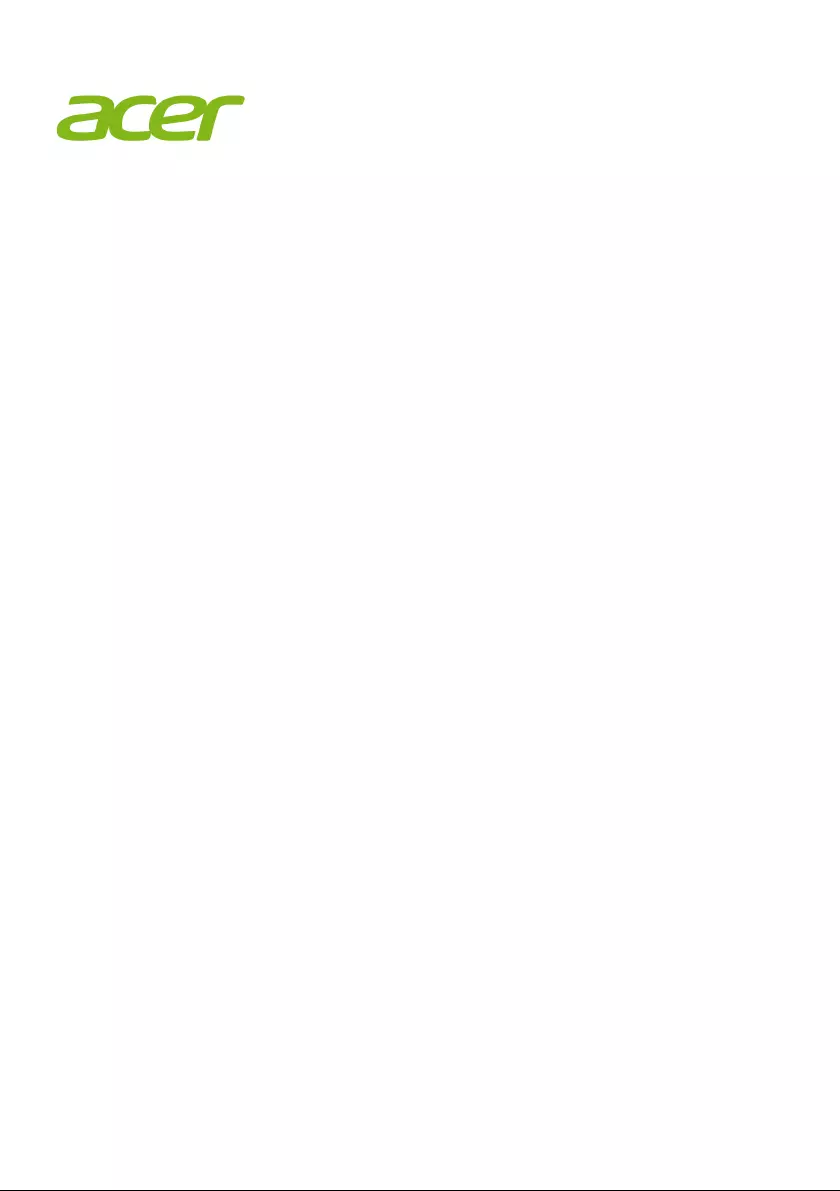
Regulatory Information and
Safety Guide
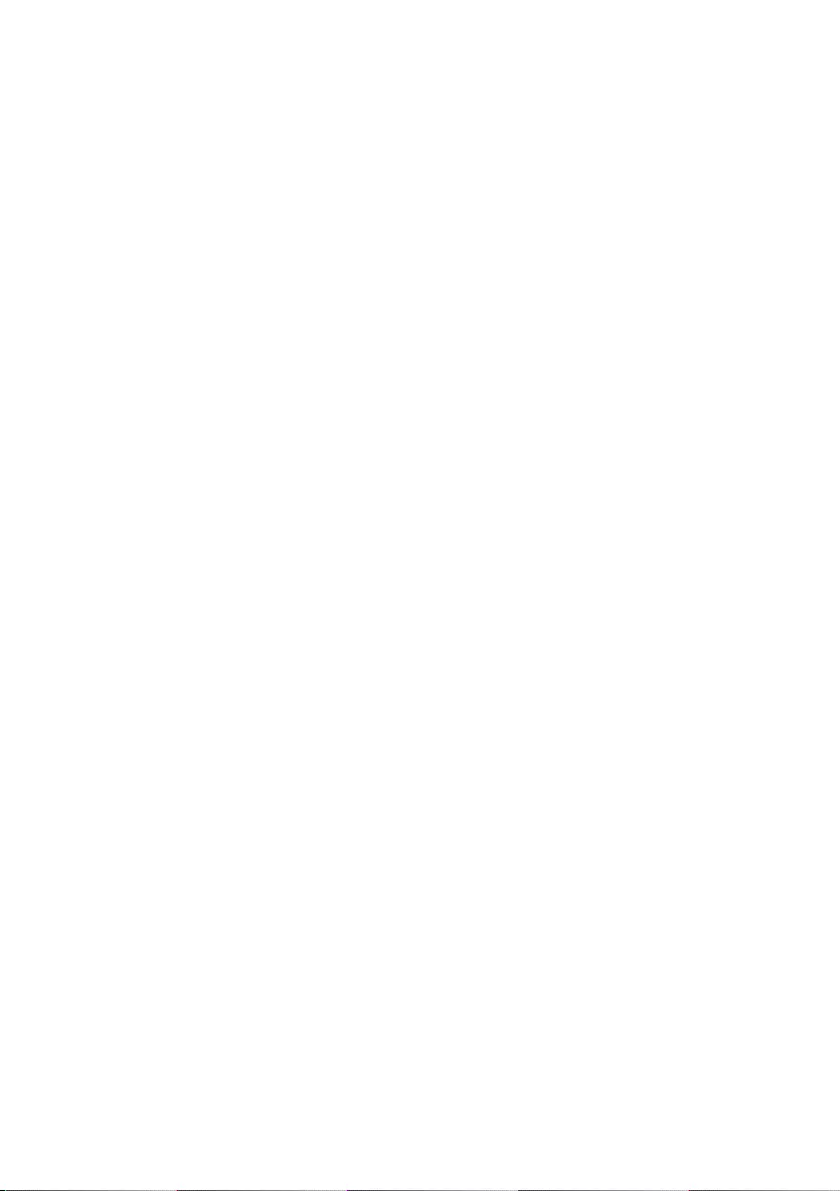
2 -
© 2017. All Rights Reserved.
Regulatory Information and Safety Guide
This revision: 04/2017
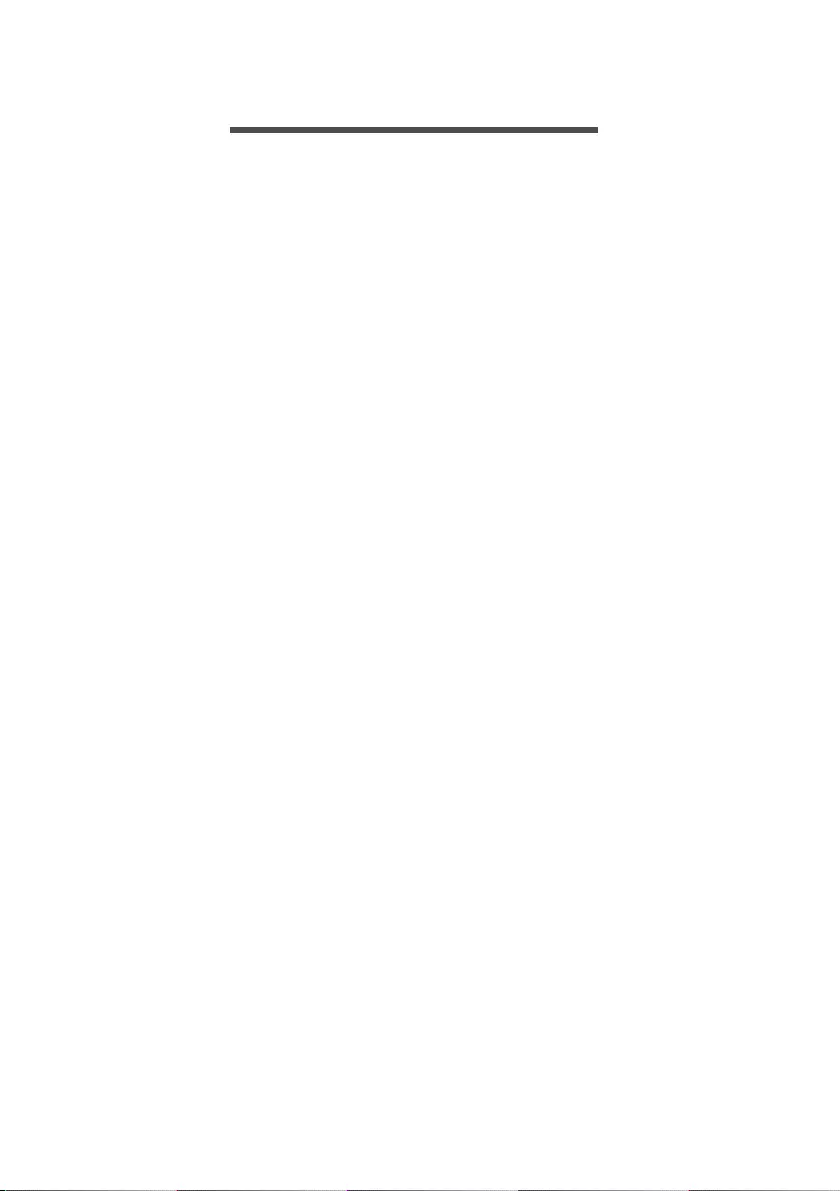
Table of contents - 3
TABLE OF CONTENTS
Important safety information for
children 4
Tips and information for comfortable
use 5
Finding your comfort zone .......................... 5
Taking care of your vision........................... 6
Developing good work habits...................... 7
Protecting your hearing............................... 7
Basic care and tips for using your
computer 8
Turning your computer on and off............... 8
Taking care of your computer ..................... 8
General ....................................................... 9
Pack your computer carefully...................... 9
Safety instructions ................................. 10
Product servicing ...................................... 10
Cleaning and servicing.............................. 10
Battery and adapter information ............ 11
Accessing the power................................. 11
Disconnecting the power source............... 11
Using electrical power............................... 11
Guidelines for safe battery usage ............. 13
Internal battery....................................... 15
Warnings and regulatory information 16
Optical drives......................................... 16
Telephone line safety............................. 17
Emergency calls........................................ 17
Medical devices ..................................... 17
Vehicles ................................................. 18
Potentially explosive environments........ 18
Disposal instructions.............................. 19
ENERGY STAR..................................... 19
Wireless adapter regulatory information 20
Radio frequency interference.................... 20
Use on aircraft........................................... 21
The wireless adapter and your health....... 21
USA — FCC and FAA............................... 21
FCC radio frequency interference
requirements............................................. 22
RF exposure ............................................. 24
Canada — Industry Canada (IC) .............. 24
European Union........................................ 26
Compliant with Russian regulatory
certification................................................ 29
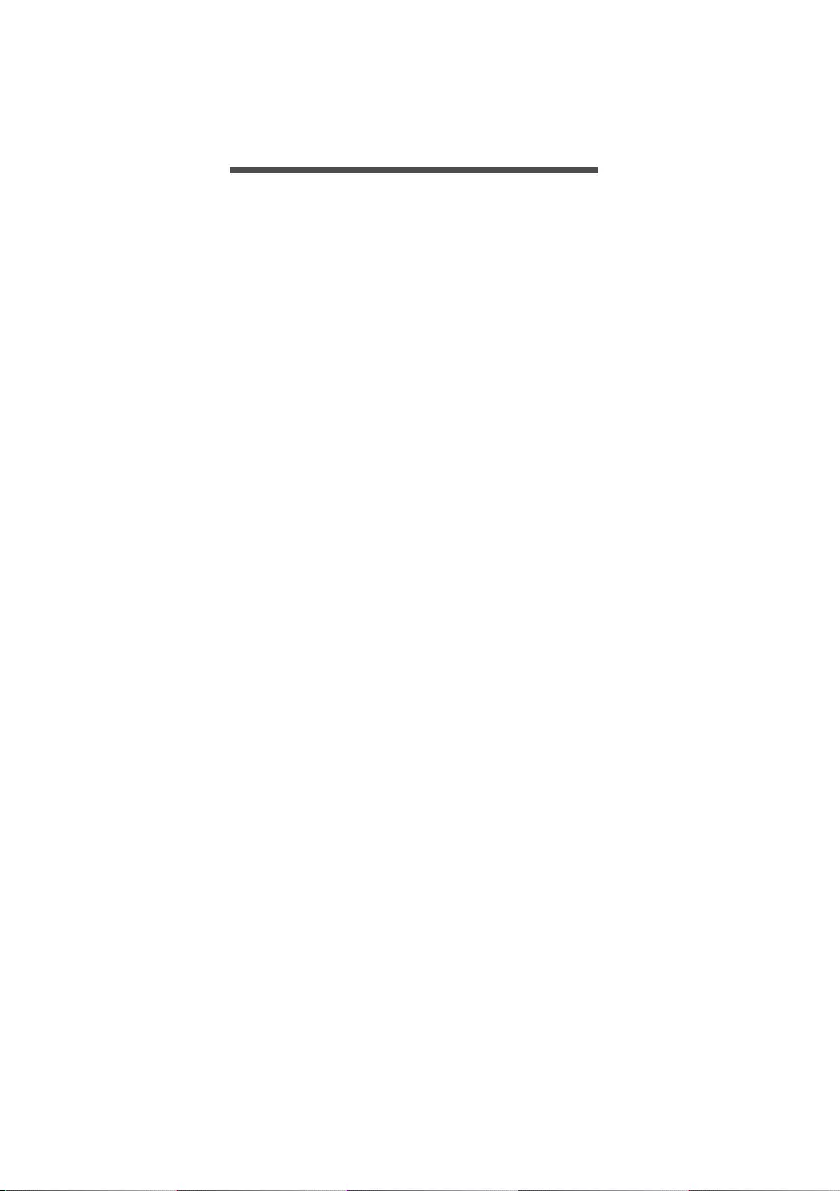
4 - Important safety information for children
IMPORTANT SAFETY INFORMATION
FOR CHILDREN
CAUTION - ELECTRICALLY OPERATED PRODUCT. THIS IS NOT
A TOY. TO AVOID RISK OF ELECTRIC SHOCK OR FIRE IT
SHOULD NOT BE USED WITHOUT ADULT SUPERVISION OR
PLACED WHERE SMALL CHILDREN CAN REACH IT. CAUTION -
ELECTRICALLY OPERATED PRODUCT.
Not recommended for children under 3 years of age. As with all
electrical products, precautions should be observed during handling
and use of electrical products to reduce the risk of electric shock.
"CAUTION for film bag - Keep away from small children; the thin film
may cling to nose and mouth and prevent breathing."
• As with the power supply (adapter) should not be handled by the
children, precautions should be observed during handling and use
to prevent electric shock and high temperature.
• Children should be very careful while handling the power supply
(adapter), in particular plugging the power supply into the receptacle
(power outlet).
• The product should not be placed on the bare skin (e.g. lap of a
child) for long periods. The laptop should be placed on a flat
surface, like a desk or tabletop, if intending to use it for more than a
few minutes.
• The product, including power supply and battery pack, as applicable
should not be left in the rain or exposure to water. If cleaning is
necessary do not immerse in water; wipe clean with a damp cloth.
• The product, including power supply and battery pack, as applicable
should not be dropped, crushed (stepped on) or otherwise abused.
• Children should be careful with the cable (wiring) between the
power supply (adapter) and laptop, in particular as a potential trip
hazard.
An adult should periodically inspect the product for damage, including
the power supply and casing around the battery pack, (as applicable,
and replace or send for repair if necessary. Similarly, if a child notices
damage or broken parts, this should be reported to an adult
immediately so that the damaged parts can be replaced or repaired.
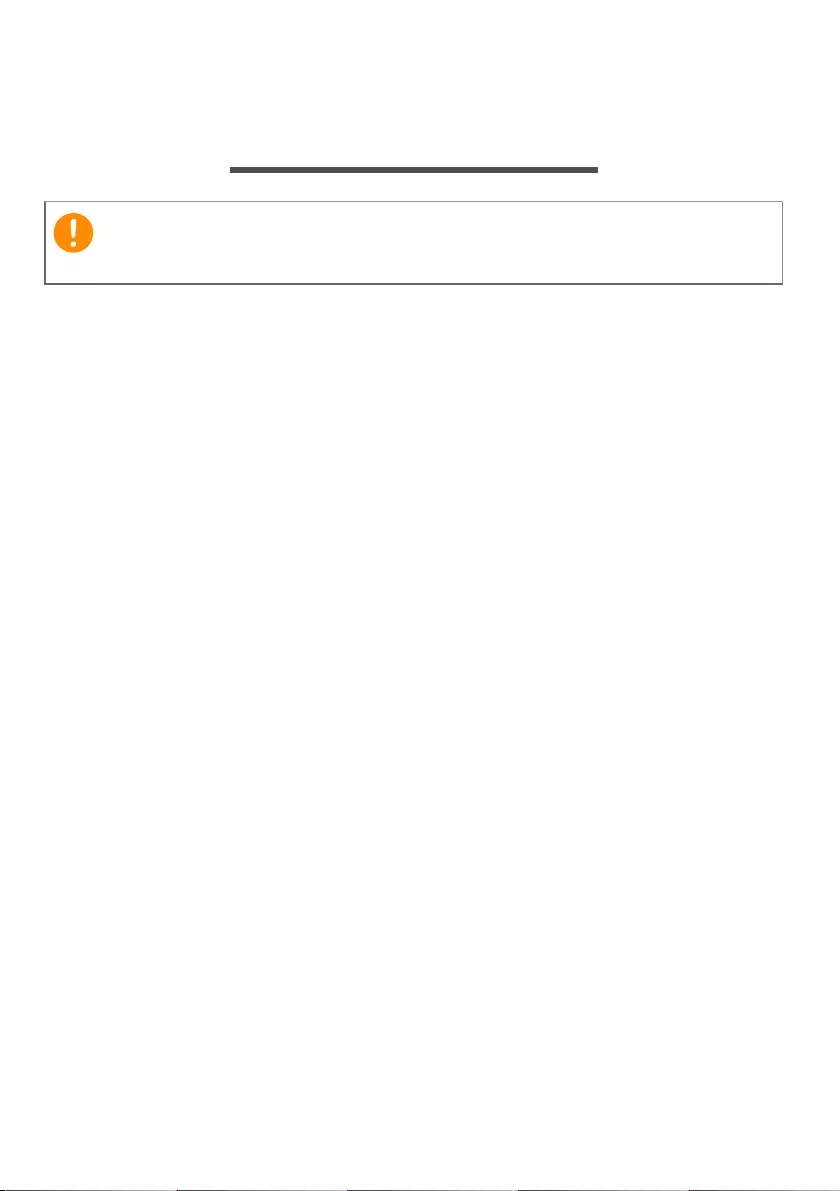
Tips and information for comfortable use - 5
TIPS AND INFORMATION FOR
COMFORTABLE USE
Computer users may complain of eyestrain and headaches after
prolonged use. Users are also at risk of physical injury after long
hours of working in front of a computer. Long work periods, bad
posture, poor work habits, stress, inadequate working conditions,
personal health and other factors greatly increase the risk of physical
injury.
Incorrect computer usage may lead to carpal tunnel syndrome,
tendonitis, tenosynovitis or other musculoskeletal disorders. The
following symptoms may appear in the hands, wrists, arms, shoulders,
neck or back:
• Numbness, or a burning or tingling sensation.
• Aching, soreness or tenderness.
• Pain, swelling or throbbing.
• Stiffness or tightness.
• Coldness or weakness.
If you have these symptoms, or any other recurring or persistent
discomfort and/or pain related to computer use, consult a physician
immediately and inform your company's health and safety
department.
The following section provides tips for more comfortable computer
use.
Finding your comfort zone
Find your comfort zone by adjusting the viewing angle of the monitor,
using a footrest, or raising your sitting height to achieve maximum
comfort. Observe the following tips:
• Refrain from staying too long in one fixed posture.
Important
Some of the information in this guide may not apply to your computer.
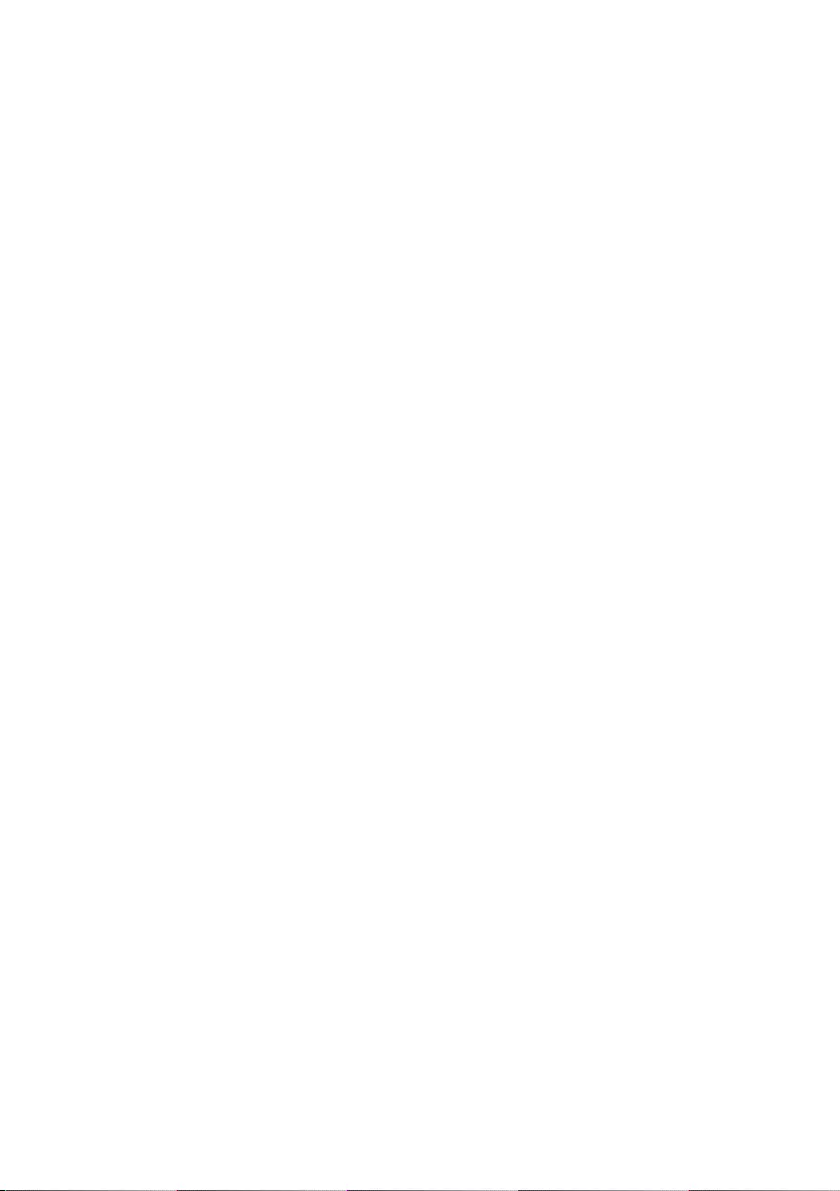
6 - Tips and information for comfortable use
• Avoid slouching forward and/or leaning backward.
• Stand up and walk around regularly to remove the strain on your leg
muscles.
• Take short rests to relax your neck and shoulders.
• Avoid tensing your muscles or shrugging your shoulders.
• Install the external display, keyboard and mouse properly and within
comfortable reach.
• If you view your monitor more than your documents, place the
display at the center of your desk to minimize neck strain.
Taking care of your vision
Long viewing hours, wearing incorrect glasses or contact lenses,
glare, excessive room lighting, poorly focused screens, very small
typefaces and low-contrast displays could stress your eyes. The
following sections provide suggestions on how to reduce eyestrain.
Eyes
• Rest your eyes frequently.
• Give your eyes regular breaks by looking away from the monitor and
focusing on a distant point.
• Blink frequently to keep your eyes from drying out.
Display
• Keep your display clean.
• Keep your head at a higher level than the top edge of the display so
your eyes point downward when looking at the middle of the display.
• Adjust the display brightness and/or contrast to a comfortable level
for enhanced text readability and graphics clarity.
• Eliminate glare and reflections by:
• placing your display in such a way that the side faces the window
or any light source,
• minimizing room light by using drapes, shades or blinds,
• using a task light,
• changing the display's viewing angle,
• using a glare-reduction filter,
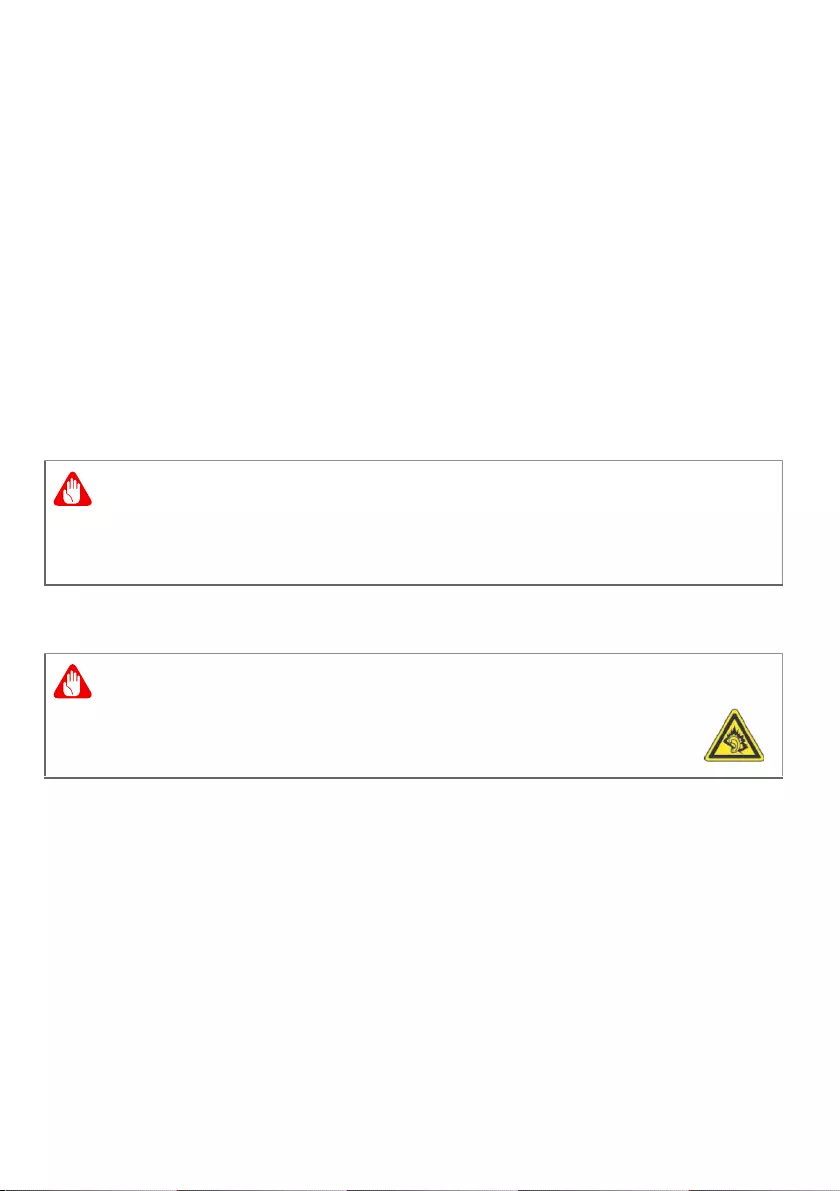
Tips and information for comfortable use - 7
• using a display visor, such as a piece of cardboard extended from
the display's top front edge.
• Avoid adjusting your display to an awkward viewing angle.
• Avoid looking at bright light sources for extended periods of time.
Developing good work habits
The following work habits make computer use more relaxing and
productive:
• Take short breaks regularly and often.
• Perform some stretching exercises.
• Breathe fresh air as often as possible.
• Exercise regularly and maintain a healthy body.
Protecting your hearing
To protect your hearing, follow these instructions.
• Increase the volume gradually until you can hear clearly and
comfortably.
• Do not increase the volume level after your ears have adjusted.
• Do not listen to music at high volumes for extended periods.
• Do not increase the volume to block out noisy surroundings.
• Decrease the volume if you can't hear people speaking near you.
Warning
We do not recommend using the computer on a couch or bed. If this is
unavoidable, work for only short periods, take breaks regularly, and do
some stretching exercises.
Warning
Permanent hearing loss may occur if earphones or
headphones are used at high volume for prolonged periods of
time.
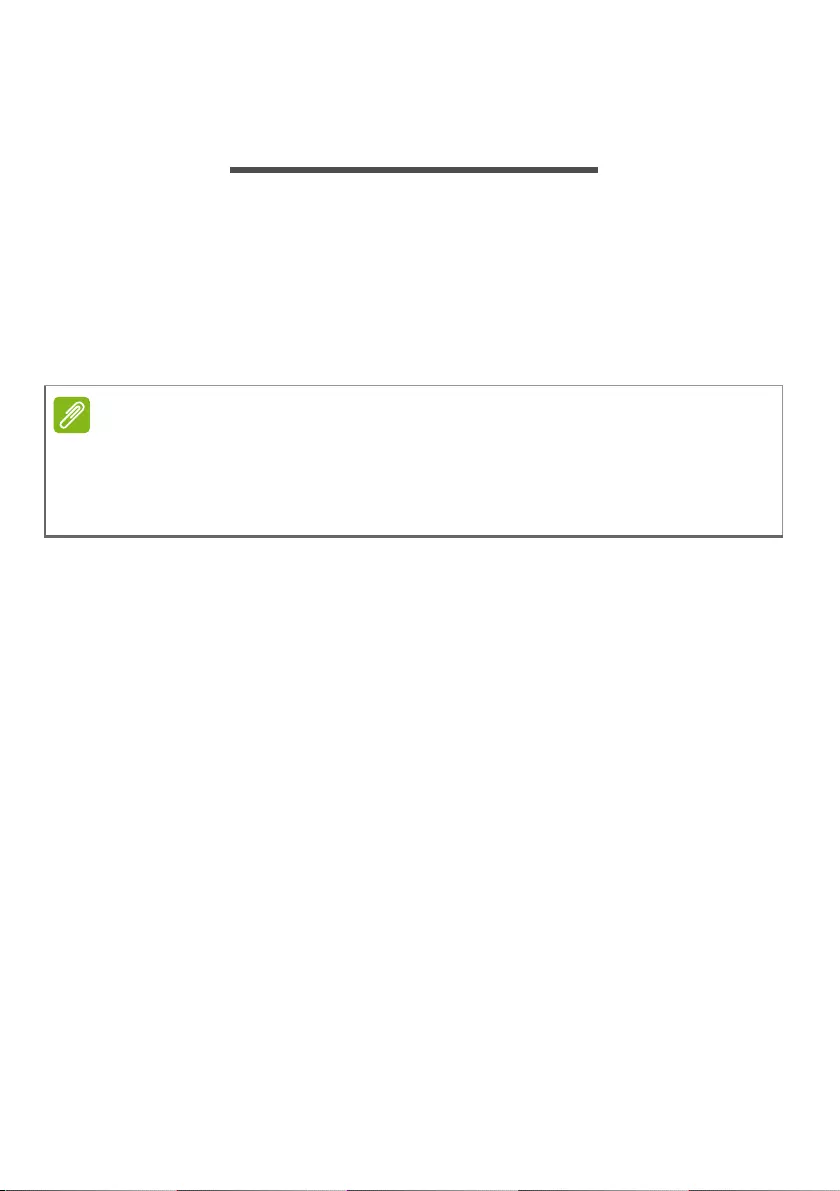
8 - Basic care and tips for using your computer
BASIC CARE AND TIPS FOR USING
YOUR COMPUTER
Read these instructions carefully. Keep this document for future
reference. Follow all warnings and instructions marked on the product.
Turning your computer on and off
To turn on the computer, simply press and release the power button.
Please refer to the setup poster for the location of the power button.
Taking care of your computer
Your computer will serve you well if you take care of it.
• Do not expose the computer to direct sunlight. Do not place it near
sources of heat, such as a radiator.
• Do not subject the computer to magnetic fields.
• Do not expose the computer to rain or moisture.
• Do not spill water or any liquid on the computer.
• Do not drop, bump, scratches, twist, hit, shake push, or place heavy
objects on your computer, display, or external devices.
• Do not subject the computer to heavy shock or vibration.
• Do not expose the computer to dust or dirt.
• Never place objects on top of the computer.
• Do not slam the computer display when you close it.
• Never place the computer on uneven surfaces.
• Where possible, keep all objects at least 15 cm away from the
computer to avoid causing computer damage.
Note
If you cannot power off the computer normally, press and hold the power
button for more than four seconds to shut down the computer. If you turn off
the computer and want to turn it on again, wait at least two seconds before
powering up.
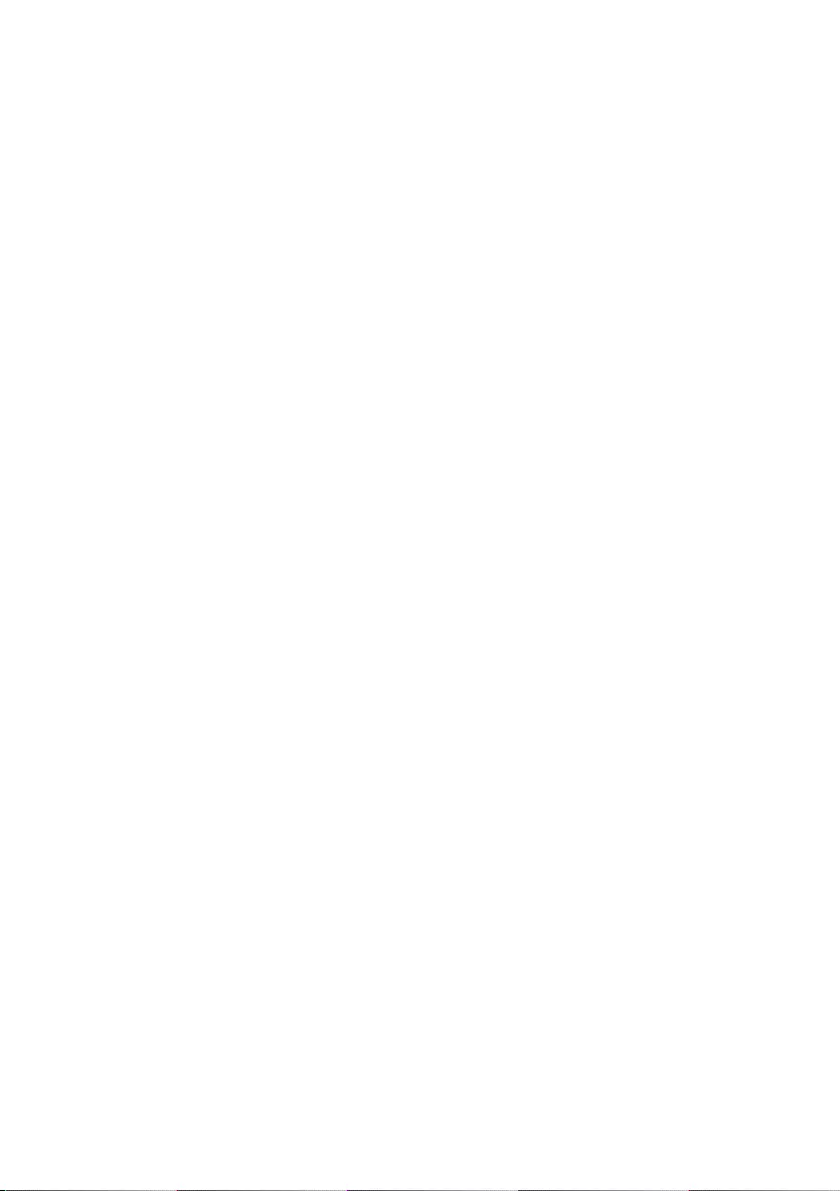
Basic care and tips for using your computer - 9
General
• Do not use this product near water.
• Do not place this product on an unstable cart, stand or table. If the
product falls, it could be seriously damaged.
• Slots and openings are provided for ventilation to ensure reliable
operation of the product and to protect it from overheating. These
openings must not be blocked or covered. The openings should
never be blocked by placing the product on a bed, sofa, rug or other
similar surface. This product should never be placed near or over a
radiator or heat register, or in a built-in installation unless proper
ventilation is provided.
• Never push objects of any kind into this product through cabinet
slots as they may touch dangerous voltage points or short-out parts
that could result in a fire or electric shock. Never spill liquid of any
kind onto or into the product.
• To avoid damage of internal components and to prevent battery
leakage, do not place the product on a vibrating surface.
• Never use it under sporting, exercising, or any vibrating environment
which will probably cause a short-circuit or damage rotor devices,
HDD, optical drive, and even exposure risk from the lithium battery
pack.
• The bottom surface, areas around ventilation openings and AC
adapter may get hot. To avoid injury, ensure they do not come in
contact with your skin or body.
• Your device and its enhancements may contain small parts. Keep
them out of the reach of small children.
• The surface temperature of the base will rise during normal
operation, particularly when plugged in to AC power. Allowing
sustained contact with exposed skin can cause discomfort or burns.
Pack your computer carefully
Use a quality carrying case that provides adequate cushioning and
protection. Do not pack your computer in a tightly packed suitcase or
bag.
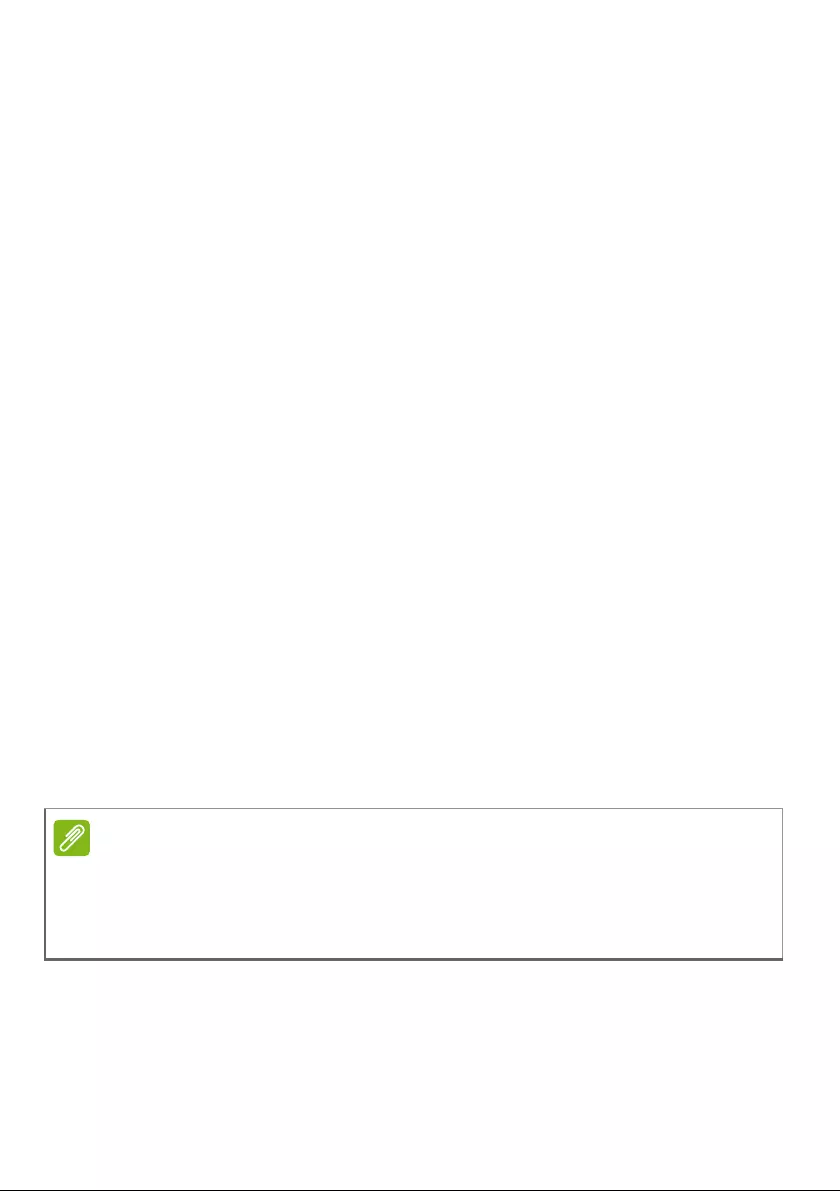
10 - Basic care and tips for using your computer
Before putting your computer in a carrying case, make sure that it is
off or in sleep mode. Do not put a computer in a carrying case while it
is turned on.
Safety instructions
Product servicing
Do not attempt to service this product yourself, as opening or
removing covers may expose you to dangerous voltage points or
other risks. Refer all servicing to qualified service personnel.
Unplug this product from the wall outlet and refer servicing to qualified
service personnel when:
• The power cord or plug is damaged, cut or frayed.
• Liquid was spilled into the product.
• The product was exposed to rain or water.
• The product has been dropped or the case has been damaged.
• The product exhibits a distinct change in performance, indicating a
need for service.
• The product does not operate normally after following the operating
instructions.
• The product exhibits a distinct change in performance, indicating a
need for service.
• The product does not operate normally after following the operating
instructions.
Cleaning and servicing
When cleaning the computer, follow these steps:
1.Turn off the computer and remove the battery pack if applicable.
Note
Adjust only those controls that are covered by the operating instructions,
since improper adjustment of other controls may result in damage and will
often require extensive work by a qualified technician to restore the product
to normal condition.
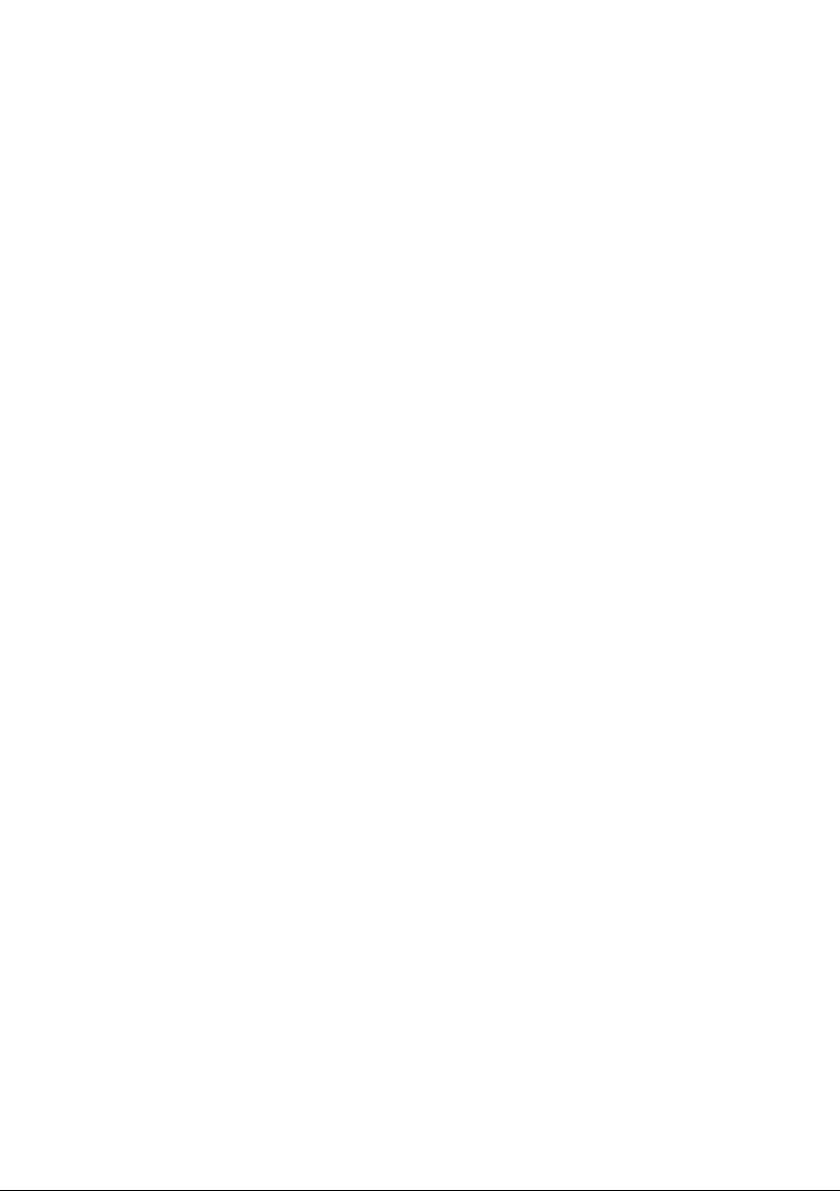
Basic care and tips for using your computer - 11
2.Disconnect the AC adapter.
3.Use a soft, moist cloth. Do not use liquid or aerosol cleaners.
Prevent Electrostatic discharge: A discharge of static electricity from
finger or other electrostatic conductors can seriously damage a
battery, or other electronic components and cause loss of information
deletion from electrostatic damage to a drive. Before handling an
electronic device, discharge static electricity by touching an unpainted
metal surface.
Battery and adapter information
Accessing the power
Be sure that the power outlet you plug into is easily accessible and
located as close to the equipment operator as possible. When you
need to disconnect power to the equipment, be sure to unplug from
the electrical outlet.
Disconnecting the power source
Observe the following guidelines when connecting and disconnecting
power to the power supply unit:
Install the power supply unit before connecting to the AC power outlet.
Unplug before removing the power supply unit from the computer.
If the system has multiple sources of power, disconnect power from
the system by unplugging all power cords from the power supplies.
Using electrical power
• Do not connect the adapter to any other device.
• When unplugging the power cord, do not pull on the cord itself but
pull on the plug.
• This product should be operated from the type of power indicated on
the marking label. If you are not sure of the type of power available,
consult your dealer or local power company.
• Do not allow anything to rest on the power cord. Do not locate this
product where people will walk on the cord.
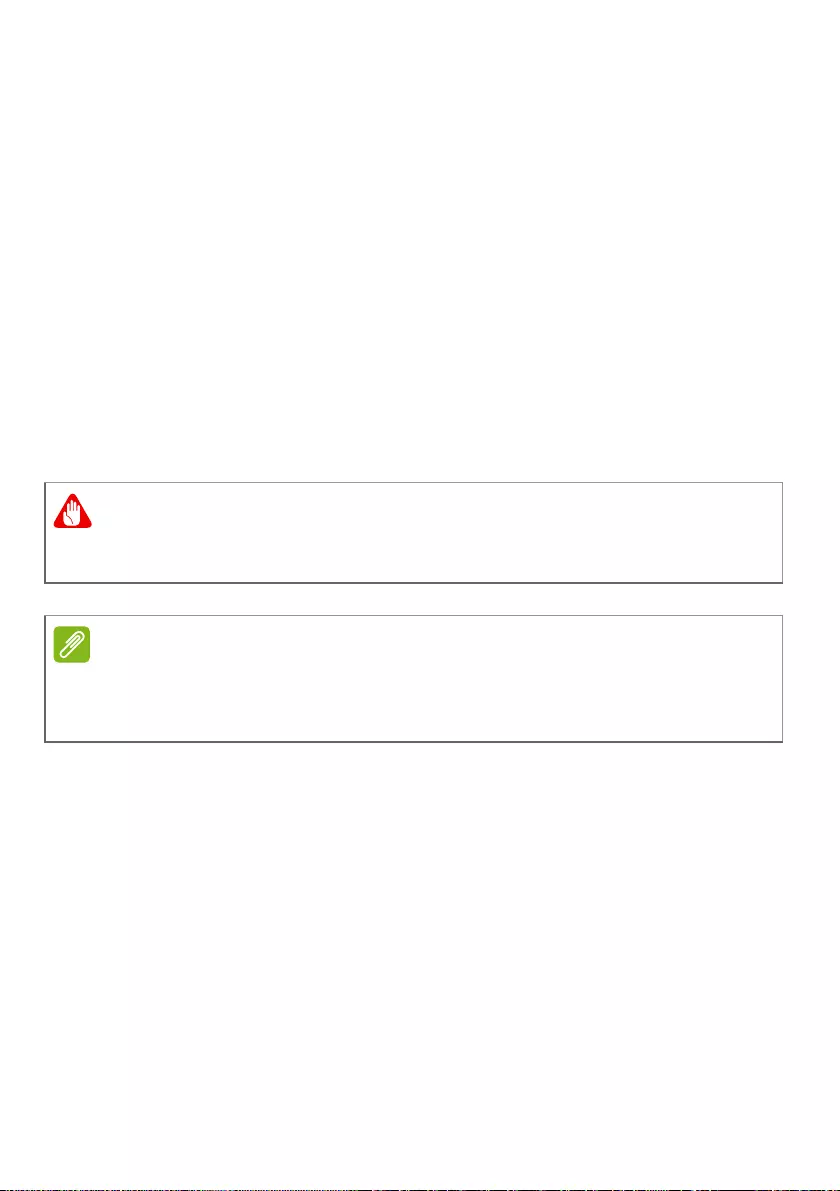
12 - Basic care and tips for using your computer
• If an extension cord is used with this product, make sure that the
total ampere rating of the equipment plugged into the extension cord
does not exceed the extension cord ampere rating. Also, make sure
that the total rating of all products plugged into the wall outlet does
not exceed the fuse rating.
• Do not overload a power outlet, strip or receptacle by plugging in too
many devices. The overall system load must not exceed 80% of the
branch circuit rating. If power strips are used, the load should not
exceed 80% of the power strip's input rating.
• If this product's AC adapter is equipped with a three-wire grounded
plug. The plug only fits in a grounded power outlet. Make sure the
power outlet is properly grounded before inserting the AC adapter
plug. Do not insert the plug into a non-grounded power outlet.
Contact your electrician for details.
• The system can be powered using a wide range of voltages; 100 to
120 or 220 to 240 V or 100-240 V AC. The power cord included with
the system meets the requirements for use in the country/region
where the system was purchased. Power cords for use in other
countries/regions must meet the requirements for that country/
region. For more information on power cord requirements, contact
an authorized reseller or service provider.
Warning
The grounding pin is a safety feature. Using a power outlet that is not
properly grounded may result in electric shock and/or injury.
Note
The grounding pin also provides good protection from unexpected noise
produced by other nearby electrical devices that may interfere with the
performance of this product.
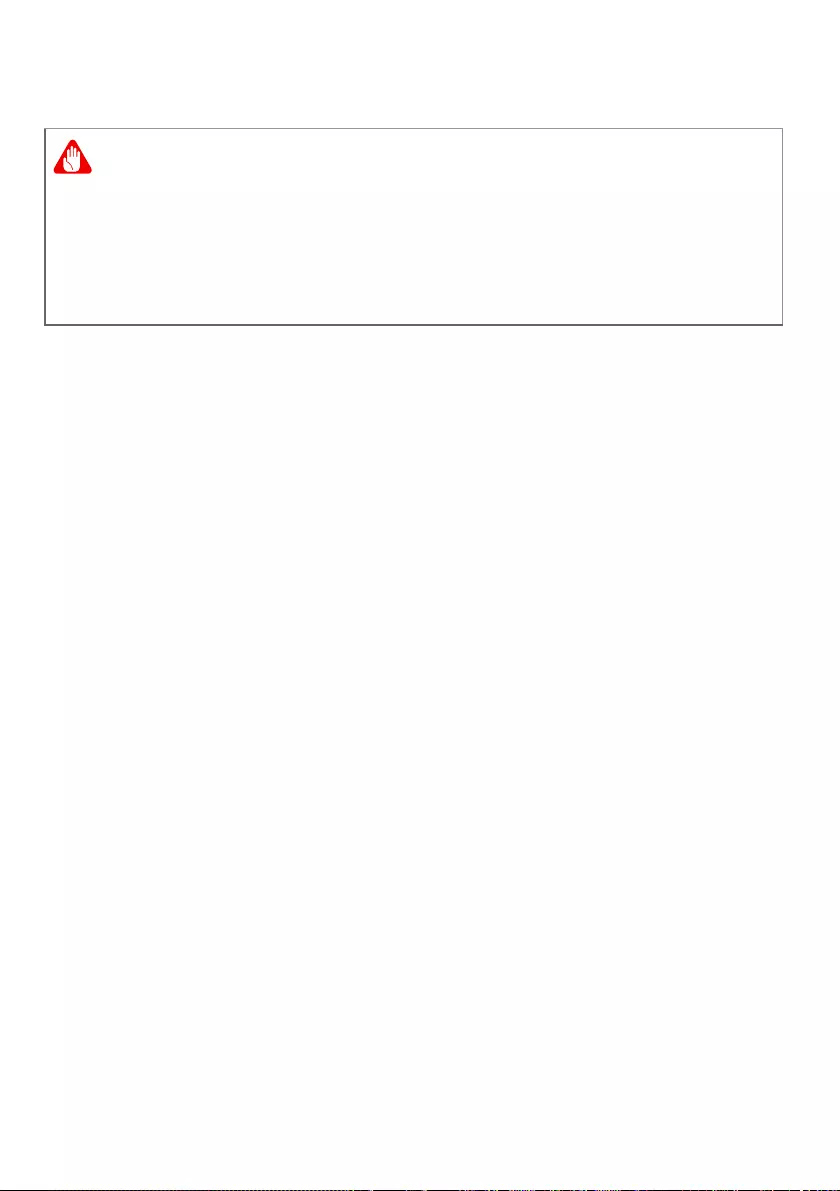
Basic care and tips for using your computer - 13
Guidelines for safe battery usage
Precautions when charging batteries
The useful lifespan of a battery is adversely affected by the following
behavior:
• Constantly charging the battery/device when already at full capacity.
• Charging the battery/device at temperatures above 35 °C (95 °F) or
below 0 °C (32 °F).
To prevent damage, follow these precautions:
• Stop charging the battery once it reaches 100% capacity; regularly
or frequently charging a fully charged battery for an extended period
of time may cause battery deformation or damage. We recommend
that you recharge the device when the battery level drops below
70% capacity.
• Do not charge battery in temperatures above 35 °C (95 °F) or below
0 °C (32 °F). Charging in abnormally high or abnormally low
temperatures can cause battery deformation or damage.
• The charging port must be clean and free from debris and should
only be used with Acer charging equipment. Use of a non-Acer
battery or charging equipment can cause damage to the product
and will void the warranty.
• If you plan to store the device for a long period of time, turn-off the
device, remove AC power and store the product at room
temperature (0 °C - 35 °C) in a dry (humidity: 45% - 80%), well-
ventilated area. Avoid direct sunlight, high temperatures and high
humidity. Do not leave your device’s battery completely discharged
for a long period of time; this may cause battery deformation or
damage. We recommend that the battery is checked and charged to
approximately 50% capacity every 6 months.
Warning
When using a charging cart or a small space to simultaneously charge
or operate multiple devices , the area must be well- ventilated and the
temperature kept between 0 °C (32 °F) to 35 °C (95 °F) and battery
charging must be stopped when 100% capacity is reached.
Continuous charging can cause deformation or damage to the battery/
device.

14 - Basic care and tips for using your computer
• ONLY CHARGE THE BATTERY IN A CLEAN, WELL VENTILATED
AREA.
Precautions when replacing the battery
Improper replacement or mishandling could damage the battery,
cause overheating, result in injury, and risk fire or explosion.
• Device with built-in battery: A built-in battery must be replaced by an
authorized service center. Do not attempt to replace or remove the
battery by yourself.
• Device with removable battery: The battery should only be replaced
with parts approved by Acer. Do not replace the battery with any
parts other than approved ones.
This notebook uses a Lithium-based battery. Do not use it in a humid,
wet or corrosive environment. Do not put, store or leave your product
in or near a heat source, in a high temperature location, in strong
direct sunlight, in a microwave oven or in a pressurized container, and
do not expose it to temperatures over 50 °C (122 °F).
Failure to follow these guidelines may cause the battery to leak acid,
become hot, explode or ignite and cause injury and/or damage. Do
not pierce, open or disassemble the battery. If the battery leaks and
you come into contact with the leaked fluids, rinse thoroughly with
water and seek medical attention immediately. For safety reasons,
and to prolong the lifetime of the battery, charging will must not occur
at temperatures below 0 °C (32 °F) or above 35 °C (95 °F).
The full performance of a new battery is achieved only after two or
three complete charge and discharge cycles. The battery can be
charged and discharged hundreds of times, but it will eventually wear
out. When the operation time becomes noticeably shorter than
normal, check an authorized reseller to purchase a new battery.
Warning
Batteries may explode if not handled properly.
Do not disassemble or dispose of batteries in fire.
Do not short external contacts, crush, puncture or otherwise tamper
with batteries. Keep batteries away from children.
Follow local regulations when disposing of used batteries.
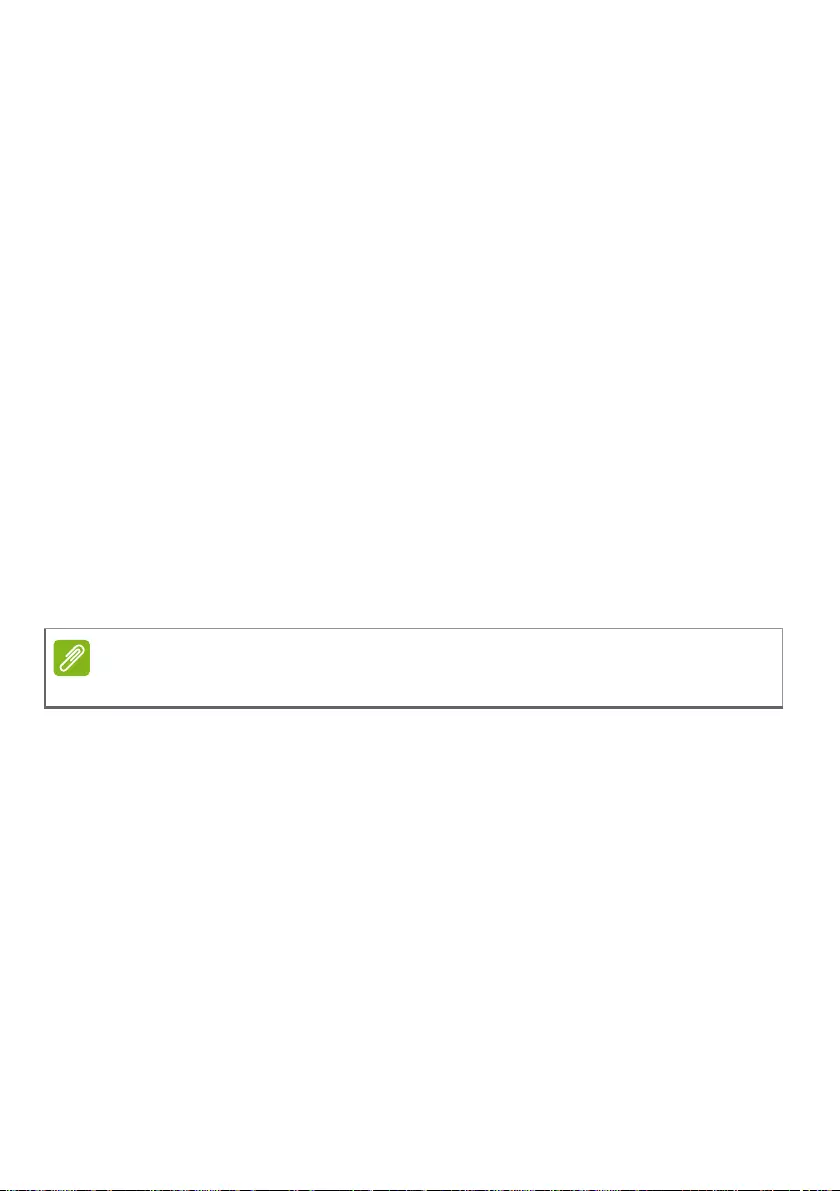
Basic care and tips for using your computer - 15
Use the battery only for its intended purpose. Never use any charger
or battery that is damaged. Do not short-circuit the battery. Accidental
short-circuiting can occur when a metallic object such as a coin, clip or
pen causes direct connection of the positive (+) and negative (-)
terminals of the battery. (These look like metal strips on the battery.)
This might happen, for example, when you carry a spare battery in
your pocket or purse. Short-circuiting the terminals may damage the
battery or the connecting object.
The capacity and lifetime of the battery will be reduced if the battery is
left in hot or cold places, such as in a closed car in summer or winter.
Always try to keep the battery between 15° C and 25° C (59° F and
77° F). A device with a hot or cold battery may not work temporarily,
even when the battery is fully charged. Battery performance is
especially limited in temperatures well below freezing.
Do not dispose of batteries in a fire as they may explode. Batteries
may also explode if damaged. Dispose of batteries according to local
regulations. Please recycle when possible. Do not dispose as
household waste.
Wireless devices may be susceptible to interference from the battery,
which could affect performance.
Internal battery
• Do not attempt to replace a built-in rechargeable battery, battery
replacement must be done by an Acer- authorized repair facility.
• Recharge the battery by following the instruction included in the
product documentation.
Note
Please refer to www.acer.com for battery shipping documents.

16 - Warnings and regulatory information
WARNINGS AND REGULATORY
INFORMATION
Optical drives
CAUTION: This appliance contains a laser system and is classified as
a "CLASS 1 LASER PRODUCT." In case of any trouble with this
device, please contact your nearest AUTHORIZED service station. To
prevent direct exposure to the laser beam, do not try to open the
enclosure.
CLASS 1 LASER PRODUCT
CAUTION: INVISIBLE LASER RADIATION WHEN OPEN. AVOID
EXPOSURE TO BEAM.
APPAREIL A LASER DE CLASSE 1 PRODUIT
LASERATTENTION: RADIATION DU FAISCEAU LASER INVISIBLE
EN CAS D’OUVERTURE. EVITTER TOUTE EXPOSITION AUX
RAYONS.
LUOKAN 1 LASERLAITE LASER KLASSE 1
VORSICHT: UNSICHTBARE LASERSTRAHLUNG, WENN
ABDECKUNG GEÖFFNET NICHT DEM STRAHLL AUSSETZEN
PRODUCTO LÁSER DE LA CLASE I
ADVERTENCIA: RADIACIÓN LÁSER INVISIBLE AL SER ABIERTO.
EVITE EXPONERSE A LOS RAYOS.
ADVARSEL: LASERSTRÅLING VEDÅBNING SE IKKE IND I
STRÅLEN.
VARO! LAVATTAESSA OLET ALTTINA LASERSÅTEILYLLE.
VARNING: LASERSTRÅLNING NÅR DENNA DEL ÅR ÖPPNAD ÅLÅ
TUIJOTA SÅTEESEENSTIRRA EJ IN I STRÅLEN
VARNING: LASERSTRÅLNING NAR DENNA DEL ÅR
ÖPPNADSTIRRA EJ IN I STRÅLEN
ADVARSEL: LASERSTRÅLING NAR DEKSEL ÅPNESSTIRR IKKE
INN I STRÅLEN
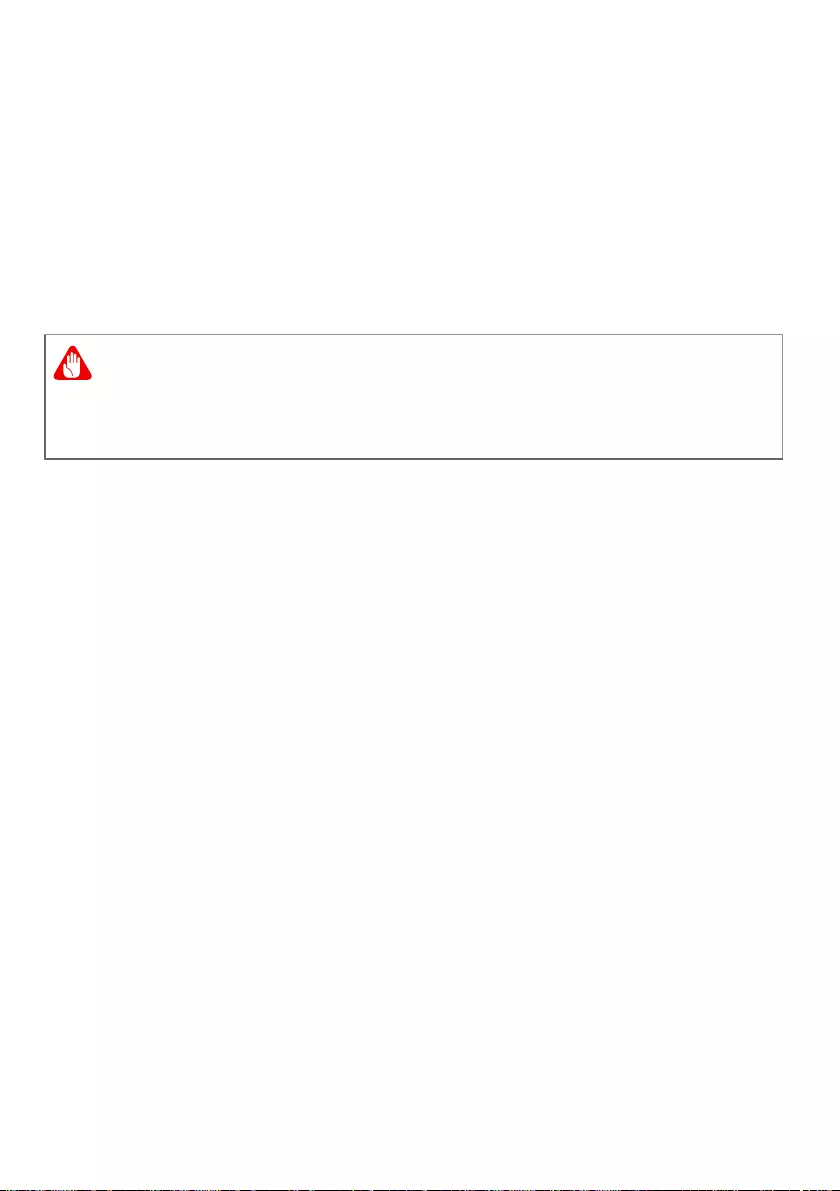
Warnings and regulatory information - 17
Telephone line safety
• Disconnect all telephone lines from the equipment when not in use
and/or before servicing.
• To avoid the remote risk of electric shock from lightning, do not
connect the telephone line to this equipment during lightning or
thunderstorms.
Emergency calls
Medical devices
Operation of any radio transmitting equipment, including wireless
phones, may interfere with the functionality of inadequately protected
medical devices. Consult a physician or the manufacturer of the
medical device to determine if they are adequately shielded from
external RF energy or if you have any questions. Switch off your
device in health care facilities when any regulations posted in these
areas instruct you to do so. Hospitals or health care facilities may be
using equipment that could be sensitive to external RF transmissions.
Pacemakers. Pacemaker manufacturers recommend that a minimum
separation of 15.3 centimeters (6 inches) be maintained between
wireless devices and a pacemaker to avoid potential interference with
the pacemaker. These recommendations are consistent with the
independent research by and recommendations of Wireless
Technology Research. Persons with pacemakers should do the
following:
• Always keep the device more than 15.3 centimeters (6 inches) from
the pacemaker
• Not carry the device near your pacemaker when the device is
switched on. If you suspect interference, switch off your device, and
move it.
Warning
You cannot make emergency calls through this device. To make an
emergency call you shall dial out through your mobile phone or other
telephone call system.
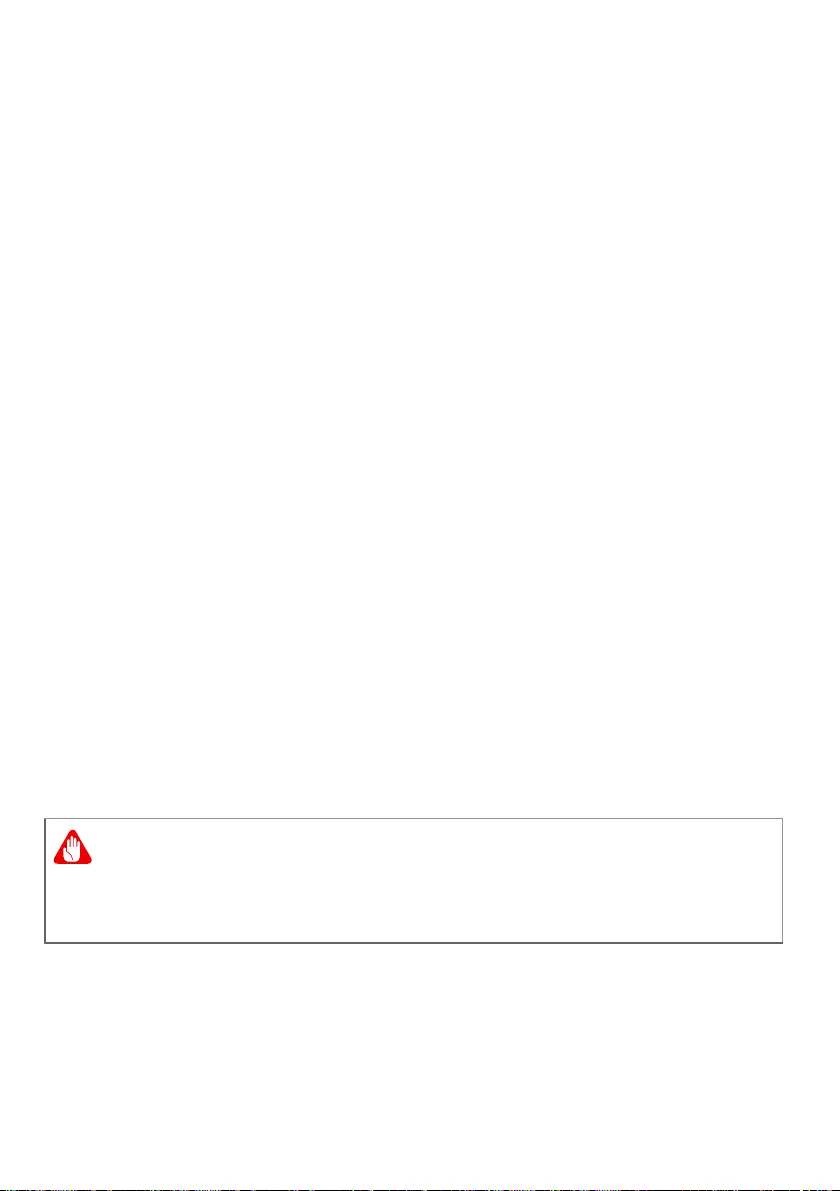
18 - Warnings and regulatory information
Hearing aids. Some digital wireless devices may interfere with some
hearing aids. If interference occurs, consult your service provider.
Vehicles
RF signals may affect improperly installed or inadequately shielded
electronic systems in motor vehicles such as electronic fuel injection
systems, electronic antiskid (anti-lock) braking systems, electronic
speed control systems, and air bag systems. For more information,
check with the manufacturer, or its representative, of your vehicle or
any equipment that has been added. Only qualified personnel should
service the device, or install the device in a vehicle. Faulty installation
or service may be dangerous and may invalidate any warranty that
may apply to the device. Check regularly that all wireless equipment
in your vehicle is mounted and operating properly. Do not store or
carry flammable liquids, gases, or explosive materials in the same
compartment as the device, its parts, or enhancements. For vehicles
equipped with an air bag, remember that air bags inflate with great
force. Do not place objects, including installed or portable wireless
equipment in the area over the air bag or in the air bag deployment
area. If in-vehicle wireless equipment is improperly installed, and the
air bag inflates, serious injury could result. Using your device while
flying in aircraft is prohibited. Switch off your device before boarding
an aircraft. The use of wireless devices in an aircraft may be
dangerous to the operation of the aircraft, disrupt the wireless
telephone network, and may be illegal.
Potentially explosive environments
Switch off your device when in any area with a potentially explosive
atmosphere and obey all signs and instructions. Potentially explosive
atmospheres include areas where you would normally be advised to
turn off your vehicle engine. Sparks in such areas could cause an
Warning
Do not operate a portable transmitter (including this wireless adapter)
near unshielded blasting caps or in an explosive environment unless
the transmitter has been modified to be qualified for such use.
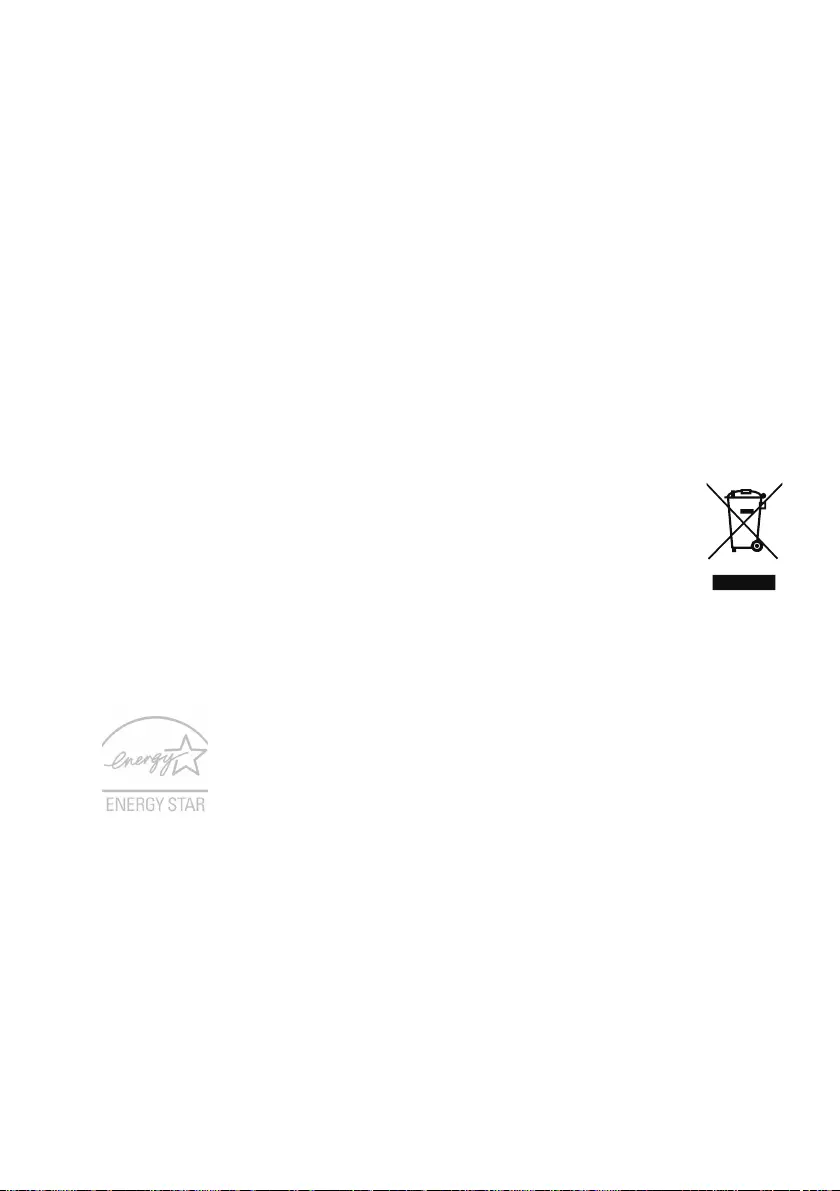
Warnings and regulatory information - 19
explosion or fire resulting in bodily injury or even death. Switch off the
device at refueling points such as near gas pumps at service stations.
Observe restrictions on the use of radio equipment in fuel depots,
storage, and distribution areas; chemical plants; or where blasting
operations are in progress.
Areas with a potentially explosive atmosphere are often, but not
always, clearly marked. They include below deck on boats, chemical
transfer or storage facilities, vehicles using liquefied petroleum gas
(such as propane or butane), and areas where the air contains
chemicals or particles such as grain, dust or metal powders.
Do not switch the notebook on when wireless phone use is prohibited
or when it may cause interference or danger.
Disposal instructions
Do not throw this electronic device into the trash when
discarding. To minimize pollution and ensure utmost
protection of the global environment, please recycle. For
more information on the Waste from Electrical and
Electronics Equipment (WEEE) regulations, visit
www.acer-group.com/public/Sustainability
ENERGY STAR
Acer's ENERGY STAR qualified products save your
money by reducing energy cost and protecting the
environment without sacrificing features or performance.
Acer is proud to offer our customers products with the
ENERGY STAR mark.
What is ENERGY STAR?
Products that are ENERGY STAR qualified use less energy and
prevent greenhouse gas emissions by meeting strict energy efficiency
guidelines set by the U.S. Environmental Protection Agency. Acer is
committed to offering products and services worldwide that help
customers save money, conserve energy and improve the quality of
our environment. The more energy we can save through higher
energy efficiency, the more we reduce greenhouse gases and the
risks of climate change. More information refers to
www.energystar.gov or www.energystar.gov/powermanagement.
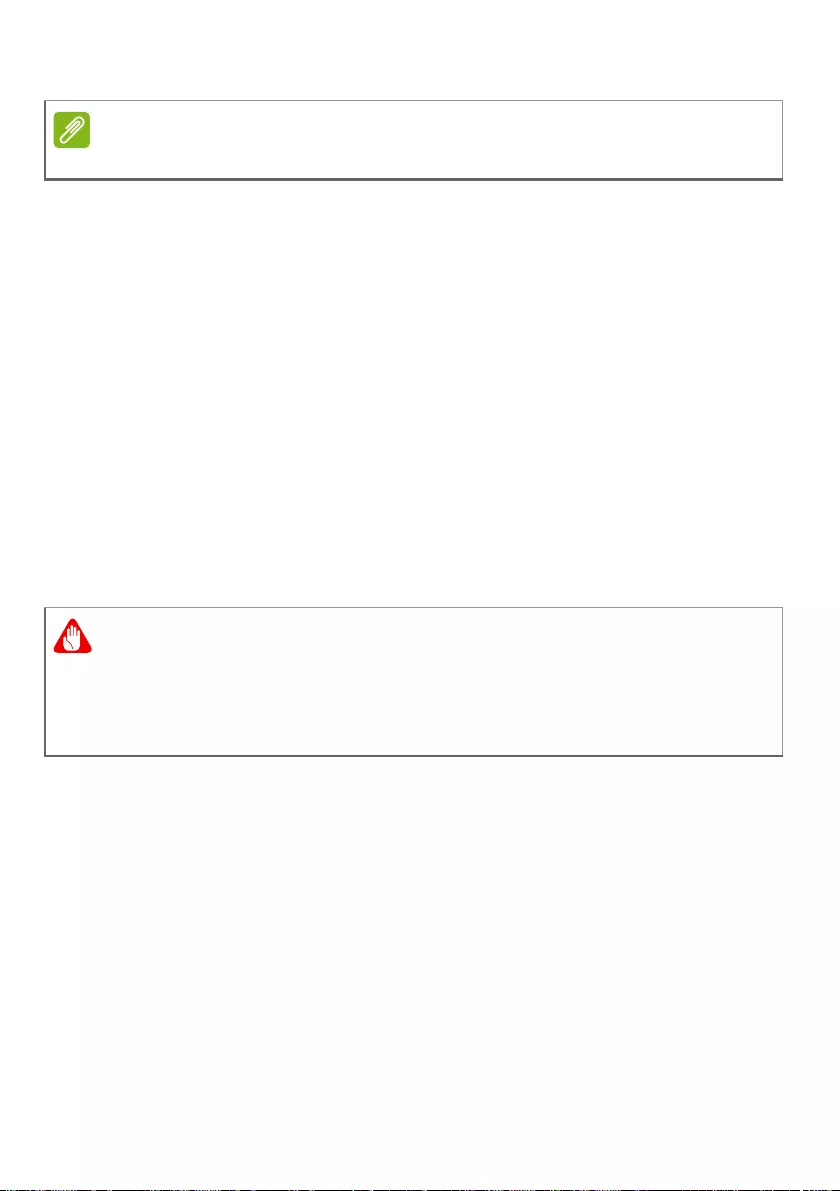
20 - Warnings and regulatory information
Acer ENERGY STAR qualified products:
• Produce less heat and reduce cooling loads, and warmer climates.
• Automatically go into "display sleep" and "computer sleep" within 10
and 30 minutes of inactivity respectively (Refer to the settings in
Power Management).
• Wake the computer from sleep mode by pushing keyboard or
moving mouse.
• Computers will save more than 80% energy at "sleep" mode.
ENERGY STAR and the ENERGY STAR mark are registered U.S.
marks
Wireless adapter regulatory information
Radio frequency interference
Remember to follow any special regulations in force in any area, and
always switch off your device when its use is prohibited or when it
may cause interference or danger. Use the device only in its normal
operating positions. This device meets RF exposure guidelines when
used normally. To successfully transmit data files or messages, this
device requires a good quality connection to the network. In some
cases, transmission of data files or messages may be delayed until
such a connection is available. Parts of the device are magnetic.
Metallic materials may be attracted to the device, and persons with
hearing aids should not hold the device to the ear with the hearing aid.
Do not place credit cards or other magnetic storage media near the
device, because information stored on them may be erased.
Note
Information in this section may not apply to your computer.
Warning
For safety reasons, turn off all wireless or radio transmitting devices
when using your laptop under the following conditions. These devices
may include, but are not limited to: wireless LAN (WLAN), Bluetooth
and/or cellular.
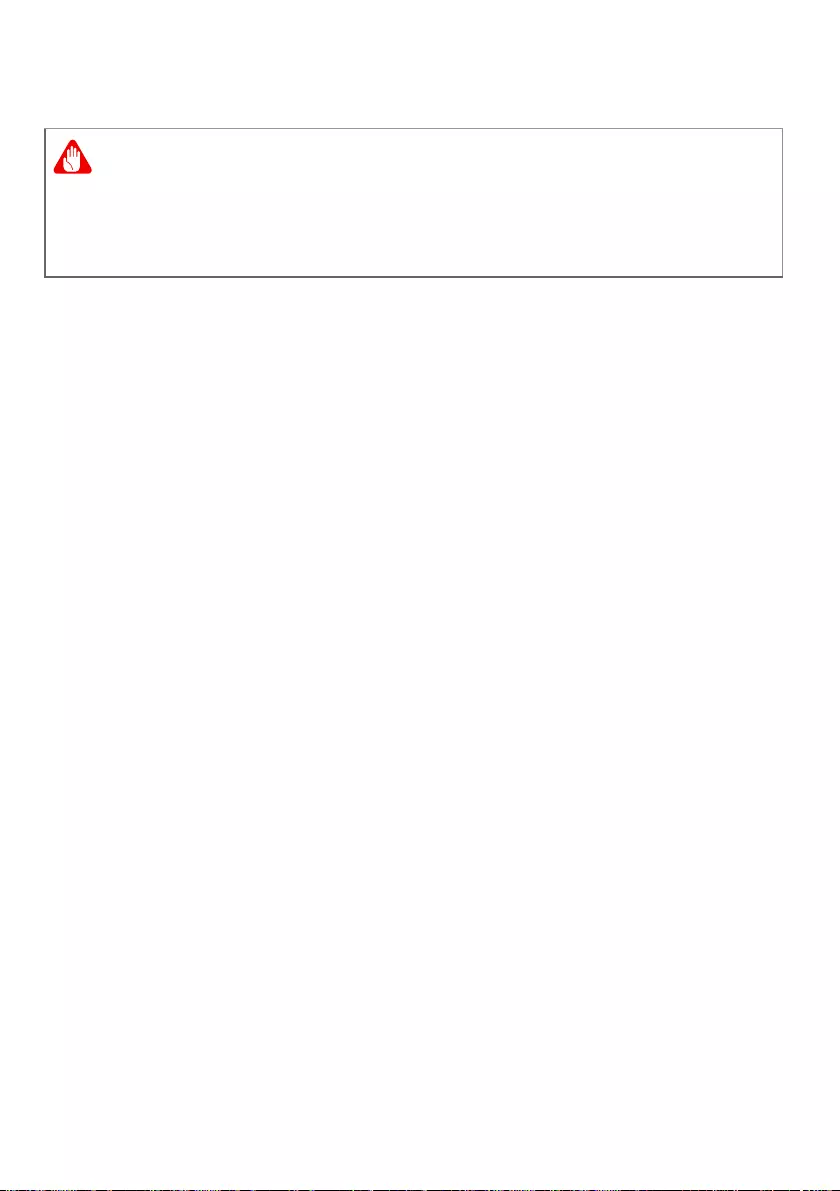
Warnings and regulatory information - 21
Use on aircraft
The wireless adapter and your health
The wireless adapter, like other radio devices, emits radio frequency
electromagnetic energy. The level of energy emitted by the wireless
adapter, however, is less than the electromagnetic energy emitted by
other wireless devices such as mobile phones. The wireless adapter
operates within the guidelines found in radio frequency safety
standards and recommendations. These standards and
recommendations reflect the consensus of the scientific community
and result from deliberations of panels and committees of scientists
who continually review and interpret the extensive research literature.
In some situations or environments, the use of the wireless adapter
may be restricted by the proprietor of the building or responsible
representatives of the applicable organization. Examples of such
situations may include:
• Using the wireless adapter on board airplanes, or
• Using the wireless adapter in any other environment where the risk
of interference with other devices or services is perceived or
identified as being harmful.
If you are uncertain of the policy that applies to the use of wireless
adapters in a specific organization or environment (an airport, for
example), you are encouraged to ask for authorization to use the
adapter before you turn it on.
USA — FCC and FAA
The FCC with its action in ET Docket 96-8 has adopted a safety
standard for human exposure to radio frequency (RF) electromagnetic
energy emitted by FCC certified equipment. The wireless adapter
meets the Human Exposure limits found in OET Bulletin 65,
Warning
FCC and FAA regulations may prohibit airborne operation of radio-
frequency wireless devices (wireless adapters) because their signals
could interfere with critical aircraft instruments. Ask the cabin crew
before turning on your device’s wireless adapter whilst on board.
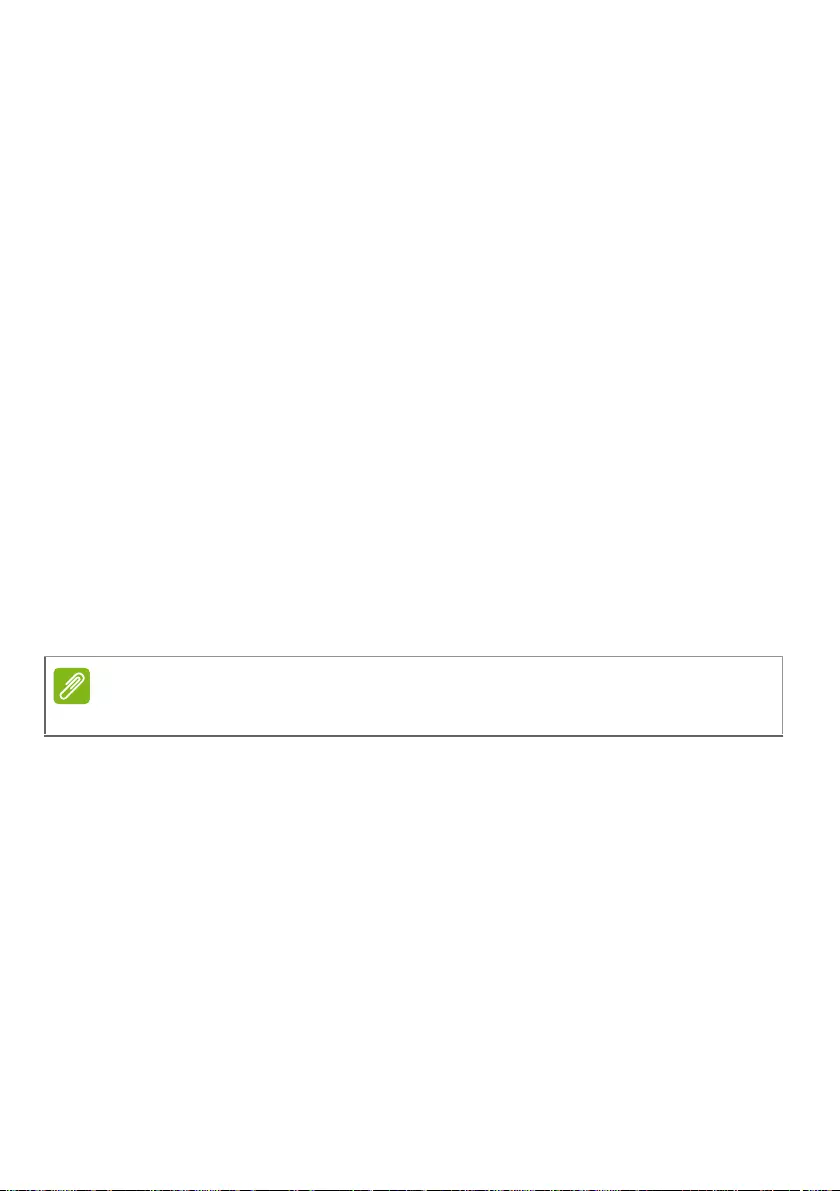
22 - Warnings and regulatory information
supplement C, 2001, and ANSI/IEEE C95.1, 1992. Proper operation
of this radio according to the instructions found in this manual will
result in exposure substantially below the FCC’s recommended limits.
• The following safety precautions should be observed:
Do not touch or move antenna while the unit is transmitting or
receiving.
• Do not hold any component containing the radio such that the
antenna is very close or touching any exposed parts of the body,
especially the face or eyes, while transmitting.
• Do not operate the radio or attempt to transmit data unless the
antenna is connected; this behavior may cause damage to the
radio.
• The use of wireless adapters in hazardous locations is limited by the
constraints posed by the safety directors of such environments.
• The use of wireless adapters on airplanes is governed by the
Federal Aviation Administration (FAA).
• The use of wireless adapters in hospitals is restricted to the limits
set forth by each hospital.
FCC radio frequency interference requirements
This device is restricted to indoor use due to its operation in the 5.15
to 5.25 GHz and 5.470 to 5.725 GHz frequency ranges. FCC requires
this product to be used indoors for the frequency ranges 5.15 to
5.25 GHz and 5.470 to 5.725 GHz to reduce the potential for harmful
interference to co-channel mobile satellite systems. High power
radars are allocated as primary users of the 5.25 to 5.35 GHz and
5.65 to 5.85 GHz bands. These radar stations can cause interference
with and /or damage this device. No configuration controls are
provided for this wireless adapter allowing any change in the
frequency of operations outside the FCC grant of authorization for U.S
operation according to Part 15.407 of the FCC rules.
Note
Applies to device supporting IEEE 802.11a/ac wireless adapters.
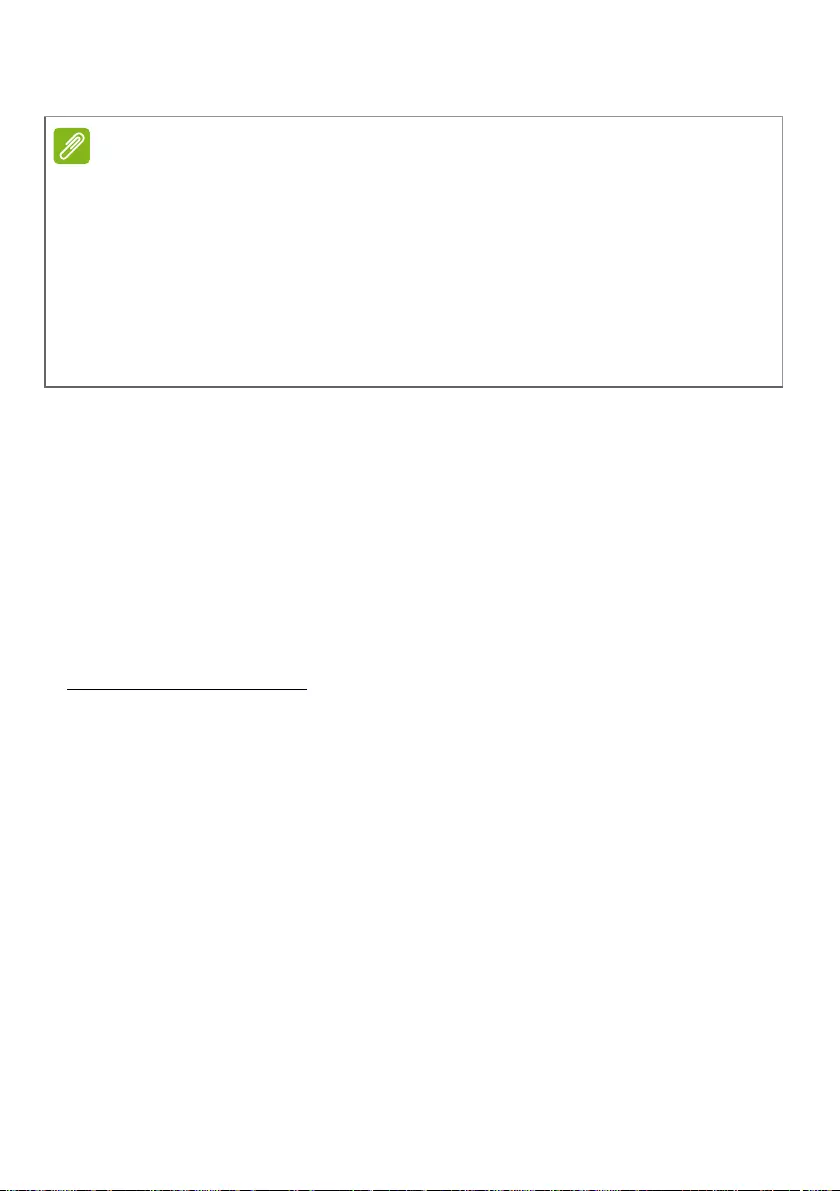
Warnings and regulatory information - 23
USA — Federal Communications Commission (FCC)
This device complies with Part 15 of the FCC Rules. Operation of the
device is subject to the following two conditions:
• This device may not cause harmful interference.
• This device must accept any interference that may cause undesired
operation.
• 15.21
You are cautioned that changes or modifications not expressly
approved by the part responsible for compliance could void the
user’s authority to operate the equipment.
Interference statement
This wireless adapter has been tested and found to comply with the
limits for a Class B digital device, pursuant to Part 15 of the FCC
Rules. These limits are designed to provide reasonable protection
against harmful interference in a residential installation. This wireless
adapter generates, uses, and can radiate radio frequency energy. If
the wireless adapter is not installed and used in accordance with the
instructions, the wireless adapter may cause harmful interference to
radio communications. There is no guarantee, however, that such
interference will not occur in a particular installation. If this wireless
adapter does cause harmful interference to radio or television
reception (which can be determined by turning the equipment off and
on), the user is encouraged to try to correct the interference by taking
one or more of the following measures:
• Reorient or relocate the receiving antenna of the equipment
experiencing the interference.
Note
The radiated output power of the adapter is far below the FCC radio
frequency exposure limits. Nevertheless, the adapter should be used in such
a manner that the potential for human contact during normal operation is
minimized. To avoid the possibility of exceeding the FCC radio frequency
exposure limits, you should keep a distance of at least 20 cm between you
(or any other person in the vicinity), or the minimum separation distance as
specified by the FCC grant conditions, and the antenna that is built into the
computer. Details of the authorized configurations can be found at
www.fcc.gov/oet/ea/ by entering the FCC ID number on the device.
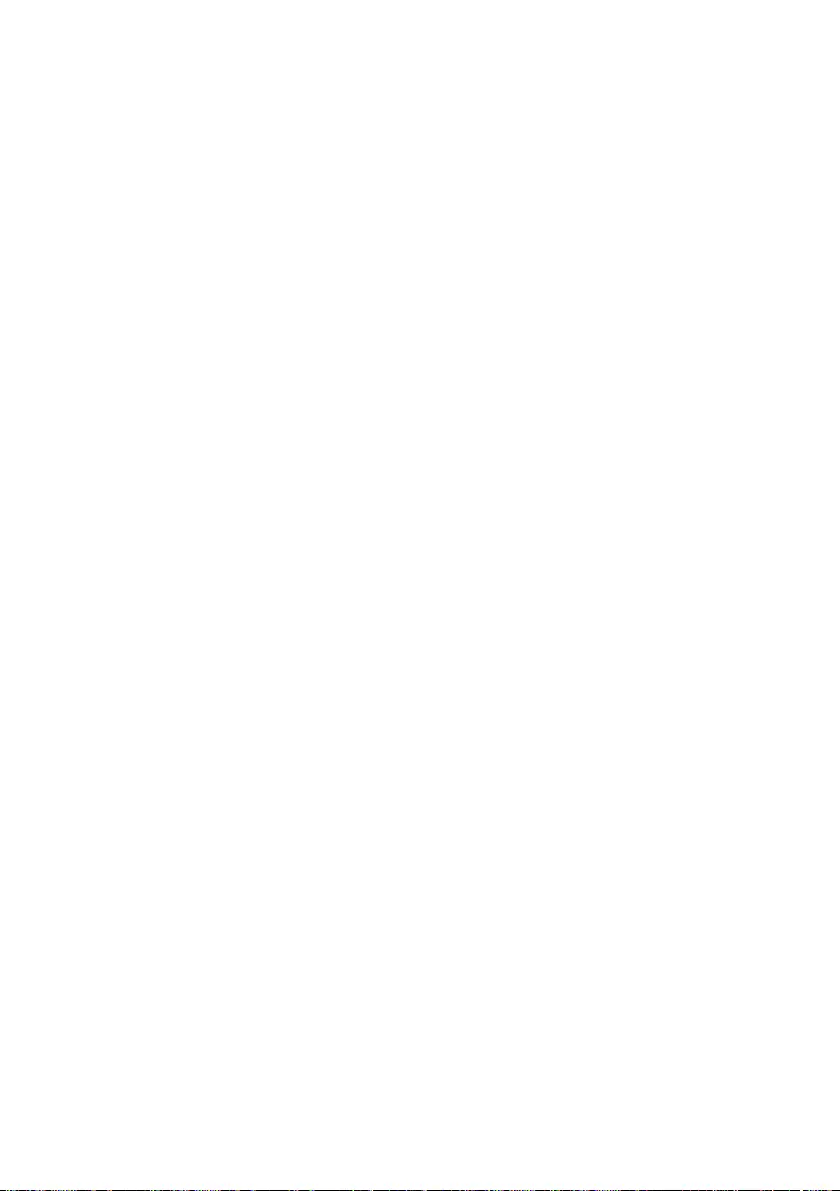
24 - Warnings and regulatory information
• Increase the distance between the wireless adapter and the
equipment experiencing the interference.
• Connect the computer with the wireless adapter to an outlet on a
circuit different from that to which the equipment experiencing the
interference is connected.
• Consult the dealer or an experienced radio/TV technician for help.
RF exposure
FCC RF Radiation Exposure Statement:
1.This Transmitter must not be co-located or operating in conjunction
with any other antenna or transmitter.
2.This equipment complies with FCC RF radiation exposure limits set
forth for an uncontrolled environment. This equipment should be
installed and operated with a minimum distance which states in DoC
between the radiator and your body.
Canada — Industry Canada (IC)
This device complies with RSS247 of Industry Canada. Cet appareil
se conforme à RSS247 de Canada d'Industrie.
This device complies with Industry Canada licence-exempt RSS
standard(s). Operation is subject to the following two conditions: (1)
this device may not cause interference, and (2) this device must
accept any interference, including interference that may cause
undesired operation of the device.
CAN ICES-3(B)/NMB-3(B)
Le présent appareil est conforme aux CNR d'Industrie Canada
applicables aux appareils radio exempts de licence. L'exploitation est
autorisée aux deux conditions suivantes : (1) l'appareil ne doit pas
produire de brouillage, et (2) l'utilisateur de l'appareil doit accepter
tout brouillage radioélectrique subi, même si le brouillage est
susceptible d'en compromettre le fonctionnement.
CAN ICES-3(B)/NMB-3(B)
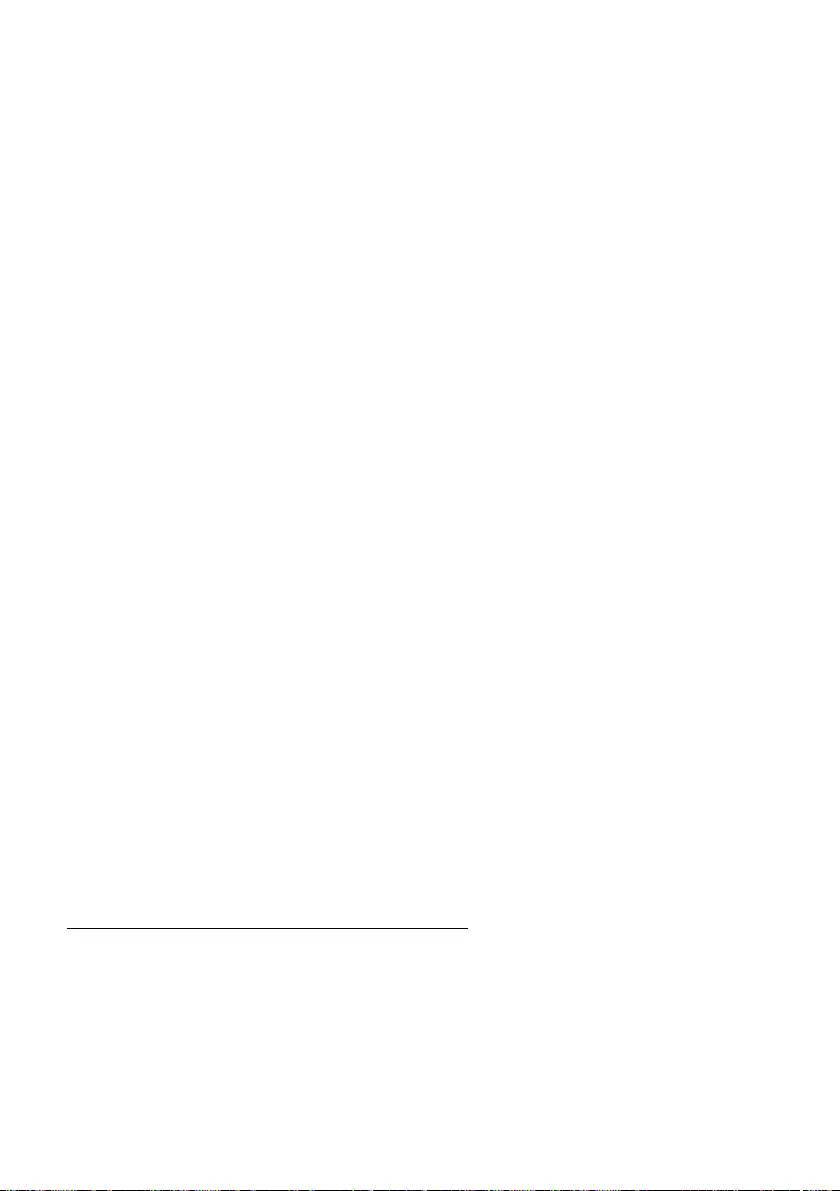
Warnings and regulatory information - 25
Under Industry Canada regulations, this radio transmitter may only
operate using an antenna of a type and maximum (or lesser) gain
approved for the transmitter by Industry Canada. To reduce potential
radio interference to other users, the antenna type and its gain should
be so chosen that the equivalent isotropically radiated power (e.i.r.p.)
is not more than that necessary for successful communication.
Conformément à la réglementation d'Industrie Canada, le présent
émetteur radio peut fonctionner avec une antenne d'un type et d'un
gain maximal (ou inférieur) approuvé pour l'émetteur par Industrie
Canada. Dans le but de réduire les risques de brouillage
radioélectrique à l'intention des autres utilisateurs, il faut choisir le
type d'antenne et son gain de sorte que la puissance isotrope
rayonnée équivalente (p.i.r.e.) ne dépasse pas l'intensité nécessaire à
l'établissement d'une communication satisfaisante.
Operation in the band 5150-5250 MHz is only for indoor use to reduce
the potential for harmful interference to co-channel mobile satellite
systems.
La bande 5 150-5 250 MHz est réservés uniquement pour une
utilisation à l'intérieur afin de réduire les risques de brouillage
préjudiciable aux systèmes de satellites mobiles utilisant les mêmes
canaux.
Users are advised that high-power radars are allocated as primary
users (i.e. priority users) of the bands 5250-5350 MHz and 5650-5850
MHz and that these radars could cause interference and/or damage to
LE-LAN devices.
Les utilisateurs êtes avisés que les utilisateurs de radars de haute
puissance sont désignés utilisateurs principaux (c.-à-d., qu'ils ont la
priorité) pour les bandes 5 250-5 350 MHz et 5 650-5 850 MHz et que
ces radars pourraient causer du brouillage et/ou des dommages aux
dispositifs LAN-EL.
IC RF Radiation Exposure Statement:
This equipment complies with IC radiation exposure limits set forth for
an uncontrolled environment. This equipment should be installed and
operated with minimum distance which states in DoC between the
radiator & your body. This transmitter must not be co-located or
operating in conjunction with any other antenna or transmitter.
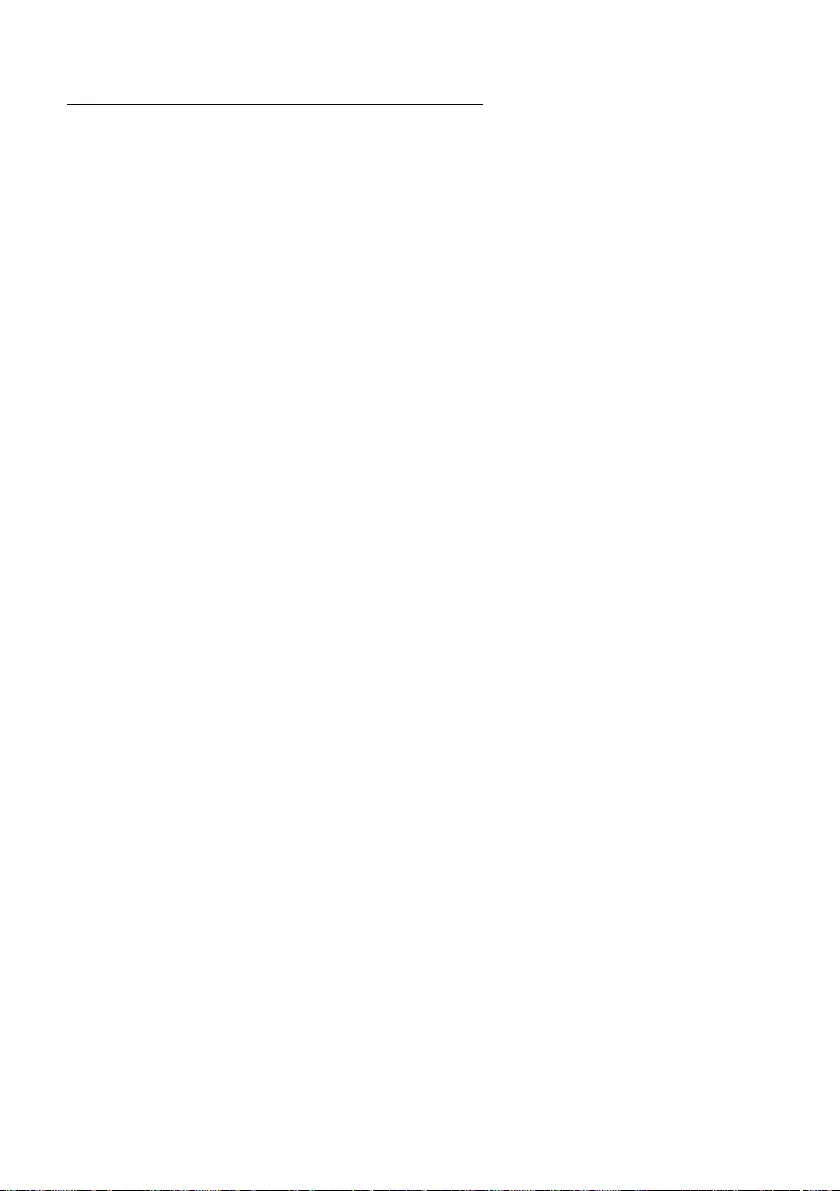
26 - Warnings and regulatory information
Déclaration d'exposition aux radiations:
Cet équipement est conforme aux limites d'exposition aux
rayonnements IC établies pour un environnement non contrôlé. Cet
équipement doit être installé et utilisé avec un minimum de XX cm de
distance entre la source de rayonnement et votre corps.
European Union
List of applicable countries
This product must be used in strict accordance with the regulations
and constraints in the country of use. For further information, contact
the local office in the country of use. Please see https://europa.eu/
european-union/about-eu/countries_en for the latest country list.
Specific absorption rate information
This device meets the EU requirements on the limitation of exposure
of the general public to electromagnetic fields by way of health
protection.
The limits are part of extensive recommendations for the protection of
the general public. These recommendations have been developed
and checked by independent scientific organizations through regular
and thorough evaluations of scientific studies. The unit of
measurement for the European Council's recommended limit for
mobile devices is the "Specific Absorption Rate" (SAR), and the SAR
limit is 2.0 W/kg averaged over 10 grams of body tissue. It meets the
requirements of the International Commission on Non-Ionizing
Radiation Protection (ICNIRP).
For body worn operation, this device has been tested and meets the
ICNIRP exposure guidelines and the European Standard, for use with
dedicated accessories. Use of other accessories which contain metals
may not ensure compliance with ICNIRP exposure guidelines.
The low band 5.15 to 5.35 GHz is for indoor use only.
This equipment complies with the essential requirements of the
European Union directive 2014/53/EU. See Statements of European
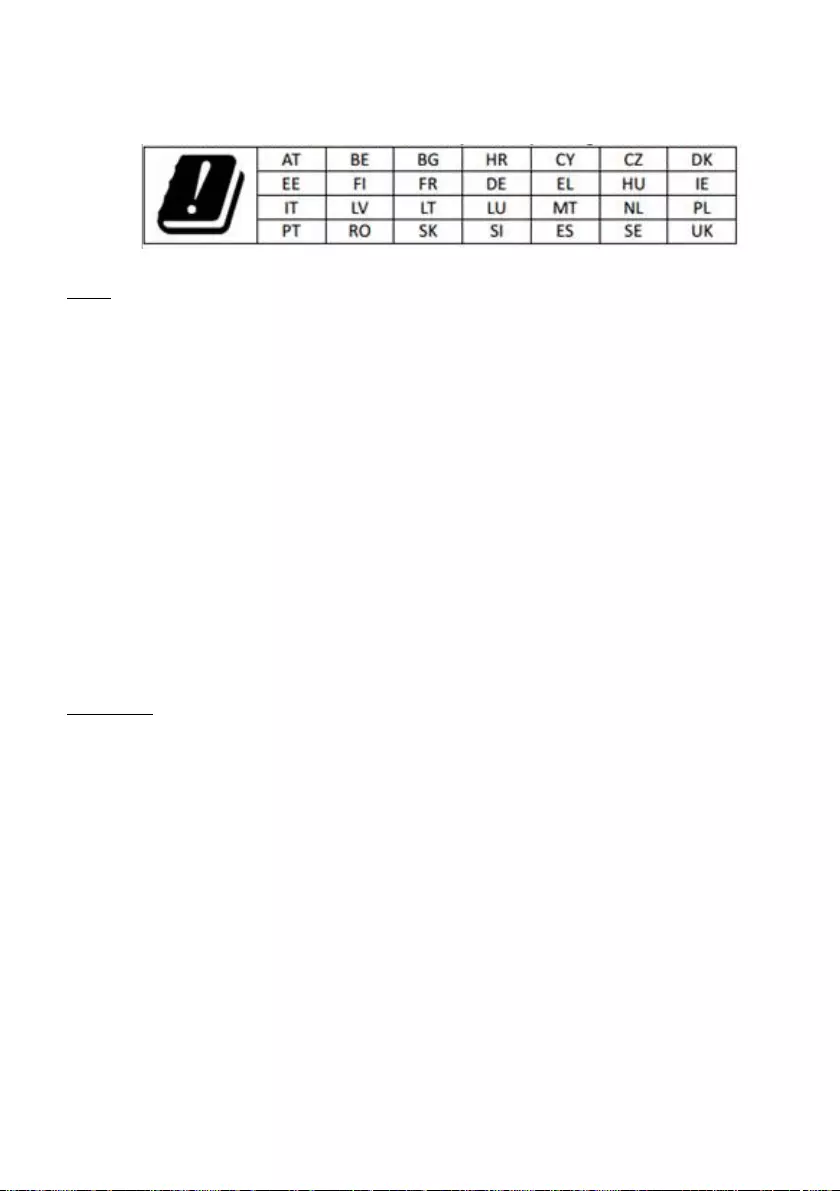
Warnings and regulatory information - 27
Union Compliance, and more details refer to the attached Declaration
of Conformity.
Italy
The use of this equipment is regulated by:
1.D.L.gs 1.8.2003, n. 259, article 104 (activity subject to general
authorization) for outdoor use and article 105 (free use) for indoor
use, in both cases for private use.
2.D.M. 28.5.03, for supply to public of RLAN access to networks and
telecom services.
L’uso degli apparati è regolamentato da:
1.D.L.gs 1.8.2003, n. 259, articoli 104 (attività soggette ad
autorizzazione generale) se utilizzati al di fuori del proprio fondo e
105 (libero uso) se utilizzati entro il proprio fondo, in entrambi i casi
per uso private.
2.D.M. 28.5.03, per la fornitura al pubblico dell’accesso R-LAN alle
reti e ai servizi di telecomunicazioni.
Belgium
Dans le cas d'une utilisation privée, à l'extérieur d'un bâtiment, au-
dessus d'un espace public, aucun enregistrement n'est nécessaire
pour une distance de moins de 300 m. Pour une distance supérieure
à 300 m un enregistrement auprès de l'IBPT est requise. Pour les
enregistrements et licences, veuillez contacter l'IBPT.
In geval van privé-gebruik, buiten een gebouw, op een openbare
plaats, is geen registratie nodig, wanneer de afstand minder dan
300 m is. Voor een afstand groter dan 300 m is een registratie bij
BIPT vereist. Voor registraties en licenties, gelieve BIPT te
contacteren.
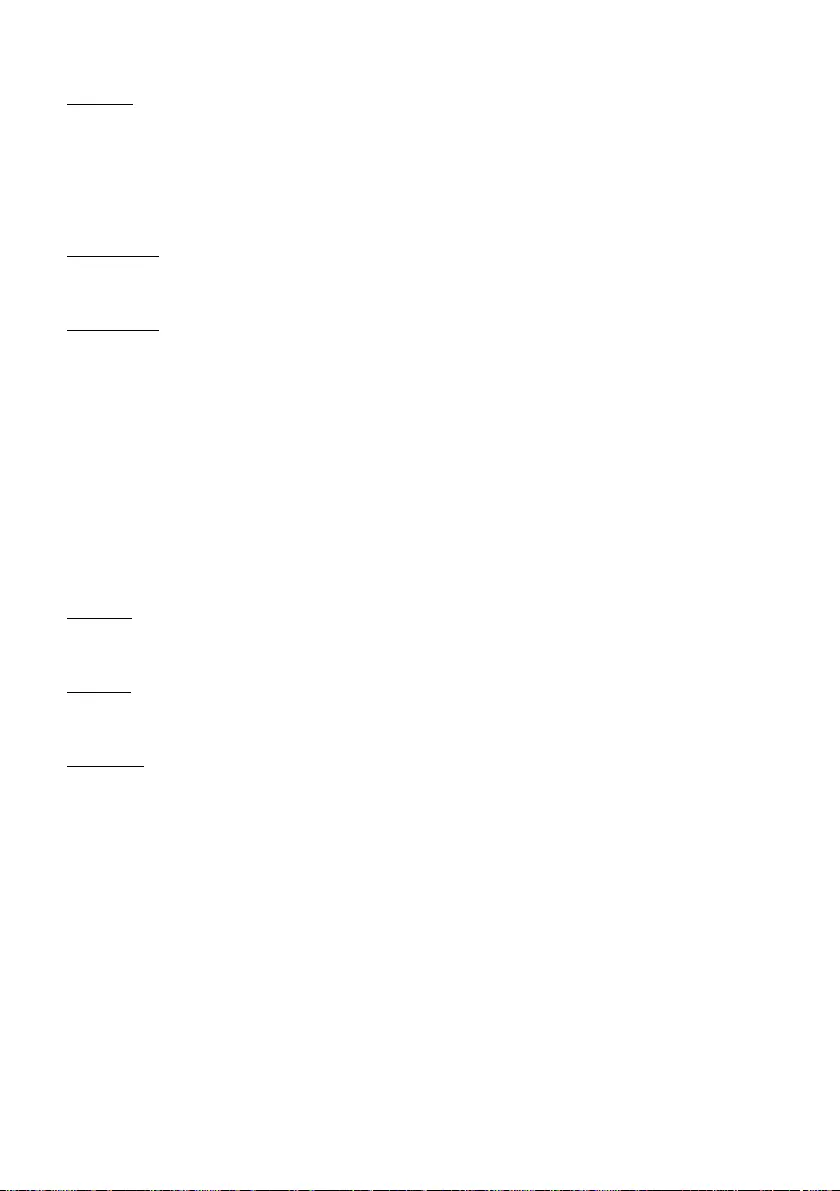
28 - Warnings and regulatory information
Brazil
Este equipamento opera em caráter secundário, isto é, não tem
direito a proteção contra interferência prejudicial, mesmo de estações
do mesmo tipo, e não pode causar interferência a sistemas operando
em caráter primário.
Pakistan
Pakistan Telecommunication Authority (PTA) Approved.
Morocco
The operation of this product in the radio channel 2 (2417 MHz) is not
authorized in the following cities: Agadir, Assa-Zag, Cabo Negro,
Chaouen, Goulmima, Oujda, Tan Tan, Taourirt, Taroudant and Taza.
The operation of this product in the radio channels 4, 5, 6 and 7 (2425
- 2442 MHz) is not authorized in the following cities: Aéroport
Mohamed V, Agadir, Aguelmous, Anza, Benslimane, Béni Hafida,
Cabo Negro, Casablanca, Fès, Lakbab, Marrakech, Merchich,
Mohammédia, Rabat, Salé, Tanger, Tan Tan, Taounate, Tit Mellil,
Zag.
Japan
5 GHz 帯は室内でのみ使用のこと
Korea
당해 무선설비는 운용 중 전파혼신 가능성이 있음
Taiwan
第十二條
經型式認證合格之低功率射頻電機,非經許可,公司、商號或使用者均
不得擅自變更頻率、加大功率或變更原設計之特性及功能。
第十四條
低功率射頻電機之使用不得影響飛航安全及干擾合法通信 ; 經發現有干
擾現象時,應立即停用,並改善至無干擾時方得繼續使用。
前項合法通信,指依電信法規定作業之無線通信。
低功率射頻電機須忍受合法通信或工業、科學及醫療用電波輻射性電機
設備之干擾。
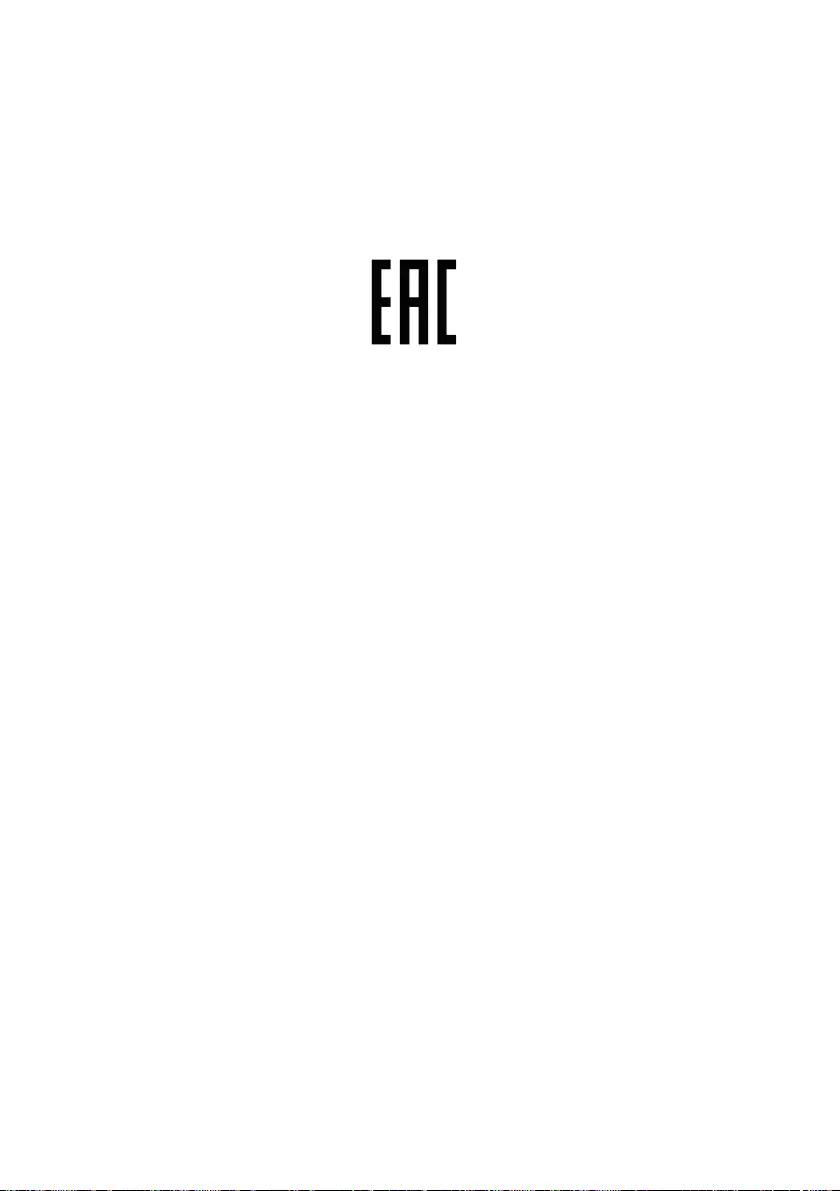
Warnings and regulatory information - 29
Modifications to the product
Acer cannot be held responsible for unauthorized modifications made
by the user and the consequences thereof, which may alter the
conformity of the product.
Compliant with Russian regulatory certification