Table of Contents
Acer XD1520i User Manual
Displayed below is the user manual for XD1520i by Acer which is a product in the Data Projectors category. This manual has pages.
Related Manuals
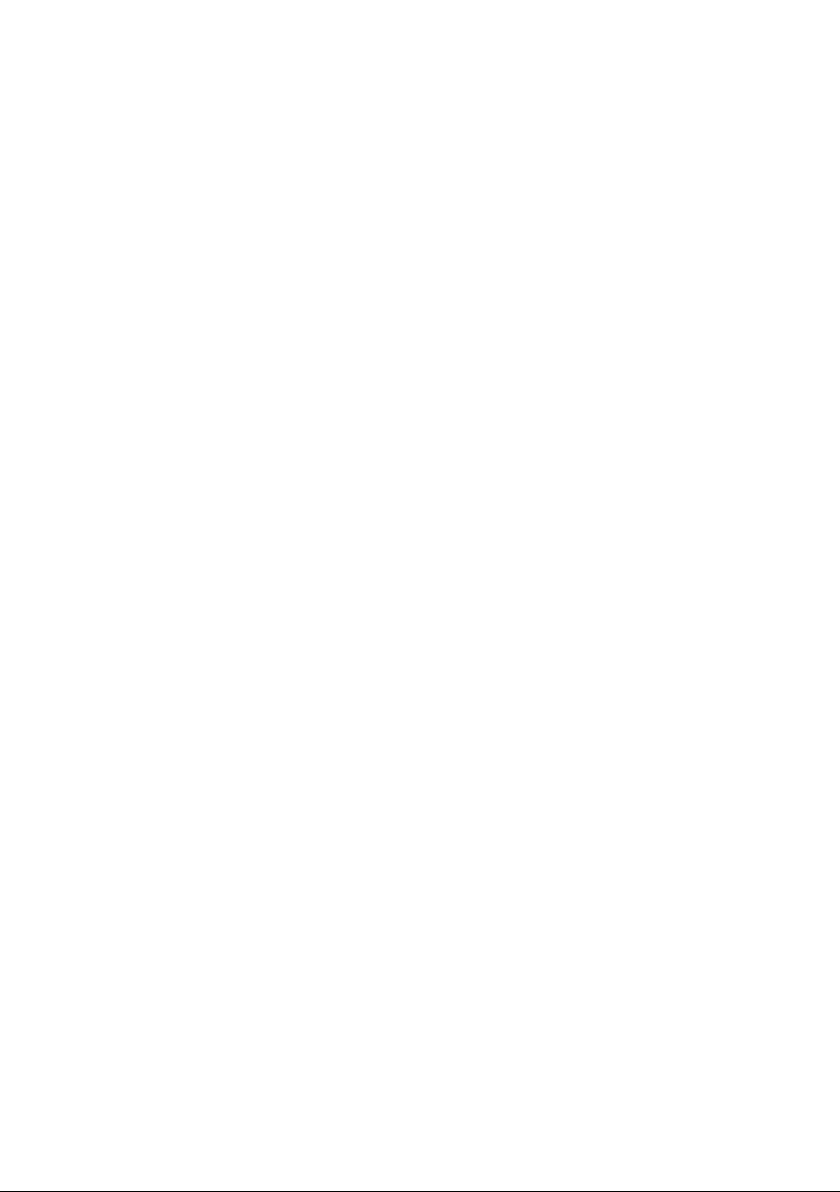
Acer Projector
PD1520/PD1520i/PD1320W/
PD1320Wi/LK-F200/LK-W200/
E5200/E3200/EF320/EW320/
DR520/DR320/FD-420/FD-220/
K651/K651i/K631/K631i/D1P1825/
DWX1826/XD1520i/XD1520/
XD1320Wi/XD1320W
User’s Guide
Copyright © 2018. Acer Incorporated.
All Rights Reserved.
Acer Projector User’s Guide
Original Issue: 10/2018
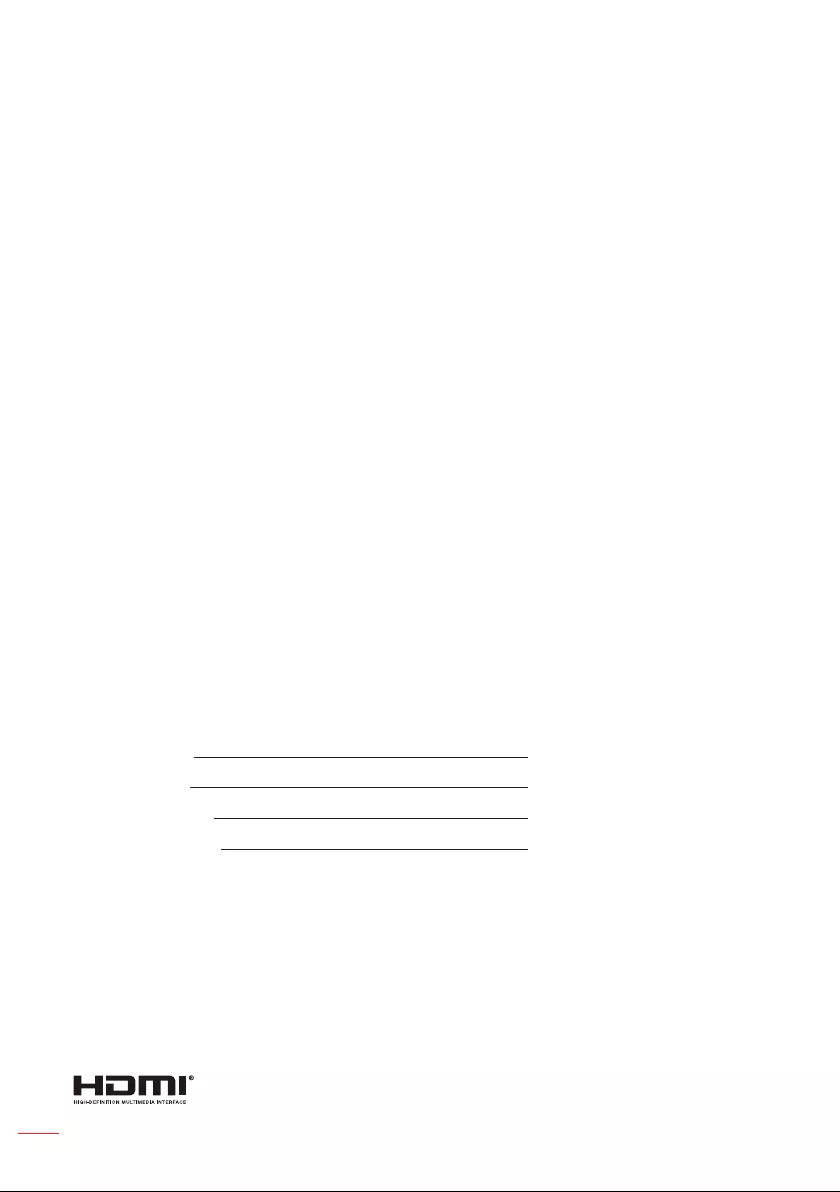
2English
Changes may be made periodically to the information in this publication without
obligation to notify any person of such revisions or changes. Such changes will
be incorporated in new editions of this manual or supplementary documents and
publications. This company makes no representations or warranties, either expressed
or implied, with respect to the contents hereof and specically disclaims the implied
warranties of merchantability or tness for a particular purpose.
Record the model number, serial number, purchase date and place of purchase
information in the space provided below. The serial number and model number are
recorded on the label axed to your projector. All correspondence concerning your unit
should include the serial number, model number and purchase information.
No part of this publication may be reproduced, stored in a retrieval system, or
transmitted, in any form or by any means, electronically, mechanically, by photocopy,
recording or otherwise, without the prior written permission of Acer Incorporated.
Model number:
Serial number:
Date of purchase:
Place of purchase:
Acer and the Acer logo are registered trademarks of Acer Incorporated. Other
companies’ product names or trademarks are used herein for identication purposes
only and belong to their respective companies.
HDMI™, the HDMI logo and High-Denition Multimedia Interface are trademarks or
registered trademarks of HDMI Licensing LLC.
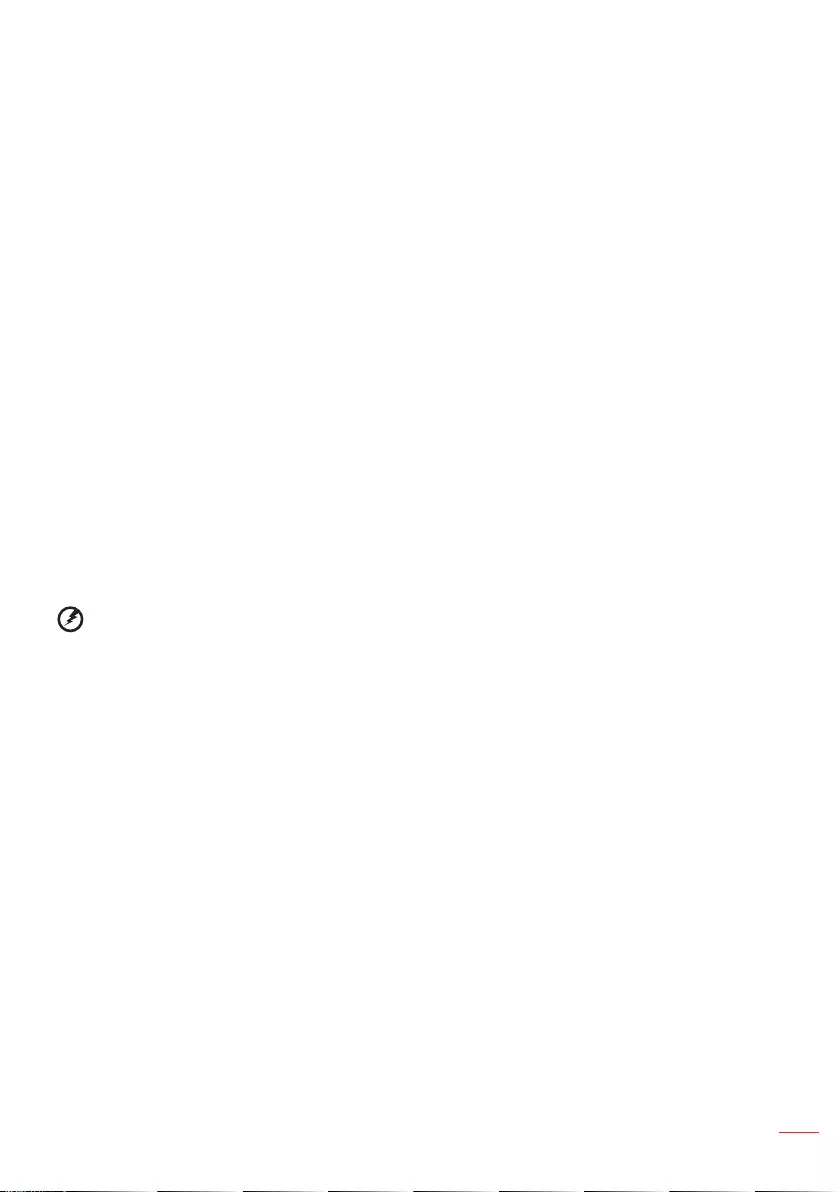
3
English
Information for your safety and comfort
Read these instructions carefully. Keep this document for future reference. Follow all
warnings and instructions marked on the product.
Turning the product o before cleaning
Unplug this product from the wall outlet before cleaning. Do not use liquid cleaners or
aerosol cleaners. Use a damp cloth for cleaning.
Caution for plug as disconnecting device
Observe the following guidelines when connecting and disconnecting power to the
external power supply unit:
yInstall the power supply unit before connecting the power cord to the AC power
outlet.
yUnplug the power cord before removing the power supply unit from the projector.
yIf the system has multiple sources of power, disconnect power from the system by
unplugging all power cords from the power supplies.
Caution for Accessibility
Be sure that the power outlet you plug the power cord into is easily accessible and
located as close to the equipment operator as possible. When you need to disconnect
power to the equipment, be sure to unplug the power cord from the electrical outlet.
Warning!
yDo not use this product near water.
yDo not place this product on an unstable cart, stand or table. If the product falls, it
could be seriously damaged.
ySlots and openings are provided for ventilation to ensure reliable operation of the
product and to protect it from overheating. These openings must not be blocked or
covered. The openings should never be blocked by placing the product on a bed,
sofa, rug or other similar surface.
yThis product should never be placed near or over a radiator or heat register, or in a
built-in installation unless proper ventilation is provided.
yNever push objects of any kind into this product through cabinet slots as they may
touch dangerous voltage points or short-out parts that could result in a re or electric
shock. Never spill liquid of any kind onto or into the product.
yTo avoid damage of internal components and to prevent battery leakage, do not
place the product on a vibrating surface.
yNever use it under sporting, exercising, or any vibrating environment which will
probably cause unexpected short current or damage rotor devices.
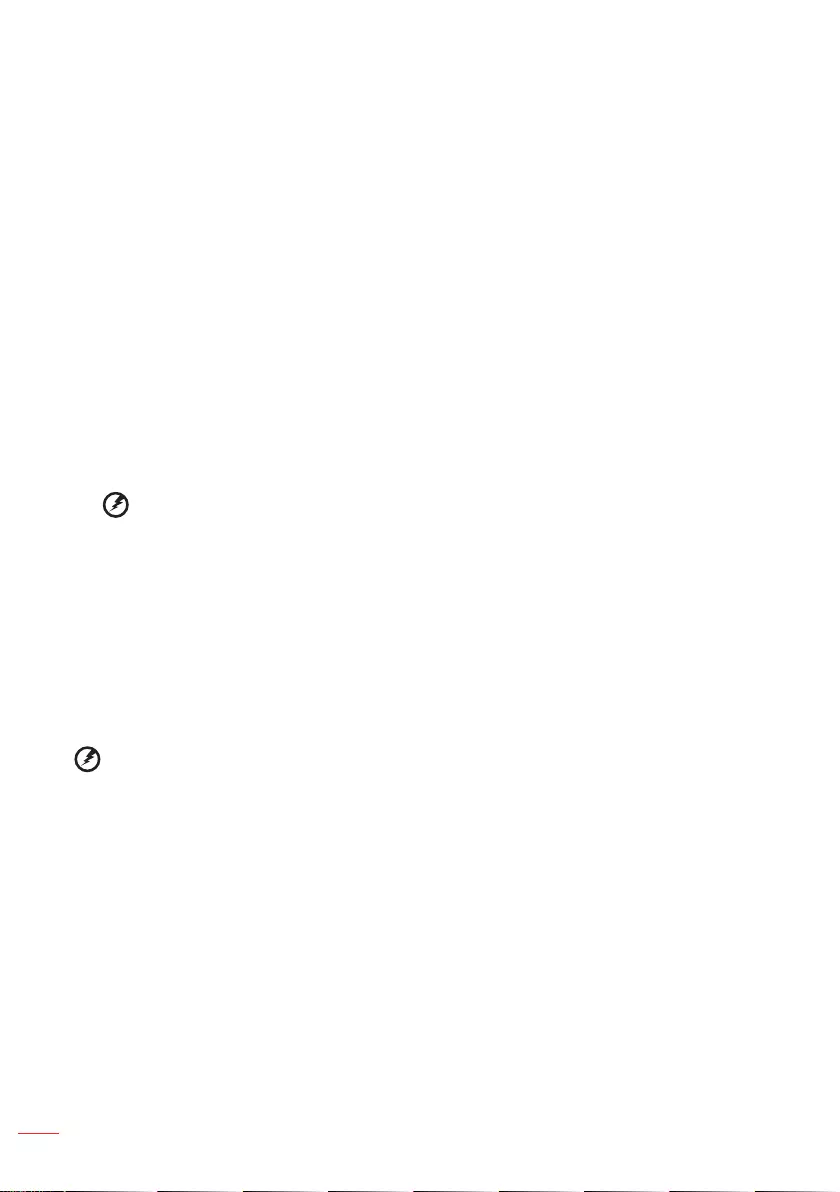
4English
Using electrical power
yThis product should be operated from the type of power indicated on the marking
label. If you are not sure of the type of power available, consult your dealer or local
power company.
yDo not allow anything to rest on the power cord. Do not locate this product where
people will walk on the cord.
yIf an extension cord is used with this product, make sure that the total ampere rating
of the equipment plugged into the extension cord does not exceed the extension cord
ampere rating. Also, make sure that the total rating of all products plugged into the
wall outlet does not exceed the fuse rating.
yDo not overload a power outlet, strip or receptacle by plugging in too many devices.
The overall system load must not exceed 80% of the branch circuit rating. If power
strips are used, the load should not exceed 80% of the power strip’s input rating.
yThis product’s AC adapter is equipped with a three-wire grounded plug. The plug
only ts in a grounded power outlet. Make sure the power outlet is properly grounded
before inserting the AC adapter plug. Do not insert the plug into a non-grounded
power outlet. Contact your electrician for details.
Warning! The grounding pin is a safety feature. Using a power outlet that is not
properly grounded may result in electric shock and/or injury.
Note: The grounding pin also provides good protection from unexpected noise
produced by other nearby electrical devices that may interfere with the
performance of this product.
yUse the product only with the supplied power supply cord set. If you need to
replace the power cord set, make sure that the new power cord meets the following
requirements: detachable type, UL listed/CSA certied, VDE approved or its
equivalent, 4.5 meters (15 feet) maximum length.
Warning!
yRead the following precautions for your remote control’s battery:
yDo not ingest battery. Chemical Burn Hazard.
yThis product contains a coin cell battery. If the battery is swallowed, it can cause severe
internal burns in just 2 hours and can lead to death.
yKeep new and used batteries away from children.
yIf the battery compartment does not close securely, stop using the product and keep it
away from children.
yIf you think a battery might have been swallowed or placed inside any part of the body,
seek immediate medical attention.
yRisk of re or explistion if the battery is replaced by an incorrect type.
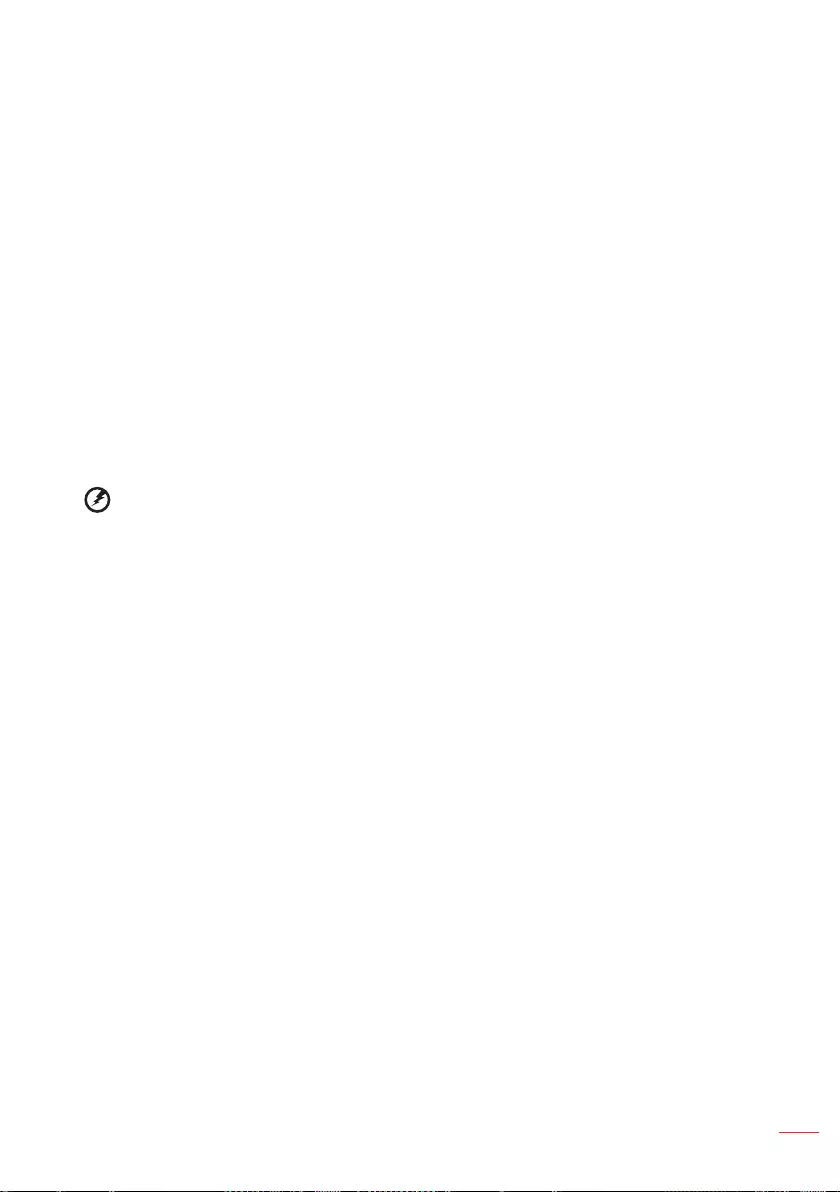
5
English
Product servicing
Do not attempt to service this product yourself, as opening or removing covers may
expose you to dangerous voltage points or other risks. Refer all servicing to qualied
service personnel.
Unplug this product from the wall outlet and refer servicing to qualied service personnel
when:
ythe power cord or plug is damaged, cut or frayed
yliquid was spilled into the product
ythe product was exposed to rain or water
ythe product has been dropped or the case has been damaged
ythe product exhibits a distinct change in performance, indicating a need for service
ythe product does not operate normally after following the operating instructions
Note: Adjust only those controls that are covered by the operating instructions,
since improper adjustment of other controls may result in damage and will
often require extensive work by a qualied technician to restore the product to
normal condition.
Warning! For safety reasons, do not use non-compliant parts when adding or
changing components. Consult your reseller for purchase options.
Your device and its enhancements may contain small parts. Keep them out of the reach
of small children.
Additional safety information
yDo not look into the projector’s lens when the light is on. The bright may hurt your
eyes.
yTurn on the projector rst and then signal sources
yDo not place the product in following environments:
ySpace that is poorly ventilated or conned. At least 50cm clearance from walls and
free ow of air around the projector is necessary.
yLocations where temperatures may become excessively high, such as inside of a
car with all windows rolled up.
yLocations where excessive humidity, dust, or cigarette smoke may contaminate
optical components, shortening the life span and darkening the image.
yLocations near re alarms.
yLocations with an ambient temperature above 40ºC / 104ºF.
yLocations where the altitudes are higher than 10000 feet.
yUnplug immediately if there is something wrong with your projector. Do not operate
if smoke, strange noise or odor comes out of your projector. It might cause re or
electric shock. In this case, unplug immediately and contact your dealer.
yDo not keep using this product to break or drop it. In this case contact your dealer for
inspection.
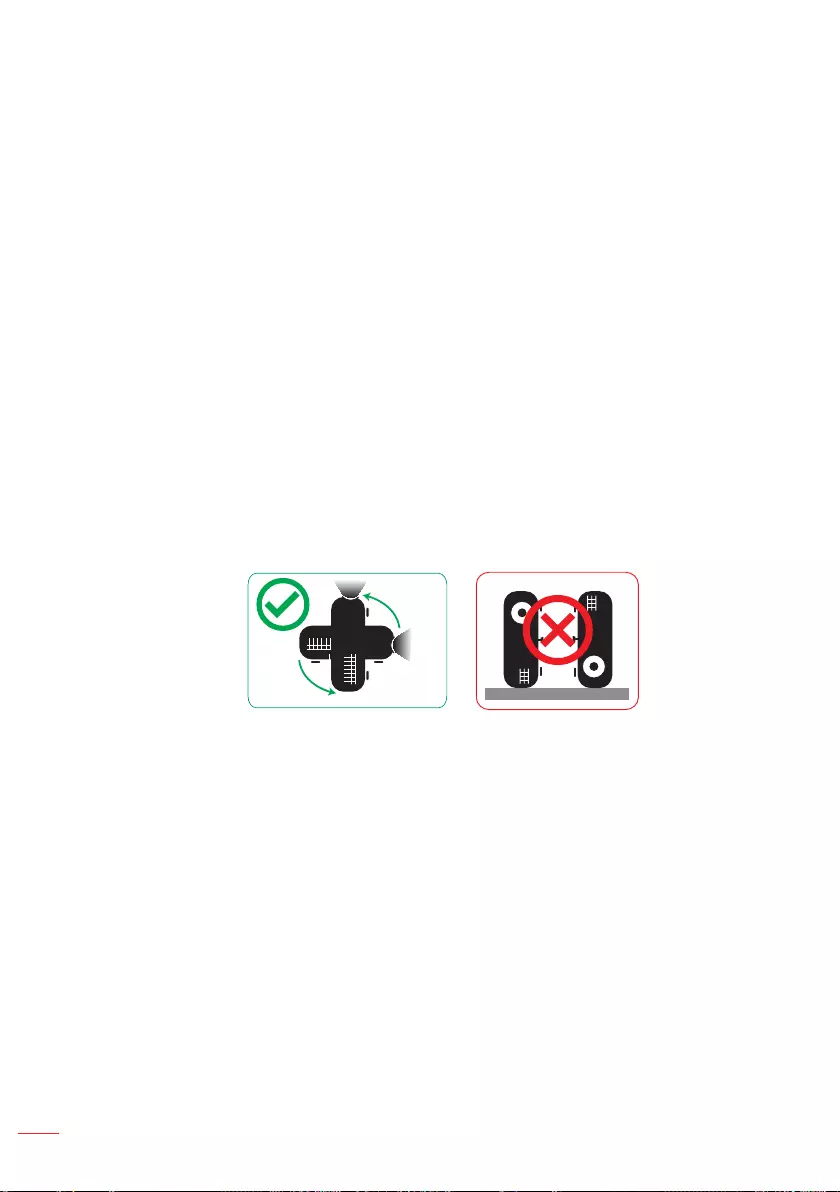
6English
yDo not face the projector lens to the sun. It can lead to re.
yWhen switching the projector o, suggest to ensure the projector completes its
cooling cycle before disconnecting power.
yDo not frequently turn o the main power abruptly or unplug the projector during
operation. The best way is to wait for the fan to turn o before turning main power o.
yDo not touch air outlet grille and bottom plate which becomes hot.
yClean the air lter frequently if have. The temperatue inside may rise and cause
damage when the lter/ventilation slots clogged with dirt or dust.
yDo not look into the air outlet grille when projector is operating. It may hurt your eyes.
yAlways open the lens shutter or remove the lens cap when the projector is on.
yDo not block the projector lens with any object when the projector is under operation
as this could cause the object to become heated and deformed or even cause a re.
yDo not attempt to disassemble this projector. There are dangerous high voltages
inside which may hurt you. Refer servicing only to suitable qualied professional
service personnel.
yDo not stand the projector on end vertically. It may cause the projector to fall over,
causing injury or damage.
y360° projection capability
Images can be projected over a full 360° range along the vertical axis, including
reproduction on a ceiling or oor.
360º
360º
Caution for Listening
To protect your hearing, follow these instructions.
yIncrease the volume gradually until you can hear clearly and comfortably.
yDo not increase the volume level after your ears have adjusted.
yDo not listen to music at high volumes for extended periods.
yDo not increase the volume to block out noisy surroundings.
yDecrease the volume if you can’t hear people speaking near you.
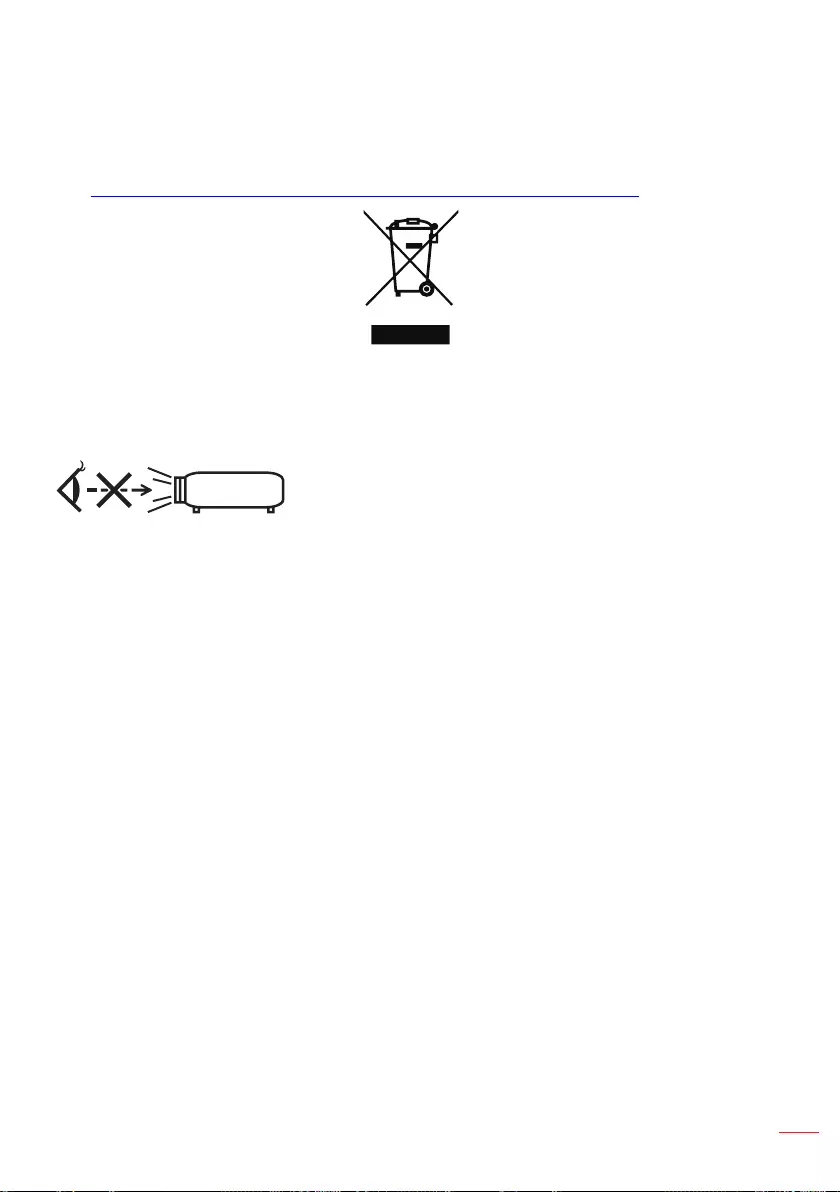
7
English
Disposal instructions
Do not throw this electronic device into the trash when discarding. To minimize pollution
and ensure utmost protection of the global environment, please recycle. For more
information on the Waste from Electrical and Electronics Equipment (WEEE) regulations,
visit http://www.acer-group.com/public/Sustainability/sustainability01.htm
Do not stare into beam, RG2
As with any bright source, do not stare into the direct beam, RG2 IEC 62471-5:2015.
RG2
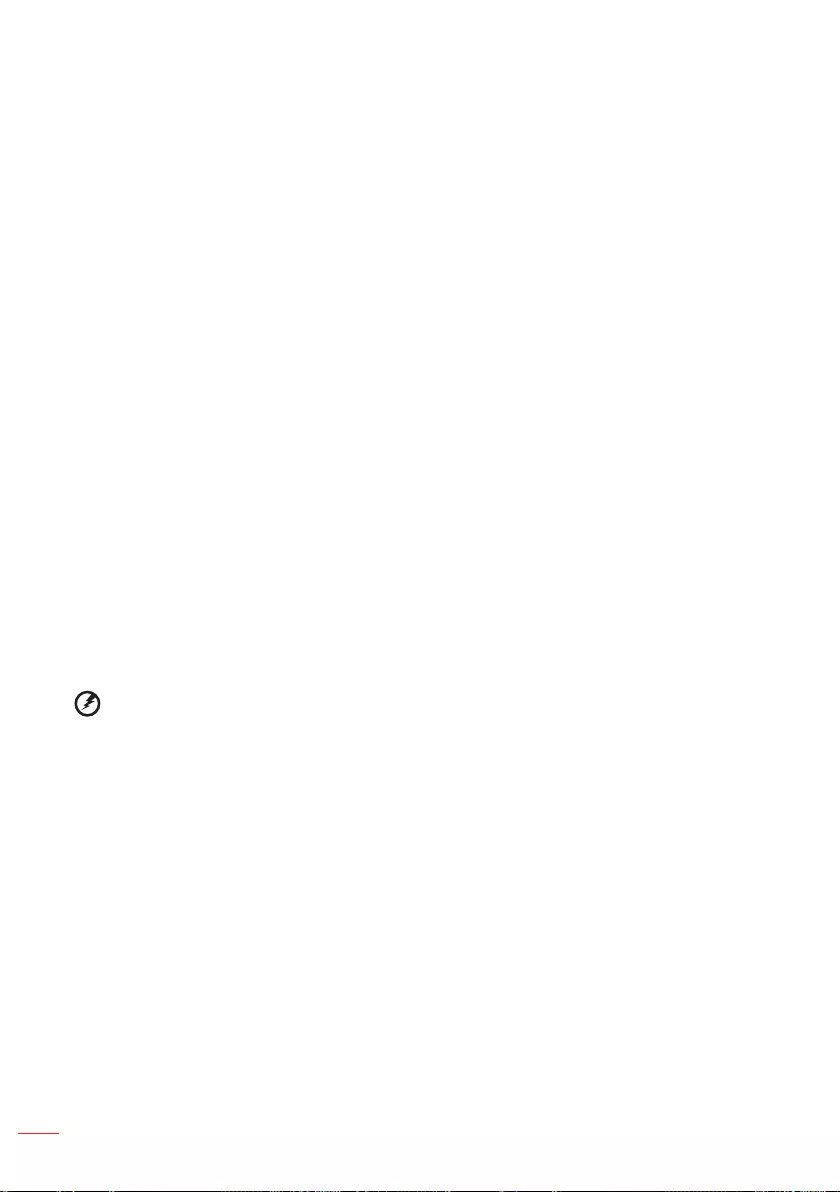
8English
First things rst
Usage Notes
Do:
yTurn o the product before cleaning.
yUse a soft cloth moistened with mild detergent to clean the displayhousing.
yDisconnect the power plug from AC outlet if the product is not being used for a long
period of time.
Don’t:
yBlock the slots and openings on the unit provided for ventilation.
yUse abrasive cleaners, waxes or solvents to clean the unit.
yUse under the following conditions:
yIn extremely hot, cold or humid environments.
yIn areas susceptible to excessive dust and dirt.
yNear any appliance that generates a strong magnetic eld.
yPlace In direct sunlight.
Precautions
Follow all warnings, precautions and maintenance as recommended in this user’s guide
to maximize the life of your unit.
Warning!
yDo not look into the projector’s lens when the light is on. The bright may hurt your
eyes.
yTo reduce the risk of re or electric shock, do not expose this product to rain or
moisture.
yPlease do not open or disassemble the product as this may cause electric shock.
yWhen switching the projector o, please ensure the projector completes its cooling
cycle before disconnecting power.
yTurn on the projector rst and then the signal sources.
yDo not use lens cap when projector is in operation.
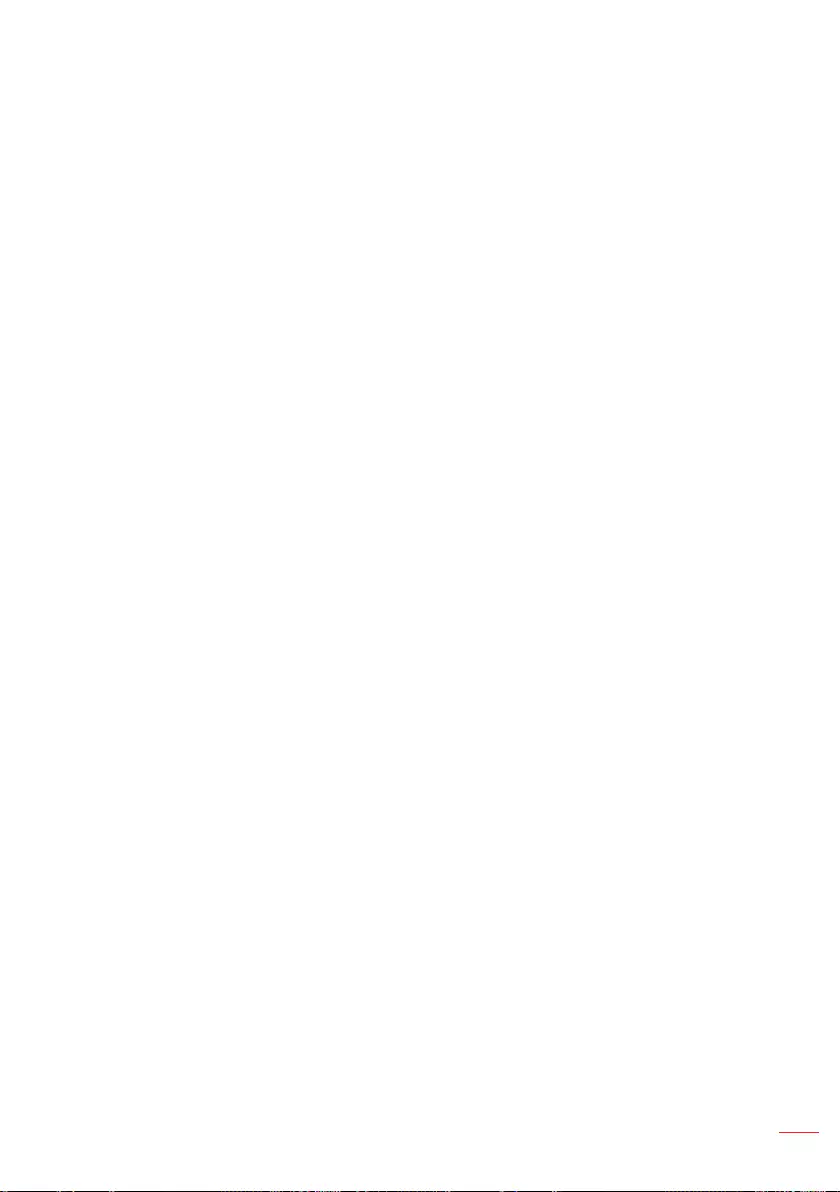
Contents
9
English
Information for your safety and comfort ...........................................................................................................3
First things rst ............................................................................................................................................................8
Usage Notes .......................................................................................................................... 8
Precautions ............................................................................................................................ 8
Introduction .............................................................................................................................................................. 11
Package Contents ............................................................................................................... 11
About Your Projector ............................................................................................................ 12
Main Unit ................................................................................................................. 12
Input / Output Connections ..................................................................................... 13
Control Panel ........................................................................................................... 14
Remote Control ....................................................................................................... 15
Installing the Remote Control Battery ...................................................................... 16
Operating Range with Remote Control ................................................................... 16
Installation ................................................................................................................................................................. 17
Connecting the Projector ..................................................................................................... 17
Turning On/Off the Projector ................................................................................................ 19
Turning Your Projector On ....................................................................................... 19
Turning Your Projector Off ....................................................................................... 19
Adjusting the Projected Image ............................................................................................ 20
Adjusting Projection Image Size ............................................................................. 21
User Controls ............................................................................................................................................................. 23
Using the On-Screen Display .............................................................................................. 23
Main Menu (Type 1) ............................................................................................................. 23
Image ...................................................................................................................... 24
Display .................................................................................................................... 25
Setup ....................................................................................................................... 26
Setup > Advanced .................................................................................................. 27
Info .......................................................................................................................... 27
Main Menu (Type 2) ............................................................................................................. 28
Audio ....................................................................................................................... 28
Color ........................................................................................................................ 29
Image ...................................................................................................................... 30
3D ............................................................................................................................ 31
Setup ....................................................................................................................... 32
Info .......................................................................................................................... 33
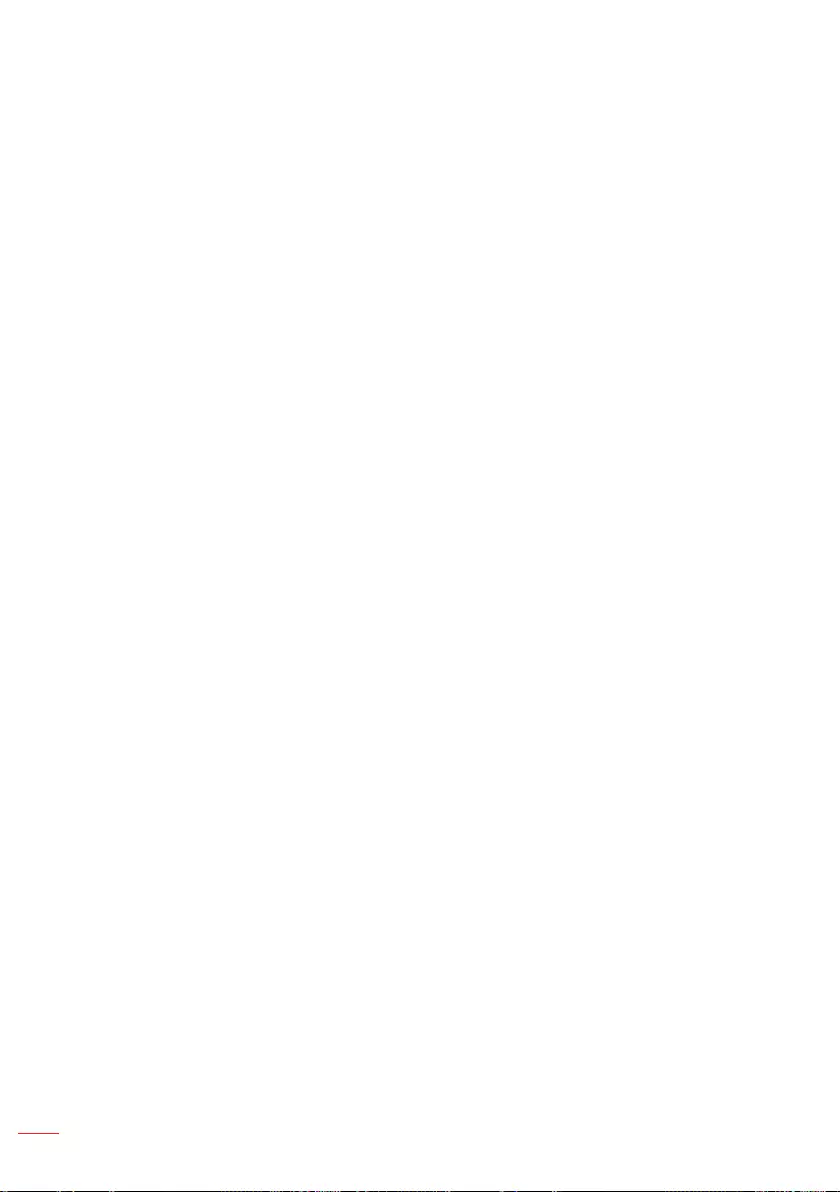
Multi-Media Introduction ...................................................................................................... 34
Photo Format ........................................................................................................... 34
Video Format ........................................................................................................... 34
Audio Format ........................................................................................................... 35
Office Viewer Format ............................................................................................... 35
How to set-up File Type for Multi-Media with USB .................................................. 37
Multi-Media Main Menu ........................................................................................... 43
Multi-Media Settings for System and USB .............................................................. 44
System Settings ....................................................................................................... 44
Photo Settings ......................................................................................................... 45
Video Setup ............................................................................................................. 45
Music Setup ............................................................................................................ 46
Office Setup ............................................................................................................ 47
Mirroring the Screen of a Portable Device .............................................................. 48
WiFi Display for iOS/Android ................................................................................... 51
Appendices ................................................................................................................................................................54
Troubleshooting ................................................................................................................... 54
Status Indicators ..................................................................................................... 55
Compatibility Modes (HDMI/VGA) ....................................................................................... 56
Ceiling Mount the Projector ................................................................................................. 60
Specification ........................................................................................................................ 61
Regulations and safety notices ..........................................................................................................................62
10 English
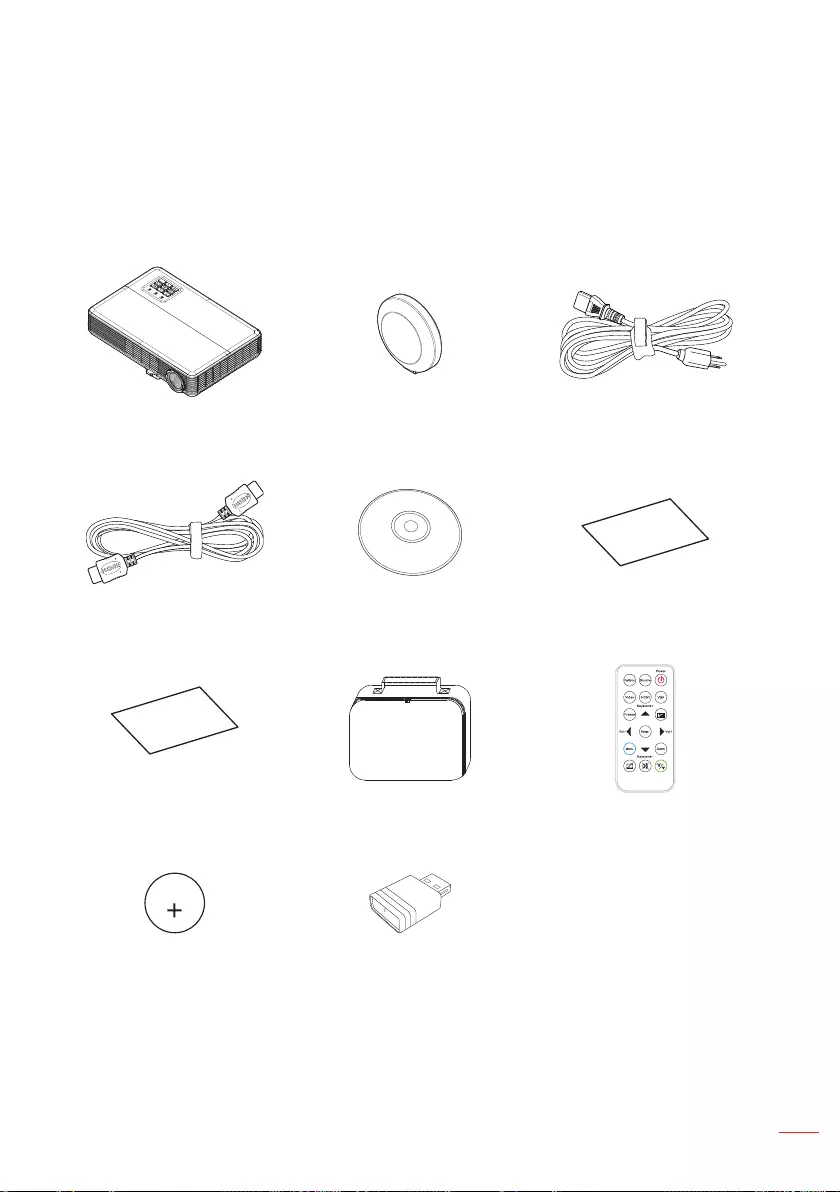
11
English
Introduction
Package Contents
Your projector comes with all the items shown below. Ensure that you have all
the items, and contact your local reseller or service center if anything is missing.
Projector Lens cap Power cable
HDMI cable CD user manual Quick Start Guide
Warranty card Carrying case Remote control
CR2025
3V
CR2025 battery Wireless projection kit
(optional)
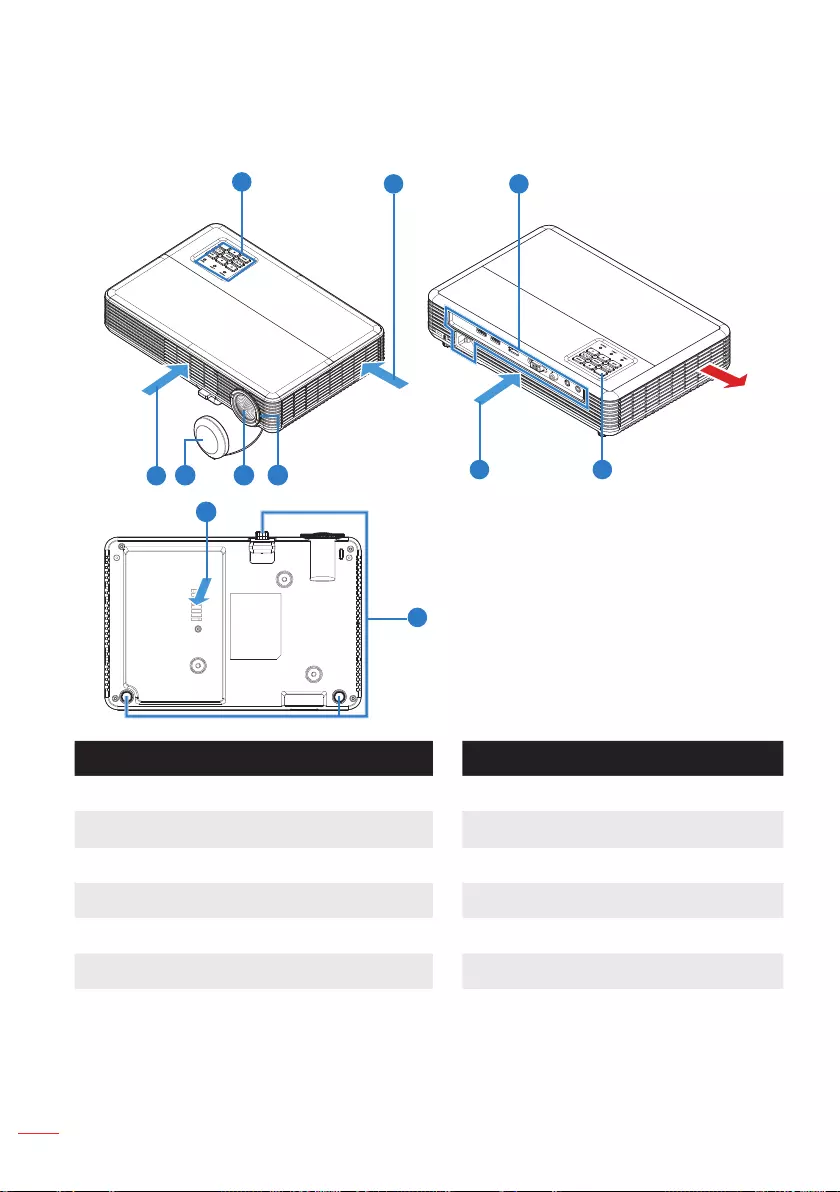
12 English
Main Unit
2
13
5
1011 9
26
7
8
#Description # Description
1 Control panel 7 Tilt-adjustment feet
2 Ventilation (intake) 8 Ventilation (intake) (WXGA model only)
3 Input / Output connections 9 Focus ring
4 Ventilation (exhaust) 10 Lens
5 IR sensor 11 Lens cap
6 Ventilation (intake) (1080p model only)
Note:
- Do not block projector intake and exhaust vents.
- When operating the projector in an enclosed space, allow at least 15cm clearance around
the intake and exhaust vents.
About Your Projector
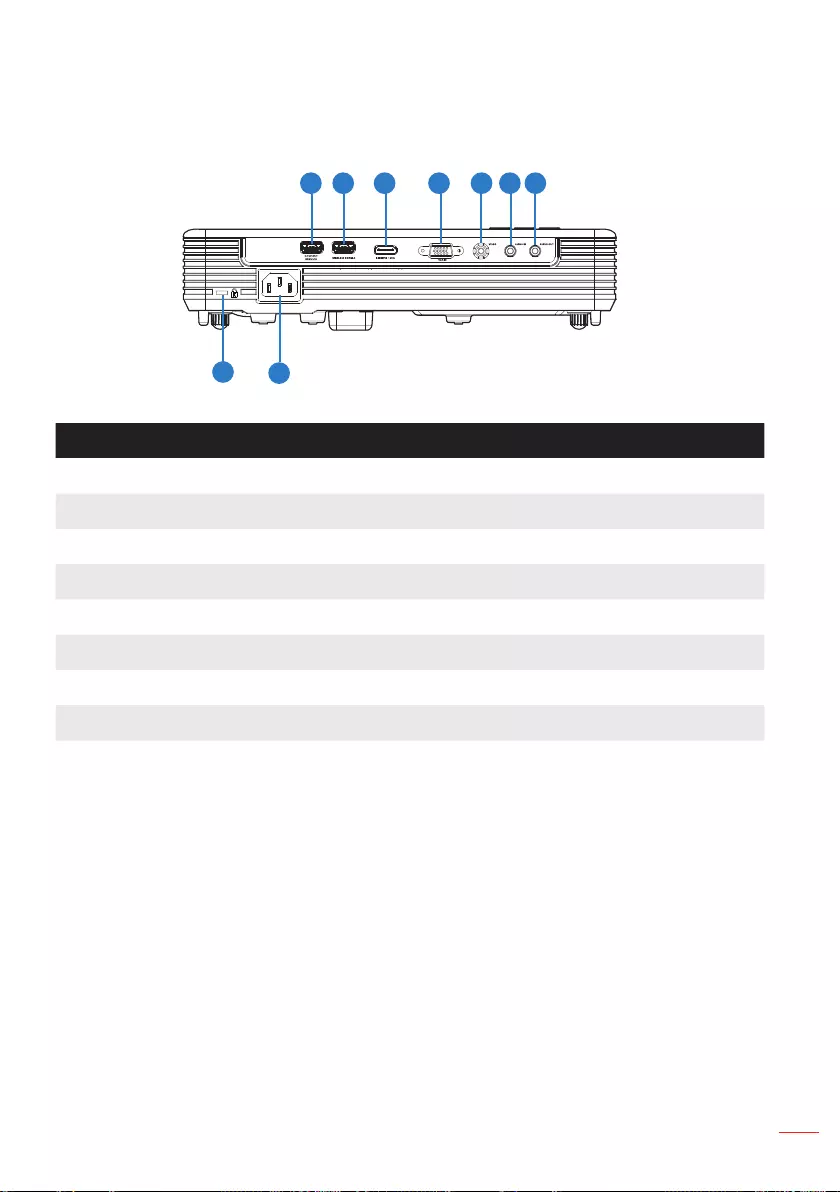
13
English
Input / Output Connections
# Description
1 USB1 File Reader and Service*
2 USB2 for optional Wireless Adapter*
3 HDMI/MHL connector
4 VGA/YPbPr connector
5 VIDEO connector
6 AUDIO IN connector
7 AUDIO OUT connector
8 Power socket
9 KensingtonTM Lock Port
Note:
- Both File Reader and Wireless Adapter USB A connectors support up to USB 2.0 and 5V/1A
power. In addition, USB2 supports Wireless adapter.
- Use the USB connectors for rmware upgrade or for multimedia applications as follows:
Wireless Display: Plug the optional Wireless adapter in USB2. Use the EZCast Pro
application on your phone, tablet or computer to project.
Multimedia: Display photos, movies, documents and play music les from a USB drive
plugged into USB1.
1 2 754 63
8
9
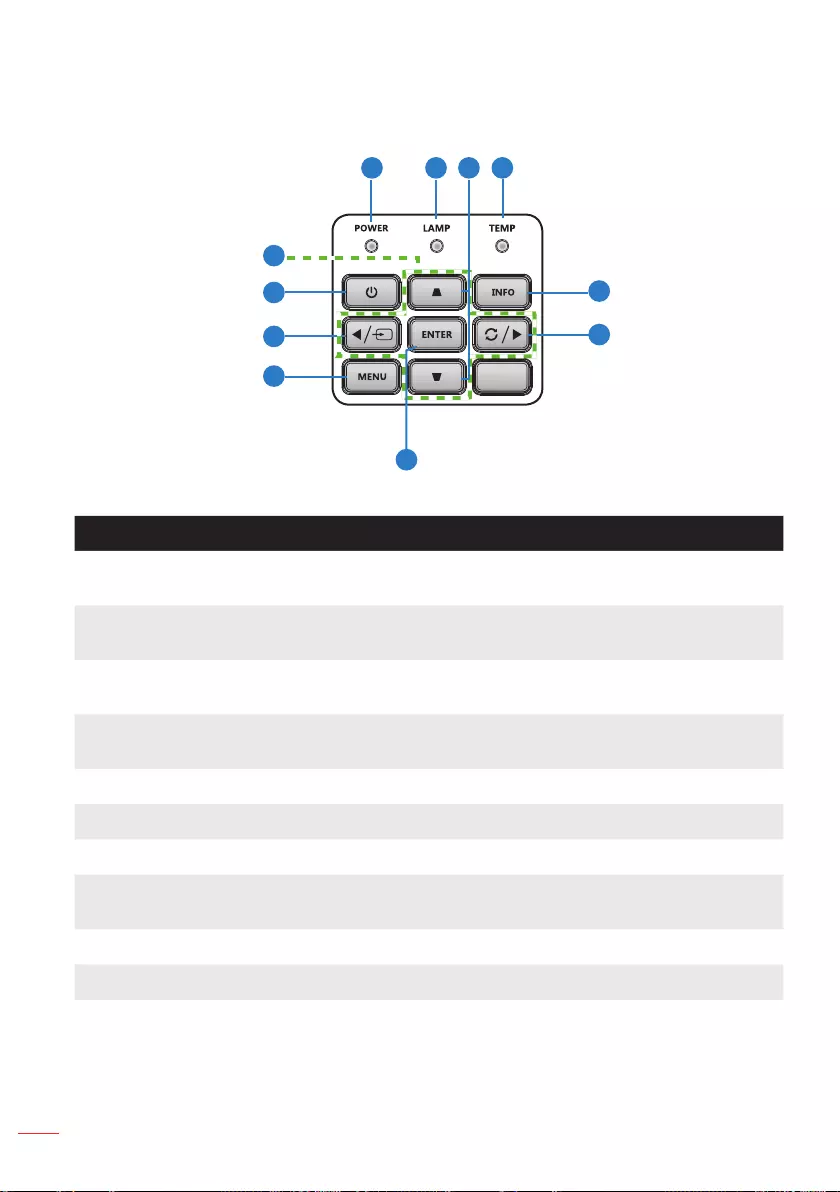
14 English
Control Panel
# Name Description
1 Power LED Indicates the projector’s power status. Please refer to “Status Indicators”
for more information on Power LED behavior.
2 Lamp LED Indicates the projector’s lamp status. Please refer to “Status Indicators”
for more information on Lamp LED behavior.
3 Keystone
Correction
Adjusts the image to compensate for distortion caused by tilting the
projector (vertical/horizontal ± 40 degrees).
4 Temp LED Indicates the projector’s temperature status. Please refer to “Status
Indicators” for more information on Temp LED behavior.
5 Information Displays the projector information.
6 Re-Sync Automatically synchronizes the projector to the input source.
7 Enter Press to confirm the selection item.
8 Menu Press to activate the On-Screen Display (OSD) Menu. Use the directional
keys and the Menu button to navigate through the OSD.
9 Source Press to select the desired input source.
10 Power Turns the projector on or off.
11 Four Directional
Select Keys
Press to navigate through the OSD Menu items.
5
6
1 2 4
7
8
9
10
11
3
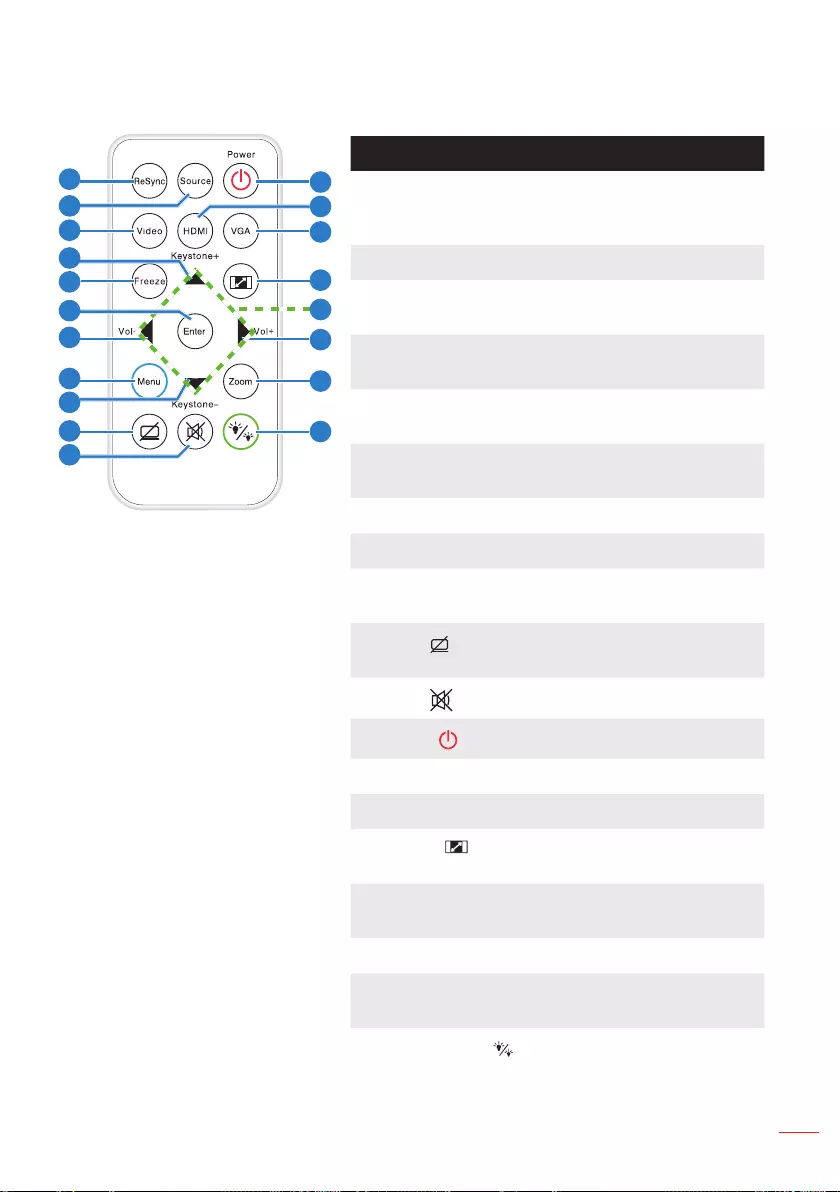
15
English
Remote Control
# Name Description
1 ReSync Press to automatically
synchronize the projector to the
input source.
2 Source Press to select an input signal.
3 Video Press to choose the video
source.
4 Keystone + Press to adjust image distortion
caused by tilting the projector.
5 Freeze Press to freeze and unfreeze the
displayed image.
6 Enter Press to confirm the selected
item.
7 Vol - Press to decrease the volume.
8 Menu Press to activate the OSD Menu.
9 Keystone - Press to adjust image distortion
caused by tilting the projector.
10 Hide Momentarily turns off/on the
video.
11 Mute Press to mute or unmute audio.
12 Power Turns the projector on or off.
13 HDMI Press to choose HDMI source.
14 VGA Press to choose VGA source.
15 Aspect Press to change aspect ratio of
a displayed image.
16 Up/Down/Left/
Right
Press to navigate through the
OSD Menu items.
17 Vol + Press to increase the volume.
18 Zoom Zoom in or out the projected
image.
19 Display Mode Allows you to select the display
mode.
11
1
2
3
4
5
8
9
10
7
12
14
16
13
15
17
18
19
6
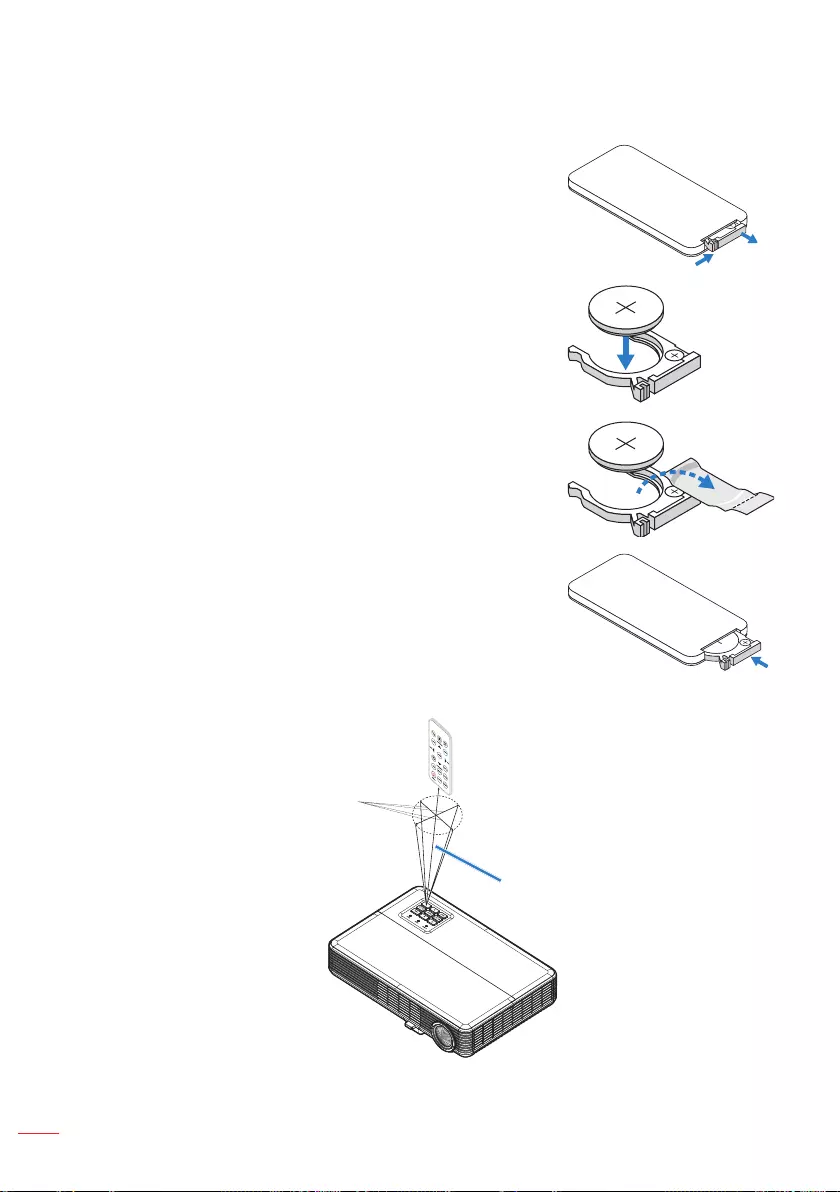
16 English
Installing the Remote Control Battery
1. Remove the battery holder by holding down the side
release firmly and pulling out the battery holder.
3
V
O
L
T
S
CR2025
3
V
O
L
T
S
CR2025
M
3
V
O
L
T
S
CR2025
2. Insert a CR2025 coin cell battery and align the polarity
correctly according to the marking in the battery holder.
3. Replace the battery holder.
Operating Range with Remote Control
Note:
- Actual operating range may slightly dier from the diagram. Additionally, a weak battery
reduces or eliminates the operating range of the remote control.
- When pointing the remote control directly (0 degrees angle) on the IR sensor, the distance
between the remote control and the sensor should not exceed 15 meters (~ 49 feet).
Horizontally: ±30°
Vertically: ±20°
15 m/49 feet
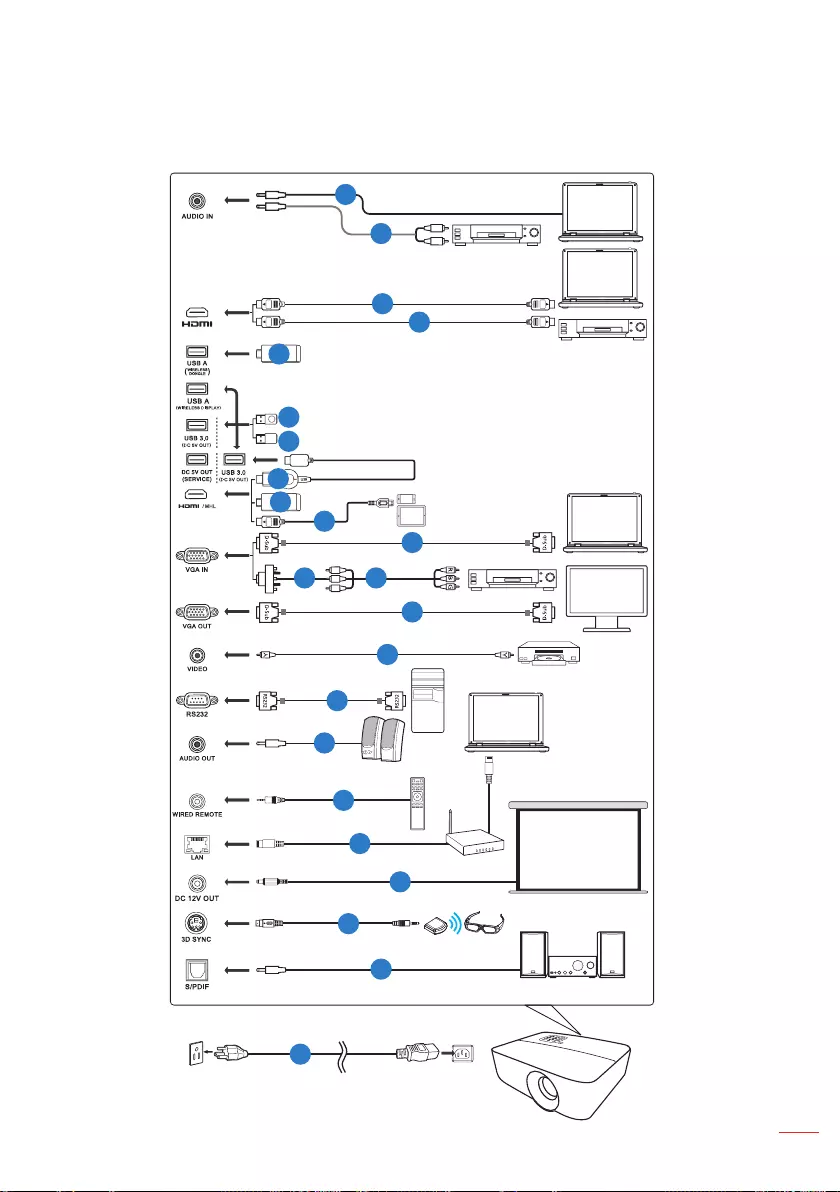
17
English
Installation
Connecting the Projector
R
L
HDTV adapter
USB flash
drive
1
2
3
4
5
6
9
7
8
10
Smart devices
RCA
Video Output
Speakers
2
3
10
10
16
3
Display
Screen
Audio Output
3D IR Emitter
2
11
12
13
14
15
5
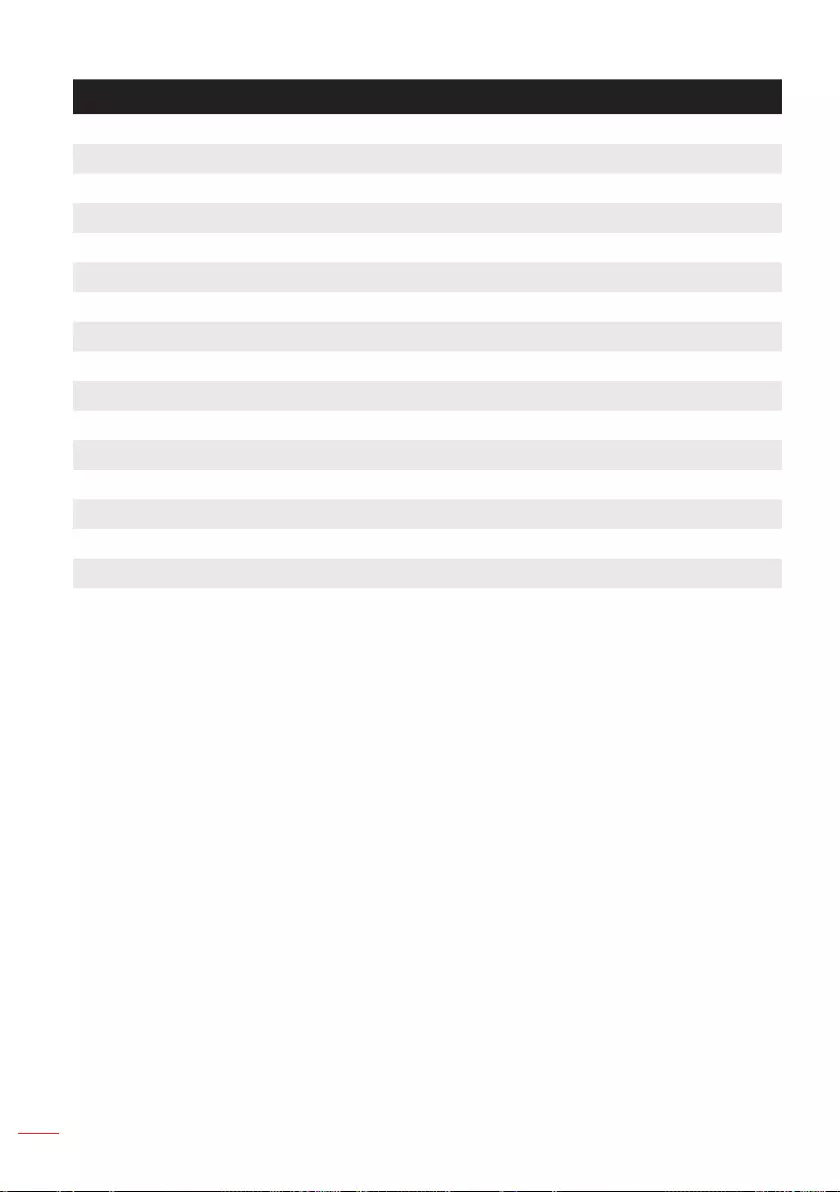
18 English
# Description
1 Power cord
2 Audio cable
3 HDMI (MHL) cable
4 VGA to component/HDTV adapter
5 VGA cable
6 3 RCA component cable
7 Composite video cable
8 RS232 cable
9 WirelessHD dongle
10 Wireless dongle
11 Wireless remote control
12 LAN cable
13 12V DC cable
14 3D SYNC cable
15 SPDIF cable
16 USB flash drive
Note:
- To ensure the projector works well with your computer, please make sure the timing of the
display mode is compatible with the projector.
- Functions vary depending on model denition.
- USB cable needs powered extender if the length is over 5 m.
- USB DC 5V out connector support 5V power output for HDMI dongle charging.
- DC 12V out connector support 12V/100mA power for screen control only.

19
English
Turning Your Projector On
Note: Turn on the projector before you turn on the source (computer, DVD player, etc.). The Power
LED is lighted solid red until the Power button is pressed.
1. Connect the power cord and appropriate signal cables to the projector.
2. Remove the lens cap.
3. Press the Power button. The Power LED will solid blue.
4. Turn on your source (computer, DVD player, etc).
5. Connect your source to the projector using the appropriate cable.
6. The input source is determined by the last connected input source. (By default,
the input source of the projector is set to HDMI). Change the input source of the
projector if necessary.
Turning Your Projector O
Note: The “Press power key again.” message will be displayed. The message times out after 5
seconds or press the Menu button to clear it.
1. Press the Power button. Follow the instruction displayed on screen to properly turn
off the projector.
2. Press the Power button again. The cooling fans continue to operate for 3~5
seconds.
Power O?
Power O?
Press power key again.
3. Disconnect the power cord from the electrical outlet and the projector.
Turning On/O the Projector
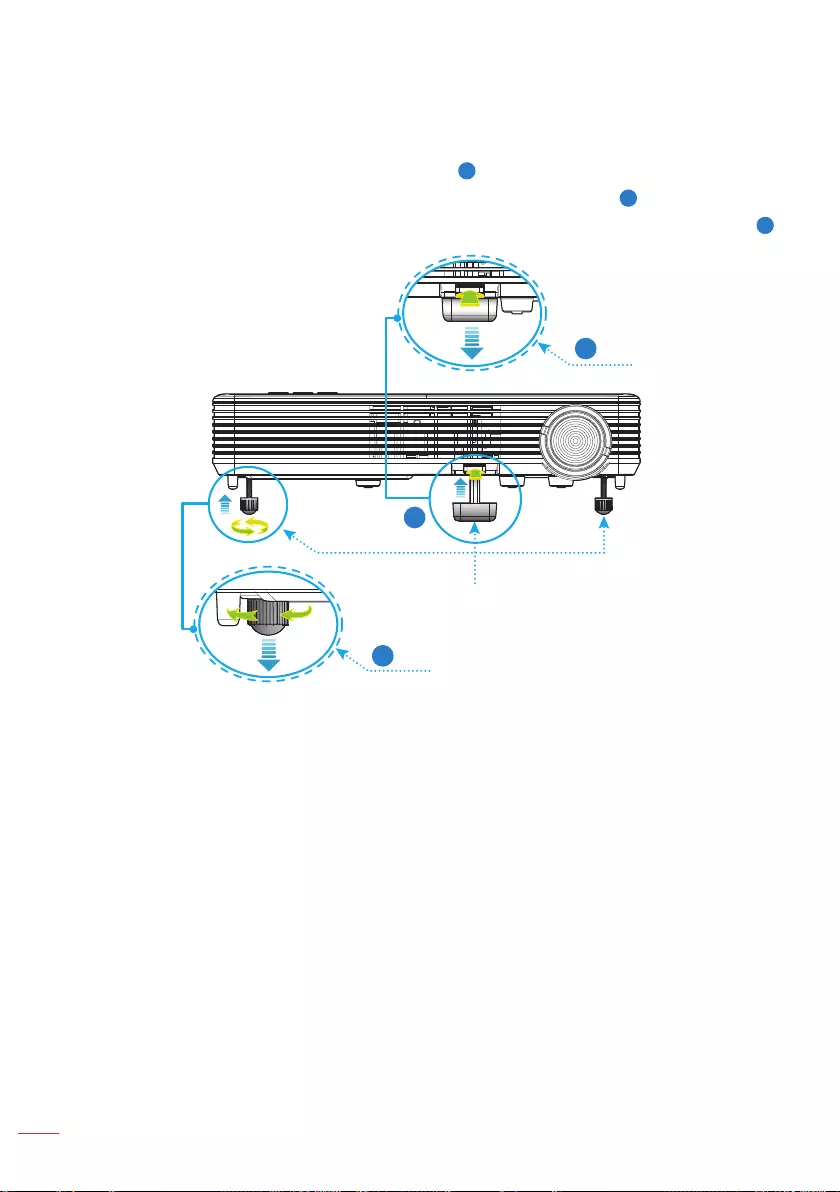
20 English
The projector is equipped with tilt-adjustment feet for adjusting the image height.
1. Press the tilt-adjustment foot release button. 1
Hold the release button to adjust the height then release to lock. 2
2. Rotate the rear feet counter clockwise to raise the projector or clockwise to lower it. 3
1
3
2
Tilt-adjustment foot
release button
Rear feet
Tilt-adjustment feet
Important Note: To avoid damaging the projector, ensure that the tilt-adjustment feet are fully
retracted before moving the projector or placing the projector in its carrying case.
Adjusting the Projected Image
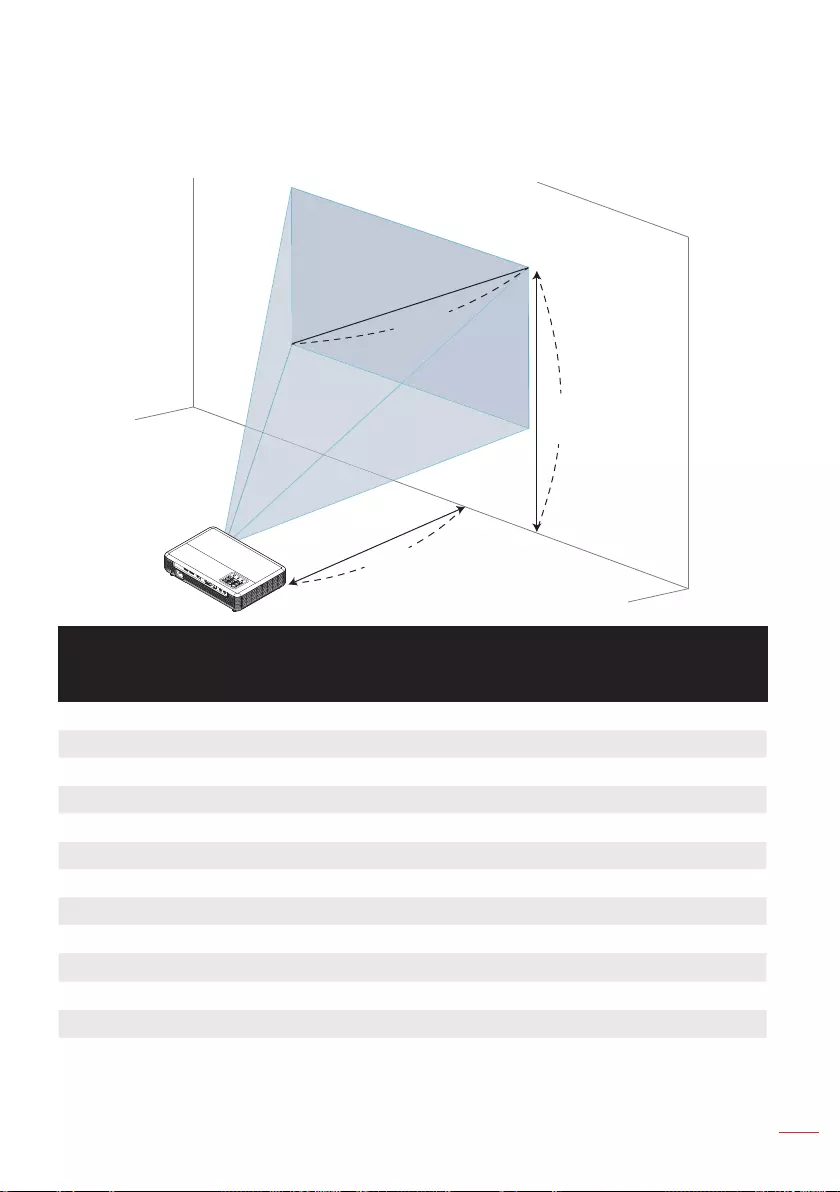
21
English
Adjusting Projection Image Size
WXGA Series
To obtain an image size of 80” set the projector at a distance 2.2 m from the screen.
A
B
C
Desired Distance
2.2 m
Height: 111 cm
from base to top
of image
80”
Desired image
size
Desired image size Distance (m) Top (cm)
Diagonal (inch)
<A>
W (cm) x H (cm) Max zoom
<B>
From base to top of image
<C>
29.4 63 x 40 0.8 41
40 86 x 54 1.1 55
50 108 x 67 1.4 69
60 129 x 81 1.6 83
70 151 x 94 1.9 97
80 172 x 108 2.2 111
90 194 x 121 2.5 125
100 215 x 135 2.7 139
120 258 x 162 3.3 166
150 323 x 202 4.1 208
180 388 x 242 4.9 250
200 431 x 269 5.4 277
301 648 x 405 8.2 417
Zoom Ratio: 1.0x
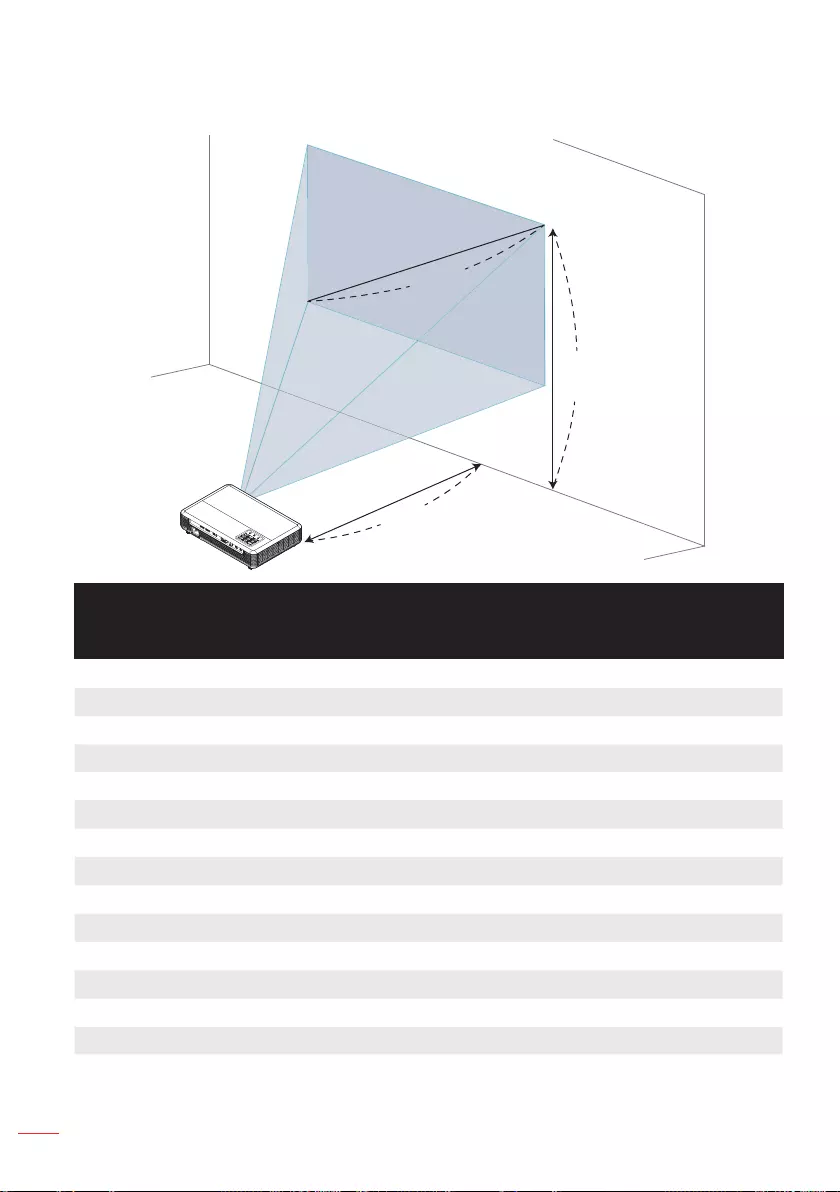
22 English
1080p Series
To obtain an image size of 80” set the projector at a distance 2.1 m from the screen.
A
B
C
Desired Distance
2.1 m
Height: 103 cm
from base to top
of image
80”
Desired image
size
Desired image size Distance (m) Top (cm)
Diagonal (inch)
<A>
W (cm) x H (cm) Max zoom
<B>
From base to top of image
<C>
30.1 67 x 37 0.8 39
40 89 x 50 1.1 51
50 111 x 62 1.3 64
60 133 x 75 1.6 77
70 155 x 87 1.9 90
80 177 x 100 2.1 103
90 199 x 112 2.4 115
100 221 x 125 2.7 128
120 266 x 149 3.2 154
150 332 x 187 4.0 192
180 398 x 224 4.8 231
200 443 x 249 5.3 257
250 553 x 311 6.6 321
301 666 x 375 8.0 386
Zoom Ratio: 1.0x
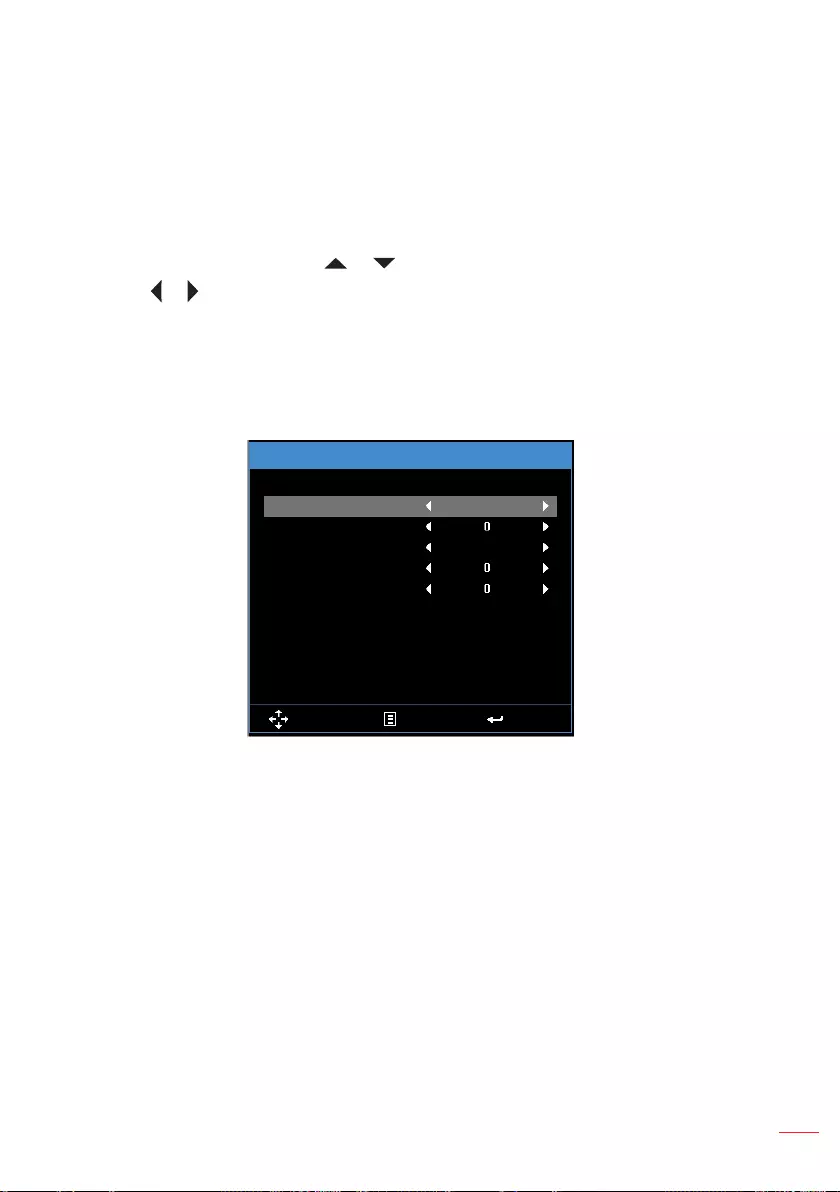
23
English
Using the On-Screen Display
1. The projector has a multi-language On-Screen Display (OSD) Menu that can be
displayed with or without an input source.
2. Press the Menu button to enter the Main Menu.
3. To select an option, press the or button.
4. Use the or button to adjust the settings.
5. Press the Enter button to select highlighted menu items.
6. To exit the OSD, press the Menu button.
Main Menu (Type 1)
Input Source
Menu
HDMI
Volume
Display Mode
Brightness
Contrast
Image
Display
Setup
Bright
Select Exit Enter
Info
Input Source: Select your projector’s input source. The options are: VGA, HDMI,
Media, and Video.
Volume: Adjust the volume.
Display Mode: Optimize the display image. The options are: Bright, PC, sRGB,
Cinema, Photo, and Eco..
Brightness: Adjust the display brightness.
Contrast: Adjust the display contrast.
User Controls
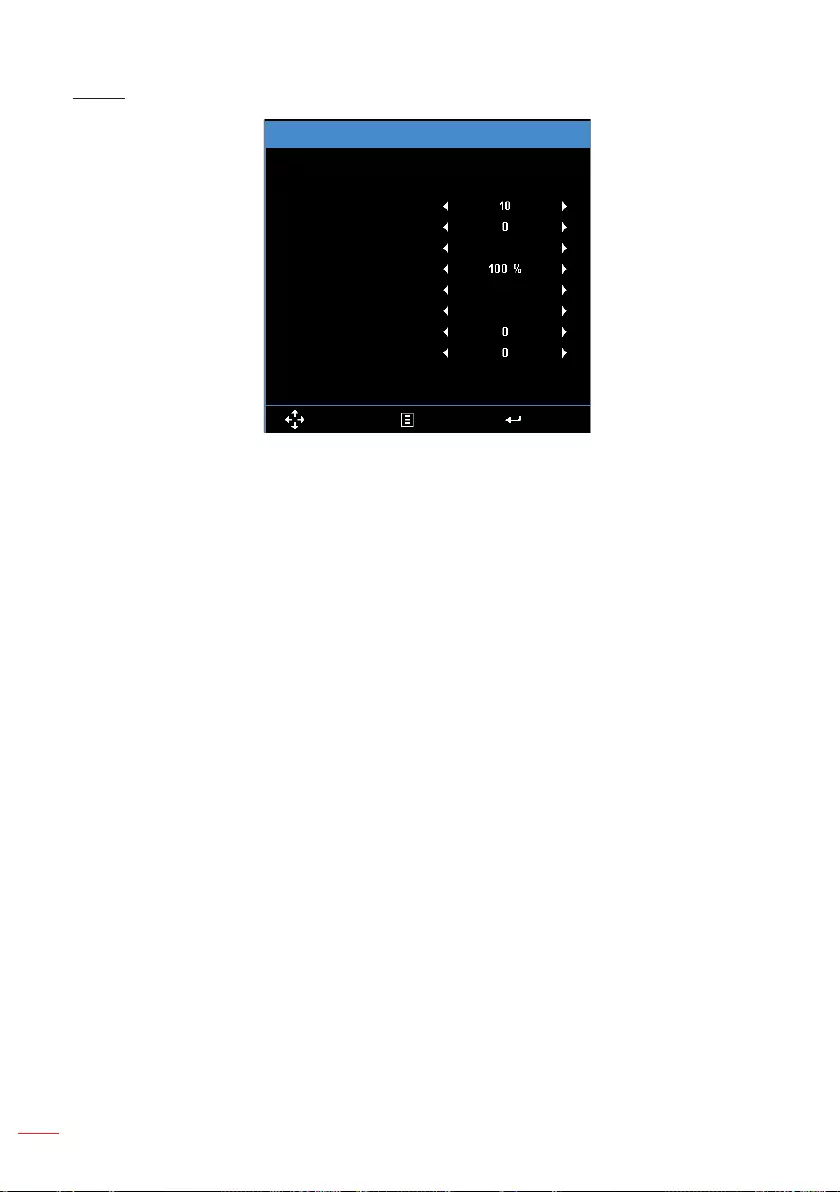
24 English
Image
Image
Saturation
Hue
Aspect Ratio
Zoom
Color Temperature
Color Space
Frequency
Select Exit Enter
Auto
Warm
RGB
Phase
Saturation: Adjust the saturation of the image.
Note: Not available with computer sources.
Hue Adjust the hue of the image.
Note: Not available with computer sources.
Aspect Ratio: Adjust the aspect ratio to match the video source. Options are:
yAuto: Automatically selects the appropriate display format.
y4:3: The input source scales to fit the screen and projects a 4:3 image.
y16:9: The input source scales to fit the screen and projects a 16:9 image.
y16:10: The input source scales to fit the screen and projects a 16:10 image.
Zoom: Zoom in or out of the image.
Color Temperature: Select the color temperature. Options are: Warm, Medium, and
Cold.
Note: The Color Temperature function is not supported in Bright, Eco, and 3D modes.
Color Space: Select an appropriate color matrix type. Options are: Auto, RGB, and
YCbCr.
Note: The Color Space function is supported only in HDMI mode.
Frequency: Change the display data clock frequency to match the frequency of your
computer’s graphics card. If you see a vertical flickering wave, use the Frequency
control to minimize the bars. This is a coarse adjustment.
Note: The Frequency can be adjusted only in VGA mode.
Phase: Synchronize the signal timing of the display with the graphic card. If the
image appears to be unstable or flickers, use the Phase to correct it. This is a fine
adjustment.
Note: The Phase can be adjusted only in VGA mode.
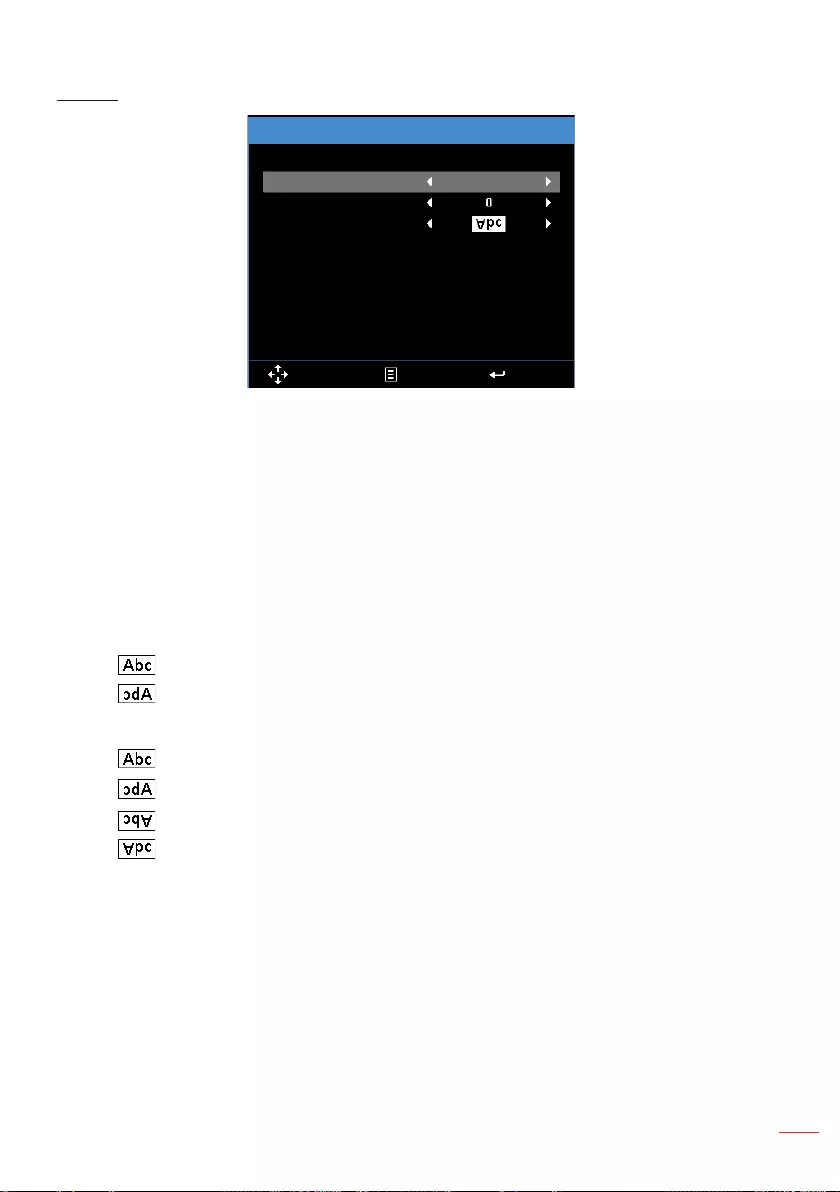
25
English
Display
Display
On
Auto Keystone
Keystone
Projection
Select Exit Enter
Auto Keystone: Select On to automatically adjust image distortion caused by tilting
the projector.
Note: The Auto Keystone function can be only used to adjust the image distortion vertically.
Keystone: Adjust image distortion caused by tilting the projector (+/-40 degrees).
Note: If you adjust the keystone degrees manually then the Auto Keystone function will be
automatically switched o.
Projection: Select the projection mode, depending upon how the projector is
mounted.
yAuto Keystone: On
Direct projection
Rear projection
yAuto Keystone: Off
Direct projection
Rear projection
Ceiling mount projection
Ceiling mount rear projection
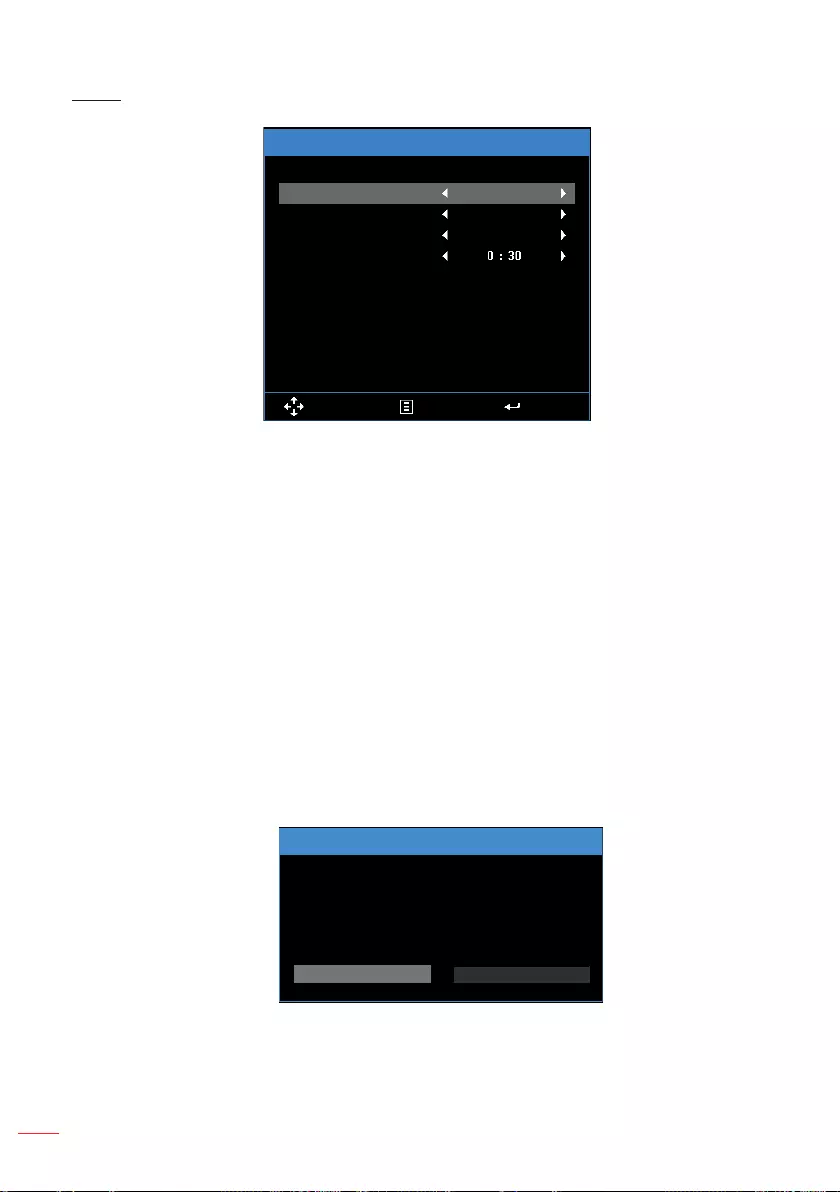
26 English
Setup
Setup
EnglishLanguage
Boot-up Source
Direct Power On
Select Exit Enter
Sleep Timer (Hours)
Advanced
Reset
Auto
O
Language: Set the language for the OSD.
Boot-up Source: Select the projector’s boot-up source. Options are: Auto, VGA,
Video, HDMI, and Media.
Note: If set to Auto the last source used will be displayed.
Direct Power On: Choose On to activate Direct Power mode. The projector will
automatically power on when AC power is applied, without pressing the Power
button on the projector control panel or on the remote control.
Sleep Timer (Hours): Set the sleep timer duration. The sleep timer will start with or
without a video source. The projector will automatically shut off after the selected
time. Options are: Auto, O, 0.5, 1, 3, 8, 12.
Note: If the Sleep Timer is set to“Auto” then the project will automatically power o after 15
minutes if no video source has been detected.
Reset: Reset all settings to the factory default, including computer sources and
video source settings. After choosing this option, a confirmation message appears
on the screen. Select Yes to confirm or No to cancel reset.
Reset
No
Reset?
Yes
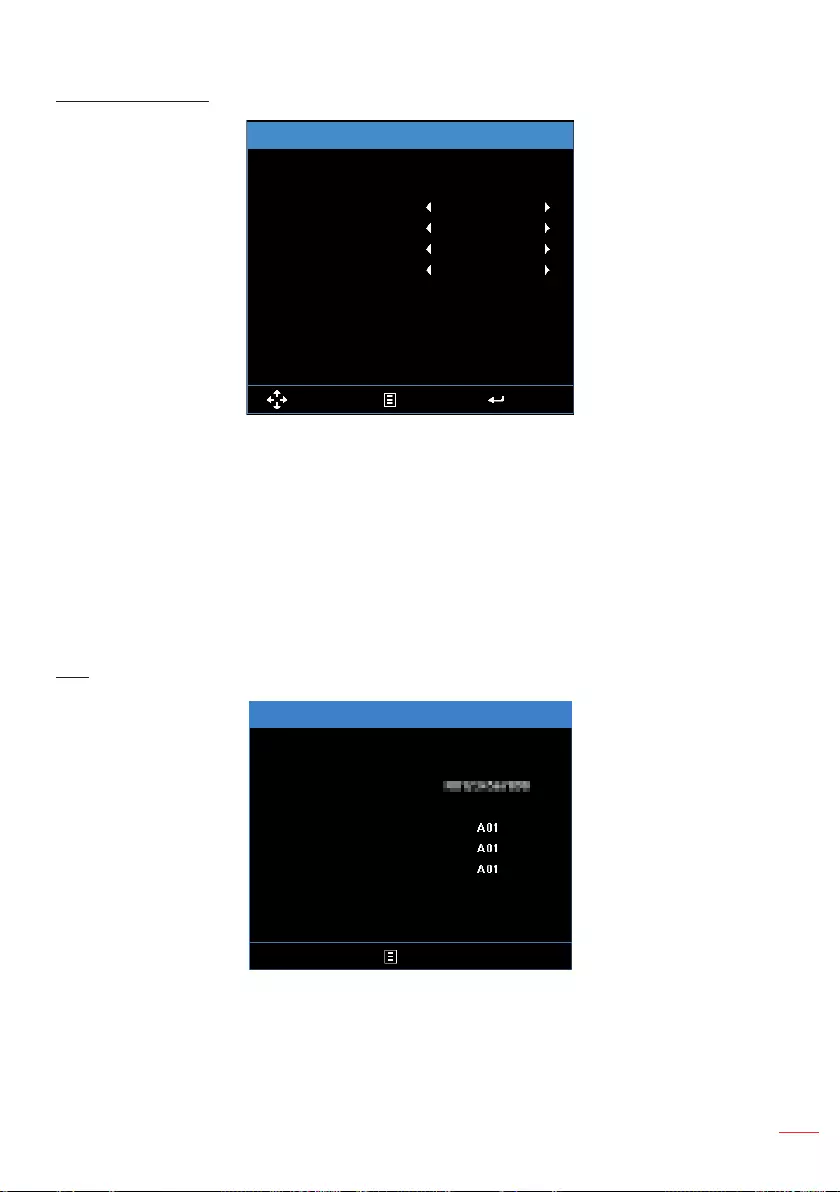
27
English
Setup > Advanced
Advanced
OMute
3D
3D Sync. Invert
Select Exit Enter
On
O
High Altitude O
Mute: Turn the mute function on or off.
3D: Turn the 3D function on or off.
3D Sync. Invert: Turn the 3D sync. inverter option on or off.
Note:
- 3D/3D Sync. Invert cannot be changed when you select image settings.
- In 3D mode, the maximum supported input timing is 1024 x 768 @ 120Hz.
High Altitude: When “On” is selected, the fans will spin faster. This feature is useful
in high altitude areas where the air is thin.
Info
Exit
Media Ver.
Info
Serial Number
Signal Type
System Ver.
MCU Ver.
Media Ver.
Exit
1920x1080 60Hz
Review projector related information, such as Serial Number, Signal Type,
System Ver., MCU Ver., and Media Ver..

28 English
Main Menu (Type 2)
Input Source
Display Mode
Audio
Color
Image
3D
Setup
Info
Menu
Select Exit Enter
HDMI
Bright
Input Source: Select your projector’s input source. The options are: HDMI, VGA,
Video, and Media.
Display Mode: Optimize the display image. The options are: Bright, PC, sRGB,
HDR (High Dynamic Range), Cinema, Photo, Eco., and 3D.
Audio
Volume
Mute
Audio
Select Exit Enter
O
Volume: Adjust the volume.
Mute: Choose On to mute audio.
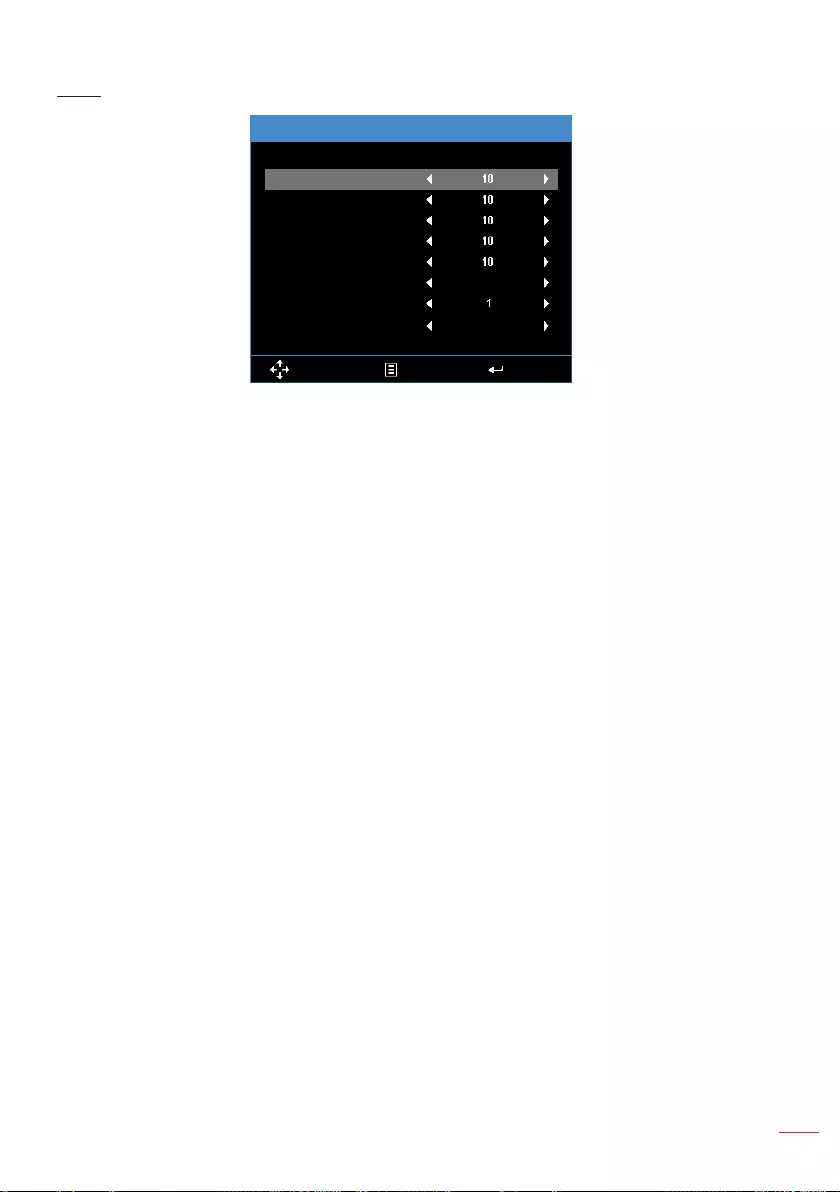
29
English
Color
Brightness
Contrast
Saturation
Hue
BrilliantColor
Color Temperature
Gamma
Color Space
Color
Select Exit Enter
Warm
Auto
Brightness: Adjust the display brightness.
Contrast: Adjust the display contrast.
Saturation: Adjust the saturation of the image.
Note: Not available with computer sources.
Hue Adjust the hue of the image.
Note: Not available with computer sources.
BrilliantColorTM: Enables higher brightness while providing true more vibrant colors
in the image.
Color Temperature: Select the color temperature. Options are: Warm, Medium, and
Cold.
Gamma: Set up gamma curve type. Options are: 1, 2, 3, 4, and 3D.
Color Space: Select an appropriate color matrix type. Options are: Auto, RGB, and
YCbCr.
Note: The Color Space function is supported only in HDMI mode.
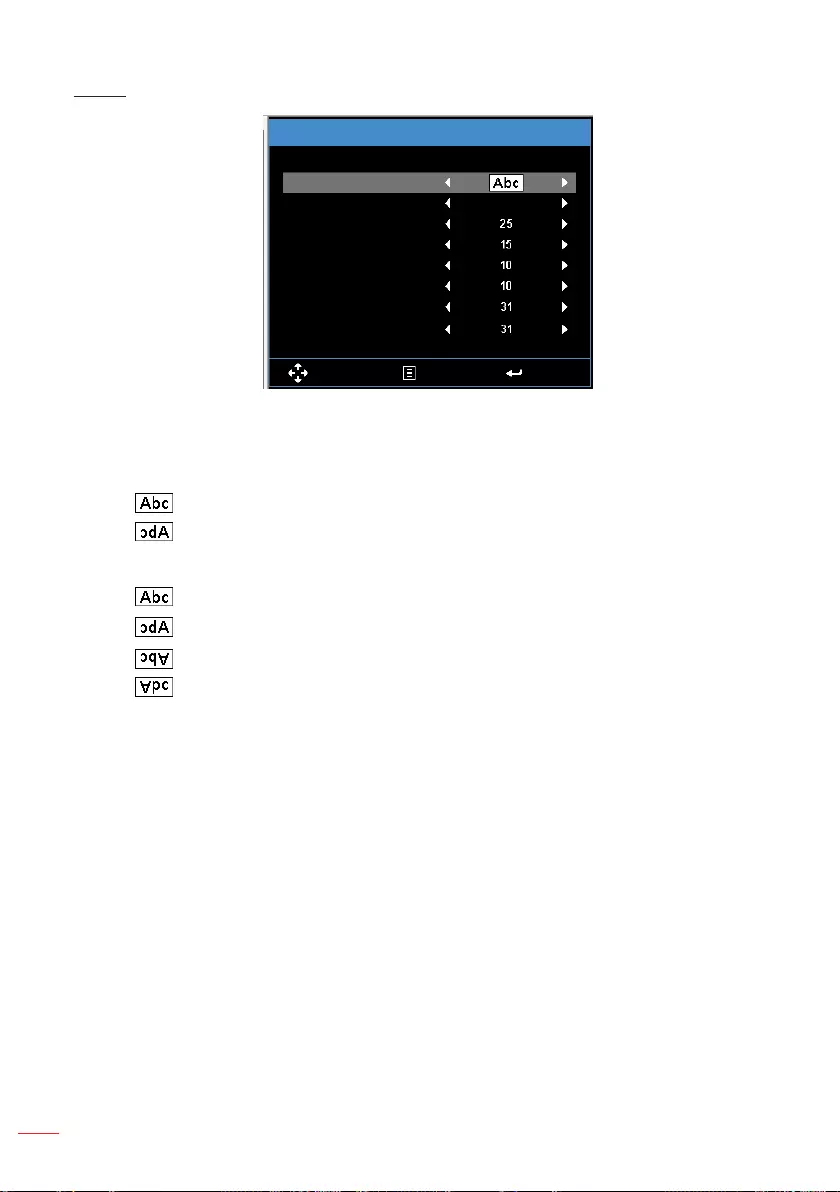
30 English
Image
Projection
Aspect Ratio
Zoom
Sharpness
H. Position
V. Position
Frequency
Phase
Image
Select Exit Enter
Auto
Projection: Select the projection mode, depending upon how the projector is
mounted.
yAuto Keystone: On
Direct projection
Rear projection
yAuto Keystone: Off
Direct projection
Rear projection
Ceiling mount projection
Ceiling mount rear projection
Aspect Ratio: Adjust the aspect ratio to match the video source. Options are:
yAuto: Automatically selects the appropriate display format.
y16:9: The input source scales to fit the screen and projects a 16:9 image.
y4:3: The input source scales to fit the screen and projects a 4:3 image.
Zoom: Zoom in or out of the image.
Sharpness: Adjust the sharpness of the image.
H. Position: Shift the projected image position horizontally.
V. Position: Shift the projected image position vertically.
Frequency: Change the display data clock frequency to match the frequency of your
computer’s graphics card. If you see a vertical flickering wave, use the Frequency
control to minimize the bars. This is a coarse adjustment.
Note: The Frequency can be adjusted only in VGA mode.
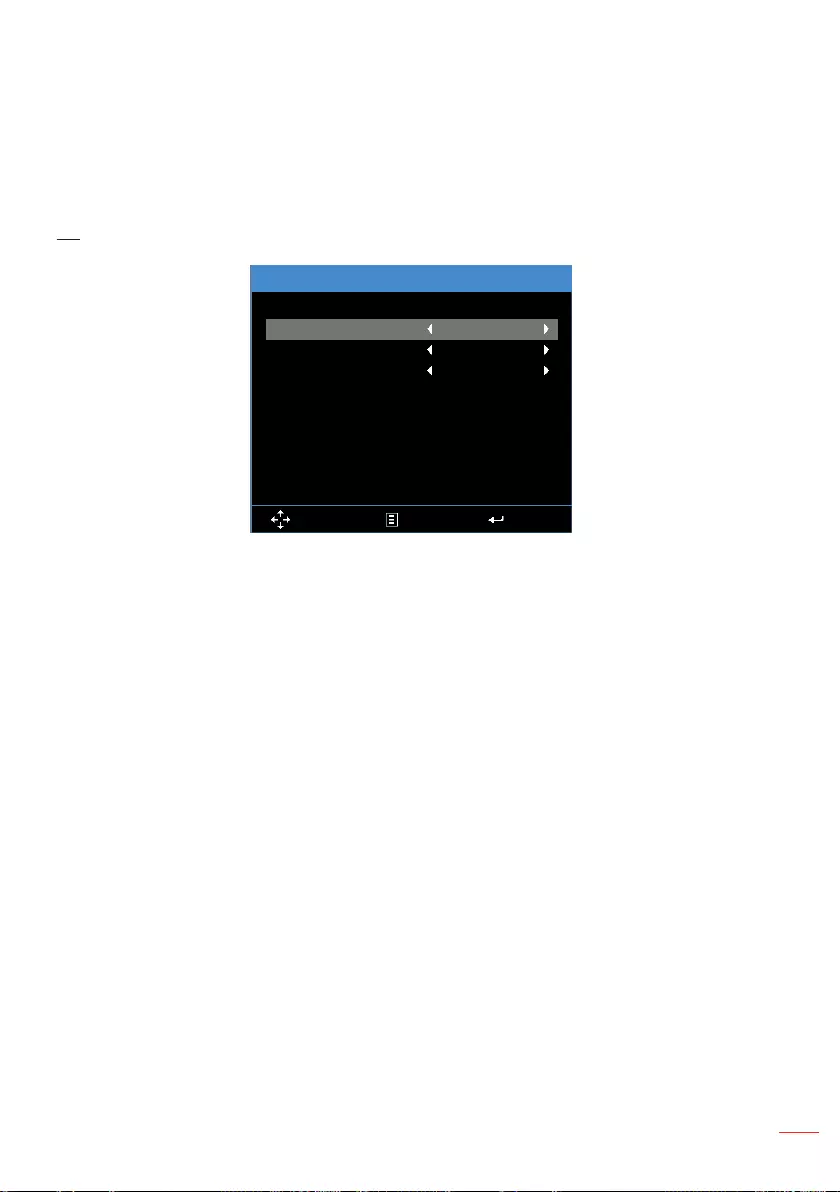
31
English
Phase: Synchronize the signal timing of the display with the graphic card. If the
image appears to be unstable or flickers, use the Phase to correct it. This is a fine
adjustment.
Note: The Phase can be adjusted only in VGA mode.
3D
3D
3D Format
3D Sync. Invert
3D
Select Exit Enter
O
Auto
O
3D: Turn the 3D function on or off.
3D Format: Set up the 3D format according to the 3D input signal. Options are:
Auto, Frame Packing, Side by Side Half, Side by Side Full, Top and Bottom, and
Frame Sequential.
3D Sync. Invert: Turn the 3D sync. inverter option on or off.
Note:
- 3D/3D Sync. Invert cannot be changed when you select image settings.
- In 3D mode, the maximum supported input timing is 1024 x 768 @ 120Hz.
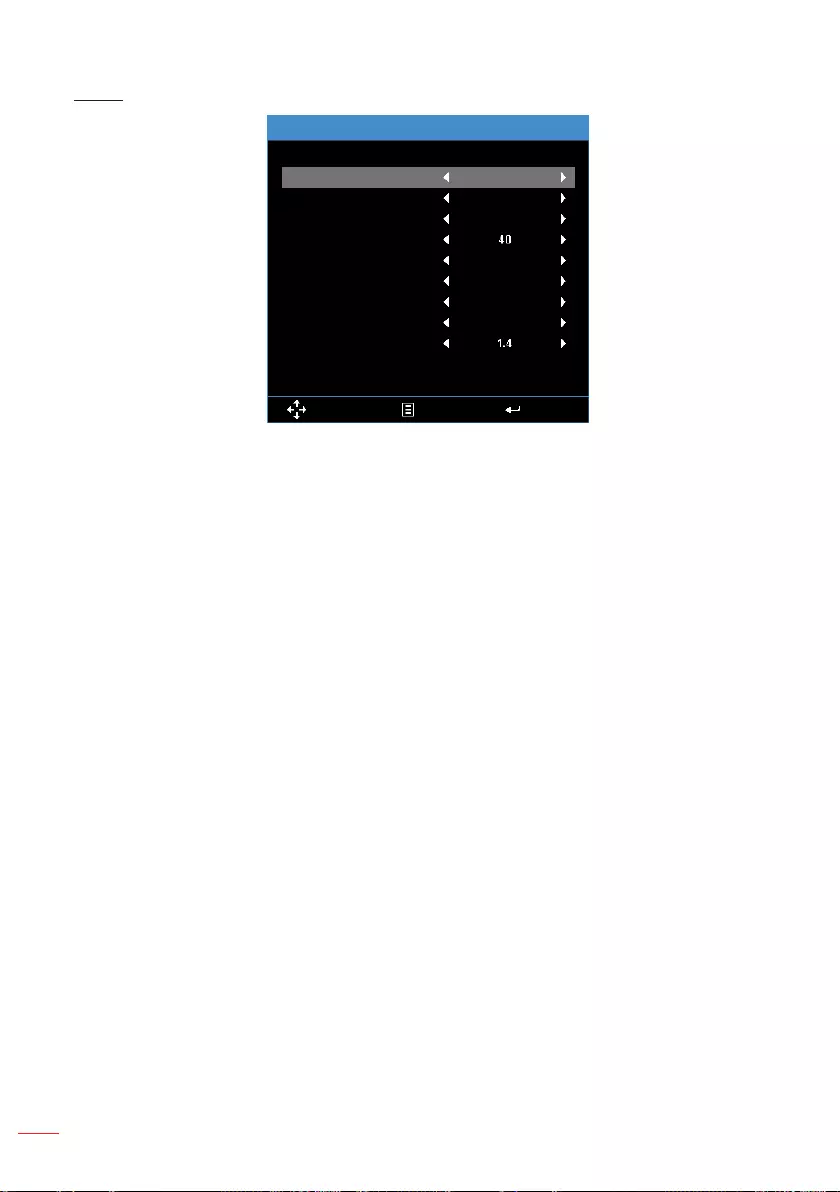
32 English
Setup
Language
Source Lock
Auto Keystone
Keystone
Sleep Timer (Hours)
Direct Power On
DC 5V Out
High Altitude
HDMI EDID
Reset
Setup
Select Exit Enter
English
O
O
Auto
O
O
O
Language: Set the language for the OSD.
Source Lock: Select On to lock the current source as the only available source,
even if the cable is unplugged.
Auto Keystone: Select On to automatically adjust image distortion caused by tilting
the projector.
Note: The Auto Keystone function can be only used to adjust the image distortion vertically.
Keystone: Adjust image distortion caused by tilting the projector (+/-40 degrees).
Note: If you adjust the keystone degrees manually then the Auto Keystone function will be
automatically switched o.
Sleep Timer (Hours): Set the sleep timer duration. The sleep timer will start with or
without a video source. The projector will automatically shut off after the selected
time. Options are: Auto, O, 0.5, 1, 3, 8, 12.
Note: If the Sleep Timer is set to“Auto” then the project will automatically power o after 15
minutes if no video source has been detected.
Direct Power On: Choose On to activate Direct Power mode. The projector will
automatically power on when AC power is applied, without pressing the Power
button on the projector control panel or on the remote control.
DC 5V Out: Choose On to enable DC 5V output function when using either of the
USB connectors: USB1 or USB2.
Note: This feature varies depending on the device.
High Altitude: When “On” is selected, the fans will spin faster. This feature is useful
in high altitude areas where the air is thin.
HDMI EDID: Select the HDMI EDID type from 2.0 or 1.4.
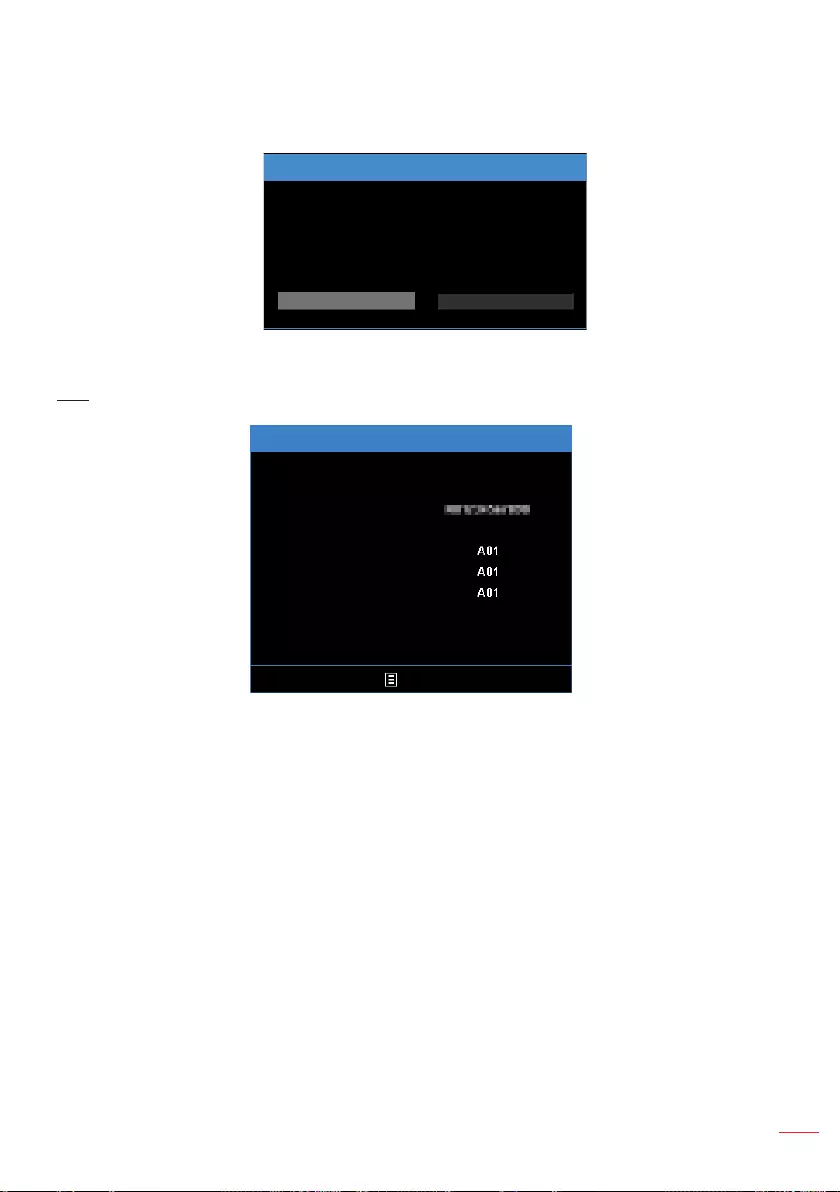
33
English
Reset: Reset all settings to the factory default, including computer sources and
video source settings. After choosing this option, a confirmation message appears
on the screen. Select Yes to confirm or No to cancel reset.
Reset
No
Reset?
Yes
Info
Exit
Media Ver.
Info
Serial Number
Signal Type
System Ver.
MCU Ver.
Media Ver.
Exit
1920x1080 60Hz
Review projector related information, such as Serial Number, Signal Type,
System Ver., MCU Ver., and Media Ver..
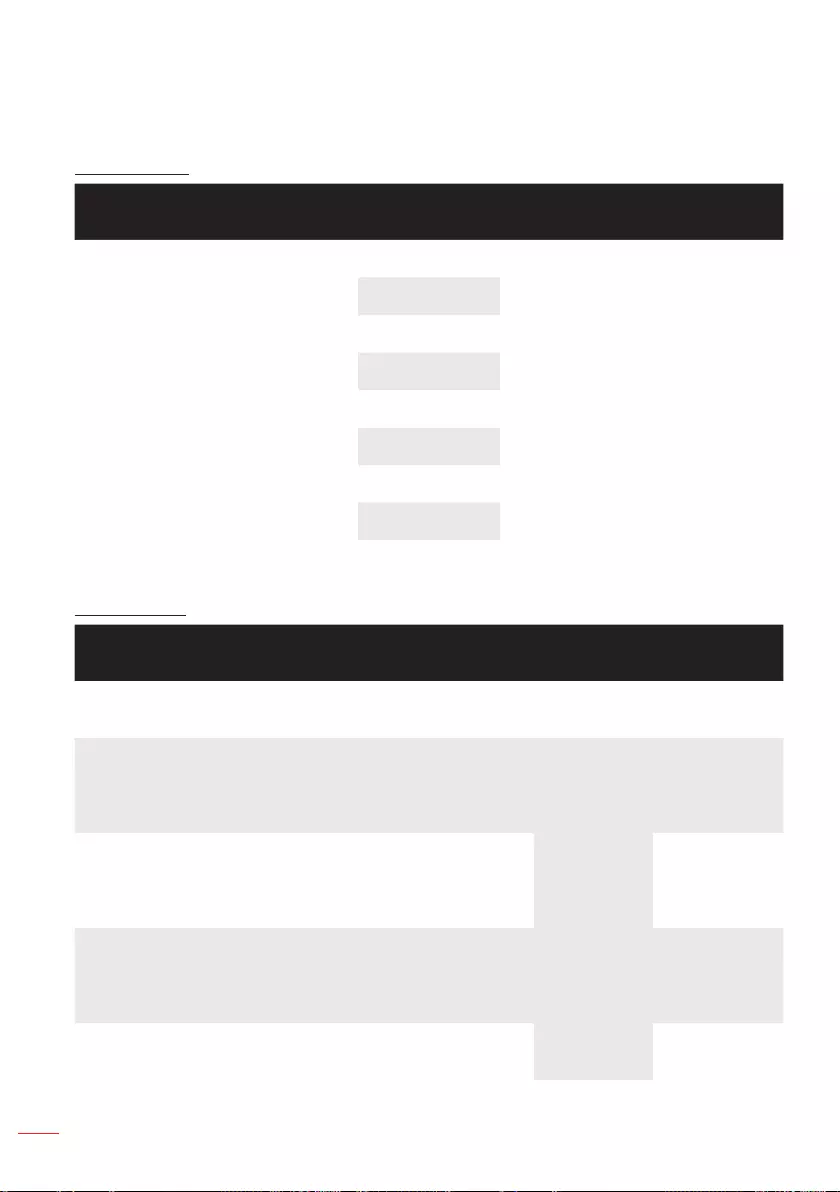
34 English
Multi-Media Introduction
Multi-media format supported:
Photo Format
Image Type
(Ext Name)
Sub Type Encode Type Max Size
Jpeg / Jpg Baseline YUV420 6000x4000=24,000,000 pixels
YUV422
YUV440
YUV444
Progressive YUV420 6000x4000=24,000,000 pixels
YUV422
YUV440
YUV444
BMP 6000x4000=24,000,000 pixels
Video Format
File Format Video Format Decode Max
res.
Max Bit Rate
(bps)
Audio Format Prole
MPG, MPEG MPEG1 1920x1080
30fps
30M bps MPEG1 L1-3,
LPCM
AVI, MOV,
MP4, MKV
H.264 1920x1080
30fps
30M bps MPEG1 L1-3,
AAC,LPCM
BP (Baseline
Profile)/ MP
(Main Profile)/
HP (High Profile)
AVI, MOV,
MP4
MPEG4 1920x1080
30fps
30M bps SP(Simple
Profile)/ ASP
(Advanced
Simple Profile)
AVI, MOV,
MP4,
Xvid 1920x1080
30fps
30M bps SP(Simple
Profile)/ ASP
(Advanced
Simple Profile)
AVI MJPEG 1920x1080
30fps
30Mbps BP (Baseline
Profile)
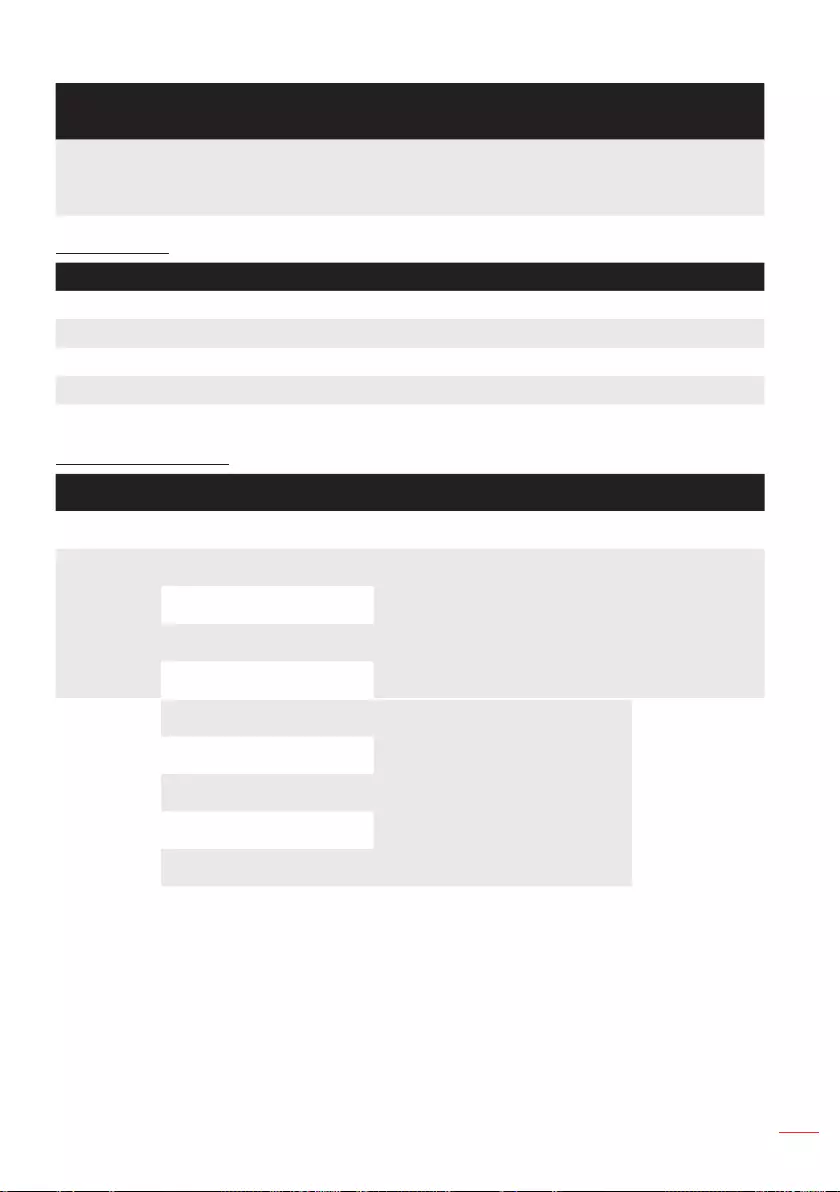
35
English
File Format Video Format Decode Max
res.
Max Bit Rate
(bps)
Audio Format Prole
WMV VC-1 1920x1080
30fps
30M bps WMA8/9 SP (Simple
Profile)/ MP
(Main Profile)
Audio Format
Music Type (Ext Name) Sample Rate (KHz) Bit Rate (Kbps)
MP3 8-48 8-320
WMA 8-48 5-320
WAV (ADPCM-WAV) 8-48 32-384
WAV (PCM-WAV) 8-48 128-1536
AAC 8-48 8-320
Oce Viewer Format
File Format Supported Version Page/Lines Limitation Size Limitation
Adobe PDF PDF 1.0, 1.1, 1.2, 1.3, 1.4 Up to 360 pages (one file) Up to 32MB
MS Word British Word 95 Because office viewer does not
load all pages of MS Word file
at the same time, there are not
obvious limitations of page and
line.
Up to 20MB
Word 97, 2000, 2002, 2003
Word 2007(.docx) Up to 30MB
Word 2010(.docx)
MS Excel British Excel 5,95 Row Limit: up to 300
Column Limit: up to 100
Sheet Limit: up to 50
Note: Any of the three limitations
above can not appear in one excel
le simultaneously.
Up to 14MB
Excel 97, 2000, 2002, 2003
Excel 2007(.xlsx)
Excel 2010(.xlsx)
Office XP Excel
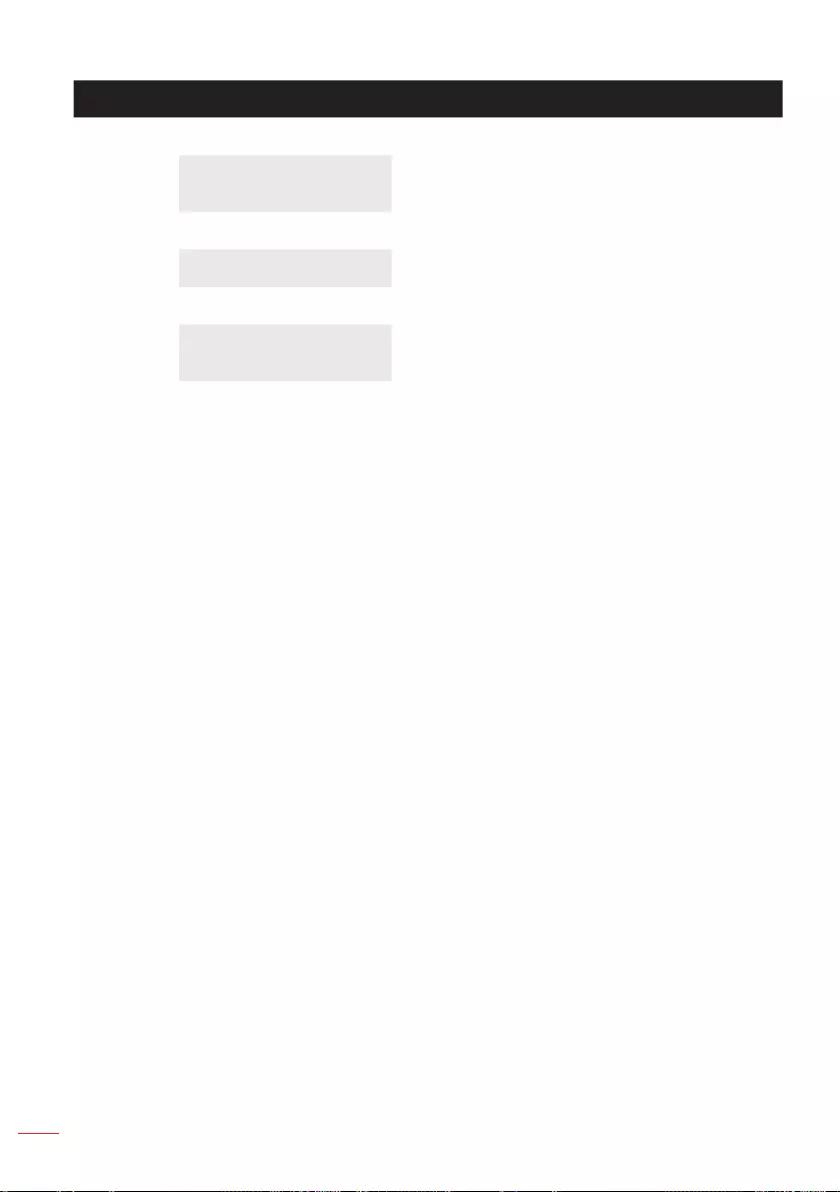
36 English
File Format Supported Version Page/Lines Limitation Size Limitation
MS
PowerPoint
PowerPoint 97 Up to 100 pages (One File) Up to 19MB
PowerPoint 2000, 2002,
2003
PowerPoint 2007(.pptx)
PowerPoint 2010(.pptx)
Office XP PowerPoint
PowerPoint presentation
2003 and earlier (.ppx)
PowerPoint presentation
2007 and 2010 (.ppsx)
Note:
- Animations are not supported when viewing MS PowerPoint les.
- When projecting les, some documents may not be displayed the same as shown on the
screen of a PC.
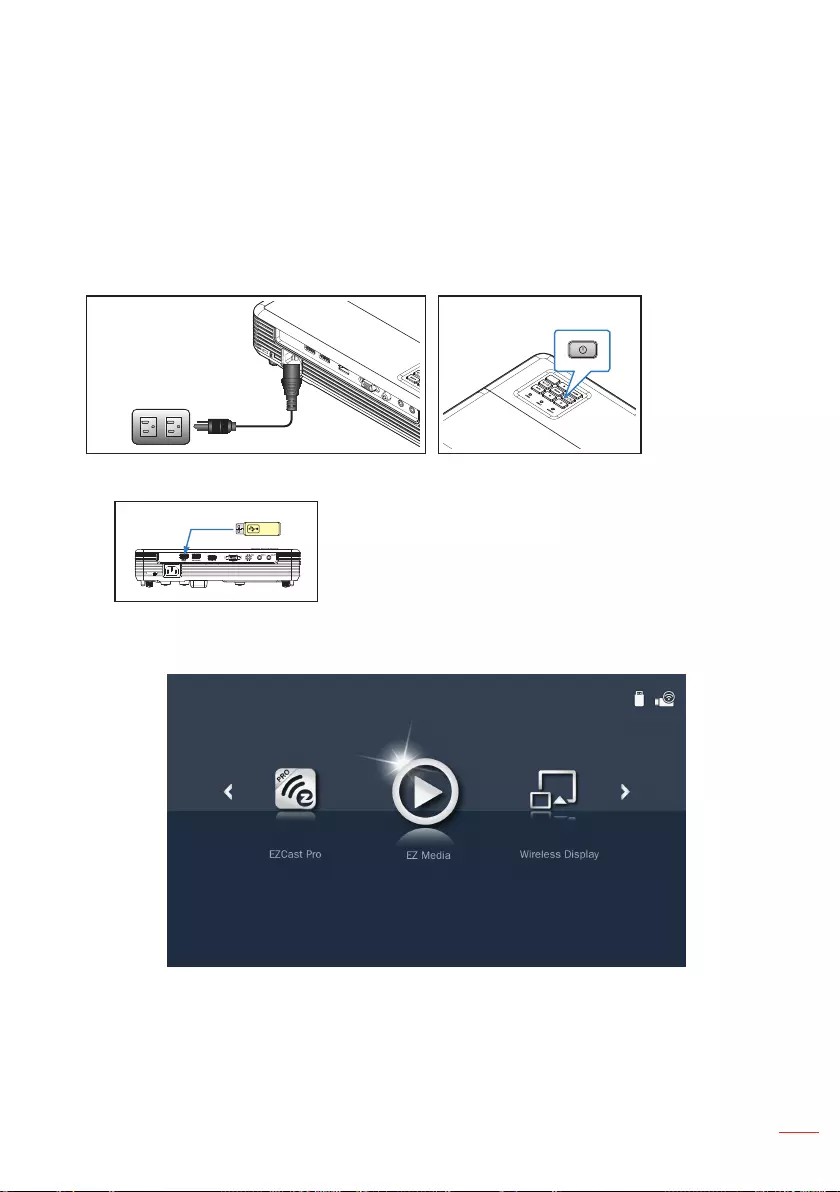
37
English
How to set-up File Type for Multi-Media with USB
Note:
1. A USB ash disk must be plugged into the projector if you want to use the multimedia USB
function.
2. Please do not connect a camera to USB port in order to avoid compatibility issues.
Follow these steps to playback the Photo, Video, Music, or Office files on your projector:
1. Connect the power cord to the projector and turn on the projector by pressing the
Power button.
2. Plug in a USB ash disk to your projector.
Select the Media source using the remote control or control panel on the projector.
The Multi-Media menu opens.
Note: When the Multi-media menu appears on the screen, you can access the projector Main Menu
by pressing the Menu button.
3. Select the EZ Media icon, and then press the Enter button.
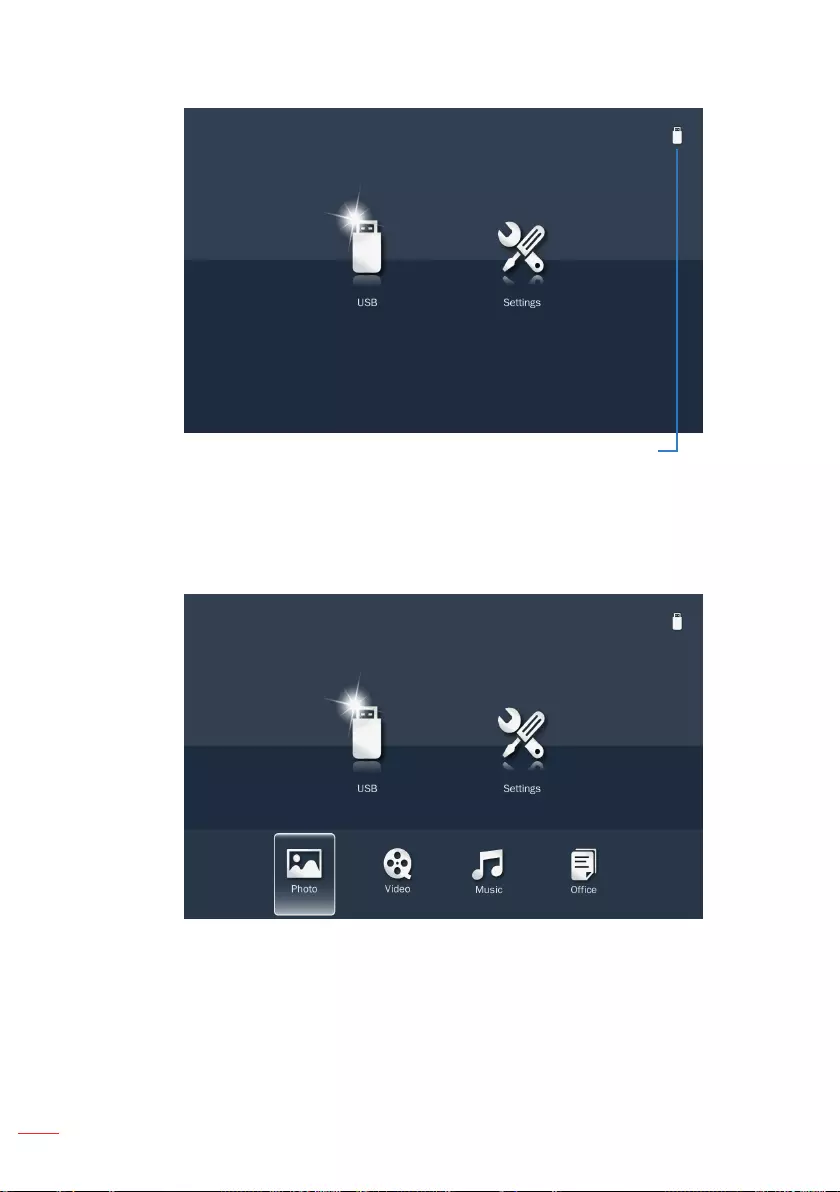
38 English
The EZ Media menu opens.
Note: The USB icon indicates if a USB disk is inserted in
connector USB1.
4. Access the USB menu and select the multimedia files: Photo, Video, Music, or
Oce. Or select the Settings option to change settings for Photo, Video, or Music.
5. Select a multimedia file in one of the following folders: Photo, Video, Music, or
Oce.
Note:
- When the Multi-media submenu appears on the screen, you can do the following:
press and hold (long press) the Menu button to access the projector Main Menu.
press the Menu button to return to the previous screen.
- The maximum allowed le name length is 28 characters.
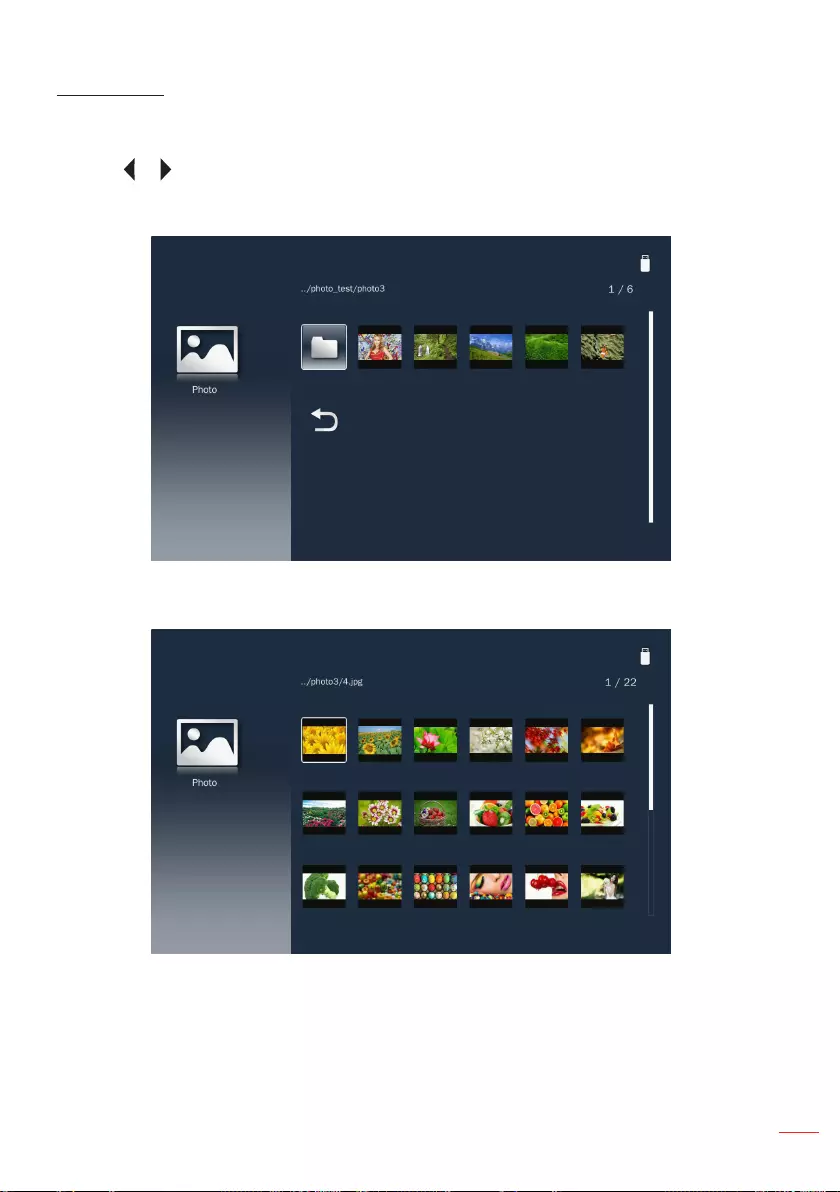
39
English
Photo Folder
When Photo folder is selected, the image data and folder with image format data will be
displayed. Only folders that contain photos will be displayed.
Use the or button to select the folder containing the photo you want to display, and
then press the Enter button.
Note: To return to the previous folder or to exit the Photo viewer, press the Menu button.
Highlight the thumbnail of the photo you want to display and press the Enter button to
display a full size image.
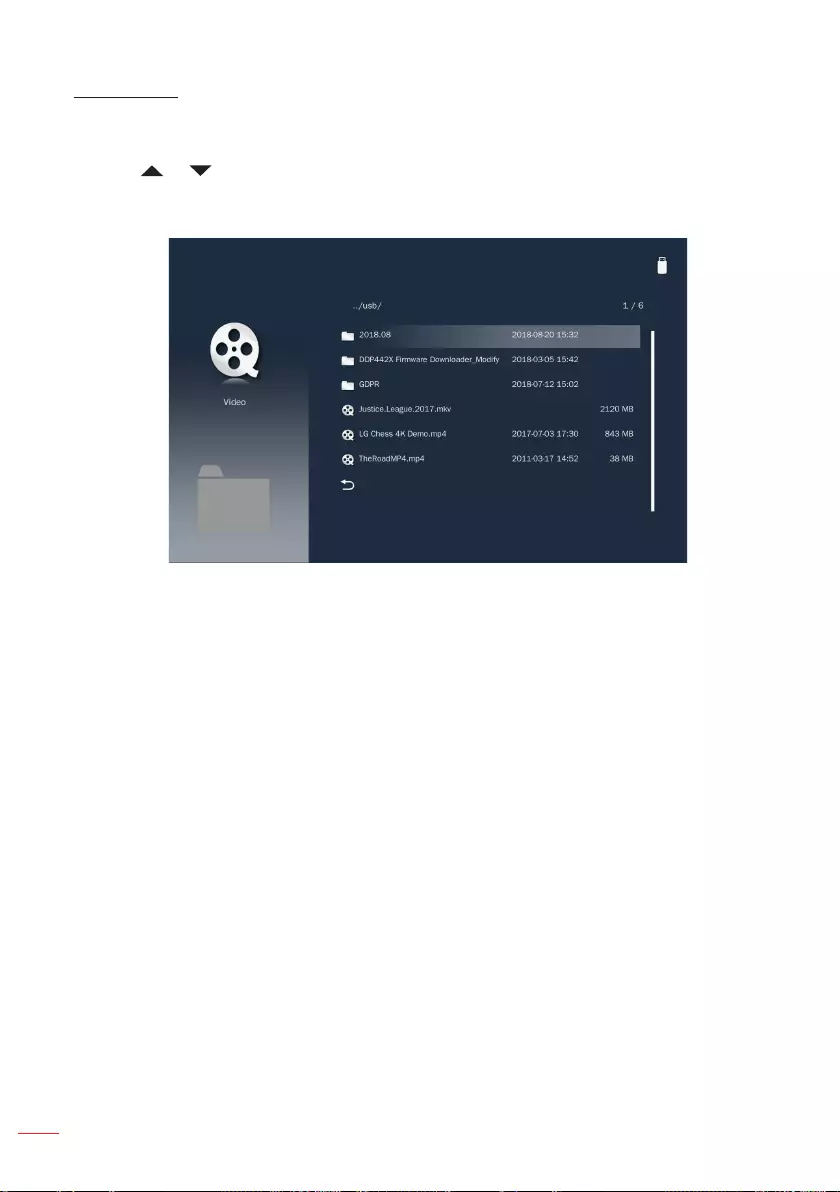
40 English
Video Folder
When Video folder is selected, the video filename and folder with video content will be
displayed. Only folders with video files will be displayed.
Use the or button to select the folder containing the video you want to view, and
then press the Enter button.
Note: To return to the previous folder or to exit the Video viewer, press the Menu button.
Highlight the desired video file and press the Enter button to play it.
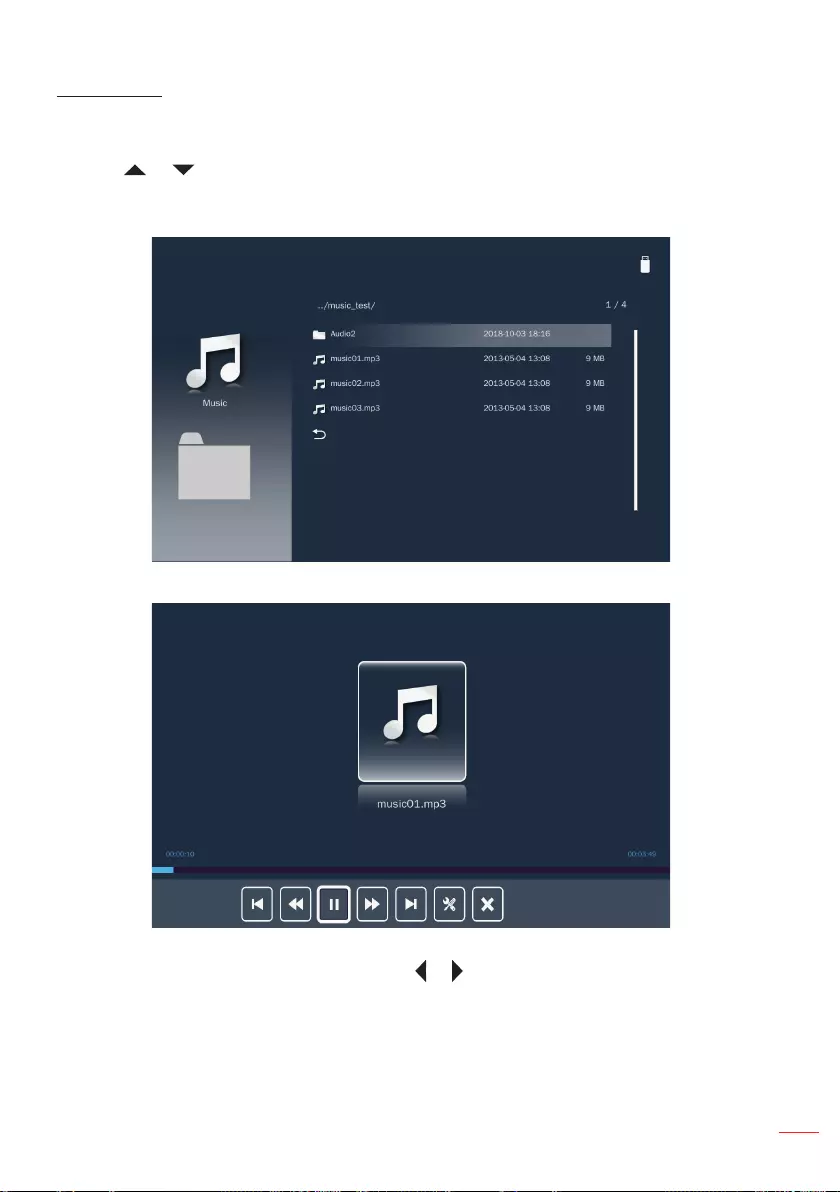
41
English
Music Folder
When Music folder is selected, the music filename and folder with music content will be
displayed. Only folders with music files will be displayed.
Use the or button to select the folder containing the music file you want to hear,
and then press the Enter button.
Note: To return to the previous folder or to exit the Music viewer, press the Menu button.
Choose a music file and press the Enter button to play it.
While playing a music file, you can control playback using the control command bar
icons on the bottom of the screen. Press the or button to select the command and
then press the Enter button to execute the command.
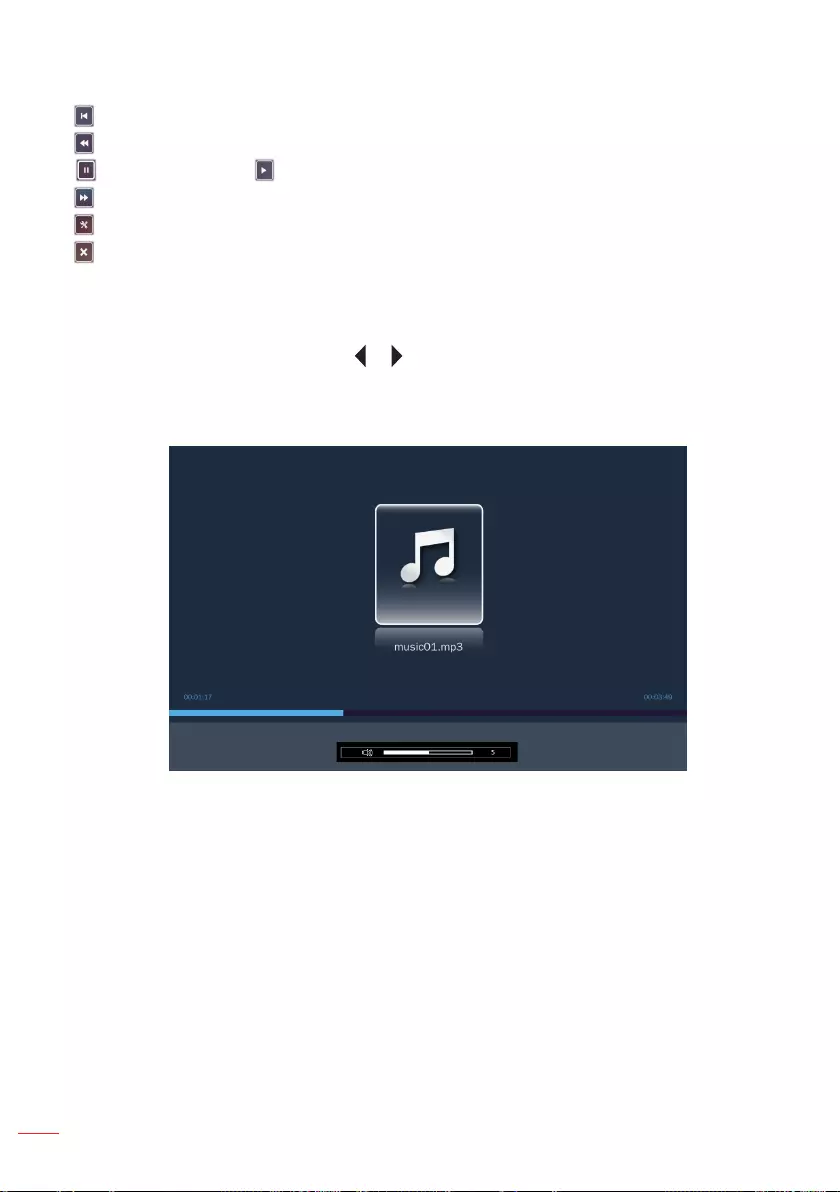
42 English
The commands are:
: Goes to the previous music file.
: Rewinds playback.
: Pauses playback; : Restarts playback.
: Goes to the next music file.
: Opens settings page.
: Exits playback and returns to the file list.
Volume adjustment
After the music is played for approximately 10 seconds, the control command bar will
automatically disappear. Press the or button to display the Volume bar to adjust the
volume level.
If the Menu button is pressed, the control command bar will be automatically
disappeared. Then the volume level can be adjusted immediately.
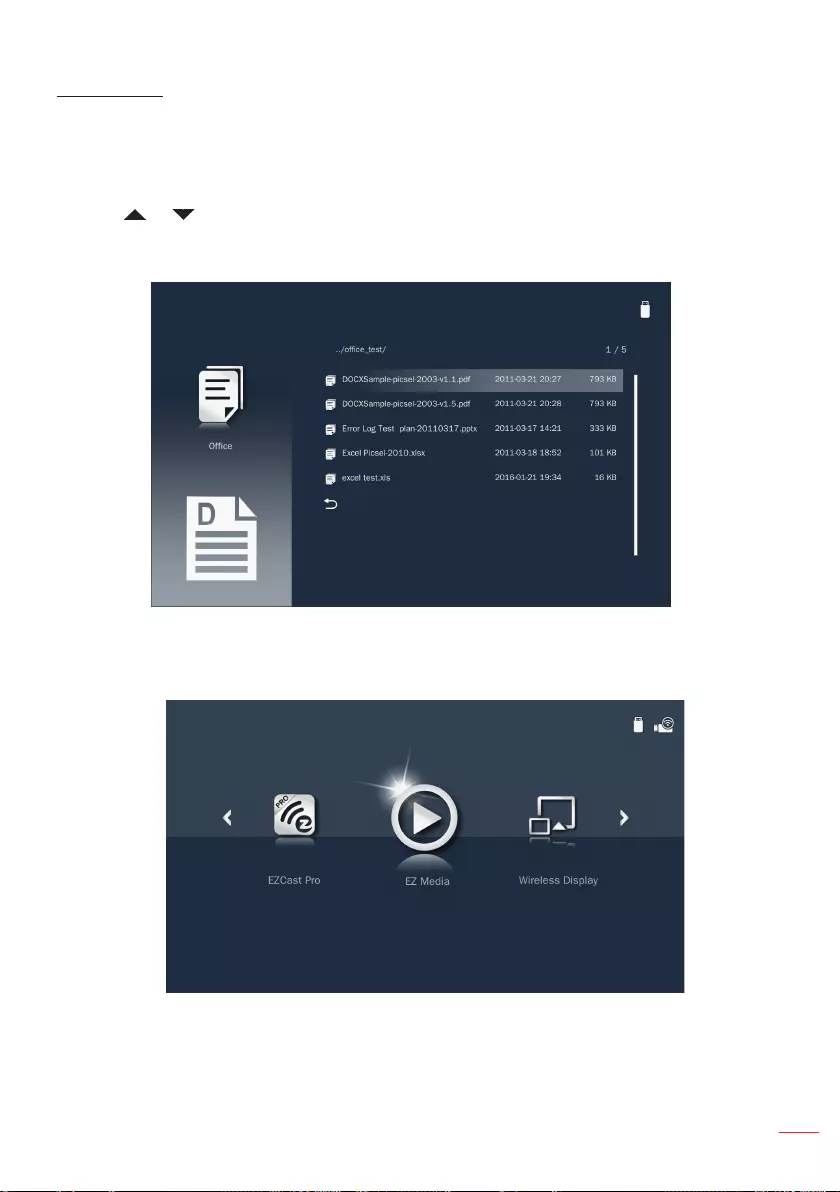
43
English
Oce Folder
When Oce folder is selected, office formatted filename and folder containing office
files will be displayed. Only folders with office documents will be displayed.
Note: If you cannot see the desired oce le in the folder, make sure the le format is supported.
Please refer to page 35.
Use the or button to select the folder containing the office document you want to
view, and then press the Enter button.
Note: To return to the previous folder or to exit the Oce viewer, press the Menu button.
Choose an office file and press the Enter button to open it on the screen.
Multi-Media Main Menu
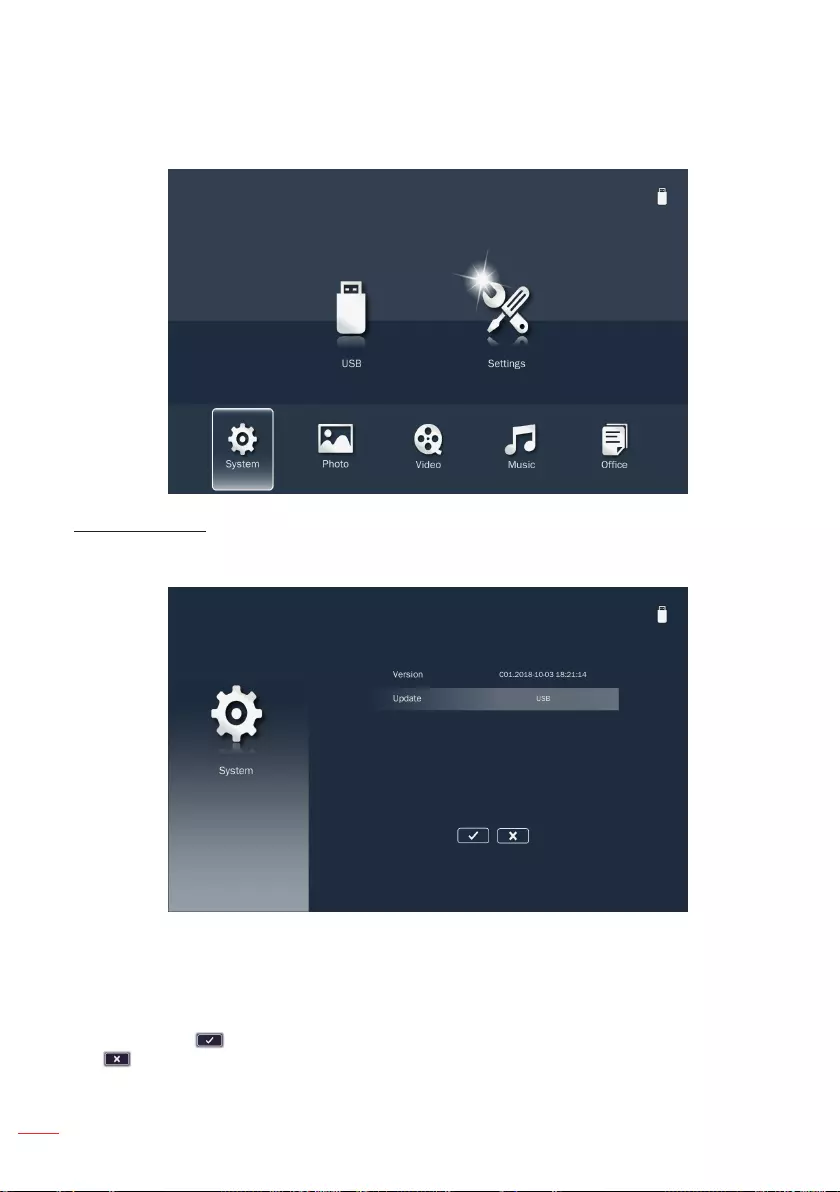
44 English
Multi-Media Settings for System and USB
The multi-media settings menu allows you to change settings for System, Photo,
Video, and Music.
System Settings
Access the system settings menu. The system settings menu provides the following
options:
Version
Displays the Media firmware version.
Update
Update the projector firmware only from the USB drive.
Note: Choose and press the Enter button to save the settings and exit the menu or choose
and press the Enter button to exit the menu without saving the settings.
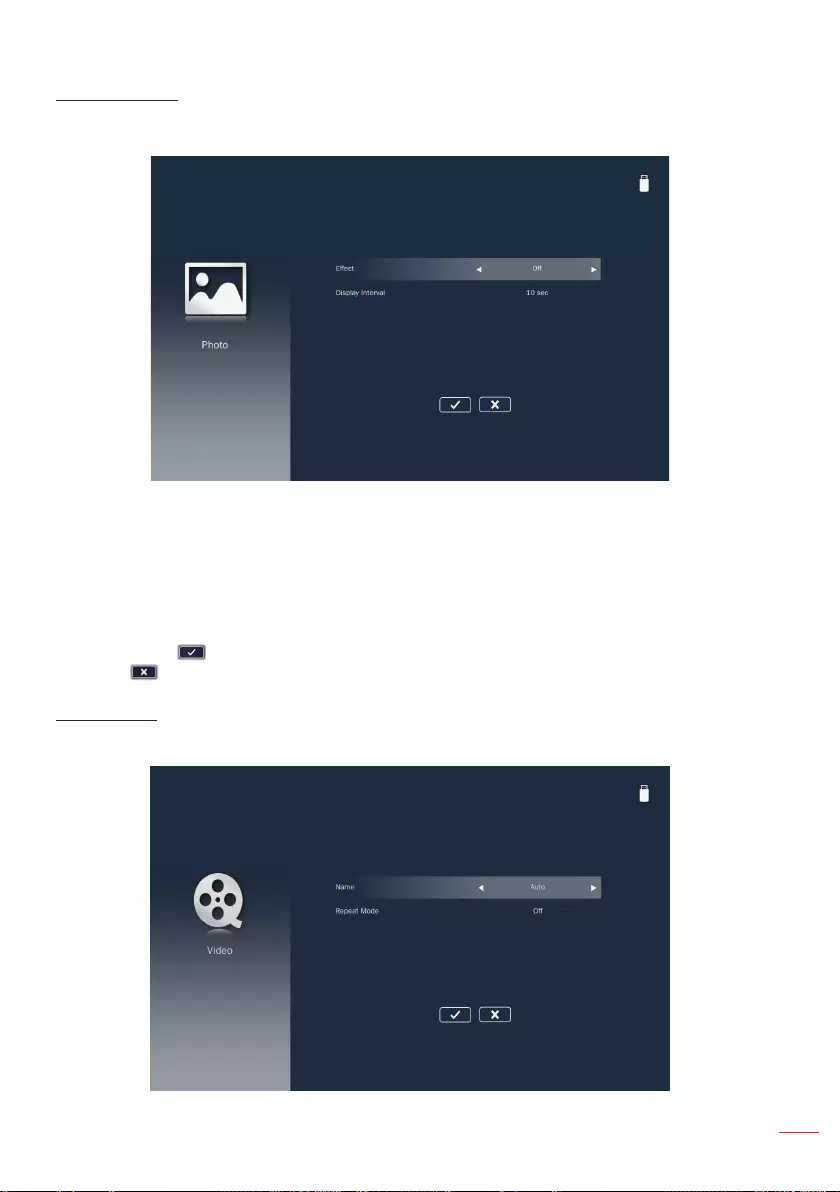
45
English
Photo Settings
Access the photo settings menu. The photo settings menu provides the following
options:
Eect
Select the slide transition effect for the slideshow. Options are: O, Mode A, Mode B,
or Mode C.
Display Interval
Select the slideshow duration. Options are: 10 sec, 30 sec, or 1 min. The image will
automatically switch to the next photo after the time out.
Note: Choose and press the Enter button to save the settings and exit the menu or choose
and press the Enter button to exit the menu without saving the settings.
Video Setup
Access the video settings menu. The video setting menu provides the following option:
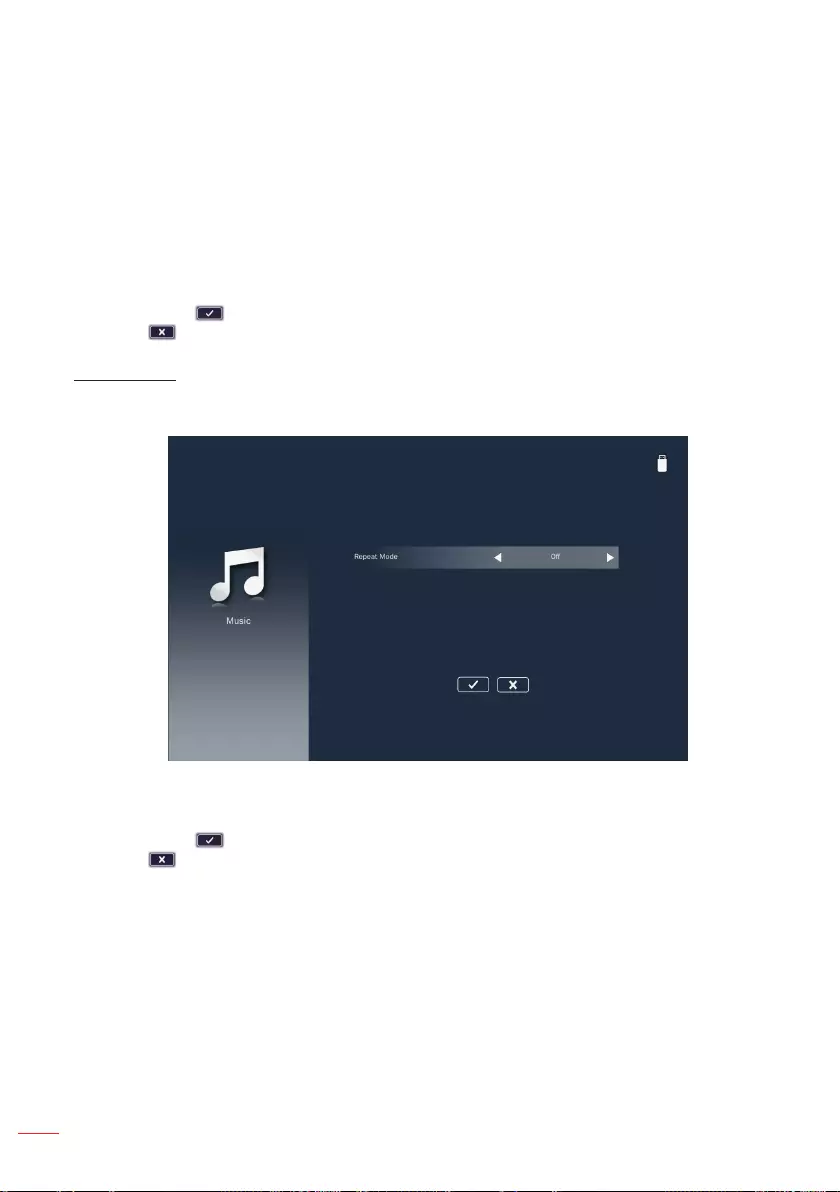
46 English
Display Ratio
Select the display ratio of the video.
yAuto: The resolution of the video image is detected automatically.
yFull screen: Regardless the native aspect ratio, the video image is stretched
non-linearly in the horizontal and vertical directions to exactly fit the 16:10 screen.
You will not see the "black bars" around the video image but the proportions of
the original content may be distorted.
Repeat Mode
Select the video repeat mode. Options are: Sequence, Single, Random, or O.
Note: Choose and press the Enter button to save the settings and exit the menu or choose
and press the Enter button to exit the menu without saving the settings.
Music Setup
Access the music settings menu. The music settings menu provides the following
option:
Repeat Mode
Select the music play mode. Options are: Sequence, Single, Random, or Once.
Note: Choose and press the Enter button to save the settings and exit the menu or choose
and press the Enter button to exit the menu without saving the settings.
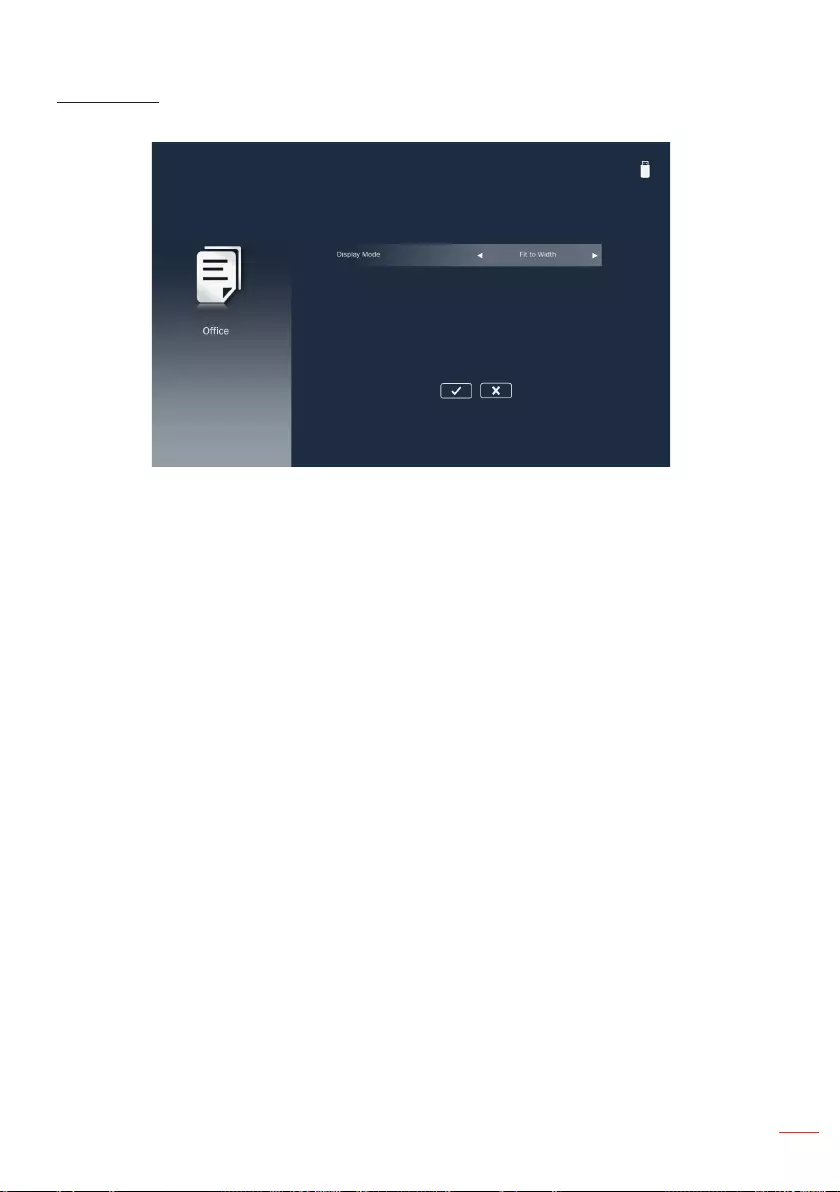
47
English
Oce Setup
Access the office settings menu. The office settings menu provides the following option:
Display Mode
Select the document display mode. Options are: Fit to Width, Fit to Height, or
Fit to Screen.
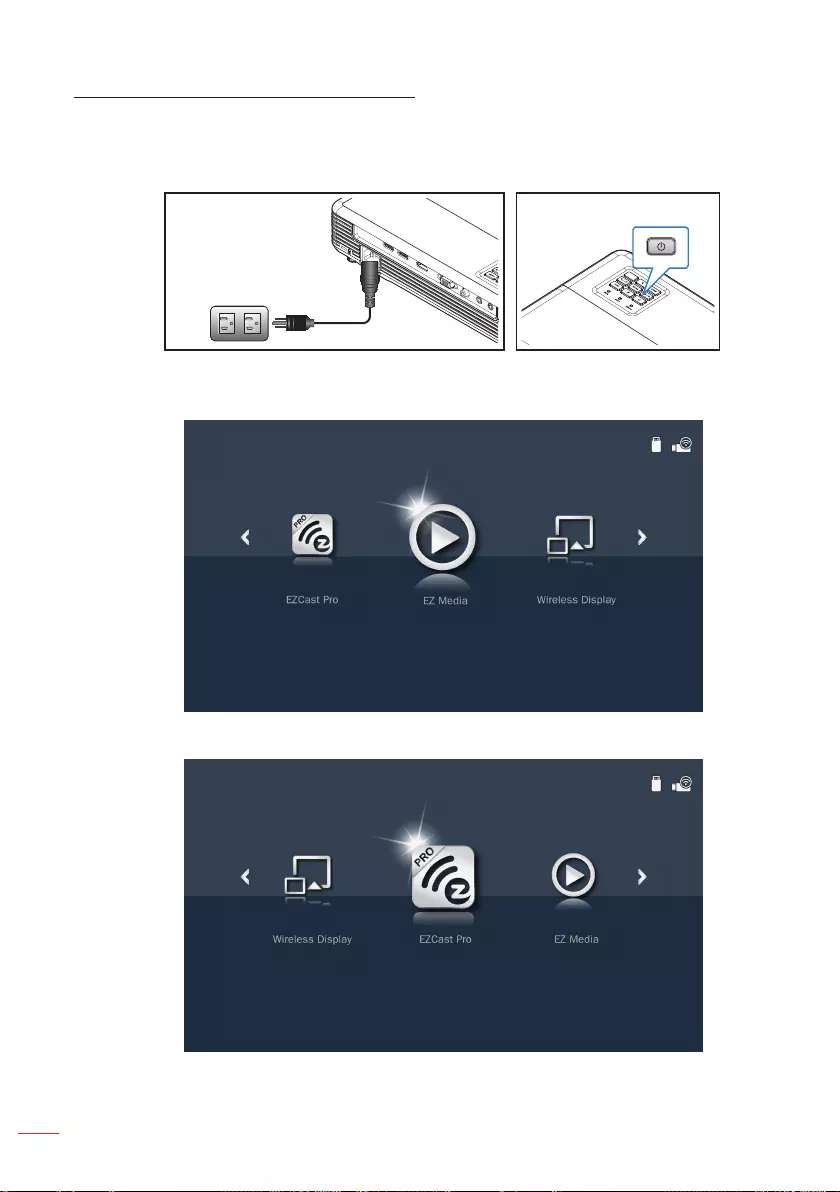
48 English
Mirroring the Screen of a Portable Device
Follow these steps to mirror the screen of your portable device:
1. Connect the power cord to the projector and turn on the projector by pressing the
Power button.
Select the Media source using the remote control or control panel on the projector.
The Multi-Media menu opens.
2. Select the EZCast Pro menu.
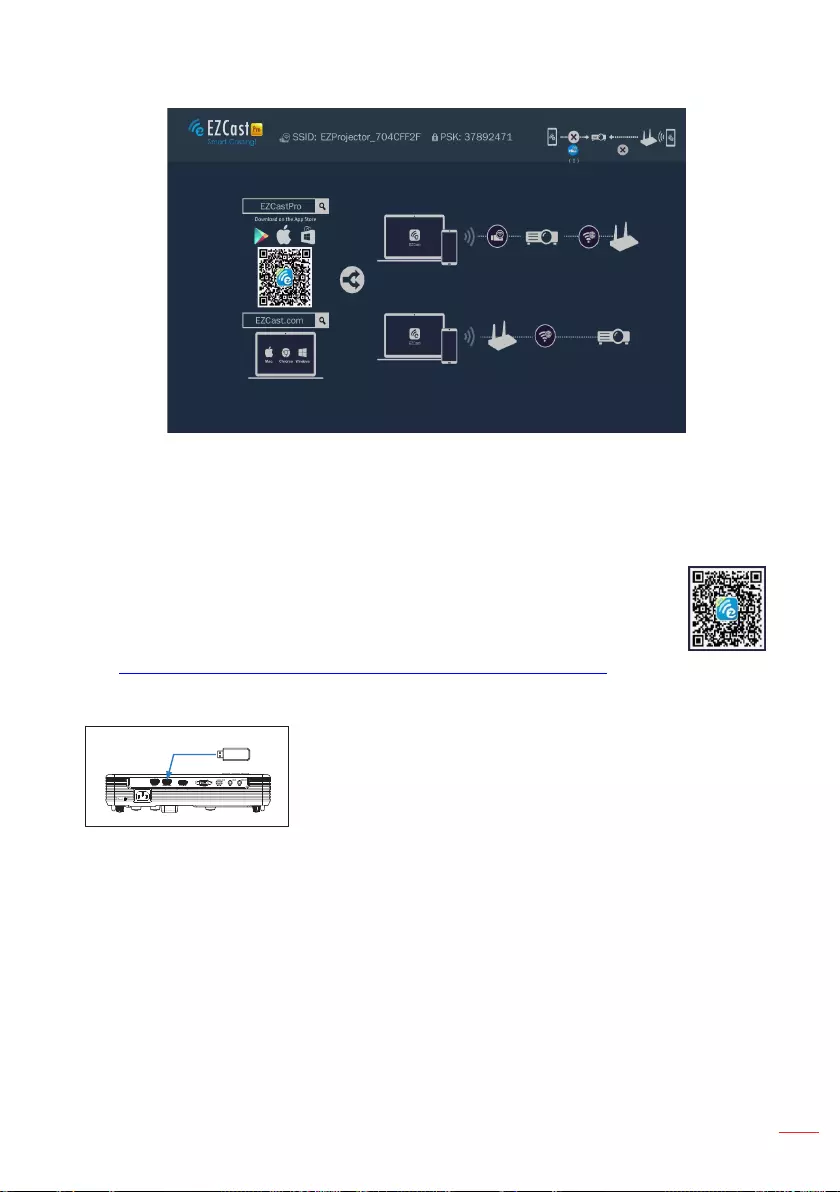
49
English
The EZCast Pro menu opens.
3. Do one of the following:
• Depending on the operating system of your mobile device, open the App Store
(iOS) or Google Play (Android) and install the EZCast Pro app on your mobile
device.
• Scan the QR code on the EZCast Pro menu with your mobile device
and then follow the on-screen instructions to install the EZCast Pro
app.
If you are using a laptop, download EZCast app from
www.ezcast.com/upgrade/download.php?vendor=ezcastpro website.
4. Insert the optional Wireless adapter into USB2.
5. Connect your portable device via Wi-Fi to the projector. An example connection
parameters are as follows:
• SSID of the projector: EZProjector_704CFF2F
• PSK: 37892471
Note: The projector SSID and PSK vary depending on the connected Wireless adapter.
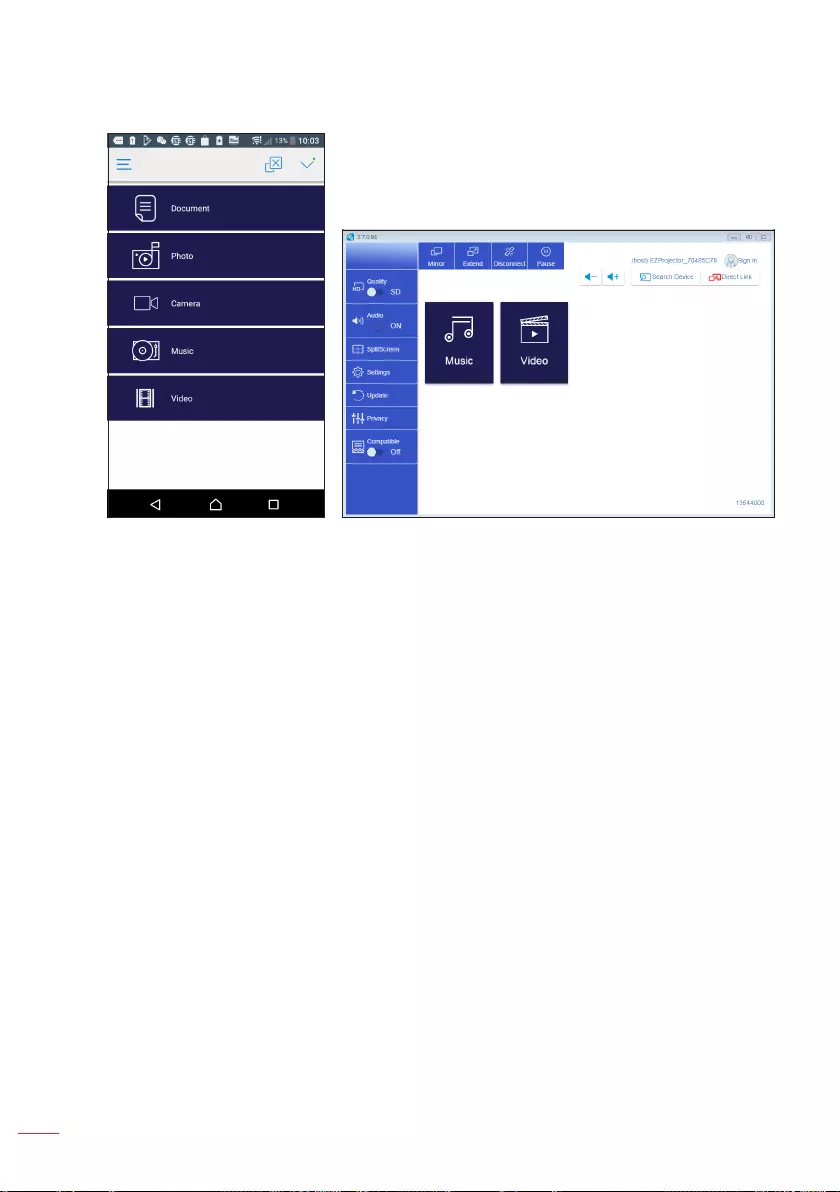
50 English
6. Open the EZCast Pro app on the portable device.
iOS and Android
Windows
7. Select what you want to display, local photos and documents, files from the Web or
Cloud storage. The display of your device will be mirrored by the projector.
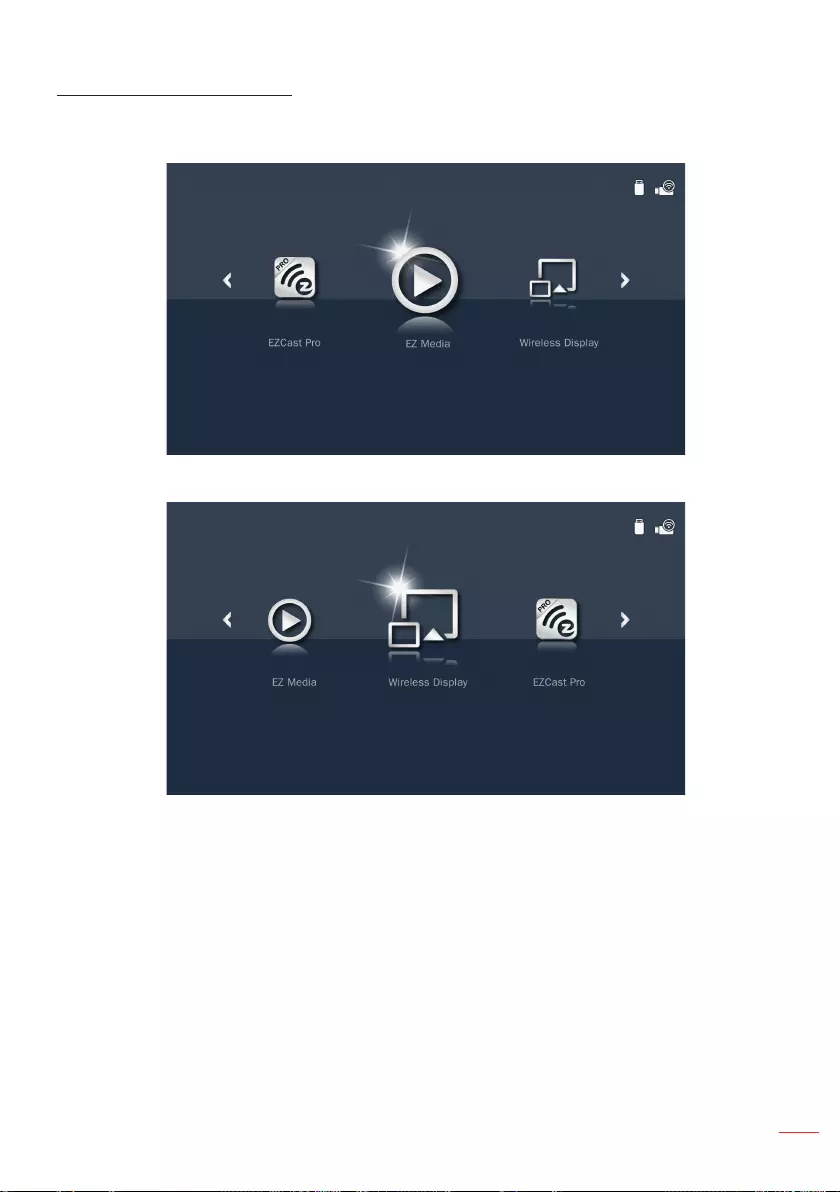
51
English
WiFi Display for iOS/Android
1. Select the Media source using the remote control or control panel on the projector.
The Multi-Media menu opens.
2. Select the Wireless Display menu.
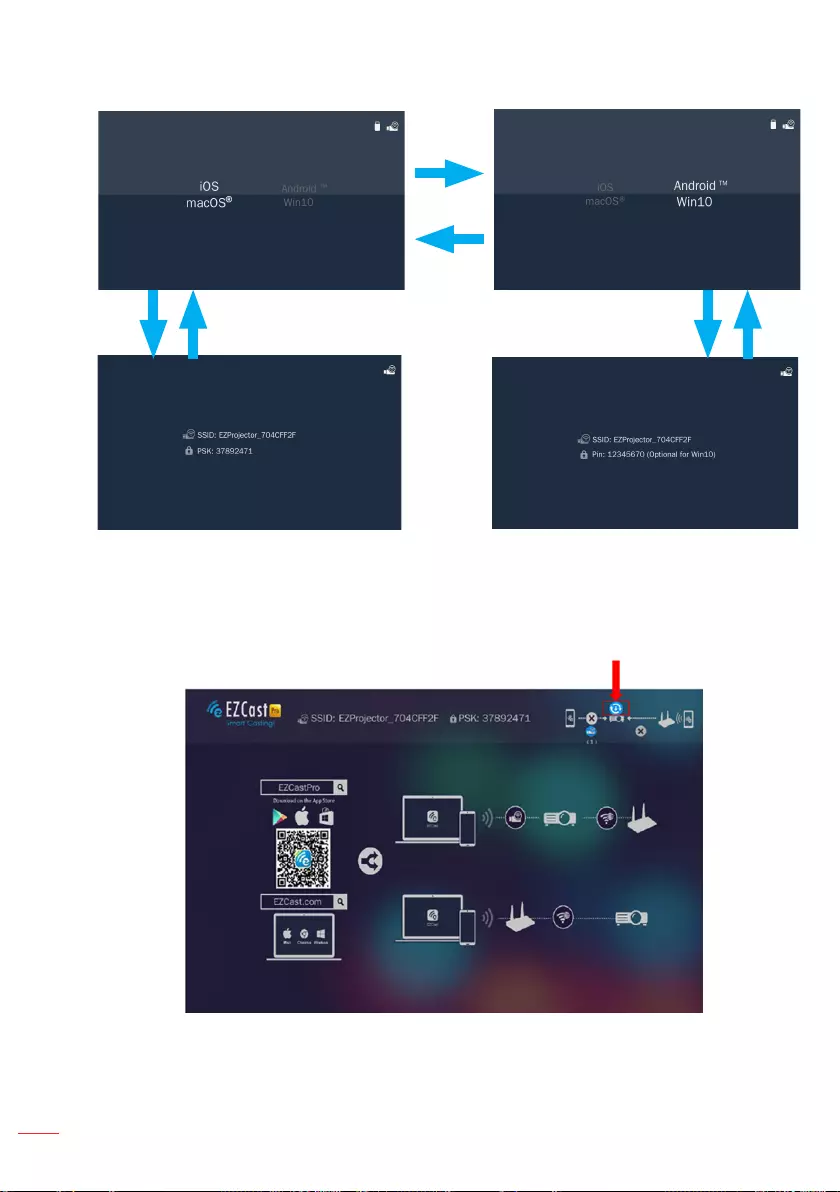
52 English
3. Select operating system device.
right key
Enter keyEnter key Menu (back)
key
Menu
(back)
key
left key
Note: The Wireless transmission must be activated on your device.
Get New Firmware Notification
1. Auto-notice: Get new firmware notification in “EZCast Pro”.
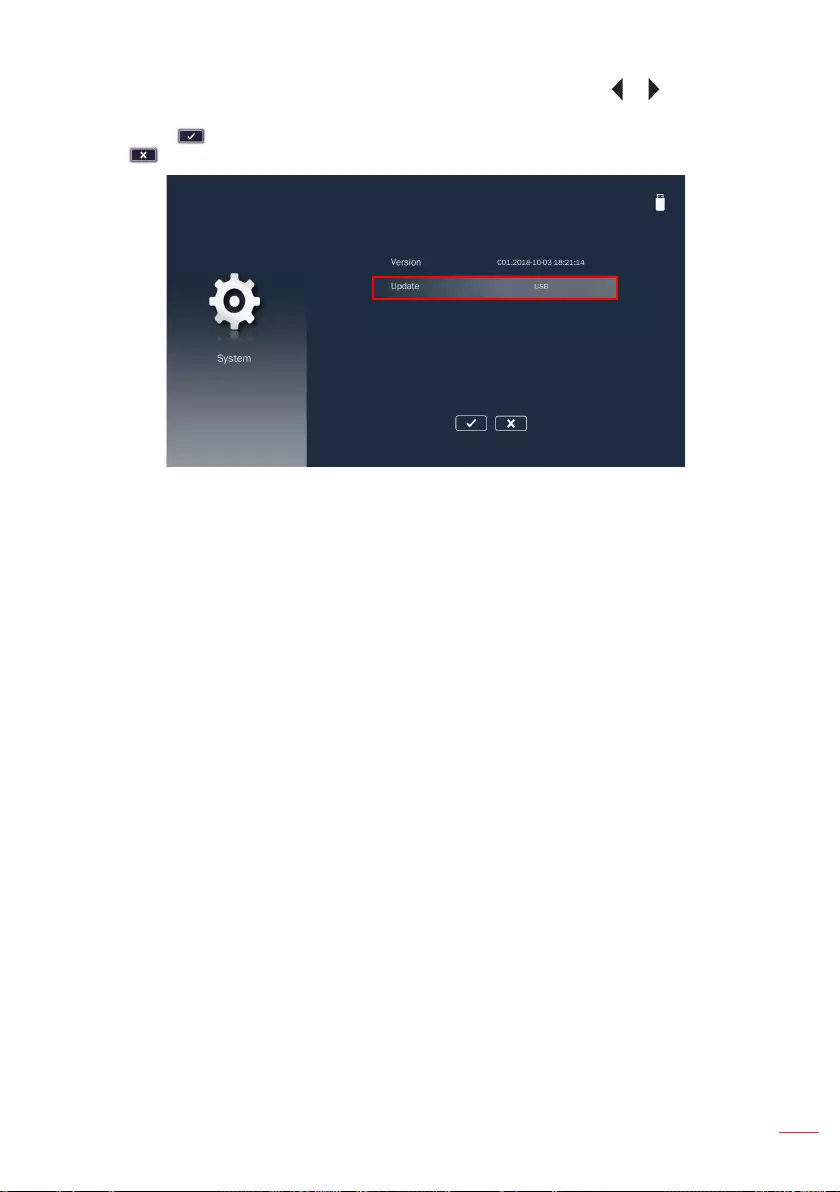
53
English
2. Manual Upgrading: Choose OTA to upgrade the new firmware by or button in the
OSD EZ Media > System > Update.
Note: Choose and press the Enter button to save the settings and exit the menu or choose
and press the Enter button to exit the menu without saving the settings.
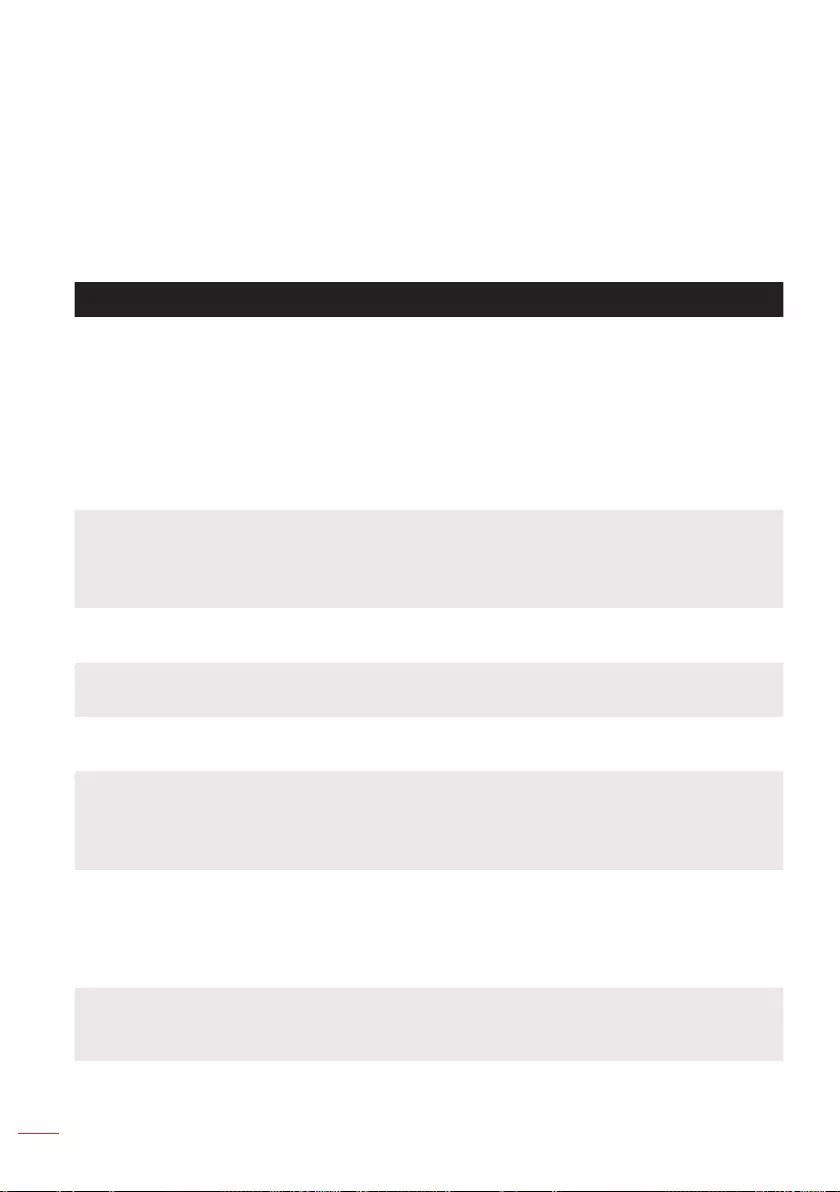
54 English
Appendices
Troubleshooting
If you experience problems with your projector, see the following
troubleshooting tips. If the problem persists, contact your local reseller or
service center.
Problem Possible Solution
No image appears on the
screen
yEnsure that the projector is turned on.
yEnsure that you have chosen the correct input source on the
OSD Menu > Input Source menu.
yEnsure the external graphics port is enabled. If images are
not displayed properly, please upgrade the video driver of
your computer.
yEnsure that all the cables are securely connected.
yEnsure that the pins of the connectors are not bent or broken.
Partial, scrolling or
incorrectly displayed image
yIf you experience difficulty in changing resolutions, or if your
monitor freezes, restart all the equipment and the projector.
yIf images are not displayed properly, please upgrade the
video driver of your computer.
The screen does not display
your presentation
yIf you are using a portable computer, press the toggle output
settings. Example: [Fn]+[F4].
Image is unstable or
ickering
yAdjust the phase in the OSD Menu > Image > Phase menu.
Image has vertical ickering
bar
yAdjust the frequency in the OSD Menu > Image > Frequency
menu.
Image is out of focus yAdjust the focus ring on the projector lens.
yEnsure that the projection screen is within the required
distance from the projector. (Please refer to “Adjusting
Projection Image Size” for more information.)
The image is stretched
when displaying a 16:9 DVD
yThe projector automatically detects the input signal format.
It will maintain the aspect ratio of the projected image
according to input signal format with an original setting.
yIf the image is still stretched, adjust the format in the Menu >
Image > Aspect Ratio menu in the OSD.
Power LED is ashing
amber and Lamp LED is
solid amber.
yA projector LED has failed and the projector will automatically
shut down. If the problem persists, contact Acer.
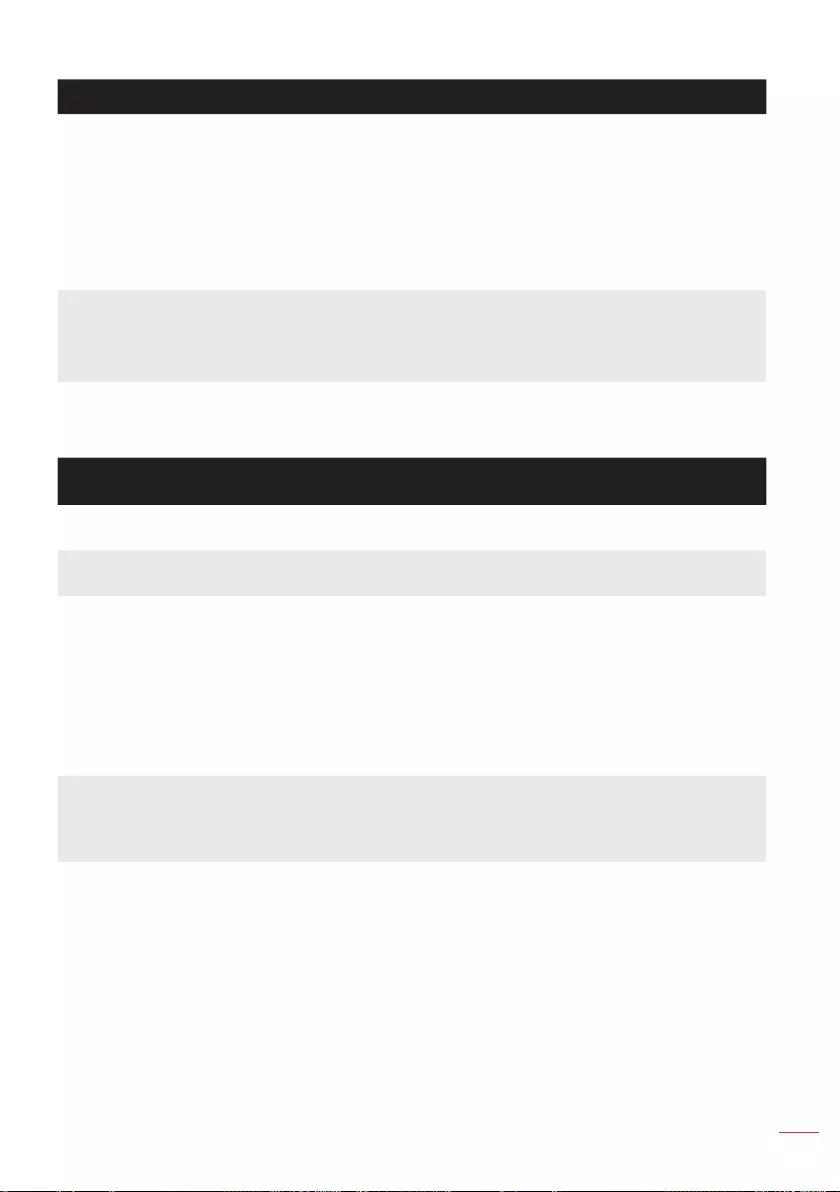
55
English
Problem Possible Solution
Power LED is ashing
amber, is solid blue, and
Temp LED is ashing amber
yThe projector has overheated. The display automatically
shuts down. Turn the display on again after the projector
cools down. If the problem persists, contact Acer.
yIf the projector fan fails, the projector will automatically shut
down. Clear the projector mode by pressing and holding the
Power button for 10 seconds. Please wait for about 5 minutes
and try to power up again. If the problem persists, contact
Acer.
The remote control is not
operating smoothly or
works only within a limited
range
yThe battery may be low. If so, replace with a new CR2025
battery.
Status Indicators
Projector
Status Description Power
(Blue / Amber)
Temp
(Amber)
Lamp
(Amber)
Standby
mode
Projector in Standby mode.
Ready to power on.
Amber OFF OFF
Power on Projector in Normal mode,
ready to display an image.
Blue OFF OFF
Projector
overheated
Air vents might be blocked
or ambient temperature may
be above 35ºC. The projector
automatically shuts down.
Ensure that the air vents are not
blocked and that the ambient
temperature is within operational
range. If the problem persists,
contact us.
Amber flashing Amber OFF
Fan
breakdown
One of the fans has failed. The
projector automatically shuts
down. If the problem persists,
contact us.
Amber flashing
and Blue ON
Amber flashing
(0.5 seconds
off,
2 seconds on)
OFF
LED failure LED shutdown. Amber flashing OFF Amber
Note: If the projector fan fails, the projector will automatically shut down. Reset the projector mode
by pressing and holding the Power button for 10 seconds. Please wait for about 5 minutes
and try to power up again.
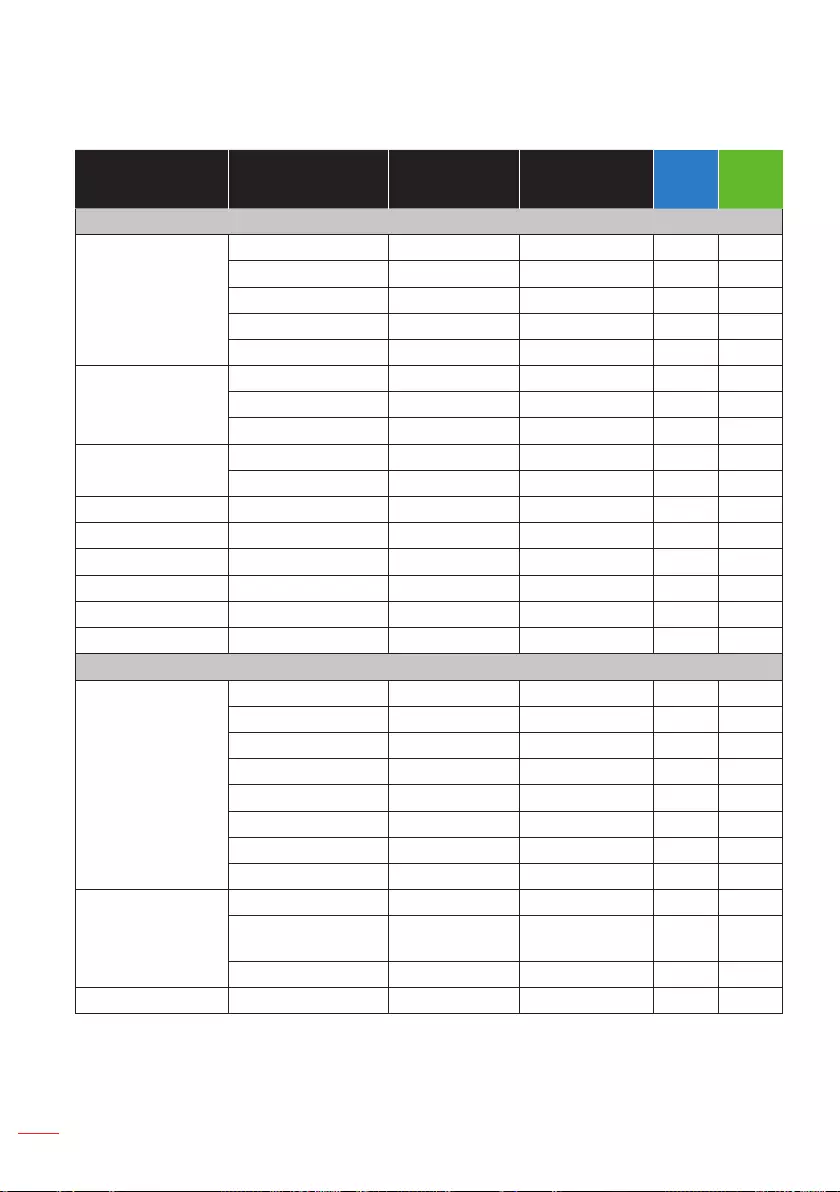
56 English
Compatibility Modes (HDMI/VGA)
A. VGA Analog
Modes Resolution V.Frequency
[Hz]
H.Frequency
[KHz]
WXGA
Model
1080p
Model
(1) VGA Analog - PC Signal
VGA 640x480 60 31.5 V V
640x480 75 37.5 V V
800x600 60 37.9 V V
800x600 75 46.9 V V
800x600 120 77.4 V X
XGA 1024x768 60 48.4 V V
1024x768 75 60.0 V V
1024x768 120 99.0 V V
SXGA 1280x1024 60 64.0 V V
1280x1024 75 80.0 V V
SXGA+ 1400x1050 60 65.3 V V
PowerBook G4 640x480 60 31.4 V V
PowerBook G4 800x600 60 37.9 V V
PowerBook G4 1024x768 60 48.4 V V
PowerBook G4 1152x870 75.0 68.7 X V
i Mac DV(G3) 1024x768 75 60.0 V V
(2) VGA Analog - Extended Wide timing
WXGA 1280x768 60 47.8 V X
1280x768 75 60.3 V X
1280x720 60 44.8 V V
1280x720 120.0 X V
1280x800 60 49.6 V V
1280x800 120.0 101.6 X V
1440x900 60 59.9 V V
1440x900 75 70.6 V X
WSXGA+ 1680x1050 60 65.3 V V
1920x1080
(1080P)
60 67.5 V V
1366x768 60 47.7 V V
WUXGA 1920x1200-RB 59.9 74.0 X V
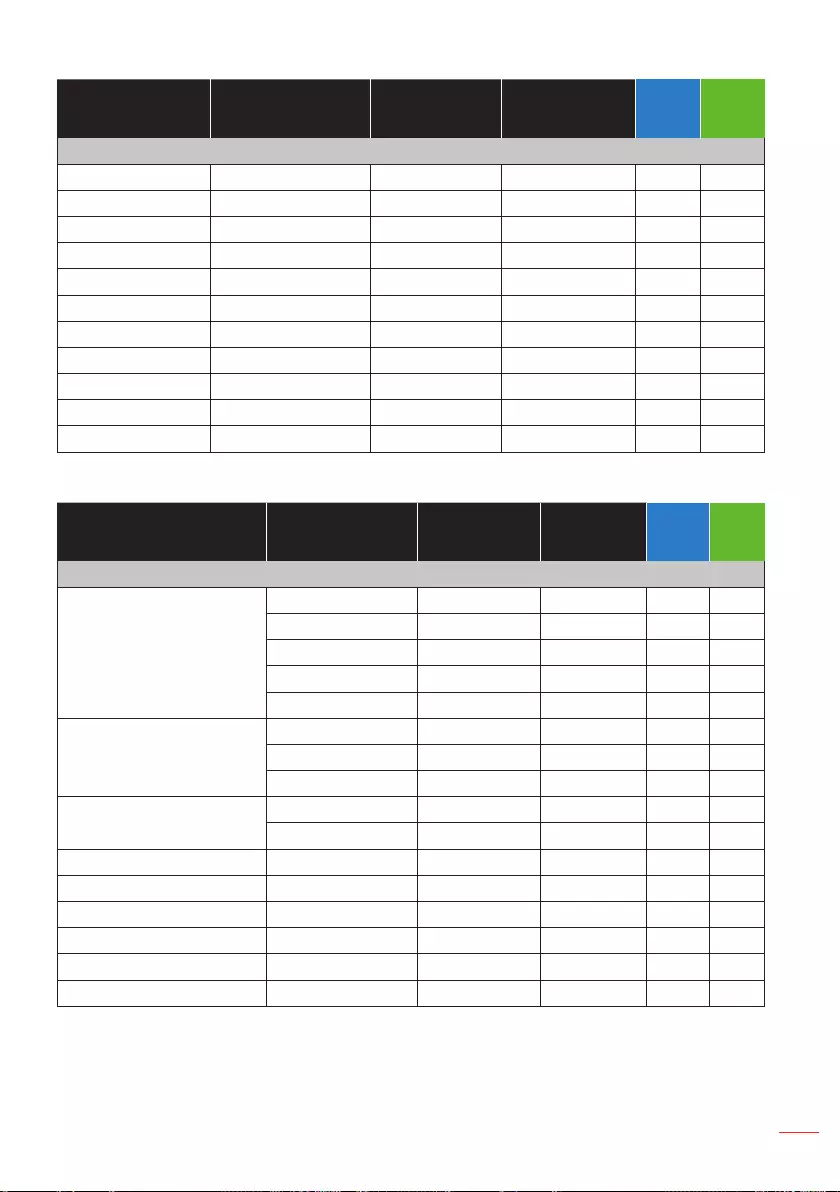
57
English
Modes Resolution V.Frequency
[Hz]
H.Frequency
[KHz]
WXGA
Model
1080p
Model
(3) VGA Analog - Component Signal
480i 720x480(1440x480) 59.94(29.97) 15.734 V V
576i 720x576(1440x576) 50(25) 15.625 V V
480p 720x480 59.9 31.47 V V
576p 720x576 50.0 31.25 V V
720p 1280x720 60.0 45 V V
720p 1280x720 50.0 37.5 V V
1080i 1920x1080 60(30) 33.75 V V
1080i 1920x1080 50(25) 28.13 V V
1080p 1920x1080 23.97/24 27 V V
1080p 1920x1080 60.0 67.5 V V
1080p 1920x1080 50.0 56.26 V V
B. HDMI Digital
Modes Resolution V.Frequency
[Hz]
H.Frequency
[KHz]
WXGA
Model
1080p
Model
(1) HDMI - PC Signal
VGA 640x480 60 31.5 V V
640x480 75 37.5 V V
800x600 60 37.9 V V
800x600 75 46.9 V V
800x600 120 61.9 V X
XGA 1024x768 60 48.4 V V
1024x768 75 60.0 V V
1024x768 120 99.0 V V
SXGA 1280x1024 60 64.0 V V
1280x1024 75 80.0 V V
SXGA+ 1400x1050 60 65.3 V V
PowerBook G4 640x480 60 31.4 V V
PowerBook G4 800x600 60 37.9 V V
PowerBook G4 1024x768 60 48.4 V V
PowerBook G4 1152x870 75.0 68.7 X V
i Mac DV(G3) 1024x768 75 60.0 V V
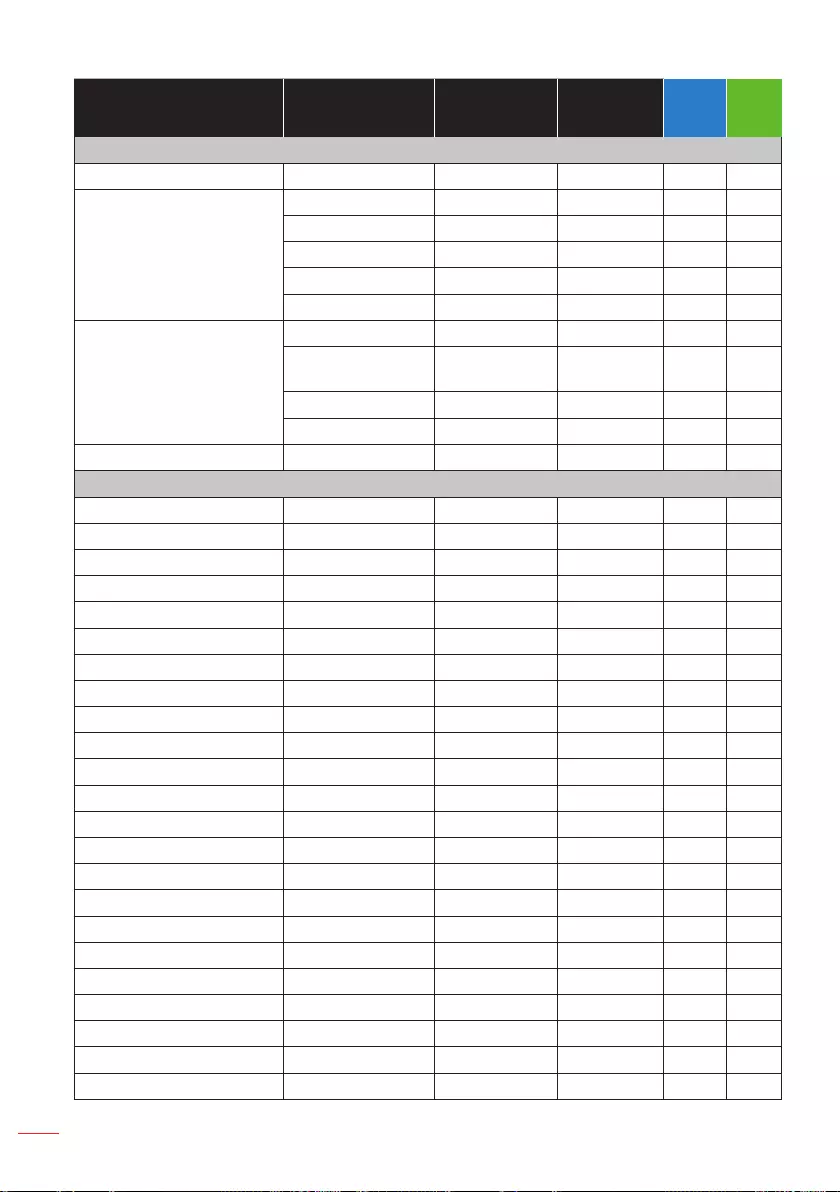
58 English
Modes Resolution V.Frequency
[Hz]
H.Frequency
[KHz]
WXGA
Model
1080p
Model
(2) HDMI - Extended Wide timing
VGA 720x480 59.94 31.5 V X
WXGA 1280x768 60 47.8 V X
1280x720 60 44.8 V V
1280x720 16:9 120.0 X V
1280x800 60 49.6 V V
1440x900 60 59.9 V V
WSXGA+ 1680x1050 60 65.3 V V
1920x1080
(1080P)
60 67.5 V V
1366x768 60 47.7 V X
1920x1080 120 135 X V
UHD 3840x2160 60.0 135.0 X V
(3) HDMI - Video Signal
480p 640x480 4:3 59.94 31.5 V V
480p 720x480 4:3 59.9 31.5 X V
480p 720x480 16:9 59.9 31.5 V V
480i 720(1440)x480 4:3 59.94(29.97) 15.7 X V
480i 720(1440)x480 16:9 59.94(29.97) 15.7 V V
576i 720(1440)x576 4:3 50(25) 15.6 X V
576i 720(1440)x576 16:9 50(25) 15.6 V V
576p 720x576 4:3 50.0 31.3 X V
576p 720x576 16:9 50.0 31.3 V V
720p 1280x720 16:9 60.0 45.0 V V
720p 1280x72016:9 50.0 37.5 V V
1440x480 16:9 60.0 X V
1440x576 16:9 50.0 X V
1080i 1920x1080 16:9 60(30) 33.8 V V
1080i 1920x1080 16:9 50(25) 28.1 V V
1080p 1920x1080 16:9 23.97/24 27.0 V V
1080p 1920x1080 16:9 60.0 67.5 V V
1080p 1920x1080 16:9 50.0 56.3 V V
1080p 1920x1080 16:9 30.0 33.8 X V
2880x480i 16:9 60.0 X V
2880x576i 16:9 50.0 X V
UHD 3840x2160 24.0 54.0 X V
UHD 3840x2160 25.0 56.3 X V
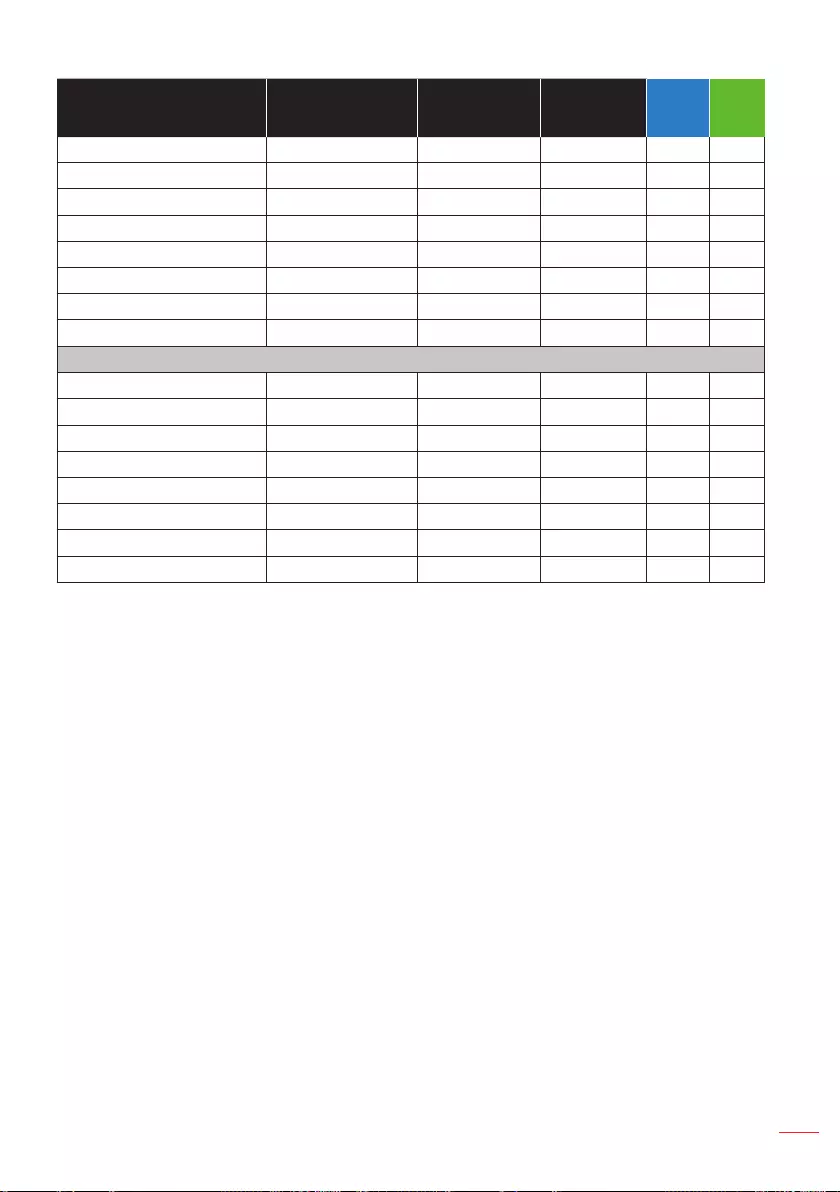
59
English
Modes Resolution V.Frequency
[Hz]
H.Frequency
[KHz]
WXGA
Model
1080p
Model
UHD 3840x2160 30.0 67.5 X V
UHD 3840x2160 50.0 112.5 X V
UHD 3840x2160 60.0 135.0 X V
4K2K 4096x2160 24.0 54.0 X V
4K2K 4096x2160 25.0 56.3 X V
4K2K 4096x2160 30.0 67.5 X V
4K2K 4096x2160 50.0 112.5 X V
4K2K 4096x2160 60.0 135.0 X V
(4) HDMI – 1.4a 3D Timing
720p (Frame Packing) 1280x720 50 37.5 X V
720p (Frame Packing) 1280x720 60 45.0 X V
1080p (Frame Packing) 1920x1080 24 27.0 X V
720p (Top and Bottom) 1280x720 50 37.5 X V
720p (Top and Bottom) 1280x720 60 45.0 X V
1080p (Top and Bottom) 1920x1080 24 27.0 X V
1080i (Side by Side (Half)) 1920x1080 50(25) 28.1 X V
1080i (Side by Side (Half)) 1920x1080 60(30) 33.8 X V
Note: Functions vary depending on model denition.
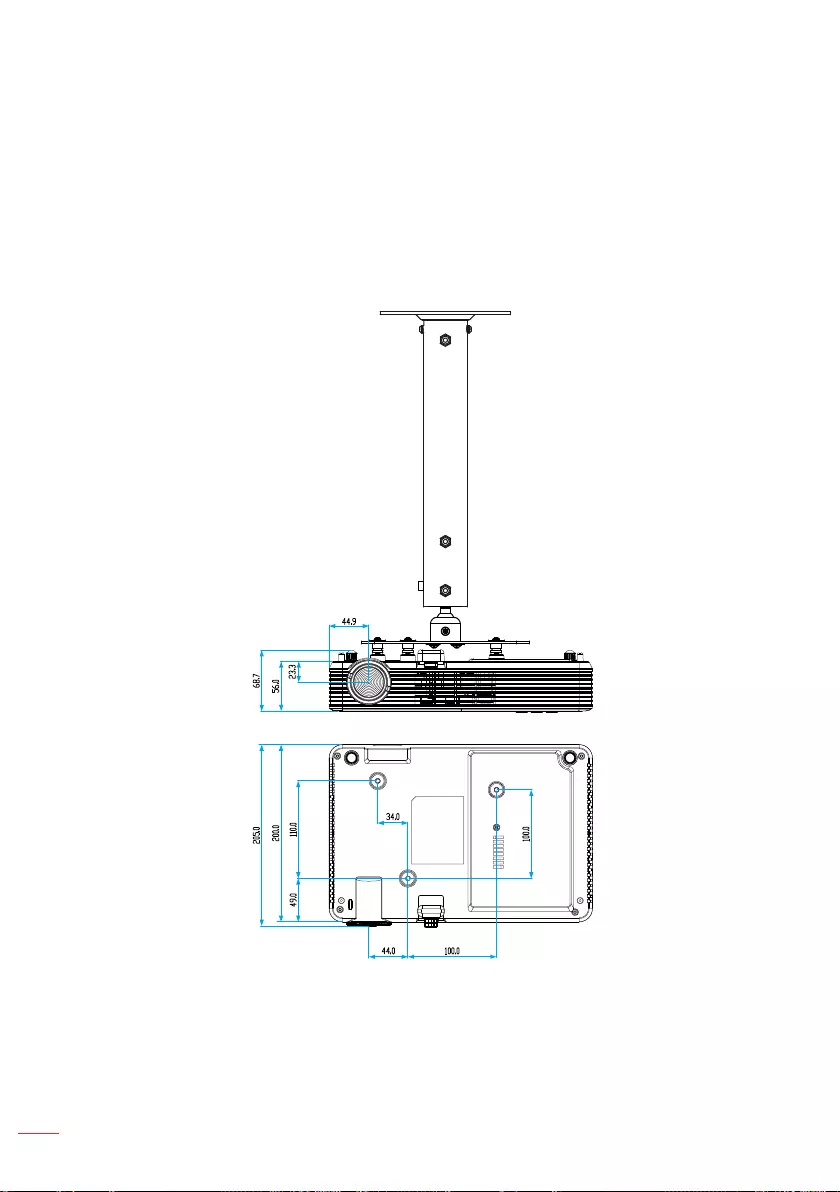
60 English
Ceiling Mount the Projector
1. To prevent damage to your projector please use the Acer mount.
2. If you wish to use a third party ceiling mount kit, please ensure the screws used to
attach a mount to the projector meet the following specifications:
• Screw type: M4 x 3
• Minimum screw length: 25mm
Note: Please note that damage resulting from incorrect installation will void the warranty.
Unit: mm
WARNING:
- If you buy a ceiling mount from another company, please be sure to use the correct screw
size. Screw size will vary depending on the thickness of the mounting plate.
- Be sure to keep at least a 10cm gap between the ceiling and the bottom of the projector.
- Avoid installing the projector near a heat source.
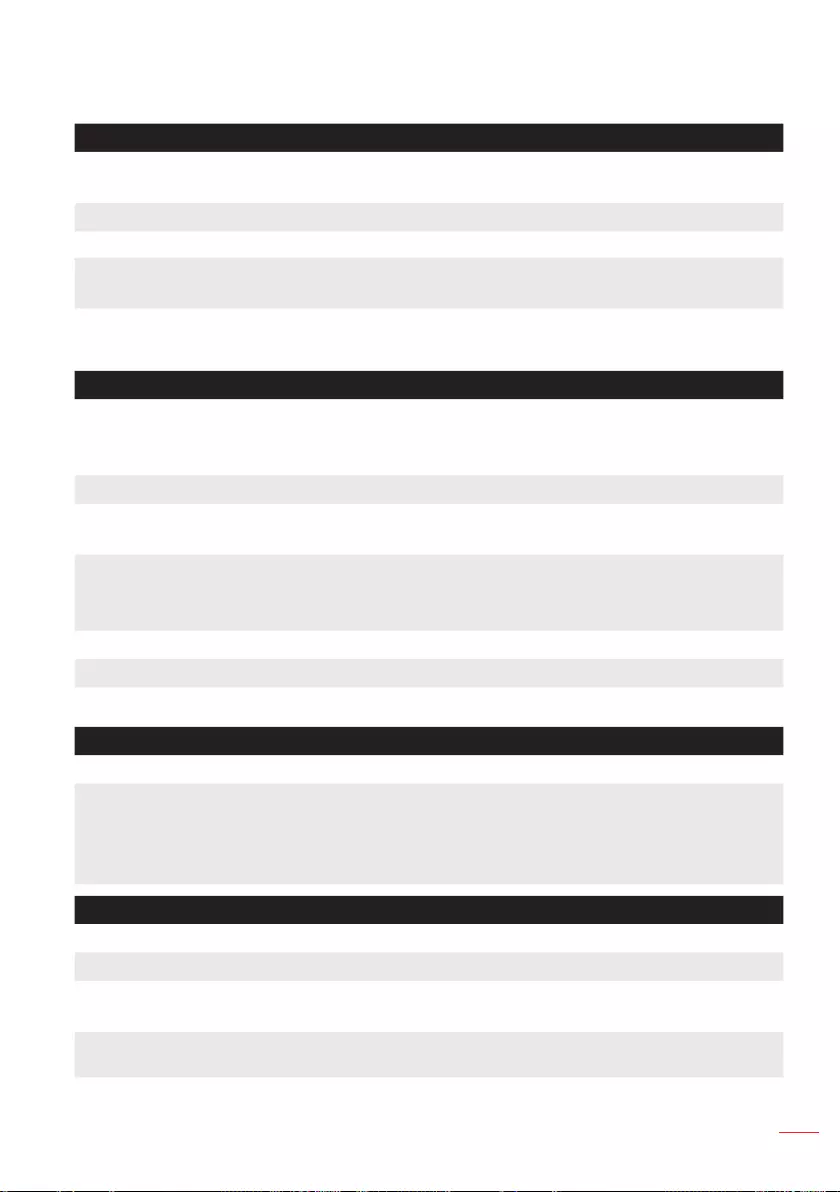
61
English
Specication
Optical Description
Maximum resolution - WXGA (1280 x 800)
- 1080p (1920 x 1080)
Lighting source RGB LED (LED life=20,000hrs)
Lens Manual focus
Image size (diagonal) - WXGA: 29.4" ~ 300" (75cm ~ 762cm)
- 1080p: 30.1" ~ 300" (76cm ~ 762cm)
Projection distance - WXGA: 0.8m ~ 8.2m (2.62'~26.8')
- 1080p: 0.8m ~ 8.0m (2.62'~26.1')
Electrical Description
Inputs - VGA In x1
- HDMI x1
- USB-A x2
- Audio In x1
- Video x1
Outputs Audio Out x1
Color reproduction - WXGA: 16.7 Million color
- 1080p: 10.7 Million color
Scan rate - Horizontal scan rate:
WXGA: 15 ~ 102 KHz / 1080p: 15 ~ 135kHz
- Vertical scan rate: 24 ~ 120 Hz (120Hz for 3D feature)
Built-in speaker 3W (mono)
Power requirement AC100V ~ 240V ±10%, 50/60Hz
Input current AC In 1.9A
Multimedia Description
FW based Linux similar OS
USB-A portion - For firmware upgrade
- Support Host mode for USB stick (USB 2.0 supported)
- Support WiFi dongle (USB 2 only)
- Support USB2.0, 5V/1A power for 3C device
Mechanical Description
Installation orientation Desktop/Front, Desktop/Rear
Dimensions (with feet) 297 x 200 x 68.7 mm
Weight - WXGA: 2.1kg
- 1080p: 2.2kg
Environmental
conditions
Operating: 5 ~ 40°C, 10% to 80% humidity (non-condensing)
Note: All specications are subject to change without notice.
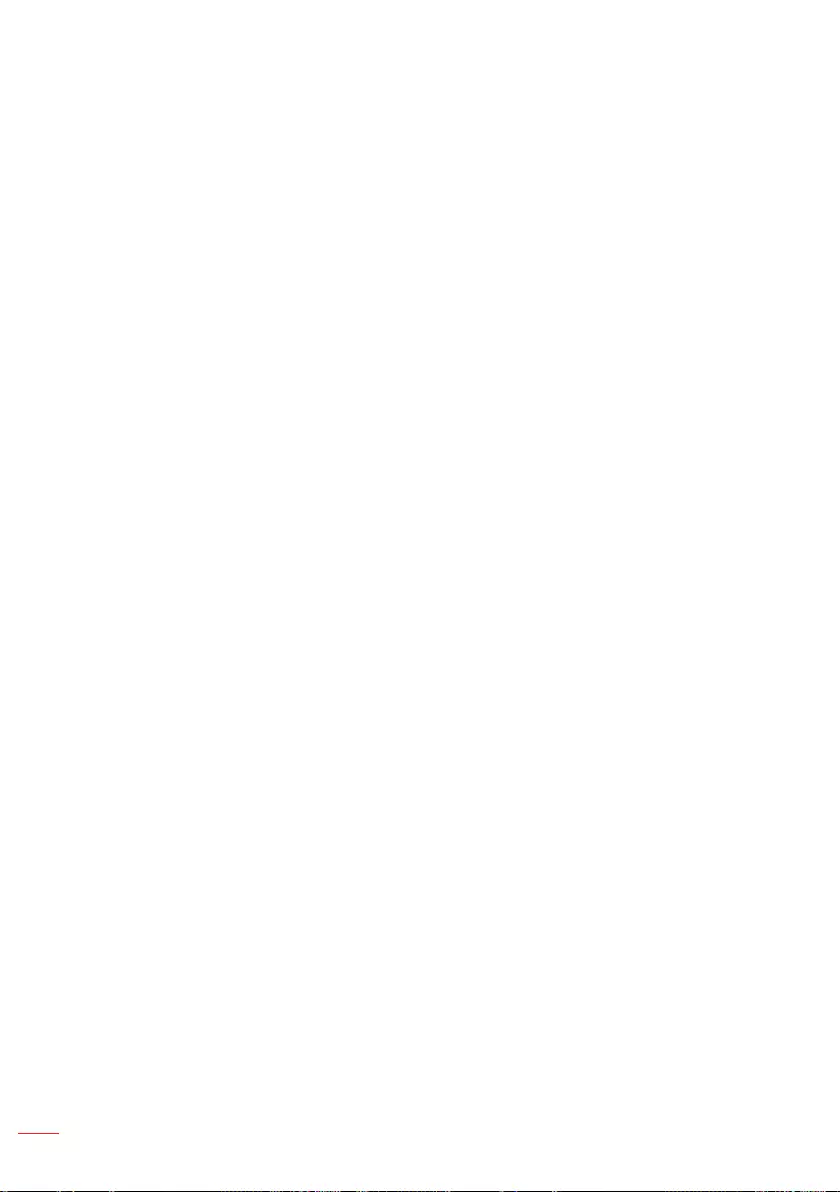
62 English
Regulations and safety notices
FCC notice
This device has been tested and found to comply with the limits for a Class B digital
device pursuant to Part 15 of the FCC rules. These limits are designed to provide
reasonable protection against harmful interference in a residential installation. This
device generates, uses, and can radiate radio frequency energy and, if not installed
and used in accordance with the instructions, may cause harmful interference to radio
communications.
However, there is no guarantee that interference will not occur in a particular installation.
If this device does cause harmful interference to radio or television reception, which can
be determined by turning the device o and on, the user is encouraged to try to correct
the interference by one or more of the following measures:
yReorient or relocate the receiving antenna.
yIncrease the separation between the device and receiver.
yConnect the device into an outlet on a circuit dierent from that to which the receiver
is connected.
yConsult the dealer or an experienced radio/television technician for help.
Notice: Shielded cables
All connections to other computing devices must be made using shielded cables to
maintain compliance with FCC regulations.
Notice: Peripheral devices
Only peripherals (input/output devices, terminals, printers, etc.) certied to comply
with the Class B limits may be attached to this equipment. Operation with non-certied
peripherals is likely to result in interference to radio and TV reception.
Caution
Changes or modications not expressly approved by the manufacturer could void the
user’s authority, which is granted by the Federal Communications Commission, to
operate this device.
Operation conditions
This device complies with Part 15 of the FCC Rules. Operation is subject to the following
two conditions: (1) this device may not cause harmful interference, and (2) this device
must accept any interference received, including interference that may cause undesired
operation.
Notice: Canadian users
This Class B digital apparatus complies with Canadian ICES-003.
Remarque à l’intention des utilisateurs canadiens
Cet appareil numérique de la classe B est conforme a la norme NMB-003 du Canada.
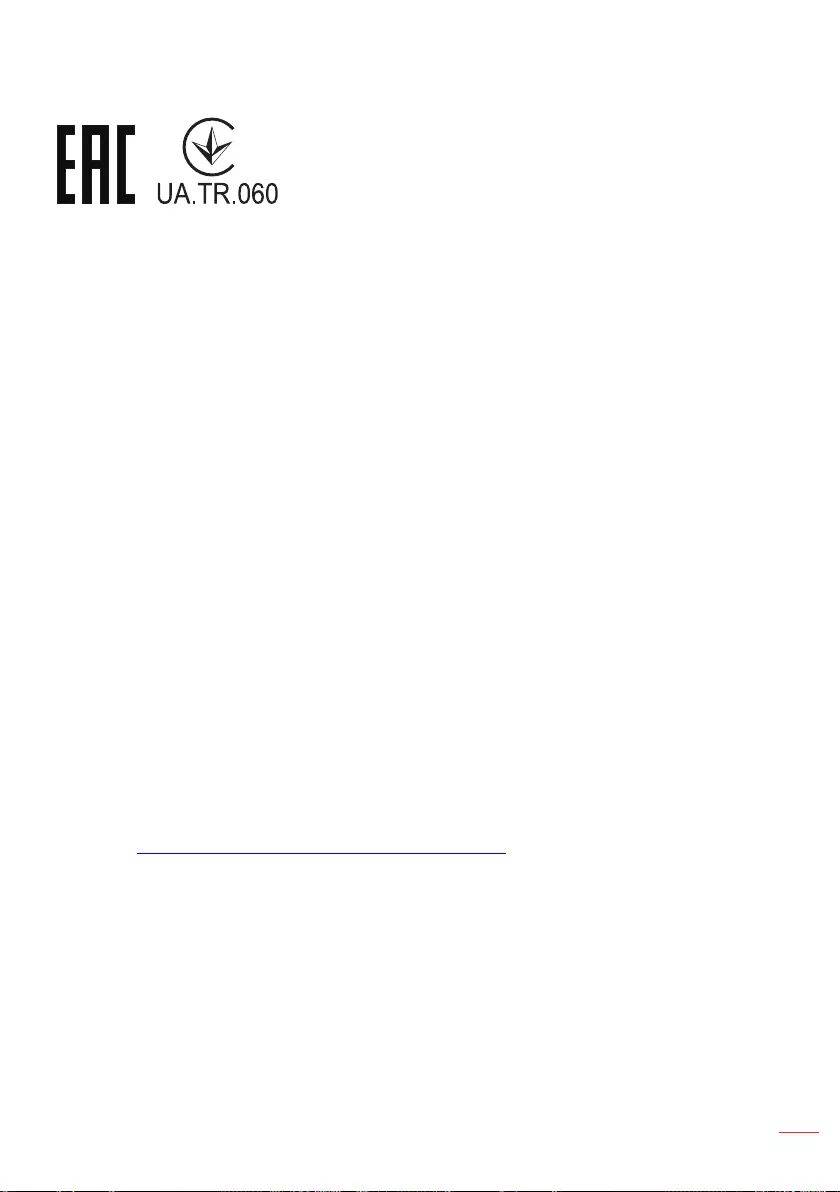
63
English
Compliant with Russian/ Ukraine regulatory certication
Radio device regulatory notice
Note: The regulatory information below is for models with wireless LAN and/or Bluetooth
only.
General
This product complies with the radio frequency and safety standards of any country or
region in which it has been approved for wireless use. Depending on congurations, this
product may or may not contain wireless radio devices (such as wireless LAN and/or
Bluetooth modules).
Canada — Low-power license-exempt radio communication devices
(RSS-247)
a Common information
Operation is subject to the following two conditions:
1. This device may not cause interference, and
2. This device must accept any interference, including interference that may cause
undesired operation of the device.
b Operation in 2.4 GHz band
To prevent radio interference to the licensed service, this device is intended to be
operated indoors and installation outdoors is subject to licensing.
List of applicable countries
This device must be used in strict accordance with the regulations and constraints in the
country of use. For further information, please contact the local oce in the country of
use.
Please see http://ec.europa.eu/enterprise/rtte/implem.htm for the latest country list.
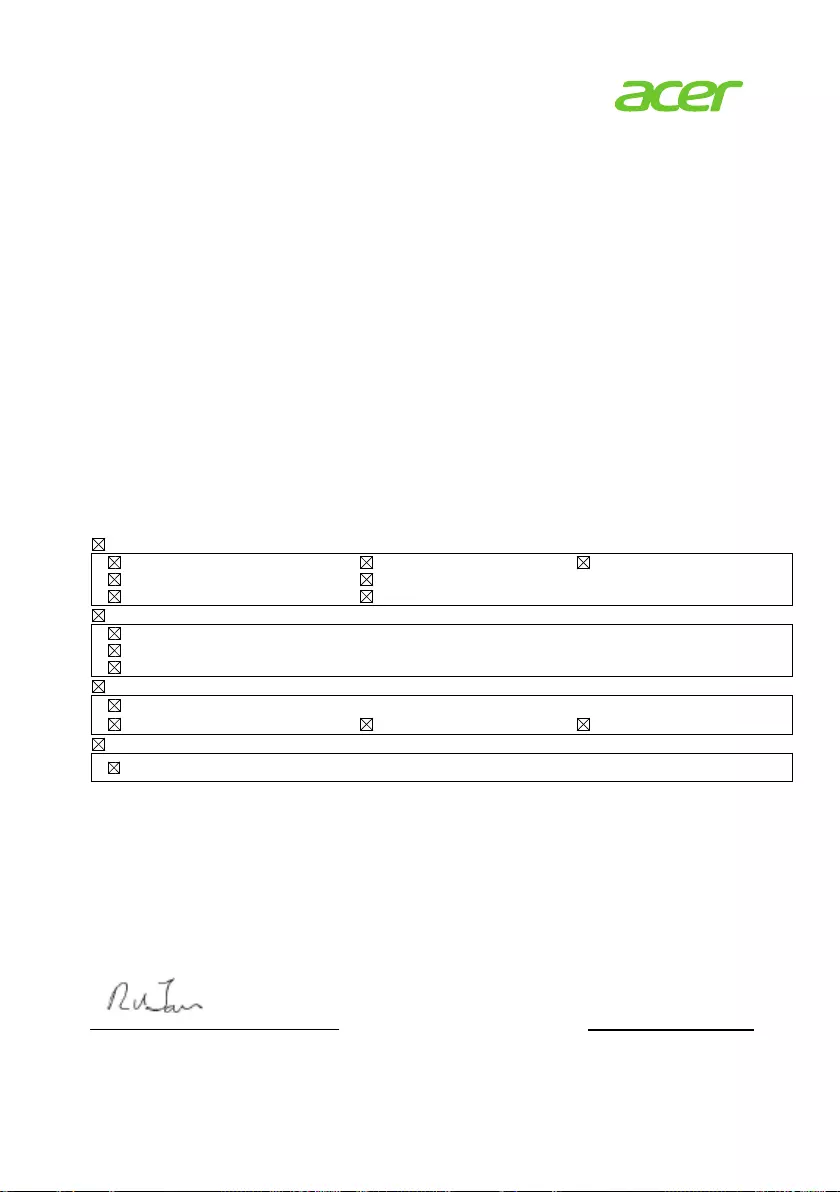
Acer Incorporated
8F, 88, Sec. 1, Xintai 5th Rd., Xizhi
New Taipei City 221, Taiwan
We,
Acer Incorporated
8F, 88, Sec. 1, Xintai 5th Rd., Xizhi, New Taipei City 221, Taiwan
And,
Acer Italy s.r.l.
Via Lepetit, 40, 20020 Lainate (MI) Italy
Tel: +39-02-939-921 ,Fax: +39-02 9399-2913
www.acer.it
Product: Acer Wireless Projection Kit
Trade Name: Acer
Marketing name: UWA5
We, Acer Incorporated, hereby declare under our sole responsibility that the product described above
is in conformity with the relevant Union harmonizaon legislaons: Direcve 2014/53/EU on Radio
Equipment, RoHS Direcve 2011/65/EU and ErP Direcve 2009/125/EC. The following harmonized
standards and/or other relevant standards have been applied:
Year to begin affixing CE marking 2018.
_______________________________ Nov. 19, 2018
RU Jan / Sr. Manager Date
Acer Incorporated (Taipei, Taiwan)
EU Declaraon of Conformity
E
R
H
R
Radio Equipment Type: 3165NGW or 3168NGW or 7265NGW or QCNFA344 or QCNFA435
Operaon frequency and radio-frequency power are listed as below:
Bluetooth: 2402-2480MHz < 10 dBm
WLAN 2.4GHz: 2412MHz-2462MHz < 20dBm
WLAN 5GHz: 5180-5320MHz < 23dBm
WLAN 5GHz: 5500-5700MHz < 23dBm
E
lectromagn
e
EN 55032:2015+AC:2016, Class B
EN 61000-3-2:2014 Class D
EN 61000-3-3:2013
R
adio frequ
e
EN 300 328 V2.1.1
EN 300 440 v2.2.1
EN 301 893 V2.1.1
H
ealthy and
S
EN 60950-1:2006/A11:2009/A1:2010/A12:2011/A2:2013
EN 62209-2:2010
R
oHS
EN 62321:2009
e
c compa
e
ncy spectru
S
afety
bility
m usage
EN 55035:2017
EN 301 489-1 V2.1.1
EN 301 489-3 V1.6.1
EN 62479:2010
EN 301 489-17 V3.1.1
EN 50566:2017
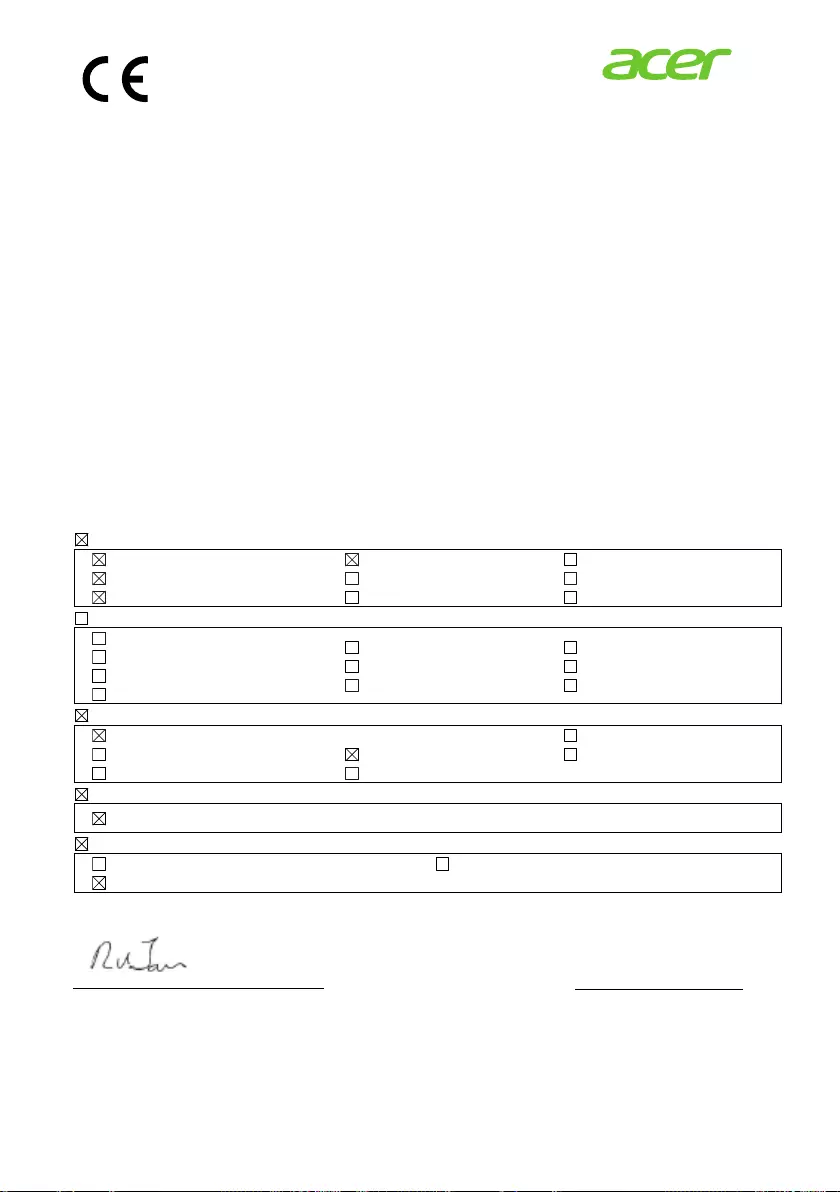
Acer Incorporated
8F, 88, Sec. 1, Xintai 5th Rd., Xizhi
New Taipei City 221, Taiwan
We,
Acer Incorporated
8F, 88, Sec. 1, Xintai 5th Rd., Xizhi, New Taipei City 221, Taiwan
And,
Acer Italy s.r.l.
Via Lepetit, 40, 20020 Lainate (MI) Italy
Tel: +39-02-939-921 ,Fax: +39-02 9399-2913
www.acer.it
Product: LED Projector
Trade Name: Acer
Model Number: D1P1825/DWX1826
Marketing name: PD1520/PD1320W/LK-F200/LK-W200/E5200/E3200/EF320/EW320/
DR520/DR320/FD-420/FD-220/K651/K631
We, Acer Incorporated, hereby declare under our sole responsibility that the product described above
is in conformity with the relevant Union harmonizaon legislaons: Direcve 2014/53/EU on Radio
Equipment, RoHS Direcve 2011/65/EU and ErP Direcve 2009/125/EC. The following harmonized
standards and/or other relevant standards have been applied:
Year to begin affixing CE marking 2018.
_______________________________ Nov. 19, 2018
RU Jan / Sr. Manager Date
Acer Incorporated (Taipei, Taiwan)
Declaraon of Conformity
E
R
H
R
E
E
lectromag
n
EN 55032:2015+AC:2016, Class B
EN 61000-3-2:2014 Class A
EN 61000-3-3:2013
R
adio freq
u
EN 300 328 V2.1.1
EN 300 440-1 V1.6.1
EN 300 440 V2.1.1
EN 302 291-1 V1.1.1
H
ealthy an
d
EN 60950-1:2006/A11:2009/A1:2010/A12:2011/A2:2013
EN 62209-1:2006
EN 62209-2:2010
R
oHS
EN 50581:2012
E
rP
Regulaon (EU) No. 617/ 2013
Regulaon (EC) No. 1275/ 2008; EN 50564:2011
n
ec comp
a
u
ency spect
d
Safety
a
bility
rum usage
EN 55024: 2010+A1:2015
EN 301 489-1 V2.1.1
EN 301 489-3 V2.1.1
EN 302 291-2 V1.1.1
EN 301 511 V9.0.2
EN 301 893 V2.1.1
EN 62311:2008
EN 62479:2010
Regulaon (EC) No. 278/2009; EN 50563:2011
EN 301 489-7 V1.3.1
EN 301 489-17 V3.1.1
EN 301 489-24 V1.5.1
EN 301 908-1 V7.1.1
EN 301 908-2 V6.2.1
EN 301 908-13 V6.2.1
EN 50360: 2001/A1: 2012
EN 50566:2013
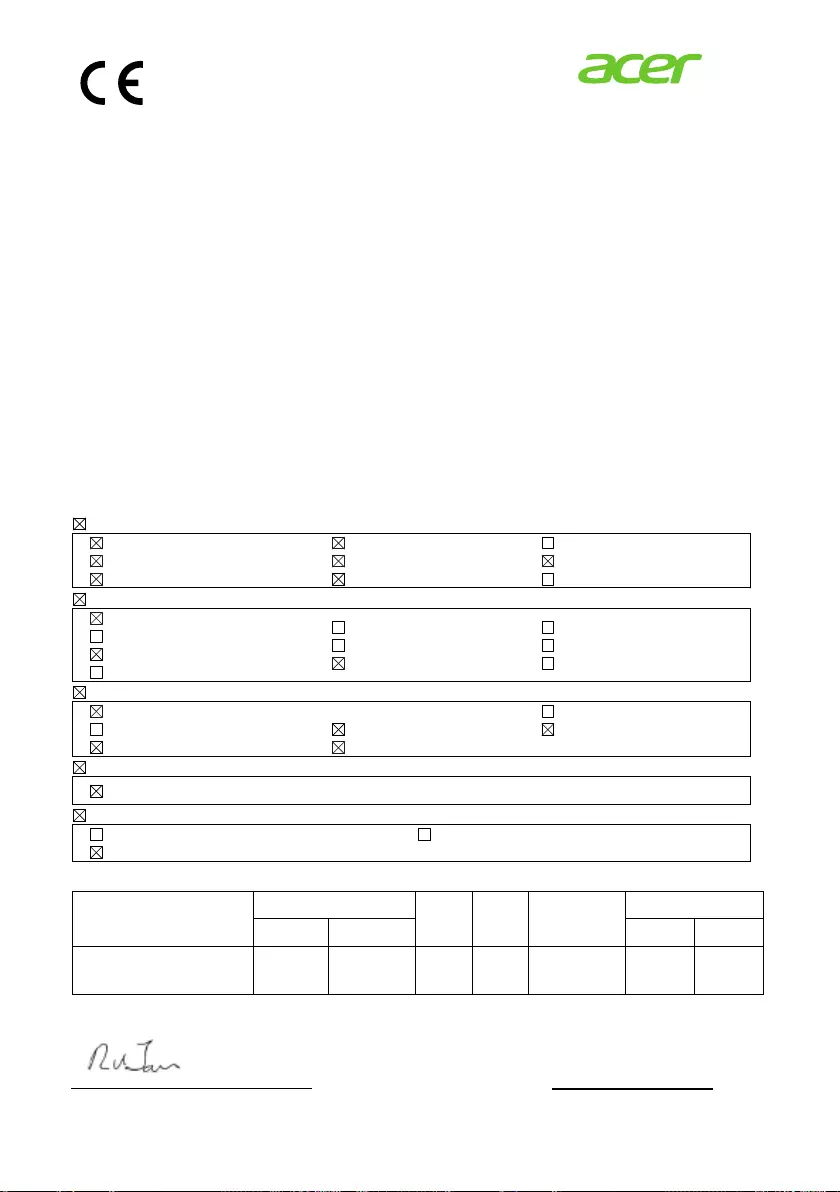
Acer Incorporated
8F, 88, Sec. 1, Xintai 5th Rd., Xizhi
New Taipei City 221, Taiwan
We,
Acer Incorporated
8F, 88, Sec. 1, Xintai 5th Rd., Xizhi, New Taipei City 221, Taiwan
And,
Acer Italy s.r.l.
Via Lepetit, 40, 20020 Lainate (MI) Italy
Tel: +39-02-939-921 ,Fax: +39-02 9399-2913
www.acer.it
Product: LED Projector
Trade Name: Acer
Model Number: D1P1825/DWX1826
Marketing name: PD1520i/PD1320Wi/K651i/K631i
We, Acer Incorporated, hereby declare under our sole responsibility that the product described above
is in conformity with the relevant Union harmonizaon legislaons: Direcve 2014/53/EU on Radio
Equipment, RoHS Direcve 2011/65/EU and ErP Direcve 2009/125/EC. The following harmonized
standards and/or other relevant standards have been applied:
Year to begin affixing CE marking 2018.
_______________________________ Nov. 19, 2018
RU Jan / Sr. Manager Date
Acer Incorporated (Taipei, Taiwan)
Declaraon of Conformity
E
R
H
R
E
This radio equipment operates with the following frequency bands and maximum radio-frequency power:
E
lectromag
n
EN 55032:2015+AC:2016, Class B
EN 61000-3-2:2014 Class A
EN 61000-3-3:2013
R
adio freq
u
EN 300 328 V2.1.1
EN 300 440-1 V1.6.1
EN 300 440 V2.1.1
EN 302 291-1 V1.1.1
H
ealthy an
d
EN 60950-1:2006/A11:2009/A1:2010/A12:2011/A2:2013
EN 62209-1:2006
EN 62209-2:2010
R
oHS
EN 50581:2012
E
rP
Regulaon (EU) No. 617/ 2013
Regulaon (EC) No. 1275/ 2008; EN 50564:2011
Frequency bands
Maximum radio-
frequency power
n
ec comp
a
u
ency spect
d
Safety
a
bility
rum usage
850/900
N/A
EN 55024: 2010+A1:2015
EN 301 489-1 V2.1.1
EN 301 489-3 V2.1.1
EN 302 291-2 V1.1.1
EN 301 511 V9.0.2
EN 301 893 V2.1.1
EN 62311:2008
EN 62479:2010
GSM
1800/1900
N/A
Regulaon (EC) No. 278/2009; EN 50563:2011
UMTS
N/A
LTE
N/A
EN 301 489-7 V1.3.1
EN 301 489-17 V3.1.1
EN 301 489-24 V1.5.1
EN 301 908-1 V7.1.1
EN 301 908-2 V6.2.1
EN 301 908-13 V6.2.1
EN 50360: 2001/A1: 2012
EN 50566:2013
Bluetooth
<20dBm
5GHz
<23dBm
WLAN
2.4GHz
<20dBm

Federal Communications Commission
Declaration of Conformity
This device complies with Part 15 of the FCC Rules. Operation is subject to the
following two conditions: (1) this device may not cause harmful interference,
and (2) this device must accept any interference received, including interference
that may cause undesired operation.
The following local Manufacturer / Importer is responsible for this declaration:
Product: DLP Projector
Model Number:
D1P1825/DWX1826
Machine Type:
PD1520/PD1520i/PD1320W/PD1320Wi/LK-F200/
LK-W200/E5200/E3200/EF320/EW320/DR520/
DR320/FD-420/FD-220/K651/K651i/K631/K631i
Name of Responsible Party: Acer America Corporation
Address of Responsible Party: 333 West San Carlos St.
Suite 1500
San Jose, CA 95110
U. S. A.
Contact Person: Acer Representative
Phone No.: 254-298-4000
Fax No.: 254-298-4147
Acer America Corporation
333 West San Carlos St.,
Suite 1500
San Jose, CA 95110
U. S. A.
Tel: 254-298-4000
Fax: 254-298-4147
www.acer.com