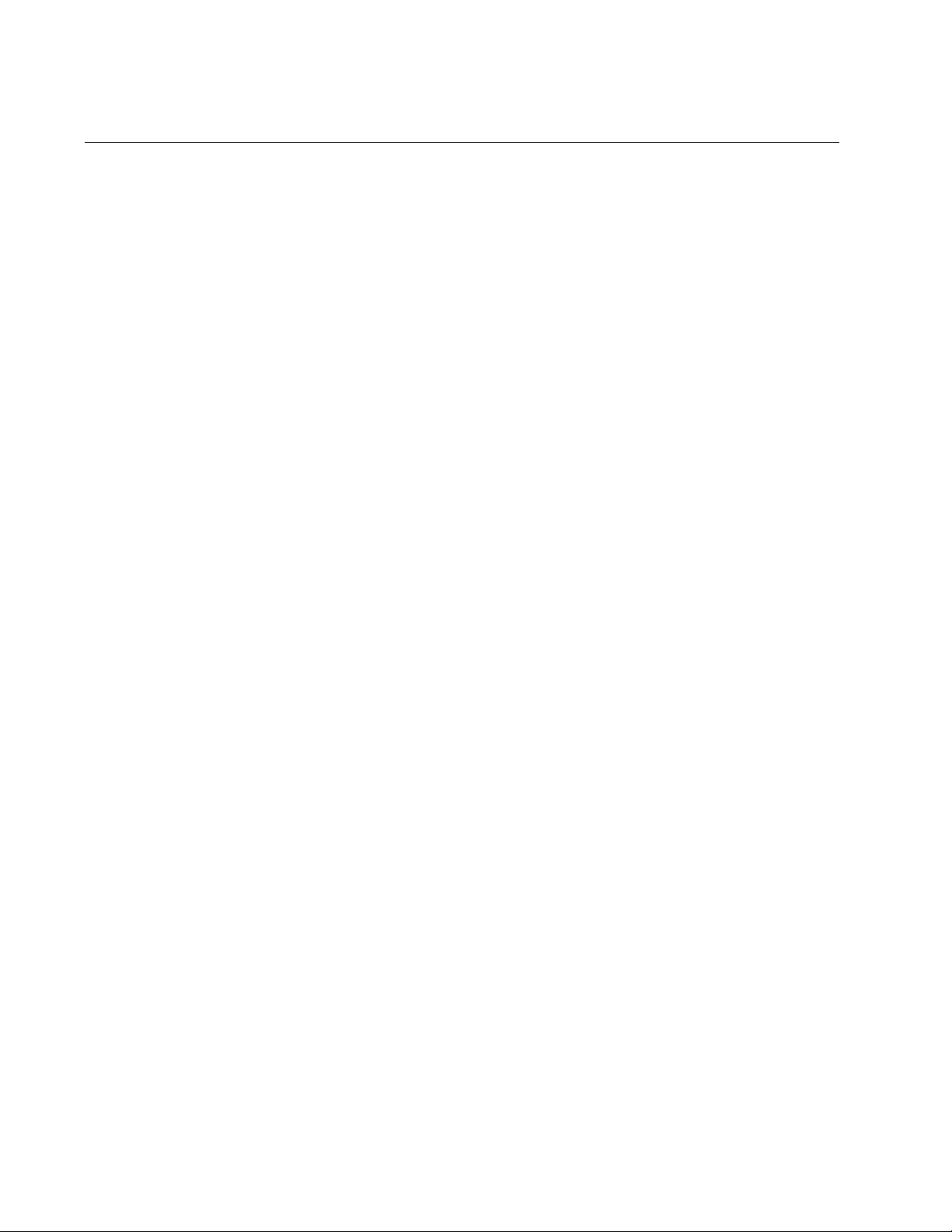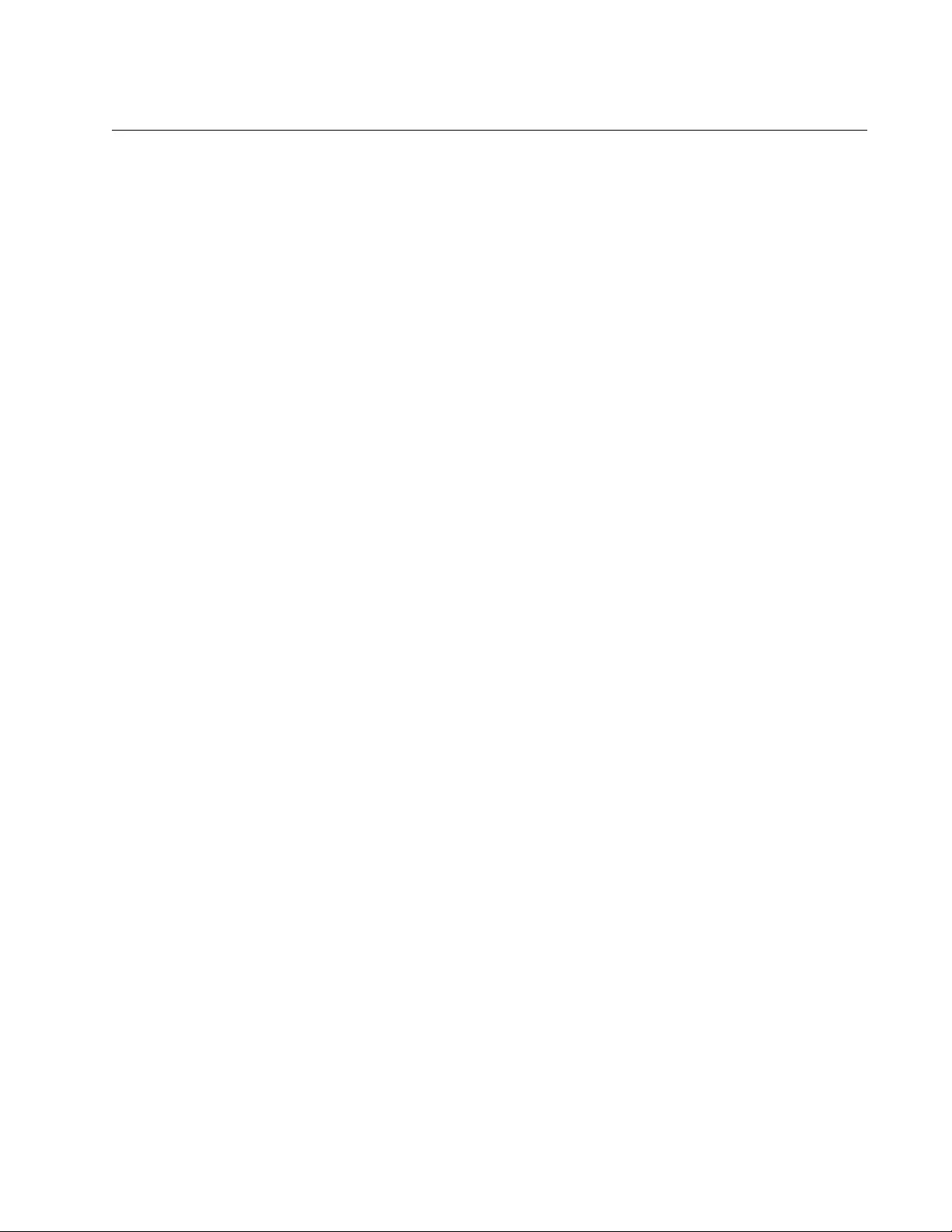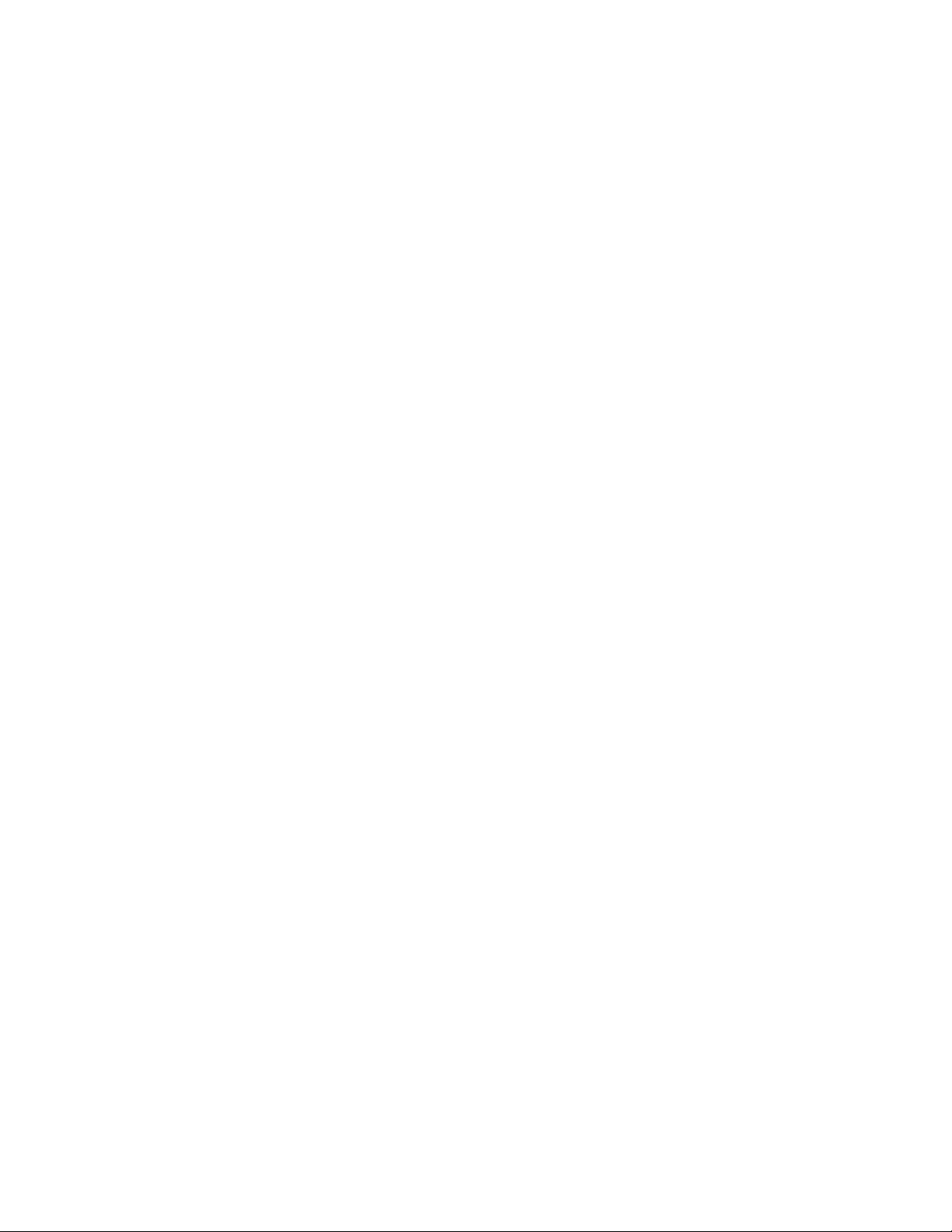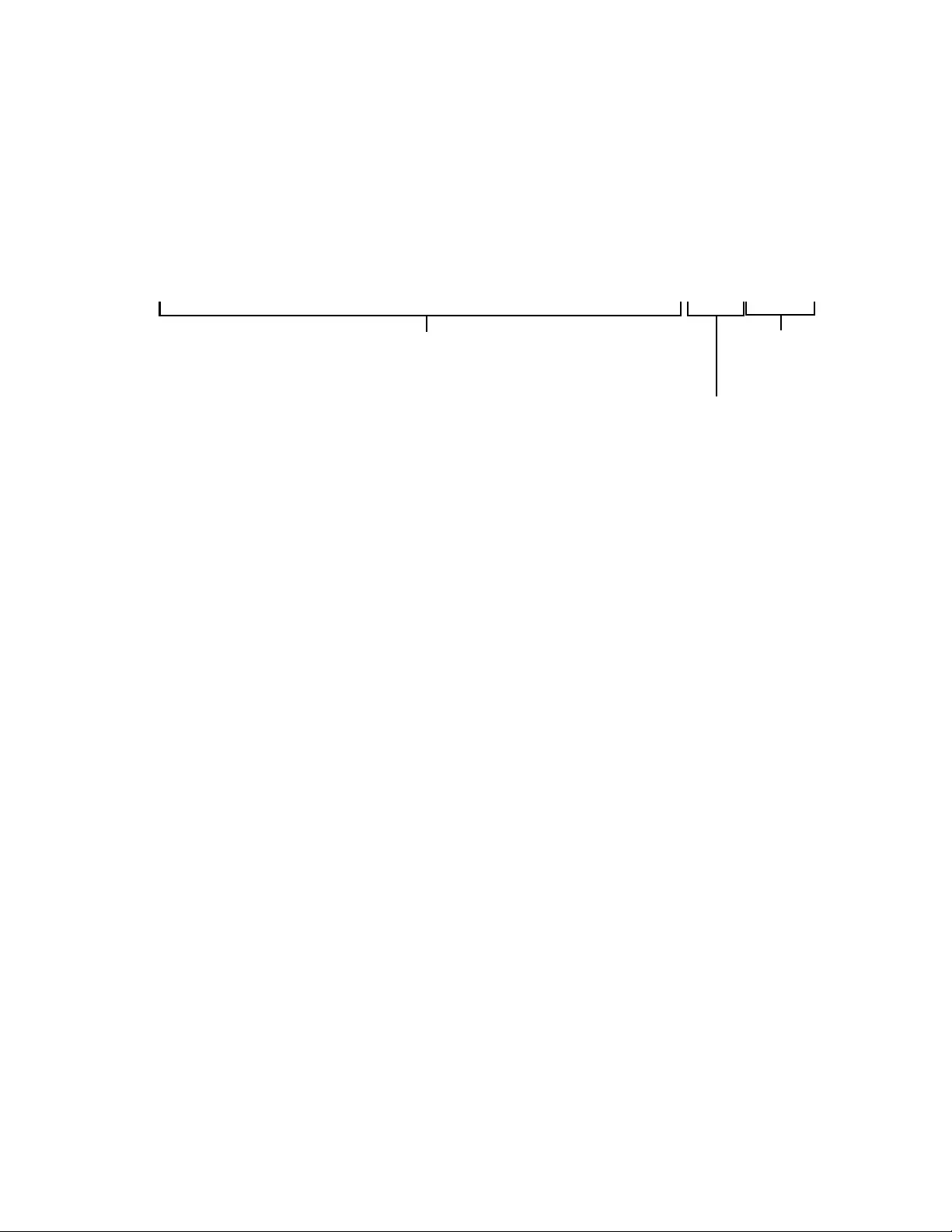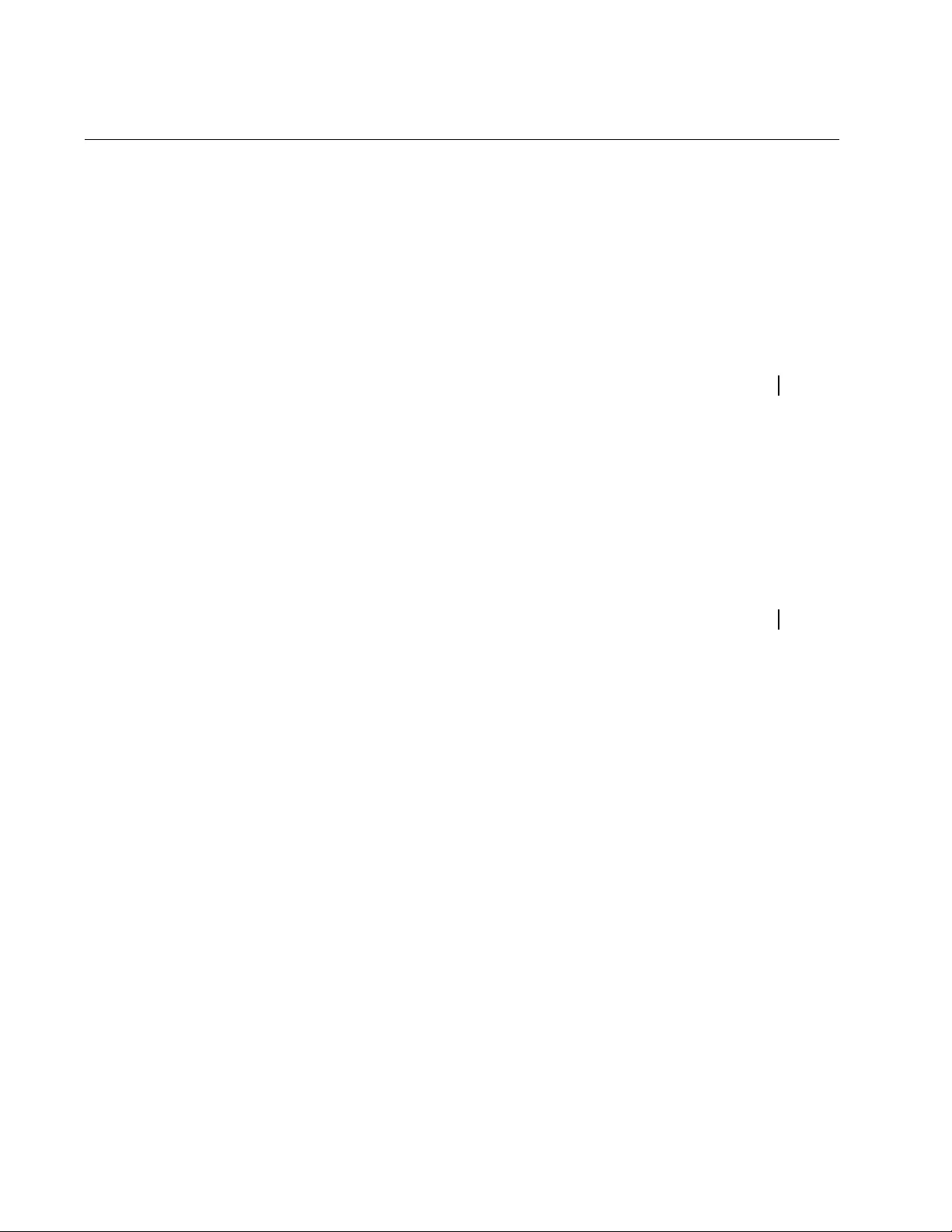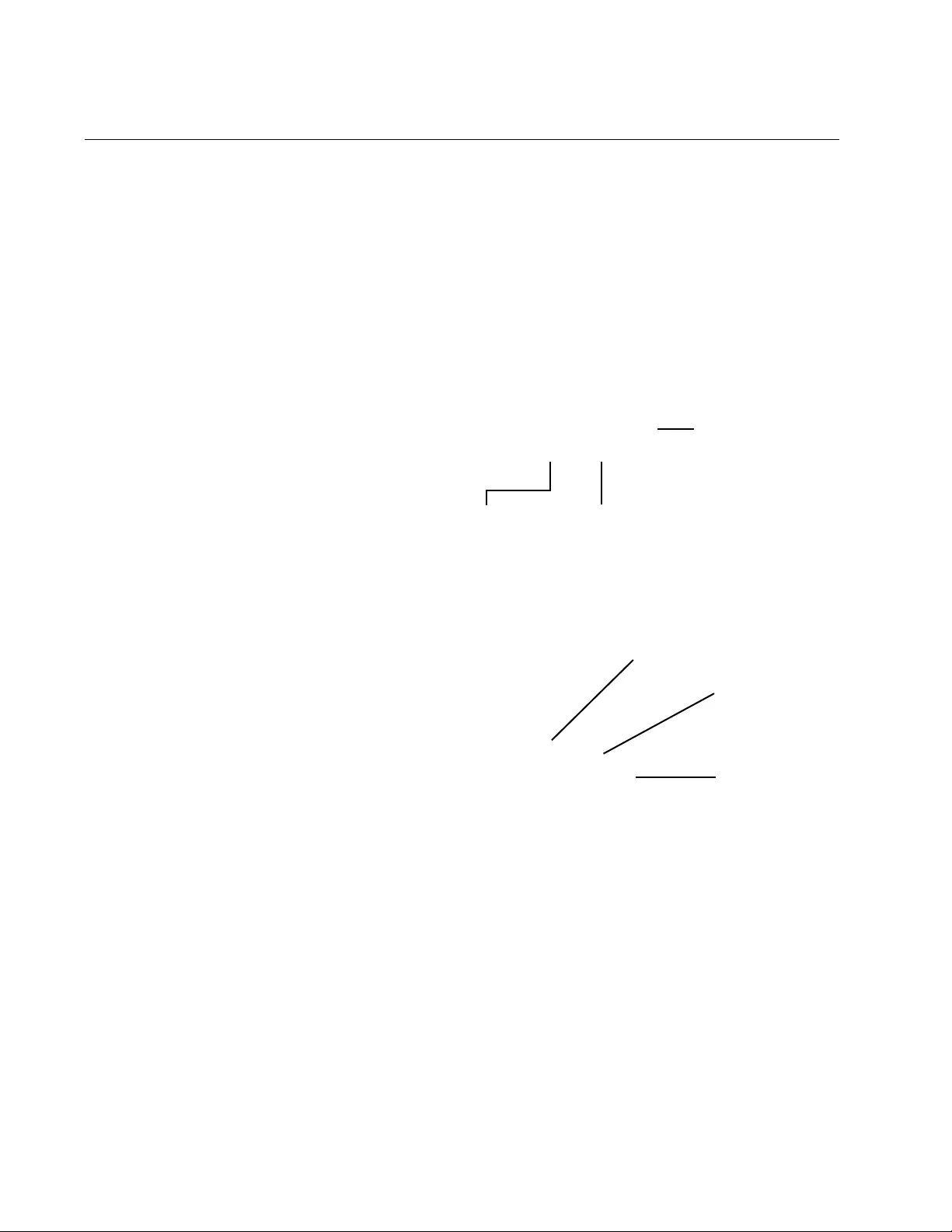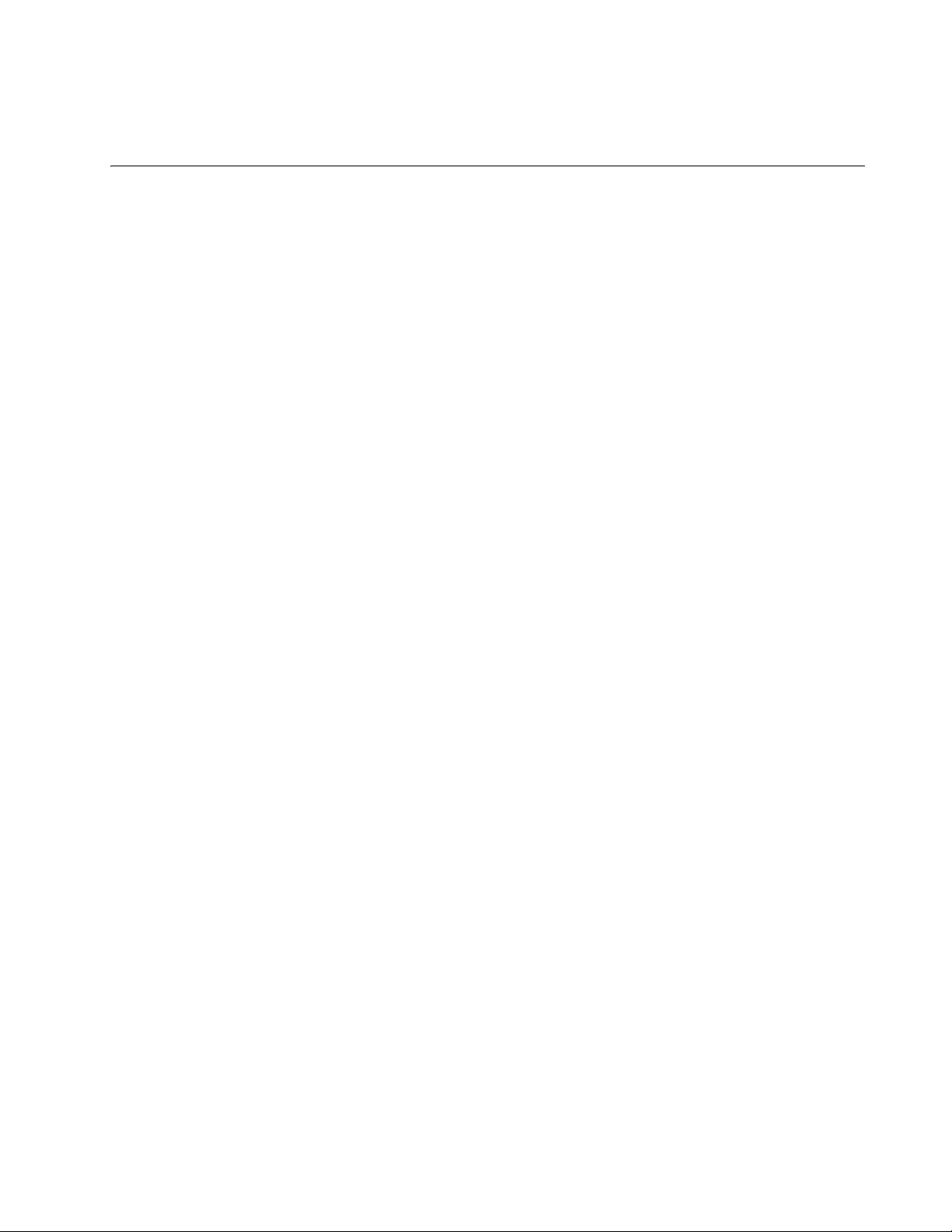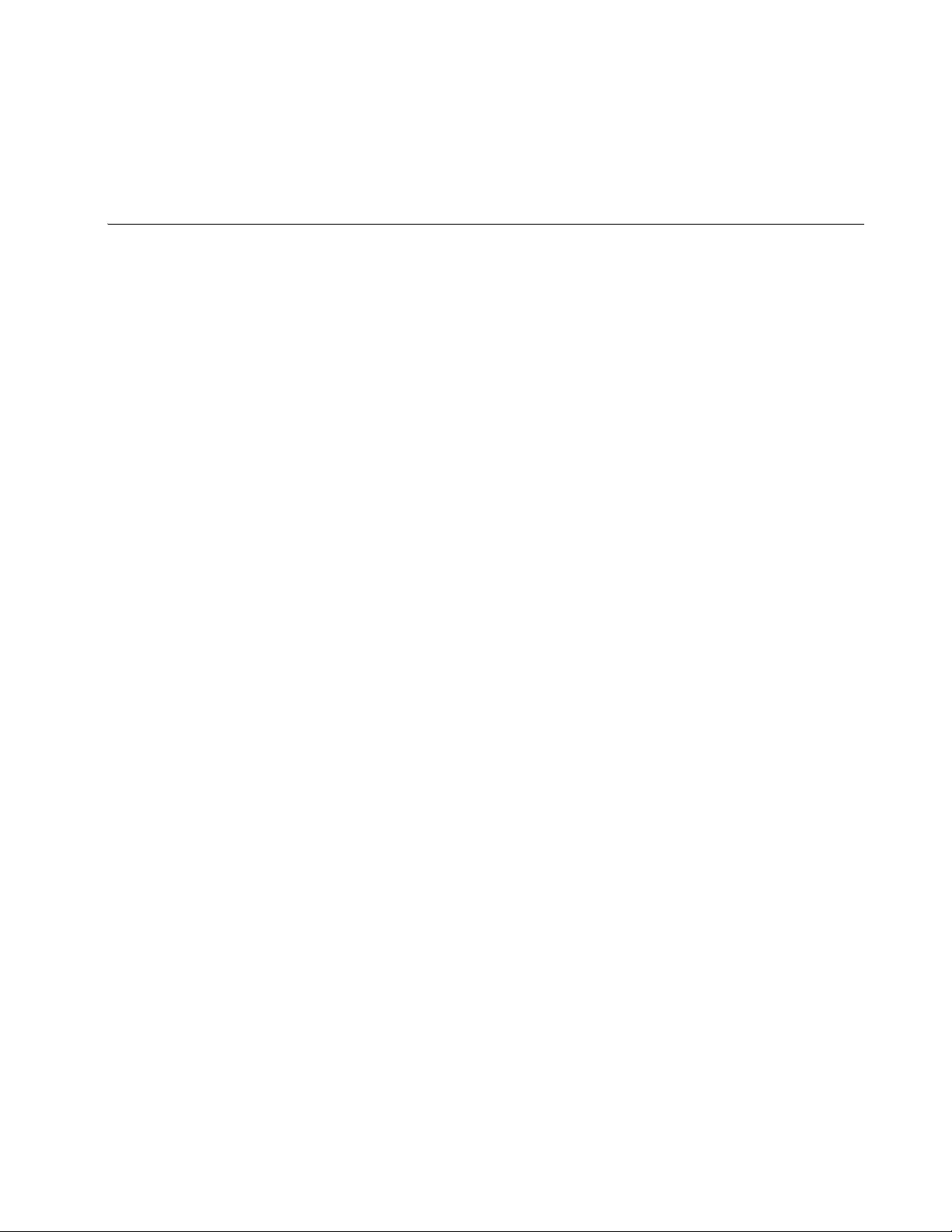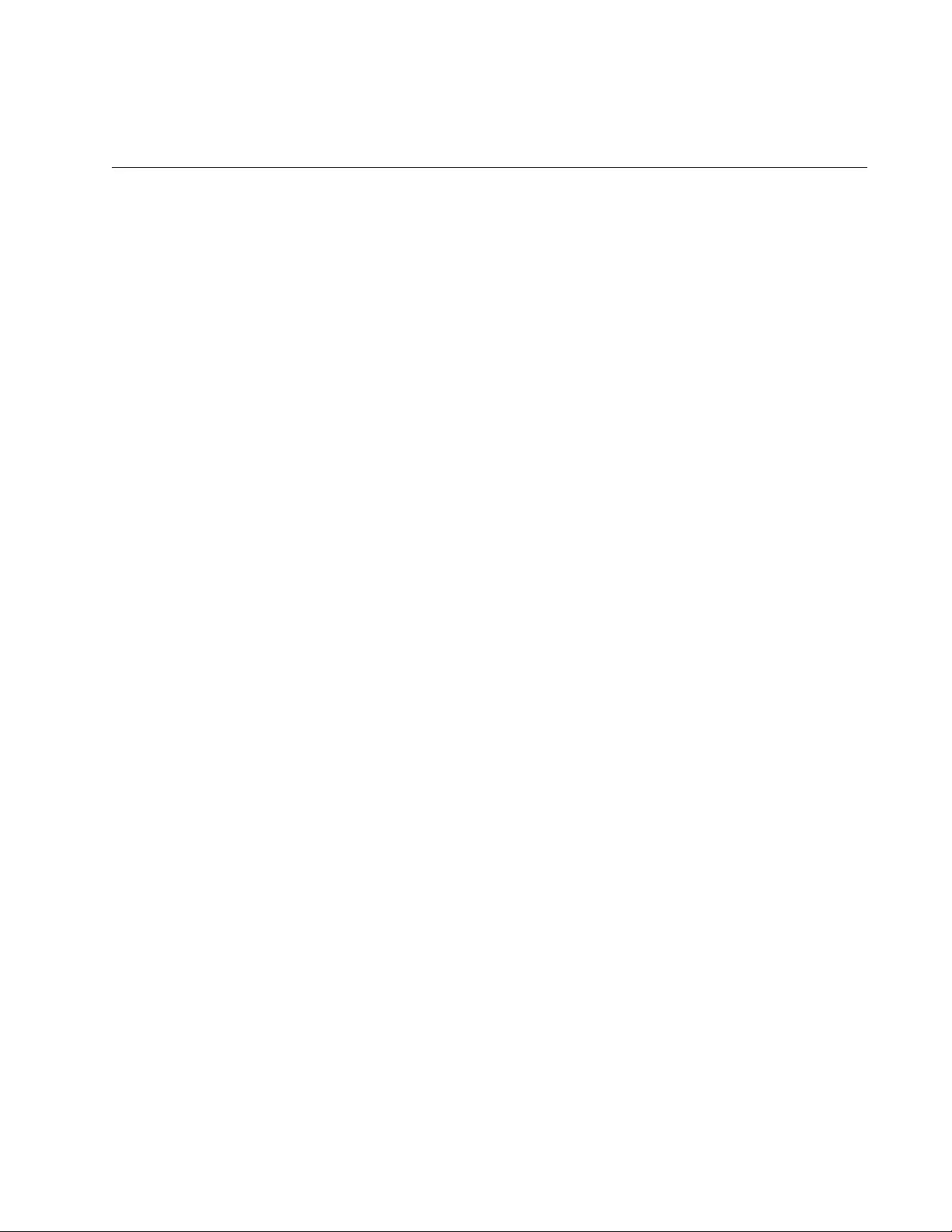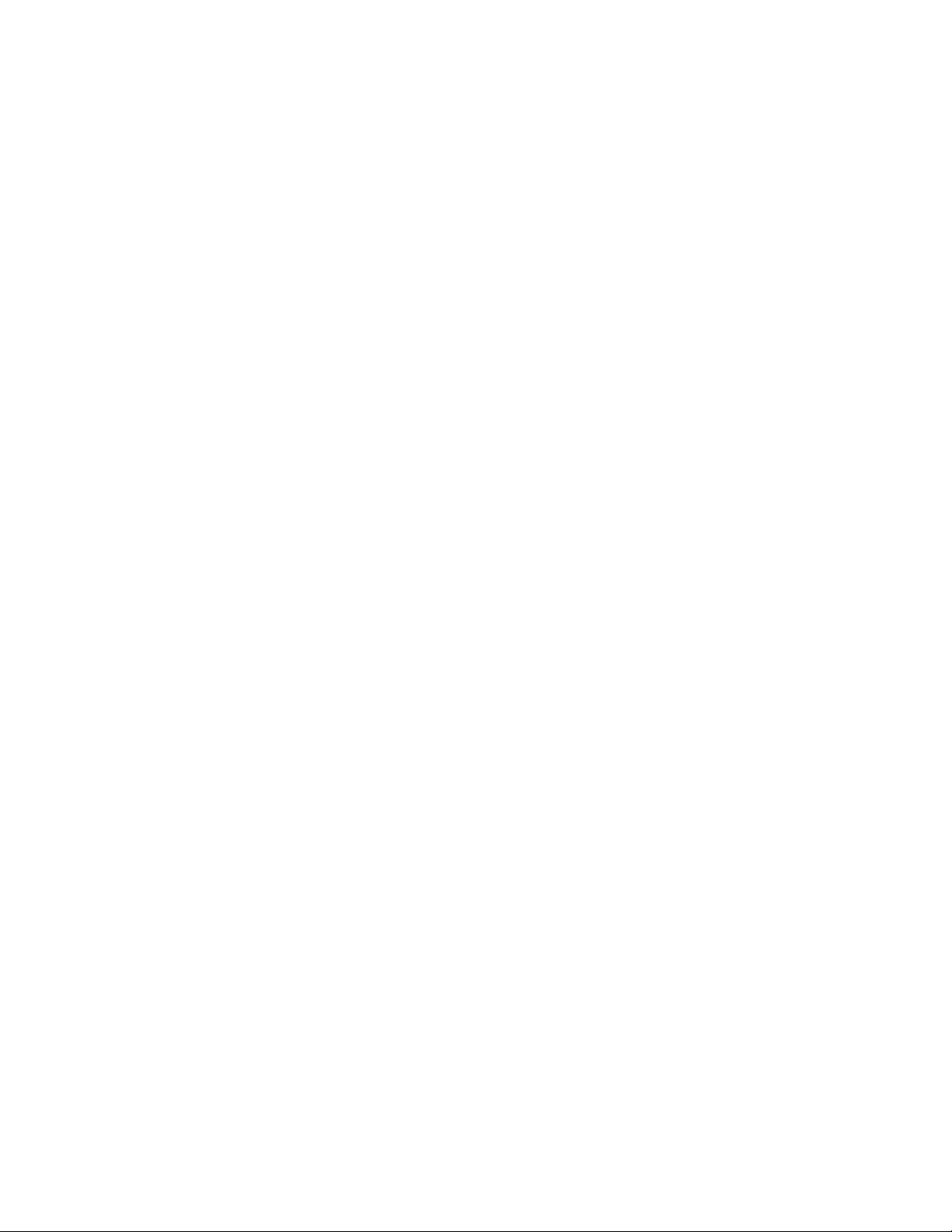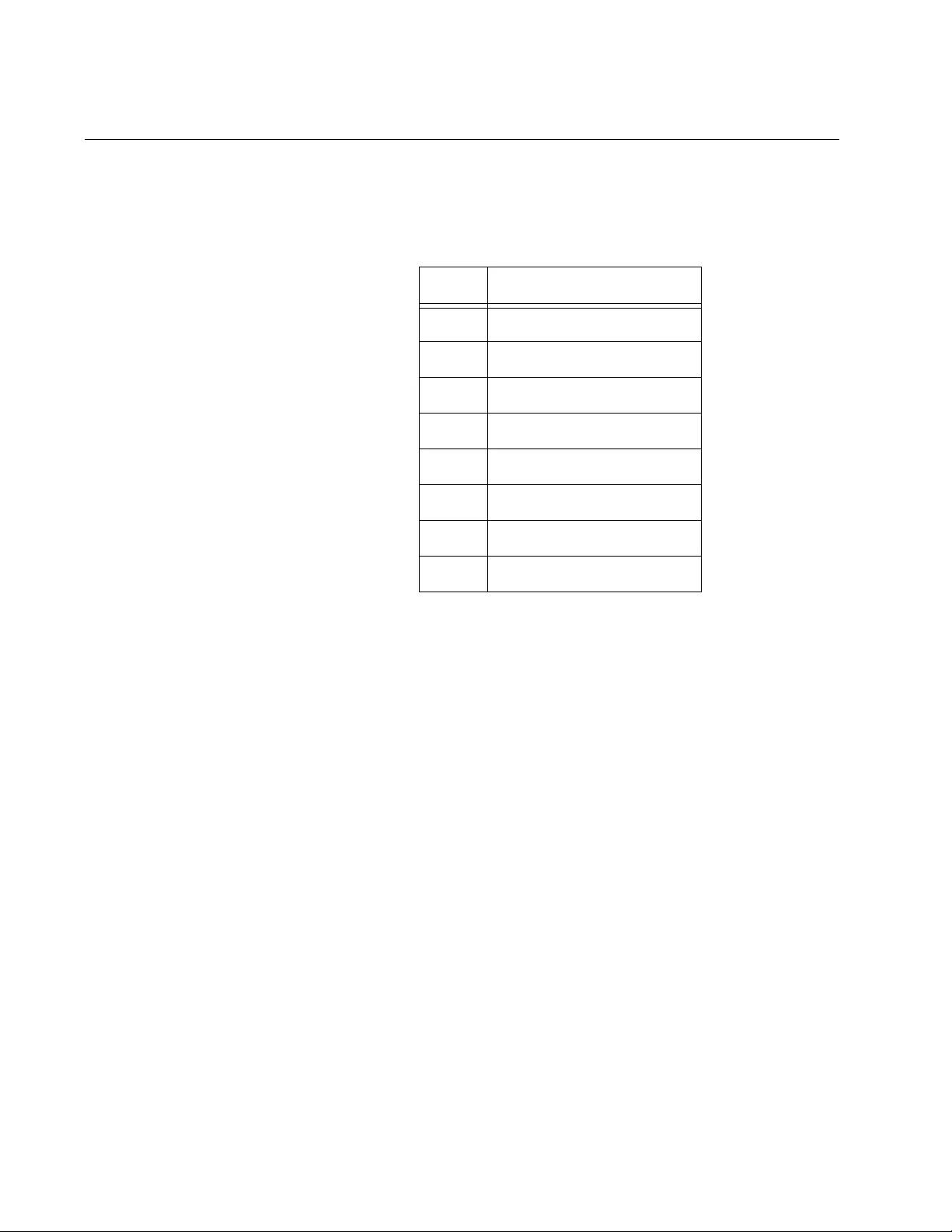Table of Contents
- Table of Contents
- List of Figures
- List of Tables
- Preface
- Chapter 1
- Overview
- Features
- Switches with Eight Twisted Pair Ports
- Switches with 24 or 48 Twisted Pair Ports
- Fiber Optic Switch
- Back Panels
- Management Panels
- Model Naming Conventions
- 10/100Base-TX Twisted Pair Ports
- 10/100/1000Base-T Twisted Pair Ports
- SFP Slots
- Power Over Ethernet
- eco-friendly Button
- LEDs
- Console Port
- Power Supplies
- Power Connectors
- Overview
- Chapter 2
- Chapter 3
- Chapter 4
- Chapter 5
- Chapter 6
- Appendix A
Allied Telesis FS970M/24F User Manual
Displayed below is the user manual for FS970M/24F by Allied Telesis which is a product in the Network Switches category. This manual has pages.
Related Manuals
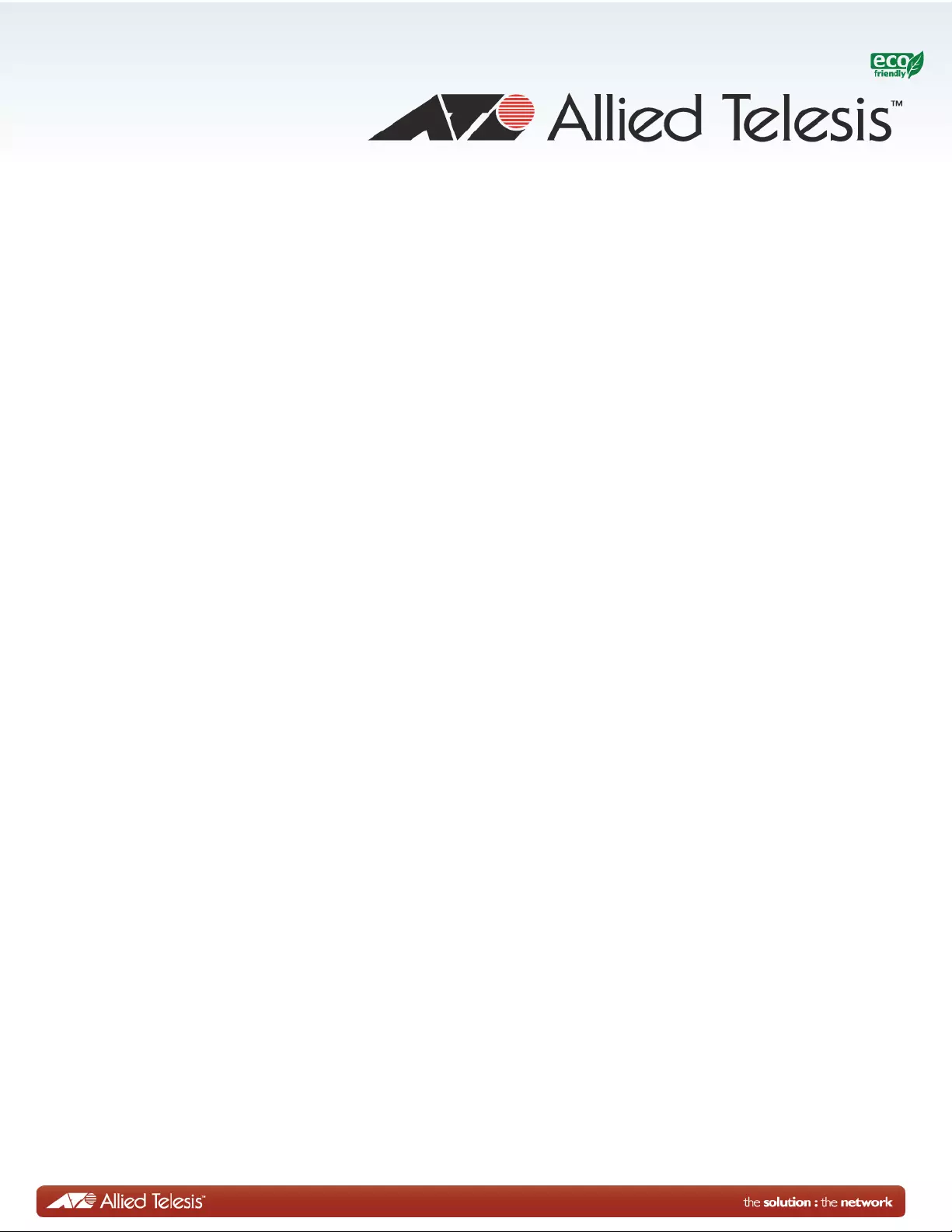
613-001902 Rev. B
FS970M Series
Fast Ethernet Switches
AT-FS970M/8
AT-FS970M/8PS
AT-FS970M/8PS-E
AT-FS970M/16F8-LC
AT-FS970M/16F8-SC
AT-FS970M/24C
AT-FS970M/24F
AT-FS970M/24LPS
AT-FS970M/24PS
AT-FS970M/48
AT-FS970M/48PS
Installation Guide
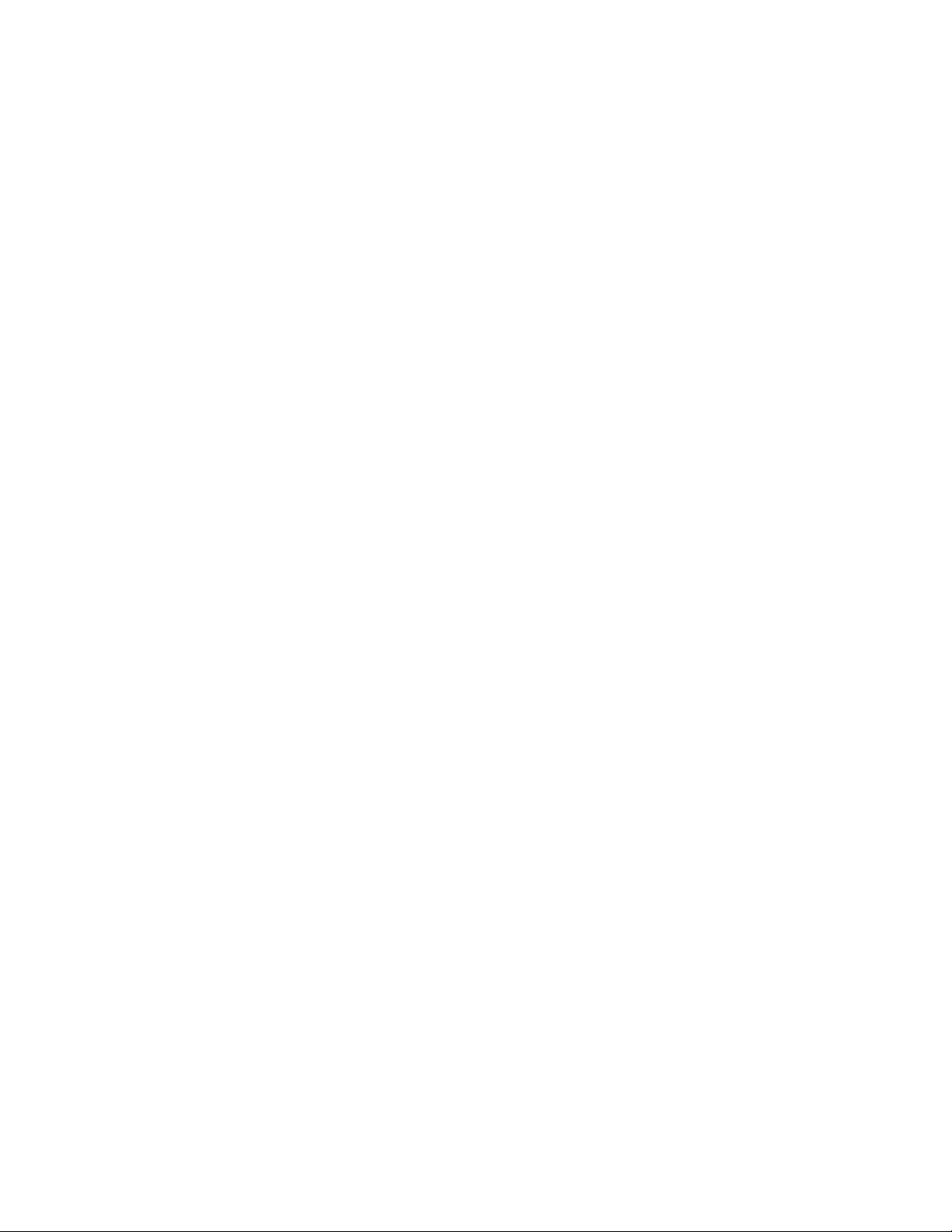
Copyright © 2014 Allied Telesis, Inc.
All rights reserved. No part of this publication may be reproduced without prior written permission from Allied Telesis, Inc.
Allied Telesis and the Allied Telesis logo are trademarks of Allied Telesis, Incorporated . All other product names, compan y names,
logos or other designations mentioned herein are trademarks or registered trademarks of their respective owners.
Allied Telesis, Inc. reserves the right to make changes in specifications and other information contained in this document without prior
written notice. The information provided herein is subject to change without notice. In no event shall Allied Telesis, Inc. be liable for
any incidental, special, indirect, or consequential damages whatsoever, including but not limited to lost profits, arising out of or related
to this manual or the information contained herein, even if Allied Telesis, Inc . has been advised of, known, or should have known, the
possibility of such damages.
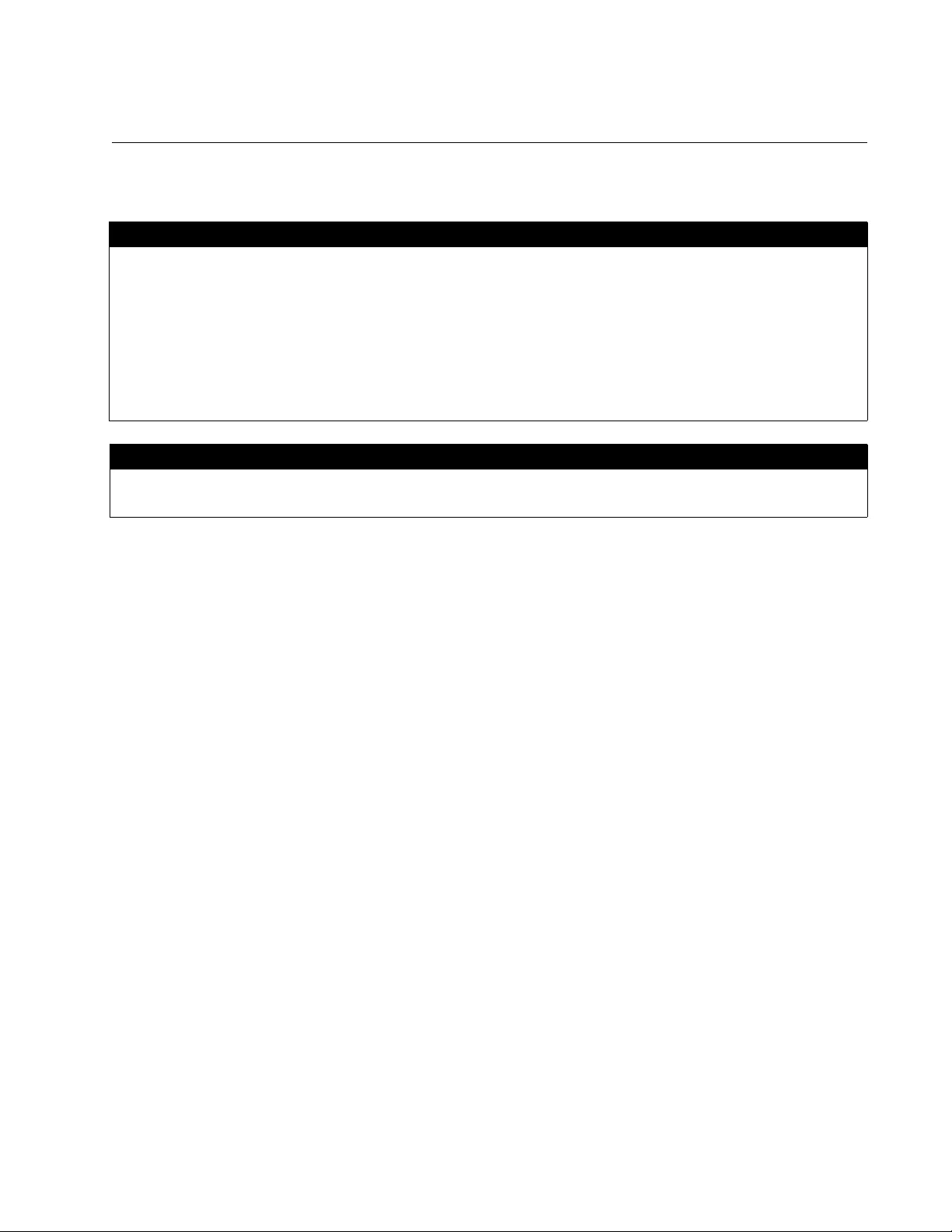
3
Electrical Safety and Emissions Standards
This product meets the following standards.
RFI Emissions: FCC Class A, EN55022 Class A, EN61000-3-2, EN61000-3-3, VCCI Class A,
C-TICK, CE
EMC (Immunity): EN55024
Electrical Safety: EN60950-1 (TUV), UL 60950-1 (CULUS)
U.S. Federal Communications Commission
Radiated Energy
Note: This equipment has been tested and found to comply with the limits for a Class A digital device pursuant to Part 15
of FCC Rules. These limits are designed to provide re asonable protection against harmful interference when the
equipment is operated in a commercial environment. This equipment generates, uses, and can radiate rad io frequency
energy and, if not installed and used in accordance with this instruction manual, may cause harmful interference to radio
communications. Operation of this equipment in a residential area is likely to cause harmful interference in which case
the user will be required to correct the interference at his own expense.
Note: Modifications or changes not expressly approved of by the manufacturer or the FCC, can void your right to operate
this equipment.
Industry Canada
This Class A digital apparatus complies with Canadian ICES-003.
Cet appareil numérique de la classe A est conforme à la norme NMB-003 du Canada.
Warning: In a domestic environment this product may cause radio interference in
which case the user may be required to take adequate measures.
Laser Safety EN60825
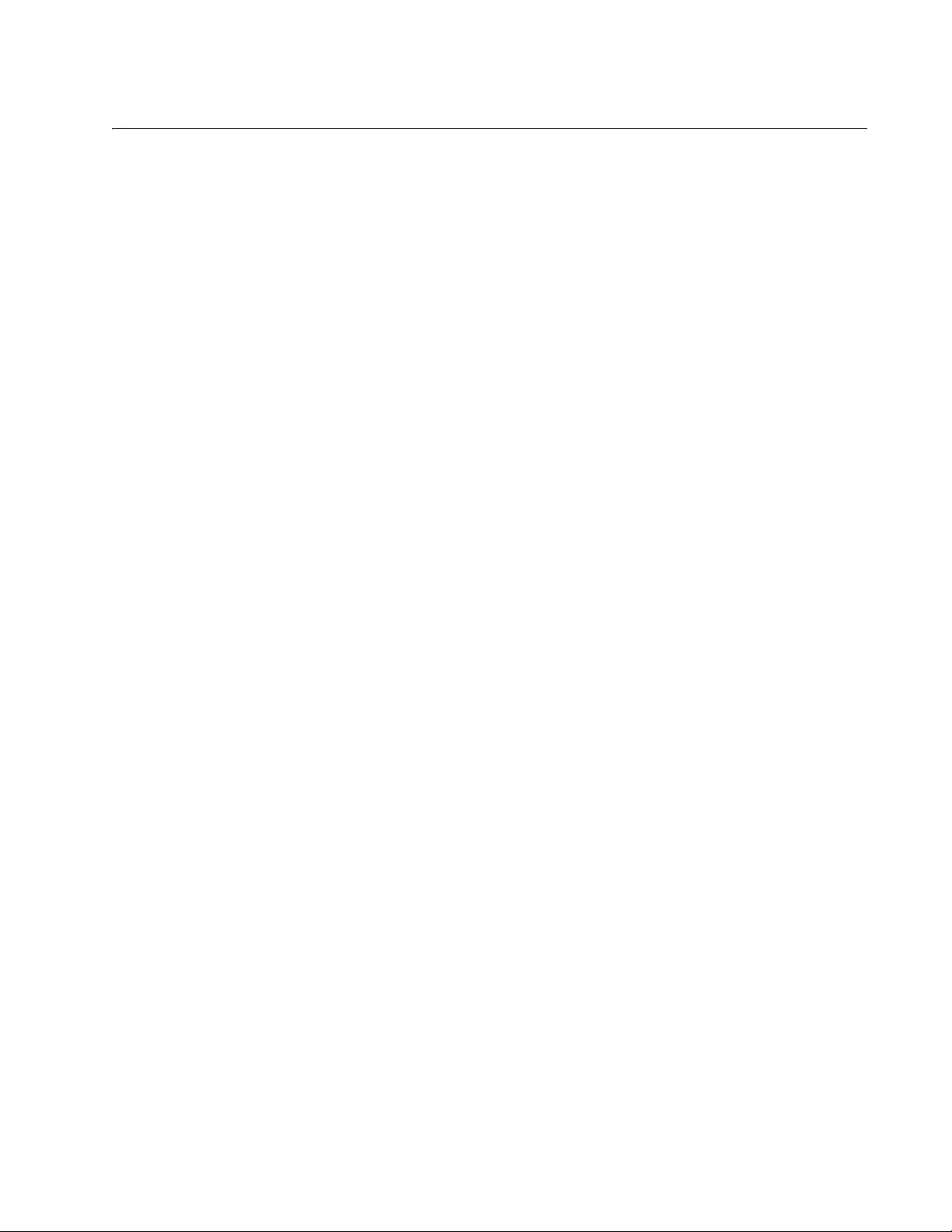
5
Preface ......................................................................................................................................... 11
Document Conventions................................................................................................................................................12
Contacting Allied Telesis ..............................................................................................................................................13
Chapter 1: Overview ......................................................................................................................15
Features .......................................................................................................................................................................16
FS970M Models....................................................................................................................................................16
10/100 Mbps Twisted Pair Ports ...........................................................................................................................16
Fiber Optic Ports ...................................................................................................................................................16
Power over Ethernet .............................................................................................................................................17
10/100/1000 Mbps Twisted Pair Ports ..................................................................................................................17
SFP Slots ..............................................................................................................................................................17
LEDs .....................................................................................................................................................................18
Installation Options................................................................................................................................................18
MAC Address Table................................... .. ... .............. ... ... ............................ ... .. .............. ...................................18
Management Software and Interfaces ..................................................................................................................18
Management Methods ..........................................................................................................................................18
Fanless Models.....................................................................................................................................................18
Switches with Eight Twisted Pair Ports ........................................................................................................................19
Hardware Features ...............................................................................................................................................19
Front Panels..........................................................................................................................................................20
Front Panel Components ......................................................................................................................................20
Switches with 24 or 48 Twisted Pair Ports ...................................................................................................................21
Hardware Features ...............................................................................................................................................21
Front Panels..........................................................................................................................................................22
Front Panel Components ......................................................................................................................................23
Fiber Optic Switch ........................................................................................................................................................24
Hardware Features ...............................................................................................................................................24
Front Panel............................................................................................................................................................25
Fiber Optic Ports ...................................................................................................................................................27
Back Panels ............................... ..................................... ......................... ....................................................................28
Management Panels ....................................................................................................................................................30
Model Naming Conventions .........................................................................................................................................31
10/100Base-TX Twisted Pair Ports ..............................................................................................................................33
Speed....................................................................................................................................................................33
Duplex Mode.........................................................................................................................................................33
Wiring Configuration..............................................................................................................................................33
Maximum Distance................................................................................................................................................34
Power Over Ethernet.............................................................................................................................................34
Cable Requirements .............................................................................................................................................34
Port Pinouts................. .............. ......................... .................................... ...............................................................34
10/100/1000Base-T Twisted Pair Ports........................................................................................................................35
Speed....................................................................................................................................................................35
Duplex Mode.........................................................................................................................................................35
Wiring Configuration..............................................................................................................................................35
Maximum Distance................................................................................................................................................36
Power Over Ethernet.............................................................................................................................................36
Cable Requirements .............................................................................................................................................36
Port Pinouts................. .............. ......................... .................................... ...............................................................36
SFP Slots .....................................................................................................................................................................37
Table of Contents

Contents
6
Power Over Ethernet................................................................................................................................................... 39
PoE Standards ..................................................................................................................................................... 39
Powered Device Classes...................................................................................................................................... 39
Power Budget....................................................................................................................................................... 40
Port Prioritization.......... .............. ..................................... ......................... ...................... ...................................... 41
Wiring Implementation.......................................................................................................................................... 42
eco-friendly Button....................................................................................................................................................... 43
LEDs............................................................................................................................................................................ 44
10/100Base-TX Twisted Pair Port LEDs .............................................................................................................. 44
10/100/1000Base-T Twisted Pair Port LEDs........................................................................................................ 45
100Base-FX Port LEDs........................................................................................................................................ 46
SFP Slot LED ....................................................................................................................................................... 47
System ID LED..................................................................................................................................................... 47
Console Port................................................................................................................................................................ 49
Power Supplies............................................................................................................................................................ 50
Power Connectors....................................................................................................................................................... 52
Chapter 2: Beginning the Installation ..........................................................................................53
Reviewing Safety Precautions................. .................................................................................................................... 54
Choosing a Site for the Switch .................................................................................................................................... 58
Unpacking the Switch.................................................................................................................................................. 59
Chapter 3: Installing the Switch on a Table or in an Equipment Rack .....................................63
Installing the Switch on a Table or Desktop................................................................................................................. 64
Installing the Switch in an Equipment Rack................................................................................................................. 65
Chapter 4: Cabling the Networking Ports ....................................................................................71
Cabling the Twisted Pair and Fiber Optic Ports........................ ..................................... .............................................. 72
Twisted Pair Ports ................................................................................................................................................ 72
Fiber Optic Ports .................................................................................................................................................. 73
General Guidelines.................. ... ... ............................ ... ... .............. .. ... ............................ ... ................................... 73
Installing Optional SFP Transceivers........................................................................................................................... 74
Chapter 5: Powering On the Switch .............................................................................................79
Powering On an AC Switch ............ ... .............. ... ... ............................ ... .. .............. ... ... ................................................. 80
Monitoring the Initializati on Processes................................................................................................................. 81
Starting a Management Session . ................................................................................................................................ 85
Local Management............................................................................................................................................... 85
Telnet Management ............................................................................................................................................. 85
Secure Shell Management................................................................................................................................... 86
Web Browser Management................. .. ... .............. ... ... .............. ... .. ............................ ... ... ................................... 86
SNMP................................................................................................................................................................... 87
Starting a Local Management Session........................................................................................................................ 88
Starting a Telnet Management Session....................................................................................................................... 90
Specifying Ports in the Command Line Interface......................................................................................................... 91
Chapter 6: Troubleshooting ..........................................................................................................93
Appendix A: Technical Specifications .........................................................................................97
Physical Specifications................................................................................................................................................ 97
Environmental Specifications....................................................................................................................................... 99
PoE Power Specifications ......................................................................................................................................... 100
Power Specifications ................................................................................................................................................. 100
Certifications.............................................................................................................................................................. 102
RJ-45 Twisted Pair Port Pinouts................................................................................................................................ 102
Fiber Optic Port Specifications .................................................................................................................................. 104
RJ-45 Style Serial Console Port Pinouts................................................................................................................... 106
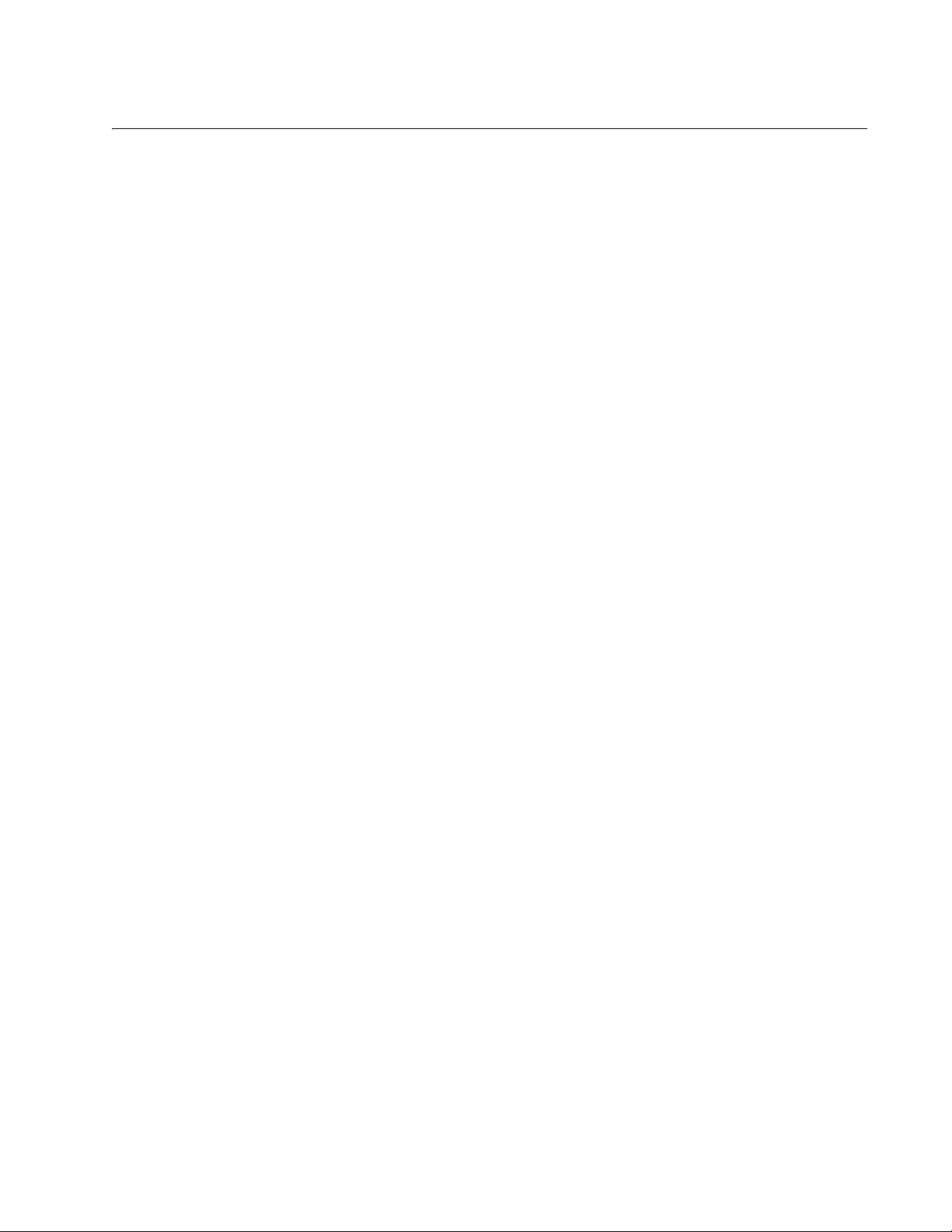
7
Figure 1: Front Panels of the 8-port FS970M Switches........................................................................................................20
Figure 2: Networking Ports and SFP Slots on the 8-port Switches ......................................................................................20
Figure 3: Front Panels of the 24 and 48-port Switches ........................................................................................................22
Figure 4: Networking Ports and SFP Slots on the 24 and 48-port Switches ........................................................................23
Figure 5: Front Panel of the AT-FS970M/16F8-LC Fiber Optic Switch ......................... ... .. .............. ... ... ..............................25
Figure 6: Front Panel of the AT-FS970M/16F8-SC Fiber Optic Switch................................................................................25
Figure 7: Front Panel of the AT-FS970M/24F Fiber Optic Switch........................................................................................26
Figure 8: Back Panels of the Single Power Supply Switches...............................................................................................28
Figure 9: Back Panel of the Dual Power Supply Switches ...................................................................................................29
Figure 10: FS970M Series Management Panels..................................................................................................................30
Figure 11: Model Naming Conventions for the Twisted Pair Switches.................................................................................31
Figure 12: Model Naming Conventions of the Fiber Optic Switch ........................................................................................31
Figure 13: 10/100Base-TX Port LEDs..................................................................................................................................44
Figure 14: 10/100/1000Base-T Port LEDs............................................................................................................................45
Figure 15: 100Base-FX Port LED.........................................................................................................................................46
Figure 16: SFP Slot LEDs ....................................................................................................................................................47
Figure 17: System LED ........................................................................................................................................................48
Figure 18: Components of the AT-FS970M/8, AT-FS970M/8PS, AT-FS970M/8PS-E, and AT-FS970M/24C Switches .....59
Figure 19: Components of the AT-FS970M/24PS, AT-FS970M/24F, AT-FS970M/48PS, AT-FS970M/16F8-LC, and
AT-FS970M/16F8-SC Switches............................................................................................................................................60
Figure 20: Components of the AT-FS970 M/24LPS and AT-FS970M/48 Switches..............................................................61
Figure 21: Turning the Switch Upside Down ........................................................................................................................65
Figure 22: Removing the Rubber Feet .................................................................................................................................65
Figure 23: Attaching the Equipment Rack Brackets.............................................................................................................66
Figure 24: Attaching the Equipment Rack Brackets (Continued) .........................................................................................67
Figure 25: Attaching the Equipment Rack Brackets .............................................................................................................68
Figure 26: Attaching the Equipment Rack Brackets (Continued) .........................................................................................69
Figure 27: Mounting the Switch in an Equipment Rack. .......................................................................................................69
Figure 28: Removing the Dust Plug from an SFP Slot .........................................................................................................75
Figure 29: Installing an SFP Transceiver..............................................................................................................................75
Figure 30: Removing the Dust Cover from the SFP Module ................................................................................................76
Figure 31: Positioning the SFP Handle in the Upright Position ............................................................................................76
Figure 32: Connecting the Fiber Op tic Cable to the SFP Module.........................................................................................77
Figure 33: Plugging in the AC Power Cord...........................................................................................................................80
Figure 34: Switch Initialization Messages.............................................................................................................................82
Figure 35: Switch Initi alization Messages (Con tinued).........................................................................................................83
Figure 36: Switch Initi alization Messages (Con tinued).........................................................................................................84
Figure 37: Connecting the Management Cable to the Consol e Port .................................. ..................................................88
Figure 38: AlliedWare Plus Command Line Prompt .............................................................................................................89
Figure 39: PORT Parameter in the Command Line Interface...............................................................................................91
Figure 40: RJ-45 Socket Pin Layout (Front View) ..............................................................................................................102
List of Figures
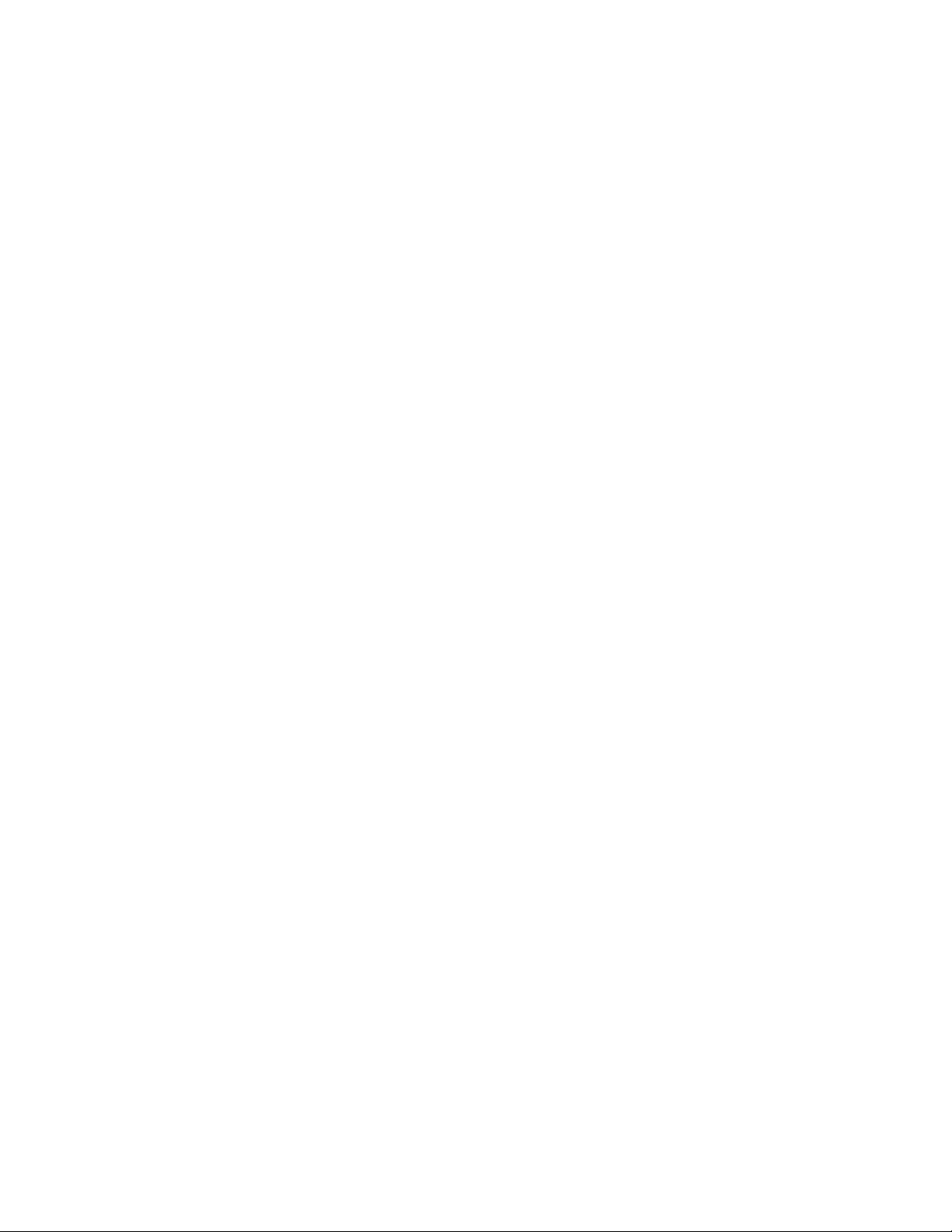
Figures
8
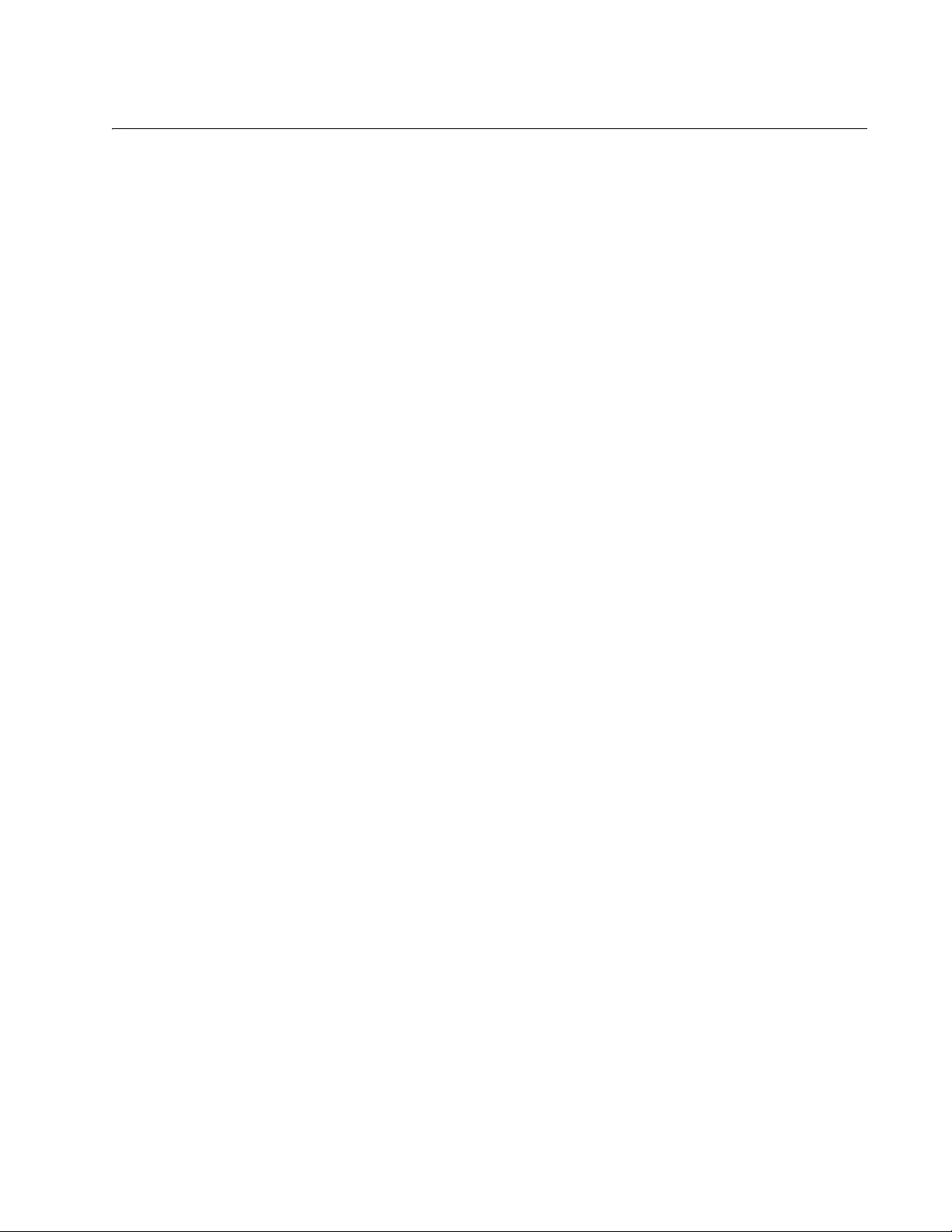
9
List of Tables
Table 1: Hardware Features of the 8-port Switches ............................................................................................................19
Table 2: Hardware Features of the 24 and 48-port Switches ..............................................................................................21
Table 3: Hardware Features of th e AT-FS970M/16F8-LC Fiber Optic Switch ....................................................................24
Table 4: General Specifications of AT-FS970M/16F8-LC and AT-FS970M/16F8-SC Fiber Optic Ports ........................ ... ..27
Table 5: Model Naming Conventions for the Twisted Pair Switches ...................................................................................31
Table 6: Model Naming Conventions for the AT-FS970M/16F8-LC Fiber Optic Switch ......................................................32
Table 7: Twisted Pair Cable Requirements for the 10/100Base-TX Ports ...........................................................................34
Table 8: Twisted Pair Cable for the 10/100/1 000Base-T Ports ...........................................................................................36
Table 9: Combo Ports ..........................................................................................................................................................37
Table 10: IEEE Powered Device Classes ............................................................................................................................40
Table 11: 10/100Base-TX Port LEDs ..................................................................................................................................44
Table 12: 10/101000Base-T Port LEDs ...............................................................................................................................45
Table 13: 100Base-FX Port LED on the AT-FS970M/16F8-LC, AT-FS970M/16F8-SC and AT-FS970M/24F Switches ....46
Table 14: SFP Slot LED ......................................................................................................................................................47
Table 15: LEDs and Manageme nt Software Initialization ....................................................................................................81
Table 16: Product Dimensions .............................................................................................................................................97
Table 17: Product Weights ..................................................................................................................................................98
Table 18: Ventilation Requirements .....................................................................................................................................98
Table 19: Environmental Specifica ti ons for all Switches Except the AT-FS970M/8PS-E Switch ........................................99
Table 20: Environmental Specifications for the AT-FS970M/ 8PS-E Switch ........................................................................99
Table 21: PoE Power Specifications ..................................................................................................................................100
Table 22: Maximum Power Consumpti ons ........................................................................................................................100
Table 23: Input Voltages ....................................................................................................................................................101
Table 24: Product Certifications .........................................................................................................................................102
Table 25: Pin Signals for 10 and 100 Mbps .......................................................................................................................102
Table 26: Pin Signals for 1000 Mbps .................................................................................................................................103
Table 27: Fiber Op tic Port Specifications for the AT-8100S/16F8-SC Switch ...................................................................104
Table 28: Fiber Op tic Port Specifications for the AT-FS970M/16F8-LC, and AT-FS970M/24F Switches .........................105
Table 29: RJ-45 Style Serial Console Port Pin Sign als .....................................................................................................106
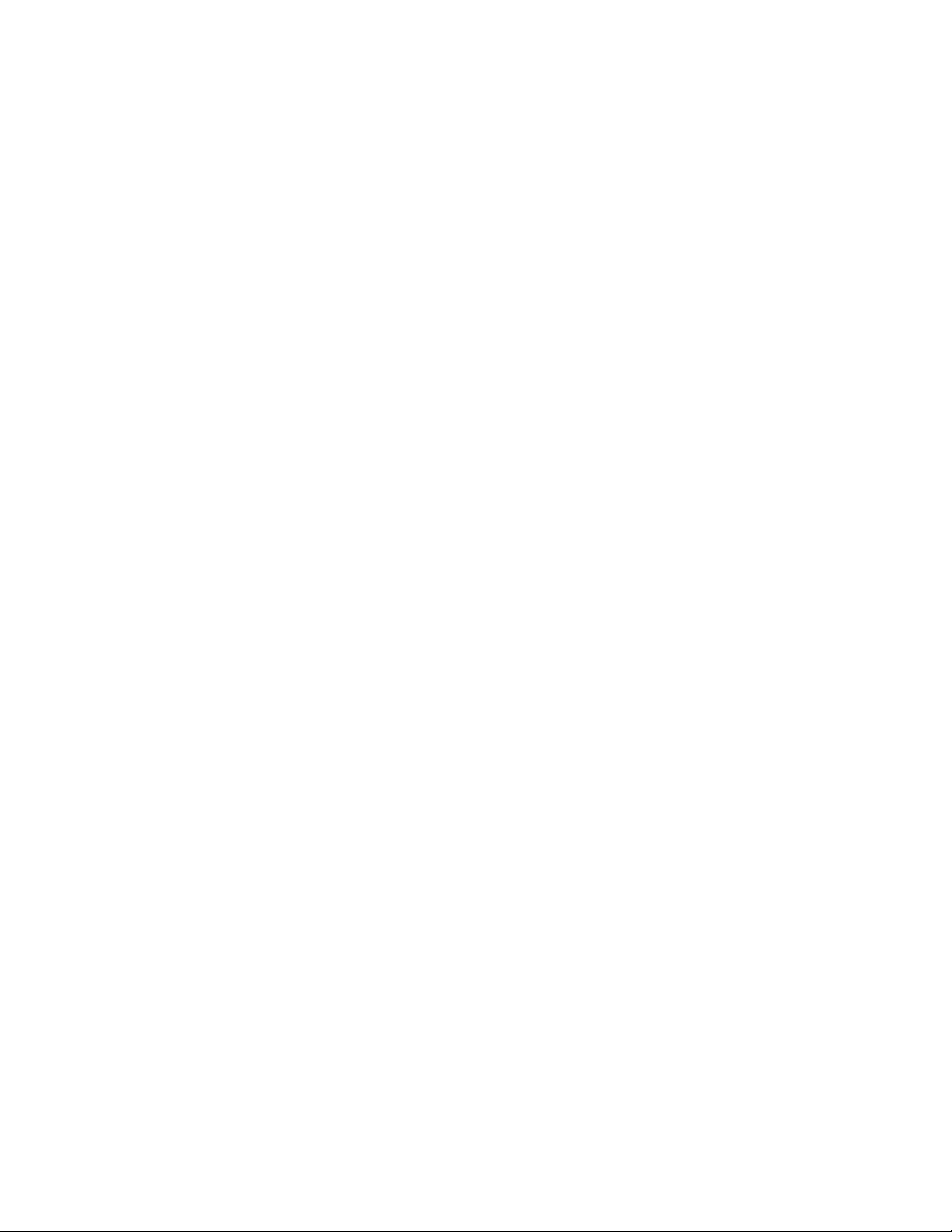
Tables
10
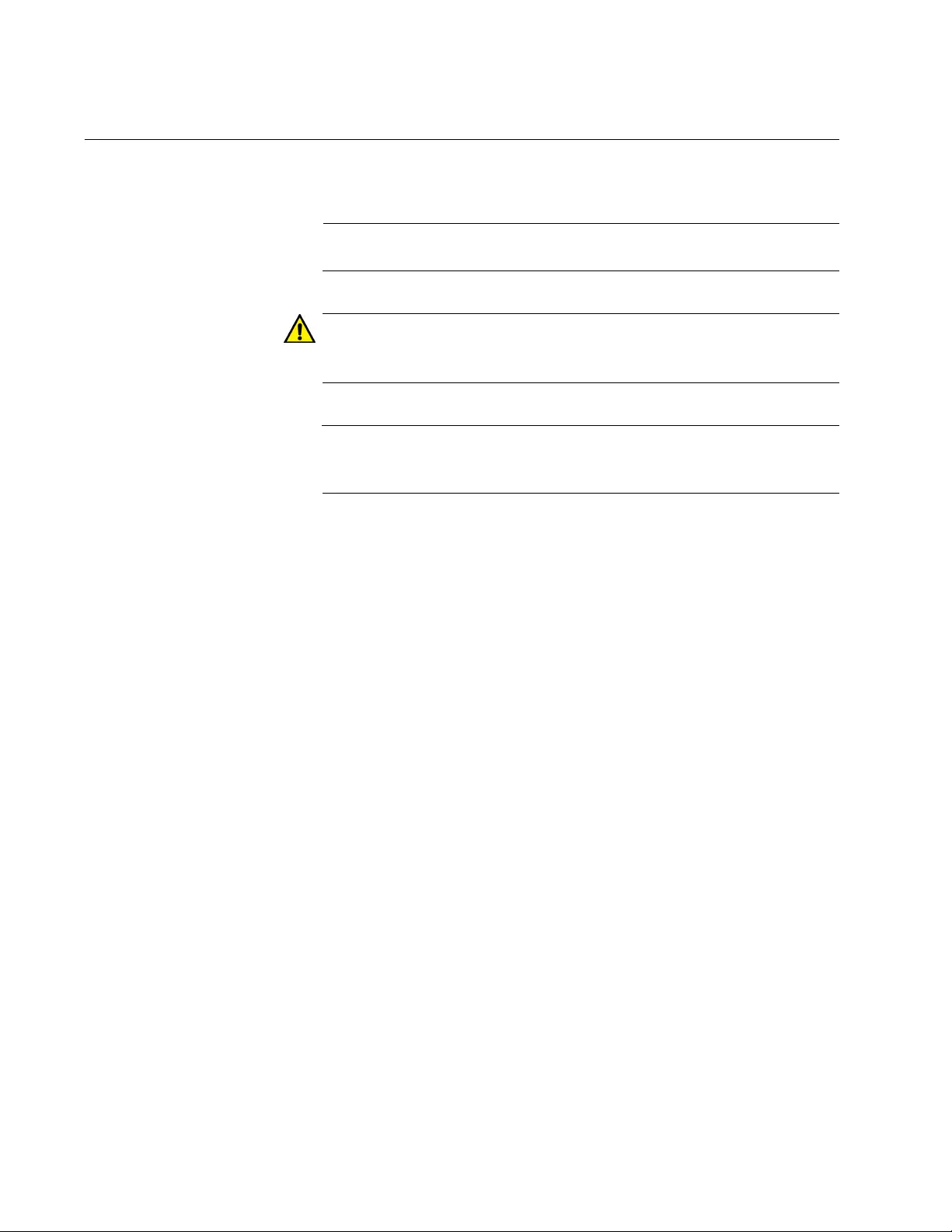
Preface
12
Document Conventions
This document uses the following conventions:
Note
Notes provide additional information.
Caution
Cautions inform you that performing or omitting a specific action
may result in equipment damage or loss of data.
Warning
Warnings inform you that performing or omitting a specific action
may result in bodily injury.
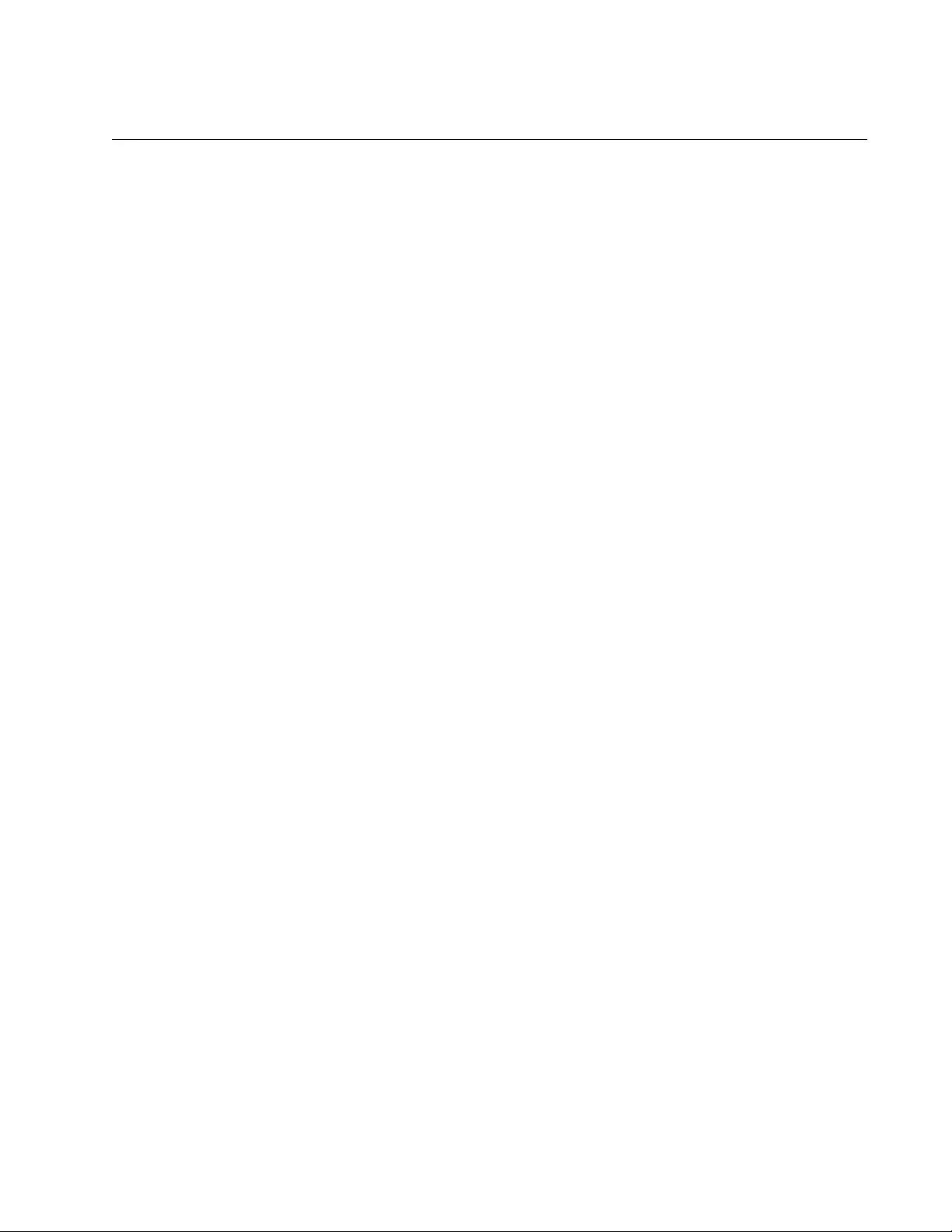
FS970M Series Installation Guide
13
Contacting Allied Telesis
If you need assistance with this product, you may contact Allied Telesis
technical support by going to the Support & Services section of the Allied
Telesis web site at www.alliedtelesis.com/support. You can find links for
the following services on this page:
24/7 Online Support — Enter our interactive support center to
search for answers to your product questions in our knowledge
database, to check support tickets, to learn about RMAs, and to
contact Allied Telesis technical experts.
USA and EMEA phone support — Select the phone number that
best fits your location and customer type.
Hardware warranty information — Learn about Allied Telesis
warranties and register your product online.
Replacement Services — Submit a Return Merchandise
Authorization (RMA) request via our interactive support center.
Documentation — View the most recent installation and user
guides, software release notes, white papers, and data sheets for
your products.
Software Downloads — Download the latest software releases for
your managed products.
For sales or corporate information, go to www.alliedtelesis.com/
purchase and select your region.
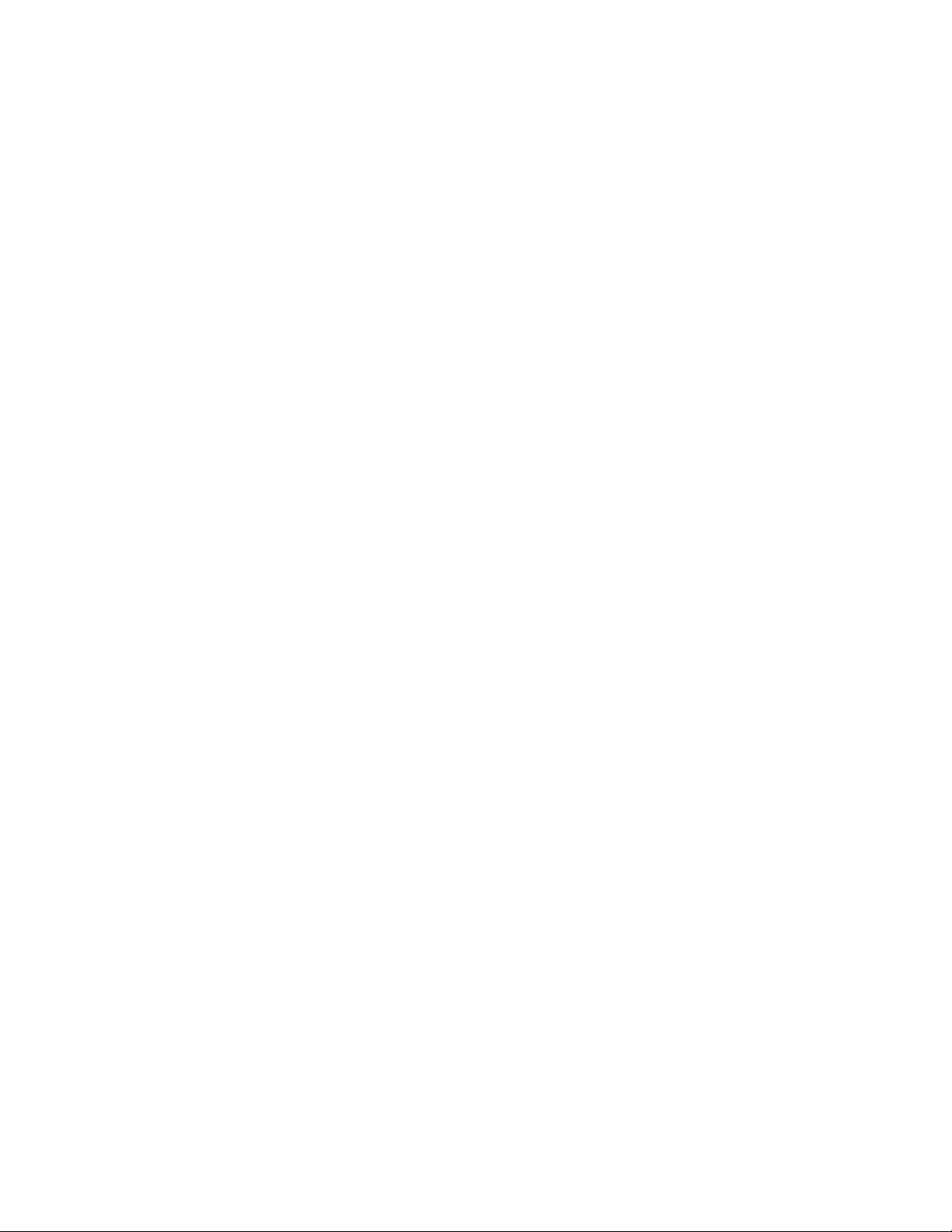
Preface
14
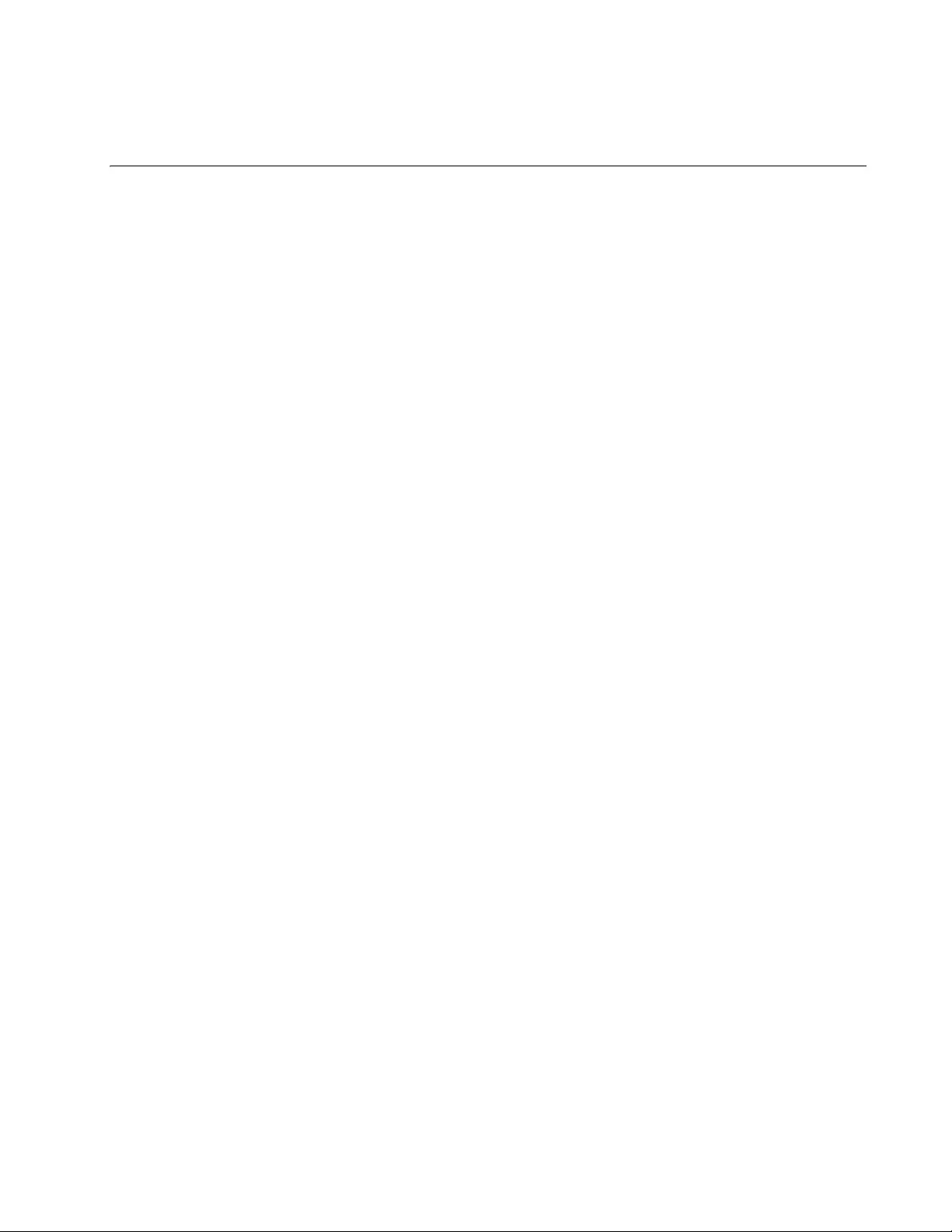
15
Chapter 1
Overview
This chapter contains the following sections:
“Features” on page 16
“Switches with Eight Twisted Pair Ports” on page 19
“Switches with 24 or 48 Twisted Pair Ports” on page 21
“Fiber Optic Switch” on page 24
“Back Panels” on page 28
“Management Panels” on page 30
“Model Naming Conventions” on page 31
“10/100Base-TX Twisted Pair Ports” on page 33
“10/100/1000Base-T Twisted Pair Ports” on page 35
“SFP Slots” on page 37
“Power Over Ethernet” on page 39
“eco-friendly Button” on page 43
“LEDs” on page 44
“Console Port” on page 49
“Power Supplies” on page 50
“Power Connectors” on page 52
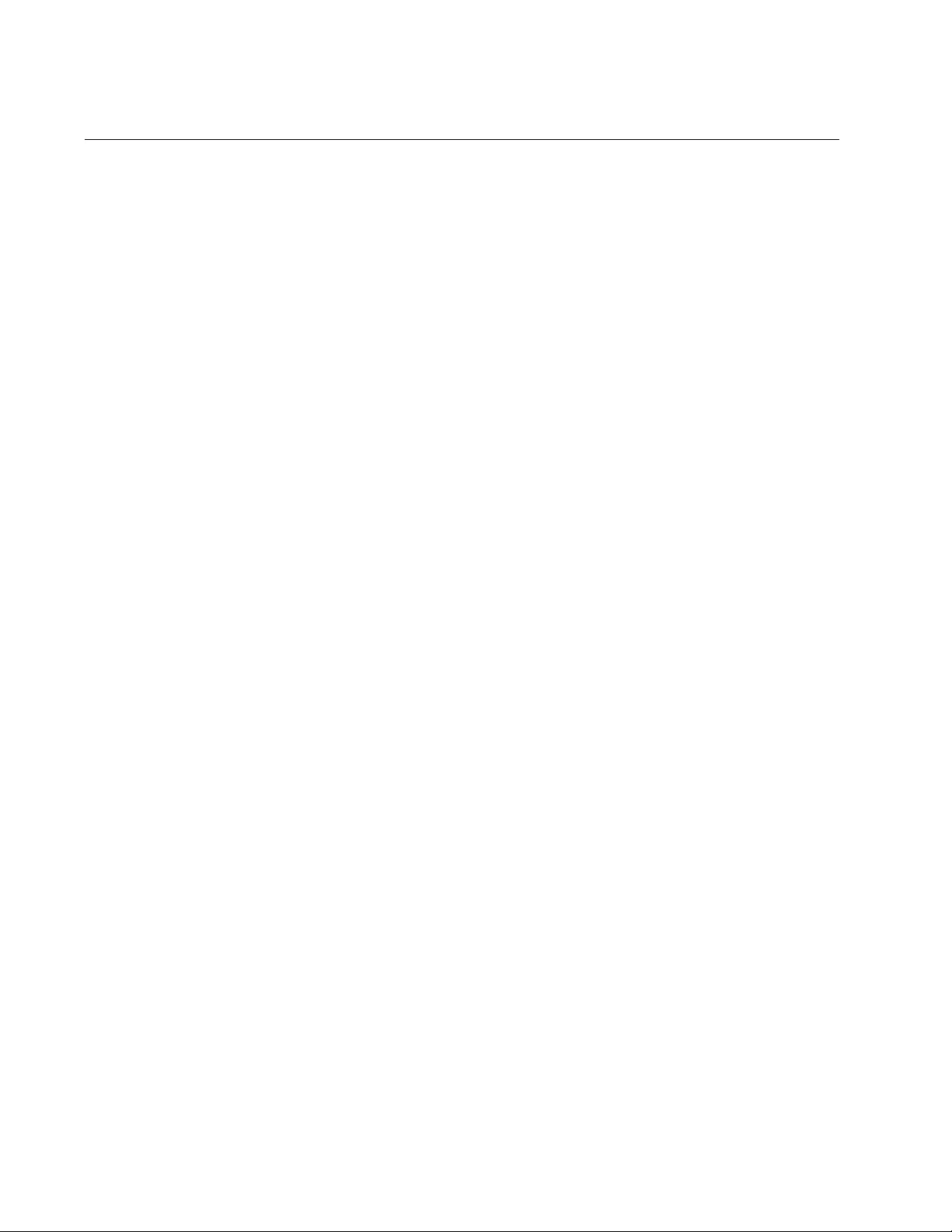
Overview
16
Features
Here are lists of the switches and their features:
FS970M Models Here are the FS970M Series of Fast Ethernet switches:
T-FS970M/8
AT-FS970M/8PS
AT-FS970M/8PS-E
AT-FS970M/16F8-LC
AT-FS970M/16F8-SC
AT-FS970M/24C
AT-FS970M/24F
AT-FS970M/24LPS
AT-FS970M/24PS
AT-FS970M/48
AT-FS970M/48PS
10/100 Mbps
Twisted Pair
Ports
Here are the basic features of the 10/100 Mbps twisted pair ports:
8, 24, or 48 ports per switch
10Base-T and 100Base-TX compliant
IEEE 802.3u Auto-Negotiation compliant
Auto-MDI/MDIX
100 meters (328 feet) maximum operating distance
IEEE 802.3x flow control in 10/100Base-TX full-duplex operation
IEEE 802.3x backpressure in 10/100Base-TX half-duplex
operation
Support for jumbo frames up to 10KB
RJ-45 connectors
Fiber Optic Ports Here are the basic features of the fiber optic ports on the AT-FS970M/
16F8-LC and AT-FS970M/16F8-SC Switches:
16 ports
100Base-FX compliant
Duplex SC connectors
Maximum operating distance of 2 kilometers (1.24 miles)
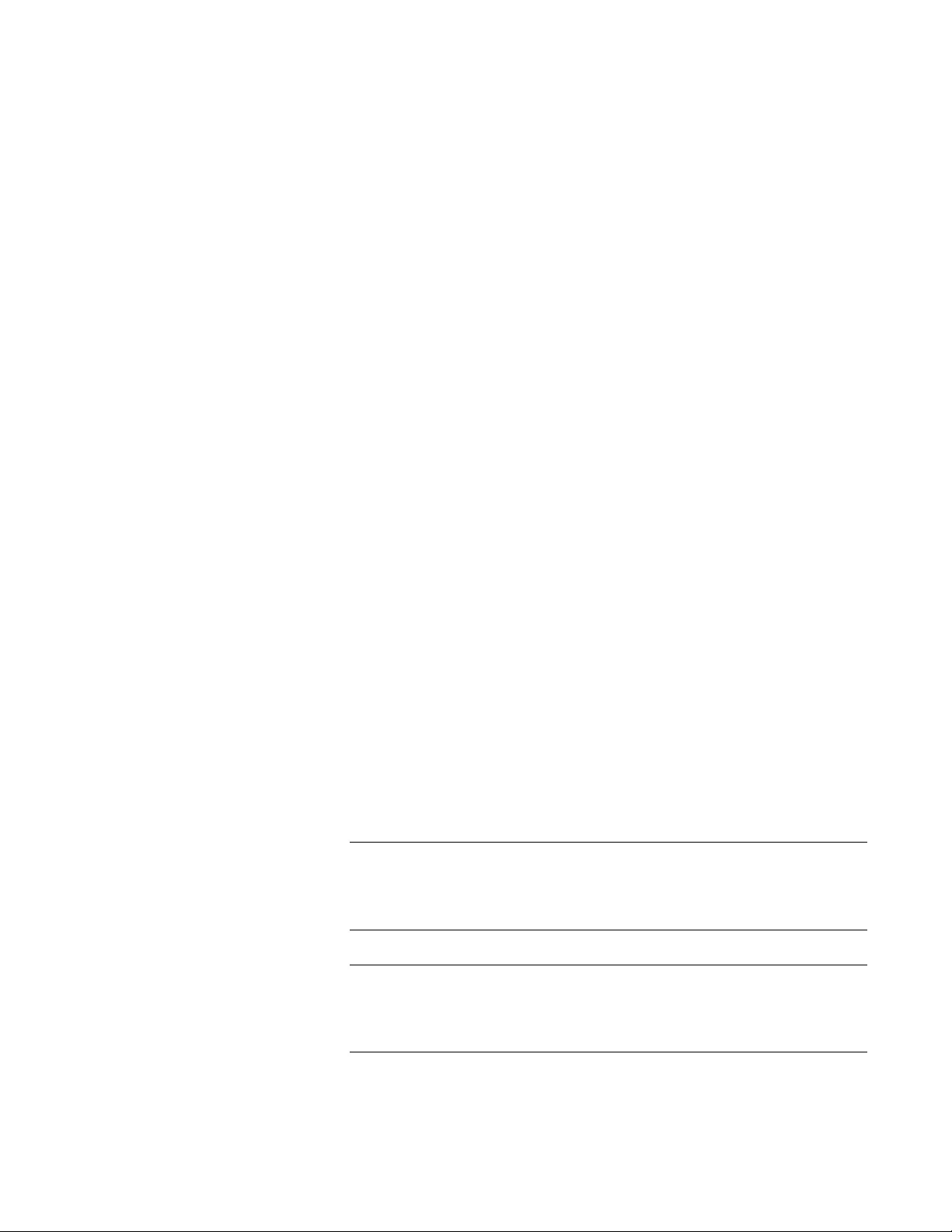
FS970M Series Installation Guide
17
Power over
Ethernet Here are the basic features of Power over Ethernet (PoE):
PoE and PoE+ supported on the 10/100Base-TX ports on the
AT-FS970M/8PS, AT-FS970M/8PS-E, AT-FS970M/24PS,
AT-FS970M/24LPS and AT-FS970M/48PS Switches
Powered device classes 0 to 4
Power budget of 185 watts for the AT-FS970M/8PS, AT-FS970M/
8PS-E and AT-FS970M/24LPS Switches
Power budget of 370 watts for the AT-FS970M/24PS and
AT-FS970M/48PS Switches
Port prioritization
10/100/1000
Mbps Twisted
Pair Ports
Here are the basic features of the 10/100/1000 Mbps twisted pair ports:
Two ports per switch
10Base-T, 100Base-TX, and 1000Base-T compliant
IEEE 802.3u Auto-Negotiation compliant
Auto-MDI/MDIX
100 meters (328 feet) maximum operating distance
IEEE 802.3x flow control in 10/100Base-TX full-duplex mode
IEEE 802.3x backpressure in 10/100Base-TX half-duplex mode
IEEE 803.3z 1000Base-T flow control
Support for jumbo frames up to 10KB
RJ-45 connectors
SFP Slots Here are the basic features of the SFP slots:
Two slots per switch
Support 100Mbps, 100Base-FX, or 1000Mbps 1000Base-SX/LX
transceivers
Note
The SFP slots and 10/100/1000Base-TX twisted pair ports are
paired together to form combo ports. For information, refer to “SFP
Slots” on page 37.
Note
SFP transceivers must be purchased separately. For a list of
supported transceivers, contact your Allied Telesis distributor or
reseller.
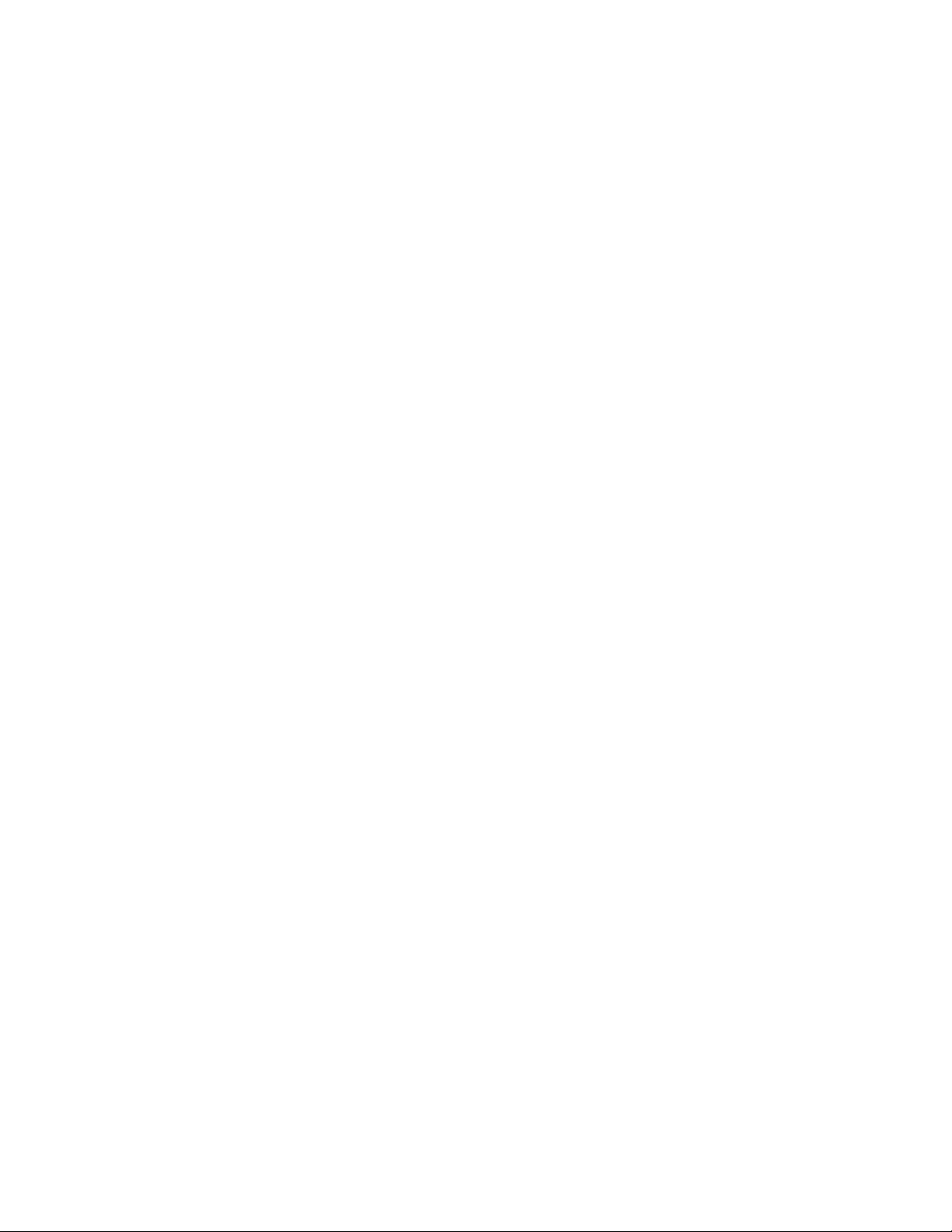
Overview
18
LEDs Here are the port LEDs:
Duplex mode and link/activity LEDs for the twisted pair ports
Link/activity LEDs for the 100Base-FX fiber optic ports
Link/activity LEDs for the SFP slots
eco-friendly button turns off the LEDs to conserve electricity
Installation
Options Here are the installation options:
19-inch equipment rack
Desk or tabletop
MAC Address
Table Here are the basic features of the MAC address tables of the switches:
Storage capacity of 16,000 MAC address entries
Automatic learning and aging
Management
Software and
Interfaces
Here are the management software and management interfaces:
AlliedWare Plus Management Software
Command line interface
Web browser interface
Management
Methods Here are the methods for managing the switches:
Local management through the Console port
Remote Telnet and Secure Shell management
Remote HTTP and HTTPS web browser management
SNMPv1, v2c, and v3
Fanless Models Here are the FS970M switches that do not have fans:
AT-FS970M/8 Switch
AT-FS970M/24 Switch
AT-FS970M/24C Switch
AT-FS970M/48 Switch
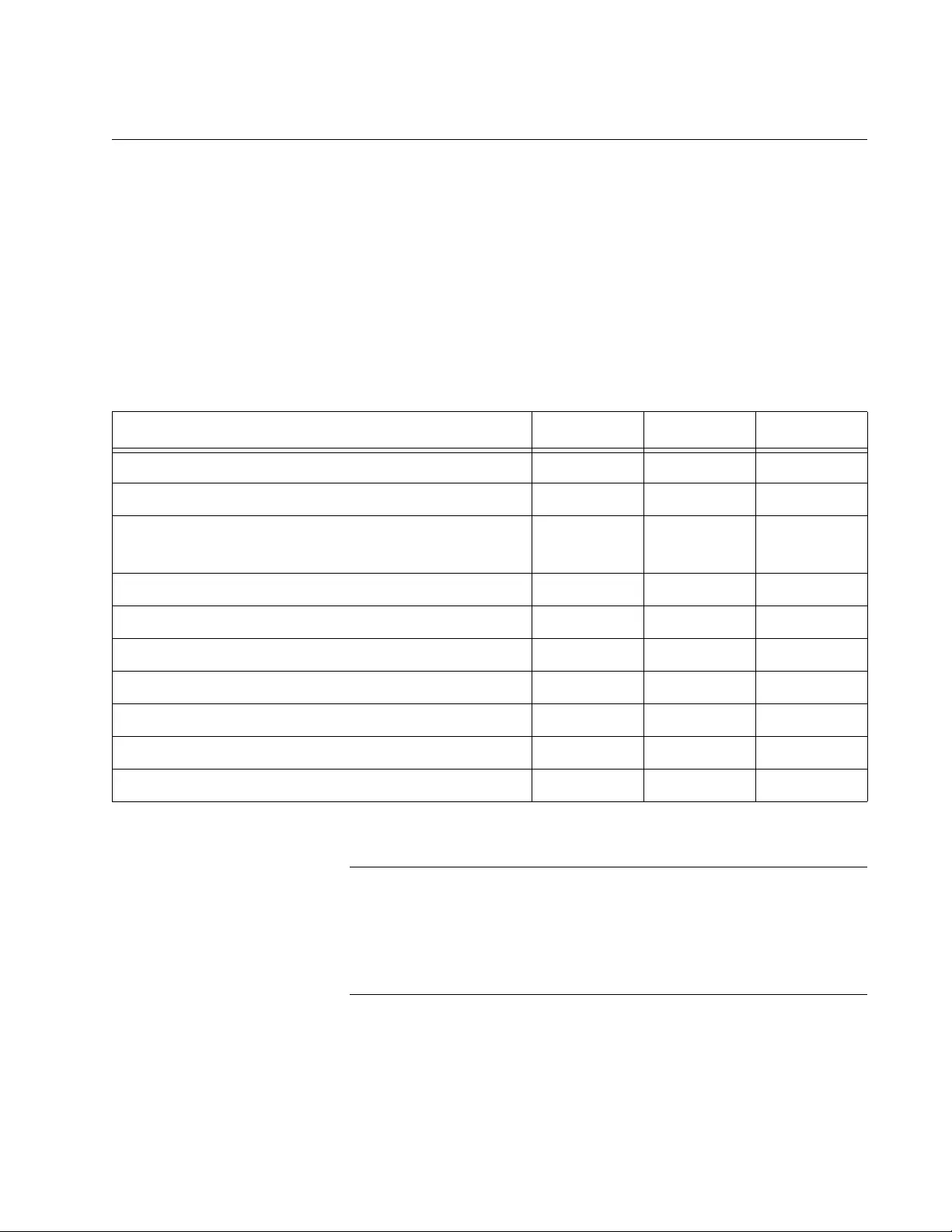
FS970M Series Installation Guide
19
Switches with Eight Twisted Pair Ports
Here are the 8-port twisted pair models in the FS970M Series:
AT-FS970M/8
AT-FS970M/8PS
AT-FS970M/8PS-E
Hardware
Features Table 1 lists the hardware features of the 8-port switches.
Note
The AT-FS970M/8PS-E switch has an extended operating
temperature range, which is sig nified by th e “-E” in the mod el name.
In all other respects, it is identical to the AT-FS970M/8PS switch.
The operating temperature ranges of the models are listed in
“Environmental Specifications” on page 99.
Table 1. Hardware Features of the 8-port Switches
Feature 8 8PS 8PS-E
Number of 10/100Base-TX Ports 8 8 8
Number of 10/100/1000Base-T Ports 2 2 2
Number of SFP Slots for 100Mbps 100Base-FX or
1000Mbps 1000Base-SX/LX Transceivers1222
Power over Ethernet No Yes Yes
Power over Ethernet Budget (Watts) - 185 185
Powered Device Classes - 0 to 4 0 to 4
Number of Power Supplies 1 1 1
Power Supply Type AC AC AC
Console Management Port Yes Yes Yes
Ventilation Fan No Yes Yes
1. The SFP transceiver slots and 10/100/1000Base-T ports are paired together to form combo ports. Refer to
“SFP Slots” on page 37 for background informatio n.
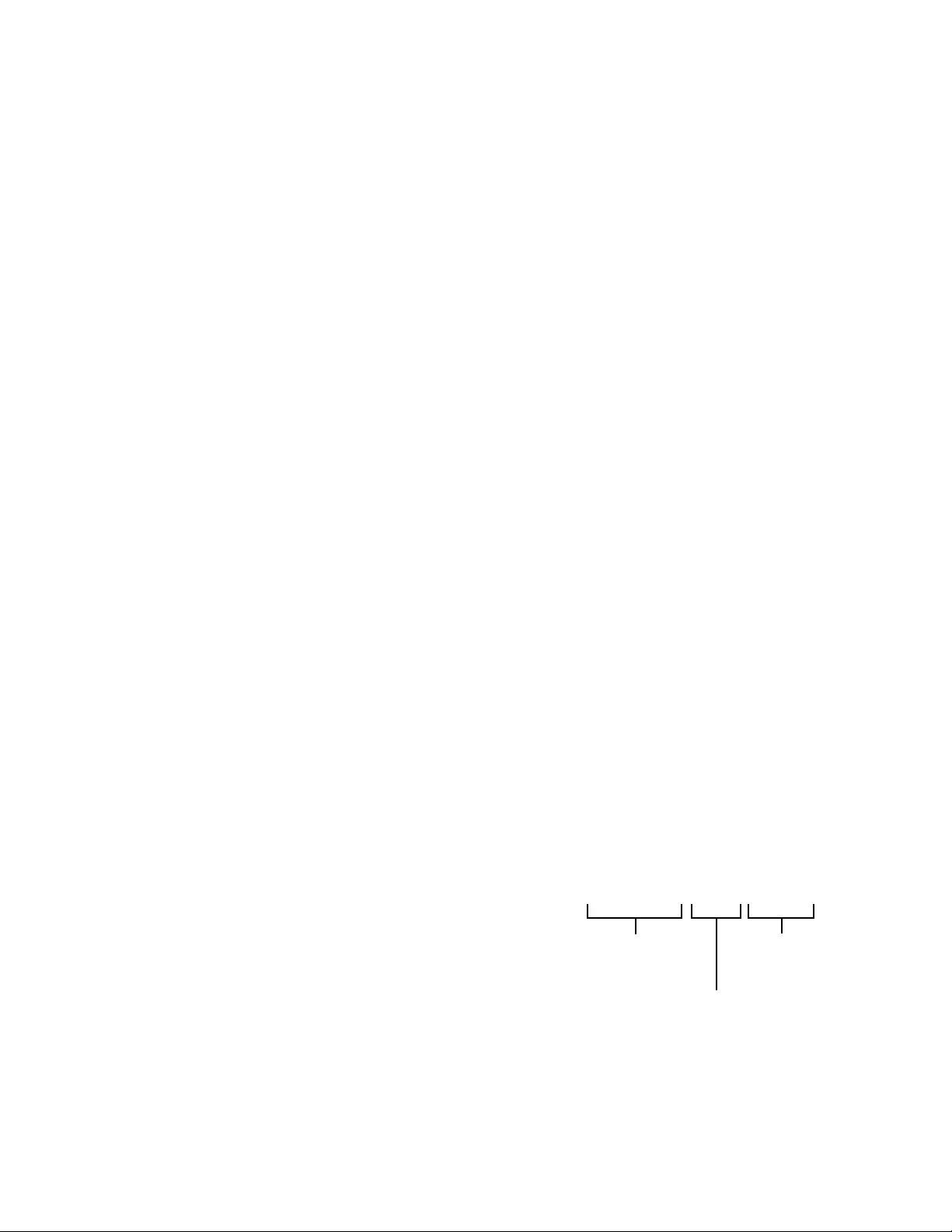
Overview
20
Front Panels The front panels of the 8-port switches are shown in Figure 1.
Figure 1. Front Panels of the 8-port FS970M Switches
Front Panel
Components Figure 2 identifies the Fast and Gigabit Ethernet networking ports and the
SFP slots on the 8-port switches.
Figure 2. Networking Ports and SFP Slots on the 8-port Switches
AT-FS970M/8
AT-FS970M/8PS
AT-FS970M/8PS-E
10/100Base-TX
Combo 10/100/100 0Base-T
Ports and SFP Slots
Ports Management
Panel
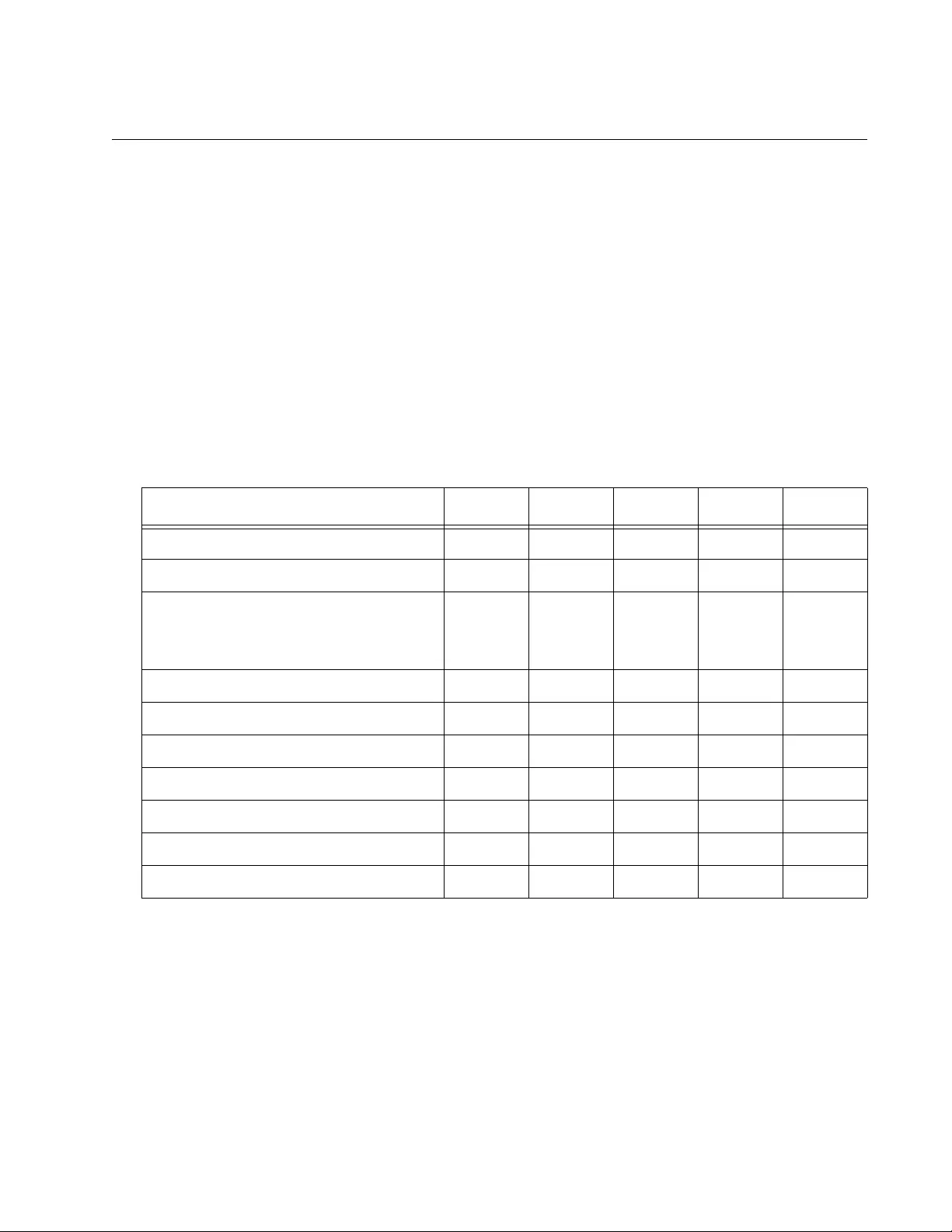
FS970M Series Installation Guide
21
Switches with 24 or 48 Twisted Pair Ports
The FS970M Series Switches with 24 or 48 twisted pair ports are listed
here:
AT-FS970M/24C
AT-FS970M/24LPS
AT-FS970M/24PS
AT-FS970M/48
AT-FS970M/48PS
Hardware
Features Table 2 lists the hardware features of the switches.
Table 2. Hardware Features of the 24 and 48-port Switches
Feature 24C 24PS 24LPS 48 48PS
Number of 10/100Base-TX Ports 24 24 24 48 48
Number of 10/100/1000Base-T Ports 22222
Number of SFP Slots for 100Mbps
100Base-FX or 1000Mbps
1000Base-SX/LX Transceivers1
22222
Power over Ethernet No Yes Yes No Yes
Power over Ethernet Budget (Watts) - 370 185 - 370
Powered Device Classes - 0 to 4 0 to 4 - 0 to 4
Number of Power Supplies 12112
Power Supply Type AC AC AC AC AC
Console Management Port Yes Yes Yes Yes Yes
Ventilation Fan No Yes Yes No Yes
1. The SFP transceiver slots are paired with the 10/100/1000Base-T ports to form combo ports. Refer to
“SFP Slots” on page 37 for background information.
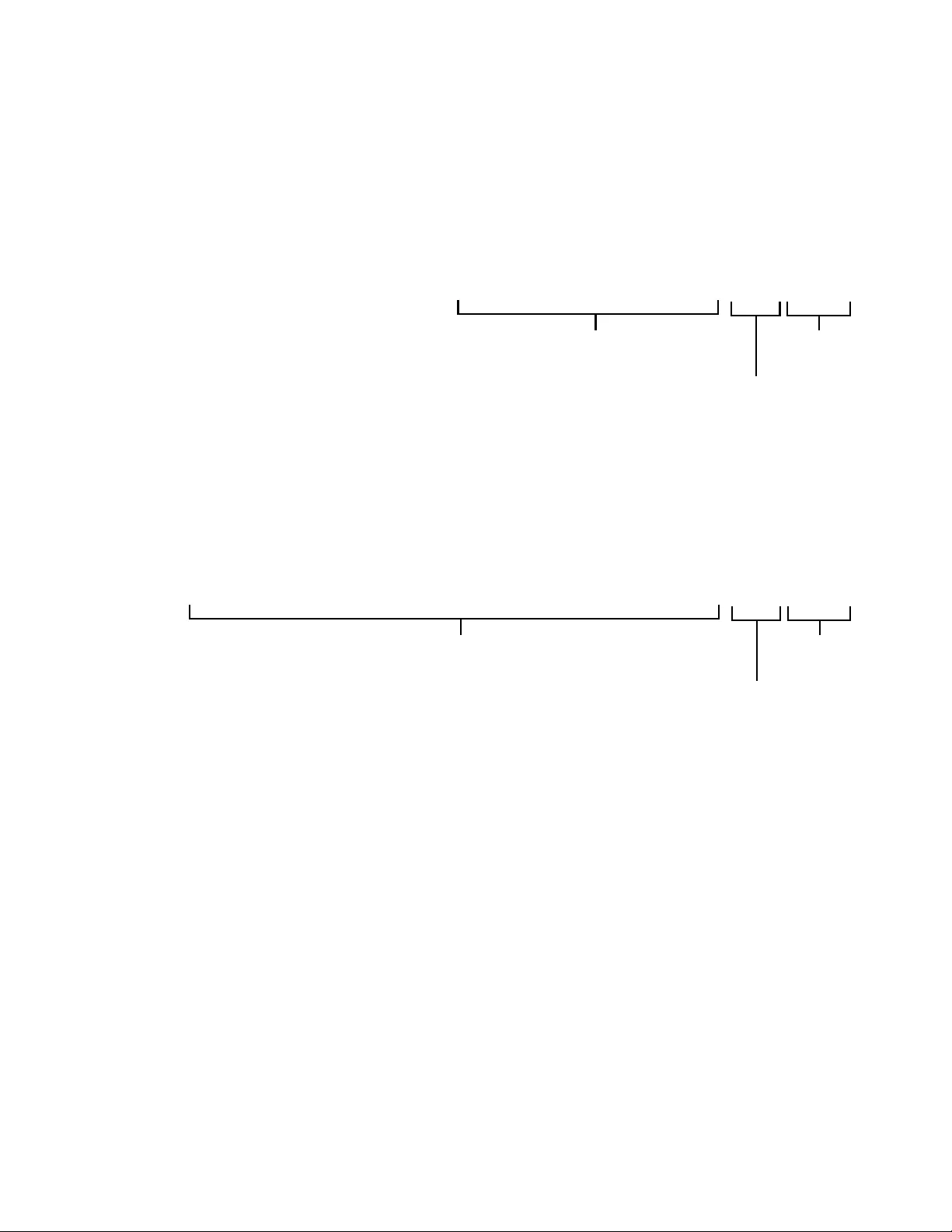
FS970M Series Installation Guide
23
Front Panel
Components Figure 4 identifies the Fast and Gigabit Ethernet networking ports and the
SFP slots on the 24 and 48-port switches.
Figure 4. Networking Ports and SFP Slots on the 24 and 48-port Switches
10/100Base-TX Ports
Combo
Ports and SFP Slots
10/100/1000Base-T
Management
Panel
10/100Base-TX Ports
Combo
Ports and SFP Slots
10/100/1000Base-T
Management
Panel
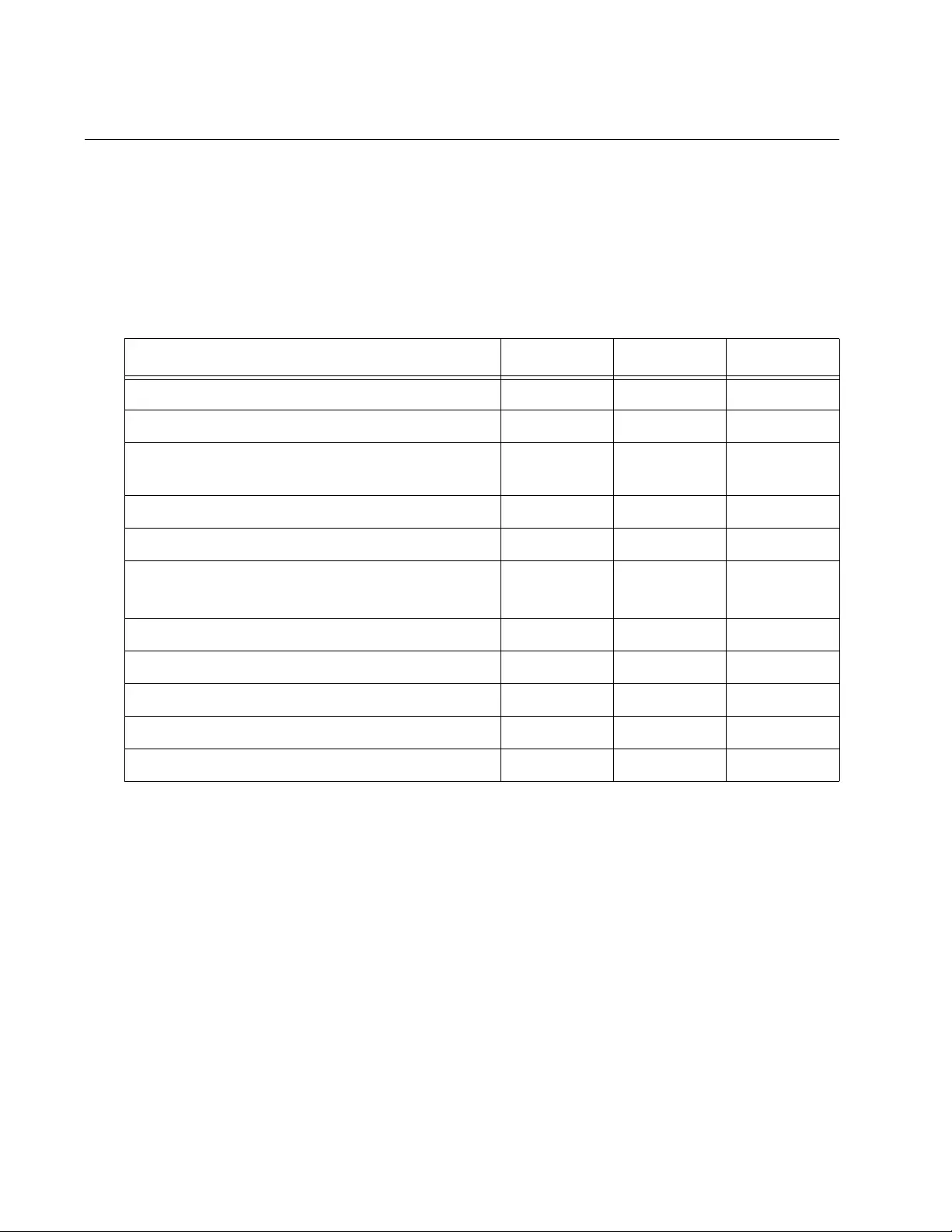
Overview
24
Fiber Optic Switch
The FS970M Series has two fiber optic switches, the AT-FS970M/16F8-
LC and AT-FS970M/16F8-SC.
Hardware
Features Table 3 lists the hardware features of the fiber optic switch.
Table 3. Hardware Features of the AT-FS970M/16F8-LC Fiber Optic Switch
Feature 16F8-LC 16F8-SC 24F
Number of 100Base-FX Fiber Optic Ports 16 16 24
Connectors Duplex LC Duplex SC Duplex LC
Maximum Distance per Port 2 kilometers
(1.24 miles) 2 kilometers
(1.24 miles) 2 kilometers
(1.24 miles)
Number of 10/100Base-TX Ports 8 8 8
Number of 10/100/1000Base-T Ports 2 2 2
Number of SFP Slots for 100Mbp s 100Base-FX
or 1000Mbps 1000Base-SX/LX Transceivers1222
Power over Ethernet No No No
Number of Power Supplies 2 2 2
Power Supply Type AC AC AC
Console Management Port Yes Yes Yes
Ventilation Fan Yes Yes Yes
1. The SFP transceiver slots and the 10/100/1000Base-T ports are p aired together to form combo ports, as
explained in “SFP Slots” on page 37.
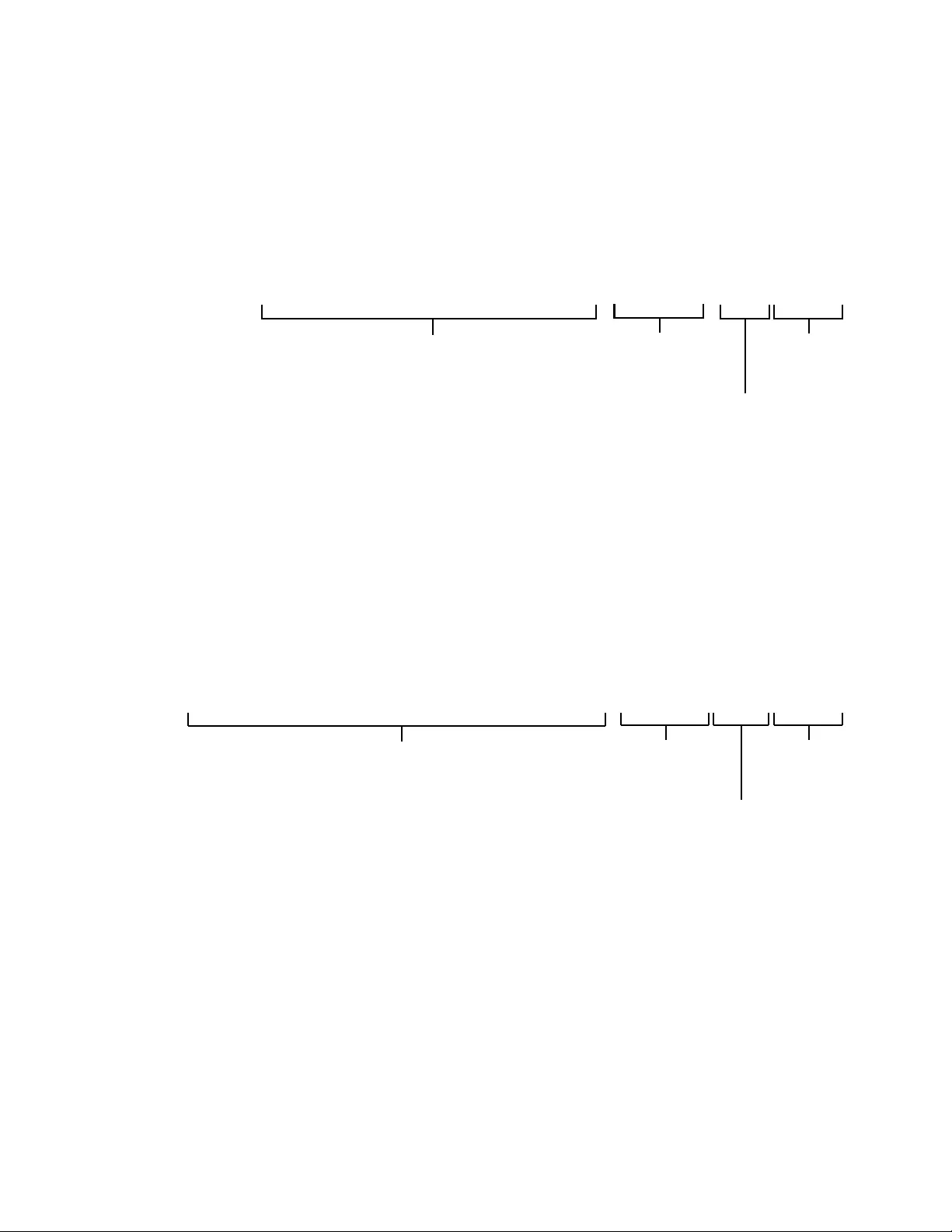
FS970M Series Installation Guide
25
Front Panel The front panel of the AT-FS970M/16F8-LC Switch is shown in Figure 5.
Figure 5. Front Panel of the AT-FS970M/16F8-LC Fiber Optic Switch
The front panel of the AT-FS970M/16F8-SC Switch is shown in Figure 6.
Figure 6. Front Panel of the AT-FS970M/16F8-SC Fiber Optic Switch
AT-FS970M/16F8-LC
100Base-FX Fiber
Combo
Ports and SFP Slots
Optic Ports with 10/100Base-TX
Twisted Pair
Duplex LC Connectors Ports
10/100/1000Base-T
Management
Panel
AT-FS970M/16F8-SC
100Base-FX Fiber
Combo
Ports and SFP Slots
Optic Ports with 10/100Base-TX
Twisted Pair
Duplex SC Connectors Ports
10/100/1000Base-T
Management
Panel
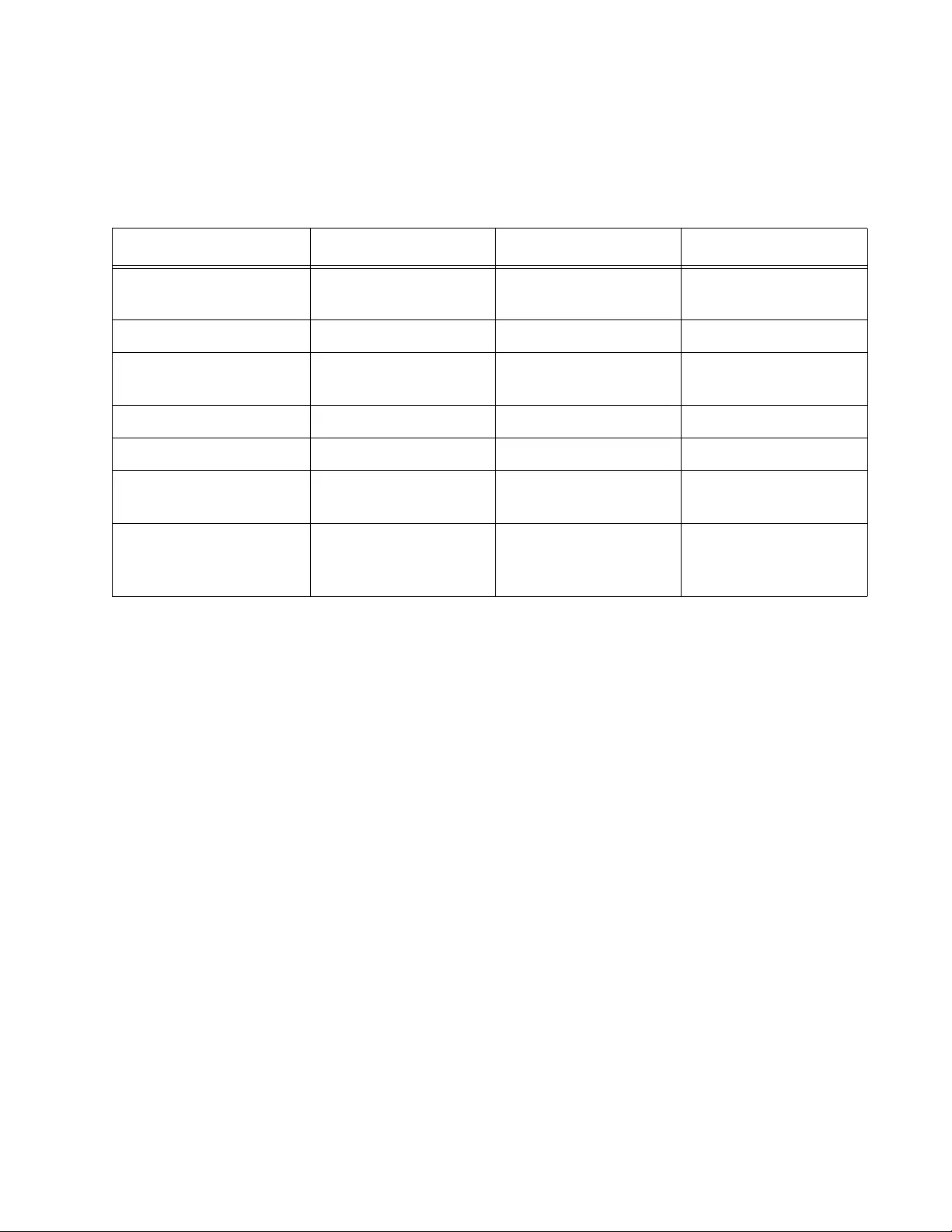
FS970M Series Installation Guide
27
Fiber Optic Ports Table 4 lists the general specifications of the fiber optic ports on the
AT-FS970M/16F8-LC and AT-FS970M/16F8-SC Switches.
Table 4. General Specifications of AT-FS970M/16F8-LC and AT-FS970M/16F8-SC Fiber Optic
Ports
Feature 16F8-LC 16F8-SC 24F
Number of Fiber Optic
Ports 16 16 24
Connector Duplex LC Duplex SC Duplex LC
W avelength Transmit and receive:
1310 nm T ransmit and receive:
1310 nm T ransmit and receive:
1310 nm
Standard 100Base-FX 100Base-FX 100Base-FX
Speed 100 Mbps 100 Mbps 100 Mbps
Maximum Distance 2 kilometers (1.24
miles) 2 kilometers (1.24
miles) 2 kilometers (1.24
miles)
Fiber Optic Cable 50/125 or 62.5/125
µm multimode fiber
optic cable
50/125 or 62.5/125
µm multimode fiber
optic cable
50/125 or 62.5/125
µm multimode fiber
optic cable
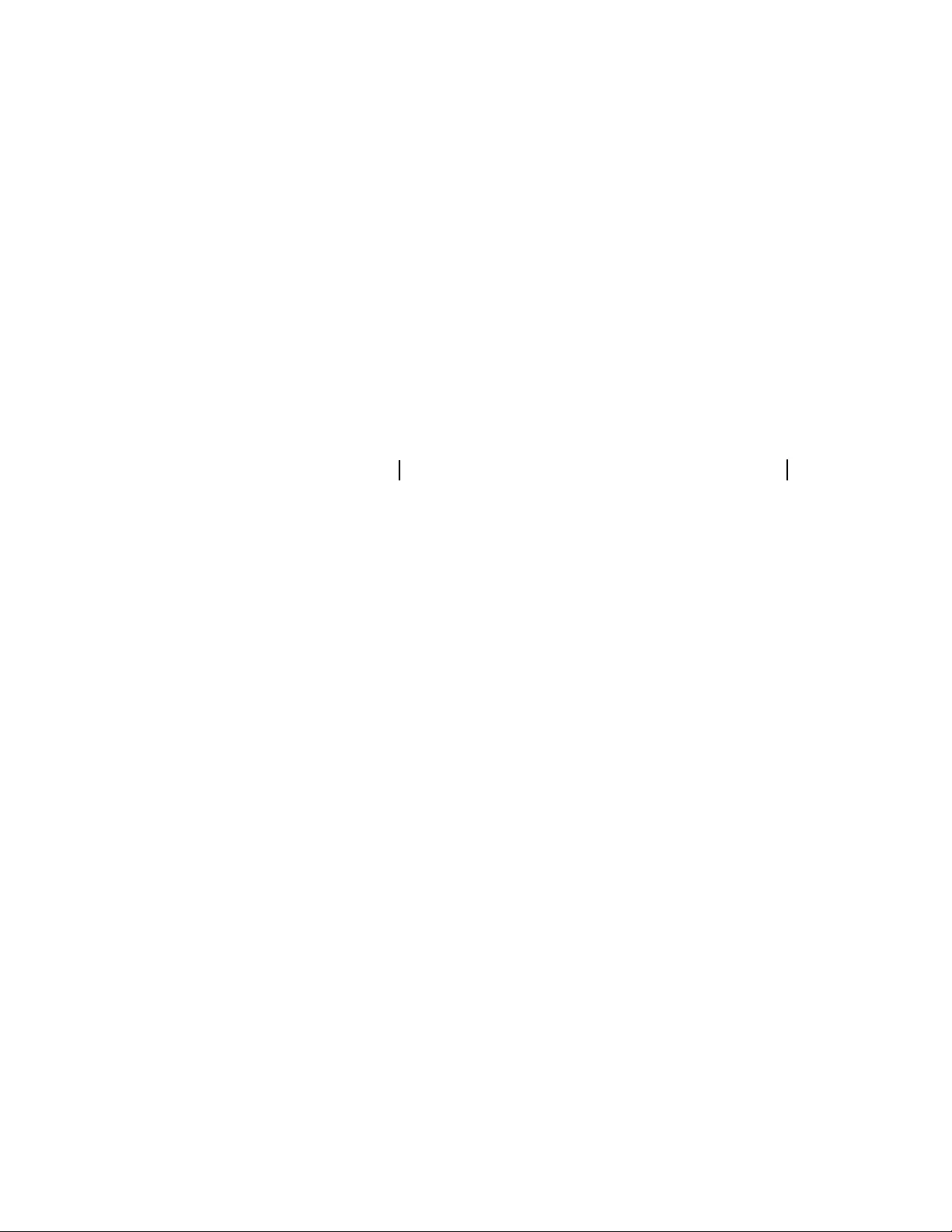
FS970M Series Installation Guide
29
Figure 9 shows the back panel of the dual power supply switches
including:
AT-FS970M/16F8-LC
AT-FS970M/16F8-SC
AT-FS970M/24F
AT-FS970M/24PS
AT-FS970M/48PS
Figure 9. Back Panel of the Dual Power Supply Switches
AC Power
Connector AC Power
Connector
(Power Supply 2) (Power Supply 1)
Switches
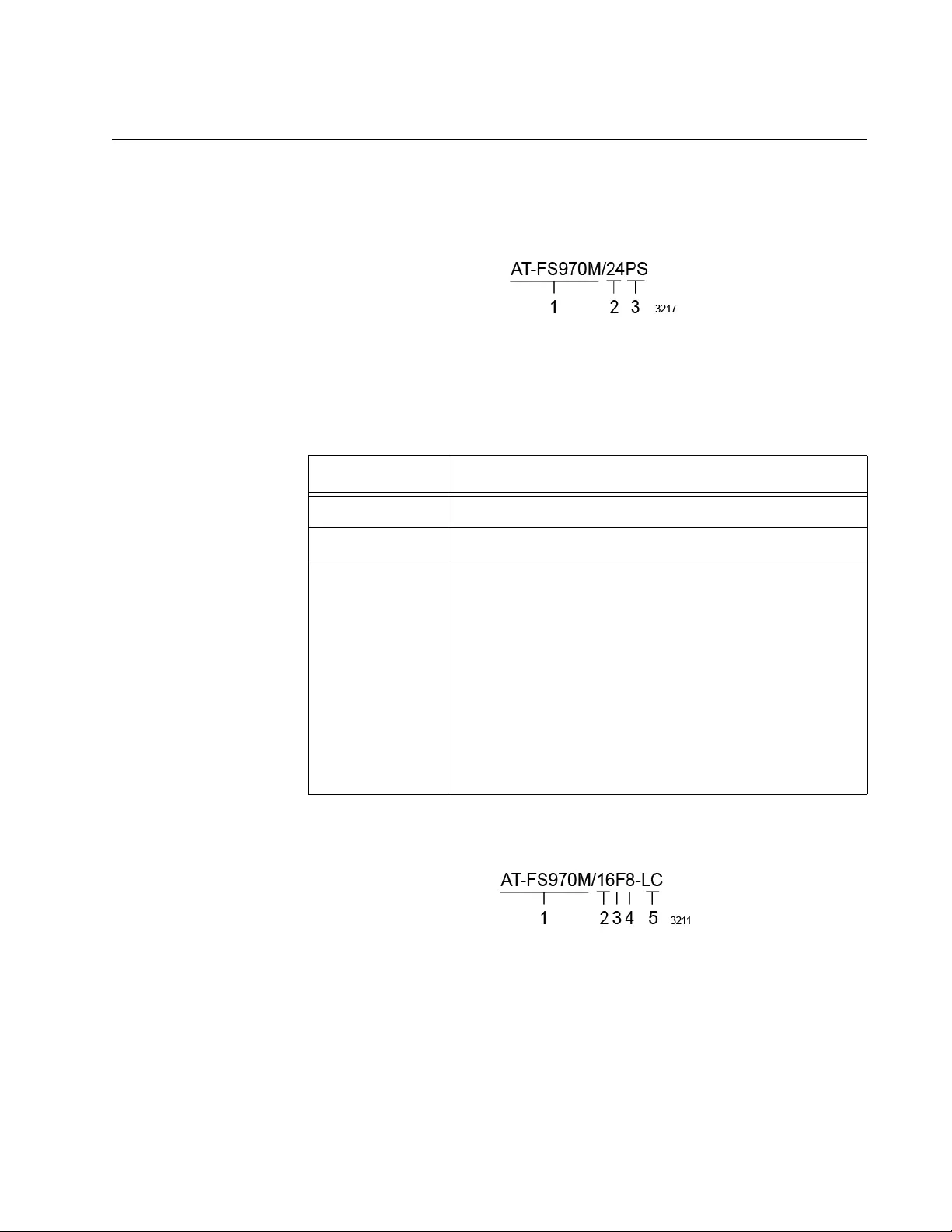
FS970M Series Installation Guide
31
Model Naming Conventions
The hardware features of the switches are represented by the letters and
numbers in the model names. The conventions for the twisted pair
switches are identified in Figure 11.
Figure 11. Model Naming Conventions for the Twisted Pair Switches
The conventions are defined in Table 5.
The model naming conventions for the fiber optic switch is identified in
Figure 12.
Figure 12. Model Naming Conventions of the Fiber Optic Switch
Table 5. Model Naming Conventions for the Twisted Pair Switches
Convention Definition
1 This is the series name.
2 This is the number of 10/100Base-TX ports.
3 This extension can be one of the following:
PS - This extension indicates support for Power over
Ethernet.
C - The letter “C” in the AT-FS970M/24C model name
denotes that the unit, which has just one power
supply, has a smaller, more compact size than the
other 24 and 48-port switches in the series.
E - The “-E” in the AT-FS970M/8PS-E model name
indicates that the switch has an extended operating
temperature range. For details, refer to
“Environmental Specifications” on page 99.
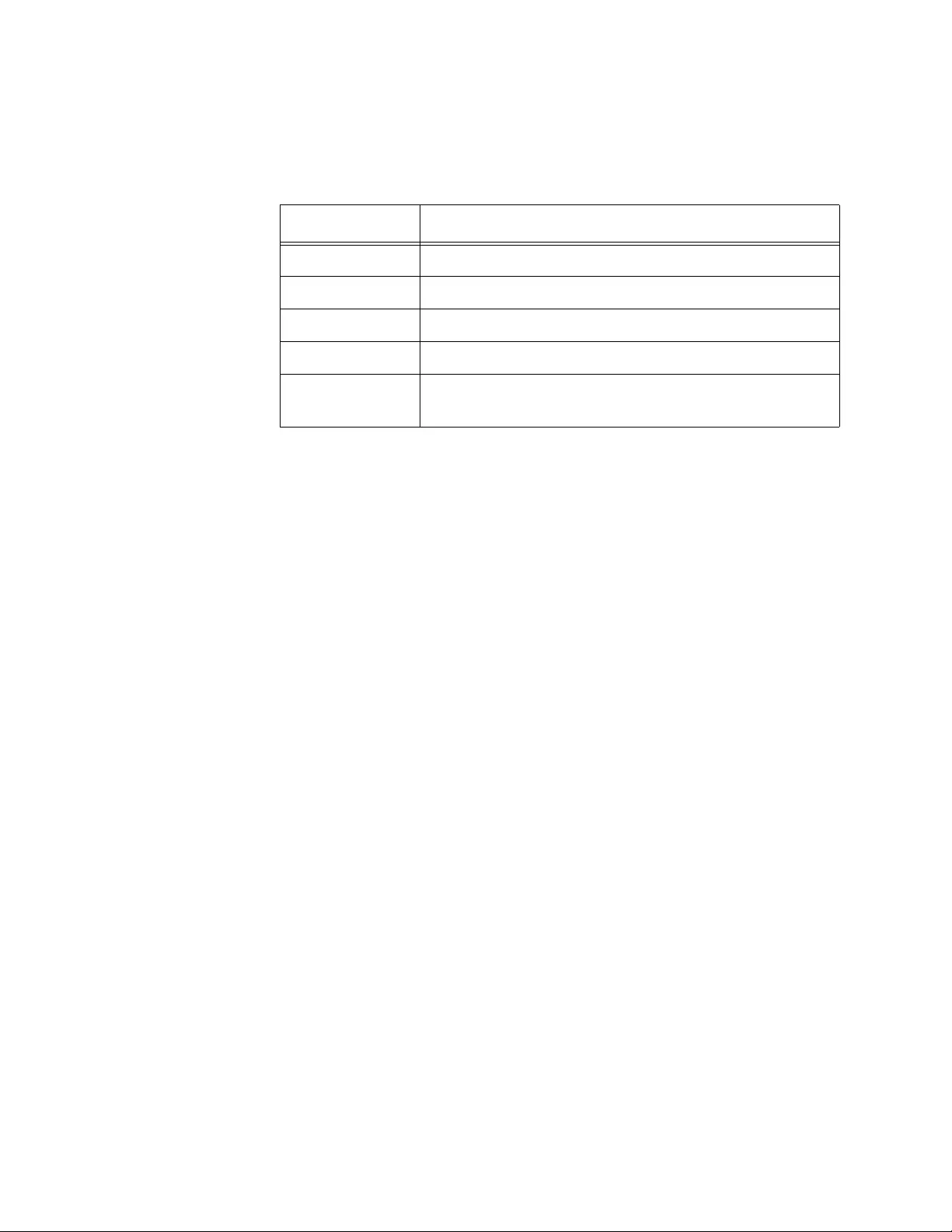
Overview
32
The conventions are defined in Table 6.
Table 6. Model Naming Conventions for the AT-FS970M/16F8-LC Fiber
Optic Switch
Convention Definition
1 This is the product name.
2 This is the number of 100Base-FX fiber optic ports.
3 The letter “F” signifies fiber optic.
4 This is the number of 10/100Base-TX ports.
5 This identifies the type of fiber optic connector on the
ports as either LC or SC.
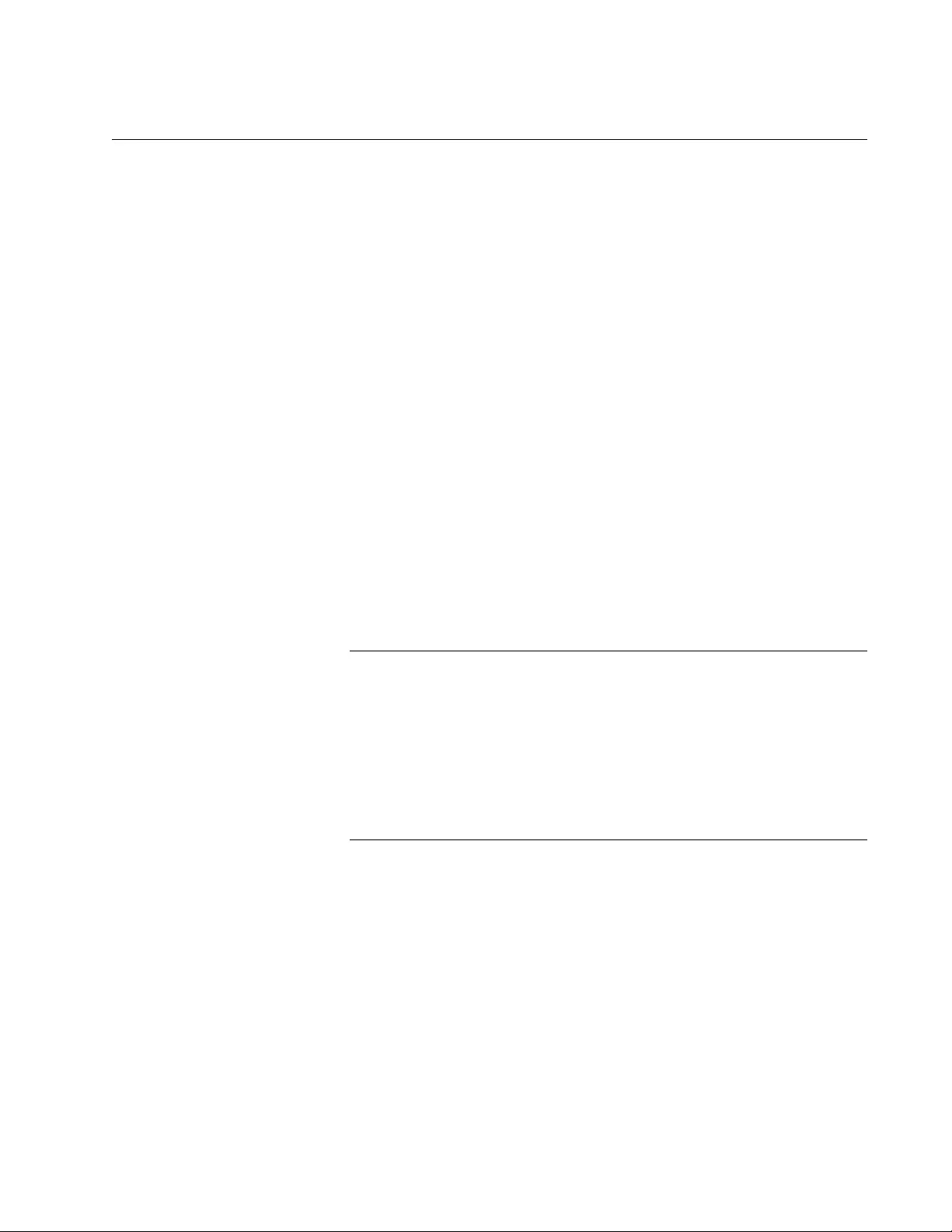
FS970M Series Installation Guide
33
10/100Base-TX Twisted Pair Ports
The switches have 8, 24, or 48 10/100Base-TX ports.
Speed The ports can operate at either 10 or 100 Mbps. The speeds may be set
manually using the management software or automatically with Auto-
Negotiation (IEEE 802.3u), the default setting.
Duplex Mode The twisted pair ports can operate in either half- or full-duplex mode. The
duplex mode determines the ma nner in which a port transmits data. A port
set to half-duplex can either transmit or receive data at one time, while a
port operating in full-duplex can transmit and receive data at the same
time. The best network performance is achieved with the full-duplex
setting, but not all network equipment is designed to support that duplex
mode.
The duplex modes, like port speeds, may be set manually using the
management software or automatically with Auto-Negotiation (IEEE
802.3u), the default setting.
The speed and duplex mode settings of a port may be set independently
of each other. For example, a port may be configured such that its speed
is set manually while its duplex mode is established through Auto-
Negotiation.
Note
A switch port that is connected to a network device that does not
support Auto-Negotiation and has a fixed du plex mode of full-duplex
should not set its duplex mode with Auto-Negotiation. A duplex-
mode mismatch in which a switch port and a network device operate
at different duplex modes, may occur. The duplex modes of switch
ports that are connected to network devices that do not support
Auto-Negotiation should be set manually through the management
software.
Wiring
Configuration The wiring configuration of a port can be MDI or MDI-X. The wiring
configurations of a switch port and a network device connected with
straight-through twisted pair cabling have to be opposite, such that one
device is using MDI and the other MDI-X. For instance, a switch port has
to be set to MDI-X if it is connected to a network device set to MDI.
You may set the wiring configurations of the ports manually or let the
switch configure them automatically with auto-MDI/MDI-X (IEEE 802.3ab-
compliant). This feature enables the switch to negotiate with network
devices to establish the proper settings, so that the ports on the devices
are using different wiring configurations.
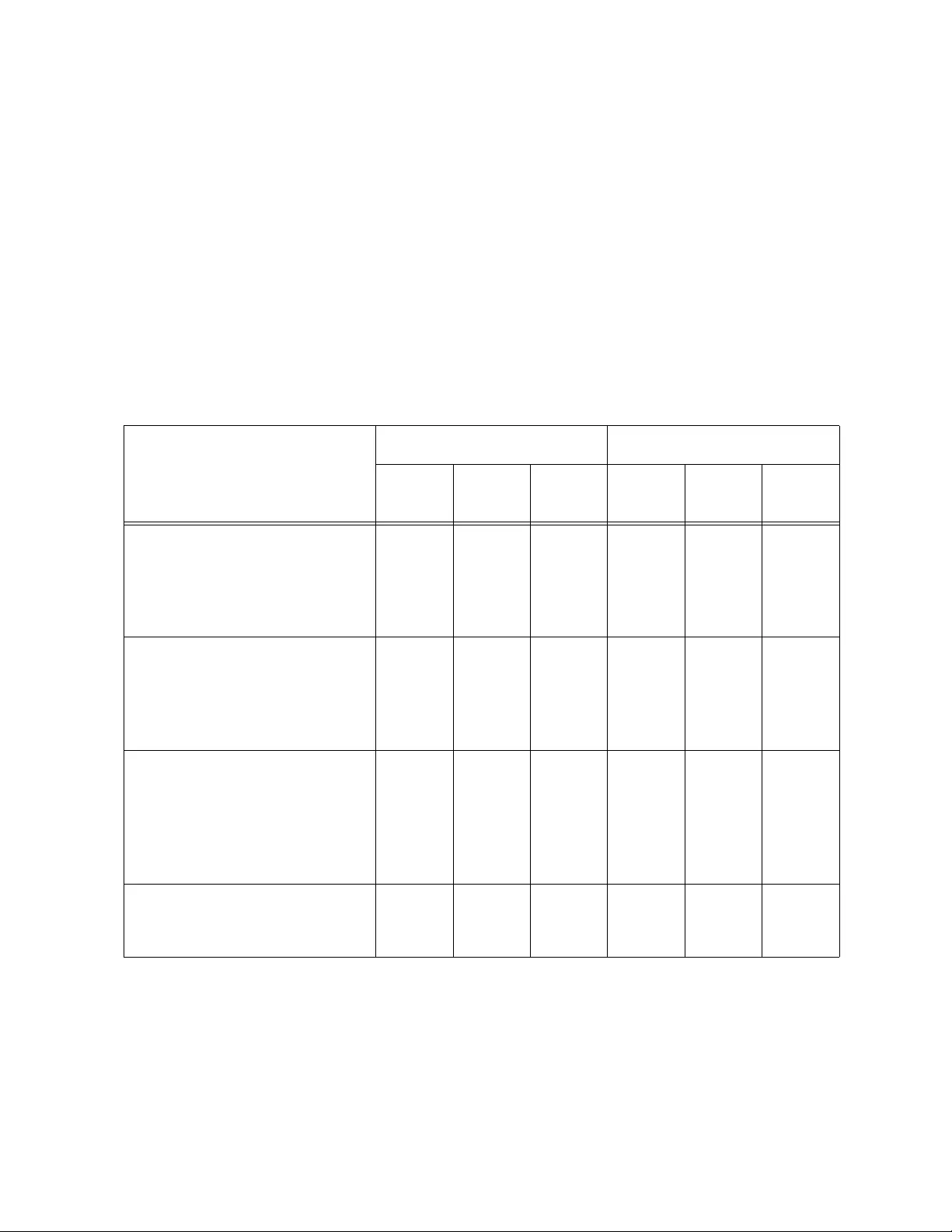
Overview
34
Maximum
Distance The ports have a maximum operating distance of 100 meters (328 feet).
Power Over
Ethernet The 10/100Base-TX ports on the AT-FS970M/8PS, AT-FS970M/8PS-E,
AT-FS970M/24PS and AT-FS970M/48PS Switches support Power over
Ethernet (PoE), which is a standard whereby DC power is provided by the
switch to network devices over the network twisted pair cables. The
switches support PoE (IEEE 802.3af) and PoE+ (IEEE 802.3at). For
background information, refer to “Power Over Ethernet” on page 39.
Cable
Requirements The cable requirements of the ports are given in Table 7.
Port Pinouts Refer to Table 25 on page 102 for the port pinouts of the 10/100Base-TX
twisted pair ports.
Table 7. Twisted Pair Cable Requirements for the 10/100Base-TX Ports
Cable Type
10Mbps 100Mbps
Non-
PoE PoE PoE+ Non-
PoE PoE PoE+
Standard TIA/EIA 568-B-
compliant Category 3 shielded
or unshielded cabling with 100
ohm impedance and a
frequency of 16 MHz.
Yes No No Yes No No
Standard TIA/EIA 568-A-
compliant Category 5 shielded
or unshielded cabling with 100
ohm impedance and a
frequency of 100 MHz.
Yes Yes No Yes Yes No
Standard TIA/EIA 568-B-
compliant Enhanced Category
5 (Cat 5e) shielded or
unshielded cabling with 100
ohm impedance and a
frequency of 100 MHz.
Yes Yes Yes Yes Yes Yes
Standard TIA/EIA 568-B-
compliant Category 6 or 6a
shielded cabling.
Yes Yes Yes Yes Yes Yes
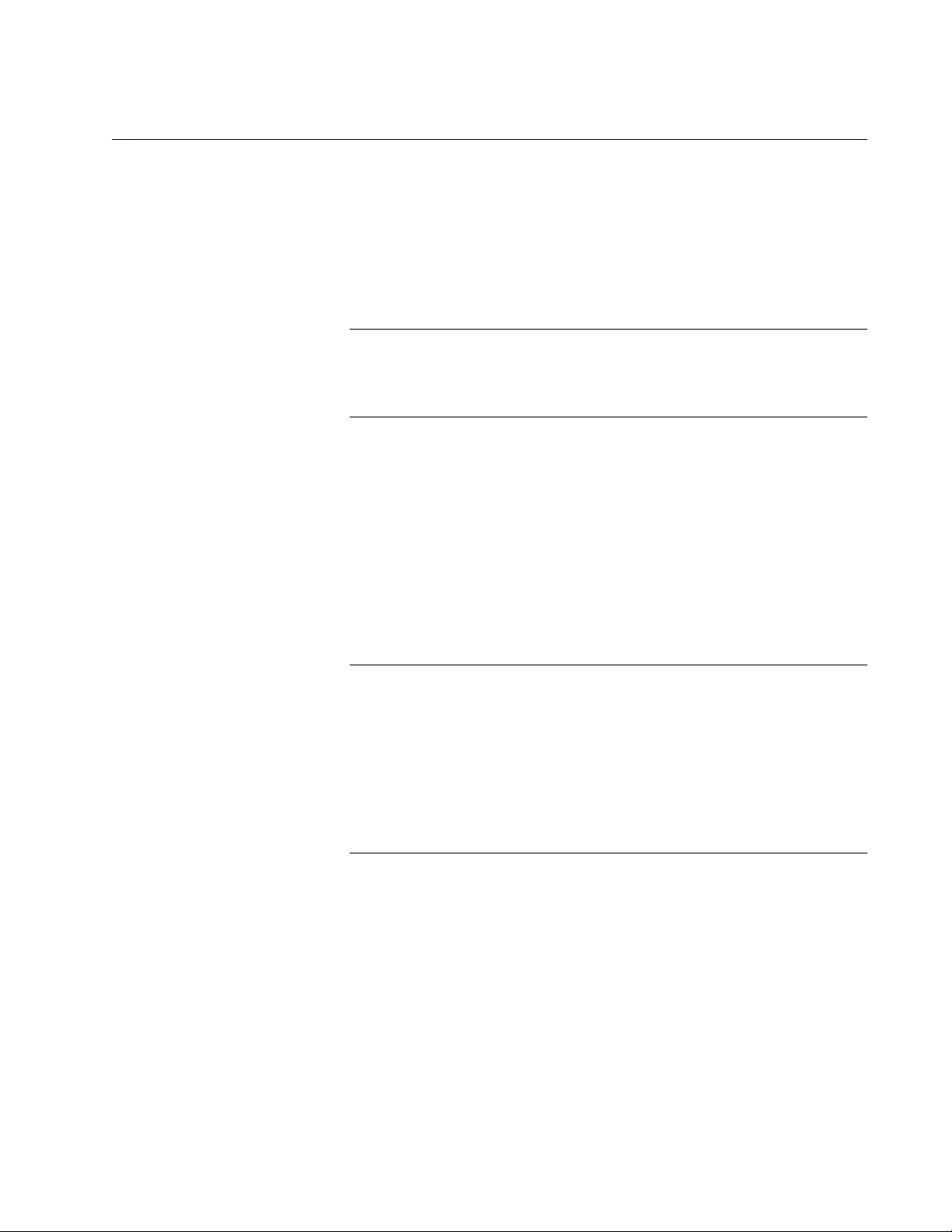
FS970M Series Installation Guide
35
10/100/1000Base-T Twisted Pair Ports
The switches have two 10/100/1000Base-T ports. These ports are paired
with SFP slots to form combo ports.
Speed The ports can operate at 10, 100, or 1000 Mbps. The speeds may be set
manually using the management software or automatically with Auto-
Negotiation (IEEE 802.3u), the default setting.
Note
The ports must be set to Auto-Ne gotiation to function a t 1000 Mbps.
They are not compatible with devices that are not IEEE 802.3u
compliant.
Duplex Mode The twisted pair ports can operate in either half- or full-duplex mode. The
duplex modes, like port speeds, may be set manually using the
management software or automatically with Auto-Negotiation (IEEE
802.3u), the default setting.
The speed and duplex mode settings of a port may be set independently
of each other. For example, a port may be configured such that its speed
is set manually while its duplex mode is established through Auto-
Negotiation.
Note
A switch port that is connected to a network device that does not
support Auto-Negotiation and has a fixed du plex mode of full-duplex
should not set its duplex mode with Auto-Negotiation. A duplex-
mode mismatch in which a switch port and a network device operate
at different duplex modes, may occur. The duplex modes of switch
ports that are connected to network devices that do not support
Auto-Negotiation should be set manually through the management
software.
Wiring
Configuration The wiring configuration of a port operating at 10 or 100 Mbps can be MDI
or MDI-X. The wiring configurations of a switch port and a network device
connected with straight-through twisted pair cabling have to be opposite,
such that one device is using MDI and the other MDI-X. For instance, a
switch port has to be set to MDI-X if it is connected to a network device set
to MDI.
You may set the wiring configurations of the ports manually or let the
switch configure them automatically with auto-MDI/MDI-X (IEEE 802.3ab-
compliant). This feature enables the switch to automatically negotiate with
network devices to establish the proper settings.
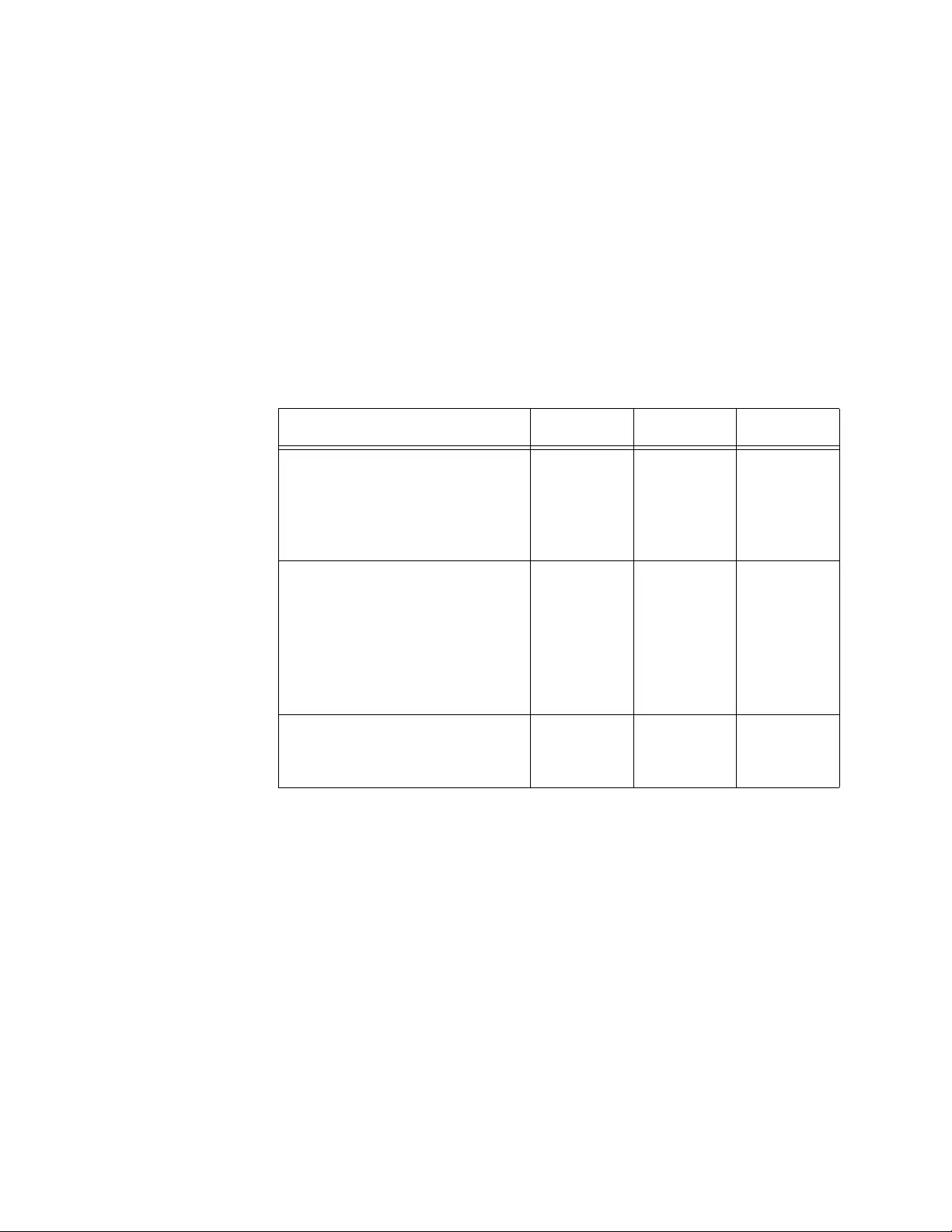
Overview
36
The MDI and MDI-X settings do not apply when the ports are operating at
1000 Mbps.
Maximum
Distance The ports have a maximum operating distance of 100 meters (328 feet).
Power Over
Ethernet The 10/100/1000Base-T ports on the AT-FS970M/8PS, AT-FS970M/8PS-
E, AT-FS970M/24PS and AT-FS970M/48PS Switches do not support
PoE.
Cable
Requirements The cable requirements of the ports are given in Table 8.
Port Pinouts Refer to Table 25 on page 102 and Table 26 on page 103 for the port
pinouts of the 10/100/1000Base-T twisted pair ports.
Table 8. Twisted Pair Cable for the 10/100/1000Base-T Ports
Cable Type 10Mbps 100Mbps 1000Mbps
Standard TIA/EIA 568-B-
compliant Category 3 shielded
or unshielded cabling with 100
ohm impedance and a
frequency of 16 MHz.
Yes Yes No
Standard TIA/EIA 568-A-
compliant Category 5 or TIA/
EIA 568-B-compliant Enhanced
Category 5 (Cat 5e) shielded or
unshielded cabling with 100
ohm impedance and a
frequency of 100 MHz.
Yes Yes Yes
Standard TIA/EIA 568-B-
compliant Category 6 or 6a
shielded cabling.
Yes Yes Yes
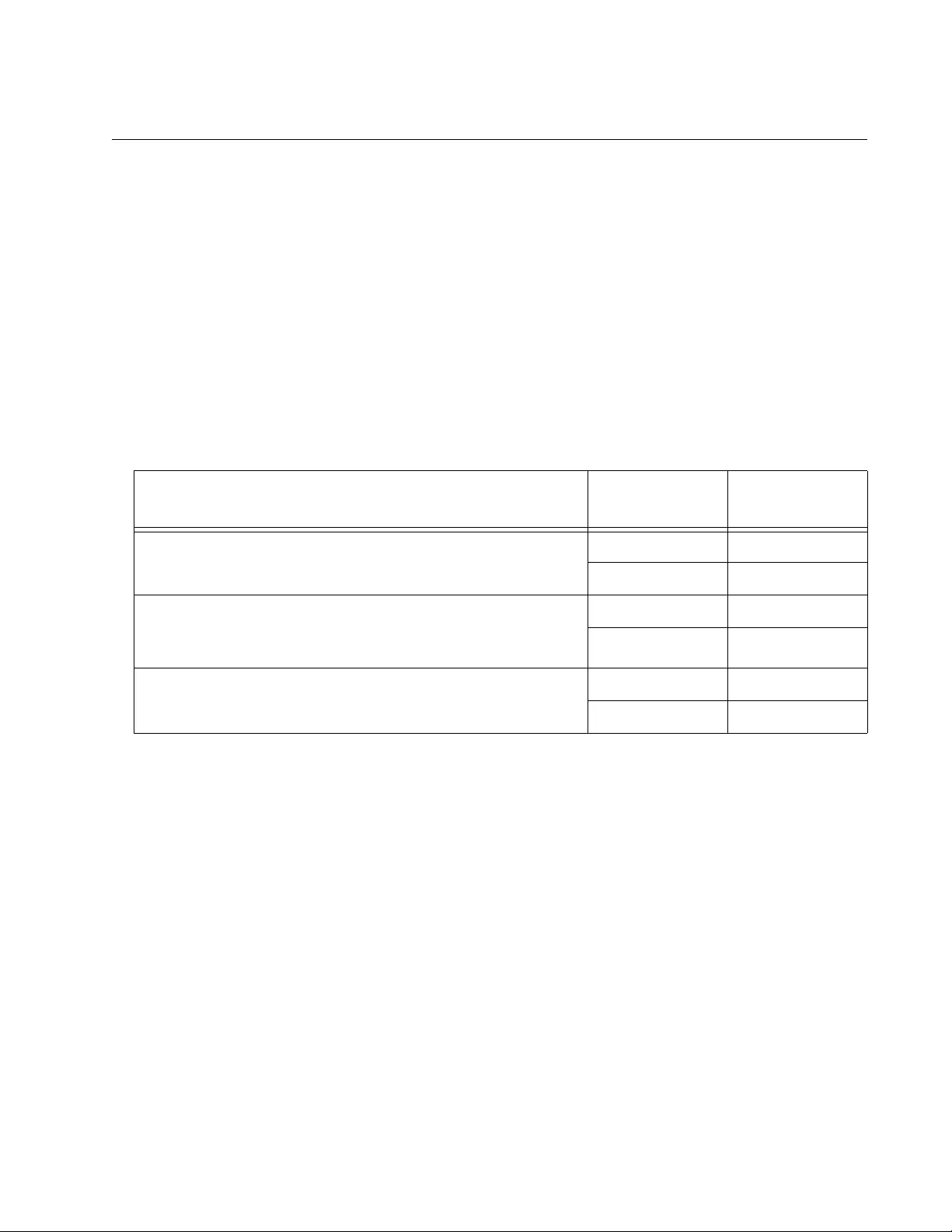
FS970M Series Installation Guide
37
SFP Slots
The switches have two slots for 100Mbps 100Base-FX or 1000Mbps
1000Base-SX/LX fiber optic transceivers. The transceivers can b e used to
connect the switches to other network devices over large distances, build
a high-speed backbone network between network devices, or connect
high-speed devices, such as servers, to your network.
The switches support a variety of short and long distance, 100 and 1000
Mbps fiber optic SFP modules. For a list of supported SFP modules,
contact your Allied Telesis representative or visit our web site.
The two SFP slots are paired with the two 10/100/1000Base-T ports. The
combo ports are listed in Table 9.
The rules for using the combo ports are listed here:
Only one port in a combo pair is active at a time.
The twisted pair port is the default active port.
The SFP slot becomes active when an SFP transceiver establishes
a link to another network node.
The twisted pair port of a combo pair remains deactivated so long
as the SFP transceiver has a link to another network device.
The switch automatically reactivates the twisted pair port if the
companion SFP module loses its network link.
The twisted pair port and SFP module of a combo port share the
same settings, such as VLAN assignments, access control lists,
and spanning tree.
Table 9. Combo Ports
Model 10/100/1000
Base-T Port SFP Slot
AT-FS970M/8, AT-FS970M/8PS, and AT-FS970M/8PS-E 9R 9
10R 10
AT-FS970M/24C, AT-FS970M/24F,AT-FS970M/24LPS,
AT-FS970M/24PS, AT-FS970M/16F8-LC and
AT-FS970M/16F8-SC
25R 25
26R 26
AT-FS970M/48 and
AT-FS970M/48PS 49R 49
50R 50
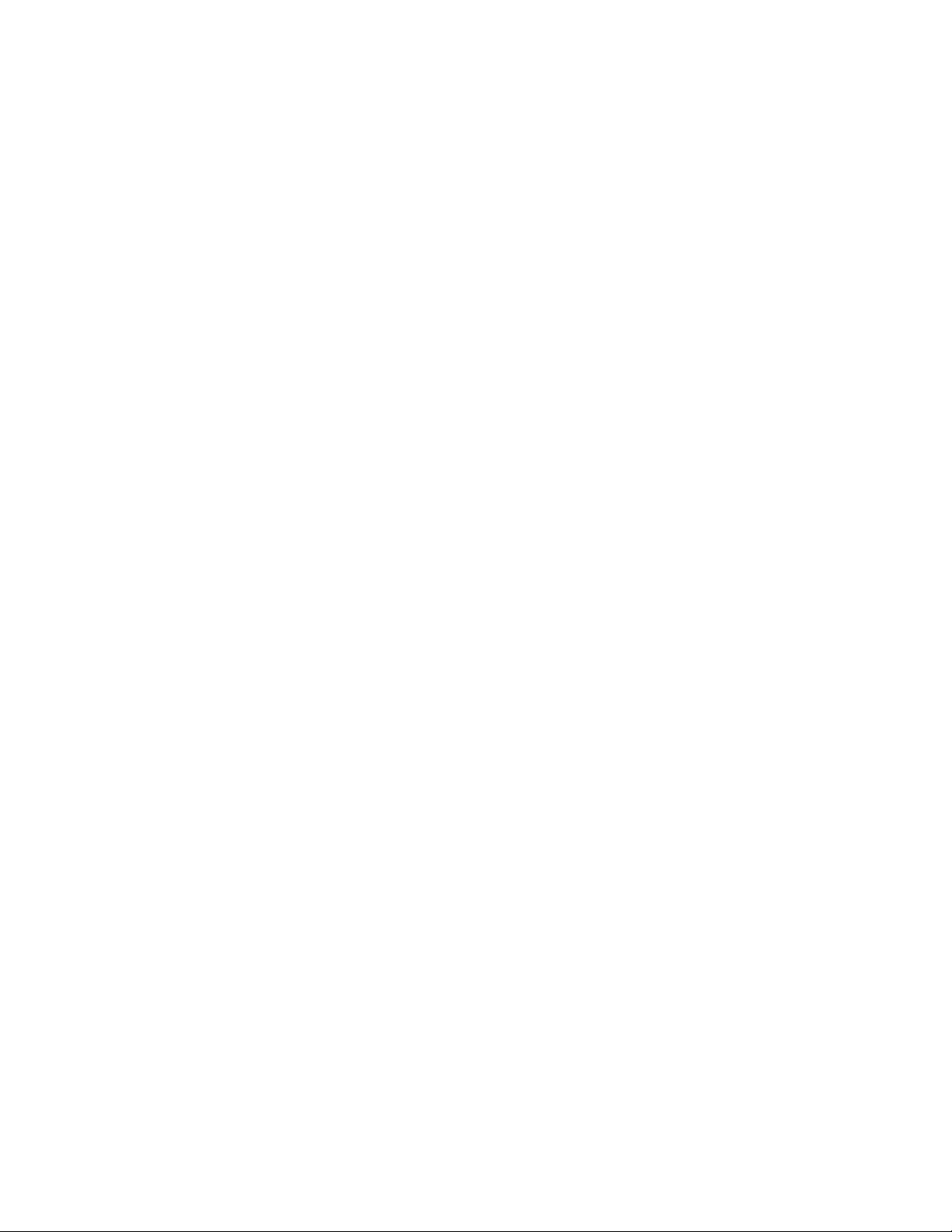
Overview
38
Port speed is an exception to th e shared settings of the twisted pair
port and SFP slot of a combo port. If you disable Auto-Negotiation
on the twisted pair port and set the speed and duplex mode
manually, the switch reactivates it when an SFP module
establishes a link with an end node.
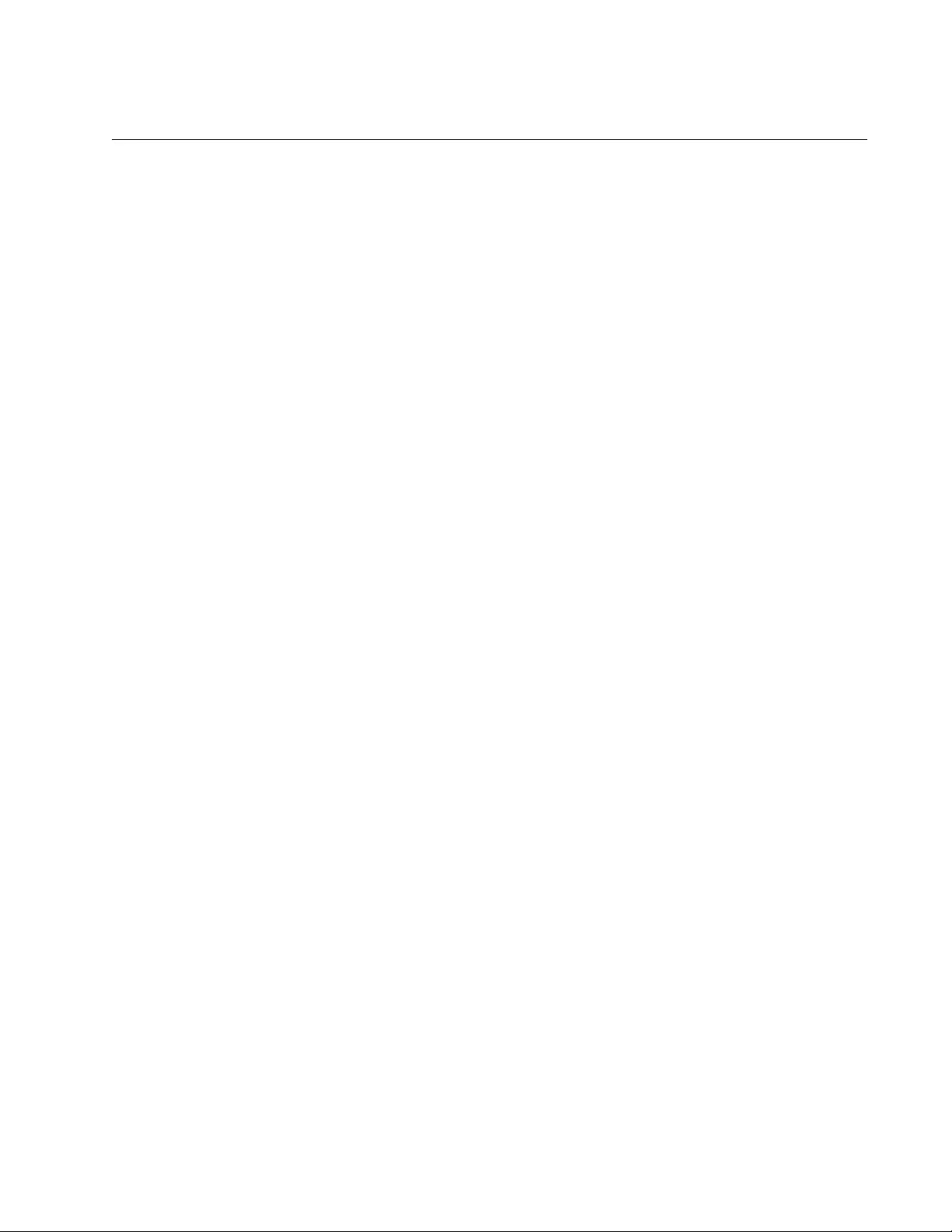
FS970M Series Installation Guide
39
Power Over Ethernet
The AT-FS970M/8PS, AT-FS970M/8PS-E, AT-FS970M/24PS, and
AT-FS970M/48PS Switches feature Power over Ethernet (PoE) on the 10/
100Base-TX ports. PoE is used to supply power to network devices over
the same twisted pair cables that carry the network traffic.
The main advantage of PoE is that it makes it easier to install a network.
The placement of network devices is often limited by whether there are
power sources nearby. This often limits equipment placement or requires
the added time and cost of having additional electrical sources installed.
But with PoE, you can install PoE-compatible devices wherever they are
needed without having to worry about whether there are power sources
nearby.
A device that provides PoE to other network devices is referred to as
power sourcing equipment (PSE). The AT-FS970M/8PS,
AT-FS970M/8PS-E, AT-FS970M/24PS, and AT-FS970M/48PS Switches
act as PSE units by adding DC power to the network cable, thus
functioning as a central power source for other network devices.
Devices that receive their power from a PSE are called powered devices
(PD). Examples include wireless access points, IP telephones, webcams,
and even other Ethernet switches.
The switch automatically deter mines whether or not a device connected t o
a port is a powered device. Ports that are conne cted to network nodes that
are not powered devices (that is, devices that receive their power from
another power source) function as regular Ethernet ports, without PoE.
The PoE feature remains activated on the ports but no power is delivered
to the devices.
PoE Standards The AT-FS970M/8PS, AT-FS970M/8PS-E, AT-FS970M/24PS, and
AT-FS970M/48PS Switches support these PoE standards:
PoE (IEEE 802.3af): This standard provides up to 15.4 watts at the
switch port to support powered devices that require up to 12.95
watts.
PoE+ (IEEE 802.3at): This standard provides up to 30.0 watts at
the switch port to support powered devices that require up to 25.5
watts.
Powered Device
Classes Powered devices are grouped into the five classes listed in Table 10 on
page 40. The classes are based on the amount of power the devices
require. The switches support all five classes.
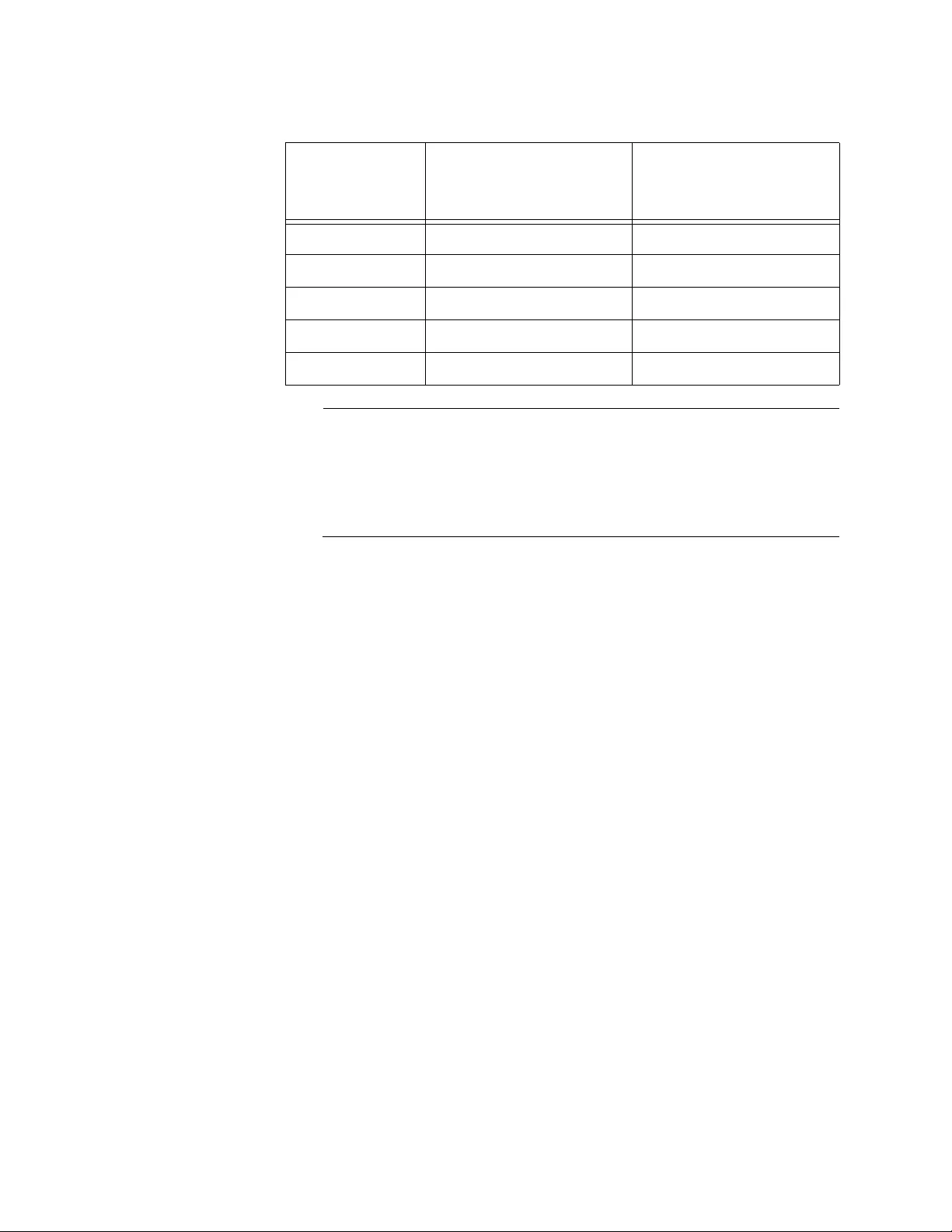
Overview
40
Note
PoE+ Class 4 powered devices (IEEE 802.3at) with a power range
of 12.95 to 25.5 watts must use LLDP to identify their power
requirements to the switch. Non-compliant PoE+ powered devices
that do not support LLDP will be limited to 802.3af (15.4 watts)
power levels.
Power Budget The AT-FS970M/8PS, AT-FS970M/8PS-E and AT-FS970M/24LPS
Switches have a power budget of 185 watts. The AT-FS970M/24PS and
AT-FS970M/48PS Switches have a power budget of 370 watts. These are
the maximum amounts of power the switches can provide at one time to
the powered devices.
The AT-FS970M/24PS and AT-FS970M/48PS Switches have two power
supplies. Each power supply is responsible for providing 185 watts, or
half, of the power budget. Both power supplies must be connected to AC
power sources for the switch to provide the full 370 watts. The power
budget is reduced to 185 watts if only one power supply is connected to a
power source.
The power requirements of the PoE devices determine the maximum
number of devices the switch can support at o ne time. So long as the total
power requirements of the powered devices is less than the p ower budget
of the switch, the switch can supply power to all of the devices. If the total
power requirements exce ed the power budget, the switch denies power to
one or more ports using a mechanism referred to as port prioritization.
To determine whether the power requirements of the PoE devices you
plan to connect to the switch exceed its power budget, refer to their
documentation for their power requirements and add the requirements
together. The switch should be able to power all of the devices
simultaneously as long as the total is below its power budget. If the total
exceeds the available power budget, you should consider reducing the
number of PoE devices so that all of the devices receive power.
Table 10. IEEE Powered Device Classes
Class Maximum Power
Output from a Switch
Port PD Power Range
0 15.4W 0.44W to 12.95W
1 4.0W 0.44W to 3.84W
2 7.0W 3.84W to 6.49W
3 15.4W 6.49W to 12.95W
4 30.0W 12.95W to 25.5W
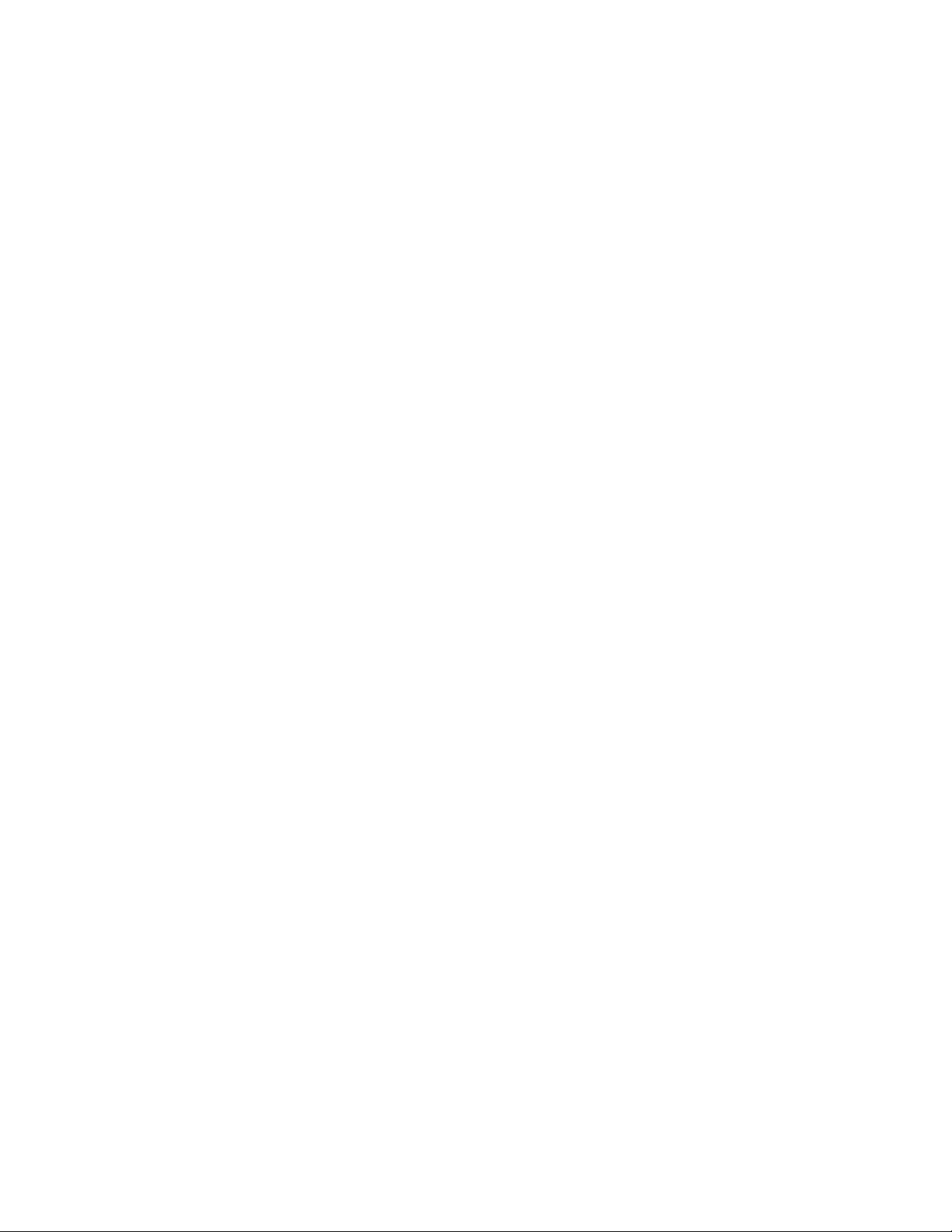
FS970M Series Installation Guide
41
Otherwise, the switch powers a subset of the devices, based on port
prioritization.
The switch can handle different power requirements on different ports.
This enables you to connect different classes of PoE equipment to the
ports on the switch.
Port
Prioritization If the power requirements of the powered devices exceed the switch’s
power budget, the switch denies power to some ports based on a system
called port prioritization. You may use this mechanism to ensure that
powered devices critical to the operations of your network are given
preferential treatment by the switch in the distribution of power should the
demands of the devices exceed the available capacity.
There are three priority levels:
Critical
High
Low
Ports set to the Critical level, the highest priority level, are guaranteed
power before any of the ports assigned to the other two priority levels.
Ports assigned to the other priority levels receive power only if all the
Critical ports are receiving power. Ports that are connected to your most
critical powered devices should be assigned to this level. If there is not
enough power to support all the ports set to the Critical priority level, power
is provided to the ports based on port number, in ascending order.
The High level is the second highest level. Ports set to this level receive
power only if all the ports set to the Critical level are already receiving
power. If there is not enough power to support all of the ports set to the
High priority level, power is provided to the por ts based on port number, in
ascending order.
The lowest priority level is Low. This is the default setting. Ports set to this
level only receive power if all of the ports assigned to the other two levels
are already receiving power. As with the othe r levels, if there is not enough
power to support all of the ports set to the Low priority level, power is
provided to the ports based on port number, in ascending order.
Power allocation is dynamic. Ports supplying power to powered devices
may cease power transmission if the switch’s power budget is at maximum
usage and new powered devices, con nected to ports with higher priorities,
become active.
You can use port prioritization on dual power supply PoE switches to
protect your important networking devices from loss of power should one
of the power supplies fail or lose power. By limiting the power
requirements of the critical devices connected to a switch to less than 185
watts, the PoE power provided by a single powe r supply, a switch will have
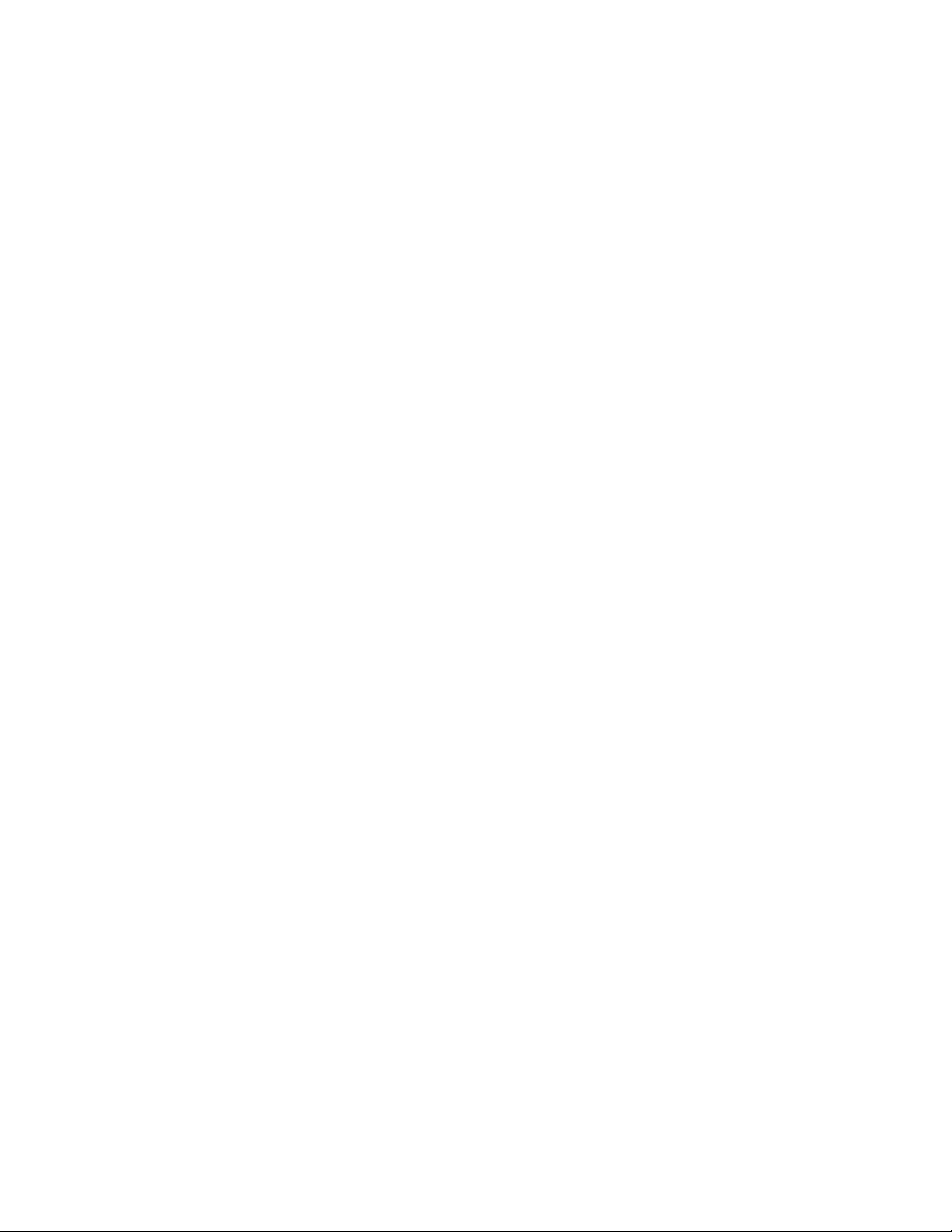
Overview
42
sufficient power to support the critical devices even if it has only one
functional power supply.
Wiring
Implementation The IEEE 802.3af standard defines two methods by which a PSE, such as
the switch, can transmit DC power over t wisted pair cables to PDs. T hese
methods, known as modes A and B, identify the wire strands the switch
should use when sending DC power to a PD.
Twisted pair cabling typically consists of eight stra nds. With 10Base-T and
100Base-TX devices, the strands connected to pins 1, 2, 3, and 6 on the
RJ-45 connectors carry the n etwork traffic while strands connected to pins
4, 5, 7, and 8 are unused. With 1000Base-T devices, all eight strands are
used to carry network data.
It takes four strands to deliver DC po wer to a PD. With Mode A, the p ower
is delivered on pins 1, 2, 3, and 6. These are the same pins in 10Base-T
and 100Base-TX devices that carry the network data. With mode B, the
power is provided over the spare strands.
The ports on the AT-FS970M/24PS and AT-FS970M/48PS Switches
deliver the power using pins 4, 5, 7, and 8, which corresponds to mode B
in the IEEE 802.3af standard.
Powered devices that comply with the IEEE 802.3af standard are required
to support both power delivery methods. Legacy devices that do not
comply with the standard will work with the switch if they are powered on
pins 4, 5, 7, and 8.
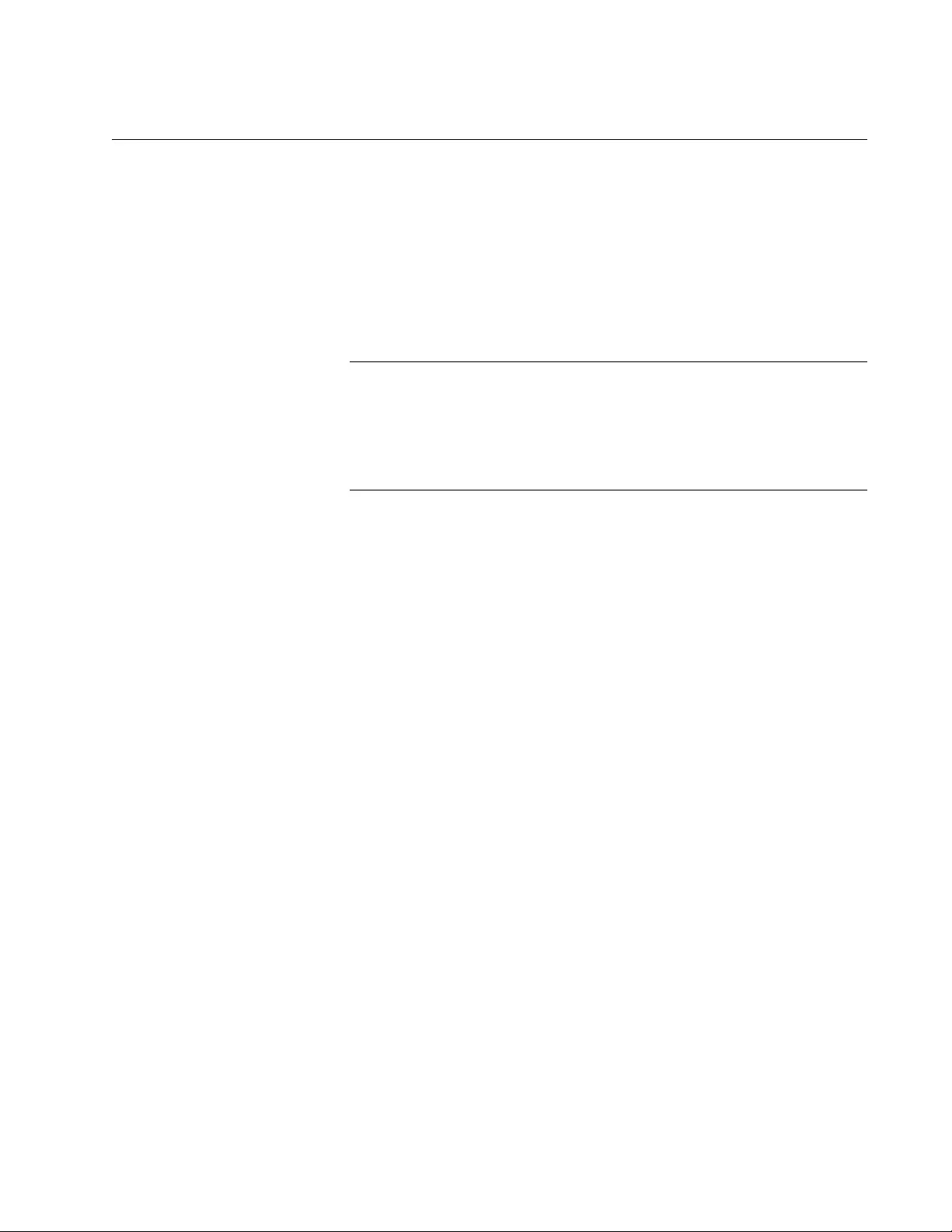
FS970M Series Installation Guide
43
eco-friendly Button
You may turn off the port LEDs to conserve electricity when you are not
monitoring the switch. The LEDs may be toggled with the eco-friendly
button on the front panel of the switch or the ECOFRIENDLY LED and NO
ECOFRIENDLY LED commands in the Global Configuration mode of the
command line interface.
Toggling the LEDs on and off does not interfere with the network
operations of the device. The System LED is always on.
Note
When checking or troubleshooting the network connections to the
ports on the switch, you should always check to be sure that the
LEDs are on by either pressing the eco-friendly button or issu ing the
ECOFRIENDLY LED and NO ECOFRIENDLY LED commands in
the Global Configuration mode of the command line interface.
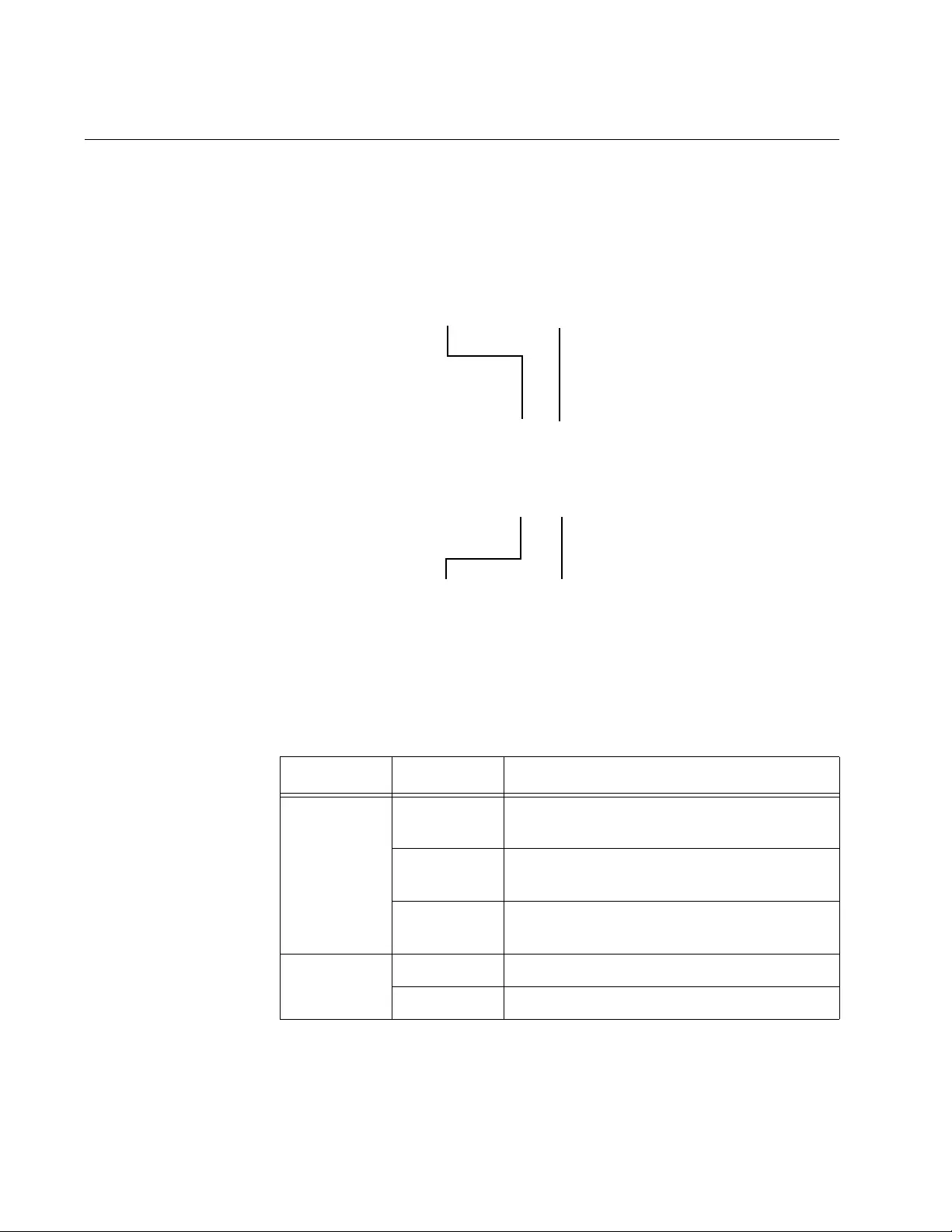
Overview
44
LEDs
Here are descriptions of the switch’s LEDs.
10/100Base-TX
Twisted Pair Port
LEDs
The 10/100Base-TX twisted pair ports have link/activity and duplex mode
LEDs. Refer to Figure 13.
Figure 13. 10/100Base-TX Port LEDs
The LEDs are described in Table 11.
Table 11. 10/100Base-TX Port LEDs
LED State Description
Link/Activity Off The port has not established a link to an
end node.
Solid green The port has established a link to an end
node.
Flashing
green The port is receiving or transmitting
packets.
Duplex
Mode Off The port is operating in half-duplex mode.
Solid green The port is operating in full-duplex mode.
Link/Activity
LED Duplex Mode
LED
Duplex Mode
LED
Link/Activity
LED
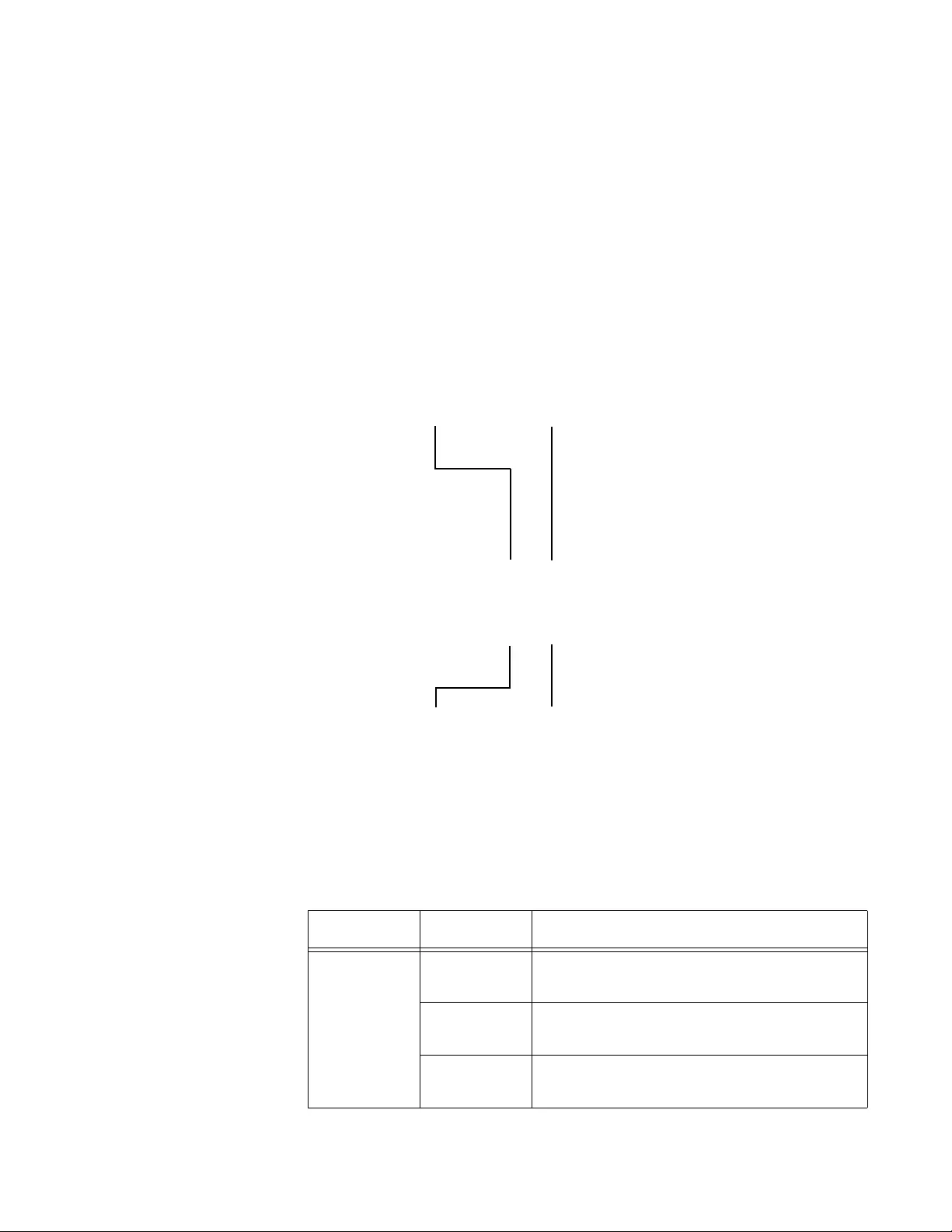
FS970M Series Installation Guide
45
Here are the LED guidelines:
The LEDs do not display port speed. That information may be
displayed using the management software.
The LEDs do not display PoE information on the AT-FS970M/24PS
and AT-FS970M/48PS Switches. That information may be viewed
using the management software.
If the port LEDs are off, the switch may be operating in the low
power mode. To toggle on the LEDs, use the eco-friendly button.
10/100/1000Base-
T Twisted Pair
Port LEDs
The twisted pair ports in the combo ports have link/activity and duplex
mode LEDs, just like the 10/100Base-TX ports. Refer to Figure 14.
Figure 14. 10/100/1000Base-T Port LEDs
Table 12 describes the LEDs for the 10/100/1000Base-T twisted pair
ports.
Table 12. 10/101000Base-T Port LEDs
LED State Description
Link/Activity Off The port has not established a link to an
end node.
Solid green The port has established a link to an end
node.
Flashing
green The port is receiving or transmitting
packets.
Duplex Mode
LED
Duplex Mode
LED
Link/Activity
LED
Link/Activity
LED
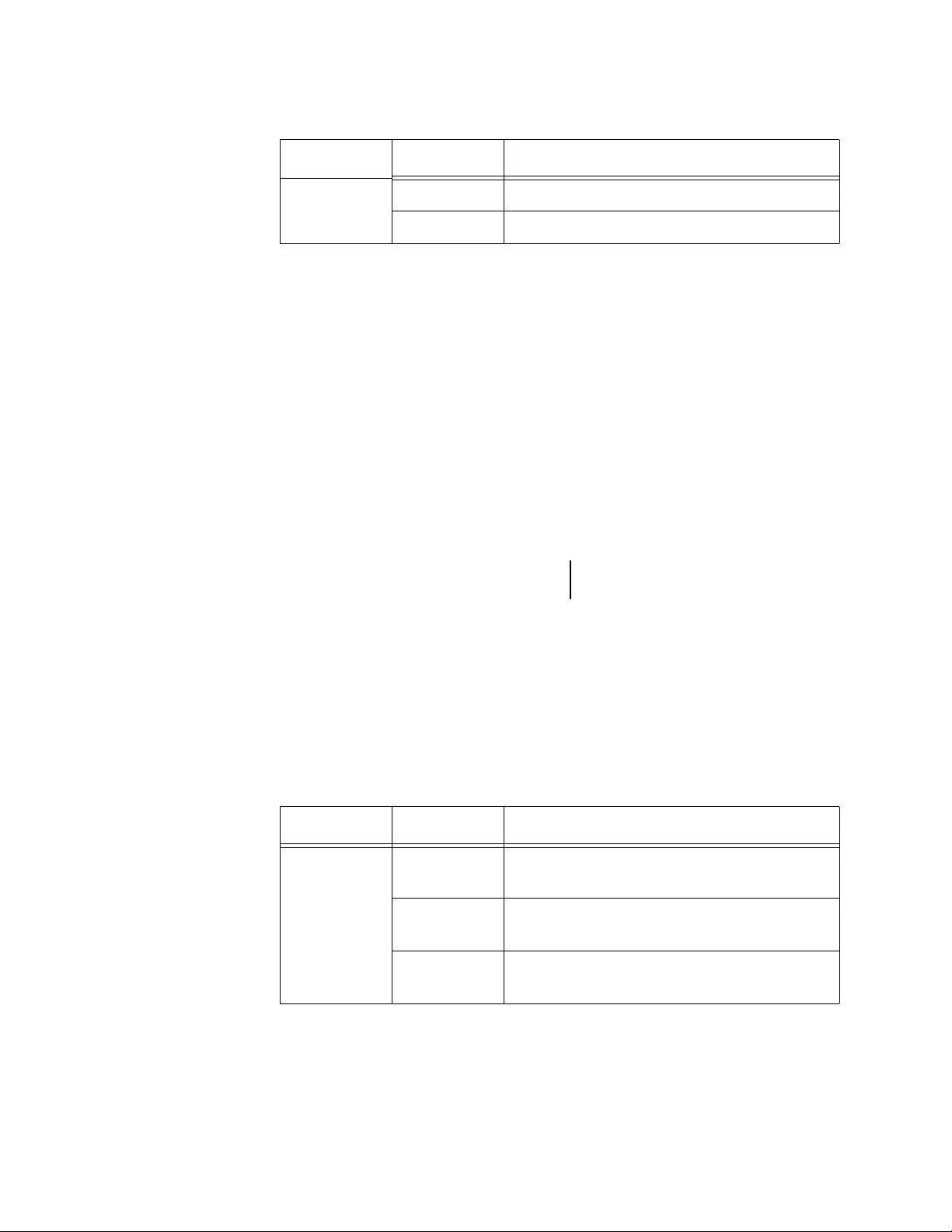
Overview
46
100Base-FX Port
LEDs Each 100Base-FX port on the AT-FS970M/16F8-LC, AT-FS970M/16F8-
SC and AT-FS970M/24F Switches has a single LED, labeled L/A for Link/
Activity.
Figure 15. 100Base-FX Port LED
The 100Base-FX port LED is described in Table 13.
Duplex
Mode Off The port is operating in half-duplex mode.
Solid green The port is operating in full-duplex mode.
Table 12. 10/101000Base-T Port LEDs (Continued)
LED State Description
Table 13. 100Base-FX Port LED on the AT-FS970M/16F8-LC,
AT-FS970M/16F8-SC and AT-FS970M/24F Switches
LED State Description
Link/Activity Off The port has not established a link to a
network device.
Solid green The port has established a link to a
network device.
Flashing
green The port is receiving or transmitting
packets to a network device.
100Base-FX Port
LED
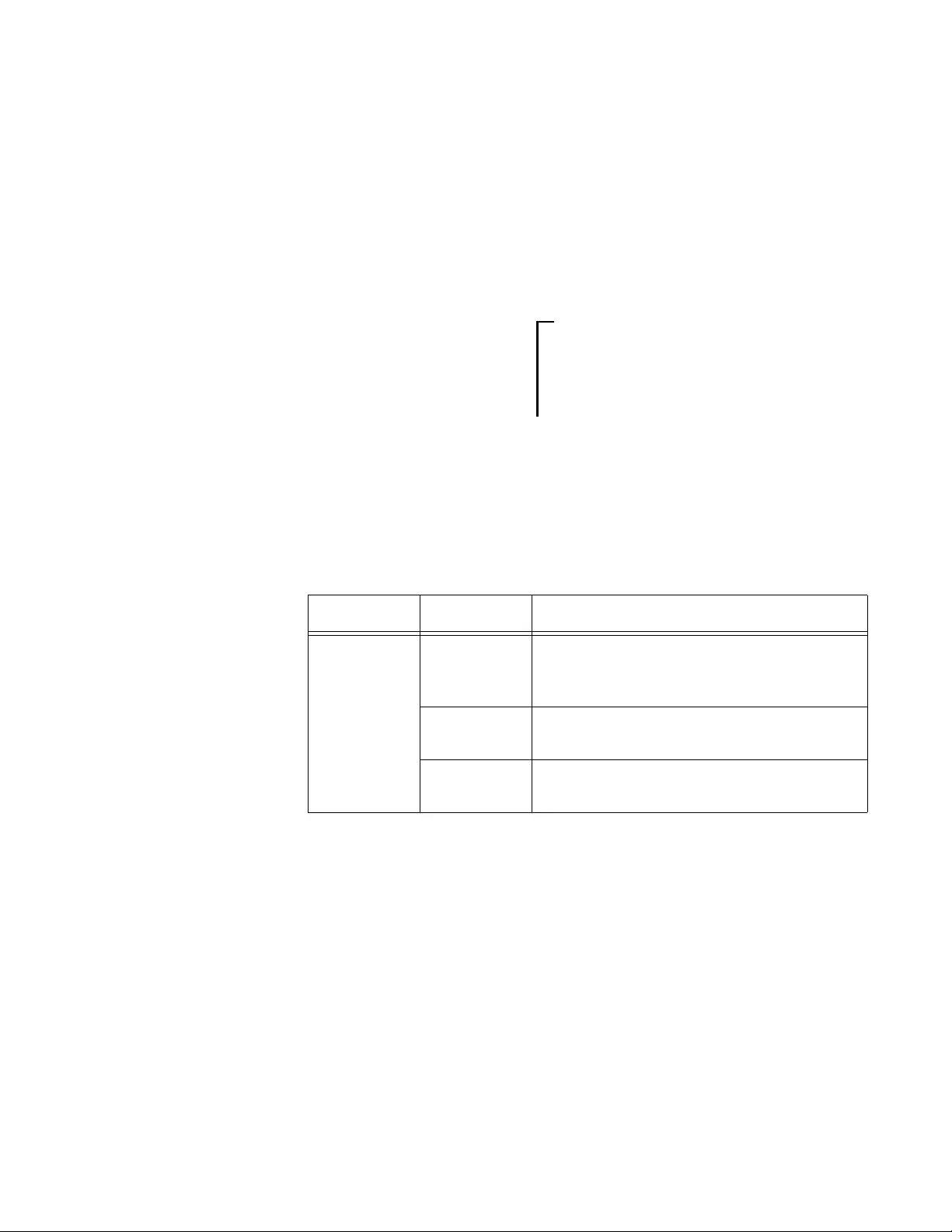
FS970M Series Installation Guide
47
SFP Slot LED Each SFP slot has one LED. Refer to Figure 16.
Figure 16. SFP Slot LEDs
The SFP slot LED is described in Table 14.
System ID LED The System ID LED, shown in Figure 17 on page 48, displays status
information about the switch. The LED displays the number 0 during
normal operations.
Table 14. SFP Slot LED
LED State Description
Link/Activity Off The SFP slot is e mpty or the SFP module
has not established a link to a network
device.
Solid green The SFP module has est ablished a link to
a network device.
Flashing
green The SFP module is receiving or
transmitting packets to a network device.
SFP Slot
LEDs
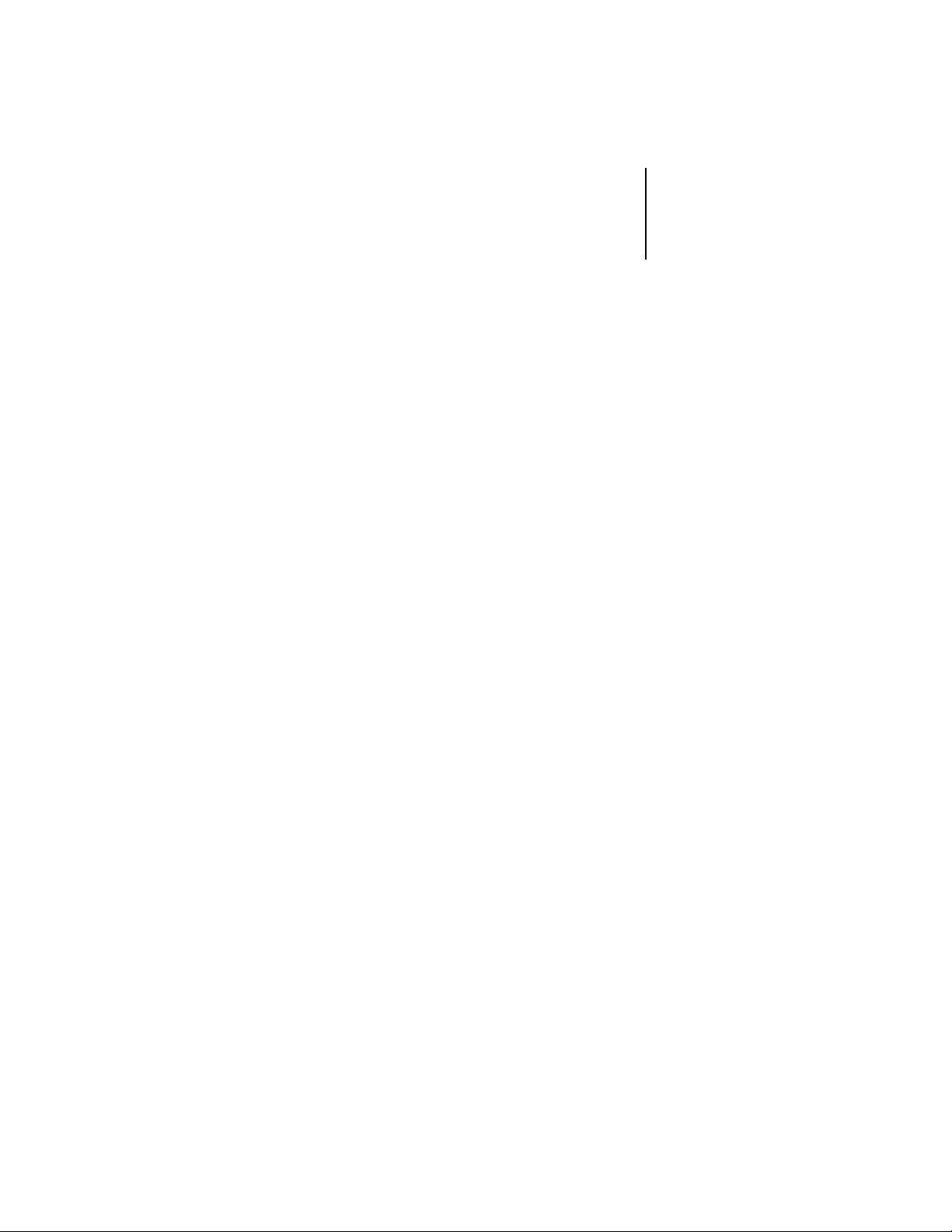
Overview
48
Figure 17. System LED
System ID
LED
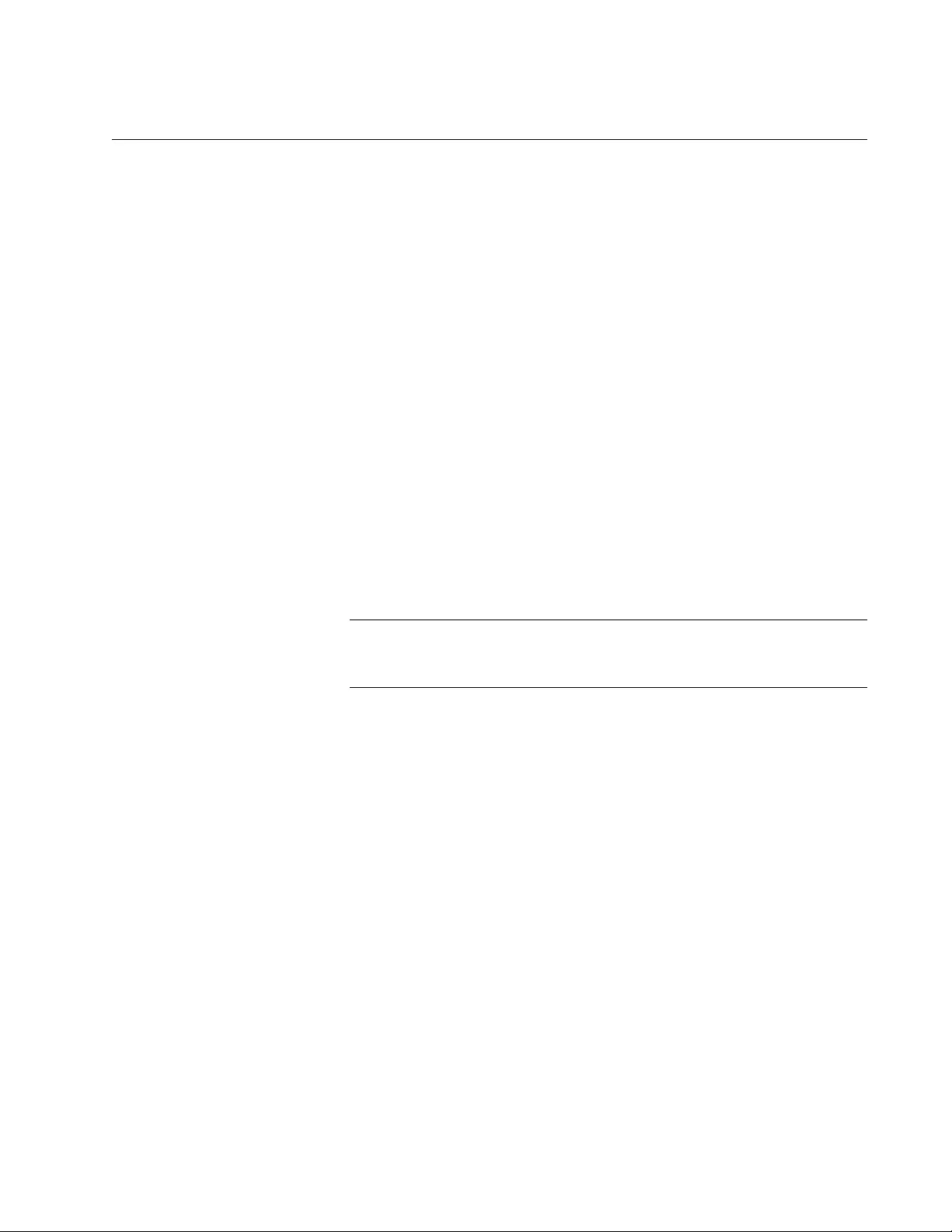
FS970M Series Installation Guide
49
Console Port
The Console port is used t o configure the fea tures and parameter set tings
of the switch. This type of management uses serial RS-232 and is
commonly referred to as local or out-of-band management because it is
not conducted over your network. To perform local management, you must
be at the location of the switch and must use the management cable
included with the switch.
To establish a local management session with the switch, you connect a
terminal or a personal computer with a terminal emulation program to the
Console port, which has an RJ-45 style (8P8C) connector, using the
provided management cable . Th e cable which has RJ-45 RJ-style (8P8C)
and DB-9 (D-sub 9-pin) connectors.
The Console port is set to the following specifications:
Default baud rate: 9600 bps (Range is 9600 to 115200 bps)
Data bits: 8
Parity: None
Stop bits: 1
Flow control: None
Note
These settings are for a DEC VT100 or ANSI terminal, or an
equivalent terminal emulation program.
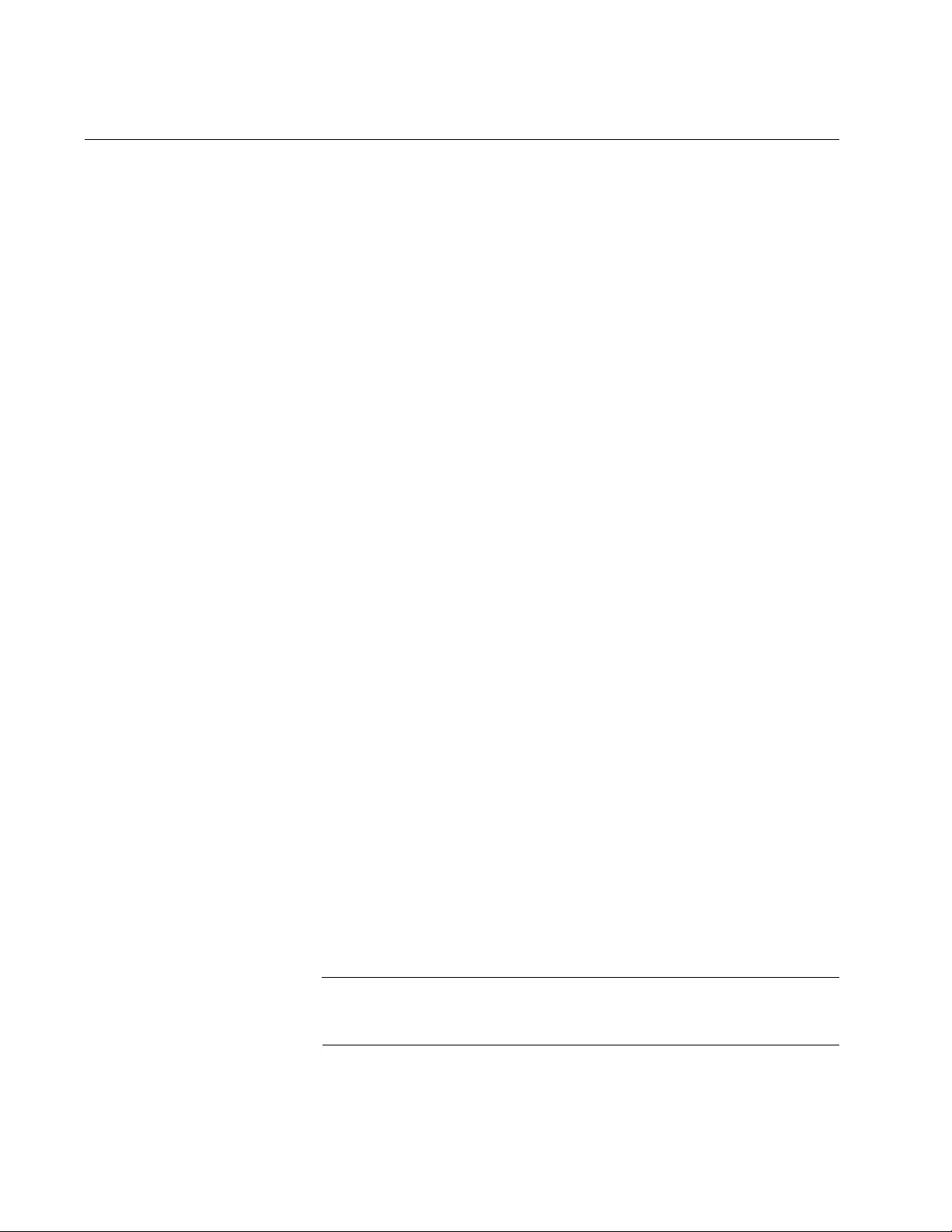
Overview
50
Power Supplies
The following switches have one power supply:
AT-FS970M/8
AT-FS970M/8PS
AT-FS970M/8PS-E
AT-FS970M/24C
AT-FS970M/24LPS
AT-FS970M/48
These switches have two power supplies:
AT-FS970M/16F8-LC
AT-FS970M/16F8-SC
AT-FS970M/24F
AT-FS970M/24PS
AT-FS970M/48PS
The power supplies have separate AC connectors on the back panels.
The power supplies are not field-replaceable.
The power supplies in the dual power supply switches operate in active
and standby states for all hardware operations, except for PoE. One
power supply is active, powering the switching functions of the device,
while the second power supply operates in a redundant state. The switch
automatically activates the redundant power supply if the active power
supply loses power or fails. The change over is instantaneous, making it
transparent to the network users. Power redundancy is available only
when both AC connectors on the switch are connected to power sources.
For PoE, however, the power supplies in the AT-FS970M/24PS and
AT-FS970M/48PS Switches operate in a load-sharing manner, with each
power supply providing 185 watts, half the total PoE budget of the switch.
The maximum 370 watts power budget of PoE is only available when both
power supplies are connected to power sources.
Refer to “Technical Specifications” on page 97 for the input voltage range.
Warning
Power cord is used as a disconnection device. To de-energize
equipment, disconnect the power cord. E3
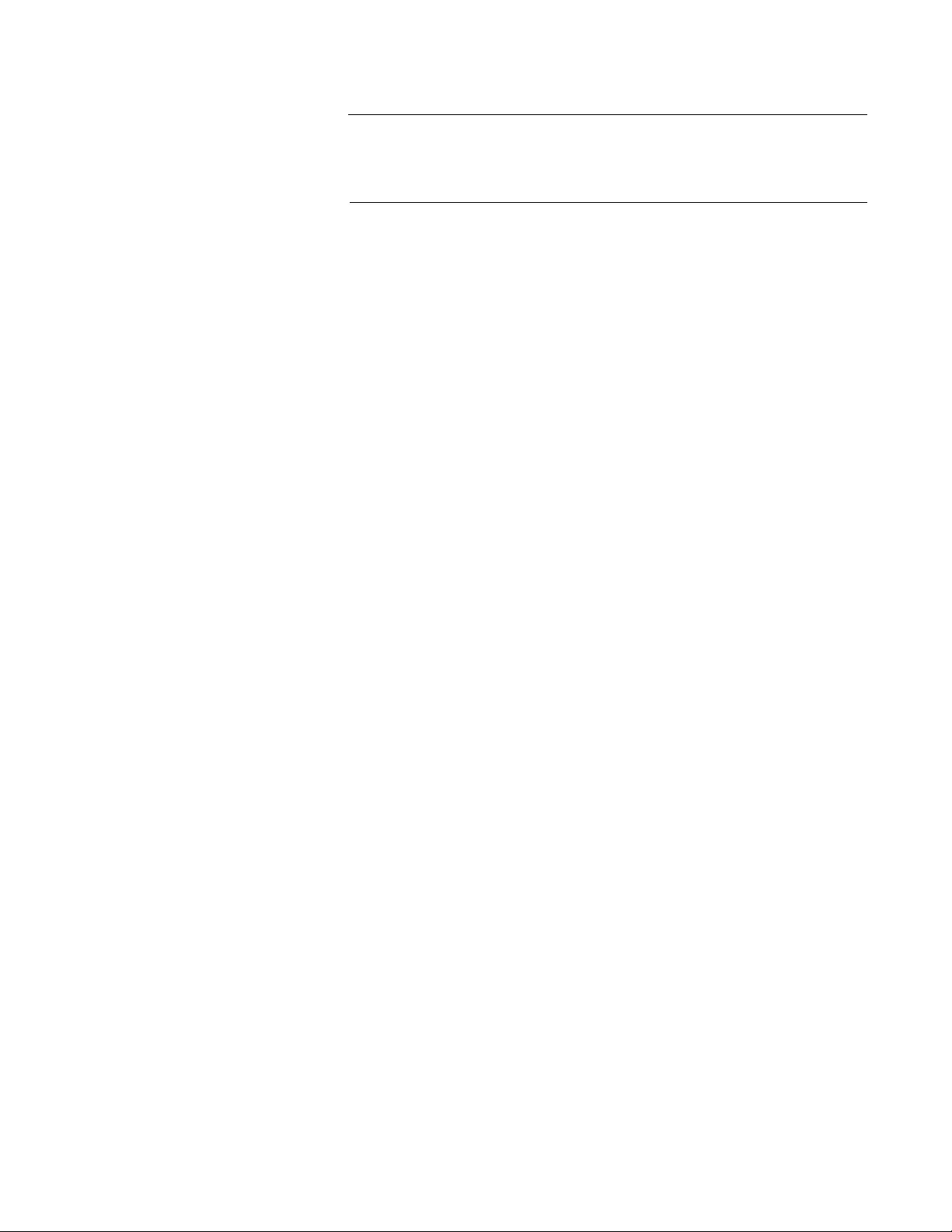
FS970M Series Installation Guide
51
Warning
This unit might have more than one power cord. To reduce the risk of
electric shock, disconnect all power cords before servicing the unit.
E30
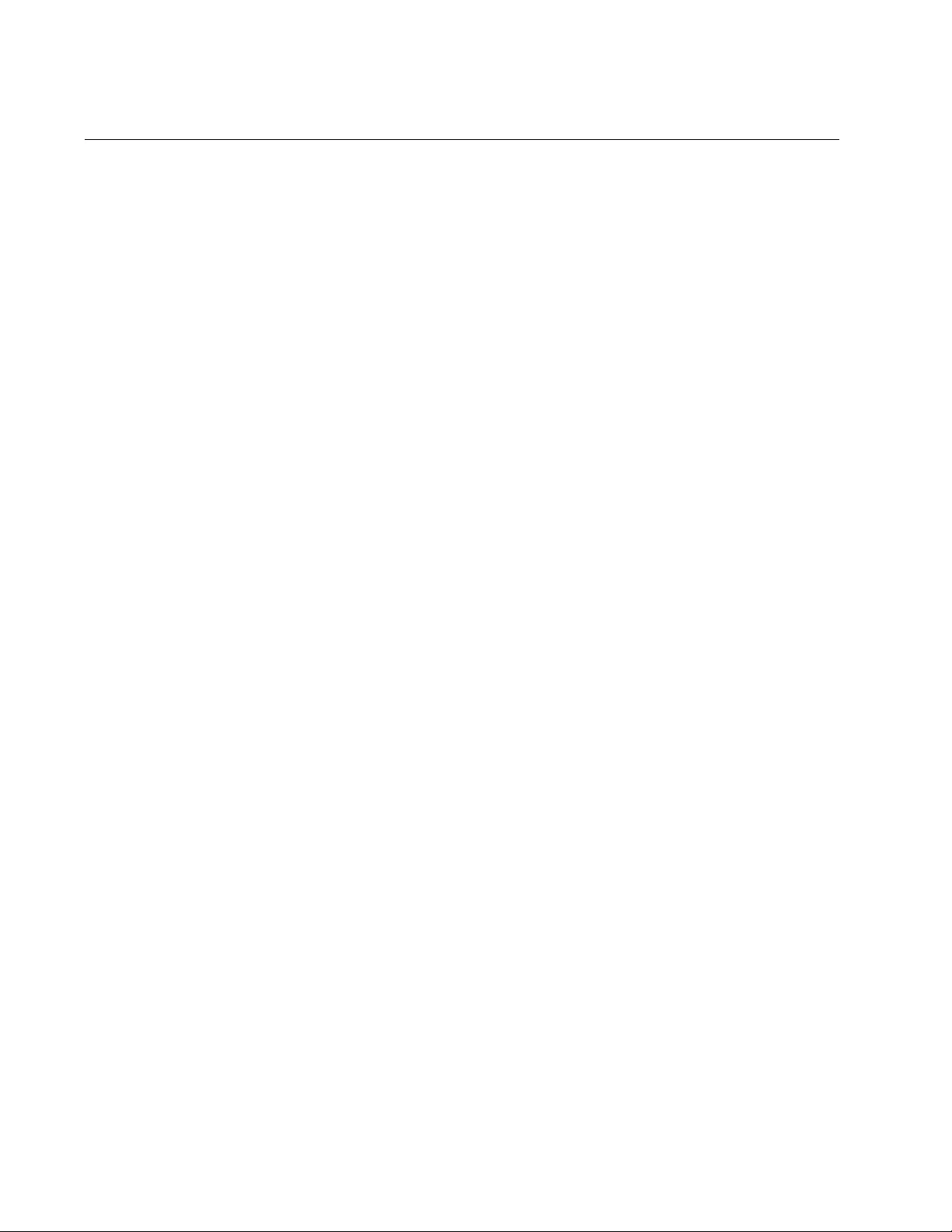
Overview
52
Power Connectors
The switches have either one or two power supply sockets on the back
panels, depending on the number of power supplies. AC switches are
powered on or off by connecting or disconnecting the power cords.
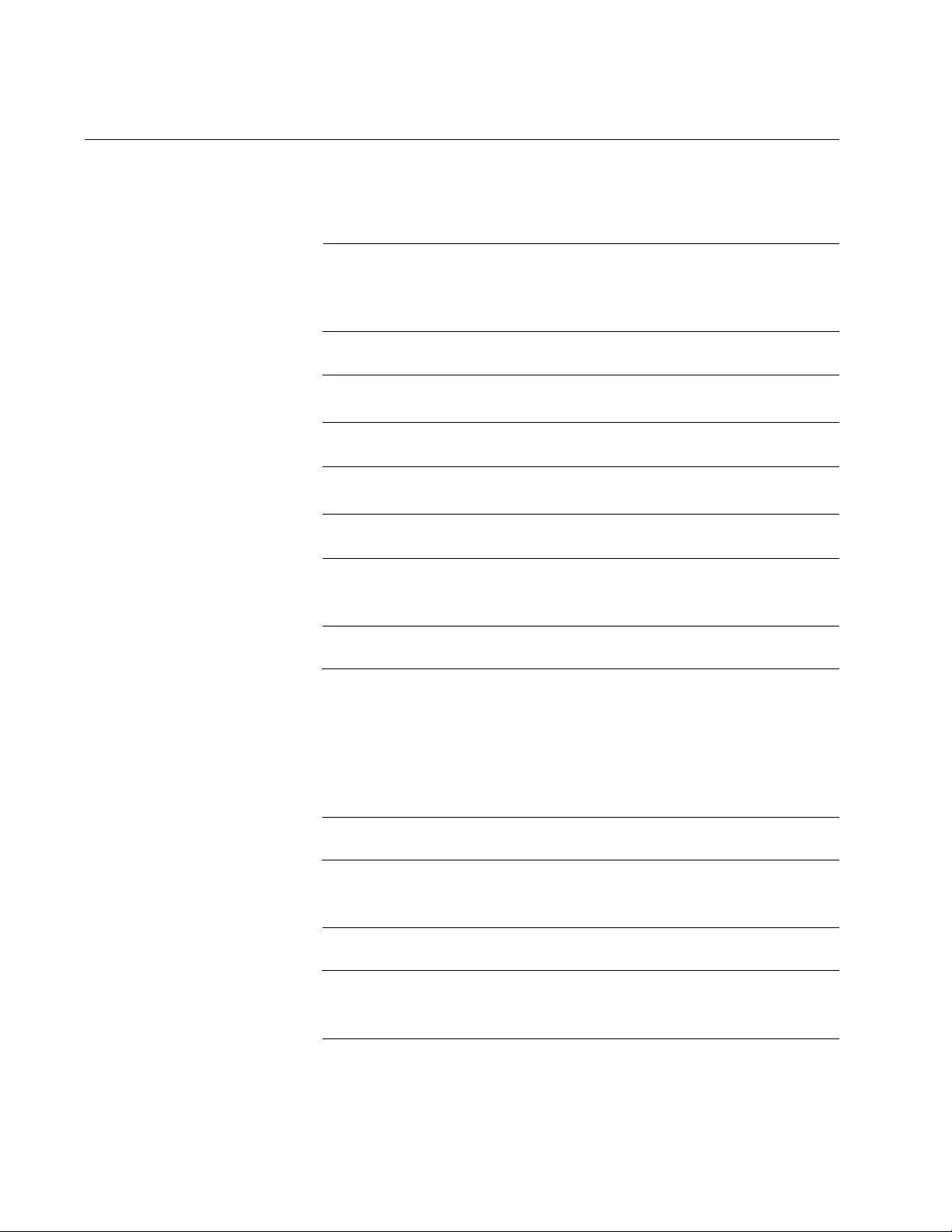
Beginning the Installation
54
Reviewing Safety Precautions
Please review the following safety precautions before you begin the
installation procedure.
Note
The indicates that a translation of the safety statement is
available in a PDF document titled “Translated Safety Statements”
posted on the Allied Telesis website at www.alliedtelesis.com.
Warning
Class 1 Laser product. L1
Warning
Do not stare into the laser beam. L2
Warning
Do not look directly at the fiber optic cable ends or inspect the cable
ends with an optical lens. L6
Warning
To prevent electric shock, do not remove the cover. No user-
serviceable parts inside. This unit contains hazardous voltages and
should only be opened by a trained and qualified technician. To
avoid the possibility of electric shock, disconnect electric power to
the product before connecting or disconnecting the LAN cables.
E1
Warning
Do not work on equipment or cables during periods of lightning
activity. E2
Warning
Power cord is used as a disconnection device. To de-energize
equipment, disconnect the power cord. E3
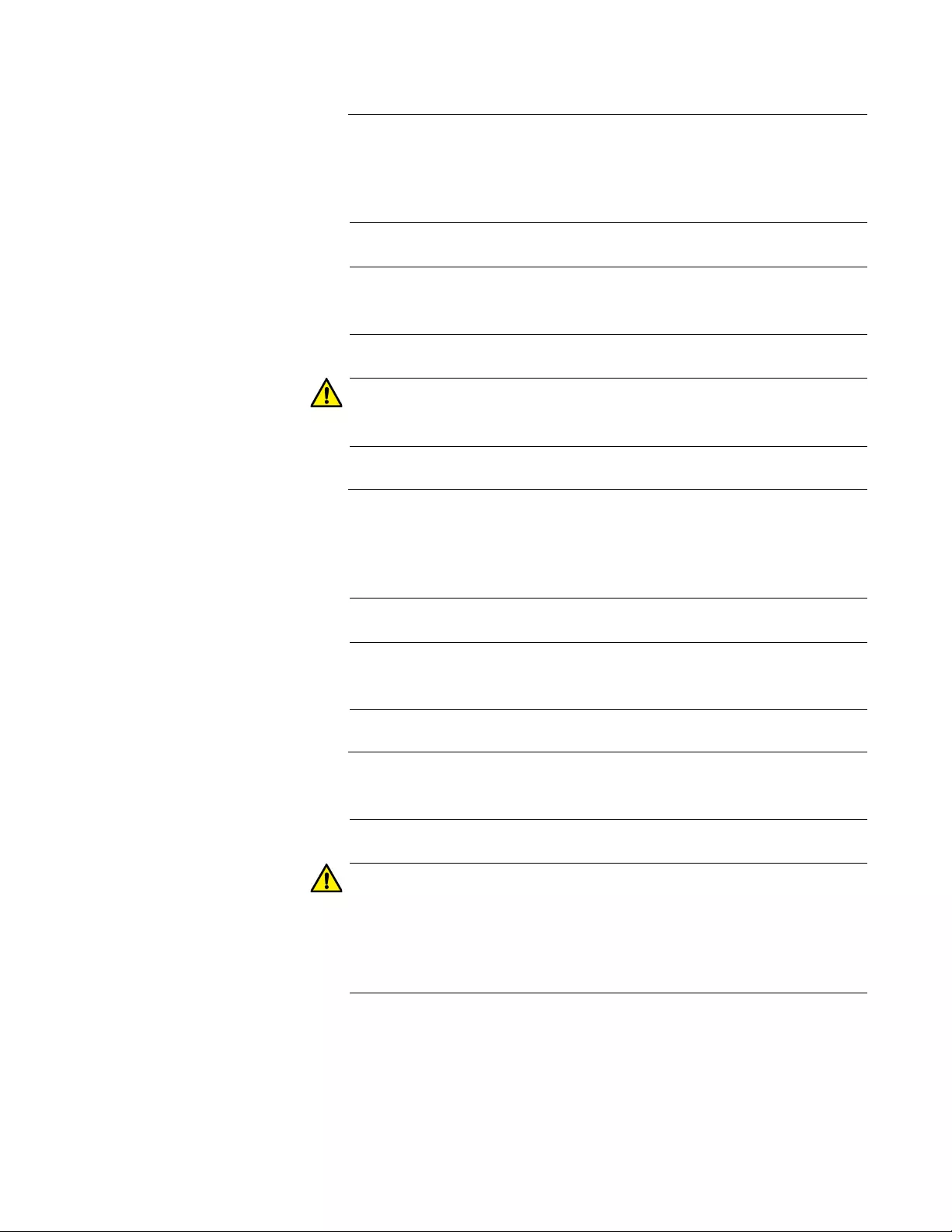
FS970M Series Installation Guide
55
Warning
Class I Equipment. This equipment must be earthed. The power
plug must be connected to a properly wired earth ground socket
outlet. An improperly wired socket outlet could place hazardous
voltages on accessible metal parts. E4
Note
Pluggable Equipment. The socket outlet shall be installed near the
equipment and shall be easily accessible. E5
Caution
Air vents must not be blocked and must have free access to the
room ambient air for cooling. E6
Warning
Operating Temperatures. All the switches are designed for a
maximum ambient temperature of 40° degrees C, except the
AT-FS970M/8PS-E Switch, which has a maximum ambient
temperature of 50° degrees C.
Note
All Countries: Install product in accordance with local and National
Electrical Codes. E8
Warning
Only trained and qualified person nel are allowed to in st all or rep lace
this equipment. E14
Caution
Circuit Overloading: Consideration should be given to the
connection of the equipment to the supply circuit and the effect that
overloading of circuits might have on overcurrent protection and
supply wiring. Appropriate consideration of equipment nameplate
ratings should be used when addressing this concern. E21
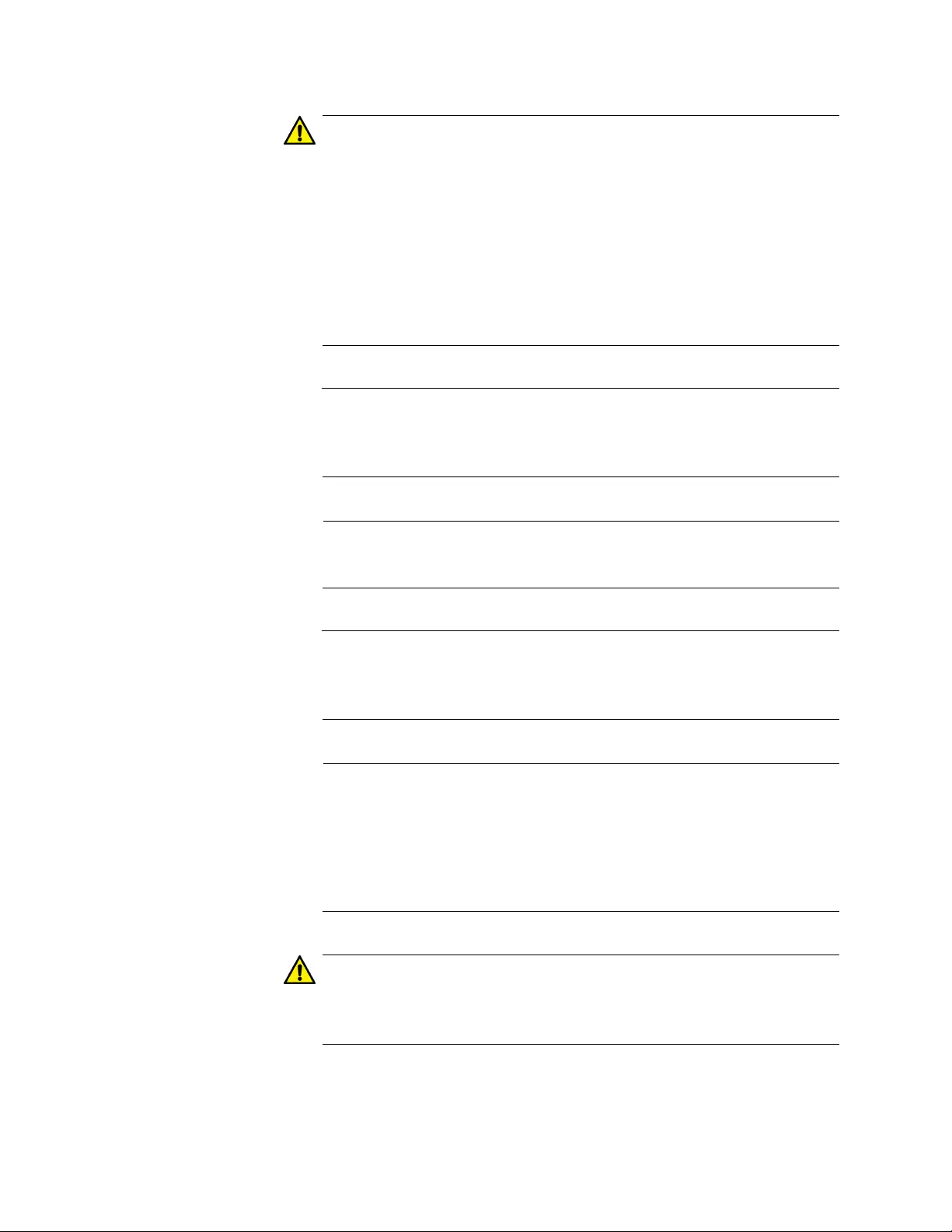
Beginning the Installation
56
Caution
Risk of explosion if battery is replaced by an incorrect type. Replace
only with the same or equivalent type recommended by the
manufacturer. Dispose of used batteries according to the
manufacturer’s instructions.
Attention: Le remplacement de la batterie par une batterie de type
incorrect peut provoquer un danger d’explosion. La remplacer
uniquement par une batterie du même type ou de type équivalent
recommandée par le constructeur. Les batteries doivent être
éliminées conformément aux instructions du constructeur. E22
Warning
Mounting of the equipment in the rack should be such that a
hazardous condition is not created due to uneven mechanical
loading. E25
Note
Use dedicated power circuits or power conditioners to supply
reliable electrical power to the device. E27
Warning
This unit might have more than one power cord. To reduce the risk
of electric shock, disconnect all power cords before servicing the
unit. E30
Note
If installed in a closed or multi-unit rack assembly, the operating
ambient temperature of the rack environment may be greater than
the room ambient temperature. Therefore, consideration should be
given to installing the equipment in an environment compatible with
the manufacturer’s maximum rated ambient temperatu re (Tmra).
E35
Caution
Installation of the equipment in a rack should be such that the
amount of air flow required for safe operation of the equipment is not
compromised. E36
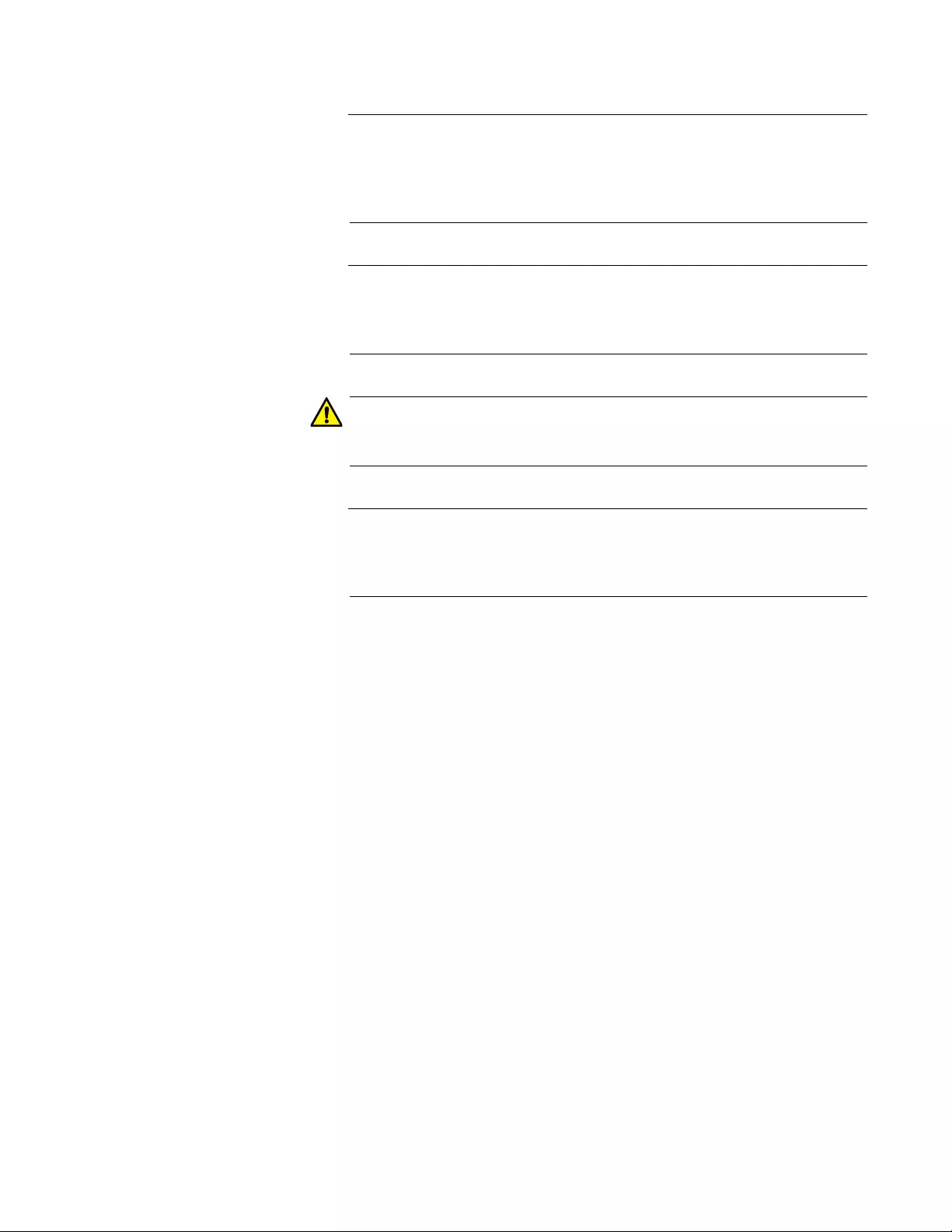
FS970M Series Installation Guide
57
Warning
Reliable earthing of rack-mounted equipment should be maint ained .
Particular attention should be given to supply connections other than
direct connections to the branch circuits (e.g., use of power strips).
E37
Warning
To reduce the risk of electric shock, the PoE ports on this product
must not connect to cabling that is routed out side the building where
this device is located. E40
Caution
The unit does not contain serviceable components. Please return
damaged units for servicing. E42
Warning
When you remove an SFP module from this product, the case
temperature of the SFP may exceed 40° C (158° F). Exercise
caution when handling with unprotected hands. E43
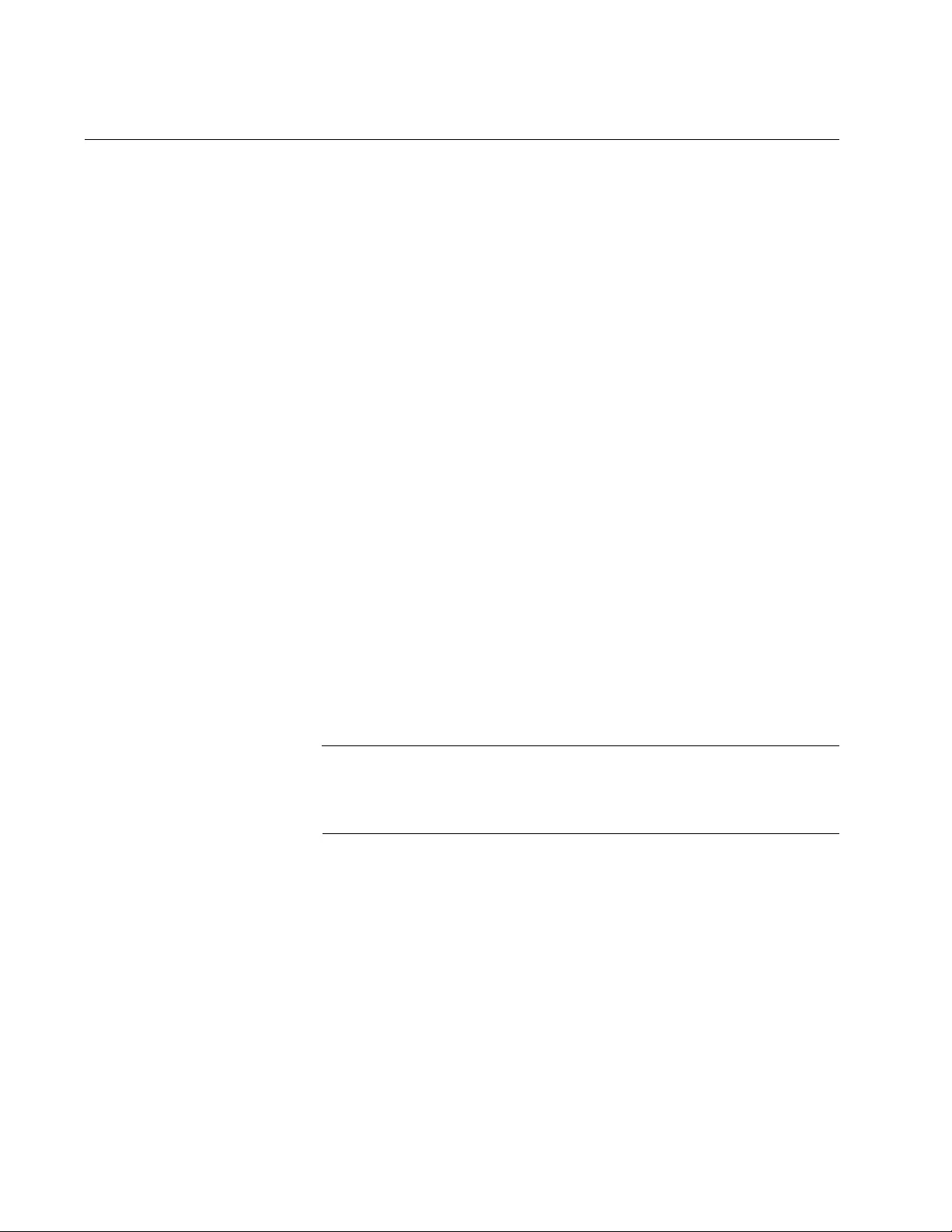
Beginning the Installation
58
Choosing a Site for the Switch
Observe these requirements when planning the installation of the switch.
If you plan to install the switch in an equipment rack, the rack
should be safely secured so that it will not tip over. Devices in a
rack should be installed starting at the bottom, with the heavier
devices near the bottom of the rack.
If you plan to install the switch on a table, th e table should be level
and stable.
The power outlet should be located near the switch and be easily
accessible.
The site should allow for easy access to the ports on the front of
the switch, so that you can easily connect and disconnect cables,
and view the port LEDs.
The site should allow for adequate air flow around the unit and
through the cooling vents on the front and rear panels. (The
ventilation direction in units that have a cooling fan is from front to
back, with the fan on the back pan el drawing the air out of the unit.)
The site should not expose the switch to moisture or water.
The site should be a dust-free environment.
The site should include dedicated power circuits or power
conditioners to supply reliable electrical power to the network
devices.
The site should not be a wiring or utility box because the switch will
overheat and fail from inadequate airflow.
Warning
Switches should not be stacked on top of one another on a table or
desktop because that could present a personal safety hazard if you
need to move or replace switches.
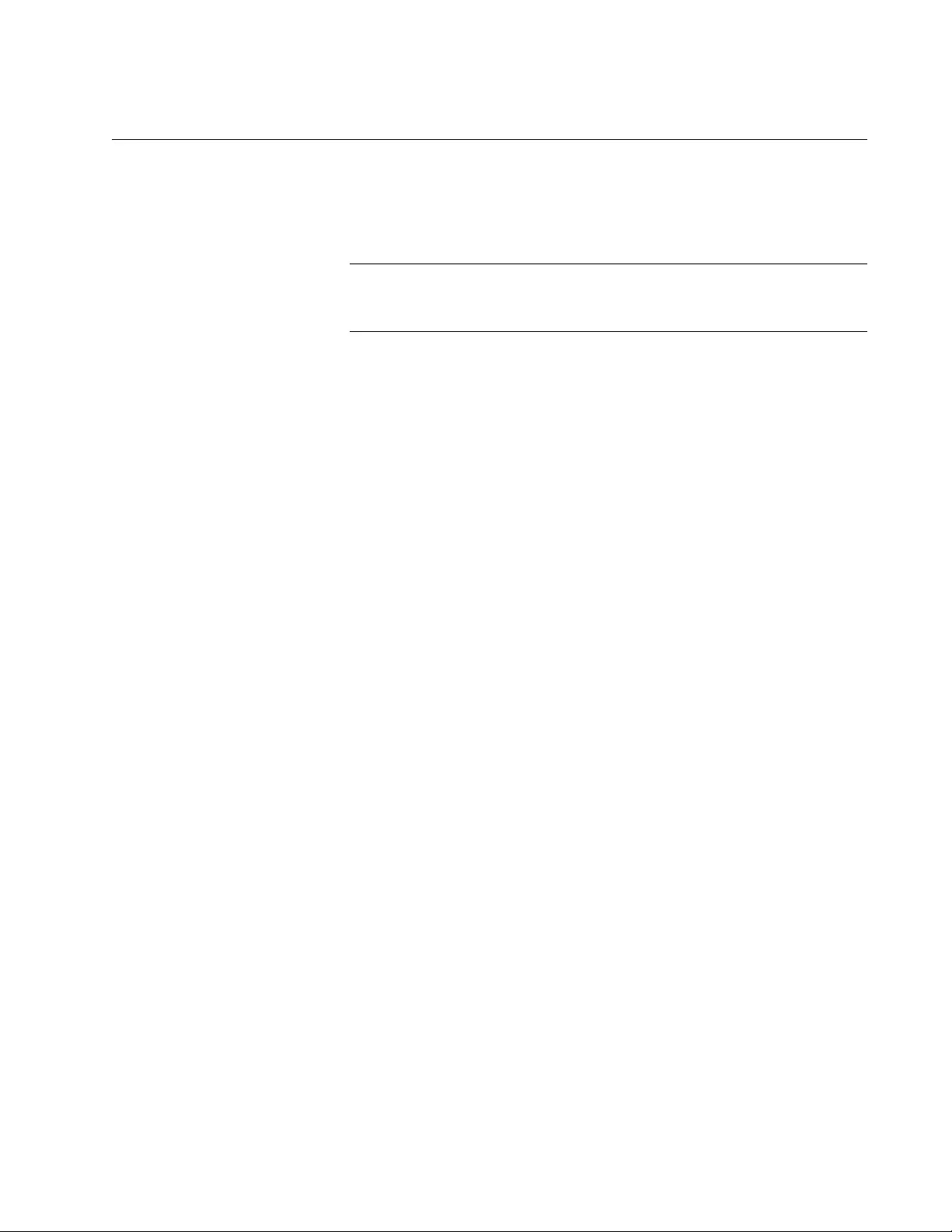
FS970M Series Installation Guide
59
Unpacking the Switch
Refer to the following figures to verify the contents of the shipping
containers of the switches: If any item is missing or damaged, contact your
Allied Telesis sales representative for assistance.
Note
You should retain the original packaging material in the event you
need to return the unit to Allied Telesis
The AT-FS970M/8, AT-FS970M/8PS, AT-FS970M/8PS-E, and
AT-FS970M/24C Switches come with the components listed in Figure 18.
Figure 18. Components of the AT-FS970M/8, AT-FS970M/8PS,
AT-FS970M/8PS-E, and AT-FS970M/24C Switches
One short rack mounting bracket
One long rack mounting bracket
One 2 m (6.6 ft) local management cable with
RJ-45 (8P8C) and DB-9 (D-sub 9-pin)
connectors.
Eight bracket screws
One regional AC power cord
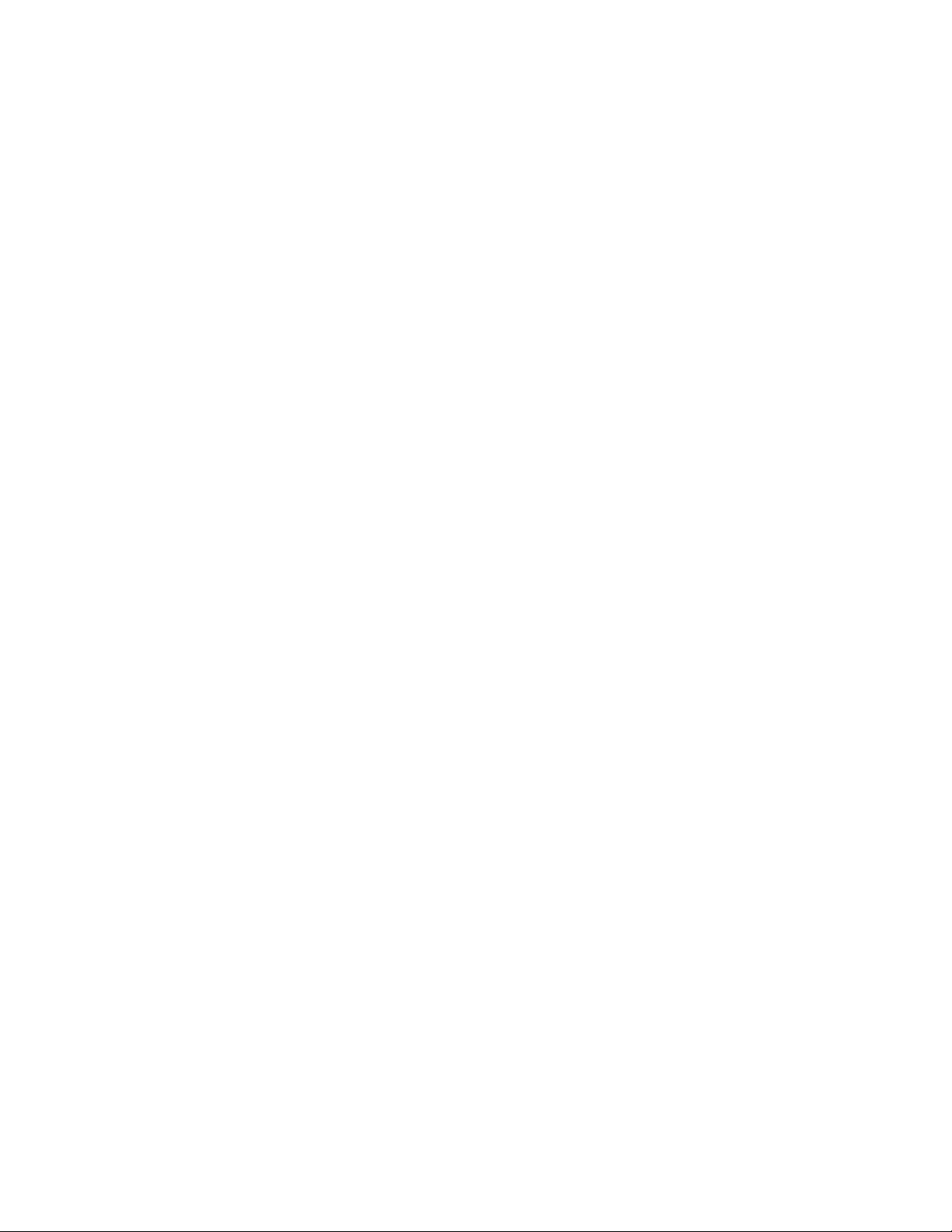
Beginning the Installation
60
The AT-FS970M/24PS, AT-FS970M/24F, AT-FS970M/48PS,
AT-FS970M/16F8-LC, and AT-FS970M/16F8-SC Swit ches come with t he
components listed in Figure 19.
Figure 19. Components of the AT-FS970M/24PS, AT-FS970M/24F,
AT-FS970M/48PS, AT-FS970M/16F8-LC, and AT-FS970M/16F8-SC
Switches
Two rack mounting brackets
One 2 m (6.6 ft) local management cable with
RJ-45 (8P8C) and DB-9 (D-sub 9-pin)
connectors.
Eight bracket screws
Two regional AC power cords
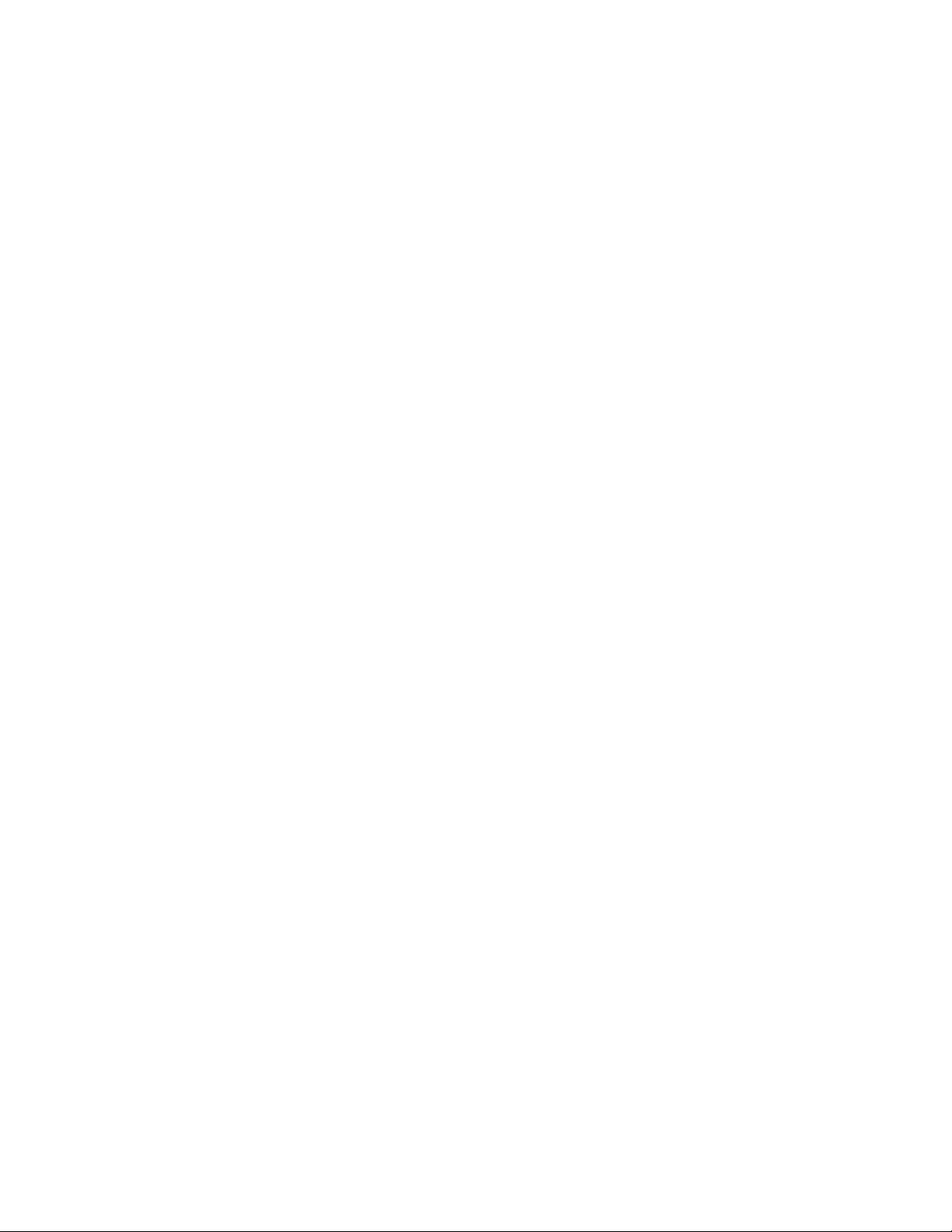
FS970M Series Installation Guide
61
The AT-FS970M/24LPS and AT-FS970M/48 Switches come with the
items listed in Figure 20 on page 61.
Figure 20. Components of the AT-FS970M/24LPS and AT-FS970M/48
Switches
Two rack mounting brackets
One 2 m (6.6 ft) local management cable with
RJ-45 (8P8C) and DB-9 (D-sub 9-pin)
connectors.
Eight bracket screws
One regional AC power cords
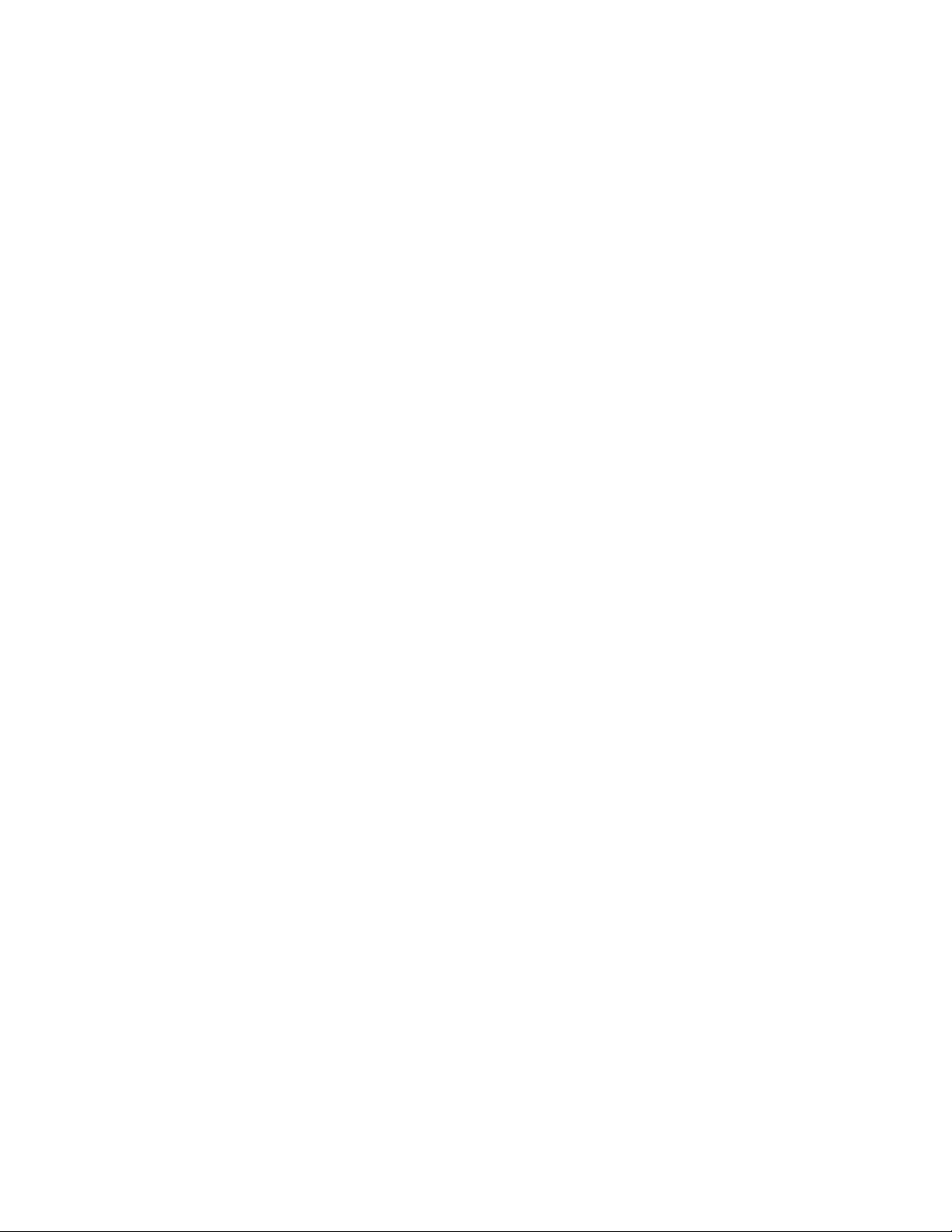
Beginning the Installation
62
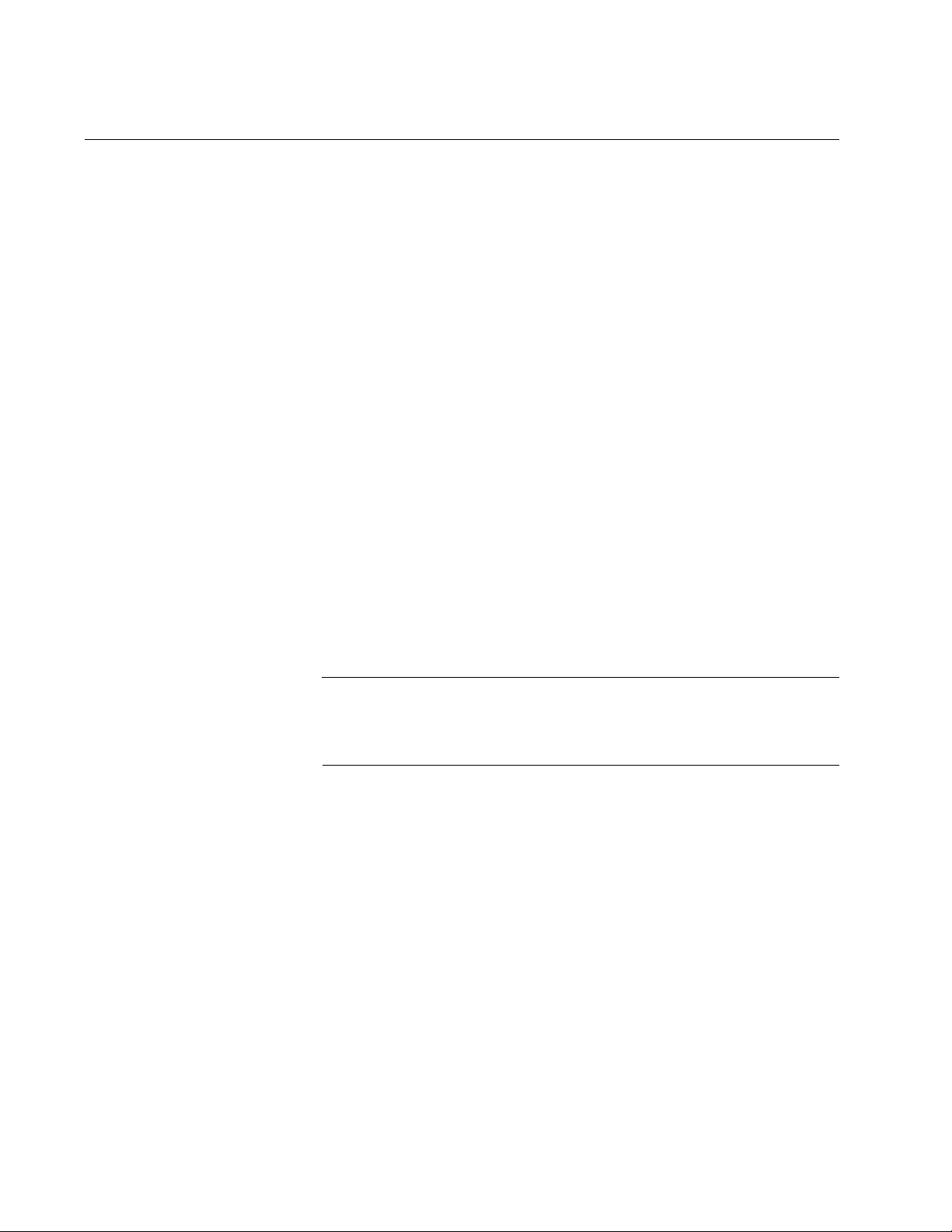
Installing the Switch on a Table or in an Equipment Rack
64
Installing the Switch on a Table or Desktop
You may install the switch on a table or desktop. Here are the guidelines
to selecting a site:
The table should be level and stable.
The power outlet should be located near the switch and be easily
accessible.
The site should allow for easy access to the ports on the front of
the switch, so that you can easily connect and disconnect cables,
and view the port LEDs.
The site should allow for adequate air flow around the unit and
through the cooling vents on the front and rear panels. (The
ventilation direction in units that have a cooling fan is from front to
back, with the fans on the back panels drawing the air out of the
units.)
The site should not expose the switch to moisture or water.
The site should be a dust-free environment.
The site should include dedicated power circuits or power
conditioners to supply reliable electrical power to the network
devices.
The rubber feet on the bottom of the switch should be left on for
table or desktop installation.
Warning
Do not stack switches on top of one another on a table or desktop
because that could present a personal safety hazard if you need to
move or replace switches.
After placing the switch on the table or desktop, go to Chapter 4, “Cabling
the Networking Ports” on page 71 to connect the network cables to the
ports on the switch.
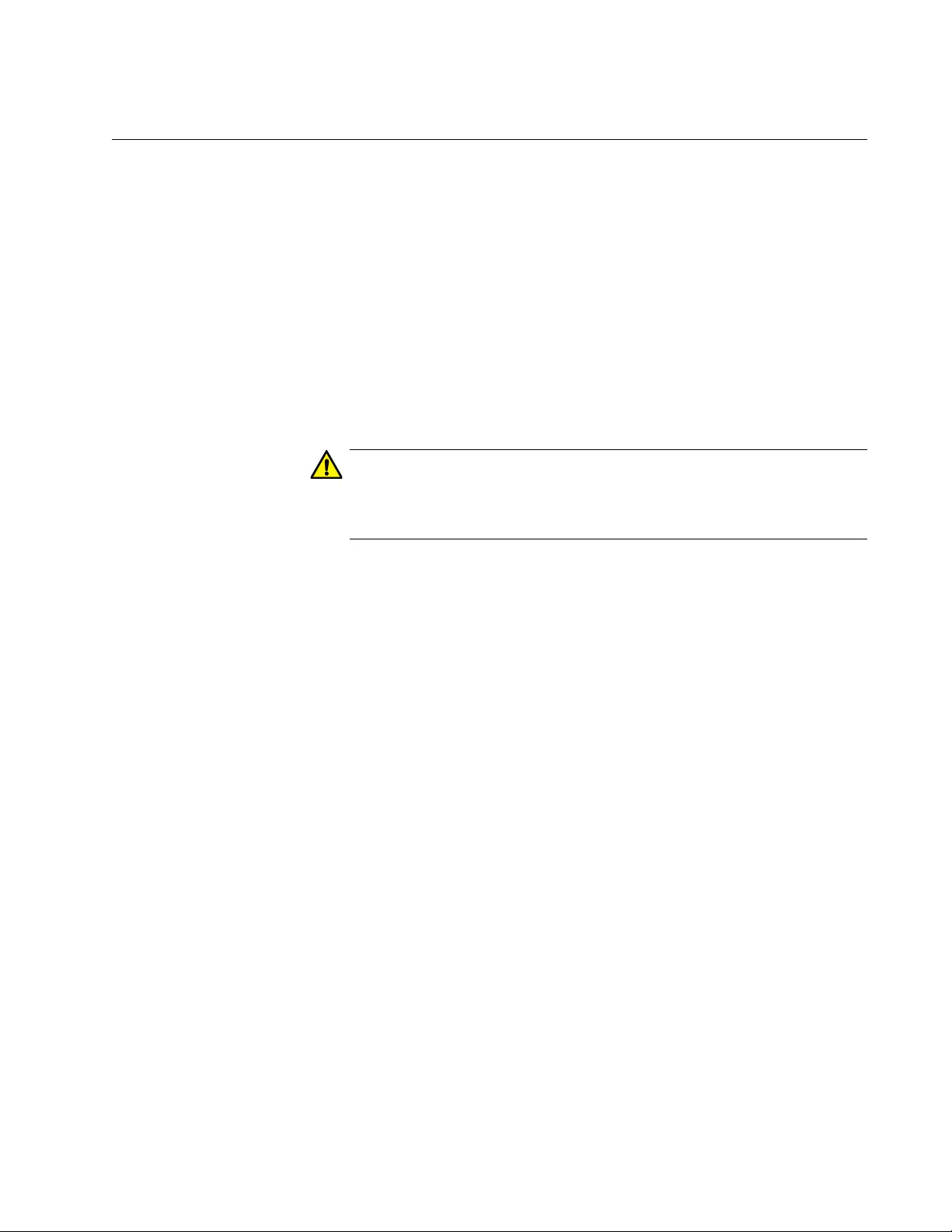
FS970M Series Installation Guide
65
Installing the Switch in an Equipment Rack
This procedure requires the following items:
Eight bracket screws (included with the switch)
Two equipment rack brackets (included with the switch)
Flat-head screwdriver (not provided)
Cross-head screwdriver (not provided)
Four standard equipment rack screws (not provided)
Installation guidelines can be found in “Choosing a Site for the Switch” on
page 58. Here is the procedure for installing the switch in a 19-inch
equipment rack.
Caution
The chassis may be heavy and awkward to lift. Allied Telesis
recommends that you get assistance when mounting the chassis in
an equipment rack. E28
1. Place the unit upside down on a level, secure surface. Refer to
Figure 21.
Figure 21. Turning the Switch Upside Down
2. Using a flat-head screwdriver, pry the rubber feet from the bottom of
the switch. Refer to Figure 22.
Figure 22. Removing the Rubber Feet
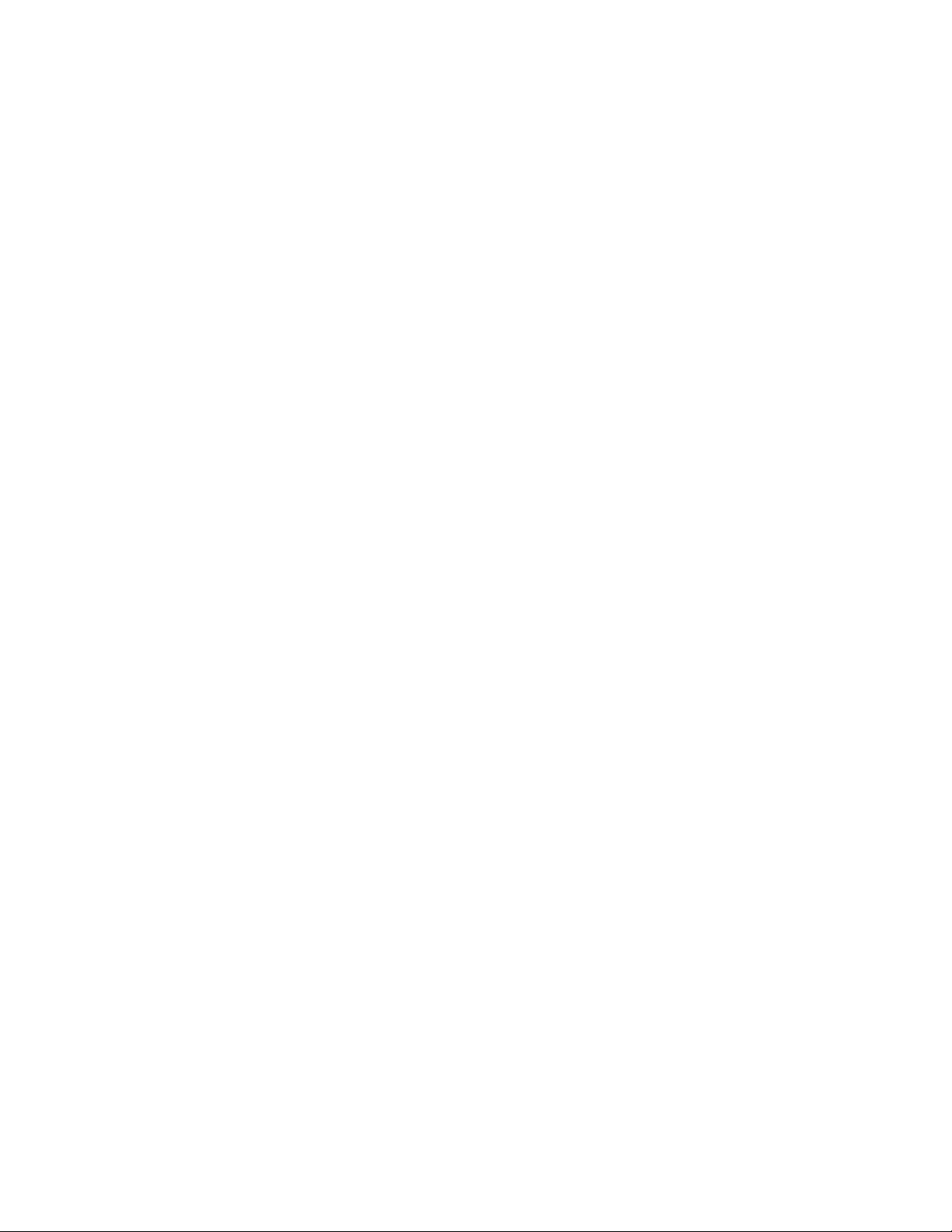
Installing the Switch on a Table or in an Equipment Rack
66
3. Turn the switch over.
4. For all switches except the AT-FS970M/8, AT-FS970M/8PS,
AT-FS970M/8PS-E, and AT-FS970M/24C Switches, secure the two
rack mount brackets to the sides of the switch using the eight bracket
screws included with the unit. Figure 23 here and Figure 24 on page
67 illustrate the four possible bracket positions.
Figure 23. Attaching the Equipment Rack Brackets
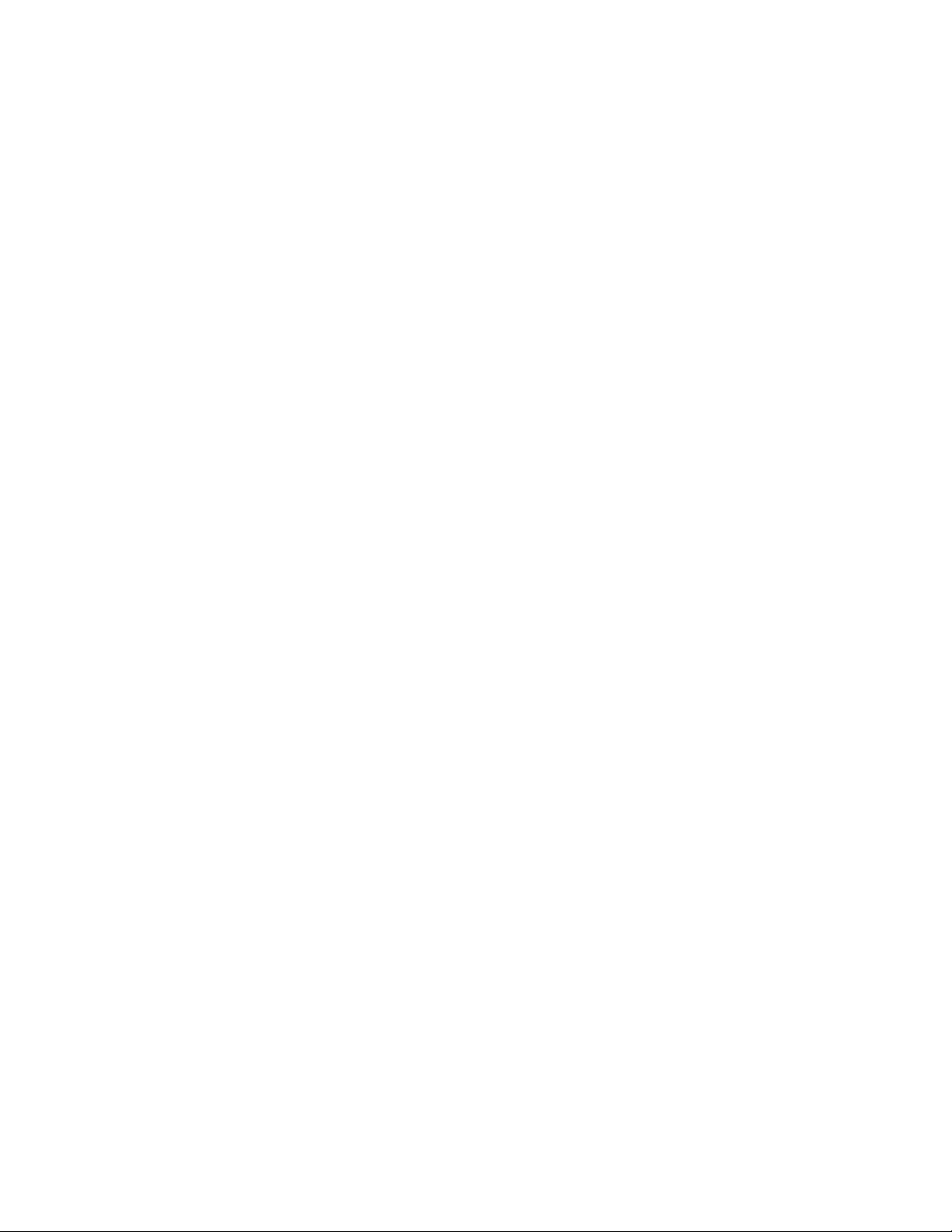
FS970M Series Installation Guide
67
Figure 24. Attaching the Equipment Rack Brackets (Continued)
The AT-FS970M/8, AT-FS970M/8PS, AT-FS970M/8PS-E, and
AT-FS970M/24C Switches come with one short bracket and one long
bracket. Allied Telesis recommends installing the short bracket on the
right side and the long bracket on the left side, as yo u face the front of
the unit, so that the system LEDs align with the same LEDs on other
FS970M Switches in the equipment rack. The possible positions of the
brackets are shown in Figure 25 on page 68 and Figure 26 on p age 69.
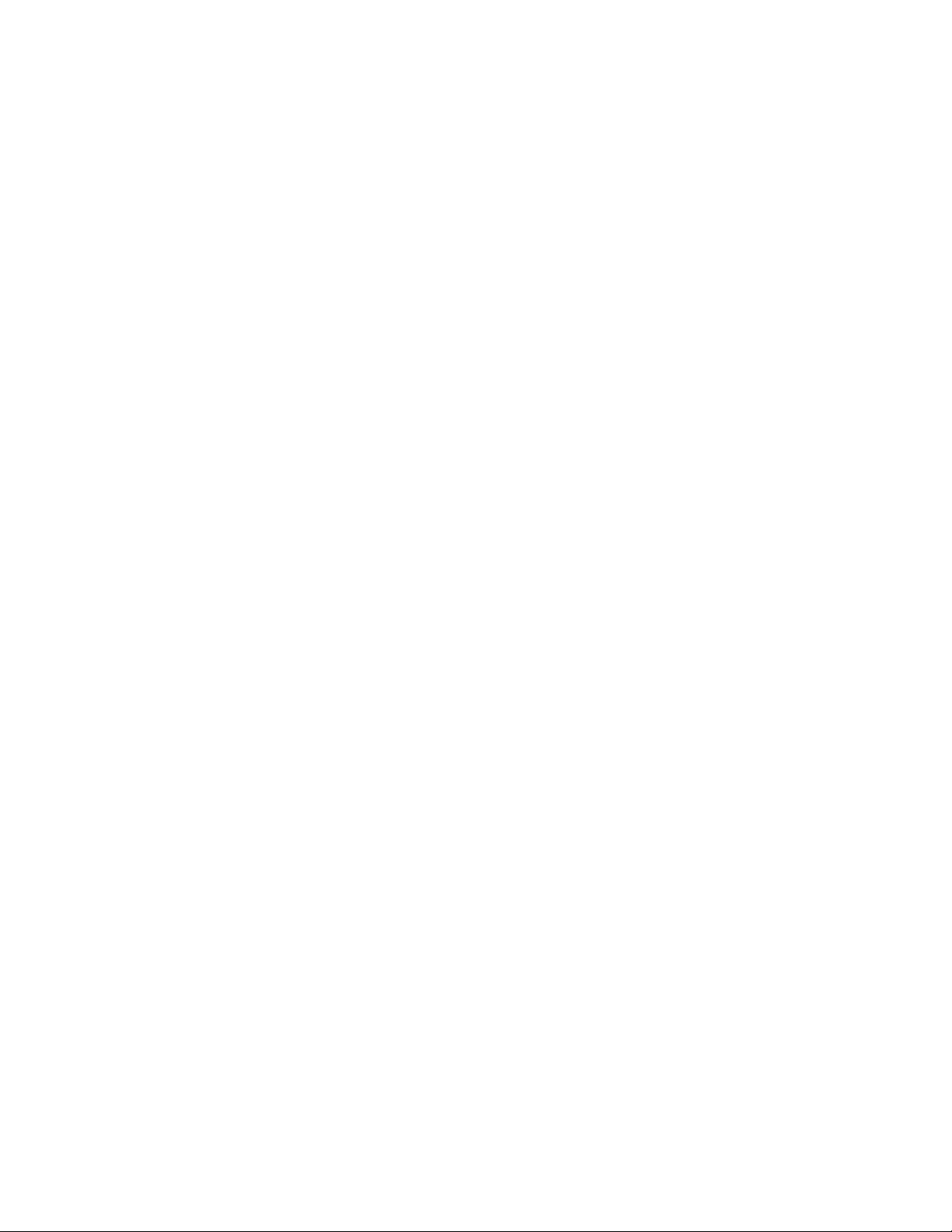
Installing the Switch on a Table or in an Equipment Rack
68
Figure 25. Attaching the Equipment Rack Brackets
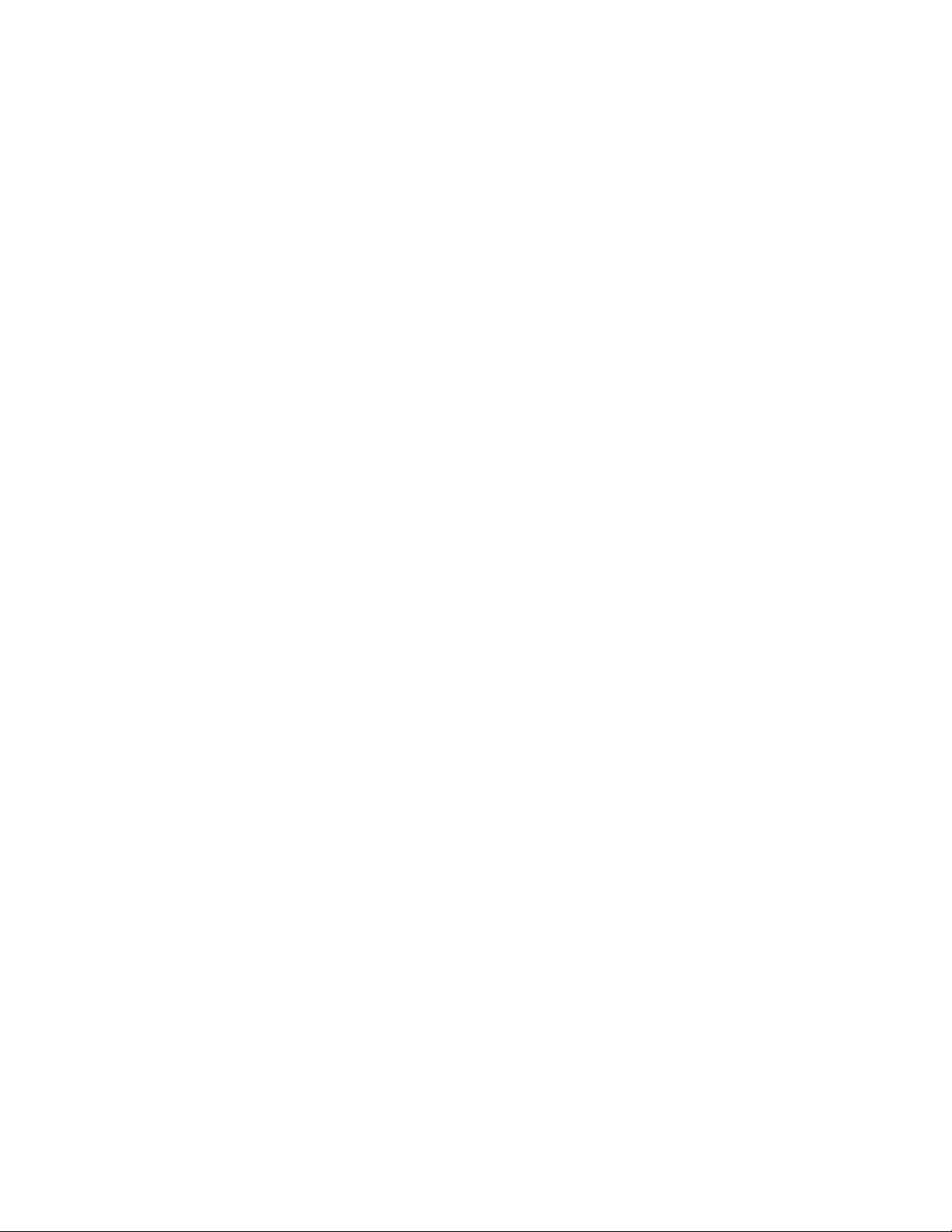
FS970M Series Installation Guide
69
Figure 26. Attaching the Equipment Rack Brackets (Continued)
5. While another person holds the switch in the equipment rack, secure it
using standard equipment rack screws (not provided). Refer to
Figure 27.
Figure 27. Mounting the Switch in an Equipment Rack
Go to Chapter 4, “Cabling the Net working Ports” on page 71 to connect the
network cables to the ports on the switch.
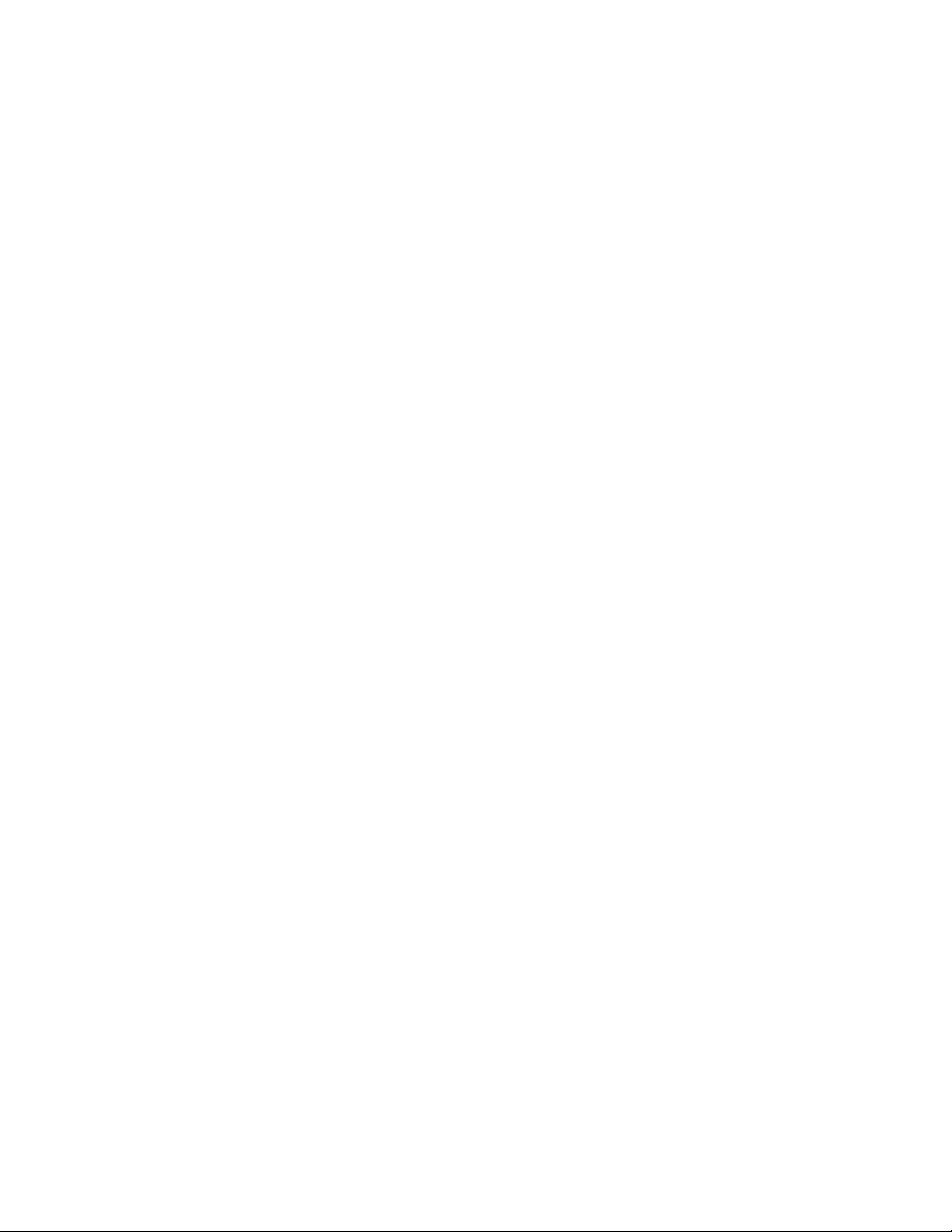
Installing the Switch on a Table or in an Equipment Rack
70
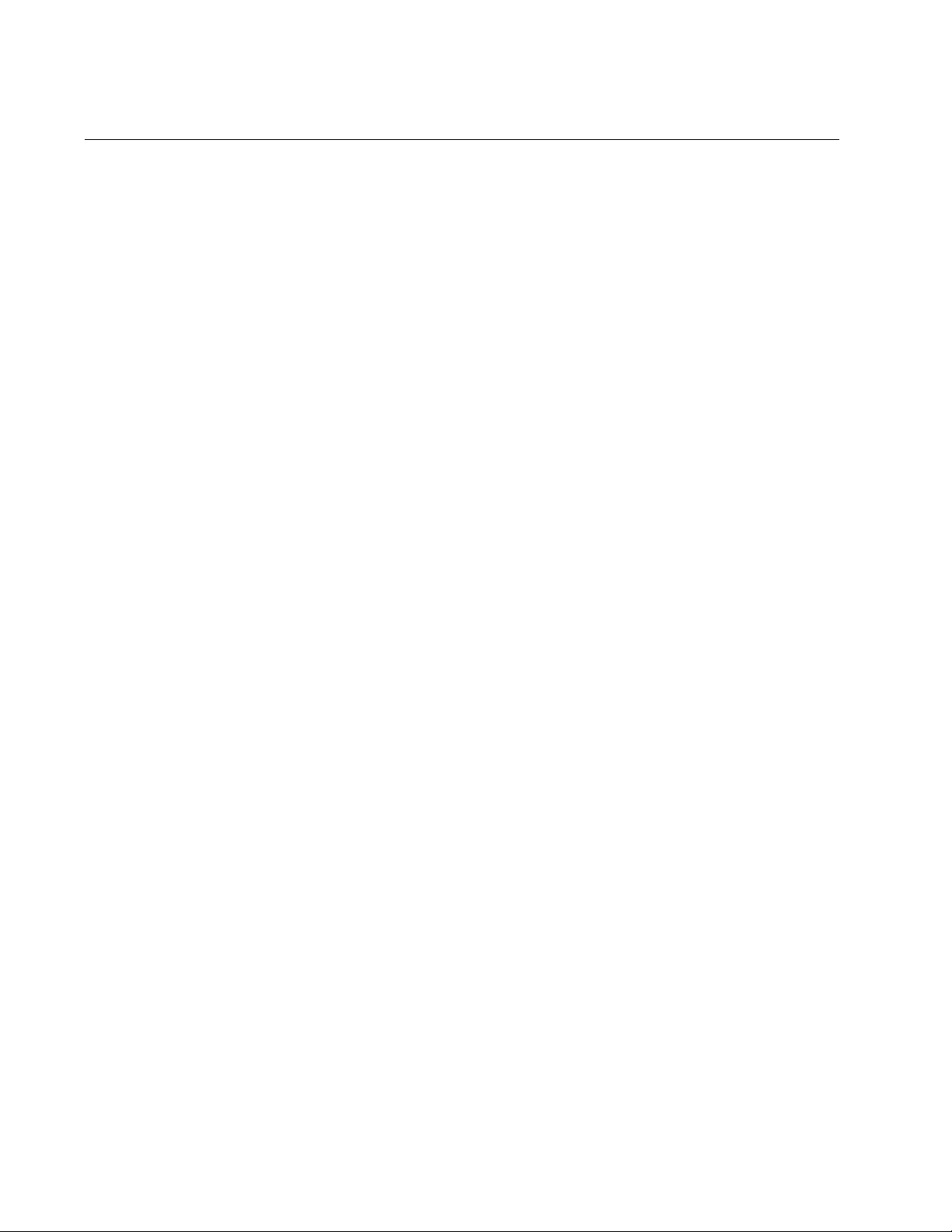
Cabling the Networking Ports
72
Cabling the Twisted Pair and Fiber Optic Ports
This section contains the guidelines to cabling the twisted pair and fiber
optic ports.
Twisted Pair
Ports Here are the guidelines to cabling the 10/100Base-TX and 10/100/
1000Base-T twisted pair ports:
The cable specifications for the 10/100Base-TX and 10/100/
1000Base-T twisted pair ports are listed in Ta ble 7 on page 34 and
Table 8 on page 36, respectively.
The connectors on the cables should fit snugly into the ports, and
the tabs should lock the connectors into place.
The default setting for the wiring co nfiguration s of th e ports is auto-
MDI/MDI-X. The default setting is appropriate for switch ports that
are connected to 10/100Base-TX network devices that also
support auto-MDI/MDI-X.
The default auto-MDI/MDI-X setting is not appropriate for switch
ports that are connected to 10/100Base-TX network devices that
do not support auto-MDI/MDI-X and have a fixed wiring
configuration. For switch ports connected to those type s of network
devices, you should disable auto-MDI/MDI-X and set the wiring
configurations manually.
The appropriate MDI/MDI-X setting for a switch port connected to a
10/100Base-TX network device with a fixed wiring configuration
depends on the setting of the network device and whether the
switch and network device are connected with straight-through or
crossover cable. If you are using straight-through twisted pair
cable, the wiring configurations of a port on the switch and a port
on a network device must be opposite each other, such that one
port uses MDI and the other MDI-X. For example, if a network
device has a fixed wiring configuration of MDI, you must disable
auto-MDI/MDI-X on the corresponding switch port and manually
set it to MDI-X. If you are using crossover twisted pair cable, the
wiring configurations of a port on the switch and a port on a
network device must be the same.
The default speed setting for the ports is Auto-Negotiation. This
setting is appropriate for ports connected to network devices that
also support Auto-Negotiation.
The default speed setting of Auto-Negotiation is not appropria te for
ports connected to 10/100Base-TX network devices that do not
support Auto-Negotiation and have fixed speeds. For those switch
ports, you should disable Auto-Negotiation and set the port’s
speed manually to match the speeds of the network devices.
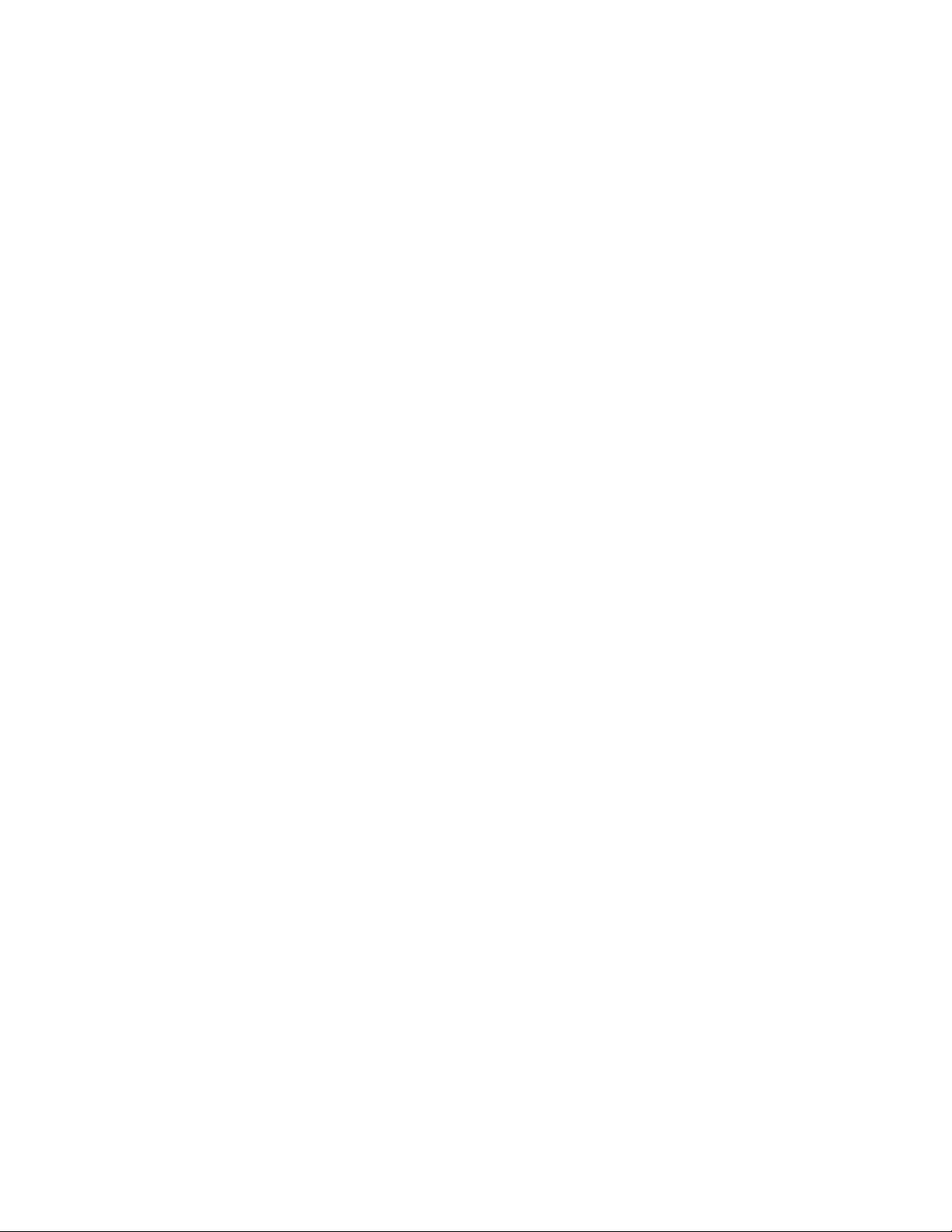
FS970M Series Installation Guide
73
The 10/100/1000Base-T ports mu st be set to Auto-Negotiation, the
default setting, to operate at 1000Mbps.
The default duplex mode setting for the ports is Auto-Negotiation.
This setting is appropriate for ports connected to network devices
that also support Auto-Negotiation for duplex modes.
The default duplex mode setting of Auto-Negotiation is not
appropriate for ports connected to network devices that do not
support Auto-Negotiation and have a fixed duplex mode. You
should disable Auto-Negotiation on those ports and set their duplex
modes manually to avoid the possibility of duplex mode
mismatches. A switch port using Auto-Negotiation defaults to half-
duplex if it detects that the end node is not using Auto-Negotiation,
which can result in a mismatch if the end node is operating at a
fixed duplex mode of full-duplex.
Fiber Optic Ports Here are the guidelines to cabling the 100Base-FX fiber optic ports:
The cable specifications for the 100Base-FX fiber optic ports are
listed in Table 4 on page 27.
Do not remove the dust covers from the fiber optic ports until you
are ready to connect the fiber optic cables. Dust contamination ca n
adversely affect the operations of the ports.
The connectors on the cables should fit snugly into the ports, and
the tabs should lock the connectors into place.
General
Guidelines These guidelines apply to both the twisted pair and fiber optic ports:
If the switch will have a static or an LACP port trunk, you should
create the trunk first using the switch’s management software
before connecting the cables of the trunk. Otherwise, a network
loop will result which can adversely affect network performance.
If your network topology contains a loop where two or more
network devices can communicate with each other over more than
one network path, do not con nect the network ca bles that form the
loop until after you activate one of the spanning tree protocols on
the switch. Data loops can adversely affect network performance.
For background information on the spanning tree protocols, refer to
the FS970M Series AlliedWare Plus Command Line Interface
User’s Guide.
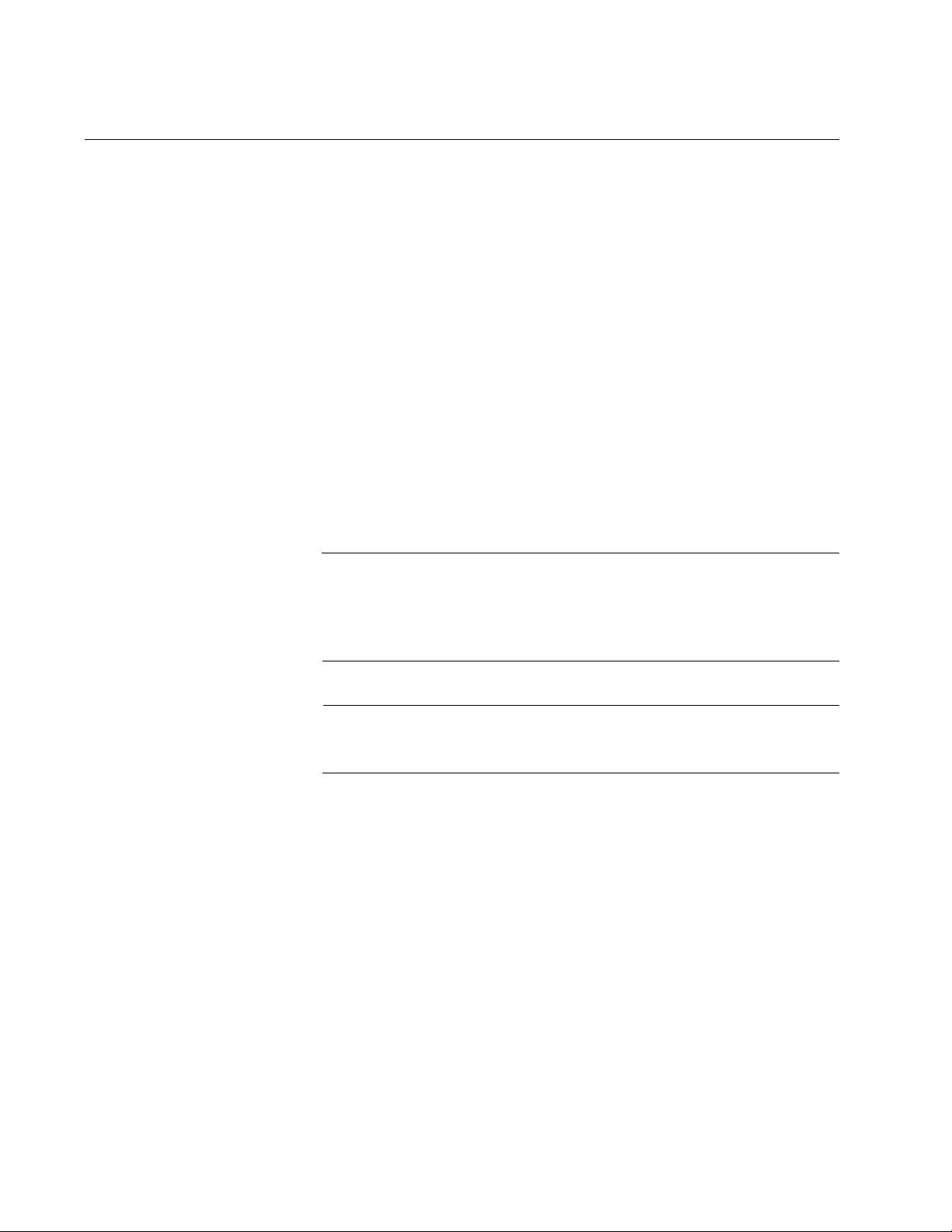
Cabling the Networking Ports
74
Installing Optional SFP Transceivers
Review the following guidelines before installing optional SFP transceivers
in the switch:
The SFP slots are part of combo ports, with 10/100/1000Base-T
ports. For operational information, refer to “SFP Slots” on page 37.
SFP transceivers can be hot-swa pped while the switch is powered
on. However, you should always disconnect the fiber optic cable
first before removing a transceiver.
You should install the transceiver before connect ing the fiber optic
cable.
Fiber optic transceivers are dust sensitive. Always keep the plug in
the optical bores when a fiber optic cable is not installed, or when
you store the transceiver. When you do remove the plug, keep it
for future use.
Unnecessary removal and insertion of a transceiver can lead to
premature failure.
Warning
A transceiver can be damaged by static electricity. Be sure to
observe all standard electrostatic discharge (ESD) precautions,
such as wearing an antistatic wrist strap, to avoid damaging the
device.
Note
The cable specifications of optional SFP transceivers are found in
the installation guides that ship with the devices.
To install an SFP transceiver:
1. Remove the dust plug from a transceiver slot on the switch. Refer to
Figure 28 on page 75.
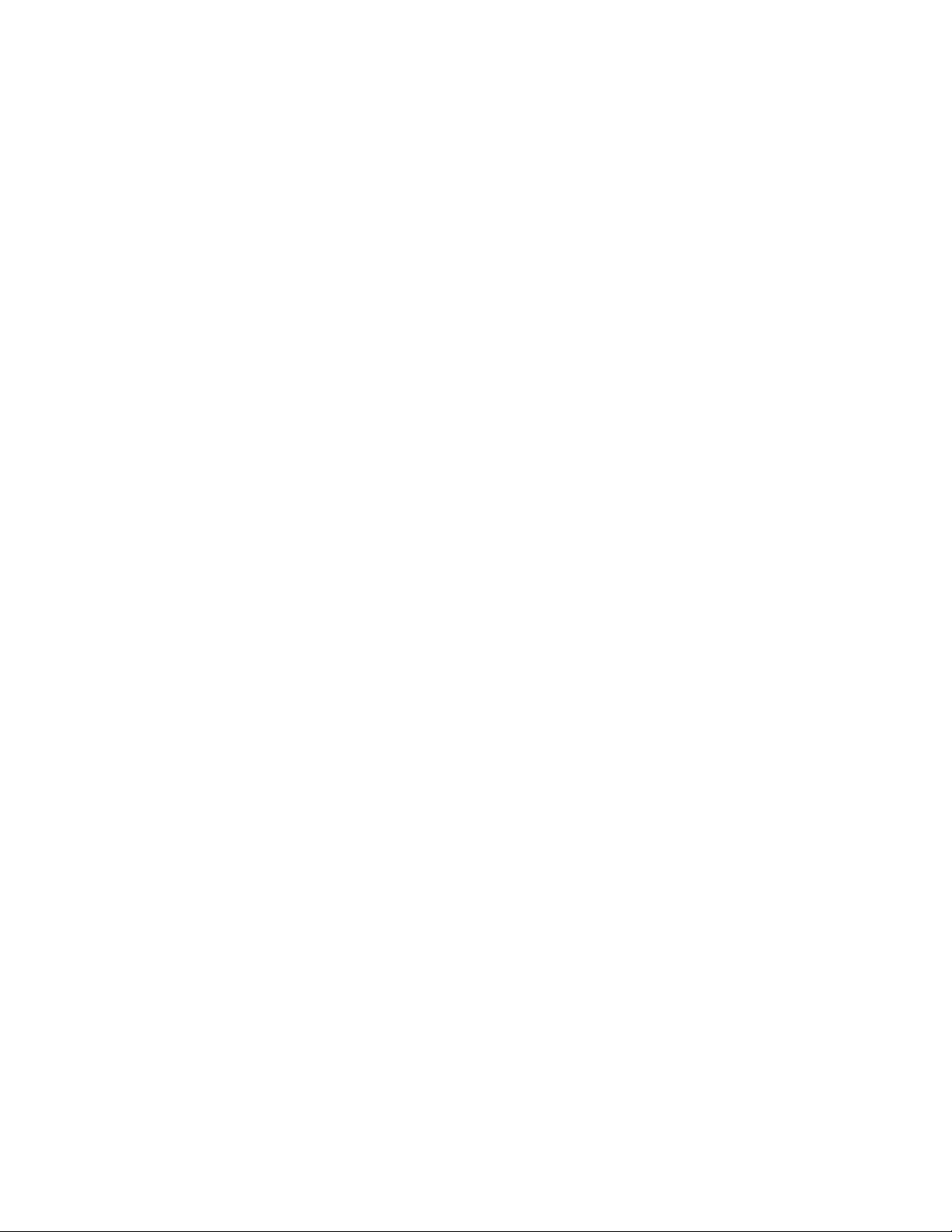
FS970M Series Installation Guide
75
Figure 28. Removing the Dust Plug from an SFP Slot
2. Remove the transceiver from its shipping container and store the
packaging material in a safe location.
3. If you are installing the transceiver in the top SFP slot, position the
transceiver with the Allied Telesis label facing up. If you are installing
the transceiver in th e bottom slot, position the transceive r with the label
facing down.
4. Slide the transceiver into the slot until it clicks into place, as shown in
Figure 29.
Figure 29. Installing an SFP Transceiver
5. Remove the dust cover from the module, as shown in Figure 30 on
page 76.
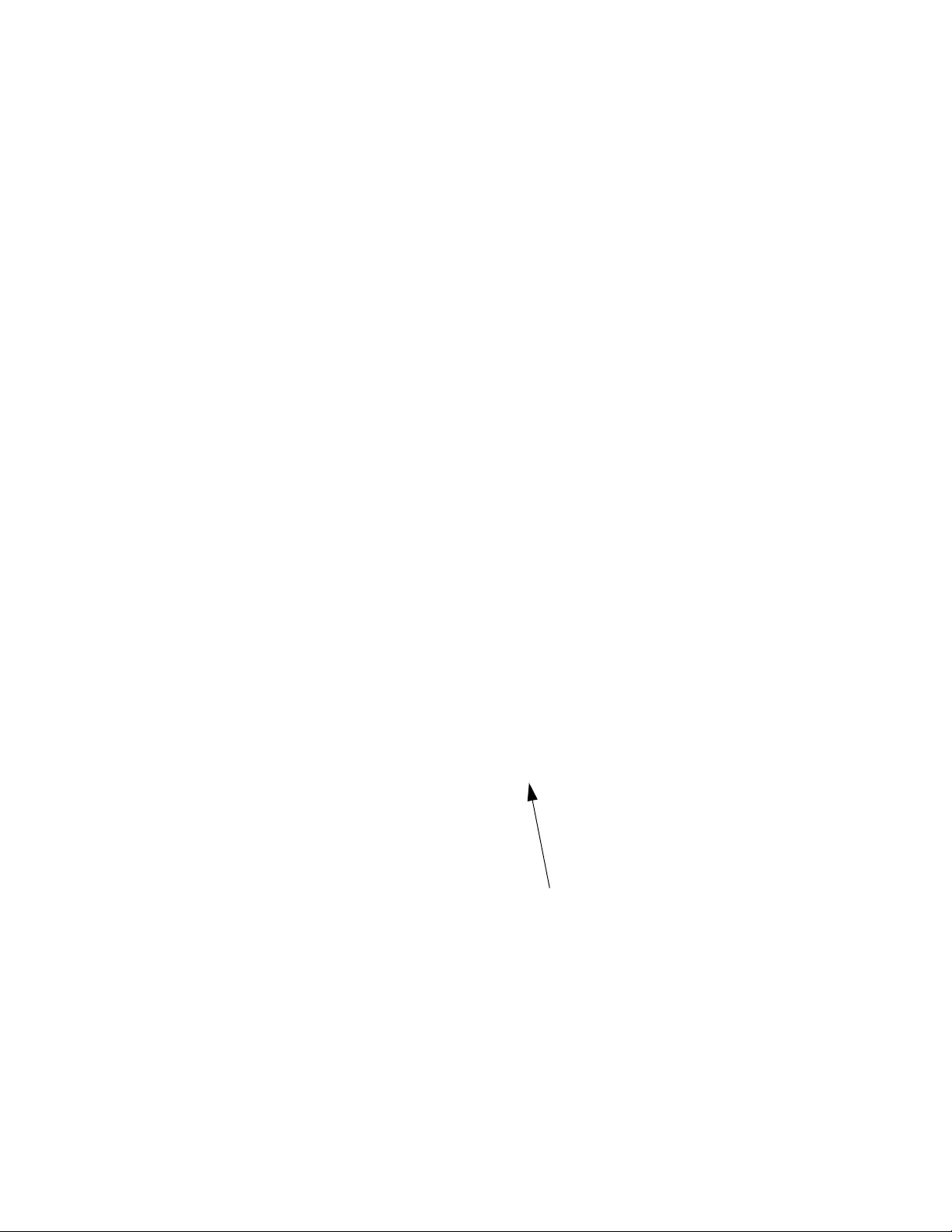
Cabling the Networking Ports
76
Figure 30. Removing the Dust Cover from the SFP Module
6. If the transceiver is installed in the top slot, verify that the handle is in
the upright position, as shown in Figure 31. If the transceiver is
installed in the bottom slot, verify that the handle is in the down
position.
Figure 31. Positioning the SFP Handle in the Upright Position
SFP Handle
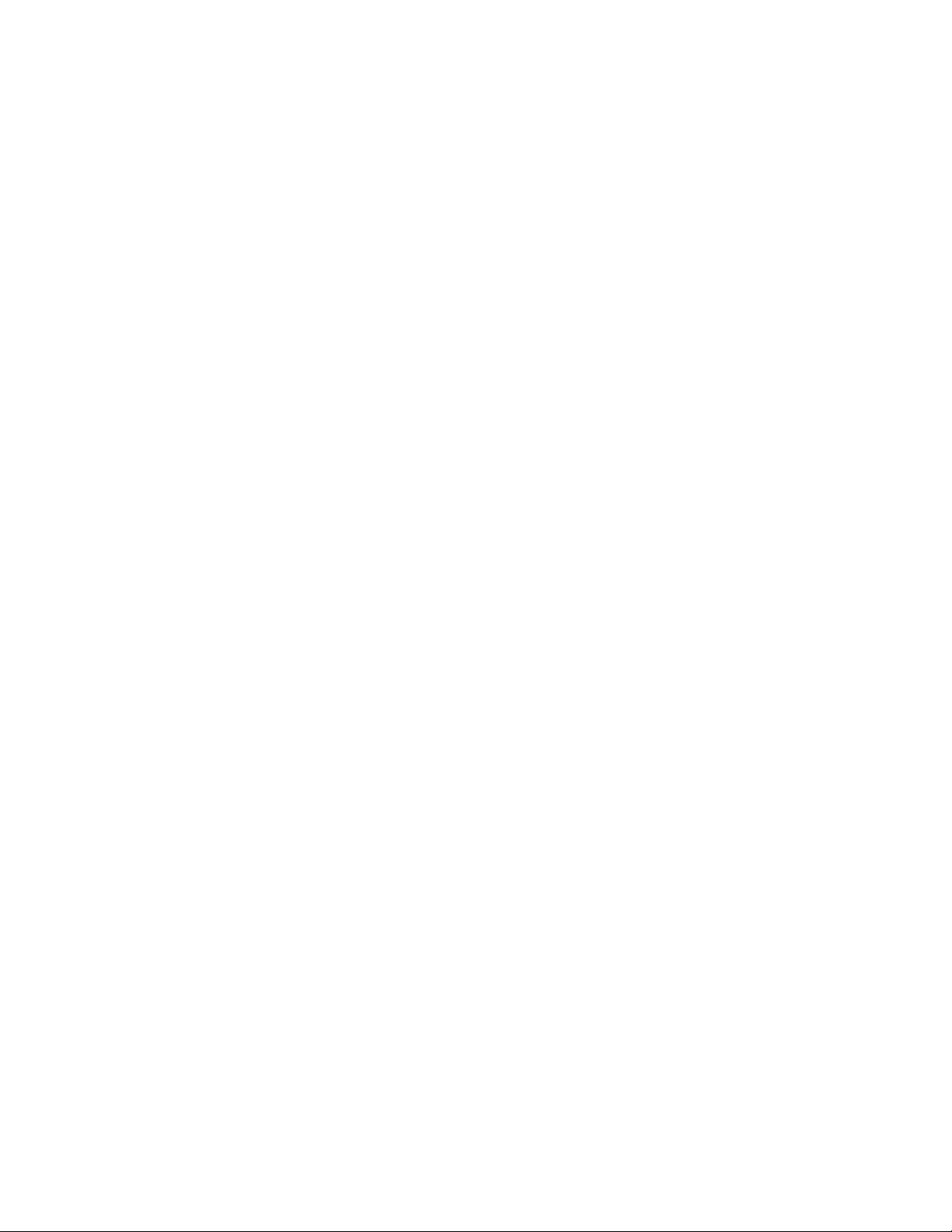
Cabling the Networking Ports
78
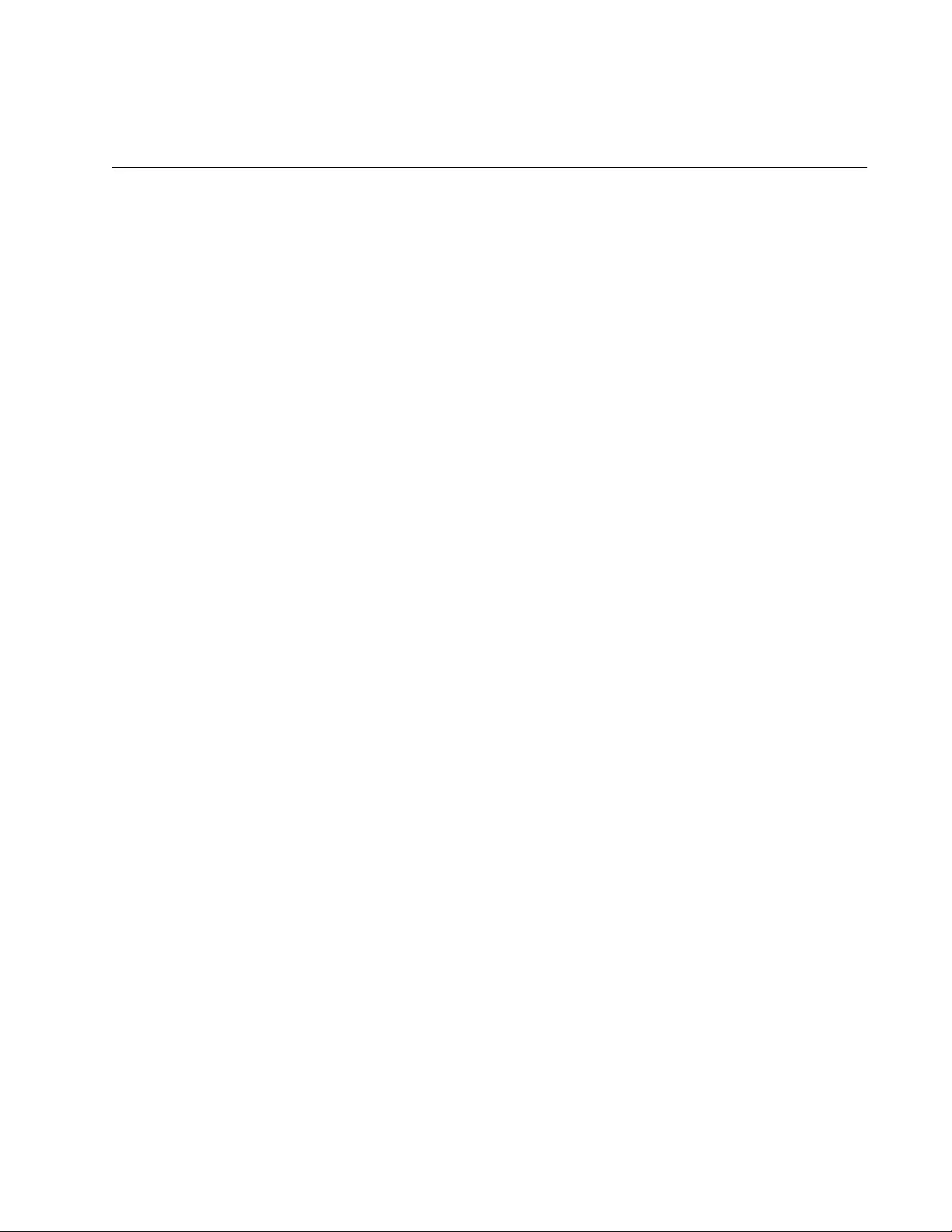
79
Chapter 5
Powering On the Switch
This chapter contains the following procedures:
“Powering On an AC Switch” on page 80
“Starting a Management Session” on page 85
“Starting a Local Management Session” on page 88
“Starting a Telnet Management Session” on page 90
“Specifying Ports in the Command Line Interface” on page 91
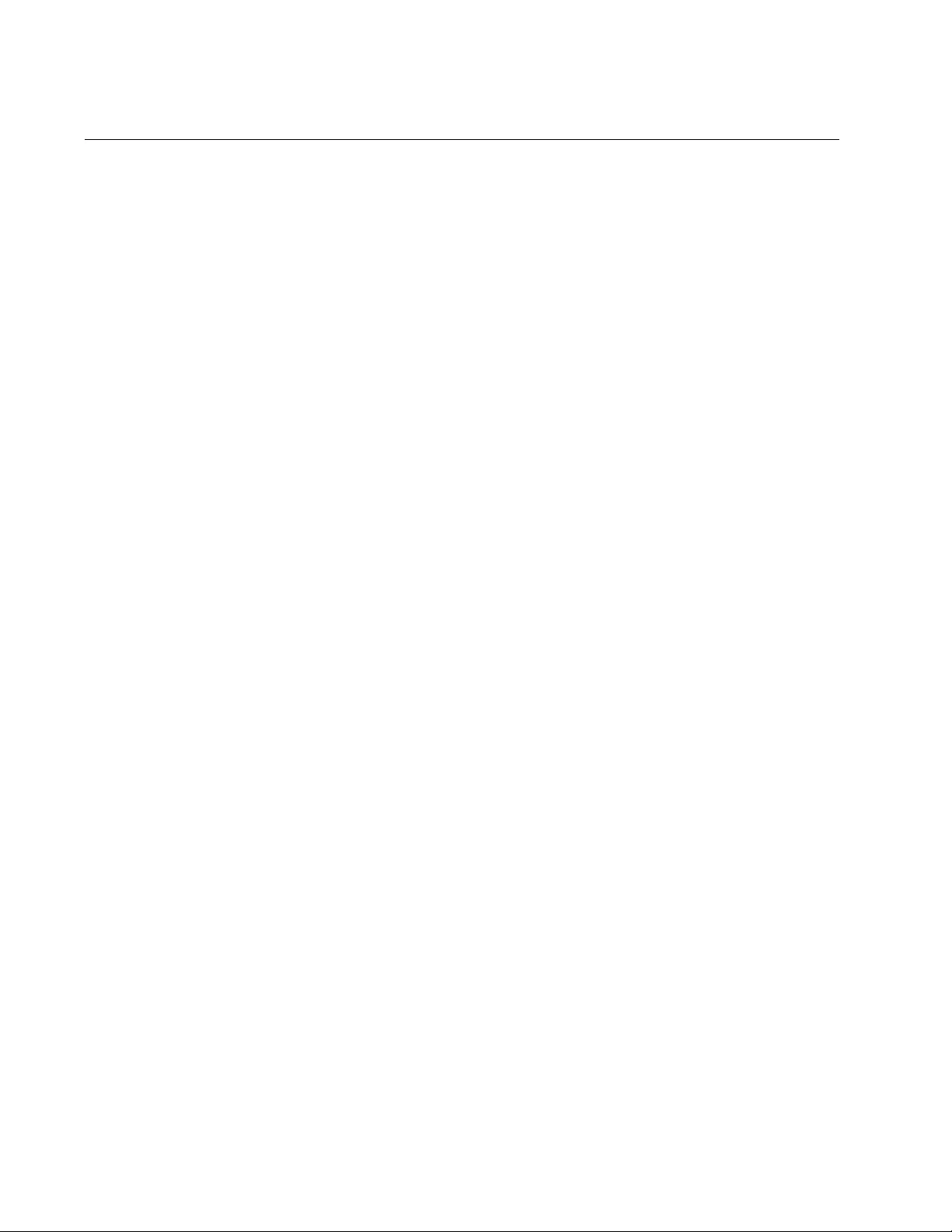
Powering On the Switch
80
Powering On an AC Switch
To power on an AC switch, connect the power cords to the connectors on
the back panels and to appropriate power sources. The AT-FS970M/
24PS, AT-FS970M/24F, AT-FS970M/48PS, AT-FS970M/16F8-LC, and
AT-FS970M/16F8-SC Switches have two power supplies with separate
connectors. The AT-FS970M/24C, AT-FS970M/24LPS, AT-FS970M/48,
and 8-port switches have one power supply. Refer to Figure 33.
Figure 33. Plugging in the AC Power Cord
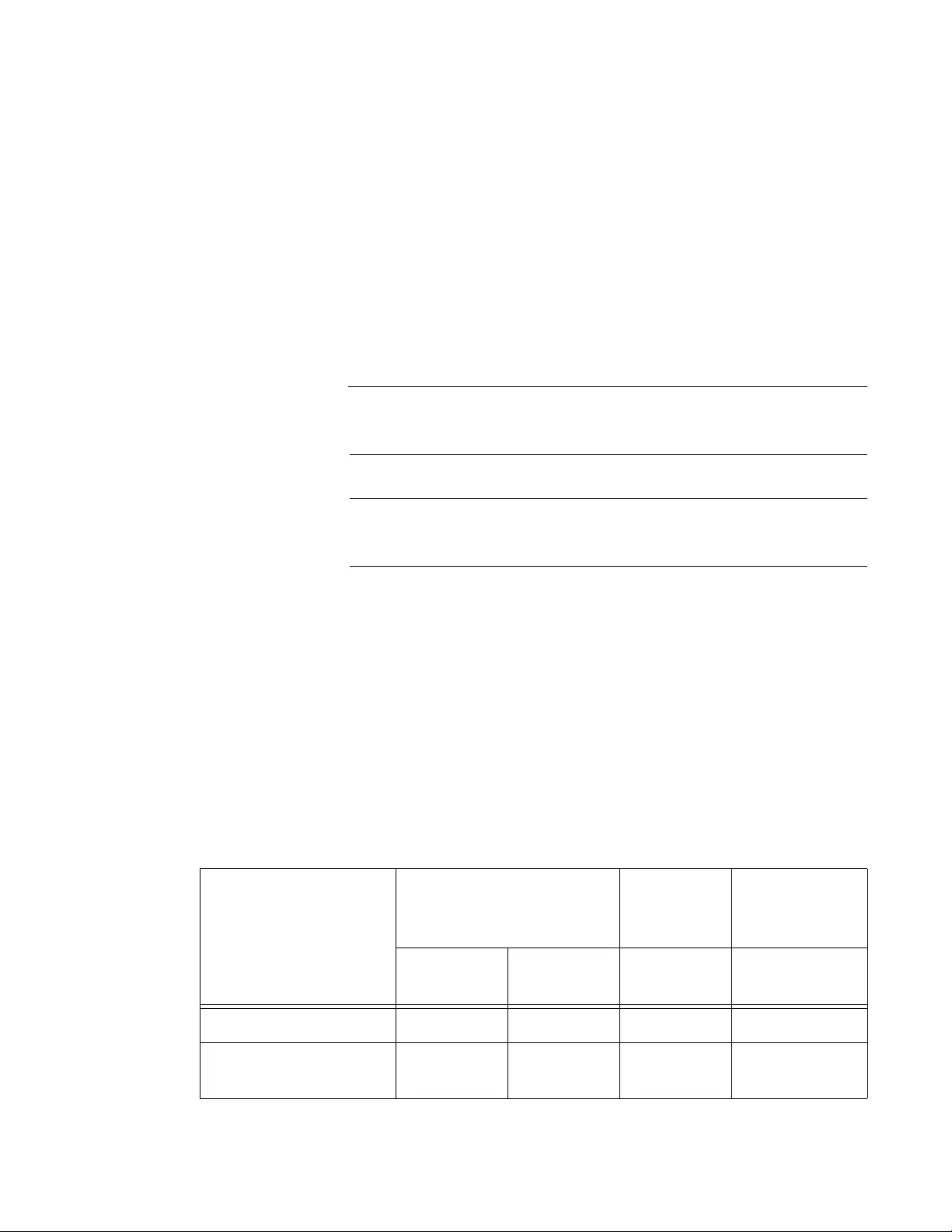
FS970M Series Installation Guide
81
Consider the following items as you power on the switch:
Connecting the two power cords to power sources that are on
different circuits will provide power re dunda ncy to the switch in the
event a circuit fails.
The AT-FS970M/24PS and AT-FS970M/48PS Switches support
370 watts of PoE only when both internal power supplies are
connected to power sources. The switches have a PoE budget of
185 watts if just one power supply is functional. For background
information, refer to “Power Supplies” on page 50.
Refer to “Power Specifications” on page 100 for the power
specifications of the switches.
Warning
Power cord is used as a disconnection device. To de-energize
equipment, disconnect the power cord. E3
Note
Pluggable Equipment. The socket outlet shall be installed near the
equipment and shall be easily accessible. E5
Monitoring the
Initialization
Processes
It takes a minimum of forty seconds for the switch to initialize its
management software programs and features, and load the configuration
file. You may monitor the progress of the initialization process by watching
the LEDs on the front panel. Table 15 on page 81 provides the various
LED states and the approximate time intervals of the initialization phases.
The time length of phase 4, loading the configuration file, varies from a few
seconds to a minute, depending on the number and complexity of the
commands in the file. The System LED acts differently depending on
whether the unit is powered on or reset with the RELOAD or RESET
command.
Table 15. LEDs and Management Software Initialization
LEDs
Initialize Management
Software Initialize
Features
Load
Configuration
File
Phase 1:
15 seconds Phase 2:
15 seconds Phase 3:
10 seconds Phase 4: varies
Base port LEDs On On Off Off
10/100/1000Base-T port
and SFP slot LEDs On Off Off Off
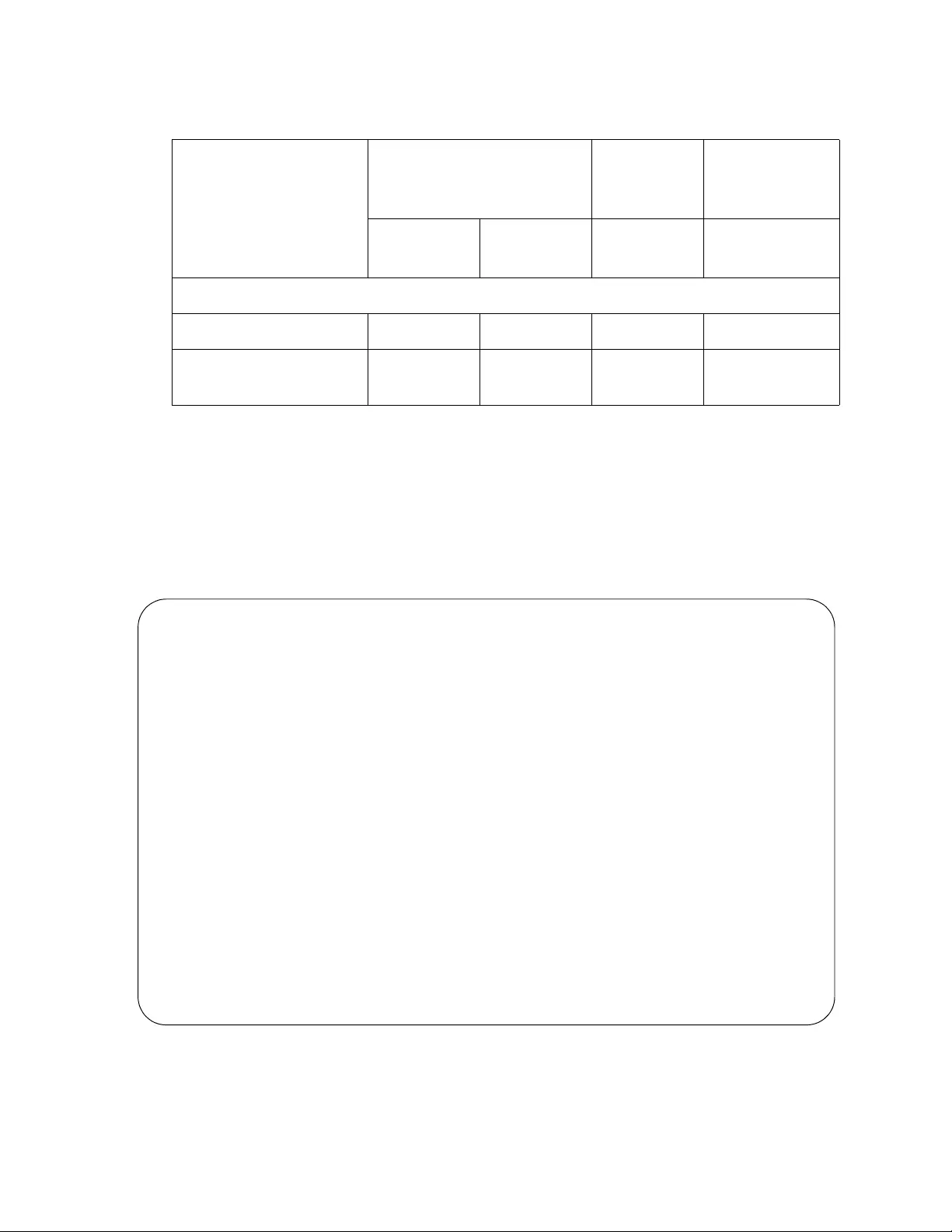
Powering On the Switch
82
The base port LEDs are on in phases 1 and 2 if the y are connected to live
network devices. Otherwise, they are off. The 10/100/1000Base-T port
LEDs are on in phase 1 regardless of whether they are connected to
active network devices.
You may also monitor the processes by connecting a terminal or computer
that has a terminal emulator program, to the Console port on the master
switch. You will see the messages in Figure 34 to Figure 36 on page 84.
Figure 34. Switch Initialization Messages
System LED
Power cycle Off Off Flashing On
RELOAD or
RESET command On On Flashing On
Table 15. LEDs and Management Software Initialization (Continued)
LEDs
Initialize Management
Software Initialize
Features
Load
Configuration
File
Phase 1:
15 seconds Phase 2:
15 seconds Phase 3:
10 seconds Phase 4: varies
CFE-NTSW-5 .0. 0 fo r BCM 95 62 18 (32b it ,S P, BE,MIPS)
Build Date: Wed Jan 23 13:47:51 PDT 2014 (jwong@tiramisu)
Copyright (C) 2000, 2001, 2002, 2003, 2004, 2005 Broadcom Corporation.
Initializi ng Ar en a.
Initializi ng De vi ce s.
Board : BCM9562 18 K4 8
CPU type 0x2901A: 266MHz
Total memory: 0x8 00 000 0 by te s (12 8M B)
Total memory used by CFE: 0x87EBB000 - 0x87FFF6C0 (1328832)
Initialized Data: 0x87EFA224 - 0x87EFC4F0 (8908)
BSS Area: 0x87EFC4F0 - 0x87EFD6C0 (4560)
Local Heap: 0x87EFD6C0 - 0x87FFD6C0 (1048576)
Stack Area: 0x87FFD6C0 - 0x87FFF6C0 (8192)
Text (code) segment: 0x87EBB000 - 0x87EF9AE3 (256739)
Boot area (physical): 0x07E7A000 - 0x07EBA000
Relocation Factor: I:E82BB000 - D:E82BB000
Loader:elf Filesys:raw Dev:flash0.os-Linux File:ATI Options:(null)
Loading: 0x80001000/2341892 0x8023e000/12135086 0x80dd0aae/185714 Entry
at 0x8026c000
Starting program at 0x8026c000
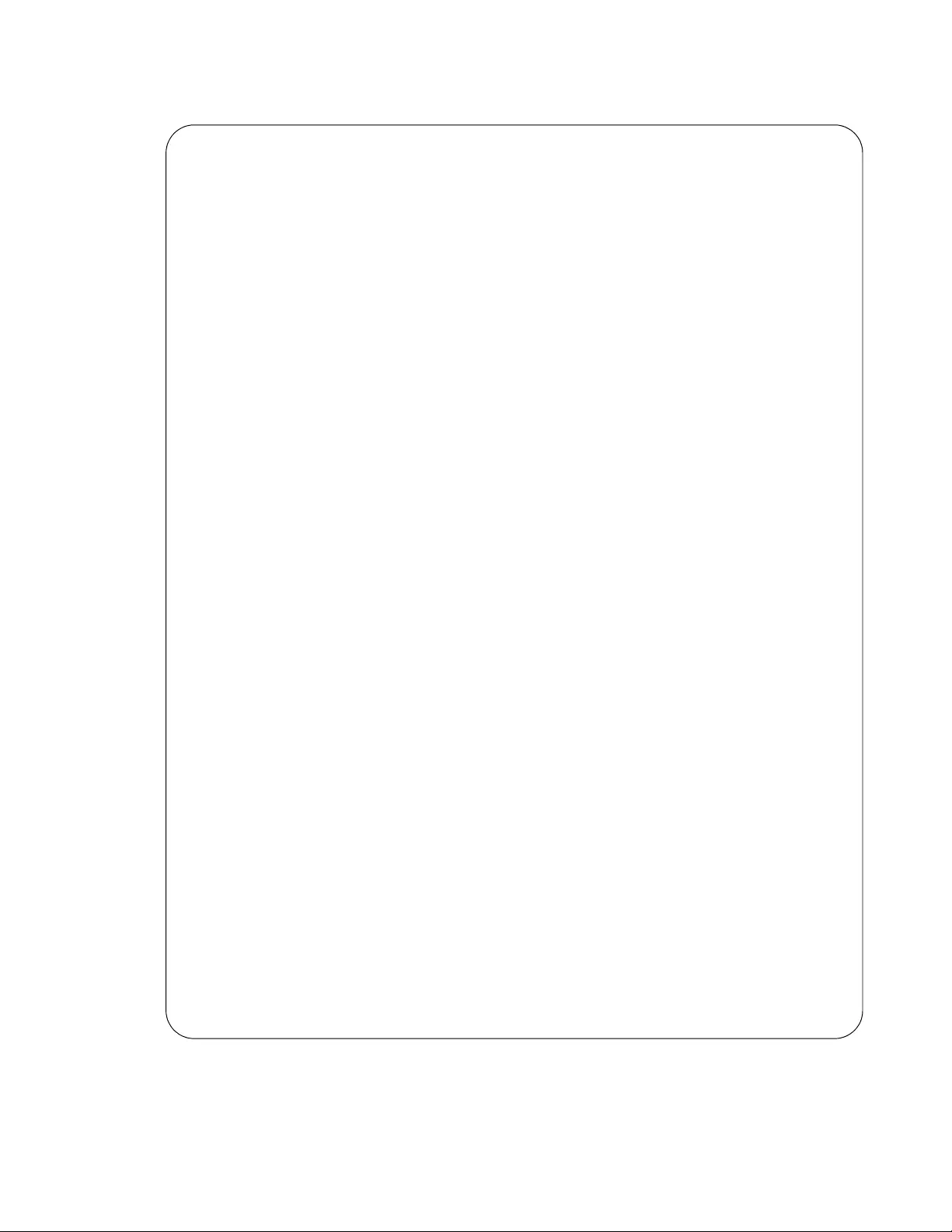
FS970M Series Installation Guide
83
Figure 35. Switch Initialization Messages (Continued)
/usr/bin:/bin:/usr/sbin:/sbin
Starting SNMP...
Starting MainTask...
Initializing System ................................. done!
Initializi ng Bo ar d ... .. .. .. .. ... .. .. ........... ... .. don e!
Initializi ng Se ri al Inte rf ac e ... .. .. .. ............ .. don e!
Initializi ng Ti me r Lib ra ry ... ... .. .. .. ............ .. don e!
Initializi ng IP C .. ... .. .. .. .. ... .. .. ........... ... .. don e!
Initializi ng Ev en t Log ... .. .. ... .. .. .. ............ .. don e!
Initializing Switch Models .......................... done!
Initializing File System ............................ done!
Initializi ng Da ta ba se .. .. .. .. ... .. .. ........... ... .. don e!
Initializing Configuration .......................... done!
Initializi ng AW + CL I ... .. .. .. ... .. .. .. ............ .. don e!
Initializing Drivers ................................ done!
Initializing Port ................................... done!
Initializi ng Tr un k ... .. .. .. .. ... .. .. ........... ... .. don e!
Initializing Port Security .......................... done!
Initializing LACP ................................... done!
Initializing PORT VLAN .............................. done!
Initializi ng Po rt Mirr or in g .. ... .. .. .. ............ .. don e!
Initializing Port Statistics ........................ done!
Initializi ng Sn mp Serv ic e .. .. ... .. .. .. ............ .. don e!
Initializi ng We b Se rvi ce ... .. ... .. .. .. ............ .. don e!
Initializing Monitor ................................ done!
Initializi ng ST P .. ... .. .. .. .. ... .. .. ........... ... .. don e!
Initializi ng SP AN NI NG TR EE ... ... .. .. .. ............ .. don e!
Initializing L2_MGMT ................................ done!
Initializing LLDP_RX ................................ done!
Initializing LLDP_TX ................................ done!
Initializing GARP ................................... done!
Initializi ng GA RP Post Ini t Ta sk .. .. .. ... .. ......... don e!
Initializing IGMPSnoop .............................. done!
Initializi ng SY S_ MG MT .. .. .. .. ... .. .. ........... ... .. don e!
Initializing SWITCH_MGMT ............................ done!
Initializi ng L2 AP P_ MGM T .. .. .. ... .. .. ........... ... .. don e!
Initializing SNMP_MGMT .............................. done!
Initializi ng Au th en tic at io n .. ... .. .. ........... ... .. don e!
Initializi ng TC PI P ... .. .. .. .. ... .. .. ........... ... .. don e!
Initializing Default VLAN .......................... done!
Initializing ENCO ................................... done!
Initializi ng PK I .. ... .. .. .. .. ... .. .. ........... ... .. don e!
Initializi ng Po rt Ac ces s .. .. .. ... .. .. ........... ... .. don e!
Initializing PAAcctRcv .............................. done!
Initializi ng SS H .. ... .. .. .. .. ... .. .. ........... ... .. don e!
Initializi ng IF M .. ... .. .. .. .. ... .. .. ........... ... .. don e!
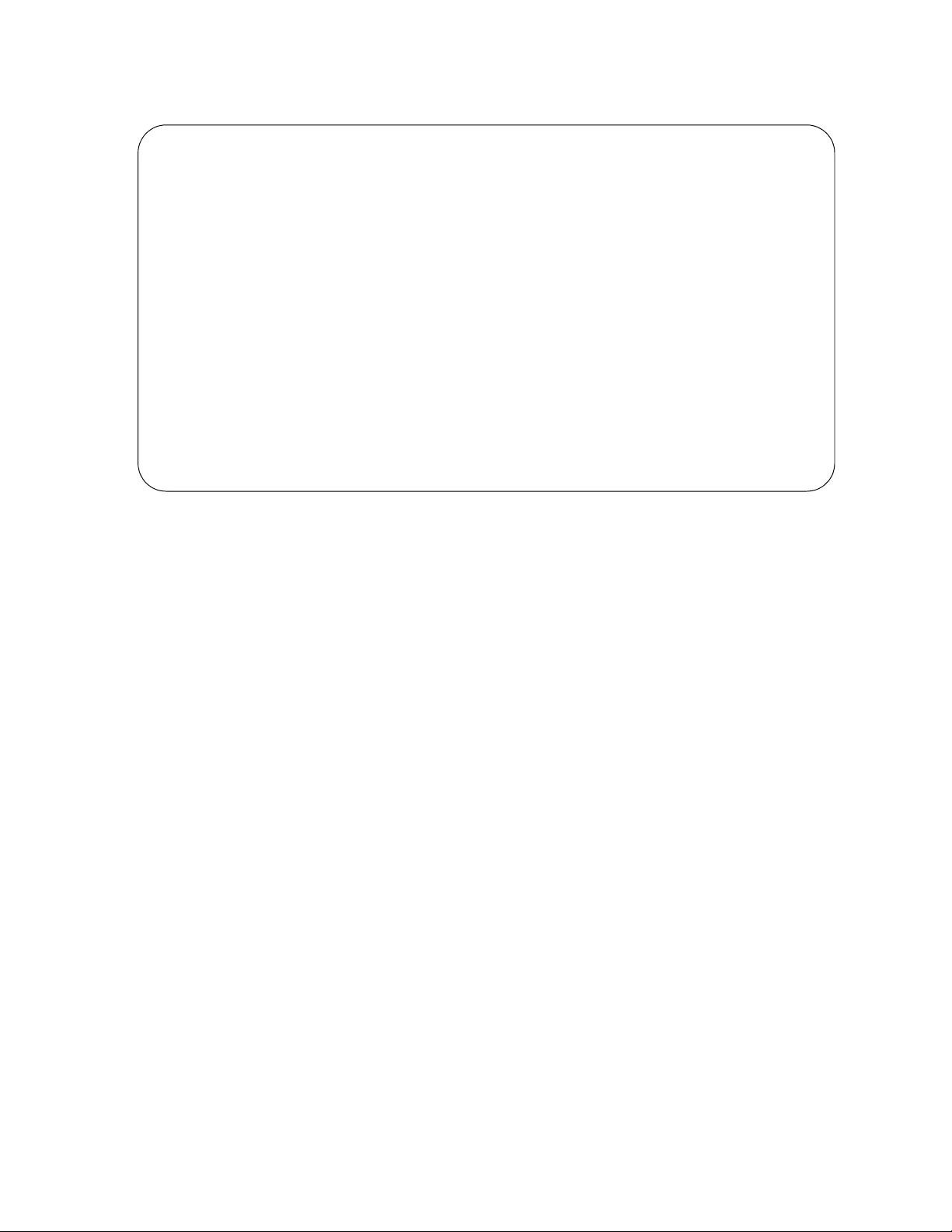
Powering On the Switch
84
Figure 36. Switch Initialization Messages (Continued)
After the switch has initialized its management software, go to “Starting a
Management Session” on page 85.
Initializi ng IF MV 6 ... .. .. .. .. ... .. .. ........... ... .. don e!
Initializi ng RT M .. ... .. .. .. .. ... .. .. ........... ... .. don e!
Initializing FTAB ................................... done!
Initializing FTABV6 ................................. done!
Initializi ng AC M .. ... .. .. .. .. ... .. .. ........... ... .. don e!
Initializing Filter ................................. done!
Initializing L3_MGMT ................................ done!
Initializi ng L3 AP P_ MGM T .. .. .. ... .. .. ........... ... .. don e!
Initializi ng SF LO W ... .. .. .. .. ... .. .. ........... ... .. don e!
Initializi ng NT P .. ... .. .. .. .. ... .. .. ........... ... .. don e!
Initializi ng CP U_ HI ST .. .. .. .. ... .. .. ........... ... .. don e!
Initializing EStacking .............................. done!
Initializing MGMT_MGMT .............................. done!
Loading confi gu ra ti on fi le "bo ot. cf g" .... ... done!
Press <ENTER> key to connect...
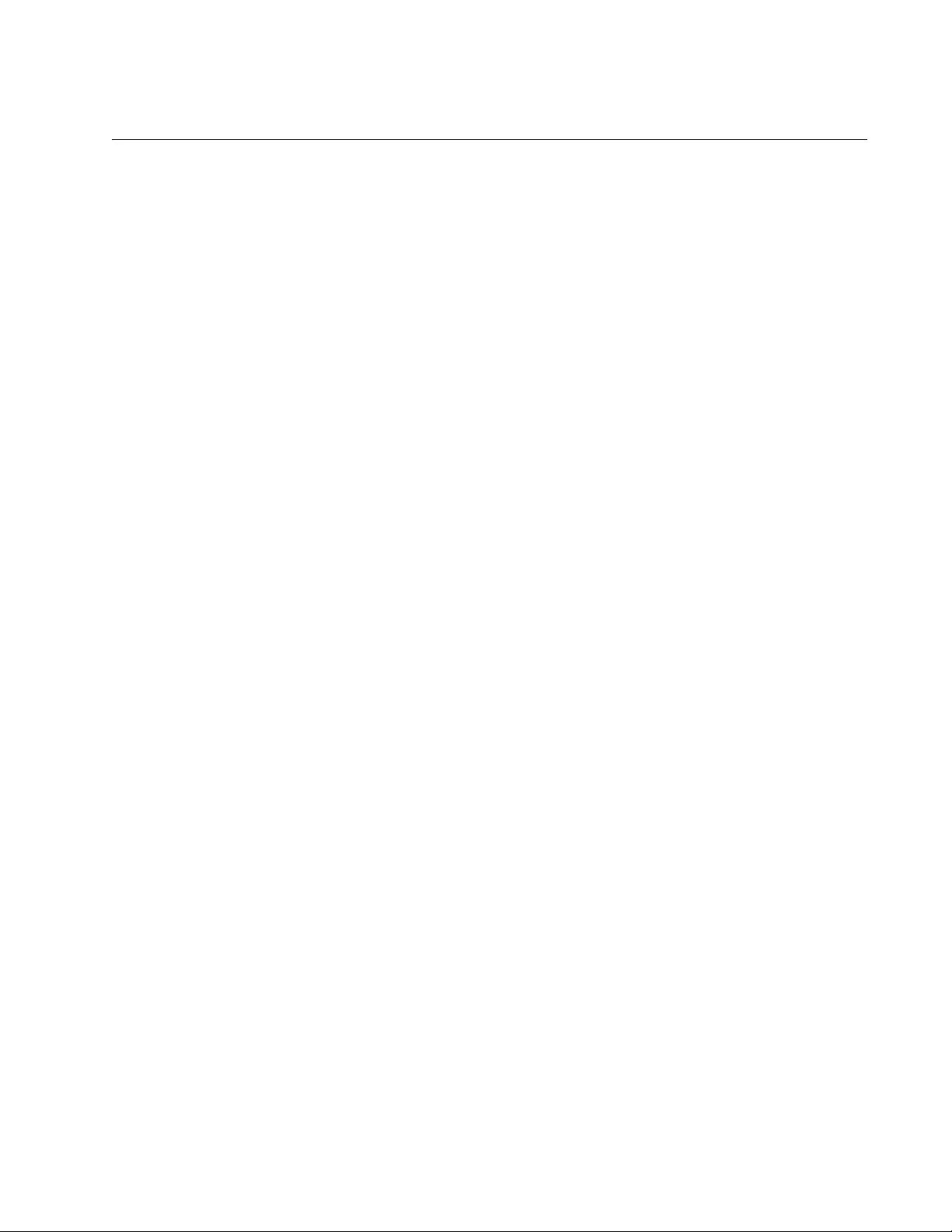
FS970M Series Installation Guide
85
Starting a Management Session
You may use the following methods and tools to manage FS970M
Switches:
Local management
Telnet client
Secure shell client
HTTP non-secure and HTTPs secure Web browser
SNMPv1, v2C, v3
Local
Management Local management uses the Console port on the switch. It is commonly
referred to as out-of-band management because the management
sessions are not conducted over your network. Listed here are the
requirements for local management:
A terminal or computer with a terminal emulator program
The management cable included with the switch.
This management method uses the command line interface, which gives
you access to all of the features and parameters on the switch. For
instructions on how to start a local mana gement session, refer to “Starting
a Local Management Session” on page 88.
Telnet
Management The switch has a Telnet server. You may use the server to manage the
unit over your network with the Telnet application protocol. Commonly
referred to as in-band management because it is conducted over the
network, this management method has these requirements:
Your management workstation must have a Telnet client.
The Telnet server on the switch has to be activated. This is the
server’s default setting.
The switch must have an IP address. You may use the factory
169.254.1.1 address assigne d to the Default VLAN, which contains
all of the ports on the switch. For instructions on how to assign the
switch a different address, refer to the FS970M Series AlliedWare
Plus Command Line Interface User ’s Guide.
You need to assign your management workstation an IP address in
the 169.254.n.n subnet or your workstation must have access to
that subnet through routing devices.
Telnet management uses the Command Line In terface, giving you access
to all of the features and pa rameter settings on the switch. For instructions
on how to start a Telnet management session on the switch, refer to
“Starting a Telnet Management Session” on page 90.
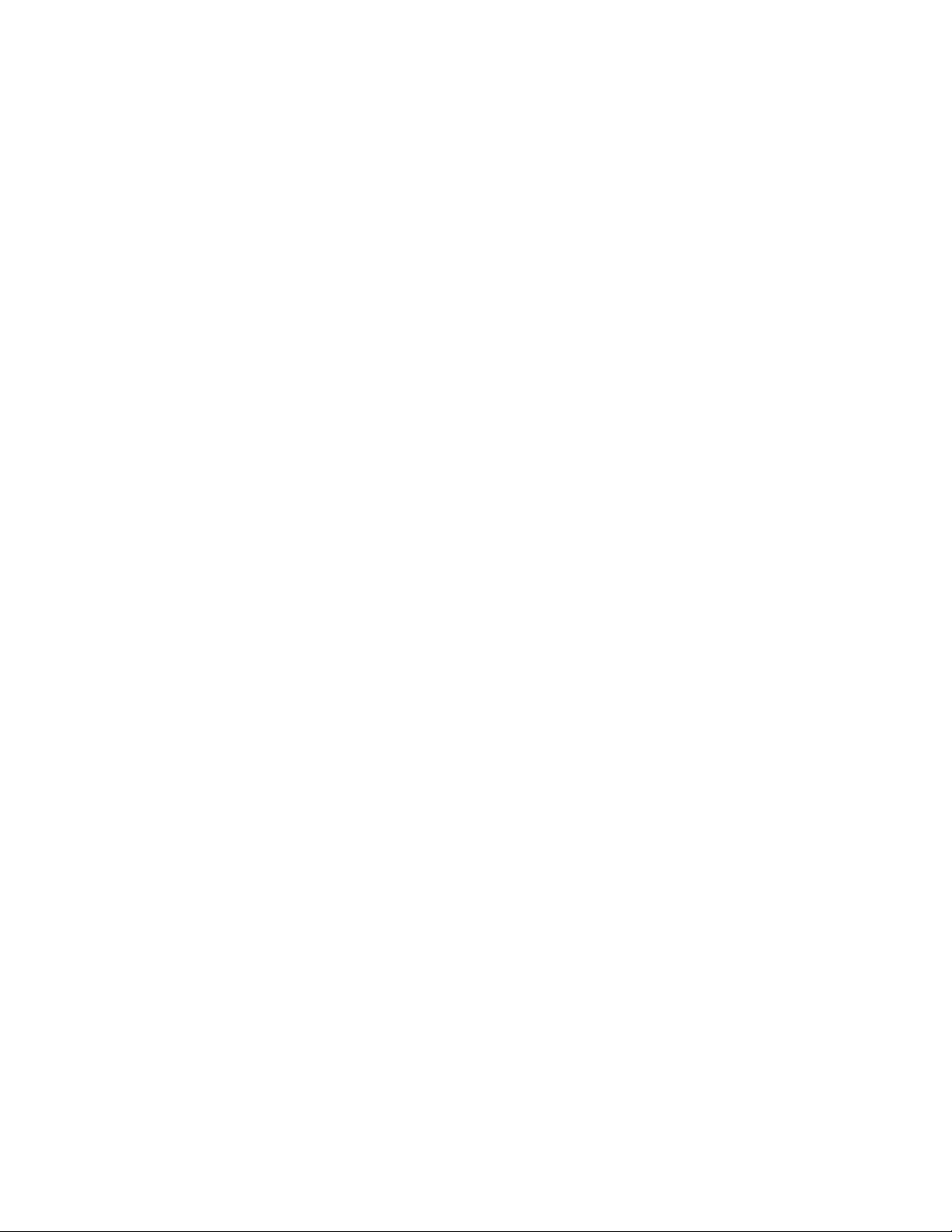
Powering On the Switch
86
Telnet management sessions are not secure and are vulnerable to
snooping because the packets exchanged between the switch and your
workstation are sent in plain text. The security of the switch may be
jeopardized if an intruder captures the packet containing your username
and password. For secure remote management, use the secure shell
protocol.
Secure Shell
Management Secure shell management is similar to Telnet management in that you
may use it, together with the Command Line Interface, to manage all of
the features and functions of the switch, from a workstation on your
network. The difference is that this management method encrypts the
packets exchanged by your computer and the switch to protect your
management sessions.
Here are the requirements for SSH management:
Your management workstation must have an SSH client.
The SSH server on the switch has to be activated. The server’s
default setting is disabled.
You have to create an encryption key on the switch.
The switch must have an IP address. You may use the factory
169.254.1.1 address assigned to the Default VLAN.
You need to assign your management workstation an IP address
in the 169.254.n.n subnet or yo ur workstation must have access to
that subnet through routing devices.
For instructions on how to configure the switch for SSH management,
refer to the FS970M Series AlliedWare Plus Command Line Interface
User’s Guide.
Web Browser
Management Yet another way to remotely manage the switch is with a web browser. A
special web browser interface, featuring both non-secure (HTTP) and
secure (HTTPS) operation, lets you monitor and configure many of the
switch’s features from a series of windows. The interface, however, may
only be used to configure a subset of the features. To configure those
features the web browser interface does not support, you have to use the
command line interface from another management method.
Here are the requirements for non-secure HTTP web browser
management:
Your management workstation must have a web browser.
The web browser server on the switch has to be activated. This is
the default setting in the default BOOT.CFG and QSTART.CFG
files.
The switch must have an IP address. You may use the factory
169.254.1.1 address assigned to the Default VLAN.
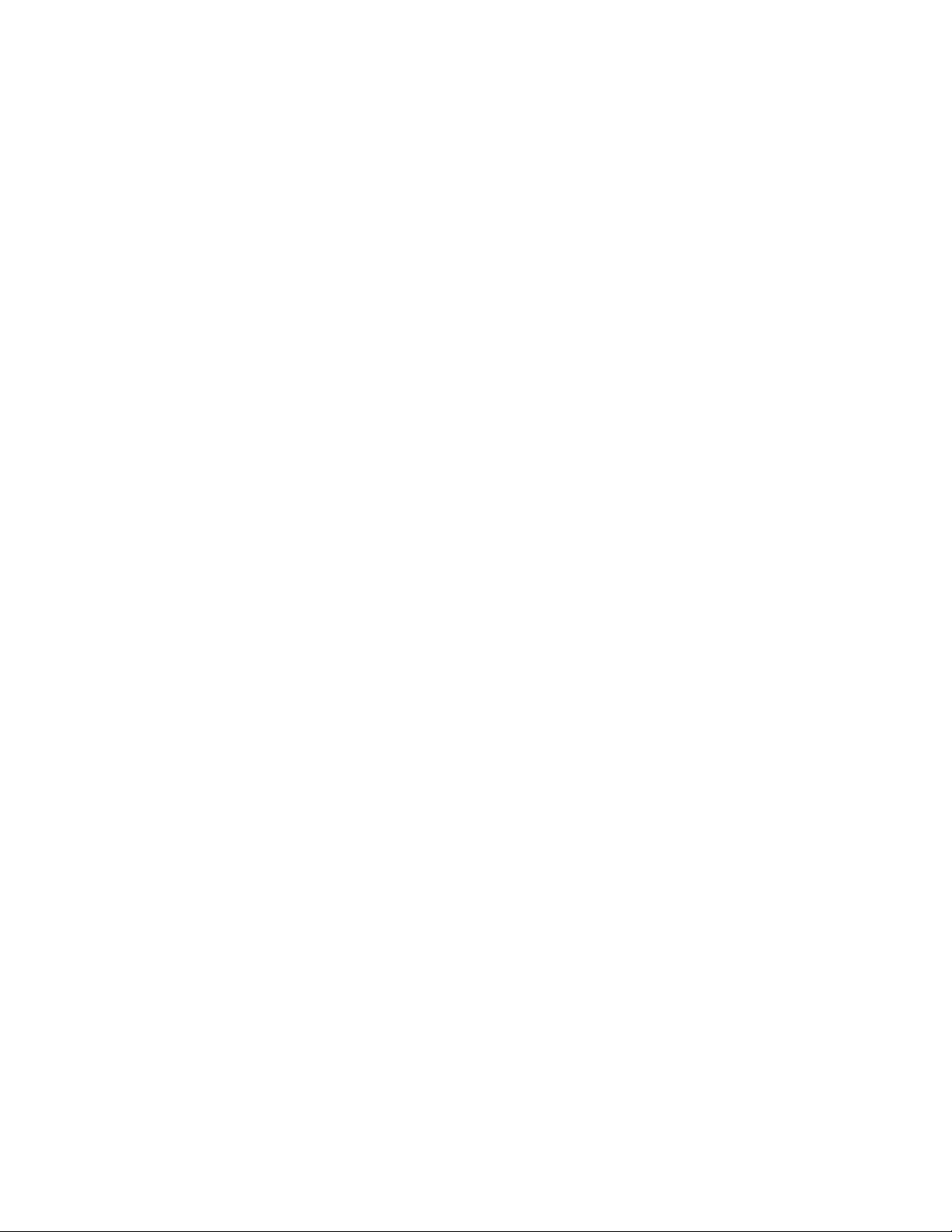
FS970M Series Installation Guide
87
You need to assign your management workstation an IP address in
the 169.254.n.n subnet or your workstation must have access to
that subnet through routing devices.
Refer to the FS970M Series AlliedWare Plus Command Line Interface
User’s Guide for instructions on how to configure the switch for secure
HTTPS web browser management.
SNMP Refer to the FS970M Series AlliedWare Plus Command Line Interface
User’s Guide for instructions on how to configure the switch for SNMP
management. The switch does not have any default SNMP community
strings.
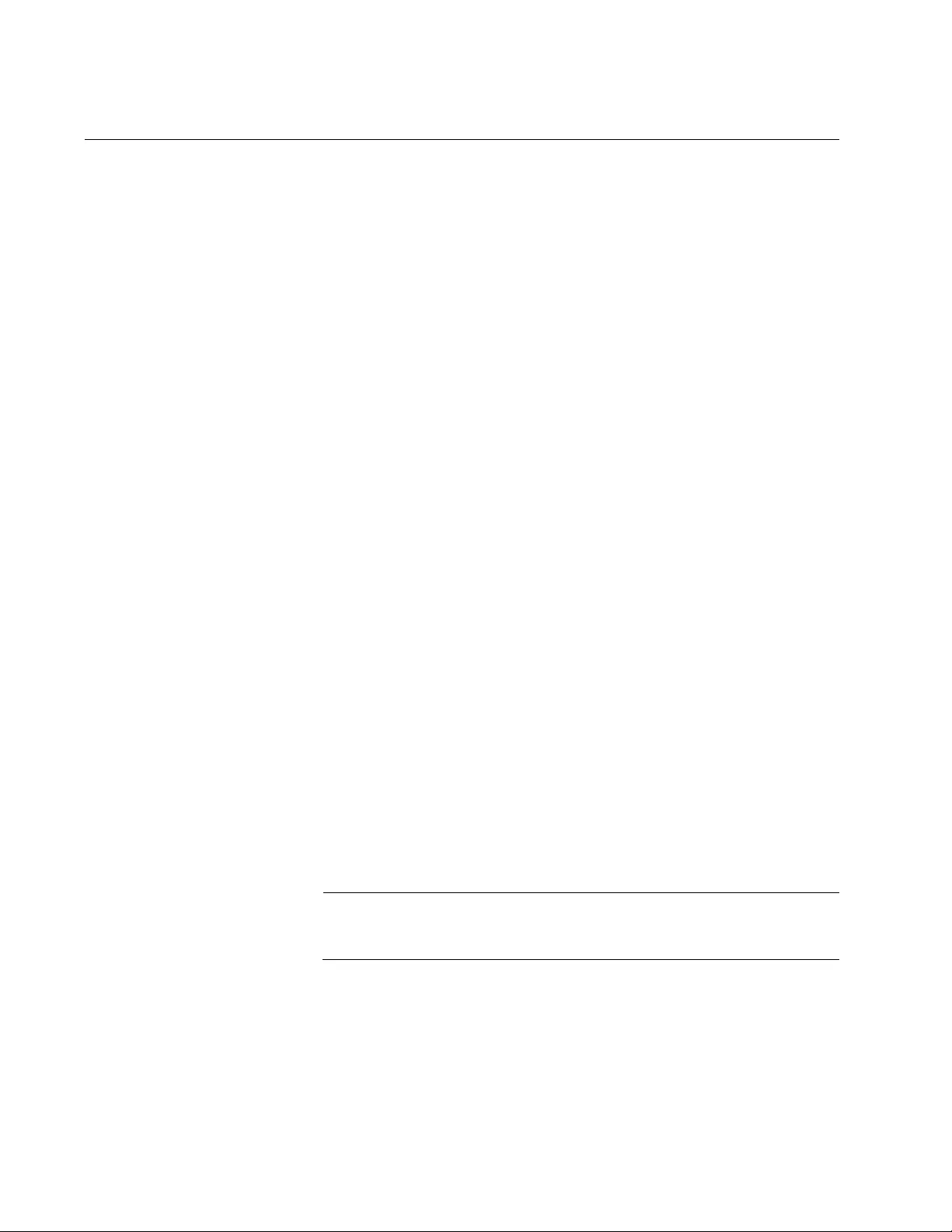
Powering On the Switch
88
Starting a Local Management Session
This procedure requires a terminal or a terminal emu lator program and the
management cable that comes with the switch. Perform the following
procedure to start a local management session on the switch:
1. Connect the RJ-45 connector on the management cable to the
Console port on the front panel of the switch.
Figure 37. Connecting the Management Cable to the Console Port
2. Connect the other end of the cable to an RS-232 port on a terminal or
PC with a terminal emulator program.
3. Configure the terminal or terminal emulator program as follows:
Baud rate: 9600 bps (The baud rate of the Console Port is
adjustable from 1200 to 115200 bps. The default is 9600 bps.)
Data bits: 8
Parity: None
Stop bits: 1
Flow control: None
Note
The port settings are for a DEC VT100 or ANSI terminal, or an
equivalent terminal emulator program.
4. Press Enter.
You are prompted for a user name and password.
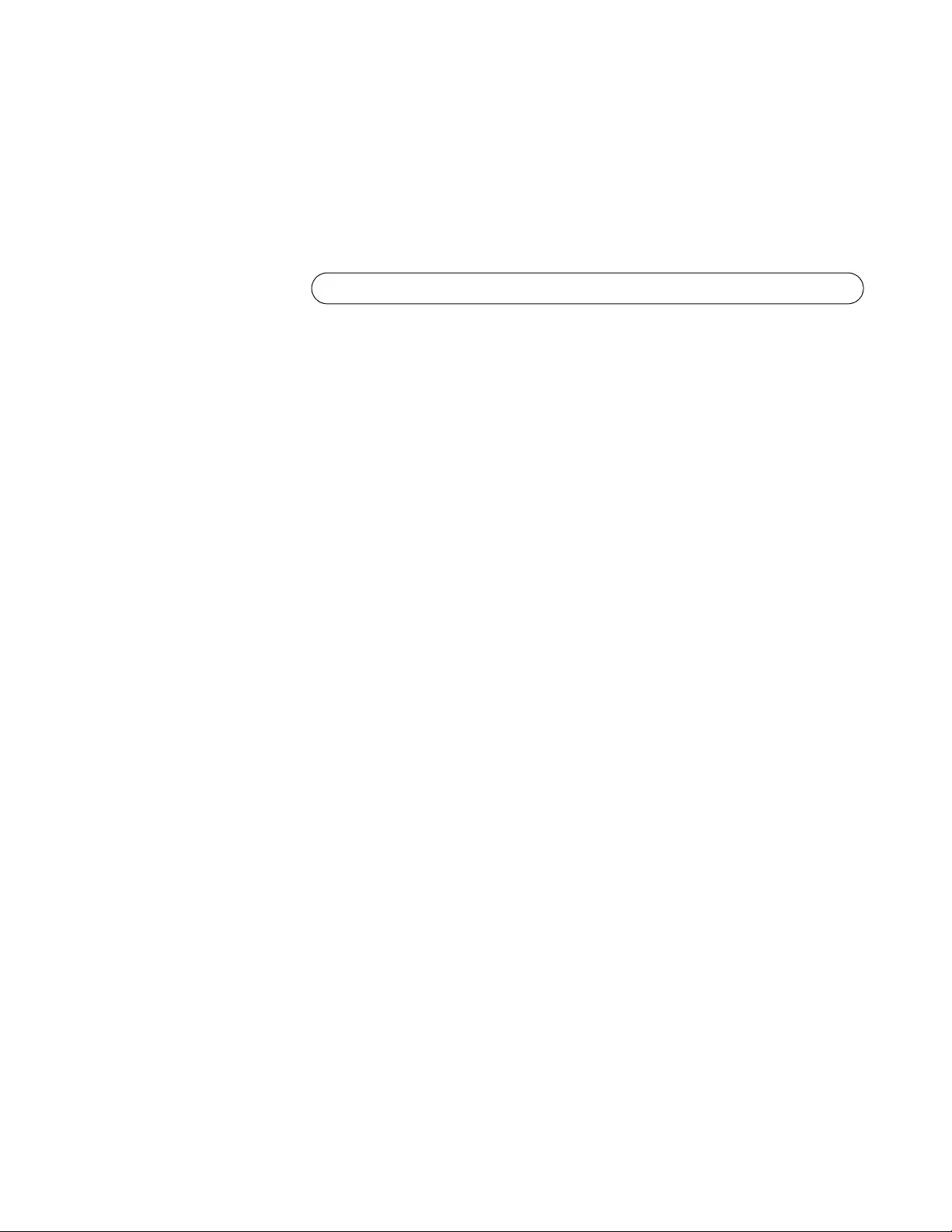
FS970M Series Installation Guide
89
5. Enter the user name and password to log on the switch. If this is the
initial management session of the switch, enter “manager” as the user
name “friend” as the pa ssword. The user name and password are case
sensitive.
The local management session starts when the AlliedWare Plus™
command line prompt, shown in Figure 38. is displayed.
Figure 38. AlliedWare Plus Command Line Prompt
For information on the command line interface, refer to the FS970M
Series AlliedWare Plus Command Line Interface User’s Guide.
awplus>

Powering On the Switch
90
Starting a Telnet Management Session
To perform this procedure, you must have Telnet client software on your
computer. This procedure assumes that you will be connecting your
computer to a twisted pair port on the switch. Bu t you may use a fiber optic
port. To start a Telnet management session on the switch using the
factory IP address, perform the following procedure:
1. Assign your computer the IP address 169.254.n.n with the subnet
mask 255.255.0.0. The variable n can be from 1 to 255. You may not
use the switch’s IP address 169.254.1.1. Refer to your computer’s
documentation for instructions on how to set the address.
Note
If your computer is running a DHCP client, it automatically defaults
to an 169.254.n.n address if it does not receive a response from a
DHCP server. To have the DHCP client assign the address,
disconnect your computer from your network, power it on, wait for
the DHCP client to generate the IP address 169.254.n.n, and then
connect the computer to your new FS970M Series switch.
2. Connect a twisted pair cable to one of the networking ports on the
switch. You may connect the cable to any of the ports, except the
Console port.
3. Connect the other end of the cable to the Ethernet port on your
computer.
4. Start the Telnet client on your computer and specify the switch’s IP
address, 169.254.1.1.
You are prompted for a user name and password.
5. Enter the user name and password to log on the switch. If this is the
initial management session of the switch, enter “manager” as the user
name “friend” as the password. The user name and password are
case sensitive.
The local management session starts when the AlliedWare Plus™
command line prompt, shown in Figure 38 on page 89. is displayed.
For information on the command line interface, refer to the FS970M
Series AlliedWare Plus Command Line Interface User’s Guide.
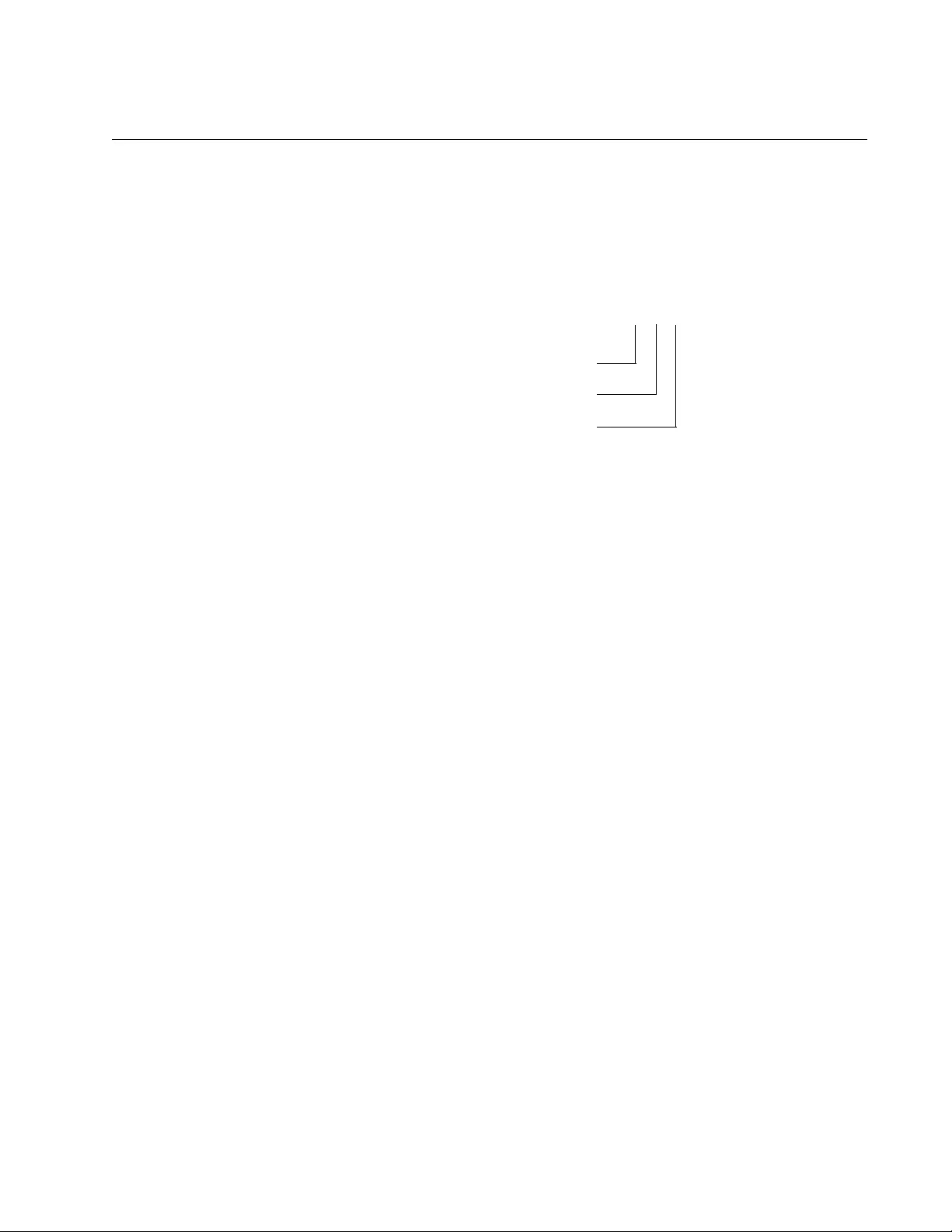
FS970M Series Installation Guide
91
Specifying Ports in the Command Line Interface
The command line interface of the Local, Telnet, and SSH management
methods gives you the ability to configure all the features and parameters
on the switch. Many of the commands have the PORT parameter, which
you use to identify the networking ports on t he switch. This p arameter has
the following format:
Figure 39. PORT Parameter in the Command Line Interface
The first number is the switch’s stack ID numbe r. This number is alwa ys 1
for FS970M Series switches because they are not stacking switches.
The slot ID value, which is used to specify slot numbers in a multi-module
chassis, also does not apply to the FS9 70M Series switches and is always
0.
The third value is a port number on the switch. You may specify only one
port number in a PORT parameter, but you may specify more than one
PORT parameter in many of the commands where the parameter is
supported.
Here is an example of the PORT parameter. It uses the INTERFACE
command to enter the Port Interface mode for ports 15 and 17:
awplus> enable
awplus# configure terminal
awplus(confi g) # interface port1.0 .15 ,port1.0.17
You can also specify port ranges. This example displays the port settings
for ports 21 to 23:
awplus# show interface port1.0.21-port1.0.23
Note that you must include the prefix “port1.0.” in the last number of a
range.
You can also combine individual ports and port ranges in the same
command, as illustrated in these commands, which enter the Port
Interface mode for ports 5 to 11 and ports 16 and 18:
port1
.
0
.n
Slot ID
Port Number
Stack ID
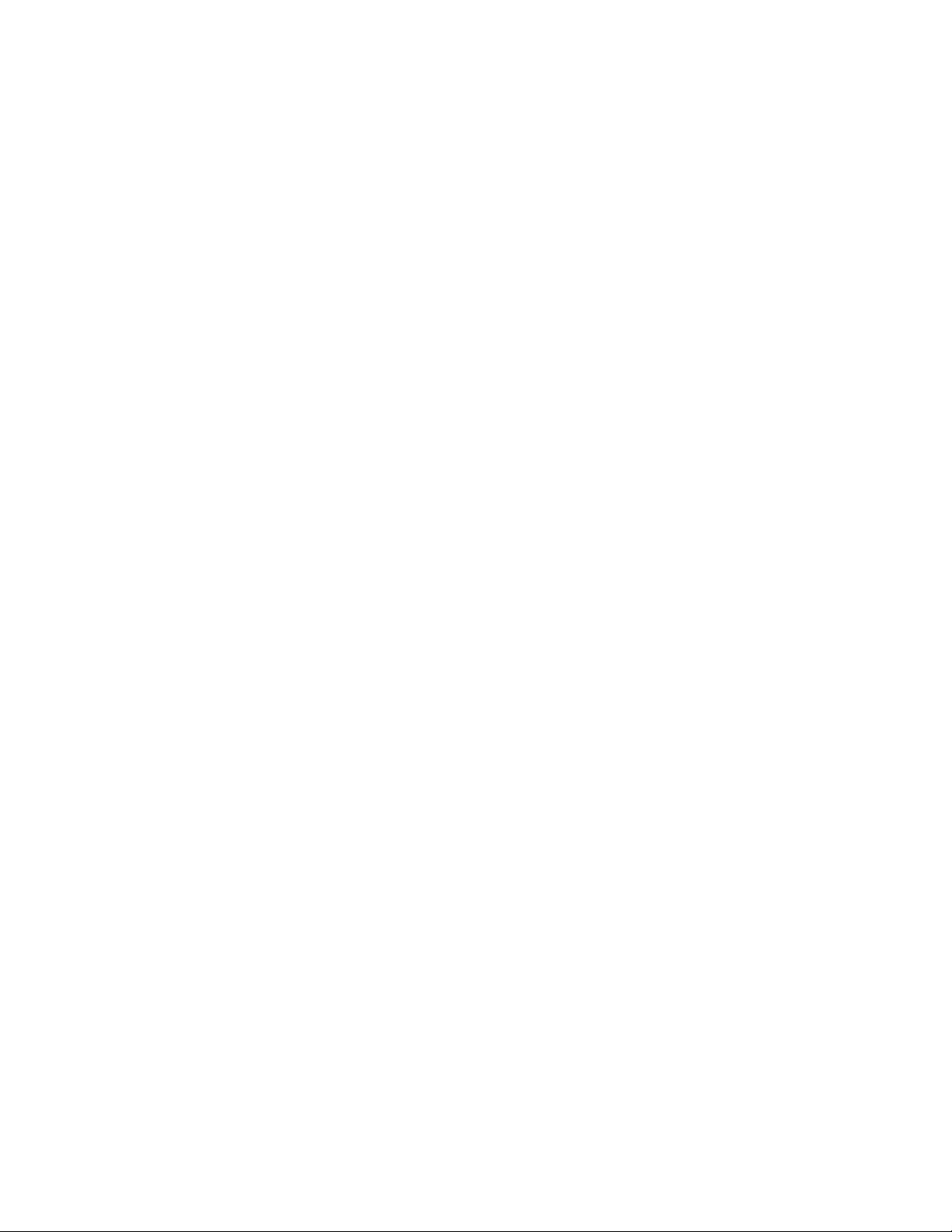
Powering On the Switch
92
awplus> enable
awplus# configure terminal
awplus(con fi g) # int er fa ce port 1. 0. 5- port1.0.11,p or t1 .0 .1 6,
port1.0.18
For instructions on the command line interface and the PORT parameter,
refer to the FS970M Series AlliedWare Plus Command Line Interface
User’s Guide.
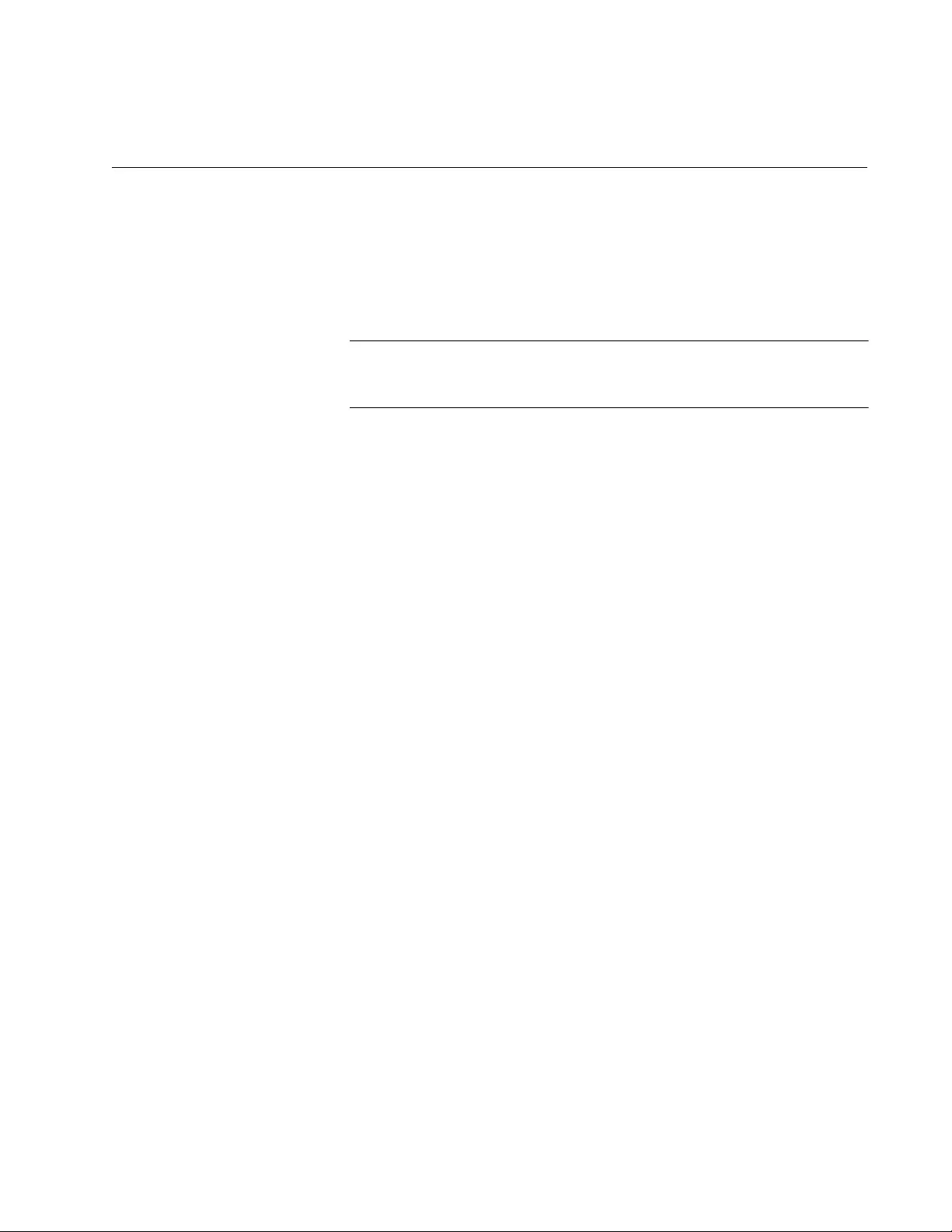
93
Chapter 6
Troubleshooting
This chapter contains suggestions on how to troubleshoot the switch if a
problem occurs.
Note
For further assistance, please contact Allied Telesis Technical
Support at www.alliedtelesis.com/support.
Problem 1: All the LEDs on the switch are off.
Solutions: Try the following:
Press the eco-friendly button on the front panel to see if the switch
is operating in the low power mode wit h the LEDs off. You can also
toggle the LEDs off and on with the ECOFRIENDLY LED and NO
ECOFRIENDLY LED commands in the Global Configuration mode
of the command line interface.
Verify that the power cord is securely connected to the power
source and the AC connector on the back panel of the switch.
Verify that the power outlet has power by connecting another
device to it.
Try connecting the unit to another power source.
Try a different power cord.
Verify that the voltage from the power source is wit hin th e requ ired
levels for your region.
Problem 3: A twisted pair port on the switch is connected to a network
device but the port’s LINK/ACT LED is off.
Solutions: The port is unable to establish a link to a network device. Try
the following:
Verify that the cable is securely connected to the ports on the
switch and network device.
Verify that the port is connected to the correct twisted pair cable.
Verify that the network device connected to the twisted pair port is
powered on and is operating properly.
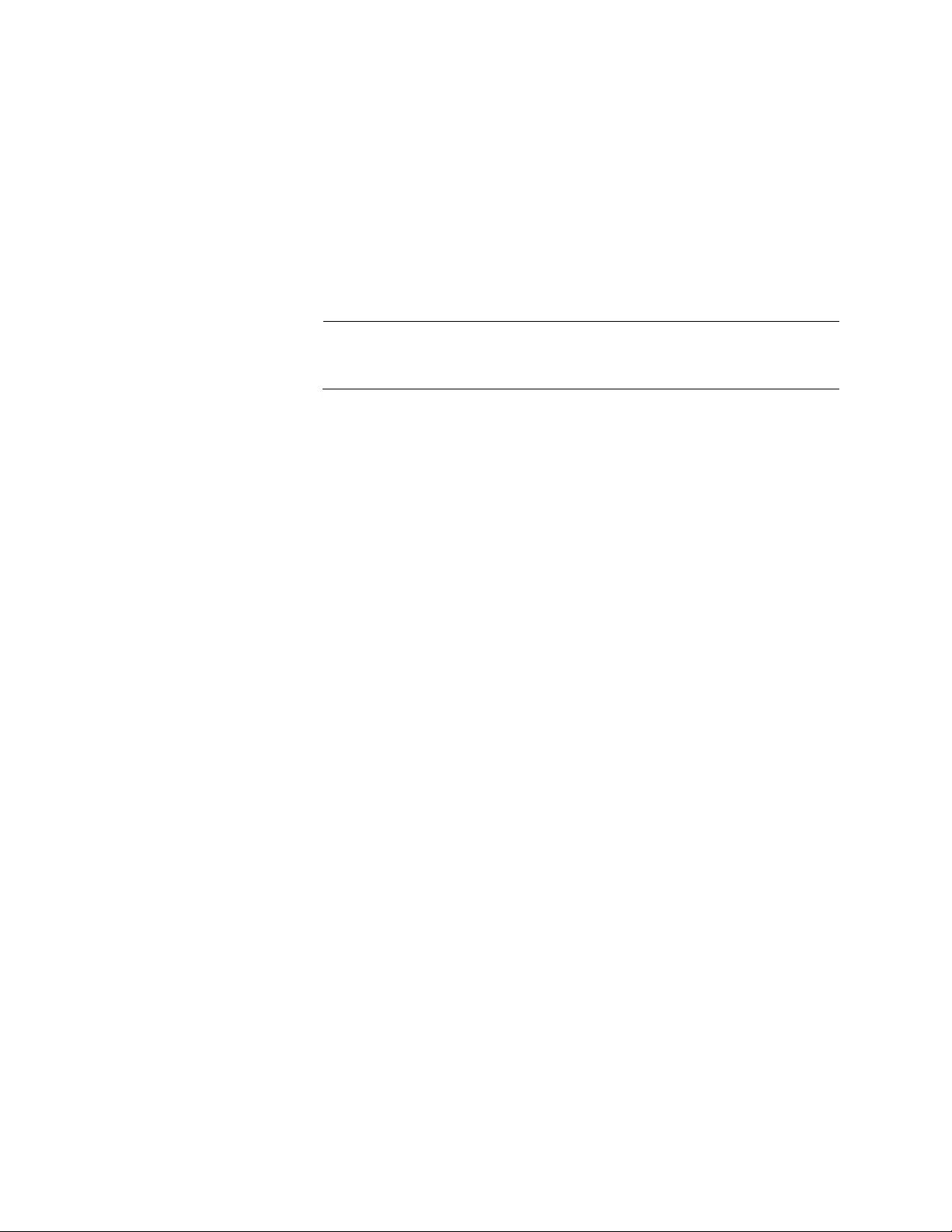
Troubleshooting
94
Try connecting another net work device to the twisted pair port with
a different cable. If the twisted pair port is able to establish a link,
then the problem is with the cable or the other network device.
Verify that the twisted pair cabl e does not exceed 100 meters (328
feet).
Verify that you are using the appropriate category of twisted pair
cable. The cable types are listed in Table 7 on page 34 for the 10/
100Base-TX ports and Table 8 on page 36 for the 10/100/
1000Base-T ports.
Note
A 1000Base connection may require five to ten seco nds to est ablish
a link.
Problem 4: The LINK/ACT LED for an SFP transceiver is off.
Solutions: The fiber optic port on the transceiver is unable to establish a
link to a network device. Try the following:
Check that the SFP module is fully inserted in the slot.
Verify that the remote network device connected to the fiber optic
port is powered on and operating properly.
Verify that the fiber optic cable is securely connected to the ports
on the SFP module and remote network device.
Verify that the operating specifications of the fiber optic ports on
the SFP transceiver and the remote network device are
compatible.
Verify that the correct type of fiber optic cabling is being used.
Verify that the port is connected to the correct fiber optic cable.
Try connecting another network device to the fiber optic port using
a different cable. If the port is able to establish a link, then the
problem is with the cable or network device.
Use the switch’s management software to verify that the port is
enabled.
If the remote network device is a managed device, use its
management firmware to determine whether its port is enabled.
Test the attenuation of both directions on the fiber optic cable with
a fiber optic tester to determine whether the optical signal is too
weak (sensitivity) or too strong (maximum input power).

FS970M Series Installation Guide
95
Problem 5: Network performance between a twisted pair port on the
switch and a network device is slow.
Solution: There might be a duplex mode mismatch between the port and
the network device. This occurs when a twisted pair port using Auto-
Negotiation is connected to a device with a fixed duplex mode of full
duplex. If this is the cause of the problem, adjust the duplex mode of the
port on the network device or switch so th at both ports are usin g the same
duplex mode.
Problem 6: The switch functions intermittently.
Solutions: Check the system hardware status through the management
software:
Use the SHOW SYSTEM ENVIRONMENT command in the
Privileged Exec mode to verify that the input voltage from the
power source to the switch is stable and within the approved
operating range. The unit will shutdown if the input voltage
fluctuates above or below the approved operating range.
For switches that have a ventilation fan, use the SHOW SYSTEM
ENVIRONMENT command in the Privileged Exec mode to verify
that it is operating correctly.
Verify that the location of the switch provides adequate airflow. The
unit will shutdown if it is in danger of overheating.
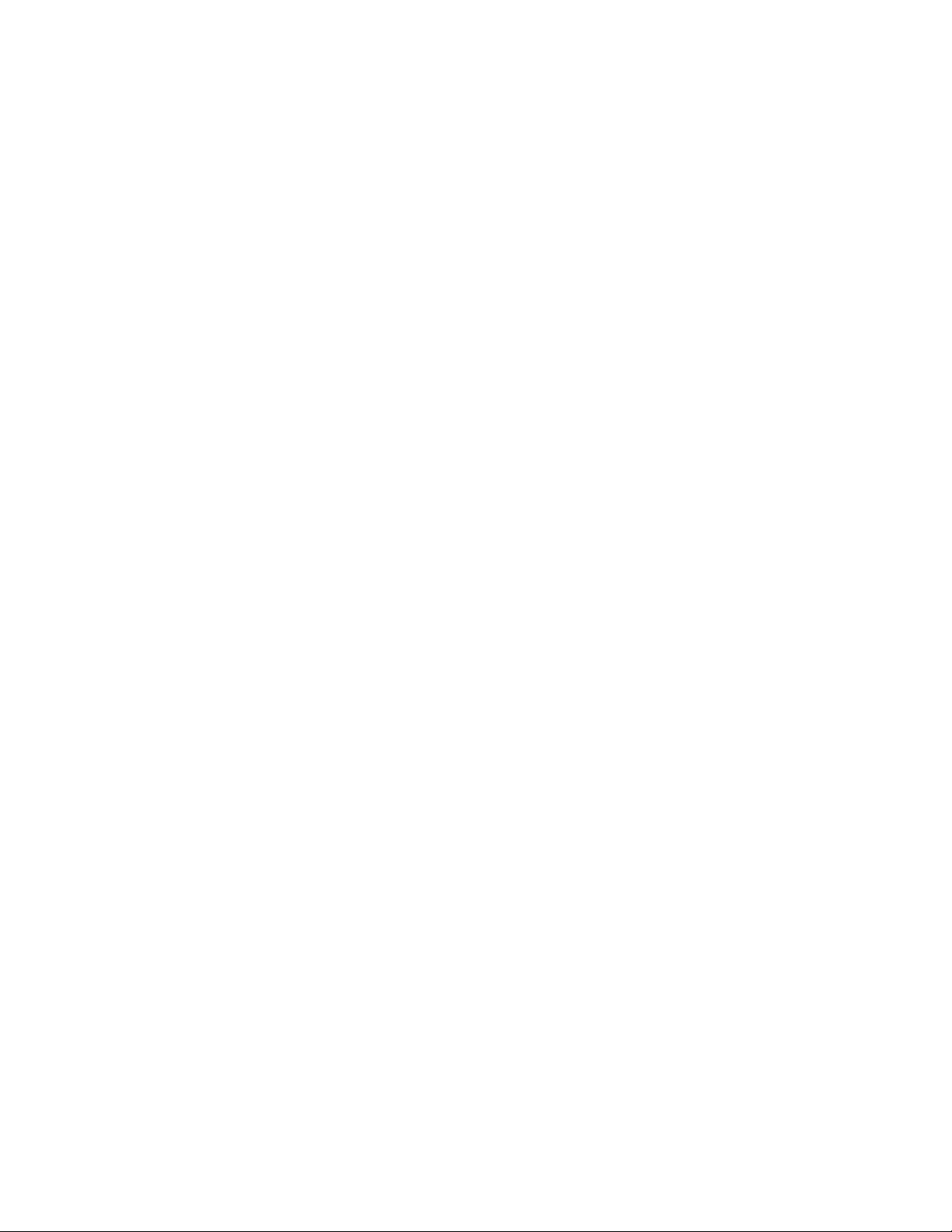
Troubleshooting
96
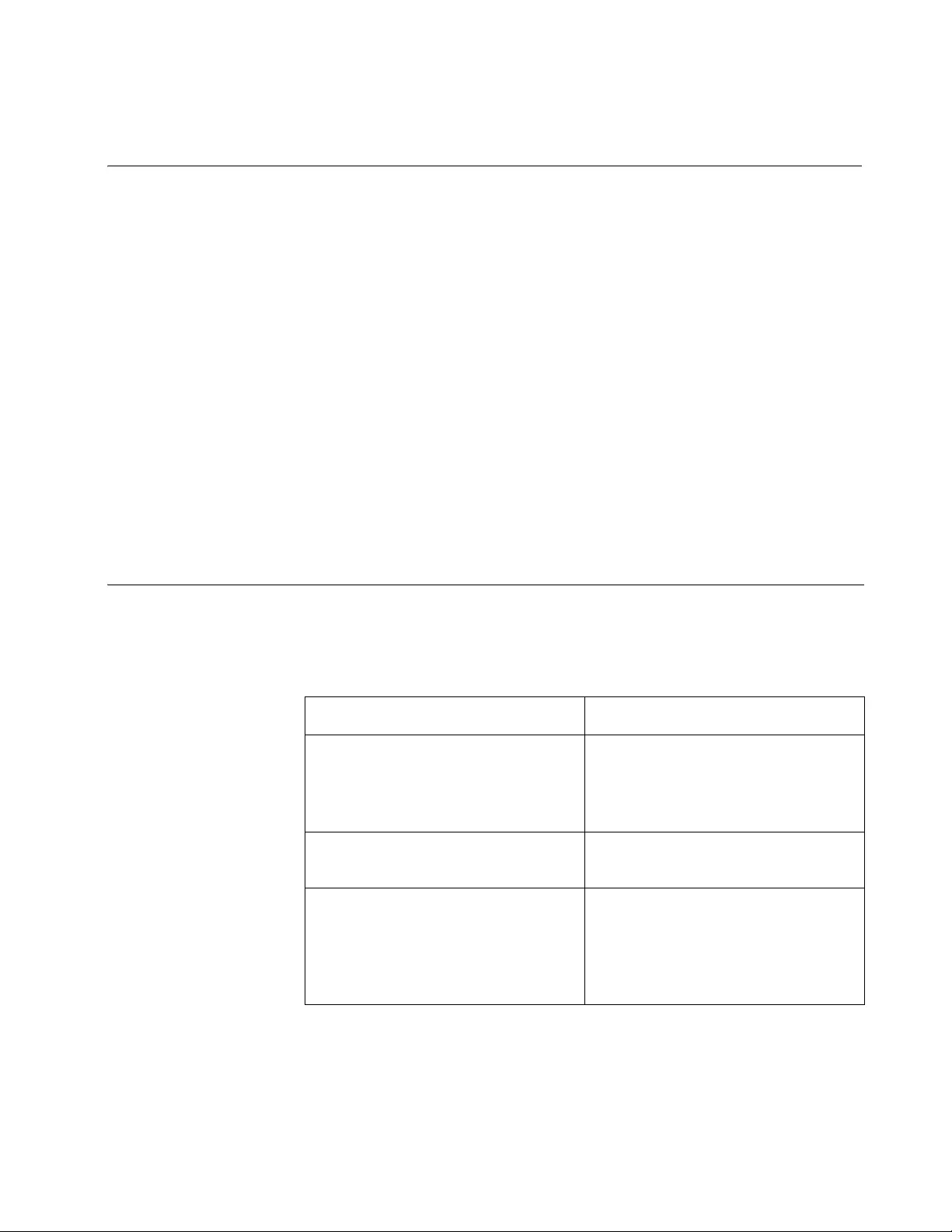
97
Appendix A
Technical Specifications
This section contains the following product technical specifications:
”Physical Specifications” on page 97
”Environmental Specifications” on page 99
”PoE Power Specifications” on page 100
”Power Specifications” on page 100
”Certifications” on page 102
”RJ-45 Twisted Pair Port Pinouts” on page 102
”Fiber Optic Port Specifications” on page 104
”RJ-45 Style Serial Console Port Pinouts” on page 106
Physical Specifications
Dimensions (H x W x D)
Table 16. Product Dimensions
Model Dimensions
AT-FS970M/8
AT-FS970M/8PS
AT-FS970M/8PS-E
AT-FS970M/24C
33.0 cm x 20.3 cm x 4.4 cm
(13.0 in. x 8.1 in. x 1.7 in.)
AT-FS970M/48
AT-FS970M/24F 44.1 cm x 29.1 cm x 4.4 cm
(17.3 in. x 11.5 in. x 1.7 in.)
AT-FS970M/24LPS
AT-FS970M/24PS
AT-FS970M/48PS
AT-FS970M/16F8-LC
AT-FS970M/16F8-SC
44.1 cm x 32.2 cm x 4.4 cm
(17.3 in. x 12.7 in. x 1.7 in.)
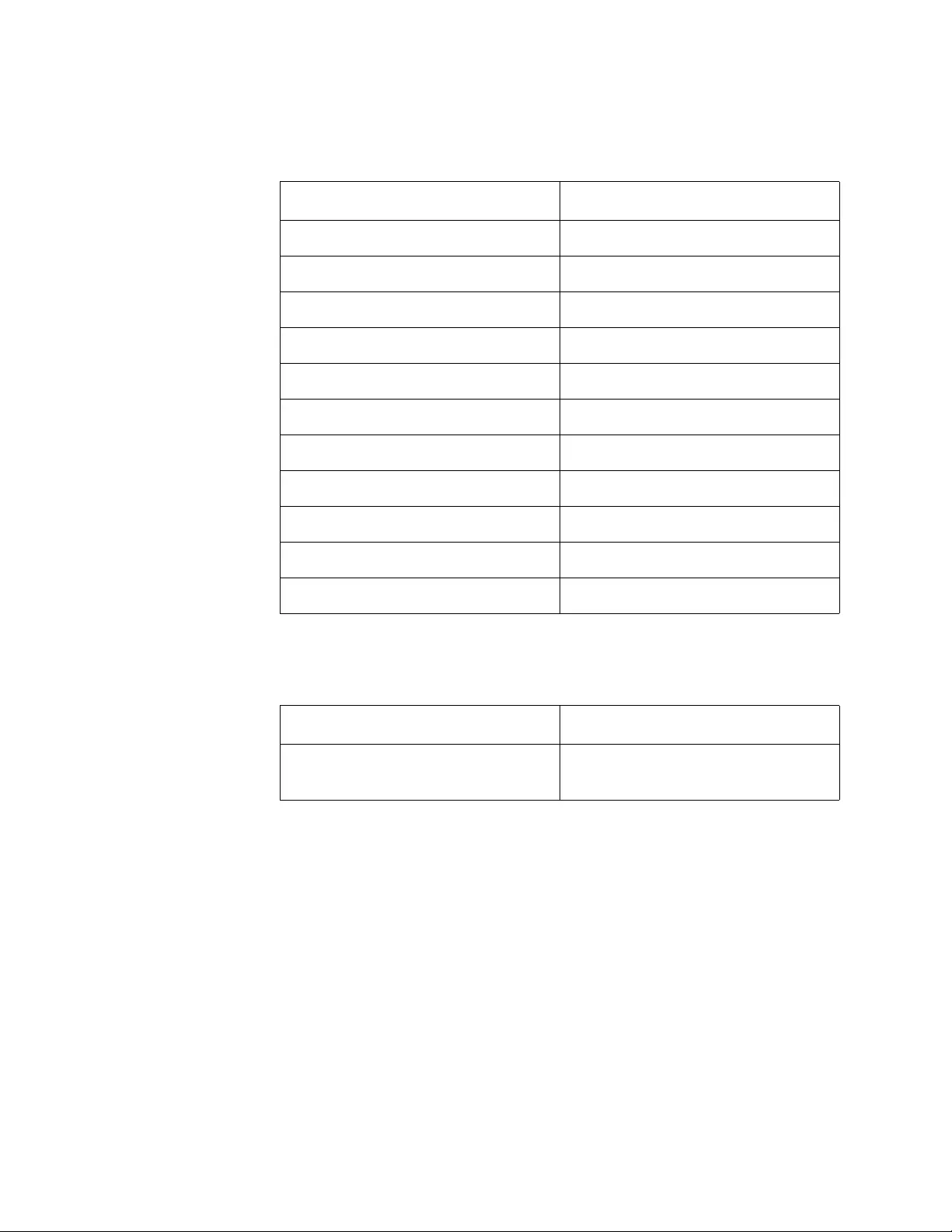
98
Weights
Ventilation
Table 17. Product Weights
Model Weight
AT-FS970M/8 1.9 kg (4.2 lb.)
AT-FS970M/8PS 2.3 kg (5.1 lb.)
AT-FS970M/8PS-E 2.3 kg (5.1 lb.)
AT-FS970M/16F8-LC 4.4 kg (9.75 lb.)
AT-FS970M/16F8-SC 4.4 kg (9.75 lb.)
AT-FS970M/24C 2.2 kg (4.8 lb.)
AT-FS970M/24F 4.4 kg (9.75 lb.)
AT-FS970M/24LPS 4.4 kg (9.75 lb.)
AT-FS970M/24PS 5.0 kg (11.0 lb.)
AT-FS970M/48 4.0 kg (8.9 lb.)
AT-FS970M/48PS 5.6 kg (12.3 lb.)
Table 18. Ventilation Requirements
Description Specification
Recommended Minimum
Ventilation on All Sides 10 cm (4.0 in)
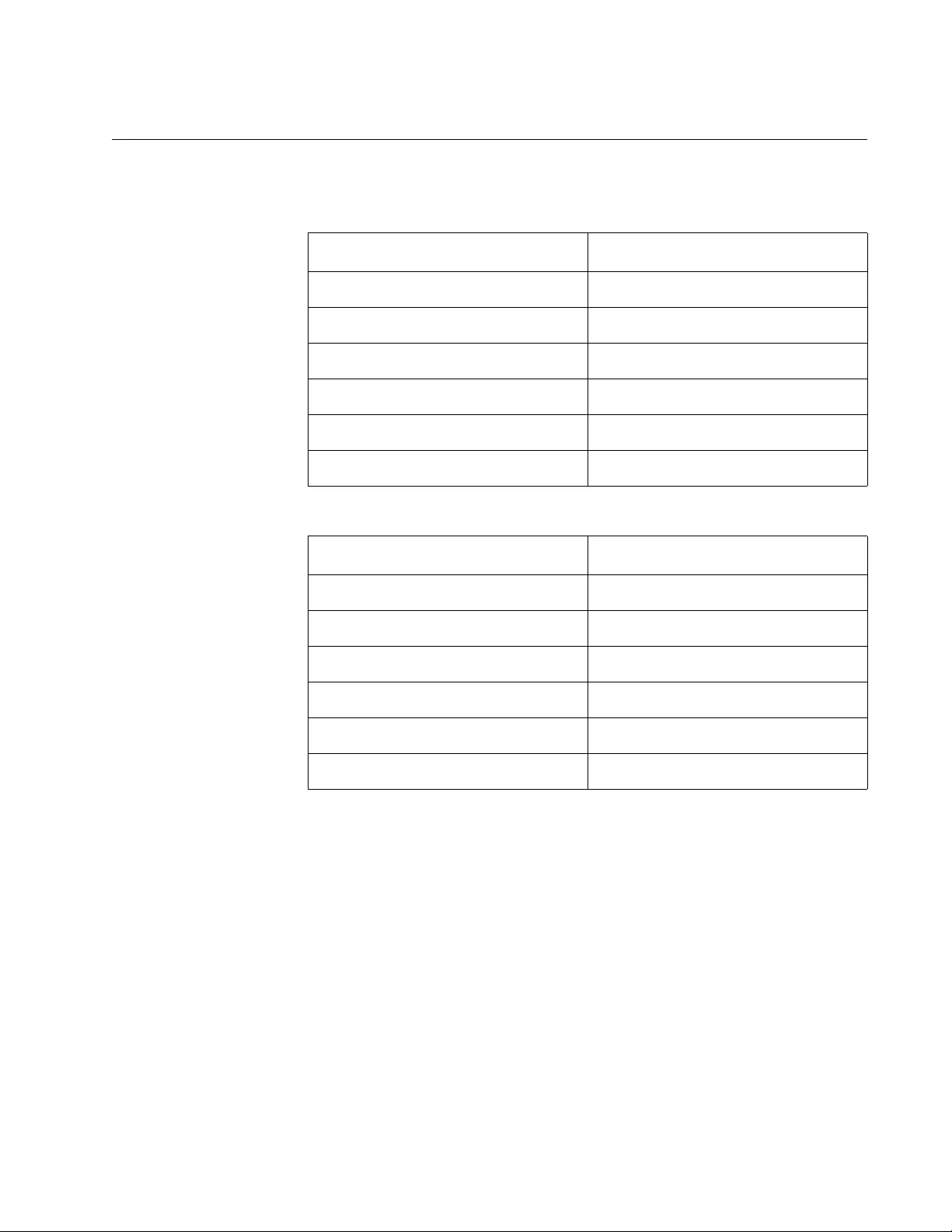
FS970M Series Installation Guide
99
Environmental Specifications
Table 19. Environmental Specifications for all Switches Except the
AT-FS970M/8PS-E Switch
Description Specification
Operating Temperature 0° C to 40° C (32° F to 104° F)
Storage Temperature -25° C to 70° C (-13° F to 158° F)
Operating Humidity 5% to 90% noncondensing
Storage Humidity 5% to 95% noncondensing
Maximum Operating Altitude 3,048 m (10,000 ft)
Maximum Nonoperating Altitude 4,000 m (13,100 ft)
Table 20. Environmental Specifications for the AT-FS970M/8PS-E Switch
Description Specification
Operating Temperature 0° C to 50° C (32° F to 122° F)
Storage Temperature -25° C to 70° C (-13° F to 158° F)
Operating Humidity 5% to 90% noncondensing
Storage Humidity 5% to 95% noncondensing
Maximum Operating Altitude 3,048 m (10,000 ft)
Maximum Nonoperating Altitude 4,572 m (15,100 ft)
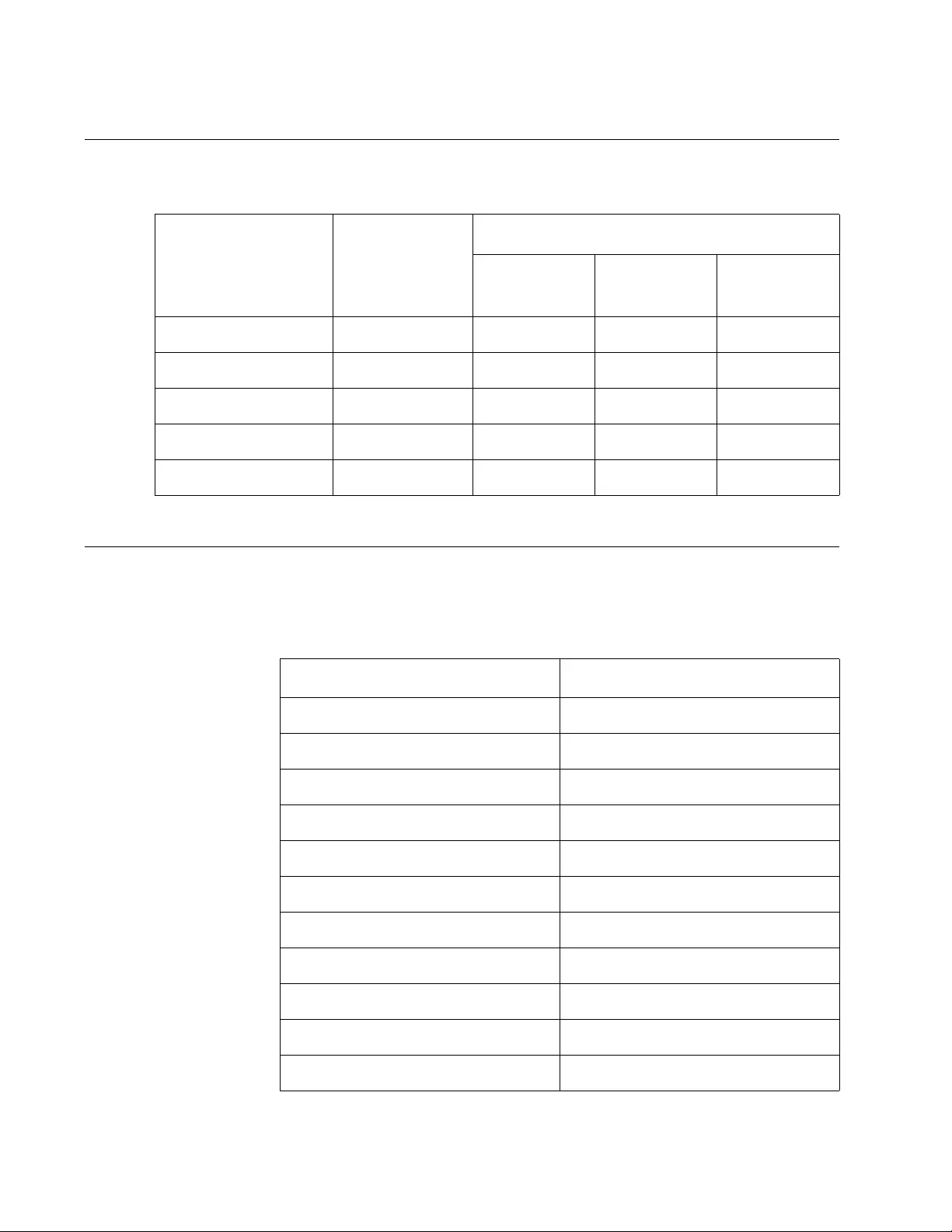
100
PoE Power Specifications
Power Specifications
Maximum Power Consumptions
Table 21. PoE Power Specifications
Product PoE Power
Available
Maximum PoE Ports Supported
IEEE 802.3af
Class 2
IEEE 802.3af
Class 3
IEEE 802.3af
Class 4
AT-FS970M/8PS 185 watts 8 8 6
AT-FS970M/8PS-E 185 watts 8 8 6
AT-FS970M/24LPS 185 watts 24 12 6
AT-FS970M/24PS 370 watts 24 24 12
AT-FS970M/48PS 370 watts 48 24 12
Table 22. Maximum Power Consumptions
Model Max Power Consumption
AT-FS970M/8 9.1 watts
AT-FS970M/8PS 230 watts
AT-FS970M/8PS-E 230 watts
AT-FS970M/16F8-LC 22 watts
AT-FS970M/16F8-SC 22 watts
AT-FS970M/24C 18.3 watts
AT-FS970M/24F 22 watts
AT-FS970M/24LPS 230 watts
AT-FS970M/24PS 460 watts
AT-FS970M/48 23.2 watts
AT-FS970M/48PS 463 watts
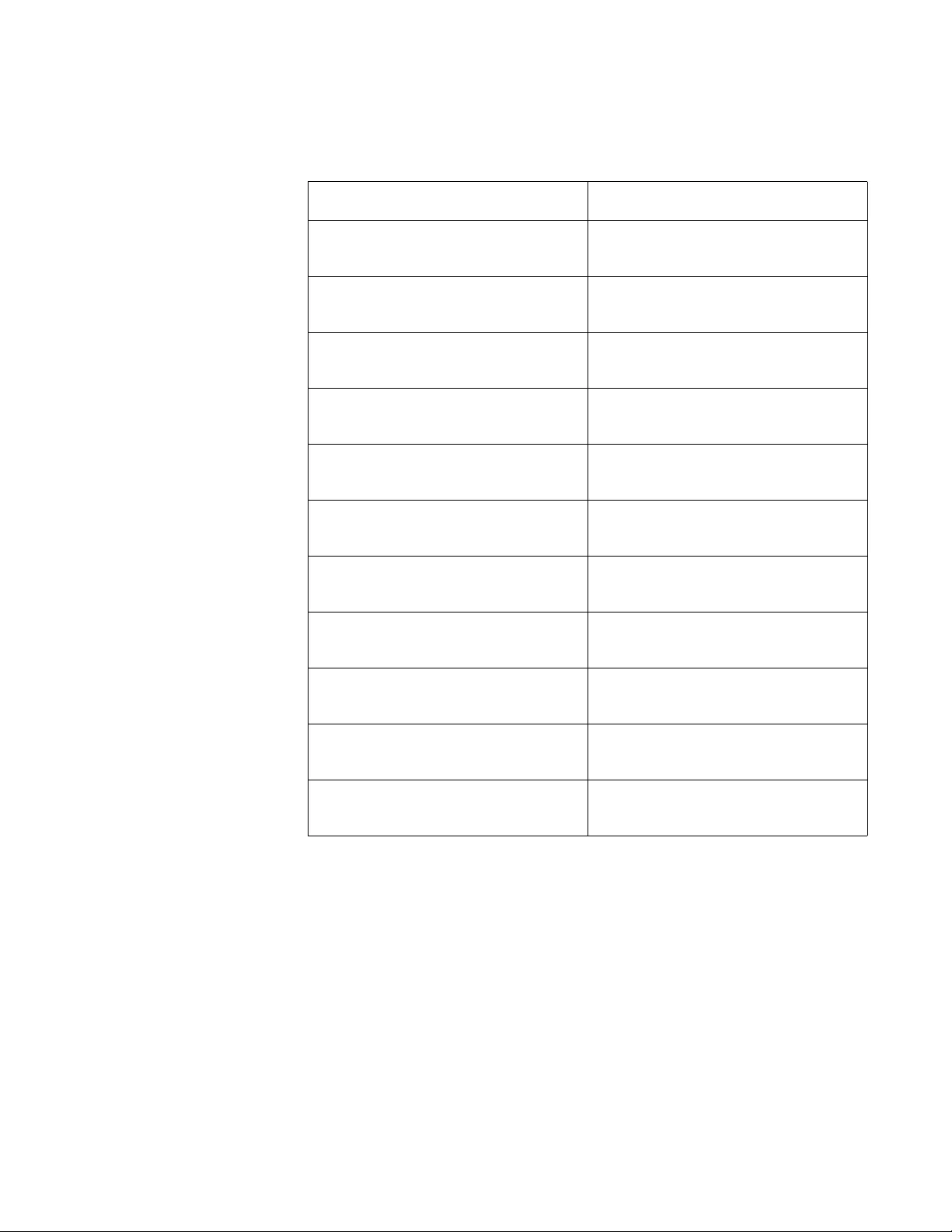
FS970M Series Installation Guide
101
Input Voltages
Table 23. Input Voltages
Model Specification
AT-FS970M/8 AC model: 100-240 VAC, 1.0 A
maximum, 50/60 Hz
AT-FS970M/8PS AC model: 100-240 VAC, 3.0 A
maximum, 50/60 Hz per input
AT-FS970M/8PS-E AC model: 100-240 VAC, 3.0 A
maximum, 50/60 Hz per input
AT-FS970M/16F8-LC AC model: 100-240 VAC, 1.0 A
maximum, 50/60 Hz per input
AT-FS970M/16F8-SC AC model: 100-240 VAC, 1.0 A
maximum, 50/60 Hz per input
AT-FS970M/24C AC model: 100-240 VAC, 1.0 A
maximum, 50/60 Hz per input
AT-FS970M/24F AC model: 100-240 VAC, 1.0 A
maximum, 50/60 Hz per input
AT-FS970M/24LPS AC model: 100-240 VAC, 1.0 A
maximum, 50/60 Hz per input
AT-FS970M/24PS AC model: 100-240 VAC, 3.0 A
maximum, 50/60 Hz per input
AT-FS970M/48 AC model: 100-240 VAC, 1.0 A
maximum, 50/60 Hz per input
AT-FS970M/48PS AC model: 100-240 VAC, 3.0 A
maximum, 50/60 Hz per input
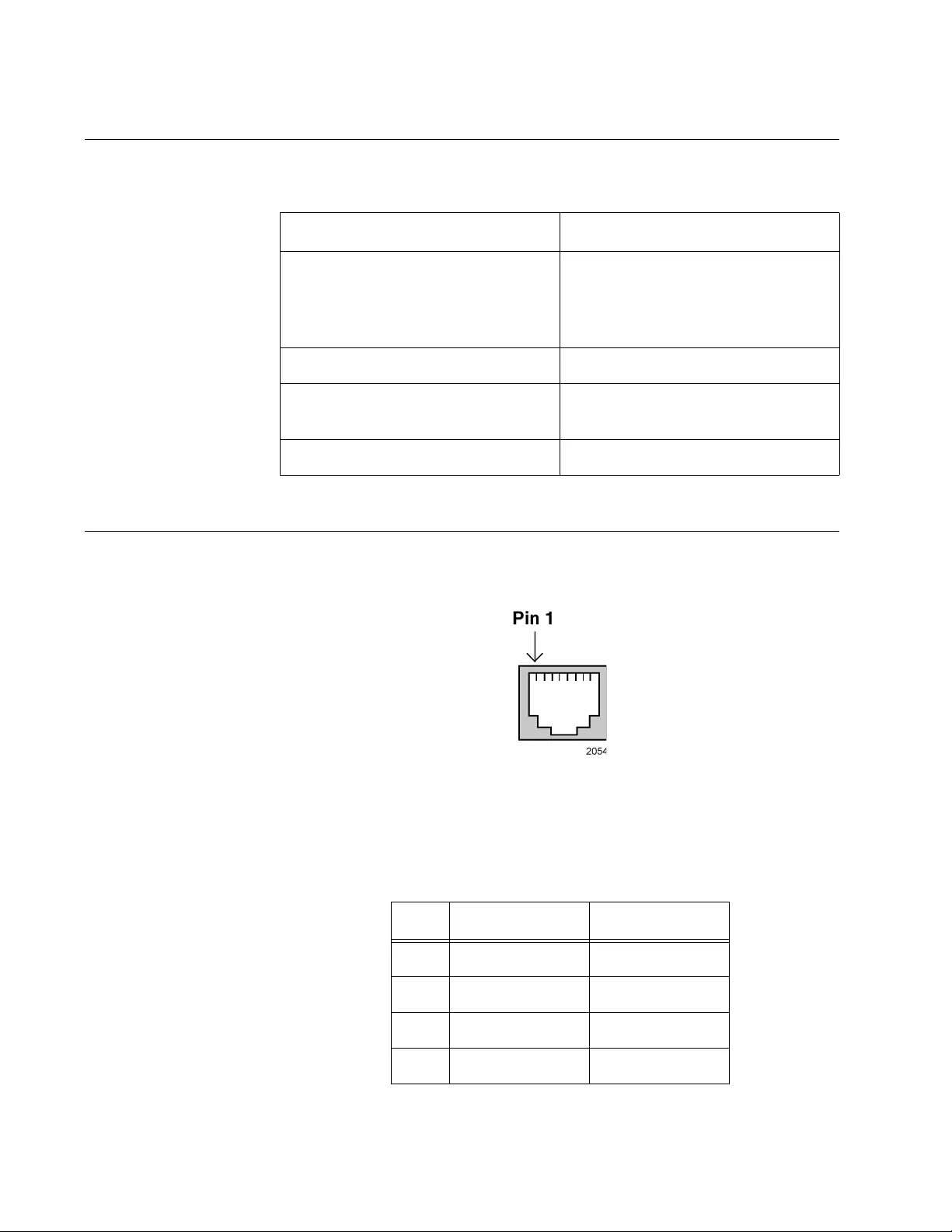
102
Certifications
RJ-45 Twisted Pair Port Pinouts
Figure 40 illustrates the pin layout of the RJ-45 connectors and ports.
Figure 40. RJ-45 Socket Pin Layout (Front View)
Table 25 lists the pin signals for 10 and 100 Mbps.
Table 24. Product Certifications
Description Certification
EMI (Emissions) FCC Class A, EN55022 Class A,
EN61000-3-2, EN61000-3-3, VCCI
Class A, CISPR Class A, C-TICK,
CE
EMC (Immunity) EN55024
Electrical and Laser Safety EN60950-1 (TUV), UL 60950-1
(CULUS), EN60825
Compliance Marks CE, CULUS, TUV, C-Tick
Table 25. Pin Signals for 10 and 100 Mbps
Pin MDI Signal MDI-X Signal
1TX+ RX+
2TX- RX-
3RX+ TX+
4 Not used Not used
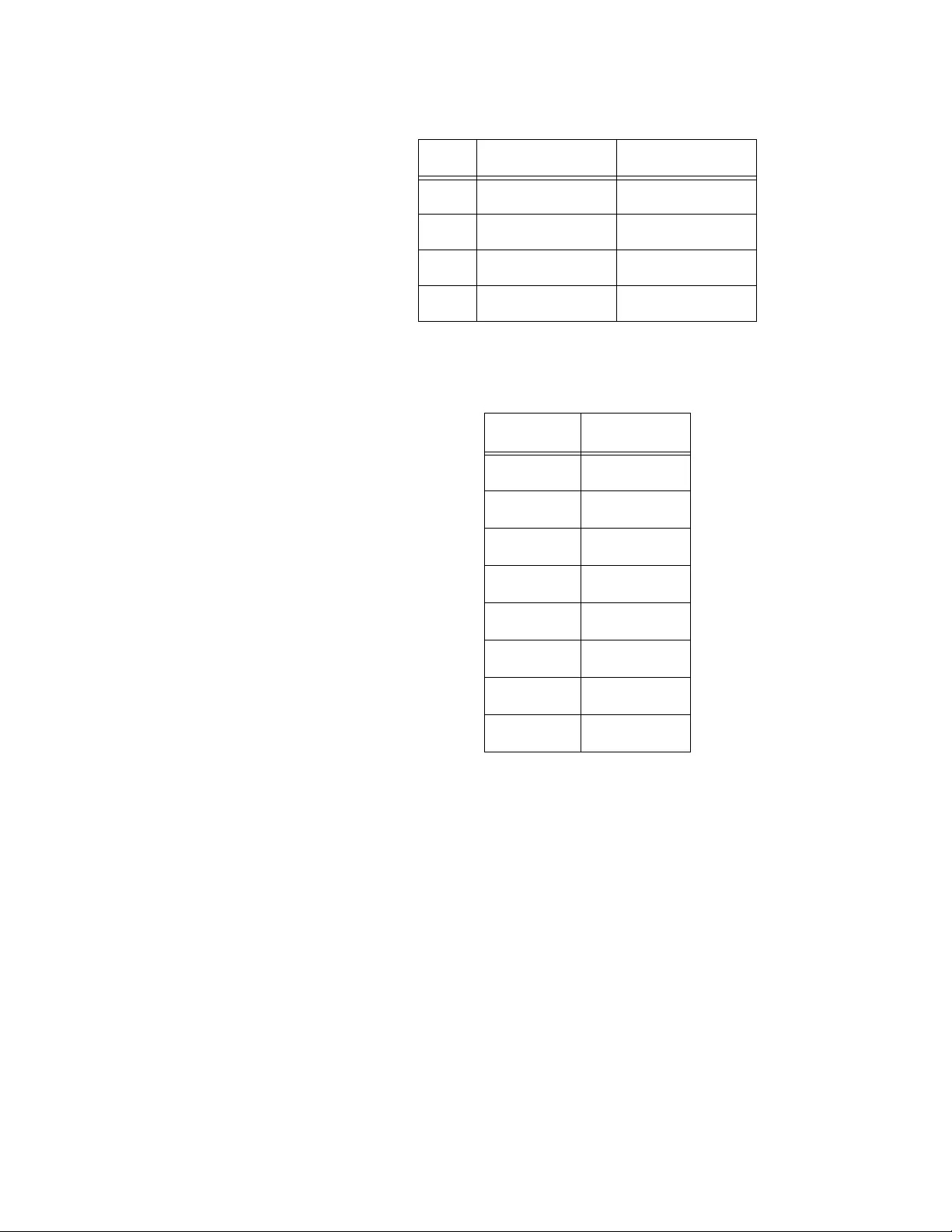
FS970M Series Installation Guide
103
Table 26 lists the pin signals when a port operating at 1000 Mbps.
5 Not used Not used
6RX- TX-
7 Not used Not used
8 Not used Not used
Table 26. Pin Signals for 1000 Mbps
Pinout Pair
1 Pair 1 +
2 Pair 1 -
3 Pair 2 +
4 Pair 3 +
5 Pair 3 -
6 Pair 2 -
7 Pair 4 +
8 Pair 4 -
Table 25. Pin Signals for 10 and 100 Mbps (Continued)
Pin MDI Signal MDI-X Signal
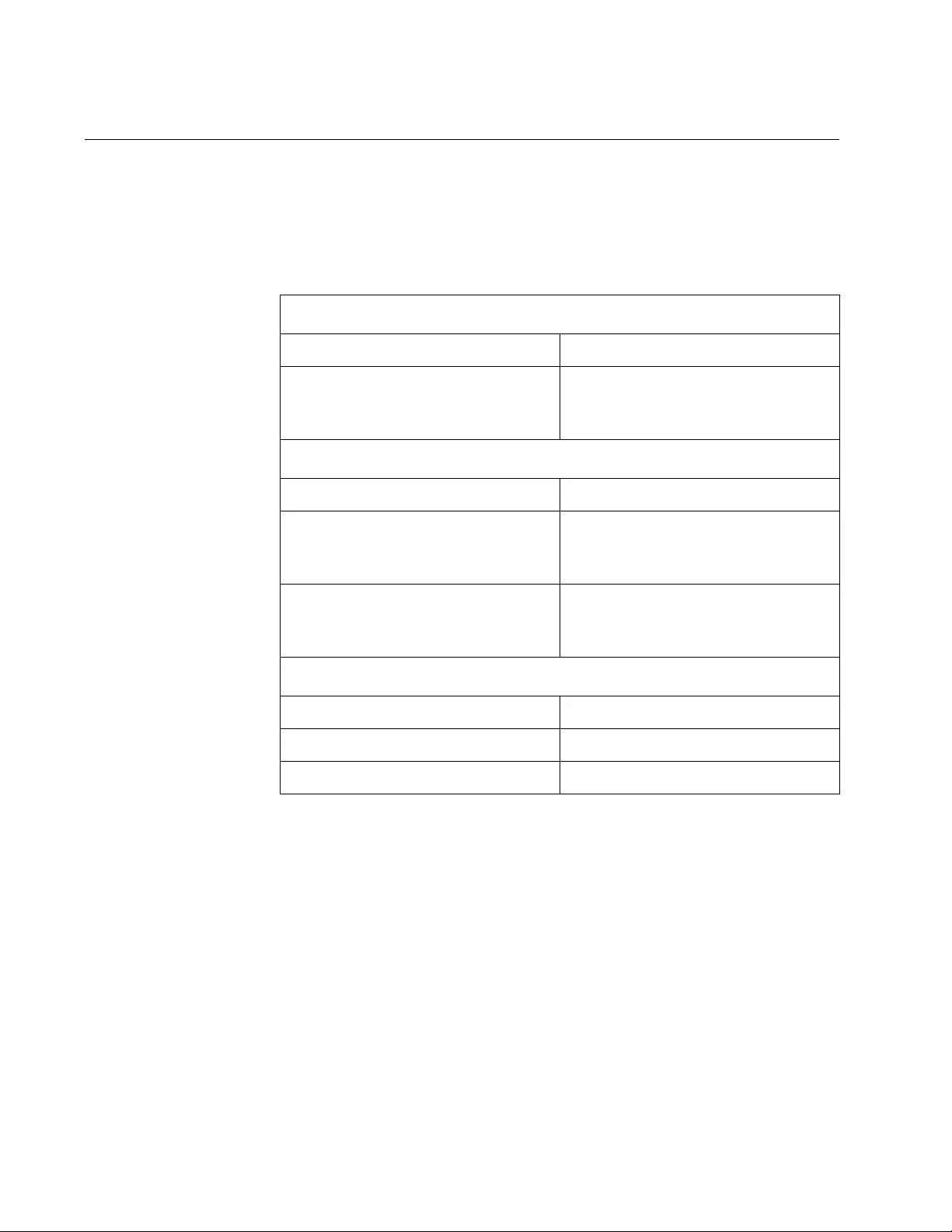
104
Fiber Optic Port Specifications
Table 27 lists the specifications of the 100Base -FX fiber optic ports on the
AT-FS970M/16F8-SC Switch.
Table 27. Fiber Optic Port Specifications for the AT-8100S/16F8-SC
Switch
General
Maximum Distance 2 km
Fiber Optic Cable 50/125 or 62.5/125 µm (core/
cladding) multimode fiber optic
cable
Transmitter
Wavelength 1310 nm
Output optical power with 50/125
µm (core/cladding) multimode
fiber optic cable (BOL)
minimum: -22.5 dBm
maximum: -14 dBm
Output optical power with 62.5/125
µm (core/cladding) multimode
fiber optic cable (BOL)
minimum: -19 dBm
maximum: -14 dBm
Receiver
Wavelength 1310 nm
Sensitivity Maximum: -31.8 dBm
Maximum Input Power Minimum: -14 dBm
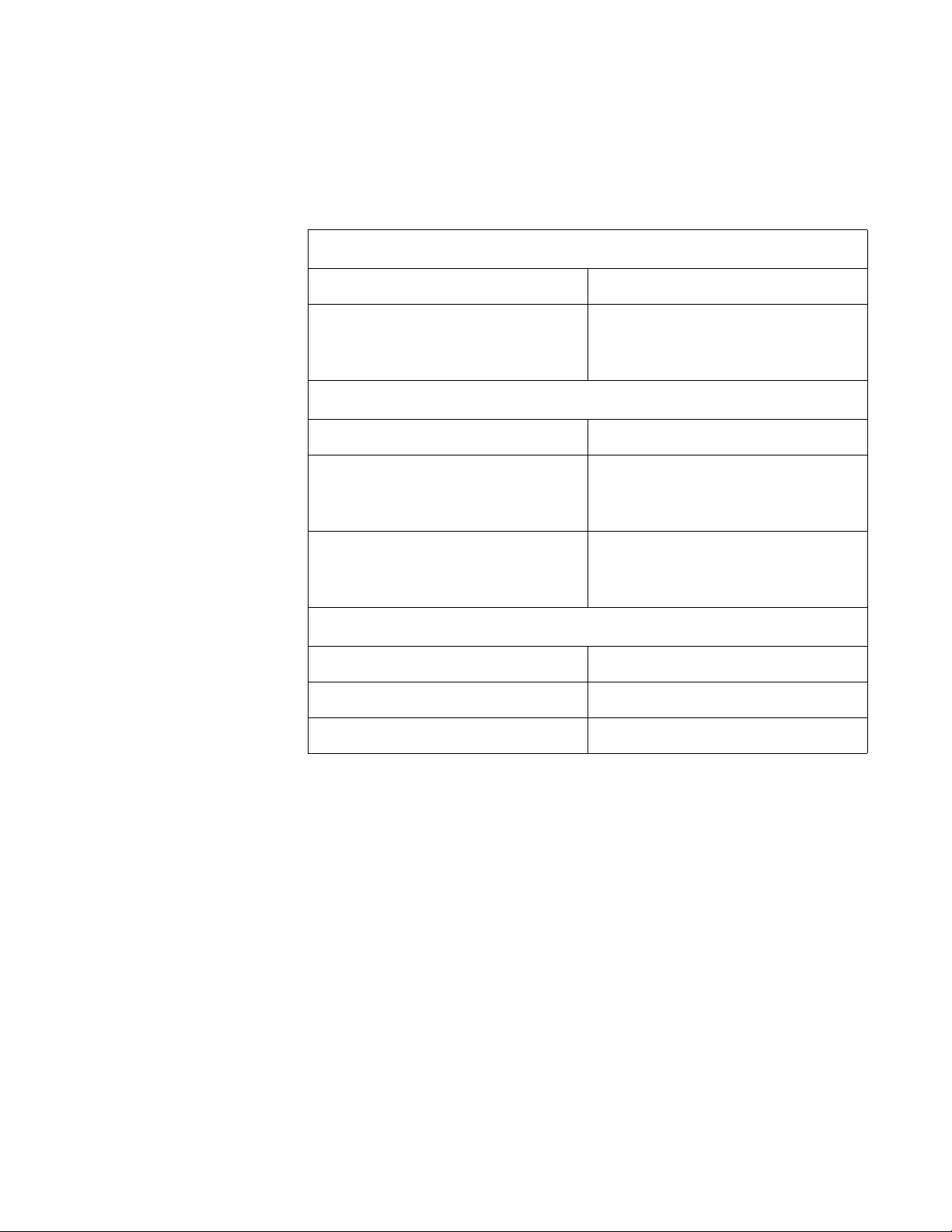
FS970M Series Installation Guide
105
Table 28 lists the specifications of the 100Base-FX fiber optic ports on the
AT-FS970M/16F8-LC and AT-FS970M/24F Switches.
Table 28. Fiber Optic Port Specifications for the AT-FS970M/16F8-LC,
and AT-FS970M/24F Switches
General
Maximum Distance 2 km
Fiber Optic Cable 50/125 or 62.5/125 µm (core/
cladding) multimode fiber optic
cable
Transmitter
Wavelength 1310 nm
Output optical power with 50/125
µm (core/cladding) multimode
fiber optic cable (BOL)
Minimum: -23.5 dBm
Maximum: -14 dBm
Output optical power with 62.5/125
µm (core/cladding) multimode
fiber optic cable (BOL)
Minimum: -20 dBm
Maximum: -14 dBm
Receiver
Wavelength 1310 nm
Sensitivity Maximum: -31 dBm
Maximum Input Power Minimum: -8 dBm