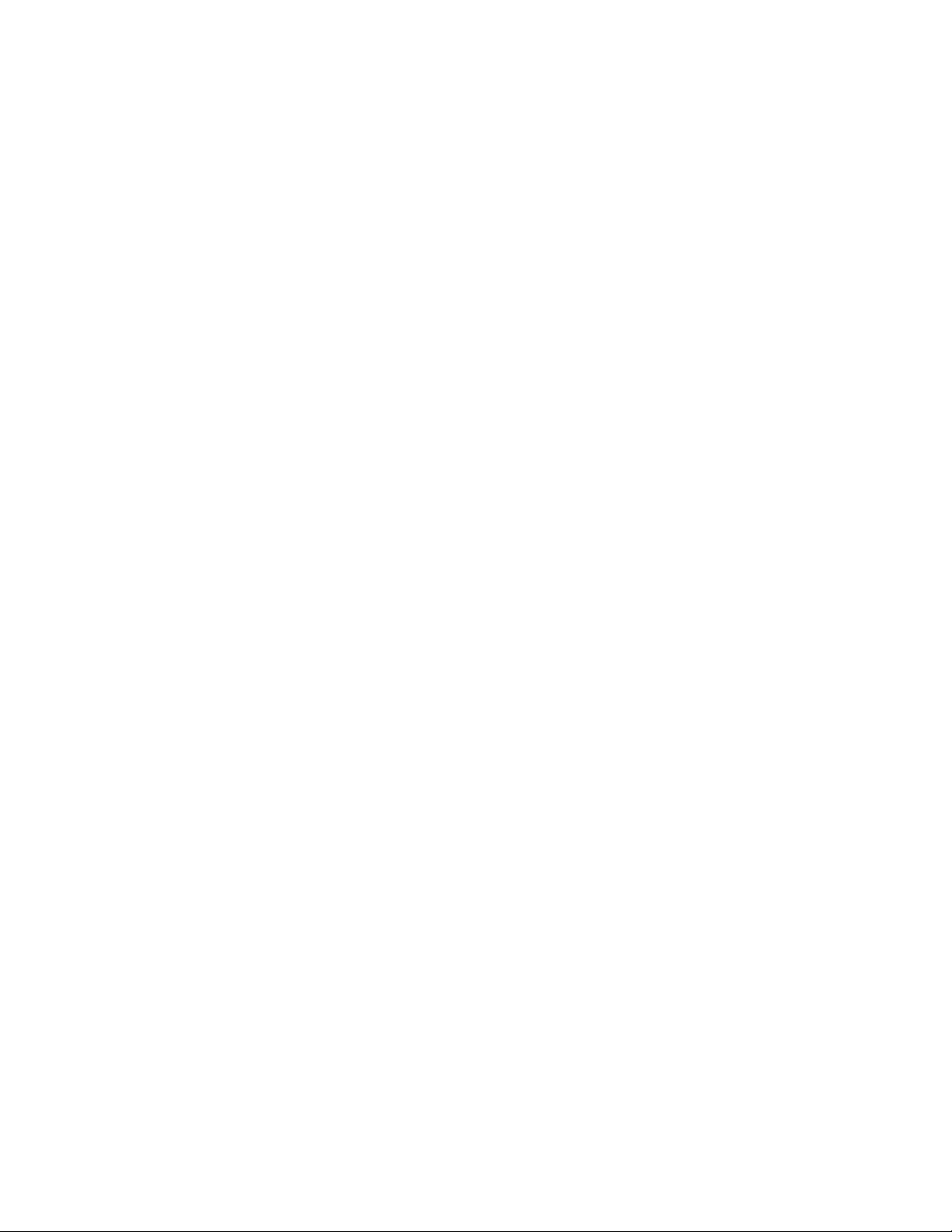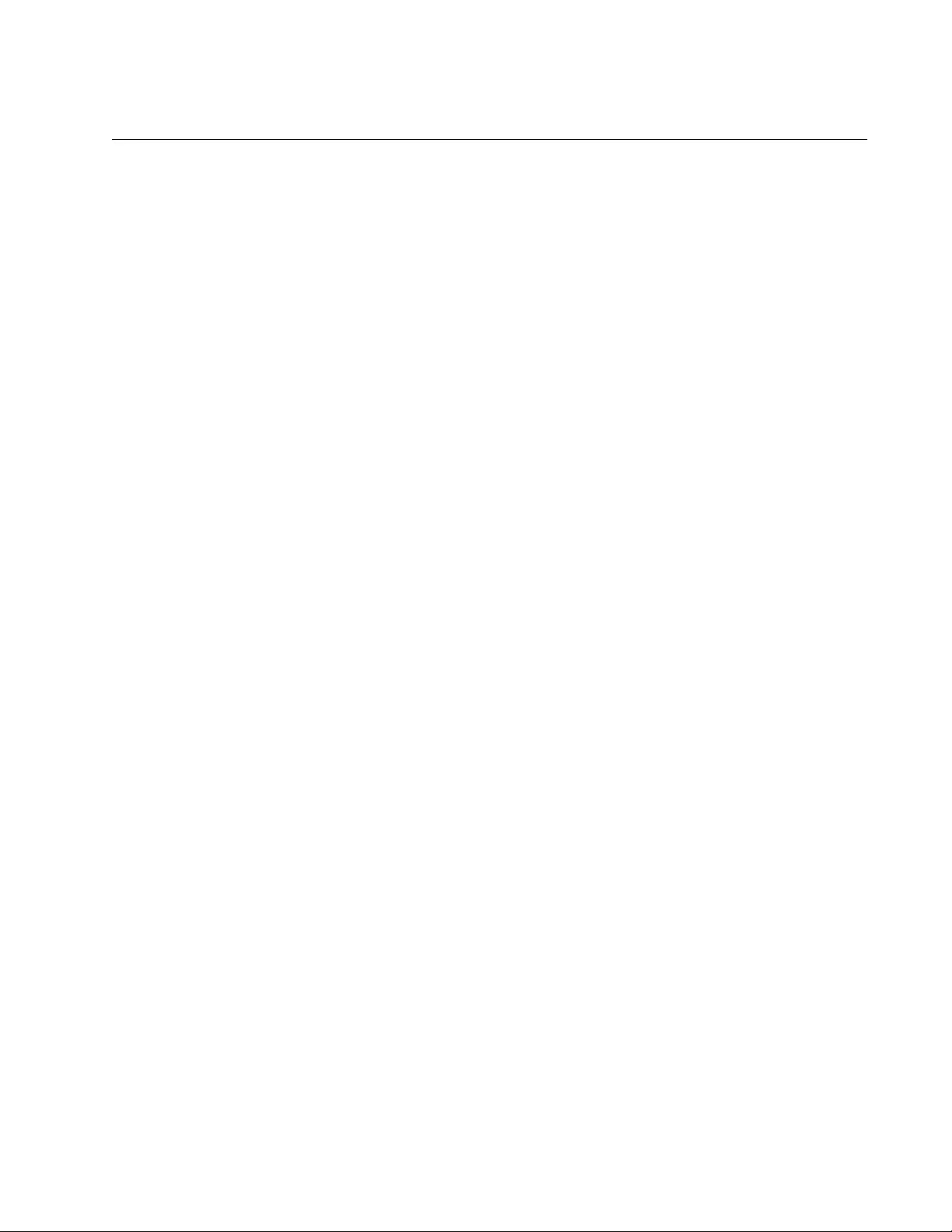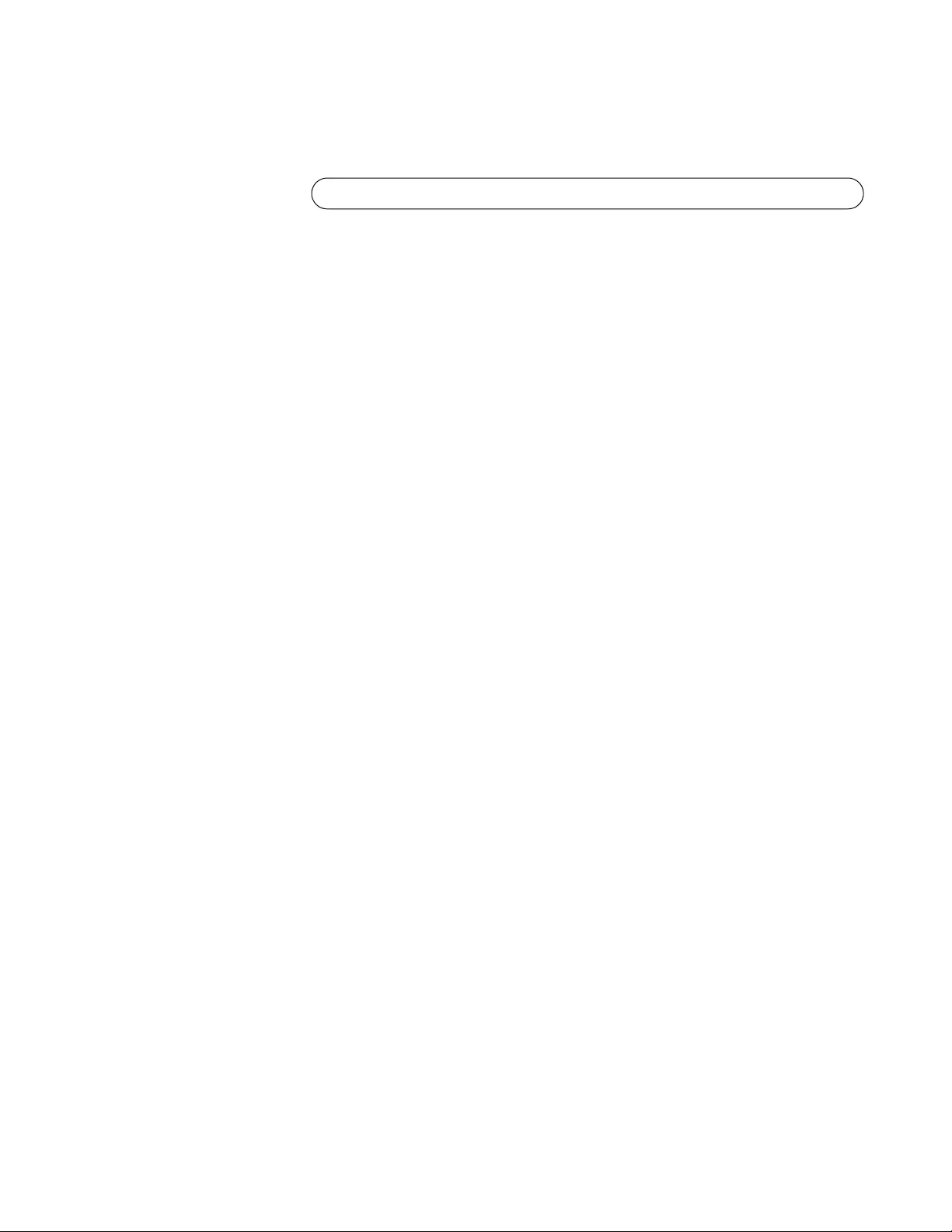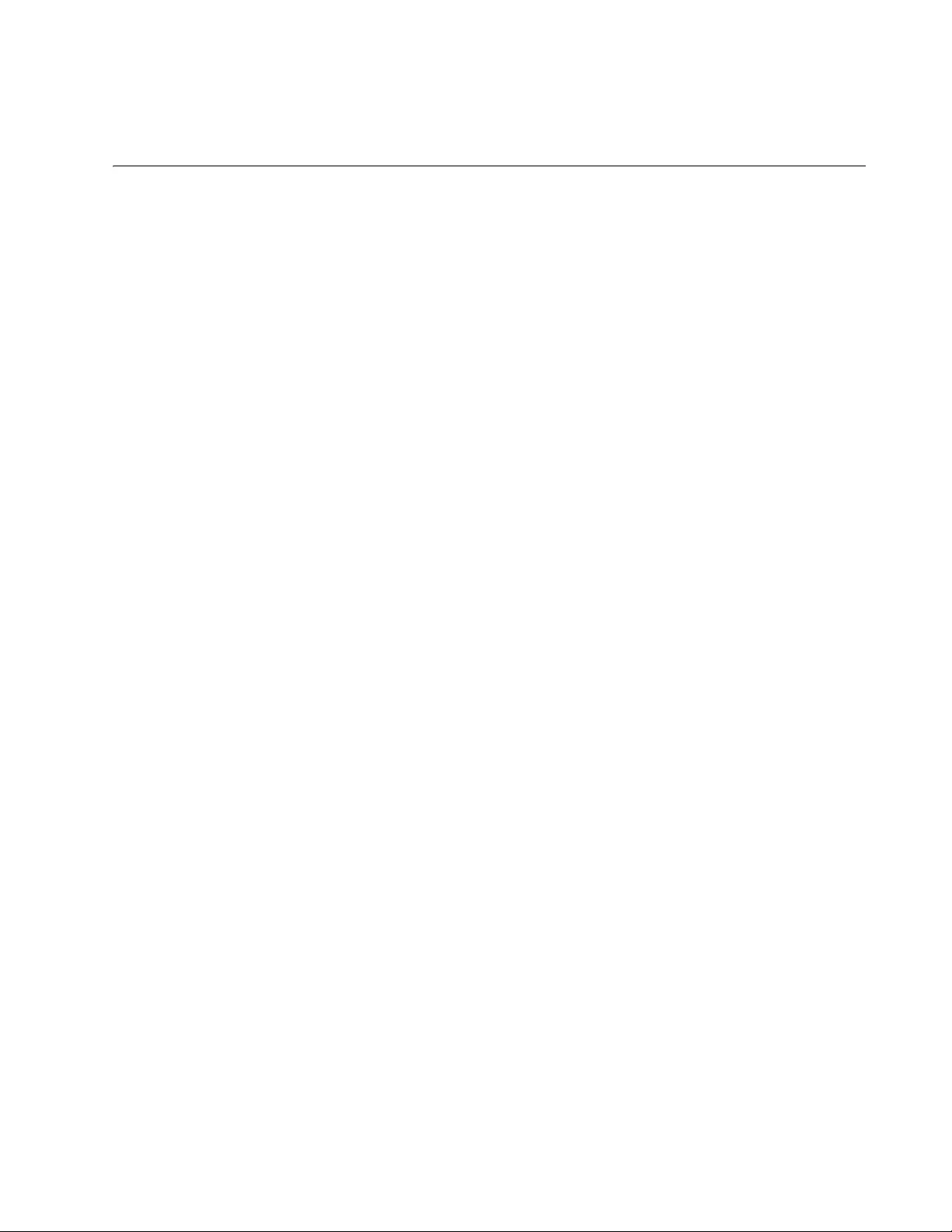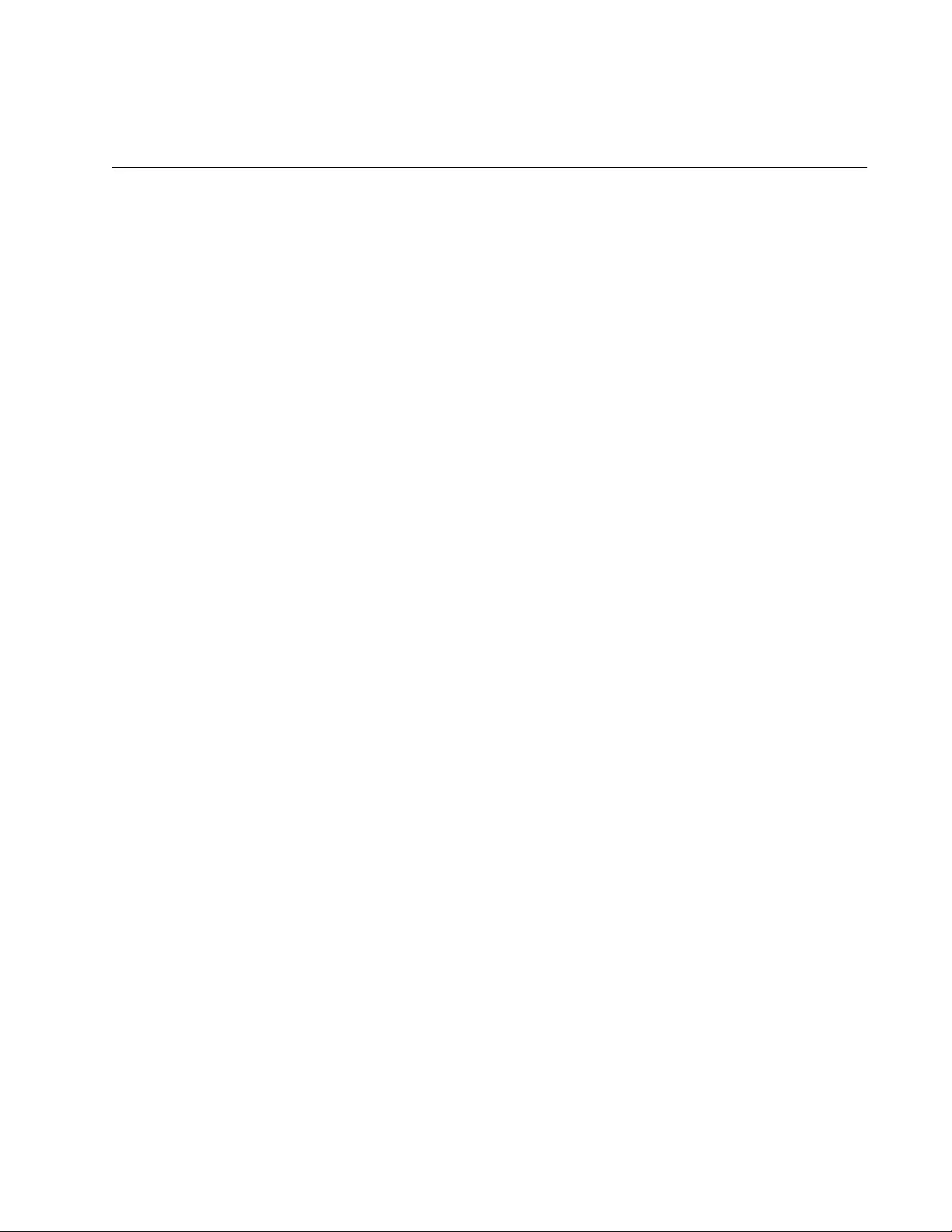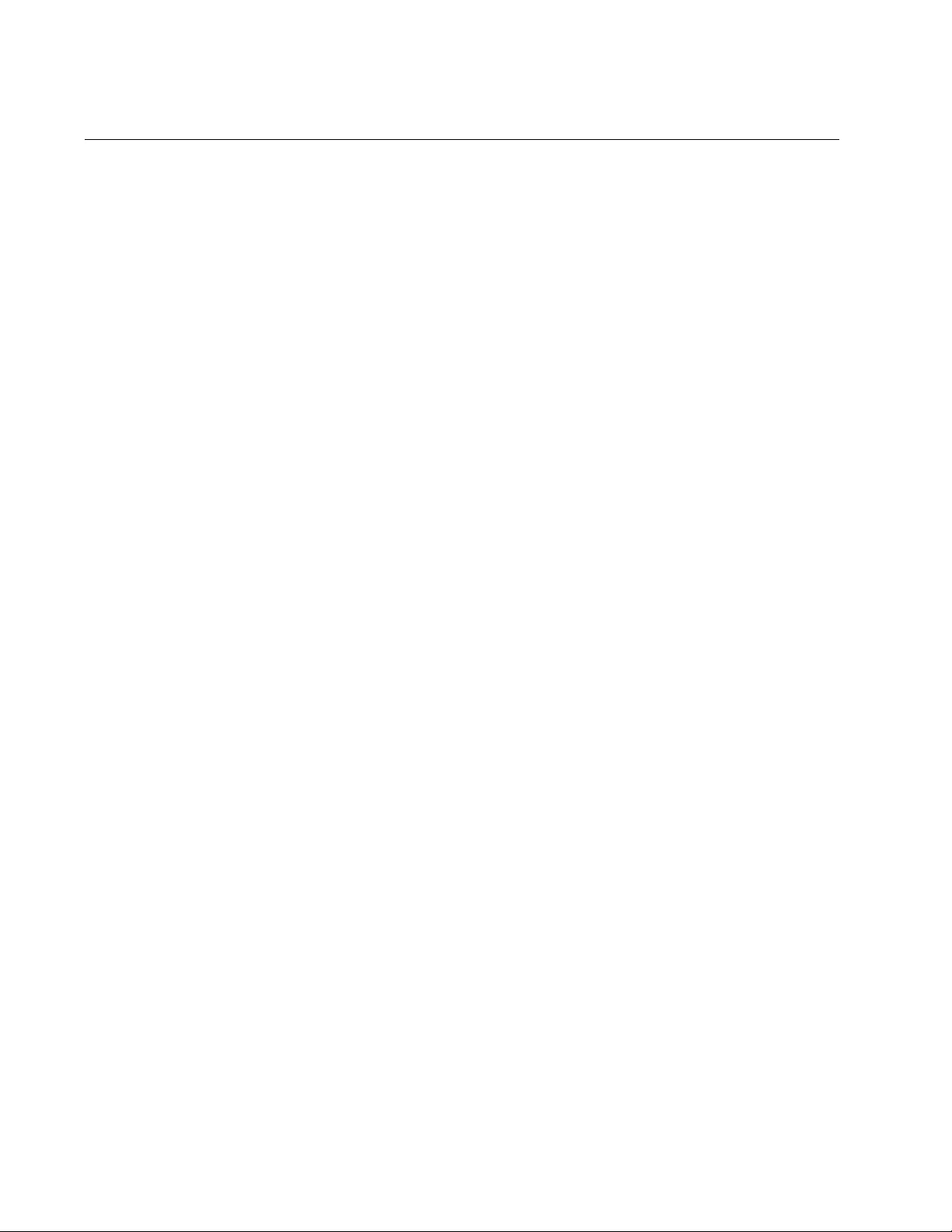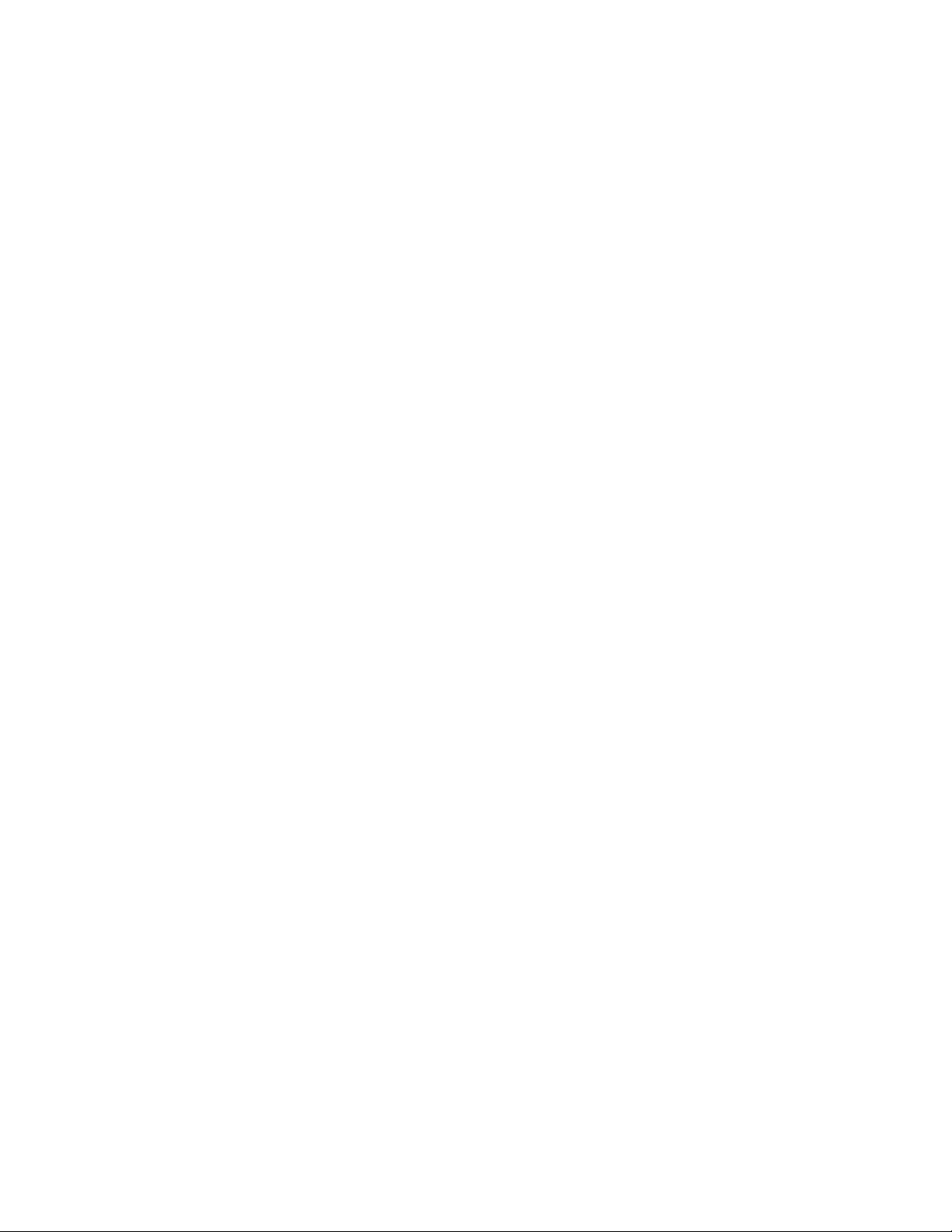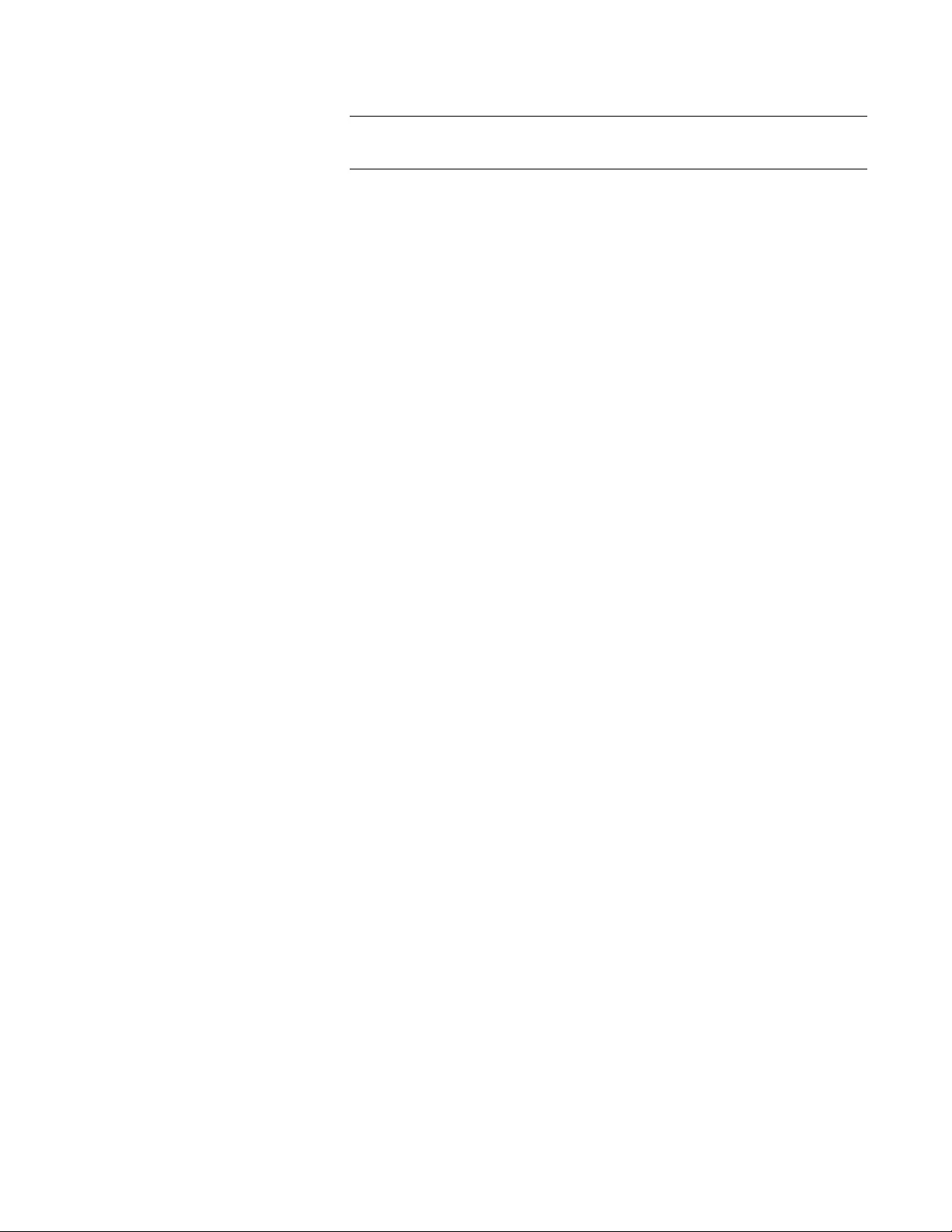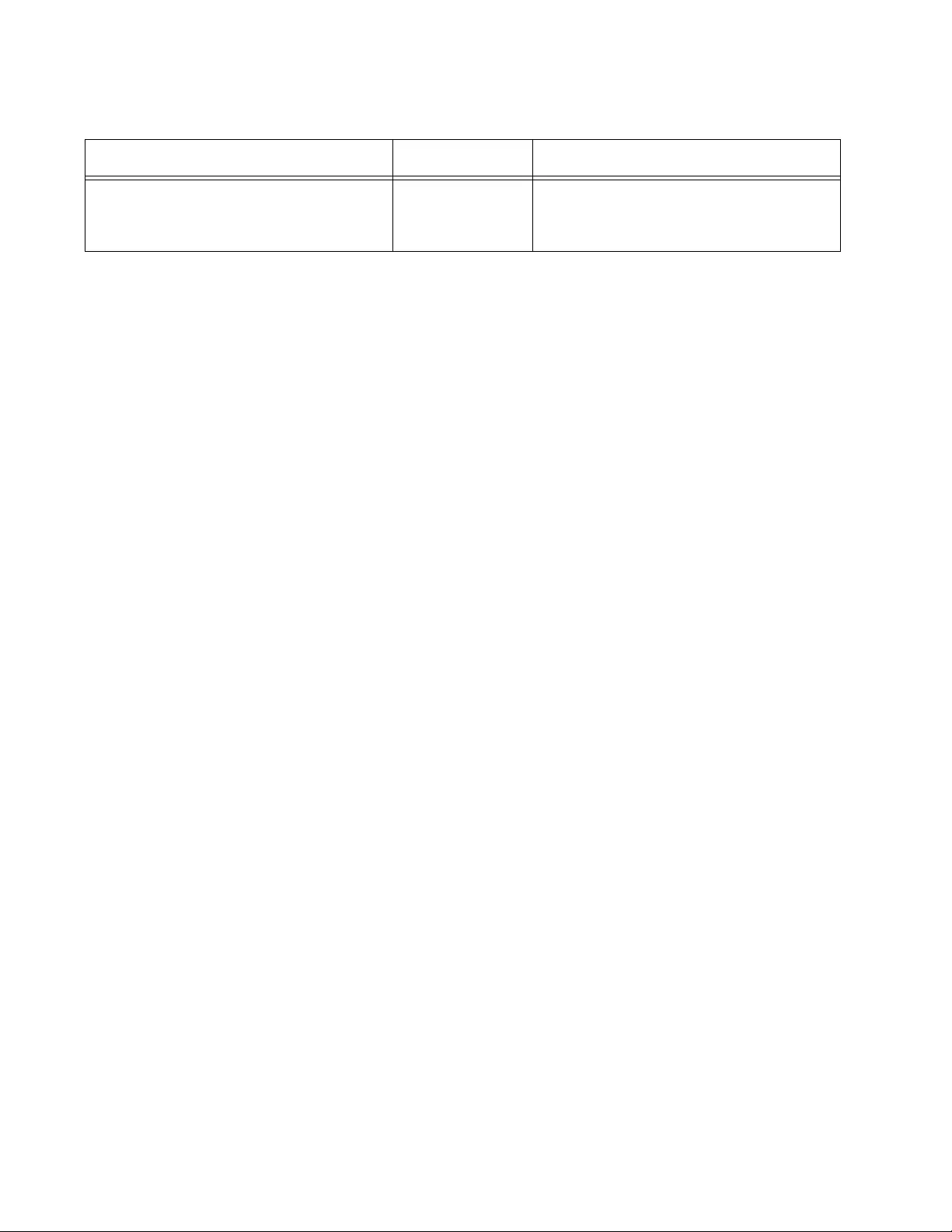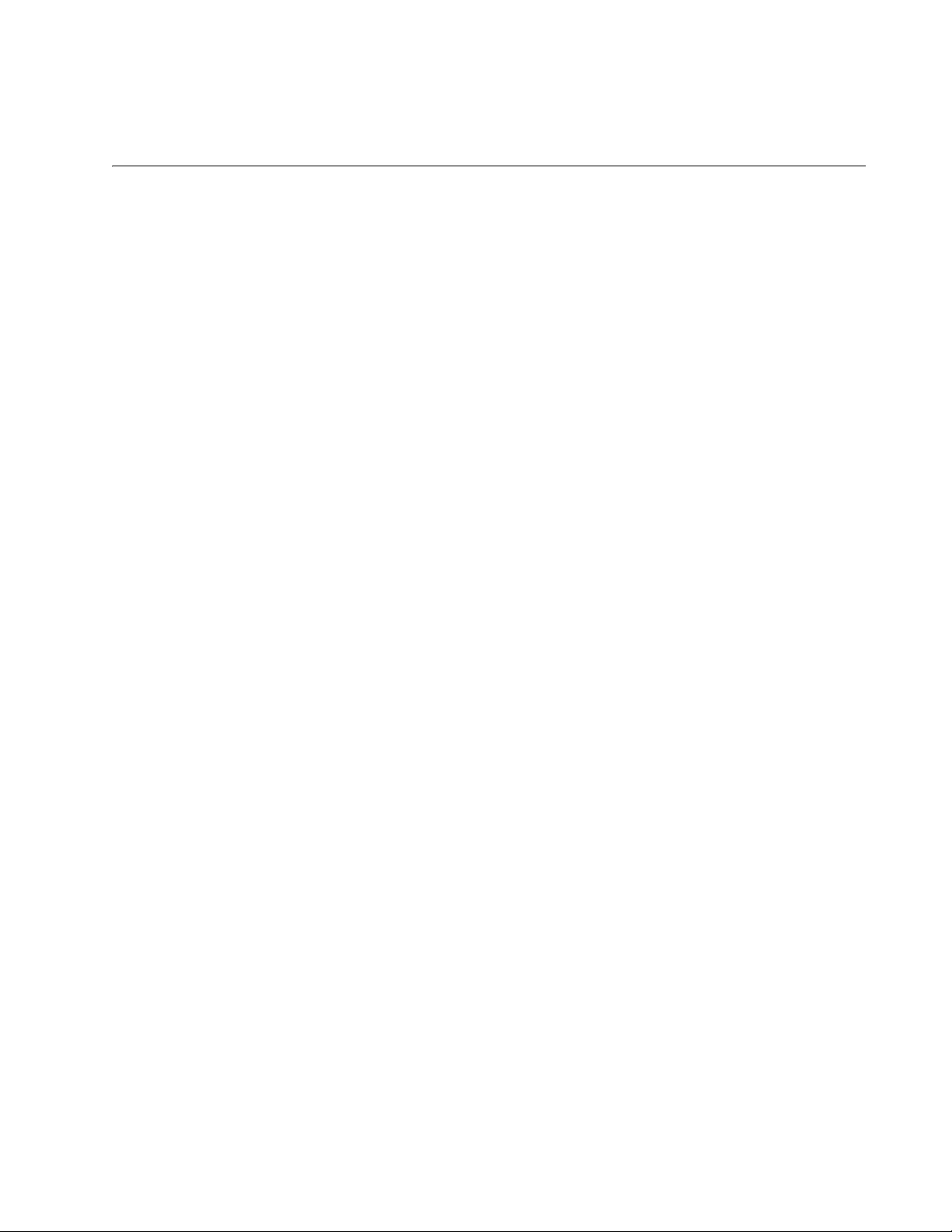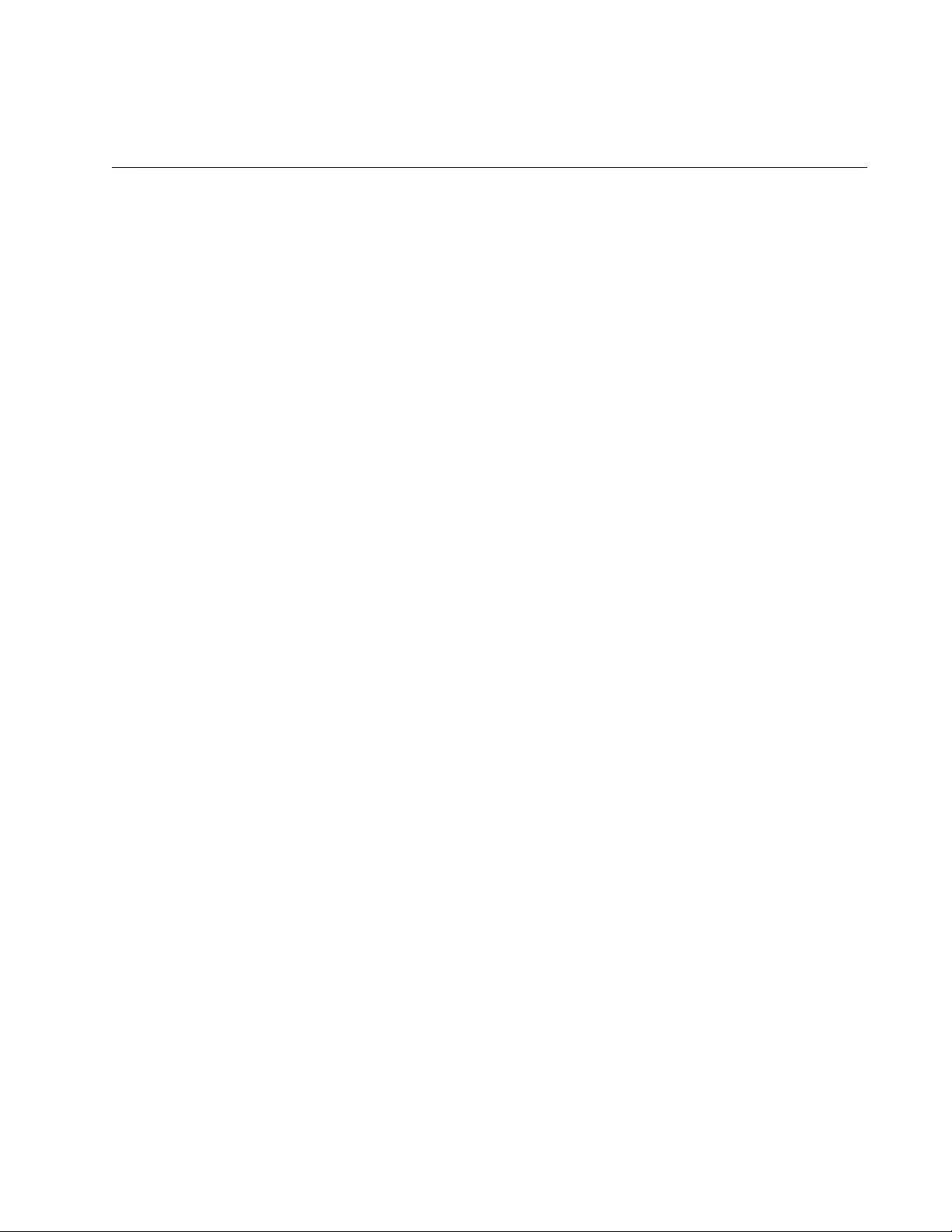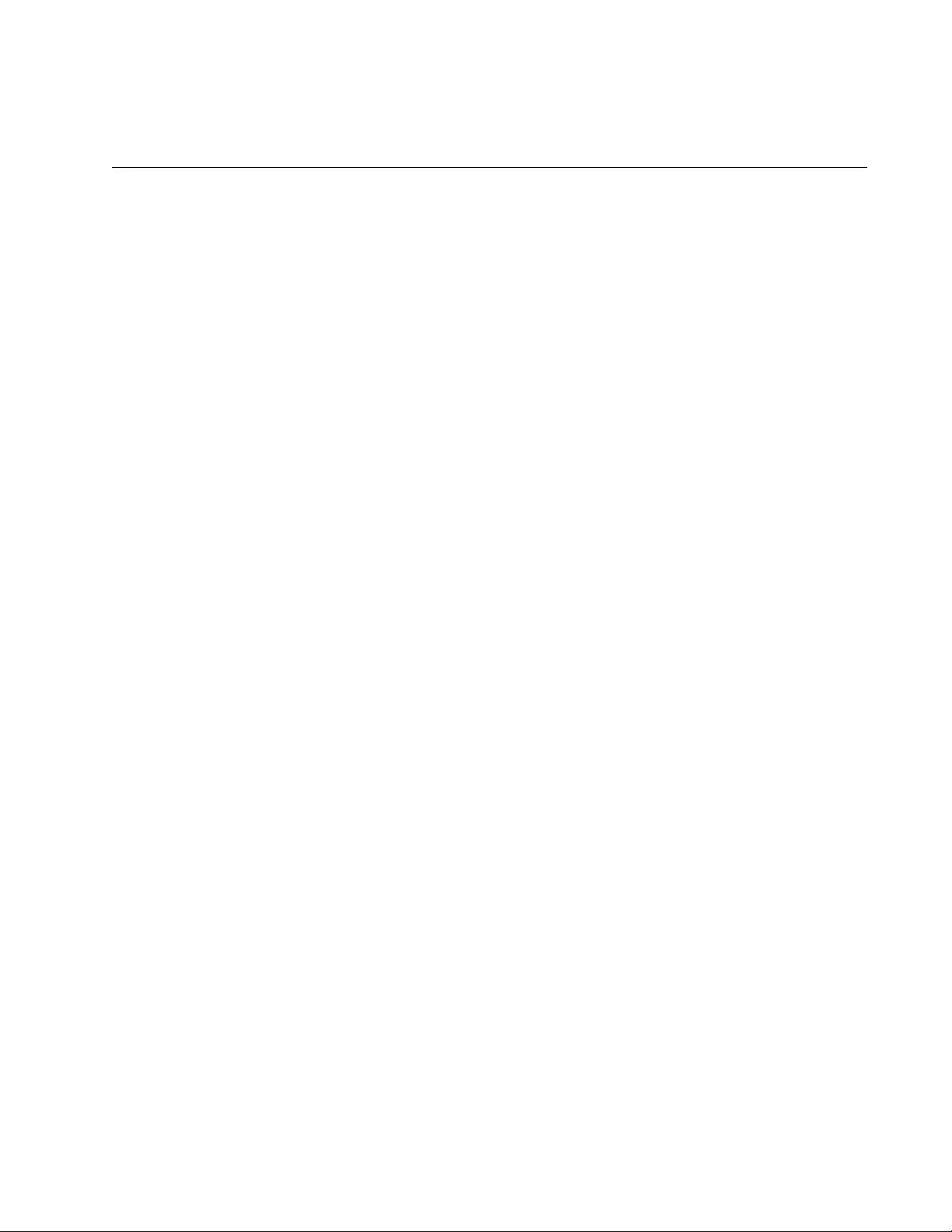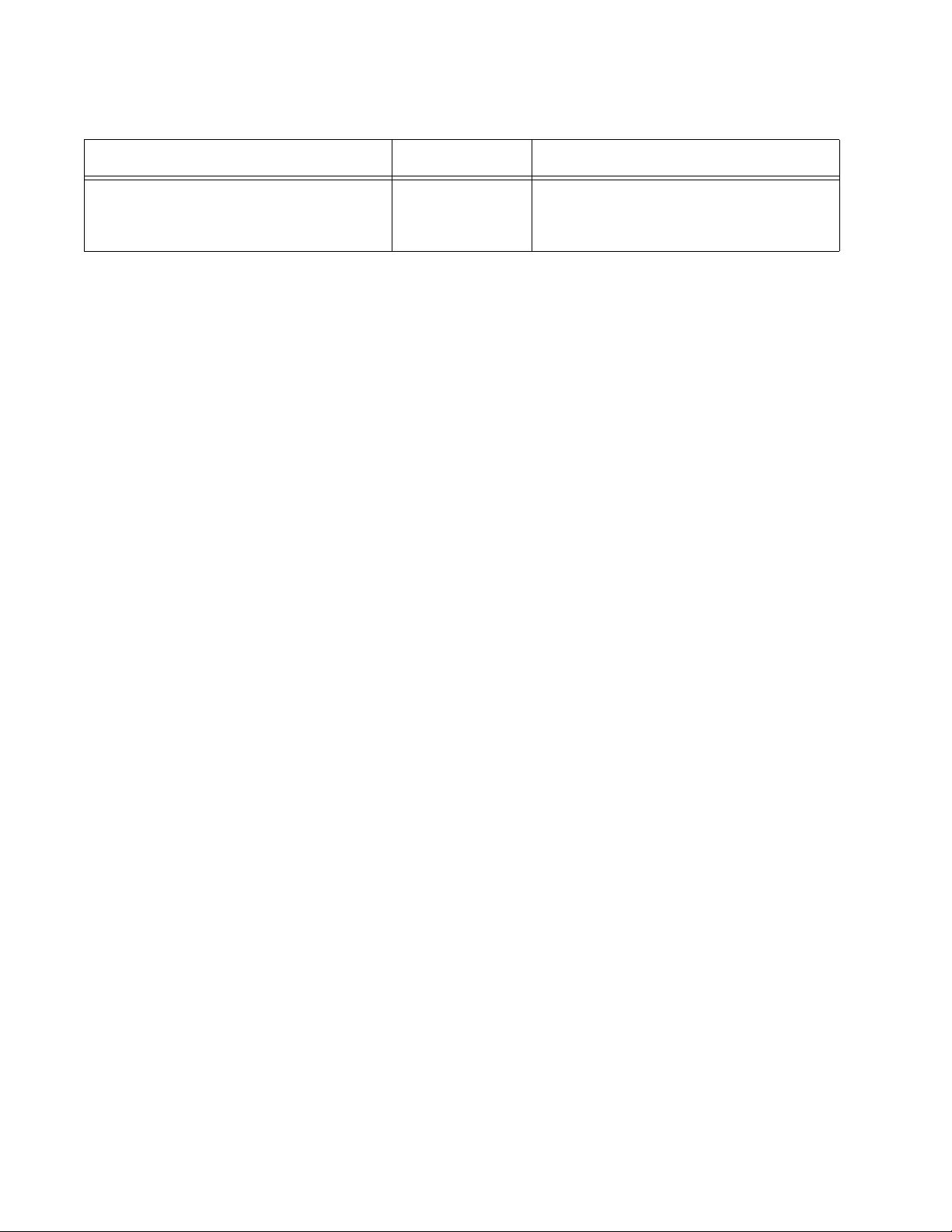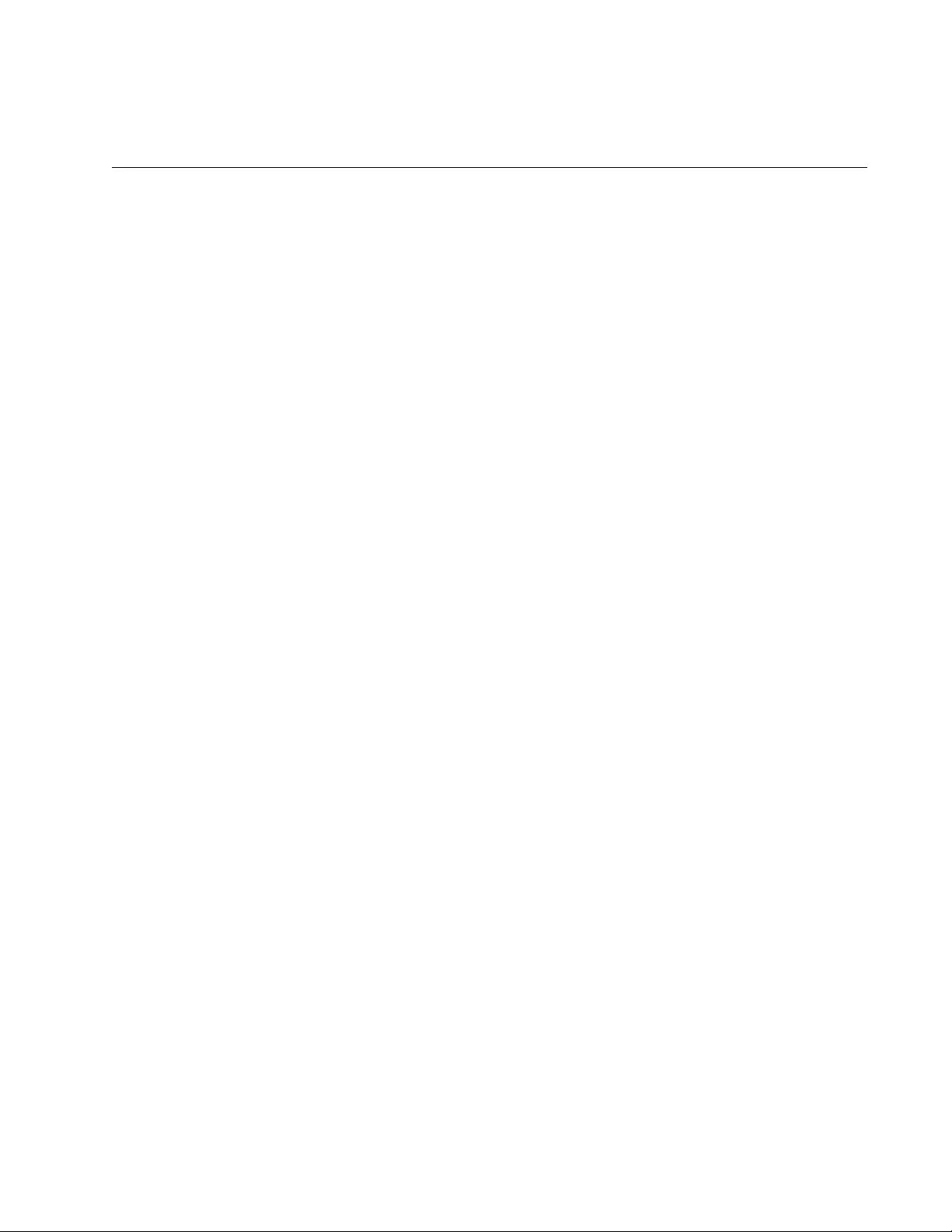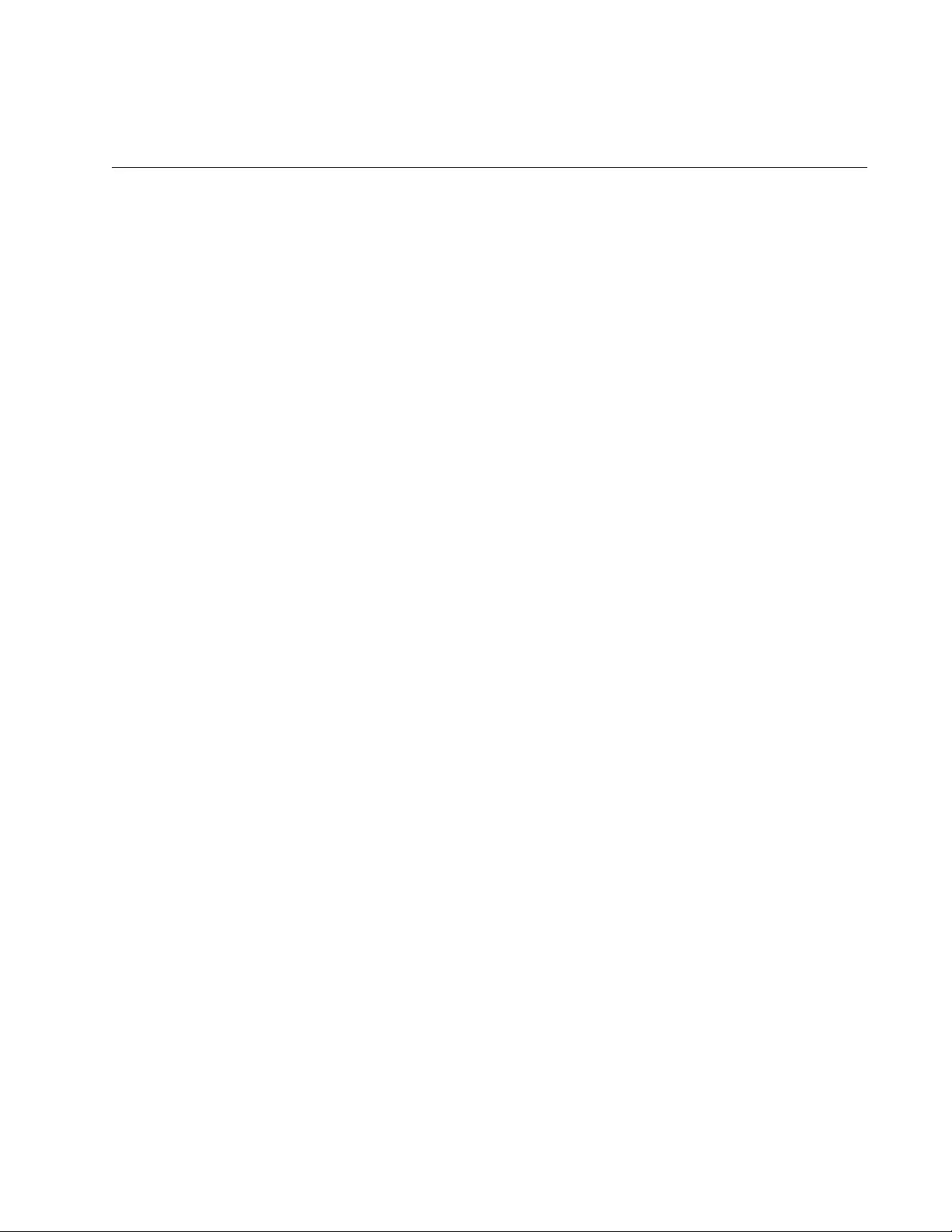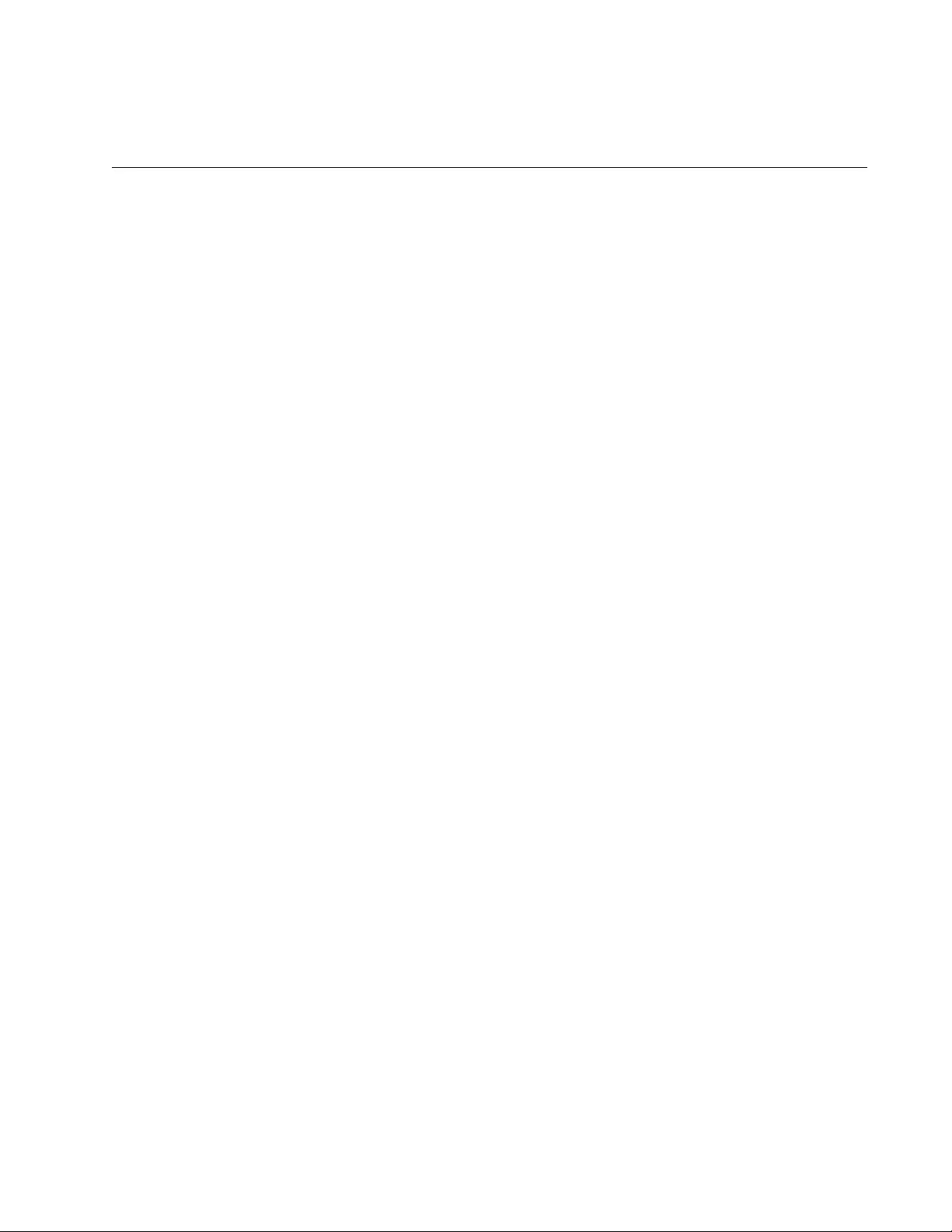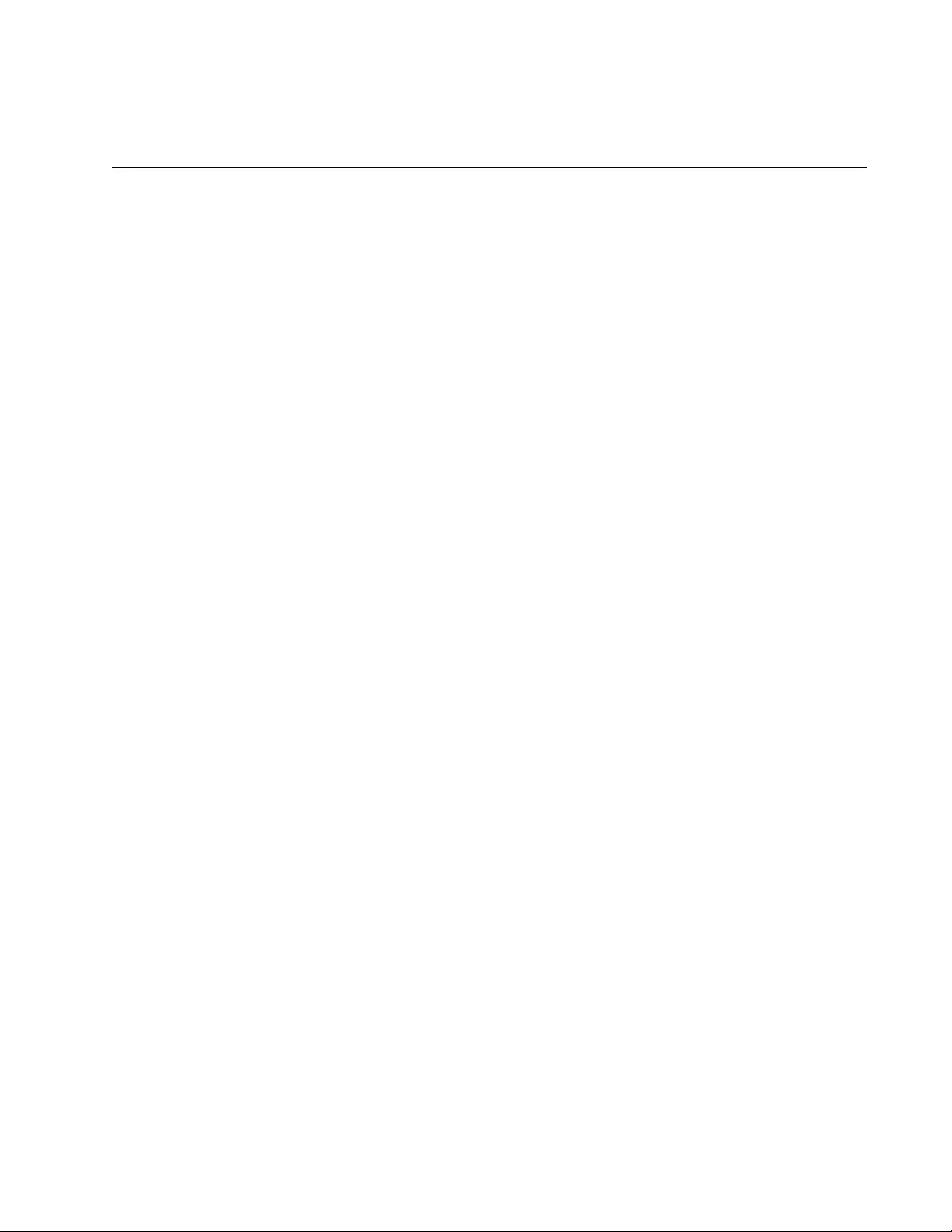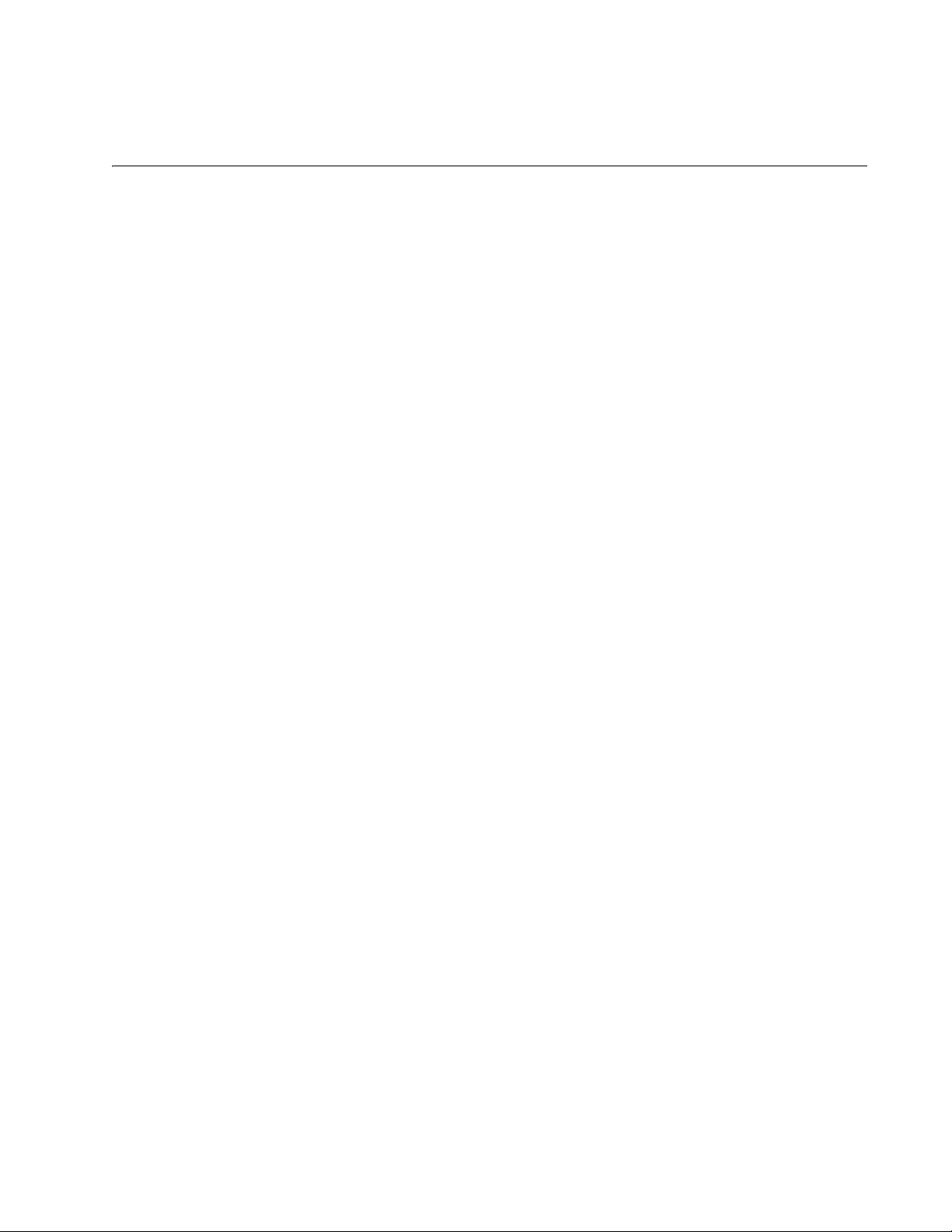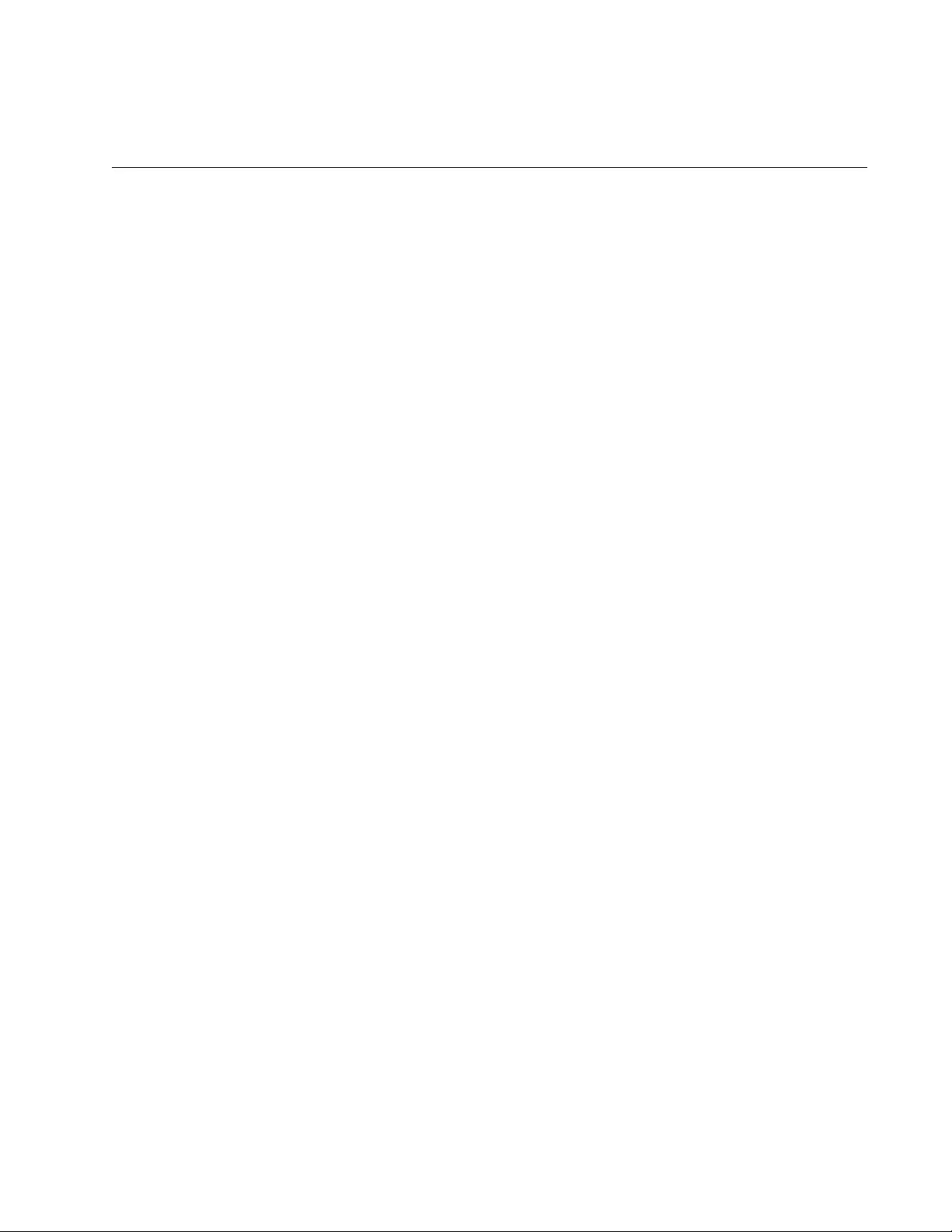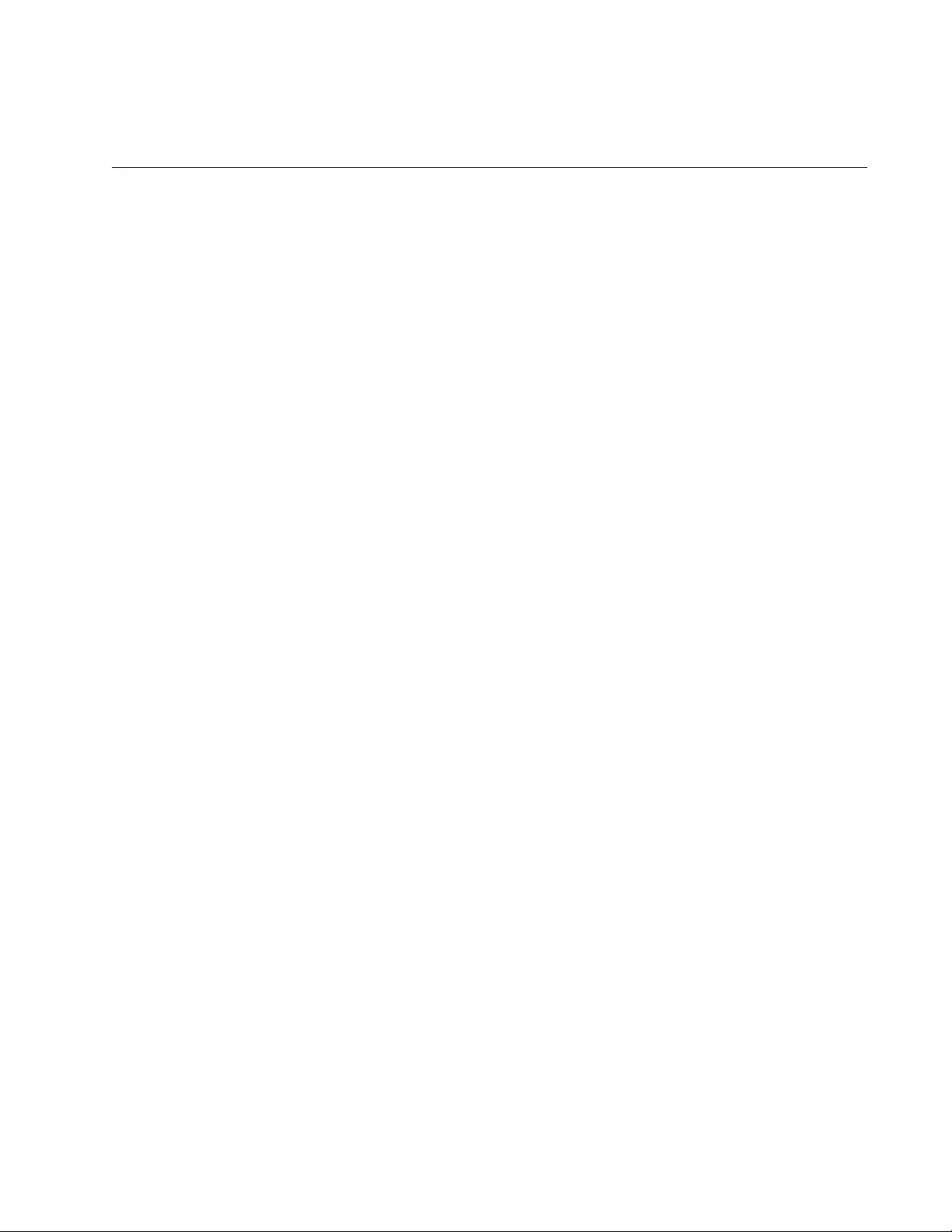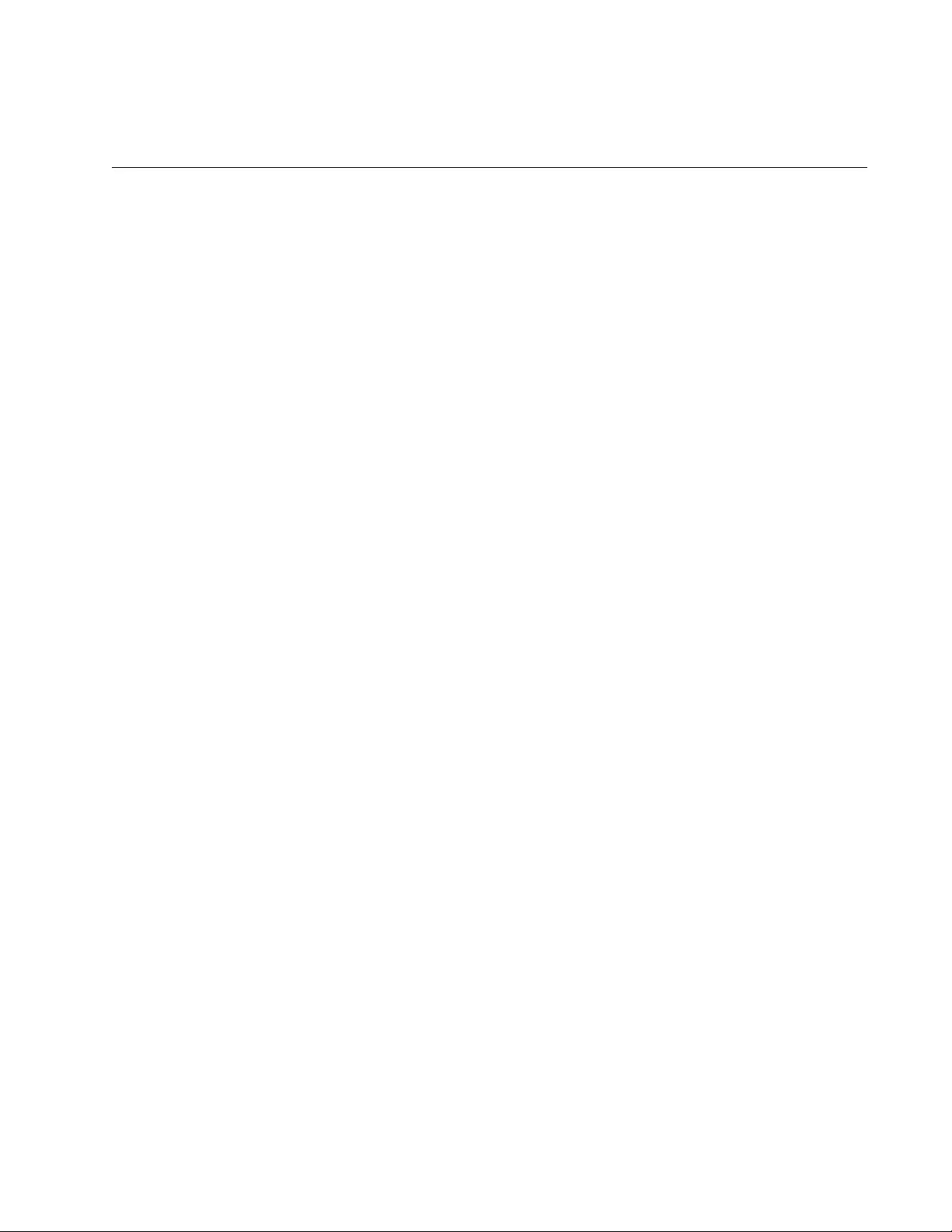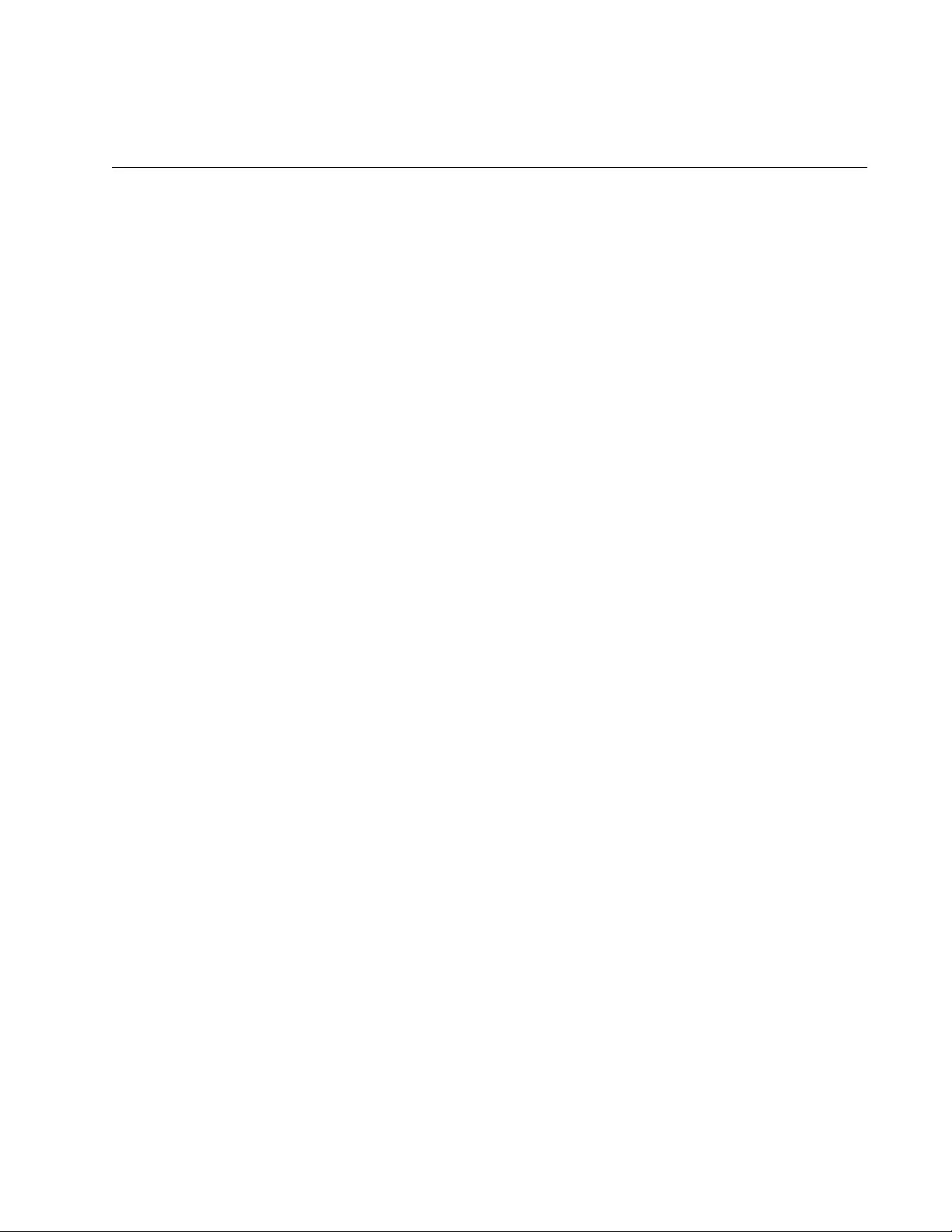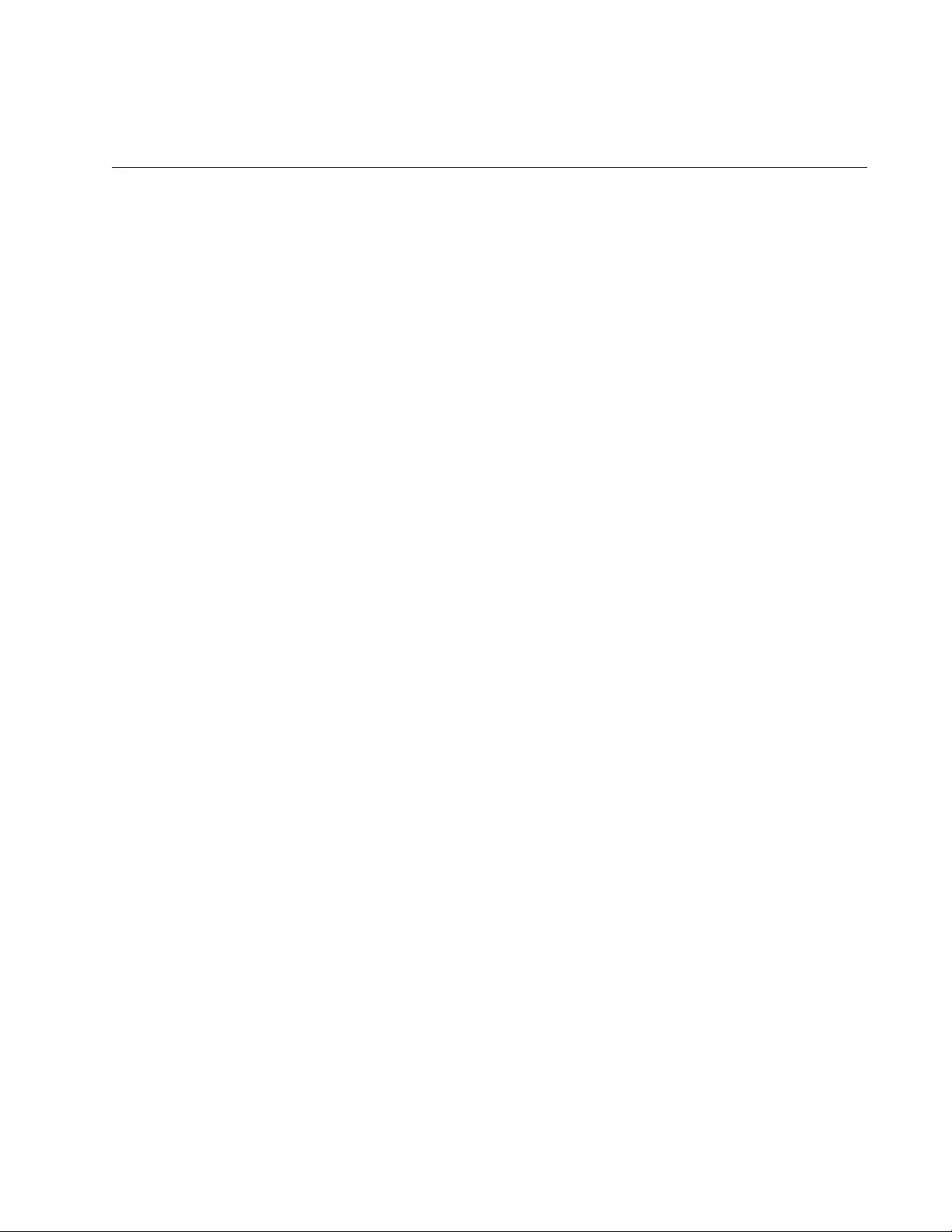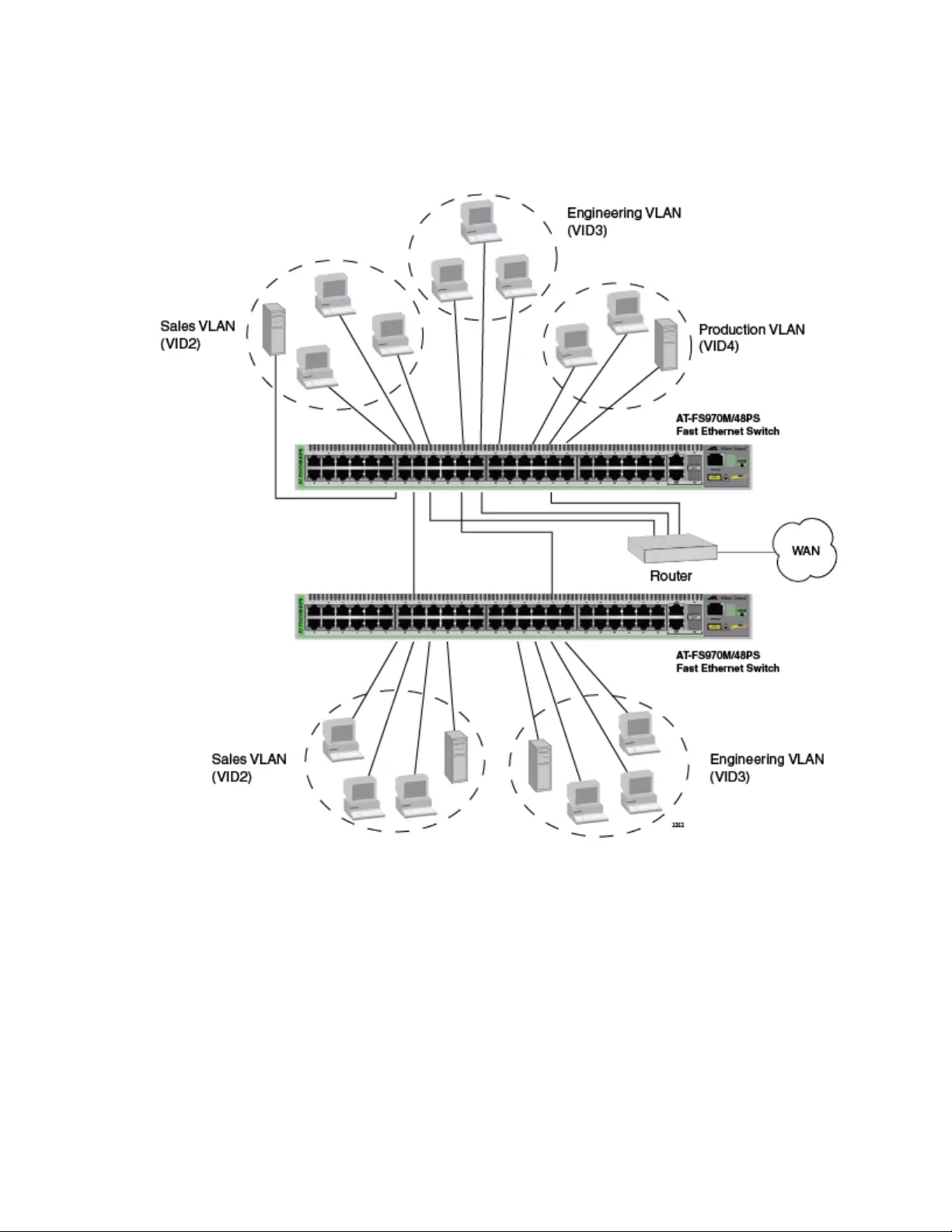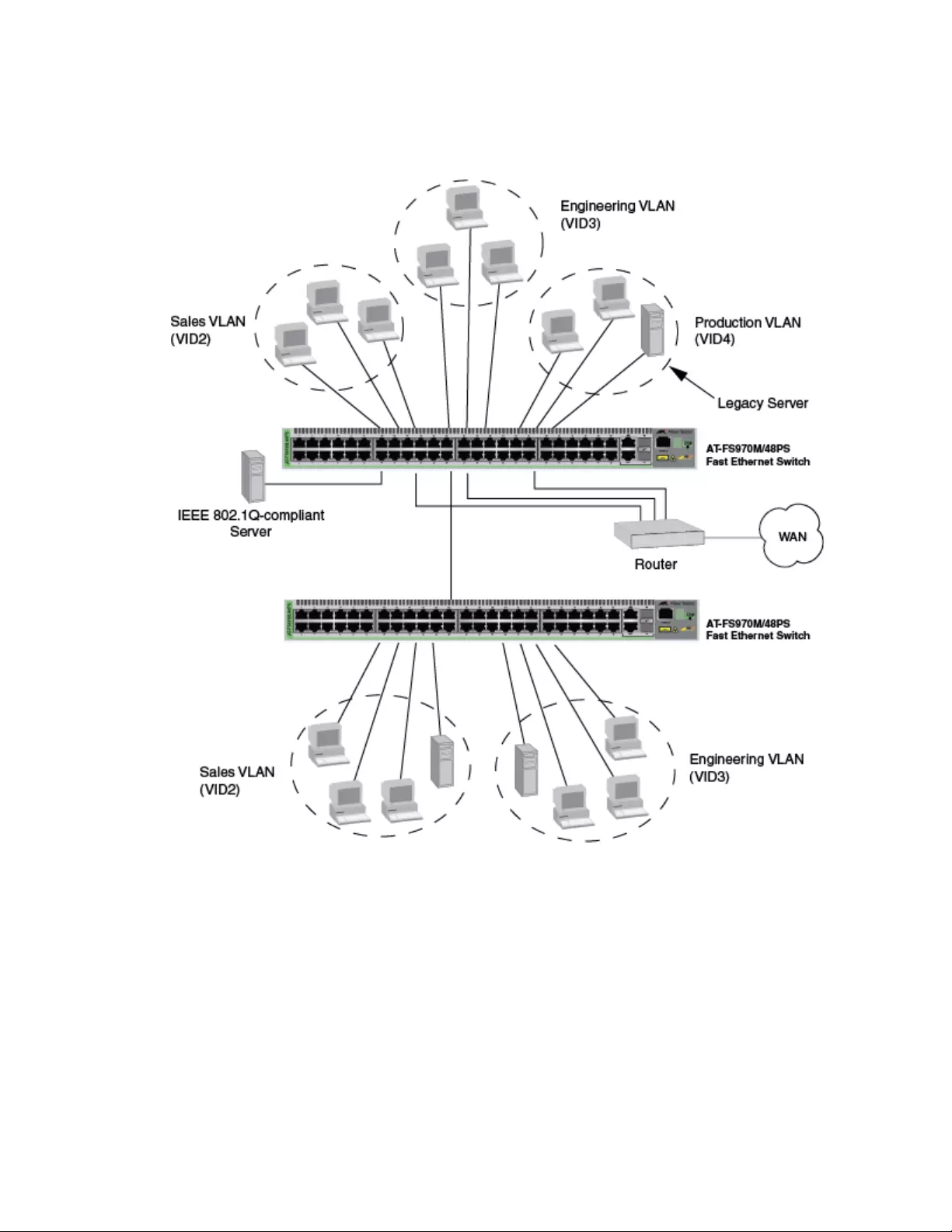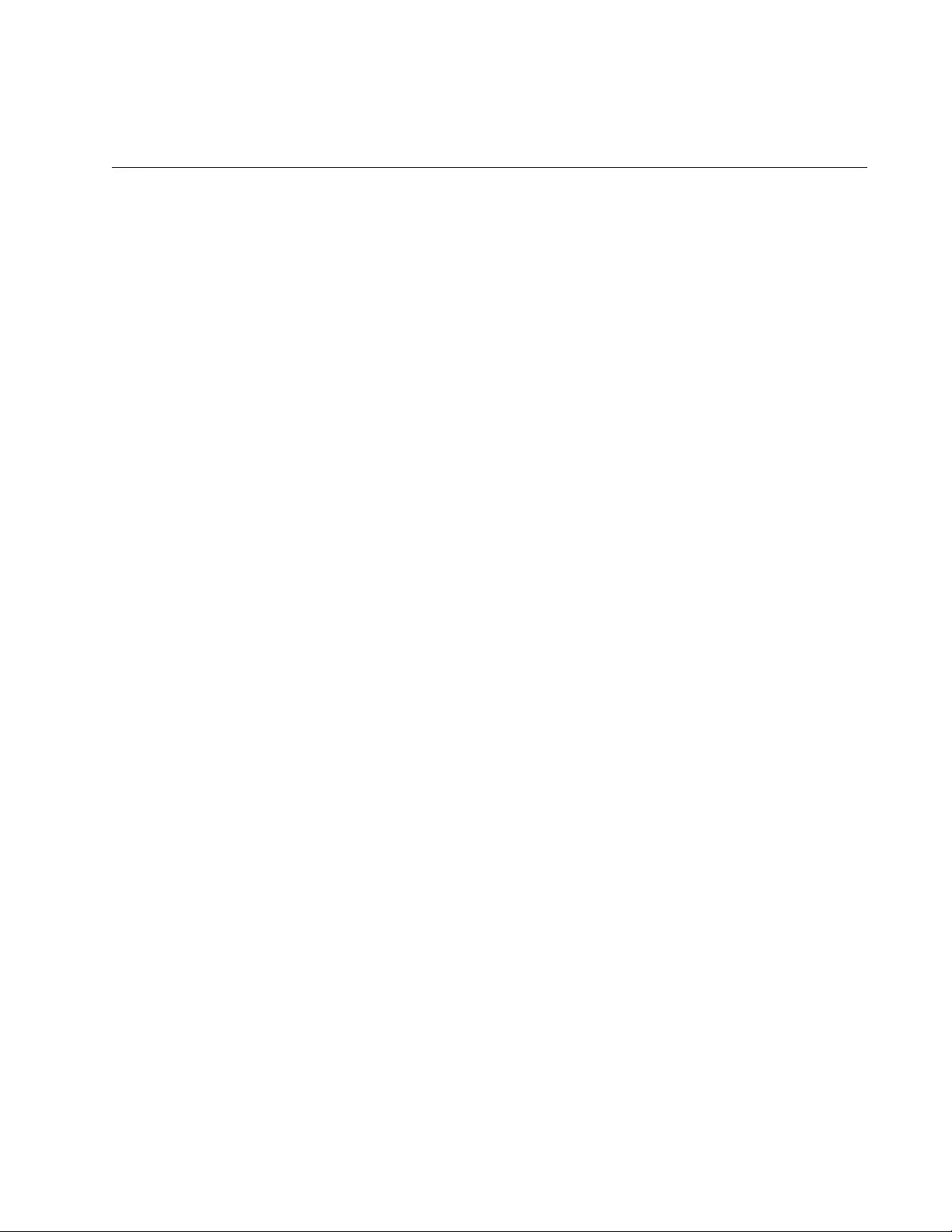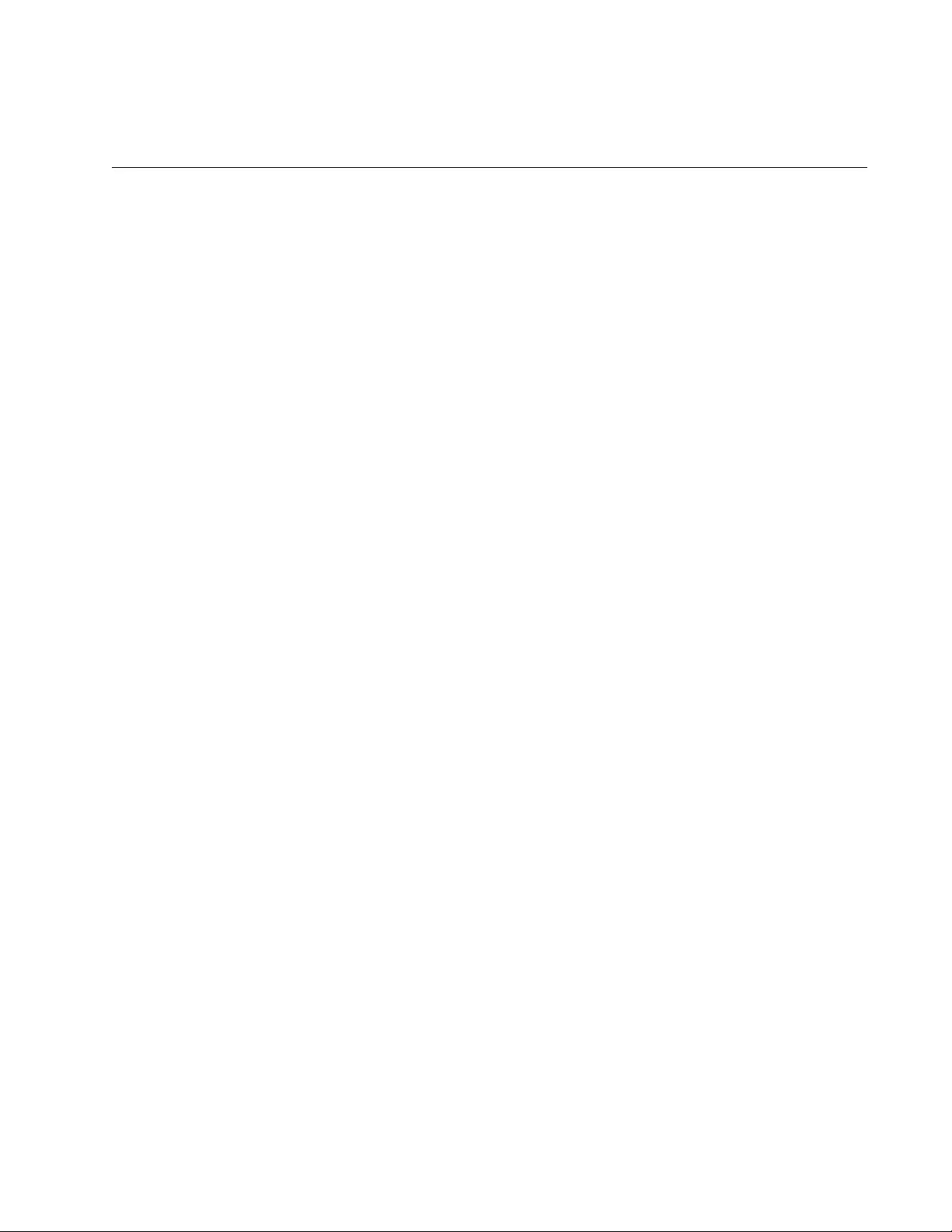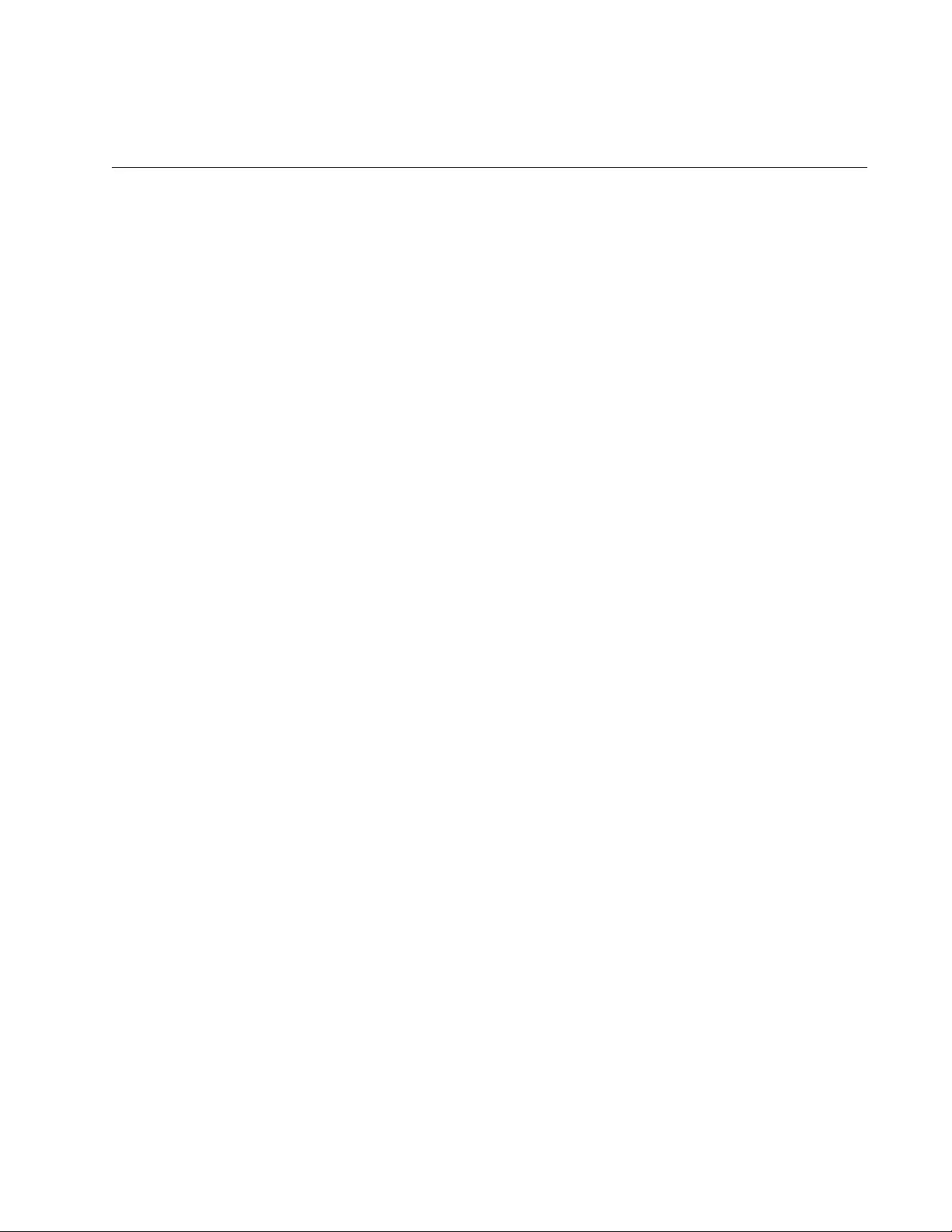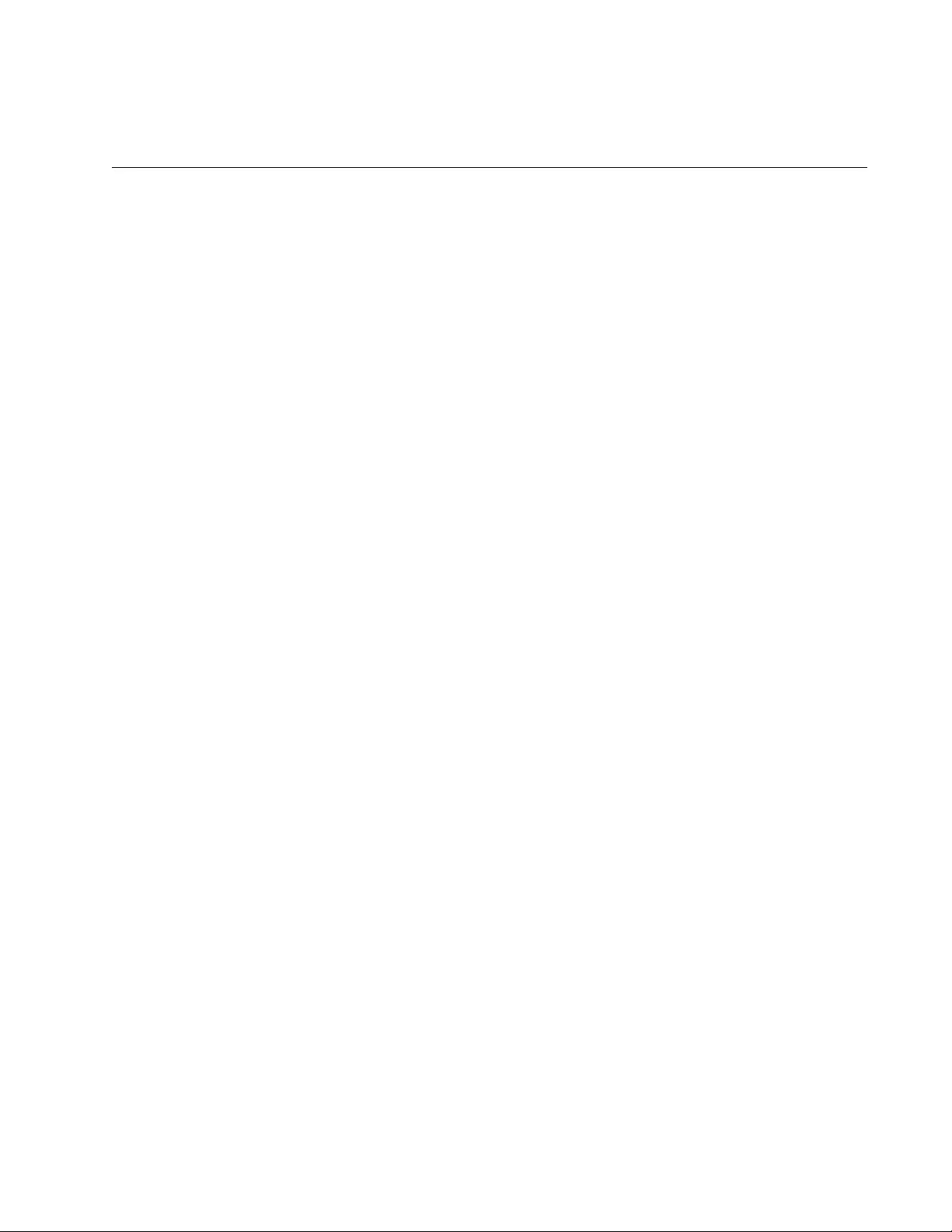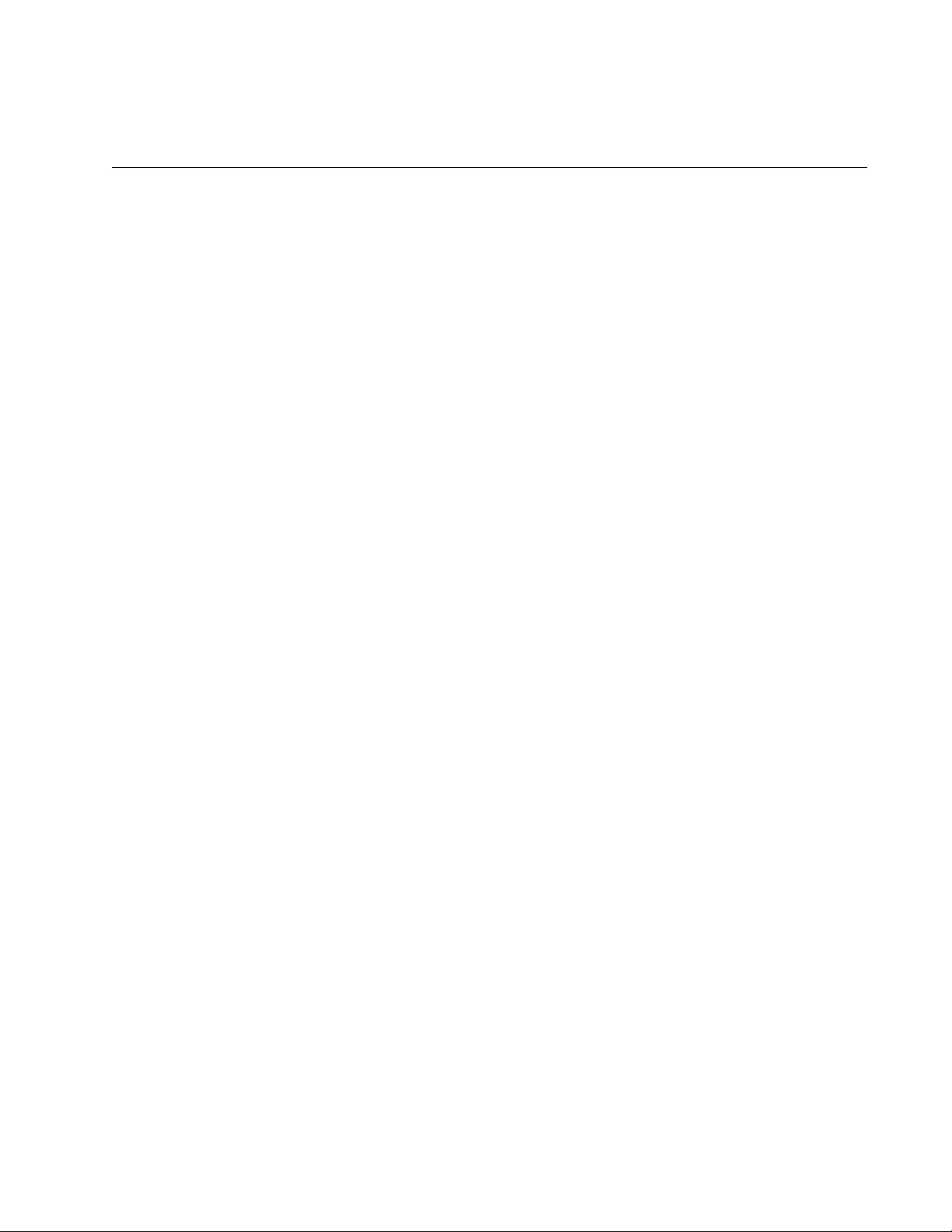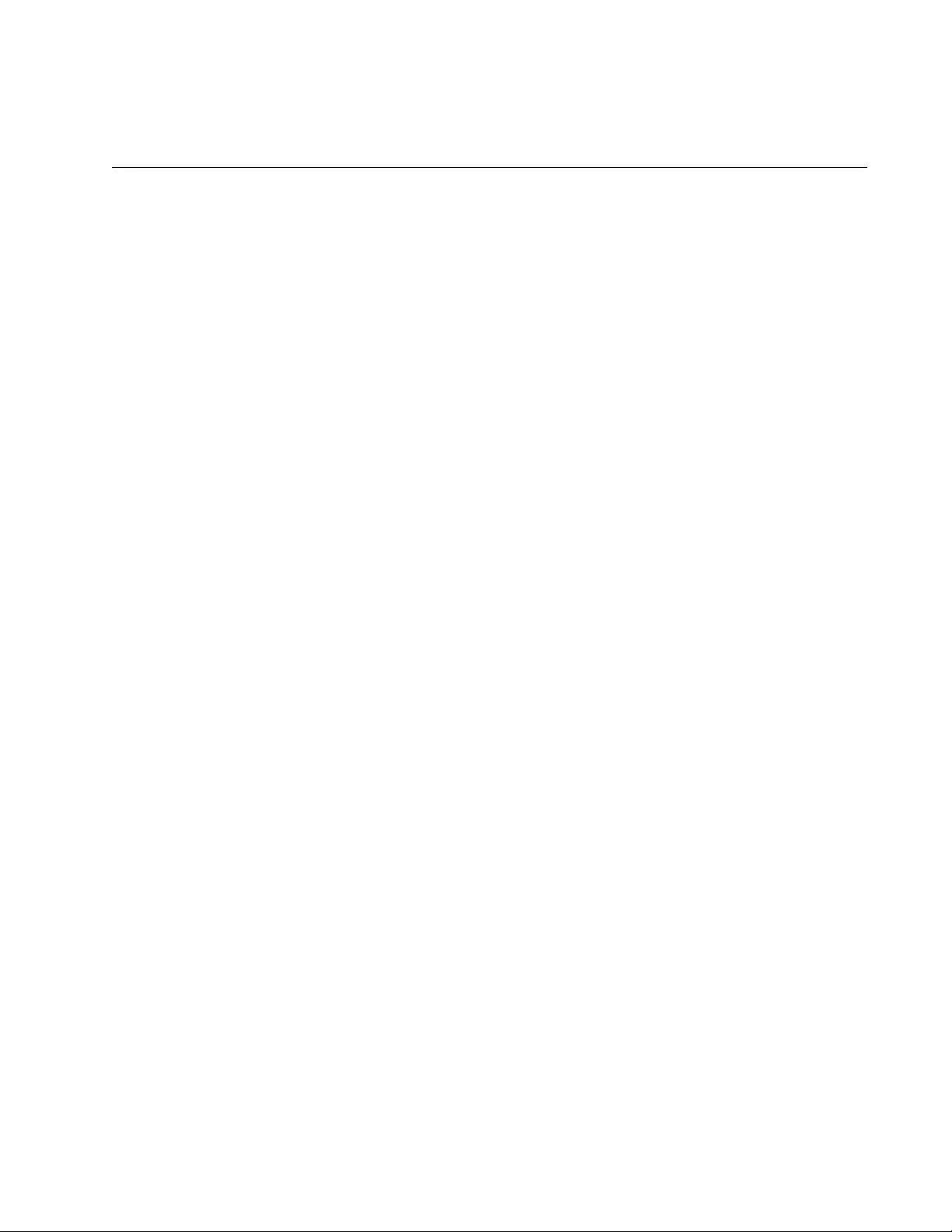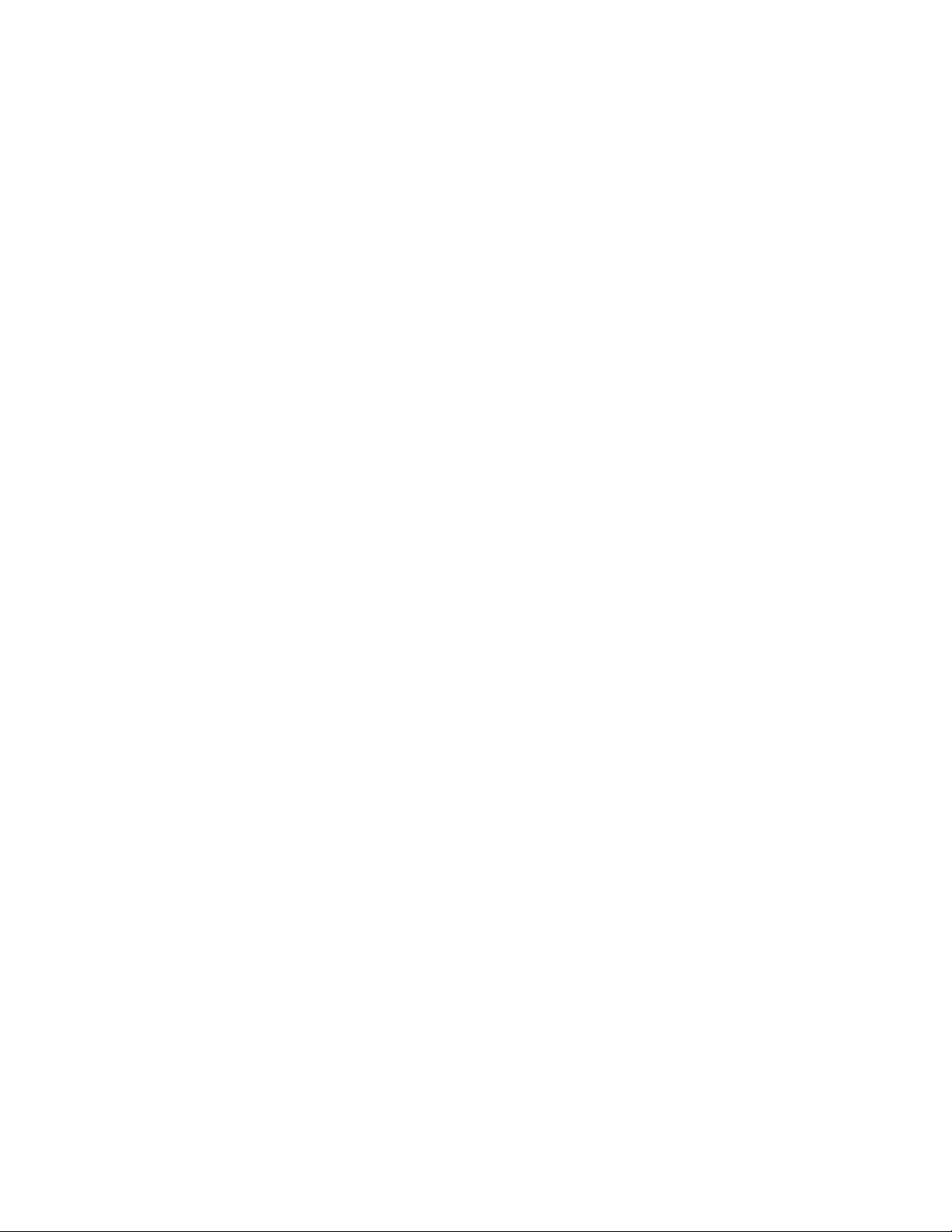Table of Contents
- Contents
- Figures
- Tables
- Preface
- Section I
- Getting Started
- Chapter 1
- AlliedWare Plus Command Line Interface
- Management Sessions
- Management Interfaces
- Local Manager Account
- AlliedWare Plus Command Modes
- Moving Down the Hierarchy
- ENABLE Command
- CONFIGURE TERMINAL Command
- CLASS-MAP Command
- LINE CONSOLE 0 Command
- LINE VTY Command
- POLICY-MAP Command
- CLASS Command
- INTERFACE Command - Dynamic Port Trunk
- INTERFACE Command - Ports
- INTERFACE Command - Static Port Trunk
- INTERFACE VLAN Command
- VLAN DATABASE Command
- LOCATION CIVIC- LOCATION Command
- LOCATION COORD- LOCATION Command
- Moving Up the Hierarchy
- Port Numbers in Commands
- Command Format
- Startup Messages
- AlliedWare Plus Command Line Interface
- Chapter 2
- Chapter 3
- Chapter 4
- Chapter 5
- Chapter 6
- Chapter 1
- Getting Started
- Section II
- Basic Operations
- Chapter 7
- Basic Switch Management
- Adding a Name to the Switch
- Adding Contact and Location Information
- Displaying Parameter Settings
- Manually Setting the Date and Time
- Pinging Network Devices
- Resetting the Switch
- Restoring the Default Settings to the Switch
- Setting the Baud Rate of the Console Port
- Configuring the Management Session Timers
- Setting the Maximum Number of Manager Sessions
- Configuring the Banners
- Basic Switch Management
- Chapter 8
- Basic Switch Management Commands
- BANNER EXEC
- BANNER LOGIN
- BANNER MOTD
- BAUD-RATE SET
- CLOCK SET
- ERASE STARTUP-CONFIG
- EXEC-TIMEOUT
- HELP
- HOSTNAME
- LINE CONSOLE
- LINE VTY
- NO HOSTNAME
- PING
- PING IPv6
- REBOOT
- RELOAD
- SERVICE MAXMANAGER
- SHOW BANNER LOGIN
- SHOW BAUD-RATE
- SHOW CLOCK
- SHOW RUNNING-CONFIG
- SHOW SWITCH
- SHOW SYSTEM
- SHOW SYSTEM SERIALNUMBER
- SHOW USERS
- SHOW VERSION
- SNMP-SERVER CONTACT
- SNMP-SERVER LOCATION
- SYSTEM TERRITORY
- Basic Switch Management Commands
- Chapter 9
- Port Parameters
- Adding Descriptions
- Setting the Speed and Duplex Mode
- Setting the MDI/MDI-X Wiring Configuration
- Enabling or Disabling Ports
- Enabling or Disabling Backpressure
- Enabling or Disabling Flow Control
- Resetting Ports
- Configuring Threshold Limits for Ingress Packets
- Displaying Threshold Limit Settings on Ports
- Reinitializing Auto-Negotiation
- Restoring the Default Settings
- Displaying Port Settings
- Displaying or Clearing Port Statistics
- Displaying SFP Information
- Port Parameters
- Chapter 10
- Port Parameter Commands
- BACKPRESSURE
- BPLIMIT
- CLEAR PORT COUNTER
- DESCRIPTION
- DUPLEX
- EGRESS-RATE-LIMIT
- FCTRLLIMIT
- FLOWCONTROL
- HOLBPLIMIT
- NO EGRESS-RATE-LIMIT
- NO FLOWCONTROL
- NO SHUTDOWN
- NO SNMP TRAP LINK-STATUS
- NO STORM-CONTROL
- POLARITY
- PURGE
- RENEGOTIATE
- RESET
- SHOW FLOWCONTROL INTERFACE
- SHOW INTERFACE
- SHOW INTERFACE BRIEF
- SHOW INTERFACE STATUS
- SHOW PLATFORM TABLE PORT COUNTERS
- SHOW RUNNING-CONFIG INTERFACE
- SHOW STORM-CONTROL
- SHOW SYSTEM PLUGGABLE
- SHOW SYSTEM PLUGGABLE DETAIL
- SHUTDOWN
- SNMP TRAP LINK-STATUS
- SPEED
- STORM-CONTROL
- Port Parameter Commands
- Chapter 11
- Chapter 12
- Power Over Ethernet Commands
- CLEAR POWER-INLINE COUNTERS INTERFACE
- NO POWER-INLINE ALLOW-LEGACY
- NO POWER-INLINE DESCRIPTION
- NO POWER-INLINE ENABLE
- NO POWER-INLINE MAX
- NO POWER-INLINE PRIORITY
- NO POWER-INLINE USAGE-THRESHOLD
- NO SERVICE POWER-INLINE
- NO SNMP-SERVER ENABLE TRAP POWER-INLINE
- POWER-INLINE ALLOW-LEGACY
- POWER-INLINE DESCRIPTION
- POWER-INLINE ENABLE
- POWER-INLINE MAX
- POWER-INLINE PRIORITY
- POWER-INLINE USAGE-THRESHOLD
- SERVICE POWER-INLINE
- SHOW POWER-INLINE
- SHOW POWER-INLINE COUNTERS INTERFACE
- SHOW POWER-INLINE INTERFACE
- SHOW POWER-INLINE INTERFACE DETAIL
- SNMP-SERVER ENABLE TRAP POWER-INLINE
- Power Over Ethernet Commands
- Chapter 13
- Chapter 14
- Chapter 15
- Chapter 16
- DHCP Server with Port-Based IP Assignment Commands
- DEFAULT-ROUTER
- DHCP-OFFER IP
- DNS-SERVER
- DOMAIN-NAME
- IP DHCP POOL
- LEASE
- LEASE INFINITE
- NETWORK
- NO DEFAULT-ROUTER
- NO DHCP-OFFER IP
- NO DNS-SERVER
- NO DOMAIN-NAME
- NO IP DHCP POOL
- NO LEASE
- NO NETWORK
- NO RANGE
- NO RANGE ALL
- NO SERVICE DHCP-SERVER
- NO SUBNET-MASK
- RANGE
- SERVICE DHCP-SERVER
- SHOW IP DHCP BINDING
- SHOW IP DHCP POOL
- SHOW IP DHCP SERVER STATISTICS
- SUBNET-MASK
- DHCP Server with Port-Based IP Assignment Commands
- Chapter 17
- Chapter 18
- Chapter 19
- Chapter 20
- Chapter 21
- Chapter 22
- Chapter 23
- Enhanced Stacking
- Overview
- Configuring the Command Switch
- Configuring a Member Switch
- Managing the Member Switches of an Enhanced Stack
- Changing the Enhanced Stacking Mode
- Uploading Boot Configuration Files from the Command Switch to Member Switches
- Uploading the Management Software from the Command Switch to Member Switches
- Disabling Enhanced Stacking
- Enhanced Stacking
- Chapter 24
- Chapter 25
- Chapter 26
- Chapter 27
- Chapter 28
- Chapter 29
- Chapter 30
- Chapter 31
- Chapter 32
- Chapter 33
- Chapter 34
- Chapter 35
- Chapter 7
- Basic Operations
- Section III
- Section IV
- Snooping
- Chapter 42
- Chapter 43
- Chapter 44
- Chapter 45
- Chapter 46
- DHCP Snooping Commands
- ARP SECURITY
- ARP SECURITY VIOLATION
- CLEAR ARP SECURITY STATISTICS
- CLEAR IP DHCP SNOOPING BINDING
- CLEAR IP DHCP SNOOPING STATISTICS
- IP DHCP SNOOPING
- IP DHCP SNOOPING BINDING
- IP DHCP SNOOPING DELETE-BY-CLIENT
- IP DHCP SNOOPING DELETE-BY-LINKDOWN
- IP DHCP SNOOPING MAX-BINDINGS
- IP DHCP SNOOPING SUBSCRIBER-ID
- IP DHCP SNOOPING TRUST
- IP DHCP VERIFY MAC-ADDRESS
- IP DHCP SNOOPING VIOLATION
- IP SOURCE BINDING
- SERVICE DHCP SNOOPING
- SHOW ARP SECURITY
- SHOW ARP SECURITY INTERFACE
- SHOW ARP SECURITY STATISTICS
- SHOW IP DHCP SNOOPING
- SHOW IP DHCP SNOOPING BINDING
- SHOW IP DHCP SNOOPING INTERFACE
- SHOW IP SOURCE BINDING
- DHCP Snooping Commands
- Snooping
- Section V
- Section VI
- Section VII
- Spanning Tree Protocols
- Chapter 55
- STP, RSTP and MSTP Protocols
- Overview
- Bridge Priority and the Root Bridge
- Path Costs and Port Costs
- Port Priority
- Forwarding Delay and Topology Changes
- Hello Time and Bridge Protocol Data Units (BPDU)
- Point-to-Point and Edge Ports
- Mixed STP and RSTP Networks
- Spanning Tree and VLANs
- RSTP and MSTP BPDU Guard
- STP, RSTP, MSTP Loop Guard
- STP and RSTP Root Guard
- STP, RSTP and MSTP Protocols
- Chapter 56
- Chapter 57
- STP Commands
- NO SPANNING-TREE STP ENABLE
- SHOW SPANNING-TREE
- SPANNING-TREE FORWARD-TIME
- SPANNING-TREE GUARD ROOT
- SPANNING-TREE HELLO-TIME
- SPANNING-TREE MAX-AGE
- SPANNING-TREE MODE STP
- SPANNING-TREE PATH-COST
- SPANNING-TREE PORTFAST
- SPANNING-TREE PORTFAST BPDU-GUARD
- SPANNING-TREE PRIORITY (Bridge Priority)
- SPANNING-TREE Priority (Port Priority)
- SPANNING-TREE STP ENABLE
- STP Commands
- Chapter 58
- Chapter 59
- RSTP Commands
- NO SPANNING-TREE PORTFAST
- NO SPANNING-TREE ERRDISABLE-TIMEOUT ENABLE
- NO SPANNING-TREE LOOP-GUARD
- NO SPANNING-TREE PORTFAST BPDU-GUARD
- NO SPANNING-TREE RSTP ENABLE
- SHOW SPANNING-TREE
- SPANNING-TREE ERRDISABLE-TIMEOUT ENABLE
- SPANNING-TREE ERRDISABLE-TIMEOUT INTERVAL
- SPANNING-TREE FORWARD-TIME
- SPANNING-TREE GUARD ROOT
- SPANNING-TREE HELLO-TIME
- SPANNING-TREE LINK-TYPE
- SPANNING-TREE LOOP-GUARD
- SPANNING-TREE MAX-AGE
- SPANNING-TREE MODE RSTP
- SPANNING-TREE PATH-COST
- SPANNING-TREE PORTFAST
- SPANNING-TREE PORTFAST BPDU-GUARD
- SPANNING-TREE PRIORITY (Bridge Priority)
- SPANNING-TREE PRIORITY (Port Priority)
- SPANNING-TREE RSTP ENABLE
- RSTP Commands
- Chapter 60
- Chapter 61
- MSTP Commands
- INSTANCE MSTI-ID PRIORITY
- INSTANCE MSTI-ID VLAN
- NO SPANNING-TREE ERRDISABLE-TIMEOUT ENABLE
- NO SPANNING-TREE PORTFAST
- NO SPANNING-TREE MSTP ENABLE
- SHOW SPANNING-TREE
- SHOW SPANNING-TREE MST CONFIG
- SHOW SPANNING-TREE MST
- SHOW SPANNING-TREE MST INSTANCE
- SPANNING-TREE ERRDISABLE-TIMEOUT ENABLE
- SPANNING-TREE ERRDISABLE-TIMEOUT INTERVAL
- SPANNING-TREE GUARD ROOT
- SPANNING-TREE MODE MSTP
- SPANNING-TREE MSTP ENABLE
- SPANNING-TREE MST CONFIGURATION
- SPANNING-TREE MST INSTANCE
- SPANNING-TREE PATH-COST
- SPANNING-TREE PORTFAST
- SPANNING-TREE PORTFAST BPDU-GUARD
- REGION
- REVISION
- MSTP Commands
- Chapter 55
- Spanning Tree Protocols
- Section VIII
- Virtual LANs
- Chapter 62
- Chapter 63
- Chapter 64
- GARP VLAN Registration Protocol
- Overview
- Guidelines
- GVRP and Network Security
- GVRP-inactive Intermediate Switches
- Enabling GVRP on the Switch
- Enabling GIP on the Switch
- Enabling GVRP on the Ports
- Setting the GVRP Timers
- Disabling GVRP Timers on the Switch
- Disabling GVRP on the Ports
- Disabling GIP on the Switch
- Disabling GVRP on the Switch
- Restoring the GVRP Default Settings
- Displaying GVRP
- GARP VLAN Registration Protocol
- Chapter 65
- GARP VLAN Registration Protocol Commands
- CONVERT DYNAMIC VLAN
- GVRP APPLICANT STATE ACTIVE
- GVRP APPLICANT STATE NORMAL
- GVRP ENABLE
- GVRP REGISTRATION
- GVRP TIMER JOIN
- GVRP TIMER LEAVE
- GVRP TIMER LEAVEALL
- NO GVRP ENABLE
- NO GVRP TIMER JOIN
- NO GVRP TIMER LEAVE
- NO GVRP TIMER LEAVEALL
- PURGE GVRP
- SHOW GVRP APPLICANT
- SHOW GVRP CONFIGURATION
- SHOW GVRP MACHINE
- SHOW GVRP STATISTICS
- SHOW GVRP TIMER
- GARP VLAN Registration Protocol Commands
- Chapter 66
- Chapter 67
- Chapter 68
- Chapter 69
- Chapter 70
- Virtual LANs
- Section IX
- Port Security
- Chapter 71
- Chapter 72
- Chapter 73
- 802.1x Port-based Network Access Control
- Overview
- Authentication Process
- Port Roles
- Authentication Methods for Authenticator Ports
- Operational Settings for Authenticator Ports
- Operating Modes for Authenticator Ports
- Supplicant and VLAN Associations
- Guest VLAN
- Guidelines
- Enabling 802.1x Port-Based Network Access Control on the Switch
- Configuring Authenticator Ports
- Configuring Reauthentication
- Removing Ports from the Authenticator Role
- Configuring Supplicant Ports
- Disabling 802.1x Port-Based Network Access Control on the Switch
- Displaying Authenticator Ports
- Displaying EAP Packet Statistics
- 802.1x Port-based Network Access Control
- Chapter 74
- 802.1x Port-based Network Access Control Commands
- AAA AUTHENTICATION DOT1X DEFAULT GROUP RADIUS
- AUTH DYNAMIC-VLAN-CREATION
- AUTH GUEST-VLAN
- AUTH HOST-MODE
- AUTH REAUTHENTICATION
- AUTH TIMEOUT QUIET-PERIOD
- AUTH TIMEOUT REAUTH-PERIOD
- AUTH TIMEOUT SERVER-TIMEOUT
- AUTH TIMEOUT SUPP-TIMEOUT
- AUTH-MAC ENABLE
- AUTH-MAC REAUTH-RELEARNING
- DOT1X CONTROL-DIRECTION
- DOT1X EAP
- DOT1X INITIALIZE INTERFACE
- DOT1X MAX-REAUTH-REQ
- DOT1X PORT-CONTROL AUTO
- DOT1X PORT-CONTROL FORCE-AUTHORIZED
- DOT1X PORT-CONTROL FORCE-UNAUTHORIZED
- DOT1X PORT-CONTROL SUPPLICANT
- DOT1X SUPPLICANT-PARAMS AUTH-PERIOD
- DOT1X SUPPLICANT-PARAMS HELD-PERIOD
- DOT1X SUPPLICANT-PARAMS MAX-START
- DOT1X SUPPLICANT-PARAMS PASSWORD
- DOT1X SUPPLICANT-PARAMS USERNAME
- DOT1X TIMEOUT TX-PERIOD
- NO AAA AUTHENTICATION DOT1X DEFAULT GROUP RADIUS
- NO AUTH DYNAMIC-VLAN-CREATION
- NO AUTH GUEST-VLAN
- NO AUTH REAUTHENTICATION
- NO AUTH-MAC ENABLE
- NO DOT1X PORT-CONTROL
- NO DOT1X PORT-CONTROL SUPPLICANT
- SHOW AUTH-MAC INTERFACE
- SHOW AUTH-MAC SESSIONSTATISTICS INTERFACE
- SHOW AUTH-MAC STATISTICS INTERFACE
- SHOW AUTH-MAC SUPPLICANT INTERFACE
- SHOW DOT1X
- SHOW DOT1X INTERFACE
- SHOW DOT1X STATISTICS INTERFACE
- SHOW DOT1X SUPPLICANT INTERFACE
- 802.1x Port-based Network Access Control Commands
- Port Security
- Section X
- Simple Network Management Protocols
- Chapter 75
- Chapter 76
- SNMPv1 and SNMPv2c Commands
- NO SNMP-SERVER
- NO SNMP-SERVER COMMUNITY
- NO SNMP-SERVER ENABLE TRAP
- NO SNMP-SERVER ENABLE TRAP AUTH
- NO SNMP-SERVER HOST
- NO SNMP-SERVER VIEW
- NO SNMP TRAP LINK-STATUS
- SHOW RUNNING-CONFIG SNMP
- SHOW SNMP-SERVER
- SHOW SNMP-SERVER COMMUNITY
- SHOW SNMP-SERVER VIEW
- SNMP-SERVER
- SNMP-SERVER COMMUNITY
- SNMP-SERVER ENABLE TRAP
- SNMP-SERVER ENABLE TRAP AUTH
- SNMP-SERVER HOST
- SNMP-SERVER VIEW
- SNMP TRAP LINK-STATUS
- SNMPv1 and SNMPv2c Commands
- Chapter 77
- SNMPv3 Commands
- NO SNMP-SERVER
- NO SNMP-SERVER ENGINEID LOCAL
- NO SNMP-SERVER GROUP
- NO SNMP-SERVER HOST
- NO SNMP-SERVER USER
- NO SNMP-SERVER VIEW
- SHOW SNMP-SERVER
- SHOW SNMP-SERVER GROUP
- SHOW SNMP-SERVER HOST
- SHOW SNMP-SERVER USER
- SHOW SNMP-SERVER VIEW
- SNMP-SERVER
- SNMP-SERVER ENGINEID LOCAL
- SNMP-SERVER GROUP
- SNMP-SERVER HOST
- SNMP-SERVER USER
- SNMP-SERVER VIEW
- SNMPv3 Commands
- Simple Network Management Protocols
- Section XI
- Network Management
- Chapter 78
- Chapter 79
- Chapter 80
- LLDP and LLDP-MED
- Overview
- Enabling LLDP and LLDP-MED on the Switch
- Configuring Ports to Only Receive LLDP and LLDP-MED TLVs
- Configuring Ports to Send Only Mandatory LLDP TLVs
- Configuring Ports to Send Optional LLDP TLVs
- Configuring Ports to Send Optional LLDP-MED TLVs
- Configuring Ports to Send LLDP-MED Civic Location TLVs
- Configuring Ports to Send LLDP-MED Coordinate Location TLVs
- Configuring Ports to Send LLDP-MED ELIN Location TLVs
- Removing LLDP TLVs from Ports
- Removing LLDP-MED TLVs from Ports
- Deleting LLDP-MED Location Entries
- Disabling LLDP and LLDP-MED on the Switch
- Displaying General LLDP Settings
- Displaying Port Settings
- Displaying or Clearing Neighbor Information
- Displaying Port TLVs
- Displaying and Clearing Statistics
- LLDP and LLDP-MED
- Chapter 81
- LLDP and LLDP-MED Commands
- CLEAR LLDP STATISTICS
- CLEAR LLDP TABLE
- LLDP HOLDTIME-MULTIPLIER
- LLDP LOCATION
- LLDP MANAGEMENT-ADDRESS
- LLDP MED-NOTIFICATIONS
- LLDP MED-TLV-SELECT
- LLDP NON-STRICT-MED-TLV-ORDER-CHECK
- LLDP NOTIFICATIONS
- LLDP NOTIFICATION-INTERVAL
- LLDP REINIT
- LLDP RUN
- LLDP TIMER
- LLDP TLV-SELECT
- LLDP TRANSMIT RECEIVE
- LLDP TX-DELAY
- LOCATION CIVIC-LOCATION
- LOCATION COORD-LOCATION
- LOCATION ELIN-LOCATION
- NO LLDP MED-NOTIFICATIONS
- NO LLDP MED-TLV-SELECT
- NO LLDP NOTIFICATIONS
- NO LLDP RUN
- NO LLDP TLV-SELECT
- NO LLDP TRANSMIT RECEIVE
- NO LOCATION
- SHOW LLDP
- SHOW LLDP INTERFACE
- SHOW LLDP LOCAL-INFO INTERFACE
- SHOW LLDP NEIGHBORS DETAIL
- SHOW LLDP NEIGHBORS INTERFACE
- SHOW LLDP STATISTICS
- SHOW LLDP STATISTICS INTERFACE
- SHOW LOCATION
- LLDP and LLDP-MED Commands
- Chapter 82
- Chapter 83
- Chapter 84
- Chapter 85
- Network Management
- Section XII
- Management Security
- Chapter 86
- Local Manager Accounts
- Chapter 87
- Chapter 88
- Chapter 89
- Chapter 90
- Chapter 91
- Chapter 92
- Chapter 93
- Chapter 94
- Chapter 95
- Chapter 96
- Chapter 97
- Chapter 98
- Chapter 99
- RADIUS and TACACS+ Client Commands
- AAA ACCOUNTING LOGIN
- AAA AUTHENTICATION ENABLE (TACACS+)
- AAA AUTHENTICATION LOGIN
- IP RADIUS SOURCE-INTERFACE
- LOGIN AUTHENTICATION
- NO LOGIN AUTHENTICATION
- NO RADIUS-SERVER HOST
- NO TACACS-SERVER HOST
- RADIUS-SERVER HOST
- RADIUS-SERVER KEY
- RADIUS-SERVER TIMEOUT
- SHOW RADIUS
- SHOW TACACS
- TACACS-SERVER HOST
- TACACS-SERVER KEY
- TACACS-SERVER TIMEOUT
- RADIUS and TACACS+ Client Commands
- Chapter 86
- Management Security
- Section XIII
- Quality of Service
- Chapter 100
- Chapter 101
- ACL Commands
- ABSOLUTE START
- ACCESS-CLASS
- ACCESS-GROUP
- ACCESS-LIST (MAC Address)
- ACCESS-LIST ICMP
- ACCESS-LIST IP
- ACCESS-LIST PROTO
- ACCESS-LIST TCP
- ACCESS-LIST UDP
- IP ACCESS-LIST
- IP ACCESS-LIST (ICMP)
- IP ACCESS-LIST (IP)
- IP ACCESS-LIST (MAC)
- IP ACCESS-LIST (PROTO)
- IP ACCESS-LIST (TCP)
- IP ACCESS-LIST (UDP)
- IPV6 ACCESS-LIST
- IPV6 ACCESS-LIST (ICMP)
- IPV6 ACCESS-LIST (IP)
- IPV6 ACCESS-LIST (PROTO)
- IPV6 ACCESS-LIST (TCP)
- IPV6 ACCESS-LIST (UDP)
- IPV6 TRAFFIC-FILTER
- MAC ACCESS-GROUP
- NO ACCESS-LIST
- NO ACCESS-GROUP
- NO MAC ACCESS-GROUP
- PERIODIC
- PERIODIC (DAILY)
- SHOW ACCESS-LIST
- SHOW INTERFACE ACCESS-GROUP
- SHOW IPV6 ACCESS-LIST
- SHOW TIME-RANGE
- TIME-RANGE
- ACL Commands
- Chapter 102
- Quality of Service (QoS)
- Chapter 103
- QoS Commands
- AUTO-QOS
- AUTO-QOS-MED
- CLASS
- CLASS-MAP
- DEFAULT-ACTION
- DESCRIPTION (Policy Map)
- MATCH ACCESS-GROUP
- MATCH COS
- MATCH DSCP
- MATCH IP-PRECEDENCE
- MATCH MAC-TYPE
- MATCH PROTOCOL
- MATCH TCP-FLAGS
- MATCH VLAN
- MLS QOS AGGREGATE-POLICE SINGLE-RATE
- MLS QOS AGGREGATE-POLICE TWIN-RATE
- MLS QOS COS
- MLS QOS ENABLE
- MLS QOS MAP COS-QUEUE
- MLS QOS MAP DSCP-QUEUE
- MLS QOS MAP POLICED-DSCP
- NO AUTO-QOS VOICE | TRUST DSCP
- NO MATCH ACCESS-GROUP
- NO MATCH PROTOCOL
- NO MLS QOS AGGREGATE-POLICE
- NO MLS QOS ENABLE
- NO POLICE AGGREGATE
- POLICE AGGREGATE
- POLICE SINGLE-RATE ACTION
- POLICE TWIN-RATE ACTION
- POLICY-MAP
- SET COS
- SET DSCP
- SET QUEUE
- SERVICE-POLICY INPUT
- SHOW CLASS-MAP
- SHOW POLICY-MAP
- SHOW MLS QOS
- SHOW MLS QOS AGGREGRATE-POLICER
- SHOW MLS QOS INTERFACE
- SHOW MLS QOS MAPS COS-QUEUE
- SHOW MLS QOS MAPS DSCP-QUEUE
- SHOW MLS QOS MAPS POLICED-DSCP
- TRUST DSCP
- WRR-QUEUE EGRESS-RATE-LIMIT QUEUES
- WRR-QUEUE WEIGHT
- QoS Commands
- Chapter 104
- Chapter 105
- Quality of Service
- Section XIV
- Routing
- Chapter 106
- Chapter 107
- Chapter 108
- Chapter 109
- Routing Information Protocol (RIP) Commands
- AUTO-SUMMARY
- DEFAULT-INFORMATION ORIGINATE
- IP RIP AUTHENTICATION STRING
- IP RIP AUTHENTICATION MODE
- IP RIP RECEIVE-PACKET
- IP RIP RECEIVE VERSION
- IP RIP SEND-PACKET
- IP RIP SEND VERSION
- IP RIP SPLIT-HORIZON
- NETWORK
- NO AUTO-SUMMARY
- NO DEFAULT-INFORMATION ORIGINATE
- NO IP RIP AUTHENTICATION MODE
- NO IP RIP AUTHENTICATION STRING
- NO IP RIP RECEIVE-PACKET
- NO IP RIP RECEIVE VERSION
- NO IP RIP SEND-PACKET
- NO IP RIP SEND VERSION
- NO IP RIP SPLIT-HORIZON
- NO NETWORK
- NO PASSIVE-INTERFACE
- NO ROUTER RIP
- NO TIMERS BASIC
- NO VERSION
- PASSIVE-INTERFACE
- ROUTER RIP
- SHOW IP RIP
- SHOW IP RIP COUNTER
- SHOW IP RIP INTERFACE
- TIMERS BASIC
- VERSION
- Routing Information Protocol (RIP) Commands
- Routing
- Appendix A
- Appendix B
- Management Software Default Settings
- Boot Configuration File
- Class of Service
- Console Port
- DHCP Relay
- 802.1x Port-Based Network Access Control
- Enhanced Stacking
- GVRP
- IGMP Snooping
- IGMP Snooping Querier
- Link Layer Discovery Protocol (LLDP and LLDP-MED)
- MAC Address-based Port Security
- MAC Address Table
- Management IP Address
- Manager Account
- Port Settings
- RADIUS Client
- Remote Manager Account Authentication
- RMON
- Secure Shell Server
- sFlow Agent
- Simple Network Management Protocol (SNMPv1, SNMPv2c and SNMPv3)
- Simple Network Time Protocol
- Spanning Tree Protocols (STP, RSTP and MSTP)
- System Name
- TACACS+ Client
- Telnet Server
- VLANs
- Web Server
- Management Software Default Settings
- Command Index
Allied Telesis FS970M/48 User Manual
Displayed below is the user manual for FS970M/48 by Allied Telesis which is a product in the Network Switches category. This manual has pages.
Related Manuals

613-002177 Rev. A
AT-FS970M Series
Fast Ethernet Switches
AT-FS970M/8
AT-FS970M/8PS
AT-FS970M/8PS-E
AT-FS970M/24C
AT-FS970M/24PS
AT-FS970M/48
AT-FS970M/48PS
AT-FS970M/16F8-LC
Management Software
Command Line Interface User’s Guide
AlliedWare Plus Version 2.4.1.0
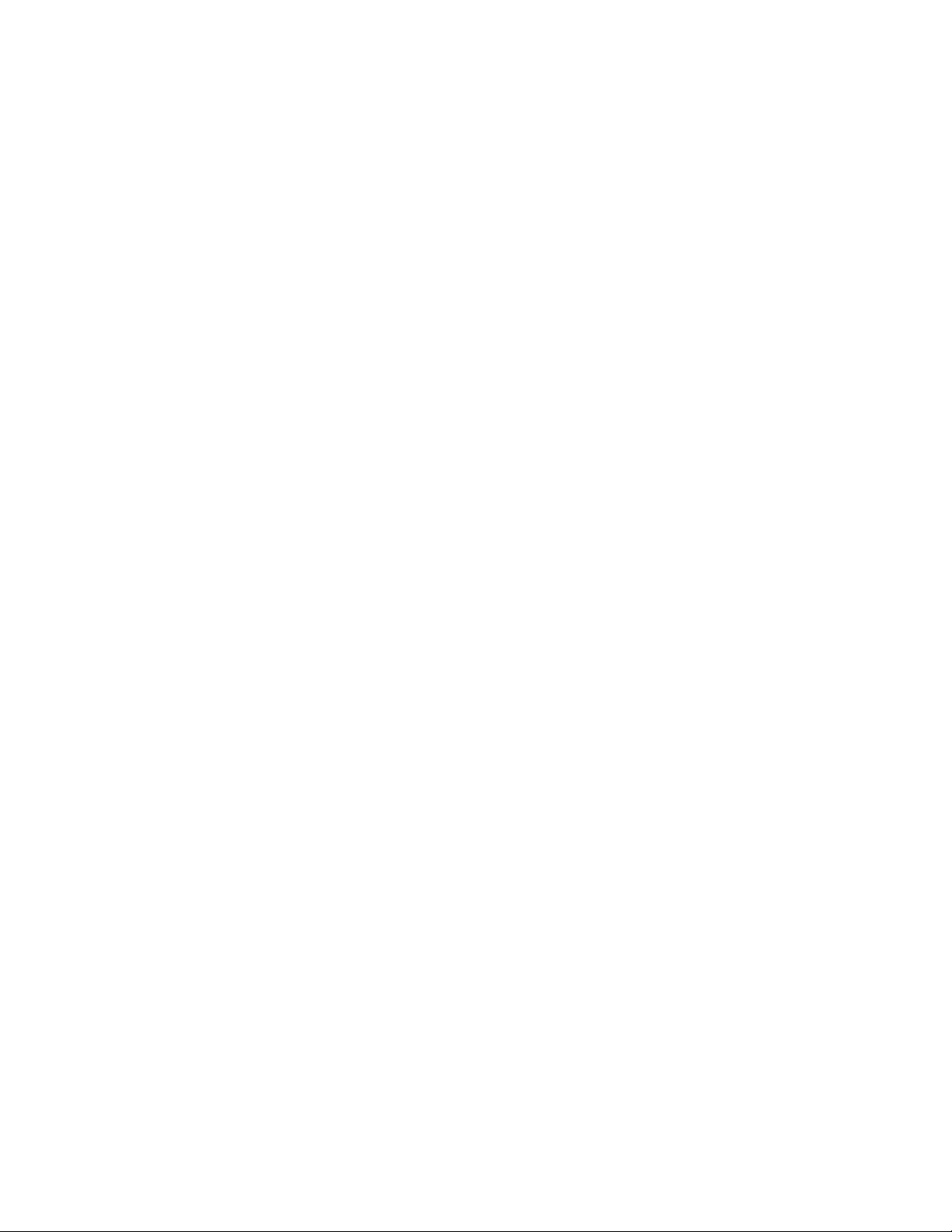
Copyright
Copyright © 2015, Allied Telesis, Inc.
All rights reserved.
This product includes software licensed under the BSD License. As such, the following language applies for those
portions of the software licensed under the BSD License:
Redistribution and use in source and binary forms, with or without modification, are permitted provided that the following
conditions are met:
* Redistributions of source code must retain the above copyright notice, this list of conditions and the following
disclaimer.
* Redistributions in binary form must reproduce the above copyright notice, this list of conditions and the following
disclaimer in the documentation and/or other materials provided with the distribution.
* Neither the name of Allied Telesis, Inc. nor the names of the respective companies above may be used to endorse or
promote products derived from this software without specific prior written permission.
THIS SOFTWARE IS PROVIDED BY THE COPYRIGHT HOLDERS AND CONTRIBUTORS "AS IS" AND ANY
EXPRESS OR IMPLIED WARRANTIES, INCLUDING, BUT NOT LIMITED TO, THE IMPLIED WARRANTIES OF
MERCHANTABILITY AND FITNESS FOR A PARTICULAR PURPOSE ARE DISCLAIMED. IN NO EVENT
SHALL THE COPYRIGHT HOLDER OR CONTRIBUTORS BE LIABLE FOR ANY DIRECT, INDIRECT,
INCIDENTAL, SPECIAL, EXEMPLARY, OR CONSEQUENTIAL DAMAGES (INCLUDING, BUT NOT LIMITED
TO, PROCUREMENT OF SUBSTITUTE GOODS OR SERVICES; LOSS OF USE, DATA, OR PROFITS; OR
BUSINESS INTERRUPTION) HOWEVER CAUSED AND ON ANY THEORY OF LIABILITY, WHETHER IN
CONTRACT, STRICT LIABILITY, OR TORT (INCLUDING NEGLIGENCE OR OTHERWISE) ARISING IN ANY
WAY OUT OF THE USE OF THIS SOFTWARE, EVEN IF ADVISED OF THE POSSIBILITY OF SUCH DAMAGE.
Copyright 1989, 1991, 1992 by Carnegie Mellon University. Derivative Work - 1996, 1998-2000. Copyright 1996, 1998-
2000 by The Regents of the University of California - All rights reserved. Copyright (c) 2001-2003 by Networks
Associates Technology, Inc. - All rights reserved. Copyright (c) 2001-2003 by Cambridge Broadband Ltd. - All rights
reserved. Copyright (c) 2003 by Sun Microsystems, Inc. - All rights reserved. Copyright (c) 2003-2005 by Sparta, Inc. -
All rights reserved. Copyright (c) 2004 by Cisco, Inc. and Information Network Center of Beijing University of Posts and
Telecommunications. - All rights reserved. Copyright (c) 2003 by Fabasoft R&D Software GmbH & Co KG - All rights
reserved. Copyright (c) 2004-2006 by Internet Systems Consortium, Inc. ("ISC") - All rights reserved. Copyright (c)
1995-2003 by Internet Software Consortium - All rights reserved. Copyright (c) 1992-2003 by David Mills - All rights
reserved. Copyright (c) 1995 by Tatu Ylonen <ylo@cs.hut.fi>, Espoo, Finland - All rights reserved. Copyright (c) 1998
by CORE SDI S.A., Buenos Aires, Argentina - All rights reserved. Copyright 1995, 1996 by David Mazieres - All rights
reserved. Copyright 1983, 1990, 1992, 1993, 1995 by The Regents of the University of California - All rights reserved.
Copyright (c) 1995 Patrick Powell - All rights reserved. Copyright (c) 1998-2005 The OpenSSL Project - All rights
reserved. Copyright (C) 1995-1998 Eric Young (eay@cryptsoft.com) - All rights reserved. Copyright (c) 2008, Henry
Kwok - All rights reserved. Copyright (c) 1995, 1998, 1999, 2000, 2001 by Jef Poskanzer <jef@mail.acme.com>. - All
rights reserved.
Some components of the SSH software are provided under a standard 2-term BSD license with the following names as
copyright holders: Markus Friedl, Theo de Raadt, Niels Provos, Dug Song, Aaron Campbell, Damien Miller, Kevin
Steves, Daniel Kouril, Wesley Griffin, Per Allansson, Nils Nordman, and Simon Wilkinson,
Portable OpenSSH includes code from the following copyright holders, also under the 2-term BSD license: Ben
Lindstrom, Tim Rice, Andre Lucas, Chris Adams, Corinna Vinschen, Cray Inc., Denis Parker, Gert Doering, Jakob
Schlyter, Jason Downs, Juha Yrjola, Michael Stone, Network Associates, Solar Designer, Todd C. Miller, Wayne
Schroeder, William Jones, Darren Tucker, Sun Microsystems, The SCO Group.
Some Portable OpenSSH code is licensed under a 3-term BSD style license to the following copyright holders: Todd C.
Miller, Theo de Raadt, Damien Miller, Eric P. Allman, The Regents of the University of California, and Constantin S.
Svintsoff. Some Portable OpenSSH code is licensed under an ISC-style license to the following copyright holders:
Internet Software Consortium, Todd C. Miller, Reyk Floeter, and Chad Mynhier. Some Portable OpenSSH code is
licensed under a MIT-style license to the following copyright holder: Free Software Foundation, Inc.
This product also includes software licensed under the GNU General Public License available from:
http://www.gnu.org/licenses/gpl2.html
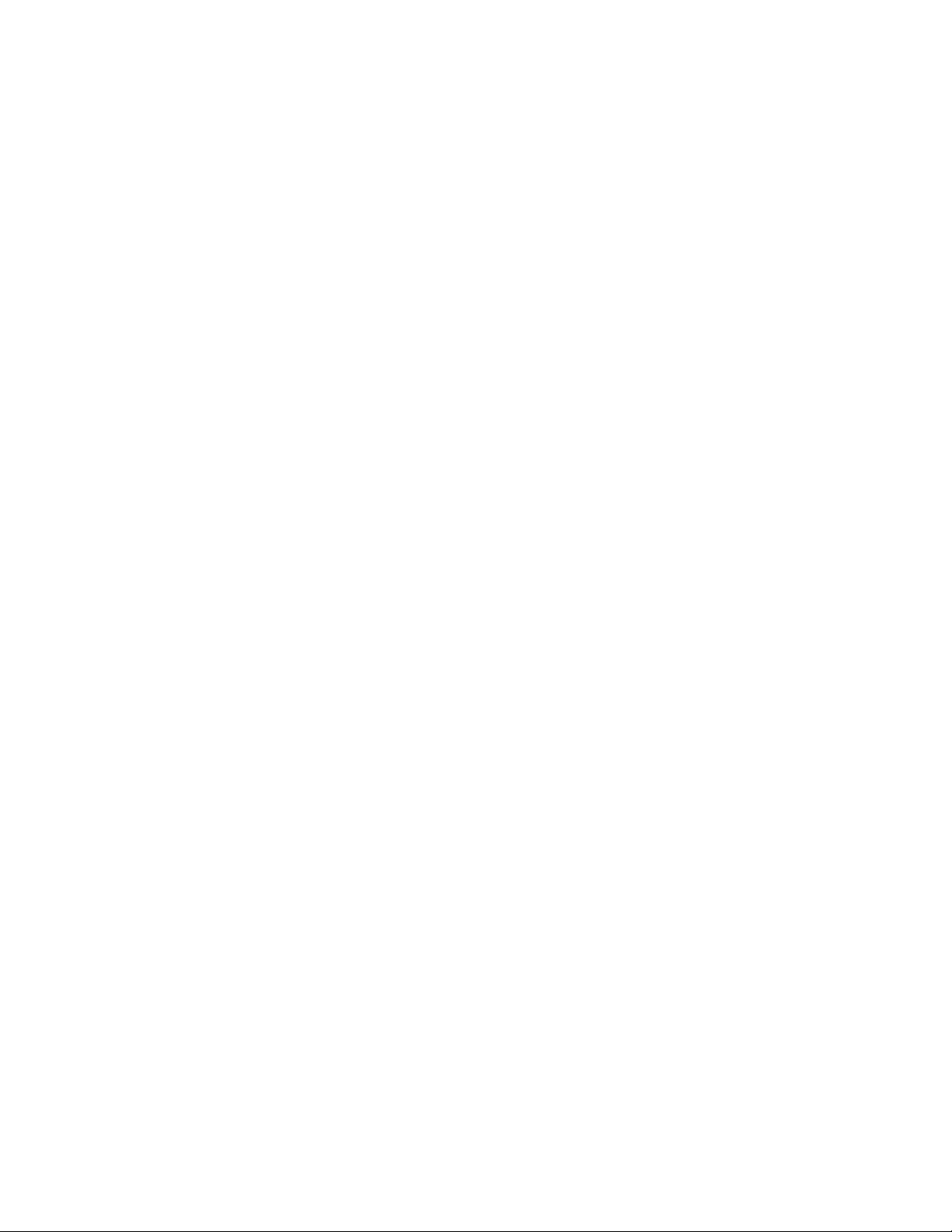
Allied Telesis is committed to meeting the requirements of the open source licenses including the GNU General Public
License (GPL) and will make all required source code available.
If you would like a copy of the GPL source code contained in this product, please send us a request by registered mail
including a check for US$15 to cover production and shipping costs, and a CD with the GPL code will be mailed to you.
GPL Code Request
Allied Telesis, Inc.
3041 Orchard Parkway
San Jose, California 95134
No part of this publication may be reproduced without prior written permission from Allied Telesis, Inc.
Allied Telesis, AlliedWare Plus, and the Allied Telesis logo are trademarks of Allied Telesis, Incorporated. Microsoft and
Internet Explorer are registered trademarks of Microsoft Corporation. All other product names, company names, logos or
other designations mentioned herein are trademarks or registered trademarks of their respective owners.
Allied Telesis, Inc. reserves the right to make changes in specifications and other information contained in this document
without prior written notice. The information provided herein is subject to change without notice. In no event shall Allied
Telesis, Inc. be liable for any incidental, special, indirect, or consequential damages whatsoever, including but not limited
to lost profits, arising out of or related to this manual or the information contained herein, even if Allied Telesis, Inc. has
been advised of, known, or should have known, the possibility of such damages.
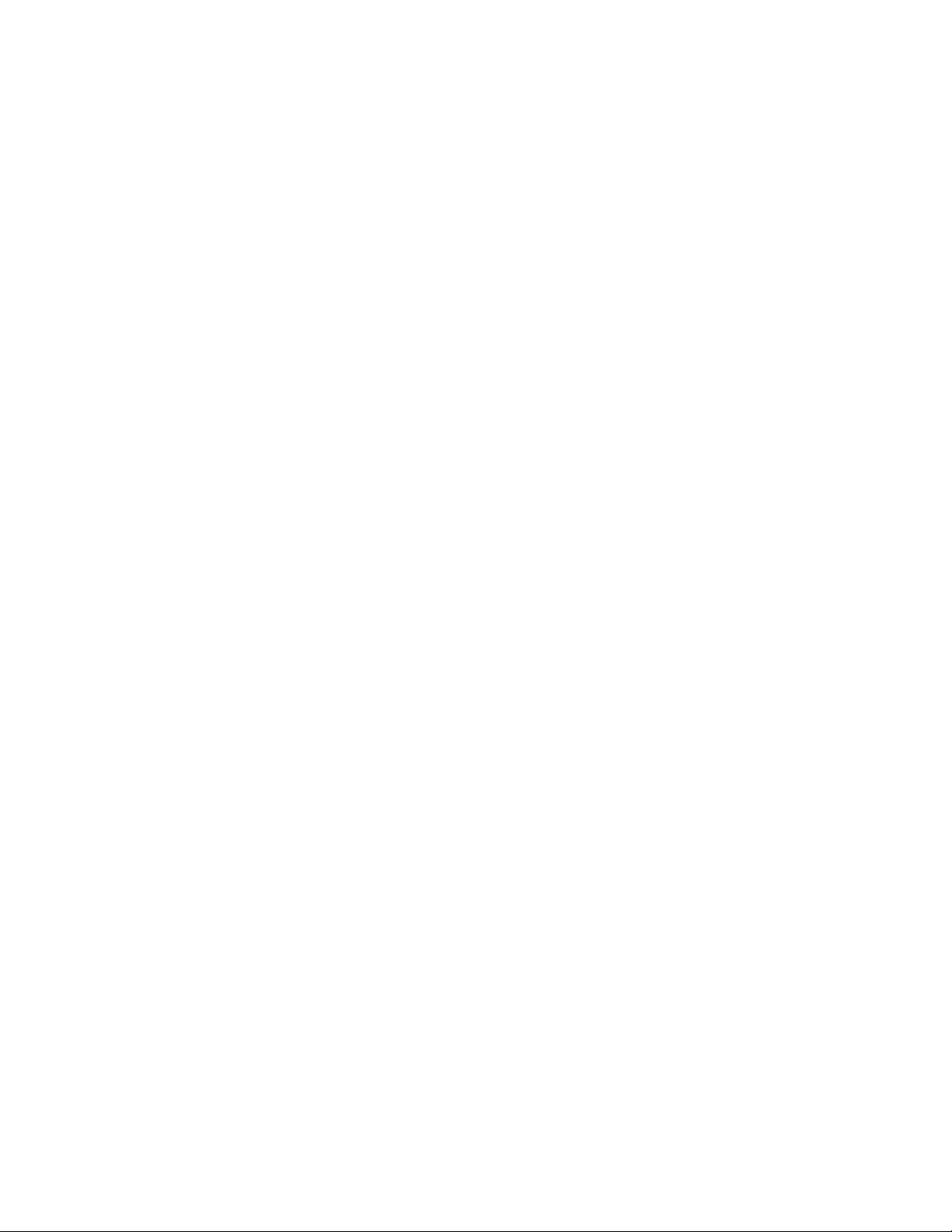
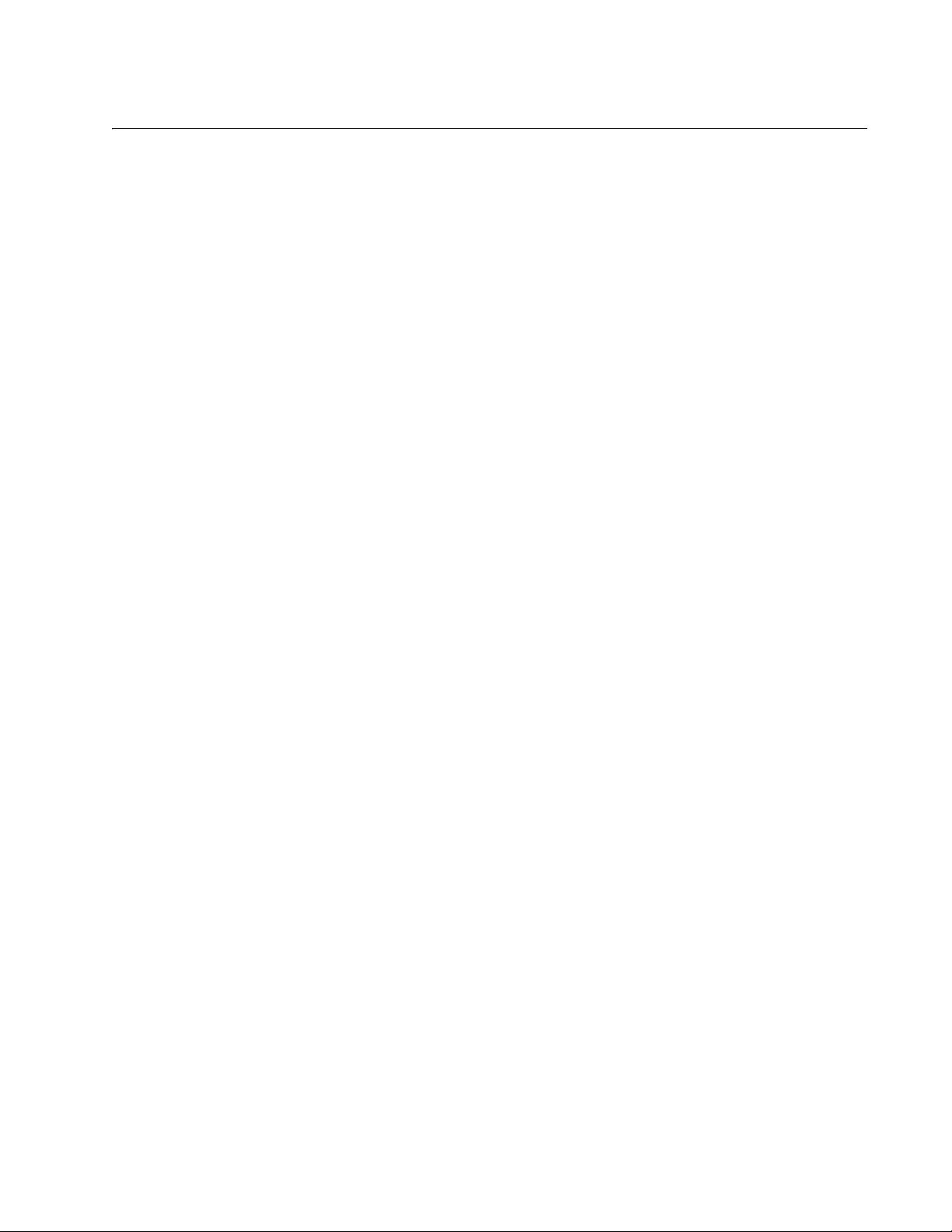
5
Document Conventions.............................................................................................................................. 48
Where to Find Web-based Guides............................................................................................................. 49
Contacting Allied Telesis............................................................................................................................ 50
Section I: Getting Started ......................................................................................... 51
Chapter 1: AlliedWare Plus Command Line Interface .............................................................................. 53
Management Sessions............................................................................................................................... 54
Local Management .............................................................................................................................. 54
Remote Management .......................................................................................................................... 54
Management Interfaces ............................................................................................................................. 57
Local Manager Account ............................................................................................................................. 58
AlliedWare Plus Command Modes ............................................................................................................ 59
Moving Down the Hierarchy ....................................................................................................................... 62
ENABLE Command............................................................................................................................. 62
CONFIGURE TERMINAL Command .................................................................................................. 62
CLASS-MAP Command ...................................................................................................................... 62
LINE CONSOLE 0 Command ............................................................................................................. 63
LINE VTY Command ........................................................................................................................... 63
POLICY-MAP Command..................................................................................................................... 63
CLASS Command ............................................................................................................................... 63
INTERFACE Command - Dynamic Port Trunk.................................................................................... 64
INTERFACE Command - Ports ........................................................................................................... 64
INTERFACE Command - Static Port Trunk......................................................................................... 65
INTERFACE VLAN Command ............................................................................................................ 65
VLAN DATABASE Command ............................................................................................................. 65
LOCATION CIVIC-LOCATION Command .......................................................................................... 66
LOCATION COORD-LOCATION Command....................................................................................... 66
Moving Up the Hierarchy............................................................................................................................ 67
EXIT and QUIT Commands................................................................................................................. 67
END Command ................................................................................................................................... 67
DISABLE Command............................................................................................................................ 68
Port Numbers in Commands...................................................................................................................... 69
Command Format ...................................................................................................................................... 71
Command Line Interface Features ...................................................................................................... 71
Command Formatting Conventions..................................................................................................... 71
Command Examples ........................................................................................................................... 71
Startup Messages ...................................................................................................................................... 72
Chapter 2: Starting a Management Session ............................................................................................. 75
Starting a Local Management Session ...................................................................................................... 76
Starting a Remote Telnet or SSH Management Session........................................................................... 78
VTY Lines ............................................................................................................................................ 79
What to Configure First .............................................................................................................................. 80
Creating a Boot Configuration File ...................................................................................................... 80
Changing the Login Password............................................................................................................. 81
Assigning a Name to the Switch.......................................................................................................... 81
Contents
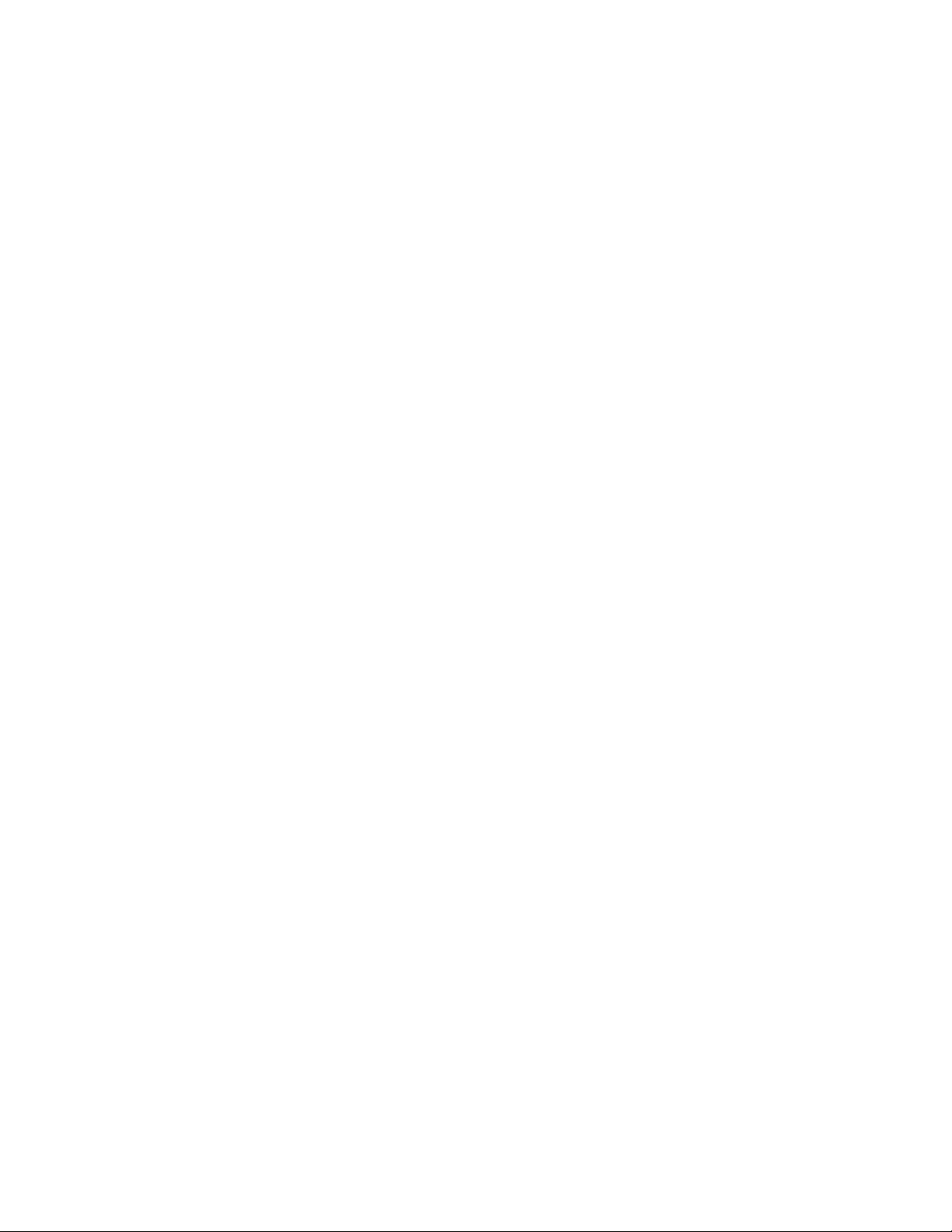
Contents
6
Adding a Management IP Address ......................................................................................................82
Saving Your Changes ..........................................................................................................................84
Ending a Management Session..................................................................................................................85
Chapter 3: Basic Command Line Management .........................................................................................87
Clearing the Screen....................................................................................................................................88
Displaying the On-line Help ........................................................................................................................89
Saving Your Configuration Changes ..........................................................................................................91
Ending a Management Session..................................................................................................................92
Chapter 4: Basic Command Line Management Commands ....................................................................93
? (Question Mark Key)................................................................................................................................ 95
CLEAR SCREEN........................................................................................................................................97
CONFIGURE TERMINAL...........................................................................................................................98
COPY RUNNING-CONFIG STARTUP-CONFIG .......................................................................................99
DISABLE ..................................................................................................................................................100
DO ............................................................................................................................................................101
ENABLE ...................................................................................................................................................103
END ..........................................................................................................................................................104
EXIT..........................................................................................................................................................105
LENGTH ...................................................................................................................................................106
LOGOUT ..................................................................................................................................................108
QUIT .........................................................................................................................................................109
WRITE ......................................................................................................................................................110
Chapter 5: Temperature and Fan Control Overview ...............................................................................111
Overview...................................................................................................................................................112
Displaying the System Environmental Status...........................................................................................113
Controlling Eco-Mode LED .......................................................................................................................114
Chapter 6: Temperature and Fan Control Commands ...........................................................................115
ECOFRIENDLY LED ................................................................................................................................116
NO ECOFRIENDLY LED..........................................................................................................................117
SHOW ECOFRIENDLY............................................................................................................................118
SHOW SYSTEM ENVIRONMENT ...........................................................................................................119
Section II: Basic Operations ...................................................................................121
Chapter 7: Basic Switch Management .....................................................................................................123
Adding a Name to the Switch ...................................................................................................................124
Adding Contact and Location Information ................................................................................................125
Displaying Parameter Settings .................................................................................................................126
Manually Setting the Date and Time ........................................................................................................127
Pinging Network Devices..........................................................................................................................128
Resetting the Switch.................................................................................................................................129
Restoring the Default Settings to the Switch ............................................................................................130
Setting the Baud Rate of the Console Port...............................................................................................132
Configuring the Management Session Timers .........................................................................................134
Setting the Maximum Number of Manager Sessions ...............................................................................136
Configuring the Banners...........................................................................................................................137
Chapter 8: Basic Switch Management Commands .................................................................................141
BANNER EXEC........................................................................................................................................143
BANNER LOGIN ......................................................................................................................................145
BANNER MOTD .......................................................................................................................................147
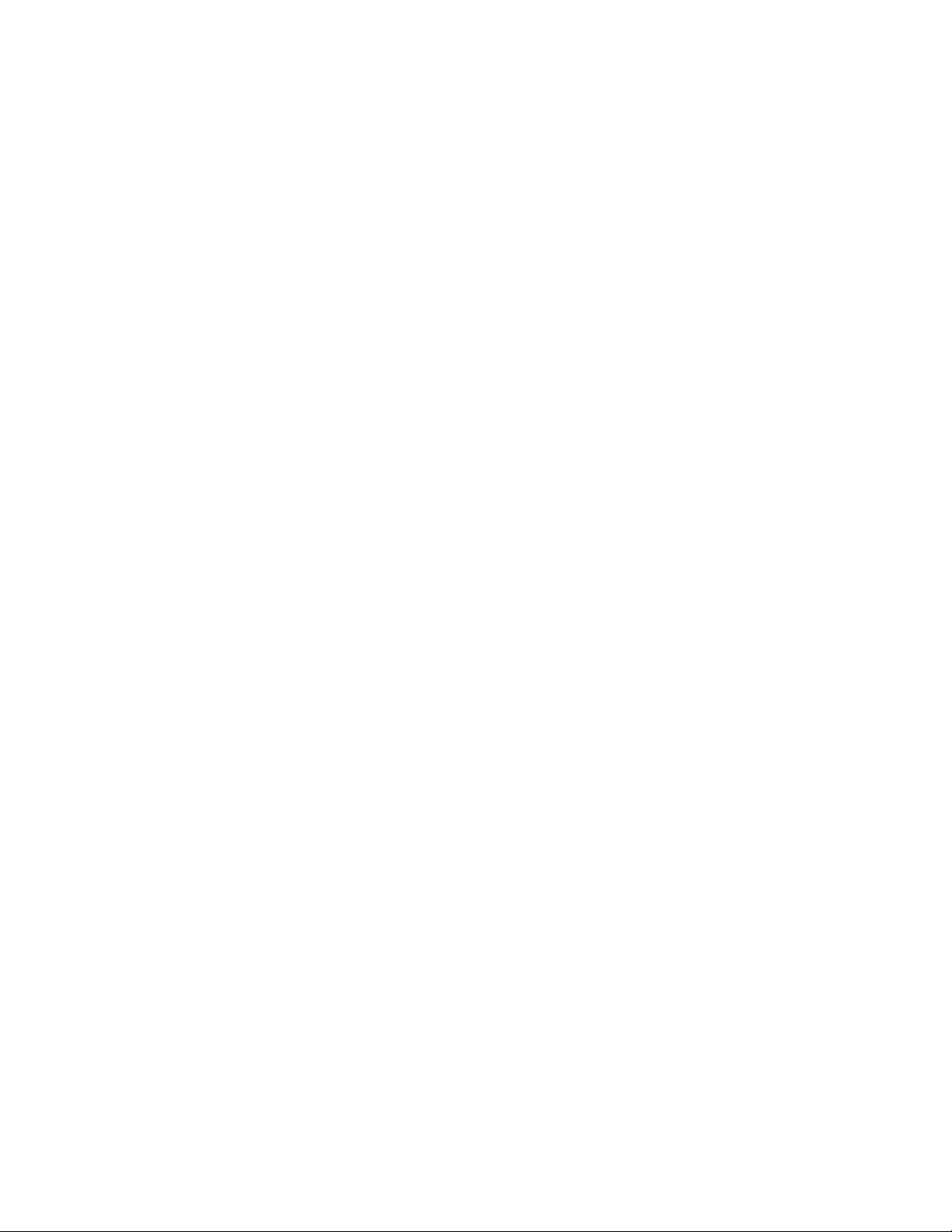
AT-FS970M Switch Command Line User’s Guide
7
BAUD-RATE SET .................................................................................................................................... 149
CLOCK SET............................................................................................................................................. 150
ERASE STARTUP-CONFIG .................................................................................................................... 151
EXEC-TIMEOUT...................................................................................................................................... 152
HELP........................................................................................................................................................ 154
HOSTNAME............................................................................................................................................. 155
LINE CONSOLE....................................................................................................................................... 156
LINE VTY ................................................................................................................................................. 157
NO HOSTNAME ...................................................................................................................................... 158
PING ........................................................................................................................................................ 159
PING IPv6 ................................................................................................................................................ 161
REBOOT .................................................................................................................................................. 162
RELOAD .................................................................................................................................................. 163
SERVICE MAXMANAGER ...................................................................................................................... 164
SHOW BANNER LOGIN.......................................................................................................................... 165
SHOW BAUD-RATE ................................................................................................................................ 166
SHOW CLOCK......................................................................................................................................... 167
SHOW RUNNING-CONFIG ..................................................................................................................... 168
SHOW SWITCH....................................................................................................................................... 169
SHOW SYSTEM ...................................................................................................................................... 171
SHOW SYSTEM SERIALNUMBER......................................................................................................... 172
SHOW USERS......................................................................................................................................... 173
SHOW VERSION..................................................................................................................................... 175
SNMP-SERVER CONTACT .................................................................................................................... 176
SNMP-SERVER LOCATION ................................................................................................................... 177
SYSTEM TERRITORY............................................................................................................................. 178
Chapter 9: Port Parameters ...................................................................................................................... 181
Adding Descriptions ................................................................................................................................. 182
Setting the Speed and Duplex Mode ....................................................................................................... 183
Setting the MDI/MDI-X Wiring Configuration............................................................................................ 185
Enabling or Disabling Ports...................................................................................................................... 186
Enabling or Disabling Backpressure ........................................................................................................ 187
Enabling or Disabling Flow Control .......................................................................................................... 188
Resetting Ports......................................................................................................................................... 191
Configuring Threshold Limits for Ingress Packets.................................................................................... 192
Displaying Threshold Limit Settings on Ports........................................................................................... 194
Reinitializing Auto-Negotiation ................................................................................................................. 195
Restoring the Default Settings ................................................................................................................. 196
Displaying Port Settings ........................................................................................................................... 197
Displaying Speed and Duplex Settings ............................................................................................. 197
Displaying Port Status ....................................................................................................................... 197
Displaying Port Configuration ............................................................................................................ 198
Displaying or Clearing Port Statistics ....................................................................................................... 199
Displaying SFP Information ..................................................................................................................... 200
Chapter 10: Port Parameter Commands ................................................................................................. 201
BACKPRESSURE.................................................................................................................................... 204
BPLIMIT ................................................................................................................................................... 206
CLEAR PORT COUNTER ....................................................................................................................... 207
DESCRIPTION......................................................................................................................................... 208
DUPLEX................................................................................................................................................... 210
EGRESS-RATE-LIMIT............................................................................................................................. 212
FCTRLLIMIT ............................................................................................................................................ 213
FLOWCONTROL ..................................................................................................................................... 214
HOLBPLIMIT............................................................................................................................................ 217
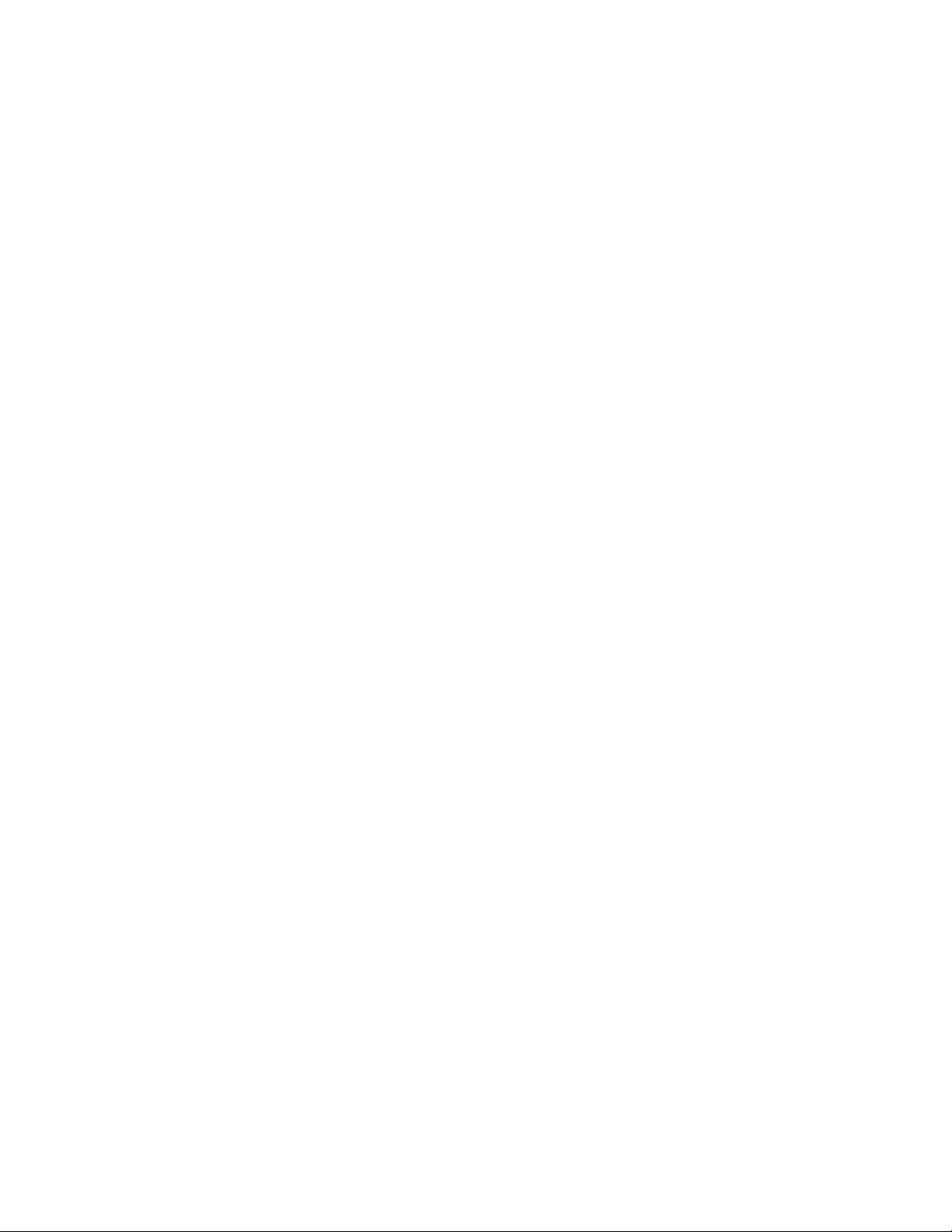
Contents
8
NO EGRESS-RATE-LIMIT .......................................................................................................................219
NO FLOWCONTROL ...............................................................................................................................220
NO SHUTDOWN ......................................................................................................................................221
NO SNMP TRAP LINK-STATUS..............................................................................................................222
NO STORM-CONTROL ...........................................................................................................................223
POLARITY................................................................................................................................................224
PURGE.....................................................................................................................................................226
RENEGOTIATE........................................................................................................................................227
RESET......................................................................................................................................................228
SHOW FLOWCONTROL INTERFACE ....................................................................................................229
SHOW INTERFACE .................................................................................................................................231
SHOW INTERFACE BRIEF .....................................................................................................................235
SHOW INTERFACE STATUS..................................................................................................................237
SHOW PLATFORM TABLE PORT COUNTERS .....................................................................................239
SHOW RUNNING-CONFIG INTERFACE ................................................................................................242
SHOW STORM-CONTROL......................................................................................................................243
SHOW SYSTEM PLUGGABLE................................................................................................................245
SHOW SYSTEM PLUGGABLE DETAIL ..................................................................................................246
SHUTDOWN ............................................................................................................................................247
SNMP TRAP LINK-STATUS ....................................................................................................................248
SPEED .....................................................................................................................................................249
STORM-CONTROL..................................................................................................................................251
Chapter 11: Power Over Ethernet .............................................................................................................253
Overview...................................................................................................................................................254
Power Sourcing Equipment (PSE).....................................................................................................254
Powered Device (PD).........................................................................................................................254
PD Classes ........................................................................................................................................254
Power Budget.....................................................................................................................................254
Port Prioritization................................................................................................................................255
Enabling and Disabling PoE .....................................................................................................................256
Adding PD Descriptions to Ports ..............................................................................................................258
Prioritizing Ports .......................................................................................................................................259
Managing the Maximum Power Limit on Ports .........................................................................................260
Managing Legacy PDs .............................................................................................................................261
Monitoring Power Consumption ...............................................................................................................262
Displaying PoE Information ......................................................................................................................263
Chapter 12: Power Over Ethernet Commands ........................................................................................265
CLEAR POWER-INLINE COUNTERS INTERFACE................................................................................267
NO POWER-INLINE ALLOW-LEGACY ...................................................................................................268
NO POWER-INLINE DESCRIPTION .......................................................................................................269
NO POWER-INLINE ENABLE..................................................................................................................270
NO POWER-INLINE MAX ........................................................................................................................271
NO POWER-INLINE PRIORITY...............................................................................................................272
NO POWER-INLINE USAGE-THRESHOLD............................................................................................273
NO SERVICE POWER-INLINE ................................................................................................................274
NO SNMP-SERVER ENABLE TRAP POWER-INLINE............................................................................275
POWER-INLINE ALLOW-LEGACY..........................................................................................................276
POWER-INLINE DESCRIPTION..............................................................................................................277
POWER-INLINE ENABLE ........................................................................................................................278
POWER-INLINE MAX ..............................................................................................................................279
POWER-INLINE PRIORITY .....................................................................................................................280
POWER-INLINE USAGE-THRESHOLD ..................................................................................................282
SERVICE POWER-INLINE ......................................................................................................................283
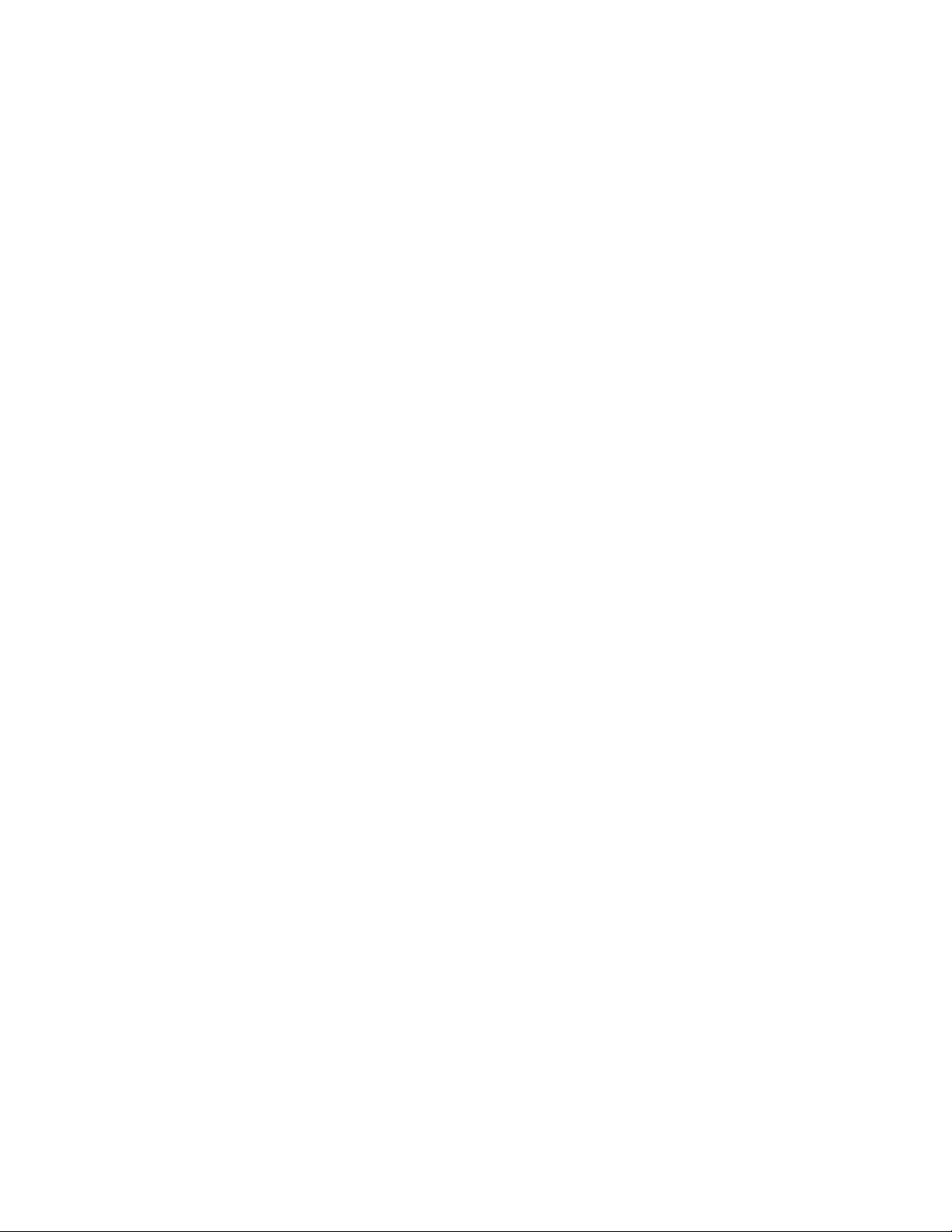
AT-FS970M Switch Command Line User’s Guide
9
SHOW POWER-INLINE........................................................................................................................... 284
SHOW POWER-INLINE COUNTERS INTERFACE ................................................................................ 287
SHOW POWER-INLINE INTERFACE ..................................................................................................... 289
SHOW POWER-INLINE INTERFACE DETAIL........................................................................................ 290
SNMP-SERVER ENABLE TRAP POWER-INLINE.................................................................................. 293
Chapter 13: IPv4 and IPv6 Management Addresses .............................................................................. 295
Overview .................................................................................................................................................. 296
Assigning an IPv4 Management Address and Default Gateway.............................................................. 299
Adding an IPv4 Management Address .............................................................................................. 299
Adding an IPv4 Default Gateway Address ........................................................................................ 301
Deleting an IPv4 Management Address and Default Gateway ......................................................... 302
Displaying an IPv4 Management Address and Default Gateway ...................................................... 303
Assigning an IPv6 Management Address and Default Gateway.............................................................. 304
Adding an IPv6 Management Address .............................................................................................. 304
Adding an IPv6 Default Gateway Address ........................................................................................ 305
Deleting an IPv6 Management Address and Default Gateway ......................................................... 306
Displaying an IPv6 Management Address and Default Gateway ...................................................... 307
Chapter 14: IPv4 and IPv6 Management Address Commands ............................................................. 309
CLEAR IPV6 NEIGHBORS...................................................................................................................... 311
IP ADDRESS ........................................................................................................................................... 312
IP ADDRESS DHCP ................................................................................................................................ 314
IP ROUTE ................................................................................................................................................ 316
IPV6 ADDRESS ....................................................................................................................................... 318
IPV6 ROUTE............................................................................................................................................ 320
NO IP ADDRESS ..................................................................................................................................... 322
NO IP ADDRESS DHCP.......................................................................................................................... 323
NO IP ROUTE.......................................................................................................................................... 324
NO IPV6 ADDRESS................................................................................................................................. 325
NO IPV6 ROUTE ..................................................................................................................................... 326
SHOW IP INTERFACE ............................................................................................................................ 327
SHOW IP ROUTE .................................................................................................................................... 328
SHOW IPV6 INTERFACE........................................................................................................................ 331
SHOW IPV6 ROUTE................................................................................................................................ 332
Chapter 15: DHCP Server with Port-Based IP Assignment ................................................................... 333
Overview .................................................................................................................................................. 334
Configuring the DHCP Server .................................................................................................................. 335
Enabling Port-Based IP Assignment ................................................................................................. 335
Creating a DHCP Pool....................................................................................................................... 335
Defining a Network ............................................................................................................................ 336
Defining a Range............................................................................................................................... 337
Setting a Lease Time......................................................................................................................... 337
Setting the Options ............................................................................................................................ 338
Defining Ports’ IP Addresses Offered DHCP Service........................................................................ 340
DHCP Server Configuration Example ............................................................................................... 341
Displaying Status of Port-Based IP Assignment ...................................................................................... 343
Displaying Lease Bindings ................................................................................................................ 343
Displaying DHCP Address Pool Configuration .................................................................................. 344
Displaying DHCP Server Statistics.................................................................................................... 344
Chapter 16: DHCP Server with Port-Based IP Assignment Commands .............................................. 347
DEFAULT-ROUTER ................................................................................................................................ 349
DHCP-OFFER IP ..................................................................................................................................... 350
DNS-SERVER.......................................................................................................................................... 351

Contents
10
DOMAIN-NAME........................................................................................................................................352
IP DHCP POOL ........................................................................................................................................353
LEASE ......................................................................................................................................................354
LEASE INFINITE ......................................................................................................................................355
NETWORK ...............................................................................................................................................356
NO DEFAULT-ROUTER ..........................................................................................................................357
NO DHCP-OFFER IP ...............................................................................................................................358
NO DNS-SERVER....................................................................................................................................360
NO DOMAIN-NAME .................................................................................................................................361
NO IP DHCP POOL..................................................................................................................................362
NO LEASE................................................................................................................................................363
NO NETWORK.........................................................................................................................................364
NO RANGE ..............................................................................................................................................365
NO RANGE ALL .......................................................................................................................................366
NO SERVICE DHCP-SERVER ................................................................................................................367
NO SUBNET-MASK .................................................................................................................................368
RANGE.....................................................................................................................................................369
SERVICE DHCP-SERVER.......................................................................................................................370
SHOW IP DHCP BINDING.......................................................................................................................371
SHOW IP DHCP POOL............................................................................................................................373
SHOW IP DHCP SERVER STATISTICS .................................................................................................374
SUBNET-MASK........................................................................................................................................375
Chapter 17: Simple Network Time Protocol (SNTP) Client ....................................................................377
Overview...................................................................................................................................................378
Activating the SNTP Client and Specifying the IP Address of an NTP or SNTP Server ..........................379
Configuring Daylight Savings Time and UTC Offset ................................................................................380
Disabling the SNTP Client ........................................................................................................................382
Displaying the SNTP Client ......................................................................................................................383
Displaying the Date and Time ..................................................................................................................384
Chapter 18: SNTP Client Commands .......................................................................................................385
CLOCK SUMMER-TIME ..........................................................................................................................386
CLOCK TIMEZONE..................................................................................................................................387
NO CLOCK SUMMER-TIME ....................................................................................................................388
NO NTP PEER .........................................................................................................................................389
NTP PEER................................................................................................................................................390
PURGE NTP.............................................................................................................................................391
SHOW CLOCK .........................................................................................................................................392
SHOW NTP ASSOCIATIONS ..................................................................................................................393
SHOW NTP STATUS ...............................................................................................................................395
Chapter 19: Domain Name System (DNS) ...............................................................................................397
Overview...................................................................................................................................................398
Domain name parts............................................................................................................................398
Server Hierarchy ................................................................................................................................398
DNS Sever List...................................................................................................................................399
DNS List.............................................................................................................................................399
Default Domain ..................................................................................................................................399
Adding a DNS Server to the Switch..........................................................................................................400
Enabling or Disabling the DNS Client.......................................................................................................401
Adding a Domain to the DNS List.............................................................................................................402
Setting a Default Domain Name for the DNS ...........................................................................................403
Chapter 20: Domain Name System (DNS) Commands ...........................................................................405
IP NAME-SERVER...................................................................................................................................406
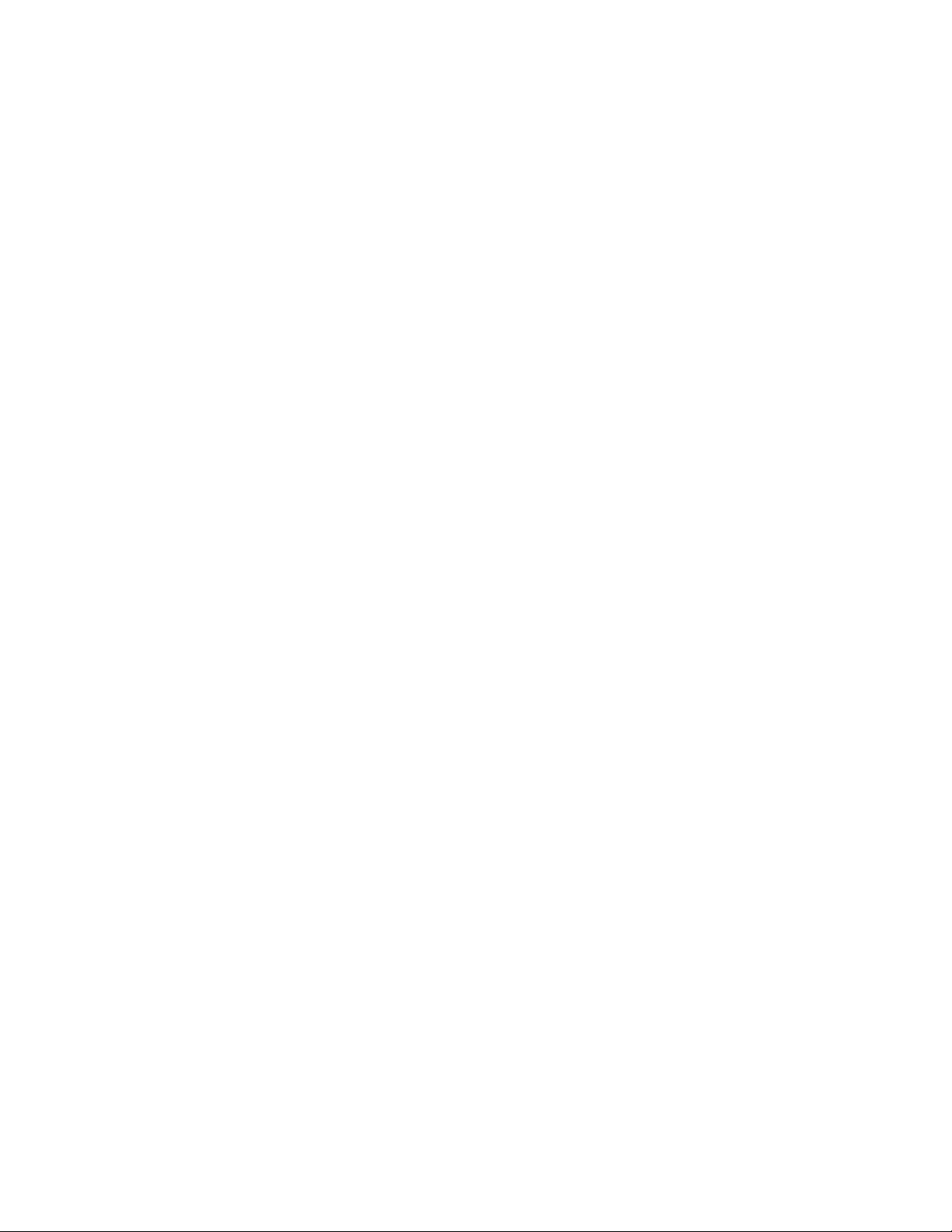
AT-FS970M Switch Command Line User’s Guide
11
IP DOMAIN-NAME................................................................................................................................... 408
IP DOMAIN-LIST...................................................................................................................................... 409
IP DOMAIN-LOOKUP .............................................................................................................................. 411
SHOW IP NAME-SERVER ...................................................................................................................... 412
SHOW IP DOMAIN-NAME....................................................................................................................... 413
SHOW HOSTS......................................................................................................................................... 414
Chapter 21: MAC Address Table .............................................................................................................. 415
Overview .................................................................................................................................................. 416
Adding Static MAC Addresses................................................................................................................. 418
Deleting MAC Addresses ......................................................................................................................... 420
Setting the Aging Timer............................................................................................................................ 422
Displaying the MAC Address Table ......................................................................................................... 423
Chapter 22: MAC Address Table Commands ......................................................................................... 425
CLEAR MAC ADDRESS-TABLE ............................................................................................................. 426
MAC ADDRESS-TABLE AGEING-TIME ................................................................................................. 428
MAC ADDRESS-TABLE STATIC ............................................................................................................ 430
NO MAC ADDRESS-TABLE STATIC ...................................................................................................... 432
SHOW MAC ADDRESS-TABLE .............................................................................................................. 434
Chapter 23: Enhanced Stacking .............................................................................................................. 437
Overview .................................................................................................................................................. 438
Command and Member Switches ..................................................................................................... 438
Common VLAN.................................................................................................................................. 438
Guidelines.......................................................................................................................................... 439
General Steps.................................................................................................................................... 439
Configuring the Command Switch............................................................................................................ 441
Configuring a Member Switch .................................................................................................................. 444
Managing the Member Switches of an Enhanced Stack.......................................................................... 446
Changing the Enhanced Stacking Mode.................................................................................................. 448
Uploading Boot Configuration Files from the Command Switch to Member Switches............................. 450
Uploading the Management Software from the Command Switch to Member Switches......................... 457
Disabling Enhanced Stacking .................................................................................................................. 459
Chapter 24: Enhanced Stacking Commands .......................................................................................... 461
ESTACK COMMAND-SWITCH ............................................................................................................... 463
ESTACK RUN.......................................................................................................................................... 464
NO ESTACK COMMAND-SWITCH ......................................................................................................... 465
NO ESTACK RUN.................................................................................................................................... 466
RCOMMAND............................................................................................................................................ 467
REBOOT ESTACK MEMBER.................................................................................................................. 468
SHOW ESTACK....................................................................................................................................... 470
SHOW ESTACK COMMAND-SWITCH ................................................................................................... 472
SHOW ESTACK REMOTELIST............................................................................................................... 473
UPLOAD CONFIG REMOTELIST ........................................................................................................... 475
UPLOAD IMAGE REMOTELIST.............................................................................................................. 476
Chapter 25: Link-flap Protection .............................................................................................................. 479
Overview .................................................................................................................................................. 480
Guidelines ................................................................................................................................................ 481
Configuring the Feature ........................................................................................................................... 482
Chapter 26: Link-flap Protection Commands ......................................................................................... 483
LINK-FLAP DURATION ........................................................................................................................... 484
LINK-FLAP PROTECTION ...................................................................................................................... 485
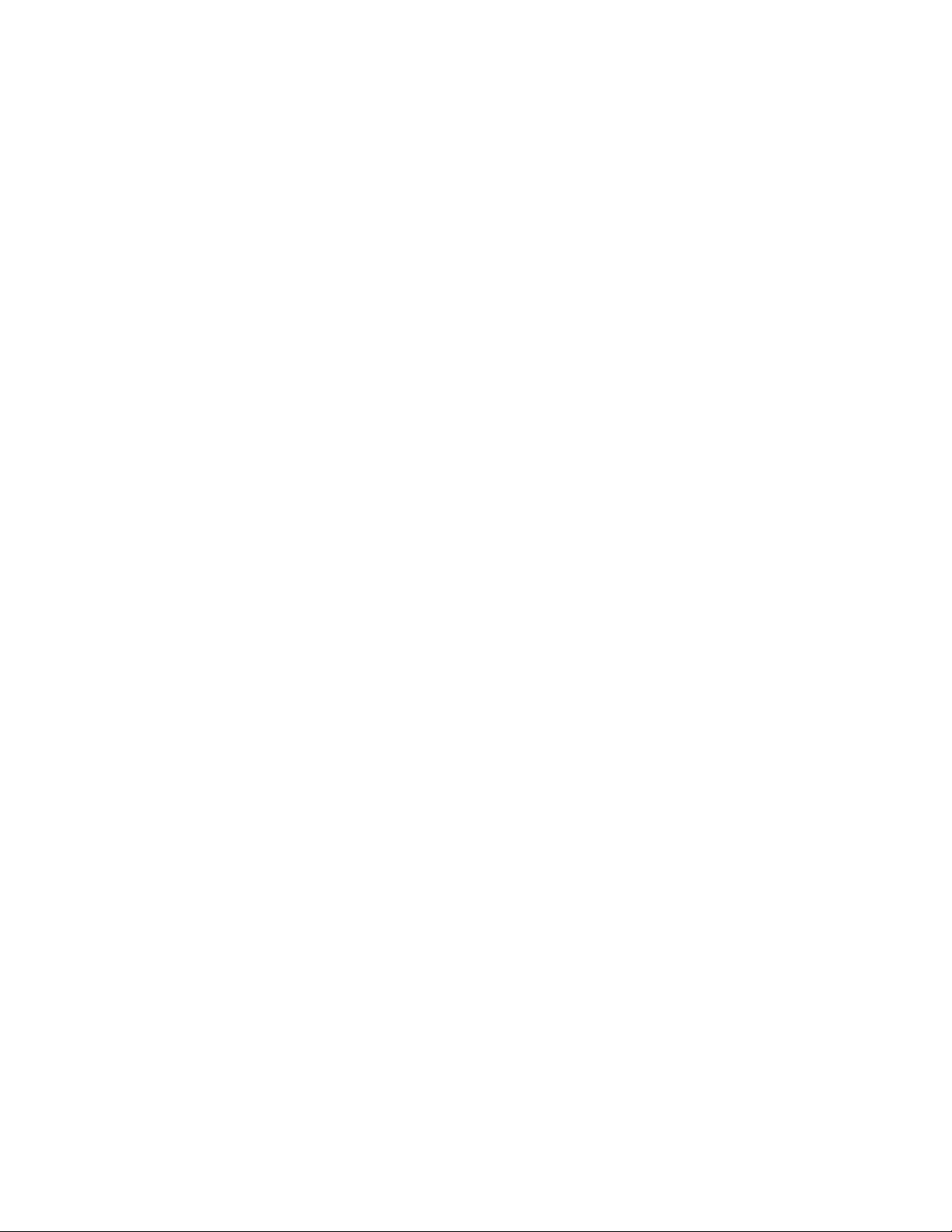
Contents
12
LINK-FLAP RATE.....................................................................................................................................486
NO LINK-FLAP PROTECTION ................................................................................................................487
SHOW LINK-FLAP ...................................................................................................................................488
Chapter 27: Port Mirror ..............................................................................................................................489
Overview...................................................................................................................................................490
Creating the Port Mirror or Adding New Source Ports..............................................................................491
Removing Source Ports or Deleting the Port Mirror .................................................................................492
Combining the Port Mirror with Access Control Lists ...............................................................................493
Displaying the Port Mirror .........................................................................................................................495
Chapter 28: Port Mirror Commands .........................................................................................................497
MIRROR ...................................................................................................................................................498
MIRROR INTERFACE..............................................................................................................................499
NO MIRROR INTERFACE .......................................................................................................................501
SHOW MIRROR.......................................................................................................................................502
Chapter 29: Loop Detection ......................................................................................................................505
Overview...................................................................................................................................................506
Enabling Loop Detection and Configuring Global Detection Parameters.................................................508
Configuring Protective Action ...................................................................................................................510
Setting Loop Protection Recovery Duration .............................................................................................511
Displaying Loop Protection Setup ............................................................................................................512
Chapter 30: Loop Detection Commands .................................................................................................513
LOOP-PROTECTION...............................................................................................................................514
LOOP-PROTECTION ACTION ................................................................................................................515
LOOP-PROTECTION TIMEOUT..............................................................................................................516
NO LOOP-PROTECTION ........................................................................................................................517
NO LOOP-PROTECTION ACTION..........................................................................................................518
NO LOOP-PROTECTION TIMEOUT .......................................................................................................519
SHOW LOOP-PROTECTION...................................................................................................................520
Chapter 31: DHCP Relay Overview ..........................................................................................................523
Overview...................................................................................................................................................524
Configuring the DHCP Relay Agent .........................................................................................................526
Adding the IP Addresses of the DHCP Servers .................................................................................526
Adding DHCP Relay to the VLANs ....................................................................................................527
Configuring the Maximum Hop Count................................................................................................528
Activating or Deactivating DHCP Relay on the Switch.......................................................................528
Chapter 32: DHCP Relay Commands .......................................................................................................529
IP DHCP-RELAY ......................................................................................................................................530
IP DHCP-RELAY MAX-MESSAGE-LENGTH ..........................................................................................531
IP DHCP-RELAY MAXHOPS ...................................................................................................................532
IP DHCP-RELAY SERVER-ADDRESS....................................................................................................533
NO IP DHCP-RELAY................................................................................................................................534
NO IP DHCP-RELAY SERVER-ADDRESS .............................................................................................535
NO SERVICE DHCP-RELAY ...................................................................................................................536
SERVICE DHCP-RELAY..........................................................................................................................537
SHOW IP DHCP-RELAY..........................................................................................................................538
Chapter 33: Group Link Control ...............................................................................................................541
Overview...................................................................................................................................................542
Guidelines.................................................................................................................................................550
Configuration Examples ...........................................................................................................................551
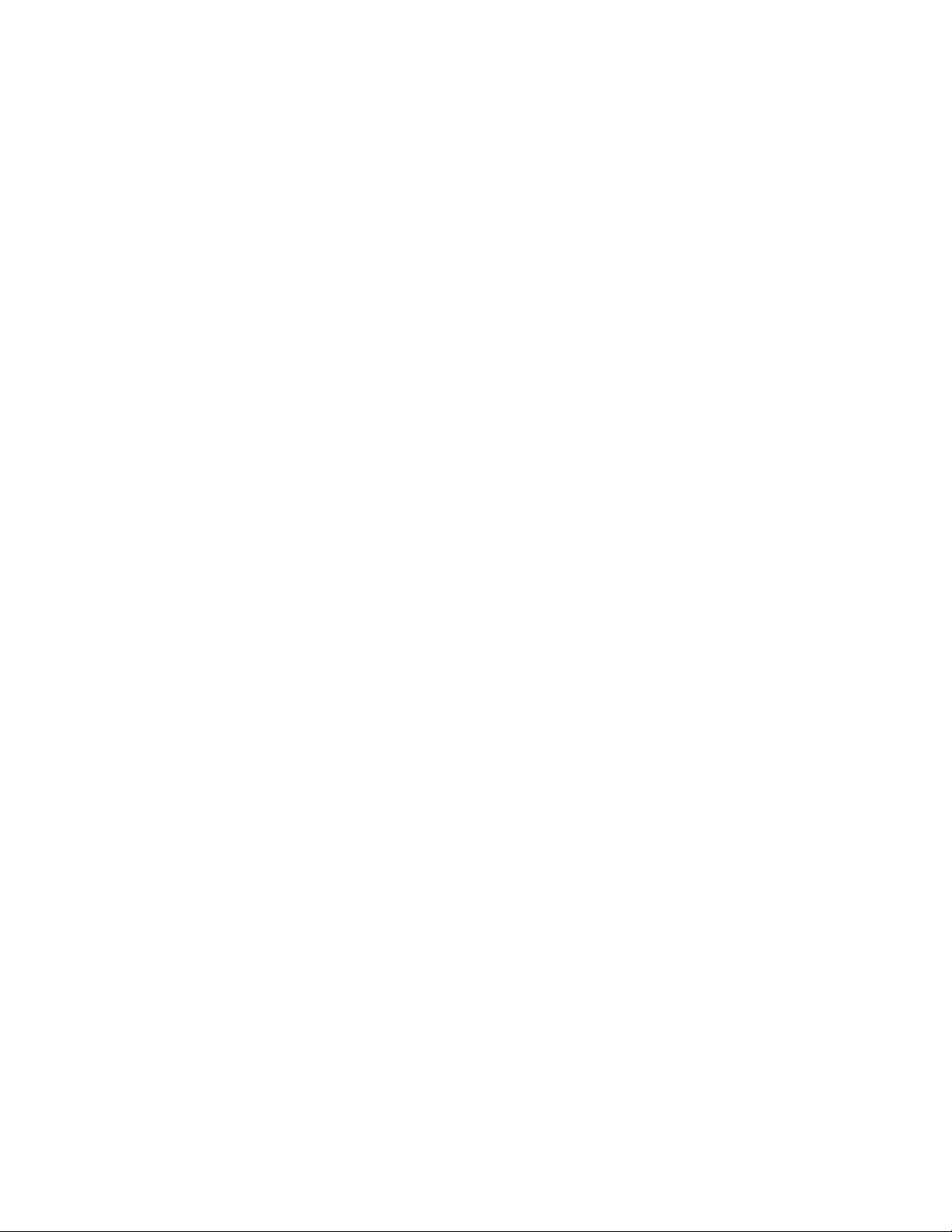
AT-FS970M Switch Command Line User’s Guide
13
Chapter 34: Group Link Control Commands .......................................................................................... 555
GROUP-LINK-CONTROL ........................................................................................................................ 556
GROUP-LINK-CONTROL DOWNSTREAM............................................................................................. 557
GROUP-LINK-CONTROL UPSTREAM ................................................................................................... 559
NO GROUP-LINK-CONTROL.................................................................................................................. 560
NO GROUP-LINK-CONTROL DOWNSTREAM ...................................................................................... 561
NO GROUP-LINK-CONTROL UPSTREAM............................................................................................. 562
SHOW GROUP-LINK-CONTROL............................................................................................................ 563
Chapter 35: Multicast Commands ........................................................................................................... 565
NO SWITCHPORT BLOCK EGRESS-MULTICAST................................................................................ 566
NO SWITCHPORT BLOCK INGRESS-MULTICAST............................................................................... 567
SWITCHPORT BLOCK EGRESS-MULTICAST ...................................................................................... 568
SWITCHPORT BLOCK INGRESS-MULTICAST ..................................................................................... 569
Section III: File System ........................................................................................... 571
Chapter 36: File System ............................................................................................................................ 573
Overview .................................................................................................................................................. 574
Copying Boot Configuration Files............................................................................................................. 575
Renaming Boot Configuration Files ......................................................................................................... 576
Deleting Boot Configuration Files............................................................................................................. 577
Displaying the Specifications of the File System...................................................................................... 578
Listing the Files in the File System........................................................................................................... 579
Chapter 37: File System Commands ....................................................................................................... 581
COPY....................................................................................................................................................... 582
DELETE ................................................................................................................................................... 583
DELETE FORCE...................................................................................................................................... 584
DIR........................................................................................................................................................... 585
MOVE....................................................................................................................................................... 586
SHOW FILE SYSTEMS ........................................................................................................................... 587
Chapter 38: Boot Configuration Files ...................................................................................................... 589
Overview .................................................................................................................................................. 590
Specifying the Active Boot Configuration File .......................................................................................... 591
Creating a New Boot Configuration File................................................................................................... 593
Displaying the Active Boot Configuration File .......................................................................................... 594
Chapter 39: Boot Configuration File Commands ................................................................................... 595
BOOT CONFIG-FILE ............................................................................................................................... 596
COPY RUNNING-CONFIG ...................................................................................................................... 598
COPY RUNNING-CONFIG STARTUP-CONFIG ..................................................................................... 599
ERASE STARTUP-CONFIG .................................................................................................................... 600
NO BOOT CONFIG-FILE......................................................................................................................... 601
SHOW BOOT........................................................................................................................................... 602
SHOW STARTUP-CONFIG ..................................................................................................................... 604
WRITE...................................................................................................................................................... 605
Chapter 40: File Transfer .......................................................................................................................... 607
Overview .................................................................................................................................................. 608
Uploading or Downloading Files with TFTP ............................................................................................. 609
Downloading New Management Software with TFTP ....................................................................... 609
Downloading Files to the Switch with TFTP ...................................................................................... 610
Uploading Files from the Switch with TFTP....................................................................................... 611
Uploading or Downloading Files with Zmodem........................................................................................ 613
Downloading Files to the Switch with Zmodem ................................................................................. 613
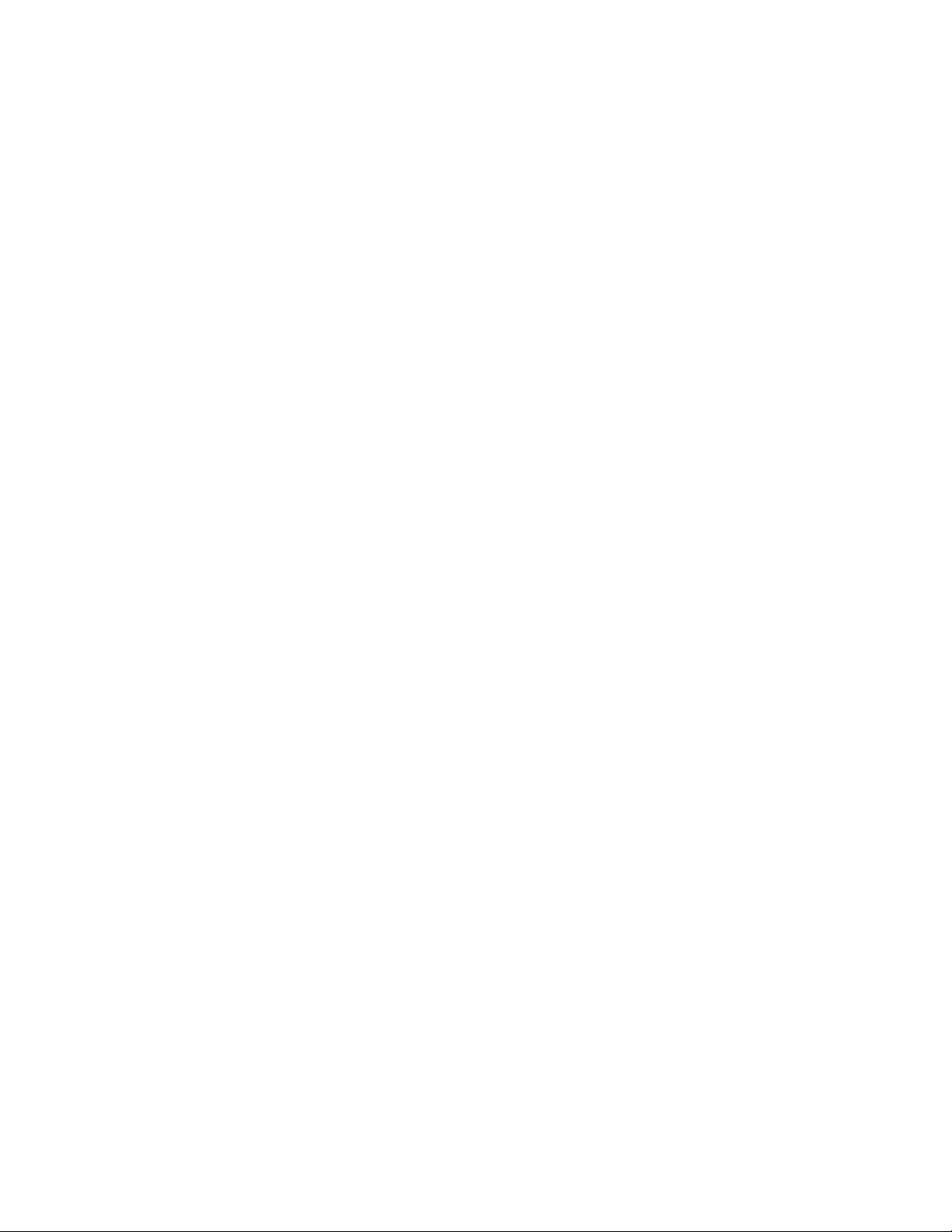
Contents
14
Uploading Files from the Switch with Zmodem ..................................................................................614
Downloading Files with Enhanced Stacking.............................................................................................616
Chapter 41: File Transfer Commands ......................................................................................................619
COPY FILENAME ZMODEM ...................................................................................................................620
COPY FLASH TFTP.................................................................................................................................621
COPY TFTP FLASH.................................................................................................................................622
COPY ZMODEM ......................................................................................................................................624
UPLOAD IMAGE REMOTELIST ..............................................................................................................625
Section IV: Snooping ...............................................................................................627
Chapter 42: Internet Group Management Protocol (IGMP) Snooping ..................................................629
Overview...................................................................................................................................................630
Understanding Multicast Traffic Settings............................................................................................631
Enabling the Suppression of Unknown Multicast Traffic ....................................................................631
Host Node Topology.................................................................................................................................632
Single-host Per Port ...........................................................................................................................632
Multiple-hosts Per Port.......................................................................................................................632
Enabling IGMP Snooping .........................................................................................................................633
Configuring the IGMP Snooping Commands ...........................................................................................634
Disabling IGMP Snooping ........................................................................................................................636
Displaying IGMP Snooping.......................................................................................................................637
Chapter 43: IGMP Snooping Commands .................................................................................................639
CLEAR IP IGMP .......................................................................................................................................640
IP IGMP LIMIT..........................................................................................................................................641
IP IGMP QUERIER-TIMEOUT .................................................................................................................642
IP IGMP SNOOPING................................................................................................................................643
IP IGMP SNOOPING FLOOD-UNKNOWN-MCAST ................................................................................644
IP IGMP SNOOPING MROUTER ............................................................................................................646
IP IGMP STATUS.....................................................................................................................................647
NO IP IGMP SNOOPING .........................................................................................................................648
NO IP IGMP SNOOPING MROUTER ......................................................................................................649
SHOW IP IGMP SNOOPING ...................................................................................................................650
Chapter 44: IGMP Snooping Querier ........................................................................................................653
Overview...................................................................................................................................................654
Assigning Multiple Queriers ...............................................................................................................655
Guidelines.................................................................................................................................................658
Configuring the Feature............................................................................................................................659
Configuring One Querier ....................................................................................................................659
Configuring Multiple Queriers.............................................................................................................660
Chapter 45: IGMP Snooping Querier Commands ...................................................................................663
IP IGMP QUERY-INTERVAL ...................................................................................................................664
IP IGMP SNOOPING QUERIER ..............................................................................................................665
NO IP IGMP SNOOPING QUERIER........................................................................................................666
SHOW IP IGMP INTERFACE ..................................................................................................................667
Chapter 46: DHCP Snooping Commands ................................................................................................669
ARP SECURITY .......................................................................................................................................671
ARP SECURITY VIOLATION...................................................................................................................672
CLEAR ARP SECURITY STATISTICS ....................................................................................................674
CLEAR IP DHCP SNOOPING BINDING..................................................................................................675
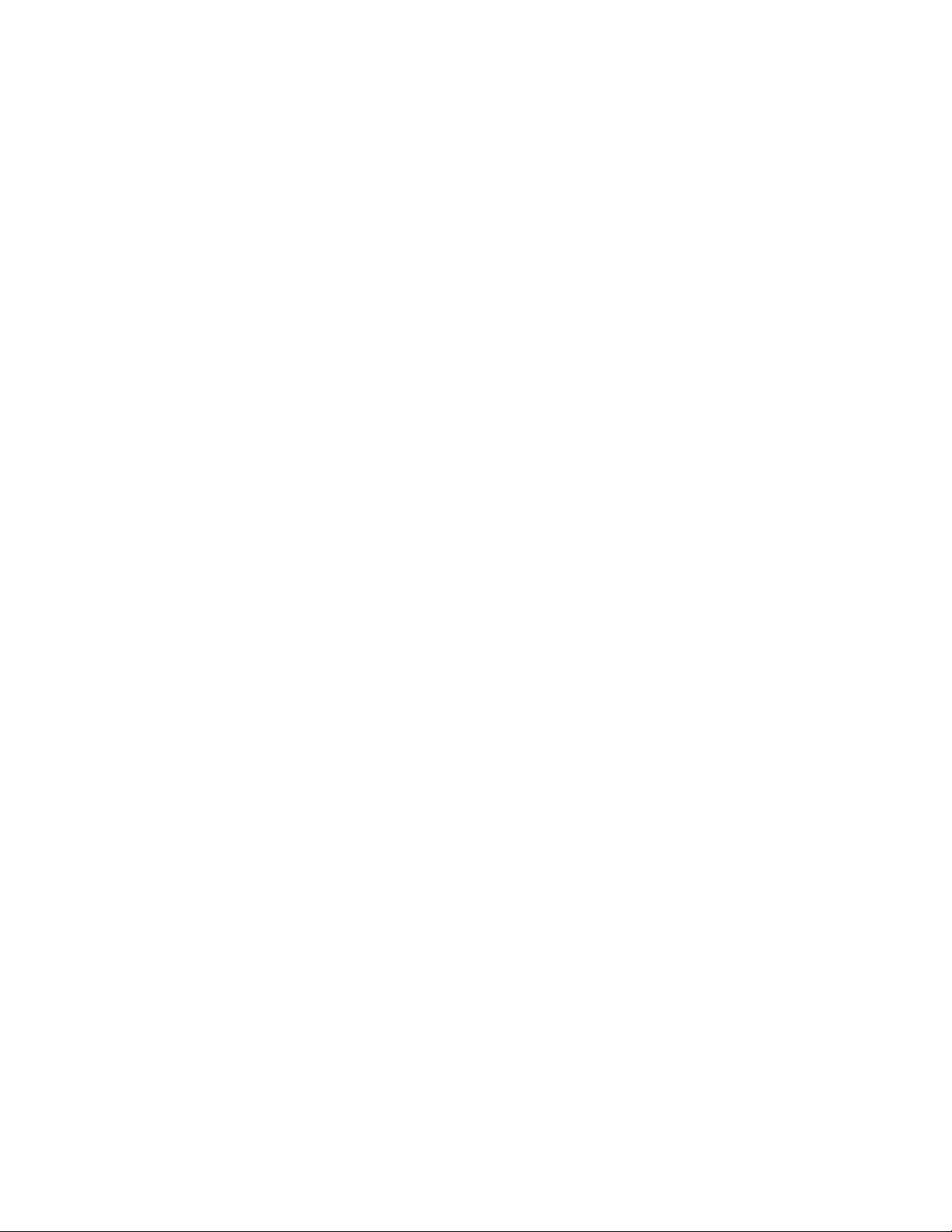
AT-FS970M Switch Command Line User’s Guide
15
CLEAR IP DHCP SNOOPING STATISTICS ........................................................................................... 677
IP DHCP SNOOPING .............................................................................................................................. 678
IP DHCP SNOOPING BINDING .............................................................................................................. 679
IP DHCP SNOOPING DELETE-BY-CLIENT ........................................................................................... 681
IP DHCP SNOOPING DELETE-BY-LINKDOWN..................................................................................... 682
IP DHCP SNOOPING MAX-BINDINGS................................................................................................... 683
IP DHCP SNOOPING SUBSCRIBER-ID ................................................................................................. 685
IP DHCP SNOOPING TRUST ................................................................................................................. 687
IP DHCP VERIFY MAC-ADDRESS ......................................................................................................... 688
IP DHCP SNOOPING VIOLATION .......................................................................................................... 690
IP SOURCE BINDING ............................................................................................................................. 692
SERVICE DHCP SNOOPING.................................................................................................................. 694
SHOW ARP SECURITY .......................................................................................................................... 696
SHOW ARP SECURITY INTERFACE ..................................................................................................... 698
SHOW ARP SECURITY STATISTICS..................................................................................................... 700
SHOW IP DHCP SNOOPING .................................................................................................................. 702
SHOW IP DHCP SNOOPING BINDING .................................................................................................. 704
SHOW IP DHCP SNOOPING INTERFACE............................................................................................. 706
SHOW IP SOURCE BINDING ................................................................................................................. 708
Section V: Event Messages ..................................................................................... 711
Chapter 47: Event Log .............................................................................................................................. 713
Overview .................................................................................................................................................. 714
Displaying the Event Log ......................................................................................................................... 715
Clearing the Event Log............................................................................................................................. 716
Chapter 48: Event Log Commands .......................................................................................................... 717
CLEAR LOG ............................................................................................................................................ 719
CLEAR LOG BUFFERED ........................................................................................................................ 720
CLEAR LOG PERMANENT ..................................................................................................................... 721
LOG BUFFERED ..................................................................................................................................... 722
LOG CONSOLE ....................................................................................................................................... 724
LOG PERMANENT .................................................................................................................................. 726
NO LOG BUFFERED............................................................................................................................... 727
NO LOG CONSOLE................................................................................................................................. 729
NO LOG PERMANENT............................................................................................................................ 730
SHOW LOG ............................................................................................................................................. 732
SHOW LOG CONFIG .............................................................................................................................. 735
SHOW LOG PERMANENT...................................................................................................................... 737
SHOW LOG PERMANENT TAIL ............................................................................................................. 738
SHOW LOG REVERSE ........................................................................................................................... 739
SHOW LOG TAIL..................................................................................................................................... 740
Chapter 49: Syslog Client ......................................................................................................................... 741
Overview .................................................................................................................................................. 742
Creating Syslog Server Definitions .......................................................................................................... 743
Deleting Syslog Server Definitions........................................................................................................... 746
Displaying the Syslog Server Definitions ................................................................................................. 747
Chapter 50: Syslog Client Commands .................................................................................................... 749
LOG HOST............................................................................................................................................... 750
NO LOG HOST ........................................................................................................................................ 752
SHOW LOG CONFIG .............................................................................................................................. 753
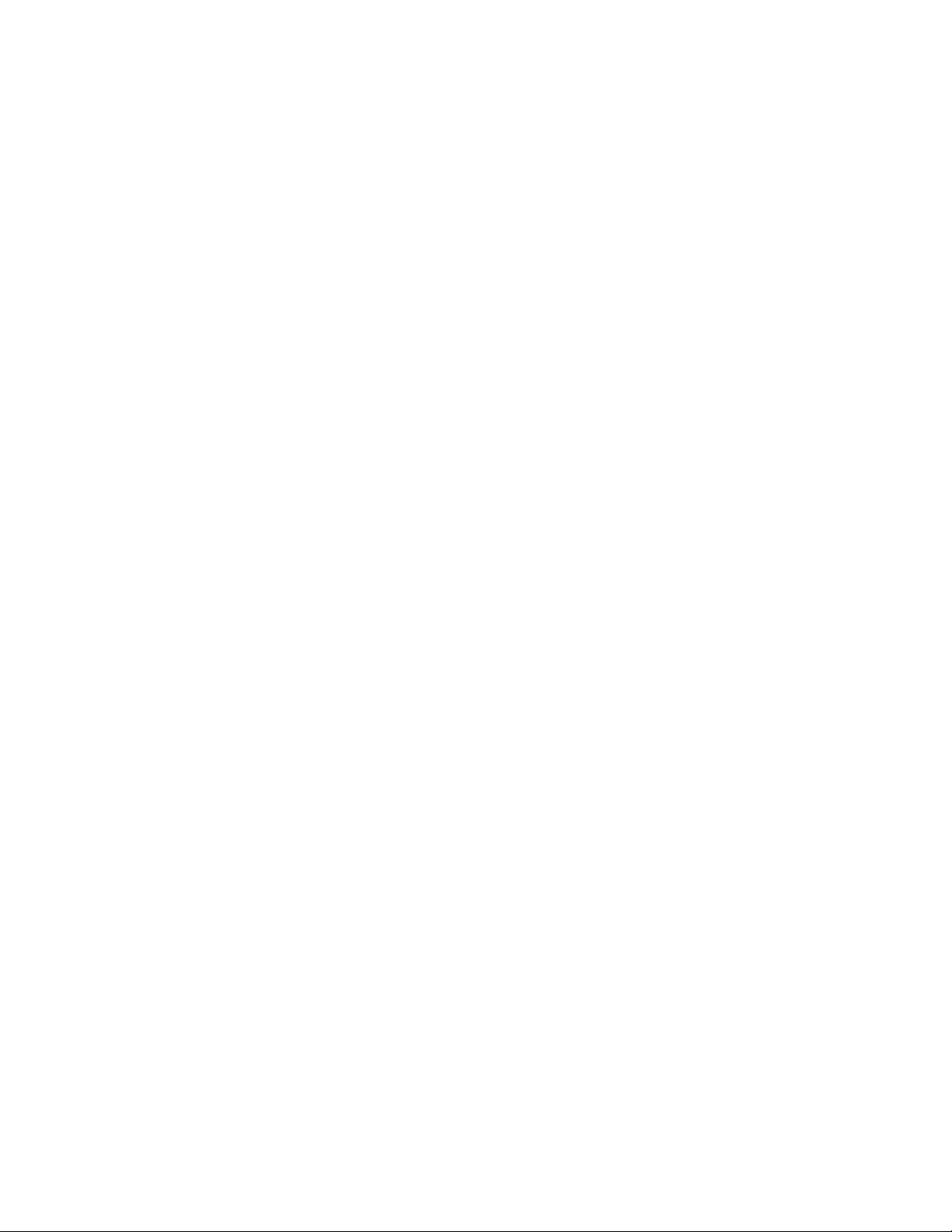
Contents
16
Section VI: Port Trunks ..........................................................................................755
Chapter 51: Static Port Trunks .................................................................................................................757
Overview...................................................................................................................................................758
Load Distribution Methods .................................................................................................................758
Guidelines ..........................................................................................................................................760
Creating New Static Port Trunks or Adding Ports To Existing Trunks......................................................762
Specifying the Load Distribution Method ..................................................................................................763
Removing Ports from Static Port Trunks or Deleting Trunks....................................................................764
Displaying Static Port Trunks ...................................................................................................................765
Chapter 52: Static Port Trunk Commands ...............................................................................................767
NO STATIC-CHANNEL-GROUP..............................................................................................................768
PORT-CHANNEL LOAD-BALANCE ........................................................................................................769
SHOW STATIC-CHANNEL-GROUP........................................................................................................771
STATIC-CHANNEL-GROUP ....................................................................................................................772
Chapter 53: Link Aggregation Control Protocol (LACP) ........................................................................775
Overview...................................................................................................................................................776
LACP System Priority.........................................................................................................................776
Base Port ...........................................................................................................................................777
Load Distribution Methods .................................................................................................................777
Guidelines ..........................................................................................................................................777
Creating New Aggregators .......................................................................................................................779
Setting the Load Distribution Method .......................................................................................................780
Adding Ports to Aggregators ....................................................................................................................781
Removing Ports from Aggregators ...........................................................................................................782
Deleting Aggregators................................................................................................................................783
Displaying Aggregators ............................................................................................................................784
Chapter 54: LACP Commands ..................................................................................................................787
CHANNEL-GROUP ..................................................................................................................................788
LACP SYSTEM-PRIORITY ......................................................................................................................790
NO CHANNEL-GROUP............................................................................................................................791
PORT-CHANNEL LOAD-BALANCE ........................................................................................................792
SHOW ETHERCHANNEL ........................................................................................................................794
SHOW ETHERCHANNEL DETAIL ..........................................................................................................795
SHOW ETHERCHANNEL SUMMARY.....................................................................................................797
SHOW LACP SYS-ID ...............................................................................................................................798
SHOW PORT ETHERCHANNEL .............................................................................................................799
Section VII: Spanning Tree Protocols ...................................................................801
Chapter 55: STP, RSTP and MSTP Protocols ..........................................................................................803
Overview...................................................................................................................................................804
Bridge Priority and the Root Bridge ..........................................................................................................805
Path Costs and Port Costs .......................................................................................................................806
Port Priority...............................................................................................................................................807
Forwarding Delay and Topology Changes ...............................................................................................808
Hello Time and Bridge Protocol Data Units (BPDU).................................................................................809
Point-to-Point and Edge Ports ..................................................................................................................810
Mixed STP and RSTP Networks ..............................................................................................................812
Spanning Tree and VLANs.......................................................................................................................813
RSTP and MSTP BPDU Guard ................................................................................................................814
STP, RSTP, MSTP Loop Guard ...............................................................................................................816
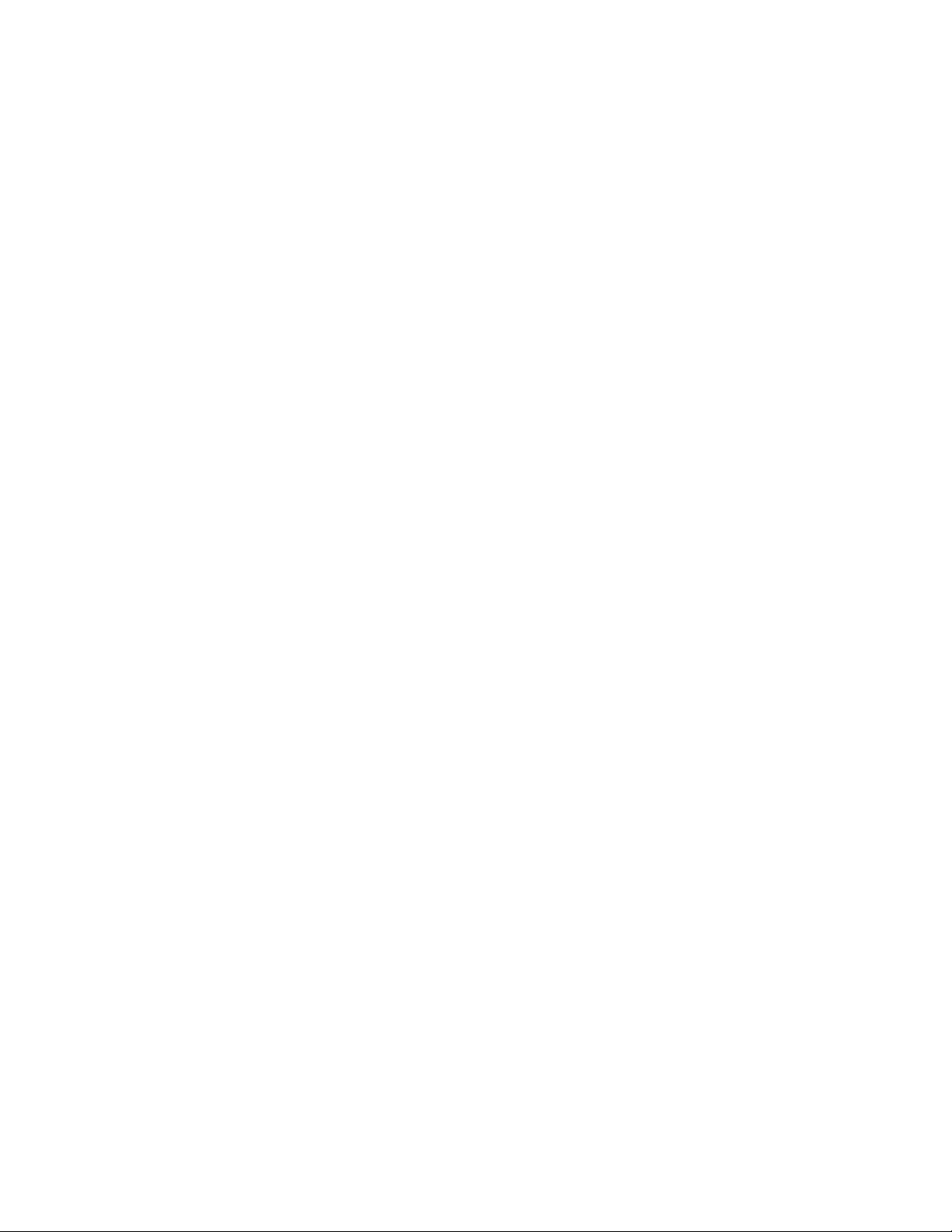
AT-FS970M Switch Command Line User’s Guide
17
STP and RSTP Root Guard ..................................................................................................................... 820
Chapter 56: Spanning Tree Protocol (STP) Procedures ........................................................................ 821
Designating STP as the Active Spanning Tree Protocol.......................................................................... 822
Enabling the Spanning Tree Protocol ...................................................................................................... 823
Setting the Switch Parameters................................................................................................................. 824
Setting the Port Parameters..................................................................................................................... 826
Disabling the Spanning Tree Protocol...................................................................................................... 827
Displaying STP Settings........................................................................................................................... 828
Chapter 57: STP Commands .................................................................................................................... 829
NO SPANNING-TREE STP ENABLE ...................................................................................................... 831
SHOW SPANNING-TREE ....................................................................................................................... 832
SPANNING-TREE FORWARD-TIME ...................................................................................................... 834
SPANNING-TREE GUARD ROOT .......................................................................................................... 835
SPANNING-TREE HELLO-TIME ............................................................................................................. 836
SPANNING-TREE MAX-AGE .................................................................................................................. 837
SPANNING-TREE MODE STP................................................................................................................ 838
SPANNING-TREE PATH-COST.............................................................................................................. 839
SPANNING-TREE PORTFAST ............................................................................................................... 840
SPANNING-TREE PORTFAST BPDU-GUARD ...................................................................................... 841
SPANNING-TREE PRIORITY (Bridge Priority)........................................................................................ 842
SPANNING-TREE Priority (Port Priority) ................................................................................................. 843
SPANNING-TREE STP ENABLE ............................................................................................................ 844
Chapter 58: Rapid Spanning Tree Protocol (RSTP) Procedures .......................................................... 845
Designating RSTP as the Active Spanning Tree Protocol ....................................................................... 846
Enabling the Rapid Spanning Tree Protocol ............................................................................................ 847
Configuring the Switch Parameters.......................................................................................................... 848
Setting the Forward Time, Hello Time, and Max Age ........................................................................ 848
Setting the Bridge Priority.................................................................................................................. 849
Enabling or Disabling BPDU Guard................................................................................................... 849
Configuring the Port Parameters.............................................................................................................. 851
Configuring Port Costs ...................................................................................................................... 851
Configuring Port Priorities.................................................................................................................. 852
Designating Point-to-point and Shared Ports .................................................................................... 852
Designating Edge Ports..................................................................................................................... 852
Enabling or Disabling RSTP Loop-guard........................................................................................... 853
Enabling or Disabling BPDU Guard................................................................................................... 853
Disabling the Rapid Spanning Tree Protocol ........................................................................................... 855
Displaying RSTP Settings ........................................................................................................................ 856
Chapter 59: RSTP Commands ................................................................................................................. 857
NO SPANNING-TREE PORTFAST ......................................................................................................... 859
NO SPANNING-TREE ERRDISABLE-TIMEOUT ENABLE..................................................................... 860
NO SPANNING-TREE LOOP-GUARD .................................................................................................... 861
NO SPANNING-TREE PORTFAST BPDU-GUARD................................................................................ 862
NO SPANNING-TREE RSTP ENABLE ................................................................................................... 863
SHOW SPANNING-TREE ....................................................................................................................... 864
SPANNING-TREE ERRDISABLE-TIMEOUT ENABLE ........................................................................... 866
SPANNING-TREE ERRDISABLE-TIMEOUT INTERVAL........................................................................ 867
SPANNING-TREE FORWARD-TIME ...................................................................................................... 868
SPANNING-TREE GUARD ROOT .......................................................................................................... 869
SPANNING-TREE HELLO-TIME ............................................................................................................. 870
SPANNING-TREE LINK-TYPE ................................................................................................................ 871
SPANNING-TREE LOOP-GUARD .......................................................................................................... 872
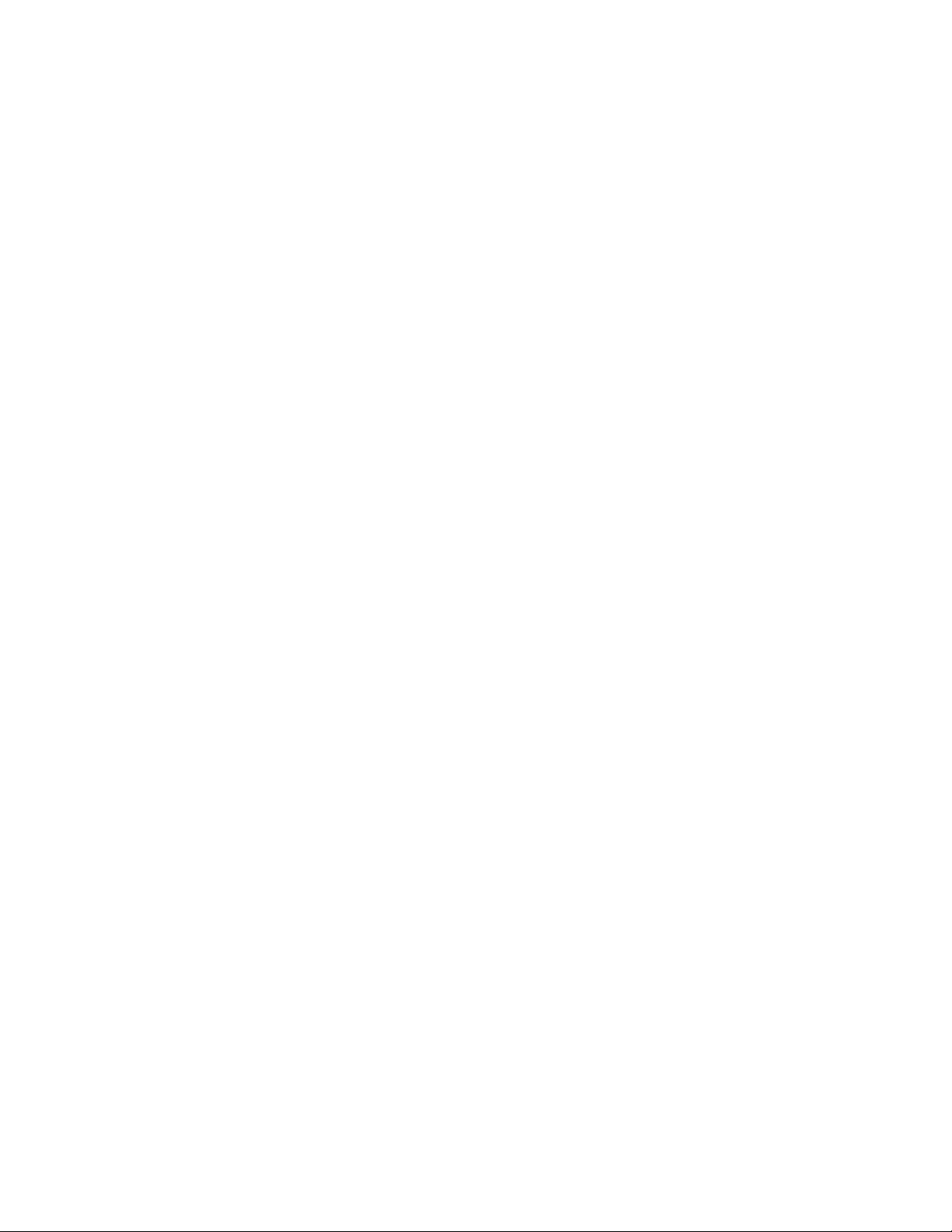
Contents
18
SPANNING-TREE MAX-AGE ..................................................................................................................873
SPANNING-TREE MODE RSTP..............................................................................................................874
SPANNING-TREE PATH-COST ..............................................................................................................875
SPANNING-TREE PORTFAST................................................................................................................876
SPANNING-TREE PORTFAST BPDU-GUARD.......................................................................................877
SPANNING-TREE PRIORITY (Bridge Priority) ........................................................................................878
SPANNING-TREE PRIORITY (Port Priority)............................................................................................879
SPANNING-TREE RSTP ENABLE ..........................................................................................................880
Chapter 60: Multiple Spanning Tree Protocol (MSTP) ............................................................................881
Overview...................................................................................................................................................882
Multiple Spanning Tree Instance (MSTI) ..................................................................................................883
MSTI Guidelines .......................................................................................................................................886
VLAN and MSTI Associations ..................................................................................................................887
Ports in Multiple MSTIs.............................................................................................................................888
Multiple Spanning Tree Regions ..............................................................................................................889
Region Guidelines..............................................................................................................................891
Common and Internal Spanning Tree (CIST) ....................................................................................892
MSTP with STP and RSTP ................................................................................................................892
Summary of Guidelines ............................................................................................................................894
Associating VLANs to MSTIs....................................................................................................................896
Connecting VLANs Across Different Regions ..........................................................................................898
MSTP Root Guard ....................................................................................................................................900
Chapter 61: MSTP Commands ..................................................................................................................901
INSTANCE MSTI-ID PRIORITY ...............................................................................................................903
INSTANCE MSTI-ID VLAN.......................................................................................................................905
NO SPANNING-TREE ERRDISABLE-TIMEOUT ENABLE .....................................................................906
NO SPANNING-TREE PORTFAST .........................................................................................................907
NO SPANNING-TREE MSTP ENABLE ...................................................................................................908
SHOW SPANNING-TREE........................................................................................................................909
SHOW SPANNING-TREE MST CONFIG ................................................................................................910
SHOW SPANNING-TREE MST ...............................................................................................................911
SHOW SPANNING-TREE MST INSTANCE ............................................................................................912
SPANNING-TREE ERRDISABLE-TIMEOUT ENABLE............................................................................913
SPANNING-TREE ERRDISABLE-TIMEOUT INTERVAL ........................................................................914
SPANNING-TREE GUARD ROOT...........................................................................................................915
SPANNING-TREE MODE MSTP .............................................................................................................916
SPANNING-TREE MSTP ENABLE..........................................................................................................917
SPANNING-TREE MST CONFIGURATION ............................................................................................918
SPANNING-TREE MST INSTANCE ........................................................................................................919
SPANNING-TREE PATH-COST ..............................................................................................................920
SPANNING-TREE PORTFAST................................................................................................................921
SPANNING-TREE PORTFAST BPDU-GUARD.......................................................................................922
REGION ...................................................................................................................................................923
REVISION ................................................................................................................................................924
Section VIII: Virtual LANs ....................................................................................925
Chapter 62: Port-based and Tagged VLANs ...........................................................................................927
Overview...................................................................................................................................................928
Port-based VLAN Overview......................................................................................................................930
VLAN Name .......................................................................................................................................930
VLAN Identifier ...................................................................................................................................930
Port VLAN Identifier ...........................................................................................................................931
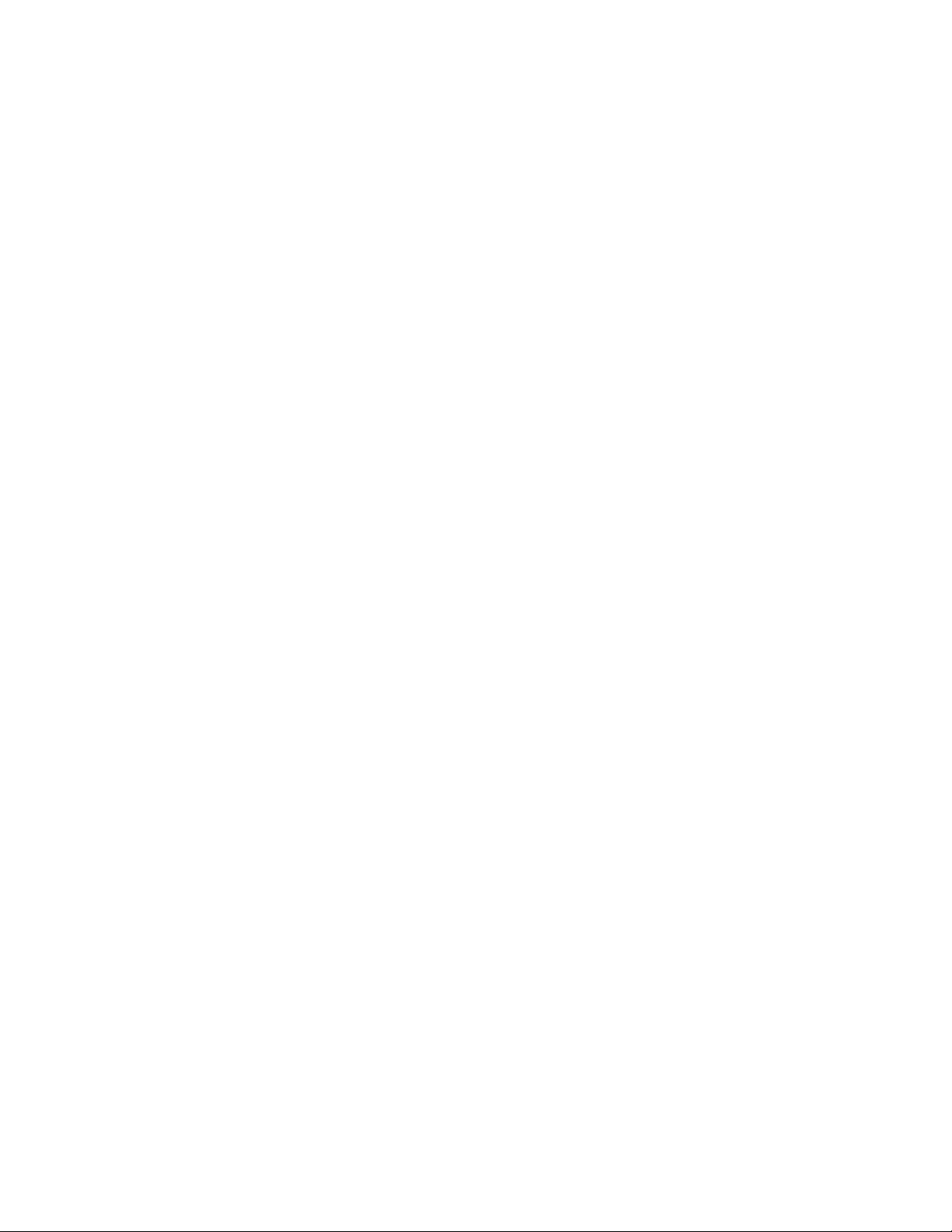
AT-FS970M Switch Command Line User’s Guide
19
Untagged Ports.................................................................................................................................. 931
Guidelines to Creating a Port-based VLAN ....................................................................................... 932
Drawbacks of Port-based VLANs ...................................................................................................... 932
Port-based Example 1 ....................................................................................................................... 933
Port-based Example 2 ....................................................................................................................... 934
Tagged VLAN Overview........................................................................................................................... 936
Tagged and Untagged Ports ............................................................................................................. 937
Port VLAN Identifier........................................................................................................................... 937
Guidelines to Creating a Tagged VLAN ............................................................................................ 937
Tagged VLAN Example ..................................................................................................................... 938
Creating VLANs ....................................................................................................................................... 941
Adding Untagged Ports to VLANs............................................................................................................ 942
Adding Tagged Ports to VLANs ............................................................................................................... 944
Removing Untagged Ports from VLANs................................................................................................... 946
Removing Tagged Ports from VLANs ...................................................................................................... 947
Deleting VLANs........................................................................................................................................ 948
Displaying the VLANs .............................................................................................................................. 949
Chapter 63: Port-based and Tagged VLAN Commands ........................................................................ 951
NO SWITCHPORT ACCESS VLAN ........................................................................................................ 952
NO SWITCHPORT TRUNK ..................................................................................................................... 953
NO SWITCHPORT TRUNK NATIVE VLAN............................................................................................. 954
NO VLAN ................................................................................................................................................. 955
SHOW VLAN............................................................................................................................................ 956
SWITCHPORT ACCESS VLAN............................................................................................................... 958
SWITCHPORT MODE ACCESS ............................................................................................................. 960
SWITCHPORT MODE TRUNK................................................................................................................ 961
SWITCHPORT TRUNK ALLOWED VLAN............................................................................................... 963
SWITCHPORT TRUNK NATIVE VLAN ................................................................................................... 966
VLAN........................................................................................................................................................ 968
Chapter 64: GARP VLAN Registration Protocol ..................................................................................... 971
Overview .................................................................................................................................................. 972
Guidelines ................................................................................................................................................ 975
GVRP and Network Security.................................................................................................................... 976
GVRP-inactive Intermediate Switches ..................................................................................................... 977
Enabling GVRP on the Switch ................................................................................................................. 978
Enabling GIP on the Switch ..................................................................................................................... 979
Enabling GVRP on the Ports.................................................................................................................... 980
Setting the GVRP Timers......................................................................................................................... 981
Disabling GVRP Timers on the Switch..................................................................................................... 982
Disabling GVRP on the Ports................................................................................................................... 983
Disabling GIP on the Switch..................................................................................................................... 984
Disabling GVRP on the Switch................................................................................................................. 985
Restoring the GVRP Default Settings ...................................................................................................... 986
Displaying GVRP ..................................................................................................................................... 987
Chapter 65: GARP VLAN Registration Protocol Commands ................................................................ 989
CONVERT DYNAMIC VLAN.................................................................................................................... 991
GVRP APPLICANT STATE ACTIVE ....................................................................................................... 992
GVRP APPLICANT STATE NORMAL ..................................................................................................... 993
GVRP ENABLE........................................................................................................................................ 994
GVRP REGISTRATION ........................................................................................................................... 995
GVRP TIMER JOIN.................................................................................................................................. 996
GVRP TIMER LEAVE .............................................................................................................................. 997
GVRP TIMER LEAVEALL........................................................................................................................ 998
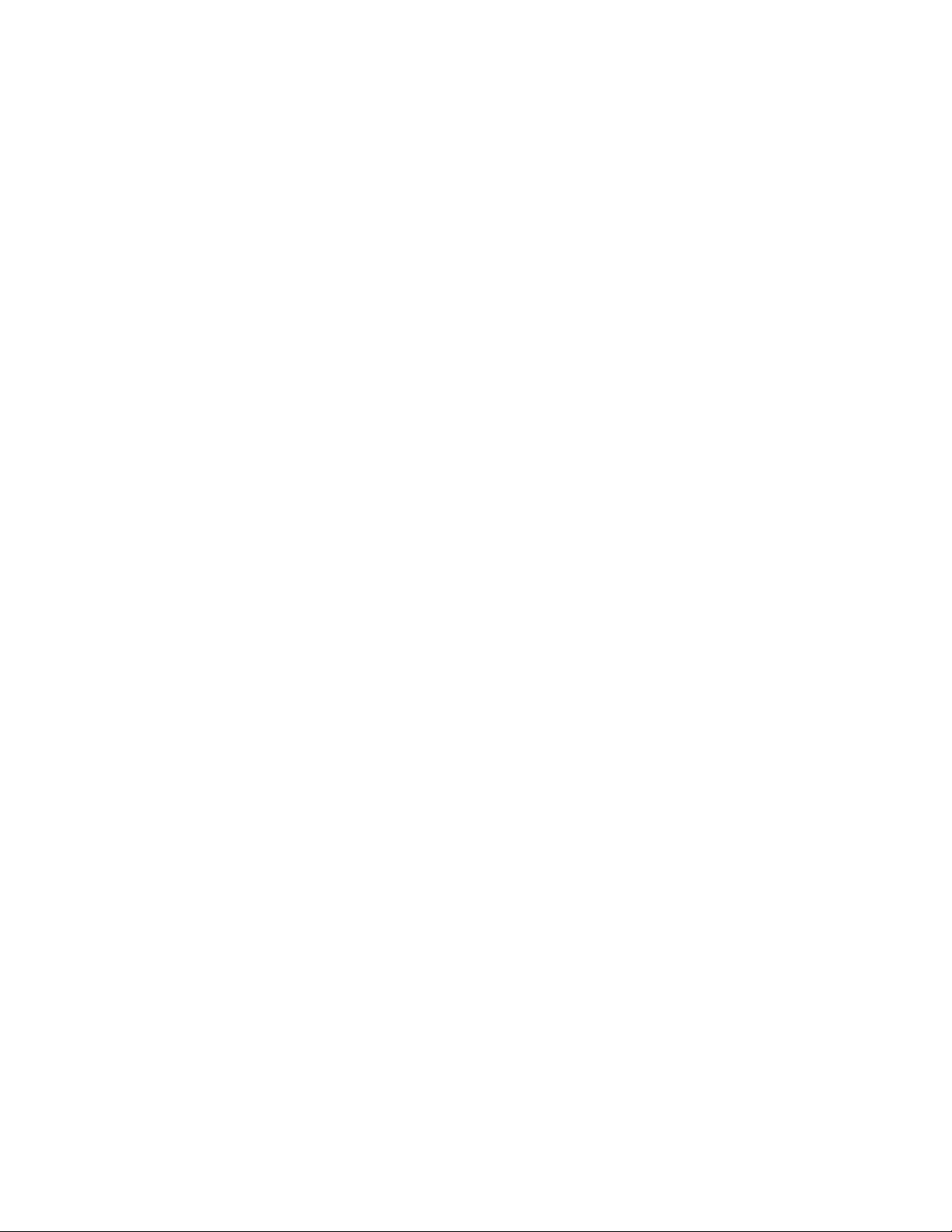
Contents
20
NO GVRP ENABLE..................................................................................................................................999
NO GVRP TIMER JOIN..........................................................................................................................1000
NO GVRP TIMER LEAVE ......................................................................................................................1001
NO GVRP TIMER LEAVEALL................................................................................................................1002
PURGE GVRP........................................................................................................................................1003
SHOW GVRP APPLICANT ....................................................................................................................1004
SHOW GVRP CONFIGURATION ..........................................................................................................1005
SHOW GVRP MACHINE........................................................................................................................1006
SHOW GVRP STATISTICS ...................................................................................................................1007
SHOW GVRP TIMER .............................................................................................................................1009
Chapter 66: MAC Address-based VLANs ..............................................................................................1011
Overview.................................................................................................................................................1012
Egress Ports.....................................................................................................................................1012
VLANs that Span Switches ..............................................................................................................1015
VLAN Hierarchy ...............................................................................................................................1016
Guidelines............................................................................................................................................... 1017
General Steps.........................................................................................................................................1018
Creating MAC Address-based VLANs....................................................................................................1019
Adding MAC Addresses to VLANs and Designating Egress Ports.........................................................1020
Removing MAC Addresses ....................................................................................................................1021
Deleting VLANs ......................................................................................................................................1022
Displaying VLANs...................................................................................................................................1023
Example of Creating a MAC Address-based VLAN ...............................................................................1024
Chapter 67: MAC Address-based VLAN Commands ............................................................................1027
NO VLAN................................................................................................................................................1028
NO VLAN MACADDRESS (Global Configuration Mode) .......................................................................1029
NO VLAN MACADDRESS (Port Interface Mode) ..................................................................................1030
SHOW VLAN MACADDRESS................................................................................................................1032
VLAN MACADDRESS............................................................................................................................1034
VLAN SET MACADDRESS (Global Configuration Mode)......................................................................1036
VLAN SET MACADDRESS (Port Interface Mode).................................................................................1038
Chapter 68: Private Port VLANs .............................................................................................................1041
Overview.................................................................................................................................................1042
Host Ports ........................................................................................................................................1042
Uplink Port........................................................................................................................................1042
Private VLAN Functionality ..............................................................................................................1043
Guidelines............................................................................................................................................... 1044
Creating Private VLANs..........................................................................................................................1045
Adding Host and Uplink Ports.................................................................................................................1046
Deleting VLANs ......................................................................................................................................1047
Displaying Private VLANs.......................................................................................................................1048
Chapter 69: Private Port VLAN Commands ...........................................................................................1049
NO VLAN................................................................................................................................................1050
PRIVATE-VLAN......................................................................................................................................1051
SHOW VLAN PRIVATE-VLAN ...............................................................................................................1052
SWITCHPORT MODE PRIVATE-VLAN HOST...................................................................................... 1053
SWITCHPORT MODE PRIVATE-VLAN PROMISCUOUS ....................................................................1054
Chapter 70: Voice VLAN Commands .....................................................................................................1055
NO SWITCHPORT VOICE VLAN ..........................................................................................................1056
SWITCHPORT VOICE DSCP ................................................................................................................1057
SWITCHPORT VOICE VLAN.................................................................................................................1058
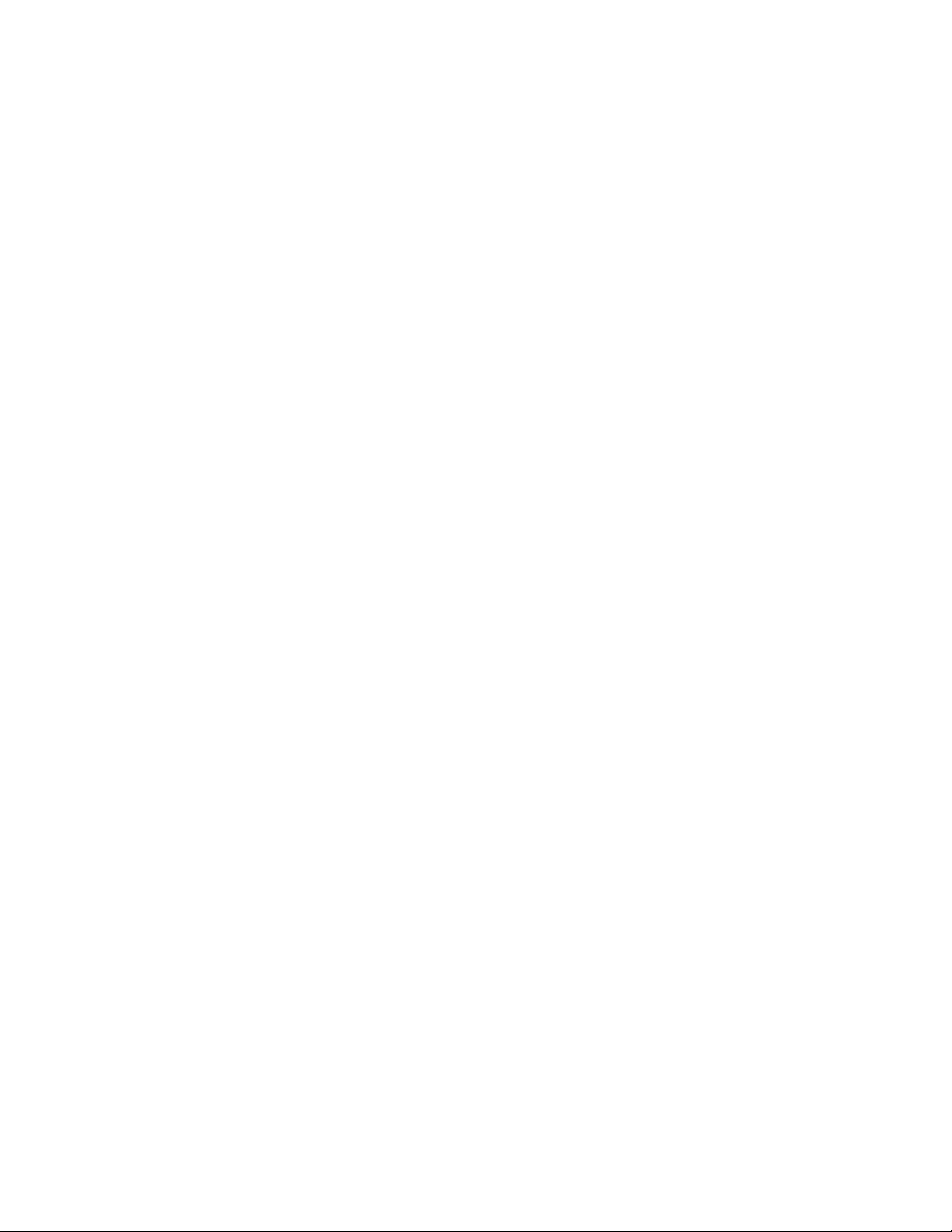
AT-FS970M Switch Command Line User’s Guide
21
Section IX: Port Security ...................................................................................... 1061
Chapter 71: MAC Address-based Port Security ................................................................................... 1063
Overview ................................................................................................................................................ 1064
Static Versus Dynamic Addresses .................................................................................................. 1064
Intrusion Actions .............................................................................................................................. 1064
Guidelines........................................................................................................................................ 1065
Configuring Ports ................................................................................................................................... 1066
Enabling MAC Address-based Security on Ports................................................................................... 1068
Disabling MAC Address-based Security on Ports.................................................................................. 1069
Displaying Port Settings ......................................................................................................................... 1070
Chapter 72: MAC Address-based Port Security Commands .............................................................. 1073
NO SWITCHPORT PORT-SECURITY .................................................................................................. 1074
NO SWITCHPORT PORT-SECURITY AGING...................................................................................... 1075
SHOW PORT-SECURITY INTERFACE ................................................................................................ 1076
SHOW PORT-SECURITY INTRUSION INTERFACE ........................................................................... 1079
SWITCHPORT PORT-SECURITY......................................................................................................... 1081
SWITCHPORT PORT-SECURITY AGING ............................................................................................ 1082
SWITCHPORT PORT-SECURITY MAXIMUM ...................................................................................... 1083
SWITCHPORT PORT-SECURITY VIOLATION .................................................................................... 1084
Chapter 73: 802.1x Port-based Network Access Control .................................................................... 1087
Overview ................................................................................................................................................ 1088
Authentication Process .......................................................................................................................... 1089
Port Roles .............................................................................................................................................. 1090
None Role........................................................................................................................................ 1090
Authenticator Role ........................................................................................................................... 1090
Supplicant Role ............................................................................................................................... 1090
Authentication Methods for Authenticator Ports..................................................................................... 1092
Operational Settings for Authenticator Ports.......................................................................................... 1093
Operating Modes for Authenticator Ports............................................................................................... 1094
Single-Host Mode ............................................................................................................................ 1094
Multi-Host Mode .............................................................................................................................. 1094
Multi-Supplicant Mode ..................................................................................................................... 1096
Supplicant and VLAN Associations........................................................................................................ 1098
Single-Host Mode ............................................................................................................................ 1099
Multi-Host Mode .............................................................................................................................. 1099
Multi-Supplicant Mode ..................................................................................................................... 1099
Supplicant VLAN Attributes on the RADIUS Server ........................................................................ 1100
Guest VLAN ........................................................................................................................................... 1101
Guidelines .............................................................................................................................................. 1102
Enabling 802.1x Port-Based Network Access Control on the Switch .................................................... 1104
Configuring Authenticator Ports ............................................................................................................. 1105
Designating Authenticator Ports ...................................................................................................... 1105
Designating the Authentication Methods ......................................................................................... 1105
Configuring the Operating Modes.................................................................................................... 1106
Configuring Reauthentication................................................................................................................. 1108
Removing Ports from the Authenticator Role......................................................................................... 1109
Configuring Supplicant Ports.................................................................................................................. 1110
Designating Supplicant Ports .......................................................................................................... 1110
Configuring Supplicant Ports ........................................................................................................... 1110
Removing Ports from the Supplicant Role....................................................................................... 1112
Disabling 802.1x Port-Based Network Access Control on the Switch.................................................... 1113
Displaying Authenticator Ports ............................................................................................................... 1114
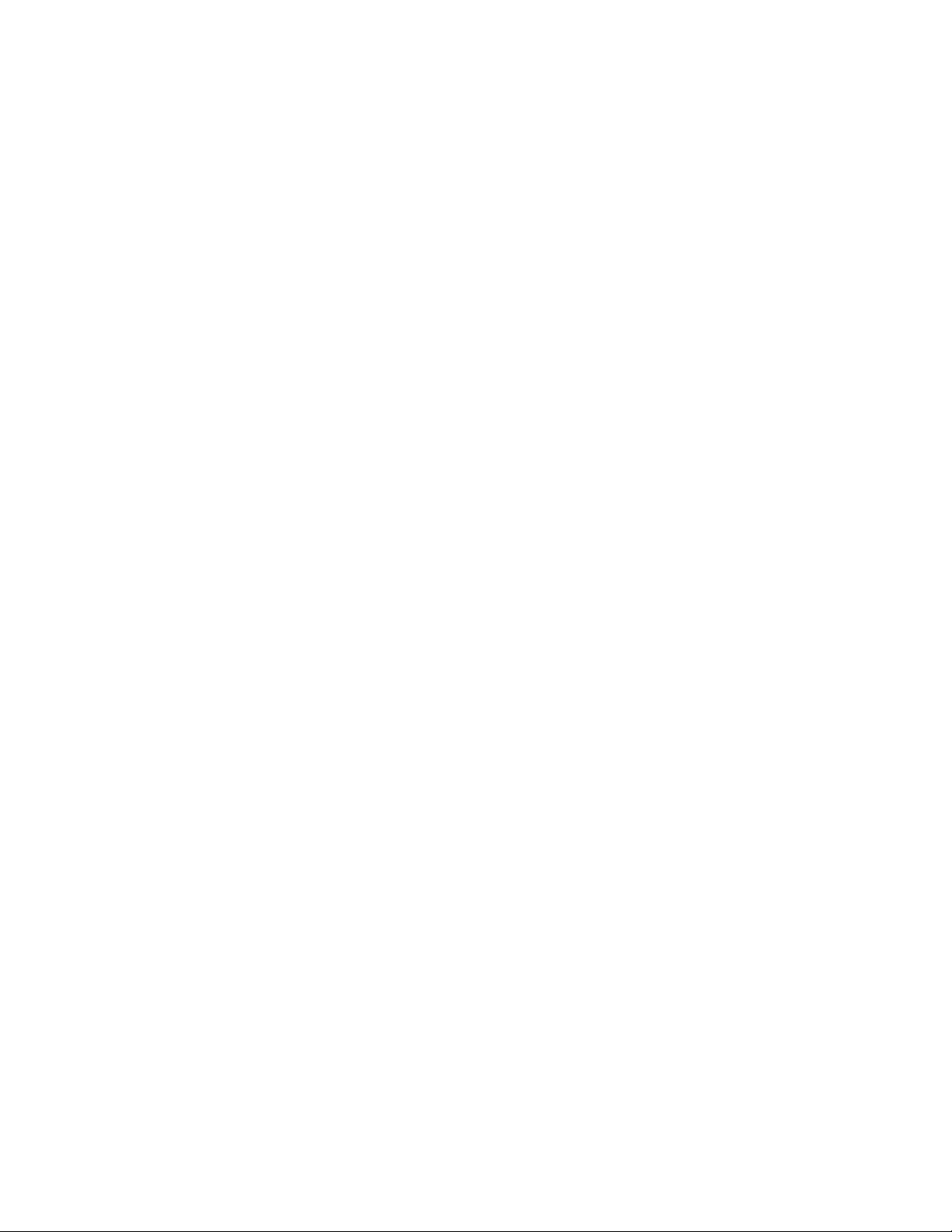
Contents
22
Displaying EAP Packet Statistics ...........................................................................................................1115
Chapter 74: 802.1x Port-based Network Access Control Commands ................................................1117
AAA AUTHENTICATION DOT1X DEFAULT GROUP RADIUS.............................................................1121
AUTH DYNAMIC-VLAN-CREATION......................................................................................................1122
AUTH GUEST-VLAN..............................................................................................................................1124
AUTH HOST-MODE............................................................................................................................... 1125
AUTH REAUTHENTICATION ................................................................................................................1127
AUTH TIMEOUT QUIET-PERIOD..........................................................................................................1128
AUTH TIMEOUT REAUTH-PERIOD......................................................................................................1129
AUTH TIMEOUT SERVER-TIMEOUT ................................................................................................... 1130
AUTH TIMEOUT SUPP-TIMEOUT ........................................................................................................1131
AUTH-MAC ENABLE .............................................................................................................................1132
AUTH-MAC REAUTH-RELEARNING ....................................................................................................1133
DOT1X CONTROL-DIRECTION ............................................................................................................1134
DOT1X EAP ...........................................................................................................................................1136
DOT1X INITIALIZE INTERFACE ...........................................................................................................1138
DOT1X MAX-REAUTH-REQ..................................................................................................................1139
DOT1X PORT-CONTROL AUTO...........................................................................................................1140
DOT1X PORT-CONTROL FORCE-AUTHORIZED................................................................................1141
DOT1X PORT-CONTROL FORCE-UNAUTHORIZED .......................................................................... 1142
DOT1X PORT-CONTROL SUPPLICANT ..............................................................................................1143
DOT1X SUPPLICANT-PARAMS AUTH-PERIOD..................................................................................1144
DOT1X SUPPLICANT-PARAMS HELD-PERIOD ..................................................................................1145
DOT1X SUPPLICANT-PARAMS MAX-START......................................................................................1146
DOT1X SUPPLICANT-PARAMS PASSWORD......................................................................................1147
DOT1X SUPPLICANT-PARAMS USERNAME ......................................................................................1148
DOT1X TIMEOUT TX-PERIOD..............................................................................................................1149
NO AAA AUTHENTICATION DOT1X DEFAULT GROUP RADIUS ......................................................1150
NO AUTH DYNAMIC-VLAN-CREATION ...............................................................................................1151
NO AUTH GUEST-VLAN ....................................................................................................................... 1152
NO AUTH REAUTHENTICATION..........................................................................................................1153
NO AUTH-MAC ENABLE .......................................................................................................................1154
NO DOT1X PORT-CONTROL ...............................................................................................................1155
NO DOT1X PORT-CONTROL SUPPLICANT........................................................................................1156
SHOW AUTH-MAC INTERFACE ...........................................................................................................1157
SHOW AUTH-MAC SESSIONSTATISTICS INTERFACE .....................................................................1158
SHOW AUTH-MAC STATISTICS INTERFACE .....................................................................................1159
SHOW AUTH-MAC SUPPLICANT INTERFACE ................................................................................... 1160
SHOW DOT1X .......................................................................................................................................1161
SHOW DOT1X INTERFACE ..................................................................................................................1162
SHOW DOT1X STATISTICS INTERFACE ............................................................................................1163
SHOW DOT1X SUPPLICANT INTERFACE ..........................................................................................1164
Section X: Simple Network Management Protocols ..........................................1167
Chapter 75: SNMPv1 and SNMPv2c .......................................................................................................1169
Overview.................................................................................................................................................1170
Enabling SNMPv1 and SNMPv2c ..........................................................................................................1172
Creating Community Strings...................................................................................................................1173
Adding or Removing IP Addresses of Trap or Inform Receivers............................................................1174
Deleting Community Strings ...................................................................................................................1176
Disabling SNMPv1 and SNMPv2c..........................................................................................................1177
Displaying SNMPv1 and SNMPv2c........................................................................................................1178
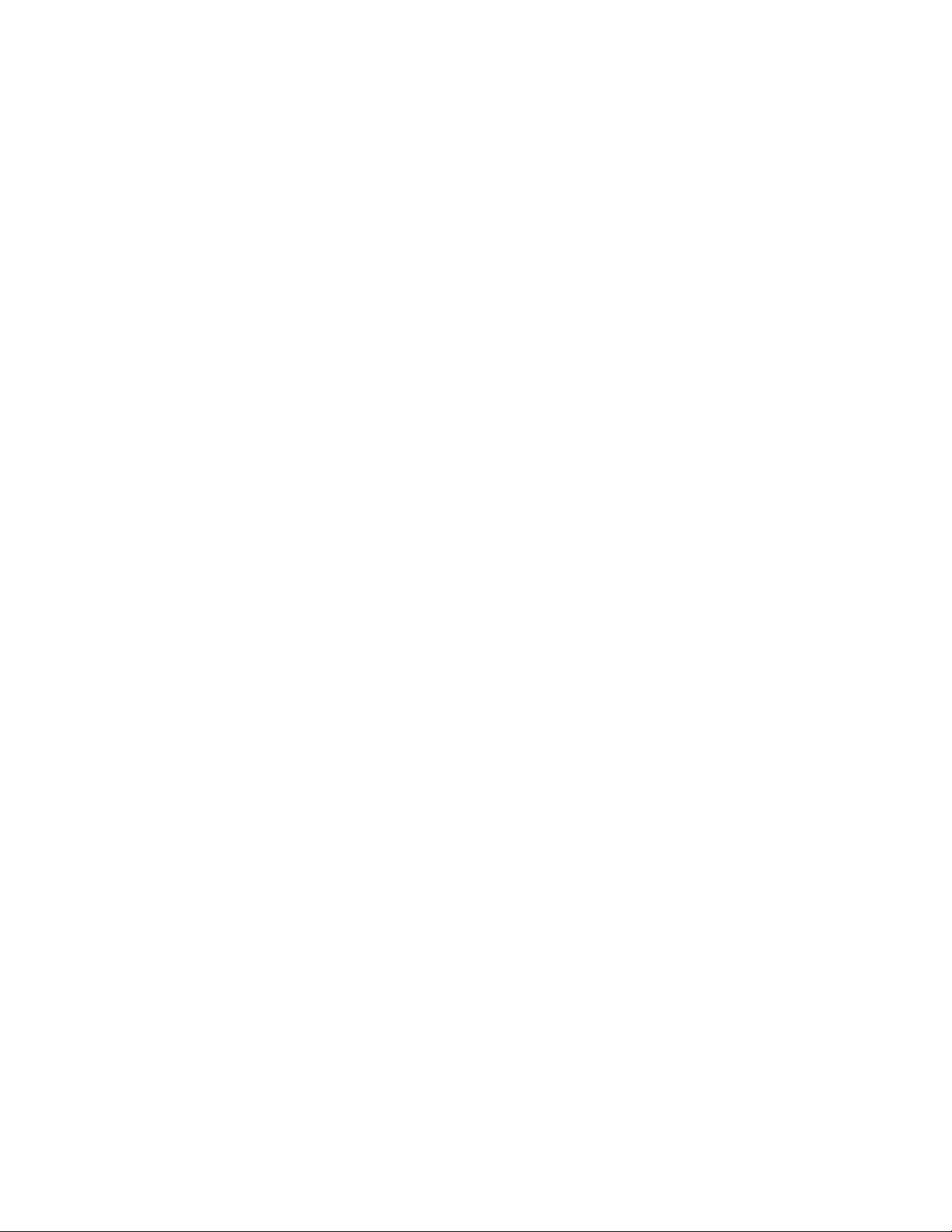
AT-FS970M Switch Command Line User’s Guide
23
Chapter 76: SNMPv1 and SNMPv2c Commands .................................................................................. 1181
NO SNMP-SERVER .............................................................................................................................. 1183
NO SNMP-SERVER COMMUNITY ....................................................................................................... 1184
NO SNMP-SERVER ENABLE TRAP..................................................................................................... 1185
NO SNMP-SERVER ENABLE TRAP AUTH.......................................................................................... 1186
NO SNMP-SERVER HOST ................................................................................................................... 1187
NO SNMP-SERVER VIEW .................................................................................................................... 1189
NO SNMP TRAP LINK-STATUS ........................................................................................................... 1190
SHOW RUNNING-CONFIG SNMP........................................................................................................ 1191
SHOW SNMP-SERVER......................................................................................................................... 1192
SHOW SNMP-SERVER COMMUNITY ................................................................................................. 1193
SHOW SNMP-SERVER VIEW .............................................................................................................. 1195
SNMP-SERVER..................................................................................................................................... 1196
SNMP-SERVER COMMUNITY.............................................................................................................. 1197
SNMP-SERVER ENABLE TRAP ........................................................................................................... 1198
SNMP-SERVER ENABLE TRAP AUTH ................................................................................................ 1199
SNMP-SERVER HOST.......................................................................................................................... 1200
SNMP-SERVER VIEW........................................................................................................................... 1202
SNMP TRAP LINK-STATUS.................................................................................................................. 1204
Chapter 77: SNMPv3 Commands ........................................................................................................... 1205
NO SNMP-SERVER .............................................................................................................................. 1207
NO SNMP-SERVER ENGINEID LOCAL ............................................................................................... 1208
NO SNMP-SERVER GROUP ................................................................................................................ 1209
NO SNMP-SERVER HOST ................................................................................................................... 1210
NO SNMP-SERVER USER ................................................................................................................... 1212
NO SNMP-SERVER VIEW .................................................................................................................... 1213
SHOW SNMP-SERVER......................................................................................................................... 1214
SHOW SNMP-SERVER GROUP .......................................................................................................... 1215
SHOW SNMP-SERVER HOST.............................................................................................................. 1216
SHOW SNMP-SERVER USER.............................................................................................................. 1217
SHOW SNMP-SERVER VIEW .............................................................................................................. 1218
SNMP-SERVER..................................................................................................................................... 1219
SNMP-SERVER ENGINEID LOCAL...................................................................................................... 1220
SNMP-SERVER GROUP....................................................................................................................... 1221
SNMP-SERVER HOST.......................................................................................................................... 1223
SNMP-SERVER USER.......................................................................................................................... 1225
SNMP-SERVER VIEW........................................................................................................................... 1227
Section XI: Network Management ...................................................................... 1229
Chapter 78: sFlow Agent ........................................................................................................................ 1231
Overview ................................................................................................................................................ 1232
Ingress Packet Samples.................................................................................................................. 1232
Packet Counters .............................................................................................................................. 1232
Guidelines........................................................................................................................................ 1233
Configuring the sFlow Agent .................................................................................................................. 1234
Configuring the Ports ............................................................................................................................. 1235
Configuring the Sampling Rate........................................................................................................ 1235
Configuring the Polling Interval........................................................................................................ 1236
Enabling the sFlow Agent ...................................................................................................................... 1237
Disabling the sFlow Agent...................................................................................................................... 1238
Displaying the sFlow Agent.................................................................................................................... 1239
Configuration Example........................................................................................................................... 1240
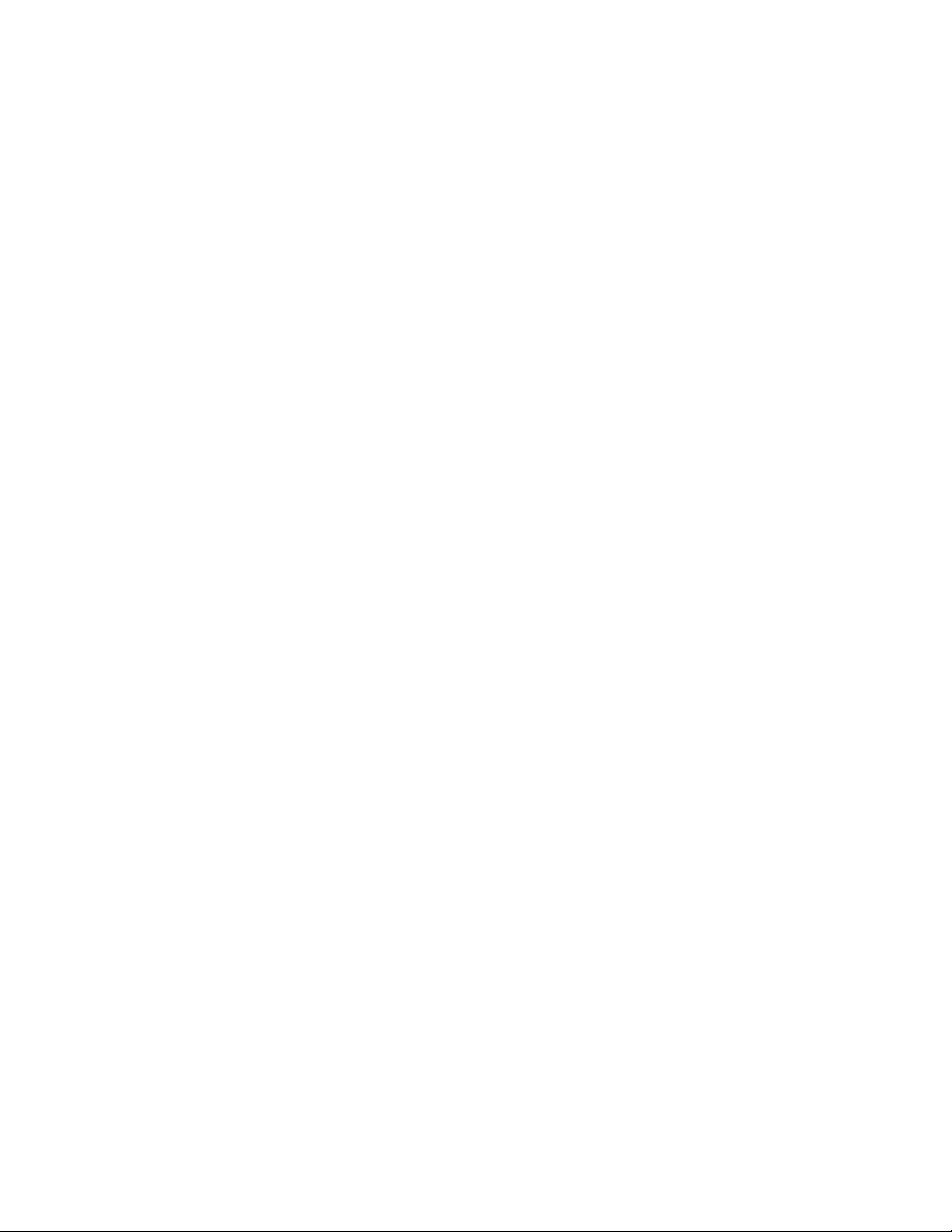
Contents
24
Chapter 79: sFlow Agent Commands ....................................................................................................1243
NO SFLOW COLLECTOR IP .................................................................................................................1244
NO SFLOW ENABLE .............................................................................................................................1245
SFLOW COLLECTOR IP ....................................................................................................................... 1246
SFLOW ENABLE....................................................................................................................................1247
SFLOW POLLING-INTERVAL ...............................................................................................................1248
SFLOW SAMPLING-RATE ....................................................................................................................1250
SHOW SFLOW.......................................................................................................................................1252
Chapter 80: LLDP and LLDP-MED ..........................................................................................................1255
Overview.................................................................................................................................................1256
Mandatory LLDP TLVs.....................................................................................................................1257
Optional LLDP TLVs ........................................................................................................................1257
Optional LLDP-MED TLVs ...............................................................................................................1259
Enabling LLDP and LLDP-MED on the Switch.......................................................................................1261
Configuring Ports to Only Receive LLDP and LLDP-MED TLVs............................................................1262
Configuring Ports to Send Only Mandatory LLDP TLVs.........................................................................1263
Configuring Ports to Send Optional LLDP TLVs.....................................................................................1264
Configuring Ports to Send Optional LLDP-MED TLVs ........................................................................... 1266
Configuring Ports to Send LLDP-MED Civic Location TLVs .................................................................. 1268
Configuring Ports to Send LLDP-MED Coordinate Location TLVs......................................................... 1272
Configuring Ports to Send LLDP-MED ELIN Location TLVs ..................................................................1276
Removing LLDP TLVs from Ports .......................................................................................................... 1278
Removing LLDP-MED TLVs from Ports .................................................................................................1279
Deleting LLDP-MED Location Entries ....................................................................................................1280
Disabling LLDP and LLDP-MED on the Switch ......................................................................................1281
Displaying General LLDP Settings .........................................................................................................1282
Displaying Port Settings .........................................................................................................................1283
Displaying or Clearing Neighbor Information..........................................................................................1284
Displaying Port TLVs ..............................................................................................................................1286
Displaying and Clearing Statistics ..........................................................................................................1287
Chapter 81: LLDP and LLDP-MED Commands .....................................................................................1289
CLEAR LLDP STATISTICS....................................................................................................................1292
CLEAR LLDP TABLE .............................................................................................................................1293
LLDP HOLDTIME-MULTIPLIER.............................................................................................................1294
LLDP LOCATION ...................................................................................................................................1295
LLDP MANAGEMENT-ADDRESS .........................................................................................................1297
LLDP MED-NOTIFICATIONS.................................................................................................................1299
LLDP MED-TLV-SELECT.......................................................................................................................1300
LLDP NON-STRICT-MED-TLV-ORDER-CHECK ..................................................................................1302
LLDP NOTIFICATIONS..........................................................................................................................1303
LLDP NOTIFICATION-INTERVAL .........................................................................................................1304
LLDP REINIT.......................................................................................................................................... 1305
LLDP RUN.............................................................................................................................................. 1306
LLDP TIMER ..........................................................................................................................................1307
LLDP TLV-SELECT................................................................................................................................1308
LLDP TRANSMIT RECEIVE ..................................................................................................................1311
LLDP TX-DELAY ....................................................................................................................................1312
LOCATION CIVIC-LOCATION ...............................................................................................................1313
LOCATION COORD-LOCATION ...........................................................................................................1316
LOCATION ELIN-LOCATION.................................................................................................................1319
NO LLDP MED-NOTIFICATIONS ..........................................................................................................1320
NO LLDP MED-TLV-SELECT ................................................................................................................1321
NO LLDP NOTIFICATIONS ................................................................................................................... 1323
NO LLDP RUN .......................................................................................................................................1324
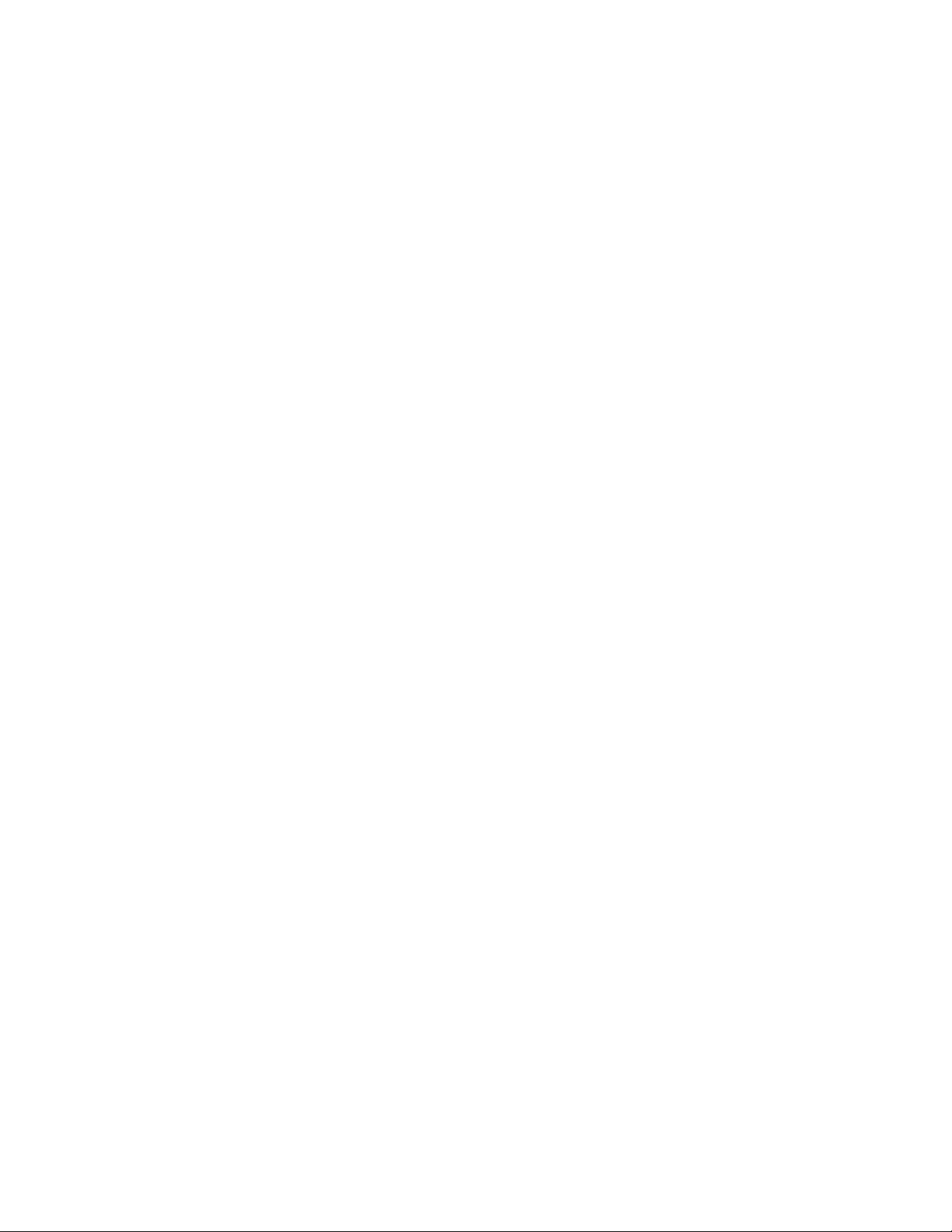
AT-FS970M Switch Command Line User’s Guide
25
NO LLDP TLV-SELECT ......................................................................................................................... 1325
NO LLDP TRANSMIT RECEIVE............................................................................................................ 1326
NO LOCATION ...................................................................................................................................... 1327
SHOW LLDP .......................................................................................................................................... 1329
SHOW LLDP INTERFACE..................................................................................................................... 1331
SHOW LLDP LOCAL-INFO INTERFACE .............................................................................................. 1333
SHOW LLDP NEIGHBORS DETAIL...................................................................................................... 1335
SHOW LLDP NEIGHBORS INTERFACE .............................................................................................. 1340
SHOW LLDP STATISTICS .................................................................................................................... 1342
SHOW LLDP STATISTICS INTERFACE............................................................................................... 1344
SHOW LOCATION................................................................................................................................. 1346
Chapter 82: Address Resolution Protocol (ARP) ................................................................................. 1349
Overview ................................................................................................................................................ 1350
ARP on the Switch........................................................................................................................... 1350
Dynamic ARP Entries ...................................................................................................................... 1350
Static ARP Entries ........................................................................................................................... 1350
Adding Static ARP Entries ..................................................................................................................... 1351
Deleting Static and Dynamic ARP Entries ............................................................................................. 1352
Displaying the ARP Table ...................................................................................................................... 1353
Chapter 83: Address Resolution Protocol (ARP) Commands ............................................................. 1355
ARP ....................................................................................................................................................... 1356
CLEAR ARP-CACHE ............................................................................................................................. 1358
NO ARP (IP ADDRESS) ........................................................................................................................ 1359
SHOW ARP............................................................................................................................................ 1360
Chapter 84: RMON ................................................................................................................................... 1363
Overview ................................................................................................................................................ 1364
RMON Port Statistics ............................................................................................................................. 1365
Adding Statistics Groups ................................................................................................................. 1365
Viewing Statistics Groups ................................................................................................................ 1366
Deleting Statistics Groups ............................................................................................................... 1366
RMON Histories ..................................................................................................................................... 1367
Adding History Groups .................................................................................................................... 1367
Displaying History Groups ............................................................................................................... 1368
Deleting History Groups .................................................................................................................. 1369
RMON Alarms ........................................................................................................................................ 1370
Creating RMON Statistics Groups................................................................................................... 1371
Creating RMON Events ................................................................................................................... 1371
Creating RMON Alarms................................................................................................................... 1372
Creating an Alarm - Example 1 ....................................................................................................... 1373
Creating an Alarm - Example 2 ....................................................................................................... 1376
Chapter 85: RMON Commands .............................................................................................................. 1381
NO RMON ALARM ................................................................................................................................ 1383
NO RMON COLLECTION HISTORY..................................................................................................... 1384
NO RMON COLLECTION STATS ......................................................................................................... 1385
NO RMON EVENT................................................................................................................................. 1386
RMON ALARM....................................................................................................................................... 1387
RMON COLLECTION HISTORY ........................................................................................................... 1390
RMON COLLECTION STATS................................................................................................................ 1392
RMON EVENT LOG............................................................................................................................... 1393
RMON EVENT LOG TRAP .................................................................................................................... 1394
RMON EVENT TRAP............................................................................................................................. 1396
SHOW RMON ALARM........................................................................................................................... 1398
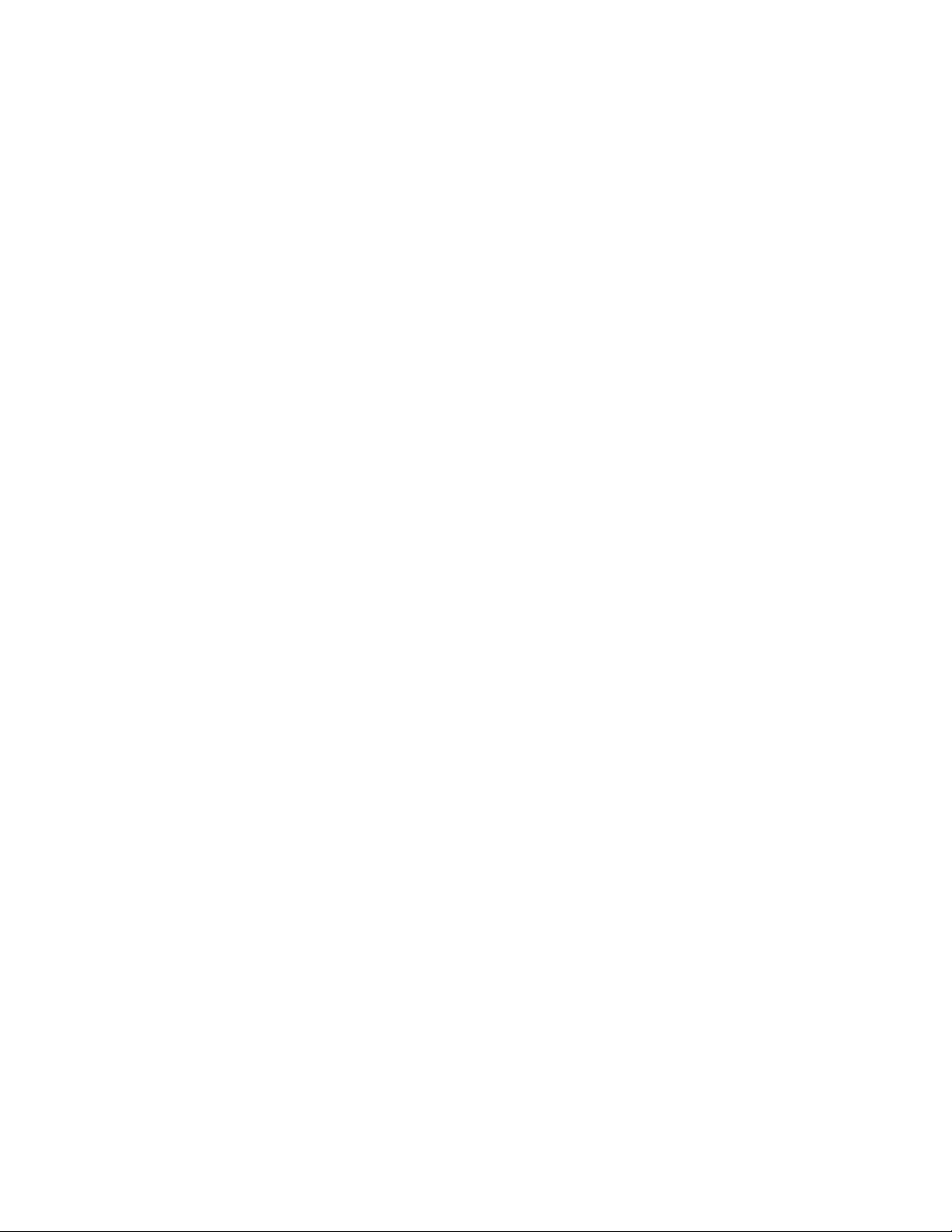
Contents
26
SHOW RMON EVENT ...........................................................................................................................1400
SHOW RMON HISTORY .......................................................................................................................1402
SHOW RMON STATISTICS...................................................................................................................1404
Section XII: Management Security ......................................................................1405
Chapter 86: Local Manager Accounts ....................................................................................................1407
Overview.................................................................................................................................................1408
Privilege Levels ................................................................................................................................1408
Command Mode Restriction.............................................................................................................1408
Password Encryption .......................................................................................................................1409
Creating Local Manager Accounts .........................................................................................................1411
Deleting Local Manager Accounts..........................................................................................................1413
Activating Command Mode Restriction and Creating the Special Password .........................................1414
Deactivating Command Mode Restriction and Deleting the Special Password .....................................1415
Activating or Deactivating Password Encryption ....................................................................................1416
Displaying the Local Manager Accounts ................................................................................................1417
Chapter 87: Local Manager Account Commands .................................................................................1419
ENABLE PASSWORD ...........................................................................................................................1420
NO ENABLE PASSWORD .....................................................................................................................1422
NO SERVICE PASSWORD-ENCRYPTION...........................................................................................1423
NO USERNAME.....................................................................................................................................1424
SERVICE PASSWORD-ENCRYPTION .................................................................................................1425
USERNAME ...........................................................................................................................................1426
Chapter 88: Telnet Server ....................................................................................................................... 1429
Overview.................................................................................................................................................1430
Enabling the Telnet Server .....................................................................................................................1431
Disabling the Telnet Server ....................................................................................................................1432
Displaying the Telnet Server ..................................................................................................................1433
Chapter 89: Telnet Server Commands ...................................................................................................1435
NO SERVICE TELNET...........................................................................................................................1436
SERVICE TELNET .................................................................................................................................1437
SHOW TELNET......................................................................................................................................1438
Chapter 90: Telnet Client .........................................................................................................................1439
Overview.................................................................................................................................................1440
Starting a Remote Management Session with the Telnet Client ............................................................1441
Chapter 91: Telnet Client Commands ....................................................................................................1443
TELNET..................................................................................................................................................1444
TELNET IPV6 .........................................................................................................................................1445
Chapter 92: Secure Shell (SSH) Server ..................................................................................................1447
Overview.................................................................................................................................................1448
Algorithms ........................................................................................................................................1448
Support for SSH .....................................................................................................................................1449
Guidelines ........................................................................................................................................1449
SSH and Enhanced Stacking .................................................................................................................1451
Creating the Encryption Key Pair ...........................................................................................................1453
Enabling the SSH Server........................................................................................................................1454
Disabling the SSH Server.......................................................................................................................1455
Deleting Encryption Keys .......................................................................................................................1456
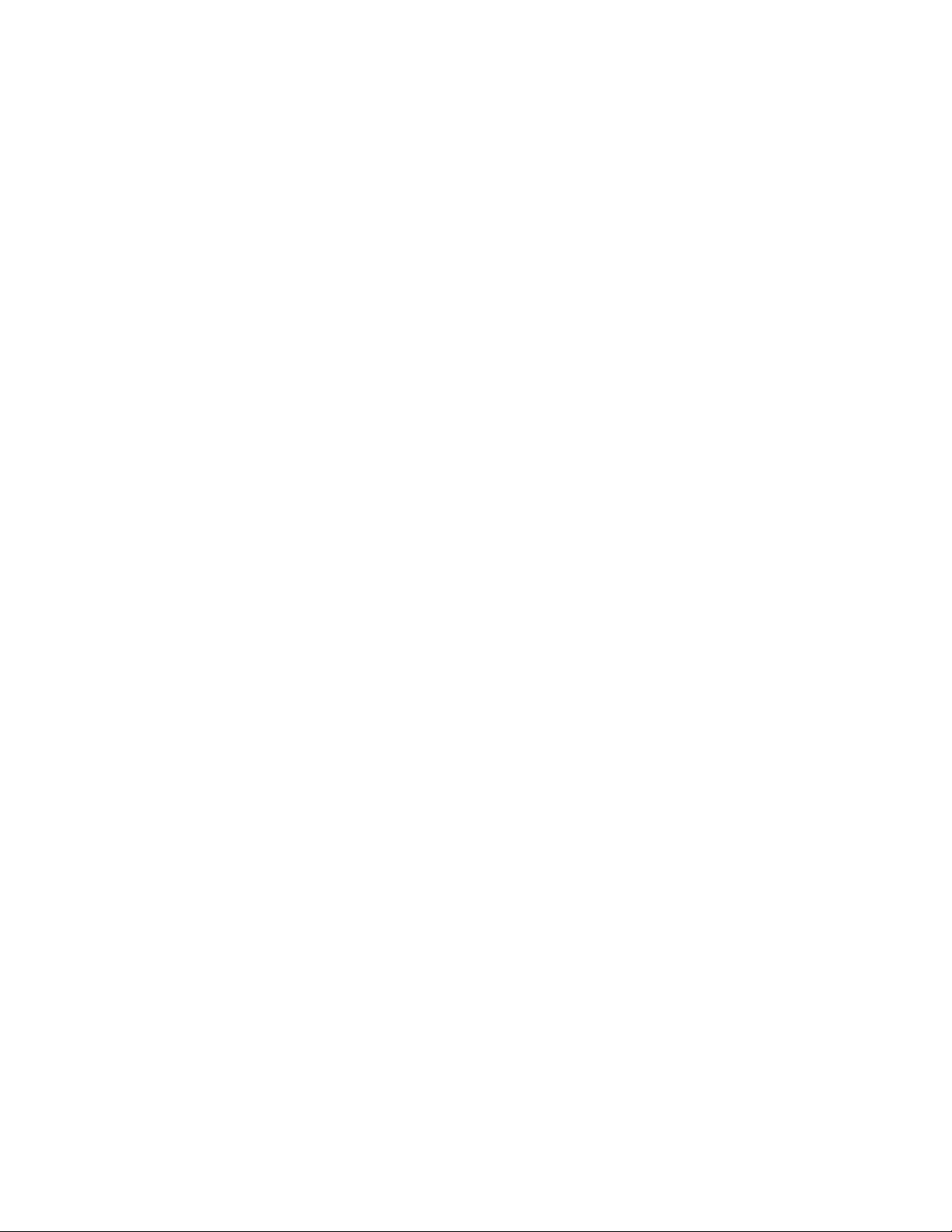
AT-FS970M Switch Command Line User’s Guide
27
Displaying the SSH Server..................................................................................................................... 1457
Chapter 93: SSH Server Commands ..................................................................................................... 1459
CRYPTO KEY DESTROY HOSTKEY ................................................................................................... 1460
CRYPTO KEY GENERATE HOSTKEY ................................................................................................. 1462
NO SERVICE SSH................................................................................................................................. 1464
SERVICE SSH ....................................................................................................................................... 1465
SHOW CRYPTO KEY HOSTKEY.......................................................................................................... 1466
SHOW SSH SERVER............................................................................................................................ 1467
Chapter 94: Non-secure HTTP Web Browser Server ........................................................................... 1469
Overview ................................................................................................................................................ 1470
Enabling the Web Browser Server ......................................................................................................... 1471
Setting the Protocol Port Number .......................................................................................................... 1472
Disabling the Web Browser Server ........................................................................................................ 1473
Displaying the Web Browser Server ...................................................................................................... 1474
Chapter 95: Non-secure HTTP Web Browser Server Commands ....................................................... 1475
SERVICE HTTP ..................................................................................................................................... 1476
IP HTTP PORT ...................................................................................................................................... 1477
NO SERVICE HTTP............................................................................................................................... 1478
SHOW IP HTTP ..................................................................................................................................... 1479
Chapter 96: Secure HTTPS Web Browser Server ................................................................................. 1481
Overview ................................................................................................................................................ 1482
Certificates....................................................................................................................................... 1482
Distinguished Name ........................................................................................................................ 1483
Guidelines........................................................................................................................................ 1484
Creating a Self-signed Certificate .......................................................................................................... 1485
Configuring the HTTPS Web Server for a Certificate Issued by a CA ................................................... 1488
Enabling the Web Browser Server ......................................................................................................... 1492
Disabling the Web Browser Server ........................................................................................................ 1493
Displaying the Web Browser Server ...................................................................................................... 1494
Chapter 97: Secure HTTPS Web Browser Server Commands ............................................................ 1495
CRYPTO CERTIFICATE DESTROY ..................................................................................................... 1496
CRYPTO CERTIFICATE GENERATE................................................................................................... 1497
CRYPTO CERTIFICATE IMPORT......................................................................................................... 1500
CRYPTO CERTIFICATE REQUEST ..................................................................................................... 1501
SERVICE HTTPS................................................................................................................................... 1503
IP HTTPS CERTIFICATE ...................................................................................................................... 1504
NO SERVICE HTTPS ............................................................................................................................ 1505
SHOW CRYPTO CERTIFICATE ........................................................................................................... 1506
SHOW IP HTTPS................................................................................................................................... 1507
Chapter 98: RADIUS and TACACS+ Clients ......................................................................................... 1509
Overview ................................................................................................................................................ 1510
Remote Manager Accounts.................................................................................................................... 1511
Guidelines........................................................................................................................................ 1513
Managing the RADIUS Client................................................................................................................. 1514
Adding IP Addresses of RADIUS Servers ....................................................................................... 1514
Specifying a RADIUS Global Encryption Key.................................................................................. 1515
Specifying the Server Timeout ........................................................................................................ 1515
Specifying RADIUS Accounting....................................................................................................... 1516
Removing the Accounting Method List ............................................................................................ 1516
Deleting Server IP Addresses ......................................................................................................... 1517
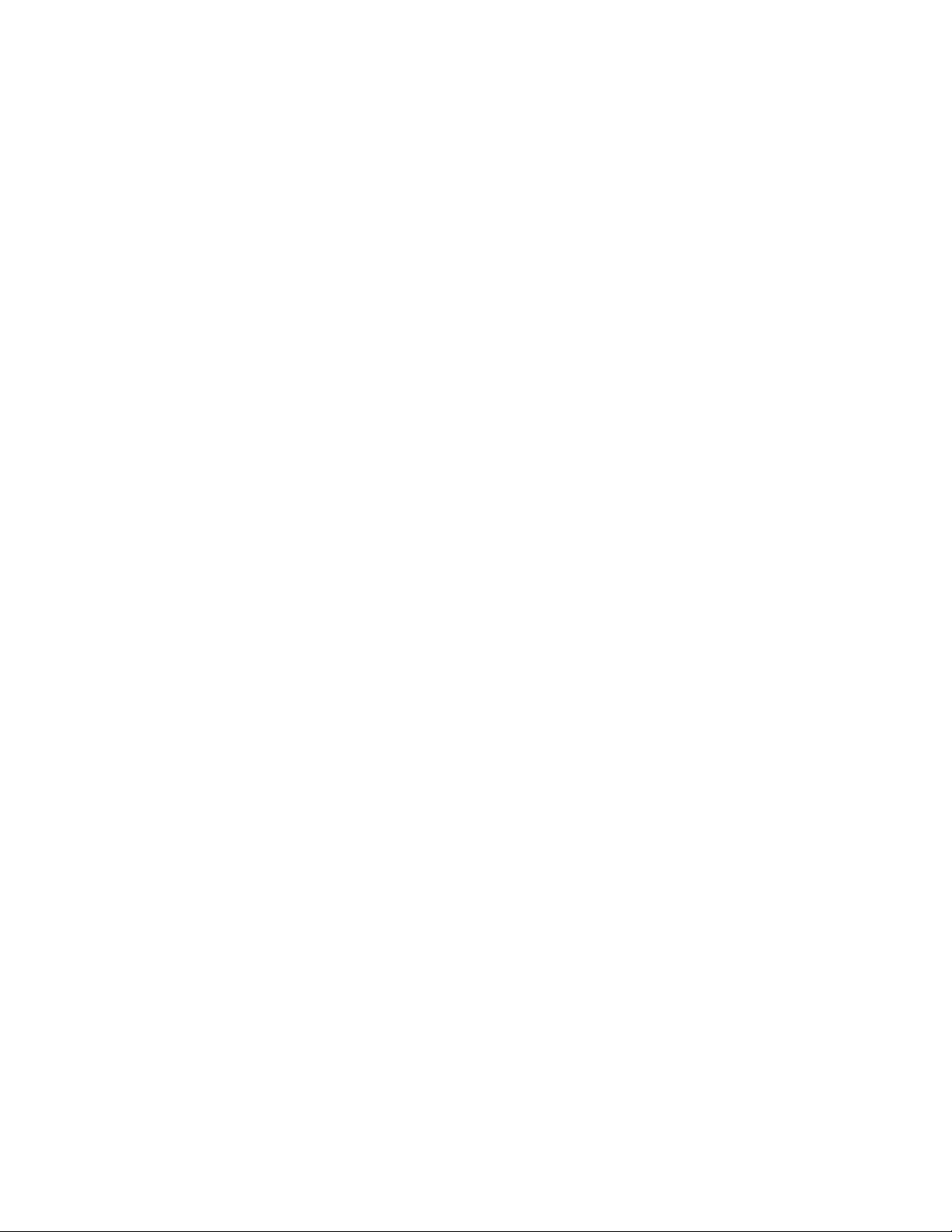
Contents
28
Displaying the RADIUS Client..........................................................................................................1517
Managing the TACACS+ Client..............................................................................................................1518
Adding IP Addresses of TACACS+ Servers ....................................................................................1518
Specifying TACACS+ Accounting ....................................................................................................1519
Removing the Accounting Method List.............................................................................................1519
Deleting IP Addresses of TACACS+ Servers ..................................................................................1520
Displaying the TACACS+ Client.......................................................................................................1520
Configuring Remote Authentication of Manager Accounts.....................................................................1521
Chapter 99: RADIUS and TACACS+ Client Commands .......................................................................1525
AAA ACCOUNTING LOGIN ...................................................................................................................1527
AAA AUTHENTICATION ENABLE (TACACS+).....................................................................................1529
AAA AUTHENTICATION LOGIN............................................................................................................1531
IP RADIUS SOURCE-INTERFACE........................................................................................................1533
LOGIN AUTHENTICATION....................................................................................................................1535
NO LOGIN AUTHENTICATION .............................................................................................................1537
NO RADIUS-SERVER HOST.................................................................................................................1538
NO TACACS-SERVER HOST................................................................................................................1539
RADIUS-SERVER HOST .......................................................................................................................1540
RADIUS-SERVER KEY..........................................................................................................................1542
RADIUS-SERVER TIMEOUT.................................................................................................................1543
SHOW RADIUS......................................................................................................................................1544
SHOW TACACS.....................................................................................................................................1546
TACACS-SERVER HOST ......................................................................................................................1548
TACACS-SERVER KEY.........................................................................................................................1549
TACACS-SERVER TIMEOUT................................................................................................................1550
Section XIII: Quality of Service ...........................................................................1551
Chapter 100: Advanced Access Control Lists (ACLs) .........................................................................1553
Overview.................................................................................................................................................1554
Filtering Criteria................................................................................................................................1554
Actions .............................................................................................................................................1555
ID Numbers......................................................................................................................................1555
How Ingress Packets are Compared Against ACLs.........................................................................1555
Guidelines ........................................................................................................................................1556
Creating ACLs ........................................................................................................................................1557
Creating Numbered IPv4 ACLs........................................................................................................1557
Creating Numbered MAC ACLs .......................................................................................................1569
Creating Named IPv4 Address ACLs...............................................................................................1571
Creating Named IPv6 Address ACLs...............................................................................................1573
Assigning ACLs to Ports.........................................................................................................................1575
Assigning Numbered IPv4 ACLs to a Port .......................................................................................1575
Assigning MAC Address ACLs to a Port ..........................................................................................1576
Assigning Named IPv4 ACLs ...........................................................................................................1577
Assigning Named IPv6 ACLs ...........................................................................................................1578
Removing ACLs from Ports ....................................................................................................................1579
Removing Numbered IPv4 ACLs .....................................................................................................1579
Removing MAC Address ACLs ........................................................................................................1579
Removing Named IPv4 ACLs ..........................................................................................................1580
Removing Named IPv6 ACLs ..........................................................................................................1580
Deleting ACLs from the Switch............................................................................................................... 1582
Deleting Numbered IPv4 and MAC Address ACLs .......................................................................... 1582
Deleting Named IPv4 Address ACLs ...............................................................................................1583
Deleting Named IPv6 Address ACL .................................................................................................1583
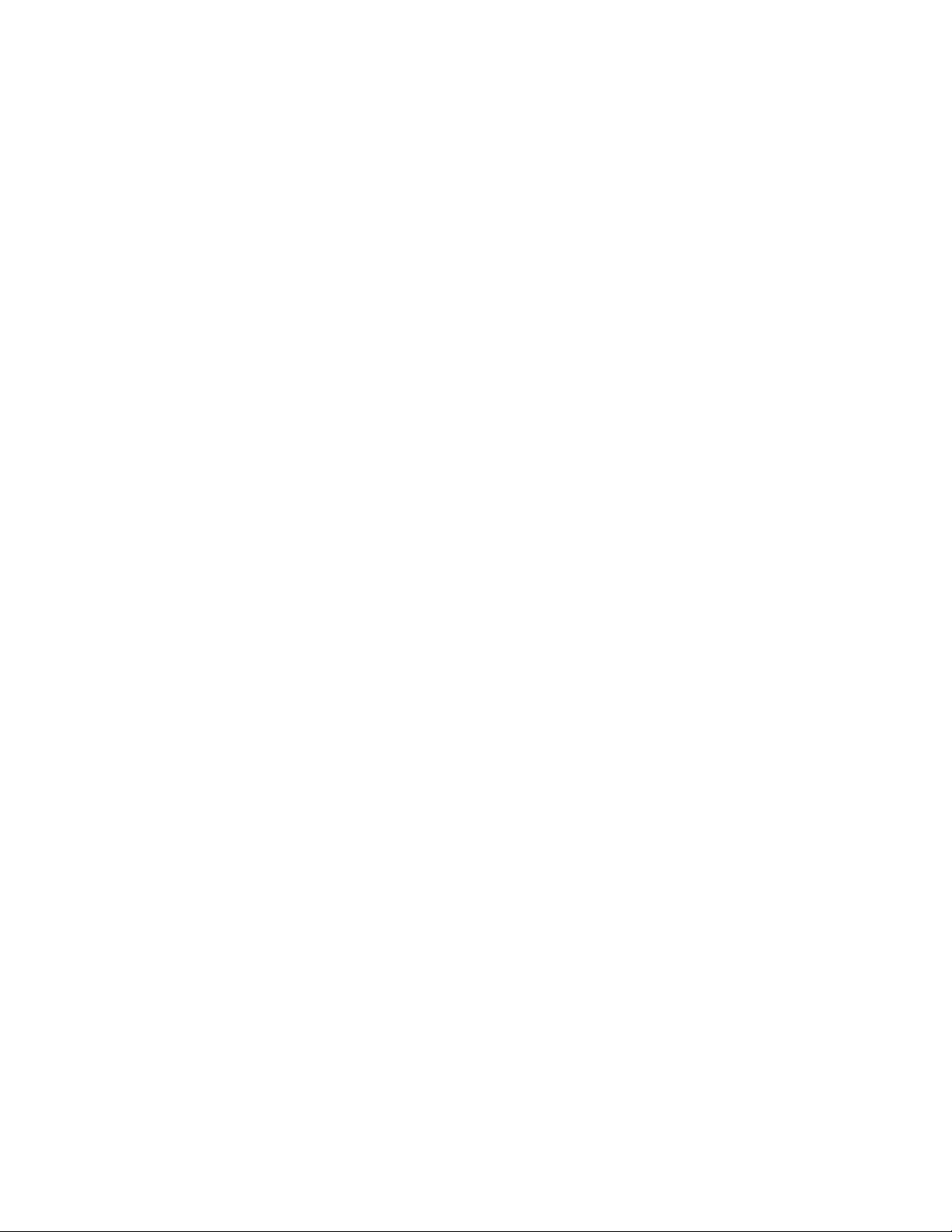
AT-FS970M Switch Command Line User’s Guide
29
Setting ACL Time Ranges...................................................................................................................... 1585
Displaying the ACLs............................................................................................................................... 1587
Displaying IPv4 ACLs ...................................................................................................................... 1587
Displaying IP ACL Port Assignments .............................................................................................. 1587
Displaying Named IPv6 ACLs ......................................................................................................... 1588
Displaying Time Range Information ................................................................................................ 1588
Chapter 101: ACL Commands ................................................................................................................ 1591
ABSOLUTE START ............................................................................................................................... 1594
ACCESS-CLASS ................................................................................................................................... 1596
ACCESS-GROUP .................................................................................................................................. 1598
ACCESS-LIST (MAC Address) .............................................................................................................. 1600
ACCESS-LIST ICMP.............................................................................................................................. 1603
ACCESS-LIST IP ................................................................................................................................... 1606
ACCESS-LIST PROTO.......................................................................................................................... 1610
ACCESS-LIST TCP ............................................................................................................................... 1615
ACCESS-LIST UDP ............................................................................................................................... 1619
IP ACCESS-LIST ................................................................................................................................... 1623
IP ACCESS-LIST (ICMP)....................................................................................................................... 1624
IP ACCESS-LIST (IP) ............................................................................................................................ 1627
IP ACCESS-LIST (MAC)........................................................................................................................ 1630
IP ACCESS-LIST (PROTO) ................................................................................................................... 1633
IP ACCESS-LIST (TCP)......................................................................................................................... 1636
IP ACCESS-LIST (UDP) ........................................................................................................................ 1640
IPV6 ACCESS-LIST............................................................................................................................... 1644
IPV6 ACCESS-LIST (ICMP) .................................................................................................................. 1645
IPV6 ACCESS-LIST (IP)........................................................................................................................ 1648
IPV6 ACCESS-LIST (PROTO)............................................................................................................... 1651
IPV6 ACCESS-LIST (TCP) .................................................................................................................... 1654
IPV6 ACCESS-LIST (UDP).................................................................................................................... 1658
IPV6 TRAFFIC-FILTER.......................................................................................................................... 1662
MAC ACCESS-GROUP ......................................................................................................................... 1663
NO ACCESS-LIST ................................................................................................................................. 1664
NO ACCESS-GROUP............................................................................................................................ 1665
NO MAC ACCESS-GROUP................................................................................................................... 1666
PERIODIC.............................................................................................................................................. 1667
PERIODIC (DAILY) ................................................................................................................................ 1669
SHOW ACCESS-LIST ........................................................................................................................... 1671
SHOW INTERFACE ACCESS-GROUP ................................................................................................ 1673
SHOW IPV6 ACCESS-LIST................................................................................................................... 1674
SHOW TIME-RANGE ............................................................................................................................ 1675
TIME-RANGE ........................................................................................................................................ 1676
Chapter 102: Quality of Service (QoS) .................................................................................................. 1677
Overview ................................................................................................................................................ 1678
Single-rate and Twin-rate Policer .................................................................................................... 1678
Aggregate Policer ............................................................................................................................ 1679
Egress Queues................................................................................................................................ 1679
Auto-QoS......................................................................................................................................... 1679
Enabling QoS on the Switch .................................................................................................................. 1680
Creating a Class Map............................................................................................................................. 1681
Filtering Incoming Traffic ................................................................................................................. 1681
Filtering Procedures ........................................................................................................................ 1682
Creating a Policy Map............................................................................................................................ 1688
Associating a Class Map With a Policy Map ................................................................................... 1689
Assigning a Policy Map to a Port..................................................................................................... 1689
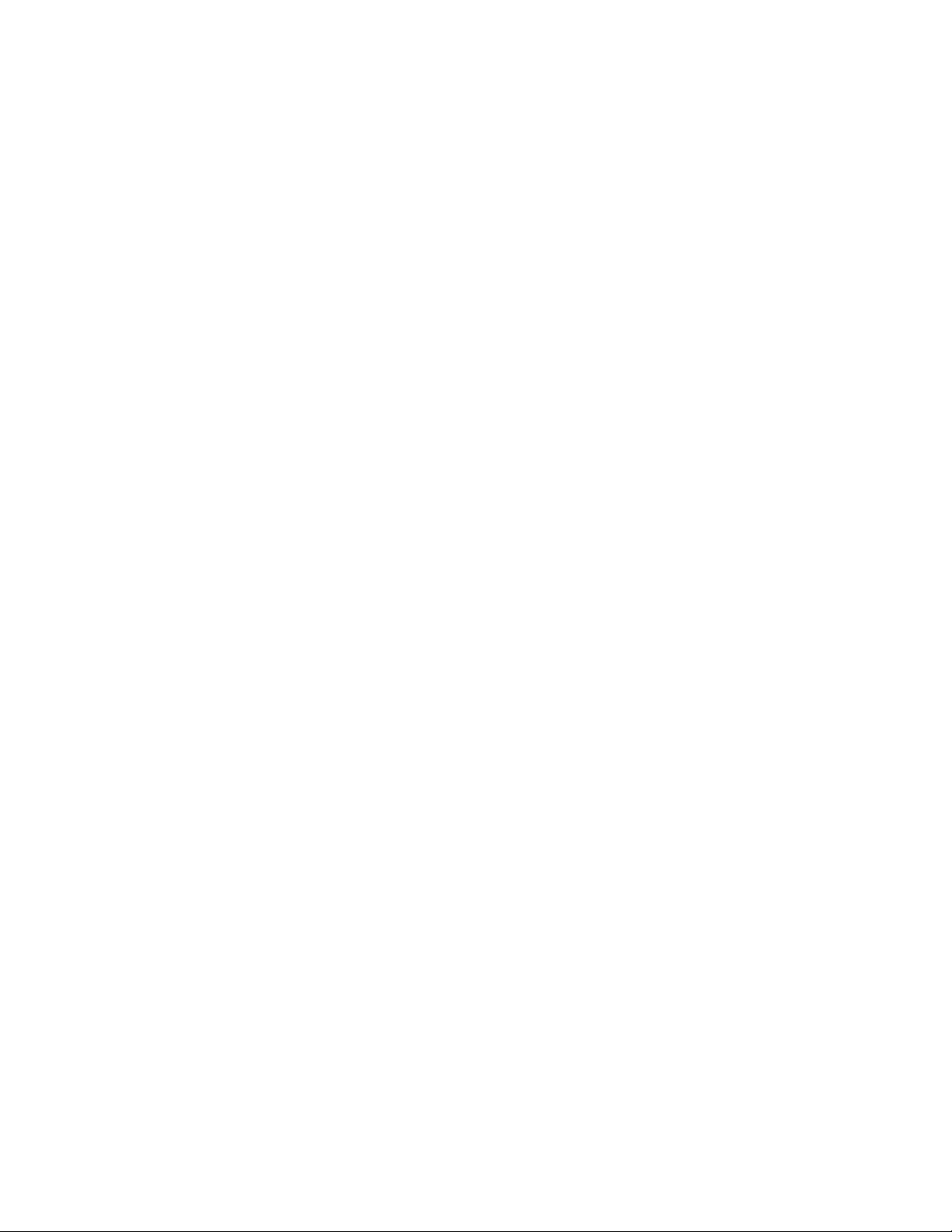
Contents
30
Configuring Default Class Maps .............................................................................................................1690
Prioritizing CoS and DSCP.....................................................................................................................1691
Creating Single-rate and Twin-rate Policers...........................................................................................1693
Creating an Aggregate Policer ...............................................................................................................1696
Configuring the Egress Queues .............................................................................................................1699
Determining the Egress Queues ......................................................................................................1700
Egress Queue Shaping....................................................................................................................1704
Enabling Auto-QoS Support on the Switch.............................................................................................1707
Auto-QoS Macro Examples..............................................................................................................1708
Auto-QoS-MED Macro Examples ....................................................................................................1713
Displaying QoS Settings.........................................................................................................................1720
Displaying QoS Status .....................................................................................................................1721
Displaying a Class Map....................................................................................................................1721
Displaying a Policy Map ...................................................................................................................1722
Displaying Aggregate Policers .........................................................................................................1722
Displaying QoS Scheduling Information...........................................................................................1722
Displaying CoS to Queue Mappings ................................................................................................1723
Displaying DSCP to Queue Mappings .............................................................................................1724
Displaying DSCP to Policed-DSCP Values...................................................................................... 1725
Chapter 103: QoS Commands ................................................................................................................1727
AUTO-QOS ...........................................................................................................................................1731
AUTO-QOS-MED ................................................................................................................................... 1733
CLASS....................................................................................................................................................1735
CLASS-MAP...........................................................................................................................................1737
DEFAULT-ACTION ................................................................................................................................1738
DESCRIPTION (Policy Map) ..................................................................................................................1740
MATCH ACCESS-GROUP ....................................................................................................................1742
MATCH COS ..........................................................................................................................................1745
MATCH DSCP........................................................................................................................................1747
MATCH IP-PRECEDENCE ....................................................................................................................1748
MATCH MAC-TYPE ...............................................................................................................................1749
MATCH PROTOCOL..............................................................................................................................1751
MATCH TCP-FLAGS..............................................................................................................................1756
MATCH VLAN ........................................................................................................................................1758
MLS QOS AGGREGATE-POLICE SINGLE-RATE ................................................................................1759
MLS QOS AGGREGATE-POLICE TWIN-RATE .................................................................................... 1762
MLS QOS COS ......................................................................................................................................1765
MLS QOS ENABLE ................................................................................................................................1767
MLS QOS MAP COS-QUEUE................................................................................................................1768
MLS QOS MAP DSCP-QUEUE .............................................................................................................1770
MLS QOS MAP POLICED-DSCP ..........................................................................................................1772
NO AUTO-QOS VOICE | TRUST DSCP................................................................................................ 1774
NO MATCH ACCESS-GROUP ..............................................................................................................1776
NO MATCH PROTOCOL .......................................................................................................................1778
NO MLS QOS AGGREGATE-POLICE...................................................................................................1780
NO MLS QOS ENABLE..........................................................................................................................1781
NO POLICE AGGREGATE ....................................................................................................................1782
POLICE AGGREGATE...........................................................................................................................1783
POLICE SINGLE-RATE ACTION...........................................................................................................1785
POLICE TWIN-RATE ACTION...............................................................................................................1787
POLICY-MAP .........................................................................................................................................1789
SET COS................................................................................................................................................1790
SET DSCP.............................................................................................................................................. 1792
SET QUEUE...........................................................................................................................................1793
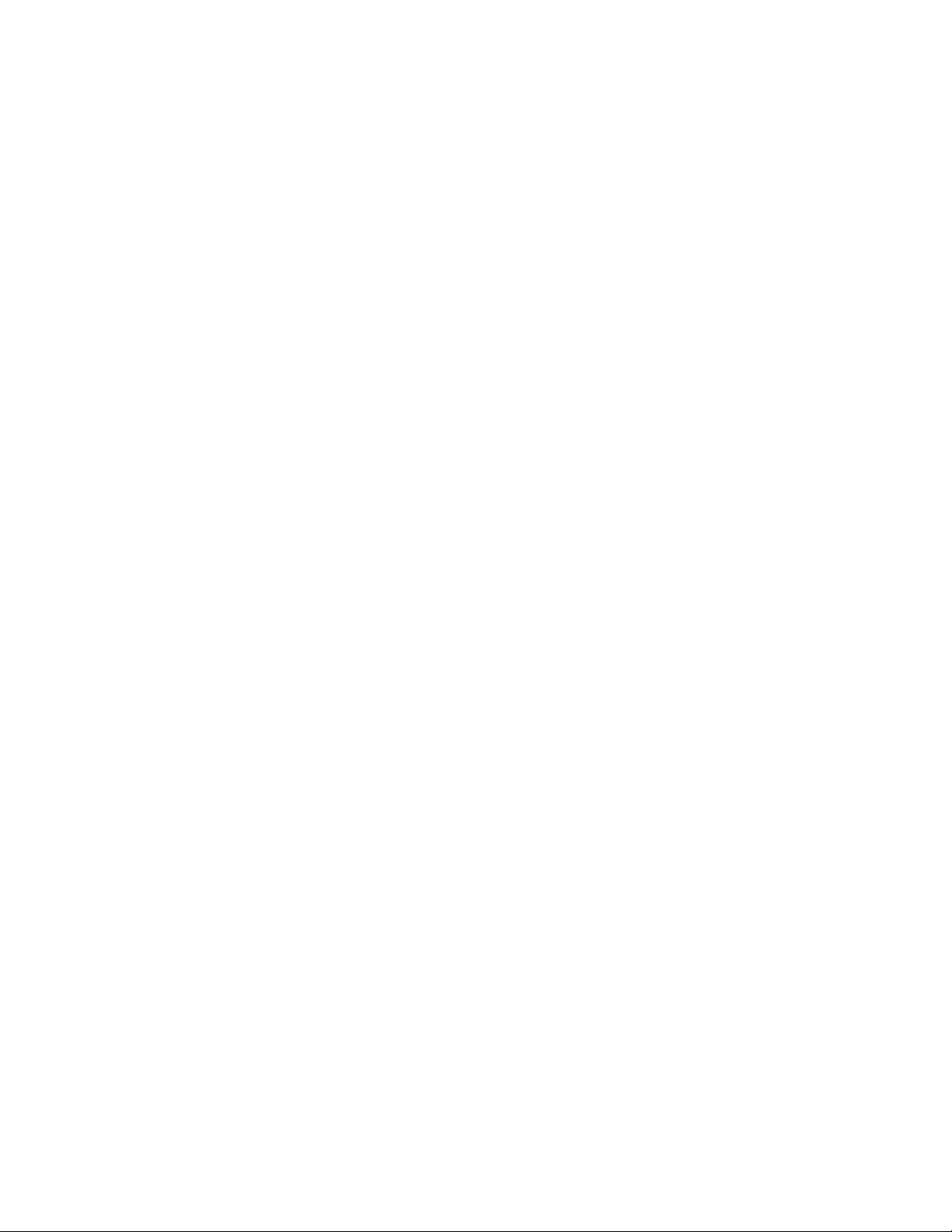
AT-FS970M Switch Command Line User’s Guide
31
SERVICE-POLICY INPUT ..................................................................................................................... 1795
SHOW CLASS-MAP .............................................................................................................................. 1796
SHOW POLICY-MAP............................................................................................................................. 1797
SHOW MLS QOS................................................................................................................................... 1799
SHOW MLS QOS AGGREGRATE-POLICER ....................................................................................... 1800
SHOW MLS QOS INTERFACE ............................................................................................................. 1802
SHOW MLS QOS MAPS COS-QUEUE................................................................................................. 1805
SHOW MLS QOS MAPS DSCP-QUEUE .............................................................................................. 1806
SHOW MLS QOS MAPS POLICED-DSCP ........................................................................................... 1809
TRUST DSCP ........................................................................................................................................ 1810
WRR-QUEUE EGRESS-RATE-LIMIT QUEUES ................................................................................... 1812
WRR-QUEUE WEIGHT ......................................................................................................................... 1814
Chapter 104: QoS Storm Control Protection ........................................................................................ 1817
Overview ................................................................................................................................................ 1818
Enabling Policy-Based QSP................................................................................................................... 1821
Setting the Storm Control Action............................................................................................................ 1822
Disabling a VLAN ............................................................................................................................ 1822
Disabling a Port ............................................................................................................................... 1823
Shutting Down a Port....................................................................................................................... 1824
Setting Storm Control Down Time.......................................................................................................... 1825
Setting the Storm Control Speed and Sampling Frequency .................................................................. 1826
Displaying Port Storm Status ................................................................................................................. 1827
Chapter 105: QSP Commands ............................................................................................................... 1829
SHOW MLS QOS INTERFACE STORM-STATUS................................................................................ 1830
STORM-ACTION ................................................................................................................................... 1832
STORM-DOWNTIME ............................................................................................................................. 1834
STORM-PROTECTION ......................................................................................................................... 1835
STORM-RATE ....................................................................................................................................... 1836
STORM-WINDOW ................................................................................................................................. 1838
Section XIV: Routing ............................................................................................ 1841
Chapter 106: Internet Protocol Version 4 Packet Routing .................................................................. 1843
Overview ................................................................................................................................................ 1844
Routing Interfaces .................................................................................................................................. 1845
VLAN ID (VID) ................................................................................................................................. 1845
IP Address and Subnet Mask .......................................................................................................... 1845
Static Routes.......................................................................................................................................... 1846
Routing Information Protocol (RIP) ........................................................................................................ 1847
Default Route ......................................................................................................................................... 1849
Routing Table......................................................................................................................................... 1850
Address Resolution Protocol (ARP) Table ............................................................................................. 1851
Internet Control Message Protocol (ICMP) ............................................................................................ 1852
Routing Interfaces and Management Features...................................................................................... 1854
Example of the Routing Commands ...................................................................................................... 1855
Creating the VLANs......................................................................................................................... 1855
Creating the Routing Interfaces....................................................................................................... 1856
Adding Static and Default Routes.................................................................................................... 1858
Activating RIP .................................................................................................................................. 1860
Chapter 107: IPv4 Routing Commands ................................................................................................. 1863
IP ADDRESS ......................................................................................................................................... 1865
IP ADDRESS DHCP .............................................................................................................................. 1867
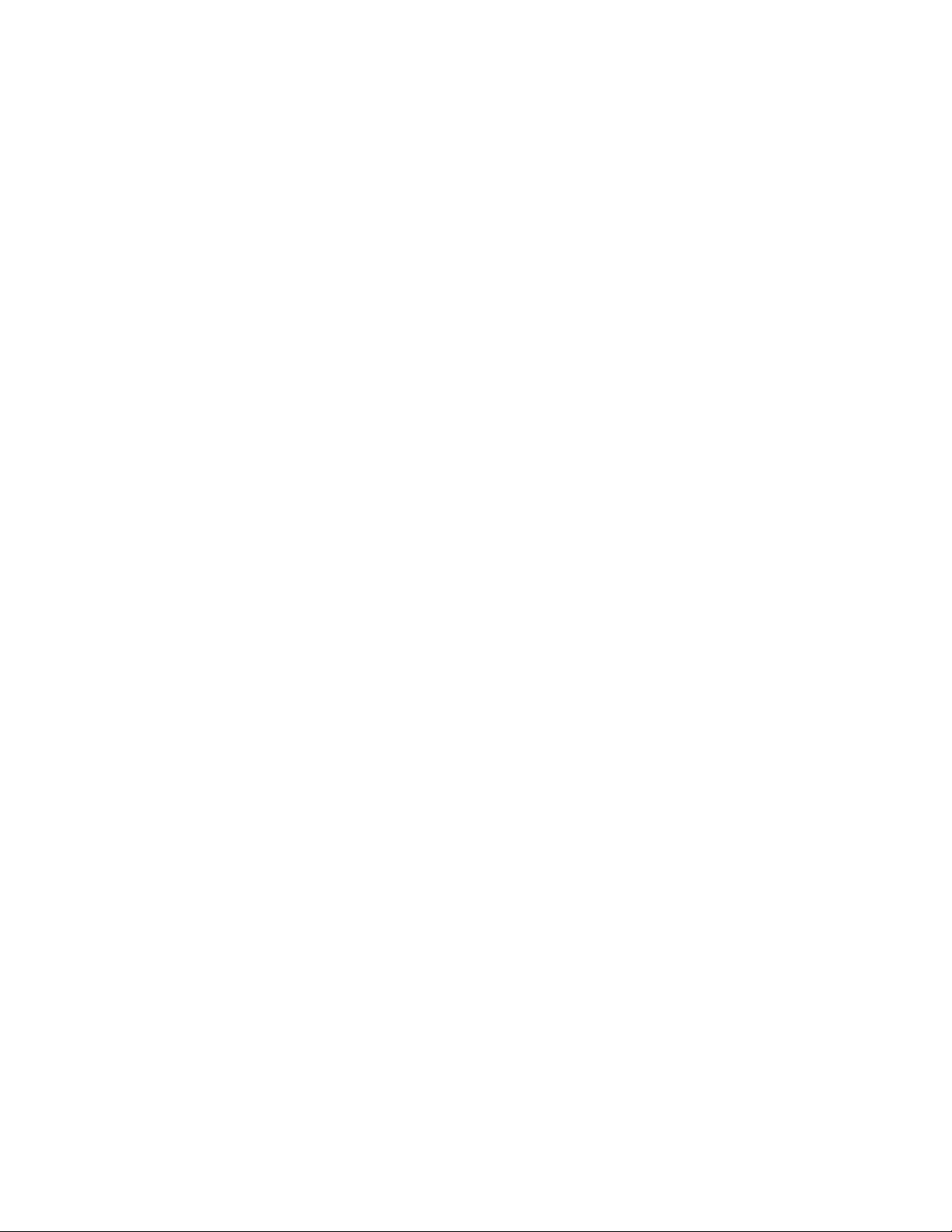
Contents
32
IP ROUTE...............................................................................................................................................1868
NO IP ADDRESS ...................................................................................................................................1871
NO IP ADDRESS DHCP ........................................................................................................................1873
NO IP ROUTE ........................................................................................................................................ 1875
SHOW IP INTERFACE...........................................................................................................................1877
SHOW IP ROUTE ..................................................................................................................................1879
Chapter 108: Routing Information Protocol (RIP) .................................................................................1881
Overview.................................................................................................................................................1882
Enabling RIP...........................................................................................................................................1883
Specifying a RIP Version........................................................................................................................1885
Enabling Authentication..........................................................................................................................1886
Enabling and Disabling Automatic Route Summarization ......................................................................1888
Enabling and Disabling Split Horizon .....................................................................................................1890
Advertising the Default Route.................................................................................................................1891
Displaying Routing Information with RIP ................................................................................................1892
Adjusting Timers.....................................................................................................................................1893
Blocking Routing Updates on an Interface .............................................................................................1894
Chapter 109: Routing Information Protocol (RIP) Commands ............................................................1895
AUTO-SUMMARY ..................................................................................................................................1898
DEFAULT-INFORMATION ORIGINATE ................................................................................................1899
IP RIP AUTHENTICATION STRING ......................................................................................................1900
IP RIP AUTHENTICATION MODE.........................................................................................................1901
IP RIP RECEIVE-PACKET.....................................................................................................................1902
IP RIP RECEIVE VERSION ...................................................................................................................1903
IP RIP SEND-PACKET...........................................................................................................................1905
IP RIP SEND VERSION ......................................................................................................................... 1906
IP RIP SPLIT-HORIZON ........................................................................................................................1907
NETWORK .............................................................................................................................................1909
NO AUTO-SUMMARY............................................................................................................................1911
NO DEFAULT-INFORMATION ORIGINATE..........................................................................................1912
NO IP RIP AUTHENTICATION MODE ..................................................................................................1913
NO IP RIP AUTHENTICATION STRING................................................................................................1914
NO IP RIP RECEIVE-PACKET ..............................................................................................................1915
NO IP RIP RECEIVE VERSION.............................................................................................................1916
NO IP RIP SEND-PACKET ....................................................................................................................1917
NO IP RIP SEND VERSION...................................................................................................................1918
NO IP RIP SPLIT-HORIZON .................................................................................................................. 1919
NO NETWORK.......................................................................................................................................1920
NO PASSIVE-INTERFACE ....................................................................................................................1921
NO ROUTER RIP ...................................................................................................................................1922
NO TIMERS BASIC................................................................................................................................1923
NO VERSION .........................................................................................................................................1924
PASSIVE-INTERFACE........................................................................................................................... 1925
ROUTER RIP .........................................................................................................................................1926
SHOW IP RIP .........................................................................................................................................1927
SHOW IP RIP COUNTER ......................................................................................................................1929
SHOW IP RIP INTERFACE....................................................................................................................1931
TIMERS BASIC ......................................................................................................................................1933
VERSION ...............................................................................................................................................1935
Appendix A: System Monitoring Commands ..........................................................................................1937
SHOW CPU............................................................................................................................................1938
SHOW CPU HISTORY...........................................................................................................................1939
SHOW CPU USER-THREADS ..............................................................................................................1940
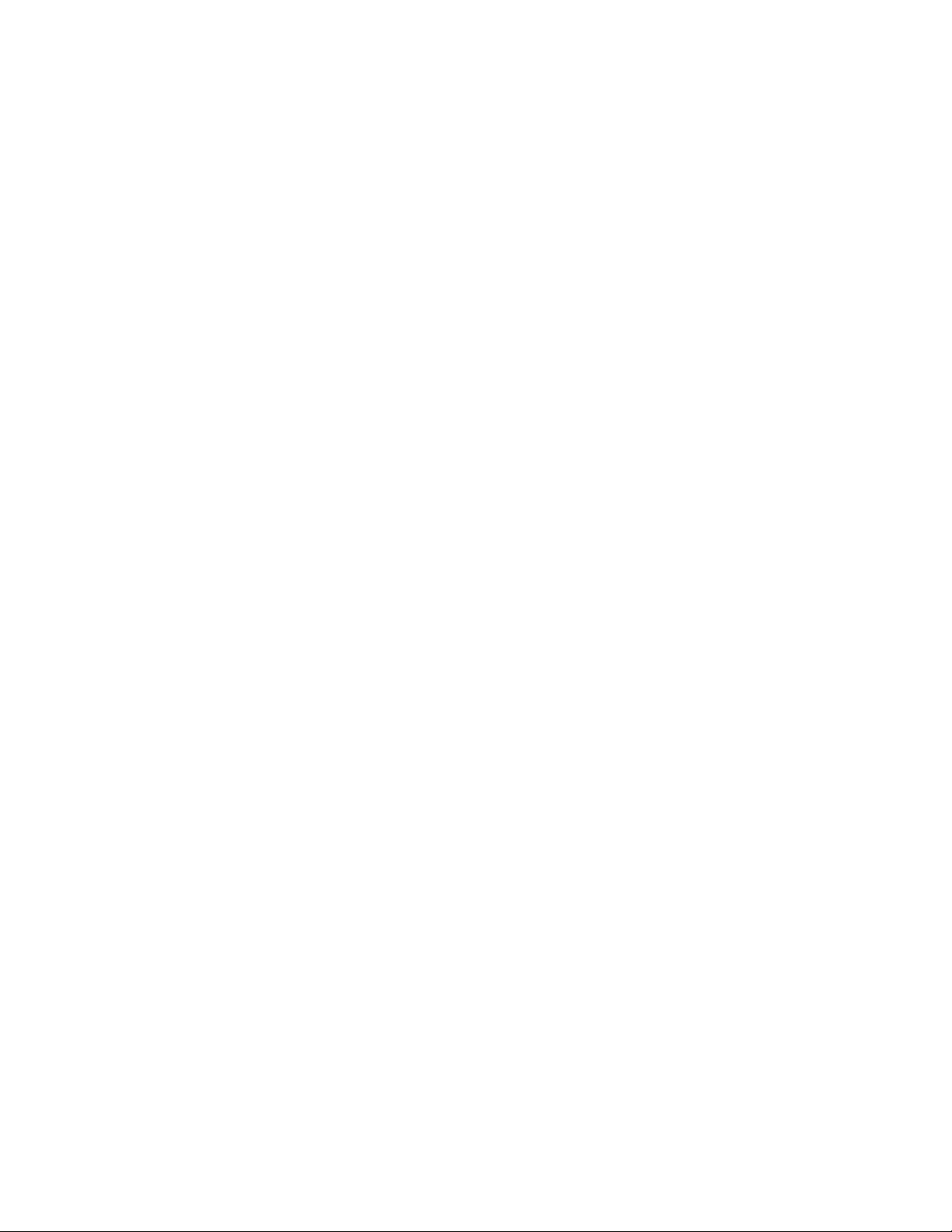
AT-FS970M Switch Command Line User’s Guide
33
SHOW MEMORY................................................................................................................................... 1941
SHOW MEMORY ALLOCATION ........................................................................................................... 1942
SHOW MEMORY HISTORY.................................................................................................................. 1943
SHOW MEMORY POOLS ..................................................................................................................... 1944
SHOW PROCESS ................................................................................................................................. 1945
SHOW SYSTEM SERIALNUMBER....................................................................................................... 1946
SHOW SYSTEM INTERRUPTS ............................................................................................................ 1947
SHOW TECH-SUPPORT....................................................................................................................... 1948
Appendix B: Management Software Default Settings ............................................................................ 1951
Boot Configuration File........................................................................................................................... 1953
Class of Service ..................................................................................................................................... 1954
Console Port .......................................................................................................................................... 1955
DHCP Relay........................................................................................................................................... 1956
802.1x Port-Based Network Access Control .......................................................................................... 1957
Enhanced Stacking ................................................................................................................................ 1959
GVRP ..................................................................................................................................................... 1960
IGMP Snooping...................................................................................................................................... 1961
IGMP Snooping Querier......................................................................................................................... 1962
Link Layer Discovery Protocol (LLDP and LLDP-MED) ......................................................................... 1963
MAC Address-based Port Security ........................................................................................................ 1964
MAC Address Table ............................................................................................................................... 1965
Management IP Address........................................................................................................................ 1966
Manager Account ................................................................................................................................... 1967
Port Settings........................................................................................................................................... 1968
RADIUS Client ....................................................................................................................................... 1969
Remote Manager Account Authentication.............................................................................................. 1970
RMON .................................................................................................................................................... 1971
Secure Shell Server ............................................................................................................................... 1972
sFlow Agent ........................................................................................................................................... 1973
Simple Network Management Protocol (SNMPv1, SNMPv2c and SNMPv3) ........................................ 1974
Simple Network Time Protocol............................................................................................................... 1975
Spanning Tree Protocols (STP, RSTP and MSTP)................................................................................ 1976
Spanning Tree Status...................................................................................................................... 1976
Spanning Tree Protocol................................................................................................................... 1976
Rapid Spanning Tree Protocol ........................................................................................................ 1976
Multiple Spanning Tree Protocol ..................................................................................................... 1977
System Name......................................................................................................................................... 1978
TACACS+ Client .................................................................................................................................... 1979
Telnet Server.......................................................................................................................................... 1980
VLANs.................................................................................................................................................... 1981
Web Server ............................................................................................................................................ 1982
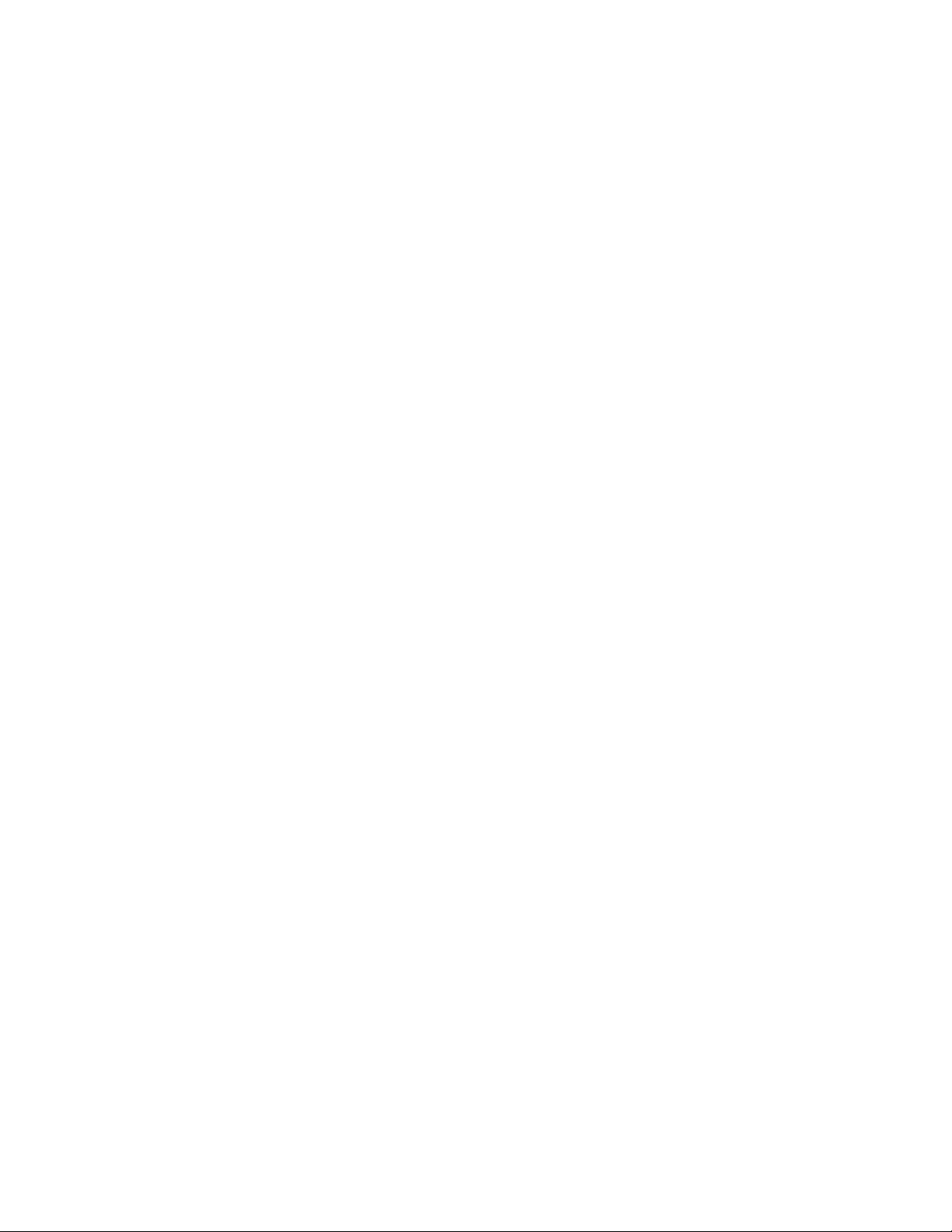
Contents
34
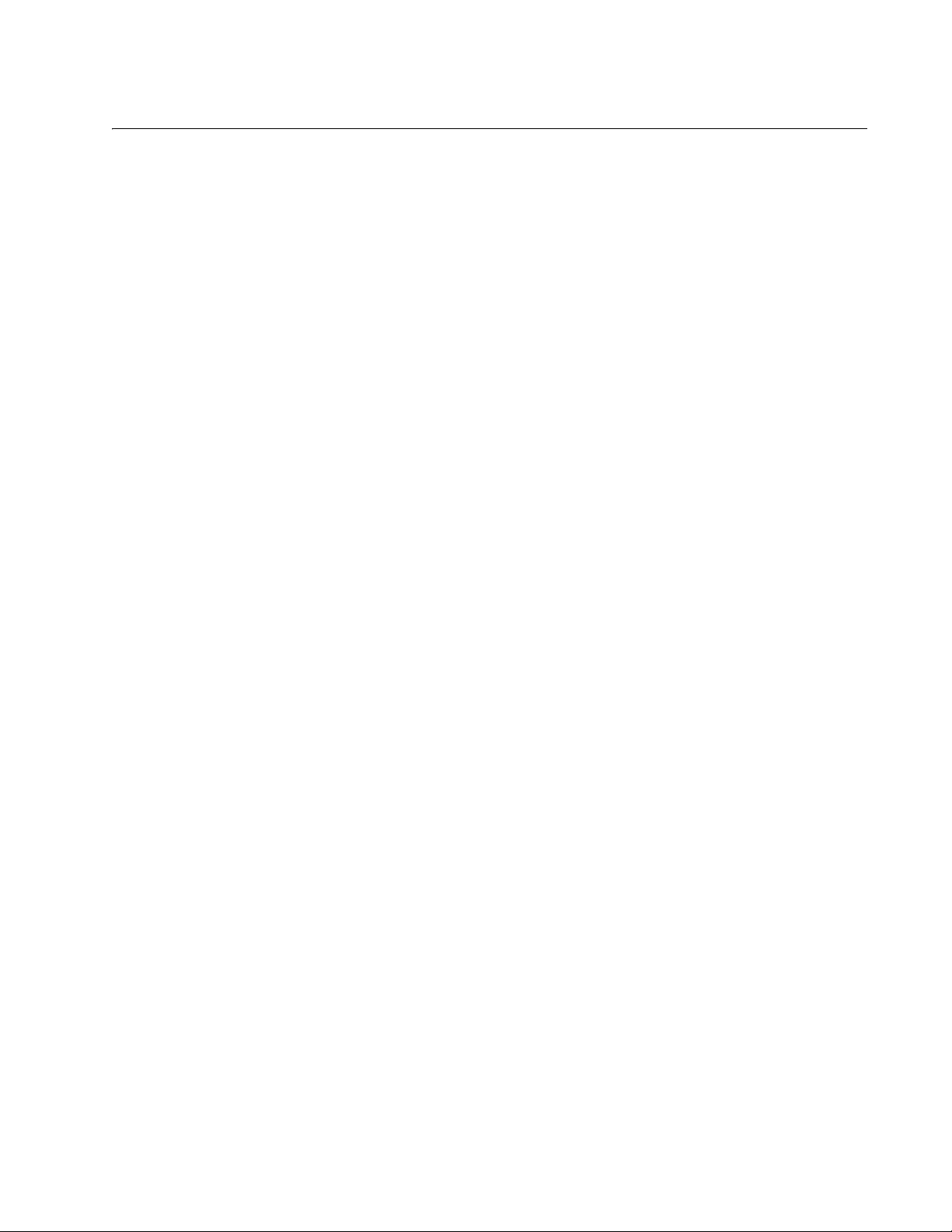
35
Figures
Figure 1. Command Modes .................................................................................................................................................57
Figure 2. ENABLE Command..............................................................................................................................................60
Figure 3. CONFIGURE TERMINAL Command ...................................................................................................................60
Figure 4. CLASS-MAP Command .......................................................................................................................................60
Figure 5. LINE CONSOLE Command .................................................................................................................................61
Figure 6. LINE VTY Command............................................................................................................................................61
Figure 7. POLICY-MAP Command......................................................................................................................................61
Figure 8. CLASS Command ................................................................................................................................................62
Figure 9. INTERFACE TRUNK Command ..........................................................................................................................62
Figure 10. INTERFACE PORT Command - Single Port......................................................................................................62
Figure 11. INTERFACE PORT Command - Multiple Ports..................................................................................................62
Figure 12. INTERFACE PORT Command - Moving Between Port Interface Modes ..........................................................63
Figure 13. INTERFACE TRUNK Command ........................................................................................................................63
Figure 14. INTERFACE VLAN Command ...........................................................................................................................63
Figure 15. VLAN DATABASE Command ............................................................................................................................64
Figure 16. LLDP LOCATION CIVIC-LOCATION Command ...............................................................................................64
Figure 17. LLDP LOCATION COORD-LOCATION Command............................................................................................64
Figure 18. Moving Up One Mode with the EXIT and QUIT Command................................................................................65
Figure 19. Returning to the Privileged Exec Mode with the END Command.......................................................................66
Figure 20. Returning to the User Exec Mode with the DISABLE Command .......................................................................66
Figure 21. PORT Parameter in the Command Line Interface..............................................................................................67
Figure 22. Startup Messages ..............................................................................................................................................70
Figure 23. Startup Messages (continued)............................................................................................................................71
Figure 24. Startup Messages (continued)............................................................................................................................72
Figure 25. Connecting the Management Cable to the Console Port ...................................................................................74
Figure 26. AlliedWare Plus Command Line Prompt ............................................................................................................75
Figure 27. SHOW BOOT Command....................................................................................................................................79
Figure 28. Displaying the Keywords of a Mode ...................................................................................................................87
Figure 29. Displaying Subsequent Keywords of a Keyword................................................................................................87
Figure 30. Displaying the Class of a Parameter ..................................................................................................................88
Figure 31. SHOW SYSTEM ENVIRONMENT Command .................................................................................................111
Figure 32. SHOW ECOFRIENDLY Command ..................................................................................................................116
Figure 33. SHOW SYSTEM ENVIRONMENT Command .................................................................................................117
Figure 34. SHOW SYSTEM ENVIRONMENT Command .................................................................................................118
Figure 35. SHOW BOOT Command..................................................................................................................................130
Figure 36. SHOW BAUD-RATE Command .......................................................................................................................132
Figure 37. Banner Messages ............................................................................................................................................137
Figure 38. HELP Command...............................................................................................................................................154
Figure 39. SHOW BANNER LOGIN Command.................................................................................................................165
Figure 40. SHOW BAUD-RATE Command .......................................................................................................................166
Figure 41. SHOW SWITCH Command..............................................................................................................................169
Figure 42. SHOW SYSTEM Command.............................................................................................................................171
Figure 43. SHOW SYSTEM SERIALNUMBER Command................................................................................................172
Figure 44. SHOW USERS Command ...............................................................................................................................173
Figure 45. SHOW VERSION Command............................................................................................................................175
Figure 46. SHOW FLOWCONTROL INTERFACE Command ..........................................................................................189
Figure 47. SHOW STORM-CONTROL Command............................................................................................................194
Figure 48. SHOW STORM-CONTROL Command............................................................................................................194
Figure 49. SHOW INTERFACE STATUS Command ........................................................................................................197
Figure 50. SHOW INTERFACE Command .......................................................................................................................198
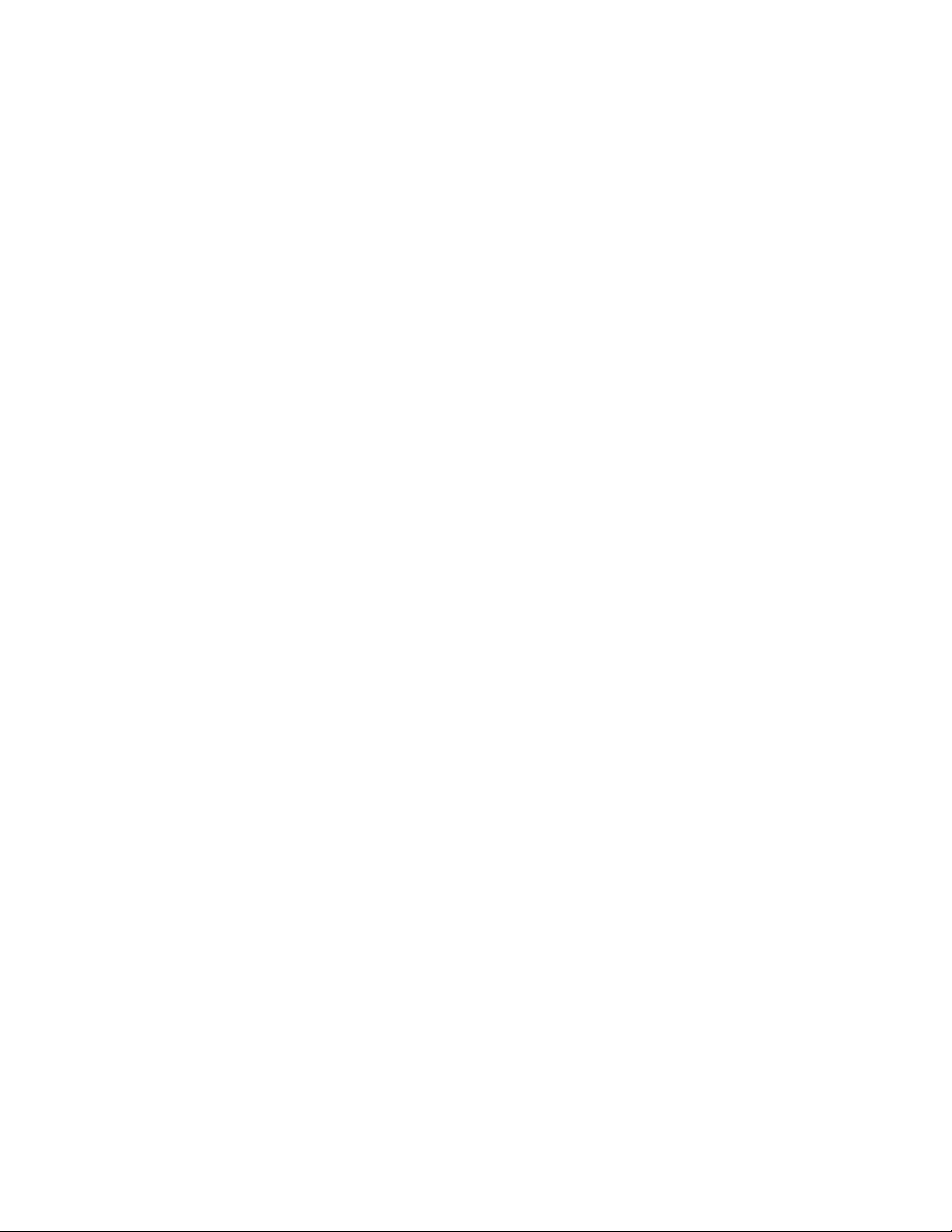
Figures
36
Figure 51. SHOW RUNNING-CONFIG INTERFACE Command.......................................................................................198
Figure 52. Head of Line Blocking.......................................................................................................................................218
Figure 53. SHOW FLOWCONTROL INTERFACE Command...........................................................................................230
Figure 54. SHOW INTERFACE Command........................................................................................................................233
Figure 55. SHOW INTERFACE BRIEF Command............................................................................................................236
Figure 56. SHOW INTERFACE STATUS Command ........................................................................................................238
Figure 57. SHOW RUNNING-CONFIG INTERFACE Command.......................................................................................243
Figure 58. SHOW STORM-CONTROL Command ............................................................................................................244
Figure 59. SHOW SYSTEM PLUGGABLE Command ......................................................................................................246
Figure 60. SHOW SYSTEM PLUGGABLE DETAIL Command.........................................................................................247
Figure 61. SHOW POWER-INLINE Command..................................................................................................................265
Figure 62. SHOW POWER-INLINE INTERFACE Command ............................................................................................266
Figure 63. SHOW POWER-INLINE INTERFACE DETAIL Command...............................................................................266
Figure 64. SHOW POWER-INLINE Command..................................................................................................................286
Figure 65. SHOW POWER-INLINE COUNTERS INTERFACE Command.......................................................................289
Figure 66. SHOW POWER-INLINE INTERFACE Command ............................................................................................291
Figure 67. SHOW POWER-INLINE INTERFACE DETAIL Command...............................................................................292
Figure 68. SHOW IP ROUTE Command...........................................................................................................................305
Figure 69. SHOW IP INTERFACE Command ...................................................................................................................305
Figure 70. SHOW IPV6 ROUTE Command.......................................................................................................................309
Figure 71. SHOW IPV6 INTERFACE Command...............................................................................................................309
Figure 72. SHOW IP INTERFACE Command ...................................................................................................................329
Figure 73. SHOW IP ROUTE Command...........................................................................................................................330
Figure 74. Static and RIP Route Elements ........................................................................................................................331
Figure 75. SHOW IPV6 INTERFACE Command...............................................................................................................333
Figure 76. SHOW IPV6 ROUTE Command.......................................................................................................................334
Figure 77. SHOW NTP ASSOCIATIONS Command.........................................................................................................341
Figure 78. SHOW NTP STATUS Command......................................................................................................................341
Figure 79. SHOW NTP ASSOCIATIONS Command.........................................................................................................351
Figure 80. SHOW NTP STATUS Command......................................................................................................................353
Figure 81. DNS Hierarchy..................................................................................................................................................356
Figure 82. SHOW IP NAME-SERVER Command Display ................................................................................................358
Figure 83. SHOW IP DOMAIN-NAME Command Display.................................................................................................360
Figure 84. SHOW HOSTS Command Display...................................................................................................................360
Figure 85. Displaying the Default Domain .........................................................................................................................361
Figure 86. SHOW HOSTS Command Display...................................................................................................................361
Figure 87. SHOW IP NAME-SERVER Command .............................................................................................................370
Figure 88. SHOW IP DOMAIN-NAME Command..............................................................................................................371
Figure 89. SHOW HOSTS Command................................................................................................................................372
Figure 90. SHOW MAC ADDRESS-TABLE Command.....................................................................................................381
Figure 91. SHOW MAC ADDRESS-TABLE Command.....................................................................................................393
Figure 92. Duplex-chain and Duplex-ring Configurations ..................................................................................................397
Figure 93. SHOW STACK Command for a Stand-alone Switch with a Stack ID of 1 to 8.................................................404
Figure 94. SHOW STACK Command on an Active Stack .................................................................................................405
Figure 95. SHOW STACK Command................................................................................................................................408
Figure 96. SHOW ESTACK REMOTELIST Command......................................................................................................420
Figure 97. SHOW ESTACK Command..............................................................................................................................422
Figure 98. SHOW ESTACK Command..............................................................................................................................444
Figure 99. SHOW ESTACK COMMAND-SWITCH Command ..........................................................................................446
Figure 100. SHOW ESTACK REMOTELIST Command....................................................................................................447
Figure 101. SHOW LINK-FLAP Command........................................................................................................................462
Figure 102. SHOW MIRROR Command ...........................................................................................................................469
Figure 103. SHOW MIRROR Command and Access Control Lists...................................................................................469
Figure 104. SHOW MIRROR Command ...........................................................................................................................476
Figure 105. SHOW MIRROR Command and Access Control Lists...................................................................................477
Figure 106. SHOW IP DHCP-RELAY Command ..............................................................................................................507
Figure 107. Group Link Control Example 1........................................................................................................................511
Figure 108. Group Link Control Example 2........................................................................................................................512
Figure 109. Group Link Control Example 3........................................................................................................................513
Figure 110. Group Link Control Example 4........................................................................................................................514
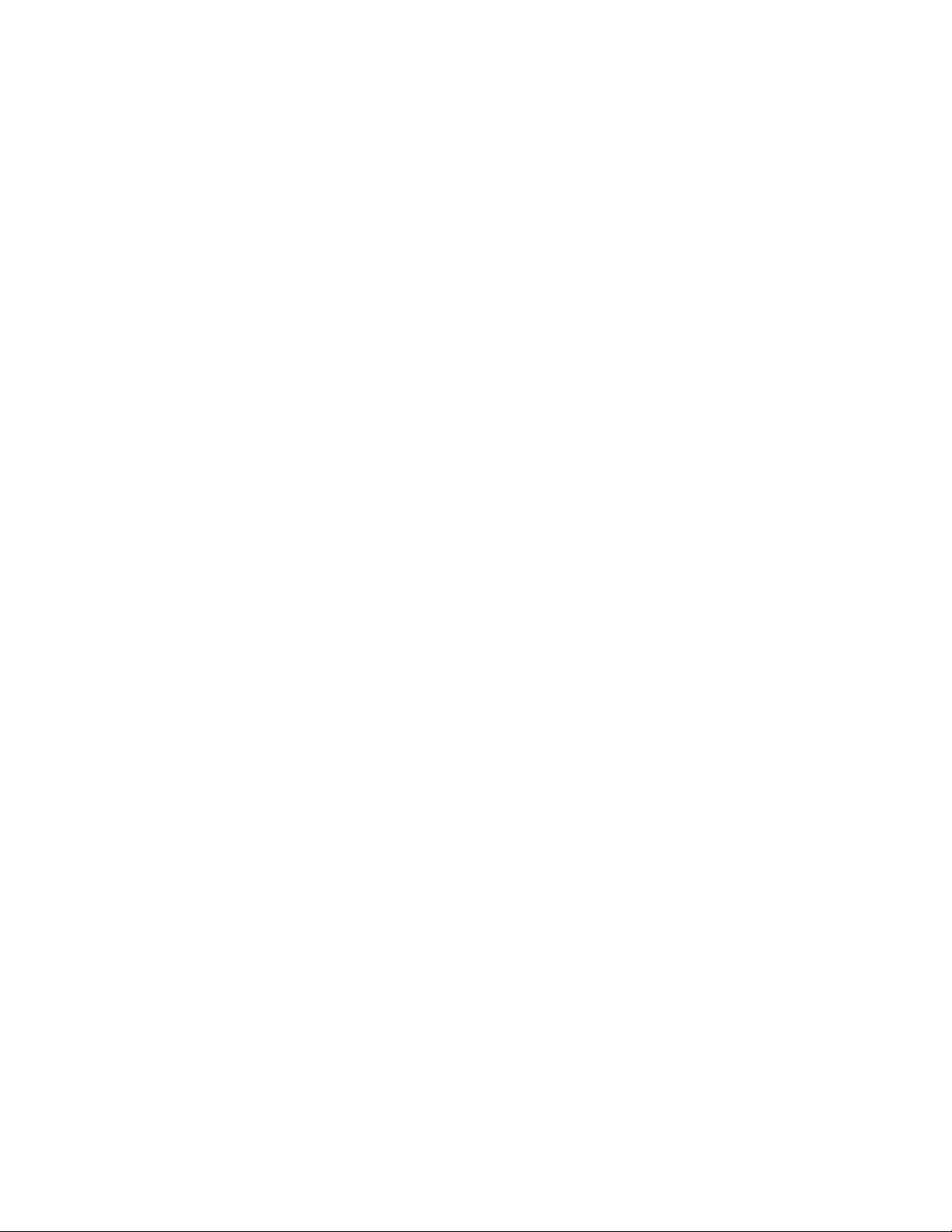
AT-FS970M Switch Command Line User’s Guide
37
Figure 111. Group Link Control Example 5 .......................................................................................................................514
Figure 112. Group Link Control Example 6 .......................................................................................................................515
Figure 113. Group Link Control Example 7 .......................................................................................................................516
Figure 114. SHOW GROUP-LINK-CONTROL Command.................................................................................................531
Figure 115. SHOW FILE SYSTEMS Command................................................................................................................546
Figure 116. SHOW FILE SYSTEMS Command................................................................................................................555
Figure 117. SHOW BOOT Command................................................................................................................................562
Figure 118. SHOW BOOT Command................................................................................................................................570
Figure 119. SHOW ESTACK REMOTELIST.....................................................................................................................584
Figure 120. SHOW IP IGMP SNOOPING .........................................................................................................................605
Figure 121. SHOW IP IGMP SNOOPING Command........................................................................................................618
Figure 122. IGMP Snooping Querier with One Querier.....................................................................................................623
Figure 123. IGMP Snooping Querier with Two Queriers ...................................................................................................624
Figure 124. SHOW IP IGMP INTERFACE Command.......................................................................................................635
Figure 125. SHOW ARP SECURITY Command ...............................................................................................................666
Figure 126. SHOW ARP SECURITY INTERFACE Command..........................................................................................668
Figure 127. SHOW ARP SECURITY STATISTICS Command .........................................................................................670
Figure 128. SHOW ARP SECURITY STATISTICS DETAIL Command............................................................................671
Figure 129. SHOW IP DHCP SNOOPING Command.......................................................................................................673
Figure 130. SHOW IP DHCP SNOOPING BINDING Command.......................................................................................674
Figure 131. SHOW IP DHCP SNOOPING INTERFACE Command .................................................................................677
Figure 132. SHOW IP DHCP SOURCE BINDING Command...........................................................................................678
Figure 133. SHOW LOG Command ..................................................................................................................................685
Figure 134. SHOW LOG Command ..................................................................................................................................702
Figure 135. SHOW LOG CONFIG Command ...................................................................................................................705
Figure 136. SHOW LOG PERMANENT Command...........................................................................................................707
Figure 137. SHOW LOG CONFIG Command with Syslog Server Entries ........................................................................717
Figure 138. SHOW LOG CONFIG Command with Syslog Server Entries ........................................................................723
Figure 139. Static Port Trunk Example..............................................................................................................................728
Figure 140. SHOW STATIC-CHANNEL-GROUP Command ............................................................................................735
Figure 141. SHOW STATIC-CHANNEL-GROUP Command ............................................................................................741
Figure 142. SHOW ETHERCHANNEL DETAIL ................................................................................................................754
Figure 143. SHOW LACP SYS-ID Command ...................................................................................................................755
Figure 144. SHOW ETHERCHANNEL Command ............................................................................................................764
Figure 145. SHOW ETHERCHANNEL DETAIL Command...............................................................................................765
Figure 146. SHOW ETHERCHANNEL SUMMARY Command .........................................................................................767
Figure 147. SHOW LACP SYS-ID Command ...................................................................................................................768
Figure 148. SHOW PORT ETHERCHANNEL Command .................................................................................................769
Figure 149. Point-to-Point Ports ........................................................................................................................................780
Figure 150. Edge Port .......................................................................................................................................................781
Figure 151. Point-to-Point and Edge Port..........................................................................................................................781
Figure 152. VLAN Fragmentation......................................................................................................................................784
Figure 153. Loop Guard Example 1 ..................................................................................................................................788
Figure 154. Loop Guard Example 2 ..................................................................................................................................789
Figure 155. Loop Guard Example 3 ..................................................................................................................................789
Figure 156. Loop Guard Example 4 ..................................................................................................................................790
Figure 157. Loop Guard Example 5 ..................................................................................................................................791
Figure 158. SHOW SPANNING-TREE Command for STP...............................................................................................800
Figure 159. SHOW SPANNING-TREE Command for STP...............................................................................................804
Figure 160. SHOW SPANNING-TREE Command for RSTP ............................................................................................828
Figure 161. SHOW SPANNING-TREE Command for RSTP ............................................................................................836
Figure 162. VLAN Fragmentation with STP or RSTP........................................................................................................855
Figure 163. MSTP Example of Two Spanning Tree Instances..........................................................................................856
Figure 164. Multiple VLANs in an MSTI.............................................................................................................................857
Figure 165. CIST and VLAN Guideline - Example 1..........................................................................................................868
Figure 166. CIST and VLAN Guideline - Example 2..........................................................................................................869
Figure 167. Spanning Regions - Example 1 ......................................................................................................................870
Figure 168. Spanning Regions without Blocking ...............................................................................................................871
Figure 169. SHOW SPANNING-TREE Command for MSTP............................................................................................881
Figure 170. SHOW SPANNING-TREE MST CONFIG Command.....................................................................................882
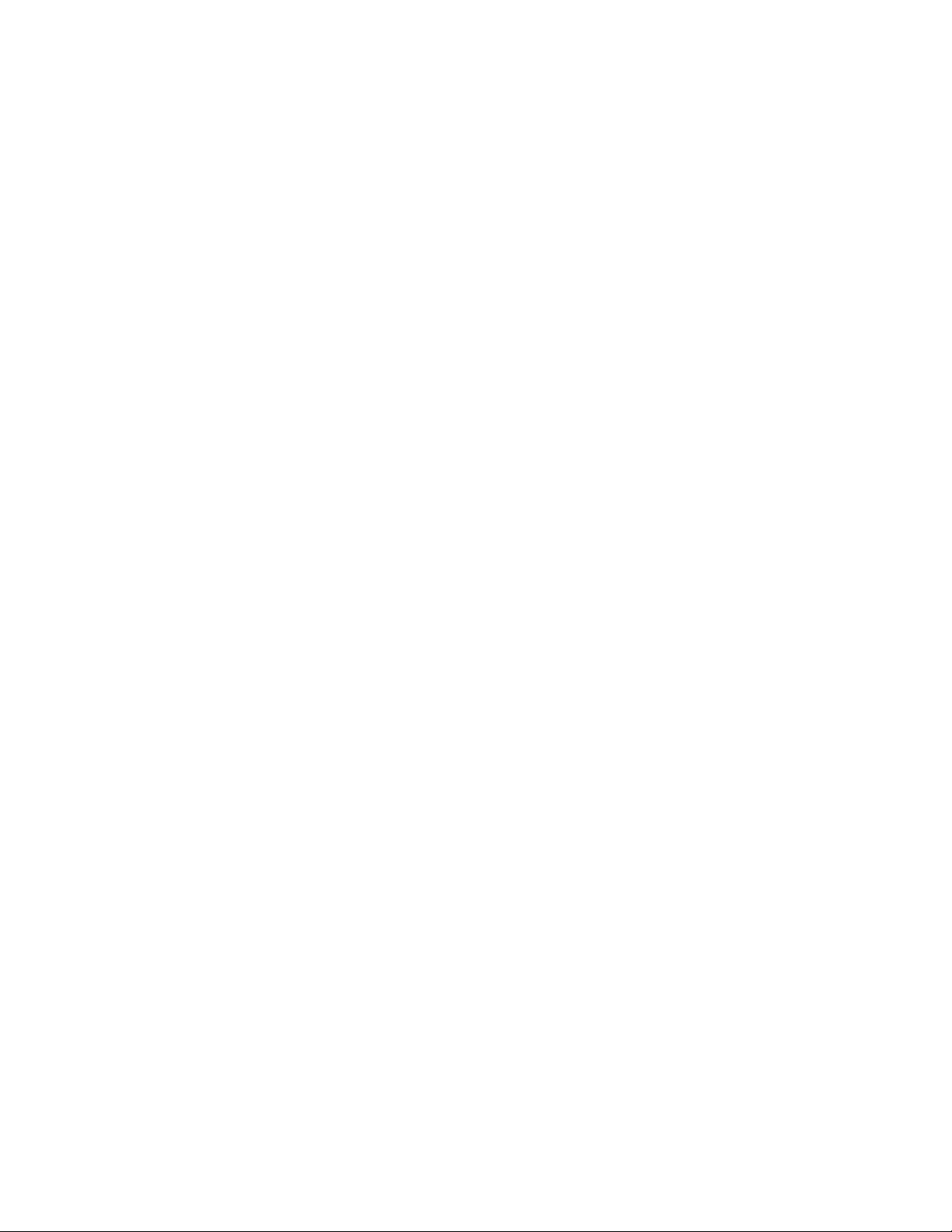
Figures
38
Figure 171. SHOW SPANNING-TREE MST Command....................................................................................................883
Figure 172. Port-based VLAN - Example 1........................................................................................................................905
Figure 173. Port-based VLAN - Example 2........................................................................................................................906
Figure 174. Example of a Tagged VLAN ...........................................................................................................................910
Figure 175. SHOW VLAN ALL Command .........................................................................................................................921
Figure 176. SHOW VLAN Command.................................................................................................................................928
Figure 177. GVRP Example...............................................................................................................................................945
Figure 178. SHOW GVRP TIMER Command....................................................................................................................959
Figure 179. Example of a MAC Address-based VLAN that Spans Switches.....................................................................987
Figure 180. SHOW VLAN MACADDRESS Command ......................................................................................................995
Figure 181. SHOW VLAN MACADDRESS Command ....................................................................................................1004
Figure 182. SHOW VLAN PRIVATE-VLAN Command....................................................................................................1020
Figure 183. SHOW VLAN PRIVATE-VLAN Command....................................................................................................1024
Figure 184. SHOW PORT-SECURITY INTERFACE Command .....................................................................................1042
Figure 185. Example of SHOW PORT-SECURITY INTRUSION INTERFACE Command .............................................1043
Figure 186. SHOW PORT-SECURITY INTERFACE Command .....................................................................................1048
Figure 187. SHOW PORT-SECURITY INTRUSION INTERFACE Command ................................................................1051
Figure 188. Example of SHOW PORT-SECURITY INTRUSION INTERFACE Command .............................................1052
Figure 189. Example of the Supplicant Role....................................................................................................................1063
Figure 190. Single-Host Mode .........................................................................................................................................1066
Figure 191. Multi-Host Operating Mode...........................................................................................................................1067
Figure 192. Multi-Supplicant Mode ..................................................................................................................................1069
Figure 193. SHOW DOT1X INTERFACE Command.......................................................................................................1086
Figure 194. SHOW DOT1X STATISTICS INTERFACE Command.................................................................................1087
Figure 195. SHOW AUTH-MAC INTERFACE Command................................................................................................1129
Figure 196. SHOW AUTH-MAC SESSIONSTATISTICS INTERFACE Command..........................................................1130
Figure 197. SHOW AUTH-MAC STATISTICS INTERFACE Command..........................................................................1131
Figure 198. SHOW AUTH-MAC SUPPLICANT INTERFACE Command........................................................................1132
Figure 199. SHOW DOT1X Command ............................................................................................................................1133
Figure 200. SHOW DOT1X INTERFACE Command.......................................................................................................1134
Figure 201. SHOW DOT1X STATISTICS INTERFACE Command.................................................................................1135
Figure 202. SHOW DOT1X SUPPLICANT INTERFACE Command...............................................................................1136
Figure 203. SHOW SNMP-SERVER Command..............................................................................................................1150
Figure 204. SHOW SNMP-SERVER COMMUNITY Command ......................................................................................1150
Figure 205. SHOW RUNNING-CONFIG SNMP Command.............................................................................................1151
Figure 206. SHOW RUNNING-CONFIG SNMP Command.............................................................................................1163
Figure 207. SHOW SNMP-SERVER Command..............................................................................................................1164
Figure 208. SHOW SNMP-SERVER COMMUNITY Command ......................................................................................1165
Figure 209. SHOW SNMP-SERVER VIEW Command ...................................................................................................1167
Figure 210. SHOW SNMP-SERVER Command..............................................................................................................1186
Figure 211. SHOW SFLOW Command ...........................................................................................................................1211
Figure 212. SHOW SFLOW Command ...........................................................................................................................1224
Figure 213. SHOW LLDP Command...............................................................................................................................1253
Figure 214. SHOW LLDP INTERFACE Command..........................................................................................................1254
Figure 215. SHOW LLDP STATISTICS Command .........................................................................................................1258
Figure 216. SHOW LLDP Command...............................................................................................................................1299
Figure 217. SHOW LLDP INTERFACE Command..........................................................................................................1301
Figure 218. SHOW LLDP LOCAL-INFO INTERFACE Command ...................................................................................1303
Figure 219. SHOW LLDP LOCAL-INFO INTERFACE Command (continued) ................................................................1304
Figure 220. SHOW LLDP NEIGHBORS DETAIL Command...........................................................................................1305
Figure 221. SHOW LLDP NEIGHBORS DETAIL Command (continued)........................................................................1306
Figure 222. SHOW LLDP NEIGHBORS INTERFACE Command ...................................................................................1310
Figure 223. SHOW LLDP STATISTICS Command .........................................................................................................1312
Figure 224. SHOW LLDP STATISTICS INTERFACE Command....................................................................................1314
Figure 225. SHOW LOCATION Command for a Civic Location ......................................................................................1316
Figure 226. SHOW ARP Command.................................................................................................................................1323
Figure 227. SHOW ARP Command.................................................................................................................................1330
Figure 228. SHOW RMON STATISTICS Command .......................................................................................................1336
Figure 229. SHOW RMON HISTORY Command............................................................................................................1339
Figure 230. SHOW RMON ALARM Command................................................................................................................1366
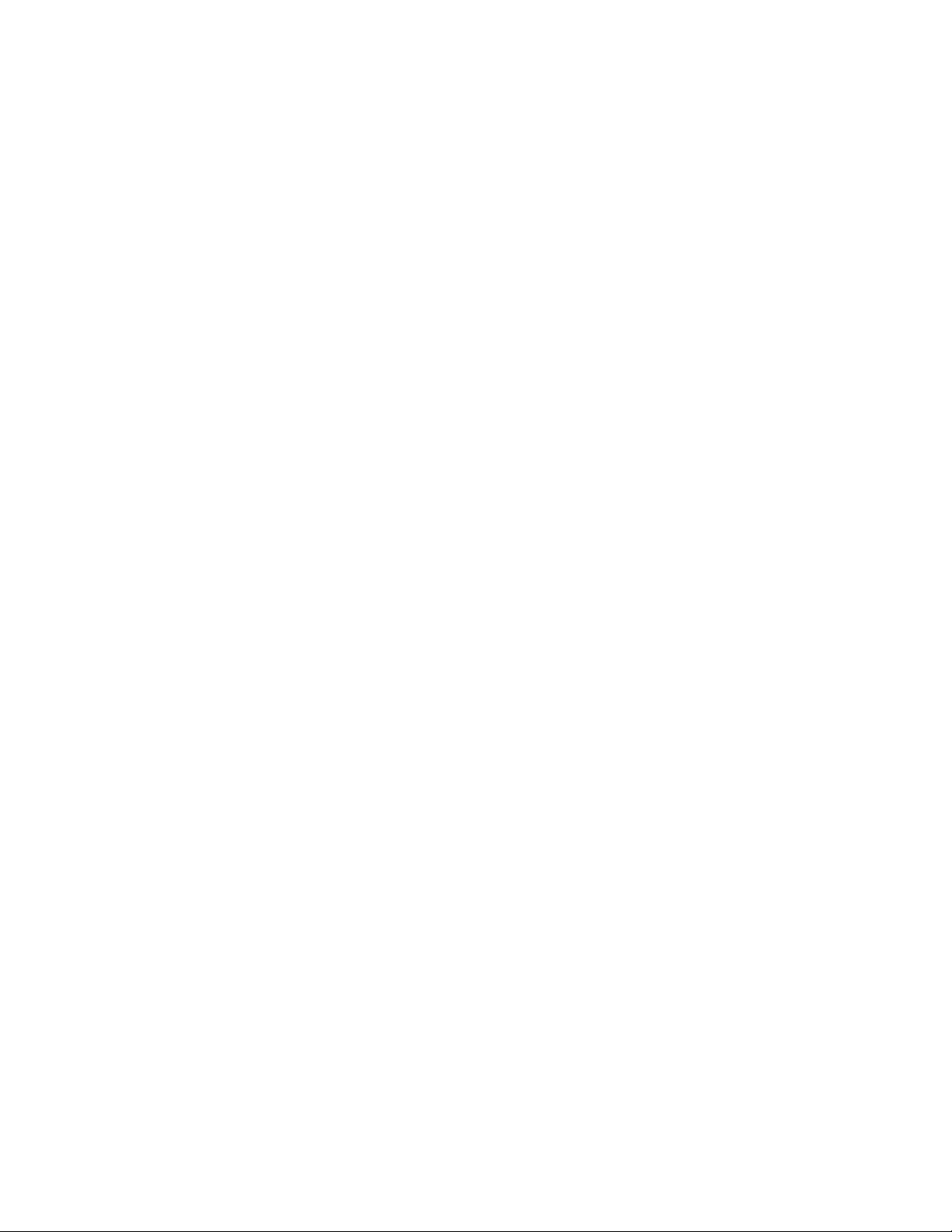
AT-FS970M Switch Command Line User’s Guide
39
Figure 231. SHOW RMON EVENT Command................................................................................................................1368
Figure 232. SHOW RMON HISTORY Command............................................................................................................1370
Figure 233. SHOW RMON STATISTICS Command.......................................................................................................1372
Figure 234. Password Prompt for Command Mode Restriction ......................................................................................1377
Figure 235. Command Mode Restriction Error Message ................................................................................................1377
Figure 236. Displaying the Local Manager Accounts in the Running Configuration........................................................1385
Figure 237. SHOW TELNET Command ..........................................................................................................................1401
Figure 238. SHOW TELNET Command ..........................................................................................................................1406
Figure 239. SSH Remote Management of a Member Switch..........................................................................................1419
Figure 240. SHOW CRYPTO KEY HOSTKEY Command ..............................................................................................1434
Figure 241. SHOW SSH SERVER Command.................................................................................................................1435
Figure 242. SHOW IP HTTP Command..........................................................................................................................1442
Figure 243. SHOW IP HTTP Command..........................................................................................................................1447
Figure 244. SHOW IP HTTPS Command........................................................................................................................1462
Figure 245. SHOW IP HTTPS Command........................................................................................................................1475
Figure 246. SHOW RADIUS Command ..........................................................................................................................1485
Figure 247. SHOW TACACS Command .........................................................................................................................1488
Figure 248. SHOW RADIUS Command ..........................................................................................................................1512
Figure 249. SHOW TACACS Command .........................................................................................................................1514
Figure 250. SHOW ACCESS-LIST Command ................................................................................................................1555
Figure 251. SHOW INTERFACE ACCESS-GROUP Command .....................................................................................1556
Figure 252. SHOW IPV6 ACL Command........................................................................................................................1556
Figure 253. SHOW TIME-RANGE Command .................................................................................................................1557
Figure 254. SHOW ACCESS-LIST Command ................................................................................................................1640
Figure 255. SHOW INTERFACE ACCESS-GROUP Command .....................................................................................1641
Figure 256. SHOW IPV6 ACCESS-LIST Command .......................................................................................................1642
Figure 257. SHOW TIME-RANGE Command .................................................................................................................1643
Figure 258. SHOW MLS QOS Command .......................................................................................................................1689
Figure 259. SHOW CLASS-MAP Command...................................................................................................................1689
Figure 260. SHOW POLICY-MAP command ..................................................................................................................1690
Figure 261. SHOW MLS QOS AGGREGATE-POLICER Command...............................................................................1690
Figure 262. SHOW MLS QOS INTERFACE Command— Strict Priority .........................................................................1691
Figure 263. SHOW MLS QOS MAPS COS-QUEUE Command .....................................................................................1691
Figure 264. SHOW MLS QOS MAPS DSCP-QUEUE Command ...................................................................................1693
Figure 265. SHOW MLS QOS MAPS POLICED-DSCP Command ................................................................................1694
Figure 266. SHOW CLASS-MAP Command with TCP Flags..........................................................................................1725
Figure 267. CoS Priority to CoS Queue Mapping............................................................................................................1736
Figure 268. SHOW CLASS-MAP Command...................................................................................................................1764
Figure 269. SHOW POLICY-MAP Command..................................................................................................................1765
Figure 270. SHOW MLS QOS Command .......................................................................................................................1767
Figure 271. SHOW MLS QOS AGGREGATE-POLICER ................................................................................................1768
Figure 272. SHOW MLS QOS INTERFACE Command - Strict Priority ..........................................................................1770
Figure 273. SHOW MLS QOS INTERFACE Command - Strict Priority (continued) .......................................................1771
Figure 274. SHOW MLS QOS INTERFACE Command - WRR ......................................................................................1771
Figure 275. SHOW MLS QOS MAPS COS-QUEUE Command .....................................................................................1773
Figure 276. SHOW MLS QOS MAPS DSCP-QUEUE Command ...................................................................................1775
Figure 277. SHOW MLS QOS MAPS POLICED-DSCP Command ................................................................................1777
Figure 278. Default Mapping of WRR Queues ................................................................................................................1782
Figure 279. Mapping of WRR Queues.............................................................................................................................1783
Figure 280. SHOW MLS QOS INTERFACE STORM-STATUS Command.....................................................................1795
Figure 281. SHOW MLS QOS INTERFACE STORM-STATUS Command.....................................................................1798
Figure 282. SHOW IP INTERFACE Command...............................................................................................................1845
Figure 283. SHOW IP ROUTE Command.......................................................................................................................1847
Figure 284. Static and RIP Route Elements in the SHOW IP ROUTE Command ..........................................................1848
Figure 285. Enabling RIP Example..................................................................................................................................1851
Figure 286. Enabling Authentication Example.................................................................................................................1854
Figure 287. Automatic Summarization Example..............................................................................................................1856
Figure 288. SHOW IP RIP Command .............................................................................................................................1860
Figure 289. SHOW IP RIP Command .............................................................................................................................1895
Figure 290. SHOW IP RIP COUNTER Command...........................................................................................................1897
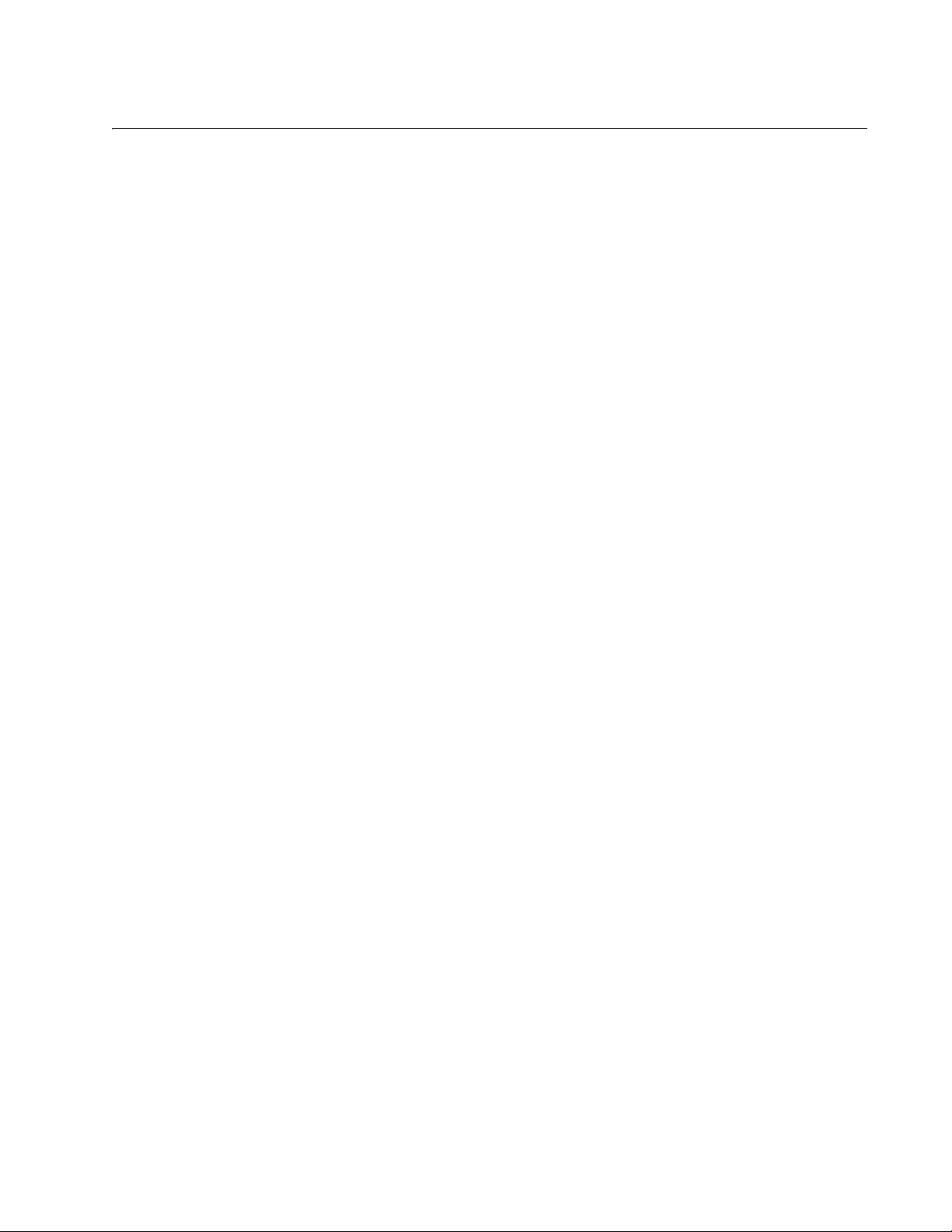
41
Table 1. Remote Software Tool Settings ............................................................................................................................54
Table 2. AlliedWare Plus Modes .........................................................................................................................................60
Table 3. Adding a Management Address: Example 1 ........................................................................................................83
Table 4. Adding a Management IP Address: Example 2 ....................................................................................................83
Table 5. Basic Command Line Commands ........................................................................................................................93
Table 6. Temperature and Fan Control Commands .........................................................................................................115
Table 7. SHOW SYSTEM ENVIRONMENT Command ....................................................................................................119
Table 8. Basic Switch Management Commands ..............................................................................................................141
Table 9. SHOW SWITCH Command ................................................................................................................................169
Table 10. SHOW USERS Command ................................................................................................................................173
Table 11. Port Parameter Commands ..............................................................................................................................201
Table 12. SHOW FLOWCONTROL INTERFACE Command ...........................................................................................229
Table 13. SHOW INTERFACE Command ........................................................................................................................232
Table 14. SHOW INTERFACE BRIEF Command ............................................................................................................235
Table 15. SHOW INTERFACE STATUS Command ........................................................................................................237
Table 16. SHOW PLATFORM TABLE PORT COUNTERS Command ............................................................................239
Table 17. SHOW STORM-CONTROL Command ............................................................................................................243
Table 18. IEEE Powered Device Classes .........................................................................................................................254
Table 19. PoE Switch’s Power Budget .............................................................................................................................255
Table 20. PoE Port Priorities ............................................................................................................................................255
Table 21. Receiving Power Consumption Notification ......................................................................................................262
Table 22. PoE Show Commands ......................................................................................................................................263
Table 23. Power over Ethernet Commands ......................................................................................................................265
Table 24. SHOW POWER-INLINE Command ..................................................................................................................285
Table 25. SHOW POWER-INLINE COUNTERS INTERFACE Command .......................................................................287
Table 26. SHOW POWER-INLINE INTERFACE DETAIL Command ...............................................................................290
Table 27. Features Requiring an IP Management Address on the Switch .......................................................................296
Table 28. Management IP Address Commands ...............................................................................................................309
Table 29. SHOW IP ROUTE Command ...........................................................................................................................328
Table 30. Route Codes in the SHOW IP ROUTE Command ...........................................................................................329
Table 31. SHOW IPV6 INTERFACE Command ...............................................................................................................331
Table 32. DHCP Server with Port-Based IP Assignment .................................................................................................347
Table 33. SNTP Daylight Savings Time and UTC Offset Commands ..............................................................................380
Table 34. Simple Network Time Protocol Commands ......................................................................................................385
Table 35. SHOW NTP ASSOCIATIONS Command .........................................................................................................393
Table 36. DNS Commands ...............................................................................................................................................405
Table 37. MAC Address Table Commands ......................................................................................................................425
Table 38. SHOW MAC ADDRESS-TABLE Command - Unicast Addresses ....................................................................435
Table 39. SHOW MAC ADDRESS-TABLE Command - Multicast Addresses ..................................................................436
Table 40. Enhanced Stacking Commands .......................................................................................................................461
Table 41. SHOW ESTACK Command ..............................................................................................................................470
Table 42. Link-flap Protection Commands ........................................................................................................................483
Table 43. Port Mirror Commands .....................................................................................................................................497
Table 44. SHOW MIRROR Command .............................................................................................................................502
Table 45. Loop Detection .................................................................................................................................................513
Table 46. DHCP Relay Commands ..................................................................................................................................529
Table 47. SHOW IP DHCP-RELAY Command ................................................................................................................538
Table 48. Link Control Groups on Switch 3 in Example 6 ................................................................................................547
Table 49. Link Control Groups on Switch 3 in Example 7 ................................................................................................549
Tables
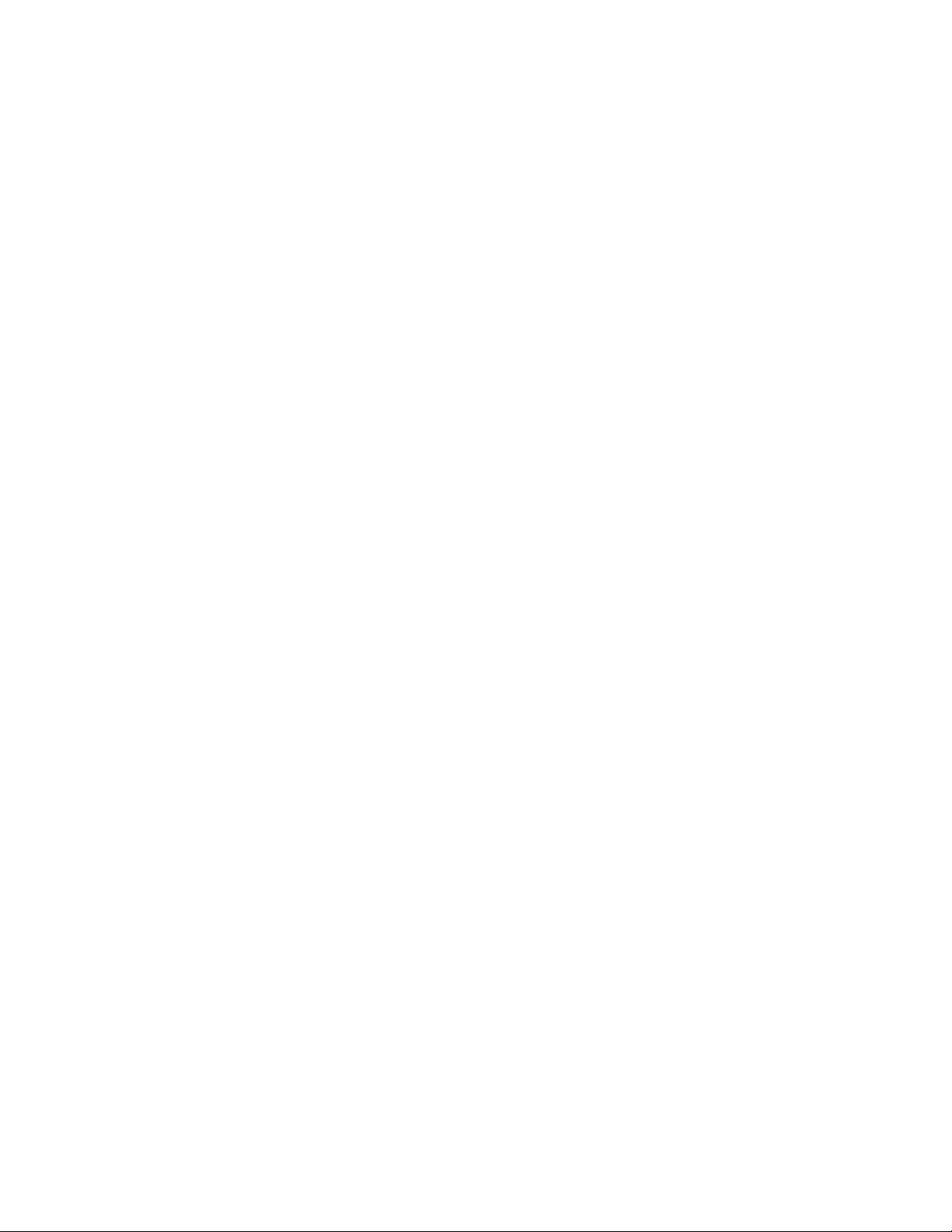
Tables
42
Table 50. Group Link Control Commands ........................................................................................................................551
Table 51. Group Link Control Commands ........................................................................................................................555
Table 52. SHOW GROUP-LINK-CONTROL Command ...................................................................................................563
Table 53. Multicast Commands ........................................................................................................................................565
Table 54. File Extensions and File Types .........................................................................................................................574
Table 55. File System Commands ....................................................................................................................................581
Table 56. SHOW FILE SYSTEMS Command ..................................................................................................................587
Table 57. Boot Configuration File Commands ..................................................................................................................595
Table 58. SHOW BOOT Command ..................................................................................................................................602
Table 59. File Transfer Commands ..................................................................................................................................619
Table 60. IGMP Snooping Commands .............................................................................................................................634
Table 61. Internet Group Management Protocol Snooping Commands ...........................................................................639
Table 62. SHOW IP IGMP SNOOPING Command ..........................................................................................................651
Table 63. IGMP Snooping Querier with One Querier .......................................................................................................655
Table 64. IGMP Snooping Querier with Two Queriers ......................................................................................................656
Table 65. IGMP Snooping Querier Commands ................................................................................................................659
Table 66. Configuring One Querier ...................................................................................................................................659
Table 67. Configuring Multiple Queriers ...........................................................................................................................660
Table 68. IGMP Snooping Querier Commands ................................................................................................................663
Table 69. SHOW IP IGMP INTERFACE Command .........................................................................................................667
Table 70. DHCP Commands ............................................................................................................................................669
Table 71. Parameters in SHOW ARP SECURITY Command ..........................................................................................697
Table 72. Parameters in SHOW ARP SECURITY INTERFACE Command .....................................................................699
Table 73. Parameters in SHOW ARP SECURITY STATISTCS Command .....................................................................701
Table 74. SHOW IP DHCP SNOOPING BINDING Command Parameters ......................................................................705
Table 75. Parameters in SHOW IP DHCP SNOOPING INTERFACE Command ............................................................707
Table 76. SHOW IP DHCP SOURCE BINDING Command Parameters ..........................................................................709
Table 77. Event Log Commands ......................................................................................................................................717
Table 78. Event Message Severity Levels ........................................................................................................................722
Table 79. SHOW LOG Command .....................................................................................................................................732
Table 80. Management Software Modules .......................................................................................................................733
Table 81. SHOW LOG CONFIG Command ......................................................................................................................735
Table 82. Event Message Severity Levels ........................................................................................................................743
Table 83. Program Abbreviations .....................................................................................................................................743
Table 84. Syslog Client Commands ..................................................................................................................................749
Table 85. Static Port Trunk Commands ............................................................................................................................767
Table 86. LACP Port Trunk Commands ...........................................................................................................................787
Table 87. STP Switch Parameter Commands ..................................................................................................................824
Table 88. STP Port Parameter Commands ......................................................................................................................826
Table 89. Spanning Tree Protocol Commands .................................................................................................................829
Table 90. RSTP Switch Parameters .................................................................................................................................848
Table 91. RSTP Port Parameters .....................................................................................................................................851
Table 92. Rapid Spanning Tree Protocol Commands ......................................................................................................857
Table 93. MSTP Region ....................................................................................................................................................890
Table 94. Two Region Examples ......................................................................................................................................899
Table 95. Multiple Spanning Tree Protocol Commands ...................................................................................................901
Table 96. MSTP Bridge Priority Value Increments ...........................................................................................................903
Table 97. VLAN Port Assignments ...................................................................................................................................939
Table 98. Port-based and Tagged VLAN Commands ......................................................................................................951
Table 99. SHOW VLAN Command ...................................................................................................................................956
Table 100. GARP VLAN Registration Protocol Commands ..............................................................................................989
Table 101. Mappings of MAC Addresses to Egress Ports Example ...............................................................................1013
Table 102. Revised Example of Mappings of MAC Addresses to Egress Ports .............................................................1014
Table 103. Example of a MAC Address-based VLAN Spanning Switches .....................................................................1016
Table 104. MAC Address-based VLAN Commands .......................................................................................................1027
Table 105. SHOW VLAN MACADDRESS Command ....................................................................................................1033
Table 106. Private Port VLAN Commands .....................................................................................................................1049
Table 107. Voice VLAN Commands ...............................................................................................................................1055
Table 108. MAC Address-based Port Security Commands and Descriptions ................................................................1066
Table 109. MAC Address-based Port Security Commands ............................................................................................1073
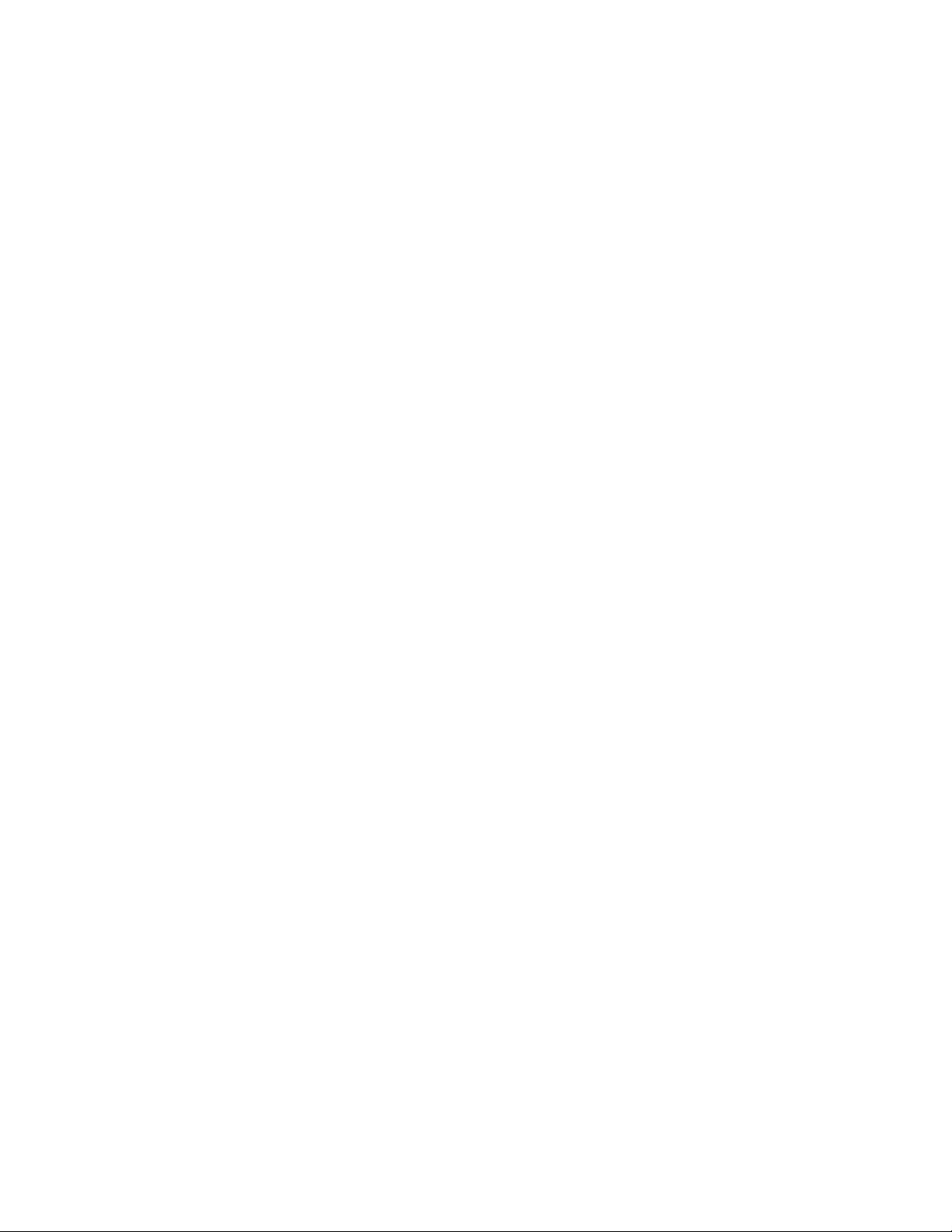
AT-FS970M Switch Command Line User’s Guide
43
Table 110. SHOW PORT-SECURITY INTERFACE Command .....................................................................................1076
Table 111. Reauthentication Commands .......................................................................................................................1108
Table 112. Username and Password Commands for Supplicant Ports ..........................................................................1110
Table 113. Commands for Supplicant Port Parameters .................................................................................................1111
Table 114. 802.1x Port-based Network Access Control Commands ..............................................................................1117
Table 115. SNMPv1 and SNMPv2c Commands ............................................................................................................1181
Table 116. SHOW SNMP-SERVER COMMUNITY Command ......................................................................................1193
Table 117. SHOW SNMP-SERVER VIEW Command ...................................................................................................1195
Table 118. SNMPv3 Commands ....................................................................................................................................1205
Table 119. sFlow Agent Configuration Example - Add IP Address ................................................................................1240
Table 120. sFlow Agent Configuration Example - sFlow Port Settings ..........................................................................1240
Table 121. sFlow Agent Configuration Example - Activate sFlow Agent ........................................................................1241
Table 122. sFlow Agent Commands ...............................................................................................................................1243
Table 123. SHOW SFLOW Command ...........................................................................................................................1253
Table 124. Mandatory LLDP TLVs .................................................................................................................................1257
Table 125. Optional LLDP TLVs .....................................................................................................................................1257
Table 126. Optional LLDP-MED TLVs ............................................................................................................................1259
Table 127. Configuring LLDP and LLDP-MED Ports Example 1 ....................................................................................1262
Table 128. Configuring LLDP and LLDP-MED Ports Example 2 ....................................................................................1263
Table 129. Optional LLDP TLVs - Summary ..................................................................................................................1264
Table 130. Configuring Ports to Send TLVs ...................................................................................................................1265
Table 131. Configuring Ports to Send Optional LLDP-MED TLVs ..................................................................................1266
Table 132. Abbreviated List of LLDP-MED Civic Location Entry Parameters ................................................................1268
Table 133. Commands to Create Location Entry ............................................................................................................1269
Table 134. Commands to Add New Location .................................................................................................................1270
Table 135. LLDP-MED Coordinate Location Entry Parameters .....................................................................................1272
Table 136. Commands to Create the Coordinate Location Entry ...................................................................................1273
Table 137. Commands to Configure Port to Include TLV with Advertisements ..............................................................1274
Table 138. Commands to Create the Coordinate Location Entry ...................................................................................1276
Table 139. Commands to Configure Port to Include TLV with Advertisements ..............................................................1277
Table 140. LLDP and LLDP-MED Commands ...............................................................................................................1289
Table 141. Optional TLVs ...............................................................................................................................................1308
Table 142. LLDP-MED Civic Location Entry Parameters ...............................................................................................1313
Table 143. LLDP-MED Coordinate Location Entry Parameters .....................................................................................1316
Table 144. SHOW LLDP Command ............................................................................................................................... 1329
Table 145. SHOW LLDP NEIGHBORS DETAIL Command ...........................................................................................1336
Table 146. SHOW LLDP NEIGHBORS INTERFACE Command ...................................................................................1340
Table 147. SHOW LLDP STATISTICS Command .........................................................................................................1342
Table 148. SHOW LLDP STATISTICS INTERFACE Command ....................................................................................1344
Table 149. SHOW LLDP STATISTICS INTERFACE Command ....................................................................................1346
Table 150. Deleting ARP Entries ....................................................................................................................................1352
Table 151. ARP Commands ...........................................................................................................................................1355
Table 152. SHOW ARP Command .................................................................................................................................1360
Table 153. Abbreviated List of MIB Object Names and OID Numbers ...........................................................................1372
Table 154. Add RMON Statistics Group to Port .............................................................................................................1373
Table 155. Create an RMON Event ................................................................................................................................1375
Table 156. Creating an RMON Alarm .............................................................................................................................1376
Table 157. Creating the SNMP Community String and Activating SNMP ......................................................................1376
Table 158. Adding the RMON Statistics Group to the Port .............................................................................................1377
Table 159. Creating the Event ........................................................................................................................................1378
Table 160. Creating the Alarm ........................................................................................................................................1378
Table 161. RMON Commands .......................................................................................................................................1381
Table 162. MIB Object Names and ID Numbers ............................................................................................................1388
Table 163. SHOW RMON ALARM Command ................................................................................................................1399
Table 164. SHOW RMON EVENT Command ................................................................................................................1400
Table 165. SHOW RMON HISTORY Command ............................................................................................................1402
Table 166. SHOW RMON STATISTICS Command .......................................................................................................1404
Table 167. Local Manager Account Commands .............................................................................................................1419
Table 168. Telnet Server Commands .............................................................................................................................1435
Table 169. Telnet Client Commands ..............................................................................................................................1443
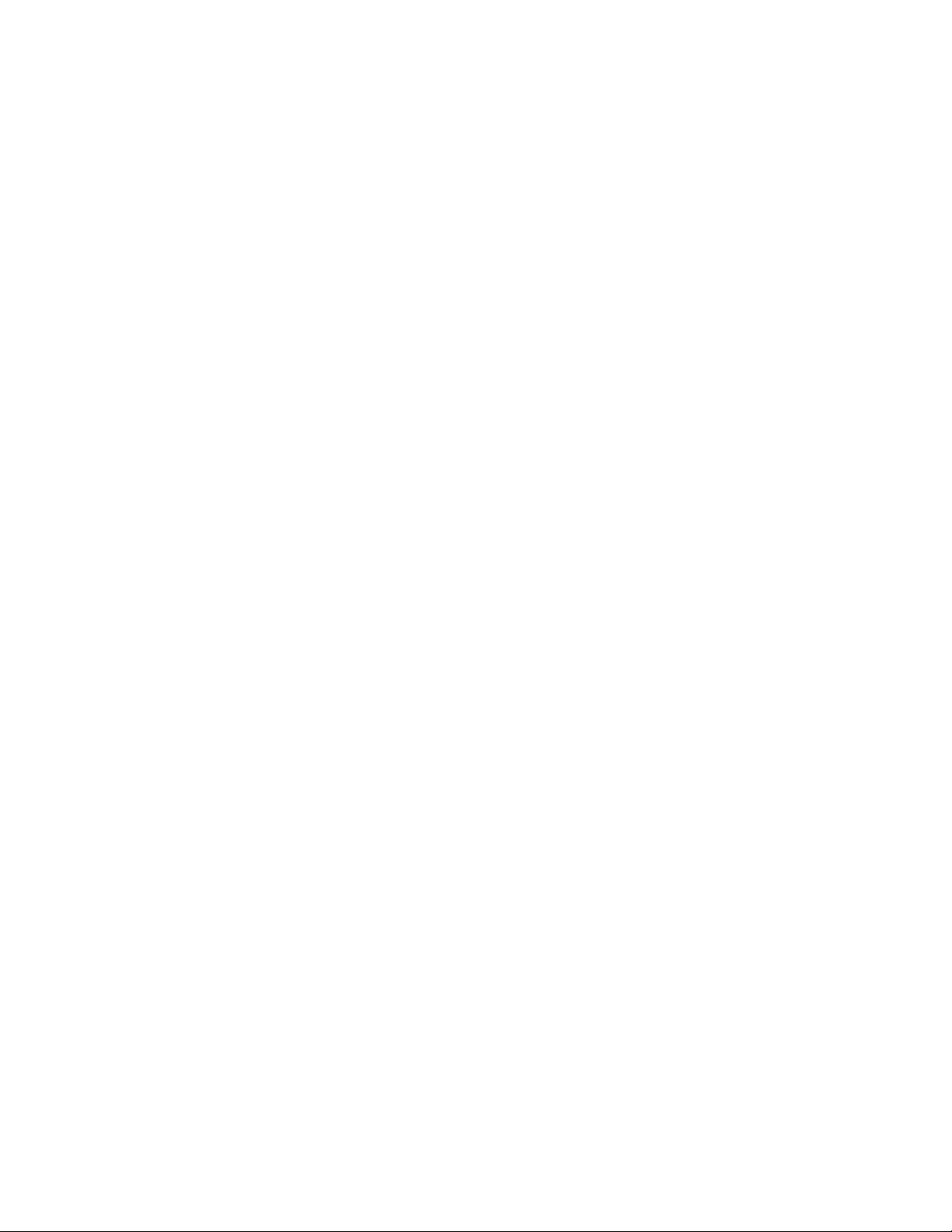
Tables
44
Table 170. Secure Shell Server Commands ...................................................................................................................1459
Table 171. Non-secure HTTP Web Browser Server Commands ...................................................................................1475
Table 172. Creating a Self-Signed Certificate and Configure HTTPS Web Browser ......................................................1486
Table 173. Configuring the HTTPS Web Server for a Certificate Issued by a CA ..........................................................1489
Table 174. Secure HTTPS Web Browser Server Commands ........................................................................................1495
Table 175. SHOW IP HTTPS Command ........................................................................................................................1507
Table 176. RADIUS and TACACS+ Client Commands ..................................................................................................1525
Table 177. SHOW RADIUS Command ...........................................................................................................................1544
Table 178. SHOW TACACS Command ..........................................................................................................................1546
Table 179. Access Control List ID Number Ranges .......................................................................................................1555
Table 180. ACCESS-LIST Commands for Creating Numbered IPv4 ACLs ...................................................................1557
Table 181. Blocking Ingress Packets Example ...............................................................................................................1559
Table 182. Blocking Traffic with Two IPv4 Addresses ....................................................................................................1559
Table 183. Creating a Permit ACL Followed by a Deny ACL Example ..........................................................................1560
Table 184. Permit ACLs IPv4 Packets Example .............................................................................................................1561
Table 185. ACL Filters Tagged IPv4 Packets Example ..................................................................................................1562
Table 186. Numbered IPv4 ACL with ICMP Packets Example .......................................................................................1563
Table 187. Numbered IPv4 ACL with Protocol Example ................................................................................................1565
Table 188. Numbered IPv4 ACL with TCP Port Packets Example .................................................................................1567
Table 189. Numbered IPv4 ACL with UDP Port Example ..............................................................................................1569
Table 190. Numbered MAC ACL Example .....................................................................................................................1571
Table 191. IP ACCESS-LIST Commands for Creating Named IPv4 ACLs ....................................................................1571
Table 192. Named IPv4 ACL ICMP Permit Example ......................................................................................................1572
Table 193. Named IPv4 ACL TCP Deny Example ..........................................................................................................1572
Table 194. IPv6 ACCESS-LIST Commands for Creating ACLs .....................................................................................1573
Table 195. Named IPv6 ACL Example ...........................................................................................................................1574
Table 196. Assigning Numbered IPv4 ACLs ..................................................................................................................1576
Table 197. Assigning MAC Address ACLs Example ......................................................................................................1576
Table 198. Assigning Named IPv4 ACLs Example .........................................................................................................1577
Table 199. Assigning Named IPv6 ACLs Example .........................................................................................................1578
Table 200. Removing Numbered IP ACLs Example .......................................................................................................1579
Table 201. Removing MAC Address ACLs Example ......................................................................................................1580
Table 202. Removing Named IPv4 ACLs Example ........................................................................................................1580
Table 203. Removing Named IPv6 ACLs Example ........................................................................................................1581
Table 204. Deleting Numbered IPv4 ACLs Example ......................................................................................................1582
Table 205. Deleting MAC ACL Example .........................................................................................................................1583
Table 206. Deleting Named IPv4 ACLs Example ...........................................................................................................1583
Table 207. Deleting Named IPv6 ACLs Example ...........................................................................................................1584
Table 208. Time Range Commands ...............................................................................................................................1585
Table 209. Absolute Time Range Example ....................................................................................................................1585
Table 210. Periodic Time Range Example .....................................................................................................................1586
Table 211. Access Control List Commands ....................................................................................................................1591
Table 212. Protocol Numbers .........................................................................................................................................1611
Table 213. Enabling QoS on the Switch .........................................................................................................................1680
Table 214. Creating a Class Map ...................................................................................................................................1681
Table 215. Class-Map Metering Commands .................................................................................................................1681
Table 216. Adding an ACL Group Name to a Class Map ...............................................................................................1683
Table 217. Adding an ACL Group Number to a Class Map ............................................................................................1683
Table 218. CoS Traffic Mapping Guidelines ..................................................................................................................1684
Table 219. Adding a CoS Value to a Class Map .............................................................................................................1684
Table 220. Adding an DSCP Value to a Class Map ........................................................................................................1685
Table 221. Adding IPv4 Precedence to a Class Map .....................................................................................................1685
Table 222. Adding a MAC-type to a Class Map ..............................................................................................................1686
Table 223. Adding a Protocol to a Class Map .................................................................................................................1686
Table 224. Adding a TCP Flag to a Class Map ...............................................................................................................1687
Table 225. Adding a VLAN to a Class Map ....................................................................................................................1687
Table 226. Creating a Policy Map ...................................................................................................................................1688
Table 227. Associating a Class Map with a Policy Map ..................................................................................................1689
Table 228. Assigning a Class a Policy Map to a Port .....................................................................................................1689
Table 229. Creating a Default Class Map .......................................................................................................................1690
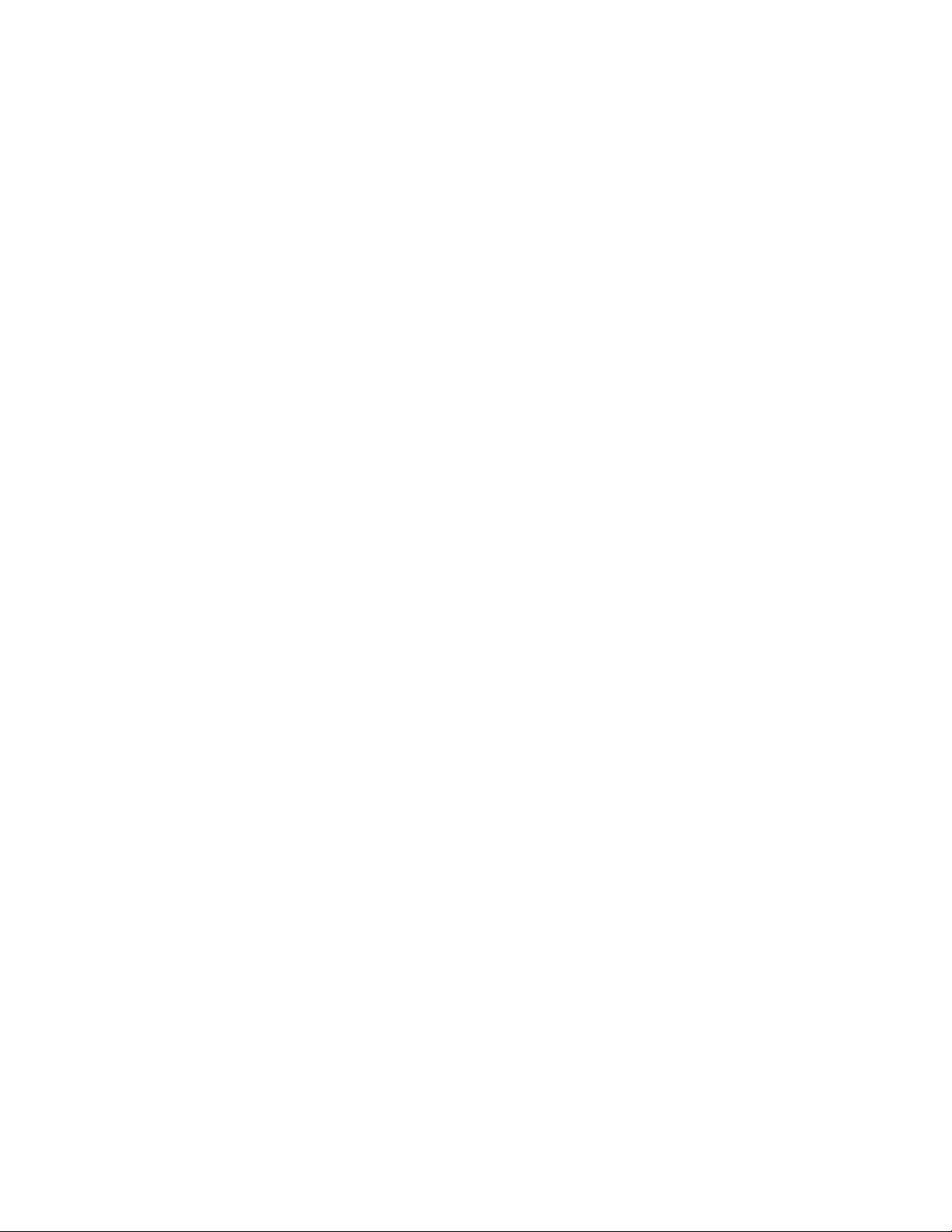
AT-FS970M Switch Command Line User’s Guide
45
Table 230. CoS Default Mapping ...................................................................................................................................1691
Table 231. DSCP Default Mapping .................................................................................................................................1691
Table 232. Enabling the Premark-DSCP Map Lookup ...................................................................................................1692
Table 233. Single-rate and Twin-rate Policer Commands ..............................................................................................1693
Table 234. Configuring a Single-rate Policer ..................................................................................................................1694
Table 235. Configuring a Twin-rate Policer ....................................................................................................................1694
Table 236. Aggregate Policer Commands ......................................................................................................................1696
Table 237. Creating a Police Aggregator ........................................................................................................................1696
Table 238. Egress Queue Commands ...........................................................................................................................1700
Table 239. Setting Egress CoS Queues Example ..........................................................................................................1701
Table 240. Setting Egress DSCP Queues Example .......................................................................................................1702
Table 241. Using the SET QUEUE Command ...............................................................................................................1704
Table 242. Egress Queue Shaping Commands .............................................................................................................1705
Table 243. Setting Egress Queue Shaping ....................................................................................................................1705
Table 244. Auto QoS Commands ................................................................................................................................... 1707
Table 245. Auto-QoS Functionality and Voice VLAN Support Example .........................................................................1708
Table 246. Auto-QoS with Trust DSCP Functionality and Voice VLAN Support Example .............................................1710
Table 247. Auto-QoS with Trust CoS Functionality Example .........................................................................................1711
Table 248. Auto-QoS Trust DSCP Functionality Example ..............................................................................................1712
Table 249. Auto-QoS MED Functionality and Voice VLAN Support Example ................................................................1714
Table 250. Auto-QoS MED with Trust DSCP Functionality & Voice VLAN Support Example ........................................1716
Table 251. Auto-QoS-MED Traffic Example ...................................................................................................................1717
Table 252. Auto-QoS MED with Trust DSCP Functionality Example .............................................................................1718
Table 253. QoS Display Commands ..............................................................................................................................1720
Table 254. Quality of Service Commands ......................................................................................................................1727
Table 255. ACCESS-LIST Commands for Creating Numbered IPv4 ACLs ...................................................................1743
Table 256. CoS Traffic Mapping Guidelines ...................................................................................................................1745
Table 257. Layer Two Ethernet Formats .......................................................................................................................1751
Table 258. Layer Three Protocol ....................................................................................................................................1752
Table 259. SHOW POLICY-MAP Command Description ..............................................................................................1797
Table 260. SHOW MLS QOS AGGREGATE-POLICER Command Description ...........................................................1801
Table 261. SHOW MLS QOS INTERFACE Command ..................................................................................................1804
Table 262. Policy Based QoS Storm Protection Concepts .............................................................................................1819
Table 263. Policy-Based QSP Commands .....................................................................................................................1819
Table 264. Enabling the Storm Protection Feature .........................................................................................................1821
Table 265. Setting Storm Control Action: Disabling a VLAN ..........................................................................................1822
Table 266. Setting Storm Control Action: Disabling a Port .............................................................................................1823
Table 267. Setting Storm Control Action: Shutting Down a Port ....................................................................................1824
Table 268. Setting the Storm Down Time .......................................................................................................................1825
Table 269. Setting the Storm Data Rate and Window Size ............................................................................................1826
Table 270. Quality of Service Commands ......................................................................................................................1829
Table 271. SHOW MLS QOS INTERFACE STORM-STATUS Command Description ..................................................1830
Table 272. ICMP Messages ...........................................................................................................................................1852
Table 273. IPv4 Routing Example ..................................................................................................................................1855
Table 274. IPv4 Routing Commands ..............................................................................................................................1863
Table 275. SHOW IP INTERFACE Command ...............................................................................................................1877
Table 276. Route Codes in the SHOW IP ROUTE Command .......................................................................................1879
Table 277. RIP Commands ............................................................................................................................................1883
Table 278. TIMERS BASIC Command Parameters .......................................................................................................1893
Table 279. RIP Commands ............................................................................................................................................1895
Table 280. SHOW IP RIP Command ..............................................................................................................................1928
Table 281. SHOW IP RIP COUNTER Command ...........................................................................................................1929
Table 282. SHOW IP RIP INTERFACE Command ........................................................................................................1931
Table 283. System Monitoring Commands .....................................................................................................................1937
Table 284. Boot Configuration File .................................................................................................................................1953
Table 285. Class of Service ............................................................................................................................................1954
Table 286. Console Port .................................................................................................................................................1955
Table 287. DHCP Relay .................................................................................................................................................1956
Table 288. 802.1x Port-based Network Access Control .................................................................................................1957
Table 289. Authenticator Port .........................................................................................................................................1957
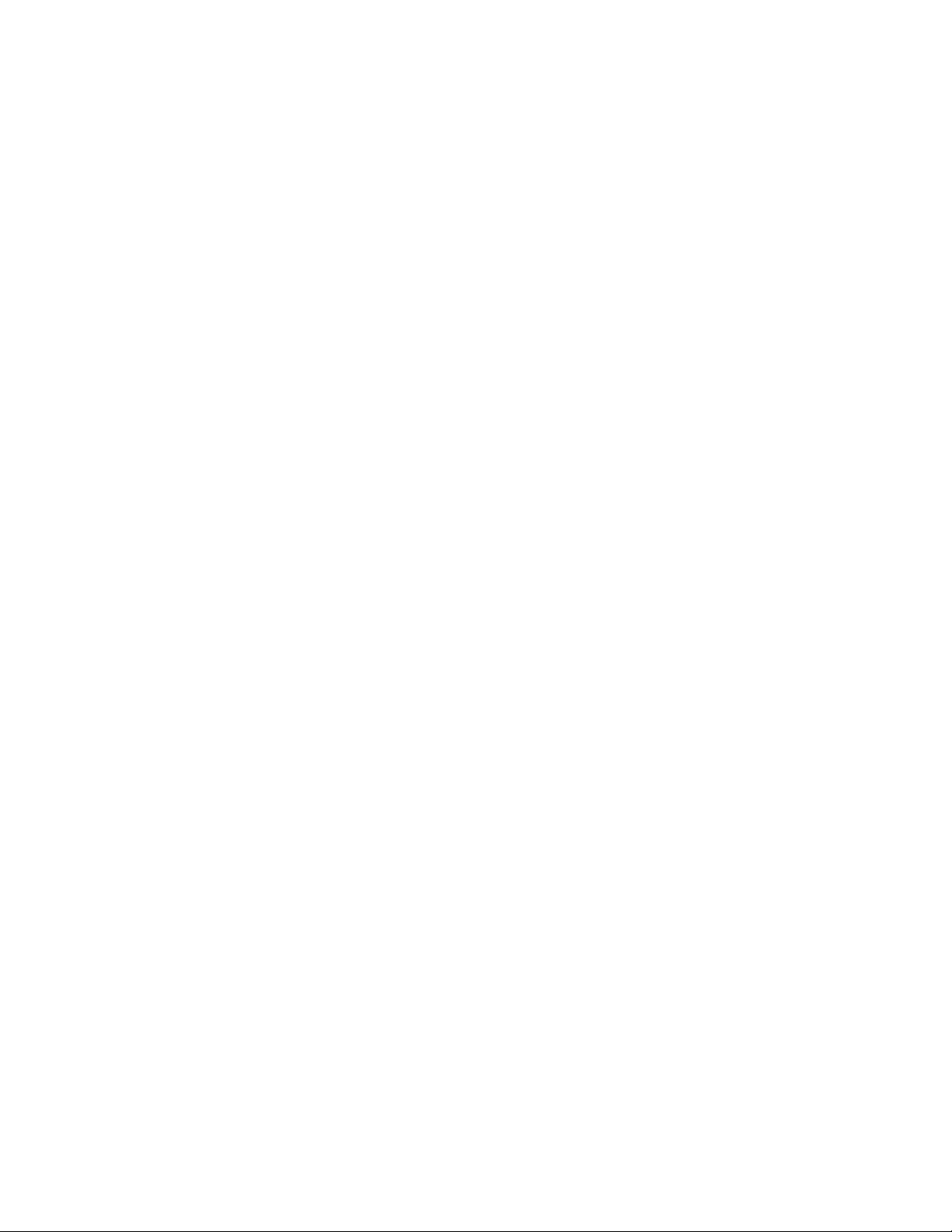
Tables
46
Table 290. RADIUS Accounting ......................................................................................................................................1958
Table 291. Supplicant .....................................................................................................................................................1958
Table 292. Enhanced Stacking .......................................................................................................................................1959
Table 293. GVRP ............................................................................................................................................................1960
Table 294. IGMP Snooping ............................................................................................................................................1961
Table 295. Snooping Querier ..........................................................................................................................................1962
Table 296. LLDP and LLDP-MED ...................................................................................................................................1963
Table 297. MAC Address-based Port Security ...............................................................................................................1964
Table 298. MAC Address Table ......................................................................................................................................1965
Table 299. Management IP Address ..............................................................................................................................1966
Table 300. Manager Account ..........................................................................................................................................1967
Table 301. Port Configuration .........................................................................................................................................1968
Table 302. RADIUS Configuration ..................................................................................................................................1969
Table 303. Remote Manager Account Authentication ....................................................................................................1970
Table 304. RMON Collection Histories ...........................................................................................................................1971
Table 305. SSH ..............................................................................................................................................................1972
Table 306. sFlow Agent ..................................................................................................................................................1973
Table 307. SNMPv1, SNMPv2c and SNMPv3 ................................................................................................................1974
Table 308. SNTP ............................................................................................................................................................1975
Table 309. Spanning Tree Status ...................................................................................................................................1976
Table 310. Spanning Tree Protocol ................................................................................................................................1976
Table 311. RSTP ............................................................................................................................................................1976
Table 312. MSTP ............................................................................................................................................................1977
Table 313. System Name ...............................................................................................................................................1978
Table 314. TACACS+ Client ...........................................................................................................................................1979
Table 315. Telnet Server ................................................................................................................................................1980
Table 316. VLAN ............................................................................................................................................................1981
Table 317. Web Server ...................................................................................................................................................1982
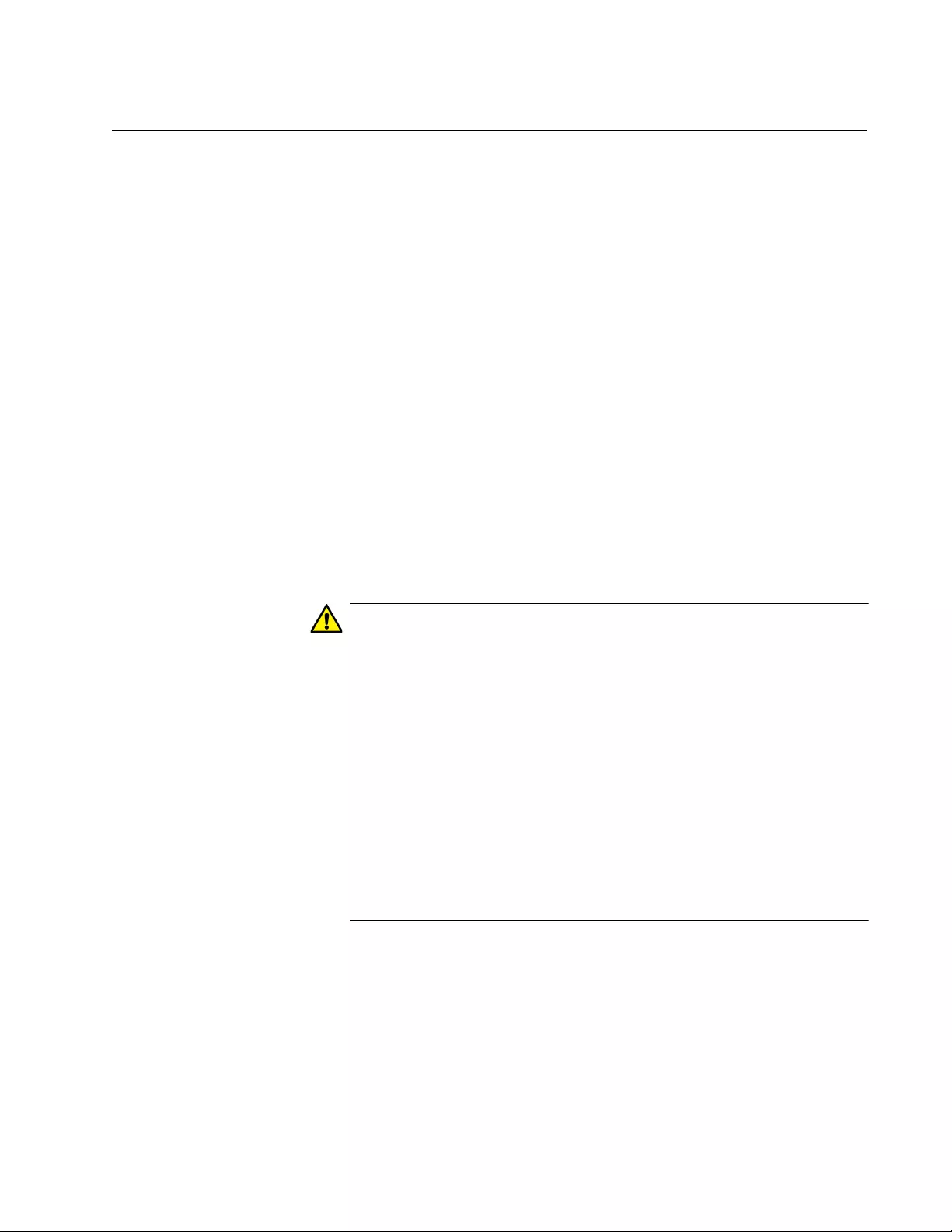
47
Preface
This is the command line management guide for the AT-FS970M Series of
Fast Ethernet Switches. The instructions in this guide explain how to start
a management session and how to use the commands in the AlliedWare
Plus command line interface to view and configure the features of the
switch.
For hardware installation instructions, refer to the AT-FS970M Series Fast
Ethernet Switches Installation Guide.
This preface contains the following sections:
“Document Conventions” on page 48
“Where to Find Web-based Guides” on page 49
“Contacting Allied Telesis” on page 50
Caution
The customer, re-seller, sub-contractor, distributor, software
developer or any buyer of an Allied Telesis “ATI” product known as
“customer”, hereby agrees to have all licenses required by any
governmental agency and to comply with all applicable laws and
regulations in its performance under this Agreement, including
export control, maintained by U.S. Commerce Department’s Bureau
of Industry and Security (BIS) and the U.S. Treasury Department’s
Office of Foreign Assets Control (OFAC), international boycotts
regulations and all anti-corruption laws, including the U.S. Foreign
Corrupt Practices Act (FCPA). The customer understands that U.S.
Government authorization may be required to export the software,
commodity or technology, or to re-export or re-transfer to a third
country, another end-user or another end-use. The customer agrees
to assume all such obligations.
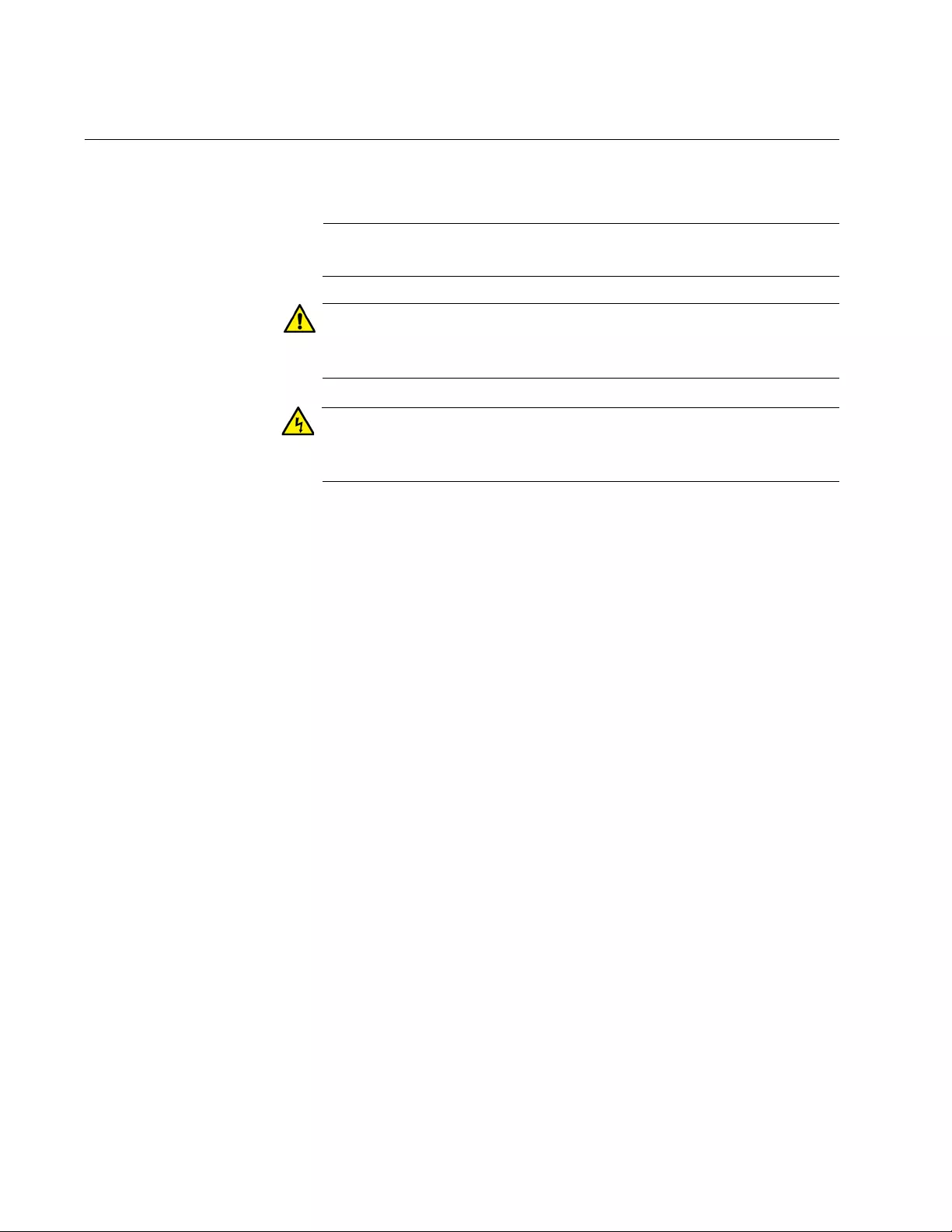
48
Document Conventions
This document uses the following conventions:
Note
Notes provide additional information.
Caution
Cautions inform you that performing or omitting a specific action
may result in equipment damage or loss of data.
Warning
Warnings inform you that performing or omitting a specific action
may result in bodily injury.
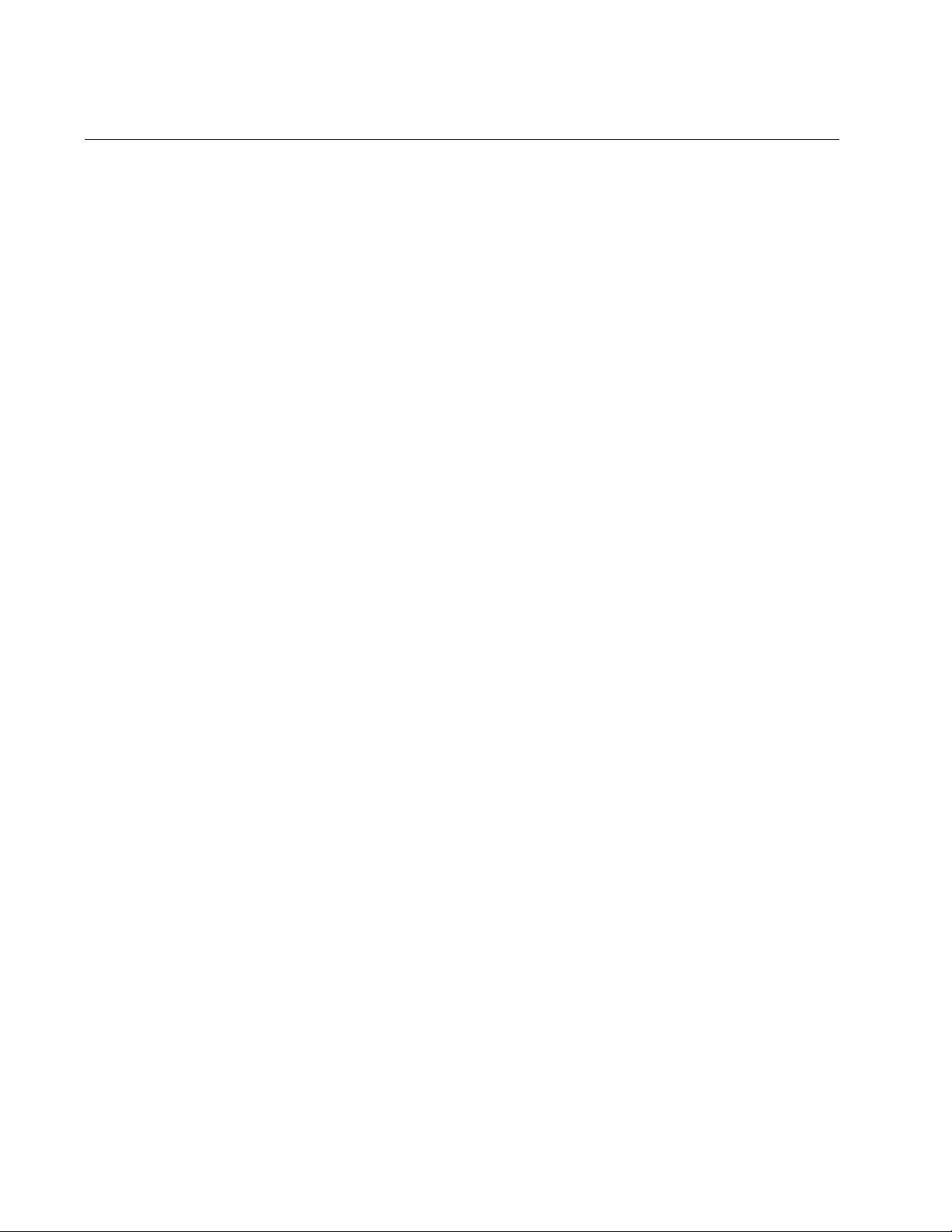
50
Contacting Allied Telesis
If you need assistance with this product, you may contact Allied Telesis
technical support by going to the Support & Services section of the Allied
Telesis web site at www.alliedtelesis.com/support. You can find links
for the following services on this page:
24/7 Online Support— Enter our interactive support center to
search for answers to your product questions in our knowledge
database, to check support tickets, to learn about RMAs, and to
contact Allied Telesis experts.
USA and EMEA phone support— Select the phone number that
best fits your location and customer type.
Hardware warranty information— Learn about Allied Telesis
warranties and register your product online.
Replacement Services— Submit a Return Materials Authorization
(RMA) request via our interactive support center.
Documentation— View the most recent installation and user
guides, software release notes, white papers, and data sheets for
your products.
Software Downloads— Download the latest software releases for
your managed products.
For sales or corporate information, go to www.alliedtelesis.com/
purchase and select your region.
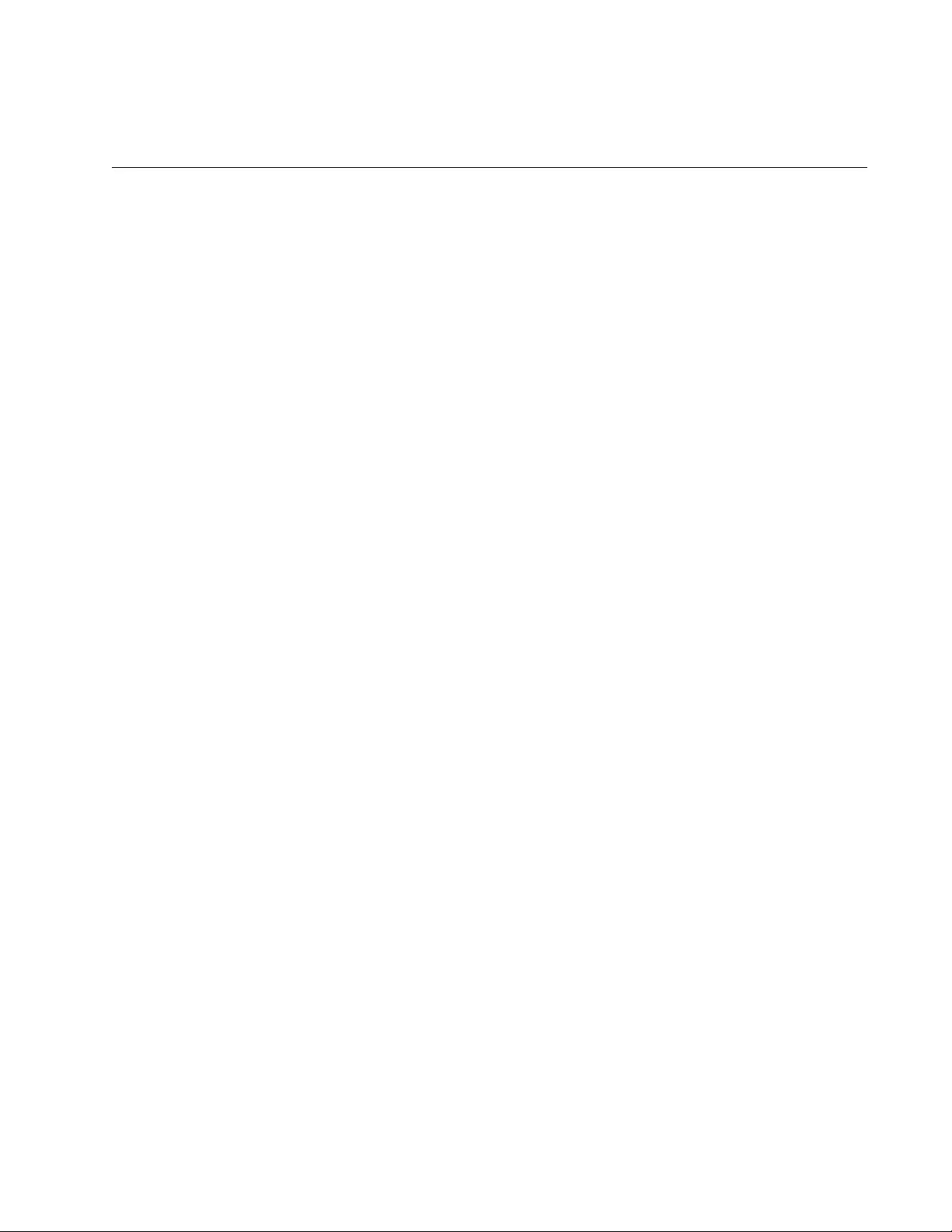
51
Section I
Getting Started
This section contains the following chapters:
Chapter 1, “AlliedWare Plus Command Line Interface” on page 53
Chapter 2, “Starting a Management Session” on page 75
Chapter 3, “Basic Command Line Management” on page 87
Chapter 4, “Basic Command Line Management Commands” on page
93
Chapter 5, “Temperature and Fan Control Overview” on page 111
Chapter 6, “Temperature and Fan Control Commands” on page 115

52
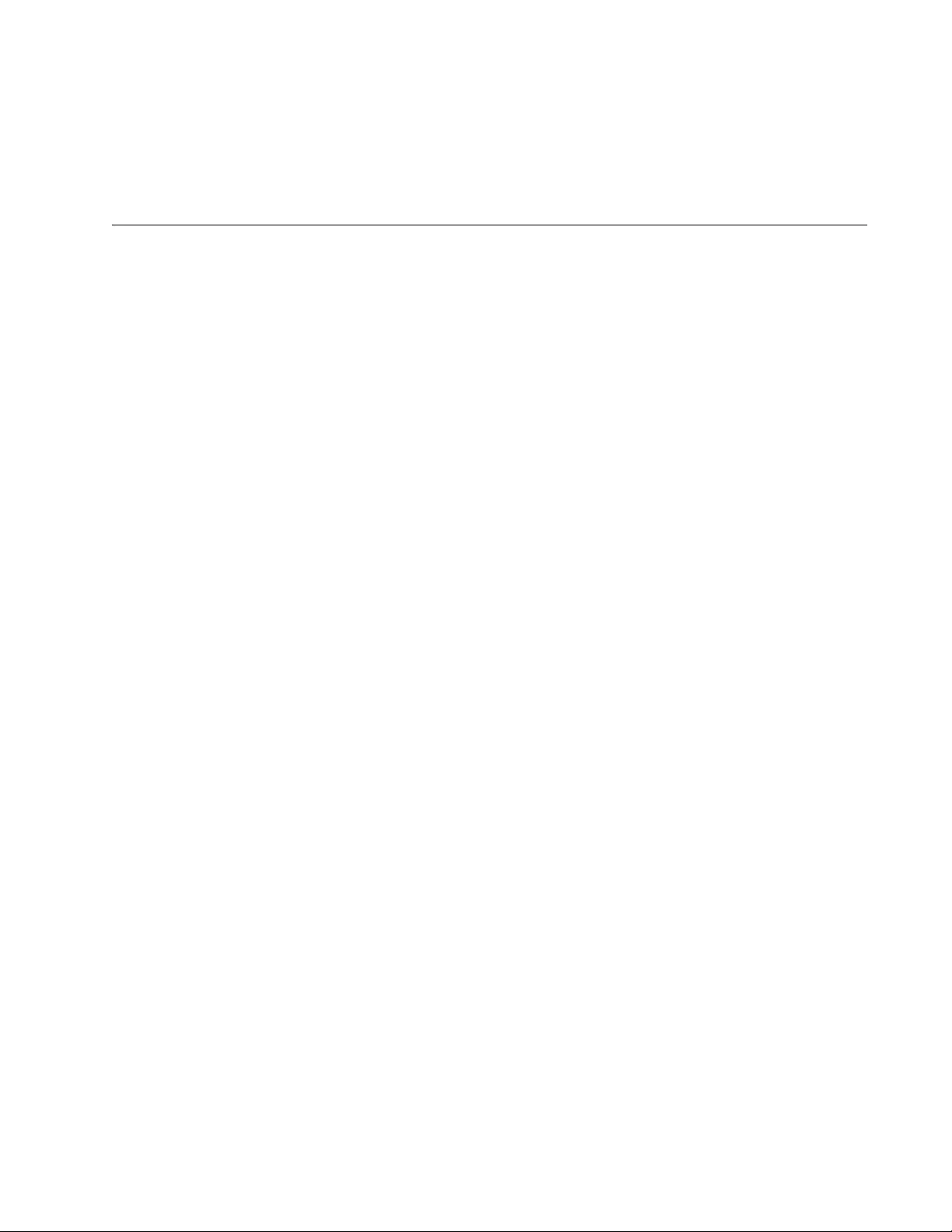
53
Chapter 1
AlliedWare Plus Command Line
Interface
This chapter has the following sections:
“Management Sessions” on page 54
“Management Interfaces” on page 57
“Local Manager Account” on page 58
“AlliedWare Plus Command Modes” on page 59
“Moving Down the Hierarchy” on page 62
“Moving Up the Hierarchy” on page 67
“Port Numbers in Commands” on page 69
“Command Format” on page 71
“Startup Messages” on page 72
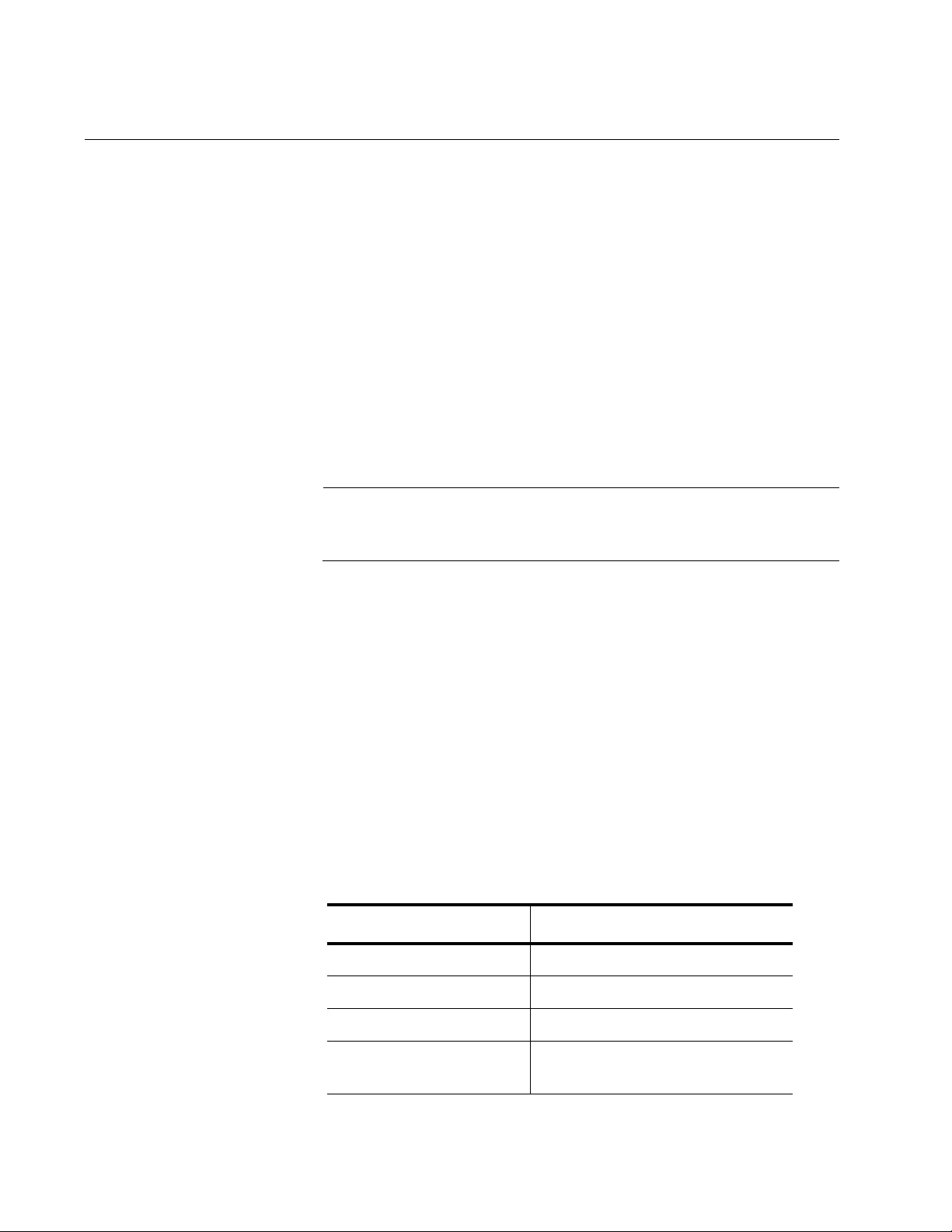
Chapter 1: AlliedWare Plus Command Line Interface
54
Management Sessions
You can manage the switch locally or remotely. Local management is
conducted through the Console port on the switch. Remote management
is possible with a variety of management tools from workstations on your
network.
Local
Management
The switch has a Console port for local management of the unit. Local
management sessions, which must be performed at the unit, hence the
name “local,” are commonly referred to as out-of-band management
because they are not conducted over your network.
The requirements for local management sessions are a terminal or a PC
with a terminal emulator program and the RS-232 console management
cable that comes with the switch. For modern PCs without a serial port, a
USB-to-serial adapter and driver software is required.
Note
The initial management session of the switch must be from a local
management session.
Remote
Management
You can manage the switch remotely with the following software tools:
Telnet client
Secure Shell client
Secure (HTTPS) or non-secure (HTTP) web browser
SNMPv1, SNMPv2c, or SNMPv3 application
Management sessions performed with these tools are referred to as in-
band management because the sessions are conducted over your
network. Remote management sessions are generally more convenient
than local management session because they can be performed from any
workstation that has one of these software tools.
Table 1. Remote Software Tool Settings
Software Tool Default Setting
Telnet Enabled
Secure Shell Server Disabled
HTTPS Disabled
HTTP Enabled (This tool is disabled by
a factory reset of the switch.)
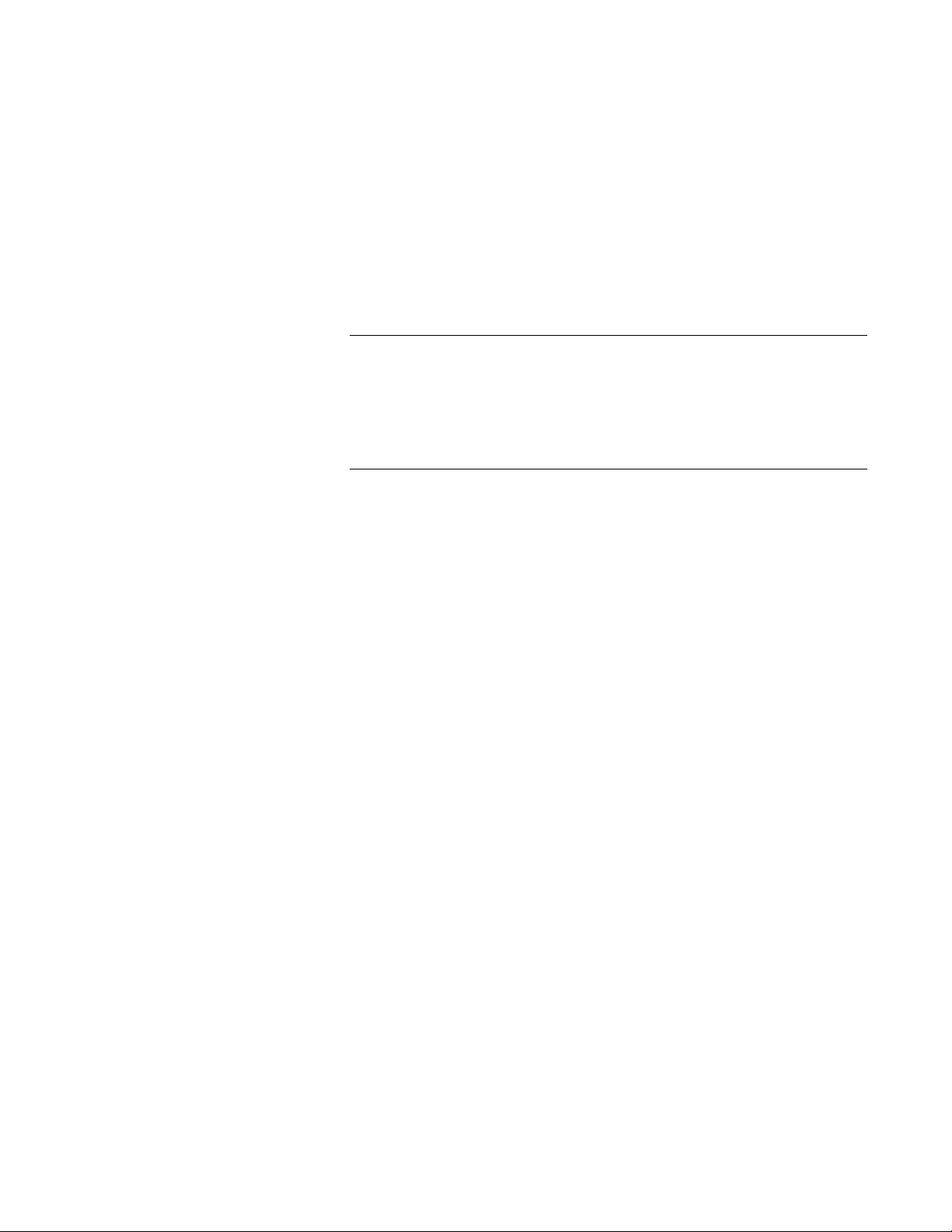
AT-FS970M Switch Command Line User’s Guide
55
To support remote management, the switch must have a management IP
address. For instructions on how to assign a management IP address to
the switch, refer to “Adding a Management IP Address” on page 82.
Remote Telnet Management
The switch has a Telnet server that you can use to remotely manage the
unit from Telnet clients on your management workstations. Remote Telnet
sessions give you access to the same commands and the same
management functions as local management sessions.
Note
Telnet remote management sessions are conducted in clear text,
leaving them vulnerable to snooping. If an intruder captures the
packet with your login name and password, the security of the switch
will be compromised. For secure remote management, Allied Telesis
recommends Secure Shell (SSH) or secure web browser (HTTPS).
Remote Secure Shell Management
The switch has an SSH server for remote management with an SSH client
on a management workstation. This management method is similar to
Telnet management sessions in that it gives you access to the same
command line interface and the same functions. But where they differ is
SSH management sessions are secure against snooping because the
packets are encrypted, rendering them unintelligible to intruders who might
capture them.
For instructions on how to configure the switch for SSH management, refer
to Chapter 92, “Secure Shell (SSH) Server” on page 1447.
Web Browser Windows
The switch comes with a web browser server so that you can manage the
unit using a web browser on a management workstation. The switch
supports both encrypted (HTTPS) and non-encrypted (HTTP) web
browser management sessions.
Simple Network Management Protocol
The switch supports remote SNMPv1, SNMPv2c and SNMPv3
management. This form of management requires an SNMP application,
such as AT-View, and an understanding of management information base
(MIB) objects.
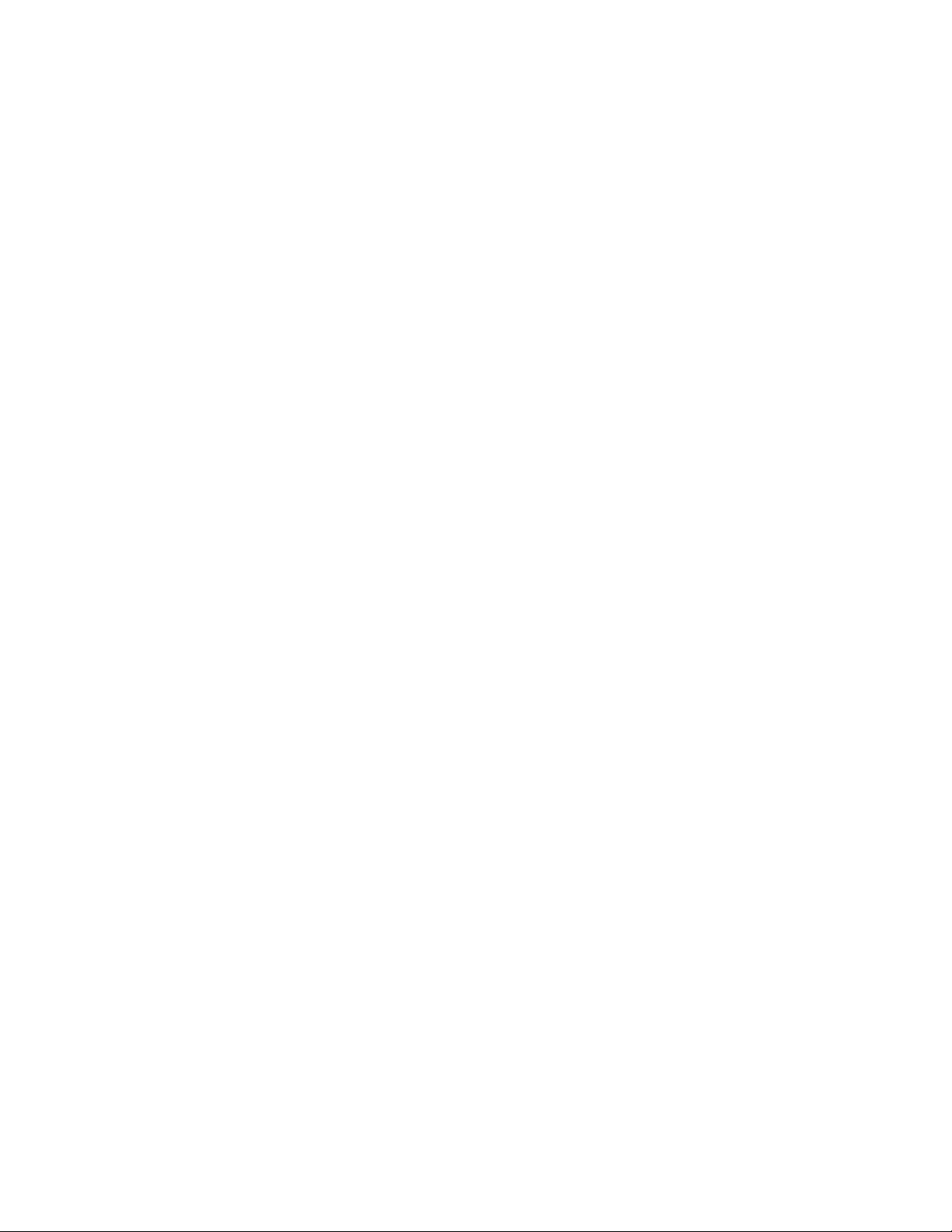
Chapter 1: AlliedWare Plus Command Line Interface
56
The switch supports the following MIBs for SNMP management:
atistackinfo.mib
atiEdgeSwtich.mib
RFC 1155 MIB
RFC 1213 MIB-II
RFC 1493 Bridge MIB
RFC 1643 Ethernet MIB
RFC 2096 IP Forwarding Table MIB
RFC 2790 Host MIB
RFC 2863 Interface Group MIB
RFC 3176 sFlow MIB
IEEE 802.1x 2010 MIB
The Allied Telesis managed switch MIBs (atistackinfo.mib and
atiEdgeSwitch.mib) are available from the Allied Telesis web site.
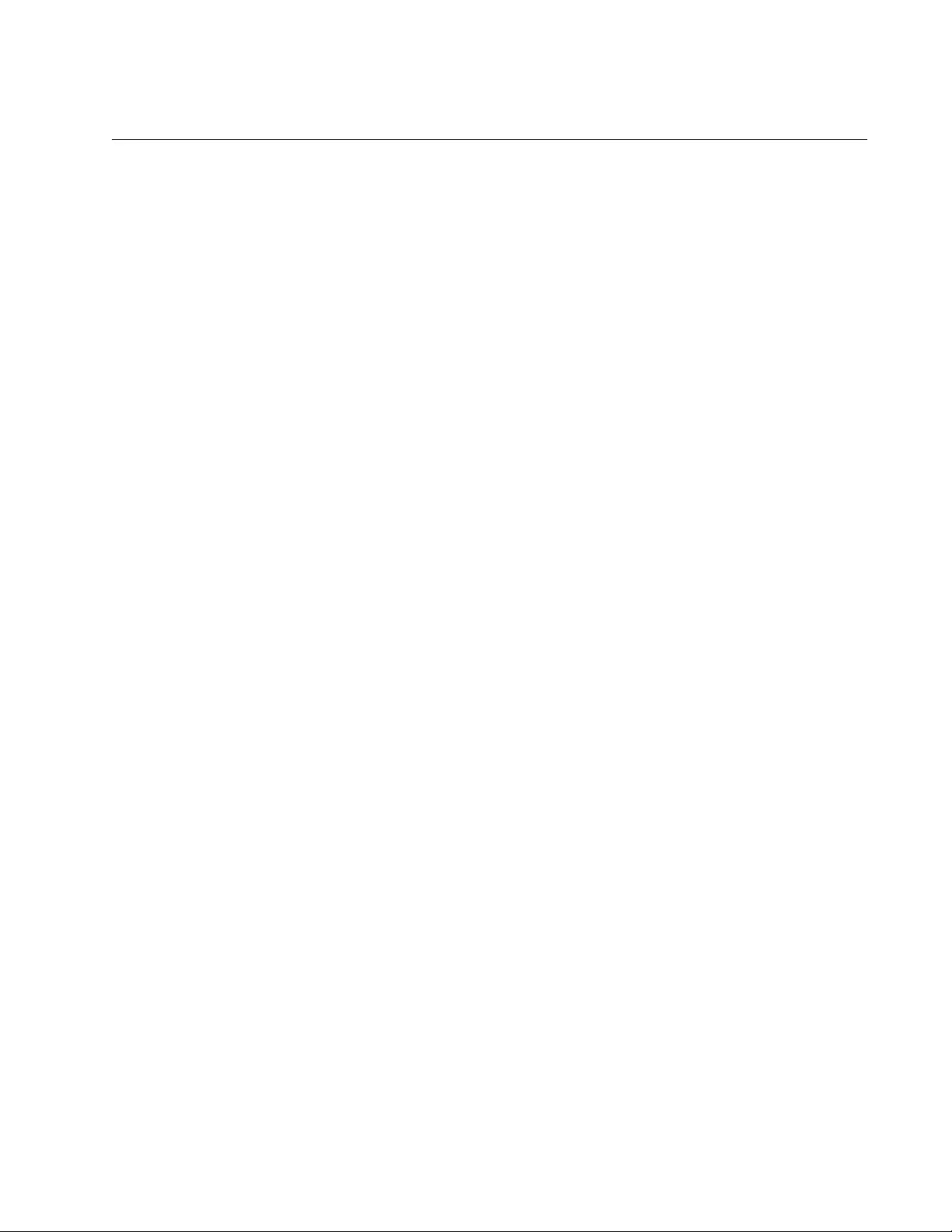
AT-FS970M Switch Command Line User’s Guide
57
Management Interfaces
The switch has two management interfaces:
AlliedWare Plus command line
Web browser windows
The AlliedWare Plus command line is available from local management
sessions, and remote Telnet and Secure Shell management sessions. The
web browser windows are available from remote web browser
management sessions.
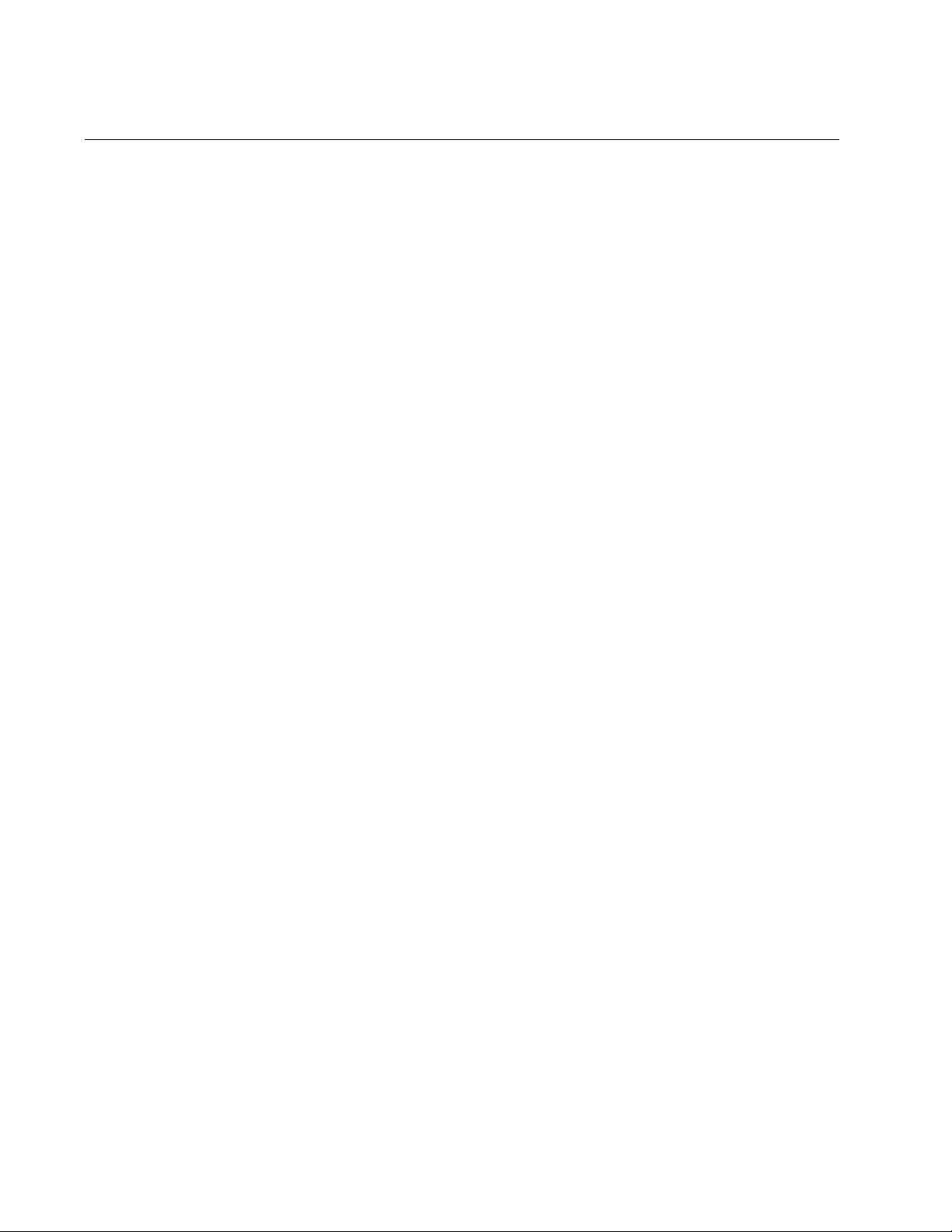
Chapter 1: AlliedWare Plus Command Line Interface
58
Local Manager Account
You must log on to manage the switch. This requires a valid user name
and password. The switch comes with one local manager account. The
user name of the account is “manager” and the default password is
“friend”. The user name and password are case sensitive. This account
gives you access to all management modes and commands.
The default manager account is referred to as “local” because the switch
authenticates the user name and password itself. If more manager
accounts are needed, you can add up to eight more local manager
accounts. For instructions, refer to Chapter 86, “Local Manager Accounts”
on page 1407.
Another way to create more manager accounts is to transfer the task of
authenticating the accounts to a RADIUS or TACACS+ server on your
network. For instructions, refer to Chapter 98, “RADIUS and TACACS+
Clients” on page 1509.
The initial and default switch configuration supports up to three
management sessions at one time. The number of sessions can be
configured using the SERVICE MAXMANAGER command. The maximum
number of sessions is 3. See “SERVICE MAXMANAGER” on page 164.
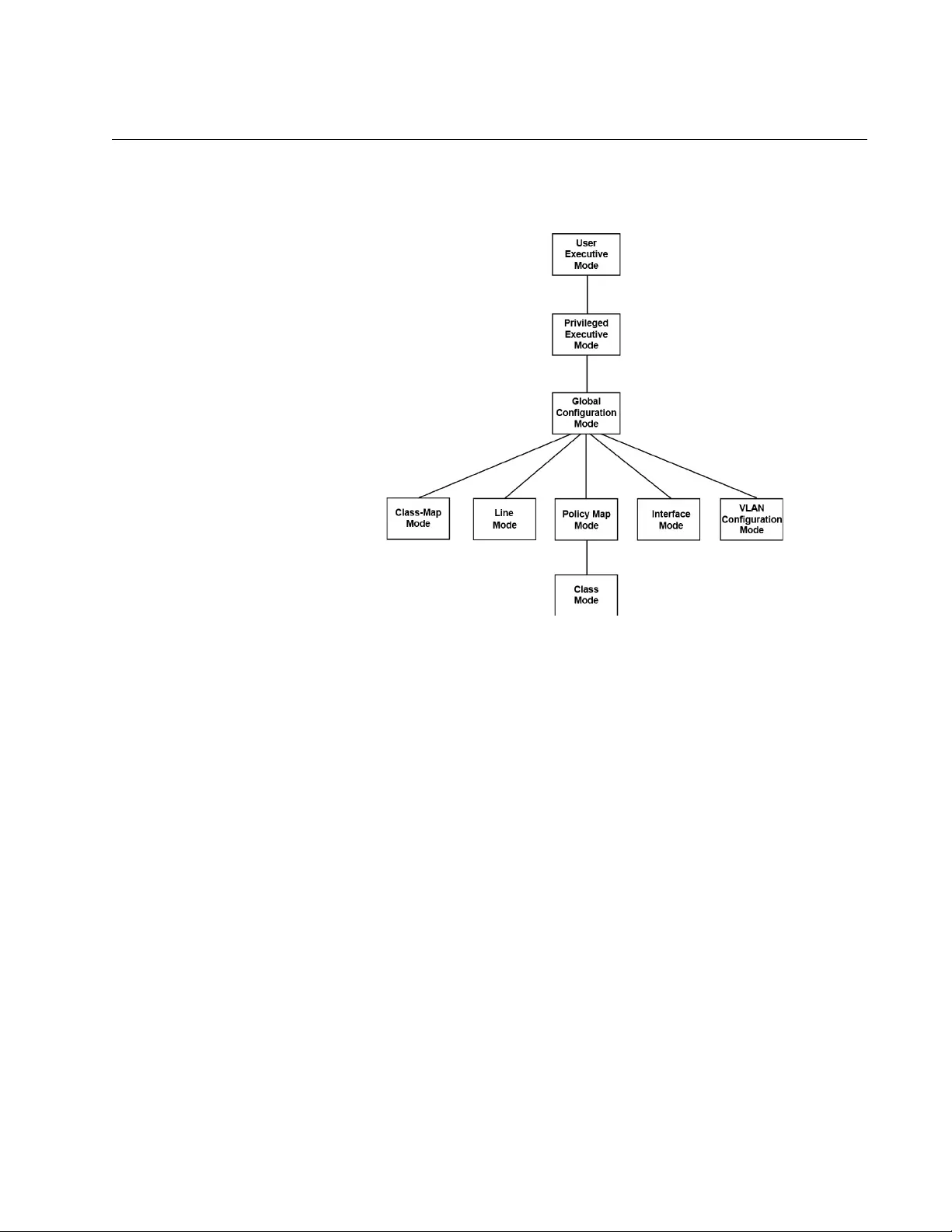
AT-FS970M Switch Command Line User’s Guide
59
AlliedWare Plus Command Modes
The AlliedWare Plus command line interface consists of a series of modes
that are arranged in the hierarchy shown in Figure 1.
Figure 1. Command Modes
The modes have different commands and support different management
functions. The only exceptions are the User Exec mode and the Privileged
Exec mode. The Privileged Exec mode contains all the same commands
as the User Exec mode, plus many more.
To perform a management function, you first have to move to the mode
that has the appropriate commands. For instance, to configure the speeds
and wiring configurations of the ports, you have to move to the Port
Interface mode because the SPEED and POLARITY commands, which
are used to configure the speed and wiring parameters, are stored in that
mode.
Some management functions require that you perform commands from
more than one mode. For instance, creating a new VLAN requires that you
first go to the VLAN Configuration mode to initially create it and then to the
Port Interface mode to designate the ports.
The modes, their command line prompts, and their functions are listed in
Table 2 on page 60.
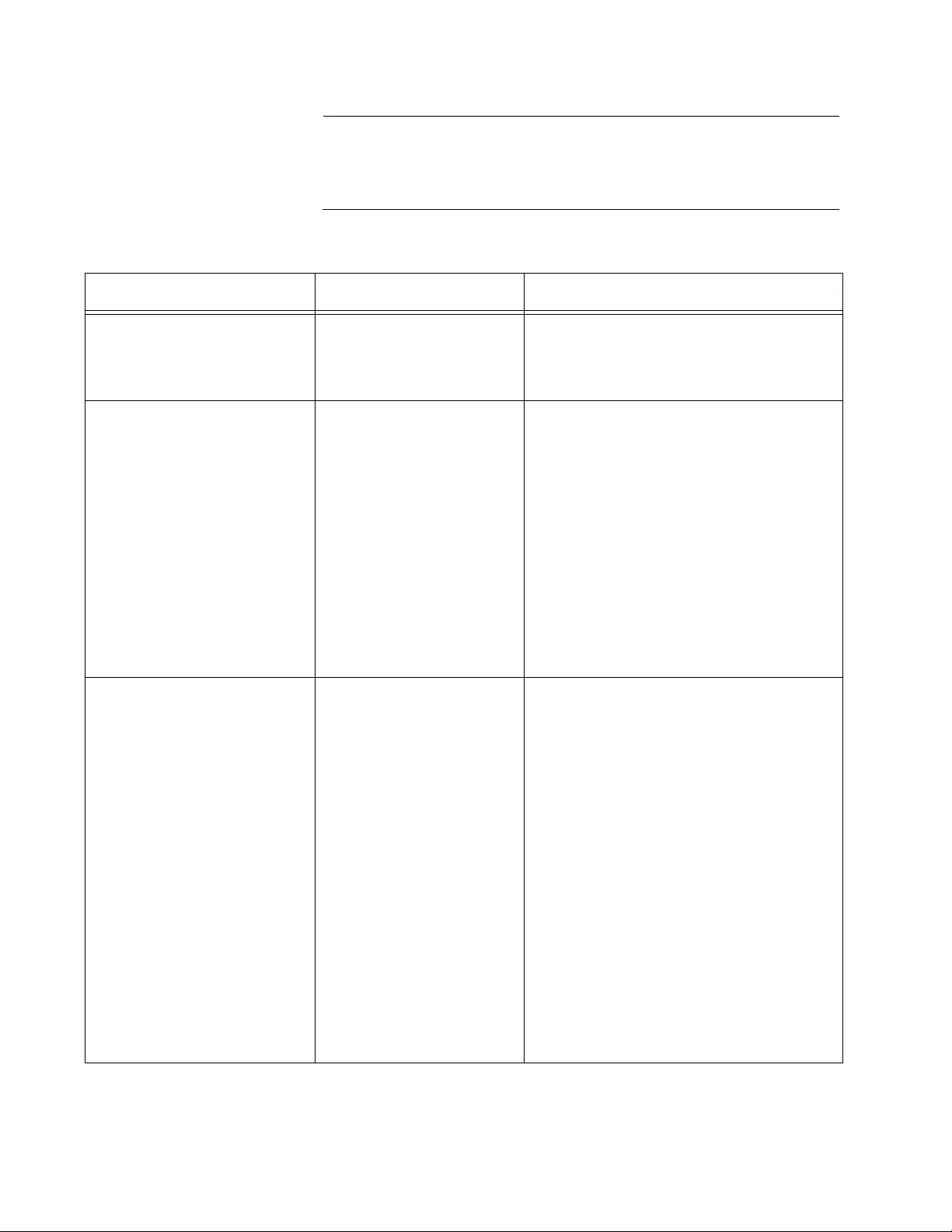
Chapter 1: AlliedWare Plus Command Line Interface
60
Note
By default, the mode prompts are prefixed with the “awplus” string.
To change this string, use the HOSTNAME command. See “What to
Configure First” on page 80.
Table 2. AlliedWare Plus Modes
Mode Prompt Function
User Exec mode awplus> Displays the switch settings.
Lists the files in the file system.
Pings remote systems.
Privileged Exec mode awplus# Displays the switch settings.
Lists the files in the file system.
Pings remote systems.
Sets the date and time.
Saves the current configuration.
Downloads new versions of the
management software.
Restores the default settings.
Renames files in the file system.
Resets the switch.
Global Configuration mode awplus (config)# Creates classifiers and access
control lists.
Creates encryption keys for remote
HTTPS and SSH management.
Activates and deactivates 802.1x
port-based network access control.
Assigns a name to the switch.
Configures IGMP snooping.
Sets the MAC address table aging
timer.
Enters static MAC addresses.
Specifies the IP address of an
SNTP server.
Configures the RADIUS client.
Sets the console timer.
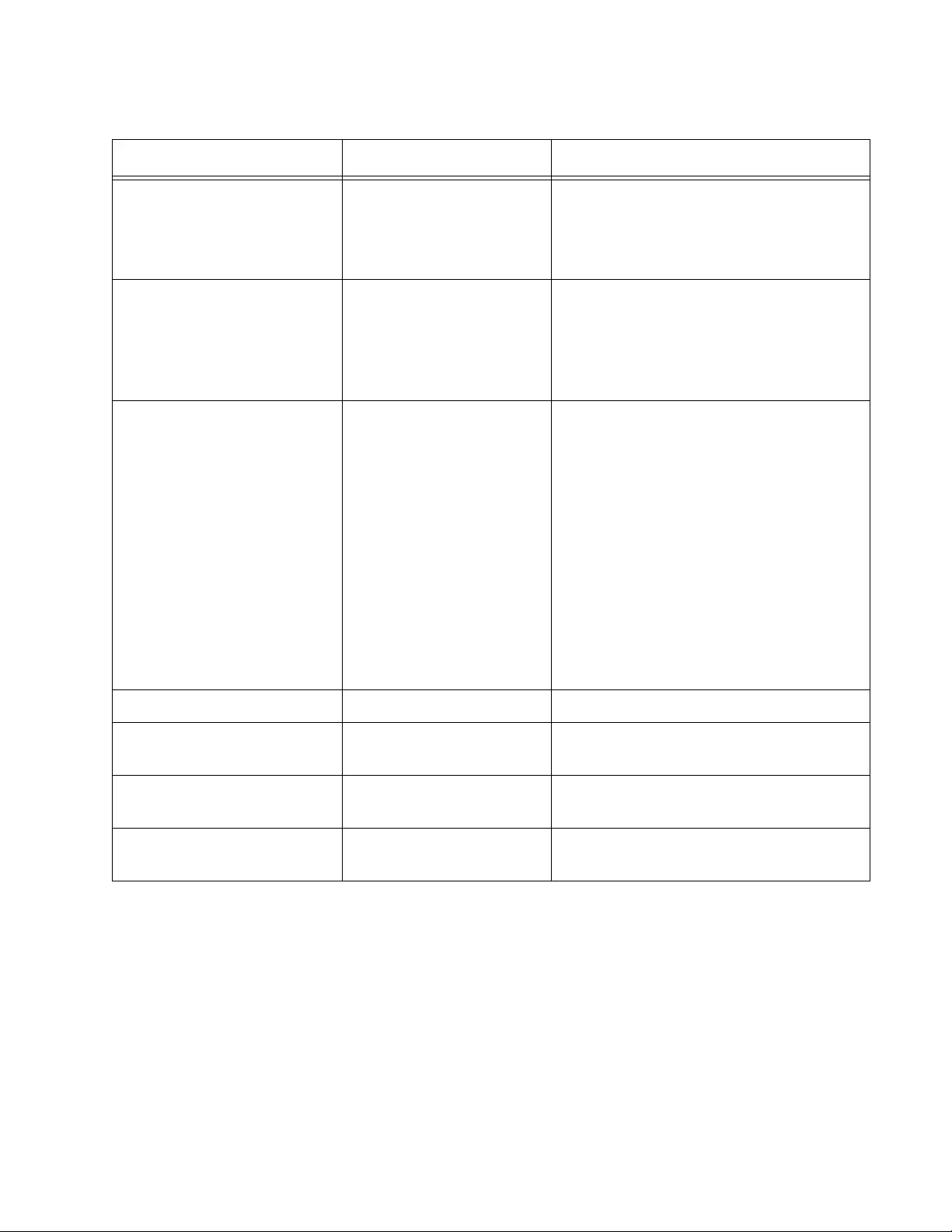
AT-FS970M Switch Command Line User’s Guide
61
Console Line mode awplus (config-line)# Sets the session timer for local
management sessions.
Activates and deactivates remote
manager authentication.
Virtual Terminal Line mode awplus (config-line)# Sets the session timers for remote
Telnet and SSH management
sessions.
Activates and deactivates remote
manager authentication.
Interface mode awplus (config-if)# Configures port settings.
Disables and enables ports.
Configures the port mirror.
Configures 802.1x port-based
network access control.
Creates static port trunks.
Sets the load distribution method for
static port trunks.
Adds and removes ports from
VLANs.
Creates Quality of Service policies.
VLAN Configuration mode awplus (config-vlan)# Creates VLANs.
Civic Location mode awplus (config_civic)# Creates optional LLDP-MED civic
location entries.
Coordinate Location mode awplus (config_coord)# Creates optional LLDP-MED
coordinate location entries.
DHCP Configuration mode awplus (dhcp-config)# Configures DHCP service settings
on the switch.
Table 2. AlliedWare Plus Modes (Continued)
Mode Prompt Function
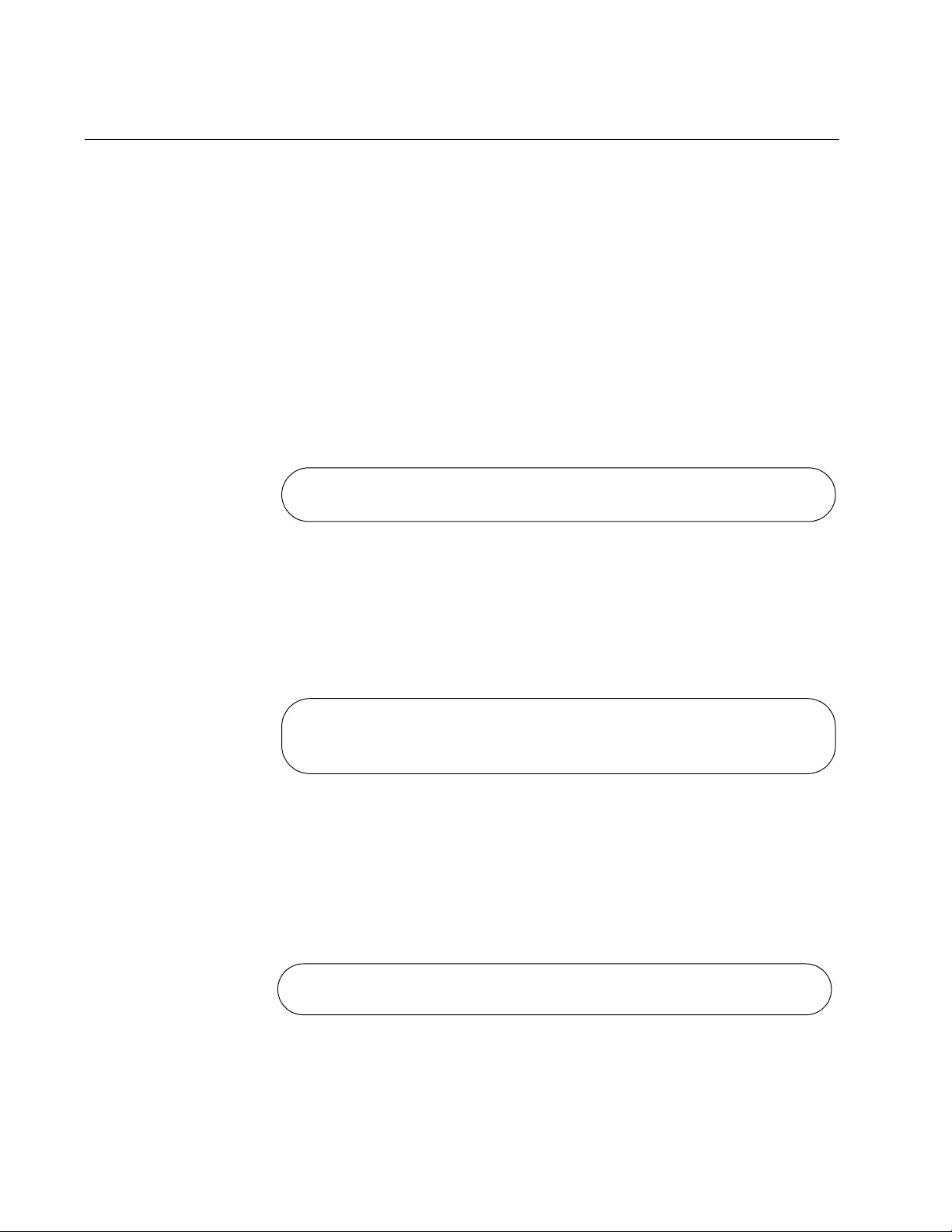
Chapter 1: AlliedWare Plus Command Line Interface
62
Moving Down the Hierarchy
To move down the mode hierarchy, you have to step through each mode
in sequence. Skipping modes is not permitted.
Each mode has a different command. For instance, to move from the User
Exec mode to the Privileged Exec mode, you use the ENABLE command.
Some commands, like the INTERFACE PORT command, which is used to
enter the Port Interface mode, require a value, such as a port number, a
VLAN ID or a port trunk ID.
ENABLE
Command
You use this command to move from the User Exec mode to the
Privileged Exec mode. The format of the command is:
enable
Figure 2. ENABLE Command
CONFIGURE
TERMINAL
Command
You use this command to move from the Privileged Exec mode to the
Global Configuration mode. The format of the command is:
configure terminal
Figure 3. CONFIGURE TERMINAL Command
CLASS-MAP
Command
You use this command to move from the Global Configuration mode to the
Class-Map mode, in which you create classifiers and flow groups for
Quality of Service policies. The format of the command is:
class-map
id_number
Figure 4. CLASS-MAP Command
awplus> enable
awplus#
awplus> enable
awplus# configure terminal
awplus(config)#
awplus(config)# class-map 256
awplus(config-cmap)#
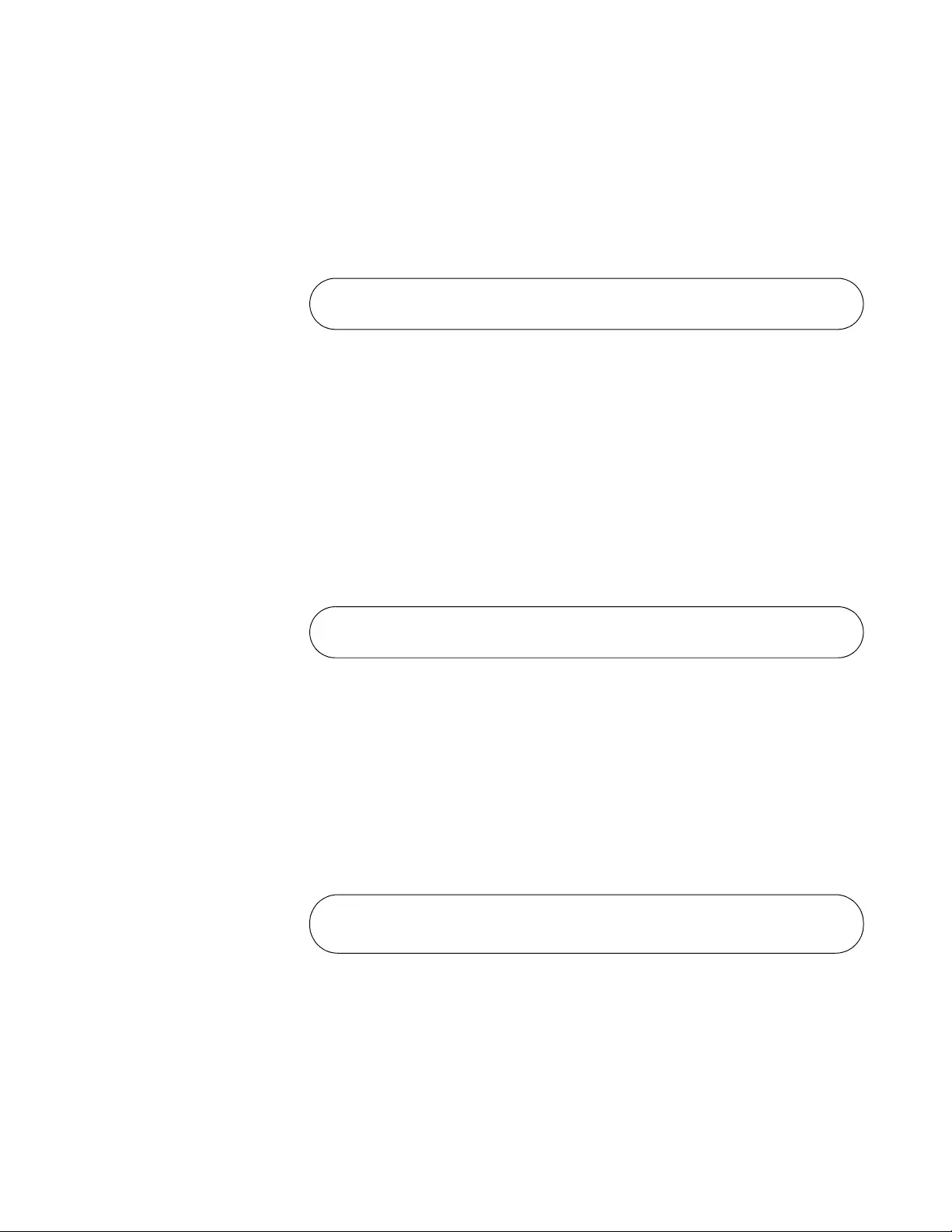
AT-FS970M Switch Command Line User’s Guide
63
LINE CONSOLE
0 Command
You use this command to move from the Global Configuration mode to the
Console Line mode to set the management session timer and to activate
or deactivate remote authentication for local management sessions. The
mode is also used to set the baud rate of the terminal port. The format of
the command is:
line console 0
Figure 5. LINE CONSOLE Command
LINE VTY
Command
You use this command to move from the Global Configuration mode to the
Virtual Terminal Line mode to set the management session timer and to
activate or deactivate remote authentication of manager accounts. The
format of the command is:
line vty
line_id
The range of the LINE_ID parameter is 0 to 9. For information on the VTY
lines, refer to “VTY Lines” on page 79. This example enters the Virtual
Terminal Line mode for VTY line 2:
Figure 6. LINE VTY Command
POLICY-MAP
Command
You use this command to move from the Global Configuration mode to the
Policy Map mode where flow groups for Quality of Service policies are
mapped to traffic classes. The format of the command is:
policy-map
id_number
This example enters the Policy Map mode for the traffic class with the ID
number 1:
Figure 7. POLICY-MAP Command
CLASS
Command
You use this command to move from the Policy Map mode to the Class
mode, to add flow groups to traffic classes for Quality of Service policies.
The format of the command is:
awplus(config)# line console 0
awplus(config-line)#
awplus(config)# line vty 2
awplus(config-line)#
awplus(config)# policy-map 1
awplus(config-pmap)#
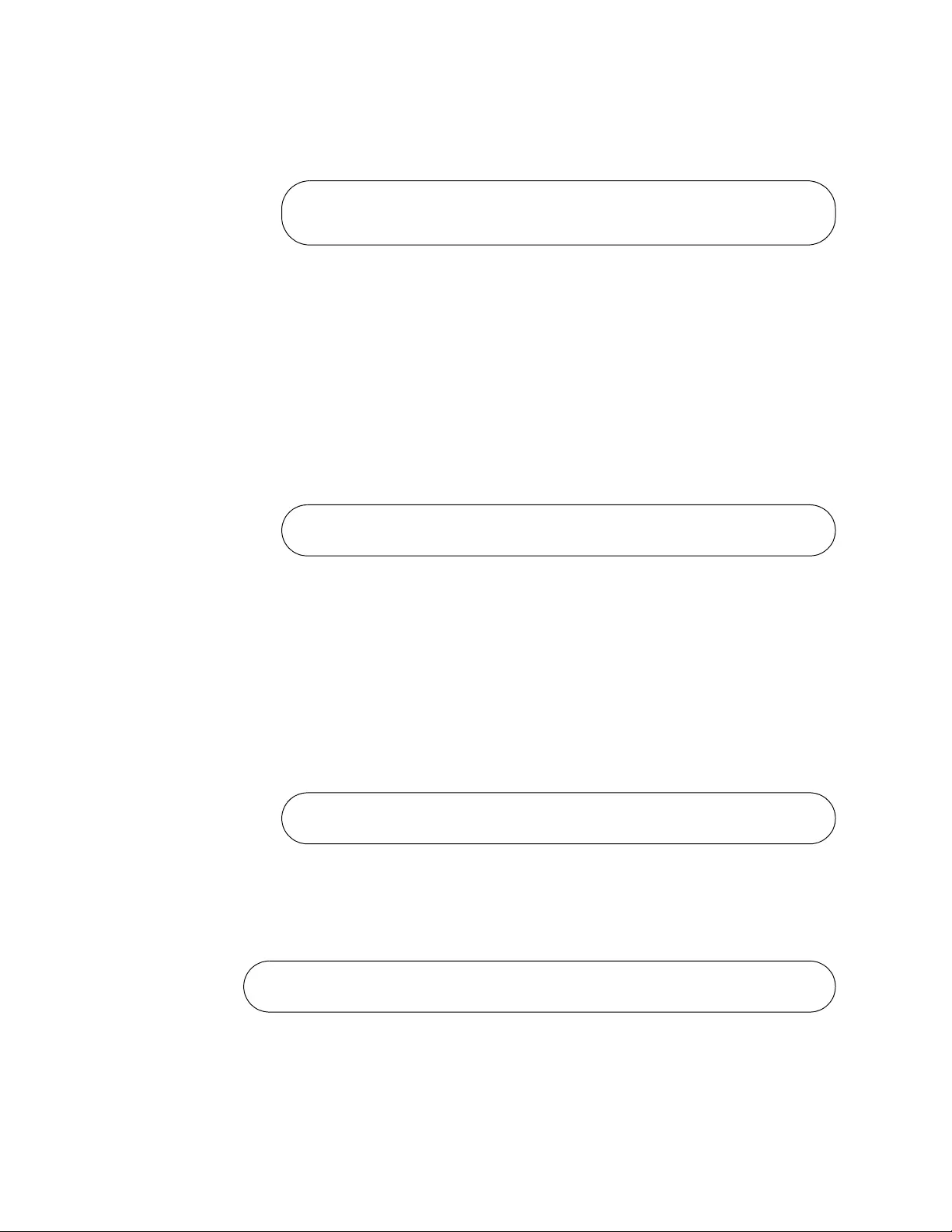
Chapter 1: AlliedWare Plus Command Line Interface
64
class
id_number
This example adds to a traffic class a flow group with the ID number 1:
Figure 8. CLASS Command
INTERFACE
Command -
Dynamic Port
Trunk
You use this command to move from the Global Configuration mode to the
Dynamic Port Trunk Interface mode, to change the load distribution
methods of static port trunks. You specify a trunk by its name of “po”
followed by its ID number. You can specify only one static port trunk at a
time. The format of the command is:
interface
trunk_name
This example enters the Port Trunk Interface mode for trunk ID 5:
Figure 9. INTERFACE TRUNK Command
INTERFACE
Command - Ports
You use this command to move from the Global Configuration mode to the
Interface mode where you configure the parameter settings of the ports
and add ports to VLANs and Quality of Service policies. The format of the
command is:
interface
port
This example enters the Port Interface mode for port 21.
Figure 10. INTERFACE PORT Command - Single Port
You can configure more than one port at a time. This example enters the
Port Interface mode for ports 11 to 15 and 22.
Figure 11. INTERFACE PORT Command - Multiple Ports
The INTERFACE PORT command is also located in the Port Interface
mode itself, so that you do not have to return to the Global Configuration
awplus(config-pmap)# class 1
awplus(config-pmap-c)#
awplus(config)# interface po5
awplus(config-if)#
awplus(config)# interface port1.0.21
awplus(config-if)#
awplus(config)# interface port1.0.11-port1.0.15,port1.0.22
awplus(config-if)#
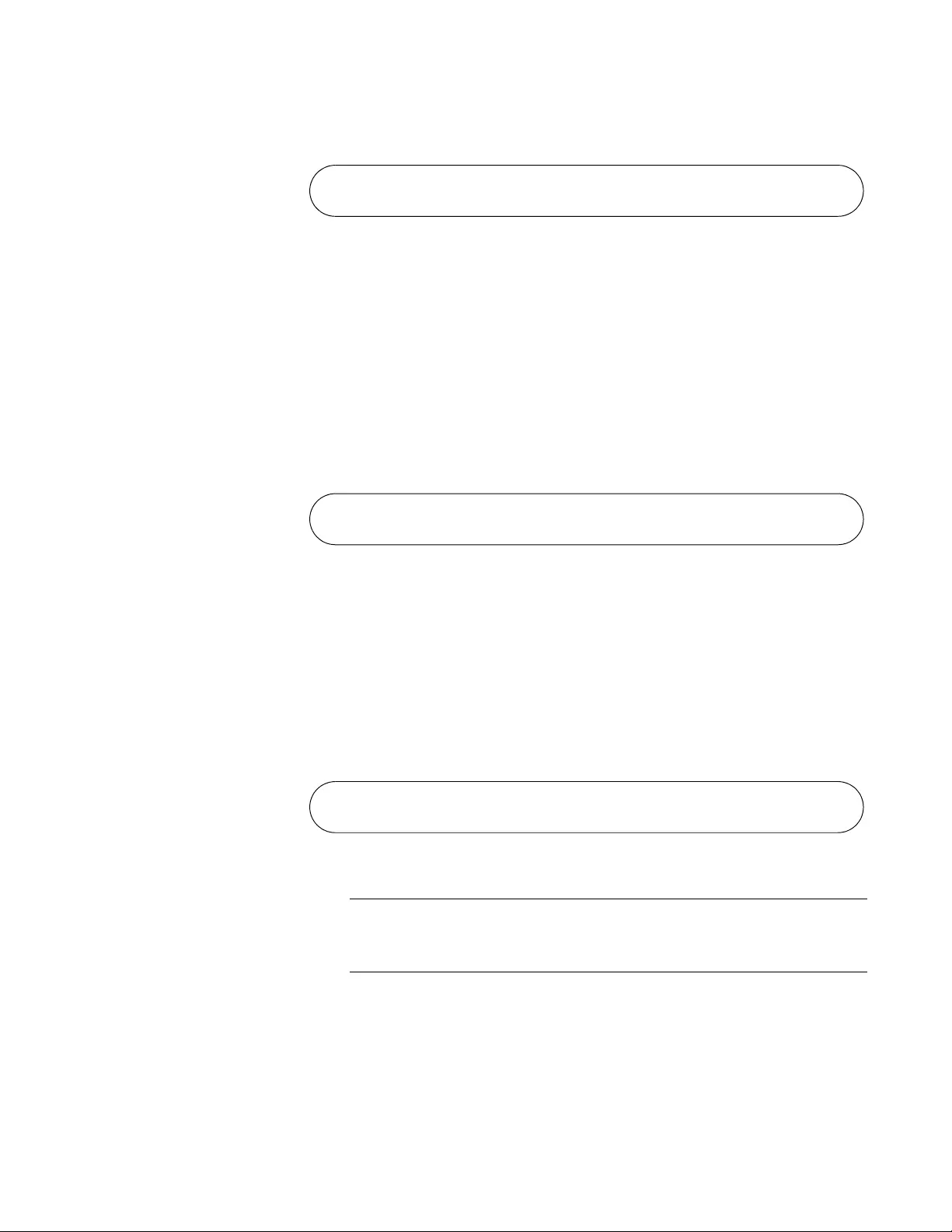
AT-FS970M Switch Command Line User’s Guide
65
mode to configure different ports. This example moves from the current
Port Interface mode to the Port Interface mode for ports 7 and 10.
Figure 12. INTERFACE PORT Command - Moving Between Port Interface
Modes
INTERFACE
Command -
Static Port Trunk
You use this command to move from the Global Configuration mode to the
Static Port Trunk Interface mode, to change the load distribution methods
of static port trunks. You specify a trunk by its name of “sa” followed by its
ID number. You can specify only one static port trunk at a time. The format
of the command is:
interface
trunk_name
This example enters the Static Port Trunk Interface mode for trunk ID 2:
Figure 13. INTERFACE TRUNK Command
INTERFACE
VLAN Command
You use this command to move from the Global Configuration mode to the
VLAN Interface mode to assign the switch a management IP address. The
format of the command is:
interface vlan
vid
The VID parameter is the ID of an existing VLAN on the switch. This
example enters the VLAN Interface mode for a VLAN that has the VID 12:
Figure 14. INTERFACE VLAN Command
Note
A VLAN must be identified in this command by its VID and not by its
name.
VLAN
DATABASE
Command
You use this command to move from the Global Configuration mode to the
VLAN Configuration mode, which has the commands for creating VLANs.
The format of the command is:
vlan database
awplus(config-if)# interface port1.0.7,port1.0.10
awplus(config-if)#
awplus(config)# interface sa2
awplus(config-if)#
awplus(config)# interface vlan12
awplus(config-if)#
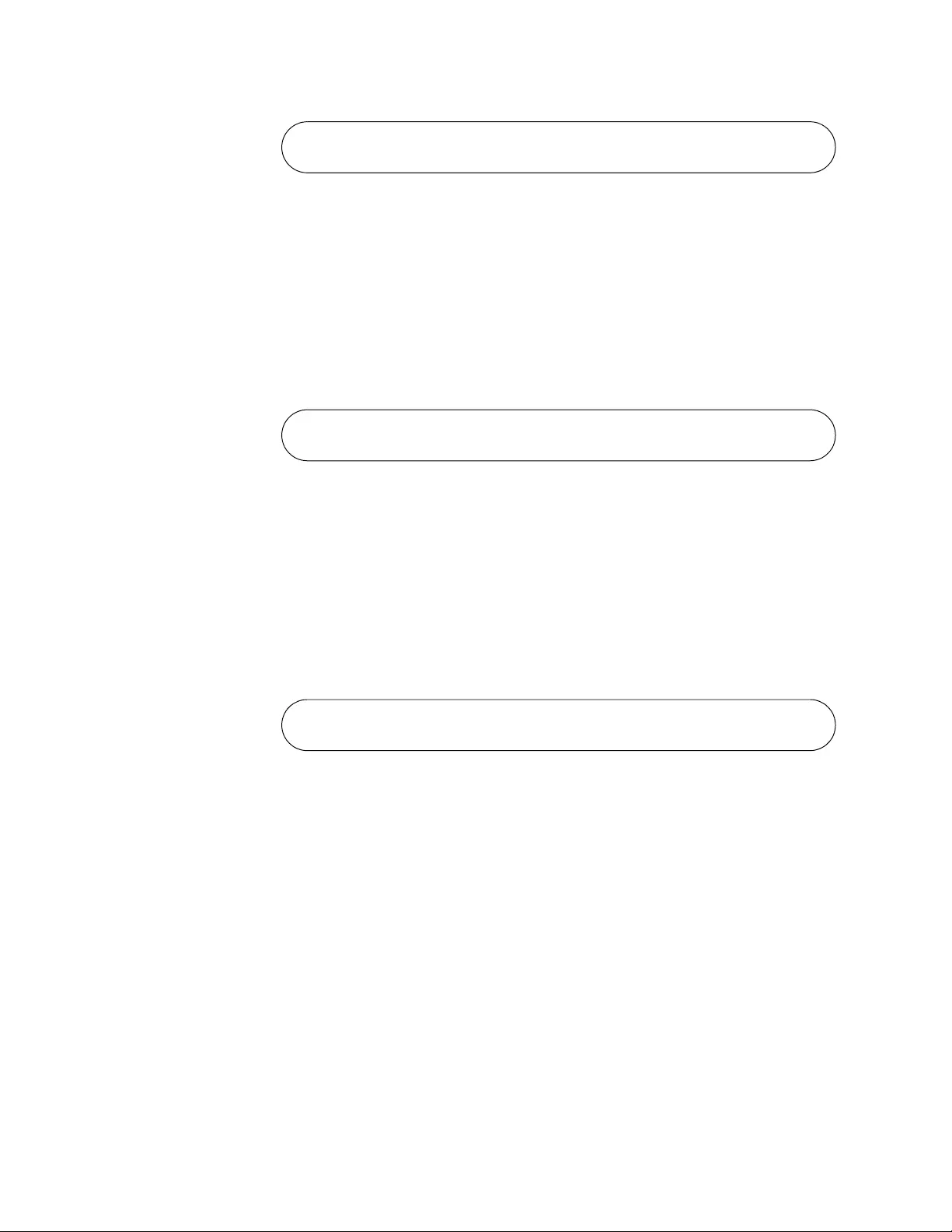
Chapter 1: AlliedWare Plus Command Line Interface
66
Figure 15. VLAN DATABASE Command
LOCATION
CIVIC-
LOCATION
Command
You use this command to move from the Global Configuration mode to the
Civic Location mode, to create LLDP civic location entries. The format of
the command is:
location civic-location
id_number
This example assigns the ID number 16 to a new LLDP civic location
entry:
Figure 16. LLDP LOCATION CIVIC-LOCATION Command
LOCATION
COORD-
LOCATION
Command
You use this command to move from the Global Configuration mode to the
Coordinate Location mode, to create LLDP coordinate location entries.
The format of the command is:
location coord-location
id_number
This example assigns the ID number 8 to a new LLDP coordinate location
entry:
Figure 17. LLDP LOCATION COORD-LOCATION Command
awplus(config)# vlan database
awplus(config-vlan)#
awplus(config)# location civic-location 16
awplus(config-civic)#
awplus(config)# location coord-location 8
awplus(config-coord)#
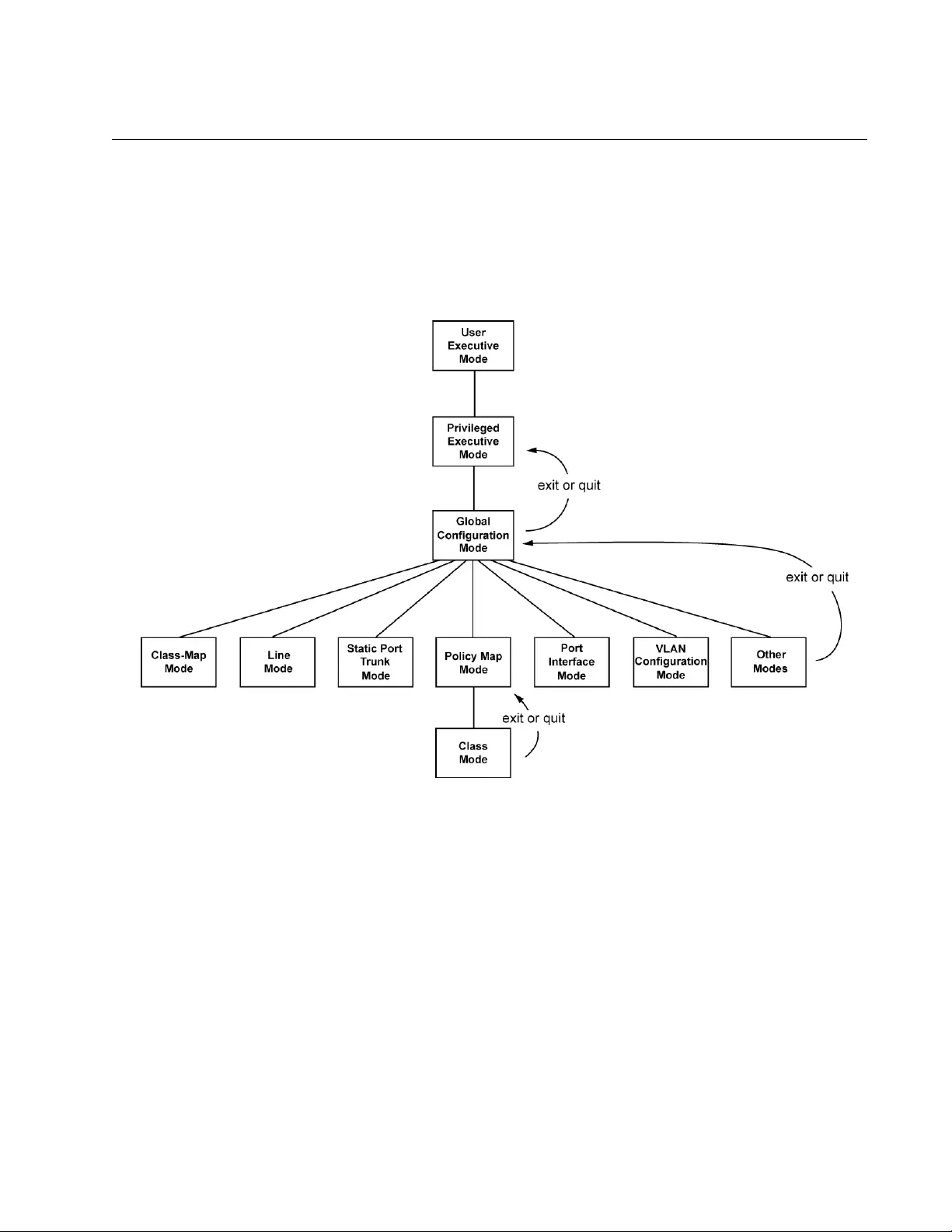
AT-FS970M Switch Command Line User’s Guide
67
Moving Up the Hierarchy
There are four commands for moving up the mode hierarchy. They are the
EXIT, QUIT, END and DISABLE commands.
EXIT and QUIT
Commands
These commands, which are functionally identical, are found in nearly all
the modes. They move you up one level in the hierarchy, as illustrated in
Figure 18.
Figure 18. Moving Up One Mode with the EXIT and QUIT Command
END Command After you have configured a feature, you may want to return to the
Privileged Exec mode to verify your changes with the appropriate SHOW
command. You can step back through the modes one at a time with the
EXIT or QUIT command. However, the END command is more convenient
because it moves you directly to the Privileged Exec mode from any mode
below the Global Configuration mode.
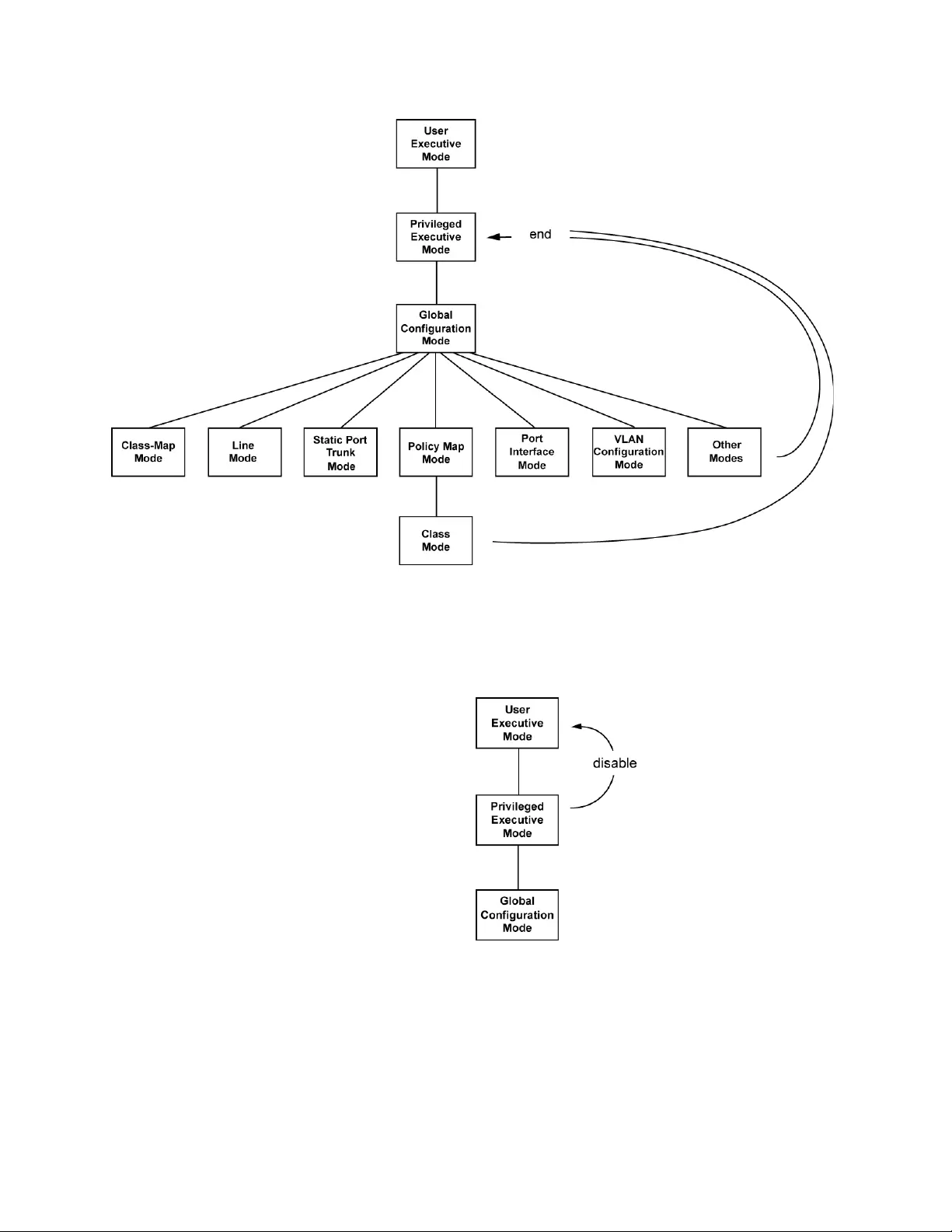
Chapter 1: AlliedWare Plus Command Line Interface
68
Figure 19. Returning to the Privileged Exec Mode with the END Command
DISABLE
Command
To return to the User Exec mode from the Privileged Exec mode, use the
DISABLE command.
Figure 20. Returning to the User Exec Mode with the DISABLE Command
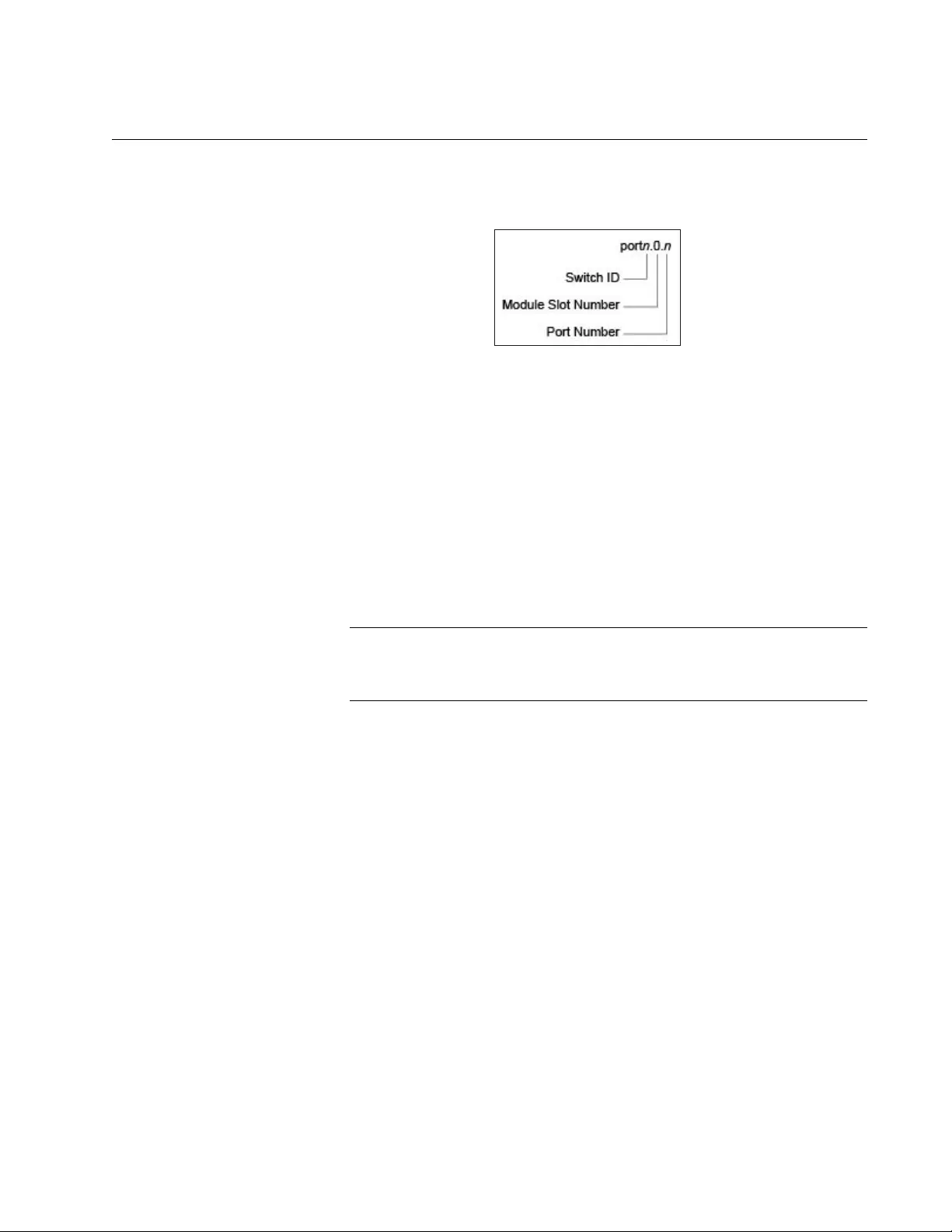
AT-FS970M Switch Command Line User’s Guide
69
Port Numbers in Commands
The ports on the switch are identified in the commands with the PORT
parameter. The parameter has the format shown in Figure 21.
Figure 21. PORT Parameter in the Command Line Interface
The variables in the parameter are defined here:
Switch ID: This number is used if the switch supports stacking. It is the
switch’s ID number in a stack. This number should always be 1 for
AT-FS970M Series switches because they do not support stacking.
Module Slot ID: This number is used for modular switches that have
slots for networking modules. It is used to identify the networking
modules by their slot numbers. This number should always be 0 for
AT-FS970M Series switches because they are not modular switches.
Port number: This is a port number.
Note
The correct format of the PORT parameter for AT-FS970M Series
switches is PORT1.0.n.
Here are a few examples of the PORT parameter. This example uses the
INTERFACE PORT command to enter the Port Interface mode for ports
12 and 18:
awplus> enable
awplus# configure terminal
awplus(config)# interface port1.0.12,port1.0.18
awplus(config-if)#
You can also specify port ranges. This example displays the port settings
for ports 21 to 23:
awplus# show interface port1.0.21-port1.0.23
Note that you must include the prefix “port1.0.” in the last number of a
range.
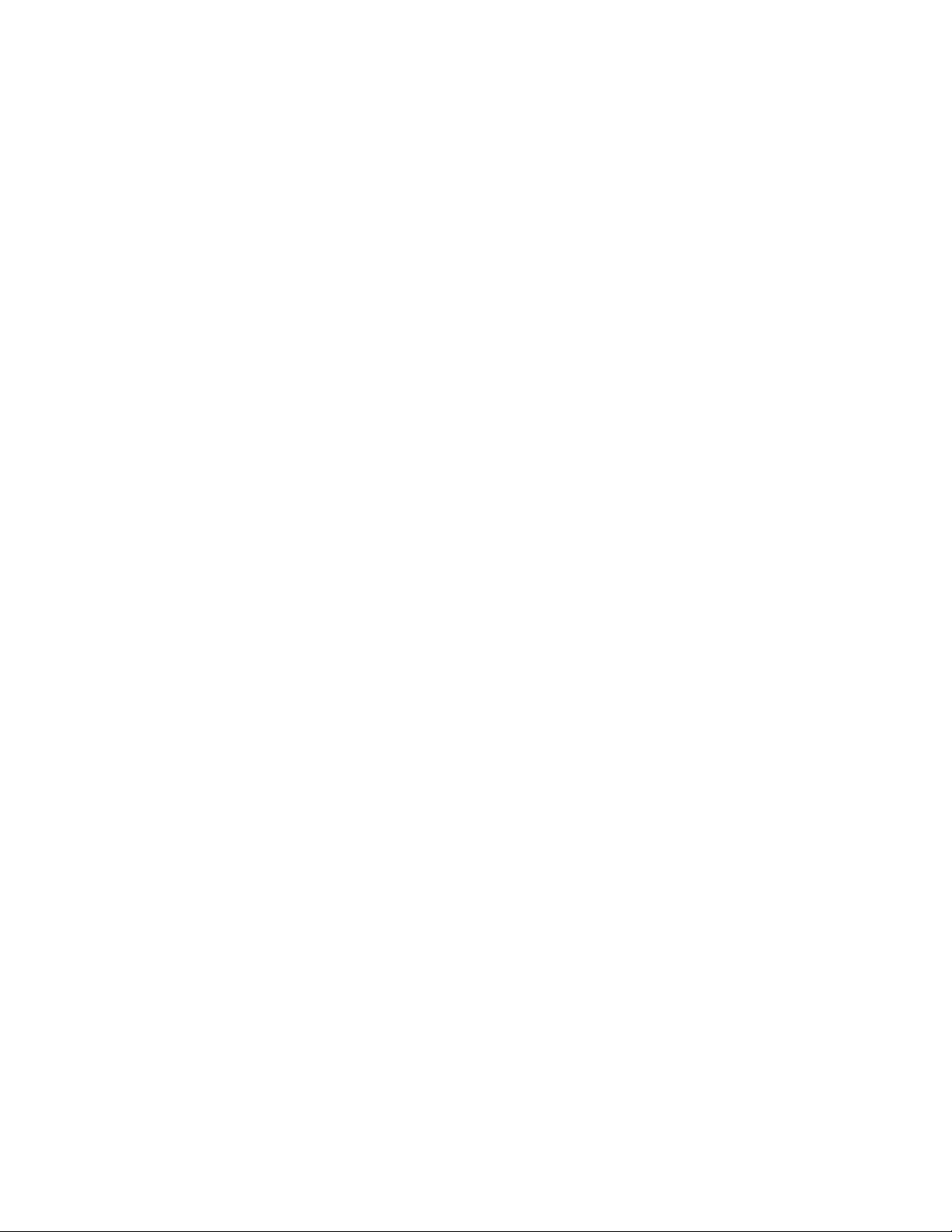
Chapter 1: AlliedWare Plus Command Line Interface
70
You can also combine individual ports and port ranges in the same
command, as illustrated in these commands, which enter the Port
Interface mode for ports 5 to 11 and ports 16 and 18:
awplus> enable
awplus# configure terminal
awplus(config)# interface port1.0.5-port1.0.11,port1.0.16,
port1.0.18
awplus(config-if)#
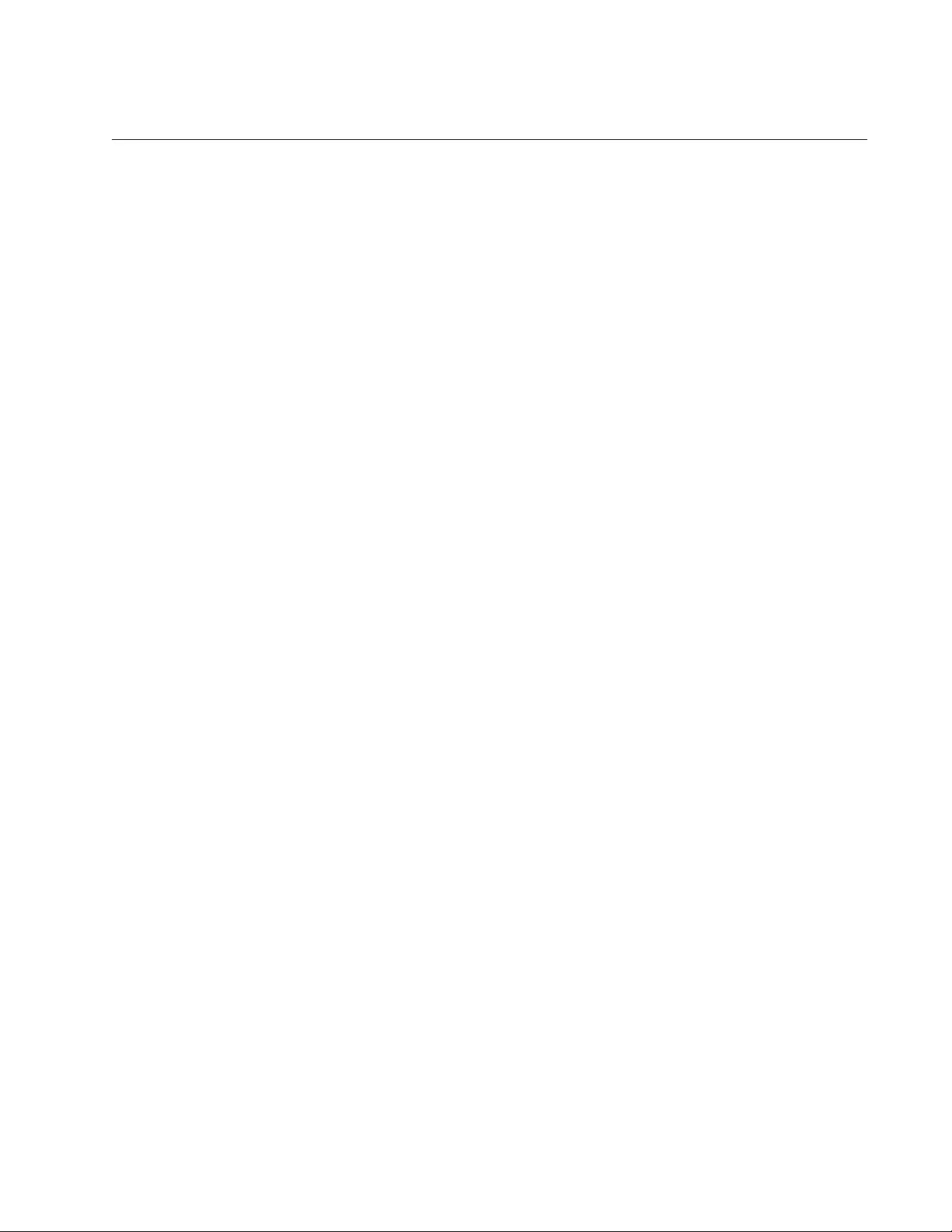
AT-FS970M Switch Command Line User’s Guide
71
Command Format
The following sections describe the command line interface features and
the command syntax conventions.
Command Line
Interface
Features
The command line interface has these features:
Command history - Use the up and down arrow keys.
Keyword abbreviations - Any keyword can be recognized by typing
an unambiguous prefix, for example, type “sh” and the software
responds with “show.”
Tab key - Pressing the Tab key fills in the rest of a keyword
automatically. For example, typing “sh” and then pressing the Tab
key enters “show” on the command line.
Command
Formatting
Conventions
This manual uses the following command format conventions:
screen text font - This font illustrates the format of a command
and command examples.
[ ] - Brackets indicate optional parameters.
| - Vertical line separates parameter options for you to choose
from.
Italics - Italics indicate variables you have to provide.
Command
Examples
Most of the command examples in this guide start at the User Exec mode
and include the navigational commands. Here is an example that creates a
new VLAN called Engineering with the VID 5:
awplus> enable
awplus# configure terminal
awplus(config)# vlan database
awplus(config-vlan)# vlan 5 name Engineering
You do not have to return to the User Exec mode when you finish a
management task. But it is a good idea to return to the Privileged Exec
mode to confirm your changes with the appropriate SHOW command,
before performing a new task.
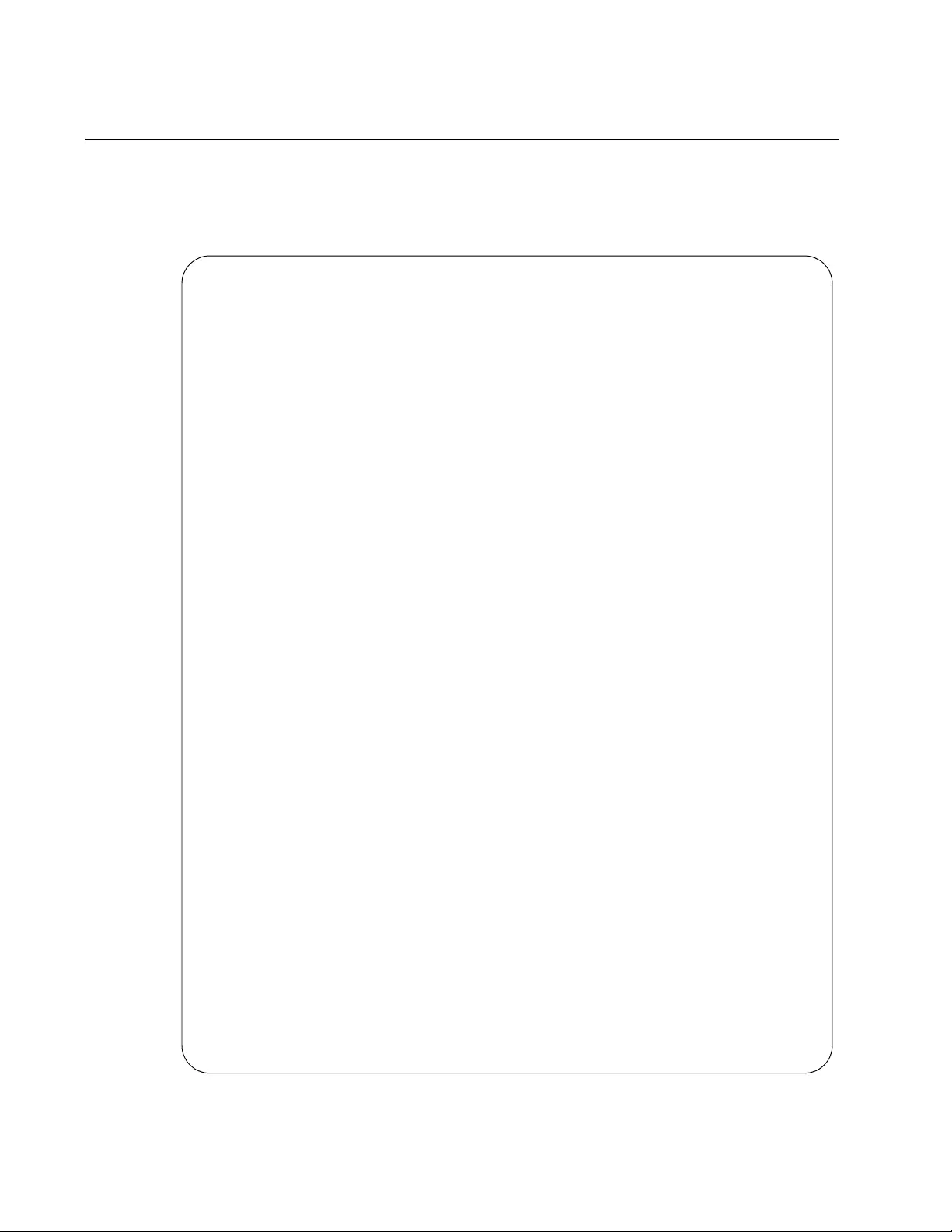
Chapter 1: AlliedWare Plus Command Line Interface
72
Startup Messages
The switch generates the following series of status messages whenever it
is powered on or reset. The messages can be viewed on the Console port
with a terminal or a computer with a terminal emulator program.
Figure 22. Startup Messages
CFE-NTSW-5.0.4 for BCM956218 (32bit,SP,BE,MIPS)
Build Date: Thu May 20 12:22:14 PDT 2010 (jwong@tiramisu)
Copyright (C) 2000-2008 Broadcom Corporation.
Initializing Arena.
Initializing Devices.
Board : AT-FS970M/8
CPU type 0x2901A: 266MHz
Total memory: 0x8000000 bytes (128MB)
Total memory used by CFE: 0x87EB8000 - 0x87FFFBE0 (1342432)
Initialized Data: 0x87EFA324 - 0x87EFCAF0 (10188)
BSS Area: 0x87EFCAF0 - 0x87EFDBE0 (4336)
Local Heap: 0x87EFDBE0 - 0x87FFDBE0 (1048576)
Stack Area: 0x87FFDBE0 - 0x87FFFBE0 (8192)
Text (code) segment: 0x87EB8000 - 0x87EF9B6F (269167)
Boot area (physical): 0x07E77000 - 0x07EB7000
Relocation Factor: I:E82B8000 - D:E82B8000
Resetting uart to 9600 baud.
Press Ctrl-C to stop auto boot..........3...2...1...
Loader:elf Filesys:raw Dev:flash0.os-Linux File:ATI Options:(null)
Loading: 0x80001000/42538636 0x8289268c/96724 Entry at 0x80230860
Starting program at 0x80230860
Starting...
______________ ____
/\ \ / /______\
/ \ \_ __/ /| ______ |
/ \ | | / | ______ |
/ \ \ / / \ ____ /
/______/\____\ \/ /____________/
Allied Telesis Inc.Mounting Filesystems...
Starting SNMP...
Starting MainTask...
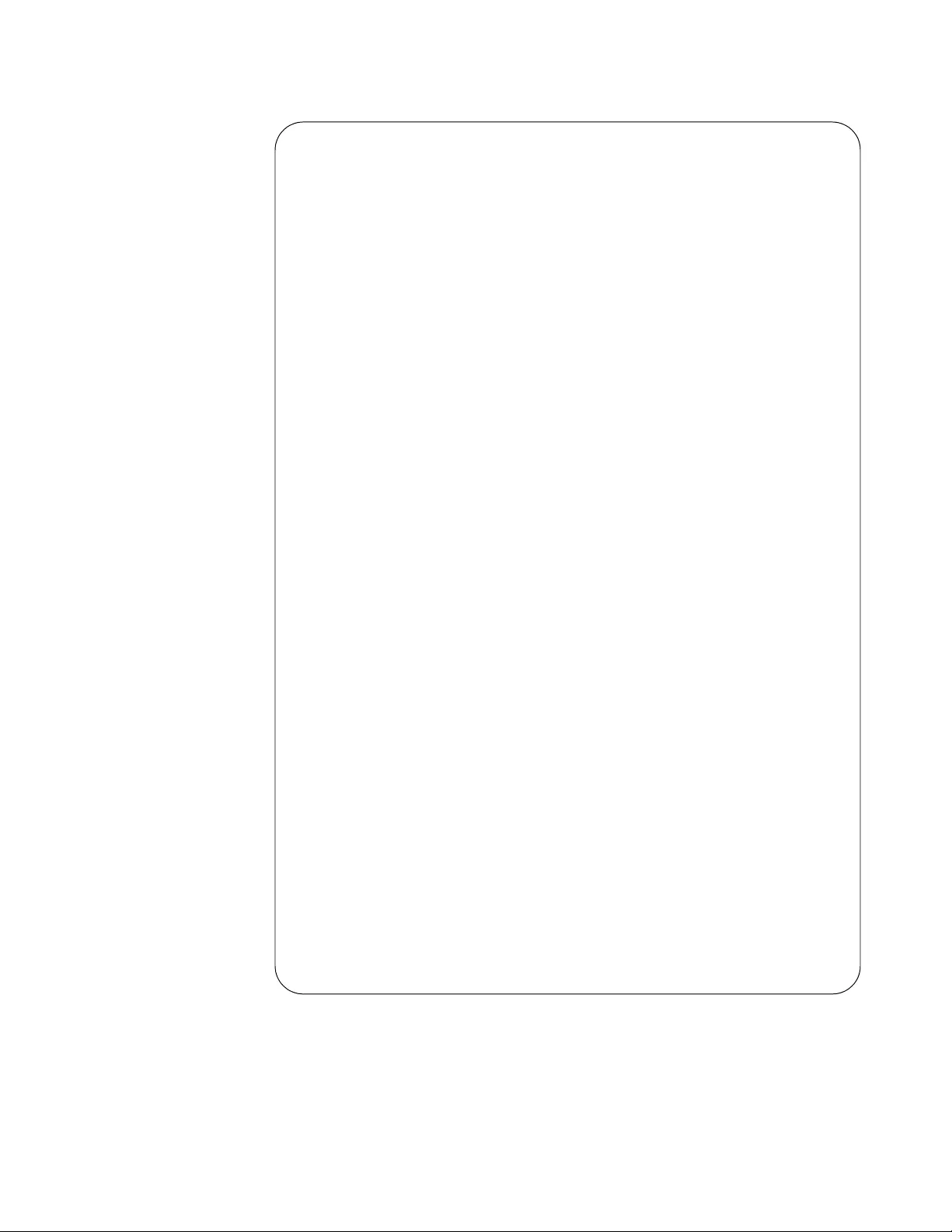
AT-FS970M Switch Command Line User’s Guide
73
Figure 23. Startup Messages (continued)
Initializing System ................................. done!
Initializing Board .................................. done!
Initializing Serial Interface ....................... done!
Initializing Timer Library .......................... done!
Initializing IPC .................................... done!
Initializing Event Log .............................. done!
Initializing Switch Models .......................... done!
Initializing File System ............................ done!
Initializing Database ............................... done!
Initializing Configuration .......................... done!
Initializing AW+ CLI ................................ done!
Initializing Drivers ................................ done!
Initializing Port Statistics ........................ done!
Initializing Port ................................... done!
Initializing Trunk .................................. done!
Initializing Port Security .......................... done!
Initializing LACP ................................... done!
Initializing PORT VLAN .............................. done!
Initializing Port Mirroring ......................... done!
Initializing Telnet ................................. done!
Initializing Snmp Service ........................... done!
Initializing Web Service ............................ done!
Initializing Monitor ................................ done!
Initializing STP .................................... done!
Initializing SPANNING TREE .......................... done!
Initializing L2_MGMT ................................ done!
Initializing LLDP_RX ................................ done!
Initializing LLDP_TX ................................ done!
Initializing GARP ................................... done!
Initializing GARP Post Init Task .................... done!
Initializing IGMPSnoop .............................. done!
Initializing SYS_MGMT ............................... done!
Initializing SWITCH_MGMT ............................ done!
Initializing L2APP_MGMT ............................. done!
Initializing SNMP_MGMT .............................. done!
Initializing Authentication ......................... done!
Initializing TCPIP .................................. done!
Initializing Default VLAN .......................... done!
Initializing ENCO ................................... done!
Initializing PKI .................................... done!
Initializing PortAccess ............................. done!
Initializing PAAcctRcv .............................. done!
Initializing SSH .................................... done!
Initializing IFM .................................... done!
Initializing IFMV6 .................................. done!
Initializing RTM .................................... done!
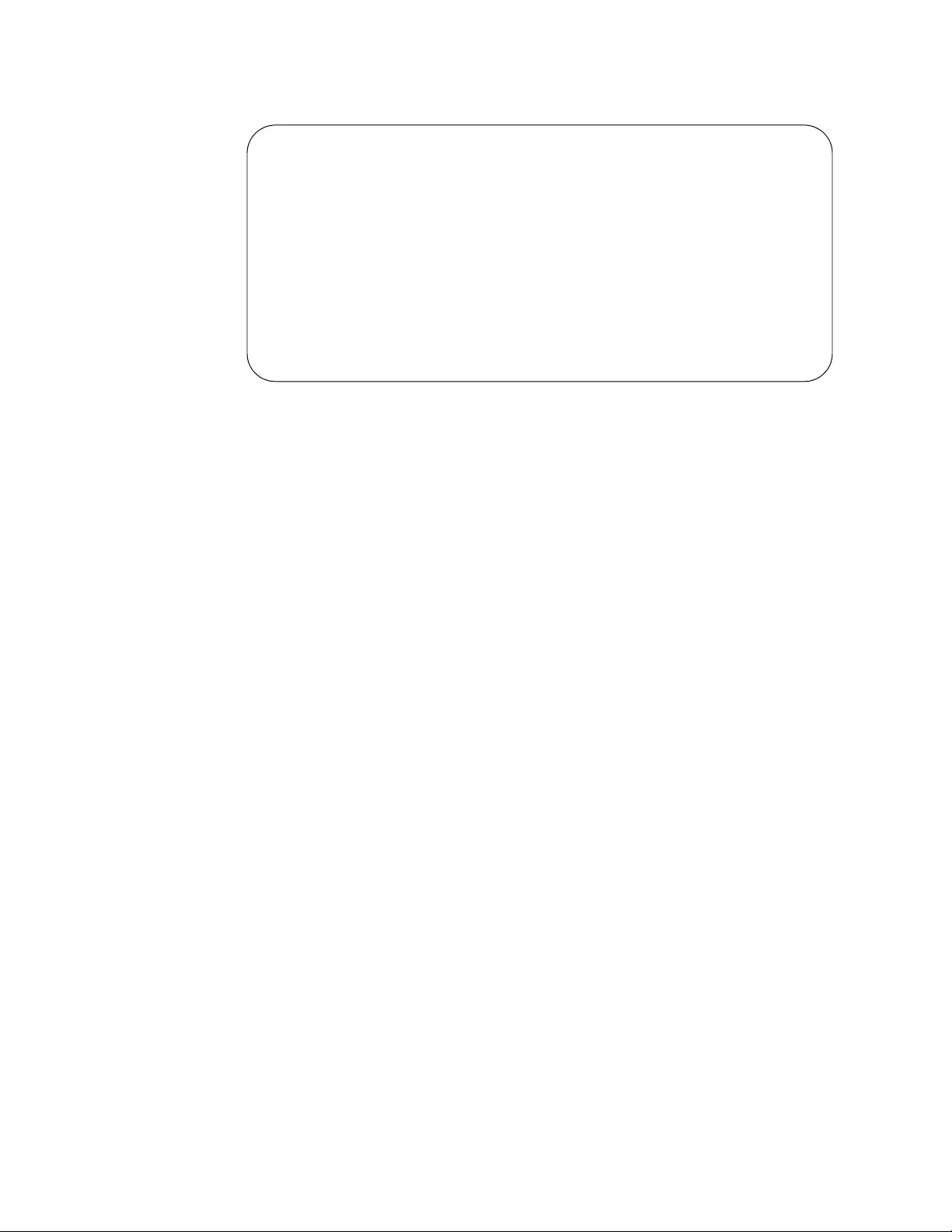
Chapter 1: AlliedWare Plus Command Line Interface
74
Figure 24. Startup Messages (continued)
Initializing FTAB ................................... done!
Initializing FTABV6 ................................. done!
Initializing ACM .................................... done!
Initializing Filter ................................. done!
Initializing L3_MGMT ................................ done!
Initializing L3APP_MGMT ............................. done!
Initializing SFLOW .................................. done!
Initializing NTP .................................... done!
Initializing CPU_HIST ............................... done!
Initializing EStacking .............................. done!
Initializing MGMT_MGMT .............................. done!
Loading configuration file "boot.cfg" ....... done!
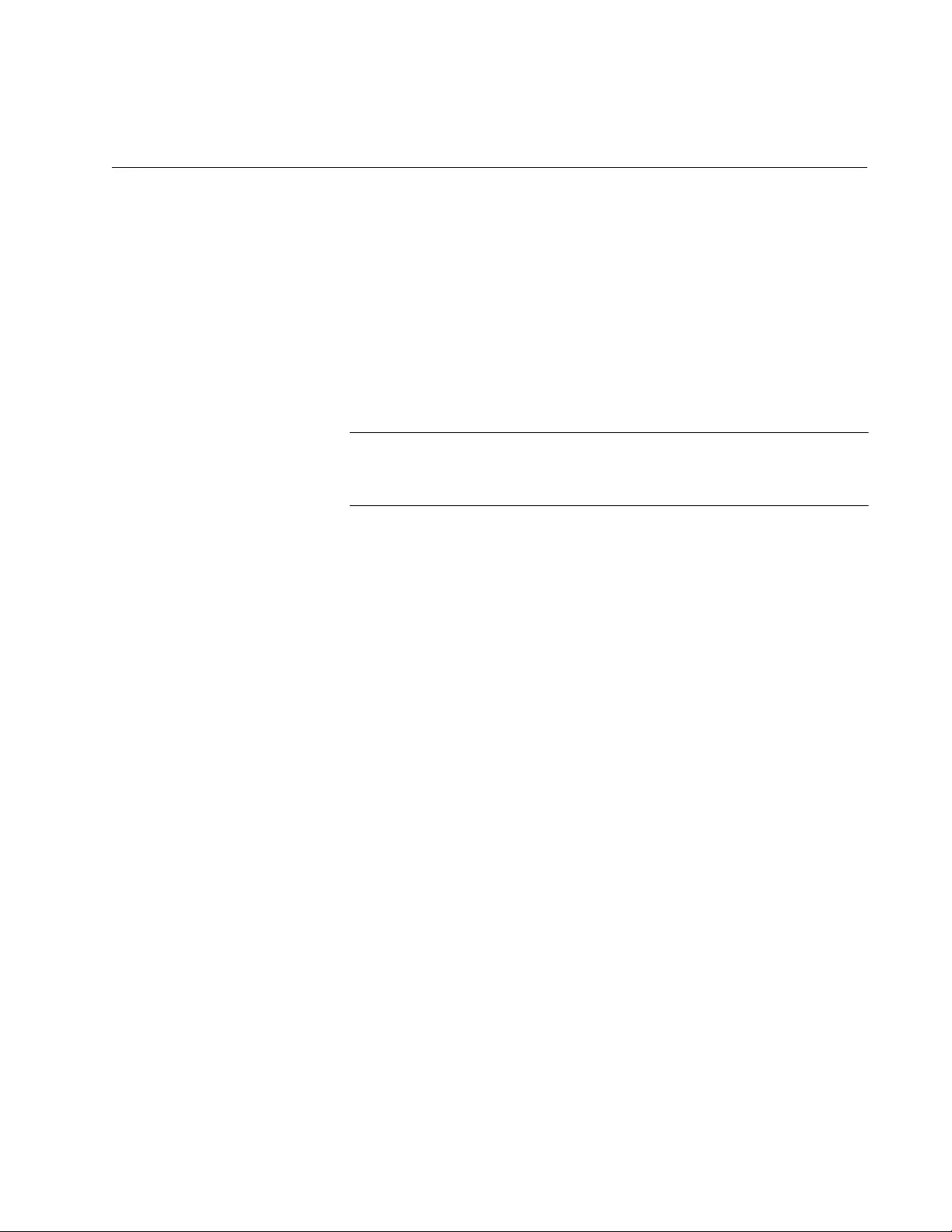
75
Chapter 2
Starting a Management Session
This chapter has the following sections:
“Starting a Local Management Session” on page 76
“Starting a Remote Telnet or SSH Management Session” on page 78
“What to Configure First” on page 80
“Ending a Management Session” on page 85
Note
You must do the initial configuration of the switch from a local
management session.
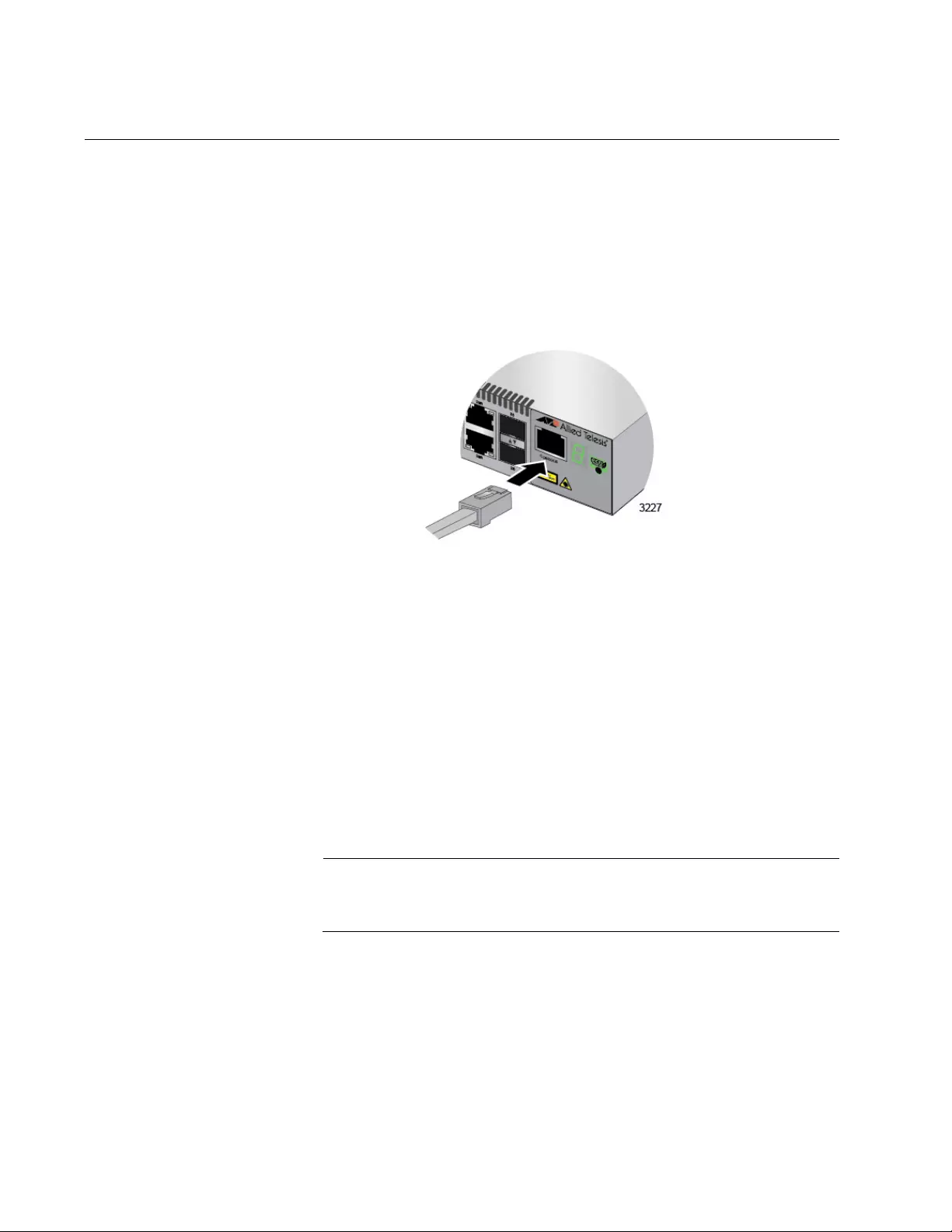
Chapter 2: Starting a Management Session
76
Starting a Local Management Session
To start a local management session on the switch, perform the following
procedure:
1. Connect the management cable that comes with the switch to the
Console port with the RJ-45 connector, as shown in Figure 25.
The Console port is located on the front panel of the AT-FS970M switch.
Figure 25. Connecting the Management Cable to the Console Port
2. Connect the other end of the cable to an RS-232 port on a terminal or
PC with a terminal emulator program.
3. Configure the terminal or terminal emulator program as follows:
Baud rate: 9600 bps (The baud rate of the Console Port is
adjustable from 1200 to 115200 bps. The default is 9600 bps.)
Data bits: 8
Parity: None
Stop bits: 1
Flow control: None
Note
The port settings are for a DEC VT100 or ANSI terminal, or an
equivalent terminal emulator program.
4. Press Enter.
You are prompted for a user name and password.
5. Enter a user name and password. If this is the initial management
session of the switch, enter “manager” as the user name “friend” as
the password. The user name and password are case sensitive.
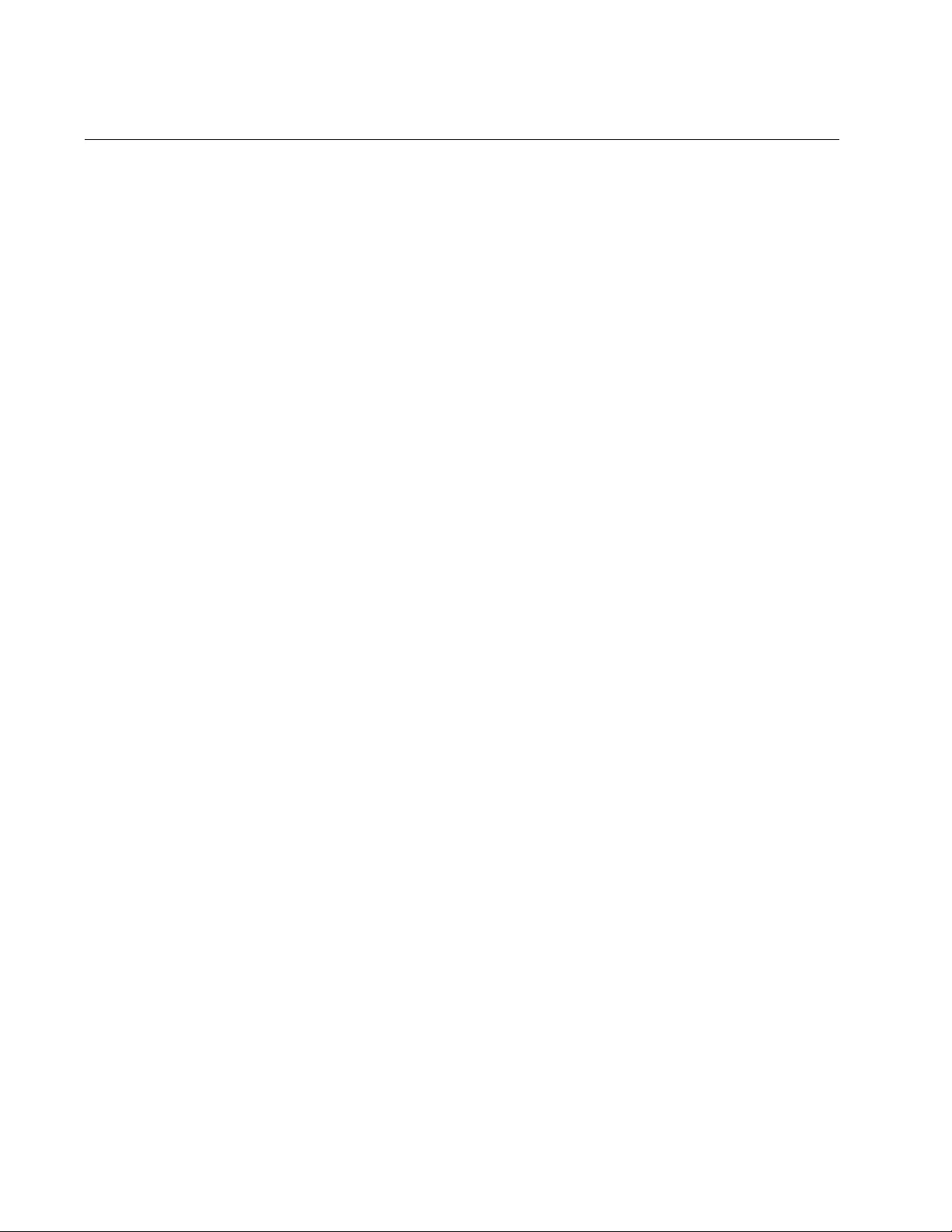
Chapter 2: Starting a Management Session
78
Starting a Remote Telnet or SSH Management Session
Here are the requirements for remote management of the switch from a
Telnet or SSH client on your network:
You must assign the switch a management IP address. To initially
assign the switch an address, use a local management session.
For instructions, refer to “What to Configure First” on page 80 or
Chapter 13, “IPv4 and IPv6 Management Addresses” on page 295.
The workstation that has the Telnet or SSH client must be a
member of the same subnet as the management IP address on the
switch, or must have access to it through routers or other Layer 3
devices.
If the workstation with the Telnet or SSH client is not a member of
the same subnet as the management IP address, you must also
assign the switch a default gateway. This IP address needs to
specify an interface on a router or other Layer 3 routing device that
is the first hop to the subnet where the client resides. The default
gateway must be a member of the same subnet as the
management IP address. For instructions, refer to “What to
Configure First” on page 80 or Chapter 13, “IPv4 and IPv6
Management Addresses” on page 295.
For remote SSH management, you must create an encryption key
pair and configure the SSH server on the switch. For instructions,
see Chapter 92, “Secure Shell (SSH) Server” on page 1447. The
factory configuration includes a default random key. When you
initially connect to the switch, most SSH clients will flag the new
key and ask you to accept it.
To start a remote Telnet or SSH management session, perform the
following procedure:
1. In the Telnet or SSH client on your remote management workstation,
enter the management IP address of the switch.
Prompts are displayed for a user name and password.
2. Enter a user name and password of a management account on the
switch. The switch comes with one management account. The user
name is “manager” and the password is “friend”. User names and
passwords are case sensitive.
The management session starts and the command line interface
prompt is displayed, as shown in Figure 26 on page 77.
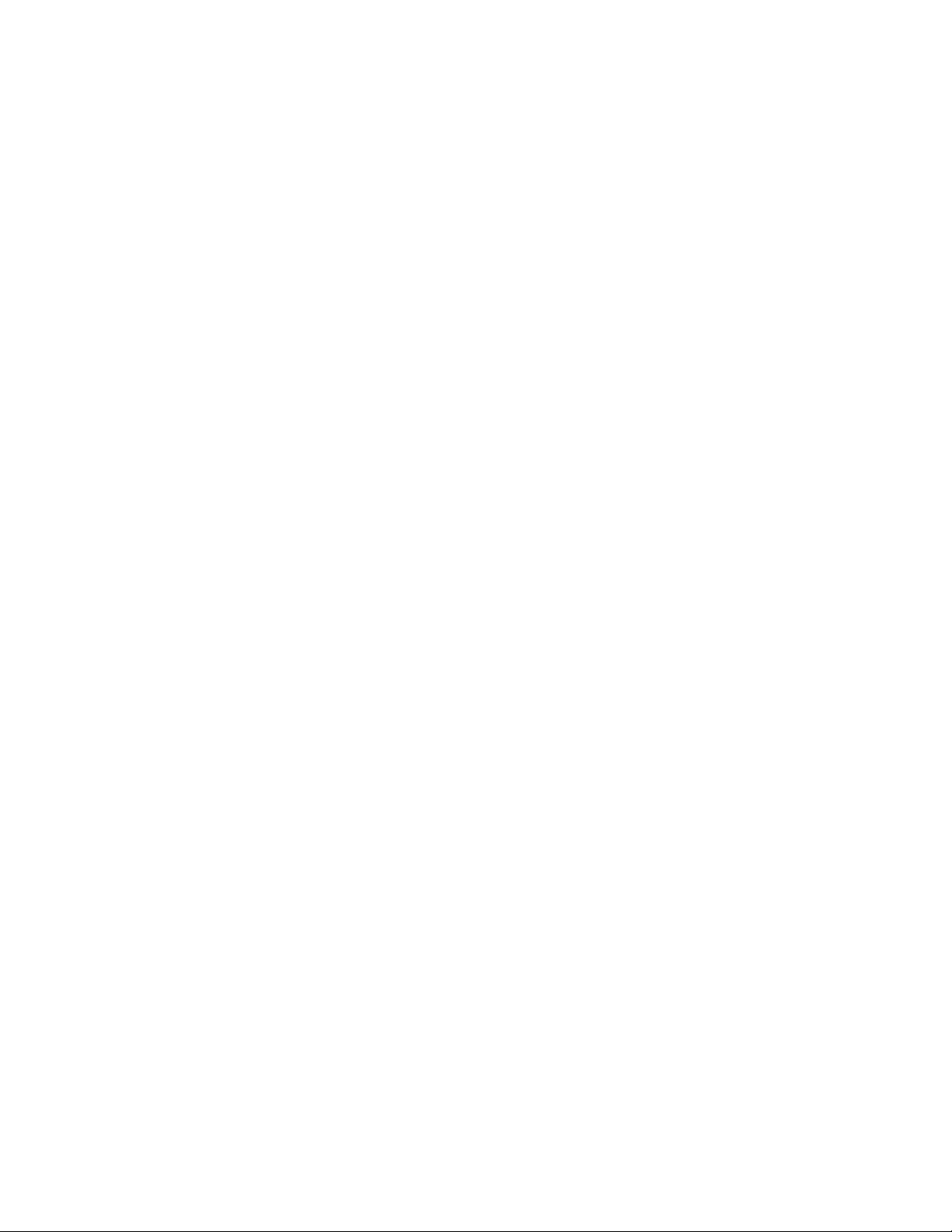
AT-FS970M Switch Command Line User’s Guide
79
VTY Lines The switch has ten VTY (virtual teletypewriter) lines. Each line supports
one remote Telnet or SSH management session. The switch allocates the
lines, which are numbered 0 to 9, in ascending order, beginning with line 0,
as remote sessions are initiated.
The VTY lines cannot be reserved for particular remote workstations
because the switch allocates them as needed. Line 0 is assigned by the
switch to a new remote session if there are no other active remote
sessions. Or, if there is already one active management session, a new
session is assigned line 1, and so on.
You can adjust these three parameters on the individual lines:
Management session timer - This timer is used by the switch to
end inactive management sessions, automatically. This protects
the switch from unauthorized changes to its configuration sessions
should you leave your workstation unattended during a
management session. For instructions on how to set this timer,
refer to “Configuring the Management Session Timers” on
page 134.
Number of SHOW command scroll lines - You can specify the
number of lines that SHOW commands display at one time on your
screen. Refer to “LENGTH” on page 106 to set this parameter.
Remote authentication of management accounts - You can toggle
on or off remote authentication of management accounts on the
individual VTY lines. Lines use local authentication when remote
authentication is turned off. For background information, refer to
Chapter 98, “RADIUS and TACACS+ Clients” on page 1509.
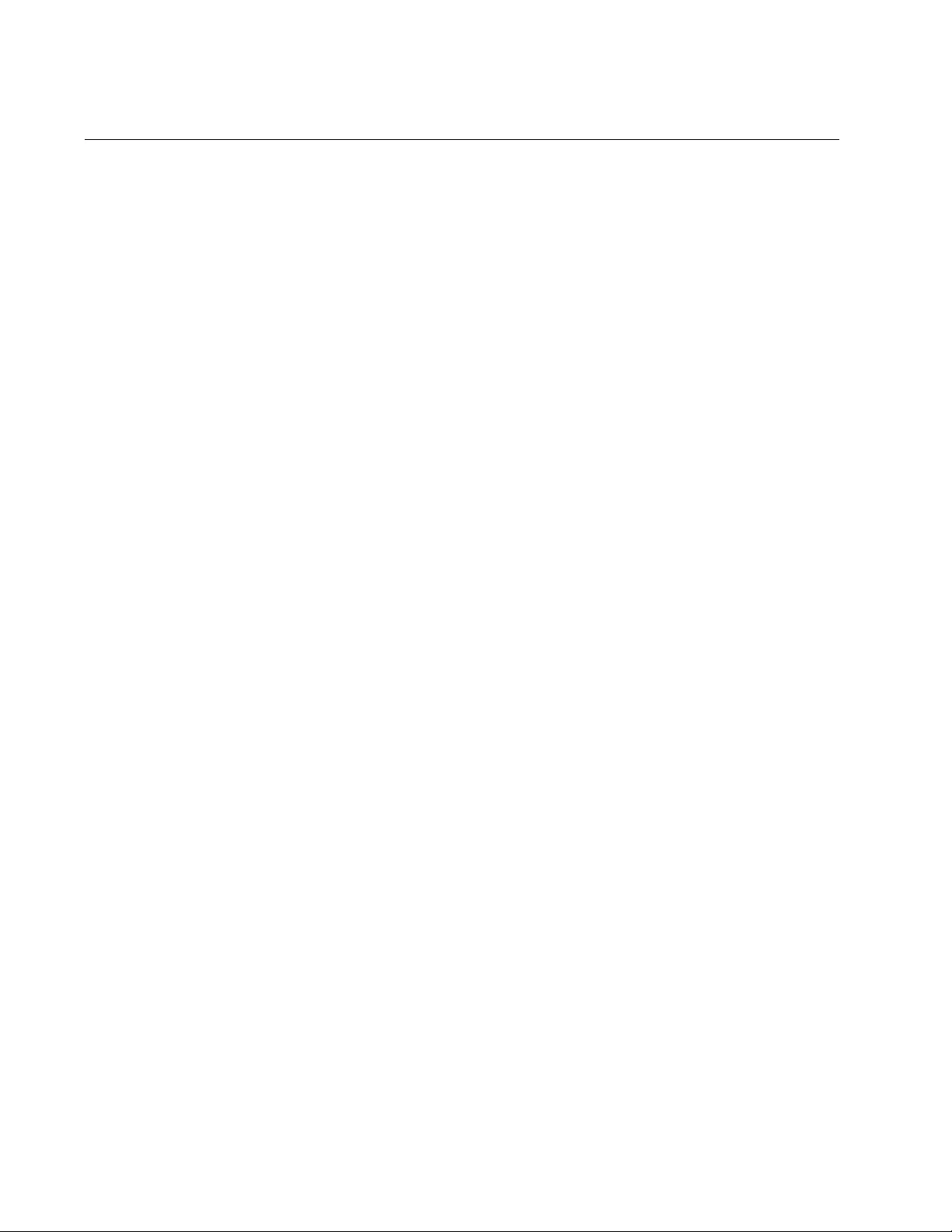
Chapter 2: Starting a Management Session
80
What to Configure First
Here are a few suggestions on what to configure during your initial
management session of the switch. The initial management session must
be a local management session from the Console port on the switch. For
instructions on how to start a local management session, refer to “Starting
a Local Management Session” on page 76.
Creating a Boot
Configuration
File
The first thing you should do is create a boot configuration file in the
switch’s file system and mark it as the active boot configuration file. This
file is used by the switch to store your configuration changes. It should be
noted that a boot configuration file contains only those parameter settings
that have been changed from their default values on the unit. So,
assuming the switch is just out of its shipping container, the file, when you
create it, contains about 20 lines.
The quickest and easiest way to create a new boot configuration file and
to designate it as the active file is with the BOOT CONFIG-FILE
command, located in the Global Configuration mode. Here is the format of
the command:
boot config-file
filename
.cfg
The name of the new boot configuration file, which is specified with the
FILENAME parameter, can be from 1 to 16 alphanumeric characters, not
including the extension “.cfg.” The filename cannot contain spaces and the
extension must be “.cfg.”
Here is an example that creates a new boot configuration file called
“switch1.cfg:”
awplus> enable
awplus# configure terminal
awplus(config)# boot config-file switch1.cfg
When you see the message “Operation successful,” the switch has
created the file and marked it as the active boot configuration file. To
confirm the creation of the file, return to the Global Configuration mode
and enter the SHOW BOOT command:
awplus(config)# exit
awplus# show boot
Figure 27 on page 81 is an example of the display.
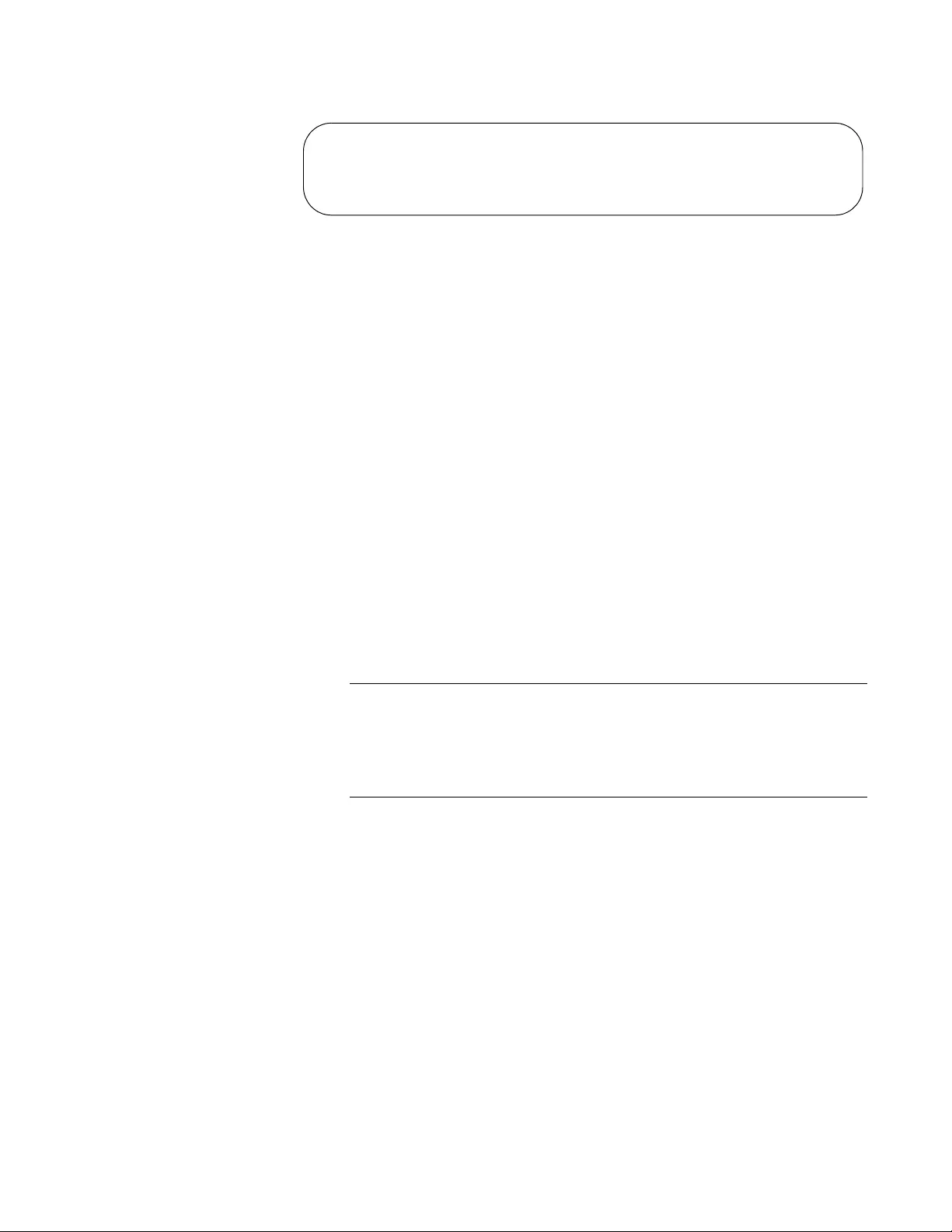
AT-FS970M Switch Command Line User’s Guide
81
Figure 27. SHOW BOOT Command
The name of your new active boot configuration file is displayed in the
“Current boot config” field.
Changing the
Login Password
To protect the switch from unauthorized access, you should change the
password of the manager account. The password is set with the
USERNAME command in the Global Configuration. Here is the format of
the command.
username
username
password
password
Both the user name and the password are case sensitive. The password
can consist of 1 to 16 alphanumeric characters including punctuation and
printable special characters. Spaces are not permitted.
This example of the command changes the password of the manager
account to “clearsky2a:
awplus> enable
awplus# configure terminal
awplus(config)# username manager password clearsky2a
Note
Write down the new password and keep it in a safe and secure
location. If you forget the manager password, you cannot manage
the switch if there are no other management accounts on the unit. In
this case, contact Allied Telesis Technical Support for assistance.
For instructions on how to create additional management accounts, refer
to Chapter 86, “Local Manager Accounts” on page 1407.
Assigning a Name
to the Switch
The switch will be easier to identify if you assign it a name. The switch’s
name is displayed in the screen banner when you log on and replaces the
“awplus” in the command line prompt.
A name is assigned to the switch with the HOSTNAME command in the
Global Configuration mode. Here is the format of the command:
hostname
name
A name can consist of up to 39 alphanumeric characters. Spaces,
punctuation, special characters, and quotation marks are not permitted.
Current software: v2.2.1.1
Current boot image: v2.2.1.1
Default boot config: boot.cfg
Current boot config: switch1.cfg (file exists)
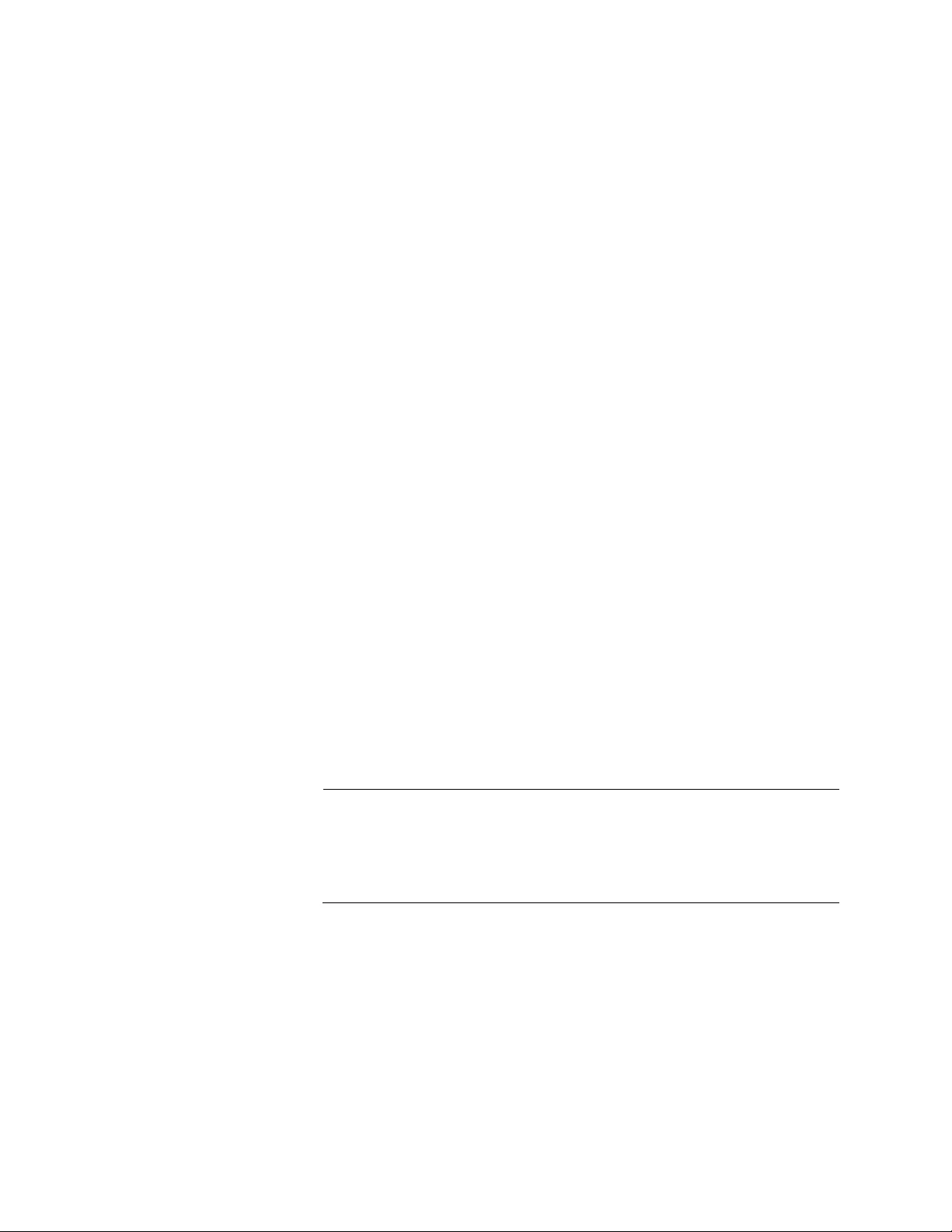
Chapter 2: Starting a Management Session
82
This example assigns the name “Engineering_sw2” to the switch:
awplus> enable
awplus# configure terminal
awplus(config)# hostname Engineering_sw2
Engineering_sw2(config)#
Adding a
Management IP
Address
You must assign the switch a management IP address to use the features
in Table 27 on page 296. Here are the requirements:
You can assign multiple IPv4 addresses to VLANs on the switch,
including the Default_VLAN. Then you can use any of these IPv4
addresses to manage the switch.
You can assign only one IPv6 address to a VLAN on the switch.
Then you must use this IPv6 address to manage the switch.
A management IP address must be assigned to a VLAN on the
switch. It can be any VLAN, including the Default_VLAN. For
background information on VLANs, refer to Chapter 62, “Port-
based and Tagged VLANs” on page 927.
The network devices (that is, syslog servers, TFTP servers, etc.)
must be members of the same subnet as a management IP
address or have access to it through the default gateway.
The switch must also have a default gateway if the network
devices are not members of the same subnet as the management
IP address. The default gateway specifies the IP address of a
router interface that represents the first hop to the subnets or
networks of the network devices.
A default gateway address, if needed, must be a member of the
same subnet as a management IP address.
The switch can have one IPv4 default gateway and one IPv6
gateway.
Note
The following examples illustrate how to assign a management IPv4
address to the switch. For instructions on how to assign an IPv6
address, refer to Chapter 13, “IPv4 and IPv6 Management
Addresses” on page 295.
The IP ADDRESS command in the VLAN Interface mode command adds
a management IPv4 address to the switch. This example of the command
assigns the management IPv4 address 149.82.112.72 and a subnet mask
of 255.255.255.0 to the Default_VLAN, which has the VID 1. The switch is
also assigned the default gateway 149.82.112.18:
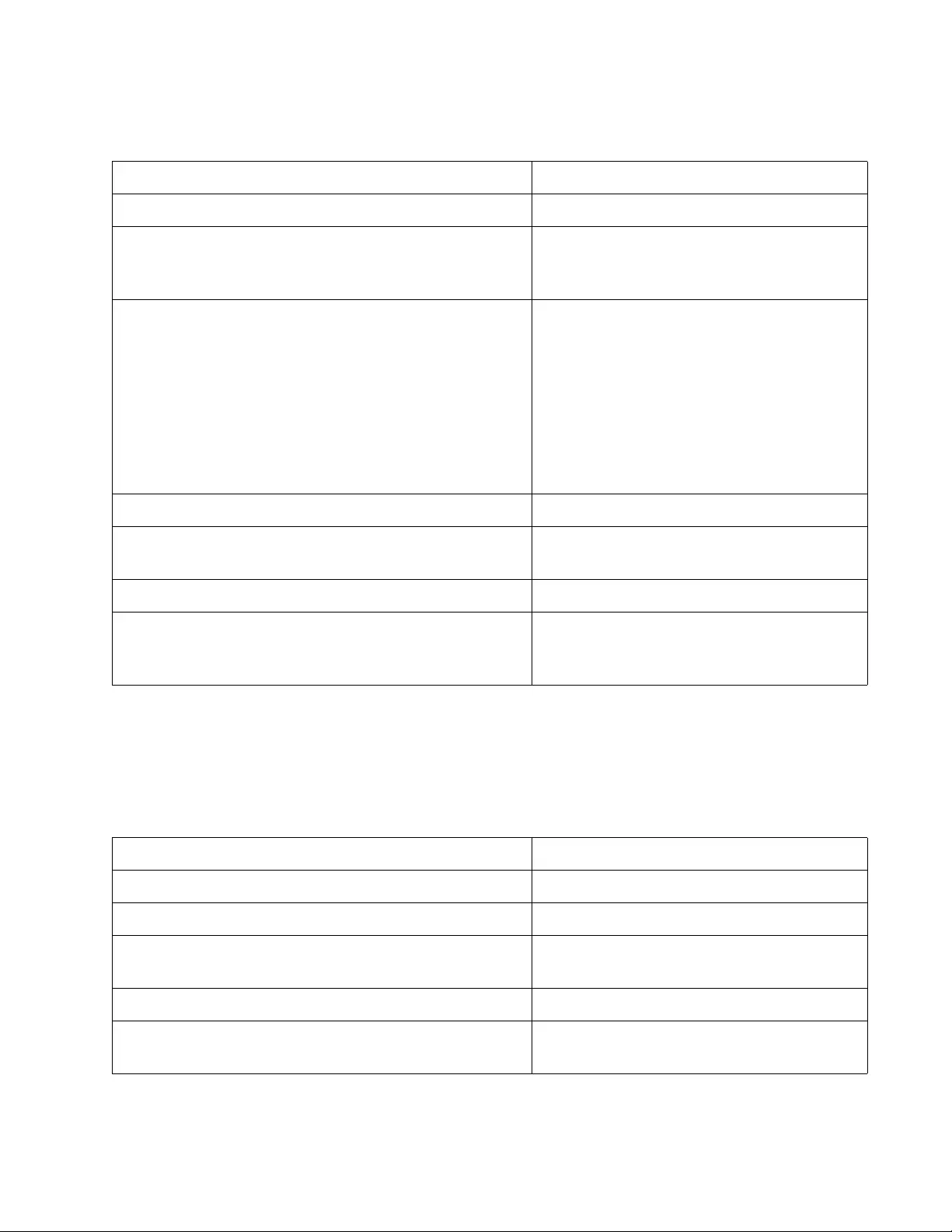
AT-FS970M Switch Command Line User’s Guide
83
This example assigns the management IPv4 address to a new VLAN
called Tech_Support, with the VID 5. The VLAN will consist of the
untagged ports 5,6, and 23. The management IPv4 address and default
route of the switch will be assigned by a DHCP server on the network:
Table 3. Adding a Management Address: Example 1
awplus> enable Move to the Privileged Exec mode.
awplus# configure terminal Move to the Global Configuration mode.
awplus(config)# interface vlan1 Use the INTERFACE VLAN command to
move to the VLAN Interface mode of the
Default_VLAN.
awplus(config-if)# ip address
149.82.112.72/24
Assign the management IPv4 address to
the switch using the IP ADDRESS
command. The mask is a decimal number
that represents the number of bits, from
left to right, that constitute the network
portion of the address. For example, the
decimal masks 16 and 24 are equivalent
to masks 255.255.0.0 and 255.255.255.0,
respectively.
awplus(config-if)# exit Return to the Global Configuration mode.
awplus(config)# ip route 0.0.0.0/0
149.82.112.18
Assign the default gateway to the switch
using the IP ROUTE command.
awplus(config)# exit Return to the Privileged Exec mode.
awplus# show ip route Verify the new management IPv4 address
and default gateway with the SHOW IP
ROUTE command.
Table 4. Adding a Management IP Address: Example 2
awplus> enable Move to the Privileged Exec mode.
awplus# configure terminal Move to the Global Configuration mode.
awplus(config)# vlan database Enter the VLAN Configuration mode.
awplus(config-if)# vlan 5 name Tech_Support Create the new VLAN with the VLAN
command.
awplus(config-if)# exit Return to the Global Configuration mode.
awplus(config)# interface port1.0.5,
port1.0.6,port1.0.23
Enter the Port Interface mode for ports 5,
6, and 23.
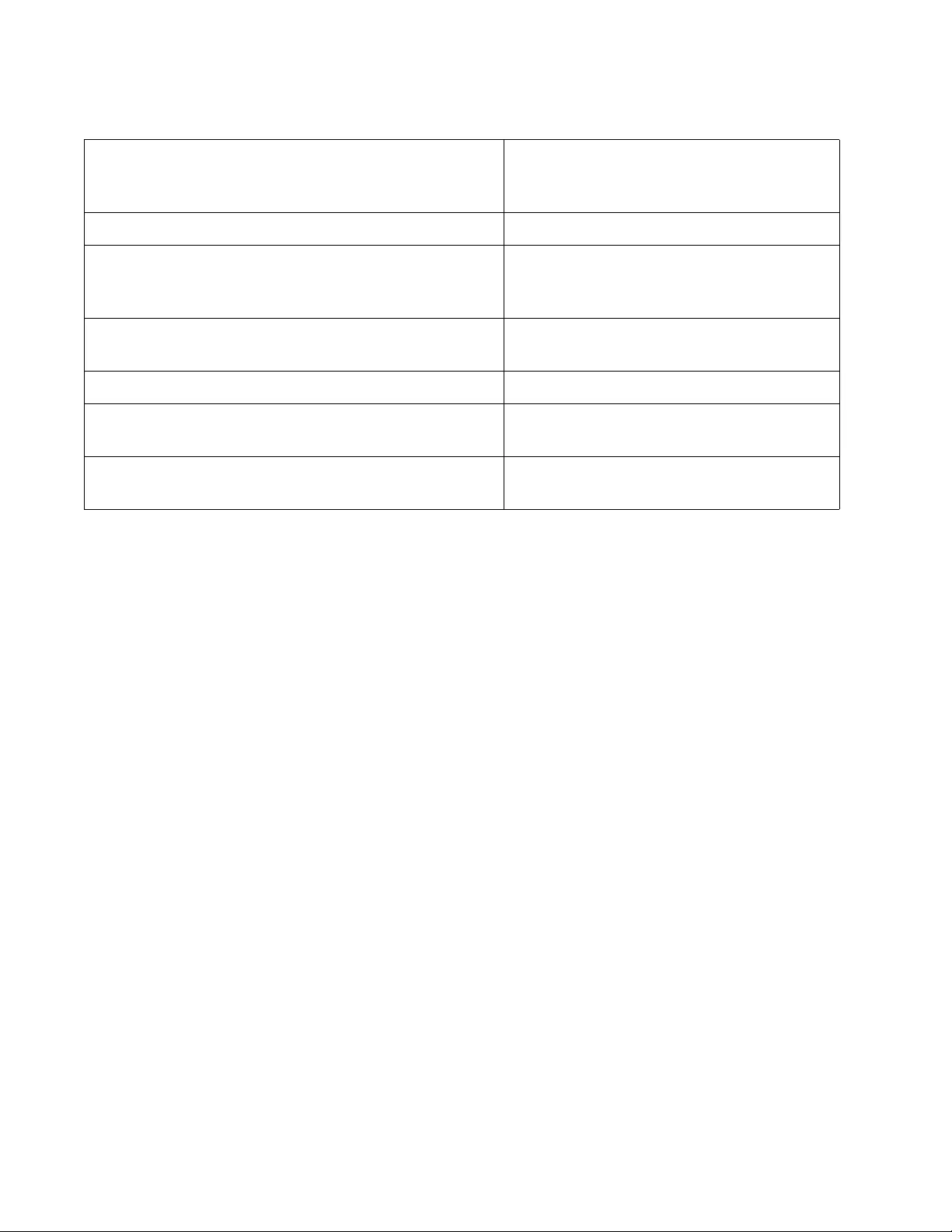
Chapter 2: Starting a Management Session
84
Saving Your
Changes
To permanently save your changes in the active boot configuration file,
use the WRITE command in the Privileged Exec mode:
awplus# write
You can also update the active configuration file with the COPY
RUNNING-CONFIG STARTUP-CONFIG command, also located in the
Global Configuration mode. It is just more to type.
awplus(config-if)# switchport access vlan 5 Add the ports as untagged ports to the
VLAN with the SWITCHPORT ACCESS
VLAN command.
awplus(config-if)# exit Return to the Global Configuration mode.
awplus(config)# interface vlan5 Use the INTERFACE VLAN command to
move to the VLAN Interface mode of
VLAN 5.
awplus(config-if)# ip address dhcp Activate the DHCP client on the switch
with the IP ADDRESS DHCP command.
awplus(config-if)# end Return to the Global Configuration mode.
awplus# show ip interface Verify the management IP address on the
switch.
awplus# show ip route Verify the new management IPv4 address
and default gateway.
Table 4. Adding a Management IP Address: Example 2
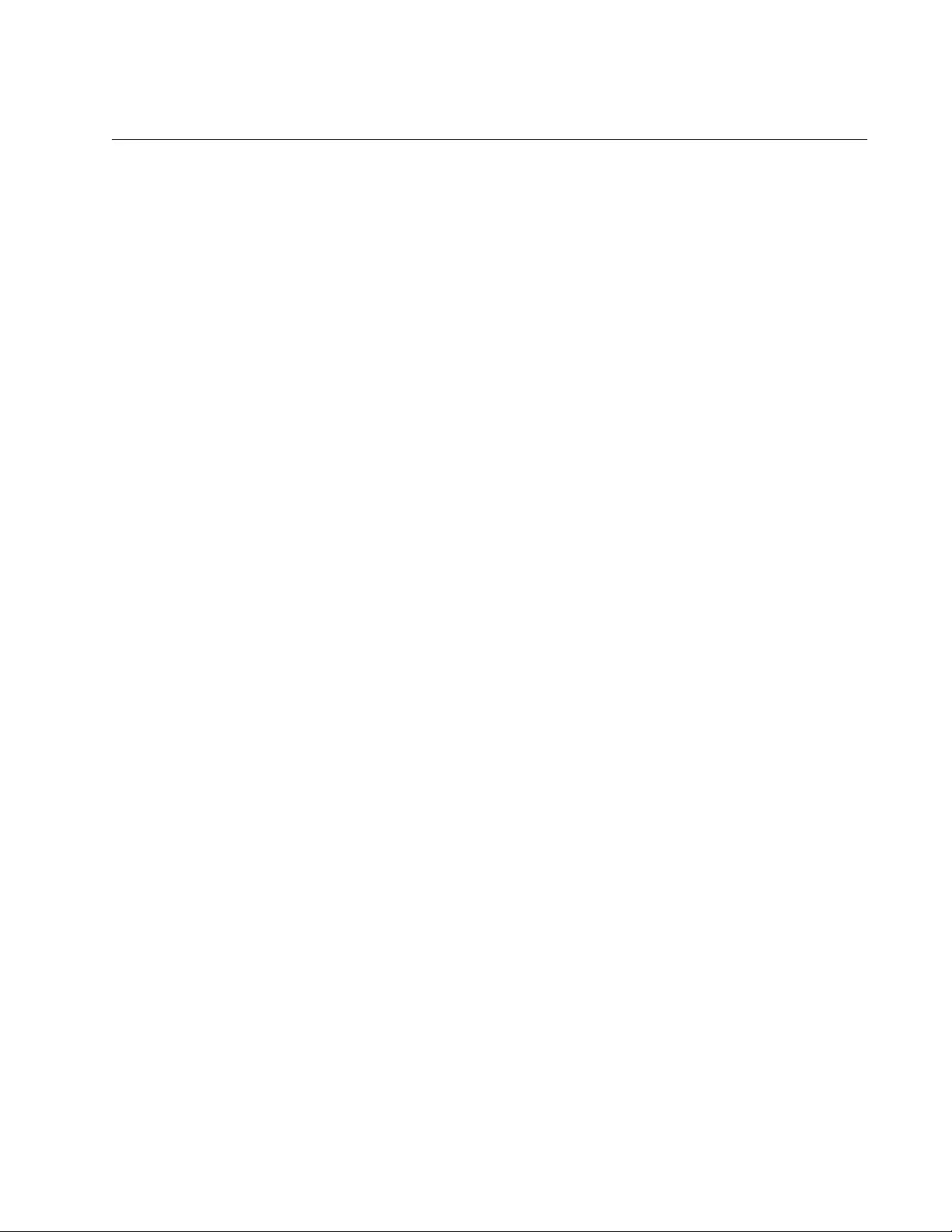
AT-FS970M Switch Command Line User’s Guide
85
Ending a Management Session
To end a management session, go to either the Privileged Exec mode or
the User Exec mode. From the Privileged Exec mode, enter either the
EXIT or LOGOUT to end a management session:
awplus# exit
or
awplus# logout
From the User Exec mode, enter either the EXIT or LOGOUT command to
end a management session:
awplus> exit
or
awplus> logout
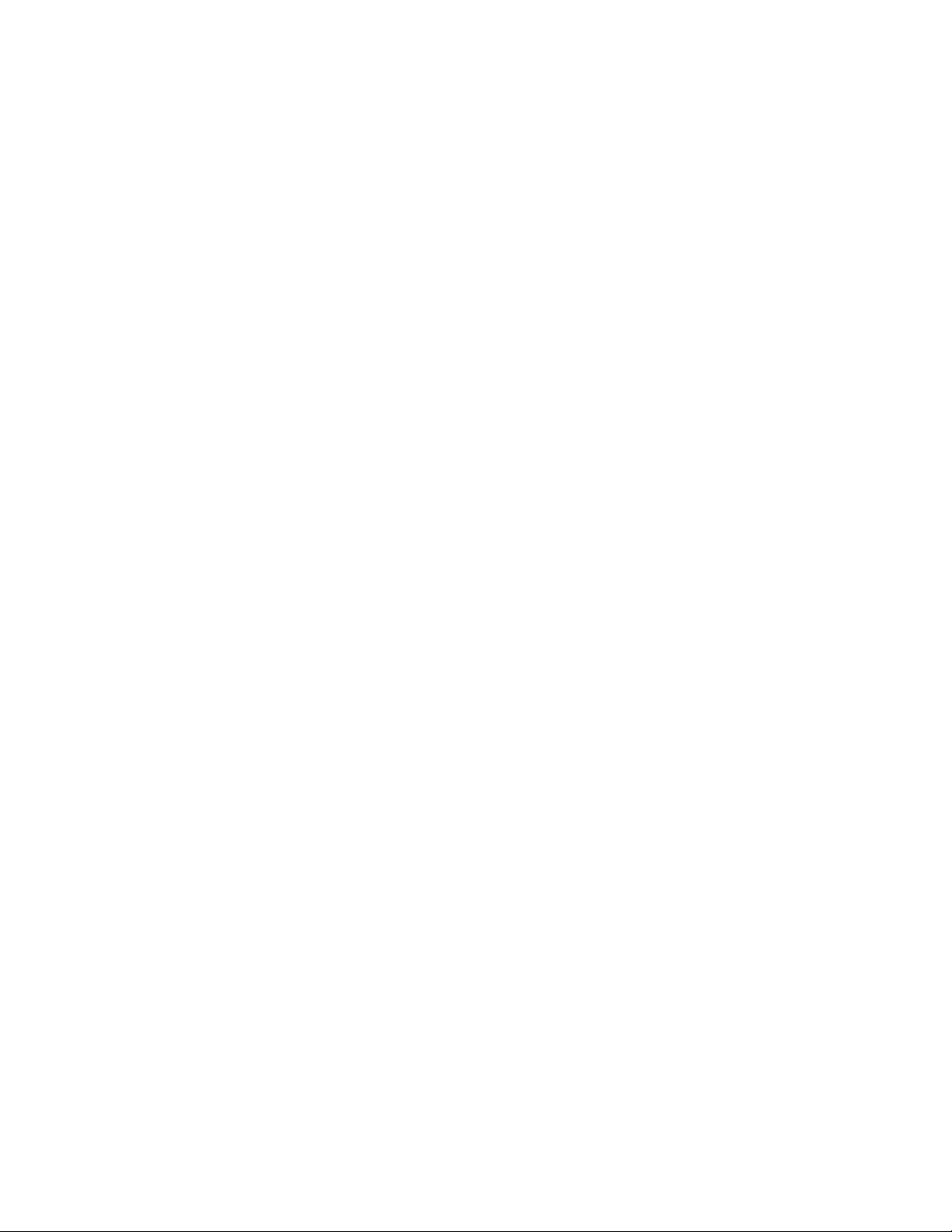
Chapter 2: Starting a Management Session
86
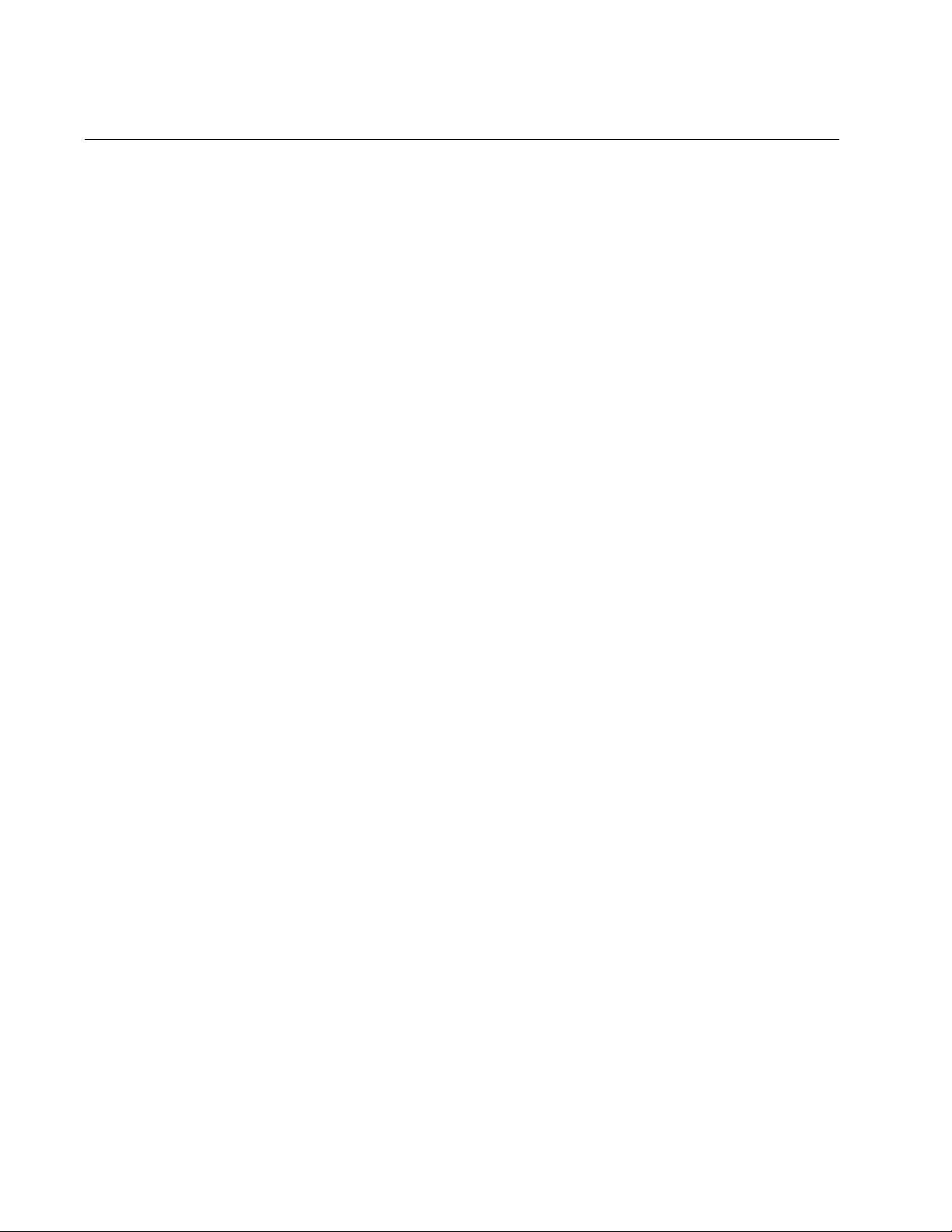
Chapter 3: Basic Command Line Management
88
Clearing the Screen
If your screen becomes cluttered with commands, you can start fresh by
entering the CLEAR SCREEN command in the User Exec or Privileged
Exec mode. If you are in a lower mode, you have to move up the mode
hierarchy to one of these modes to use the command. Here is an example
of the command from the Port Interface mode:
awplus(config-if)# end
awplus# clear screen
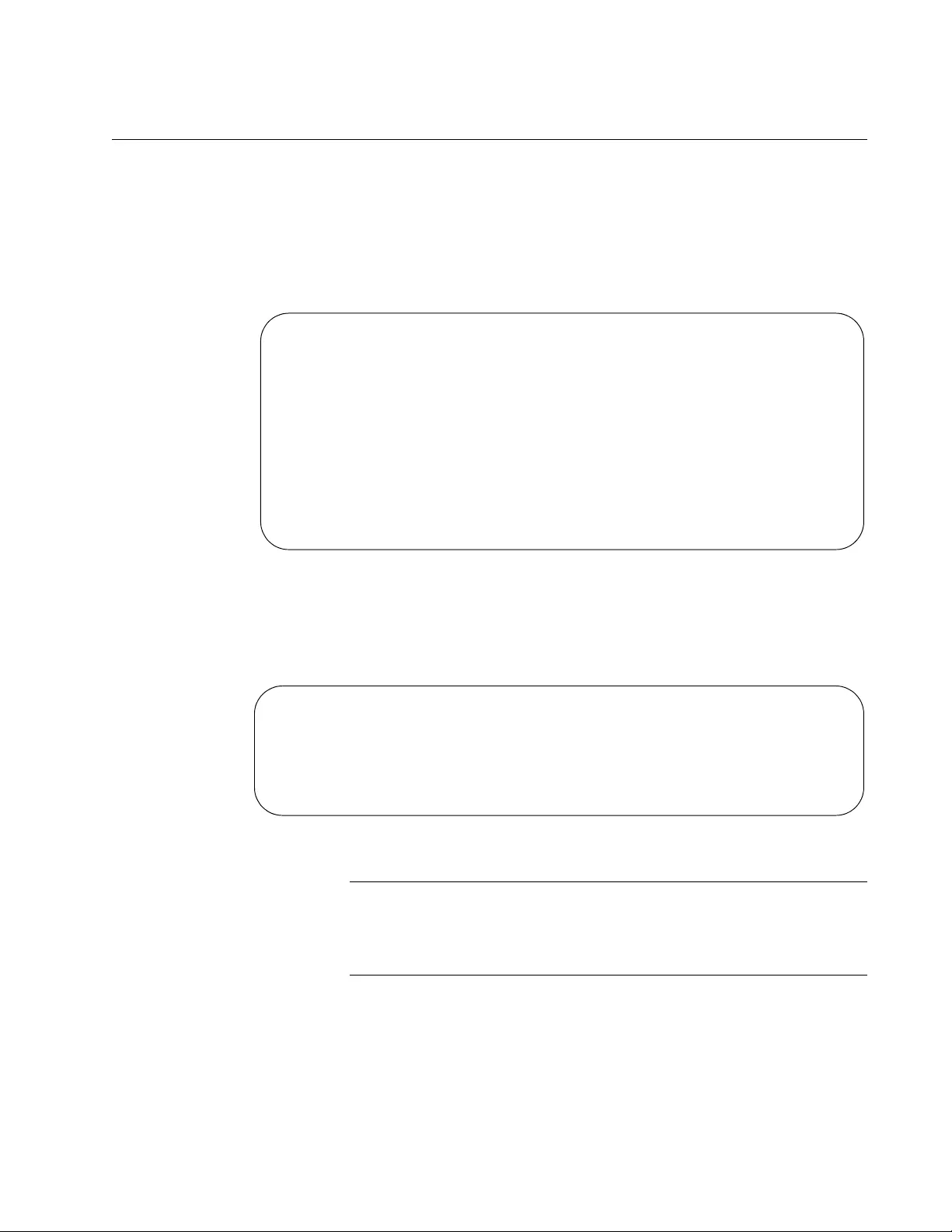
AT-FS970M Switch Command Line User’s Guide
89
Displaying the On-line Help
The command line interface has an on-line help system to assist you with
the commands. The help system is displayed by typing a question mark.
Typing a question mark at a command line prompt displays all the
keywords in the current mode. This example displays all the keywords in
the VLAN Configuration mode.
Figure 28. Displaying the Keywords of a Mode
Typing a question mark after a keyword displays any additional keywords
or parameters. This example displays the available parameters for the
FLOWCONTROL command in the Port Interface mode.
Figure 29. Displaying Subsequent Keywords of a Keyword
Note
You must type a space between the keyword and the question mark.
Otherwise, the on-line help system simply displays the previous
keyword.
Typing a question mark at the point in a command where a value is
required displays a value’s class (that is, integer, string, etc.). The example
in Figure 30 on page 90 displays the class of the value for the
HOSTNAME command in the Global Configuration mode.
awplus> enable
awplus# configure terminal
awplus(config)# vlan database
awplus(config-vlan)# ?
convert Convert vlan
do To run exec commands in config mode
end End current mode and down to privileged mode
exit End current mode and down to previous mode
help Description of the interactive help system
no Negate a command or set its defaults
private-vlan Private-vlan
quit End current mode and down to previous mode
vlan Add, delete, or modify values associated
with a single VLAN
awplus> enable
awplus# configure terminal
awplus(config)# interface port1.0.5
awplus(config-if)# flowcontrol ?
both Flow control on send and receive
receive Flow control on receive
send Flow control on send
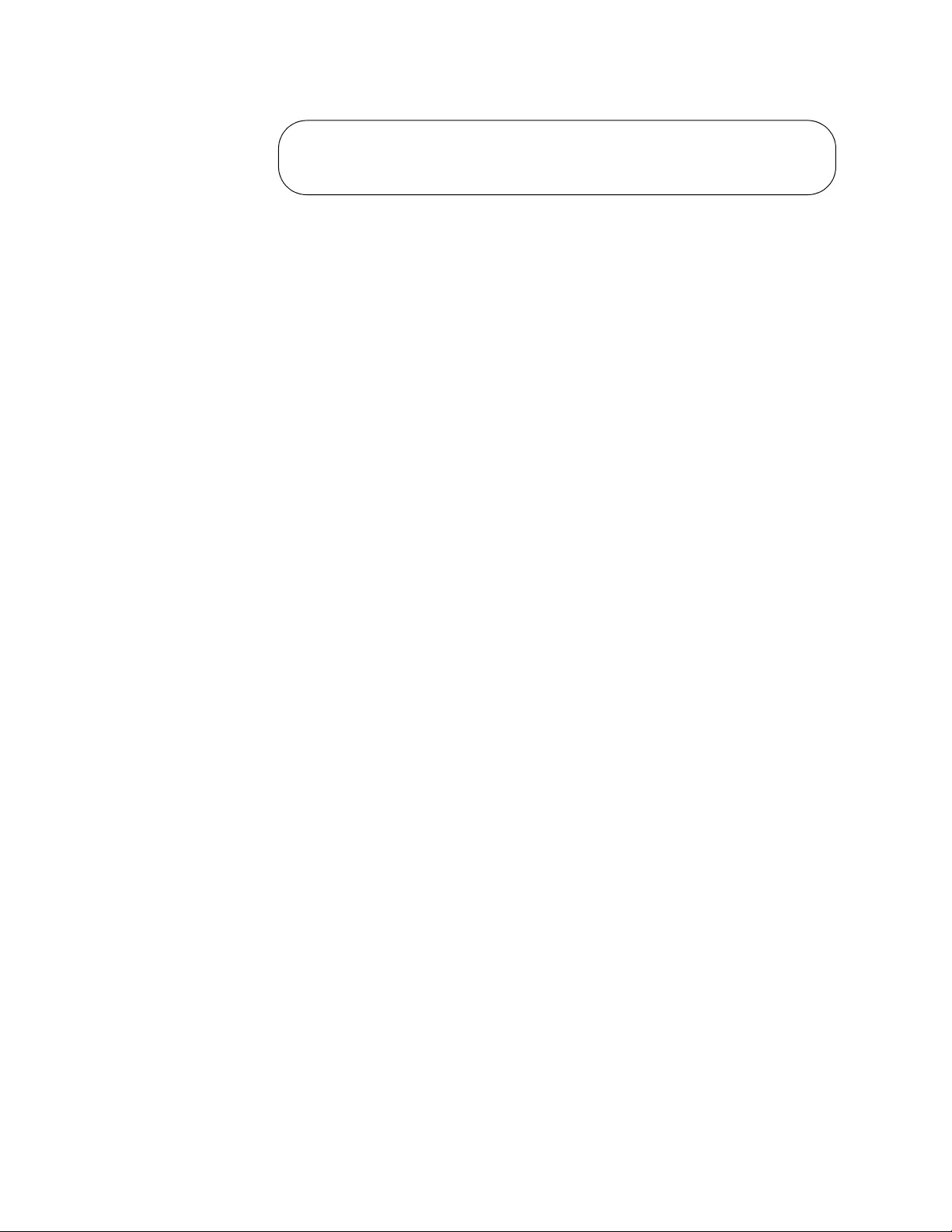
Chapter 3: Basic Command Line Management
90
Figure 30. Displaying the Class of a Parameter
awplus> enable
awplus# configure terminal
awplus(config)# hostname ?
<STRING:sysName>
awplus> enable
awplus# configure terminal
awplus(config)# hostname ?
<STRING:sysName>
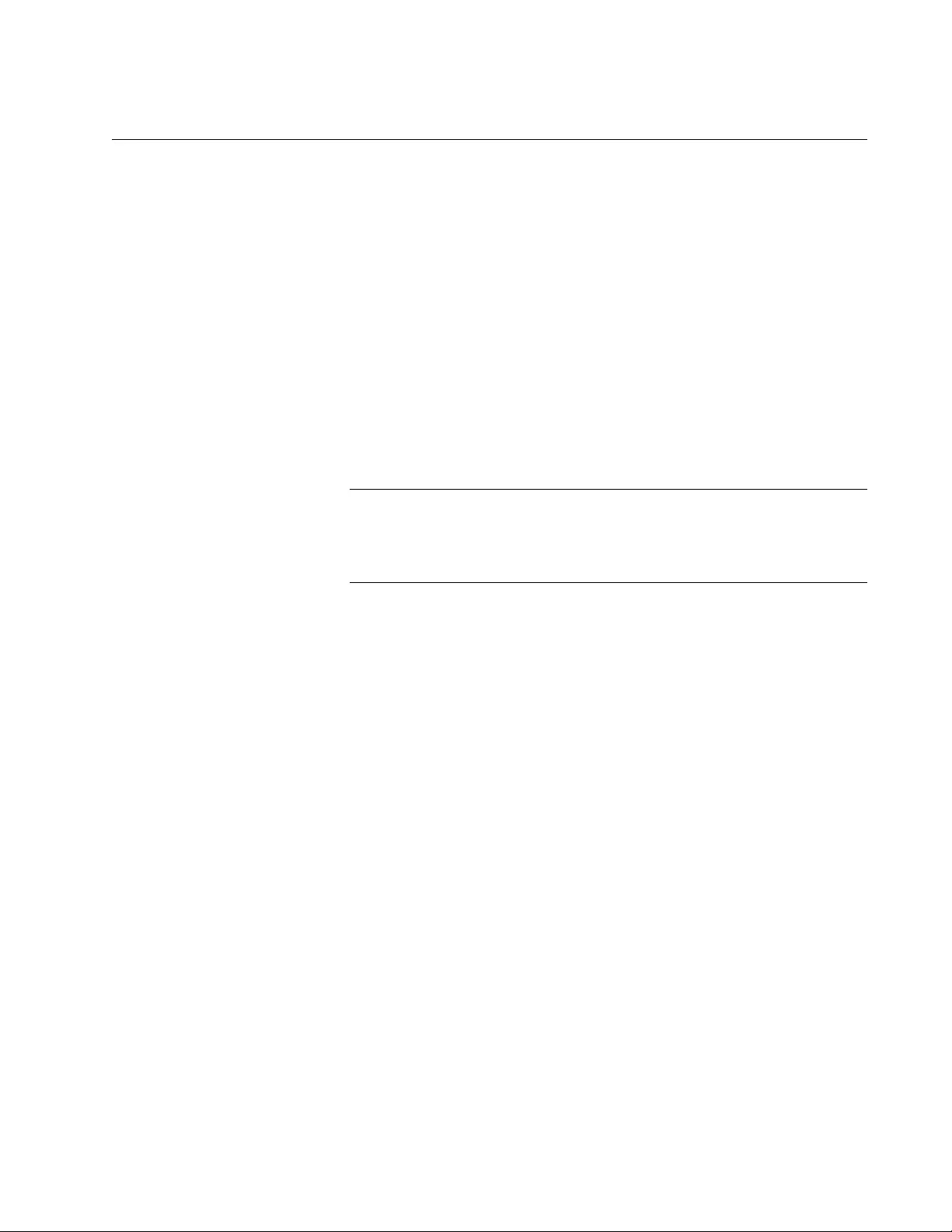
AT-FS970M Switch Command Line User’s Guide
91
Saving Your Configuration Changes
To permanently save your changes to the parameter settings on the
switch, you must update the active boot configuration file. This is
accomplished with either the WRITE command or the COPY RUNNING-
CONFIG STARTUP-CONFIG command, both of which are found in the
Privileged Exec mode. When you enter either of these commands, the
switch copies its running configuration into the active boot configuration
file for permanent storage.
To update the active configuration file, enter:
awplus# write
or
awplus# copy running-config startup-config
Note
Parameter changes that are not saved in the active boot
configuration file are discarded when the switch is powered off or
reset.
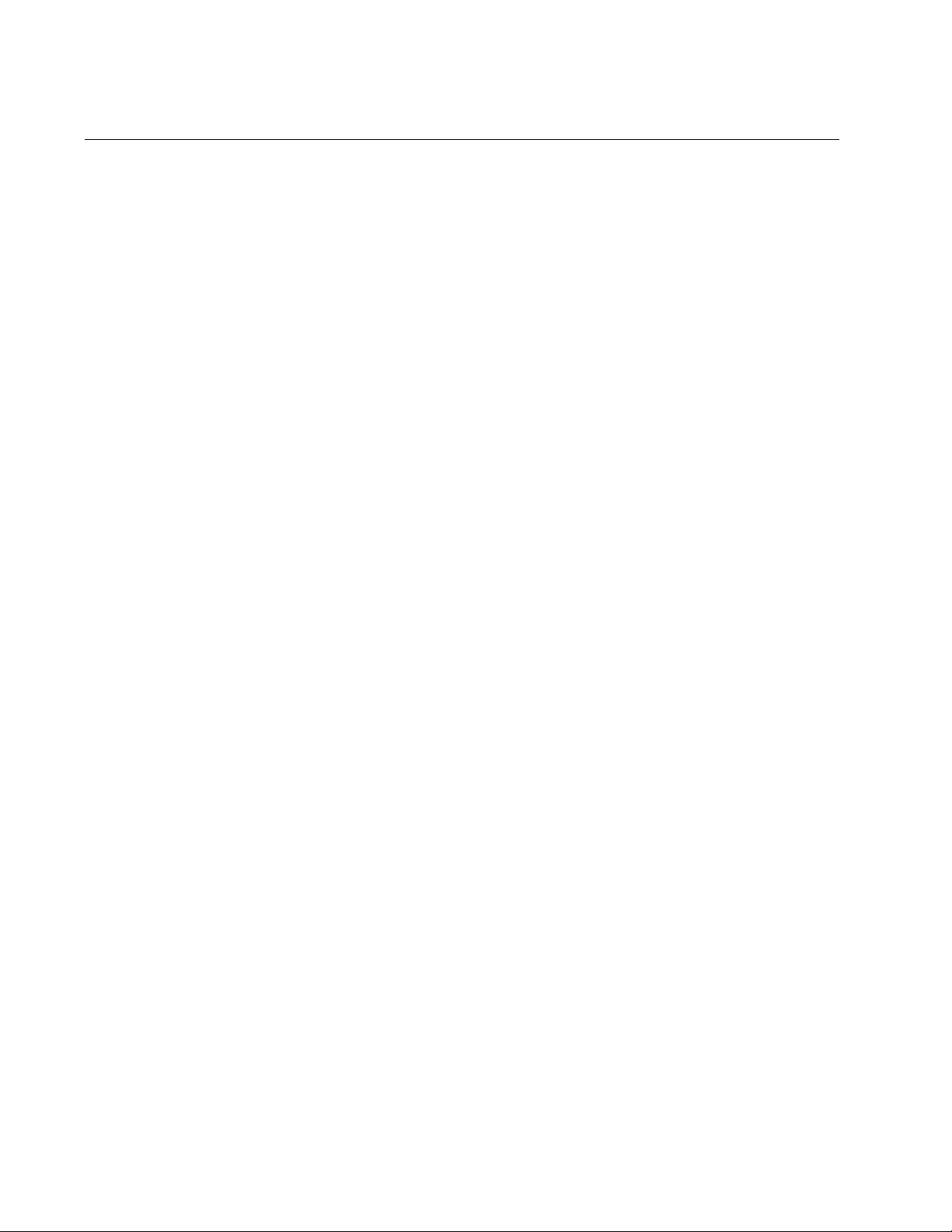
Chapter 3: Basic Command Line Management
92
Ending a Management Session
To end a management session, go to either the Privileged Exec mode or
the User Exec mode. From the Privileged Exec mode, enter either the
EXIT or LOGOUT to end a management session:
awplus# exit
or
awplus# logout
From the User Exec mode, enter either the EXIT or LOGOUT command to
end a management session:
awplus> exit
or
awplus> logout
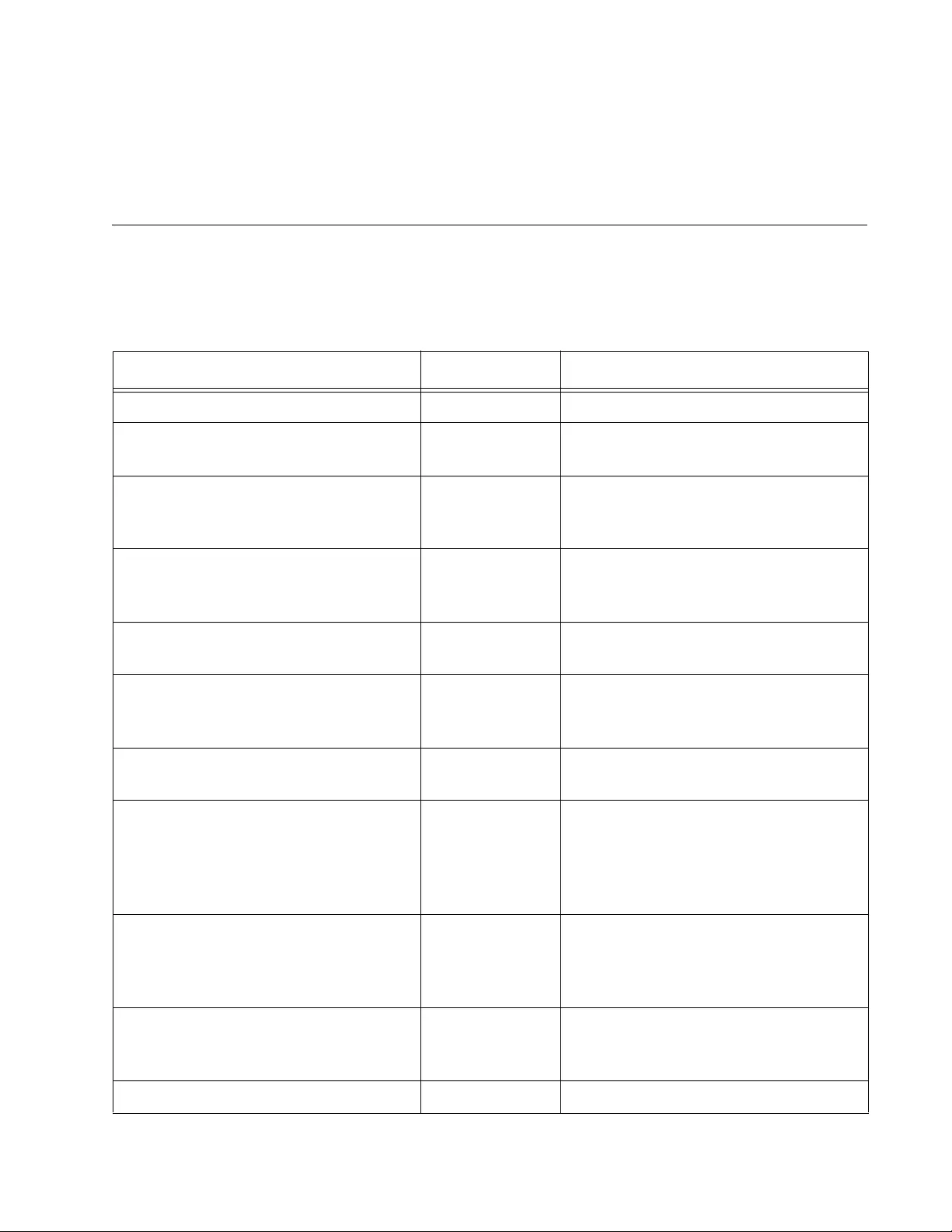
93
Chapter 4
Basic Command Line Management
Commands
The basic command line commands are summarized in Table 5.
Table 5. Basic Command Line Commands
Command Mode Description
“? (Question Mark Key)” on page 95 All modes Displays the on-line help.
“CLEAR SCREEN” on page 97 User Exec and
Privileged Exec
Clears the screen.
“CONFIGURE TERMINAL” on
page 98
Privileged Exec Moves you from the Privileged Exec
mode to the Global Configuration
mode.
“COPY RUNNING-CONFIG
STARTUP-CONFIG” on page 99
Privileged Exec Updates the active boot configuration
file with the current settings from the
switch.
“DISABLE” on page 100 Privileged Exec Returns you to the User Exec mode
from the Privileged Exec mode.
“DO” on page 101 Global
Configuration
Performs Privileged Exec mode
commands from the Global
Configuration mode.
“ENABLE” on page 103 User Exec Moves you from the User Exec mode
to the Privileged Exec mode.
“END” on page 104 All modes
below the
Global
Configuration
mode
Returns you to the Privileged Exec
mode.
“EXIT” on page 105 All modes
except the User
Exec and
Privileged Exec
Moves you up one mode.
“LENGTH” on page 106 Console Line
and Virtual
Terminal Line
Specifies the maximum number of
lines the SHOW commands display at
one time on the screen.
“LOGOUT” on page 108 User Exec Ends a management session.
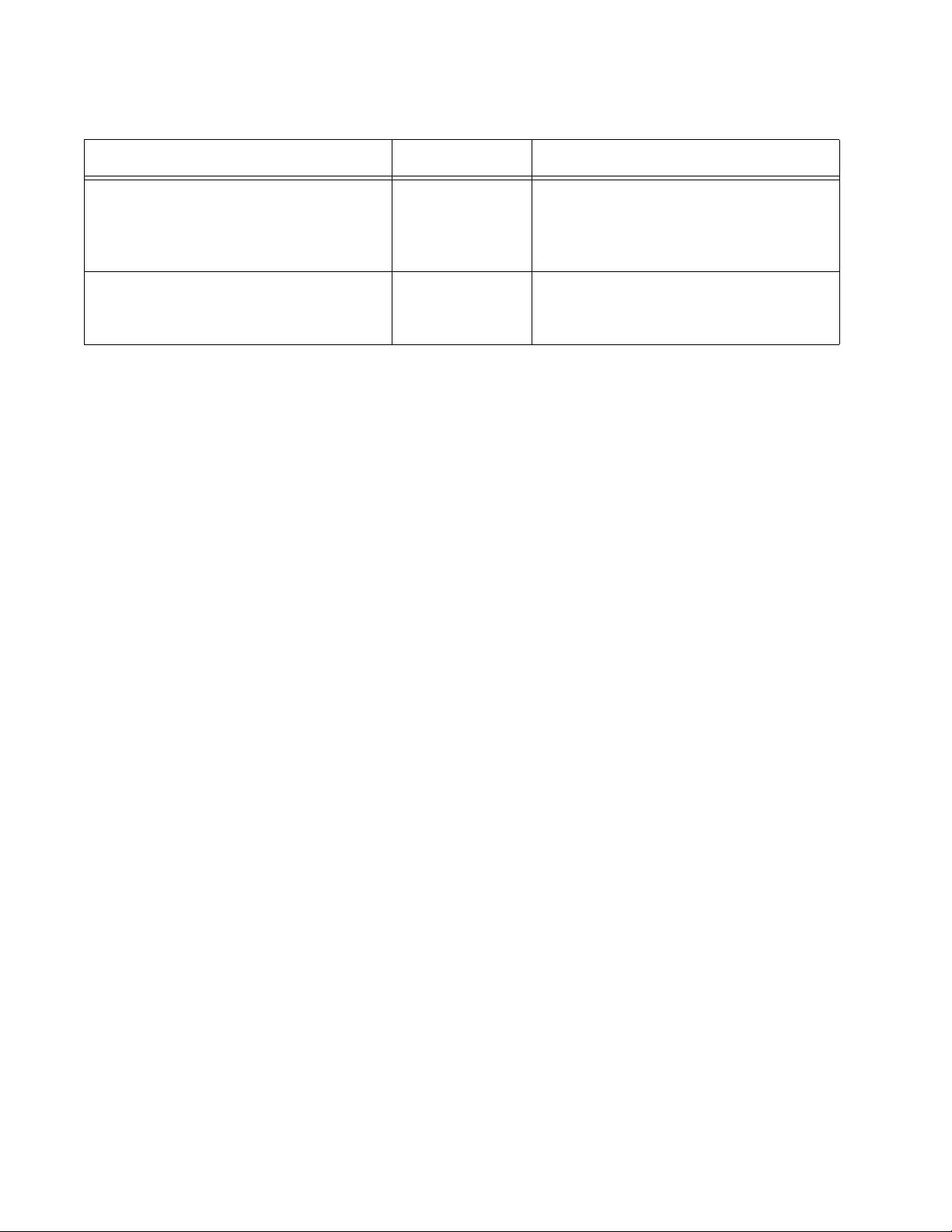
Chapter 4: Basic Command Line Management Commands
94
“QUIT” on page 109 All modes
except the User
Exec and
Privileged Exec
Moves you up one mode.
“WRITE” on page 110 Privileged Exec Updates the active boot configuration
file with the current settings of the
switch.
Table 5. Basic Command Line Commands (Continued)
Command Mode Description
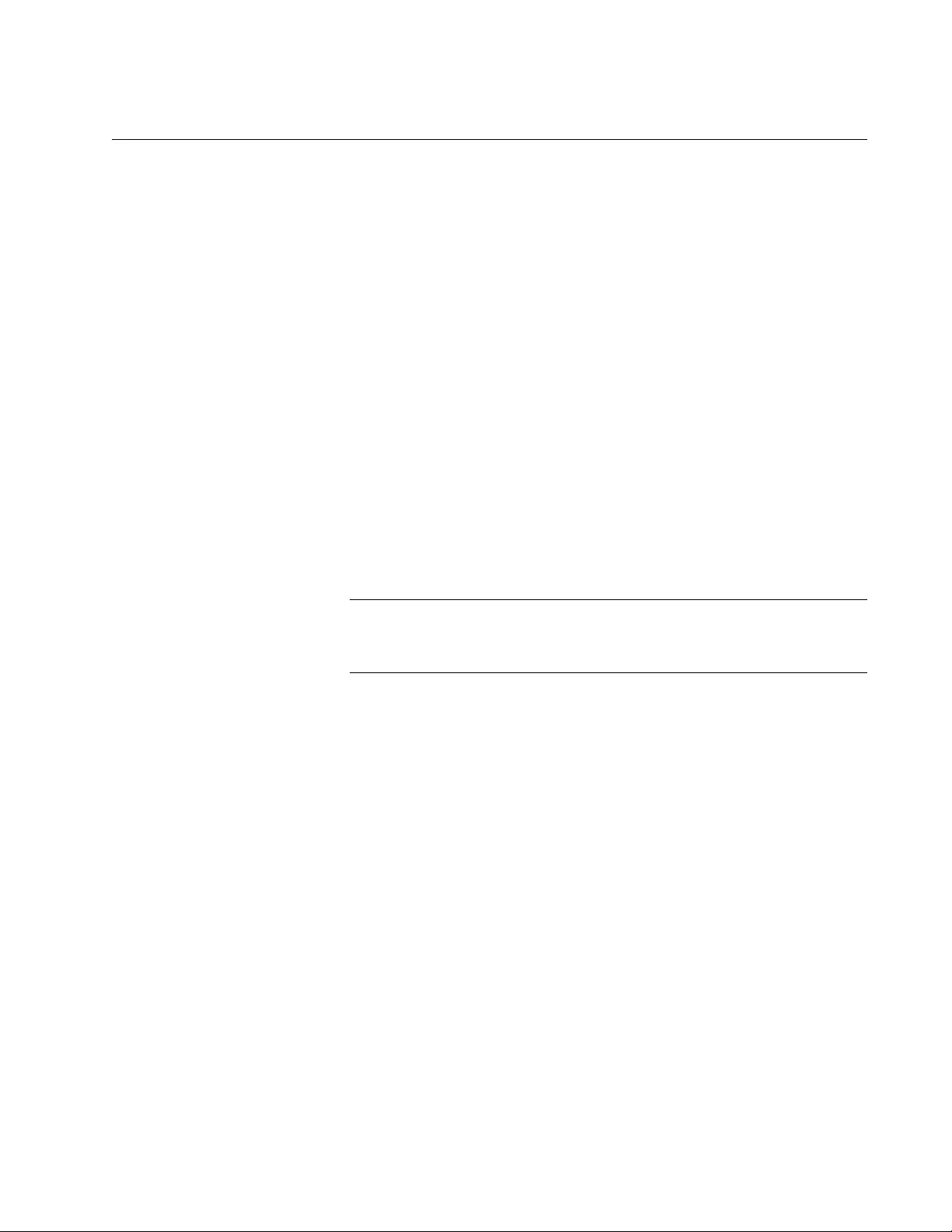
AT-FS970M Switch Command Line User’s Guide
95
? (Question Mark Key)
Syntax
?
Parameters
None
Modes
All modes
Description
Use the question mark key to display on-line help messages. Typing the
key at different points in a command displays different messages:
Typing “?” at a command line prompt displays all the keywords in
the current mode.
Typing “?” after a keyword displays the available parameters.
Note
You must type a space between a keyword and the question mark.
Otherwise, the on-line help returns the previous keyword.
Typing “?” after a keyword or parameter that requires a value
displays a value’s class (i.e. integer, string, etc.).
Examples
This example displays all the keywords in the Port Interface mode for port
4:
awplus> enable
awplus# configure terminal
awplus(config)# interface port1.0.4
awplus(config-if)# ?
This example displays the parameters for the SHOW keyword in the User
Exec mode and the Privileged Exec mode:
awplus> enable
awplus# show ?
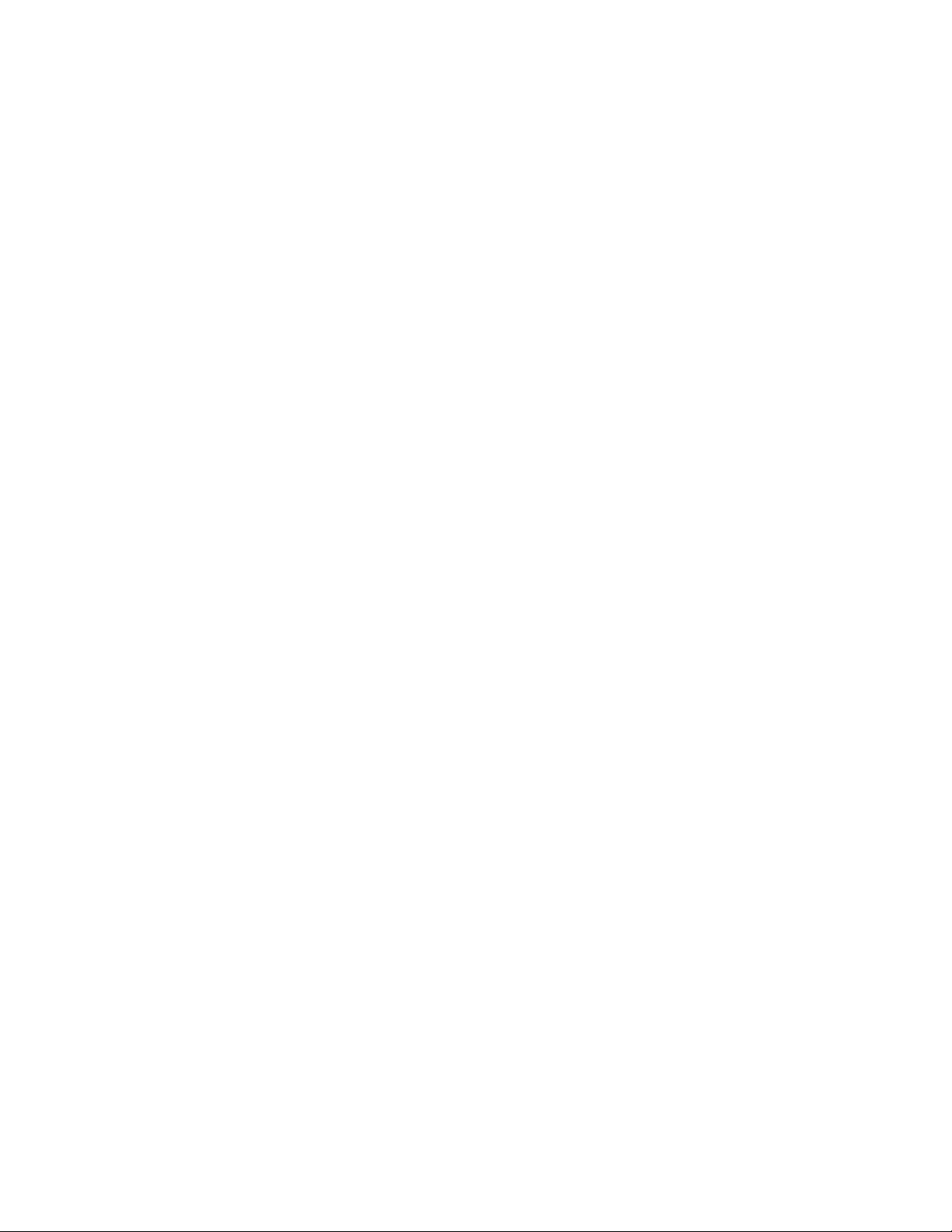
Chapter 4: Basic Command Line Management Commands
96
This example displays the class of the value for the SPANNING-TREE
HELLO-TIME command in the Global Configuration mode:
awplus> enable
awplus# configure terminal
awplus(config)# spanning-tree hello-time ?
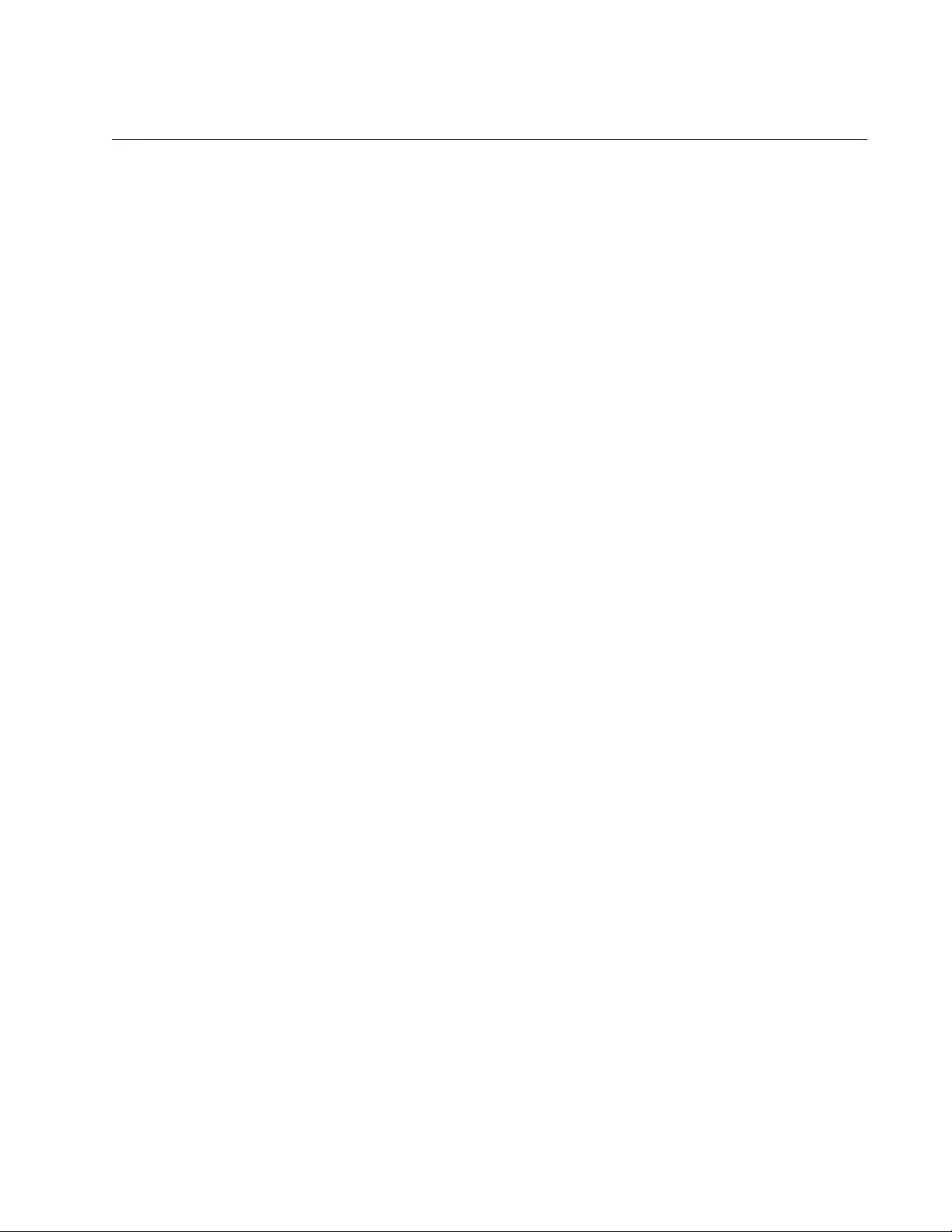
AT-FS970M Switch Command Line User’s Guide
97
CLEAR SCREEN
Syntax
clear screen
Parameters
None
Modes
User Exec and Privileged Exec modes
Description
Use this command to clear the screen.
Example
awplus# clear screen
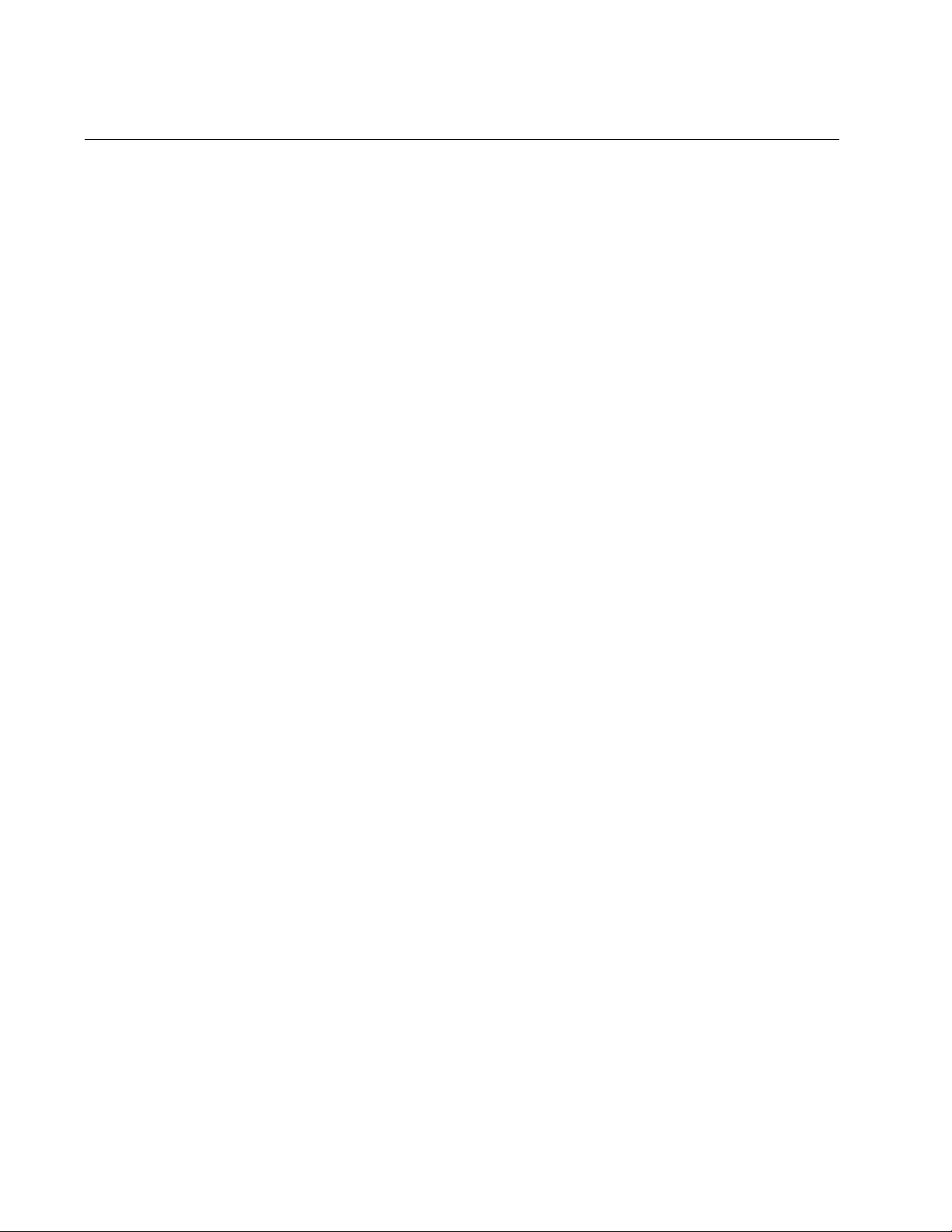
Chapter 4: Basic Command Line Management Commands
98
CONFIGURE TERMINAL
Syntax
configure terminal
Parameters
None
Mode
Privileged Exec mode
Description
Use this command to move from the Privileged Exec mode to the Global
Configuration mode.
Example
awplus# configure terminal
awplus(config)#
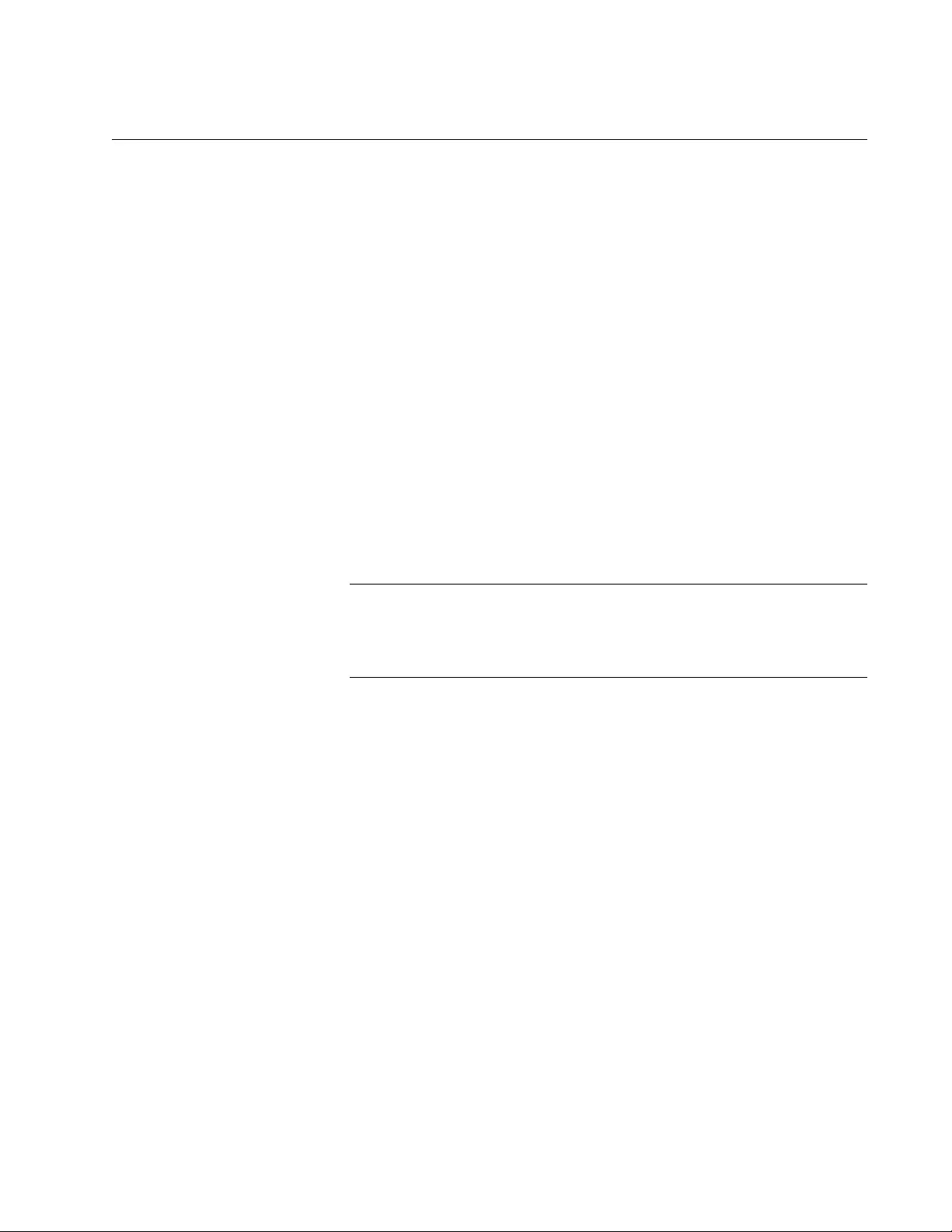
AT-FS970M Switch Command Line User’s Guide
99
COPY RUNNING-CONFIG STARTUP-CONFIG
Syntax
copy running-config startup-config
Parameters
None
Mode
Privileged Exec mode
Description
Use this command to update the active boot configuration file with the
switch’s current configuration, for permanent storage. When you enter the
command, the switch copies its parameter settings into the active boot
configuration file. The switch saves only those parameters that are not at
their default settings.
Note
Parameter changes that are not saved in the active boot
configuration file are discarded when the switch is powered off or
reset.
To view the name of the active boot configuration file, see “SHOW BOOT”
on page 602.
This command is equivalent to “WRITE” on page 110.
Example
awplus# copy running-config startup-config
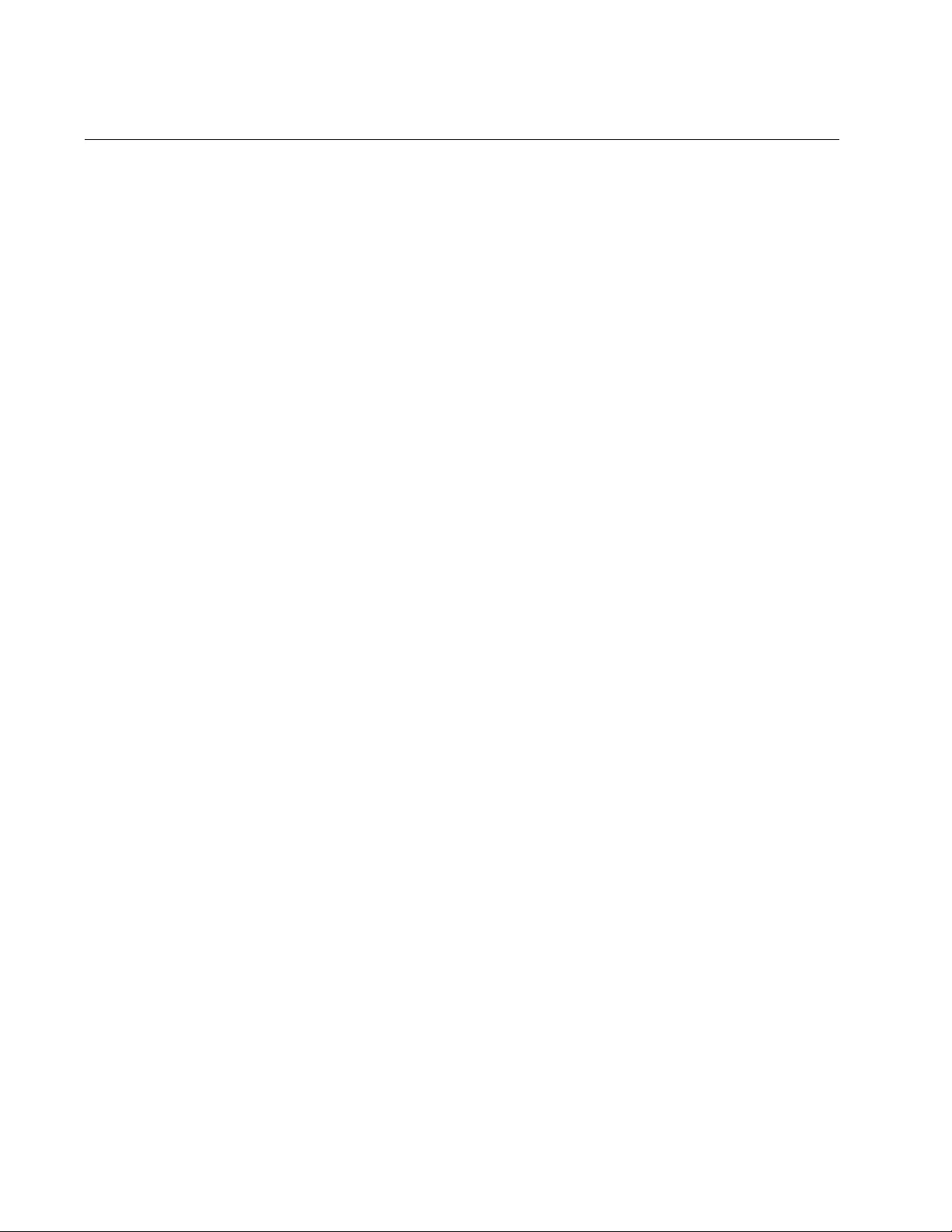
Chapter 4: Basic Command Line Management Commands
100
DISABLE
Syntax
disable
Parameters
None
Mode
Privileged Exec mode
Description
Use this command to return to the User Exec mode from the Privileged
Exec mode.
Example
The following command returns the software to the User Exec mode:
awplus# disable
awplus>
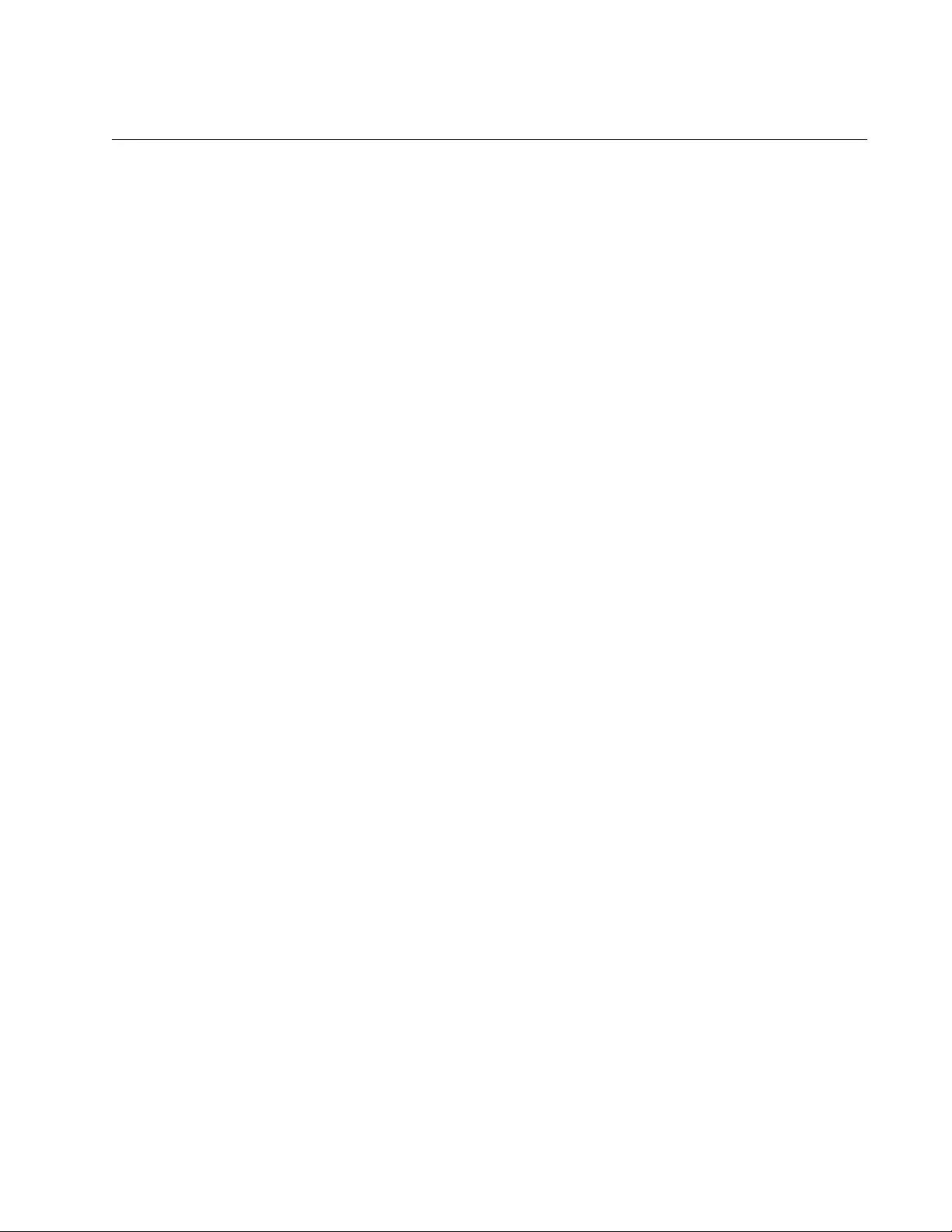
AT-FS970M Switch Command Line User’s Guide
101
DO
Syntax
do
command
Parameter
command
Specifies the Privileged Exec mode command to perform. Refer to
the Description for the list of supported commands.
Mode
Global Configuration mode
Description
Use this command to perform Privileged Exec mode commands from the
Global Configuration mode. You may use the command to perform some,
but not all, of the Privileged Exec mode commands. Here are the only
Privileged Exec mode commands that are supported with the DO
command:
ERASE STARTUP-CONFIG
PING
REBOOT
RELOAD
SHOW INTERFACE
SHOW INTERFACE STATUS
SHOW IP IGMP
SHOW IP IGMP HOSTLIST
SHOW IP IGMP ROUTERLIST
SHOW IP IGMP SNOOPING
SHOW IP INTERFACE
SHOW IP ROUTE
SHOW IPV6 INTERFACE
SHOW MAC ADDRESS-TABLE
SHOW RUNNING-CONFIG
SHOW SPANNING-TREE
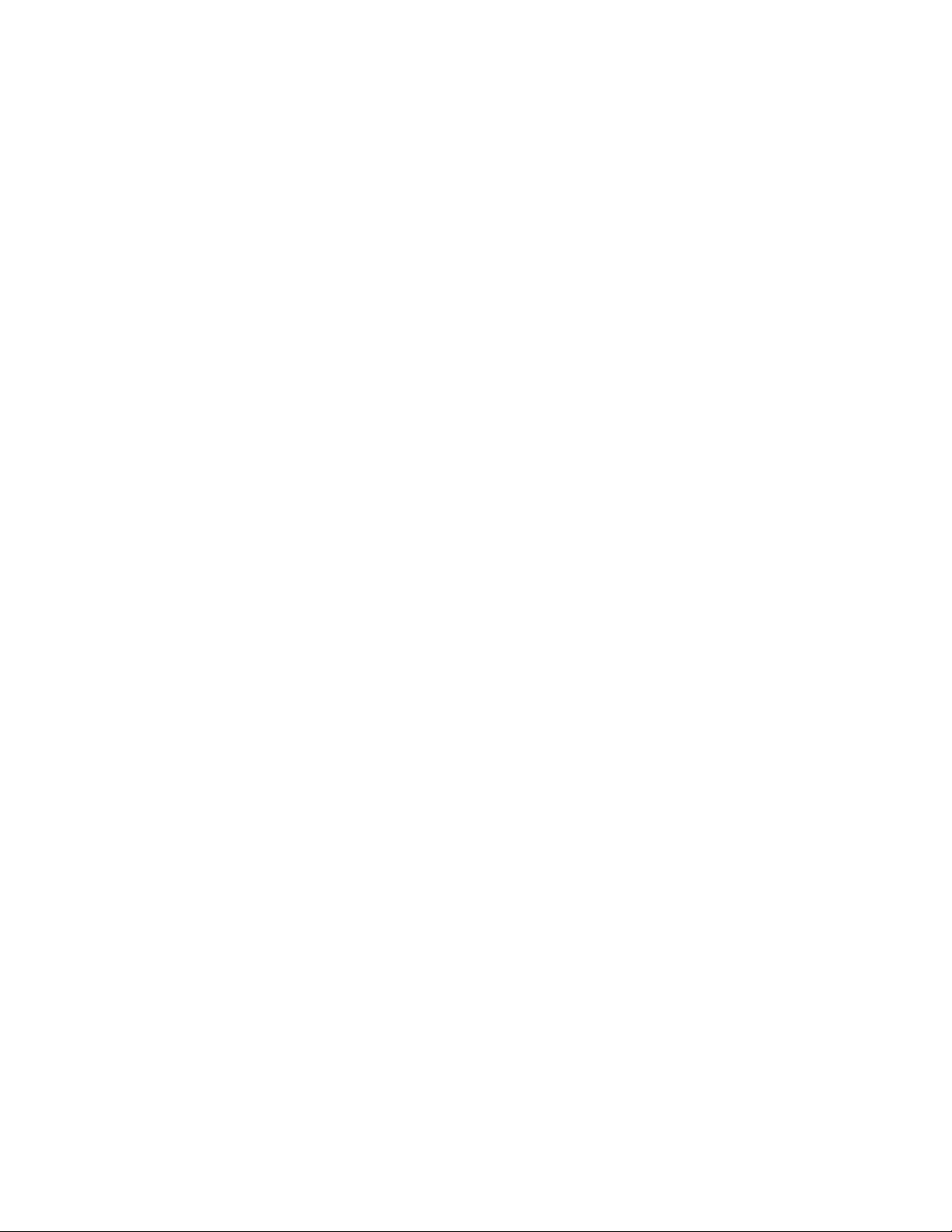
Chapter 4: Basic Command Line Management Commands
102
SHOW SYSTEM
WRITE
Examples
This example performs the SHOW INTERFACE command for port 4 from
the Global Configuration mode:
awplus(config)# do show interface port1.0.4
This example pings a network device:
awplus(config)# do ping 149.11.123.45
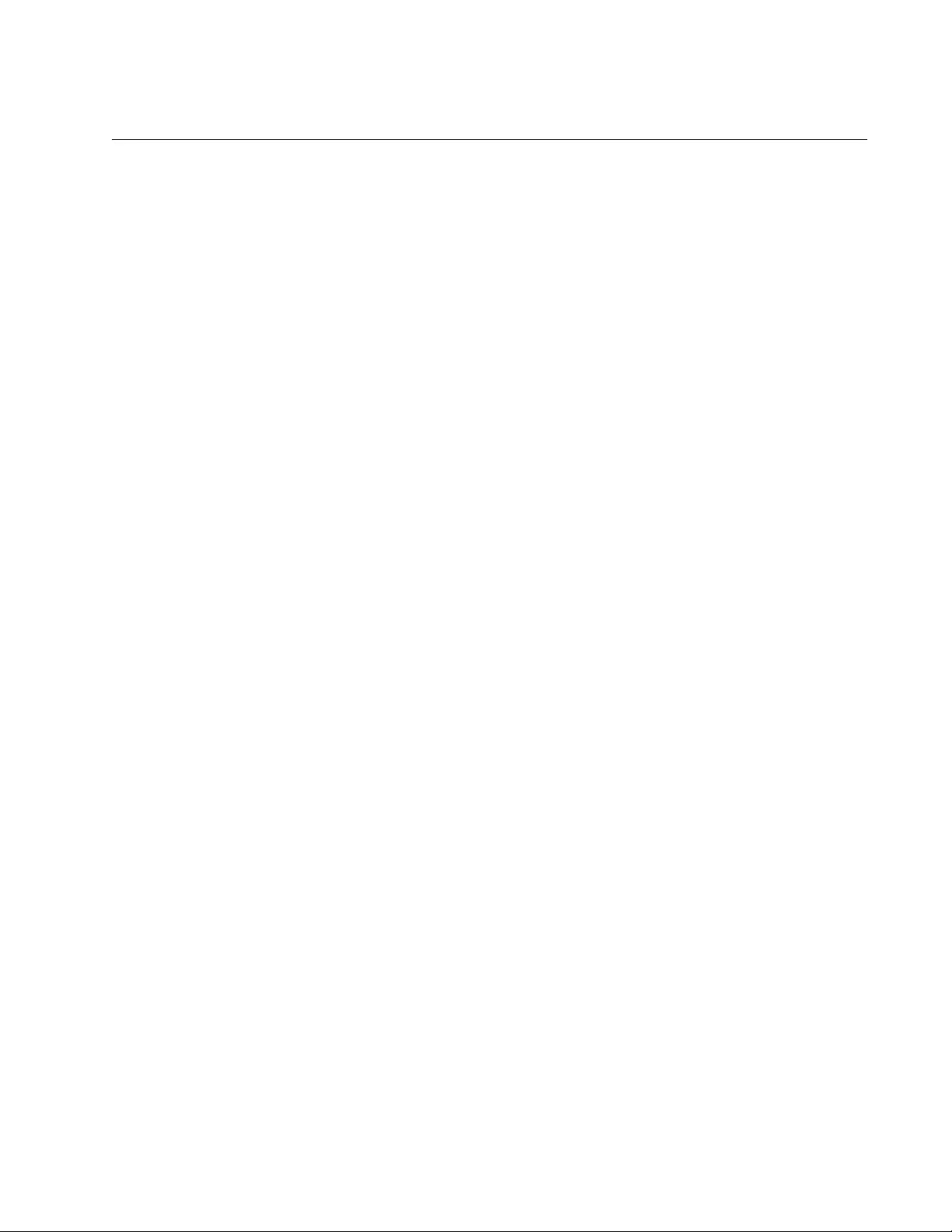
AT-FS970M Switch Command Line User’s Guide
103
ENABLE
Syntax
enable
Parameters
None
Mode
User Exec mode
Description
Use this command to move from the User Exec mode to the Privileged
Exec mode.
Example
The following command moves the prompt from the User Exec mode to
the Privileged Exec mode:
awplus> enable
awplus#
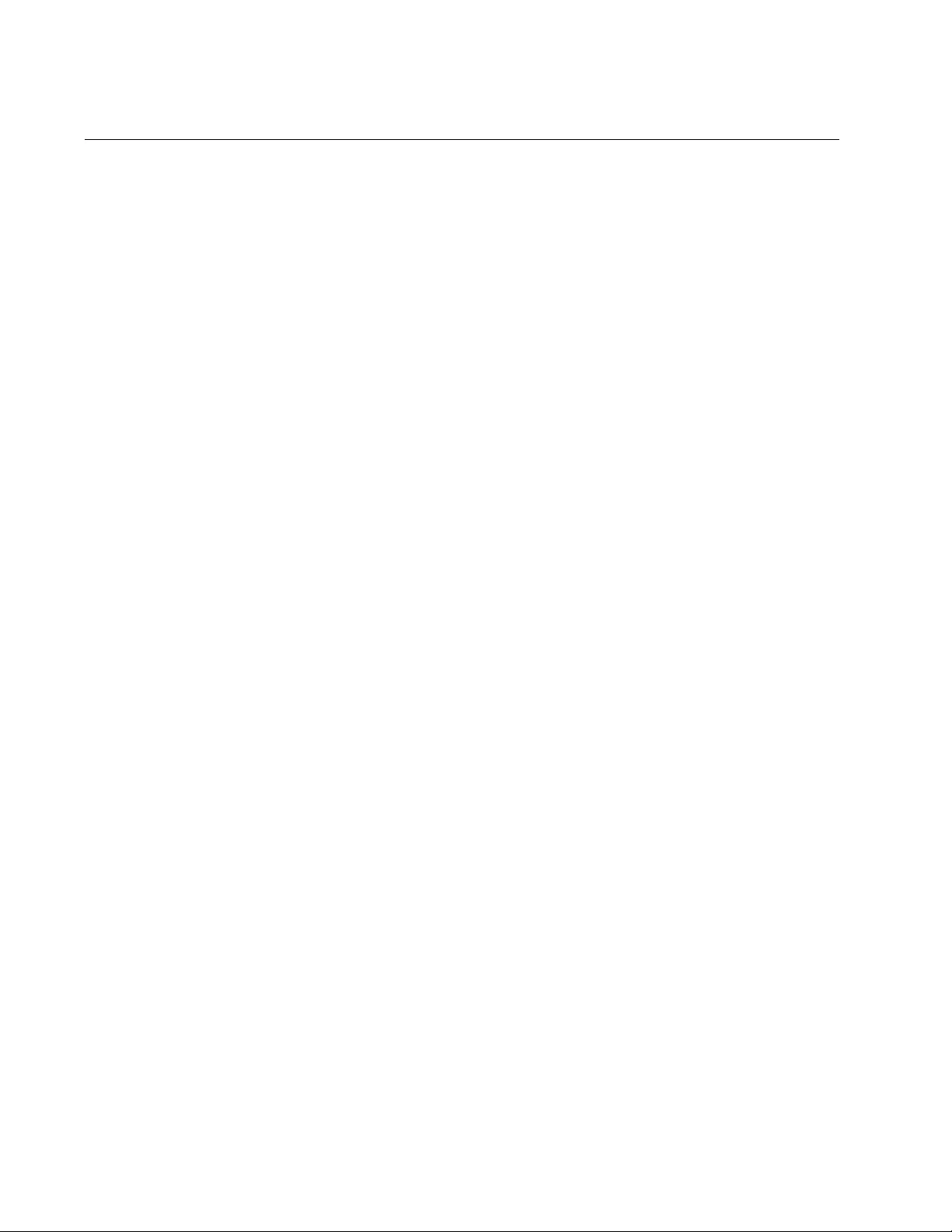
Chapter 4: Basic Command Line Management Commands
104
END
Syntax
end
Parameters
None
Mode
All modes below the Global Configuration mode.
Description
Use this command to return to the Privileged Exec mode.
Example
The following command returns the prompt to the Privileged Exec mode:
awplus(config-if)# end
awplus#
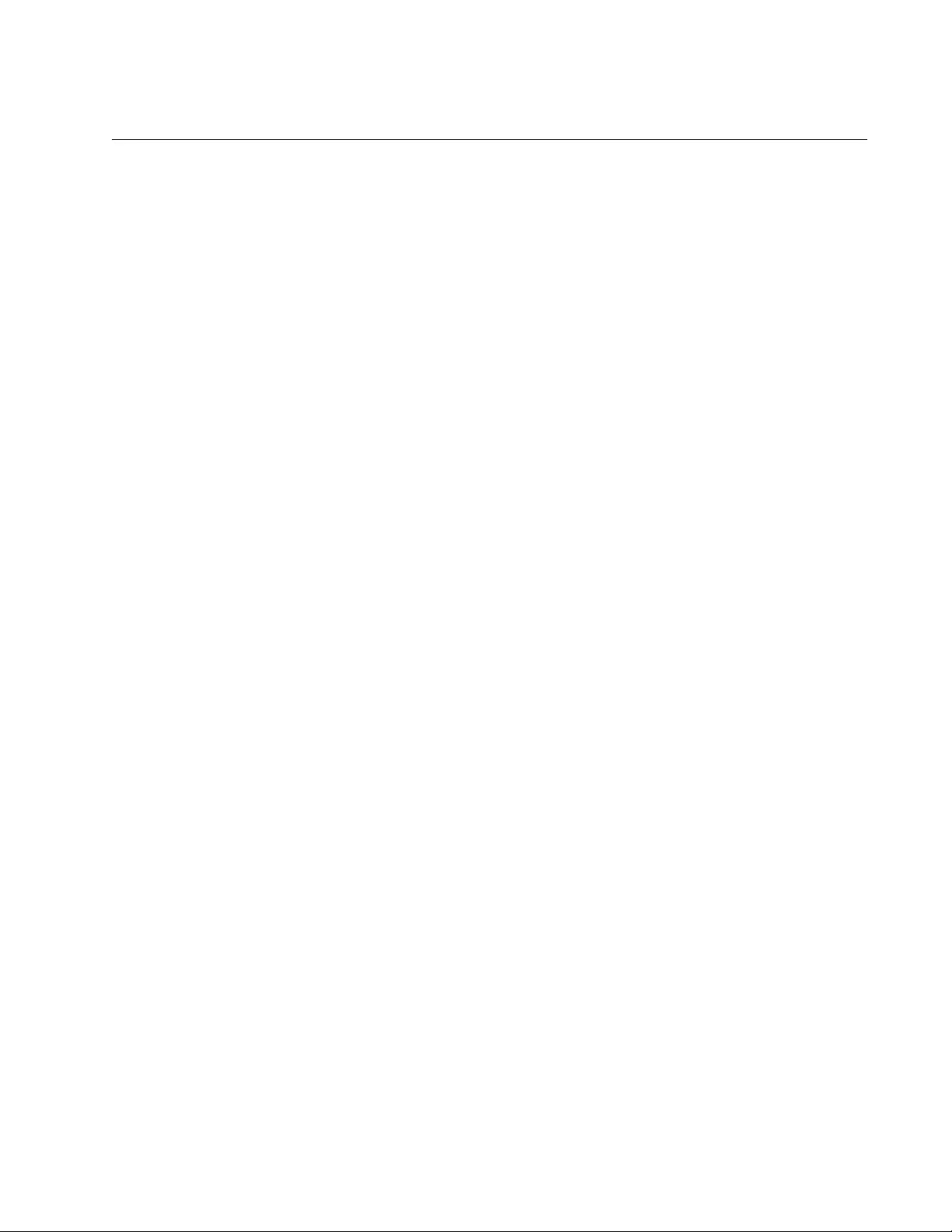
AT-FS970M Switch Command Line User’s Guide
105
EXIT
Syntax
exit
Parameters
None
Mode
All modes
Description
Use this command to move down one mode in the mode hierarchy in all
modes except the User Exec and Privileged Exec modes. Using the EXIT
command in the User Exec and Privileged Exec modes terminates the
management session.
Example
The following example moves the prompt from the Global Configuration
mode to the Privileged Exec mode:
awplus(config)# exit
awplus#
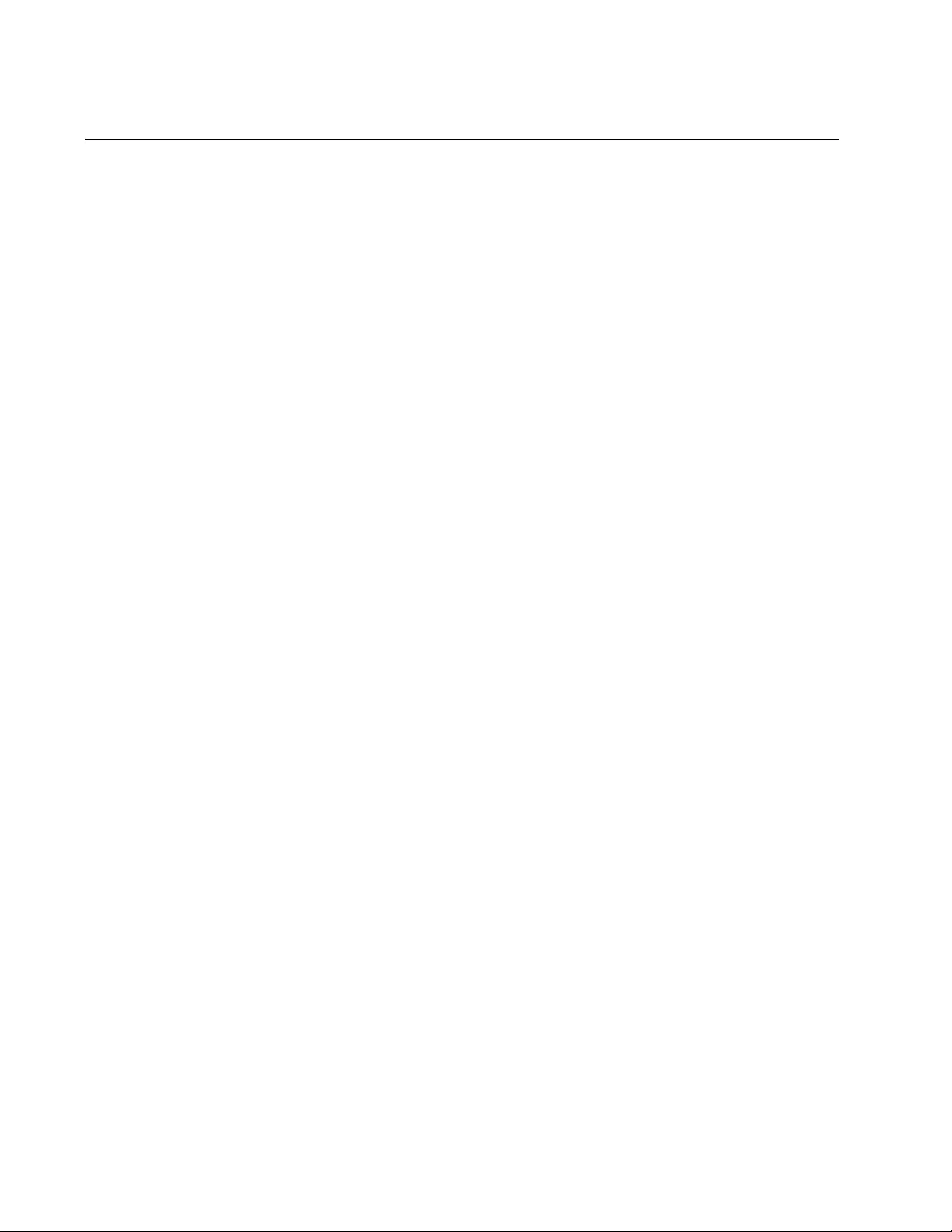
Chapter 4: Basic Command Line Management Commands
106
LENGTH
Syntax
length
value
Parameters
value
Specifies the maximum number of lines that the SHOW commands
display at one time on the screen. The range is 0 to 512 lines. Use
the value 0 if you do not want the SHOW commands to pause.
Mode
Console Line and Virtual Terminal Line modes
Description
Use this command to specify the maximum number of lines the SHOW
commands display at one time on the screen during local or remote
management sessions. You can set different values for the local and
remote management methods. To set this parameter for local
management sessions, enter the command in the Console Line mode. To
set this parameter for the ten VTY lines for remote Telnet and SSH
sessions, enter the same command in the Virtual Terminal Line modes.
Each VTY line can have a different setting.
The default value is 20 lines for the console port. For the VTY lines, the
default value is negotiated with the VTY ports.
Examples
This example sets the maximum number of lines to 25 for local
management sessions:
awplus> enable
awplus# configure terminal
awplus(config)# line console 0
awplus(config-line)# length 25
This example sets the maximum number of lines to 15 for VTY line 0:
awplus> enable
awplus# configure terminal
awplus(config)# line vty 0
awplus(config-line)# length 15
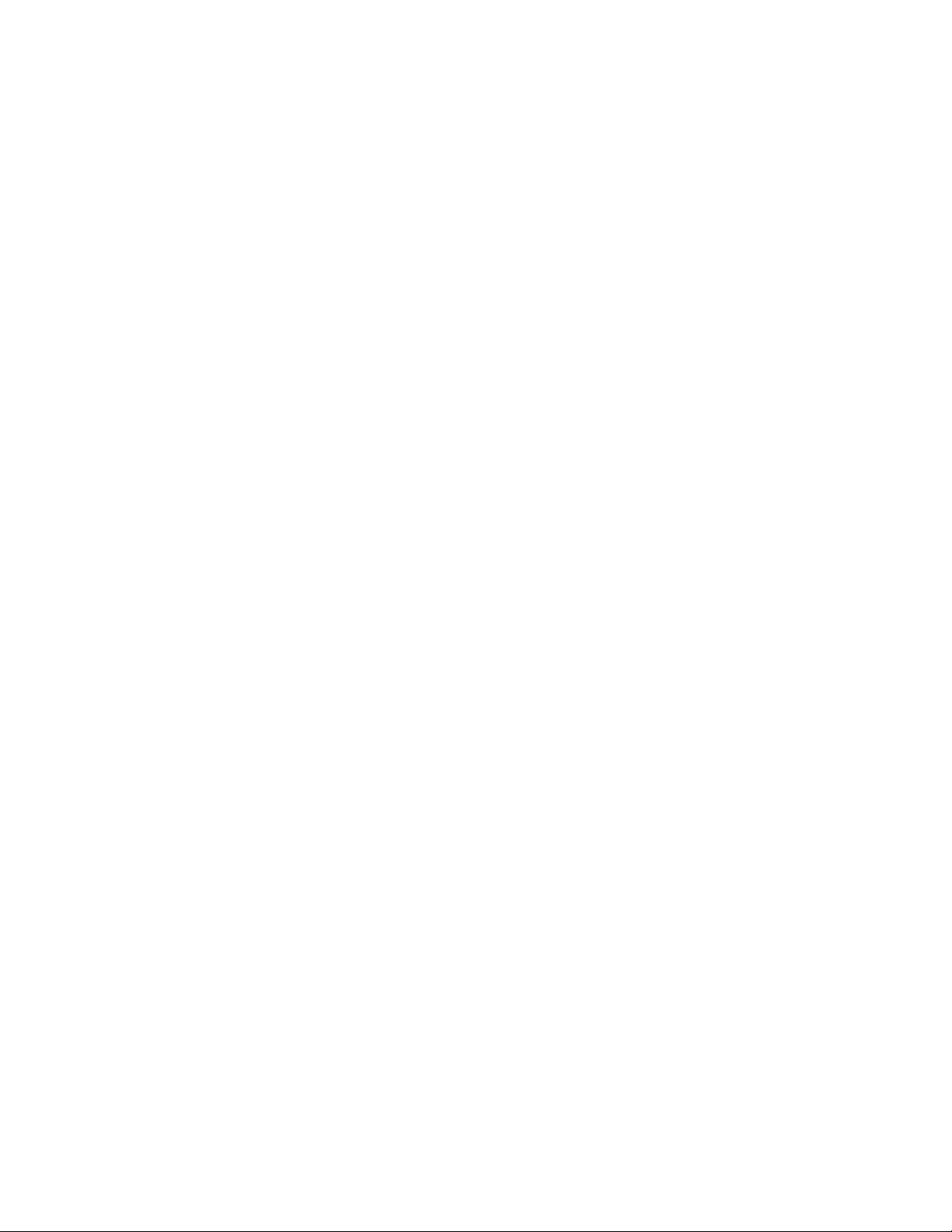
AT-FS970M Switch Command Line User’s Guide
107
This example returns the number of lines to the default setting for local
management sessions:
awplus> enable
awplus# configure terminal
awplus(config)# line console 0
awplus(config-line)# no length
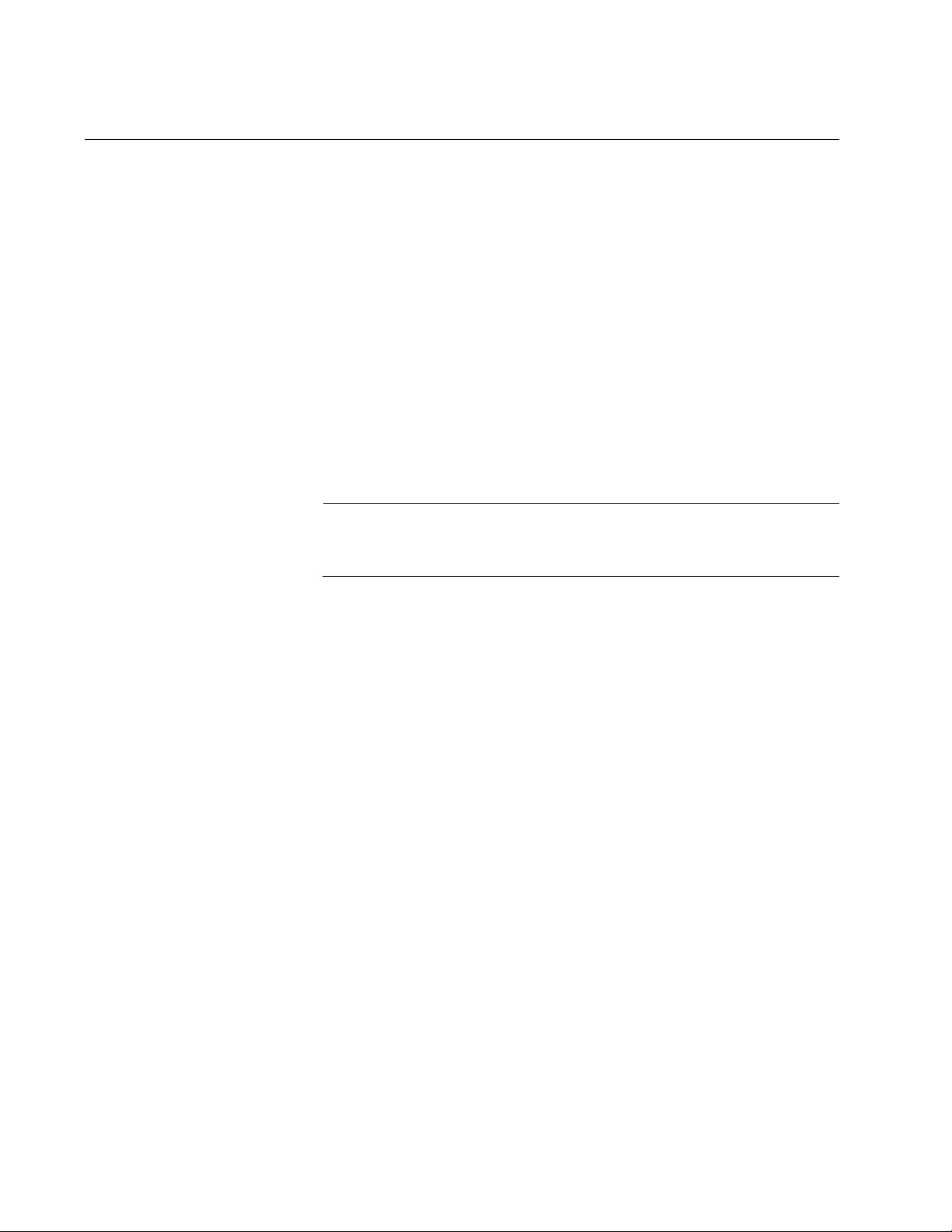
Chapter 4: Basic Command Line Management Commands
108
LOGOUT
Syntax
logout
Parameters
None
Mode
User Exec and Privileged Exec modes
Description
Use this command to end a management session.
Note
Entering the EXIT command in either the User Exec or Privileged
Exec mode also ends a management session.
Example
This example shows the sequence of commands to logout starting from
the Global Configuration mode:
awplus(config)# exit
awplus# disable
awplus> logout
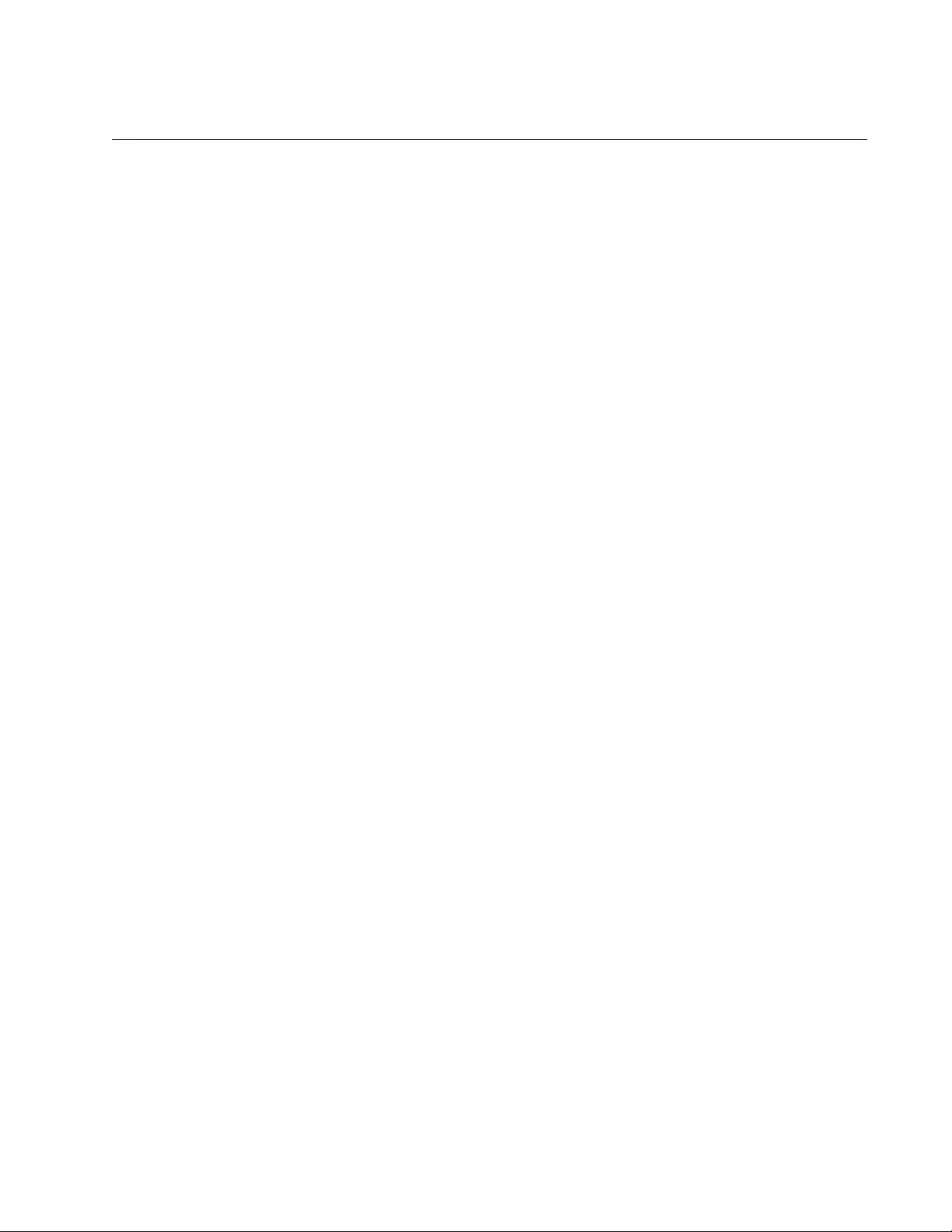
AT-FS970M Switch Command Line User’s Guide
109
QUIT
Syntax
quit
Parameters
None
Mode
All modes except the User Exec and Privileged Exec modes.
Description
Use this command to move up one mode in the mode hierarchy. This
command is almost identical to the EXIT command. The difference is that
unlike the EXIT command, the QUIT command cannot be used to end a
management session.
Example
This example uses the QUIT command to return to the Privileged Exec
mode from the Global Configuration mode:
awplus(config)# quit
awplus#
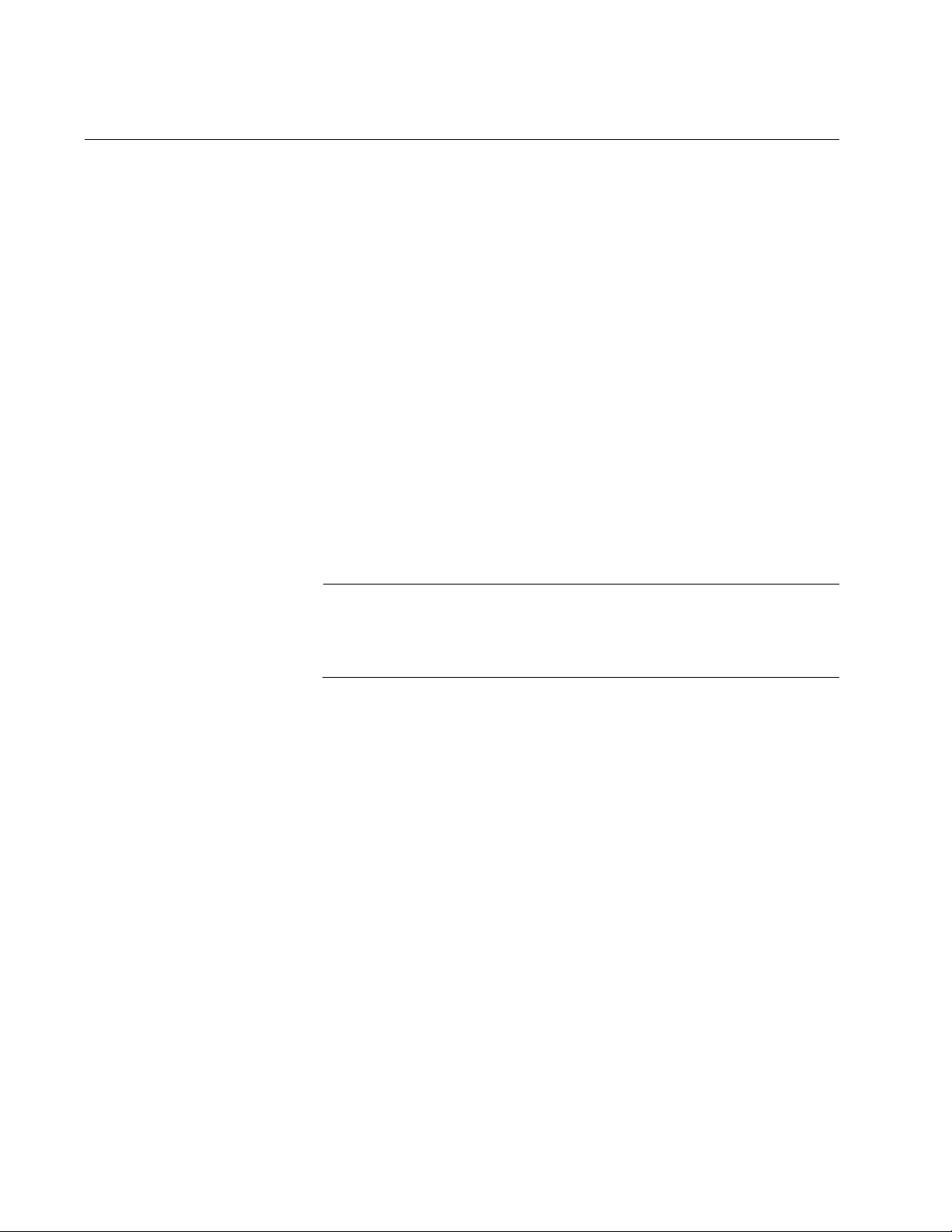
Chapter 4: Basic Command Line Management Commands
110
WRITE
Syntax
write
Parameters
None
Mode
Privileged Exec mode
Description
Use this command to update the active boot configuration file with the
switch’s current configuration, for permanent storage. When you enter the
command, the switch copies its parameter settings into the active boot
configuration file. The switch saves only those parameters that are not at
their default settings.
Note
Parameter changes that are not saved in the active boot
configuration file are discarded when the switch is powered off or
reset.
To view the name of the active boot configuration file, see “SHOW BOOT”
on page 602.
This command is equivalent to “COPY RUNNING-CONFIG STARTUP-
CONFIG” on page 99.
Example
awplus# write
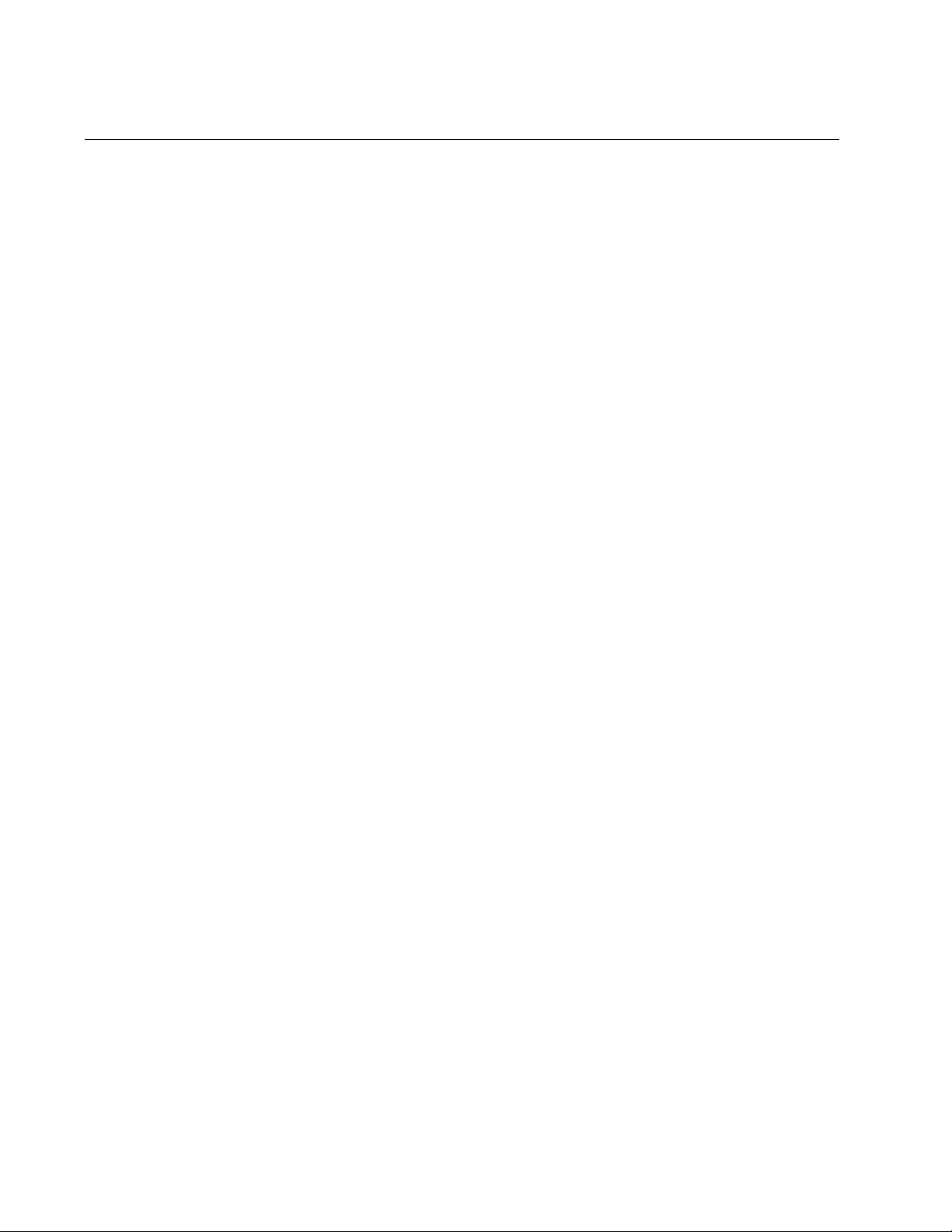
Chapter 5: Temperature and Fan Control Overview
112
Overview
The switch monitors the environmental status, such as temperature and
voltage, and the status of fan modules. Checking this information helps
you to identify potential hardware issues before they become problems.
To check the switch’s environmental and saving energy status, and turn
on and off the port LEDs, use the following commands:
“ECOFRIENDLY LED” on page 116
“NO ECOFRIENDLY LED” on page 117
“SHOW ECOFRIENDLY” on page 118
“SHOW SYSTEM ENVIRONMENT” on page 119
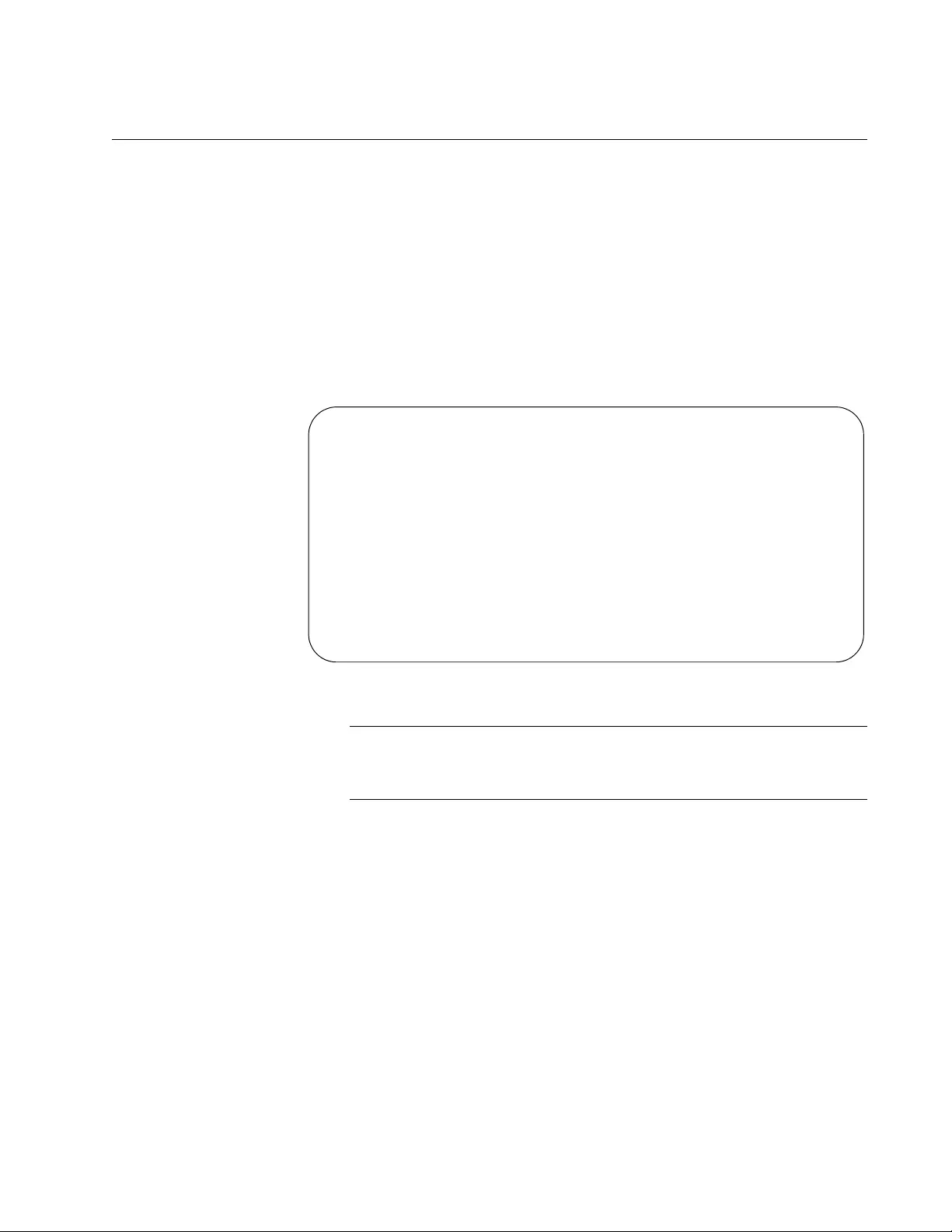
AT-FS970M Switch Command Line User’s Guide
113
Displaying the System Environmental Status
The switch monitors the environmental status of the switch and any
attached PSU, XEM, or expansion option. The environmental status
covers information about temperatures, fans, and voltage. To display this
information, go to User Exec or Privileged Exec mode and enter the
command:
awplus# show system environment
Figure 31 shows an example of the information the command displays.
The columns are described in “SHOW SYSTEM ENVIRONMENT” on
page 119.
Figure 31. SHOW SYSTEM ENVIRONMENT Command
Note
Switches that do not contain fan controllers will not display
temperature readings.
Environment Monitoring Status
--------------------------------------------------------
Switch Model: AT-FS970M/48PS
--------------------------------------------------------
ID Sensor (Units) Reading Status
--------------------------------------------------------
0 Temp (Degrees C) 37 Normal
1 Fan 1 (RPM) 3467 Normal
2 PSU 1 On Normal
3 PSU 2 Off Off
--------------------------------------------------------
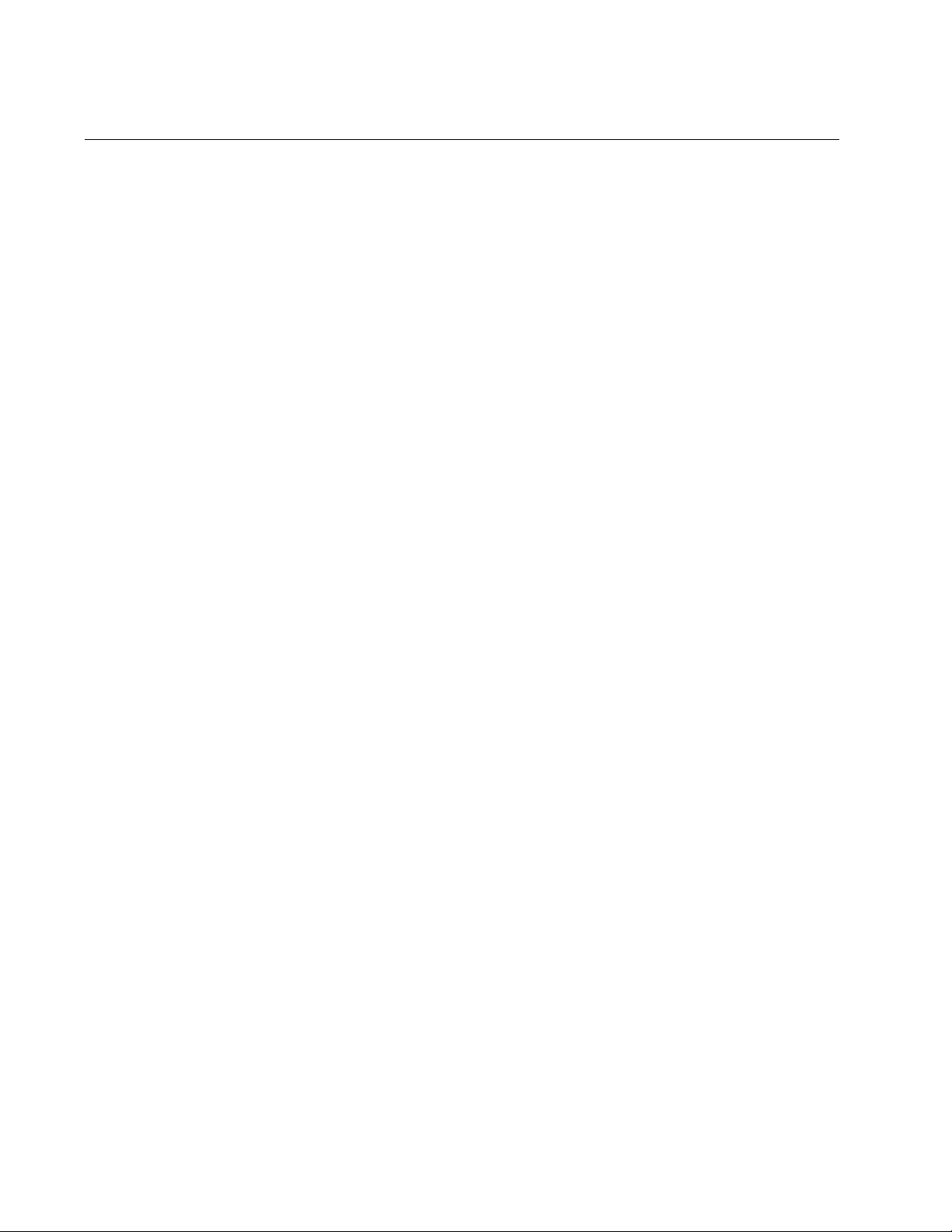
Chapter 5: Temperature and Fan Control Overview
114
Controlling Eco-Mode LED
AlliedWare Plus products provide an Eco-Mode LED control to conserve
additional power on the port LEDs. The Eco-Mode LED is an eco-friendly
feature that turns off the port LEDs when they are not necessary. To
enable Eco-Mode LED control, enter the command:
awplus(config)# ecofriendly led
To disable Eco-Mode LED control,
awplus(config)# no ecofriendly led
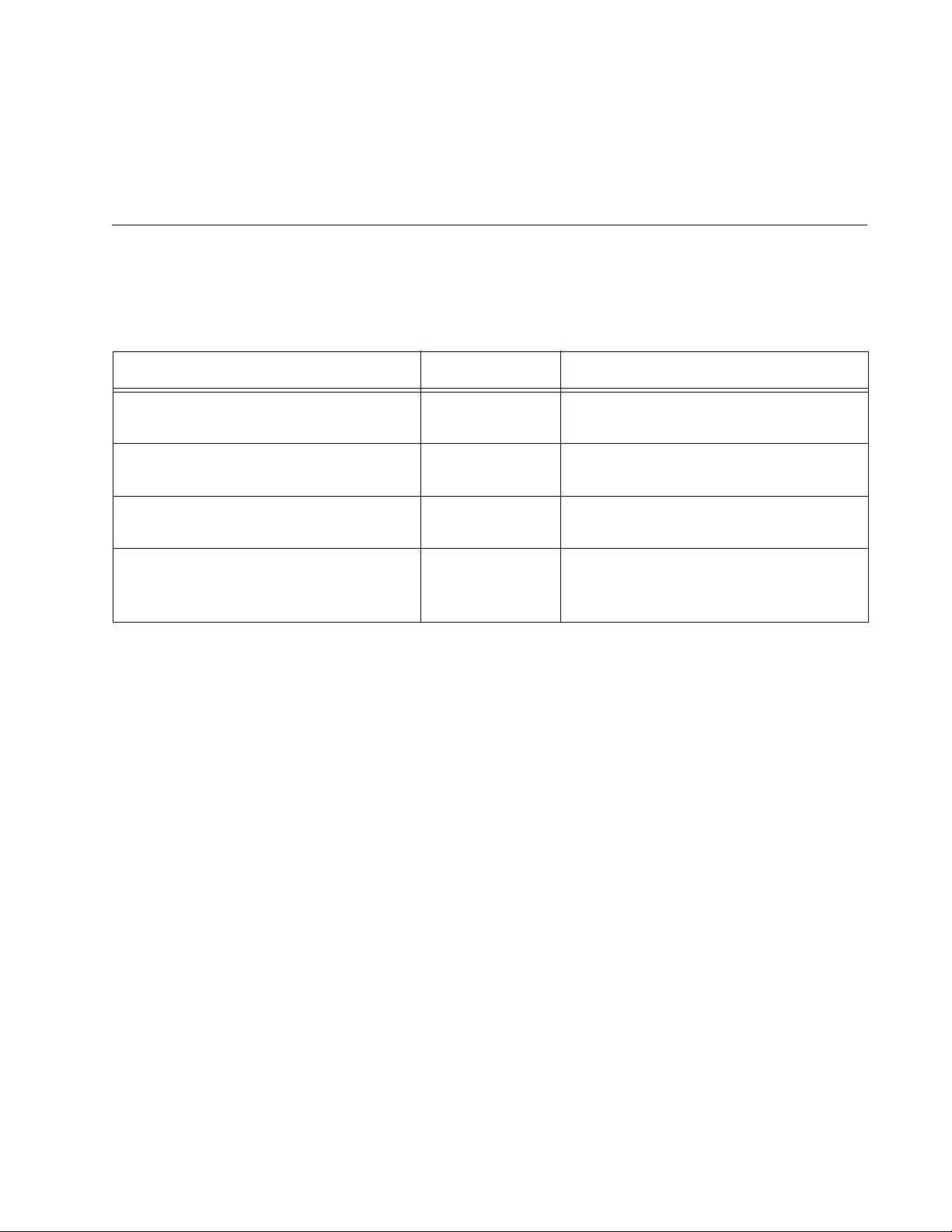
115
Chapter 6
Temperature and Fan Control
Commands
The temperature and fan control commands are summarized in Table 6.
Table 6. Temperature and Fan Control Commands
Command Mode Description
“ECOFRIENDLY LED” on page 116 Global
Configuration
Turns off the port LEDs on the switch
to save power.
“NO ECOFRIENDLY LED” on
page 117
Global
Configuration
Turns on the port LEDs on the switch.
“SHOW ECOFRIENDLY” on page 118 Privileged Exec Displays the power saving status of
the port LEDs.
“SHOW SYSTEM ENVIRONMENT”
on page 119
Privileged Exec Displays the environmental
information for the switch, such as
temperatures, voltage, and fan status.
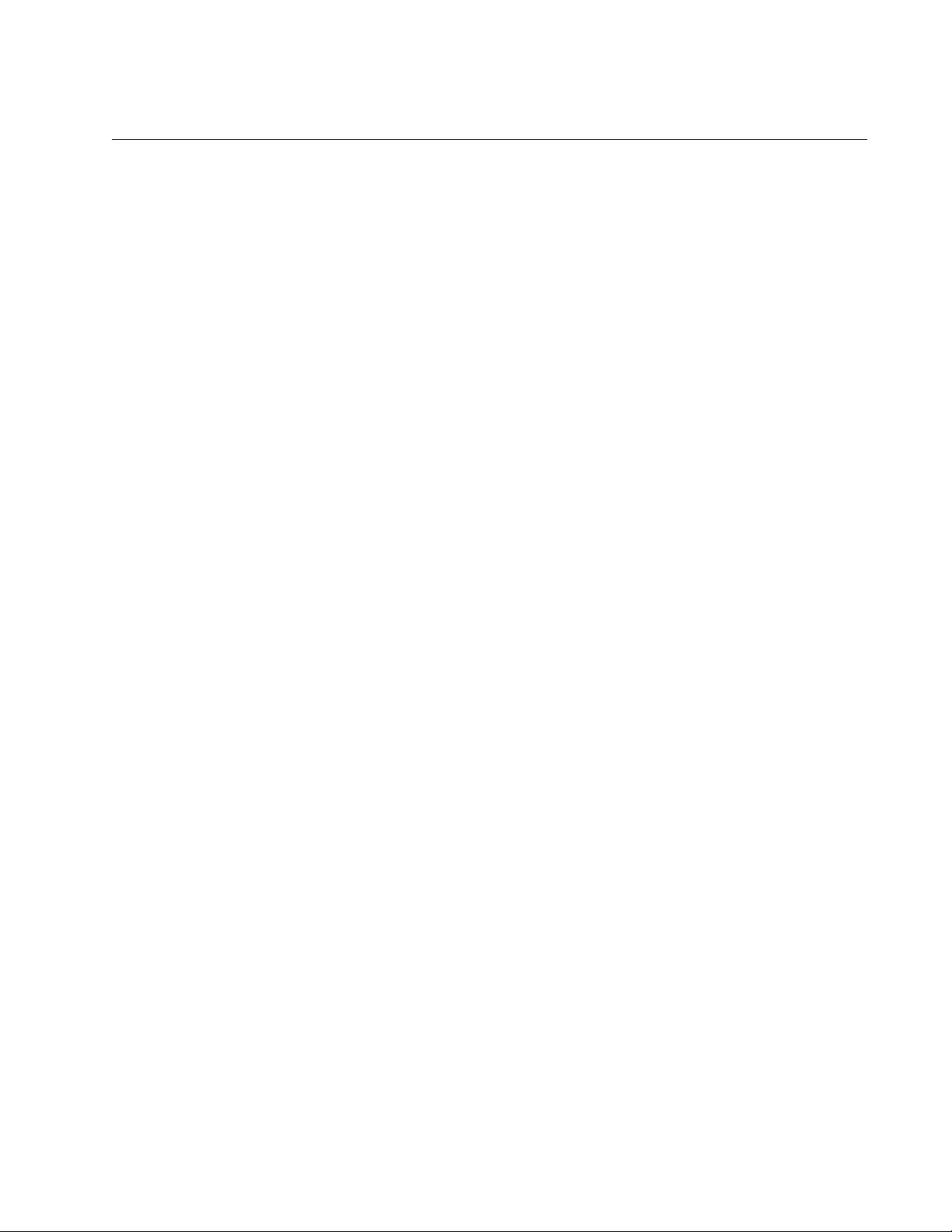
AT-FS970M Switch Command Line User’s Guide
117
NO ECOFRIENDLY LED
Syntax
no ecofriendly led
Parameters
None
Mode
Global Configuration mode
Description
Use this command to turn on the port LEDs on the switch.
Confirmation Command
“SHOW ECOFRIENDLY” on page 118
Example
The following command turns on the port LEDs on the switch:
awplus# no ecofriendly led
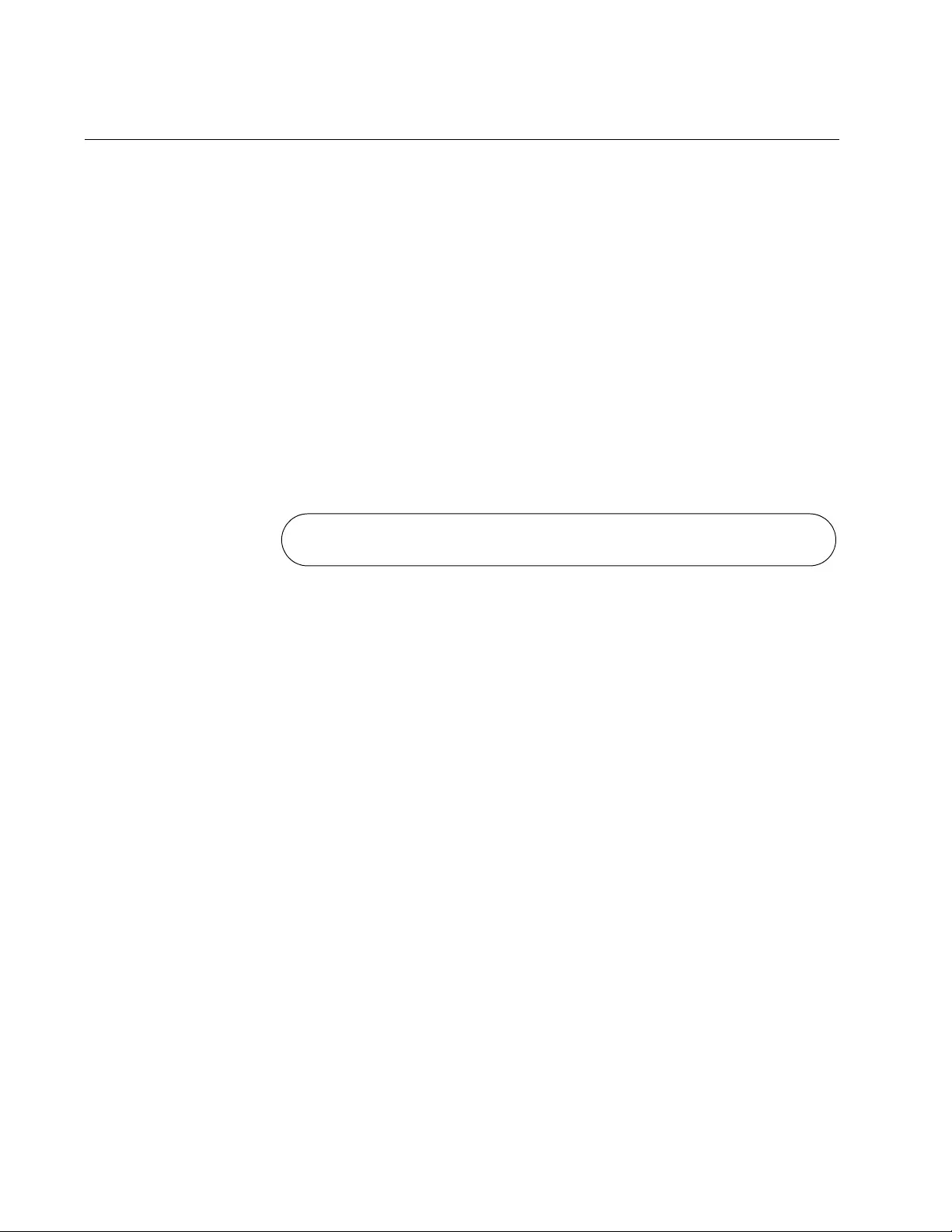
Chapter 6: Temperature and Fan Control Commands
118
SHOW ECOFRIENDLY
Syntax
show ecofriendly
Parameters
None
Mode
Privileged Exec mode
Description
Use this command to display the power saving status of the port LEDs. An
example of the information the command displays is shown in Figure 32.
Figure 32. SHOW ECOFRIENDLY Command
Example
The following example displays the power saving status of the port LEDs:
awplus# show ecofriendly
Front panel port LEDs: on
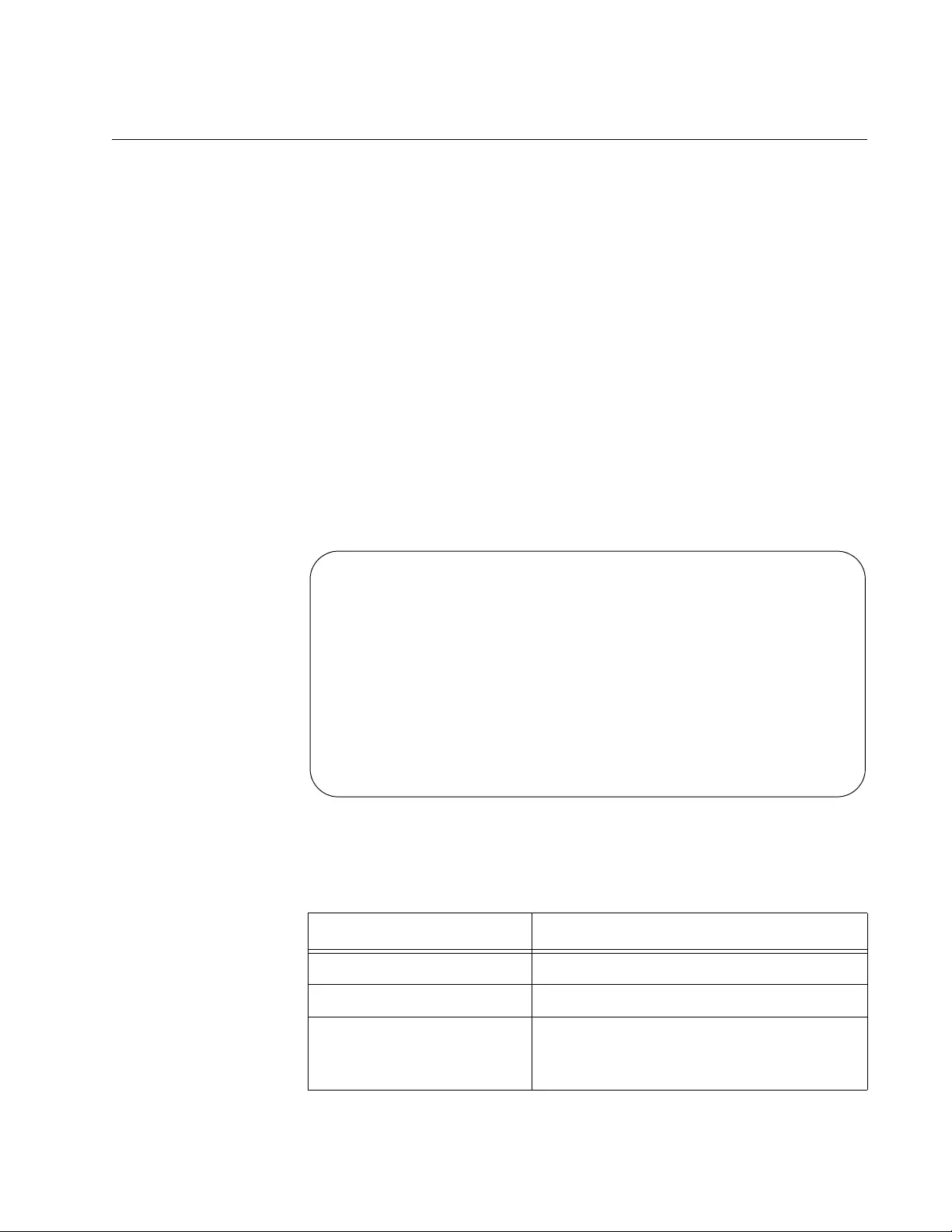
AT-FS970M Switch Command Line User’s Guide
119
SHOW SYSTEM ENVIRONMENT
Syntax
show system environment
Parameters
None
Mode
Privileged Exec mode
Description
Use this command to display the environmental information for the switch.
Figure 33 shows an example of the information that the command
displays.
Figure 33. SHOW SYSTEM ENVIRONMENT Command
The columns in the display are described here:
Table 7. SHOW SYSTEM ENVIRONMENT Command
Parameter Description
Switch Model Indicates a model name of the switch.
ID Indicates the ID number of an item.
Sensor (Units) Indicates an item on the switch, such as
temperature, fan, or power supply unit
(PSU).
Environment Monitoring Status
--------------------------------------------------------
Switch Model: AT-FS970M/48PS
--------------------------------------------------------
ID Sensor (Units) Reading Status
--------------------------------------------------------
0 Temp (Degrees C) 37 Normal
1 Fan 1 (RPM) 3467 Normal
2 PSU 1 On Normal
3 PSU 2 Off Off
--------------------------------------------------------
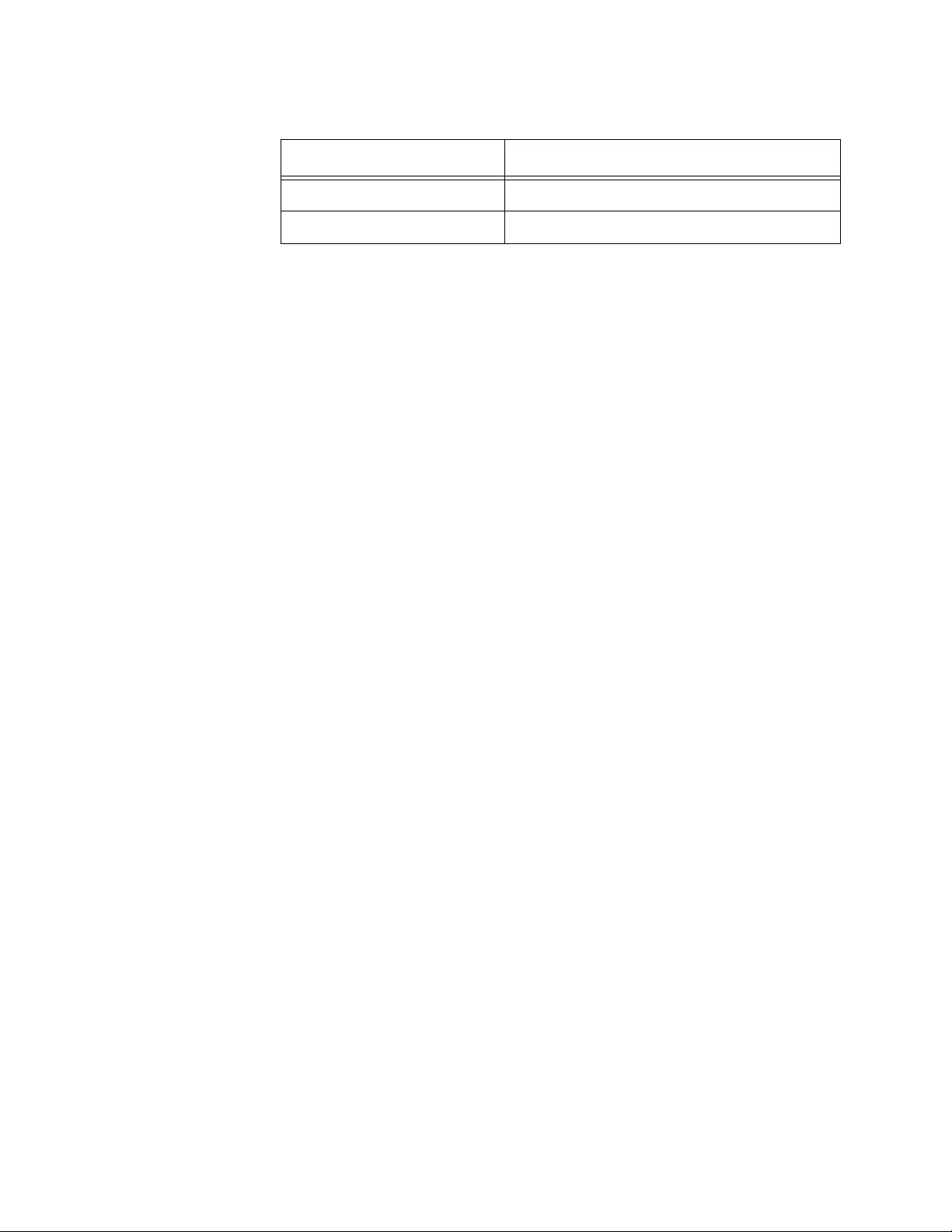
Chapter 6: Temperature and Fan Control Commands
120
Example
The following example displays environmental information for the switch:
awplus# show system environment
Reading Indicates the current reading of the item.
Status Indicates the status of the item.
Table 7. SHOW SYSTEM ENVIRONMENT Command
Parameter Description
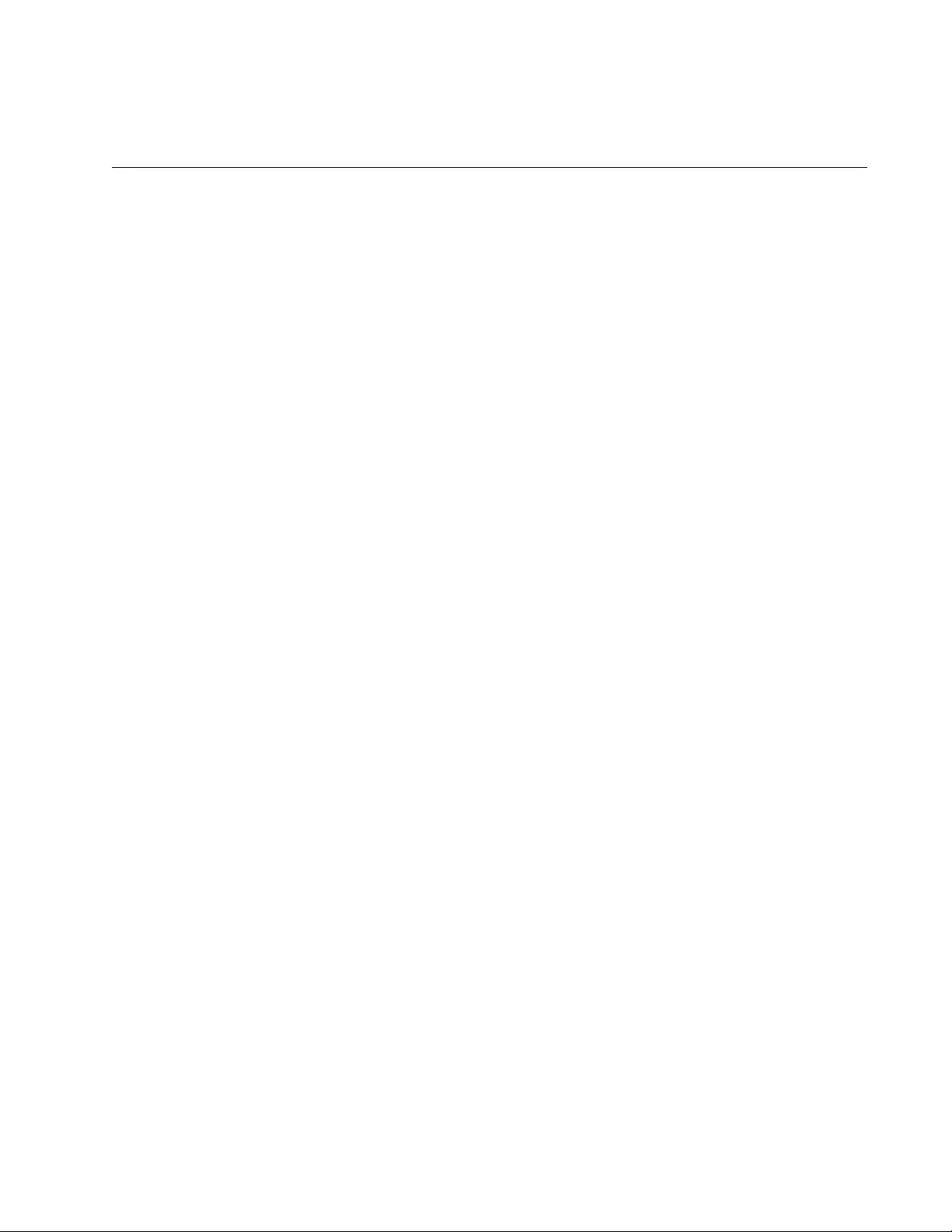
121
Section II
Basic Operations
This section contains the following chapters:
Chapter 7, “Basic Switch Management” on page 123
Chapter 8, “Basic Switch Management Commands” on page 141
Chapter 9, “Port Parameters” on page 181
Chapter 10, “Port Parameter Commands” on page 201
Chapter 11, “Power Over Ethernet” on page 253
Chapter 12, “Power Over Ethernet Commands” on page 265
Chapter 13, “IPv4 and IPv6 Management Addresses” on page 295
Chapter 14, “IPv4 and IPv6 Management Address Commands” on
page 309
Chapter 15, “DHCP Server with Port-Based IP Assignment” on page
333
Chapter 16, “DHCP Server with Port-Based IP Assignment
Commands” on page 347
Chapter 17, “Simple Network Time Protocol (SNTP) Client” on page
377
Chapter 18, “SNTP Client Commands” on page 385
Chapter 19, “Domain Name System (DNS)” on page 397
Chapter 20, “Domain Name System (DNS) Commands” on page 405
Chapter 21, “MAC Address Table” on page 415
Chapter 22, “MAC Address Table Commands” on page 425
Chapter 23, “Enhanced Stacking” on page 437
Chapter 24, “Enhanced Stacking Commands” on page 461
Chapter 25, “Link-flap Protection” on page 479
Chapter 26, “Link-flap Protection Commands” on page 483
Chapter 27, “Port Mirror” on page 489
Chapter 28, “Port Mirror Commands” on page 497
Chapter 29, “Loop Detection” on page 505
Chapter 30, “Loop Detection Commands” on page 513
Chapter 31, “DHCP Relay Overview” on page 523
Chapter 32, “DHCP Relay Commands” on page 529
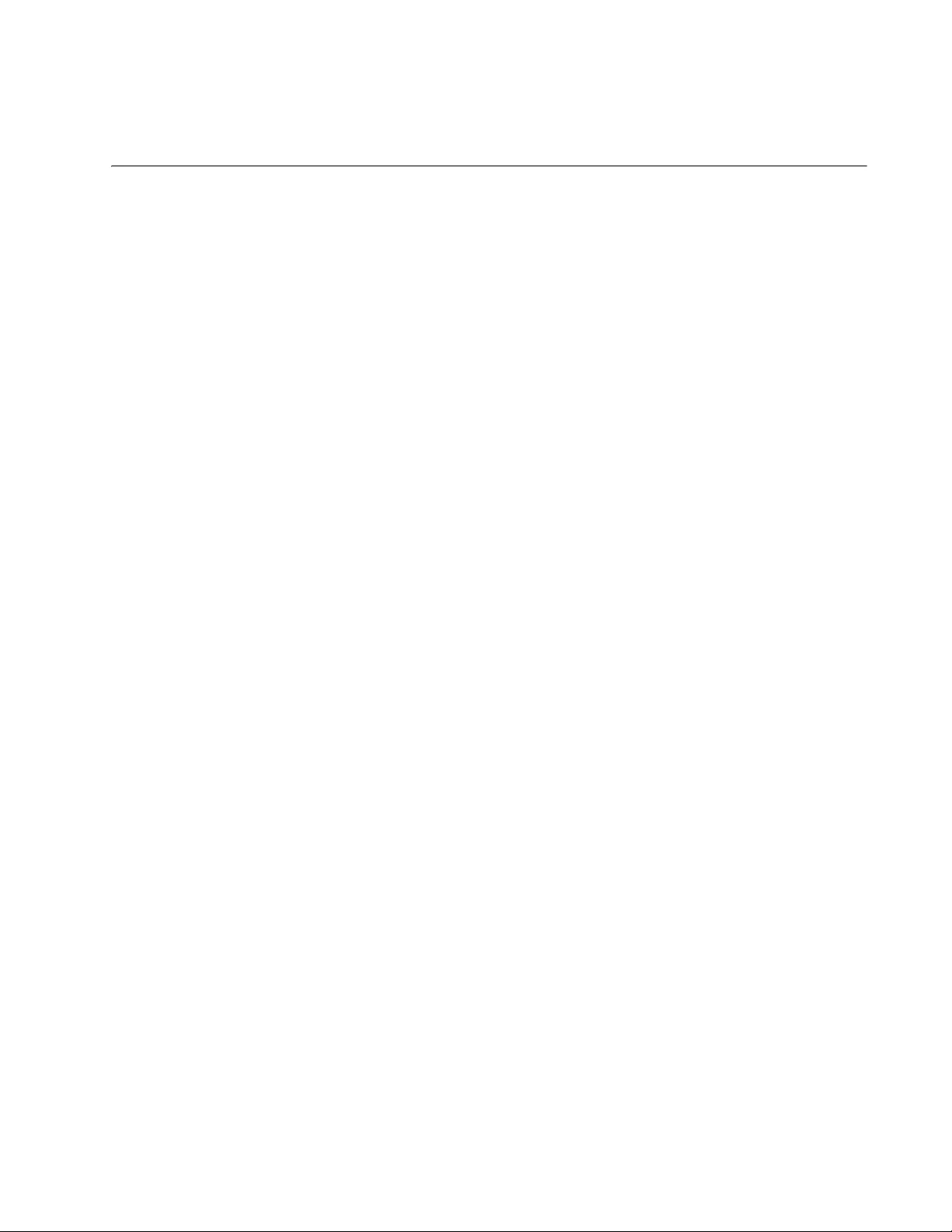
123
Chapter 7
Basic Switch Management
This chapter contains the following:
“Adding a Name to the Switch” on page 124
“Adding Contact and Location Information” on page 125
“Displaying Parameter Settings” on page 126
“Manually Setting the Date and Time” on page 127
“Pinging Network Devices” on page 128
“Resetting the Switch” on page 129
“Restoring the Default Settings to the Switch” on page 130
“Setting the Baud Rate of the Console Port” on page 132
“Configuring the Management Session Timers” on page 134
“Setting the Maximum Number of Manager Sessions” on page 136
“Configuring the Banners” on page 137
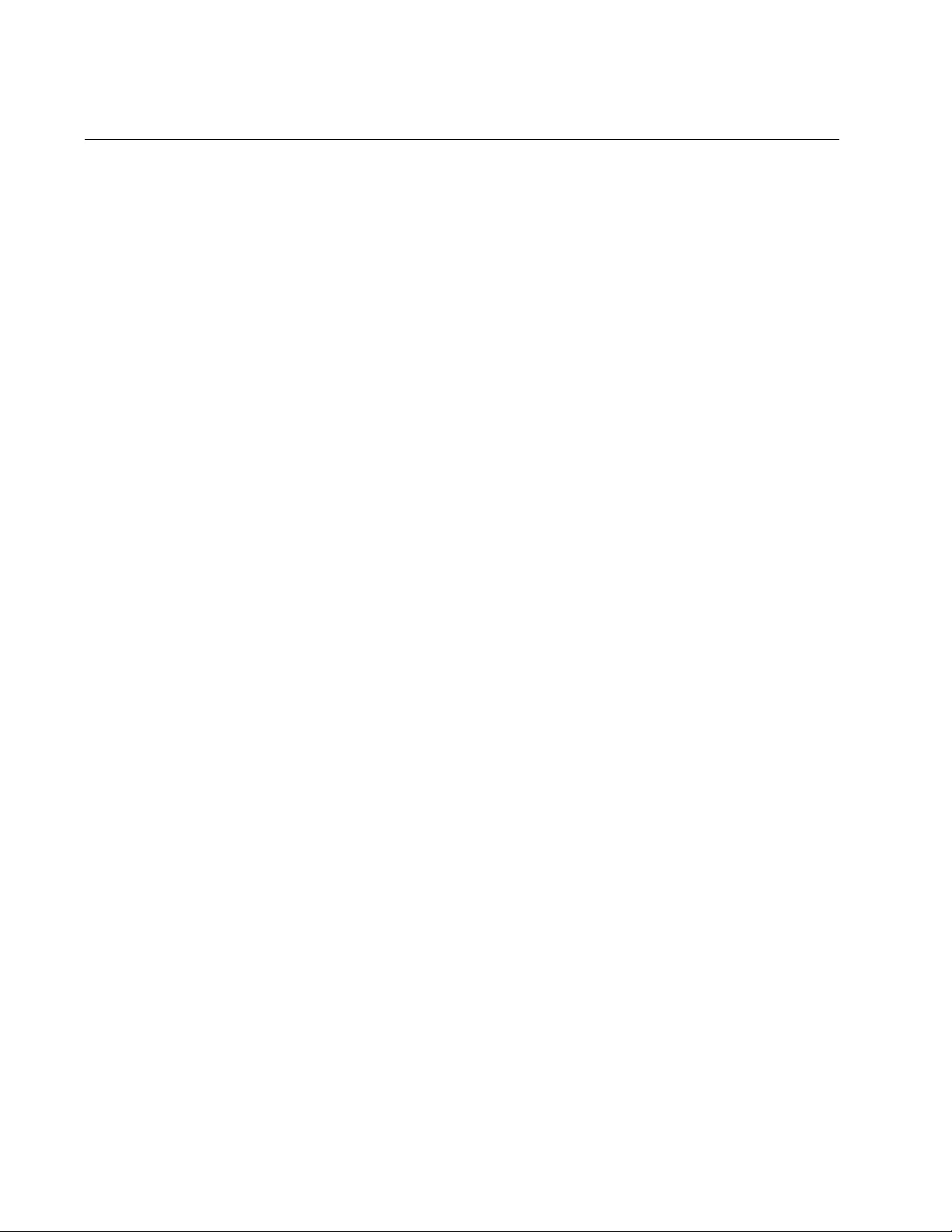
Chapter 7: Basic Switch Management
124
Adding a Name to the Switch
The switch will be easier to identify if you assign it a name. The switch
displays its name in the command line prompt, in place of the default
prefix “awplus.”
To assign the switch a name, use the HOSTNAME command in the Global
Configuration mode. A name can consist of up to 39 alphanumeric
characters. Spaces, punctuation, special characters, and quotation marks
are not permitted.
This example assigns the name Switch12 to the switch:
awplus> enable
awplus# configure terminal
awplus(config)# hostname Switch12
Switch12(config)#
To remove the current name without assigning a new name, use the NO
HOSTNAME command:
Unit2b_bld4> enable
Unit2b_bld4# configure terminal
Unit2b_bld4(config)# no hostname
awplus(config)#
For reference information, refer to “HOSTNAME” on page 155 and “NO
HOSTNAME” on page 158.
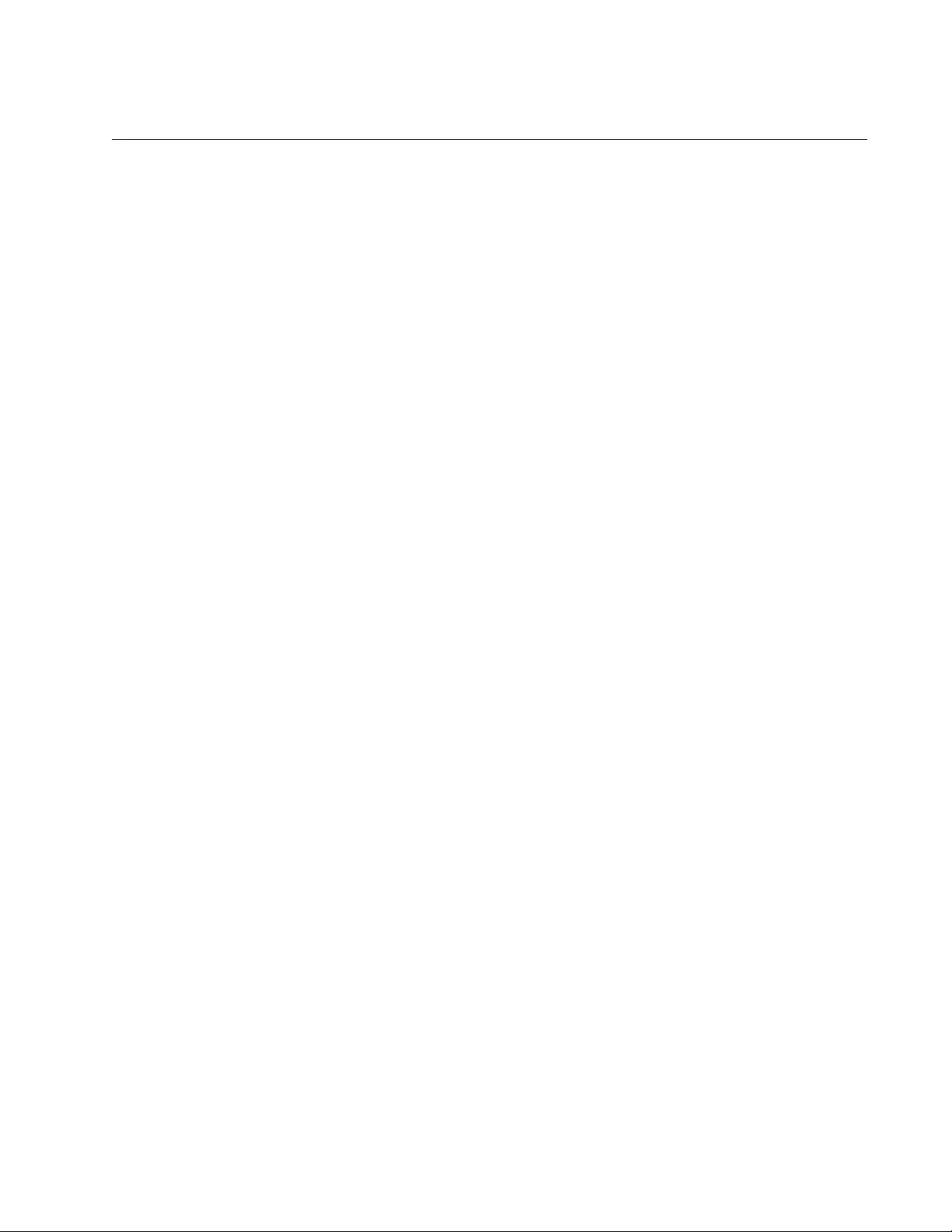
AT-FS970M Switch Command Line User’s Guide
125
Adding Contact and Location Information
The commands for assigning the switch contact and location information
are the SNMP-SERVER CONTACT and SNMP-SERVER LOCATION
commands, both of which are found in the Global Configuration mode.
Here are the formats of the commands:
snmp-server contact
contact
snmp-server location
location
The variables can be from 1 to 255 alphanumeric characters in length.
Spaces and special characters are allowed.
To view the information, use the SHOW SYSTEM command in the User
Exec and Privileged Exec modes.
Here is an example that assigns the switch this contact and location
information:
Contact: JordanB
Location: 123_Westside_Dr_room_45
awplus> enable
awplus# configure terminal
awplus(config)# snmp-server contact JordanB
awplus(config)# snmp-server location 123_Westside_Dr_room_45
To remove the contact or location information without adding new
information, use the NO form of the commands. This example removes the
location information:
awplus> enable
awplus# configure terminal
awplus(config)# no snmp-server location
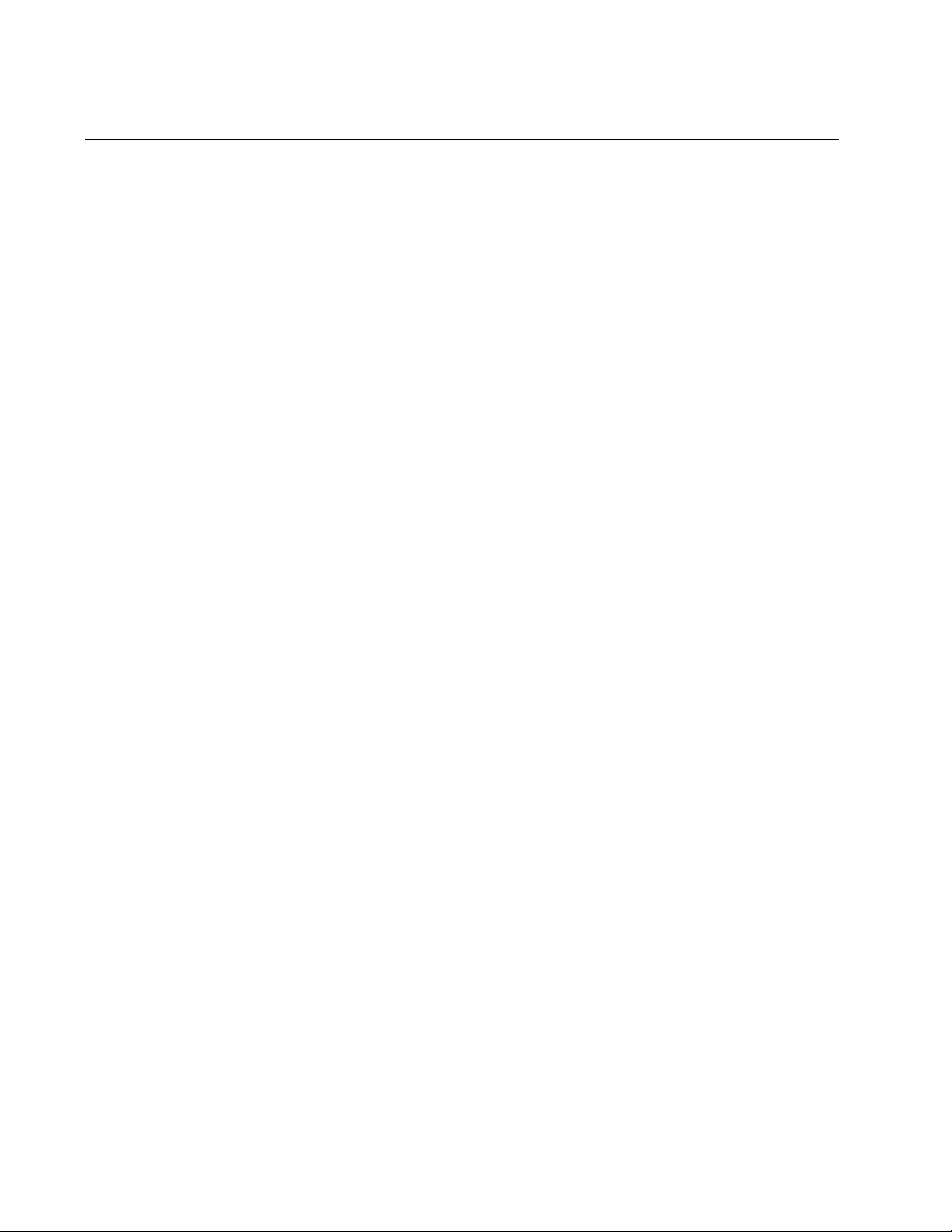
Chapter 7: Basic Switch Management
126
Displaying Parameter Settings
To display the current parameter settings on the switch, use the SHOW
RUNNING-CONFIG command in the Privileged Exec mode. The settings,
which are displayed in their equivalent command line commands, are
limited to just those parameters that have been changed from their default
values. The information includes new settings that have yet to be saved in
the active boot configuration file. Here is the command:
awplus# show running-config
For reference information, refer to “SHOW RUNNING-CONFIG” on
page 168.
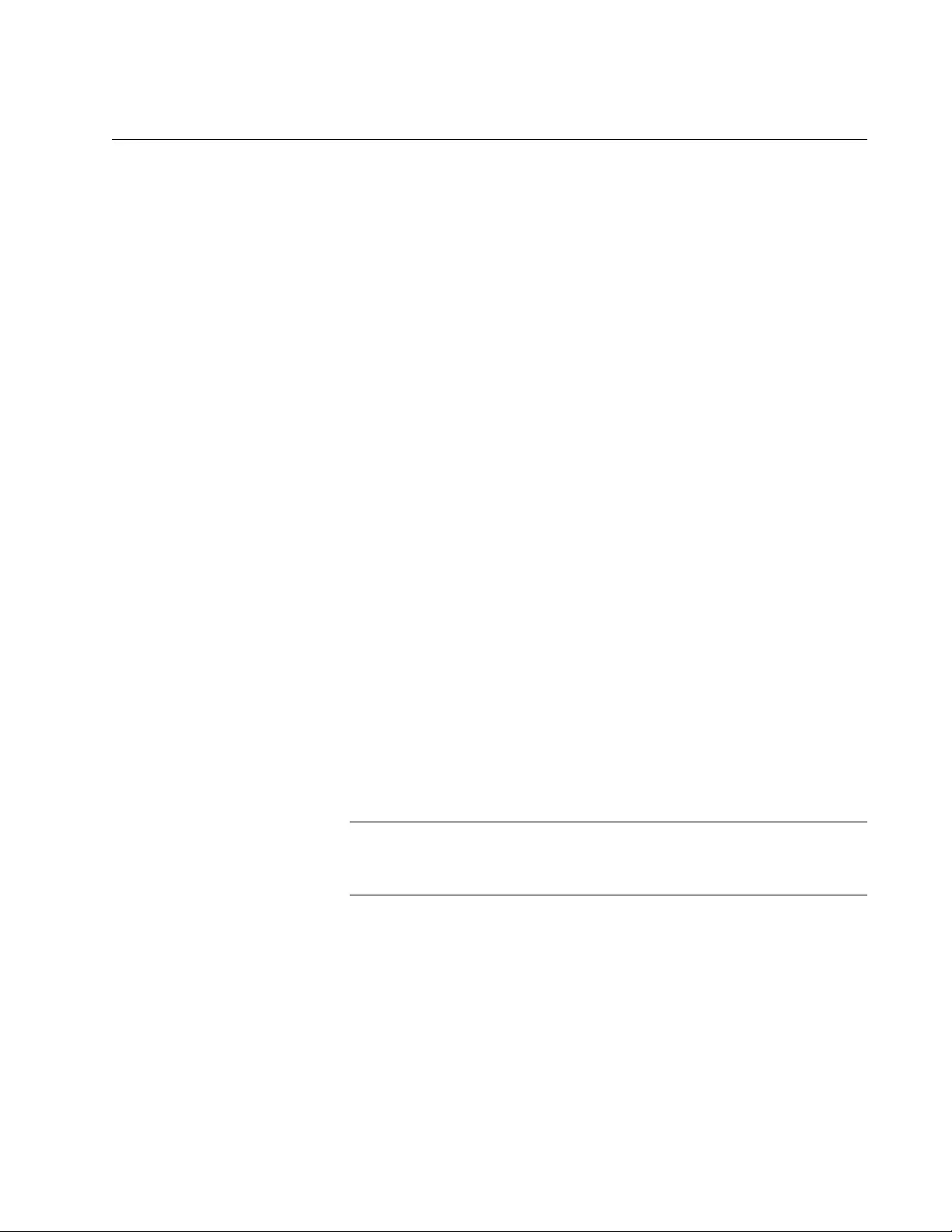
AT-FS970M Switch Command Line User’s Guide
127
Manually Setting the Date and Time
To manually set the date and time on the switch, use the CLOCK SET
command in the Privileged Exec mode. Here is the format of the
command:
clock set
hh:mm:ss dd mmm yyyy
Here are the variables:
hh:mm:ss: Use this variable to specify the hour, minute, and second
for the switch’s time in 24-hour format.
dd: Use this variable to specify the day of the month.
mmm: Use this variable to specify the month. The month is
specified by its first three letters. For example, June is Jun. The
first letter must be uppercase and the second and third letters
lowercase.
yyyy: Use this variable to specify the year. The year must be
specified in four digits (for example, 2011 or 2012).
The command has to include both the date and time. This example sets
the time to 4:11 pm and the date to January 4, 2011:
awplus> enable
awplus# clock set 16:11:0 4 Jan 2011
To display the date and time, use the SHOW CLOCK command in the
User Exec or Privileged Exec mode.
awplus# show clock
For reference information, refer to “CLOCK SET” on page 150 and
“SHOW CLOCK” on page 167.
Note
The date and time, when set manually, are not retained by the
switch when it is reset or power cycled.
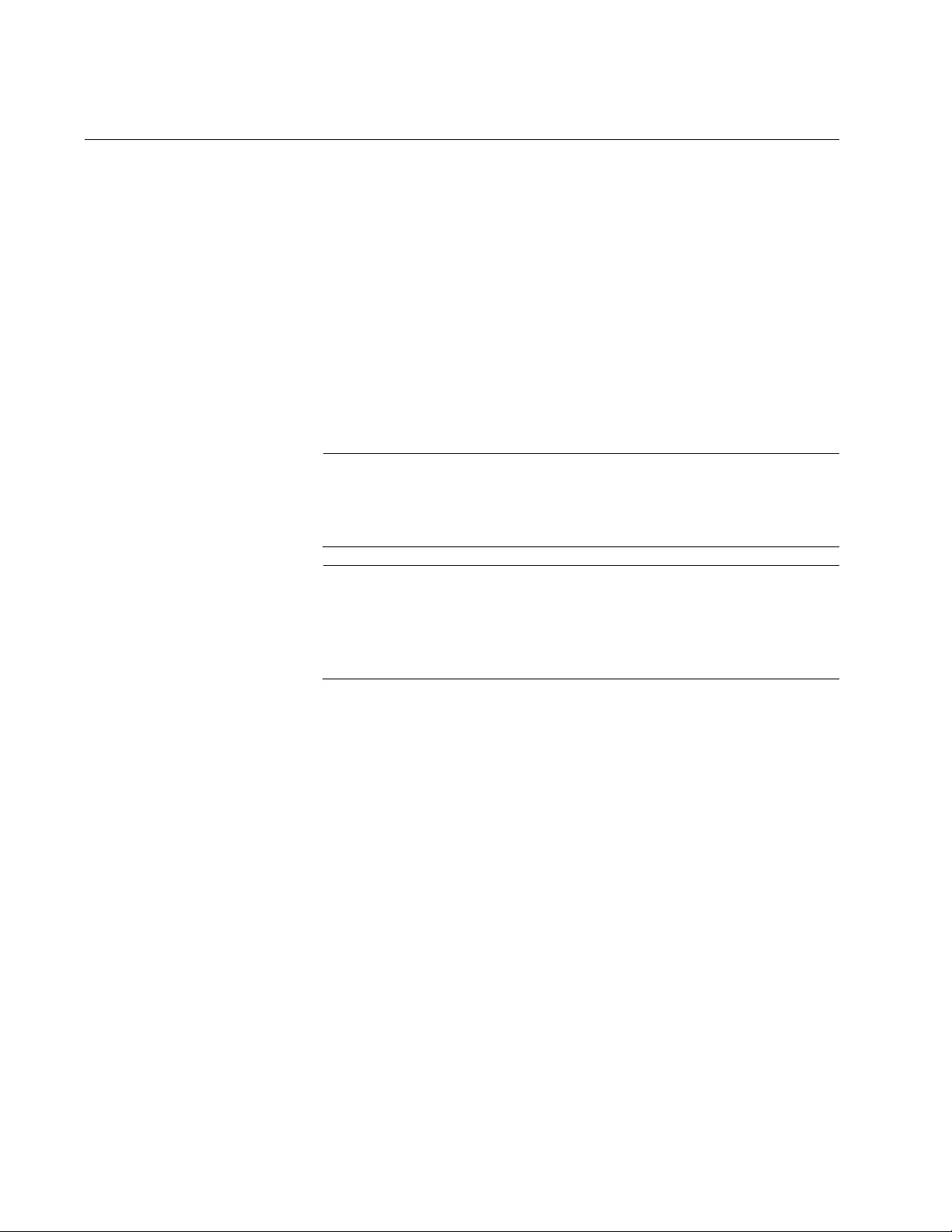
Chapter 7: Basic Switch Management
128
Pinging Network Devices
If the switch is unable to communicate with a network device, such as a
syslog server or a TFTP server, you can test for an active link between the
two devices by instructing the switch to send ICMP Echo Requests and to
listen for replies sent back from the other device. This is accomplished
with the PING command in the Privileged Exec mode.
This command instructs the switch to send ICMP Echo Requests to a
network device known by the IP address 149.122.14.15:
awplus> enable
awplus# ping 149.122.14.15
The results of the ping are displayed on the screen.
Note
To send ICMP Echo Requests, the switch must have a management
IP address. For instructions, refer to Chapter 13, “IPv4 and IPv6
Management Addresses” on page 295.
Note
The switch sends the ICMP Echo Requests from the ports of the
VLAN assigned the management IP address. The device the switch
is pinging must be a member of that VLAN or must be accessible
through routers or other Layer 3 devices.
For reference information, refer to “PING” on page 159.
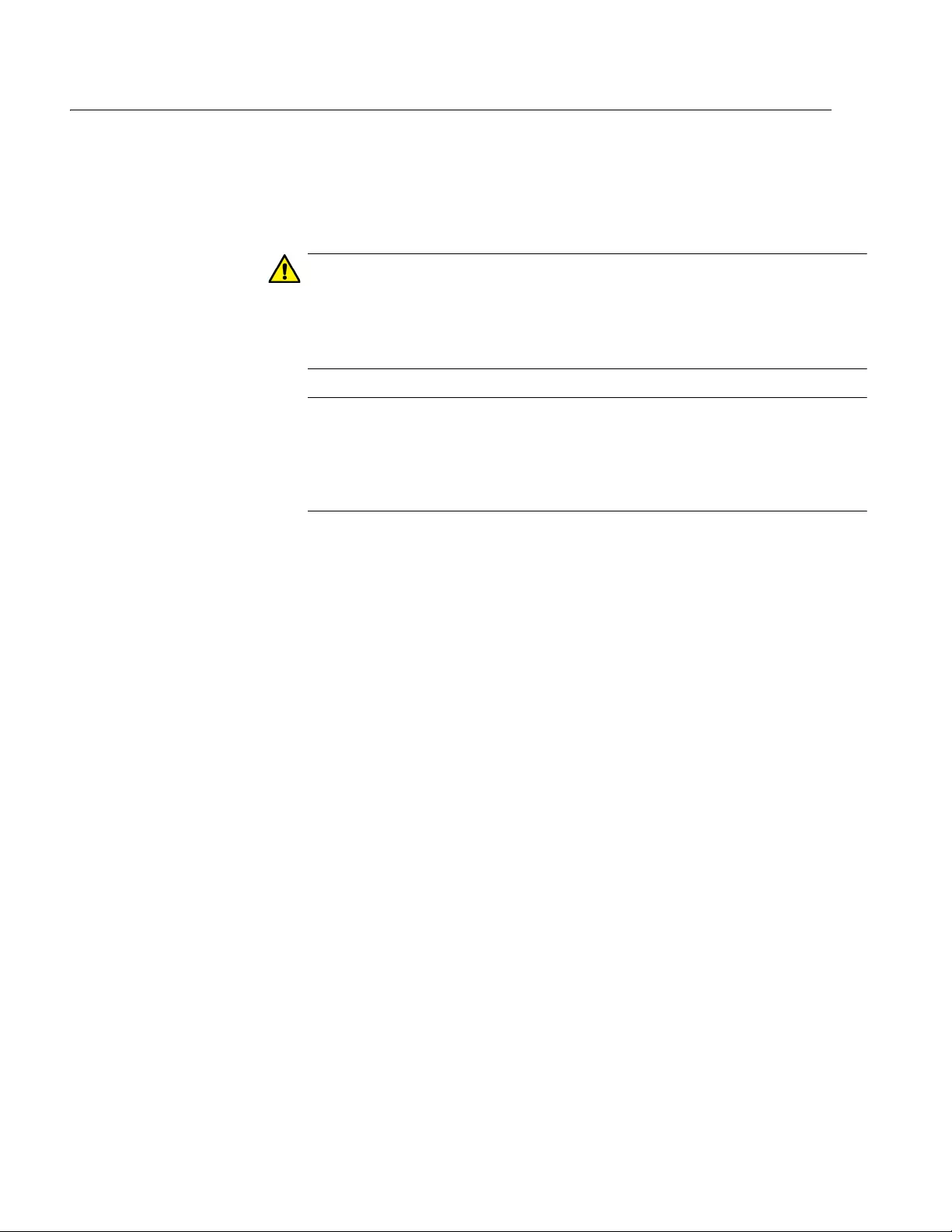
AT-FS970M Switch Command Line User’s Guide
129
Resetting the Switch
To reset the switch, use either the REBOOT or RELOAD command in the
Privileged Exec mode. You might reset the switch if it is experiencing a problem
or if you want to reconfigure its settings after designating a new active boot
configuration file. The commands display a confirmation prompt.
Caution
The switch will not forward network traffic while it initializes its
management software. Some network traffic may be lost. The reset can
take from thirty seconds to two minutes, depending on the number and
complexity of the commands in the active boot configuration file.
Note
Any configuration changes that have not been saved in the active boot
configuration file are discarded when you reset the switch. To save your
changes, use the WRITE or COPY RUNNING-CONFIG STARTUP-
CONFIG command in the Privileged Exec mode.
To reset the switch with the REBOOT command:
awplus> enable
awplus# reboot
Are you sure you want to reboot the switch? (y/n) y
To reset the switch with the RELOAD command:
awplus> enable
awplus# reload
Are you sure you want to reboot the switch? (y/n) y
To resume managing the switch, wait for the switch to initialize its management
software and then start a new management session.
For reference information, refer to “REBOOT” on page 162 and “RELOAD” on
page 163.
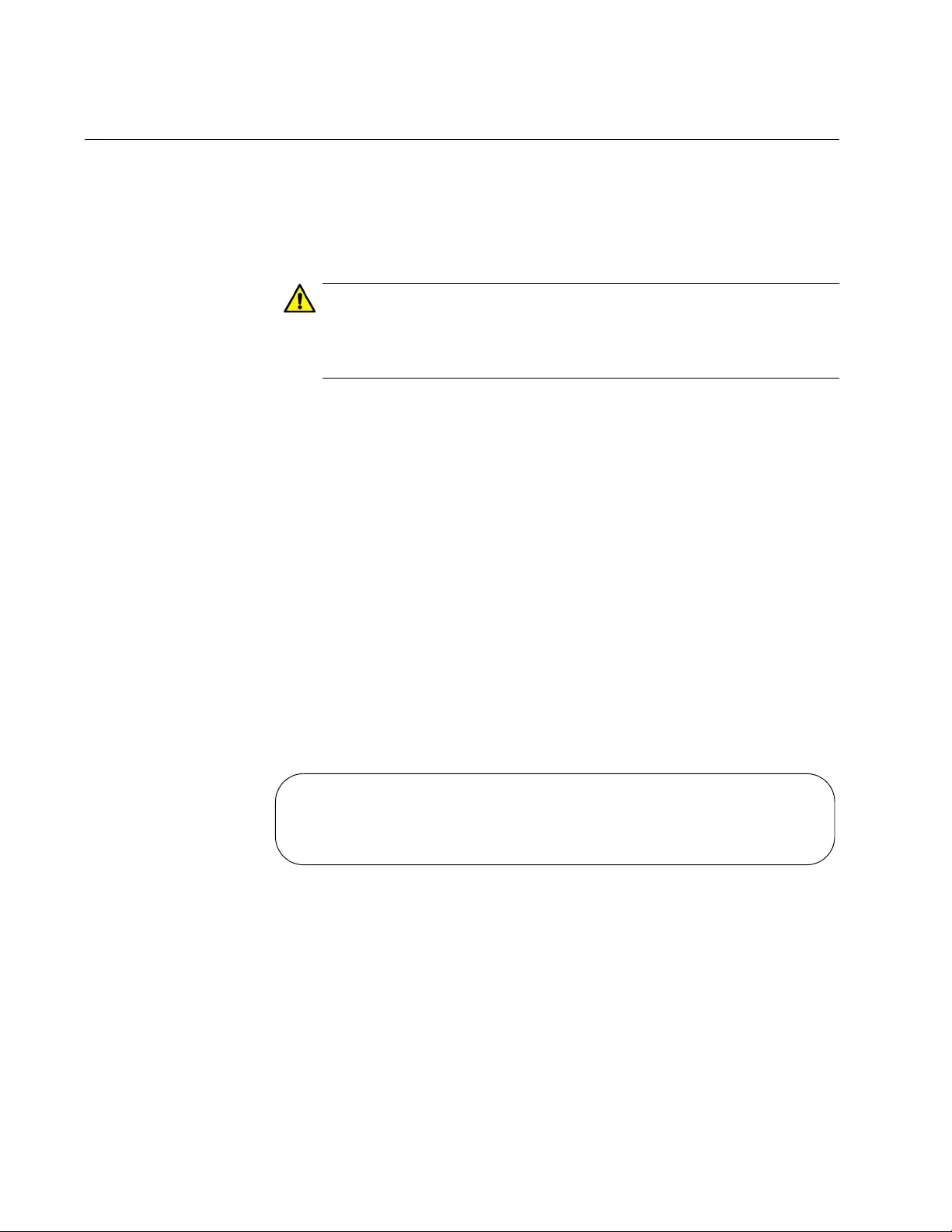
Chapter 7: Basic Switch Management
130
Restoring the Default Settings to the Switch
To restore the default settings to the switch, delete or rename the active
boot configuration file and then reset the unit. Without an active boot
configuration file, the switch will use the default parameter settings after it
initializes the management software.
Caution
Restoring the default settings requires that you reset the switch. The
unit will not forward network traffic while it initializes the
management software. Some network traffic may be lost.
There are two ways to delete the active boot configuration file. One way is
with the DELETE command in the Privileged Exec mode. Here is the
format of the command:
delete
filename
.cfg
This example deletes the active boot configuration file “Sales_unit.cfg”
and resets the switch:
awplus> enable
awplus# delete Sales_unit.cfg
awplus# reboot
reboot switch? (y/n): y
If you do not know the name of the active boot configuration file, you can
display it with the SHOW BOOT command in the Privileged Exec mode.
Figure 34 is an example of what is displayed:
Figure 34. SHOW BOOT Command
The active boot configuration file is identified in the “Current boot config”
field.
Current software : v1.0.0
Current boot image : v1.0.0
Default boot config: /cfg/boot.cfg
Current boot config: /cfg/switch2.cfg (file exists)
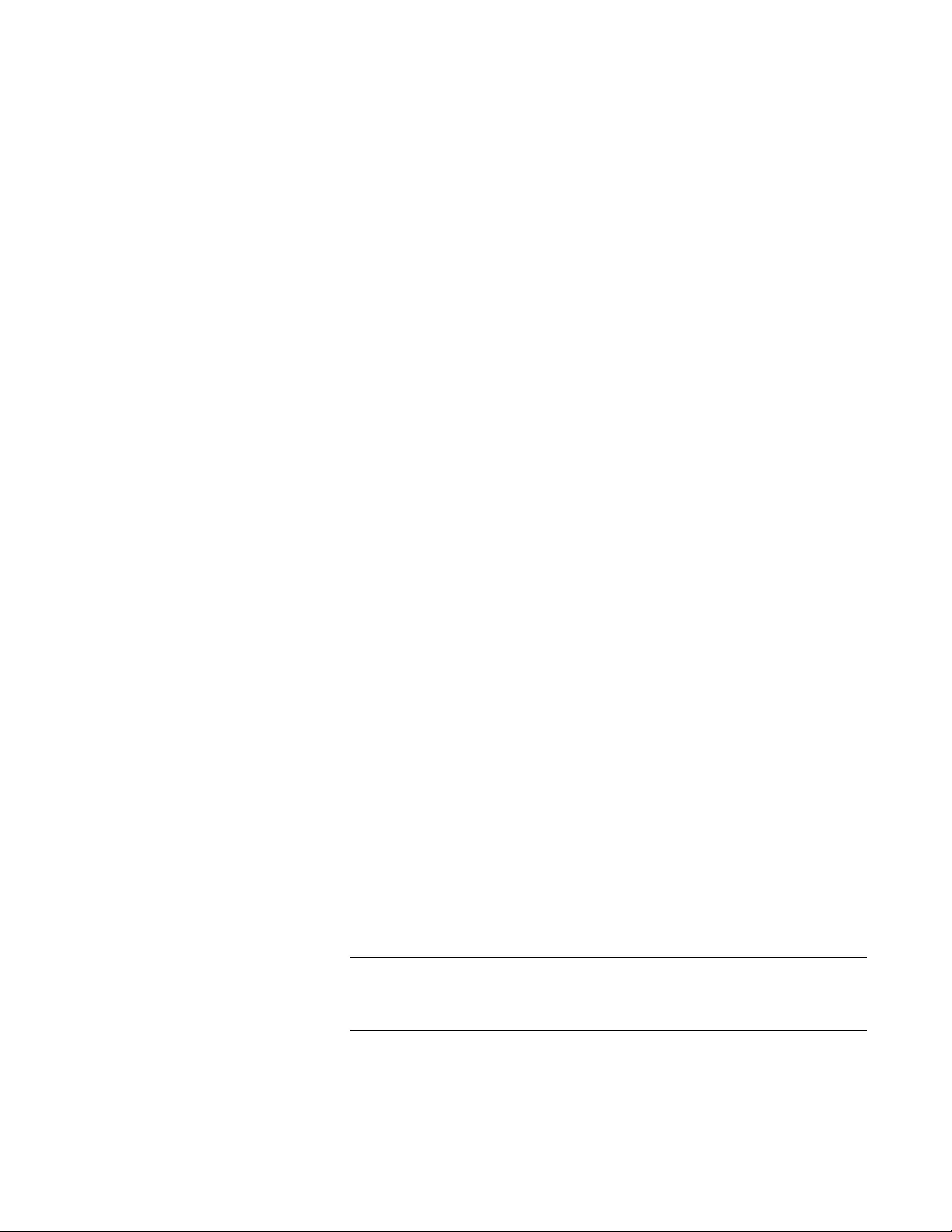
AT-FS970M Switch Command Line User’s Guide
131
Another way to delete the file is with the ERASE STARTUP-CONFIG
command, also in the Privileged Exec mode. The advantage of this
command over the DELETE command is that you do not have to know the
name of the active boot configuration file. When you enter the command, a
confirmation prompt is displayed. If you enter “Y” for yes, the switch
automatically deletes the active boot configuration file from the file system.
Afterwards, you can reset the switch with the REBOOT command so that it
restores the default settings.
Here is the sequence of commands and messages:
awplus> enable
awplus# erase startup-config
erase start-up config? (y/n):y
Deleting..
Successful Operation
awplus# reboot
reboot switch? (y/n): y
If you prefer to keep the active boot configuration file, you can rename it
with the MOVE command in the Privileged Exec mode and then reset the
switch. Here is the format of the MOVE command:
move
filename1
.cfg
filename2
.cfg
The FILENAME1 parameter is the name of the configuration file you want
to rename. The FILENAME2 parameter is the file’s new name. The
extensions of the files must be “.cfg”. For example, if the name of the
active boot configuration file is “Sales_unit.cfg,” these commands rename
it to “Sales_unit_backup.cfg” and reset the switch:
awplus> enable
awplus# move Sales_unit.cfg Sales_unit_backup.cfg
awplus# reboot
reboot switch? (y/n): y
To resume managing the switch after restoring the default settings, you
must establish a local management session from the Console port.
Remote management is not possible because the switch will not have a
management IP address.
Note
For instructions on how to create a new boot configuration file, refer
to Chapter 38, “Boot Configuration Files” on page 589.
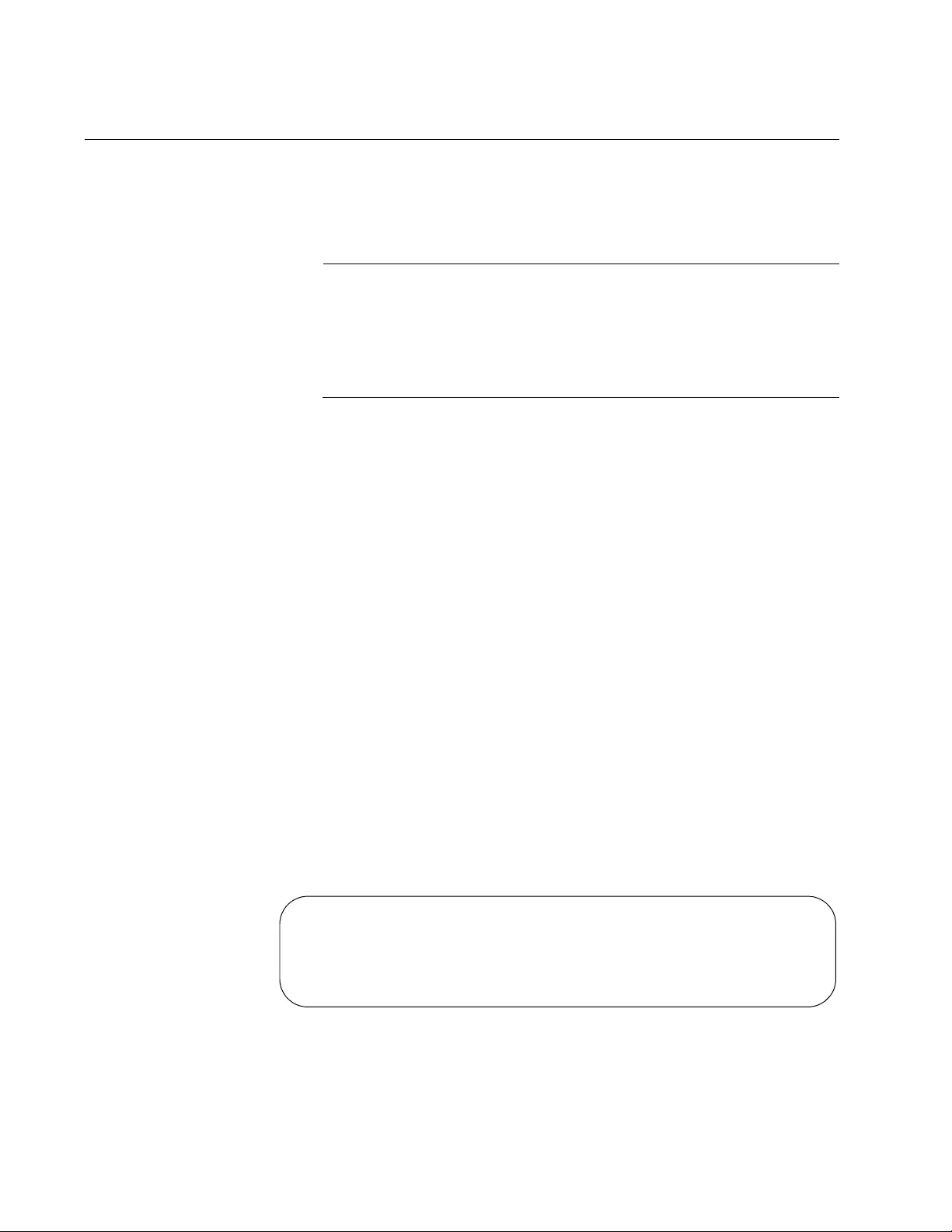
Chapter 7: Basic Switch Management
132
Setting the Baud Rate of the Console Port
The Console port is used for local management of the switch. To set its
baud rate, use the BAUD-RATE SET command in the Global
Configuration mode.
Note
If you change the baud rate of the Console port during a local
management session, your session is interrupted. To resume the
session you must change the speed of the terminal or the terminal
emulator program to match the new speed of the serial terminal port
on the switch.
Here is an example to set the baud rate of the Console port on the switch
to 57600 bps:
Example 1:
awplus> enable
awplus# configure terminal
awplus(config-conf)# baud-rate set 57600
awplus# config
Enter configuration commands, one per line. End with CNTL/Z.
awplus(config)# line console
awplus(config-line)# speed 57600
Baud rate changed to 57600 bps.
Please change your console baud rate correspondingly.
To display the current settings of the Console port, use the SHOW BAUD-
RATE command in the User Exec or Privileged Exec mode. Here is the
command:
awplus# show baud-rate
Here is an example of the information.
Figure 35. SHOW BAUD-RATE Command
Asynchronous Port (Console) Information:
Baud Rate .................... 57600
Parity ....................... None
Data bits .................... 8
Stop bits .................... 1
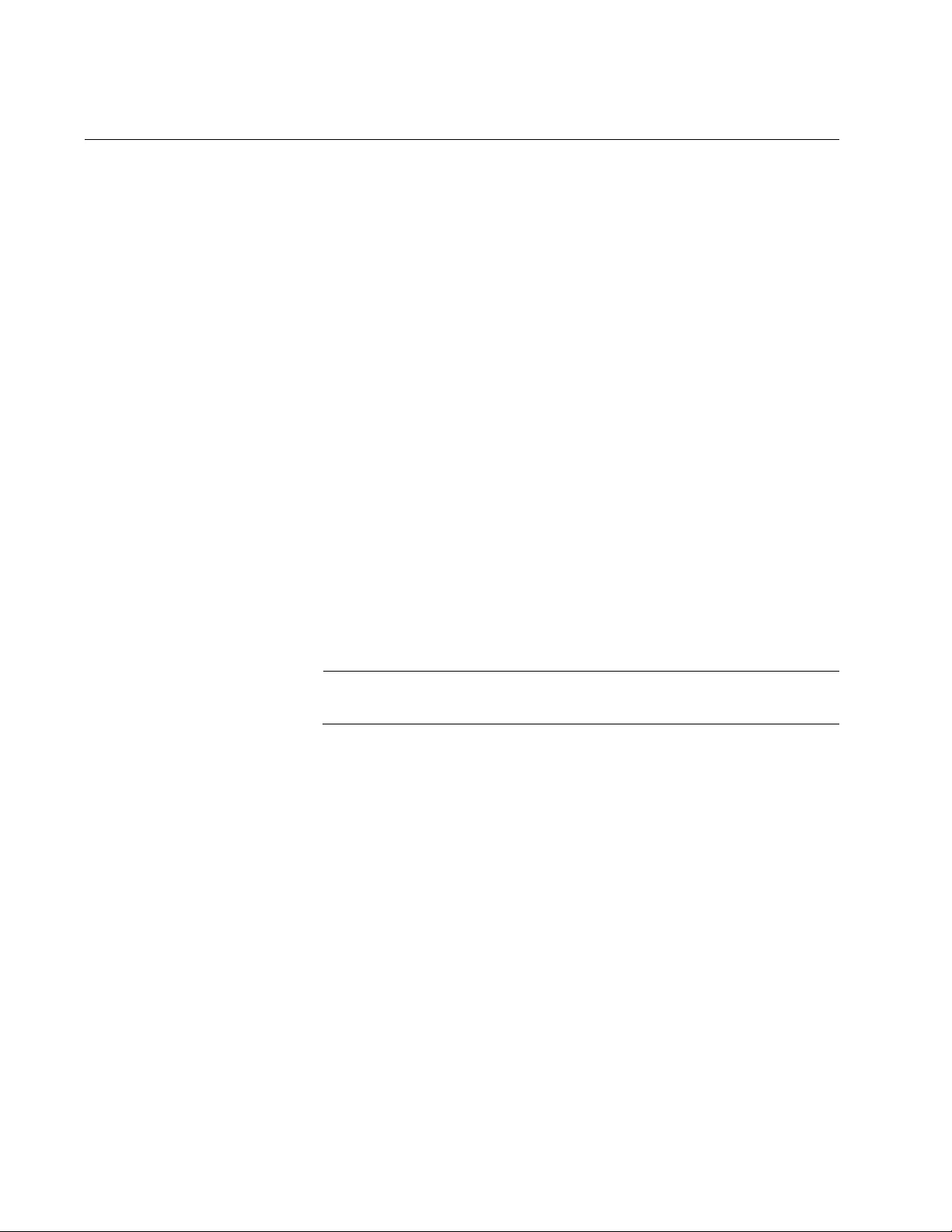
Chapter 7: Basic Switch Management
134
Configuring the Management Session Timers
You should always conclude a management session by logging off so that
if you leave your workstation unattended, someone cannot use it to
change the switch’s configuration. If you forget to log off, the switch has
management session timers that detect and log off inactive local and
remote management sessions automatically. A session is deemed
inactive when there is no management activity for the duration of the
corresponding timer.
There are different timers for the different types of management sessions.
There is one timer for local management sessions, which are conducted
through the Console port, and ten timers for each supported VTY line, for
remote Telnet and SSH management sessions.
The command for setting the timers is the EXEC-TIMEOUT command.
You enter this command in different modes depending on the timer you
want to set. The timer for local management sessions is set in the Line
Console mode, which is accessed using the LINE CONSOLE 0 command
from the Global Configuration mode. This example of the commands sets
the timer for local management sessions on the switch to 5 minutes:
awplus> enable
awplus# configure terminal
awplus(config)# line console 0
awplus(config-line)# exec-timeout 5
Note
The default value the EXEC-TIMEOUT command is 10 minutes.
There are ten VTY lines for remote Telnet and SSH sessions. Each
remote management session uses one line. The switch automatically
allocates a line when a remote session is initiated. The first remote Telnet
or SSH session is allocated the VTY 0 line, the second session is
allocated the VTY 1 line, and so forth.
Each VTY line has its own management session timer. The timers are set
in the Virtual Terminal Line mode, which is accessed with the LINE VTY
command. The format of the LINE VTY command is shown here:
line vty
first_line_id last_line_id
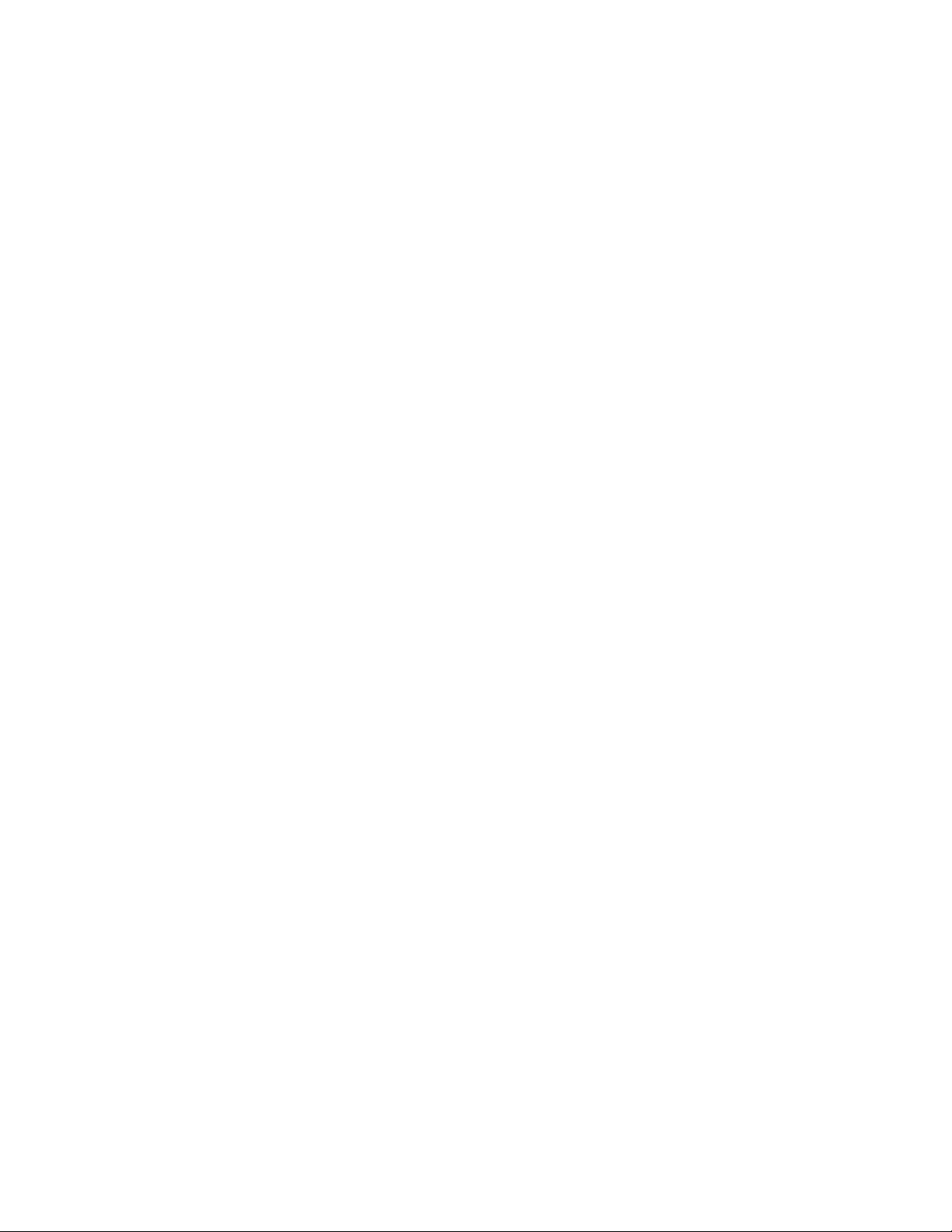
AT-FS970M Switch Command Line User’s Guide
135
Both the first_line_id and the last_line_id parameters have value of 0 to 9.
You can specify one VTY line or a range of VTY lines. This example sets
the management session timer to 8 minutes on VTY line 2:
awplus> enable
awplus# configure terminal
awplus(config)# line vty 2
awplus(config-line)# exec-timeout 8
This example sets the management session timer to 3 minutes for all VTY
lines:
awplus> enable
awplus# configure terminal
awplus(config)# line vty 0 9
awplus(config-line)# exec-timeout 3
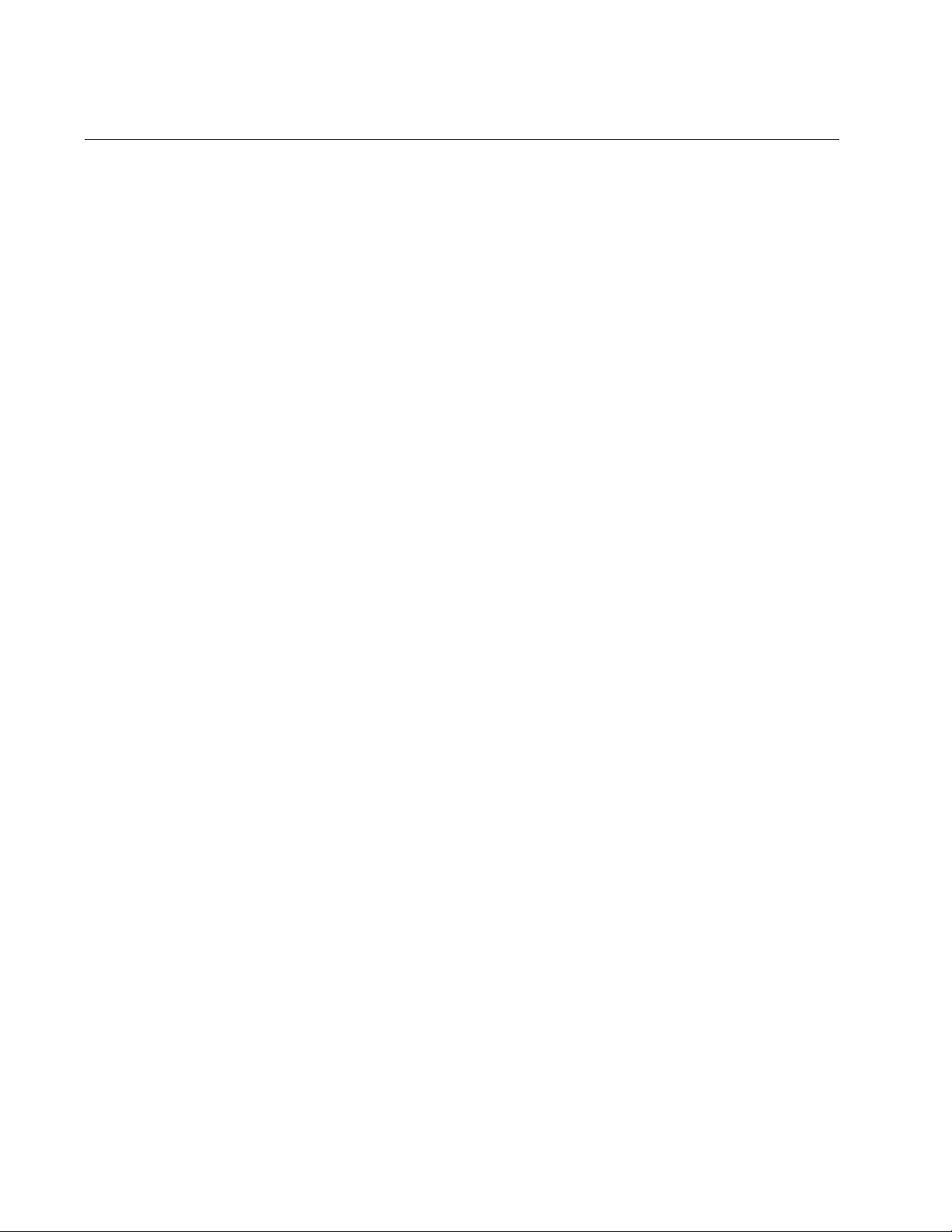
Chapter 7: Basic Switch Management
136
Setting the Maximum Number of Manager Sessions
The switch supports up to three manager sessions simultaneously so that
more than one person can manage the unit at a time. You set the
maximum number of sessions with the SERVICE MAXMANAGER
command in the Global Configuration mode. The default is three manager
sessions.
This example sets the maximum number of manager sessions to three:
awplus> enable
awplus# configure terminal
awplus(config)# service maxmanager 3
For reference information, refer to “SERVICE MAXMANAGER” on
page 164.
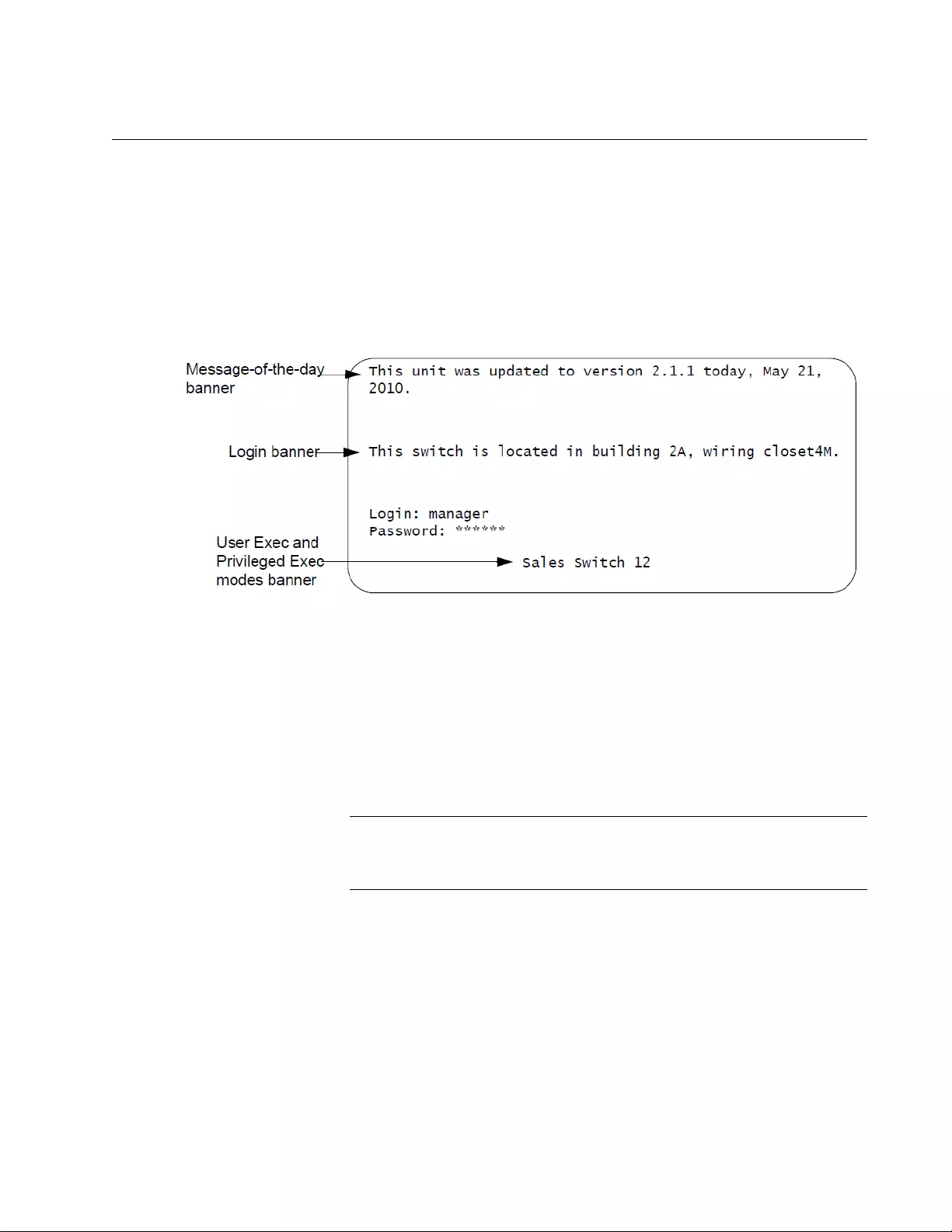
AT-FS970M Switch Command Line User’s Guide
137
Configuring the Banners
The switch has banner messages you may use to identify the switch or to
display other information about the unit. The banners are listed here:
Message-of-the-day banner
Login banner
User Exec and Privileged Exec modes banner
Display login banner
Figure 36. Banner Messages
The message-of-the-day and login banners are displayed above the login
user name and password prompts of local, Telnet, and SSH management
sessions. The display banner displays the contents of the login banner.
The User Exec and Privileged Exec modes banner is displayed above the
command line prompts of these two modes, after you log on or whenever
you use the CLEAR SCREEN command to clear the screen.
Note
The banners are not displayed in web browser management
sessions.
The banner commands are:
BANNER MOTD
BANNER LOGIN
BANNER EXEC
SHOW BANNER LOGIN

Chapter 7: Basic Switch Management
138
The commands for setting the banners are located in the Global
Configuration mode with the exception of the SHOW BANNER LOGIN
command which you access in the Privileged Exec mode.
After you enter the BANNER EXEC, BANNER LOGIN, or BANNER MOTD
command, the “Type CTRL/D to finish” prompt is displayed. When you see
this message, enter the banner message. Both the BANNER MOTD and
BANNER EXEC banners may be up to 256 characters, while the BANNER
LOGIN banner may be up to 4,000 characters. Spaces and special
characters are allowed.
After you finish entering your message, press CTRL D to return to the
command prompt in the Global Configuration mode.
This example of the BANNER MOTD command assigns the switch the
message-of-the-day banner in Figure 36 on page 137:
awplus> enable
awplus# configure terminal
awplus(config)# banner motd
Type CTRL/D to finish
This unit was updated to version 2.1.1 today, May 21, 2010.
awplus(config)#
This example of the BANNER LOGIN command assigns the switch the
login banner in Figure 36 on page 137:
awplus> enable
awplus# configure terminal
awplus(config)# banner login
Type CTRL/D to finish
This switch is located in building 2A, wiring closet 4M.
awplus(config)#
Here is an example of the BANNER EXEC command:
awplus> enable
awplus# configure terminal
awplus(config)# banner exec
Type CTRL/D to finish
Sales Switch 12
awplus(config)#
This example uses the SHOW BANNER LOGIN command to display the
contents of the BANNER LOGIN file:
awplus> enable
awplus# configure terminal
awplus(config)# show banner login
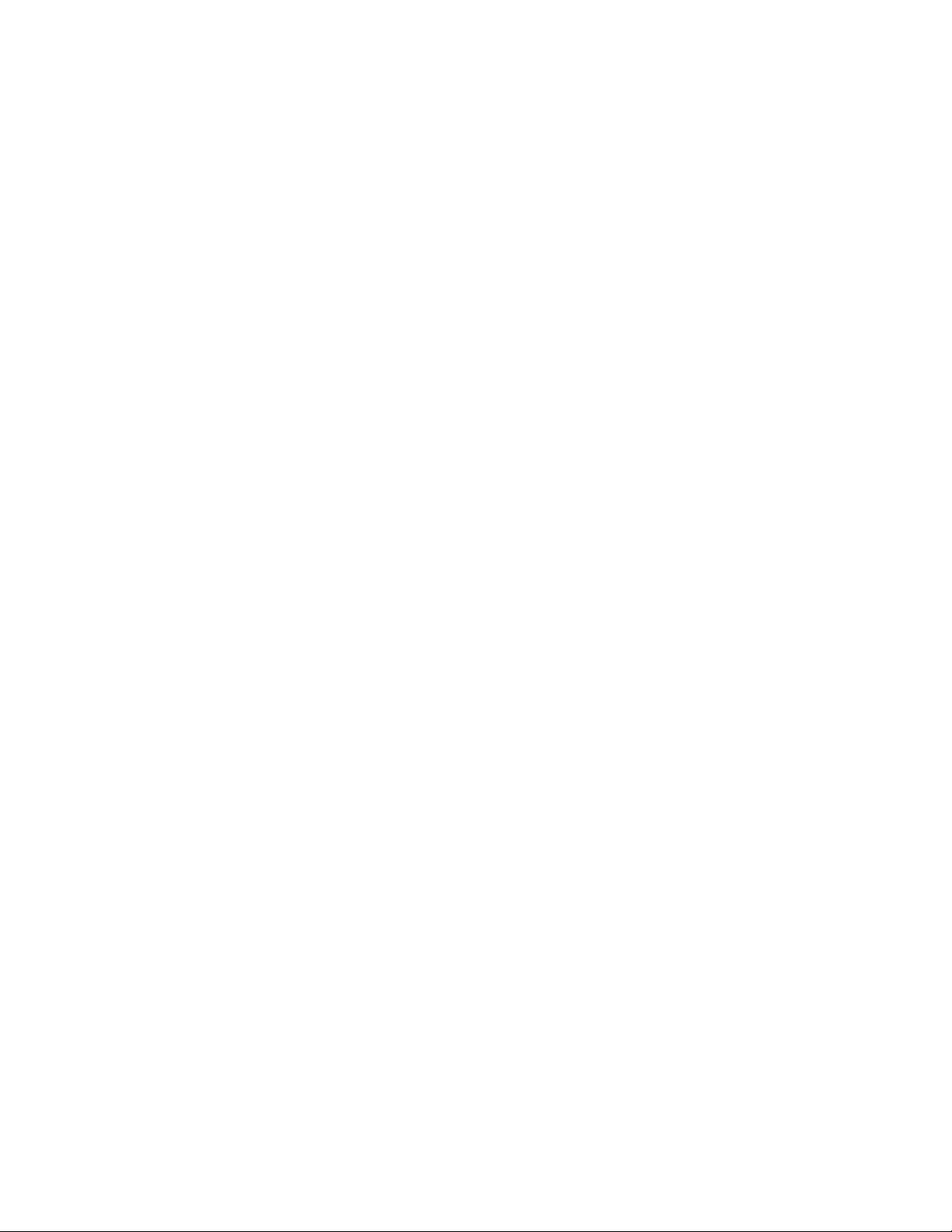
AT-FS970M Switch Command Line User’s Guide
139
To remove messages without assigning new messages, use the NO
versions of the commands. This example removes the message-of-the-
day banner:
awplus> enable
awplus# configure terminal
awplus(config)# no banner motd
This example removes the login banner:
awplus> enable
awplus# configure terminal
awplus(config)# no banner login
This example removes the User Exec and Privileged Exec modes banner:
awplus> enable
awplus# configure terminal
awplus(config)# no banner exec
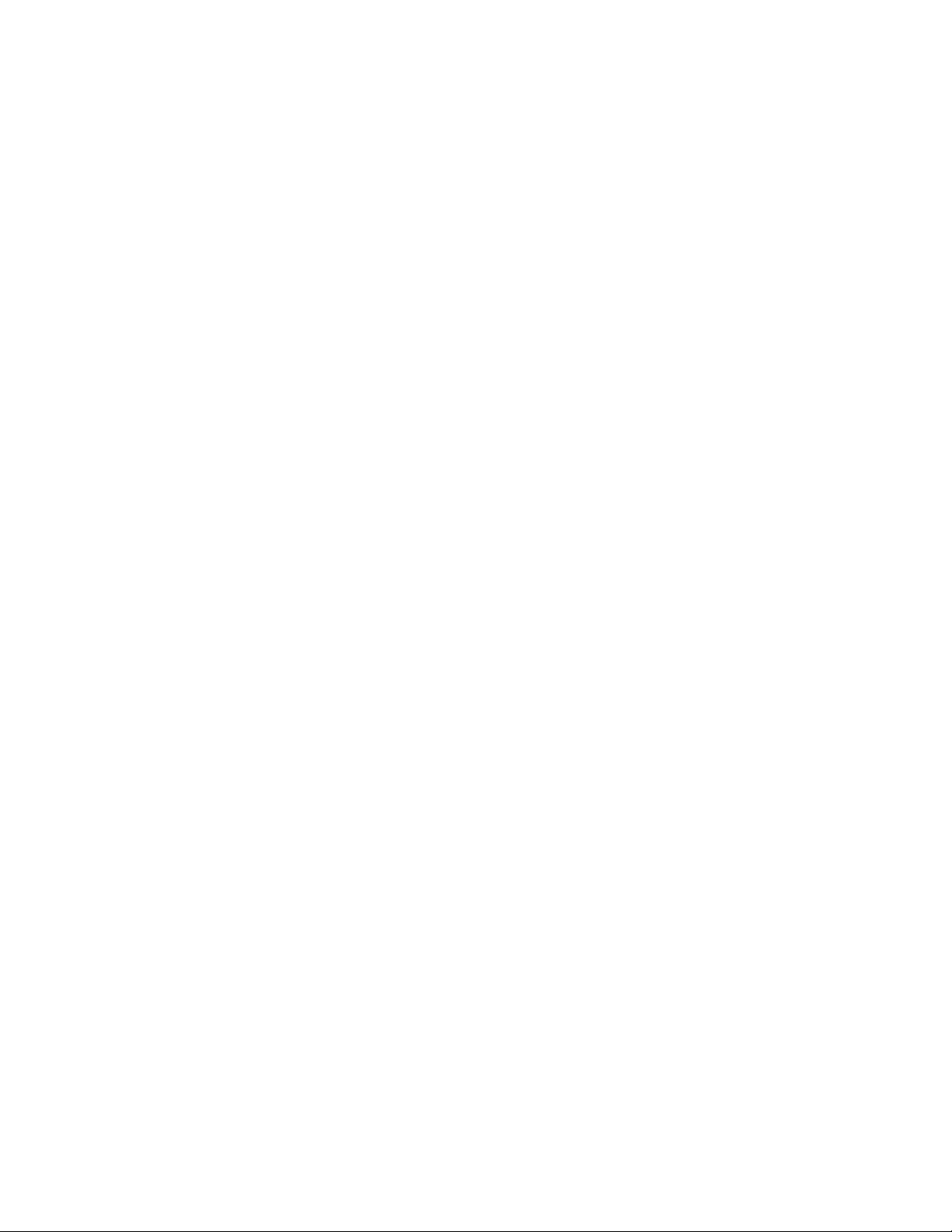
Chapter 7: Basic Switch Management
140
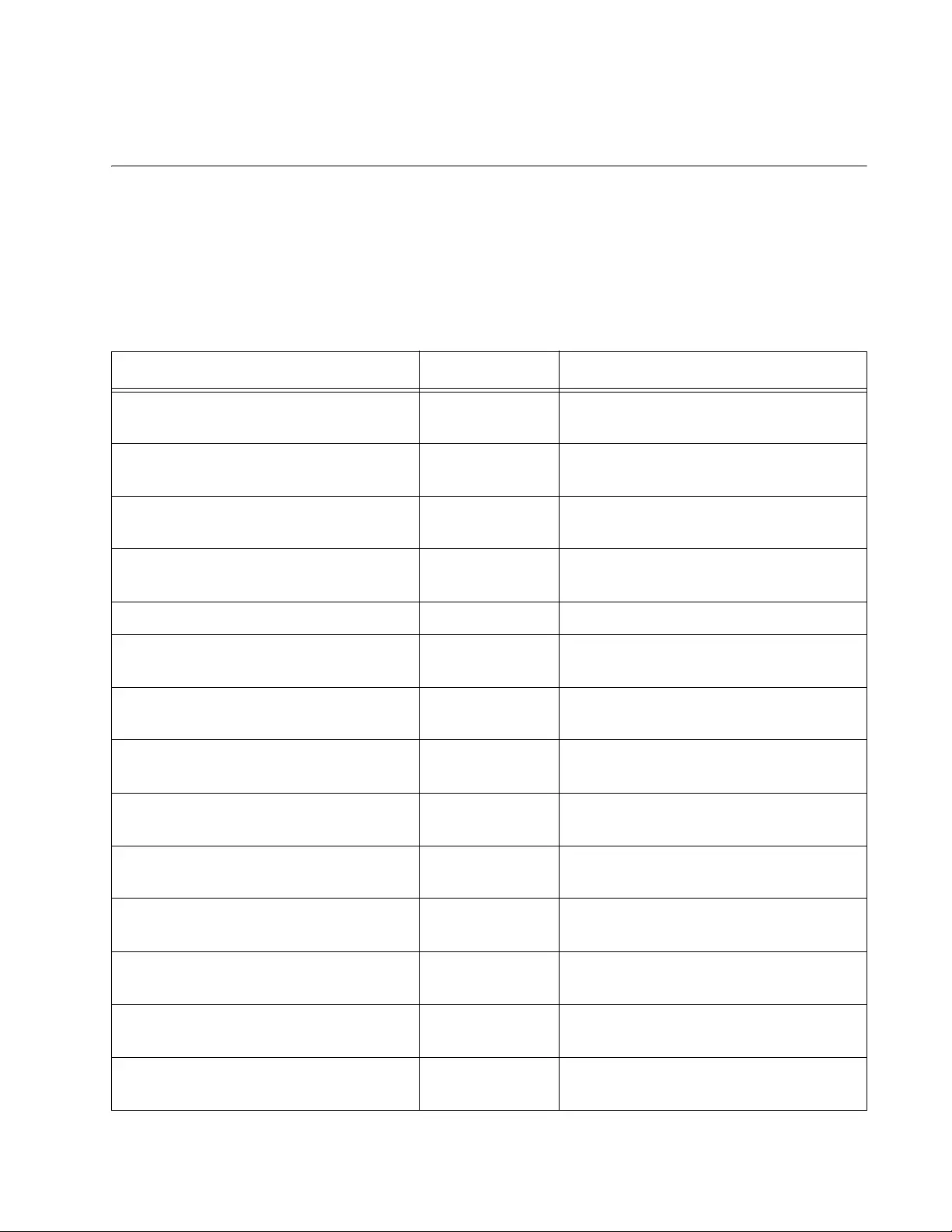
141
Chapter 8
Basic Switch Management Commands
The basic switch management commands are summarized in Table 8.
Table 8. Basic Switch Management Commands
Command Mode Description
“BANNER EXEC” on page 143 Global
Configuration
Creates a User Exec and Privileged
Exec modes banner.
“BANNER LOGIN” on page 145 Global
Configuration
Creates a login banner.
“BANNER MOTD” on page 147 Global
Configuration
Creates a message-of-the-day
banner.
“BAUD-RATE SET” on page 149 Line Console Configures the baud rate of the serial
terminal port on the switch.
“CLOCK SET” on page 150 Privileged Exec Manually sets the date and time.
“ERASE STARTUP-CONFIG” on
page 151
Privileged Exec Restores the default settings to all the
parameter settings on the switch.
“EXEC-TIMEOUT” on page 152 Line Console Sets the console timer which is used
to end inactive management sessions.
“HELP” on page 154 All Displays how to use the on-line help
system.
“HOSTNAME” on page 155 Global
Configuration
Assigns a name to the switch.
“LINE CONSOLE” on page 156 Global
Configuration
Enters the Line Console mode.
“LINE VTY” on page 157 Global
Configuration
Enters the Virtual Terminal Line mode
for a VTY line.
“NO HOSTNAME” on page 158 Global
Configuration
Deletes the switch’s name without
assigning a new name.
“PING” on page 159 User Exec and
Privileged Exec
Instructs the switch to ping another
network device.
“PING IPv6” on page 161 User Exec and
Privileged Exec
Instructs the switch to ping another
IPv6 network device.
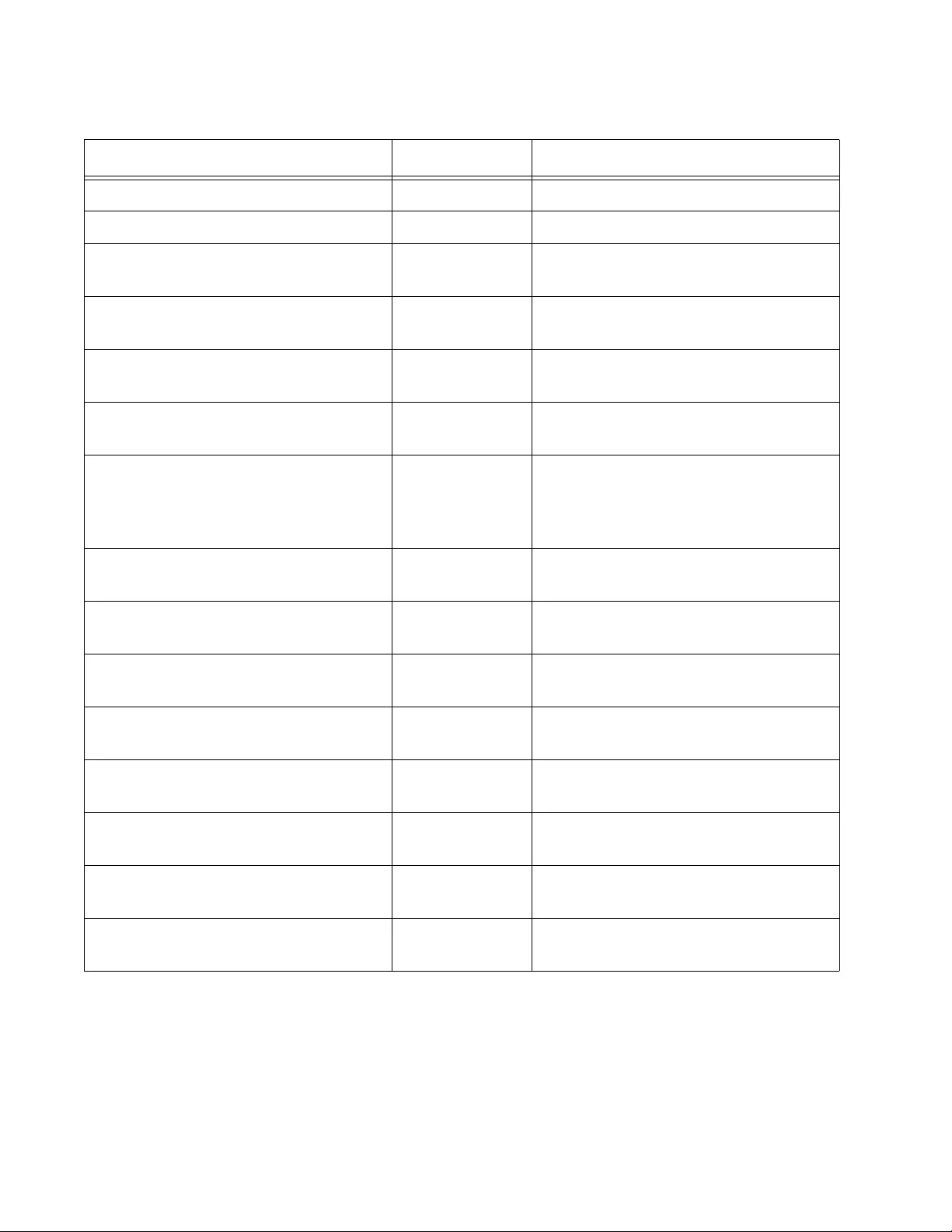
Chapter 8: Basic Switch Management Commands
142
“REBOOT” on page 162 Privileged Exec Resets the switch.
“RELOAD” on page 163 Privileged Exec Resets the switch.
“SERVICE MAXMANAGER” on
page 164
Global
Configuration
Sets the maximum number of
permitted manager sessions.
“SHOW BANNER LOGIN” on
page 165
Privileged Exec Displays the banner set with the
BANNER LOGIN command.
“SHOW BAUD-RATE” on page 166 Global
Configuration
Displays the settings of the Console
port.
“SHOW CLOCK” on page 167 User Exec and
Privileged Exec
Displays the date and time.
“SHOW RUNNING-CONFIG” on
page 168
Privileged Exec Displays all of the settings on the
switch, including those that have not
yet been saved in the active boot
configuration file.
“SHOW SWITCH” on page 169 Privileged Exec Displays general information about
the switch.
“SHOW SYSTEM” on page 171 User Exec Displays general information about
the switch.
“SHOW SYSTEM SERIALNUMBER”
on page 172
User Exec and
Privileged Exec
Displays the serial number of the
switch.
“SHOW USERS” on page 173 Privileged Exec Displays the managers who are
currently logged on the switch.
“SHOW VERSION” on page 175 User Exec and
Privileged Exec
Displays the version number and build
date of the management software.
“SNMP-SERVER CONTACT” on
page 176
Global
Configuration
Adds contact information to the
switch.
“SNMP-SERVER LOCATION” on
page 177
Global
Configuration
Adds location information to the
switch.
“SYSTEM TERRITORY” on page 178 Global
Configuration
Specifies the territory of the switch.
Table 8. Basic Switch Management Commands
Command Mode Description
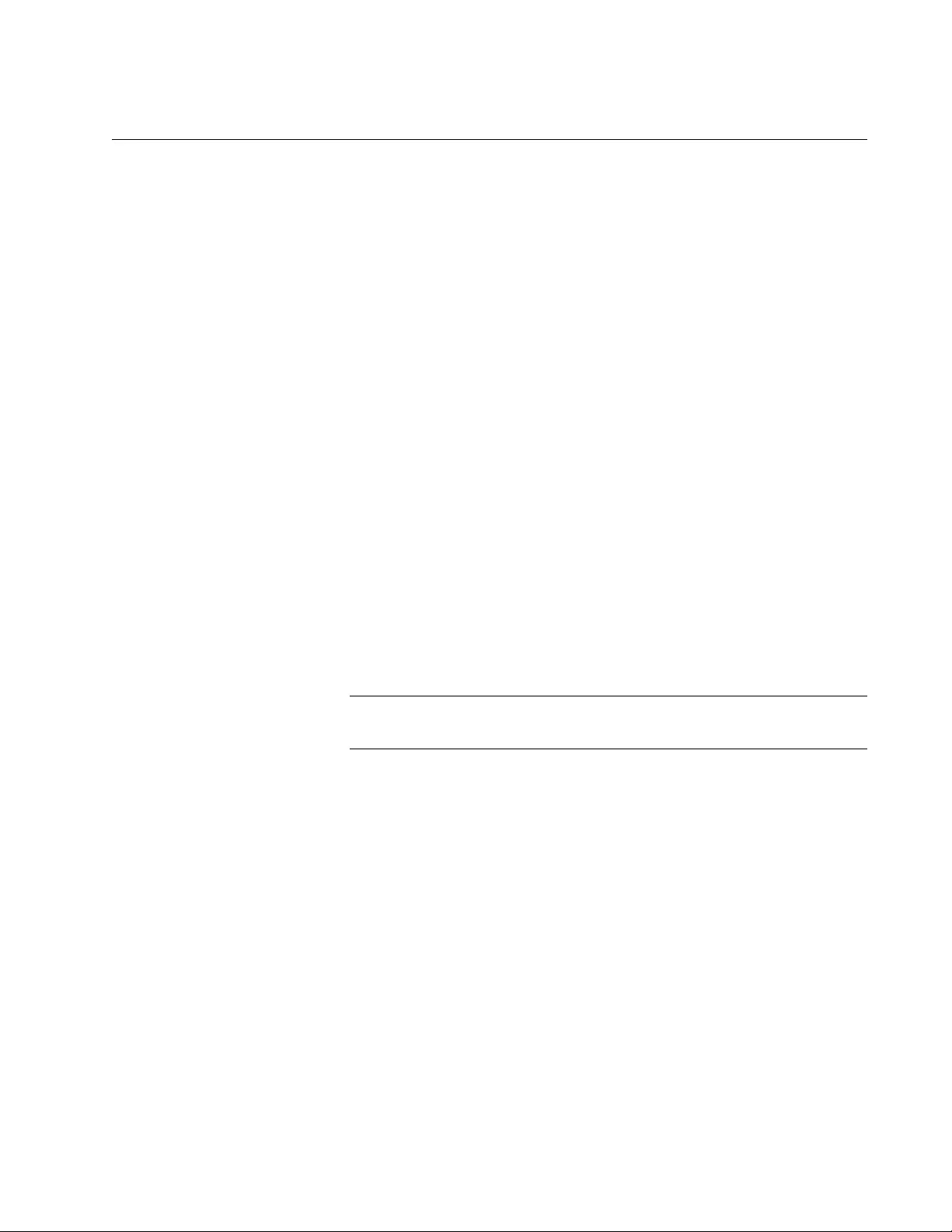
AT-FS970M Switch Command Line User’s Guide
143
BANNER EXEC
Syntax
banner exec
Parameters
None
Mode
Global Configuration mode
Description
Use this command to create a banner for the User Exec and Privilege
Exec modes. The message is displayed above the command line prompt
when you log on or clear the screen with the CLEAR SCREEN command,
in local, Telnet, and SSH management sessions.
After you enter the command, the “Type CTRL/D to finish” prompt is
displayed. Enter a banner message of up to 256 characters. Spaces and
special characters are allowed. When you are finished, press CTRL D.
To remove the banner, use the NO version of this command, NO BANNER
EXEC.
Note
Web browser management sessions do not display this banner.
Confirmation Command
“SHOW RUNNING-CONFIG” on page 168
Examples
This example creates the banner “Production Switch 1P” for the User Exec
and Privileged Exec modes:
awplus> enable
awplus# configure terminal
awplus(config)# banner exec
Type CNTL/D to finish
Production Switch 1P
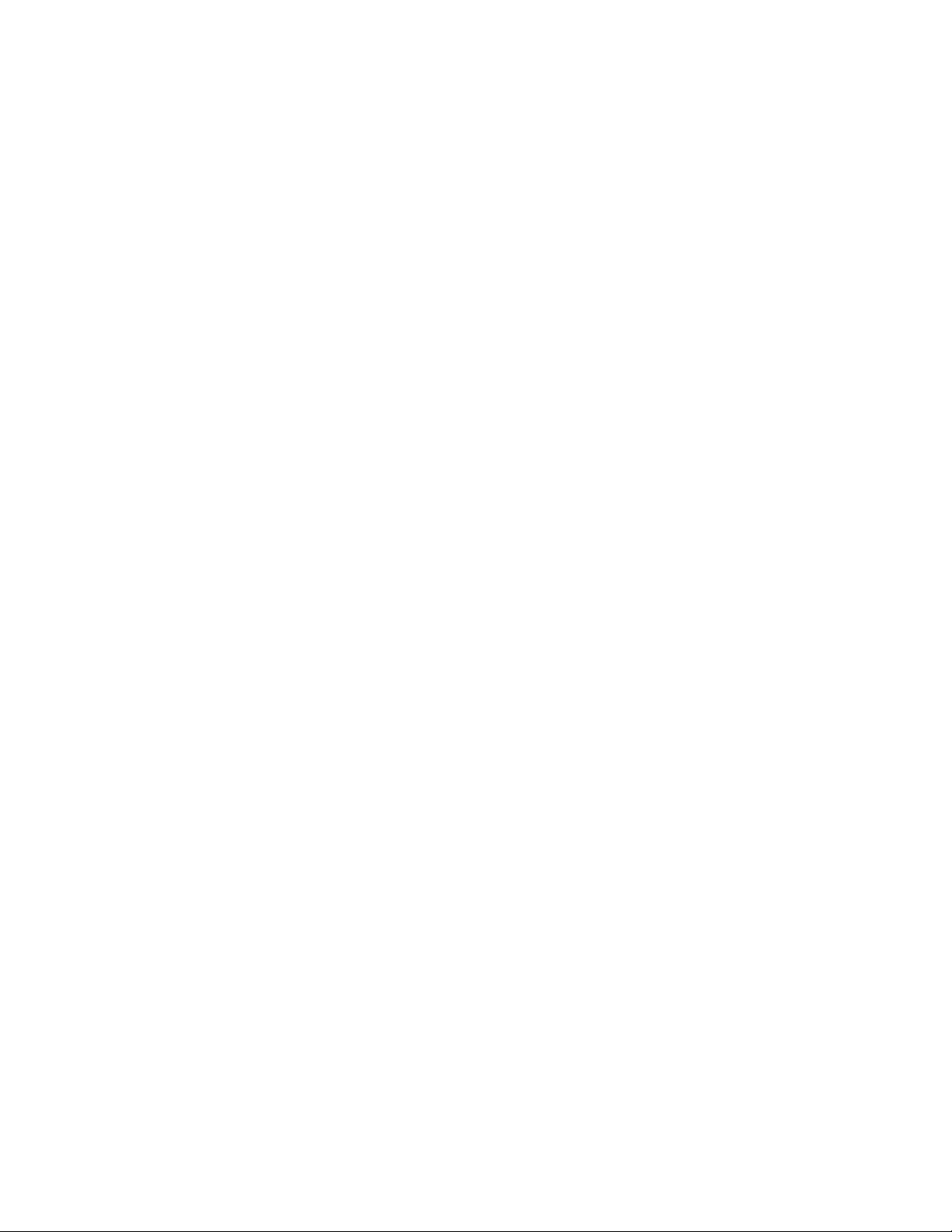
Chapter 8: Basic Switch Management Commands
144
This example deletes the banner:
awplus> enable
awplus# configure terminal
awplus(config)# no banner exec
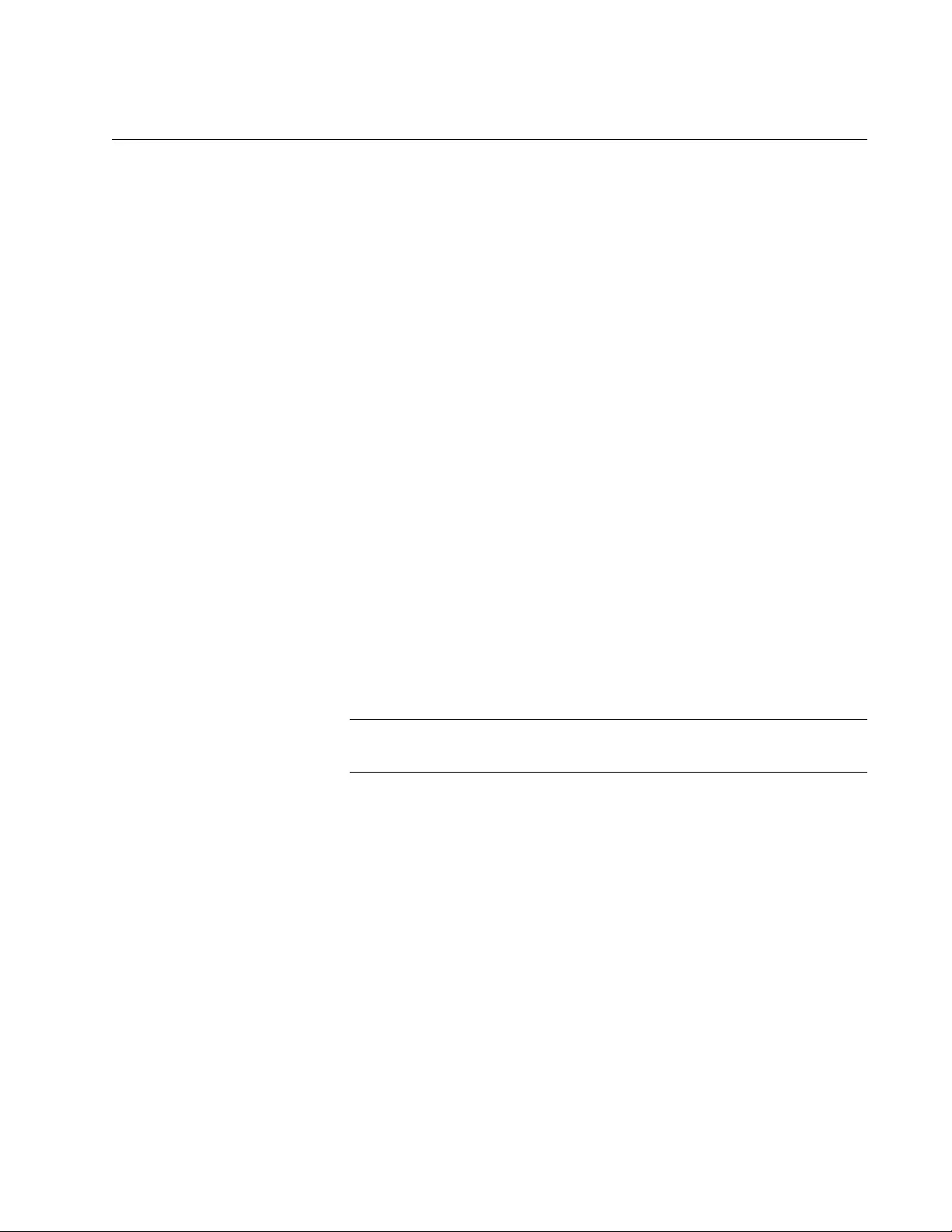
AT-FS970M Switch Command Line User’s Guide
145
BANNER LOGIN
Syntax
banner login
Parameters
None
Mode
Global Configuration mode
Description
Use this command to configure the login banner. The message is
displayed prior to the login user name and password prompts for local,
Telnet, and SSH management sessions. If the switch also has a message-
of-the-day banner, this message is displayed after the login banner.
After you enter the command, the “Type CTRL/D to finish” prompt is
displayed on your screen. Enter a login message of up to 4,000
characters. Spaces and special characters are allowed. When you are
finished, press CTRL D.
To remove the login banner, use the NO version of this command, NO
BANNER LOGIN.
Note
Web browser management sessions do not display the login banner.
Confirmation Command
“SHOW BANNER LOGIN” on page 165
Examples
This example creates a login banner:
awplus> enable
awplus# configure terminal
awplus(config)# banner login
Type CTRL/D to finish
This switch is located in building B on the second floor,
wiring closet 2B.
awplus(config)#
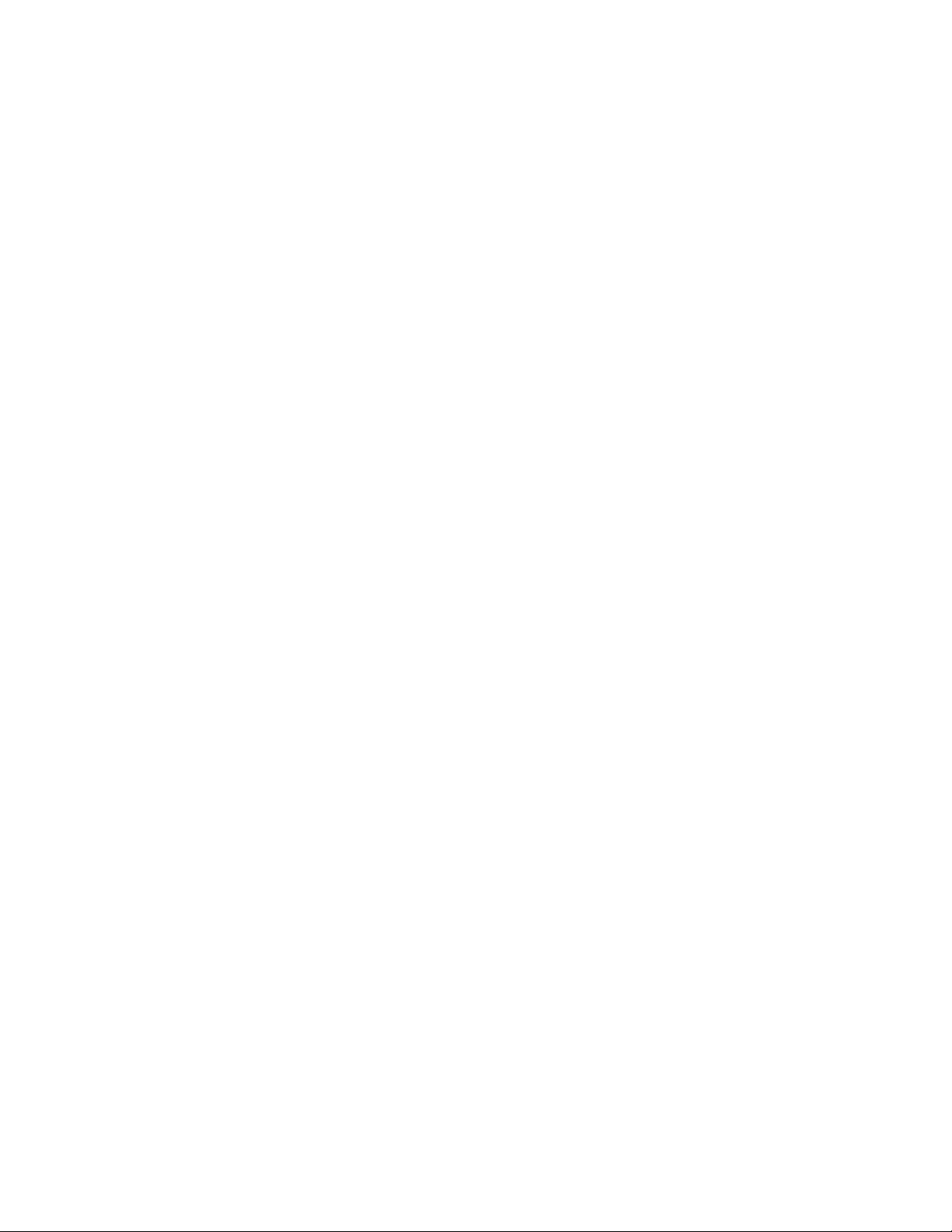
Chapter 8: Basic Switch Management Commands
146
This example removes the login banner:
awplus> enable
awplus# configure terminal
awplus(config)# no banner login
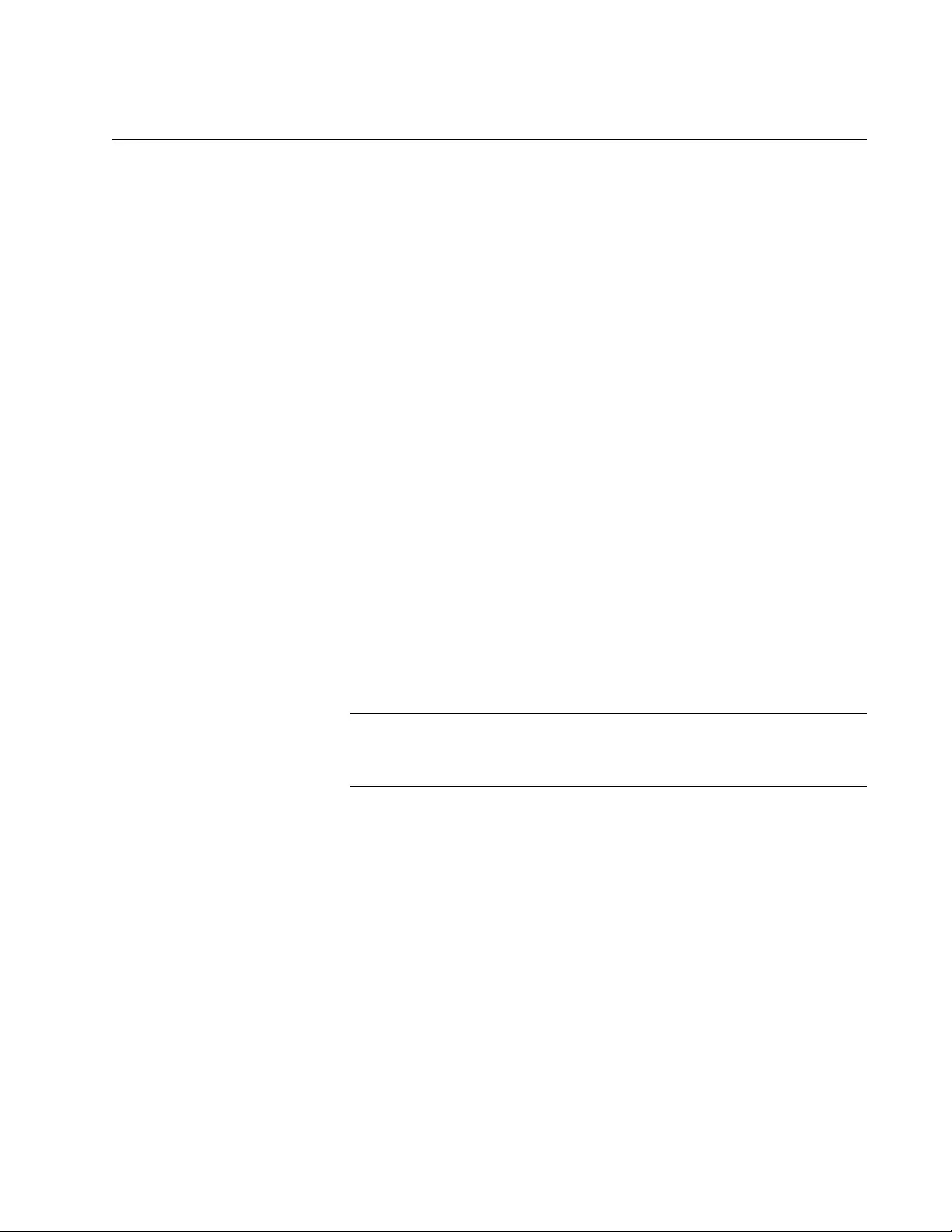
AT-FS970M Switch Command Line User’s Guide
147
BANNER MOTD
Syntax
banner motd
Parameters
None
Mode
Global Configuration mode
Description
Use this command to create a message-of-the-day banner. The message
is displayed prior to the login user name and password prompts for local,
Telnet, and SSH management sessions. If the switch also has a login
banner, this message is displayed before the message-of-the-day banner.
After you enter the command, the “Type CTRL/D to finish” prompt is
displayed. Enter a message-of-the-day banner of up to 256 characters.
Spaces and special characters are allowed. When you are finished, press
CTRL D.
To remove the message-of-the-day banner, use the NO version of this
command, NO BANNER MOTD.
Note
Web browser management sessions do not display the message-of-
the-day banner.
Confirmation Command
“SHOW RUNNING-CONFIG” on page 168
Examples
This example create a message-of-the-day banner:
awplus> enable
awplus# configure terminal
awplus(config)# banner motd
Type CTRL/D to finish
This switch was updated to the latest software on May 23,
2010.

Chapter 8: Basic Switch Management Commands
148
This example removes the message-of-the-day banner:
awplus> enable
awplus# configure terminal
awplus(config)# no banner motd
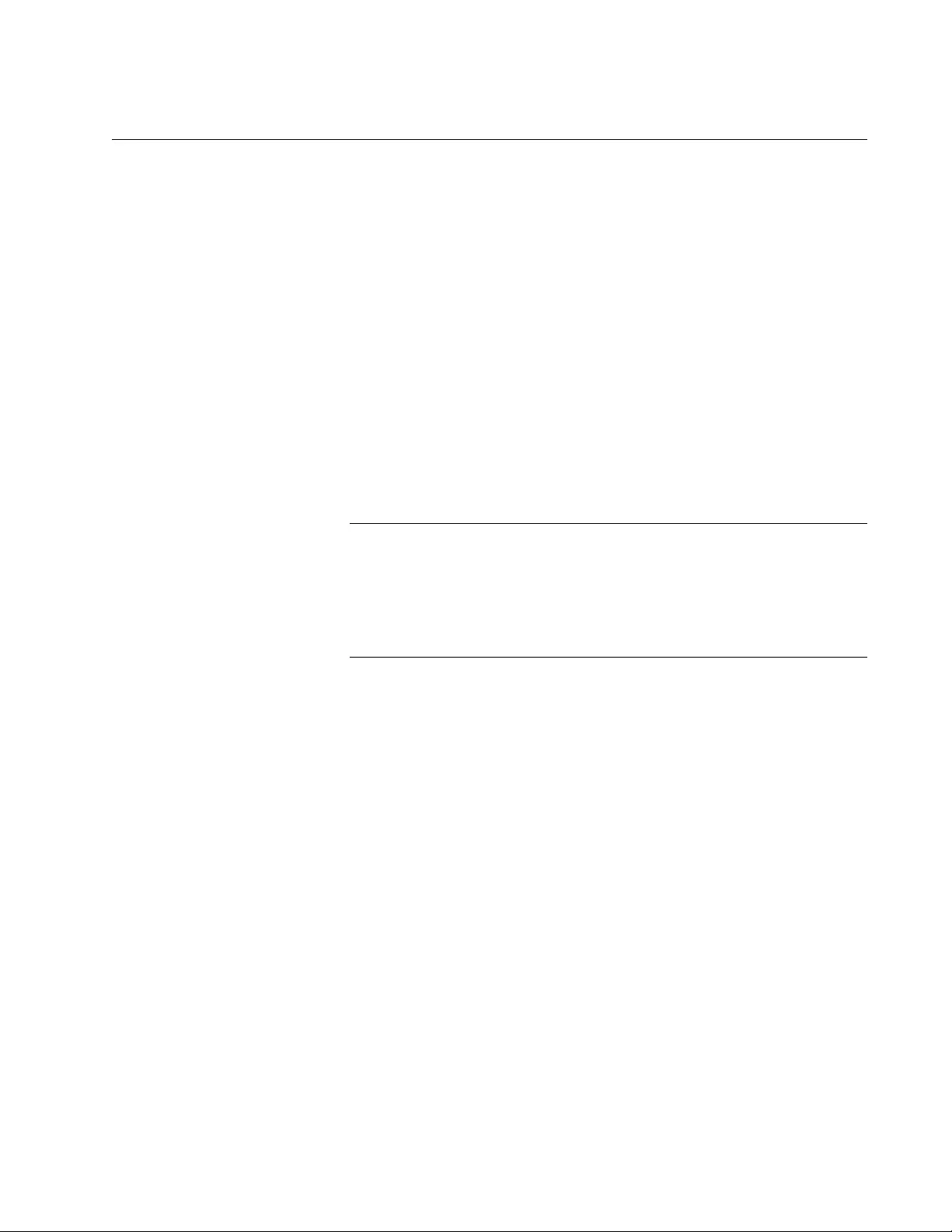
AT-FS970M Switch Command Line User’s Guide
149
BAUD-RATE SET
Syntax
baud-rate set 1200|2400|4800|9600|19200|38400|57600|115200
Parameters
None
Mode
Global Configuration mode
Description
Use this command to set the baud rate of the Console port, which is used
for local management sessions of the switch.
Note
If you change the baud rate of the serial terminal port during a local
management session, your session will be interrupted. To resume
the session you must change the speed of your terminal or the
terminal emulator program to match the new speed of the serial
terminal port on the switch.
Confirmation Command
“SHOW BAUD-RATE” on page 166
Example
This example sets the baud rate of the Console port to 19200 bps:
awplus> enable
awplus# configure terminal
awplus(config)# baud-rate set 19200
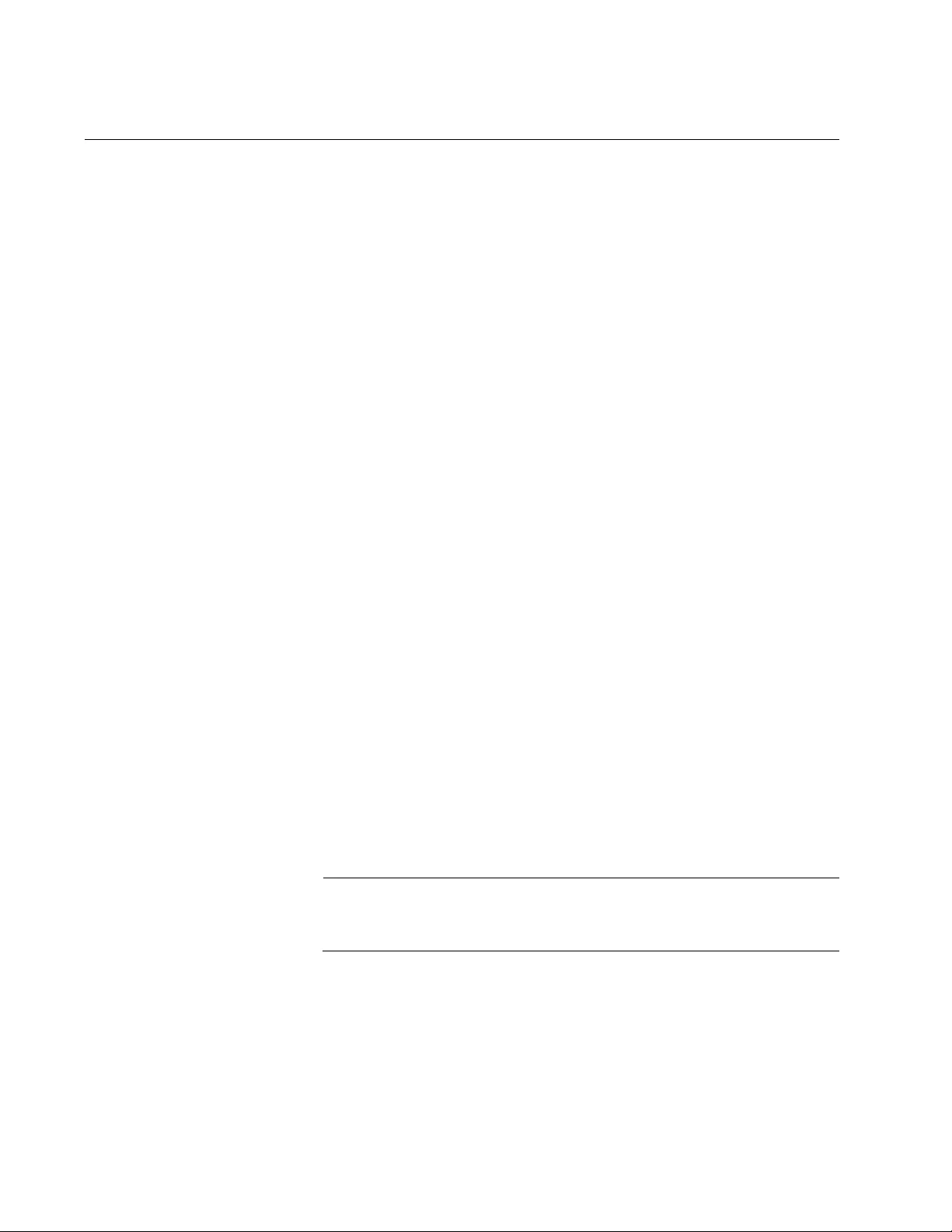
Chapter 8: Basic Switch Management Commands
150
CLOCK SET
Syntax
clock set
hh:mm:ss dd mmm yyyy
Parameters
hh:mm:ss
Specifies the hour, minute, and second for the switch’s time in 24-
hour format.
dd
Specifies the day of the month.
mmm
Specifies the month. The month is specified by its first three letters.
For example, June is Jun. The first letter must be uppercase and
the second and third letters lowercase.
year
Specifies the year. The year must be specified in four digits (for
example, 2011 or 2012).
Mode
Privileged Exec mode
Confirmation Command
“SHOW CLOCK” on page 167
Description
Use this command to manually set the date and the time on the switch.
The command must include both the date and the time.
Note
When set manually the date and time are not retained by the switch
when it is reset or powered off.
Example
This example sets the time and date to 2:15 pm, April 7, 2011:
awplus> enable
awplus# clock set 14:15:0 7 Apr 2011
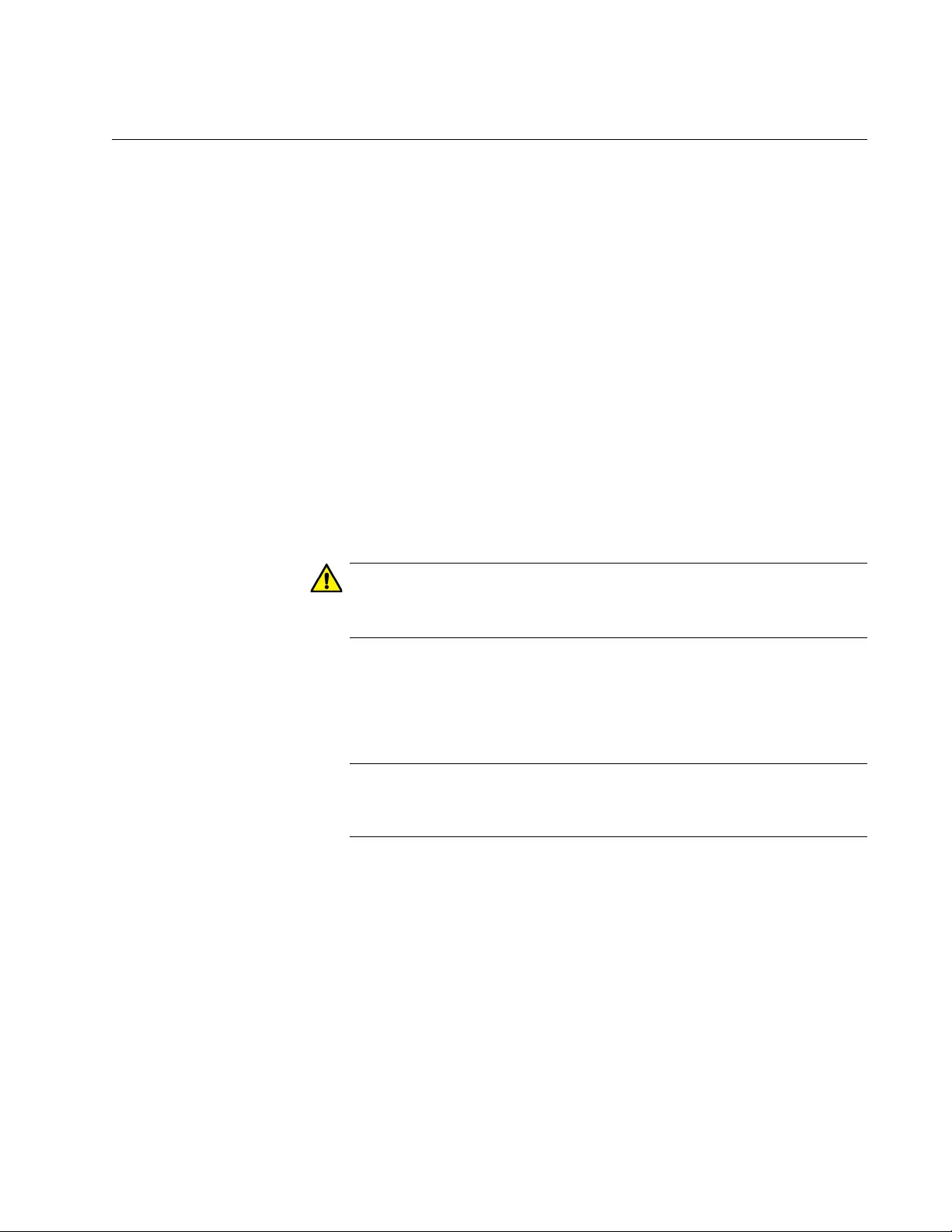
AT-FS970M Switch Command Line User’s Guide
151
ERASE STARTUP-CONFIG
Syntax
erase startup-config
Parameters
None
Mode
Privileged Exec mode
Description
Use this command to delete the active boot configuration file to restore the
default settings to all the parameters on the switch. After entering this
command, enter the REBOOT command to reset the switch and restore
the default settings.
Caution
The switch will not forward network traffic while it initializes its
management software. Some network traffic may be lost.
To resume managing the switch after restoring the default settings, you
must establish a local management session from the Console port.
Remote management is not possible because the switch will not have a
management IP address.
Note
For instructions on how to create a new boot configuration file, refer
to Chapter 38, “Boot Configuration Files” on page 589.
Example
The following command deletes the active boot configuration file and
restores the default settings to all the parameters on the switch.
awplus> enable
awplus# erase startup-config
erase start-up config? (y/n):y
Deleting..
Successful Operation
awplus# reboot
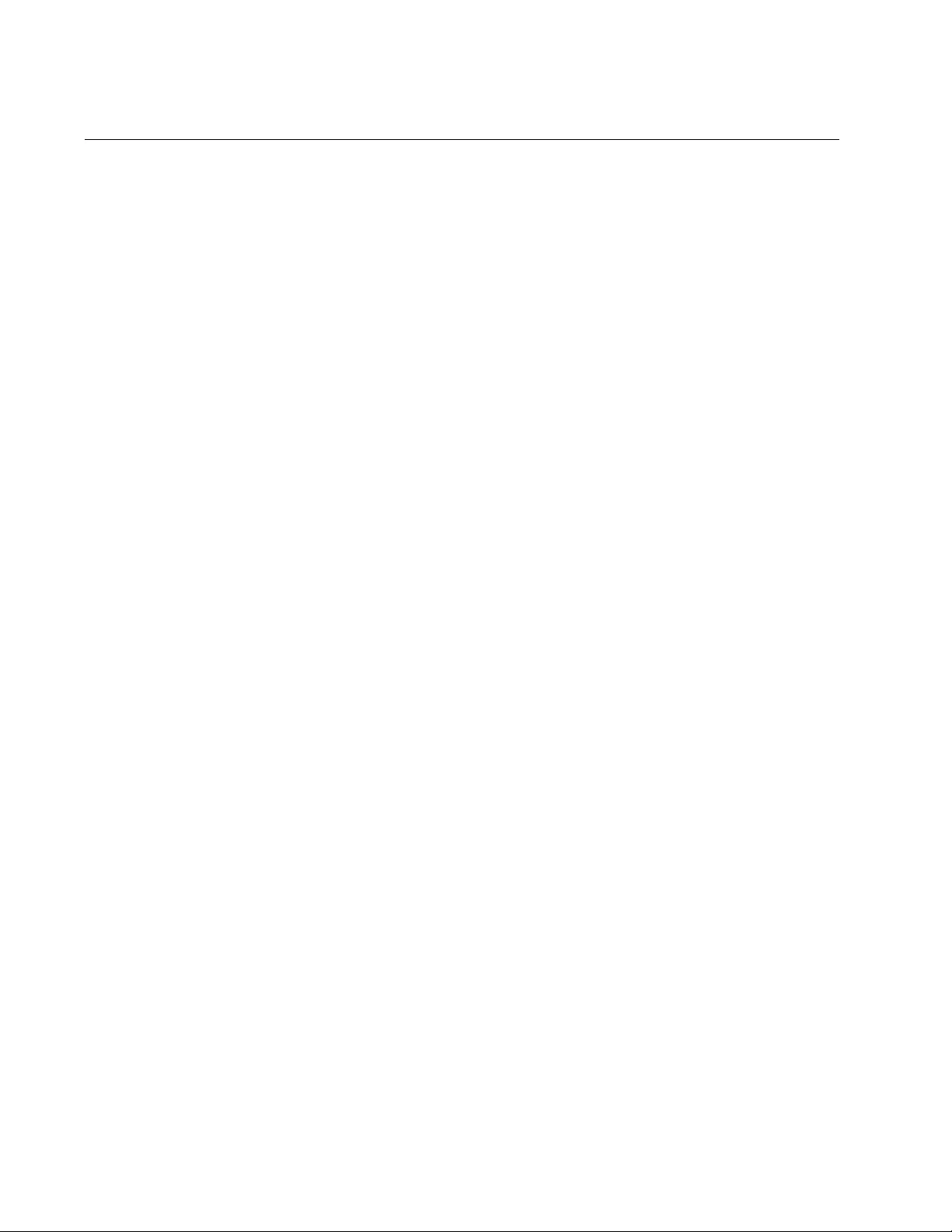
Chapter 8: Basic Switch Management Commands
152
EXEC-TIMEOUT
Syntax
exec-timeout
value
Parameters
exec-timeout
Specifies the session timer in minutes. The range is 0 to 35,791
minutes. The default value is 10 minutes.
Mode
Line Console and Virtual Terminal Line modes
Description
Use this command to set the management session timers. The timers are
used by the switch to end inactive management sessions to protect
against unauthorized changes should you leave your management station
unattended during a management session. A management session is
deemed inactive by the switch if there is no management activity for the
duration of a timer.
Local management sessions, which are conducted through the Console
port on the switch, and remote Telnet and SSH sessions have different
timers. The timer for local management sessions is set in the Line Console
mode. The timers for remote Telnet and SSH sessions are set in the
Virtual Terminal Line mode. There is a different timer for each of the ten
VTY lines for remote Telnet and SSH sessions.
Confirmation Commands
“SHOW SWITCH” on page 169 and “SHOW RUNNING-CONFIG” on
page 168
Examples
This example sets the session timer for local management sessions to 15
minutes:
awplus> enable
awplus# configure terminal
awplus(config)# line console 0
awplus(config-line)# exec-timeout 15
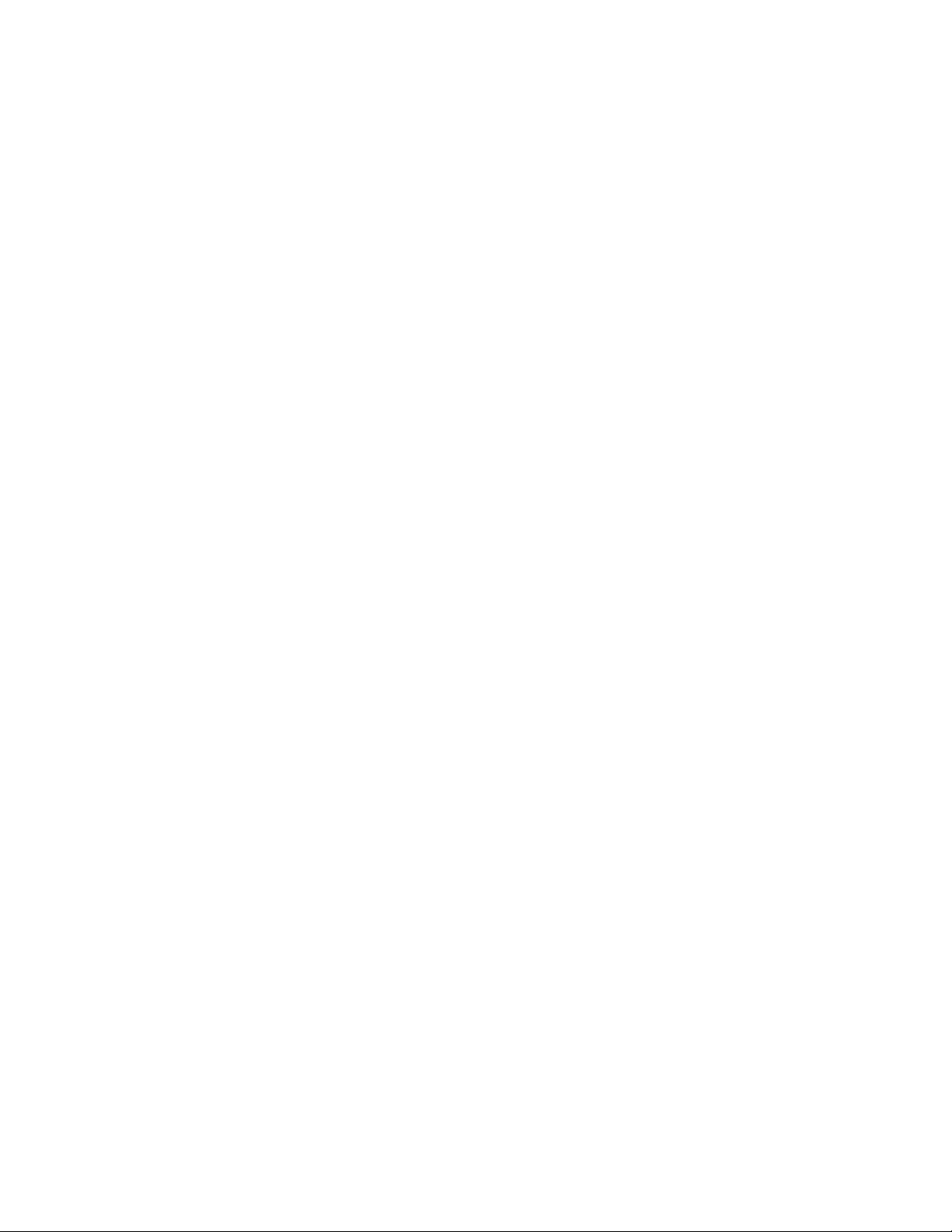
AT-FS970M Switch Command Line User’s Guide
153
This example sets the session timer for the first (vty 0) Telnet or SSH
session to 5 minutes:
awplus> enable
awplus# configure terminal
awplus(config)# line vty 0
awplus(config-line)# exec-timeout 5
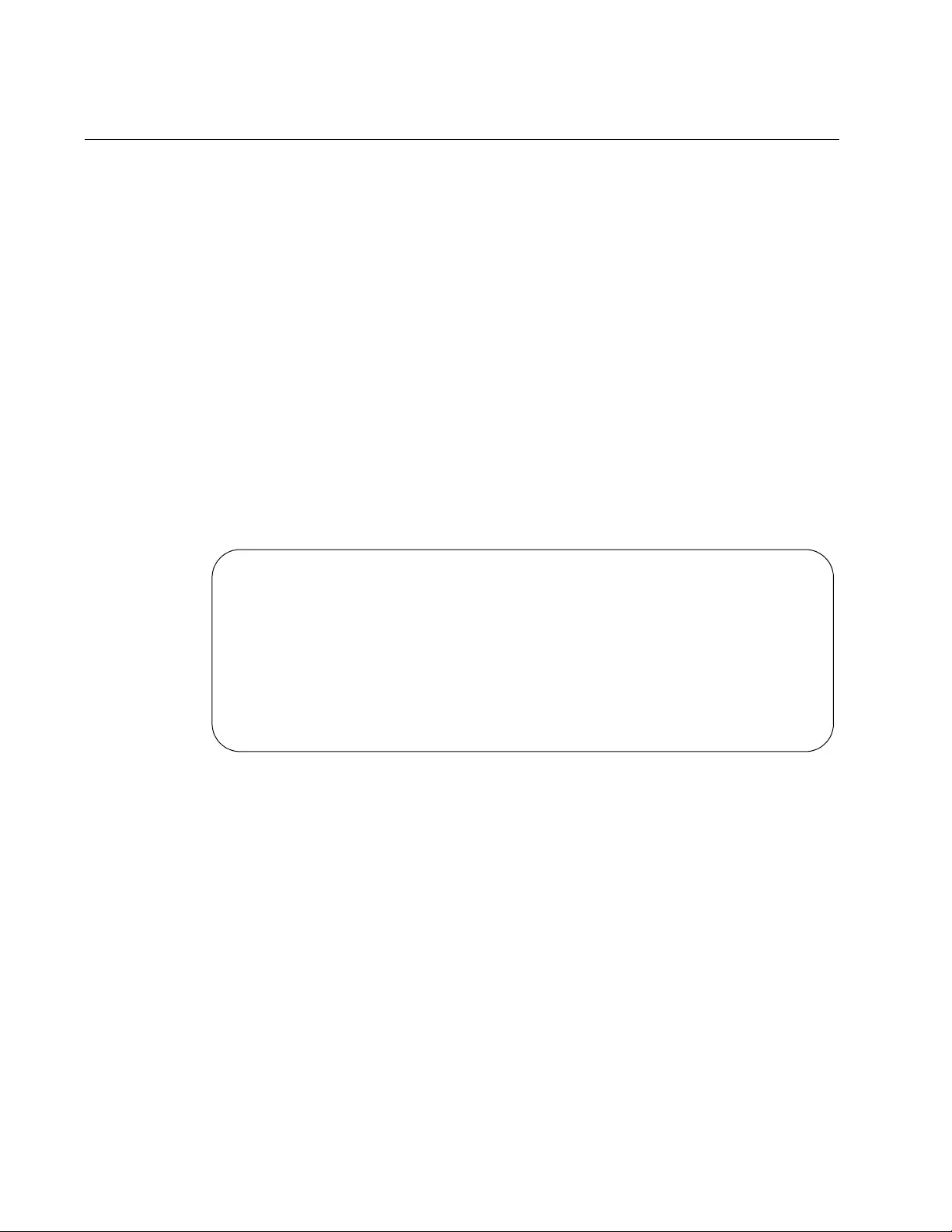
Chapter 8: Basic Switch Management Commands
154
HELP
Syntax
help
Parameters
None
Mode
All modes
Description
Use this command to learn how to use on-line help. Entering this
command at a command line displays how to use the on-line help system.
See Figure 37 for the description displayed on the screen.
Figure 37. HELP Command
Example
This example displays the HELP command:
awplus# help
When you need help at the command line, press “?”.
If nothing matches, the help list will be empty. Delete
characters until entering a ‘?’ shows the available options.
Enter ‘?’ after a complete parameter to show remaining valid
command parameters (e.g. ‘show ?’).
Enter ‘?’ after part of a parameter to show parameters that
complete the typed letters (e.g. ‘show ip?’).
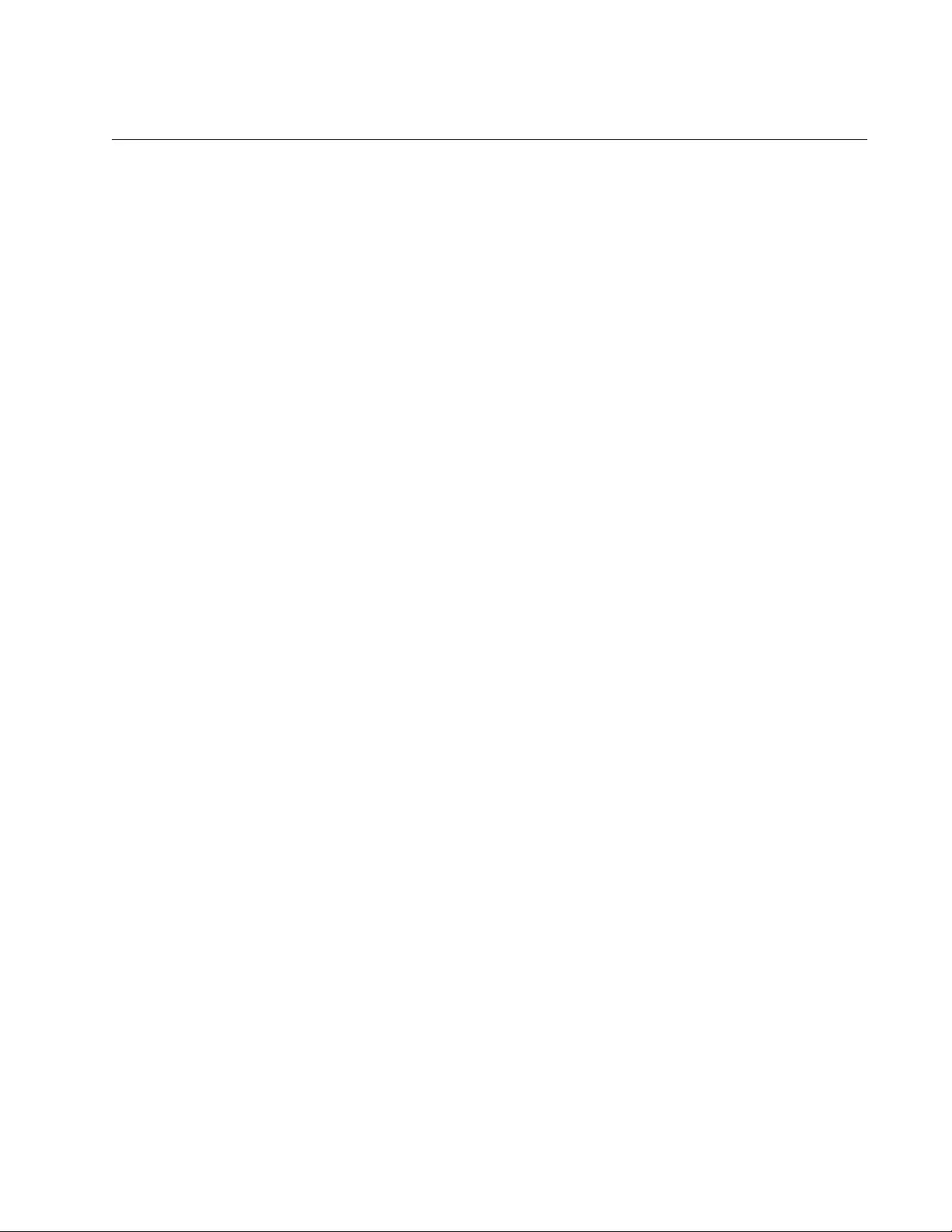
AT-FS970M Switch Command Line User’s Guide
155
HOSTNAME
Syntax
hostname
name
Parameters
name
Specifies a name of up to 39 alphanumeric characters for the
switch. Spaces, punctuation, special characters, and quotation
marks are not permitted.
Mode
Global Configuration mode
Description
Use this command to assign the switch a name. The switch displays the
name in the command line prompt, in place of the default prefix “awplus.”
Example
This example assigns the name “Sw_Sales” to the switch:
awplus> enable
awplus# configure terminal
awplus(config)# hostname Sw_Sales
Sw_Sales(config)#
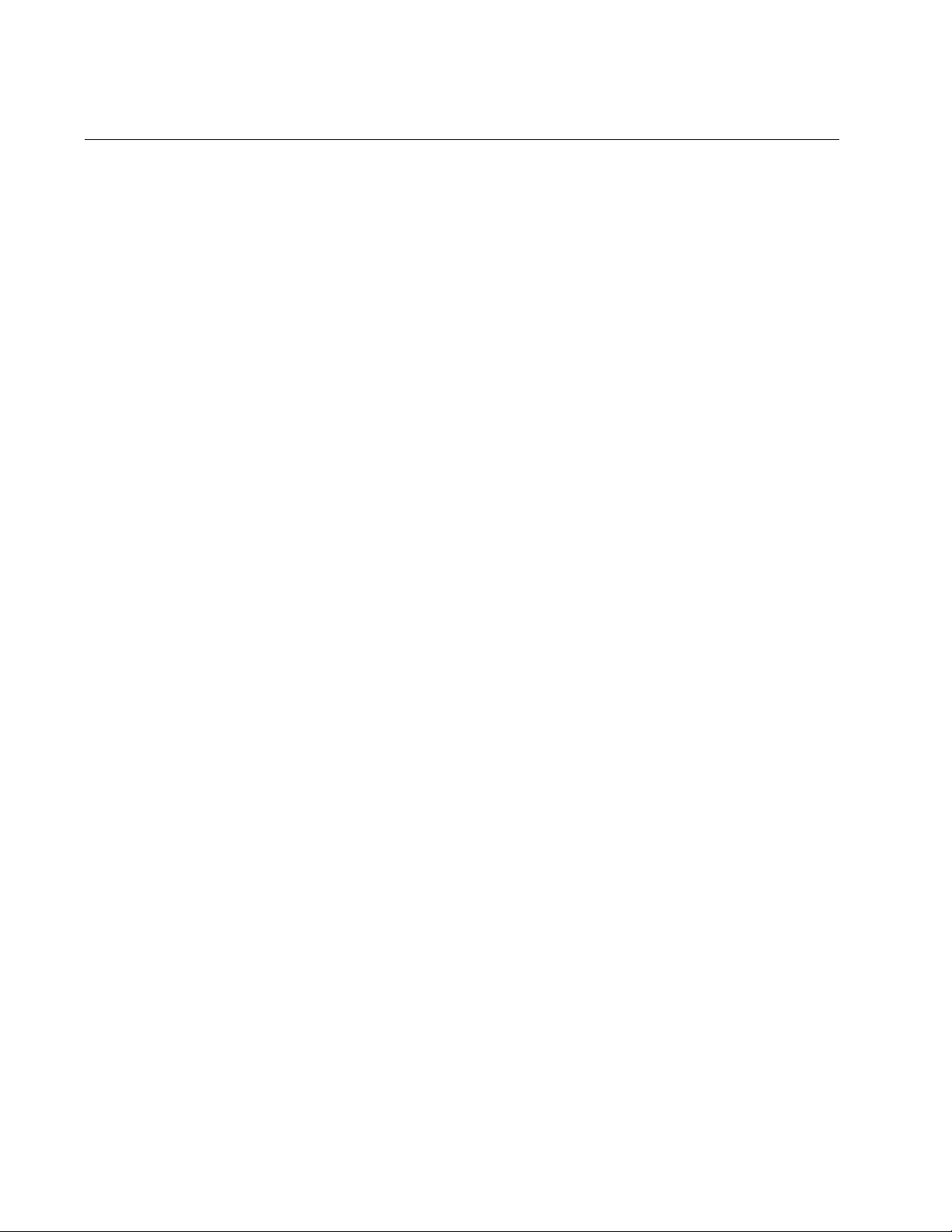
Chapter 8: Basic Switch Management Commands
156
LINE CONSOLE
Syntax
line console 0
Parameters
None
Mode
Global Configuration mode
Description
Use this command to enter the Line Console mode to set the session
timer and to activate or deactivate remote authentication for local
management sessions.
Example
The following example enters the Line Console mode to set the session
timer and to activate or deactivate remote authentication for local
management sessions:
awplus> enable
awplus# configure terminal
awplus(config)# line console 0
awplus(config-line)#
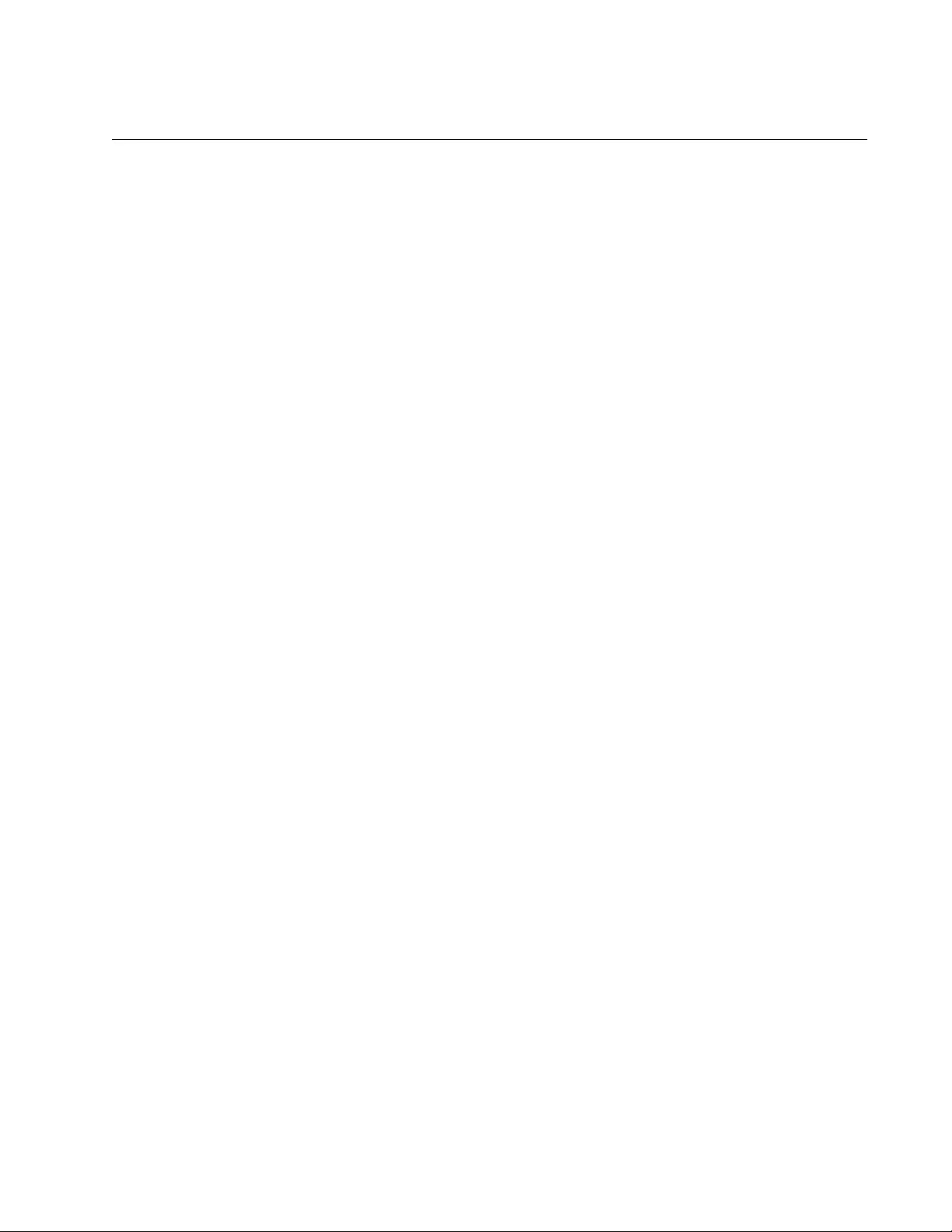
AT-FS970M Switch Command Line User’s Guide
157
LINE VTY
Syntax
line vty
first_line_id [last_line_id]
Parameters
first_line_id
Specifies the number of a VTY line. The range is 0 to 9.
last_line_id
Specifies the number of a VTY line. The range is 0 to 9. This is an
optional parameter.
Mode
Global Configuration mode
Description
Use this command to enter the Virtual Terminal Line mode for a VTY line
or a range of VTY lines, to set the session timer or to activate or deactivate
remote authentication for Telnet or SSH management sessions.
Refer to “EXEC-TIMEOUT” on page 152 to set session timeout values and
“LOGIN AUTHENTICATION” on page 1535 to activate remote
authentication.
Examples
This example enters the Virtual Terminal Line mode for VTY line 0:
awplus> enable
awplus# configure terminal
awplus(config)# line vty 0
awplus(config-line)#
This example enters the Virtual Terminal Line mode for all VTY lines:
awplus> enable
awplus# configure terminal
awplus(config)# line vty 0 9
awplus(config-line)#
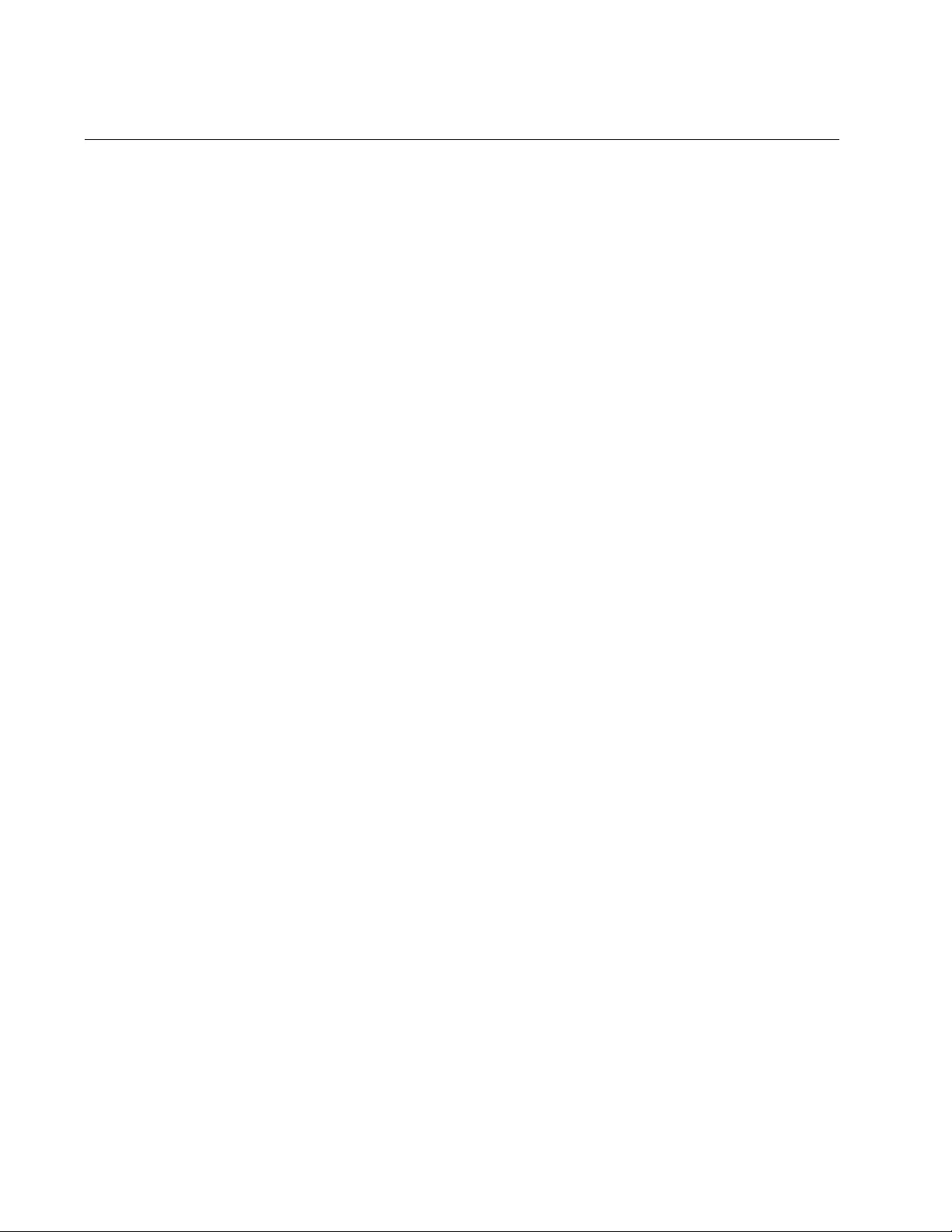
Chapter 8: Basic Switch Management Commands
158
NO HOSTNAME
Syntax
no hostname
Parameters
None
Mode
Global Configuration mode
Description
Use this command to delete the switch’s name without assigning a new
name.
Example
This example deletes the current name of the switch without assigning a
new value:
Bld2_Shipping> enable
Bld2_Shipping# configure terminal
Bld2_Shipping(config)# no hostname
awplus#(config)
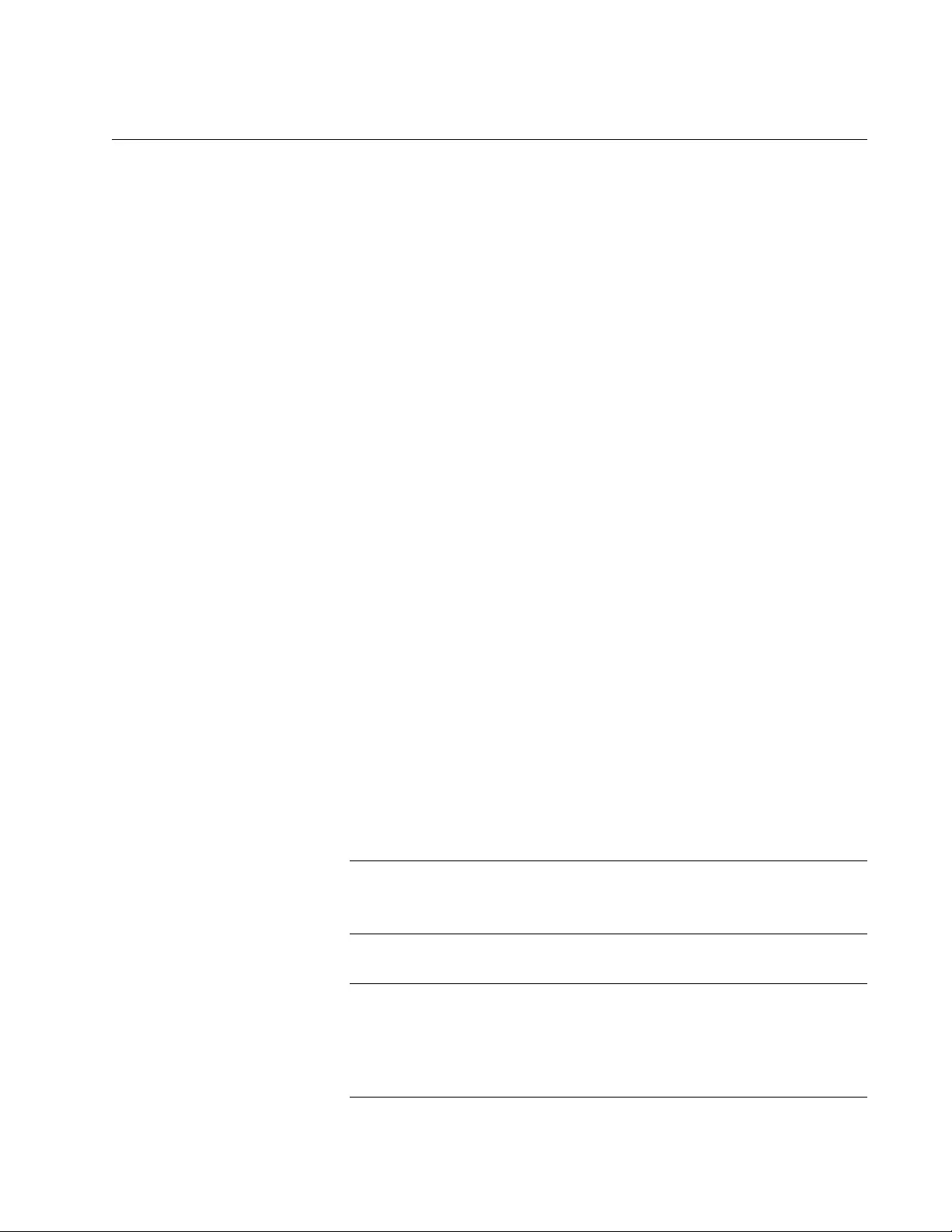
AT-FS970M Switch Command Line User’s Guide
159
PING
Syntax
ping
ipaddress|hostname
Parameters
ipaddress
Specifies the IP address of the network device to receive the ICMP
Echo Requests from the switch. You can specify only one IP
address.
hostname
Specifies the host name of the network device to receive the ICMP
Echo Requests from the switch. You can specify only one host
name.
Modes
Privileged Exec mode
Description
Use this command to instruct the switch to send ICMP Echo Requests to a
network device with an IPv4 address. You can use the command to
determine whether there is an active link between the switch and another
network device, such as a RADIUS server or a Telnet client, or to
troubleshoot communication problems. To ping an IPv6 address, see
“PING IPv6” on page 161.
In order to specify the host name parameter, the switch needs a
connection to a name server. To accomplish this, the switch can obtain a
name server automatically with DHCP. See “IP ADDRESS DHCP” on
page 314 for information about how to set the switch to DHCP.
Note
To send ICMP Echo Requests the switch must be configured with a
management IP address. For background information, refer to
Note
The switch sends the ICMP Echo Requests from the ports of the
VLAN assigned the management IP address. The device the switch
is pinging must be a member of that VLAN or must be accessible
through routers or other Layer 3 devices.
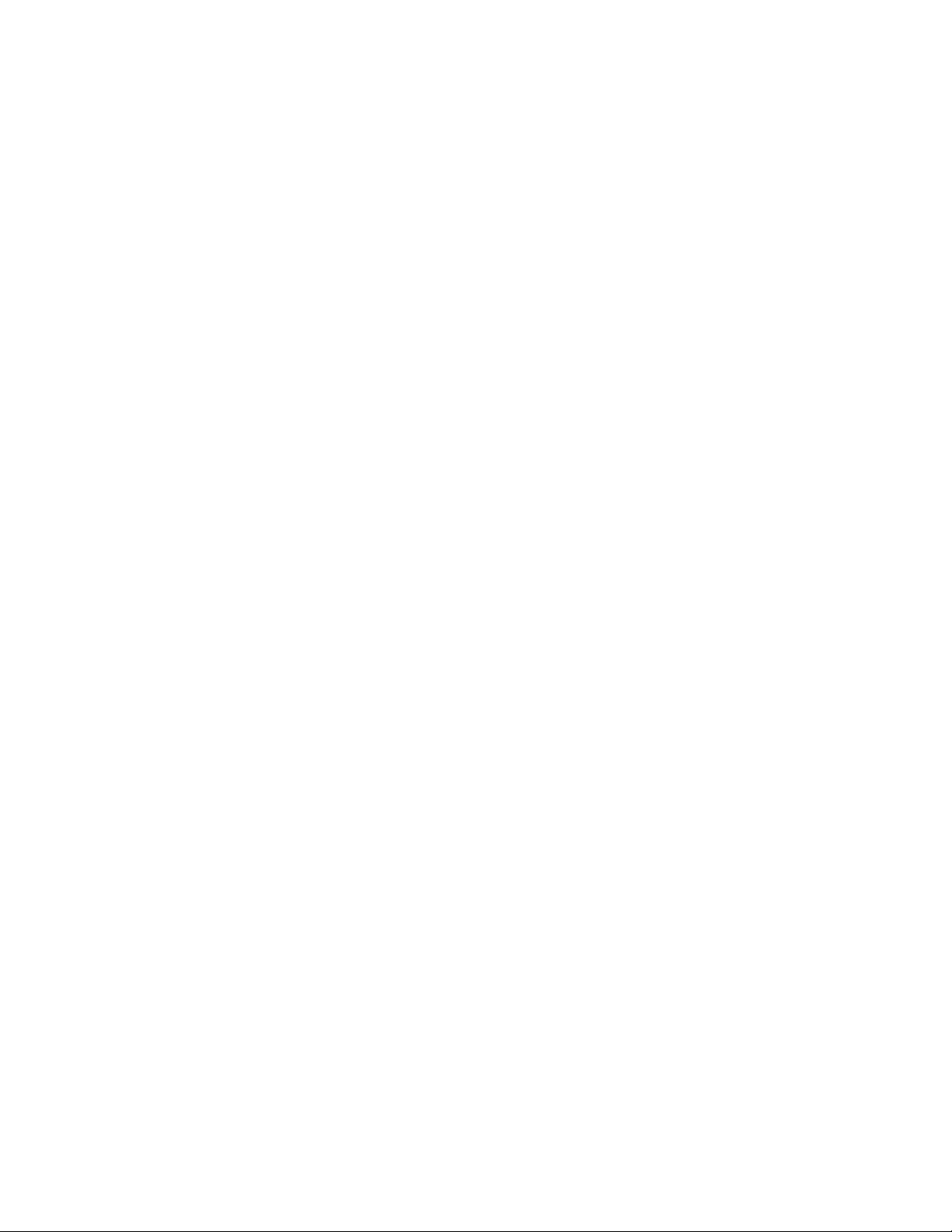
Chapter 8: Basic Switch Management Commands
160
Example
This command instructs the switch to ping a network device with the IP
address 149.122.14.15:
awplus> enable
awplus# ping 149.122.14.15
The results of the ping are displayed on the screen.
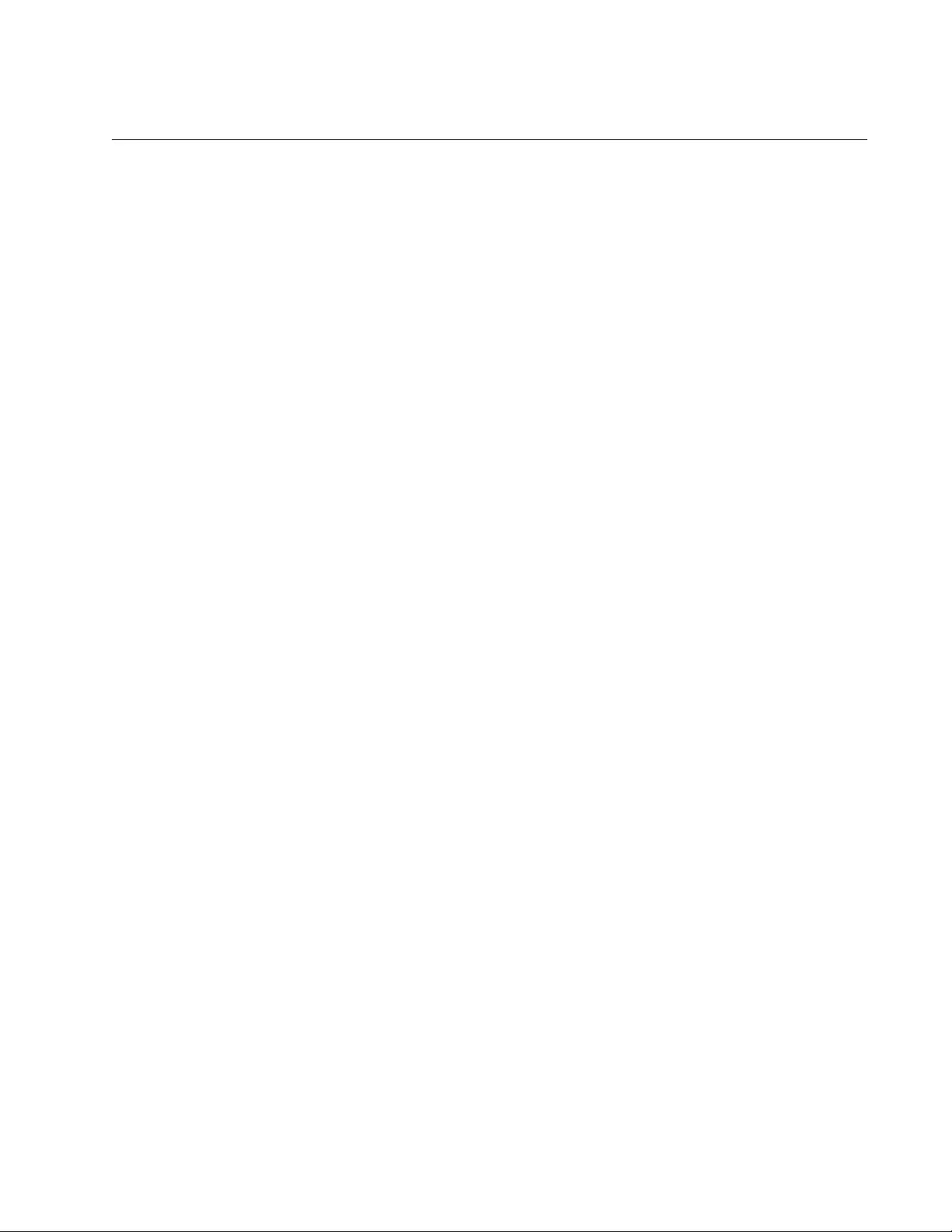
AT-FS970M Switch Command Line User’s Guide
161
PING IPv6
Syntax
ping ipv6 <
ipv6-address
> repeat <
1-99>
size <
36-18024>
Parameters
ipv6-address
Indicates the destination IPv6 address. The IPv6 address uses the
format:
nnnn:nnnn:nnnn:nnnn:nnnn:nnnn:nnnn:nnnn
Where N is a hexadecimal digit from 0 to F. The eight groups of
digits have to be separated by colons. Groups where all four digits
are ‘0’ can be omitted. Leading ‘0’s in groups can also be omitted.
For example, the following IPv6 addresses are equivalent:
12c4:421e:09a8:0000:0000:0000:00a4:1c50
12c4:421e:09a8::a4:1c50 X:X::X:X
repeat <1-99>
Specifies the number of times the ping is sent. The default is 4
times.
size <36-18024>
Indicates the packet size, in bytes, that are sent to the destination
IPv6 address. The packet size excludes the 8 byte ICMP header.
The default is 56 bytes. The range is 36 to 18,024 bytes.
Mode
User Exec and Privileged Exec modes
Description
Use this command to instruct the switch to send ICMP Echo Requests to
an IPv6 host.
Example
The following example sends 37 data bytes in an ICMP Echo Request to
IPv6 address 2001:0db8::a2 for a total of 12 times:
awplus> enable
awplus# ping ipv6 2001:0db8::a2 repeat 12 size 37
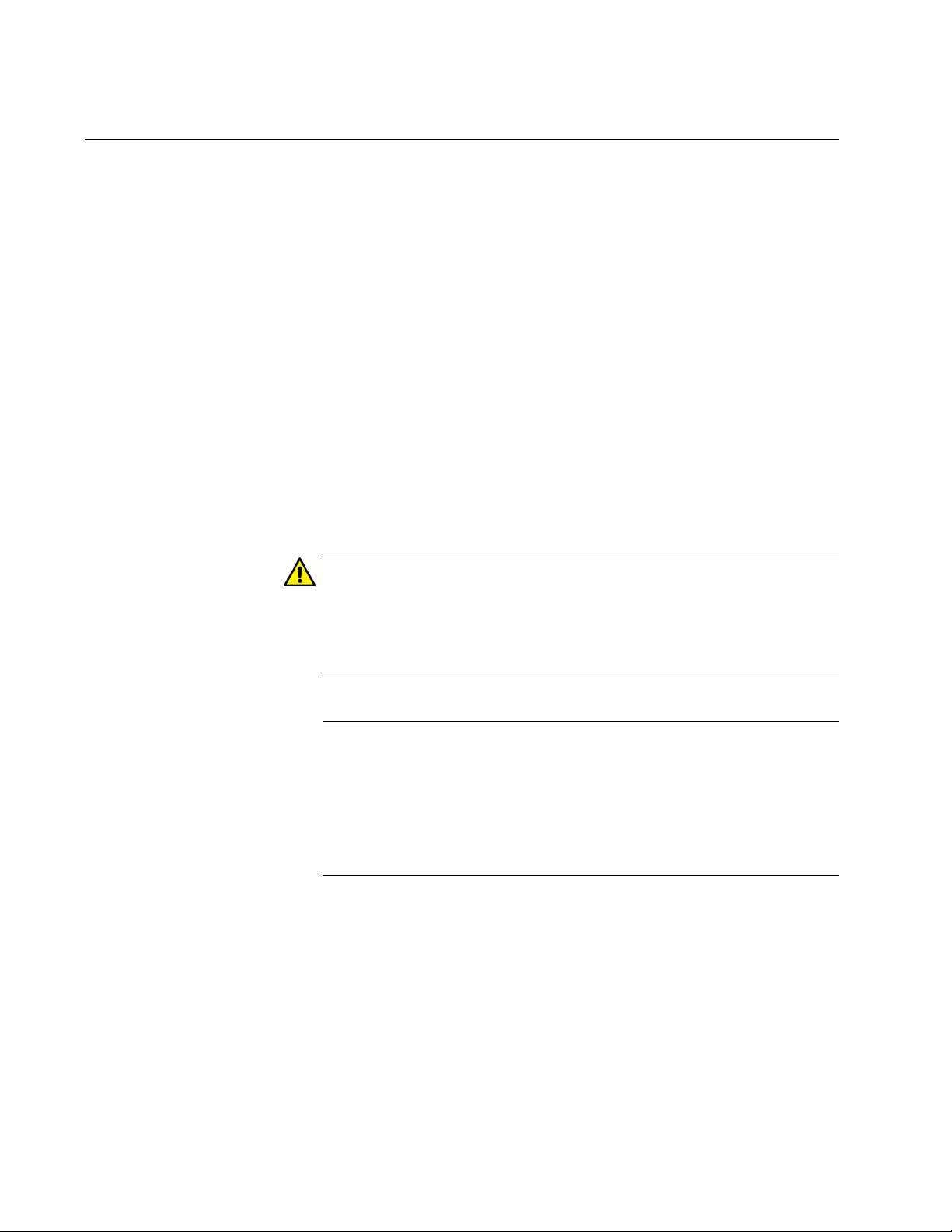
Chapter 8: Basic Switch Management Commands
162
REBOOT
Syntax
reboot
Parameters
None
Mode
Privileged Exec mode
Description
Use this command to reset the switch. You might reset the unit if it is
experiencing a problem or if you want to reconfigure its settings after you
designate a new active boot configuration file.This command is identical to
“RELOAD” on page 163. The command displays a confirmation prompt.
Caution
The switch does not forward network traffic while it initializes its
management software. Some network traffic may be lost. The reset
can take from 10 seconds to two minutes, depending on the number
and complexity of the commands in the active boot configuration file.
Note
The switch discards any configuration changes that have not been
saved in its active boot configuration file. To save your changes,
enter the WRITE command or the COPY RUNNING-CONFIG
STARTUP-CONFIG command before resetting the switch. For
instructions, refer to “WRITE” on page 110 or “COPY RUNNING-
CONFIG STARTUP-CONFIG” on page 99.
To resume managing the switch, wait for the switch to initialize the
management software and then start a new management session.
Example
The following command resets the switch:
awplus> enable
awplus# reboot
Are you sure you want to reboot the switch? (y/n): y
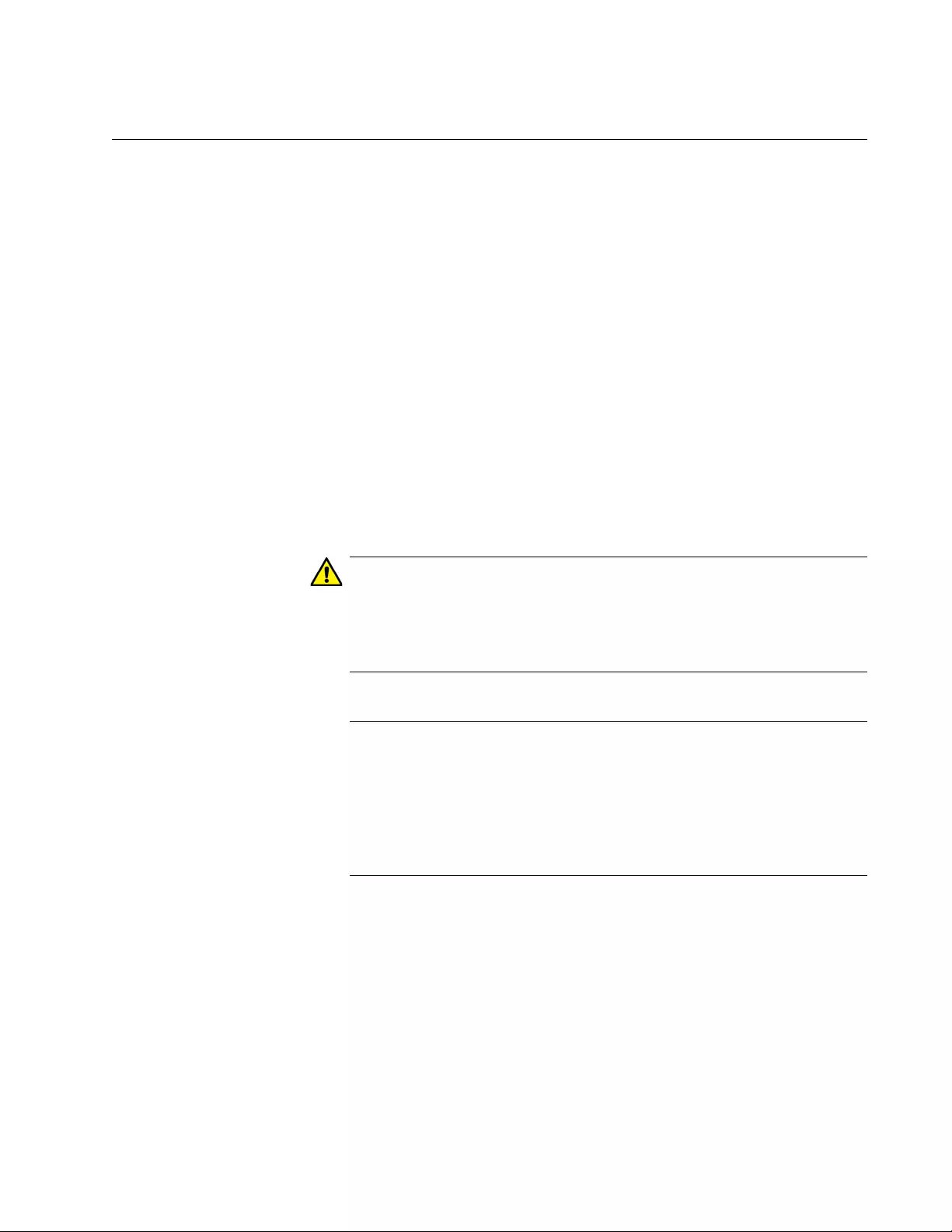
AT-FS970M Switch Command Line User’s Guide
163
RELOAD
Syntax
reload
Parameters
None
Mode
Privileged Exec mode
Description
Use this command to reset the switch. You might reset the unit if it is
experiencing a problem or if you want to reconfigure its settings after you
designate a new active boot configuration file. This command is identical
to “REBOOT” on page 162. The command displays a confirmation prompt.
Caution
The switch does not forward network traffic while it initializes its
management software. Some network traffic may be lost. The reset
can take from 10 seconds to 2 minutes, depending on the number
and complexity of the commands in the active boot configuration file.
Note
The switch discards any configuration changes that have not been
saved in its active boot configuration file. To save your changes,
enter the WRITE command or the COPY RUNNING-CONFIG
STARTUP-CONFIG command before resetting the switch. For
instructions, refer to “WRITE” on page 110 or “COPY RUNNING-
CONFIG STARTUP-CONFIG” on page 99.
To resume managing the switch, wait for the switch to initialize the
management software and then start a new management session.
Example
The following example resets the switch:
awplus> enable
awplus# reload
reboot switch? (y/n): y
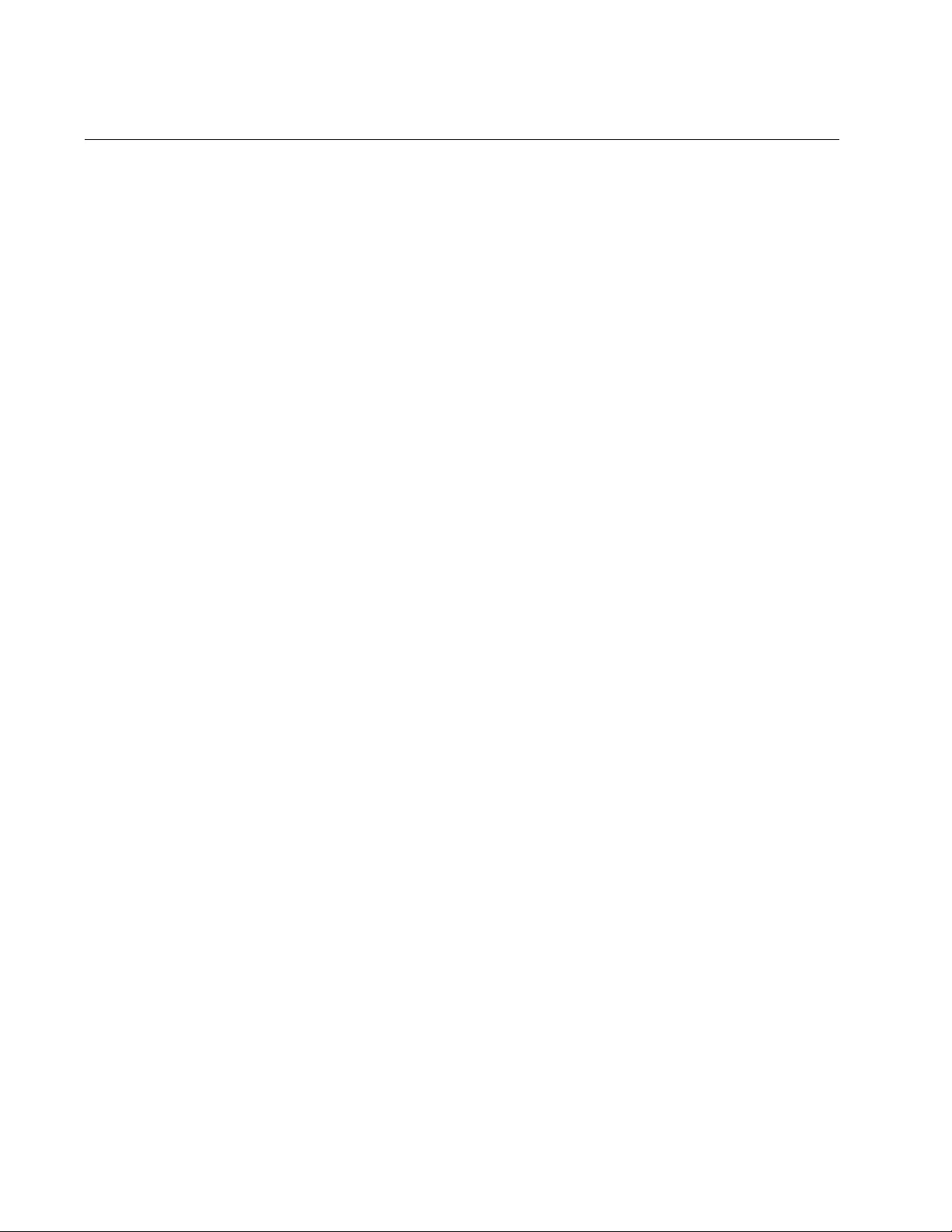
Chapter 8: Basic Switch Management Commands
164
SERVICE MAXMANAGER
Syntax
service maxmanager
value
Parameters
value
Specifies the maximum number of manager sessions the switch
will allow at one time. The range is 1 to 3. The default is 3.
Mode
Global Configuration mode
Description
Use this command to set the maximum number of manager sessions that
can be open on the switch simultaneously. This feature makes it possible
for more than one person to manage the unit at one time. The range is one
to three manager sessions, with the default, three manager sessions.
Confirmation Command
“SHOW RUNNING-CONFIG” on page 168
Example
This example sets the maximum number of manager sessions to two:
awplus> enable
awplus# configure terminal
awplus(config)# service maxmanager 2
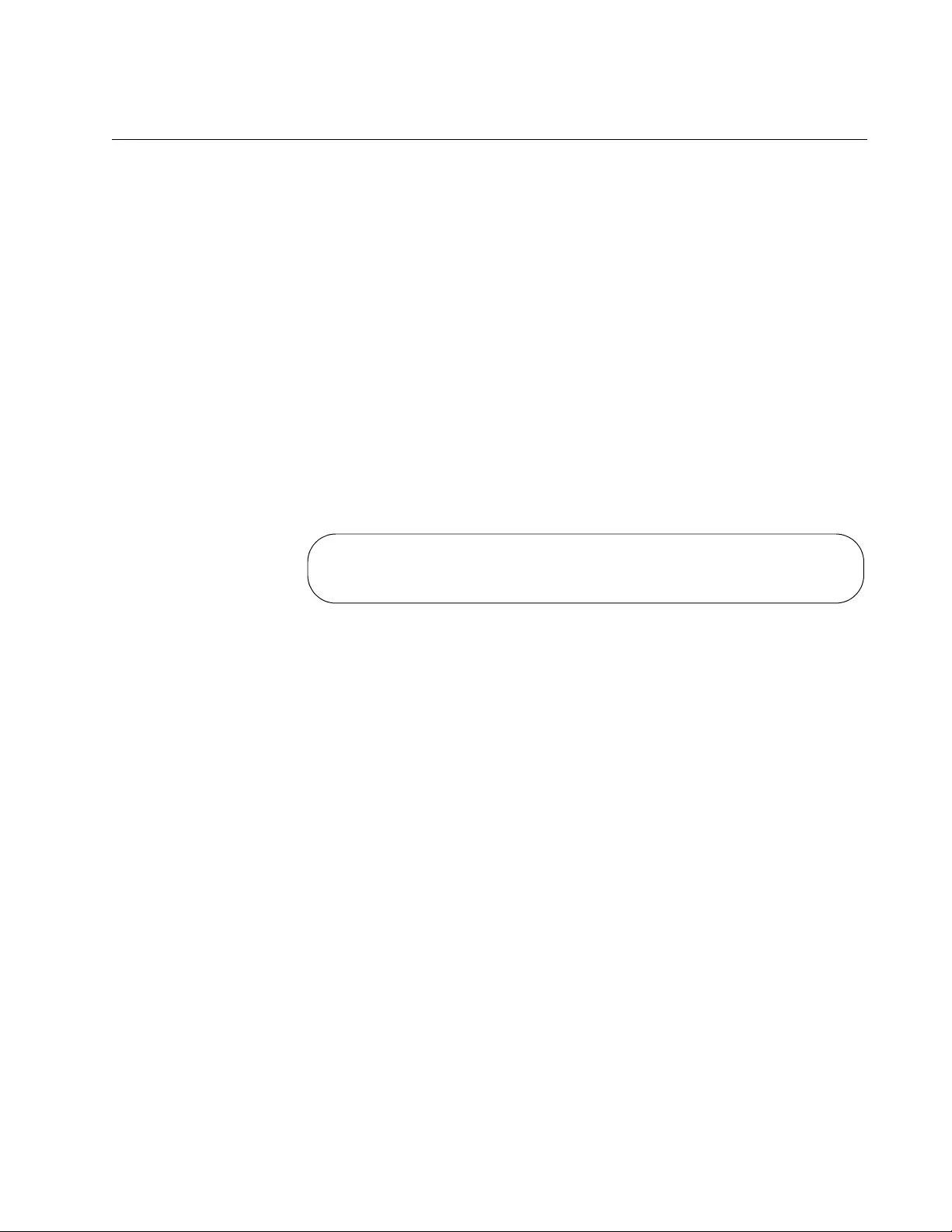
AT-FS970M Switch Command Line User’s Guide
165
SHOW BANNER LOGIN
Syntax
show banner login
Parameters
None
Mode
Privileged Exec mode
Description
Use this command to display the contents of the banner login file
configured with the BANNER LOGIN command. A sample of the display is
shown below.
Figure 38. SHOW BANNER LOGIN Command
Example
This example displays the contents of the banner login file configured with
the BANNER LOGIN command:
awplus> enable
awplus# show banner login
This switch is located on the third floor of building 4 in
lab 2B.
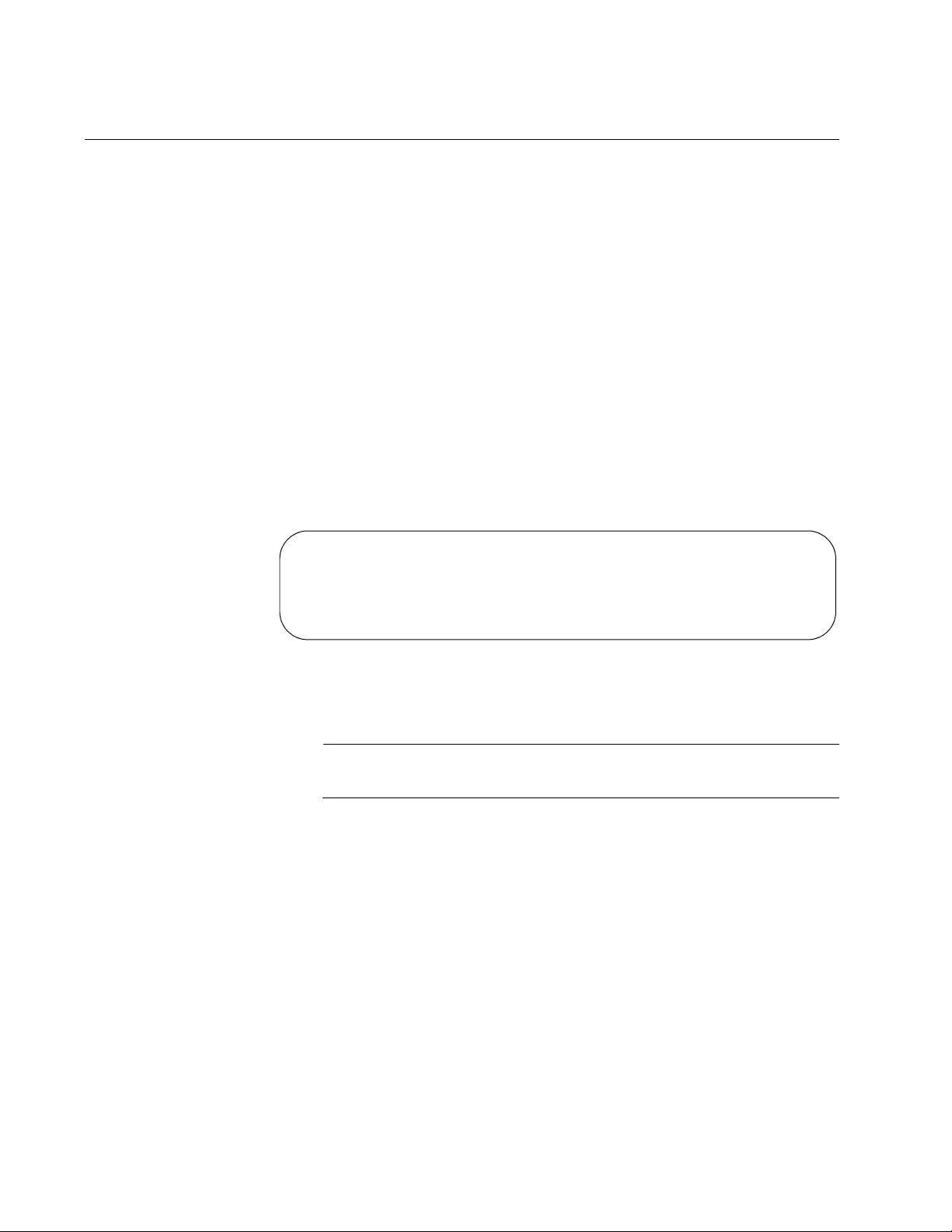
Chapter 8: Basic Switch Management Commands
166
SHOW BAUD-RATE
Syntax
show baud-rate
Parameters
None
Mode
User Exec mode and Privileged Exec mode
Description
Use this command to display the settings of the Console port, used for
local management sessions of the switch. Here is an example of the
information.
Figure 39. SHOW BAUD-RATE Command
To set the baud rate, refer to “BAUD-RATE SET” on page 149.
Note
The baud rate is the only adjustable parameter on the Console port.
Example
This example displays the settings of the console port:
awplus# show baud-rate
Asynchronous Port (Console) Information:
Baud Rate .................... 9600
Parity ....................... User Configured
Data bits .................... 0
Stop bits .................... 1
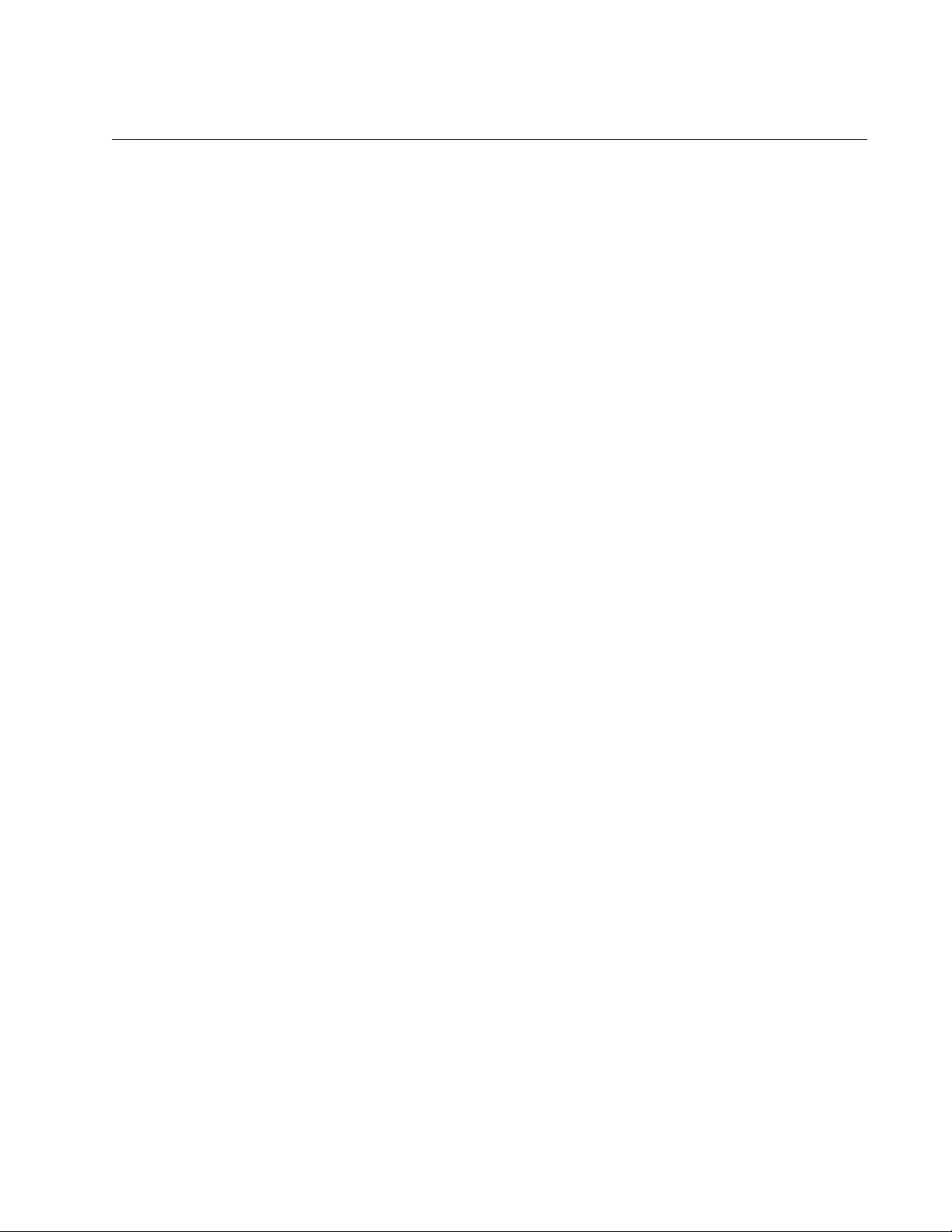
AT-FS970M Switch Command Line User’s Guide
167
SHOW CLOCK
Syntax
show clock
Parameters
None
Modes
User Exec mode
Description
Use this command to display the system’s current date and time.
Example
This example displays the system’s current date and time:
awplus# show clock
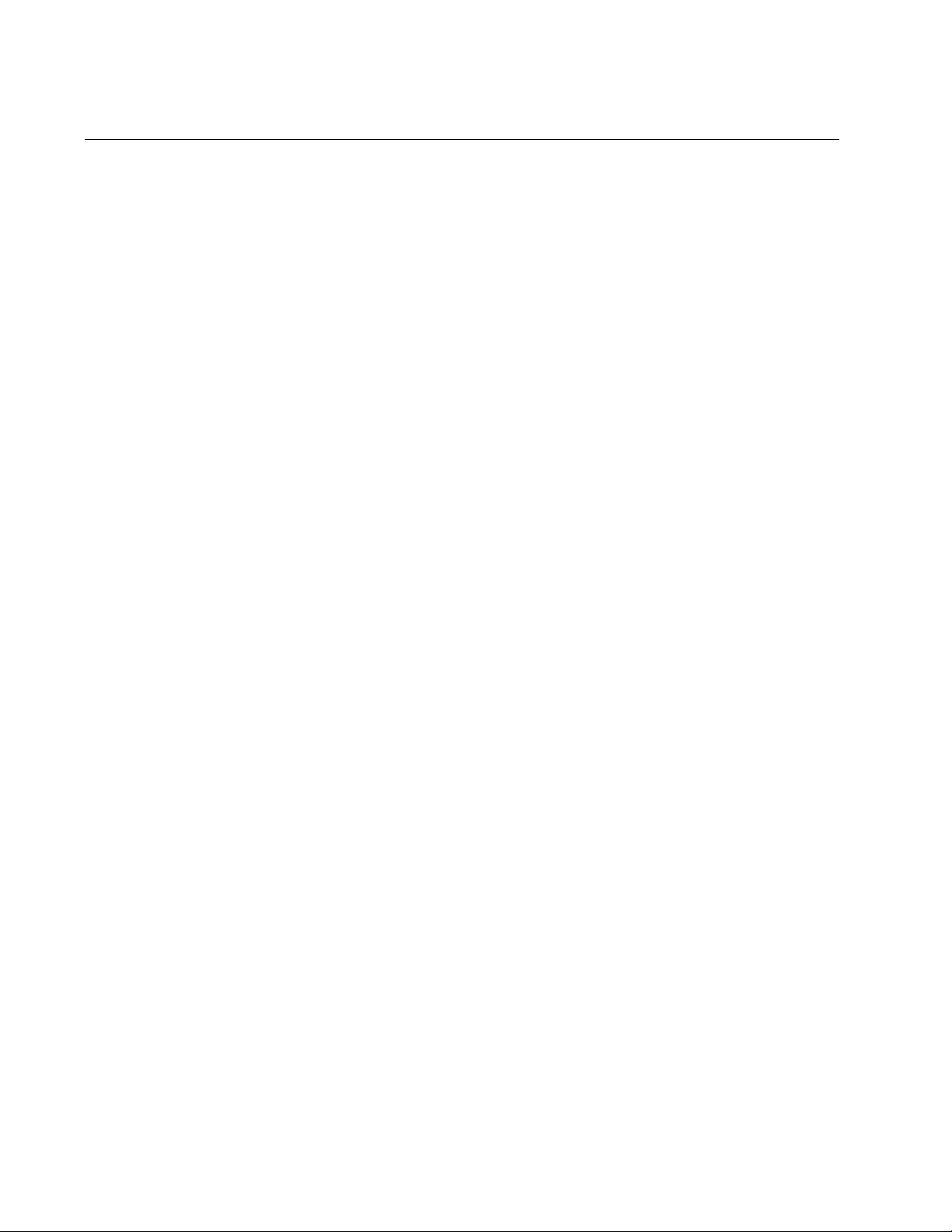
Chapter 8: Basic Switch Management Commands
168
SHOW RUNNING-CONFIG
Syntax
show running-config
Parameters
None
Modes
Privileged Exec mode
Description
Use this command to display the settings of the switch, in their equivalent
command line commands.
The command displays only the settings that have been changed from
their default values and includes those values that have not yet been
saved in the active boot configuration file. Parameters at their default
settings are not included in the running configuration file.
To display the port configuration settings, see “SHOW RUNNING-
CONFIG INTERFACE” on page 242.
Example
This example displays the switch settings:
awplus# show running-config
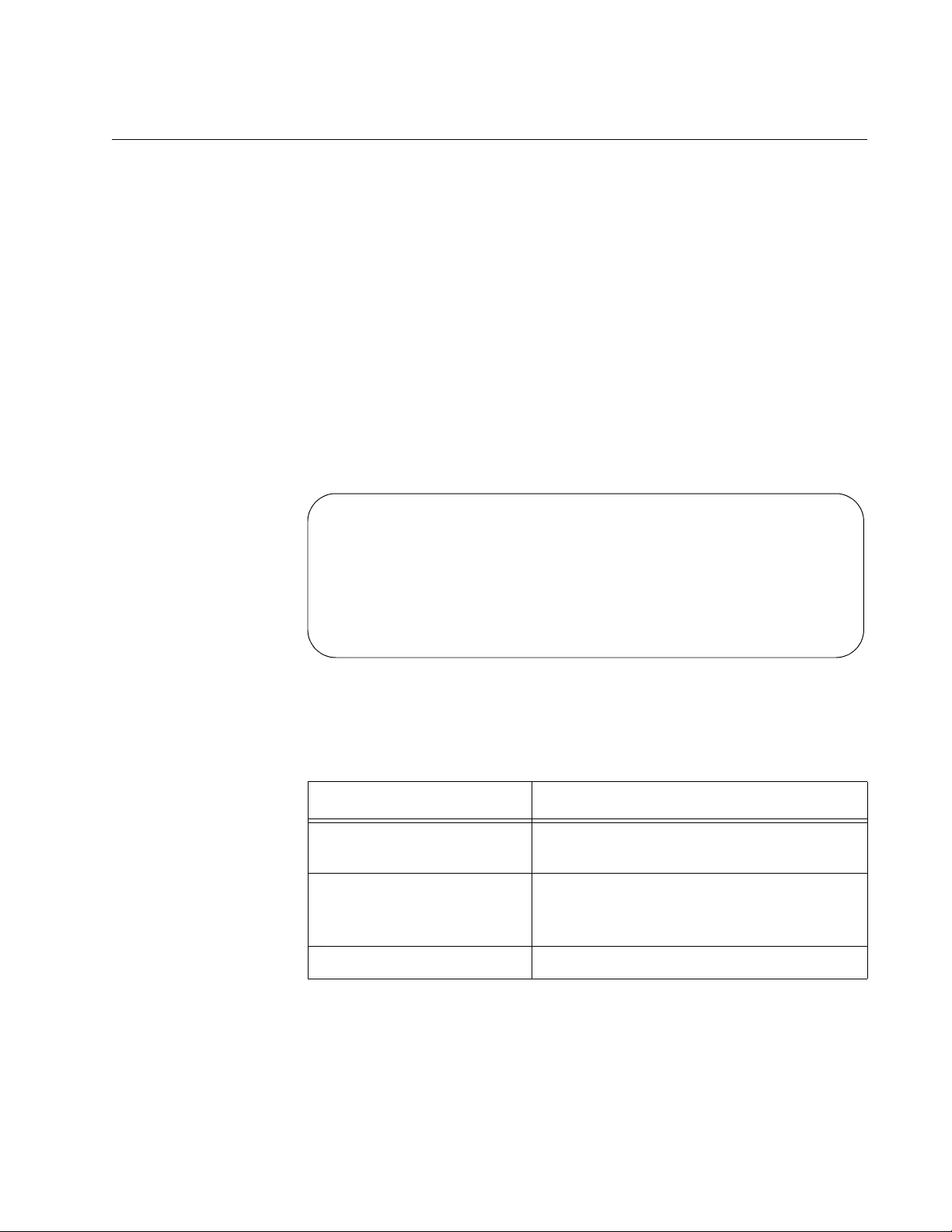
AT-FS970M Switch Command Line User’s Guide
169
SHOW SWITCH
Syntax
show switch
Parameters
None
Modes
Privileged Exec mode
Description
Use this command to view the information in Figure 40.
Figure 40. SHOW SWITCH Command
The fields are described in Table 9.
Table 9. SHOW SWITCH Command
Parameter Description
Application Software
Version
The version number of the management
software.
Application Software Build
Date
The date and time when Allied Telesis
released this version of the management
software.
MAC Address The MAC address of the switch.
Switch Information:
Application Software Version ......... v1.0.0
Application Software Build date ...... May 2010 10:24:12
MAC Address .......................... 00:15:77:cc:e2:42
Active Spanning Tree version ......... RSTP
Console Disconnect Timer Interval .... 10 minute(s)
Telnet Server status ................. Enabled
MAC address aging time ............... 300 second(s)
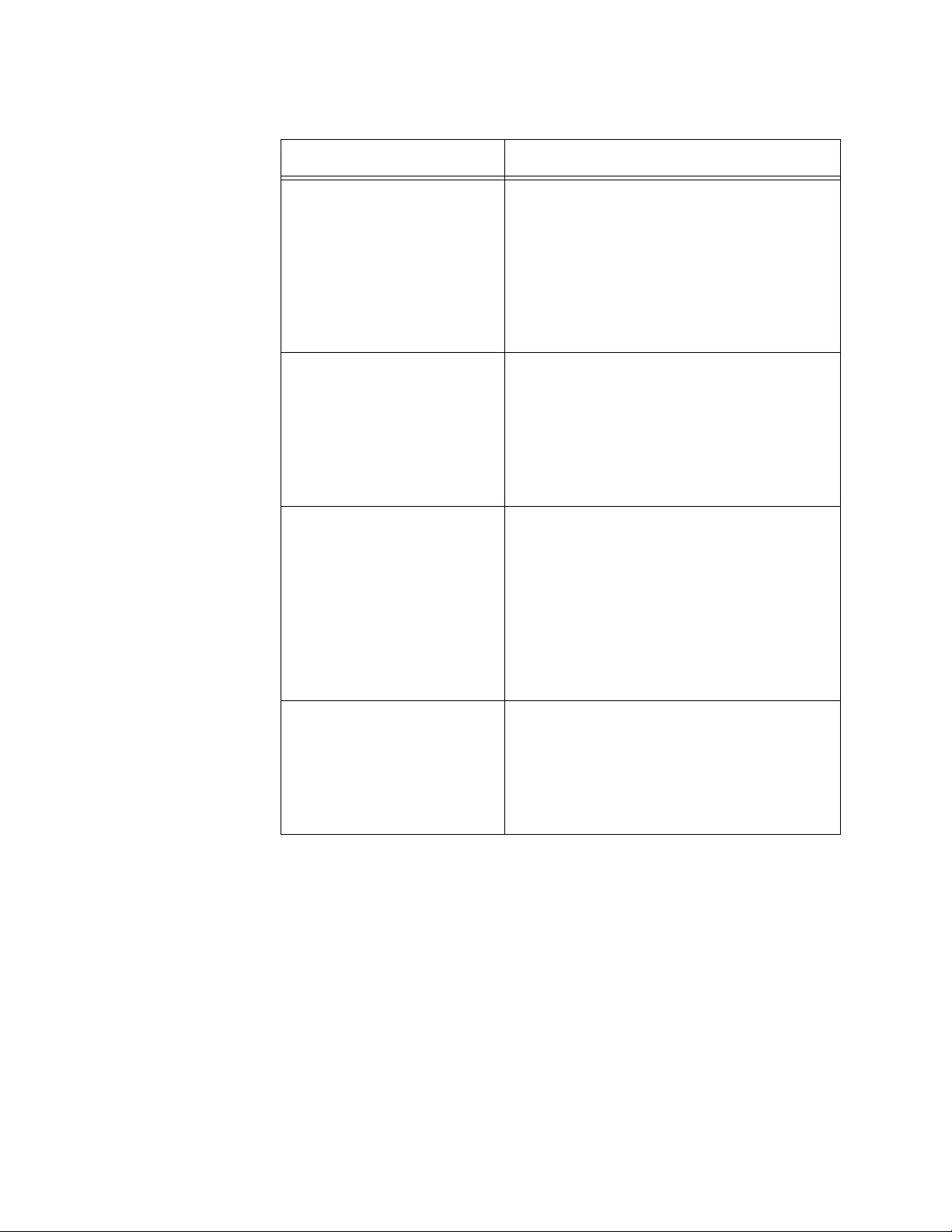
Chapter 8: Basic Switch Management Commands
170
Example
The following example displays the switch information:
awplus# show switch
Active Spanning Tree
version
The active spanning tree protocol on the
switch. The protocol can be STP, RSTP,
or MSTP. The active spanning tree
protocol is set with “SPANNING-TREE
MODE STP” on page 838, “SPANNING-
TREE MODE RSTP” on page 874, and
“SPANNING-TREE MODE MSTP” on
page 916.
Console Disconnect Timer
Interval
The current setting of the console timer.
The switch uses the console timer to end
inactive management sessions. The
switch ends management sessions if they
are inactive for the length of the timer. To
set the timer, refer to “EXEC-TIMEOUT”
on page 152.
Telnet Server Status The status of the Telnet server. The switch
can be remotely managed from a Telnet
client on your network when the server is
enabled. When the server is disabled, the
switch cannot be remotely managed with
a Telnet client. To configure the Telnet
client, refer to “SERVICE TELNET” on
page 1437 and “NO SERVICE TELNET”
on page 1436.
MAC Address Aging Time The current setting of the aging timer,
which the switch uses to delete inactive
dynamic MAC addresses from the MAC
address table. To set this value, refer to
“MAC ADDRESS-TABLE AGEING-TIME”
on page 428.
Table 9. SHOW SWITCH Command (Continued)
Parameter Description
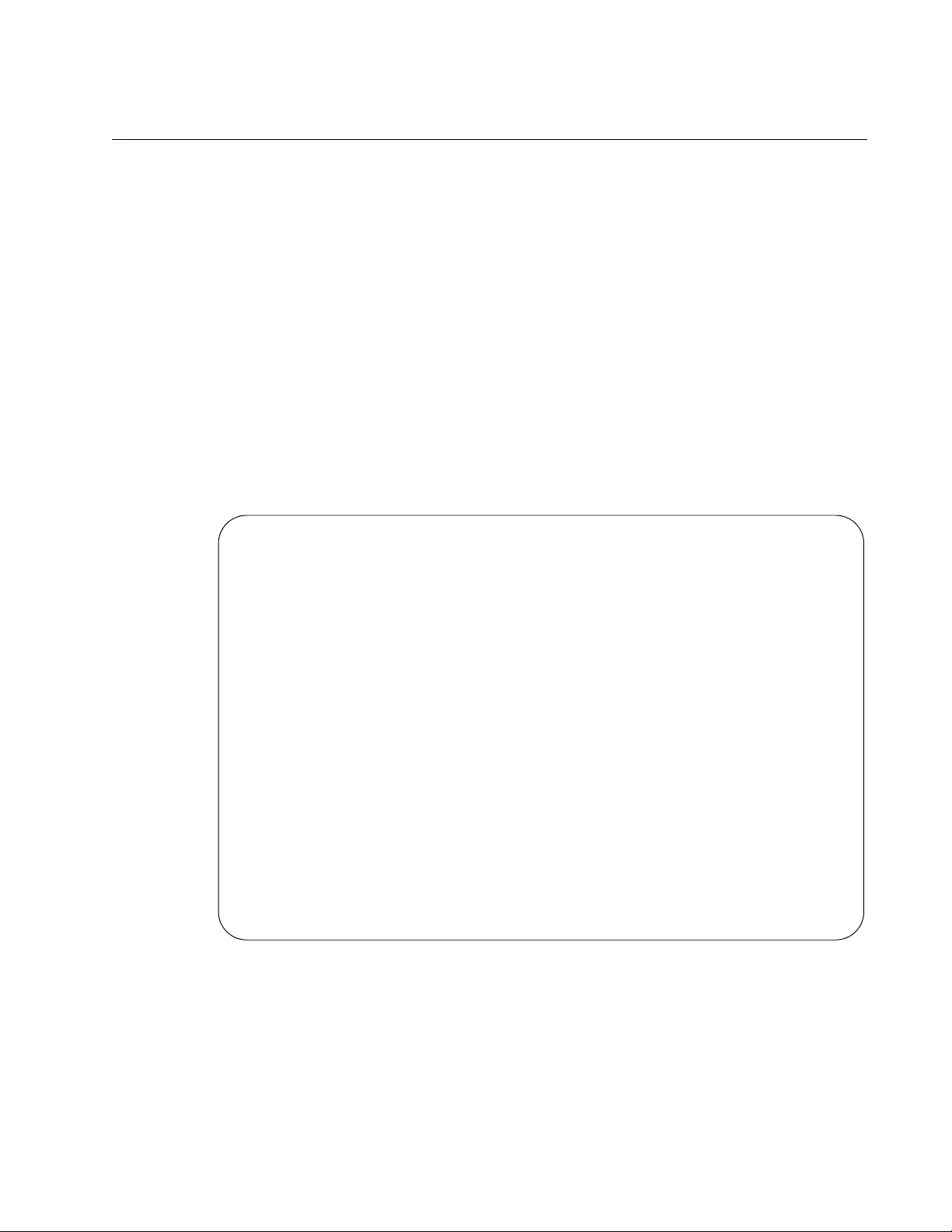
AT-FS970M Switch Command Line User’s Guide
171
SHOW SYSTEM
Syntax
show system
Parameters
None
Modes
User Exec and Privileged Exec modes
Description
Use this command to view general information about the switch. Figure 41
is an example of the information.
Figure 41. SHOW SYSTEM Command
Example
This example displays general information about the switch:
awplus# show system
Switch System StatusFri, 18 Nov 2011 00:37:26
BoardBoard NameRevSerial Number
----------------------------------------------------------------
BaseAT-FS970M/24 R1S05525A090200007
----------------------------------------------------------------
Environmental Status:Normal
Uptime:0 days 00:37:27
Bootloader version:5.1.2
Bootloader build date:June 01 2010 10:24:05
Software version:2.2.2.0
Build date:Oct 23 2011 01:40:25
Current boot config:/cfg/switch1a.cfg (file exists)
Territory:
System Name:
System Contact:
System Location:
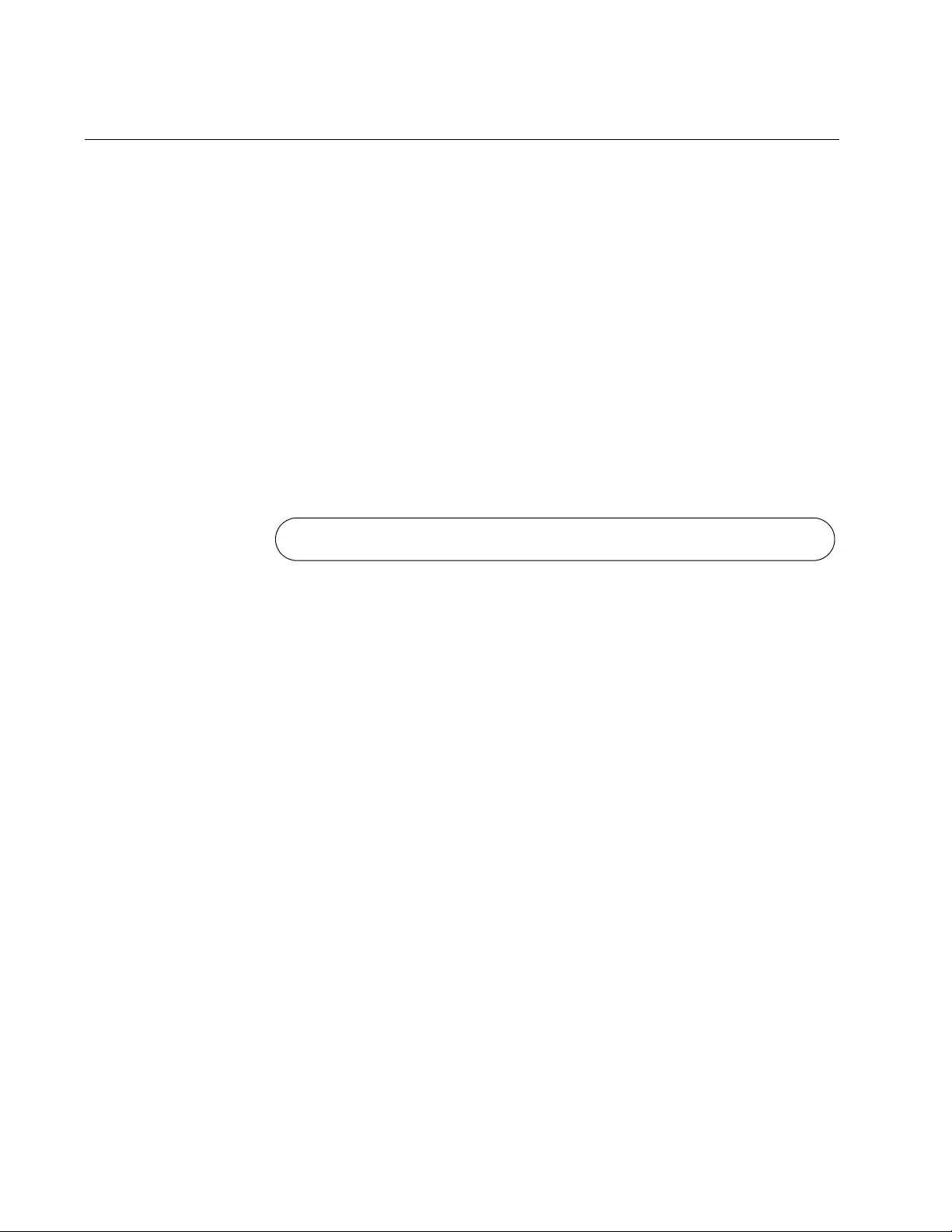
Chapter 8: Basic Switch Management Commands
172
SHOW SYSTEM SERIALNUMBER
Syntax
show system serialnumber
Parameters
None
Mode
User Exec and Privileged Exec modes
Description
Use this command to display the serial number of the switch. Figure 42 is
an example of the output.
Figure 42. SHOW SYSTEM SERIALNUMBER Command
Example
This example displays the system’s serial number:
awplus# show system serialnumber
S05525A023600001
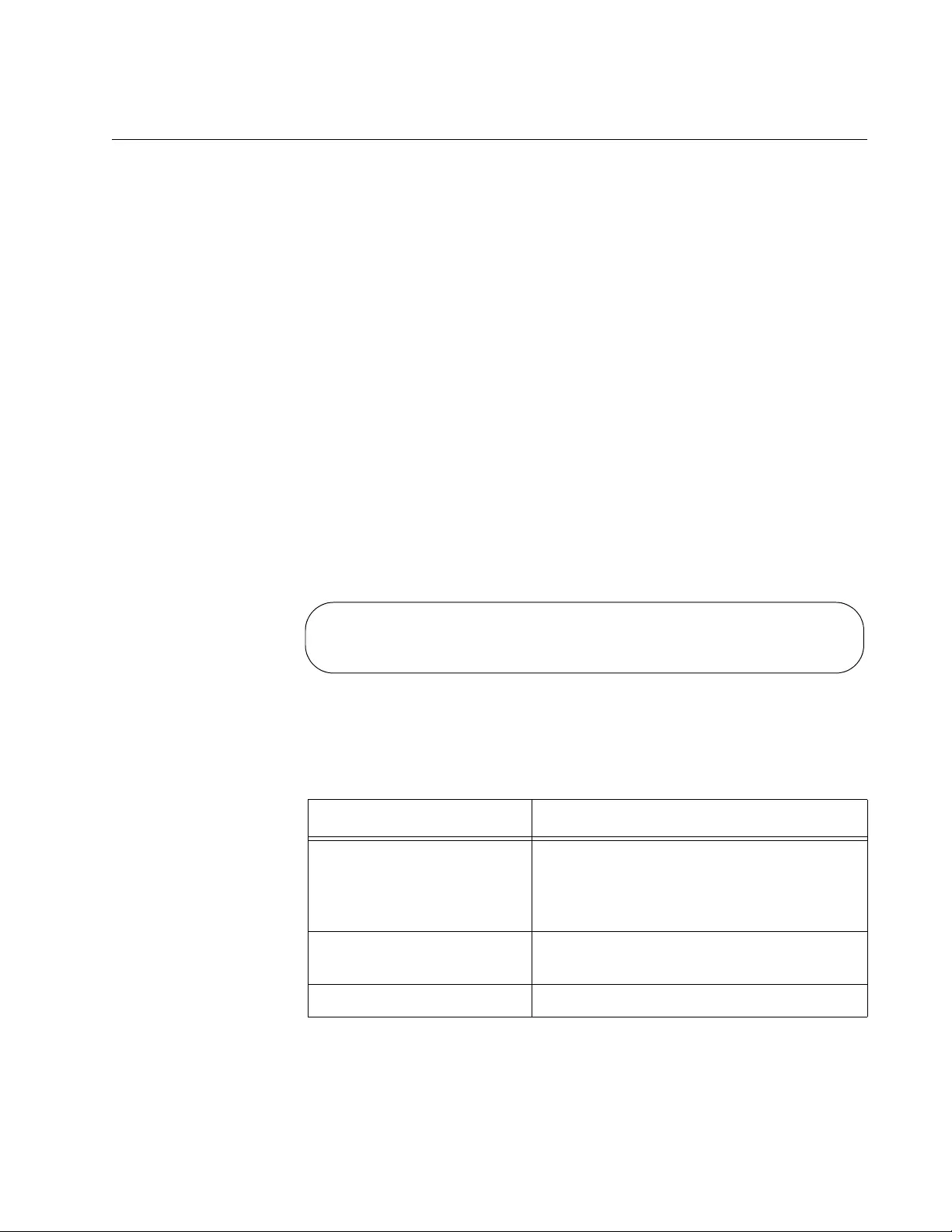
AT-FS970M Switch Command Line User’s Guide
173
SHOW USERS
Syntax
show users
Parameters
None
Modes
Privileged Exec mode
Description
Use this command to display the managers who are currently managing
the switch locally through the Console port and remotely from Telnet and
SSH sessions. This command does not display managers who are
configuring the device with a web browser application or an SNMP
application. Figure 43 displays an example of the information.
Figure 43. SHOW USERS Command
The columns are described in Table 10.
Table 10. SHOW USERS Command
Parameter Description
Line The active management sessions. The
possible designators are “con0” for a local
management session and “vty” for remote
Telnet and SSH sessions.
User The login user name of the manager
account.
Host(s) This field is not applicable to the switch.
LineUserHost(s)IdleLocationPriv
con0manageridle00:00:00ttyS015
vty0Cassandraidle00:03:11149.112.167.2915
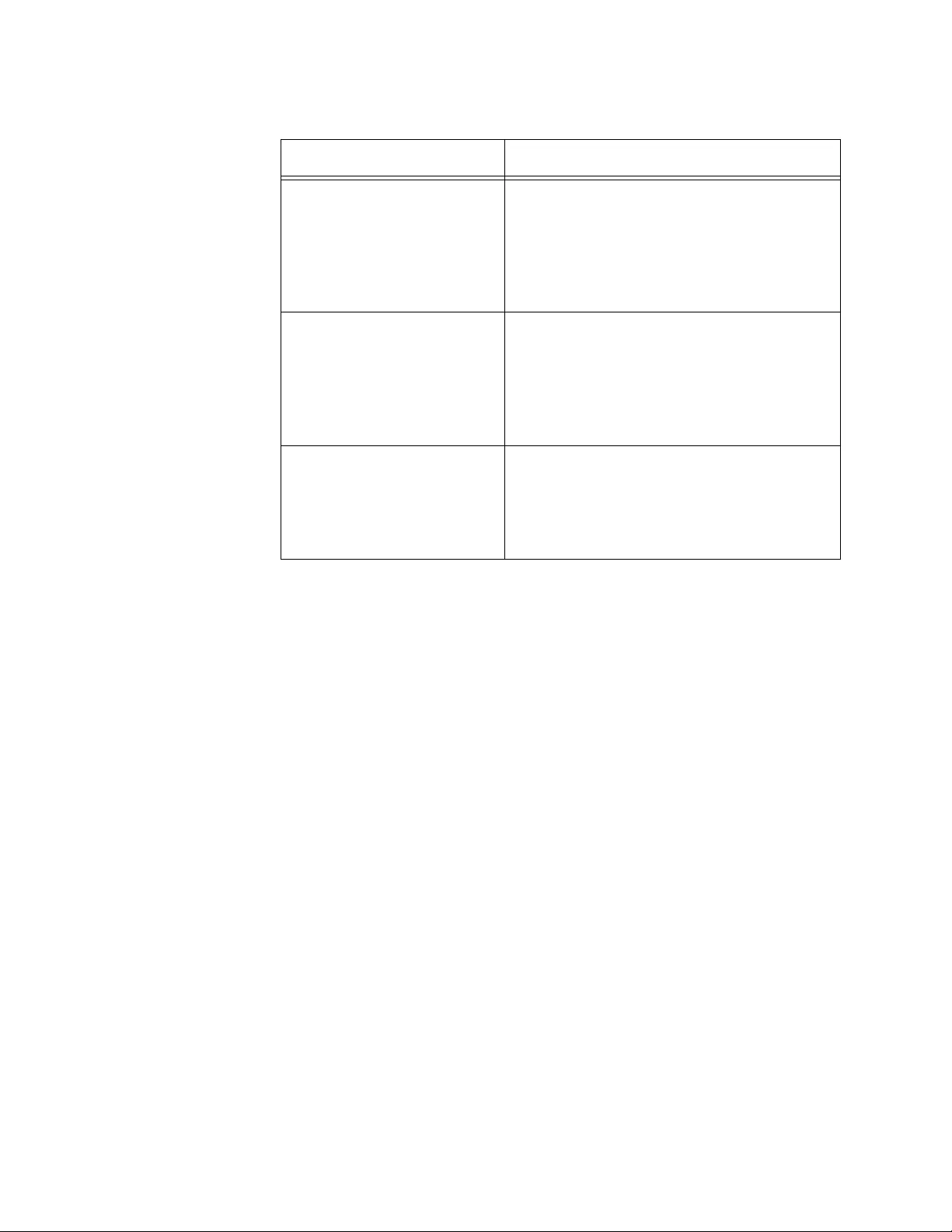
Chapter 8: Basic Switch Management Commands
174
Example
This example displays the managers who are logged on to the switch:
awplus# show users
Idle The number of hours, minutes, and
seconds since the manager using the
account entered a command on the
switch. The value is always zero for your
account because you just entered the
SHOW USERS command.
Location The network device from which the
manager is accessing the switch. A
device connected to the Console port is
identified by “ttys0”, while remote Telnet
and SSH devices are identified by their IP
addresses.
Priv The privilege level of the manager
account. Manager accounts with the
privilege level 1 are restricted to the User
Exec mode, while accounts with the level
15 can access all of the command modes.
Table 10. SHOW USERS Command (Continued)
Parameter Description
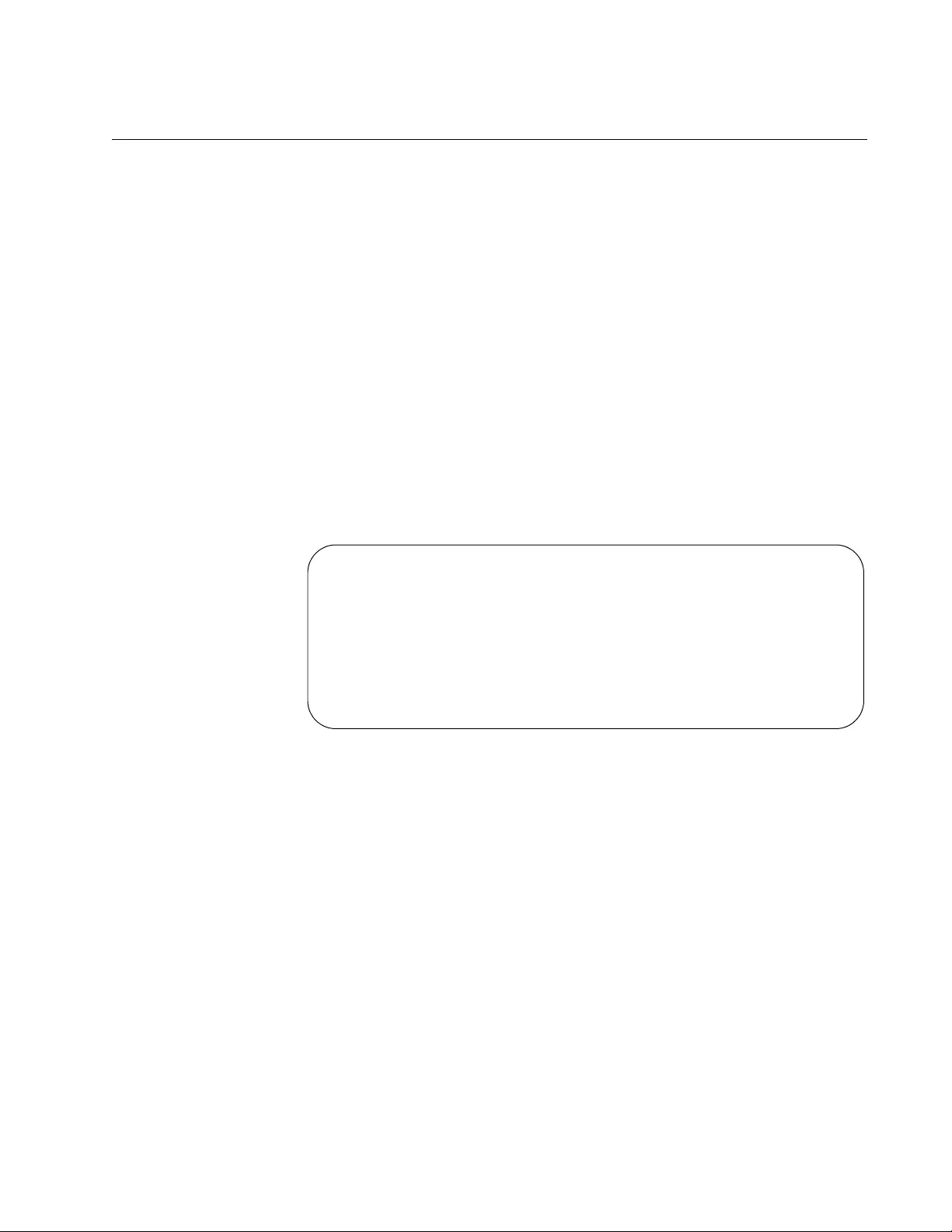
AT-FS970M Switch Command Line User’s Guide
175
SHOW VERSION
Syntax
show version
Parameters
None
Mode
User Exec and Privileged Exec modes
Description
Use this command to display the software version number and build date
of the management software. Figure 44 displays an example of the
information.
Figure 44. SHOW VERSION Command
Example
This example displays the management software version number:
awplus# show version
AlliedWare Plus (TM) 2.3.1.0 10/23/10 01:40:25
Application Build name : ats-fs970m-2.3.1.0.img
Application Build date : Oct 23 2011 01:40:25
Application Build type : RELEASE
Bootloader version : 5.1.2
Bootloader build date : Jun 01 2010 10:24:05
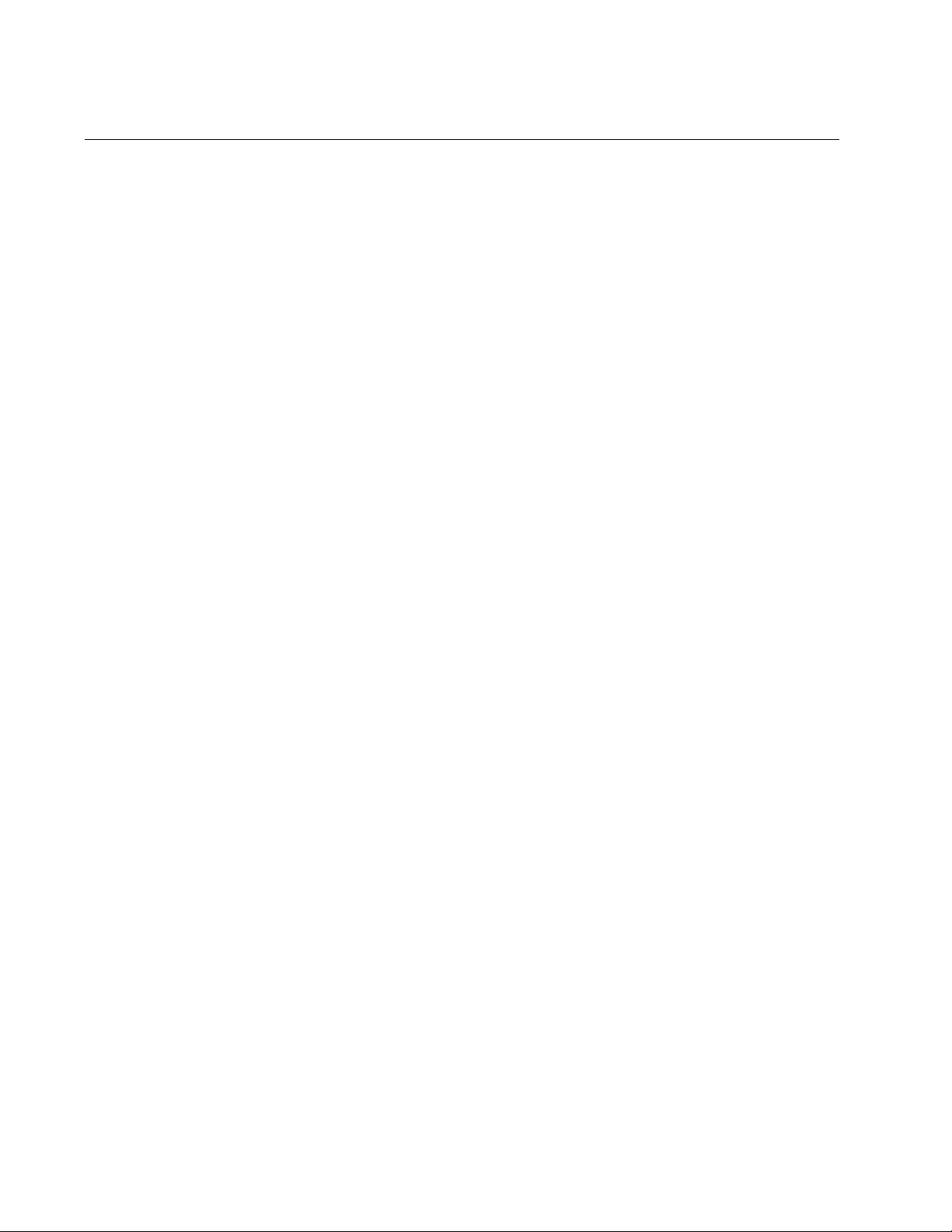
Chapter 8: Basic Switch Management Commands
176
SNMP-SERVER CONTACT
Syntax
snmp-server contact
contact
Parameters
contact
Specifies the name of the person responsible for managing the
switch. The name can be up to 255 alphanumeric characters in
length. Spaces and special characters are allowed.
Mode
Global Configuration mode
Description
Use this command to add contact information to the switch. The contact
information is usually the name of the person who is responsible for
managing the unit.
To remove the current contact information without adding a new contact,
use the NO form of this command.
Confirmation Command
“SHOW SYSTEM” on page 171
Example
This example assigns the contact “JSmith_ex5441” to the switch:
awplus> enable
awplus# configure terminal
awplus(config)# snmp-server contact JSmith_ex5441
This example removes the current contact information:
awplus> enable
awplus# configure terminal
awplus(config)# no snmp-server contact
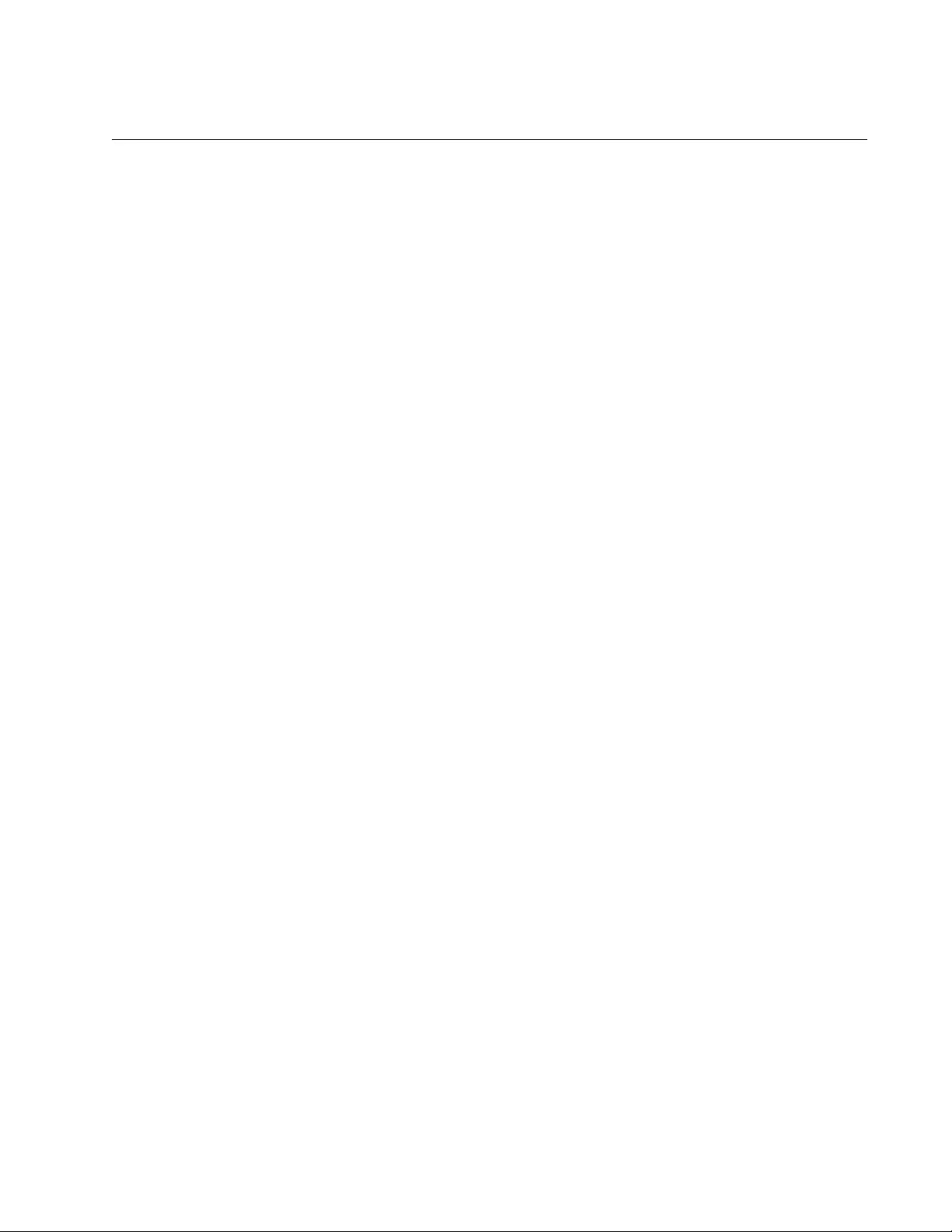
AT-FS970M Switch Command Line User’s Guide
177
SNMP-SERVER LOCATION
Syntax
snmp-server location
location
Parameters
location
Specifies the location of the switch. The location can be up to 255
alphanumeric characters. Spaces and special characters are
allowed.
Mode
Global Configuration mode
Description
Use this command to add location information to the switch.
To remove the current location information without adding new
information, use the NO form of this command.
Confirmation Command
“SHOW SYSTEM” on page 171
Examples
This example adds the location “Bldg5_fl2_rm201a” to the switch:
awplus> enable
awplus# configure terminal
awplus(config)# snmp-server location Bldg5_fl2_rm201a
This example removes the current location information:
awplus> enable
awplus# configure terminal
awplus(config)# no snmp-server location
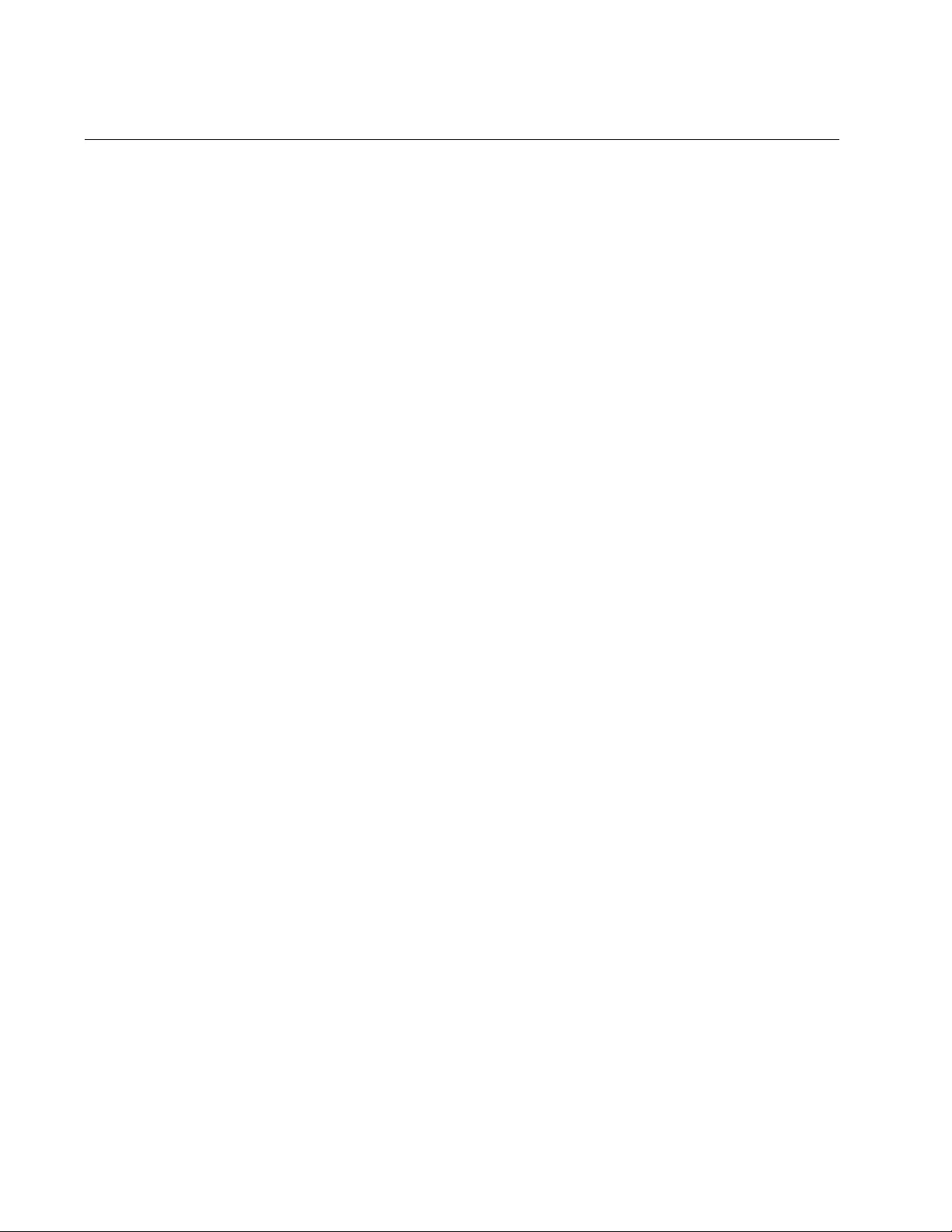
Chapter 8: Basic Switch Management Commands
178
SYSTEM TERRITORY
Syntax
system territory
territory
Parameters
territory
Specifies the territory of the switch. The switch can have only one
territory. You may choose from the following:
australia
china
europe
japan
korea
nz (New Zealand)
usa
Mode
Global Configuration mode
Description
Use this command to specify the territory of the switch. The territory
setting is not currently used by any of the features on the switch.
Confirmation Command
“SHOW SYSTEM” on page 171
Examples
This example sets the switch’s territory to Australia:
awplus> enable
awplus# configure terminal
awplus(config)# system territory australia
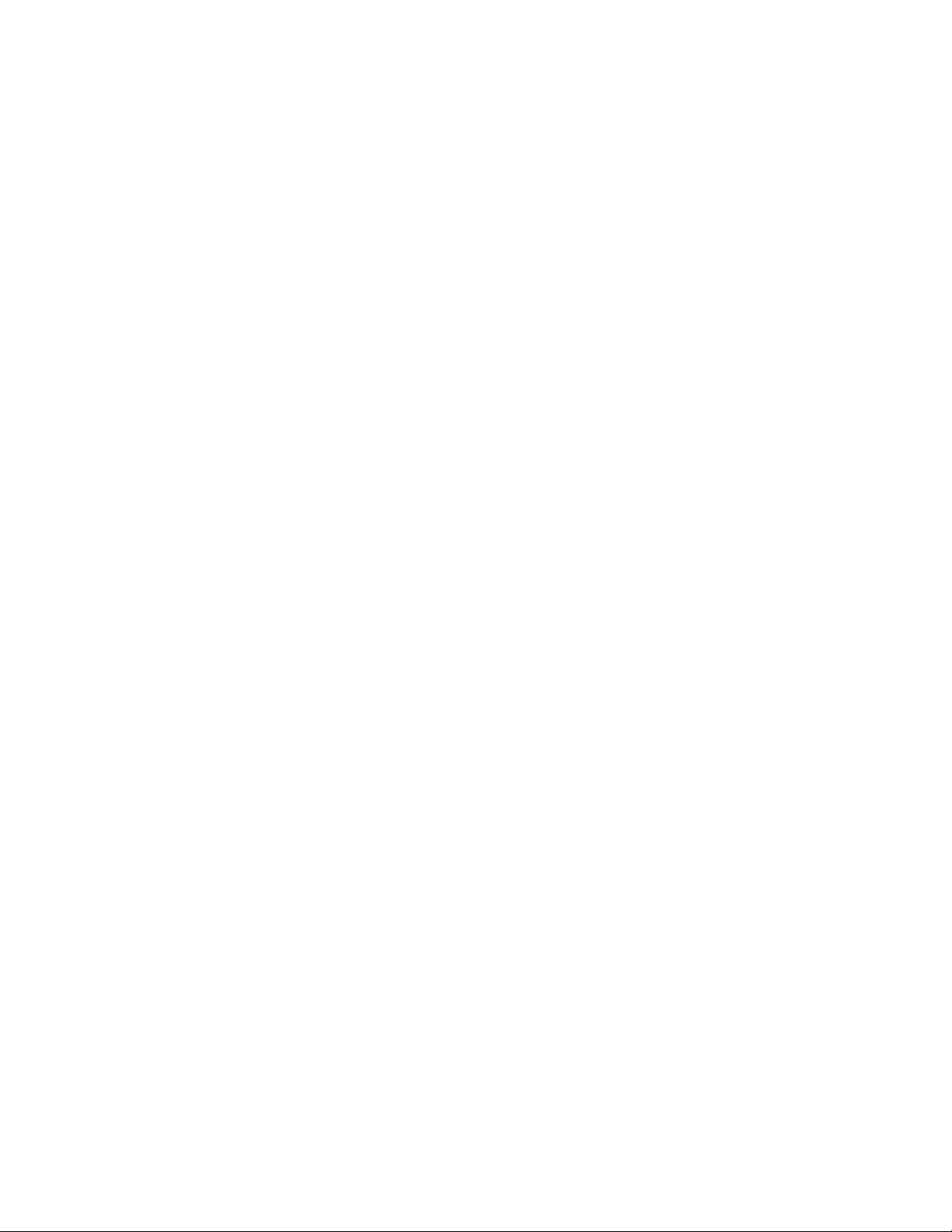
AT-FS970M Switch Command Line User’s Guide
179
This example removes the current territory information:
awplus> enable
awplus# configure terminal
awplus(config)# no system territory
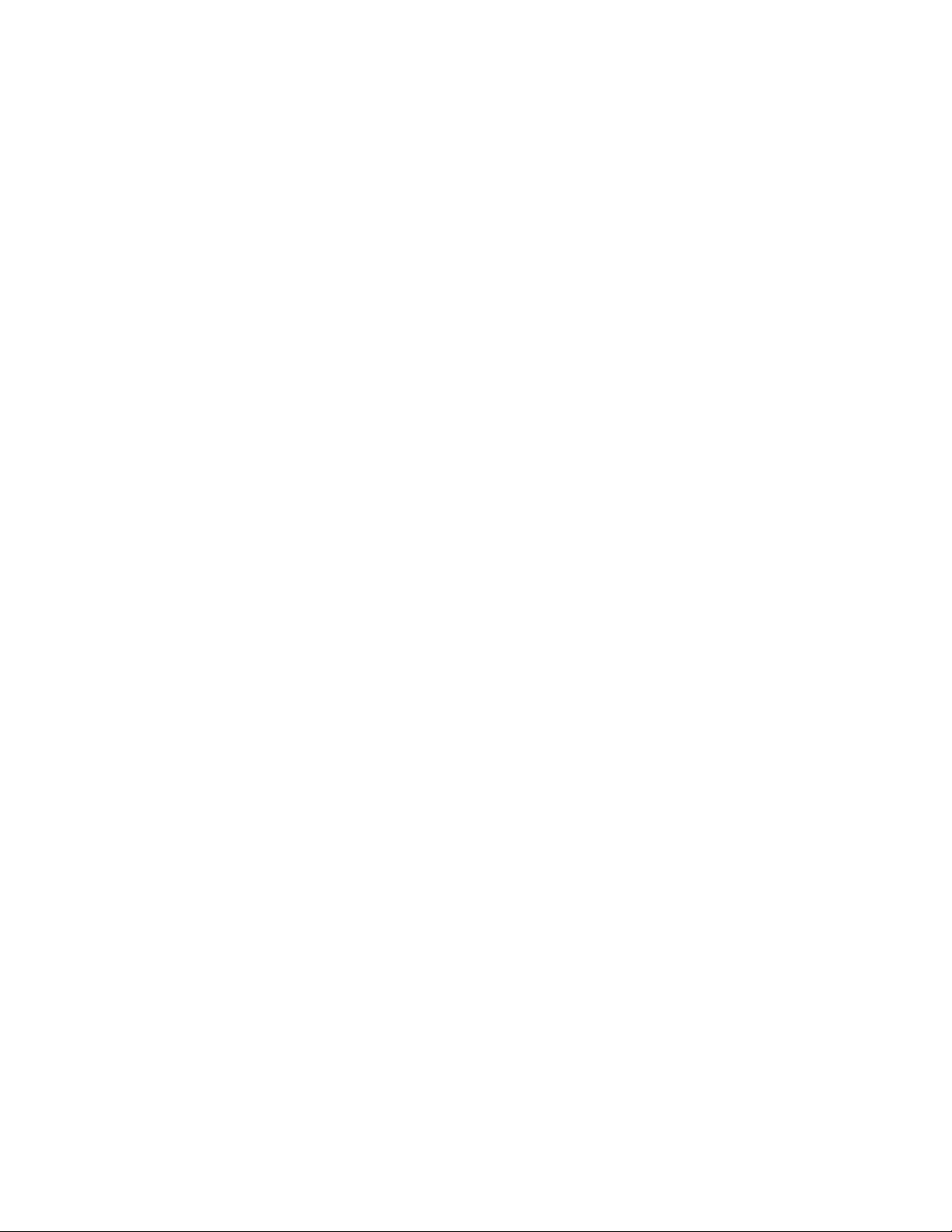
Chapter 8: Basic Switch Management Commands
180
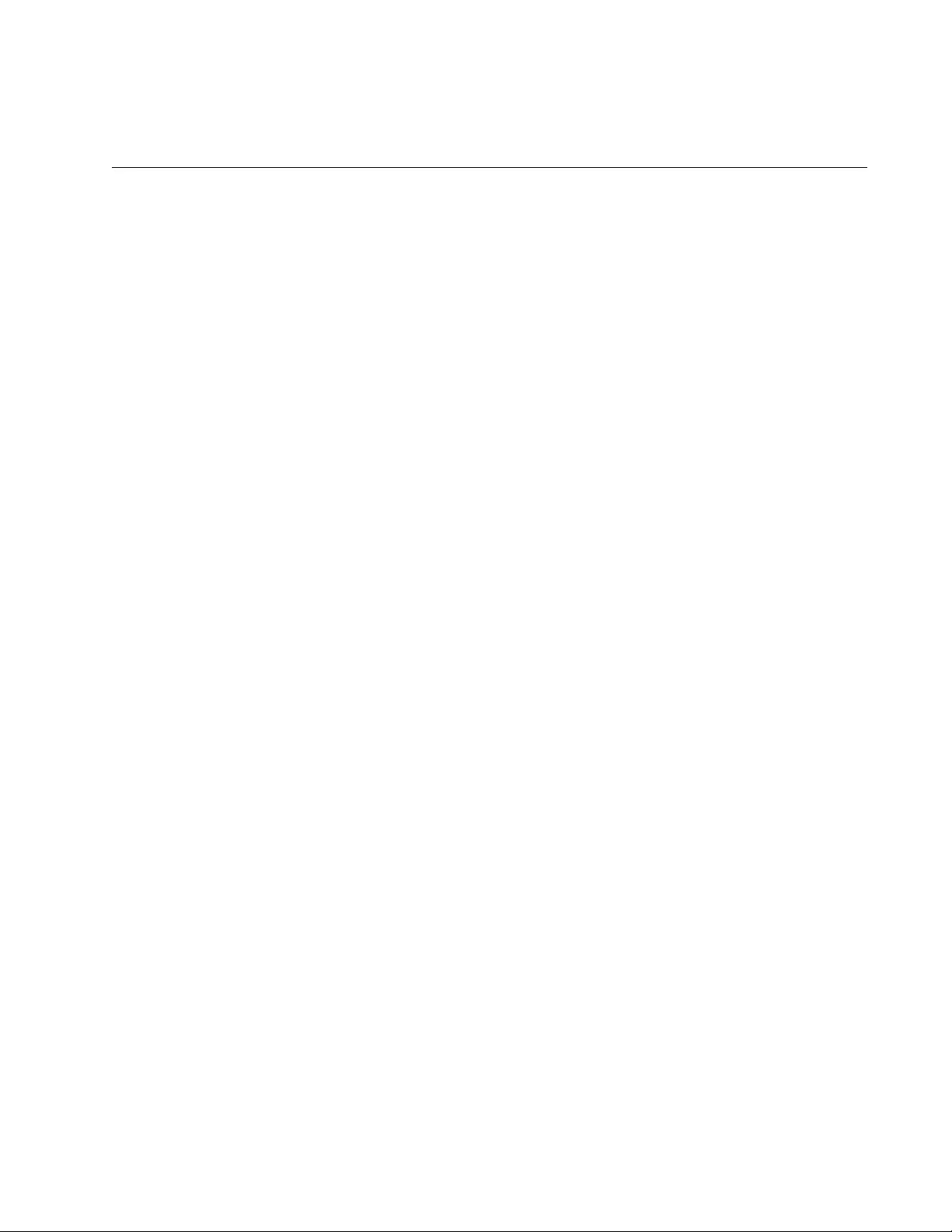
181
Chapter 9
Port Parameters
This chapter contains the following:
“Adding Descriptions” on page 182
“Setting the Speed and Duplex Mode” on page 183
“Setting the MDI/MDI-X Wiring Configuration” on page 185
“Enabling or Disabling Ports” on page 186
“Enabling or Disabling Backpressure” on page 187
“Enabling or Disabling Flow Control” on page 188
“Resetting Ports” on page 191
“Configuring Threshold Limits for Ingress Packets” on page 192
“Displaying Threshold Limit Settings on Ports” on page 194
“Reinitializing Auto-Negotiation” on page 195
“Restoring the Default Settings” on page 196
“Displaying Port Settings” on page 197
“Displaying or Clearing Port Statistics” on page 199
“Displaying SFP Information” on page 200
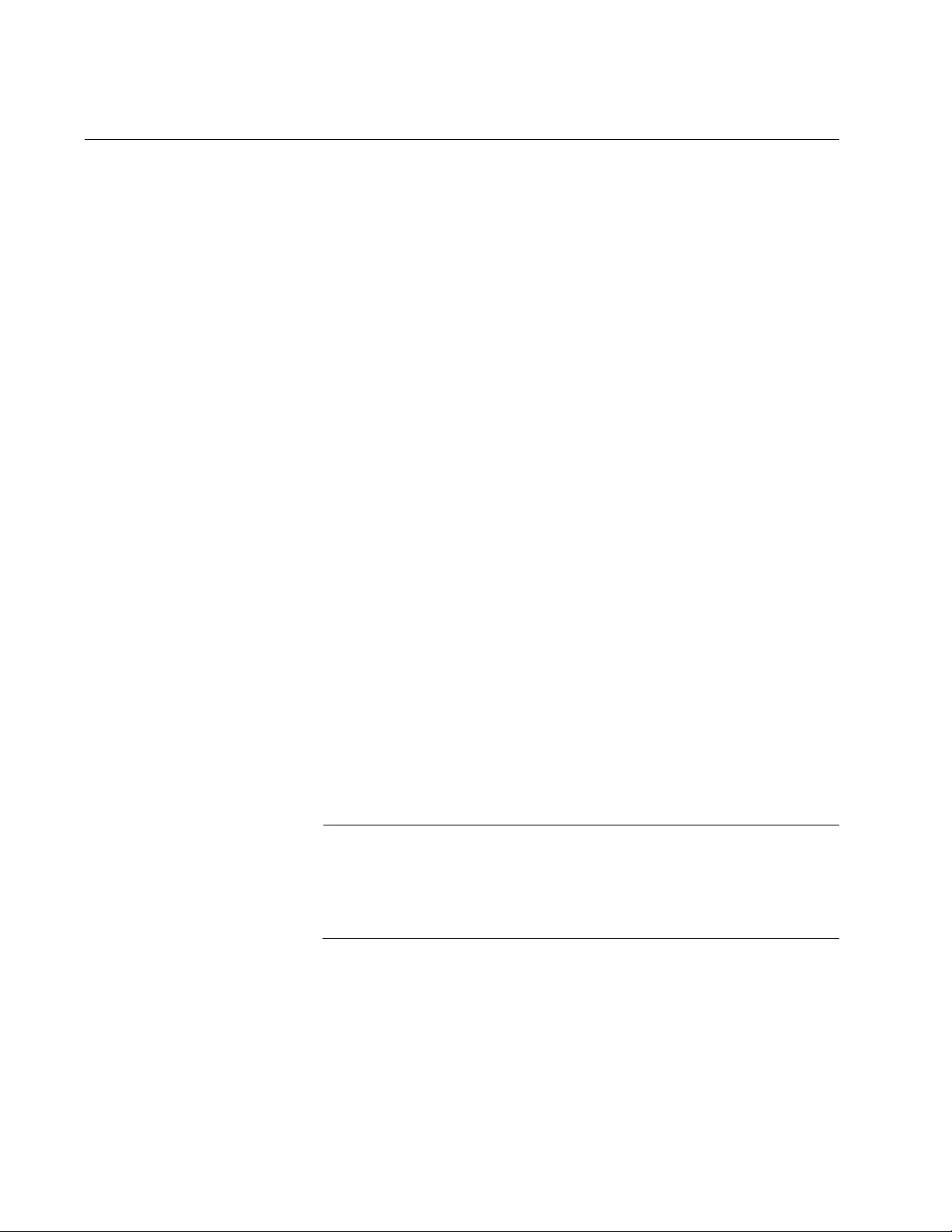
Chapter 9: Port Parameters
182
Adding Descriptions
The ports will be easier to identify if you give them descriptions. The
descriptions are viewed with the SHOW INTERFACE command in the
Privileged Exec mode.
The command for adding descriptions is the DESCRIPTION command in
the Port Interface mode. Here is the format:
description
description
The DESCRIPTION parameter can be up to 80 alphanumeric characters.
Spaces and special characters are allowed.
You can assign a description to more than one port at a time.
To remove the current description from a port without assigning a new
description, use the NO form of this command.
This example assigns the name “printer22” to port 15:
awplus> enable
awplus# configure terminal
awplus(config)# interface port1.0.15
awplus(config-if)# description printer22
This example removes the current name from port 16 without assigning a
new description:
awplus> enable
awplus# configure terminal
awplus(config)# interface port1.0.16
awplus(config-if)# no description
For reference information, refer to “DESCRIPTION” on page 208.
Note
The POWER-INLINE DESCRIPTION command is used to describe
powered devices that are connected to the ports. For information
about this command, see “POWER-INLINE DESCRIPTION” on
page 277.
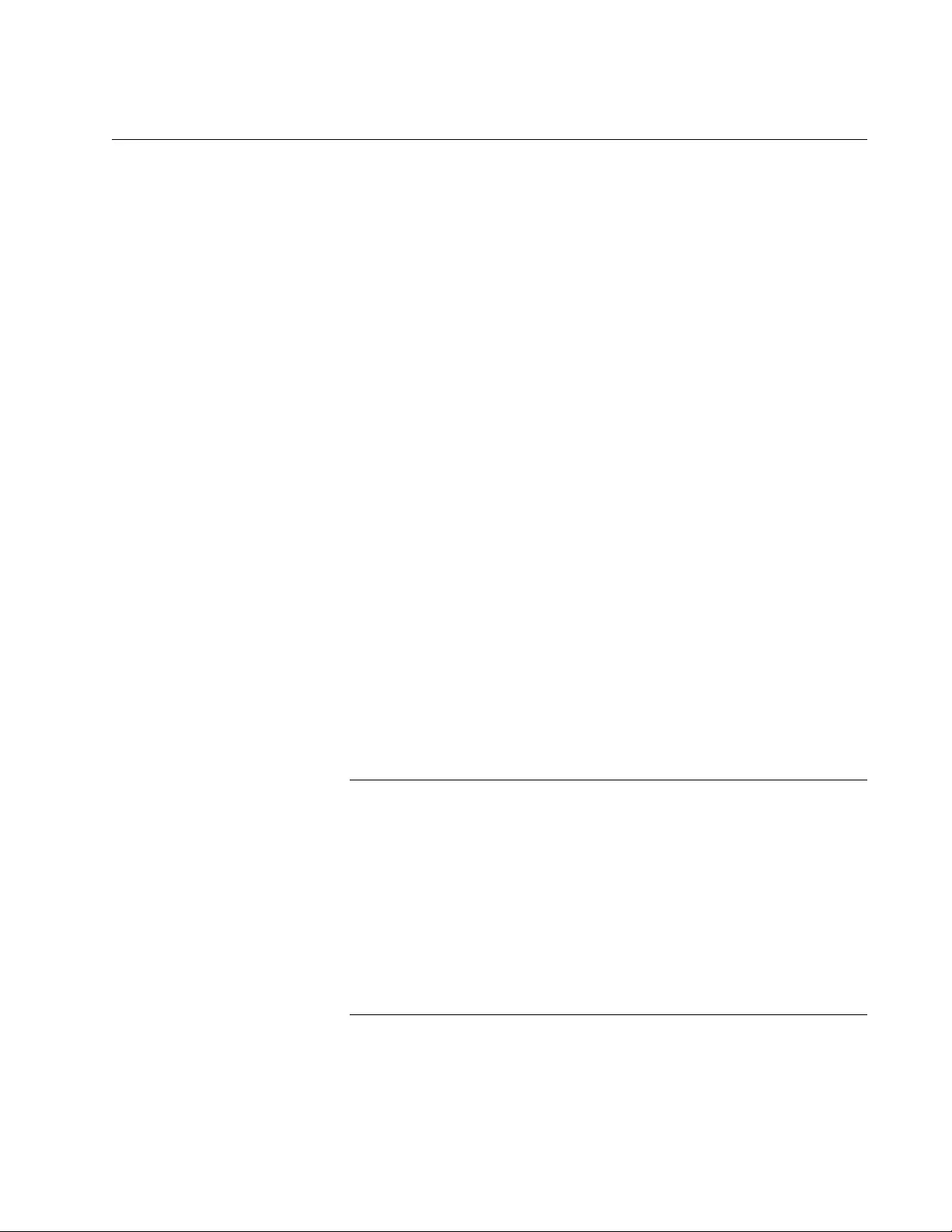
AT-FS970M Switch Command Line User’s Guide
183
Setting the Speed and Duplex Mode
The twisted pair ports on the switch can operate at 10, 100, or 1000 Mbps,
in either half-duplex or full-duplex mode. You may set the speeds and
duplex modes yourself or, since the ports support Auto-Negotiation, you
may let the switch configure the ports automatically. The default setting for
the ports is Auto-Negotiation for both speed and duplex mode.
To set the speed manually on a port or to reactivate Auto-Negotiation, use
the SPEED command in the Port Interface mode. The format of the
command is:
speed auto|10|100|1000
The “10” setting is for 10Mbps, the “100” for 100Mbps and the “1000” for
1000Mbps. The “auto” activates Auto-Negotiation for port speed.
The DUPLEX command, for setting the duplex mode, has this format:
duplex auto|half|full
The “half” setting is for half-duplex mode and “full” for full-duplex mode.
The “auto” activates Auto-Negotiation for duplex mode.
You should review the following information before configuring the ports:
Auto-Negotiation may be activated separately for speed and
duplex mode on a port. For instance, you may activate Auto-
Negotiation for speed on a port, but set the duplex mode manually.
The 1000 Mbps setting in the SPEED command is for fiber optic
modules. The twisted pair ports on the switch must be set to Auto-
Negotiation to operate at 1000 Mbps.
Note
To avoid a duplex mode mismatch between switch ports and
network devices, do not use duplex mode Auto-Negotiation on ports
that are connected to network devices on which the duplex modes
are set manually. Switch ports that are set to Auto-Negotiation
default to half duplex mode if they detect that the network devices
are not using Auto-Negotiation. This may result in duplex mode
mismatches in which the switch ports use half duplex mode, and the
network devices full duplex mode. To prevent this problem, always
manually set the duplex mode on ports that are connected to
network devices that are not using Auto-Negotiation.
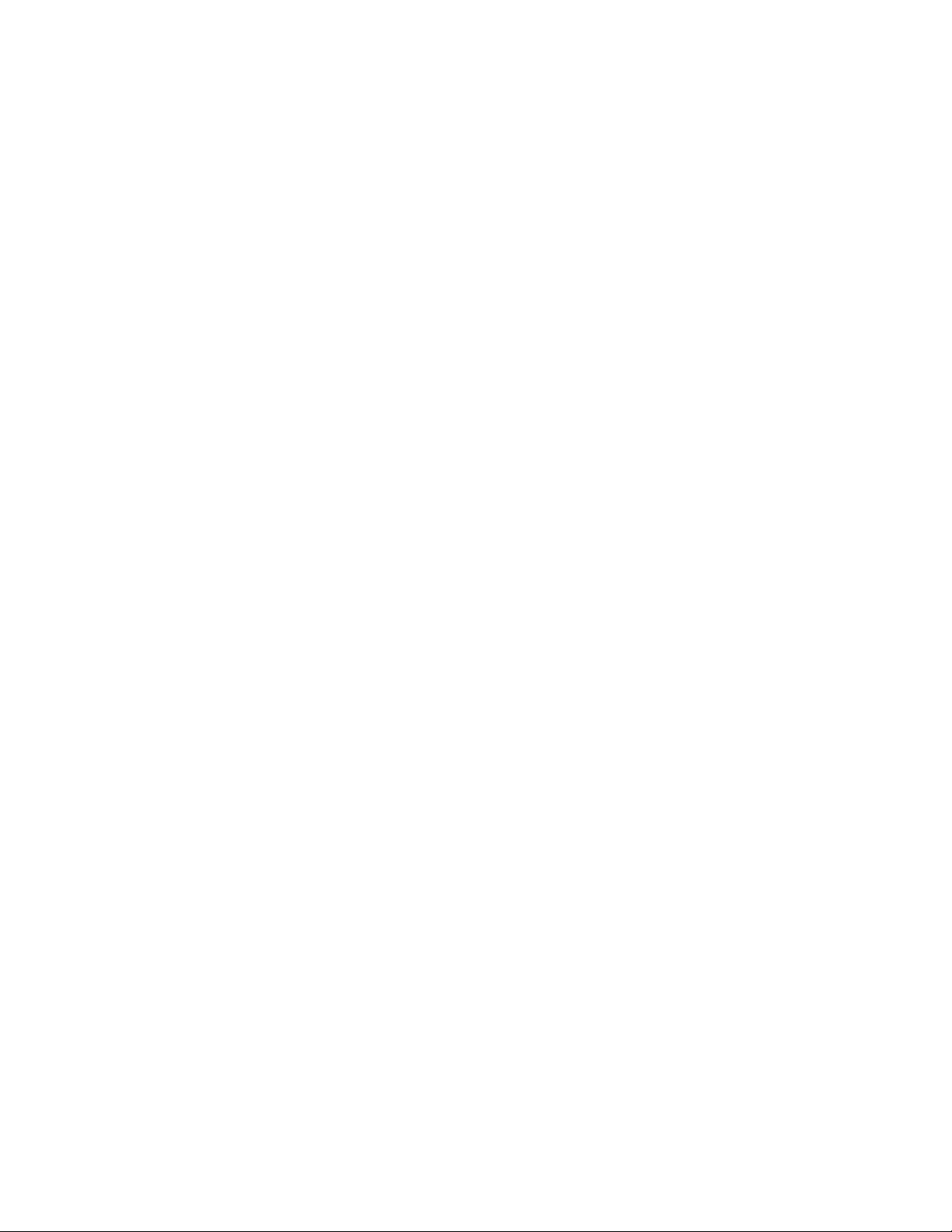
Chapter 9: Port Parameters
184
This example sets the speeds of ports 11 and 17 to 100Mbps:
awplus> enable
awplus# configure terminal
awplus(config)# interface port1.0.11,port1.0.17
awplus(config-if)# speed 100
This example configures port 1 to half-duplex:
awplus> enable
awplus# configure terminal
awplus(config)# interface port1.0.1
awplus(config-if)# duplex half
This example configures ports 2 to 4 to 10 Mbps, full-duplex:
awplus> enable
awplus# configure terminal
awplus(config)# interface port1.0.2-port1.0.4
awplus(config-if)# speed 10
awplus(config-if)# duplex full
This example sets the speed on port 15 to Auto-Negotiation and the
duplex mode to half duplex:
awplus> enable
awplus# configure terminal
awplus(config)# interface port1.0.15
awplus(config-if)# speed auto
awplus(config-if)# duplex half
This example sets the speed on port 23 to 100 Mbps and the duplex mode
to Auto-Negotiation:
awplus> enable
awplus# configure terminal
awplus(config)# interface port1.0.23
awplus(config-if)# speed 100
awplus(config-if)# duplex auto
For reference information, refer to “SPEED” on page 249 and “DUPLEX”
on page 210.
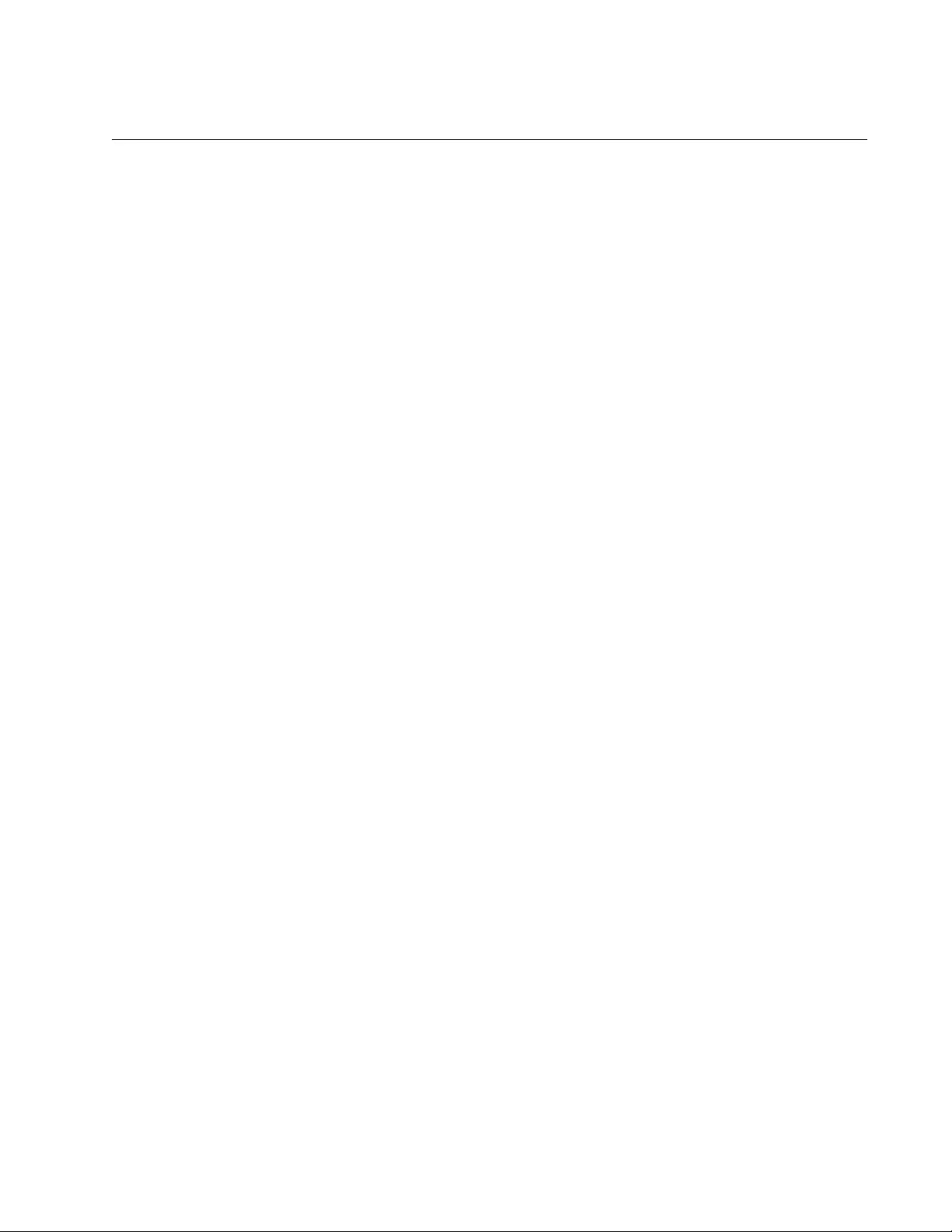
AT-FS970M Switch Command Line User’s Guide
185
Setting the MDI/MDI-X Wiring Configuration
The wiring configurations of twisted pair ports that operate at 10 or 100
Mbps are MDI (medium dependent interface) and MDI-X (medium
dependent interface crossover). A port on the switch and a port on a link
partner must have different settings. For instance, a switch port has to be
using the MDI wiring configuration if the port on its link partner is using the
MDIX wiring configuration.
The command for setting the wiring configuration is the POLARITY
command in the Port Interface mode. Here is the format of the command:
polarity auto|mdi|mdix
The AUTO setting activates auto-MDI/MDIX, which enables a port to
detect the wiring configuration of its link partner so that it can set its wiring
configuration to the opposite setting.
This example of the command configures ports 22 and 23 to the MDI
wiring configuration:
awplus> enable
awplus# configure terminal
awplus(config)# interface port1.0.22,port1.0.23
awplus(config-if)# polarity mdi
This example activates auto-MDI/MDIX on ports 7 to 9:
awplus> enable
awplus# configure terminal
awplus(config)# interface port1.0.7-port1.0.9
awplus(config-if)# polarity auto
For reference information, refer to “POLARITY” on page 224.
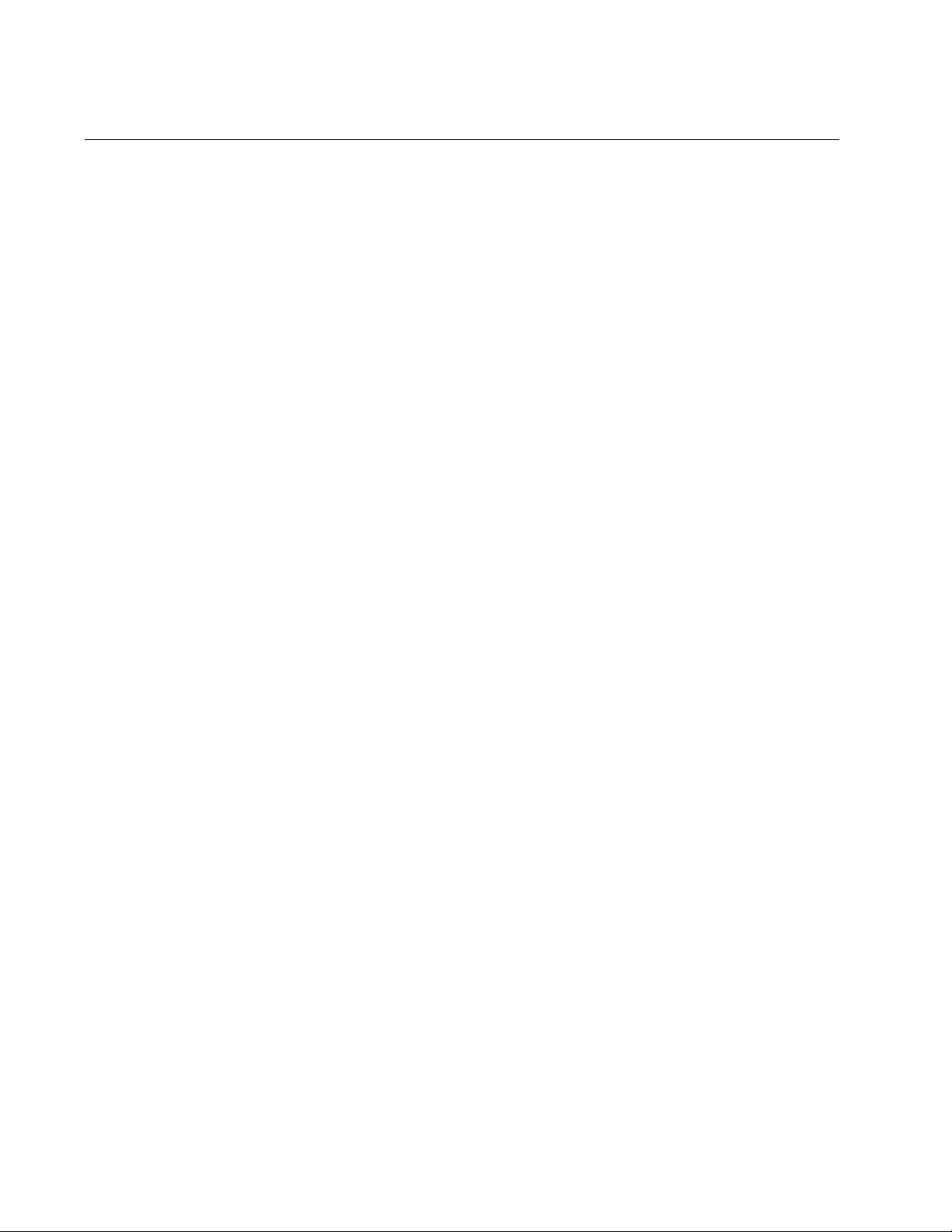
Chapter 9: Port Parameters
186
Enabling or Disabling Ports
Disabling ports turns off their receivers and transmitters so that they
cannot forward traffic. You might disable unused ports on the switch to
protect them from unauthorized use, or if there is a problem with a cable or
a network device.
To disable ports, use the SHUTDOWN command in the Port Interface
mode. To enable ports again, use the NO SHUTDOWN command.
This example disables ports 1 to 4:
awplus> enable
awplus# configure terminal
awplus(config)# interface port1.0.1-port1.0.4
awplus(config-if)# shutdown
This example enables ports 17 and 22:
awplus> enable
awplus# configure terminal
awplus(config)# interface port1.0.17,port1.0.22
awplus(config-if)# no shutdown
For reference information, refer to “SHUTDOWN” on page 247 and “NO
SHUTDOWN” on page 221.
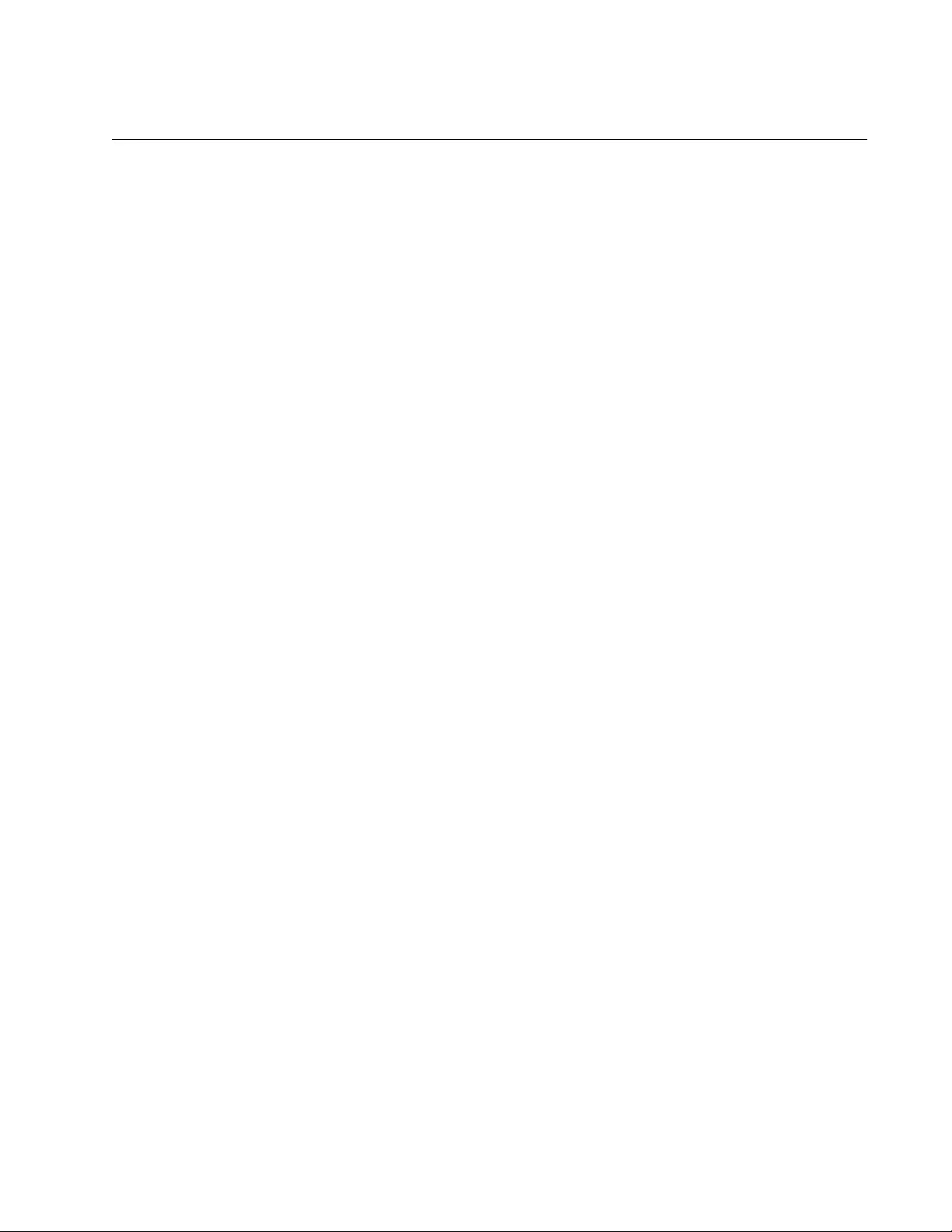
AT-FS970M Switch Command Line User’s Guide
187
Enabling or Disabling Backpressure
Ports use backpressure during periods of packet congestion, to prevent
packet overruns. They use it to stop their link partners from sending any
further packets to enable them to process the packets already in their
buffers.
Backpressure applies to ports that are operating in half-duplex mode at 10
or 100 Mbps. A port that is experiencing packet congestion initiates
backpressure by transmitting a signal on the shared link. When the link
partner detects that its own transmission has become garbled on the link,
it ceases transmission, waits a random period of time, and, if the link is
clear, resumes transmitting.
You can enable or disable backpressure on ports where you disabled
Auto-Negotiation and set the speeds and duplex modes manually. If you
enable backpressure, the default setting, a port initiates backpressure
when it needs to prevent a buffer overrun from packet congestion. If you
disable backpressure, a port does not use backpressure. (Ports that are
set to Auto-Negotiation always use backpressure when operating in half-
duplex mode at 10 or 100 Mbps.)
Backpressure is set with the BACKPRESSURE command in the Port
Interface mode. In this example, ports 11 and 12 are manually set to 10
Mbps, half-duplex, with backpressure enabled:
awplus> enable
awplus# configure terminal
awplus(config)# interface port1.0.11,port1.0.12
awplus(config-if)# speed 10
awplus(config-if)# duplex half
awplus(config-if)# backpressure on
In this example, port 12 is manually set to 100 Mbps, half-duplex, with
backpressure disabled:
awplus> enable
awplus# configure terminal
awplus(config)# interface port1.0.12
awplus(config-if)# speed 100
awplus(config-if)# duplex half
awplus(config-if)# backpressure off
For reference information, refer to “BACKPRESSURE” on page 204.
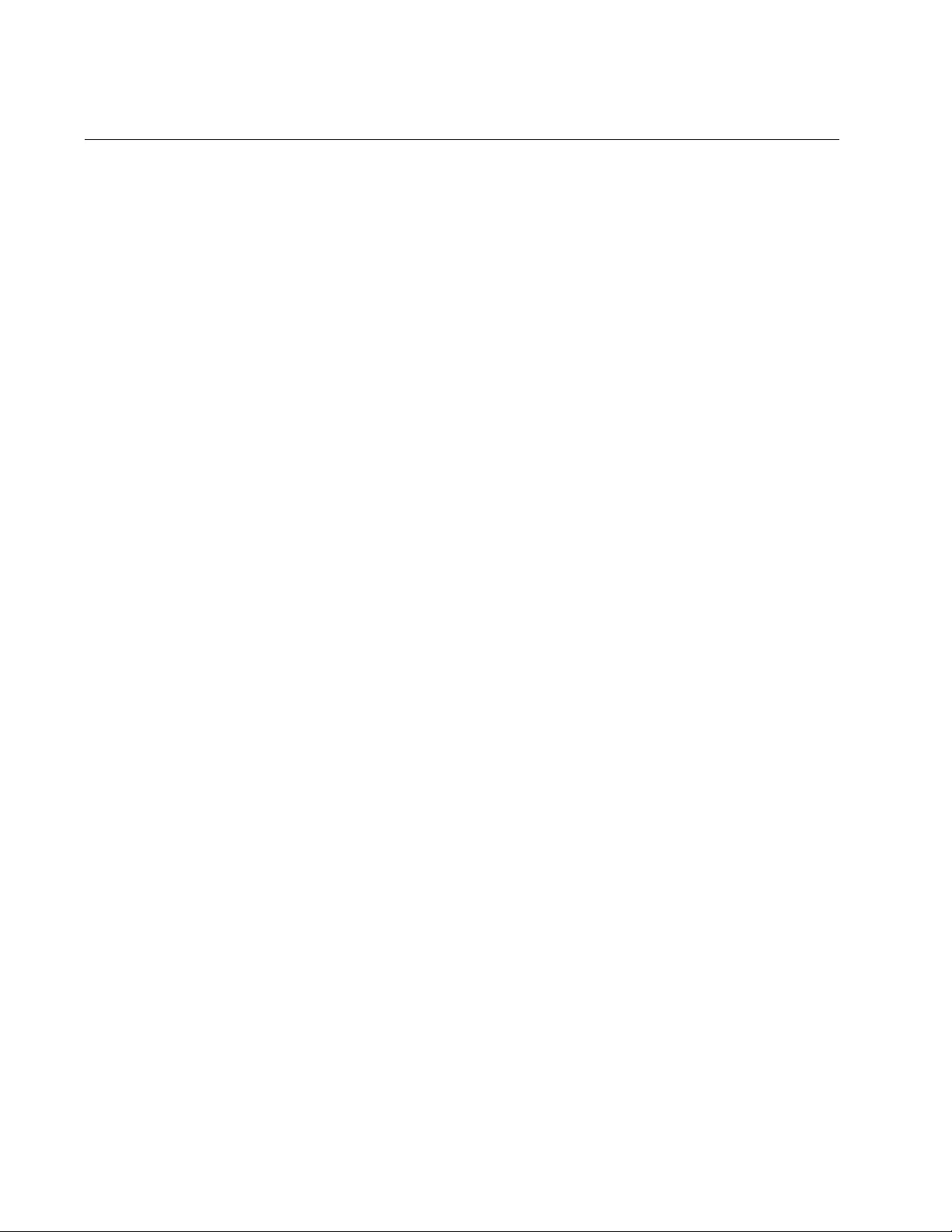
Chapter 9: Port Parameters
188
Enabling or Disabling Flow Control
When a port that is operating in full-duplex mode needs to temporarily stop
its local or remote counterpart from sending any further packets, it initiates
flow control by sending what are known as pause packets. Pause packets
instruct the link partner to stop sending packets to allow the sender of the
packets time to process the packets already stored in its buffers.
There are two aspects to flow control on the ports on the switch. The first
is whether or not a port will issue pause packets during periods of buffer
congestion. The other is whether or not a port will stop sending packets
when it receives pause packets from another network device. You can
control both of these aspects of flow control on the ports on the switch.
Flow control is set with the FLOWCONTROL RECEIVE command and the
the FLOWCONTROL SEND command. The formats of the commands
are:
flowcontrol send on|off
flowcontrol receive on|off
The FLOWCONTROL SEND command controls whether or not a port
sends pause packets during periods of packet congestion. If you set it to
ON, the port sends pause packets when it reaches the point of packet
congestion. If you set it to OFF, the port does not send pause packets. At
the default setting, the send portion of flow control is off.
The FLOWCONTROL RECEIVE command is used to control whether or
not a port stops transmitting packets when it receives pause packets from
its local or remote counterpart. If you set it to ON, a port stops transmitting
packets when it receives pause packets. If you set it to OFF, a port does
not stop transmitting packets when it receives pause packets. At the
default setting, the receive portion of flow control is off.
The commands are located in the Port Interface mode. This example
configures ports 12 and 13 to 100Mbps, full-duplex mode. The receive
portion of flow control is disabled so that the ports ignore any pause
packets that they receive from their link partners:
awplus> enable
awplus# configure terminal
awplus(config)# interface port1.0.12,port1.0.13
awplus(config-if)# speed 100
awplus(config-if)# duplex full
awplus(config-if)# flowcontrol receive off
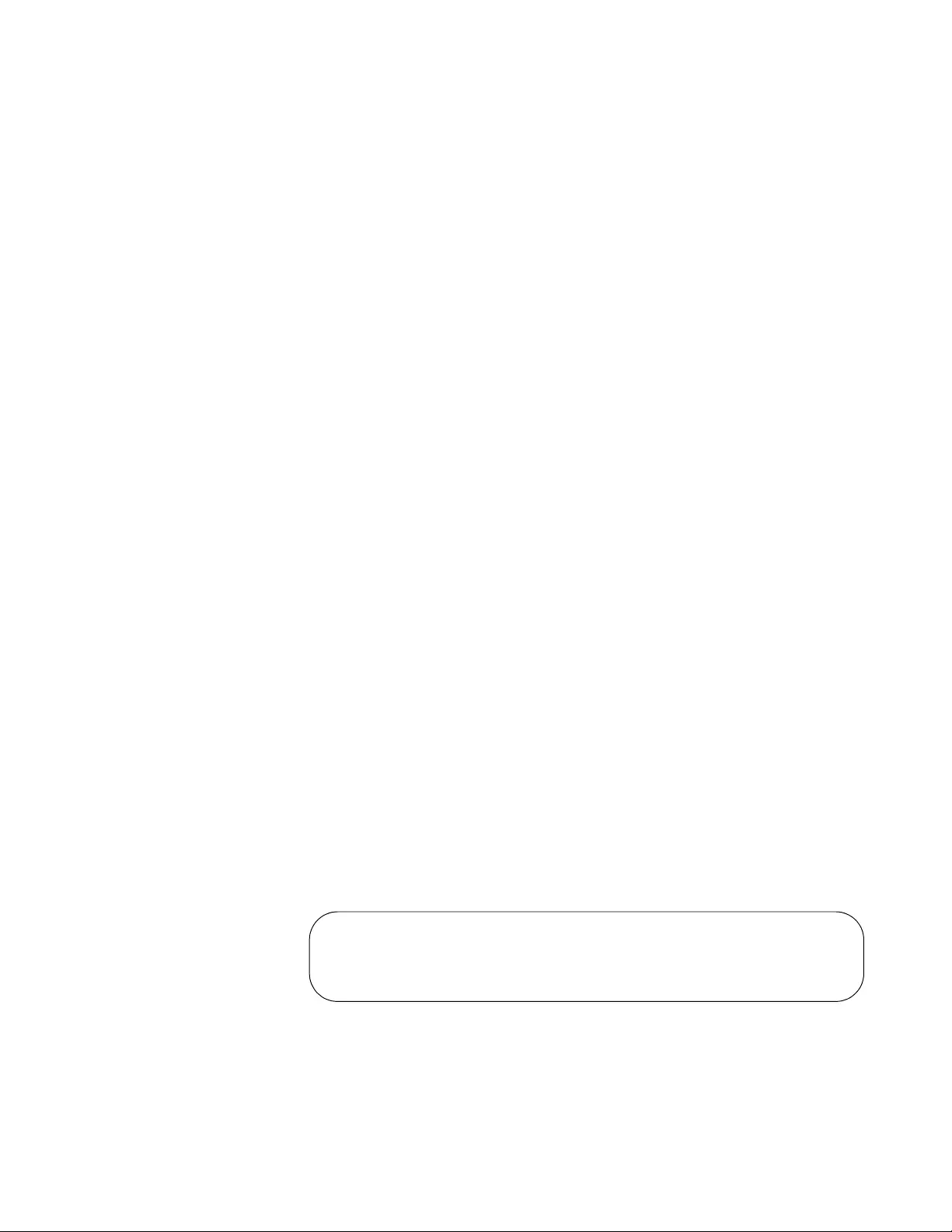
AT-FS970M Switch Command Line User’s Guide
189
This example configures port 21 not to send pause packets during periods
of packet congestion:
awplus> enable
awplus# configure terminal
awplus(config)# interface port1.0.21
awplus(config-if)# speed 100
awplus(config-if)# duplex full
awplus(config-if)# flowcontrol send off
This example enables both the receive and send portions of flow control
on port 7:
awplus> enable
awplus# configure terminal
awplus(config)# interface port1.0.7
awplus(config-if)# flowcontrol receive on
awplus(config-if)# flowcontrol send on
For reference information, refer to “FLOWCONTROL” on page 214.
To disable flow control, use the NO FLOWCONTROL command in the
Port Interface mode. This example disables flow control on ports 22 and
23:
awplus> enable
awplus# configure terminal
awplus(config)# interface port1.0.22,port1.0.23
awplus(config-if)# no flowcontrol
To view the flow control settings on ports, use the SHOW
FLOWCONTROL INTERFACE command in the Privilege Exec mode.
Here is the format of the command:
show flowcontrol interface
port
You can view just one port at a time. This example displays the flow
control settings for port 4:
awplus# show flowcontrol interface port1.0.4
Here is an example of the information the command displays.
Figure 45. SHOW FLOWCONTROL INTERFACE Command
The columns in the table are described in “SHOW FLOWCONTROL
INTERFACE” on page 229.
Port Send Receive RxPause TxPause
admin admin
----- ------- ------- ------- -------
1.0.4 yes yes 112 83
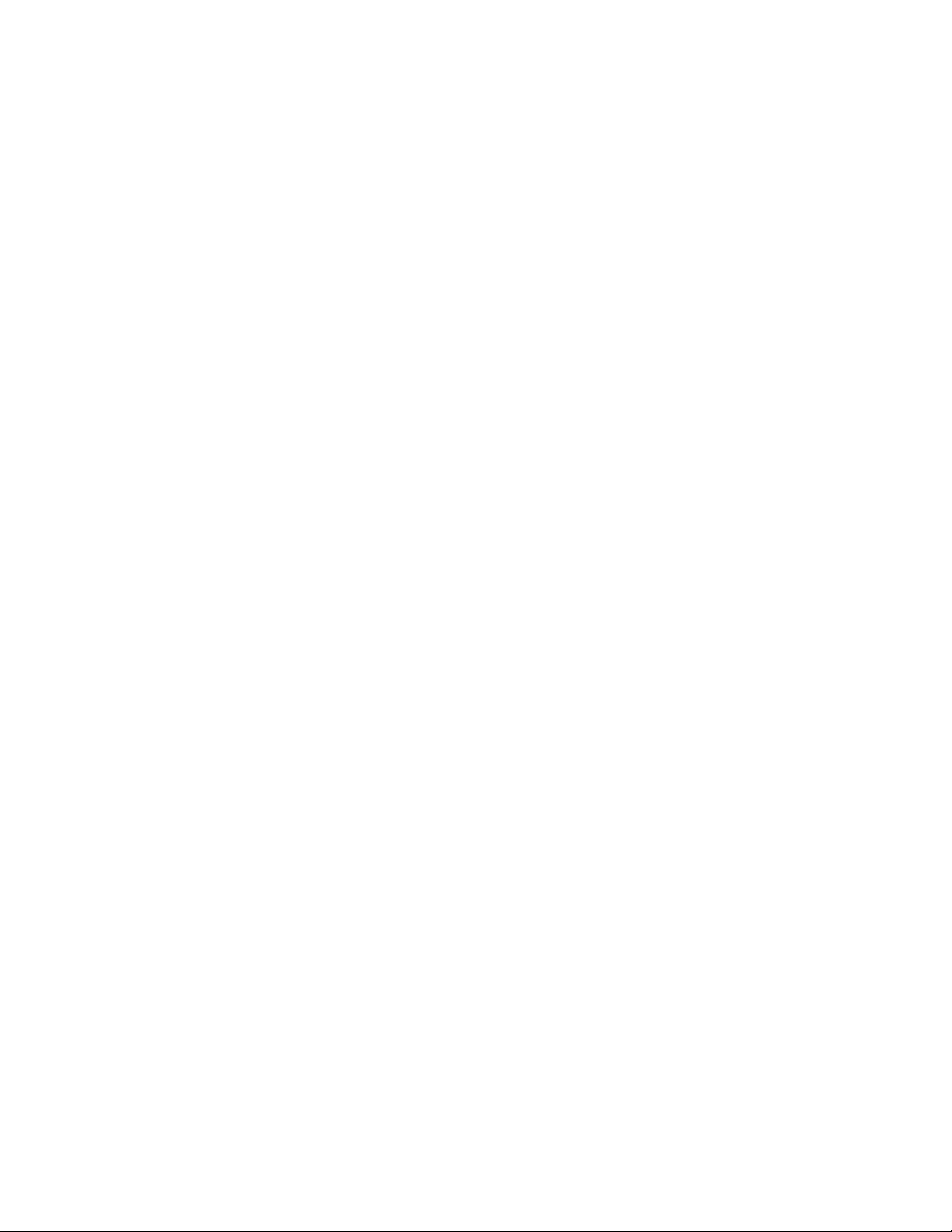
Chapter 9: Port Parameters
190
If flow control is not configured on a port, this message is displayed:
Flow control is not set on interface port1.0.2
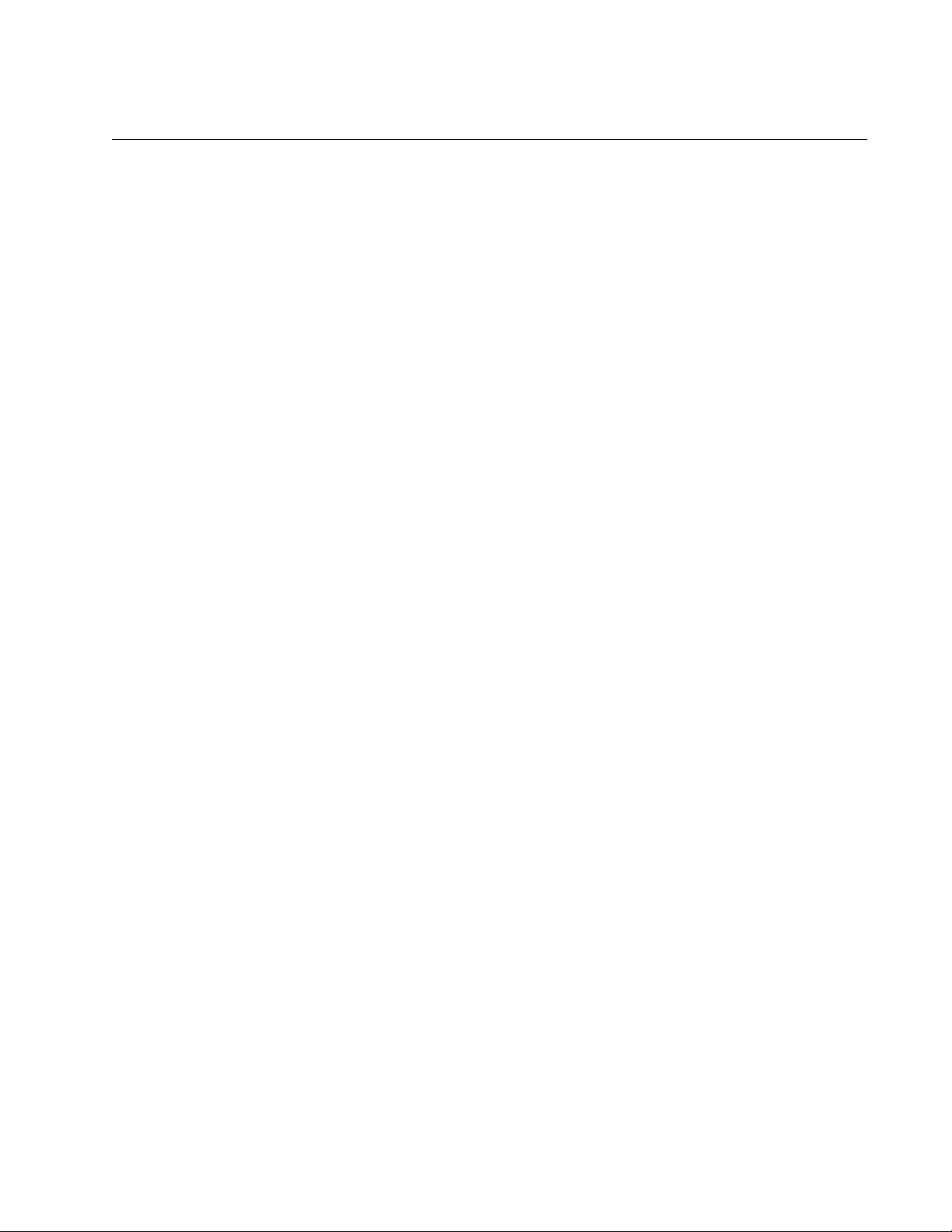
AT-FS970M Switch Command Line User’s Guide
191
Resetting Ports
If a port is experiencing a problem, you may be able to correct it with the
RESET command in the Port Interface mode. This command performs a
hardware reset. The port parameter settings are retained. The reset takes
just a second or two to complete.
This example resets ports 16 and 17:
awplus> enable
awplus# configure terminal
awplus(config)# interface port1.0.16,port1.0.17
awplus(config-if)# reset
For reference information, refer to “RESET” on page 228.
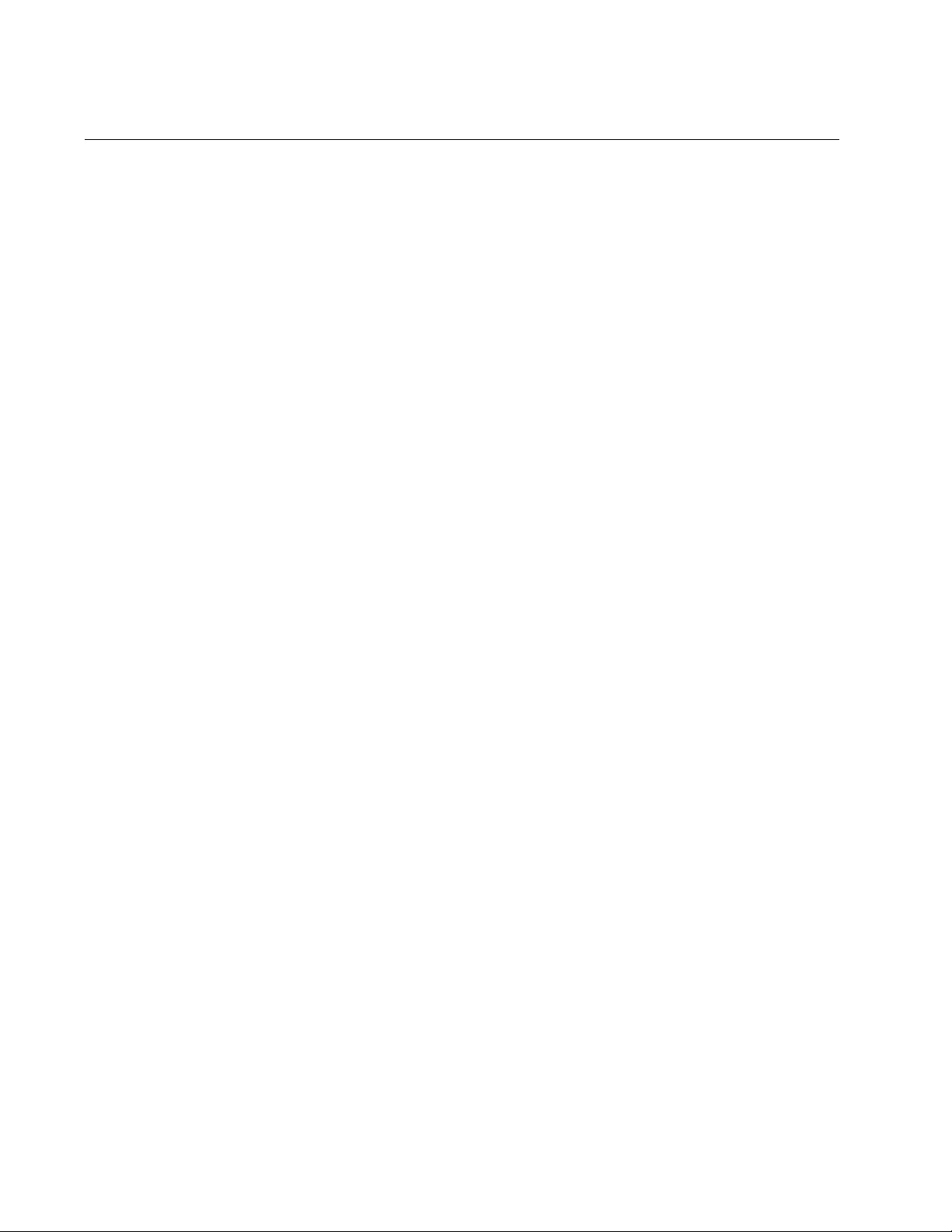
Chapter 9: Port Parameters
192
Configuring Threshold Limits for Ingress Packets
You can set threshold limits for the ingress packets on the ports. The
threshold limits control the number of packets the ports accept each
second. Packets that exceed the limits are discarded by the ports. You
can set different limits for broadcast, multicast, and unknown unicast
traffic. This feature is useful in preventing bottlenecks from forming in a
network.
To assign a threshold limit on a port, use the STORM-CONTROL
command in the Port Interface mode. The format is:
storm-control broadcast|multicast|dlf level
value
The BROADCAST, MULTICAST and DLF parameters specify the packet
type of the threshold limit. (The DLF parameter, the acronym for “database
lookup failure,” is for unknown unicast packets.) The VALUE parameter
specifies the maximum permitted number of ingress packets per second a
port will accept. The range is 0 to 33,554,431 packets.
This example sets a threshold of 5,000 packets per second for ingress
broadcast packets on port 12:
awplus> enable
awplus# configure terminal
awplus(config)# interface port1.0.12
awplus(config-if)# storm-control broadcast level 5000
This example sets a threshold of 100,000 packets per second for ingress
multicast packets on port 4:
awplus> enable
awplus# configure terminal
awplus(config)# interface port1.0.4
awplus(config-if)# storm-control multicast level 100000
This example sets a threshold of 200,000 packets per second for ingress
unknown unicast packets on ports 15 and 17:
awplus> enable
awplus# configure terminal
awplus(config)# interface port1.0.15,port1.0.17
awplus(config-if)# storm-control dlf level 200000
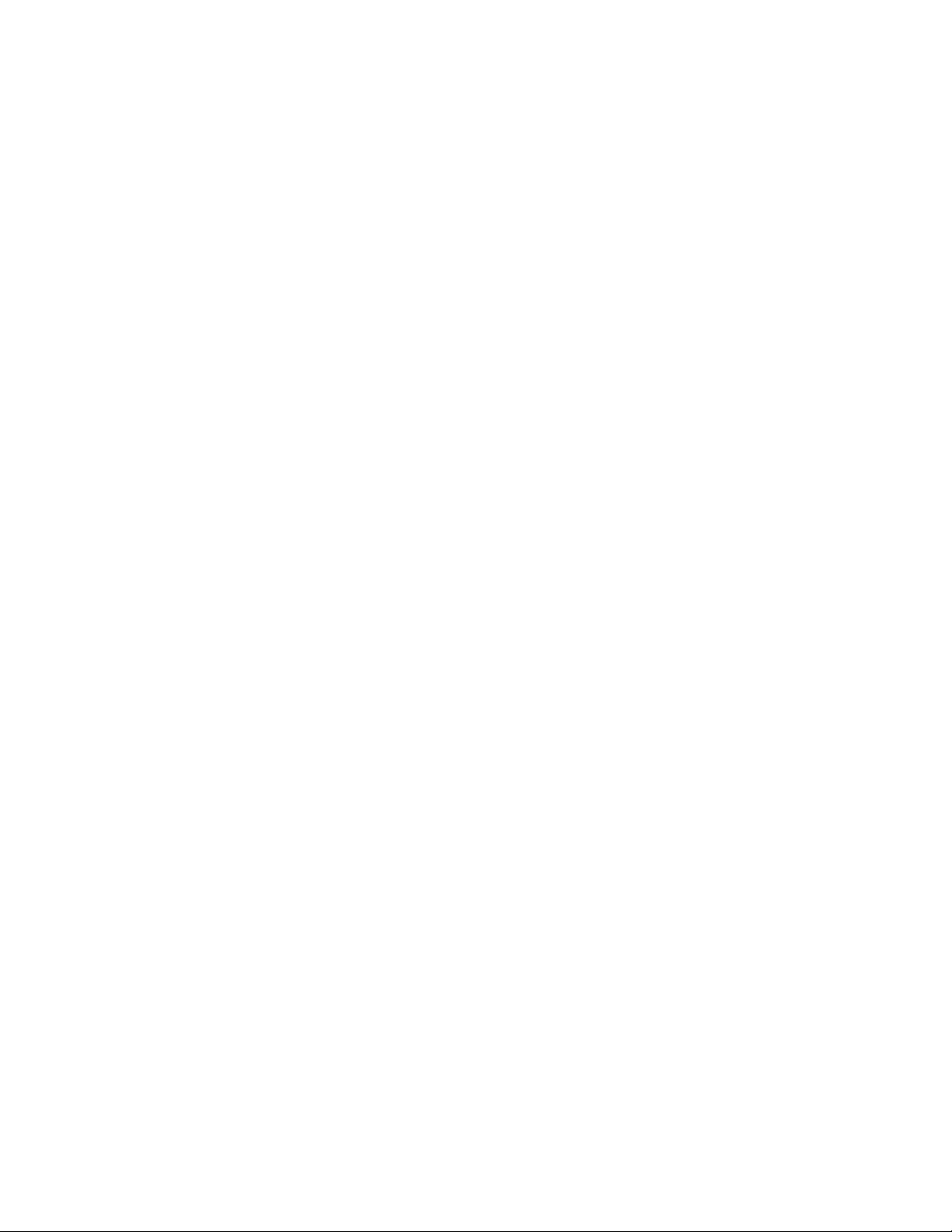
AT-FS970M Switch Command Line User’s Guide
193
To remove threshold limits from the ports, use the NO STORM-CONTROL
command, also in the Port Interface mode. This example removes the
threshold limit for broadcast packets on port 12:
awplus> enable
awplus# configure terminal
awplus(config)# interface port1.0.12
awplus(config-if)# no storm-control broadcast
This example disables unknown unicast rate limiting on port 5, 6, and 15:
awplus> enable
awplus# configure terminal
awplus(config)# interface port1.0.5,port1.0.6,port1.0.15
awplus(config-if)# no storm-control dlf
This example removes the threshold limit for multicast packets on port 23:
awplus> enable
awplus# configure terminal
awplus(config)# interface port1.0.23
awplus(config-if)# no storm-control multicast
For reference information, refer to “STORM-CONTROL” on page 251 and
“NO STORM-CONTROL” on page 223.
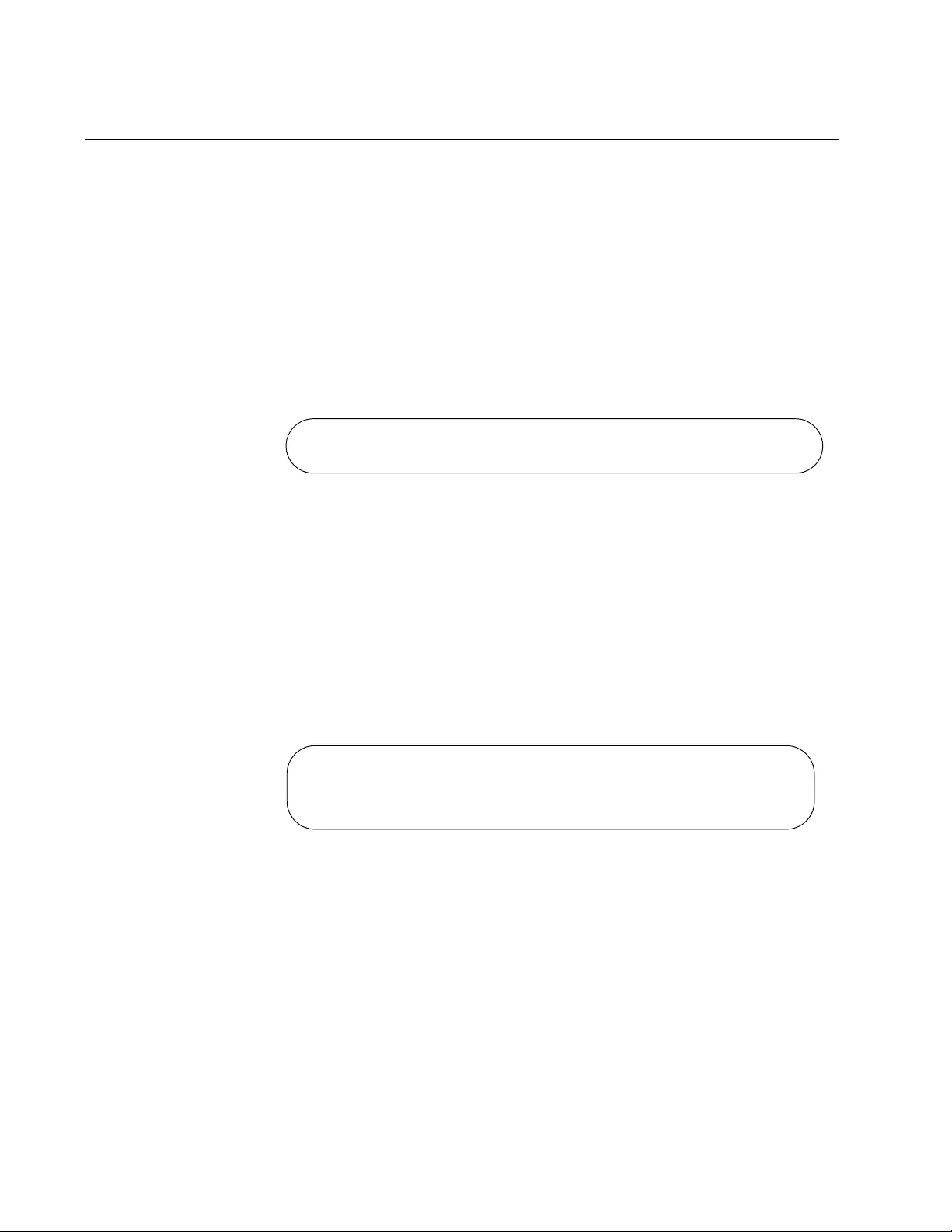
Chapter 9: Port Parameters
194
Displaying Threshold Limit Settings on Ports
To display the threshold settings for the ingress packets on the ports, use
the SHOW STORM-CONTROL command in the Privileged Exec mode.
Here is the format:
show storm-control [
port
]
This example of the command displays the broadcast, multicast and dif
levels on ports 18:
awplus# show storm-control port1.0.18
Here is an example of the information the command displays.
Figure 46. SHOW STORM-CONTROL Command
The columns are described in Table 15 on page 237.
If the parameter port is not specified, the command displays the threshold
settings on all the ports on the switch.
If you want to display information on multiple ports at a time, enter:
awplus# show storm-control port1.0.18,port1.0.20,port1.0.21
Here is an example of the information the command displays.
Figure 47. SHOW STORM-CONTROL Command
Port Bcastlevel Mcastlevel Diflevel
port1.0.18 30 100 100
Port Bcastlevel Mcastlevel Diflevel
port1.0.18 30 100 100
Port1.0.20 100 50 100
port1.0.21 100 100 100
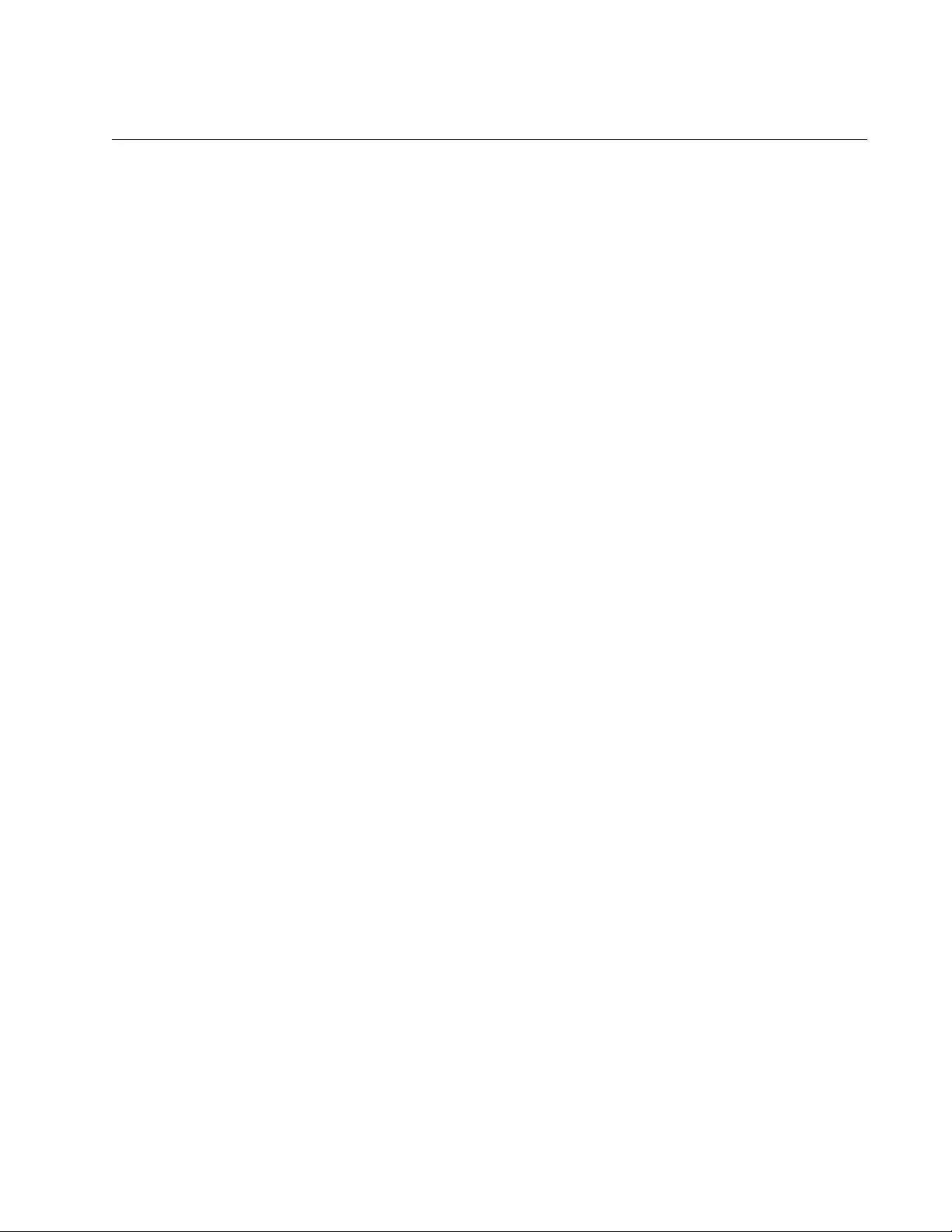
AT-FS970M Switch Command Line User’s Guide
195
Reinitializing Auto-Negotiation
If you believe that a port set to Auto-Negotiation is not using the highest
possible common speed and duplex-mode between itself and a network
device, you can instruction it to repeat Auto-Negotiation. This is
accomplished with the RENEGOTIATE command in the Port Interface
mode. The command does not have any parameters. A port must already
be set to Auto-Negotiation before you can use this command.
This example prompts ports 4 and 8 to use Auto-Negotiation to renegotiate
their settings with the ports on their network counterparts:
awplus> enable
awplus# configure terminal
awplus(config)# interface port1.0.4,port1.0.8
awplus(config-if)# renegotiate
For reference information, refer to “RENEGOTIATE” on page 227.
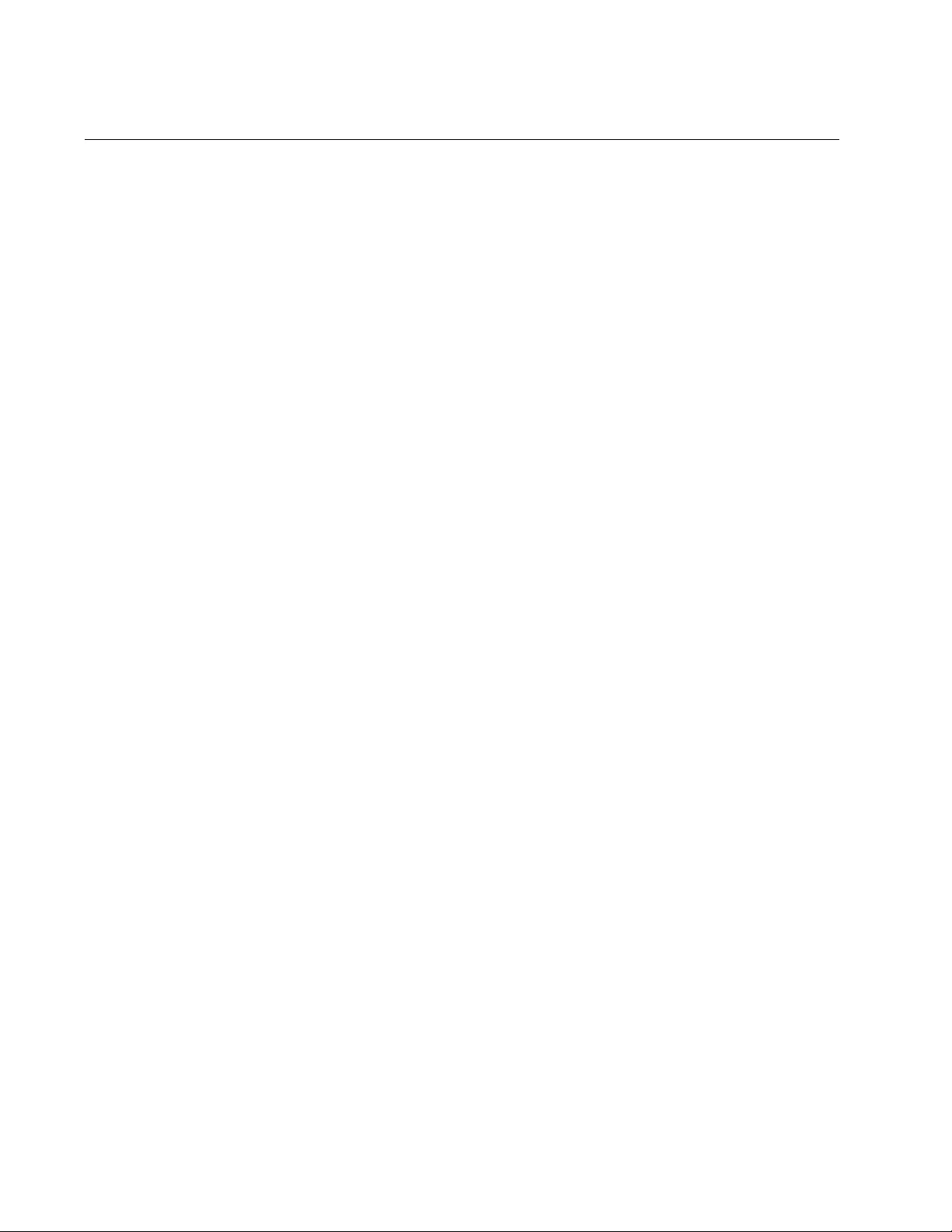
Chapter 9: Port Parameters
196
Restoring the Default Settings
To restore the default settings on a port, use the PURGE command in the
Port Interface mode. This example returns ports 12, 13 and 15 to their
default settings:
awplus> enable
awplus# configure terminal
awplus(config)# interface port1.0.12,port1.0.13,port1.0.15
awplus(config-if)# purge
For reference information, refer to “PURGE” on page 226.
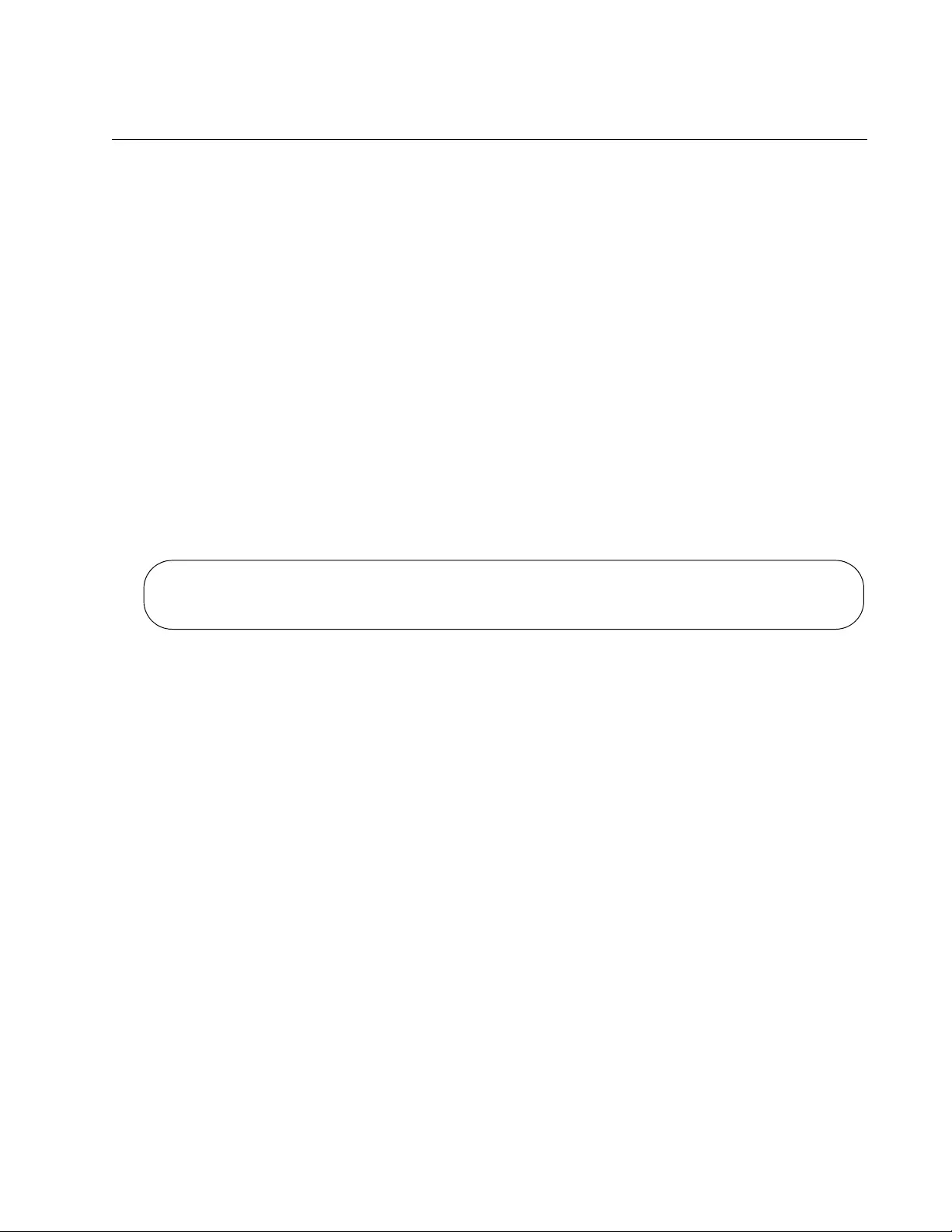
AT-FS970M Switch Command Line User’s Guide
197
Displaying Port Settings
There are several ways to display port settings. See the following:
“Displaying Speed and Duplex Settings” on page 197
“Displaying Port Status” on page 197
“Displaying Port Configuration” on page 198
Displaying Speed
and Duplex
Settings
To display the speed and duplex mode settings of the ports, use the
SHOW INTERFACE STATUS command in the Privileged Exec mode.
Here is the format:
show interface [
port
] status
This example of the command displays the speed and duplex mode
settings for ports 18 and 20:
awplus# show interface port1.0.18,port1.0.20 status
Here is an example of the information the command displays.
Figure 48. SHOW INTERFACE STATUS Command
The columns are described in Table 15 on page 237. For a description of
the command, see “SHOW INTERFACE STATUS” on page 237.
Displaying Port
Status
To display the current status of the ports on the switch, use the SHOW
INTERFACE command in the Privileged Exec mode. Here is the format:
show interface
[
port
]
This example displays the settings for ports 1 and 2:
awplus# show interface port1.0.1,port1.0.2
See Figure 49 on page 198 for an example of the display.
Port Name Status Vlan Duplex Speed Type
port1.0.18 Port_01 down 3 half 100 10/100/1000Base-T
port1.0.20 Port_02 up 11 auto auto 10/100/1000Base-T
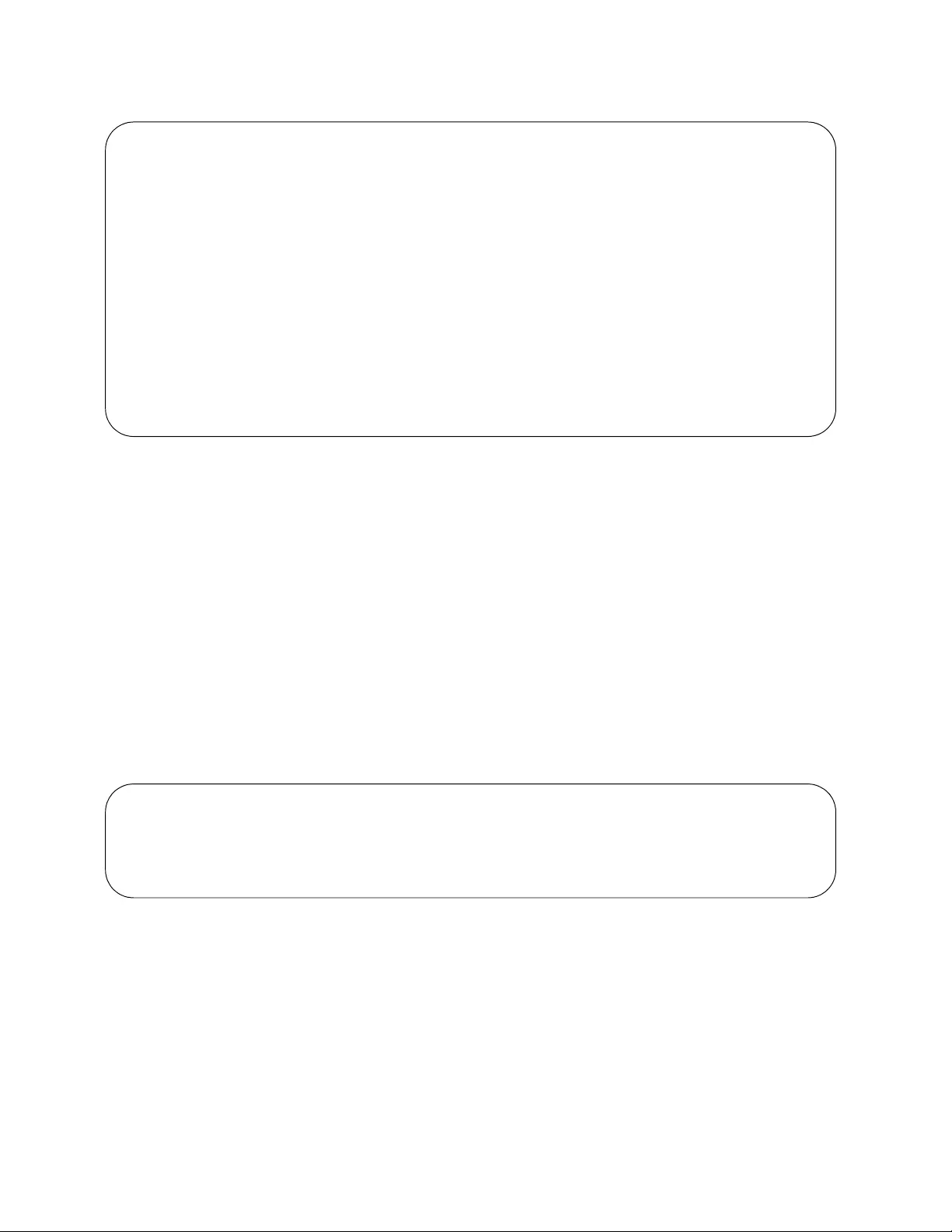
Chapter 9: Port Parameters
198
Figure 49. SHOW INTERFACE Command
The fields are described in Table 13 on page 232. For a description of the
command, see “SHOW INTERFACE” on page 231.
Displaying Port
Configuration
To display the current port configuration settings, use the SHOW
RUNNING-CONFIG INTERFACE command in the Privileged Exec mode.
Here is the format:
show running-config interface
interface-list
This example displays the settings for ports 1 and 2:
awplus# show running-config interface port1.0.7
See Figure 50 for an example of the display.
Figure 50. SHOW RUNNING-CONFIG INTERFACE Command
For a description of the command, see “SHOW RUNNING-CONFIG
INTERFACE” on page 242.
Interface port1.0.1
Link is UP, administrative state is UP
Address is 0015.77cc.e243
index 1 mtu 9198
SNMP link-status traps: Enabled (Suppressed in 0 sec.)
Bandwidth 1g
input packets 0, bytes 0, dropped 0, multicast packets 0
output packets 0, bytes 0, multicast packets 0 broadcast packets 0
Interface port1.0.2
Link is UP, administrative state is UP
Address is 0015.77cc.e244
index 2 mtu 9198
SNMP link-status traps: Enabled (Suppressed in 0 sec.)
Bandwidth 1g
input packets 0, bytes 0, dropped 0, multicast packets 0
output packets 0, bytes 0, multicast packets 0 broadcast packets 0
Interface port1.0.7
switchport
switchport mode access
switchport access vlan 2
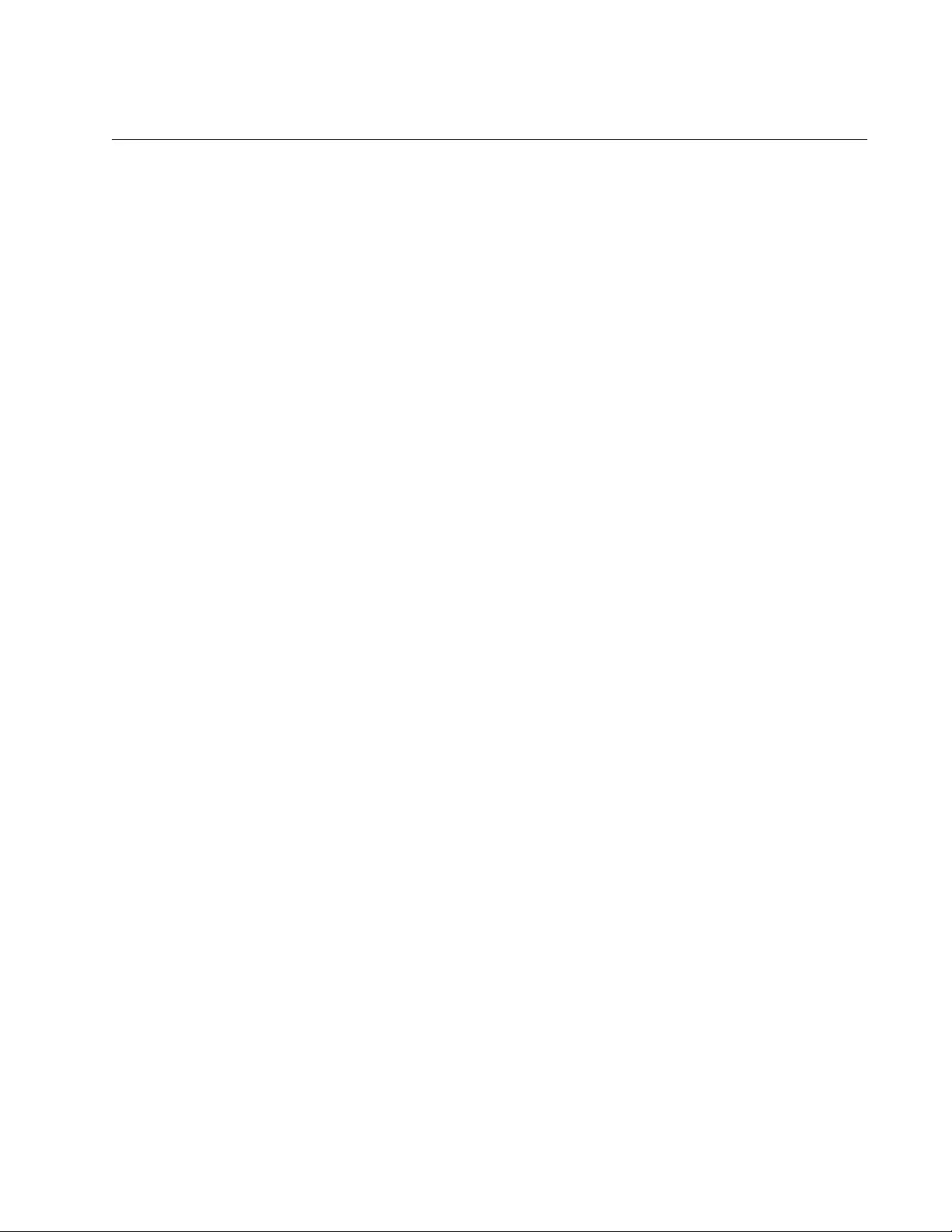
AT-FS970M Switch Command Line User’s Guide
199
Displaying or Clearing Port Statistics
To view packet statistics for the individual ports, use the SHOW
PLATFORM TABLE PORT COUNTERS command in the Privileged Exec
mode. Here is the format of the command:
show platform table port [
port
] counters
This example displays the statistics for ports 23 and 24:
awplus# show platform table port port1.0.23,port1.0.24
counter
The statistics are described in Table 16 on page 239.
To clear the port counters, use the CLEAR PORT COUNTER command,
which has this format:
clear port counter
port
This example clears the counters for ports 1 and 4:
awplus# clear port counter port1.0.1,port1.0.4
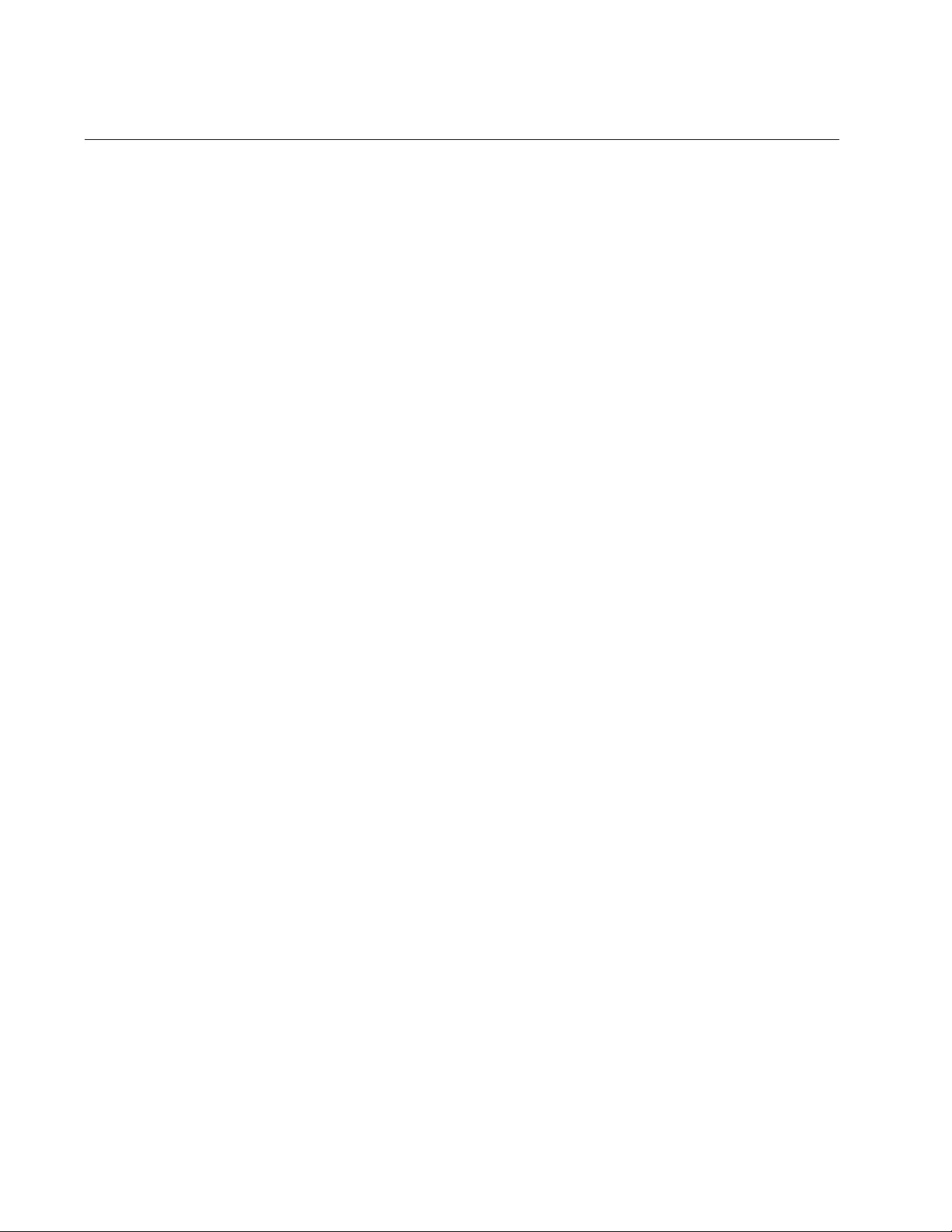
Chapter 9: Port Parameters
200
Displaying SFP Information
To view information on a plugged SFP on the switch, use the SHOW
SYSTEM PLUGGABLE command in the Privileged Exec mode. Here is
the format of the command:
show system pluggable
For more information about this command, see “SHOW SYSTEM
PLUGGABLE” on page 245.
To view more detail information on a plugged SFP, use the following
command:
awplus# show system pluggable detail
The fields are described in Table 16 on page 239.
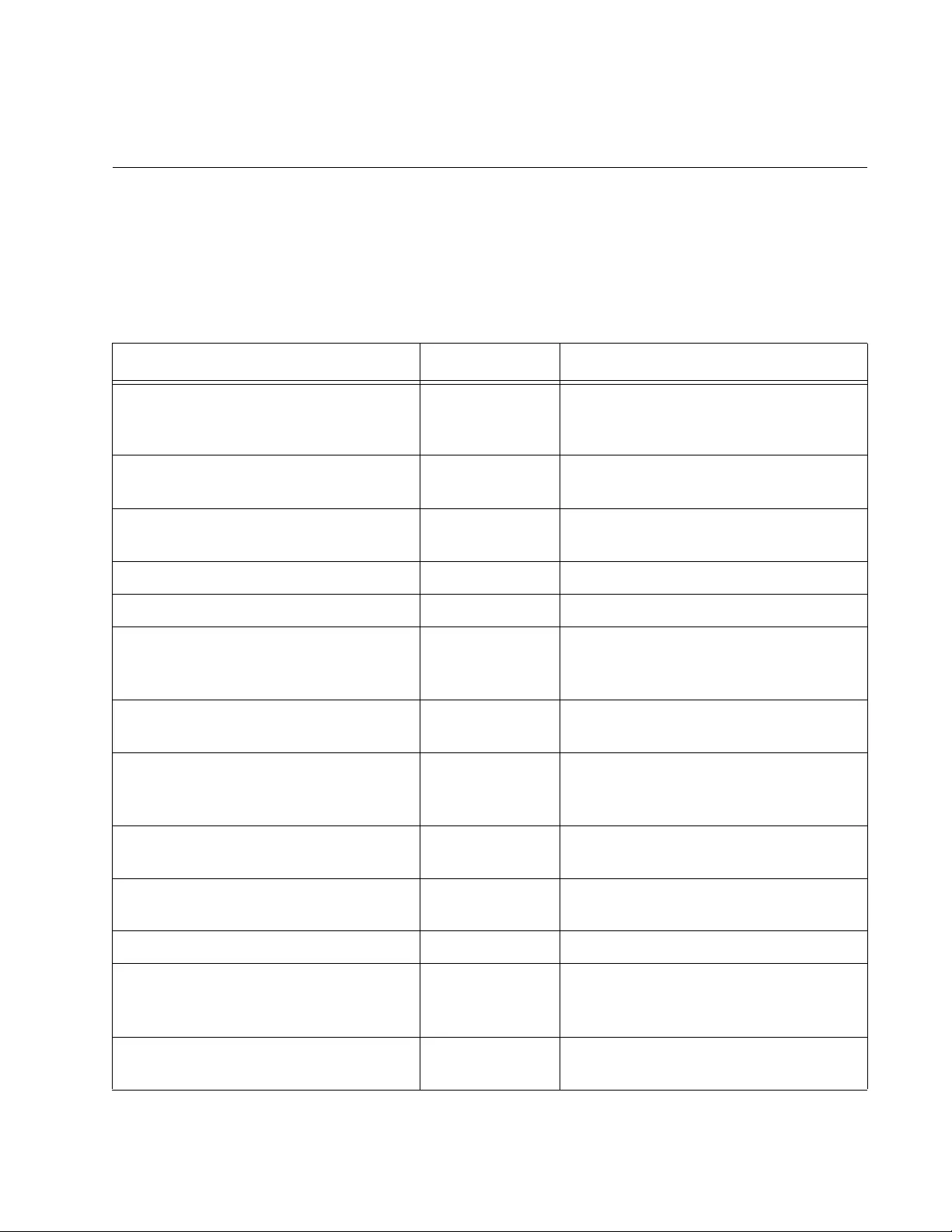
201
Chapter 10
Port Parameter Commands
The port parameter commands are summarized in Table 11.
Table 11. Port Parameter Commands
Command Mode Description
“BACKPRESSURE” on page 204 Port Interface Enables or disables backpressure on
ports that are operating in half-duplex
mode.
“BPLIMIT” on page 206 Port Interface Specifies threshold levels for
backpressure on ports.
“CLEAR PORT COUNTER” on
page 207
User Exec and
Privileged Exec
Clears the packet counters.
“DESCRIPTION” on page 208 Port Interface Adds port descriptions.
“DUPLEX” on page 210 Port Interface Configures the duplex modes.
“EGRESS-RATE-LIMIT” on page 212 Port Interface Sets a limit on the amount of traffic
that can be transmitted per second
from the port.
“FCTRLLIMIT” on page 213 Port Interface Specifies threshold levels for flow
control.
“FLOWCONTROL” on page 214 Port Interface Enables or disables flow control on
ports that are operating in full-duplex
mode.
“HOLBPLIMIT” on page 217 Port Interface Specifies a threshold for head of line
blocking events.
“NO EGRESS-RATE-LIMIT” on
page 219
Port Interface Disables egress rate limiting on the
ports.
“NO FLOWCONTROL” on page 220 Port Interface Disables flow control on ports.
“NO SHUTDOWN” on page 221 Port Interface Activates disabled ports so that they
resume forwarding network traffic
again.
“NO SNMP TRAP LINK-STATUS” on
page 222
Port Interface Deactivates link traps.
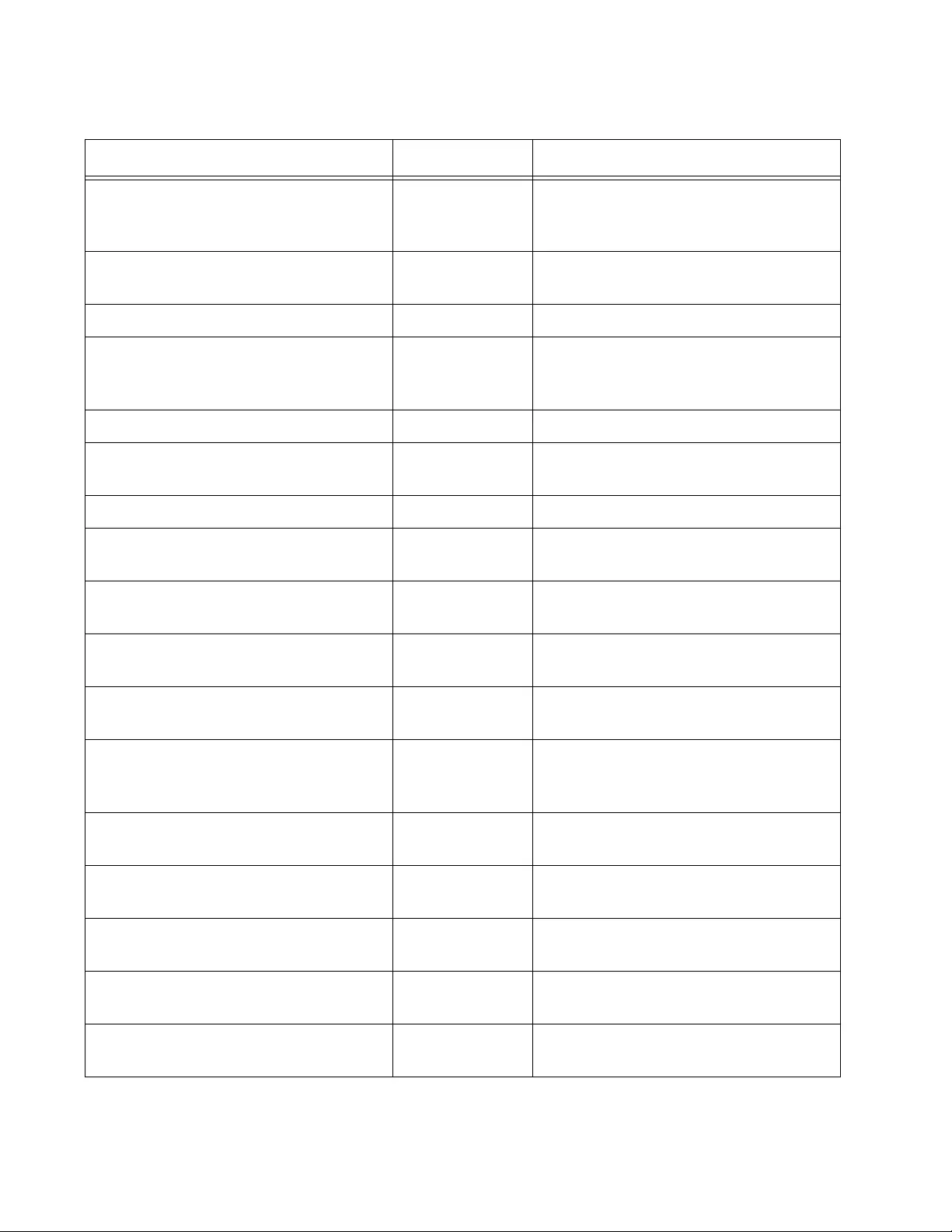
Chapter 10: Port Parameter Commands
202
“NO STORM-CONTROL” on
page 223
Port Interface Removes threshold limits for
broadcast, multicast, or unknown
unicast packets.
“POLARITY” on page 224 Port Interface Sets the MDI/MDI-X settings on
twisted pair ports.
“PURGE” on page 226 Port Interface Restores the default settings.
“RENEGOTIATE” on page 227 Port Interface Prompts ports that are using Auto-
Negotiation to renegotiate their
settings with the network devices.
“RESET” on page 228 Port Interface Performs software resets on the ports.
“SHOW FLOWCONTROL
INTERFACE” on page 229
Privileged Exec Displays the current settings for flow
control on the ports.
“SHOW INTERFACE” on page 231 Privileged Exec Displays port settings.
“SHOW INTERFACE BRIEF” on
page 235
Privileged Exec Displays administrative and link
statuses.
“SHOW INTERFACE STATUS” on
page 237
Privileged Exec Displays the speed and duplex mode
settings of the ports.
“SHOW PLATFORM TABLE PORT
COUNTERS” on page 239
Privileged Exec Displays packet statistics for the
individual ports.
“SHOW RUNNING-CONFIG
INTERFACE” on page 242
Privileged Exec Displays the settings of the specified
ports.
“SHOW STORM-CONTROL” on
page 243
Privileged Exec Displays threshold settings for
broadcast, multicast, and unknown
unicast packets.
“SHOW SYSTEM PLUGGABLE” on
page 245
Privileged Exec Displays information about the SFP
modules in the switch.
“SHOW SYSTEM PLUGGABLE
DETAIL” on page 246
Privileged Exec Displays information about the SFP
modules in the switch.
“SHUTDOWN” on page 247 Port Interface Disables ports to stop them from
forwarding network traffic.
“SNMP TRAP LINK-STATUS” on
page 248
Port Interface Activates link traps.
“SPEED” on page 249 Port Interface Manually sets port speed or activates
Auto-Negotiation.
Table 11. Port Parameter Commands (Continued)
Command Mode Description
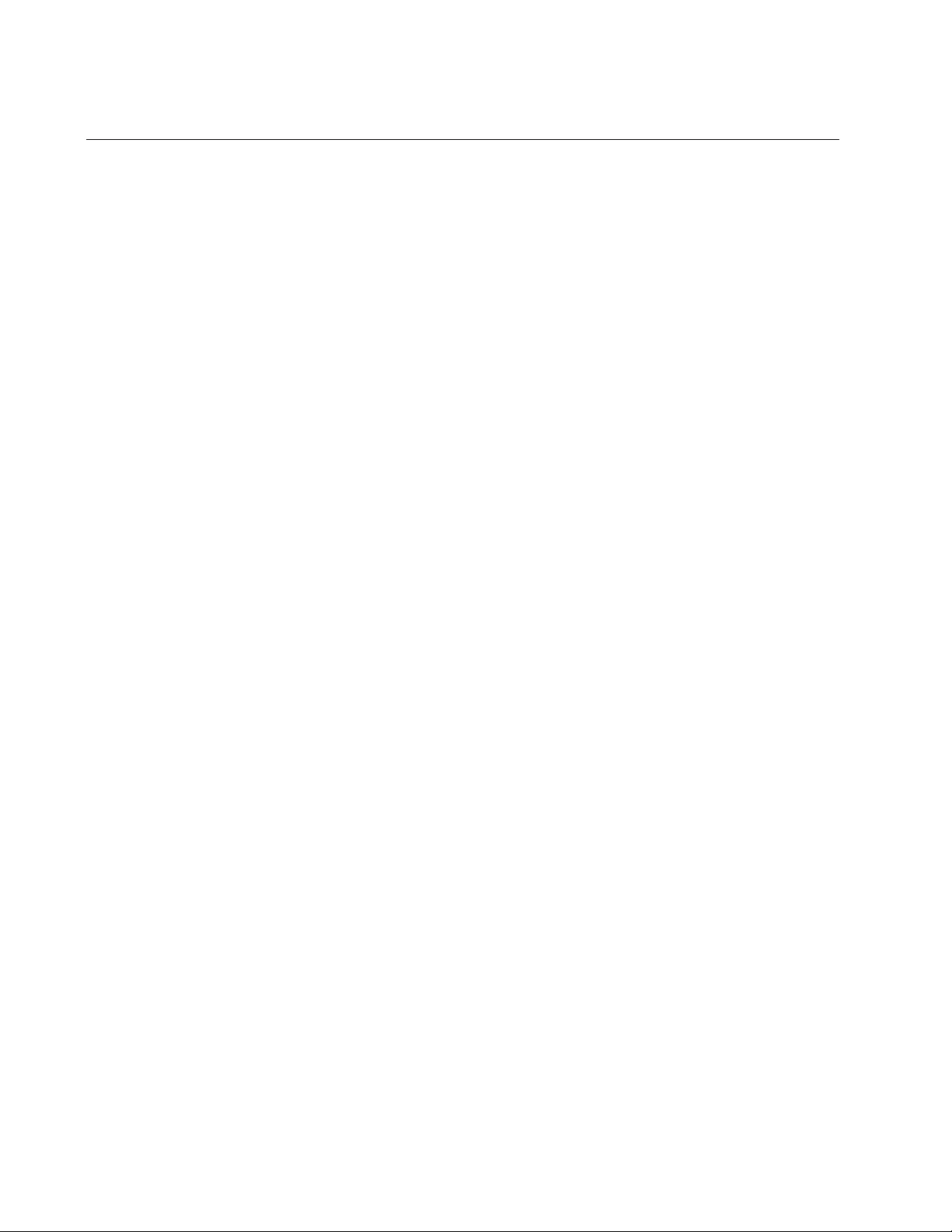
Chapter 10: Port Parameter Commands
204
BACKPRESSURE
Syntax
backpressure on|off
Parameters
on
Activates backpressure on the ports.
off
Deactivates backpressure on the ports.
Mode
Port Interface mode
Description
Use this command to enable or disable backpressure on ports that are
operating at 10 or 100 Mbps in half-duplex mode. Backpressure is used by
ports during periods of packet congestion to temporarily stop their network
counterparts from transmitting more packets. This prevents a buffer
overrun and the subsequent loss and retransmission of network packets.
A port initiates backpressure by transmitting on the shared link to cause a
data collision, which causes its link partner to cease transmission.
To set backpressure on a port, you must configure the speed and duplex
mode manually. You cannot set backpressure on a port that is using Auto-
Negotiation.
Confirmation Command
“SHOW RUNNING-CONFIG” on page 168
Examples
This example configures port 15 to 10 Mbps, half-duplex mode, and
activates backpressure:
awplus> enable
awplus# configure terminal
awplus(config)# interface port1.0.15
awplus(config-if)# speed 10
awplus(config-if)# duplex half
awplus(config-if)# backpressure on
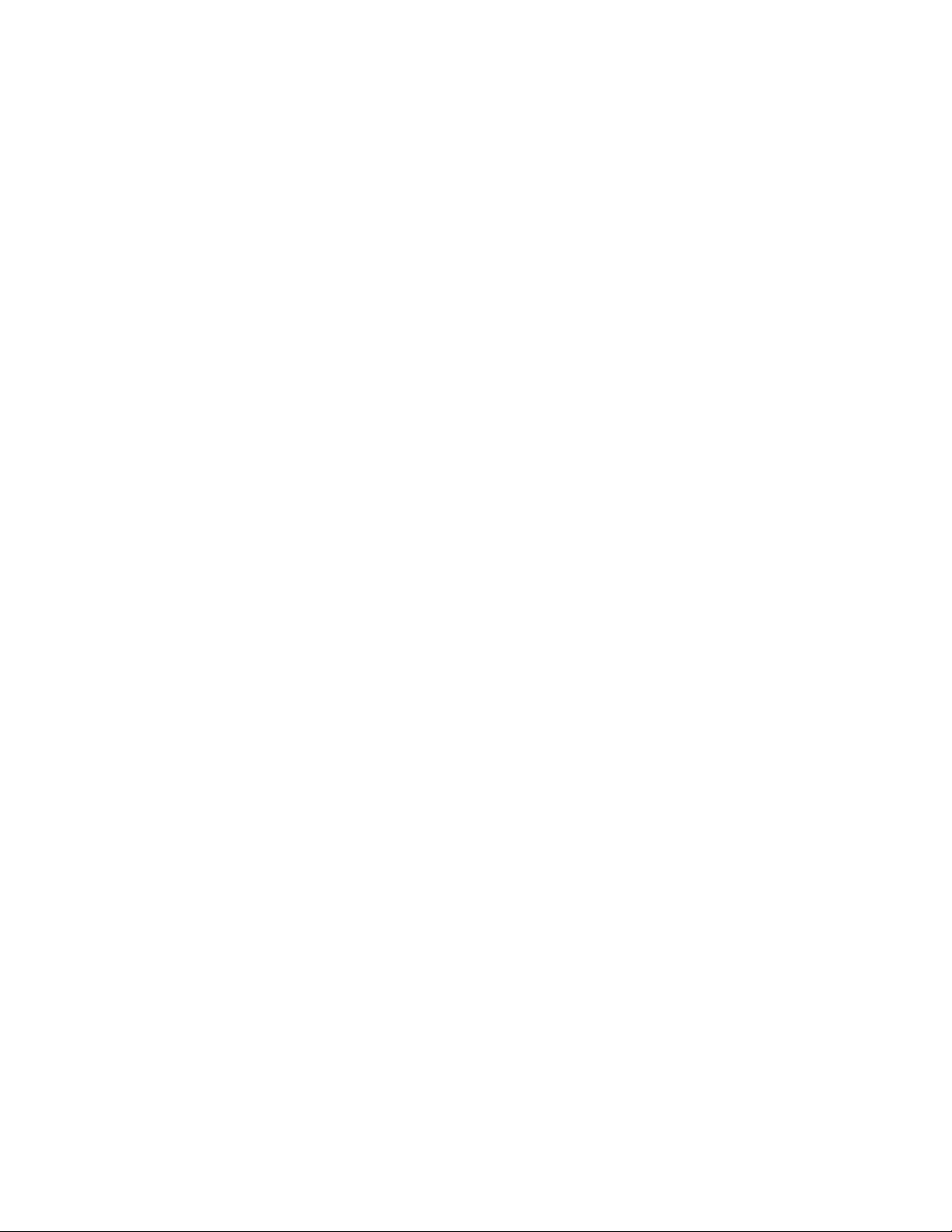
AT-FS970M Switch Command Line User’s Guide
205
This example configures ports 8 and 21 to 100 Mbps, half-duplex mode,
with backpressure disabled:
awplus> enable
awplus# configure terminal
awplus(config)# interface port1.0.8,port1.0.21
awplus(config-if)# speed 100
awplus(config-if)# duplex half
awplus(config-if)# backpressure off
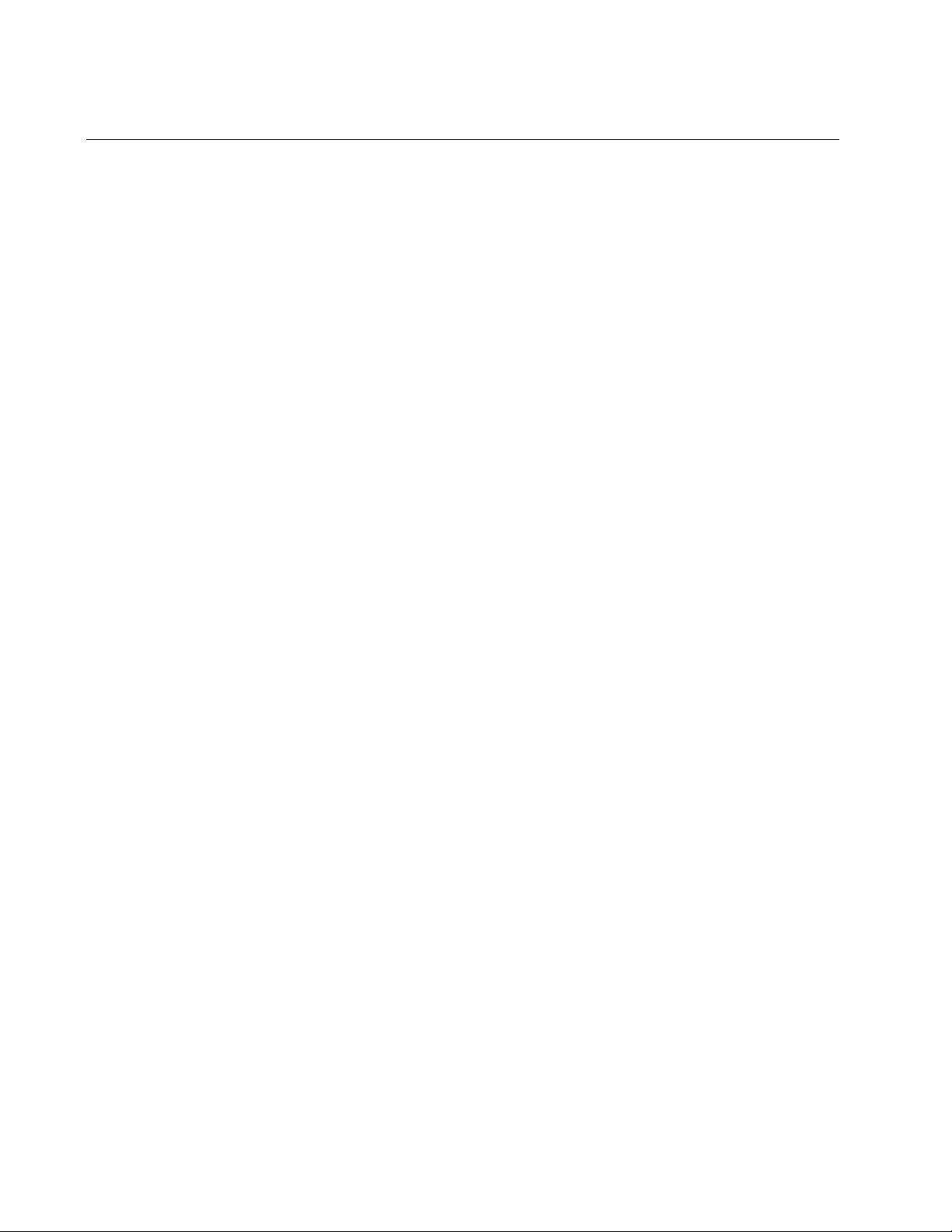
Chapter 10: Port Parameter Commands
206
BPLIMIT
Syntax
bplimit
bplimit
Parameters
bplimit
Specifies the number of cells for backpressure. A cell represents
128 bytes. The range is 1 to 7935 cells. The default value is 7935
cells.
Mode
Port Interface mode
Description
Use this command to specify a threshold level for backpressure on a port.
Confirmation Command
“SHOW RUNNING-CONFIG” on page 168
This example sets the threshold for backpressure on ports 15 and 20 to
7000 cells:
awplus> enable
awplus# configure terminal
awplus(config)# interface port1.0.15,port1.0.20
awplus(config-if)# bplimit 7000

AT-FS970M Switch Command Line User’s Guide
207
CLEAR PORT COUNTER
Syntax
clear port counter
port
Parameters
port
Specifies the port whose packet counters you want to clear. You
can specify more than one port at a time in the command.
Mode
User Exec mode and Privileged Exec mode
Description
Use this command to clear the packet counters of the ports. To display the
counters, refer to “SHOW PLATFORM TABLE PORT COUNTERS” on
page 239.
Example
This example clears the packet counters for ports 4 to 7:
awplus# clear port counter port1.0.4-port1.0.7
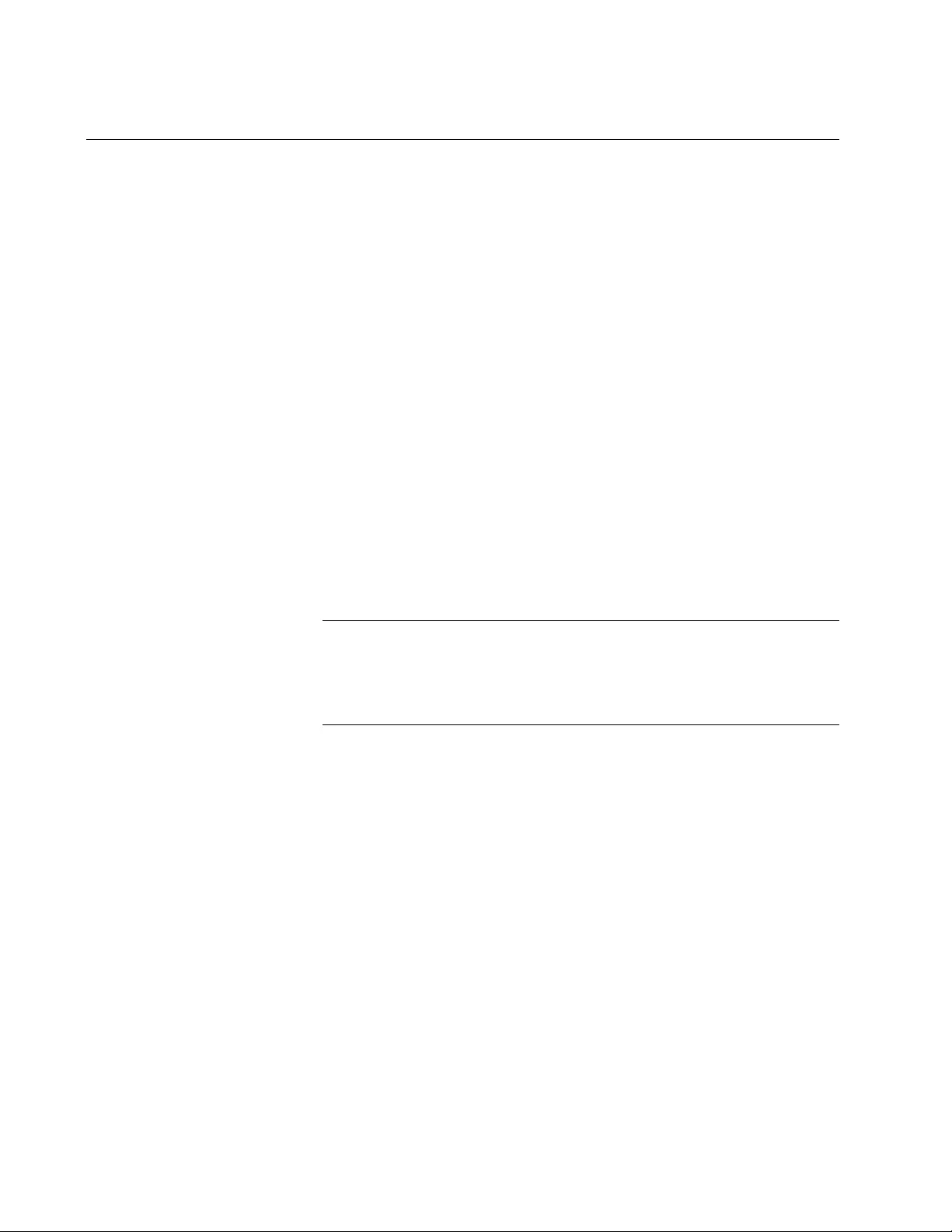
Chapter 10: Port Parameter Commands
208
DESCRIPTION
Syntax
description
description
Parameters
description
Specifies a description of 1 to 240 alphanumeric characters for a
port. Spaces and special characters are allowed.
Mode
Port Interface mode
Description
Use this command to add descriptions to the ports on the switch. The
ports will be easier to identify if they have descriptions.
Use the NO form of this command to remove descriptions from ports
without assigning new descriptions.
Note
The POWER-INLINE DESCRIPTION command is used to describe
powered devices that are connected to the ports. For information
about this command, see “POWER-INLINE DESCRIPTION” on
page 277.
Confirmation Command
“SHOW INTERFACE” on page 231
Examples
This example assigns the description “printer22” to port 15:
awplus> enable
awplus# configure terminal
awplus(config)# interface port1.0.15
awplus(config-if)# description printer22
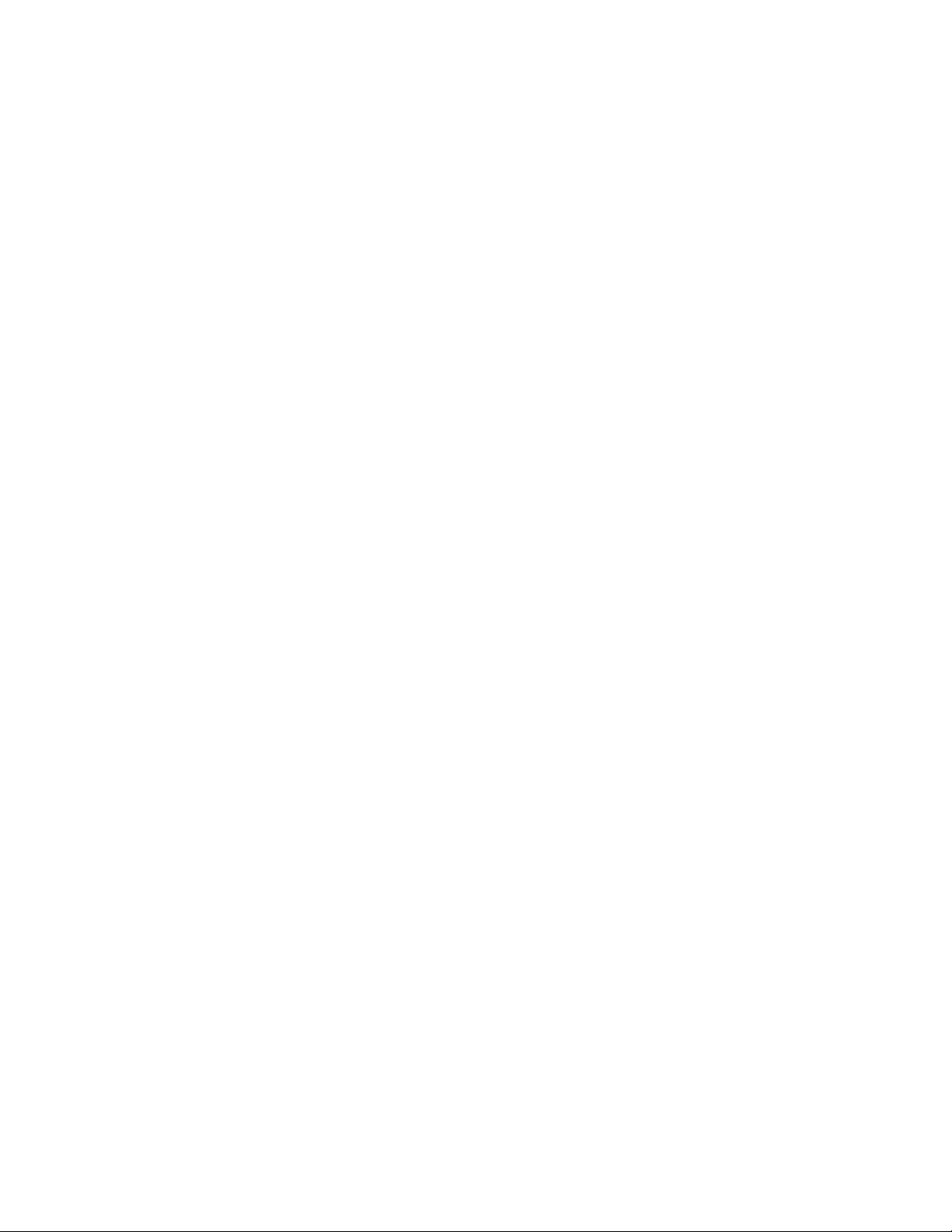
AT-FS970M Switch Command Line User’s Guide
209
This example removes the current name from port 11 without assigning a
new name:
awplus> enable
awplus# configure terminal
awplus(config)# interface port1.0.11
awplus(config-if)# no description
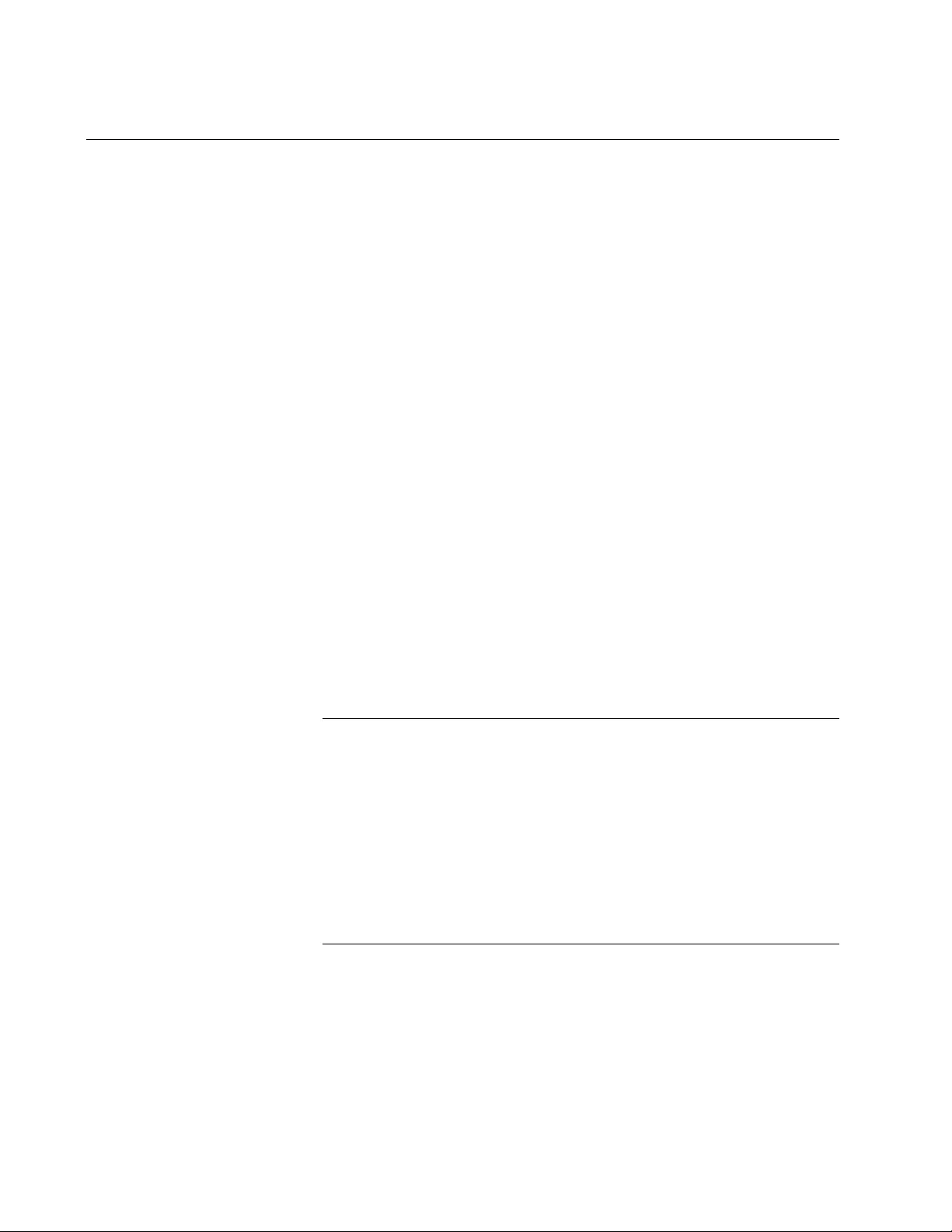
Chapter 10: Port Parameter Commands
210
DUPLEX
Syntax
duplex auto|half|full
Parameters
auto
Activates Auto-Negotiation for the duplex mode, so that the duplex
mode is set automatically.
half
Specifies half-duplex mode.
full
Specifies full-duplex mode.
Mode
Port Interface mode
Description
Use this command to set the duplex modes of the twisted pair ports. Ports
operating in half-duplex mode can either receive packets or transmit
packets, but not both at the same time, while ports operating in full-duplex
can both send and receive packets, simultaneously.
Note
To avoid a duplex mode mismatch between switch ports and
network devices, do not select Auto-Negotiation on ports that are
connected to network devices on which the duplex modes are set
manually. Switch ports that are set to Auto-Negotiation default to
half duplex mode if they detect that the network devices are not
using Auto-Negotiation. This may result in duplex mode mismatches
in which the switch ports use half duplex mode and the network
devices full duplex mode. To prevent this problem, always manually
set the duplex mode on ports that are connected to network devices
that are not using Auto-Negotiation.
Confirmation Command
“SHOW INTERFACE STATUS” on page 237
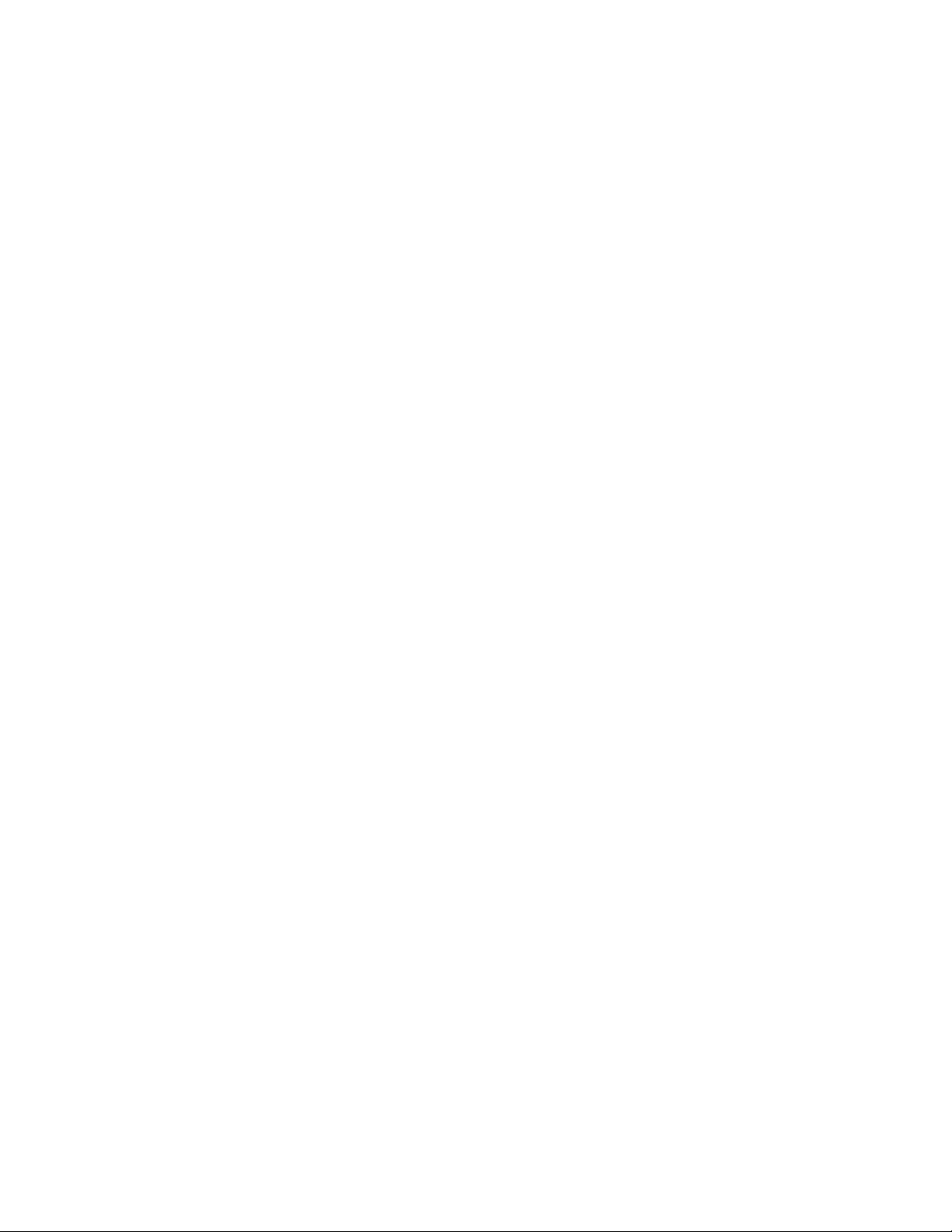
AT-FS970M Switch Command Line User’s Guide
211
Examples
This example sets the duplex mode on port 11 half-duplex:
awplus> enable
awplus# configure terminal
awplus(config)# interface port1.0.11
awplus(config-if)# duplex half
This example configures the duplex mode with Auto-Negotiation on port
15:
awplus> enable
awplus# configure terminal
awplus(config)# interface port1.0.15
awplus(config-if)# duplex auto
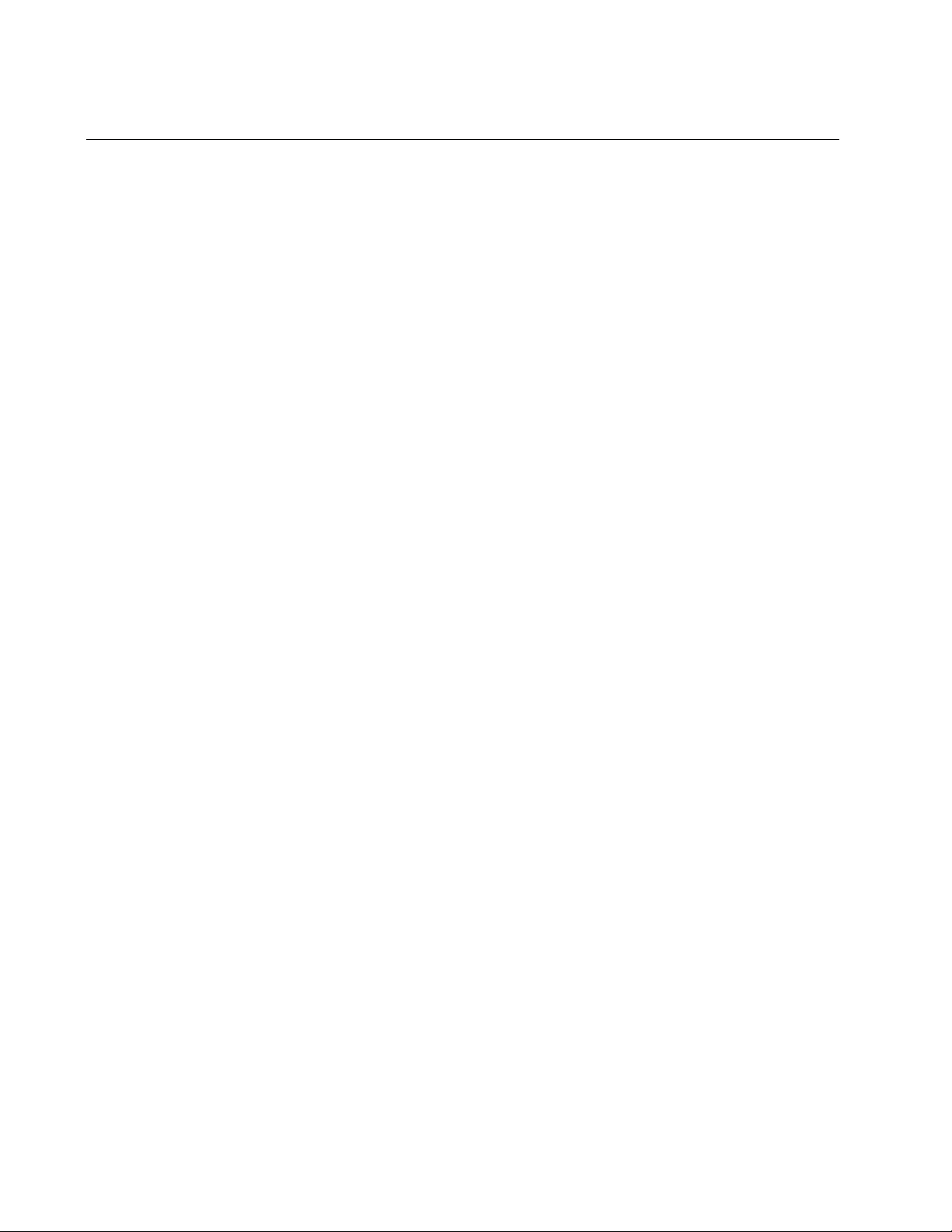
Chapter 10: Port Parameter Commands
212
EGRESS-RATE-LIMIT
Syntax
egress-rate-limit
value
Parameters
value
Specifies the maximum amount of traffic that can be transmitted
from the port. The value is kilobits per second. The range is 64 to
1,000,000 kilobits per second.
Mode
Port Interface mode
Description
Use this command to set a limit on the amount of traffic that can be
transmitted per second from the port.
Confirmation Command
“SHOW RUNNING-CONFIG” on page 168
Example
This example sets the egress rate limit to 1,000,000 kilobits per second on
ports 15, 16 and 21:
awplus> enable
awplus# configure terminal
awplus(config)# interface port1.0.15,port1.0.16,port1.0.21
awplus(config-if)# egress-rate-limit 1000000
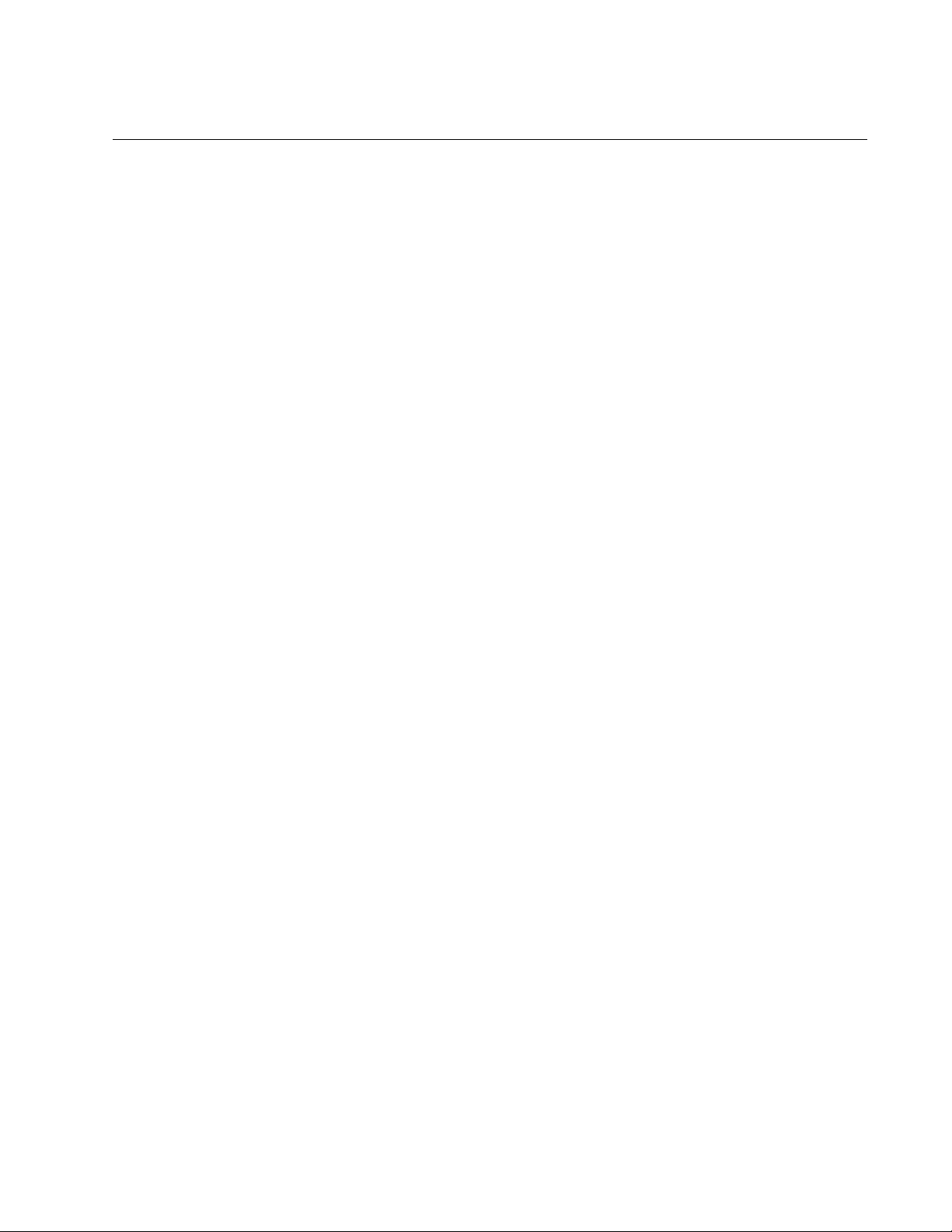
AT-FS970M Switch Command Line User’s Guide
213
FCTRLLIMIT
Syntax
fctrllimit
fctrllimit
Parameters
fctrllimit
Specifies the number of cells for flow control. A cell represents 128
bytes. The range is 1 to 7935 cells. The default value is 7935 cells.
Mode
Port Interface mode
Description
Use this command to specify threshold levels for flow control on the ports.
Confirmation Command
“SHOW RUNNING-CONFIG” on page 168
This example sets the threshold level for flow control on port 14 to 5000
cells:
awplus> enable
awplus# configure terminal
awplus(config)# interface port1.0.14
awplus(config-if)# fctrllimit 5000
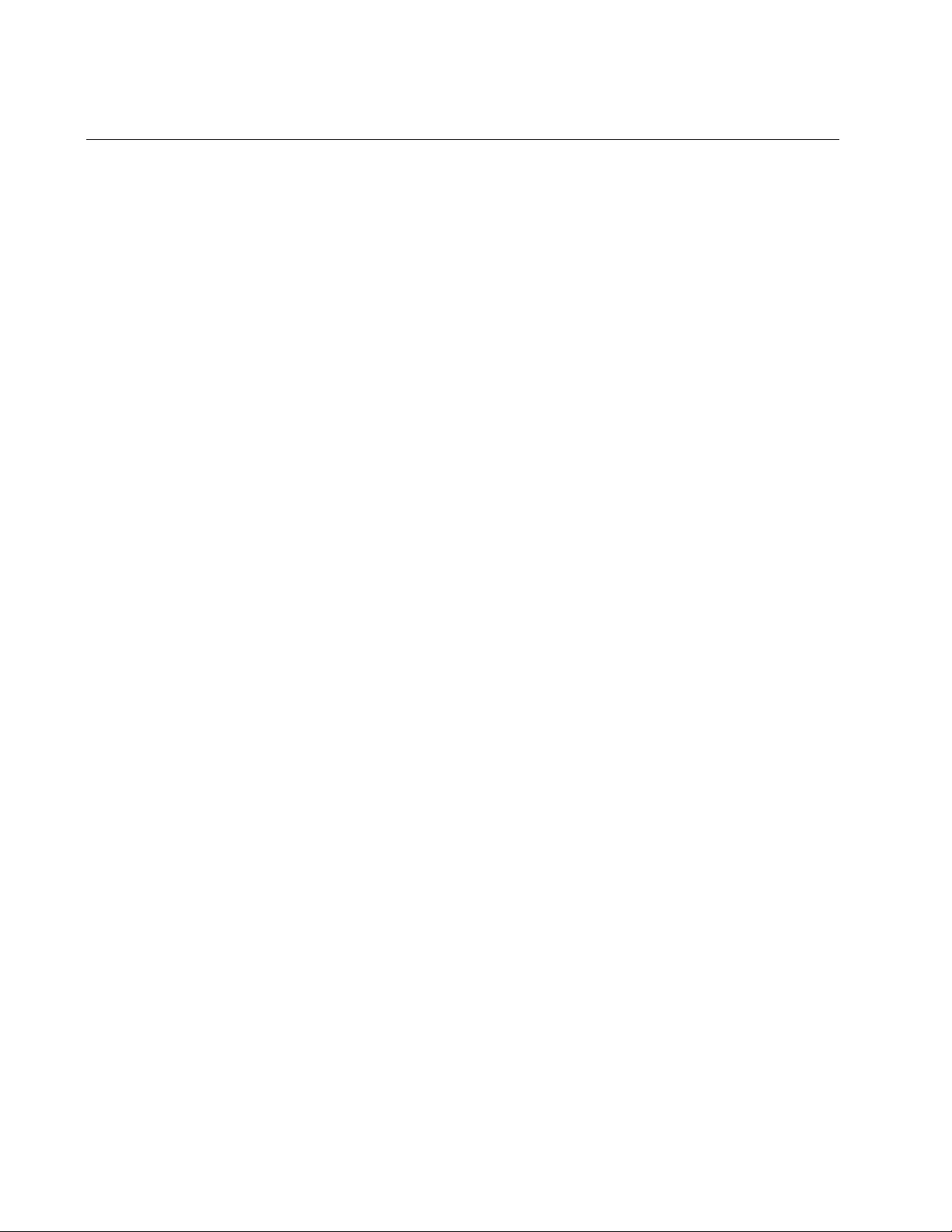
Chapter 10: Port Parameter Commands
214
FLOWCONTROL
Syntax
flowcontrol send|receive|both on|off
Parameter
send
Controls whether a port sends pause packets during periods of
packet congestion, to initiate flow control.
receive
Controls whether a port, when it receives pause packets from its
network counterpart, stops sending packets.
on
Activates flow control.
off
Deactivates flow control.
Mode
Port Interface mode
Description
Use this command to enable or disable flow control on ports that are
operating in full-duplex mode. Ports use flow control when they are
experiencing traffic congestion and need to temporary stop their link
partners from transmitting any more traffic. This allows them time to
process the packets already in their buffers.
A port that is experiencing traffic congestion initiates flow control by
sending pause packets. These packets instruct the link partner to stop
transmitting packets. A port continues to issue pause packets so long as
the traffic congestion persists. Once the condition has cleared, a port
stops sending pause packets to allow its link partner to resume the
transmission of packets.
The ports on the switch can both send pause packets during periods of
traffic congestion and stop transmitting packets when they receive pause
packets from their link partners. You can control both aspects of flow
control separately on the ports.
The RECEIVE parameter in the command controls the behavior of a port
when it receives pause packets from a network device. If receive is on, a
port stops sending packets in response to pause packets from its link
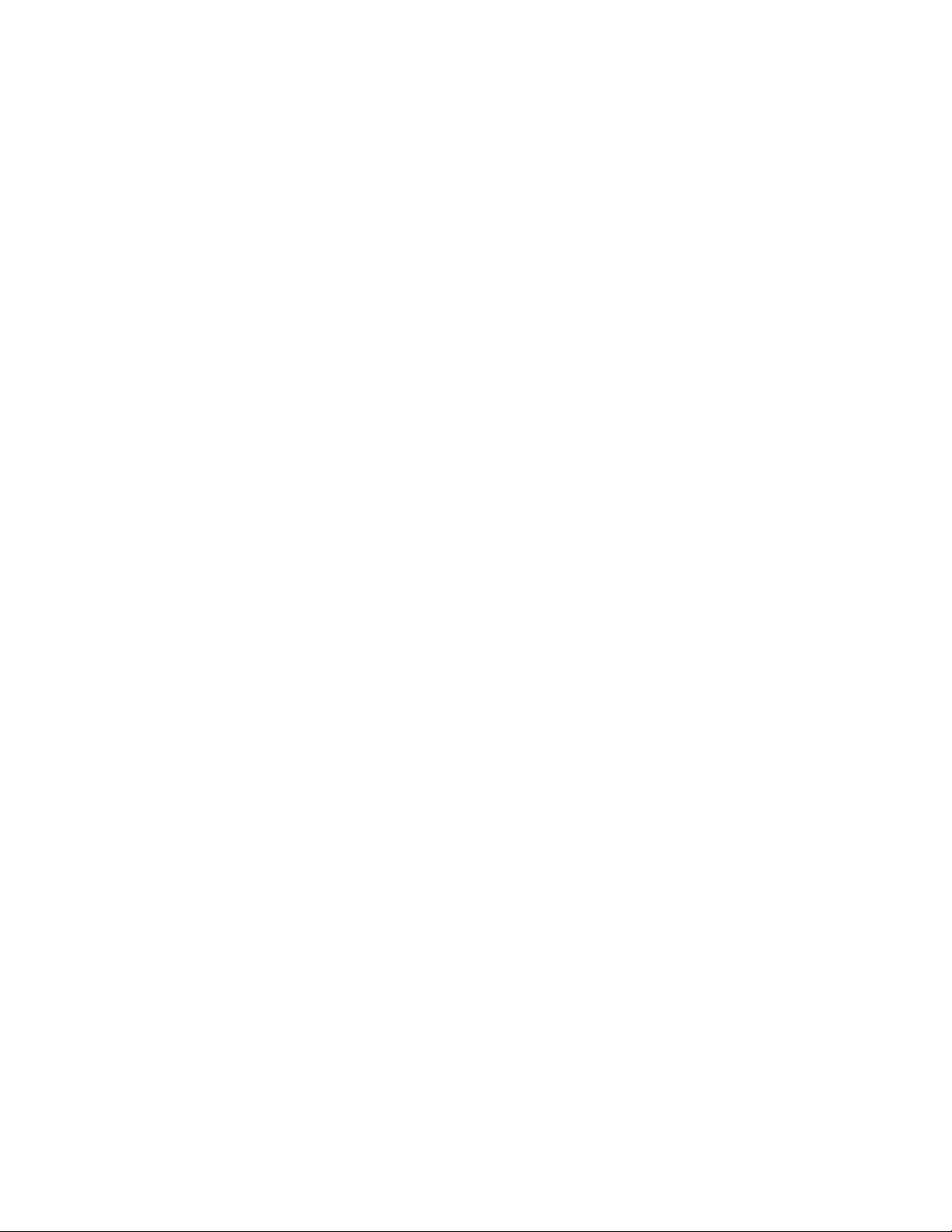
AT-FS970M Switch Command Line User’s Guide
215
partner. If it is off, a port does not respond to pause packets and continues
to transmit packets. At the default setting, the receive portion of flow
control is off.
The SEND parameter determines whether a port sends pause packets
when it experiences traffic congestion. If send is on, a port sends pause
packets to signal its link partner of the condition and to stop the
transmission of more packets. If send is off, a port does not send pause
packets during periods of traffic congestion. At the default setting, the
send portion of flow control is off.
To configure flow control on a port, you must disable Auto-Negotiation and
set the speed and duplex mode manually. A port set to Auto-Negotiation
always uses flow control when operating in full-duplex mode.
Confirmation Command
“SHOW FLOWCONTROL INTERFACE” on page 229
Examples
This example configures port 19 to 100 Mbps, full-duplex mode, with both
the send and receive parts of flow control enabled:
awplus> enable
awplus# configure terminal
awplus(config)# interface port1.0.19
awplus(config-if)# speed 100
awplus(config-if)# duplex full
awplus(config-if)# flowcontrol send on
awplus(config-if)# flowcontrol receive on
This example configures ports 18 to 21 and 24 to 10 Mbps, full-duplex
mode, with both the send and receive portions of flow control disabled.
The ports will neither respond to pause packets from their link partners by
ceasing transmission nor will they issue pause packets during periods of
traffic congestion:
awplus> enable
awplus# configure terminal
awplus(config)# interface port1.0.18-port1.0.21,port1.0.24
awplus(config-if)# speed 10
awplus(config-if)# duplex full
awplus(config-if)# flowcontrol receive off
awplus(config-if)# flowcontrol send off
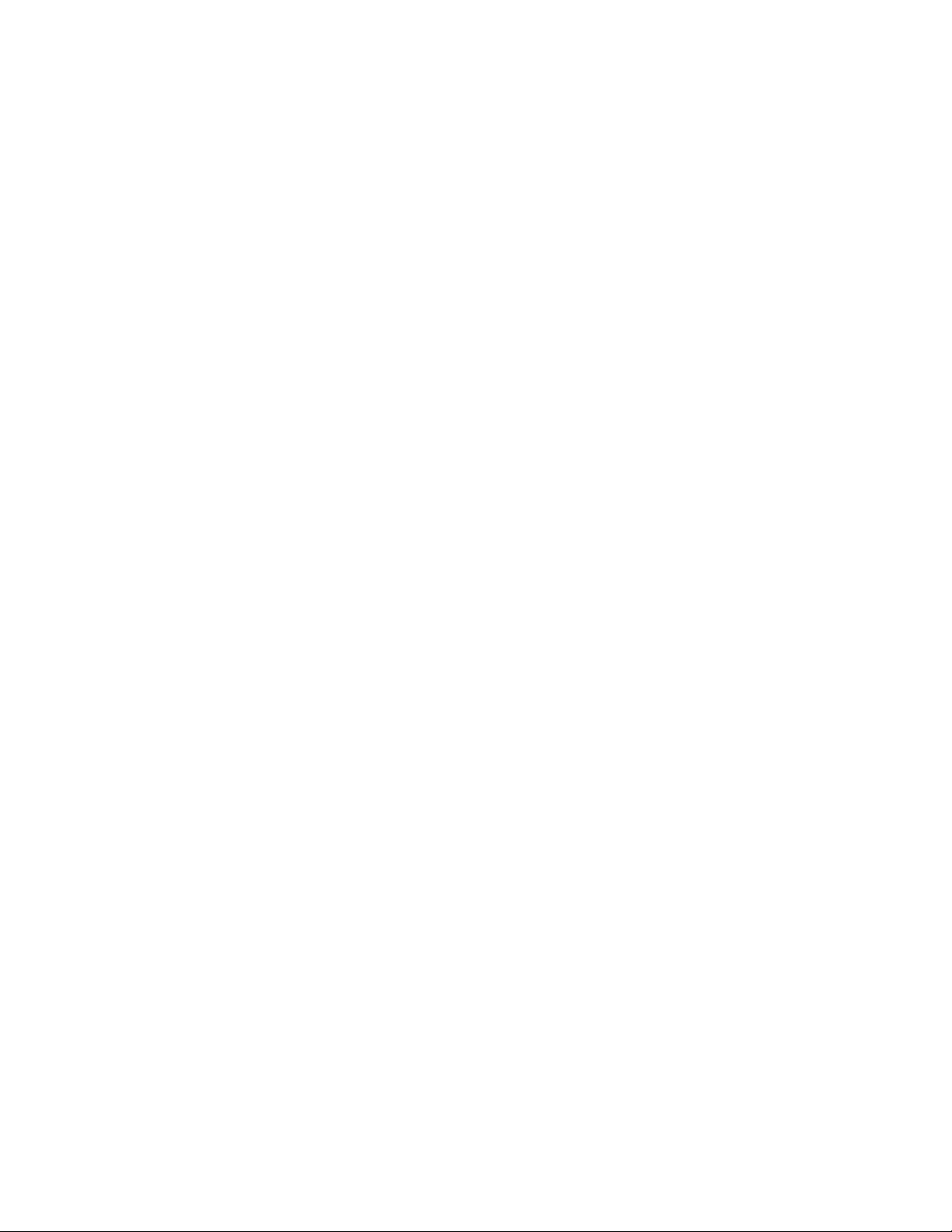
Chapter 10: Port Parameter Commands
216
This example configures port 1 and 2 to 10 Mbps, full-duplex mode. The
send portion of flow control is disabled so that the ports do not send pause
packets during periods of traffic congestion. But the receive portion is
enabled so that the ports respond to pause packets from their network
counterparts by temporarily ceasing transmission:
awplus> enable
awplus# configure terminal
awplus(config)# interface port1.0.1,port1.0.2
awplus(config-if)# speed 10
awplus(config-if)# duplex full
awplus(config-if)# flowcontrol send off
awplus(config-if)# flowcontrol receive on
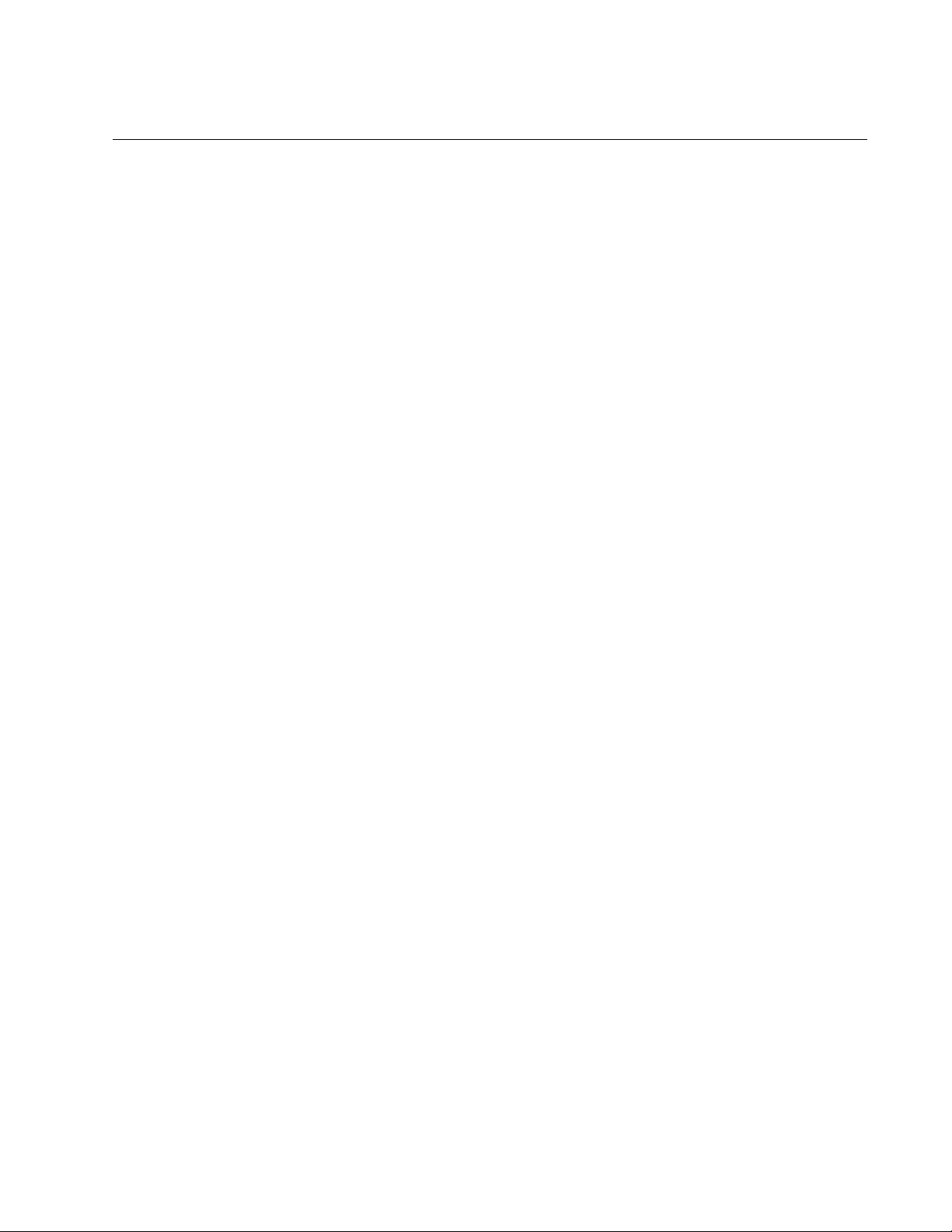
AT-FS970M Switch Command Line User’s Guide
217
HOLBPLIMIT
Syntax
holbplimit
holbplimit
Parameter
holbplimit
Specifies the threshold at which a port signals a head of line
blocking event. The threshold is specified in cells. A cell is 128
bytes. The range is 1 to 8,191 cells; the default is 7,168 cells.
Mode
Port Interface mode
Description
Use this command to specify a threshold for head of line blocking events
on the ports. Head of line (HOL) blocking is a problem that occurs when a
port on the switch becomes oversubscribed because it is receiving more
packets from other switch ports than it can transmit in a timely manner.
An oversubscribed port can prevent other ports from forwarding packets to
each other because ingress packets on a port are buffered in a First In,
First Out (FIFO) manner. If a port has, at the head of its ingress queue, a
packet destined for an oversubscribed port, it will not be able to forward
any of its other packets to the egress queues of the other ports.
A simplified version of the problem is illustrated in Figure 51 on page 218.
It shows four ports on the switch. Port D is receiving packets from two
ports— 50% of the egress traffic from port A and 100% of the egress traffic
from port B. Not only is port A unable to forward packets to port D because
port D’s ingress queues are filled with packets from port B, but port A is
also unable to forward traffic to port C because its egress queue has
frames destined to port D that it is unable to forward.
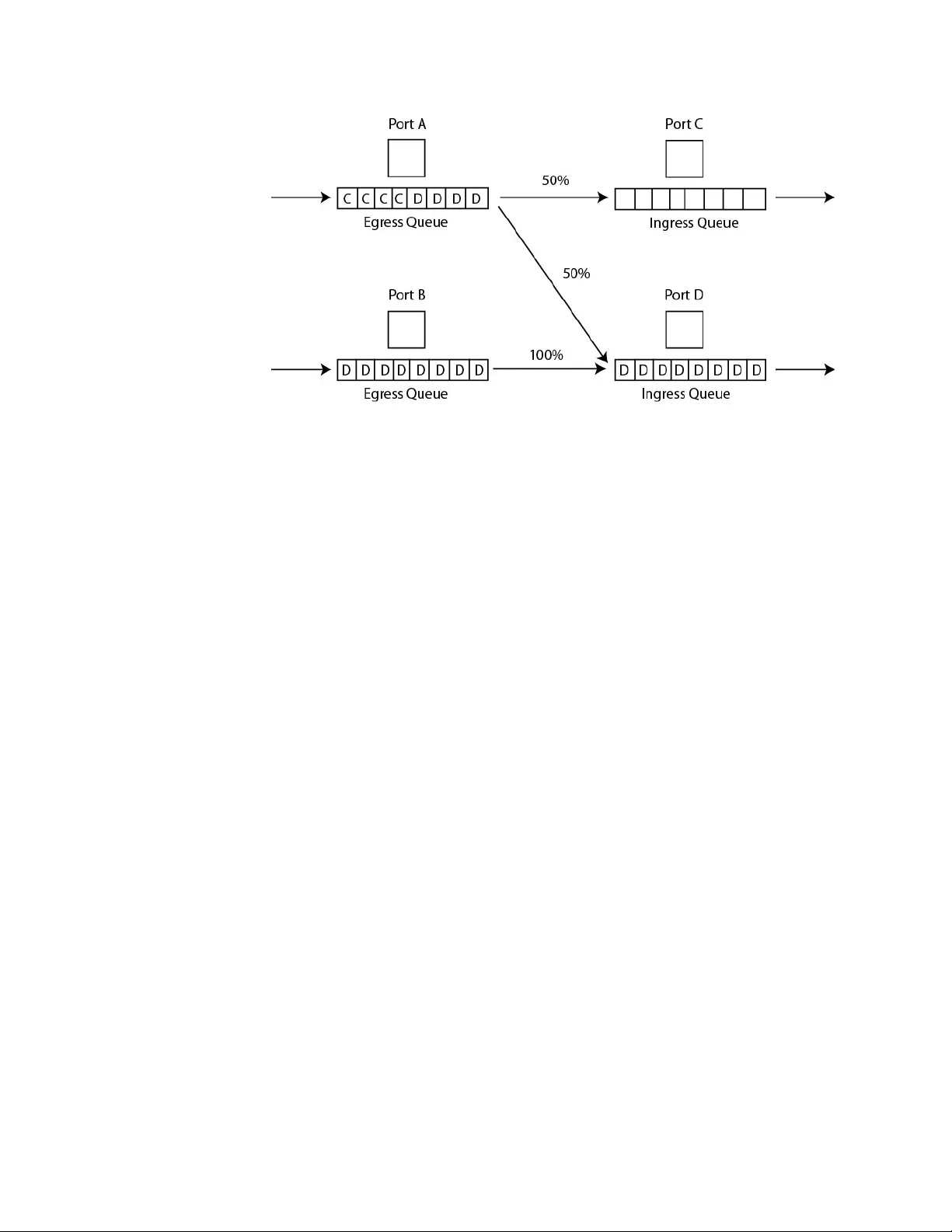
Chapter 10: Port Parameter Commands
218
Figure 51. Head of Line Blocking
The HOL Limit parameter can help prevent this problem from occurring. It
sets a threshold on the utilization of a port’s egress queue. When the
threshold for a port is exceeded, the switch signals other ports to discard
packets to the oversubscribed port.
For example, referring to the figure above, when the utilization of the
storage capacity of port D exceeds the threshold, the switch signals the
other ports to discard packets destined for port D. Port A drops the D
packets, enabling it to once again forward packets to port C.
The number you enter for this value represents cells. A cell is 128 bytes.
The range is 1 to 8,191 cells; the default is 7,168 cells.
Confirmation Command
“SHOW RUNNING-CONFIG” on page 168
This example sets the head of line blocking threshold on port 9 to 5,000
cells:
awplus> enable
awplus# configure terminal
awplus(config)# interface port1.0.9
awplus(config-if)# holbplimit 5000
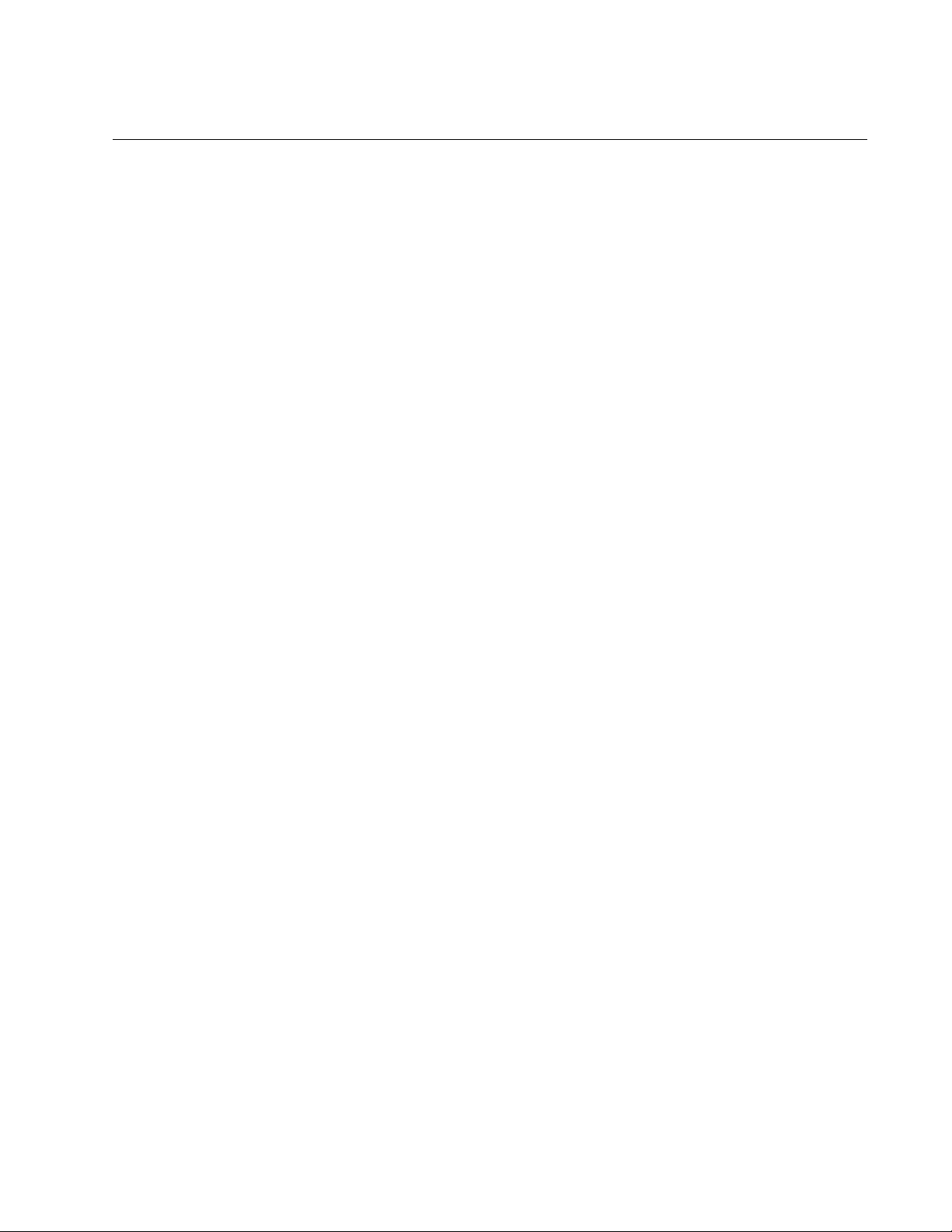
AT-FS970M Switch Command Line User’s Guide
219
NO EGRESS-RATE-LIMIT
Syntax
no egress-rate-limit
Parameters
None
Mode
Port Interface mode
Description
Use this command to disable egress rate limiting on the ports.
Confirmation Command
“SHOW RUNNING-CONFIG” on page 168
Example
This example disable egress rate limiting on the ports 4 and 5:
awplus> enable
awplus# configure terminal
awplus(config)# interface port1.0.4,port1.0.5
awplus(config-if)# no egress-rate-limit
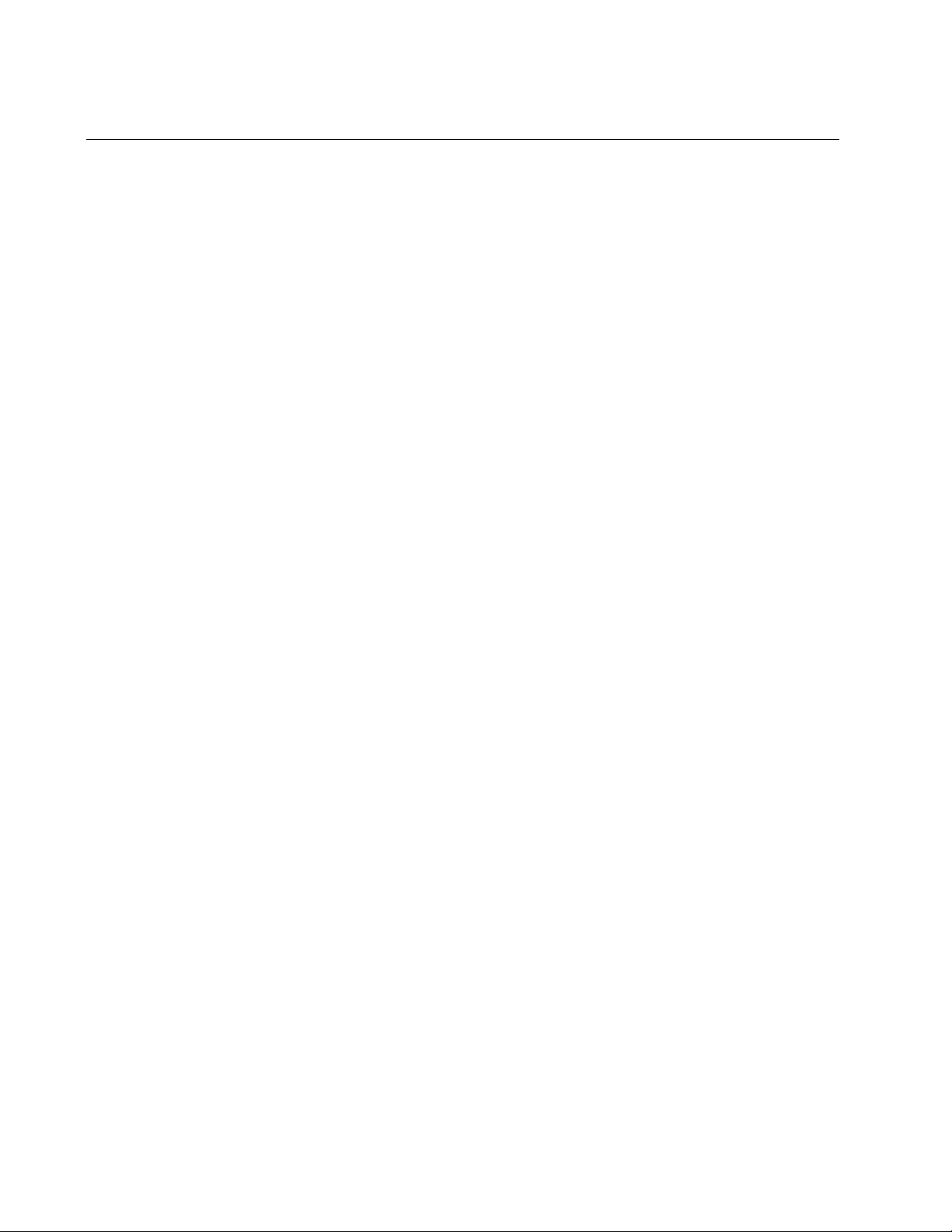
Chapter 10: Port Parameter Commands
220
NO FLOWCONTROL
Syntax
no flowcontrol
Parameter
None
Mode
Port Interface mode
Description
Use this command to disable flow control on ports.
Confirmation Command
“SHOW FLOWCONTROL INTERFACE” on page 229
Example
This example disables flow control on port 16:
awplus> enable
awplus# configure terminal
awplus(config)# interface port1.0.16
awplus(config-if)# no flowcontrol
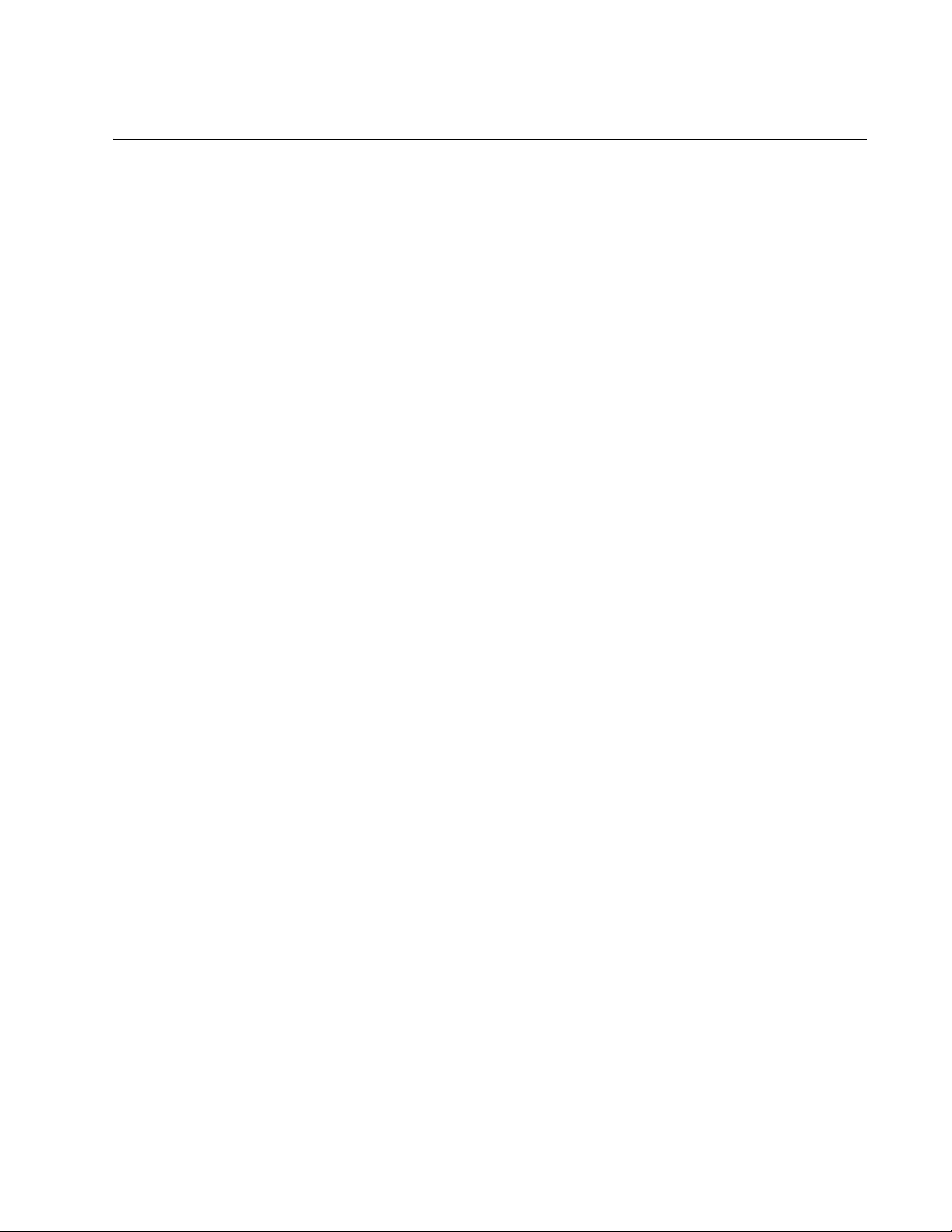
AT-FS970M Switch Command Line User’s Guide
221
NO SHUTDOWN
Syntax
no shutdown
Parameters
None
Mode
Port Interface mode
Description
Use this command to enable ports so that they forward packets again.
This is the default setting for a port.
Confirmation Command
“SHOW RUNNING-CONFIG” on page 168
Example
This example enables port 22:
awplus> enable
awplus# configure terminal
awplus(config)# interface port1.0.22
awplus(config-if)# no shutdown
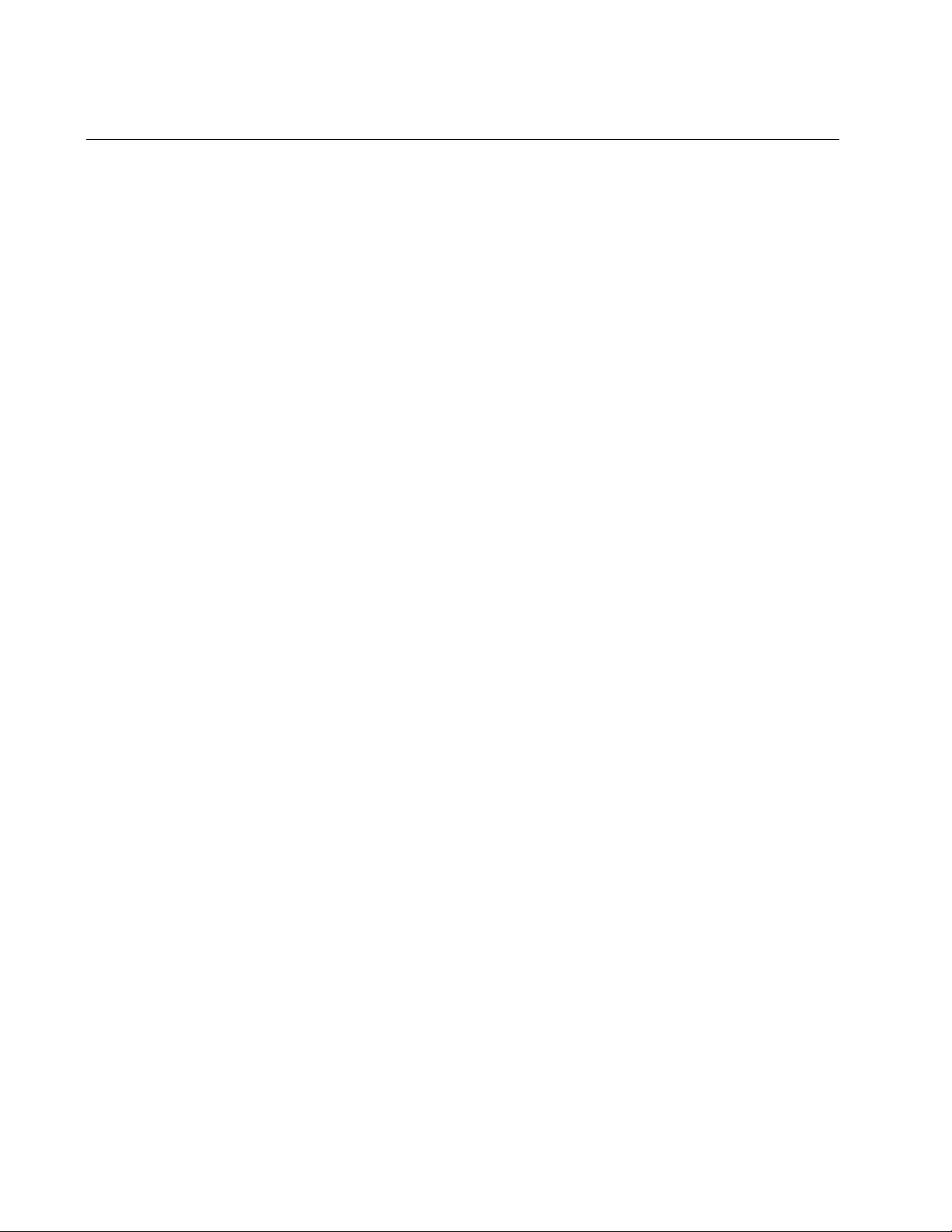
Chapter 10: Port Parameter Commands
222
NO SNMP TRAP LINK-STATUS
Syntax
no snmp trap link-status
Parameter
None
Mode
Port Interface mode
Description
Use this command to deactivate SNMP link traps on the ports of the
switch. The switch does not send traps when a port on which link trap is
disabled experiences a change in its link state (i.e., goes up or down).
Confirmation Command
“SHOW INTERFACE” on page 231
Example
This example deactivates link traps on ports 18 and 23:
awplus> enable
awplus# configure terminal
awplus(config)# interface port1.0.18,port1.0.23
awplus(config-if)# no snmp trap link-status
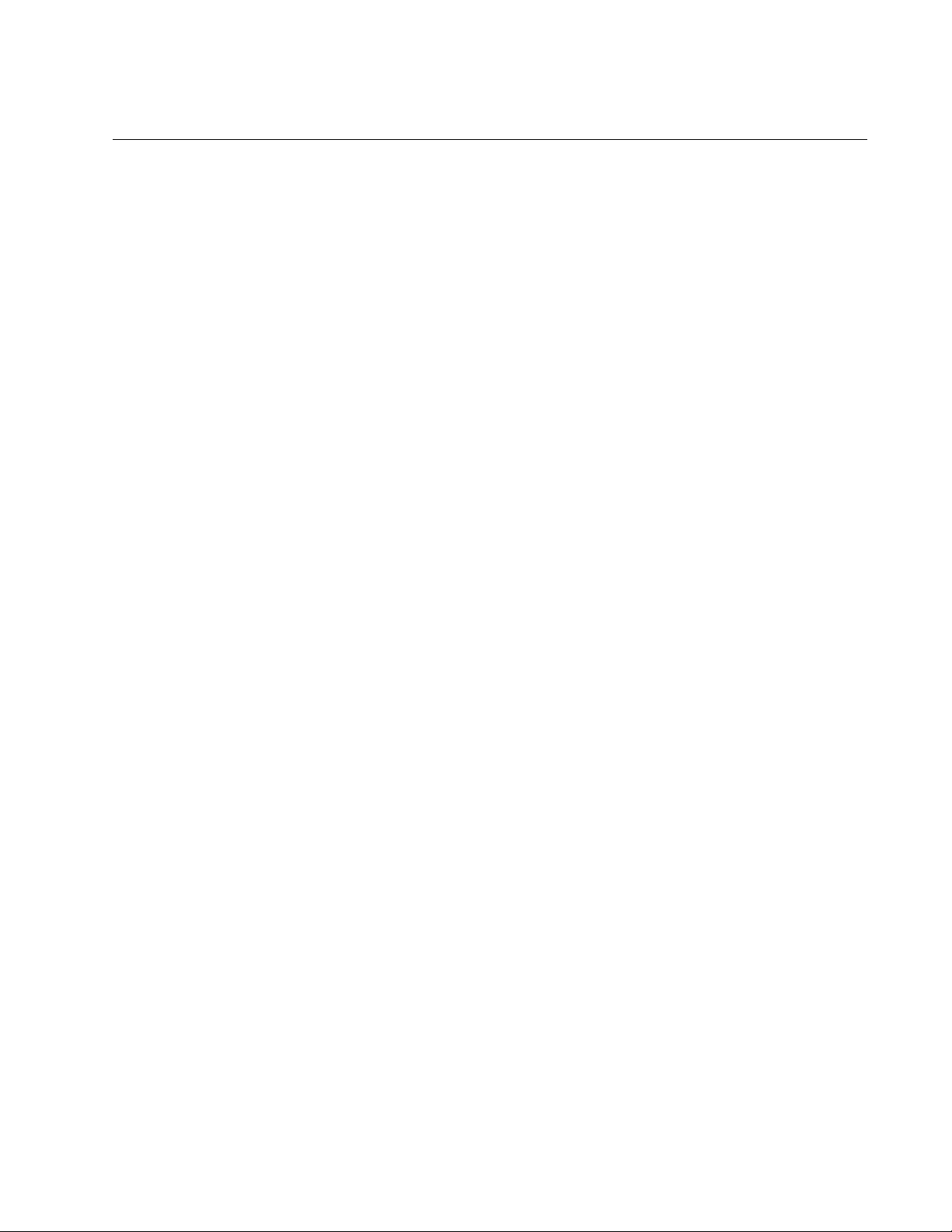
AT-FS970M Switch Command Line User’s Guide
223
NO STORM-CONTROL
Syntax
no storm-control broadcast|multicast|dlf
Parameters
broadcast
Specifies broadcast packets.
multicast
Specifies multicast packets.
dlf
Specifies unknown unicast packets.
Description
Use this command to remove packet threshold levels that were set on the
ports with “STORM-CONTROL” on page 251.
Confirmation Command
“SHOW RUNNING-CONFIG” on page 168
Examples
This example removes the threshold limit for broadcast packets on port 12:
awplus> enable
awplus# configure terminal
awplus(config)# interface port1.0.12
awplus(config-if)# no storm-control broadcast
This example removes the threshold limit for unknown unicast rate on port
5:
awplus> enable
awplus# configure terminal
awplus(config)# interface port1.0.5
awplus(config-if)# no storm-control dlf
This example removes the threshold limit for multicast packets on port 23:
awplus> enable
awplus# configure terminal
awplus(config)# interface port1.0.23
awplus(config-if)# no storm-control multicast
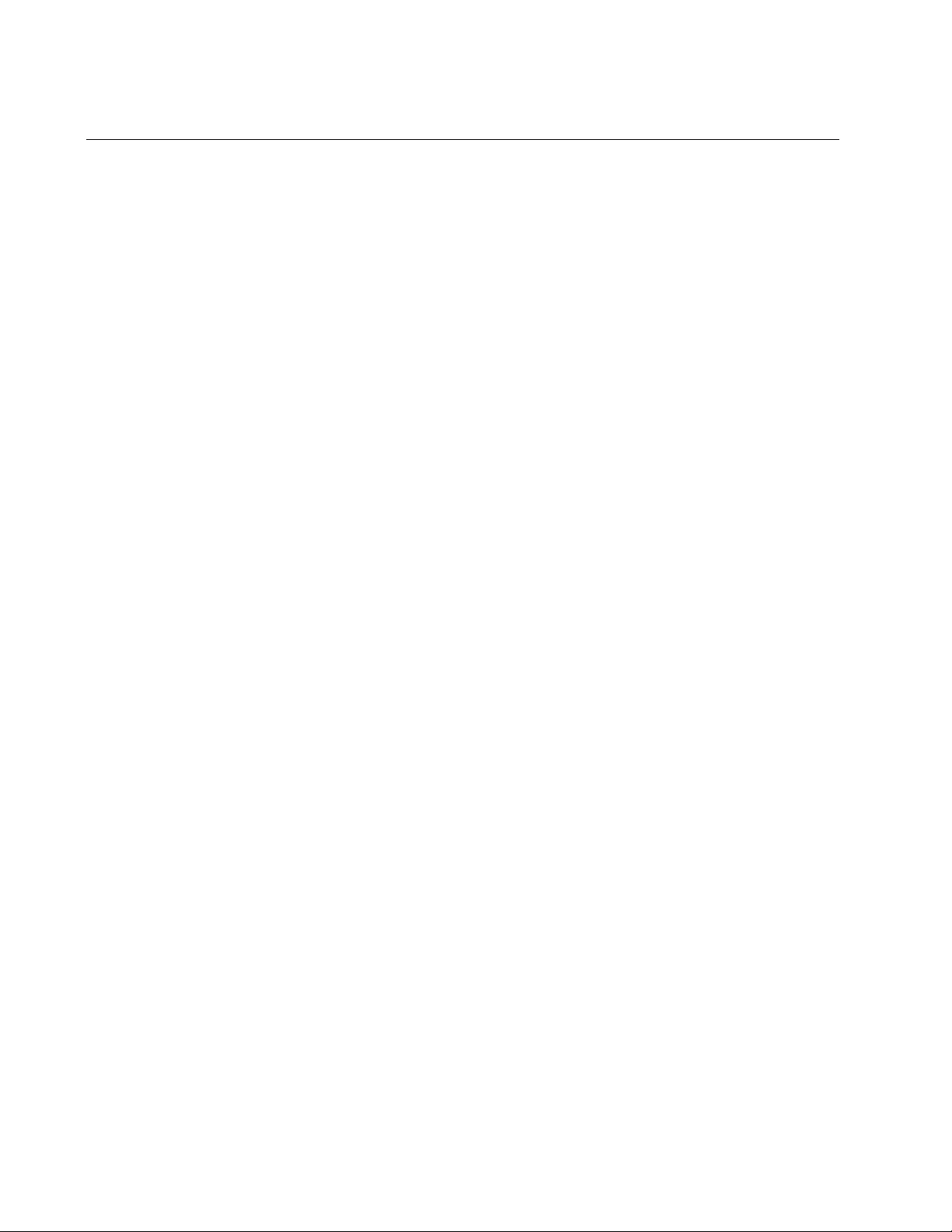
Chapter 10: Port Parameter Commands
224
POLARITY
Syntax
polarity auto|mdi|mdix
Parameters
auto
Activates auto-MDI/MDIX.
mdi
Sets a port’s wiring configuration to MDI.
mdix
Sets a port’s wiring configuration to MDI-X.
Mode
Port Interface mode
Description
Use this command to set the wiring configuration of twisted pair ports that
are operating at 10 or 100 Mbps, in half- or full-duplex mode.
A twisted pair port that is operating at 10 or 100 Mbps can have one of two
wiring configurations, known as MDI (medium dependent interface) and
MDI-X (medium dependent interface crossover). To forward traffic, a port
on the switch and a port on a network device must have different settings.
For instance, the wiring configuration of a switch port has to be MDI if the
wiring configuration on a port on a network device is MDIX.
Confirmation Command
“SHOW RUNNING-CONFIG” on page 168
Examples
This example sets port 28 to the MDI wiring configuration:
awplus> enable
awplus# configure terminal
awplus(config)# interface port1.0.28
awplus(config-if)# polarity mdi
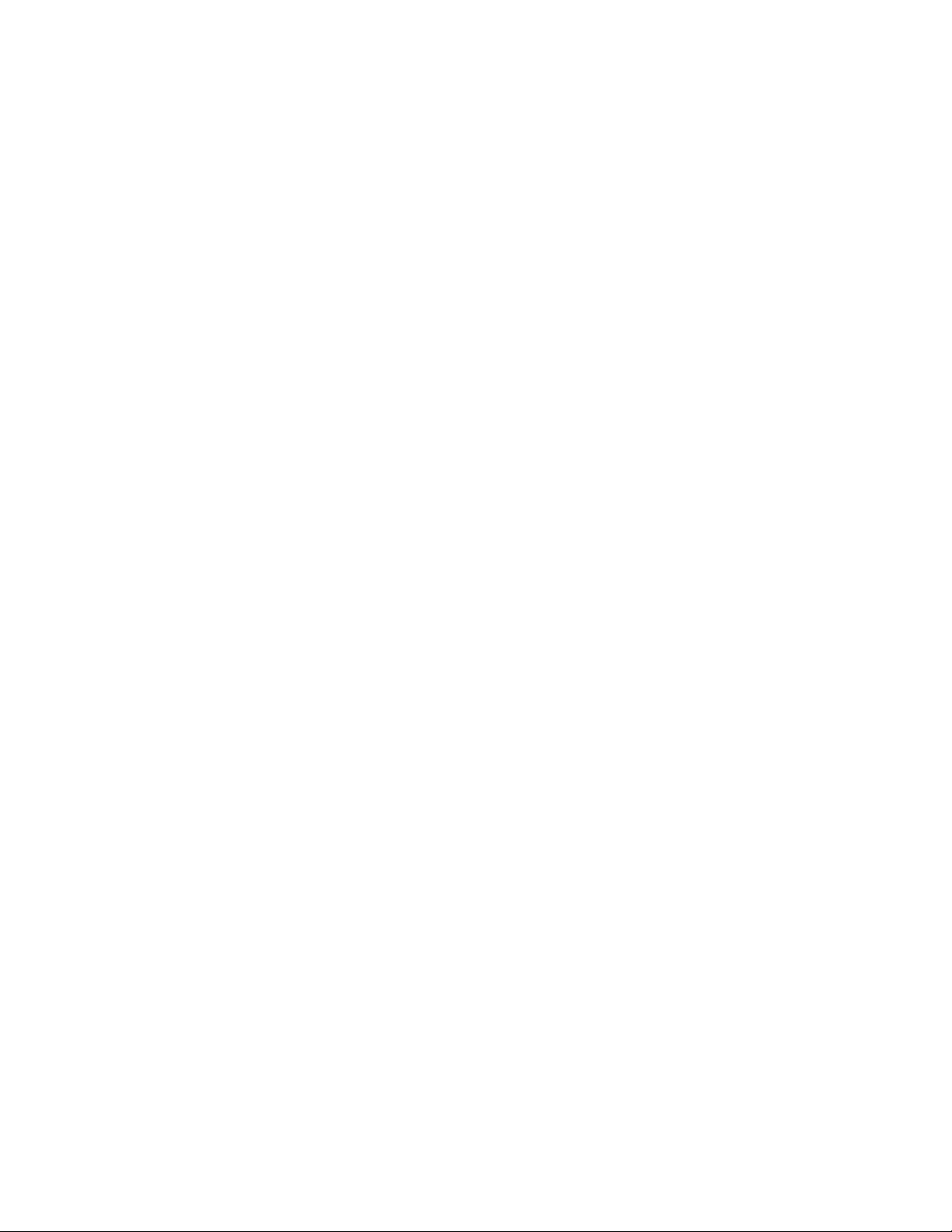
AT-FS970M Switch Command Line User’s Guide
225
This example sets ports 4 and 18 to the MDI-X wiring configuration:
awplus> enable
awplus# configure terminal
awplus(config)# interface port1.0.4,port1.0.18
awplus(config-if)# polarity mdix
This example activates auto-MDI/MDIX on ports 1 to 3:
awplus> enable
awplus# configure terminal
awplus(config)# interface port1.0.1-port1.0.3
awplus(config-if)# polarity auto
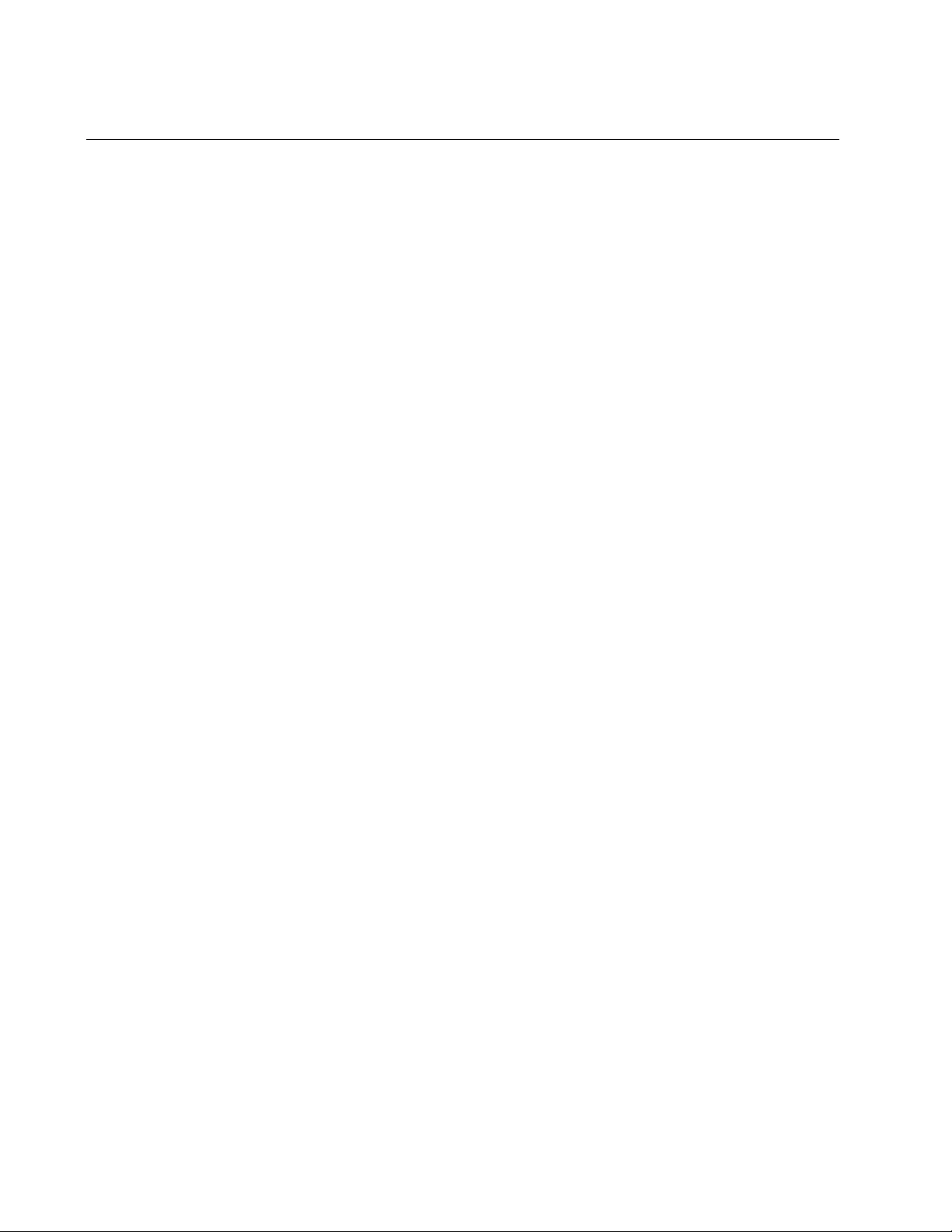
Chapter 10: Port Parameter Commands
226
PURGE
Syntax
purge
Parameters
None
Mode
Port Interface mode
Description
Use this command to restore the default settings to these port parameters:
Enabled status (NO SHUTDOWN)
Description
Speed
Duplex mode
MDI/MDI-X
Flow control
Backpressure
Head of line blocking threshold
Backpressure cells
Example
This example restores the default settings to ports 5, 6 and 12:
awplus> enable
awplus# configure terminal
awplus(config)# interface port1.0.5,port1.0.6,port1.0.12
awplus(config-if)# purge
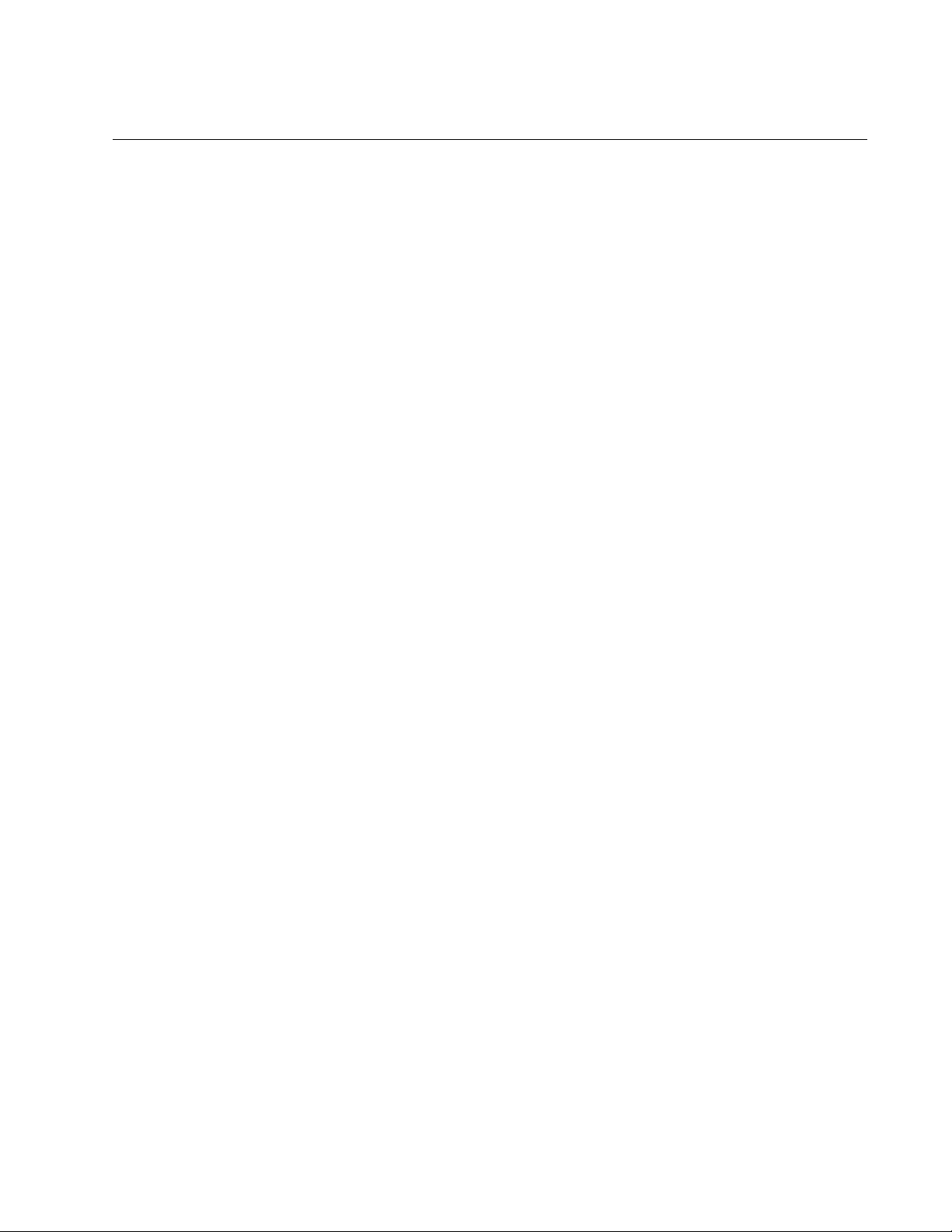
AT-FS970M Switch Command Line User’s Guide
227
RENEGOTIATE
Syntax
renegotiate
Parameters
None
Mode
Port Interface mode
Description
Use this command to prompt a port that is set to Auto-Negotiation to
renegotiate its speed and duplex mode with its network device. You might
use this command if you believe that a port and a network device did not
establish the highest possible common settings during the Auto-
Negotiation process.
Example
This example prompts port 18 to renegotiate its settings with its network
counterpart:
awplus> enable
awplus# configure terminal
awplus(config)# interface port1.0.18
awplus(config-if)# renegotiate
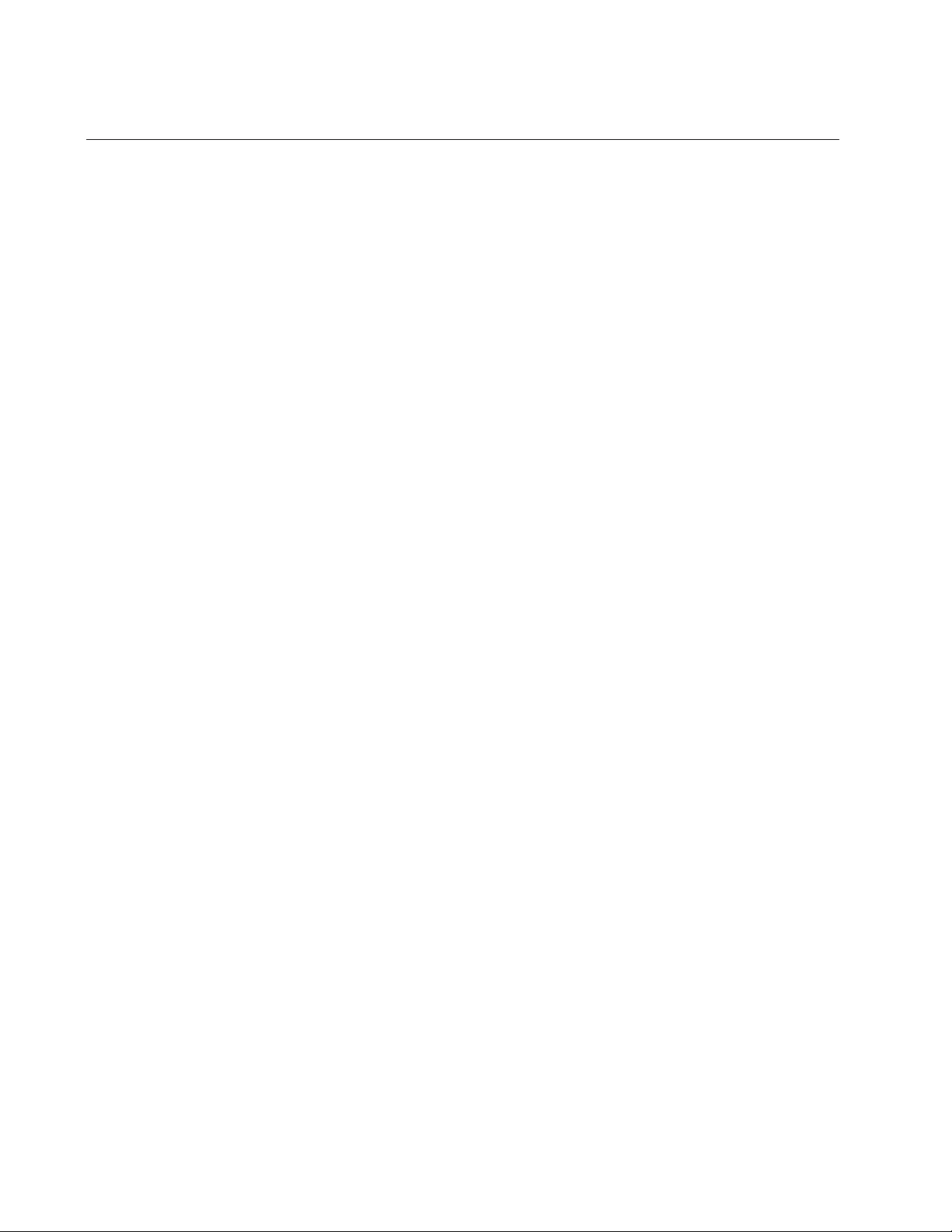
Chapter 10: Port Parameter Commands
228
RESET
Syntax
reset
Parameters
None
Mode
Port Interface mode
Description
Use this command to perform a hardware reset on the ports. The ports
retain their parameter settings. The reset takes only a second or two to
complete. You might reset a port if it is experiencing a problem.
Example
This example resets port 14:
awplus> enable
awplus# configure terminal
awplus(config)# interface port1.0.14
awplus(config-if)# reset
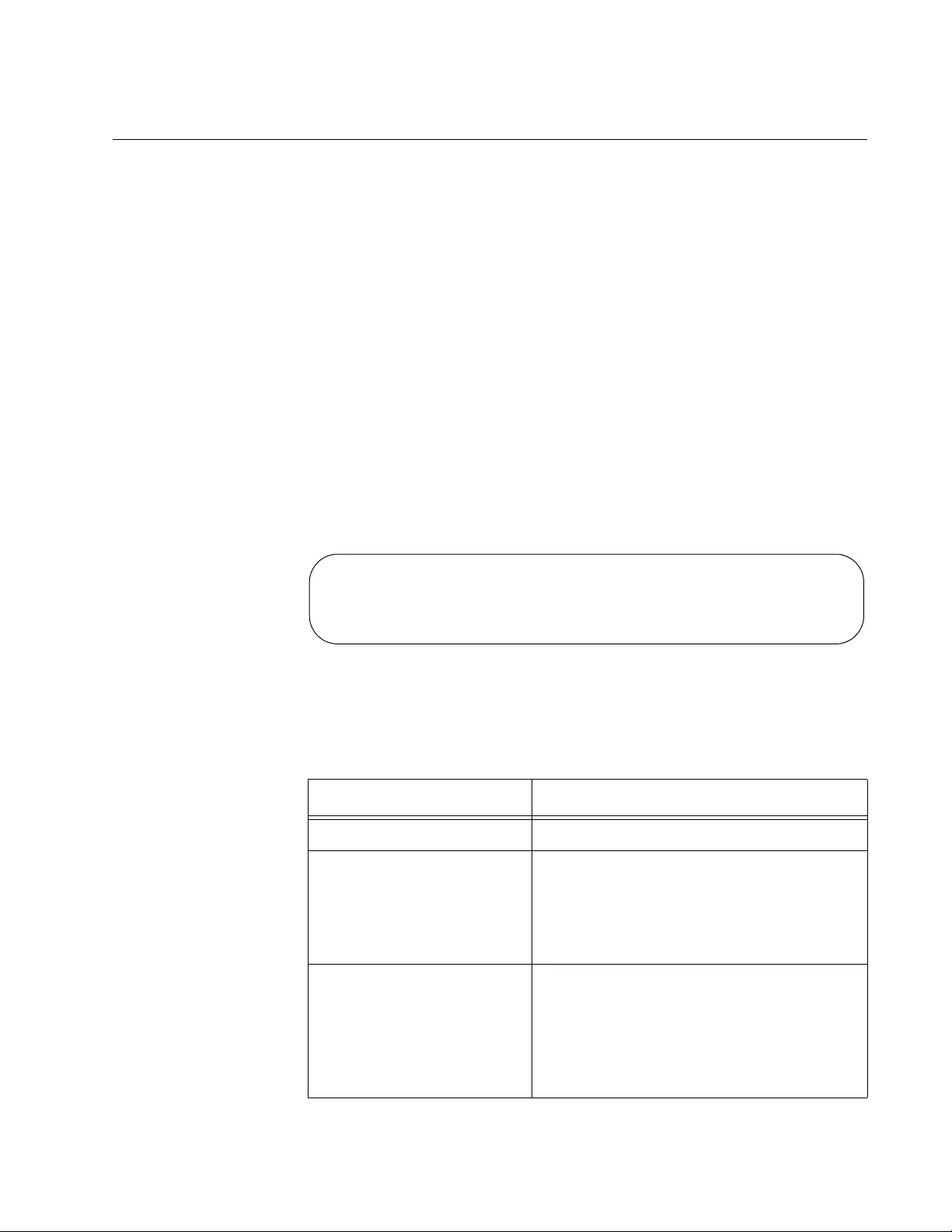
AT-FS970M Switch Command Line User’s Guide
229
SHOW FLOWCONTROL INTERFACE
Syntax
show flowcontrol interface
port
Parameter
port
Specifies the port whose flow control setting you want to view. You
can specify just one port at a time.
Modes
Privileged Exec mode
Description
Use this command to display the current settings for flow control on the
ports. An example of the information is shown in Figure 52.
Figure 52. SHOW FLOWCONTROL INTERFACE Command
The fields are described in Table 12.
Table 12. SHOW FLOWCONTROL INTERFACE Command
Parameter Description
Port Port number.
Send admin Whether or not flow control is active on
the transmit side of the port. If yes, the
port transmits pause packets during
periods of packet congestion. If no, the
port does not transmit pause packets.
Receive admin Whether or not flow control is active on
the receive side of the port. If yes, the port
stops transmitting packets when it
receives pause packets from the other
network device. If no, the port does not
stop transmitting packets.
PortSendReceive RxPause TxPause
adminadmin
-------------------------- -------
1.0.13yesyes 6520 7823
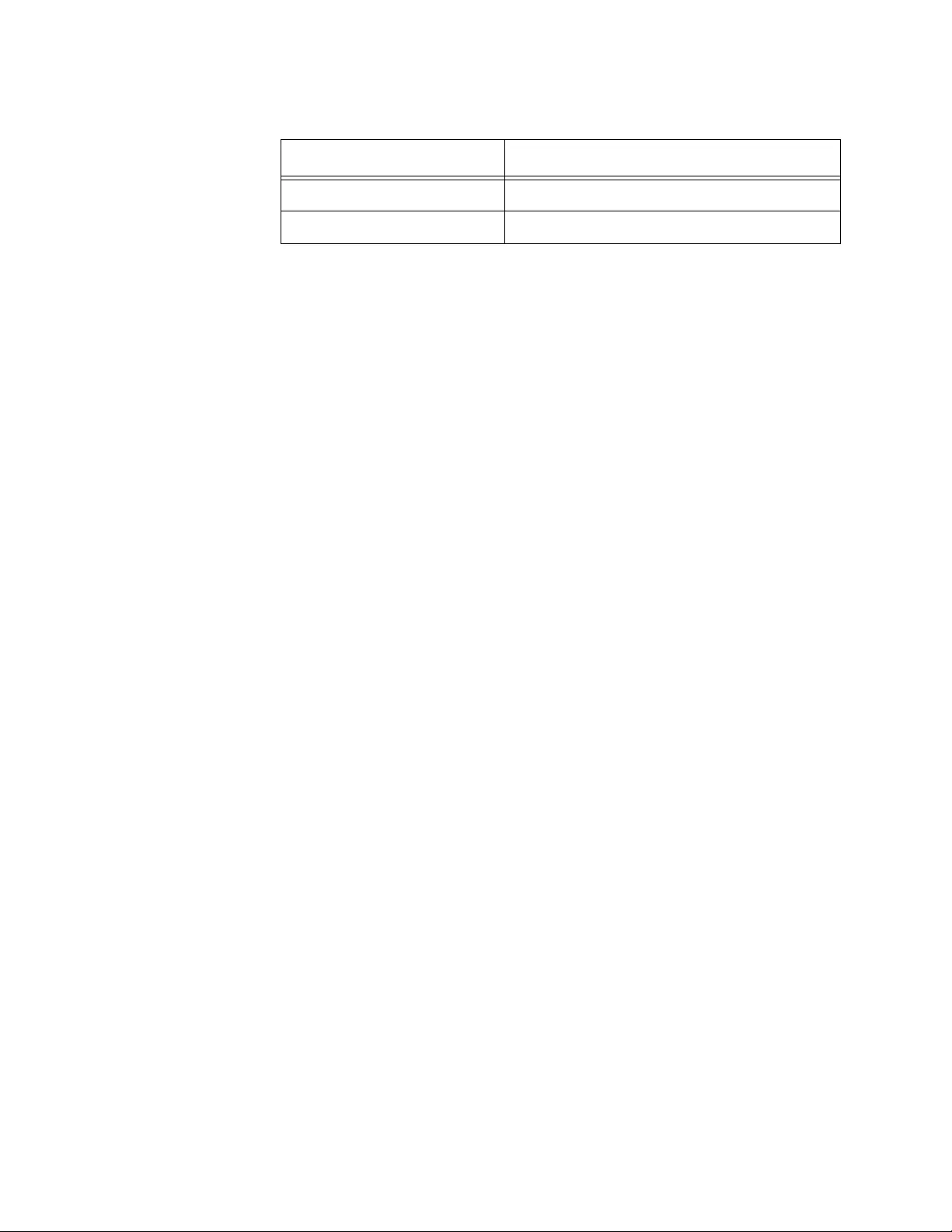
Chapter 10: Port Parameter Commands
230
Example
This command displays the flow control settings for port 2:
awplus# show flowcontrol interface port1.0.2
RxPause The number of received pause packets.
TxPause The number of transmitted pause packets.
Table 12. SHOW FLOWCONTROL INTERFACE Command (Continued)
Parameter Description
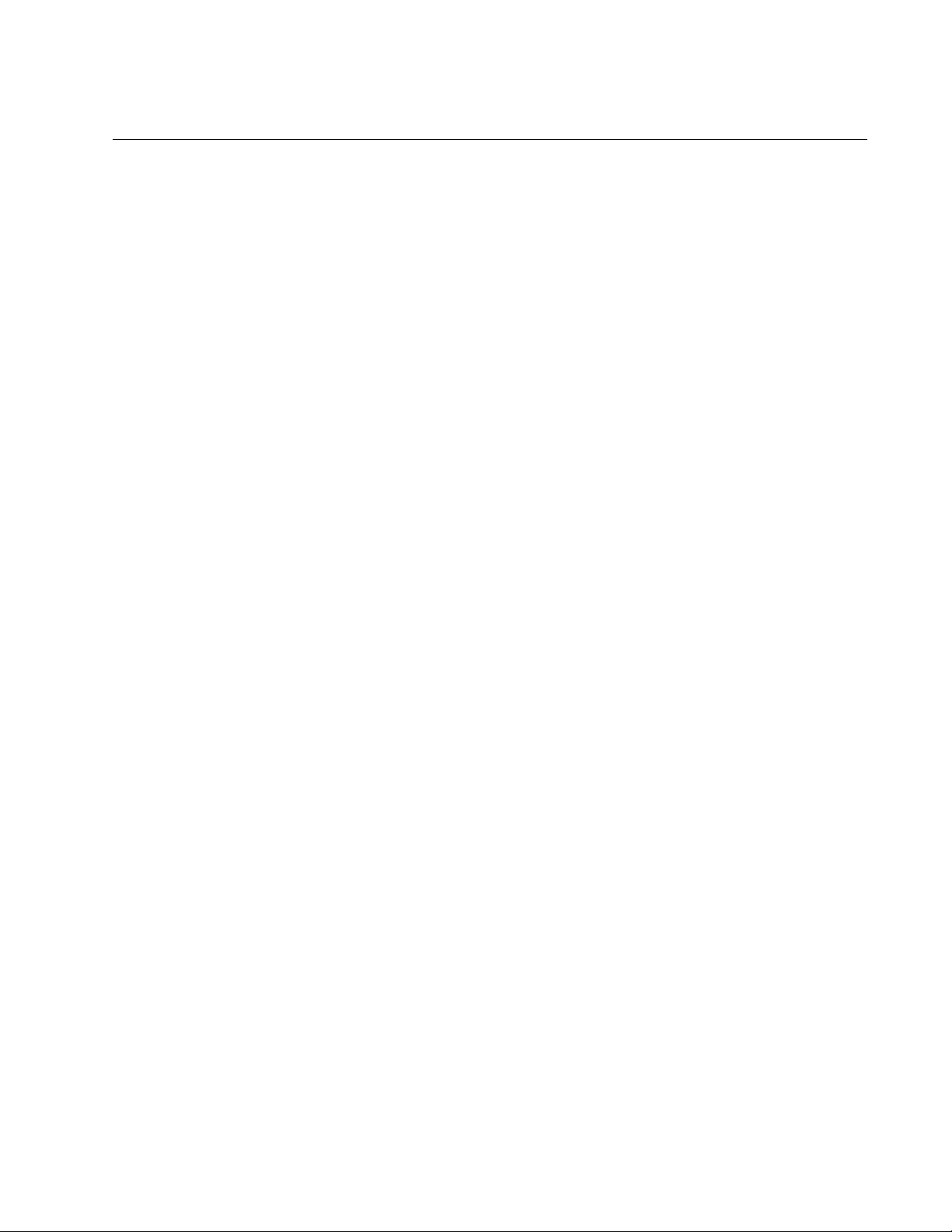
AT-FS970M Switch Command Line User’s Guide
231
SHOW INTERFACE
Syntax
show interface [
port
]
Parameter
port
Specifies the port whose current status you want to view. You can
display more than one port at a time. To display all the ports, do not
include this parameter.
Modes
Privileged Exec mode
Description
Use this command to display the current operating status of the ports. An
example of the information is shown in Figure 53 on page 232.
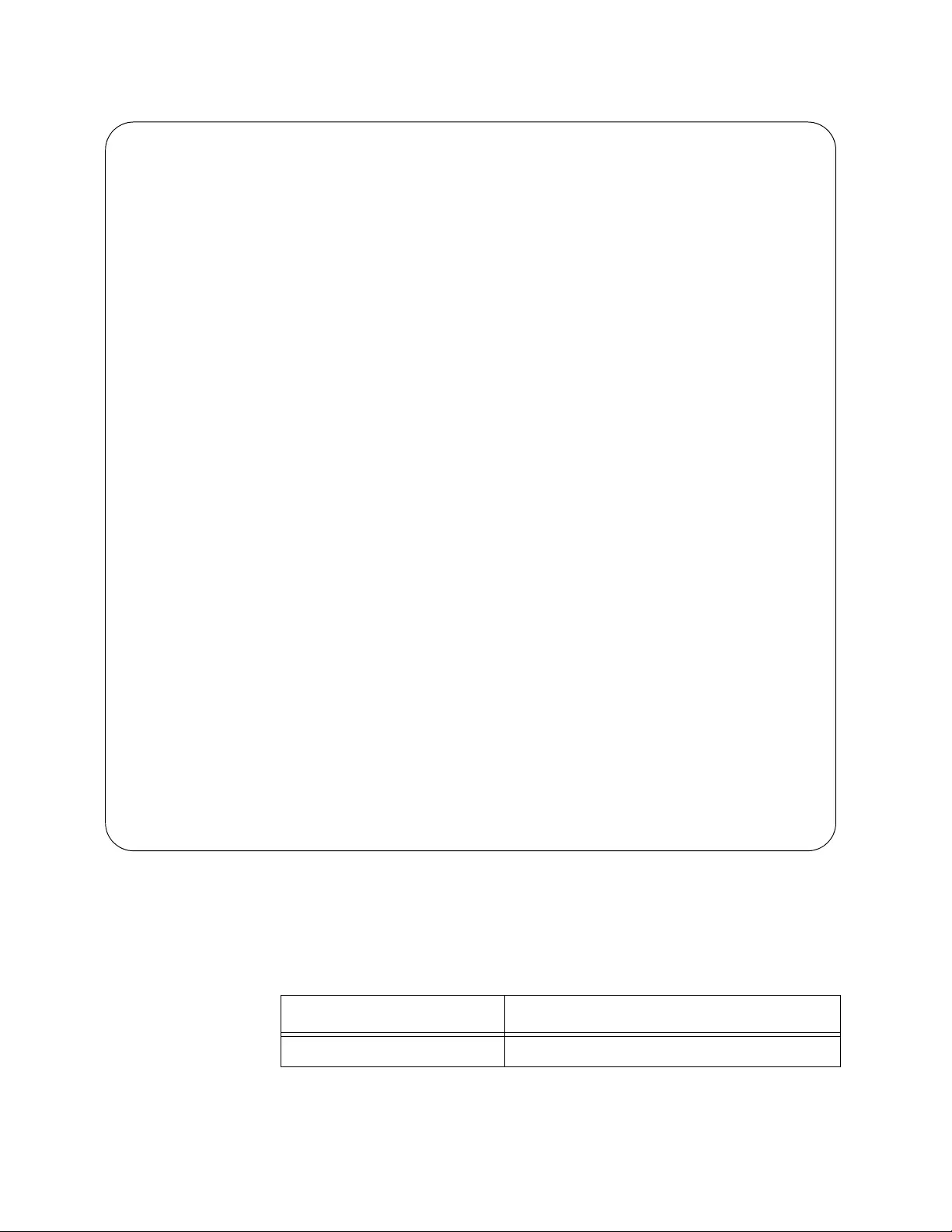
Chapter 10: Port Parameter Commands
232
Figure 53. SHOW INTERFACE Command
The fields are described in Table 13.
Interface port1.0.1
Link is UP, administrative state is UP
Address is 0015.77cc.e243
Description:
index 1 mtu 9198
Unknown Ingress Multicast Blocking: Disabled
Unknown Egress Multicast Blocking: Disabled
SNMP link-status traps: Enabled (Suppressed in 0 sec.)
Bandwidth 1g
input packets 0, bytes 0, dropped 0, multicast packets 0
output packets 0, bytes 0, multicast packets 0 broadcast packets 0
Interface port1.0.2
Link is UP, administrative state is UP
Address is 0015.77cc.e244
Description:
index 1 mtu 9198
Unknown Ingress Multicast Blocking: Disabled
Unknown Egress Multicast Blocking: Disabled
SNMP link-status traps: Enabled (Suppressed in 0 sec.)
Bandwidth 1g
input packets 0, bytes 0, dropped 0, multicast packets 0
output packets 0, bytes 0, multicast packets 0 broadcast packets 0
Table 13. SHOW INTERFACE Command
Parameter Description
Interface Port number.
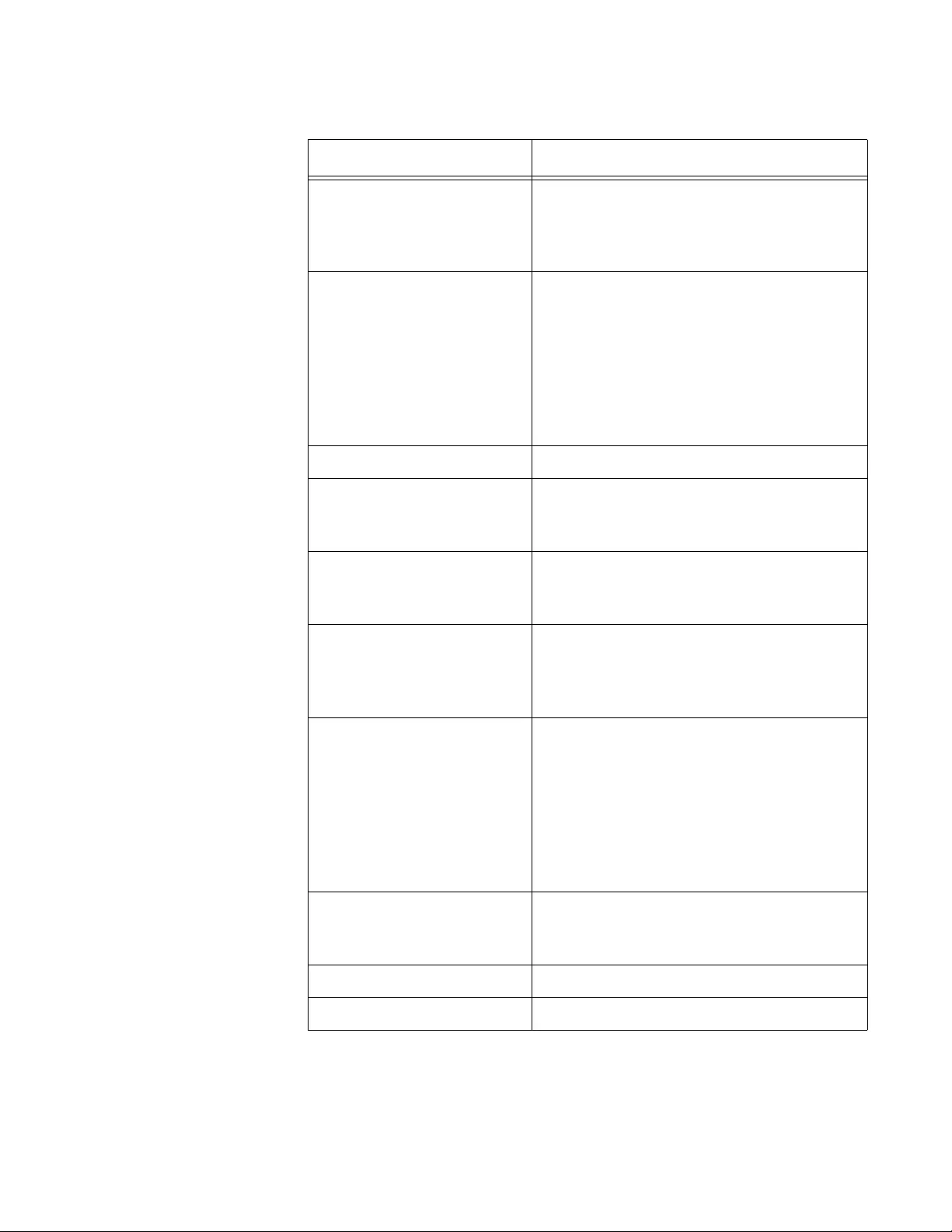
AT-FS970M Switch Command Line User’s Guide
233
Link is The status of the link on the port. This
field is UP when the port has a link with a
network device, and DOWN when the port
does not have a link.
Administrative state The administrative state of the port. The
administrative state will be DOWN if the
port was disabled with the SHUTDOWN
command. Otherwise, the administrative
state of the port will be UP. To disable and
enable ports, refer to “SHUTDOWN” on
page 247 and “NO SHUTDOWN” on
page 221, respectively.
Address is The MAC address of the port.
Description The port’s description. To set the
description, refer to “DESCRIPTION” on
page 208.
Index mtu The maximum packet size of the ports.
The ports have a maximum packet size of
9198 bytes. This is not adjustable.
Unknown Ingress/Egress
Multicast Blocking
The status of multicast blocking on the
port. To set multicast blocking, refer to
Chapter 35, “Multicast Commands” on
page 565.
SNMP link-status traps The status of SNMP link traps on the port.
The switch sends link traps if the status is
Enabled and does not send link traps if
the status is Disabled. To enable and
disable link traps, refer to “SNMP TRAP
LINK-STATUS” on page 248 and “NO
SNMP TRAP LINK-STATUS” on
page 222, respectively.
Bandwidth The current operating speed of the port.
The bandwidth will be Unknown if the port
does not have a link to a network device.
Input statistics Ingress packet statistics.
Output statistics Egress packet statistics.
Table 13. SHOW INTERFACE Command (Continued)
Parameter Description
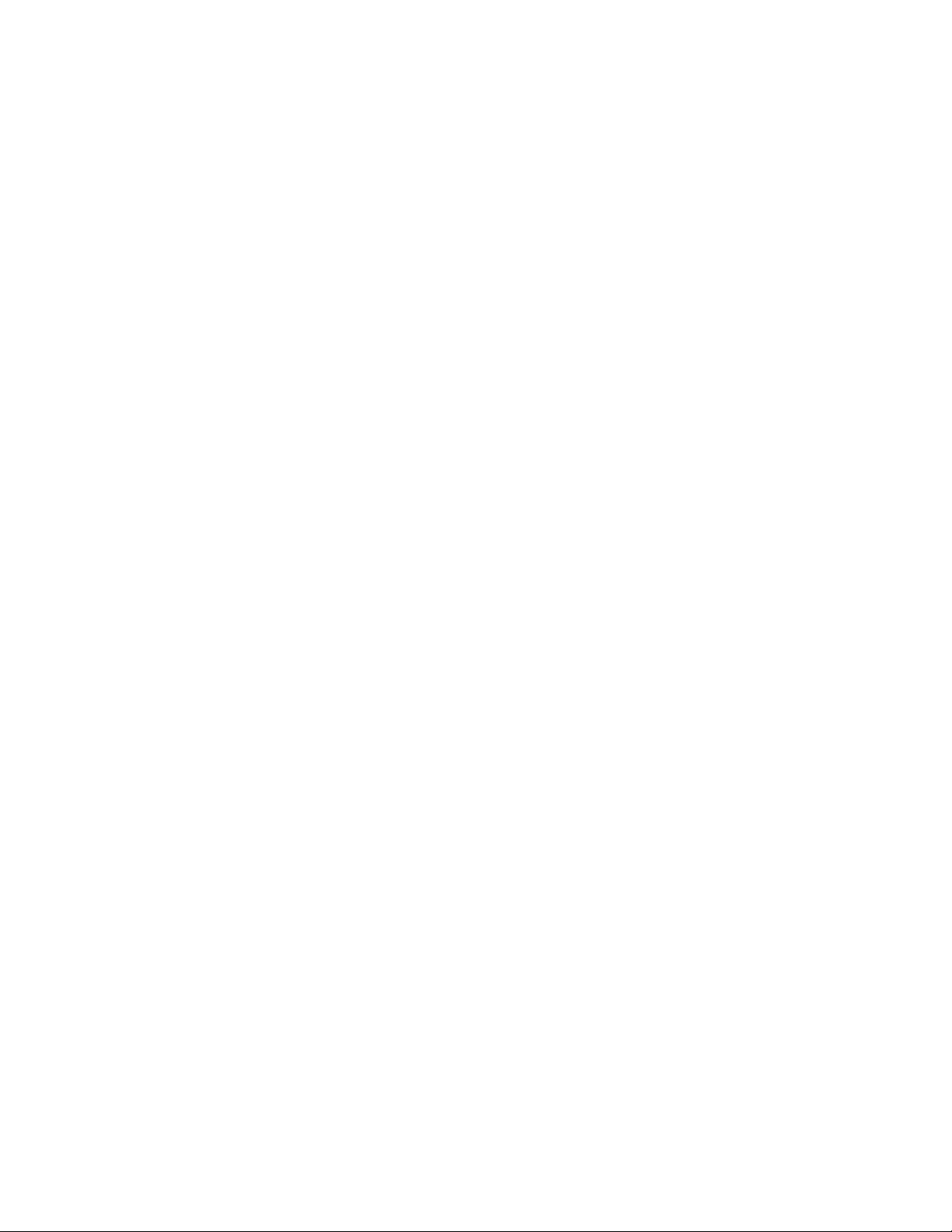
Chapter 10: Port Parameter Commands
234
Examples
This command displays the current operational state of all the ports:
awplus# show interface
This command displays the current operational state of ports 1 to 4:
awplus# show interface port1.0.1-port1.0.4
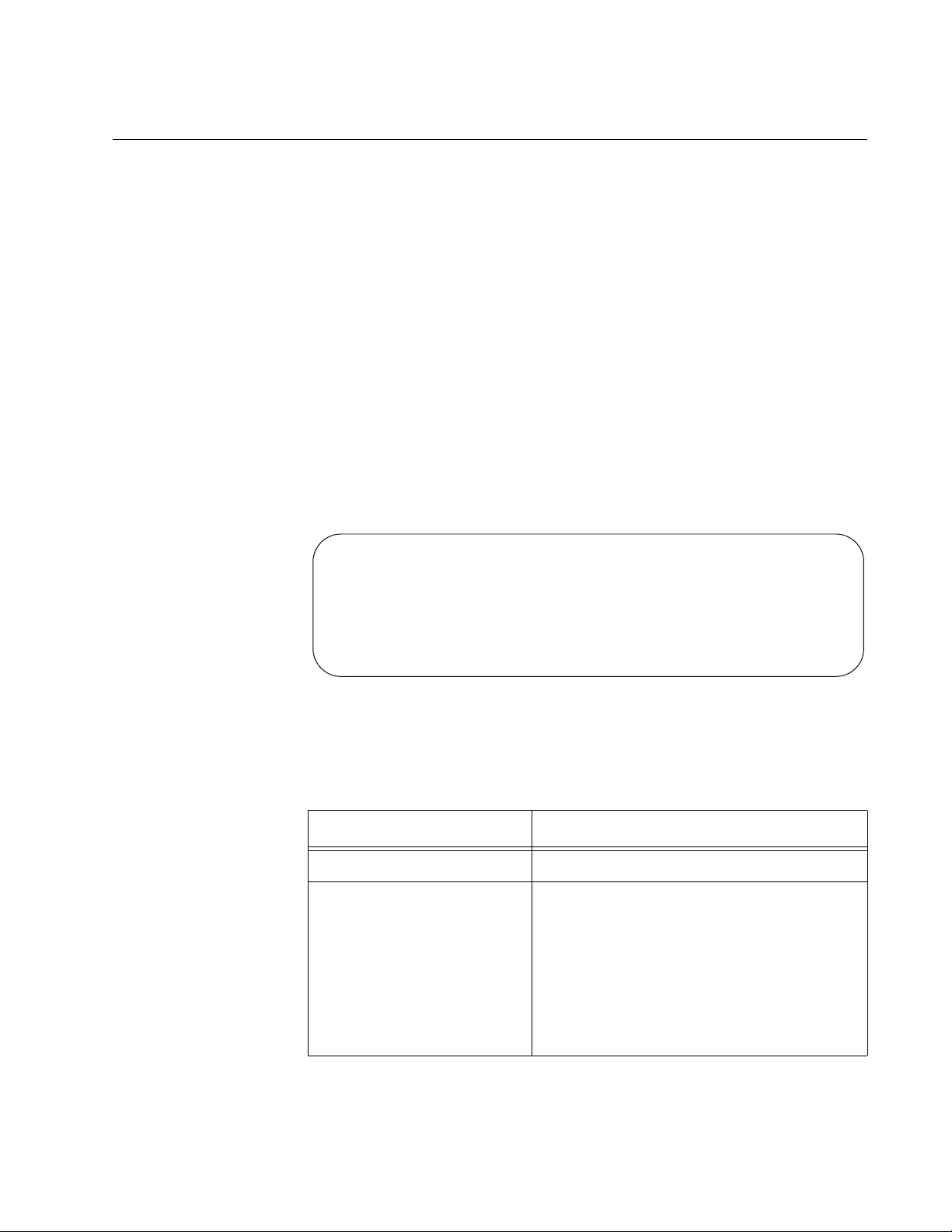
AT-FS970M Switch Command Line User’s Guide
235
SHOW INTERFACE BRIEF
Syntax
show interface brief
Parameter
None
Modes
Privileged Exec mode
Description
Use this command to display the administrative and link statuses of all of
the ports on the switch. An example of the information is shown in
Figure 54.
Figure 54. SHOW INTERFACE BRIEF Command
The fields are described in Table 14.
Table 14. SHOW INTERFACE BRIEF Command
Field Description
Interface Indicates the port number.
Status Indicates the administrative state of the
port. The administrative state is DOWN if
the port was disabled with the
SHUTDOWN command. Otherwise, the
administrative state of the port is UP. To
disable and enable ports, refer to
“SHUTDOWN” on page 247 and “NO
SHUTDOWN” on page 221, respectively.
Interface StatusProtocol
port1.0.1admin up down
port1.0.2admin up down
port1.0.3admin up down
port1.0.4admin up down
port1.0.5admin up down
port1.0.6admin up down
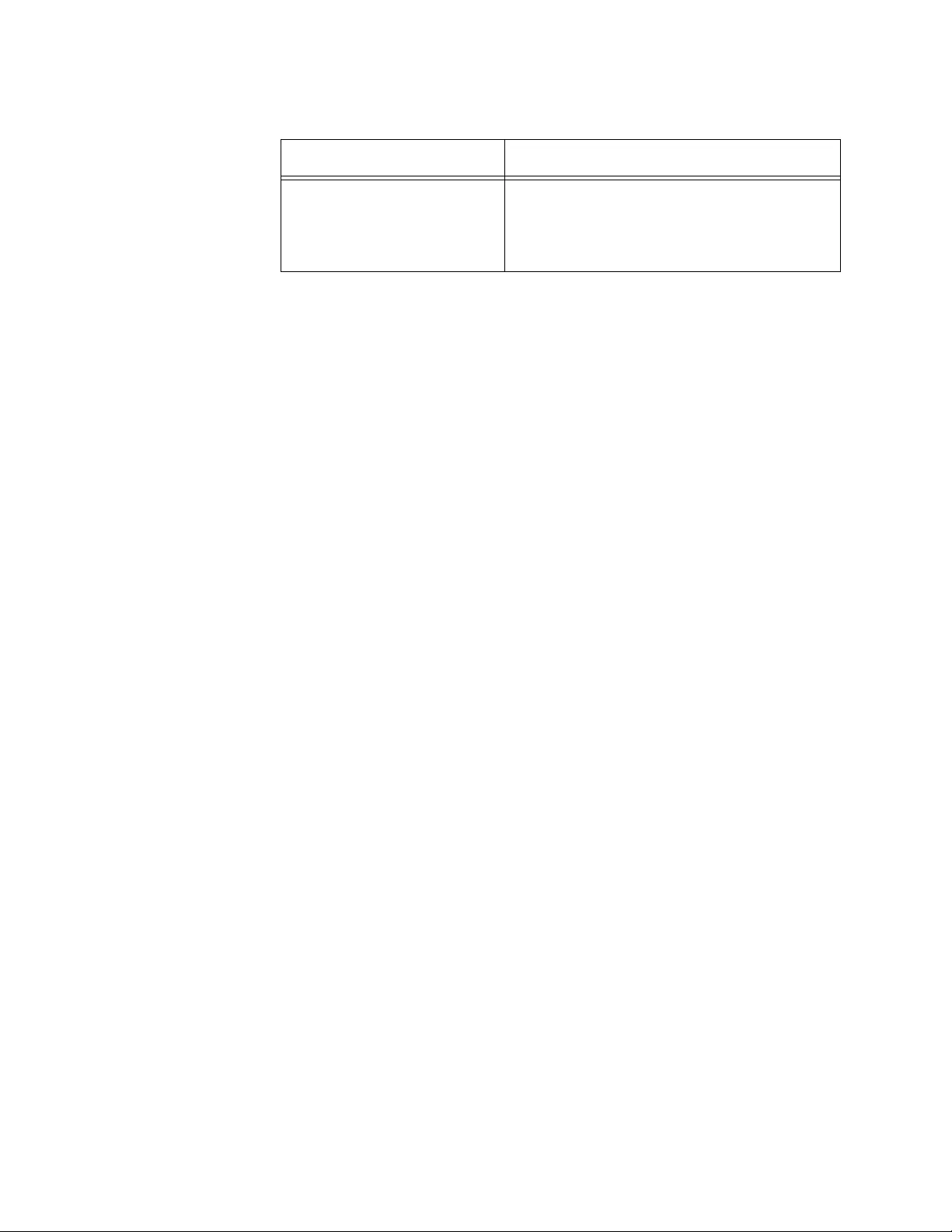
Chapter 10: Port Parameter Commands
236
Example
The following example displays the administrative and link statuses of all
of the ports on the switch:
awplus# show interface brief
Protocol Indicates the status of the link on the port.
This field is UP when the port has a link
with a network device, and DOWN when
the port does not have a link.
Table 14. SHOW INTERFACE BRIEF Command (Continued)
Field Description
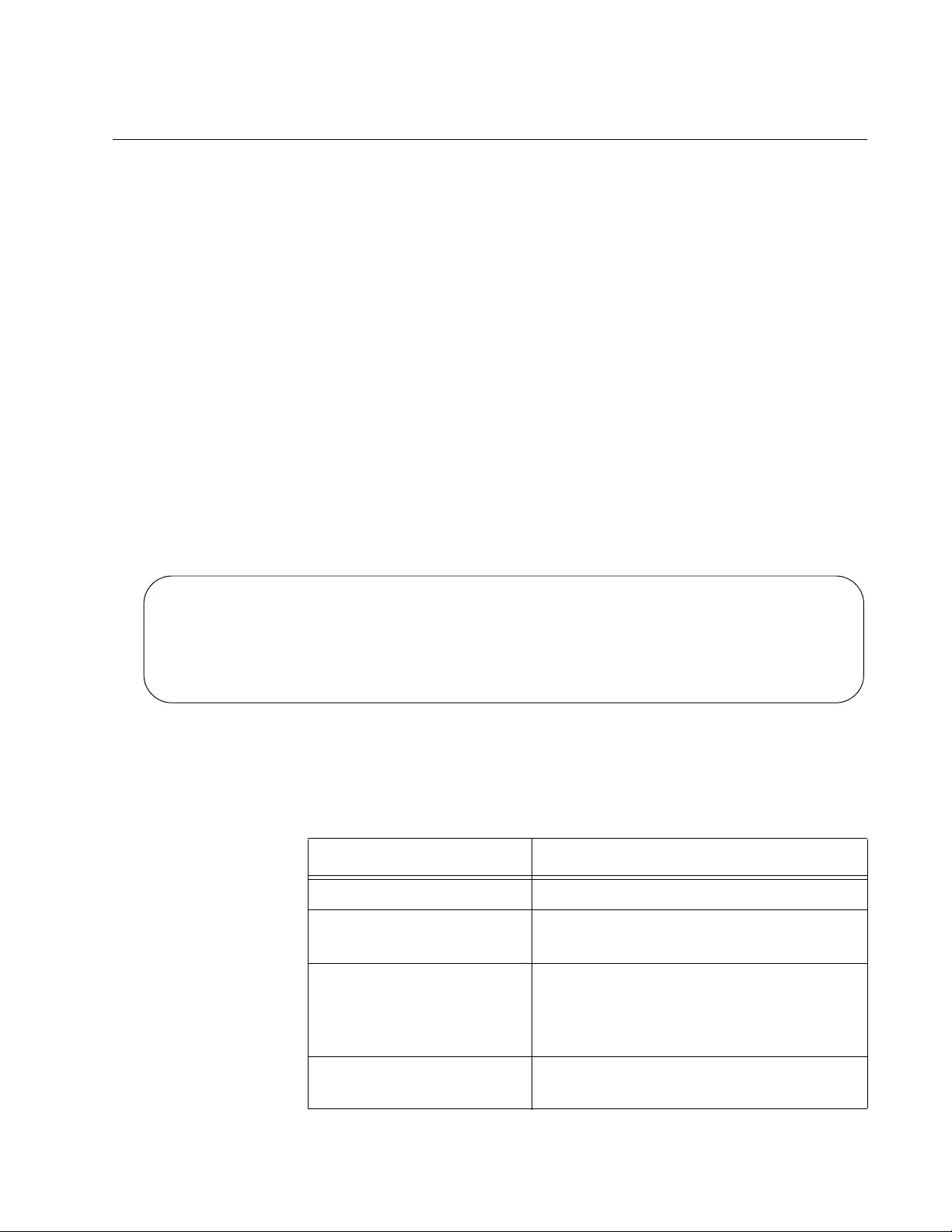
AT-FS970M Switch Command Line User’s Guide
237
SHOW INTERFACE STATUS
Syntax
show interface [
port
] status
Parameter
port
Specifies the port whose parameter settings you want to view. You
can display more than one port at a time. To display all the ports,
do not include a port number.
Modes
Privileged Exec mode
Description
Use this command to display the speed, duplex mode, and VLAN settings
of the ports. An example of the information is shown in Figure 55.
Figure 55. SHOW INTERFACE STATUS Command
The fields are described in Table 15.
PortNameStatus Vlan Duplex SpeedType
port1.0.1Port_01down3 half 10010/100/1000Base-T
port1.0.2Port_02up11 auto auto10/100/1000Base-T
port1.0.2Port_02up2 auto auto10/100/1000Base-T
port1.0.2Port_02up2 full 10010/100/1000Base-T
port1.0.2Port_02up2 auto auto10/100/1000Base-T
Table 15. SHOW INTERFACE STATUS Command
Parameter Description
Port Port number.
Name Description of port. To set the description,
refer to “DESCRIPTION” on page 208.
Status Link status of the port. The status is Up if
the port has a link to a network device.
The status is Down if the port does not
have a link.
VLAN The ID of the VLAN in which the port is an
untagged member.
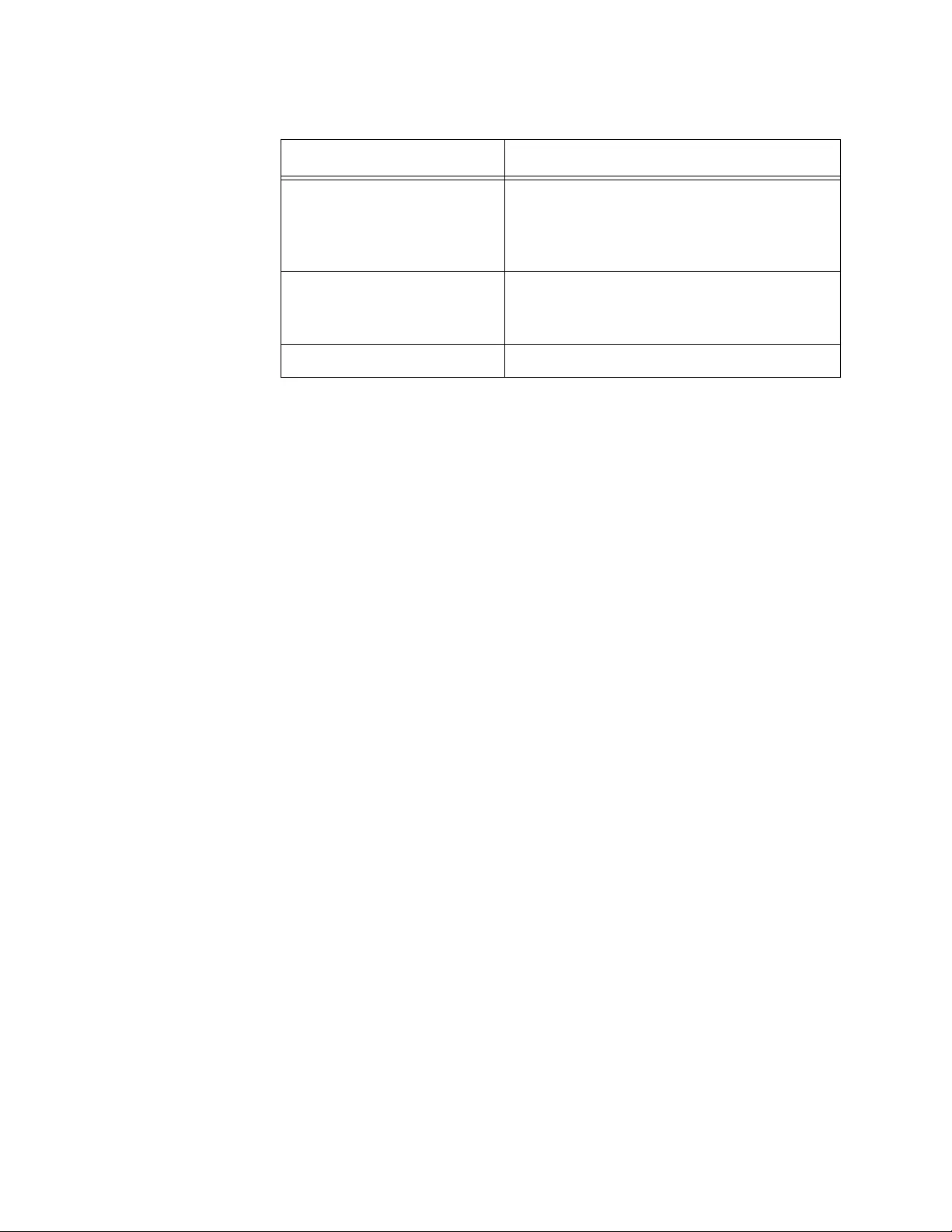
Chapter 10: Port Parameter Commands
238
Examples
This command displays the settings of all the ports:
awplus# show interface status
This command displays the settings of ports 17 and 18:
awplus# show interface port1.0.17-port1.0.18 status
Duplex The duplex mode setting of the port. The
setting can be half, full or auto for Auto-
Negotiation. To set the duplex mode, refer
to “DUPLEX” on page 210.
Speed The speed of the port. The settings are
10, 100, or 1000 Mbps, or auto for Auto-
Negotiation.
Type The Ethernet standard of the port.
Table 15. SHOW INTERFACE STATUS Command (Continued)
Parameter Description
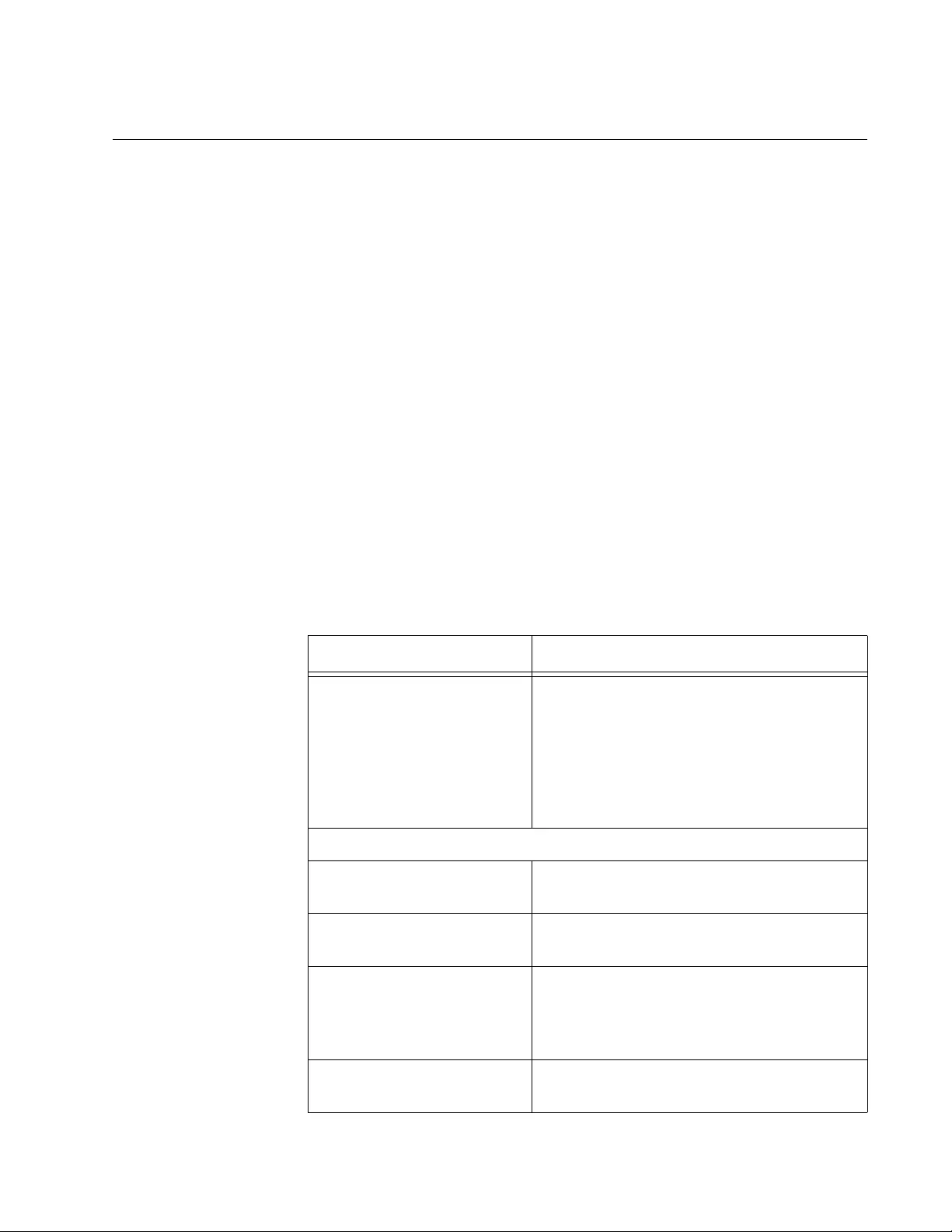
AT-FS970M Switch Command Line User’s Guide
239
SHOW PLATFORM TABLE PORT COUNTERS
Syntax
show platform table port [
port
] counters
Parameter
port
Specifies the port whose statistics you want to view. You can
specify more than one port at a time in the command. To view all
the ports, omit this parameter.
Modes
Privileged Exec mode
Description
Use this command to display the packet statistics for the individual ports
on the switch. The statistics are described in Table 16. To clear the packet
counters, refer to “CLEAR PORT COUNTER” on page 207.
Table 16. SHOW PLATFORM TABLE PORT COUNTERS Command
Parameter Description
64
65-127
128-255
256-511
512-1023
1024-1518
1519-1522
Number of frames transmitted by the port,
grouped by size.
General Counters
Octets Number of received and transmitted
octets.
Pkts Number received and transmitted
packets.
CRCErrors Number of frames with a cyclic
redundancy check (CRC) error but with
the proper length (64-1518 bytes)
received by the port.
FCSErrors Number of ingress frames that had frame
check sequence (FCS) errors.
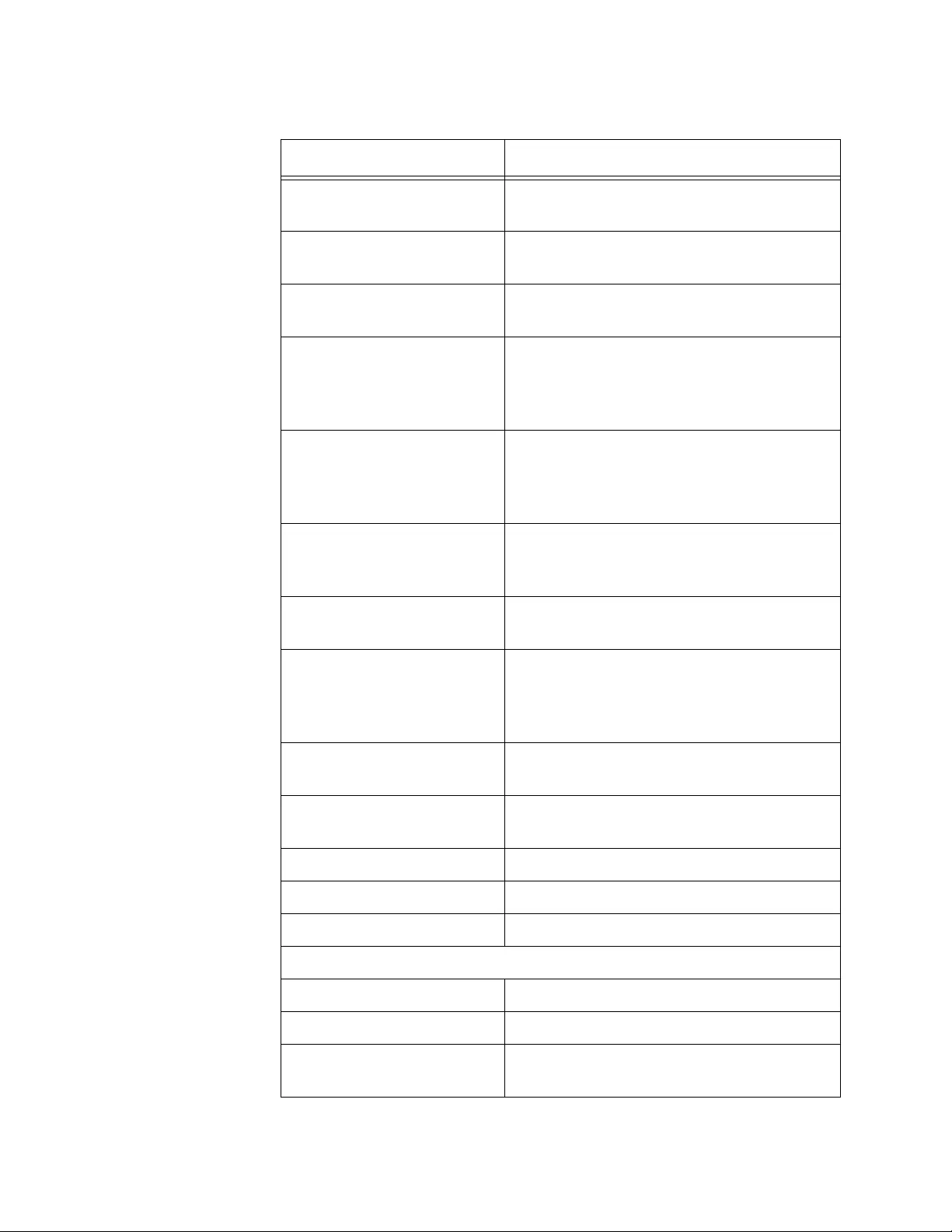
Chapter 10: Port Parameter Commands
240
MulticastPkts Number of received and transmitted
multicast packets.
BroadcastPkts Number of received and transmitted
broadcast packets
PauseMACCtrlFrms Number of received and transmitted flow
control pause packets.
OversizePkts Number of received packets that
exceeded the maximum size as specified
by IEEE 802.3 (1518 bytes including the
CRC).
Fragments Number of undersized frames, frames
with alignment errors, and frames with
frame check sequence (FCS) errors (CRC
errors).
Jabbers Number of occurrences of corrupted data
or useless signals the port has
encountered.
UnsupportOpcode Number of MAC Control frames with
unsupported opcode.
UndersizePkts Number of frames that were less than the
minimum length as specified in the IEEE
802.3 standard (64 bytes including the
CRC).
SingleCollsnFrm Number of frames that were transmitted
after at least one collision.
MultCollsnFrm Number of frames that were transmitted
after more than one collision.
LateCollisions Number of late collisions.
ExcessivCollsns Number of excessive collisions.
Collisions Total number of collisions on the port.
Layer 3 Counters
ifInUcastPkts Number of ingress unicast packets.
ifOutUcastPkts Number of egress unicast packets.
ifInDiscards Number of ingress packets that were
discarded.
Table 16. SHOW PLATFORM TABLE PORT COUNTERS Command
Parameter Description
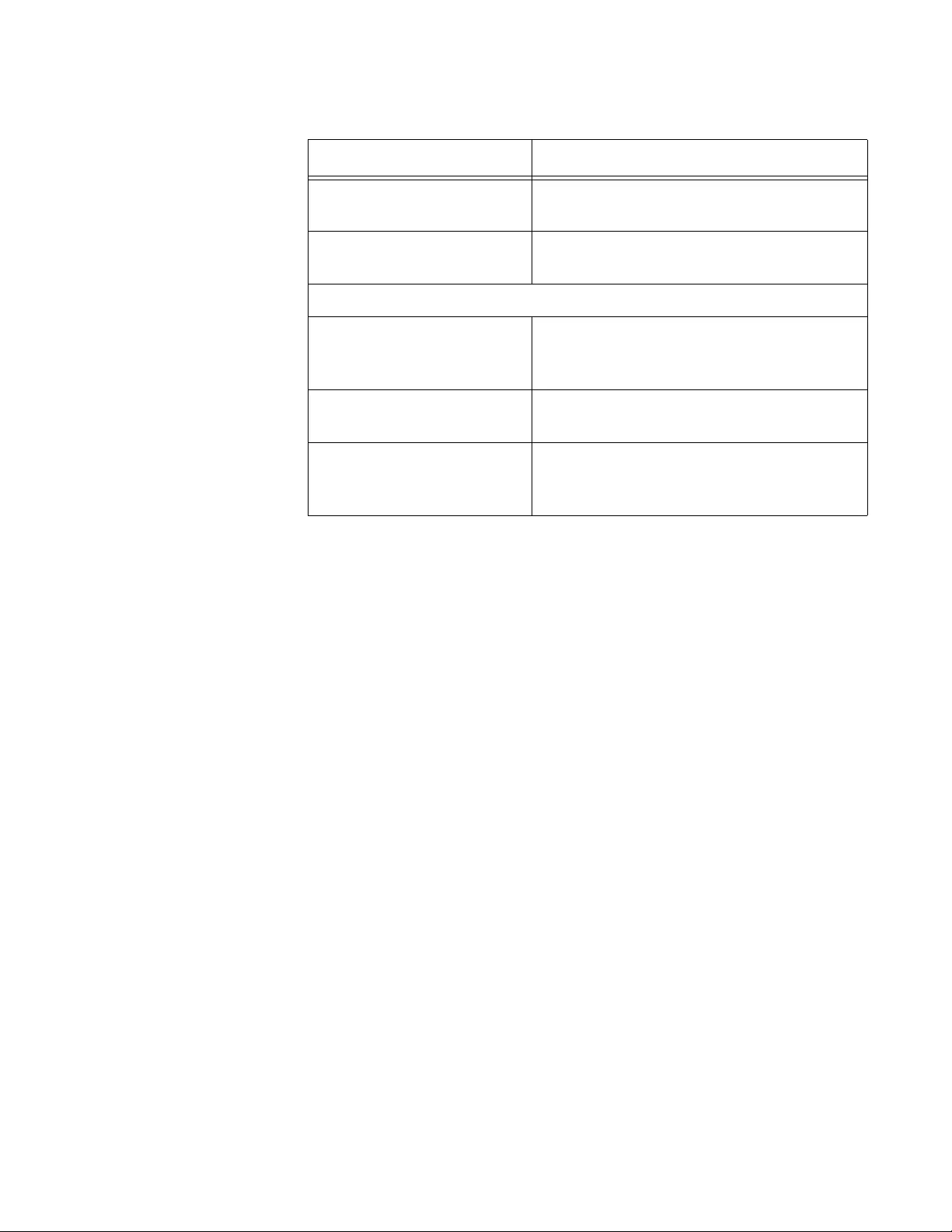
AT-FS970M Switch Command Line User’s Guide
241
Examples
This command displays the statistics for ports 21 and 23:
awplus# show platform table port port1.0.21,port1.0.23
counters
This command displays the statistics for all the ports on the switch:
awplus# show platform table port counters
ifOutErrors Number of packets that were discarded
prior to transmission because of an error.
ipInHdrErrors Number of ingress packets that were
discarded because of a hardware error.
Miscellaneous Counters
MAC TxErr Number of frames not transmitted
correctly or dropped due to an internal
MAC transmit error.
MAC RxErr Number of Receive Error events seen by
the receive side of the MAC.
Drop Events Number of frames successfully received
and buffered by the port, but discarded
and not forwarded.
Table 16. SHOW PLATFORM TABLE PORT COUNTERS Command
Parameter Description
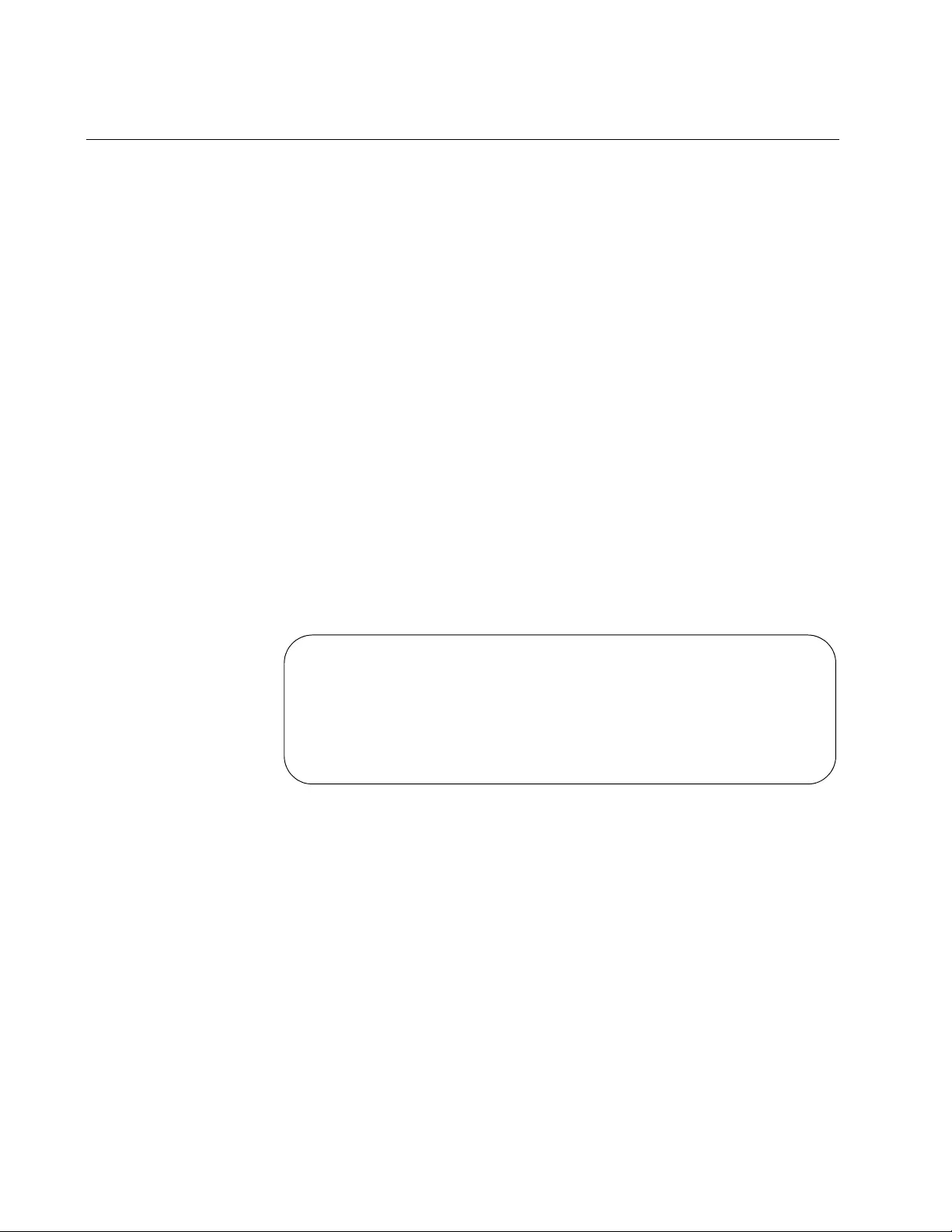
Chapter 10: Port Parameter Commands
242
SHOW RUNNING-CONFIG INTERFACE
Syntax
show running-config interface
port
Parameters
port
Specifies a port, multiple ports, or a range of ports. For a detailed
explanation on how to specify ports, see “Port Numbers in
Commands” on page 69.
Modes
Privileged Exec mode
Description
Use this command to display the configuration settings of the ports. The
command displays only the settings that have been changed from their
default values and includes those values that have not yet been saved in
the active boot configuration file. An example of the information is shown
in Figure 56.
Figure 56. SHOW RUNNING-CONFIG INTERFACE Command
Example
This example displays the configuration settings for ports 1, 3, and 4:
awplus# show running-config interface port1.0.1,port1.0.3-
port1.0.4
interface port1.0.1
dot1x port-control auto
no auth dynamic-vlan-creation
interface port1.0.3-port1.0.4
switchport access vlan 2
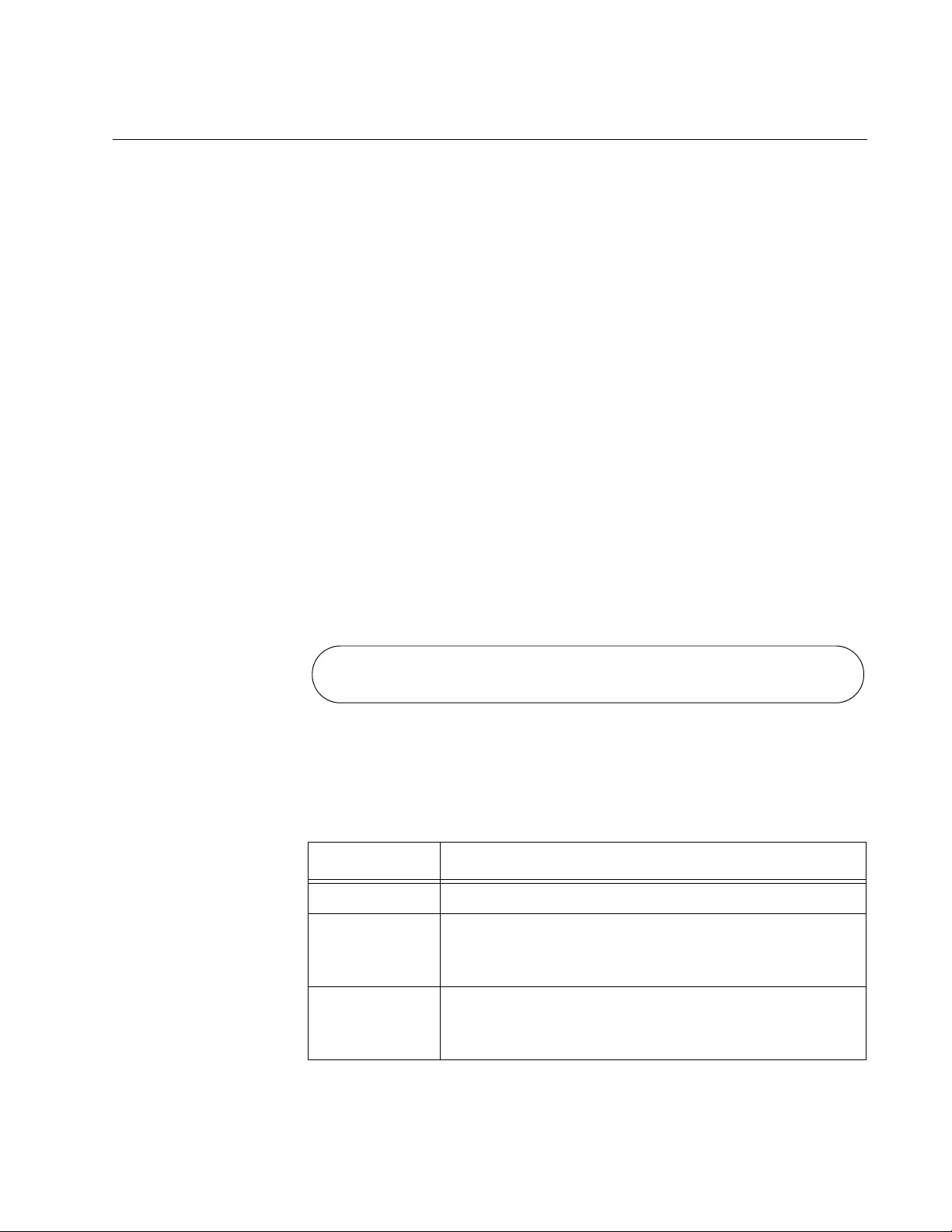
AT-FS970M Switch Command Line User’s Guide
243
SHOW STORM-CONTROL
Syntax
show storm-control [
port
]
Parameters
port
Specifies the port whose storm-control, threshold limit settings you
want to view. You can specify more than one port at a time. To
display all the ports, do not include this parameter.
Mode
Privileged Exec mode
Description
Use this command to display information about the threshold limit settings
on the ports. Figure 57 shows an example of the information when you
enter the following command:
awplus# show storm-control port1.0.15
Figure 57. SHOW STORM-CONTROL Command
See Table 17 for a description of the table headings.
Table 17. SHOW STORM-CONTROL Command
Column Description
Port Indicates the port number.
BcastLevel Indicates the maximum number of ingress broadcast
packets per second for the port. Broadcast packets
beyond this number are discarded.
McastLevel Indicates the maximum number of ingress multicast
packets per second for the port. Multicast packets
beyond this number are discarded.
Port BcastLevel Mcastlevel Dlflevel
Port1.0.15 30100 100
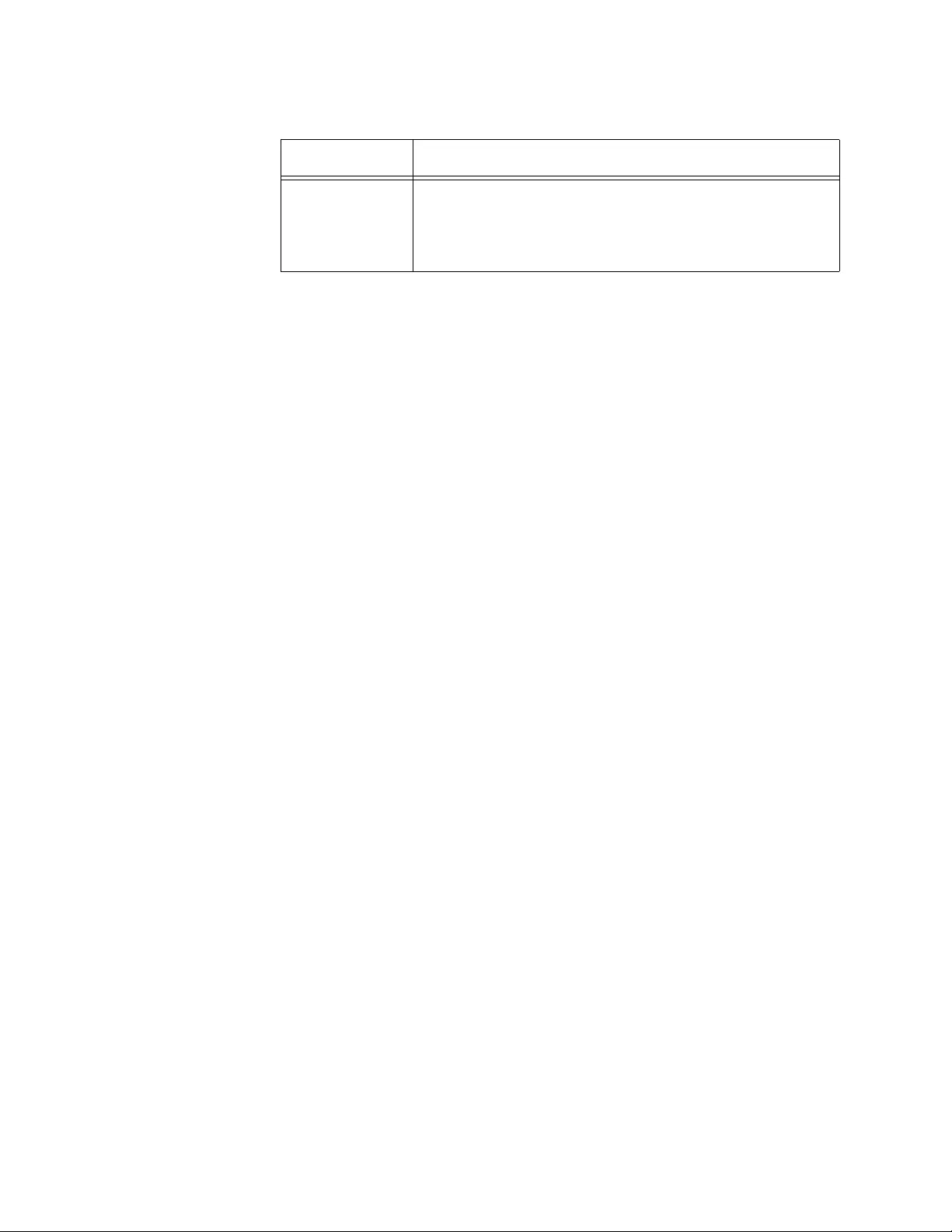
Chapter 10: Port Parameter Commands
244
Examples
This command displays the settings of all the ports:
awplus# show storm-control
This command displays the settings of ports 15 and 18:
awplus# show storm-control port1.0.15,port1.0.18
DlfLevel Indicates the maximum number of unknown unicast
packets, destination lookup failure (DLF) packets per
second for the port. DLF packets beyond this number
are discarded.
Table 17. SHOW STORM-CONTROL Command (Continued)
Column Description
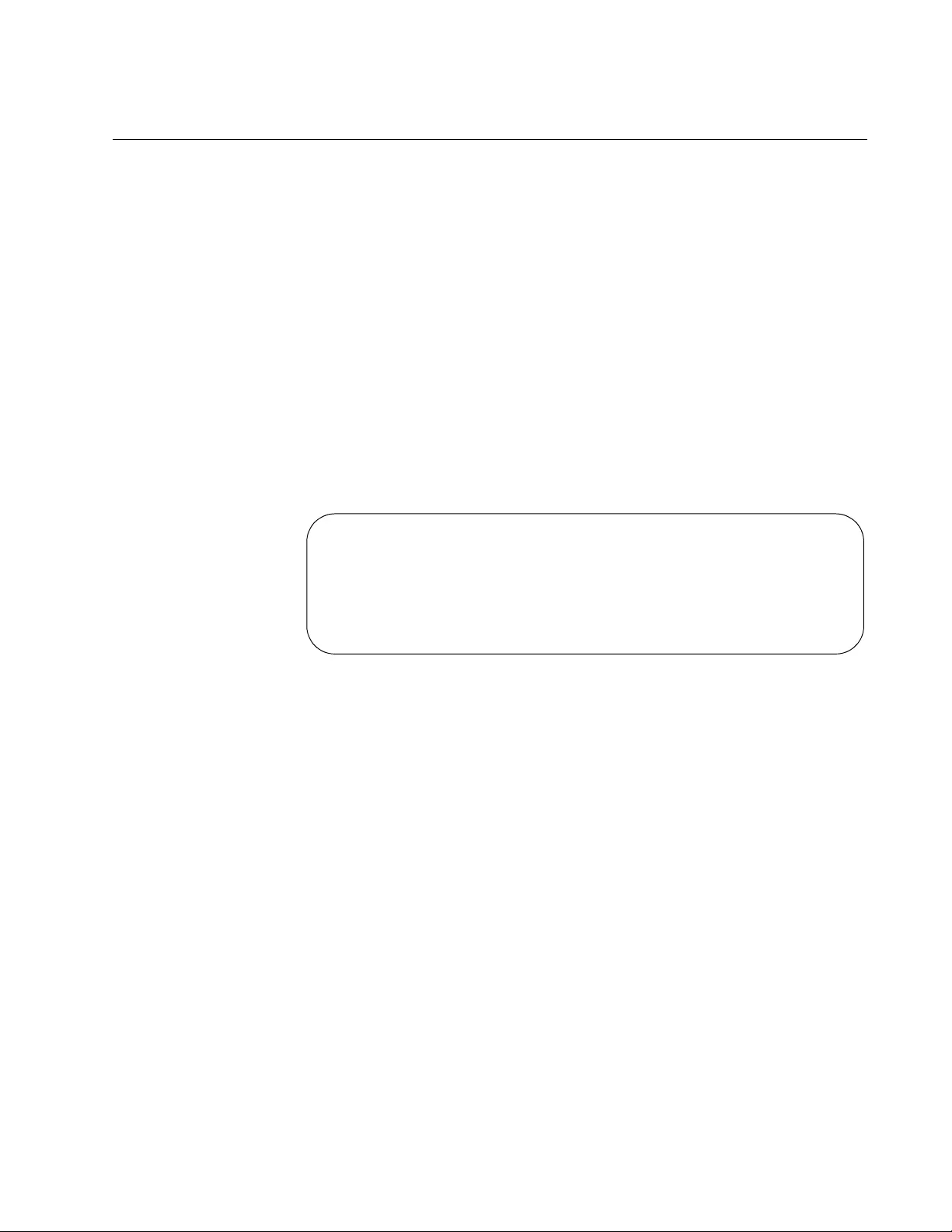
AT-FS970M Switch Command Line User’s Guide
245
SHOW SYSTEM PLUGGABLE
Syntax
show system pluggable
Parameters
None
Mode
Privileged Exec mode
Description
Use this command to display information about the SFP modules in the
switch.
Figure 58. SHOW SYSTEM PLUGGABLE Command
Example
This example displays SFP module information:
awplus# show system pluggable
System Pluggable Information
PortVendorDevice Serial NumberDatecode Type
---------------------------------------------------------
1.0.49ATIAT-SPSX A03240R08420074120081018 1000BASE-SX
1.0.51ATIAT-SPSX A03240R08420074920081018 1000BASE-SX
---------------------------------------------------------
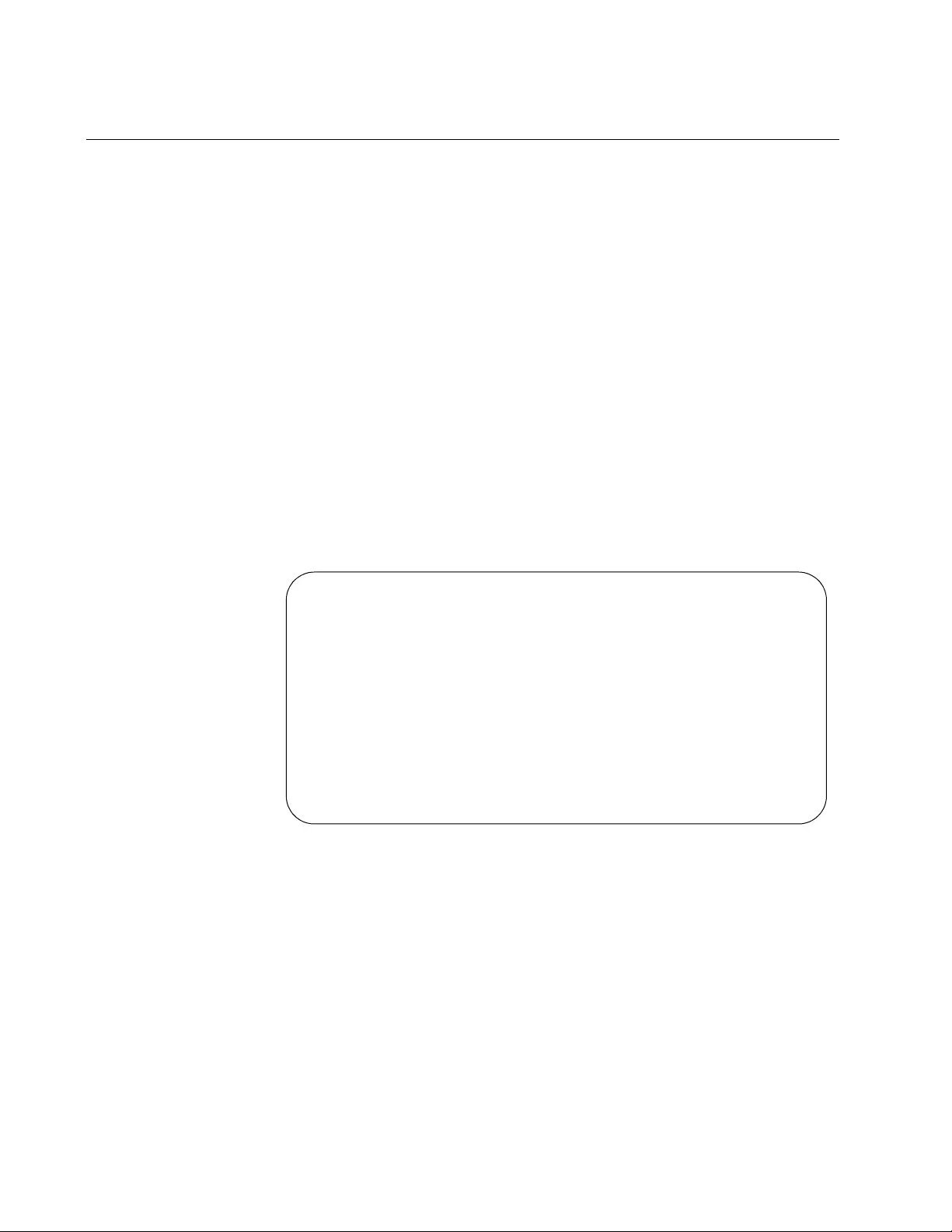
Chapter 10: Port Parameter Commands
246
SHOW SYSTEM PLUGGABLE DETAIL
Syntax
show system pluggable detail
Parameters
None
Mode
Privileged Exec mode
Description
Use this command to display information about the SFP modules in the
switch. See Figure 59. The SHOW SYSTEM PLUGGABLE DETAIL
command provides more detailed information than the SHOW SYSTEM
PLUGGABLE command. See “SHOW SYSTEM PLUGGABLE” on
page 245.
Figure 59. SHOW SYSTEM PLUGGABLE DETAIL Command
The OM1 field specifies the link length supported by the pluggable
transceiver using 62.5 micron multi-mode fiber. The OM2 field specifies
the link length supported by the pluggable transceiver using 50 micron
multi-mode fiber.
Example
This example displays detailed information about SFP modules:
awplus# show system pluggable detail
Port1.0.49
==========
Vendor Name:ATI
Device Name:AT-SPSX
Device Type:1000BASE-SX
Serial Number:A03240R084200741
Manufacturing Datecode:20081018
SFP Laser Wavelength:850nm
Link Length Supported
OM1 (62.5um) Fiber:270m
OM2 (50um) Fiber:550m
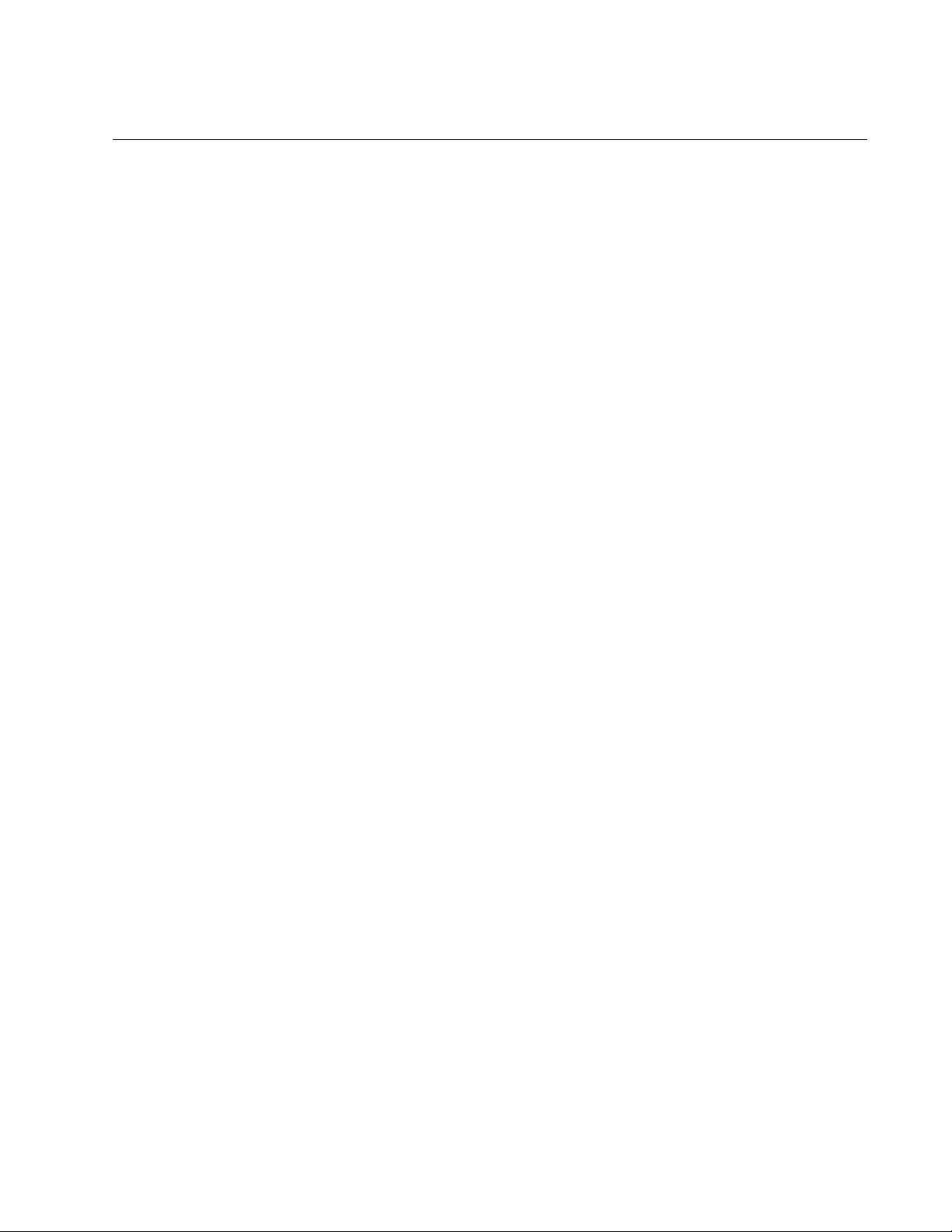
AT-FS970M Switch Command Line User’s Guide
247
SHUTDOWN
Syntax
shutdown
Parameter
None
Mode
Port Interface mode
Description
Use this command to disable ports. Ports that are disabled do not forward
traffic. You might disable ports that are unused to secure them from
unauthorized use or that are having problems with network cables or their
link partners. The default setting for the ports is enabled.
To reactivate a port, refer to “NO SHUTDOWN” on page 221.
Confirmation Command
“SHOW INTERFACE” on page 231
Example
This example disables ports 15 and 16:
awplus> enable
awplus# configure terminal
awplus(config)# interface port1.0.15,port1.0.16
awplus(config-if)# shutdown
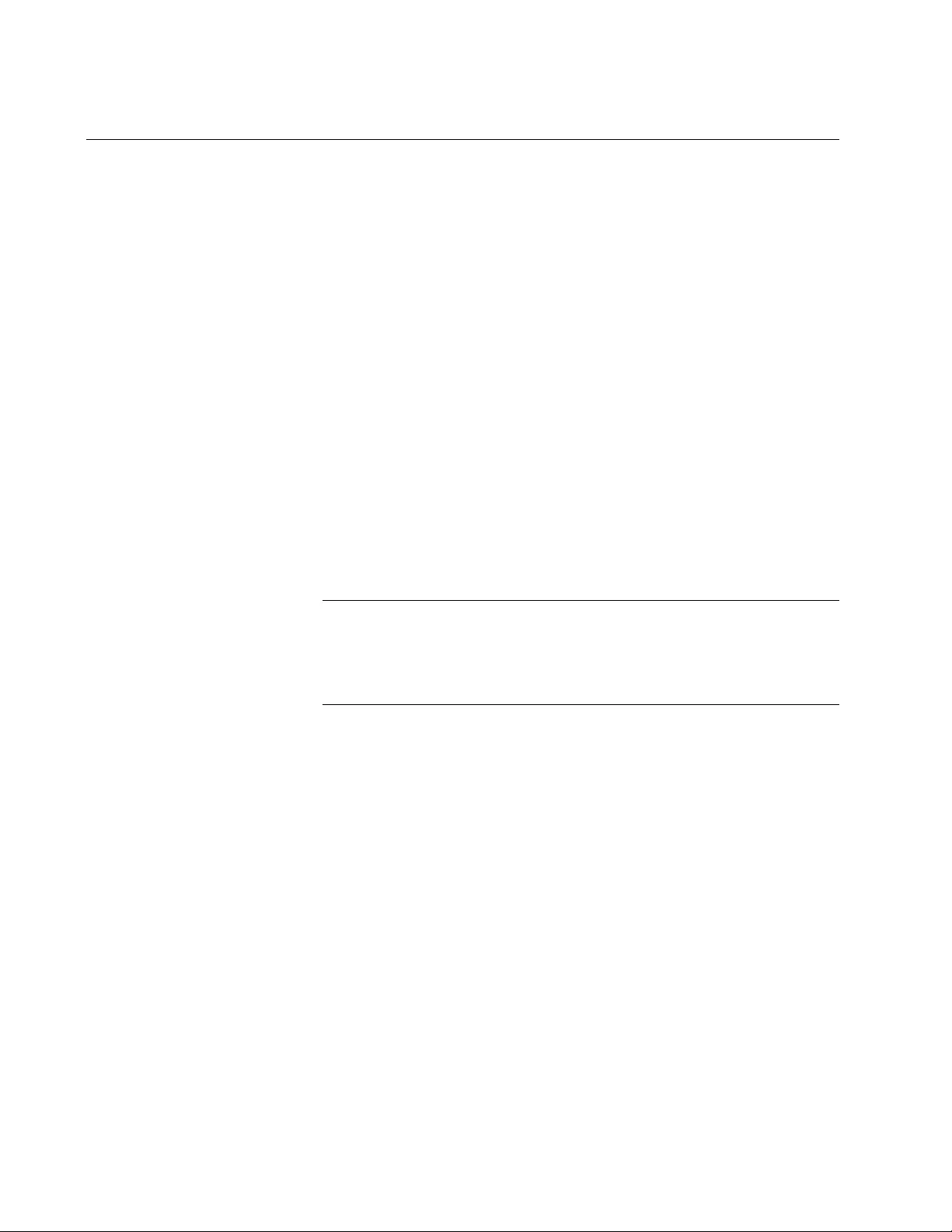
Chapter 10: Port Parameter Commands
248
SNMP TRAP LINK-STATUS
Syntax
snmp trap link-status
Parameter
None
Mode
Port Interface mode
Description
Use this command to activate SNMP link traps on the ports. The switch
sends an SNMP trap to an SNMP trap receiver on your network whenever
a port experiences a change in its link state.
To disable link traps on a port, refer to “NO SNMP TRAP LINK-STATUS”
on page 222.
Note
For the switch to send SNMP traps, you must activate SNMP and
specify one or more trap receivers. For instructions, refer to Chapter
76, “SNMPv1 and SNMPv2c Commands” on page 1181 or Chapter
77, “SNMPv3 Commands” on page 1205.
Confirmation Command
“SHOW INTERFACE” on page 231
Example
This example activates link traps on port 22:
awplus> enable
awplus# configure terminal
awplus(config)# interface port1.0.22
awplus(config-if)# snmp trap link-status

AT-FS970M Switch Command Line User’s Guide
249
SPEED
Syntax
speed auto|10|100|1000
Parameters
auto
Activates Auto-Negotiation so that the speed is configured
automatically.
10
Specifies 10 Mbps.
100
Specifies 100 Mbps.
1000
Specifies 1000 Mbps. This setting should not be used on twisted
pair ports. For 1000Mbps, full duplex operation, a twisted pair port
must be set to Auto-Negotiation.
Mode
Port Interface mode
Description
Use this command to manually set the speeds of the twisted pair ports or
to activate Auto-Negotiation.
Confirmation Commands
Configured speed: “SHOW INTERFACE STATUS” on page 237
Current operating speed: “SHOW INTERFACE” on page 231
Examples
This example sets the speed on ports 11 and 17 to 100 Mbps:
awplus> enable
awplus# configure terminal
awplus(config)# interface port1.0.11,port1.0.17
awplus(config-if)# speed 100
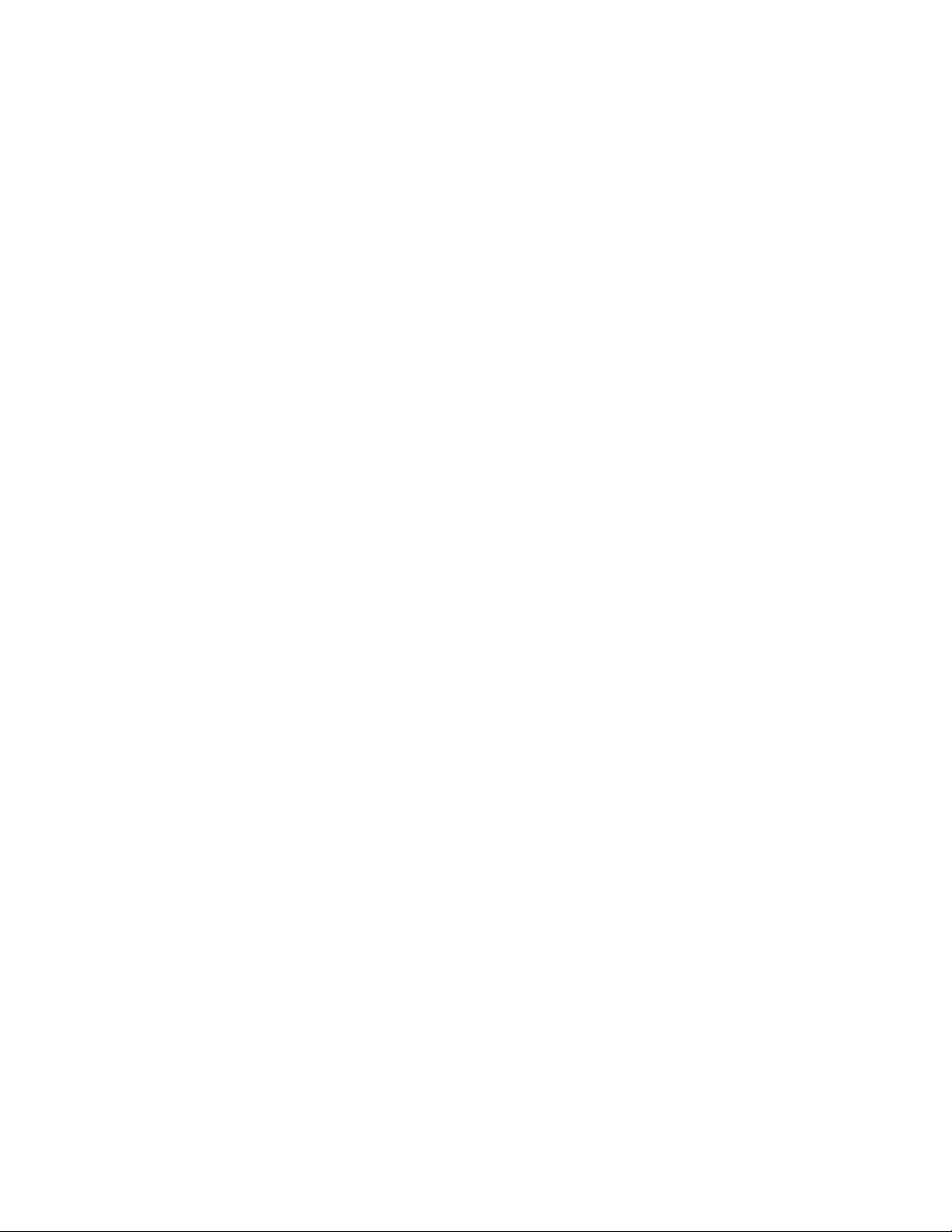
Chapter 10: Port Parameter Commands
250
This example activates Auto-Negotiation on port 15:
awplus> enable
awplus# configure terminal
awplus(config)# interface port1.0.15
awplus(config-if)# speed auto
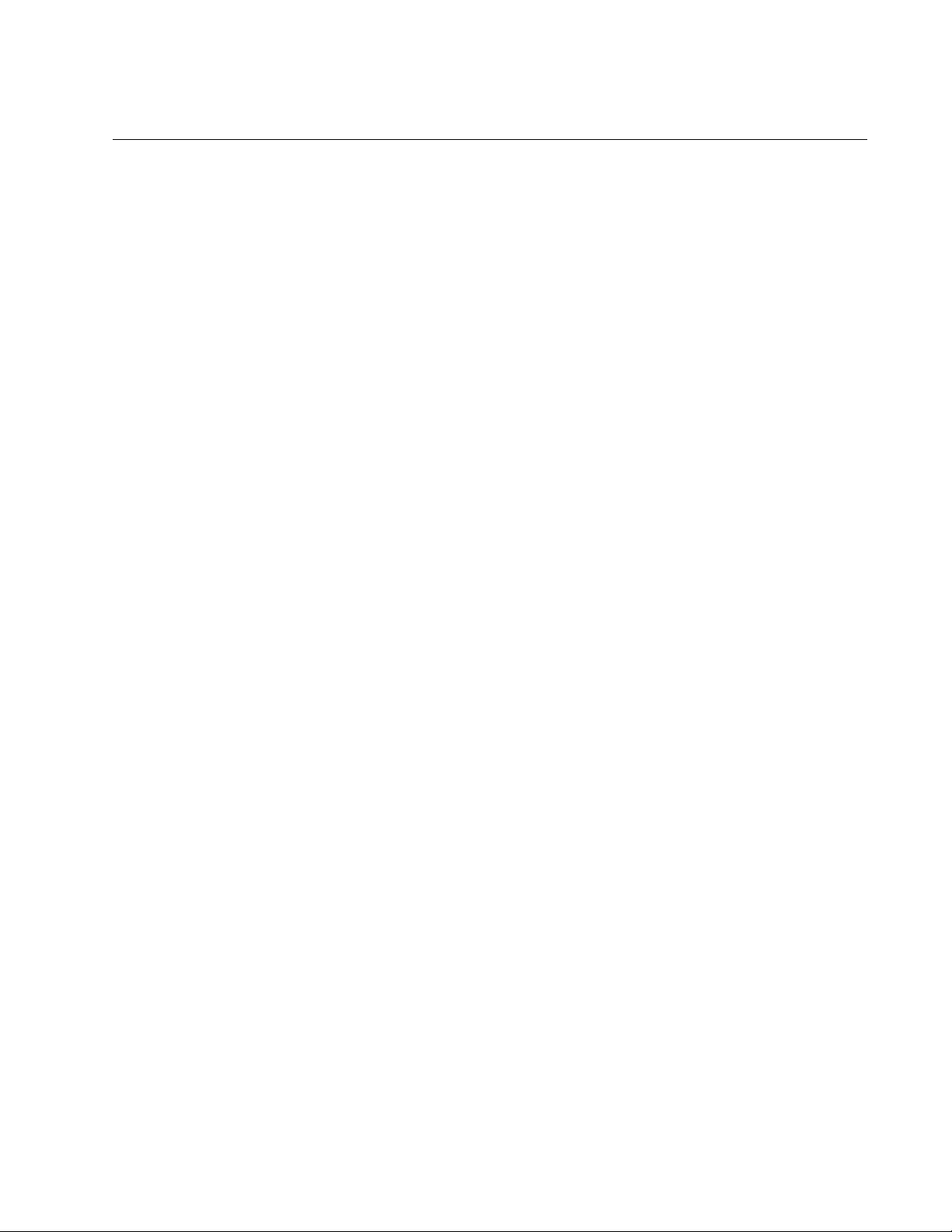
AT-FS970M Switch Command Line User’s Guide
251
STORM-CONTROL
Syntax
storm-control broadcast|multicast|dlf level
value
Parameters
broadcast
Specifies broadcast packets.
multicast
Specifies multicast packets.
dlf
Specifies unknown unicast packets.
level
Specifies the maximum number of ingress packets per second of
the designated type the port will forward. The range is 0 to
33,554,431 packets.
Mode
Port Interface mode
Description
Use this command to set maximum thresholds for the ingress packets on
the ports. Ingress packets that exceed the thresholds are discarded by the
ports. Thresholds can be set independently for broadcast packets,
multicast packets, and unknown unicast packets. To view the current
thresholds of the ports, refer to “SHOW RUNNING-CONFIG” on page 168.
To remove threshold levels from the ports, refer to “NO STORM-
CONTROL” on page 223.
Confirmation Commands
“SHOW STORM-CONTROL” on page 243
“SHOW RUNNING-CONFIG” on page 168
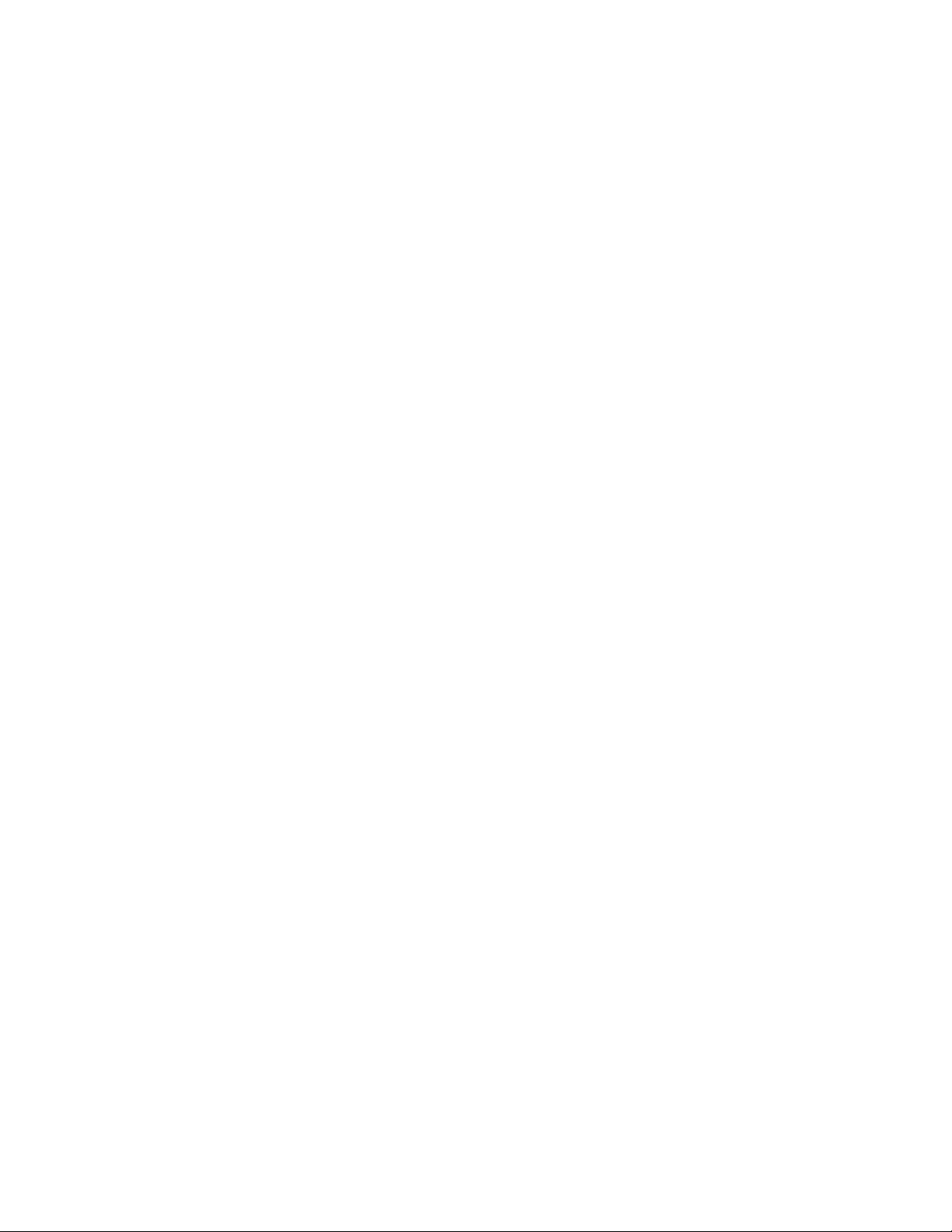
Chapter 10: Port Parameter Commands
252
Examples
This example sets the maximum threshold level of 5,000 packets per
second for ingress broadcast packets on port 12:
awplus> enable
awplus# configure terminal
awplus(config)# interface port1.0.12
awplus(config-if)# storm-control broadcast level 5000
This example sets the maximum threshold level of 100,000 packets per
second for ingress multicast packets on port 4:
awplus> enable
awplus# configure terminal
awplus(config)# interface port1.0.4
awplus(config-if)# storm-control multicast level 100000
This example sets the threshold level of 200,000 packets per second for
ingress unknown unicast packets on ports 15 and 17:
awplus> enable
awplus# configure terminal
awplus(config)# interface port1.0.15,port1.0.17
awplus(config-if)# storm-control dlf level 200000
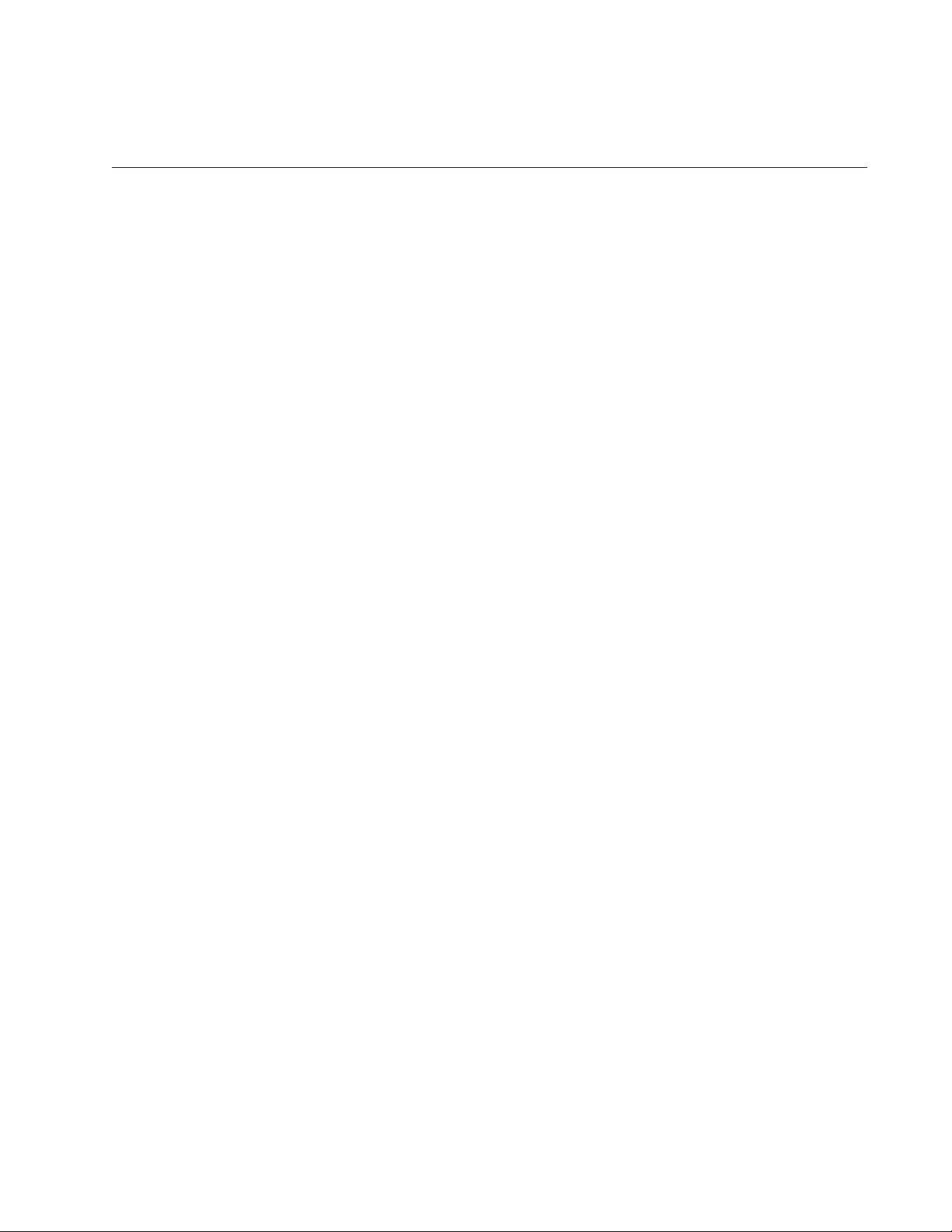
253
Chapter 11
Power Over Ethernet
“Overview” on page 254
“Enabling and Disabling PoE” on page 256
“Adding PD Descriptions to Ports” on page 258
“Prioritizing Ports” on page 259
“Managing the Maximum Power Limit on Ports” on page 260
“Managing Legacy PDs” on page 261
“Monitoring Power Consumption” on page 262
“Displaying PoE Information” on page 263
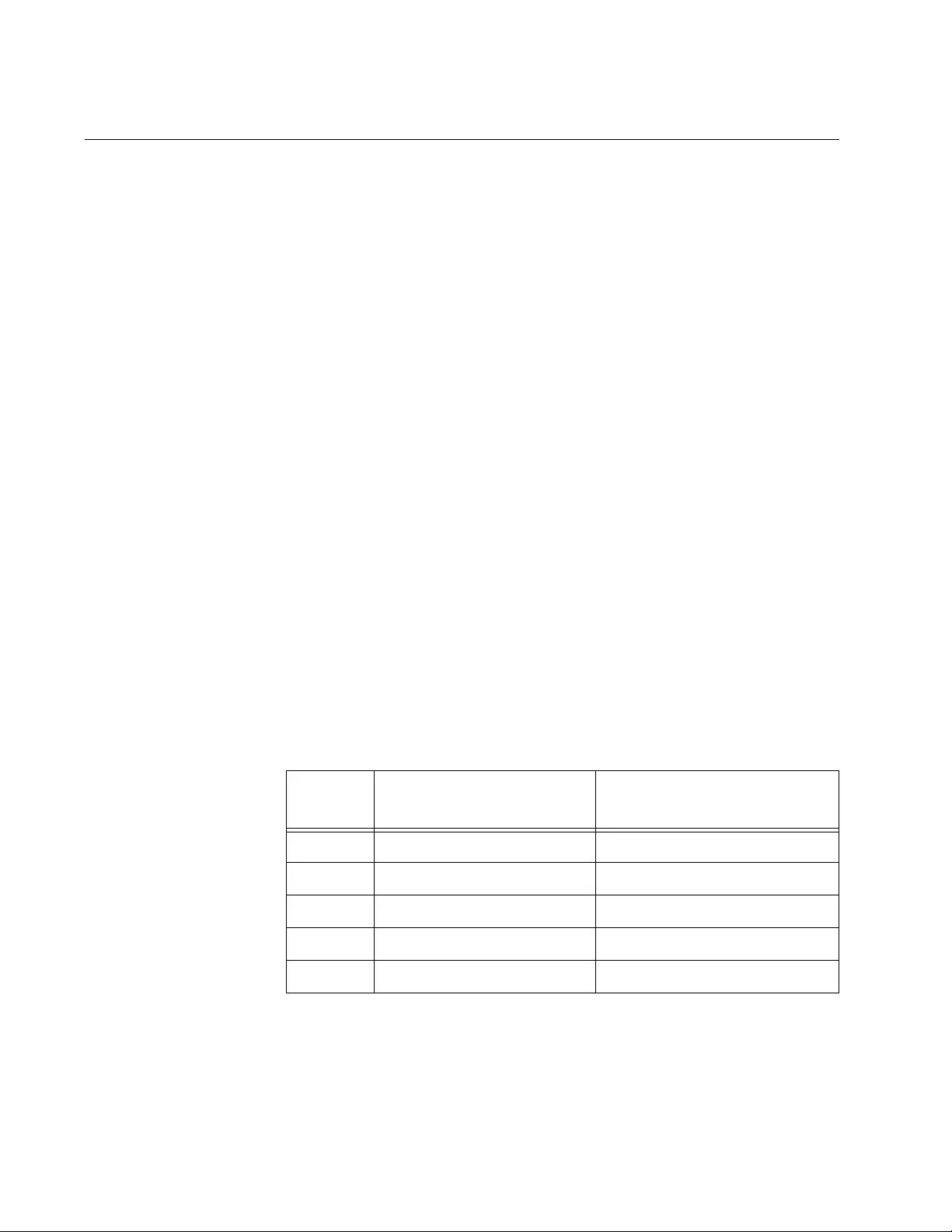
Chapter 11: Power Over Ethernet
254
Overview
The AT-FS970M/8PS, AT-FS970M/8PS-E, AT-FS970M/24PS, and AT-
FS970M/48PS switches feature Power over Ethernet (PoE) on the 10/
100Base-Tx ports. PoE is used to supply power to network devices over
the same twisted pair cables that carry the network traffic.
The main advantage of PoE is that it can make it easier to install a
network. The selection of a location for a network device is often limited by
whether there is a power source nearby. This constraint limits equipment
placement or requires the added time and cost of having additional
electrical sources installed. However, with PoE, you can install PoE-
compatible devices wherever they are needed without having to worry
about whether there is a power source nearby.
Power Sourcing
Equipment (PSE)
A device that provides PoE to other network devices is referred to as
power sourcing equipment (PSE). The AT-FS970M/8PS, AT-FS970M/
8PS-E, AT-FS970M/24PS, and AT-FS970M/48PS switches are PSE
devices providing DC power to the network cable and functioning as a
central power source for other network devices.
Powered Device
(PD)
A device that receives power from a PSE device is called a powered
device (PD). Examples include wireless access points, IP phones,
webcams, and even other Ethernet switches.
PD Classes PDs are grouped into five classes. The classes are based on the amount
of power that PDs require. The AT-FS970M PoE switches support all five
classes listed in Table 18.
Power Budget Power budget is the maximum amount of power that the PoE switch can
provide at one time to the connected PDs.
The AT-FS970M/8PS and AT-FS970M/8PS-E switches have one power
supply. The AT-FS970M/24PS and AT-FS970M/48PS switches have two
Table 18. IEEE Powered Device Classes
Class Maximum Power Output
from a Switch Port Power Ranges of the PDs
0 15.4W 0.44W to 12.95W
1 4.0W 0.44W to 3.84W
2 7.0W 3.84W to 6.49W
3 15.4W 6.49W to 12.95W
4 30W 12.95W to 25.5W
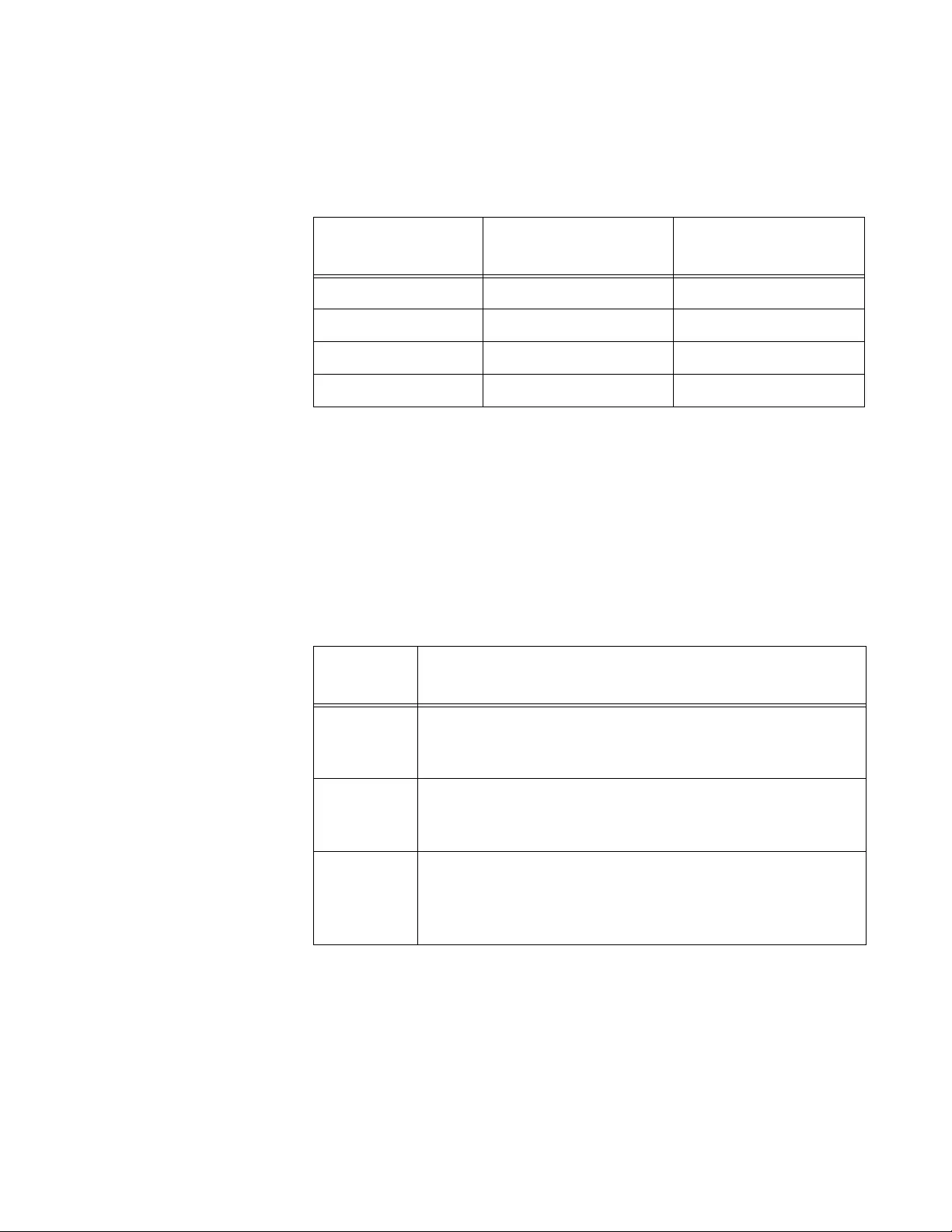
AT-FS970M Switch Command Line User’s Guide
255
power supplies and can be operated using either one power supply or both
power supplies. One power supply is responsible for providing 185 watts
of the power budget. Table 19 shows power budget per model.
Port
Prioritization
As long as the total power requirements of the PDs is less than the total
available power of the switch, it can supply power to all of the PDs.
However, when the PD power requirements exceed the total available
power, the switch denies power to some ports based on a process called
port prioritization.
The ports on the PoE switch are assigned to one of three priority levels.
These levels and descriptions are listed in Table 20.
Without enough power to support all the ports set to the same priority level
at one time, the switch provides power to the ports based on the port
number, in ascending order. For example, when all of the ports in the
switch are set to the low priority level, and the power requirements are
exceeded on the switch, port 1 has the highest priority level, port 2 has the
next highest priority level and so forth.
Table 19. PoE Switch’s Power Budget
Switch Model When Using One
Power Supply
When Using Two
Power Supplies
AT-FS970M/8PS 185W N/A
AT-FS970M/8PS-E 185W N/A
AT-FS970M/24PS 185W 370W
AT-FS970M/48PS 185W 370W
Table 20. PoE Port Priorities
Priority
Level Description
Critical This is the highest priority level. Ports set to the Critical
level are guaranteed to receive power before any of the
ports assigned to the other priority levels.
High Ports set to the High level receive power only when all
the ports assigned to the Critical level are already
receiving power.
Low This is the lowest priority level. Ports set to the Low level
receive power only when all the ports assigned to the
Critical and High levels are already receiving power. This
level is the default setting.
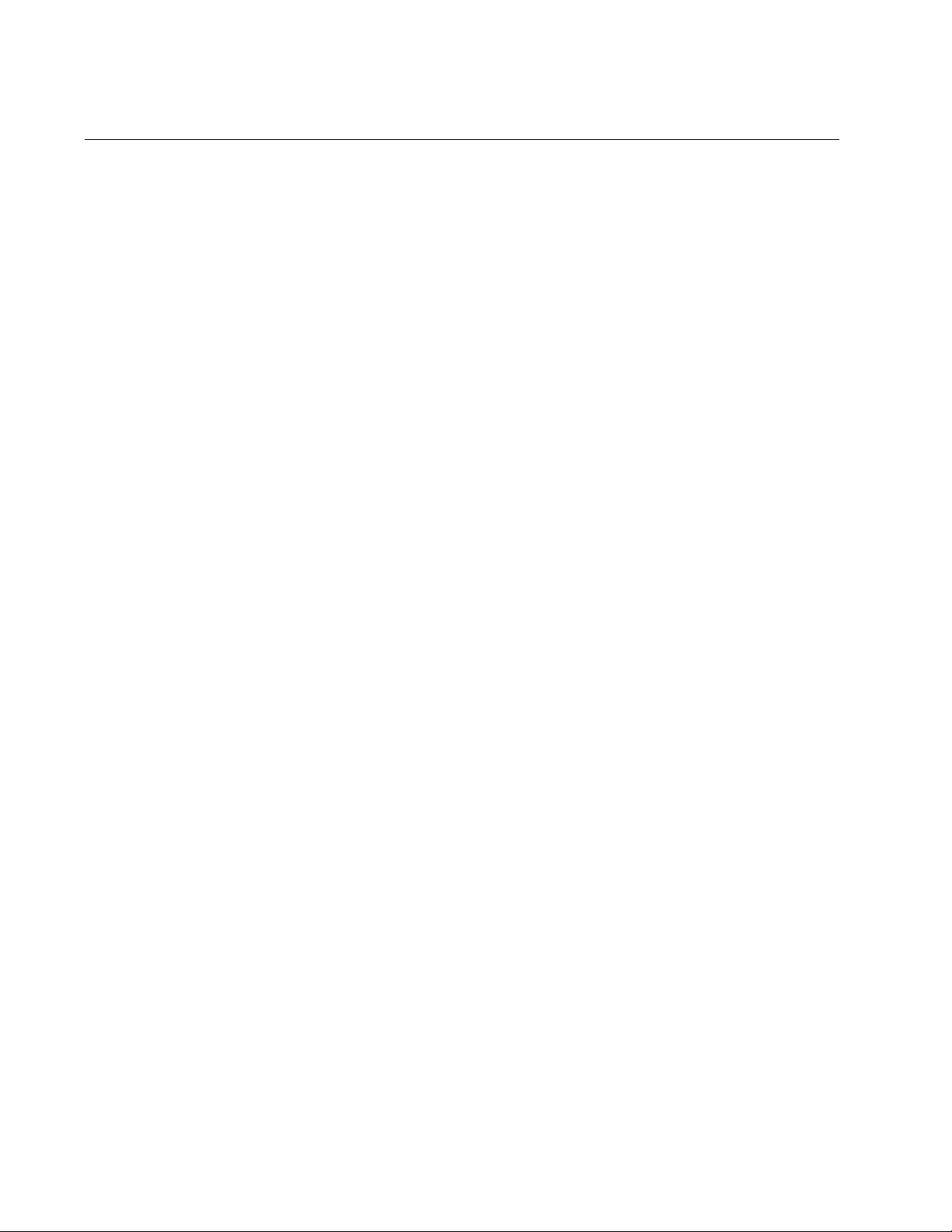
Chapter 11: Power Over Ethernet
256
Enabling and Disabling PoE
Enabling PoE on ports allows the switch to supply power to PDs
connected to the ports. In order for PDs to receive power, PoE must be
enabled on the ports. By default, PoE is enabled on all the ports on the
PoE switch.
The switch detects whether or not a network device connected to the port
is a valid PD. If the device is not a valid PD, the port functions as a regular
Ethernet port even when PoE is enabled on the port. The PoE feature
remains activated on the port, but no power is delivered to the device.
Disabling PoE on the port turns off the power supply to the port. You may
want to disable PoE on the ports used only for data traffic in order to
prevent them from unauthorized power use.
There are two ways to disable and enable PoE:
Globally: all the ports on the switch at a time.
Individually: on a port basis.
To enable PoE globally, use the SERVICE POWER-INLINE command in
the Global Configuration mode. See “SERVICE POWER-INLINE” on
page 283. The NO SERVICE POWER-INLINE command disables PoE on
all the ports on the switch. See “NO SERVICE POWER-INLINE” on
page 274.
To enable PoE on an individual port basis, use the POWER-INLINE
ENABLE command in the Port Interface mode. See “POWER-INLINE
ENABLE” on page 278. The NO POWER-INLINE command disables PoE
on a port. See “NO POWER-INLINE ENABLE” on page 270.
This example enables PoE globally:
awplus> enable
awplus# configure terminal
awplus(config)# service power-inline
This example disables PoE globally:
awplus> enable
awplus# configure terminal
awplus(config)# no service power-inline
This example enables PoE individually on port 6 and port 8:
awplus> enable
awplus# configure terminal
awplus(config)# interface port1.0.6,port1.0.8
awplus(config-if)# power-inline enable
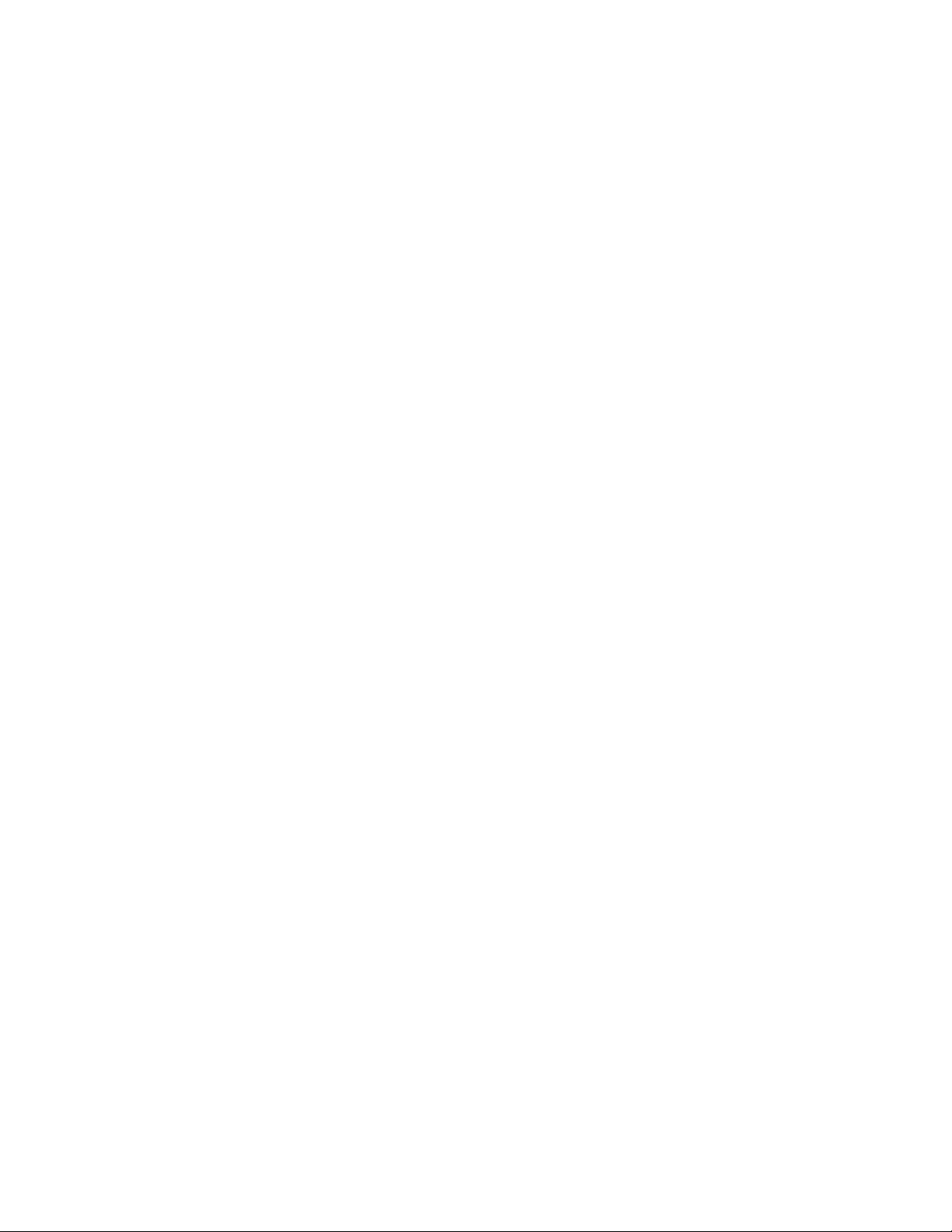
AT-FS970M Switch Command Line User’s Guide
257
This example disables PoE individually on port 5 to port 8:
awplus> enable
awplus# configure terminal
awplus(config)# interface port1.0.5-port1.0.8
awplus(config-if)# no power-inline enable
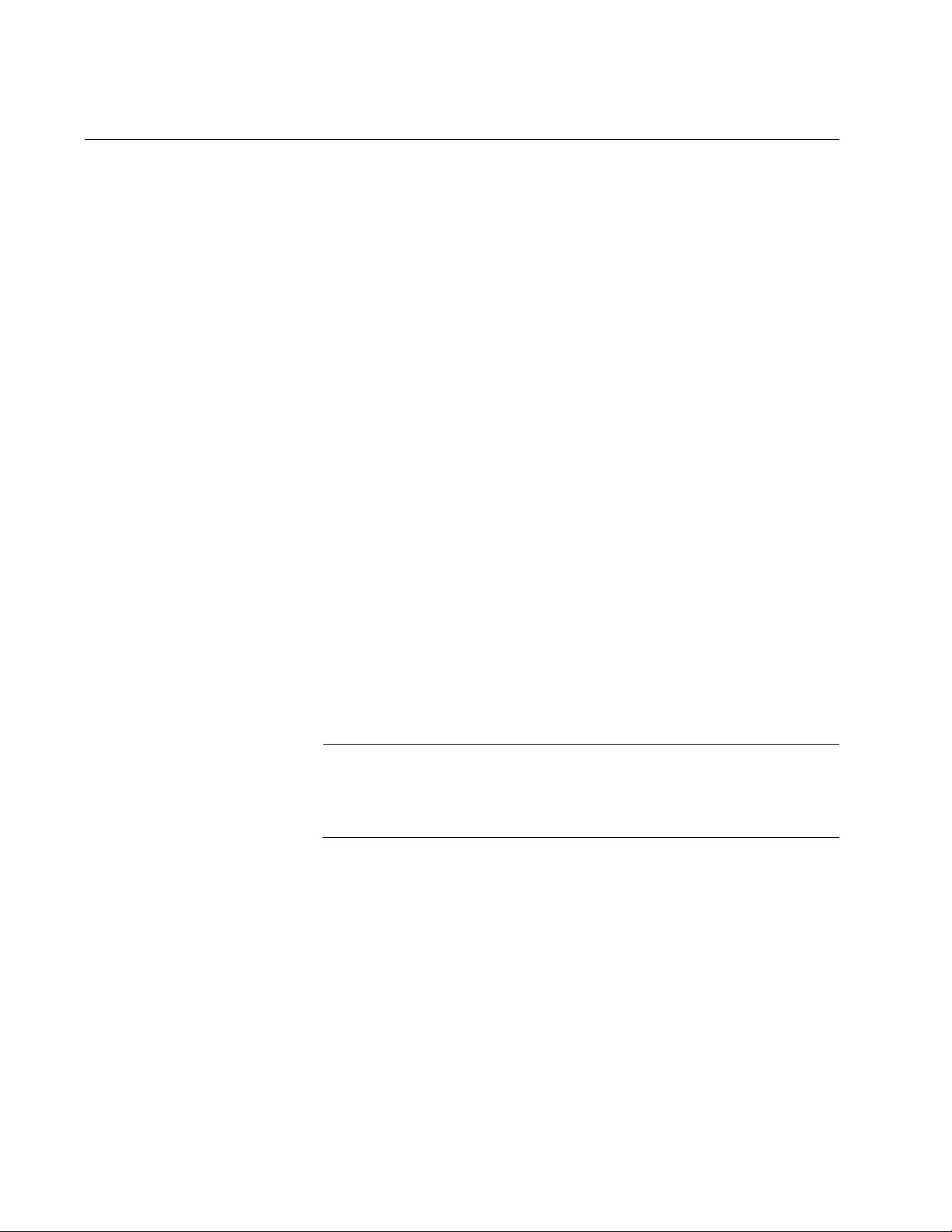
Chapter 11: Power Over Ethernet
258
Adding PD Descriptions to Ports
PDs connected to the ports are easier to identify if you give them
descriptions. To add descriptions to PDs, use the POWER-INLINE
DESCRIPTION command in the Port Interface mode. Here is the format:
power-inline description
description
The description parameter can consist of up to 256 alphanumeric
characters. Spaces and special characters are allowed. You can assign a
description to more than one port at a time. See “POWER-INLINE
DESCRIPTION” on page 277.
To remove the current description from the port without assigning a new
one, use the NO POWER-INLINE DESCRIPTION command. See “NO
POWER-INLINE DESCRIPTION” on page 269.
This example adds a PD description of “Desk Phone” to port 1.0.5 and
port1.0.6:
awplus> enable
awplus# configure terminal
awplus(config)# interface port1.0.5,port1.0.6
awplus(config-if)# power-inline description Desk Phone
This example removes the description previously added to the port 6:
awplus> enable
awplus# configure terminal
awplus(config)# interface port1.0.6
awplus(config-if)# no power-inline description
Note
To add a general description to a port, use the DESCRIPTION
command. For more information, see “DESCRIPTION” on
page 208.
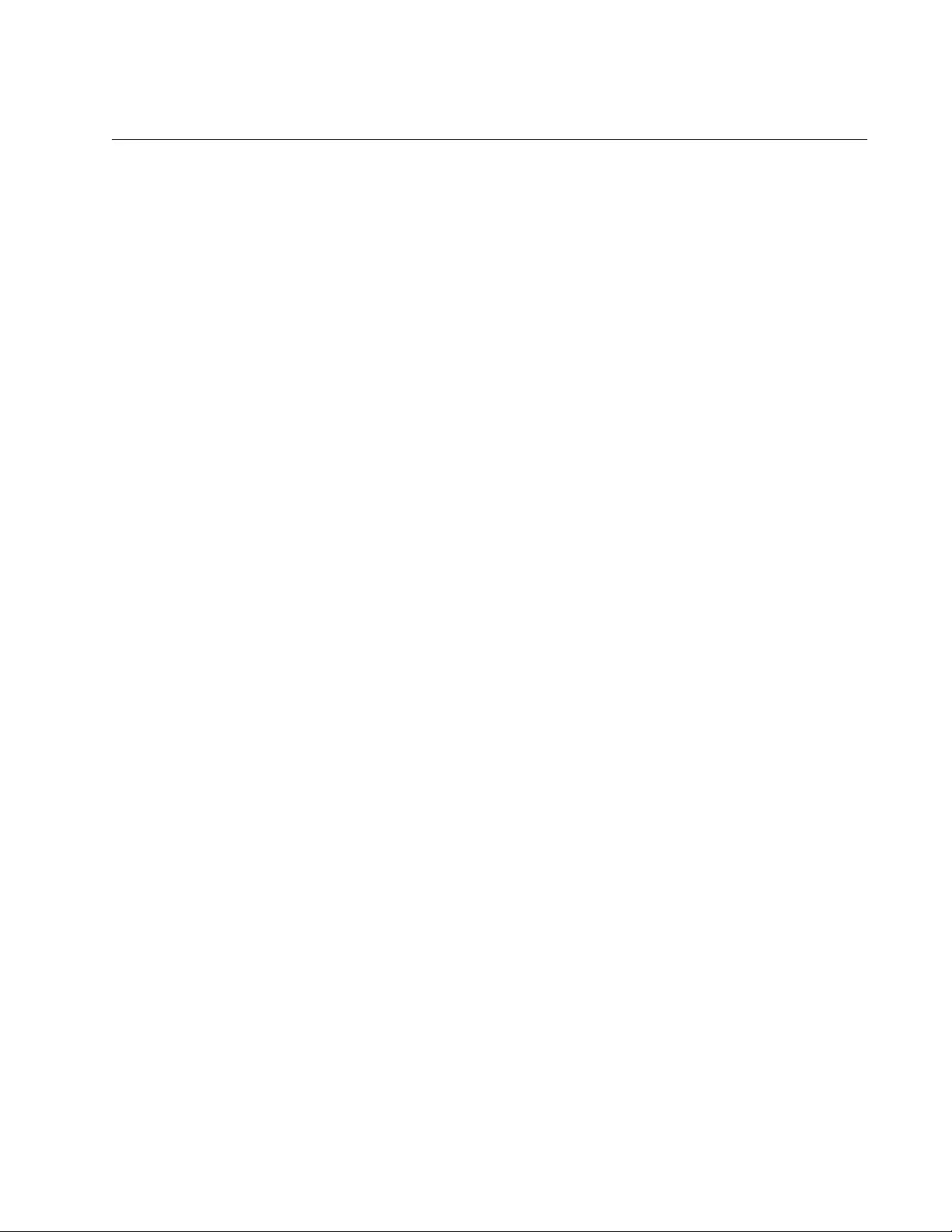
AT-FS970M Switch Command Line User’s Guide
259
Prioritizing Ports
When the total power requirements of the PDs exceed the total available
power of the switch, the switch denies power to one or more ports based
on port prioritization.To guarantee power to the most critical PDs before
any other PDs, the switch allows you to prioritize the ports for power
supply.
You can assign one of three priority levels to a port: Critical, High, and
Low. See “Port Prioritization” on page 255 for details. By default, all ports
are set to the Low priority level. To change the priority level, use the
POWER-INLINE PRIORITY command. Here is the format:
power-inline priority critical | high | low
To guarantee that the most critical PDs receive power, assign the highest
priority level to the PDs. See “POWER-INLINE PRIORITY” on page 280.
To reset the priority level to the default Low level, use the NO POWER-
INLINE PRIORITY command. See “NO POWER-INLINE PRIORITY” on
page 272.
This example assigns ports 1, 2, and 3 to the Critical priority level to
guarantee these ports receive power before any other ports with the High
or Low priority level:
awplus> enable
awplus# configure terminal
awplus(config)# interface port1.0.1-port1.0.3
awplus(config-if)# power-inline priority critical
This example assigns port 4 to port 10 to the High priority level so that the
ports receive power before any ports with the Low priority level:
awplus> enable
awplus# configure terminal
awplus(config)# interface port1.0.4-port1.0.10
awplus(config-if)# power-inline priority high
This example sets port 8 to the Low priority level:
awplus> enable
awplus# configure terminal
awplus(config)# interface port1.0.8
awplus(config-if)# no power-inline priority
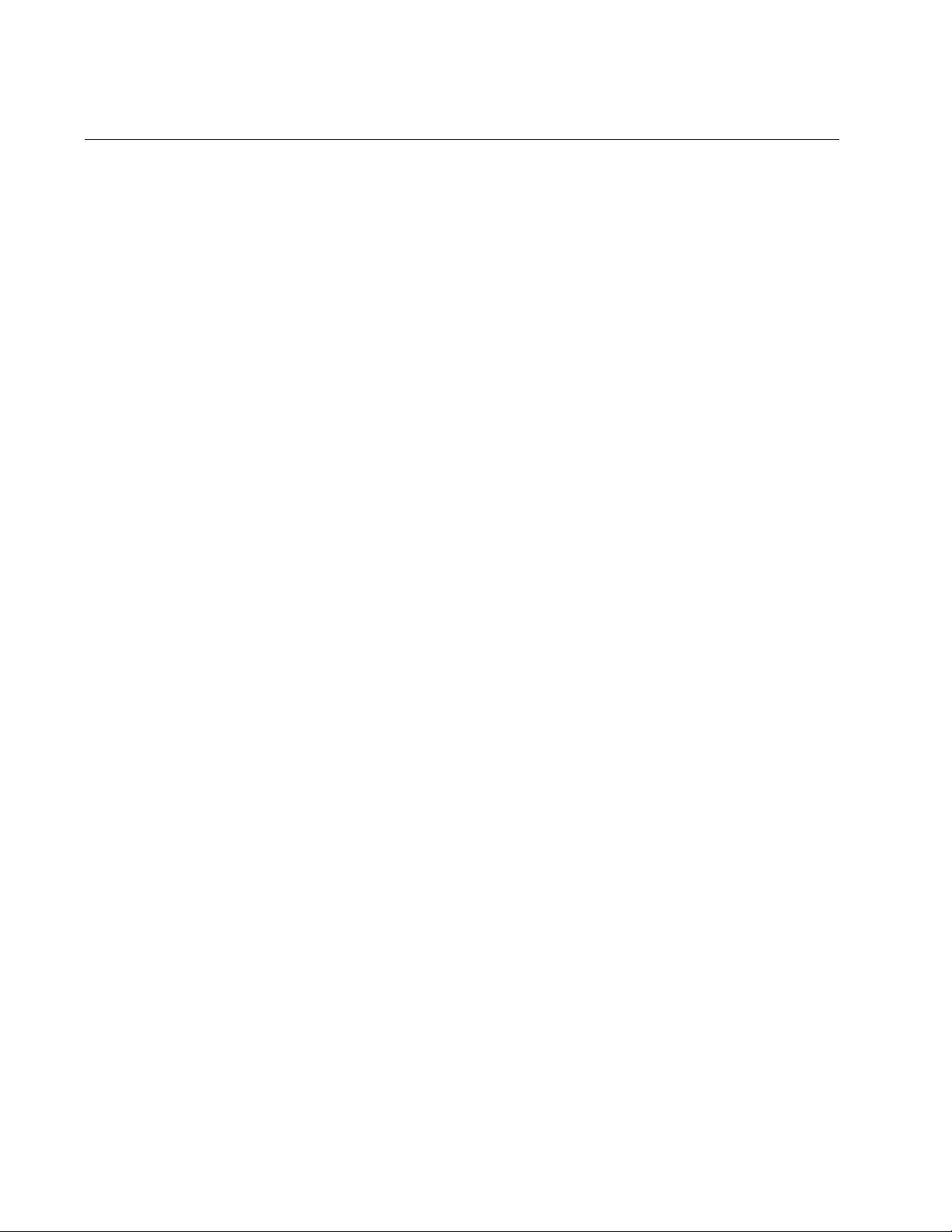
Chapter 11: Power Over Ethernet
260
Managing the Maximum Power Limit on Ports
To manage the switch’s power and optimize its power distribution, the
switch allows you to adjust the power limit that the switch provides to each
port. The switch automatically sets a default power limit to the port where
a PD is connected and allows you to change the default settings.
The switch detects the power class of a PD when the PD is connected to
the port. PDs are assigned one of five classes described in “PD Classes”
on page 254. Each class has a maximum power. The switch sets this
value as a default power limit to the port where the PD is connected.
For example, you connect an IP phone to port 1 on the PoE switch. The
switch detects that the power class of the IP phone is 2. The maximum
power output from the switch for a PD of class 2 is 7.0 watts. Thus, the
switch sets 7.0 watts as the default power limit to port 1.
If a PD connected to the port does not support power classification, a
default class of 0 is assigned to the PD. The maximum power for a PD of
class 0 is 15.4 watts so that the switch sets 15.4 watts to the default power
limit to the port.
To change a default power limit to the port, use the POWER-INLINE MAX
command in the Port Interface mode. Specify the value in milliwatts (mW)
See “POWER-INLINE MAX” on page 279.
This example changes the maximum power that the switch provides port 2
to 4.0 watts (4000 milliwatts):
awplus> enable
awplus# configure terminal
awplus(config)# interface port1.0.2
awplus(config-if)# power-inline max 4000
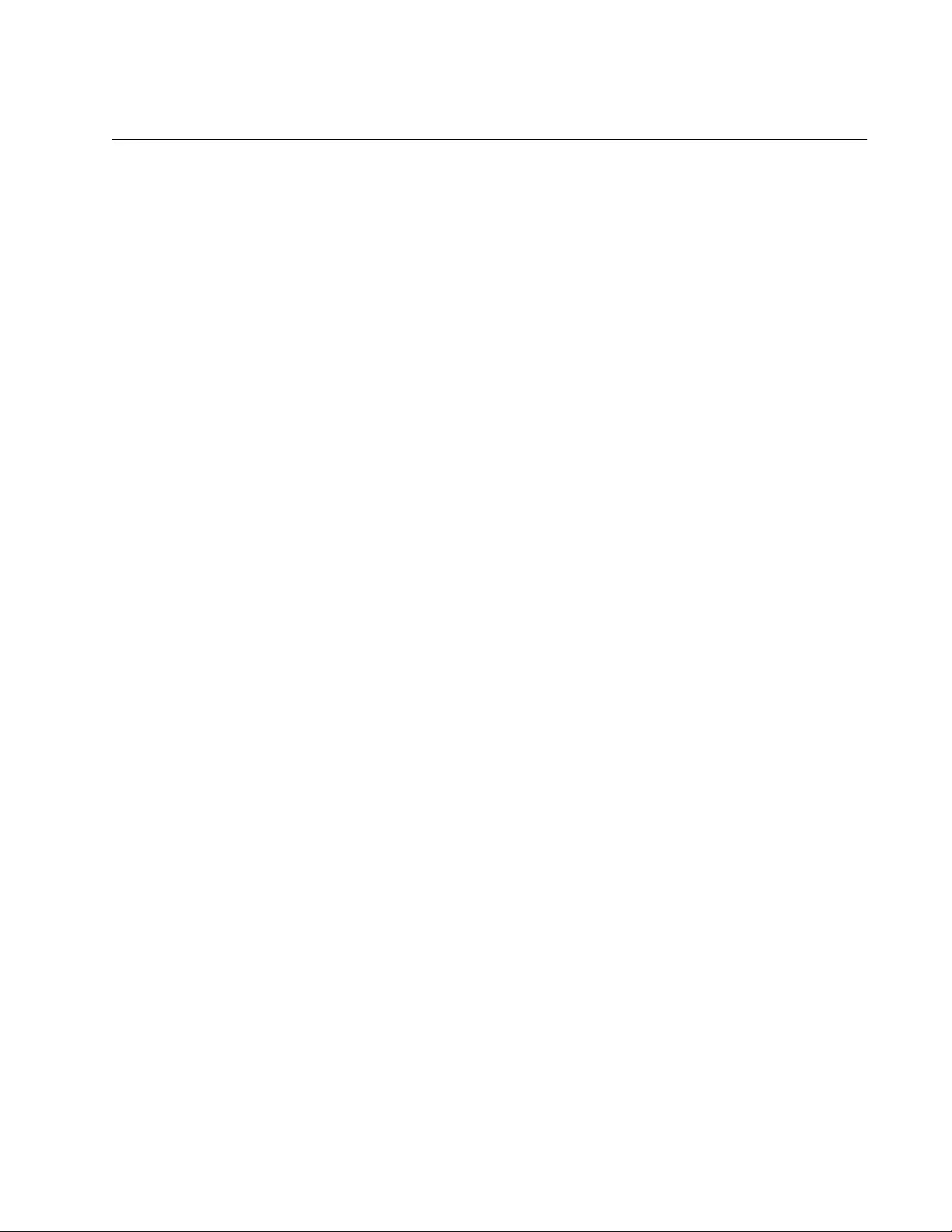
AT-FS970M Switch Command Line User’s Guide
261
Managing Legacy PDs
The PoE switch automatically detects whether or not a device plugged into
the PoE-enabled port is a valid PD. The switch supports PDs compliant
with the IEEE 802.3af and IEEE 802.3at PoE standards. In addition, the
switch supports legacy PDs that were designed before the IEEE standards
were finalized.
If the switch detects the connected device as an invalid PD, the port
functions as a regular Ethernet port. The PoE feature remains activated on
the port, but no power is delivered to the PD.
To enable the switch to detect legacy PDs as valid PDs, use the POWER-
INLINE ALLOW-LEGACY command to provide power to legacy PDs. See
“POWER-INLINE ALLOW-LEGACY” on page 276. To disable the switch
to detect legacy PDs as valid PDs, use the NO POWER-INLINE ALLOW-
LEGACY command not to provide power to legacy PDs. By default, the
switch detects legacy PDs as valid PDs. See “NO POWER-INLINE
ALLOW-LEGACY” on page 268.
This example enables the switch to detect legacy PDs as valid PDs on port
1 to port 3:
awplus> enable
awplus# configure terminal
awplus(config)# interface port1.0.1-port1.0.3
awplus(config-if)# power-inline allow-legacy
This example disables the switch to detect legacy PDs as valid PDs on
ports 1:
awplus> enable
awplus# configure terminal
awplus(config)# interface port1.0.1
awplus(config-if)# no power-inline allow-legacy
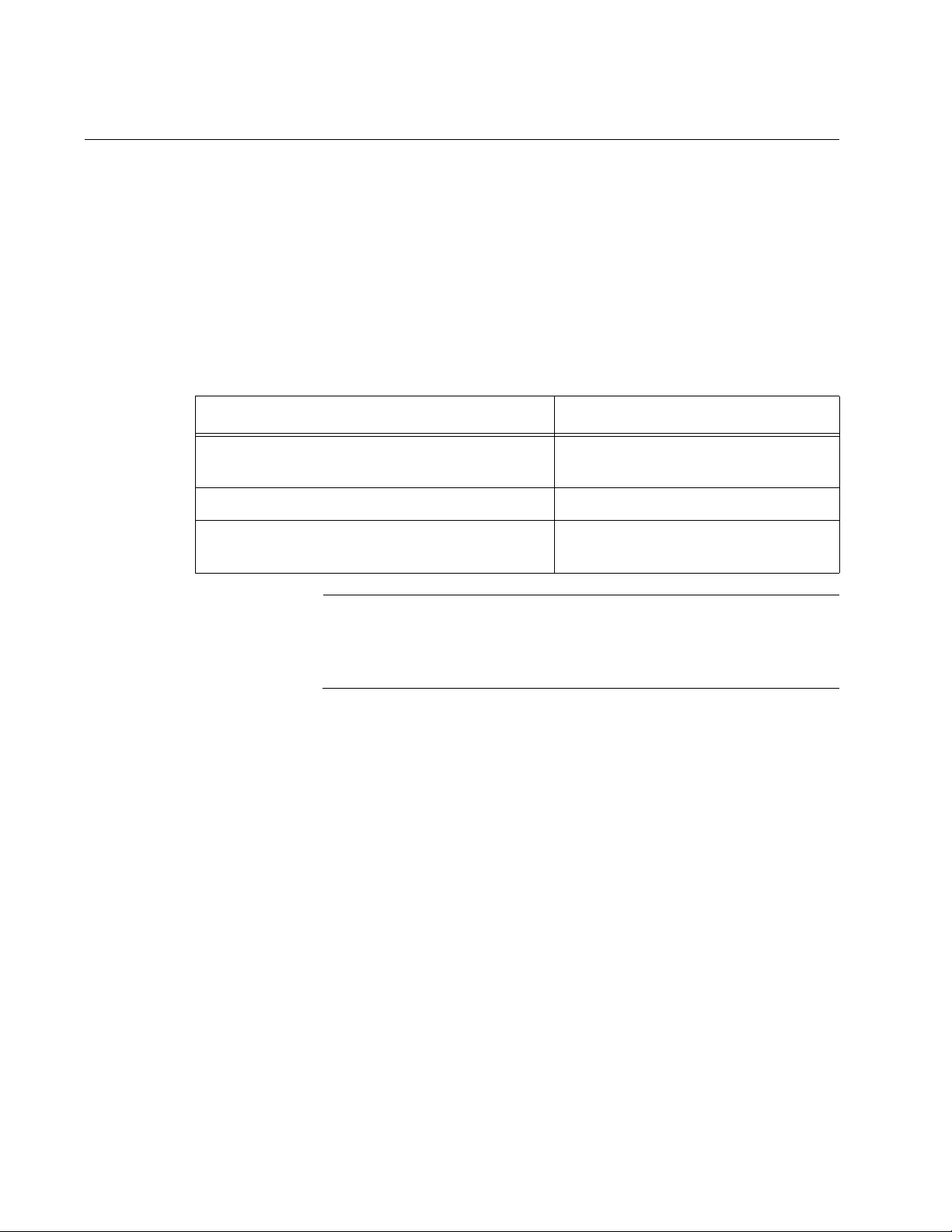
Chapter 11: Power Over Ethernet
262
Monitoring Power Consumption
You can monitor the power consumption of the switch and PDs by
configuring the unit to transmit an SNMP power-inline trap if their
combined power requirements exceed a defined threshold. The threshold
is specified as a percentage of the switch’s nominal power, which is the
total available power of the switch. You can view the nominal power with
“SHOW POWER-INLINE” on page 284. The threshold has the range of 1
to 99%. You may specify only one threshold. The commands for setting
the threshold and activating the trap are listed in Table 21.
Note
You have to configure SNMP to use the trap. For instructions, refer
to Chapter 75, “SNMPv1 and SNMPv2c” on page 1169 or Chapter
77, “SNMPv3 Commands” on page 1205.
This example configures the switch to send the SNMP power-inline trap if
the power requirements of the switch and PDs exceed 90% of its nominal
power:
awplus> enable
awplus# configure terminal
awplus(config)# power-inline usage-threshold 90
awplus(config)# snmp-server
awplus(config)# snmp-server enable trap power-inline
Table 21. Receiving Power Consumption Notification
To Do This Task Use This Command
Set the power threshold as a percentage of
the switch’s nominal power.
POWER-INLINE USAGE-
THRESHOLD
Activate SNMP on the switch. SNMP-SERVER
Activate the transmission of SNMP trap for
PoE.
SNMP-SERVER ENABLE TRAP
POWER-INLINE
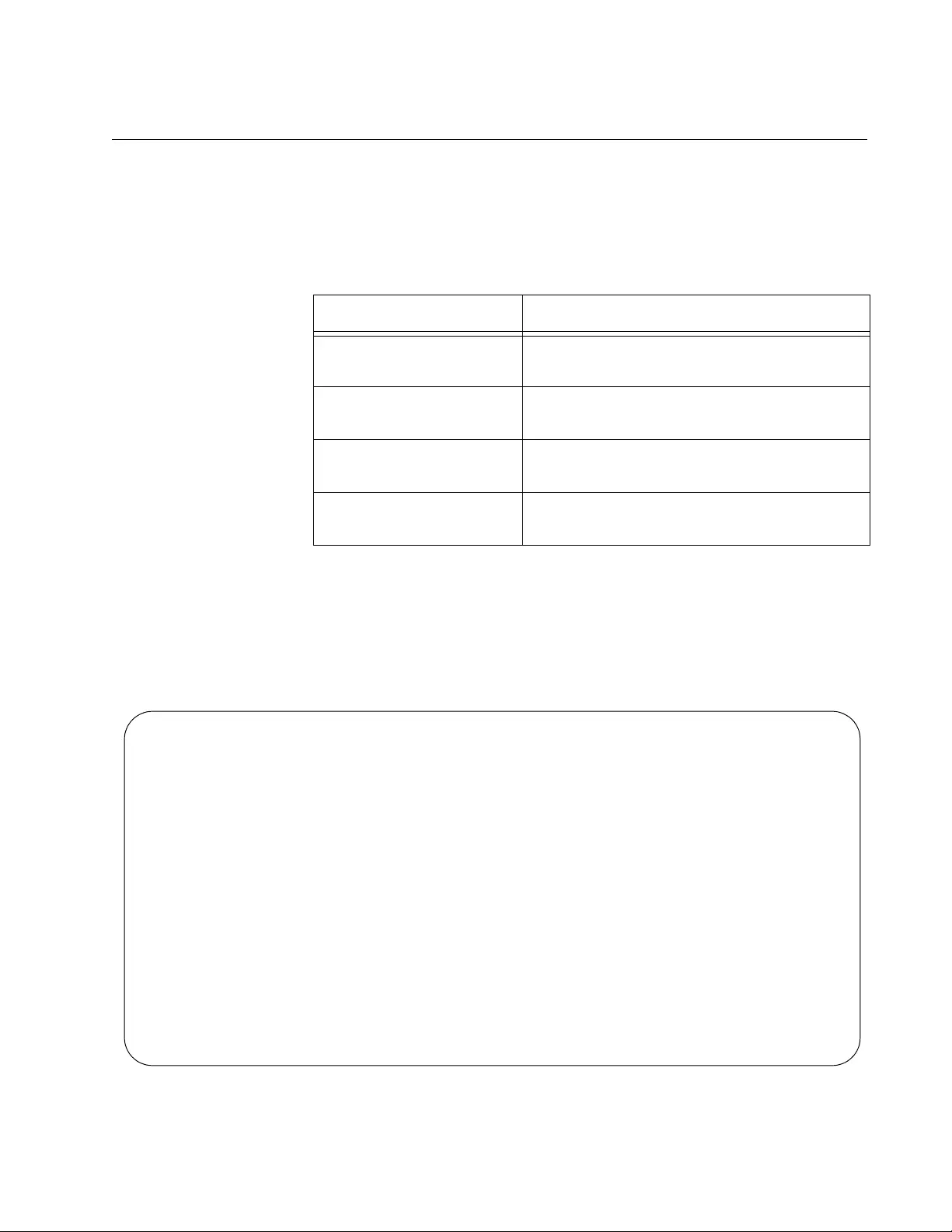
AT-FS970M Switch Command Line User’s Guide
263
Displaying PoE Information
The switch allows you to display PoE information using three commands.
Each command displays a different set of PoE information as described in
Table 22.
This example displays PoE information on both the switch and all the ports
on the switch:
awplus# show power-inline
Figure 60 shows an example of the information the command displays.
The columns are described in Table 24 on page 285.
Figure 60. SHOW POWER-INLINE Command
Table 22. PoE Show Commands
Command Description
SHOW POWER-INLINE Displays PoE information about the switch
and all the ports on the switch.
SHOW POWER-INLINE
COUNTERS
Displays the PoE event counters for the
ports.
SHOW POWER-INLINE
INTERFACE
Displays PoE information of specified ports.
SHOW POWER-INLINE
INTERFACE DETAIL
Displays detailed PoE information of the
specified ports.
PoE Status:
Nominal Power: 490W
Power Allocated: 346.0W
Actual Power Consumption: 151.0W
Operational Status: On
Power Usage Threshold: 80% (392W)
PoE Interface:
Interface Admin Pri Oper Power(mW) Device Class Max(mW)
port1.0.1 Enabled Low Powered 3840 Phone#1 1 4000 [C]
port1.0.2 Enabled High Powered 6720 n/a 2 7000 [C]
port1.0.3 Enabled Low Powered 14784 n/a 3 15400 [C]
port1.0.4 Enabled Crit Powered 14784 n/a 3 15400 [C]
port1.0.5 Enabled Crit Powered 3840 Phone#2 1 4000 [C]
port1.0.6 Enabled High Powered 6720 n/a 2 7000 [C]
port1.0.7EnabledLowPowered14784n/a315400 [C]
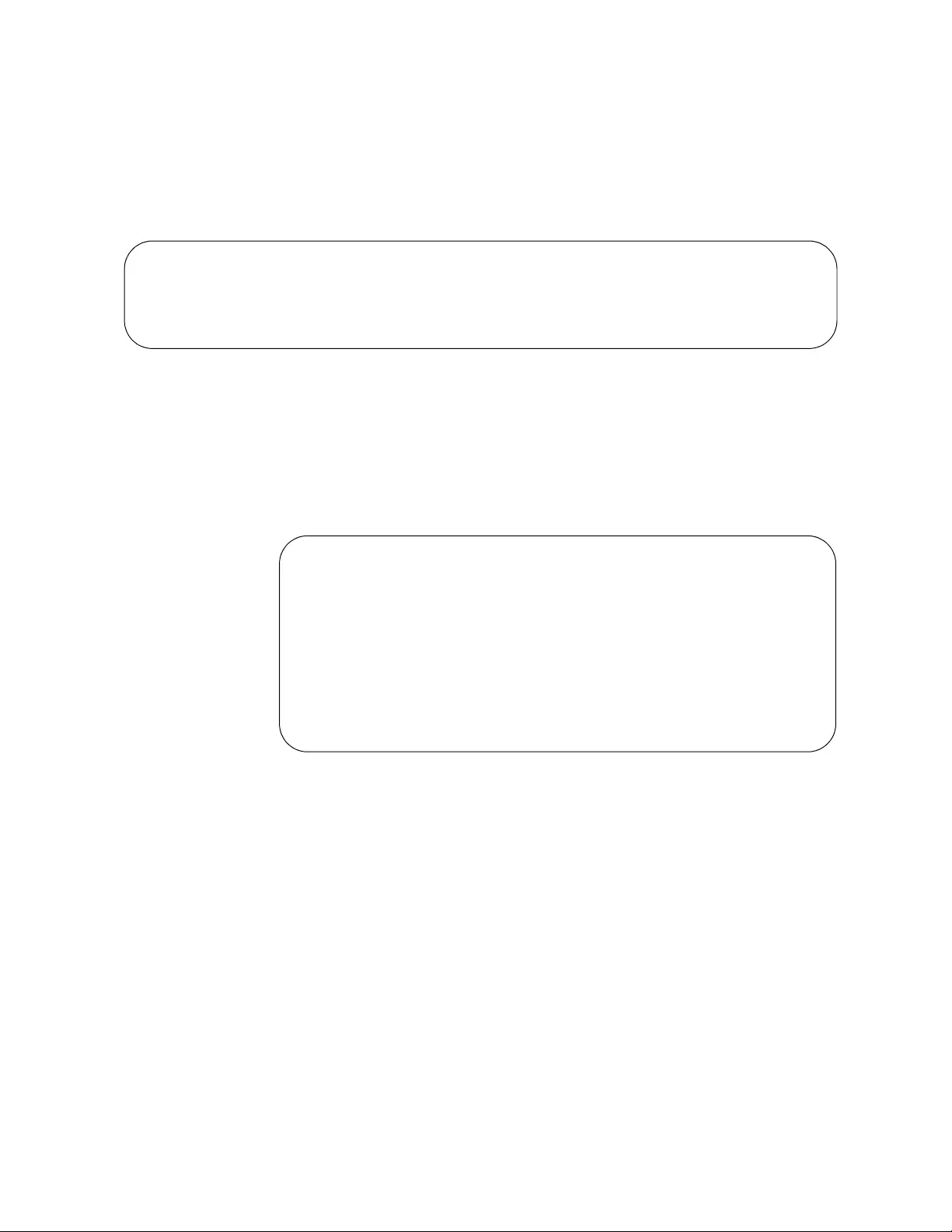
Chapter 11: Power Over Ethernet
264
This example displays the PoE information of port 1 through port 4:
awplus# show power inline interface port1.0.1-port1.0.4
Figure 61 shows an example of the information the command displays.
The columns are described in Table 24 on page 285.
Figure 61. SHOW POWER-INLINE INTERFACE Command
This example displays the detailed PoE information of port 10:
awplus# show power inline interface port1.0.10 detail
Figure 62 shows an example of the information the command displays.
The columns are described in Table 26 on page 290.
Figure 62. SHOW POWER-INLINE INTERFACE DETAIL Command
Interface Admin Pri Oper Power Device Class Max(mW)
port1.0.1 Disabled Low Disabled 0 n/a 0 15400 [C]
port1.0.2 Enabled High Powered 3840 Desk Phone 1 5000 [U]
port1.0.3 Enabled Crit Powered 6720 AccessPoint 2 7000 [C]
port1.0.4 Disabled Low Disabled 0 n/a 0 15400 [C]
Interface port1.0.10
Powered device type: Desk Phone #1
PoE admin enabled
Low Priority
Detection status: Powered
Current power consumption: 00 mW
Powered device class: 1
Power allocated: 5000 mW (from configuration)
Detection of legacy device is disabled
Powered pairs: Data
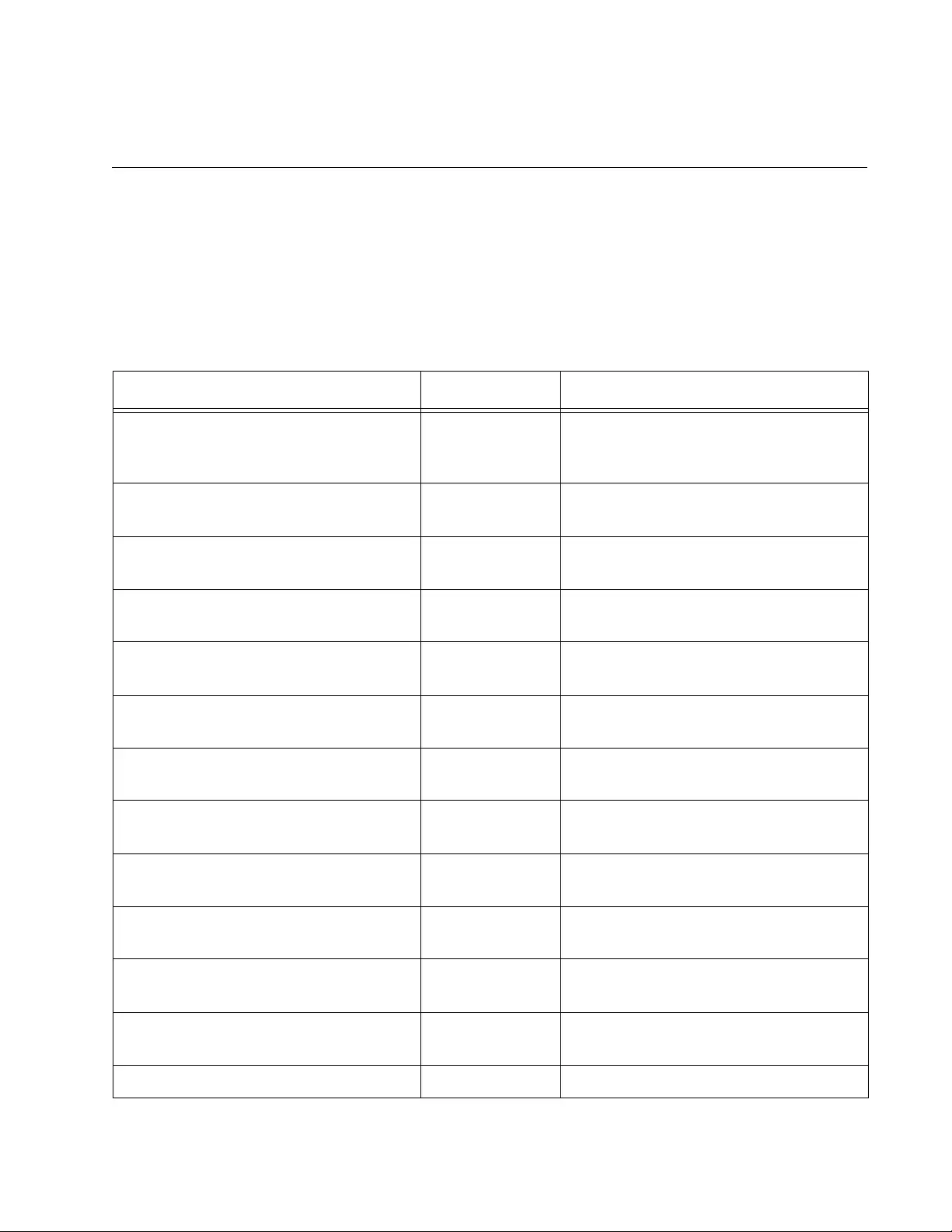
265
Chapter 12
Power Over Ethernet Commands
The Power over Ethernet (PoE) commands are summarized in Table 23.
These commands are only supported on the PoE switches.
Table 23. Power over Ethernet Commands
Command Mode Description
“CLEAR POWER-INLINE
COUNTERS INTERFACE” on
page 267
Privileged Exec Clears the PoE event counters on the
ports.
“NO POWER-INLINE ALLOW-
LEGACY” on page 268
Port Interface Configures ports to deny power to
legacy powered devices (PDs).
“NO POWER-INLINE DESCRIPTION”
on page 269
Port Interface Deletes the PD descriptions.
“NO POWER-INLINE ENABLE” on
page 270
Port Interface Disables PoE on the ports.
“NO POWER-INLINE MAX” on
page 271
Port Interface Restores a port’s power limit to the
default value.
“NO POWER-INLINE PRIORITY” on
page 272
Port Interface Restores a port’s priority setting to the
default Low level.
“NO POWER-INLINE USAGE-
THRESHOLD” on page 273
Global
Configuration
Resets the power usage threshold to
the default 80%.
“NO SERVICE POWER-INLINE” on
page 274
Global
Configuration
Disables PoE on all of the ports on the
switch.
“NO SNMP-SERVER ENABLE TRAP
POWER-INLINE” on page 275
Global
Configuration
Disables the SNMP power-inline trap.
“POWER-INLINE ALLOW-LEGACY”
on page 276
Port Interface Configures a port to support legacy
PDs.
“POWER-INLINE DESCRIPTION” on
page 277
Port Interface Adds a PD description to a port.
“POWER-INLINE ENABLE” on
page 278
Port Interface Enables PoE on a port.
“POWER-INLINE MAX” on page 279 Port Interface Specifies the power limit of a port.
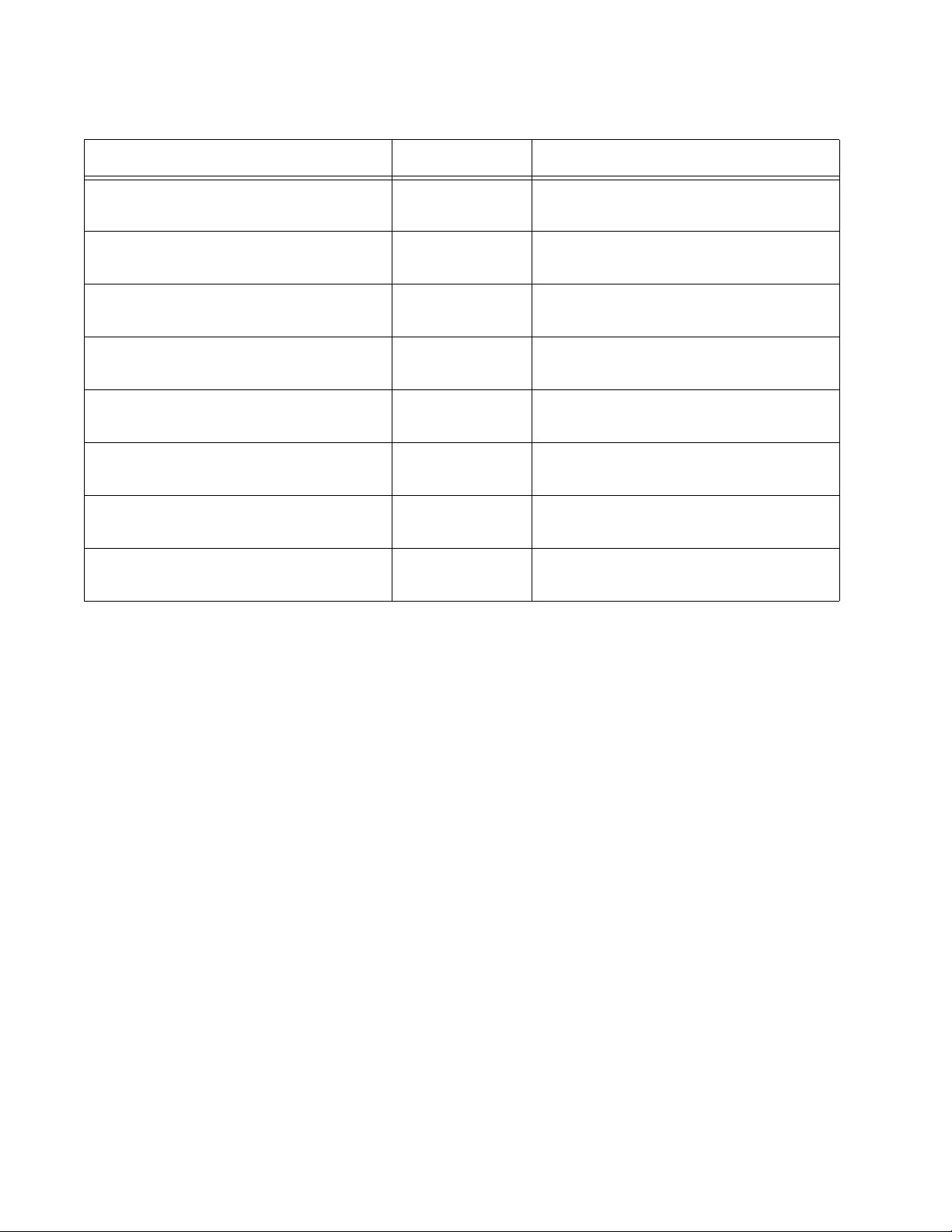
Chapter 12: Power Over Ethernet Commands
266
“POWER-INLINE PRIORITY” on
page 280
Port Interface Assigns a PoE priority level to a port.
“POWER-INLINE USAGE-
THRESHOLD” on page 282
Global
Configuration
Sets the power threshold for the
SNMP power-inline trap.
“SERVICE POWER-INLINE” on
page 283
Global
Configuration
Activates PoE on all of the ports on
the switch.
“SHOW POWER-INLINE” on
page 284
Privileged Exec Displays switch and port PoE
information.
“SHOW POWER-INLINE COUNTERS
INTERFACE” on page 287
Privileged Exec Displays the port PoE event counters.
“SHOW POWER-INLINE
INTERFACE” on page 289
Privileged Exec Displays port PoE information.
“SHOW POWER-INLINE INTERFACE
DETAIL” on page 290
Privileged Exec Displays additional port PoE
information.
“SNMP-SERVER ENABLE TRAP
POWER-INLINE” on page 293
Global
Configuration
Activates the SNMP power-inline trap
for PoE.
Table 23. Power over Ethernet Commands (Continued)
Command Mode Description
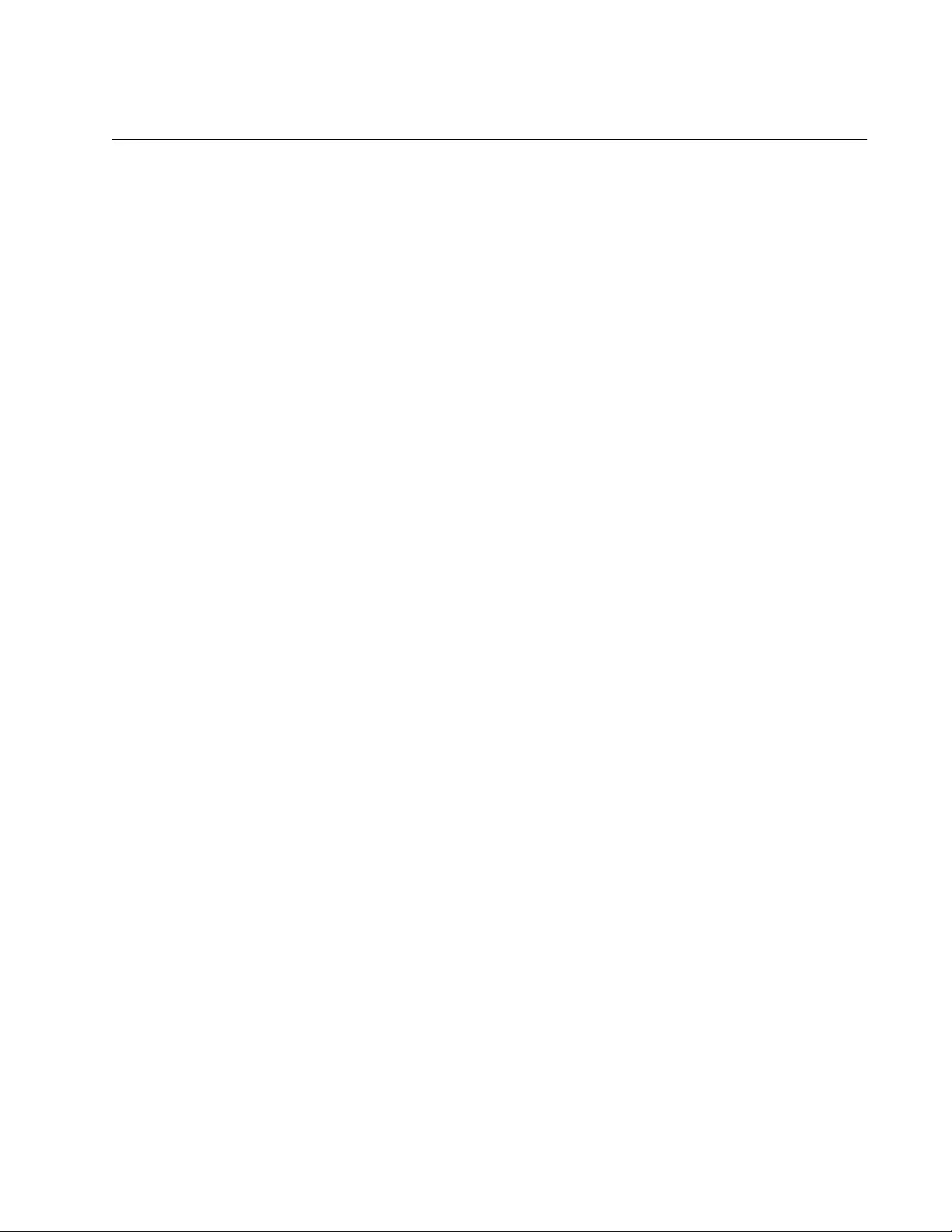
AT-FS970M Switch Command Line User’s Guide
267
CLEAR POWER-INLINE COUNTERS INTERFACE
Syntax
clear power-inline counters interface [
port
]
Parameter
port
Specifies a port. You can specify more than one port and clear
event counters for multiple ports.
Mode
Privileged Exec mode
Description
Use this command to clear the PoE port event counters. To clear all of the
port counters, do not enter a port number.
Confirmation Command
“SHOW POWER-INLINE COUNTERS INTERFACE” on page 287
Examples
This example clears all of the PoE port event counters:
awplus# clear power-inline counters interface
This example clears the event counters on ports 4 to 6:
awplus# clear power-inline counters interface port1.0.4-
port1.0.6
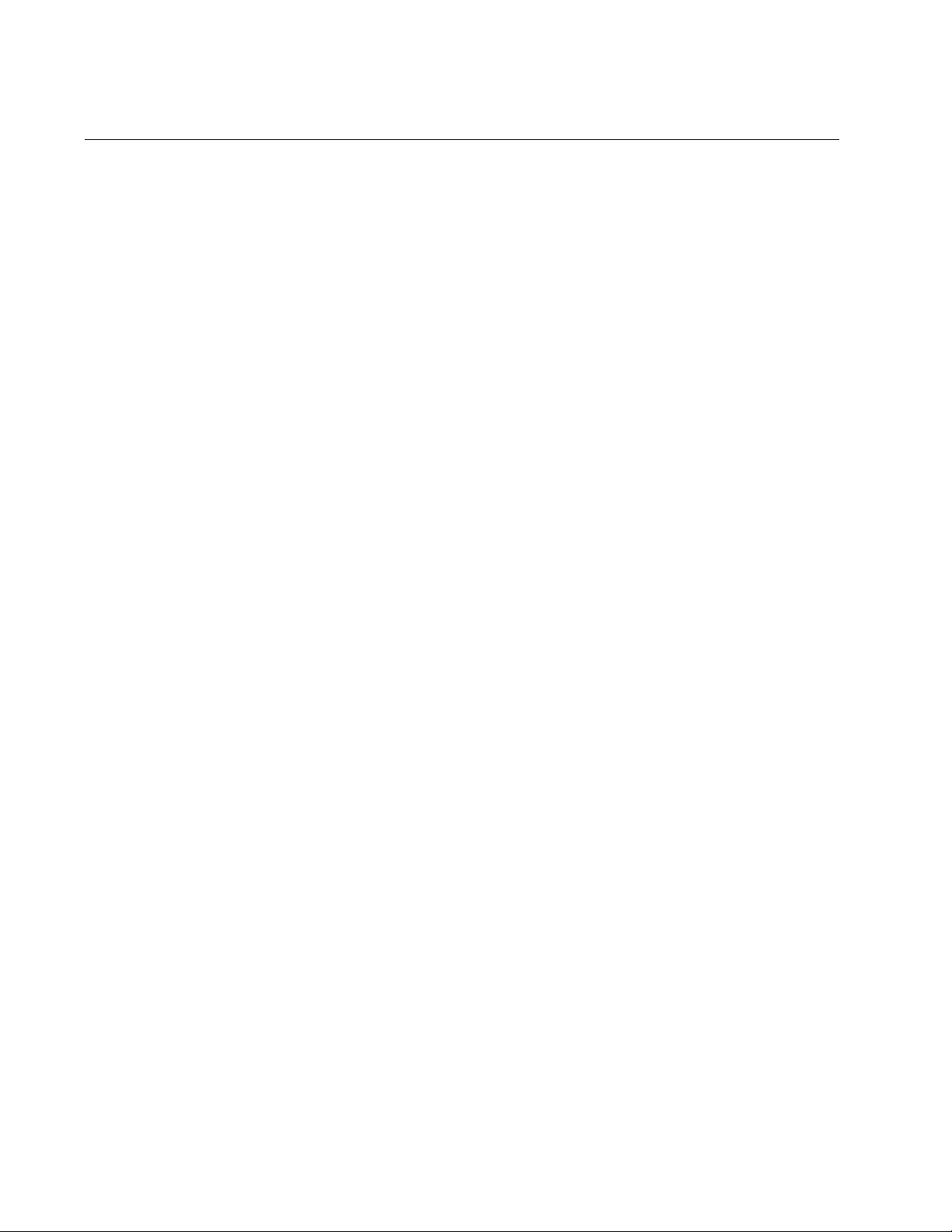
Chapter 12: Power Over Ethernet Commands
268
NO POWER-INLINE ALLOW-LEGACY
Syntax
no power-inline allow-legacy
Parameters
None
Mode
Port Interface mode
Description
Use this command to configure the ports to deny power to legacy PDs.
Legacy PDs are PoE devices that were designed before the IEEE 802.3af
and IEEE 802.3at PoE standards were finalized. This is the default setting
for the ports.
Confirmation Command
“SHOW POWER-INLINE INTERFACE DETAIL” on page 290
Example
This example configures ports 1 to 12 to deny power to legacy PDs:
awplus> enable
awplus# configure terminal
awplus(config)# interface port1.0.1-port1.0.12
awplus(config-if)# no power-inline allow-legacy
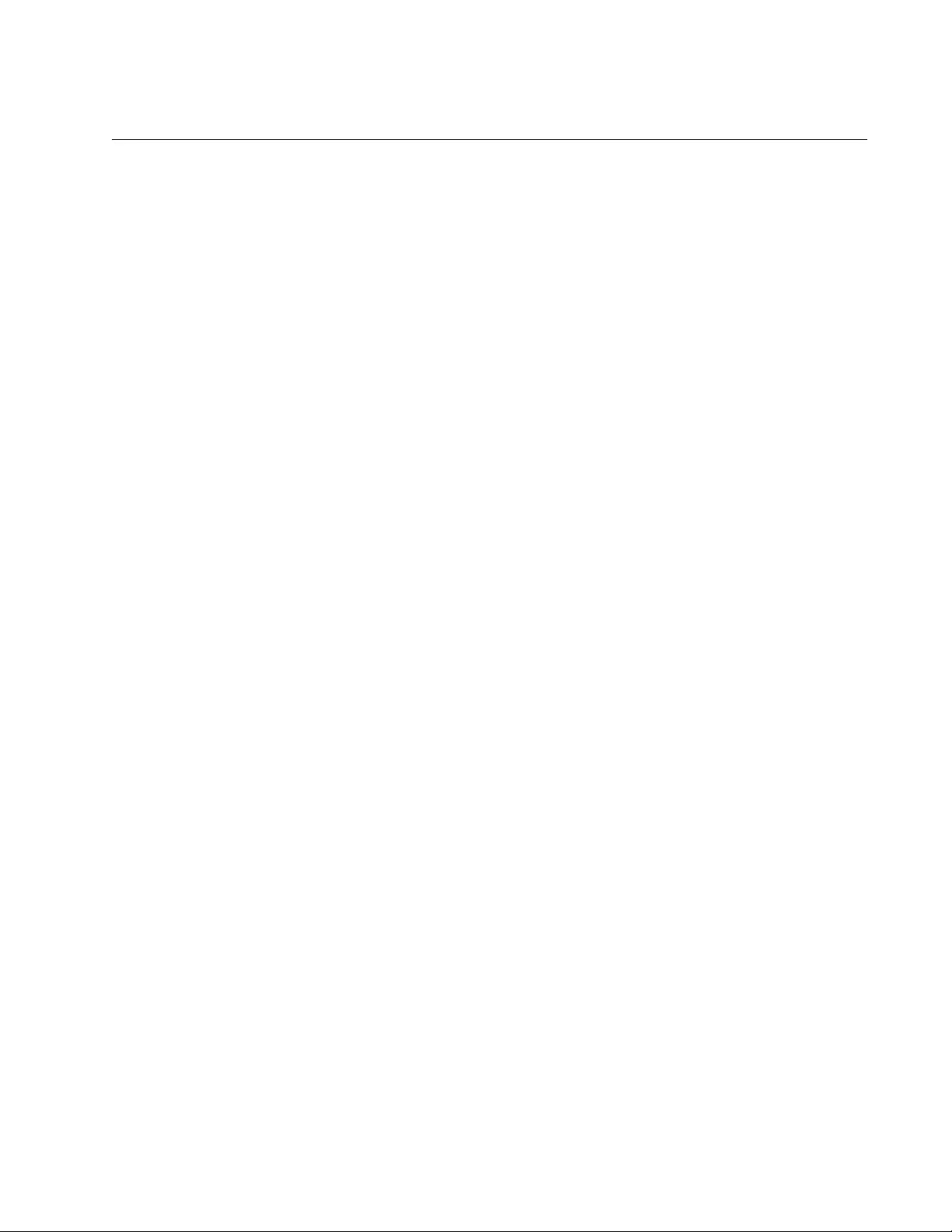
AT-FS970M Switch Command Line User’s Guide
269
NO POWER-INLINE DESCRIPTION
Syntax
no power-inline description
Parameters
None
Mode
Port Interface mode
Description
Use this command to delete PD descriptions from the ports.
Confirmation Commands
“SHOW POWER-INLINE” on page 284
“SHOW POWER-INLINE INTERFACE” on page 289
“SHOW POWER-INLINE INTERFACE DETAIL” on page 290
Example
The following example deletes the PD description from port 5:
awplus> enable
awplus# configure terminal
awplus(config)# interface port1.0.5
awplus(config-if)# no power-inline description
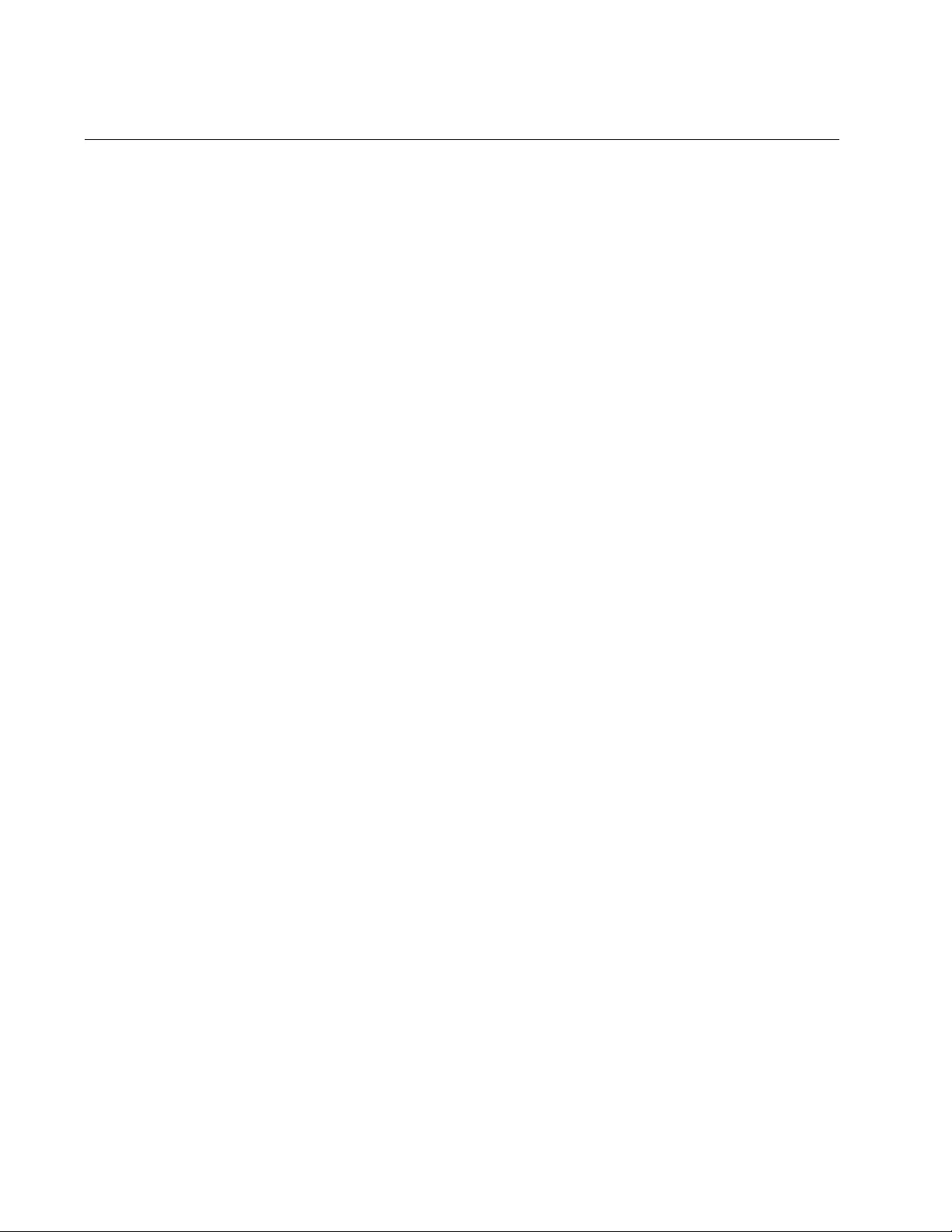
Chapter 12: Power Over Ethernet Commands
270
NO POWER-INLINE ENABLE
Syntax
no power-inline enable
Parameters
None
Mode
Port Interface mode
Description
Use this command to disable PoE on the ports. Ports do not transmit
power when PoE is disabled, but they do forward network traffic.
Confirmation Commands
“SHOW POWER-INLINE” on page 284
“SHOW POWER-INLINE INTERFACE” on page 289
“SHOW POWER-INLINE INTERFACE DETAIL” on page 290
Example
The following example disables PoE on ports 10, 11 and 12:
awplus> enable
awplus# configure terminal
awplus(config)# interface port1.0.10-port1.0.12
awplus(config-if)# no power-inline enable
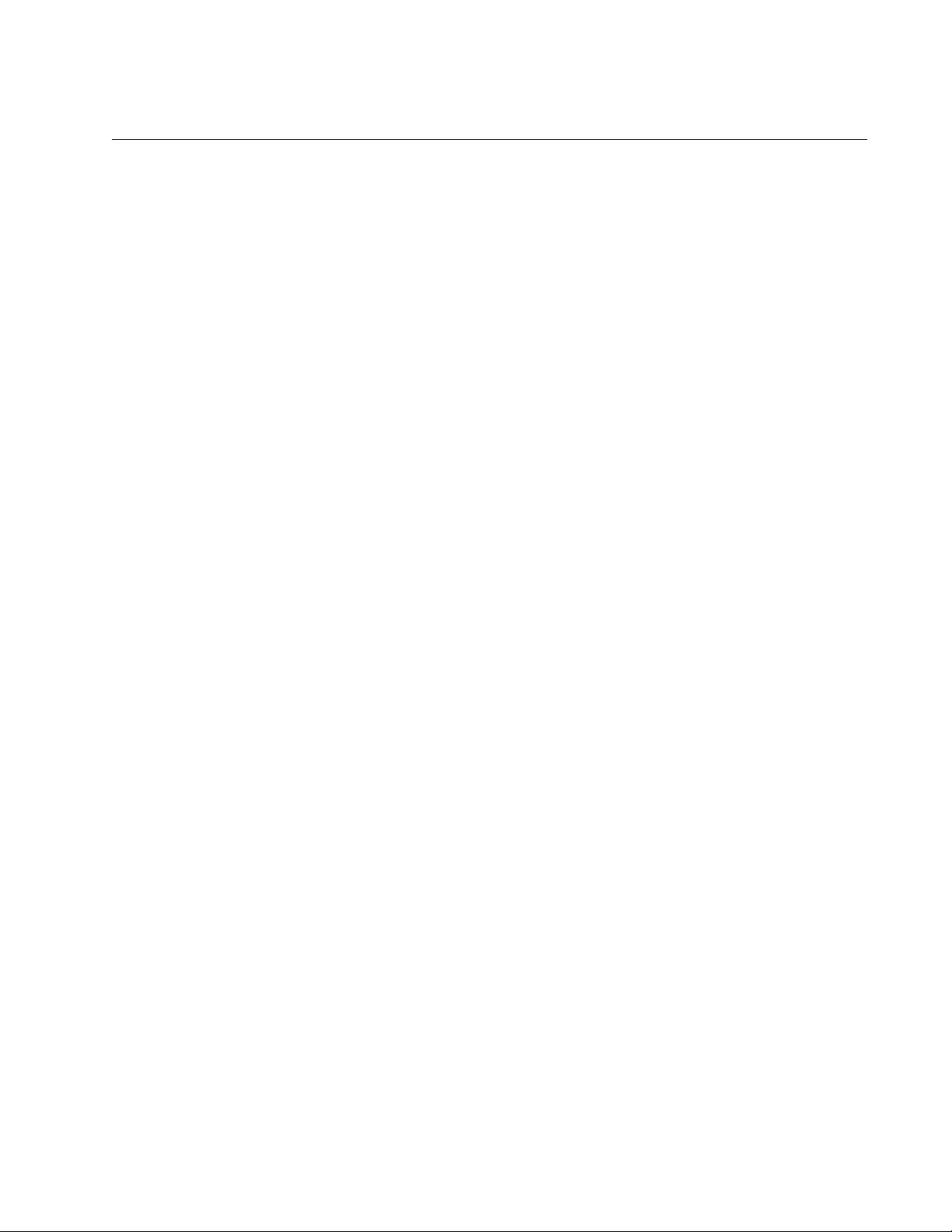
AT-FS970M Switch Command Line User’s Guide
271
NO POWER-INLINE MAX
Syntax
no power-inline max
Parameters
None
Mode
Port Interface mode
Description
Use this command to restore the default maximum power limits on the
ports. The default power limits are based on the power classes of the PDs.
See “Managing the Maximum Power Limit on Ports” on page 260 for
details.
Confirmation Commands
“SHOW POWER-INLINE” on page 284
“SHOW POWER-INLINE INTERFACE” on page 289
“SHOW POWER-INLINE INTERFACE DETAIL” on page 290
Example
This example restores the default maximum power limit on port 6:
awplus> enable
awplus# configure terminal
awplus(config)# interface port1.0.6
awplus(config-if)# no power-inline max
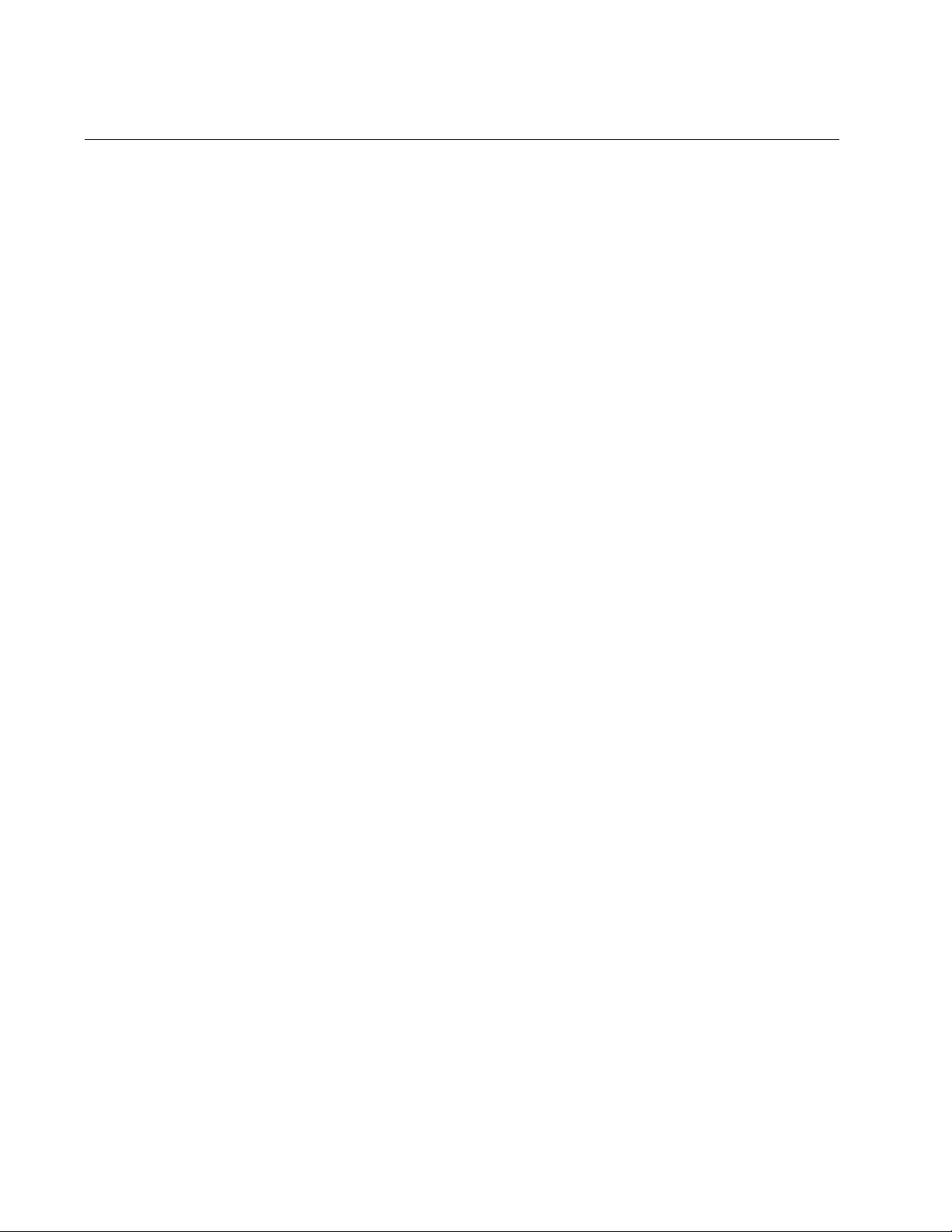
Chapter 12: Power Over Ethernet Commands
272
NO POWER-INLINE PRIORITY
Syntax
no power-inline priority
Parameters
None
Mode
Port Interface mode
Description
Use this command to restore the default Low priority setting to the ports.
Confirmation Commands
“SHOW POWER-INLINE” on page 284
“SHOW POWER-INLINE INTERFACE” on page 289
“SHOW POWER-INLINE INTERFACE DETAIL” on page 290
Example
This example restores the default Low priority level to port 20:
awplus> enable
awplus# configure terminal
awplus(config)# interface port1.0.20
awplus(config-if)# no power-inline priority
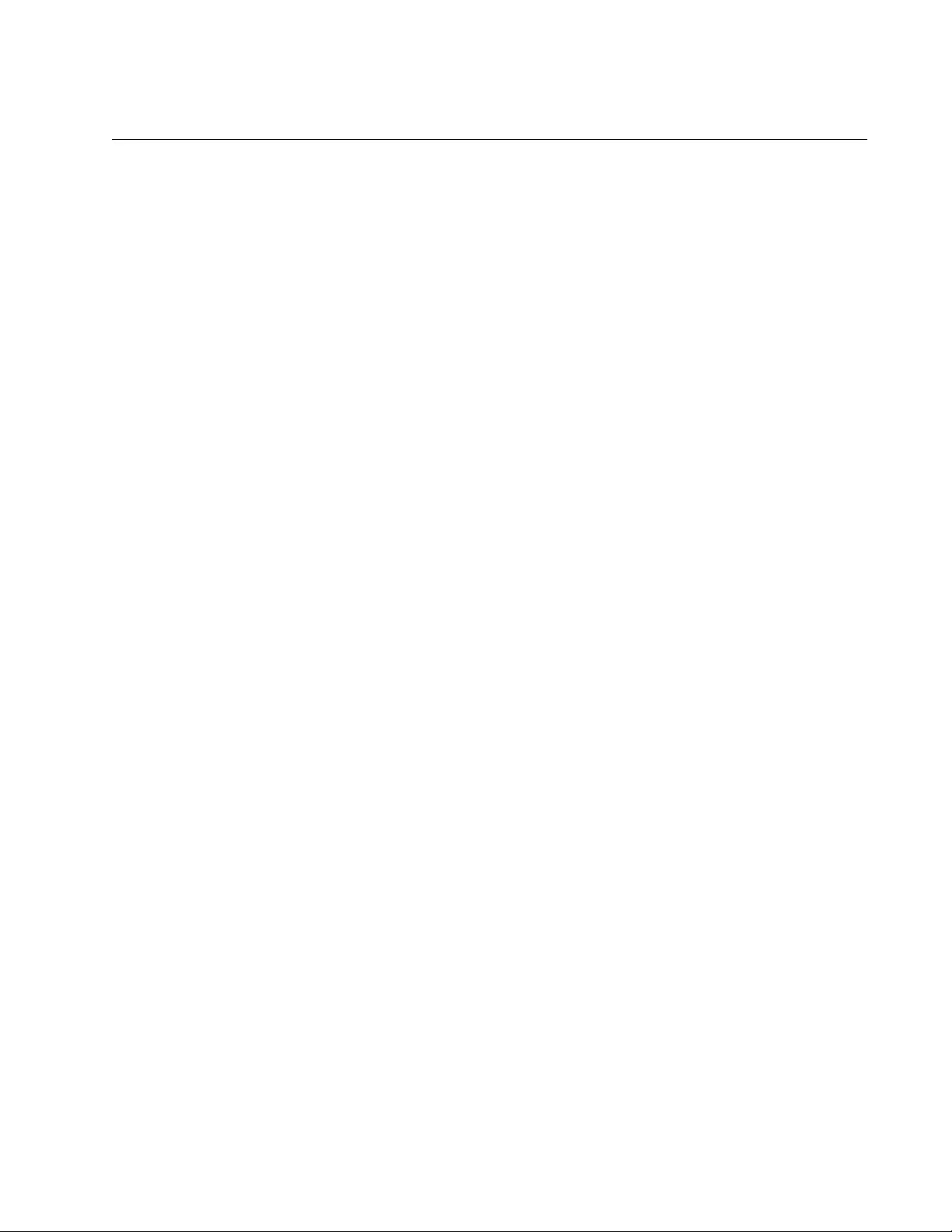
AT-FS970M Switch Command Line User’s Guide
273
NO POWER-INLINE USAGE-THRESHOLD
Syntax
no power-inline usage-threshold
Parameters
None
Mode
Global Configuration mode
Description
Use this command to reset the power usage threshold to the default 80%.
The switch sends an SNMP power-inline trap if the power requirements of
the switch and PDs exceed the defined threshold.
Confirmation Command
“SHOW POWER-INLINE” on page 284
Example
This example restores the default power usage threshold of 80%:
awplus> enable
awplus# configure terminal
awplus(config)# no power-inline usage-threshold
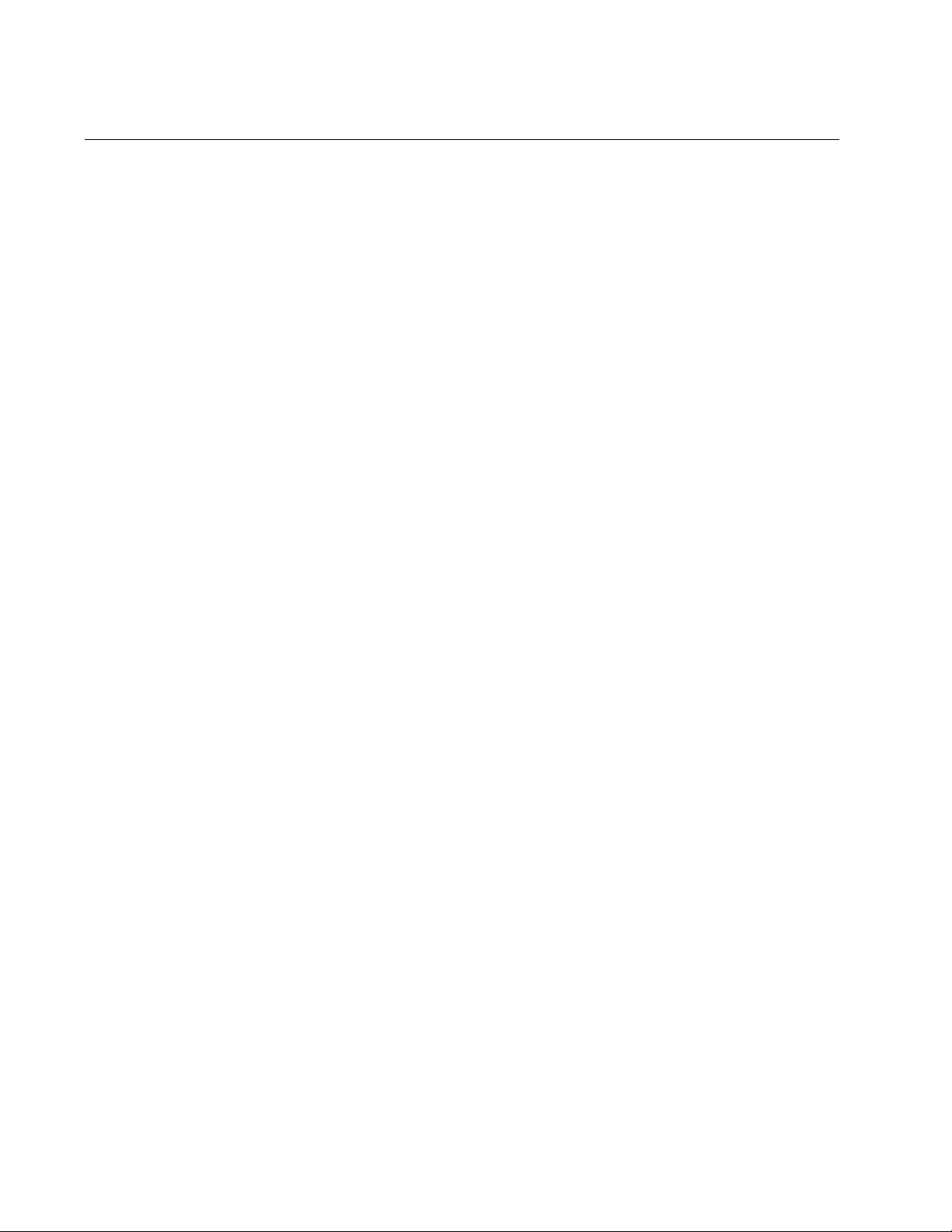
Chapter 12: Power Over Ethernet Commands
274
NO SERVICE POWER-INLINE
Syntax
no service power-inline
Parameters
None
Mode
Global Configuration mode
Description
Use this command to disable PoE on the switch. The ports do not transmit
power to the PDs when PoE is disabled, but they do forward network
traffic. The default setting for PoE is enabled.
Confirmation Commands
“SHOW POWER-INLINE” on page 284
“SHOW POWER-INLINE INTERFACE” on page 289
“SHOW POWER-INLINE INTERFACE DETAIL” on page 290
Example
This example disables PoE on the switch:
awplus> enable
awplus# configure terminal
awplus(config)# no service power-inline
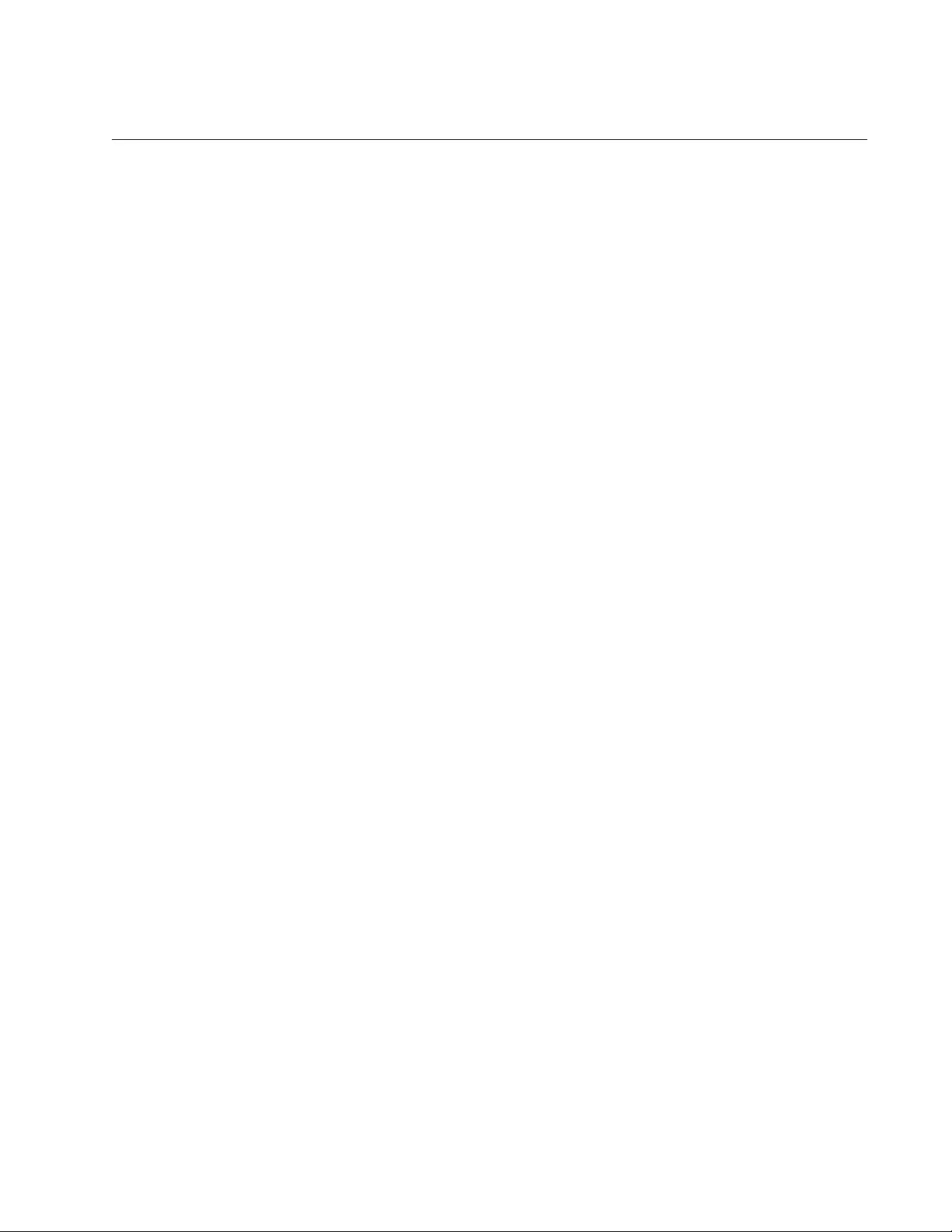
AT-FS970M Switch Command Line User’s Guide
275
NO SNMP-SERVER ENABLE TRAP POWER-INLINE
Syntax
no snmp-server enable trap power-inline
Parameters
None
Mode
Global Configuration mode
Description
Use this command to disable the transmission of SNMP power-inline
traps. The switch sends this trap if the power requirements of the switch
and PDs exceed the threshold set with “POWER-INLINE USAGE-
THRESHOLD” on page 282
Confirmation Command
“SHOW RUNNING-CONFIG SNMP” on page 1191
Example
The following example disables the SNMP power-inline trap:
awplus> enable
awplus# configure terminal
awplus(config)# no snmp-server enable trap power-inline
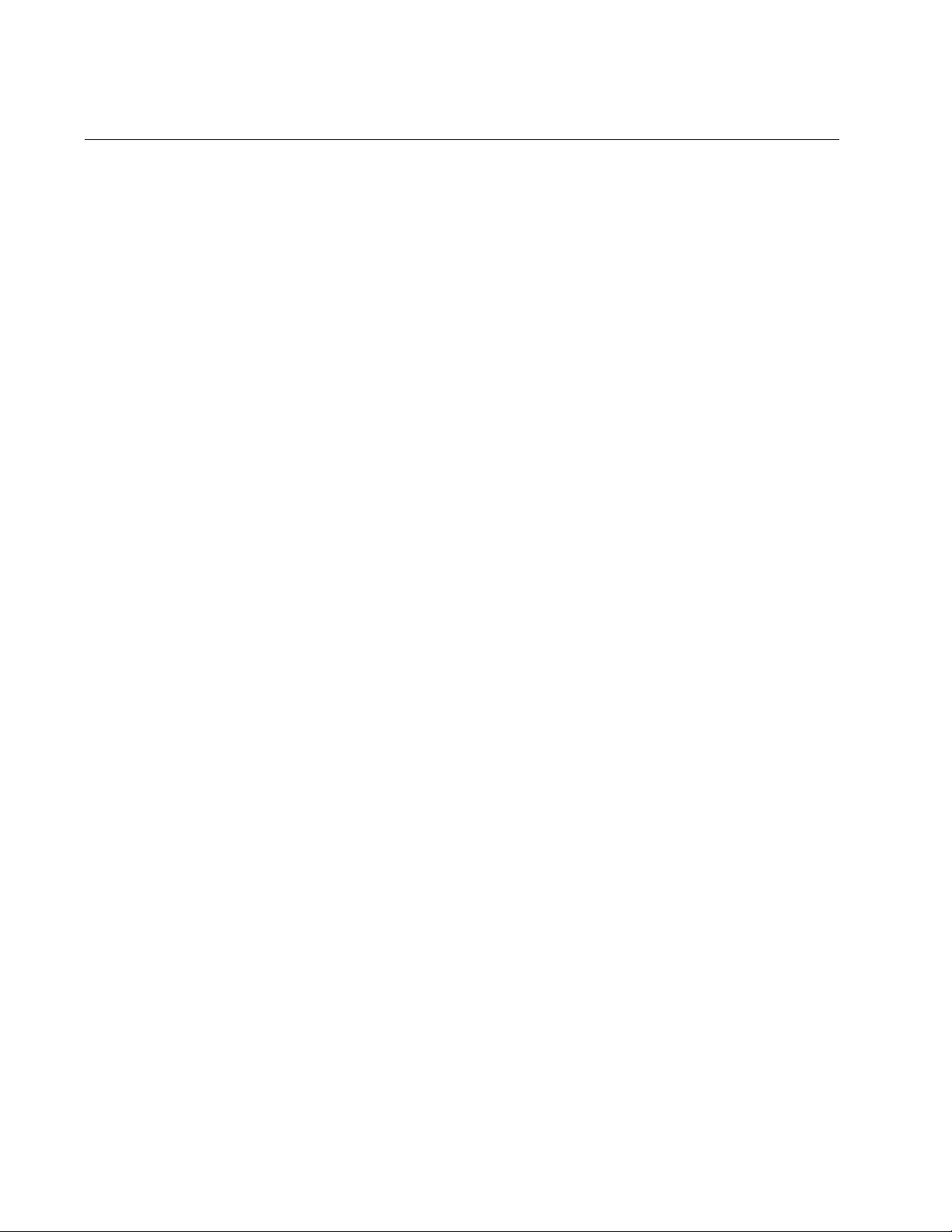
Chapter 12: Power Over Ethernet Commands
276
POWER-INLINE ALLOW-LEGACY
Syntax
power-inline allow-legacy
Parameters
None
Mode
Port Interface mode
Description
Use this command to configure the ports to support legacy PDs. Legacy
PDs are PoE devices that were designed before the IEEE 802.3af and
IEEE 802.3at PoE standards were finalized. The default setting is no
support for legacy PDs.
Confirmation Commands
“SHOW POWER-INLINE INTERFACE DETAIL” on page 290
Example
This example configures ports 1 to 6 to support legacy PDs:
awplus> enable
awplus# configure terminal
awplus(config)# interface port1.0.1-port1.0.6
awplus(config-if)# power-inline allow-legacy
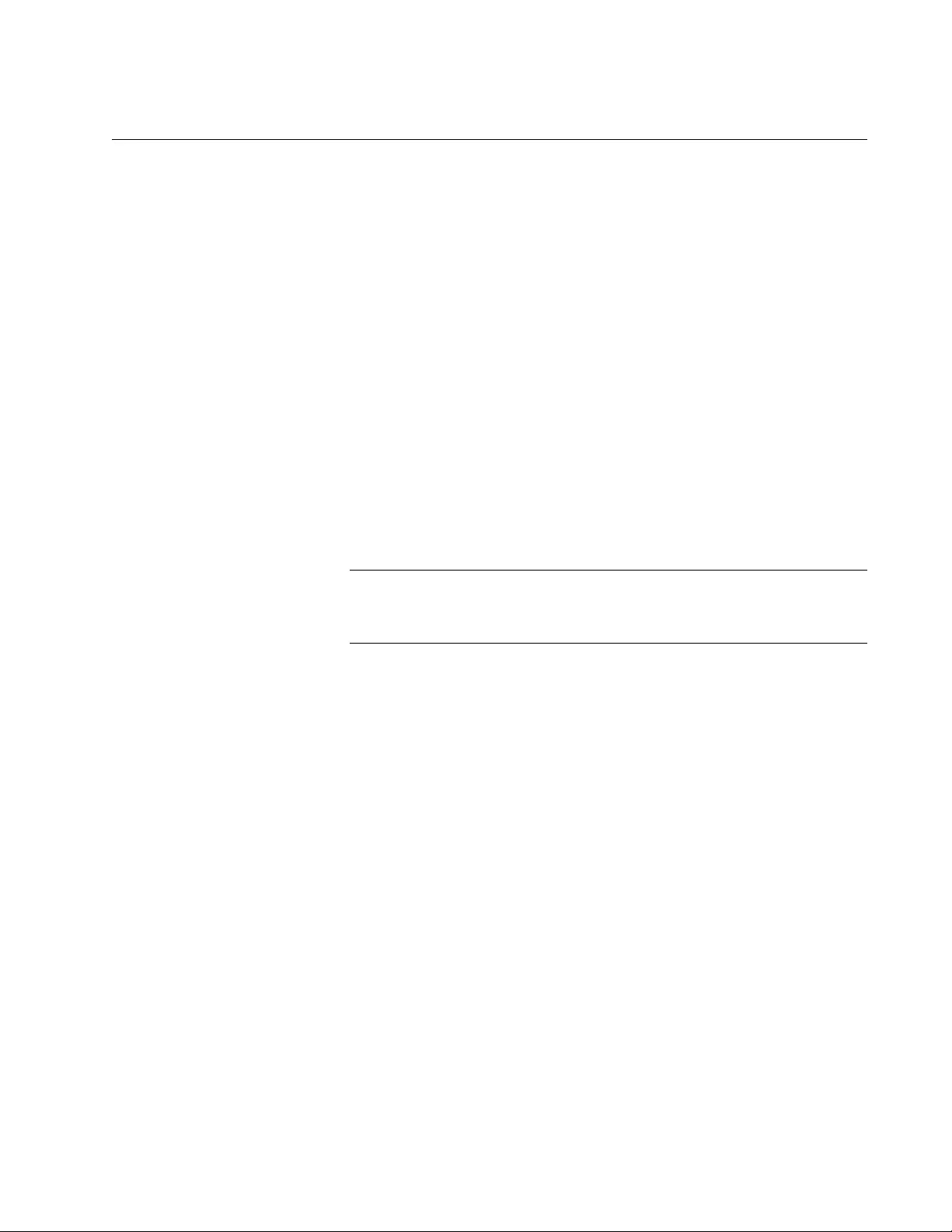
AT-FS970M Switch Command Line User’s Guide
277
POWER-INLINE DESCRIPTION
Syntax
power-inline description
description
Parameters
description
Specifies a PD description of up to 256 alphanumeric characters.
Spaces and special characters are allowed.
Mode
Port Interface mode
Description
Use this command to add PD descriptions to the ports to make the ports
and PDs easier to identify.
Note
To add a general description to a port, use the DESCRIPTION
command. For more information, see “DESCRIPTION” on page 208.
Confirmation Commands
“SHOW POWER-INLINE” on page 284
“SHOW POWER-INLINE INTERFACE” on page 289
“SHOW POWER-INLINE INTERFACE DETAIL” on page 290
Example
This example adds the PD description “Surveillance Camera5” to port 5:
awplus> enable
awplus# configure terminal
awplus(config)# interface port1.0.5
awplus(config-if)# power-inline description Surveillance
Camera5
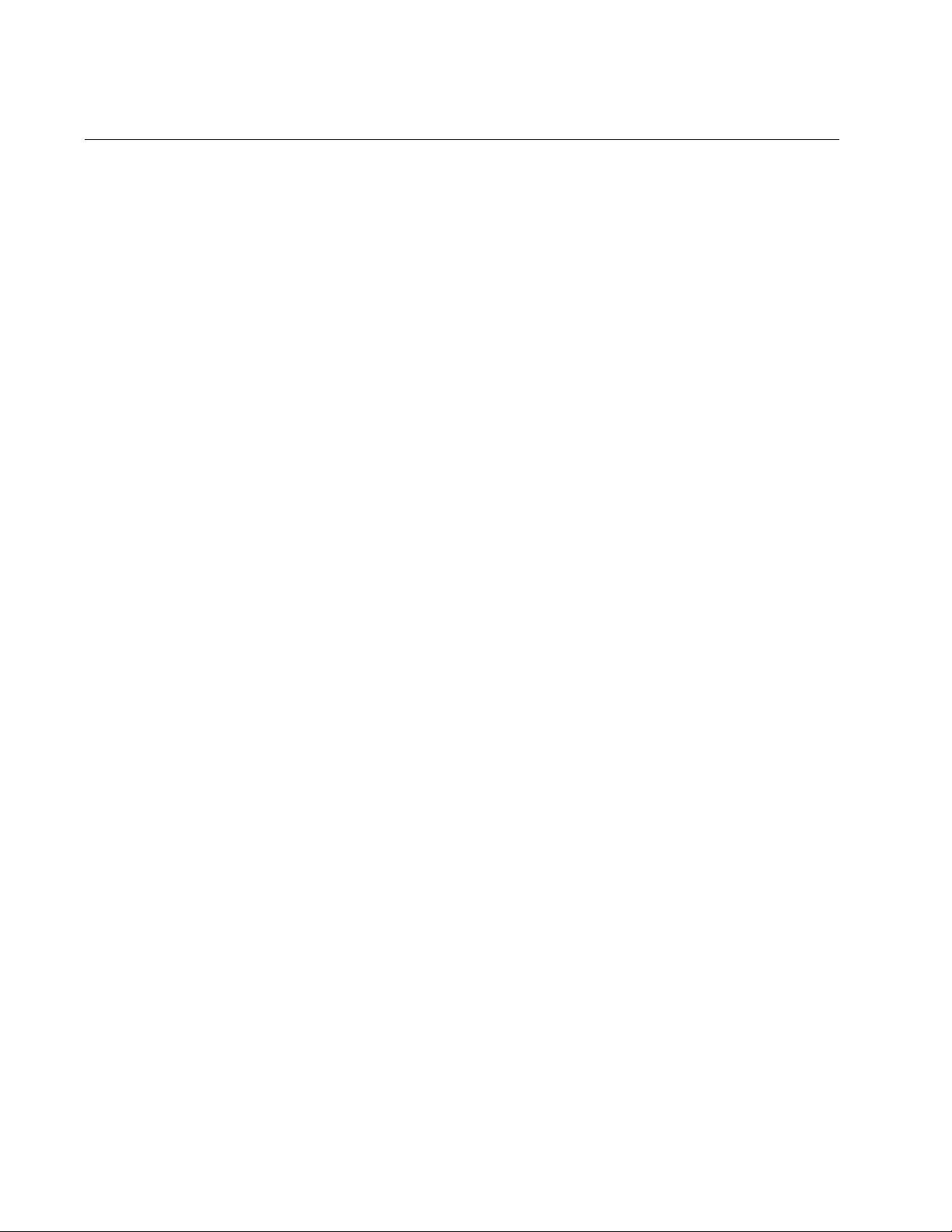
Chapter 12: Power Over Ethernet Commands
278
POWER-INLINE ENABLE
Syntax
power-inline enable
Parameters
None
Mode
Port Interface mode
Description
Use this command to enable PoE on the ports. This is the default setting.
Confirmation Commands
“SHOW POWER-INLINE” on page 284
“SHOW POWER-INLINE INTERFACE” on page 289
“SHOW POWER-INLINE INTERFACE DETAIL” on page 290
Example
This example enables PoE on port 12:
awplus> enable
awplus# configure terminal
awplus(config)# interface port1.0.12
awplus(config-if)# power-inline enable
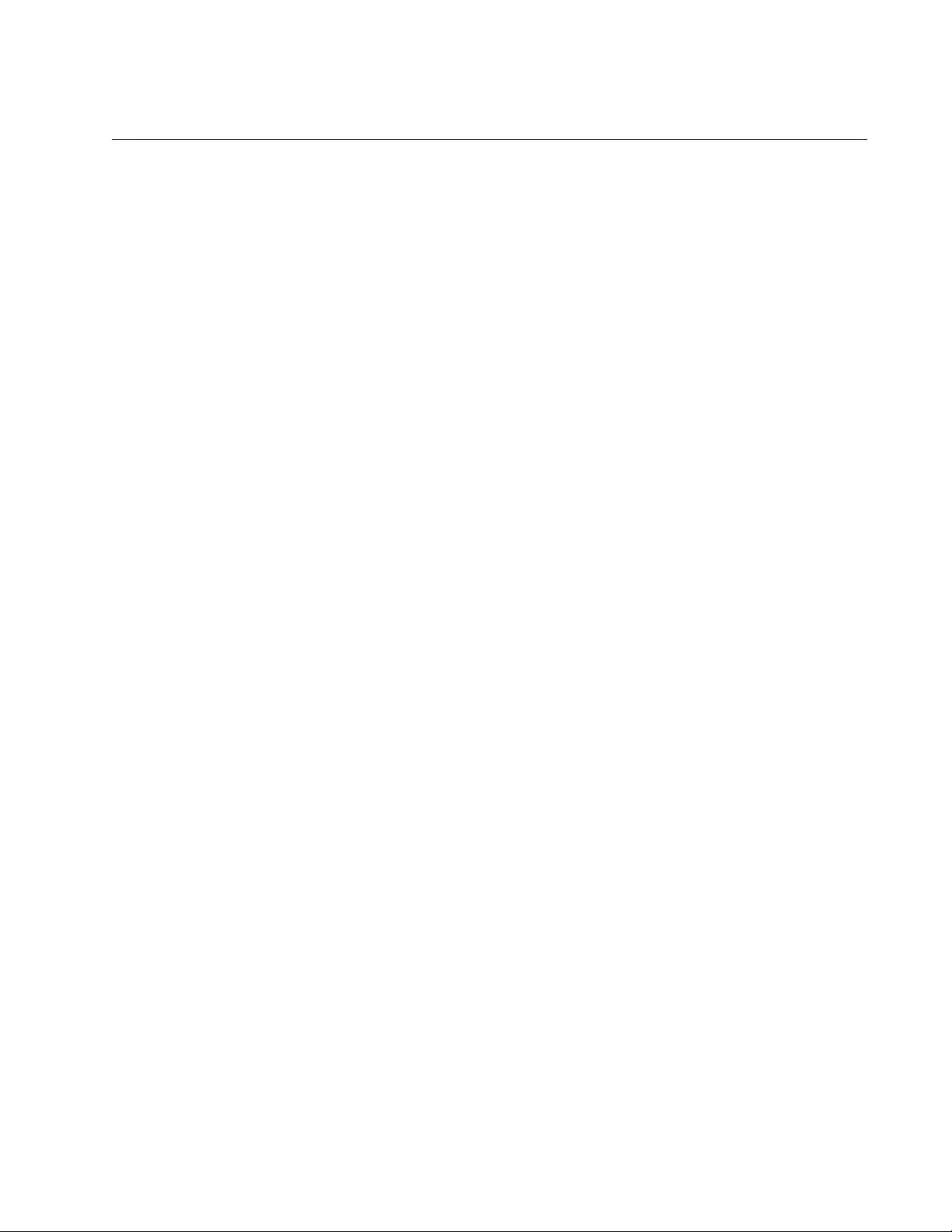
AT-FS970M Switch Command Line User’s Guide
279
POWER-INLINE MAX
Syntax
power-inline max
max_power
Parameters
max_power
Specifies the maximum power limit of the ports in milliwatts (mW).
The range is 4000 to 30000 mW.
Mode
Port Interface mode
Description
Use this command to set the maximum power limits on the ports. The
maximum power limit is the maximum amount of power a port may
transmit to a PD. Ports can have different limits. The default power limits
are based on the classes of the PDs. See “Managing the Maximum Power
Limit on Ports” on page 260 for details.
Confirmation Commands
“SHOW POWER-INLINE” on page 284
“SHOW POWER-INLINE INTERFACE” on page 289
“SHOW POWER-INLINE INTERFACE DETAIL” on page 290
Example
This example sets the maximum power limits on ports 1 to port 6 to 6.5
watts:
awplus> enable
awplus# configure terminal
awplus(config)# interface port1.0.1-port1.0.6
awplus(config-if)# power-inline max 6500
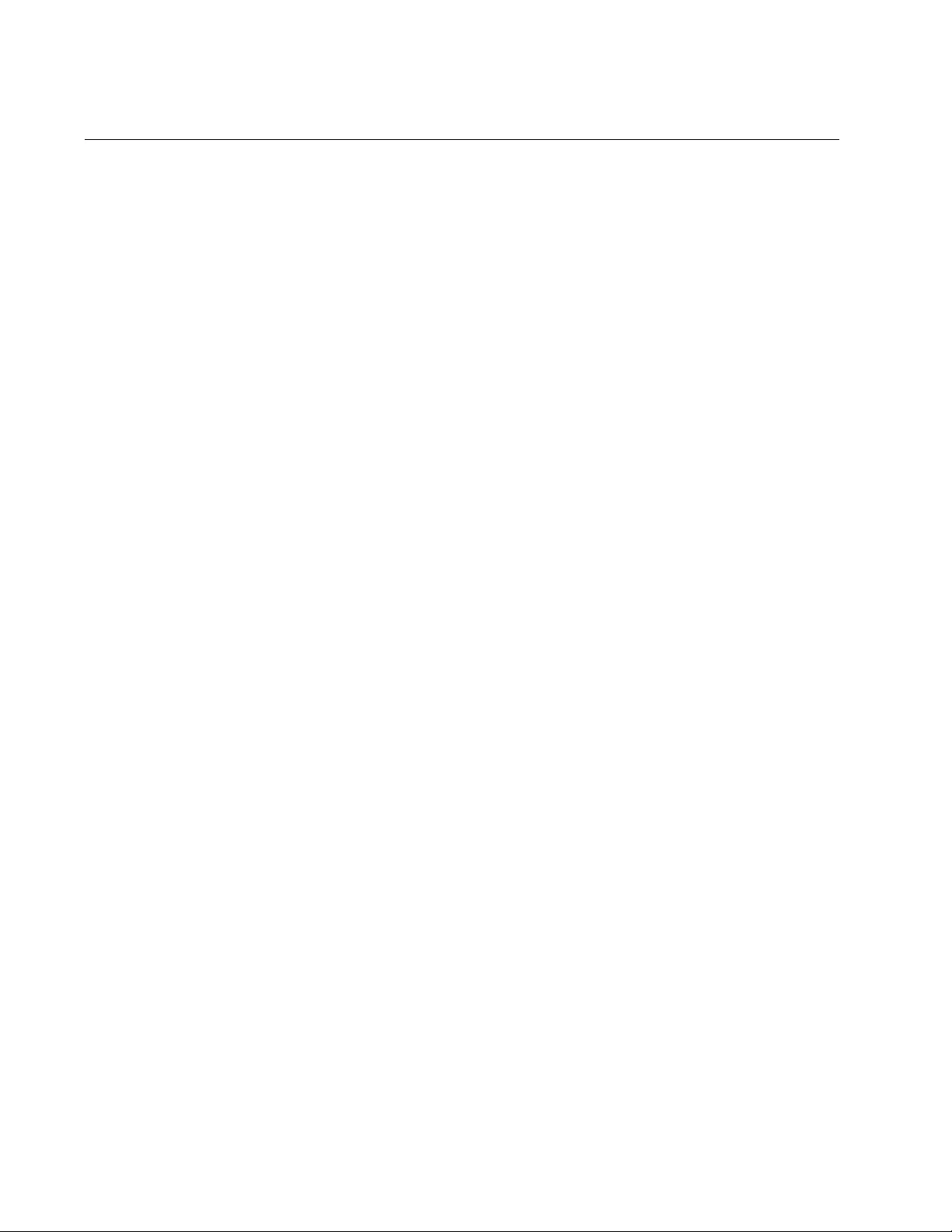
Chapter 12: Power Over Ethernet Commands
280
POWER-INLINE PRIORITY
Syntax
power-inline priority critical|high|low
Parameters
critical
Sets ports to the Critical priority level for PoE ports. Ports set to the
Critical level are guaranteed power before any of the ports
assigned to the other priority levels.
high
Sets ports to the High priority level. Ports set to the High level
receive power only when all of the ports assigned to the Critical
level are already receiving power.
low
Sets ports to the Low priority level. Ports set to the Low level
receive power only when all of the ports assigned to the critical and
high levels are already receiving power. This level is the default
setting.
Mode
Port Interface mode
Description
Use this command to assign PoE priority levels to the ports. The priority
levels are Low, High, and Critical. Ports connected to the most critical PDs
should be assigned the Critical level to guarantee them power before any
of the other ports in the event the switch does not have enough power for
all of the PDs.
If the switch does not have enough power to support all the ports set to the
same priority level, it allocates power based on port number, in ascending
order. For example, if all of the ports are set to the Low priority level, port 1
has the highest priority level, port 2 has the next highest priority level and
so forth.
Confirmation Commands
“SHOW POWER-INLINE” on page 284
“SHOW POWER-INLINE INTERFACE” on page 289
“SHOW POWER-INLINE INTERFACE DETAIL” on page 290
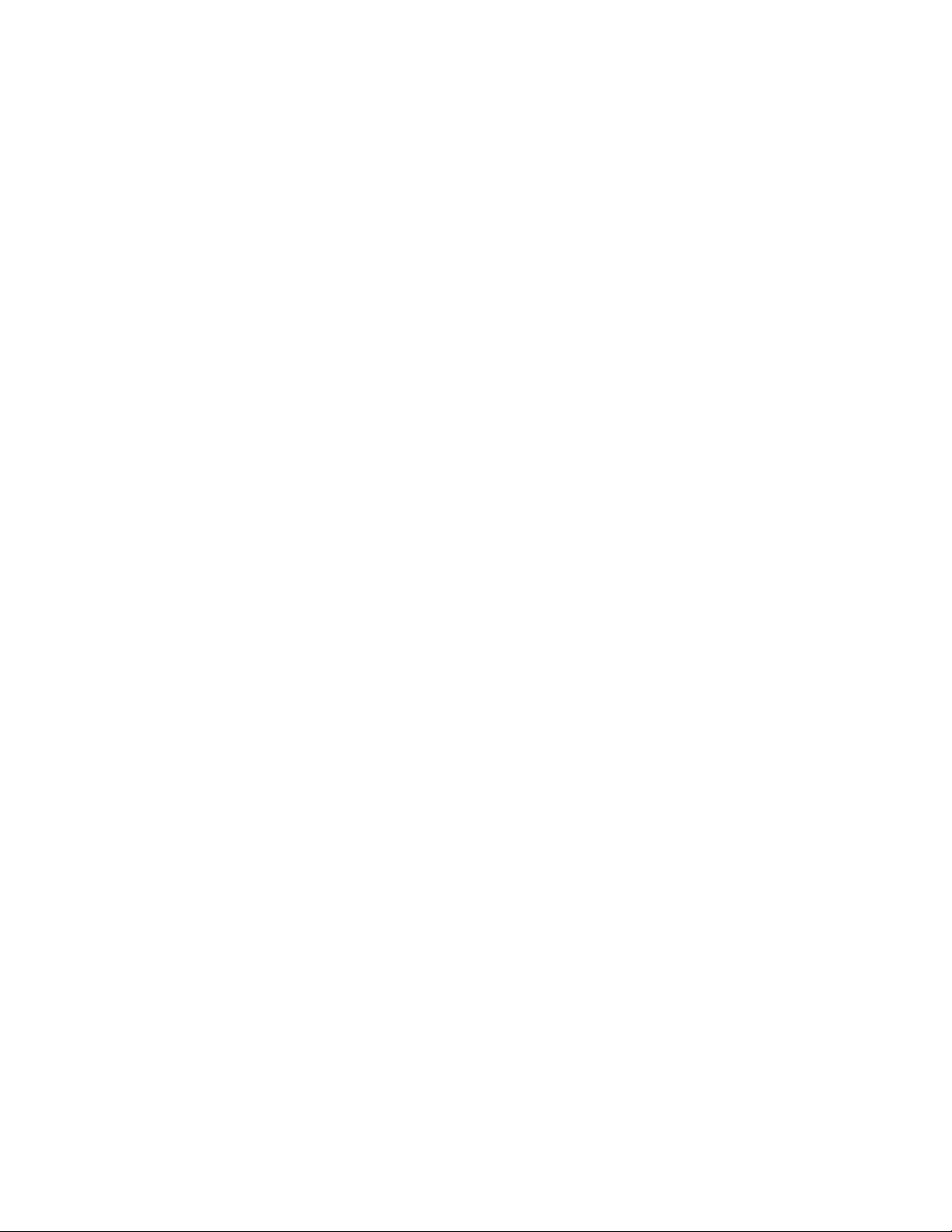
AT-FS970M Switch Command Line User’s Guide
281
Example
This example assigns the Critical priority level to port 5:
awplus> enable
awplus# configure terminal
awplus(config)# interface port1.0.5
awplus(config-if)# power-inline priority critical
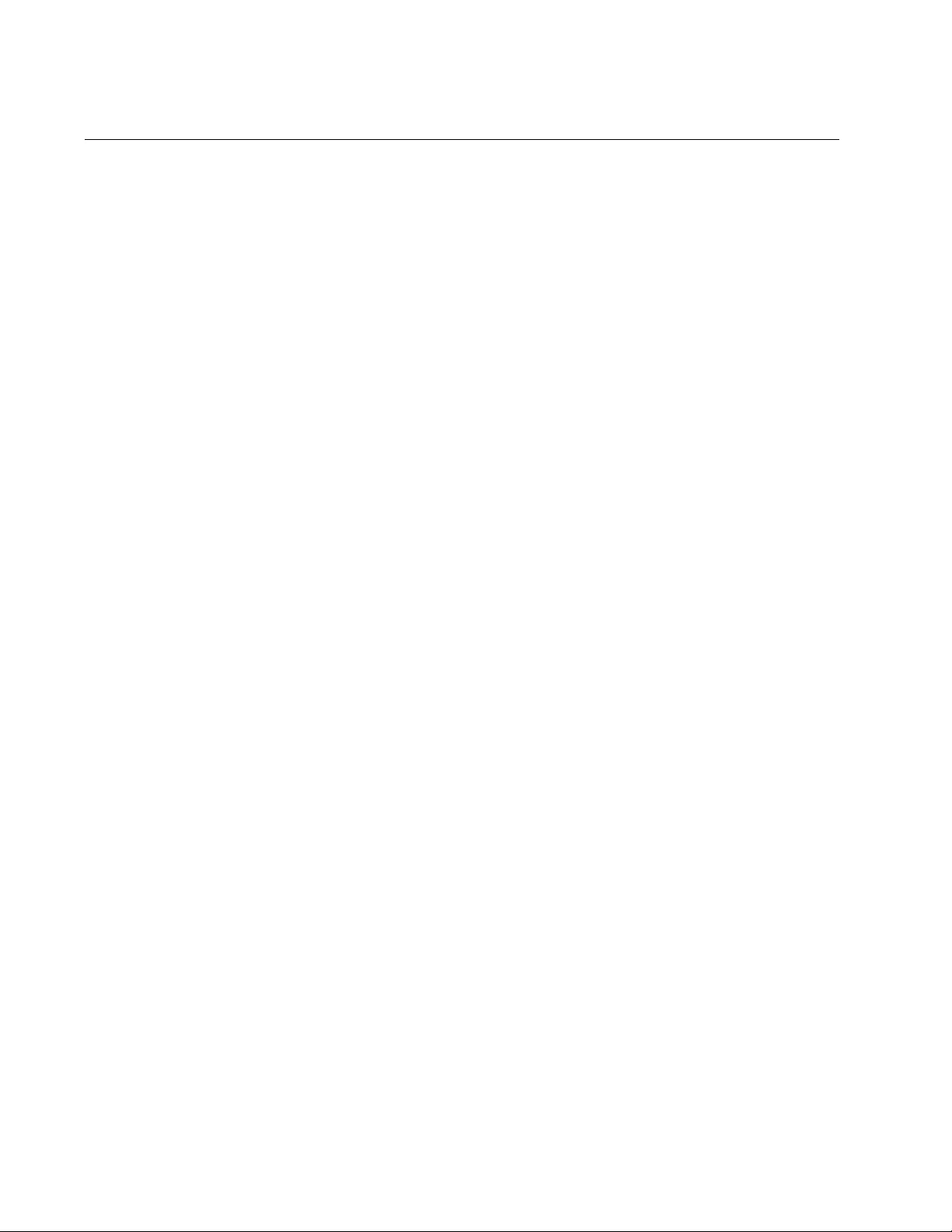
Chapter 12: Power Over Ethernet Commands
282
POWER-INLINE USAGE-THRESHOLD
Syntax
power-inline usage-threshold
threshold
Parameters
threshold
Specifies the power usage threshold in a percentage of the
switch’s total available system and PoE power. The range is 1 to
99%.
Mode
Global Configuration mode
Description
Use this command to set a threshold of the switch’s total available system
and PoE power. An SNMP trap is transmitted if the requirements of the
switch and the PDs exceed the threshold. To activate the trap, refer to
“SNMP-SERVER ENABLE TRAP POWER-INLINE” on page 293. The
default setting is 80%.
Confirmation Command
“SHOW POWER-INLINE” on page 284
Example
This example sets the threshold to 90% of the switch’s total available
power:
awplus> enable
awplus# configure terminal
awplus(config)# power-inline usage-threshold 90
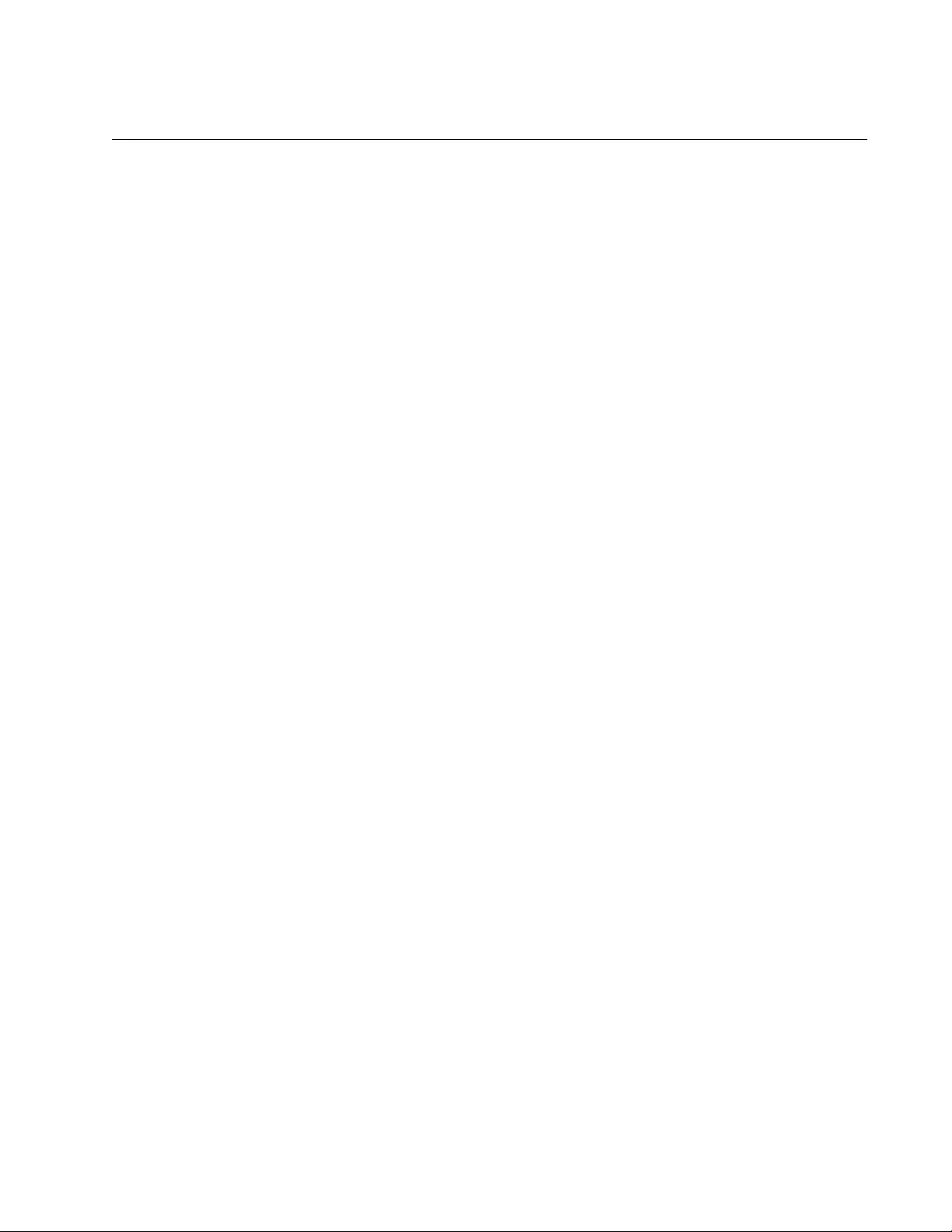
AT-FS970M Switch Command Line User’s Guide
283
SERVICE POWER-INLINE
Syntax
service power-inline
Parameters
None
Mode
Global Configuration mode
Description
Use this command to enable PoE on the switch. This is the default setting.
Confirmation Commands
“SHOW POWER-INLINE” on page 284
“SHOW POWER-INLINE INTERFACE” on page 289
“SHOW POWER-INLINE INTERFACE DETAIL” on page 290
Example
This example enables PoE on the switch:
awplus> enable
awplus# configure terminal
awplus(config)# service power-inline
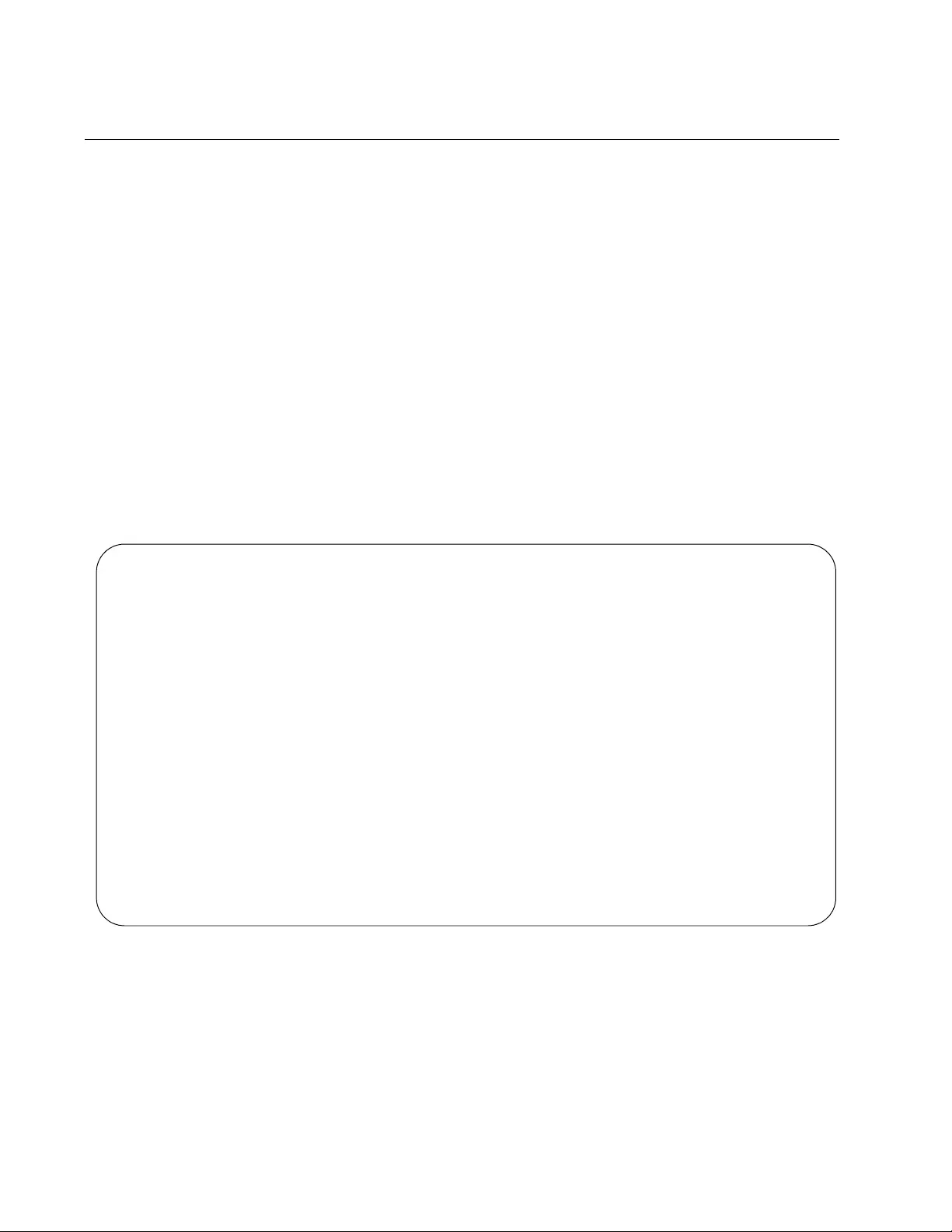
Chapter 12: Power Over Ethernet Commands
284
SHOW POWER-INLINE
Syntax
show power-inline
Parameter
None
Mode
Privileged Exec mode
Description
Use this command to display operational information about PoE. An
example is shown in Figure 63. The fields are described in Table 24 on
page 285.
Figure 63. SHOW POWER-INLINE Command
PoE Status:
Nominal Power: 490W
Power Allocated: 346.0W
Actual Power Consumption: 151.0W
Operational Status: On
Power Usage Threshold: 80% (392W)
PoE Interface:
Interface Admin Pri Oper Power(mW) DeviceClassMax(mW)
port1.0.1 Enabled Low Powered 3840 n/a1 4000 [C]
port1.0.2 Enabled High Powered 6720 n/a2 7000 [C]
port1.0.3 Enabled Low Powered 14784 n/a3 15400 [C]
port1.0.4 Enabled Crit Powered 14784 n/a3 15400 [C]
port1.0.5 Enabled Crit Powered 3840 n/a1 4000 [C]
port1.0.6 Enabled High Powered 6720 n/a2 7000 [C]
port1.0.7EnabledLowPowered14784n/a315400 [C]
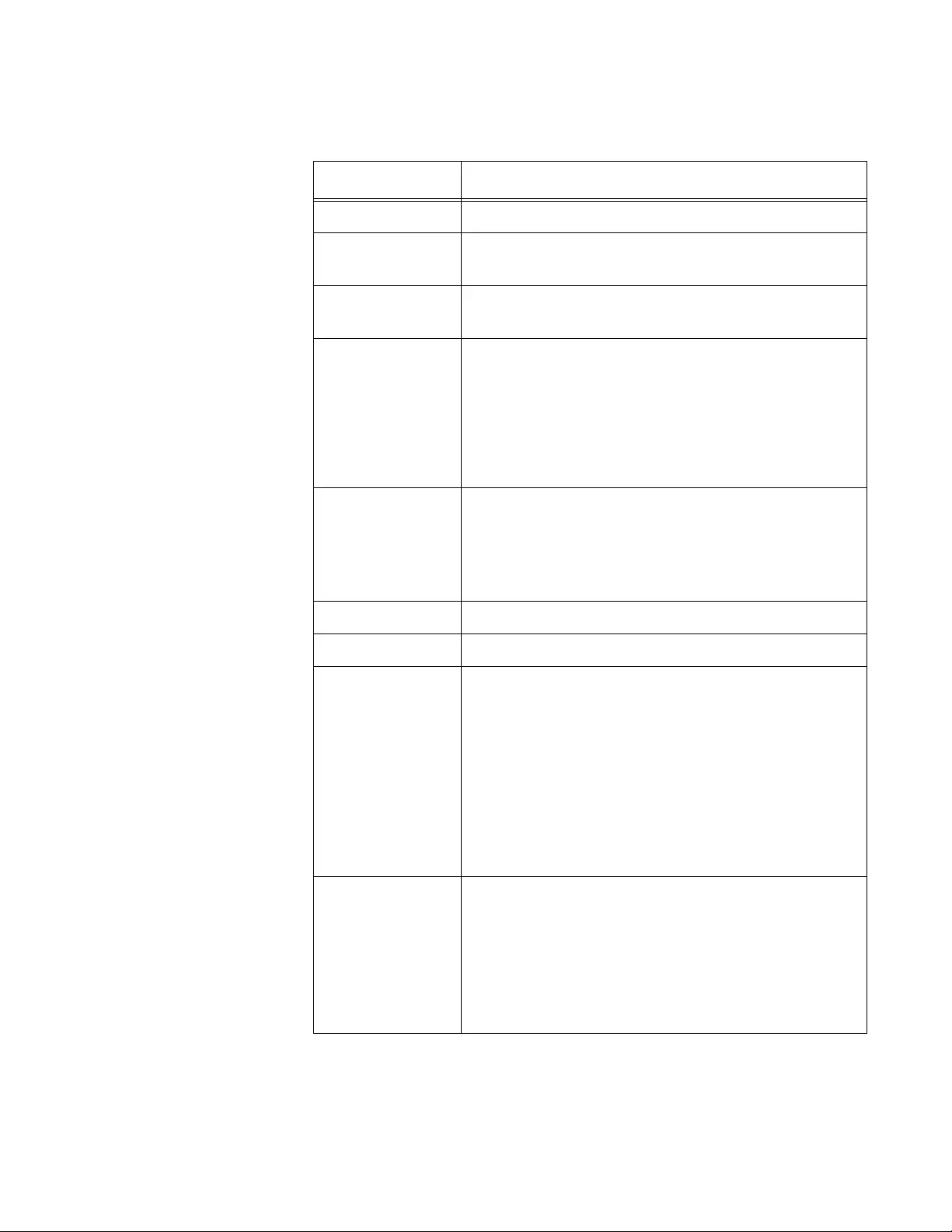
AT-FS970M Switch Command Line User’s Guide
285
Table 24. SHOW POWER-INLINE Command
Field Description
Nominal Power The switch’s total available power in watts (W).
Power Allocated The available power in watts (W) for PDs. This
value is updated every 5 seconds.
Actual Power
Consumption
The current power consumption in watts (W) of the
PDs. This value is updated every 5 seconds.
Operational
Status
The operational status of the power supply units
(PSU) in the switch. The status can be one of the
following:
On: The units are powered on.
Fault: One of the power supplies has
encountered a problem.
Power Usage
Threshold
The SNMP power-inline trap threshold. A SNMP
trap is transmitted if the power requirements of the
switch and PDs exceed the threshold. This
parameter is set with “POWER-INLINE USAGE-
THRESHOLD” on page 282.
PoE Interface A table of port PoE information.
Interface The port number.
Admin The status of PoE on the port. The status can be
one of the following:
Enabled: PoE is enabled. The port can transmit
power to a PD. PoE is enabled with “POWER-
INLINE ENABLE” on page 278.
Disabled: PoE is disabled. The port does not
supply power to a PD, but it does forward
network traffic. PoE is disabled with “NO
POWER-INLINE ENABLE” on page 270.
Pri The port’s PoE priority level. This parameter is set
with “POWER-INLINE PRIORITY” on page 280.
The priority level can be one of the following:
Low: The lowest priority level. Default level.
High: The higher priority level.
Crit: Critical, the highest priority level.
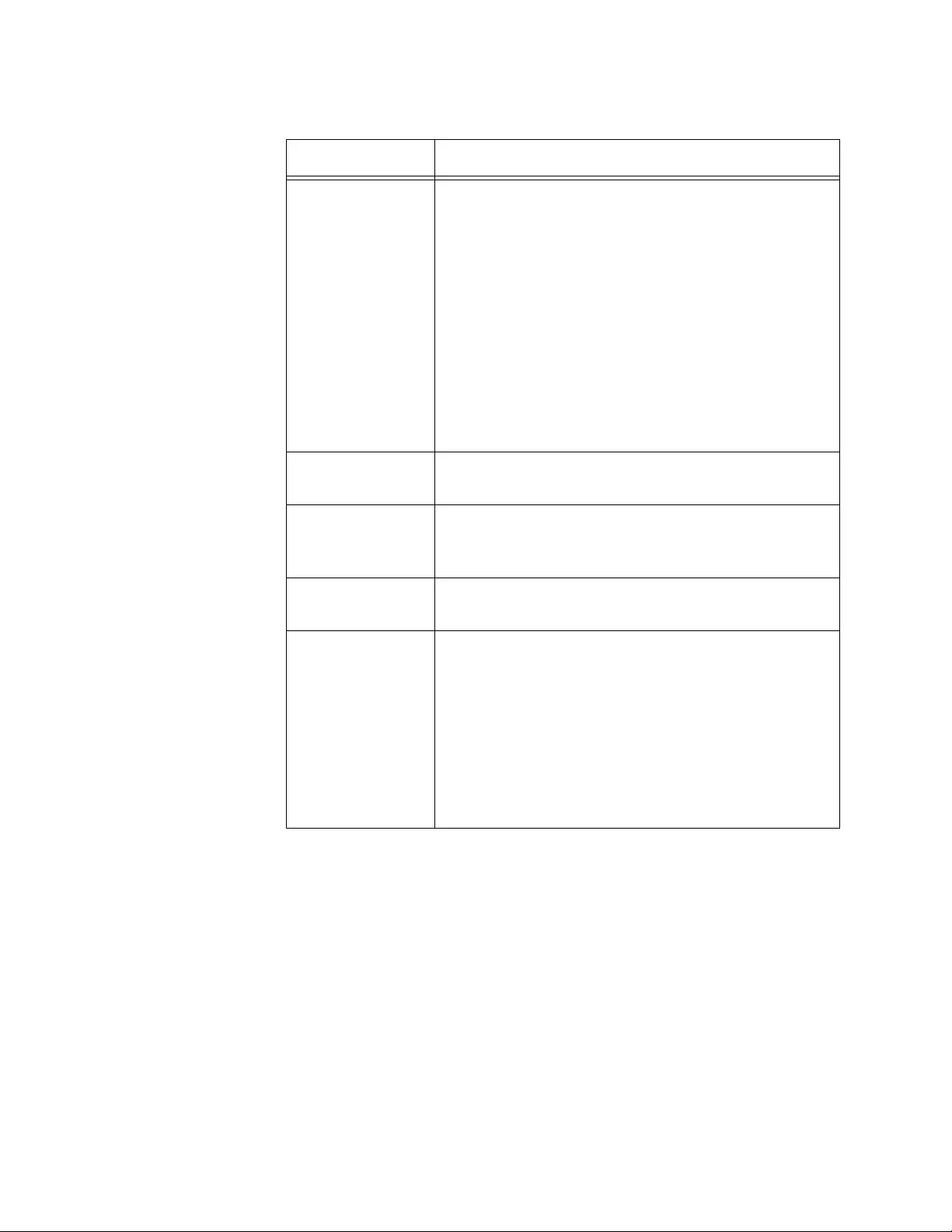
Chapter 12: Power Over Ethernet Commands
286
Example
This example displays PoE information about the switch and ports:
awplus# show power-inline
Oper The PoE operating status of the port. The possible
status are listed here:
Powered: The port is transmitting power to the
PD.
Denied: The port is not transmitting power to
the PD because the switch has reached its
maximum power capacity.
Off: PoE is disabled on the port.
Fault: The switch is exceeding the total
available power.
Test: The port is in a test mode.
Power The port’s current power consumption in milliwatts
(mW).
Device The port’s PD description. This parameter is set
with “POWER-INLINE DESCRIPTION” on
page 277.
Class The PD’s class PD. See “PD Classes” on page 254
for details.
Max (mW) The port’s maximum power limit in milliwatts (mW)
and how the limit was set. The methods are listed
here:
[U]: The power limit was set with “POWER-
INLINE MAX” on page 279.
[L]: The power limit was supplied by LLDP.
[C]: The power limit was set according to the
PD’s class.
Table 24. SHOW POWER-INLINE Command (Continued)
Field Description
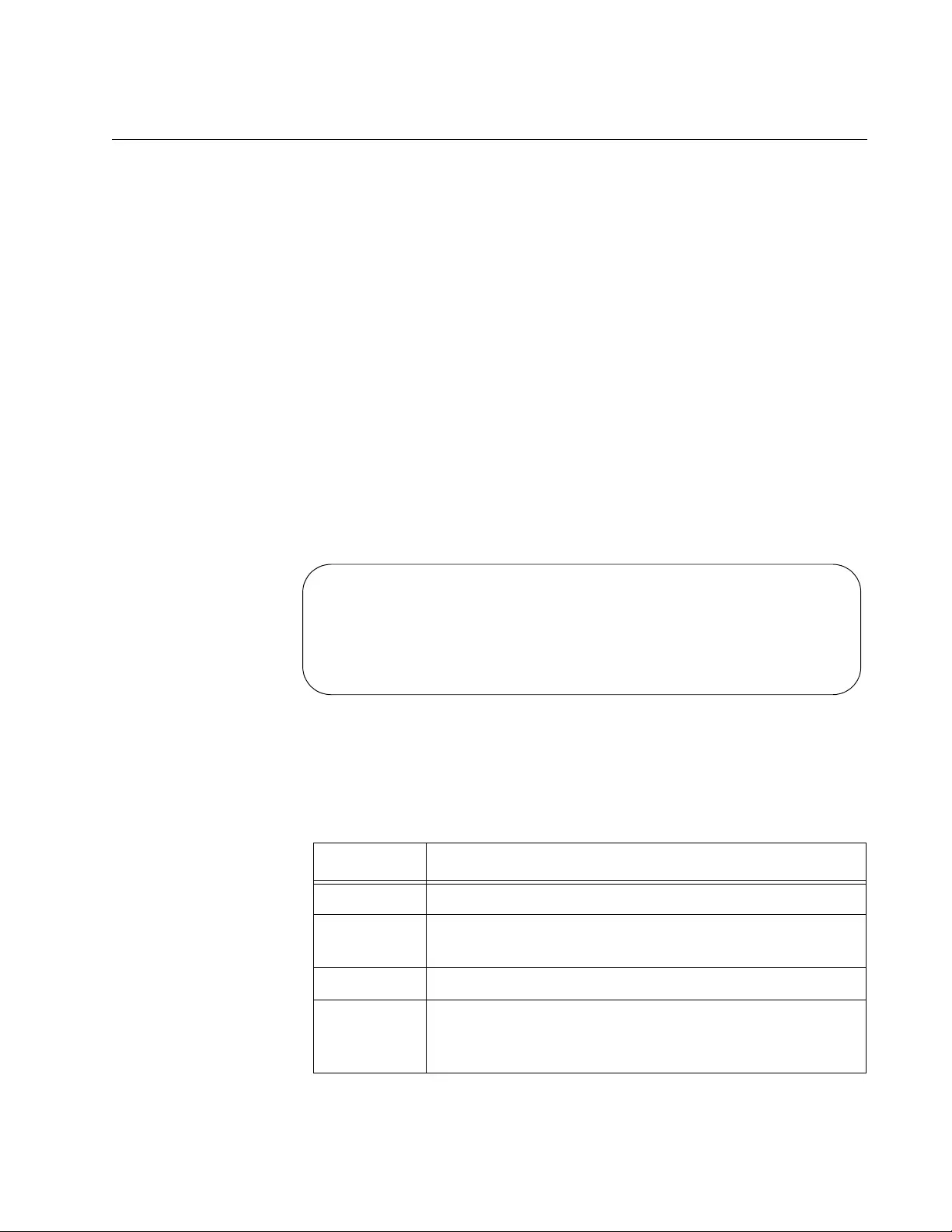
AT-FS970M Switch Command Line User’s Guide
287
SHOW POWER-INLINE COUNTERS INTERFACE
Syntax
show power-inline counters interface
port
Parameter
port
Specifies a port. You can specify and display more than one port at
a time. Omit this parameter to display all of the ports.
Mode
Privileged Exec mode
Description
Use this command to display the PoE event counters for the ports. An
example is shown in Figure 64.
Figure 64. SHOW POWER-INLINE COUNTERS INTERFACE Command
The fields are described in Table 25.
PoE Counters:
Interface MPSAbsent Overload Short Invalid Denied
port1.0.4 0 0 0 0 0
port1.0.5 0 0 0 0 0
port1.0.6 00000
Table 25. SHOW POWER-INLINE COUNTERS INTERFACE Command
Field Description
Interface The port number.
Overload The number of times the PD exceeded the power limit
set with “POWER-INLINE MAX” on page 279.
Short The number of short circuits the port has experienced.
Invalid The number of times the port detected an invalid
signature. An invalid signature indicates an open circuit,
a short circuit, or a legacy PD.
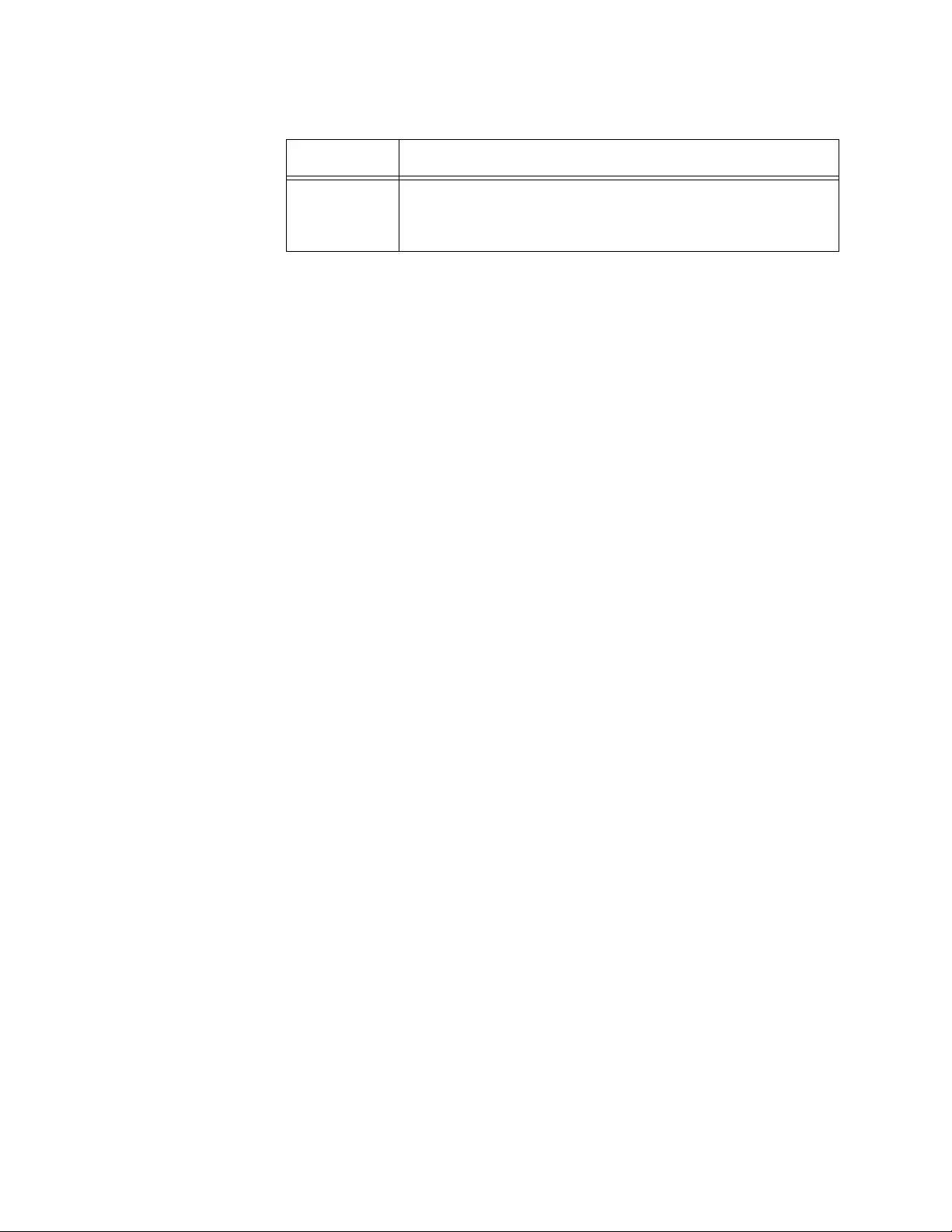
Chapter 12: Power Over Ethernet Commands
288
Example
This command displays the PoE event counters for ports 4 to 6:
awplus# show power-inline counters interface port1.0.4-
port1.0.6
Denied The number of times the port had to deny power to the
PD because the switch had reached its maximum
power capacity.
Table 25. SHOW POWER-INLINE COUNTERS INTERFACE Command
Field Description
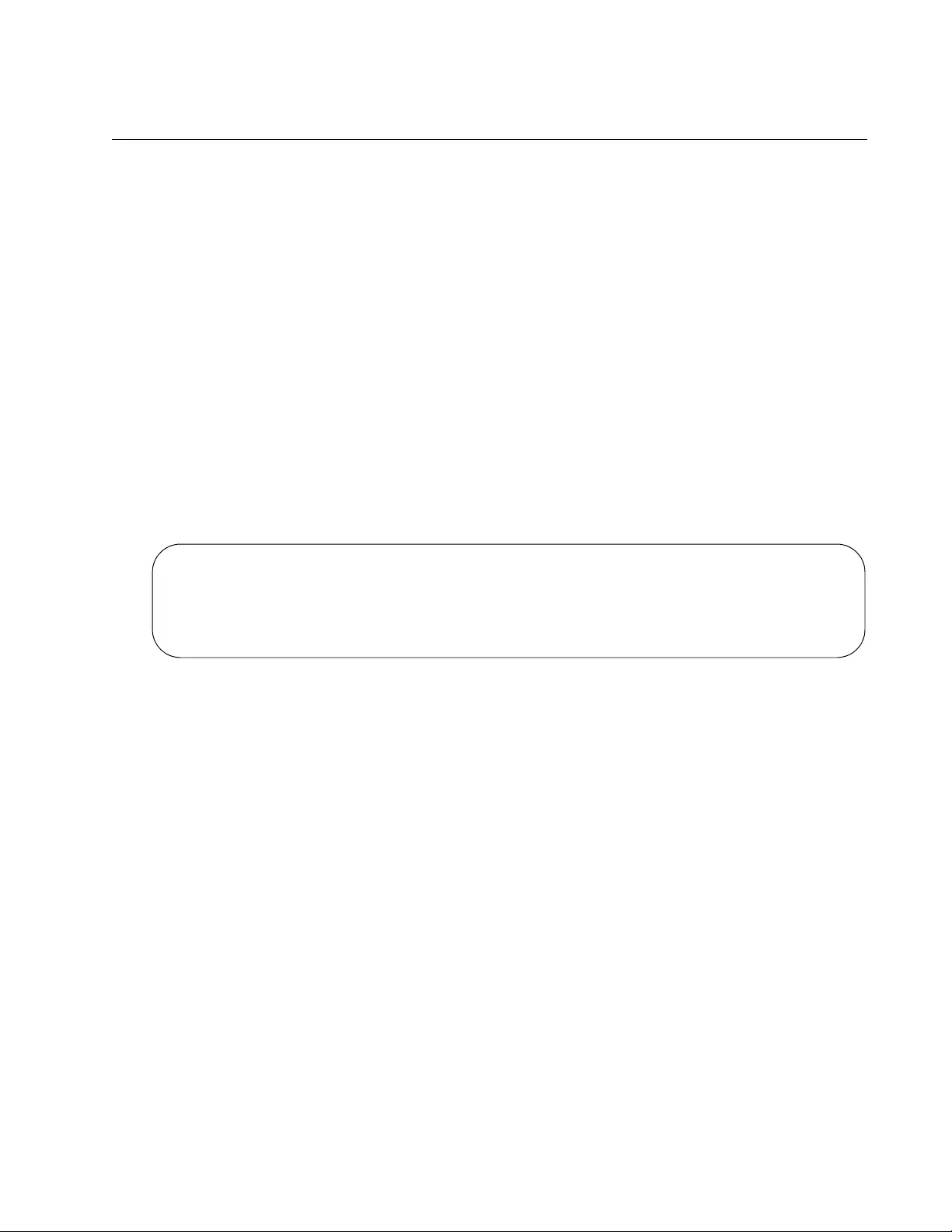
AT-FS970M Switch Command Line User’s Guide
289
SHOW POWER-INLINE INTERFACE
Syntax
show power-inline interface
port
Parameter
port
Specifies a port. You can display more than one port at a time.
Mode
Privileged Exec mode
Description
Use this command to display the PoE information on the ports. An
example is shown in Figure 65.
Figure 65. SHOW POWER-INLINE INTERFACE Command
This command displays a subset of the information the SHOW POWER-
INLINE command displays. The fields are described in Table 24 on
page 285.
Example
This example displays PoE information for ports 1 to 4:
awplus# show power-inline interface port1.0.1-port1.0.4
Interface Admin Pri Oper Power Device Class Max(mW)
port1.0.1 Disabled Low Disabled 0 0 15400 [C]
port1.0.2 Enabled High Powered 3840 Phone 1 5000 [U]
port1.0.3 Enabled Crit Powered 6720 AccessPt 2 7000 [C]
port1.0.4 Disabled Low Disabled 0 0 15400 [C]

Chapter 12: Power Over Ethernet Commands
290
SHOW POWER-INLINE INTERFACE DETAIL
Syntax
show power-inline interface
port
detail
Parameter
port
Specifies a port. You can display more than one port at a time.
Mode
Privileged Exec mode
Description
Use this command to display additional information about the ports. An
example is shown in Figure 66.
Figure 66. SHOW POWER-INLINE INTERFACE DETAIL Command
The fields are described in Table 26.
Interface port1.0.1
Powered device type: Desk Phone #1
PoE admin enabled
Priority Low
Detection status: Powered
Current power consumption: 00 mW
Powered device class: 1
Power allocated: 5000 mW (from configuration)
Detection of legacy devices is disabled
Table 26. SHOW POWER-INLINE INTERFACE DETAIL Command
Field Description
Interface The port number.
Powered device
type
The PD description. The description is set with
“POWER-INLINE DESCRIPTION” on page 277.
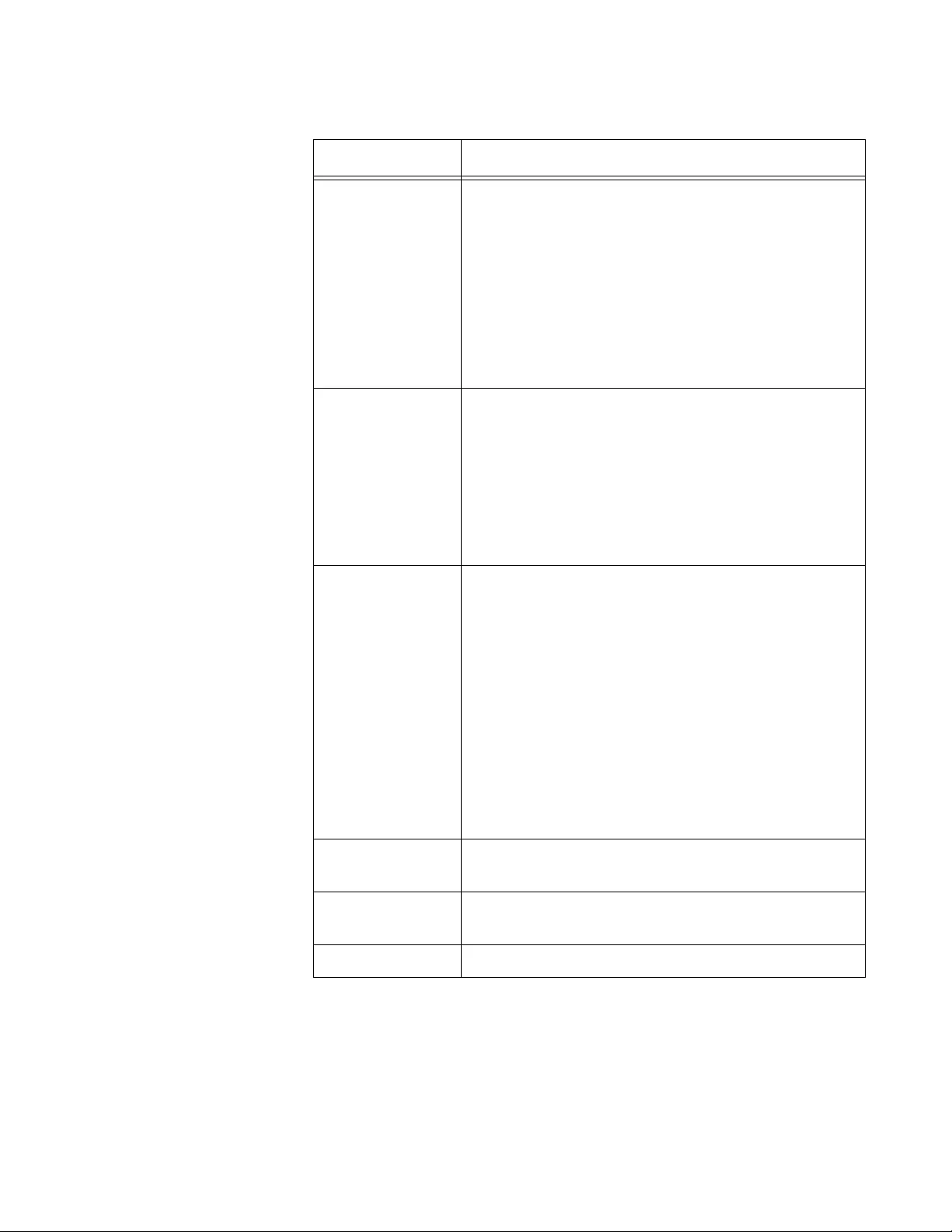
AT-FS970M Switch Command Line User’s Guide
291
PoE admin The status of PoE on the port. The status can be
one of the following:
Enabled: PoE is enabled. The port can transmit
power to a PD. PoE is enabled with “POWER-
INLINE ENABLE” on page 278.
Disabled: PoE is disabled. The port does not
supply power to a PD, but it does forward
network traffic. PoE is disabled with “NO
POWER-INLINE ENABLE” on page 270.
Priority The port’s PoE priority level. The priority level is set
with “POWER-INLINE PRIORITY” on page 280.
The priorities are listed here:
Low: the lowest priority level. This is default
level.
High: the higher priority level.
Crit: the critical, or highest priority level.
Detection status The PoE operating status of the port. The possible
status are listed here:
Powered: The port is transmitting power to the
PD.
Denied: The port is not transmitting power to
the PD because the switch has reached its
maximum power capacity.
Off: PoE is disabled on the port.
Fault: The switch is exceeding the total
available power.
Test: The port is in a test mode.
Current power
consumption
The port’s current power consumption in milliwatts
(mW).
Powered device
class
The PD’s class. See “PD Classes” on page 254 for
details.
Power allocated The port’s power limit in milliwatts (mW).
Table 26. SHOW POWER-INLINE INTERFACE DETAIL Command
Field Description
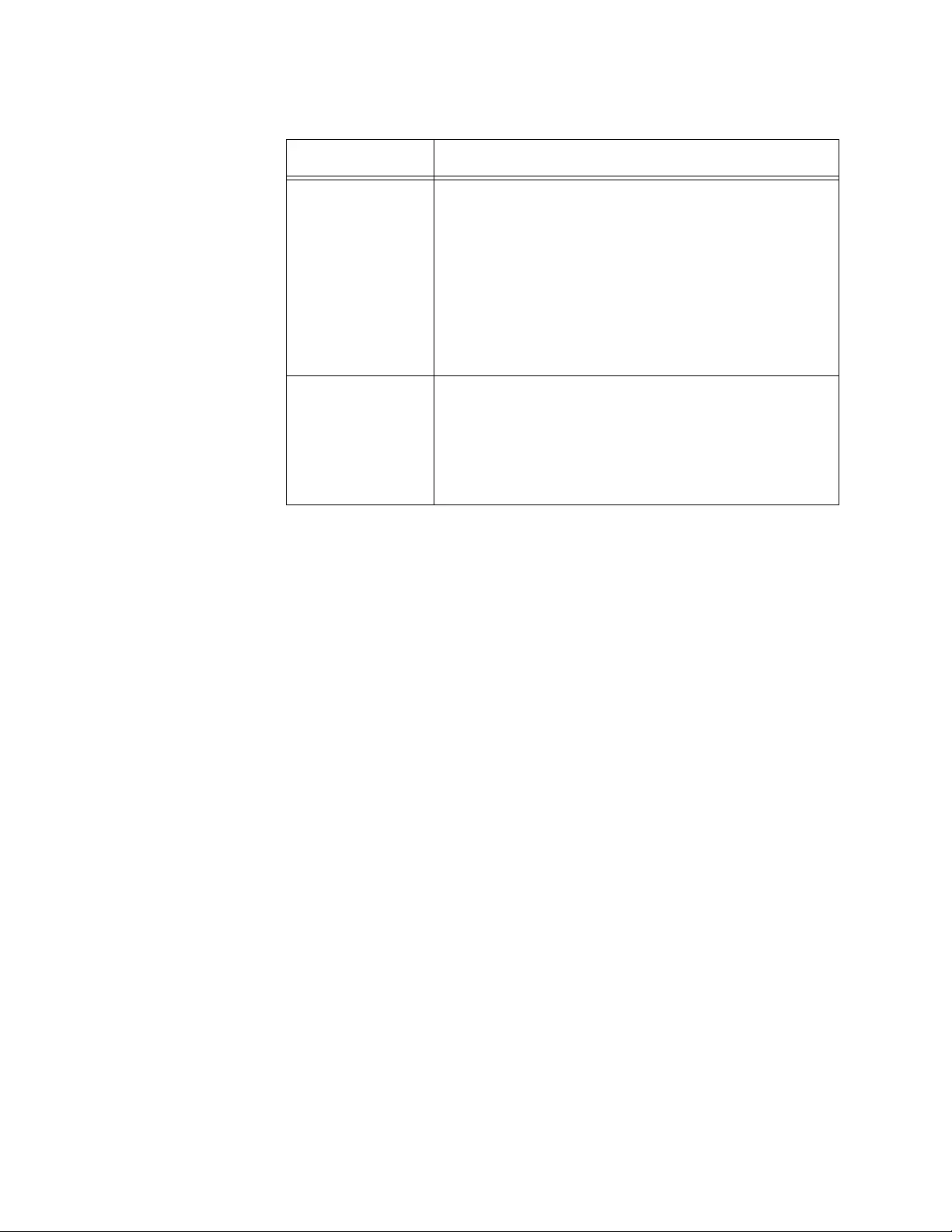
Chapter 12: Power Over Ethernet Commands
292
Examples
This example displays PoE information for port 1:
awplus# show power-inline interface port1.0.1 detail
This example displays PoE information for ports 7 to 10:
awplus# show power-inline interface port1.0.7-port1.0.10
detail
Detection of
legacy devices
The status of support for a legacy PD on the port:
Enabled: The port supports legacy devices.
Disabled: The port does not support legacy
devices.
Support for legacy devices is enabled with
“POWER-INLINE ALLOW-LEGACY” on page 276
and disabled with “NO POWER-INLINE ALLOW-
LEGACY” on page 268.
Powered pairs The twisted pairs used to transfer power to the PD.
This parameter is not adjustable. The value is one
of the following:
Data
Spare
Table 26. SHOW POWER-INLINE INTERFACE DETAIL Command
Field Description
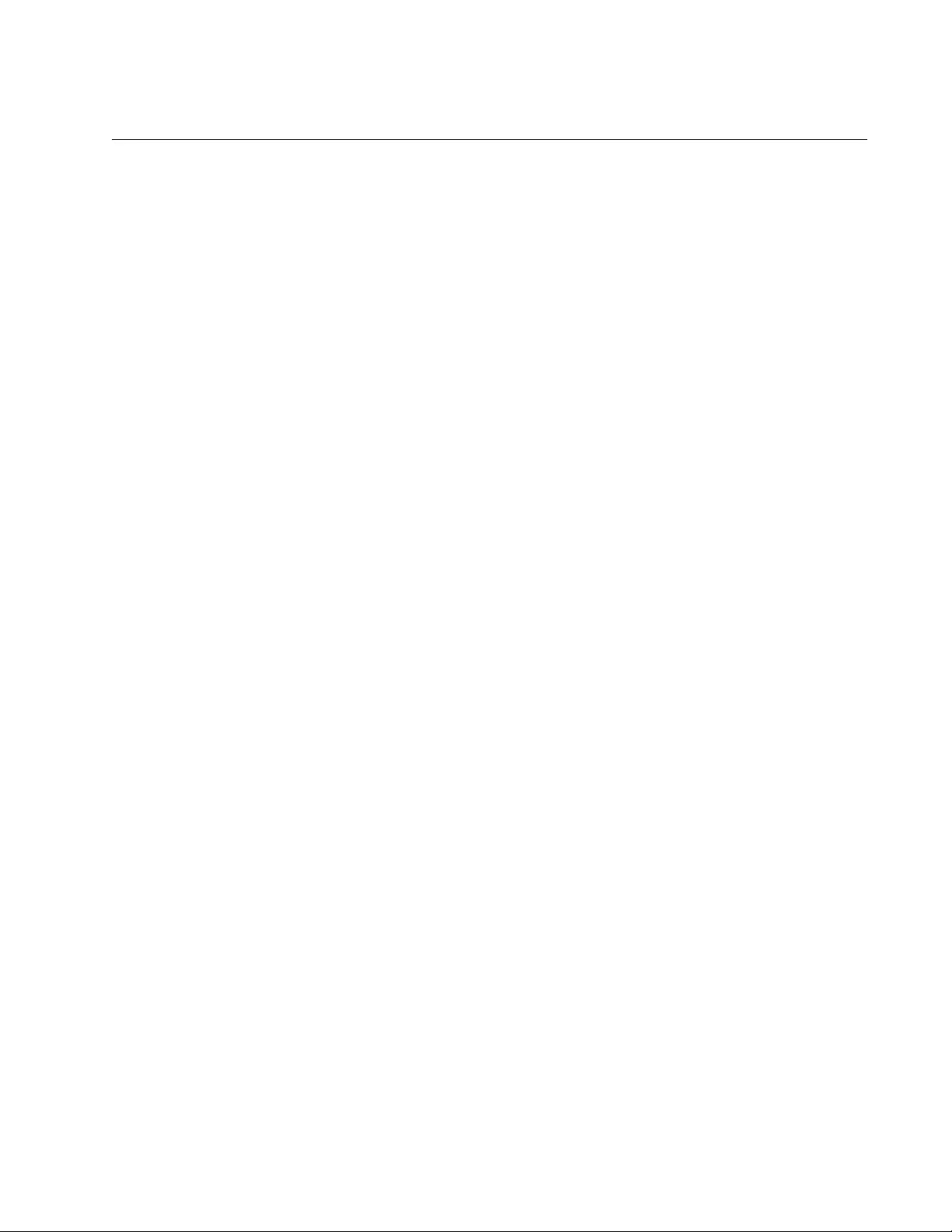
AT-FS970M Switch Command Line User’s Guide
293
SNMP-SERVER ENABLE TRAP POWER-INLINE
Syntax
snmp-server enable trap power-inline
Parameters
None
Mode
Global Configuration mode
Description
Use this command to activate the transmission of the SNMP power-inline
trap. The trap is sent if the power requirements of the switch and PDs
exceed the power limit threshold set with “POWER-INLINE USAGE-
THRESHOLD” on page 282.
Confirmation Command
“SHOW RUNNING-CONFIG SNMP” on page 1191
Example
This example enables the SNMP power-inline trap:
awplus> enable
awplus# configure terminal
awplus(config)# snmp-server enable trap power-inline
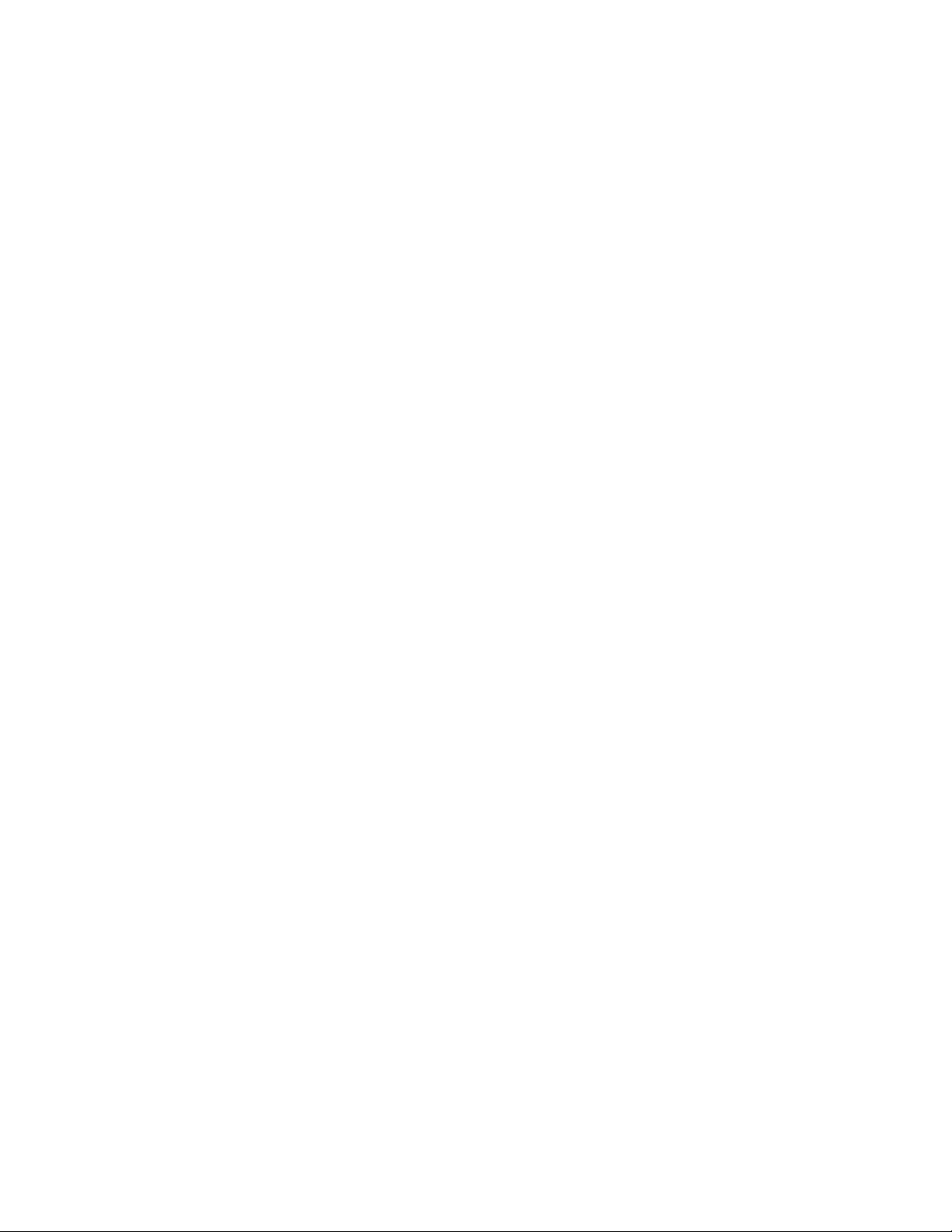
Chapter 12: Power Over Ethernet Commands
294
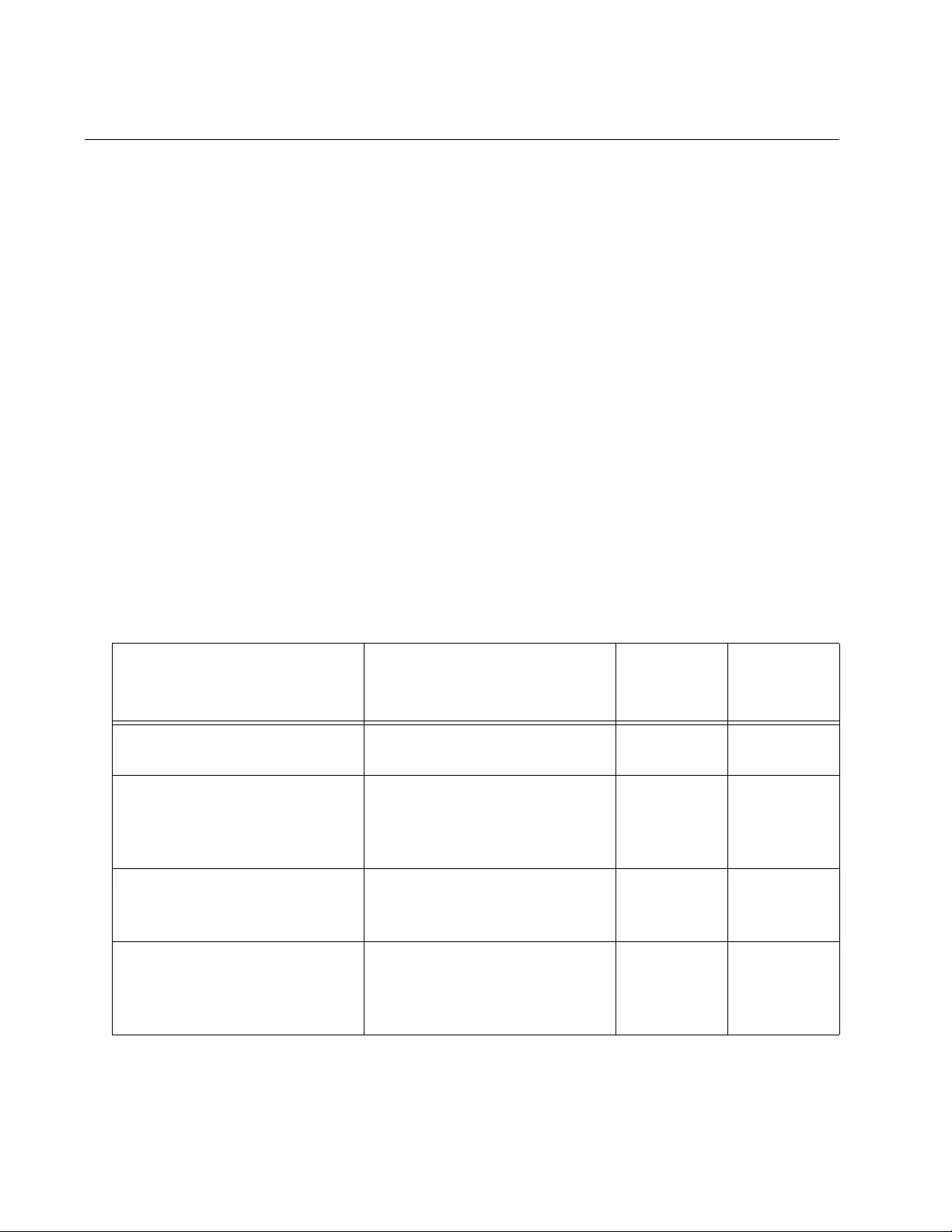
Chapter 13: IPv4 and IPv6 Management Addresses
296
Overview
This chapter explains how to assign the switch an IP address. The switch
must have an IP address to perform the features in Table 27. It uses the
address as its source address when it communicates with other network
devices, such as TFTP servers, and Telnet management workstations.
To assign an IP address to the switch, you have to create an IPv4 routing
interface in one of its VLANs. You should assign the routing interface to
the VLAN from which the switch is to access the management devices.
The switch uses the IP address of the routing interface as its source
address.
Routing interfaces are also used to implement the IPv4 packet routing
feature, described in Chapter 106, “Internet Protocol Version 4 Packet
Routing” on page 1843. If you do not plan to use the packet routing
feature, create only one IPv4 routing interface on the switch. The switch
does not route packets if it has only one interface.
You may also assign the switch one IPv6 management address. However,
as the table indicates, the switch does not support all of the features when
assigned only an IPv6 address.
Table 27. Features Requiring an IP Management Address on the Switch
Feature Description
Supported
by IPv4
Address
Supported
by IPv6
Address
802.1x port-based network
access control
Used with a RADIUS server for
port security.
yes no
Enhanced stacking Used to manage more than
one switch from the same local
or remote management
session.
yes no
Ping Used to test for valid links
between the switch and other
network devices.
yes yes
RADIUS client Used for remote management
authentication and for 802.1x
port-based network access
control.
yes no
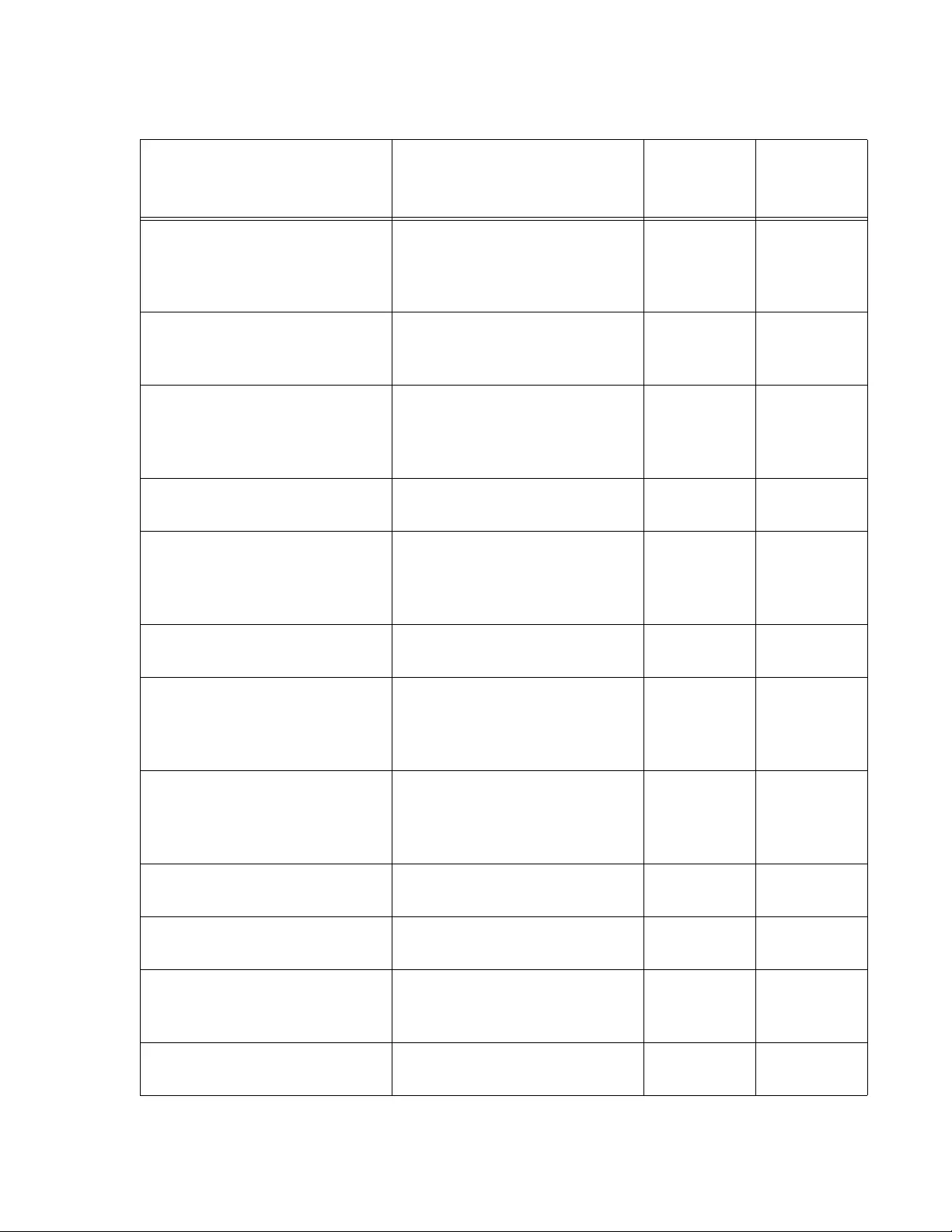
AT-FS970M Switch Command Line User’s Guide
297
RMON Used with the RMON portion
of the MIB tree on an SNMP
workstation to remotely
monitor the switch.
yes no
Secure Shell server Used to remotely manage the
switch with a Secure Shell
client.
yes yes
sFlow agent Used to transmit packet
statistics and port counters to
an sFlow collector on your
network.
yes no
SNMPv1, v2c, and v3 Used to remotely manage the
switch with SNMP.
yes yes
SNTP client Used to set the date and time
on the switch from an NTP or
SNTP server on your network
or the Internet.
yes no
Static ARP entries Used to add static ARP entries
to the switch.
yes no
Syslog client Used to send the event
messages from the switch to
syslog servers on your
network for storage.
yes no
TACACS+ client Used for remote management
authentication using a
TACACS+ server on your
network.
yes no
Telnet client Used to manage other network
devices from the switch.
yes yes
Telnet server Used to remotely manage the
switch with a Telnet client.
yes yes
TFTP client Used to download files to or
upload files from the switch
using a TFTP server.
yes yes
Non-secure HTTP web
browser server
Used to remotely manage the
switch with a web browser.
yes yes
Table 27. Features Requiring an IP Management Address on the Switch (Continued)
Feature Description
Supported
by IPv4
Address
Supported
by IPv6
Address
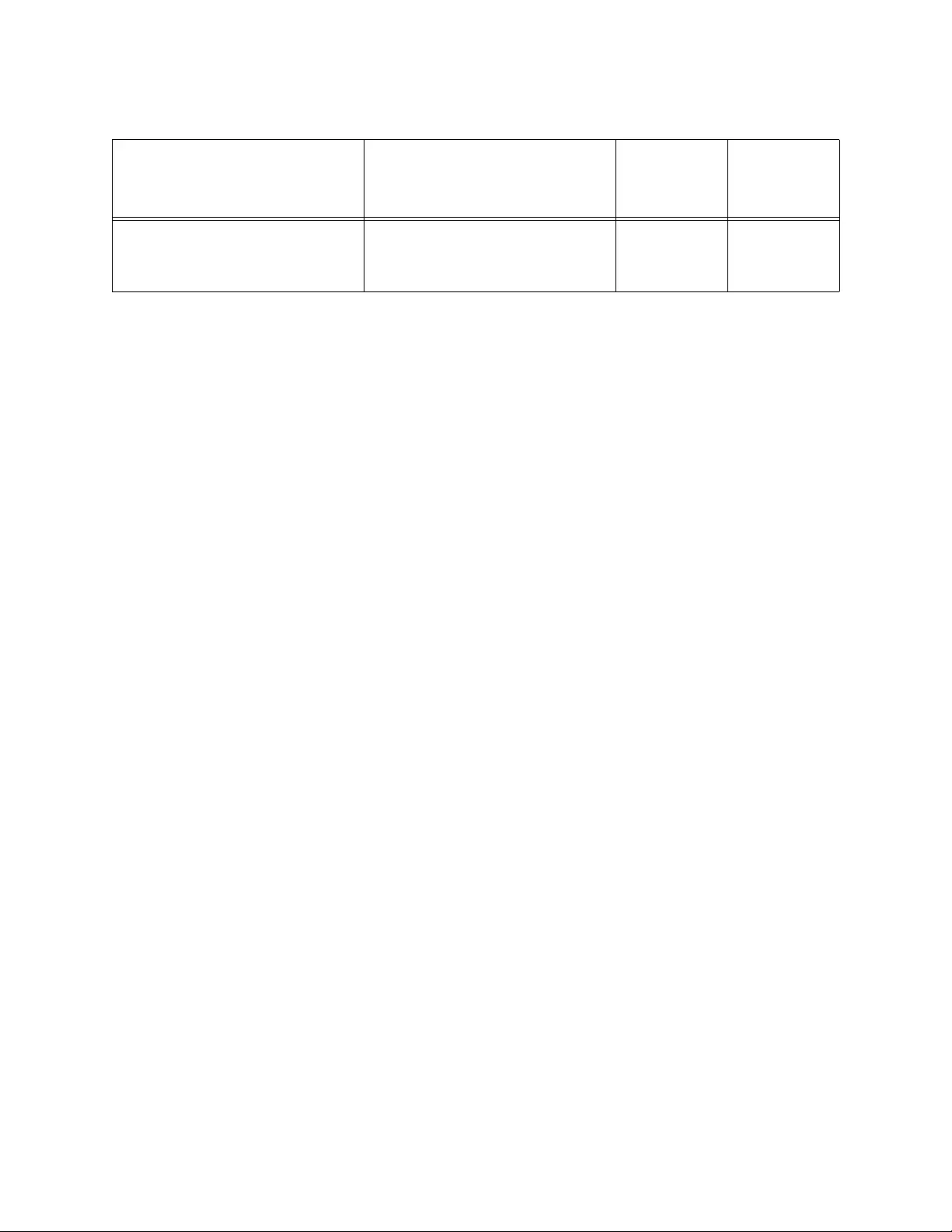
Chapter 13: IPv4 and IPv6 Management Addresses
298
Here are the guidelines to assigning the switch management IPv4 and
IPv6 addresses:
You may assign the switch more than one IPv4 address. However,
the switch routes IPv4 packets if it has more than one routing
interface, as explained in Chapter 106, “Internet Protocol Version 4
Packet Routing” on page 1843. If you want the switch to support
the features in Table 27 on page 296 but not route packets, assign
it only one IPv4 routing interface.
The switch supports only one IPv6 address.
A management address can be assigned to a VLAN on the switch.
It can be assigned to any VLAN, including the Default_VLAN. For
background information on VLANs, refer to Chapter 62, “Port-
based and Tagged VLANs” on page 927.
If you assign both IPv4 and IPv6 addresses to the switch, they
must be assigned to the same VLAN.
An IPv4 management address can be assigned manually or from a
DHCP server on your network. (To learn the switch’s MAC address
to add to a DHCP server, refer to “SHOW SWITCH” on page 169.)
An IPv6 address must be assigned manually. The switch does not
support the assignment of an IPv6 management address from a
DHCP server or by IPv6 auto assignment.
You must also assign the switch a default gateway if the
management devices (syslog servers, Telnet workstations, etc,)
are not members of the same subnet as the management address.
This IP address designates an interface on a router or other Layer
3 device that represents the first hop to the remote subnets or
networks where the network devices are located.
The default gateway address, if needed, must be a member of the
same subnet as the management address.
Secure HTTPS web browser
server
Used to remotely manage the
switch with a web browser,
with encryption.
yes yes
Table 27. Features Requiring an IP Management Address on the Switch (Continued)
Feature Description
Supported
by IPv4
Address
Supported
by IPv6
Address
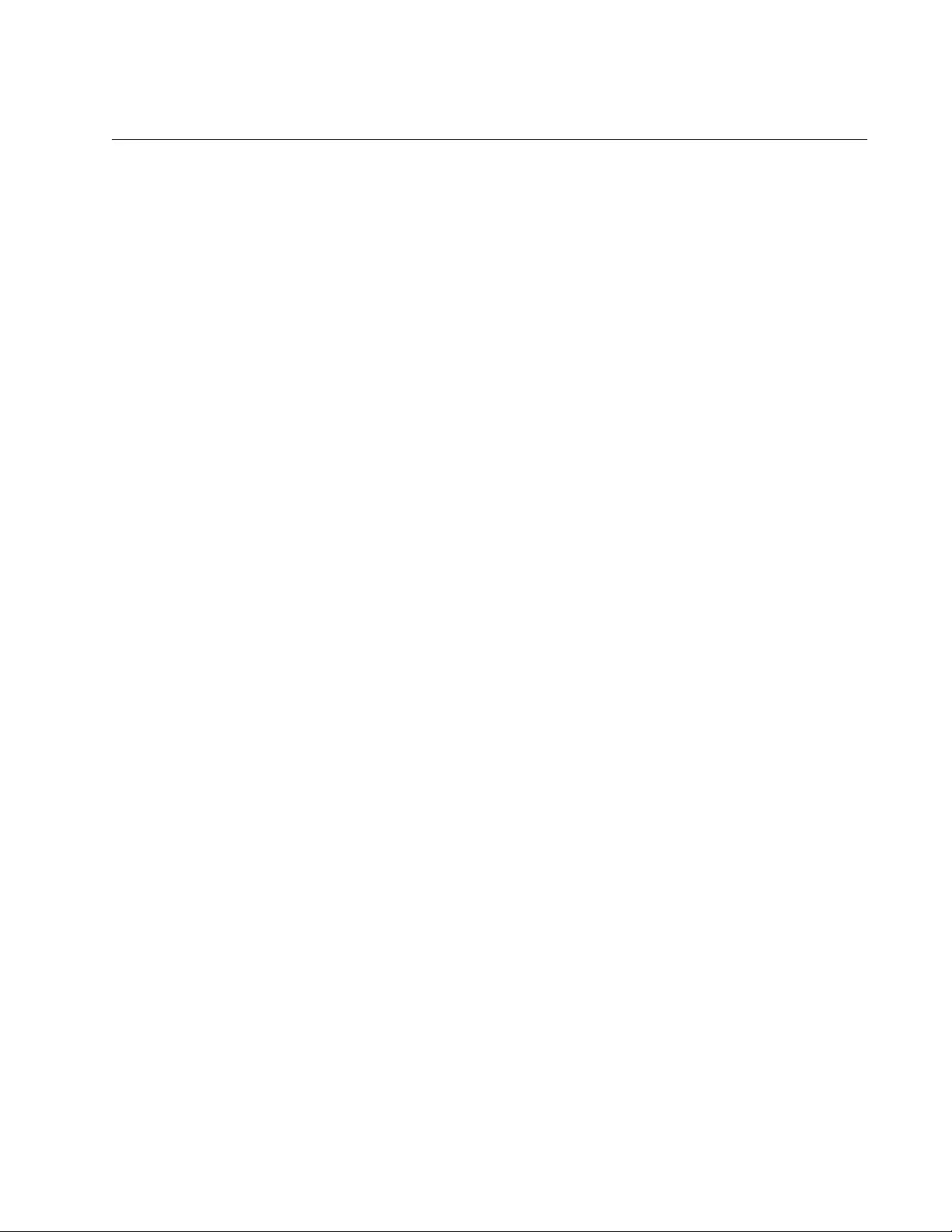
AT-FS970M Switch Command Line User’s Guide
299
Assigning an IPv4 Management Address and Default Gateway
This section covers the following topics:
"Adding an IPv4 Management Address"
“Adding an IPv4 Default Gateway Address” on page 301
“Deleting an IPv4 Management Address and Default Gateway” on
page 302
“Displaying an IPv4 Management Address and Default Gateway” on
page 303
Adding an IPv4
Management
Address
The command to assign the switch an IPv4 management address is the IP
ADDRESS command. It has to be performed from the VLAN Configuration
mode of the VLAN to which the address is to be assigned. If the VLAN
does not already exist, you have to create it before you can assign the
address. For instructions, refer to Chapter 62, “Port-based and Tagged
VLANs” on page 927.
Here is the format of the command:
ip address
ipaddress/mask
|dhcp
The IPADDRESS parameter is the IPv4 management address to be
assigned the switch. The address is specified in this format:
nnn.nnn.nnn.nnn
Each NNN is a decimal number from 0 to 255. The numbers must be
separated by periods.
The MASK parameter is a decimal number that represents the number of
bits, from left to right, that constitute the network portion of the address.
Here are a couple of basic examples:
The decimal mask 16 is equivalent to the mask 255.255.0.0.
The decimal mask 24 is equivalent to the mask 255.255.255.0.
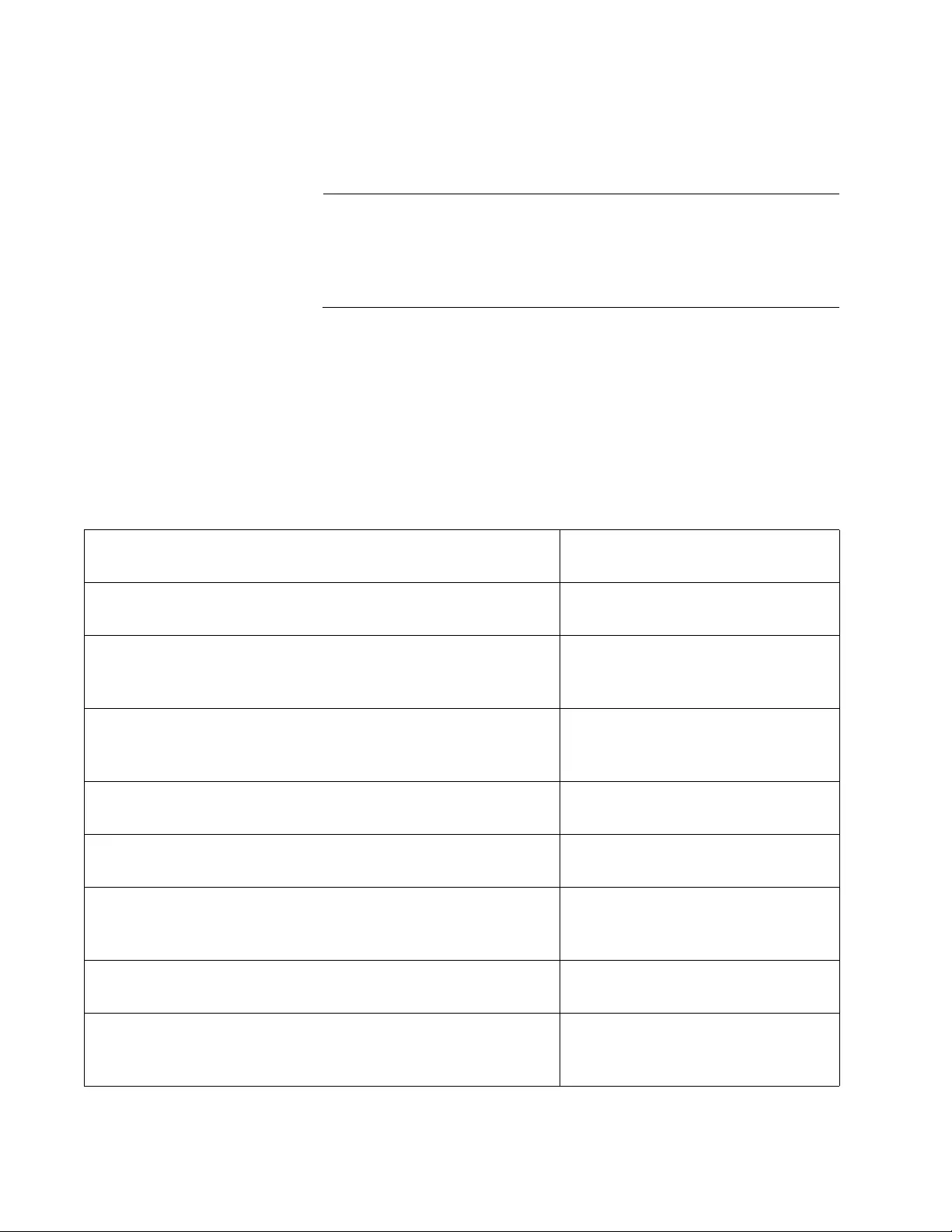
Chapter 13: IPv4 and IPv6 Management Addresses
300
Here are several examples of the command. The first example assigns the
switch the management IPv4 address 149.121.43.56/24 to the
Default_VLAN, which has the VID number 1.
Note
By default, the switch is configured with the Default_VLAN which
has a VID number of 1 and includes all ports on the switch. The
Default_VLAN only has default values and cannot be created,
modified or deleted.
awplus> enable
awplus# configure terminal
awplus(config)# interface vlan1
awplus(config-if)# ip address 149.121.43.56/24
awplus(config-if)# exit
This example assigns the IPv4 management address 143.24.55.67 and
subnet mask 255.255.255.0 to a new VLAN titled Tech_support. The
VLAN is assigned the VID 17 and consists of untagged ports 5 and 6. The
first series of commands create the new VLAN.
awplus> enable Enter the Privileged Executive
mode from the User Exec mode.
awplus# configure terminal Enter the Global Configuration
mode.
awplus(config)# vlan database Use the VLAN DATABASE
command to enter the VLAN
Configuration mode.
awplus(config-vlan)# vlan 17 name Tech_support Use the VLAN command to assign
the VID 17 and the name
Tech_support to the new VLAN.
awplus(config-vlan)# exit Return to the Global Configuration
mode.
awplus(config)# interface port1.0.5,port1.0.6 Enter the Port Interface mode for
ports 5 and 6.
awplus(config-if)# switchport access vlan 17 Use the SWITCHPORT ACCESS
VLAN command to add the ports
to the new VLAN.
awplus(config-if)# end Return to the Privileged Exec
mode.
awplus# show vlan Use the SHOW VLAN command
to confirm the configuration of the
new VLAN.
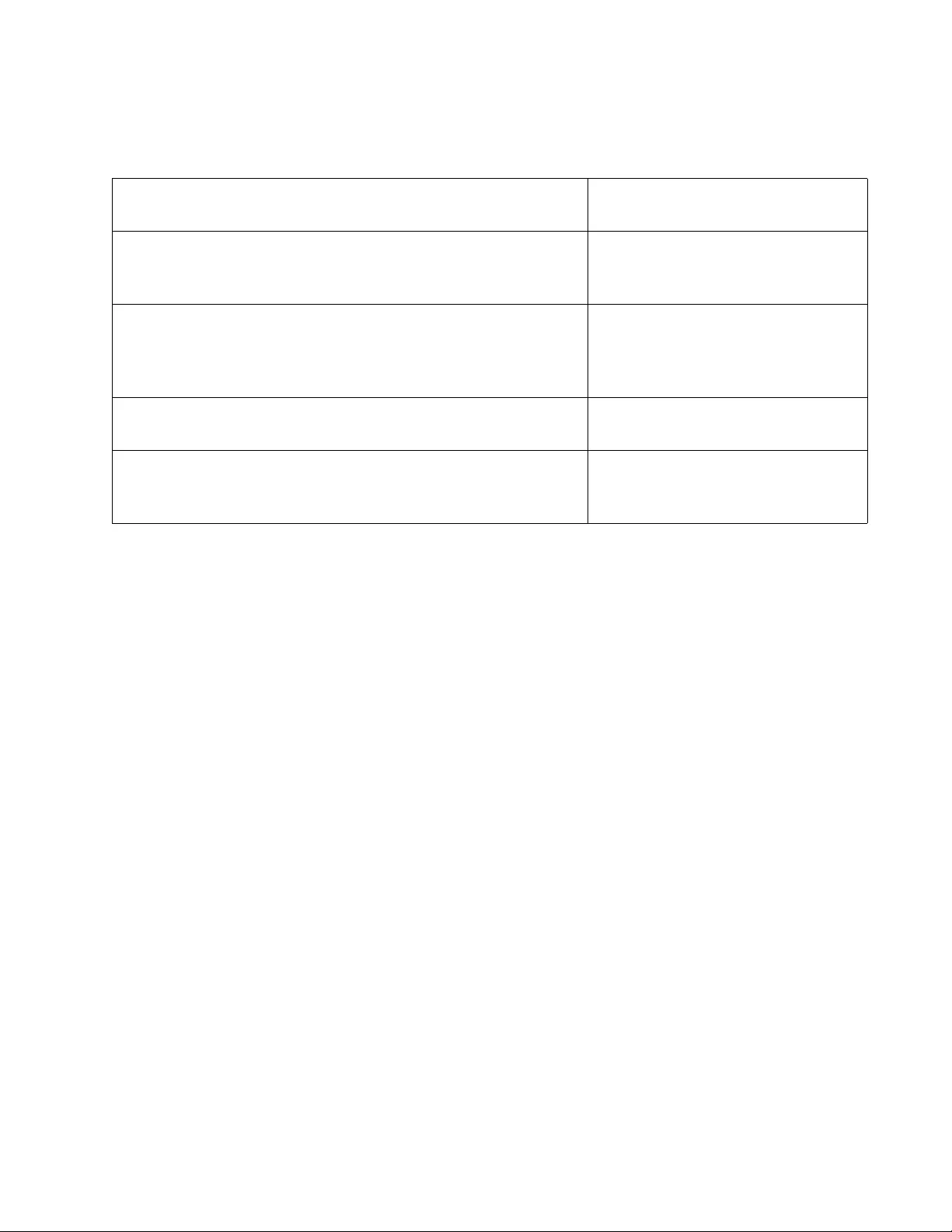
AT-FS970M Switch Command Line User’s Guide
301
The next series of commands assigns the management address
143.24.55.67 and subnet mask 255.255.255.0 to the new VLAN.
This example activates the DHCP client so that the management IPv4
address is assigned to the Default_VLAN:
awplus> enable
awplus# configure terminal
awplus(config)# interface vlan1
awplus(config-if)# ip address dhcp
Adding an IPv4
Default Gateway
Address
The switch must be assigned a default gateway if the management
devices (for example, syslog servers, TFTP servers, and Telnet clients)
are not members of the same subnet as the management IPv4 address. A
default gateway is an IP address of an interface on a router or other Layer
3 device. It represents the first hop to the networks in which the
management devices reside. The switch can have only one IPv4 default
gateway and the address must be a member of the same subnet as the
management IPv4 address.
The command for assigning the default gateway is the IP ROUTE
command in the Global Configuration mode. Here is the format:
ip route 0.0.0.0/0
ipaddress
The IPADDDRESS parameter is the default gateway to be assigned the
switch.
awplus# configure terminal Enter the Global Configuration
mode.
awplus(config)# interface vlan17 Use the INTERFACE VLAN
command to move to the VLAN
Interface.
awplus(config-if)# ip address 143.24.55.67/24 Use the IP ADDRESS command
to assign the management
address 143.24.55.67 and subnet
mask 255.255.255.0 to the VLAN.
awplus(config-if)# end Return to the Privileged Exec
mode.
awplus# show ip interface Use the SHOW IP INTERFACE
command to display the new
management IPv4 address.
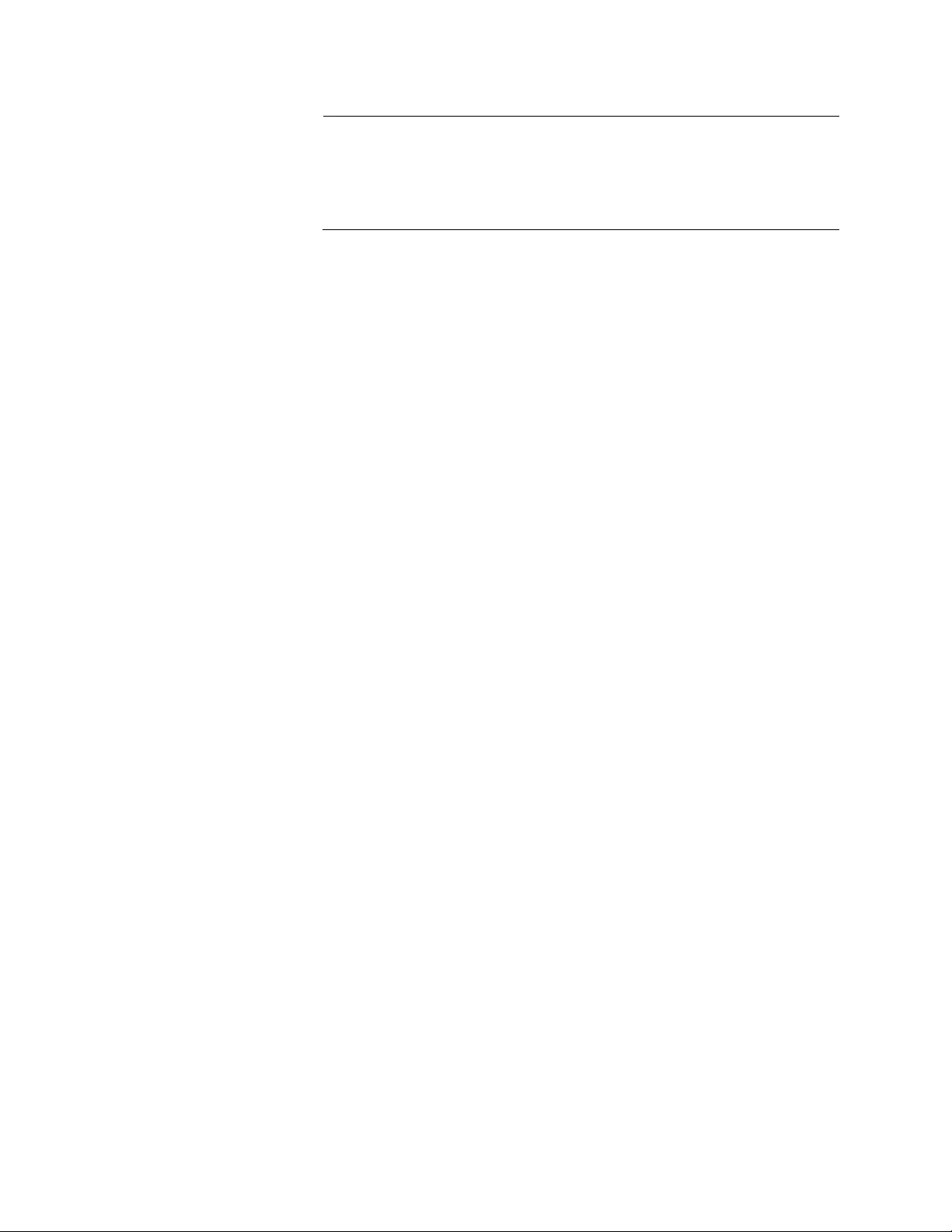
Chapter 13: IPv4 and IPv6 Management Addresses
302
Note
If an IPv4 default gateway is already assigned to the switch, you
must delete it prior to entering the new address. For instructions,
refer to “Deleting an IPv4 Management Address and Default
Gateway” on page 302.
This example assigns the switch the default gateway address
149.121.43.23:
awplus> enable
awplus# configure terminal
awplus(config)# ip route 0.0.0.0/0 149.121.43.23
To verify the default route, issue these commands:
awplus(config)# exit
awplus# show ip route
For information about how to add static IPv4 routes, see “Adding Static
and Default Routes” on page 1858.
Deleting an IPv4
Management
Address and
Default Gateway
The switch does not allow you to make any changes to the current
management address on the switch. If you want to change the address or
assign it to a different VLAN, you have to delete it and recreate it, with the
necessary changes.
To delete a static IPv4 management address from the switch, enter the
NO IP ADDRESS command in the VLAN Interface mode in which the
current address is assigned. This example of the command deletes the
address from a VLAN with the VID of 17:
awplus> enable
awplus# configure terminal
awplus(config)# interface vlan17
awplus(config-if)# no ip address
To delete an IPv4 management address assigned by a DHCP server, use
the NO IP ADDRESS DHCP command. This example of the command
deletes the management address assigned by a DHCP server, from a
VLAN on the switch with the VID of 23:
awplus> enable
awplus# configure terminal
awplus(config)# interface vlan23
awplus(config-if)# no ip address dhcp
To remove the current default gateway, use the NO form of the IP ROUTE
command. The command must include the current default gateway. This
example removes the default route 149.121.43.23:
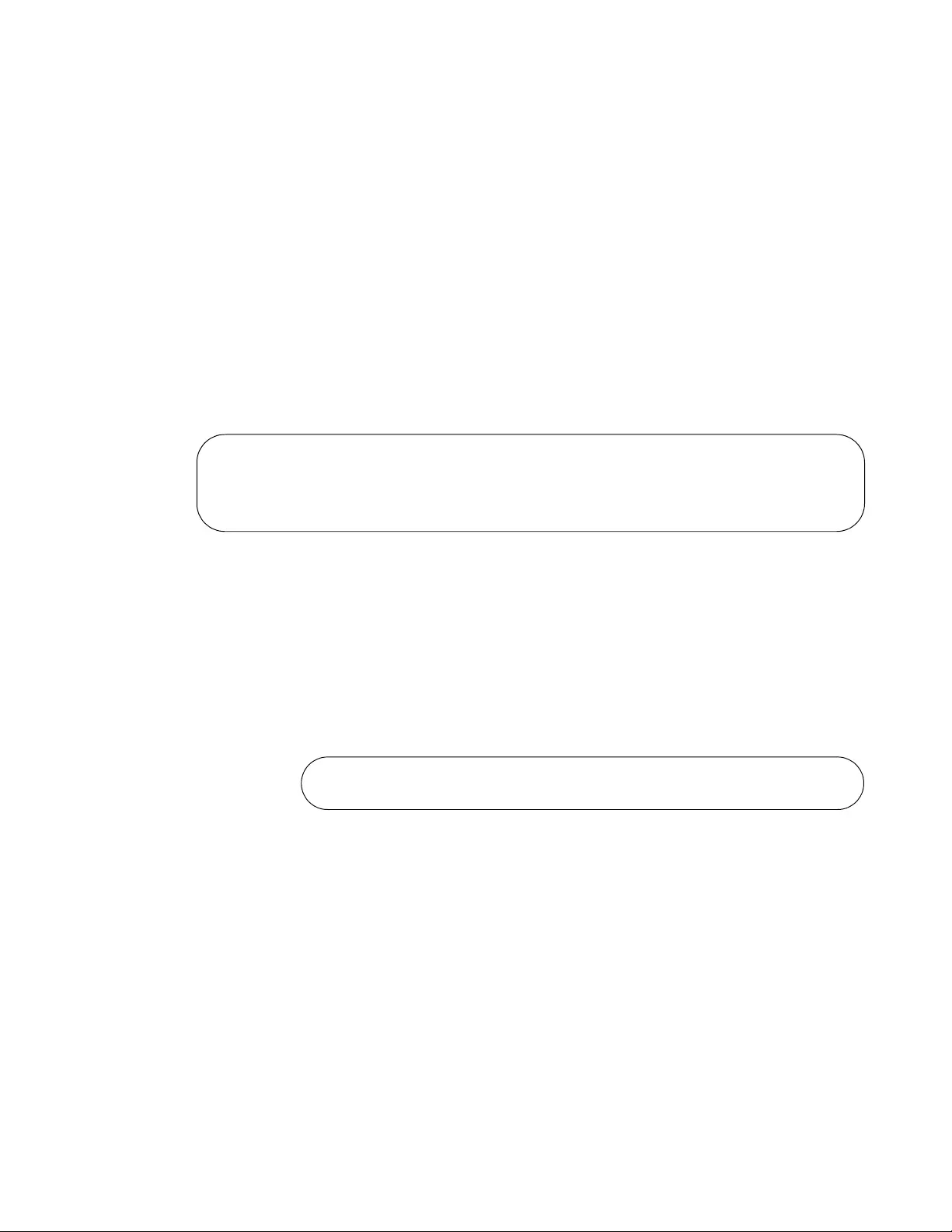
AT-FS970M Switch Command Line User’s Guide
303
awplus> enable
awplus# configure terminal
awplus(config)# no ip route 0.0.0.0/0 149.121.43.23
Displaying an
IPv4
Management
Address and
Default Gateway
The easiest way to view the IPv4 management address and default
gateway address of the switch is with the SHOW IP ROUTE command. It
displays both addresses at the same time. The command is found in the
Privileged Exec mode, as shown here:
awplus# show ip route
See Figure 67 for an example of the information. The management IPv4
address of the switch is displayed in the first entry in the table and the
default gateway address, if assigned to the switch, in the second entry.
Figure 67 displays an example of the information.
Figure 67. SHOW IP ROUTE Command
The columns in the display are defined in Table 29 on page 328.
To view only the management IP address, use the SHOW IP INTERFACE
command, also in the Privileged Exec mode:
awplus# show ip interface
Here is an example of the information from the command.
Figure 68. SHOW IP INTERFACE Command
For definitions of the columns: See “SHOW IP INTERFACE” on page 327.
--------------------------------------------------------------------
Destination Mask NextHop Interface Protocol
--------------------------------------------------------------------
192.168.1.0 255.255.255.0 192.168.1.1 vlan1-0 INTERFACE
--------------------------------------------------------------------
Interface IP Address Status Protocol
VLAN14-0 123.94.146.72 admin up down
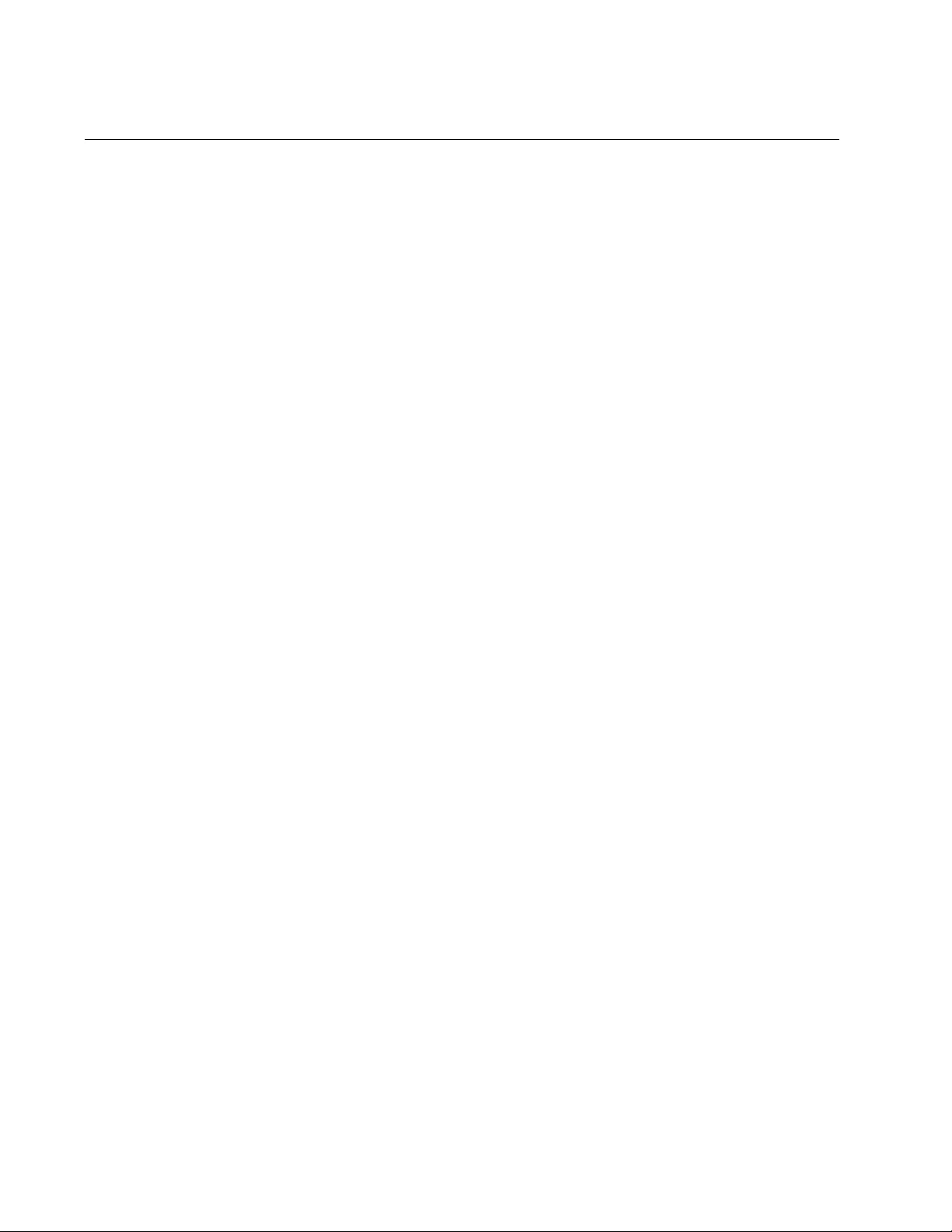
Chapter 13: IPv4 and IPv6 Management Addresses
304
Assigning an IPv6 Management Address and Default Gateway
This section covers the following topics:
"Adding an IPv6 Management Address"
“Adding an IPv6 Default Gateway Address” on page 305
“Deleting an IPv6 Management Address and Default Gateway” on
page 306
“Displaying an IPv6 Management Address and Default Gateway” on
page 307
Adding an IPv6
Management
Address
The command to assign the switch an IPv6 management address is the
IPv6 ADDRESS command. As with the IPv4 address command, this
command has to be performed in the VLAN Configuration mode of the
VLAN to which the address is to be assigned. If the VLAN does not
already exist, you have to create it first. For instructions, refer to Chapter
62, “Port-based and Tagged VLANs” on page 927. If the switch already
has an IPv4 address, the IPv6 address must be assigned to the same
VLAN as that address.
Here is the format of the command:
ipv6 address
ipaddress/mask
The IPADDRESS parameter is the management IPv6 address for the
switch, entered in this format:
nnnn:nnnn:nnnn:nnnn:nnnn:nnnn:nnnn:nnnn
Where N is a hexadecimal digit from 0 to F. The eight groups of digits are
separated by colons. Groups where all four digits are ‘0’ can be omitted.
Leading ‘0’s in groups can also be omitted. For example, the following
IPv6 addresses are equivalent:
12c4:421e:09a8:0000:0000:0000:00a4:1c50
12c4:421e:9a8::a4:1c50
The MASK parameter is a decimal number that represents the number of
bits, from left to right, that constitute the network portion of the address.
For example, an address whose network designator consists of the first
eight bytes would need a mask of 64 bits.
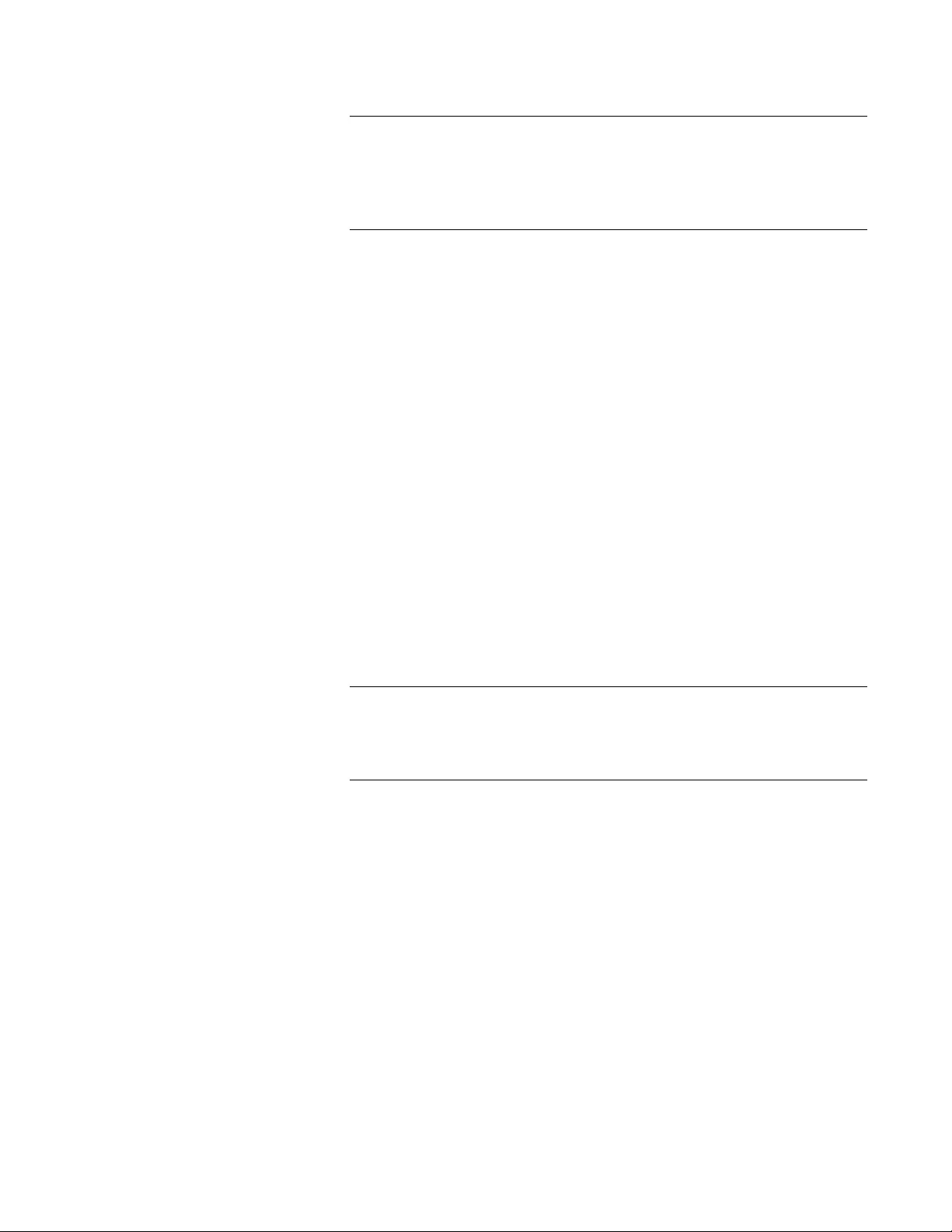
AT-FS970M Switch Command Line User’s Guide
305
Note
If there is a management IPv6 address already assigned to the
switch, you must delete it prior to entering the new address. For
instructions, refer to “Deleting an IPv6 Management Address and
Default Gateway” on page 306.
Here are several examples of the command. The first example assigns the
switch this static management IPv6 address to the Default_VLAN with VID
number 1.
90:0a21:091b:0000:0000:0000:09bd:c458
Here are the commands:
awplus> enable
awplus# configure terminal
awplus(config)# interface vlan1
awplus(config-if)# ipv6 address 90:a21:91b::9bd:c458/64
awplus(config-if)# exit
This example assigns a management IPv6 address to a VLAN with the
VID 8:
awplus> enable
awplus# configure terminal
awplus(config)# interface vlan8
awplus(config-if)# ipv6 address 1857:80cf:d54::1a:8f57/64
awplus(config-if)# exit
Note
You cannot use a DHCP server or SLAAC (State Address
Autoconfiguration) to assign the switch a dynamic IPv6 address. The
switch supports only a single static IPv6 address.
Adding an IPv6
Default Gateway
Address
The switch must be assigned a default gateway if the management
devices (for example, TFTP servers, Telnet clients and SSH clients) are
not members of the same subnet as its management IPv6 address. A
default gateway is an IP address of an interface on a router or other Layer
3 device that is the first hop to the networks in which the management
devices are located. The switch can have only one IPv6 default gateway
and the address must be a member of the same subnet as the
management IPv6 address.
The command for assigning the default gateway is the IPV6 ROUTE
command in the Global Configuration mode. Here is the format of the
command:
ipv6 route ::/0
ipaddress
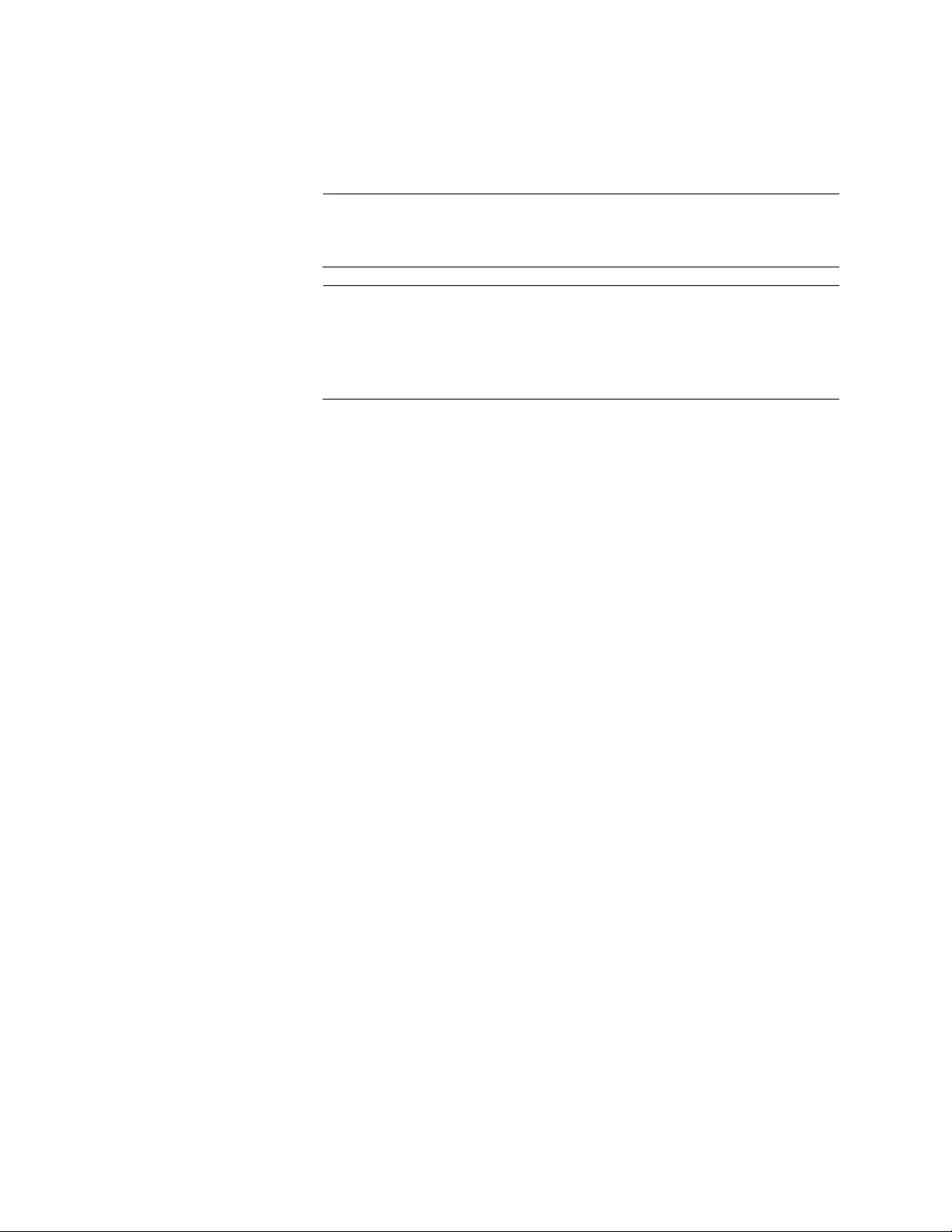
Chapter 13: IPv4 and IPv6 Management Addresses
306
The IPADDDRESS parameter is the default gateway to be assigned the
switch. The address must be an IPv6 address and it must be a member of
the same subnet as the management IPv6 address.
Note
This configuration is different in the AT-8000GS switch where the
gateway is specified as the Link Local address.
Note
If there is an IPv6 default gateway already assigned to the switch,
you must delete it prior to entering the new default gateway. For
instructions, refer to “Deleting an IPv6 Management Address and
Default Gateway” on page 306.
This example assigns the switch the default gateway address
389c:be45:78::c45:8156:
awplus> enable
awplus# configure terminal
awplus(config)# ipv6 route ::/0 389c:be45:78::c45:8156
To verify the default route, issue these commands:
awplus(config-if)# end
awplus# show ipv6 route
Deleting an IPv6
Management
Address and
Default Gateway
To delete a static IPv6 management address, enter the NO IPV6
ADDRESS command in the VLAN Interface mode in which the current
address is assigned. This example of the command deletes the address
from a VLAN with the VID 21:
awplus> enable
awplus# configure terminal
awplus(config)# interface vlan21
awplus(config-if)# no ipv6 address
To remove the default gateway, use the NO form of the IPV6 ROUTE
command. The command must include the current default gateway. Here
is the format of the command:
no ipv6 route ::/0
ipaddress
The IPADDRESS parameter specifies the default route to be deleted. This
example deletes the default route 389c:be45:78::c45:8156:
awplus> enable
awplus# configure terminal
awplus(config)# no ipv6 route ::/0 389c:be45:78::c45:8156
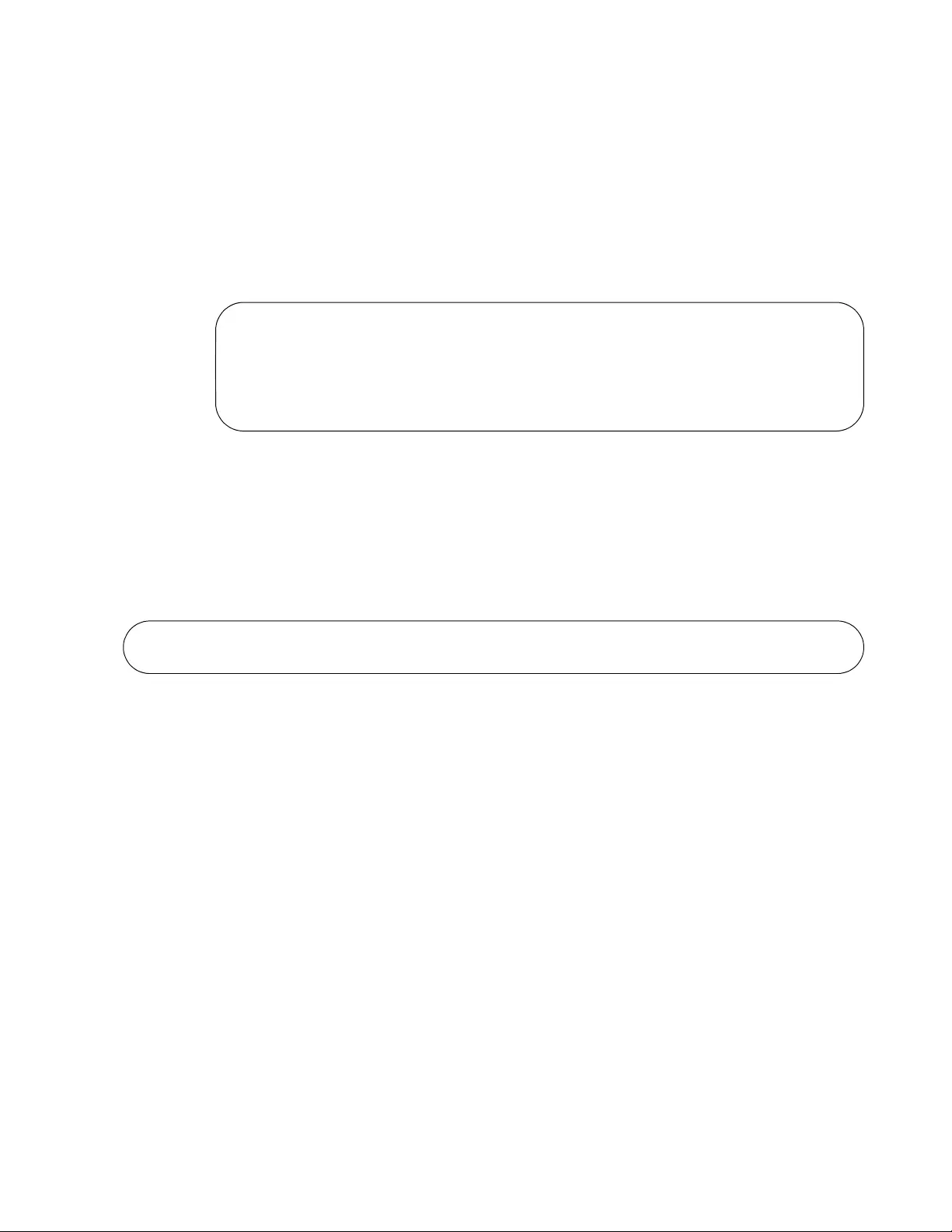
AT-FS970M Switch Command Line User’s Guide
307
Displaying an
IPv6
Management
Address and
Default Gateway
There are two commands for displaying a management IPv6 address and
default gateway. If the switch has both an IPv6 address and default
gateway, you can display both of them with the SHOW IPV6 ROUTE
command, in the Privileged Exec mode, as shown here:
awplus# show ipv6 route
Here is an example of the information. The default route is displayed first,
followed by the management address.
Figure 69. SHOW IPV6 ROUTE Command
Another way to display just the management address is with the SHOW
IPV6 INTERFACE command, shown here:
awplus# show ipv6 interface
Here is an example of the information from the command.
Figure 70. SHOW IPV6 INTERFACE Command
The columns are defined in Table 31 on page 331.
IPv6 Routing Table
Codes: C - connected, S - static
S 0:0:0:0:0:0:0:0/0 via 832a:5821:b34a:0:0:0:187:14, vlan4-0
C 832a:5821:b34a:0:0:0:187:95a/64 via ::, vlan4-0
Interface IPv6-Address Status Protocol
VLAN3-0 832a:5821:b34a:0:0:0:187:95a/64 admin up down
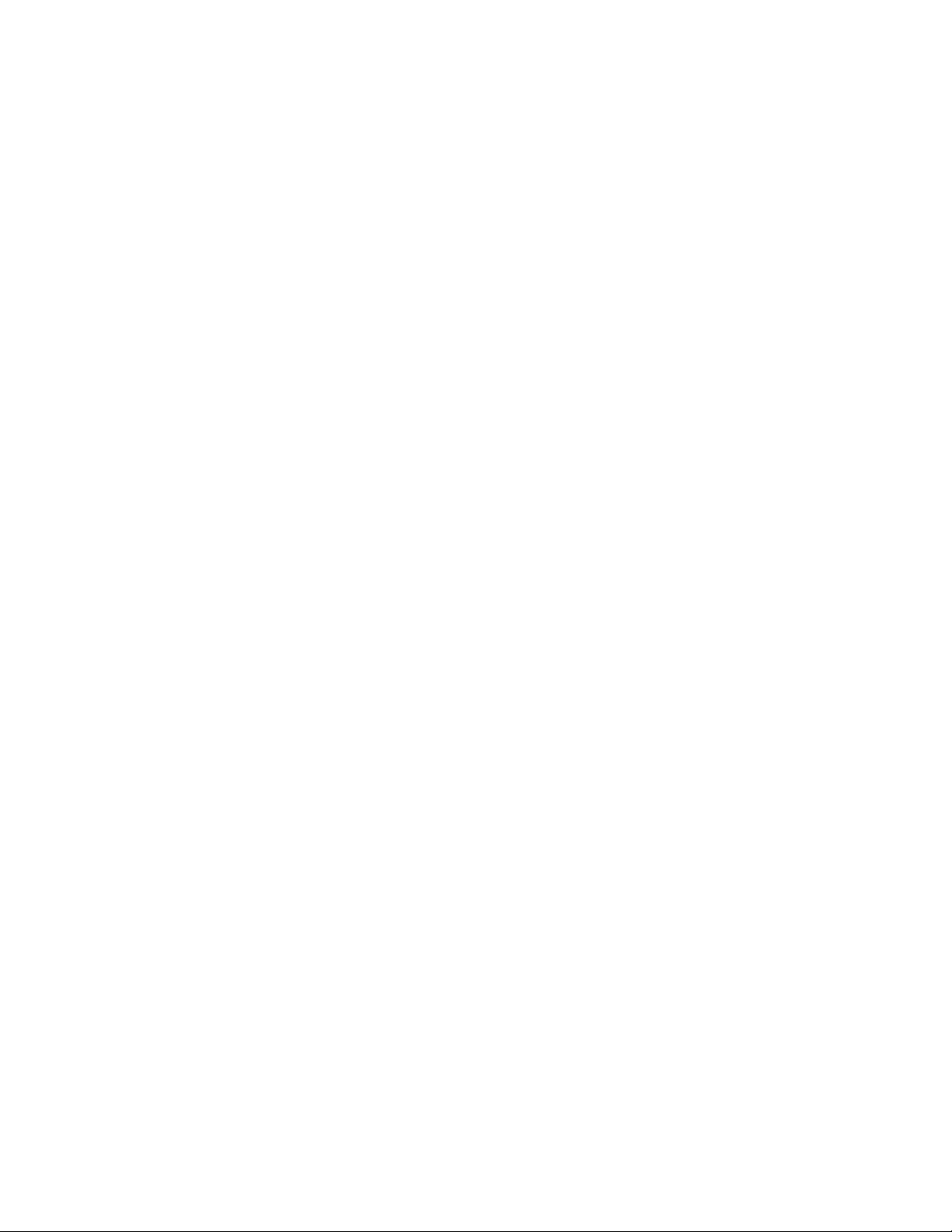
Chapter 13: IPv4 and IPv6 Management Addresses
308

309
Chapter 14
IPv4 and IPv6 Management Address
Commands
The IPv4 and IPv6 management address commands are summarized in
Table 28.
Table 28. Management IP Address Commands
Command Mode Description
“CLEAR IPV6 NEIGHBORS” on
page 311
Privileged Exec Clears all dynamic IPv6 neighbor
entries.
“IP ADDRESS” on page 312 VLAN Interface Assigns the switch a static IPv4
management address.
“IP ADDRESS DHCP” on page 314 VLAN Interface Assigns the switch an IPv4
management address from a DHCP
server on your network.
“IP ROUTE” on page 316 Global
Configuration
Assigns the switch an IPv4 default
gateway address.
“IPV6 ADDRESS” on page 318 VLAN Interface Assigns the switch a static IPv6
management address.
“IPV6 ROUTE” on page 320 Global
Configuration
Assigns the switch an IPv6 default
gateway address.
“NO IP ADDRESS” on page 322 VLAN Interface Deletes the IPv4 management
address.
“NO IP ADDRESS DHCP” on
page 323
VLAN Interface Deactivates the IPv4 DHCP client on
the switch.
“NO IP ROUTE” on page 324 Global
Configuration
Deletes the IPv4 default gateway.
“NO IPV6 ADDRESS” on page 325 VLAN Interface Deletes the IPv6 management
address.
“NO IPV6 ROUTE” on page 326 Global
Configuration
Deletes the IPv6 default gateway.
“SHOW IP INTERFACE” on page 327 Privileged Exec Displays the IPv4 management
address.
“SHOW IP ROUTE” on page 328 Privileged Exec Displays the IPv4 management
address and default gateway.
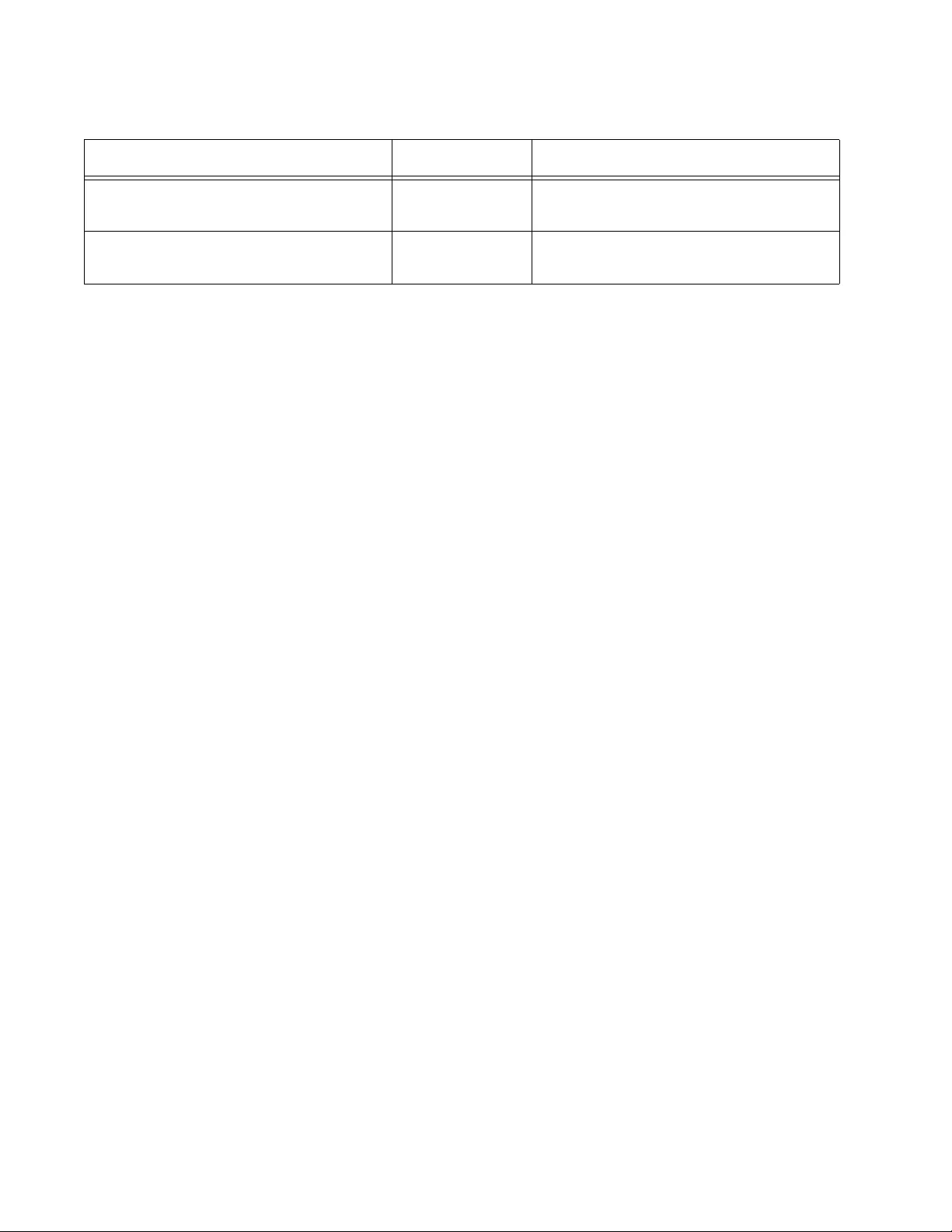
Chapter 14: IPv4 and IPv6 Management Address Commands
310
“SHOW IPV6 INTERFACE” on
page 331
Privileged Exec Displays the IPv4 management
address.
“SHOW IPV6 ROUTE” on page 332 Privileged Exec Displays the IPv6 management
address and default gateway.
Table 28. Management IP Address Commands (Continued)
Command Mode Description
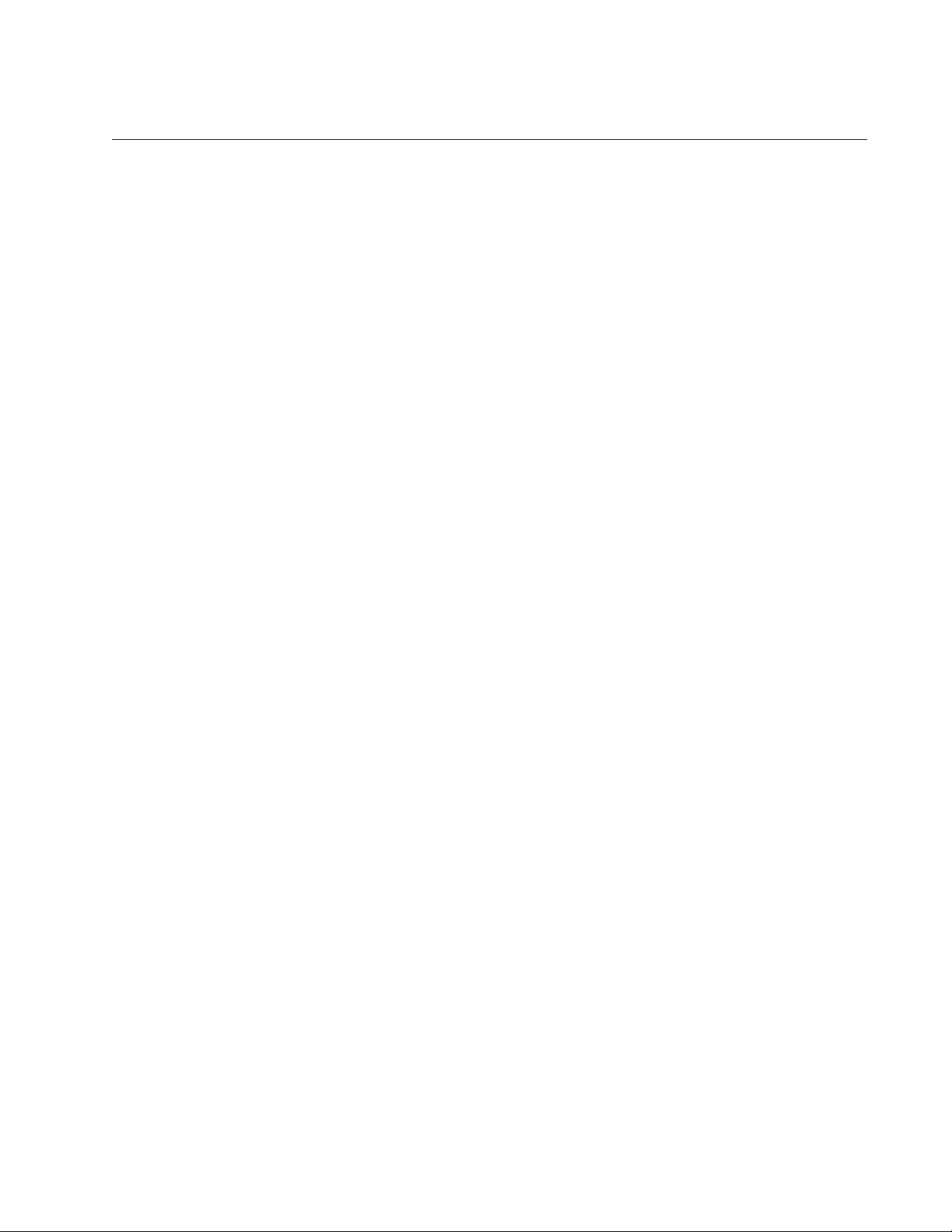
AT-FS970M Switch Command Line User’s Guide
311
CLEAR IPV6 NEIGHBORS
Syntax
clear ipv6 neighbors
Parameters
None
Mode
Privileged Exec mode
Description
Use this command to clear all of the dynamic IPv6 neighbor entries.
Example
This example clears all of the dynamic IPv6 neighbor entries:
awplus> enable
awplus# clear ipv6 neighbors
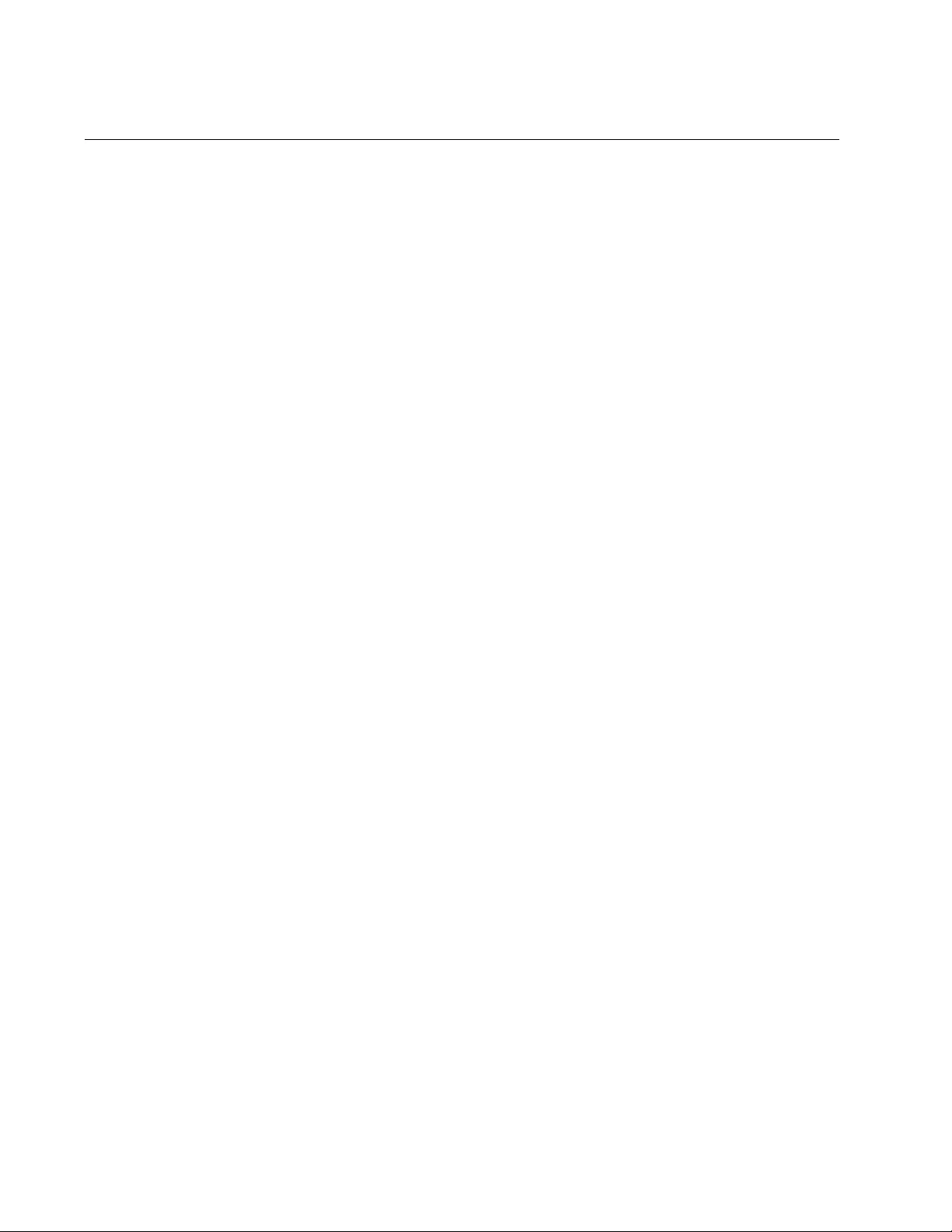
Chapter 14: IPv4 and IPv6 Management Address Commands
312
IP ADDRESS
Syntax
ip address
ipaddress/mask
Parameters
ipaddress
Specifies a management IPv4 address for the switch. The address
is specified in the following format:
nnn.nnn.nnn.nnn
Where each NNN is a decimal number from 0 to 255. The numbers
must be separated by periods.
mask
Specifies the subnet mask for the address. The mask is a decimal
number that represents the number of bits, from left to right, that
constitute the network portion of the address. For example, the
IPv4 decimal masks 16 and 24 are equivalent to masks
255.255.0.0 and 255.255.255.0, respectively.
Mode
VLAN Interface mode
Description
Use this command to manually assign the switch an IPv4 management
address. You must perform this command from the VLAN Interface mode
of the VLAN to which to the address is to be assigned.
To assign the switch an IPv4 address from a DHCP server, refer to “IP
ADDRESS DHCP” on page 314.
An IPv4 management address is required to support the features listed in
Table 27 on page 296. The switch can have only one IPv4 address, and it
must be assigned to the VLAN from which the switch is to communicate
with the management devices (such as Telnet workstations and syslog
servers). The VLAN must already exist on the switch before you use this
command.
Confirmation Command
“SHOW IP INTERFACE” on page 327
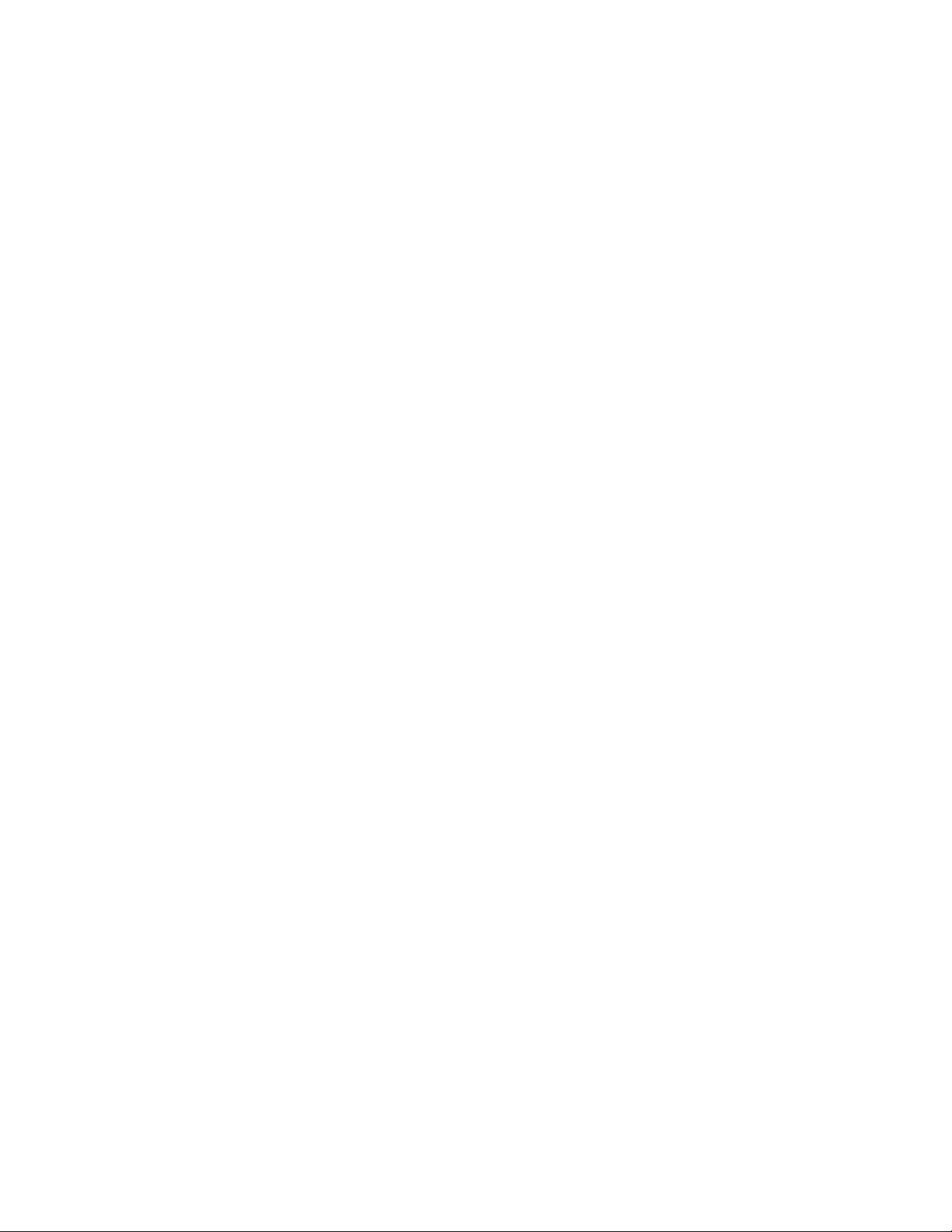
AT-FS970M Switch Command Line User’s Guide
313
Examples
This example assigns the switch the IPv4 management address
142.35.78.21 and subnet mask 255.255.255.0. The address is assigned to
the Default_VLAN, which has the VID 1:
awplus> enable
awplus# configure terminal
awplus(config)# interface vlan1
awplus(config-if)# ip address 142.35.78.21/24
This example assigns the switch the IPv4 management address
116.152.173.45 and subnet mask 255.255.255.0. The VLAN assigned the
address has the VID 14:
awplus> enable
awplus# configure terminal
awplus(config)# interface vlan14
awplus(config-if)# ip address 116.152.173.45/24
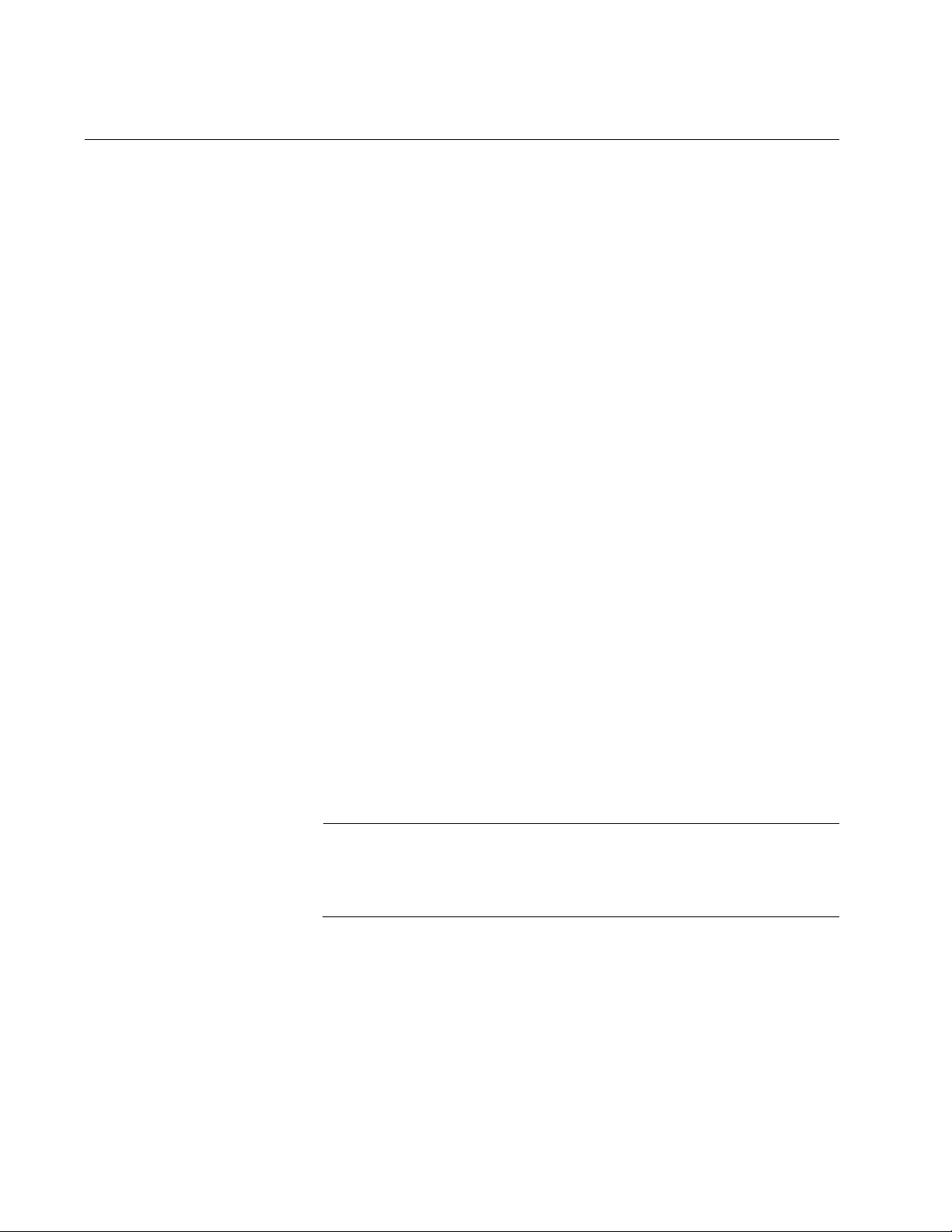
Chapter 14: IPv4 and IPv6 Management Address Commands
314
IP ADDRESS DHCP
Syntax
ip address dhcp
Parameters
None
Mode
VLAN Interface mode
Description
Use this command to assign the switch an IPv4 management address
from a DHCP server. This command activates the DHCP client, which
automatically queries the network for a DHCP server. The client also
queries for a DHCP server whenever you reset or power cycle the switch.
You must perform this command from the VLAN Interface mode of the
VLAN to which you want to assign the address.
The switch must have a management IPv4 address to support the
features listed in Table 27 on page 296. The switch can have only one
IPv4 address, and it must be assigned to the VLAN from which the switch
is to communicate with the management devices (such as Telnet
workstations and syslog servers). The VLAN must already exist on the
switch.
To manually assign the switch an IPv4 address, refer to “IP ADDRESS” on
page 312.
Note
You cannot assign the switch a dynamic IPv6 address from a DHCP
server. An IPv6 management address must be assigned manually
with “IPV6 ADDRESS” on page 318.
Confirmation Commands
“SHOW IP INTERFACE” on page 327 and “SHOW IP ROUTE” on
page 328
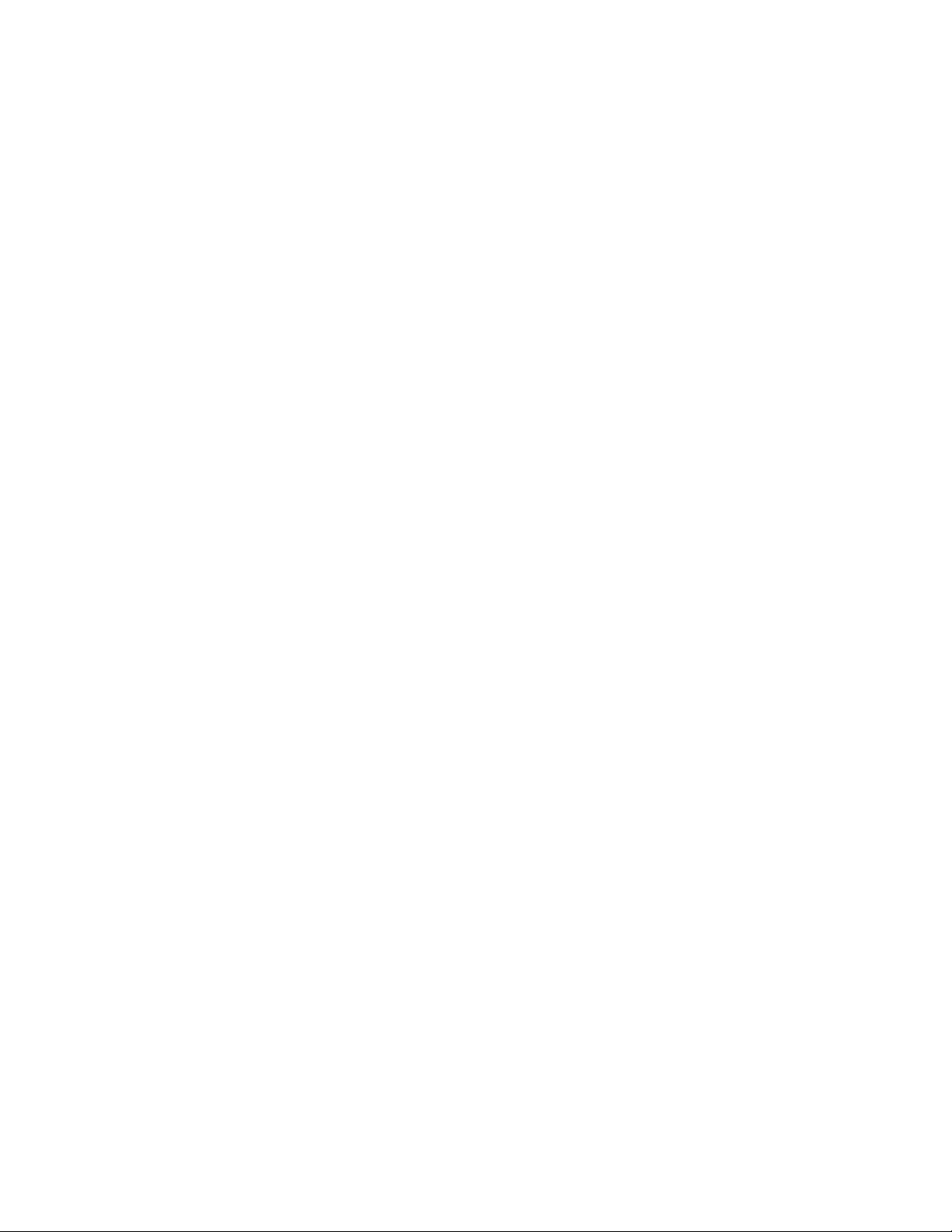
AT-FS970M Switch Command Line User’s Guide
315
Example
This example activates the DHCP client so that the switch obtains its IPv4
management address from a DHCP server on your network. The address
is applied to a VLAN with the VID 4:
awplus> enable
awplus# configure terminal
awplus(config)# interface vlan4
awplus(config-if)# ip address dhcp
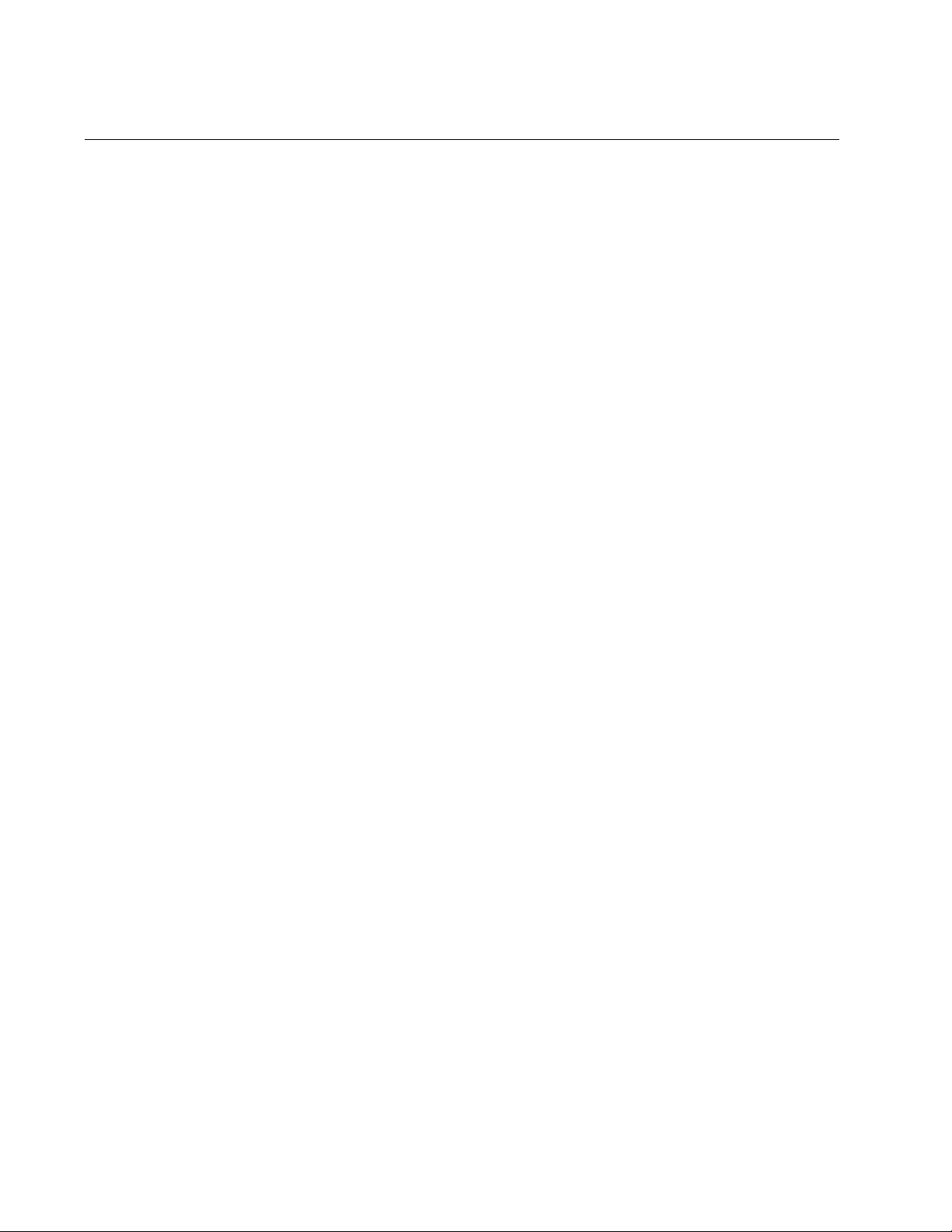
Chapter 14: IPv4 and IPv6 Management Address Commands
316
IP ROUTE
Syntax
ip route 0.0.0.0/0
ipaddress
Parameters
ipaddress
Specifies an IPv4 default gateway address.
Mode
Global Configuration mode
Description
Use this command to assign the switch an IPv4 default gateway address.
A default gateway is an address of an interface on a router or other Layer
3 device. The switch uses the address as the first hop to reaching remote
subnets or networks when communicating with management network
devices, such as Telnet clients and syslog servers, that are not members
of the same subnet as its IPv4 address.
You must assign the switch a default gateway address if both of the
following are true:
You assigned the switch an IPv4 management address.
The management network devices are not members of the same
subnet as the management IP address.
Review the following guidelines before assigning a default gateway
address to the switch:
The switch can have just one IPv4 default gateway address.
The switch must already have an IPv4 management address.
The management address and the default gateway address must
be members of the same subnet.
Confirmation Command
“SHOW IP ROUTE” on page 328
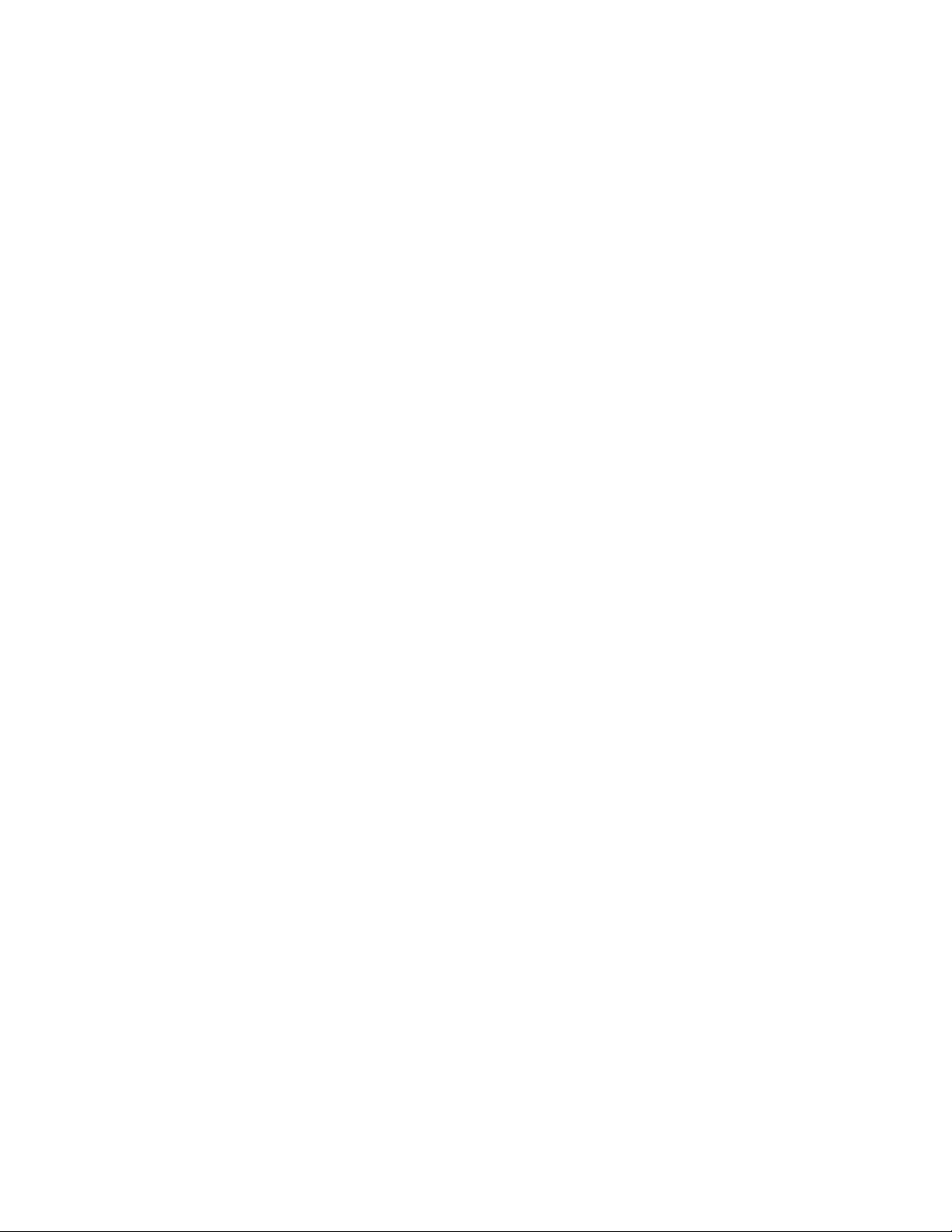
AT-FS970M Switch Command Line User’s Guide
317
Example
This example assigns the switch the IPv4 default gateway address
143.87.132.45:
awplus> enable
awplus# configure terminal
awplus(config)# ip route 0.0.0.0/0 143.87.132.45
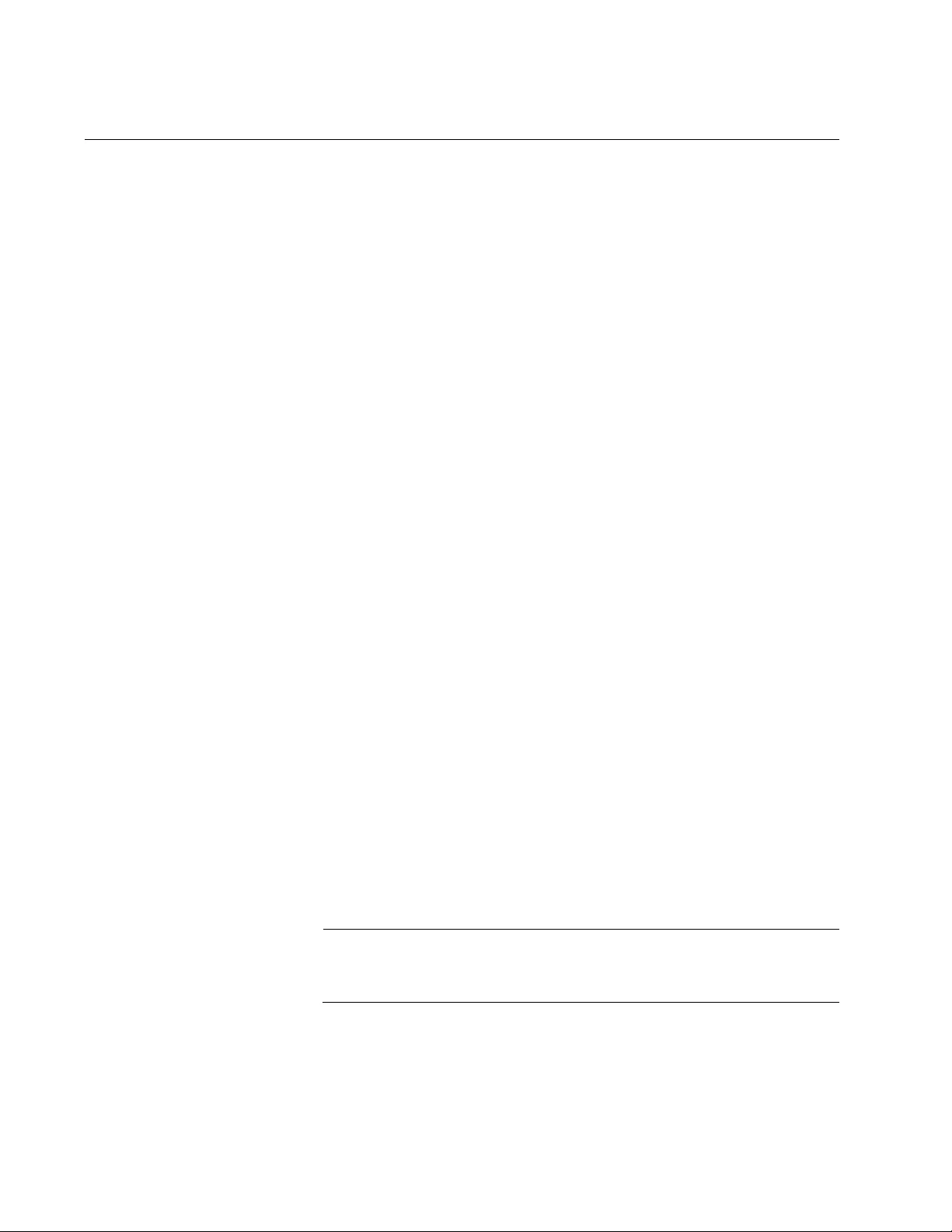
Chapter 14: IPv4 and IPv6 Management Address Commands
318
IPV6 ADDRESS
Syntax
ipv6 address
ipaddress/mask
Parameters
ipaddress
Specifies an IPv6 management address for the switch. The
address is entered in this format:
nnnn:nnnn:nnnn:nnnn:nnnn:nnnn:nnnn:nnnn
Where N is a hexadecimal digit from 0 to F. The eight groups of
digits have to be separated by colons. Groups where all four digits
are ‘0’ can be omitted. Leading ‘0’s in groups can also be omitted.
For example, the following IPv6 addresses are equivalent:
12c4:421e:09a8:0000:0000:0000:00a4:1c50
12c4:421e:9a8::a4:1c50
mask
Specifies the subnet mask of the address. The mask is a decimal
number that represents the number of bits, from left to right, that
constitute the network portion of the address. For example, an
address whose network designator consists of the first eight bytes
would need a mask of 64 bits.
Mode
VLAN Interface mode
Description
Use this command to manually assign the switch an IPv6 management
address. You must perform this command from the VLAN Interface mode
of the VLAN to which to the address is to be assigned.
Note
An IPv6 management address must be assigned manually. The
switch cannot obtain an IPv6 address from a DHCP server.
The switch must have a management address to support the features
listed in Table 27 on page 296. The switch can have only one IPv6
address, and it must be assigned to the VLAN from which the switch is to
communicate with the management devices (such as Telnet workstations
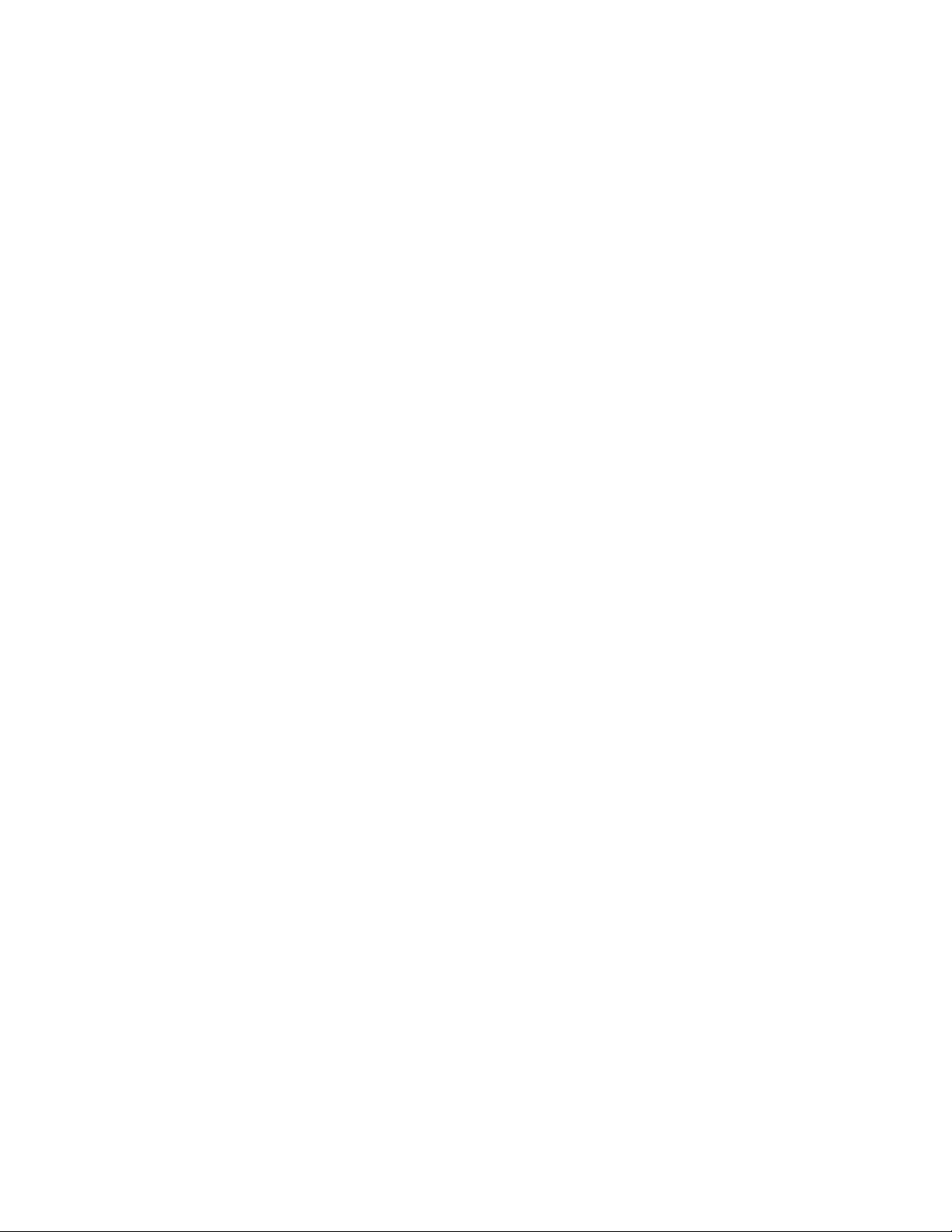
AT-FS970M Switch Command Line User’s Guide
319
and syslog servers). The VLAN must already exist on the switch before
you use this command.
Confirmation Commands
“SHOW IPV6 INTERFACE” on page 331 and “SHOW IPV6 ROUTE” on
page 332
Examples
This example assigns the IPv6 management address
4c57:17a9:11::190:a1d4/64 to the Default_VLAN, which has the VID 1:
awplus> enable
awplus# configure terminal
awplus(config)# interface vlan1
awplus(config-if)# ipv6 address 4c57:17a9:11::190:a1d4/64
This example assigns the switch the IPv6 management IPv4 address
7891:c45b:78::96:24/64 to a VLAN with the VID 4:
awplus> enable
awplus# configure terminal
awplus(config)# interface vlan4
awplus(config-if)# ipv6 address 7891:c45b:78::96:24/64
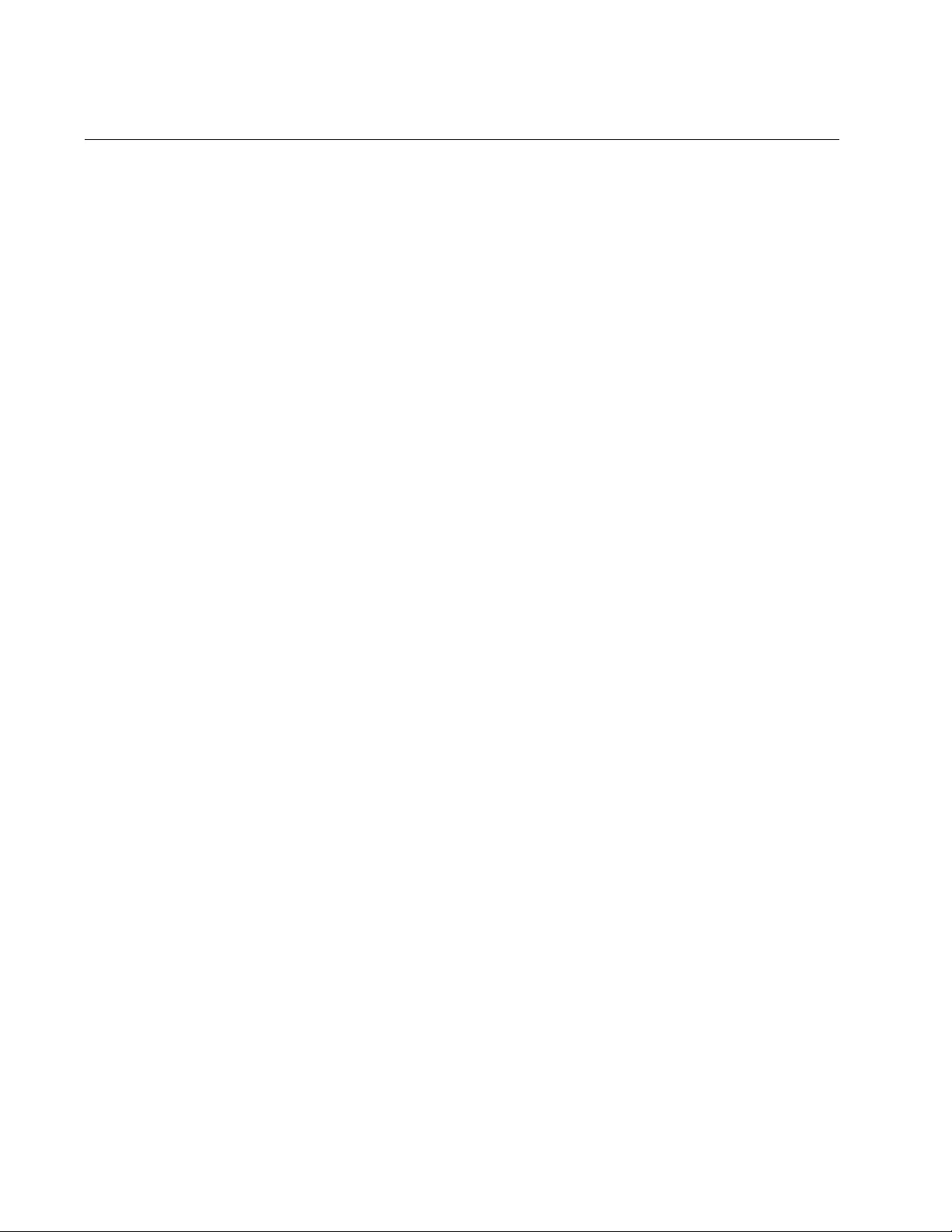
Chapter 14: IPv4 and IPv6 Management Address Commands
320
IPV6 ROUTE
Syntax
ipv6 route ::/0
ipaddress
Parameters
ipaddress
Specifies an IPv6 address of a default gateway. The address is
entered in this format:
nnnn:nnnn:nnnn:nnnn:nnnn:nnnn:nnnn:nnnn
Where N is a hexadecimal digit from 0 to F. The eight groups of
digits have to be separated by colons. Groups where all four digits
are ‘0’ can be omitted. Leading ‘0’s in groups can also be omitted.
Mode
Global Configuration mode
Description
Use this command to assign the switch an IPv6 default gateway address.
A default gateway is an address of an interface on a router or other Layer
3 device. It defines the first hop to reaching the remote subnets or
networks where the network devices are located. You must assign the
switch a default gateway address if both of the following are true:
You assigned the switch an IPv6 management address.
The remote management devices (such as Telnet workstations
and TFTP servers) are not members of the same subnet as the
IPv6 management address.
Review the following guidelines before assigning a default gateway
address:
The switch can have just one IPv6 default gateway.
The switch must already have an IPv6 management address.
The IPv6 management address and the default gateway address
must be members of the same subnet.
Confirmation Command
“SHOW IPV6 ROUTE” on page 332
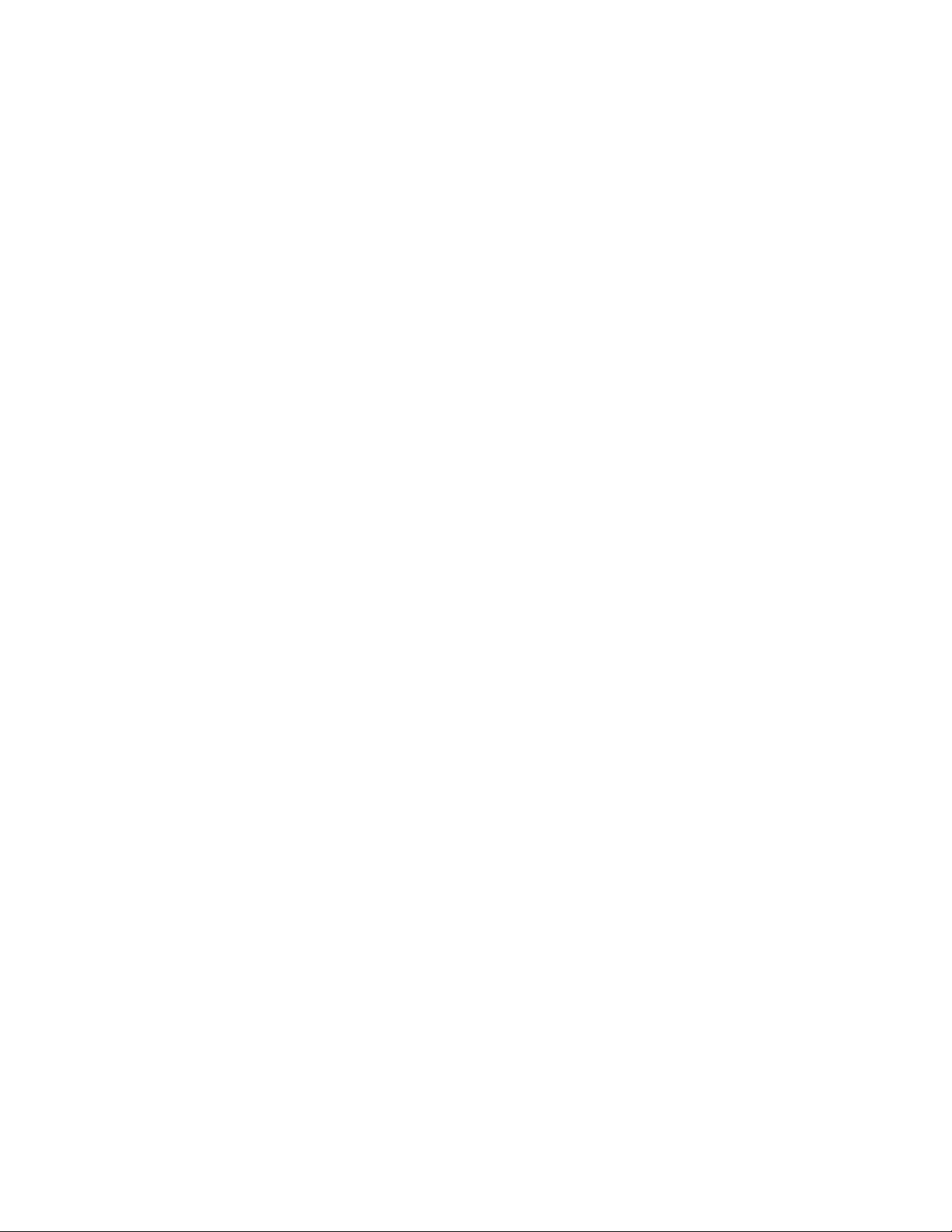
AT-FS970M Switch Command Line User’s Guide
321
Example
This example assigns the switch the IPv6 default gateway address
45ab:672:934c::78:17cb:
awplus> enable
awplus# configure terminal
awplus(config)# ipv6 route ::/0 45ab:672:934c::78:17cb
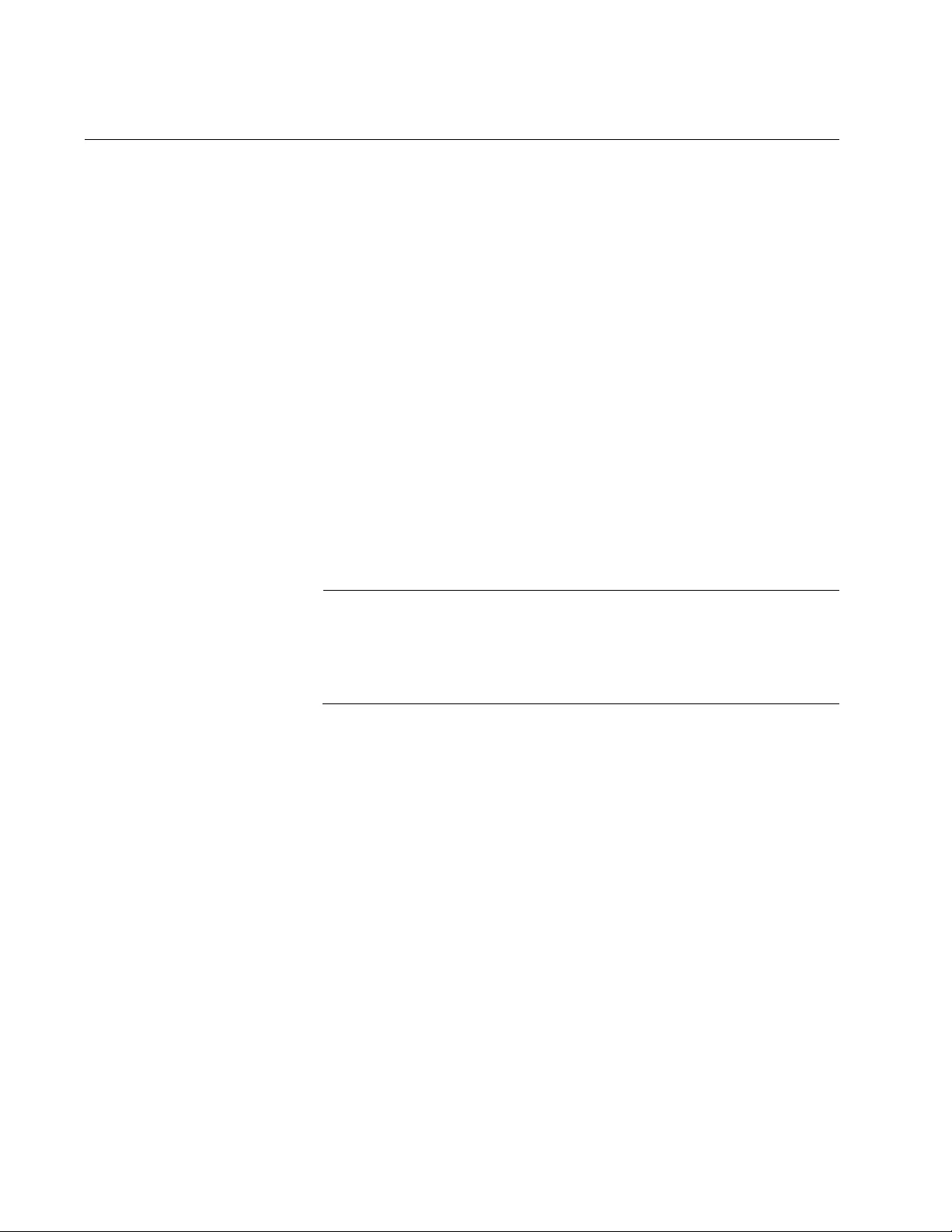
Chapter 14: IPv4 and IPv6 Management Address Commands
322
NO IP ADDRESS
Syntax
no ip address
Parameters
None
Mode
VLAN Interface mode
Description
Use this command to delete the current IPv4 management address from
the switch if the address was assigned manually. If a DHCP server
supplied the address, refer to “NO IP ADDRESS DHCP” on page 323.
You must perform this command from the VLAN Interface mode of the
VLAN to which the address is attached.
Note
The switch uses the IPv4 management address to perform the
features listed Table 27 on page 296. If you delete it, the switch will
not support the features unless it also has an IPv6 management
address.
Confirmation Commands
“SHOW IP INTERFACE” on page 327 and “SHOW IP ROUTE” on
page 328
Example
This example removes the static IPv4 management address from the
VLAN with the VID 15:
awplus> enable
awplus# configure terminal
awplus(config)# interface vlan15
awplus(config-if)# no ip address

AT-FS970M Switch Command Line User’s Guide
323
NO IP ADDRESS DHCP
Syntax
no ip address dhcp
Parameters
None
Mode
VLAN Interface mode
Description
Use this command to delete the current IPv4 management address from
the switch if the address was assigned by a DHCP server. You must
perform this command from the VLAN Interface mode of the VLAN to
which the address is attached. This command also disables the DHCP
client.
Note
The switch uses the IPv4 management address to perform the
features listed Table 27 on page 296. If you delete it, the switch will
not support the features unless it also has an IPv6 management
address.
Confirmation Command
“SHOW IP INTERFACE” on page 327 and “SHOW IP ROUTE” on
page 328
Example
This example removes the IPv4 management address from a VLAN with
the VID 3 and disables the DHCP client:
awplus> enable
awplus# configure terminal
awplus(config)# interface vlan3
awplus(config-if)# no ip address dhcp
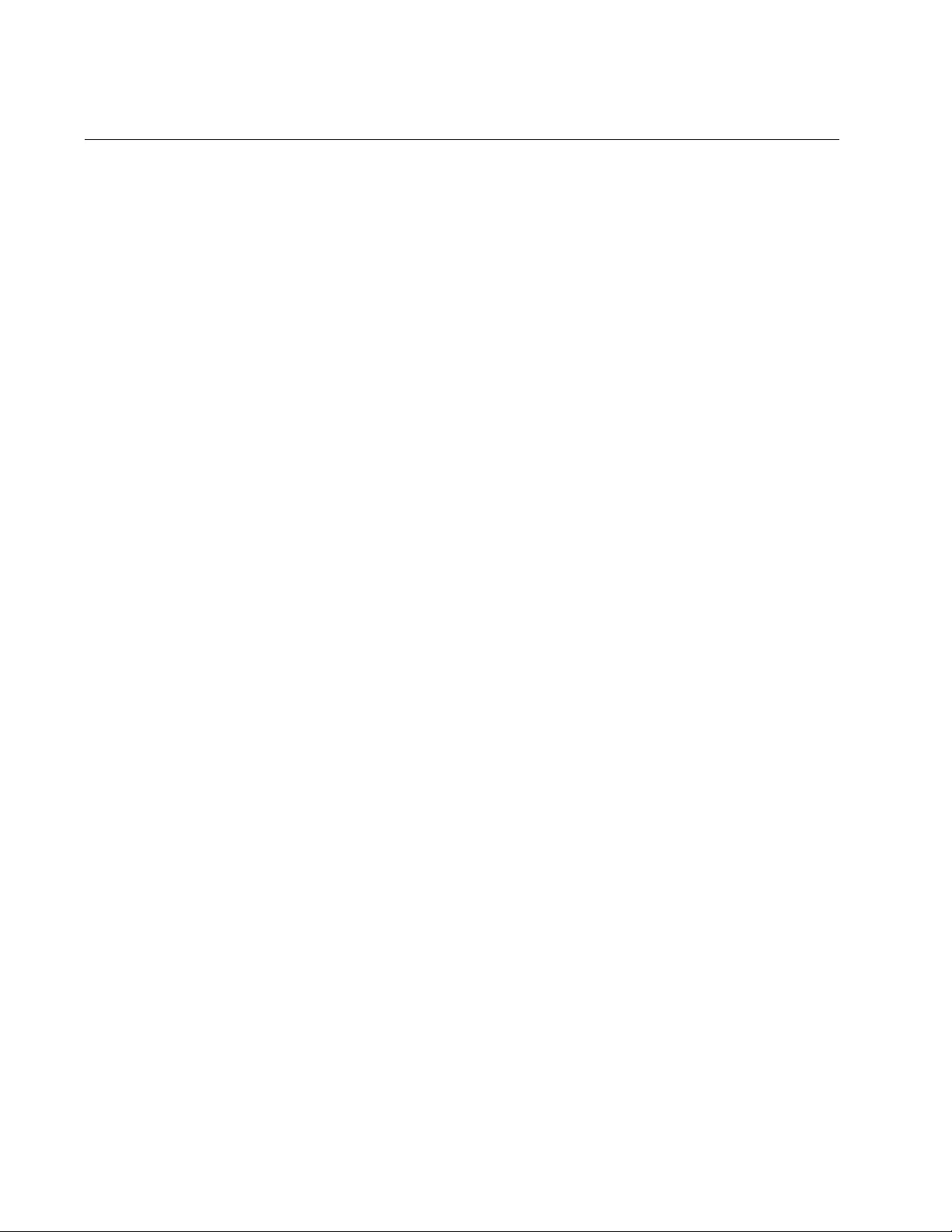
Chapter 14: IPv4 and IPv6 Management Address Commands
324
NO IP ROUTE
Syntax
no ip route 0.0.0.0/0
ipaddress
Parameters
ipaddress
Specifies the current default gateway.
Mode
Global Configuration mode
Description
Use this command to delete the current IPv4 default gateway. The
command must include the current default gateway.
Confirmation Command
“SHOW IP ROUTE” on page 328
Example
This example deletes the default route 121.114.17.28 from the switch:
awplus> enable
awplus# configure terminal
awplus(config)# no ip route 0.0.0.0/0 121.114.17.28
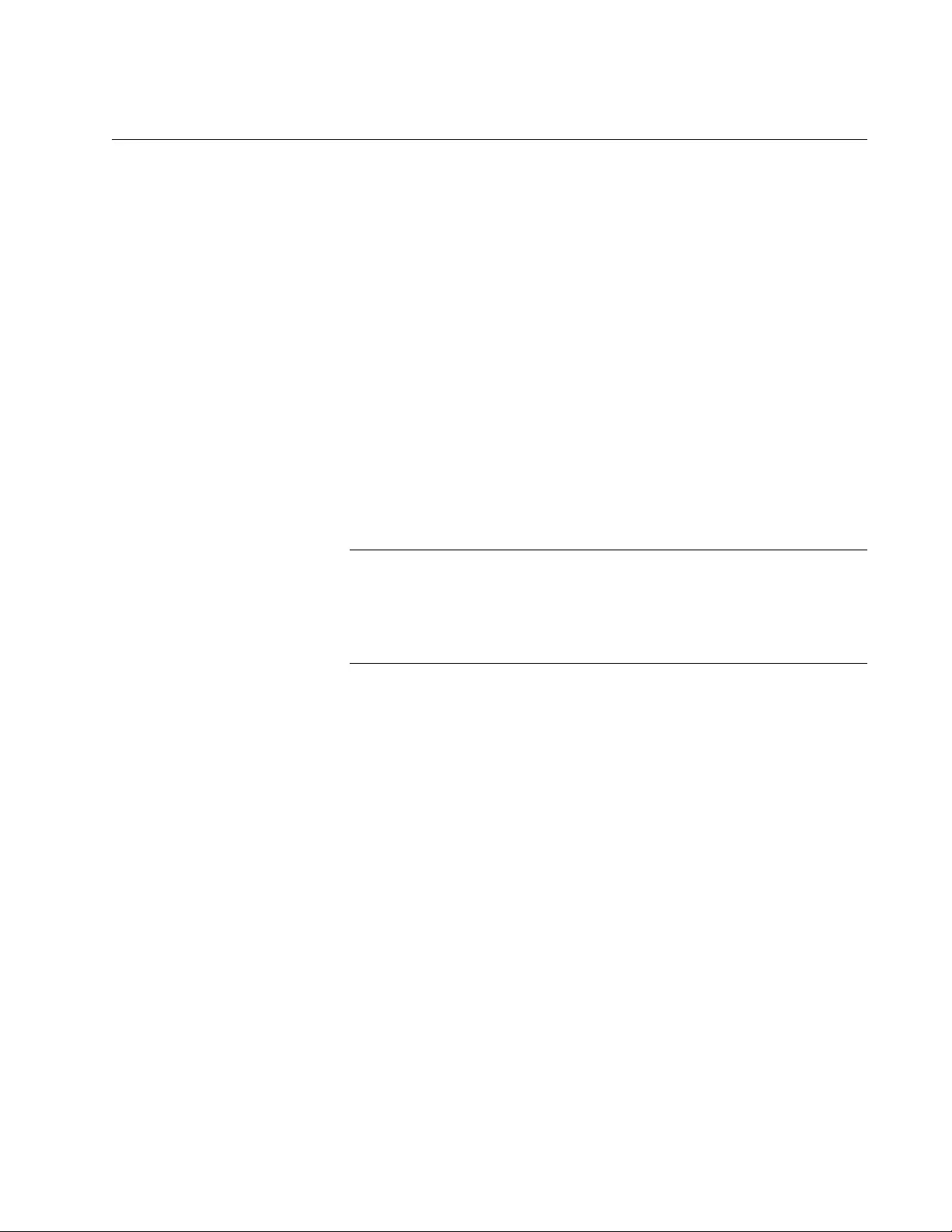
AT-FS970M Switch Command Line User’s Guide
325
NO IPV6 ADDRESS
Syntax
no ipv6 address
Parameters
None
Mode
VLAN Interface mode
Description
Use this command to delete the current IPv6 management address from
the switch. You must perform this command from the VLAN Interface
mode of the VLAN to which the address is attached.
Note
The switch uses the IPv6 management address to perform the
features listed Table 27 on page 296. If you delete it, the switch will
not support the features unless it also has an IPv4 management
address.
Confirmation Command
“SHOW IPV6 INTERFACE” on page 331 and “SHOW IPV6 ROUTE” on
page 332
Example
This example removes the static IPv6 management address from the
VLAN with the VID 3:
awplus> enable
awplus# configure terminal
awplus(config)# interface vlan3
awplus(config-if)# no ipv6 address
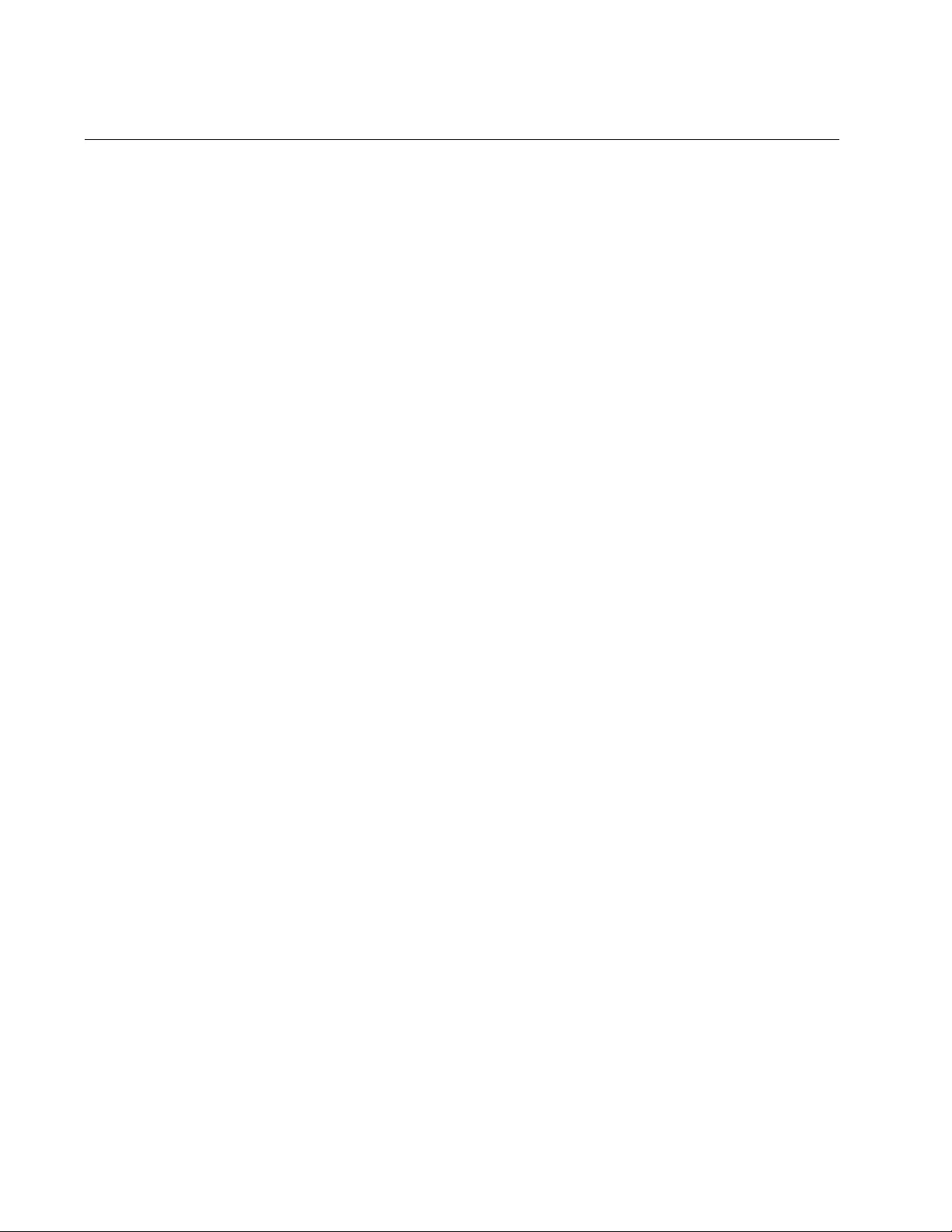
Chapter 14: IPv4 and IPv6 Management Address Commands
326
NO IPV6 ROUTE
Syntax
no ipv6 route ::/0
ipaddress
Parameters
ipaddress
Specifies the current IPv6 default gateway.
Mode
Global Configuration mode
Description
Use this command to delete the current IPv6 default gateway from the
switch. The command must include the current default gateway.
Confirmation Command
“SHOW IPV6 ROUTE” on page 332
Example
This example deletes the IPv6 default route 2b45:12:9ac4::5bc7:89 from
the switch:
awplus> enable
awplus# configure terminal
awplus(config)# no ipv6 route ::/0 2b45:12:9ac4::5bc7:89
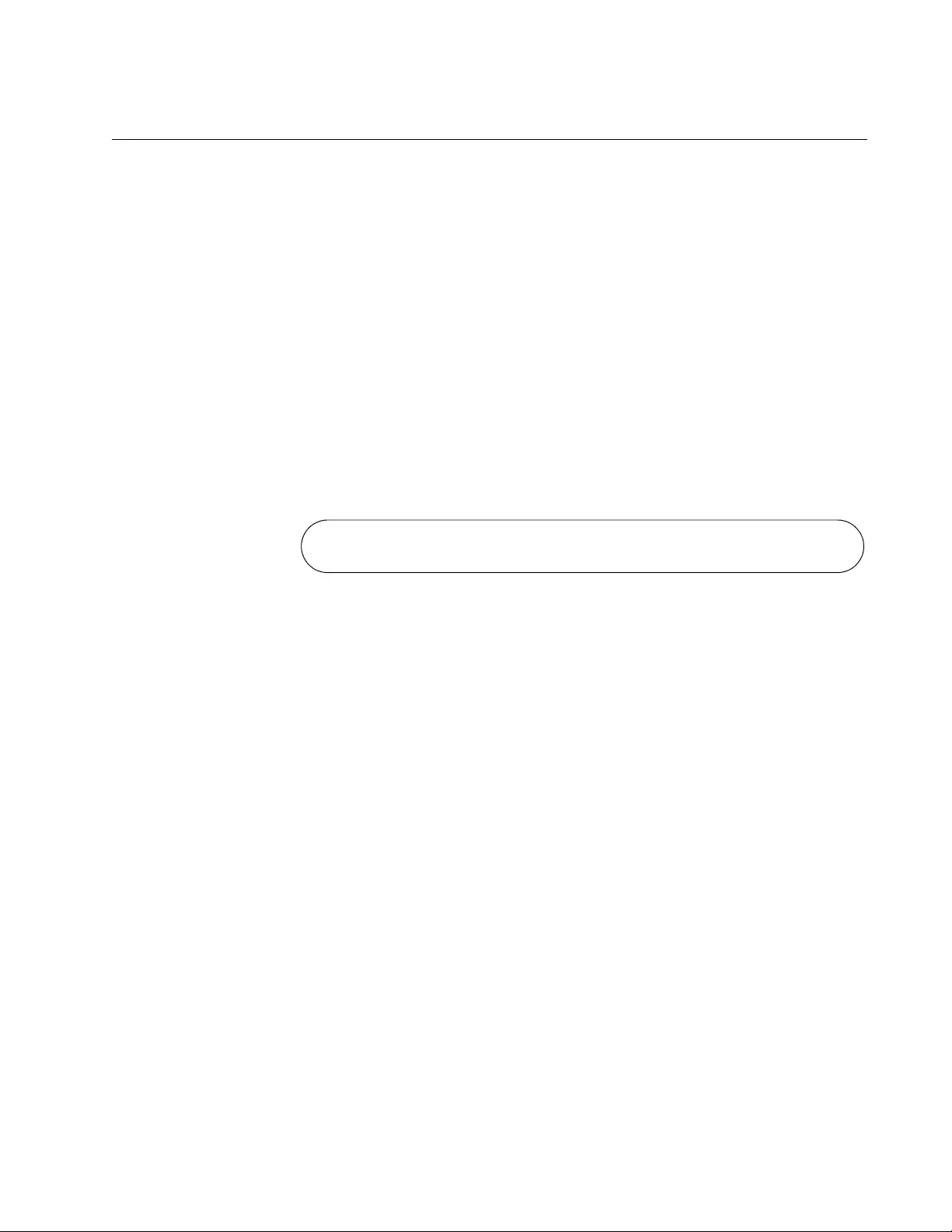
AT-FS970M Switch Command Line User’s Guide
327
SHOW IP INTERFACE
Syntax
show ip interface
Parameters
None
Mode
Privileged Exec mode
Description
Use this command to display the management IP address on the switch.
Figure 71 is an example of the information.
Figure 71. SHOW IP INTERFACE Command
The Interface field is the VID of the VLAN to which the management IP
address is assigned. The IP Address field is the management IP address
of the switch.
Example
The following example displays the management IP address assigned to a
switch:
awplus# show ip interface
Interface IP Address Status Protocol
VLAN14-0 123.94.146.72 admin up down
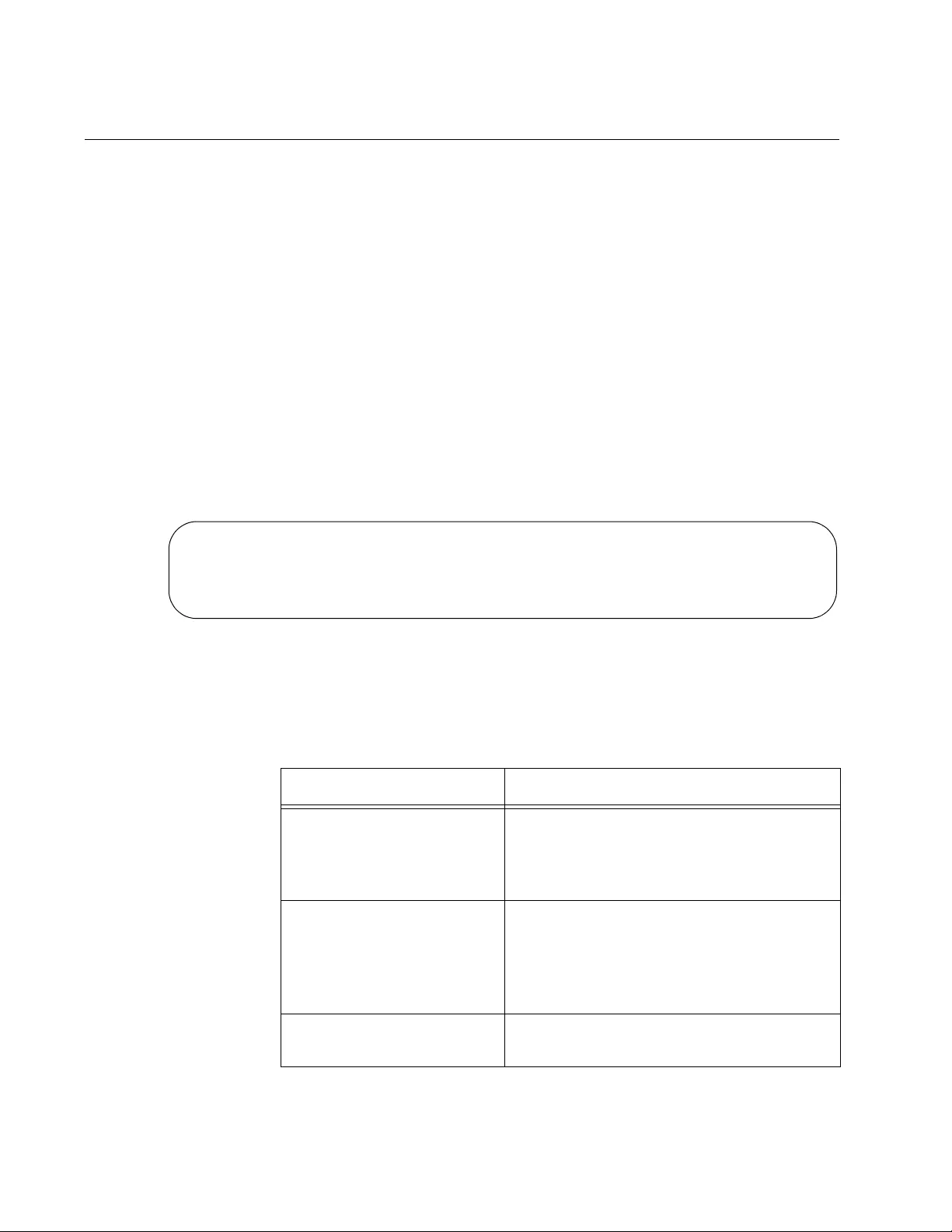
Chapter 14: IPv4 and IPv6 Management Address Commands
328
SHOW IP ROUTE
Syntax
show ip route
Parameters
None
Mode
Privileged Exec mode
Description
Use this command to display the routes on the switch. Figure 72 displays
an example of the information.
Figure 72. SHOW IP ROUTE Command
The fields are described in Table 29.
--------------------------------------------------------------------
Destination Mask NextHop Interface Protocol
--------------------------------------------------------------------
192.168.1.0 255.255.255.0 192.168.1.1 vlan1-0 INTERFACE
--------------------------------------------------------------------
Table 29. SHOW IP ROUTE Command
Parameter Description
Mask The masks of the management IP
address and the default gateway address.
The mask of the default gateway is
always 0.0.0.0.
NextHop The management IP address and the
default gateway address. The
management IP address is the first entry
in the table, and the default gateway
address is the second entry.
Interface The VID of the VLAN to which the
management IP address is assigned.
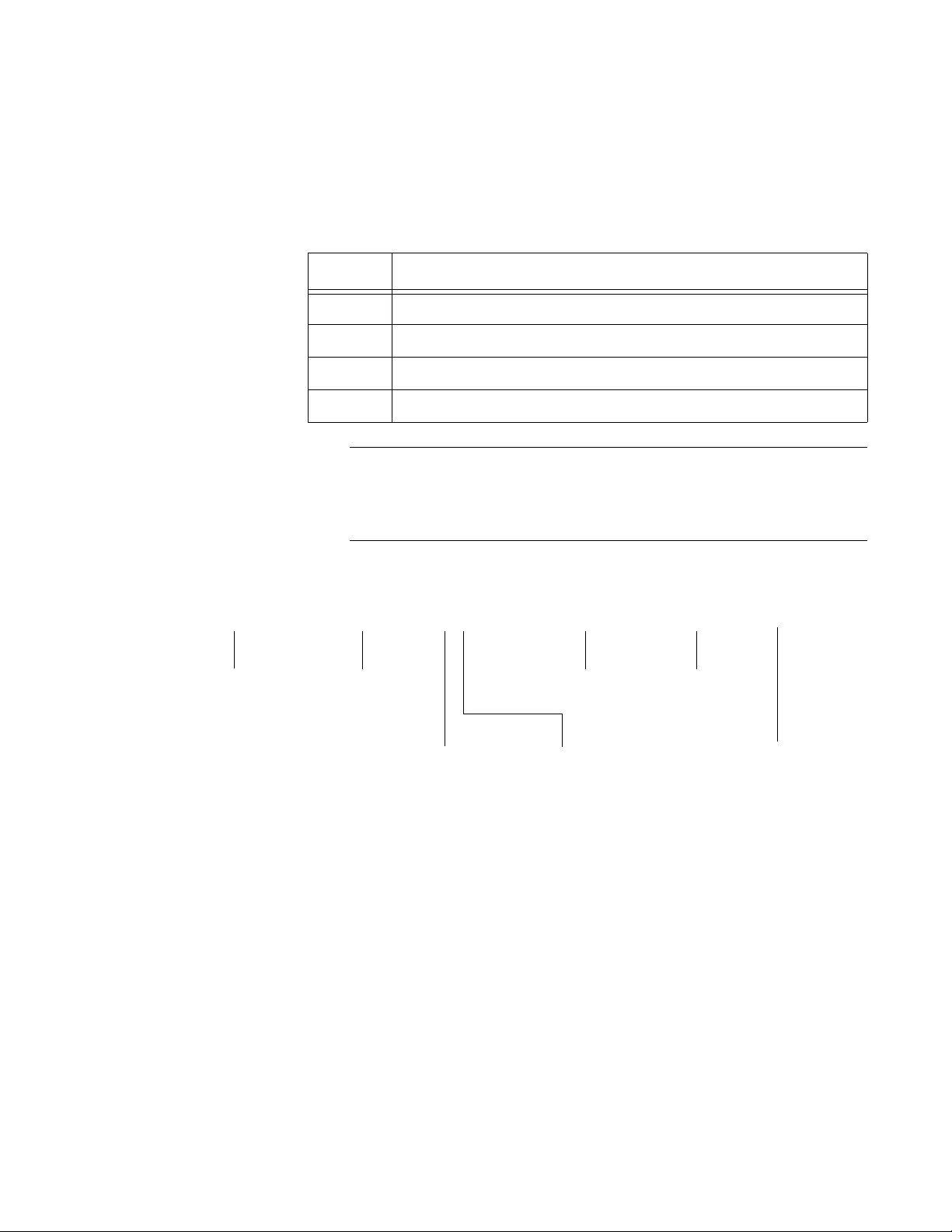
AT-FS970M Switch Command Line User’s Guide
329
The field “Gateway of last resort is” states the default gateway, which, if
defined on the switch, is also included as the first entry in the table.
The possible codes in the left column in the table are described in Table
30.
Note
RIP routes have an additional option which indicates the time lapsed
in hours: minutes: seconds since the RIP entry was added. See
Figure 73.
The elements of the static and RIP routes are identified in Figure 73.
Figure 73. Static and RIP Route Elements
Table 30. Route Codes in the SHOW IP ROUTE Command
Code Description
S* Default gateway.
R Route to a remote network learned by RIP.
S Static route to a remote network.
C Local network of a routing interface.
149.101.33.0/24 [1/0] via 149.101.23.28, vlan15, 00:05:27
R
Next HopRemote Network VLAN of
Next Hop
Administrative
Distance
Metric/Cost
S - Static
R - RIP
Elapsed Time
hours:minutes:seconds
(RIP Routes Only)
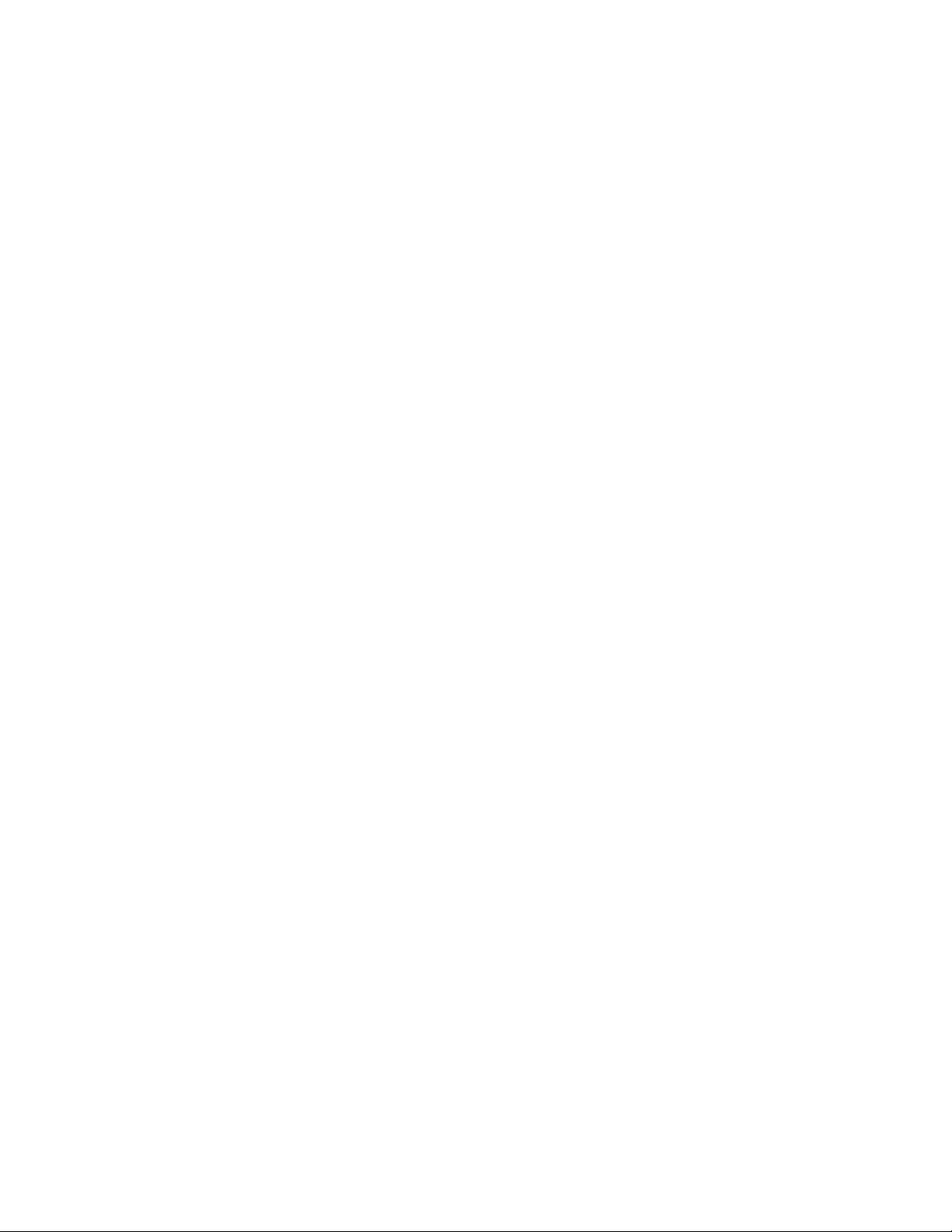
Chapter 14: IPv4 and IPv6 Management Address Commands
330
Example
The following example displays the routes on the switch:
awplus# show ip route
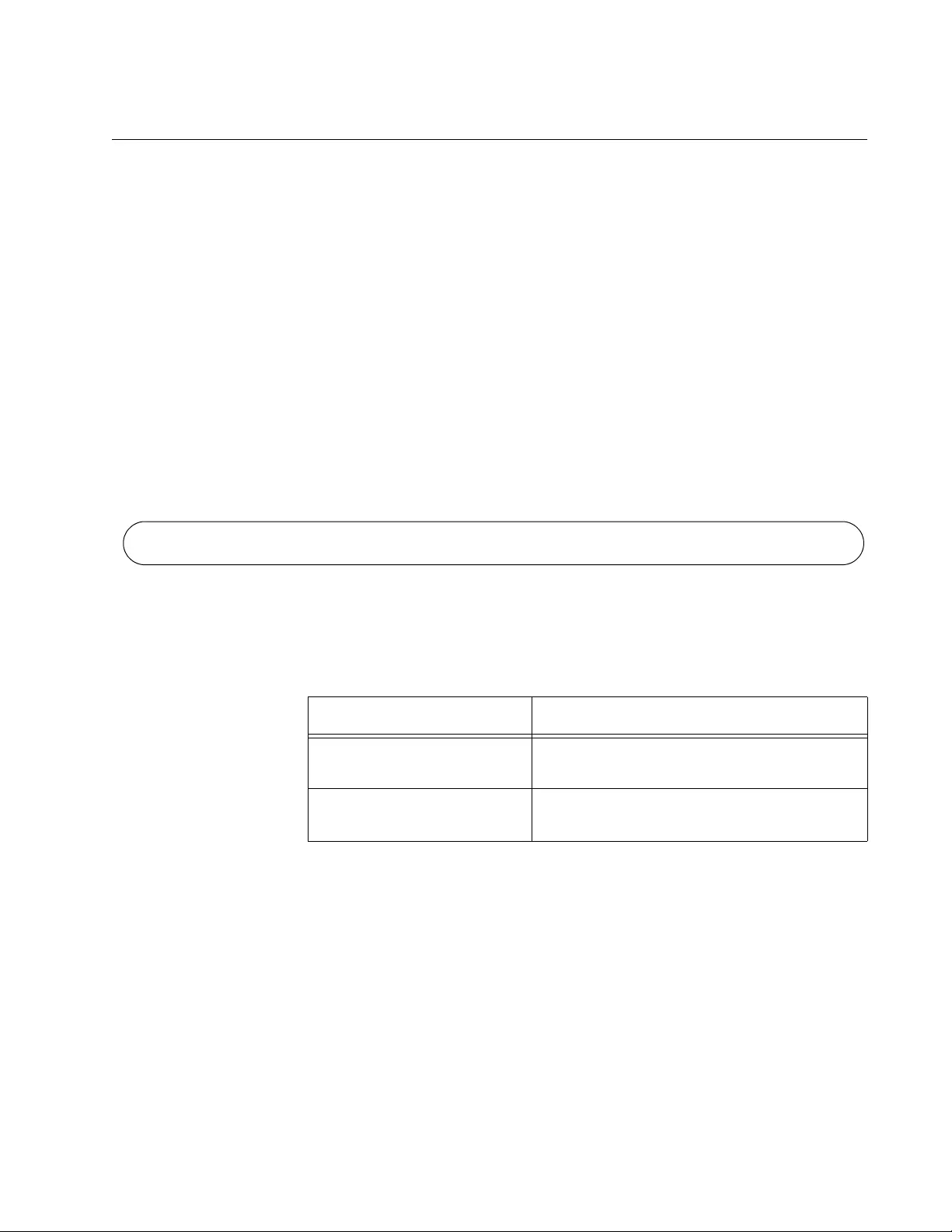
AT-FS970M Switch Command Line User’s Guide
331
SHOW IPV6 INTERFACE
Syntax
show ipv6 interface
Parameters
None
Mode
Privileged Exec mode
Description
Use this command to display the IPv6 management address on the switch.
Figure 74 is an example of the information.
Figure 74. SHOW IPV6 INTERFACE Command
The fields are described in Table 31.
Example
The following example displays the IPv6 management address:
awplus# show ipv6 interface
Interface IPv6-Address Status Protocol
VLAN3-0 832a:5821:b34a:0:0:0:187:95a/64 admin up down
Table 31. SHOW IPV6 INTERFACE Command
Parameter Description
Interface The VID of the VLAN to which the
management address is assigned.
IPv6 Address The IPv6 management address of the
switch.
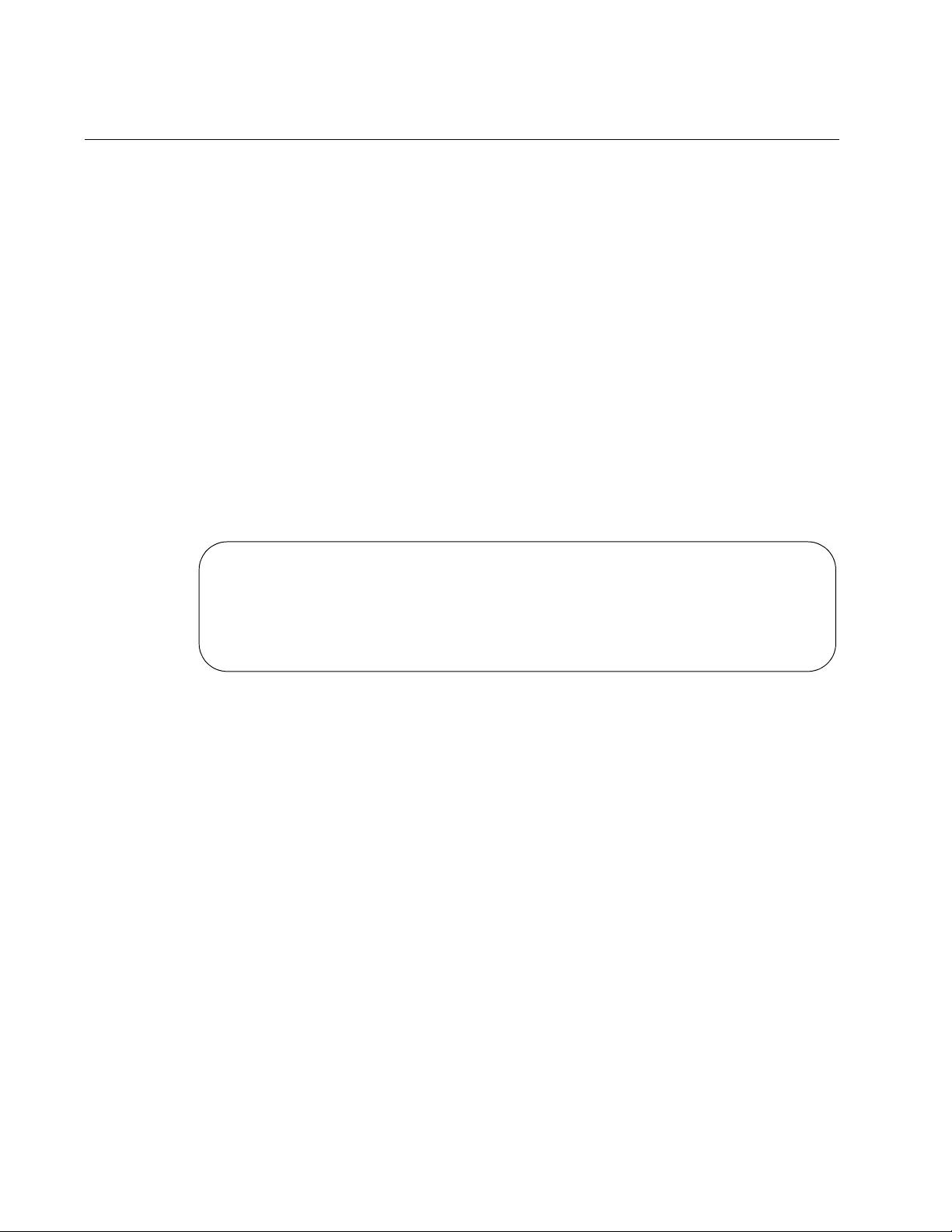
Chapter 14: IPv4 and IPv6 Management Address Commands
332
SHOW IPV6 ROUTE
Syntax
show ipv6 route
Parameters
None
Mode
Privileged Exec mode
Description
Use this command to display the IPv6 management address and default
gateway on the switch. Figure 75 is an example of the information. The
default route is display first, followed by the management address.
Figure 75. SHOW IPV6 ROUTE Command
Example
The following example displays the IPv6 management address and
default gateway:
awplus# show ipv6 route
IPv6 Routing Table
Codes: C - connected, S - static
S 0:0:0:0:0:0:0:0/0 via 832a:5821:b34a:0:0:0:187:14, vlan4-0
C 832a:5821:b34a:0:0:0:187:95a/64 via ::, vlan4-0
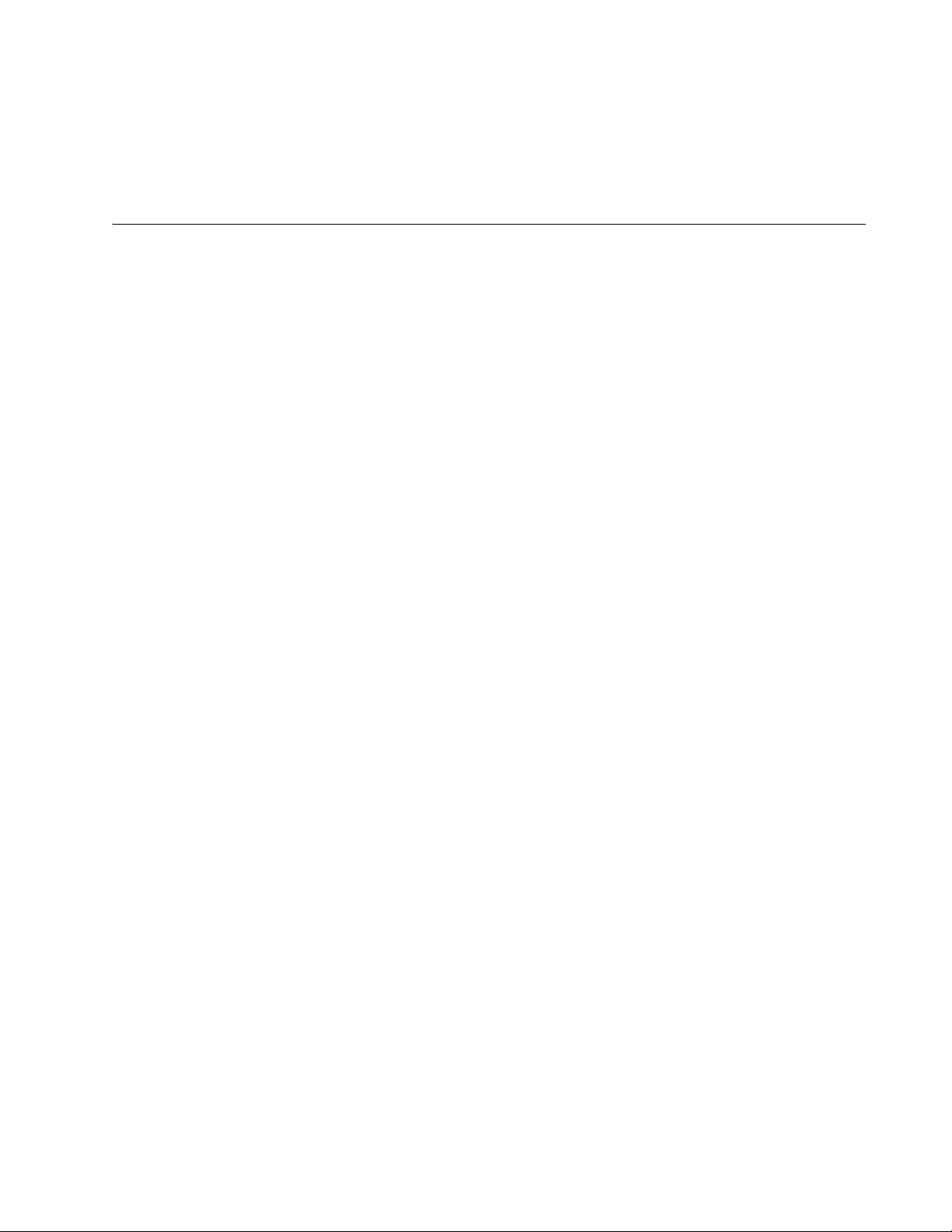
333
Chapter 15
DHCP Server with Port-Based IP
Assignment
This chapter contains the following sections:
“Overview” on page 334
“Configuring the DHCP Server” on page 335
“Displaying Status of Port-Based IP Assignment” on page 343
This chapter explains how to configure the Dynamic Host Configuration
Protocol (DHCP) Server and Port-Based IP assignment.
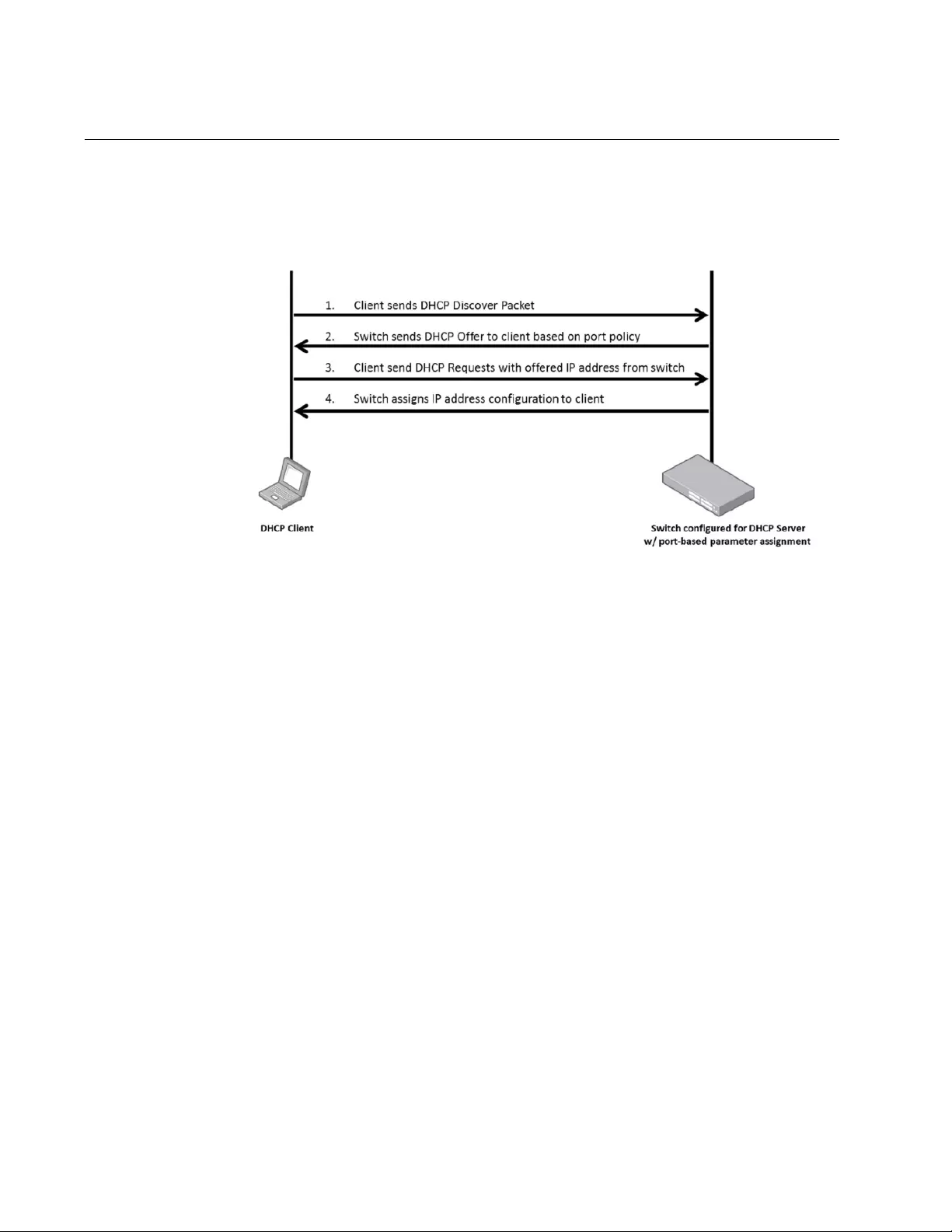
Chapter 15: DHCP Server with Port-Based IP Assignment
334
Overview
DHCP Server with Port-Based IP Assignment allows a network switch to
be provisioned to assign specific network parameters to connecting
devices based on their physical port location, as shown in Figure 76.
Figure 76. DHCP Server with Port-Based IP Assignment
This lets you configure individual, or ranges of, IP Addresses on a per-port
basis. In this way, administrators will always know which address is
assigned based on where the device is physically connected, regardless
of its MAC address. Port-based IP address assignment with port
description allows operators to easily identify the end device based on a
criteria that works best for them.
Port-Based IP Assignment works in conjunction with DHCP server. Up to
254 clients can be configured per switch.
To configure Port-Based IP Assignment, a user must first configure the
DHCP server.
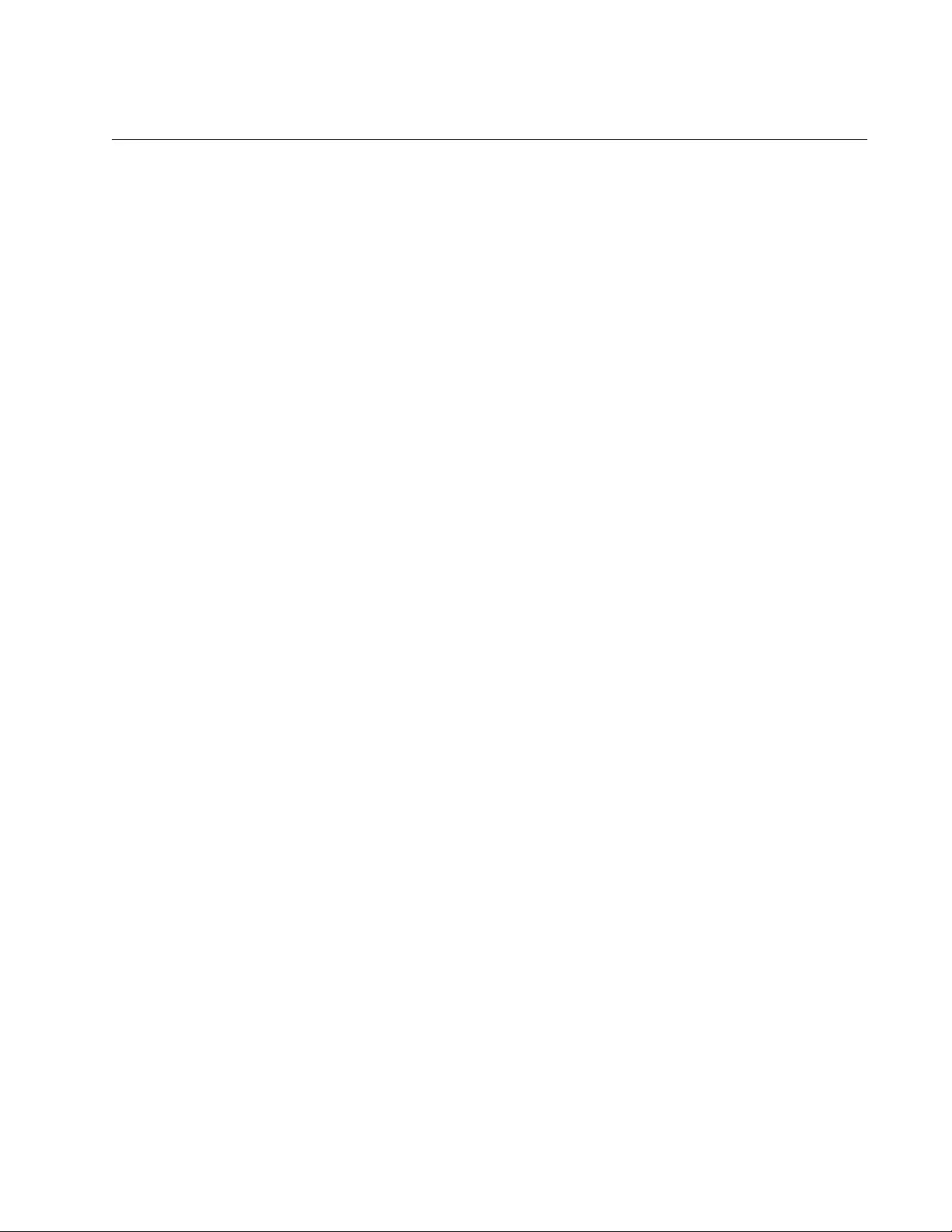
AT-FS970M Switch Command Line User’s Guide
335
Configuring the DHCP Server
To configure the DHCP server:
Enable DHCP service on the switch as described in “Enabling Port-
Based IP Assignment”.
Create a DHCP pool as described in “Creating a DHCP Pool”.
Define a network as described in “Defining a Network” on page 336.
Define a range as described in “Defining a Range” on page 337.
Set a lease time as described in “Setting a Lease Time” on page 337.
Set the options as described in “Setting the Options” on page 338.
Define which ports’ IP addresses will be offered DHCP service as
described in “Defining Ports’ IP Addresses Offered DHCP Service” on
page 340.
For an example of configuring a DHCP server, refer to “DHCP Server
Configuration Example” on page 341.
Enabling Port-
Based IP
Assignment
Use the SERVICE DHCP-SERVER command in Global Configuration
mode to enable DHCP service on the switch:
awplus# configure terminal
awplus(config)# service dhcp-server
To disable DHCP service on the switch, use the NO SERVICE DHCP-
SERVER command in Global Configuration mode:
awplus# configure terminal
awplus(config)# no service dhcp-server
Creating a DHCP
Pool
The command to create a DHCP address pool is the IP DHCP POOL
command.
Here is the format of the command:
ip dhcp pool <
pool-name
>
The POOL-NAME parameter is used to identify a DHCP pool. Valid
characters are any printable character. Spaces are not accepted.
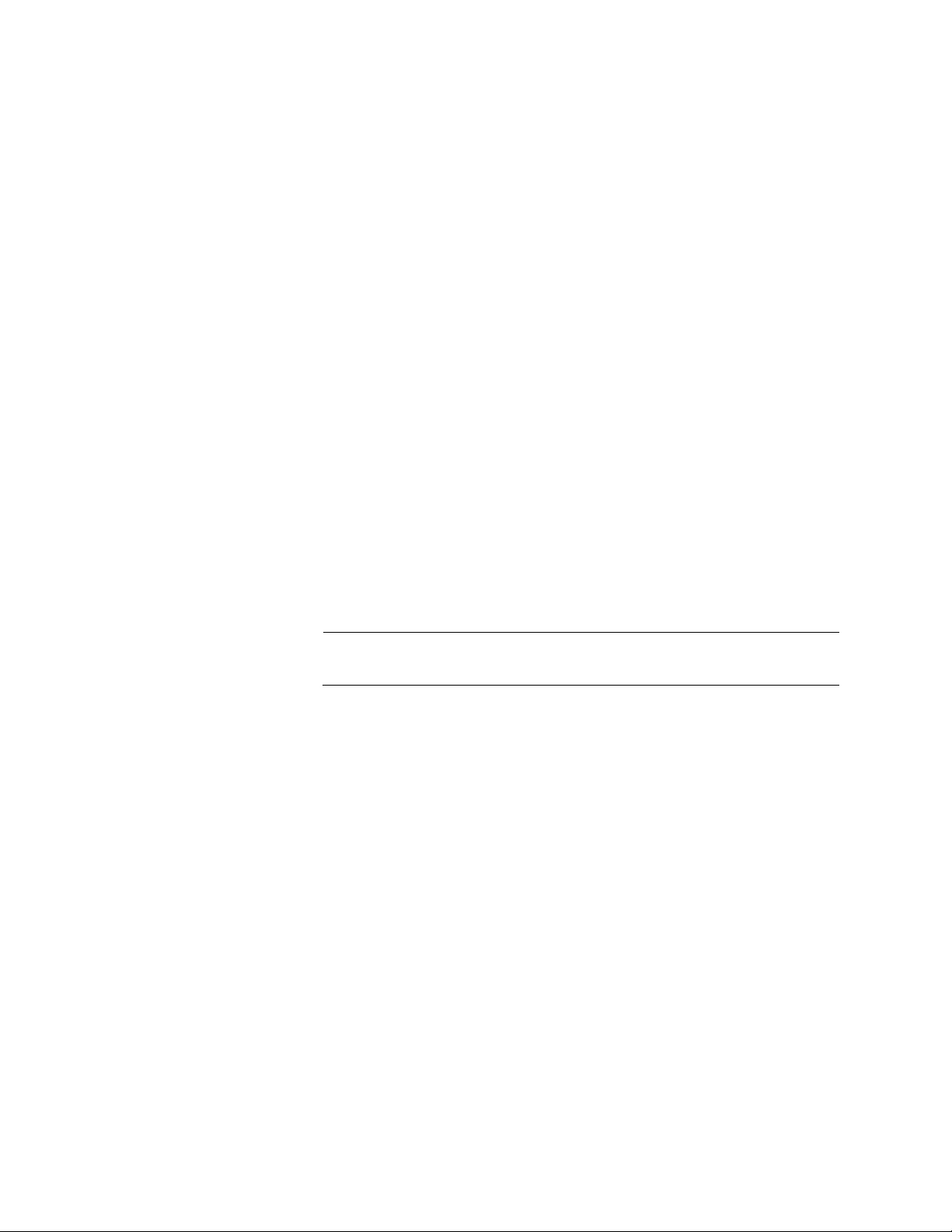
Chapter 15: DHCP Server with Port-Based IP Assignment
336
This command is performed from Global Configuration mode on the
switch. It will enter the configuration mode for the pool name specified. If
the name specified is not associated with an existing pool, the switch will
create a new pool with this name, then enter the configuration mode for
the new pool.
Once you have entered the DHCP Configuration mode, all commands
executed before the next exit command will apply to this pool.
The NO form of this command deletes a specific DHCP pool.
This example creates a DHCP pool named P1 and enters DHCP
Configuration mode.
awplus> enable
awplus# configure terminal
awplus(config)# ip dhcp pool P1
awplus(dhcp-config)#
Defining a
Network
The command to configure a network to which the DHCP pool applies is
the NETWORK command.
Here is the format of the command:
network {<ip-subnet-address/prefix-length>|<ip-subnet-
address/mask>}
Note
A pool can belong to only one network.
The IP-SUBNET-ADDRESS/PREFIX-LENGTH parameter is the IPv4
subnet address in dotted decimal notation followed by the prefix length in
CIDR slash notation.
The IP-SUBNET-ADDRESS/MASK parameter is the IPv4 subnet address
in dotted decimal notation followed by the subnet mask in dotted decimal
notation.
This command is performed from DHCP Configuration mode.
The NO form of this command removes the network (subnet) from the
DHCP pool.
This command fails if it makes existing ranges invalid, for example, if they
are not within the new network you are configuring.
The NO form of this command fails if ranges still exist in the pool. You
must remove all ranges in the pool before issuing a NO NETWORK
command to remove a network from the pool.
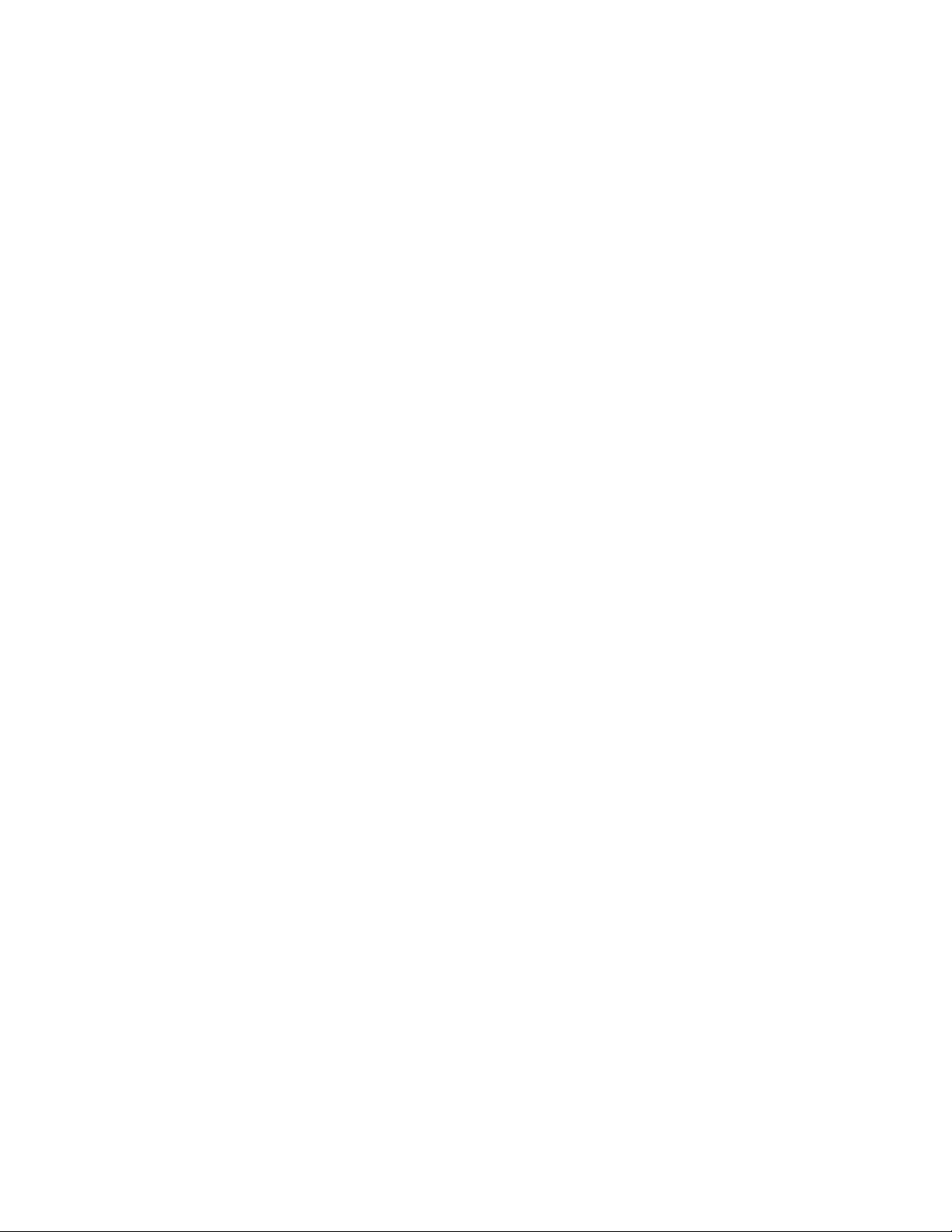
AT-FS970M Switch Command Line User’s Guide
337
Defining a Range The command to add an address range to the DHCP pool you are
configuring is the RANGE command.
Here is the format of the command:
range <
ip-address
> [<ip-address>]
The IP-ADDRESS parameter is the IPv4 address range for DHCP clients,
in dotted decimal notation. The first IP address is the low end of the range;
the second IP address is the high end. Specify only one IP address to add
an individual IP address to the DHCP pool.
This command is performed from DHCP Configuration mode.
The DHCP server responds to client requests received from the pool’s
network. It assigns IP addresses within the specified range. The IP
address range must be within the network.
You can add multiple address ranges and individual IP addresses for a
DHCP pool by using this command multiple times.
The NO form of this command removes an address range from the DHCP
pool. The NO RANGE ALL command removes all address ranges from the
DHCP pool.
This example adds an address range of 192.168.100.2 to 192.168.100.20
to the pool P1.
awplus# configure terminal
awplus(config)# ip dhcp pool P1
awplus(dhcp-config)# range 192.168.100.2 192.168.100.20
Setting a Lease
Time
The command to set the lease expiration time for the DHCP pool you are
configuring is the LEASE command.
Here is the format of the command:
lease <days> <hours> <minutes> [<seconds>]
lease infinite
The DAYS parameter is the number of days, from 0 to 120, for the lease
expiry time. The default is 1 day.
The HOURS parameter is the number of hours, from 0 to 24, for the lease
expiry time. The default is 0 hours.
The MINUTES parameter is the number of minutes, from 0 to 60, for the
lease expiry time. The default is 0 minutes.
The SECONDS parameter is the number of seconds, from 0 to 60, for the
lease expiry time. The default is 0 seconds.
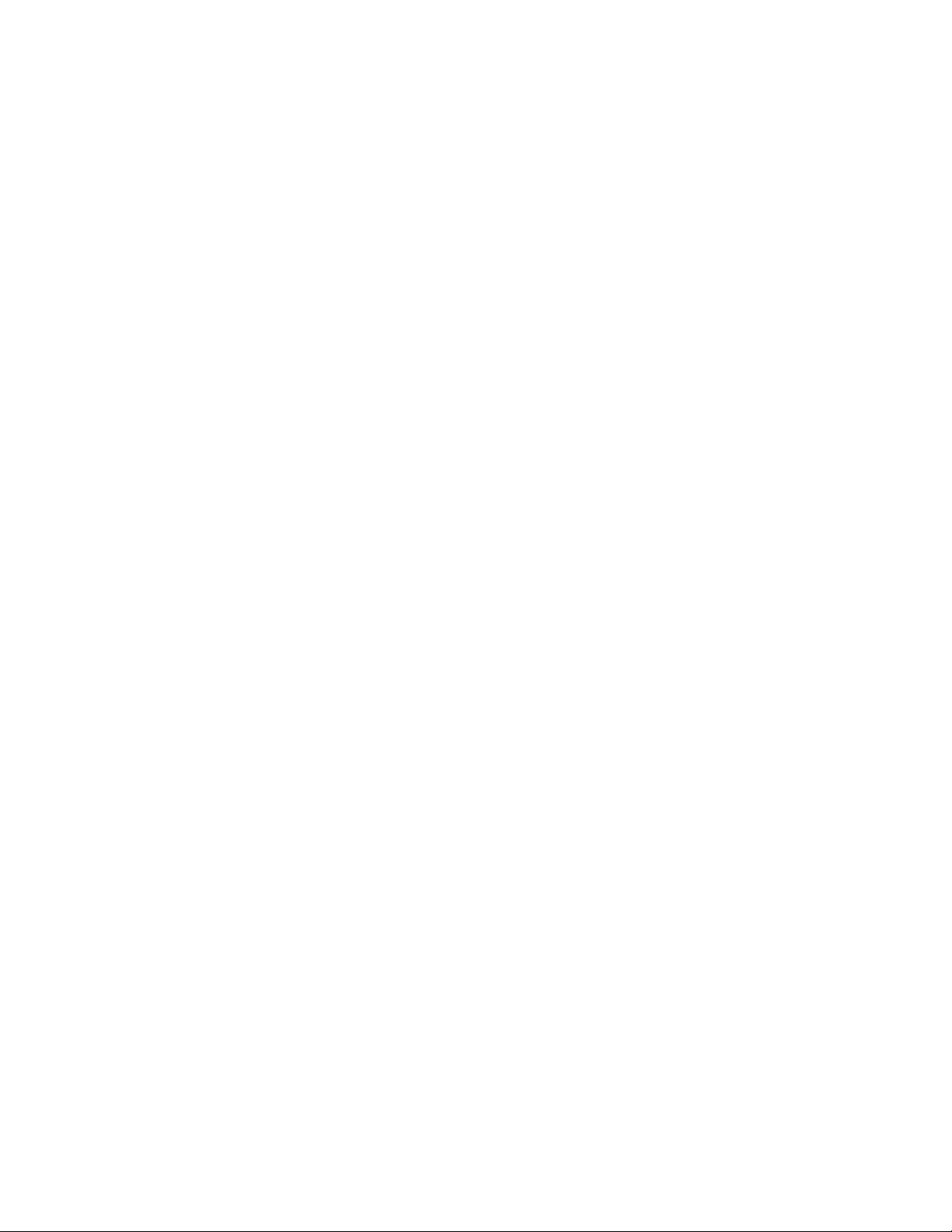
Chapter 15: DHCP Server with Port-Based IP Assignment
338
The LEASE INFINITE command sets the lease to never expire.
This command is performed from DHCP Configuration mode.
The time set by the days, hours, minutes, and seconds is cumulative. The
minimum total lease time that can be configured is 20 seconds. The
maximum total lease time that can be configured is 120 days.
Use the LEASE INFINITE command to set the lease expiry time to infinite
(lease never expires).
Use the NO form of this command to return the lease expiration time to the
default of 1 day.
This example sets the lease expiration time for pool P1 to 35 minutes.
awplus# configure terminal
awplus(config)# ip dhcp pool P1
awplus(dhcp-config)# lease 0 0 35
Setting the
Options
The optional commands for configuring a DHCP server are:
SUBNET-MASK - refer to “SUBNET-MASK”
DEFAULT-ROUTER - refer to “DEFAULT-ROUTER” on page 339
DNS-SERVER - refer to “DNS-SERVER” on page 339
DOMAIN-NAME - refer to “DOMAIN-NAME” on page 340
These commands are performed from DHCP Configuration mode.
SUBNET-MASK
The command to set the subnet mask to be sent to the DHCP client is
SUBNET-MASK.
This command specifies the client’s subnet mask as defined in RFC 950.
Here is the format of the command:
subnet-mask <
mask
>
The MASK parameter is a valid IPv4 subnet mask, in dotted decimal
notation.
Use the NO form of this command to remove the subnet mask option from
a DHCP pool. The pool reverts to using the pool’s network mask.
This example sets the set the subnet mask option to 255.255.255.0 for
pool P1.
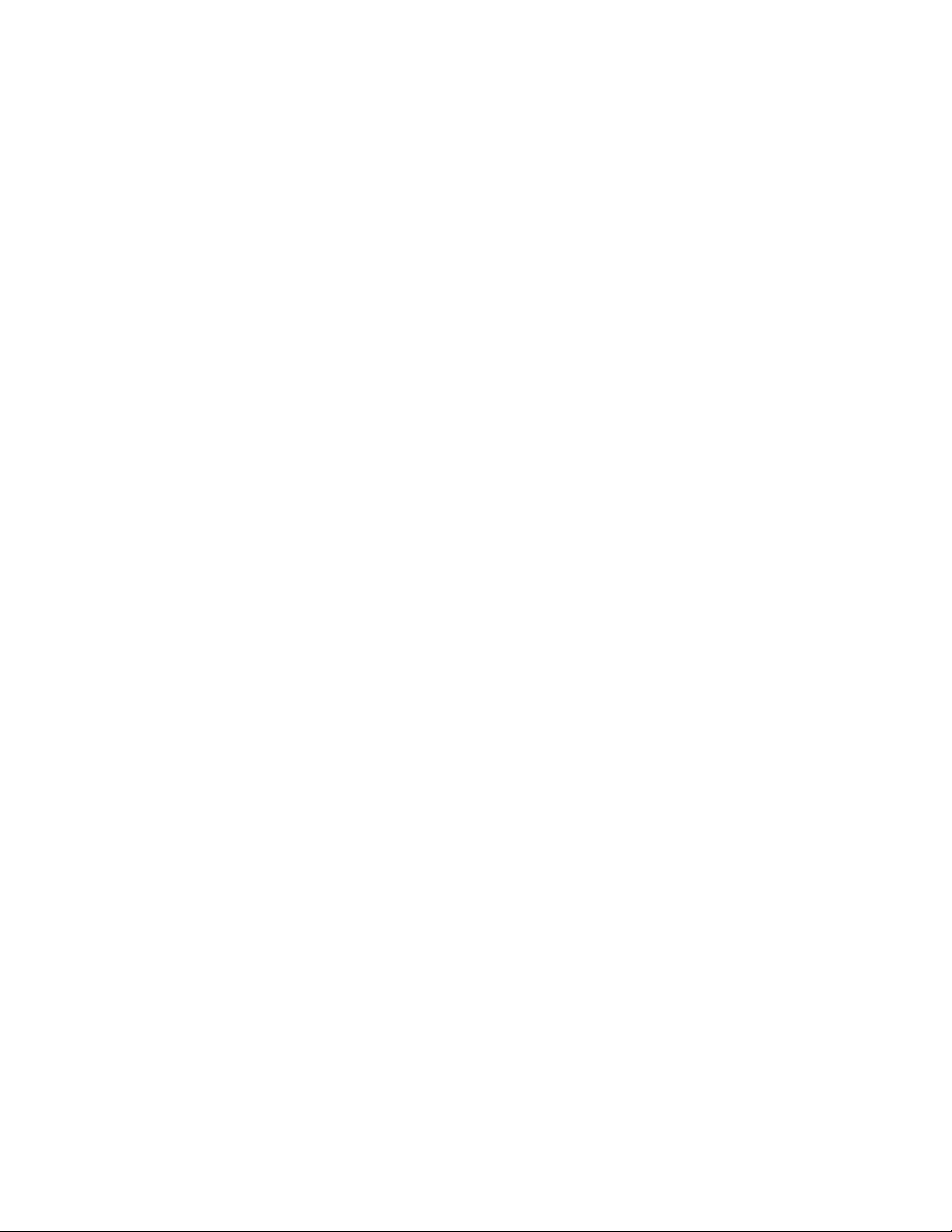
AT-FS970M Switch Command Line User’s Guide
339
awplus# configure terminal
awplus(config)# ip dhcp pool P1
awplus(dhcp-config)# subnet-mask 255.255.255.0
DEFAULT-ROUTER
The command to add a default router to the DHCP pool is DEFAULT-
ROUTER.
Here is the format of the command:
default-router <
ip-address
>
The IP-ADDRESS parameter is the IPv4 address of the default router, in
dotted decimal notation.
You can use this command multiple times to create a list of default routers
on the client’s subnet.
Use the NO form of this command to remove either the specified default
router, or all default routers, from the DHCP pool.
This example adds a default router with IP address 192.168.1.2 to the pool
P1.
awplus# configure terminal
awplus(config)# ip dhcp pool P1
awplus(dhcp-config)# default-router 192.168.1.2
DNS-SERVER
The command to add a Domain Name System (DNS) server to the DHCP
pool is DNS-SERVER.
Here is the format of the command:
dns-server <
ip-address
>
The IP-ADDRESS parameter is the IPv4 address of the DNS server, in
dotted decimal notation.
You can use this command multiple times to create a list of DNS name
servers available to the client.
Use the NO form of this command to remove either the specified DNS
server, or all DNS servers, from the DHCP pool.
This example adds a DNS server with the assigned IP address
192.168.1.1 to the pool P1.
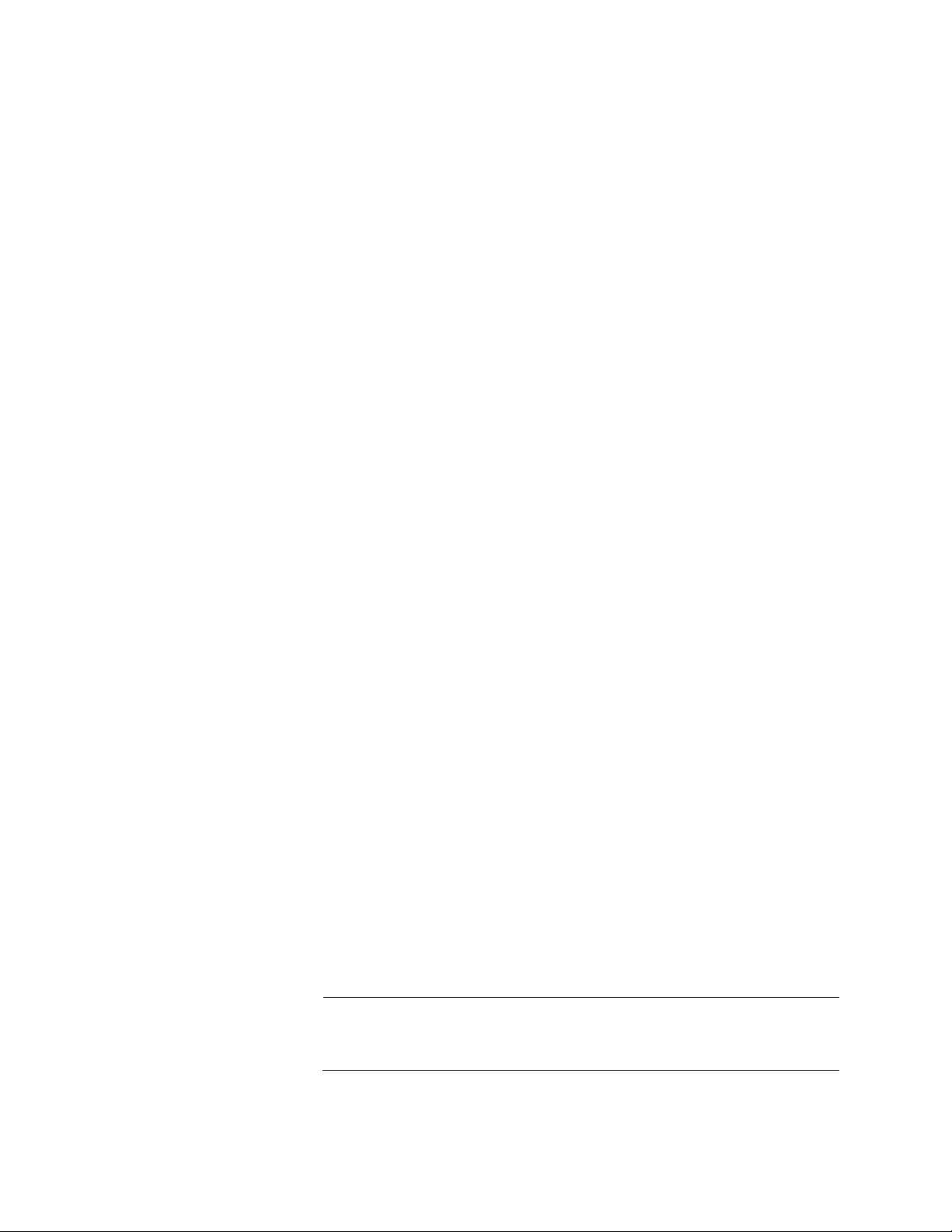
Chapter 15: DHCP Server with Port-Based IP Assignment
340
awplus# configure terminal
awplus(config)# ip dhcp pool P1
awplus(dhcp-config)# dns-server 192.168.1.1
DOMAIN-NAME
The command to add a domain name to the DHCP pool is DOMAIN-
NAME.
This command specifies the domain name a client should use when
resolving host names using the DNS.
Here is the format of the command:
domain-name <
domain-name
>
The domain-name parameter is the domain name you want to assign to
the DHCP pool. Valid characters are any printable character. The name
should not contain spaces.
Use the NO form of this command to remove the domain name from the
DHCP pool.
This example adds the domain name Branch-Office to pool P1.
awplus# configure terminal
awplus(config)# ip dhcp pool P1
awplus(dhcp-config)# domain-name Branch-Office
Defining Ports’
IP Addresses
Offered DHCP
Service
The command to enable DHCP service to assign IP address(es) on a
switch port is DHCP-OFFER IP.
This command enables DHCP service on a switch port and defines the IP
address that will be offered on this port.
Here is the format of the command:
dhcp-offer ip <
x.x.x.x
> [<x.x.x.x>]
Where <
x.x.x.x
> is one IPv4 address (in dotted decimal notation), and
<
x.x.x.x
> [<x.x.x.x>] is an IPv4 address range. The first IP address
is the low end of the range; the second IP address is the high end.
Use the NO form of this command to disable DHCP service on a switch
port.
Note
Disabling DHCP service on a port removes all lease bindings for the
port.
This command is performed from Interface Configuration mode.
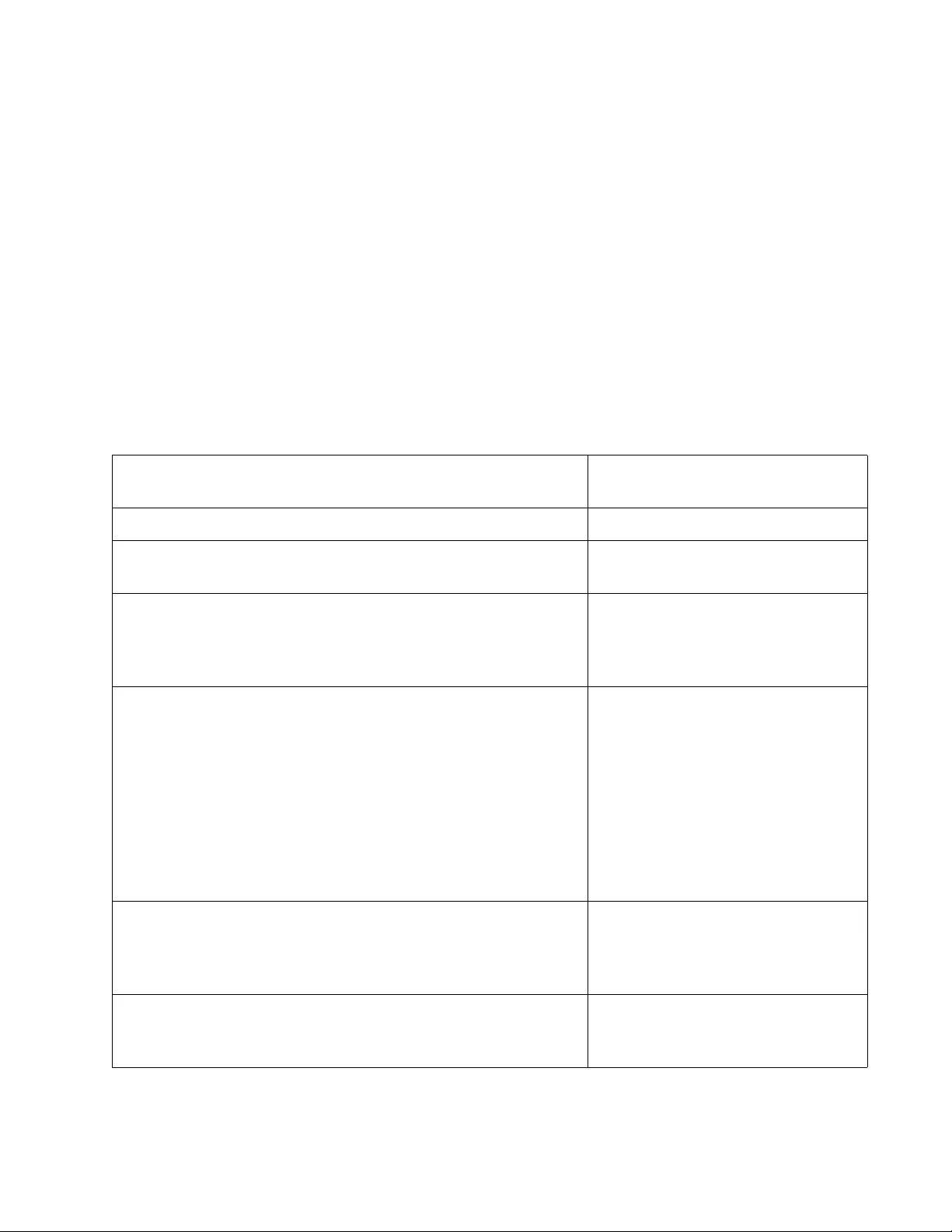
AT-FS970M Switch Command Line User’s Guide
341
This example enables DHCP service to assign IP address 192.168.1.100
on switch port 1.0.1.
awplus# configure terminal
awplus(config)# interface port1.0.1
awplus(config-if)# dhcp-offer ip 192.168.1.100
This example enables DHCP service to assign an IP address range of
192.168.1.101 to 192.168.1.110 on switch port 1.0.10.
awplus# configure terminal
awplus(config)# interface port1.0.10
awplus(config-if)# dhcp-offer ip 192.168.1.101 192.168.1.110
DHCP Server
Configuration
Example
The following is an example of configuring a DHCP server.
awplus> enable Enter the Privileged Executive
mode from User Exec mode.
awplus# configure terminal Enter Global Configuration mode.
awplus(config)# service dhcp-server Enable DHCP service on the
switch.
awplus(config)# ip dhcp pool P1 Use the IP DHCP POOL
command to create a DHCP pool
named P1 and enter DHCP
Configuration mode.
awplus(dhcp-config)# network 192.168.100.0
255.255.255.0
Use the NETWORK command to
configure a network for DHCP
pool P1, where the subnet is
192.168.100.0, and the mask is
255.255.255.0.
Note: A VLAN interface must exist
with an IP address in the same
subnet as the IP address that is
being offered via DHCP service.
awplus(dhcp-config)# range 192.168.100.2
192.168.100.20
Use the RANGE command to add
an address range of
192.168.100.2 to 192.168.100.20
to DHCP pool P1.
awplus(dhcp-config)# lease 0 0 35 Use the LEASE command to set
the lease expiration time for DHCP
pool P1 to 35 minutes.
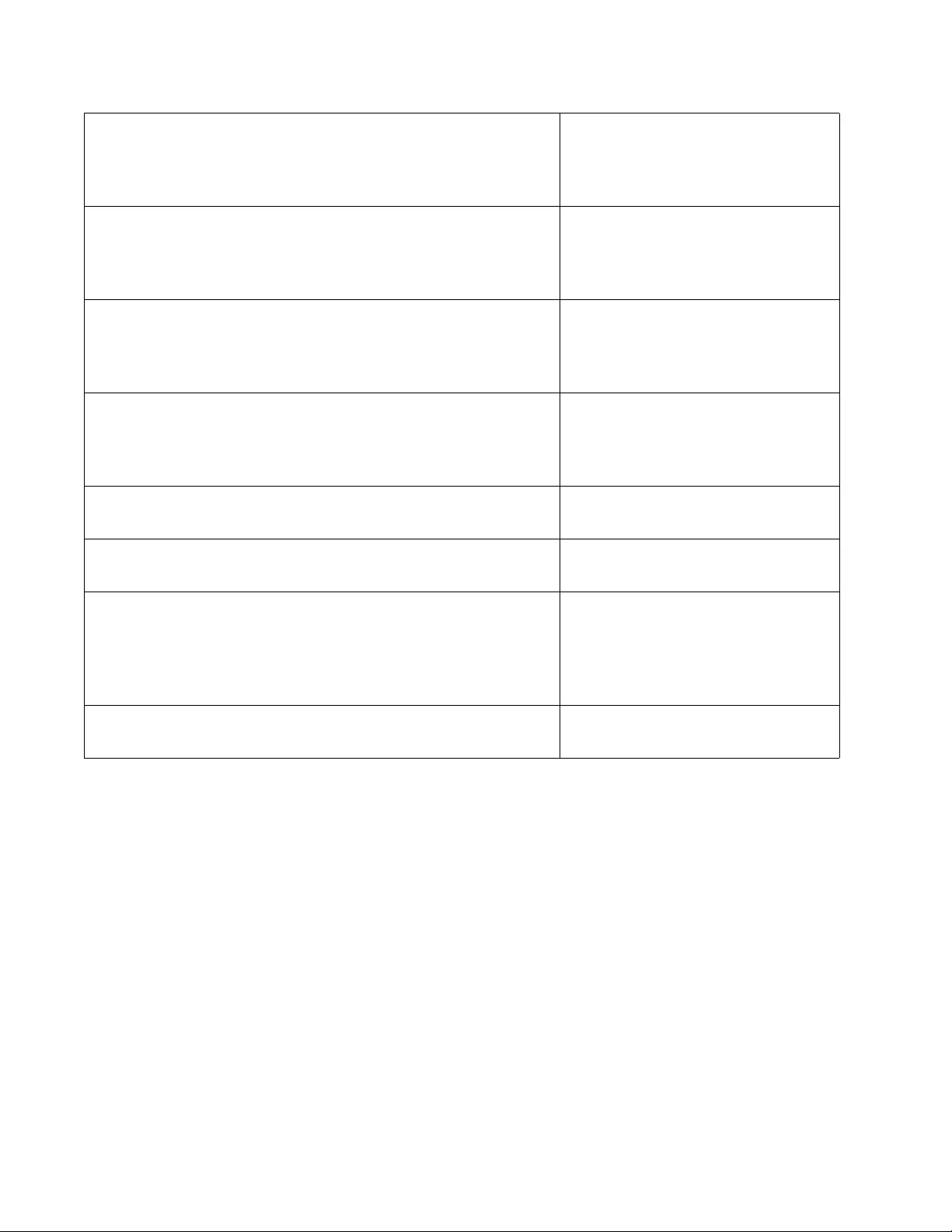
Chapter 15: DHCP Server with Port-Based IP Assignment
342
awplus(dhcp-config)# subnet-mask 255.255.255.0 Use the SUBNET-MASK
command to set the subnet mask
option to 255.255.255.0 for DHCP
pool P1.
awplus(dhcp-config)# default-router 192.168.1.2 Use the DEFAULT-ROUTER
command to add a default router
with an IP address of 192.168.1.2
to DHCP pool P1.
awplus(dhcp-config)# dns-server 192.168.1.1 Use the DNS-SERVER command
to add a DNS server with the
assigned IP address 192.168.1.1
to DHCP pool P1.
awplus(dhcp-config)# domain-name Branch-Office Use the DOMAIN-NAME
command to add the domain
name Branch-Office to DHCP pool
P1.
awplus(dhcp-config)# exit Return to Global Configuration
mode.
awplus(config)# interface port1.0.1 Enter Port Interface mode for port
1.
awplus(config-if)# dhcp-offer ip 192.168.1.100 Use the DHCP-OFFER IP
command to enable DHCP service
to assign IP address
192.168.1.100 on switch port
1.0.1.
awplus(config-if)# exit Return to Global Configuration
mode.
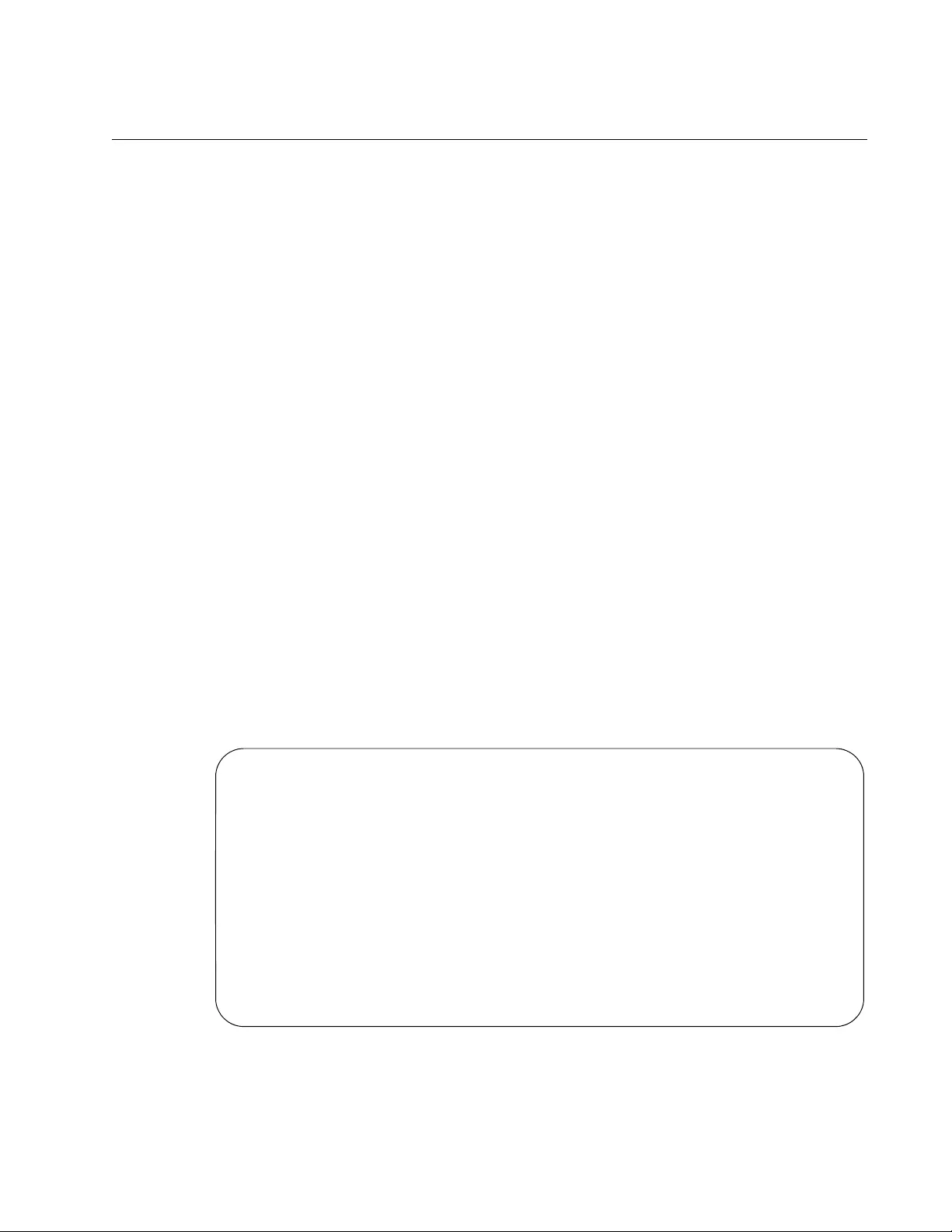
AT-FS970M Switch Command Line User’s Guide
343
Displaying Status of Port-Based IP Assignment
This section covers the following topics:
“Displaying Lease Bindings”
“Displaying DHCP Address Pool Configuration” on page 344
“Displaying DHCP Server Statistics” on page 344
Displaying Lease
Bindings
Use the following command in Privileged Exec mode to display all leases
for every client in all DHCP pools:
awplus# show ip dhcp binding
Use the following command in Privileged Exec mode to display details for
the leased IP address:
awplus# show ip dhcp binding <ip-address>
The IP ADDRESS parameter is the IPv4 address of a leased IP address,
in dotted decimal notation.
Use the following command in Privileged Exec mode to display the leases
from the DHCP pool:
awplus# show ip dhcp binding <address-pool>
The ADDRESS-POOL parameter is the name of a DHCP address pool.
The following is an example output of the SHOW IP DHCP BINDING
command.
Figure 77. SHOW IP DHCP BINDING Command
Pool P1 Network 172.16.2.0/24
Default gateway 172.16.2.1
DNS Server 172.16.2.5
DHCP Client Entries
Port IP Address ClientId Expiry
-----------------------------------------------------------------
Port1.0.1 172.16.2.100 0050.fc82.9ede 21 Sep 2015 19:02:58
Port1.0.2 172.16.2.101 000e.a6ae.7c14 Infinite
Port1.0.2 172.16.2.102 000e.a6ae.7c4c Infinite
Port1.0.3 172.16.2.103 000e.a69a.ac91 Infinite
Port1.0.3 172.16.2.104 00e0.189d.5e41 Infinite
Port1.0.4 172.16.2.150 00e0.2b04.5800 Infinite
Port1.0.5 172.16.2.167 4444.4400.35c3 21 Sep 2015 14:58:41
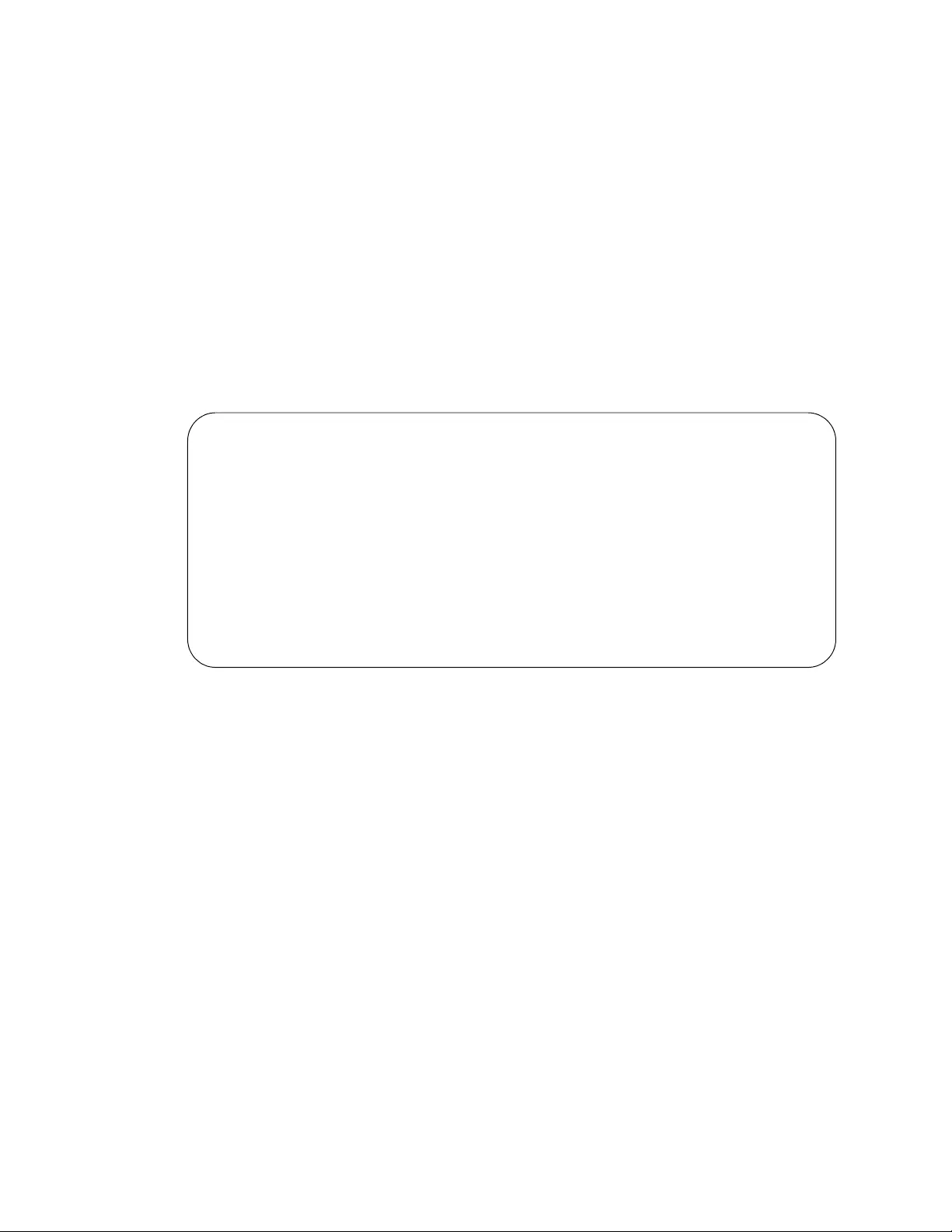
Chapter 15: DHCP Server with Port-Based IP Assignment
344
Displaying DHCP
Address Pool
Configuration
Use the following command in Privileged Exec mode to display the
configuration details and system usage of all DHCP address pools
configured on the device:
awplus# show ip dhcp pool
Use the following command in Privileged Exec mode to display
configuration details for a specified DHCP pool:
awplus# show ip dhcp pool [<address-pool>]
The ADDRESS-POOL parameter is the name of a DHCP address pool.
The following is an example output of the SHOW IP DHCP POOL
command.
Figure 78. SHOW IP DHCP POOL Command
Displaying DHCP
Server Statistics
Use the following command in Privileged Exec mode to display statistics
related to the DHCP server:
awplus# show ip dhcp server statistics
The following is an example output of the SHOW IP DHCP SERVER
STATISTICS command.
Pool P1 :
Total: 8
Leased: 2
Utilization: 25.0 %
network: 192.168.1.0/24
address ranges:
addr: 192.168.1.10 to 192.168.1.18
Host addresses:
addr: 192.168.1.12 MAC addr: 1111.2222.3333
lease <days:hours:minutes:seconds> <1:0:0:0>
subnet mask: 255.255.255.0
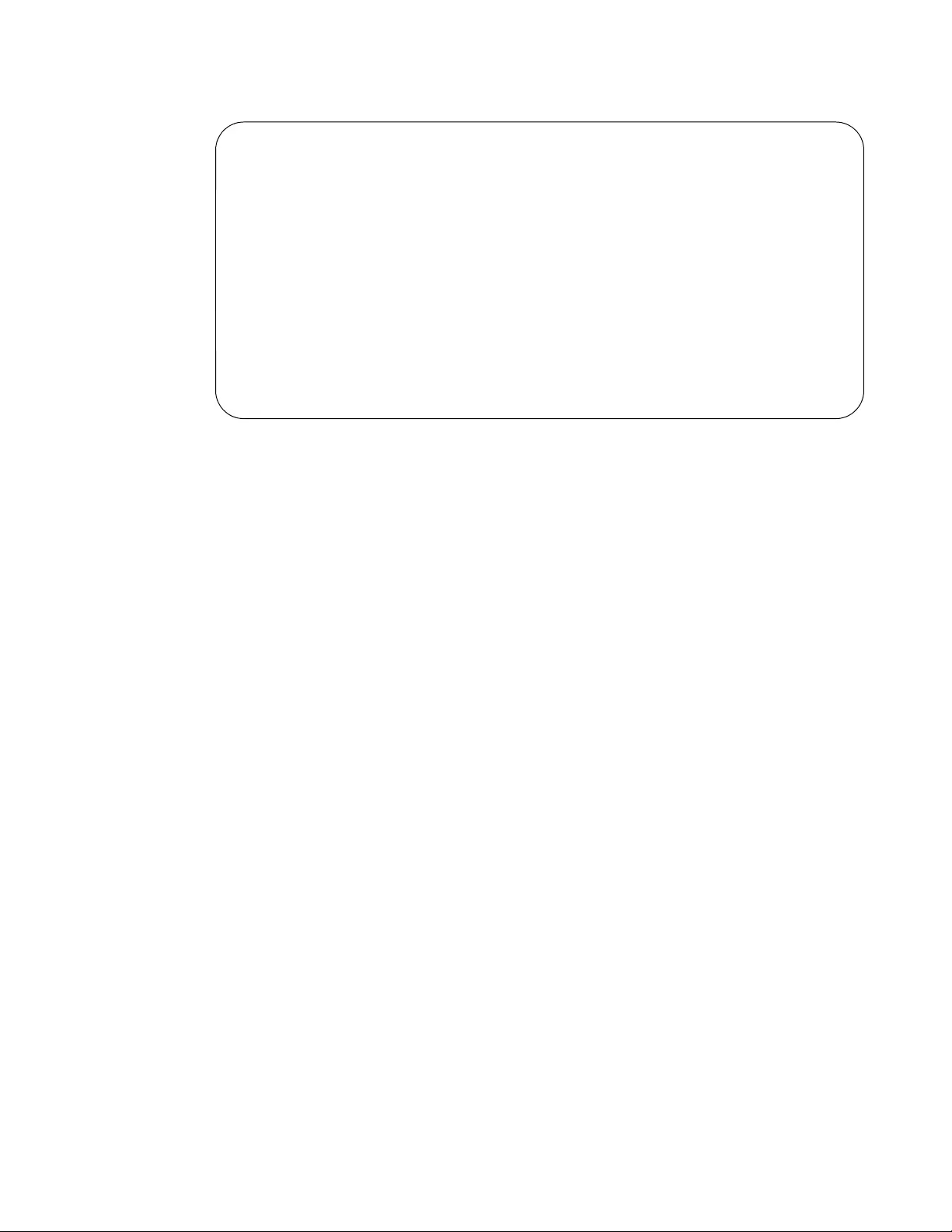
AT-FS970M Switch Command Line User’s Guide
345
Figure 79. SHOW IP DHCP SERVER STATISTICS Command
DHCP server counters
DHCPDISCOVER in ......... 20
DHCPREQUEST in ......... 12
DHCPDECLINE in ......... 1
DHCPRELEASE in ......... 0
DHCPINFORM in ......... 0
DHCPOFFER out ......... 8
DHCPACK out ......... 4
DHCPNAK out ......... 0
BOOTREQUEST in ......... 0
BOOTREPLY out ......... 0
DHCPLEASEQUERY in ....... 0
DHCPLEASEUNKNOWN out ....... 0
DHCPLEASEACTIVE out ....... 0
DHCPLEASEUNASSIGNED out ....... 0
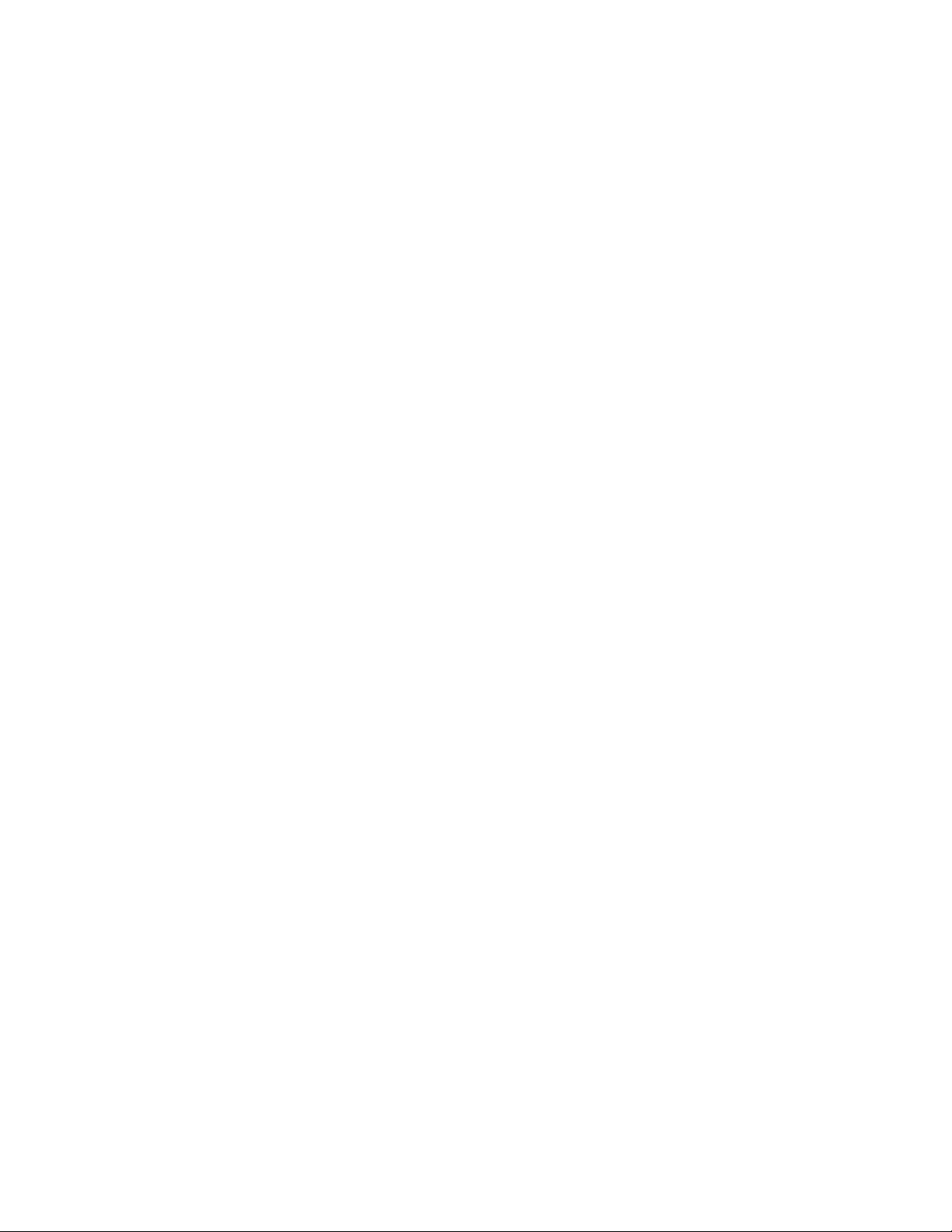
Chapter 15: DHCP Server with Port-Based IP Assignment
346
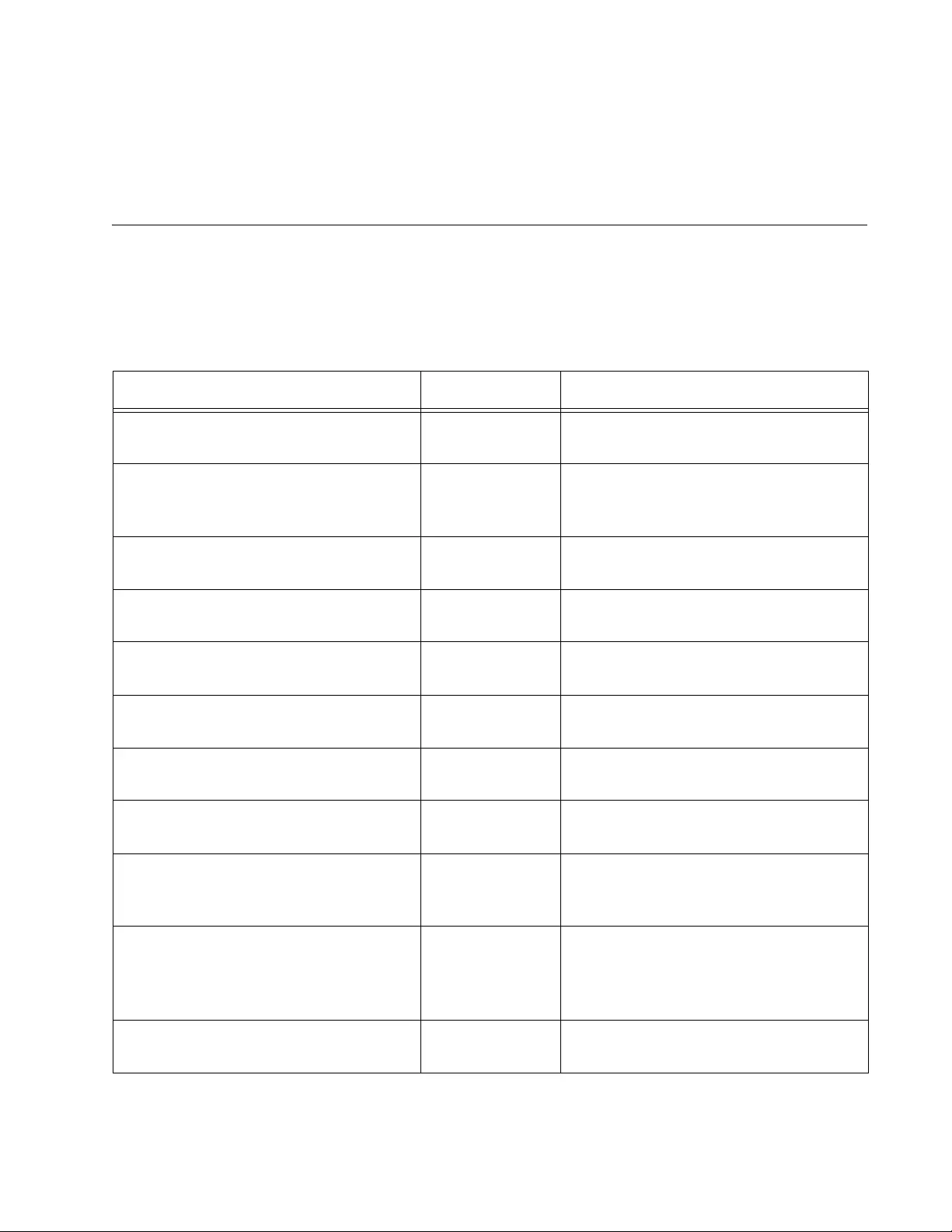
347
Chapter 16
DHCP Server with Port-Based IP
Assignment Commands
The DHCP Server with Port-Based IP Assignment commands are
summarized in Table 32.
Table 32. DHCP Server with Port-Based IP Assignment
Command Mode Description
“DEFAULT-ROUTER” on page 349 DHCP
Configuration
Adds a default router to the DHCP
pool.
“DHCP-OFFER IP” on page 350 Interface
Configuration
Enables DHCP service on a switch
port and defines the IP address that
will be offered on this port.
“DNS-SERVER” on page 351 DHCP
Configuration
Adds a DNS server to the DHCP pool.
“DOMAIN-NAME” on page 352 DHCP
Configuration
Adds a domain name to the DHCP
pool.
“IP DHCP POOL” on page 353 Global
Configuration
Creates or accesses a DHCP address
pool.
“LEASE” on page 354 DHCP
Configuration
Sets the lease expiration time for the
DHCP pool.
“LEASE INFINITE” on page 355 DHCP
Configuration
Sets the lease on a DHCP pool to
never expire.
“NETWORK” on page 356 DHCP
Configuration
Configures a network to which the
DHCP pool applies.
“NO DEFAULT-ROUTER” on
page 357
DHCP
Configuration
Removes either the specified default
router, or all default routers, from the
DHCP pool.
“NO DHCP-OFFER IP” on page 358 Interface
Configuration
Disables DHCP service for a switch
port, an IP address on a switch port,
or a range of IP addresses on a switch
port.
“NO DNS-SERVER” on page 360 DHCP
Configuration
Removes the specified DNS server or
all DNS servers, from the DHCP pool.
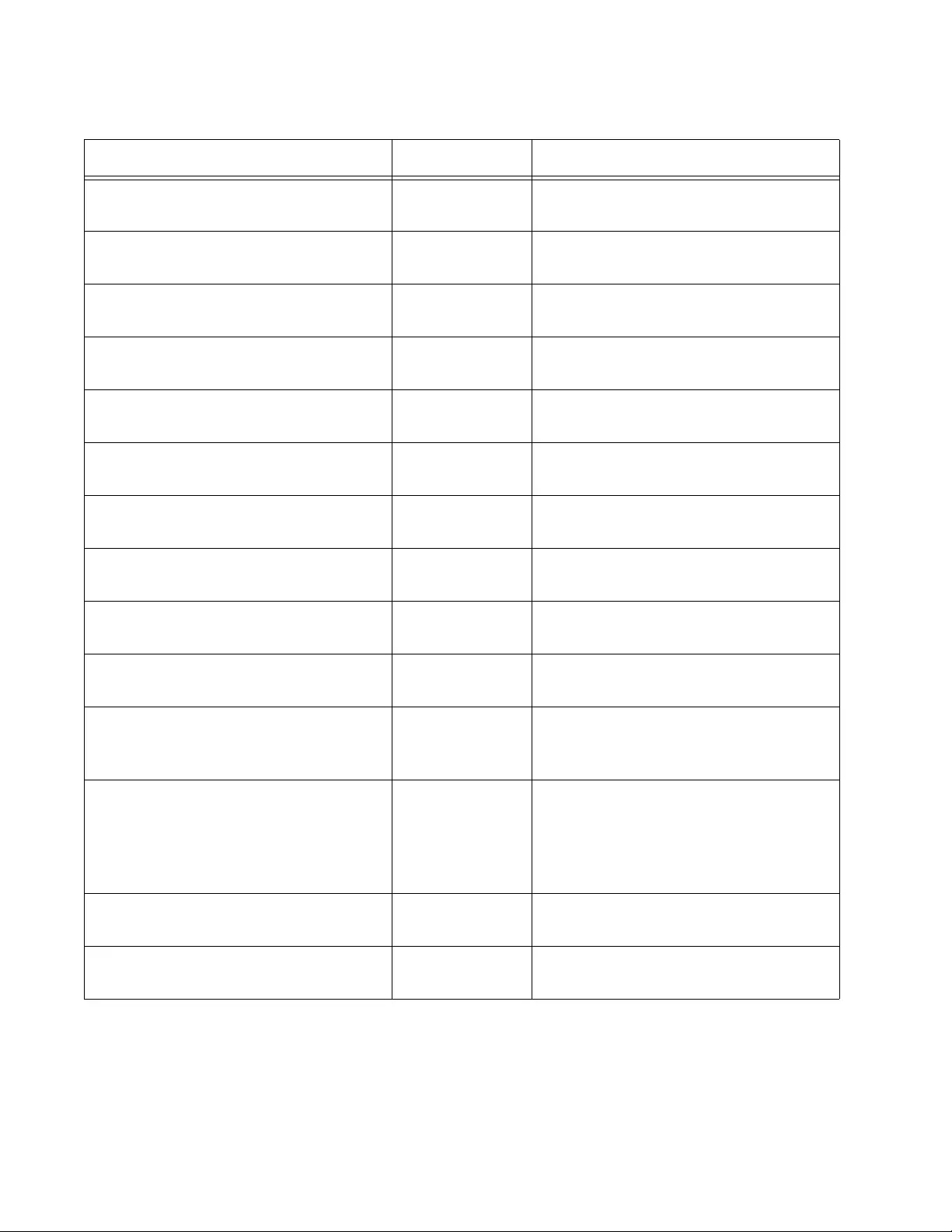
Chapter 16: DHCP Server with Port-Based IP Assignment Commands
348
“NO DOMAIN-NAME” on page 361 DHCP
Configuration
Removes the domain name from the
DHCP pool.
“NO IP DHCP POOL” on page 362 Global
Configuration
Removes a DHCP address pool.
“NO LEASE” on page 363 DHCP
Configuration
Returns the lease expiration time to
the default.
“NO NETWORK” on page 364 DHCP
Configuration
Removes a network from the DHCP
pool.
“NO RANGE” on page 365 DHCP
Configuration
Removes an IP address or IP address
range from a DHCP pool.
“NO RANGE ALL” on page 366 DHCP
Configuration
Removes all IP addresses from a
DHCP pool.
“NO SERVICE DHCP-SERVER” on
page 367
Global
Configuration
Disables DHCP service globally on
the switch.
“NO SUBNET-MASK” on page 368 DHCP
Configuration
Removes the subnet mask option
from a DHCP pool.
“RANGE” on page 369 DHCP
Configuration
Adds an address range to a DHCP
pool.
“SERVICE DHCP-SERVER” on
page 370
Global
Configuration
Enables DHCP service globally on the
switch.
“SHOW IP DHCP BINDING” on
page 371
Privileged Exec Displays leases for every client in all
DHCP pools, a leased IP address, or
leases from a DHCP pool.
“SHOW IP DHCP POOL” on page 373 Privileged Exec Displays configuration details and
system usage of all DHCP address
pools configured on the device or
configuration details for a specific
DHCP pool.
“SHOW IP DHCP SERVER
STATISTICS” on page 374
Privileged Exec Displays statistics related to the
DHCP server.
“SUBNET-MASK” on page 375 DHCP
Configuration
Sets the subnet mask to be sent to the
DHCP client.
Table 32. DHCP Server with Port-Based IP Assignment (Continued)
Command Mode Description
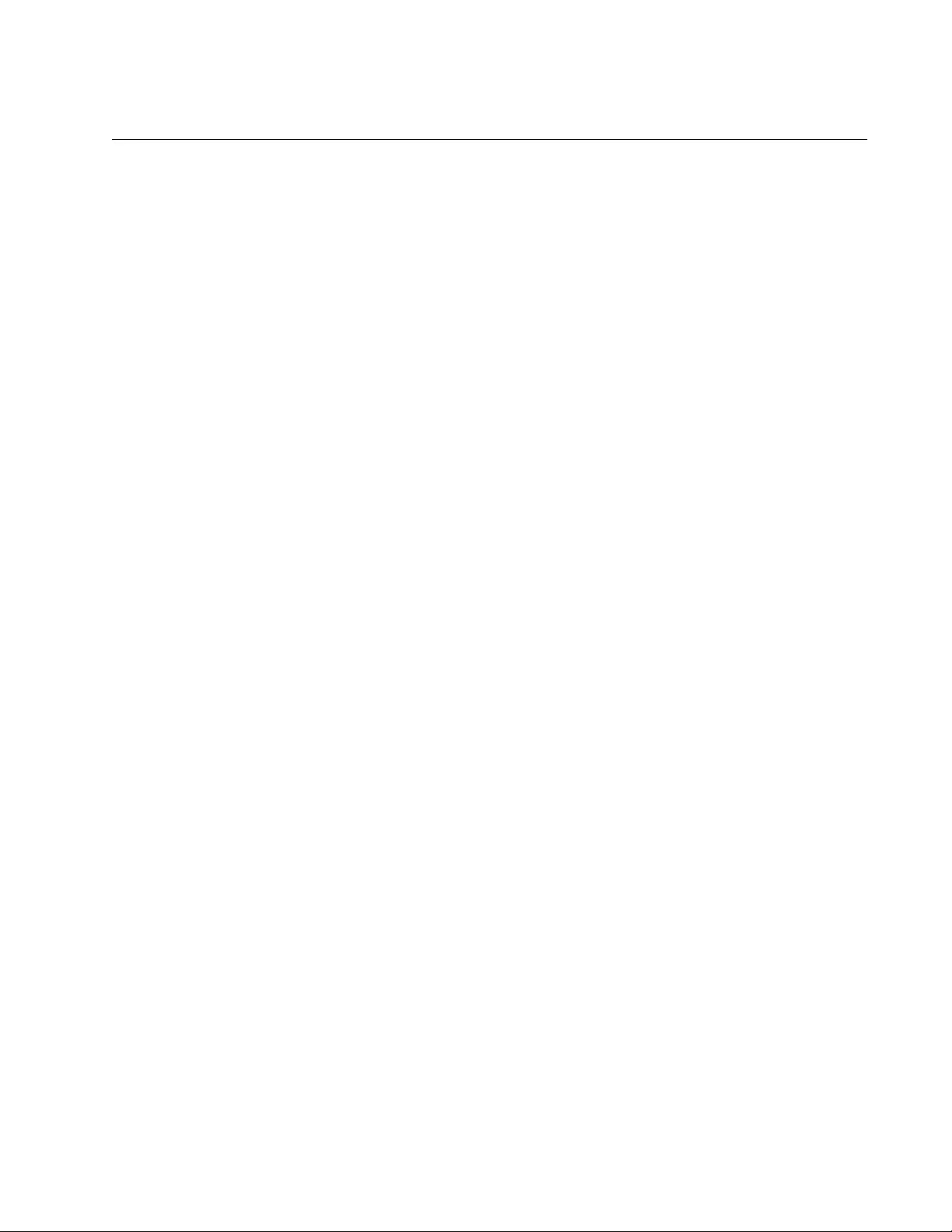
AT-FS970M Switch Command Line User’s Guide
349
DEFAULT-ROUTER
Syntax
default-router <
ip-address
>
Parameters
ip-address
IPv4 address of the default router, in dotted decimal notation.
Mode
DHCP Configuration
Description
Use this command to add a default router to the DHCP pool. You can use
this command multiple times to create a list of default routers on the
client’s subnet.
Example
This example adds a default router with IP address 192.168.1.2 to the pool
P1.
awplus# configure terminal
awplus(config)# ip dhcp pool P1
awplus(dhcp-config)# default-router 192.168.1.2

Chapter 16: DHCP Server with Port-Based IP Assignment Commands
350
DHCP-OFFER IP
Syntax
dhcp-offer ip <
x.x.x.x
> [<x.x.x.x>]
Parameters
<x.x.x.x>
IPv4 address (in dotted decimal notation)
<x.x.x.x> [<x.x.x.x>]
IPv4 address range. The first IP address is the low end of the
range; the second IP address is the high end.
Mode
Interface Configuration
Description
Use this command to enable DHCP service on a switch port and define
the IP address or range of IP addresses that will be offered on this port.
Example
This example enables DHCP service to assign IP address 192.168.1.100
on switch port 1.0.1.
awplus# configure terminal
awplus(config)# interface port1.0.1
awplus(config-if)# dhcp-offer ip 192.168.1.100
This example enables DHCP service to assign an IP address range of
192.168.1.101 to 192.168.1.110 on switch port 1.0.10.
awplus# configure terminal
awplus(config)# interface port1.0.10
awplus(config-if)# dhcp-offer ip 192.168.1.101 192.168.1.110
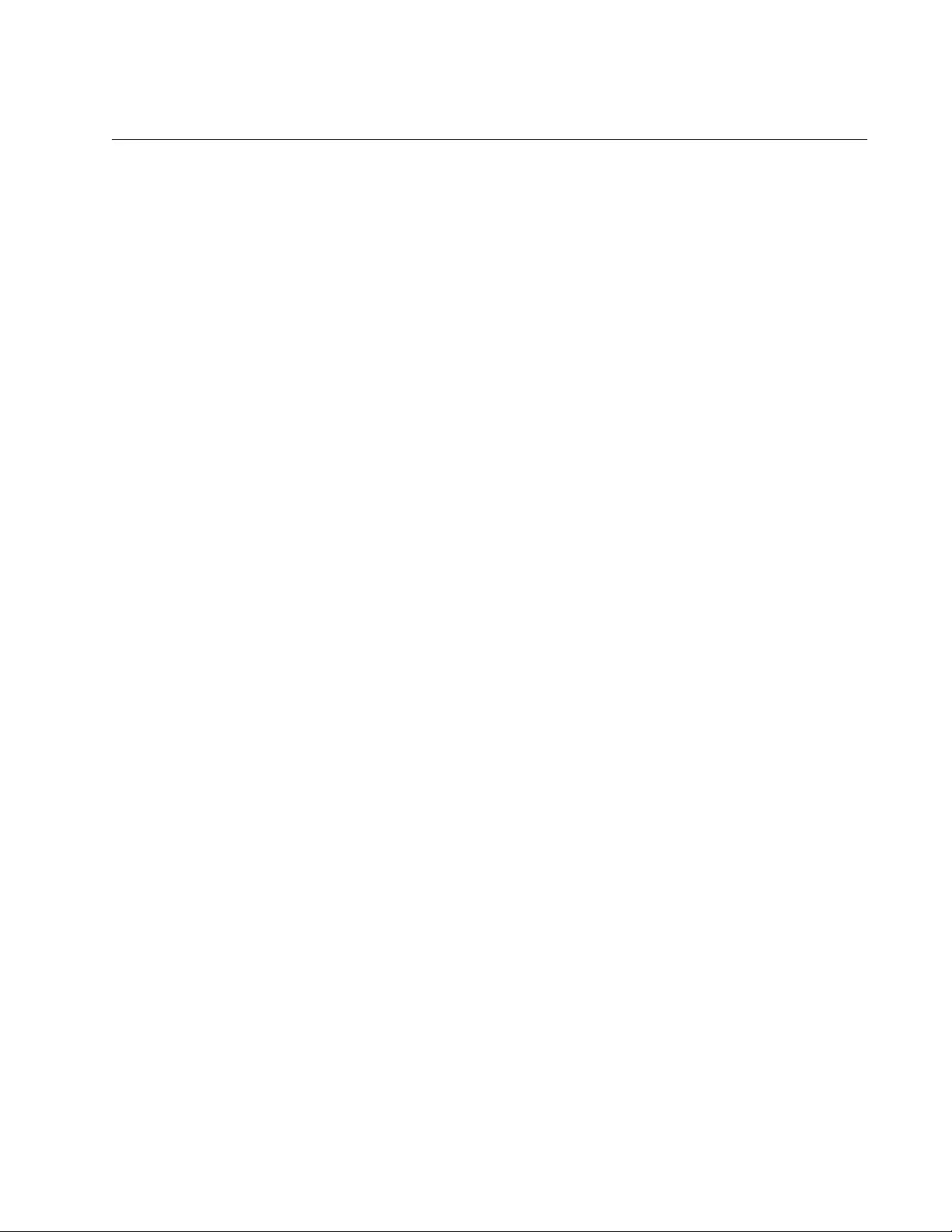
AT-FS970M Switch Command Line User’s Guide
351
DNS-SERVER
Syntax
dns-server <
ip-address
>
Parameters
ip-address
IPv4 address of the DNS server, in dotted decimal notation.
Mode
DHCP Configuration
Description
Use this command to add a Domain Name System (DNS) server to the
DHCP pool. You can use this command multiple times to create a list of
DNS name servers available to the client.
Example
This example adds a DNS server with the assigned IP address
192.168.1.1 to the pool P1.
awplus# configure terminal
awplus(config)# ip dhcp pool P1
awplus(dhcp-config)# dns-server 192.168.1.1
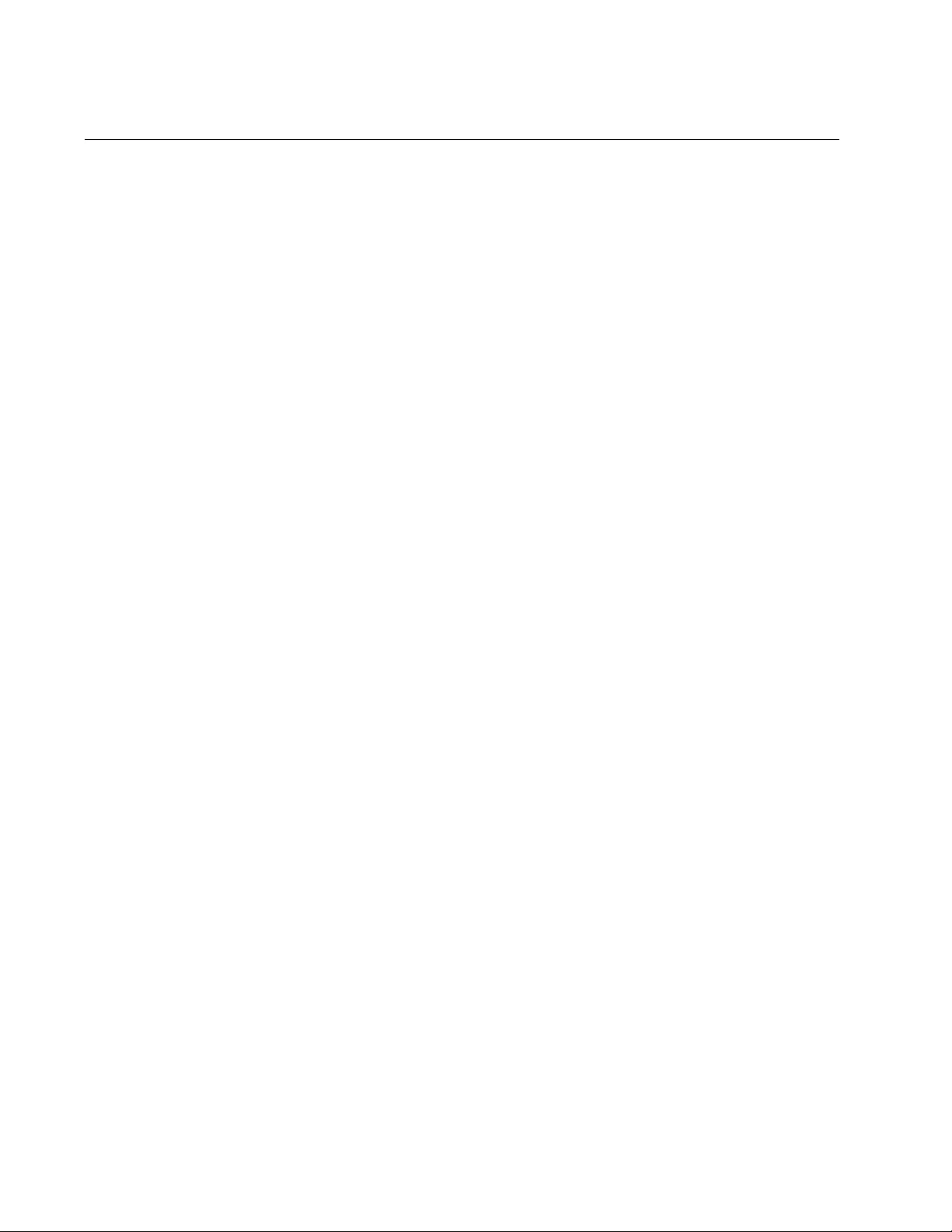
Chapter 16: DHCP Server with Port-Based IP Assignment Commands
352
DOMAIN-NAME
Syntax
domain-name <
domain-name
>
Parameters
domain-name
Domain name you want to assign the DHCP pool. Valid characters
are any printable character. Spaces are not accepted.
Mode
DHCP Configuration
Description
Use this command to add a domain name to the DHCP pool. This
command specifies the domain name a client should use when resolving
host names using the DNS.
Example
This example adds the domain name Branch-Office to pool P1.
awplus# configure terminal
awplus(config)# ip dhcp pool P1
awplus(dhcp-config)# domain-name Branch-Office
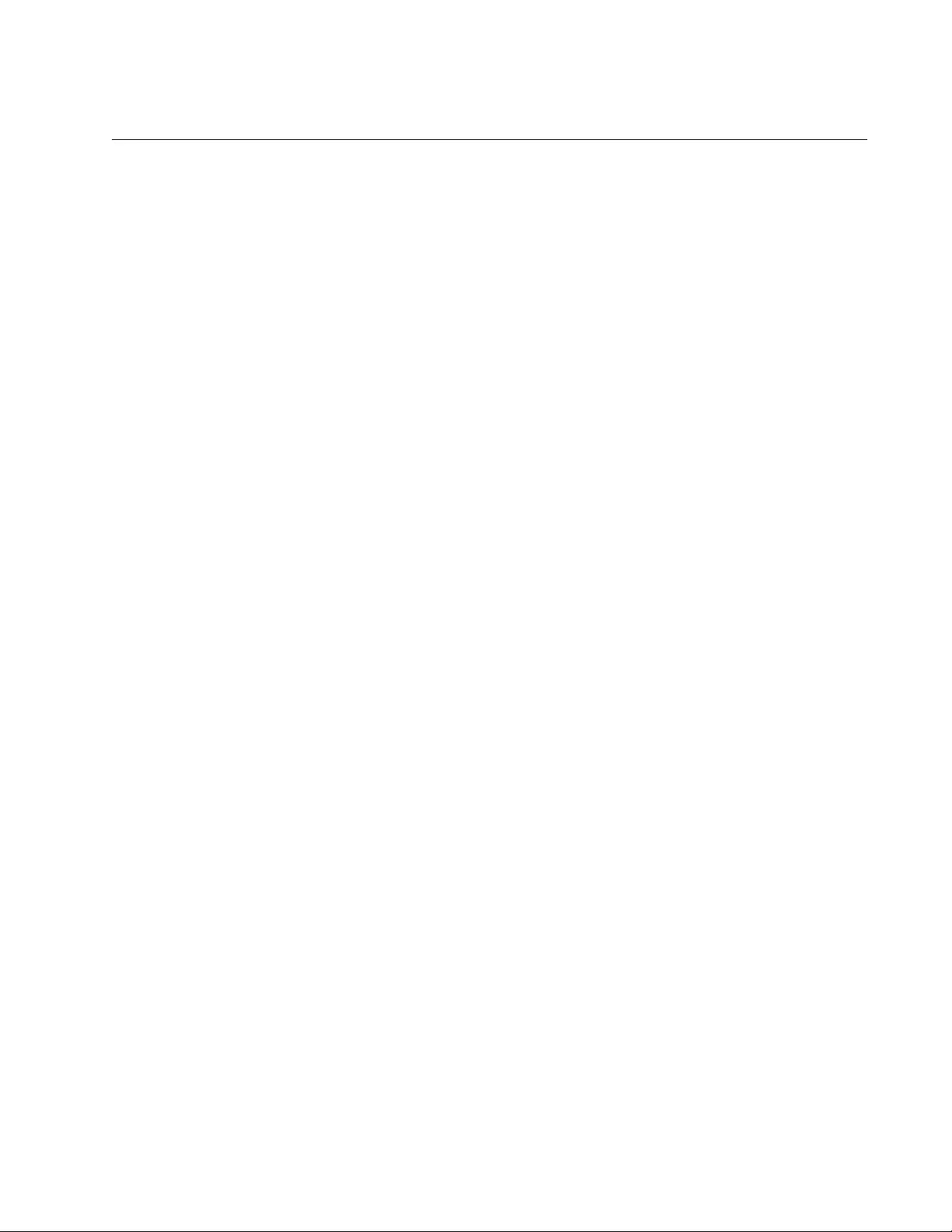
AT-FS970M Switch Command Line User’s Guide
353
IP DHCP POOL
Syntax
ip dhcp pool <
pool-name
>
Parameters
pool-name
Identifies a DHCP pool. Valid characters are any printable
character. Spaces are not accepted.
Mode
Global Configuration
Description
Use this command to create or access a DHCP address pool.
This command will enter the configuration mode for the pool name
specified. If the name specified is not associated with an existing pool, the
switch will create a new pool with this name, then enter the configuration
mode for the new pool.
Once you have entered the DHCP Configuration mode, all commands
executed before the next exit command will apply to this pool.
Example
This example creates a DHCP pool named P1 and enters DHCP
Configuration mode.
awplus> enable
awplus# configure terminal
awplus(config)# ip dhcp pool P1
awplus(dhcp-config)#
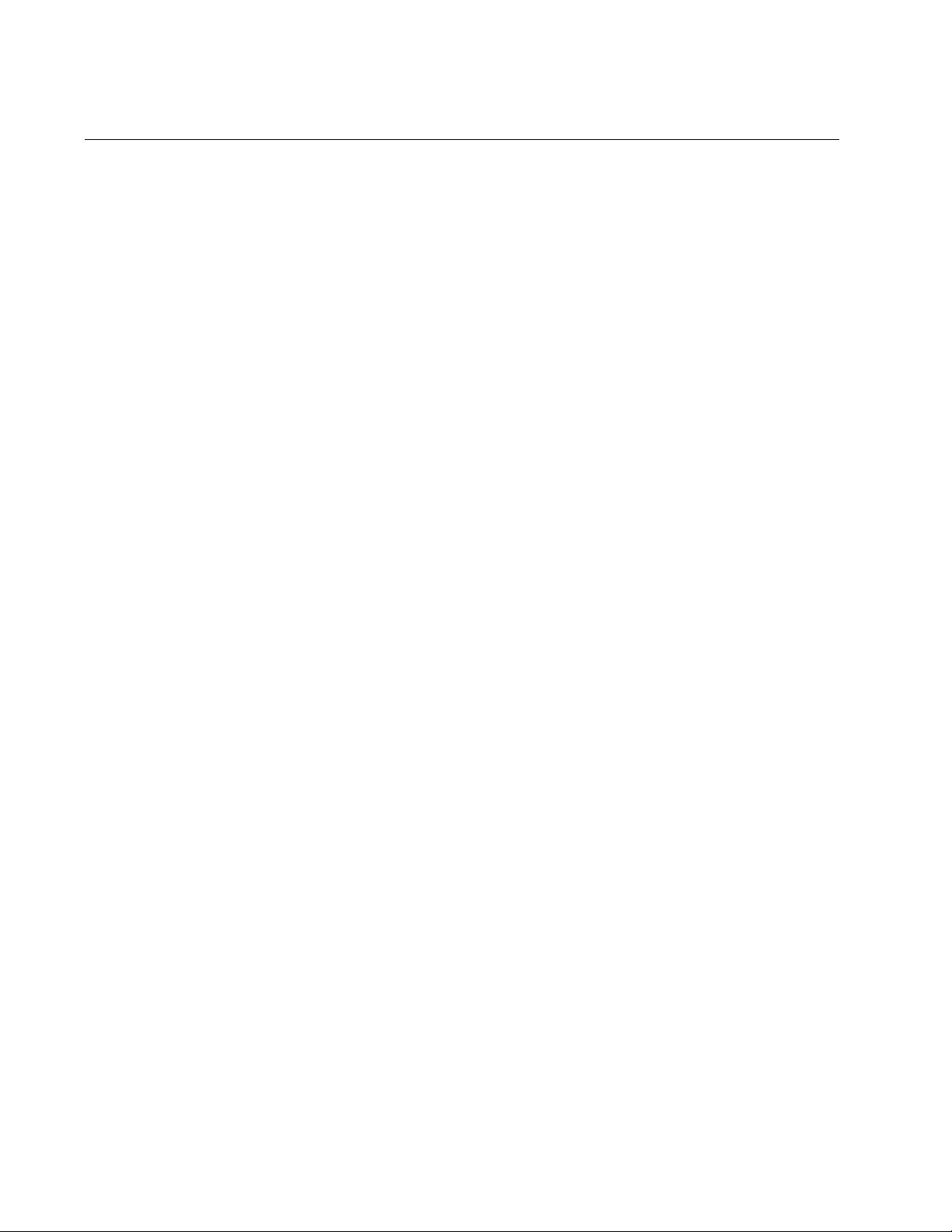
Chapter 16: DHCP Server with Port-Based IP Assignment Commands
354
LEASE
Syntax
lease <days> <hours> <minutes> [<seconds>]
Parameters
days
Number of days, from 0 to 120, for the lease expiry time. The
default is 1 day.
hours
Number of hours, from 0 to 24, for the lease expiry time. The
default is 0 hours.
minutes
Number of number of minutes, from 0 to 60, for the lease expiry
time. The default is 0 minutes.
seconds
Number of seconds, from 0 to 60, for the lease expiry time. The
default is 0 seconds.
Mode
DHCP Configuration
Description
Use this command to set the lease expiration time for the DHCP pool.
The time set by the days, hours, minutes, and seconds is cumulative. The
minimum total lease time that can be configured is 20 seconds. The
maximum total lease time that can be configured is 120 days.
Example
This example sets the lease expiration time for pool P1 to 35 minutes.
awplus# configure terminal
awplus(config)# ip dhcp pool P1
awplus(dhcp-config)# lease 0 0 35
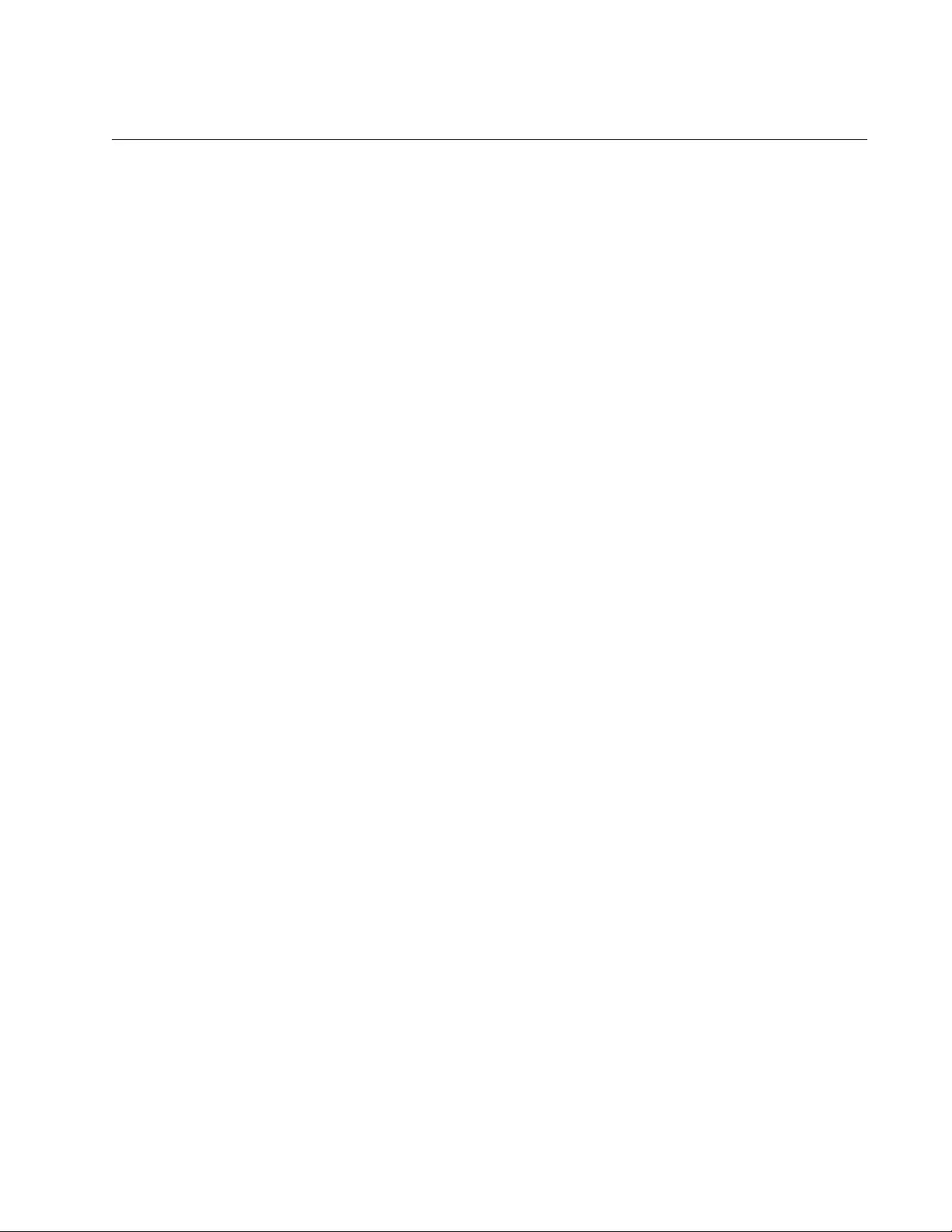
AT-FS970M Switch Command Line User’s Guide
355
LEASE INFINITE
Syntax
lease infinite
Parameters
None
Mode
DHCP Configuration
Description
Use this command to set the lease on a DHCP pool to never expire.
Example
This example sets the lease to never expire on DHCP pool P1.
awplus# configure terminal
awplus(config)# ip dhcp pool P1
awplus(dhcp-config)# lease infinite
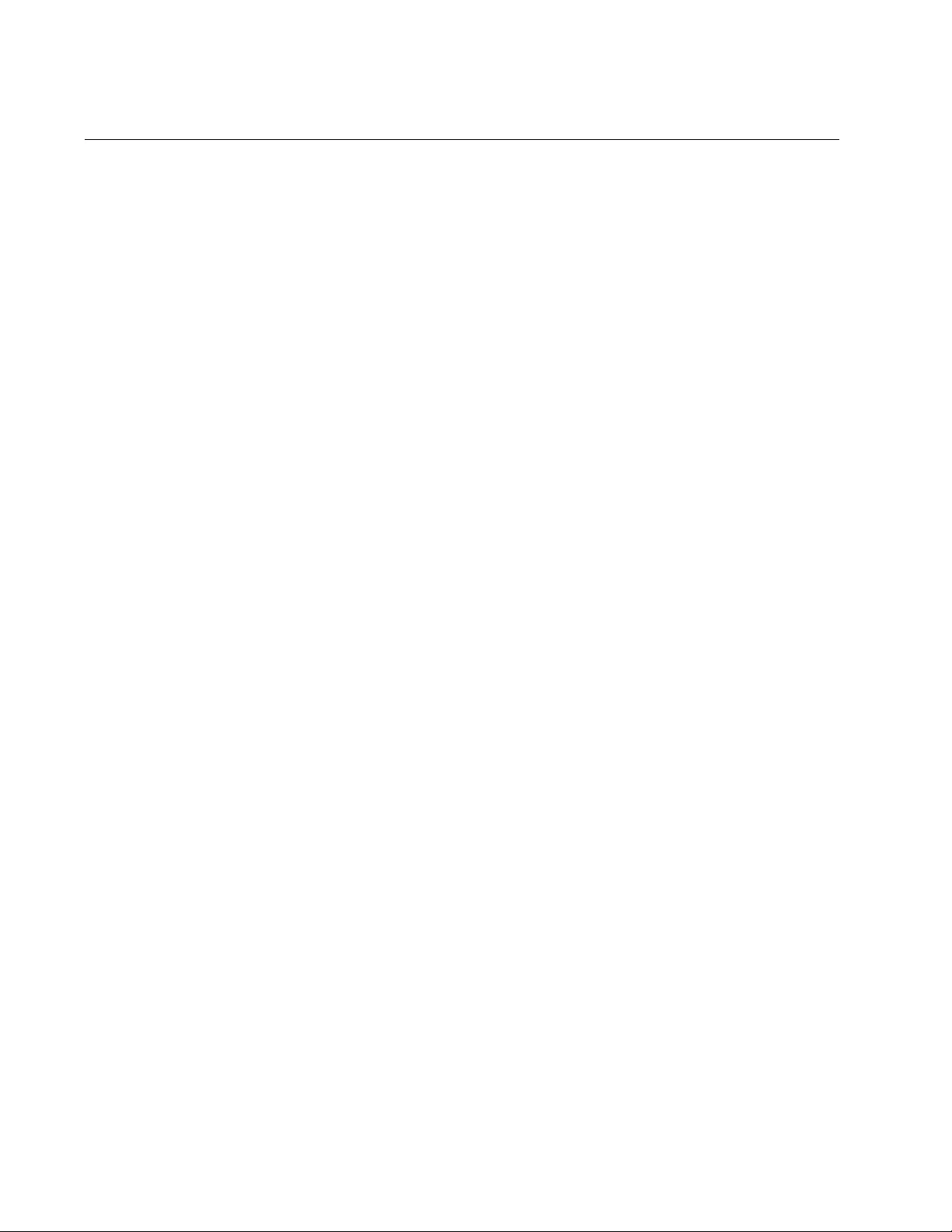
Chapter 16: DHCP Server with Port-Based IP Assignment Commands
356
NETWORK
Syntax
network {<ip-subnet-address/prefix-length>|<ip-subnet-
address/mask>}
Parameters
ip-subnet-address/prefix-length
IPv4 subnet address in dotted decimal notation followed by the
prefix length in CIDR slash notation.
ip-subnet-address/mask
IPv4 subnet address in dotted decimal notation followed by the
subnet mask in dotted decimal notation.
Mode
DHCP Configuration
Description
Use this command to configure a network to which the DHCP pool applies.
This command fails if it makes existing ranges invalid, for example, if they
are not within the new network you are configuring.
Example
This example configures a network for the DHCP pool P1, where the
subnet is 192.168.100.0, and the mask is 255.255.255.0.
awplus# configure terminal
awplus(config)# ip dhcp pool P1
awplus(dhcp-config)# network 192.168.100.0 255.255.255.0
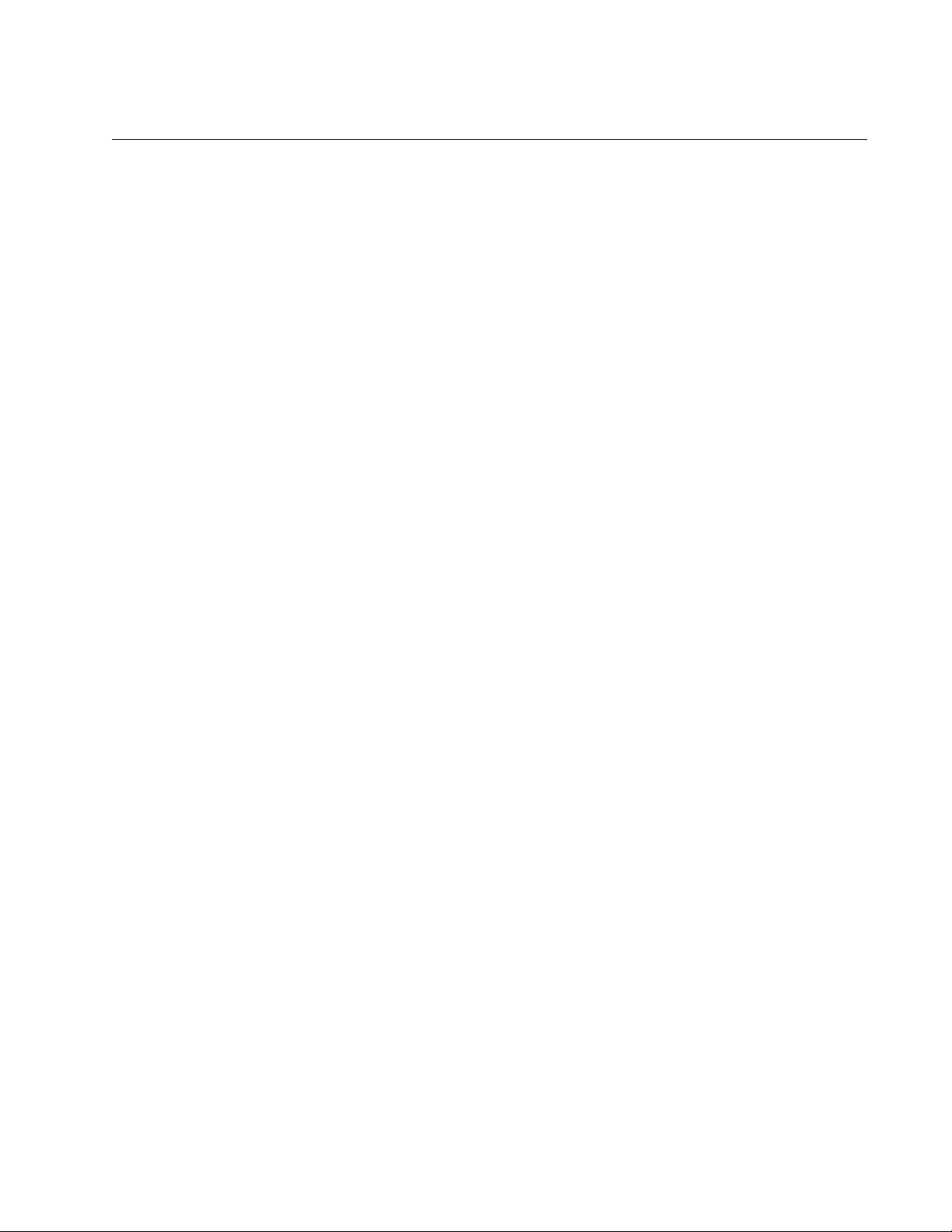
AT-FS970M Switch Command Line User’s Guide
357
NO DEFAULT-ROUTER
Syntax
no default-router [<ip-address>]
Parameters
ip-address
IPv4 address of the default router, in dotted decimal notation.
Mode
DHCP Configuration
Description
Use this command to remove either the specified default router, or all
default routers, from the DHCP pool.
Example
This example removes a default router with IP address 192.168.1.2 from
the pool P1.
awplus# configure terminal
awplus(config)# ip dhcp pool P1
awplus(dhcp-config)# no default-router 192.168.1.2
This example removes all default routers from the pool P1.
awplus# configure terminal
awplus(config)# ip dhcp pool P1
awplus(dhcp-config)# no default-router
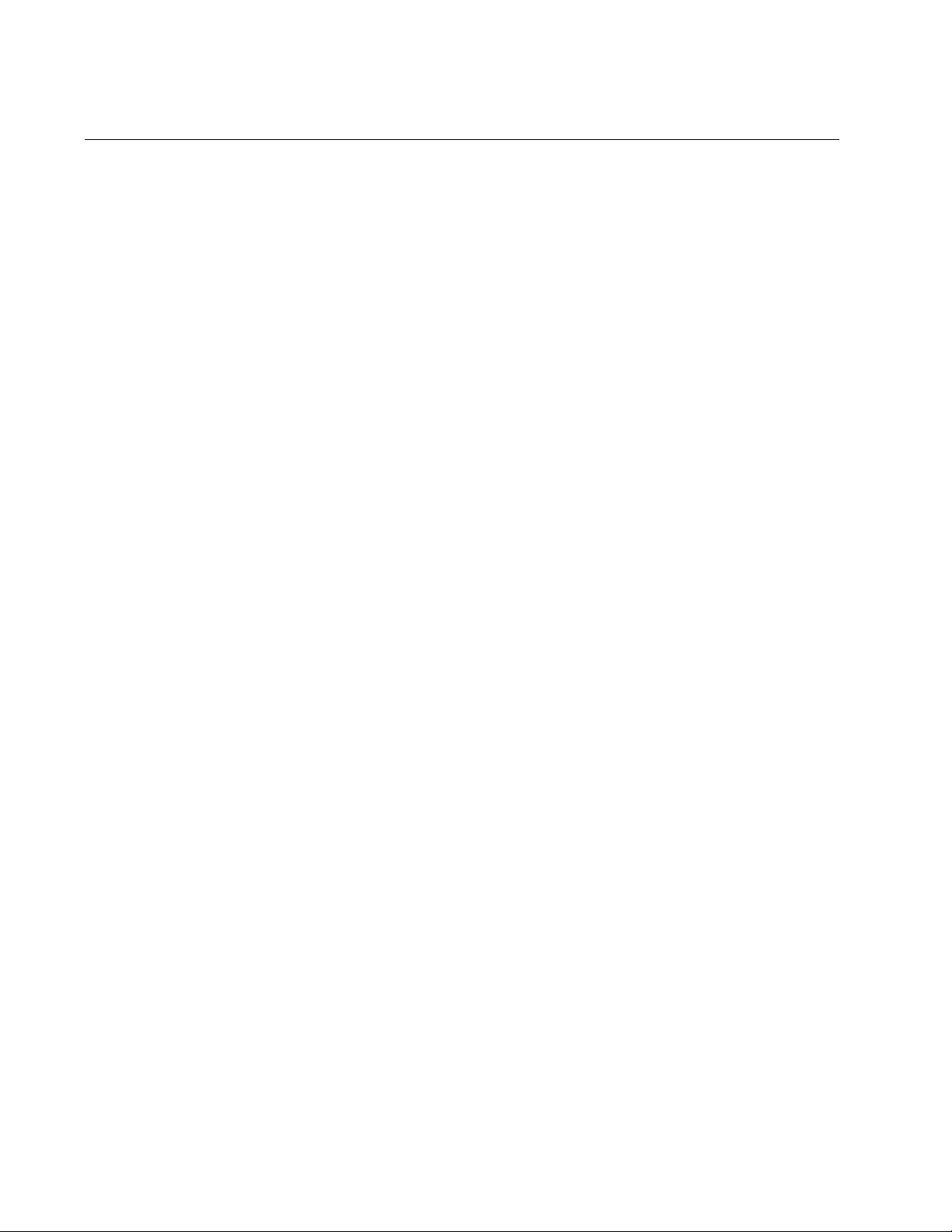
Chapter 16: DHCP Server with Port-Based IP Assignment Commands
358
NO DHCP-OFFER IP
Syntax
no dhcp-offer ip [<x.x.x.x>] [<x.x.x.x>]
Parameters
<x.x.x.x>
IPv4 address (in dotted decimal notation)
<x.x.x.x> [<x.x.x.x>]
IPv4 address range. The first IP address is the low end of the
range; the second IP address is the high end.
Mode
Interface Configuration
Description
Use the NO DHCP-OFFER IP command to disable DHCP service on a
switch port. Disabling DHCP service on a port removes all lease bindings
for the port.
Use the NO DHCP-OFFER IP command with one X.X.X.X parameter to
disable DHCP service for an IP address on a switch port.
Use the NO DHCP-OFFER IP command with two X.X.X.X parameters to
disable DHCP service for a range of IP addresses on a switch port.
Example
This example disables DHCP service for switch port 1.0.1.
awplus# configure terminal
awplus(config)# interface port1.0.1
awplus(config-if)# no dhcp-offer
This example disables DHCP service for IP address 192.168.1.100 on
switch port 1.0.1.
awplus# configure terminal
awplus(config)# interface port1.0.1
awplus(config-if)# no dhcp-offer ip 192.168.1.100
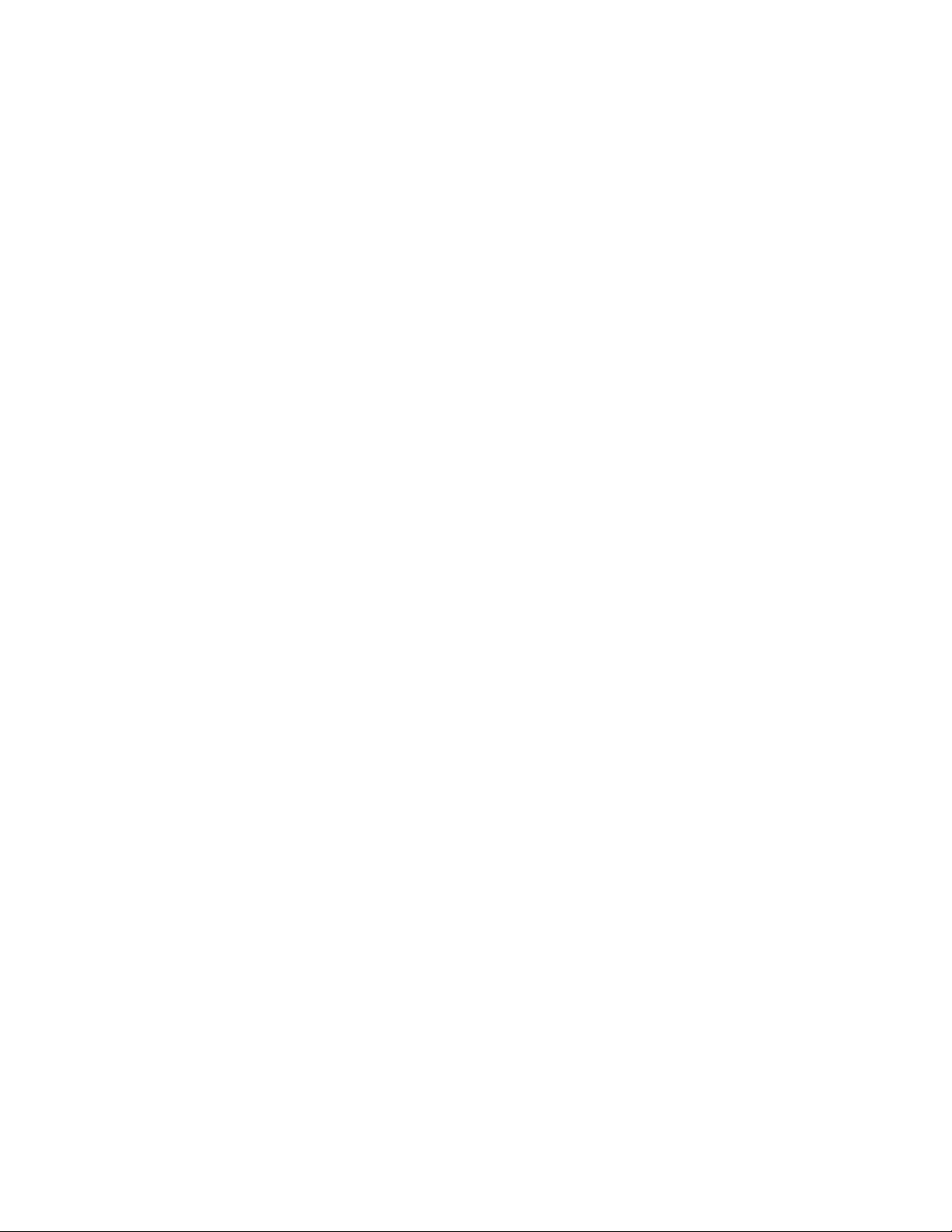
AT-FS970M Switch Command Line User’s Guide
359
This example disables DHCP for IP addresses in the range of
192.168.1.101 to 192.168.1.110 on switch port 1.0.10.
awplus# configure terminal
awplus(config)# interface port1.0.10
awplus(config-if)# no dhcp-offer ip 192.168.1.101
192.168.1.110
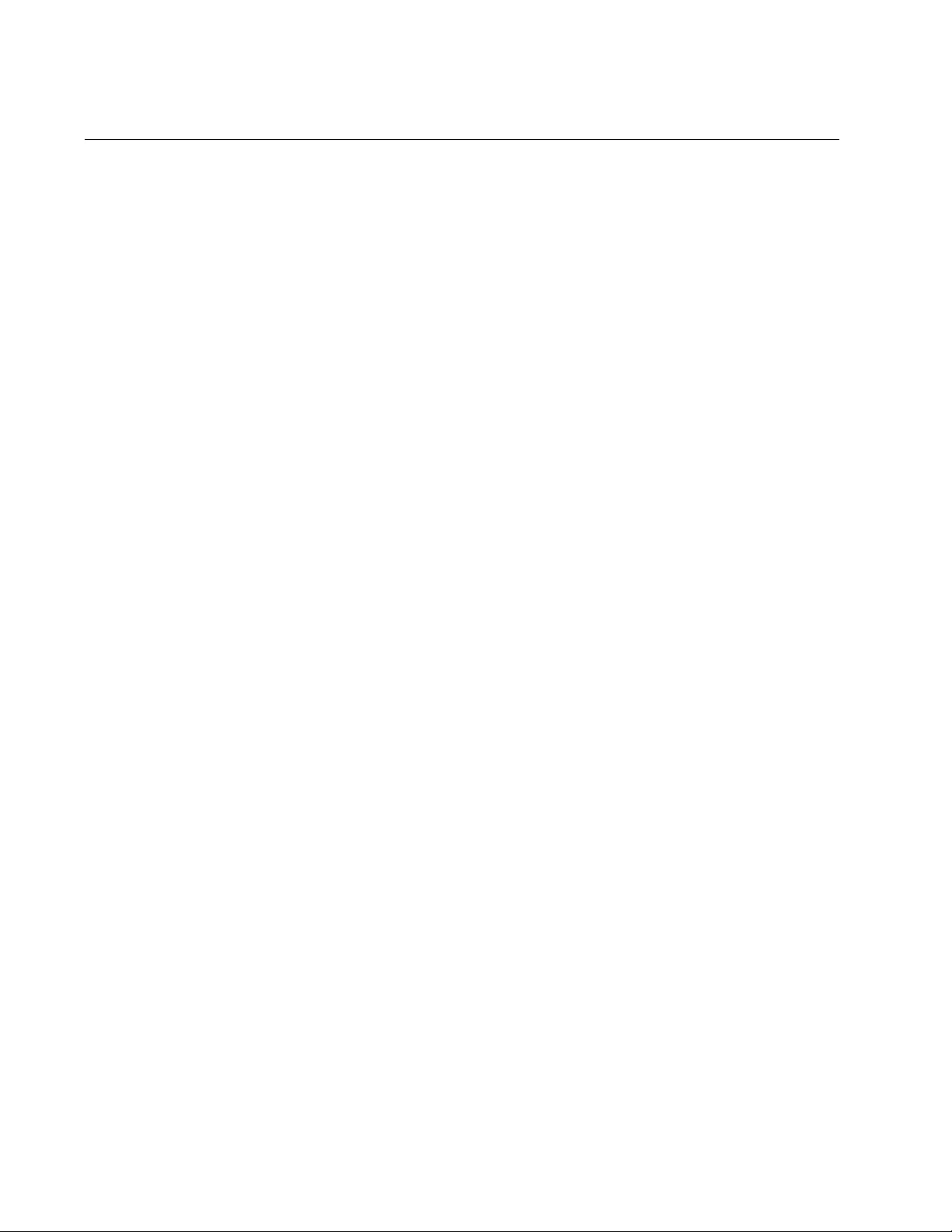
Chapter 16: DHCP Server with Port-Based IP Assignment Commands
360
NO DNS-SERVER
Syntax
no dns-server [<
ip-address
>]
Parameters
ip-address
IPv4 address of the DNS server, in dotted decimal notation.
Mode
DHCP Configuration
Description
Use this command to remove either the specified DNS server, or all DNS
servers, from the DHCP pool.
Example
This example removes all DNS servers from pool P1.
awplus# configure terminal
awplus(config)# ip dhcp pool P1
awplus(dhcp-config)# no dns-server
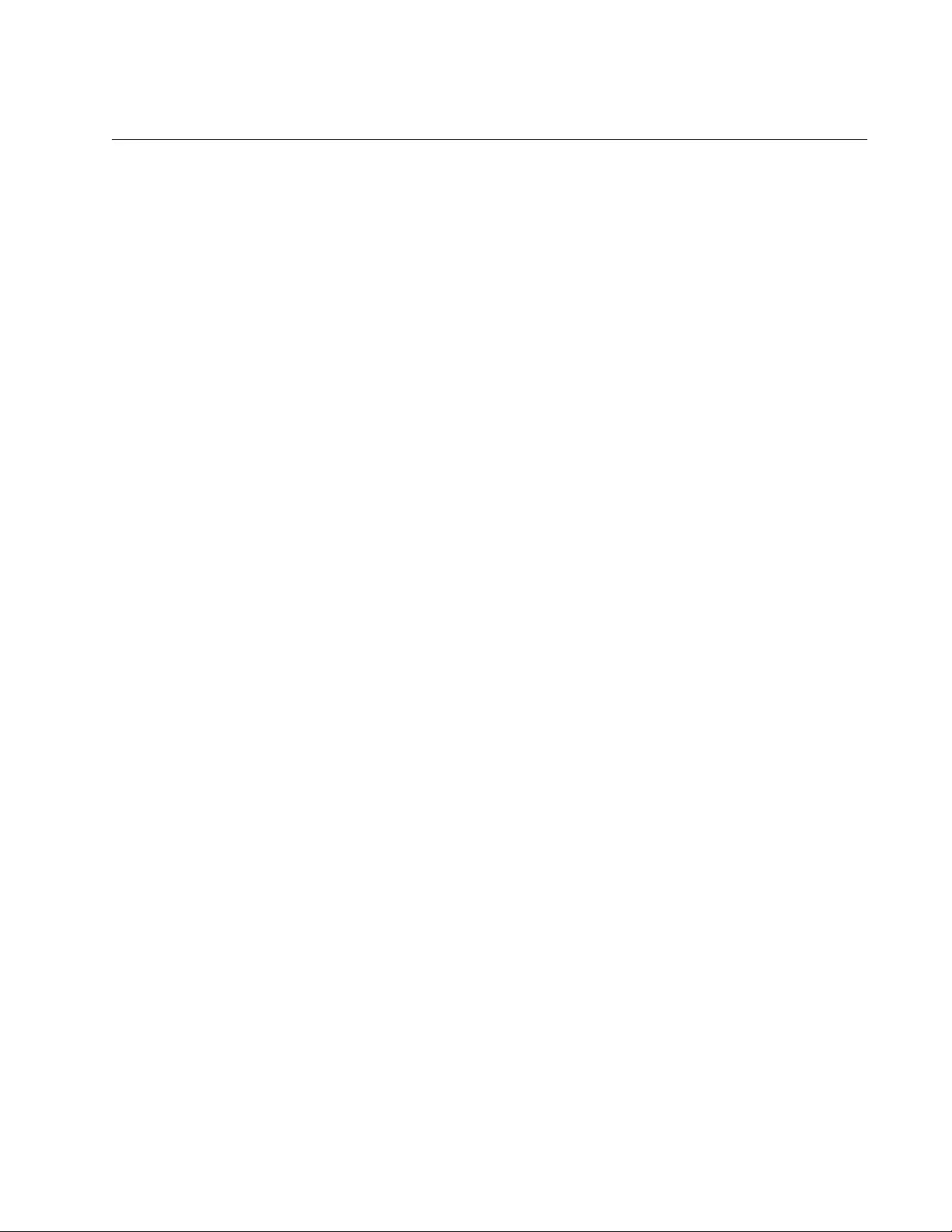
AT-FS970M Switch Command Line User’s Guide
361
NO DOMAIN-NAME
Syntax
no domain-name <
domain-name
>
Parameters
domain-name
Domain name you want to remove from the DHCP pool.
Mode
DHCP Configuration
Description
Use this command to remove a domain name from the DHCP pool.
Example
This example removes the domain name Branch-Office from pool P1.
awplus# configure terminal
awplus(config)# ip dhcp pool P1
awplus(dhcp-config)# no domain-name Branch-Office
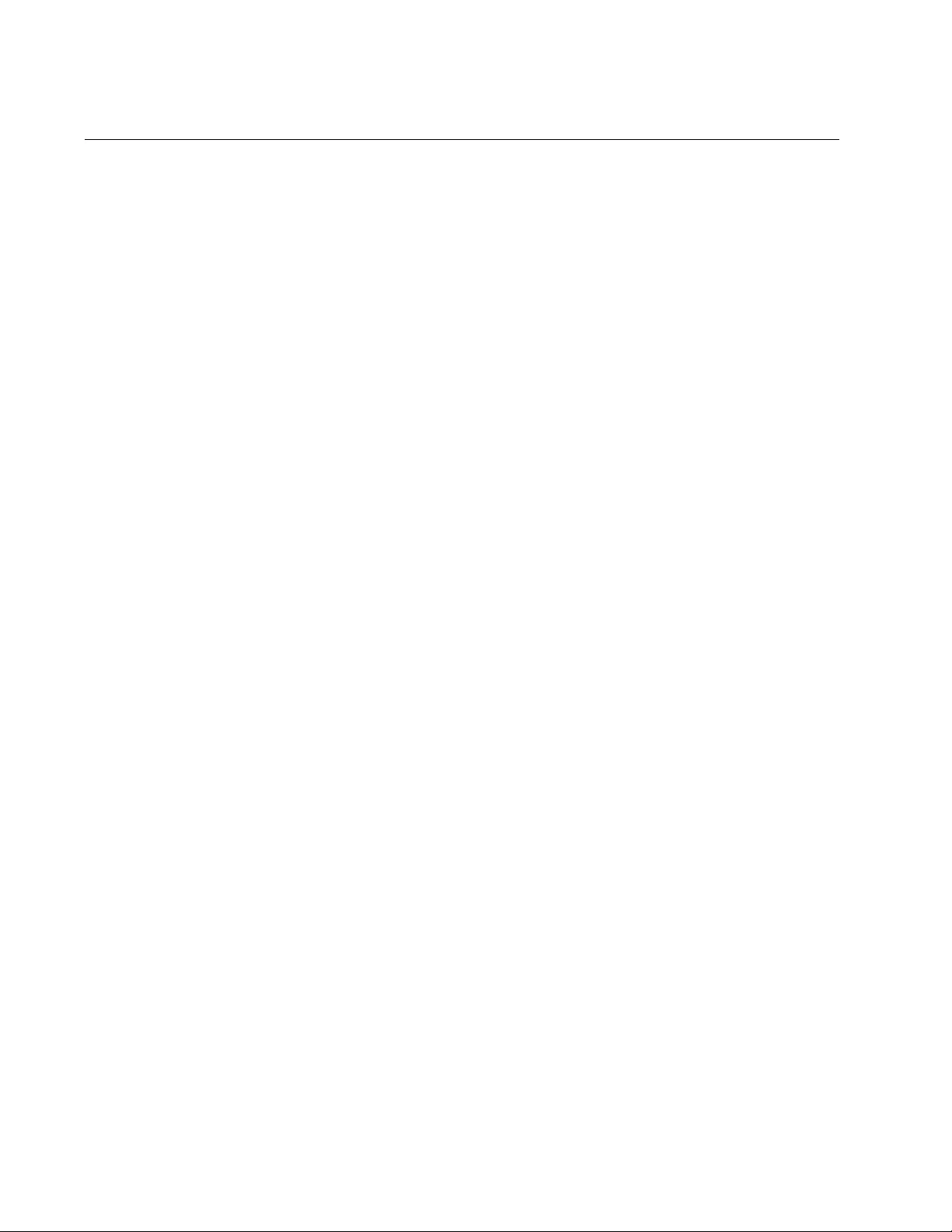
Chapter 16: DHCP Server with Port-Based IP Assignment Commands
362
NO IP DHCP POOL
Syntax
no ip dhcp pool <
pool-name
>
Parameters
pool-name
Identifies the DHCP pool you want to remove.
Mode
Global Configuration
Description
Use this command to remove the specified DHCP address pool.
Example
This example removes the DHCP pool named P1.
awplus> enable
awplus# configure terminal
awplus(config)# no ip dhcp pool P1
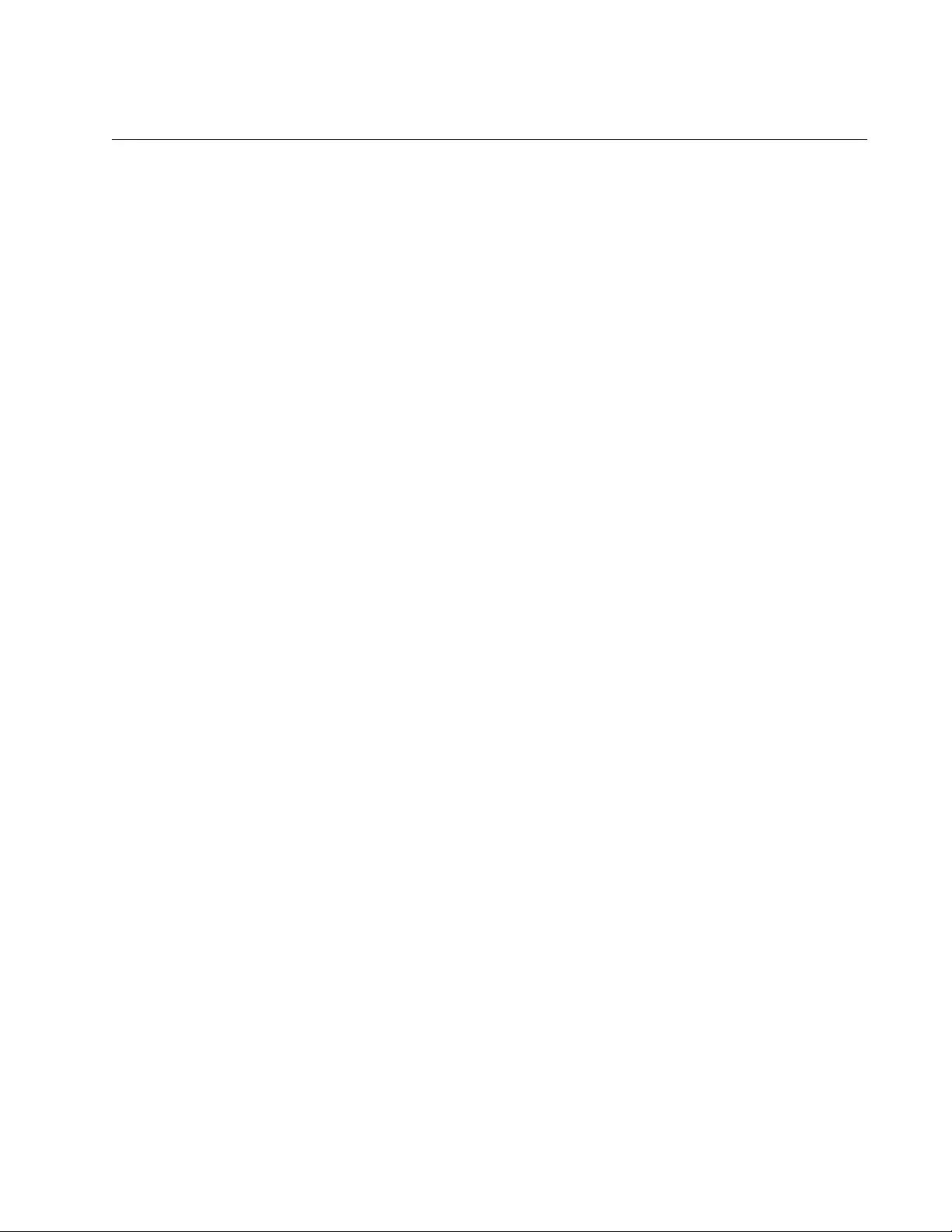
AT-FS970M Switch Command Line User’s Guide
363
NO LEASE
Syntax
no lease
Parameters
None
Mode
DHCP Configuration
Description
Use this command to return the lease expiration time to the default of 1
day.
Example
This example returns the lease expiration time to the default of 1 day for
pool P1.
awplus# configure terminal
awplus(config)# ip dhcp pool P1
awplus(dhcp-config)# no lease
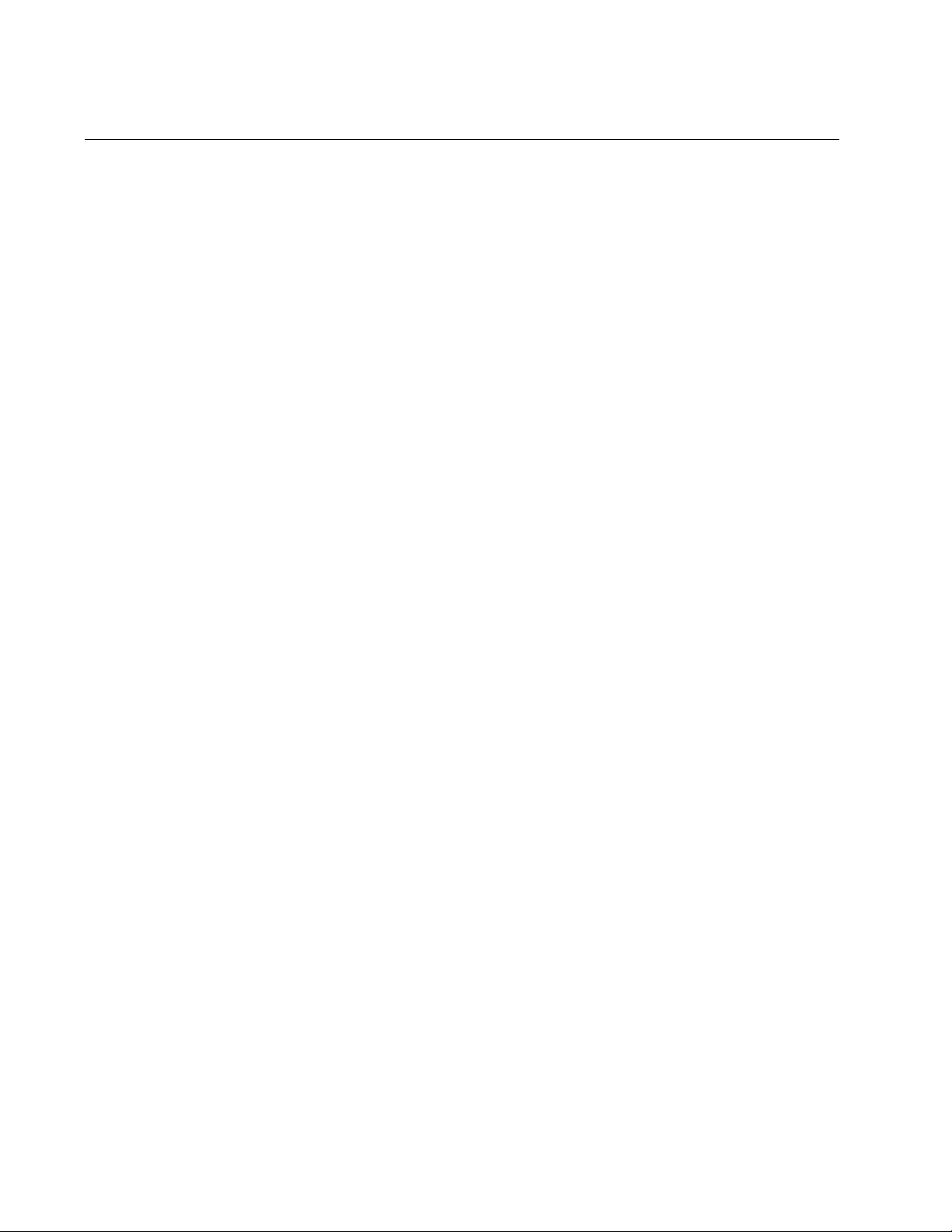
Chapter 16: DHCP Server with Port-Based IP Assignment Commands
364
NO NETWORK
Syntax
no network {<ip-subnet-address/prefix-length>|<ip-subnet-
address/mask>}
Parameters
ip-subnet-address/prefix-length
IPv4 subnet address in dotted decimal notation followed by the
prefix length in slash notation.
ip-subnet-address/mask
IPv4 subnet address in dotted decimal notation followed by the
subnet mask in dotted decimal notation.
Mode
DHCP Configuration
Description
Use this command to remove a network (subnet) from the DHCP pool.
This command fails if ranges still exist in the pool. You must remove all
ranges in the pool before issuing this command to remove a network from
the pool.
Example
This example removes a network for the DHCP pool P1, where the subnet
is 192.168.100.0, and the mask is 255.255.255.0.
awplus# configure terminal
awplus(config)# ip dhcp pool P1
awplus(dhcp-config)# no network 192.168.100.0 255.255.255.0
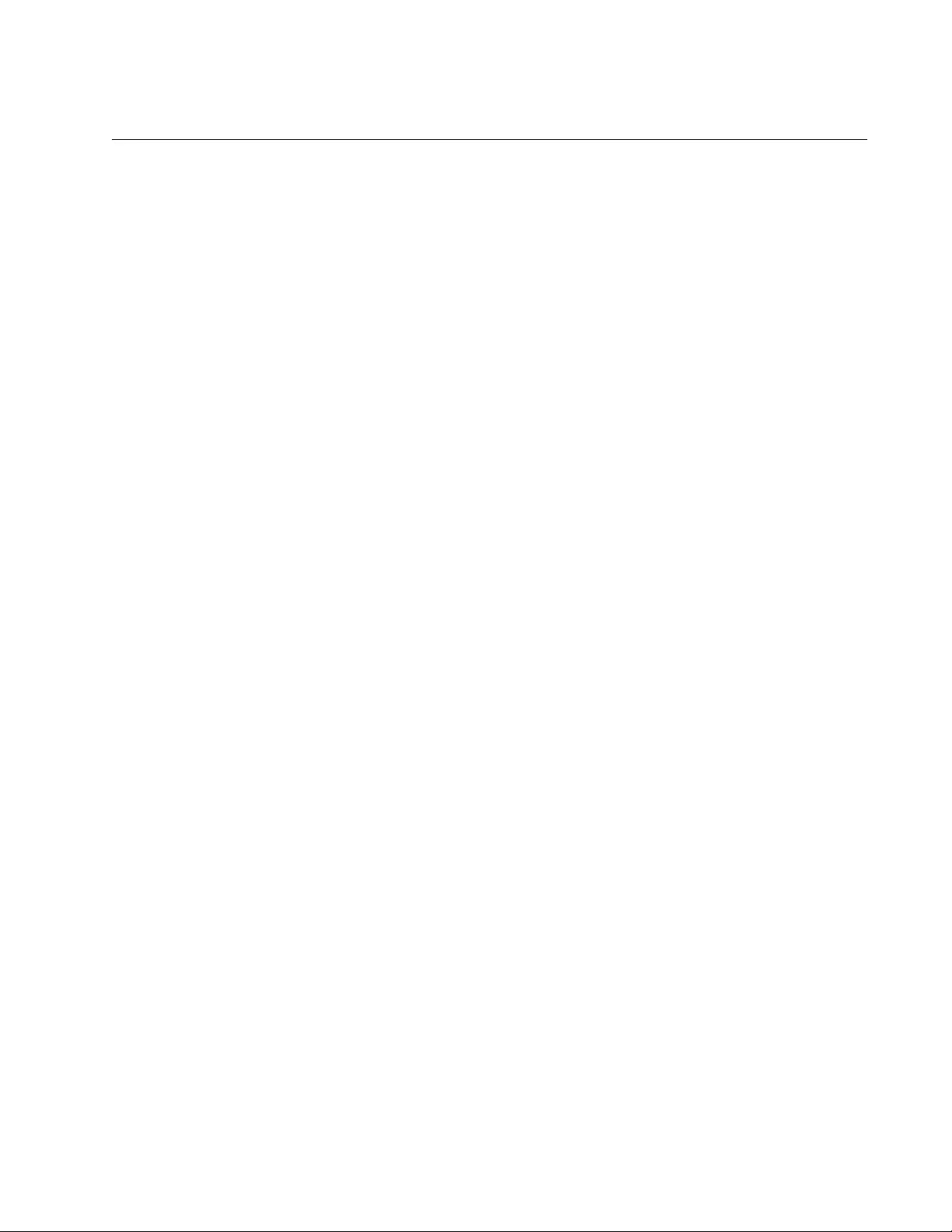
AT-FS970M Switch Command Line User’s Guide
365
NO RANGE
Syntax
no range <
ip-address
> [<ip-address>]
Parameters
ip-address
IPv4 address. The first IP address is the low end of the range; the
second IP address is the high end.
Mode
DHCP Configuration
Description
Use this command to remove an IP address or IP address range from a
DHCP pool.
Example
This example removes an address range of 192.168.100.2 to
192.168.100.20 from the DHCP pool P1.
awplus# configure terminal
awplus(config)# ip dhcp pool P1
awplus(dhcp-config)# no range 192.168.100.2 192.168.100.20
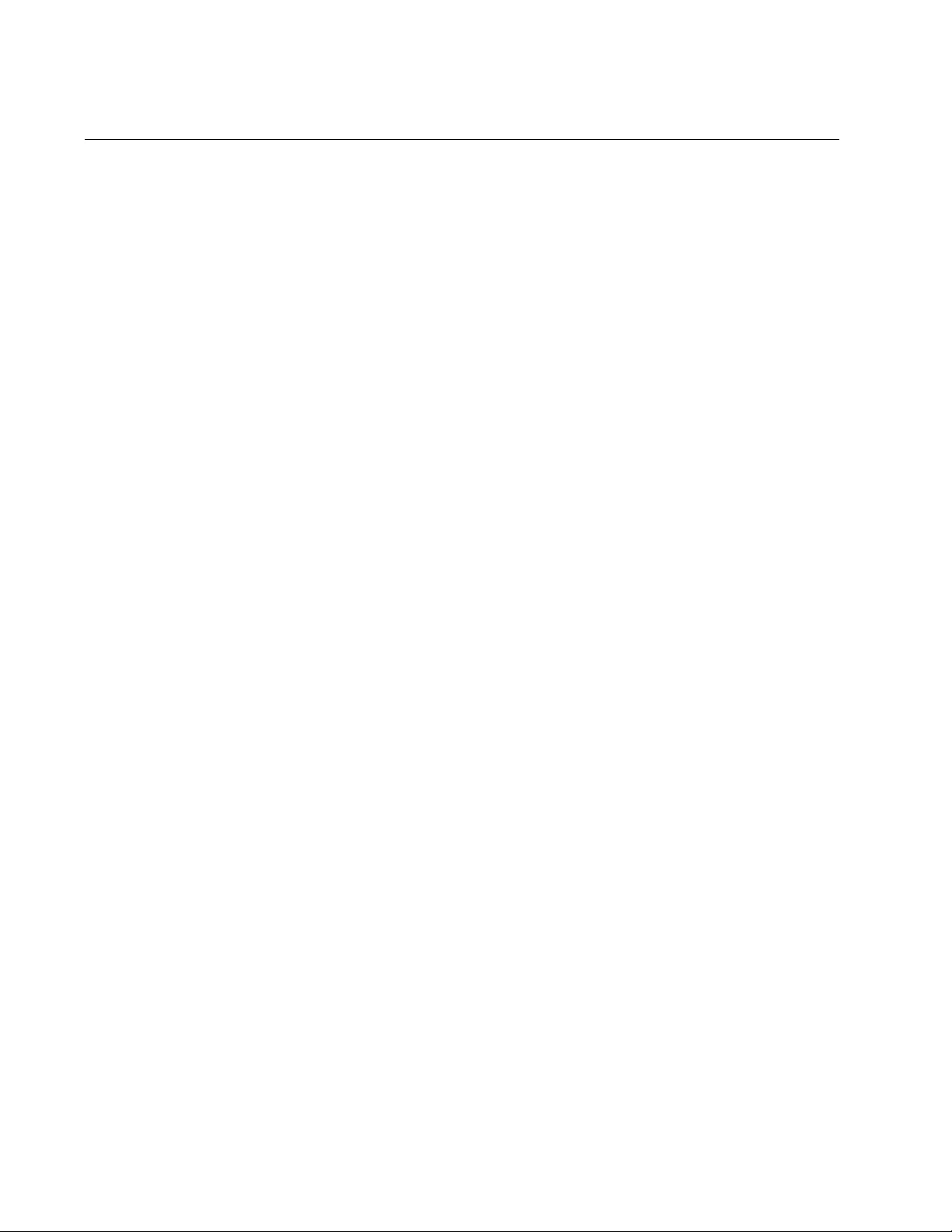
Chapter 16: DHCP Server with Port-Based IP Assignment Commands
366
NO RANGE ALL
Syntax
no range all
Parameters
None
Mode
DHCP Configuration
Description
Use this command to remove all IP addresses from a DHCP pool.
Example
This example removes all IP addresses from the DHCP pool P1.
awplus# configure terminal
awplus(config)# ip dhcp pool P1
awplus(dhcp-config)# no range
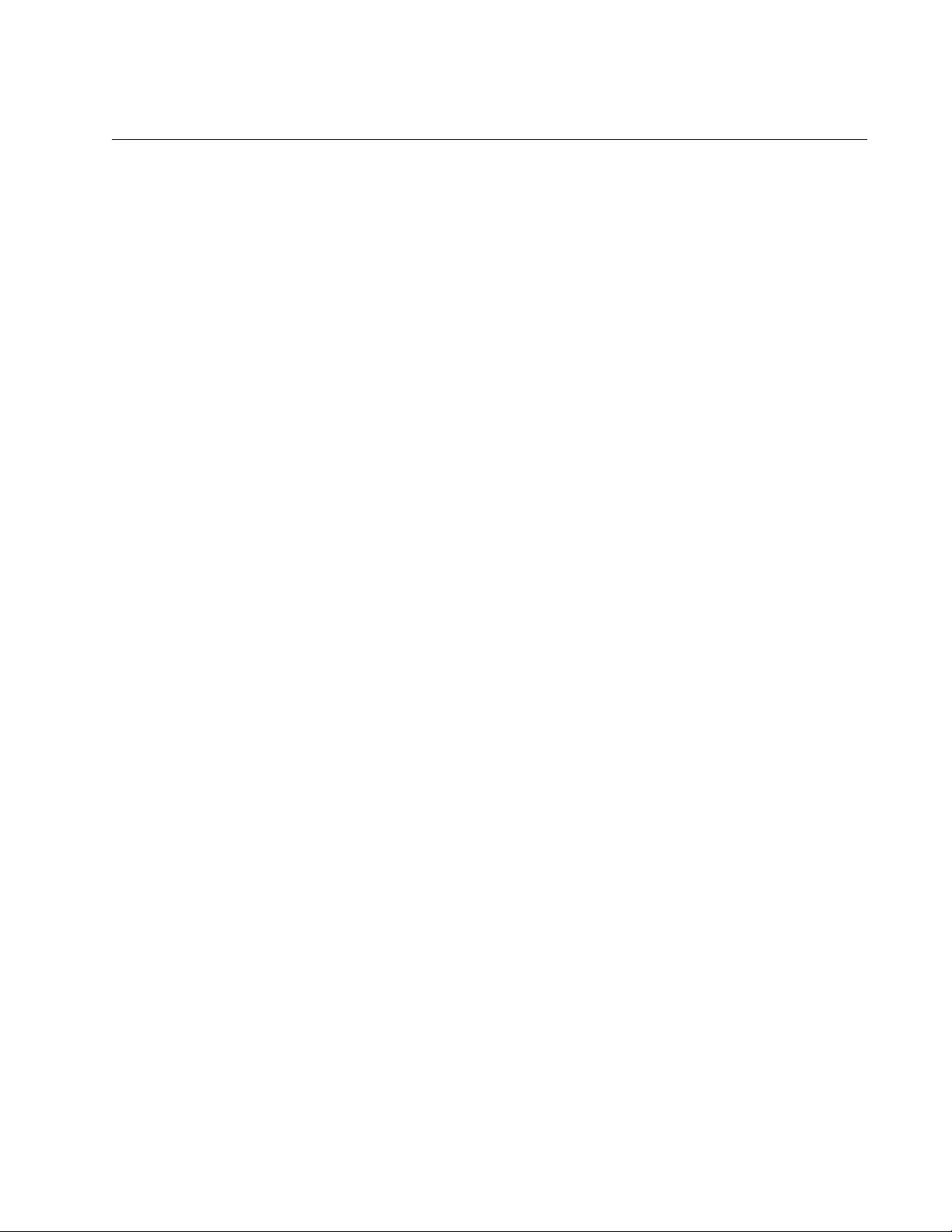
AT-FS970M Switch Command Line User’s Guide
367
NO SERVICE DHCP-SERVER
Syntax
no service dhcp-server
Parameters
None
Mode
Global Configuration
Description
Use this command to disable DHCP service globally on the switch.
Example
This example disables DHCP service on the switch.
awplus# configure terminal
awplus(config)# no service dhcp-server
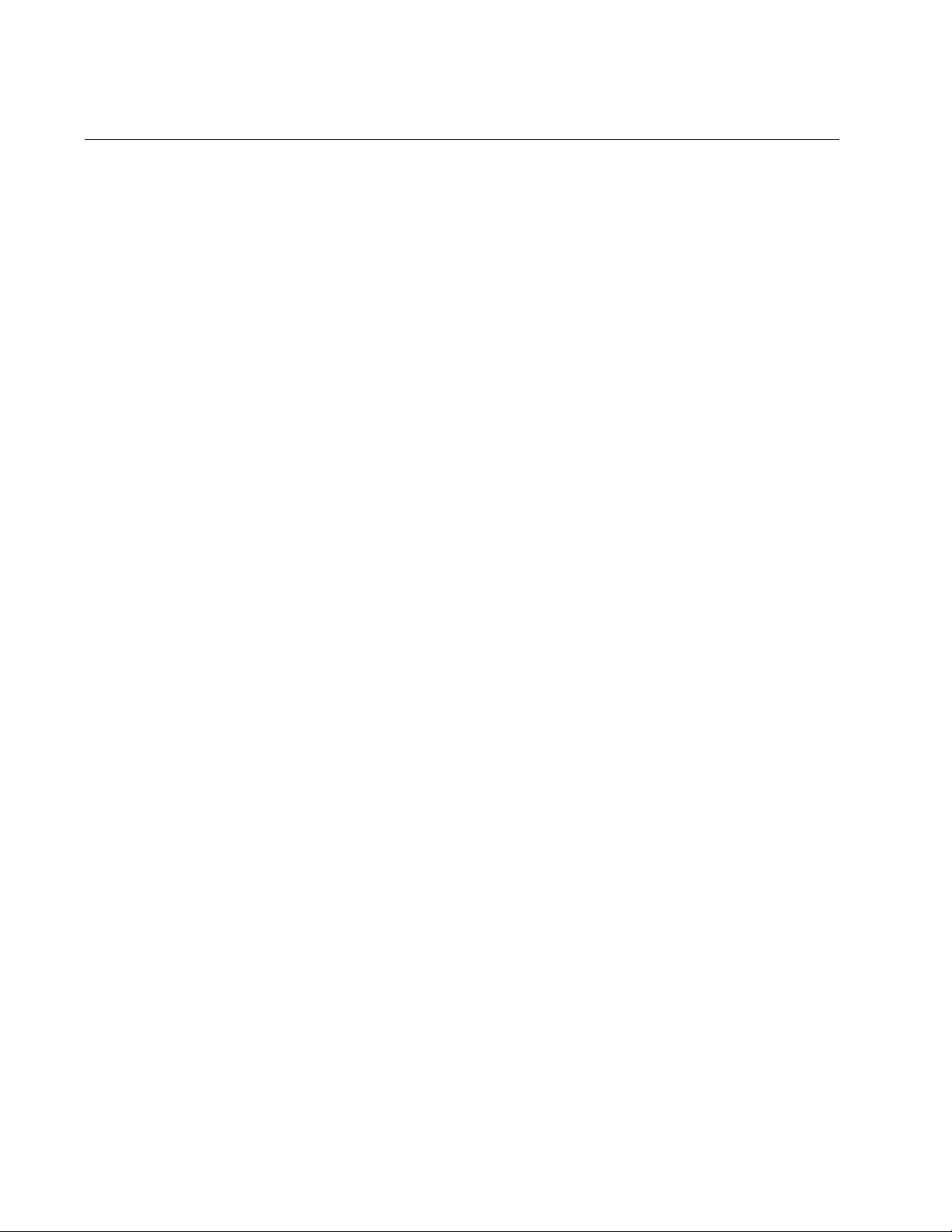
Chapter 16: DHCP Server with Port-Based IP Assignment Commands
368
NO SUBNET-MASK
Syntax
no subnet-mask
Parameters
None
Mode
DHCP Configuration
Description
Use this command to remove the subnet mask option from a DHCP pool.
The pool reverts to using the pool’s network mask.
Example
This example removes the subnet mask option from DHCP pool P1.
awplus# configure terminal
awplus(config)# ip dhcp pool P1
awplus(dhcp-config)# no subnet-mask
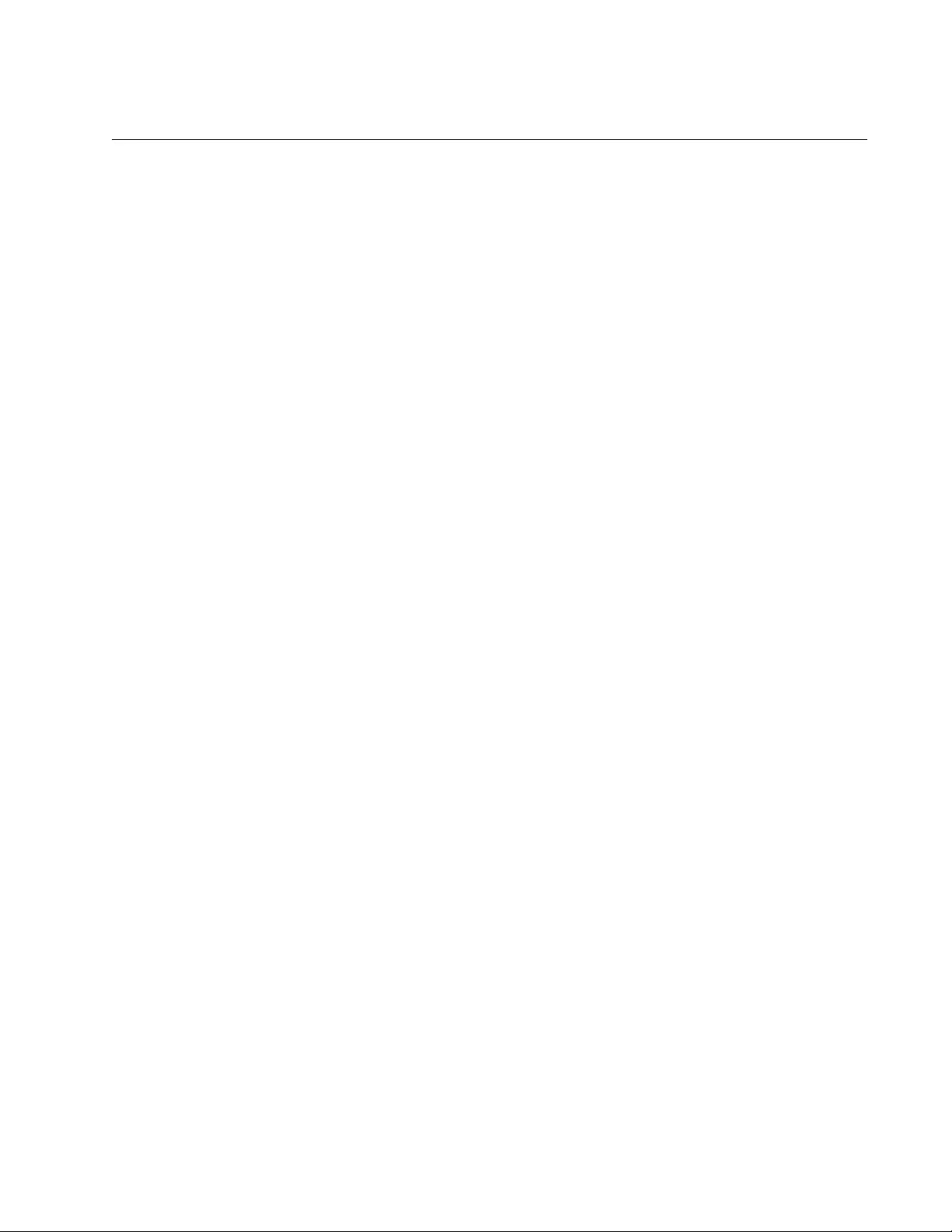
AT-FS970M Switch Command Line User’s Guide
369
RANGE
Syntax
range <
ip-address
> [<ip-address>]
Parameters
ip-address
IPv4 address range for DHCP clients, in dotted decimal notation.
The first IP address is the low end of the range; the second IP
address is the high end.
Mode
DHCP Configuration
Description
Use this command to add an address range to a DHCP pool. Specify only
one IP address to add an individual IP address to the DHCP pool.
The DHCP server responds to client requests received from the pool’s
network. It assigns IP addresses within the specified range. The IP
address range must be within the network.
You can add multiple address ranges and individual IP addresses for a
DHCP pool by using this command multiple times.
Example
This example adds an address range of 192.168.100.2 to 192.168.100.20
to the pool P1.
awplus# configure terminal
awplus(config)# ip dhcp pool P1
awplus(dhcp-config)# range 192.168.100.2 192.168.100.20
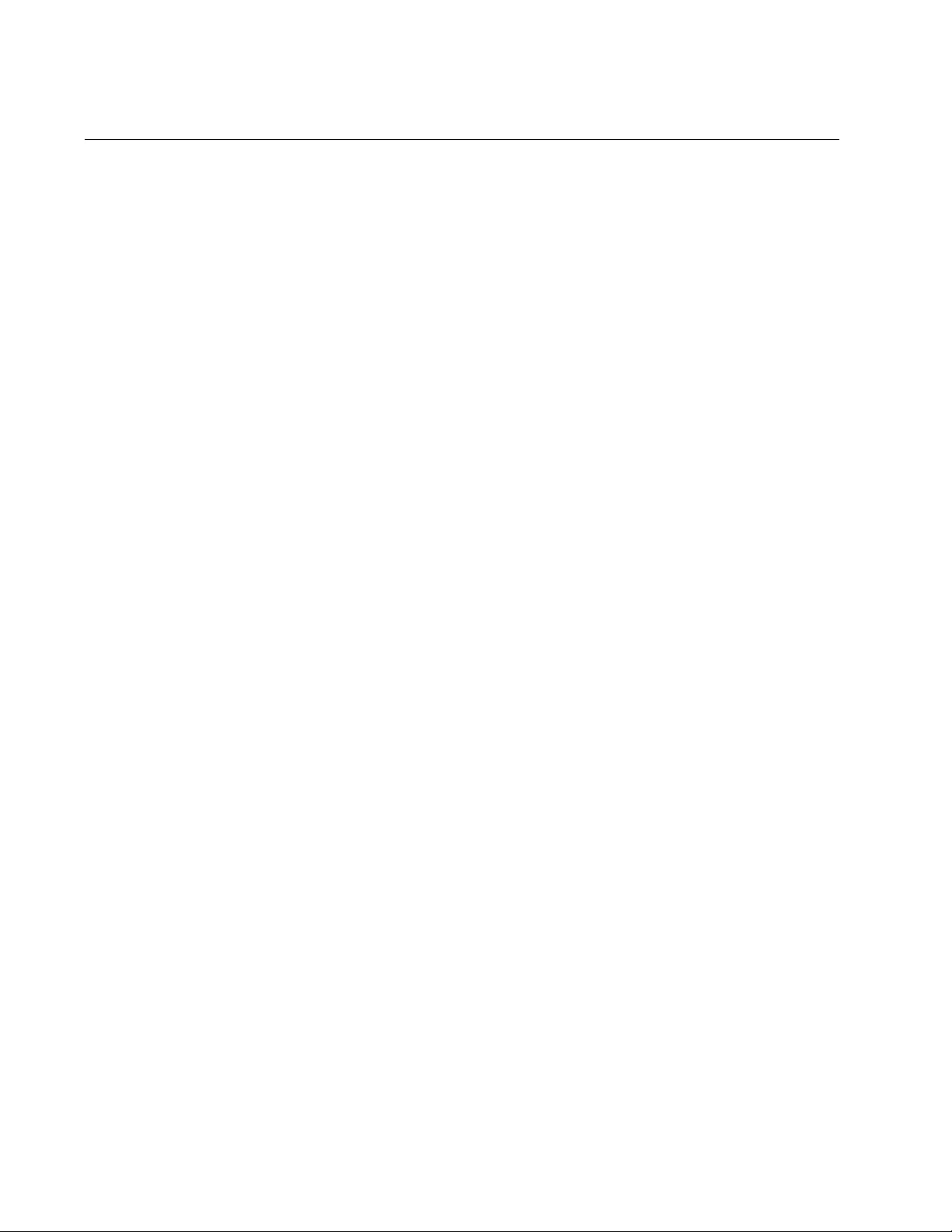
Chapter 16: DHCP Server with Port-Based IP Assignment Commands
370
SERVICE DHCP-SERVER
Syntax
service dhcp-server
Parameters
None
Mode
Global Configuration
Description
Use this command to enable DHCP service globally on the switch.
Example
This example enables DHCP service on the switch.
awplus# configure terminal
awplus(config)# service dhcp-server
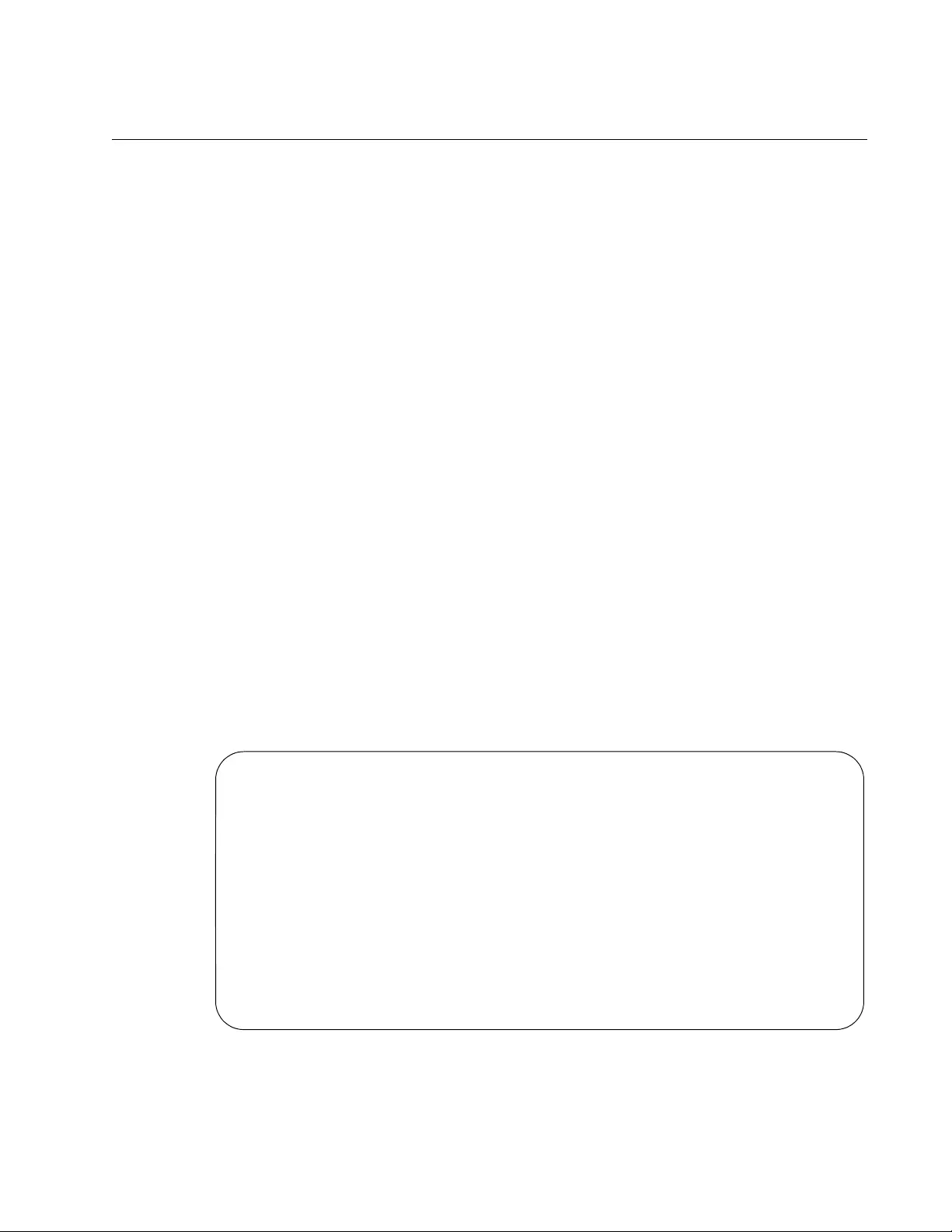
AT-FS970M Switch Command Line User’s Guide
371
SHOW IP DHCP BINDING
Syntax
show ip dhcp binding [<ip-address>|<address-pool>]
Parameters
ip-address
IPv4 address of a leased IP address, in dotted decimal notation.
address-pool
Name of a DHCP address pool.
Mode
Privileged Exec
Description
Use the SHOW IP DHCP BINDING command to display all leases for
every client in all DHCP pools.
Use the SHOW IP DHCP BINDING command with the IP-ADDRESS
parameter to display details for the leased IP address.
Use the SHOW IP DHCP BINDING command with the ADDRESS-POOL
parameter to display the leases from the DHCP pool.
Figure 80 is an example of the information.
Figure 80. SHOW IP DHCP BINDING Command
Pool P1 Network 172.16.2.0/24
Default gateway 172.16.2.1
DNS Server 172.16.2.5
DHCP Client Entries
Port IP Address ClientId Expiry
-----------------------------------------------------------------
Port1.0.1 172.16.2.100 0050.fc82.9ede 21 Sep 2015 19:02:58
Port1.0.2 172.16.2.101 000e.a6ae.7c14 Infinite
Port1.0.2 172.16.2.102 000e.a6ae.7c4c Infinite
Port1.0.3 172.16.2.103 000e.a69a.ac91 Infinite
Port1.0.3 172.16.2.104 00e0.189d.5e41 Infinite
Port1.0.4 172.16.2.150 00e0.2b04.5800 Infinite
Port1.0.5 172.16.2.167 4444.4400.35c3 21 Sep 2015 14:58:41
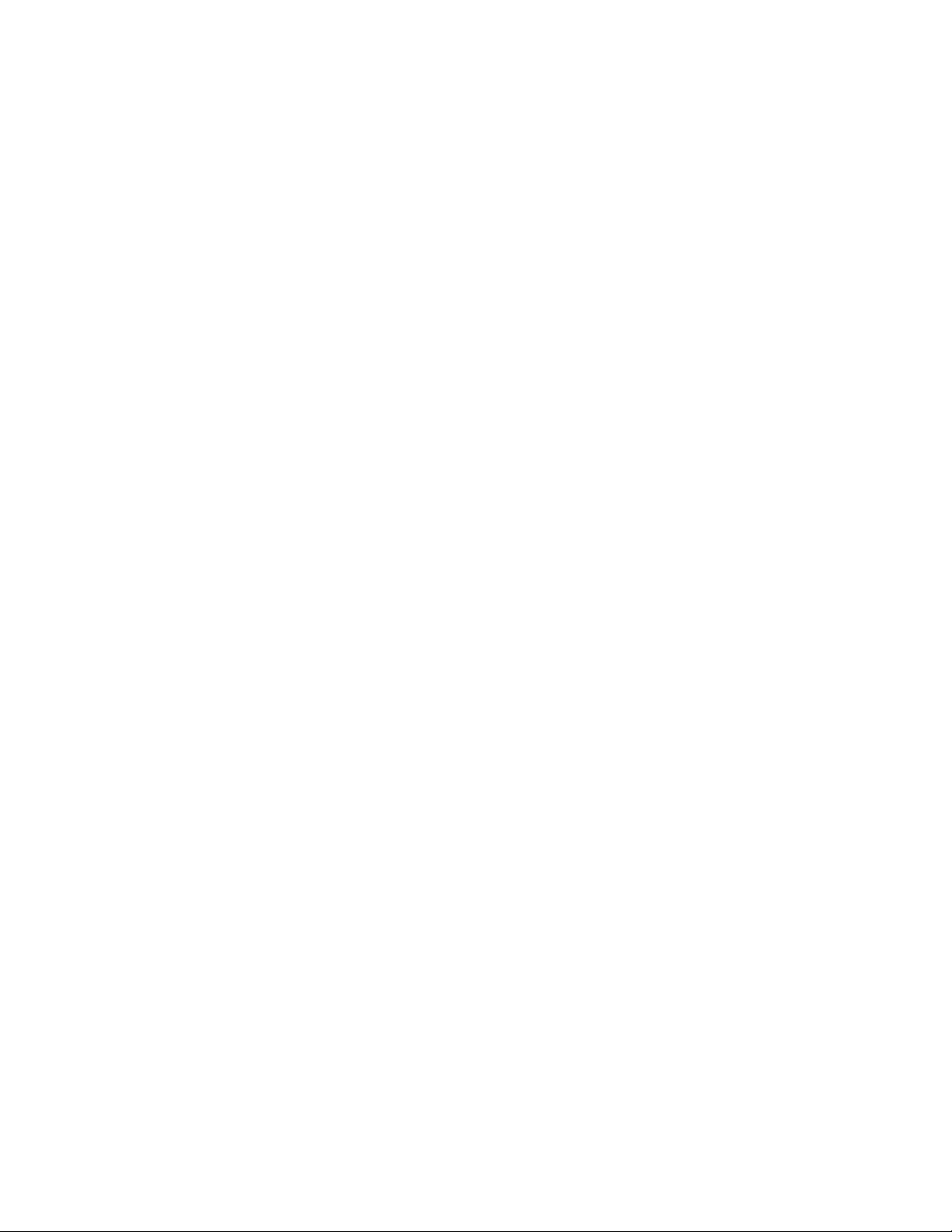
Chapter 16: DHCP Server with Port-Based IP Assignment Commands
372
Example
This example displays the leases from the DHCP pool P1.
awplus# show ip dhcp binding P1
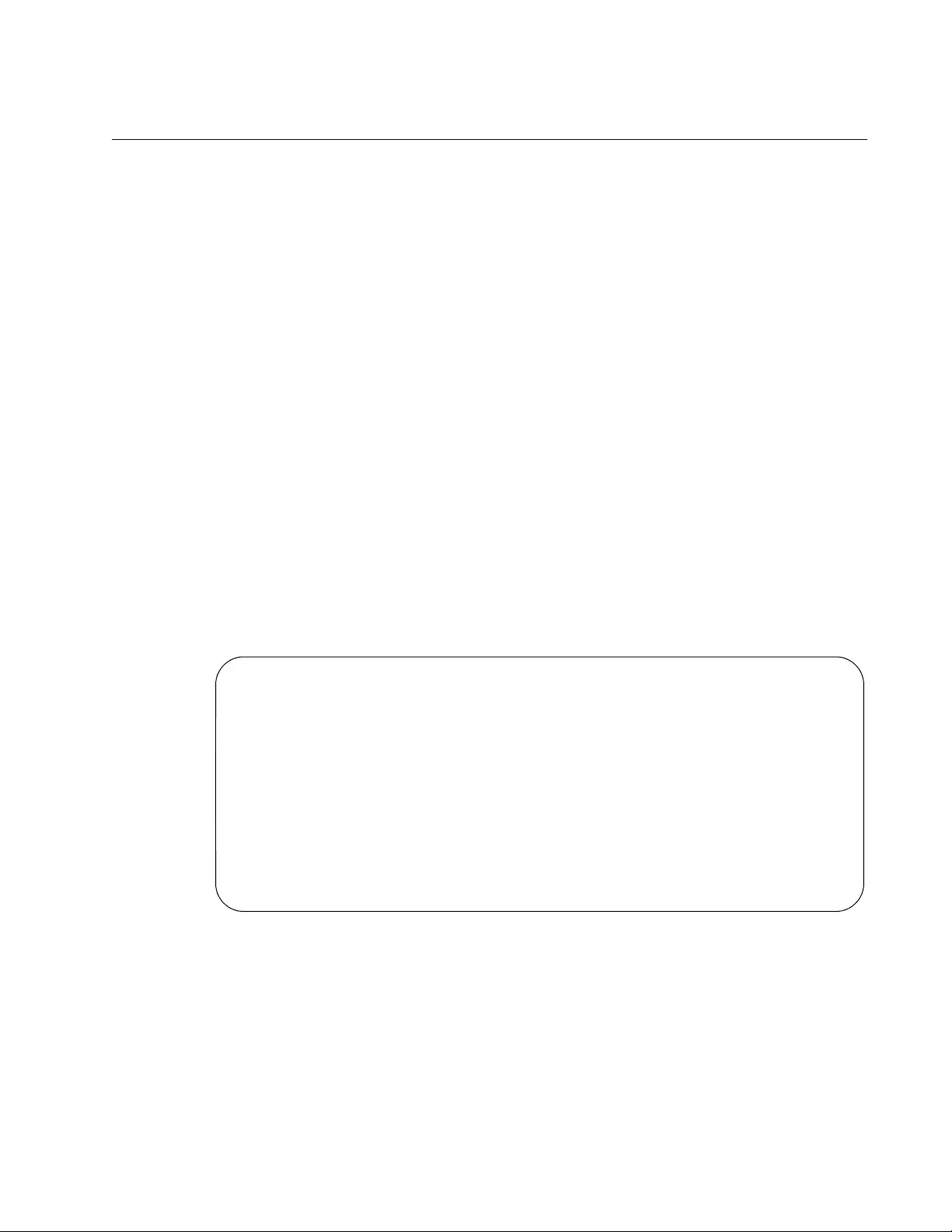
AT-FS970M Switch Command Line User’s Guide
373
SHOW IP DHCP POOL
Syntax
show ip dhcp pool [<address-pool>]
Parameters
address-pool
Name of a DHCP address pool.
Mode
Privileged Exec
Description
Use the SHOW IP DHCP POOL command to display the configuration
details and system usage of all DHCP address pools configured on the
device.
Use the SHOW IP DHCP POOL command with the ADDRESS-POOL
parameter to display configuration details for a specified DHCP pool.
Figure 81 is an example of the information.
Figure 81. SHOW IP DHCP POOL Command
Example
This example displays configuration details for DHCP pool P1.
awplus# show ip dhcp pool P1
Pool P1 :
Total: 8
Leased: 2
Utilization: 25.0 %
network: 192.168.1.0/24
address ranges:
addr: 192.168.1.10 to 192.168.1.18
Host addresses:
addr: 192.168.1.12 MAC addr: 1111.2222.3333
lease <days:hours:minutes:seconds> <1:0:0:0>
subnet mask: 255.255.255.0
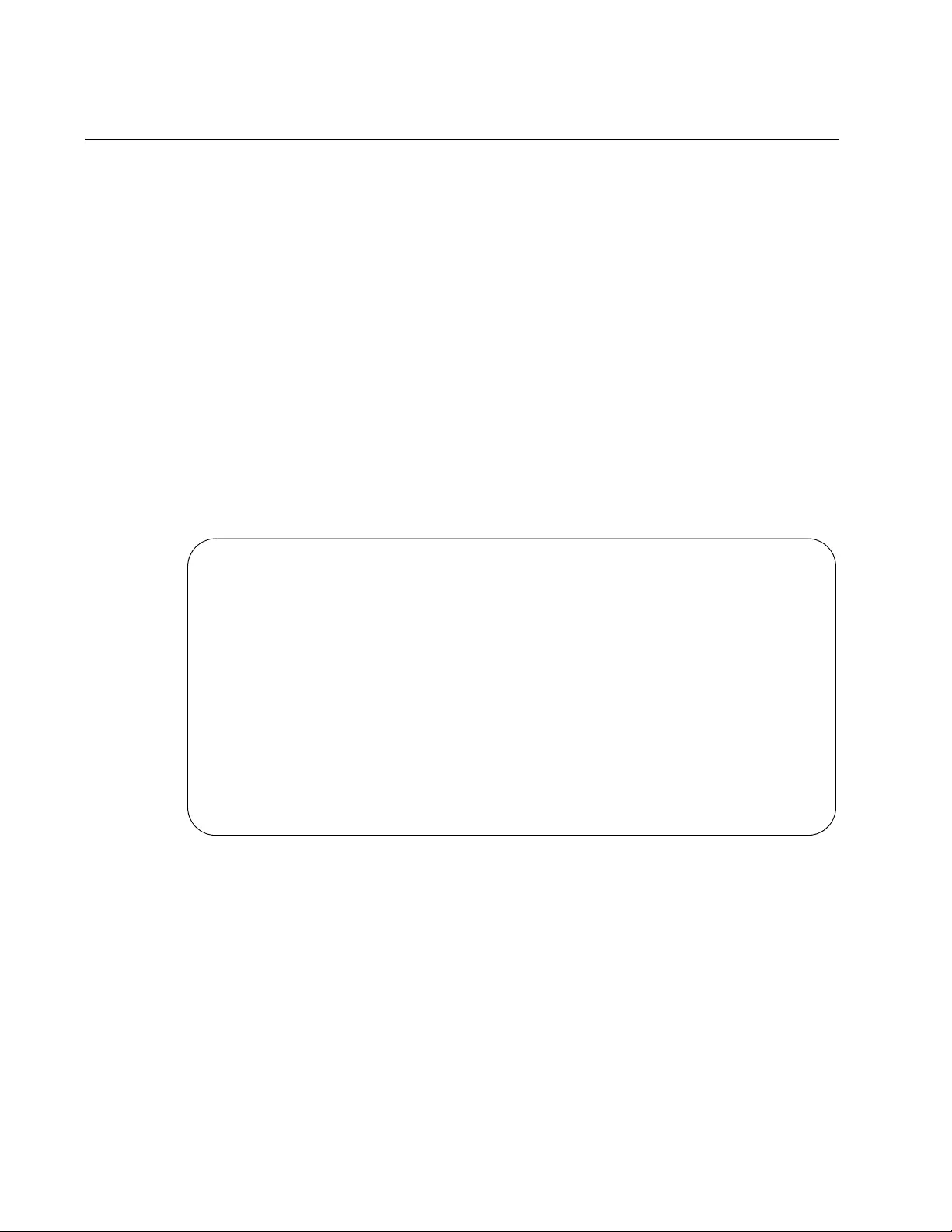
Chapter 16: DHCP Server with Port-Based IP Assignment Commands
374
SHOW IP DHCP SERVER STATISTICS
Syntax
show ip dhcp server statistics
Parameters
None
Mode
Privileged Exec
Description
Use this command to display statistics related to the DHCP server.
Figure 82 is an example of the information.
Figure 82. SHOW IP DHCP SERVER STATISTICS Command
Example
This example displays statistics related to the DHCP server.
show ip dhcp server statistics
DHCP server counters
DHCPDISCOVER in ......... 20
DHCPREQUEST in ......... 12
DHCPDECLINE in ......... 1
DHCPRELEASE in ......... 0
DHCPINFORM in ......... 0
DHCPOFFER out ......... 8
DHCPACK out ......... 4
DHCPNAK out ......... 0
BOOTREQUEST in ......... 0
BOOTREPLY out ......... 0
DHCPLEASEQUERY in ....... 0
DHCPLEASEUNKNOWN out ....... 0
DHCPLEASEACTIVE out ....... 0
DHCPLEASEUNASSIGNED out ....... 0
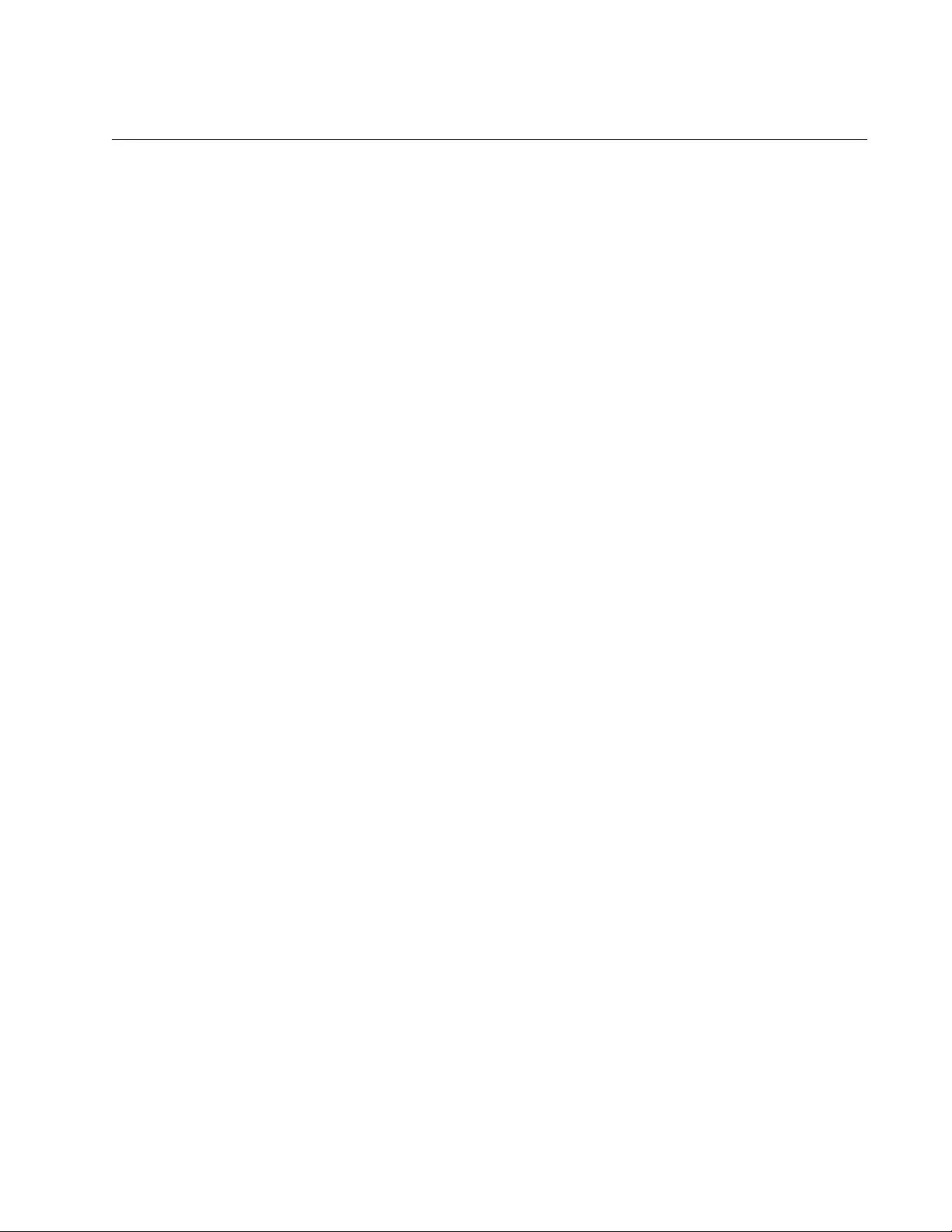
AT-FS970M Switch Command Line User’s Guide
375
SUBNET-MASK
Syntax
subnet-mask <
mask
>
Parameters
mask
Valid IPv4 subnet mask, in dotted decimal notation.
Mode
DHCP Configuration
Description
Use this command to set the subnet mask to be sent to the DHCP client.
This command specifies the client’s subnet mask as defined in RFC 950.
Example
This example sets the set the subnet mask option to 255.255.255.0 for
pool P1.
awplus# configure terminal
awplus(config)# ip dhcp pool P1
awplus(dhcp-config)# subnet-mask 255.255.255.0
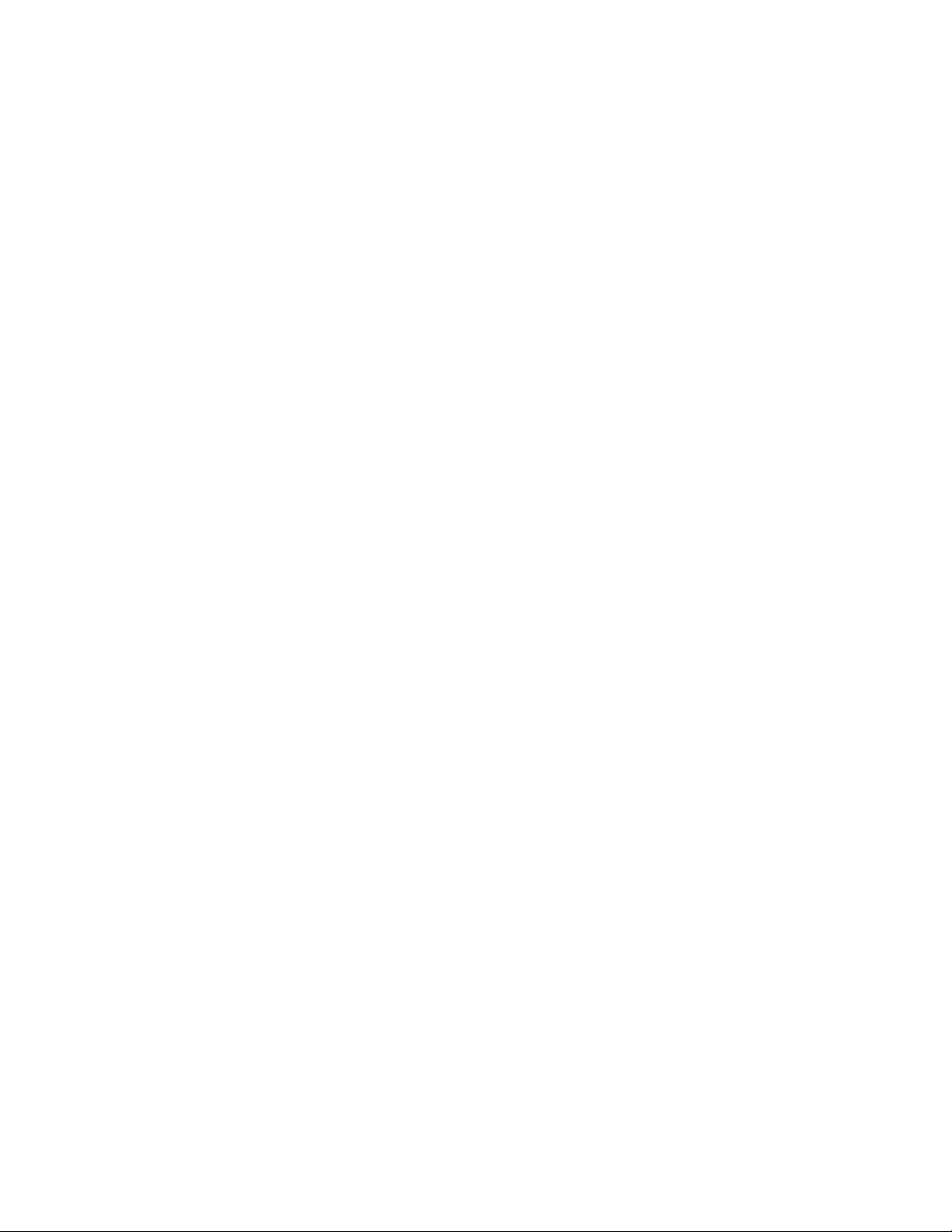
Chapter 16: DHCP Server with Port-Based IP Assignment Commands
376
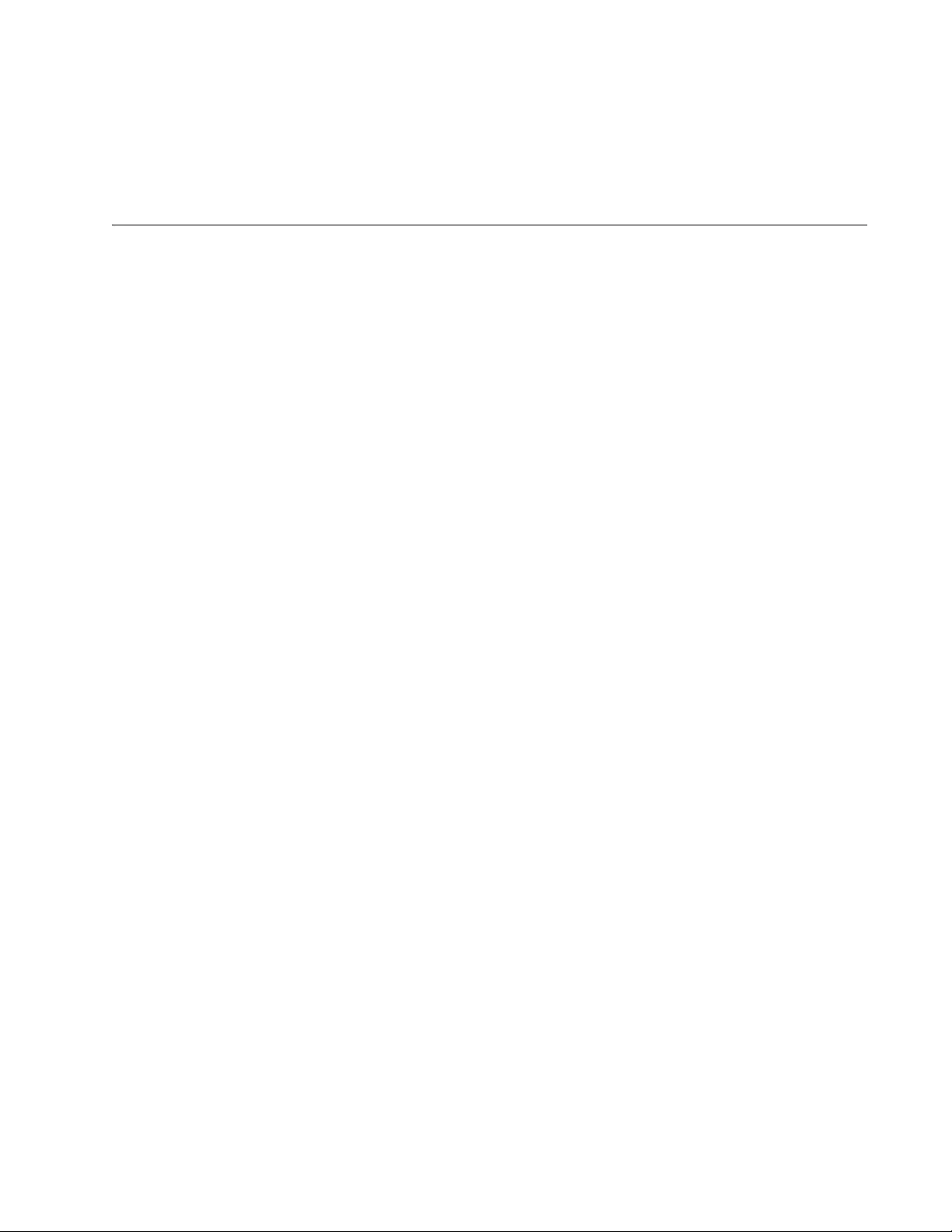
377
Chapter 17
Simple Network Time Protocol (SNTP)
Client
This chapter contains the following information:
“Overview” on page 378
“Activating the SNTP Client and Specifying the IP Address of an NTP
or SNTP Server” on page 379
“Configuring Daylight Savings Time and UTC Offset” on page 380
“Disabling the SNTP Client” on page 382
“Displaying the SNTP Client” on page 383
“Displaying the Date and Time” on page 384
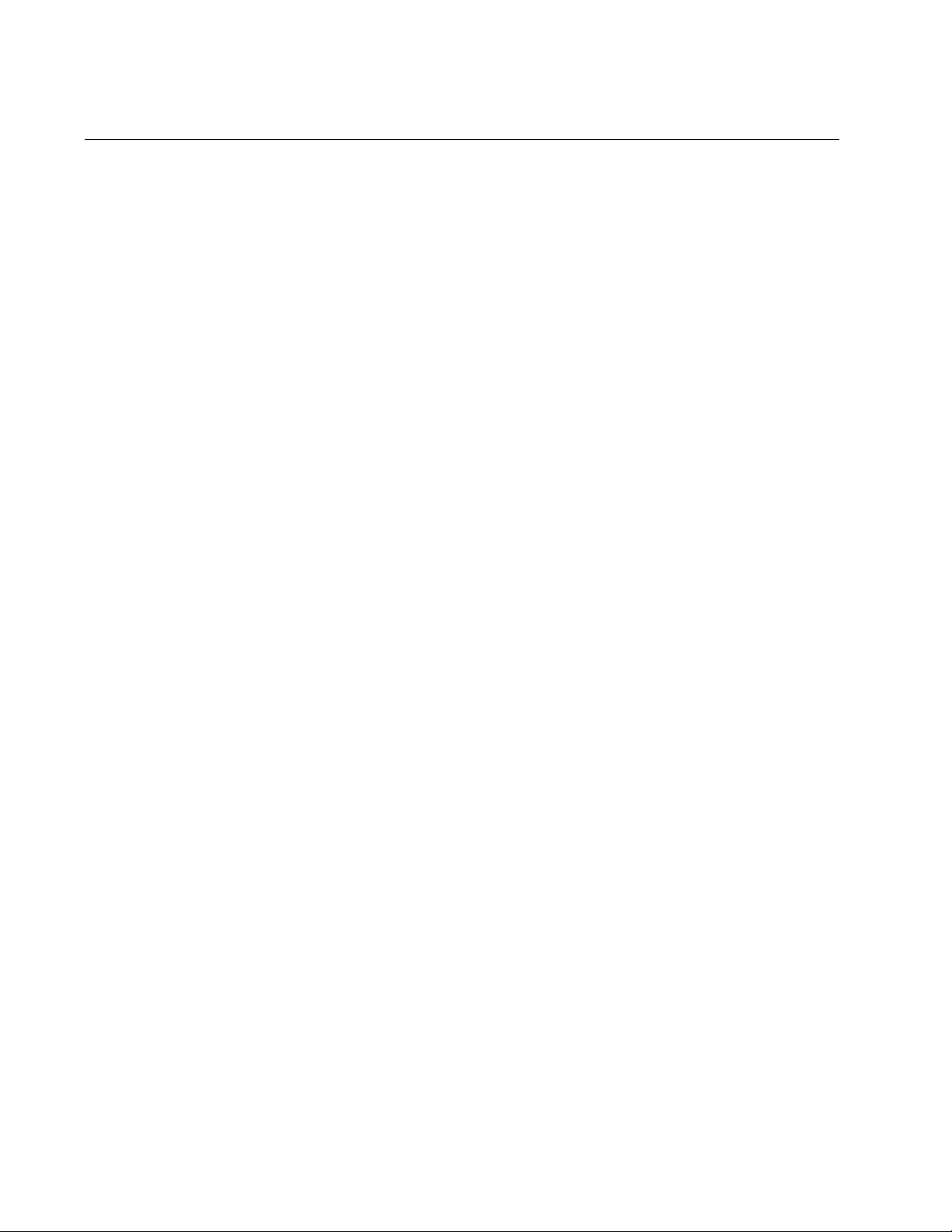
Chapter 17: Simple Network Time Protocol (SNTP) Client
378
Overview
The switch has a Simple Network Time Protocol (SNTP) client for setting
its date and time from an SNTP or NTP server on your network or the
Internet. The date and time are added to the event messages that are
stored in the event log and sent to syslog servers.
The switch polls the SNTP or NTP server for the date and time when you
configure the client and when the unit is powered on or reset.
Here are the guidelines to using the SNTP client:
You must specify the IP address of the SNTP or NTP server from
which the switch is to obtain the date and time. You can specify
only one IP address. For instructions, refer to “Activating the SNTP
Client and Specifying the IP Address of an NTP or SNTP Server”
on page 379.
You must configure the client by specifying whether the locale of
the switch is in Standard Time or Daylight Savings Time. For
instructions, refer to “Configuring Daylight Savings Time and UTC
Offset” on page 380.
You must specify the offset of the switch from Coordinated
Universal Time (UTC). For instructions, refer to “Configuring
Daylight Savings Time and UTC Offset” on page 380.
The switch must have a management IP address to communicate
with an SNTP or NTP server. For instructions, refer to “Adding a
Management IP Address” on page 82 or Chapter 13, “IPv4 and
IPv6 Management Addresses” on page 295.
The SNTP or NTP server must be a member of the same subnet
as the management IP address of the switch or be able to access it
through routers or other Layer 3 devices.
If the management IP address of the switch and the IP address of
the SNTP or NTP server are members of different subnets or
networks, you must also assign the switch a default gateway. This
is the IP address of a routing interface that represents the first hop
to reaching the remote network of the SNTP or NTP server. For
instructions, refer to “Adding a Management IP Address” on
page 82 or Chapter 13, “IPv4 and IPv6 Management Addresses”
on page 295.
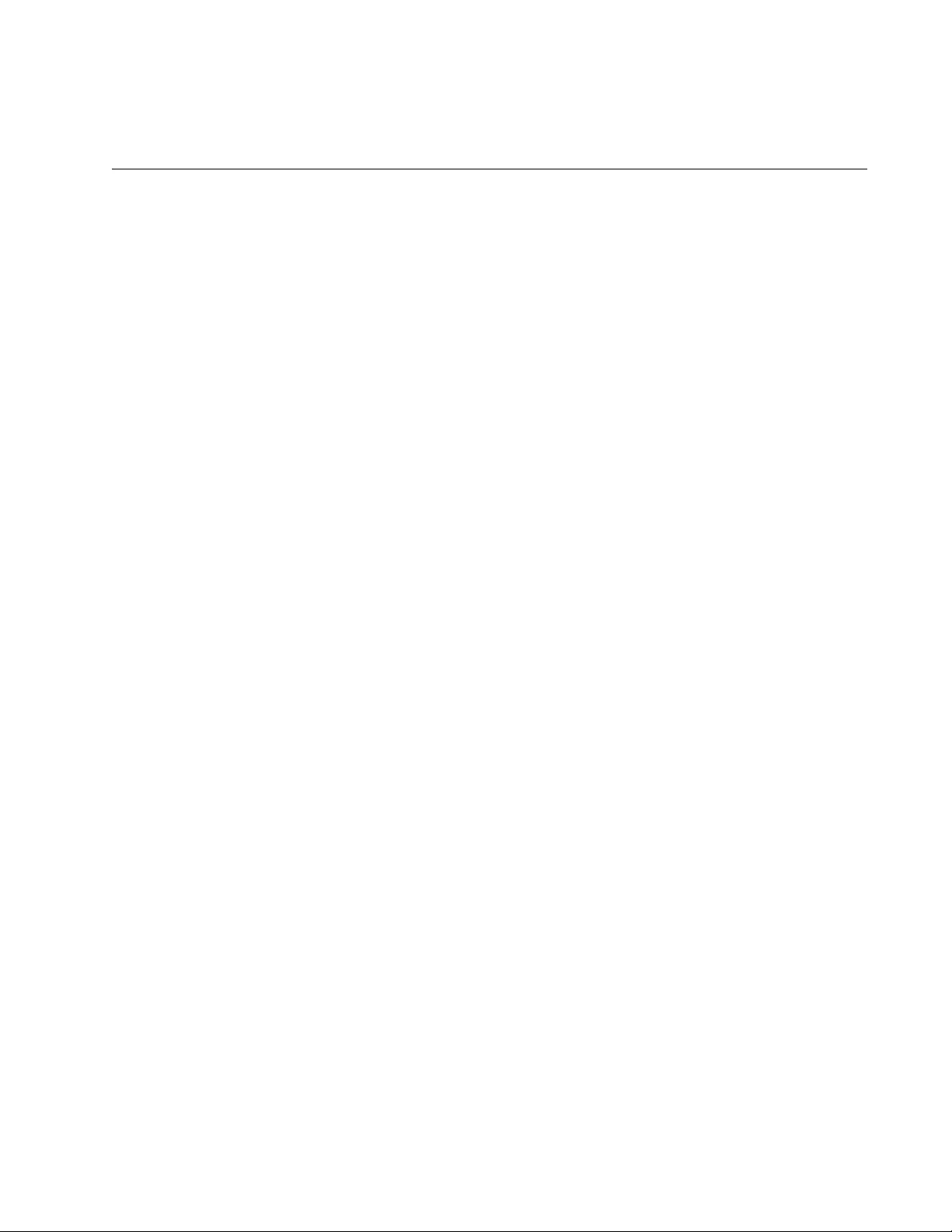
AT-FS970M Switch Command Line User’s Guide
379
Activating the SNTP Client and Specifying the IP Address of an NTP or
SNTP Server
To activate the SNTP client on the switch and to specify the IP address of
an NTP or SNTP server, use the NTP PEER command in the Global
Configuration mode. You can specify the IP address of only one server.
This example of the command specifies 1.77.122.54 as the IP address of
the server:
awplus> enable
awplus# configure terminal
awplus(config)# ntp peer 1.77.122.54
To display the date and time, use the SHOW CLOCK command in the
User Exec and Privileged Exec modes.
awplus# show clock
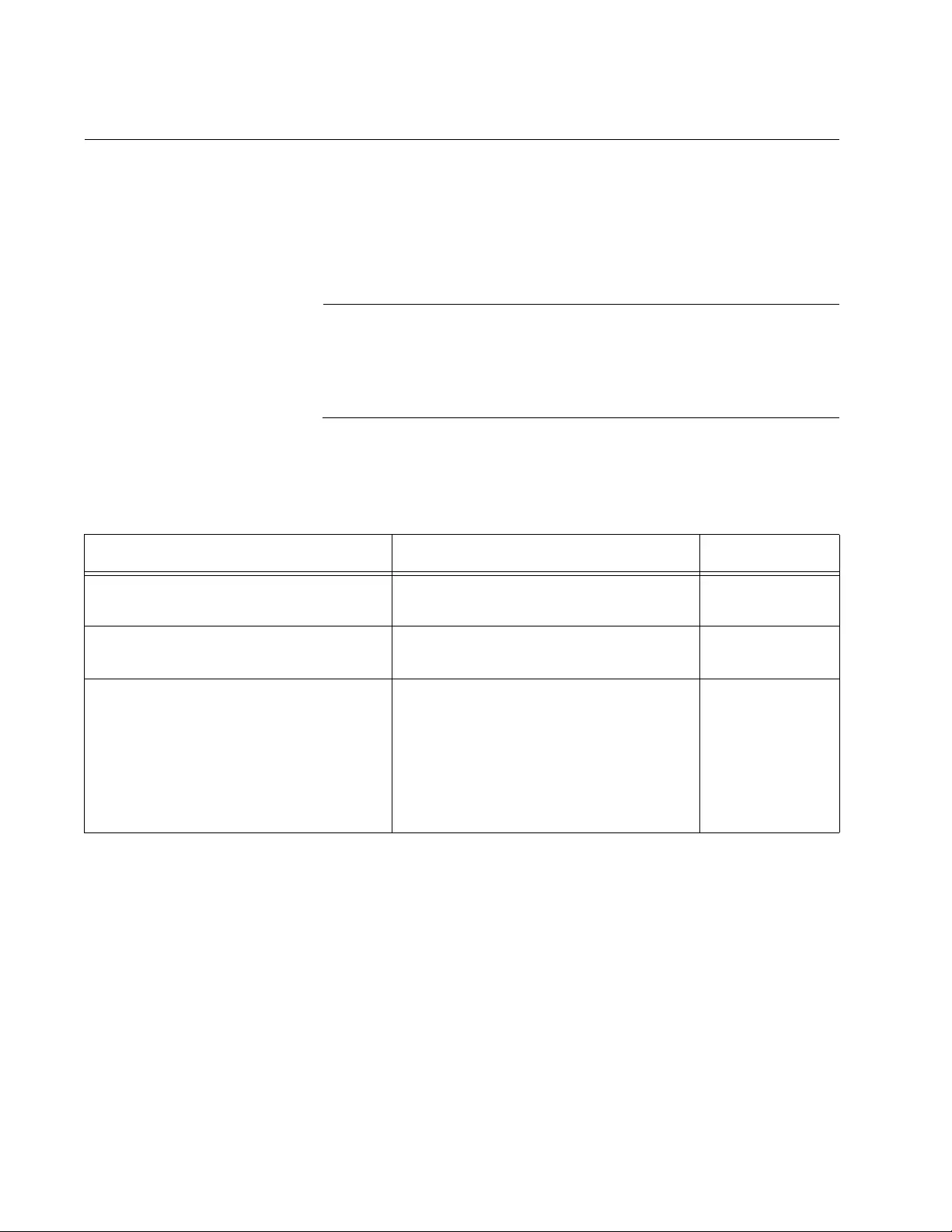
Chapter 17: Simple Network Time Protocol (SNTP) Client
380
Configuring Daylight Savings Time and UTC Offset
If the time that the NTP or SNTP server provides to the switch is in
Coordinated Universal Time (UTC), it has to be converted into local time.
To do that, the switch needs to know whether to use Standard Time (ST)
or Daylight Savings Time (DST), and the number of hours and minutes it is
ahead of or behind UTC, referred to as the UTC offset.
Note
To set the daylight savings time and UTC offset, you must first
specify the IP address of an NTP server with the NTP PEER
command. For instructions, refer to “Activating the SNTP Client and
Specifying the IP Address of an NTP or SNTP Server” on page 379.
This table lists the commands you use to configure the daylight savings
time and UTC offset.
The commands are located in the Global Configuration mode. This
example configures the client for DST and a UTC offset of -8 hours:
awplus> enable
awplus# configure terminal
awplus(config)# clock summer-time
awplus(config)# clock timezone -08:00
Table 33. SNTP Daylight Savings Time and UTC Offset Commands
To Use This Command Range
Configure the client for Daylight
Savings Time
CLOCK SUMMER-TIME -
Configure the client for Standard
Time.
NO CLOCK SUMMER-TIME -
Configure the UTC offset. CLOCK TIMEZONE +hh:mm|-hh:mm +12 to -12
hours in
increments of
15. (The hours
and minutes
must each have
two digits.)
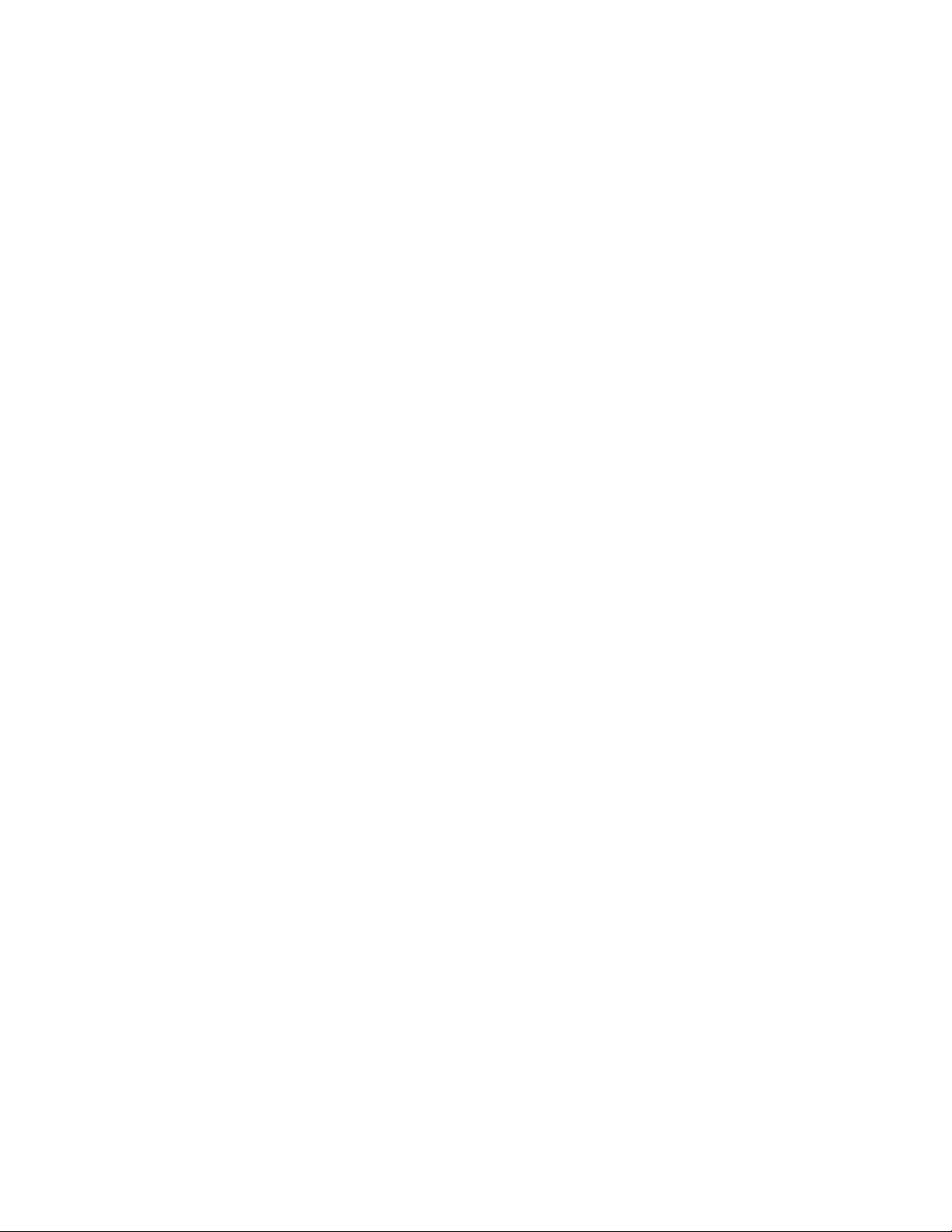
AT-FS970M Switch Command Line User’s Guide
381
In this example, the client is configured for ST and a UTC offset of +2
hours and 45 minutes:
awplus> enable
awplus# configure terminal
awplus(config)# no clock summer-time
awplus(config)# clock timezone +02:45

Chapter 17: Simple Network Time Protocol (SNTP) Client
382
Disabling the SNTP Client
To disable the SNTP client so that the switch does not obtain its date and
time from an NTP or SNTP server, use the NO PEER command in the
Global Configuration mode:
awplus> enable
awplus# configure terminal
awplus(config)# no ntp peer
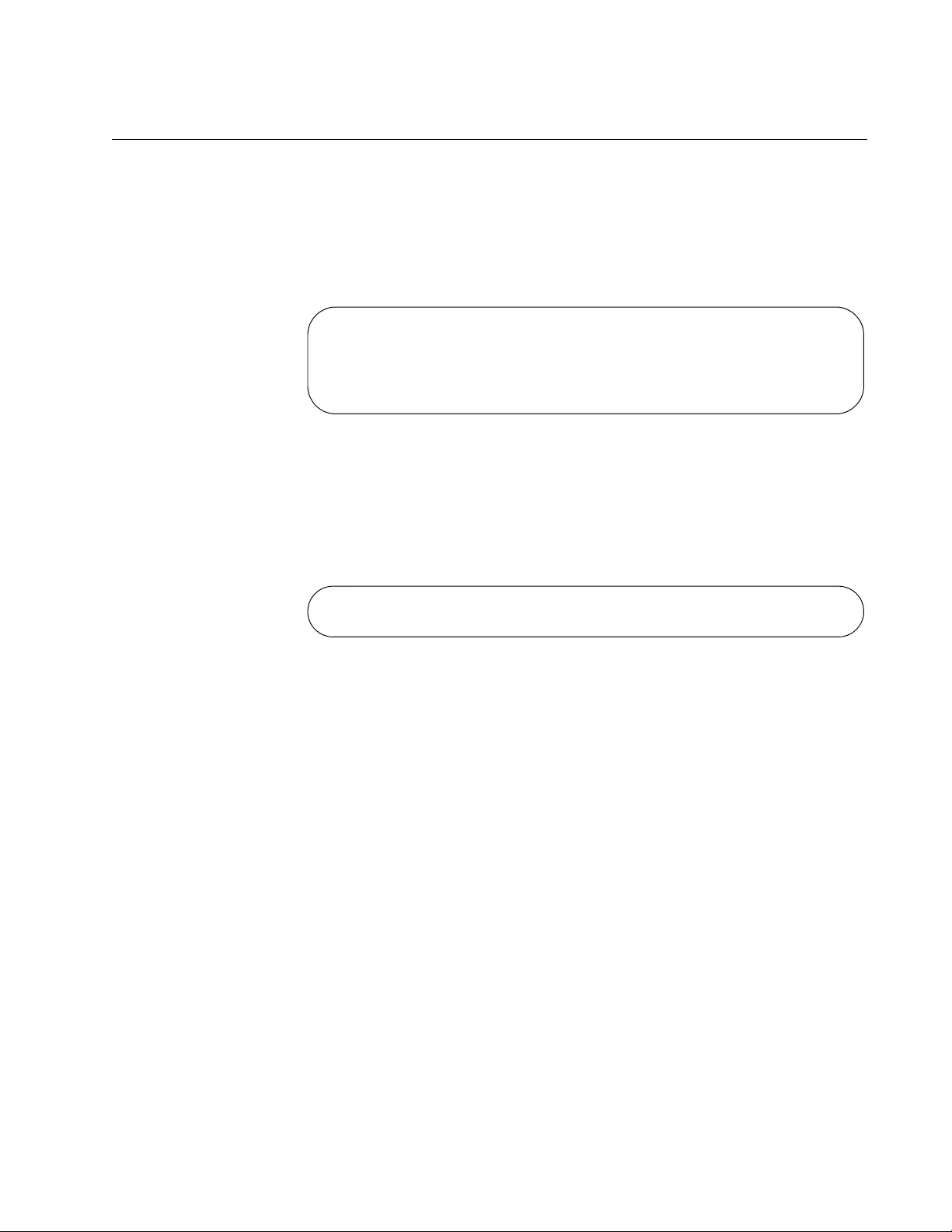
AT-FS970M Switch Command Line User’s Guide
383
Displaying the SNTP Client
To display the settings of the SNTP client on the switch, use the SHOW
NTP ASSOCIATIONS command in the Privileged Exec mode.
awplus# show ntp associations
The following is displayed:
Figure 83. SHOW NTP ASSOCIATIONS Command
The fields are described in Table 35 on page 393.
To learn whether the switch has synchronized its time with the designated
NTP or SNTP server, use the SHOW NTP STATUS command. An
example of the information is shown in Figure 84.
Figure 84. SHOW NTP STATUS Command
SNTP Configuration:
Status ........................ Enabled
Server ........................ 149.134.23.154
UTC Offset .................... +2
Daylight Savings Time (DST) ... Enabled
Clock is synchronized, reference is 149.154.42.190
Clock offset is -5

Chapter 17: Simple Network Time Protocol (SNTP) Client
384
Displaying the Date and Time
To display the date and time, use the SHOW CLOCK command in the
User Exec mode or Privileged Exec mode:
awplus# show clock
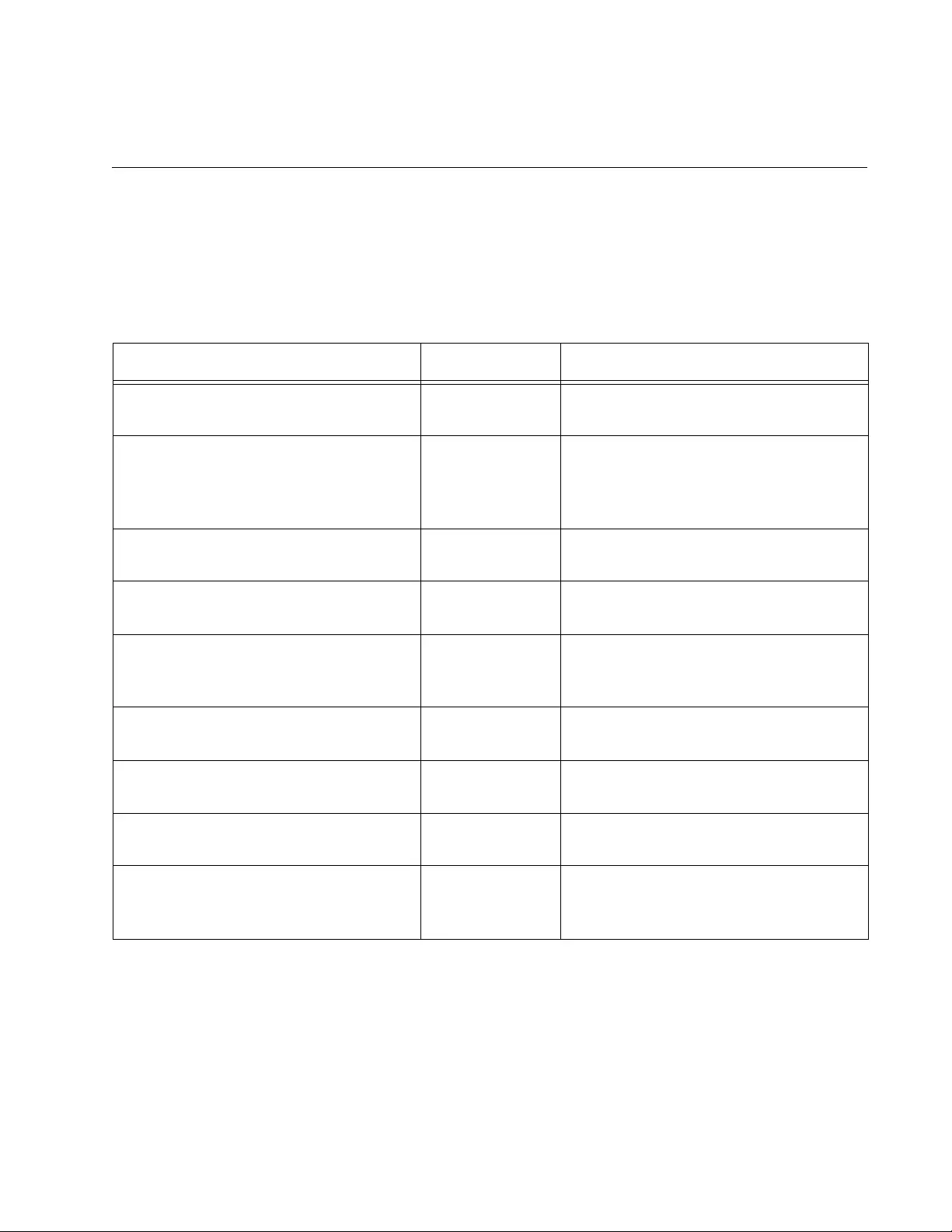
385
Chapter 18
SNTP Client Commands
The SNTP commands are summarized in Table 34.
Table 34. Simple Network Time Protocol Commands
Command Mode Description
“CLOCK SUMMER-TIME” on
page 386
Global
Configuration
Activates Daylight Savings Time on
the SNTP client.
“CLOCK TIMEZONE” on page 387 Global
Configuration
Sets the UTC offset value, the time
difference in hours and minutes
between local time and Coordinated
Universal Time (UTC).
“NO CLOCK SUMMER-TIME” on
page 388
Global
Configuration
Deactivates Daylight Savings Time
and enables Standard Time.
“NO NTP PEER” on page 389 Global
Configuration
Disables the NTP client.
“NTP PEER” on page 390 Global
Configuration
Specifies the IP address of the NTP or
SNTP server from which the switch is
to obtain the date and time.
“PURGE NTP” on page 391 Global
Configuration
Restores the default settings to the
SNTP client.
“SHOW CLOCK” on page 392 User Exec and
Privilege Exec
Displays the date and time.
“SHOW NTP ASSOCIATIONS” on
page 393
Privilege Exec Displays the settings of the NTP client
on the switch.
“SHOW NTP STATUS” on page 395 Privilege Exec Displays whether the switch has
synchronized its time with the
specified NTP or SNTP server.
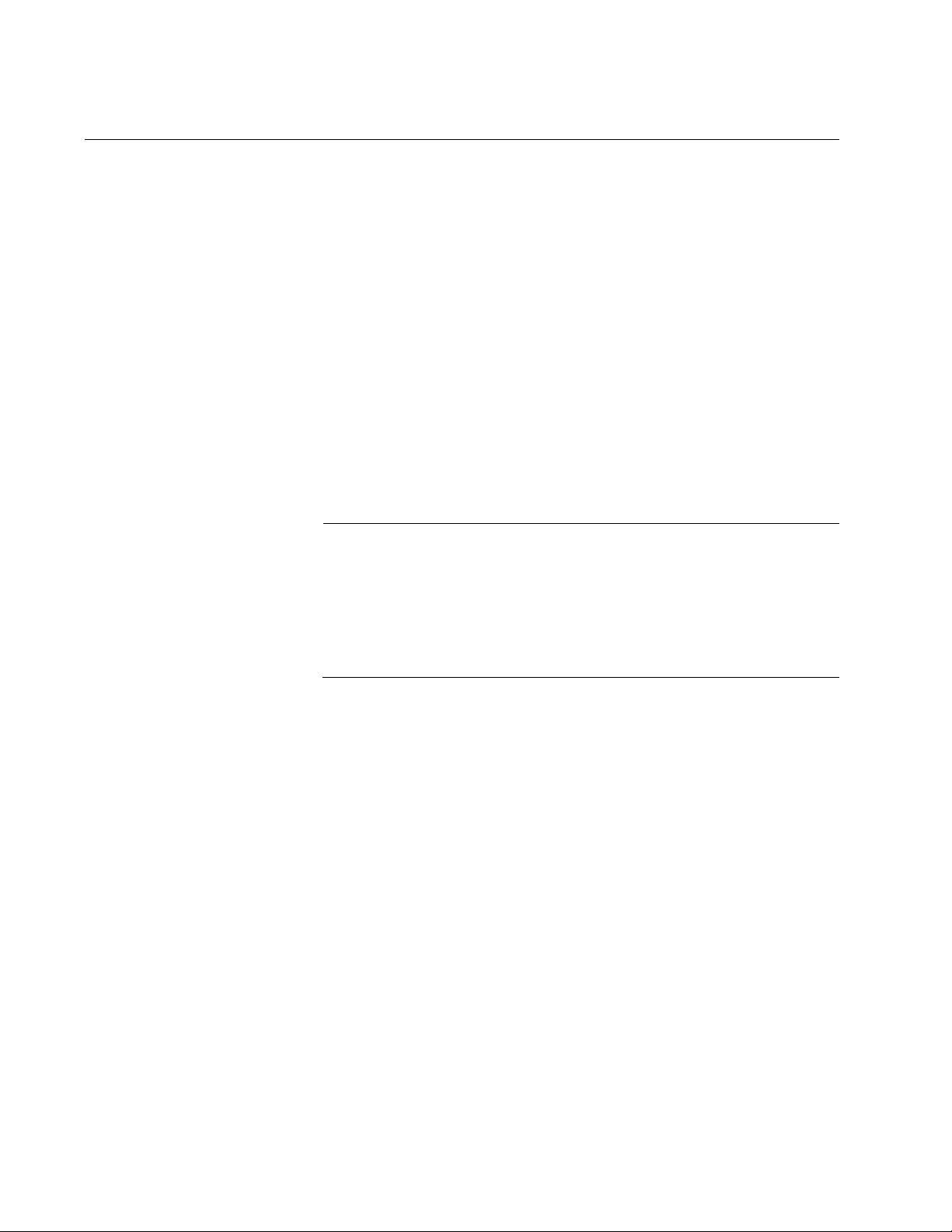
Chapter 18: SNTP Client Commands
386
CLOCK SUMMER-TIME
Syntax
clock summer-time
Parameters
None
Mode
Global Configuration mode
Description
Use this command to enable Daylight Savings Time (DST) on the SNTP
client.
Note
The switch does not set the DST automatically. If the switch is in a
locale that uses DST, you must remember to enable this when DST
begins and disable when DST ends. If the switch is in a locale that
does not use DST, set this option to disabled all the time. To disable
DST on the client, refer to “NO CLOCK SUMMER-TIME” on
page 388.
Confirmation Command
“SHOW NTP ASSOCIATIONS” on page 393
Example
The following example enables DST on the SNTP client:
awplus> enable
awplus# configure terminal
awplus(config)# clock summer-time
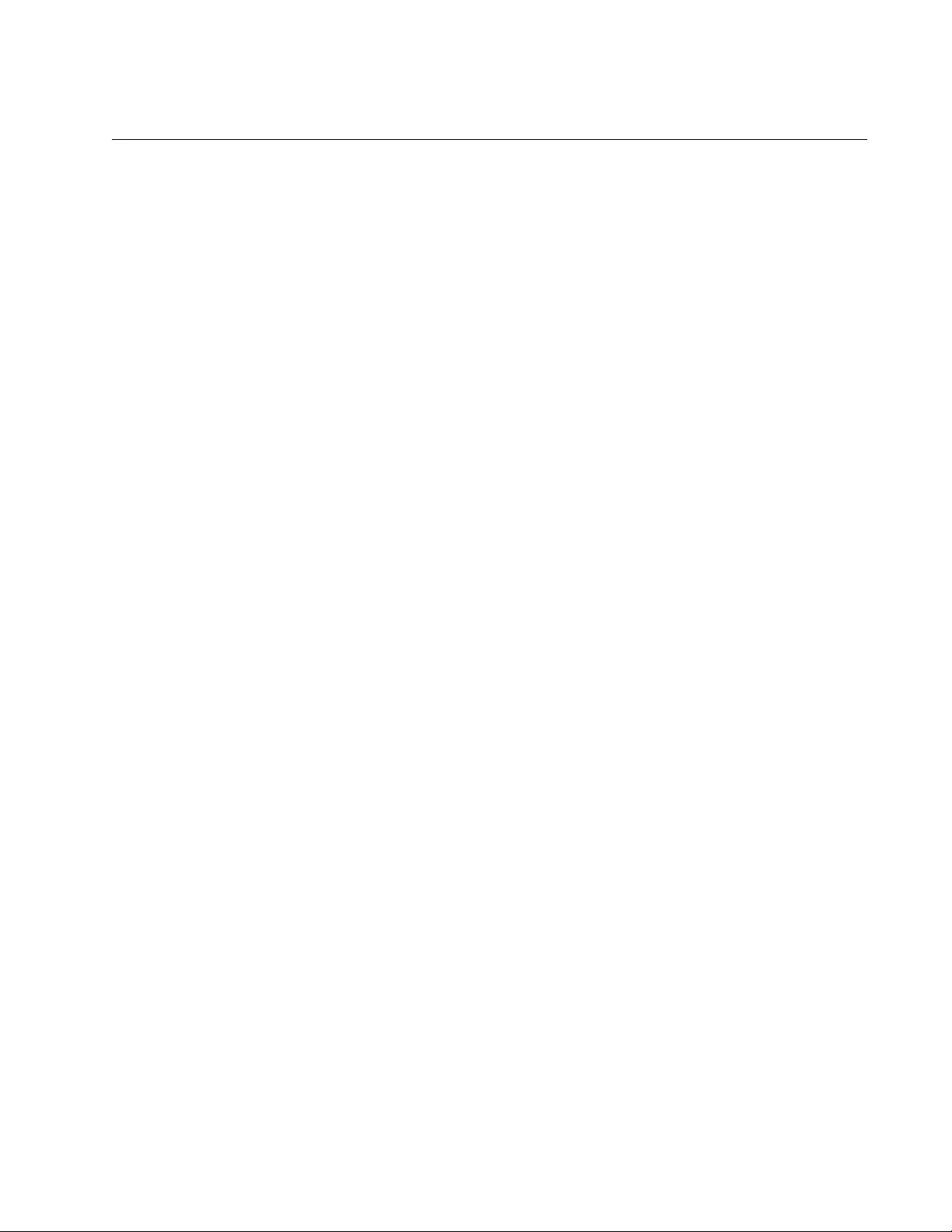
AT-FS970M Switch Command Line User’s Guide
387
CLOCK TIMEZONE
Syntax
clock timezone
+hh:mm
|
-hh:mm
Parameters
hh:mm
Specifies the number of hours and minutes difference between
Coordinated Universal Time (UTC) and local time. HH are hours in
the range of -12 to +12, and MM are minutes in the range of
increments of 15. The value is specified as ahead of (positive) or
behind (negative) UTC. You must include both the hours and
minutes, and both must have two digits. The default is 00:00.
Mode
Global Configuration mode
Description
Use this command to set the UTC offset, which is used by the switch to
convert the time from an SNTP or NTP server into local time. You must
configure the NTP client with “NTP PEER” on page 390 before setting the
UTC offset.
Confirmation Command
“SHOW NTP ASSOCIATIONS” on page 393
Examples
This example specifies a time difference of -2 hours between UTC and
local time:
awplus> enable
awplus# configure terminal
awplus(config)# clock timezone -02:00
This example specifies a time difference of +4 hours and 15 minutes
between UTC and local time:
awplus> enable
awplus# configure terminal
awplus(config)# clock timezone +04:15
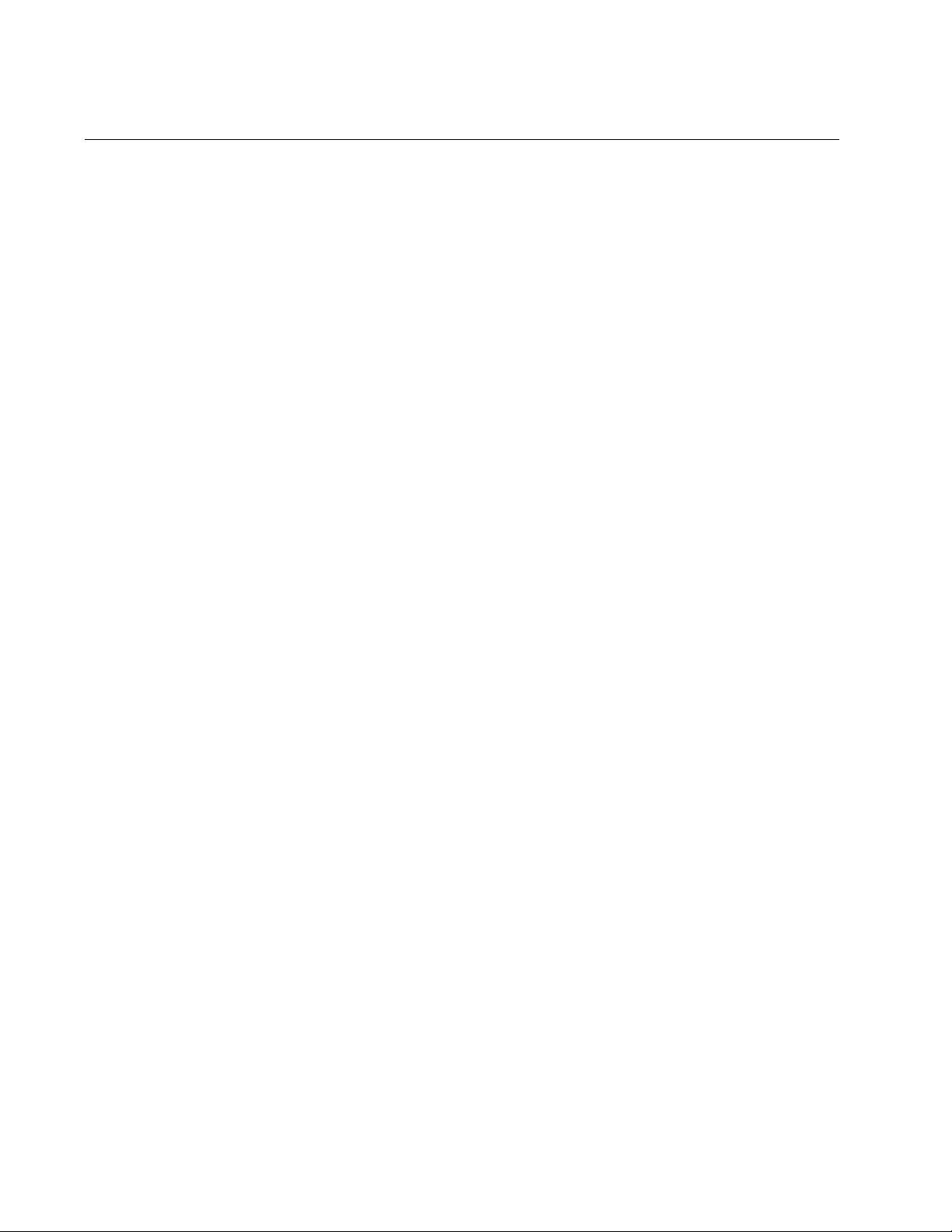
Chapter 18: SNTP Client Commands
388
NO CLOCK SUMMER-TIME
Syntax
no clock summer-time
Parameters
None
Mode
Global Configuration mode
Description
Use this command to disable Daylight Savings Time (DST) and activate
Standard Time (ST) on the SNTP client.
Confirmation Command
“SHOW NTP ASSOCIATIONS” on page 393
Examples
The following example disables Daylight Savings Time (DST) and
activates Standard Time (ST) on the SNTP client:
awplus> enable
awplus# configure terminal
awplus(config)# no clock summer-time
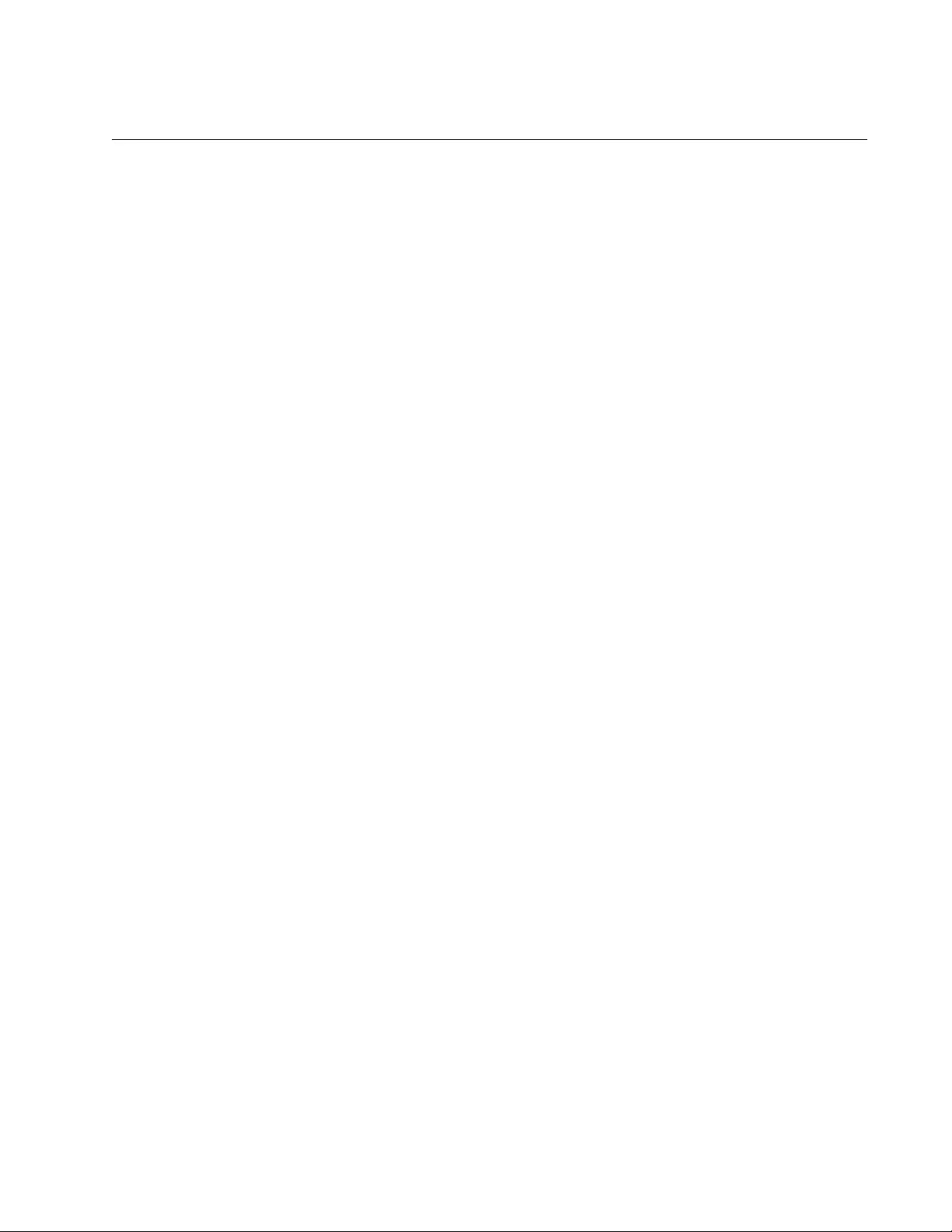
AT-FS970M Switch Command Line User’s Guide
389
NO NTP PEER
Syntax
no ntp server
Parameter
None
Mode
Global Configuration mode
Description
Use this command to deactivate the SNTP client on the switch. When the
client is disabled, the switch does not obtain its date and time from an
SNTP or NTP server the next time it is reset or power cycled.
Confirmation Command
“SHOW NTP ASSOCIATIONS” on page 393
Example
The following example deactivates the SNTP client on the switch:
awplus> enable
awplus# configure terminal
awplus(config)# no ntp peer
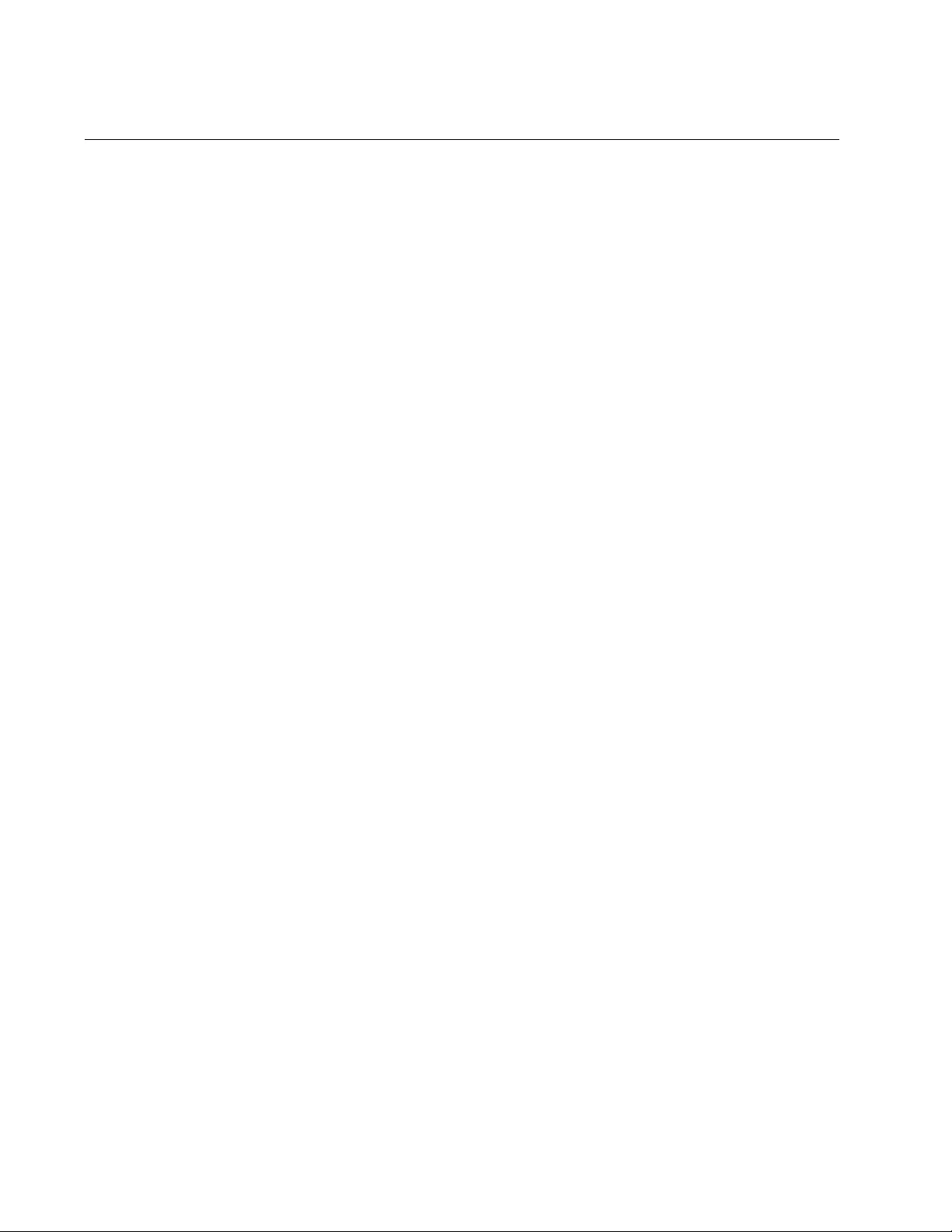
Chapter 18: SNTP Client Commands
390
NTP PEER
Syntax
ntp peer
ipaddress
Parameter
ipaddress
Specifies an IP address of an SNTP or NTP server.
Mode
Global Configuration mode
Description
Use this command to activate the NTP client on the switch and to specify
the IP address of the SNTP or NTP server from which it is to obtain its
date and time. You can specify only one SNTP or NTP server. After you
enter this command, the switch automatically begins to query the network
for the defined server.
Confirmation Command
“SHOW NTP ASSOCIATIONS” on page 393
Example
This example defines the IP address of the SNTP server as 1.77.122.54:
awplus> enable
awplus# configure terminal
awplus(config)# ntp peer 1.77.122.54
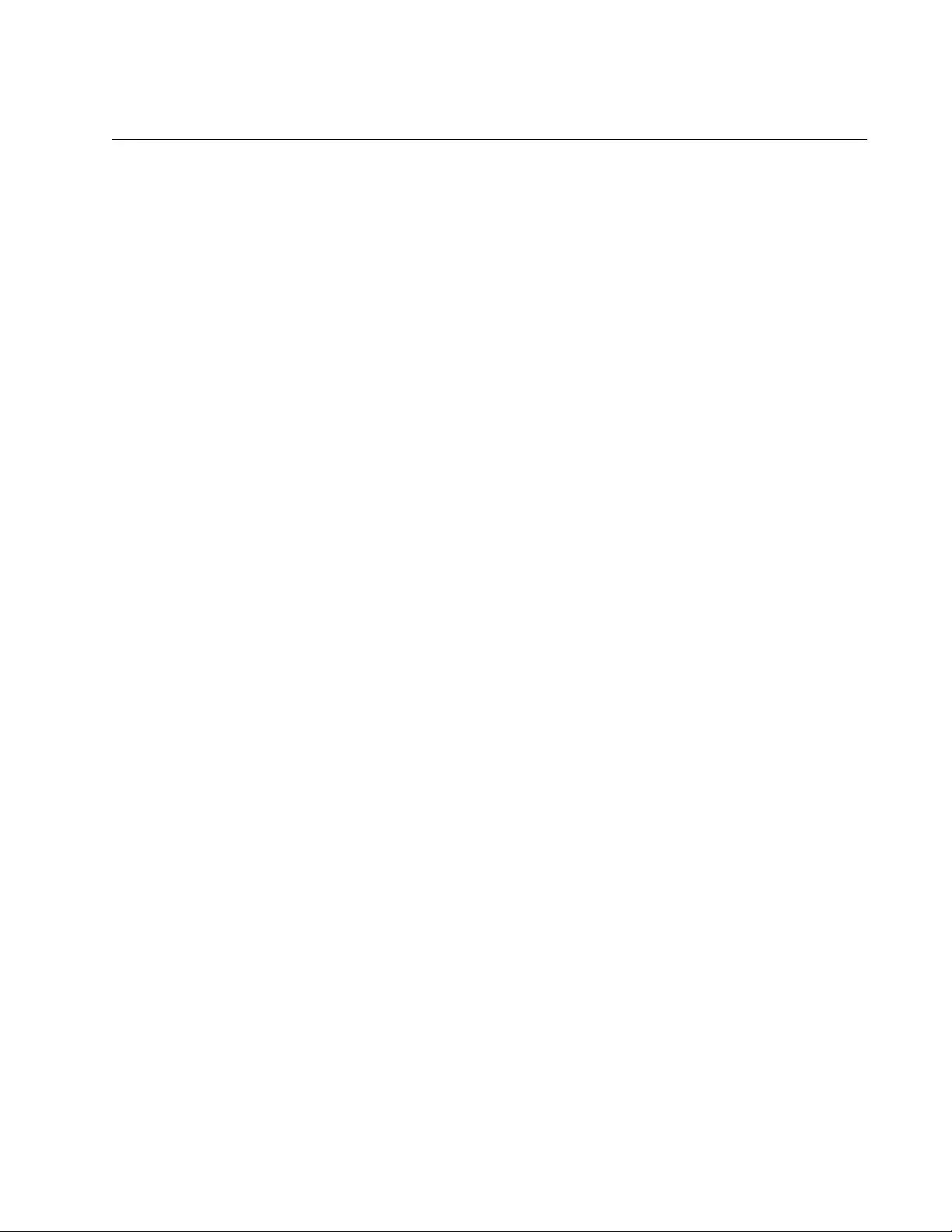
AT-FS970M Switch Command Line User’s Guide
391
PURGE NTP
Syntax
purge ntp
Parameter
None
Mode
Global Configuration mode
Description
Use this command to disable the SNTP client, delete the IP address of the
SNTP or NTP server, and restore the client settings to the default values.
Confirmation Command
“SHOW NTP ASSOCIATIONS” on page 393
Example
The following example disables the SNTP client, deletes the IP address of
the SNTP or NTP server, and restores the client settings to the default
values:
awplus> enable
awplus# configure terminal
awplus(config)# purge ntp
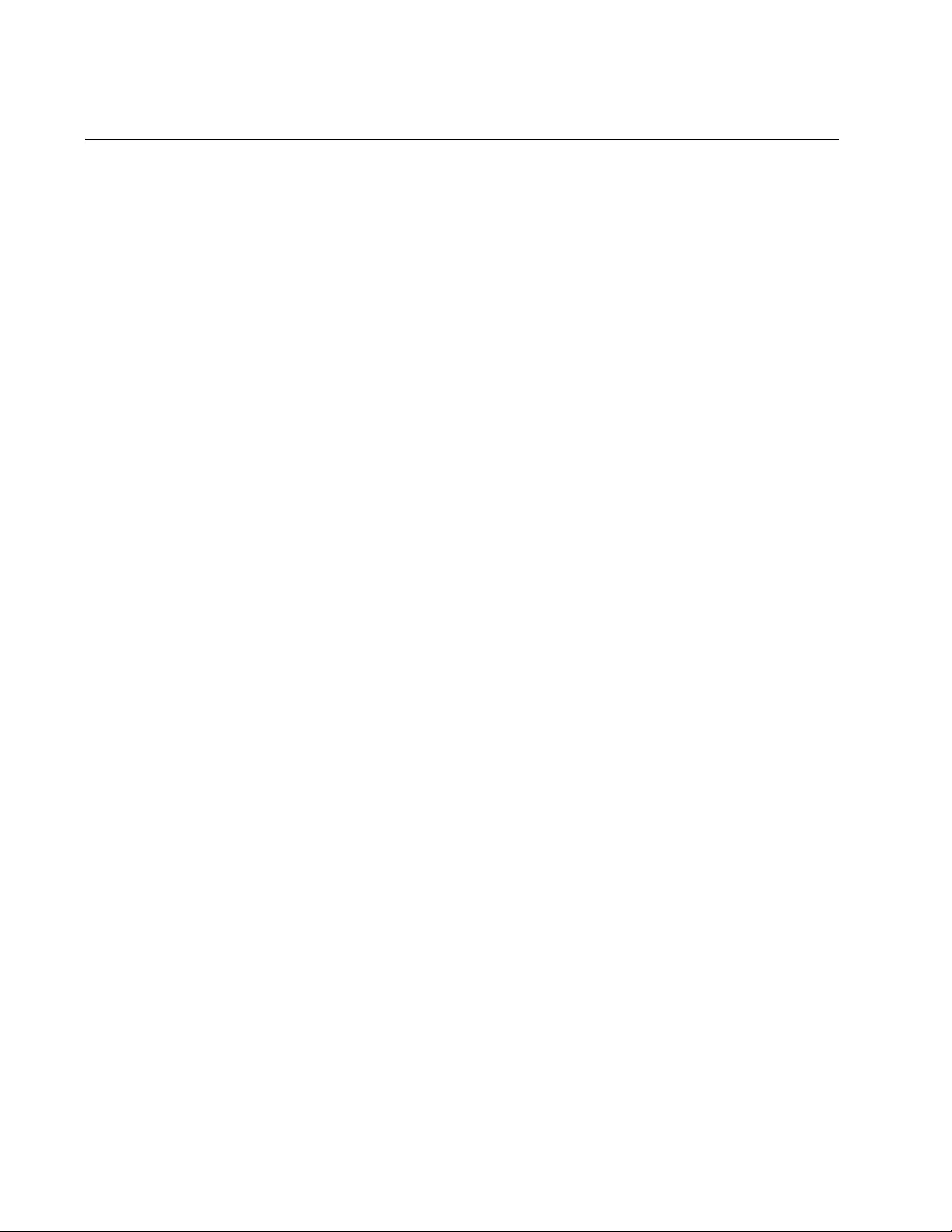
Chapter 18: SNTP Client Commands
392
SHOW CLOCK
Syntax
show clock
Parameters
None
Modes
User Exec mode and Privileged Exec mode
Description
Use this command to display the switch’s date and time.
Example
The following example displays the switch’s date and time.
awplus# show clock

AT-FS970M Switch Command Line User’s Guide
393
SHOW NTP ASSOCIATIONS
Syntax
show ntp associations
Parameters
None
Mode
Privileged Exec mode
Description
Use this command to display the settings of the SNTP client. The
information the command displays is shown in Figure 85.
Figure 85. SHOW NTP ASSOCIATIONS Command
The information is described here:
Table 35. SHOW NTP ASSOCIATIONS Command
Parameter Description
Status The status of the SNTP client software on
the switch. The status can be either
enabled or disabled. If enabled, the switch
seeks its date and time from an NTP or
SNTP server. The default is disabled.
To enable the client, use “NTP PEER” on
page 390. To disable the client, refer to
“NO NTP PEER” on page 389.
Server The IP address of an NTP or SNTP
server. This value is set with “NTP PEER”
on page 390.
NTP Configuration:
Status ........................ Enabled
Server ........................ 192.168.20.27
UTC Offset .................... +02:00
Daylight Savings Time (DST) ... Enabled
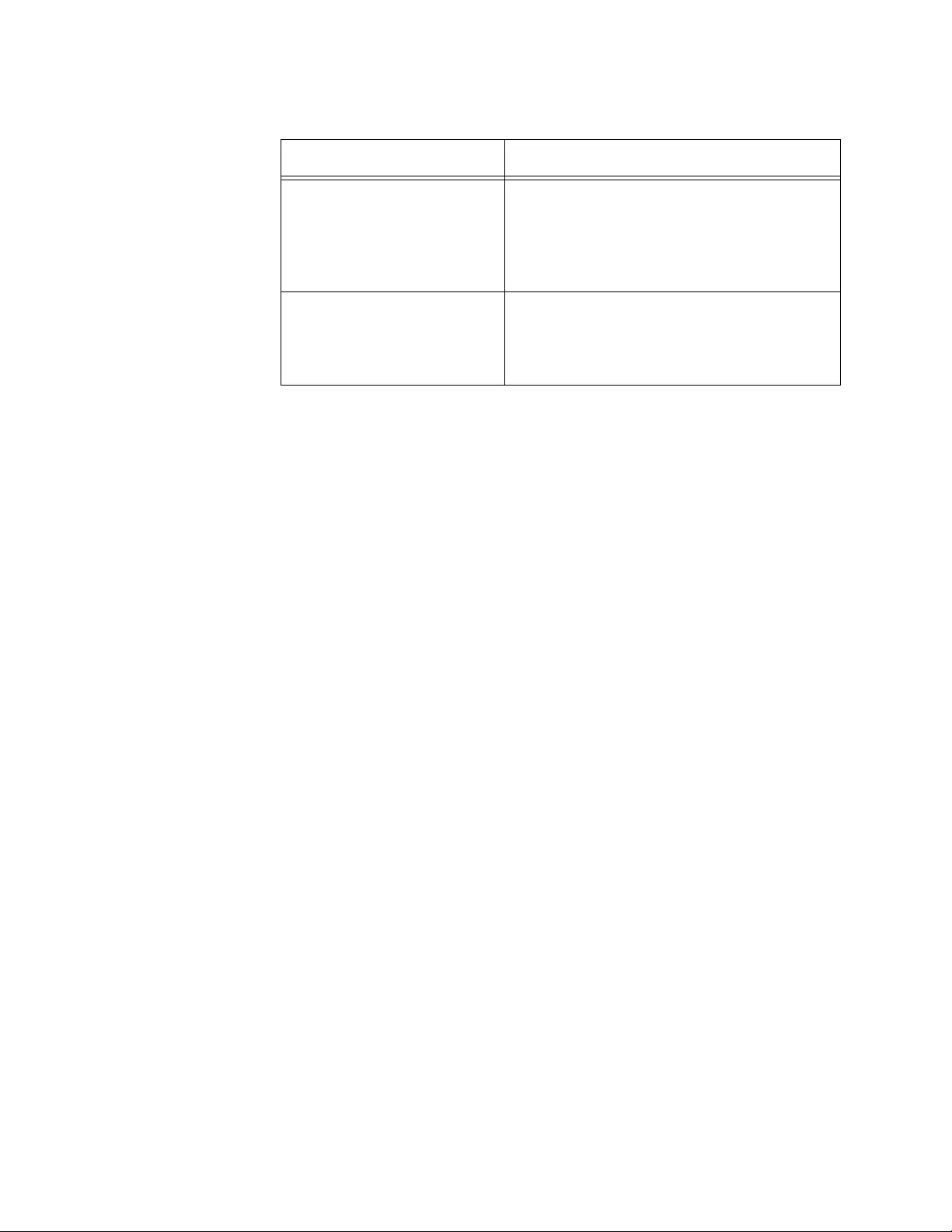
Chapter 18: SNTP Client Commands
394
Example
The following example displays the settings of the SNTP client:
awplus# show ntp associations
UTC Offset The time difference in hours between
UTC and local time. The range is -12 to
+12 hours. The default is 0 hours. This
value is set with “CLOCK TIMEZONE” on
page 387.
Daylight Savings Time
(DST)
The status of the daylight savings time
setting. The status can be enabled or
disabled. This value is set with “CLOCK
TIMEZONE” on page 387.
Table 35. SHOW NTP ASSOCIATIONS Command (Continued)
Parameter Description
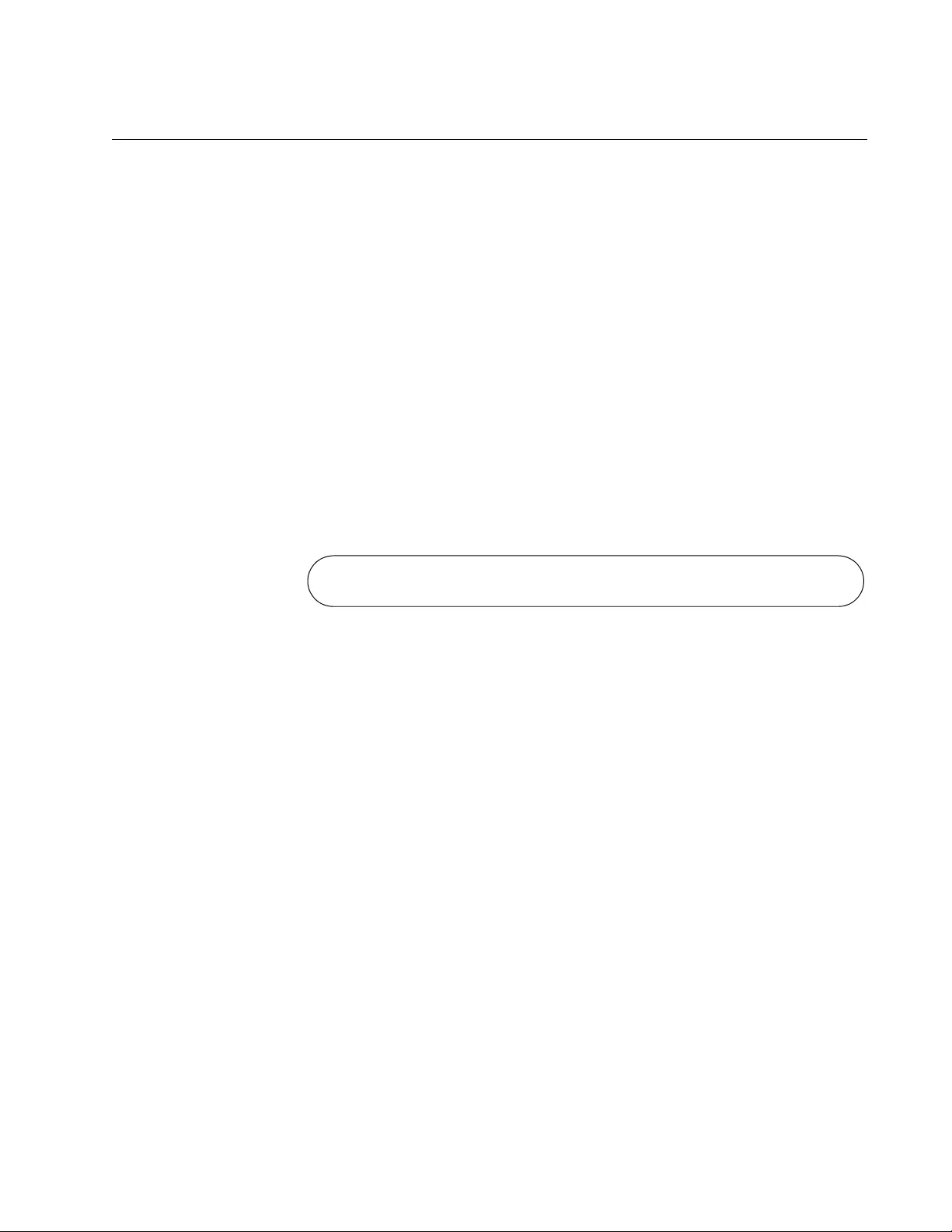
AT-FS970M Switch Command Line User’s Guide
395
SHOW NTP STATUS
Syntax
show ntp status
Parameters
None
Mode
Privileged Exec mode
Description
Use this command to display the status of an NTP or SNTP server
assigned to the switch. The display states whether or not the switch has
synchronized its time with an NTP or SNTP server. An example of the
display is shown in Figure 86.
Figure 86. SHOW NTP STATUS Command
The IP address above is the address of the NTP or SNTP server specified
with the NTP PEER command. See “NTP PEER” on page 390. The clock
offset is configured with the CLOCK TIMEZONE command. See “CLOCK
TIMEZONE” on page 387.
Example
The following example displays the status of the NTP or SNTP server
assigned to the switch:
awplus# show ntp status
Clock is synchronized, reference is 192.168.20.27
Clock offset is +2:00
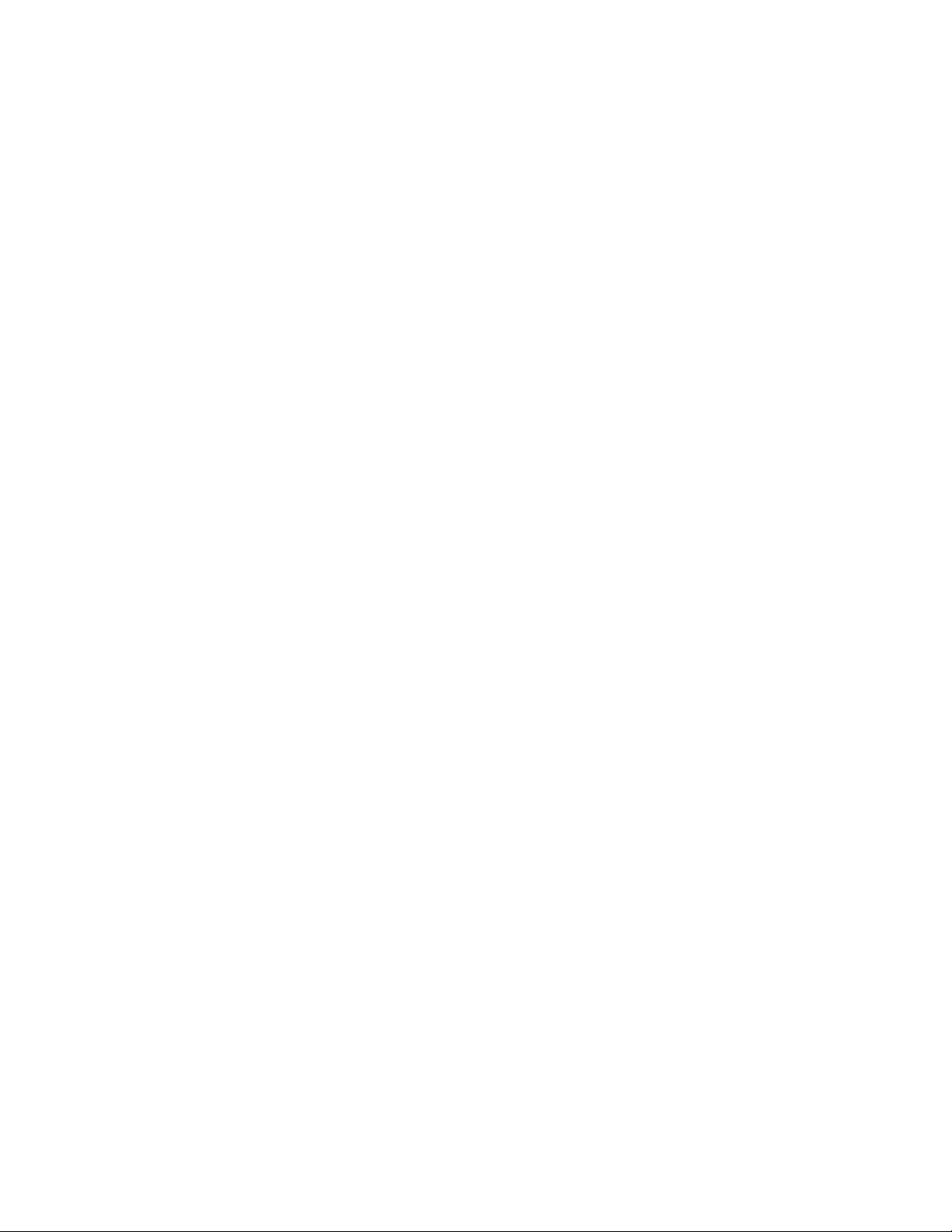
Chapter 18: SNTP Client Commands
396
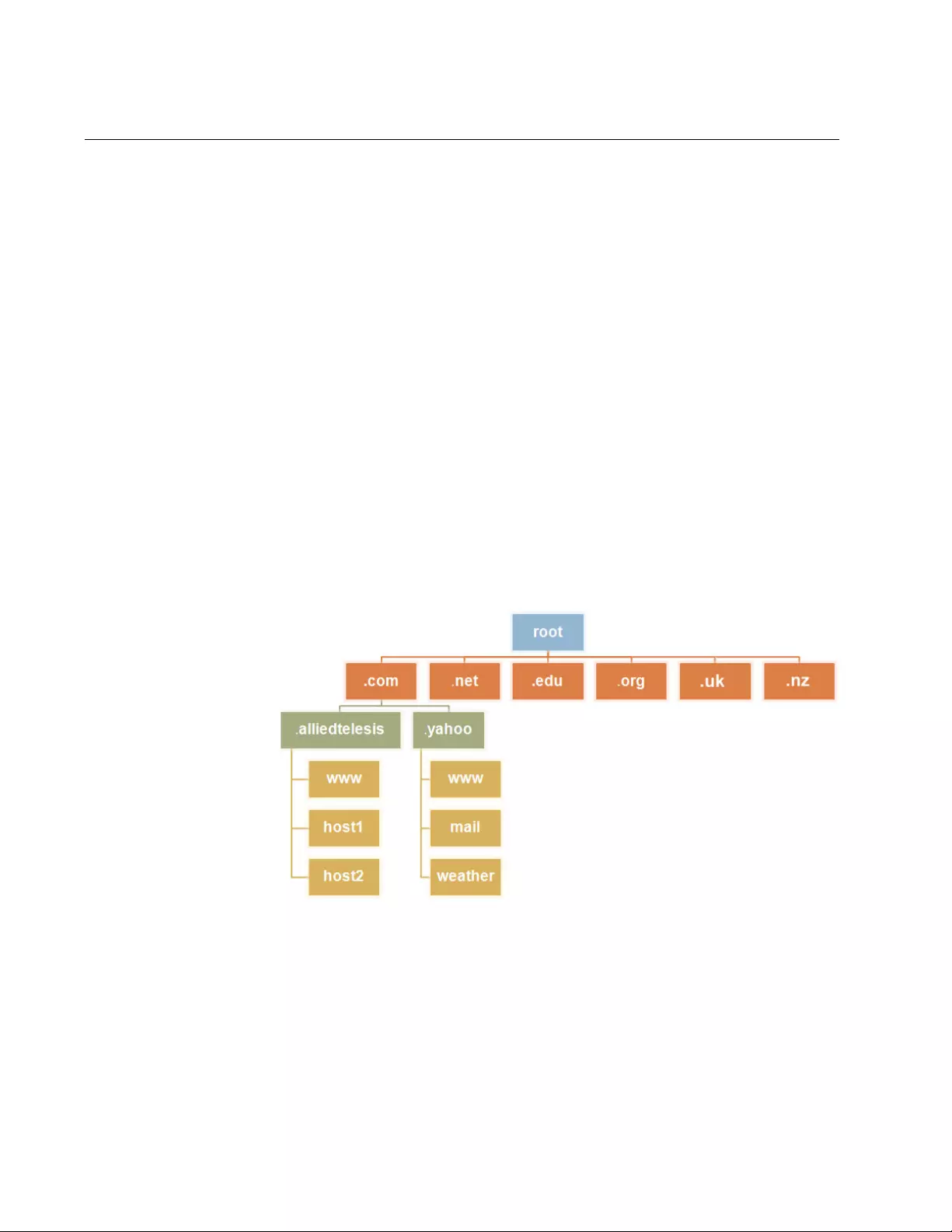
Chapter 19: Domain Name System (DNS)
398
Overview
The Domain Name System (DNS) is a naming system that allows you to
access remote systems using host names that consist of text or text-
based rather than IP addresses. DNS creates a mapping between a
domain name, such as “www.alliedtelesis.com,” and its IP address, for
example, 207.135.120.89. These mappings are held on DNS servers.
To access remote systems using domain names instead of IP addresses,
you must have a DNS server on your network and configure DNS servers
on the switch.
Domain name
parts
Domain names, such as “www.alliedtelesis.com,” consist of two or more
name segments. The format of a domain name is the same as the host
portion of a Uniform Resource Locator (URL), and each segment is
separated by a period.
The hierarchy of a domain name descends from right to left. The segment
on the far right is a top-level domain name shared by many hosts. For
example, the “alliedtelesis” of “www.alliedtelssis.com” belongs to the top-
level domain “com” and the “www” belongs to the “alliedtelesis”.
The following diagram shows an example of DNS hierarchy.
Figure 87. DNS Hierarchy
Server Hierarchy A network of domain name servers maintains the mappings between
domain names and their IP addresses. This network operates in a
hierarchy that is similar to the structure of the domain names. When a
local DNS server cannot resolve your request, it sends the request to a
higher level DNS server.
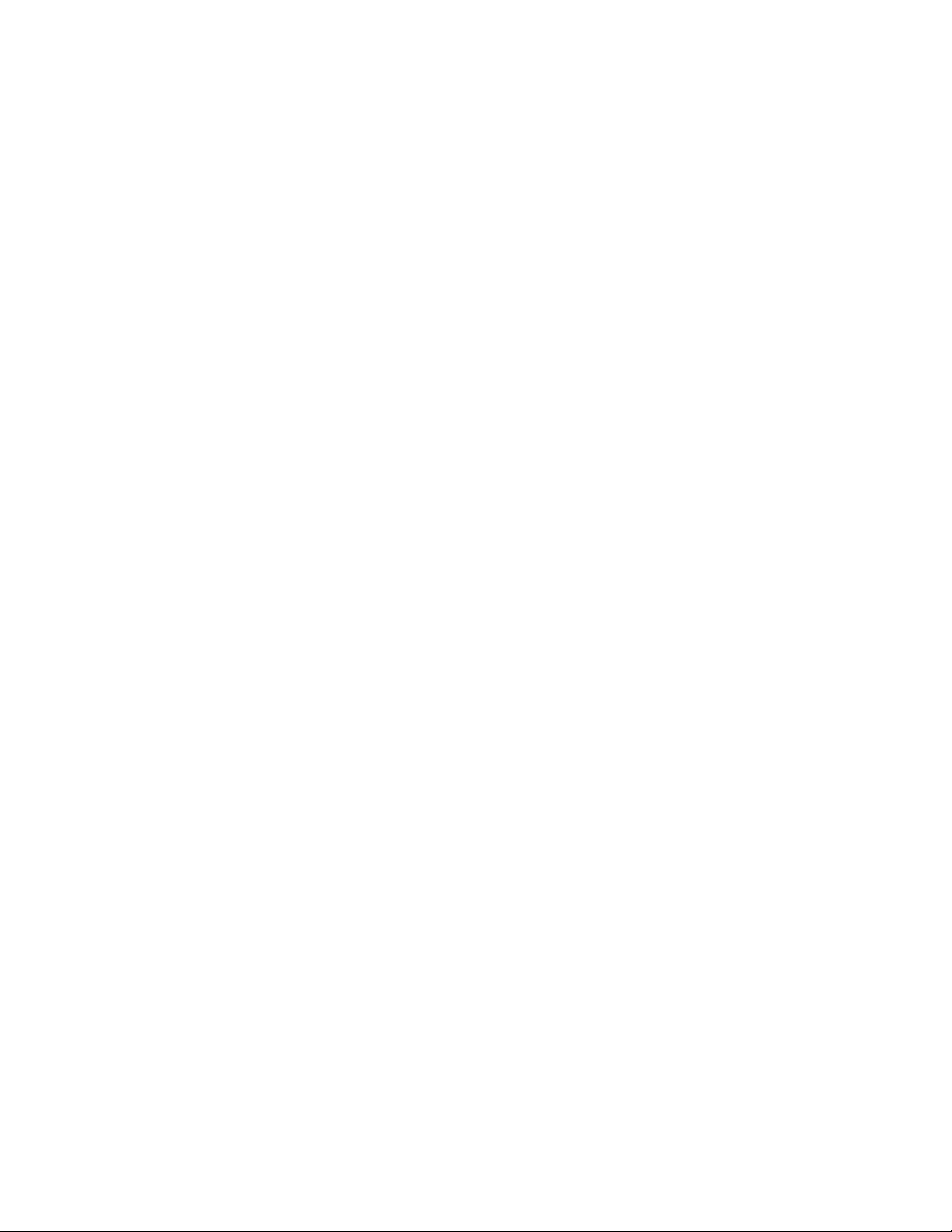
AT-FS970M Switch Command Line User’s Guide
399
DNS Sever List The DNS server list is a set of DNS servers that a DNS client on the switch
sends a request to. When you enter a domain name in the CLI as a part of
the command, for example, ping www.alliedtelesis.com, the DNS
client on the switch sends a DNS query to DNS servers on the DNS server
list to resolve the host name. To use domain names instead of IP
addresses on the switch, you must have at least one server on the DNS
server list. You can add a DNS server using the IP NAME-SERVER
command.
DNS List You add top-level domains, such as “com” and “net” to the DNS list. The
switch appends a domain to incomplete host names in DNS requests.
Each domain in the DNS list is tried in DNS lookups. For example, when
you use the ping alliedtelesis command, the switch sends a DNS
request for “alliedtelesis.com.” When no match is found, the switch tries
“alliedtelesis.net.” You can create the DNS list using the IP DOMAIN-LIST
command.
Default Domain The switch can have one default domain. The switch allows you to save
typing of a domain in the CLI by setting a default domain. Once you set a
default domain for the DNS, the DNS client appends this domain to
incomplete host names in DNS requests. For example, you set
“alliedtelesis.com” as a default domain. When you type the command ping
host2 in the CLI, the switch sends a DNS request for
“host2.alliedtelesis.com.”
If a domain exists in the DNS list, the switch does not use the default
domain. The switch uses the default domain only when no domains are
specified in the DNS list.
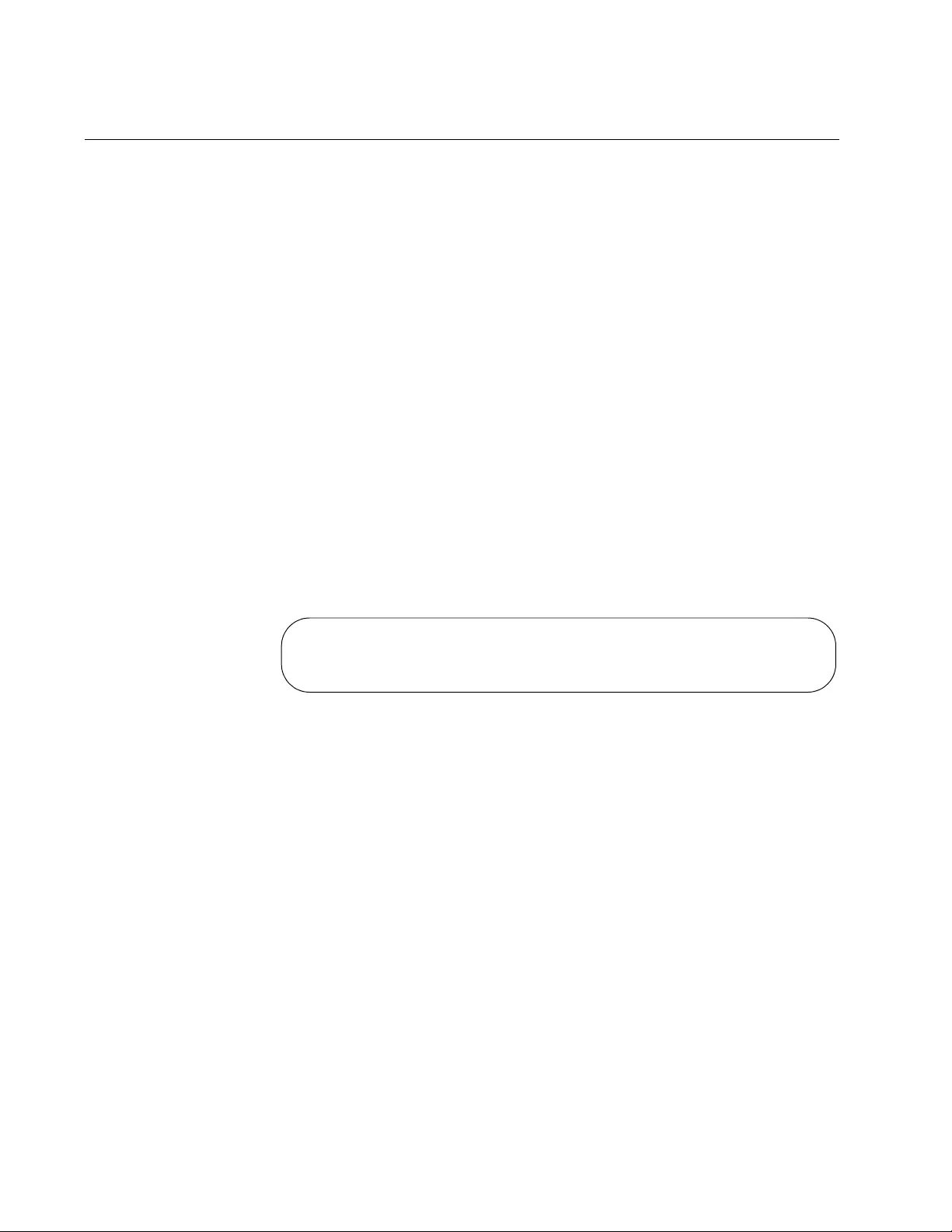
Chapter 19: Domain Name System (DNS)
400
Adding a DNS Server to the Switch
The switch has a DNS client. When you add a DNS server to the switch,
the DNS client allows you to use domain names instead of IP addresses
when you use commands on the switch.
The switch cannot resolve a host name until you have added at least one
server to the DNS server list on the switch. There is no limit on the number
of servers you can add to the list.
To add the IP address of a DNS server, use the IP NAME-SERVER
command. The following example adds the IP address of a DNS server,
10.8.4.75, to the list of DNS servers:
awplus> enable
awplus# configure terminal
awplus(config)# ip name-server 10.8.4.75
To display the list of DNS servers, use the SHOW IP NAME-SERVER
command in the Privileged Exec mode:
awplus# show ip name-server
Here is an example of the information the command displays.
Figure 88. SHOW IP NAME-SERVER Command Display
DNS Name Servers:
10.8.4.75
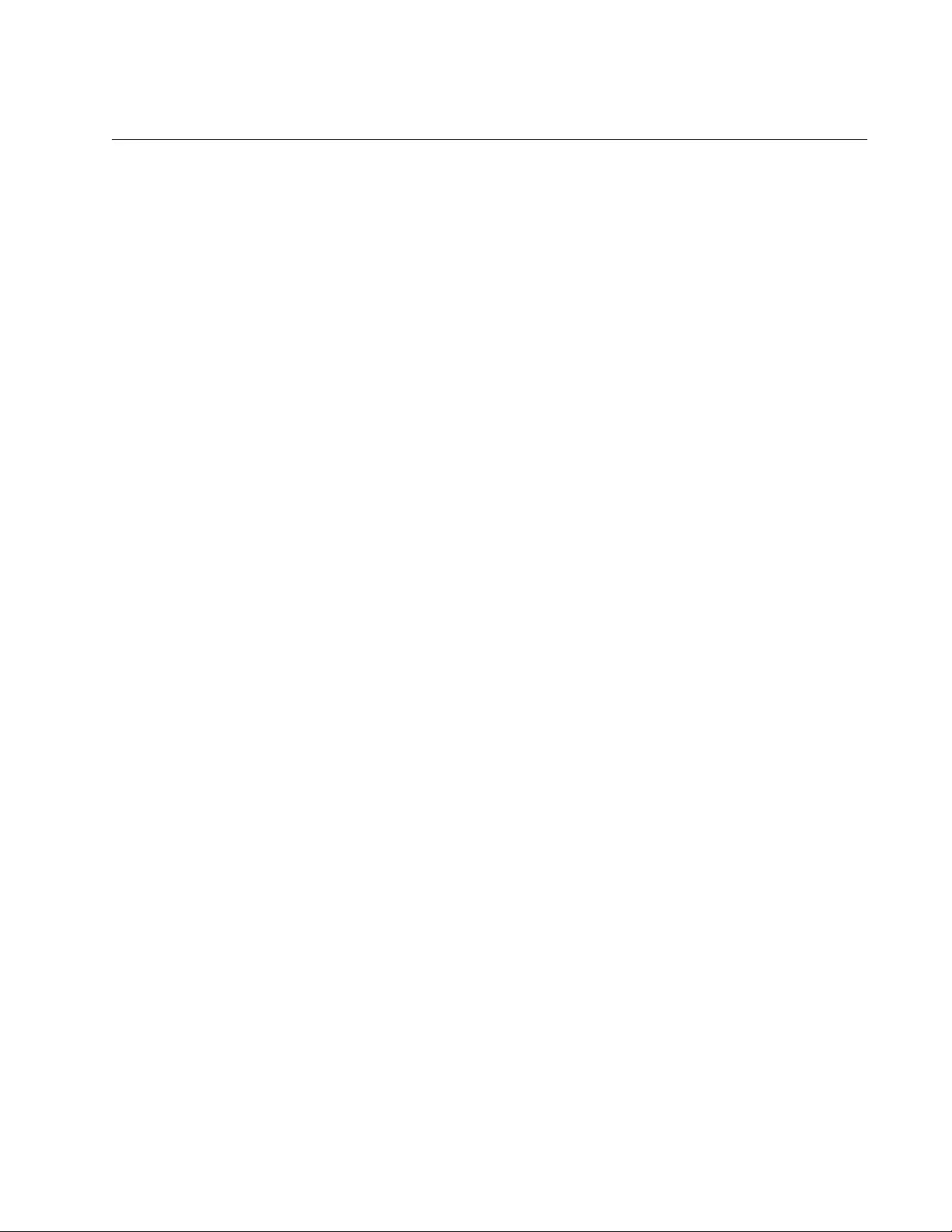
AT-FS970M Switch Command Line User’s Guide
401
Enabling or Disabling the DNS Client
The DNS client on the switch allows you to use domain names instead of
IP addresses when you enter commands on your switch. The DNS client
on the switch is enable by default.
To disable the DNS client, use the NO IP DOMAIN-LOOKUP command:
awplus# no ip domain-lookup
To enable the DNS client, use the IP DOMAIN-LOOKUP command:
awplus> enable
awplus# ip domain-lookup
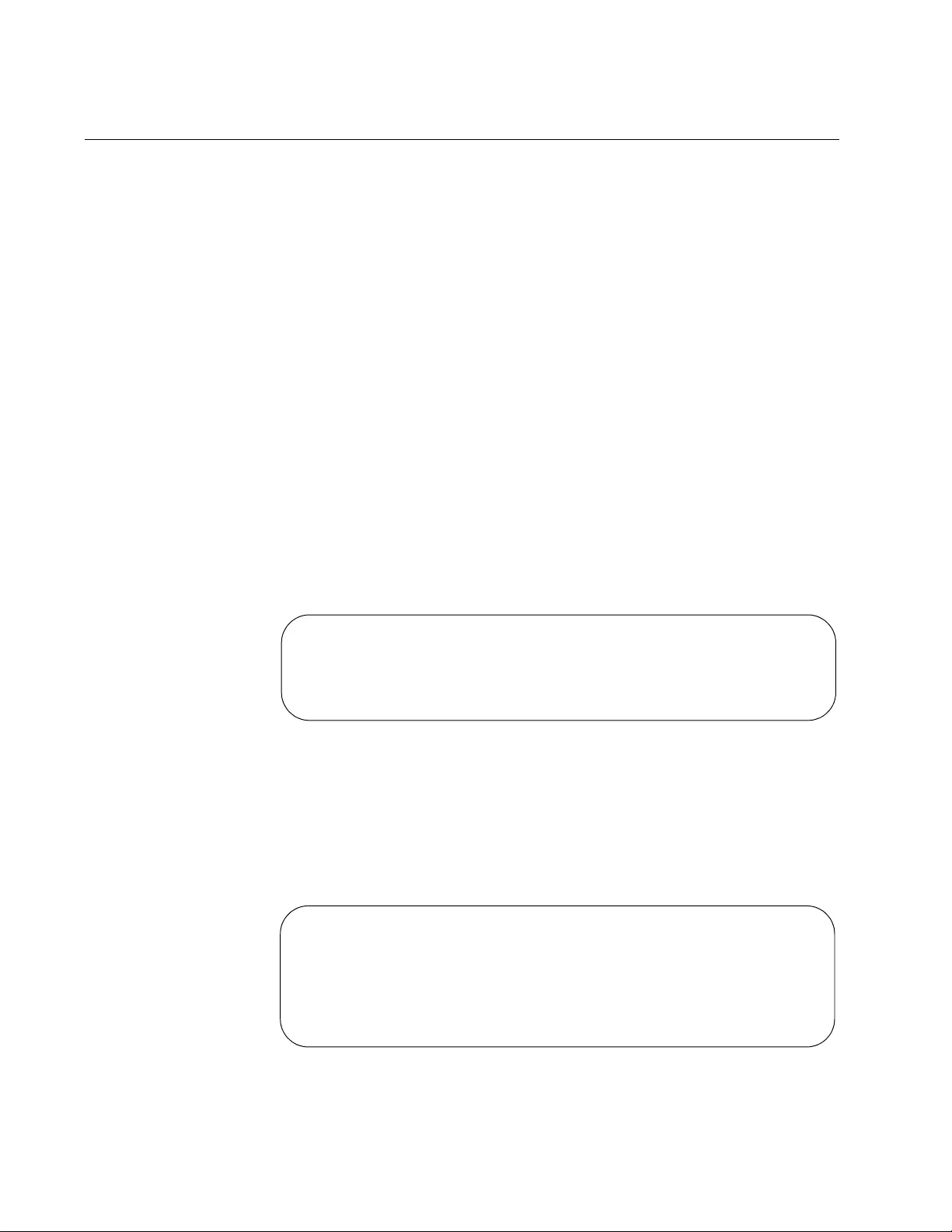
Chapter 19: Domain Name System (DNS)
402
Adding a Domain to the DNS List
The switch allows you to create a list of domains to save typing the portion
of a domain name on the CLI. Once you add domains to the DNS list, the
switch appends a domain name to incomplete host names in DNS
requests. Each domain in the DNS list is tried in DNS lookups. The first
entry added to the DNS list is checked first. Then the second DNS list
entry is checked and so forth.
For example, to add the top-level domains “.com” and “.net” to the DNS
list, use the following commands:
awplus(config)# ip domain-list com
awplus(config)# ip domain-list net
If you enter the command ping alliedtelesis, the switch sends a DNS
request for “alliedtelesis.com.” When no match was found, the switch tries
“alliedtelesis.net.”
To view the entries in the DNS list, use the command:
awplus# show ip domain-name
Here is an example of the information the command displays.
Figure 89. SHOW IP DOMAIN-NAME Command Display
Also, the SHOW HOSTS command displays the default domain name, a
list of DNS domain names, and a list of DNS servers:
awplus# show hosts
Here is an example of the information the command displays.
Figure 90. SHOW HOSTS Command Display
DNS default domain: alliedtelesis.com
DNS domain list:
domain com
domain net
domain oh.us
DNS default domain: alliedtelesis.com
DNS domain list:
domain com
domain net
domain oh.us
DNS Name Servers:
192.168.1.85
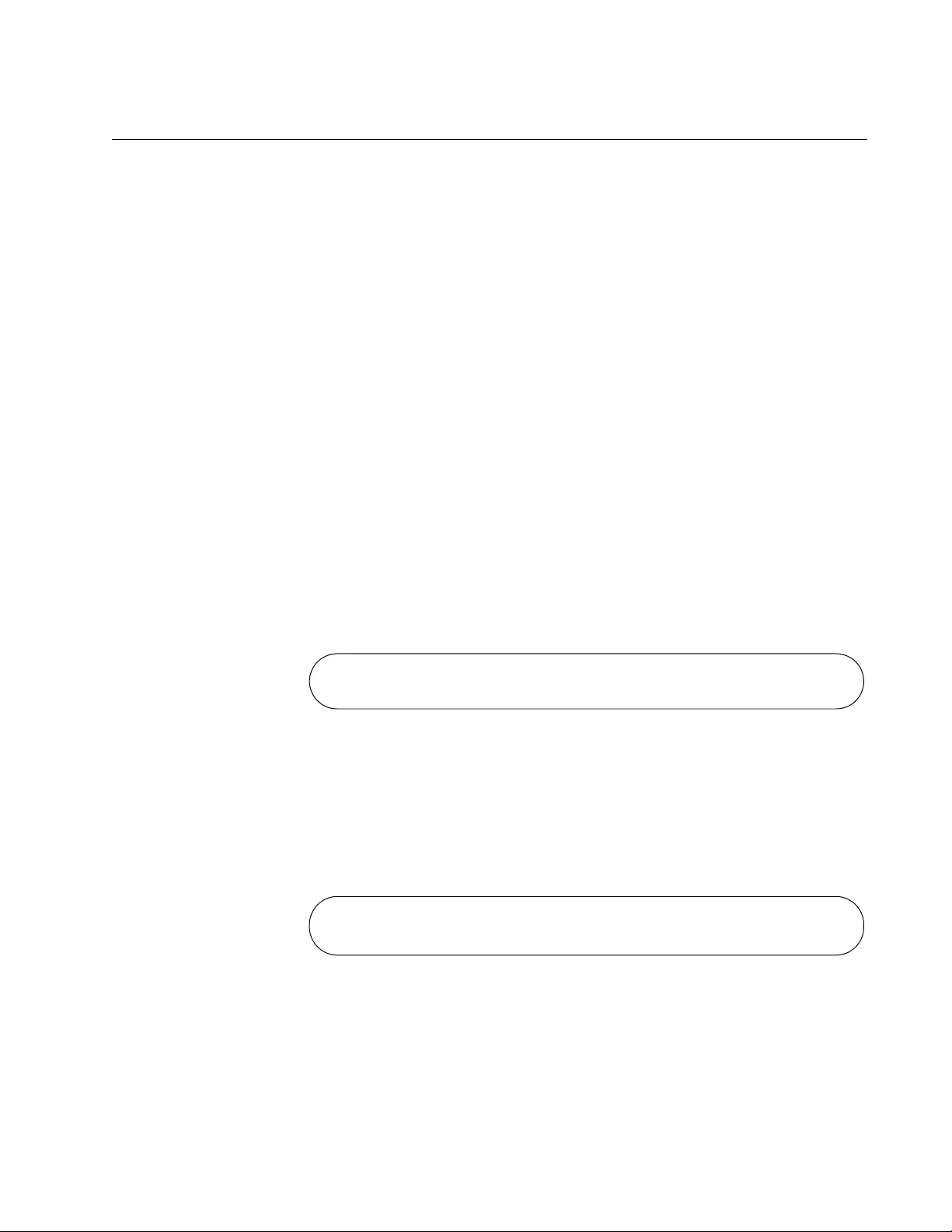
AT-FS970M Switch Command Line User’s Guide
403
Setting a Default Domain Name for the DNS
The switch allows you to save typing of the portion of a domain name in
the CLI by setting a default domain. Once you set a default domain for the
DNS, the DNS client appends this domain to incomplete host-names in
DNS requests. For example, you set “alliedtelesis.com” as a default
domain. When you type the command ping host2 in the CLI, the switch
sends a DNS request for “host2.alliedtelesis.com.”
If any domain exists in the DNS list, the switch does not use the default
domain. The switch uses the default domain only when no domains are
specified in the DNS list.
To set “alliedtelesis.com” as a default domain name, use the IP DOMAIN-
NAME command:
awplus> enable
awplus# configure terminal
awplus(config)# ip domain-name alliedtelesis.com
To display the default domain, use the SHOW IP DOMAIN-NAME
command in the Privileged Exec mode:
awplus# show ip domain-name
Here is an example of the information the command displays.
Figure 91. Displaying the Default Domain
Also, the SHOW HOSTS command displays the default domain name
among other information:
awplus# show hosts
Here is an example of the information the command displays.
Figure 92. SHOW HOSTS Command Display
DNS default domain: alliedtelesis.com
DNS default domain: alliedtelesis.com
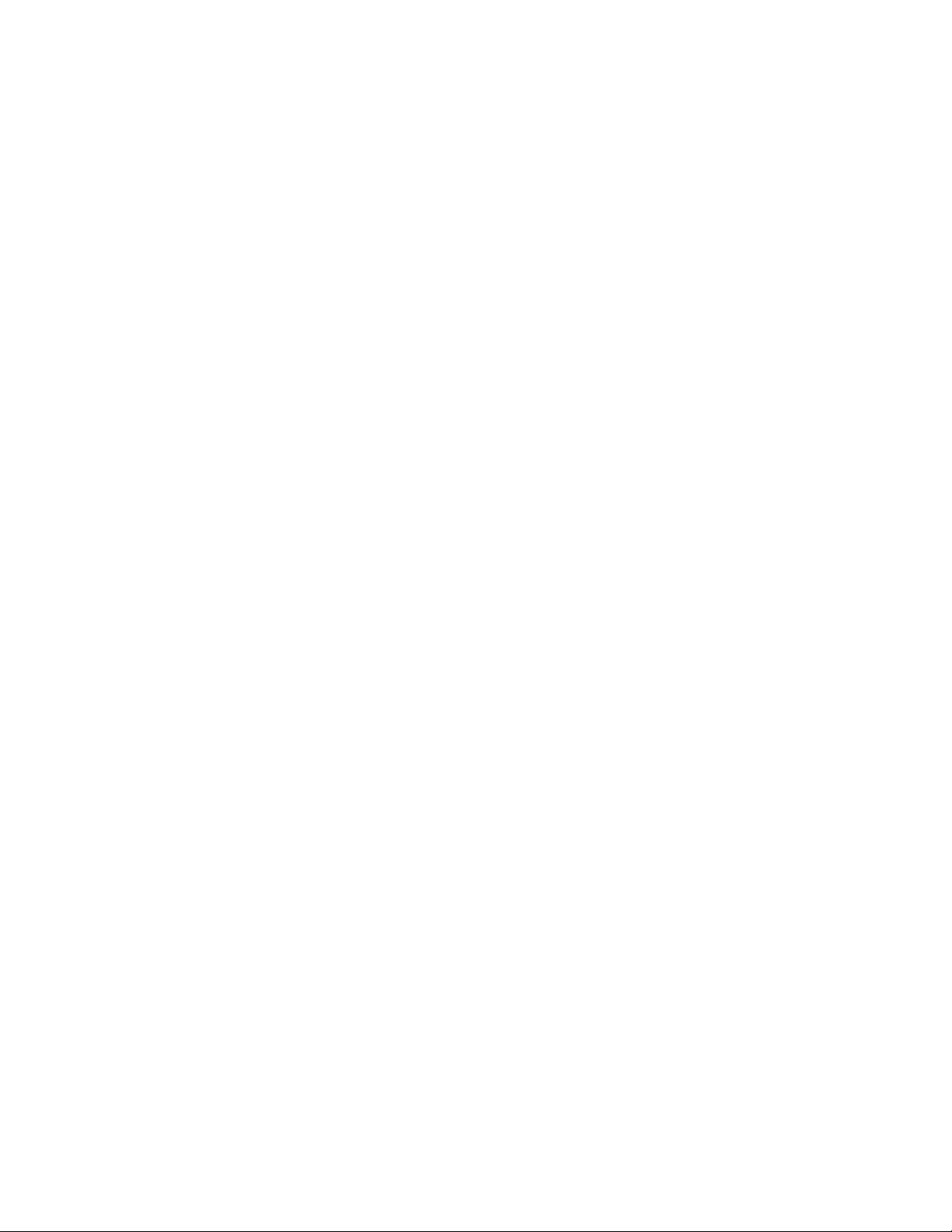
Chapter 19: Domain Name System (DNS)
404
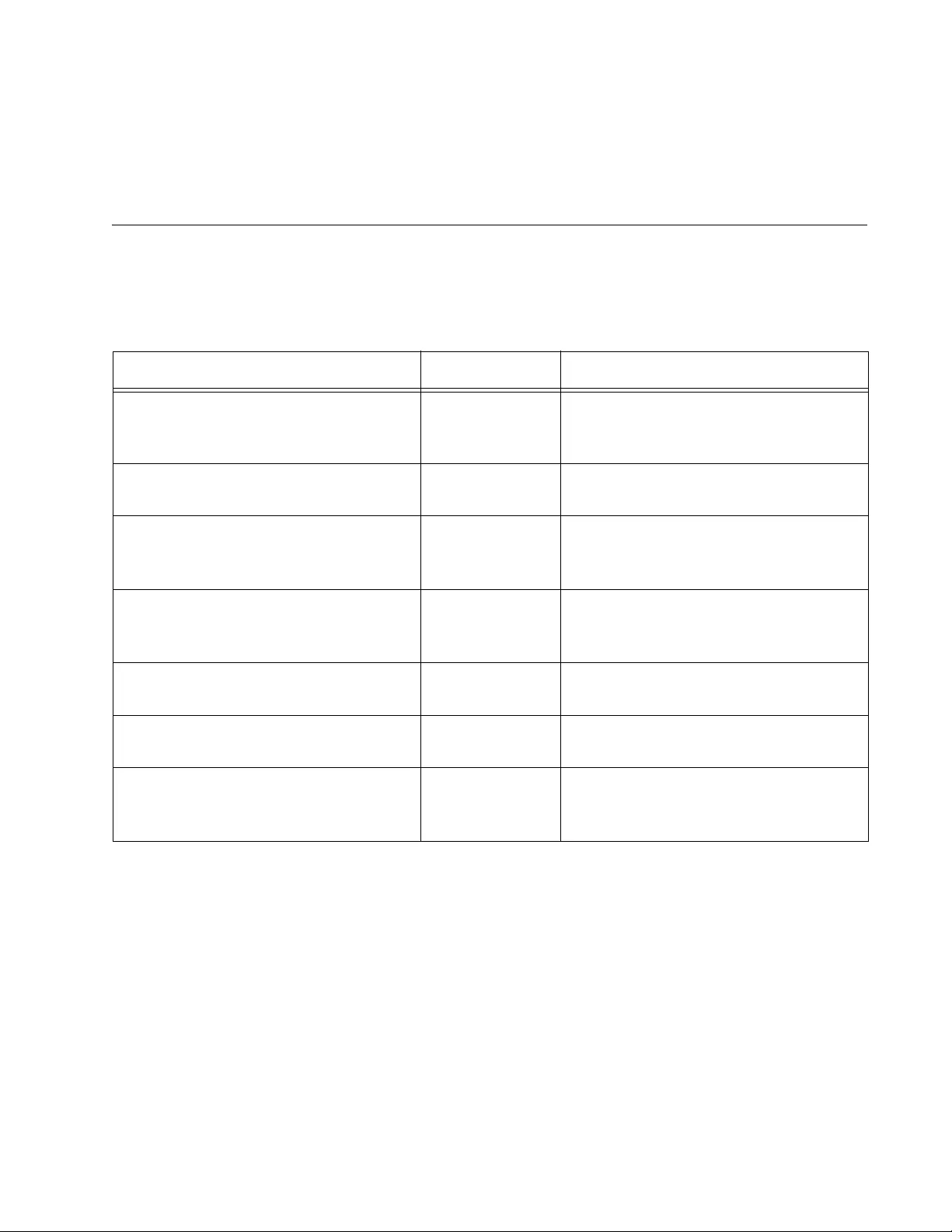
405
Chapter 20
Domain Name System (DNS)
Commands
The DNS commands are summarized in Table 36.
Table 36. DNS Commands
Command Mode Description
“IP NAME-SERVER” on page 406 Global
Configuration
Adds a DNS server to the list of
servers that the switch sends DNS
queries to.
“IP DOMAIN-NAME” on page 408 Global
Configuration
Adds a default domain name that is
appended to DNS requests.
“IP DOMAIN-LIST” on page 409 Global
Configuration
Adds a domain name to the DNS list
that the switch tries starting with the
first entry added.
“IP DOMAIN-LOOKUP” on page 411 Global
Configuration
Enables the DNS client on the switch
to use domain names instead of IP
addresses in commands.
“SHOW IP NAME-SERVER” on
page 412
Privileged Exec Displays the list of DNS servers on the
switch.
“SHOW IP DOMAIN-NAME” on
page 413
Privileged Exec Displays a default domain and a list of
domains configured on the switch.
“SHOW HOSTS” on page 414 Privileged Exec Displays the status of the DNS client,
the configured DNS servers, and the
default domain.
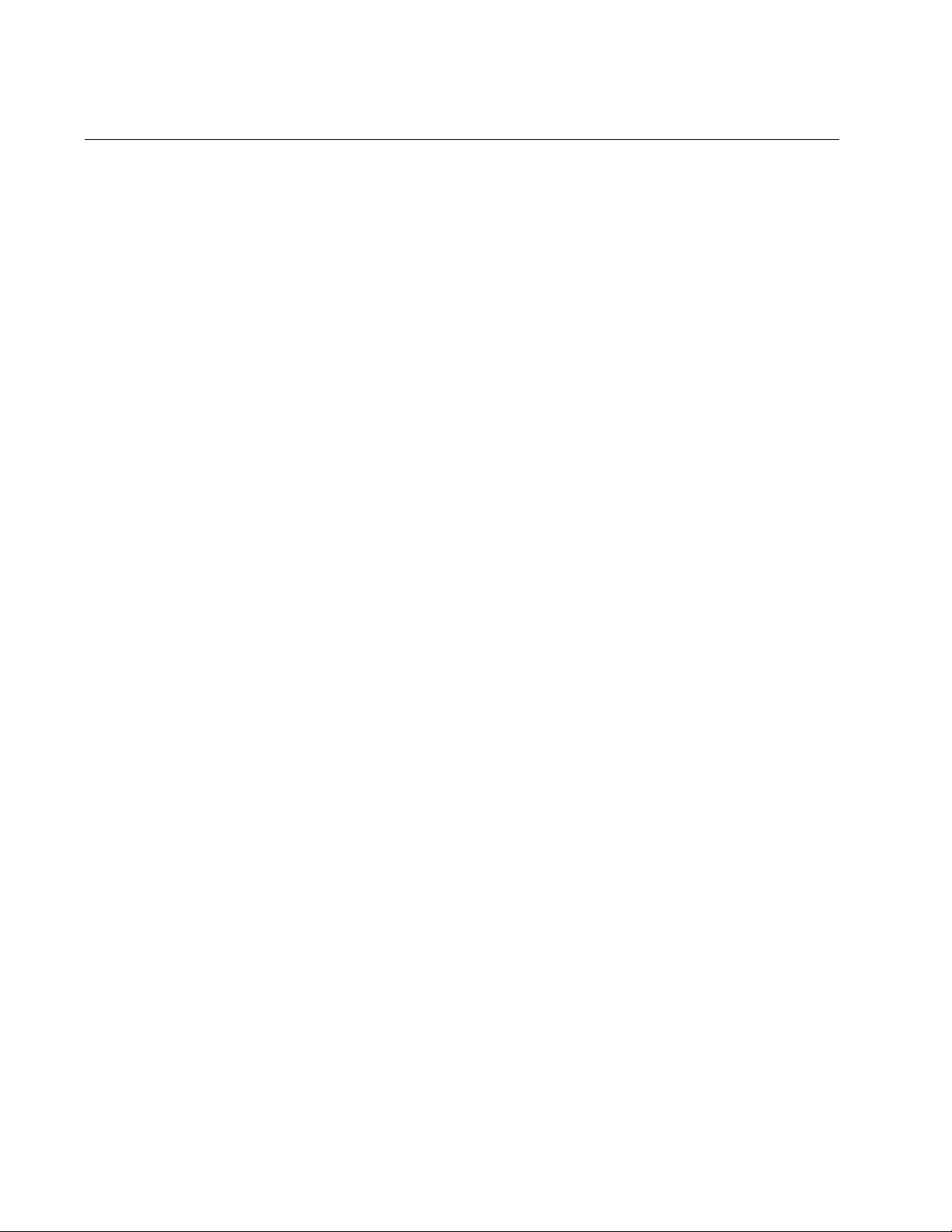
Chapter 20: Domain Name System (DNS) Commands
406
IP NAME-SERVER
Syntax
ip name-server <
ip-address
>
Parameters
ip-address
Specifies the IP address of a DNS server.
Mode
Global Configuration mode
Description
Use this command to add the IP address of a DNS server to the DNS
server list on the switch. The DNS client on the switch sends DNS queries
to servers on this list when trying to resolve a DNS host name. The switch
cannot resolve a host name until you have added at least one server to
this list. There is a maximum of three servers that you can add to the list.
When the switch is using its DHCP client for an interface, it can receive
Option code 6 from the DHCP server. After a switch receives Option code
6 from a DHCP server, it automatically adds information about the DHCP
server to the end of the existing domain list.
To delete a DNS server from the switch’s server list, use the NO IP NAME-
SERVER command with the IP address of the DNS server.
Confirmation Command
“SHOW IP NAME-SERVER” on page 412
Examples
To allow the switch to send DNS queries to a DNS server at 10.10.10.5,
use the commands:
awplus> enable
awplus# configure terminal
awplus(config)# ip name-server 10.10.10.5
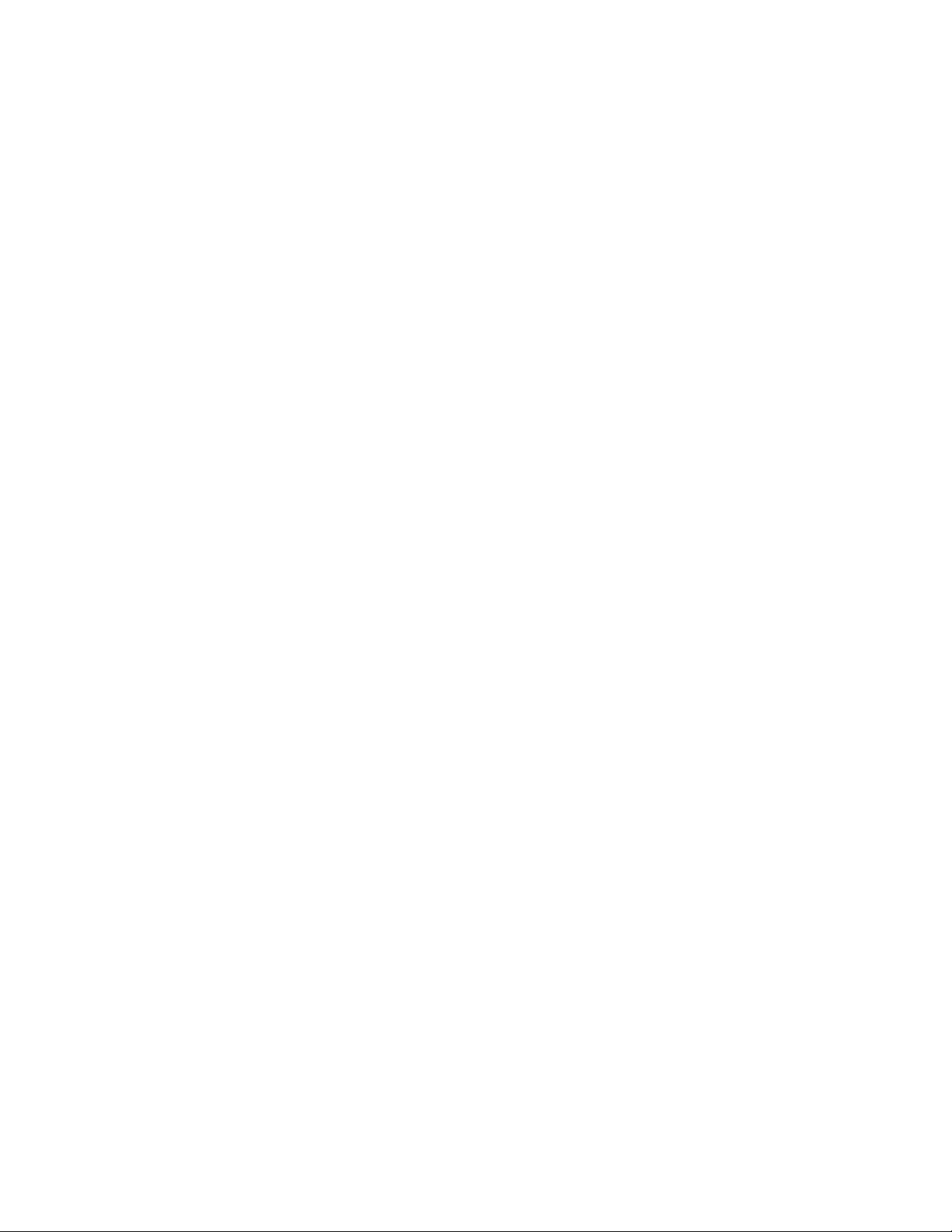
AT-FS970M Switch Command Line User’s Guide
407
To delete a DNS server with an IP address of 10.10.10.5 from the DNS
server list, use the command:
awplus> enable
awplus# configure terminal
awplus(config)# no ip name-server 10.10.10.5
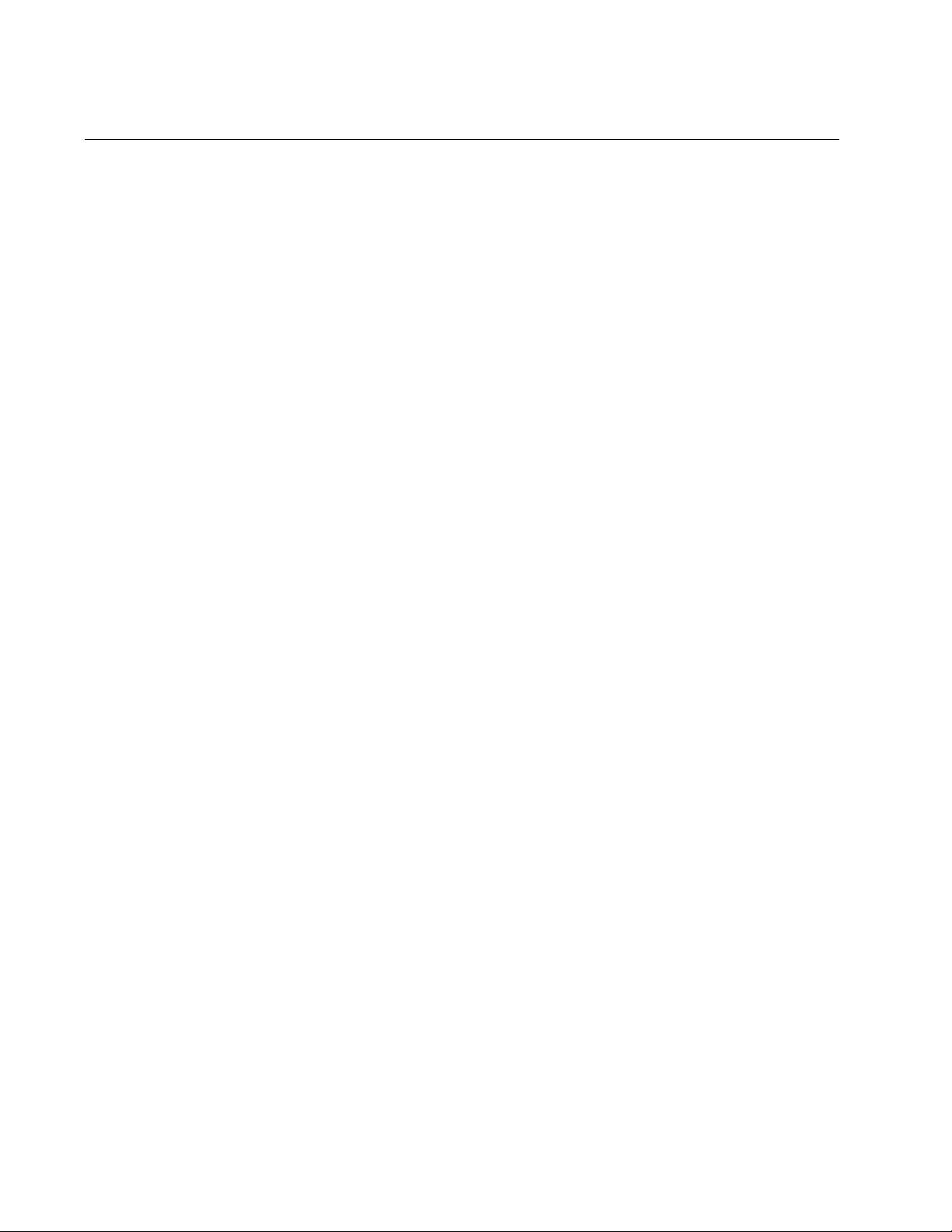
Chapter 20: Domain Name System (DNS) Commands
408
IP DOMAIN-NAME
Syntax
ip domain-name <
domain-name
>
Parameters
domain-name
Specifies a domain string, for example “alliedtelesis.com.”
Mode
Global Configuration mode
Description
Use this command to set a default domain for the DNS. The DNS client on
the switch appends this domain to incomplete host names in DNS
requests.
If a domain exists in the DNS list, the switch does not use the default
domain you specify with this command. The switch uses the default
domain only when no domains are specified in the DNS list. To view the
DNS list, use the SHOW IP DOMAIN-NAME command.
When the switch is using its DHCP client for an interface, it can receive
DHCP option 15 from the DHCP server. The option 15 replaces the
domain name specified by the IP DOMAIN-NAME command with the
domain name from the DHCP server.
Confirmation Command
“SHOW IP NAME-SERVER” on page 412
Example
The following command configures the domain name, “alliedtelesis.com:”
awplus> enable
awplus# configure terminal
awplus(config)# ip domain-name
alliedtelesis.com
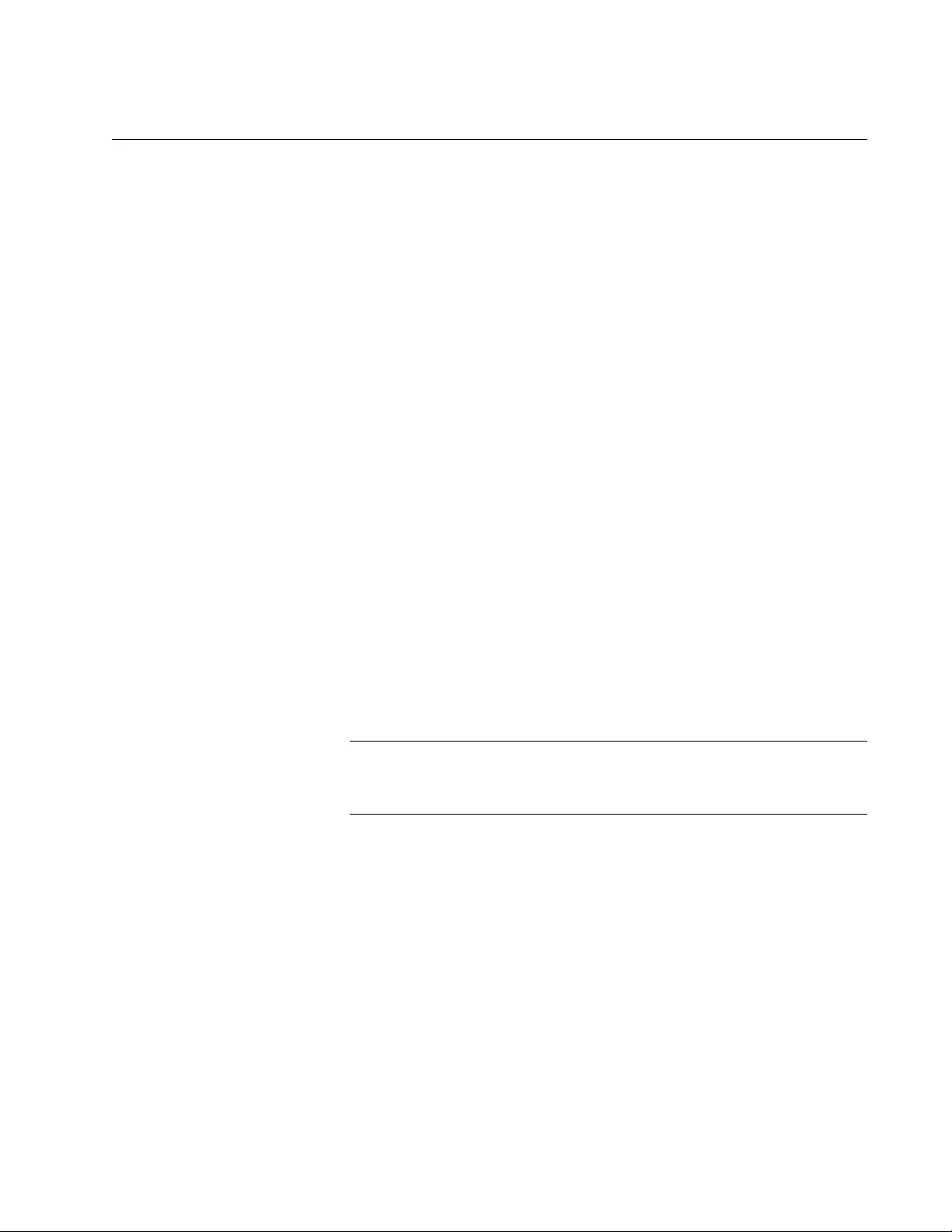
AT-FS970M Switch Command Line User’s Guide
409
IP DOMAIN-LIST
Syntax
ip domain-list <
domain-name
>
Parameters
domain-name
Specifies a domain string, for example, “com.”
Mode
Global Configuration mode
Description
Use this command to add a domain name to the DNS list on the switch.
You can add up to three domain names to the list.
The domain is appended to incomplete host names in DNS requests. Each
domain is tried in turn in DNS lookups. The first entry you create is
checked first.
For example, when you add “com” first, then “net” to the DNS list, and
enter the PING ALLIEDTELESIS command in the CLI, the switch appends
“com” to “alliedtelesis” using “.” as a separator and sends a DNS request
for “alliedtelesis.com”. When no match is found, the switch appends the
second entry, “net” in the DNS list and tries “alliedtelesis.net”.
Note
Do not include “.” as a domain. The switch adds “.” when appending
a domain to an incomplete host name.
To delete a domain from the DNS list, use the NO IP DOMAIN-LIST
command.
Confirmation Command
“SHOW IP DOMAIN-NAME” on page 413
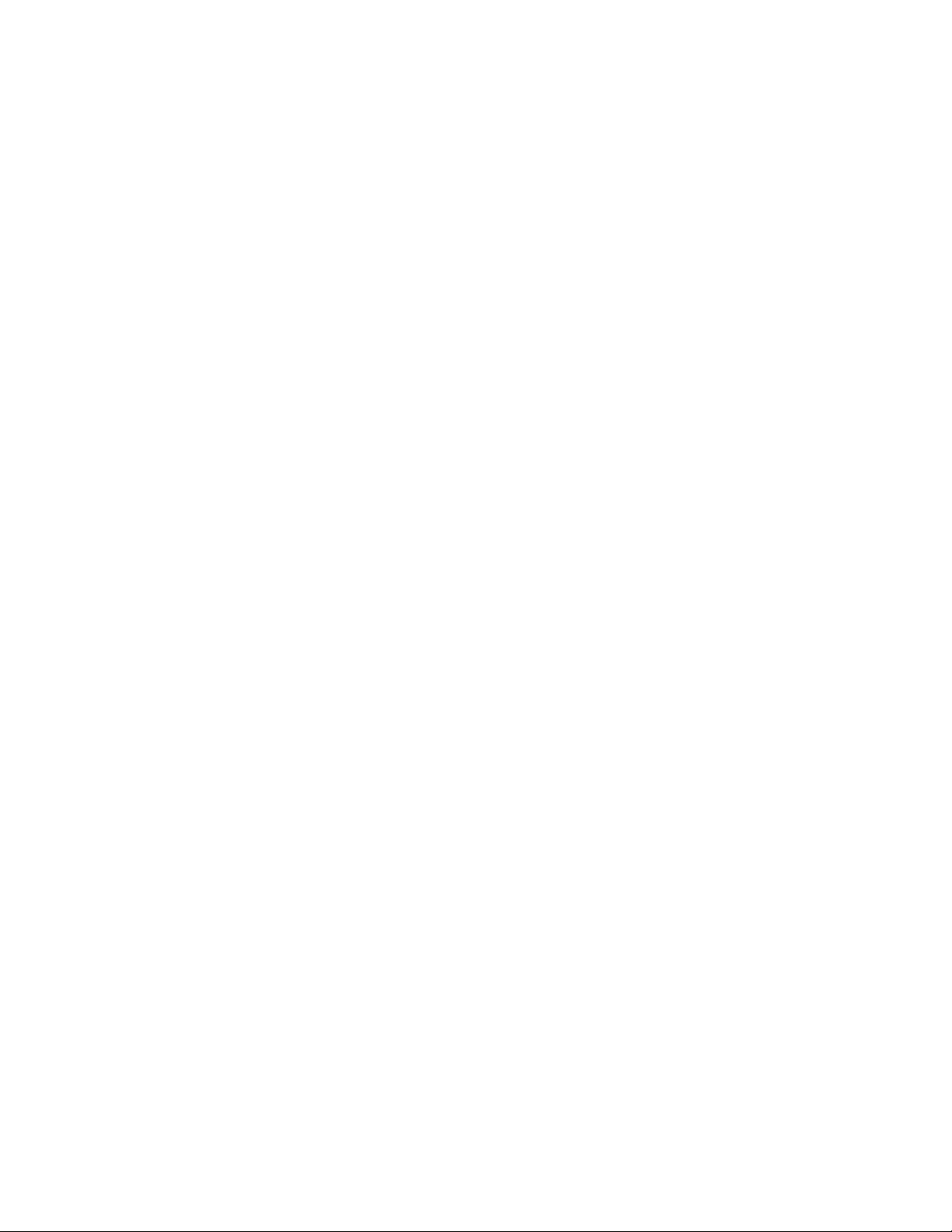
Chapter 20: Domain Name System (DNS) Commands
410
Examples
To add the domains “com” and “net” to the DNS list, use the following
commands:
awplus> enable
awplus# configure terminal
awplus(config)# ip domain-list com
awplus(config)# ip domain-list net
To delete the domain “net” from the DNS list, use the following command:
awplus> enable
awplus# configure terminal
awplus(config)# no ip domain-list net

AT-FS970M Switch Command Line User’s Guide
411
IP DOMAIN-LOOKUP
Syntax
ip domain-lookup
Parameters
None
Mode
Global Configuration mode
Description
Use this command to enable the DNS client on the switch. The command
allows you to use domain names instead of IP addresses in commands.
The DNS client resolves a domain name into an IP address by sending a
DNS query to the DNS server specified with the IP NAME-SERVER
command.
The DNS client is enabled by default. However, it does not attempt DNS
queries unless at least one DNS server is configured.
To disable the DNS client on the switch, use the NO IP DOMAIN-LOOKUP
command.
Example
The following example enables the DNS client on the switch:
awplus> enable
awplus# configure terminal
awplus(config)# ip domain-lookup
The following command disables the DNS client on the switch:
awplus> enable
awplus# configure terminal
awplus(config)# no ip domain-lookup
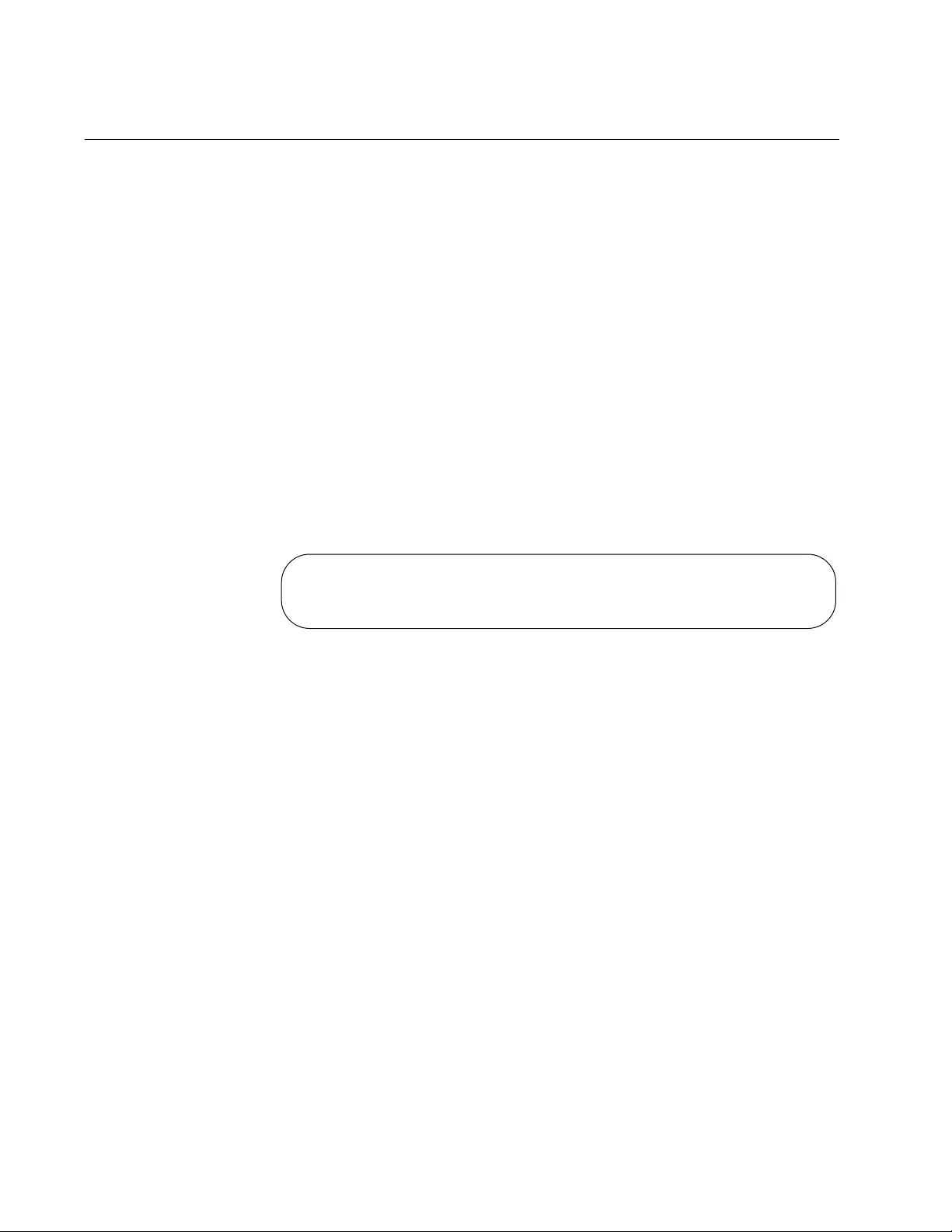
Chapter 20: Domain Name System (DNS) Commands
412
SHOW IP NAME-SERVER
Syntax
show ip name-server
Parameters
None
Mode
Privileged Exec mode
Description
Use this command to display the list of DNS servers on the DNS server list
on the switch. This command shows a static list configured using the IP
NAME-SERVER command. An example of the information is shown in
Figure 93.
Figure 93. SHOW IP NAME-SERVER Command
Example
To display the list of DNS servers configured using the IP NAME-SERVER
command:
awplus# show ip name-server
DNS Name Servers:
10.8.4.75
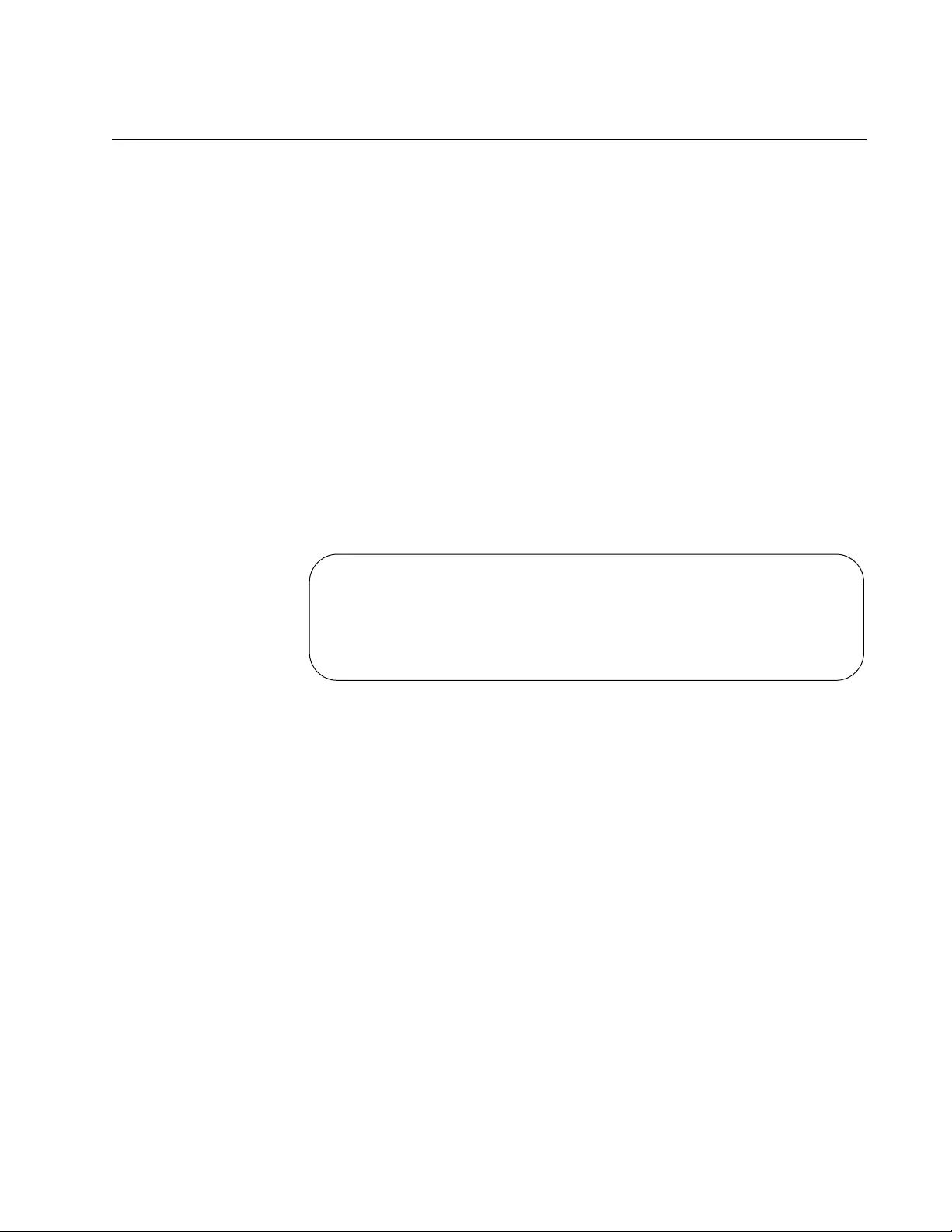
AT-FS970M Switch Command Line User’s Guide
413
SHOW IP DOMAIN-NAME
Syntax
show ip domain-name
Parameters
None
Mode
Privileged Exec mode
Description
Use this command to display the default domain and a list of domains on
the DNS list on the switch. This command shows information configured
using the IP DOMAIN-NAME and IP DOMAIN-LIST commands. An
example of the information is shown in Figure 94.
Figure 94. SHOW IP DOMAIN-NAME Command
Example
This example displays the default domain and the list of domains:
awplus# show ip domain-name
DNS default domain: alliedtelesis.com
DNS domain list:
domain com
domain net
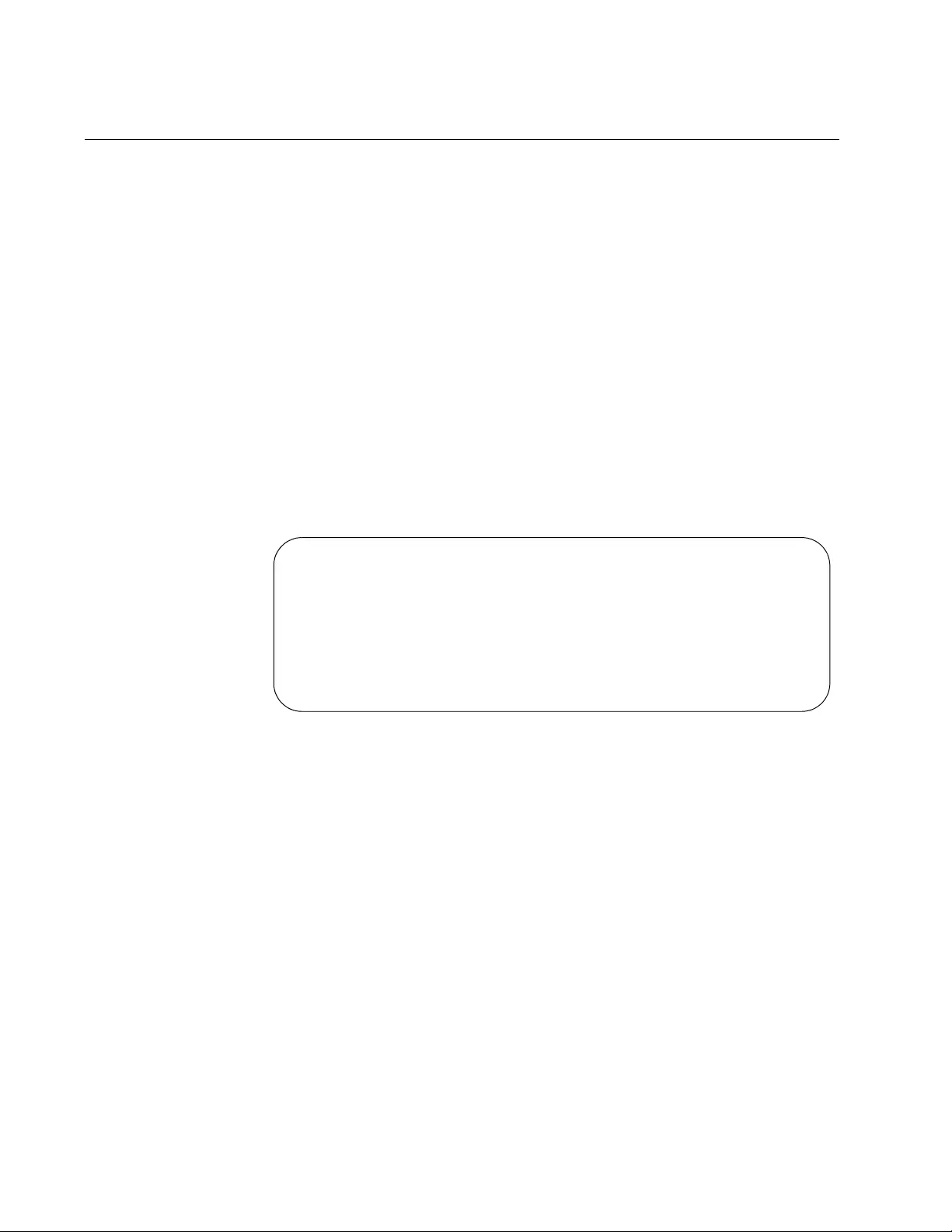
Chapter 20: Domain Name System (DNS) Commands
414
SHOW HOSTS
Syntax
show hosts
Parameters
None
Mode
Privileged Exec mode
Description
Use this command to display the default domain name, a list of DNS
domain names, and a list of DNS servers. Figure 95 shows an example of
the information.
Figure 95. SHOW HOSTS Command
Example
To display the information:
awplus# show hosts
DNS default domain: alliedtelesis.com
DNS domain list:
domain com
domain net
domain oh.us
DNS Name Servers:
192.168.1.85
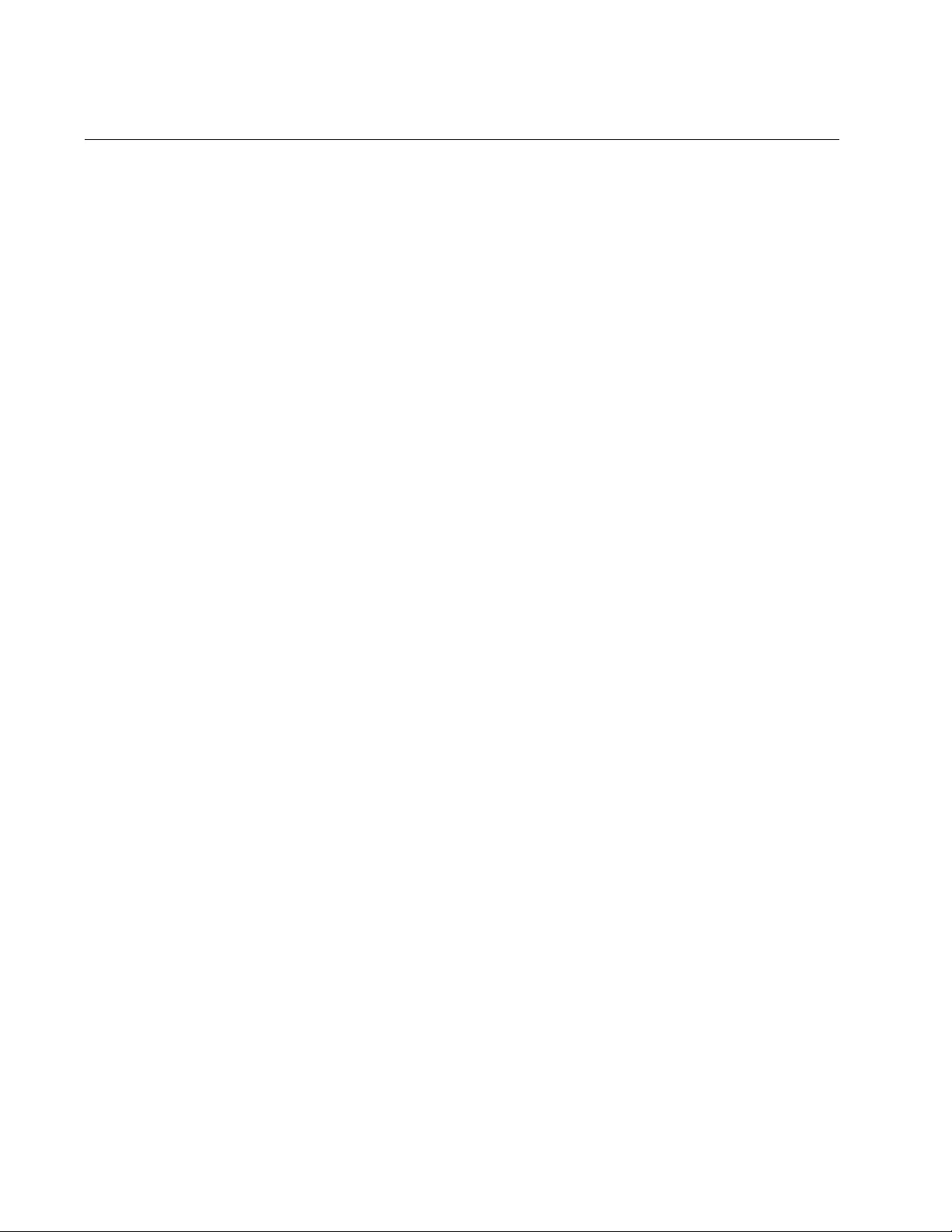
Chapter 21: MAC Address Table
416
Overview
The MAC address table stores the MAC addresses of all the network
devices that are connected to the switch’s ports. Each entry in the table
consists of a MAC address, a port number where an address was learned
by the switch, and an ID number of a VLAN where a port is a member.
The switch learns the MAC addresses of the network devices by
examining the source addresses in the packets as they arrive on the ports.
When the switch receives a packet that has a source address that is not in
the table, it adds the address, along with the port number where the
packet was received and the ID number of the VLAN where the port is a
member. The result is a table that contains the MAC addresses of all the
network devices that are connected to the switch’s ports.
The purpose of the table is to allow the switch to forward packets more
efficiently. When a packet arrives on a port, the switch examines the
destination address in the packet and refers to its MAC address table to
determine the port where the destination node of that address is
connected. It then forwards the packet to that port and on to the network
device.
If the switch receives a packet with a destination address that is not in the
MAC address table, it floods the packet to all its ports, excluding the port
where the packet was received. If the ports are grouped into virtual LANs,
the switch floods the packet only to those ports that belong to the same
VLAN from which the packet originated. This prevents packets from being
forwarded to inappropriate LAN segments and increases network security.
When the destination node responds, the switch adds the node’s MAC
address and port number to the MAC address table.
If the switch receives a packet with a destination address that is on the
same port on which the packet was received, it discards the packet
without forwarding it on to any port. Because both the source node and the
destination node for the packet are located on the same port on the
switch, there is no reason for the switch to forward the packet. This, too,
increases network performance by preventing frames from being
forwarded unnecessarily to other network devices.
MAC addresses learned by the switch are referred to as dynamic
addresses. Dynamic MAC addresses are not stored indefinitely in the
MAC address table. They are automatically deleted when they are
inactive. A MAC address is considered inactive if the switch does not
receive any frames from the network device after a specified period of
time. The switch assumes that the node with that MAC address is no
longer active and that its MAC address can be purged from the table. This
prevents the MAC address table from becoming filled with addresses of
nodes that are no longer active.
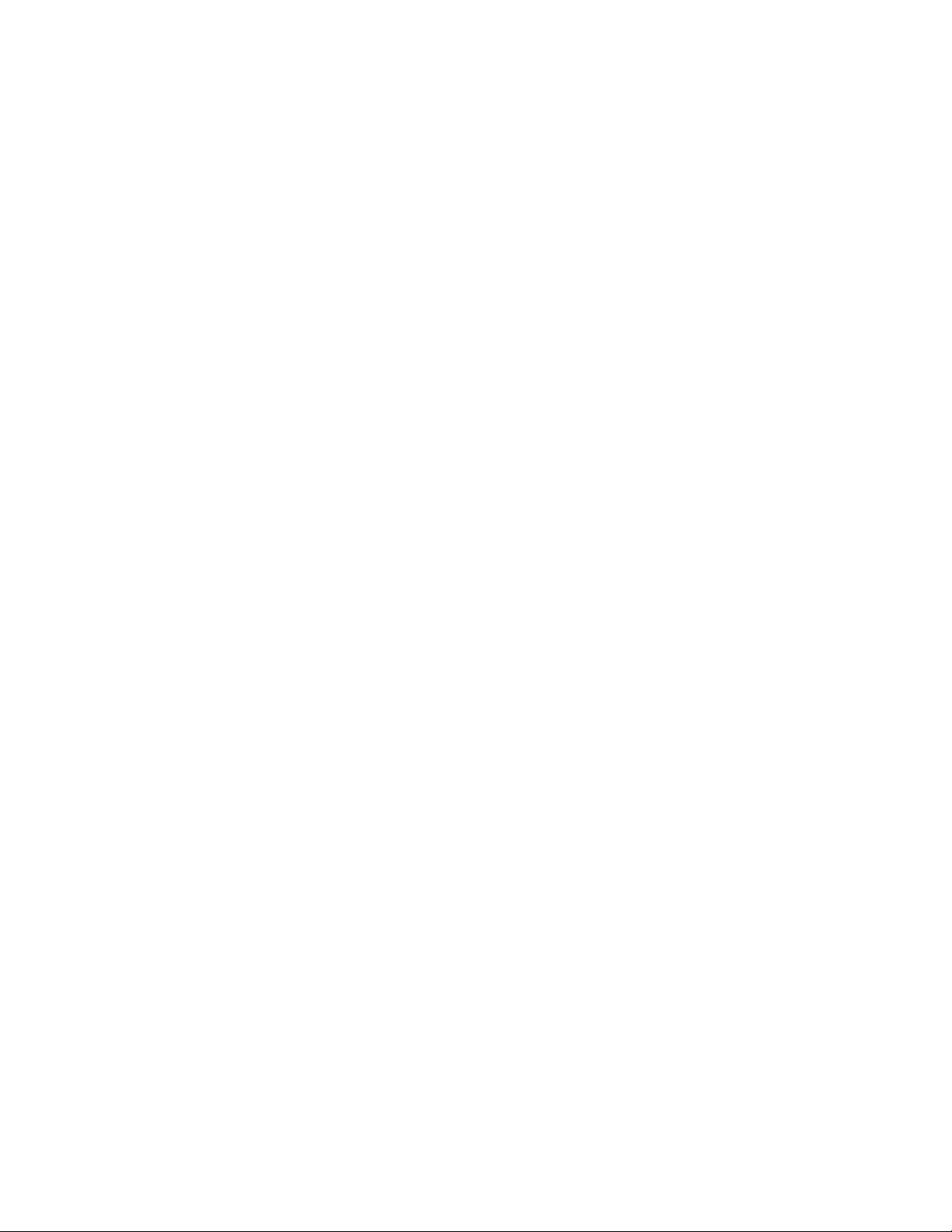
AT-FS970M Switch Command Line User’s Guide
417
The period of time the switch waits before purging inactive dynamic MAC
addresses is called the aging time. This value is adjustable on the switch.
The default value is 300 seconds (5 minutes).
You can also enter addresses manually into the table. These addresses
are referred to as static addresses. Static MAC addresses remain in the
table indefinitely and are never deleted, even when the network devices
are inactive. Static MAC addresses are useful for addresses that the
switch might not learn through its normal learning process or for addresses
that you want the switch to retain, even when the end nodes are inactive.
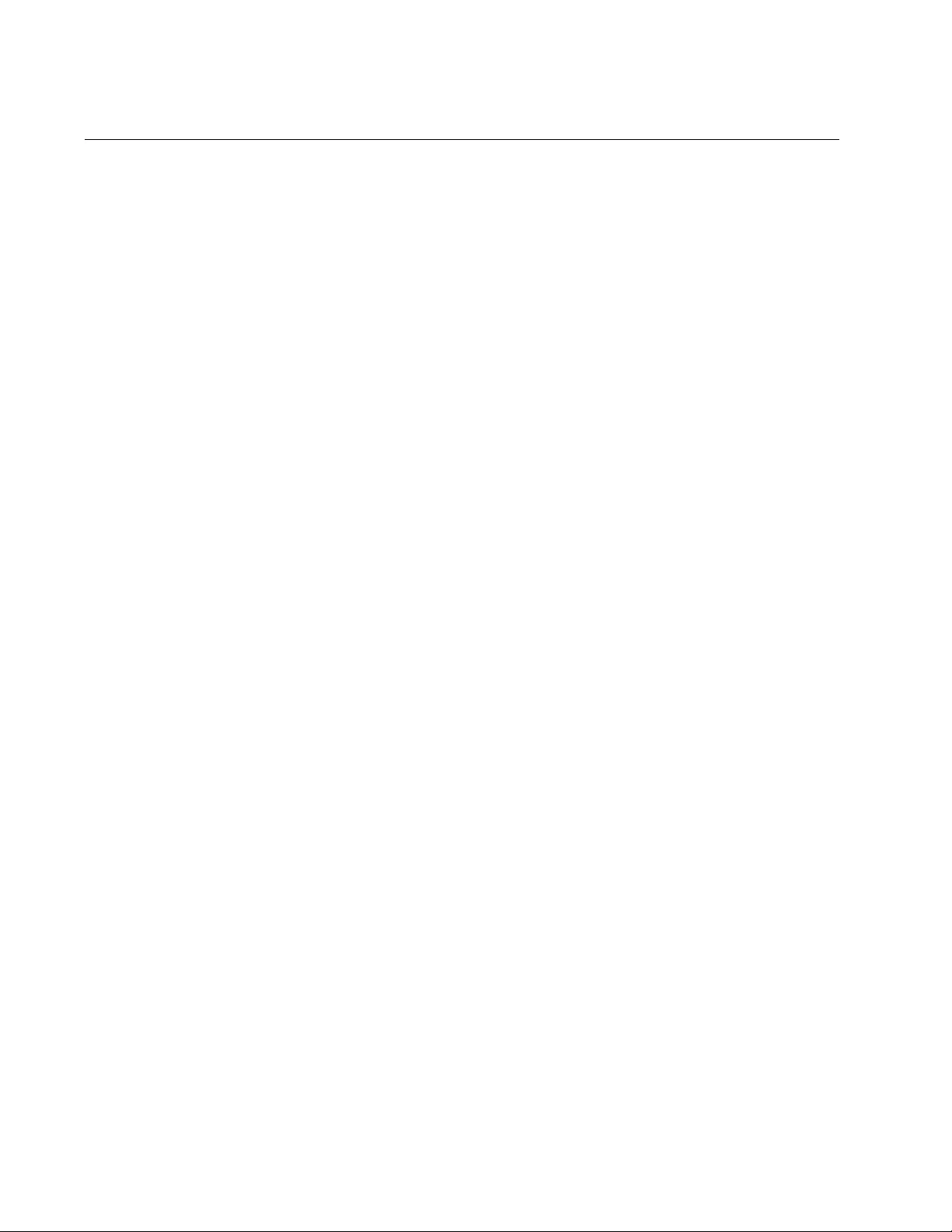
Chapter 21: MAC Address Table
418
Adding Static MAC Addresses
The command for adding static unicast MAC addresses to the switch is
MAC ADDRESS-TABLE STATIC in the Global Configuration mode. Here
is the format of the command:
mac address-table static
macaddress
forward|discard
interface
port
[vlan
vlan-name
|
vid
]
Here are the variables of the command:
macaddress - Use this variable to specify the unicast or multicast
MAC address you want to add to the table. You can add only one
address at a time. In the command, the address must be specified
in either one of the following formats:
xx:xx:xx:xx:xx:xx or xxxx.xxxx.xxxx
forward|discard - Use these variables to specify whether the port is
to forward or discard packets that have the designated source
MAC address.
port - Use this variable to specify the port to which the end node of
an address is connected. You can specify just one port.
vlan-name or VID - Use this variable to specify the name or the ID
number of the VLAN of the port of the address. This information is
optional in the command.
This example adds the static MAC address 00:1B:75:62:10:84 to port 12
in the Default VLAN. The port forwards the packets of the designated
network device:
awplus> enable
awplus# configure terminal
awplus(config)# mac address-table static 00:1b:75:62:10:84
forward interface port1.0.12 vlan 1
This example adds the static MAC address 00:A2:BC:34:D3:67 to port 11
in the VLAN with the ID 4. The port forwards the packets of the designated
network device:
awplus> enable
awplus# configure terminal
awplus(config)# mac address-table static 00:a2:bc:34:d3:67
forward interface port1.0.11 vlan 4
This example adds the static MAC address 00:A0:D2:18:1A:11 to port 7.
The port discards the packets of the designated network device:
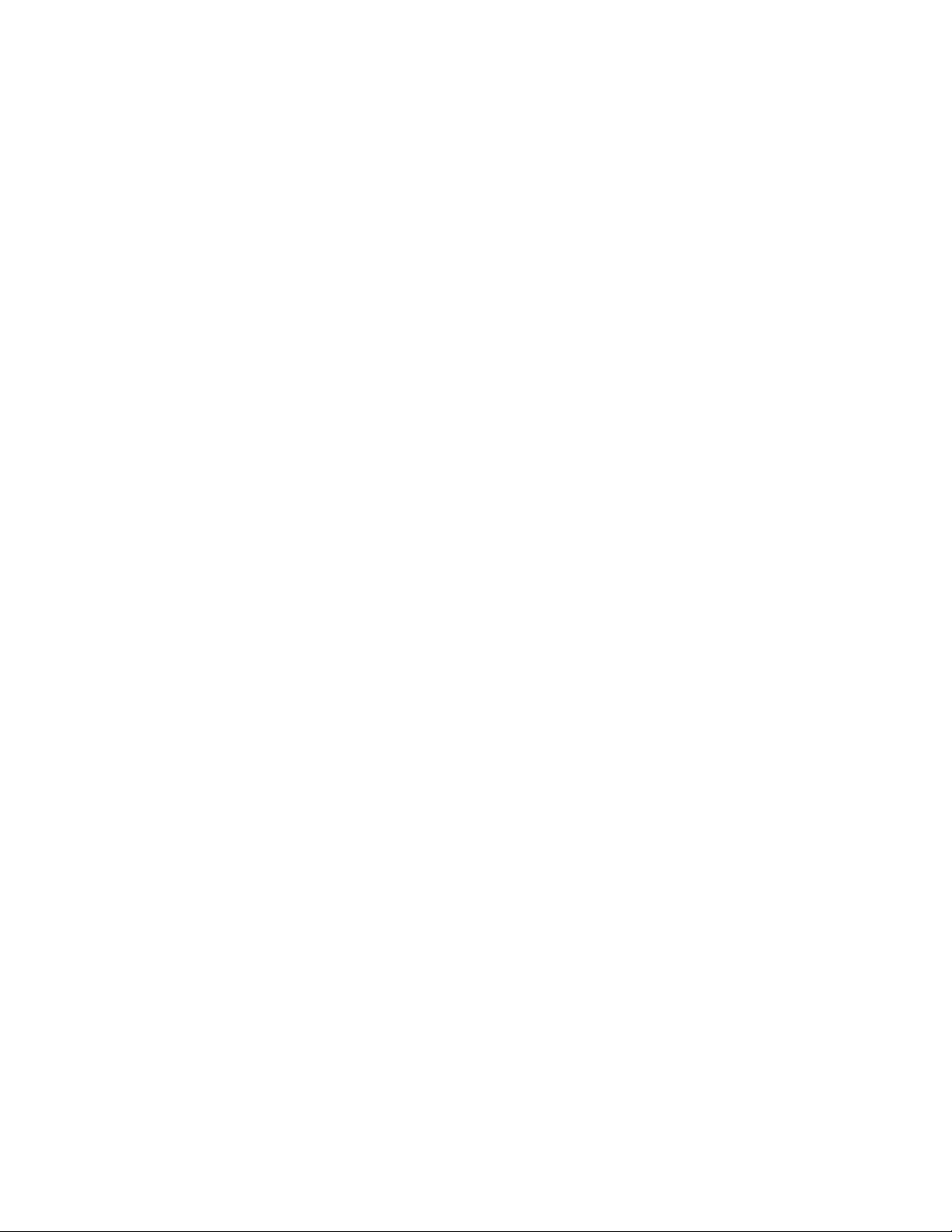
AT-FS970M Switch Command Line User’s Guide
419
awplus> enable
awplus# configure terminal
awplus(config)# mac address-table static 00:a0:d2:18:1a:11
discard interface port1.0.7
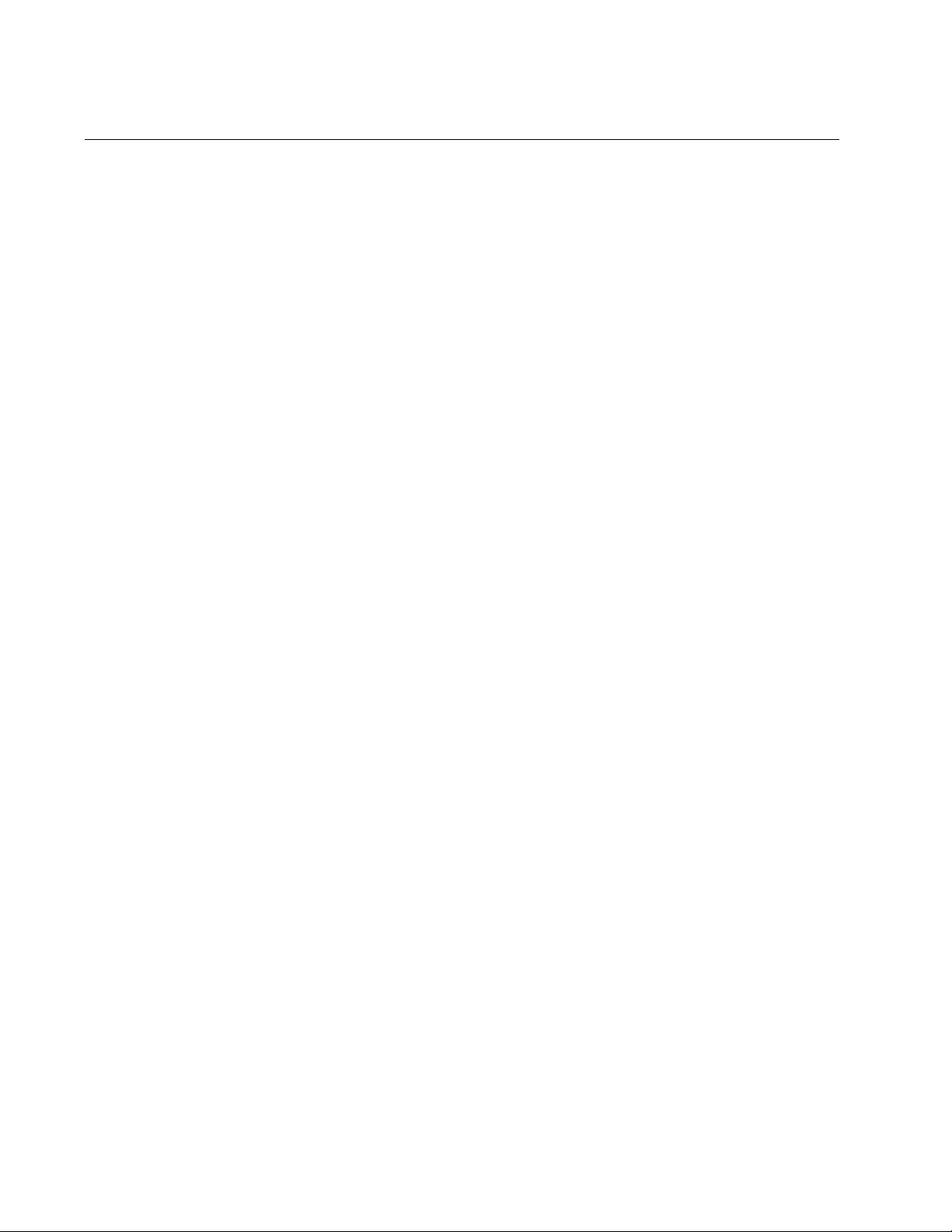
Chapter 21: MAC Address Table
420
Deleting MAC Addresses
To delete MAC addresses from the switch, use the CLEAR MAC
ADDRESS-TABLE command in the Privileged Exec mode. The format of
the command is:
clear mac address-table dynamic|static [address
macaddress
]|[interface
port
]|[vlan
vid
]
Here are the variables:
dynamic - This variable lets you delete dynamic addresses.
static - This parameter lets you delete static addresses.
address - You can use this parameter to delete specific addresses.
You can delete just one address at a time. In the command, the
address must be specified in either one of the following formats:
xx:xx:xx:xx:xx:xx or xxxx.xxxx.xxxx
interface - You can use this parameter to delete all of the static or
dynamic addresses on a particular port. You can specify more than
one port at a time.
vlan - You can use this parameter to delete all of the static or
dynamic addresses on the ports of a particular VLAN. You can
specify just one VID at a time.
This example of the command deletes all of the dynamic addresses from
the table:
awplus> enable
awplus# clear mac address-table dynamic
This example deletes all of the static addresses:
awplus> enable
awplus# clear mac address-table static
This example deletes a single dynamic address:
awplus> enable
awplus# clear mac address-table dynamic address
00:12:a3:68:79:b2
This example deletes a single static address:
awplus> enable
awplus# clear mac address-table static address
00:12:a3:d4:67:da
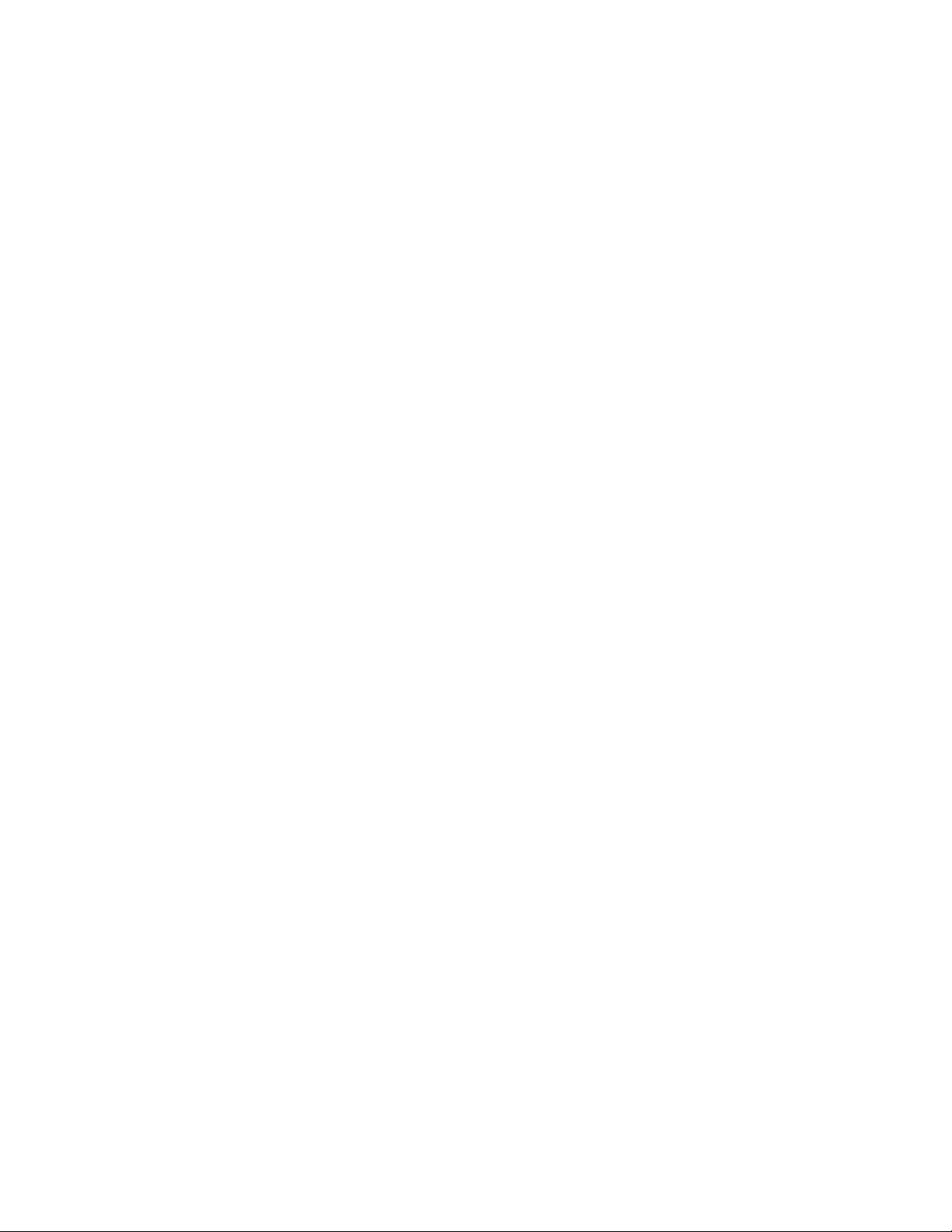
AT-FS970M Switch Command Line User’s Guide
421
This example deletes all of the dynamic addresses learned on port 20:
awplus> enable
awplus# clear mac address-table dynamic interface port1.0.20
This example deletes all of the static addresses added to ports 2 to 5:
awplus> enable
awplus# clear mac address-table static interface port1.0.2-
port1.0.5
This example deletes all of the dynamic addresses learned on the ports of
the VLAN with the VID 82:
awplus> enable
awplus# clear mac address-table dynamic vlan 82
This example deletes all of the static addresses added to the ports of the
VLAN with the VID 18:
awplus> enable
awplus# clear mac address-table static vlan 18
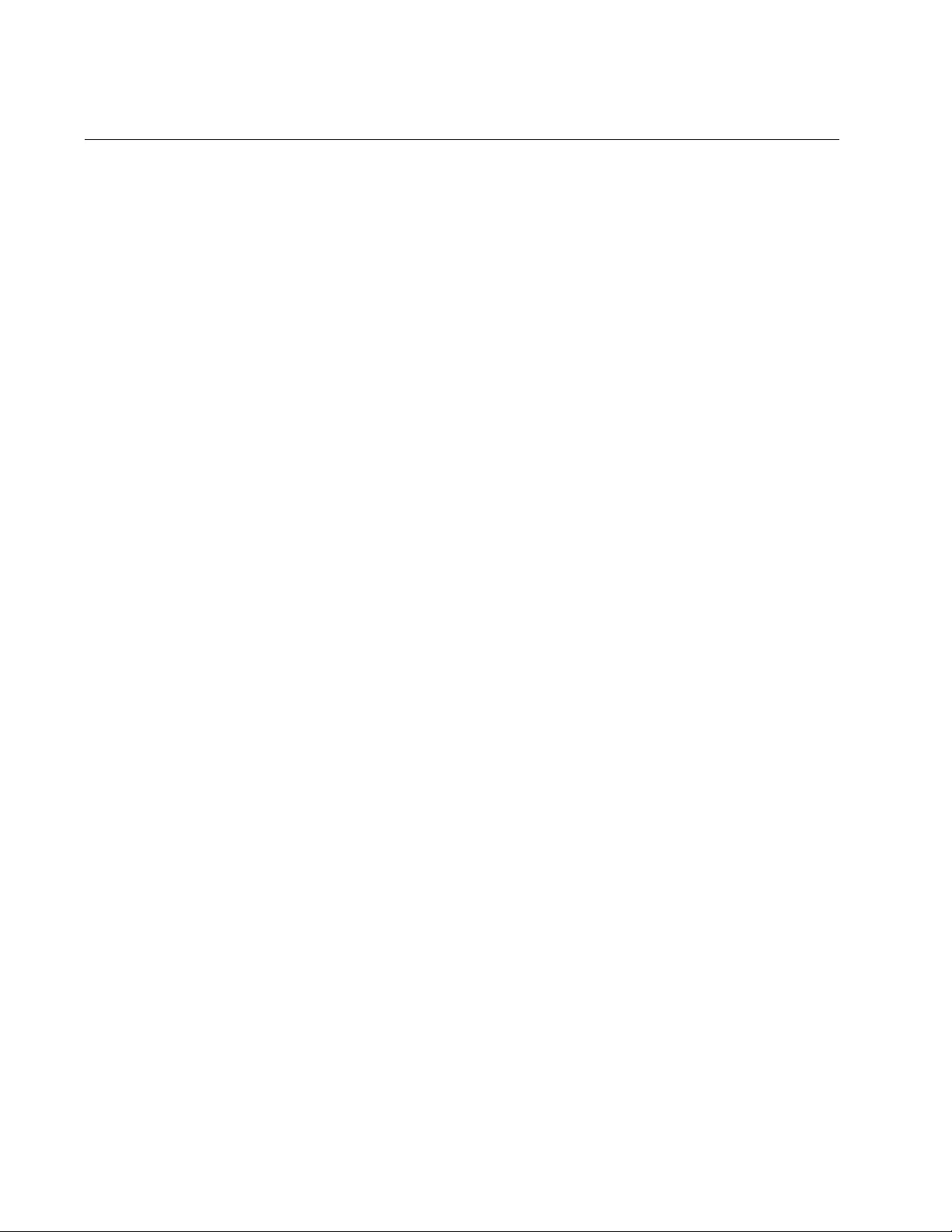
Chapter 21: MAC Address Table
422
Setting the Aging Timer
The aging timer defines the length of time that inactive dynamic MAC
addresses remain in the table before they are deleted by the switch. The
switch deletes inactive addresses to insure that the table contains only
active and current addresses.
The aging timer does not apply to static addresses because static
addresses are not deleted by the switch, even when the network devices
are inactive.
To set the aging timer, use the MAC ADDRESS-TABLE AGEING-TIME
command in the Global Configuration mode. Here is the format of the
command:
mac address-table ageing-time
value
|
none
The aging-time is expressed in seconds and has a range of 10 to 1000000
seconds. The default is 300 seconds (5 minutes). The value none disables
the aging timer so that inactive MAC addresses are never deleted from the
table.
To view the current setting for the MAC address aging timer, refer to
“Displaying the MAC Address Table” on page 423.
This example sets the aging timer to 800 seconds:
awplus> enable
awplus# configure terminal
awplus(config)# mac address-table ageing-time 800
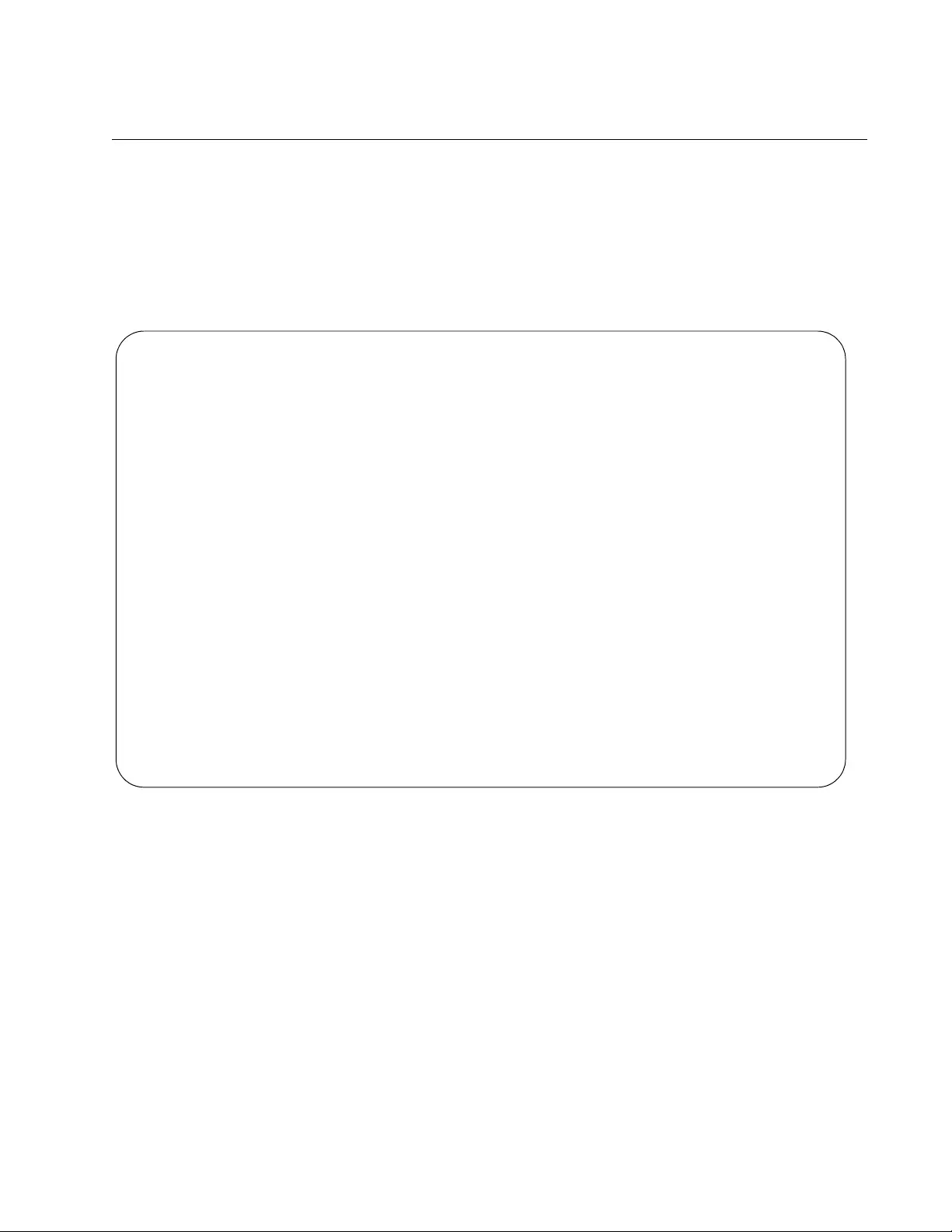
AT-FS970M Switch Command Line User’s Guide
423
Displaying the MAC Address Table
To view the aging time or the MAC address table, use the SHOW MAC
ADDRESS-TABLE command in the Privileged Exec mode. Here is its
format:
show mac address-table [interface
port
]|[vlan
vid
]
An example of the table is shown in Figure 96.
Figure 96. SHOW MAC ADDRESS-TABLE Command
The columns in the window are described in “SHOW MAC ADDRESS-
TABLE” on page 434.
This example of the command displays the entire MAC address table:
awplus# show mac address-table
This example displays the MAC addresses learned on port 2:
awplus# show mac address-table interface port1.0.2
Aging Interval: 300 second(s)
Switch Forwarding Database
------------------------------------------------------------
VLAN Port MAC Fwd
------------------------------------------------------------
1 1.0.5 0011.2495.53f8 forward dynamic
1 1.0.5 0023.6c90.08b9 forward dynamic
1 1.0.5 0024.36a0.1551 forward dynamic
1 1.0.5 0025.00d7.8908 forward dynamic
1 1.0.5 0050.50de.ad01 forward dynamic
.
.
.
------------------------------------------------------------
Total Number of MAC Addresses: 121
Multicast Switch Forwarding Database
Total Number of MCAST MAC FDB Addresses: 1
---------------------------------------------------------------------
VLAN MAC Port Maps (U:Untagged T:Tagged)
---------------------------------------------------------------------
1 01:00:51:00:00:01 Static U:18-24
T:
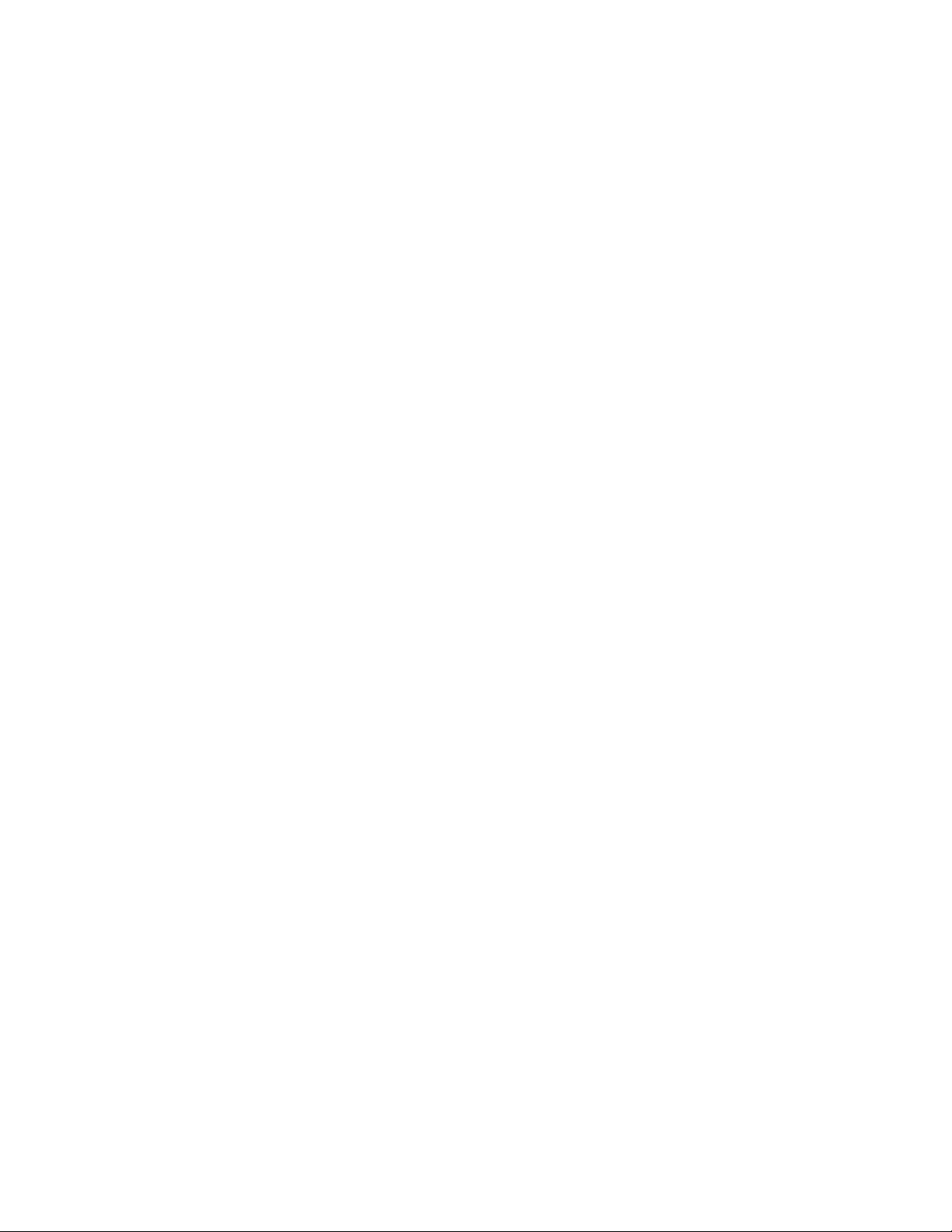
Chapter 21: MAC Address Table
424
This example displays the addresses learned on the ports in a VLAN with
the VID 8:
awplus# show mac address-table vlan 8
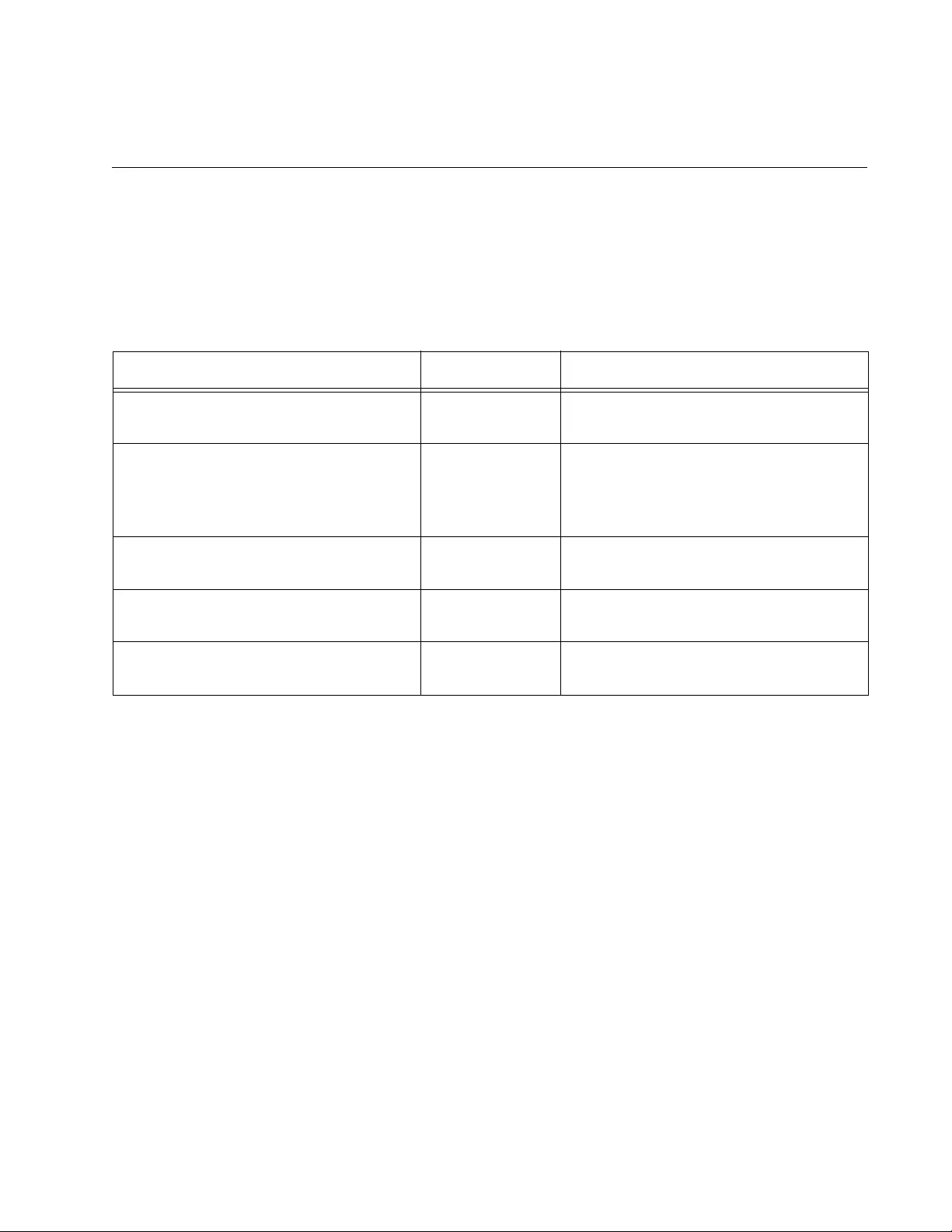
425
Chapter 22
MAC Address Table Commands
The MAC address table commands are summarized in Table 37.
Table 37. MAC Address Table Commands
Command Mode Description
“CLEAR MAC ADDRESS-TABLE” on
page 426
Privileged Exec Deletes MAC addresses from the
MAC address table.
“MAC ADDRESS-TABLE AGEING-
TIME” on page 428
Global
Configuration
Sets the aging timer, which is used by
the switch to identify inactive dynamic
MAC addresses for deletion from the
table.
“MAC ADDRESS-TABLE STATIC” on
page 430
Global
Configuration
Adds static unicast MAC addresses to
the table.
“NO MAC ADDRESS-TABLE STATIC”
on page 432
Global
Configuration
Deletes static unicast MAC addresses
from the table.
“SHOW MAC ADDRESS-TABLE” on
page 434
Privileged Exec Displays the MAC address table and
the aging timer.
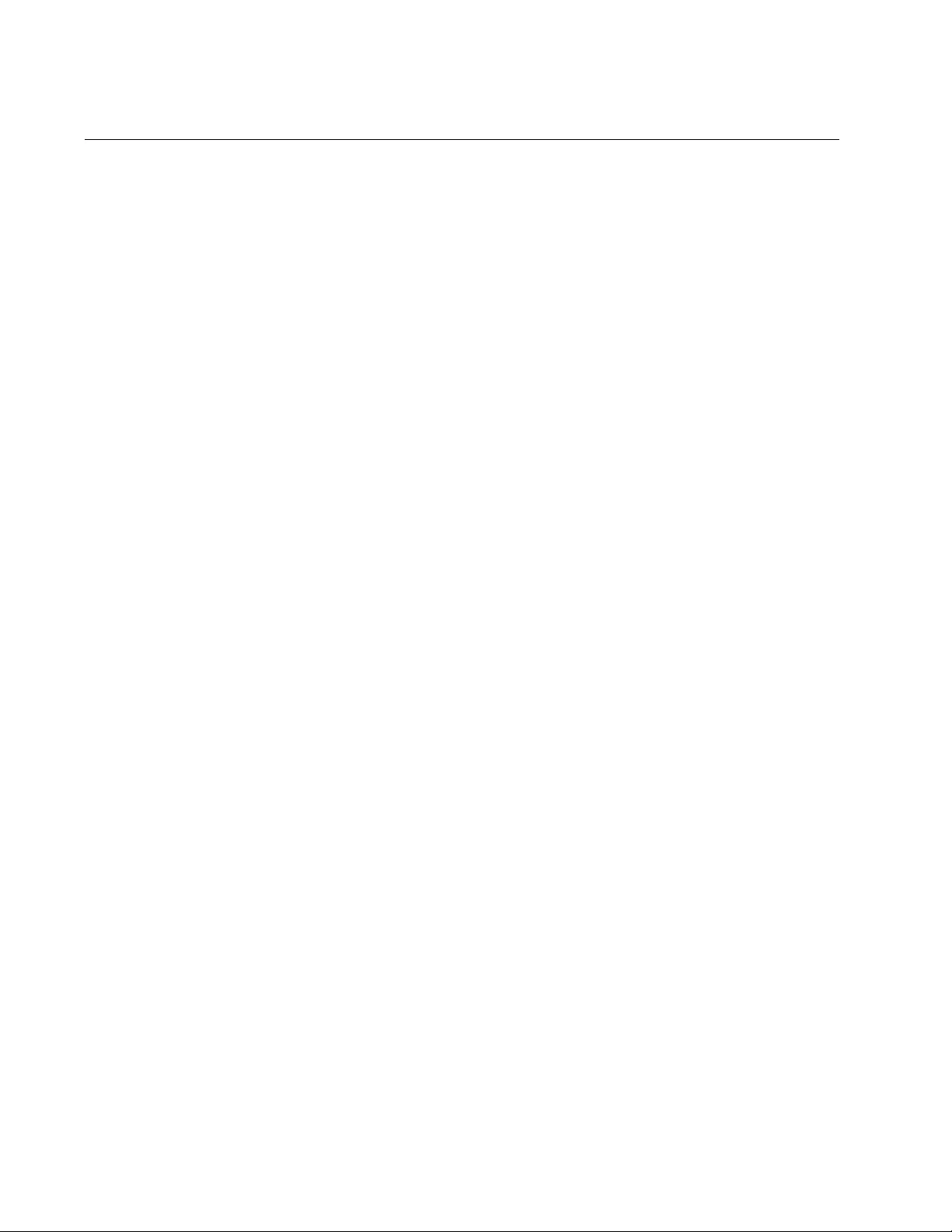
Chapter 22: MAC Address Table Commands
426
CLEAR MAC ADDRESS-TABLE
Syntax
clear mac address-table dynamic|static [address
macaddress
]|[interface
port
]|[vlan
vid
]
Parameters
dynamic
Deletes dynamic MAC addresses.
static
Deletes static addresses.
address
Deletes a specific address.
macaddress
Specifies the address to be deleted. The address must be
specified in either one of the following formats: xx:xx:xx:xx:xx:xx or
xxxx.xxxx.xxxx
interface
Deletes MAC addresses learned on a specific port.
port
Specifies the port the MAC addresses to be deleted was learned
on. You can specify more than one port.
vlan
Deletes MAC addresses learned on a specific VLAN.
vid
Specifies the VID of the VLAN the MAC addresses to be deleted
was learned on. You can specify just one VID.
Mode
Privileged Exec mode
Description
Use this command to delete addresses from the MAC address table.
Confirmation Command
“SHOW MAC ADDRESS-TABLE” on page 434.
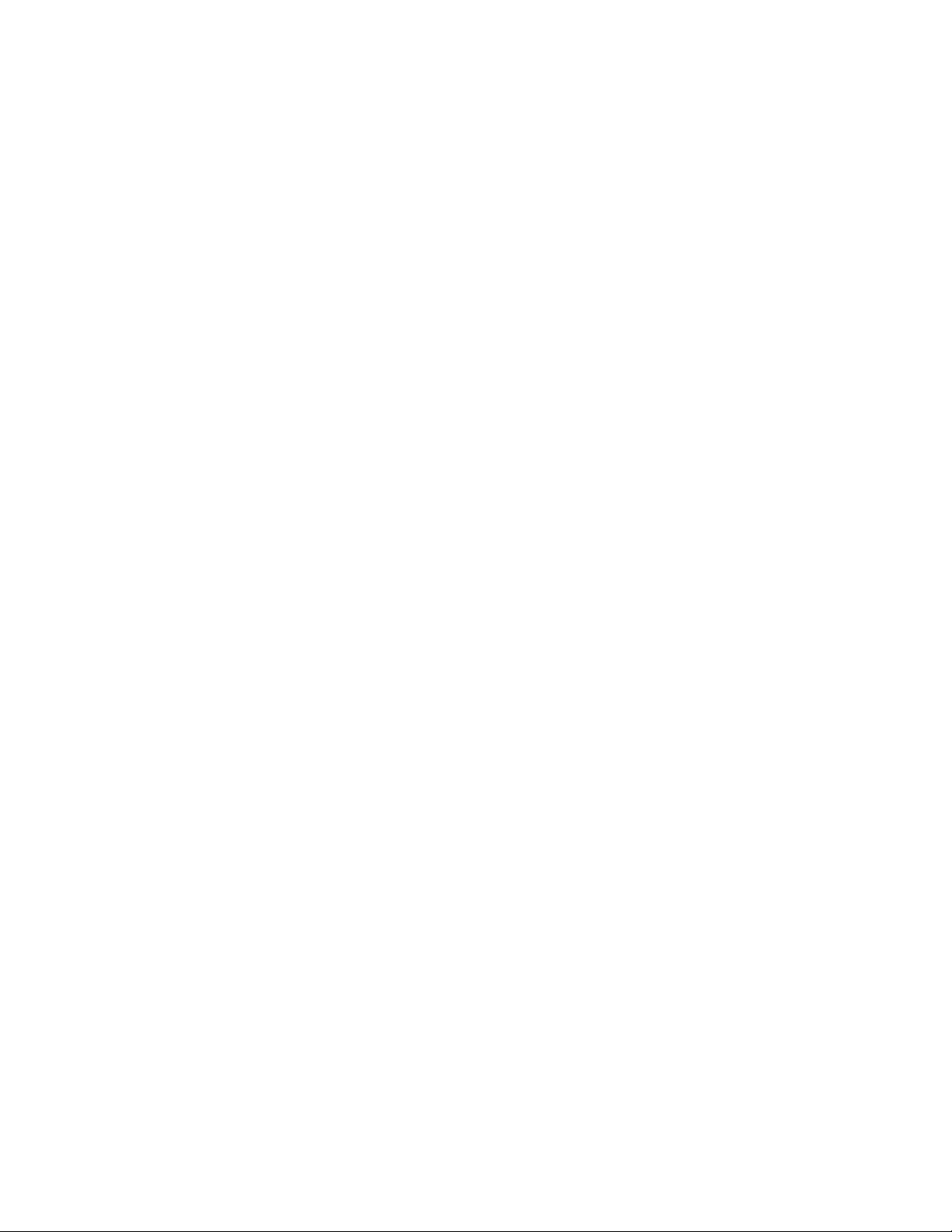
AT-FS970M Switch Command Line User’s Guide
427
Examples
This example deletes all of the dynamic addresses from the table:
awplus> enable
awplus# clear mac address-table dynamic
This example deletes all of the static addresses:
awplus> enable
awplus# clear mac address-table static
This example deletes a single dynamic address:
awplus> enable
awplus# clear mac address-table dynamic address
00:12:a3:34:8b:32
This example deletes a single static address:
awplus> enable
awplus# clear mac address-table static address
00:12:a3:d4:67:da
This example deletes all of the dynamic addresses learned on ports 17 to
20:
awplus> enable
awplus# clear mac address-table dynamic interface port1.0.17-
port1.0.20
This example deletes all of the static addresses added to port 19:
awplus> enable
awplus# clear mac address-table static interface port1.0.19
This example deletes all of the dynamic addresses learned on the ports of
the VLAN with the VID 12:
awplus> enable
awplus# clear mac address-table dynamic vlan 12
This example deletes all of the static addresses added to the ports of the
VLAN with the VID 56:
awplus> enable
awplus# clear mac address-table static vlan 56
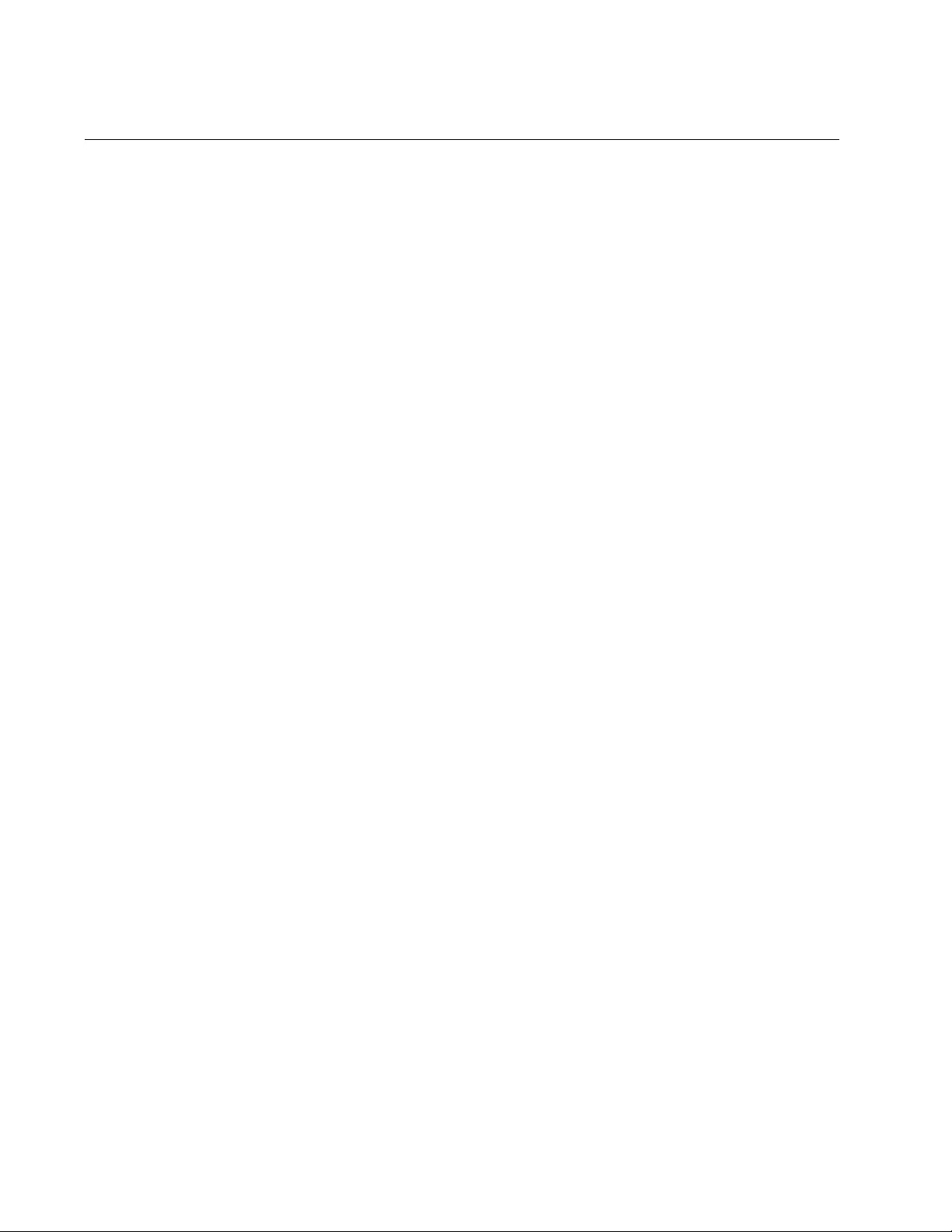
Chapter 22: MAC Address Table Commands
428
MAC ADDRESS-TABLE AGEING-TIME
Syntax
mac address-table ageing-time
value
|
none
Parameter
ageing-time
Specifies the aging timer in seconds for the MAC address table.
The range is 10 to 1000000 seconds. The default is 300 seconds
(5 minutes).
Mode
Global Configuration mode
Description
Use this command to set the aging timer. The aging timer is used by the
switch to delete inactive dynamic MAC addresses from the MAC address
table, to prevent the table from becoming full of inactive addresses. An
address is considered inactive if no packets are sent to or received from
the corresponding node for the duration of the timer.
Setting the aging timer to none disables the timer. No dynamic MAC
addresses are aged out, and the table stops learning new addresses after
reaching its maximum capacity.
To return the aging timer to its default value, use the NO form of this
command.
Confirmation Command
“SHOW MAC ADDRESS-TABLE” on page 434.
Examples
This example sets the aging timer to 500 seconds:
awplus> enable
awplus# configure terminal
awplus(config)# mac address-table ageing-time 500
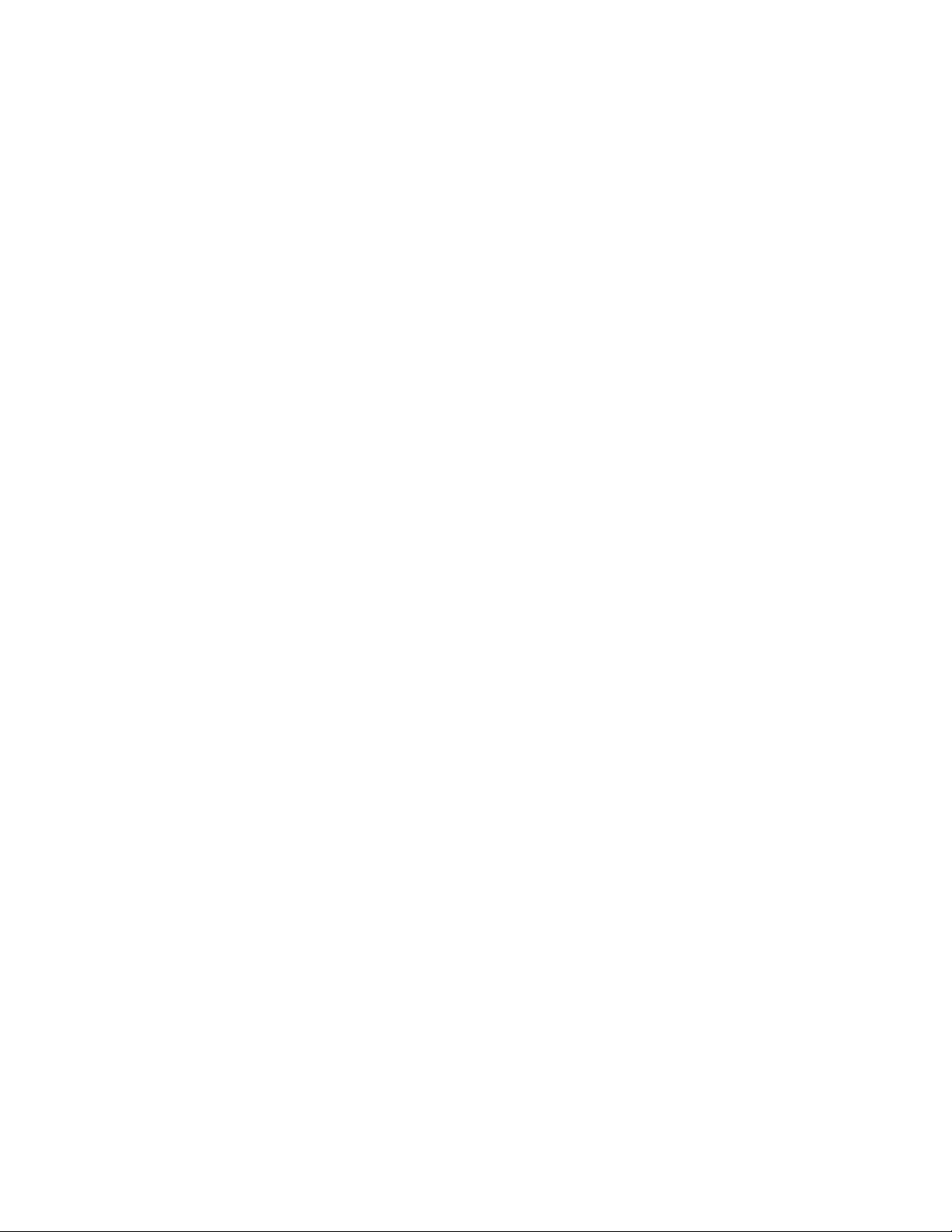
AT-FS970M Switch Command Line User’s Guide
429
This example disables the aging timer so that the switch does not delete
inactive dynamic MAC addresses from the table:
awplus> enable
awplus# configure terminal
awplus(config)# mac address-table ageing-time none
This example returns the aging timer to its default setting of 300 seconds:
awplus> enable
awplus# configure terminal
awplus(config)# no mac address-table ageing-time
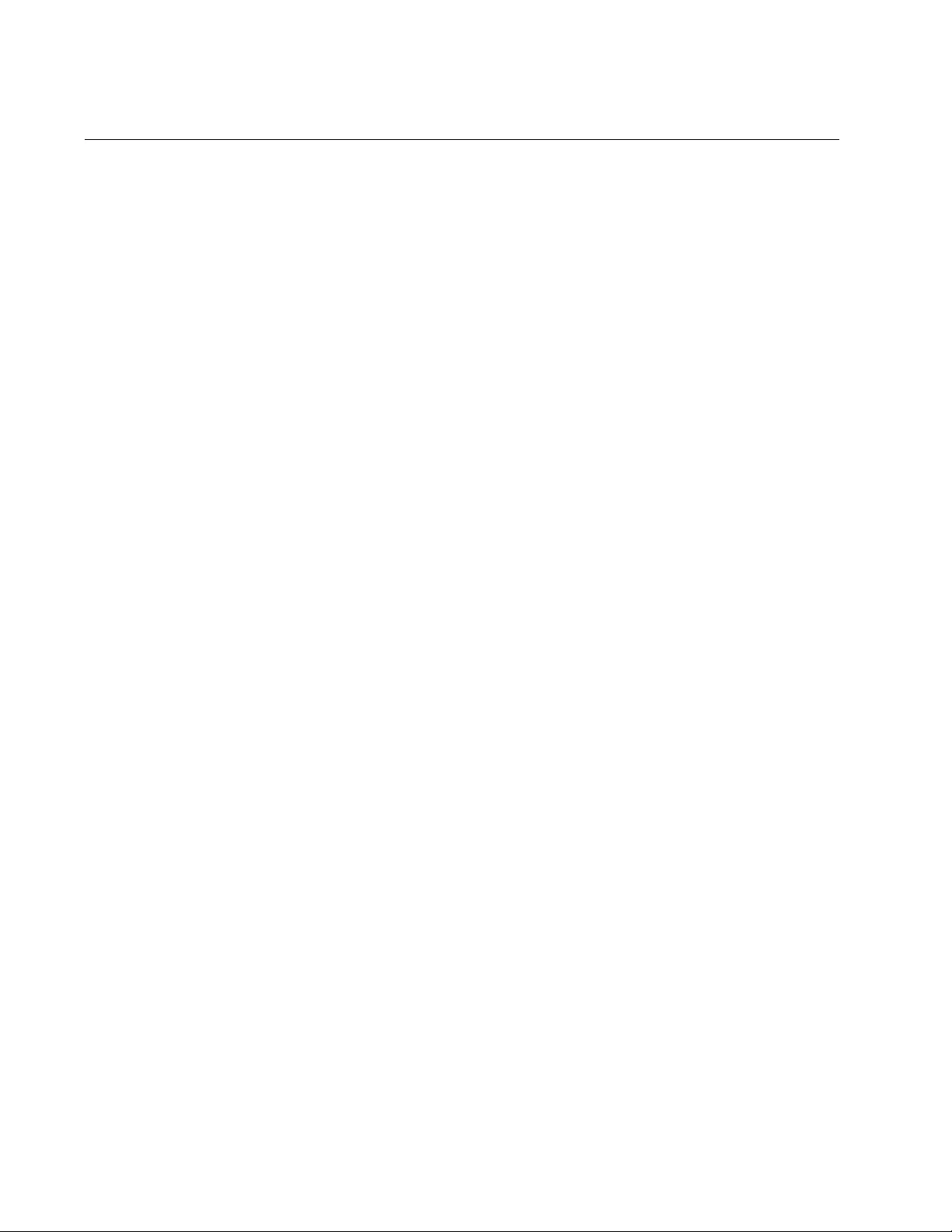
Chapter 22: MAC Address Table Commands
430
MAC ADDRESS-TABLE STATIC
Syntax
mac address-table static
macaddress
forward|discard
interface
port
[vlan
vlan-name
|
vid
]
Parameters
macaddress
Specifies the static unicast address you want to add to the switch’s
MAC address table. The address must be specified in either one of
the following formats: xx:xx:xx:xx:xx:xx or xxxx.xxxx.xxxx
forward
Forwards packets containing the designated source MAC address.
discard
Discards packets containing the designated source MAC address.
port
Specifies the port(s) where the MAC address is to be assigned. A
unicast MAC address can be added to only one port.
vlan-name
Specifies the name of the VLAN where the node designated by the
MAC address is a member.
vid
Specifies the ID number of the VLAN where the node designated
by the MAC address is a member. This parameter is optional.
Mode
Global Configuration mode
Description
Use this command to add static unicast MAC addresses to the switch’s
MAC address table. A static MAC address is never timed out from the
MAC address table, even when the end node is inactive. You can add just
one static MAC address at a time with this command.
The FORWARD and DISCARD parameters are used to specify whether
the switch is to forward or discard packets containing the specified source
MAC address.
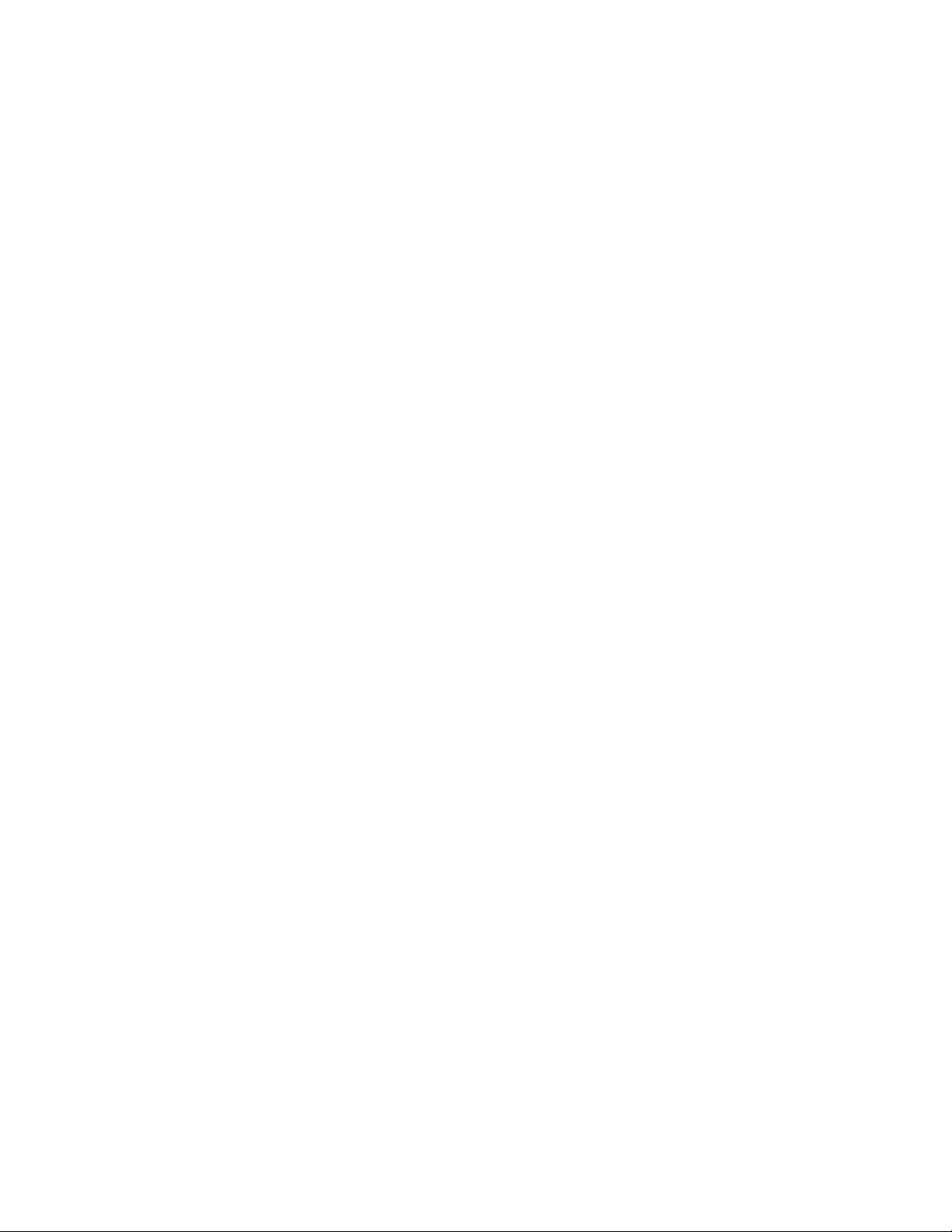
AT-FS970M Switch Command Line User’s Guide
431
Confirmation Command
“SHOW MAC ADDRESS-TABLE” on page 434
Examples
This example adds the static MAC address 44:c3:22:17:62:a4 to port 4 in
the Production VLAN. The port forwards the packets from the specified
node:
awplus> enable
awplus# configure terminal
awplus(config)# mac address-table static 44:c3:22:17:62:a4
forward interface port1.0.4 vlan Production
This example adds the static MAC address 00:a0:d2:18:1d:11 to port 7 in
the Default_VLAN, which has the VID 1. The port discards the packets
from the specified node:
awplus> enable
awplus# configure terminal
awplus(config)# mac address-table static 00:a0:d2:18:1a:11
discard interface port1.0.7 vlan 1
This example adds the static MAC address 78:1a:45:c2:22:32 to port 15 in
the Marketing VLAN. The port forwards the packets:
awplus> enable
awplus# configure terminal
awplus(config)# mac address-table static 78:1a:45:c2:22:32
forward interface port1.0.15 vlan Marketing
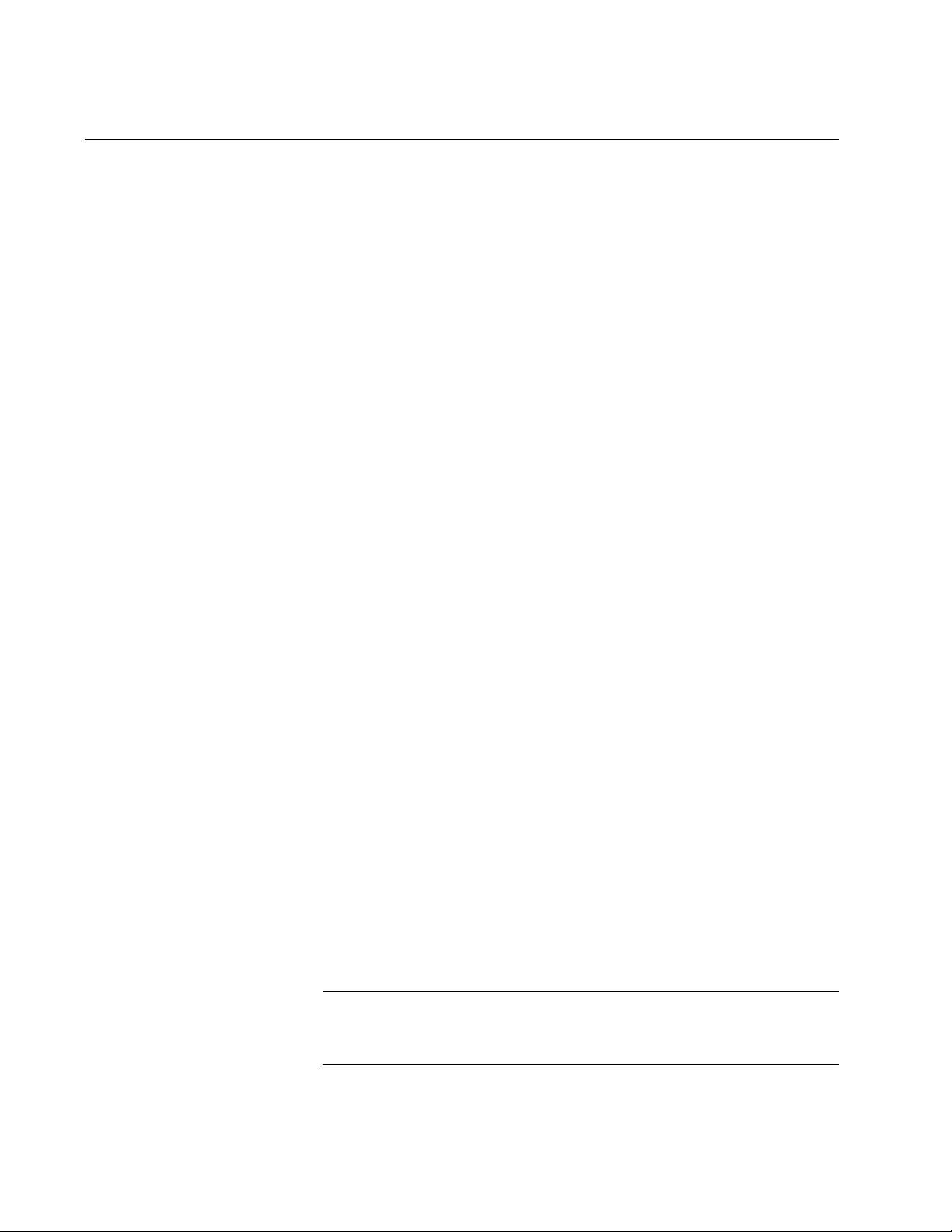
Chapter 22: MAC Address Table Commands
432
NO MAC ADDRESS-TABLE STATIC
Syntax
no mac address-table static
macaddress
forward|discard
interface
port
[vlan
vlan-name
|
vid
]
Parameters
macaddress
Specifies the static unicast address you want to delete from the
switch’s MAC address table. The address must be specified in
either one of the following formats: xx:xx:xx:xx:xx:xx or
xxxx.xxxx.xxxx
forward
Forwards packets containing the designated source MAC address.
discard
Discards packets containing the designated source MAC address.
port
Specifies the port(s) where the MAC address is assigned.
vlan-name
Specifies the name of the VLAN where the node of the MAC
address is a member. This parameter is optional.
vid
Specifies the ID number of the VLAN where the node of the MAC
address is a member. You can omit this parameter when removing
addresses from the Default_VLAN.
Mode
Global Configuration mode
Description
Use this command to delete dynamic or static unicast addresses from the
switch’s MAC address table. This command performs the same function
as “CLEAR MAC ADDRESS-TABLE” on page 426.
Note
You cannot delete the switch’s MAC address, an STP BPDU MAC
address, or a broadcast address from the table.
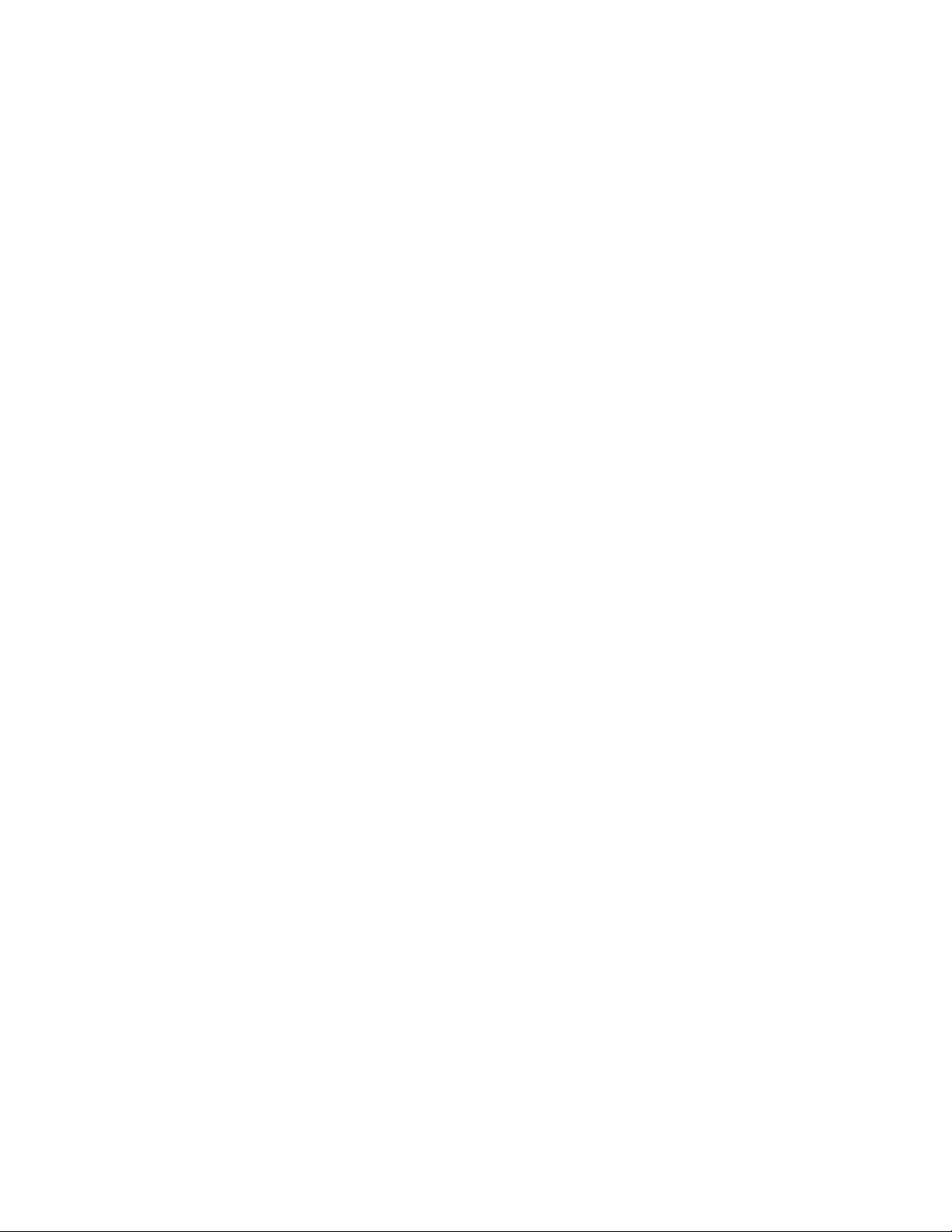
AT-FS970M Switch Command Line User’s Guide
433
Confirmation Command
“SHOW MAC ADDRESS-TABLE” on page 434
Examples
This example deletes the MAC address 00:A0:D2:18:1A:11 from port 12 in
the Default_VLAN, which has the VID 1. The port is forwarding packets of
the owner of the address:
awplus> enable
awplus# configure terminal
awplus(config)# no mac address-table static
00:a0:d2:18:1a:11 forward interface port1.0.12 vlan 1
This example deletes the MAC address 86:24:3c:79:52:32 from port 16 in
the Sales VLAN. The port is discarding packets of the owner of the
address:
awplus> enable
awplus# configure terminal
awplus(config)# no mac address-table static
86:24:3c:79:52:32 discard interface port1.0.16 vlan Sales
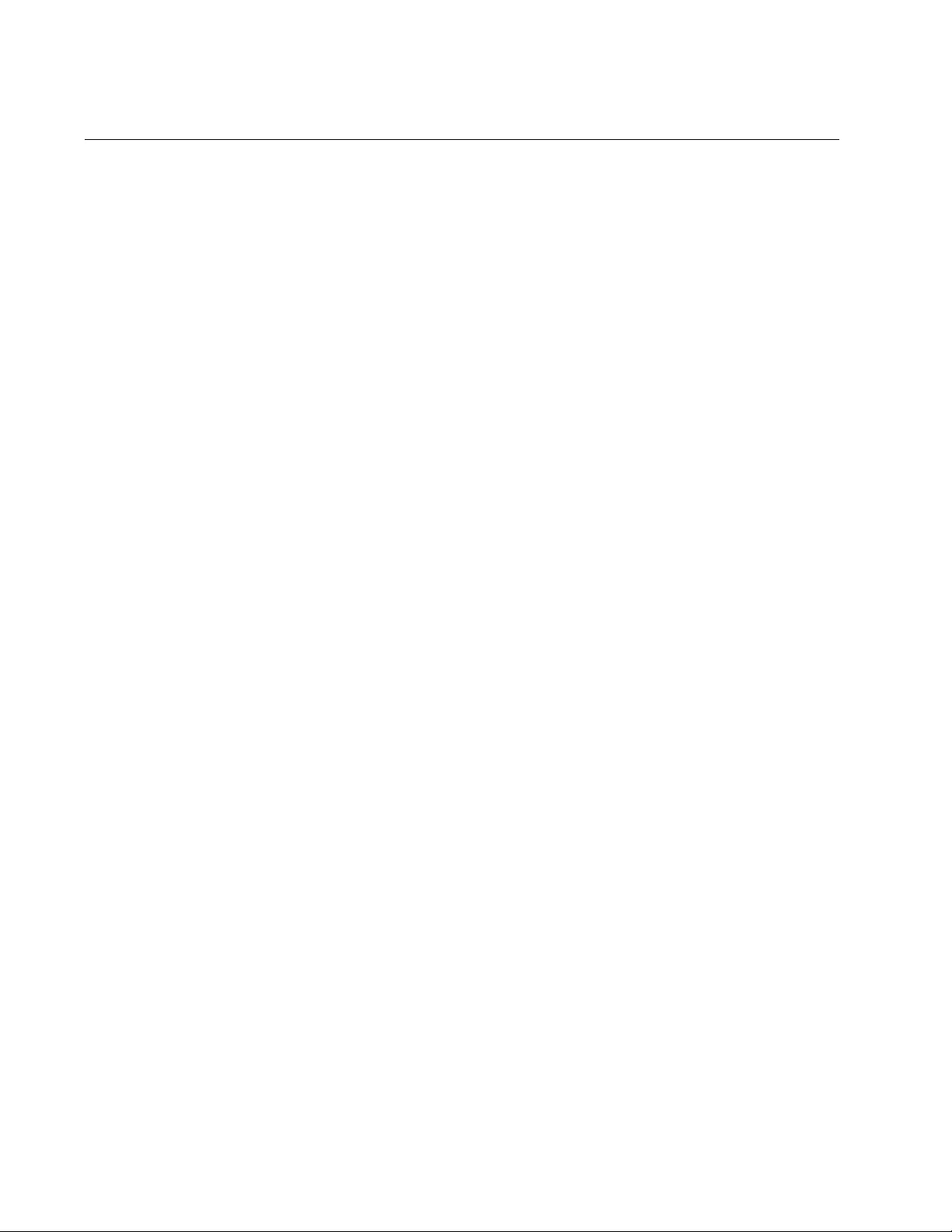
Chapter 22: MAC Address Table Commands
434
SHOW MAC ADDRESS-TABLE
Syntax
show mac address-table begin|exclude|include [interface
port
]|[vlan
vid
]
Parameters
begin
Specifies the first line that matches the MAC address is displayed.
The address must be specified in either one of the following
formats: xx:xx:xx:xx:xx:xx or xxxx.xxxx.xxxx
exclude
Indicates the specified MAC address is excluded from the display.
The address must be specified in either one of the following
formats: xx:xx:xx:xx:xx:xx or xxxx.xxxx.xxxx
include
Indicates the specified MAC address is included in the display. The
address must be specified in either one of the following formats:
xx:xx:xx:xx:xx:xx or xxxx.xxxx.xxxx
port
Specifies a port. You may specify more than one port.
vid
Specifies a VID. You may specify one VID.
Modes
Privileged Exec mode
Description
Use this command to display the aging timer and the unicast and multicast
MAC addresses the switch has stored in the table. You may view all of the
addresses in the table or only the addresses learned on a particular port or
VLAN.
In addition, the software supports a GREP feature which allows you to
specify a MAC address that is displayed or a MAC address that is not
displayed by this command. You can also display MAC addresses that
begin with a specified value.
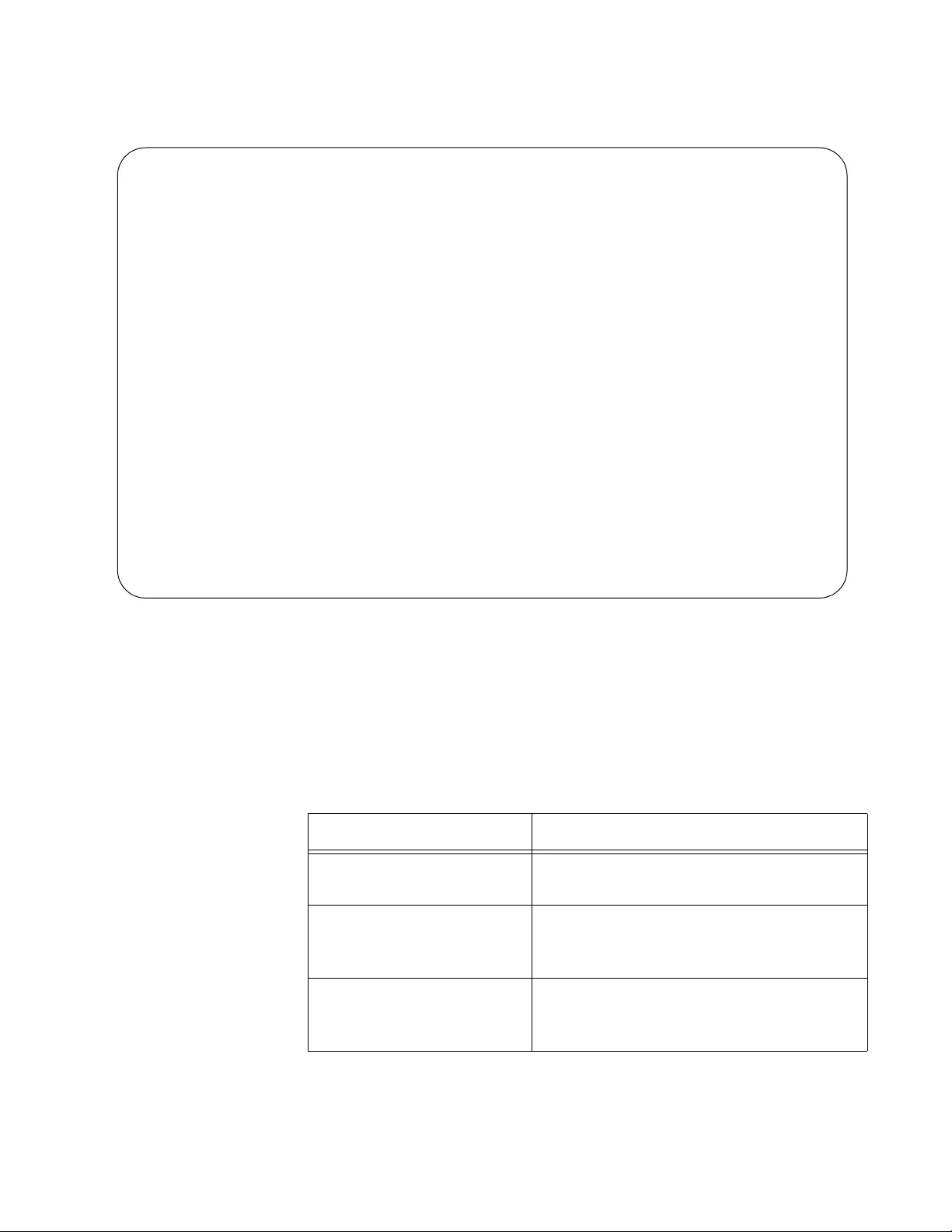
AT-FS970M Switch Command Line User’s Guide
435
An example of the table is shown in Figure 97.
Figure 97. SHOW MAC ADDRESS-TABLE Command
The Aging Interval field at the top of the table displays the aging timer of
the MAC address table.
The Switch Forwarding Database displays the static and dynamic unicast
MAC addresses the switch has stored in the table. The first address is the
MAC address of the switch. The columns are defined in Table 38.
Aging Interval: 300 second(s)
Switch Forwarding Database
------------------------------------------------------------
VLAN Port MAC Fwd
------------------------------------------------------------
1 1.0.1 00a0.d218.1ac8 Forward Dynamic
1 1.0.2 00a0.c416.3b80 Forward Dynamic
1 1.0.3 00a0.12c2.10c6 Forward Dynamic
1 1.0.4 00a0.c209.10d8 Forward Dynamic
1 1.0.4 00a0.3343.a187 Forward Dynamic
1 1.0.4 00a0.12a7.1468 Forward Dynamic
.
.
.
------------------------------------------------------------
Total Number of MAC Addresses: 121
Multicast Switch Forwarding Database
Total Number of MCAST MAC FDB Addresses: 1
---------------------------------------------------------------------
VLAN MAC Port Maps (U:Untagged T:Tagged)
---------------------------------------------------------------------
1 01:00:51:00:00:01 Static U:18-24
T:
Table 38. SHOW MAC ADDRESS-TABLE Command - Unicast Addresses
Parameter Description
VLAN The ID number of the VLAN where the
port is an untagged member.
Port The port where the address was learned
or assigned. The MAC address with port 0
is the address of the switch.
MAC The dynamic or static unicast MAC
address learned on or assigned to the
port.
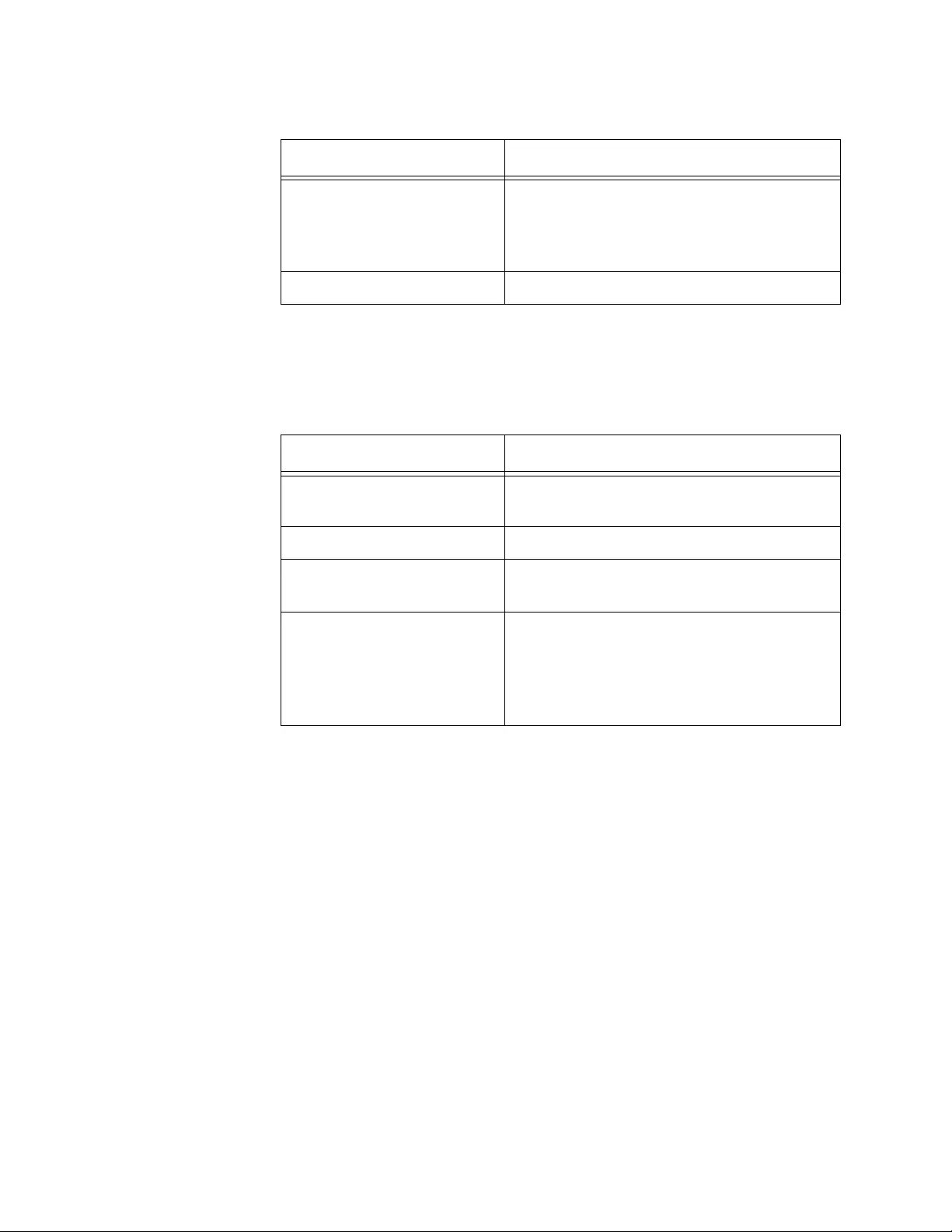
Chapter 22: MAC Address Table Commands
436
The Multicast Switch Forwarding Database contains the multicast
addresses. The columns are defined in this table.
Examples
This example displays the entire MAC address table:
awplus# show mac address-table
This example displays the MAC addresses learned on ports 1 through 4:
awplus# show mac address-table interface port1.0.1-port1.0.4
This example displays the addresses learned on the ports in a VLAN with
a VID of 22:
awplus# show mac address-table vlan 22
This example displays the MAC addresses that include a value of
“90:08:B9:”
awplus# show mac address-table include 90:08:B9
Fwd The status of the address. MAC
addresses have the status of Forward,
meaning that they are used by the switch
to forward packets.
(unlabeled) The type of address: static or dynamic.
Table 39. SHOW MAC ADDRESS-TABLE Command - Multicast
Addresses
Parameter Description
VLAN The ID number of the VLAN where the
port is an untagged member.
MAC The multicast MAC address.
(unlabeled) The type of the address: static or
dynamic.
Port Maps The tagged and untagged ports on the
switch that are members of the multicast
group. This column is useful in
determining which ports belong to
different groups.
Table 38. SHOW MAC ADDRESS-TABLE Command - Unicast Addresses
Parameter Description
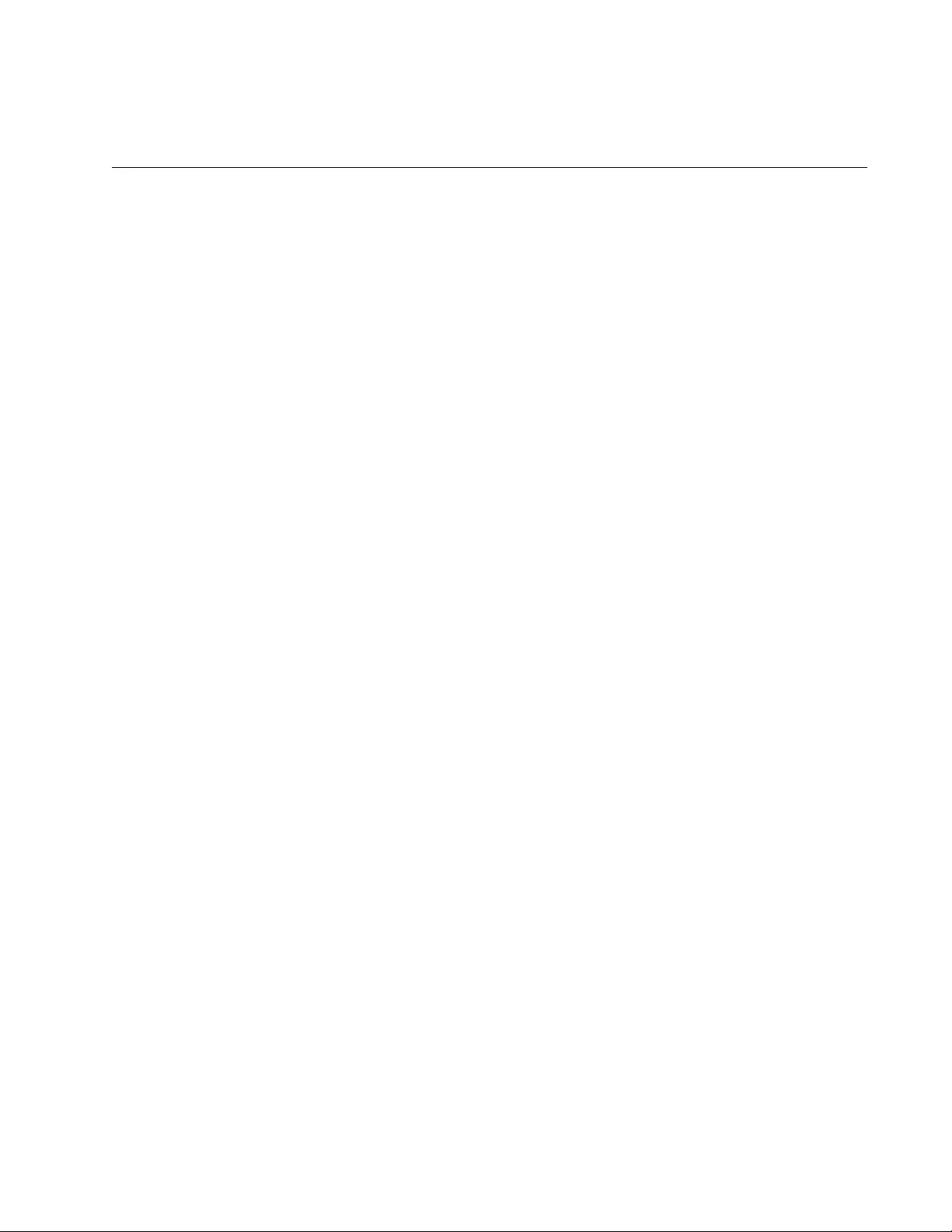
437
Chapter 23
Enhanced Stacking
This chapter discusses the following topics:
“Overview” on page 438
“Configuring the Command Switch” on page 441
“Configuring a Member Switch” on page 444
“Managing the Member Switches of an Enhanced Stack” on page 446
“Changing the Enhanced Stacking Mode” on page 448
“Uploading Boot Configuration Files from the Command Switch to
Member Switches” on page 450
“Uploading the Management Software from the Command Switch to
Member Switches” on page 457
“Disabling Enhanced Stacking” on page 459
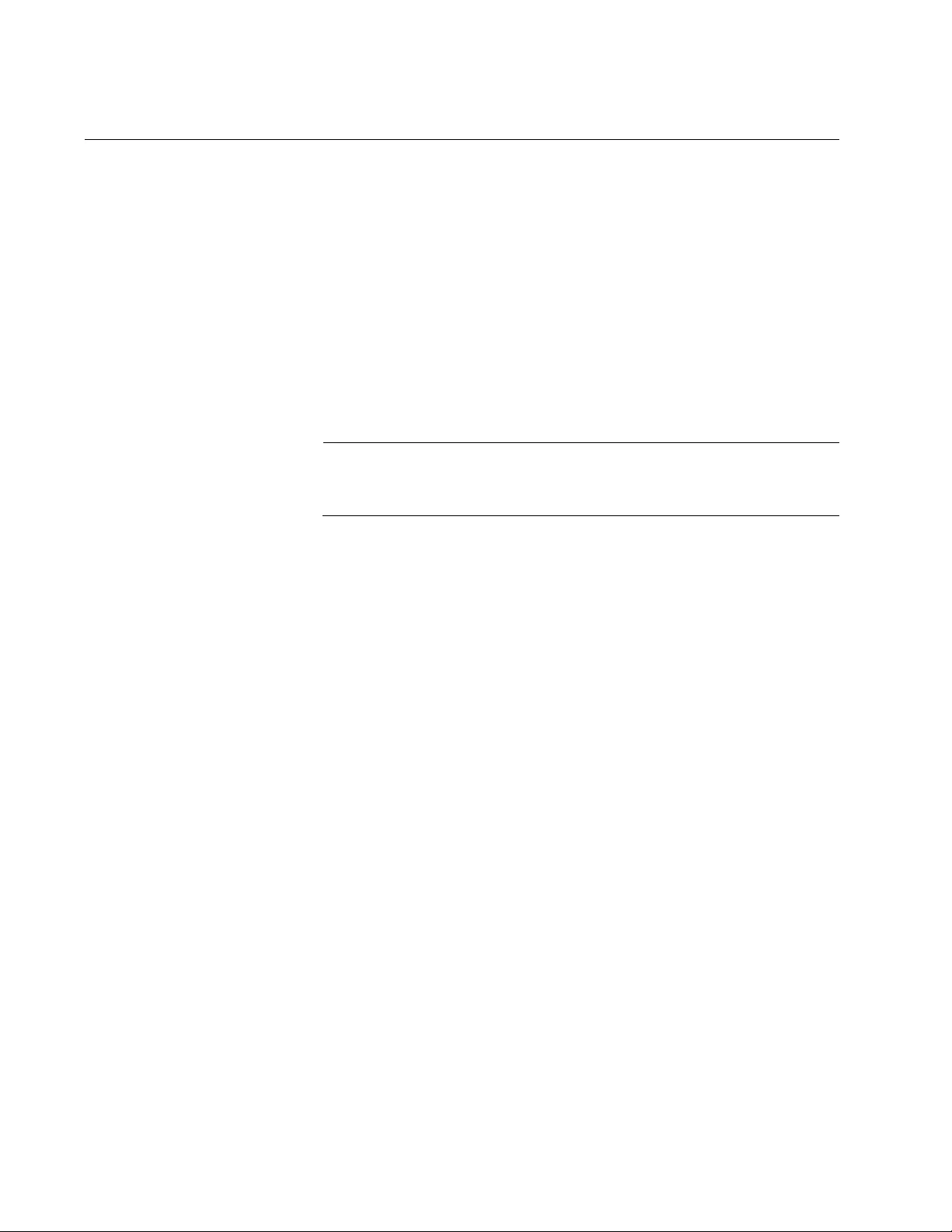
Chapter 23: Enhanced Stacking
438
Overview
Enhanced stacking is a management tool that allows you to manage
different AT-FS970M Switches from one management session. With
enhanced stacking you can start a management session on one switch
and then redirect the session to any of the other switches in the stack,
without having to start a new session.
It is important to understand that enhanced stacking is simply a
management tool. The switches of an enhanced stack continue to function
as stand-alone devices. As such, the switches operate independently of
each other and must be configured individually. For a description of how
the feature is used, refer to “Managing the Member Switches of an
Enhanced Stack” on page 446.
Note
Enhanced stacking is only supported on standalone switches. A
standalone switch is defined as a switch with a Device ID set to 0.
Command and
Member Switches
An enhanced stack must have one command switch. This switch is your
management access point to the other switches in a stack. To manage the
switches of a stack, you start a local or remote management session on
the command switch and then redirect the session, as needed, to the
other switches.
The other switches in the stack are known as member switches. They can
be managed either through the command switch with enhanced stacking
or from local or remote management sessions.
Common VLAN The switches of an enhanced stack do not have to be connected
together with a common VLAN. The command switch uses this
VLAN to send out broadcast packets to search for the switches in
the stack. The VLAN also carries your configuration commands to
the switches. Here are several things to keep in mind when
planning the common VLAN of an enhanced stack:
The common VLAN can have any valid VLAN name and VLAN
identifier (VID).
A member switch can be connected indirectly to the command
switch through other switches, so long as there is an uninterrupted
path of the common VLAN to the command switch.
The Default_VLAN can be used as the common VLAN.
The common VLAN of the enhanced stack does not have to be
dedicated solely to that feature. It can be used like any other
VLAN.
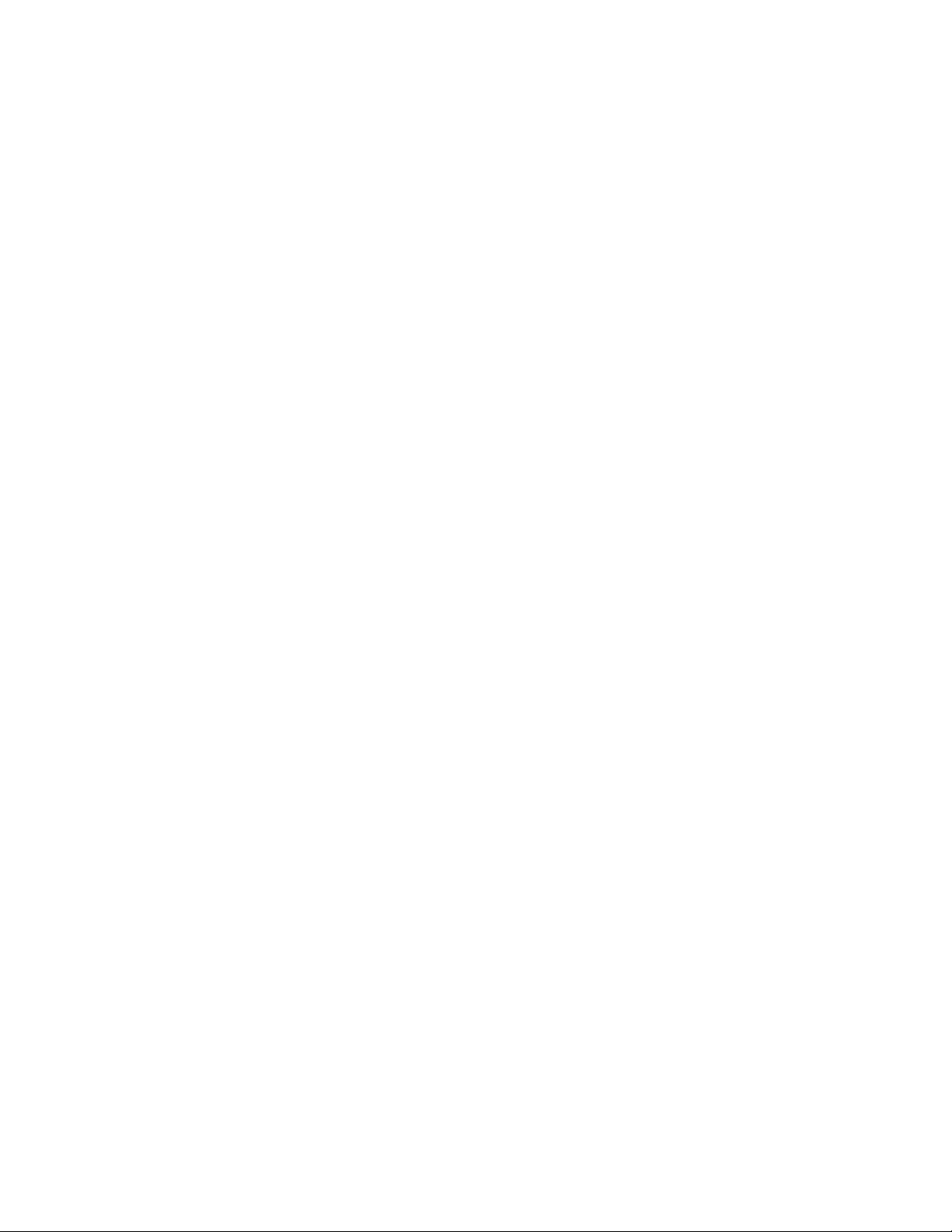
AT-FS970M Switch Command Line User’s Guide
439
A member switch can be any distance from the command switch,
so long as the distance adheres to Ethernet cabling standards.
For background information on port-based and tagged virtual LANs, refer
to Chapter 62, “Port-based and Tagged VLANs” on page 927.
Guidelines Here are the enhanced stacking guidelines for the AT-FS970M Switch:
A stack can have up to 24 AT-FS970M Switches.
The switches of an enhanced stack must be connected together
with a common port-based or tagged VLAN.
The common VLAN does not require the same VID on all of the
switches.
You can use tagged or untagged twisted pair or fiber optic ports of
the common VLAN to connect the switches together.
A member switch does not have to be connected directly to the
command switch. It can be connected indirectly through other
switches, so long as there is an uninterrupted path of the common
VLAN to the command switch.
There are not any distance limitations between the command
switch and the member switches of a stack, other than those
dictated by the Ethernet cabling standards.
The command switch is not required to be assigned a
management IP address. The member switches also do not
require IP addresses.
The enhanced stacking feature on the AT-FS970M Switch is not
compatible with the same feature on other Allied Telesis switches,
such as the AT-8400, AT-8500, and AT-9400 Series switches.
Remote Telnet, SSH, or web browser management of an
enhanced stack must be conducted through the subnet of the
common VLAN. The remote management workstations must be
members of that subnet or have access to it through routers or
other Layer 3 devices.
The IP address 172.16.16.16 is reserved for the enhanced
stacking feature. It must not be assigned to any device on your
network.
General Steps Here are the general steps to implementing the enhanced stacking feature
on the switches:
1. Select an AT-FS970M Switch to act as the command switch of the
stack. This can be any AT-FS970M Switch.
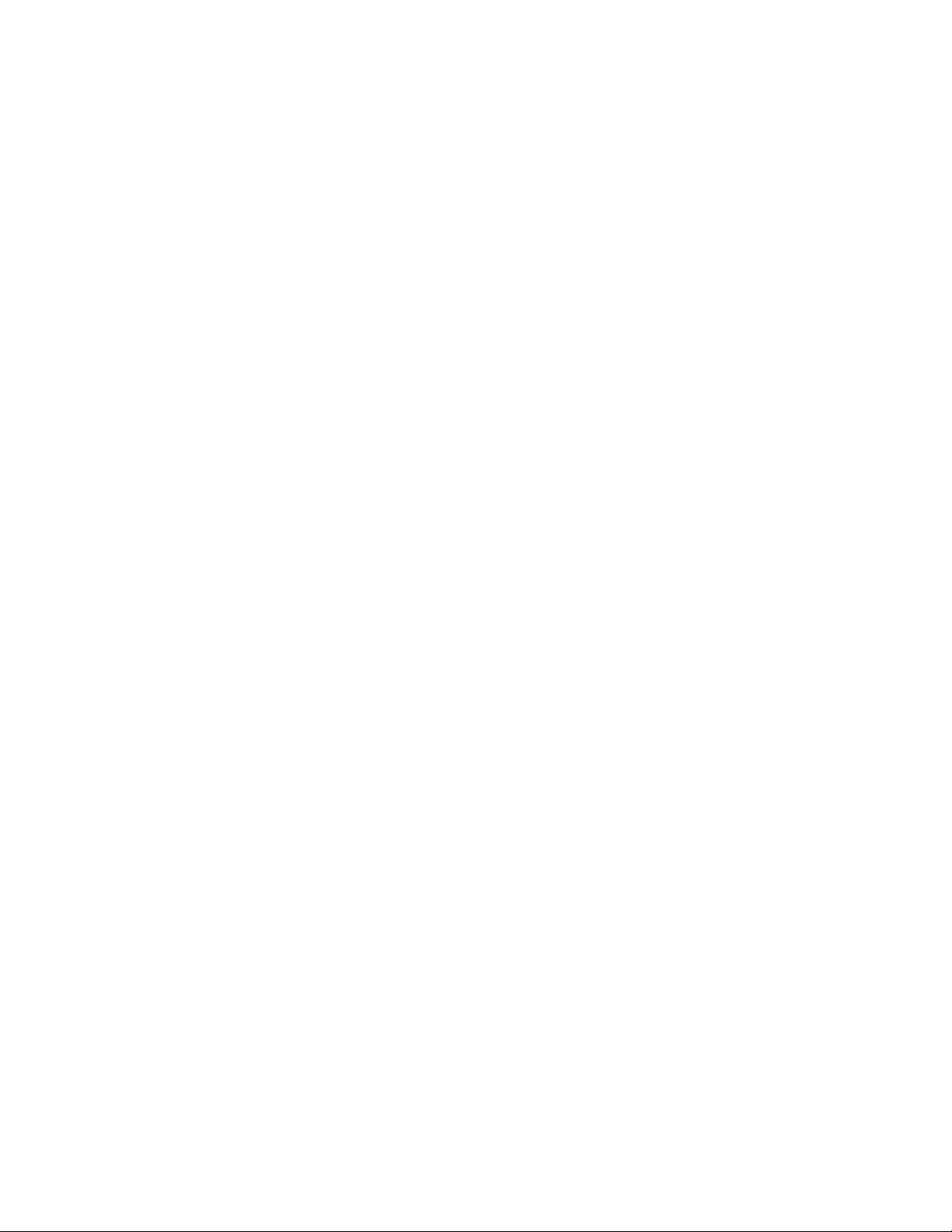
Chapter 23: Enhanced Stacking
440
2. On the switch chosen to be the command switch, activate enhanced
stacking and change its stacking status to command switch. The
commands are ESTACK RUN and ESTACK COMMAND-SWITCH,
both in the Global Configuration mode.
3. On the member switches, activate enhanced stacking. You do not
have to set the enhanced stacking mode on the member switch
because the member mode is the default setting.
4. Create a common port-based or tagged VLAN on the command and
member switches. This step is not necessary if you are using the
Default_VLAN (VID 1) as the common VLAN.
5. Optionally, assign the command switch a management IP address in
the common VLAN.
6. If you plan to remotely manage the stack from management
workstations that are not members of the same subnet as the switch,
assign the command switch a default gateway that defines the first hop
to reaching the subnet of the workstations.
Since an enhanced stack is managed through the command switch,
only that switch must have a default gateway, and only if the remote
management workstations are not members of the same subnet as the
common VLAN of the stack.
7. Connect the devices together using twisted pair or fiber optic ports of
the common VLAN.
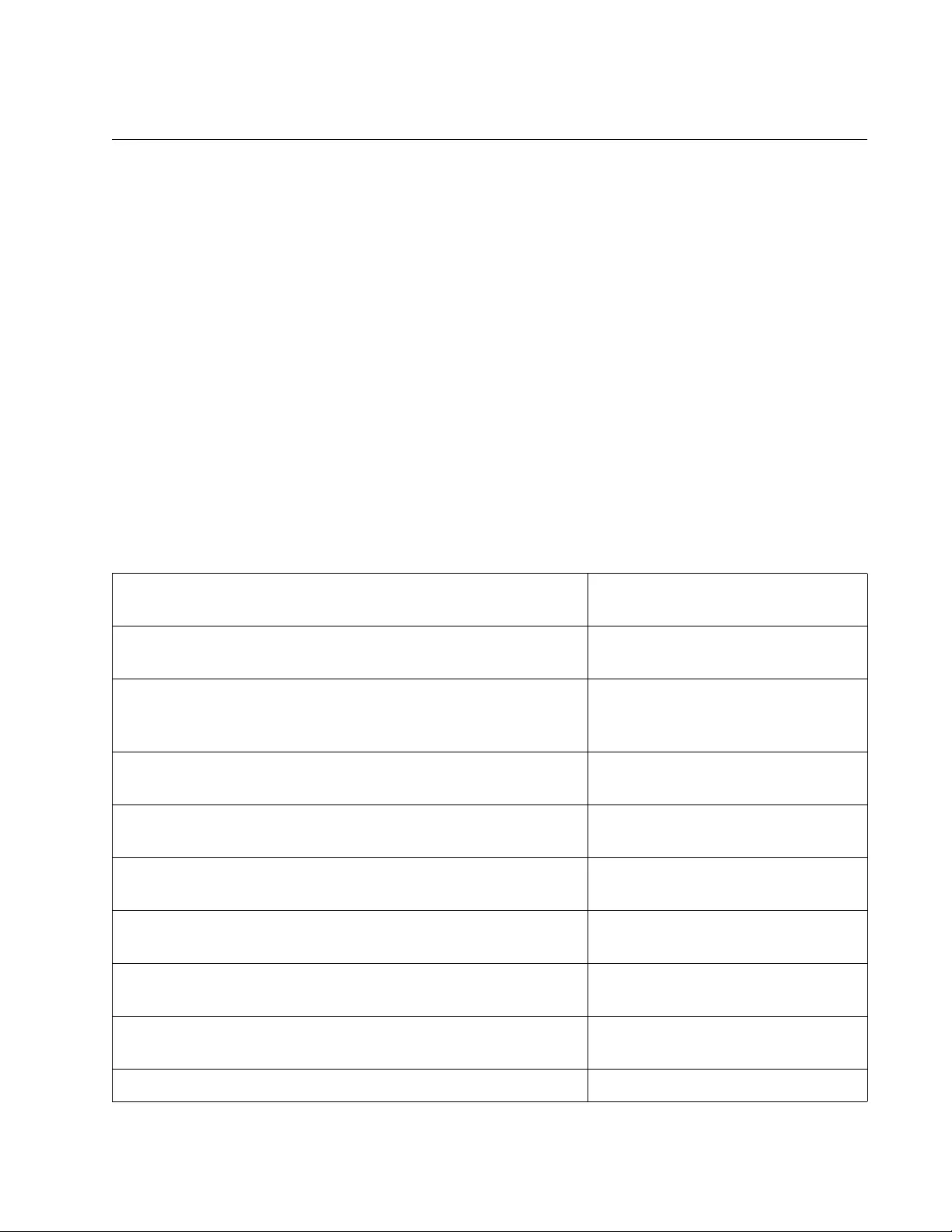
AT-FS970M Switch Command Line User’s Guide
441
Configuring the Command Switch
Here is an example on how to configure the switch as the command switch
of the enhanced stack. The example creates a common VLAN and
assigns it a management IP address. Here are the specifications for this
command switch:
Common VLAN name: Tech_Support
VID: 12
Untagged VLAN ports: 18 to 22
Management IP address and subnet mask: 149.22.88.5 and
255.255.255.0
Default gateway: 149.22.88.27
(A default gateway is optional, but including it allows you to manage the
switch and the enhanced stack from remote workstations that are not in
the same subnet as the command switch.)
1. This step creates the common VLAN.
awplus> enable Enter the Privileged Exec mode
from the User Exec mode.
awplus# configure terminal Enter the Global Configuration
mode.
awplus(config)# vlan database From the Global Configuration
mode, enter the VLAN Interface
mode.
awplus(config-vlan)# vlan 12 name Tech_Support Create the Tech_Support VLAN
and assign it the VID 12.
awplus(config-vlan)# exit Return to the Global Configuration
mode.
awplus(config)# interface port1.0.18-port1.0.22 Enter the Port Interface mode for
ports 18 to 22.
awplus(config-if)# switchport mode access Designate the ports as untagged
ports.
awplus(config-if)# switchport access vlan 12 Add the ports to the Tech_Support
VLAN.
awplus(config-if)# end Return to the Privileged Exec
mode.
awplus# show vlan 12 Verify the new VLAN.
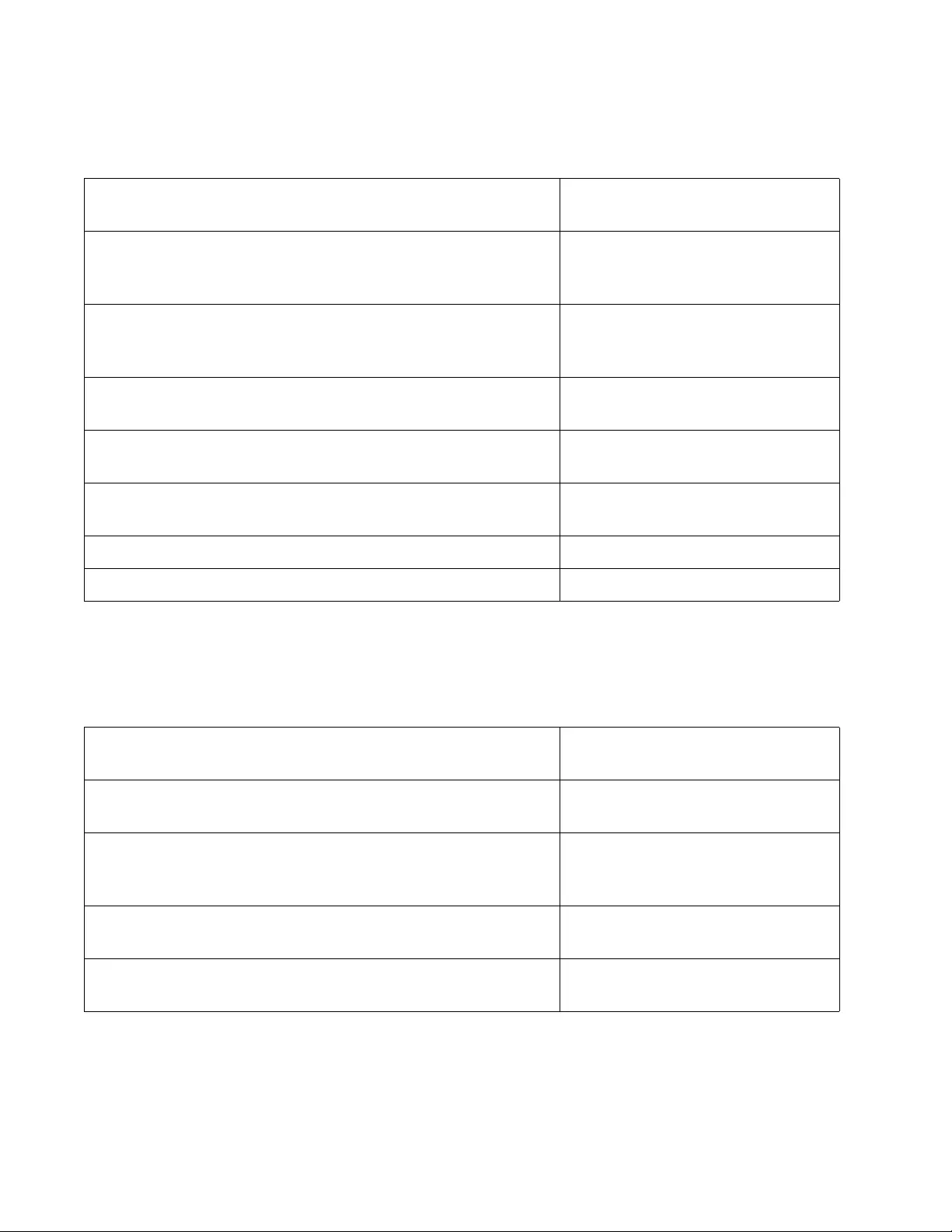
Chapter 23: Enhanced Stacking
442
2. After creating the common VLAN on the switch, assign it the
management IP address and default gateway:
3. Use the ESTACK RUN command in the Global Configuration mode to
activate enhanced stacking and the ESTACK COMMAND-SWITCH
command to set the enhanced stacking mode of the switch to
command.
4. To save the configuration, enter the WRITE command in the Privileged
Executive mode.
awplus# configure terminal Enter the Global Configuration
mode.
awplus(config)# interface vlan12 From the Global Configuration
mode, enter the VLAN Interface
mode for the Tech_Support VLAN.
awplus(config-if)# ip address 149.22.88.5/24 Assign the VLAN the management
IP address, 149.22.88.5 and the
subnet mask, 255.255.255.0.
awplus(config-if)# exit Return to the Global Configuration
mode.
awplus(config)# ip route 0.0.0.0/0 149.22.88.27 Assign the switch the default
gateway 149.22.88.27.
awplus(config)# exit Return to the Privileged Exec
mode.
awplus# show ip interface Confirm the IP address.
awplus# show ip route Confirm the default route.
awplus# configure terminal Enter the Global Configuration
mode.
awplus(config)# estack run Activate enhanced stacking on the
switch.
awplus(config)# estack command-switch Assign the switch the enhanced
stacking status of command
switch.
awplus(config)# exit Return to the Privileged Exec
mode.
awplus# show estack Confirm the stack mode of the
switch.
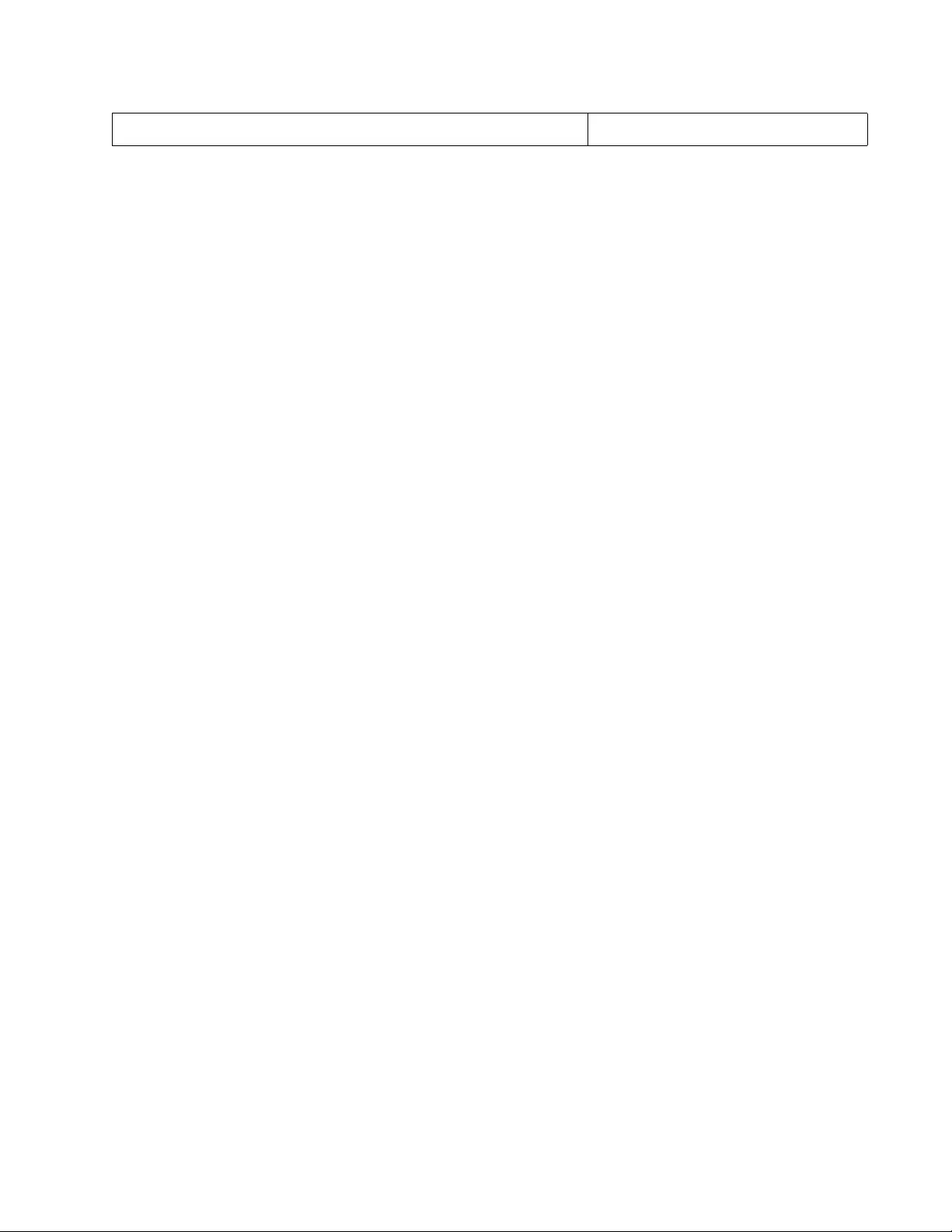
AT-FS970M Switch Command Line User’s Guide
443
awplus# write Save the configuration.
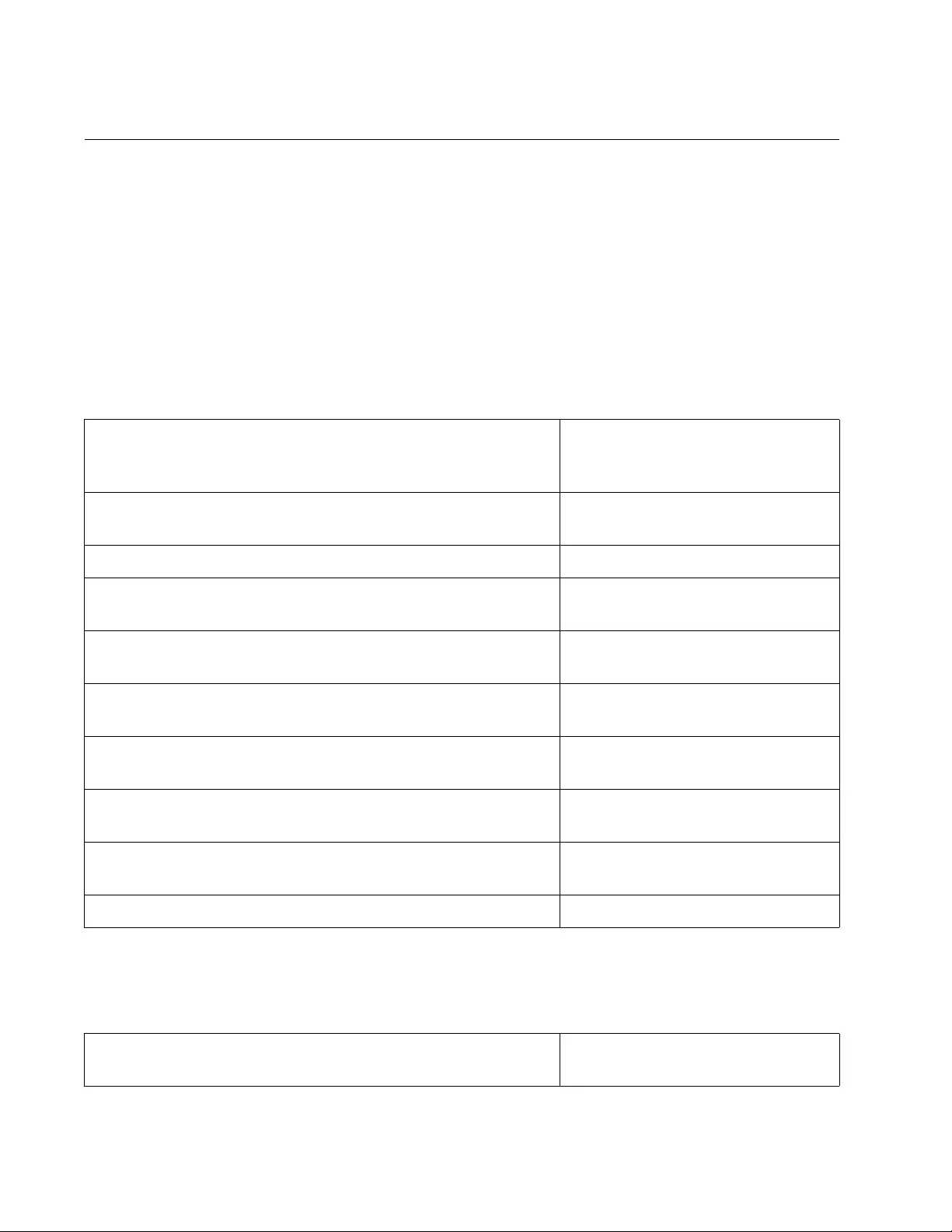
Chapter 23: Enhanced Stacking
444
Configuring a Member Switch
This example shows you how to configure the switch as a member switch
of an enhanced stack. It configures the switch to be part of the same
enhanced stack with the same common VLAN as the command switch in
the previous example. Here are the specifications for the member switch:
Common VLAN name: Tech_Support
VID: 12
Untagged VLAN ports: 4 and 5
1. This step creates the common VLAN.
2. Use the ESTACK RUN command in the Global Configuration mode to
activate enhanced stacking on the switch. It is not necessary to set the
switch to the member mode because that is the default setting.
awplus> enable Enter the Privileged Executive
mode from the User Executive
mode.
awplus# configure terminal Enter the Global Configuration
mode.
awplus(config)# vlan database Enter the VLAN Interface mode.
awplus(config-vlan)# vlan 12 name Tech_Support Create the Tech_Support VLAN
and assign it the VID 12.
awplus(config-vlan)# exit Return to the Global Configuration
mode.
awplus(config)# interface port1.0.4-port1.0.5 Enter the Port Interface mode for
ports 4 to 5.
awplus(config-if)# switchport mode access Designate the ports as untagged
ports.
awplus(config-if)# switchport access vlan 12 Add ports 4 and 5 to the
Tech_Support VLAN.
awplus(config-if)# end Return to the Privileged Exec
mode.
awplus# show vlan 12 Verify the new VLAN.
awplus# configure terminal Enter the Global Configuration
mode.
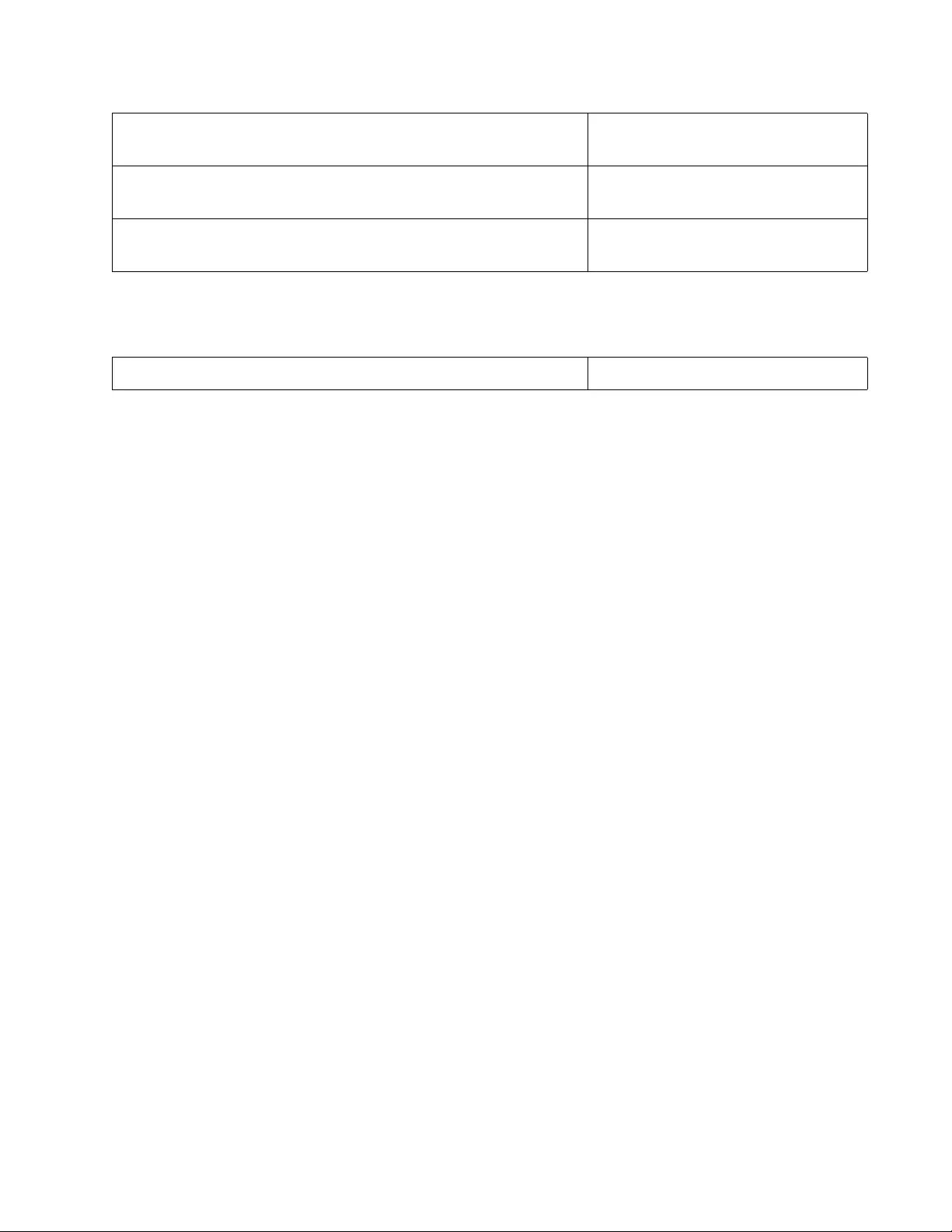
AT-FS970M Switch Command Line User’s Guide
445
3. To save the configuration, enter the WRITE command in the Privileged
Executive mode.
4. Connect the switches together using ports of the common VLAN.
awplus(config)# estack run Activate enhanced stacking on the
switch.
awplus(config)# exit Return to the Privileged Exec
mode.
awplus# show estack Confirm the stack mode of the
switch.
awplus# write Save the configuration.
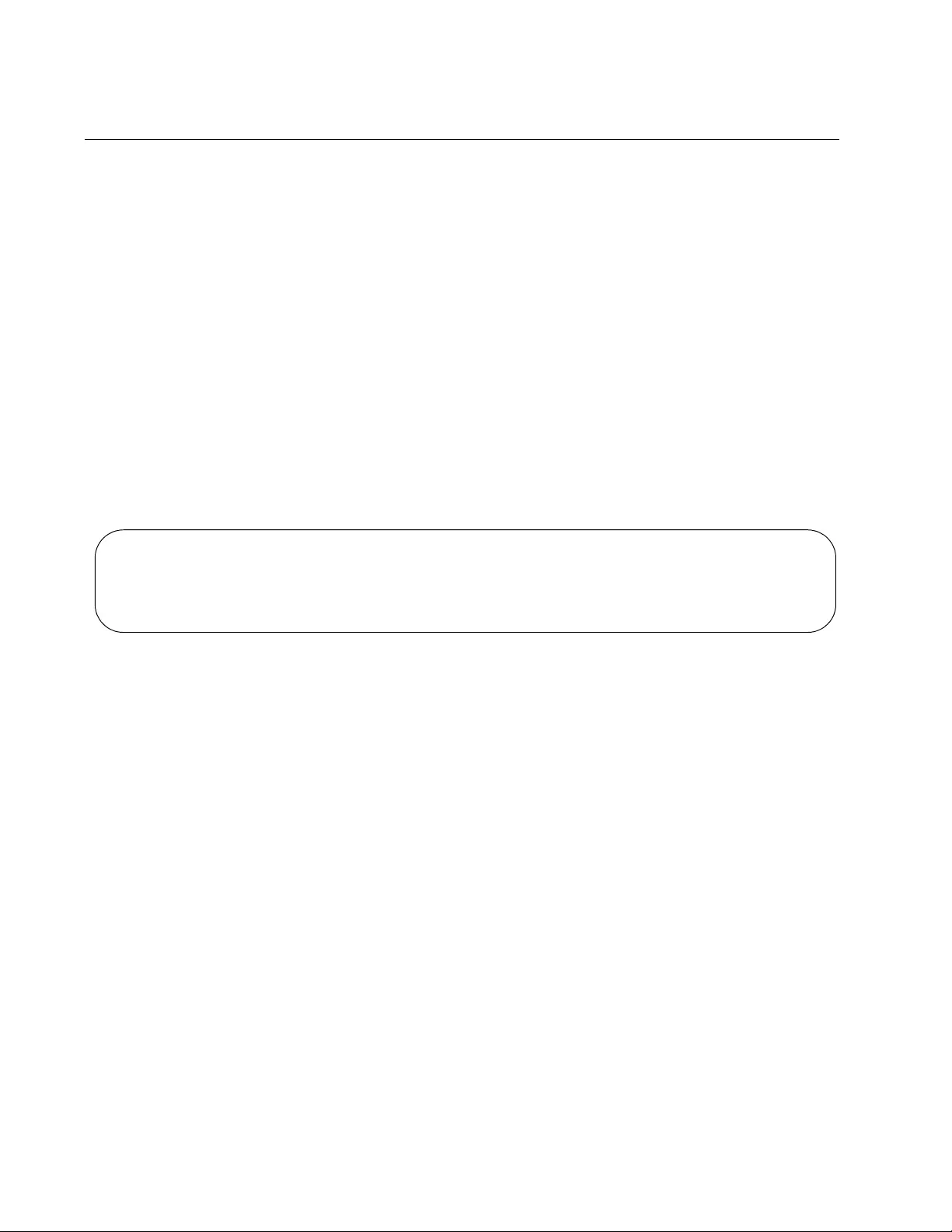
Chapter 23: Enhanced Stacking
446
Managing the Member Switches of an Enhanced Stack
Here are the steps on how to manage the member switches of an
enhanced stack.
1. Start a local or remote management session on the command switch
of the enhanced stack. After logging on, you can view and configure
the settings of just the command switch.
2. To manage a member switch in the enhanced stack, enter the SHOW
ESTACK REMOTELIST command in the Privileged Exec mode.
awplus> enable
awplus# show estack remotelist
This command displays all of the member switches in the stack. It
does not display any command switches, including the command
switch on which you started the management session. An example is
shown here.
Figure 98. SHOW ESTACK REMOTELIST Command
3. Use the RCOMMAND command in the Global Configuration mode to
redirect the management session from the command switch to one of
the member switches in the list. The format of the command is shown
here:
rcommand
switch_id
For example, to manage the dutB switch in the list, you would enter
this command:
awplus# configure terminal
awplus(config)# rcommand 2
You can manage just one member switch at a time.
4. When prompted, enter the login name and password of a manager
account on the member switch you are accessing. Once you have
logged on, the command prompt for the member switch is displayed.
5. Configure or view the settings of the member switch, as needed.
numOfNodes 2
Num Mac Address Name Mode Version Model
-------------------------------------------------------------------------
01 eccd.6d4d.6dd5 dutC Member AWPLUS v2.3.1.0 AT-FS970M/8
02 eccd.6d4d.6dd0 dutB Member AWPLUS v2.3.1.0 AT-FS970M/48
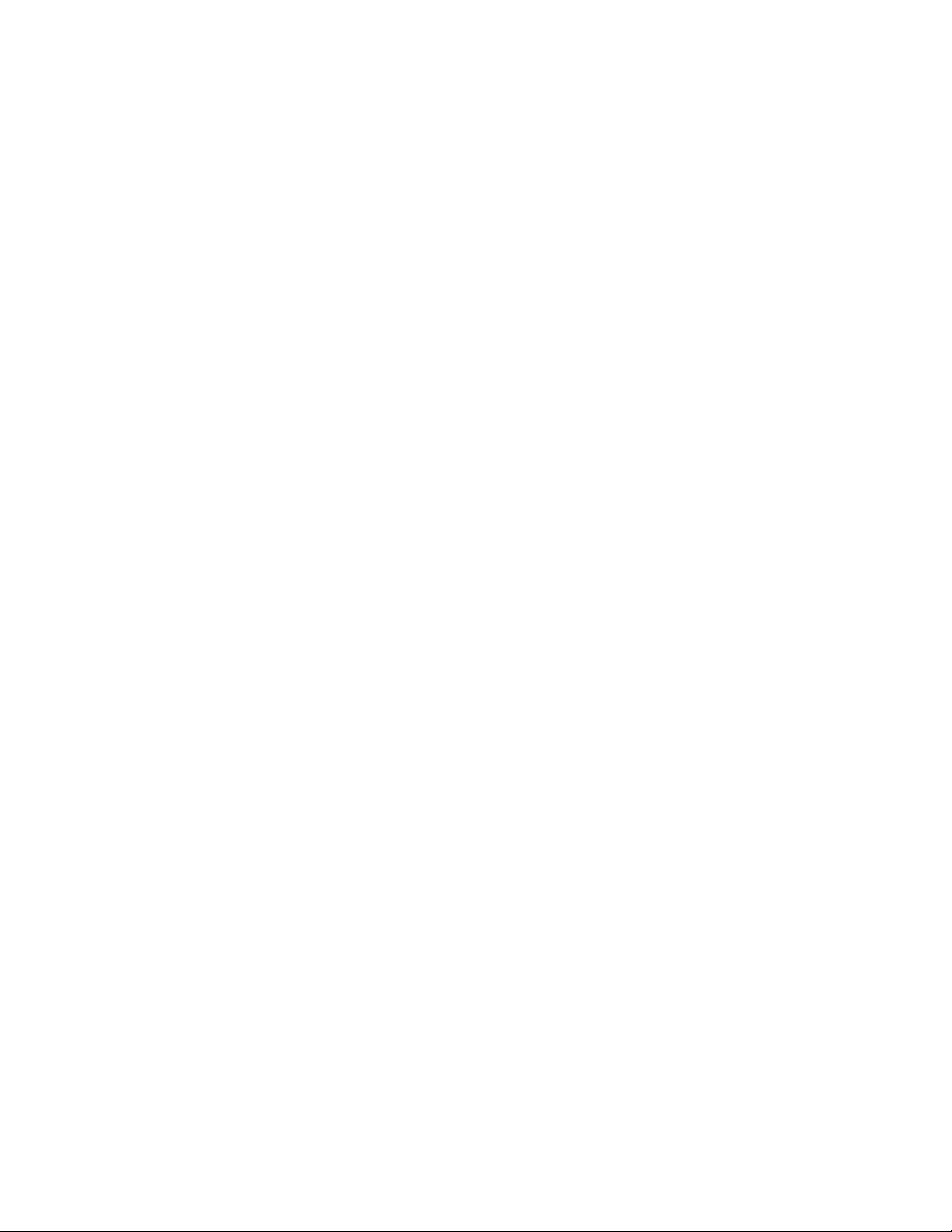
AT-FS970M Switch Command Line User’s Guide
447
6. When you are finished managing the member switch, enter the EXIT
command from the User Exec mode or Privileged Exec mode to return
the management session to the command switch.
7. To manage another member switch in the enhanced stack, repeat this
procedure starting with Step 2.
8. To end the management session, return to the User Exec mode or
Privileged Exec mode on the command switch and enter the EXIT
command.
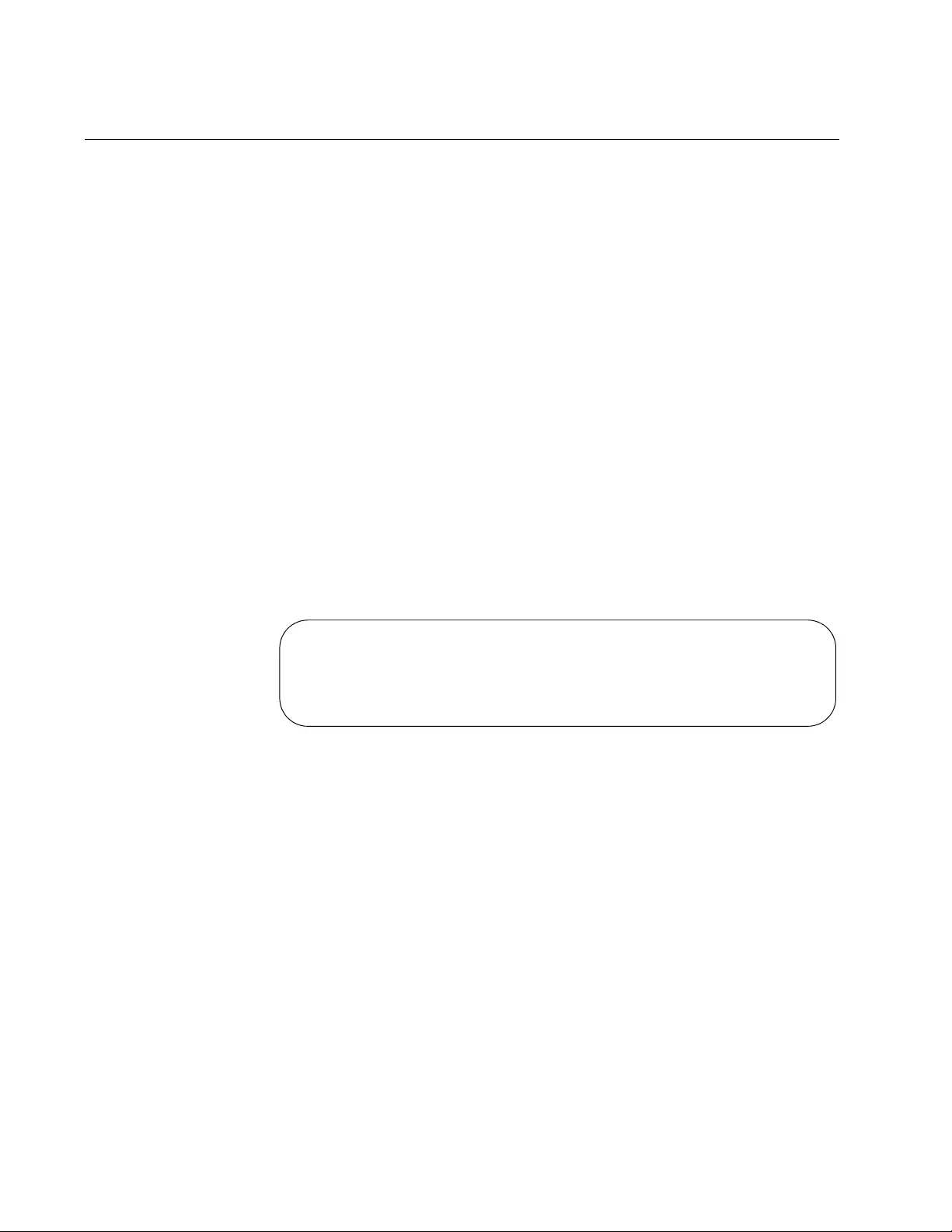
Chapter 23: Enhanced Stacking
448
Changing the Enhanced Stacking Mode
If you want to change the enhanced stacking mode of a switch from
command to member, all you have to do is enter the NO ESTACK
COMMAND-SWITCH command in the Global Configuration mode, as
shown here:
awplus> enable
awplus# configure terminal
awplus(config)# no estack command-switch
You can enter this command even if the enhanced stack is functional. Of
course, once you have changed the mode on the switch to member from
command, you cannot use the switch to manage the member switches in
the stack.
Changing the switch from the member mode to the command mode can
be more problematic, particularly if the enhanced stack is functional. This
is because a member switch will not allow you to change its mode to the
command mode if it is part of an active stack.
The easiest way to determine whether the switch is part of an active stack
is to use the SHOW ESTACK command. An example of the command is
shown here:
Figure 99. SHOW ESTACK Command
If the brackets following “Member” are empty, the switch is not part of a
stack, and you can use the ESTACK COMMMAND-SWITCH command in
the Global Configuration mode to change its mode to command, as shown
here:
awplus> enable
awplus# configure terminal
awplus(config)# estack command-switch
If there is a number in the brackets following “Member,” the switch is a
member of an active enhanced stack, and it will not let you change its
mode. Here are the steps to follow in this situation:
1. On the command switch, disable enhanced stacking with the NO
ESTACK RUN command.
Enhanced Stacking mode Member [1]
Management IP address 0.0.0.0
Mac address ECCD.6D4D.6DD5
Model Type AT-FS970M/8
Version Number AWPLUS 2.3.1.0
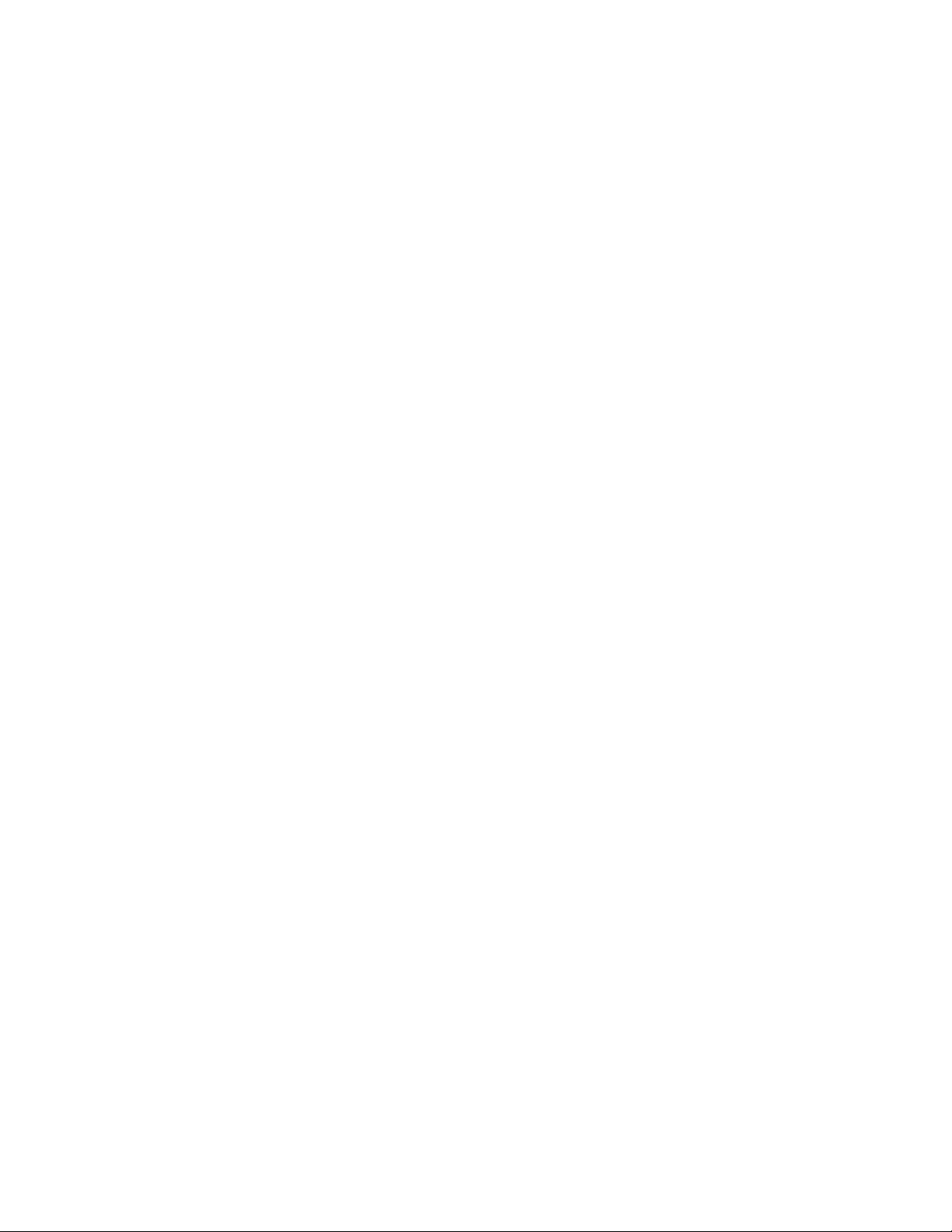
AT-FS970M Switch Command Line User’s Guide
449
2. On the member switch, change its mode from member to command
with the ESTACK COMMAND-SWITCH command.
3. On the original command switch, restart enhanced stacking with the
ESTACK RUN command and, if desired, reestablish its command
mode with the ESTACK COMMAND-SWITCH command. (Disabling
enhanced stacking changes the mode on a command switch from
command to member.)
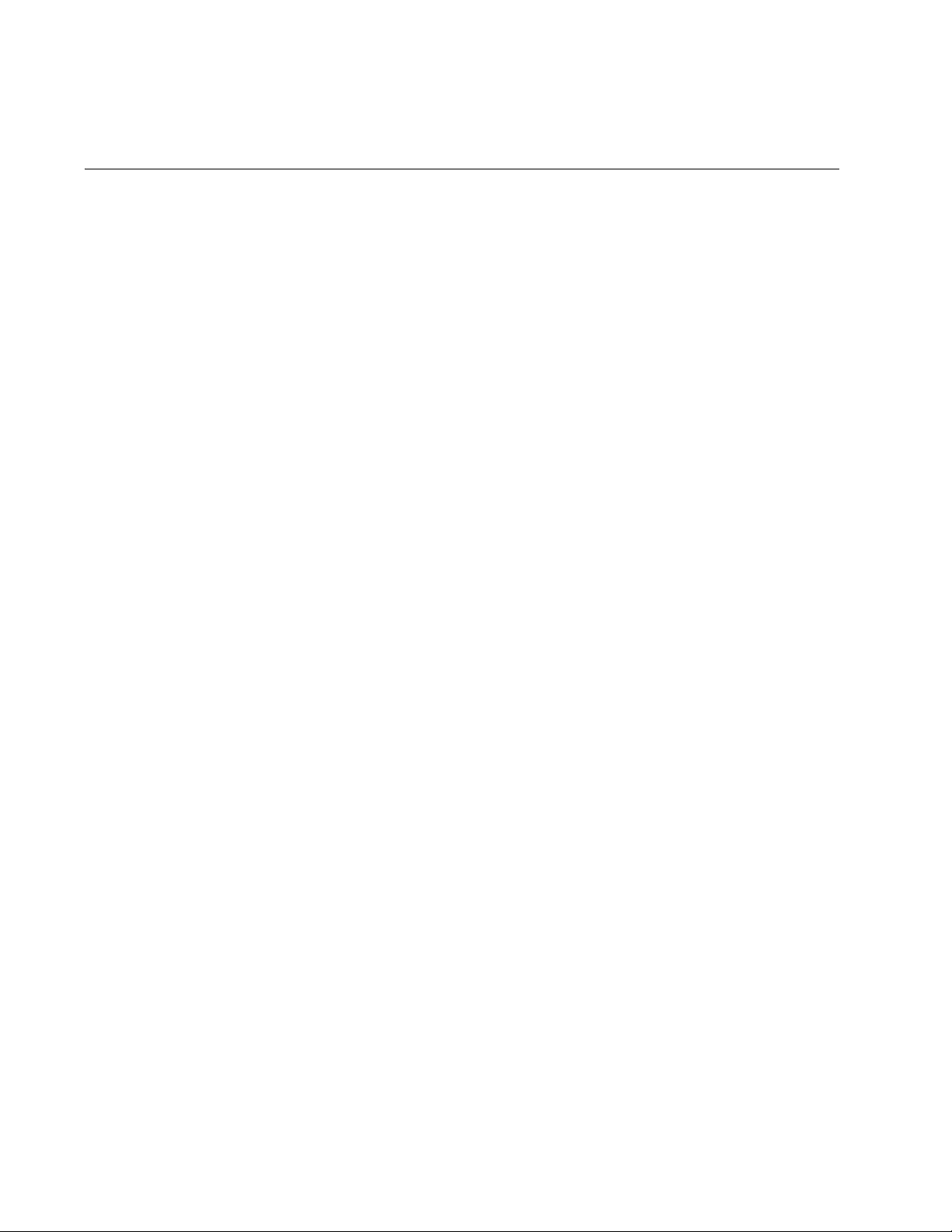
Chapter 23: Enhanced Stacking
450
Uploading Boot Configuration Files from the Command Switch to
Member Switches
You may use the enhanced stacking feature to transfer boot configuration
files from the file system in the command switch of the enhanced stack to
member switches. This allows you to use the command switch as a central
storage device for the configuration files of the member switches in the
stack and to distribute the files to the switches in the event you need to
restore their configuration settings.
There are three situations where you are likely to find this feature useful:
To restore the configuration to an existing member switch that has
lost its configuration or that has the wrong configuration.
To configure a replacement switch for a failed unit.
To configure a new switch that is to have the same configuration
as another switch.
There are several ways to use the feature. If the member switches share
the same basic configuration, you could create a generic configuration file
that contains most of the configuration settings for the switches in the
stack and store the file on the command switch. To restore the
configuration of a member switch, you could download this file to it from
the command switch and afterwards, manually configure whatever other
settings are needed for that specific member switch.
If the switches have different configurations, a generic configuration file
may not be that useful. Instead, you could store each switch’s unique
configuration file on the command switch so that you can fully restore the
configuration of any of the units.
To use the feature, you first have to store the configuration files of the
member switches on the command switch. You can upload the files from
the switches using TFTP or Zmodem and then download them into the file
system of the command switch, again using TFTP or Zmodem.
The command for transferring configuration files is the UPLOAD CONFIG
REMOTELIST command in the Global Configuration mode. The command
itself does not have any parameters. Instead, it displays two prompts for
the necessary information. The first prompt is shown here:
Enter the configuration file name ->
When you see this prompt, enter the name of the boot configuration file
you want to transfer from the command switch to the member switches.
You may specify just one filename, and the name must include the
extension .cfg.
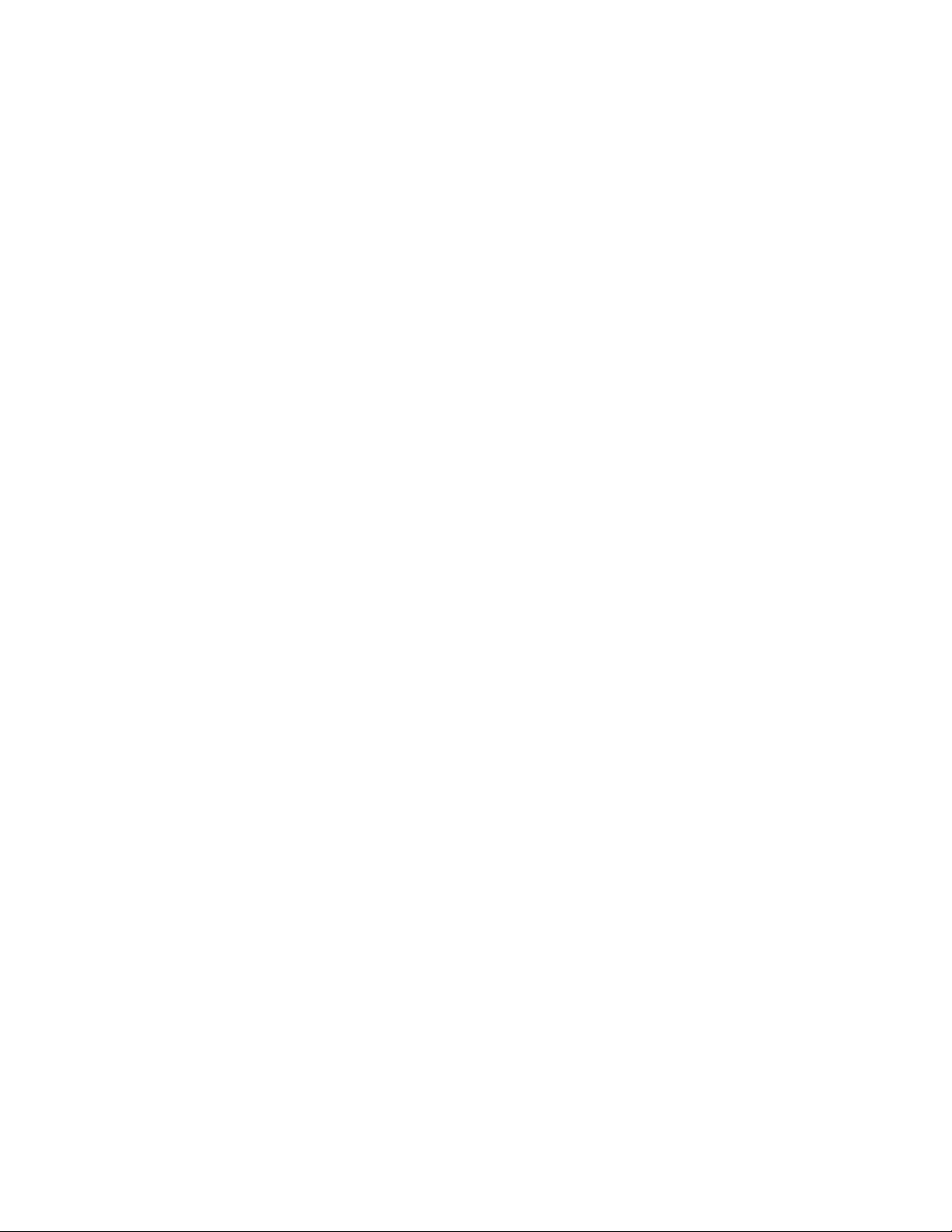
AT-FS970M Switch Command Line User’s Guide
451
The second prompt is shown here:
Enter the list of switches ->
At the prompt, enter the enhanced stack numbers of the member switches
to receive the file. You may upload a file to more than one member switch
at a time by separating the numbers with commas. The numbers are
viewed with the SHOW ESTACK REMOTELIST command.
There are certain things to know prior to using this feature:
The transfer works from the command switch to the member
switches. You may not use this feature to transfer configuration
files from member switches to the command switch.
You have to store the configuration files of the member switches in
the file system of the command switch. To do that, you have to
upload the files from the member switches using TFTP or Zmodem
and then download them onto the command switch.
Uploading a configuration file that contains the IP ADDRESS or
IPV6 ADDRESS command to more than one switch may cause an
IP address conflict in your network, in which multiple switches have
the same IP address.
A member switch has to be configured for enhanced stacking
before the command switch can upload a configuration file to it.
This means you have to activate enhanced stacking on it, and if the
common VLAN of the enhanced stack is not the Default VLAN, you
have to create the common VLAN on the switch.
When a member switch receives a boot configuration file from the
command switch, it stores the file in its file system as BOOT.CFG.
You may upload any configuration file from the command switch,
even the active boot configuration file.
Here are two examples of the feature. The first example restores a
configuration file to an existing member switch of an enhanced stack. The
example makes the following assumptions:
Enhanced stacking is already activated on the member switch.
The member switch already has the common VLAN that links the
switches of the enhanced stack together.
The name of its configuration file on the command switch is
Eng12c.cfg.
The member switch uses BOOT.CFG as its active boot
configuration file, meaning it will not be necessary to change the
name of the configuration file after is transferred to the member
switch.
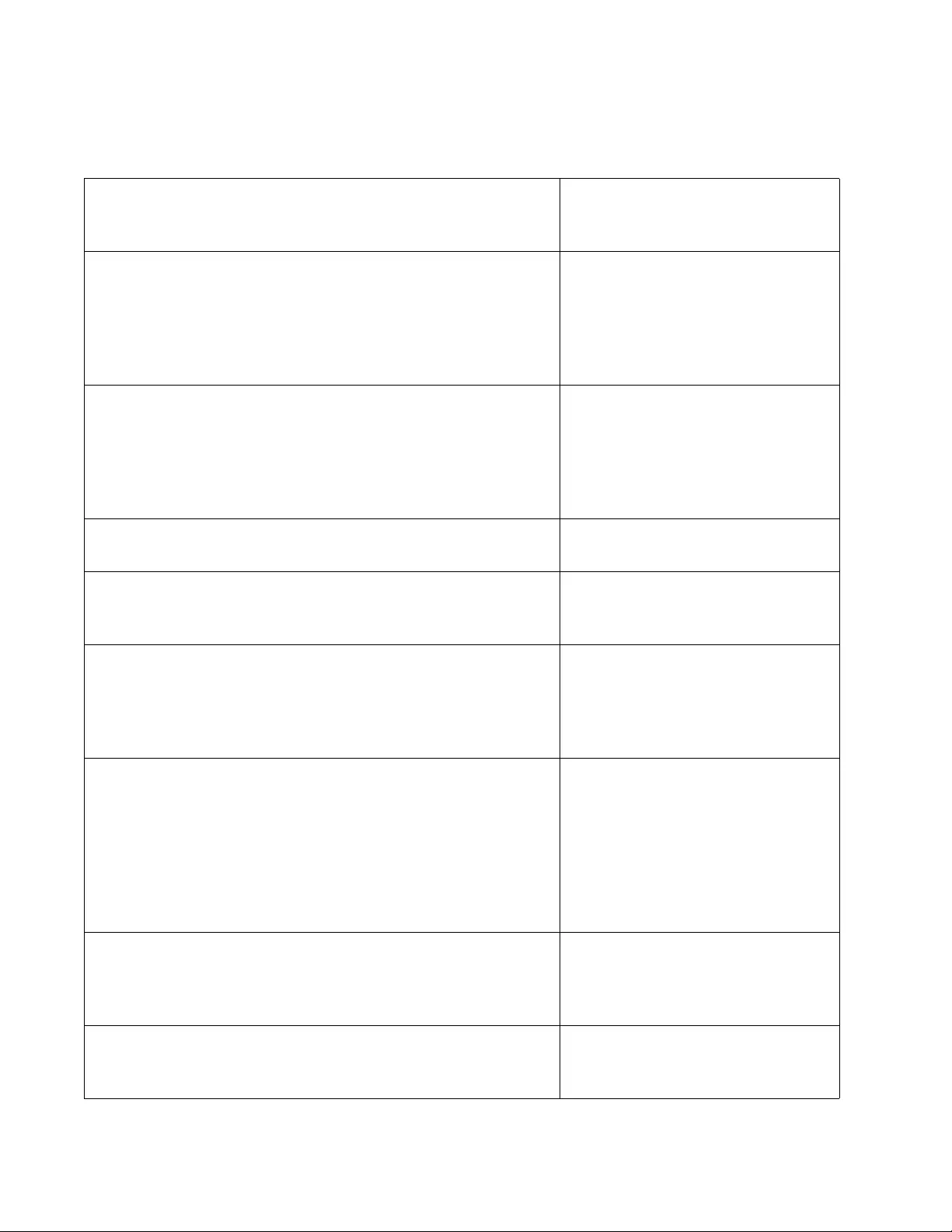
Chapter 23: Enhanced Stacking
452
Here are the steps to perform on the command switch to upload the
configuration file from its file system to the member switch:
awplus> enable Enter the Privileged Executive
mode from the User Executive
mode.
awplus# show estack remotelist Display the member switches of
the enhanced stack with the
SHOW ESTACK REMOTELIST
command to learn the ID number
of the switch to receive the
configuration file.
awplus# dir List the files in the file system of
the command switch to confirm
that it has the configuration file to
upload to the member switch. In
this example, the filename is
Eng12c.cfg file.
awplus# configure terminal Enter the Global Configuration
mode.
awplus(config)# upload config remotelist Enter the UPLOAD CONFIG
REMOTELIST command to begin
the file transfer.
Enter the configuration file name -> Eng12c.cfg At the prompt, enter the name of
the configuration file the command
switch is to upload to the member
switch. The filename in this
example is Eng12c.cfg.
Enter the list of switches -> 3 At the prompt, enter the enhanced
stacking ID number of the member
switch to receive the file. This
number is learned with the SHOW
ESTACK REMOTELIST
command. The example assumes
that the member switch has the ID
number 3.
-At this point, the command switch
sends the file to the member
switch, which stores it in its file
system as BOOT.CFG.
awplus(config_if)# reboot estack member 3 Reboot the member switch so that
it uses the new configuration file to
set its parameters.
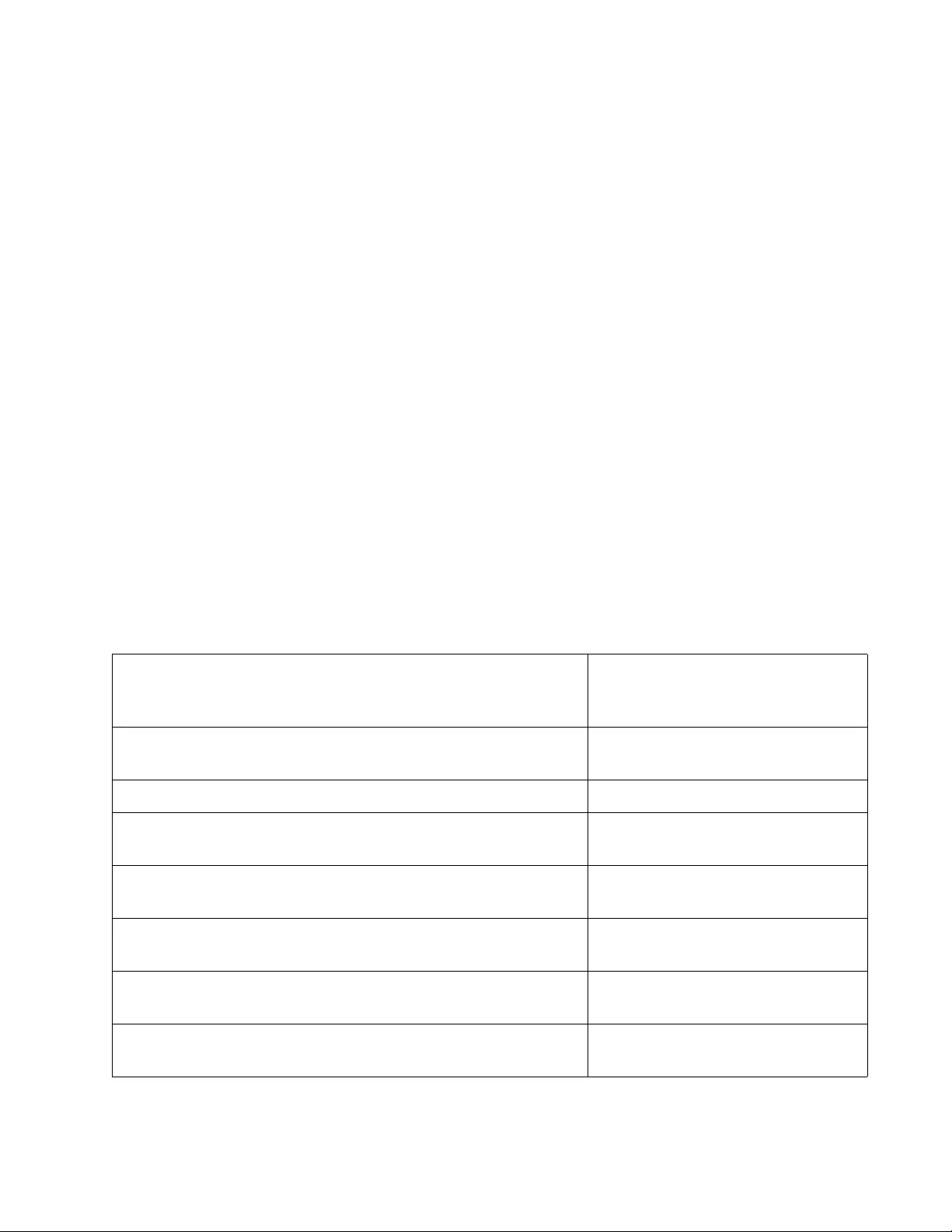
AT-FS970M Switch Command Line User’s Guide
453
Here is another example of the feature. This example uploads a
configuration file to a new switch in an enhanced stack, such as a
replacement switch for a failed unit. This example is more complicated
than the previous example because the stack is not using the Default
VLAN as the common VLAN, and the new switch will not be using
BOOT.CFG as the name of its active boot configuration file. The example
makes the following assumptions:
The common VLAN of the enhanced stack is called Network5a
with the VID 25.
The common VLAN will initially consist of just untagged port 1 on
the new switch.
The name of the boot configuration file to be downloaded to the
new switch stored for the command switch is called SalesE4.cfg
The name of the active boot configuration file on the new switch is
to be actSalesE4.cfg
The first step is to create the common VLAN on the new switch. This is
necessary because the enhanced stack is not using the Default VLAN as
the common VLAN of the stack. To create the common VLAN and to
activate enhanced stacking, perform these steps:
1. Start a local or remote management session on the new switch.
2. Create the common VLAN on the new switch with these commands.
awplus> enable Enter the Privileged Executive
mode from the User Executive
mode.
awplus# configure terminal Enter the Global Configuration
mode.
awplus(config)# vlan database Enter the VLAN Interface mode.
awplus(config-vlan)# vlan 25 name Network5a Create the Network5a VLAN and
assign it the VID 25.
awplus(config-vlan)# exit Return to the Global Configuration
mode.
awplus(config)# interface port1.0.1 Enter the Port Interface mode for
port 1.
awplus(config-if)# switchport mode access Designate the port as an untagged
port.
awplus(config-if)# switchport access vlan 25 Add port 1 to the Network5a
VLAN.
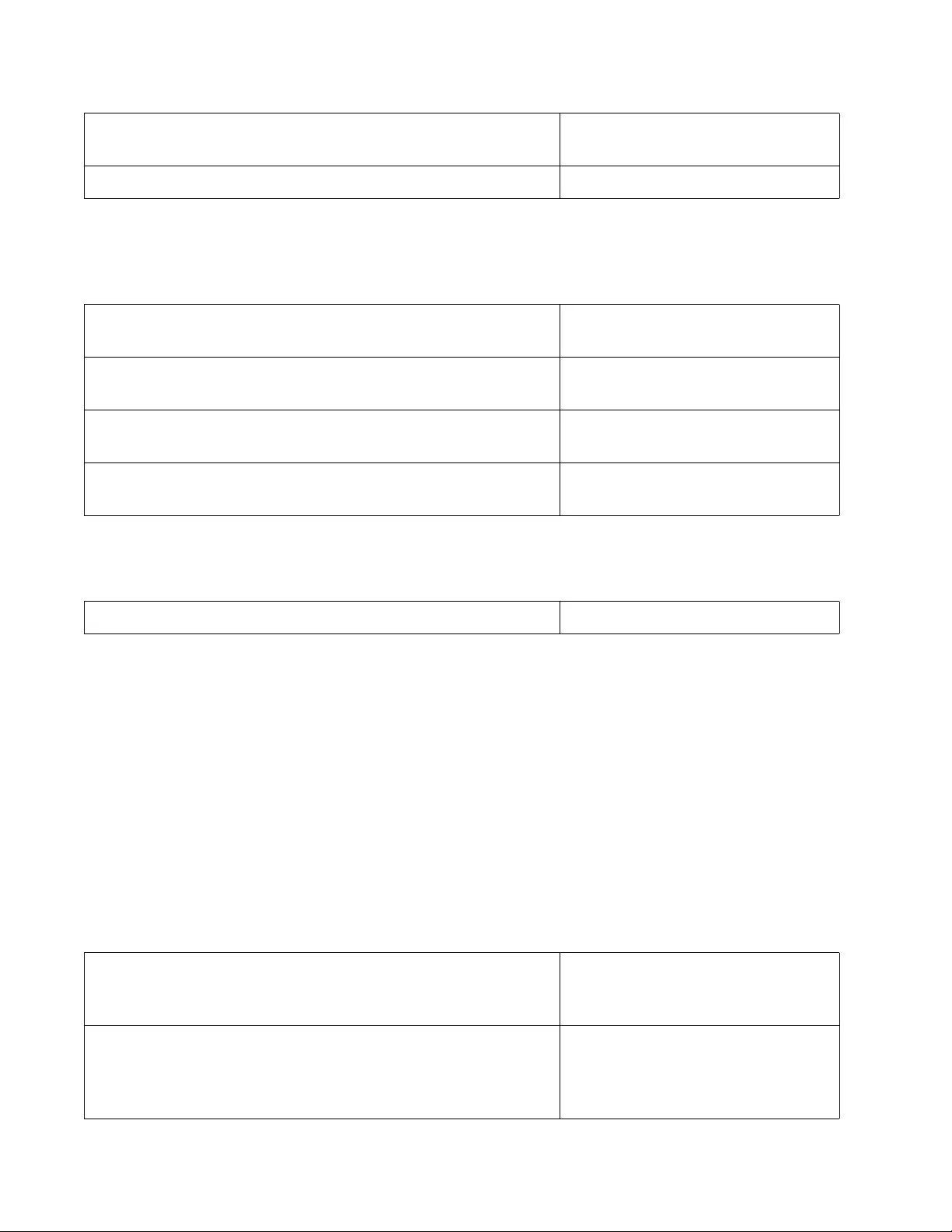
Chapter 23: Enhanced Stacking
454
3. Use the ESTACK RUN command in the Global Configuration mode to
activate enhanced stacking on the switch. It is not necessary to set the
switch to the member mode because that is the default setting.
4. To save the configuration, enter the WRITE command in the Privileged
Executive mode.
5. Connect port 1 on the new switch to a port on another network device
that is a member of the Network5A VLAN, such as the command
switch.
Now that the replacement member switch is connected to the command
switch through the common VLAN of the enhanced stack, you are ready to
upload the SalesE4.cfg configuration file to it from the command switch
with these steps:
1. Start a local or remote management session on the command switch
of the enhanced stack.
2. Transfer the SalesE4.cfg configuration file from the command switch
to the new member switch by performing these commands:
awplus(config-if)# end Return to the Privileged Exec
mode.
awplus# show vlan 12 Verify the new VLAN.
awplus# configure terminal Enter the Global Configuration
mode.
awplus(config)# estack run Activate enhanced stacking on the
new switch.
awplus(config)# exit Return to the Privileged Exec
mode.
awplus# show estack Confirm the stack mode of the
switch.
awplus# write Save the configuration.
awplus> enable Enter the Privileged Executive
mode from the User Executive
mode.
awplus# show estack remotelist Display the SHOW ESTACK
REMOTELIST command to learn
the stack ID number of the
replacement member switch.
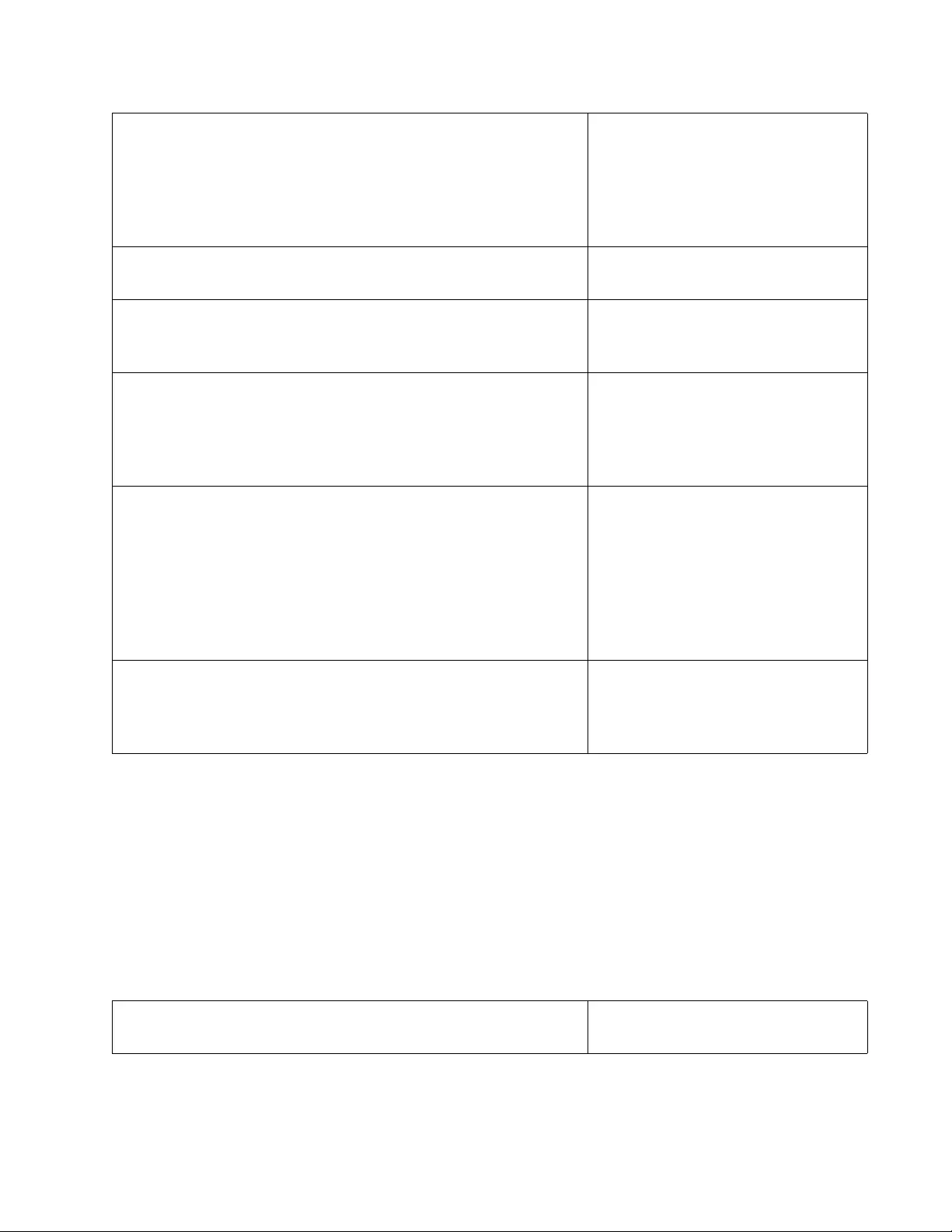
AT-FS970M Switch Command Line User’s Guide
455
3. If the new member switch is to use BOOT.CFG as the name of its
active boot configuration file, you complete the replacement procedure
by resetting the switch to configure its parameters with the settings in
the file. But because this example assumes that the name of the active
boot configuration file has to be actSalesE4.cfg, you have to perform a
few additional steps. You need to rename the BOOT.CFG file with the
MOVE command and designate the file as the active boot
configuration file with the BOOT CONFIG-FILE command. You can
perform these tasks through enhanced stacking from the command
switch, as shown in these steps:
awplus# dir List the files in the file system of
the command switch to confirm
that it has the configuration file you
want to upload to the member
switch. In this example, the
filename is Eng12c.cfg file.
awplus# configure terminal Enter the Global Configuration
mode.
awplus(config)# upload config remotelist Enter the UPLOAD CONFIG
REMOTELIST command to begin
the file transfer.
Enter the configuration file name -> SalesE4.cfg At the prompt, enter the name of
the configuration file the command
switch is to upload to the member
switch. In this example, the
filename is SalesE4.cfg.
Enter the list of switches -> 3 At the prompt, enter the enhanced
stacking ID number, learned with
the SHOW ESTACK
REMOTELIST command, of the
member switch to receive the file.
The example assumes that the ID
number of the replacement
member switch is 3.
-At this point, the command switch
sends the file to the member
switch, which stores it in its file
system as BOOT.CFG.
awplus(config)# exit On the command switch, return to
the Privileged Exec mode.
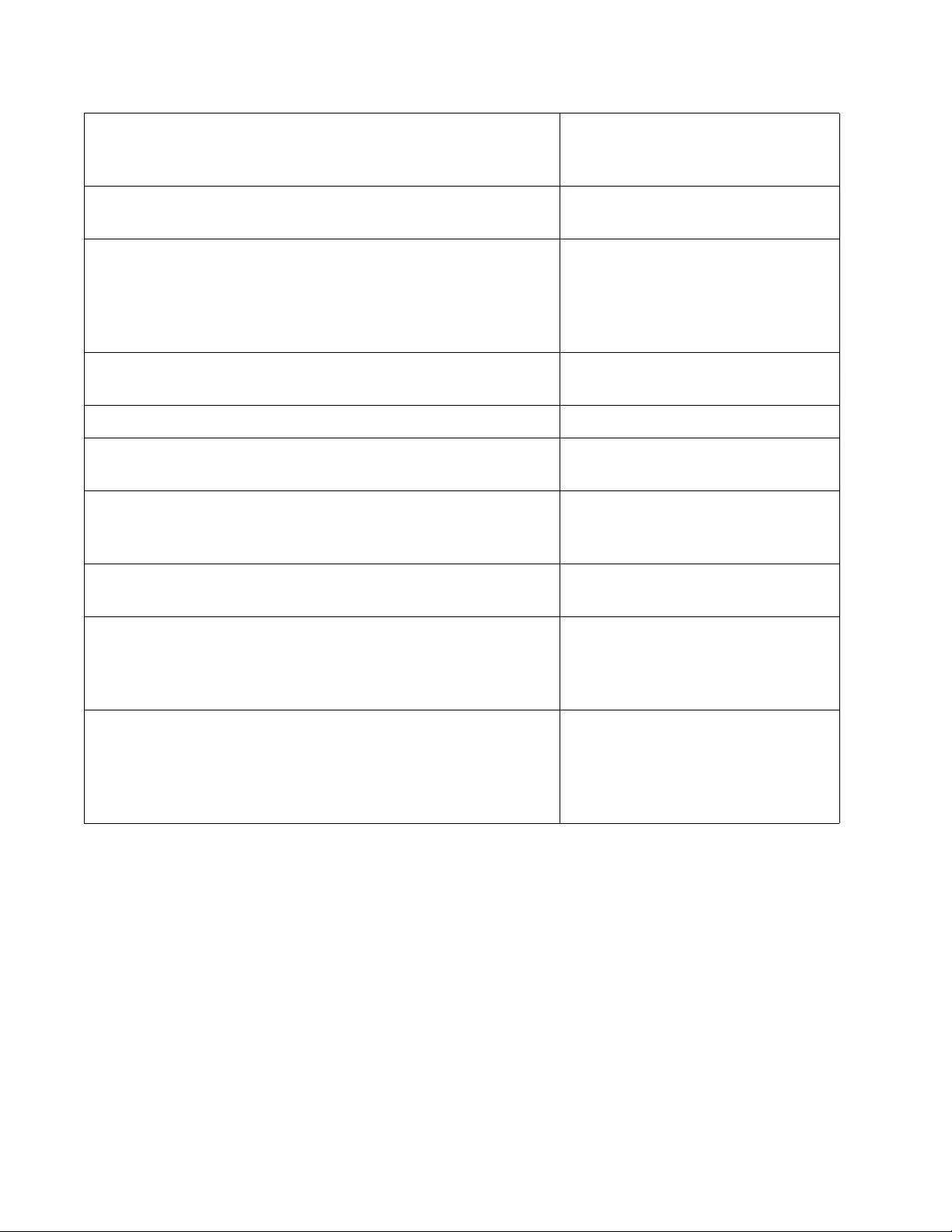
Chapter 23: Enhanced Stacking
456
awplus# show estack remotelist Reconfirm the enhanced stacking
ID number of the replacement
member switch.
awplus# configure terminal Enter the Global Configuration
mode.
awplus(config)# rcommand 3 Use the RCOMMAND command
to start a remote management
session on the replacement
member switch. In this example
the ID number of the switch is 3.
Login: manager
Password: ******
Log on the replacement member
switch.
awplus> enable Enter the Privileged Exec mode.
awplus(config)# move boot.cfg actSalesE4.cfg Rename the boot.cfg configuration
file to actSalesE4.cfg.
awplus(config)# boot config-file actSalesE4.cfg Designate the actSalesE4 file as
the active boot configuration file
on the switch.
awplus(config)# exit Return to the Privileged Exec
mode.
awplus# exit End your management session of
the replacement member switch to
return the session to the command
switch.
awplus(config)# reboot estack member 3 From the command switch, reboot
the replacement member switch
so that it configures its parameters
with the actSalesE4.cfg
configuration file.
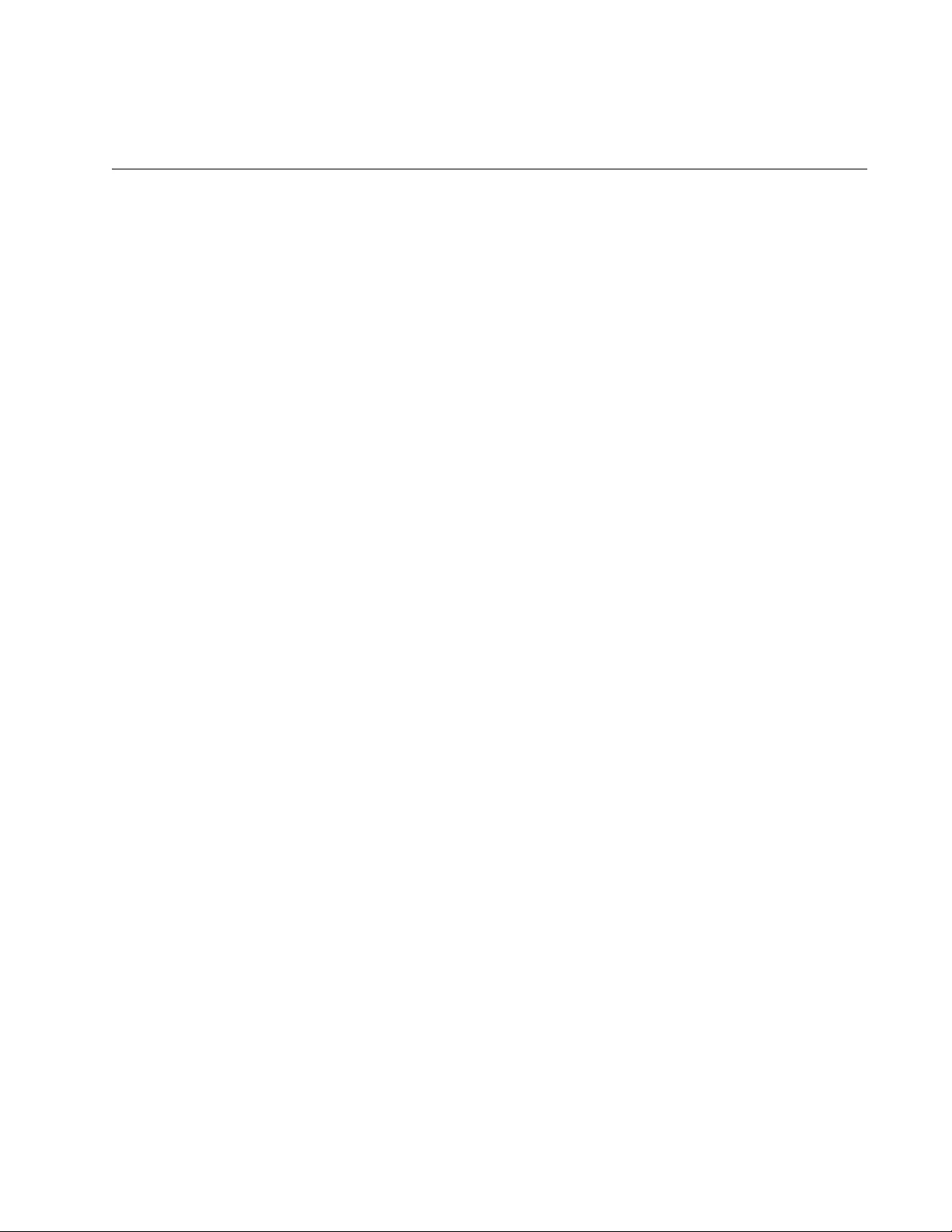
AT-FS970M Switch Command Line User’s Guide
457
Uploading the Management Software from the Command Switch to
Member Switches
You may use enhanced stacking to install new releases of the
management software on the member switches from the command switch.
After you update the command switch with the new management software,
you can instruct it to upload the software to the member switches for you.
After you receive a new release of the management software and install it
on the command switch, as explained in “Downloading New Management
Software with TFTP” on page 609, you may use the UPLOAD IMAGE
REMOTELIST command to upload the software to the member switches
from the command switch. You may update specific member switches or
all of the switches. The format of the command is shown here:
upload image remotelist
The command, located in the Global Configuration mode, does not have
any parameters and displays this prompt:
Remote switches will reboot after load is complete...
Enter the list of switches ->
When you see this prompt, enter the enhanced stacking ID numbers of the
member switches to receive the management software from the command
switch. The numbers are viewed with the SHOW ESTACK REMOTELIST
command in the Privileged Exec mode. You may update the management
software on more than one member switch at a time. To specify more than
one switch, separate the numbers with commas. To update all of the
switches in the enhanced stack, enter ALL.
Here are the steps of the file transfer between the command switch and a
member switch:
1. The command switch sends its management software to the member
switch over the Ethernet link of the common VLAN that connects the
switches of the enhanced stack.
2. After the member switch receives the entire file, it compares the
version numbers of the new management software from the command
switch and its current software.
3. If the version numbers are the same, the switch cancels the update
and discards the file.
4. If the version numbers of the programs are different, the switch writes
the new management software from the command switch into its flash
memory. This phase may take up to one minute to complete.
5. After the file is written to flash memory, the member switch resets.
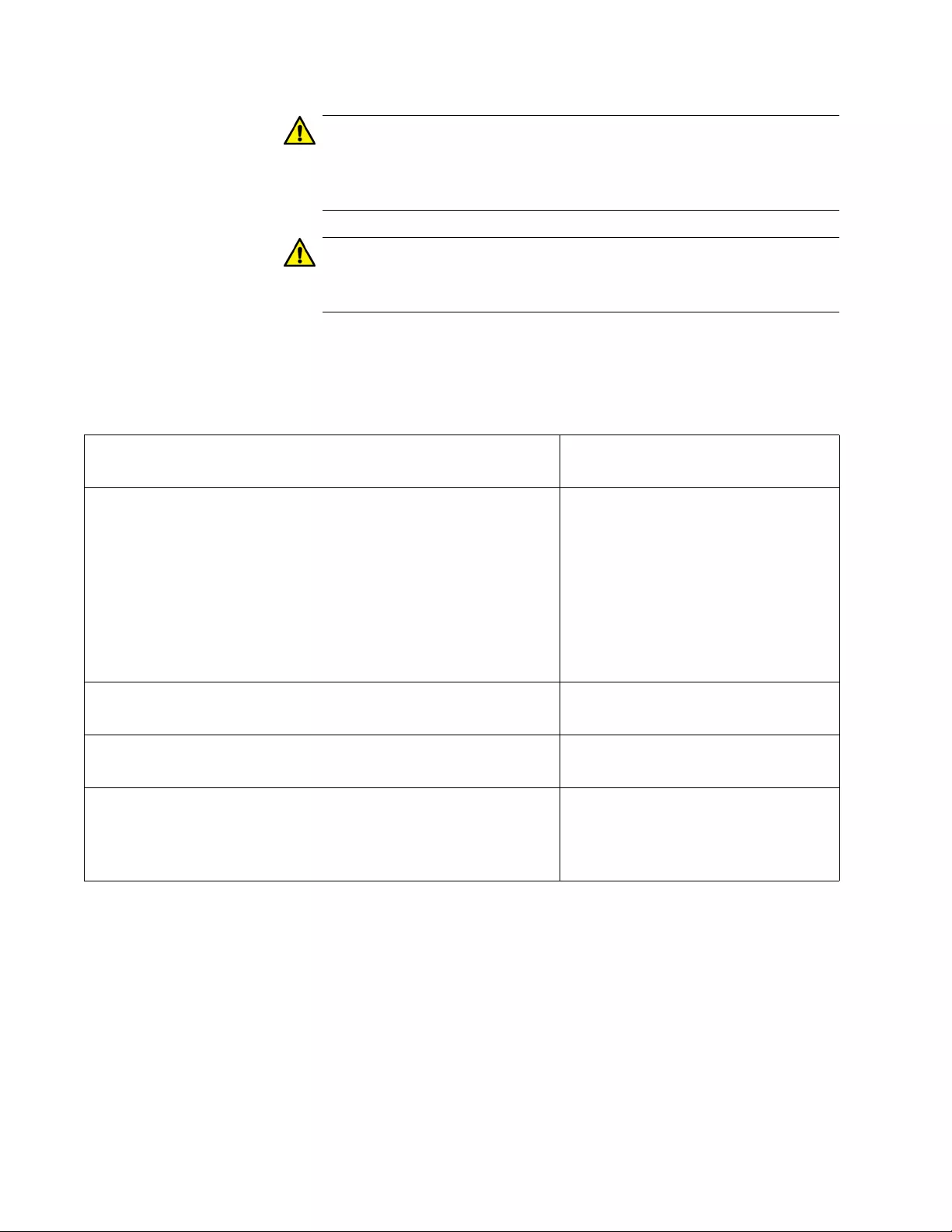
Chapter 23: Enhanced Stacking
458
Caution
A member switch stops forwarding network traffic after it receives
the management software from the command switch and begins
writing it to flash memory. Some network traffic may be lost.
Caution
Do not power off a member switch while it is writing the software to
flash memory.
Here in this example of the command, the command switch uploads its
management software to two member switches that have the ID numbers,
5 and 6. The procedure assumes that the new management software is
already installed on the command switch.
awplus> enable Enter the Privileged Exec mode
from the User Exec mode.
awplus# show estack remotelist Display the enhanced stacking ID
numbers of the member switches
in the stack. You should perform
this command even if you intend to
update all of the member
switches, to ensure that the
command switch is aware of all of
the member switches that
comprise the stack.
awplus# configure terminal Enter the Global Configuration
mode.
awplus(config)# upload image remotelist Start the upload with the UPLOAD
IMAGE REMOTELIST command.
Remote switches will reboot after load is
complete ...
Enter the list of switches -> 5,6
At the prompt, enter 5 and 6, the
enhanced stacking ID numbers of
the two member switches to be
upgraded.
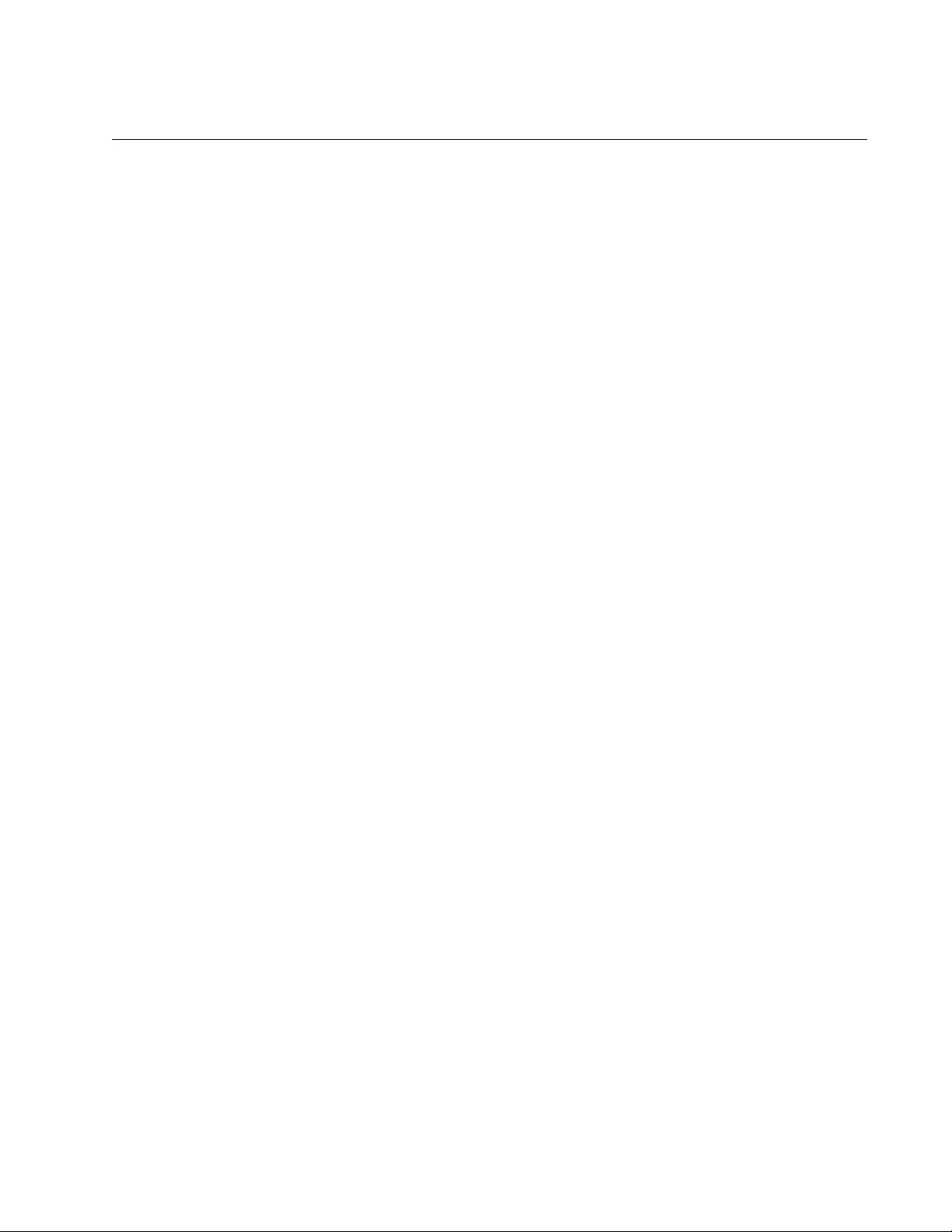
AT-FS970M Switch Command Line User’s Guide
459
Disabling Enhanced Stacking
The command that disables enhanced stacking on a switch is the NO
ESTACK RUN command in the Global Configuration mode, and the
confirmation command is the SHOW ESTACK command in the Privileged
Exec mode.
You may not use the NO ESTACK RUN command when you are
managing a member switch through enhanced stacking. You may only use
the command when you are managing a switch directly, from a local
management session or a remote Telnet, SSH, or web browser session.
When you disable enhanced stacking on a command switch, you may not
use the switch to manage the member switches of an enhanced stack. It
should be noted that disabling enhanced stacking on a command switch
returns the mode to the member switch mode. So if you reactivate
enhanced stacking, the switch is a member switch, unless you change it
again with the ESTACK COMMAND-STACK command.
Here is the command:
awplus> enable
awplus# configure terminal
awplus(config)# no estack run
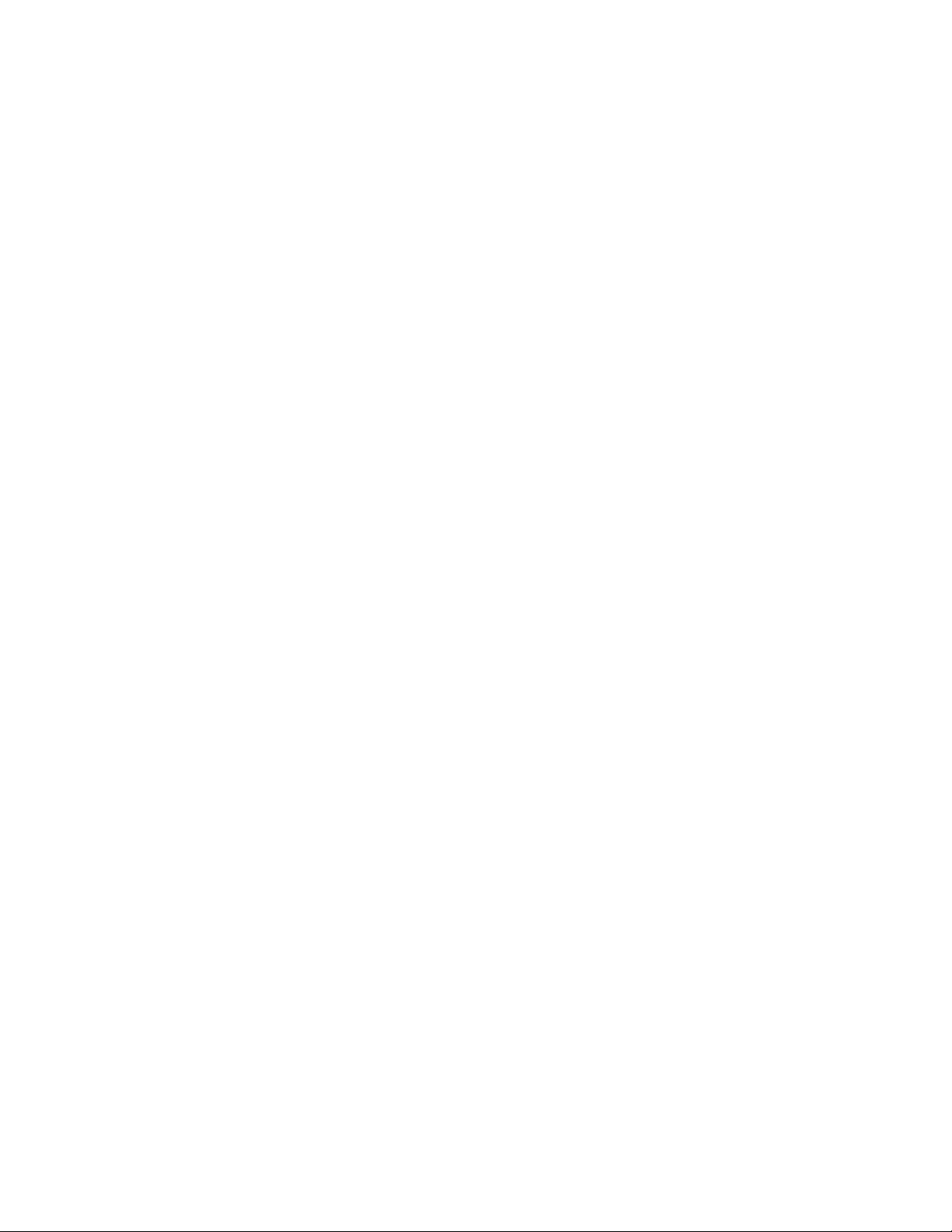
Chapter 23: Enhanced Stacking
460
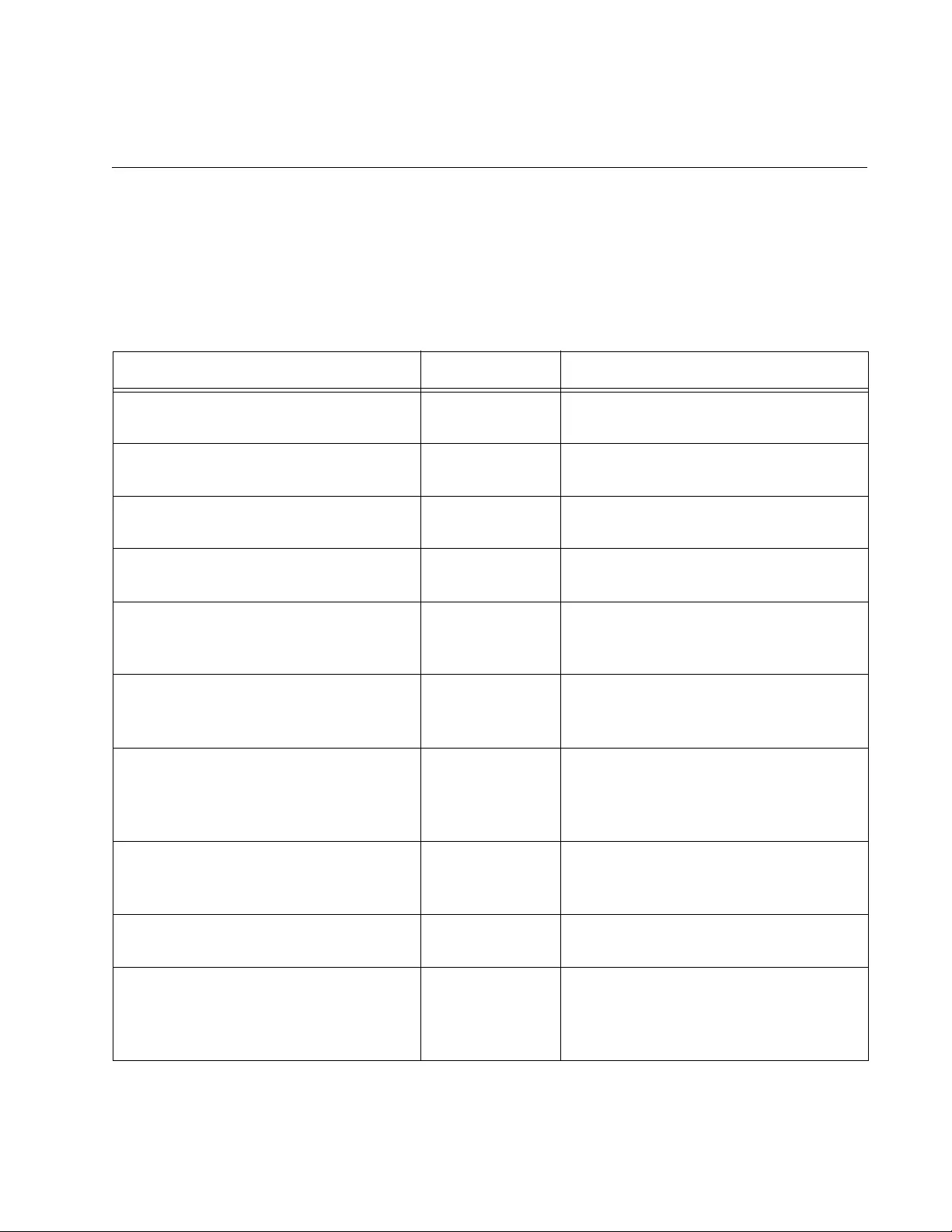
461
Chapter 24
Enhanced Stacking Commands
The enhanced stacking commands are summarized in Table 40.
Table 40. Enhanced Stacking Commands
Command Mode Description
“ESTACK COMMAND-SWITCH” on
page 463
Global
Configuration
Designates the switch as the
command switch.
“ESTACK RUN” on page 464 Global
Configuration
Activates enhanced stacking on the
switch.
“NO ESTACK COMMAND-SWITCH”
on page 465
Global
Configuration
Returns the switch to the state of
being a member switch.
“NO ESTACK RUN” on page 466 Global
Configuration
Disables enhanced stacking on the
switch.
“RCOMMAND” on page 467 Global
Configuration
Redirects the management session to
a different switch in the enhanced
stack.
“REBOOT ESTACK MEMBER” on
page 468
Global
Configuration
Reboots member switches of an
enhanced stack from the command
switch.
“SHOW ESTACK” on page 470 Privileged Exec Displays whether the switch is a
command or member switch and
whether enhanced stacking is enabled
or disabled.
“SHOW ESTACK COMMAND-
SWITCH” on page 472
Privileged Exec Displays enhanced stacking
information about the command
switch from a member switch.
“SHOW ESTACK REMOTELIST” on
page 473
Privileged Exec Displays the switches of an enhanced
stack.
“UPLOAD CONFIG REMOTELIST” on
page 475
Global
Configuration
Uploads boot configuration files from
the file system in the command switch
of an enhanced stack to the member
switches.
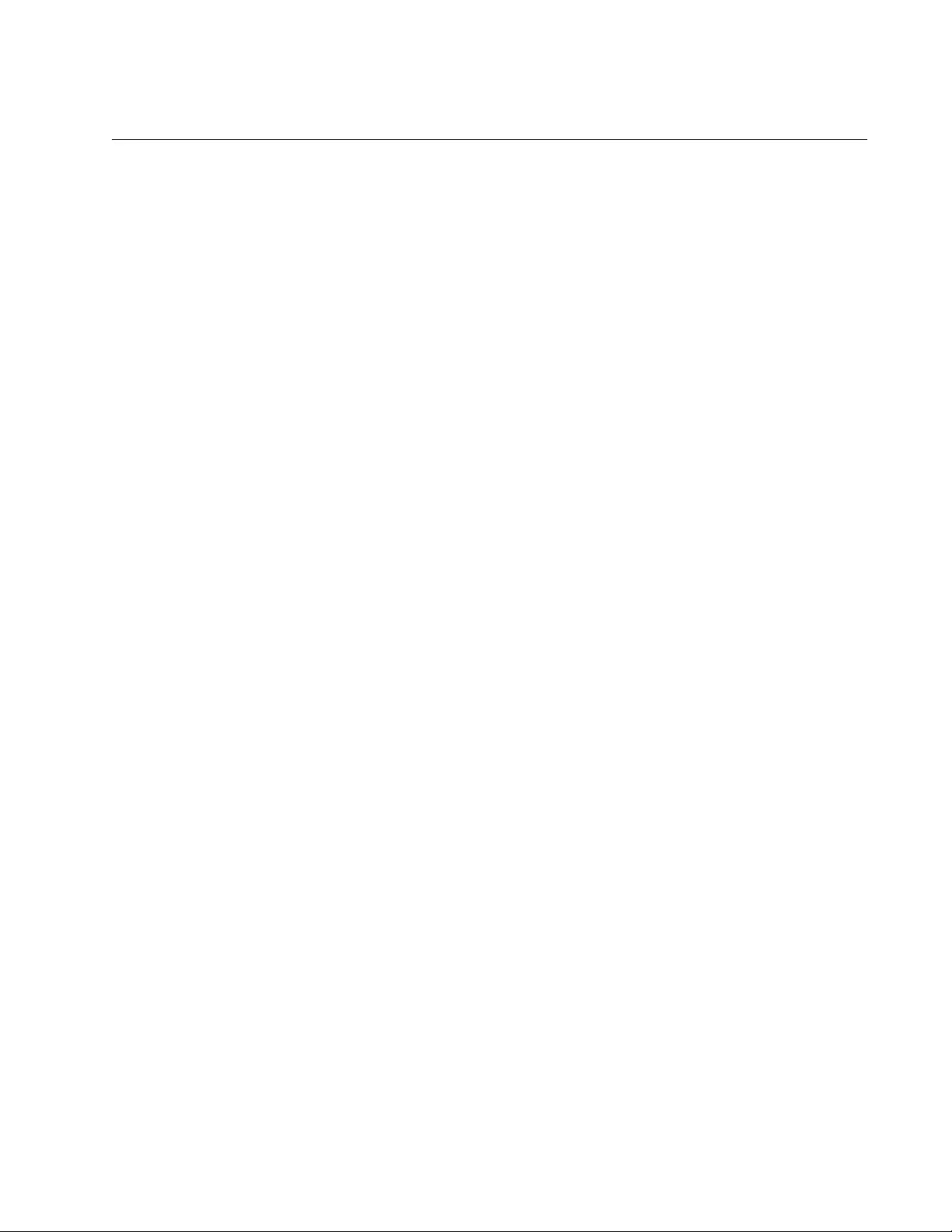
AT-FS970M Switch Command Line User’s Guide
463
ESTACK COMMAND-SWITCH
Syntax
estack command-switch
Parameter
None
Mode
Global Configuration mode
Description
Use this command to set the enhanced stacking mode on the
switch to the command mode. This command has the following
guidelines:
Enhanced stacking must be activated on the switch. To activate
enhanced stacking, refer to “ESTACK RUN” on page 464.
A switch that is a member of an active enhanced stack cannot be
changed to the command mode. You must first disable enhanced
stacking on the current command switch in the stack.
You cannot use this command on a switch accessed through
enhanced stacking. This command can only be used from a local
or remote management session of the switch.
Confirmation Command
“SHOW ESTACK” on page 470
Example
This example activates enhanced stacking on the switch and sets the
stacking status to command mode:
awplus> enable
awplus# configure terminal
awplus(config)# estack run
awplus(config)# estack command-switch
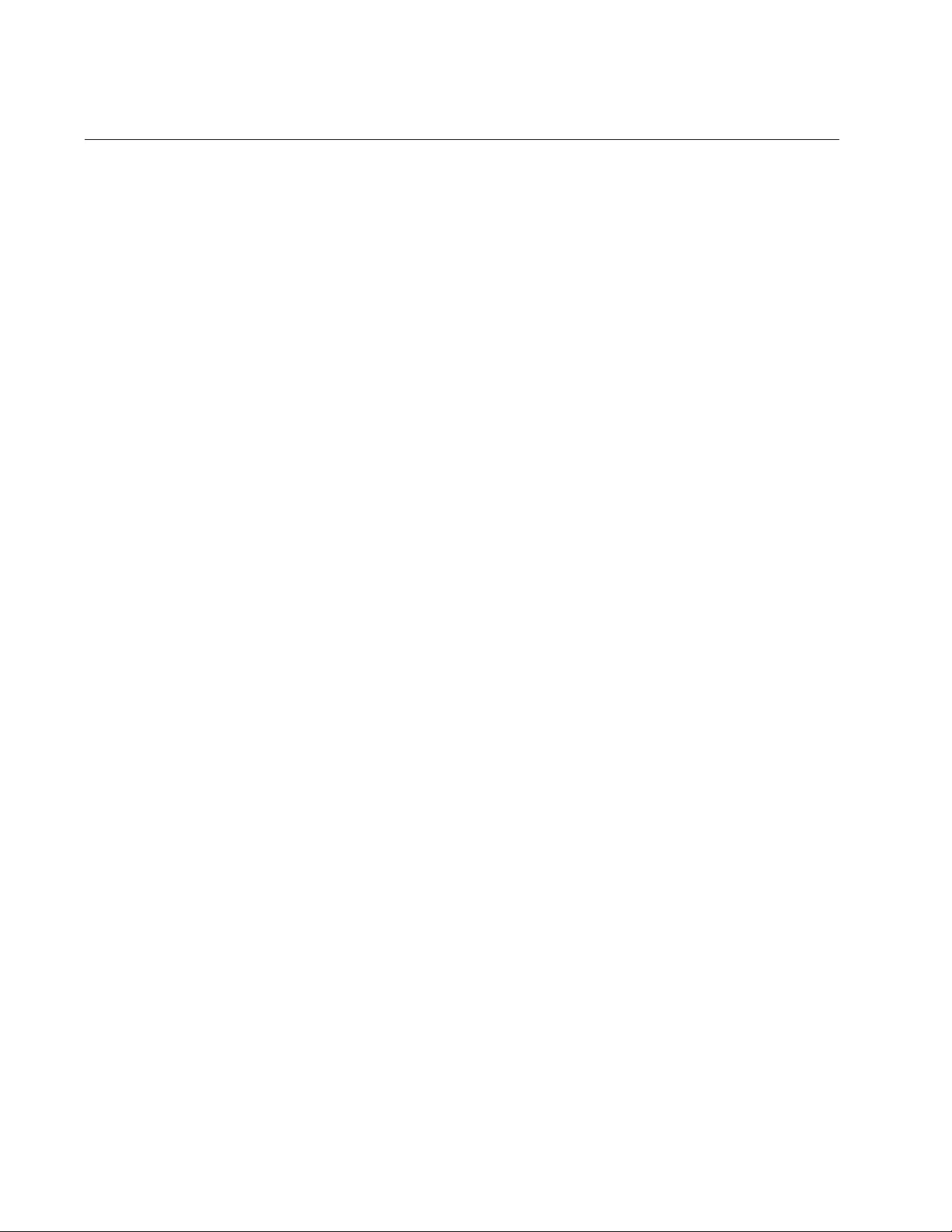
Chapter 24: Enhanced Stacking Commands
464
ESTACK RUN
Syntax
estack run
Parameter
None
Mode
Global Configuration mode
Description
Use this command to activate enhanced stacking on the switch.
Confirmation Command
“SHOW ESTACK” on page 470
Example
The following example activates enhanced stacking on the switch:
awplus> enable
awplus# configure terminal
awplus(config)# estack run
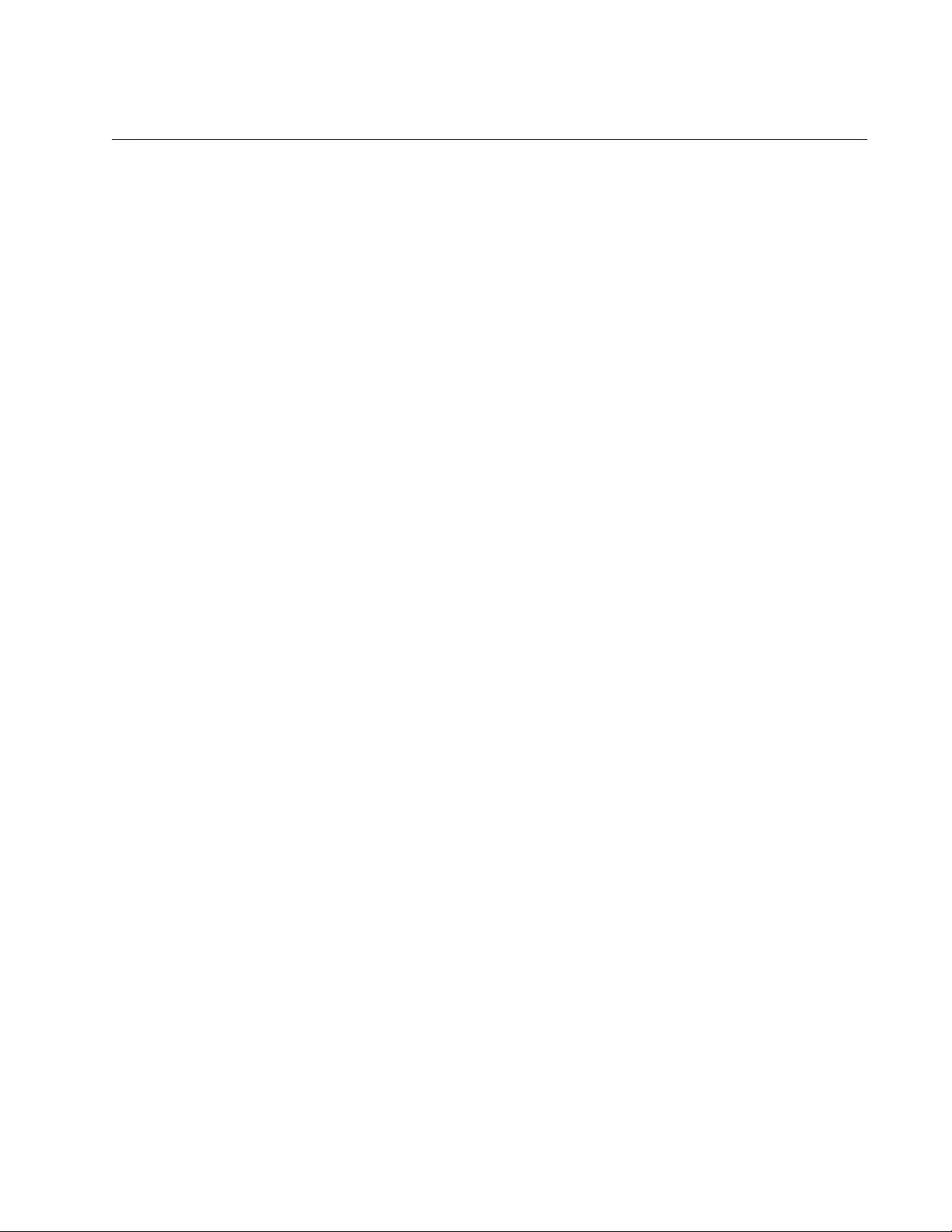
AT-FS970M Switch Command Line User’s Guide
465
NO ESTACK COMMAND-SWITCH
Syntax
no estack command-switch
Parameter
None
Mode
Global Configuration mode
Description
Use this command to return the enhanced stacking mode on the switch to
member switch from command switch. This command has the following
guidelines:
The default setting for the enhanced stacking mode on the switch
is member. So you would only use this command if you set the
mode to command mode and now want to return it to member
mode.
Enhanced stacking must be activated on the switch for you to use
the command. To activate enhanced stacking, refer to “ESTACK
RUN” on page 464.
You cannot use this command on a switch accessed through
enhanced stacking. This command can only be used from a local
or remote management session of the switch.
To configure the switch as a command switch, refer to “ESTACK
COMMAND-SWITCH” on page 463.
Confirmation Command
“SHOW ESTACK” on page 470
Example
This example returns the switch’s stacking status to member switch:
awplus> enable
awplus# configure terminal
awplus(config)# no estack command-switch
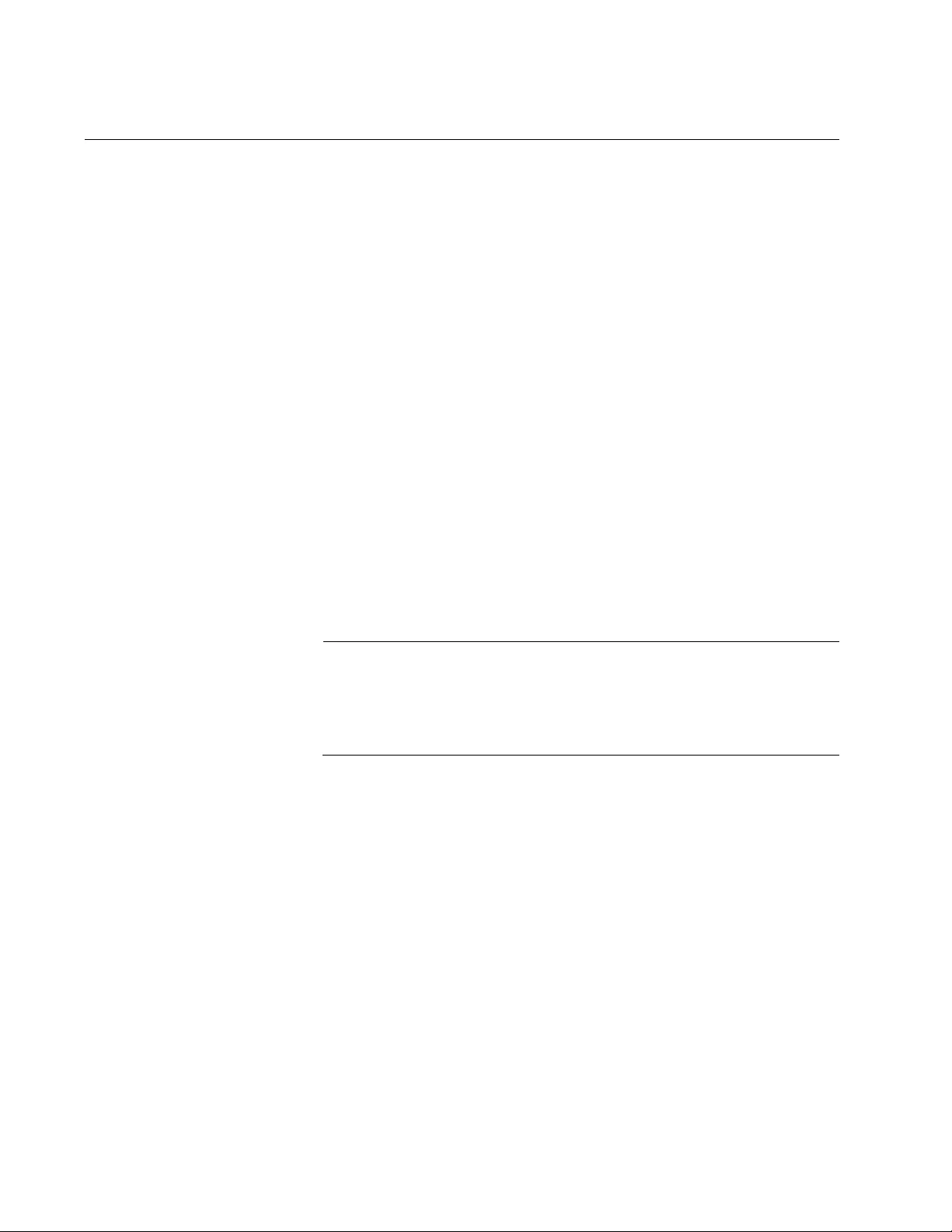
Chapter 24: Enhanced Stacking Commands
466
NO ESTACK RUN
Syntax
no estack run
Parameter
None
Mode
Global Configuration mode
Description
Use this command to disable enhanced stacking on the switch. The switch
cannot use enhanced stacking when the feature is disabled. If you disable
enhanced stacking on the command switch, you cannot use that switch to
manage the switches in the stack.
When you disable enhanced stacking on the command switch, its mode is
reset to member mode. Consequently, you must set it back again to the
command mode if you reactivate enhanced stacking.
Note
You should only use this command from a local or remote
management session of the switch. You should not issue this
command on a member switch that you accessed through enhanced
stacking. Otherwise, your management session will be interrupted.
Confirmation Command
“SHOW ESTACK” on page 470
Example
This example deactivates enhanced stacking on the switch:
awplus> enable
awplus# configure terminal
awplus(config)# no estack run
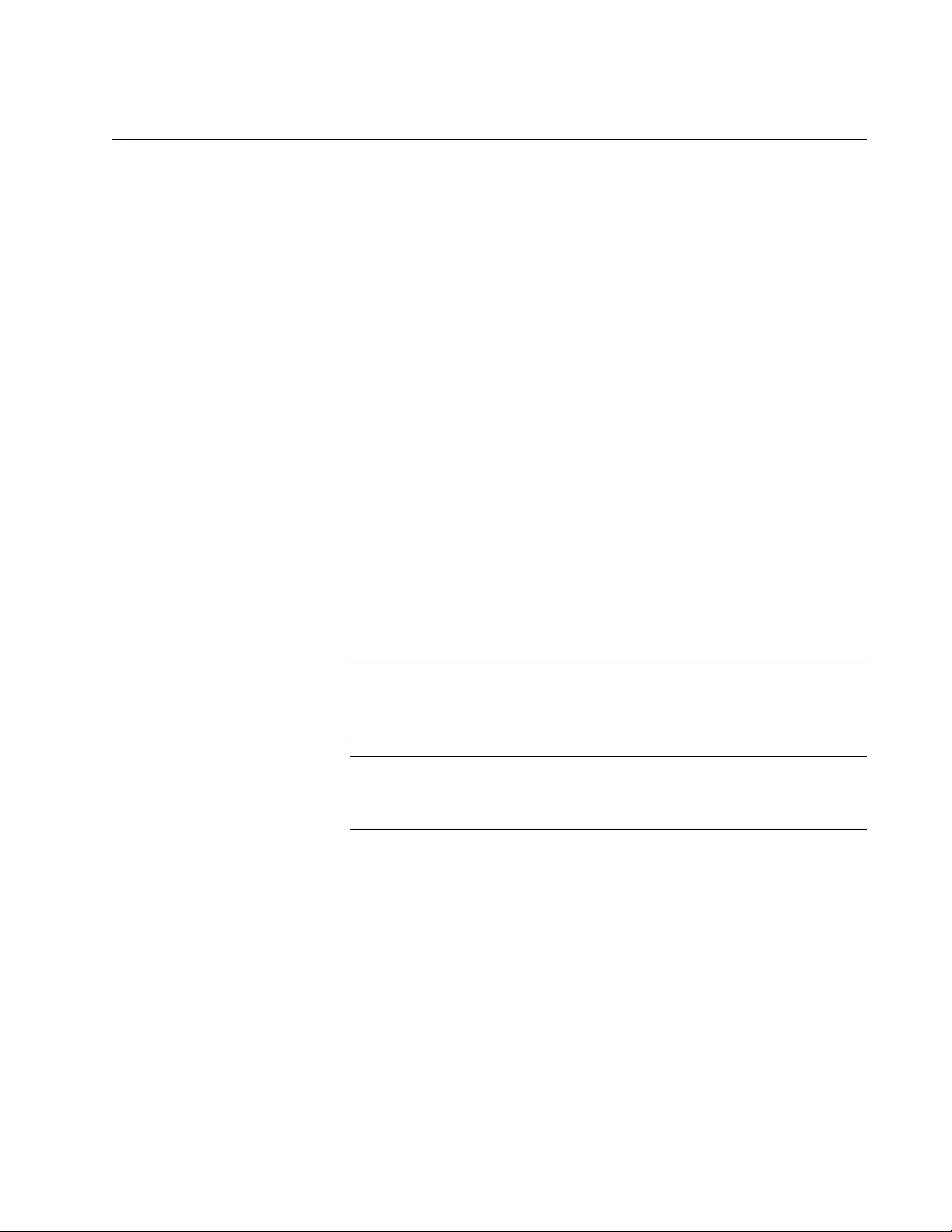
AT-FS970M Switch Command Line User’s Guide
467
RCOMMAND
Syntax
rcommand
switch_id
Parameters
switch_id
Specifies the ID number of a member switch you want to manage
in the enhanced stack. This number is displayed with “SHOW
ESTACK REMOTELIST” on page 473. You can enter only one ID
number.
Mode
Global Configuration mode
Description
Use this command to redirect the management session from the
command switch to a member switch in the enhanced stack. The member
switch is identified by its ID number, displayed with “SHOW ESTACK
REMOTELIST” on page 473. You can manage only one member switch at
a time.
Note
You must perform this command from the command switch of the
stack. This command will not work on a member switch.
Note
You should perform the SHOW ESTACK REMOTELIST command
before this command.
When you are finished managing a member switch, use the EXIT
command to return to the command switch.
Example
This example starts a management session on switch number 12:
awplus> enable
awplus# configure terminal
awplus(config)# rcommand 12
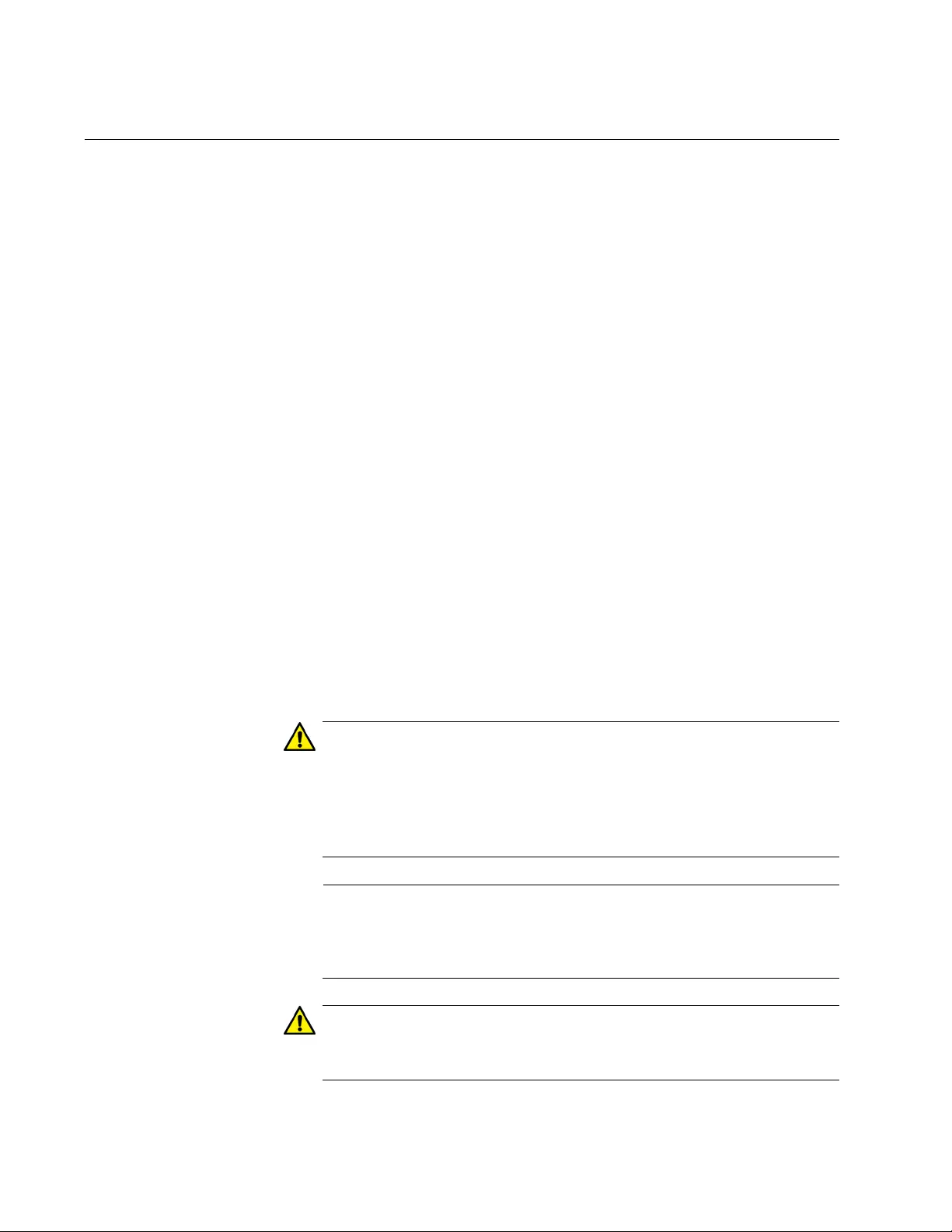
Chapter 24: Enhanced Stacking Commands
468
REBOOT ESTACK MEMBER
Syntax
reboot estack member
id_number
| all
Parameters
id_number
Specifies the enhanced stack ID number of a switch. The number
is displayed with “SHOW ESTACK REMOTELIST” on page 473.
You may specify the ID number of only one switch.
all
Specifies all of the switches of the enhanced stack, except the
command switch.
Mode
Global Configuration mode
Description
Use this command from the command stack of an enhanced switch to
reboot member switches. You may reboot individual member switches or
all of the member switches of a stack. You must perform “SHOW ESTACK
REMOTELIST” on page 473 prior to this command to determine the ID
numbers of the switches.
Caution
A switch does not forward network traffic when it reboots and
initializes its management software. Some network traffic may be
lost. The reset can take from 10 seconds to two minutes, depending
on the number and complexity of the commands in the active boot
configuration file.
Note
Any configuration changes that are not saved to the active
configuration file with the WRITE command are discarded when a
switch reboots.
Caution
This command does not display a confirmation prompt. A member
switch resets as soon as you enter the command.
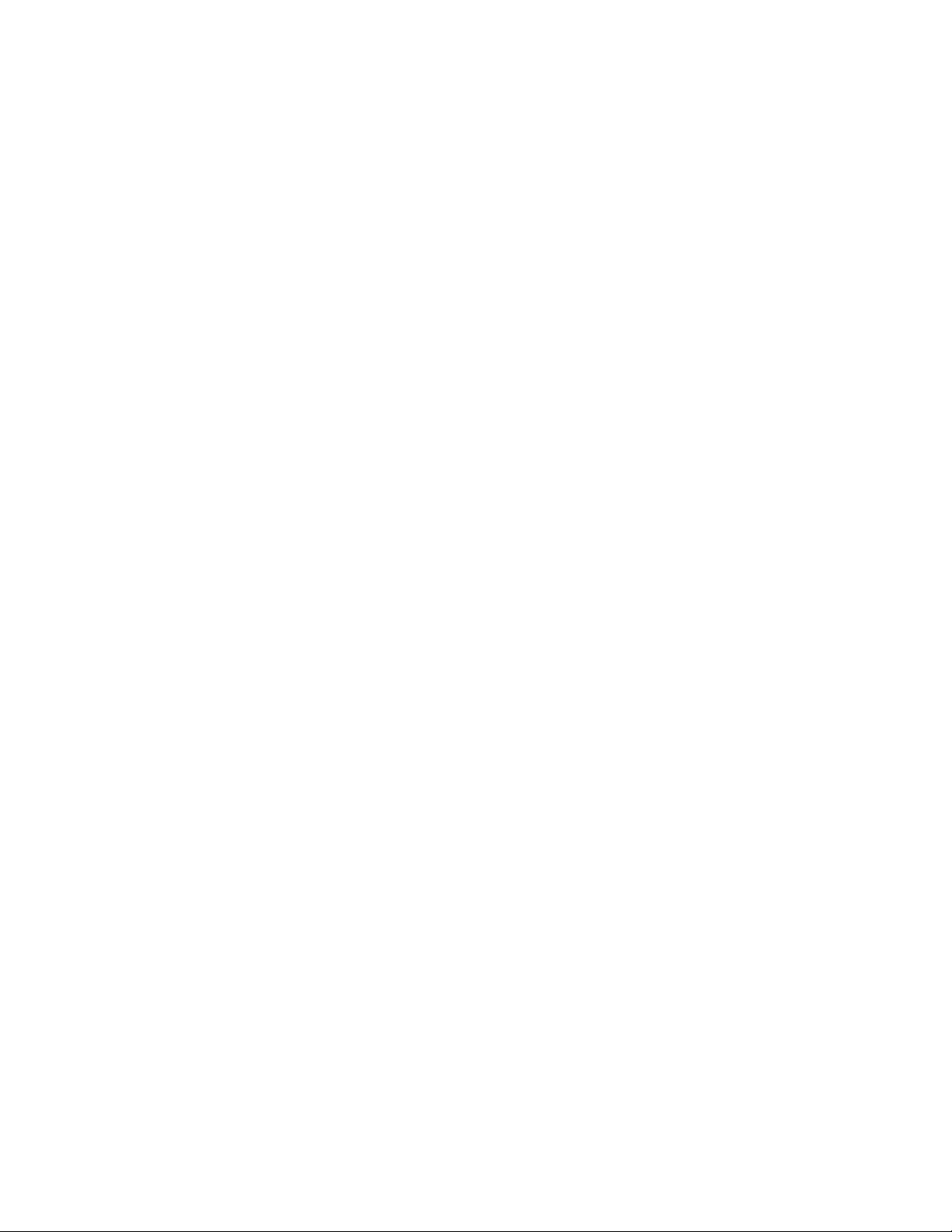
AT-FS970M Switch Command Line User’s Guide
469
Examples
This example reboots a member switch that has the ID number 3:
awplus> enable
awplus# configure terminal
awplus(config)# reboot estack member 3
This example reboots all of the member switches of the enhanced stack:
awplus> enable
awplus# configure terminal
awplus(config)# reboot estack member all
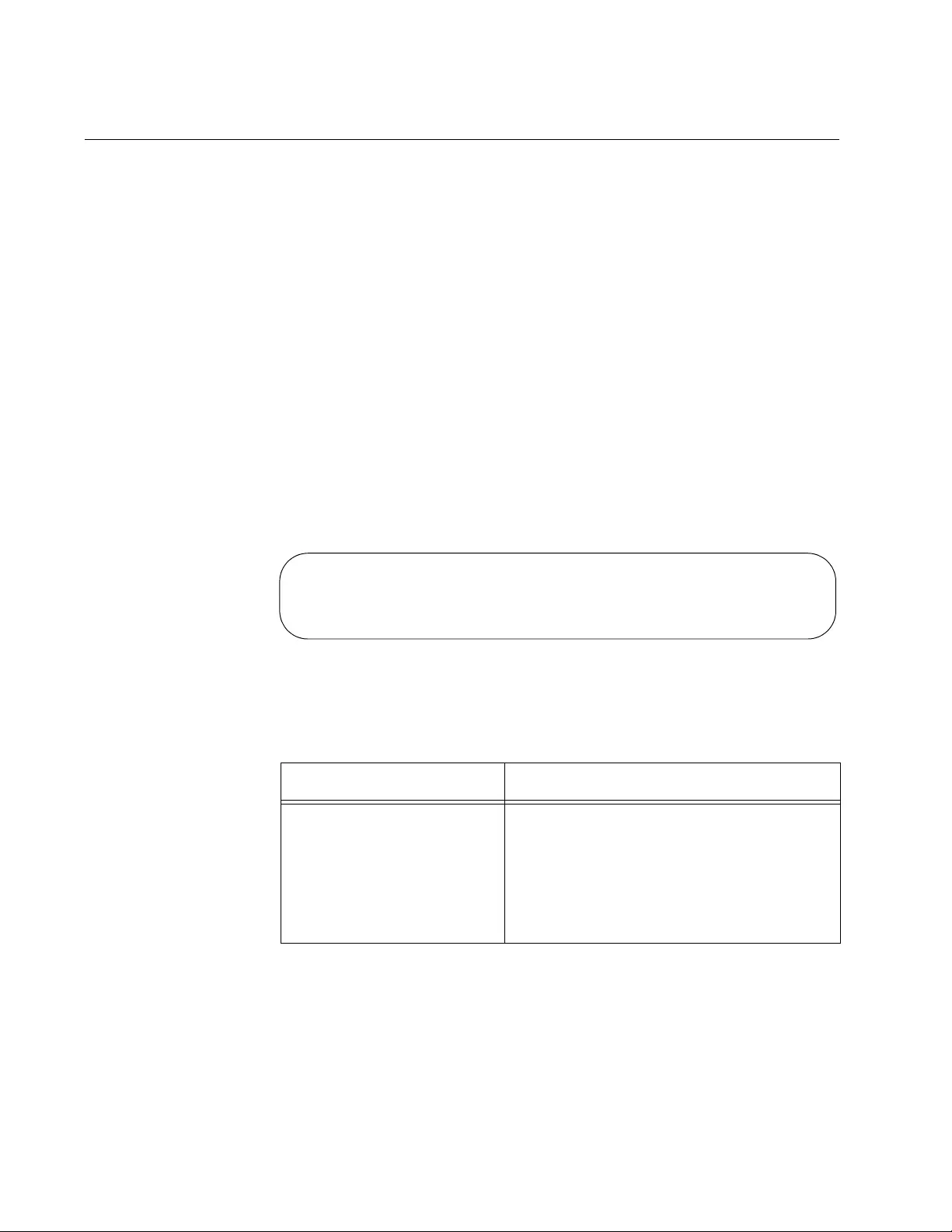
Chapter 24: Enhanced Stacking Commands
470
SHOW ESTACK
Syntax
show estack
Parameters
None
Mode
Privileged Exec mode
Description
Use this command to display whether enhanced stacking is enabled or
disabled on the switch and whether the switch’s mode is command or
member. Figure 100 is an example of the information the command
displays.
Figure 100. SHOW ESTACK Command
The fields are described in Table 41 on page 470.
Table 41. SHOW ESTACK Command
Parameter Description
Enhanced Stacking mode The status of enhanced stacking on the
switch and the mode of the switch. The
possible modes are:
Command - Enhanced stacking is
enabled on the switch, and the switch
is set to the command mode.
Enhanced Stacking mode Member [1]
MAC address 00:15:77:cc:e2:42
Model Type AT-FS970M/24C
Version Number AWPLUS 2.3.1.0
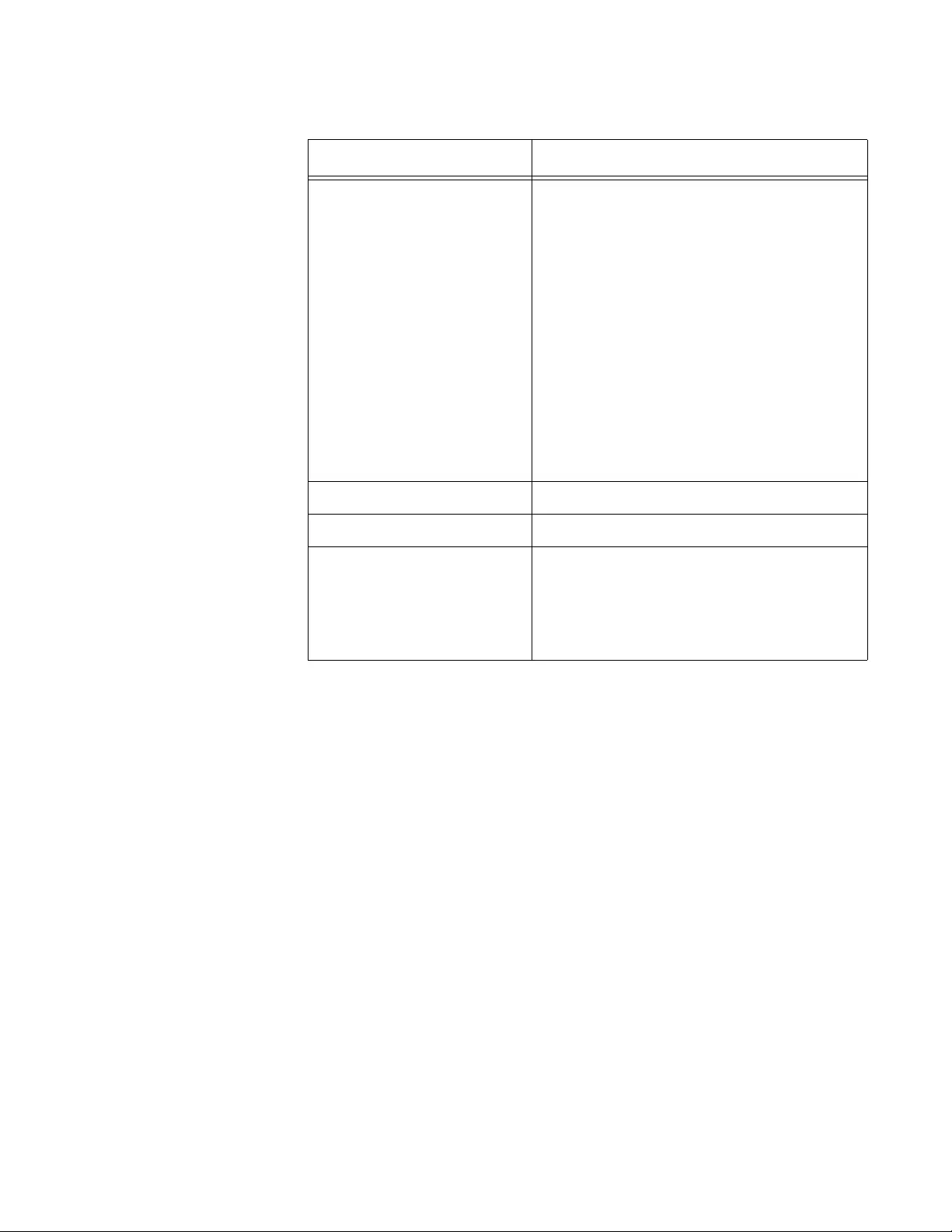
AT-FS970M Switch Command Line User’s Guide
471
Example
The following example displays whether enhanced stacking is enabled or
disabled on the switch and whether the switch’s mode is command or
member:
awplus> enable
awplus# show estack
Enhanced Stacking mode
(Continued)
Member [1] - Enhanced stacking is
enabled on the switch, and the switch
is set to the member mode. If there is
a number in the brackets, the switch
detected a command switch on the
common VLAN of the enhanced stack.
The number is the switch’s stack ID
number. If the brackets are empty, the
switch did not detect a command
switch on the common VLAN and so
does not consider itself part of an
enhanced stack.
Disabled - Enhanced stacking is
disabled on the switch.
MAC address The switch’s MAC address.
Model Type The model name of the switch.
Version Number The name and version number of the
management software on the switch. The
name of the management software for the
AT-FS970M Switch is displayed as
AWPLUS, for AlliedWare Plus.
Table 41. SHOW ESTACK Command (Continued)
Parameter Description
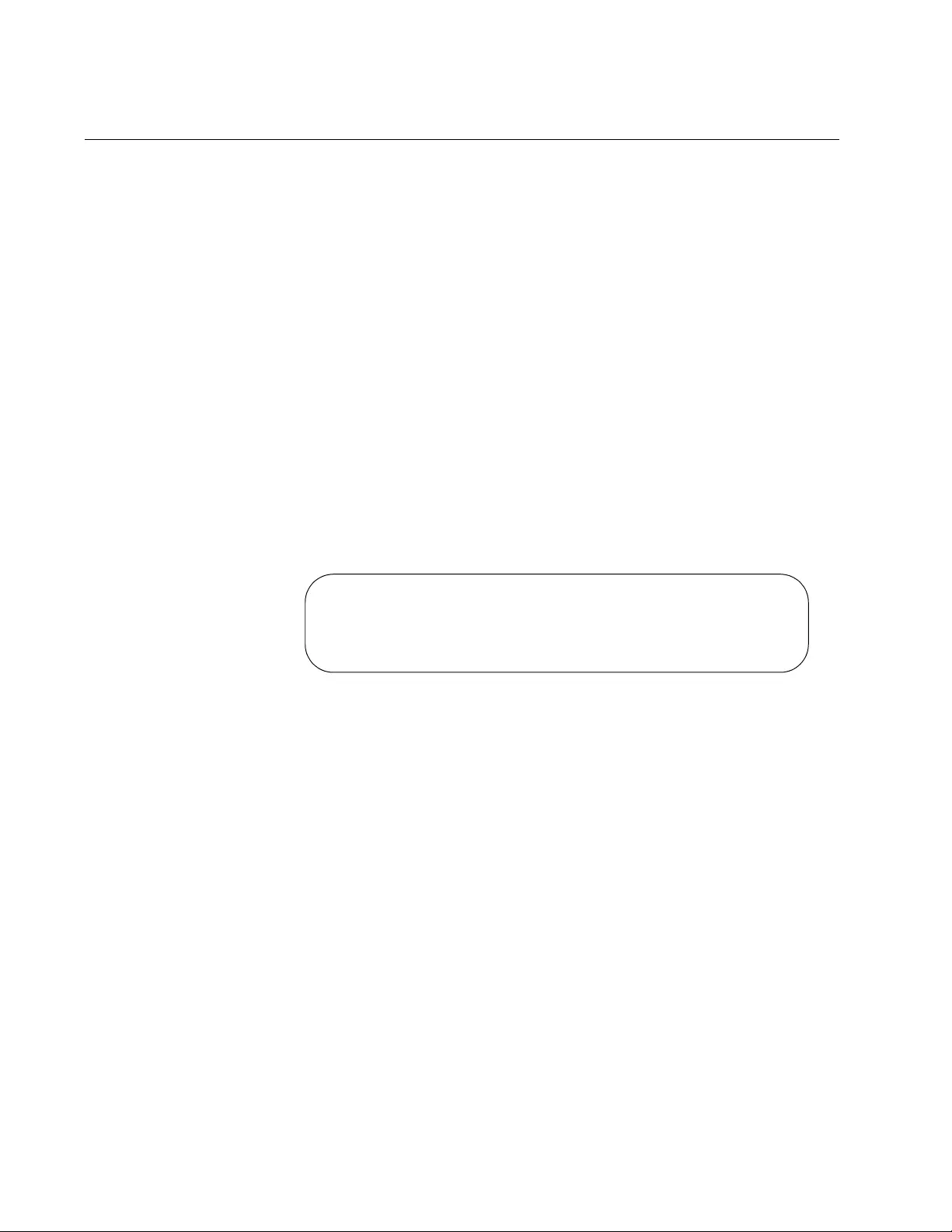
Chapter 24: Enhanced Stacking Commands
472
SHOW ESTACK COMMAND-SWITCH
Syntax
show estack command-switch
Parameters
None
Mode
Privileged Exec mode
Description
Use this command on a member switch in an enhanced stack to display
the enhanced stacking information about the command switch. This
command is equivalent to issuing the SHOW ESTACK command on the
command switch. Figure 101 is an example of the information the
command displays.
Figure 101. SHOW ESTACK COMMAND-SWITCH Command
The fields are described in Table 41 on page 470.
Example
The following example displays the enhanced stacking information about
the command switch:
awplus> enable
awplus# show estack command-switch
Enhanced Stacking mode Member [1]
Management IP address 0.0.0.0
Mac address ECCD.6D4D.6DD5
Model Type AT-FS970M/24C
Version Number AWPLUS 2.3.1.0
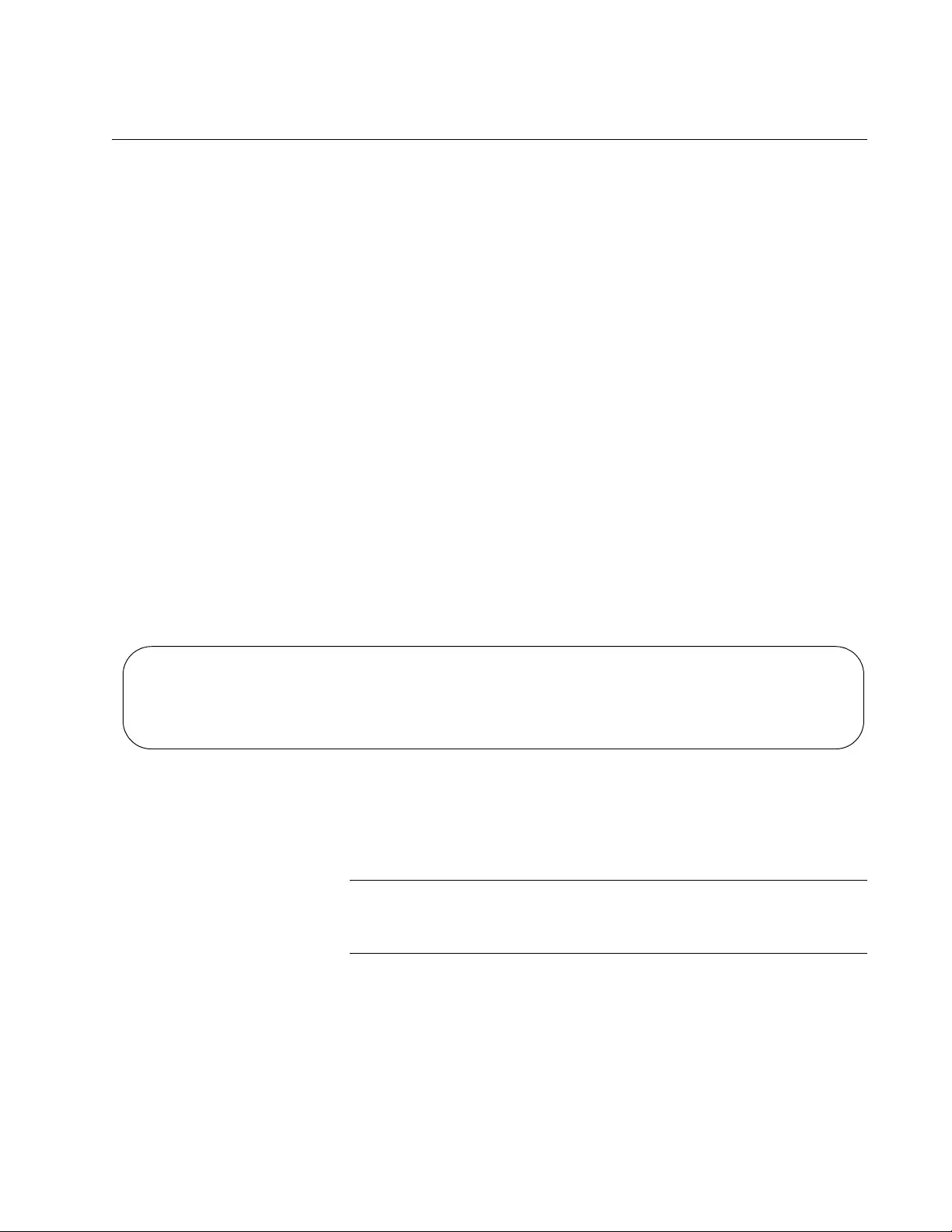
AT-FS970M Switch Command Line User’s Guide
473
SHOW ESTACK REMOTELIST
Syntax
show estack remotelist [name] [series]
Parameters
name
Sorts the list of switches by the host name.
series
Sorts the list of switches by the model name.
Mode
Privileged Exec mode
Description
Use this command on the command switch to display the member
switches of an enhanced stack. You may sort the names by MAC address,
host name, or model series. The default is MAC address. An example is
shown in Figure 102.
Figure 102. SHOW ESTACK REMOTELIST Command
The list does not include the command switch on which you entered the
command.
Note
This command only works on the command switch of the stack. It
does not work on member switches.
Examples
This example displays the member switches of an enhanced stack by
MAC address:
awplus> enable
awplus# show estack remotelist
numOfNodes 2
Num Mac Address Name Mode Version Model
-------------------------------------------------------------------------
01 eccd.6d4d.6dd5 dutC Member AWPLUS v2.3.1.0 AT-FS970M/24C
02 eccd.6d4d.6dd0 dutB Member AWPLUS v2.3.1.0 AT-FS970M/48
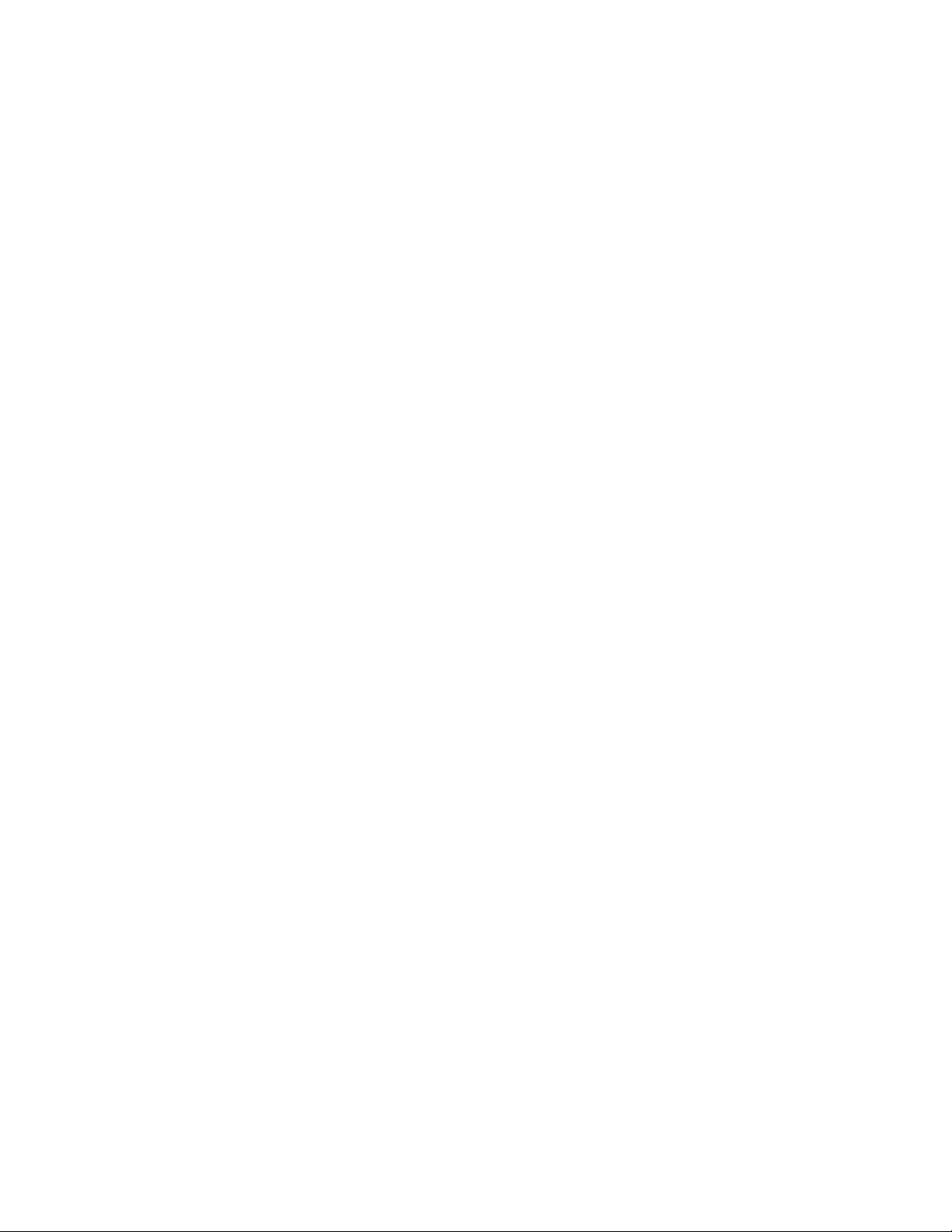
Chapter 24: Enhanced Stacking Commands
474
This example sorts the switches by host name:
awplus> enable
awplus# configure terminal
awplus(config)# show estack remotelist name
This example sorts the switches by model series:
awplus> enable
awplus# configure terminal
awplus(config)# show estack remotelist series
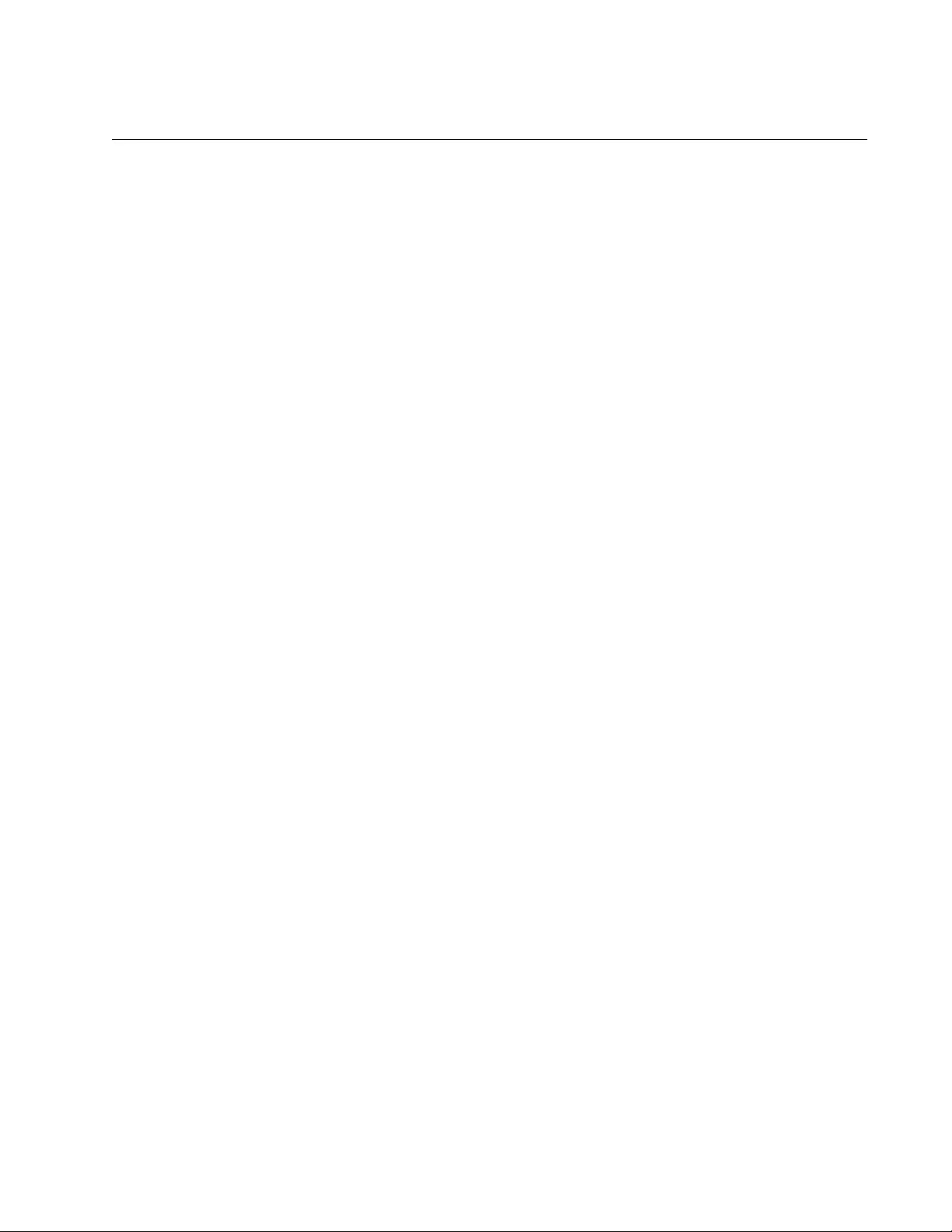
AT-FS970M Switch Command Line User’s Guide
475
UPLOAD CONFIG REMOTELIST
Syntax
upload config remotelist
Parameters
None
Mode
Global Configuration mode
Description
Use this command to upload boot configuration files from the file system in
the command switch of an enhanced stack to the member switches. The
member switches store the files in their file systems as BOOT.CFG.
The command displays two prompts. The first prompt is shown here:
Enter the configuration file name ->
When you see this prompt, enter the name of the boot configuration file to
transfer from the command switch to the member switches. You may
specify only one filename, and the name must include the extension .cfg.
The second prompt is shown here:
Enter the list of switches ->
At this prompt, enter the enhanced stack numbers of the member switches
to receive the file. If you are uploading a file to more than one switch,
separate the numbers with commas. The numbers are viewed with the
SHOW ESTACK REMOTELIST command.
Example
This example uploads the Sw12a.cfg configuration file from the file system
of the command switch to a member switch that has the ID number 3. The
member switch stores the file as BOOT.CFG in its file system:
awplus> enable
awplus# configure terminal
awplus(config)# upload config remotelist
Enter the configuration file name -> sw12a.cfg
Enter the list of switches -> 3
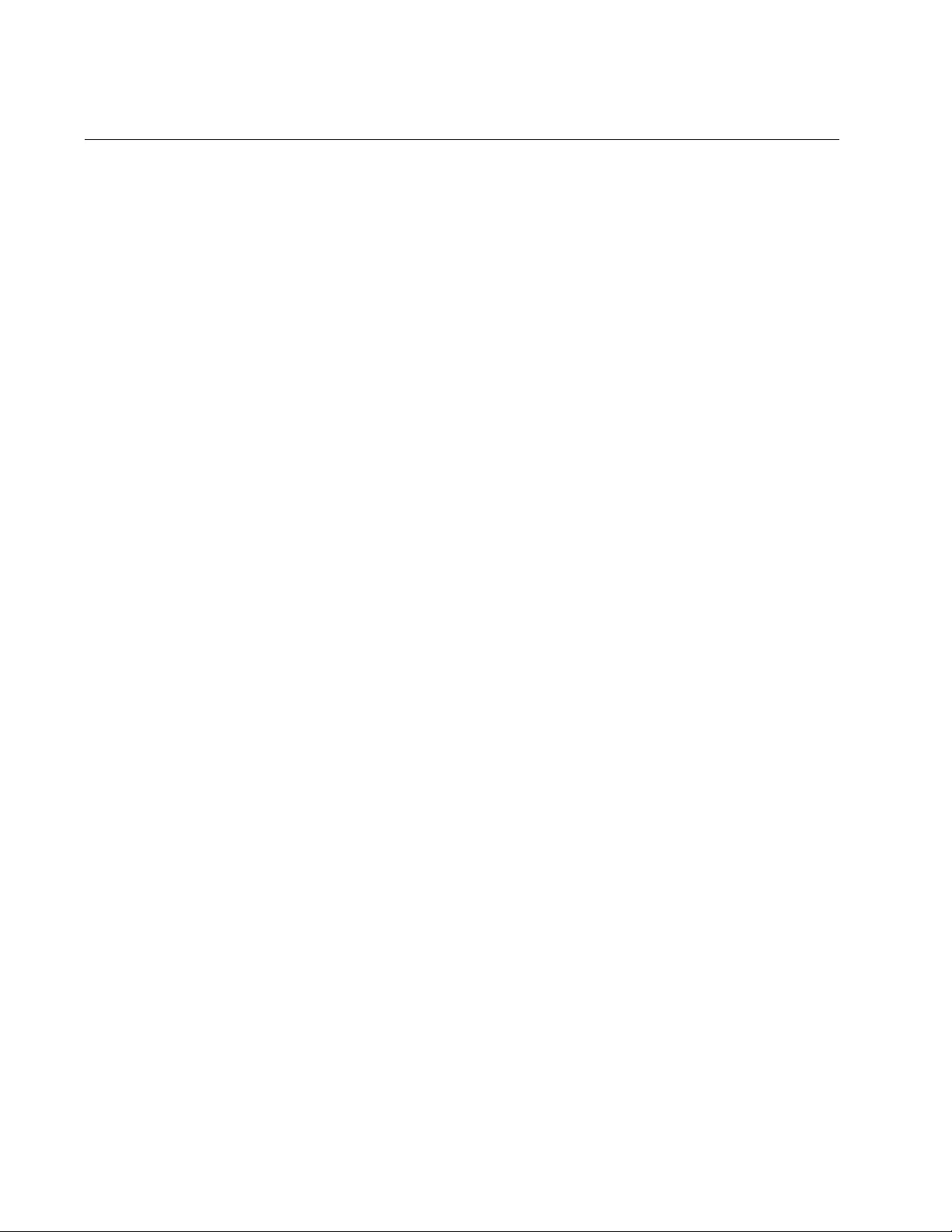
Chapter 24: Enhanced Stacking Commands
476
UPLOAD IMAGE REMOTELIST
Syntax
upload image remotelist
Parameters
None
Mode
Global Configuration mode
Description
Use this command to upload the management software on the command
switch of an enhanced stack to the member switches. The command
displays the following prompt:
Remote switches will reboot after load is complete...
Enter the list of switches ->
When you see this prompt, enter the enhanced stack numbers of the
member switches to receive the management software from the command
switch. You may update the management software on more than one
member switch at a time. To specify more than one switch, separate the
numbers with commas. To update all of the switches in the enhanced
stack, enter ALL. The numbers are viewed with the SHOW ESTACK
REMOTELIST command in the Privileged Exec mode.
Here are the steps of the file transfer between the command switch and a
member switch:
1. The command switch sends its management software to the member
switch over the Ethernet link of the common VLAN that connects the
switches of the enhanced stack.
2. After the member switch has received the entire file, it compares the
version numbers of the new management software from the command
switch and its current software.
3. If the version numbers are the same, the switch cancels the update
and discards the file.
4. If the version numbers are different, the member switch writes the file
to its flash memory. This phase may take up to one minute to
complete.
5. After the file is written to flash memory, the member switch resets.
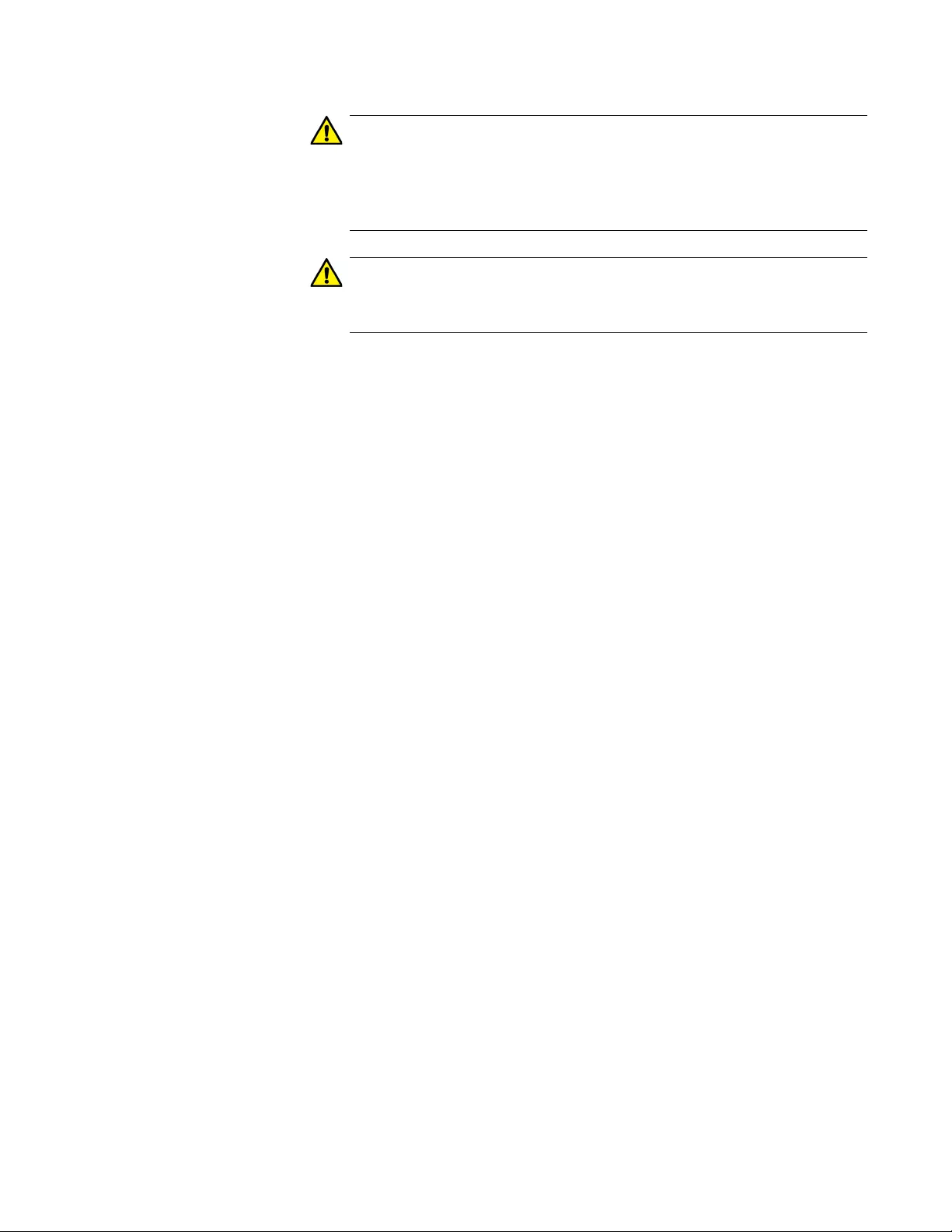
AT-FS970M Switch Command Line User’s Guide
477
Caution
The member switches stop forwarding network traffic after they
receive the management software from the command switch and as
they write the file to their flash memory. Some network traffic may be
lost.
Caution
Do not power off the member switches while they are writing the
software to their flash memory.
Example
This example uploads the management software on the command switch
to two member switches that have the ID numbers 1 and 5:
awplus> enable
awplus# configure terminal
awplus(config)# upload image remotelist
Remote switches will reboot after load is complete...
Enter the list of switches -> 1,5
...Uploading 13316011 bytes. Please wait...
Upload image to Member Switches complete. <120 sec.>
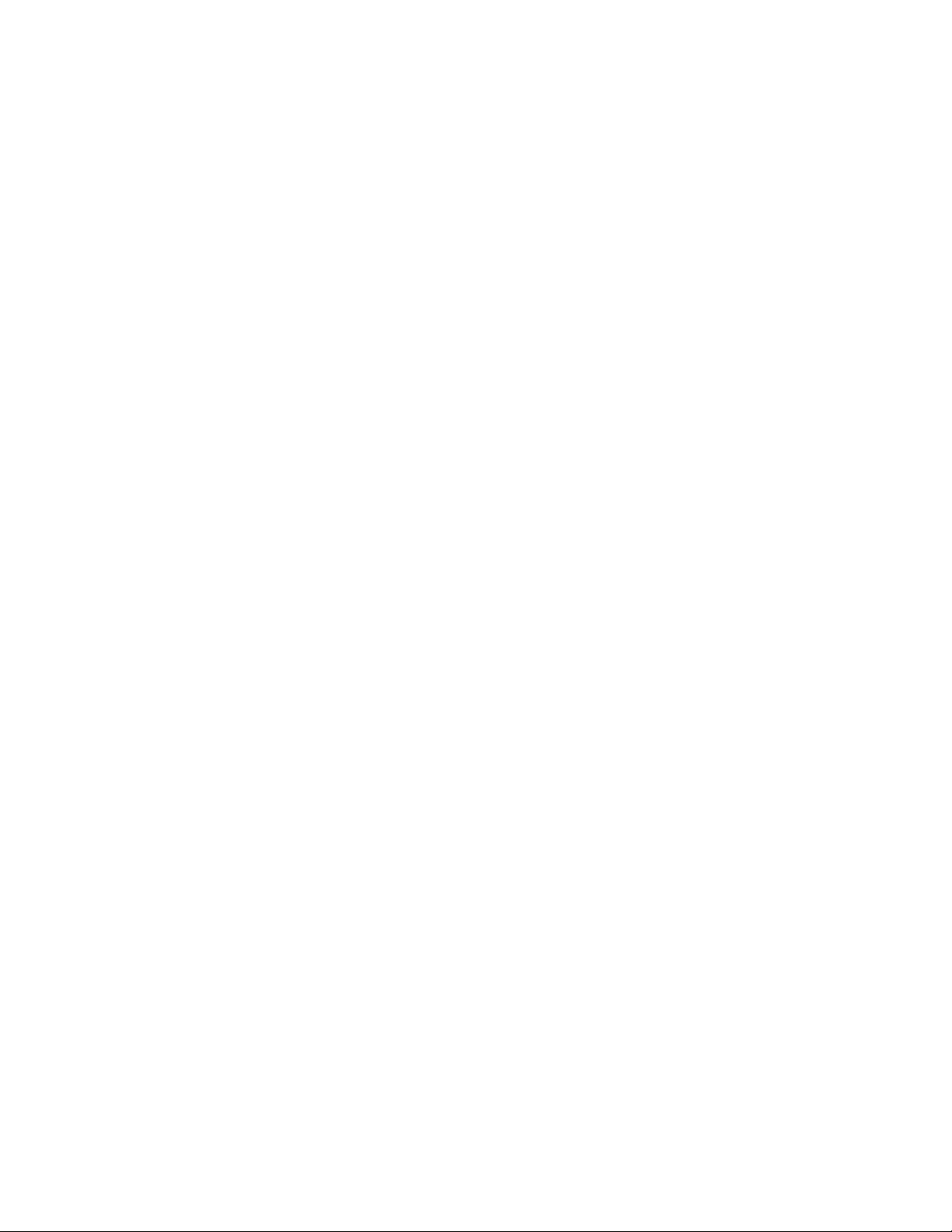
Chapter 24: Enhanced Stacking Commands
478
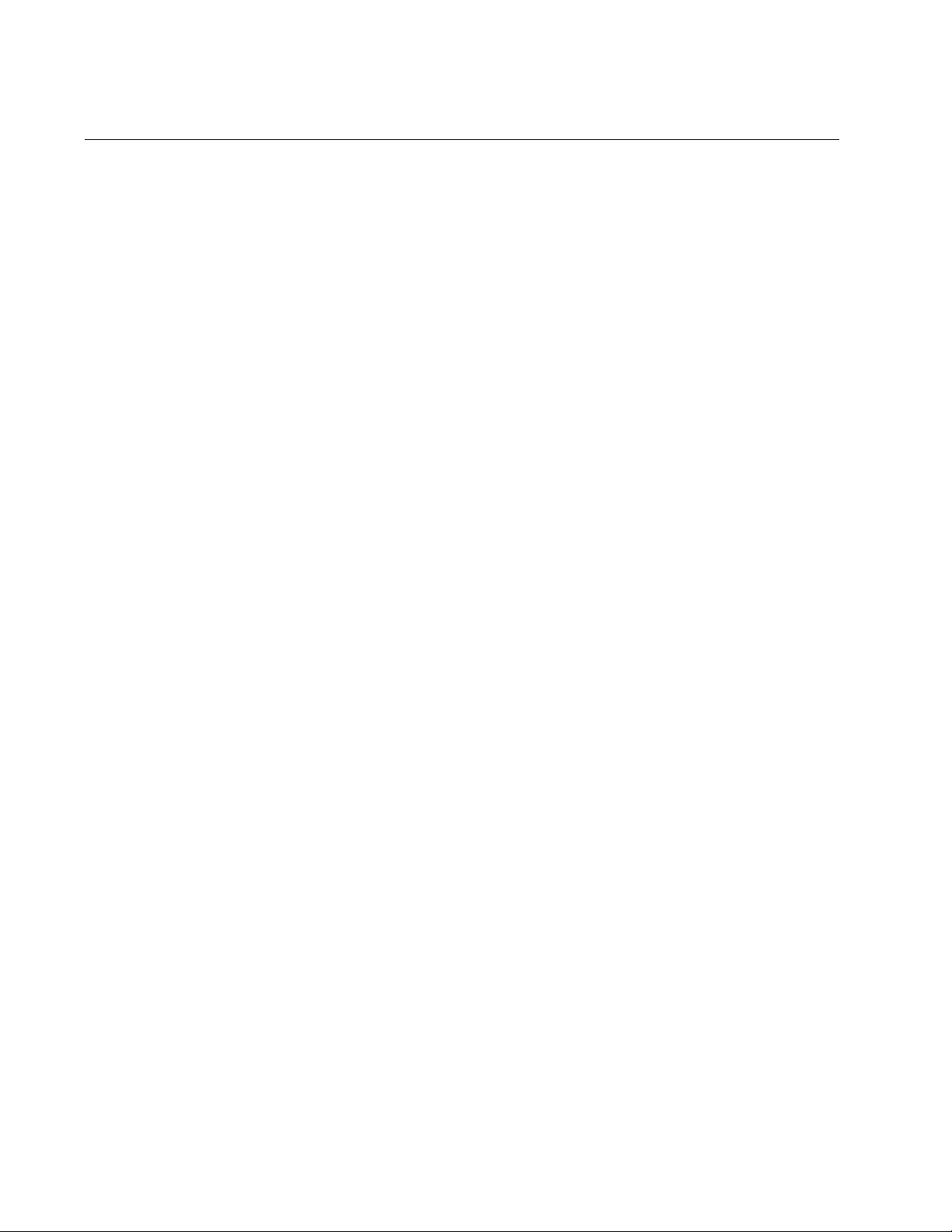
Chapter 25: Link-flap Protection
480
Overview
A port that is unable to maintain a reliable connection to a network node
may experience a condition referred to as link-flapping. This problem,
which is usually caused by intermittent problems with network cables or
network nodes, causes the state of a link on a port to fluctuate up and
down.
A fluctuating link can disrupt more than the connectivity of a single port.
Other switch operations may be affected as well. If, for instance, a
fluctuating link is part of a spanning tree domain or a member of an LACP
trunk, the switch attempts to compensate by redirecting traffic away from
the link when it is down and to the link when it is up. Frequent traffic
redistributions such as this are an inefficient use of the switch’s resources
and can result in the additional loss of traffic.
Link-flap protection minimizes the disruption to your network from this type
of problem. It stabilizes the network topology by automatically disabling
ports that experience link-flap events. A port that is disabled due to link-
flap events remains disabled until you enable it again with the
management software, such as with the standard NO SHUTDOWN
command or the LINK-FLAP PROTECTION command. The switch notifies
you of link-flap events by entering messages in the event logs and
transmitting SNMP traps.
You define the rate and duration that constitute link-flap events. These
values are set at the switch level. The rate defines the number of link
changes that have to occur to signal a link-flap event. A link change is
defined as any time a port loses a link or establishes a link to an end node.
When a port establishes a link to a network node, that represents one link
change. And when a port loses a link, that is another link change. The rate
has a range of 4 to 65,535 changes.
The duration is the time period in which the changes must occur. It has a
range of 20 to 65,535 seconds.
The default values are ten changes for the rate and 60 seconds for the
duration. At these settings, a link-flap event is signaled when a port
experiences ten link changes in one minute. If, as an example, you set the
rate to five changes and the duration to 120 seconds, a link-flap event
occurs when a port’s link changes five times within two minutes.
While the rate and the duration are set at the switch level, link-flap
protection is activated at the port level. This means you can activate it on
just those ports where you believe the problem is most likely to occur or
that are connected to devices that are critical to the functioning of your
network. This feature requires only minimal processing by the switch and
can be activated on all of the switch’s ports without affecting network
performance.
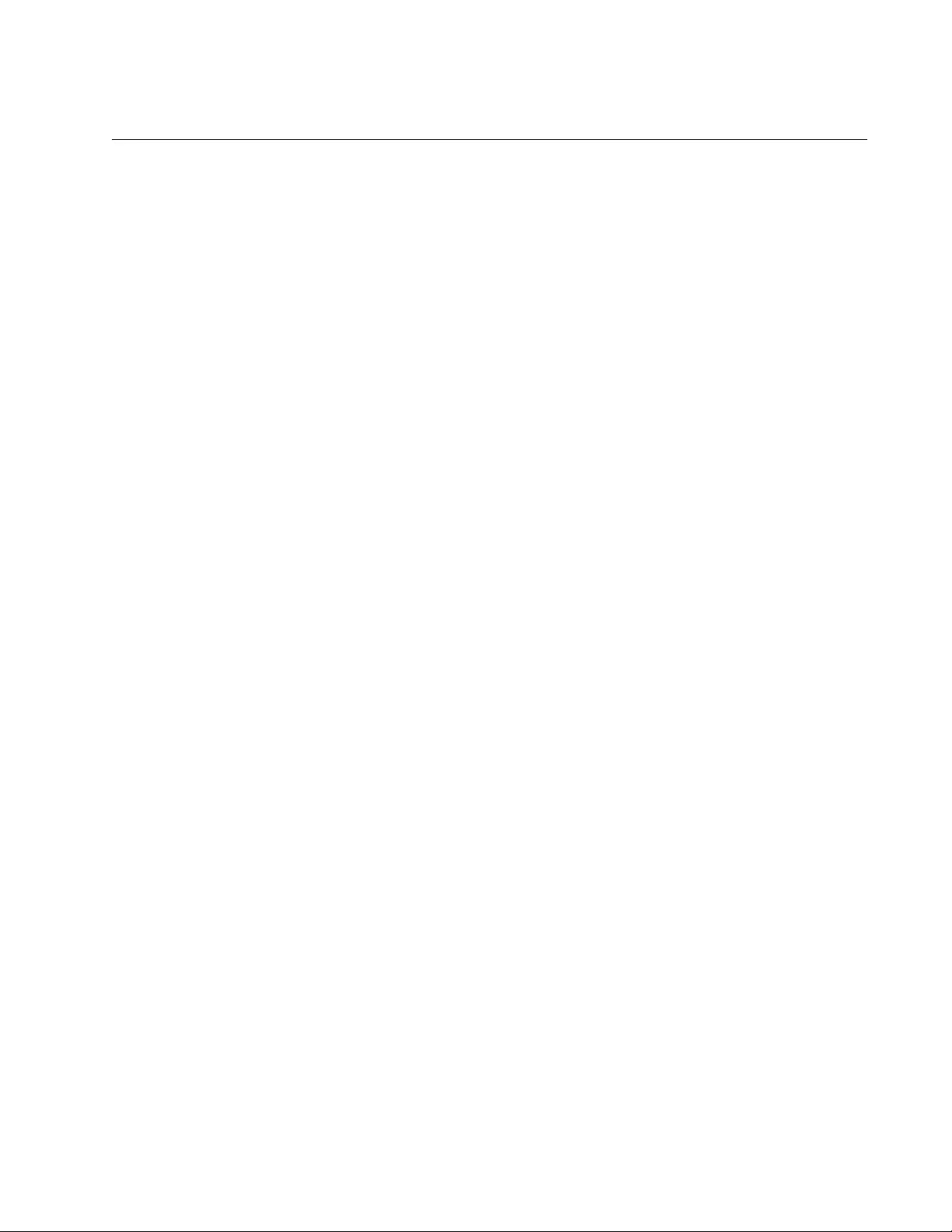
AT-FS970M Switch Command Line User’s Guide
481
Guidelines
Here are the guidelines to link-flap protection:
You can enable this feature on a per-port basis.
The performance of the switch is not affected if you enable it on all
of the ports.
This feature is supported on the base ports and the SFP and XFP
modules in the switches.
Ports that have been disabled by the switch because of link-flap
events do not forward traffic again until you enable them with the
NO SHUTDOWN command or the LINK-FLAP PROTECTION
command.
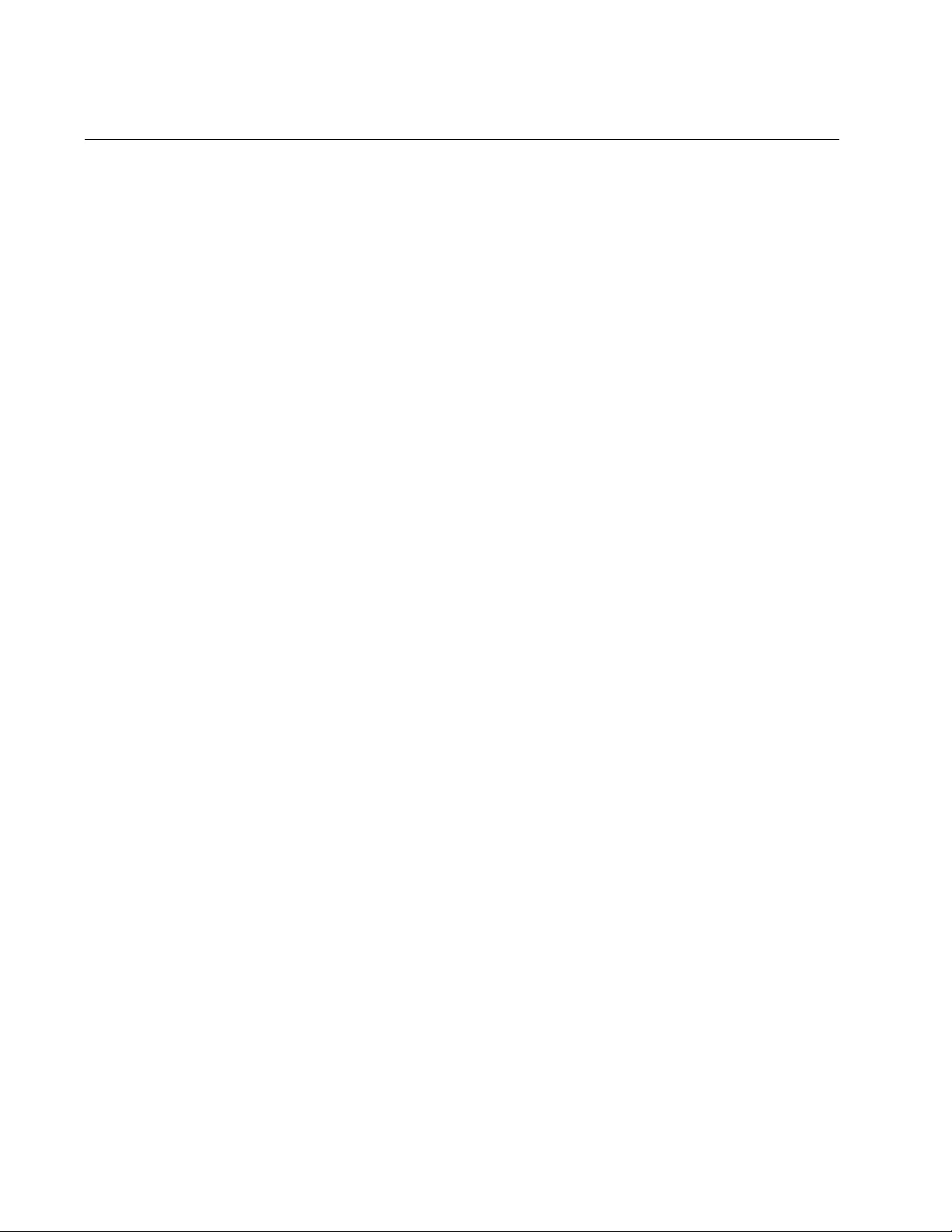
Chapter 25: Link-flap Protection
482
Configuring the Feature
Here are the commands that are used to configure the link-flap protection
feature. They configure the feature such that link-flap events are defined
as seven link changes in three minutes, and they activate the feature on
ports 11 to 20. To configure this example, enter:
awplus> enable
awplus# configure terminal
awplus(config)# link-flap rate 7
awplus(config)# link-flap duration 180
awplus(config)# interface 1.11-1.20
awplus(config-if)# link-flap protection
awplus(config-if)# end
awplus# show link-flap
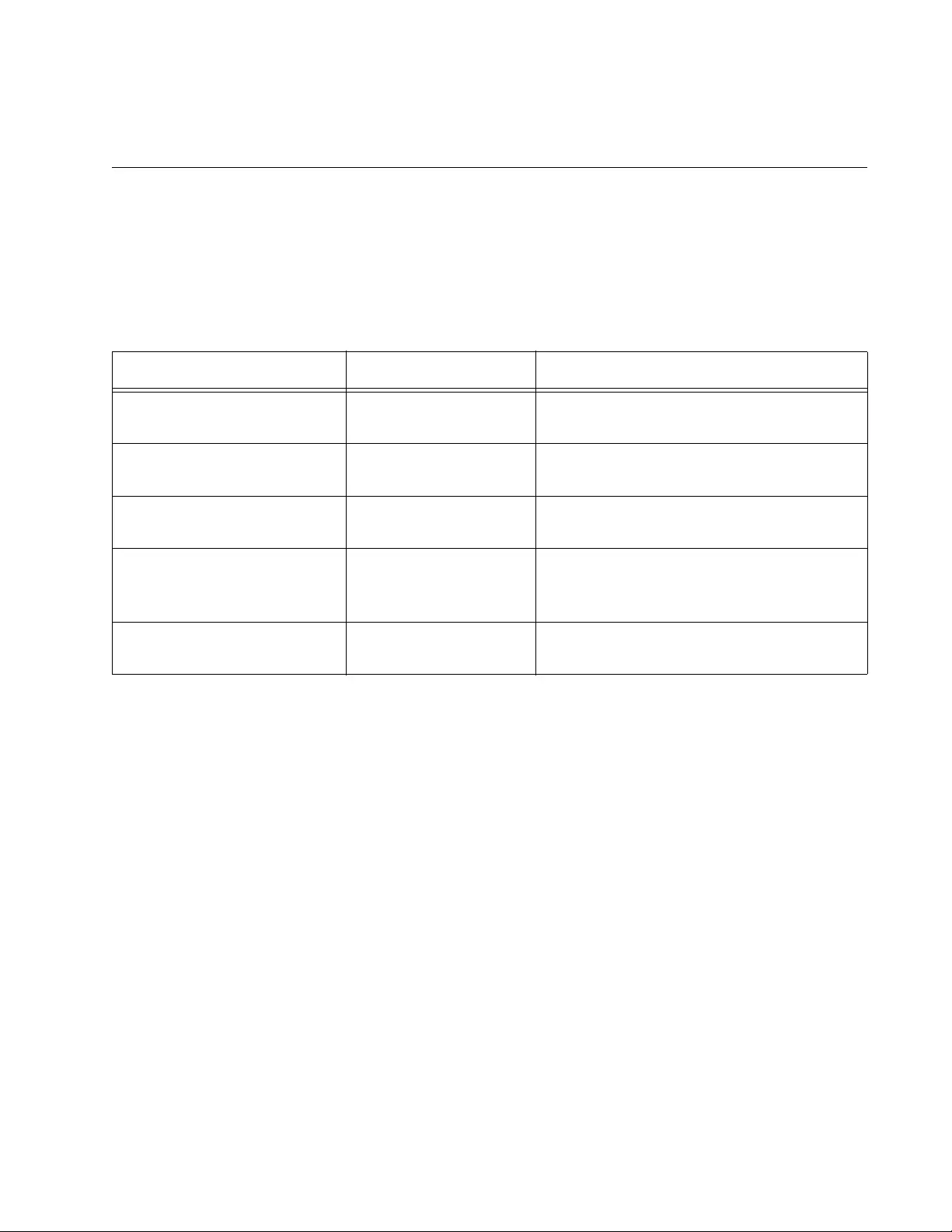
483
Chapter 26
Link-flap Protection Commands
The link-flap protection commands are summarized in the following table:
Table 42. Link-flap Protection Commands
Command Mode Description
“LINK-FLAP DURATION” on
page 484
Global Configuration Specifies the time period for link-flap
events.
“LINK-FLAP PROTECTION”
on page 485
Port Interface Activates link-flap protection on the ports.
“LINK-FLAP RATE” on
page 486
Global Configuration Specifies the number of link state
changes that constitute link-flap events.
“NO LINK-FLAP
PROTECTION” on
page 487
Port Interface Disables link-flap protection on the ports.
“SHOW LINK-FLAP” on
page 488
User Exec and
Privileged Exec
Displays the status and settings of link-
flap protection on the switch.
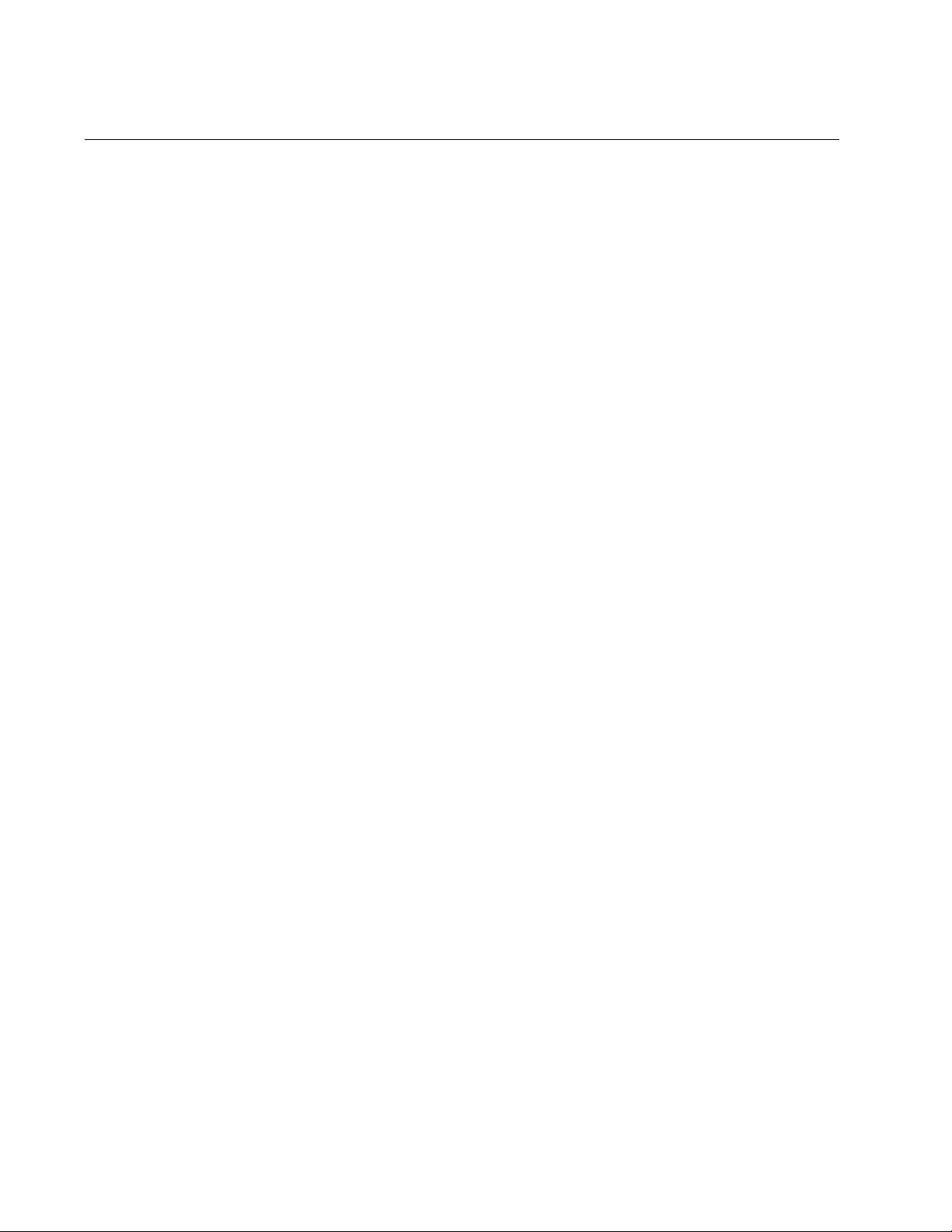
Chapter 26: Link-flap Protection Commands
484
LINK-FLAP DURATION
Syntax
link-flap duration <20 - 65535>
Parameters
duration
Indicates the time period that defines a link flap event. The range is
20 to 65535 seconds. The default is 60 seconds.
Mode
Global Configuration mode
Description
Use this command to specify the time period the switch uses to determine
whether a port has experienced a link flap event. A link flap event occurs
on a port when its link state changes a defined number of times in a
defined period of time. The number of link state changes, referred to as
the rate, is set with “LINK-FLAP RATE” on page 486. The duration is set
with this command.
Confirmation Command
“SHOW LINK-FLAP” on page 488
Example
This example sets the link-flap duration to two minutes:
awplus> enable
awplus# configure terminal
awplus(config)# link-flap duration 120
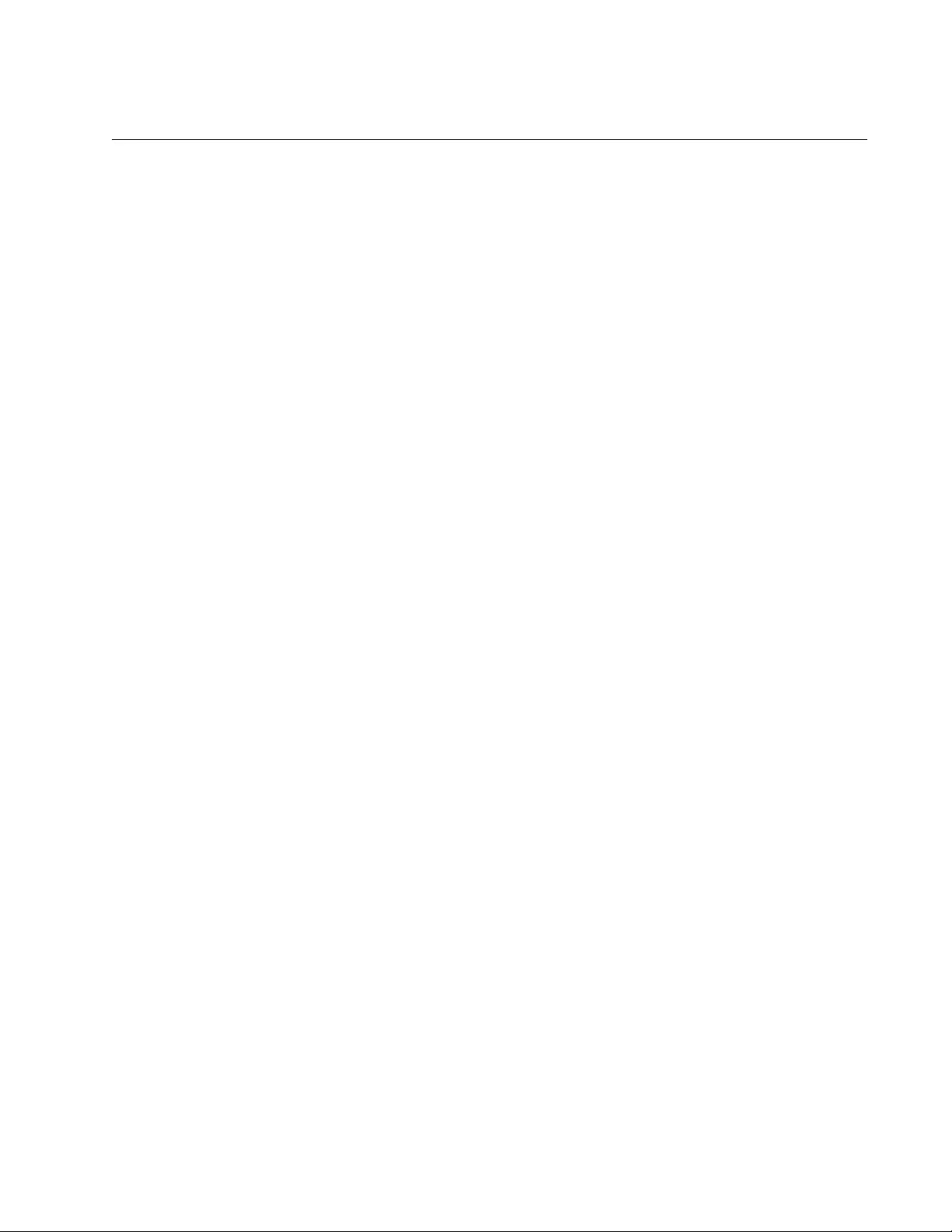
AT-FS970M Switch Command Line User’s Guide
485
LINK-FLAP PROTECTION
Syntax
link-flap protection
port
Parameter
port
Specifies a port for link-flap protection. You can configure more
than one port at a time.
Mode
Port Interface mode
Description
Use this command to activate link-flap protection on the ports.
Confirmation Command
“SHOW LINK-FLAP” on page 488
Example
This example activates link-flap protection on ports 11 to 15:
awplus> enable
awplus# configure terminal
awplus(config)# interface port1.0.11-port1.0.15
awplus(config-if)# link-flap protection
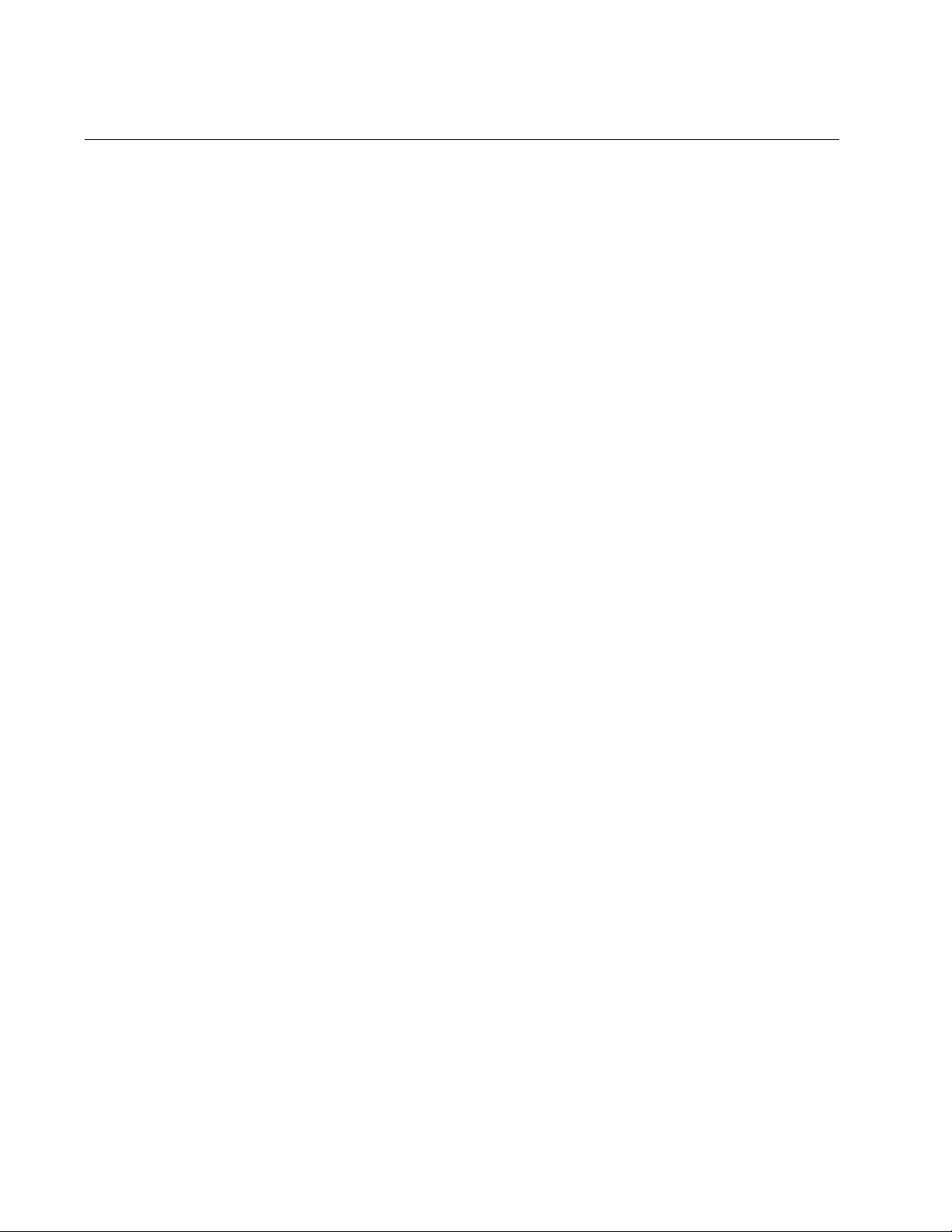
Chapter 26: Link-flap Protection Commands
486
LINK-FLAP RATE
Syntax
link-flap rate
<4 - 65535>
Parameters
rate
Specifies the number of link changes that constitute a link flap
event on a port. The range is 4 to 65535 changes. The default is 10
changes.
Mode
Global Configuration mode
Description
Use this command to specify the number of link changes that constitute a
link-flap event on a port. A link change is defined as any time a port loses
a link to an end node or establishes a link.
You may want to use this command in conjunction with “LINK-FLAP
DURATION” on page 484.
Confirmation Command
“SHOW LINK-FLAP” on page 488
Example
This example defines a link-flap event as eight link changes.
awplus> enable
awplus# configure terminal
awplus(config)# link-flap rate 8
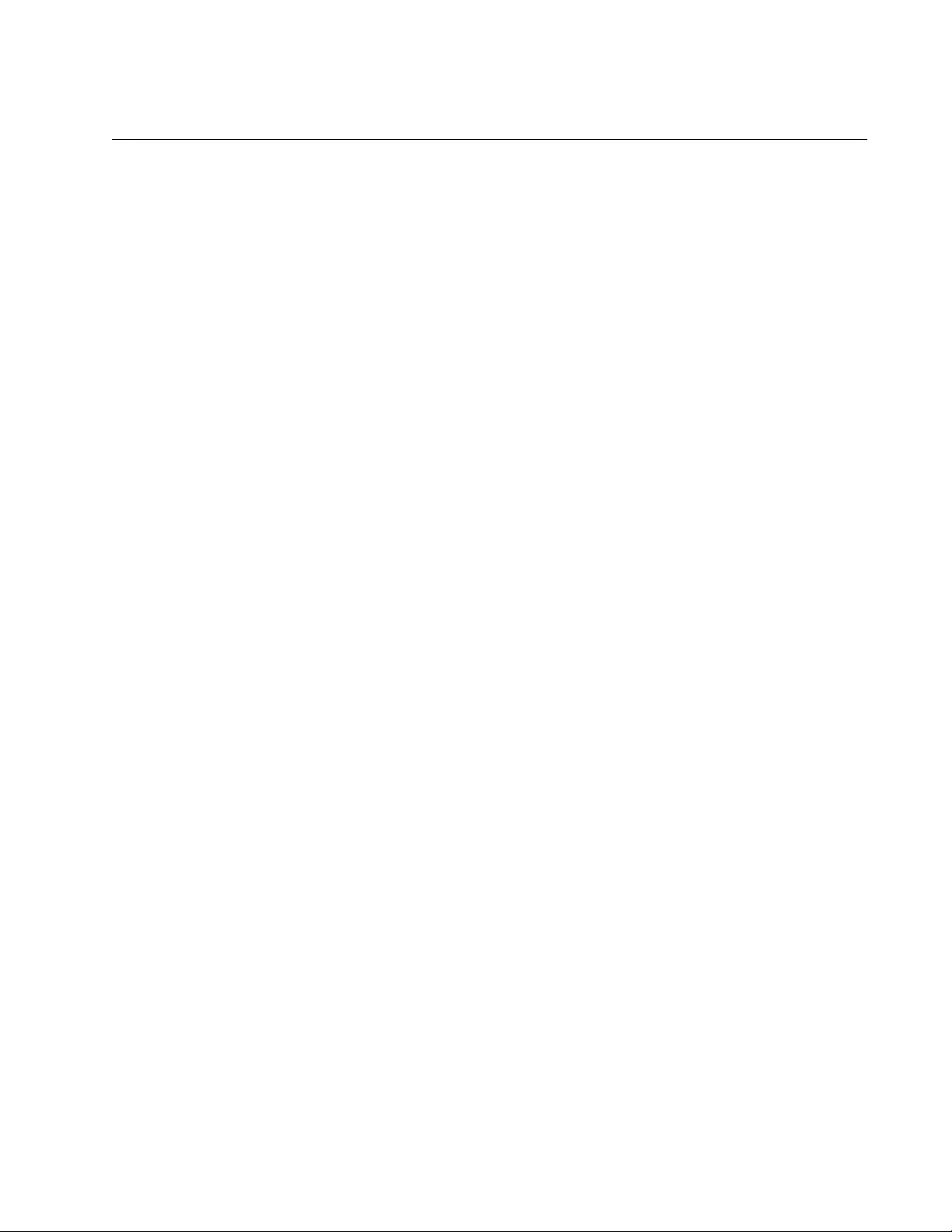
AT-FS970M Switch Command Line User’s Guide
487
NO LINK-FLAP PROTECTION
Syntax
no link-flap protection
Parameters
None
Mode
Port Interface mode
Description
Use this command to disable link-flap protection on the ports. Link-flap
protection is disabled on the switch if it is disabled on all of the ports.
Confirmation Command
“SHOW LINK-FLAP” on page 488
Example
This example disables link-flap protection on ports 18 and 24:
awplus> enable
awplus# configure terminal
awplus(config)# interface port1.0.18,port1.0.24
awplus(config-if)# no link-flap protection
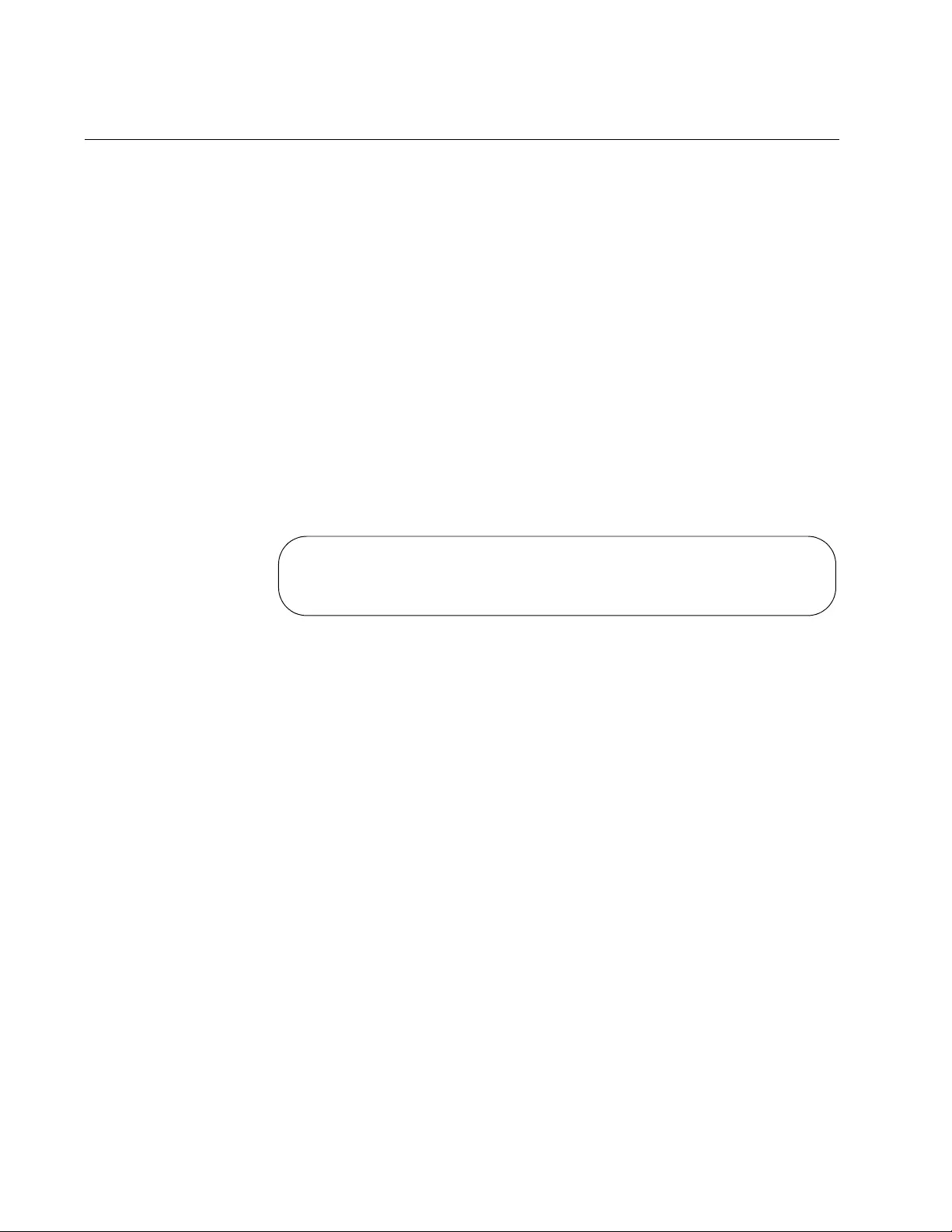
Chapter 26: Link-flap Protection Commands
488
SHOW LINK-FLAP
Syntax
show link-flap
Parameters
None
Mode
User Exec and Privileged Exec modes
Description
Use this command to display the status and settings of link-flap protection
on the switch. Here is an example of the information this command
displays.
Figure 103. SHOW LINK-FLAP Command
Example
This example displays the status and settings of link-flap protection:
awplus> enable
awplus# show link-flap
Link Flap Protection ............ On
Link Flap Member(s) ............. port1.0.1-port1.0.17
Duration ........................ 60
Rate ............................ 8
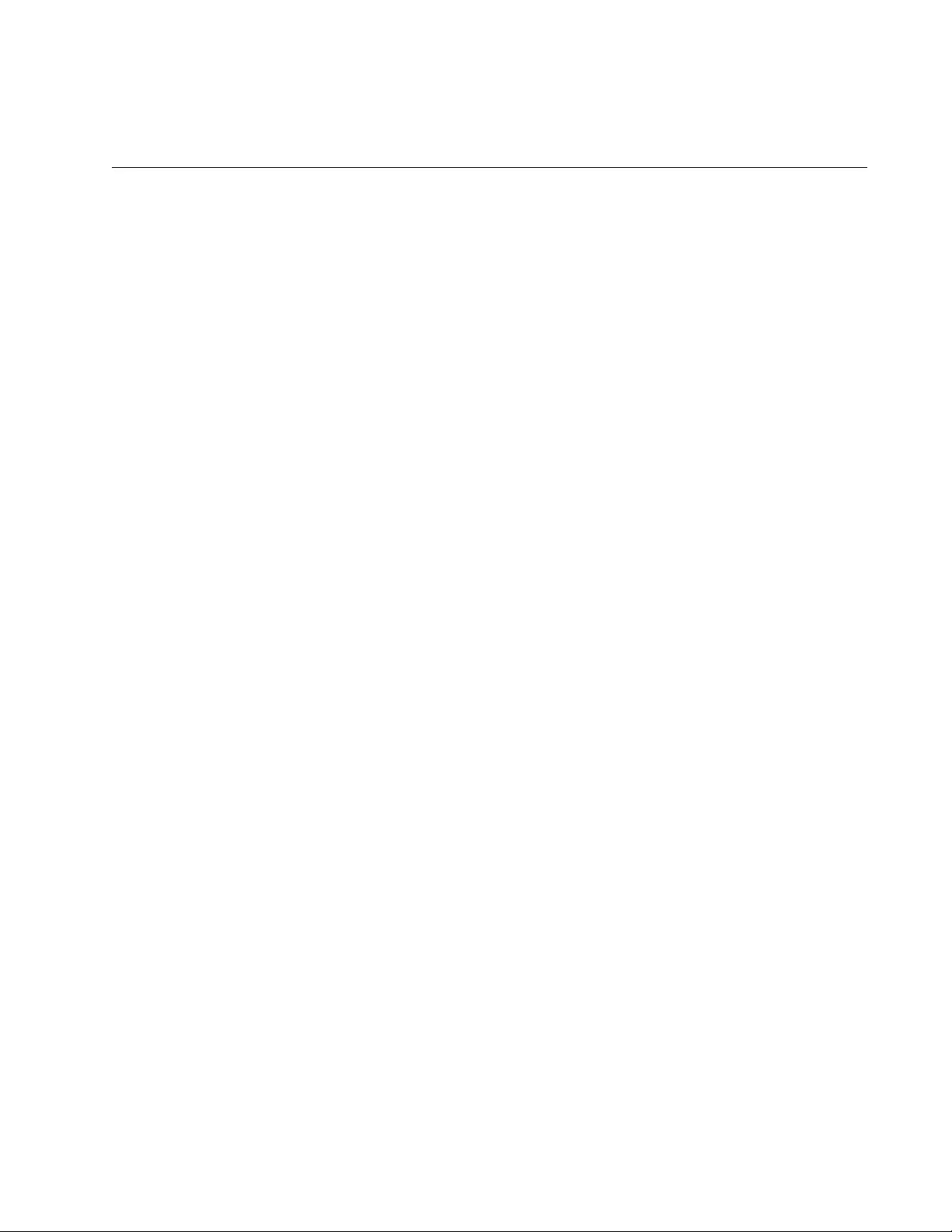
489
Chapter 27
Port Mirror
This chapter discusses the following topics:
“Overview” on page 490
“Creating the Port Mirror or Adding New Source Ports” on page 491
“Removing Source Ports or Deleting the Port Mirror” on page 492
“Combining the Port Mirror with Access Control Lists” on page 493
“Displaying the Port Mirror” on page 495
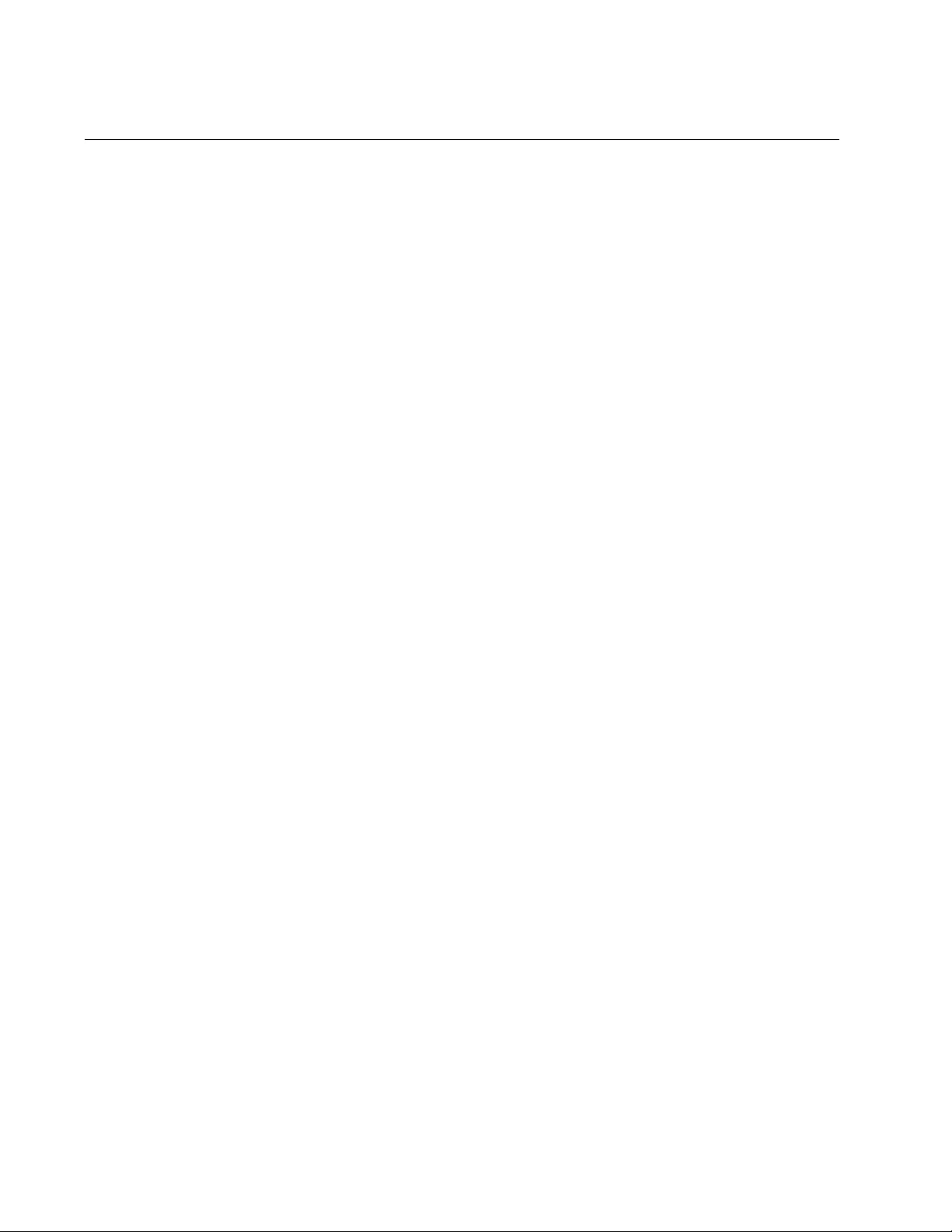
Chapter 27: Port Mirror
490
Overview
The port mirror is a management tool that allows you to monitor the traffic
on one or more ports on the switch. It works by copying the traffic from
designated ports to another port where the traffic can be monitored with a
network analyzer. The port mirror can be used to troubleshoot network
problems or to investigate possible unauthorized network access. The
performance and speed of the switch is not affected by the port mirror.
To use this feature, you must designate one or more source ports and the
destination port. The source ports are the ports whose packets are to be
mirrored and monitored. The destination port is the port where the packets
from the source ports are copied and where the network analyzer is
connected. There can be only one destination port on the switch.
Here are the guidelines for the port mirror:
The switch supports only one port mirror.
The port mirror can have just one destination port.
The port mirror can have more than one source port. This allows
you to monitor the traffic on multiple ports at the same time. For
example, you might monitor the traffic on all the ports of a
particular VLAN.
You can mirror the ingress traffic, the egress traffic or both on the
source ports.
The destination port should not be a member of a static port trunk
or an LACP trunk.
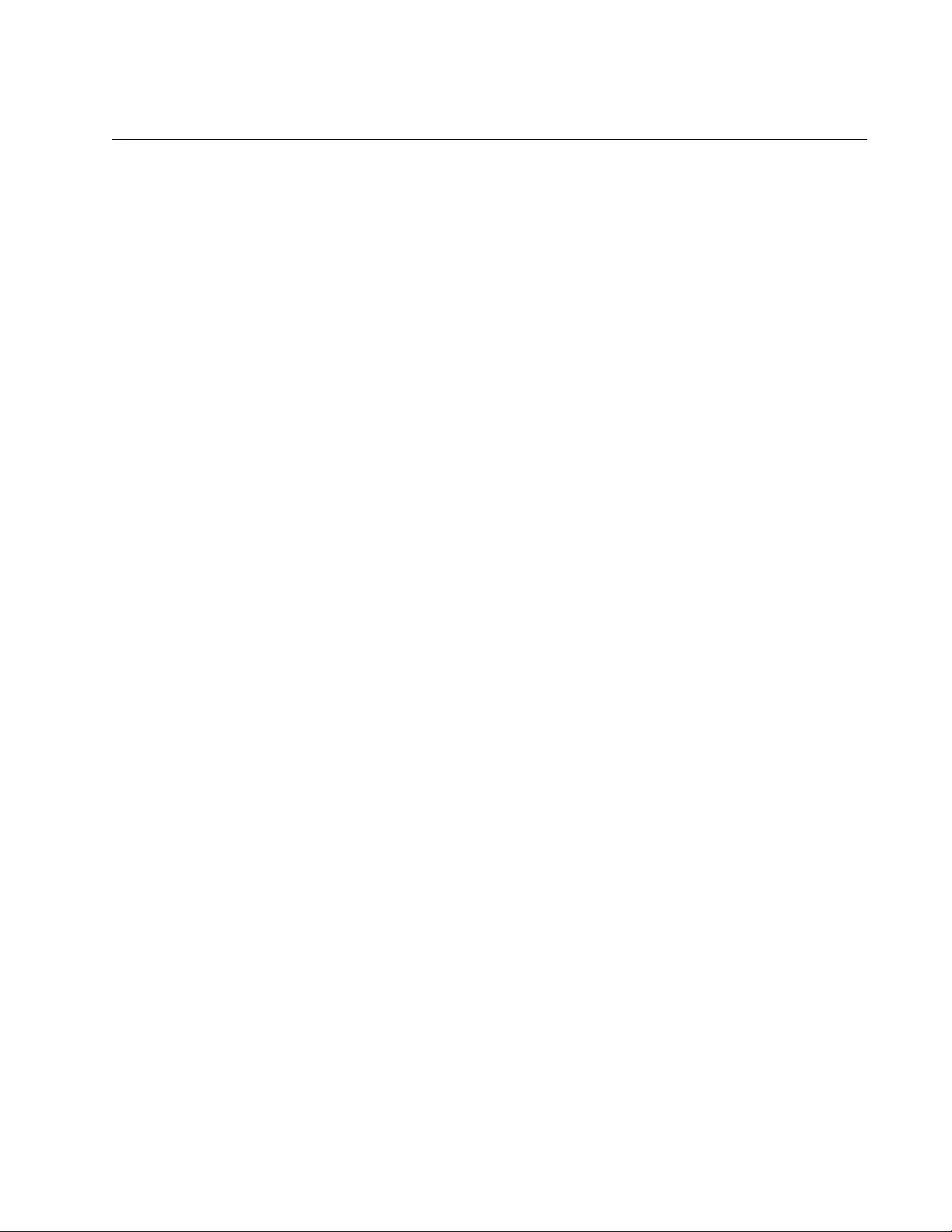
AT-FS970M Switch Command Line User’s Guide
491
Creating the Port Mirror or Adding New Source Ports
The command to create the port mirror is the MIRROR INTERFACE
command. You must perform this command from the Port Interface mode
of the destination port of the port mirror. The command has this format:
mirror interface
source_ports
direction
receive|transmit|both
This example configures the port mirror to copy the ingress traffic on the
source port 3 to the destination port 5:
awplus> enable
awplus# configure terminal
awplus(config)# interface port1.0.5
awplus(config-if)# mirror interface port1.0.3 direction
receive
The switch immediately begins to copy the monitored traffic from the
source ports to the destination port as soon as you create the port mirror.
To add new source ports to the port mirror, return to the Port Interface
mode of the destination port and enter the same command. For example,
to monitor both the ingress and egress traffic on ports 11 and 12 to the
destination port 5, you enter:
awplus> enable
awplus# configure terminal
awplus(config)# interface port1.0.5
awplus(config-if)# mirror interface port1.0.11-port1.0.12
direction both
For reference information, refer to “MIRROR INTERFACE” on page 499.
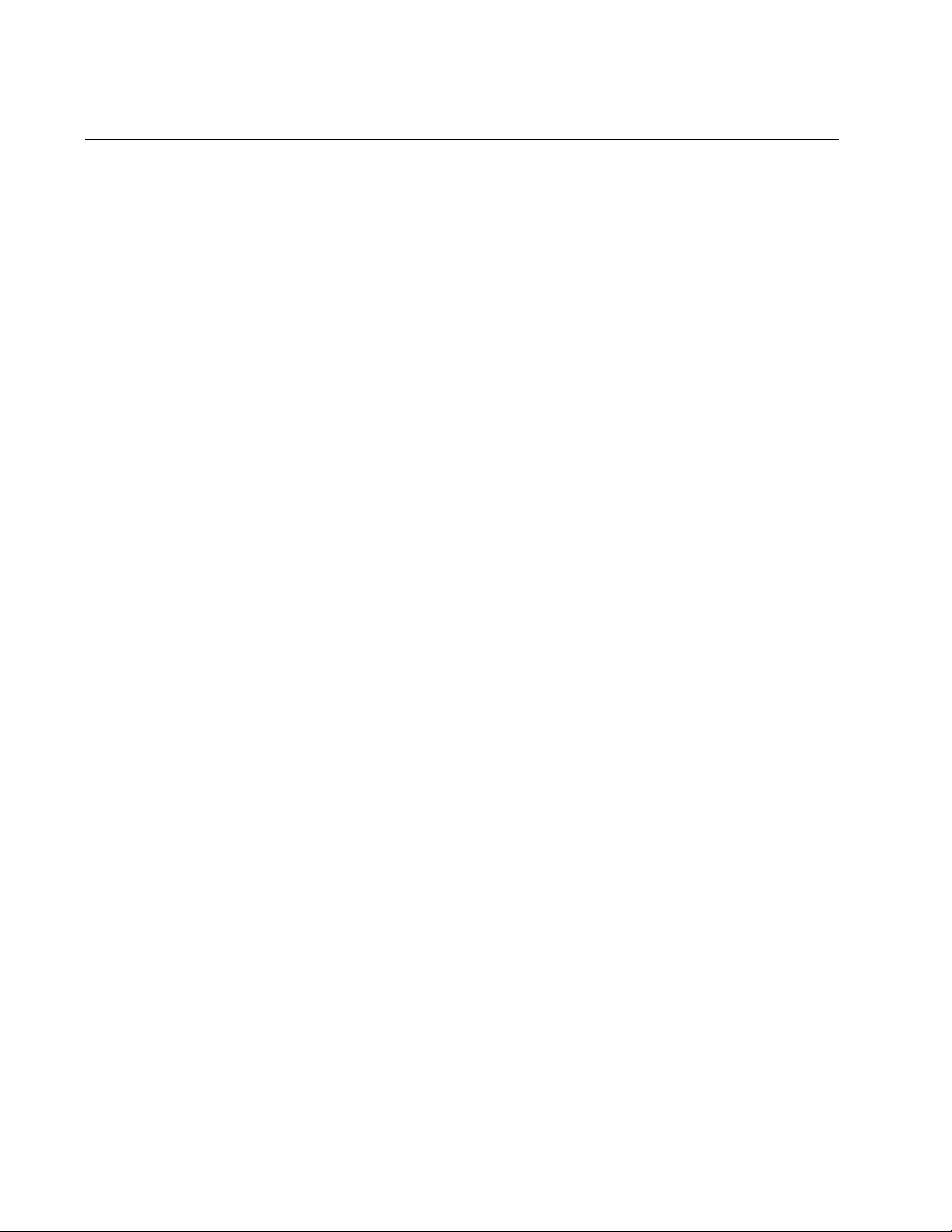
Chapter 27: Port Mirror
492
Removing Source Ports or Deleting the Port Mirror
To remove source ports from the port mirror, enter the Port Interface mode
of the destination port and issue the NO MIRROR INTERFACE command.
Here is the format of the command:
no mirror interface
source_ports
This example removes source port 2 from the port mirror. The destination
port is port 11:
awplus> enable
awplus# configure terminal
awplus(config)# interface port1.0.11
awplus(config-if)# no mirror interface port1.0.2
To stop port mirroring and return the destination port to normal network
operations, remove all of the source ports from the port mirror. For
example, if the source ports of the port mirror were ports 1 to 4, and the
destination port was 18, you would enter these commands to stop the port
mirror and reestablish normal network operations on the destination port:
awplus> enable
awplus# configure terminal
awplus(config)# interface port1.0.18
awplus(config-if)# no mirror interface port1.0.1-port1.0.4
For reference information, refer to “NO MIRROR INTERFACE” on
page 501.
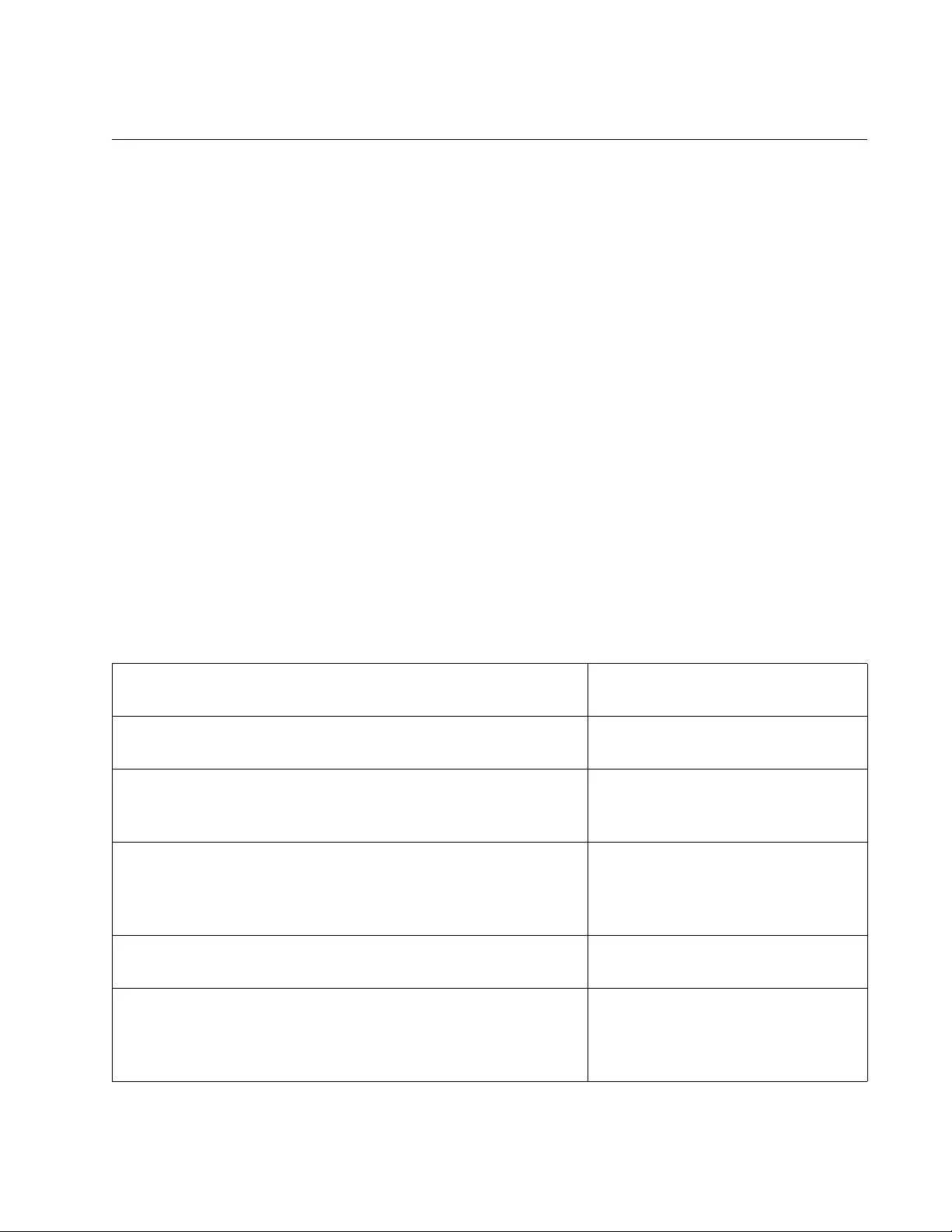
AT-FS970M Switch Command Line User’s Guide
493
Combining the Port Mirror with Access Control Lists
You may combine the port mirror with an access control list to monitor a
subset of the ingress traffic on a port. The access control list is used to
specify the ingress traffic to be coped to the destination port of the port
mirror. This feature only works on ingress packets because access control
lists are only effective on those types of packets. You cannot use it to copy
a subset of the egress packets on a port.
You first have to specify the destination port of the port mirror. The switch
can have only one destination port. The command for specifying the
destination port is the MIRROR command in the Port Interface mode. The
mode in which to perform the command is the Port Interface mode of the
port to be the destination port for the monitored traffic the access control
list defines.
You then have to create the access control list and assign it to the port
whose packets you want to monitor. When you create the access control
list, you have to specify the copy-to-mirror action.
Here is an example of the feature. It assumes you want to monitor ports 14
and 15 for ingress packets that have the IP address 149.83.124.95 as their
destination address. The traffic is to be copied to port 18, the destination
port for the port mirror. The access control list is given the ID number
3008.
awplus> enable Enter the Privileged Exec mode
from the User Executive mode.
awplus# configure terminal Enter the Global Configuration
mode.
awplus(config)# interface port1.0.18 Enter the Port Interface mode for
port 18, the destination port for the
port mirror.
awplus(config-if)# mirror Enter the MIRROR command to
designate port 18 as the
destination port for the copied
packets.
awplus(config-if)# exit Return to the Global Configuration
mode.
awplus(config)# access-list 3008 copy-to-mirror
ip any 149.83.124.95/32
Create the access control list. The
source address is ANY and the
destination address is
149.83.124.95.
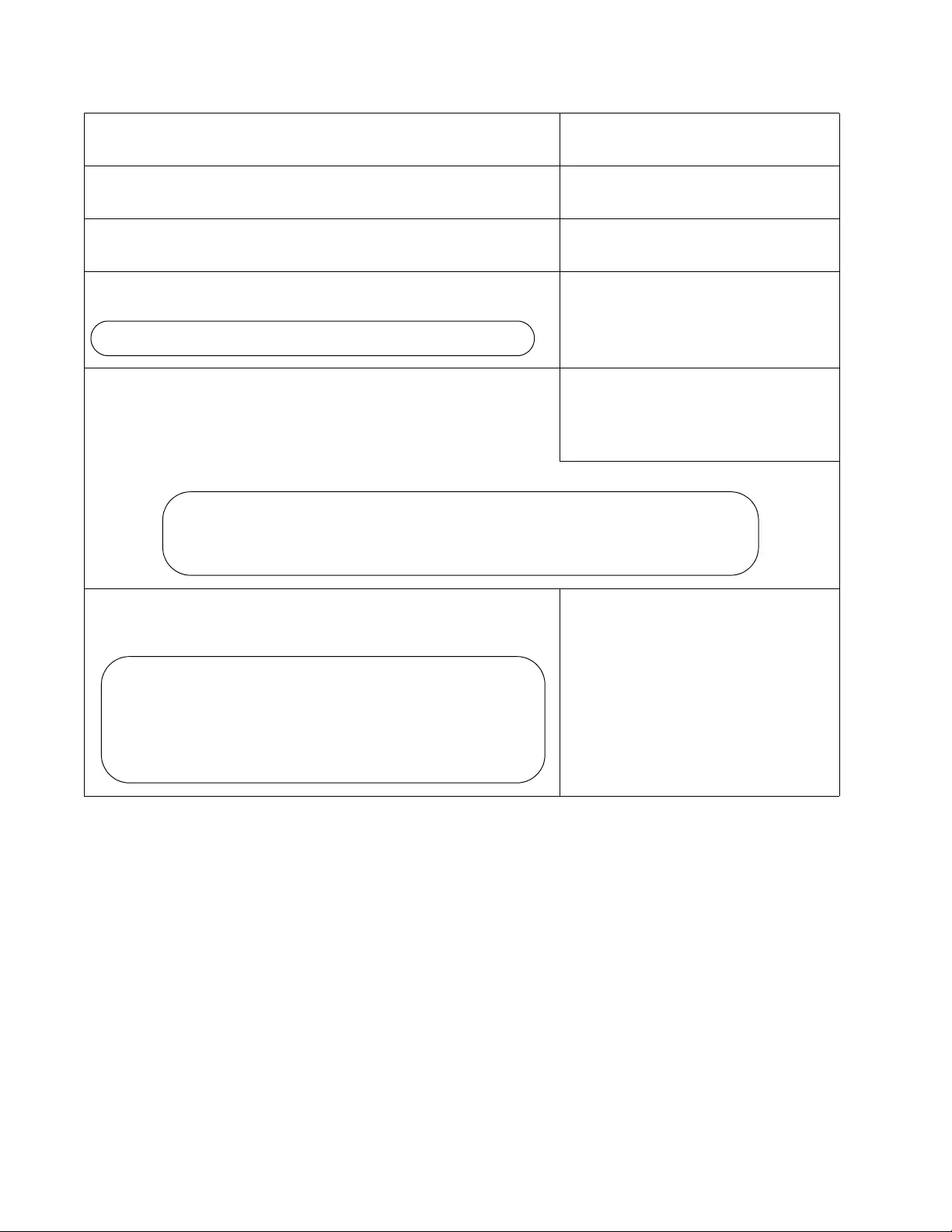
Chapter 27: Port Mirror
494
awplus(config)# interface port1.0.14,port1.0.15 Enter the Port Interface modes for
ports 14 and 15.
awplus(config-if)# access-group 3008 Assign the access control list to
the ports.
awplus(config-if)# end Return to the Privileged Exec
mode.
awplus# show mirror Use the SHOW MIRROR
command to confirm that port 18 is
the destination port of the port
mirror.
awplus# show access-list Use the SHOW ACCESS-LIST
command to confirm the
configuration of the access control
list.
awplus# show interface port1.0.14,port1.0.15
access-group
Use the SHOW INTERFACE
ACCESS-GROUP command to
confirm that the access control list
is assigned to ports 14 and 15.
Mirror-To-Port Name: Port1.0.18
Hardware IP access-list 3008
copy-to-mirror ip any 149.83.124.95 mask 255.255.255.255
Total number of access-list = 1
Interface port1.0.14
access-group 3008
Interface port1.0.15
access-group 3008
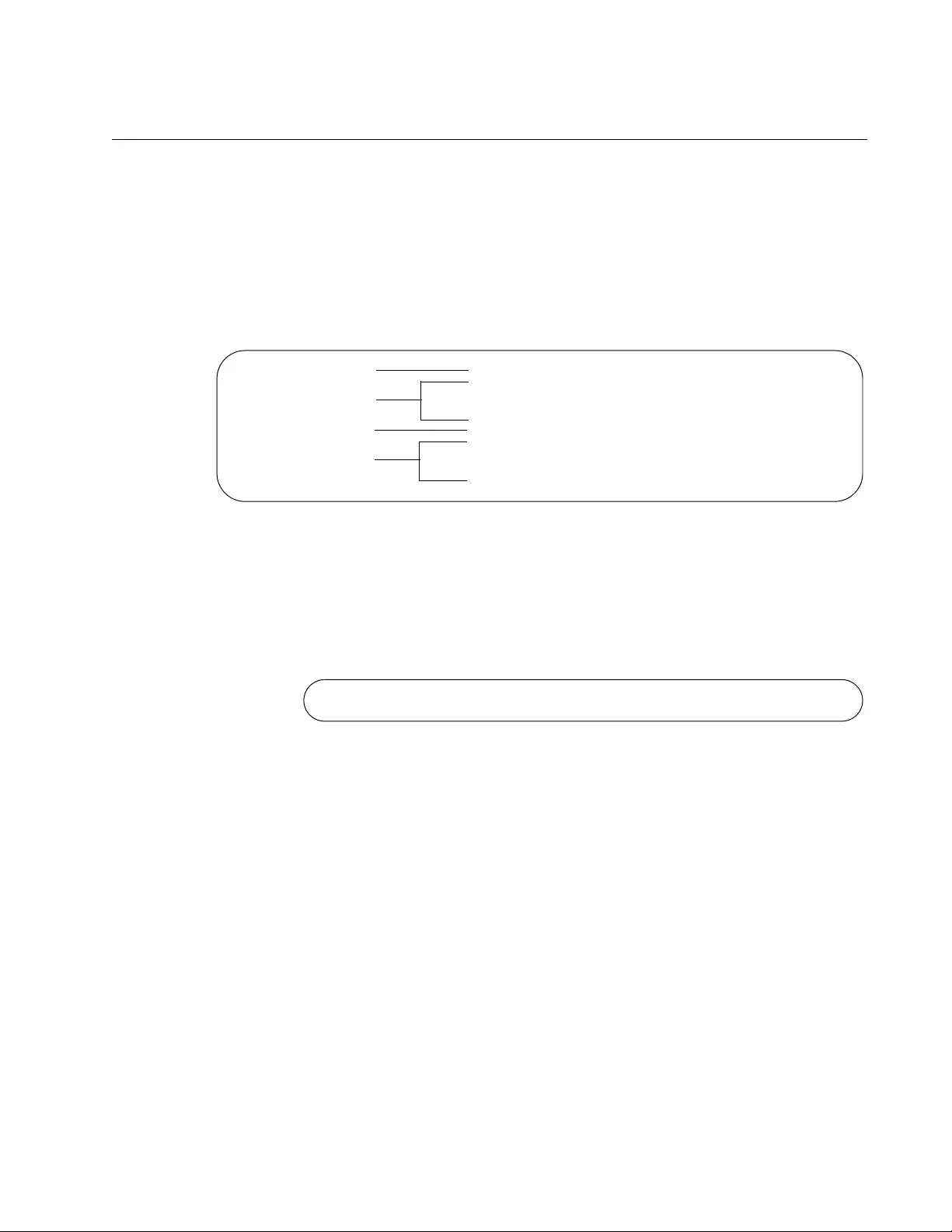
AT-FS970M Switch Command Line User’s Guide
495
Displaying the Port Mirror
To display the port mirror, go to the Privileged Exec mode and enter the
SHOW MIRROR command:
awplus# show mirror
In this example of the information, the port mirror is enabled, and the
ingress and egress packets on ports 1 and 3, as well as the egress traffic
on ports 11 to 13, are being copied to destination port 22.
Figure 104. SHOW MIRROR Command
The fields are described in Table 44 on page 502.
If you are using the port mirror with access control lists to copy subsets of
ingress packets on source ports, the SHOW MIRROR command displays
only the destination port of the copied traffic. Here is an example.
Figure 105. SHOW MIRROR Command and Access Control Lists
To view the access control lists and their port assignments, use “SHOW
ACCESS-LIST” on page 1671 and “SHOW INTERFACE ACCESS-
GROUP” on page 1673, respectively.
Mirror Test Port Name: port1.0.22
Mirror option: Enabled
Mirror direction: both
Monitored Port Name: port1.0.1
Mirror Test Port Name: port1.0.22
Mirror option: Enabled
Mirror direction: receive
Monitored Port Name: port1.0.4
Destination Port
Source Port
Destination Port
Source Port
Mirror-To-Port Name: port1.0.11
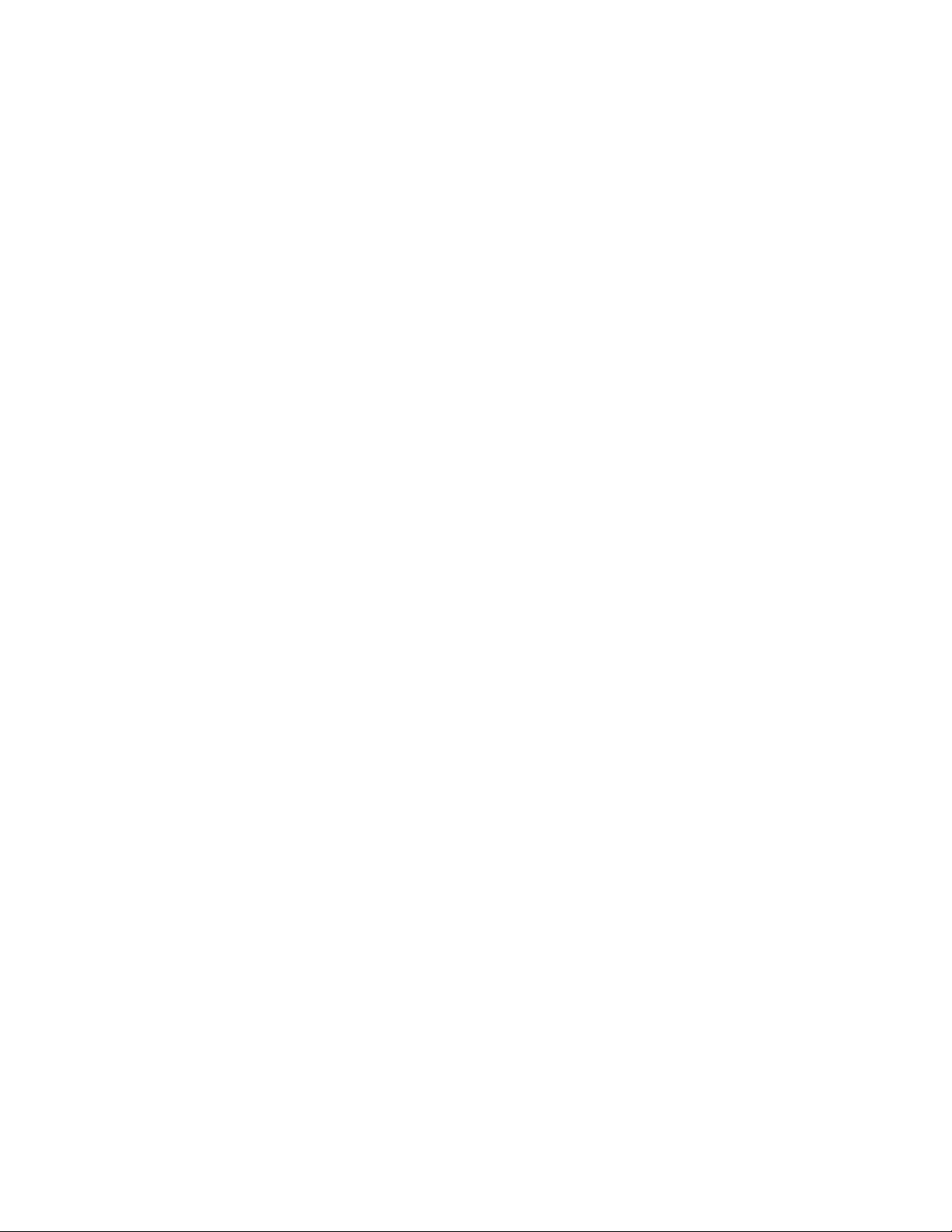
Chapter 27: Port Mirror
496
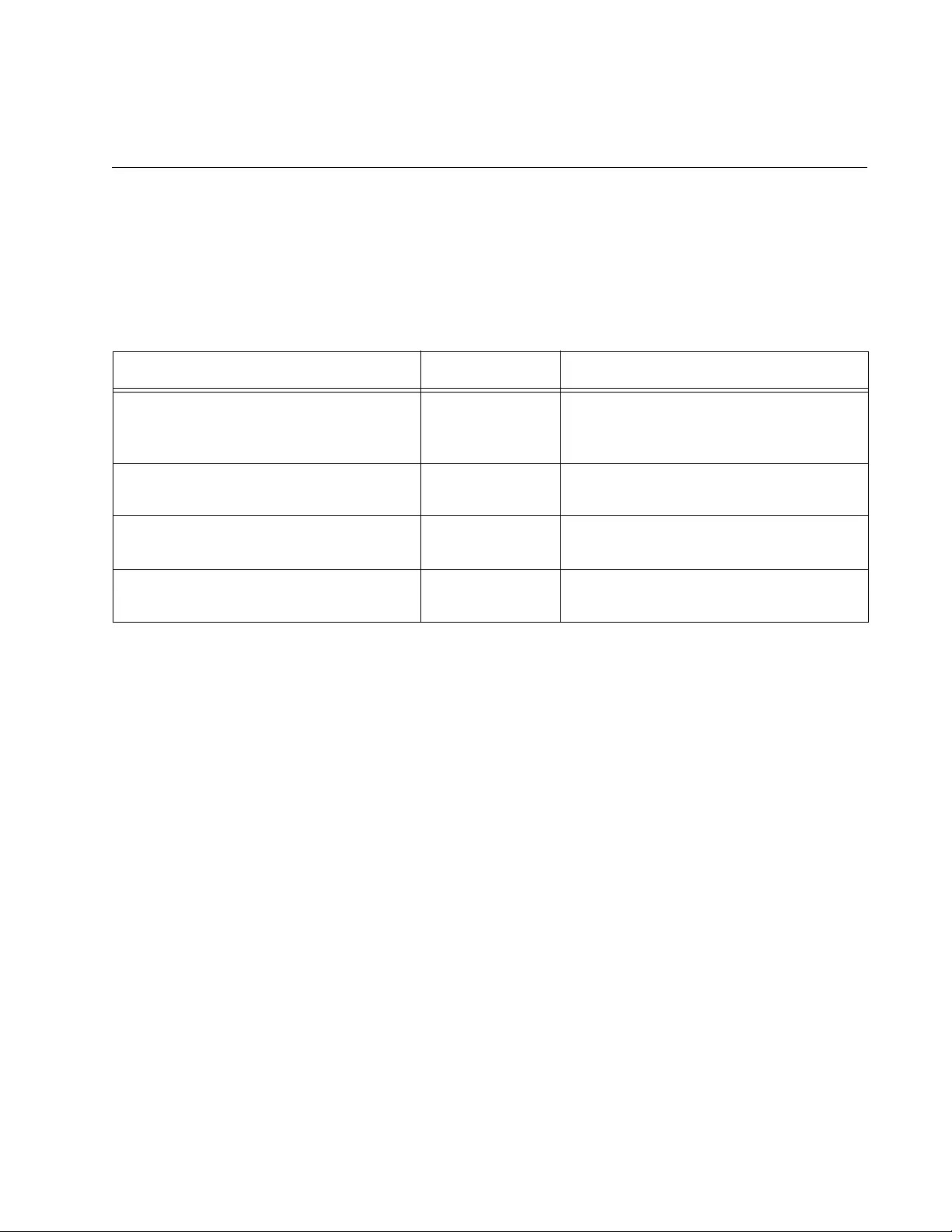
497
Chapter 28
Port Mirror Commands
The port mirror commands are summarized in Table 43.
Table 43. Port Mirror Commands
Command Mode Description
“MIRROR” on page 498 Port Interface Designates the destination port for
access control lists that use the copy-
to-mirror action.
“MIRROR INTERFACE” on page 499 Port Interface Creates the port mirror and adds ports
to the port mirror.
“NO MIRROR INTERFACE” on
page 501
Port Interface Removes source ports from the port
mirror and deletes the port mirror.
“SHOW MIRROR” on page 502 Privileged Exec Displays the destination port and
source ports of the port mirror.
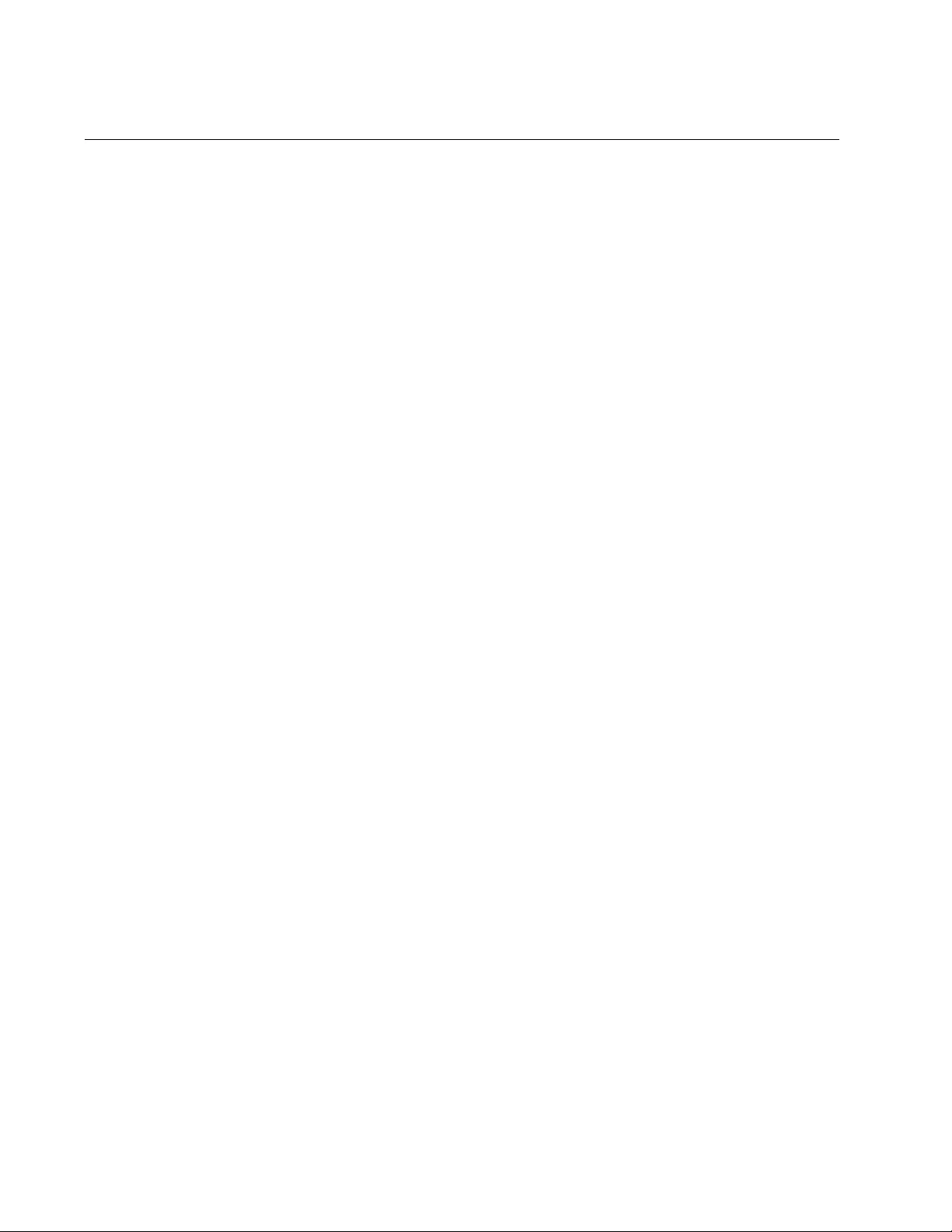
Chapter 28: Port Mirror Commands
498
MIRROR
Syntax
mirror
Parameters
None
Mode
Port Interface mode
Description
Use this command to designate the destination port for the copy-to-mirror
action in access control lists. You can designate only one destination port.
Confirmation Command
“SHOW MIRROR” on page 502
Example
This example designates port 21 as the destination port for packets from
the copy-to-mirror action of access control lists:
awplus> enable
awplus# configure terminal
awplus(config)# interface port1.0.5
awplus(config-if)# mirror
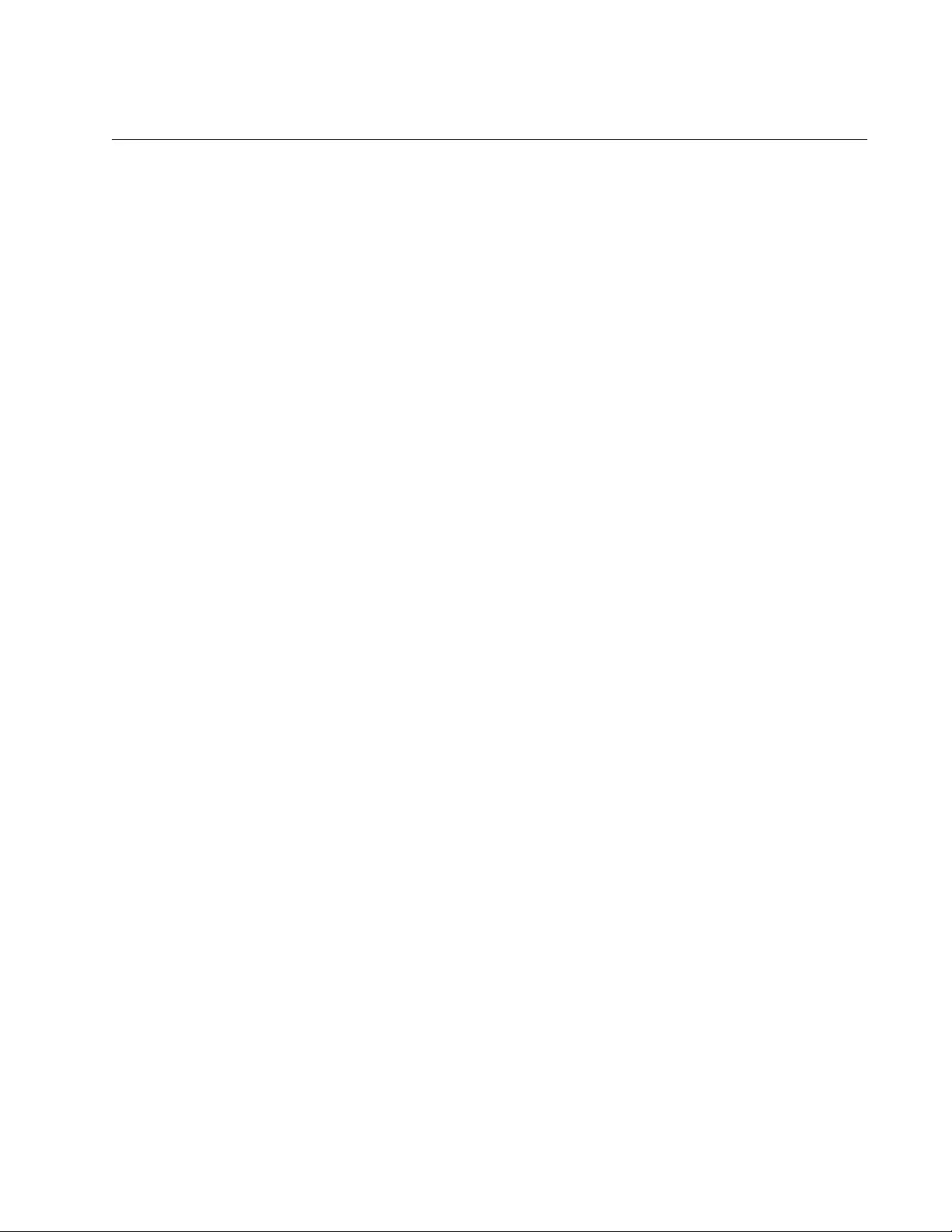
AT-FS970M Switch Command Line User’s Guide
499
MIRROR INTERFACE
Syntax
mirror interface
source_ports
direction
receive|transmit|both
Parameters
source_ports
Specifies a source port for the port mirror. You can specify more
than one source port.
direction
Specifies the traffic to be mirrored from a source port to the
destination port. The options are:
receive: Copies the ingress packets on a source port.
transmit: Copies the egress packets on a source port.
both: Copies both the ingress and egress packets on a source
port.
Mode
Port Interface mode
Description
Use this command to create the port mirror or to add ports to the port
mirror. You must issue this command from the Port Interface mode of the
destination port of the port mirror. The switch can have only one
destination port.
Confirmation Command
“SHOW MIRROR” on page 502
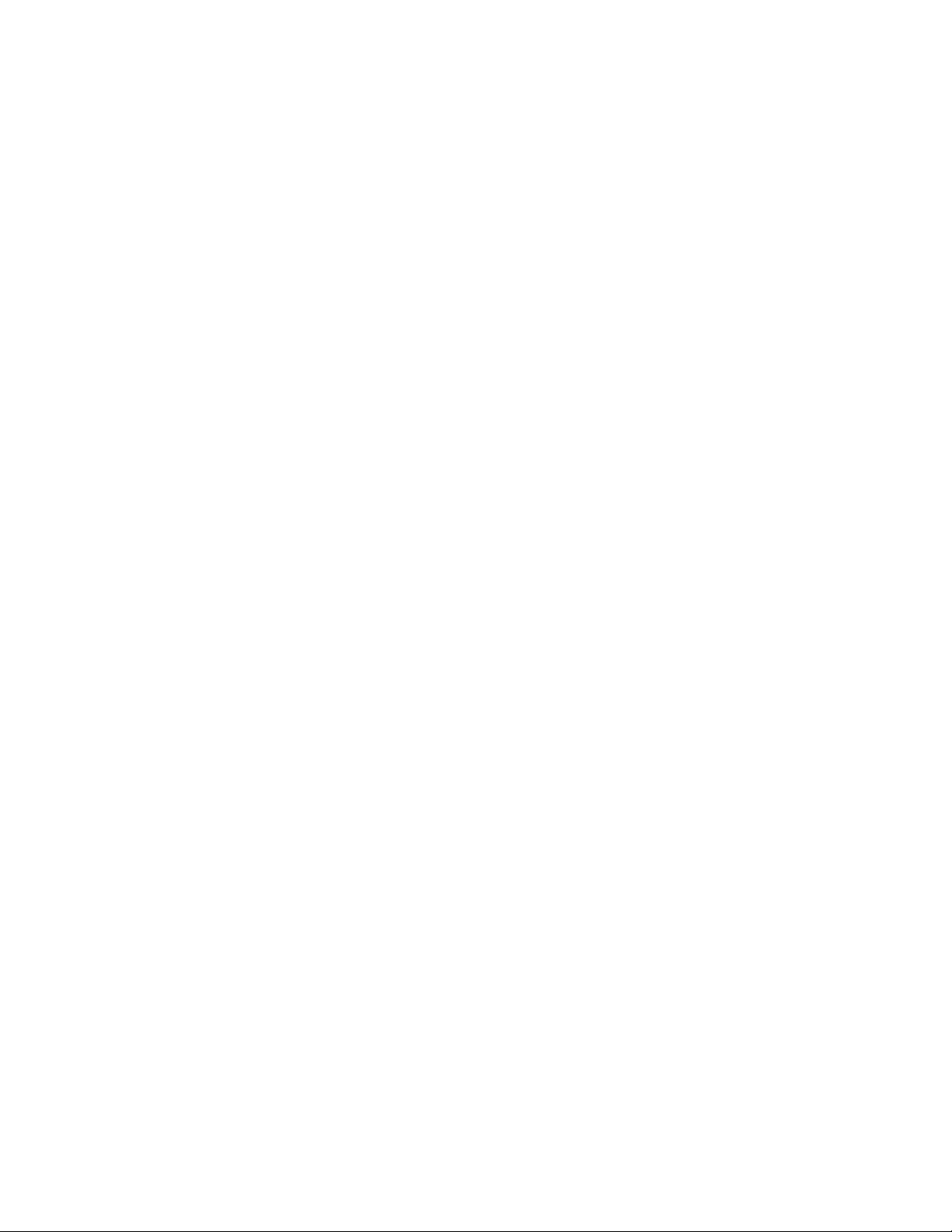
Chapter 28: Port Mirror Commands
500
Example
This example configures the port mirror to copy the ingress traffic on ports
3 and 4, the source ports, to port 5, the destination port. If port 5 is already
acting as the destination port of the port mirror, the commands add ports 3
and 4 to the port mirror:
awplus> enable
awplus# configure terminal
awplus(config)# interface port1.0.5
awplus(config-if)# mirror interface port1.0.3,port1.0.4
direction receive
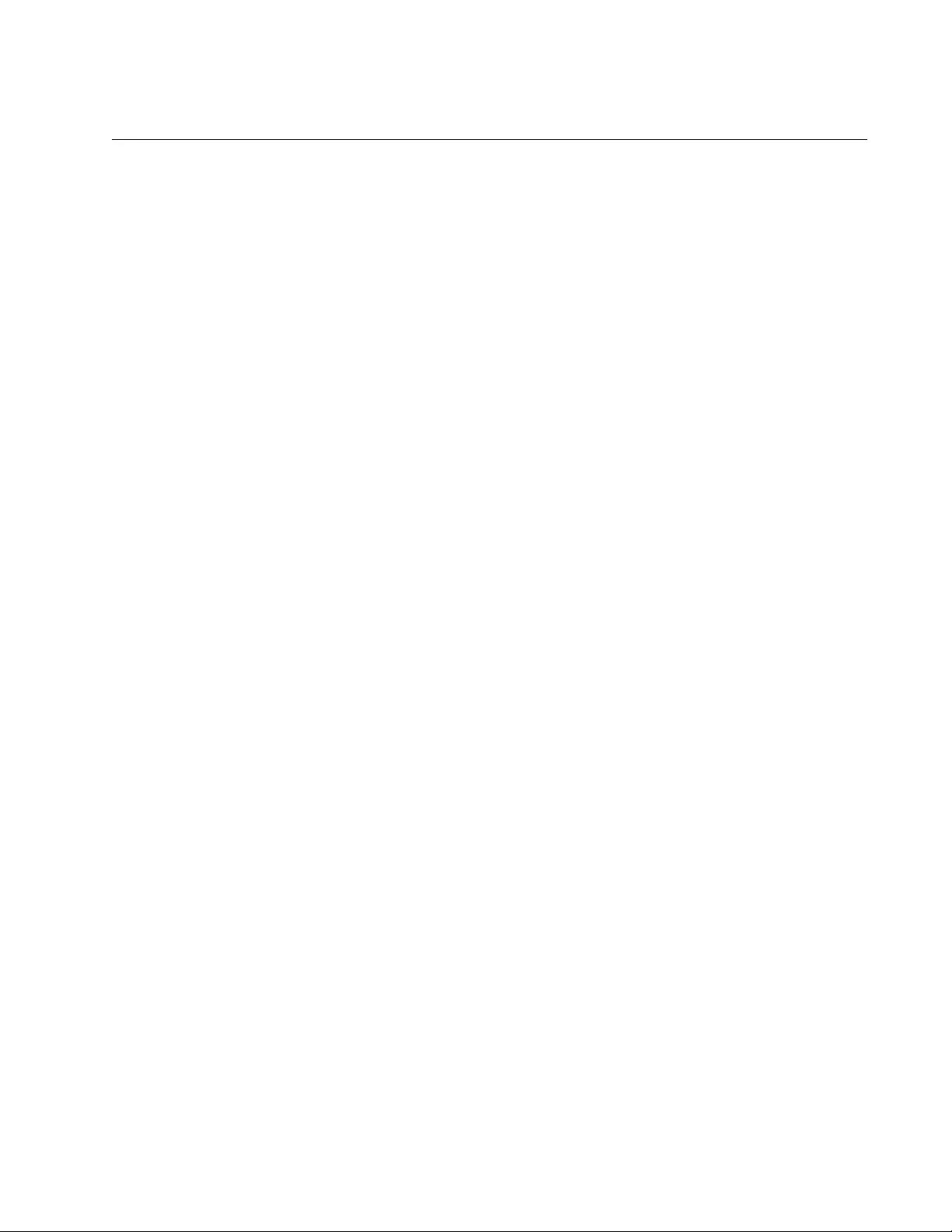
AT-FS970M Switch Command Line User’s Guide
501
NO MIRROR INTERFACE
Syntax
no mirror interface
source_ports
Parameters
source_ports
Specifies a source port of the port mirror. You can specify more
than one source port at a time in the command.
Mode
Port Interface mode
Description
Use this command to remove source ports from the port mirror or to delete
the port mirror. You should enter this command in the Port Interface mode
of the destination port of the port mirror.
To delete the port mirror and return the destination port to normal
operations, remove all of the source ports from the port mirror.
Confirmation Command
“SHOW MIRROR” on page 502
Example
These commands remove ports 7 and 8 from the port mirror. If these are
the only source ports of the port mirror, the port mirror is deleted and the
destination port, which in this example is port 11, resumes normal network
operations:
awplus> enable
awplus# configure terminal
awplus(config)# interface port1.0.11
awplus(config-if)# no mirror interface port1.0.7,port1.0.8
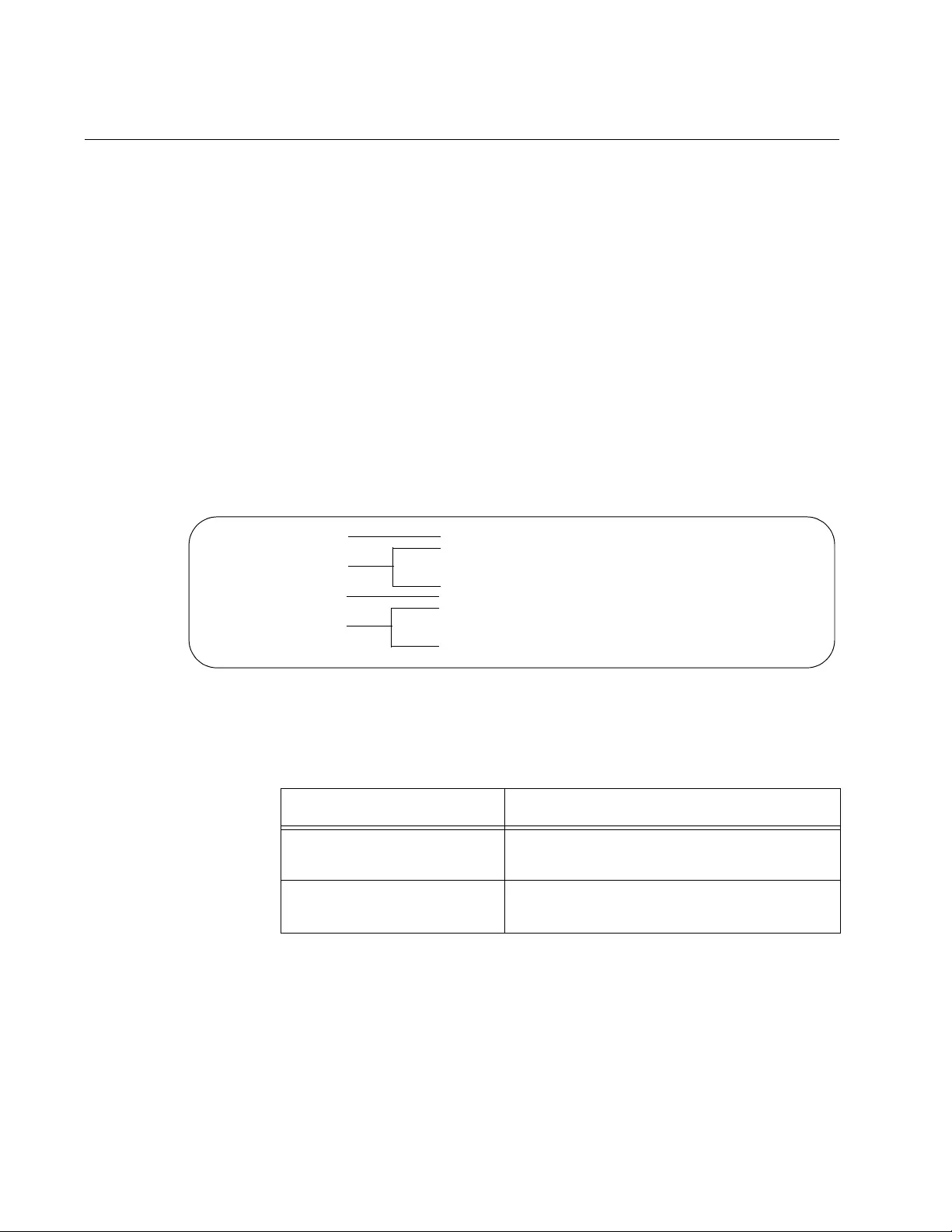
Chapter 28: Port Mirror Commands
502
SHOW MIRROR
Syntax
show mirror
Parameters
None
Modes
Privileged Exec mode
Description
Use this command to display the source and destination ports of the port
mirror on the switch. An example is shown in Figure 106.
Figure 106. SHOW MIRROR Command
The fields are described in Table 44.
Mirror Test Port Name: port1.0.22
Mirror option: Enabled
Mirror direction: both
Monitored Port Name: port1.0.1
Mirror Test Port Name: port1.0.22
Mirror option: Enabled
Mirror direction: receive
Monitored Port Name: port1.0.4
Destination Port
Source Port
Destination Port
Source Port
Table 44. SHOW MIRROR Command
Parameter Description
Mirror Test Port Name The destination port of the port mirror. The
switch can have only one destination port.
Mirror option: The status of the port mirror on the source
port. This is always enabled.
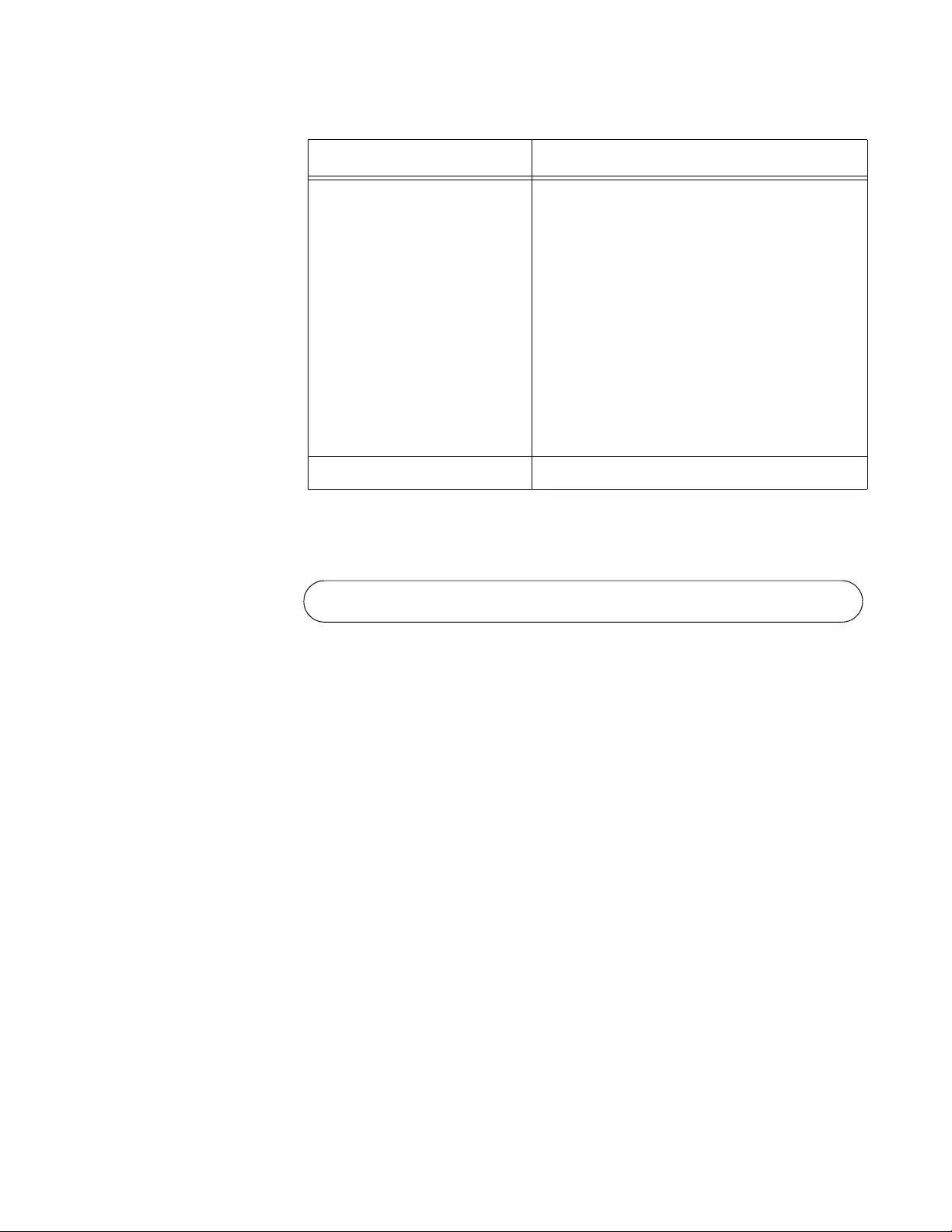
AT-FS970M Switch Command Line User’s Guide
503
If you are using the port mirror with access control lists to copy subsets of
ingress packets on source ports, the SHOW MIRROR command displays
only the destination port of the copied traffic. Here is an example.
Figure 107. SHOW MIRROR Command and Access Control Lists
To view the access control lists and their port assignments, use “SHOW
ACCESS-LIST” on page 1671 and “SHOW INTERFACE ACCESS-
GROUP” on page 1673, respectively.
Example
The following example displays the source and destination ports of the
port mirror on the switch:
awplus# show mirror
Mirror direction The packets to be mirrored to the
destination port. The states are listed
here:
Receive - The ingress packets of the
source port are mirrored to the
destination port.
Transmit - The egress packets of the
source port are mirrored to the
destination port.
Both - Both the ingress and egress
packets of the source port are
mirrored to the destination port.
Monitored Port Name A source port of the port mirror.
Table 44. SHOW MIRROR Command (Continued)
Parameter Description
Mirror-To-Port Name: port1.0.11
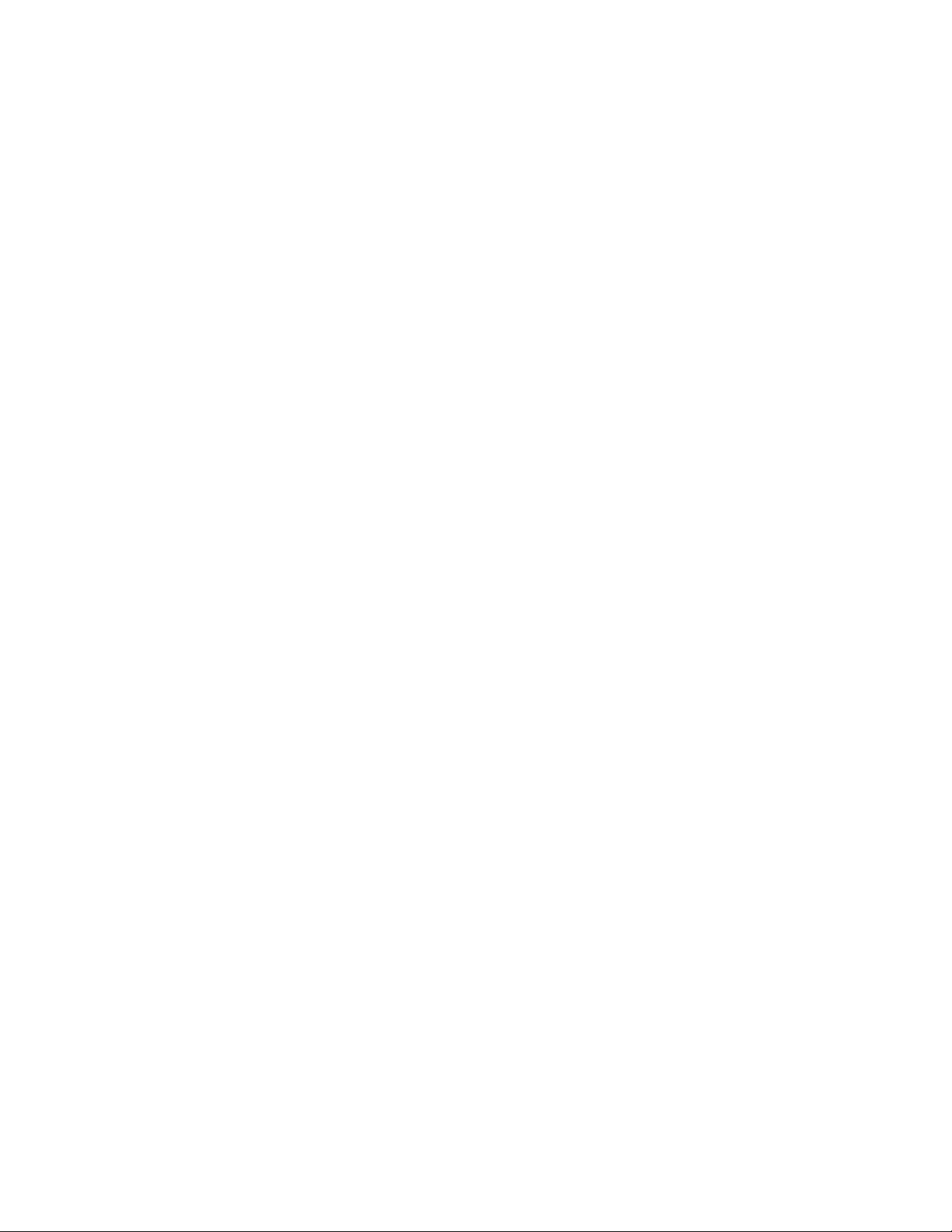
Chapter 28: Port Mirror Commands
504
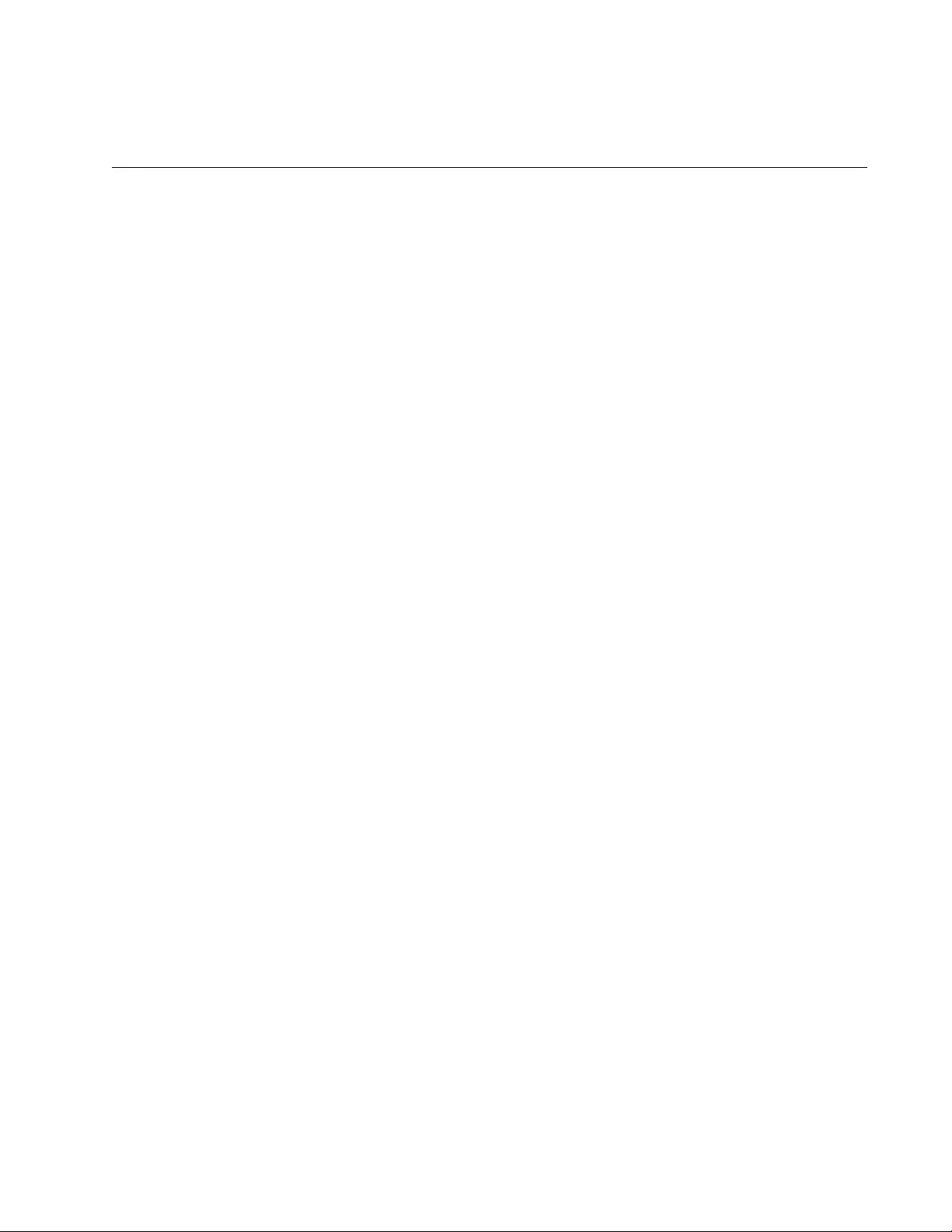
505
Chapter 29
Loop Detection
This chapter contains the following sections:
“Overview” on page 506
“Enabling Loop Detection and Configuring Global Detection
Parameters” on page 508
“Configuring Protective Action” on page 510
“Setting Loop Protection Recovery Duration” on page 511
“Displaying Loop Protection Setup” on page 512
This chapter discusses how to configure loop detection.
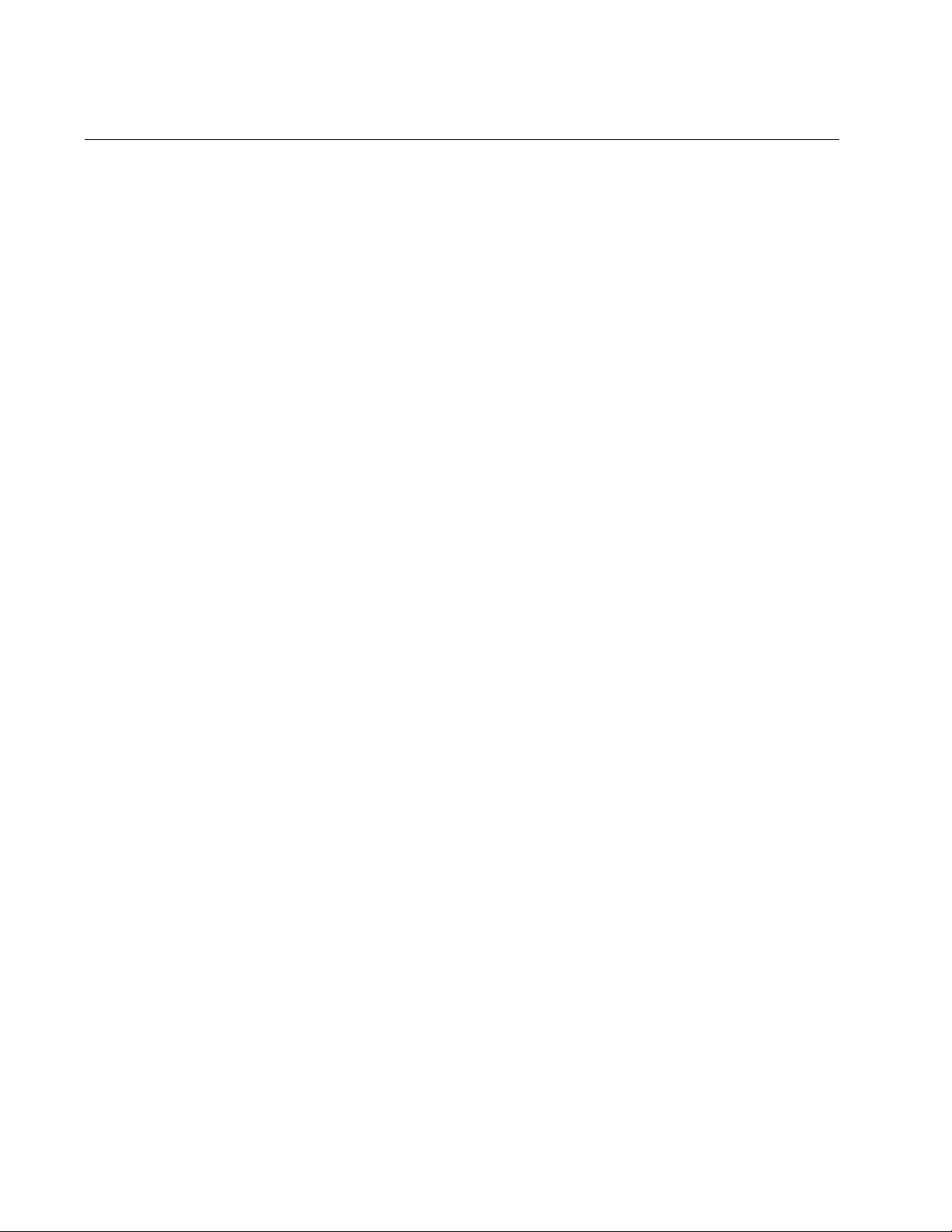
Chapter 29: Loop Detection
506
Overview
Loop detection can be enabled on the switch to detect loops and reduce
negative effects on the local network.
Loop detection can be used along with, or instead of, the Spanning Tree
Protocol.
To detect loops, a series of loop-detection frames (LDFs) are transmitted
from each switch port into the network. If no loops exist, these frames do
not return. If a frame returns to its original port, the detection mechanism
assumes that there is a loop somewhere in the network and offers a
number of protective actions. Each loop-detection frame is a Layer 2 LLC
frame that contains the following components:
The source MAC address of the originating switch
The destination MAC address of the non-existent end station 00-
00-F4-27-71-01
VLAN ID (where the port is a tagged member of a VLAN).
A randomly generated loop-detection frame ID number.
You can set the detection mechanism to remember the loop-detection
frame ID of up to five of the most recently transmitted loop-detection
frames. Each of the five most recently transmitted frames is compared
with every frame that arrives at that same port.
Loop detection can be configured on a switch to apply a specific action
when a loop is detected. These actions are as follows:
Block all traffic on the port that detected the loop and change the
link state to down.
Block all the traffic on the port that detected the loop, but keep the
link state up.
Take no action, but log the details.
Take no action.
The amount of time that the configured action occurs after a loop is
detected can also be configured. The range is 1 to 86400 seconds. The
default time is 7 seconds.
You can enable or disable loop detection on a single port or a range of
ports. Loop detection is disabled by default.
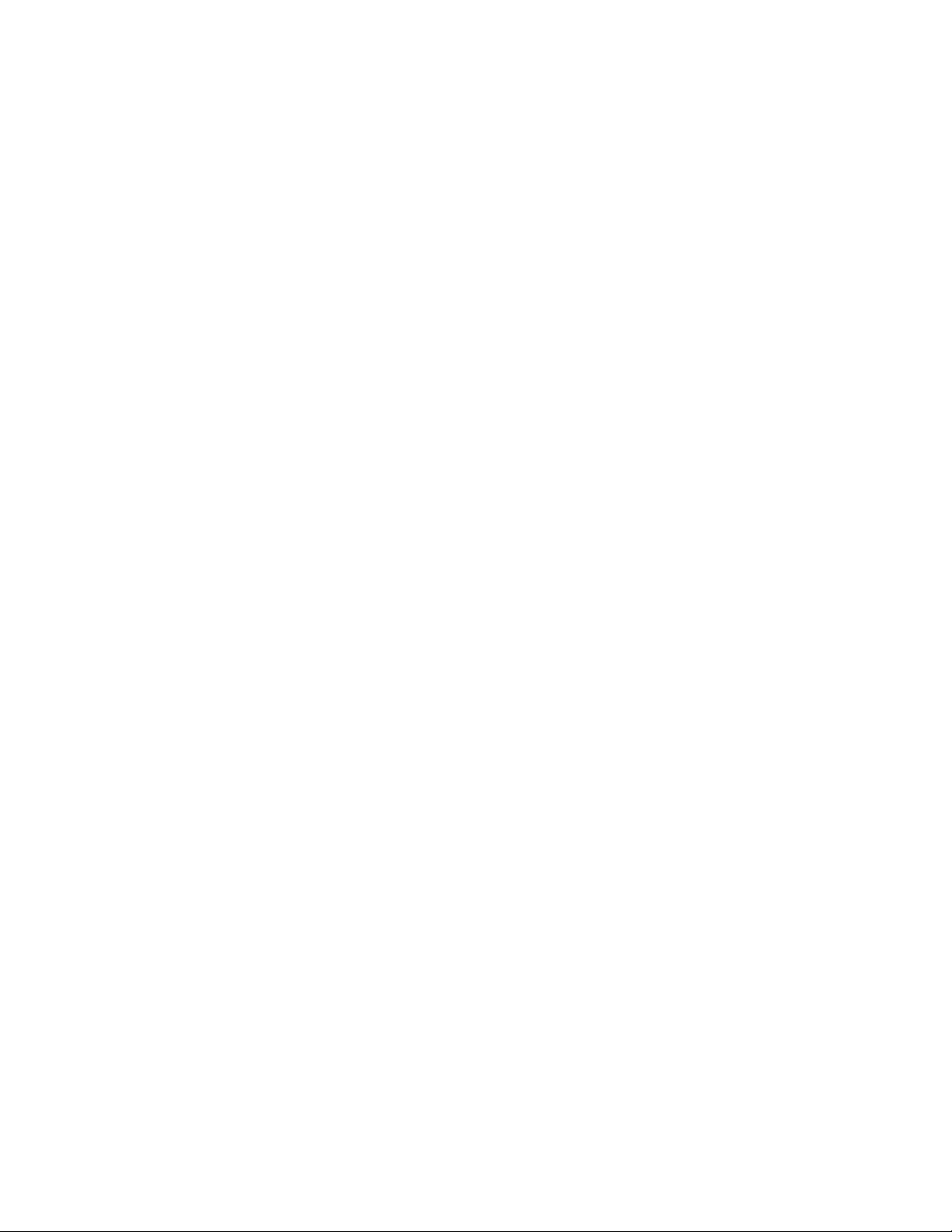
AT-FS970M Switch Command Line User’s Guide
507
The following information can be viewed:
Whether loop detection is configured on a single port or a range of
ports.
All loop-detection parameters configured on a port or a range of
ports.
Counters and statistics of all relevant frames of the loop detection.
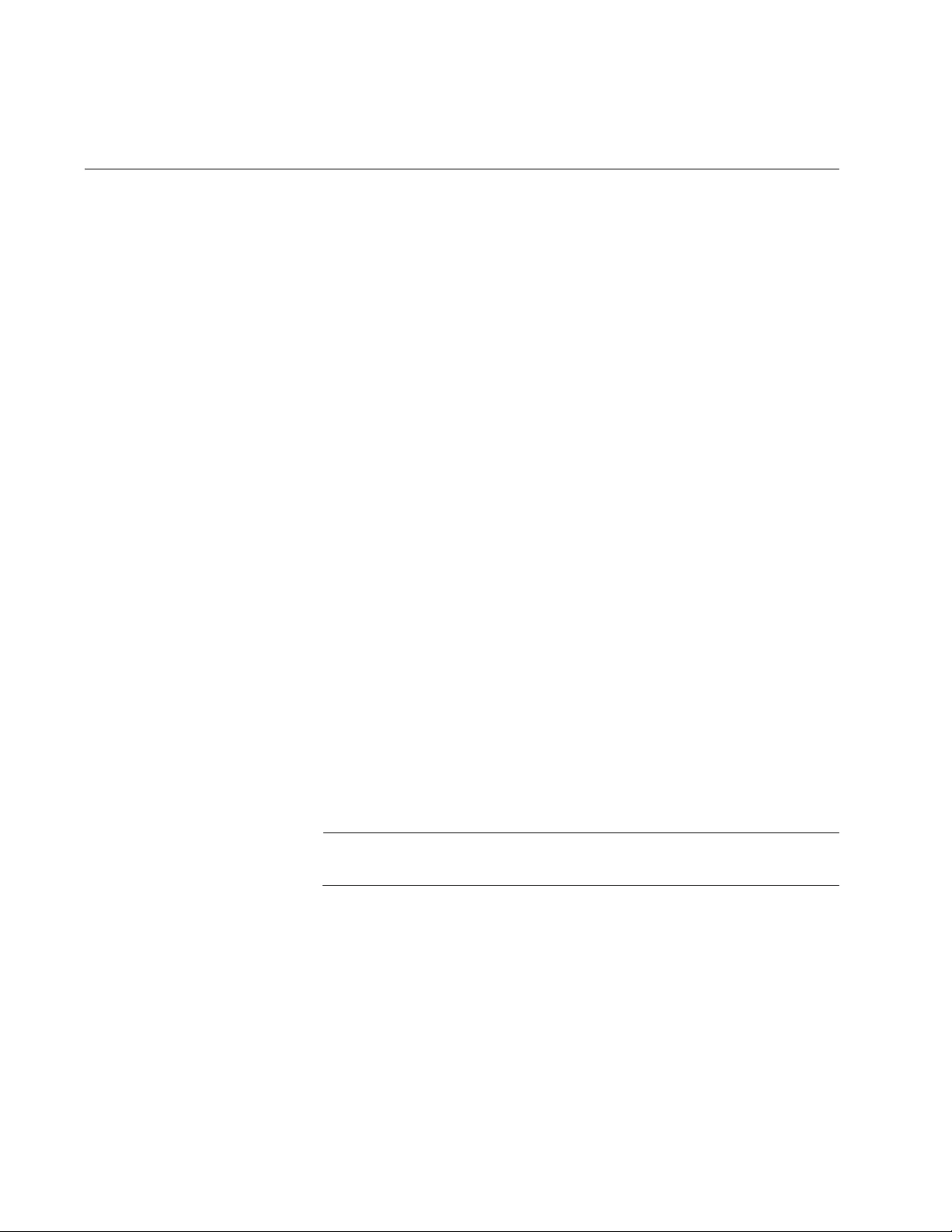
Chapter 29: Loop Detection
508
Enabling Loop Detection and Configuring Global Detection
Parameters
Use the LOOP-PROTECTION LOOP-DETECT command in Global
Configuration mode to enable loop detection/protection on the switch.
Here is the format of the command:
loop-protection loop-detect
Use the LOOP-PROTECTION LOOP-DETECT command with the
following parameters in Global Configuration mode to enable loop
detection/protection on the switch and configure the detection parameters.
Here is the format of the command:
loop-protection loop-detect [ldf-interval <period>] [ldf-rx-
window <frames>] [fast-block]
The LDF-INTERVAL parameter is the time, in seconds, between
successive loop-detection frames being sent. The range is 1 to 600. The
default is 10.
The LDF-RX-WINDOW parameter is the number of transmitted loop-
detection frames whose details are held for comparing with frames arriving
at the same port. The range is 1 to 5 frames. The default is 3 frames.
The FAST-BLOCK parameter blocks only one port if two ports are
erroneously connected to form a loop; only one of the ports is blocked to
retain connectivity.
Without the fast-block feature, if LDF packets are received on both ports of
a switch, both ports are blocked by the LDF feature, and a PC cannot
access a server when the blocking occurs. However, with the LDF fast-
block feature, only one port is blocked: In this way, the PC can access the
server after the blocking occurs.
Note
The fast-block feature applies to both transmit and receive traffic.
For example, if port 1 and port 2 are erroneously connected to form a loop,
an LDF is first transmitted from port 1, then an LDF is transmitted from port
2, and the port 1’s LDF is first received on port 2: Therefore the LDF
transmitting port 1 is blocked. Later, when port 2’s LDF frame is received
at port 1, it is not blocked due to the fast-block feature.
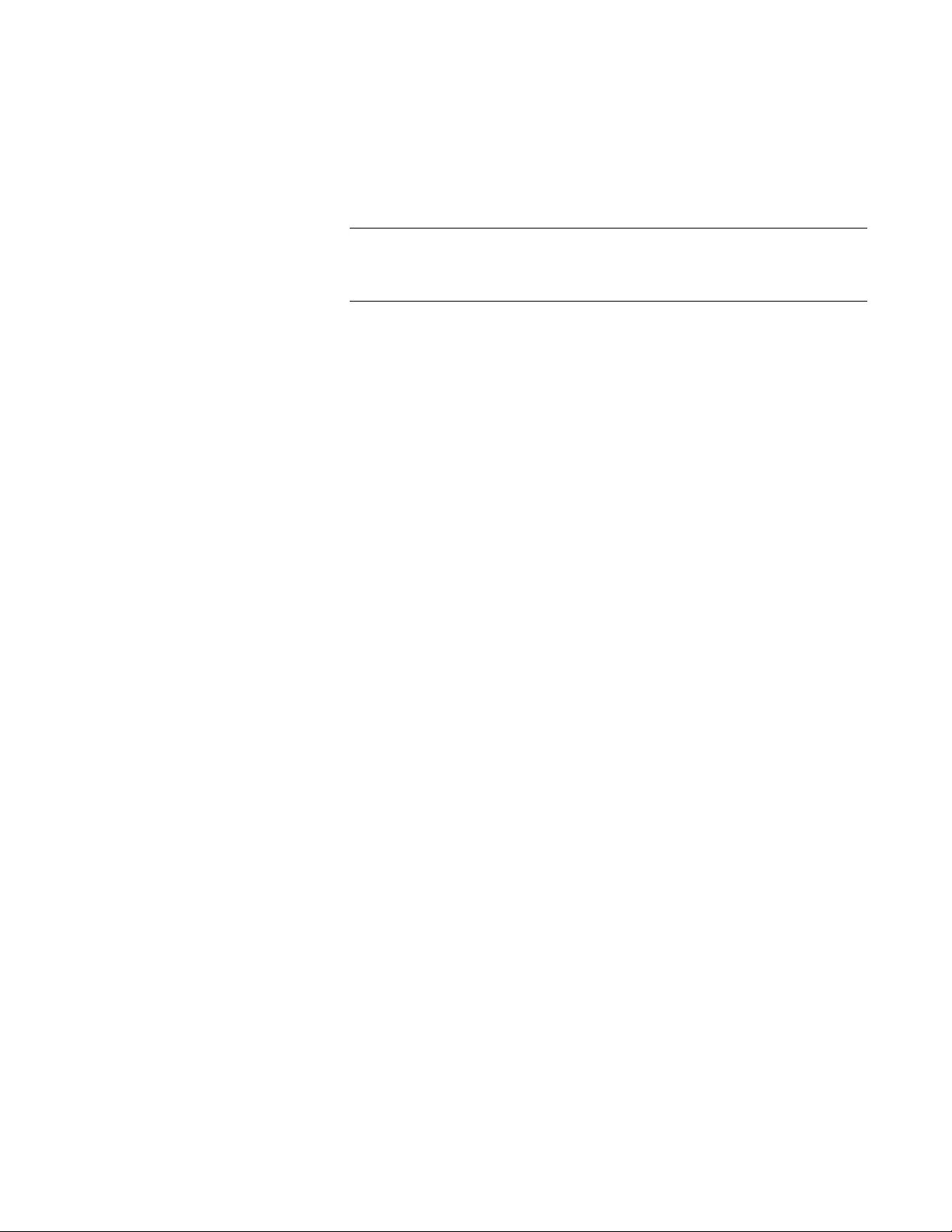
AT-FS970M Switch Command Line User’s Guide
509
Use the NO LOOP-PROTECTION command in Global Configuration
mode to disable loop detection/protection on the switch. Here is the format
of the command:
no loop-protection [loop-detect]
Note
The NO LOOP-PROTECTION and NO LOOP-PROTECTION
LOOP-DETECT commands accomplish the same result.
This example enables loop detection/protection on the switch and
generates loop-detection frames once every 5 seconds.
awplus# configure terminal
awplus(config)# loop-protection loop-detect ldf-interval 5

Chapter 29: Loop Detection
510
Configuring Protective Action
Use the LOOP-PROTECTION ACTION command in Interface
Configuration mode to specify the protective action to apply when a
network loop is detected on an interface. Here is the format of the
command:
loop-protection action {link-down| log-only| none}
The LINK-DOWN parameter blocks all traffic on a port (or aggregated link)
that detects the loop and takes down the link.
The LOG-ONLY parameter logs details of loop conditions, and no action is
applied to the port (or aggregated link).
The NONE parameter applies no protective action.
Use the NO LOOP-PROTECTION ACTION command in Interface
Configuration mode to reset the loop-protective action to the default action
for a port.
This example sets port 4 to disable the port and bring the link down when
a network loop is detected.
awplus# configure terminal
awplus(config)# interface port1.0.4
awplus(config-if)# loop-protection action link-down
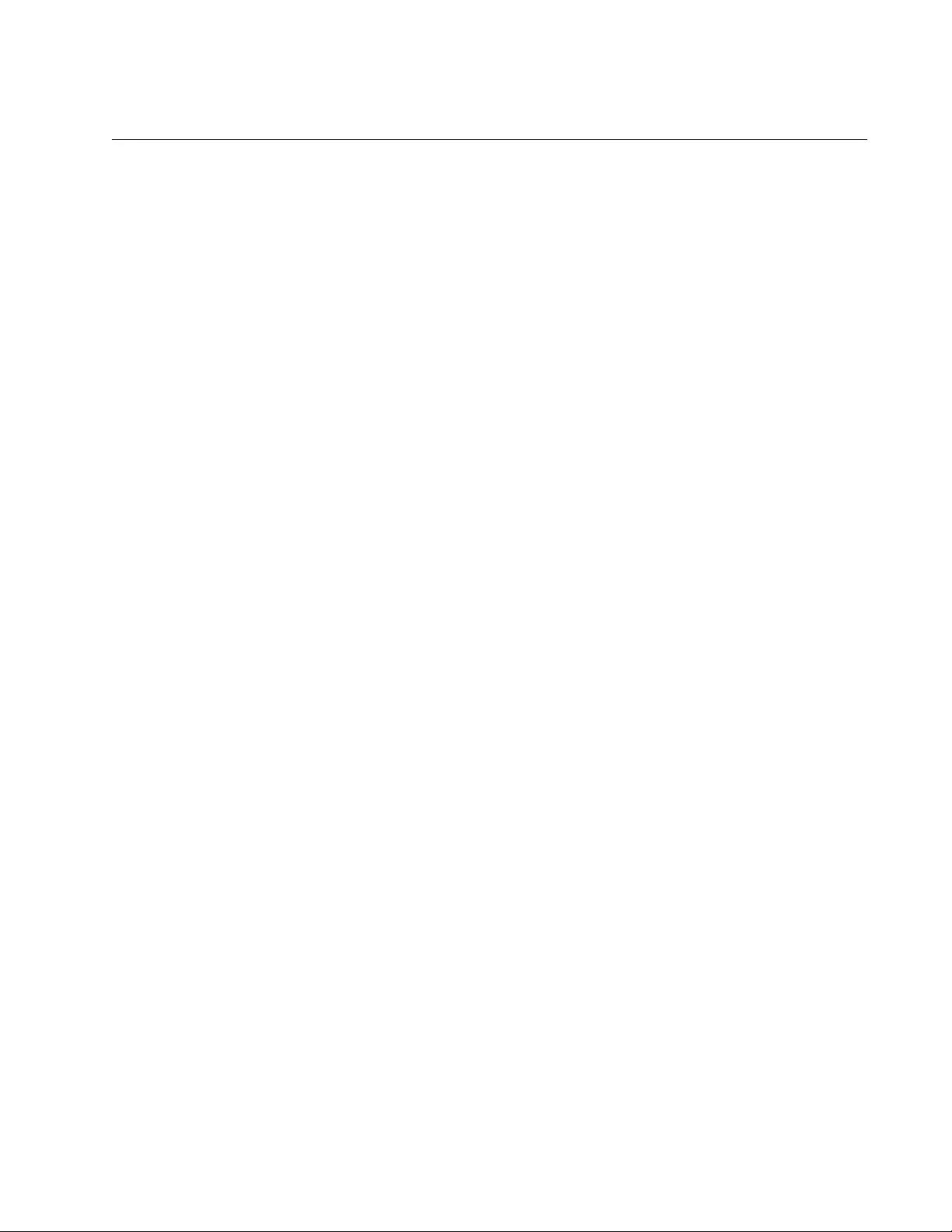
AT-FS970M Switch Command Line User’s Guide
511
Setting Loop Protection Recovery Duration
Use the LOOP-PROTECTION TIMEOUT command in Interface
Configuration mode to specify the loop-protection recovery action duration
on a port. Here is the format of the command:
loop-protection timeout <duration>
The DURATION parameter is the time, in seconds, for which the
configured action will apply before reverting the applied action. The range
is 1 to 86,400 seconds (24 hours). The default is 7 seconds.
Use the NO LOOP-PROTECTION TIMEOUT command in Interface
Configuration mode to set the loop-protection timeout to the default.
This example sets a loop-protection action timeout of 10 seconds for port
4.
awplus# configure terminal
awplus(config)# interface port1.0.4
awplus(config-if)# loop-protection timeout 10

Chapter 29: Loop Detection
512
Displaying Loop Protection Setup
Use the following command in Privileged Exec mode to display the current
configuration status for all ports on the switch:
awplus# show loop-protection
Use the following command in Privileged Exec mode to display the current
configuration status for a port, a range of ports, or an aggregated link:
awplus# show loop-protection interface <port-list>
The PORT-LIST parameter is the port, range of ports, or aggregated link.
Use the following command in Privileged Exec mode to display counter
information for a port, a range of ports, or an aggregated link:
awplus# show loop-protection interface <port-list> counters
The COUNTERS parameter is counter information for loop protection.
The following is an example output of the SHOW LOOP-PROTECTION
INTERFACE COUNTERS command for port 1.
Figure 108. SHOW LOOP-PROTECTION INTERFACE COUNTERS
Command
Interface Tx Rx Rx Invalid Last LDF Rx
---------------------------------------------------------
port1.0.1
vlan4000 7 0 0 -
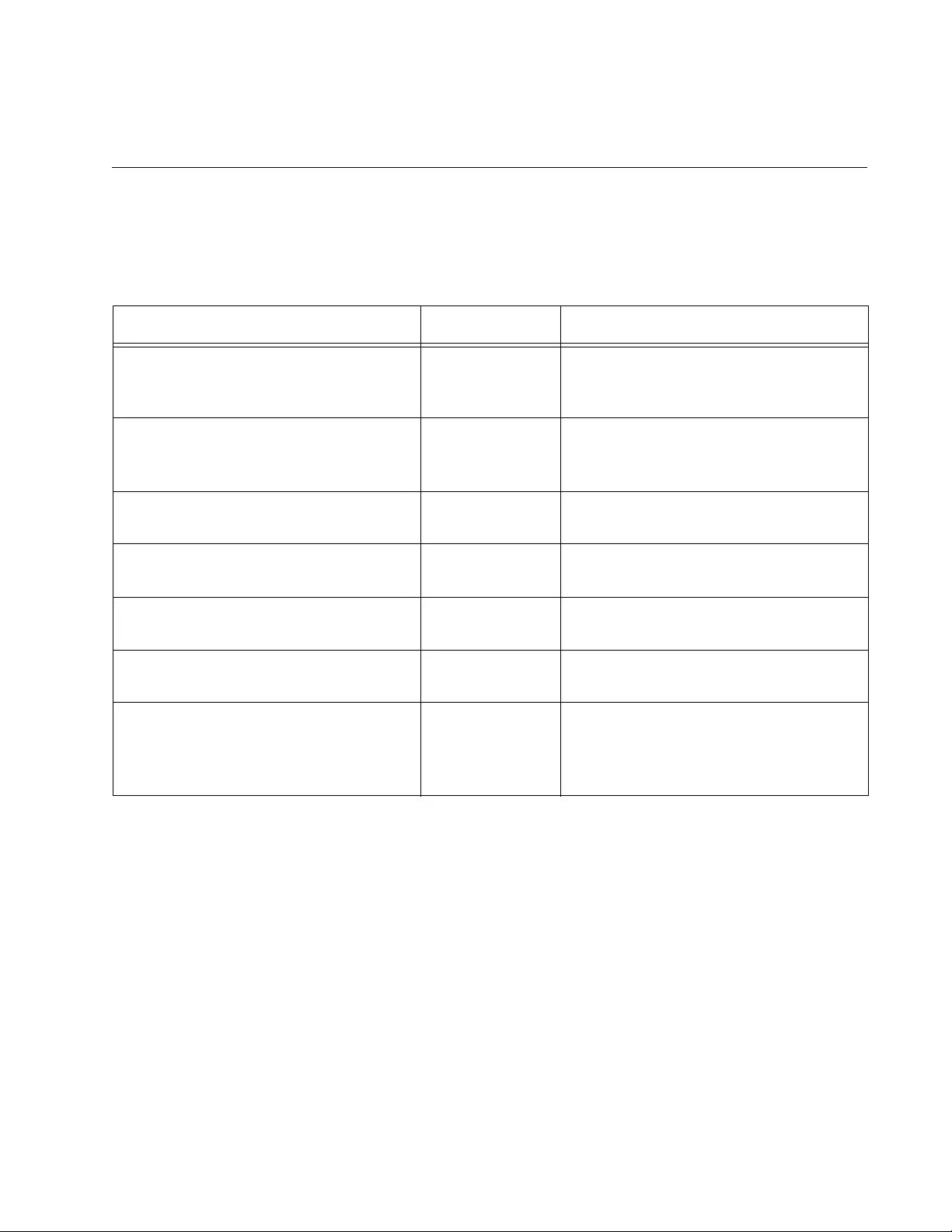
513
Chapter 30
Loop Detection Commands
The Loop Detection commands are summarized in Table 45.
Table 45. Loop Detection
Command Mode Description
“LOOP-PROTECTION” on page 514 Global
Configuration
Enables loop detection/protection on
the switch and configures the
detection parameters.
“LOOP-PROTECTION ACTION” on
page 515
Interface
Configuration
Specifies the protective action to apply
when a network loop is detected on an
interface.
“LOOP-PROTECTION TIMEOUT” on
page 516
Interface
Configuration
Specifies the loop-protection recovery
action duration on a port.
“NO LOOP-PROTECTION” on
page 517
Global
Configuration
Disables loop detection/protection on
the switch.
“NO LOOP-PROTECTION ACTION”
on page 518
Interface
Configuration
Resets the loop-protective action for a
port to the default action.
“NO LOOP-PROTECTION TIMEOUT”
on page 519
Interface
Configuration
Resets the loop-protection timeout on
a port to the default.
“SHOW LOOP-PROTECTION” on
page 520
Privileged Exec Displays the current configuration
status or counter information for all
ports on the switch, a port, range of
ports, or an aggregated link.
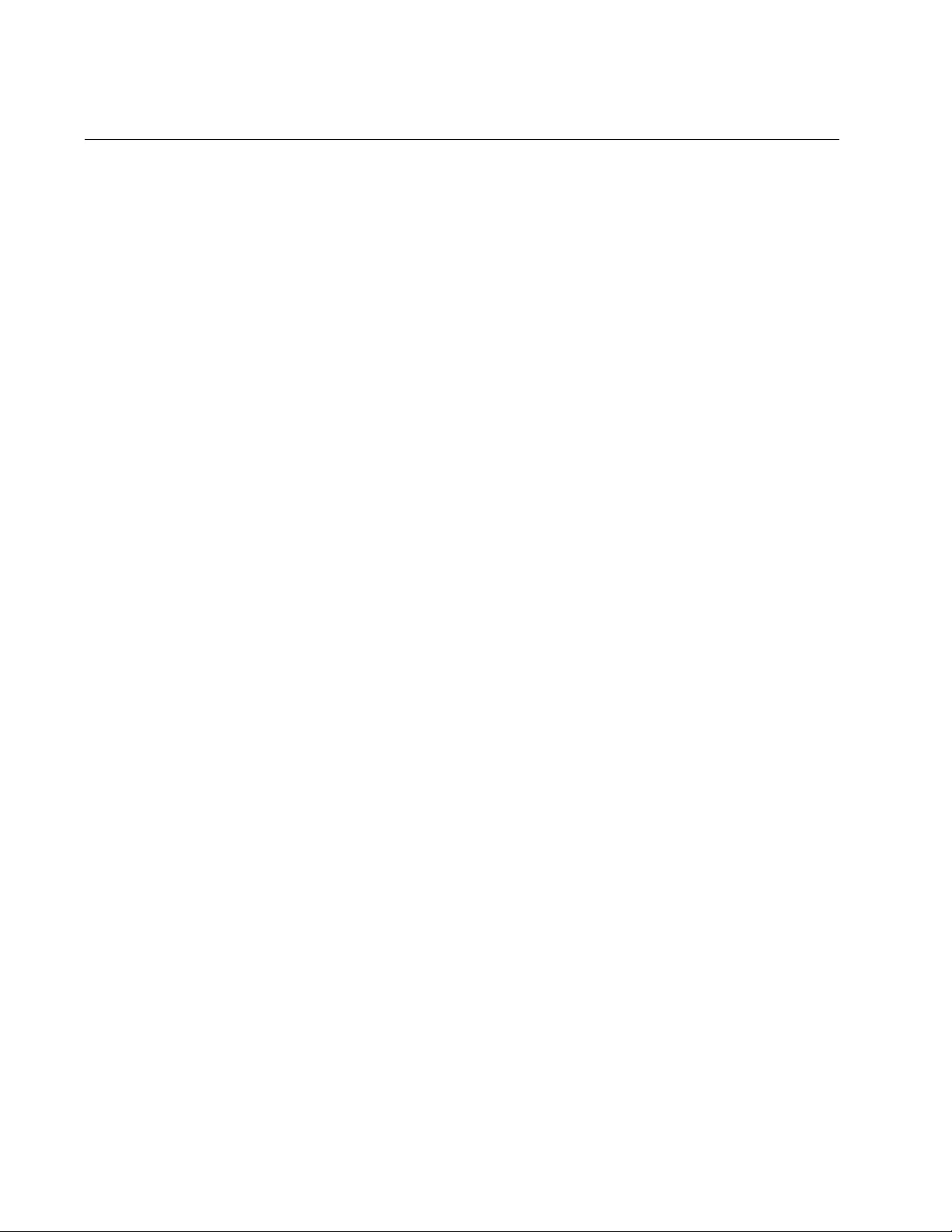
Chapter 30: Loop Detection Commands
514
LOOP-PROTECTION
Syntax
loop-protection loop-detect [ldf-interval <period>] [ldf-rx-
window <frames>] [fast-block]
Parameters
ldf-interval
Time, in seconds, between successive loop-detection frames
(LDFs) being sent. The range is 1 to 600. The default is 10.
ldf-rx-window
Number of transmitted loop-detection frames whose details are
held for comparing with frames arriving at the same port. The
range is 1 to 5 frames. The default is 3 frames.
fast-block
Blocks only one port if two ports are erroneously connected to form
a loop; only one of the ports is blocked to retain connectivity.
Mode
Global Configuration
Description
Use this command to enable loop detection/protection on the switch and
configure the detection parameters.
Example
This example enables loop detection/protection on the switch and
generates loop-detection frames once every 5 seconds.
awplus# configure terminal
awplus(config)# loop-protection loop-detect ldf-interval 5
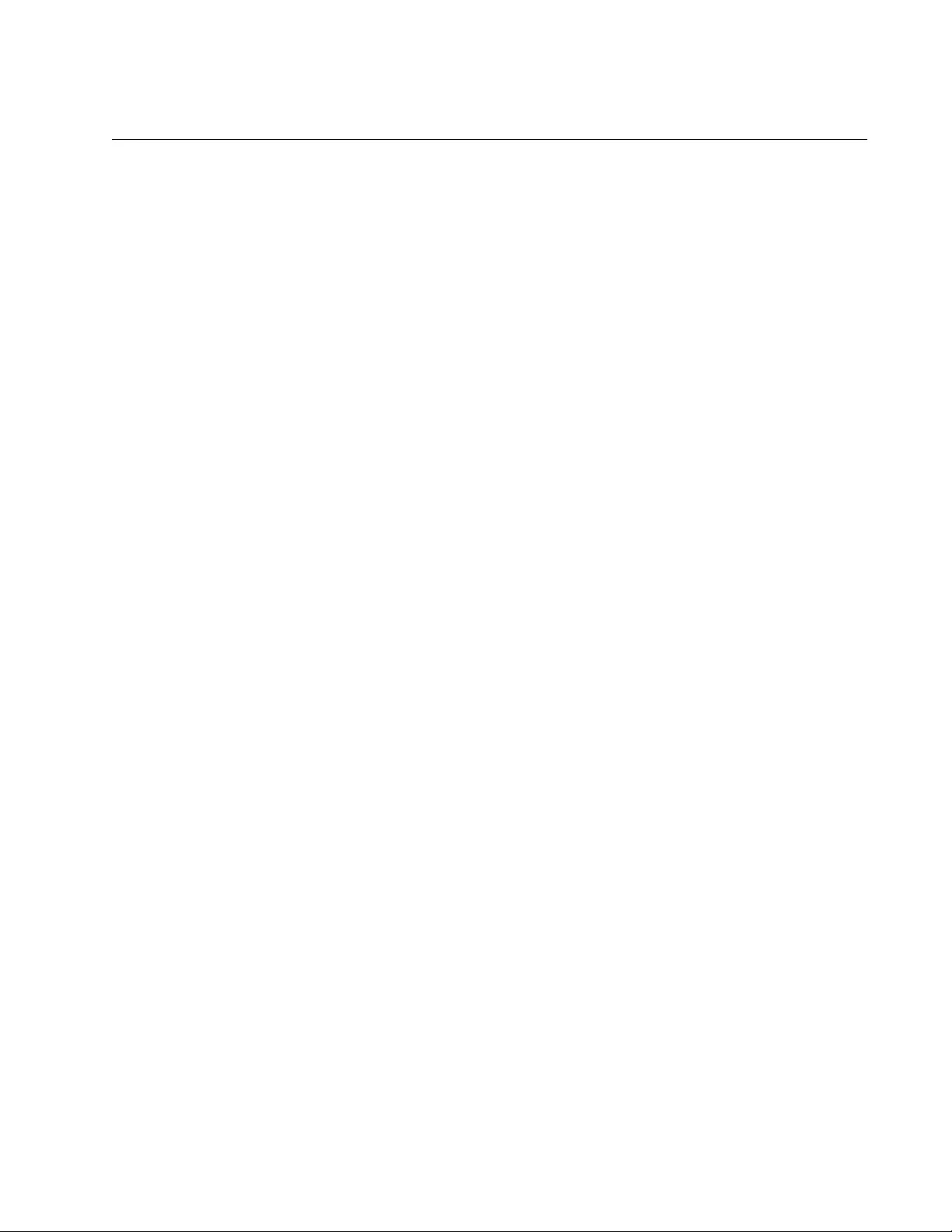
AT-FS970M Switch Command Line User’s Guide
515
LOOP-PROTECTION ACTION
Syntax
loop-protection action {link-down| log-only | none}
Parameters
link-down
Blocks all traffic on a port (or aggregated link) that detects the loop
and takes down the link.
log-only
Logs details of loop conditions, and no action is applied to the port
(or aggregated link).
none
Applies no protective action.
Mode
Interface Configuration
Description
Use this command to specify the protective action to apply when a network
loop is detected on an interface.
Example
This example sets port 4 to disable the port and bring the link down when a
network loop is detected.
awplus# configure terminal
awplus(config)# interface port1.0.4
awplus(config-if)# loop-protection action link-down
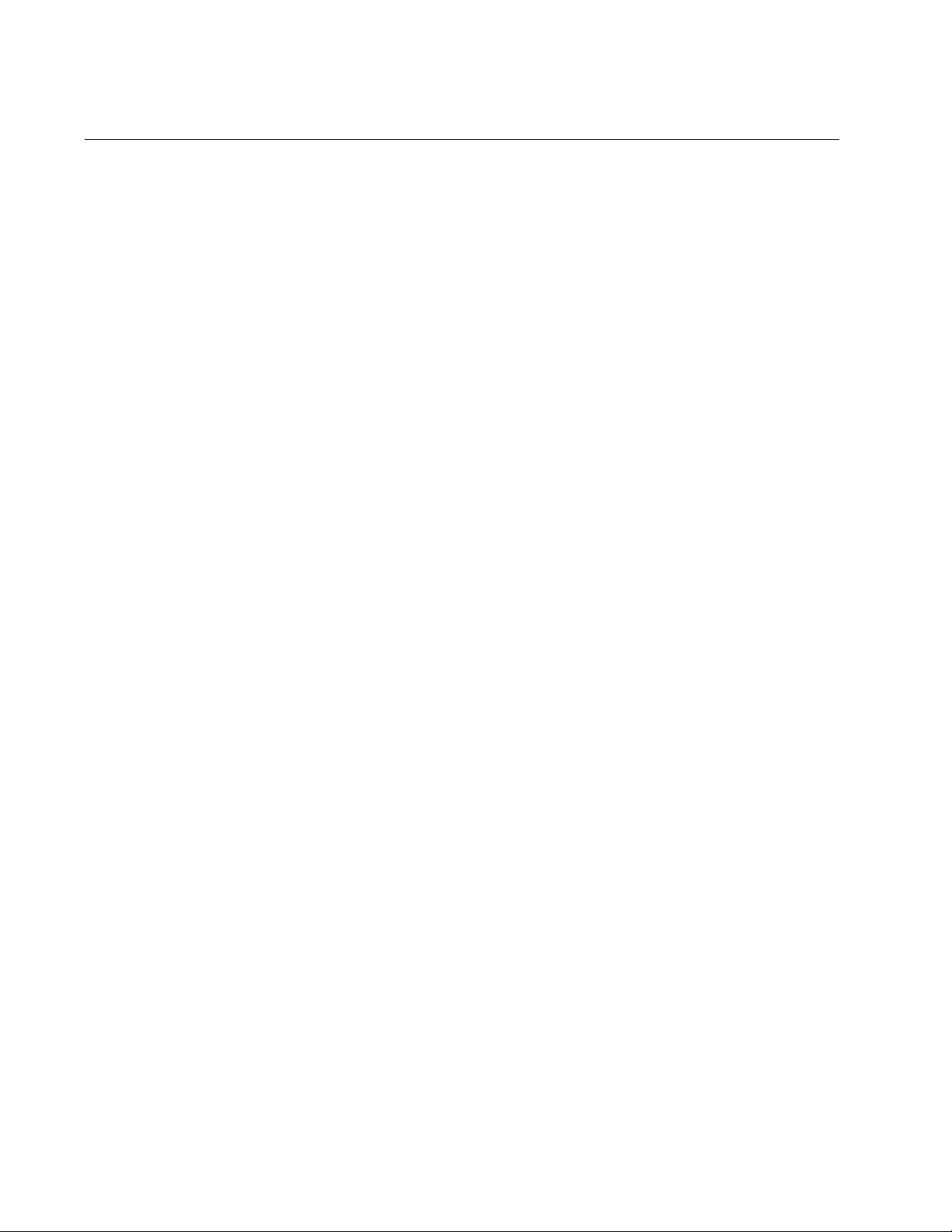
Chapter 30: Loop Detection Commands
516
LOOP-PROTECTION TIMEOUT
Syntax
loop-protection timeout <
duration
>
Parameters
duration
Time, in seconds, for which the configured action will apply before
reverting the applied action. The range is 1 to 86,400 seconds (24
hours). The default is 7 seconds.
Mode
Interface Configuration
Description
Use this command to specify the loop-protection recovery action duration
on a port.
Example
This example sets a loop-protection action timeout of 10 seconds for port
4.
awplus# configure terminal
awplus(config)# interface port1.0.4
awplus(config-if)# loop-protection timeout 10
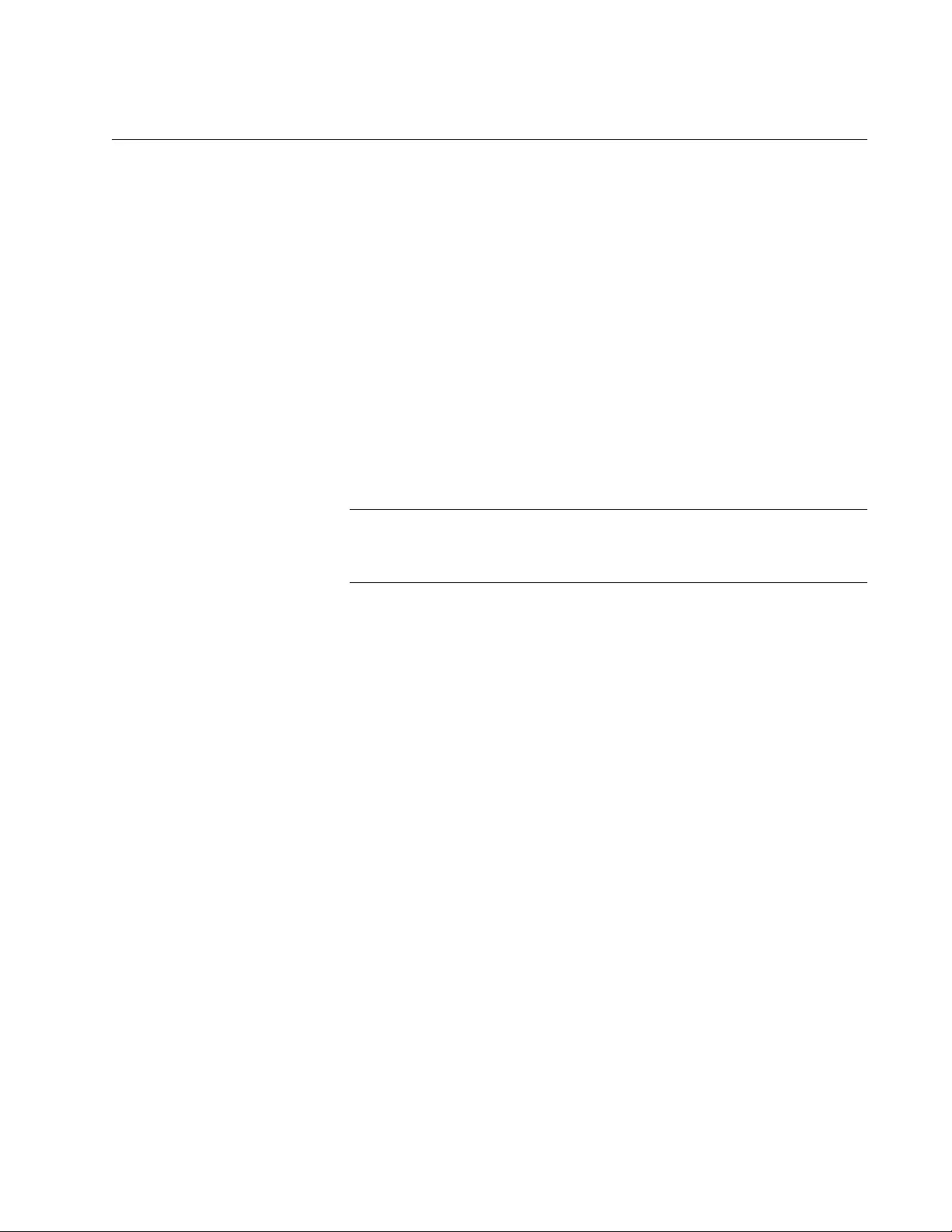
AT-FS970M Switch Command Line User’s Guide
517
NO LOOP-PROTECTION
Syntax
no loop-protection [loop-detect]
Parameters
None
Mode
Global Configuration
Description
Use this command to disable loop detection/protection on the switch.
Note
The NO LOOP-PROTECTION and NO LOOP-PROTECTION
LOOP-DETECT commands accomplish the same result.
Example
This example disables loop detection/protection on the switch.
awplus# configure terminal
awplus(config)# no loop-protection
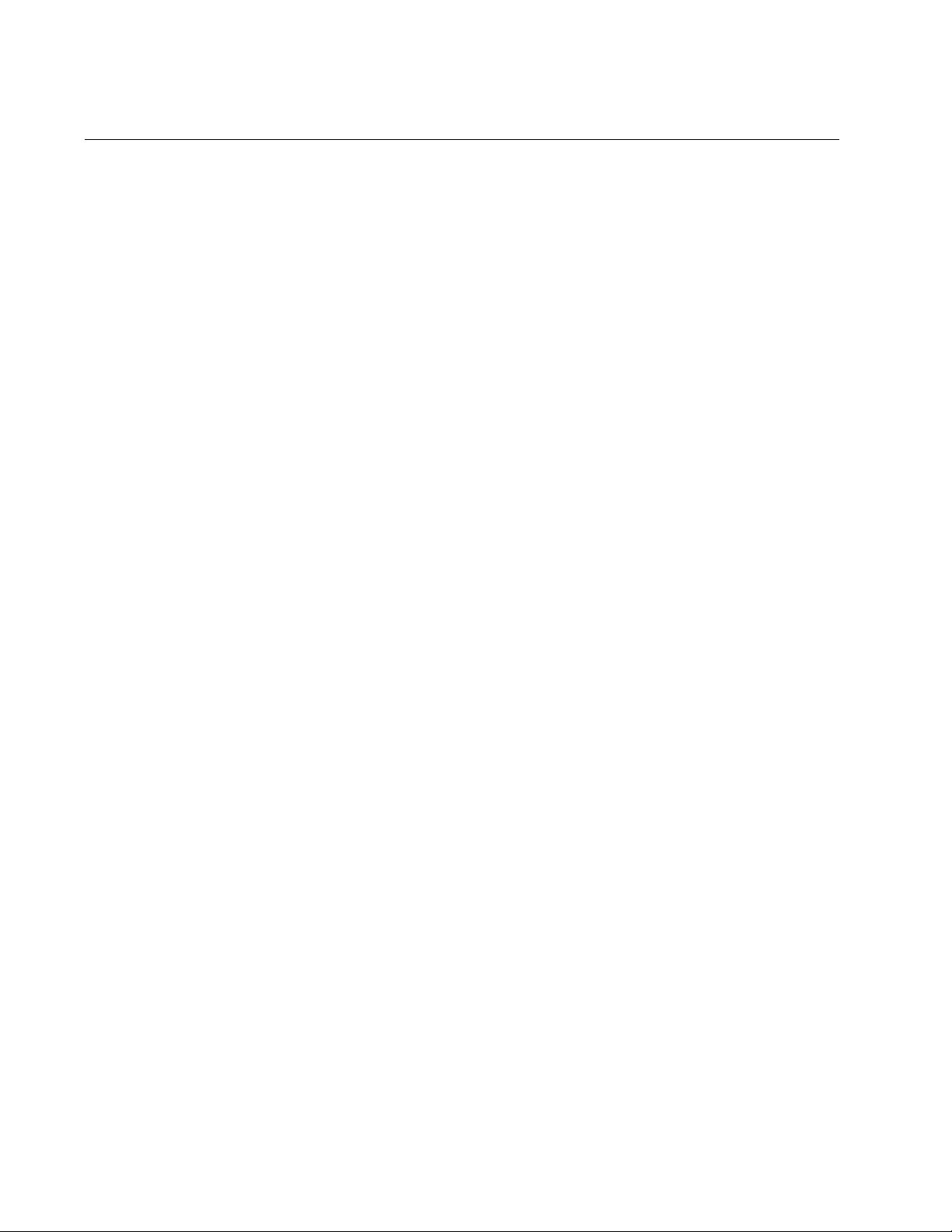
Chapter 30: Loop Detection Commands
518
NO LOOP-PROTECTION ACTION
Syntax
no loop-protection action
Parameters
None
Mode
Interface Configuration
Description
Use this command to reset the loop-protective action for a port to the
default action.
Example
This example resets the loop-protective action to the default action for port
4.
awplus# configure terminal
awplus(config)# interface port1.0.4
awplus(config-if)# no loop-protection action
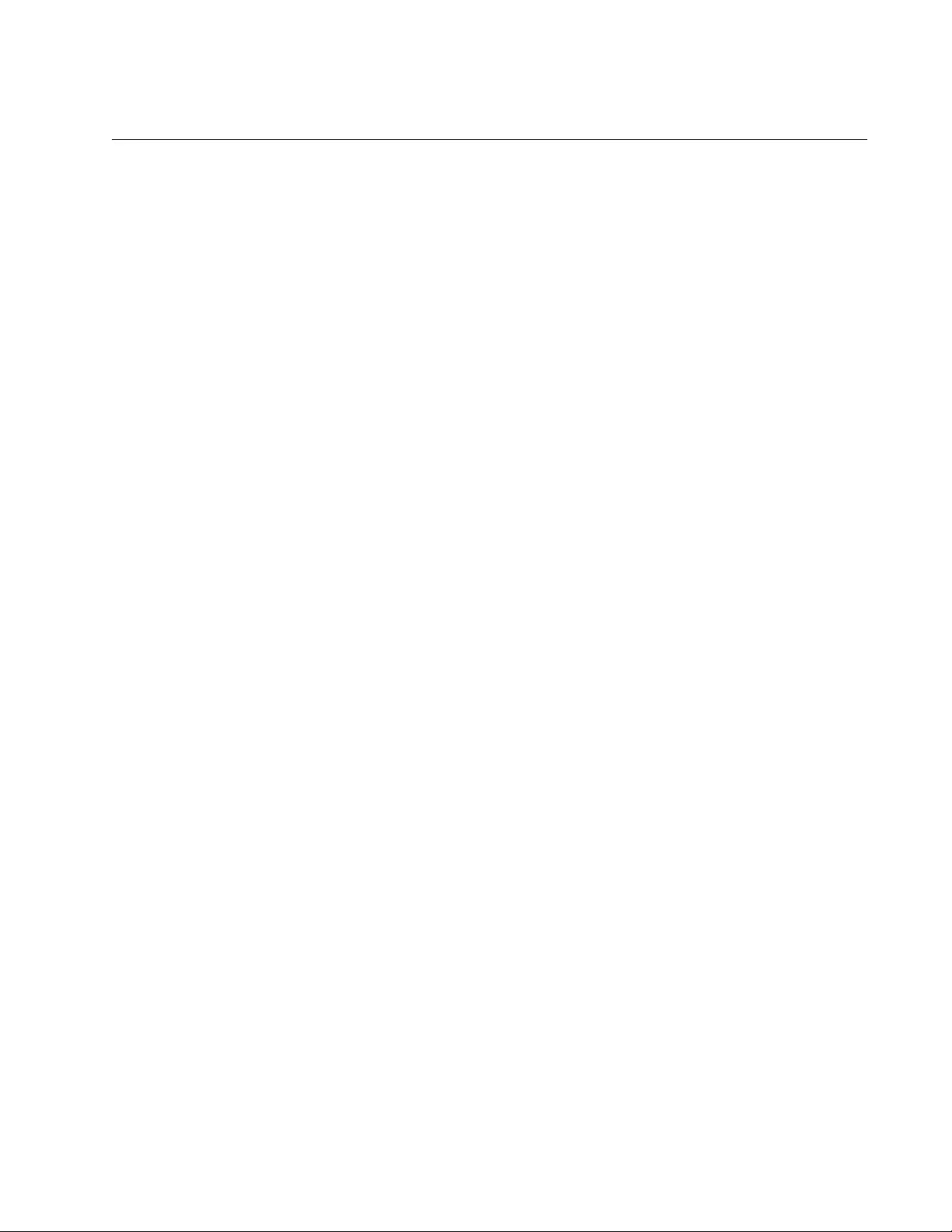
AT-FS970M Switch Command Line User’s Guide
519
NO LOOP-PROTECTION TIMEOUT
Syntax
no loop-protection timeout
Parameters
None
Mode
Interface Configuration
Description
Use this command to set the loop-protection timeout on a port to the
default.
Example
This example sets the loop-protection timeout to the default on port 4.
awplus# configure terminal
awplus(config)# interface port1.0.4
awplus(config-if)# no loop-protection timeout
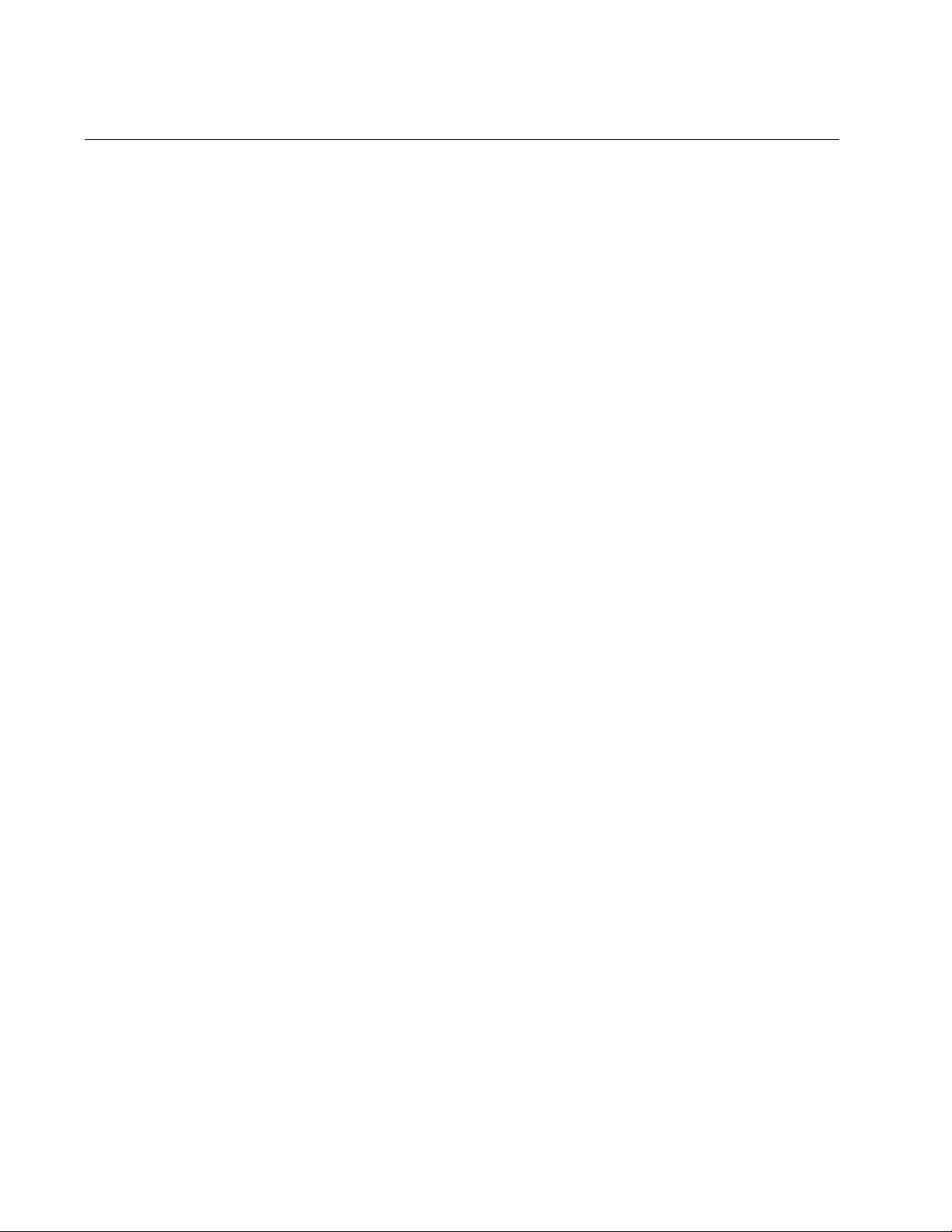
Chapter 30: Loop Detection Commands
520
SHOW LOOP-PROTECTION
Syntax
show loop-protection [interface <port-list>] [counters]
Parameters
interface
Port, range of ports, or aggregated link.
counters
Counter information for loop protection.
Mode
Privileged Exec
Description
Use the SHOW LOOP-PROTECTION command to display the current
configuration status for all ports on the switch.
Use the SHOW LOOP-PROTECTION INTERFACE command with the
PORT-LIST parameter to display the current configuration status for a
port, a range of ports, or an aggregated link.
Use the SHOW LOOP-PROTECTION COUNTERS command to display
the counter information for loop protection for all ports on the switch.
Use the SHOW LOOP-PROTECTION INTERFACE COUNTERS
command with the PORT-LIST parameter to display counter information
for loop protection for a port, a range of ports, or an aggregated link.
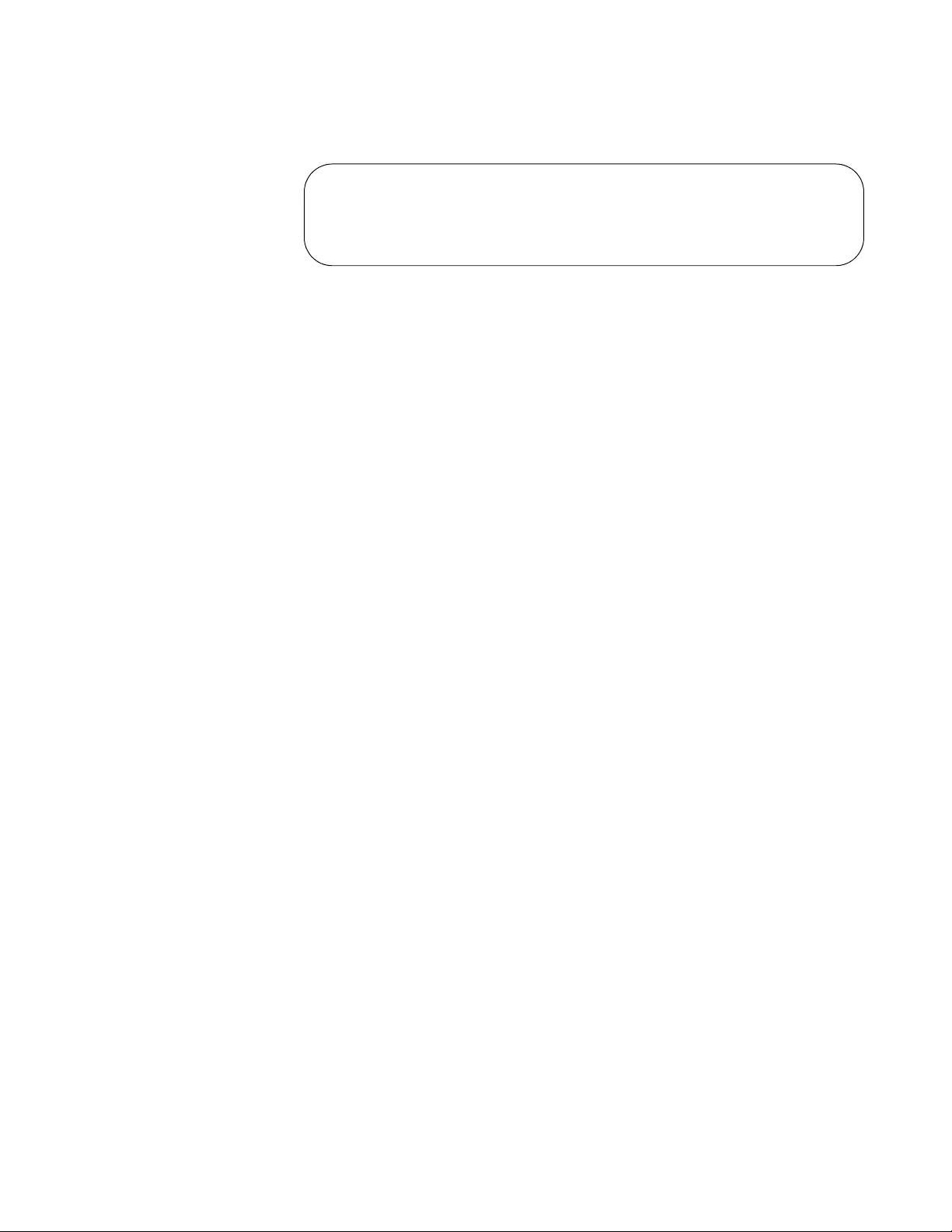
AT-FS970M Switch Command Line User’s Guide
521
Figure 109 is an example of the information in the SHOW LOOP-
PROTECTION INTERFACE COUNTERS command for port 1.
Figure 109. SHOW LOOP-PROTECTION INTERFACE COUNTERS
Command
Example
This example displays the current configuration status for all ports on the
switch.
awplus# show loop-protection
This example displays the current configuration status for port 1.
awplus# show loop-protection interface port1.0.1
This example displays the counter information for port 1.
awplus# show loop-protection interface port1.0.1 counters
Interface Tx Rx Rx Invalid Last LDF Rx
---------------------------------------------------------
port1.0.1
vlan4000 7 0 0 -
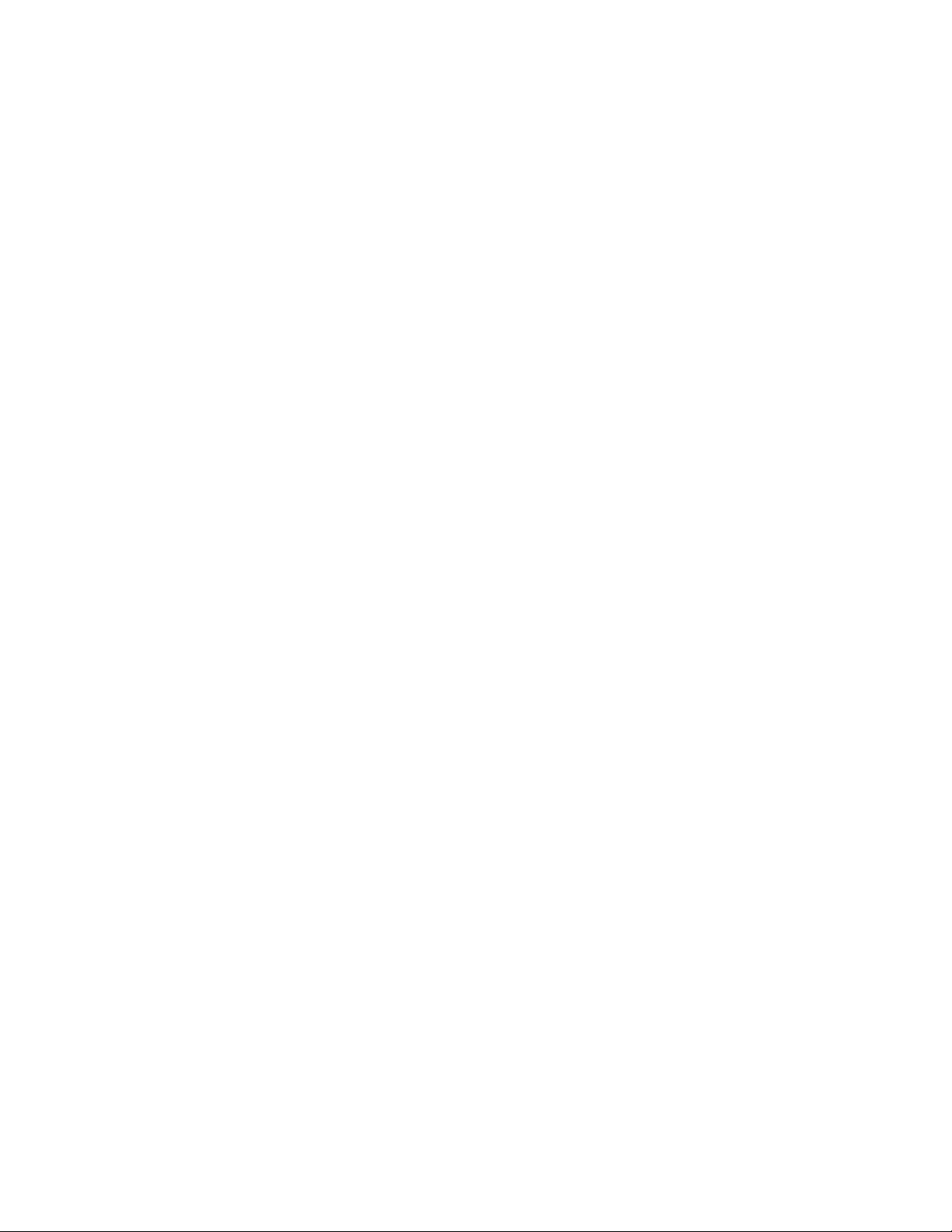
Chapter 30: Loop Detection Commands
522
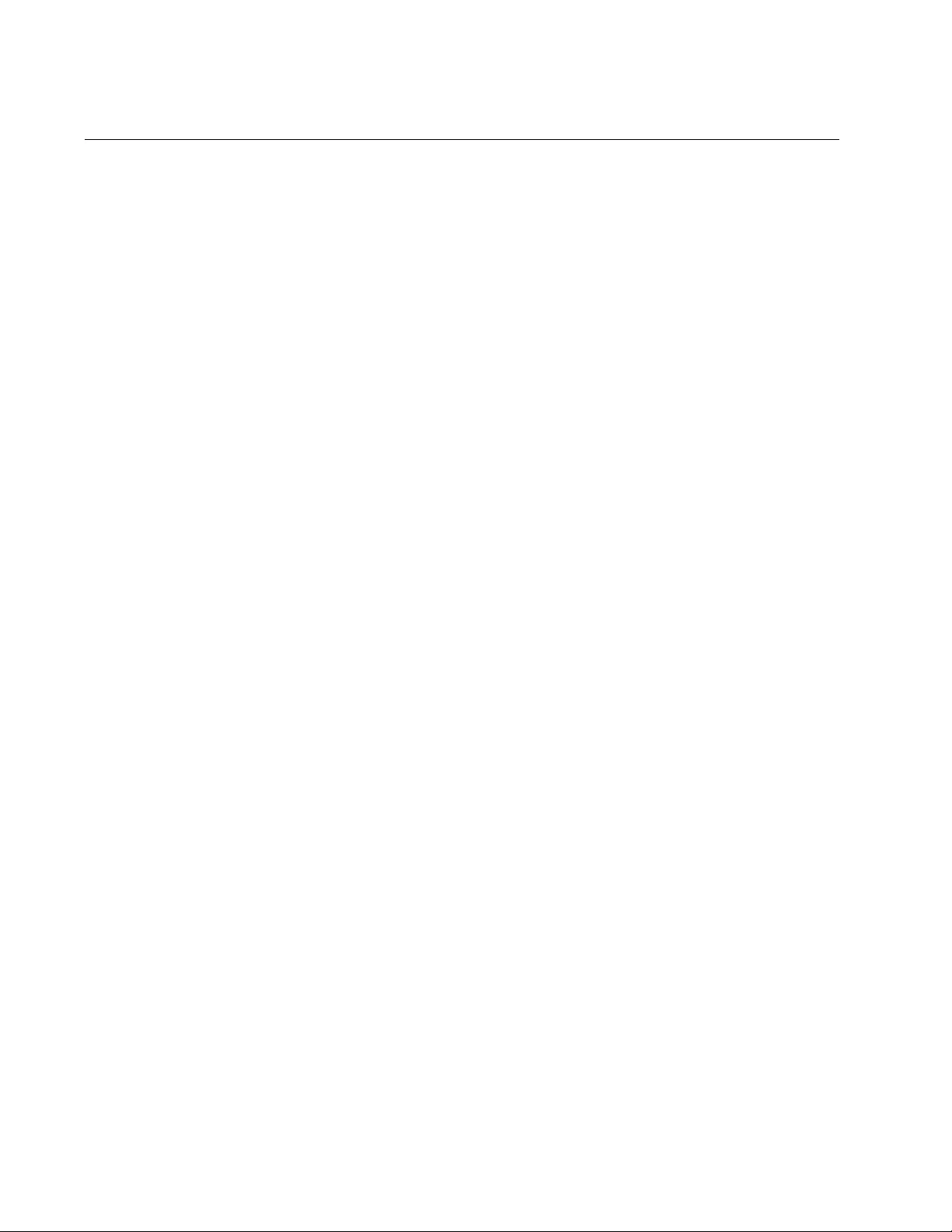
Chapter 31: DHCP Relay Overview
524
Overview
The switch has a DHCP relay agent to relay BOOTP messages between
clients and DHCP or BOOTP servers.
A client that transmits a request for an IP configuration to a DHCP or
BOOTP server has to send the request as a broadcast packet because it
does not know the IP address of the server. This can present a problem
when a client and DHCP or BOOTP server reside on different subnets,
because broadcast packets do not cross subnet boundaries. One possible
solution is to have a DHCP or BOOTP server on each subnet where there
are clients, though this could be problematic if there happen to be many
subnets. Another solution is to use a DHCP relay agent, which transfers
client requests across subnet boundaries.
The relay agent does more than simply forward BOOTP requests from
clients to servers. It modifies the requests so that, from the perspective of
the server, it becomes the originator of the request. The responses from
the servers are directed to the agent, which sends the messages on to the
clients as either broadcast or unicast packets, depending on the
requirements of the clients.
To implement the DHCP relay agent on the switch, you need to be familiar
with routing interfaces, which route packets between different local
subnets on the switch in the IPv4 packet routing feature. Each routing
interface functions as the DHCP relay agent for the clients in its subnet,
forwarding BOOTP requests from the clients and responses from the
servers.
If you will be using the IPv4 packet routing feature on all the local subnets,
then, by default, all of the clients will have access to a DHCP relay agent
because each subnet will have a routing interface. However, if IPv4 packet
routing will be limited to some but not all the local subnets of the switch,
then only those BOOTP requests from clients on a subnet with a routing
interface can be forwarded by a DHCP relay agent.
Here is an overview of the process. When a routing interface receives a
BOOTP request with a value of 0.0.0.0 in the gateway (giaddr) field in the
packet, it assumes the request originated from a client on its subnet. In
response, it replaces the value in the field with its IP address and forwards
the packet on to the server. If more than one IP address of DHCP or
BOOTP servers are specified on the switch, the interface sends the same
request to each server. If the client and server reside on the same subnet,
the routing interface does not forward the request.
If an interface receives a BOOTP request with a non-zero value in the
gateway field, it assumes the client who originated the request resides on
another subnet, and so routes the request as a unicast packet without any
change, other than incrementing the hop count.
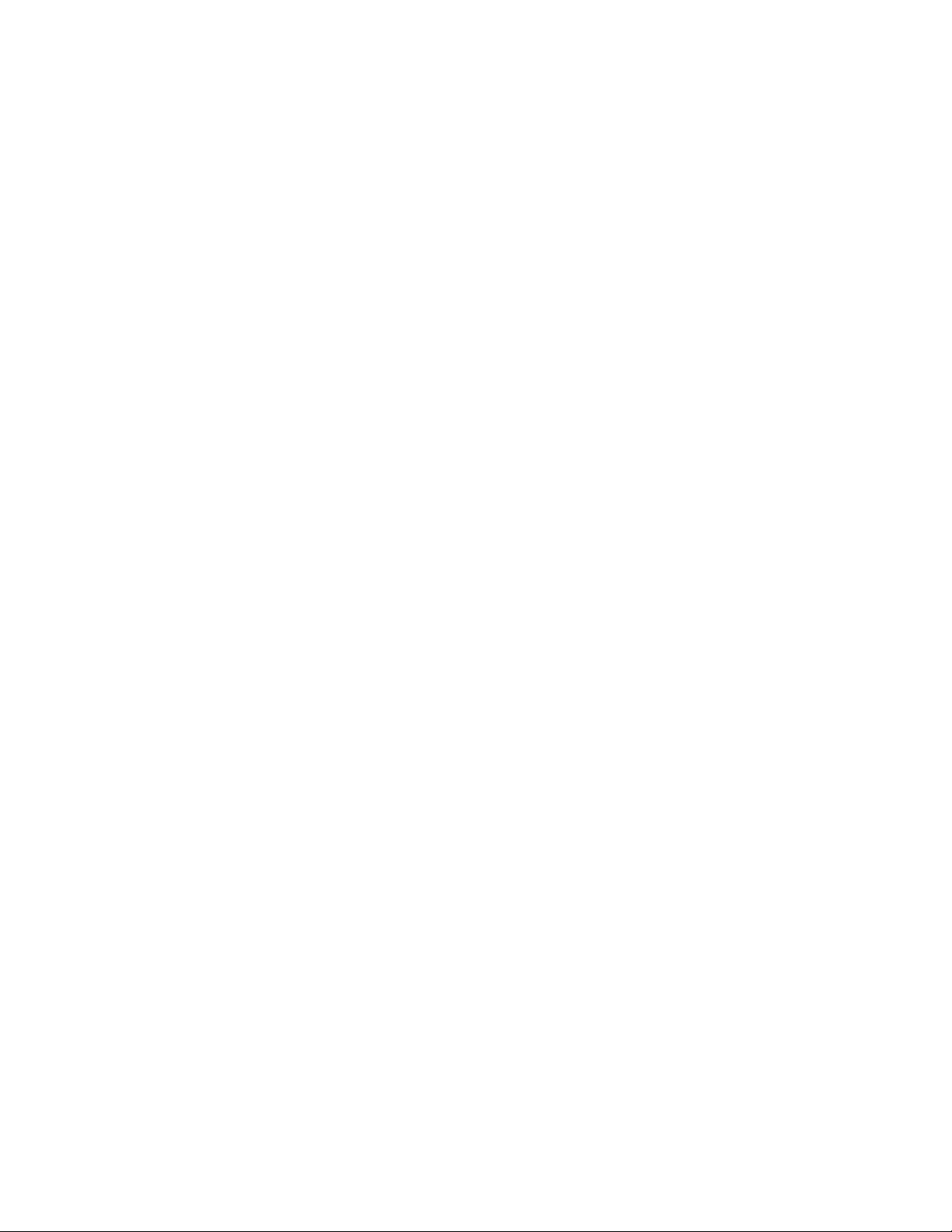
AT-FS970M Switch Command Line User’s Guide
525
A routing interface that receives a BOOTP reply from a server inspects the
broadcast flag field in the packet to determine whether the client, in its
original request to the server, set this flag to signal that the response must
be sent as a broadcast datagram. Some older nodes have this
dependency. If the flag is not set, the routing interface forwards the packet
to the originating client as a unicast packet. If the flag is set, the packet is
forwarded as a broadcast by the interface.
You configure the BOOTP relay agent on the switch by specifying the IP
address of the BOOTP server on your network with the ADD BOOTP
RELAY command. You can enter up to eight BOOTP or DHCP servers.
The IP addresses apply to all the routing interfaces on the switch. BOOTP
requests are forwarded to all the specified servers, simultaneously.
You activate the BOOTP relay agent on the switch with the ENABLE
BOOTP RELAY command. As soon as the agent is enabled, the routing
interfaces begin to forward BOOTP requests from the clients. Activating
the client applies to all routing interfaces on the switch. You cannot
activate the agent on some interfaces and not on others. The default
setting for the agent on the switch is disabled.
To view the status of the agent and the IP addresses of the servers, use
the SHOW BOOTP RELAY command.
These guidelines apply to the DHCP relay agent:
You can specify up to five DHCP or BOOTP servers on the switch.
Because both BOOTP and DHCP use BOOTP messages, the
DHCP relay agents can relay both their packets.
The relay agent supports IPv4 address interfaces, but not IPv6
address interfaces.
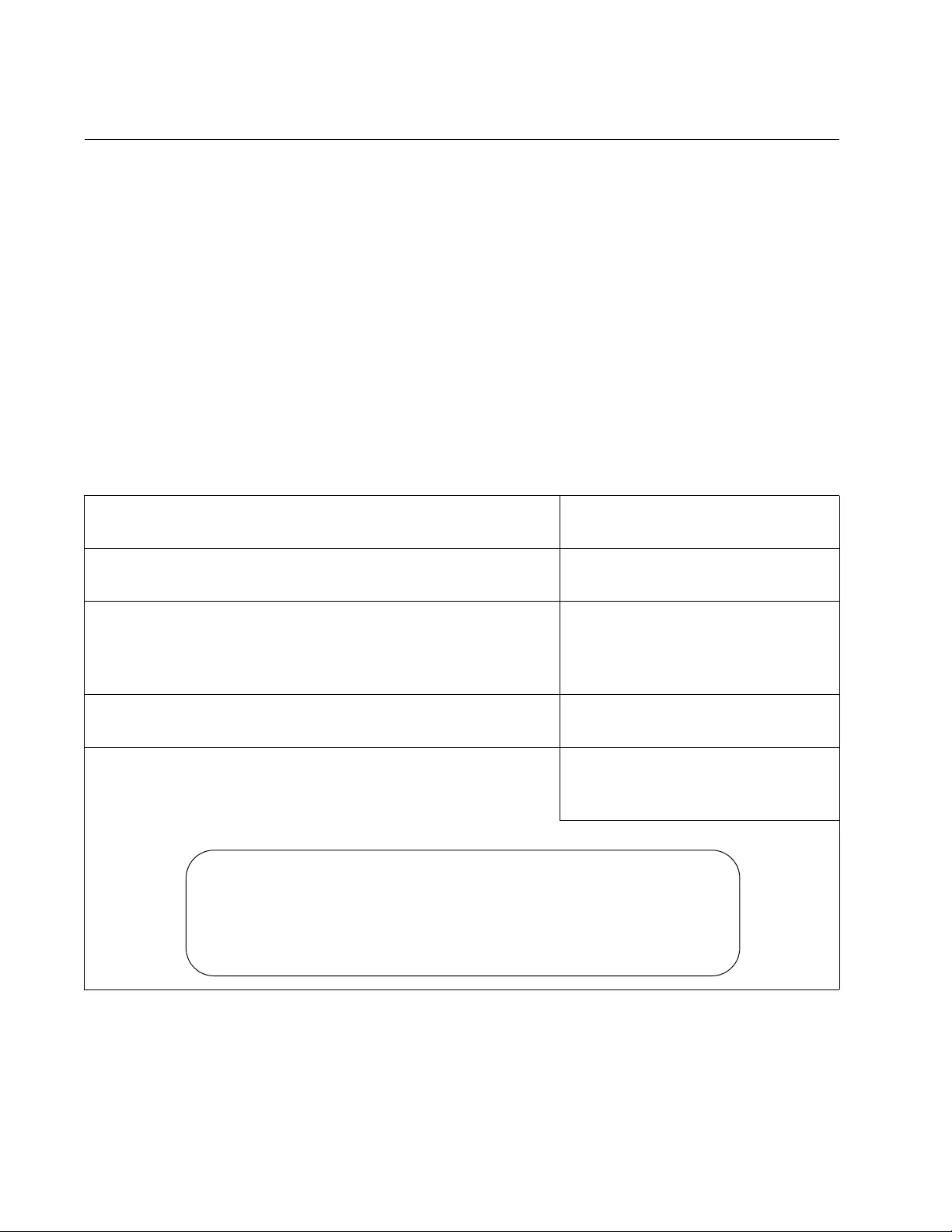
Chapter 31: DHCP Relay Overview
526
Configuring the DHCP Relay Agent
Here are the procedures to configuring the DHCP relay agent:
“Adding the IP Addresses of the DHCP Servers” on page 526
“Adding DHCP Relay to the VLANs” on page 527
“Configuring the Maximum Hop Count” on page 528
“Activating or Deactivating DHCP Relay on the Switch” on page 528
Adding the IP
Addresses of the
DHCP Servers
The first step to configuring the relay agent is to specify the IP addresses
of the DHCP servers on your network, with the IP DHCP-RELAY
SERVER-ADDRESS command in the Global Configuration mode. You
can specify up to five addresses. This example of the command adds the
two DHCP server addresses 149.23.22.143 and 149.23.104.23 to the
relay agent.
awplus> enable Enter the Privileged Exec mode
from the User Executive mode.
awplus# configure terminal Enter the Global Configuration
mode.
awplus(config)# ip dhcp-relay server-address
149.23.22.143
awplus(config)# ip dhcp-relay server-address
149.23.104.23
Specify the IP addresses of the
DHCP servers with the IP DHCP-
RELAY SERVER-ADDRESS
command.
awplus(config)# exit Return to the Privileged Exec
mode.
awplus# show ip dhcp-relay Confirm the IP addresses with the
SHOW IP DHCP-RELAY
command.
DHCP Relay Service is disabled
List of Interfaces:
Maximum hop count is 10
Maximum DHCP message length is 576
List of servers: 149.23.22.143, 149.23.104.23
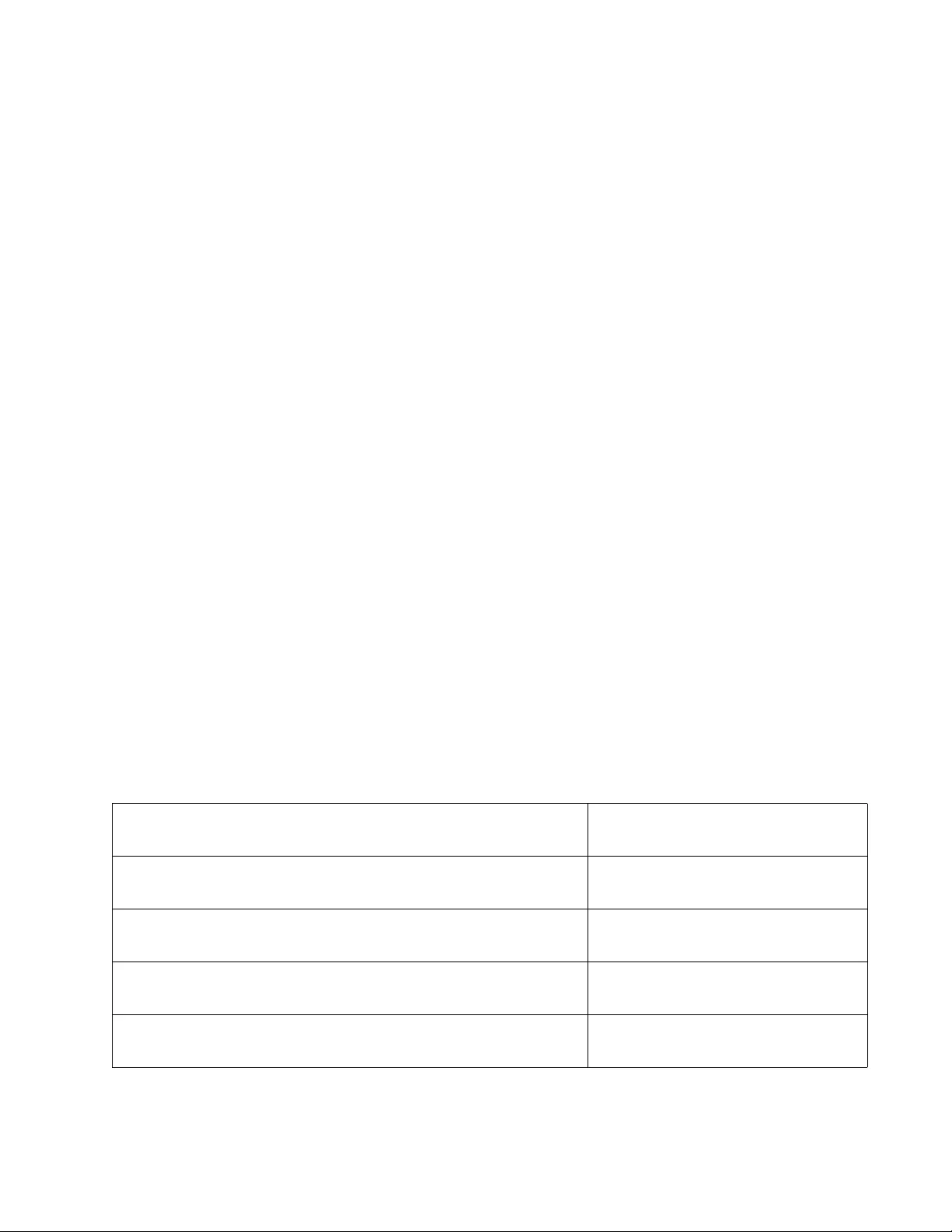
AT-FS970M Switch Command Line User’s Guide
527
Adding DHCP
Relay to the
VLANs
A VLAN has to have an IP address interface before you can add the
DHCP relay agent to it. The agent needs an IP address to add to the
DHCP and BOOTP requests it relays from the VLAN. So, if the VLAN does
not already have an IP address interface, you have to create it before
adding the relay agent.
The command for adding an IP address interface to a VLAN is the IP
ADDRESS command in the VLAN Configuration mode. A VLAN may have
only one IP address. The format of the command is shown here:
ip address
ipaddress
/
mask
The IPADDRESS parameter is the IPv4 management address the VLAN
is to be assigned. The address is specified in this format:
nnn.nnn.nnn.nnn
Each NNN is a decimal number from 0 to 255. The numbers must be
separated by periods.
The MASK parameter is a decimal number that represents the number of
bits, from left to right, that constitute the network portion of the address.
Here are a couple of basic examples:
The decimal mask 16 is equivalent to the mask 255.255.0.0.
The decimal mask 24 is equivalent to the mask 255.255.255.0.
After assigning the VLAN an IP address interface, you may add the DHCP
relay agent to it with the IP DHCP-RELAY command. The command,
found in the VLAN Configuration mode, does not have any parameters.
Here is an example of the commands. The DHCP relay agent is assigned
to a VLAN with the VID 28, and the IP address 149.23.32.41 and mask
255.255.255.0:
awplus> enable Enter the Privileged Exec mode
from the User Executive mode.
awplus# configure terminal Enter the Global Configuration
mode.
awplus(config)# interface vlan28 Enter the VLAN Configuration
mode for the VLAN.
awplus(config-if)# ip address 149.23.32.41/24 Create the IP address interface
with the IP ADDRESS command.
awplus(config-if)# ip dhcp-relay Add the DHCP relay agent to the
VLAN.
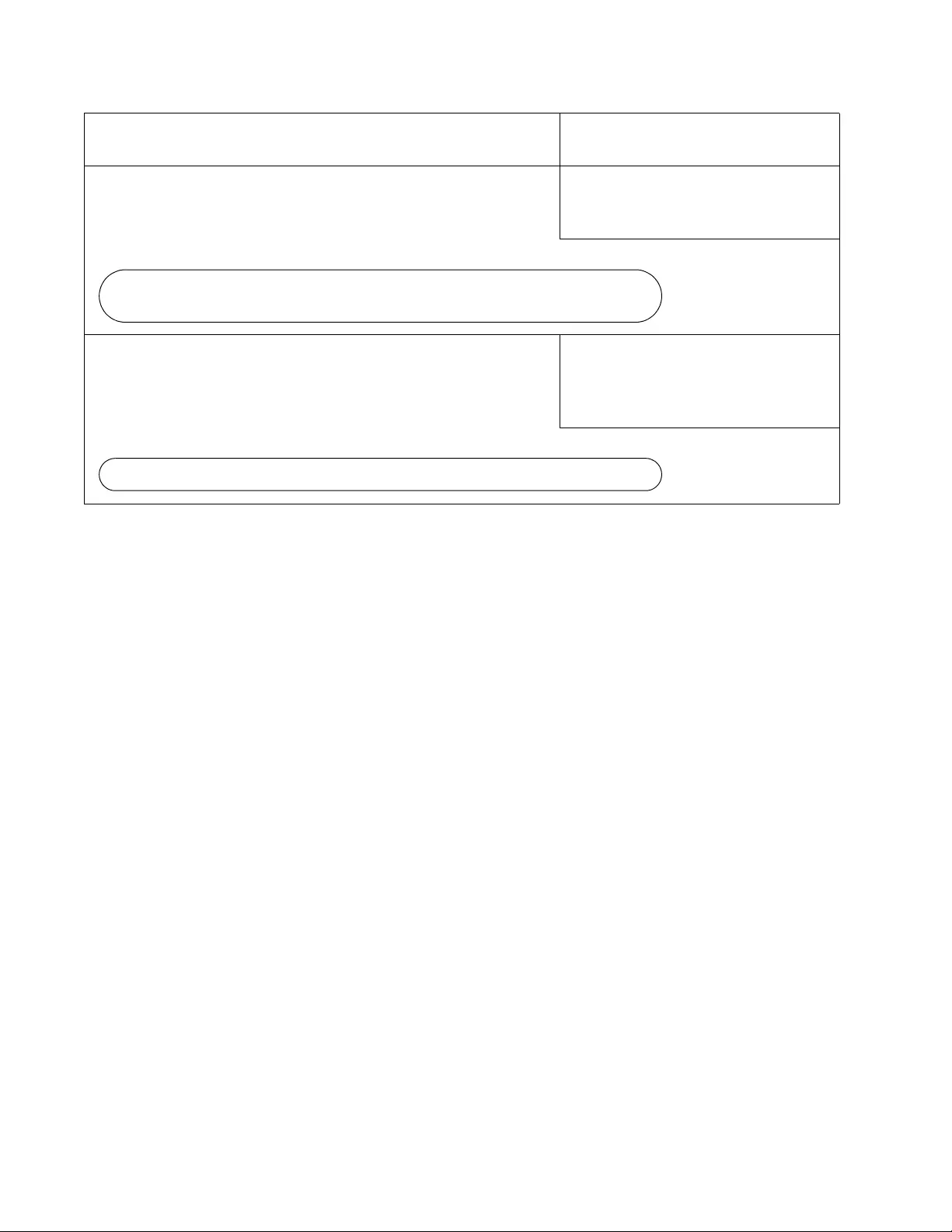
Chapter 31: DHCP Relay Overview
528
Configuring the
Maximum Hop
Count
You may set a maximum hop count for DHCP requests. The relay agent
discards DHCP requests that have hop counts that exceed the threshold.
To set the maximum hop count, use the IP DHCP-RELAY MAXHOPS
command in the Global Configuration mode, shown here:
ip dhcp-relay maxhops
maxhops
The MAXHOPS parameter specifies the maximum hop count for DHCP
requests. The range is 1 to 255, and the default is 10. This example sets
the hop count to 25:
awplus> enable
awplus# configure terminal
awplus(config) ip dhcp-relay maxhops 25
Activating or
Deactivating
DHCP Relay on
the Switch
To activate DHCP relay on the switch, enter the SERVICE DHCP-RELAY
command in the Global Configuration mode:
awplus> enable
awplus# configure terminal
awplus(config) service dhcp-relay
To disable it, enter the NO SERVICE DHCP-RELAY command:
awplus> enable
awplus# configure terminal
awplus(config) no service dhcp-relay
awplus(config-if)# end Return to the Privileged Exec
mode.
awplus# show ip interface Confirm the IP address in the
VLAN with the SHOW IP
INTERFACE command.
awplus# show ip dhcp-relay interface vlan28 Confirm the addition of the relay
agent to the VLAN with the SHOW
IP DHCP-RELAY command and
the INTERFACE option.
Interface IP Address Status Protocol
VLAN28-0 149.23.32.41 admin up down
DHCP Relay on interface VLAN28-0 is enabled.
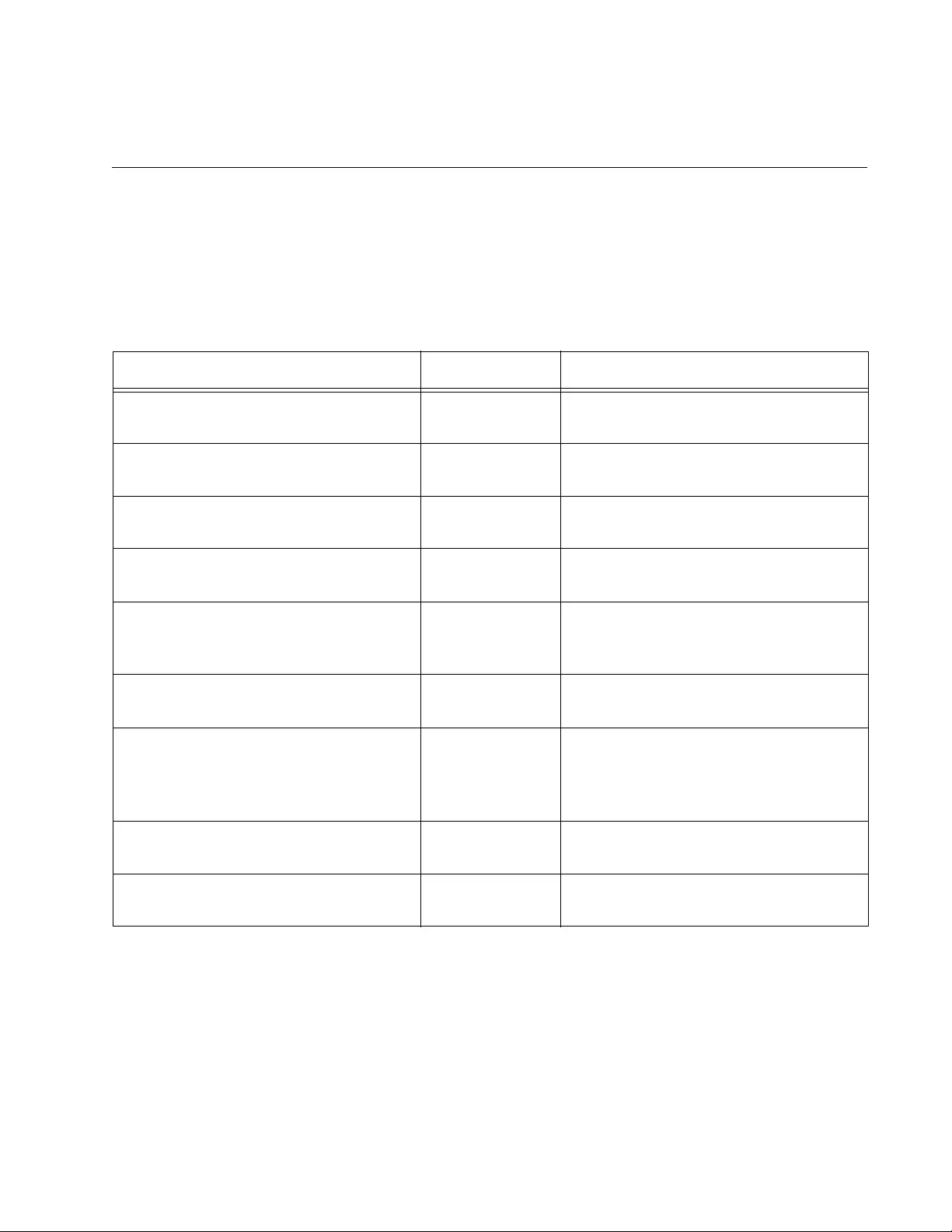
529
Chapter 32
DHCP Relay Commands
The DHCP relay commands are summarized in Table 46.
Table 46. DHCP Relay Commands
Command Mode Description
“IP DHCP-RELAY” on page 530 VLAN
Configuration
Adds the DHCP relay agent to VLANs.
“IP DHCP-RELAY MAX-MESSAGE-
LENGTH” on page 531
Global
Configuration
Sets the maximum permitted length in
bytes of DHCP client requests.
“IP DHCP-RELAY MAXHOPS” on
page 532
Global
Configuration
Sets the hop count for DHCP
requests.
“IP DHCP-RELAY SERVER-
ADDRESS” on page 533
Global
Configuration
Adds IP addresses of DHCP servers
to the relay agent.
“NO IP DHCP-RELAY” on page 534 VLAN
Configuration
Removes the DHCP relay agent from
VLANs to stop them from forwarding
any further DHCP requests.
“NO IP DHCP-RELAY SERVER-
ADDRESS” on page 535
Global
Configuration
Deletes the IP addresses of DHCP
servers from the relay agent.
“NO SERVICE DHCP-RELAY” on
page 536
Global
Configuration
Disables the DHCP relay agent on the
switch to stop the VLANs from
forwarding any further DHCP
requests.
“SERVICE DHCP-RELAY” on
page 537
Global
Configuration
Activates the DHCP relay agent on
the switch.
“SHOW IP DHCP-RELAY” on
page 538
Privileged Exec Displays the settings of the DHCP
relay agent.
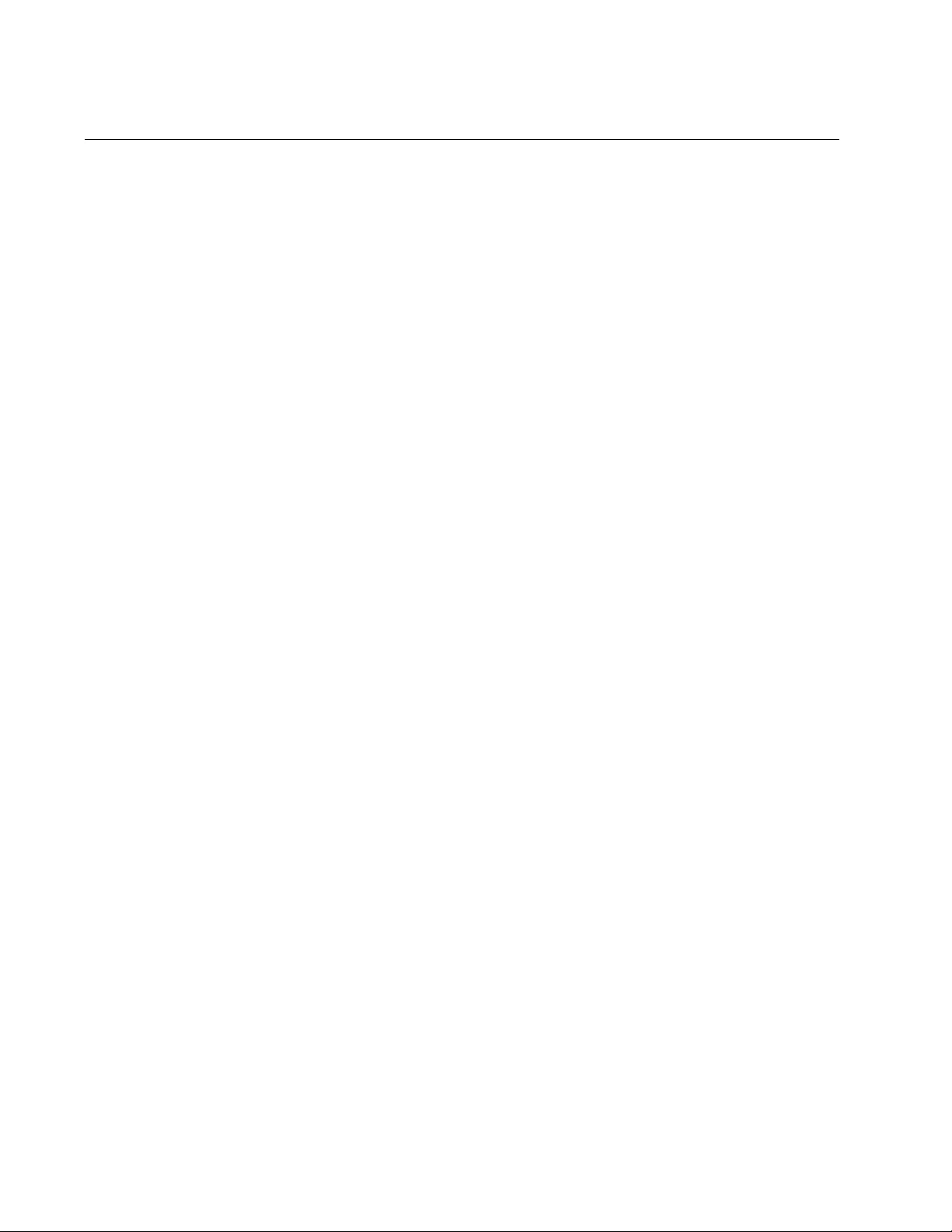
Chapter 32: DHCP Relay Commands
530
IP DHCP-RELAY
Syntax
ip dhcp-relay
Parameters
None
Mode
VLAN Configuration mode
Description
Use this command to activate the DHCP relay agent on VLANs so that
they forward DHCP requests. The VLANs must be assigned IP addresses.
Confirmation Command
“SHOW IP DHCP-RELAY” on page 538
Examples
This example activates the DHCP relay agent on the Default VLAN, which
has the VID 1:
awplus> enable
awplus# configure terminal
awplus(config)# interface vlan1
awplus(config-if)# ip dhcp-relay
This example activates DHCP relay on a VLAN with the VID 12:
awplus> enable
awplus# configure terminal
awplus(config)# interface vlan12
awplus(config-if)# ip dhcp-relay
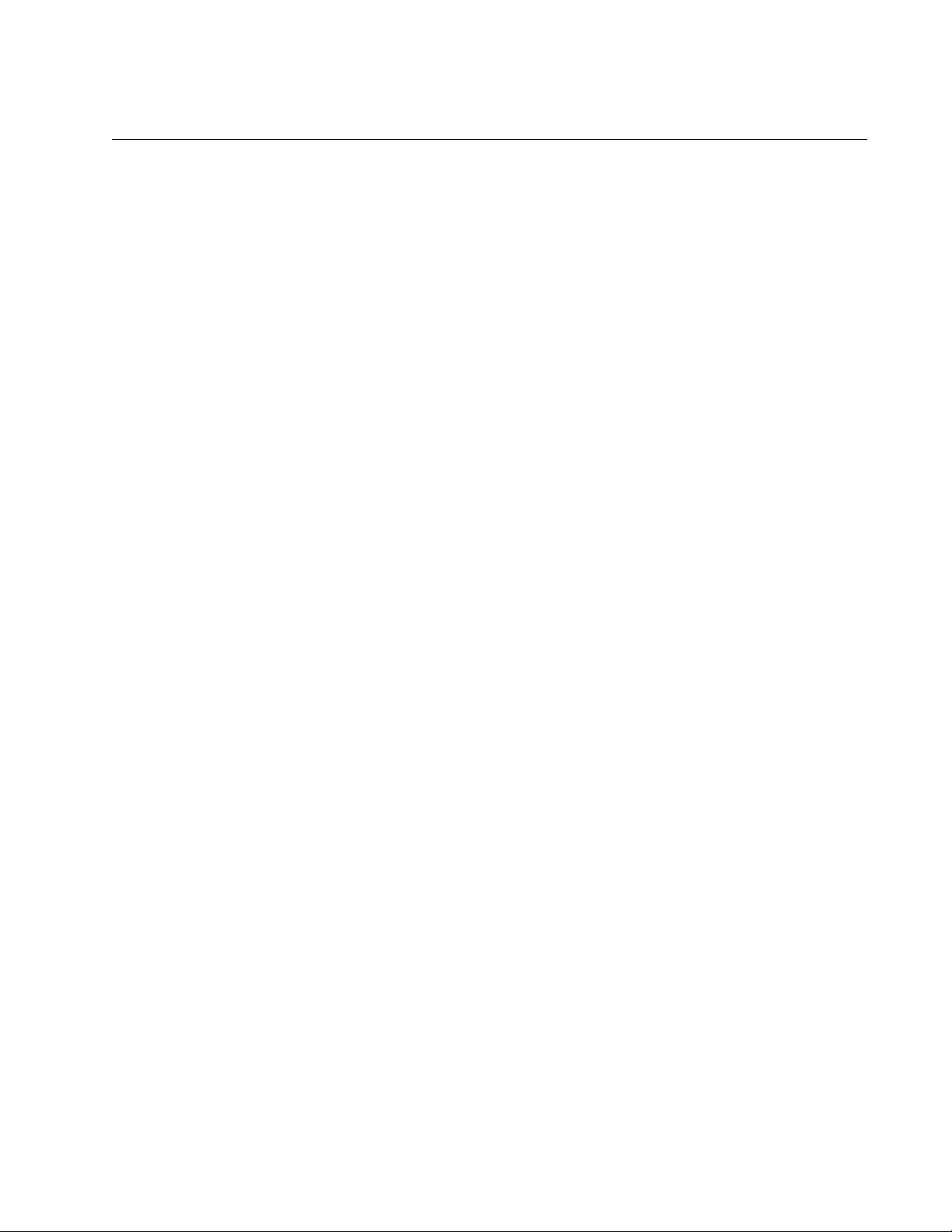
AT-FS970M Switch Command Line User’s Guide
531
IP DHCP-RELAY MAX-MESSAGE-LENGTH
Syntax
ip dhcp-relay max-message-length
length
Parameters
length
Specifies the maximum length in bytes of DHCP client requests.
The range is 548 to 1472 bytes. The default is 1400 bytes.
Mode
Global Configuration
Description
Use this command to set the maximum length in bytes of DHCP client
requests.
To return the parameter to its default setting of 1400 bytes, use the NO
form of this command.
Confirmation Command
“SHOW IP DHCP-RELAY” on page 538
Examples
This example sets the maximum DHCP request length to 578 bytes:
awplus> enable
awplus# configure terminal
awplus(config)# ip dhcp-relay max-message-length 578
This example returns the maximum message length to the default 1400
bytes:
awplus> enable
awplus# configure terminal
awplus(config)# no ip dhcp-relay max-message-length
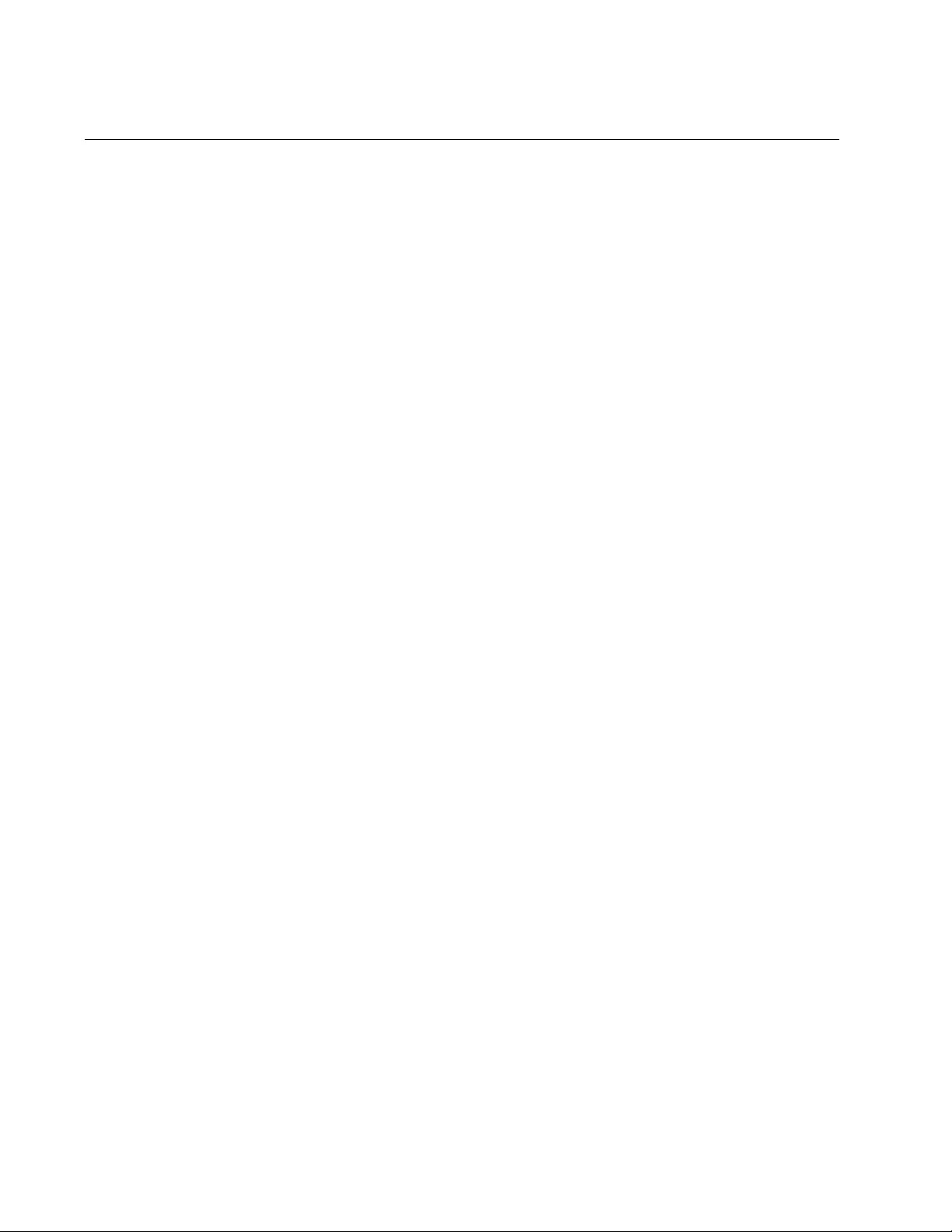
Chapter 32: DHCP Relay Commands
532
IP DHCP-RELAY MAXHOPS
Syntax
ip dhcp-relay maxhops
maxhops
Parameters
maxhops
Specifies the maximum hop count for DHCP requests. The range
is 1 to 255.
Mode
Global Configuration Class
Description
Use this command to set the hop count for DHCP requests. The relay
agent discards DHCP requests that have hop counts that exceed the
threshold.
To return the parameter to its default setting of 10 hop counts, use the NO
form of this command.
Confirmation Command
“SHOW IP DHCP-RELAY” on page 538
Examples
This example sets the maximum hop count to 25:
awplus> enable
awplus# configure terminal
awplus(config)# ip dhcp-relay maxhops 25
This example returns the maximum hop count to the default 10 hops:
awplus> enable
awplus# configure terminal
awplus(config)# no ip dhcp-relay maxhops
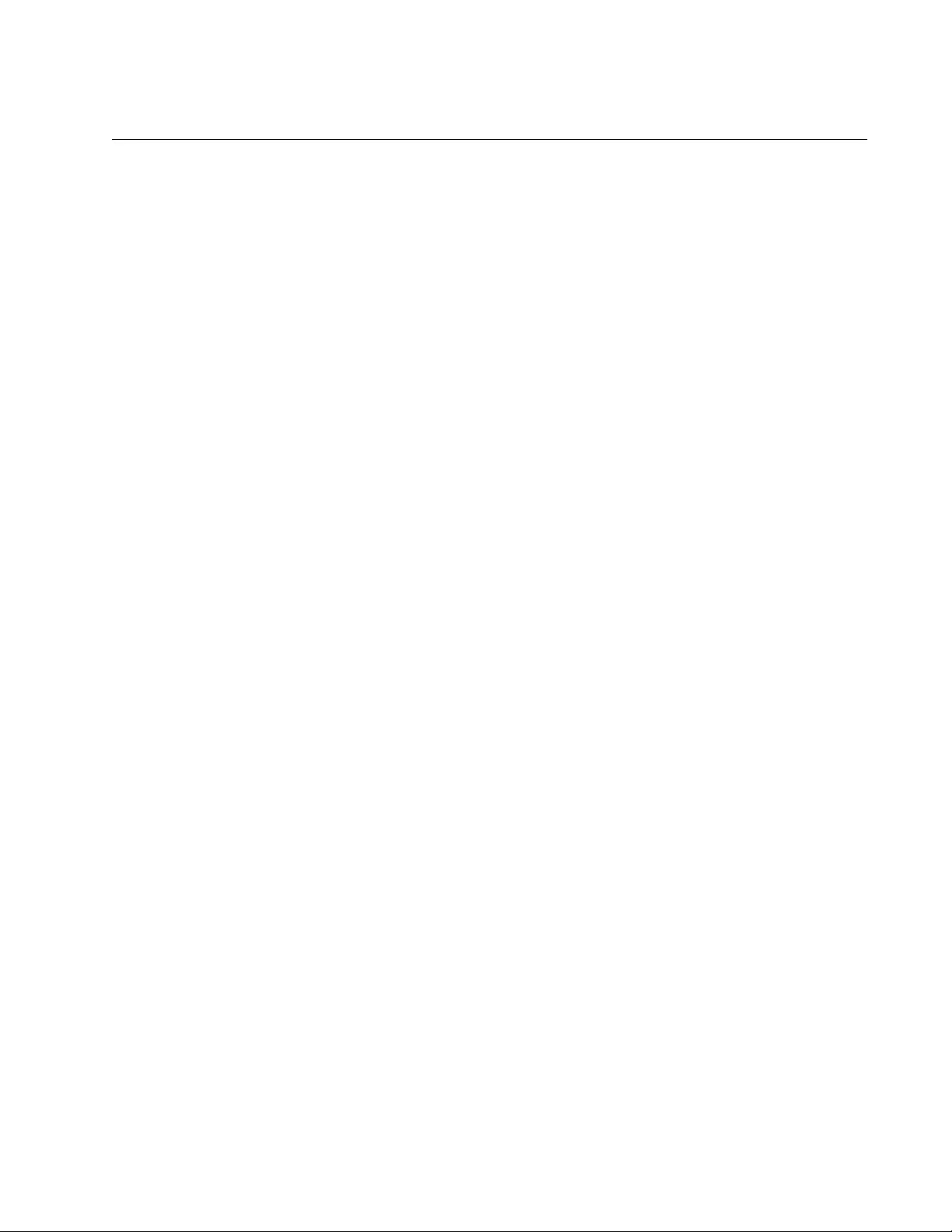
AT-FS970M Switch Command Line User’s Guide
533
IP DHCP-RELAY SERVER-ADDRESS
Syntax
ip dhcp-relay server-address
ipaddress
Parameters
ipaddress
Specifies the IP address of a DHCP server. You may specify only
one IP address at a time with this command.
Mode
Global Configuration mode
Description
Use this command to add the IP addresses of DHCP servers to the relay
agent. The agent can have up to five addresses, but you may add only one
address at a time with this command.
Confirmation Command
“SHOW IP DHCP-RELAY” on page 538
Example
This example adds the IP address 149.22.12.56 of a DHCP server to the
relay agent:
awplus> enable
awplus# configure terminal
awplus(config)# ip dhcp-relay server-address 149.22.12.56

Chapter 32: DHCP Relay Commands
534
NO IP DHCP-RELAY
Syntax
no ip dhcp-relay
Parameters
None
Mode
VLAN Configuration mode
Description
Use this command to remove the DHCP relay agent from VLANs to stop
them from forwarding any further DHCP requests.
Confirmation Command
“SHOW IP DHCP-RELAY” on page 538
Examples
This example removes the DHCP relay agent from the Default VLAN,
which has the VID 1:
awplus> enable
awplus# configure terminal
awplus(config)# interface vlan1
awplus(config-if)# no ip dhcp-relay
This example removes the DHCP relay agent from a VLAN with the VID
23:
awplus> enable
awplus# configure terminal
awplus(config)# interface vlan23
awplus(config-if)# no ip dhcp-relay
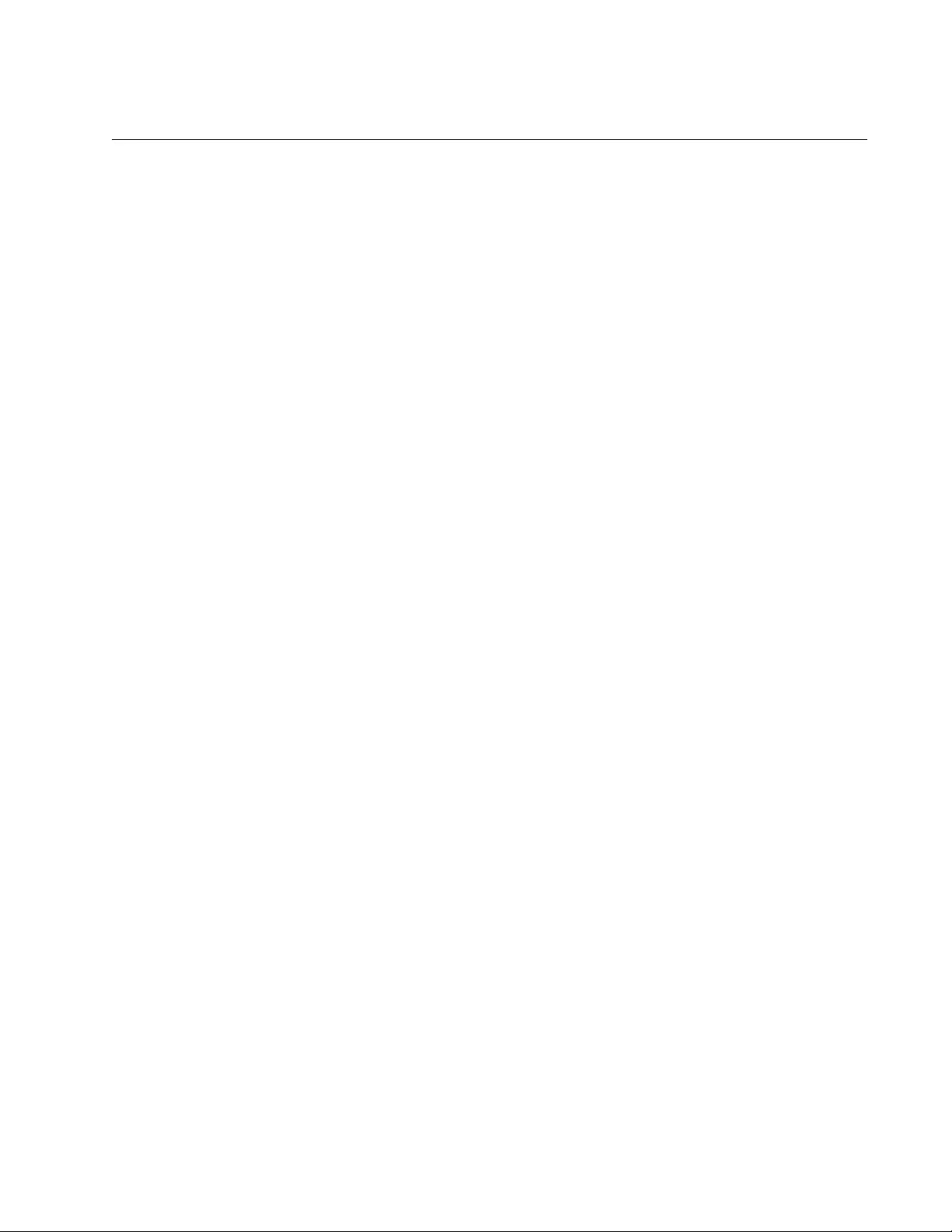
AT-FS970M Switch Command Line User’s Guide
535
NO IP DHCP-RELAY SERVER-ADDRESS
Syntax
no ip dhcp-relay server-address
ipaddress
Parameters
ipaddress
Specifies the IP address of a DHCP server. You may specify only
one IP address.
Mode
Global Configuration mode
Description
Use this command to delete the IP addresses of the DHCP servers from
the relay agent. You may delete only one address at a time with this
command. To display the IP addresses, refer to “SHOW IP DHCP-RELAY”
on page 538.
Confirmation Command
“SHOW IP DHCP-RELAY” on page 538
Example
This example deletes the IP address 214.154.35.78 of a DHCP server
from the relay agent:
awplus> enable
awplus# configure terminal
awplus(config)# no ip dhcp-relay server-address
214.154.35.78
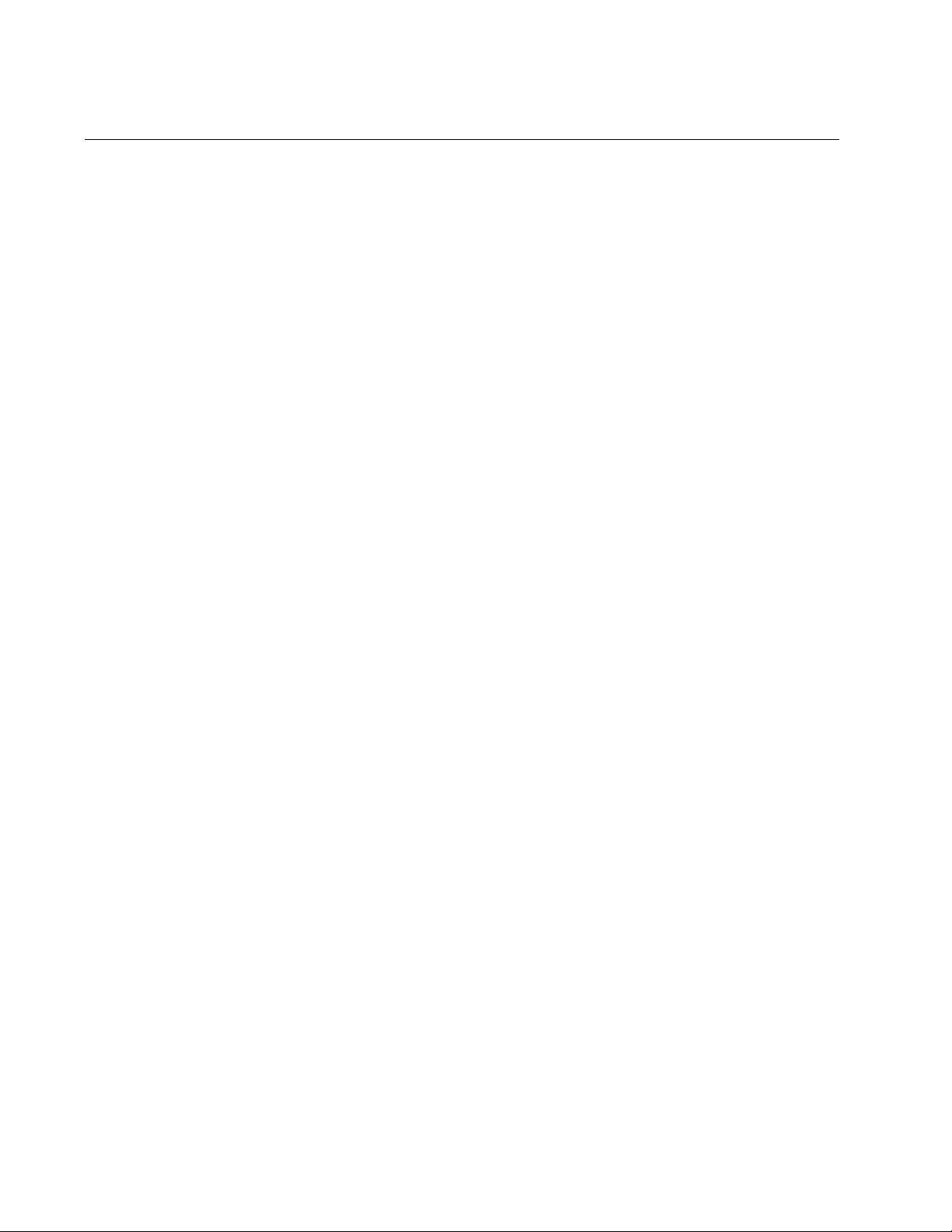
Chapter 32: DHCP Relay Commands
536
NO SERVICE DHCP-RELAY
Syntax
no service dhcp-relay
Parameters
None
Mode
Global Configuration mode
Description
Use this command to disable the DHCP relay agent on the switch to stop
the VLANs from forwarding any further DHCP requests.
Confirmation Command
“SHOW IP DHCP-RELAY” on page 538
Example
This example disables the DHCP relay agent:
awplus> enable
awplus# configure terminal
awplus(config)# no service dhcp-relay
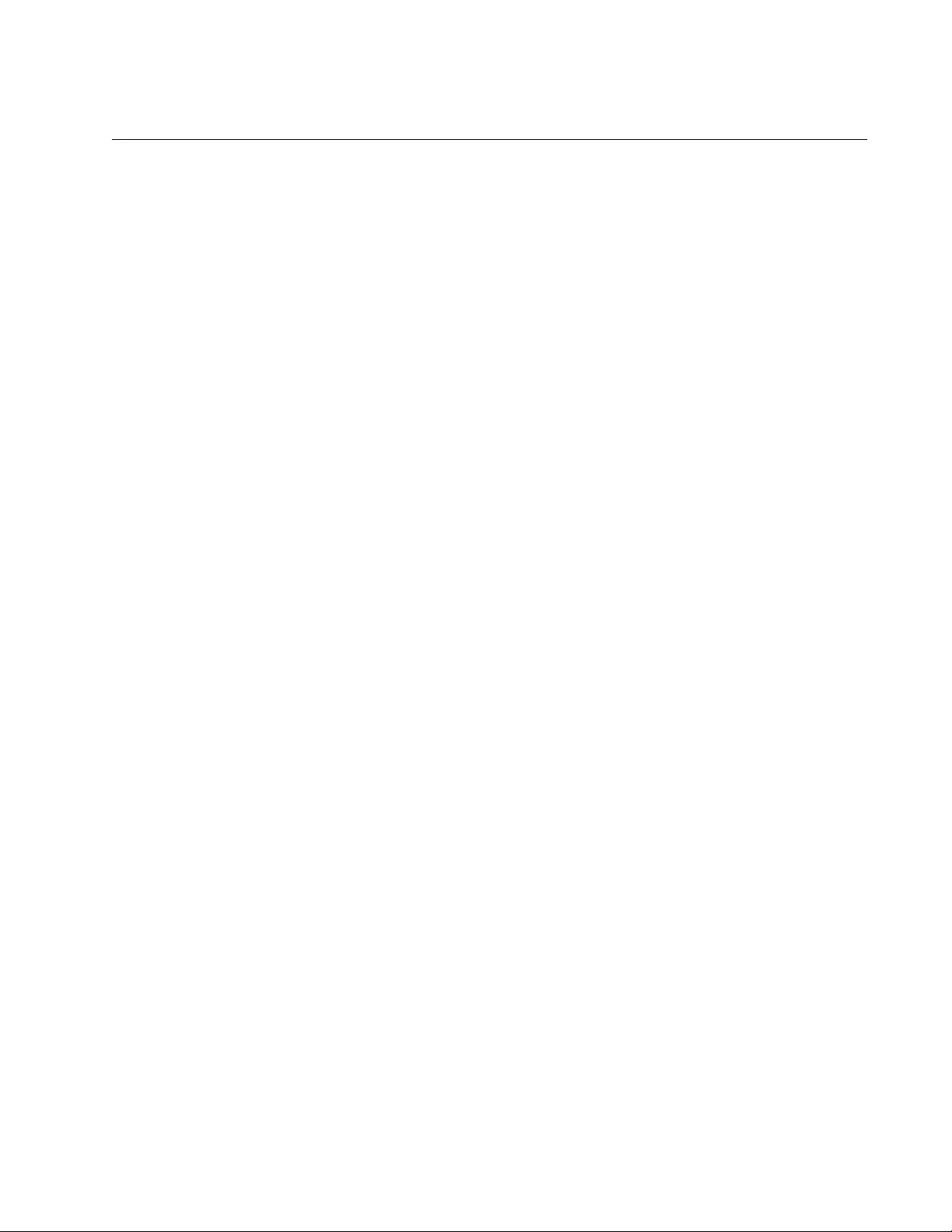
AT-FS970M Switch Command Line User’s Guide
537
SERVICE DHCP-RELAY
Syntax
service dhcp-relay
Parameters
None
Mode
Global Configuration mode
Description
Use this command to activate the DHCP relay agent on the switch.
Confirmation Command
“SHOW IP DHCP-RELAY” on page 538
Example
This example activates the DHCP relay agent:
awplus> enable
awplus# configure terminal
awplus(config)# service dhcp-relay
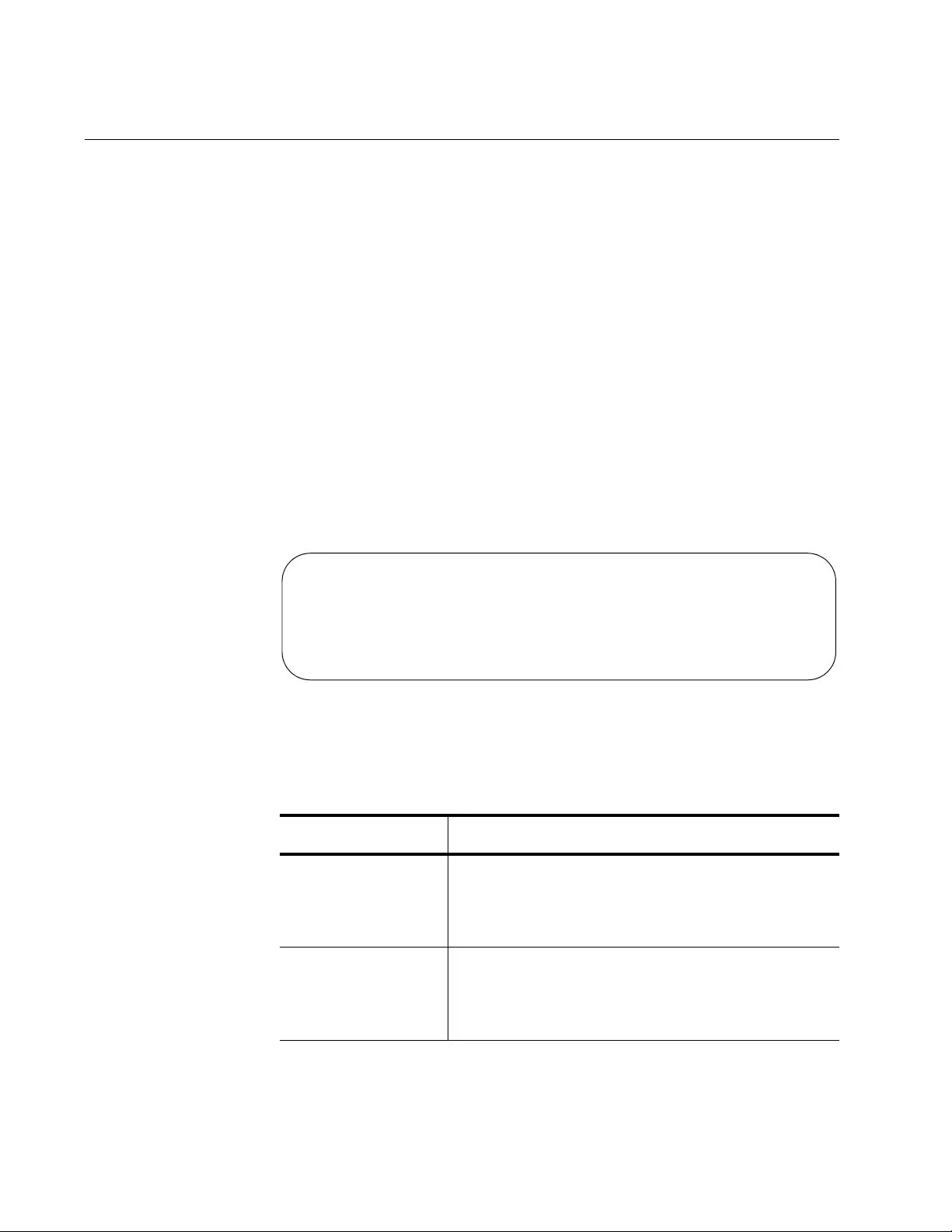
Chapter 32: DHCP Relay Commands
538
SHOW IP DHCP-RELAY
Syntax
show ip dhcp-relay [interface
vlanid
]
Parameters
vlanid
Specifies a VLAN ID number, such as vlan1. You may specify only
one VLAN.
Mode
Privileged Exec mode
Description
Use this command to view the settings of the DHCP relay agent.
Figure 110 is an example of the information.
Figure 110. SHOW IP DHCP-RELAY Command
The fields are defined in Table 47.
Table 47. SHOW IP DHCP-RELAY Command
Field Definition
DHCP Relay
Service
The enabled or disabled status of the agent. The
status is controlled with “SERVICE DHCP-
RELAY” on page 537 and “NO SERVICE DHCP-
RELAY” on page 536.
Maximum hop
count
The hop count for discarding DHCP request
messages from clients. The parameter is
controlled with “IP DHCP-RELAY MAXHOPS” on
page 532.
DHCP Relay Service is enabled
List of Interfaces:
Maximum hop count is 10
Maximum DHCP message length is 576
List of servers: 149.187.132.21, 149.187.132.56
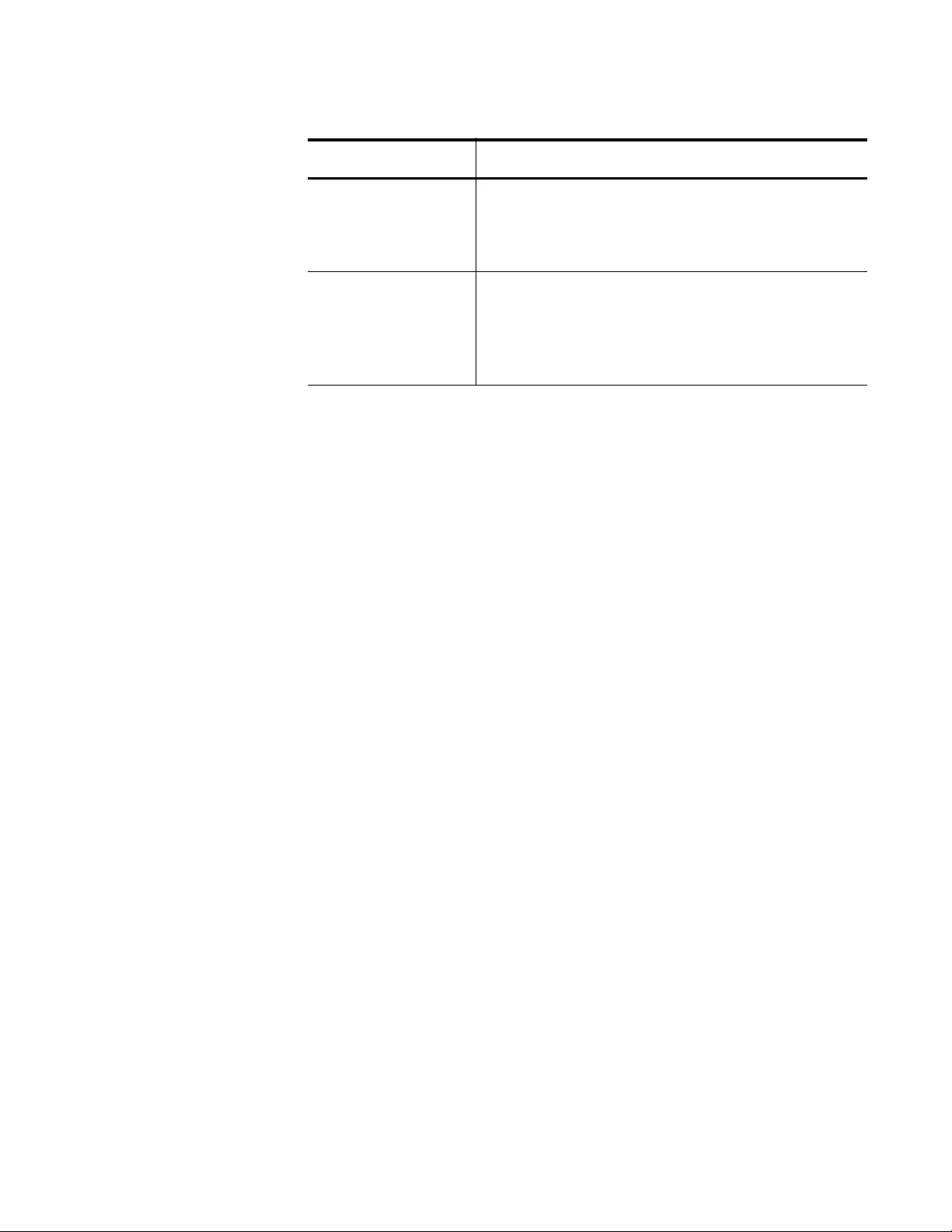
AT-FS970M Switch Command Line User’s Guide
539
The INTERFACE option may be used to determine the status of the agent
on the VLANs. The status is either is enabled or disabled. (The agent is
enabled and disabled on the VLANs with “IP DHCP-RELAY” on page 530
and “NO IP DHCP-RELAY” on page 534.)
Examples
This example displays the settings of the DHCP relay agent on the switch:
awplus> enable
awplus# show ip dhcp-relay
This example displays the status of the DHCP relay agent on a VLAN with
the VID 5:
awplus> enable
awplus# show ip dhcp-relay interface vlan5
Maximum DHCP
message length
The maximum length permitted for DHCP
requests from clients. This parameter is set with
“IP DHCP-RELAY MAX-MESSAGE-LENGTH” on
page 531.
List of servers The IP addresses of the DHCP servers. The IP
addresses are added and removed with “IP
DHCP-RELAY SERVER-ADDRESS” on
page 533 and “NO IP DHCP-RELAY SERVER-
ADDRESS” on page 535, respectively.
Table 47. SHOW IP DHCP-RELAY Command (Continued)
Field Definition
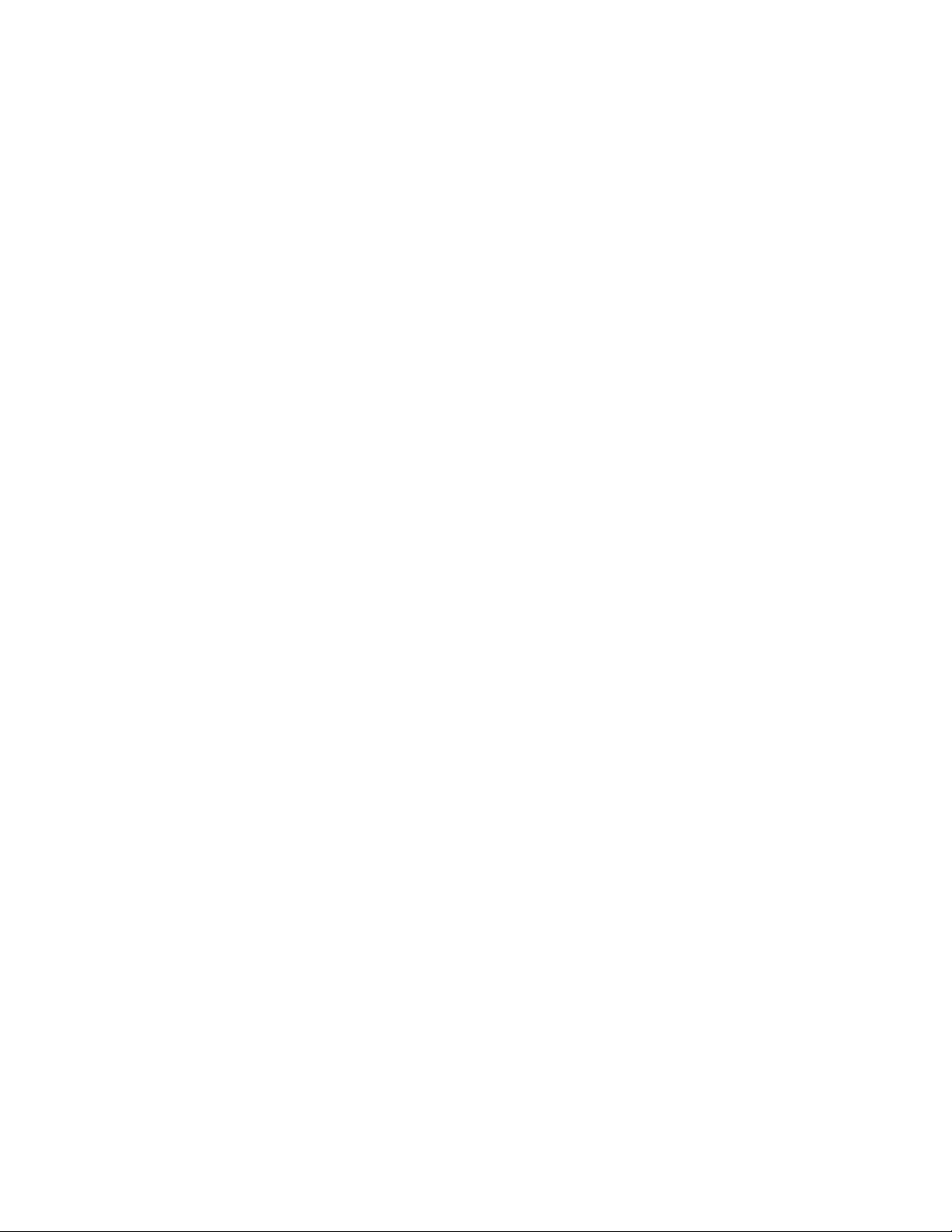
Chapter 32: DHCP Relay Commands
540
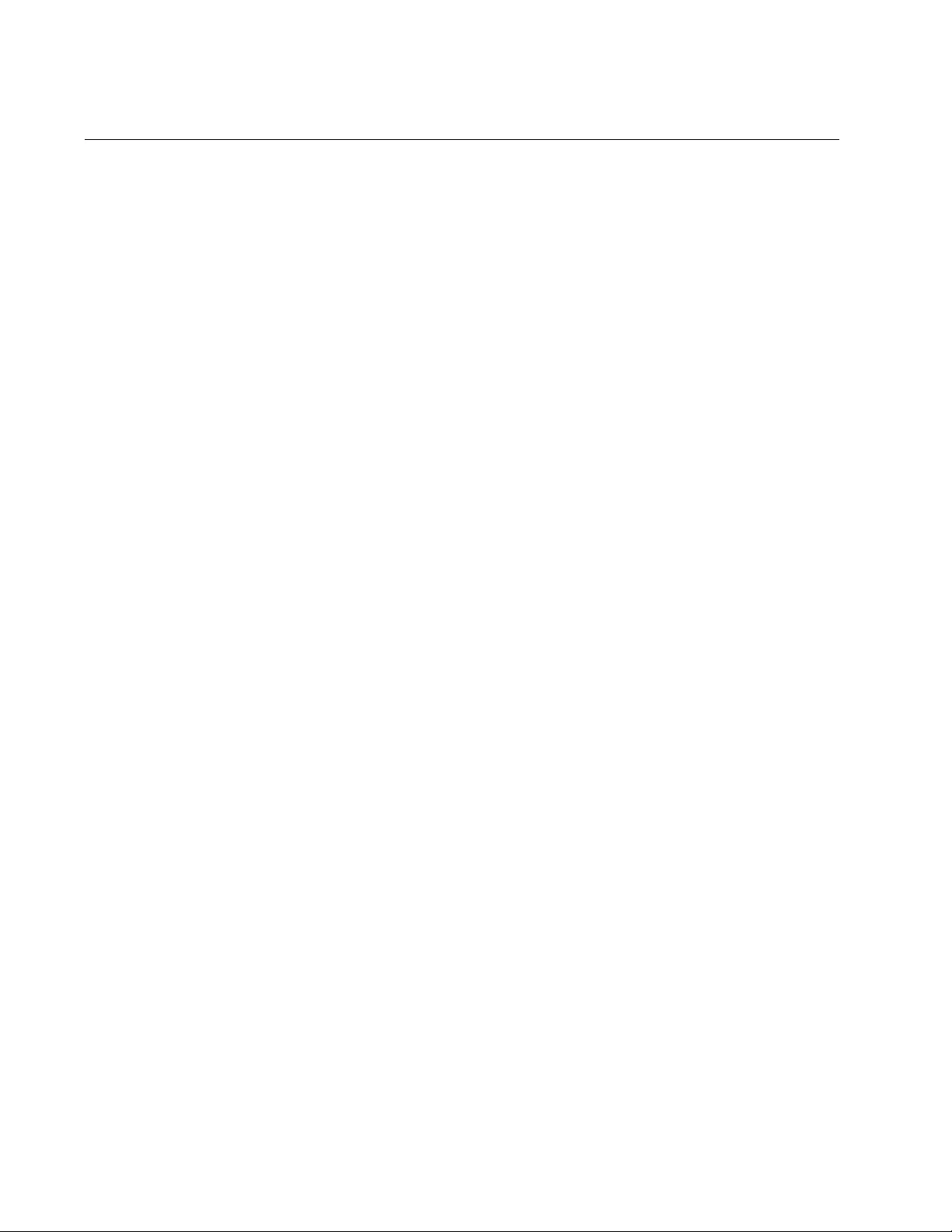
Chapter 33: Group Link Control
542
Overview
Group link control is designed to improve the effectiveness of the
redundant systems in a network. It enables the switch to alert network
devices about problems they might not otherwise detect or respond to, so
that they can implement their redundant systems, automatically.
The feature works by duplicating the link states of ports on other ports. If a
port does not have a link or loses a link, the switch duplicates the link state
on one or more other ports by disabling them.
To use the feature, you create groups of ports. The ports in a group are
referred to as upstream and downstream ports. In networking parlance,
the term “upstream” points towards a network core and “downstream”
points towards the edge of a network. So an upstream port would be
connected to a device at or towards the core of a network while a
downstream port would be connected to a device at or leading to the edge
of a network.
These definitions may or may not apply to the ports in the groups you
create with group link control. It all depends on how you use the feature. In
some cases, the upstream port of a group will indeed be connected to a
device that leads to a network core while the downstream port is
connected to a different device at or towards the edge of a network. But in
other cases, this might not be true because the ports are connected to the
same device.
Instead, it might be better to think of the upstream port of a group as the
control port because it determines the possible link states of the
downstream port. The switch allows the downstream port in a group to
establish a link to its network device only if the upstream port already has
a link to a network node. If the upstream port does not have a link or loses
its link, the switch disables the downstream port to prevent it from
establishing a link. This notifies the device connected to the downstream
port that there is no connectivity on the upstream port.
There are two basic approaches to using this feature. One approach is to
create groups of ports that lead to different devices on the switch. This
approach is useful with network servers. The second approach is to group
ports that go to the same device. This is useful with static port trunks and
LACP trunks in a spanning tree topology.
It should be noted that group link control does not control the switching of
packets within the switch. It is just about the link states of the ports and
about transferring the states to other ports. This feature is illustrated in the
following figures.
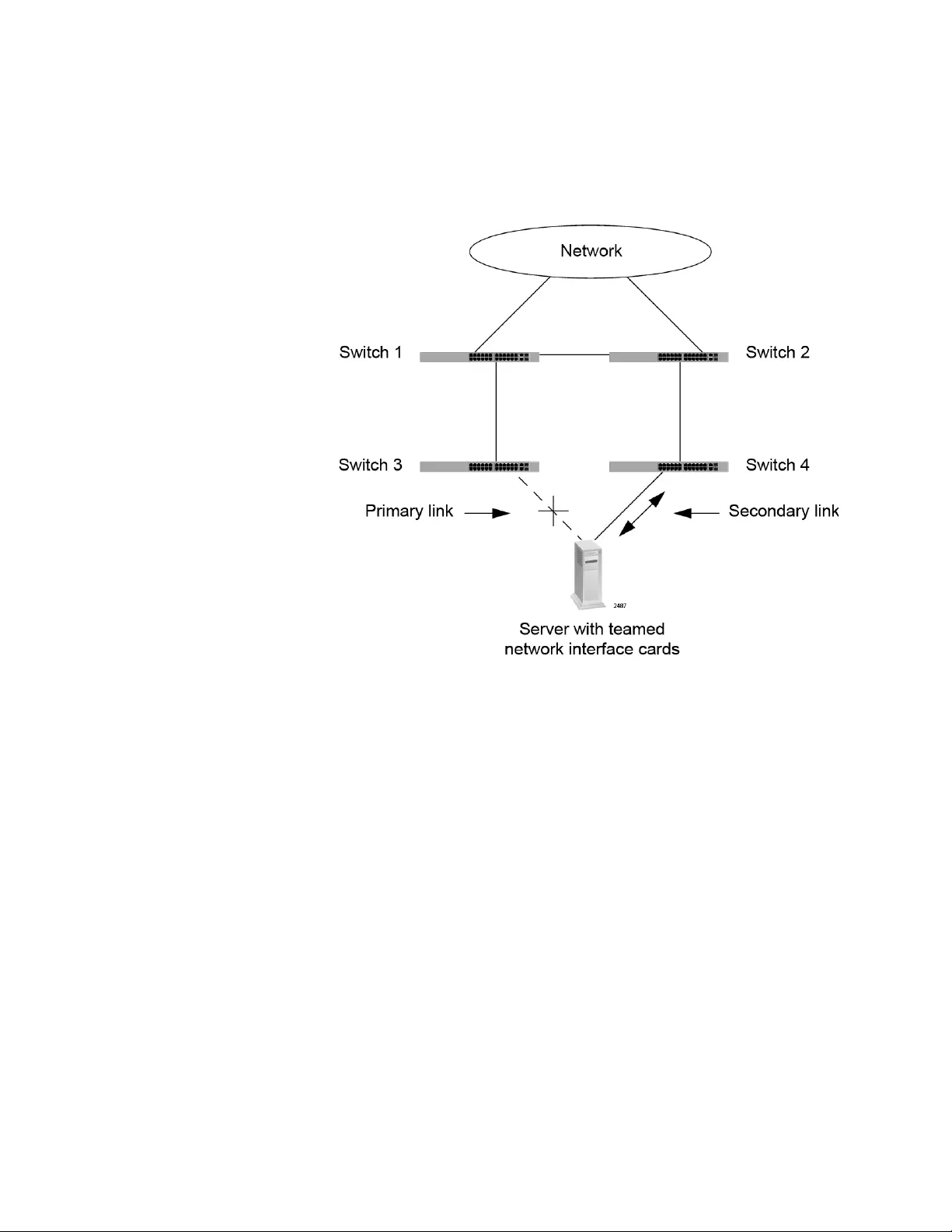
AT-FS970M Switch Command Line User’s Guide
543
In the first diagram a server with two teamed network adapter cards is
connected to different switches, with the active link to switch 3. If there is a
failure on the active link, the server can detect it directly and would
respond by automatically transferring the traffic to the redundant network
interface and the secondary path, which leads to switch 4.
Figure 111. Group Link Control Example 1
But if the failure occurs further upstream between switches 1 and 3, as
shown in Figure 112 on page 544, the server, unaware of the problem,
loses connectivity to the network. It continues to transmit packets to switch
3, which discards the packets.
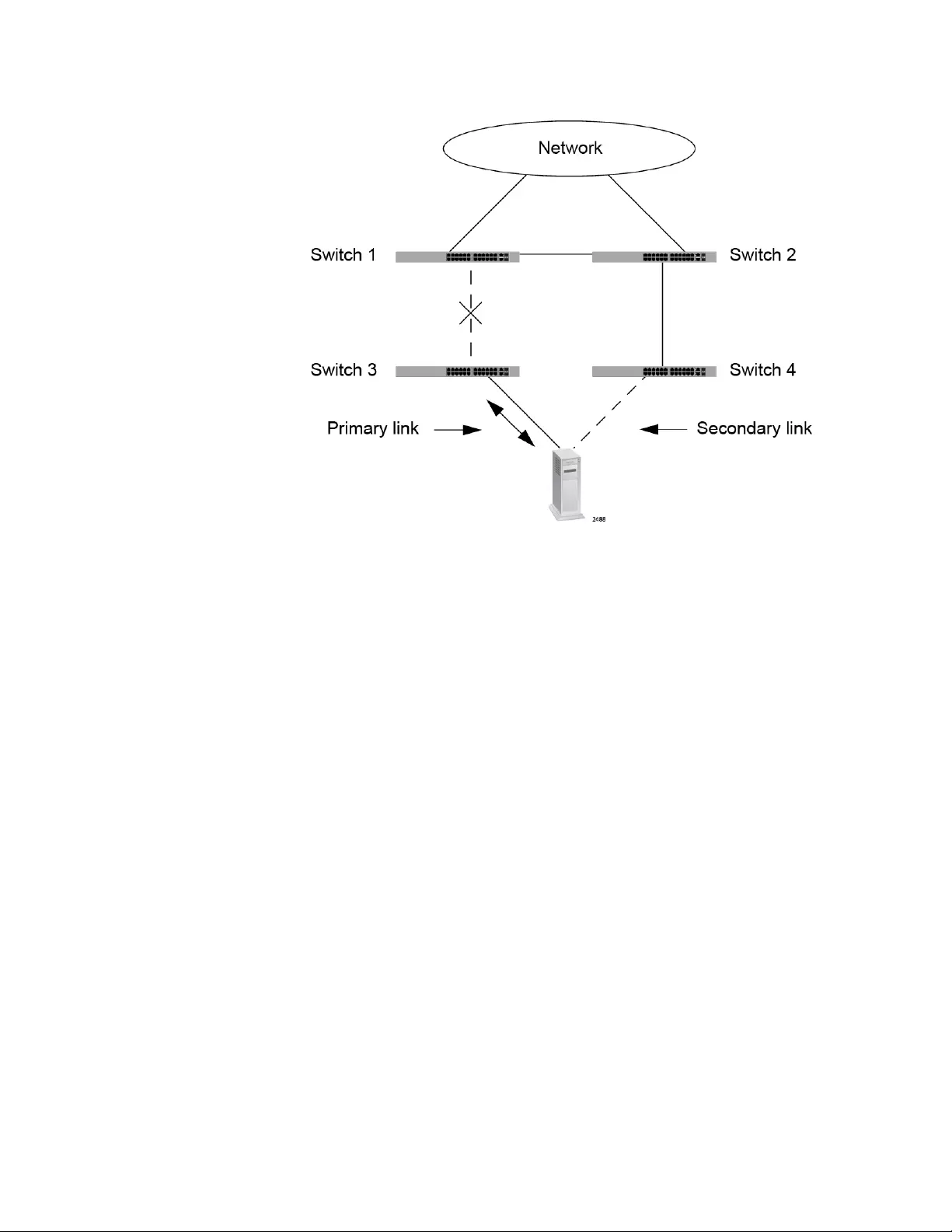
Chapter 33: Group Link Control
544
Figure 112. Group Link Control Example 2
With group link control you can address this problem by creating on switch
3 a group of the two ports that connect to switch 1 and the server. Thus,
any change to the link state of the port connected to switch 1 is
automatically transferred to the port connected to the server.
Assume that switch 3 is connected to switch 1 with port 17 and to the
server with port 24, as shown in Figure 113 on page 545. If you group the
two ports with group link control such that port 17 is the upstream or
control port of the group and port 24 is the downstream port, a loss of the
link on port 17 causes the switch to disable port 24, dropping the
connection to the server. The server, having lost connectivity to switch 3,
responds by activating its alternate network interface and transferring the
traffic to switch 4.
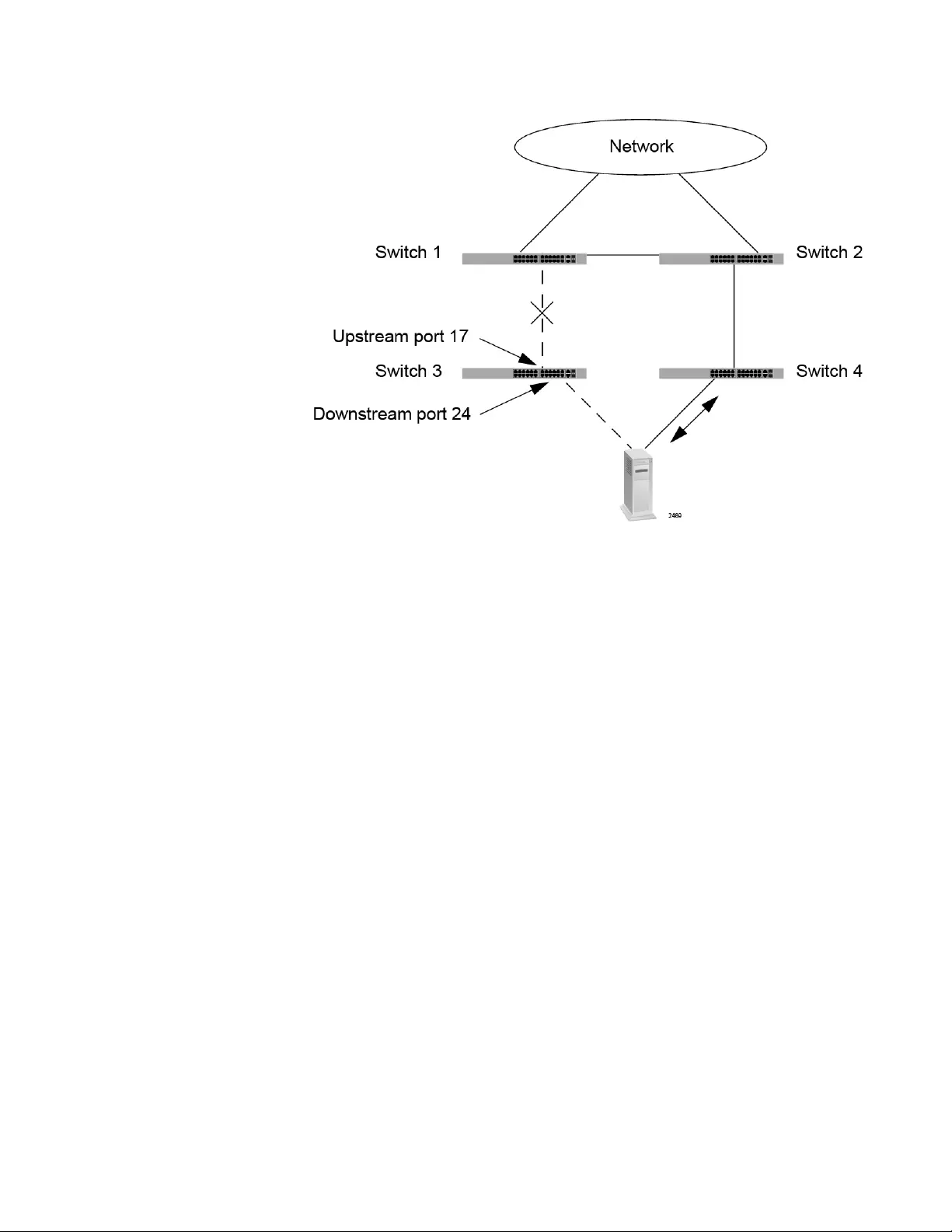
AT-FS970M Switch Command Line User’s Guide
545
Figure 113. Group Link Control Example 3
When a link on an upstream port is reestablished, the switch automatically
reactivates the downstream counterpart. Referring to the example, when
the link on port 17 is reestablished, the switch enables port 24 again.
A link control group can have more than one upstream or downstream
port. This enables it to support static port trunks and LACP trunks. When a
group has two or more upstream ports, all of the upstream ports must lose
connectivity before the switch disables the downstream ports. This is
illustrated in Figure 114 on page 546 where a link control group on switch
3 has two upstream ports, ports 17 and 20, and two downstream ports,
port 24 and 25. If connectivity is lost on just port 17, the downstream ports
are not disabled.
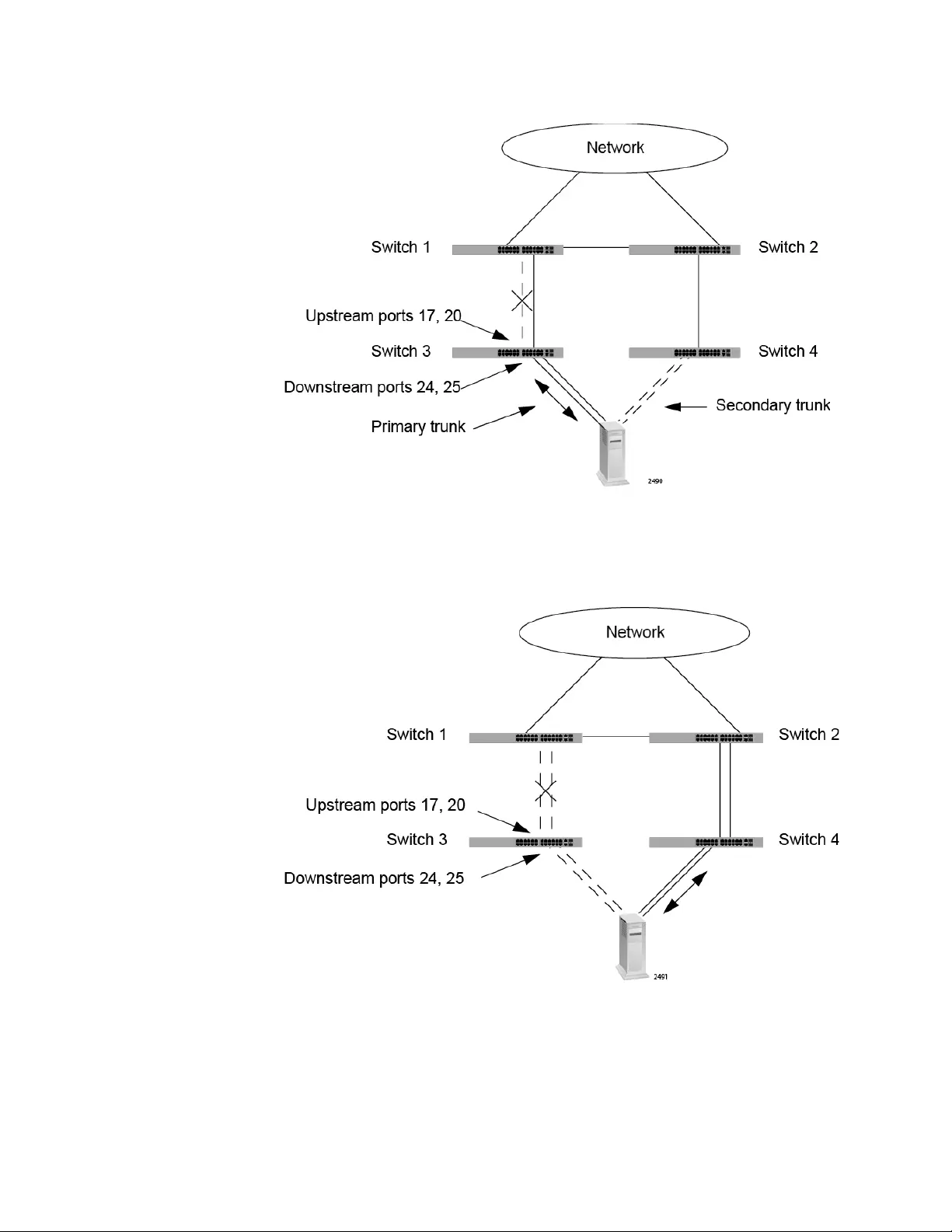
Chapter 33: Group Link Control
546
Figure 114. Group Link Control Example 4
If connectivity is lost on both ports 17 and 20, the downstream ports 24
and 25 are disabled.
Figure 115. Group Link Control Example 5
In the previous examples, the ports of the groups on the switch are
connected to different devices, making it possible for downstream devices
to know whether or not there are links to upstream devices. Another
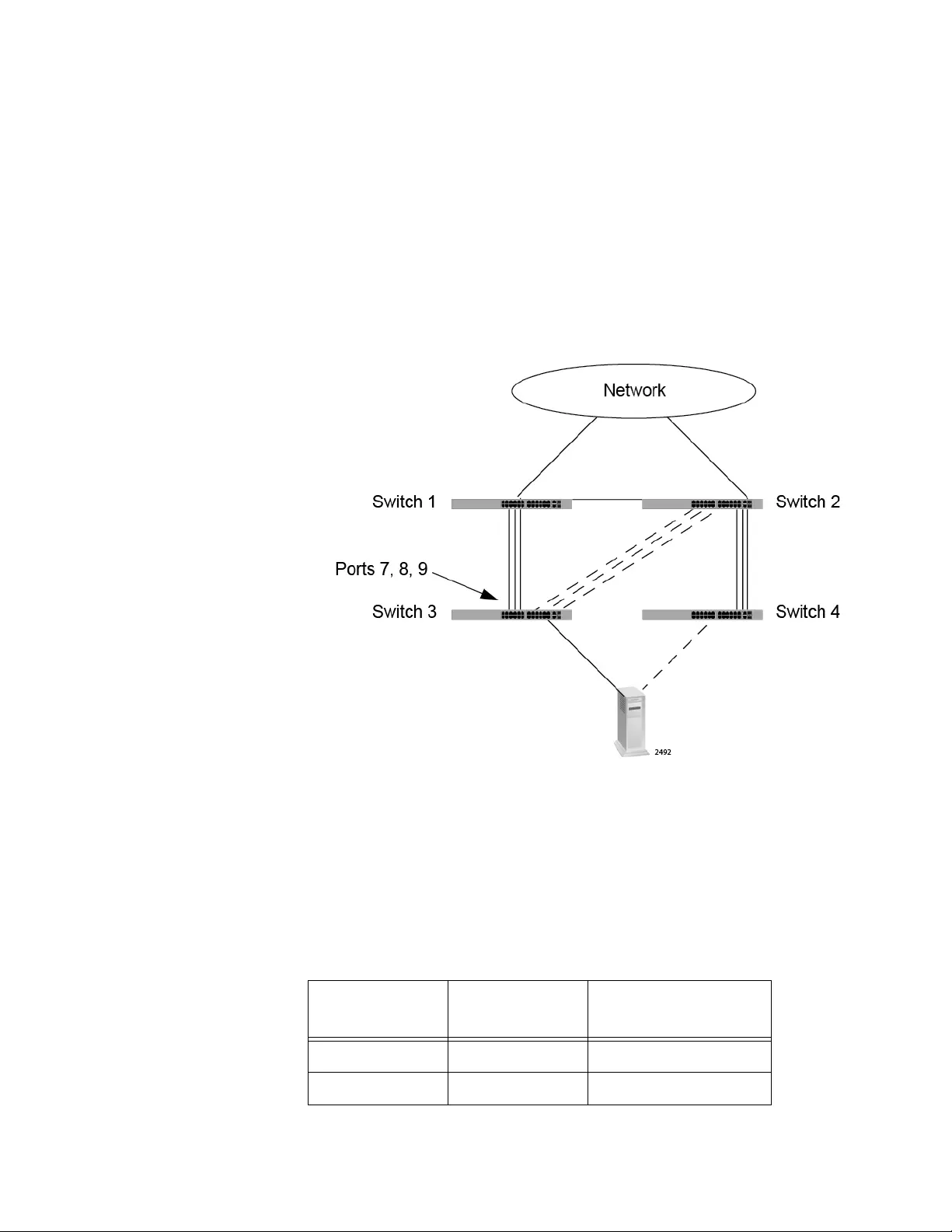
AT-FS970M Switch Command Line User’s Guide
547
approach is to create groups in which the ports are connected to the same
network node. This is useful in network topologies where redundant static
port trunks or LACP trunks are controlled by the spanning tree protocol. If
a primary trunk loses bandwidth capacity because connectivity is lost on
one or more of the links and there is a redundant trunk held in the blocking
state by the spanning tree protocol, it may be advantageous to shut down
an impaired trunk and activate a redundant trunk, to restore full bandwidth.
This is illustrated in this figure. Switch 1 and switch 3 are connected with a
static or LACP trunk of three links. A backup trunk from switch 2 to switch
3 is placed in the blocking state by the spanning tree protocol to prevent a
network loop.
Figure 116. Group Link Control Example 6
Let’s assume you want switch 3 to shut down the primary trunk to switch 1
if the active trunk loses one link. For this, you would create a series of
groups to cover all of the possible combinations. Each port is designated
as an uplink port in one group and a downstream port in the other groups.
There are three possible combinations, as shown in this table. The order
of the groups is unimportant.
Table 48. Link Control Groups on Switch 3 in Example 6
Link Control
Group Upstream Port Downstream Ports
178, 9
287, 9
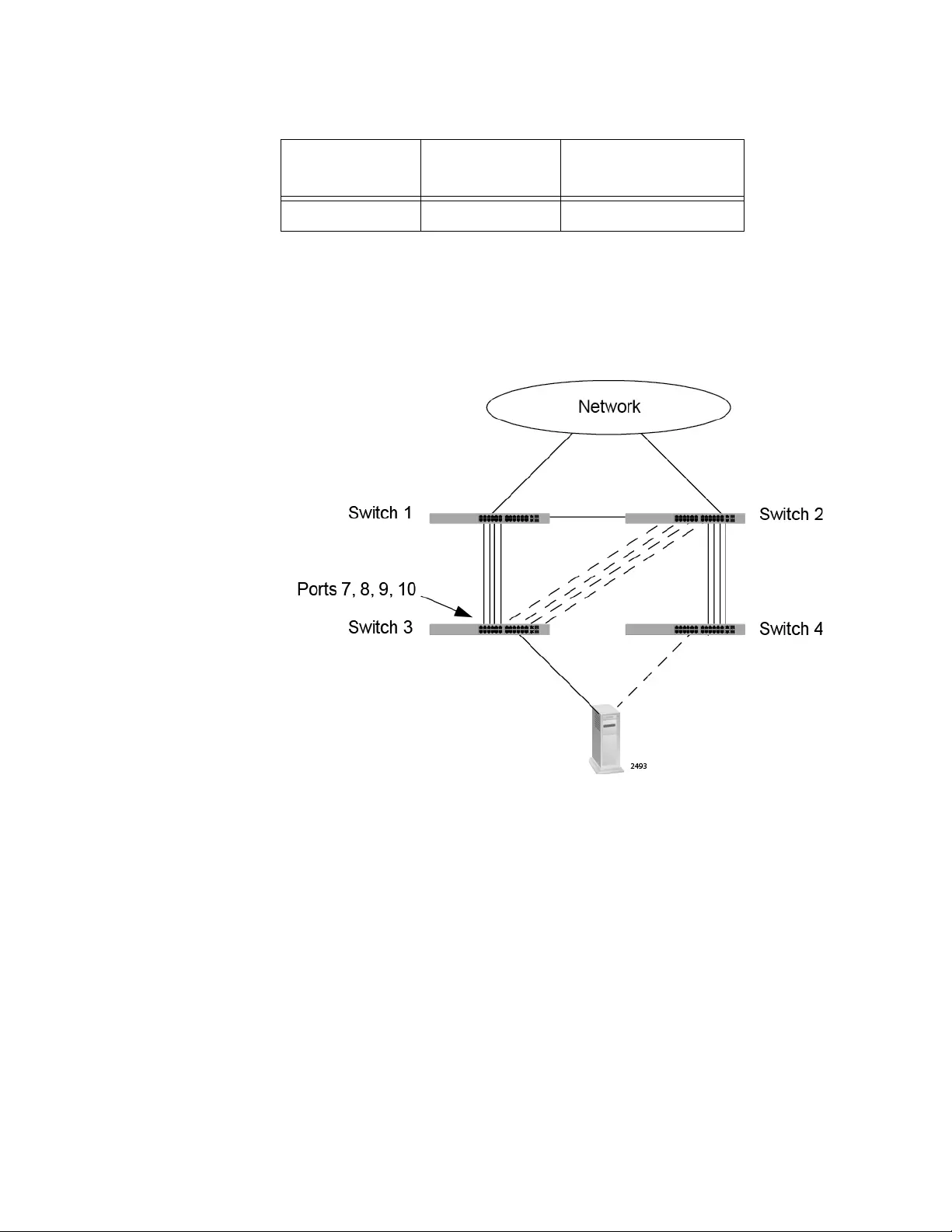
Chapter 33: Group Link Control
548
Only one group has to be true for the switch to shut down the ports of the
trunk. If, for instance, port 8 loses connectivity, making group 2 true, the
switch shuts down ports 7 and 9. When connectivity is restored on port 8,
it enables ports 7 and 9 again.
In this example, the primary and backup trunks have four links each.
Figure 117. Group Link Control Example 7
If you want switch 3 to shut down the primary trunk if two links are lost, you
create six groups to cover all of the possible combinations. The groups are
listed in Table 49 on page 549. As mentioned previously, only one of the
groups has to be true for the switch to disable the remaining ports in the
trunk. For instance, a loss of connectivity on ports 8 and 10 makes group 5
true, causing the switch to disable ports 7 and 9, which shuts down the
trunk. If a link is reestablished on either port 8 or 10, the switch activates
ports 7 and 9 again.
397, 8
Table 48. Link Control Groups on Switch 3 in Example 6
Link Control
Group Upstream Port Downstream Ports
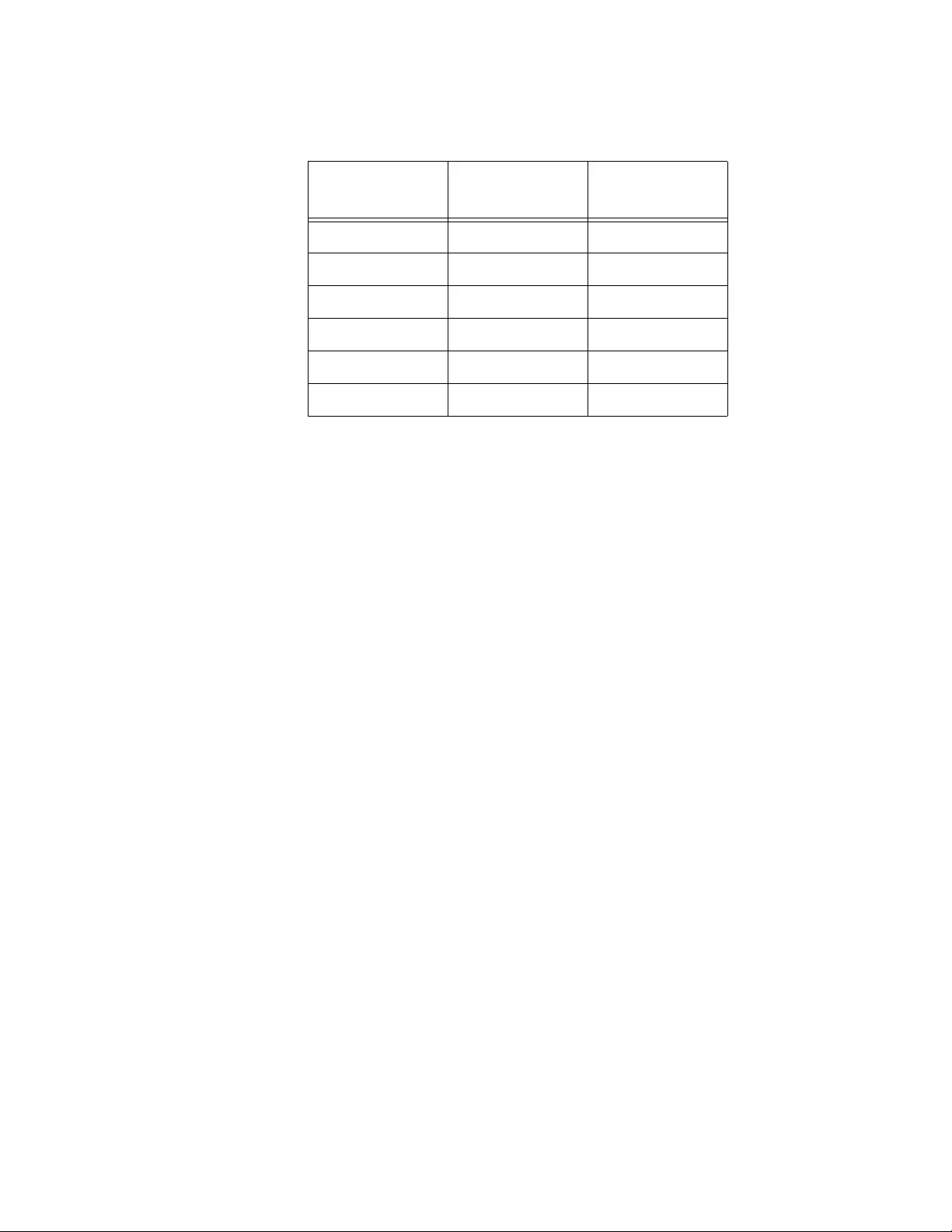
AT-FS970M Switch Command Line User’s Guide
549
Table 49. Link Control Groups on Switch 3 in Example 7
Link Control
Group
Upstream
Ports
Downstream
Ports
1 7, 8 9, 10
2 8, 9 7, 10
3 9, 10 7, 8
4 7, 9 8, 10
5 8, 10 7, 9
6 7, 10 8, 9
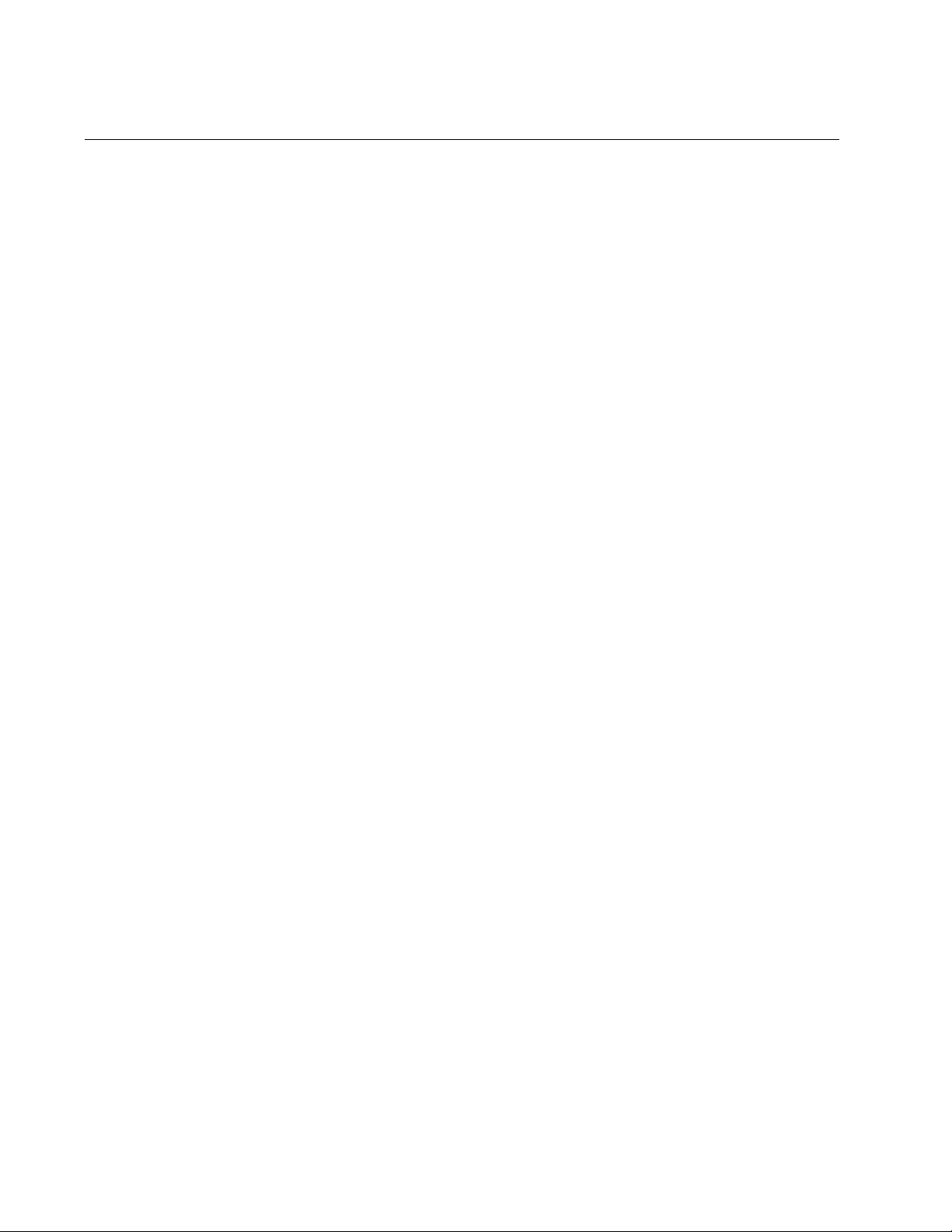
Chapter 33: Group Link Control
550
Guidelines
Here are the guidelines to group link control:
The switch or stack can support up to eight groups.
A group can have any number of ports, up to the total number of
ports on the switch.
Ports can be members of more than one group. Ports can also be
upstream and downstream ports in different groups. Ports,
however, cannot be both upstream and downstream ports in the
same group.
When creating a new group, add the upstream ports before the
downstream ports. Otherwise, the switch will disable the
downstream ports.
Group link control passes the link states of the upstream ports to
the downstream ports, but not the reverse. Changes to the states
of the downstream ports are not transferred to the upstream ports.
A group is active as soon as you create it.
The downstream ports of a new group immediately stop forwarding
traffic if the upstream ports do not have links.
When a downstream port is disabled by group link control, it
remains in that state until the upstream port of the group
establishes a link to a network device or you remove the
downstream port from the group, or delete the group, and issue the
NO SHUTDOWN command on the port. For instructions, refer to
“Enabling or Disabling Ports” on page 186 or “NO GROUP-LINK-
CONTROL” on page 560.
You cannot prioritize the groups on the switch.
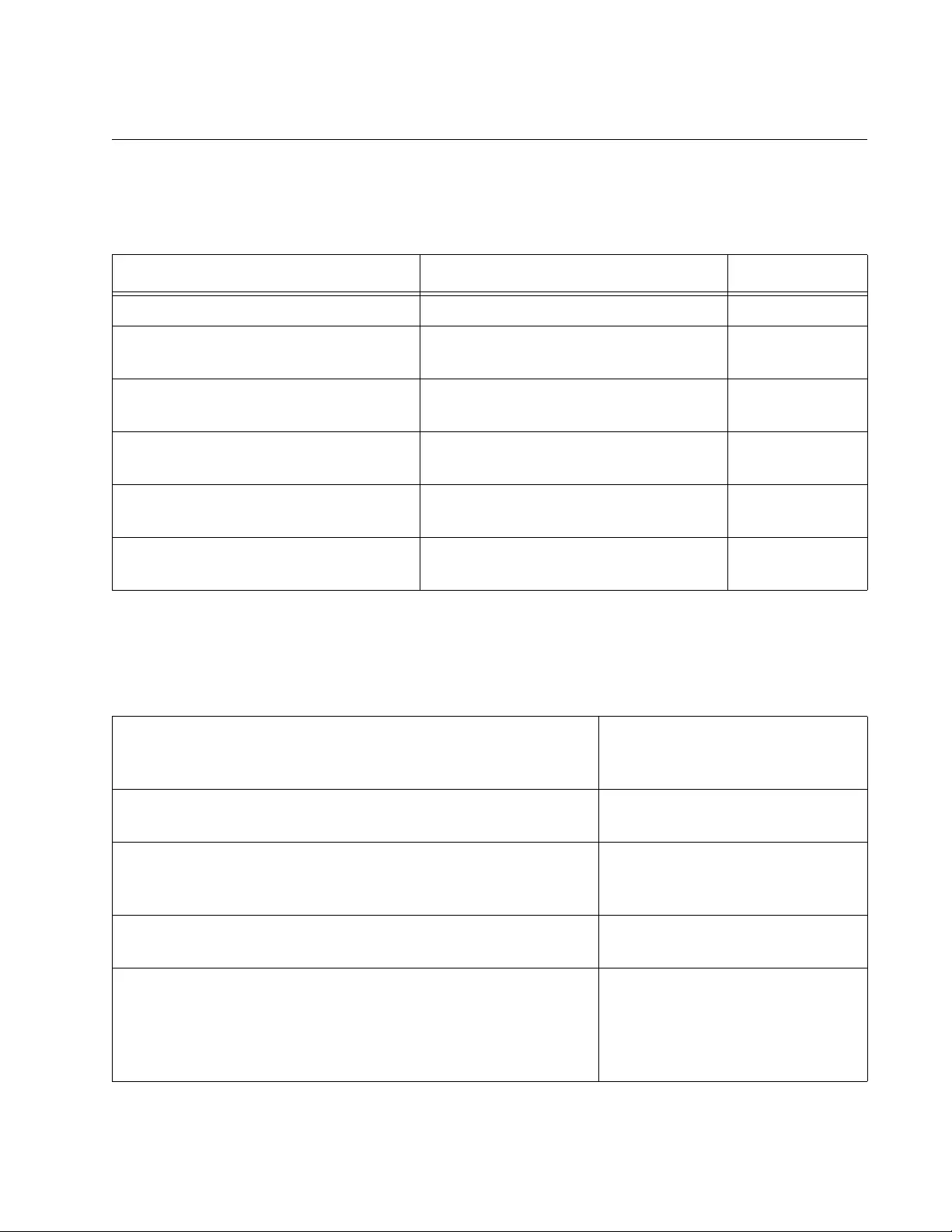
AT-FS970M Switch Command Line User’s Guide
551
Configuration Examples
Table 50 lists the group link control commands.
Here are a few examples on how to configure the feature. The first
example configures the group in Figure 113 on page 545 in which port 17
is the upstream port and port 24 is the downstream port. To create the
group and verify the configuration, you enter:
Table 50. Group Link Control Commands
To Do This Task Use This Command Range
Create groups. GROUP-LINK-CONTROL group_id 1 to 8
Add upstream ports. GROUP-LINK-CONTROL
UPSTREAM group_id
1 to 8
Add downstream ports. GROUP-LINK-CONTROL
DOWNSTREAM group_id
1 to 8
Remove upstream ports. NO GROUP-LINK-CONTROL
UPSTREAM group_id
1 to 8
Remove downstream ports. NO GROUP-LINK-CONTROL
DOWNSTREAM group_id
1 to 8
Display the groups. SHOW GROUP-LINK-CONTROL
[group_id]
1 to 8
awplus> enable Enter the Privileged Executive
mode from the User Executive
mode.
awplus# configure terminal Enter the Global Configuration
mode.
awplus(config)# group-link-control 1 Create the new group with the
GROUP-LINK-CONTROL
command.
awplus(config)# interface port1.0.17 Move to the Port Interface mode
for port 17.
awplus(config-if)# group-link-control upstream 1 Add port 17 as the upstream port
to the group. (You should always
add the upstream ports to a new
group before the downstream
ports.)
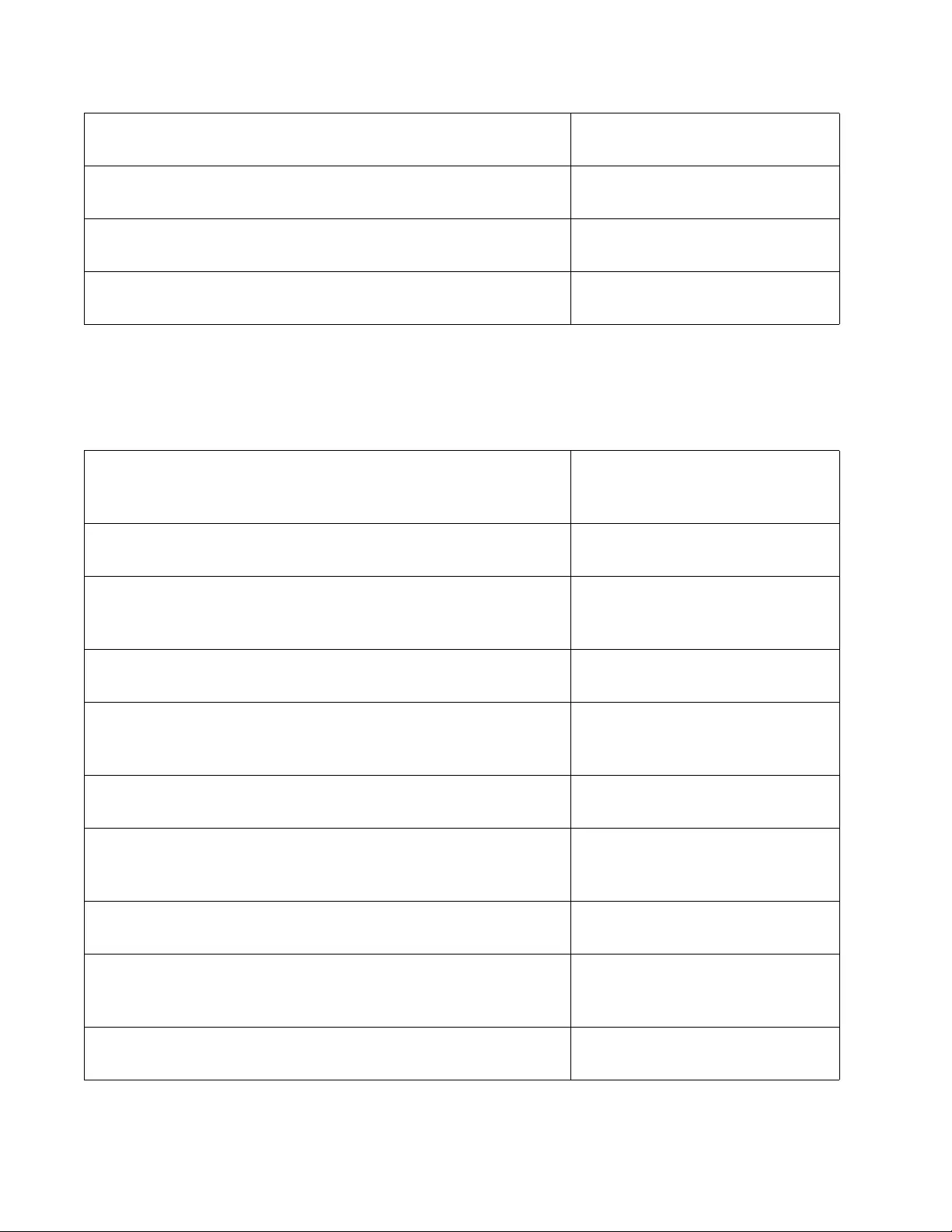
Chapter 33: Group Link Control
552
This example creates the three groups in Table 48 on page 547, for a
static or LACP trunk. Each port is an upstream port in one group and a
downstream port in the other groups so that the switch shuts down the
trunk if any port loses its link. To create the three groups, you enter:
awplus(config-if)# interface port1.0.24 Move to the Port Interface mode
for port 24.
awplus(config-if)# group-link-control downstream 1 Add port 24 as the downstream
port to the group.
awplus(config-if)# end Return to the Privileged Exec
mode.
awplus# show group-link-control Display the group to verify its
configuration.
awplus> enable Enter the Privileged Executive
mode from the User Executive
mode.
awplus# configure terminal Enter the Global Configuration
mode.
awplus(config)# group-link-control 1
awplus(config)# group-link-control 2
awplus(config)# group-link-control 3
Create the three groups with the
GROUP-LINK-CONTROL
command.
awplus(config)# interface port1.0.7 Move to the Port Interface mode
for port 7.
awplus(config-if)# group-link-control upstream 1
awplus(config-if)# group-link-control downstream 2
awplus(config-if)# group-link-control downstream 3
Add port 7 as an upstream port
to group 1 and a downstream
port to groups 2 and 3.
awplus(config-if)# interface port1.0.8 Move to the Port Interface mode
for port 8.
awplus(config-if)# group-link-control upstream 2
awplus(config-if)# group-link-control downstream 1
awplus(config-if)# group-link-control downstream 3
Add port 8 as an upstream port
to group 2 and a downstream
port to groups 1 and 3.
awplus(config-if)# interface port1.0.9 Move to the Port Interface mode
for port 9.
awplus(config-if)# group-link-control upstream 3
awplus(config-if)# group-link-control downstream 1
awplus(config-if)# group-link-control downstream 2
Add port 9 as an upstream port
to group 3 and a downstream
port to groups 1 and 2.
awplus(config-if)# end Return to the Privileged Exec
mode.
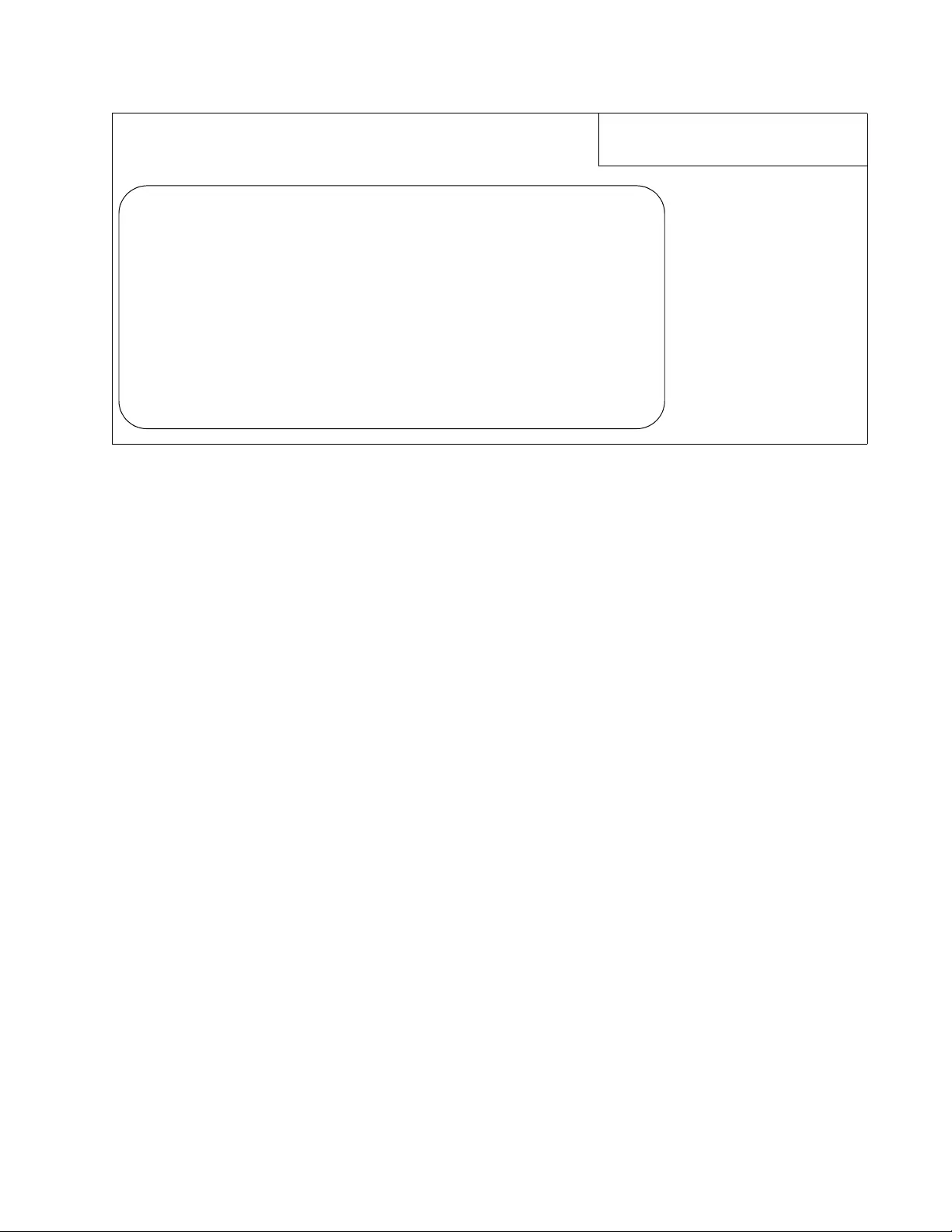
AT-FS970M Switch Command Line User’s Guide
553
awplus# show group-link-control Display the groups to verify their
configurations.
ID ............................... 1
Status ........................... Down
Downstream (Link) Ports(s) ....... port1.0.8-port1.0.9
Upstream (Member) Ports(s) ....... port1.0.7
ID ............................... 2
Status ........................... Down
Downstream (Link) Ports(s) ....... port1.0.7-port1.0.9
Upstream (Member) Ports(s) ....... port1.0.8
ID ............................... 3
Status ........................... Down
Downstream (Link) Ports(s) ....... port1.0.7-port1.0.8
Upstream (Member) Ports(s) ....... port1.0.9
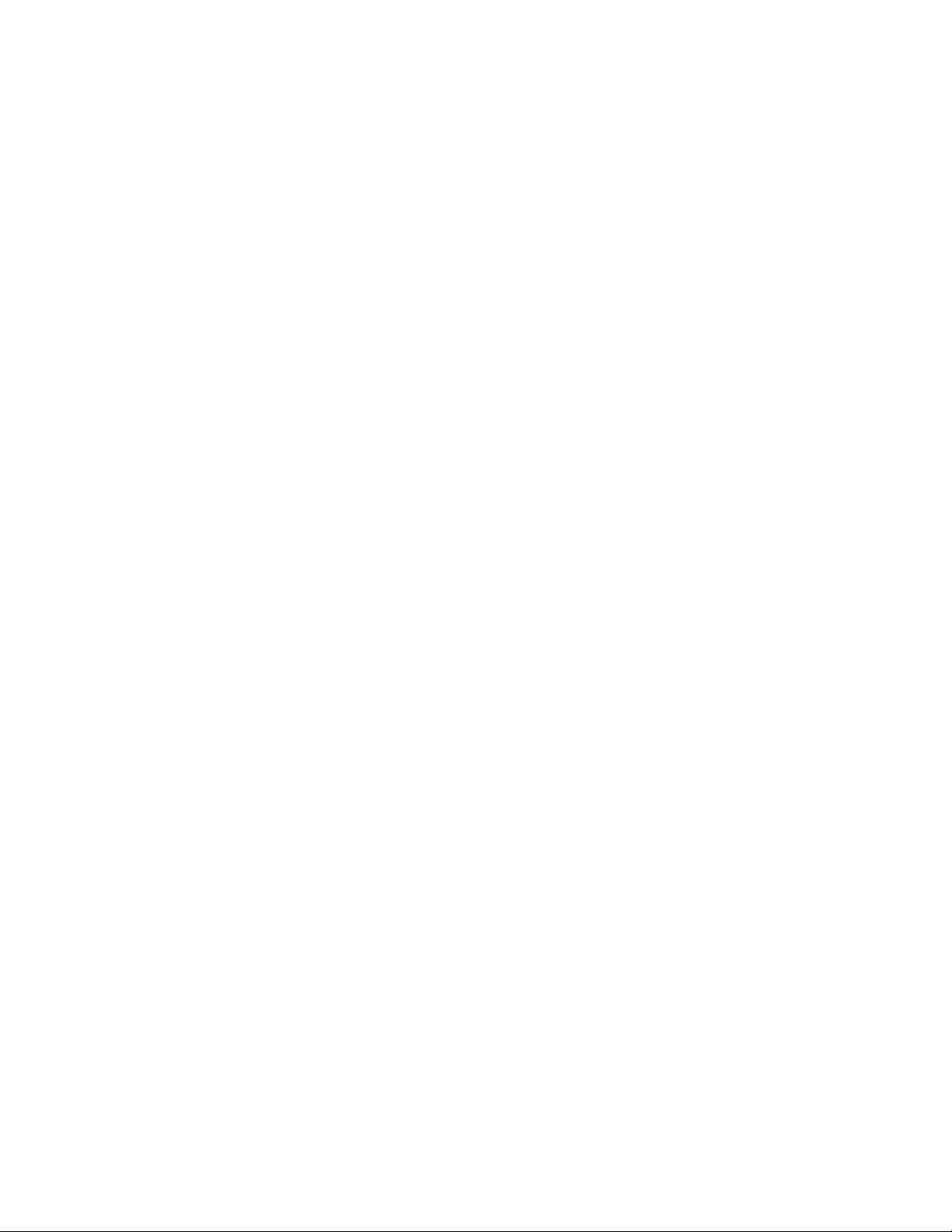
Chapter 33: Group Link Control
554
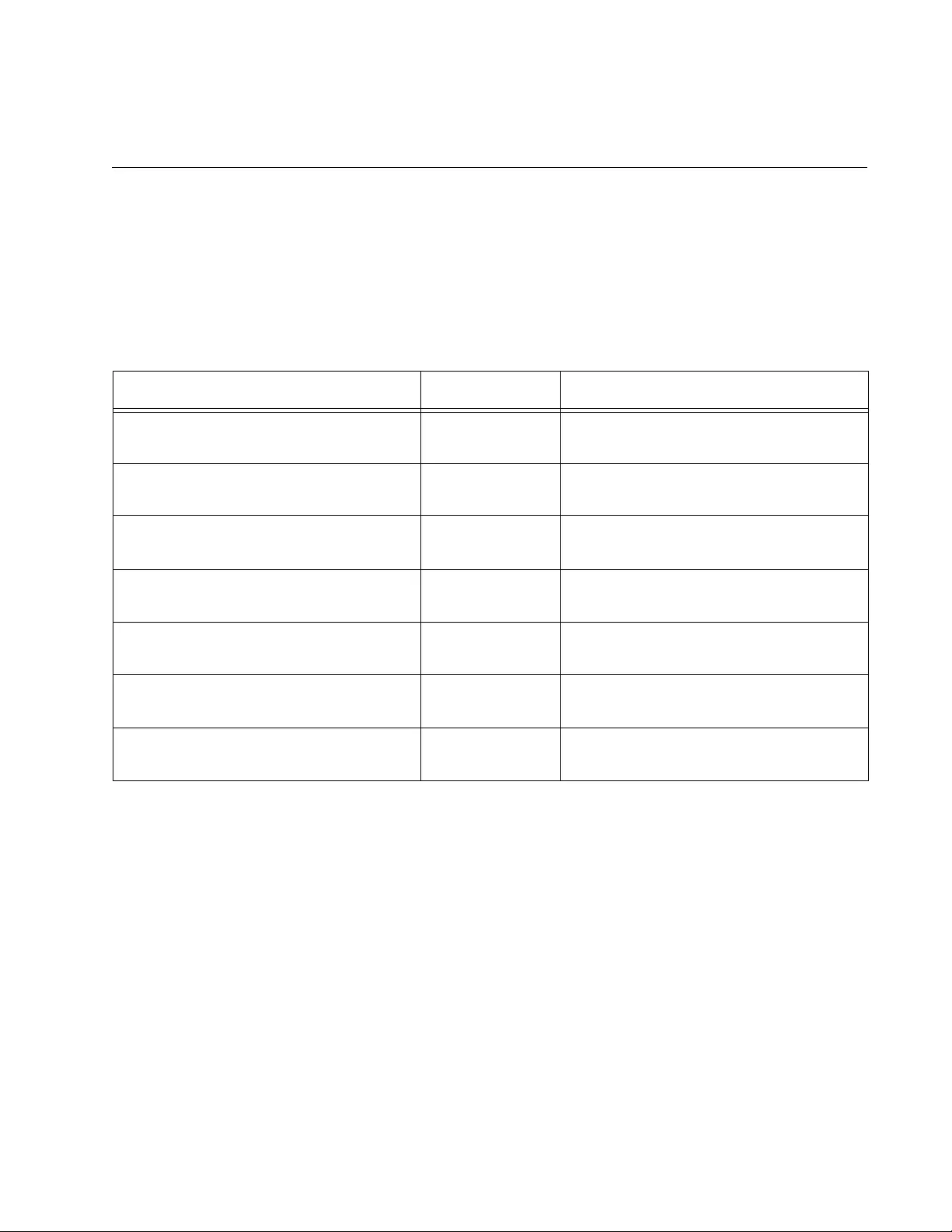
555
Chapter 34
Group Link Control Commands
The group link control commands are summarized in the following table
and described in detail within the chapter.
Table 51. Group Link Control Commands
Command Mode Description
“GROUP-LINK-CONTROL” on
page 556
Global
Configuration
Creates groups.
“GROUP-LINK-CONTROL
DOWNSTREAM” on page 557
Port Interface Adds downstream ports to groups.
“GROUP-LINK-CONTROL
UPSTREAM” on page 559
Port Interface Adds upstream ports to groups.
“NO GROUP-LINK-CONTROL” on
page 560
Global
Configuration
Deletes groups.
“NO GROUP-LINK-CONTROL
DOWNSTREAM” on page 561
Port Interface Removes downstream ports from
groups.
“NO GROUP-LINK-CONTROL
UPSTREAM” on page 562
Port Interface Removes upstream ports from
groups.
“SHOW GROUP-LINK-CONTROL” on
page 563
Privileged Exec Displays the groups.
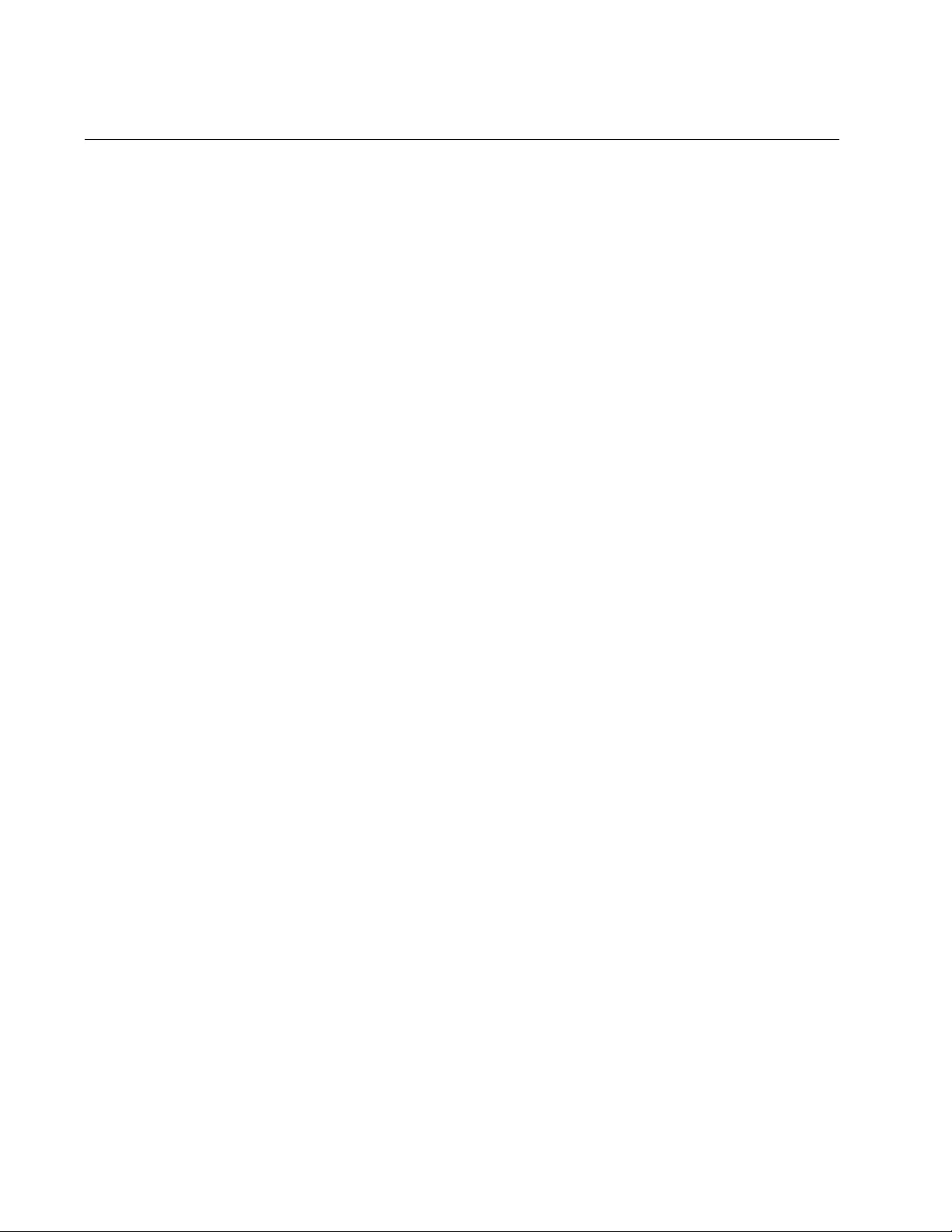
Chapter 34: Group Link Control Commands
556
GROUP-LINK-CONTROL
Syntax
group-link-control
group_id
Parameter
group_id
Specifies the ID number of a new group. The range is 1 through 8.
You can create only one group at a time.
Mode
Global Configuration mode
Description
Use this command to create new groups for group link control. To add
ports to groups, refer to “GROUP-LINK-CONTROL DOWNSTREAM” on
page 557 and “GROUP-LINK-CONTROL UPSTREAM” on page 559.
Use the NO form of this command to delete groups.
Confirmation Command
“SHOW GROUP-LINK-CONTROL” on page 563
Example
This example creates a group with the ID 1:
awplus> enable
awplus# configure terminal
awplus(config)# group-link-control 1
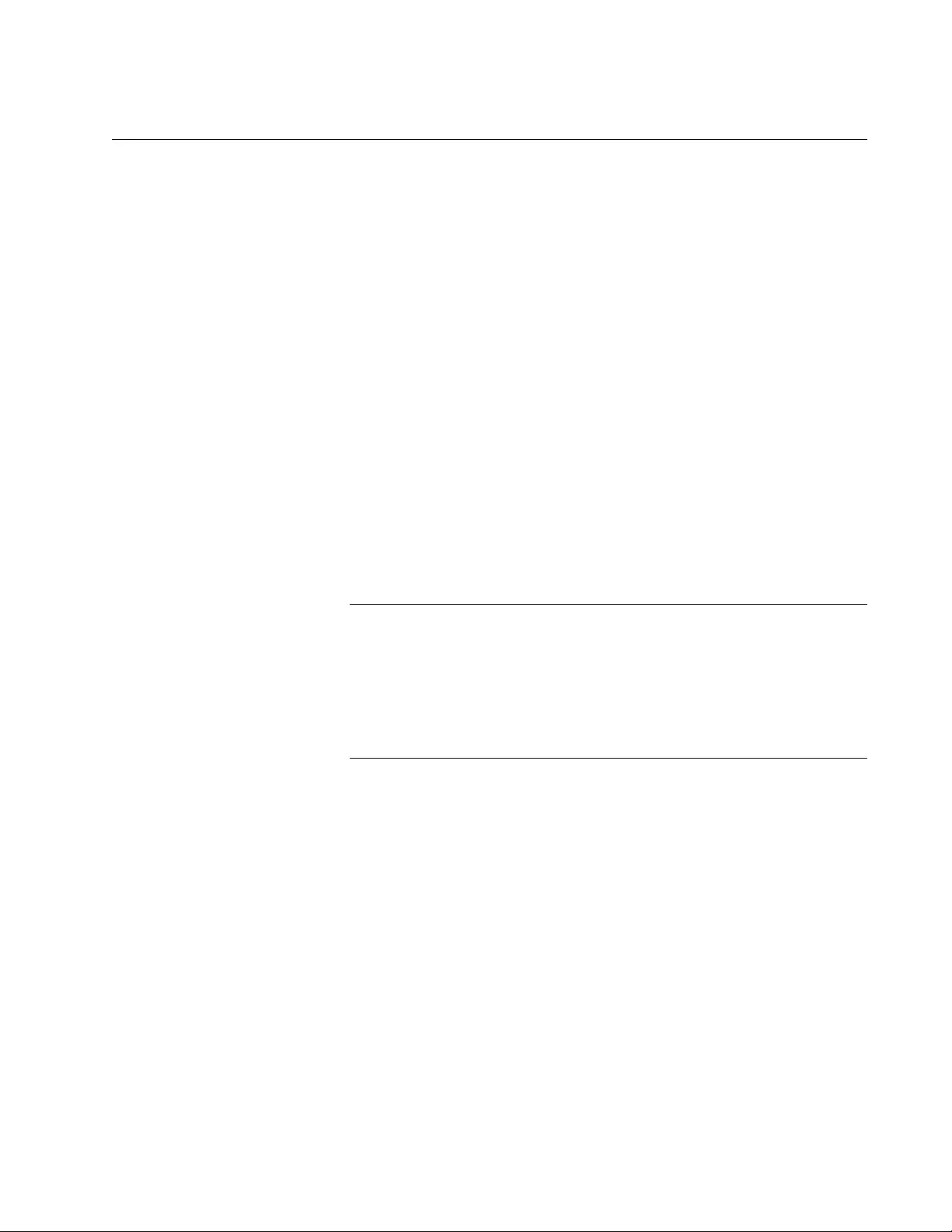
AT-FS970M Switch Command Line User’s Guide
557
GROUP-LINK-CONTROL DOWNSTREAM
Syntax
group-link-control downstream
group_id
Parameter
group_id
Specifies a group ID number. The range is 1 through 8. The group
must already exist.
Mode
Port Interface mode
Description
Use this command to add downstream ports to groups in group link
control. You may add more than one port at a time. The group must
already exist. For instructions on how to create groups, refer to “GROUP-
LINK-CONTROL” on page 556.
Note
When creating a group on an active switch, you should add the
upstream ports first to prevent group link control from disabling the
downstream ports. If you add downstream ports to a group that does
not have any upstream ports or whose upstream ports do not have
links to network devices, group link control immediately disables the
downstream ports.
Use the NO form of this command to remove downstream ports from
groups.
Confirmation Command
“SHOW RUNNING-CONFIG” on page 168
Examples
This example adds port 11 as a downstream port to group ID 2:
awplus> enable
awplus# configure terminal
awplus(config)# interface port1.0.11
awplus(config-if)# group-link-control downstream 2
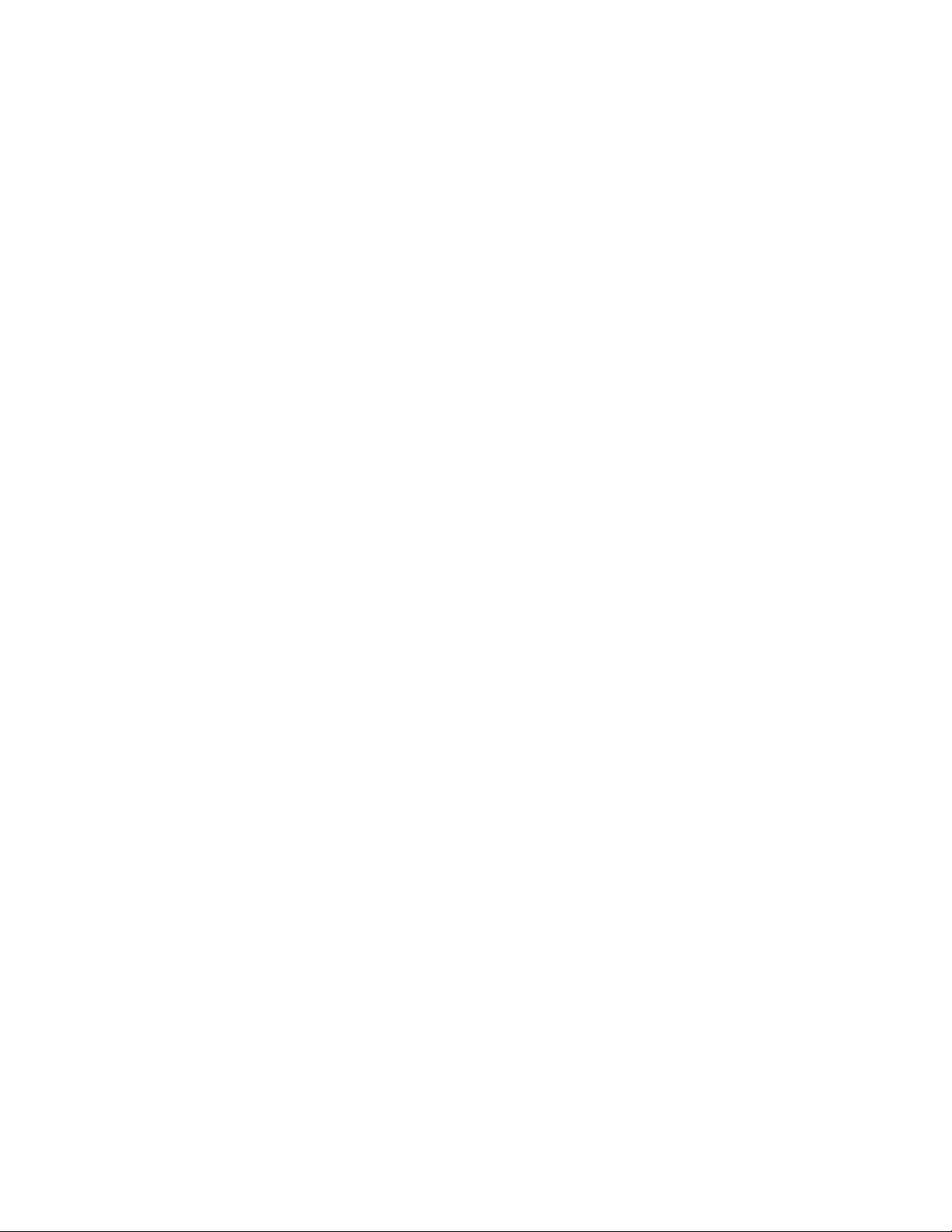
Chapter 34: Group Link Control Commands
558
This example adds ports 15 and 16 as downstream ports to group ID 3:
awplus> enable
awplus# configure terminal
awplus(config)# interface port1.0.15-port1.0.16
awplus(config-if)# group-link-control downstream 3
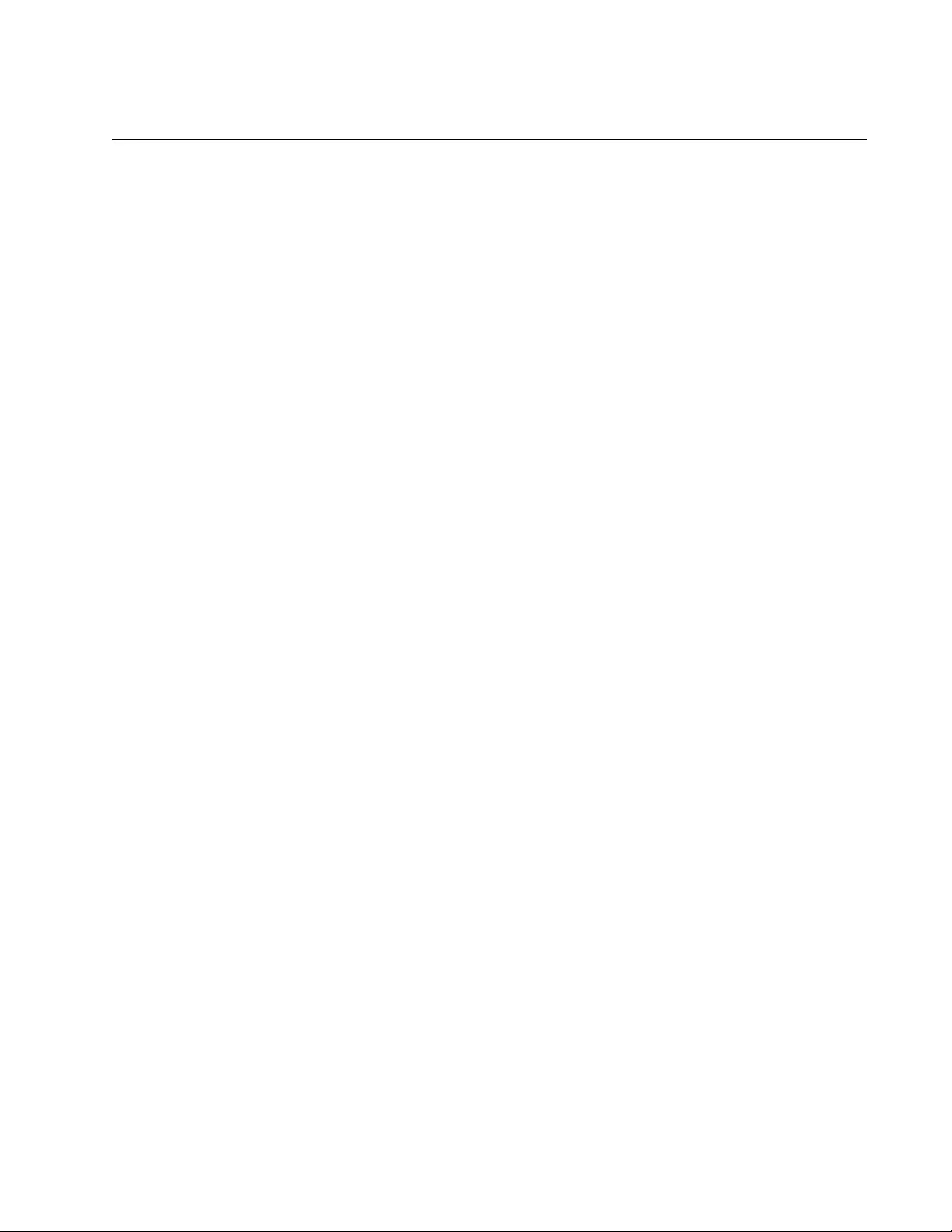
AT-FS970M Switch Command Line User’s Guide
559
GROUP-LINK-CONTROL UPSTREAM
Syntax
group-link-control upstream
group_id
Parameter
group_id
Specifies a group ID number. The range is 1 through 8. The group
must already exist.
Mode
Port Interface mode
Description
Use this command to add upstream ports to groups in group link control.
You may add more than one port at a time. The group must already exist.
For instructions on how to create groups, refer to “GROUP-LINK-
CONTROL” on page 556.
Use the NO form of this command, NO GROUP-LINK-CONTROL
UPSTREAM, to remove upstream ports from groups.
Confirmation Command
“SHOW RUNNING-CONFIG” on page 168
Examples
This example adds port 5 as an upstream port to group ID 4:
awplus> enable
awplus# configure terminal
awplus(config)# interface port1.0.5
awplus(config-if)# group-link-control upstream 4
This example assigns ports 20 through 22 as upstream ports to group ID
8:
awplus> enable
awplus# configure terminal
awplus(config)# interface port1.0.20-port1.0.22
awplus(config-if)# group-link-control upstream 8
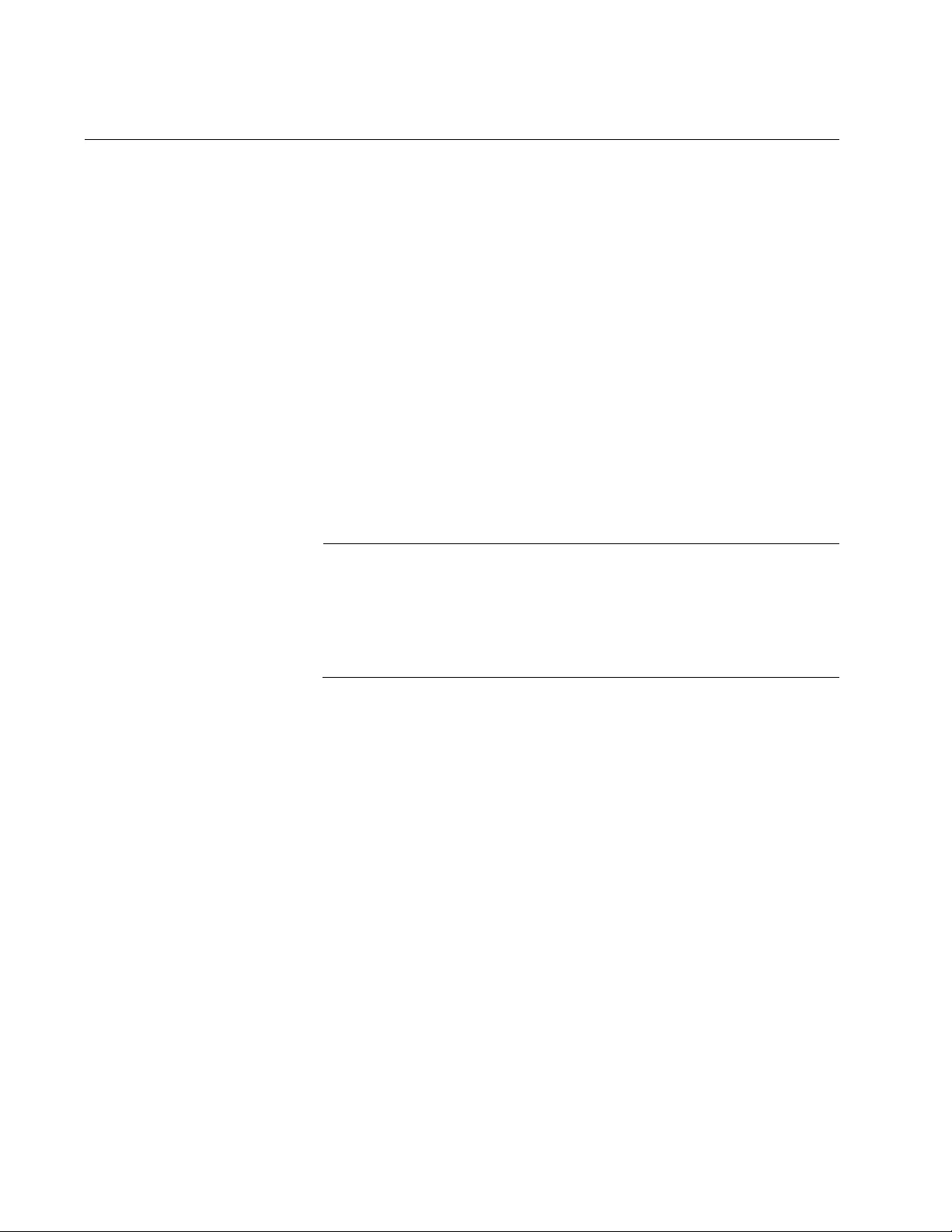
Chapter 34: Group Link Control Commands
560
NO GROUP-LINK-CONTROL
Syntax
no group-link-control
group_id
Parameters
group_id
Specifies the ID number of the group to be deleted. The range is 1
through 8. You can delete only one group at a time.
Mode
Global Configuration mode
Description
Use this command to delete groups from group link control.
Note
Downstream ports that group link control has disabled remain
disabled even after a group is deleted. To manually activate them,
use the NO SHUTDOWN command. For instructions, refer to
“Enabling or Disabling Ports” on page 186 or “NO SHUTDOWN” on
page 221.
Confirmation Command
“SHOW GROUP-LINK-CONTROL” on page 563
Example
This example deletes the group with ID 2:
awplus> enable
awplus# configure terminal
awplus(config)# no group-link-control 2
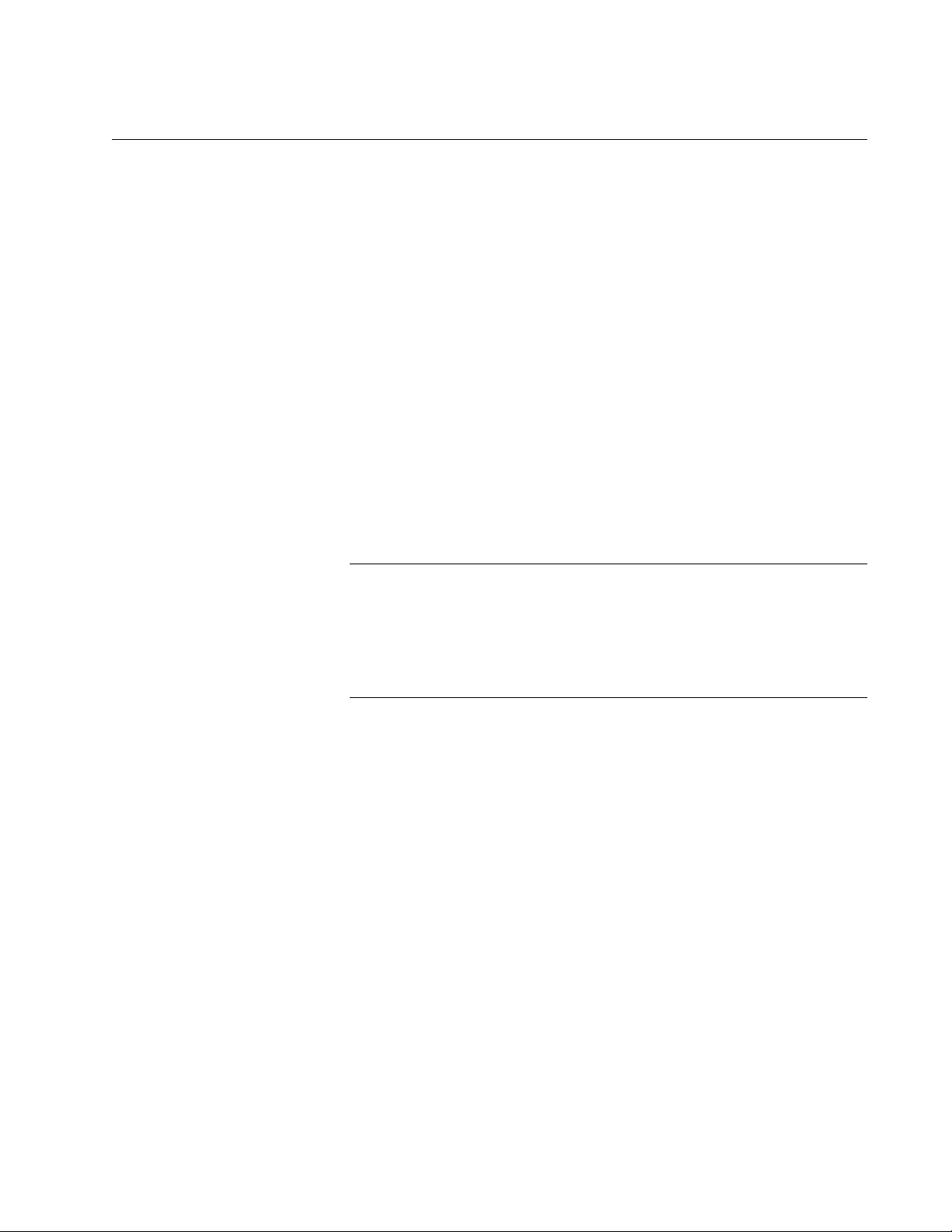
AT-FS970M Switch Command Line User’s Guide
561
NO GROUP-LINK-CONTROL DOWNSTREAM
Syntax
no group-link-control group downstream
group_id
Parameter
group_id
Specifies a group ID number. The range is 1 through 8. The group
must already exist.
Mode
Port Interface mode
Description
Use this command to remove downstream ports from groups in group link
control. You may remove more than one port at a time from groups.
Note
Downstream ports that group link control has disabled remain
disabled when removed from a group. To manually activate the
ports, use the NO SHUTDOWN command. For instructions, refer to
“Enabling or Disabling Ports” on page 186 or “NO SHUTDOWN” on
page 221.
Confirmation Command
“SHOW GROUP-LINK-CONTROL” on page 563
Examples
This example removes downstream port 3 from group ID 5:
awplus> enable
awplus# configure terminal
awplus(config)# interface port1.0.3
awplus(config-if)# no group-link-control downstream 5
This example removes downstream ports 14 and 15 from group ID 7:
awplus> enable
awplus# configure terminal
awplus(config)# interface port1.0.14,port1.0.15
awplus(config-if)# no group-link-control downstream 7
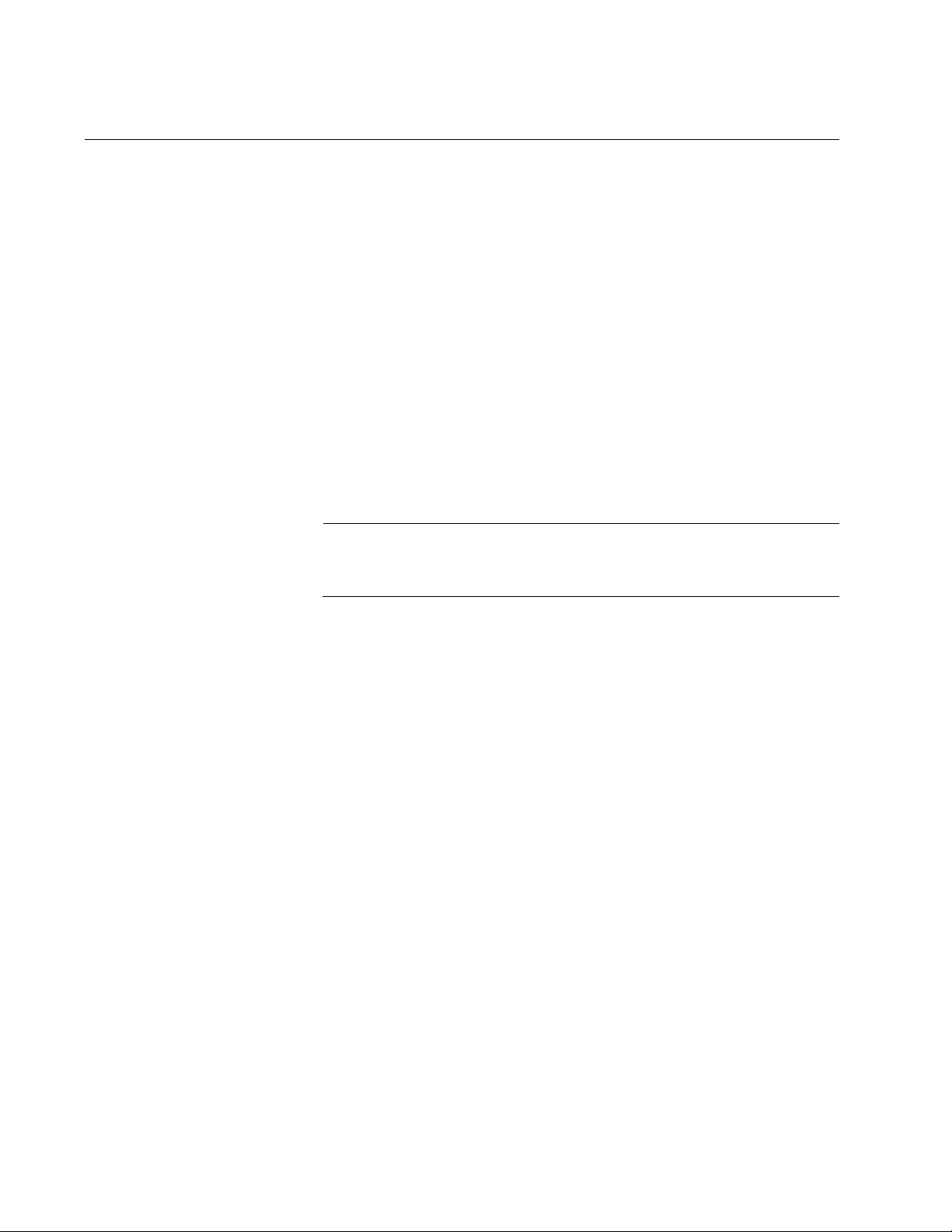
Chapter 34: Group Link Control Commands
562
NO GROUP-LINK-CONTROL UPSTREAM
Syntax
no group-link-control upstream
group_id
Parameter
group_id
Specifies a group ID number. The range is 1 through 8.
Mode
Port Interface mode
Description
Use this command to remove upstream ports from groups.
Note
Removing all of the upstream ports from a group disables the
downstream ports.
Confirmation Command
“SHOW GROUP-LINK-CONTROL” on page 563
Examples
This example removes upstream port 15 from group ID 3:
awplus> enable
awplus# configure terminal
awplus(config)# interface port1.0.15
awplus(config-if)# no group-link-control upstream 3
This example removes upstream ports 12 and 13 from group ID 8:
awplus> enable
awplus# configure terminal
awplus(config)# interface port1.0.12-port1.0.13
awplus(config-if)# no group-link-control upstream 8
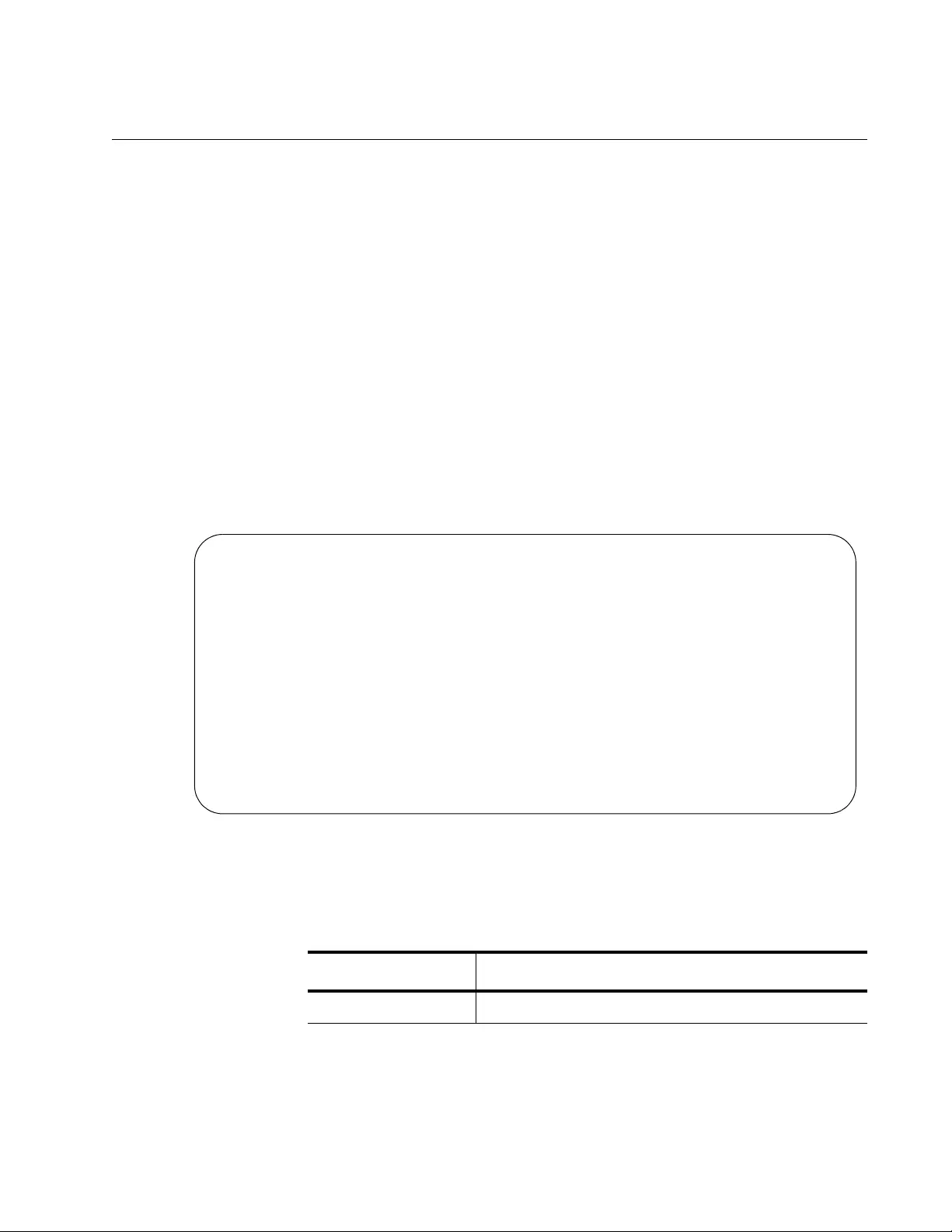
AT-FS970M Switch Command Line User’s Guide
563
SHOW GROUP-LINK-CONTROL
Syntax
show group-link-control [
group_id
]
Parameters
group_id
Specifies a group ID number. The range is 1 through 8.
Mode
Privileged Exec mode
Description
Use this command to display the groups in group link control. Figure 118 is
an example of the information.
Figure 118. SHOW GROUP-LINK-CONTROL Command
The fields are defined in Table 52.
ID...........................................1
Status.......................................Up
Downstream (Link) Port(s)....................port1.0.22-port1.0.24
Upstream (Member) Port(s)....................port1.0.20-port1.0.22
ID...........................................2
Status.......................................Up
Downstream (Link) Port(s)....................port1.0.7
Upstream (Member) Port(s)....................port1.0.9
ID...........................................3
Status.......................................Down
Downstream (Link) Port(s)....................port1.0.11,port1.0.14
Upstream (Member) Port(s)....................port1.0.5
Table 52. SHOW GROUP-LINK-CONTROL Command
Field Definition
ID The group ID number.
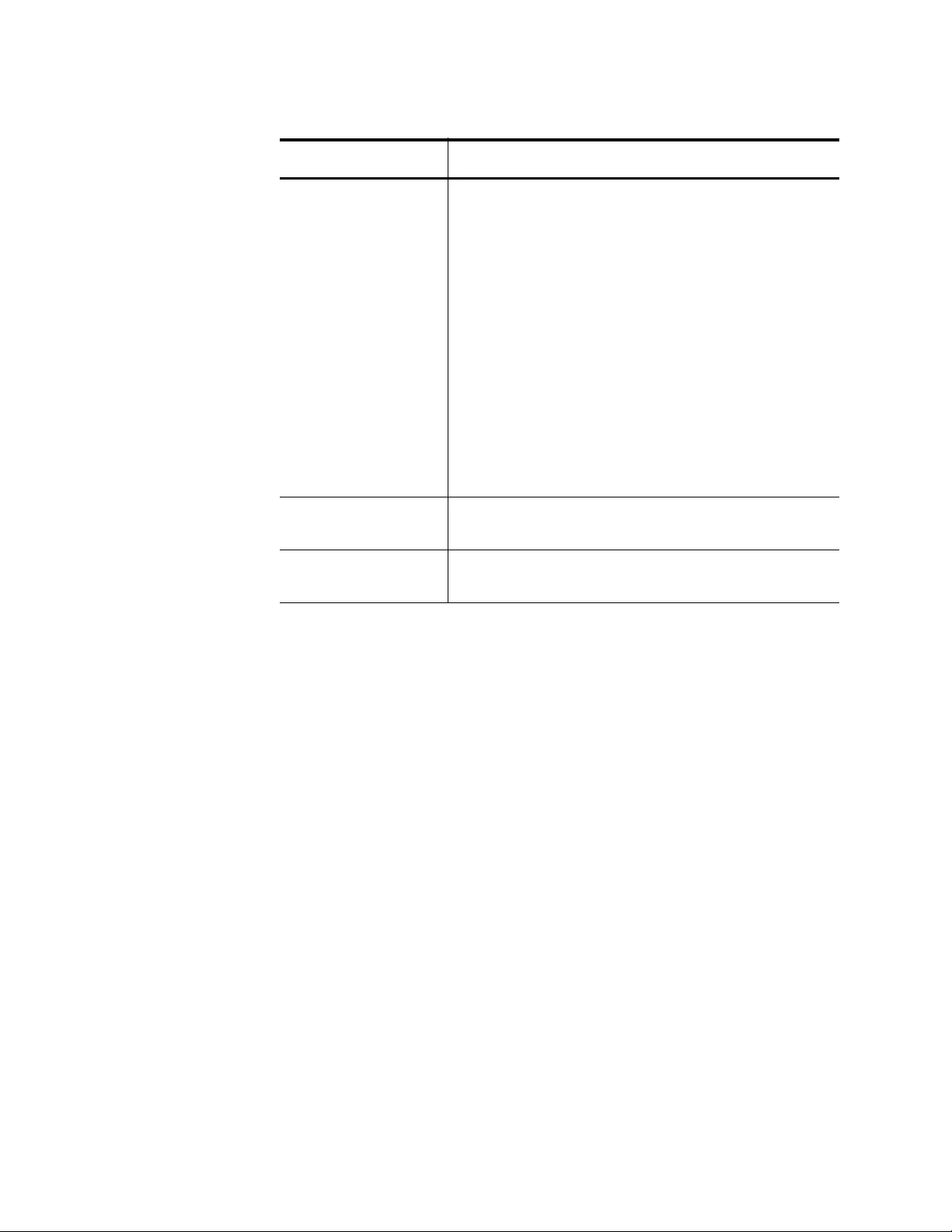
Chapter 34: Group Link Control Commands
564
Examples
This example displays all of the groups on the switch:
awplus> enable
awplus# show group-link-control
This example displays group ID 7:
awplus> enable
awplus# show group-link-control 7
Status The status of the group. The possible states are
listed here:
Suspended - The group has no ports or has
either upstream or downstream ports, but not
both.
Down - The group has upstream and
downstream ports, but they do not have links
to network devices. In the case of
downstream ports, it may be because group
link control disabled them because the
upstream ports do not have links to network
devices.
Up - The upstream and downstream ports
have links to network devices.
Downstream (Link)
Port(s)
The downstream ports.
Upstream
(Member) Port(s)
The upstream ports.
Table 52. SHOW GROUP-LINK-CONTROL Command (Continued)
Field Definition
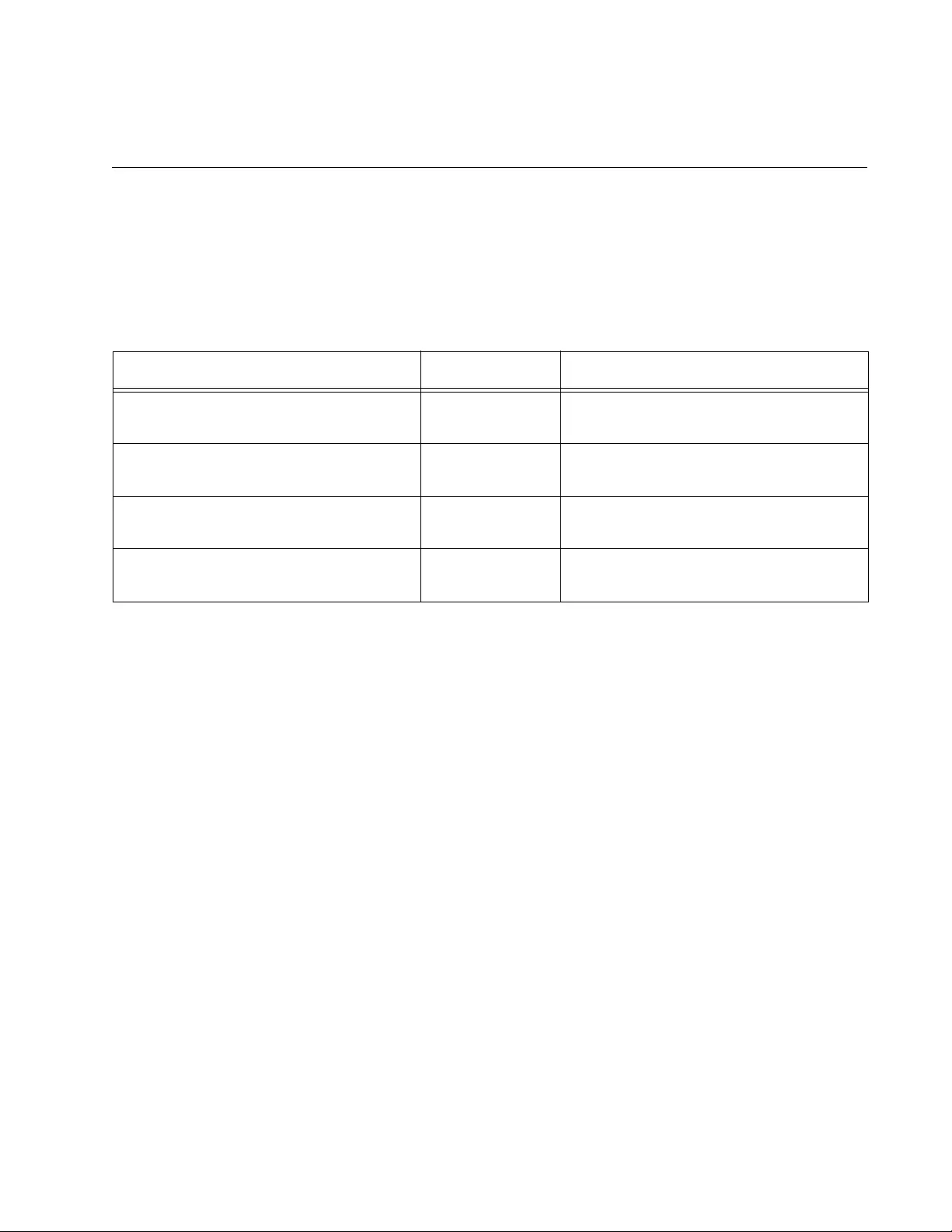
565
Chapter 35
Multicast Commands
The multicast commands are summarized in Table 53.
Table 53. Multicast Commands
Command Mode Description
“NO SWITCHPORT BLOCK
EGRESS-MULTICAST” on page 566
Port Interface Resumes forwarding egress multicast
packets on ports.
“NO SWITCHPORT BLOCK
INGRESS-MULTICAST” on page 567
Port Interface Resumes forwarding ingress multicast
packets on ports.
“SWITCHPORT BLOCK EGRESS-
MULTICAST” on page 568
Port Interface Blocks egress multicast packets on
ports.
“SWITCHPORT BLOCK INGRESS-
MULTICAST” on page 569
Port Interface Blocks ingress multicast packets on
ports.
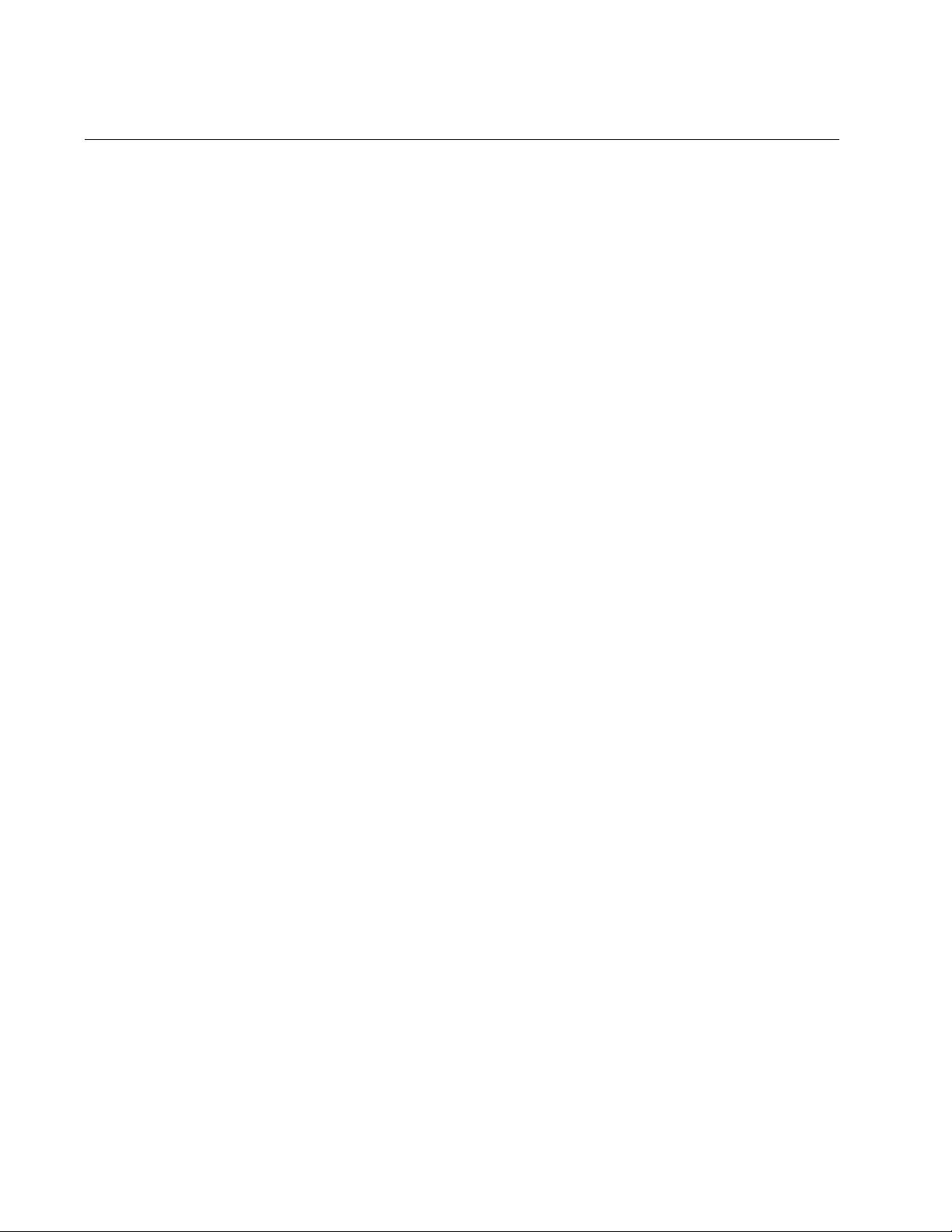
Chapter 35: Multicast Commands
566
NO SWITCHPORT BLOCK EGRESS-MULTICAST
Syntax
no switchport block egress-multicast
Parameters
None
Mode
Port Interface mode
Description
Use this command to resume forwarding of egress multicast packets on
ports. By default, this is the default setting on all of the ports on the switch.
Confirmation Command
“SHOW INTERFACE” on page 231
Example
This example resumes forwarding of egress multicast packets on port 19:
awplus> enable
awplus# configure terminal
awplus(config)# interface port1.0.19
awplus(config-if)# no switchport block egress-multicast
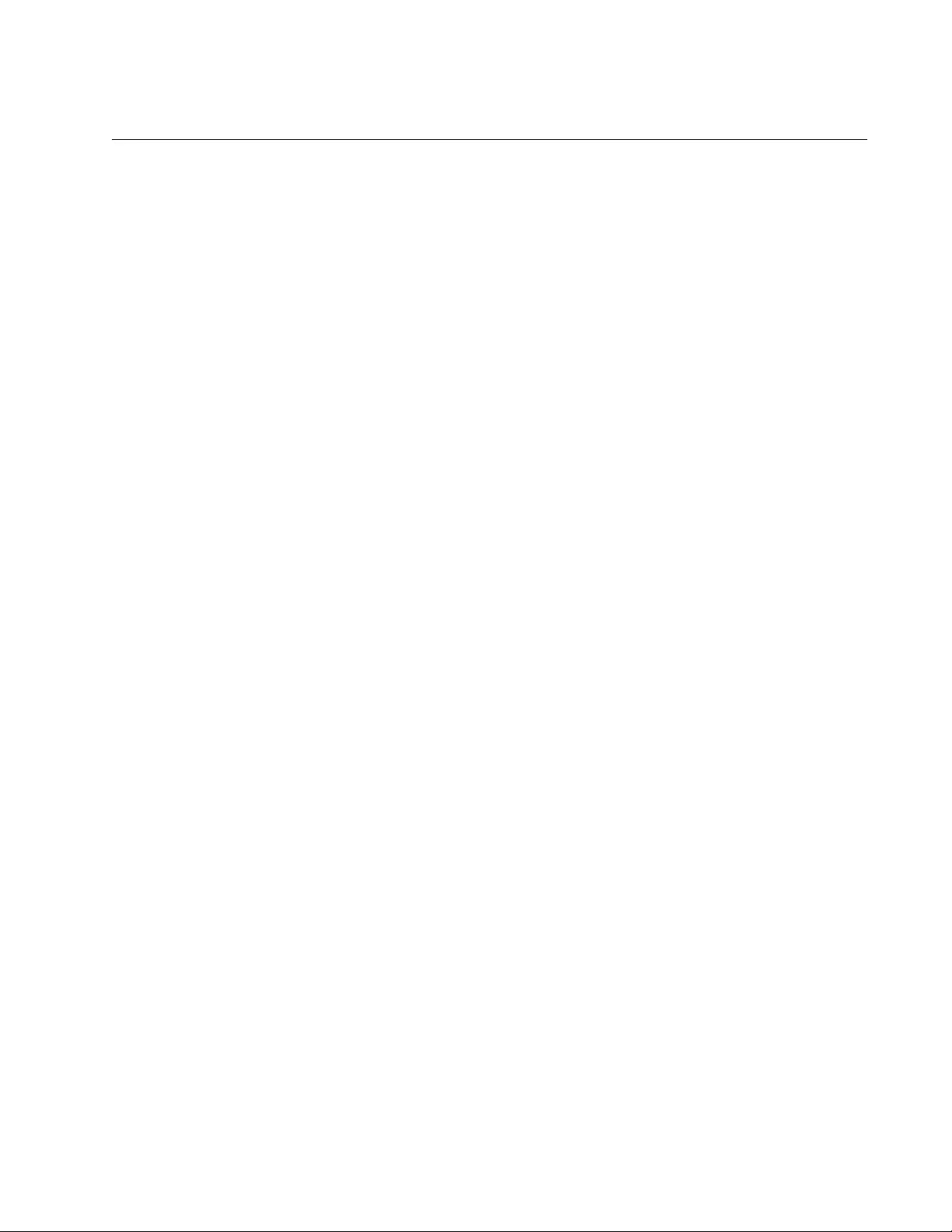
AT-FS970M Switch Command Line User’s Guide
567
NO SWITCHPORT BLOCK INGRESS-MULTICAST
Syntax
no switchport block ingress-multicast
Parameters
None
Mode
Port Interface mode
Description
Use this command to resume forwarding of ingress multicast packets on
ports.
Confirmation Command
“SHOW INTERFACE” on page 231
Example
This example resumes forwarding of ingress multicast packets on ports 2
and 8:
awplus> enable
awplus# configure terminal
awplus(config)# interface port1.0.2,port1.0.8
awplus(config-if)# no switchport block ingress-multicast
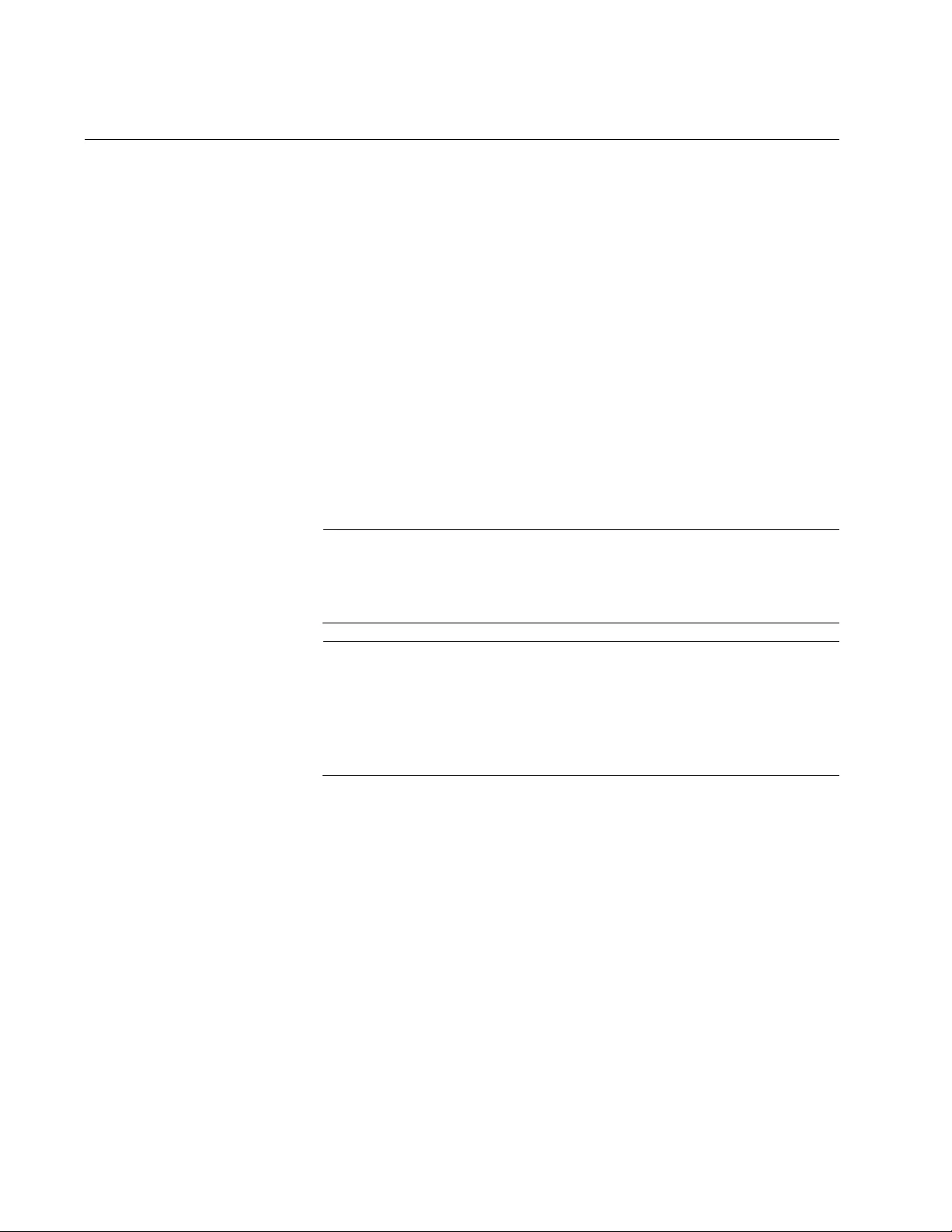
Chapter 35: Multicast Commands
568
SWITCHPORT BLOCK EGRESS-MULTICAST
Syntax
switchport block egress-multicast
Parameters
None
Mode
Port Interface mode
Description
Use this command to block egress multicast packets on ports. By default,
all ports on the switch are set to allow multicast packets.
Note
This feature does not block multicast packets that have reserved
multicast addresses in the range of 01:80:C2:00:00:00 to
01:80:C2:00:00:0F.
Note
If IGMP snooping is disabled on the switch, all reports are
suppressed on a port even if you enable this command. By default,
IGMP snooping is disabled on the switch. For more information
about this feature, see Chapter 42, “Internet Group Management
Protocol (IGMP) Snooping” on page 629.
Confirmation Command
“SHOW INTERFACE” on page 231
Example
This example blocks egress multicast packets on ports 20 and 22:
awplus> enable
awplus# configure terminal
awplus(config)# interface port1.0.20,port1.0.22
awplus(config-if)# switchport block egress-multicast
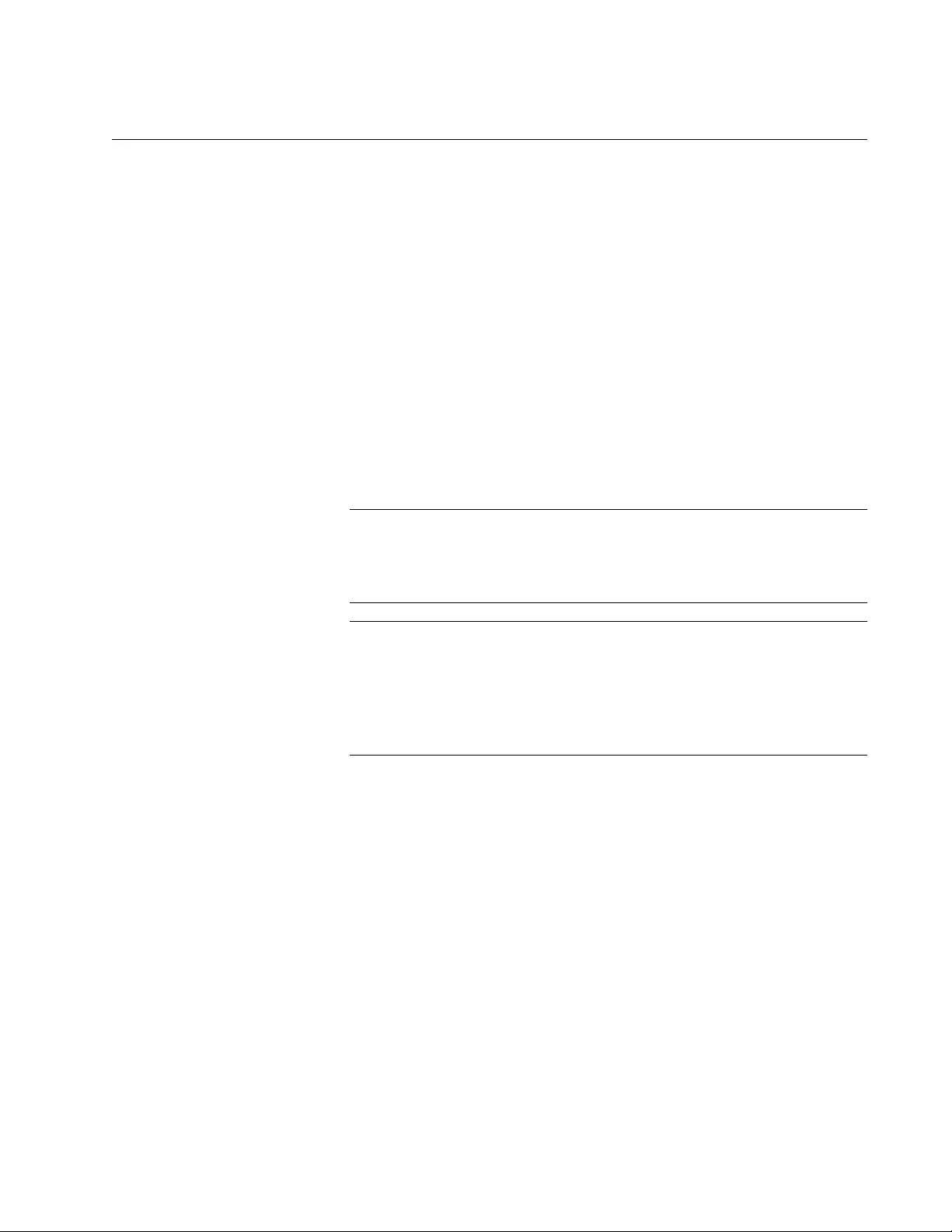
AT-FS970M Switch Command Line User’s Guide
569
SWITCHPORT BLOCK INGRESS-MULTICAST
Syntax
switchport block ingress-multicast
Parameters
None
Mode
Port Interface mode
Description
Use this command to block ingress multicast packets on ports.
Note
This feature does not block multicast packets that have reserved
multicast addresses in the range of 01:80:C2:00:00:00 to
01:80:C2:00:00:0F.
Note
If IGMP snooping is disabled on the switch, all reports are
suppressed on a port even if you enable this command. By default,
IGMP snooping is disabled on the switch. For more information
about this feature, see Chapter 42, “Internet Group Management
Protocol (IGMP) Snooping” on page 629.
Confirmation Command
“SHOW INTERFACE” on page 231.
Example
This example blocks ingress multicast packets on ports 12 to 18:
awplus> enable
awplus# configure terminal
awplus(config)# interface port1.0.12-port1.0.18
awplus(config-if)# switchport block ingress-multicast
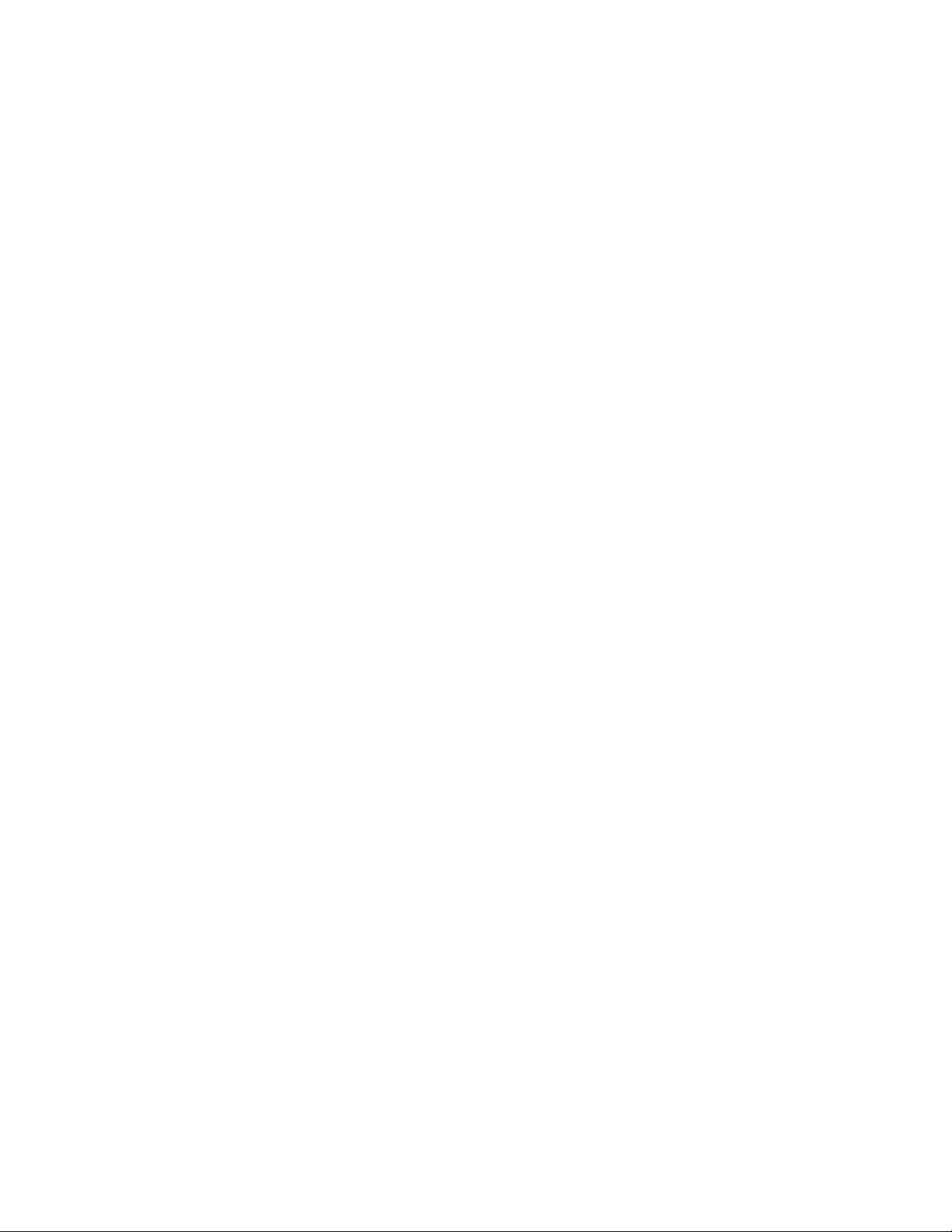
Chapter 35: Multicast Commands
570
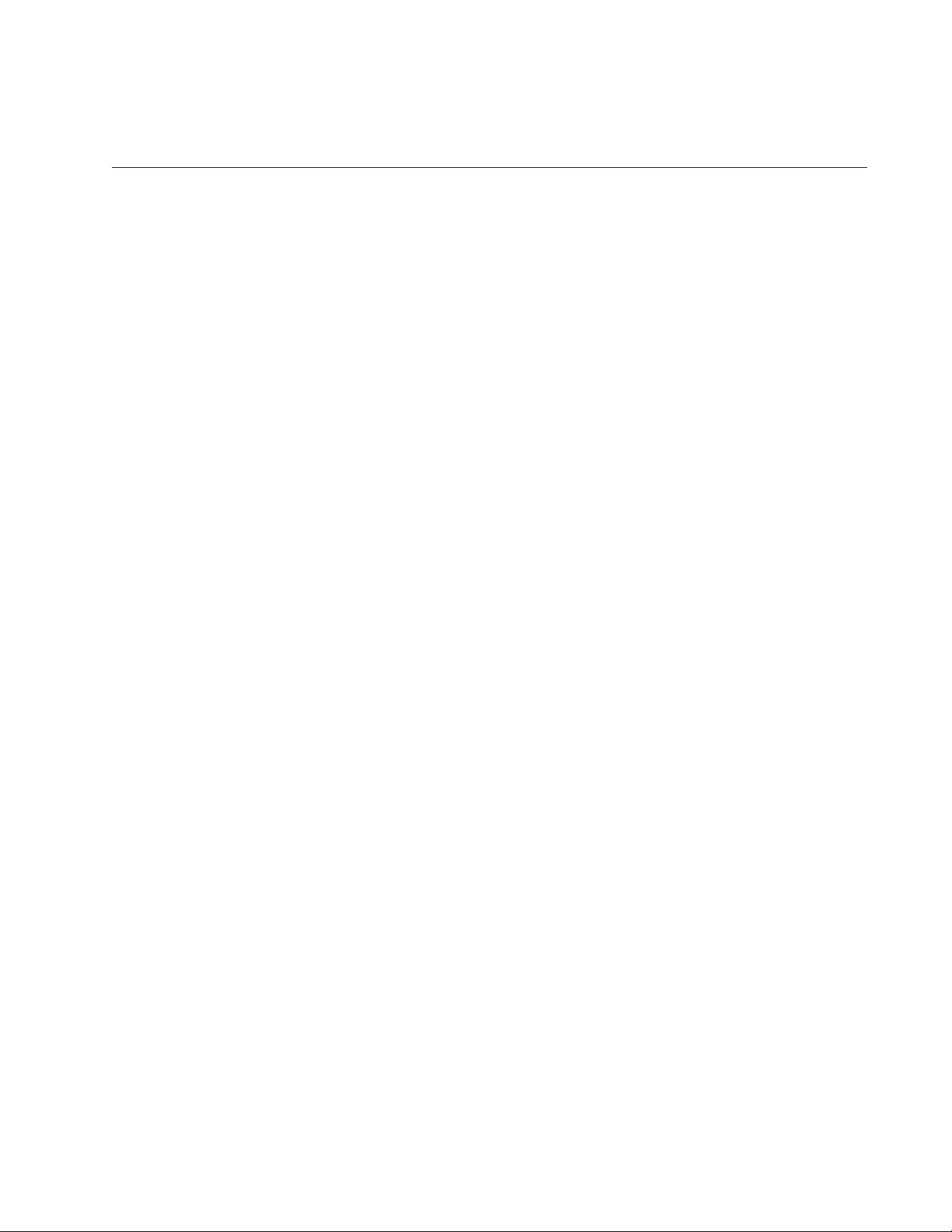
571
Section III
File System
This section contains the following chapters:
Chapter 36, “File System” on page 573
Chapter 37, “File System Commands” on page 581
Chapter 38, “Boot Configuration Files” on page 589
Chapter 39, “Boot Configuration File Commands” on page 595
Chapter 40, “File Transfer” on page 607
Chapter 41, “File Transfer Commands” on page 619
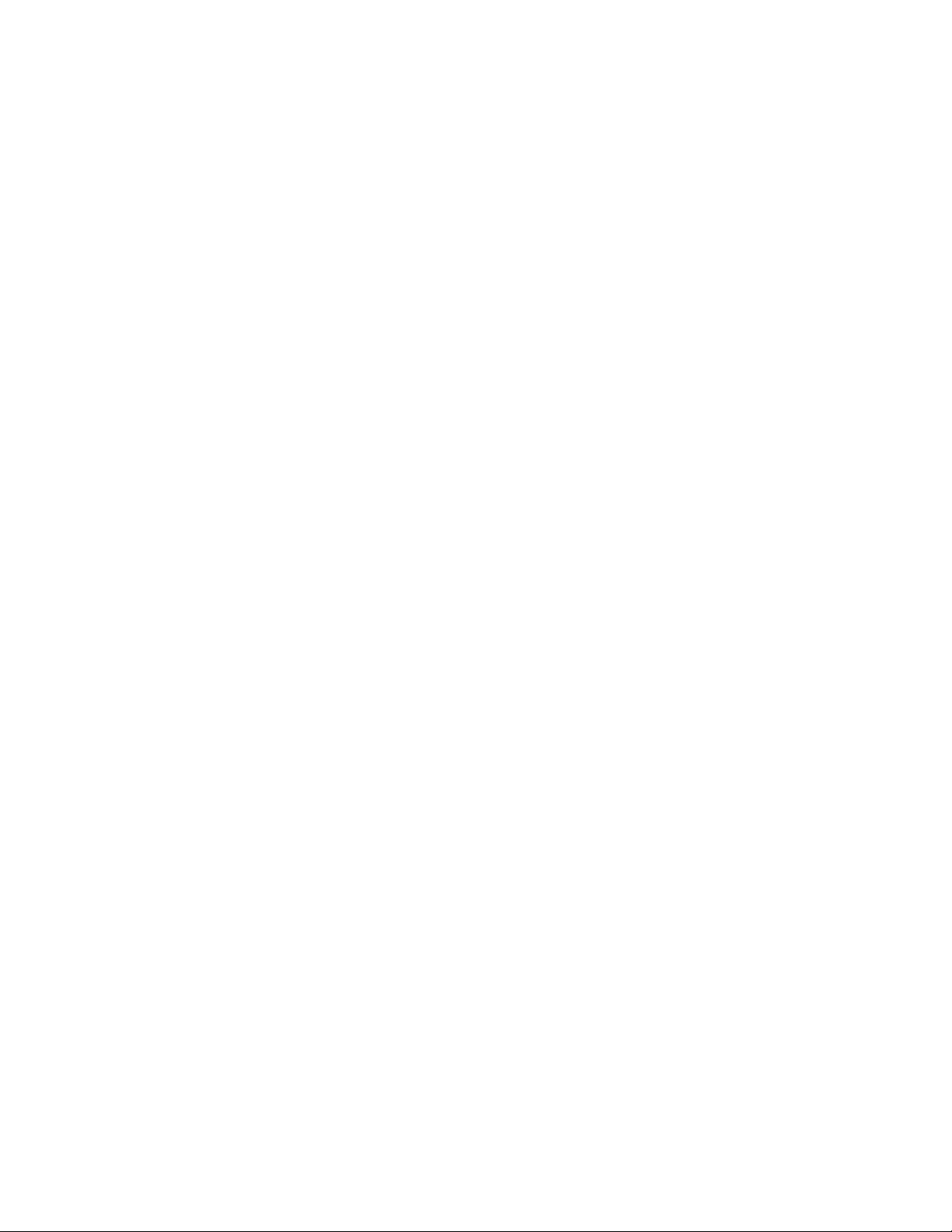
572
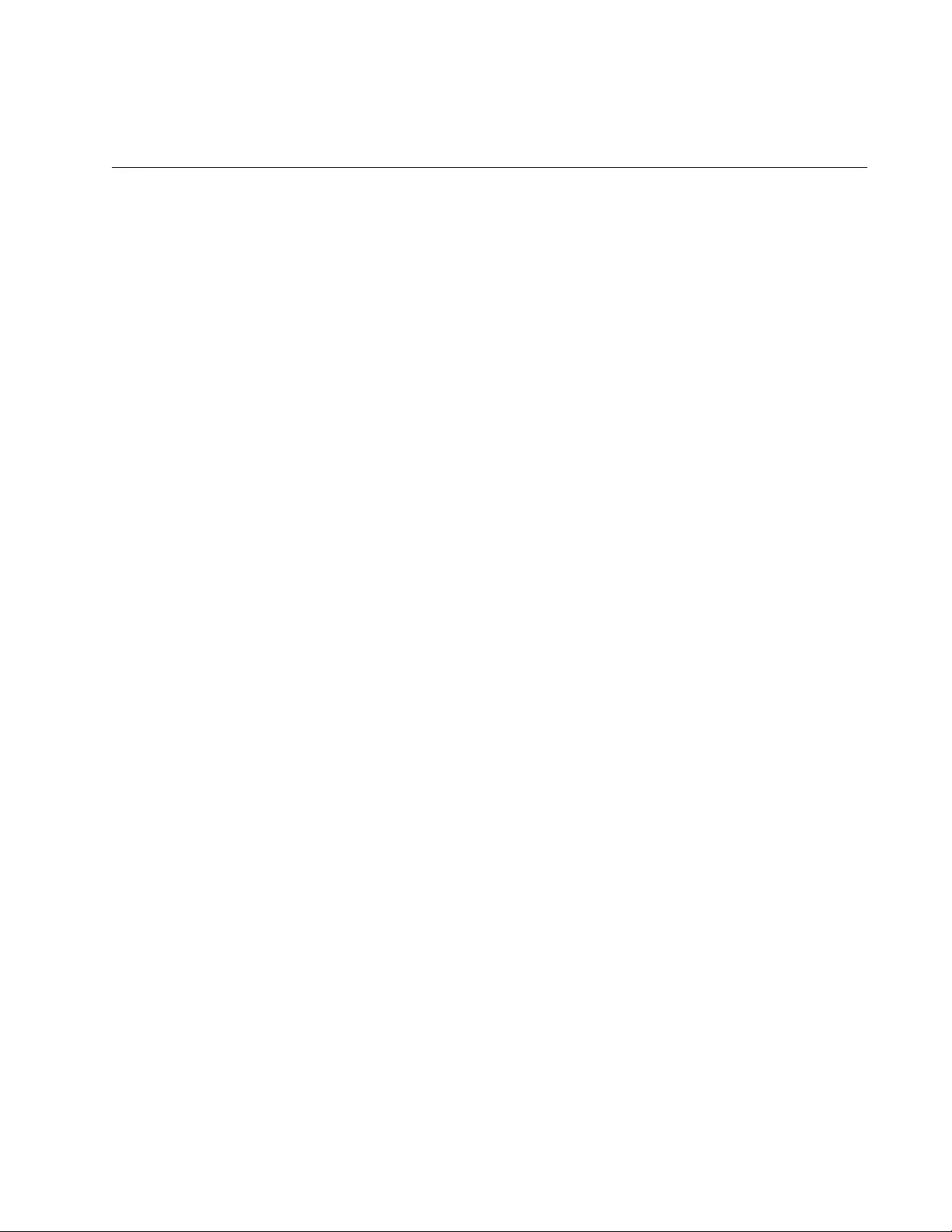
573
Chapter 36
File System
This chapter discusses the following topics:
“Overview” on page 574
“Copying Boot Configuration Files” on page 575
“Renaming Boot Configuration Files” on page 576
“Deleting Boot Configuration Files” on page 577
“Displaying the Specifications of the File System” on page 578
“Listing the Files in the File System” on page 579
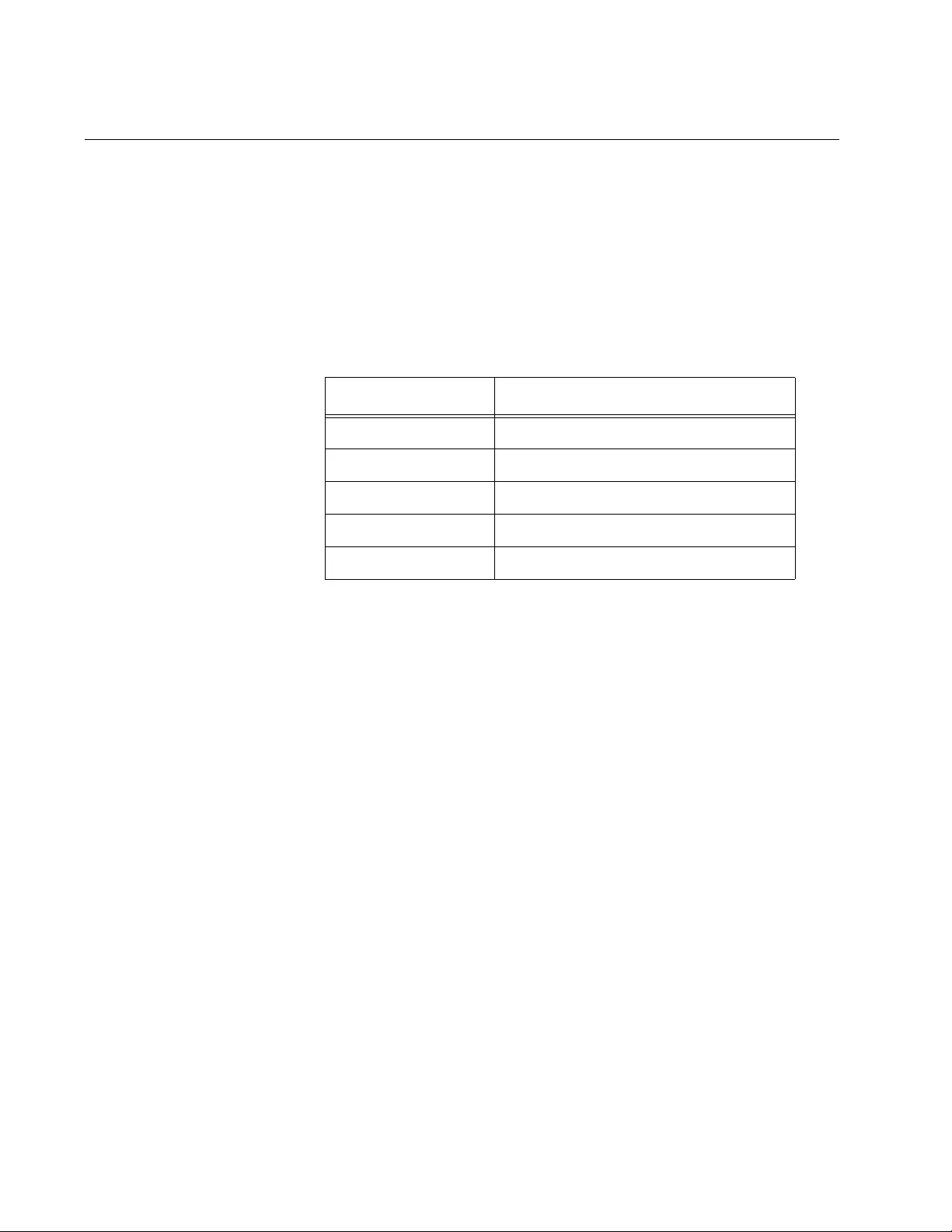
Chapter 36: File System
574
Overview
The file system in the switch stores the following types of files:
Boot configuration files
Encryption key pairs
The file system has a flat directory structure. All the files are stored in the
root directory. The file system does not support subdirectories.
Table 54. File Extensions and File Types
Extension File Type
.cfg Configuration file
.cer Certificate file
.pem Certificate enrollment request
.key Public encryption key
.log Event log
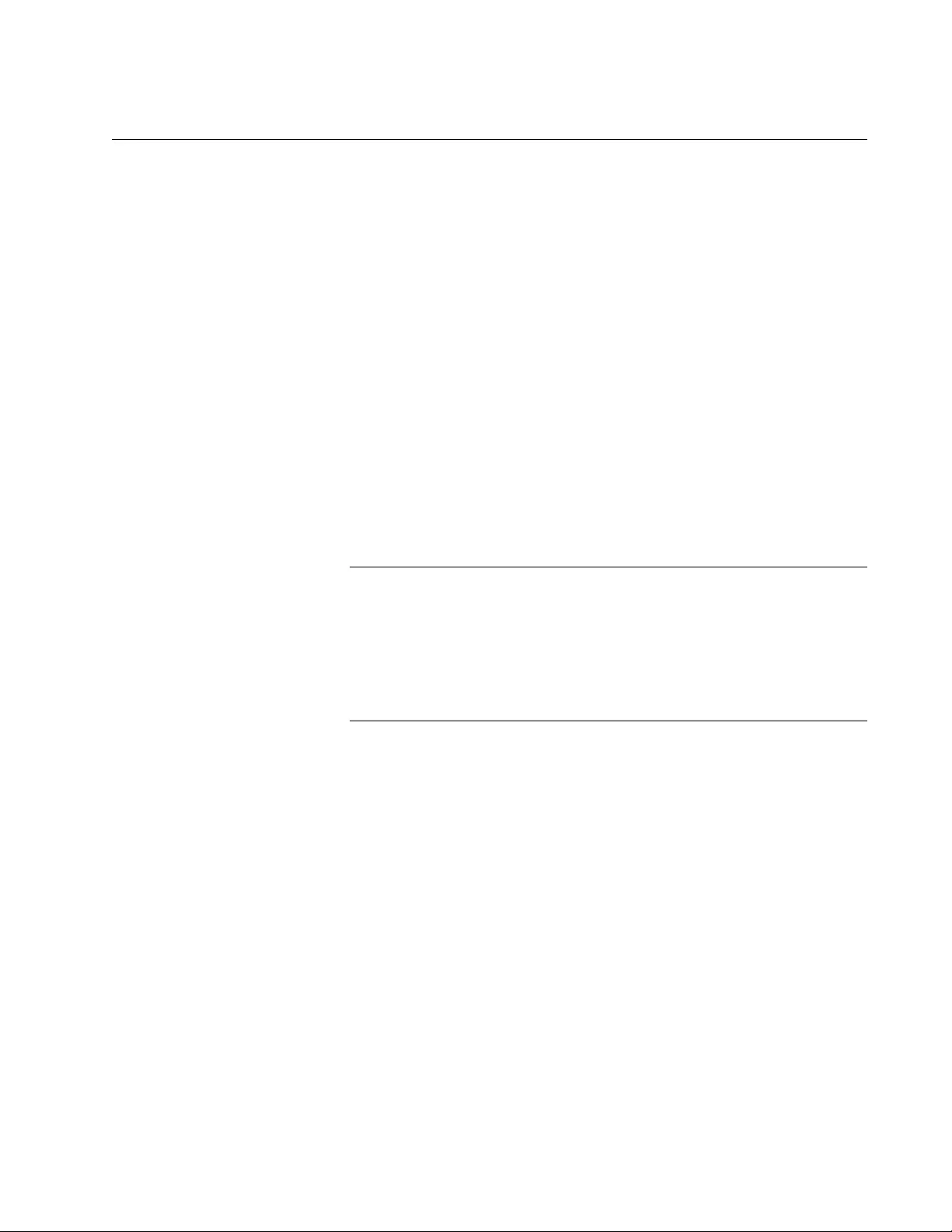
AT-FS970M Switch Command Line User’s Guide
575
Copying Boot Configuration Files
Maintaining a history of the configuration settings of the switch can prove
useful in the event you need to undo recent changes and return the device
to an earlier configuration. The best way to compile a configuration history
of the unit is by periodically copying the active boot configuration file.
The command for copying boot configuration files is the COPY command
in the Privileged Exec mode. Here is the format:
copy
sourcefile.
cfg
destinationfile.
cfg
The SOURCEFILE parameter specifies the name of the boot configuration
file you want to copy. The DESTINATIONFILE parameter specifies the
name of the new copy. The name can be up to 16 alphanumeric
characters and must include the extension “.cfg”. Spaces are not allowed.
This command creates a copy of the configuration file “unit12.cfg” in the
switch’s file system and names the copy “unit24.cfg”:
awplus# copy unit12.cfg unit24.cfg
Note
Allied Telesis recommends that you periodically upload the active
boot configuration file of the switch to a network device, so that if the
switch should fail and become inoperable, the uploaded files will be
available to quickly configure its replacement. For instructions on
how to upload boot configuration files, refer to Chapter 40, “File
Transfer” on page 607.
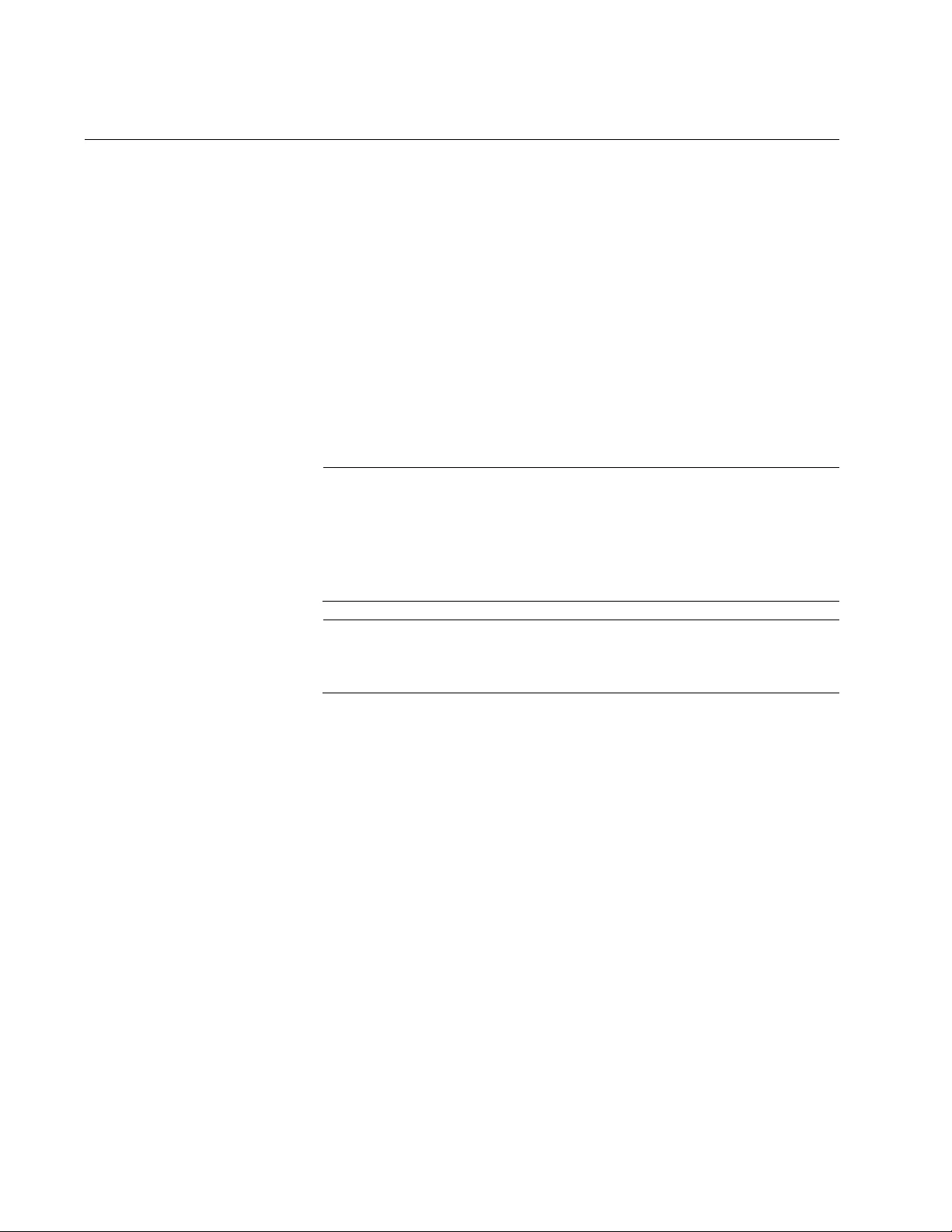
Chapter 36: File System
576
Renaming Boot Configuration Files
To rename boot configuration files in the file system, use the MOVE
command, found in the Privileged Exec mode. Here is the format:
move
filename1
.cfg
filename2
.cfg
The FILENAME1 variable is the name of the file to be renamed and the
FILENAME2 variable is the file’s new name. The filenames cannot contain
spaces or special characters.
This example renames the “Sales2sw.cfg” boot configuration file to
“unit12a.cfg:”
awplus> enable
awplus# move Sales2sw.cfg unit12a.cfg
Note
If you rename the active boot configuration file, you will have to
designate another active boot configuration file before the switch will
allow you to save new parameter settings. For instructions on how to
designate the active boot configuration file, refer to “Specifying the
Active Boot Configuration File” on page 591.
Note
If you rename the active boot configuration file and reset the switch,
the switch restores the default settings to all its parameter settings.
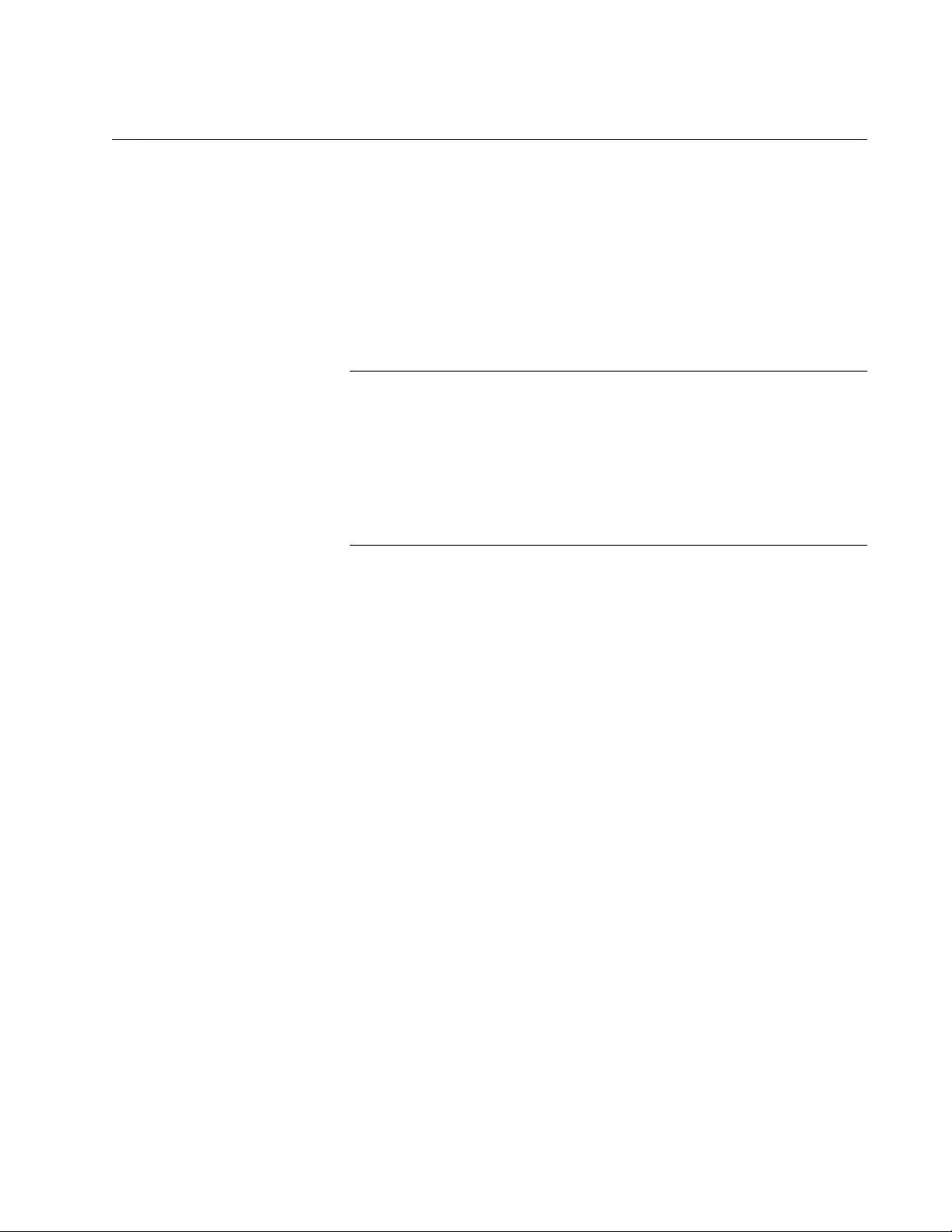
AT-FS970M Switch Command Line User’s Guide
577
Deleting Boot Configuration Files
If the file system becomes cluttered with unnecessary configuration files,
you use the DELETE command in the Privileged Exec mode to delete
them. The format of the command is:
delete
filename.ext
This example deletes the configuration file “unit2a.cfg”:
awplus# delete unit2a.cfg
Note
If you delete the active boot configuration file, you will have to
designate another active boot configuration file before the switch will
allow you to save new parameter settings. If you delete the active
boot configuration file and reset the switch, the switch returns to its
default settings. For instructions on how to designate the active boot
configuration file, refer to “Specifying the Active Boot Configuration
File” on page 591.
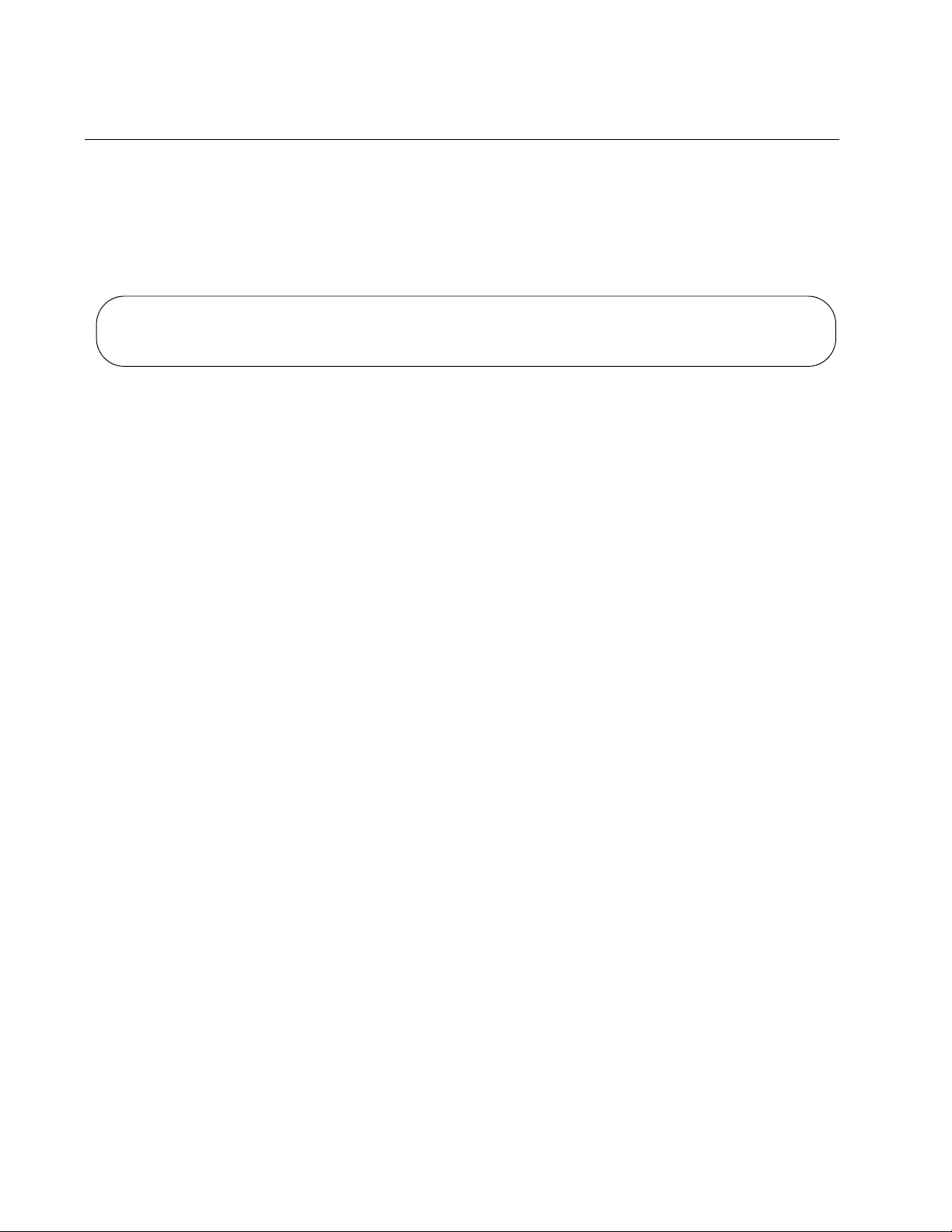
Chapter 36: File System
578
Displaying the Specifications of the File System
The User Exec mode and the Privileged Exec mode have a command that
lets you display the size of the file system, the amount of free space, and
the amount of space used by the files currently stored in the file system. It
is the SHOW FILE SYSTEMS command. Here is an example of the
information.
Figure 119. SHOW FILE SYSTEMS Command
The fields in the table are described in Table 56 on page 587.
Here is the command from the Privileged Exec mode:
awplus# show file systems
Size (b) Free (b) Type Flags Prefixes S/D/V Lcl/Ntwk Avail
-------------------------------------------------------------------------
2.0M 1.4M flash rw /cfg/ static local Y
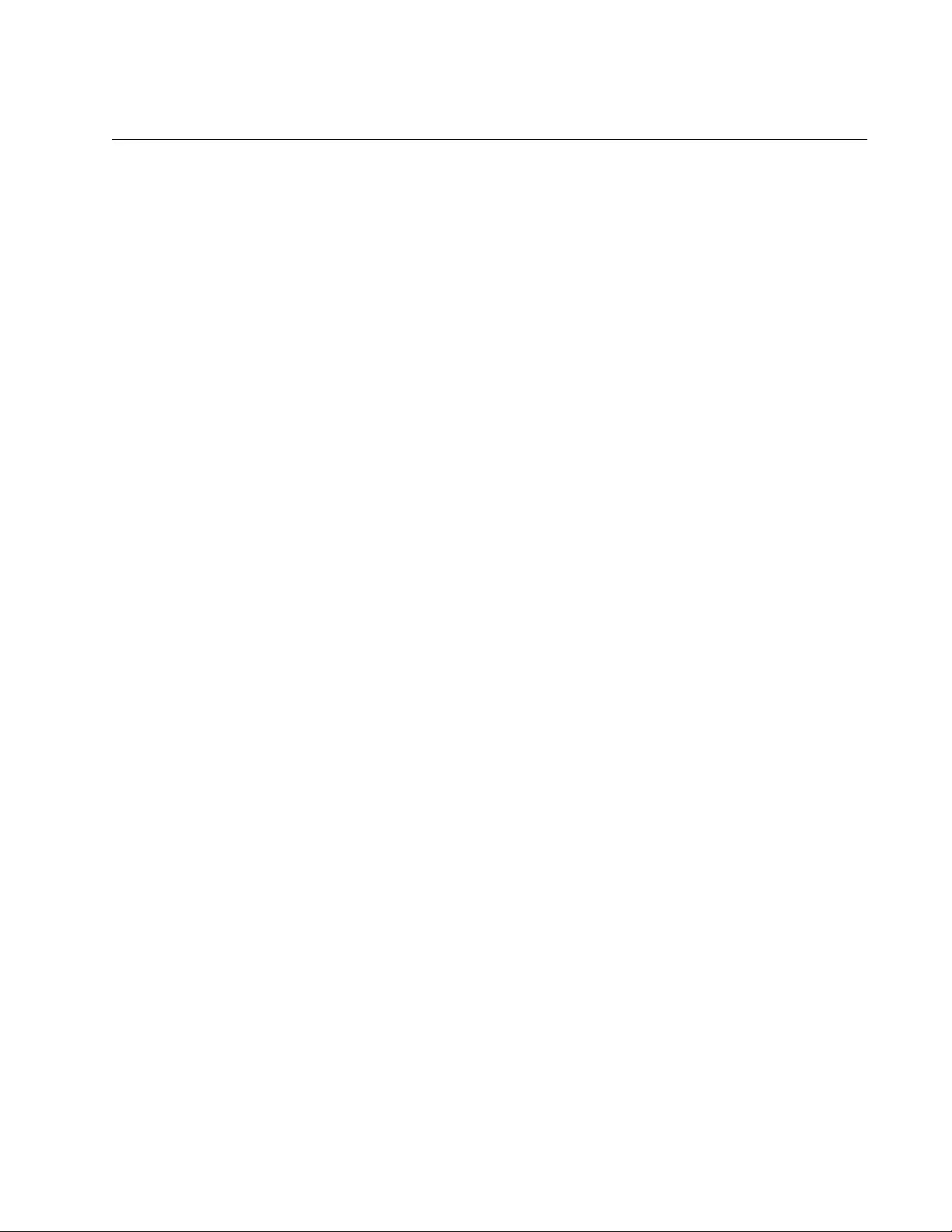
AT-FS970M Switch Command Line User’s Guide
579
Listing the Files in the File System
To view the names of the files in the file system of the switch, use the DIR
command in the Privileged Exec mode:
awplus# dir
The command does not accept wildcards.
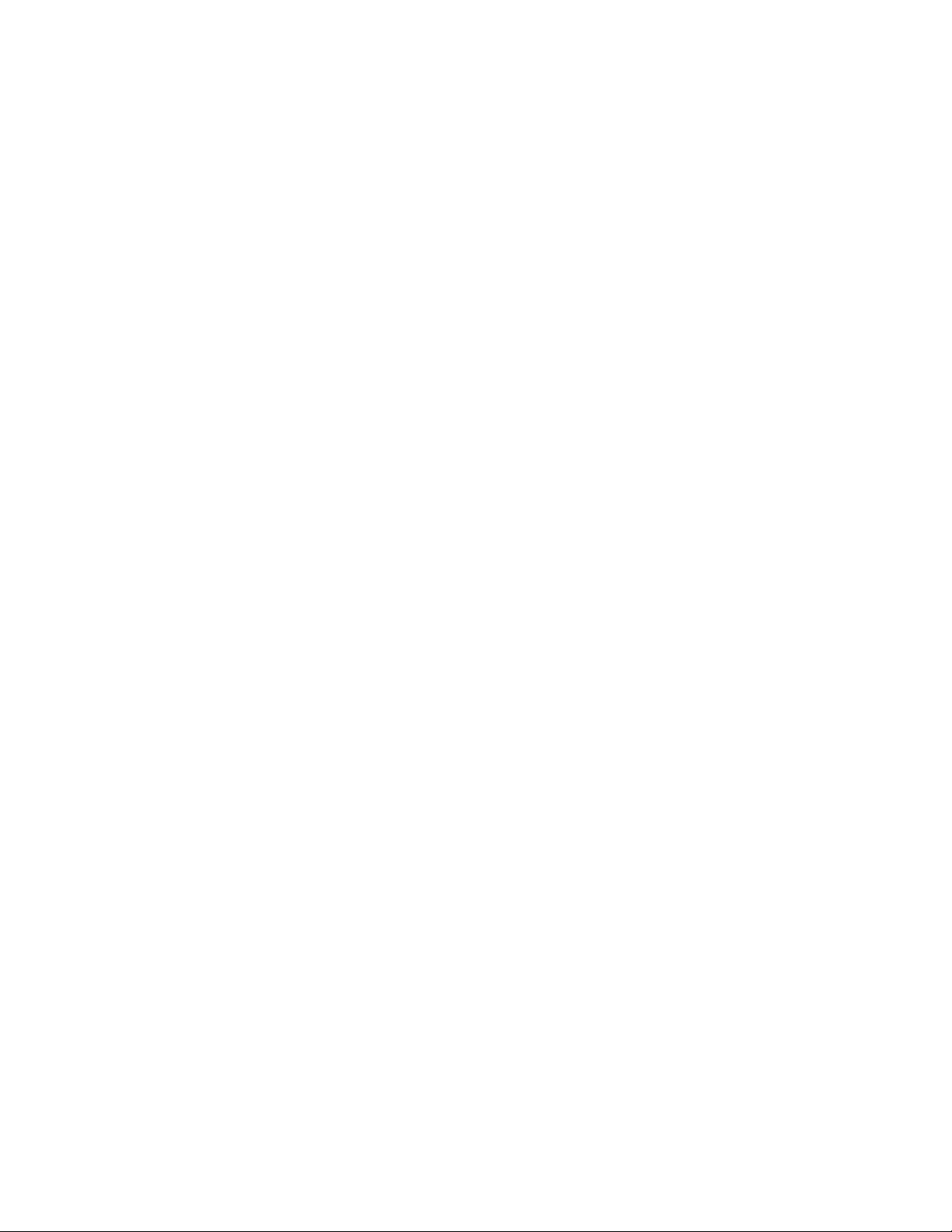
Chapter 36: File System
580
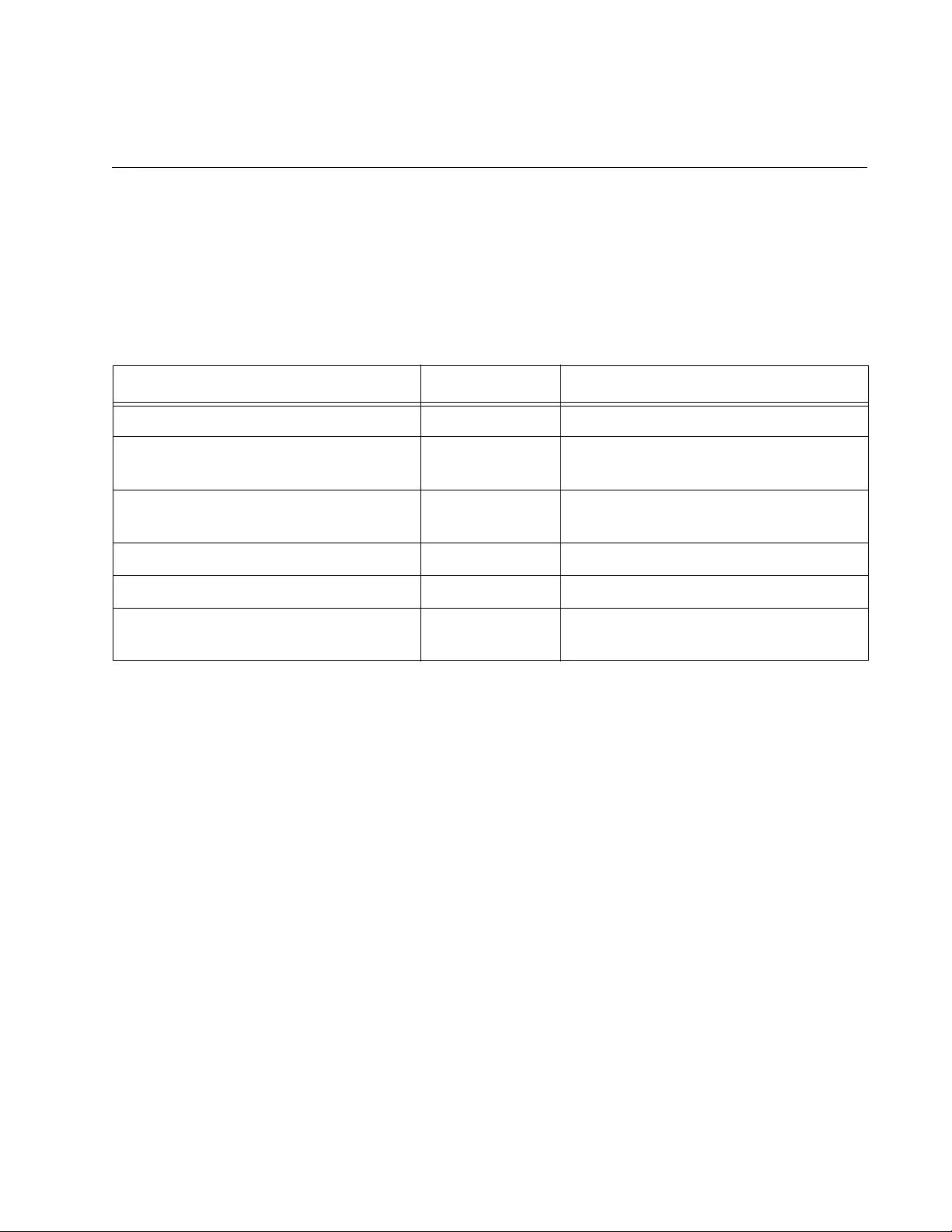
581
Chapter 37
File System Commands
The file system commands are summarized in Table 55.
Table 55. File System Commands
Command Mode Description
“COPY” on page 582 Privileged Exec Copies boot configuration files.
“DELETE” on page 583 Privileged Exec Deletes boot configuration files from
the file system.
“DELETE FORCE” on page 584 Privileged Exec Deletes boot configuration files from
the file system.
“DIR” on page 585 Privileged Exec Lists the files in the file system.
“MOVE” on page 586 Privileged Exec Renames files.
“SHOW FILE SYSTEMS” on
page 587
Privileged Exec Displays the amount of free and used
memory in the file system.
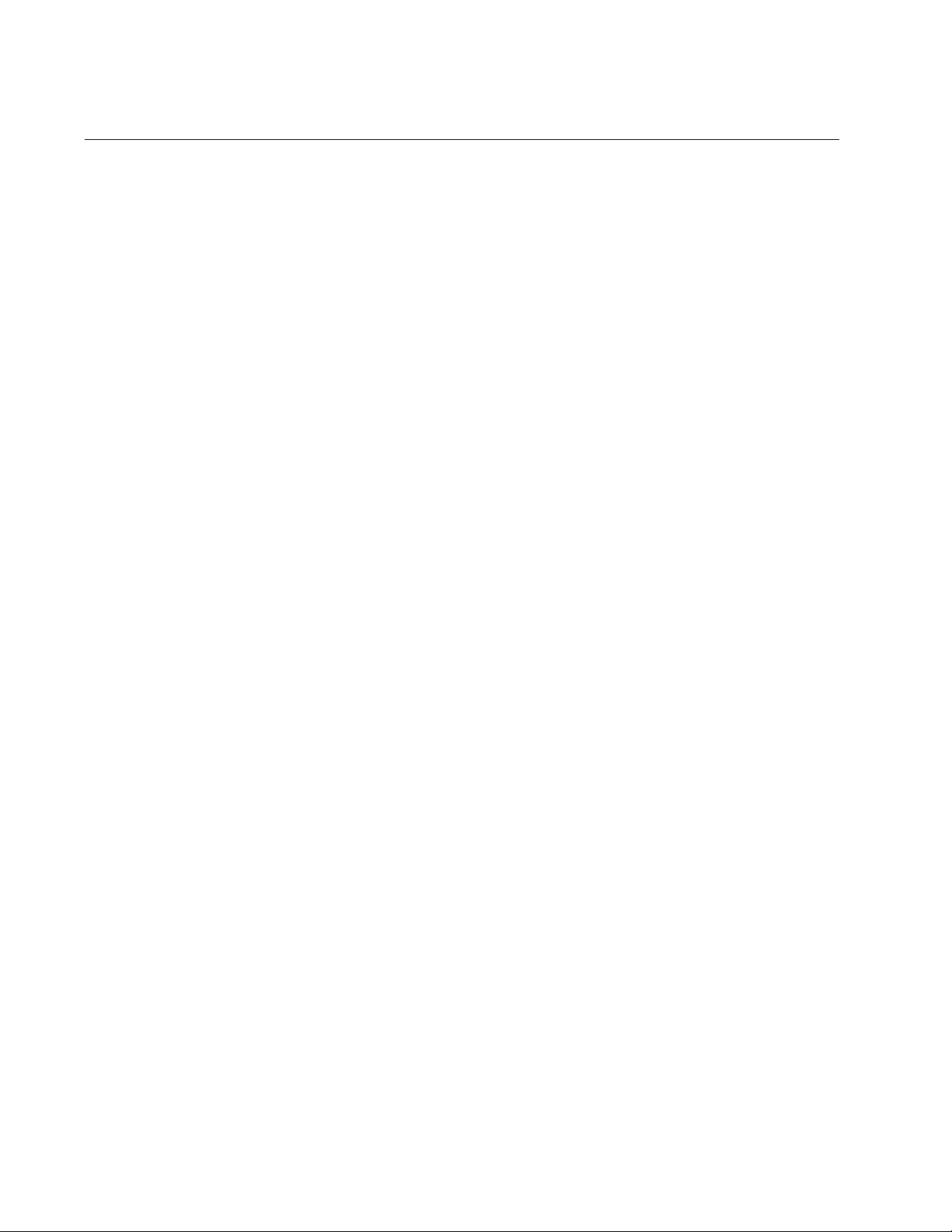
Chapter 37: File System Commands
582
COPY
Syntax
copy
sourcefile
.cfg
destinationfile
.cfg
Parameters
sourcefile.cfg
Specifies the name of the boot configuration file you want to copy.
destinationfile.cfg
Specifies the name of the new copy of the file. The filename can be
from 1 to 16 alphanumeric characters. The extension must be
“.cfg”. Spaces and special characters are not allowed.
Mode
Privileged Exec mode
Description
Use this command to create copies of boot configuration files in the file
system of the switch. Creating copies of the active boot configuration file is
an easy way to maintain a history of the configurations of the switch. To
display the name of the active boot configuration file, refer to “SHOW
BOOT” on page 602.
If the destination filename is the same as the name of an existing file in the
file system, the command overwrites the existing file.
Example
This command creates a copy of the boot configuration file “unit12.cfg” in
the switch’s file system and names the copy “unit12backup.cfg”:
awplus# copy unit12.cfg unit12backup.cfg
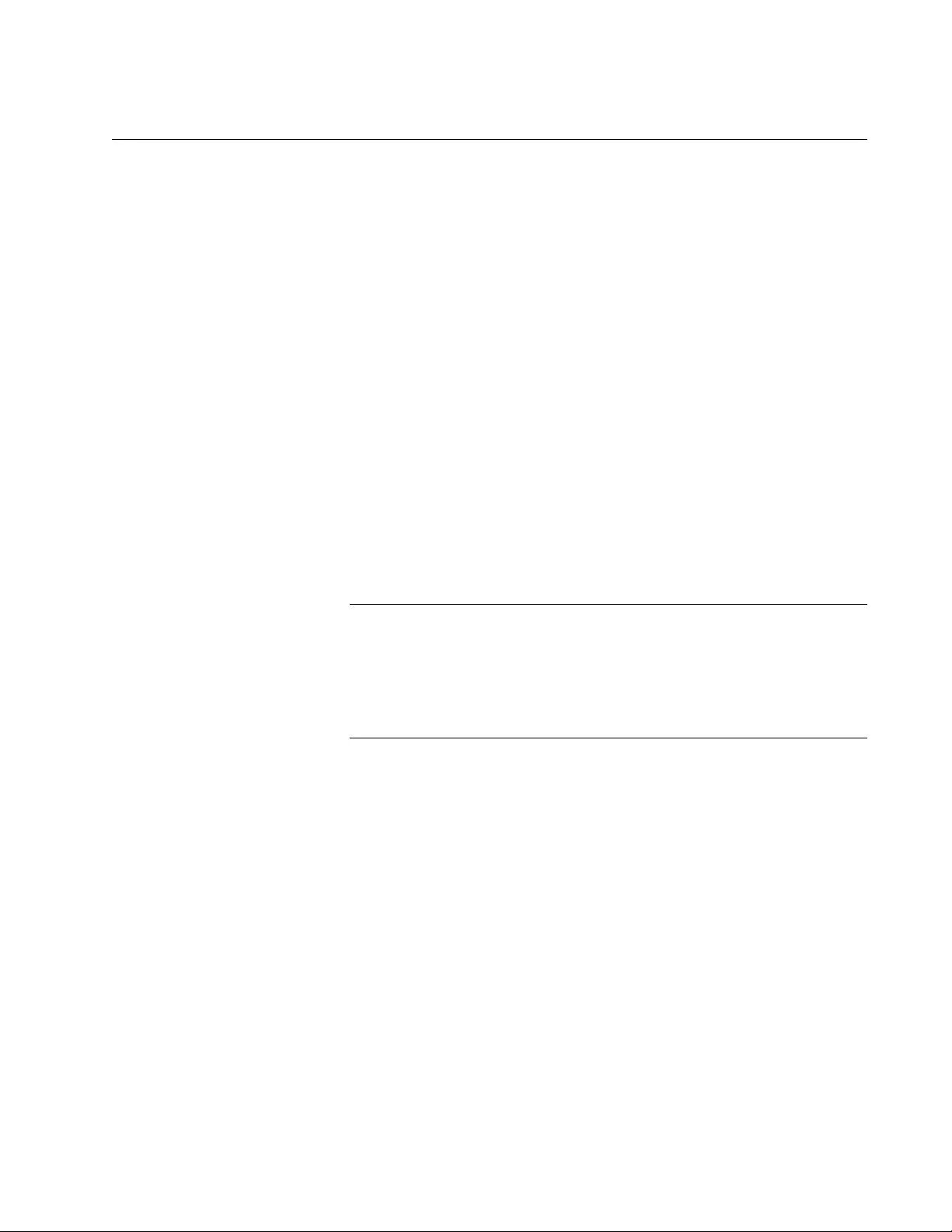
AT-FS970M Switch Command Line User’s Guide
583
DELETE
Syntax
delete
filename
.cfg
Parameter
filename.cfg
Specifies the name of the boot configuration file to be deleted. You
can use the wildcard “*” to replace any part of a filename to delete
multiple configuration files.
Mode
Privileged Exec mode
Description
Use this command to delete boot configuration files from the file system in
the switch. This command is equivalent to “DELETE FORCE” on
page 584.
Note
If you delete the active configuration file, the switch recreates it the
next time you issue the WRITE command or the COPY RUNNING-
CONFIG STARTUP-CONFIG command. To view the name of the
active boot configuration file on the switch, refer to “SHOW BOOT”
on page 602.
To view a list of the files in the file system, refer to “DIR” on page 585.
Examples
This command deletes the boot configuration file “unit12.cfg”:
awplus# delete unit12.cfg
This command deletes all boot configuration files that start with “bldg”:
awplus# delete bldg*.cfg
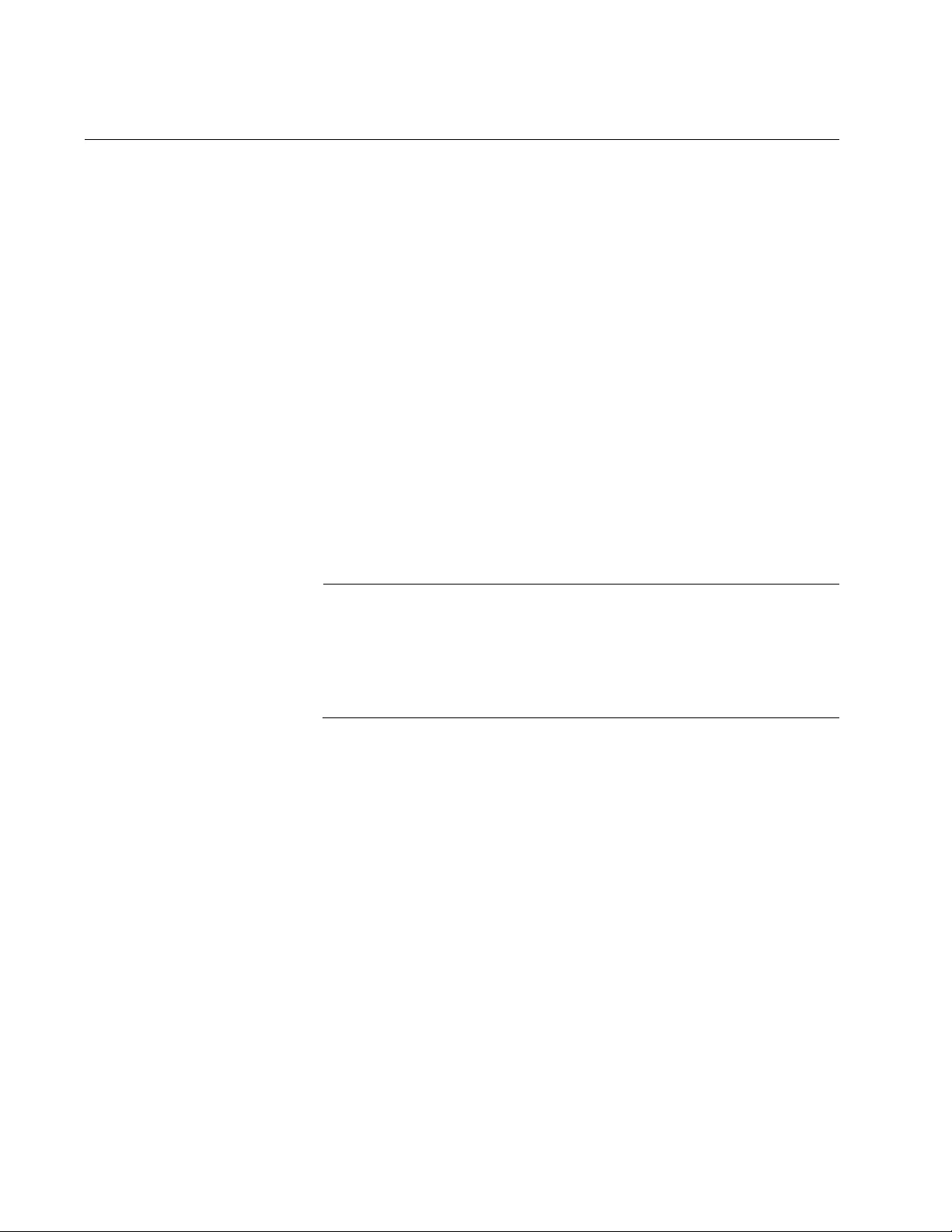
Chapter 37: File System Commands
584
DELETE FORCE
Syntax
delete force
filename.ext
Parameter
filename.ext
Specifies the name of the boot configuration file to be deleted. You
can use the wildcard “*” to replace any part of a filename to delete
multiple configuration files.
Mode
Privileged Exec mode
Description
Use this command to delete boot configuration files from the file system in
the switch. This command is equivalent to “DELETE” on page 583.
Note
If you delete the active configuration file, the switch recreates it the
next time you issue the WRITE command or the COPY RUNNING-
CONFIG STARTUP-CONFIG command. To view the name of the
active boot configuration file on the switch, refer to “SHOW BOOT”
on page 602.
To view a list of the files in the file system, refer to “DIR” on page 585.
Examples
This command deletes the boot configuration file “production_sw.cfg”:
awplus# delete force production_sw.cfg
This command deletes all boot configuration files that start with “unit”:
awplus# delete force unit*.cfg
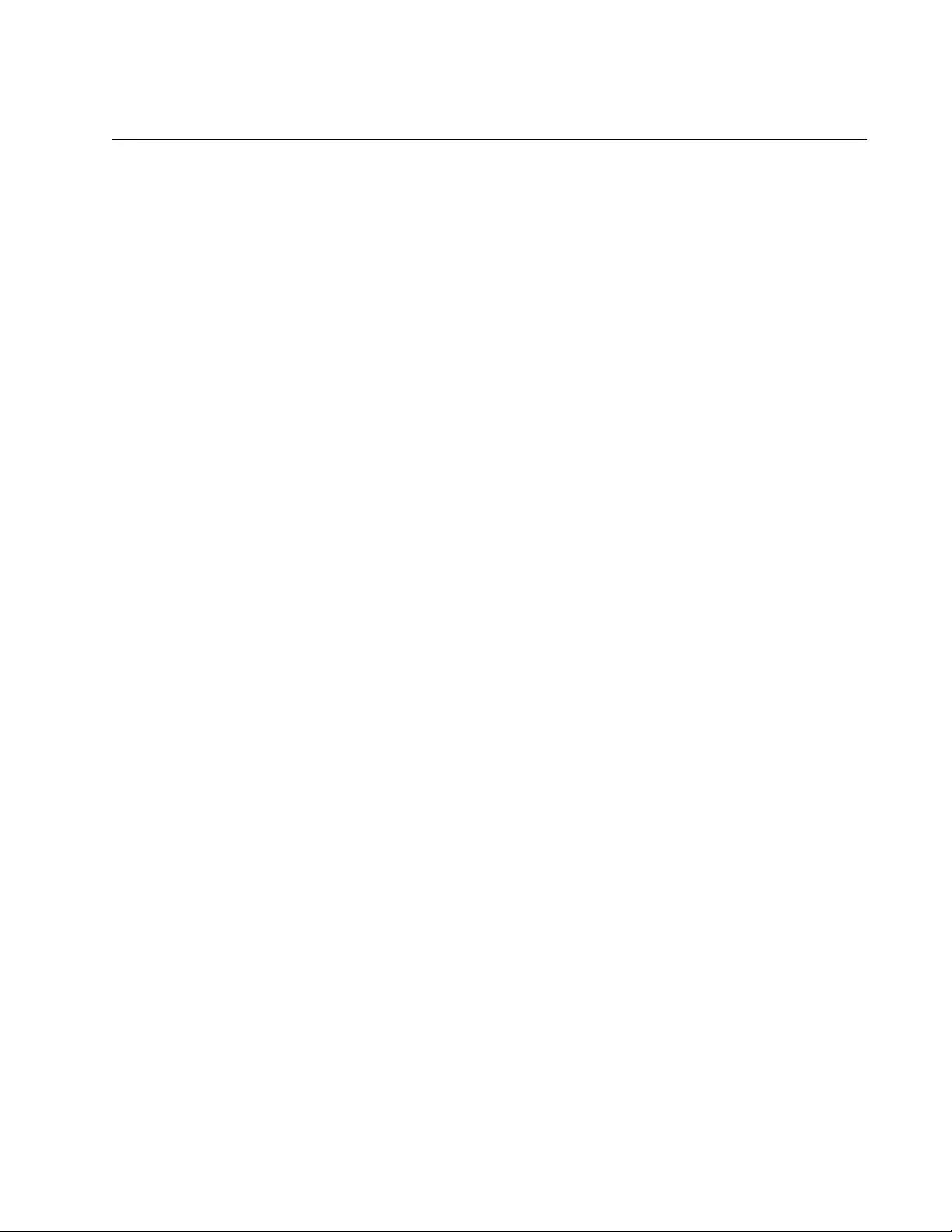
AT-FS970M Switch Command Line User’s Guide
585
DIR
Syntax
dir
Parameter
None
Mode
Privileged Exec mode
Description
Use this command to list the names of the files stored in the file system on
the switch.
Example
The following command lists the file names stored in the file system:
awplus# dir
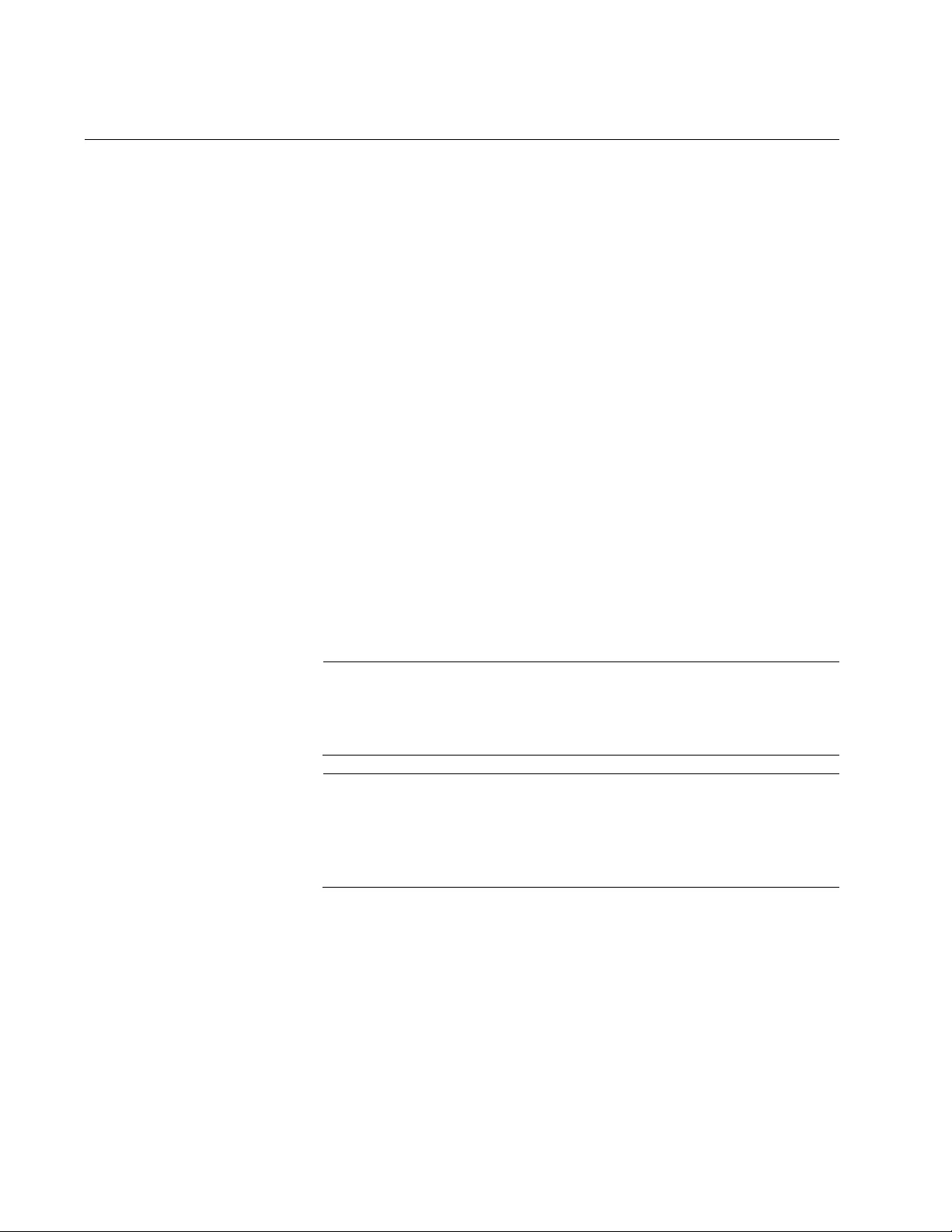
Chapter 37: File System Commands
586
MOVE
Syntax
move
filename1
.cfg
filename2
.cfg
Parameters
filename1.cfg
Specifies the name of the boot configuration file to be renamed.
filename2.cfg
Specifies the new name for the file. The filename can be from 1 to
16 alphanumeric characters, not including the filename extension,
which must be “.cfg”. The filename cannot contain spaces or
special characters.
Mode
Privileged Exec mode
Description
Use this command to rename boot configuration files in the switch’s file
system.
Note
If you rename the active boot configuration file, the switch recreates
it the next time you issue the WRITE command or the COPY
RUNNING-CONFIG STARTUP-CONFIG command.
Note
If you rename the active boot configuration file and reset the switch
without specifying a new active boot configuration file or issuing the
WRITE command or the COPY RUNNING-CONFIG STARTUP-
CONFIG command, the switch returns to its default settings.
Example
This example renames the file “sw12.cfg” to “swrm102.cfg:”
awplus# move sw12.cfg swrm102.cfg
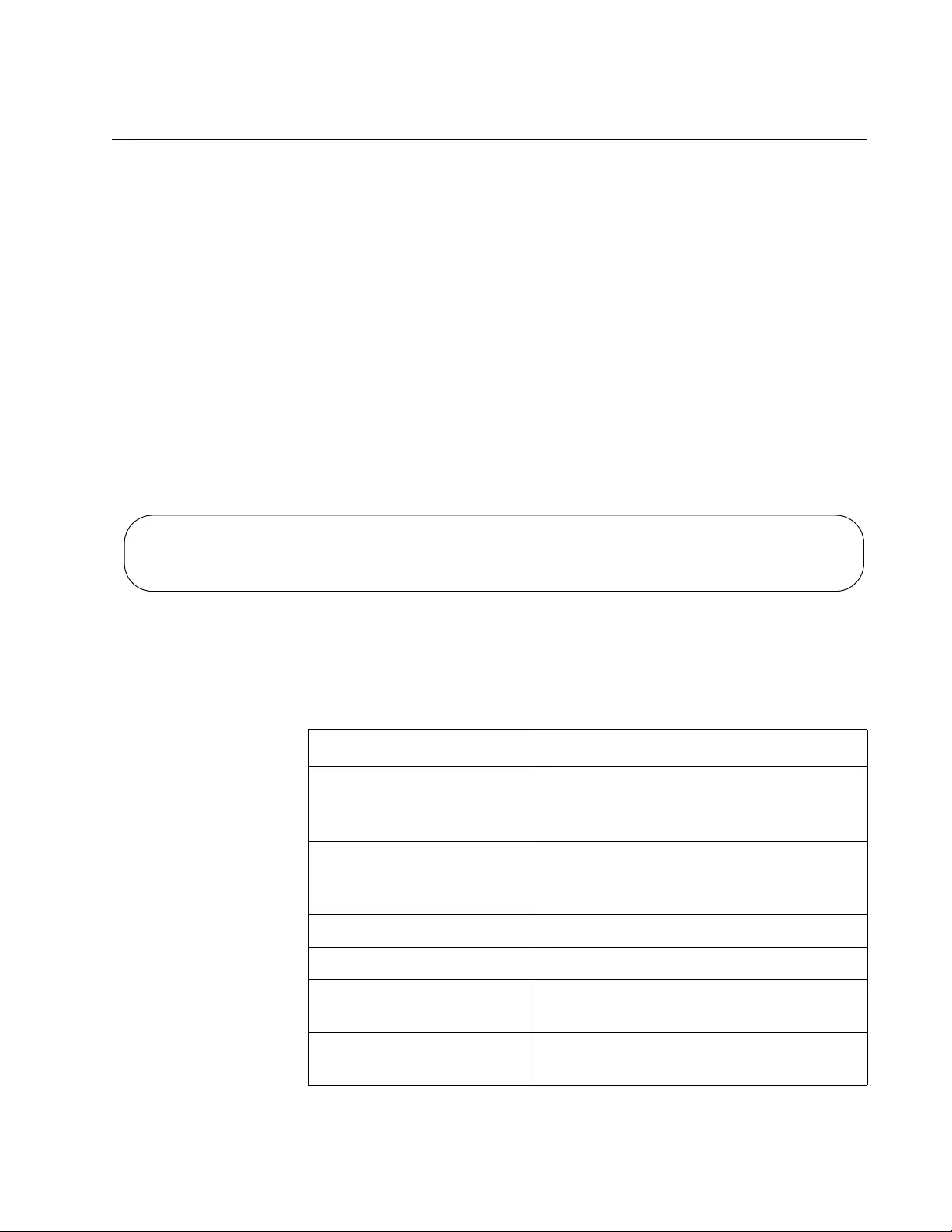
AT-FS970M Switch Command Line User’s Guide
587
SHOW FILE SYSTEMS
Syntax
show file systems
Parameter
None
Mode
Privileged Exec mode
Description
Use this command to display the specifications of the file system in the
switch. An example is shown in Figure 120.
Figure 120. SHOW FILE SYSTEMS Command
The fields are described in Table 56.
Size (b) Free (b) Type Flags Prefixes S/D/V Lcl/Ntwk Avail
-------------------------------------------------------------------------
2.0M 1.4M flash rw /cfg/ static local Y
Table 56. SHOW FILE SYSTEMS Command
Parameter Description
Size (B) The total amount of flash memory in the
switch. The amount is given in megabytes
(M) or kilobytes (k).
Free (B) The amount of unused flash memory in
the switch. The amount is given in
megabytes (M) or kilobytes (k).
Type The type of memory.
Flags The file setting options.
Prefixes The directory in which files are stored.
This is always “cfg” for configuration file.
S/D/V The memory type: static, dynamic, or
virtual.
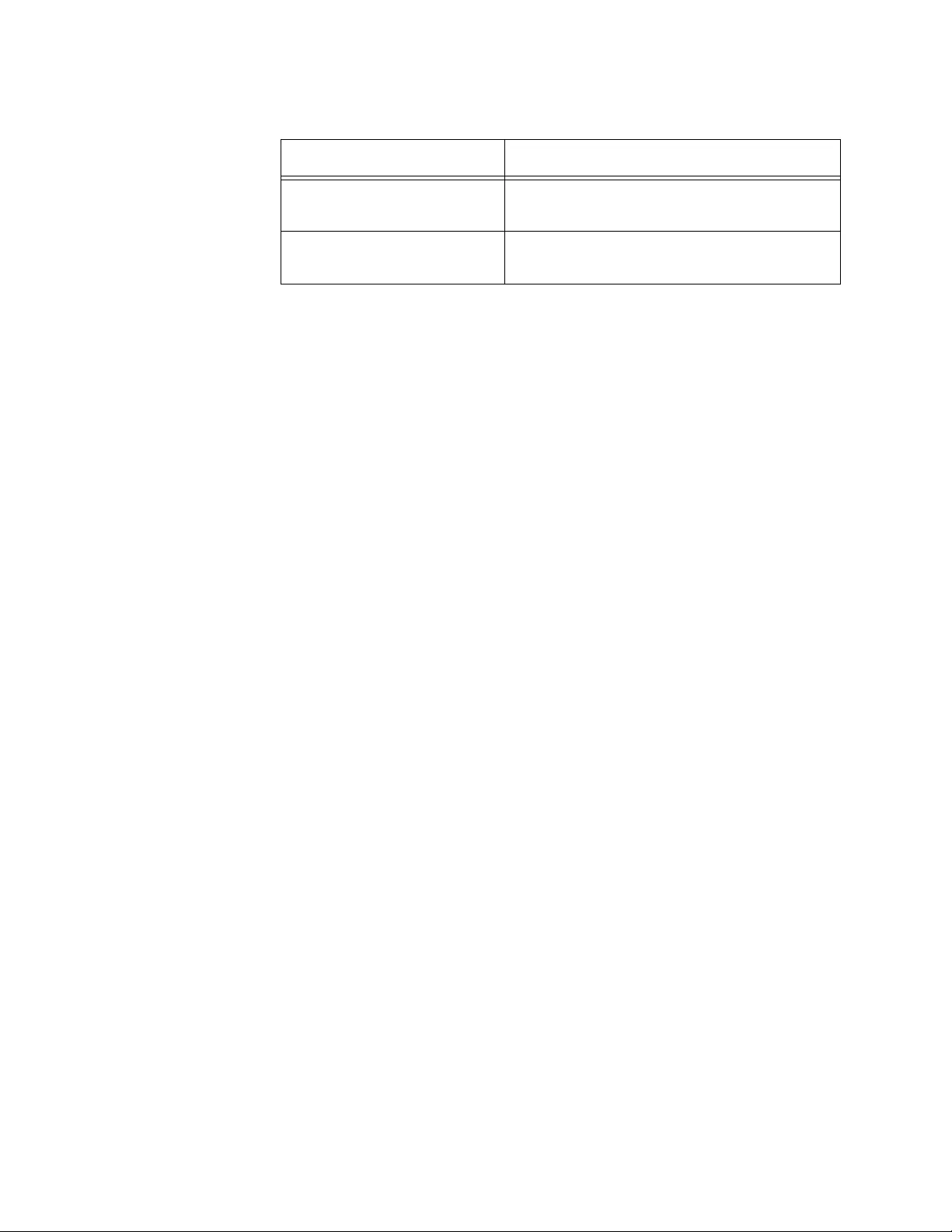
Chapter 37: File System Commands
588
Example
The following example displays the specifications of the file system:
awplus# show file systems
Lcl/Ntwk Whether the memory is located locally or
via a network connection.
Y/N Whether the memory is accessible: Y
(yes), N (no), - (not appropriate)
Table 56. SHOW FILE SYSTEMS Command (Continued)
Parameter Description
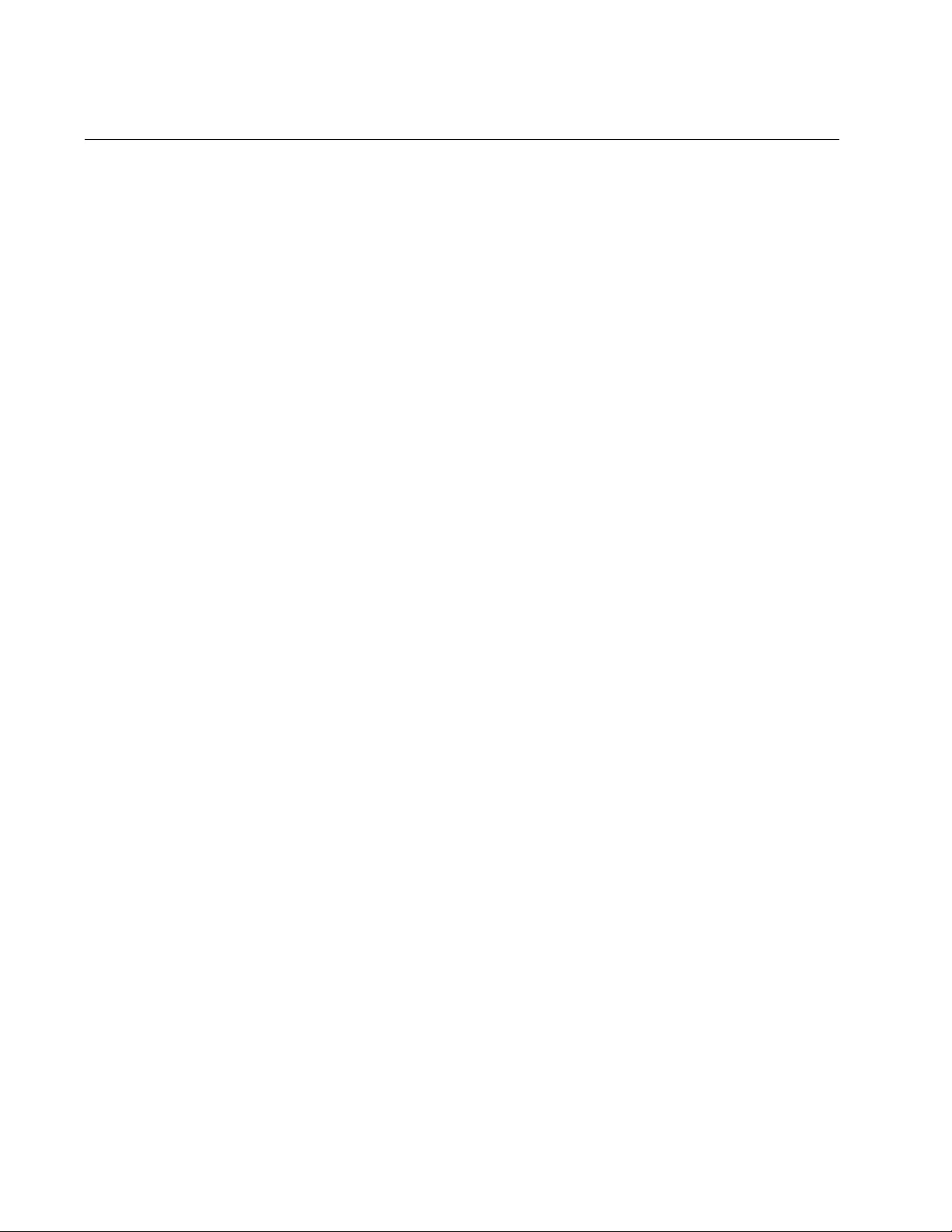
Chapter 38: Boot Configuration Files
590
Overview
The changes that you make to the parameters settings of the switch are
saved as a series of commands in a special file in the file system. The file
is referred to as the active boot configuration file. This file is updated by
the switch with your latest changes whenever you issue the WRITE
command or the COPY RUNNING-CONFIG STARTUP-CONFIG
command in the Privileged Exec mode.
Once the parameter settings are saved in the active boot configuration file,
they are retained even when the switch is powered off or reset. This saves
you from having to reconfigure the parameter settings every time you
power off or reset the unit. The switch, as part of its initialization process
whenever it is powered on or reset, automatically refers to this file to set its
parameter settings.
You can store more than one boot configuration file in the file system on
the switch, but only one file can be the active file at a time. The active boot
configuration file is specified with the BOOT CONFIG-FILE command, in
the Privileged Exec mode.
There are a couple of situations where you might want to specify a
different active boot configuration file on the switch. You might want to
reconfigure the switch with the settings in a new file that you downloaded
into the file system. Or perhaps you want to restore a previous
configuration on the switch, using a copy of an earlier version of the active
boot configuration file.
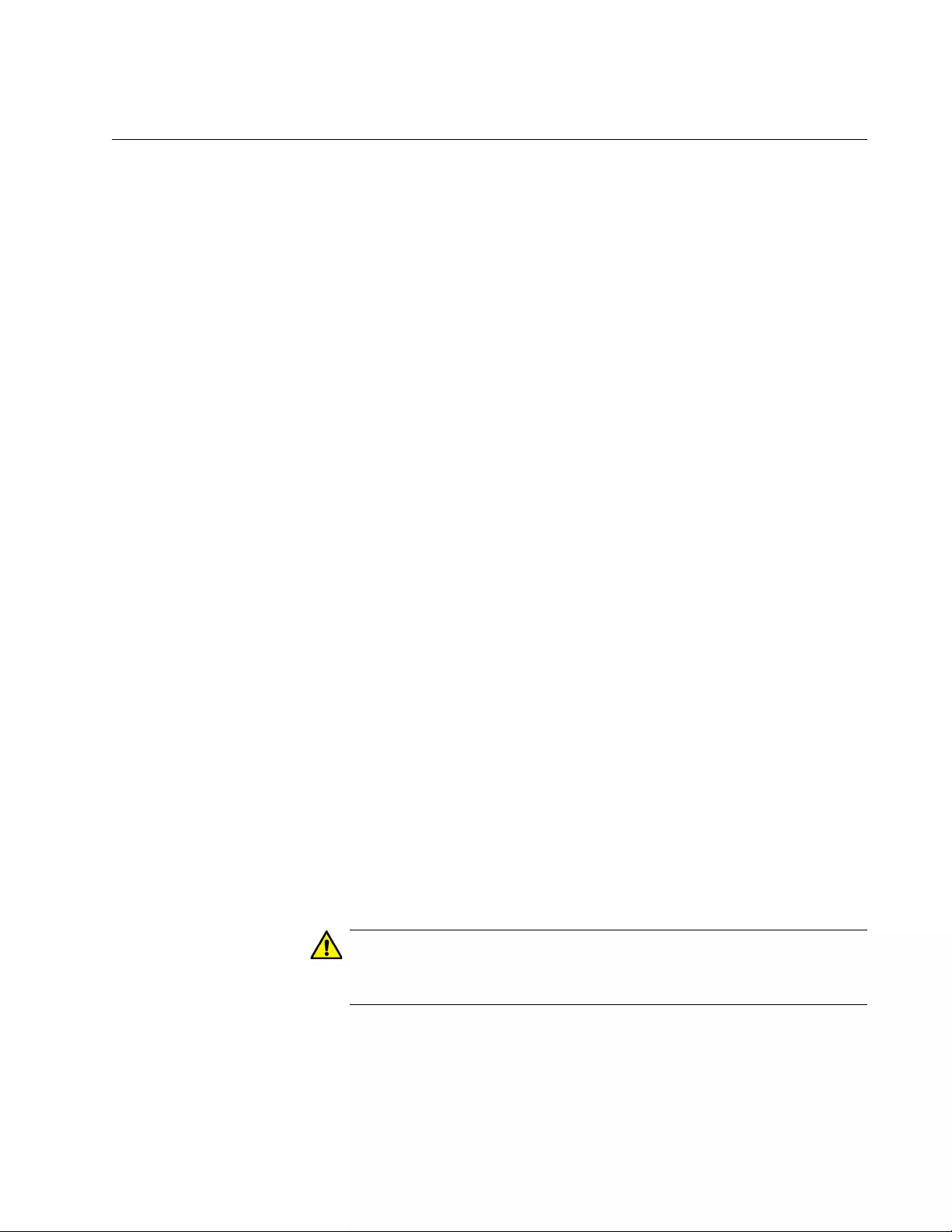
AT-FS970M Switch Command Line User’s Guide
591
Specifying the Active Boot Configuration File
To create or designate a new active boot configuration file for the switch,
use the BOOT CONFIG-FILE command in the Global Configuration mode.
Here is the format of the command;
boot config-file
filename
.cfg
The FILENAME.CFG parameter is the file name of the configuration file to
act as the active boot configuration file for the switch. This can be the
name of an entirely new file that does not exist yet in the file system, or an
existing file. The filename can be from 1 to 16 alphanumeric characters
and must include the “.cfg” extension. The filename is case sensitive. To
verify the name of an existing file, use the DIR command in the Privileged
Exec mode to display the names of the files in the file system.
The BOOT CONFIG-FILE command is unique from all the other
commands that are used to configure the parameters on the switch. After
you enter the command, the switch permanently remembers the filename
of the new active boot configuration file, without you having to enter the
WRITE command or the COPY RUNNING-CONFIG STARTUP-CONFIG
command. In fact, you probably will not want to enter either of those
commands after you specify a new active boot configuration file, because
that would cause the switch to overwrite the settings in the file with the
current settings.
After you enter the command, it does one of two things, depending on
whether the filename is of a new or an existing file. If the filename is of an
entirely new boot configuration file, the switch automatically creates it,
stores the current parameter settings in it, and finally designates it as the
active boot configuration.
If you specify the filename of an existing boot configuration file in the file
system, the switch marks it as the active boot configuration file, at which
point you need to make a choice.
To reconfigure the switch with the settings in the newly designated
active boot configuration file, reset the switch with the REBOOT
command in the Privileged Exec mode.
Caution
The switch does not forward packets while it is initializing its
management software. Some network traffic may be lost.
To overwrite the settings in the file with the switch’s current
settings, enter the WRITE or COPY RUNNING-CONFIG
STARTUP-CONFIG command in the Privileged Exec mode.
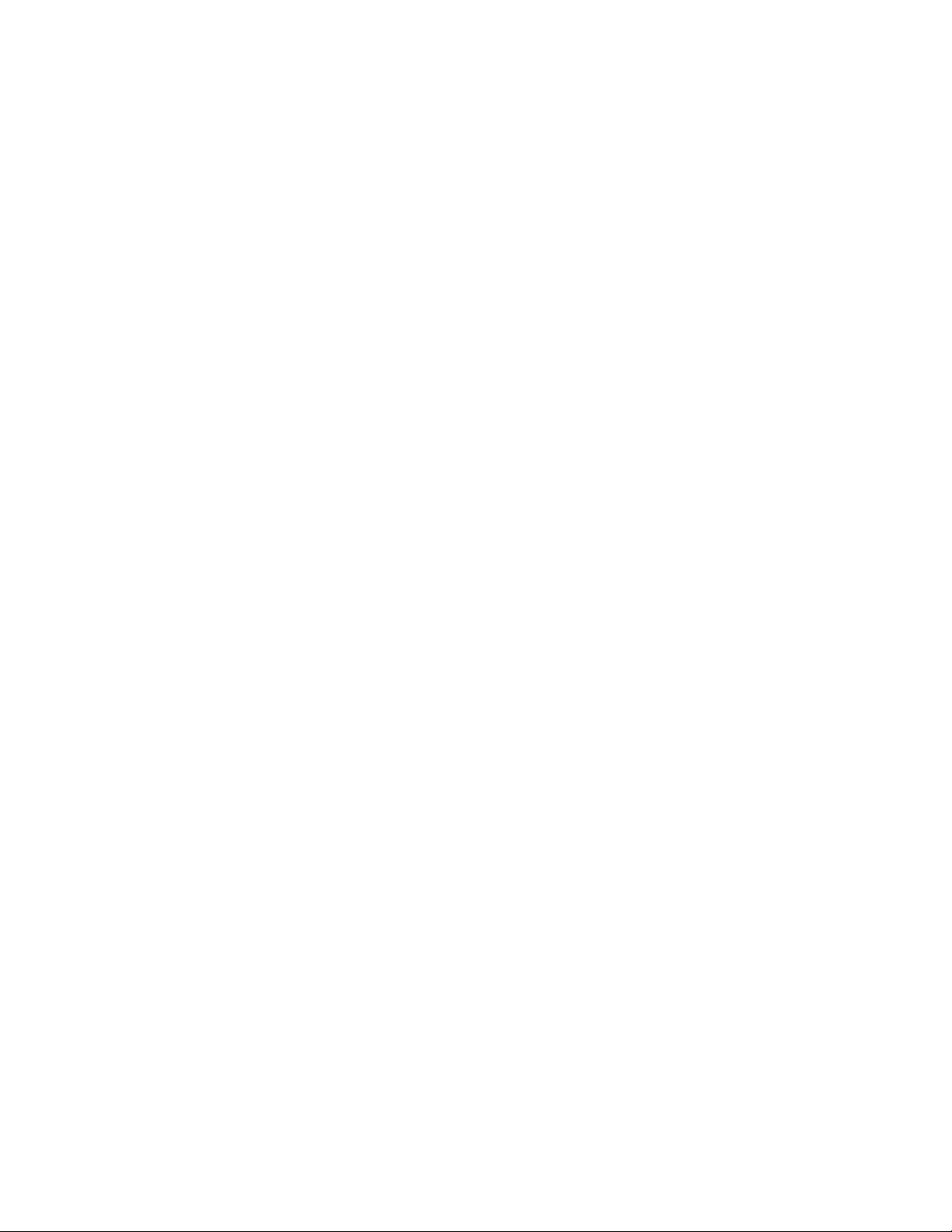
Chapter 38: Boot Configuration Files
592
Here are a couple examples of the command. The first example creates a
new active boot configuration file called “sw_product4.cfg”:
awplus> enable
awplus# configure terminal
awplus(config)# boot config-file sw_product4.cfg
After you enter the command, the switch creates the file in its file system,
updates it with the current parameter settings, and finally marks it as the
active boot configuration file. The file is now ready to store any new
parameter settings you might make to the switch.
In this example, the settings of the switch are configured using a different
boot configuration file in the file system. Perhaps it is an archive copy of an
early configuration of the unit or perhaps a boot configuration file you
downloaded from another switch. In either case, this will require rebooting
the switch. The name of the file is “sw12_eng.cfg”:
awplus> enable
awplus# configure terminal
awplus(config)# boot config-file sw12_eng.cfg
awplus(config)# exit
awplus# reboot
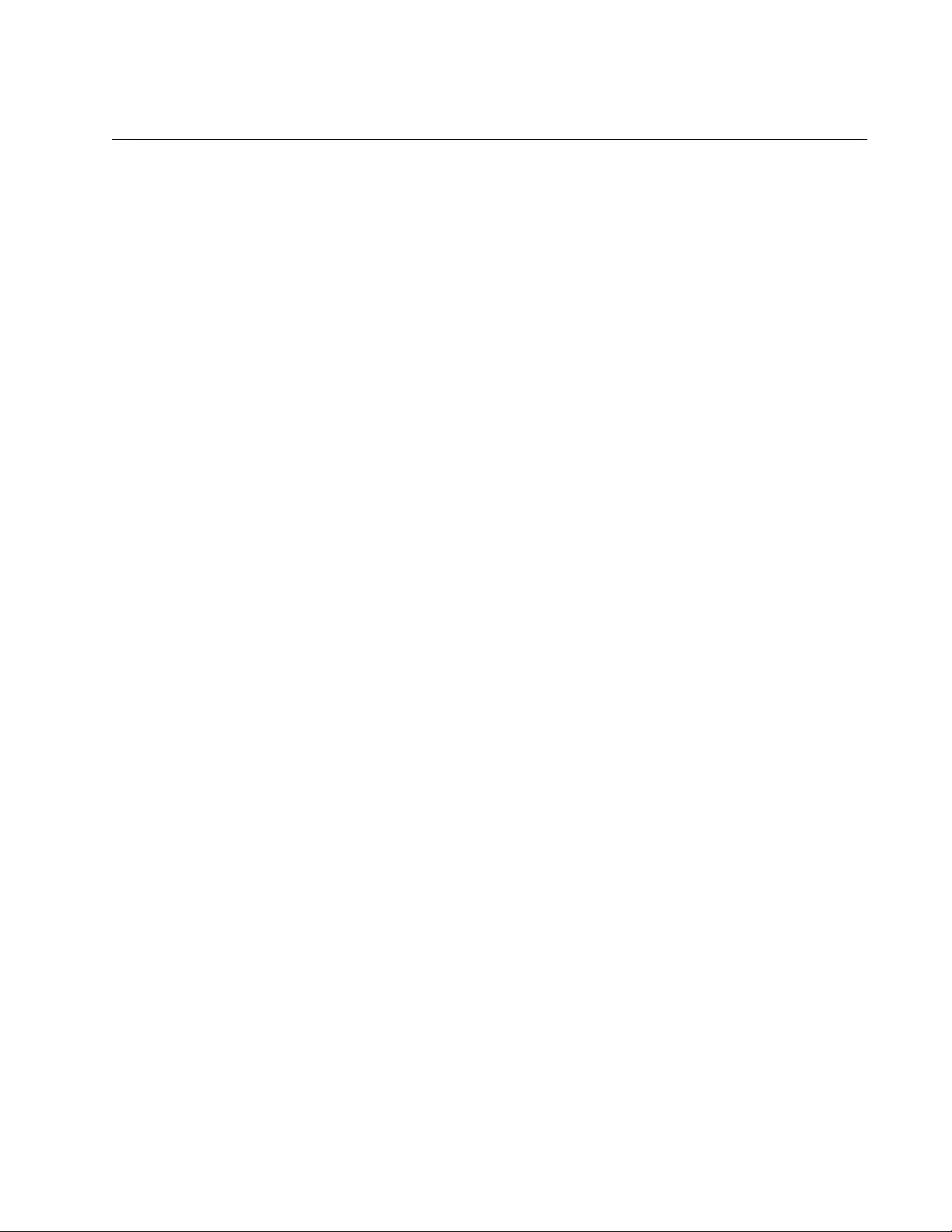
AT-FS970M Switch Command Line User’s Guide
593
Creating a New Boot Configuration File
It is a good idea to periodically make copies of the current configuration of
the switch so that you can return the switch to an earlier configuration, if
necessary. For this there is the COPY RUNNING-CONFIG command in
the Privileged Exec mode. The command has this format:
copy running-config
filename
.cfg
The name of the new boot configuration file, specified with the FILENAME
parameter, can be from 1 to 16 alphanumeric characters, not including the
extension “.cfg”. If you specify the name of an existing file, the new file
overwrites the existing file.
It is important to understand that this command does not change the
switch’s active boot configuration file. That file remains unchanged. All this
command does is create a new boot configuration file of the current
parameter settings in the file system. If you want to change the active boot
configuration file, use the BOOT CONFIG-FILE command, explained in
“Specifying the Active Boot Configuration File” on page 591.
This example of the COPY RUNNING-CONFIG command creates a new
boot configuration file called “sw_sales_archive.cfg” in the file system:
awplus> enable
awplus# copy running-config sw_sales_archive.cfg
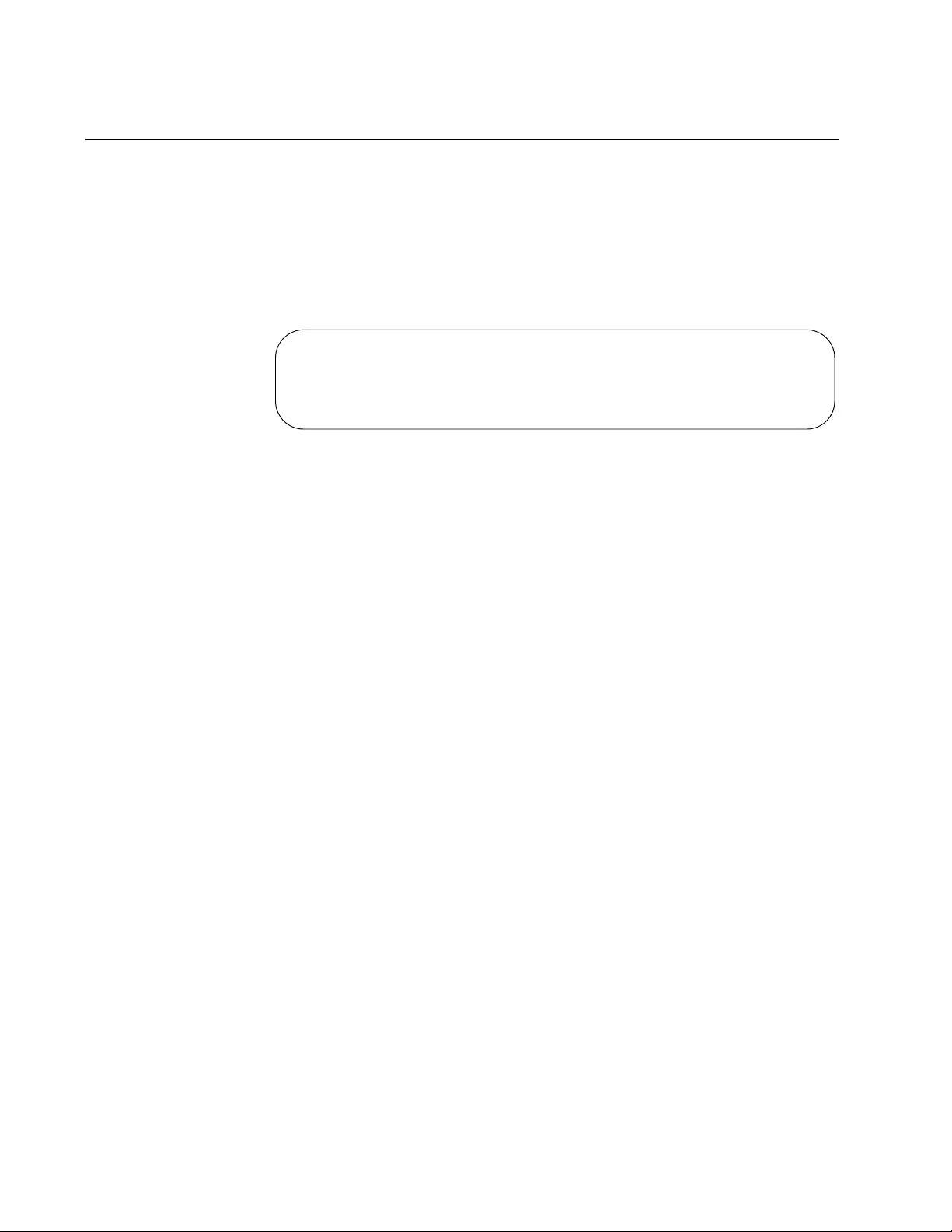
Chapter 38: Boot Configuration Files
594
Displaying the Active Boot Configuration File
To display the name of the active boot configuration file on the switch, go
to the Privileged Exec mode and enter the SHOW BOOT command. Here
is the command:
awplus# show boot
Here is an example of the information.
Figure 121. SHOW BOOT Command
The “Current boot config” field displays the name of the active boot
configuration file, which for the switch in the example is “switch2.cfg.” The
rest of the fields are defined in Table 58 on page 602.
Current software : v2.1.1
Current boot image : v2.1.1
Backup boot image : Not set
Default boot config: /cfg/boot.cfg
Current boot config: /cfg/switch2.cfg (file exists)
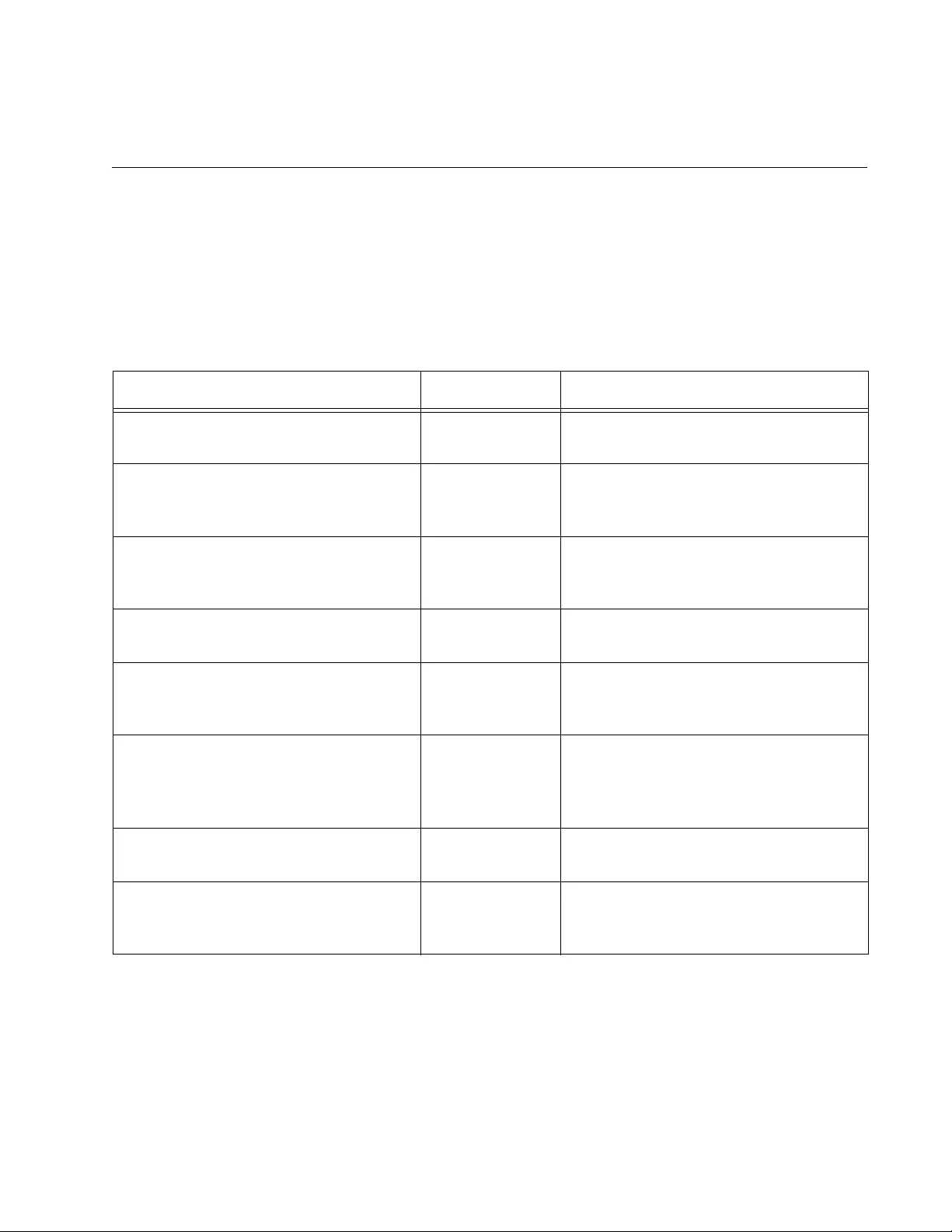
595
Chapter 39
Boot Configuration File Commands
The boot configuration file commands are summarized in Table 57 and
described in detail within the chapter.
Table 57. Boot Configuration File Commands
Command Mode Description
“BOOT CONFIG-FILE” on page 596 Global
Configuration
Designates or creates a new active
boot configuration file for the switch.
“COPY RUNNING-CONFIG” on
page 598
Privileged Exec Creates new boot configuration files
that contain the current settings of the
switch.
“COPY RUNNING-CONFIG
STARTUP-CONFIG” on page 599
Privileged Exec Saves the switch’s current
configuration to the active boot
configuration file.
“ERASE STARTUP-CONFIG” on
page 600
Privileged Exec Returns the switch to its default
settings.
“NO BOOT CONFIG-FILE” on
page 601
Global
Configuration
Designates the default BOOT.CFG file
as the active boot configuration file on
the switch.
“SHOW BOOT” on page 602 Privileged Exec Displays the names of the active
configuration file and the configuration
file that was used by the switch during
the last reset or power cycle.
“SHOW STARTUP-CONFIG” on
page 604
Privileged Exec Displays the contents of the active
boot configuration file.
“WRITE” on page 605 Privileged Exec Saves the switch’s current
configuration to the active boot
configuration file.
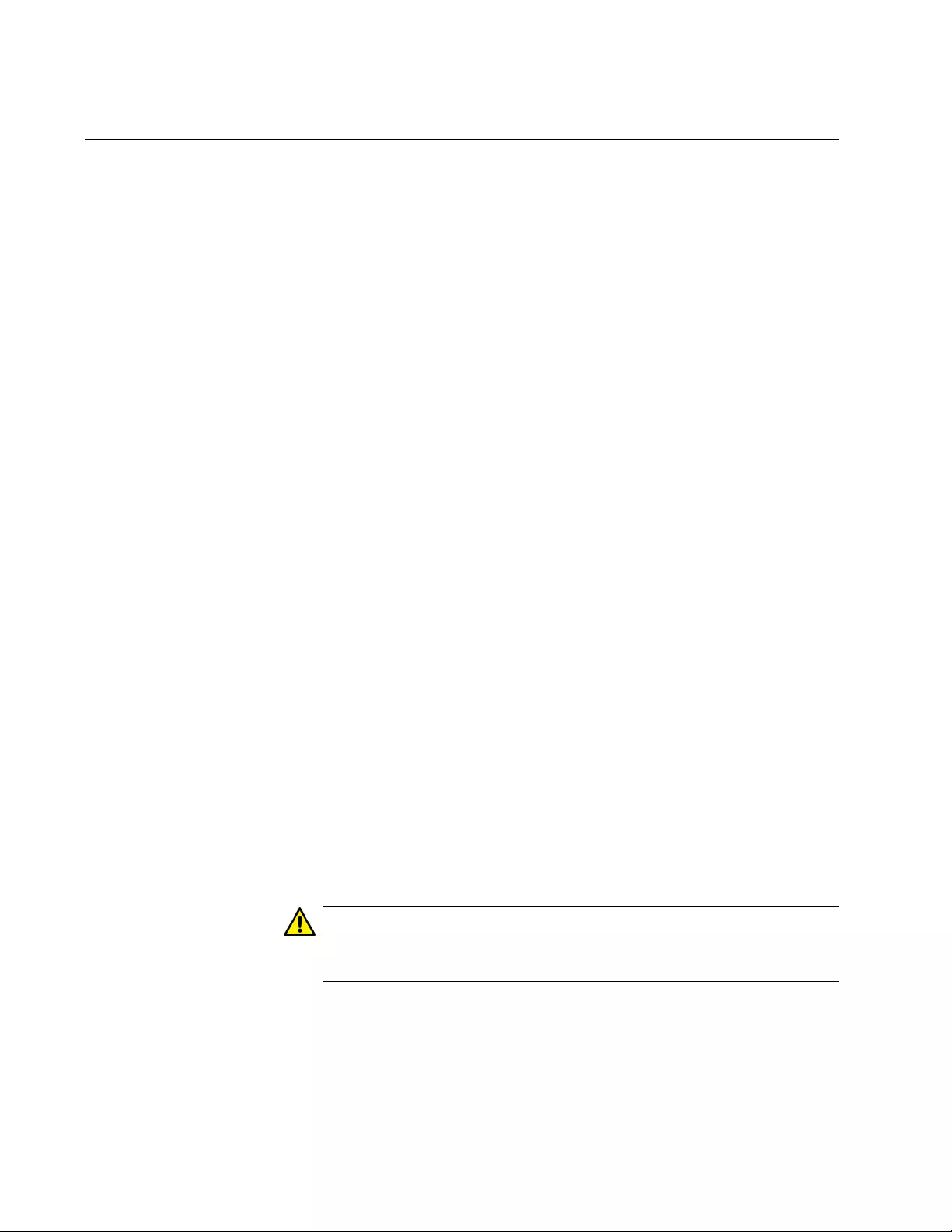
Chapter 39: Boot Configuration File Commands
596
BOOT CONFIG-FILE
Syntax
boot config-file
filename
.cfg
Parameter
filename
Specifies the name of a boot configuration file that is to act as the
active boot configuration file on the switch. The filename can be
from 1 to 16 alphanumeric characters. The extension must be
“.cfg”.
Mode
Global Configuration mode
Description
Use this command to designate the active boot configuration file on the
switch. The switch uses the file to save its parameter settings when you
issue the WRITE or COPY RUNNING-CONFIG STARTUP-CONFIG
command, and to restore its parameter settings when you reset or power
cycle the unit.
To create a new active boot configuration file, enter a new filename in the
command. The command automatically creates the file, updates it with the
current settings of the switch, and designates it as the active boot
configuration file.
To specify an existing boot configuration file as the new active file on the
switch, include the file’s name in the command. The switch marks it as the
active boot configuration file. Afterwards, do one of the following:
To reconfigure the switch with the settings in the newly designated
active boot configuration file, reset the switch with the REBOOT
command in the Privileged Exec mode.
Caution
The switch does not forward packets while it is initializing its
management software. Some network traffic may be lost.
To overwrite the settings in the file with the switch’s current
settings, enter the WRITE or COPY RUNNING-CONFIG
STARTUP-CONFIG command in the Privileged Exec mode.
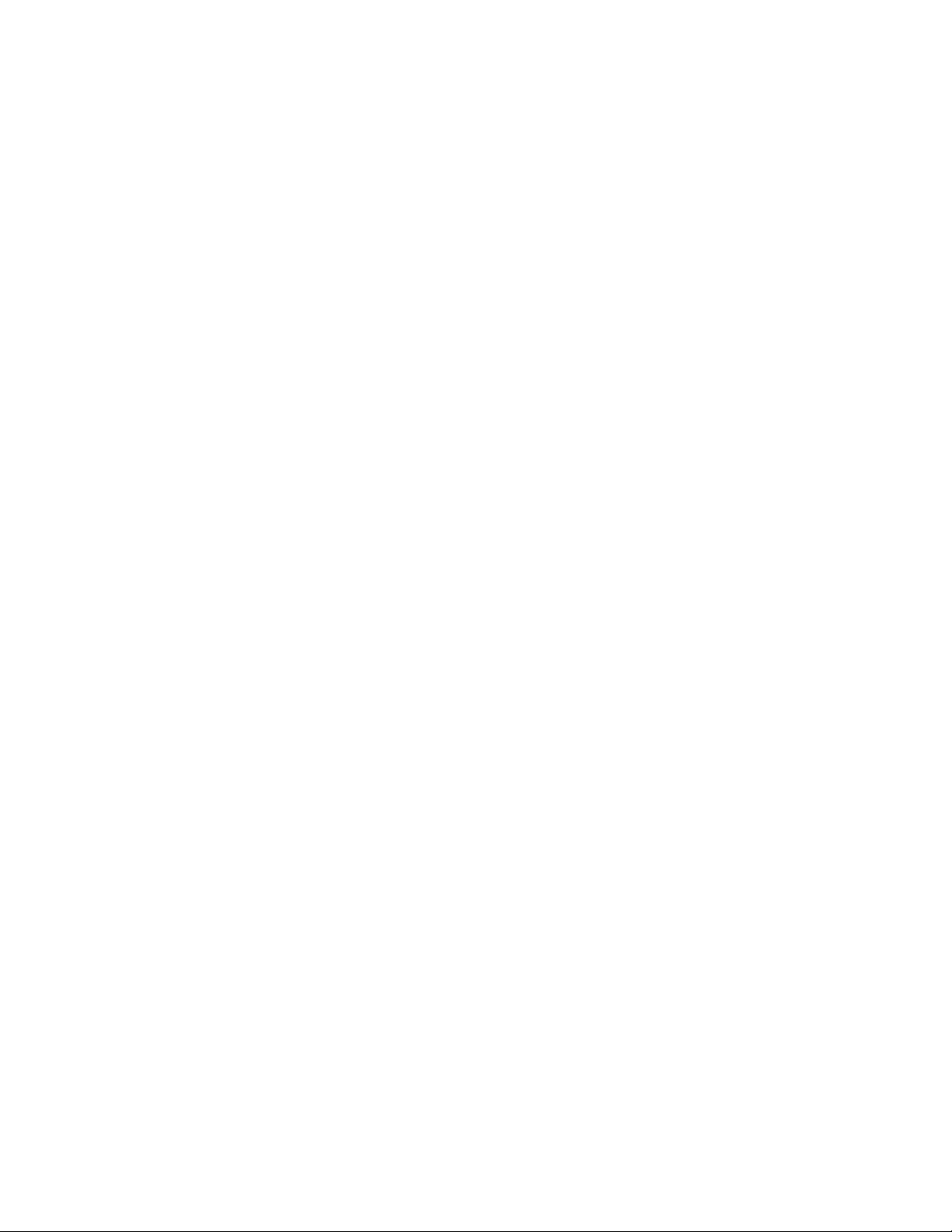
AT-FS970M Switch Command Line User’s Guide
597
Confirmation Command
“SHOW BOOT” on page 602.
Examples
This example designates a file called “region2asw.cfg” as the switch’s
active configuration file. This example assumes that the file is completely
new. The switch creates the file, with its current parameter settings, and
then designates it as the active boot configuration file:
awplus> enable
awplus# configure terminal
awplus(config)# boot config-file region2asw.cfg
This example designates the file “sw12a.cfg” as the switch’s active
configuration file. The example assumes that the file already exists in the
file system of the switch and that you want to reconfigure the switch
according to the settings in the file:
awplus> enable
awplus# configure terminal
awplus(config)# boot config-file sw12a.cfg
awplus(config)# exit
awplus# reboot
This example designates the file “bldg4.cfg” as the active configuration file
on the switch. This example assumes that instead of configuring the switch
with the settings in the file, you want to overwrite the settings in the file with
the current settings on the switch:
awplus> enable
awplus# configure terminal
awplus(config)# boot config-file bldg4.cfg
awplus(config)# exit
awplus# write
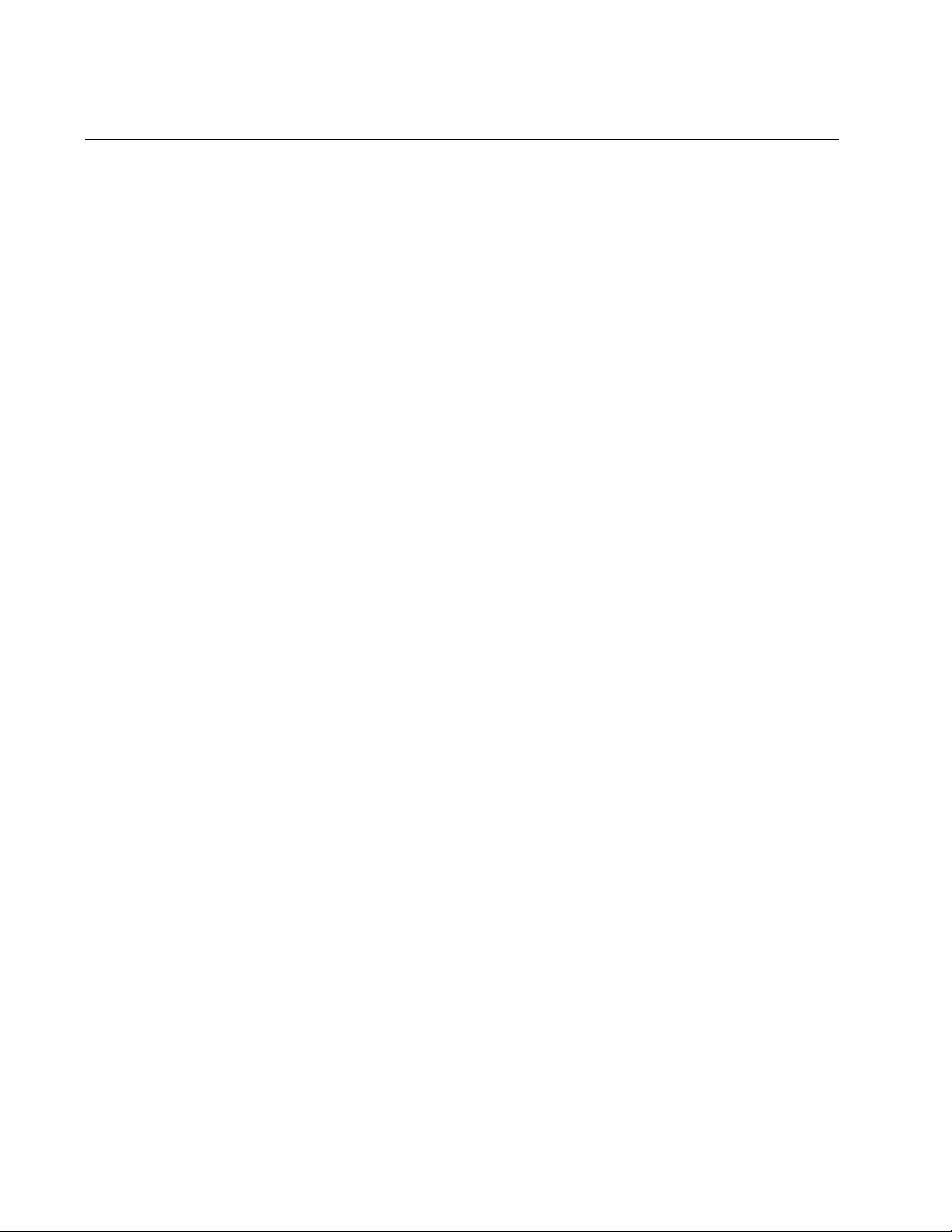
Chapter 39: Boot Configuration File Commands
598
COPY RUNNING-CONFIG
Syntax
copy running-config
filename
.cfg
Parameter
filename
Specifies a name for a new boot configuration file. The name can
be from 1 to 16 alphanumeric characters. The extension must be
“.cfg”.
Mode
Privileged Exec mode
Description
Use this command to create new boot configuration files. Stored in the file
system on the switch, the files contain the current settings of the switch.
You might use this command to create a backup copy of the switch’s
current configuration.
This command does not change the active boot configuration file. To
designate a different file as the active boot configuration file on the switch,
refer to “BOOT CONFIG-FILE” on page 596.
Confirmation Command
“DIR” on page 585
Example
This example creates a new boot configuration file called
“salesunit2_archive.cfg”.
awplus> enable
awplus# copy running-config salesunit2_archive.cfg
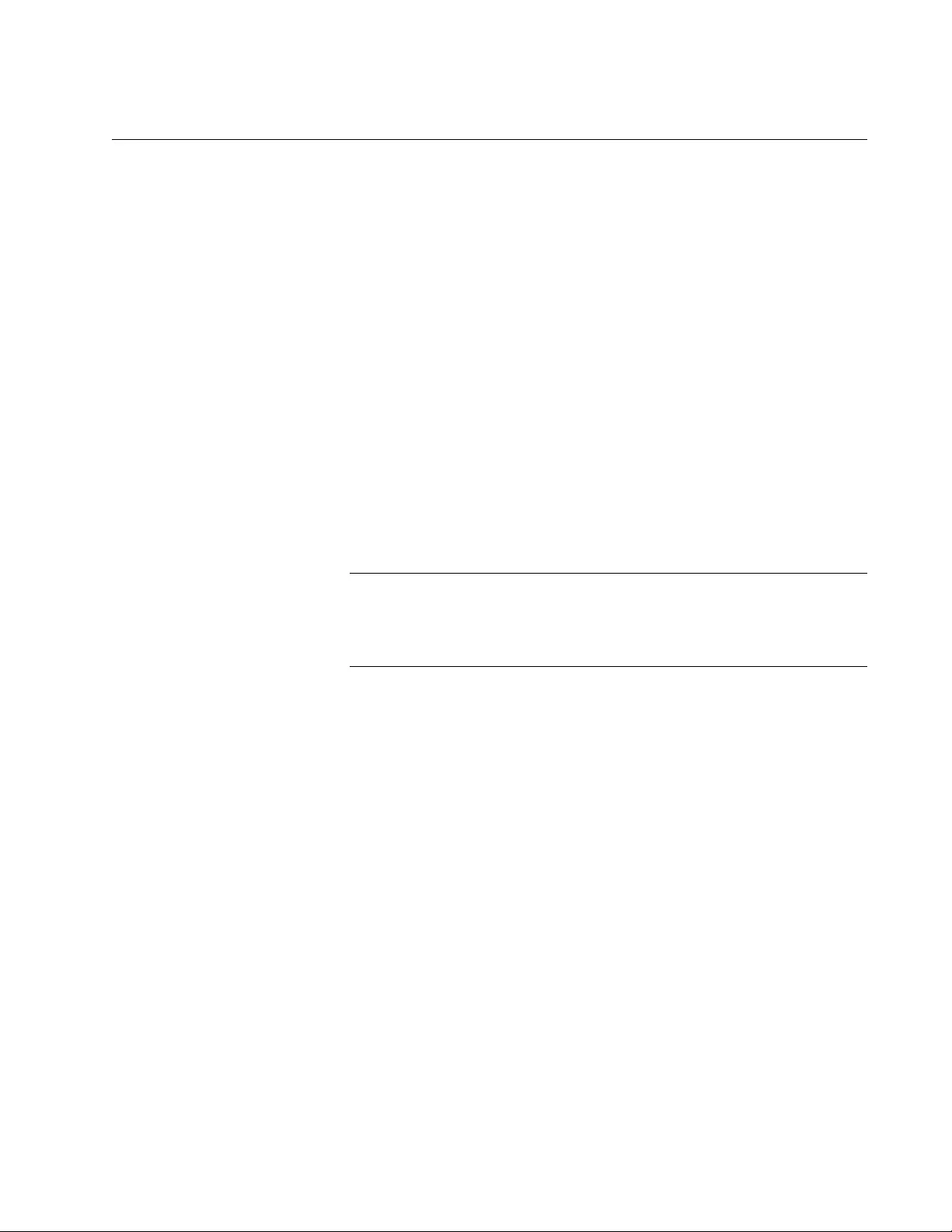
AT-FS970M Switch Command Line User’s Guide
599
COPY RUNNING-CONFIG STARTUP-CONFIG
Syntax
copy running-config startup-config
Parameters
None
Mode
Privileged Exec mode
Description
Use this command to update the active boot configuration file with the
switch’s current configuration, for permanent storage. When you enter the
command, the switch copies its parameter settings into the active boot
configuration file. The switch saves only those parameters that have been
changed from their default settings.
Note
Parameter changes that are not saved in the active boot
configuration file are discarded when the switch is powered off or
reset.
To view the name of the active boot configuration file, see “SHOW BOOT”
on page 602.
This command is equivalent to “WRITE” on page 605.
Example
The following example updates the active boot configuration with the
switch’s current configuration:
awplus# copy running-config startup-config
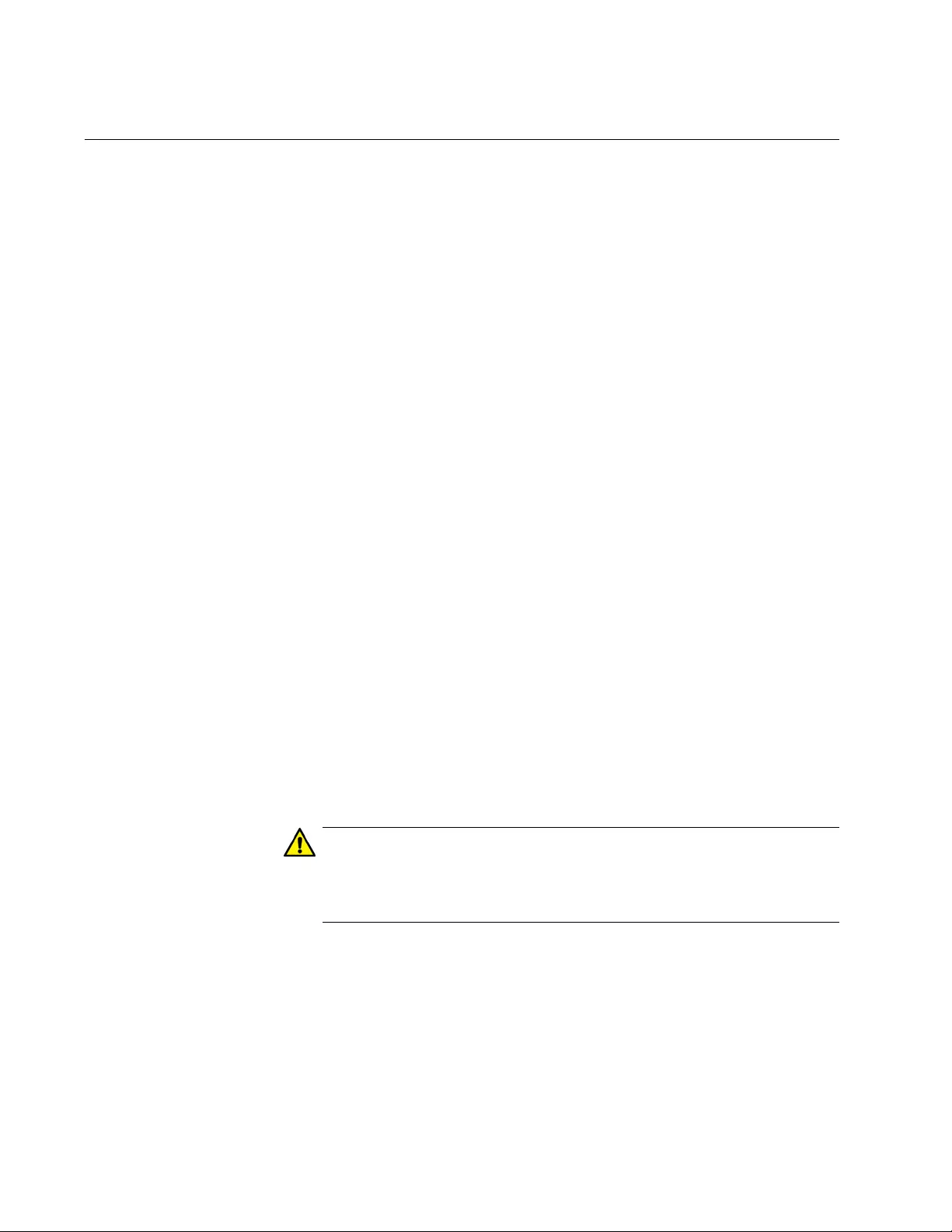
Chapter 39: Boot Configuration File Commands
600
ERASE STARTUP-CONFIG
Syntax
erase startup-config
Parameters
None
Mode
Privileged Exec mode
Description
Use this command to restore the default settings to all the parameters on
the switch. Review the following information before using this command:
This command does not delete the files in the switch’s file system
or the encryption keys in the key database. To delete those files,
refer to “DELETE” on page 583 and “CRYPTO KEY DESTROY
HOSTKEY” on page 1460.
This command does not change the settings in the active boot
configuration file. To return the active configuration file to the
default settings, you must enter the WRITE or COPY RUNNING-
CONFIG STARTUP-CONFIG command after the switch reboots
and after you have established a local management session.
Otherwise, the switch reverts to the previous configuration the next
time it is reset.
To resume managing the switch, you must use the Console port.
Remote management is not possible because the switch will not
have a management IP address.
Caution
This command causes the switch to reset. The switch will not
forward network traffic while it initializes its management software.
Some network traffic may be lost.
Example
This example restores all the parameters on the switch to their default
values:
awplus> enable
awplus# erase startup-config
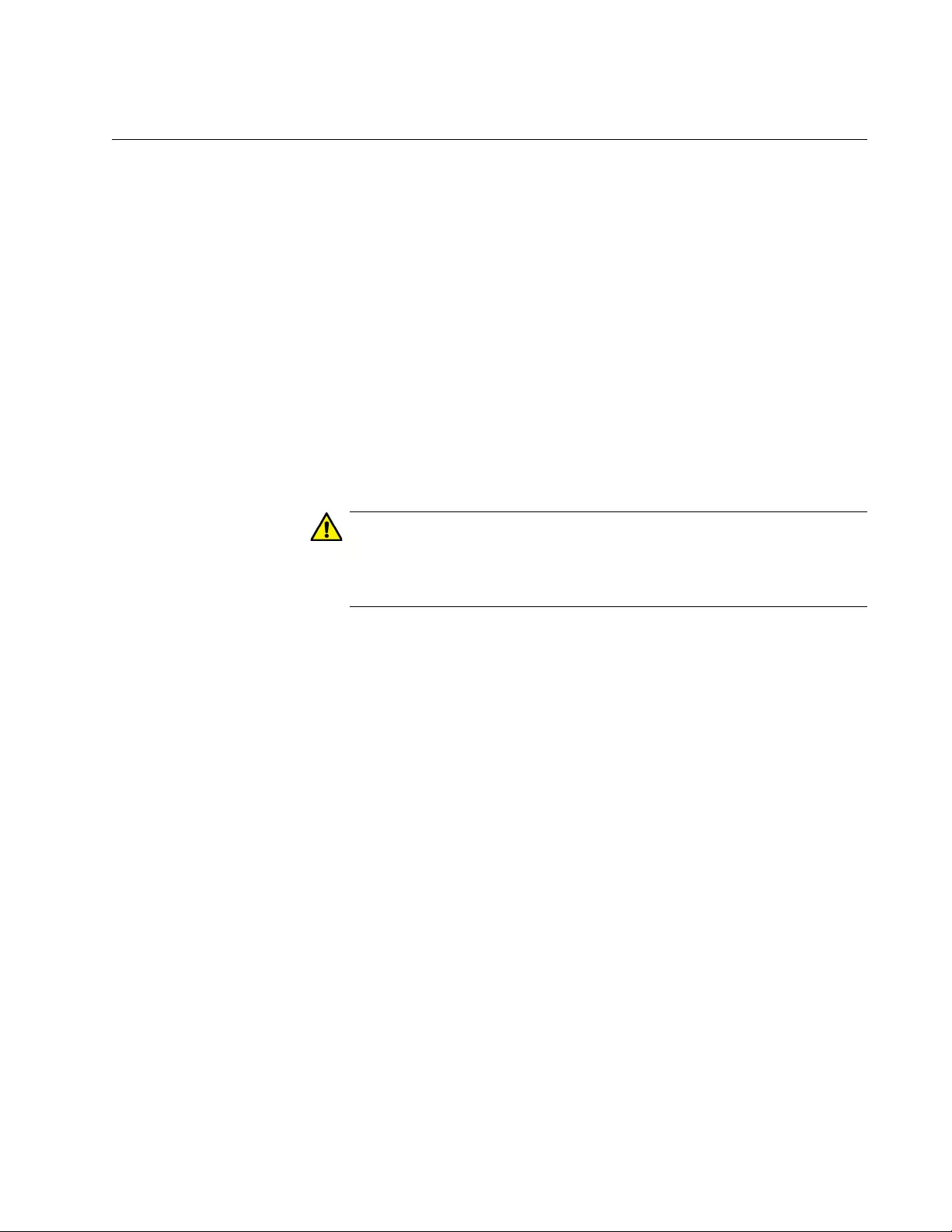
AT-FS970M Switch Command Line User’s Guide
601
NO BOOT CONFIG-FILE
Syntax
no boot config-file
Parameter
None
Mode
Global Configuration mode
Description
Use this command to configure the switch with the settings in the default
BOOT.CFG file.
Caution
This command causes the switch to reset. It does not forward
network traffic while it initializes the management software. Some
network packets may be lost.
After the switch finishes initializing its management software, it uses the
BOOT.CFG file to configure its parameter settings. To overwrite the
settings in the active boot configuration file with the switch’s current
settings, enter the WRITE or COPY RUNNING-CONFIG STARTUP-
CONFIG command in the Privileged Exec mode.
This command does not return the switch to its default settings if, at some
earlier time, you used the BOOT.CFG file as the activate boot
configuration file on the switch. To restore the default settings to the
switch, refer to “ERASE STARTUP-CONFIG” on page 600.
Example
This example configures the switch with the settings in the default
BOOT.CFG file:
awplus> enable
awplus# configure terminal
awplus(config)# no boot config-file
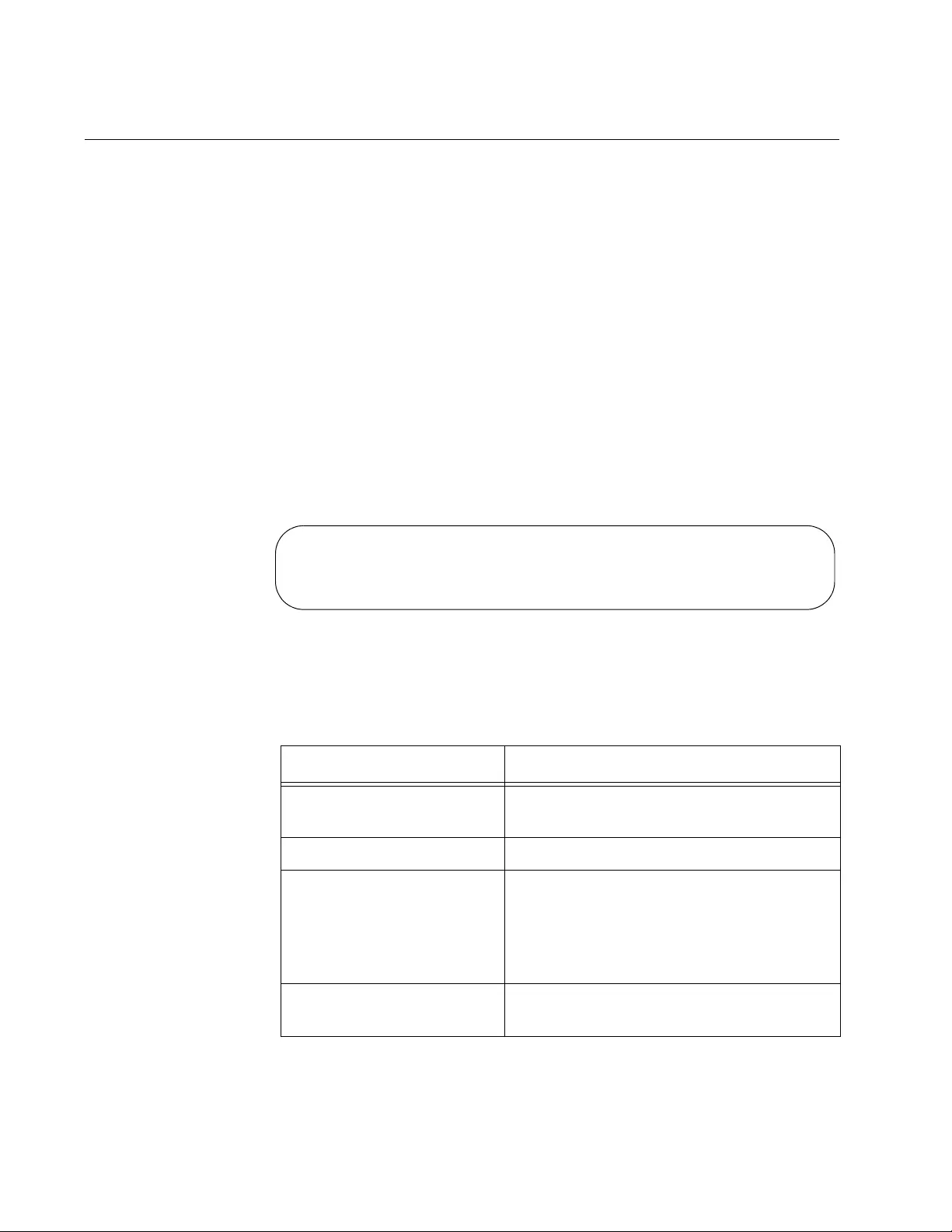
Chapter 39: Boot Configuration File Commands
602
SHOW BOOT
Syntax
show boot
Parameter
None
Mode
Privileged Exec mode
Description
Use this command to display the name of the active boot configuration file
and the version numbers of the management software and bootloader.
Figure 122 is an example of the information.
Figure 122. SHOW BOOT Command
The fields are described in Table 58.
Table 58. SHOW BOOT Command
Field Description
Current software The version number of the AlliedWare
Plus Management Software on the switch.
Current boot image The version number of the bootloader.
Default boot config The name of the boot configuration file
used by the switch to configure its
parameters after “NO BOOT CONFIG-
FILE” on page 601. This parameter
cannot be changed.
Current boot config The name of the active boot configuration
file on the switch.
Current software: v2.1.1
Current boot image: v2.1.1
Default boot config: /cfg/boot.cfg
Current boot config: /cfg/switch2.cfg (file exists)
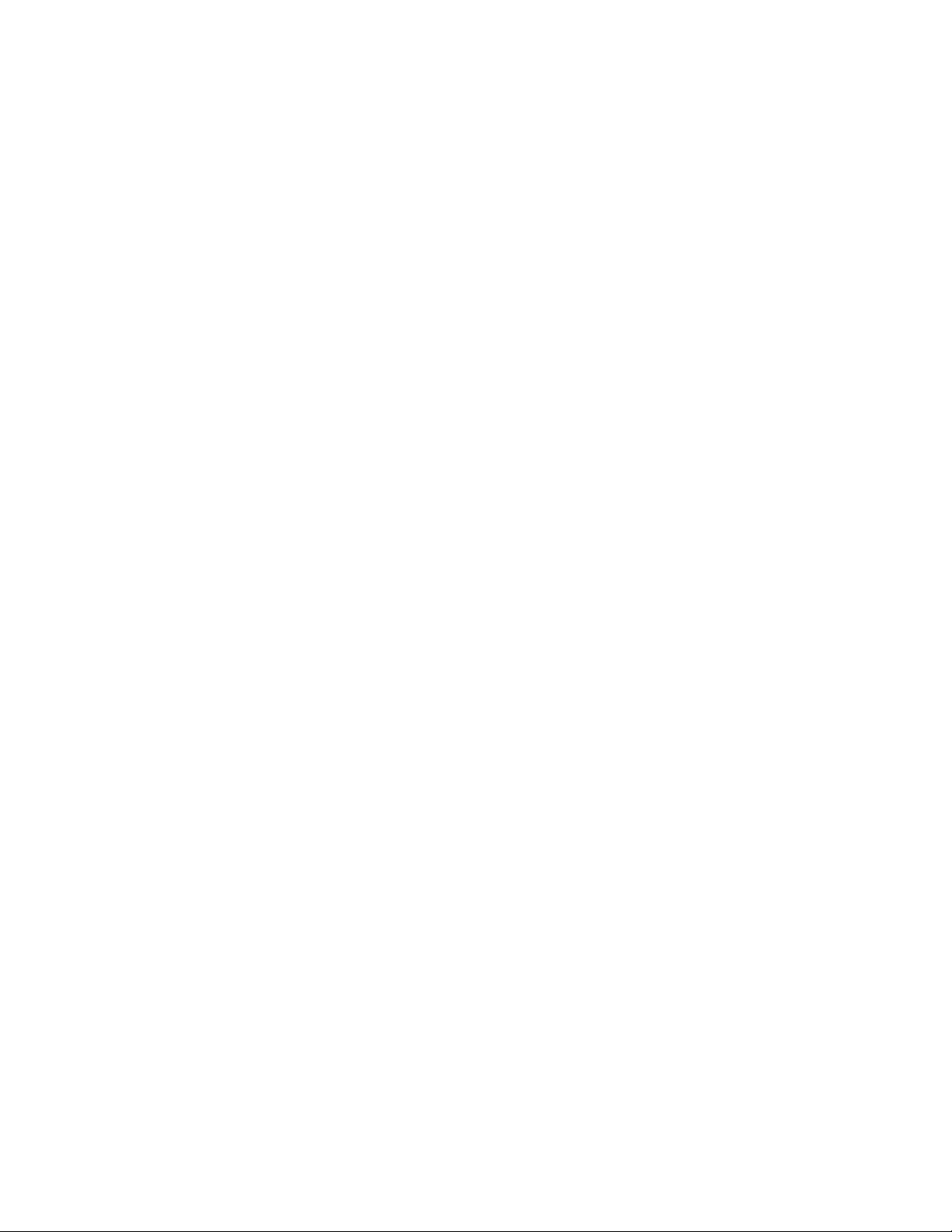
AT-FS970M Switch Command Line User’s Guide
603
Example
This command displays the name of the active boot configuration file and
the version numbers of the management software and bootloader.
awplus# show boot
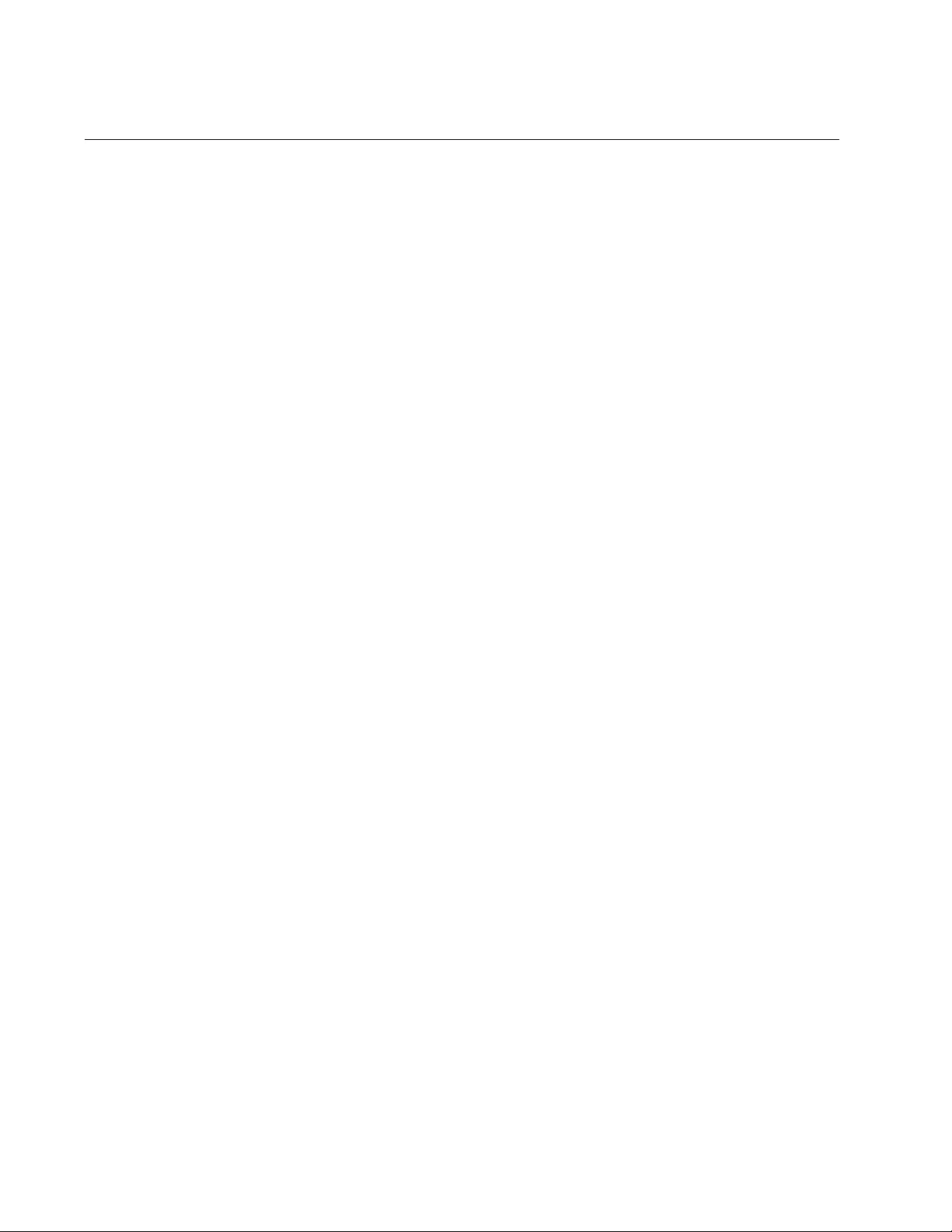
Chapter 39: Boot Configuration File Commands
604
SHOW STARTUP-CONFIG
Syntax
show startup-config
Parameters
None
Mode
Privileged Exec mode
Description
Use this command to display the contents of the active boot configuration
file.
Example
The following example displays the contents of the active boot
configuration file:
awplus# show startup-config
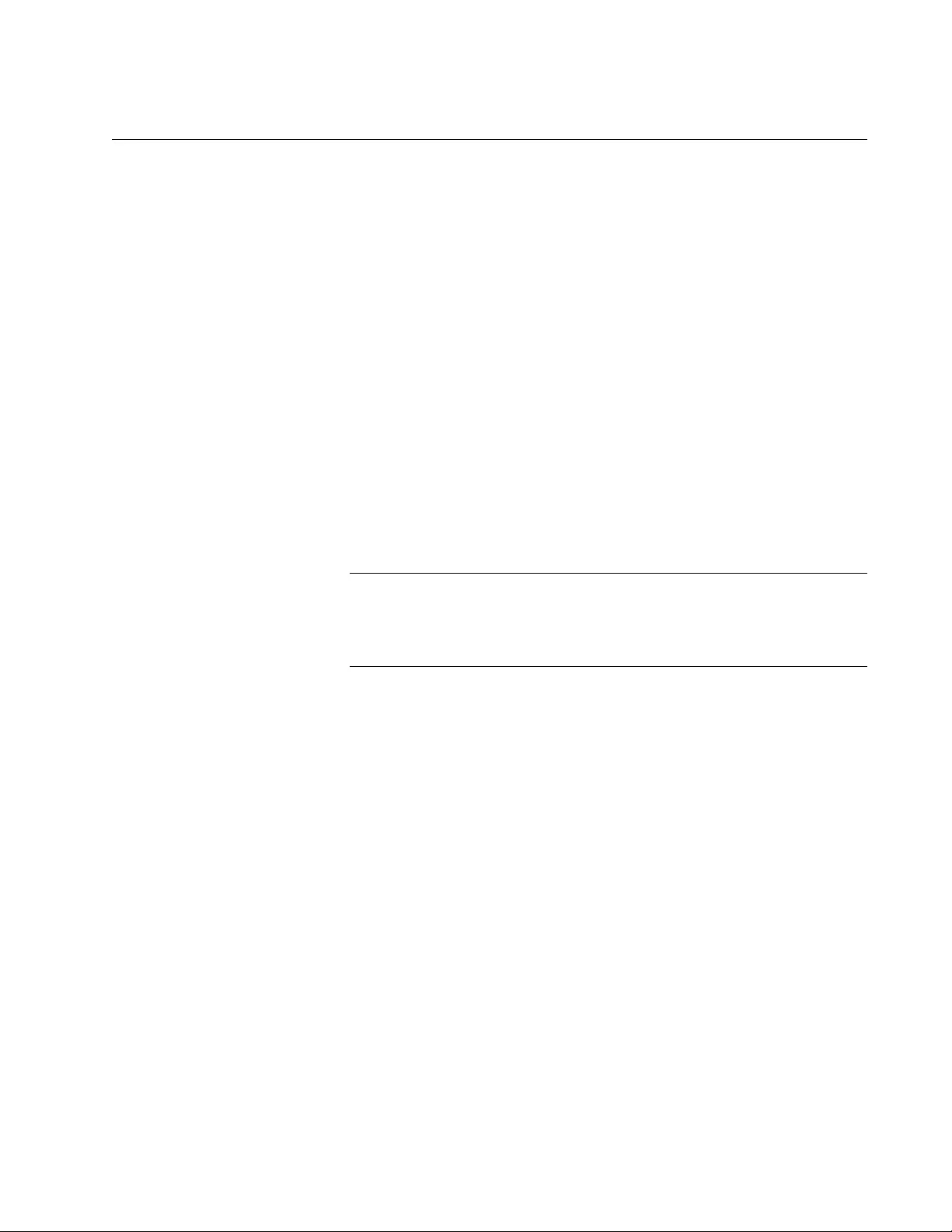
AT-FS970M Switch Command Line User’s Guide
605
WRITE
Syntax
write
Parameters
None
Mode
Privileged Exec mode
Description
Use this command to update the active boot configuration file with the
switch’s current configuration, for permanent storage. When you enter the
command, the switch copies its parameter settings into the active boot
configuration file. The switch saves only those parameters that have been
changed from their default settings.
Note
Parameter changes that are not saved in the active boot
configuration file are discarded when the switch is powered off or
reset.
To view the name of the active boot configuration file, see “SHOW BOOT”
on page 602.
This command is equivalent to “COPY RUNNING-CONFIG STARTUP-
CONFIG” on page 599.
Example
The following example updates the active boot configuration file with the
switch’s current configuration:
awplus# write
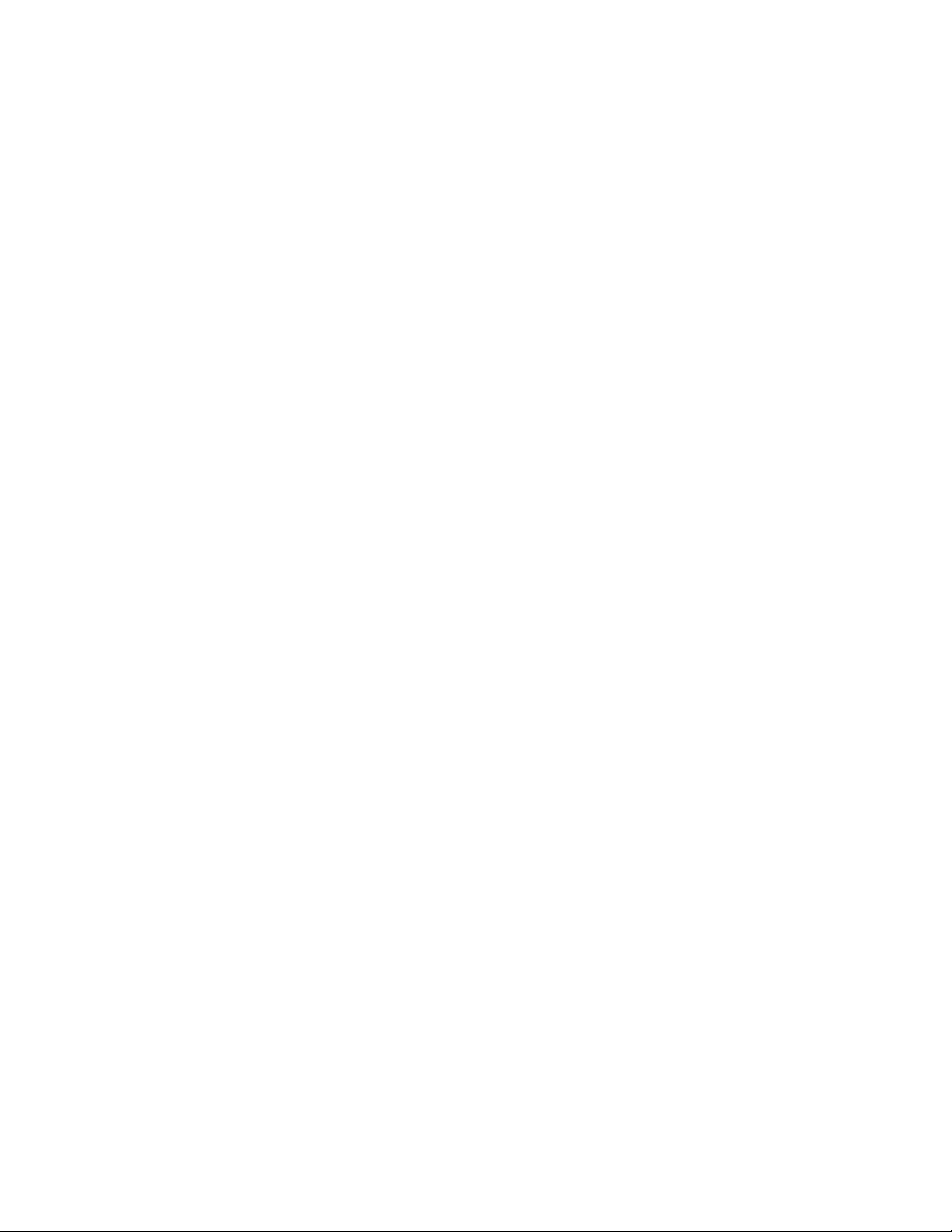
Chapter 39: Boot Configuration File Commands
606
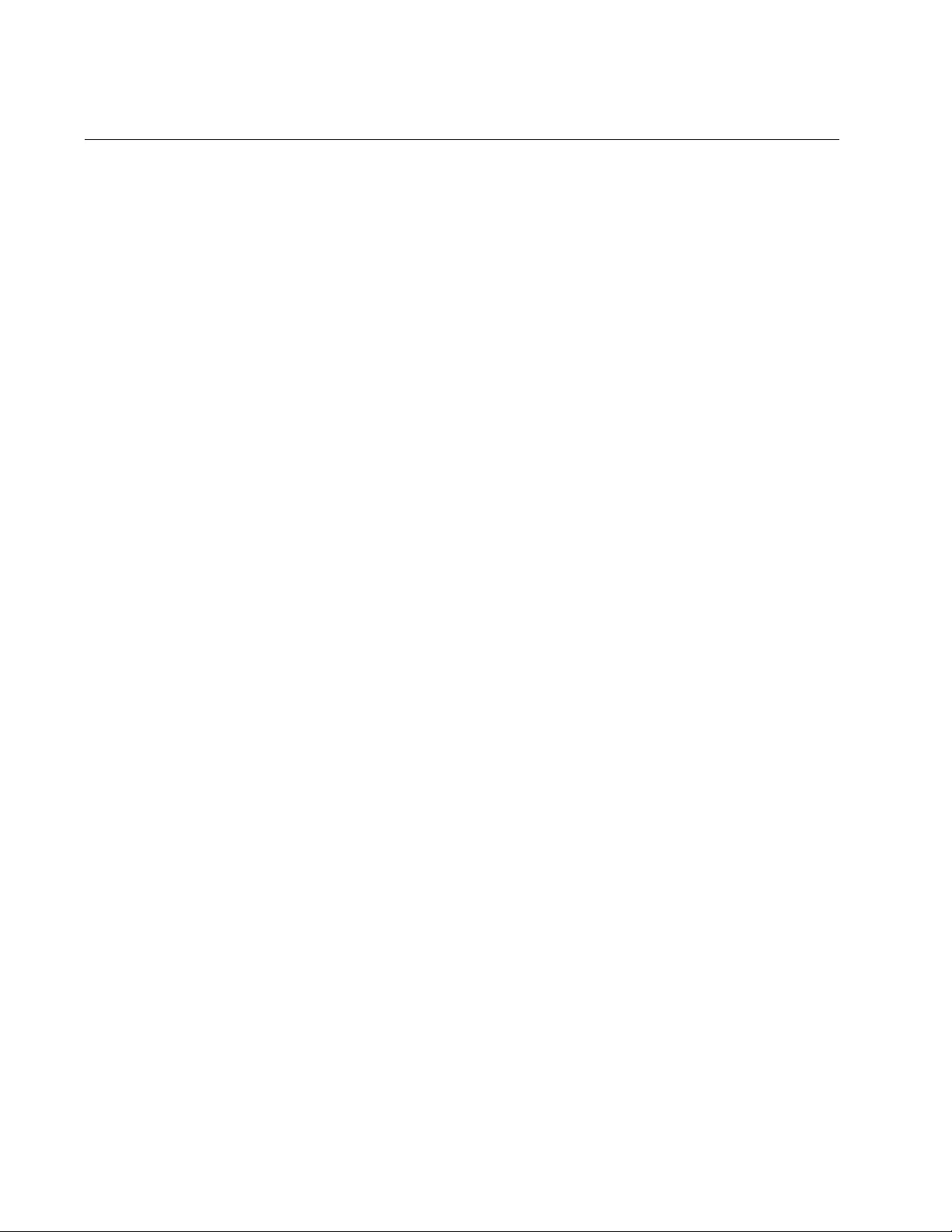
Chapter 40: File Transfer
608
Overview
This chapter discusses how to download files onto the switch and upload
files onto the switch. You can download the following file types to the
switch:
New versions of the management software
Boot configuration files (Refer to Chapter 38, “Boot Configuration
Files” on page 589.)
Public or private CA certificates (Refer to Chapter 96, “Secure
HTTPS Web Browser Server” on page 1481.)
You can upload following file types from the switch:
Boot configuration files
CA certificate requests
Technical support text files (Refer to “SHOW TECH-SUPPORT” on
page 1948.)
You can use Zmodem or TFTP to transfer files. You must use local
management sessions of the switch to transfer files using Zmodem. For
TFTP, you can use local management sessions, or remote Telnet or SSH
sessions. You can also transfer files with enhanced stacking.
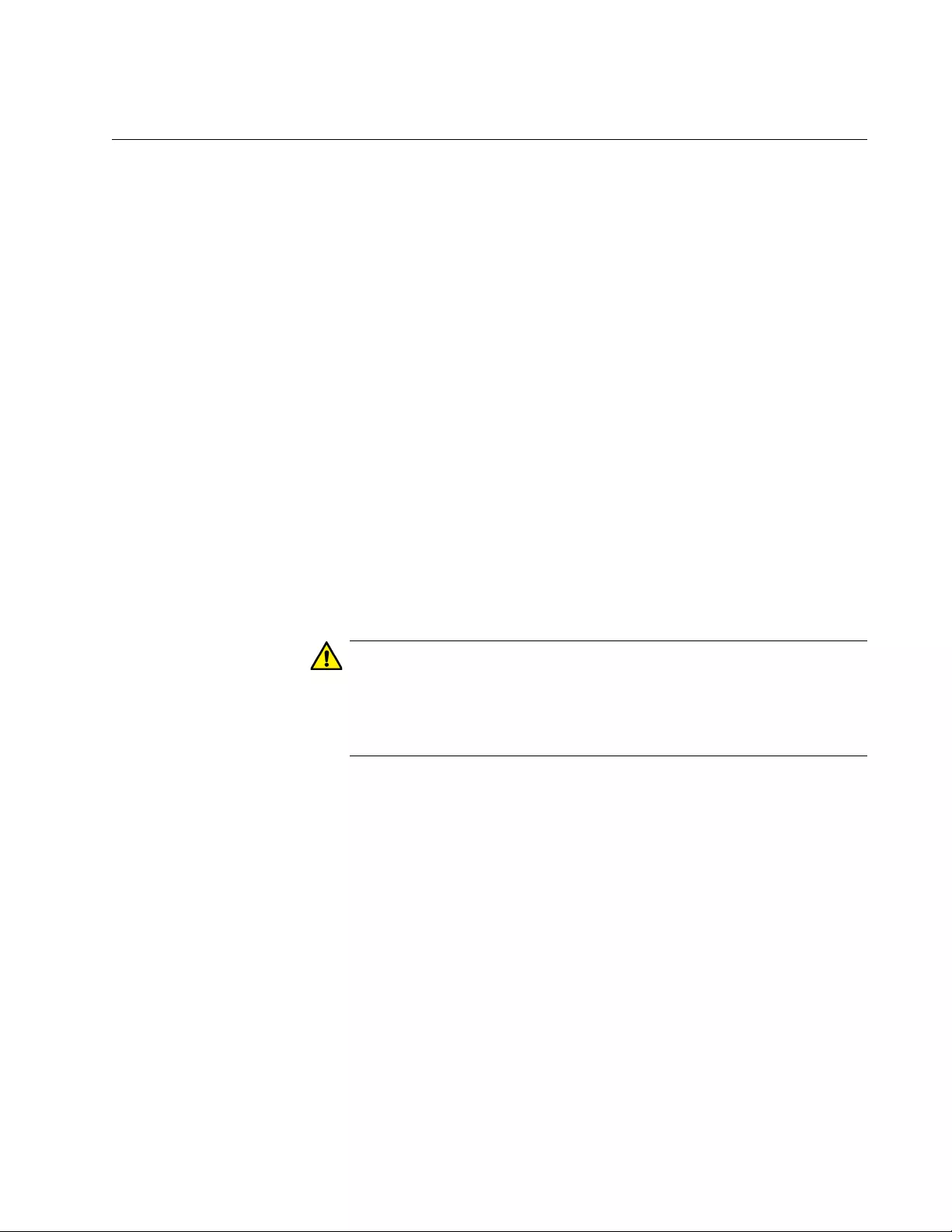
AT-FS970M Switch Command Line User’s Guide
609
Uploading or Downloading Files with TFTP
“Downloading New Management Software with TFTP” next
“Downloading Files to the Switch with TFTP” on page 610
“Uploading Files from the Switch with TFTP” on page 611
These procedures can be performed from a local management session or
a remote Telnet or SSH session.
Here are the TFTP requirements:
The switch must have a management IP address. For instructions,
refer to Chapter 13, “IPv4 and IPv6 Management Addresses” on
page 295.
The switch’s management IP address must include a default
gateway if the switch and the TFTP server are members of
different networks. The default gateway must specify the IP
address of the first hop to the network of the TFTP server.
There must be a TFTP server on your network.
The TFTP server must be active.
Downloading
New
Management
Software with
TFTP
To use TFTP to download new management software to the switch:
Caution
This procedure causes the switch to reset. The switch does not
forward network traffic while it writes the new software to flash
memory and initializes the software. Some network traffic may be
lost.
1. Obtain the new management software from the Allied Telesis web site
and store it on the TFTP server on your network. For information on
how to obtain management software from Allied Telesis, refer to
“Contacting Allied Telesis” on page 50.
2. Start a local or remote management session on the switch.
3. To view the current version number of the management software on
the unit to determine whether the switch needs the new firmware, use
the SHOW SYSTEM command in the User Exec mode or the SHOW
SWITCH command in the Privileged Exec mode.
4. The command for downloading files to the switch with TFTP is the
COPY TFTP FLASH command in the Privileged Exec mode. Here is
the format of the command:
copy tftp flash
ipaddress filename
.img
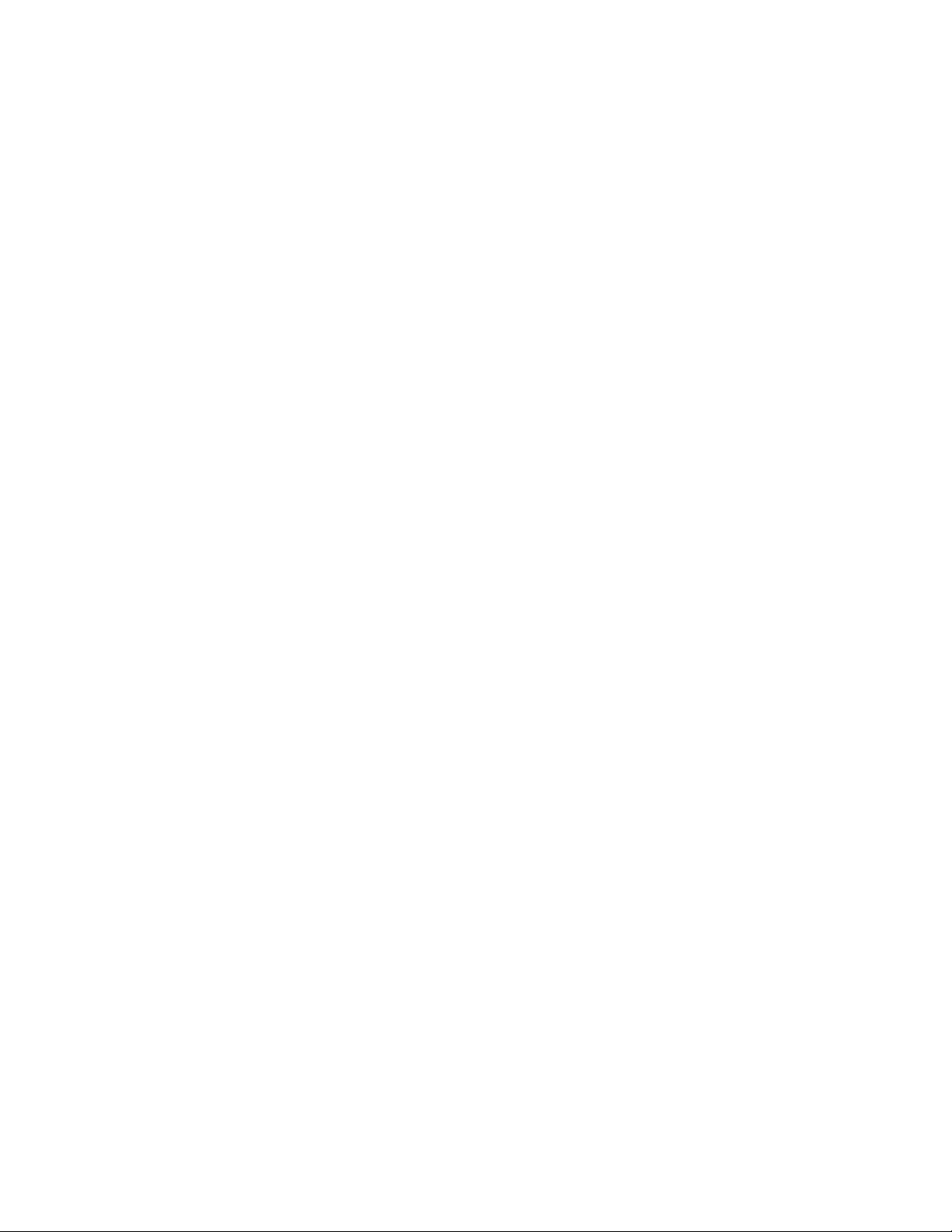
Chapter 40: File Transfer
610
The IPADDRESS parameter is the IP address of the TFTP server, and
the FILENAME parameter is the name of the new management
software file to be downloaded to the switch from the TFTP server. The
filename must include the “.img” extension and cannot contain spaces.
In this example of the command, the IP address of the TFTP server is
149.11.124.5 and the filename of the new management software to be
downloaded from the server is “at-FS970M_sw.img”:
awplus# copy tftp flash 149.11.124.5 AT-FS970M_sw.img
After receiving the entire file from the TFTP server, the switch
compares the version numbers of the new image file and its current
management software. If the new image file has an earlier or the same
version number as the current management software, the switch
cancels the update procedure. If the new image file has a newer
version number, the switch writes the file into flash memory and then
resets.
5. Wait for the switch to write the new management software to flash
memory.
6. To resume managing the switch, start a new management session
after the switch has reset.
7. To confirm the new management software on the switch, use the
SHOW SYSTEM command in the User Exec mode or the SHOW
SWITCH command in the Privileged Exec mode to check the version
number of the management software on the switch.
Downloading
Files to the
Switch with
TFTP
To use TFTP to download boot configuration files or CA certificates to the
switch:
1. Store the file on the TFTP server on your network.
2. Start a local management session or a remote Telnet or SSH
management session on the switch.
3. The command for downloading files to the switch with TFTP is the
COPY TFTP FLASH command in the Privileged Exec mode. Here is
the format of the command:
copy tftp flash
ipaddress filename.exe
The IPADDRESS parameter is the IP address of the TFTP server. The
FILENAME parameter is the name of the file you want to download
from the TFTP server to the switch. The filename extension must be
“.cfg” for boot configuration files and “.pem” for CA certificates. The
filename cannot contain spaces.
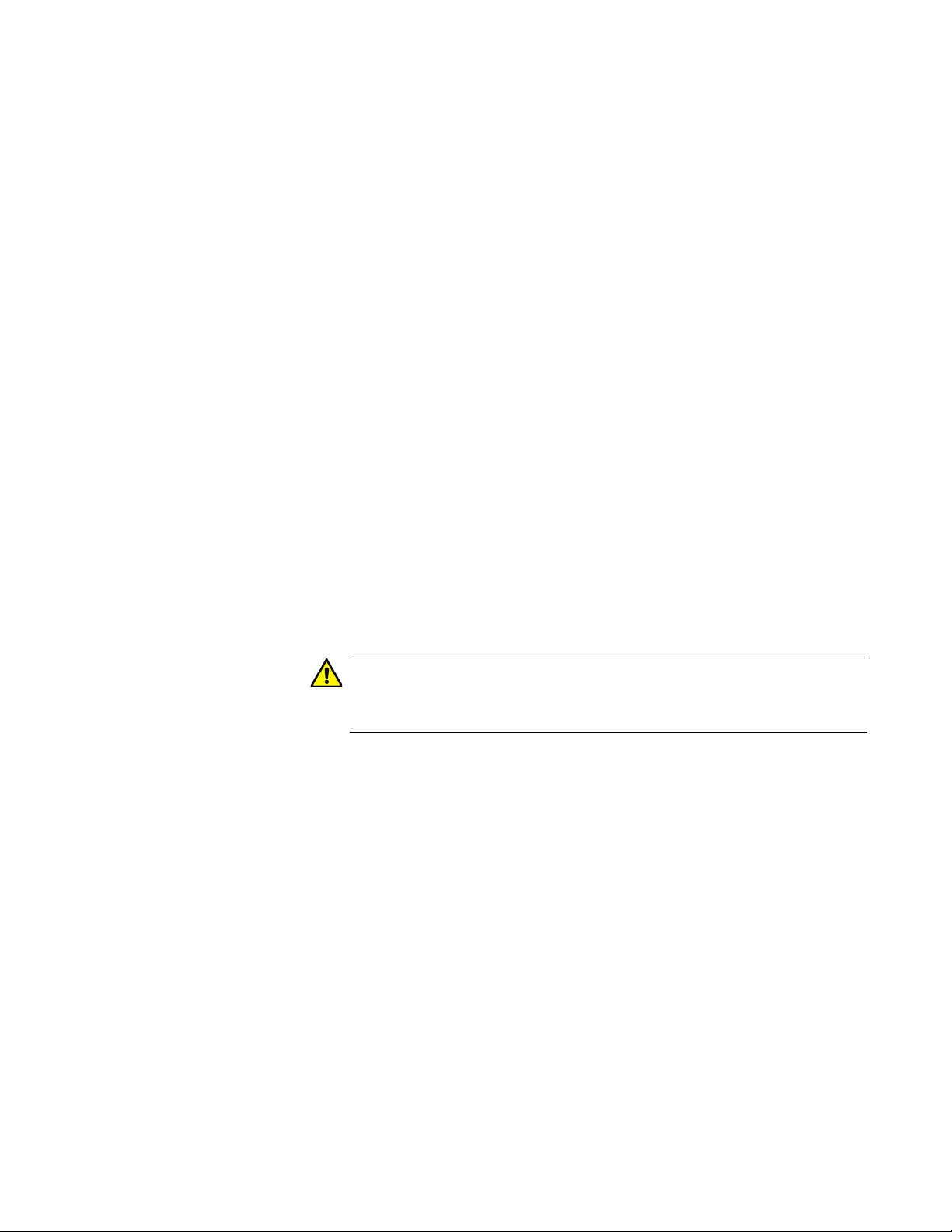
AT-FS970M Switch Command Line User’s Guide
611
In this example of the command, the IP address of the TFTP server is
152.34.67.8, and the filename of the boot configuration to be
downloaded from the server is “switch2a.cfg”:
awplus# copy tftp flash 152.34.67.8 switch2a.cfg
After receiving the entire file, the switch stores it in the file system.
4. To confirm that the switch received the file, use the DIR command in
the Privileged Exec mode to list the files in the file system.
5. If you downloaded a boot configuration file that you want to designate
as the active boot configuration file on the switch, use the BOOT
CONFIG-FILE command in the Global Configuration mode:
boot config-file
filename
.cfg
This example of the command designates “switch1a.cfg” as the
switch’s new active boot configuration file:
awplus# configure terminal
awplus(config)# boot config-file switch1a.cfg
6. At this point, do one of the following:
To configure the switch using the settings in the newly designated
active boot configuration file, reset the switch with the REBOOT
command in the Privileged Exec mode.
Caution
The switch does not forward packets while initializing the
management software. Some network traffic may be lost.
To overwrite the settings in the file with the switch’s current
settings, enter the WRITE or COPY RUNNING-CONFIG
STARTUP-CONFIG command in the Privileged Exec mode.
Uploading Files
from the Switch
with TFTP
You can upload three types of files from the file system of the switch:
Boot configuration files (Refer to Chapter 38, “Boot Configuration
Files” on page 589.)
CA certificate requests (Refer to Chapter 96, “Secure HTTPS Web
Browser Server” on page 1481.)
Technical support text files (Refer to “SHOW TECH-SUPPORT” on
page 1948.)
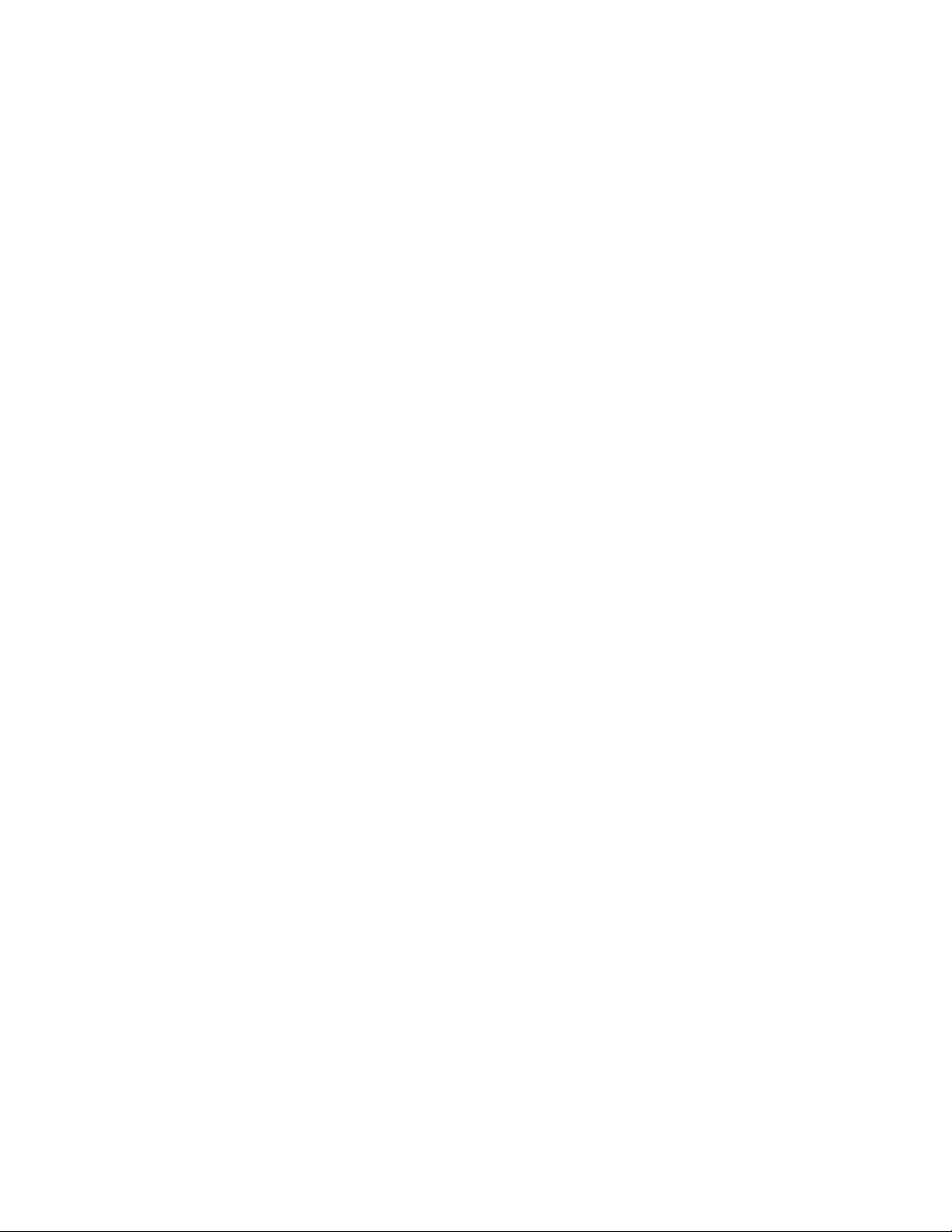
Chapter 40: File Transfer
612
To upload a file from the file system of the switch using TFTP:
1. Start a local or remote management session on the switch.
2. Use the DIR command in the Privileged Exec mode to confirm the
name of the file you want to upload from the file system in the switch.
3. The command for uploading files from the switch with TFTP is the
COPY FLASH TFTP command in the Privileged Exec mode. Here is
the format of the command:
copy flash tftp
ipaddress filename
The IPADDRESS parameter is the IP address of the TFTP server
residing on your network. The FILENAME parameter is the name of
the file to be uploaded from the switch to the TFTP server. The
filename can not contain spaces and must include the appropriate
extension.
This example of the command uploads the boot configuration file
“sw_unit_12.cfg” from the file system to a TFTP server that has the IP
address 123.32.45.3:
awplus# copy flash tftp 123.32.45.3 sw_unit_12.cfg
This example uploads the technical support file “tech-support-
20100601091645.txt” from the file system to a TFTP server that has
the IP address 149.152.201.25:
awplus# copy flash tftp 149.152.201.25 tech-support-
20100601091645.txt
The upload should take only a few moments. The switch displays the
Privileged Exec prompt again when it is finished uploading the file.
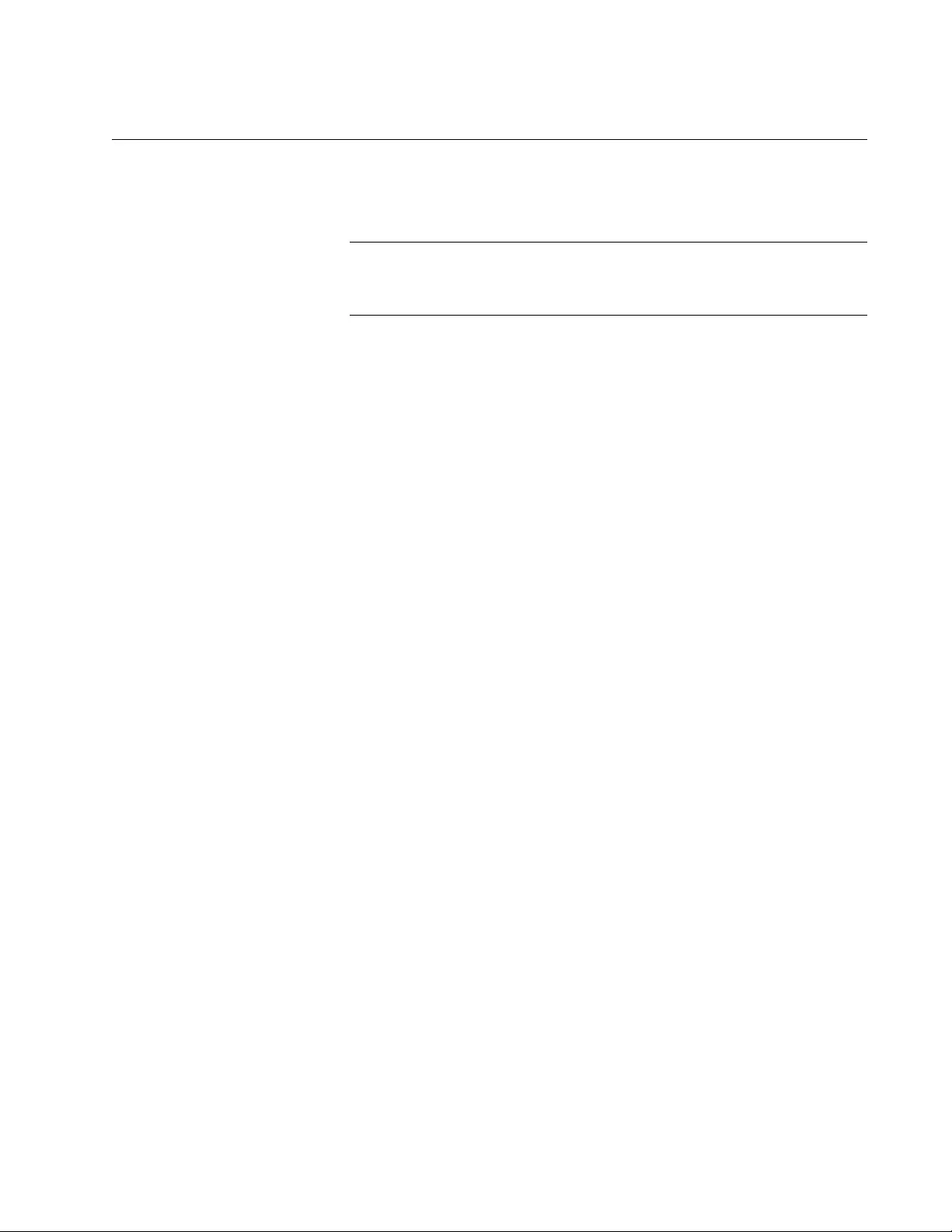
AT-FS970M Switch Command Line User’s Guide
613
Uploading or Downloading Files with Zmodem
“Downloading Files to the Switch with Zmodem” next
“Uploading Files from the Switch with Zmodem” on page 614
Note
You may not use Zmodem to download new versions of the
management software to the switch. For that, you must use TFTP.
Downloading
Files to the
Switch with
Zmodem
You may use Zmodem to download boot configuration files and encryption
key certificates to the file system in the switch. To download a file using
Zmodem:
1. Store the boot configuration file on the terminal or workstation you
intend to use during the local management session of the switch.
2. Start a local management session on the switch. For instructions, refer
to “Starting a Local Management Session” on page 76.
3. Enter this command in the Privileged Exec mode:
awplus# copy zmodem
You will see this prompt:
Waiting to receive ...
4. Use your terminal or terminal emulator program to begin the download.
The download must be Zmodem.
After receiving the entire file, the switch stores it in the file system.
5. To confirm that the switch received the file, use the DIR command in
the Privileged Exec mode to list the files in the file system.
6. If you downloaded a boot configuration file and want to designate it as
the active boot configuration file on the switch, use the BOOT
CONFIG-FILE command in the Global Configuration mode:
boot config-file
filename
.cfg
This example of the command designates “switch2a.cfg” as the
switch’s new active boot configuration file:
awplus# configure terminal
awplus(config)# boot config-file switch2a.cfg
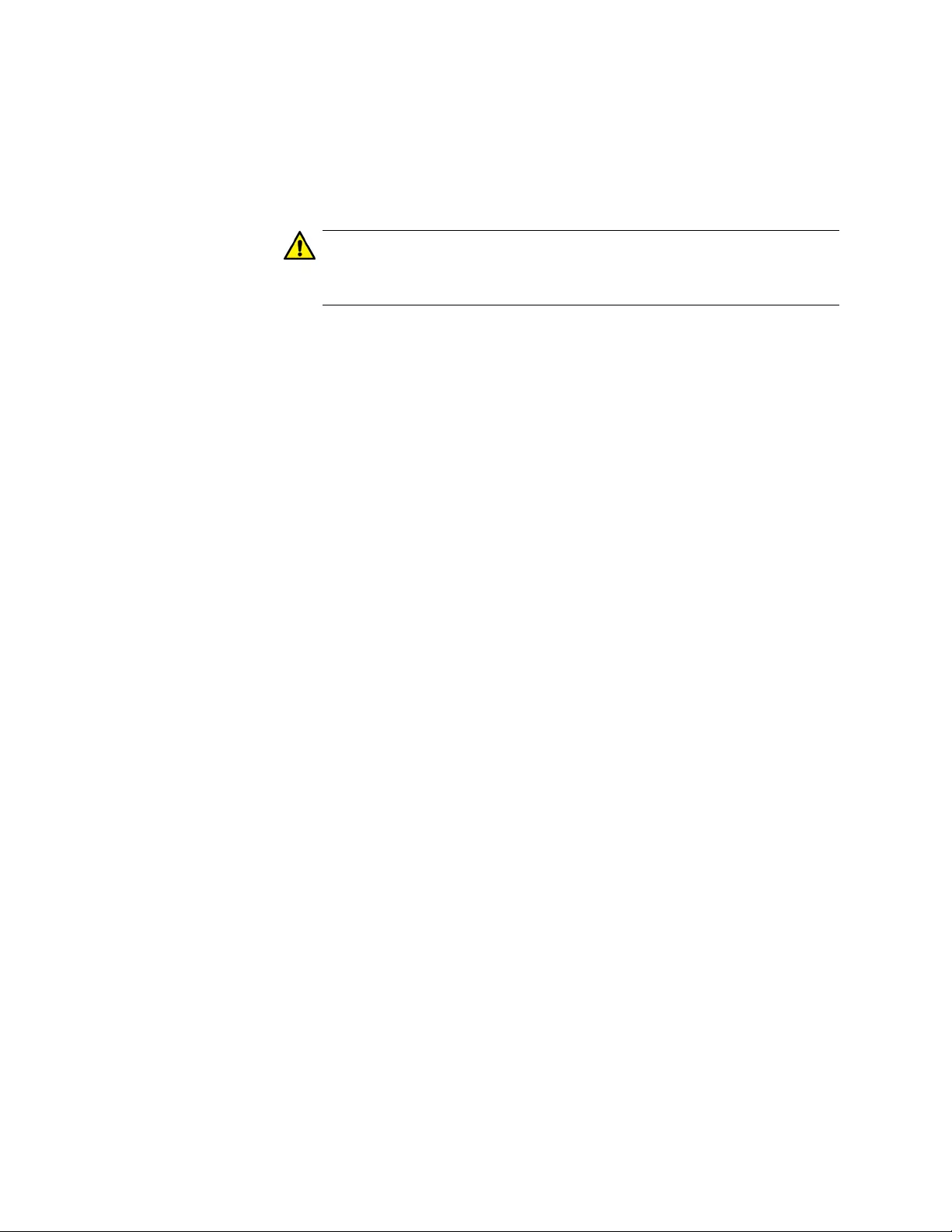
Chapter 40: File Transfer
614
7. At this point, do one of the following:
To configure the switch using the settings in the newly designated
active boot configuration file, reset the switch with the REBOOT
command in the Privileged Exec mode.
Caution
The switch does not forward packets while it is initializing its
management software. Some network traffic may be lost.
To overwrite the settings in the file with the switch’s current
settings, enter the WRITE or COPY RUNNING-CONFIG
STARTUP-CONFIG command in the Privileged Exec mode.
Uploading Files
from the Switch
with Zmodem
Here are the three types of files you can upload from the file system of the
switch:
Boot configuration files (Refer to Chapter 38, “Boot Configuration
Files” on page 589.)
CA certificate requests (Refer to Chapter 96, “Secure HTTPS Web
Browser Server” on page 1481.)
Technical support text files (Refer to “SHOW TECH-SUPPORT” on
page 1948.)
To upload a file from the switch using Zmodem:
1. Start a local management session on the switch. For instructions, refer
to “Starting a Local Management Session” on page 76.
2. Use the DIR command in the Privileged Exec mode to confirm the
name of the file you want to upload from the file system of the switch.
3. Enter the COPY command in the Privileged Exec mode to upload the
file. Here is the format of the command:
copy
filename
zmodem
The FILENAME parameter is the name of the configuration file you
want to upload from the switch. The filename can not contain spaces
and must include the appropriate extension.
This example of the command uploads the configuration file
“bldg2_sw.cfg”:
awplus# copy bldg2_sw.cfg zmodem
This example of the command uploads the technical support text file
“tech-support-20100718120918.txt:”
awplus# copy tech-support-20100718120918.txt zmodem
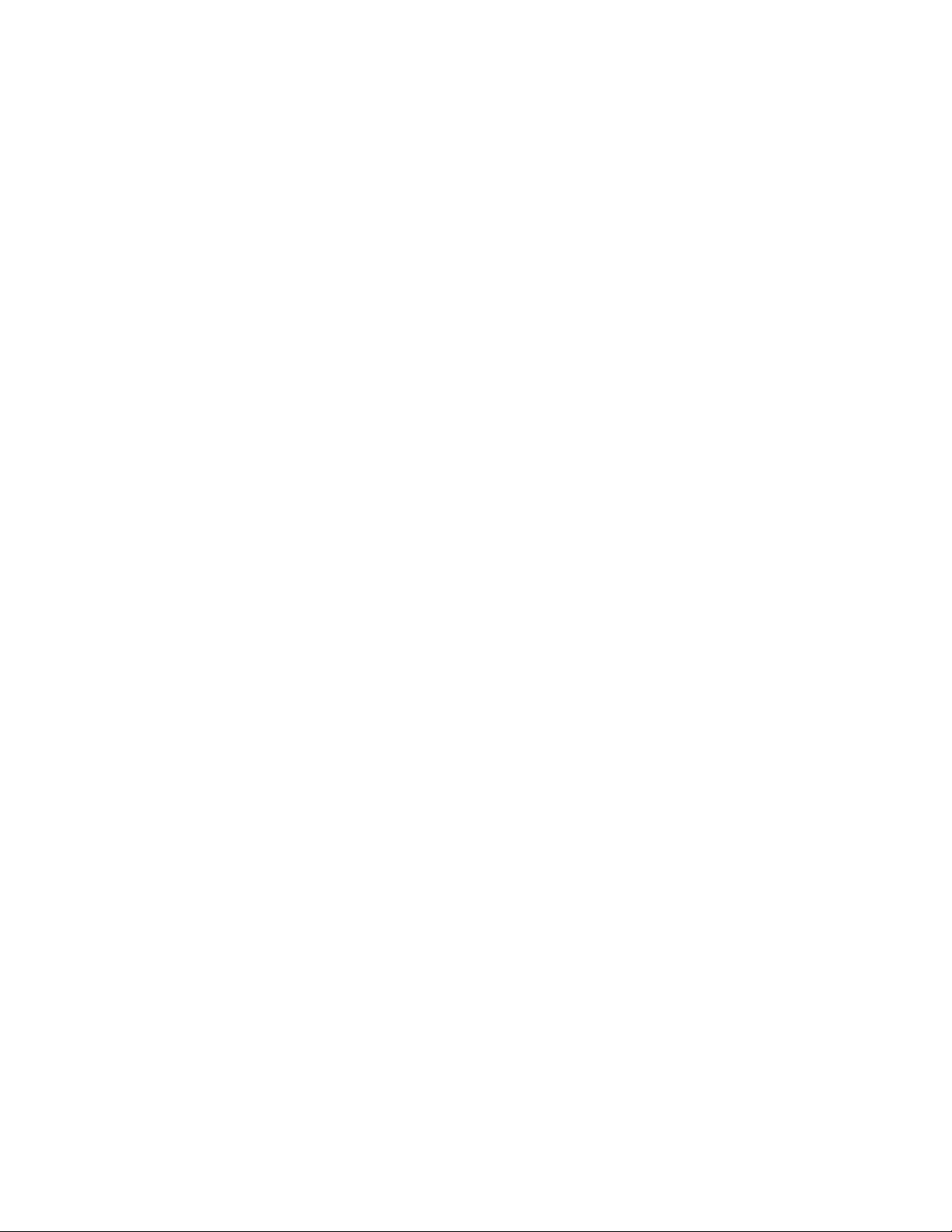
AT-FS970M Switch Command Line User’s Guide
615
After you enter the command, the switch displays this message:
Waiting to send ...
4. Use your terminal or terminal emulator program to begin the upload.
The upload must be Zmodem. The upload should take only a few
moments. The upload is finished when the Privileged Exec prompt is
displayed again.
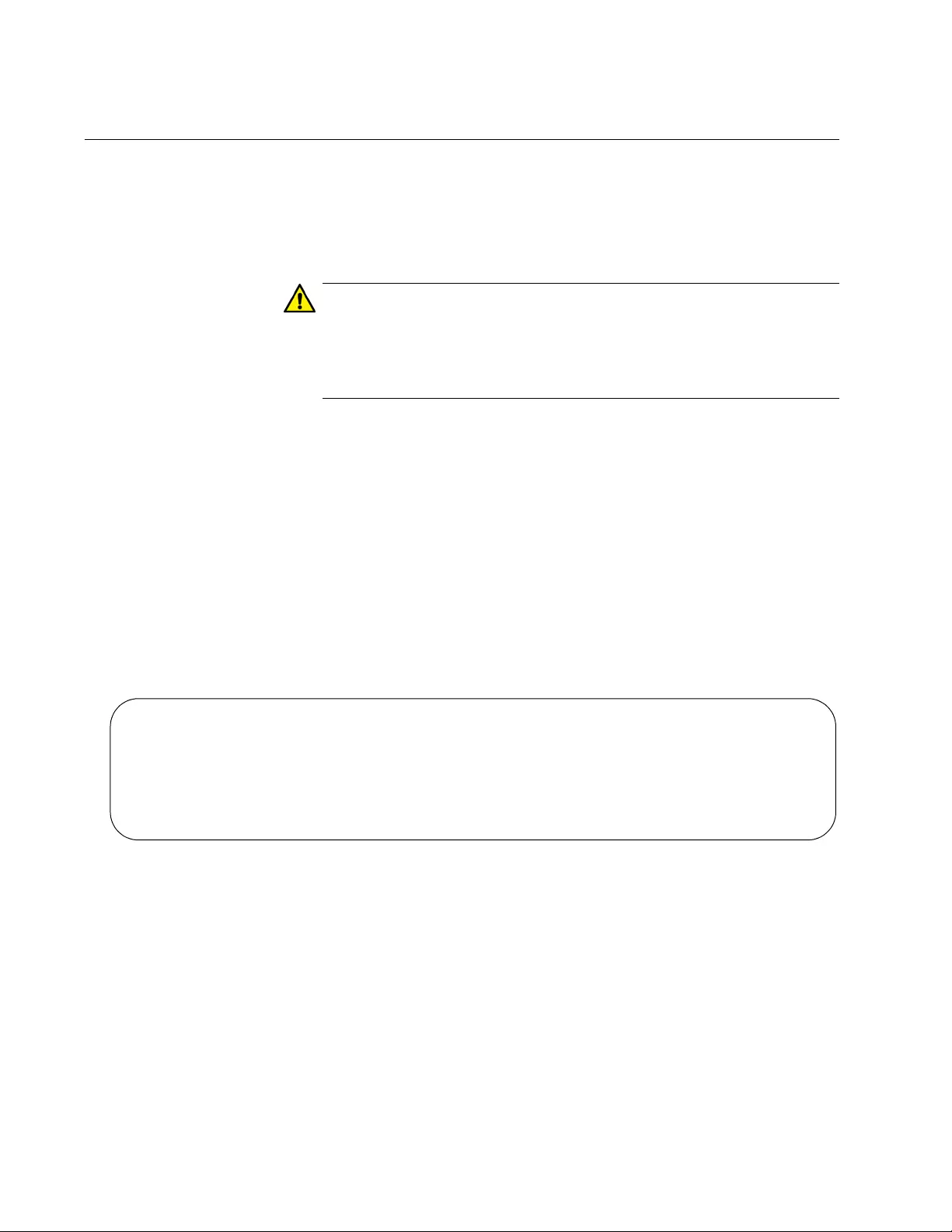
Chapter 40: File Transfer
616
Downloading Files with Enhanced Stacking
If you are using the enhanced stacking feature, you can automate the
process of updating the management software in the switches by having
the command switch download its management software to the other
switches in the stack.
Caution
The switch automatically resets when it receives a new version of
the management software. It does not forward network traffic while it
writes the new software to flash memory and initializes the software.
Some network traffic may be lost.
To update the management software of the switches in an enhanced
stack:
1. Update the management software on the command switch of the
enhanced stack by performing one of the previous procedures in this
chapter.
2. After you have updated the management software on the command
switch, start a new local or remote session on it.
Issue the SHOW ESTACK REMOTELIST command in the Privileged
Exec mode to display all the switches in the enhanced stack, except
for the command switch. Here is an example of the display.
Figure 123. SHOW ESTACK REMOTELIST
3. To have the command switch upload its management software to one
or more of the other switches in the stack, enter the UPLOAD IMAGE
REMOTELIST command in the Global Configuration mode. The
command does not have any parameters. After you enter the
command, this prompt is displayed:
Remote switches will reboot after load is complete.
Enter the list of switches ->
Searching for slave devices. Please wait...
Num MAC Address Name Mode Version Model
-------------------------------------------------------------------------
01 00:21:46:A7:B4:04 Production.. Slave v1.0.0 AT-FS970M/48
02 00:21:46:A7:B4:43 Marketing Slave v1.0.0 AT-FS970M/8
03 00:30:84:00:00:02 Tech Suppo.. Slave v1.0.0 AT-FS970M/8PS
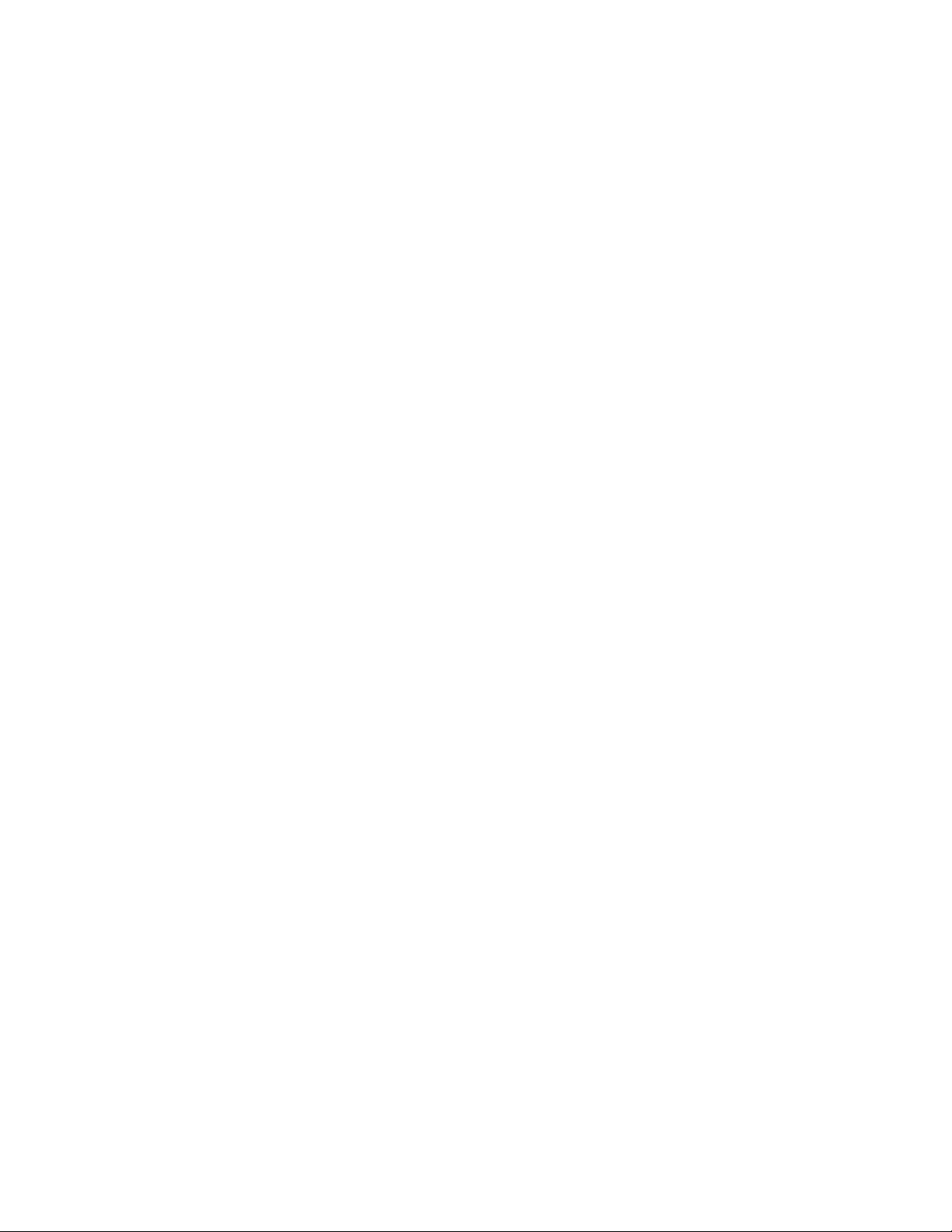
AT-FS970M Switch Command Line User’s Guide
617
4. Enter the ID numbers of the switches to receive the management
software from the command switch. The ID numbers are the numbers
in the Num column in the SHOW ESTACK REMOTELIST command.
You can update more than one switch at a time. For example, to
update switches 1 and 2 in Figure 123 on page 616, you would enter:
Remote switches will reboot after load is complete.
Enter the list of switches -> 1,2
The command switch starts the download process with the first switch.
After downloading its management software to that switch, it repeats
the process with the next switch, and so on.
After a switch has received from the command switch the entire
management software file, it compares the version numbers of the new
image file and its current management software. If the new image file
has an earlier or the same version number as the current management
software, it cancels the update procedure. If the new image file has a
newer version number, the switch writes the file into flash memory and
then resets.
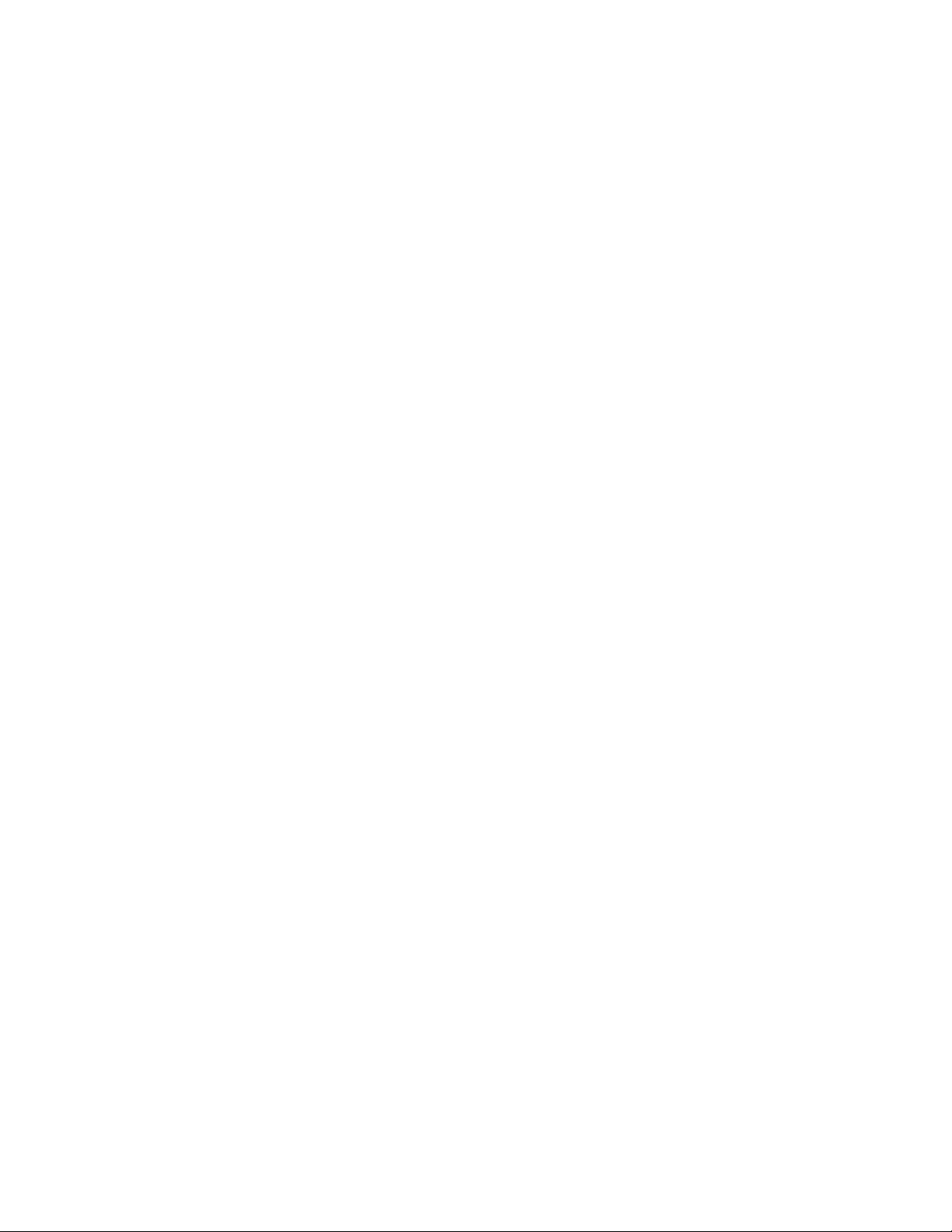
Chapter 40: File Transfer
618
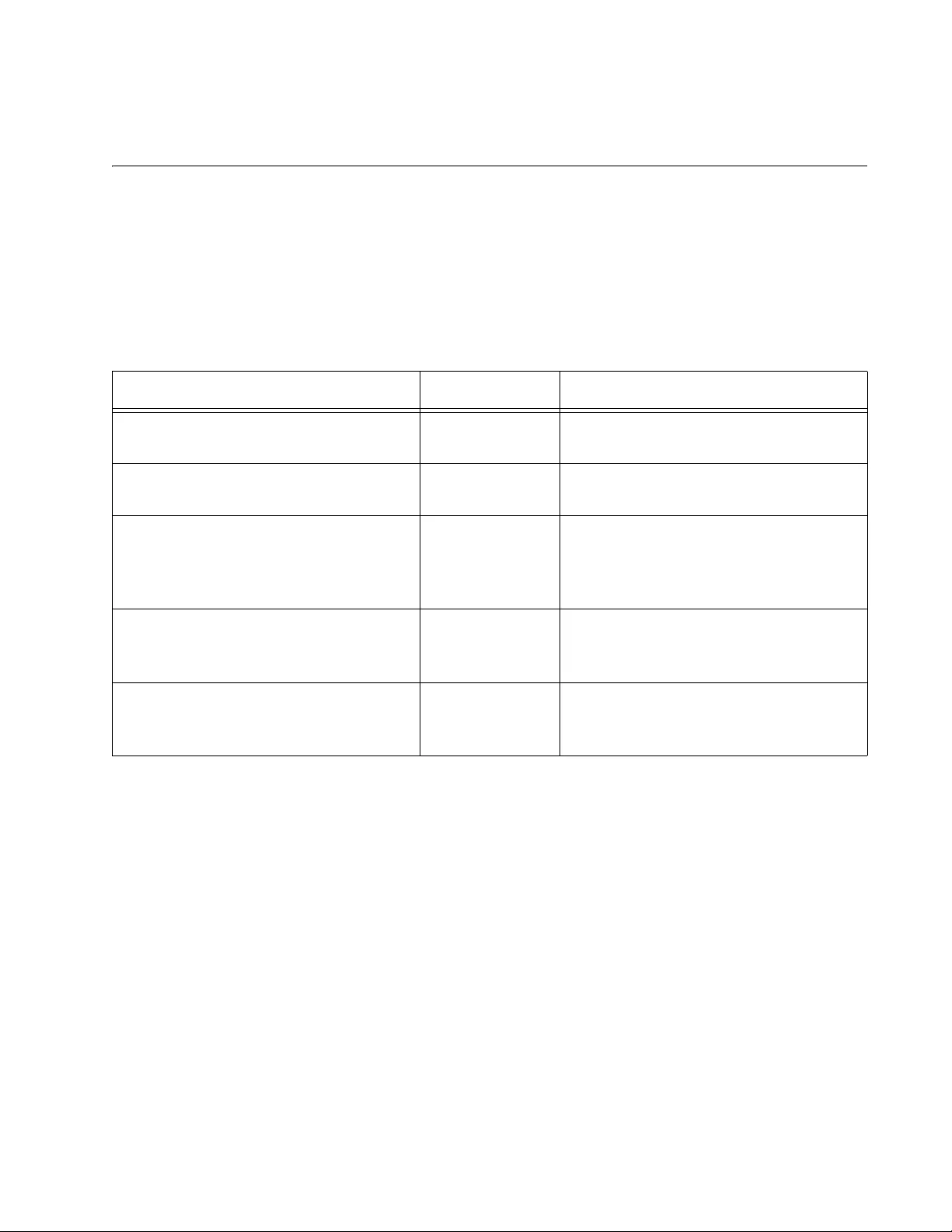
619
Chapter 41
File Transfer Commands
The file transfer commands are summarized in Table 59 and described in
detail within the chapter.
Table 59. File Transfer Commands
Command Mode Description
“COPY FILENAME ZMODEM” on
page 620
Privileged Exec Uses Zmodem to upload files from the
file system in the switch.
“COPY FLASH TFTP” on page 621 Privileged Exec Uses TFTP to upload files from the
switch.
“COPY TFTP FLASH” on page 622 Privileged Exec Uses TFTP to download new versions
of the management software, boot
configuration files, or CA certificates to
the switch.
“COPY ZMODEM” on page 624 Privileged Exec Uses Zmodem to download new boot
configuration files or CA certificates to
the switch.
“UPLOAD IMAGE REMOTELIST” on
page 625
Global
Configuration
Uses enhanced stacking to download
the management software on the
command switch to other switches.
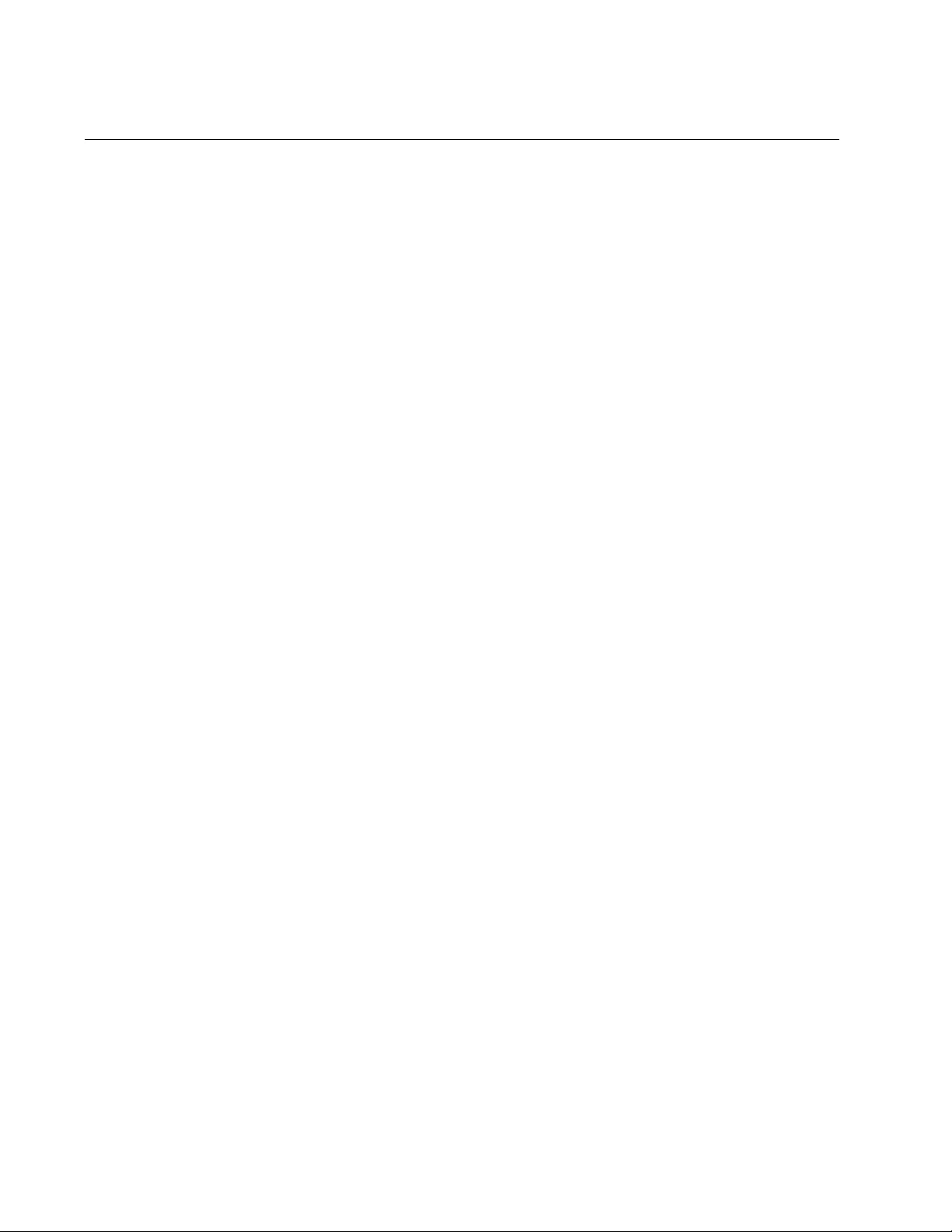
Chapter 41: File Transfer Commands
620
COPY FILENAME ZMODEM
Syntax:
copy
filename
.cfg zmodem
Parameters
filename
Specifies the filename of a configuration file to upload from the file
system in the switch. The filename cannot contain spaces and
include the extension “.cfg”. You can specify one filename.
Mode
Privileged Exec mode
Description
Use this command together with a Zmodem utility to upload boot
configuration files from the file system in the switch to your terminal or
computer. This command must be performed from a local management
session. For instructions on how to use this command, refer to “Uploading
Files from the Switch with Zmodem” on page 614.
Example
This example uploads the configuration file “eng_sw.cfg” from the file
system in the switch:
awplus> enable
awplus# copy eng_sw.cfg zmodem
This message is displayed:
Waiting to send ...
Use your Zmodem utility to transfer the file to your terminal or computer.
The upload method must be Zmodem.
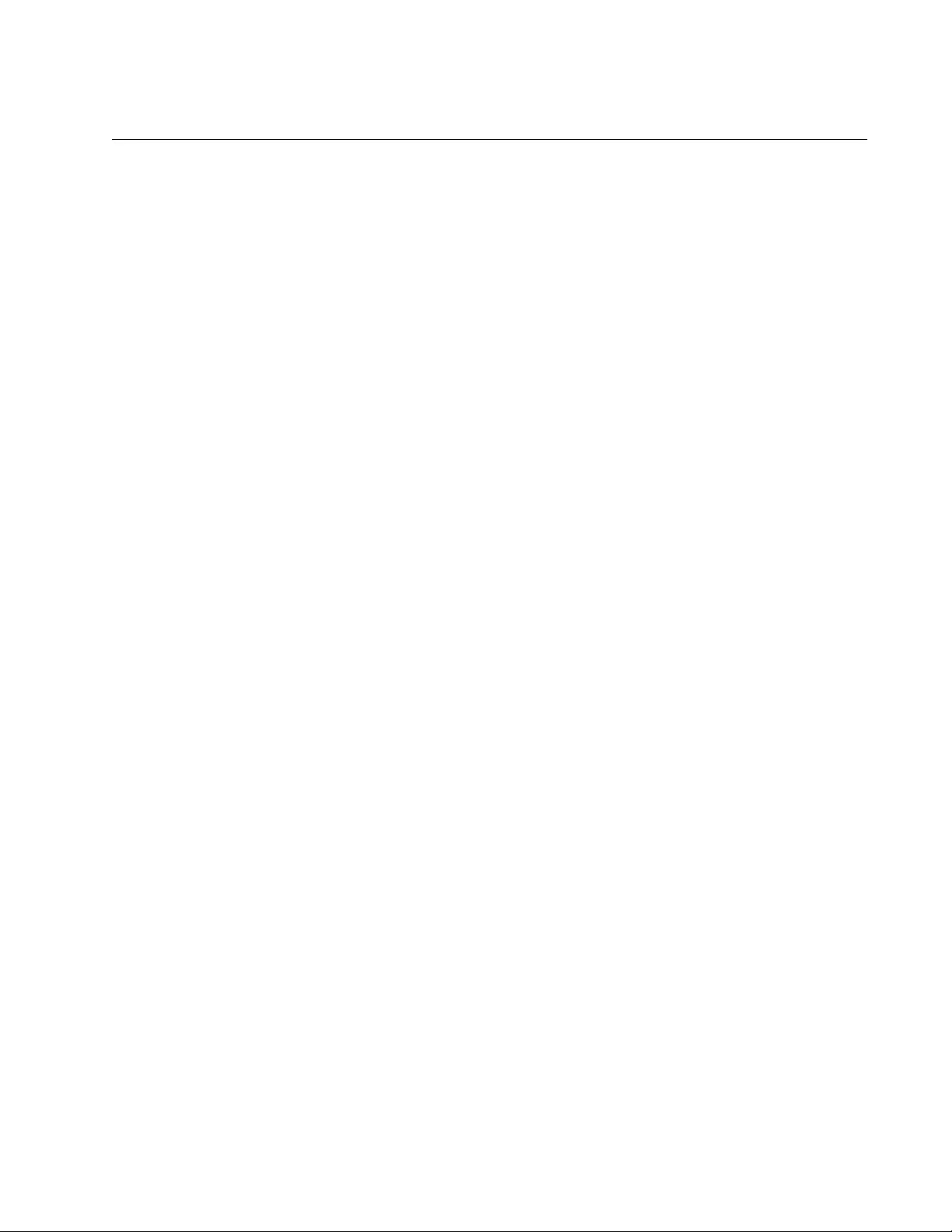
AT-FS970M Switch Command Line User’s Guide
621
COPY FLASH TFTP
Syntax
copy flash tftp
ipaddress filename
Parameters
ipaddress
Specifies the IP address of a TFTP server on your network.
filename
Specifies the filename of a configuration file to upload from the file
system in the switch to a TFTP server. The filename cannot
contain spaces and must include the extension “.cfg”. You can
specify one filename.
Mode
Privileged Exec mode
Description
Use this command to upload configuration files from the file system in the
switch to a TFTP server on your network. You can perform the command
from a local management session or a remote Telnet or SSH management
session. For instructions on how to use this command, refer to “Uploading
Files from the Switch with TFTP” on page 611.
Example
This example uploads the configuration file “west_unit.cfg” from the file
system in the switch to a TFTP server that has the IP address
149.22.121.45:
awplus> enable
awplus# copy flash tftp 149.22.121.45
west_unit.cfg
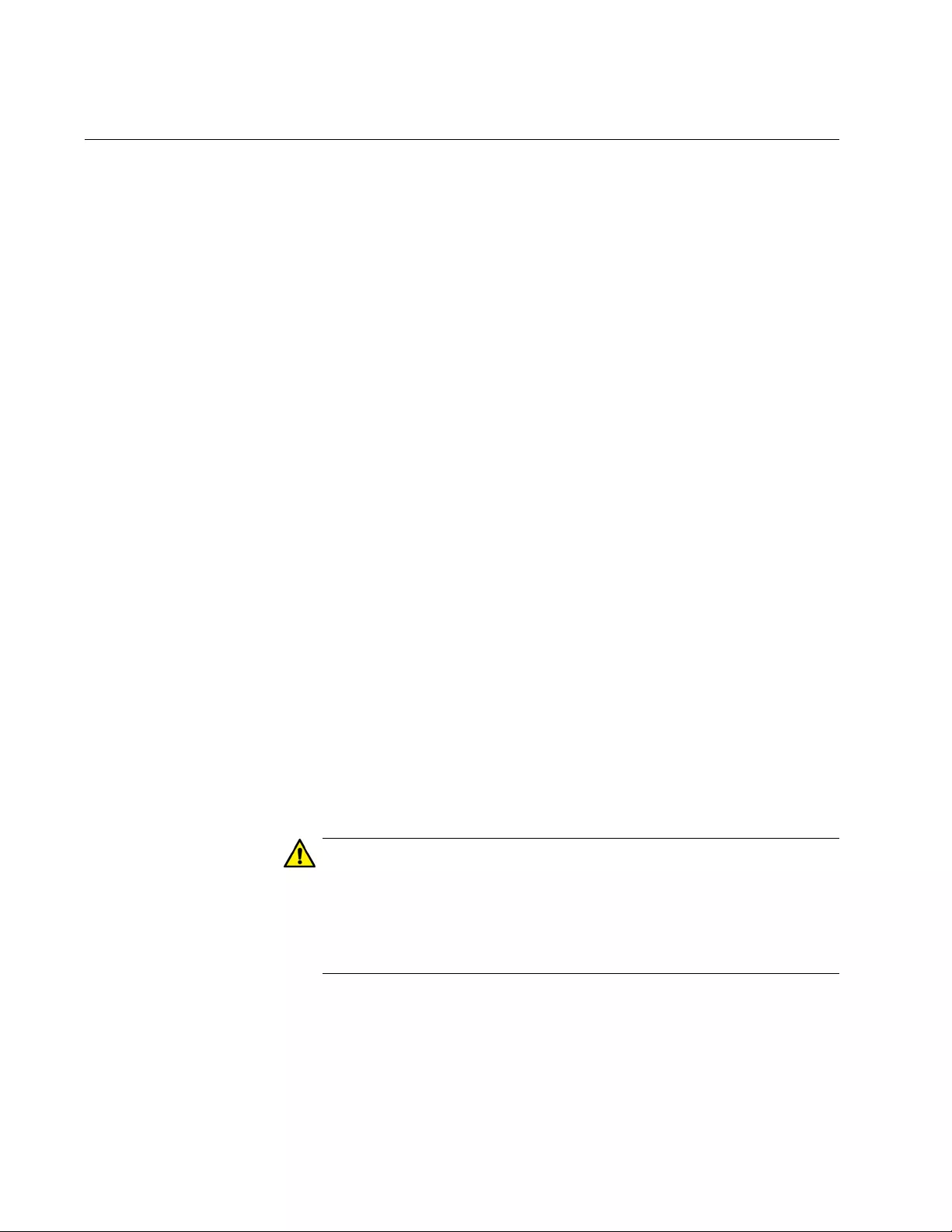
Chapter 41: File Transfer Commands
622
COPY TFTP FLASH
Syntax
copy tftp flash
ipaddress filename
Parameters
ipaddress
Specifies the IP address of a TFTP server on your network.
filename
Specifies the filename of the file on the TFTP server to download
to the switch. The file can be a new version of the management
software, a boot configuration file or a CA certificate. The filename
extensions are “.img” for management software, “.cfg” for boot
configuration files, and “.pem” for CA certificates. The filename
cannot contain spaces. You can specify one filename.
Mode
Privileged Exec mode
Description
Use this command to download new versions of the management
software, boot configuration files, or CA certificates to the switch, from a
TFTP server on your network. You may perform the command from a local
management session or a remote Telnet or SSH management session.
For instructions on how to use this command, refer to the following
procedures:
“Downloading New Management Software with TFTP” on page 609
“Downloading Files to the Switch with TFTP” on page 610
Caution
Downloading new management software causes the switch to reset.
The switch does not forward network traffic while it writes the new
software to flash memory and initializes the software. Do not
interrupt the process by resetting or power cycling the switch. Some
network traffic may be lost.
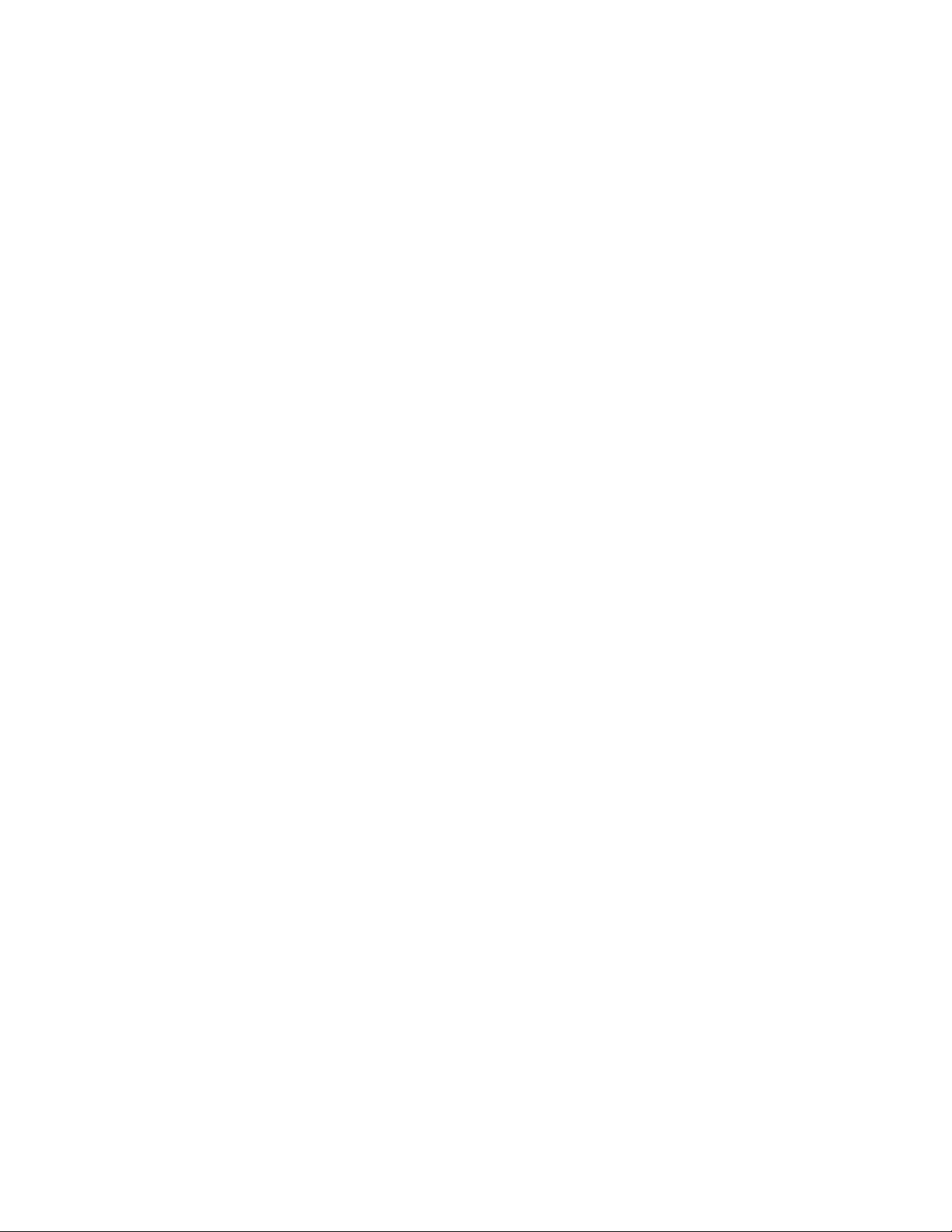
AT-FS970M Switch Command Line User’s Guide
623
Examples
This example downloads the new management software file
“atFS970M_app.img” to the switch from a TFTP server that has the IP
address 149.22.121.45:
awplus> enable
awplus# copy tftp flash 149.22.121.45
atFS970M_app.img
This example downloads the boot configuration file “sw12a.cfg” to the
switch from a TFTP server with the IP address 112.141.72.11:
awplus> enable
awplus# copy tftp flash 112.141.72.11
sw12a.cfg
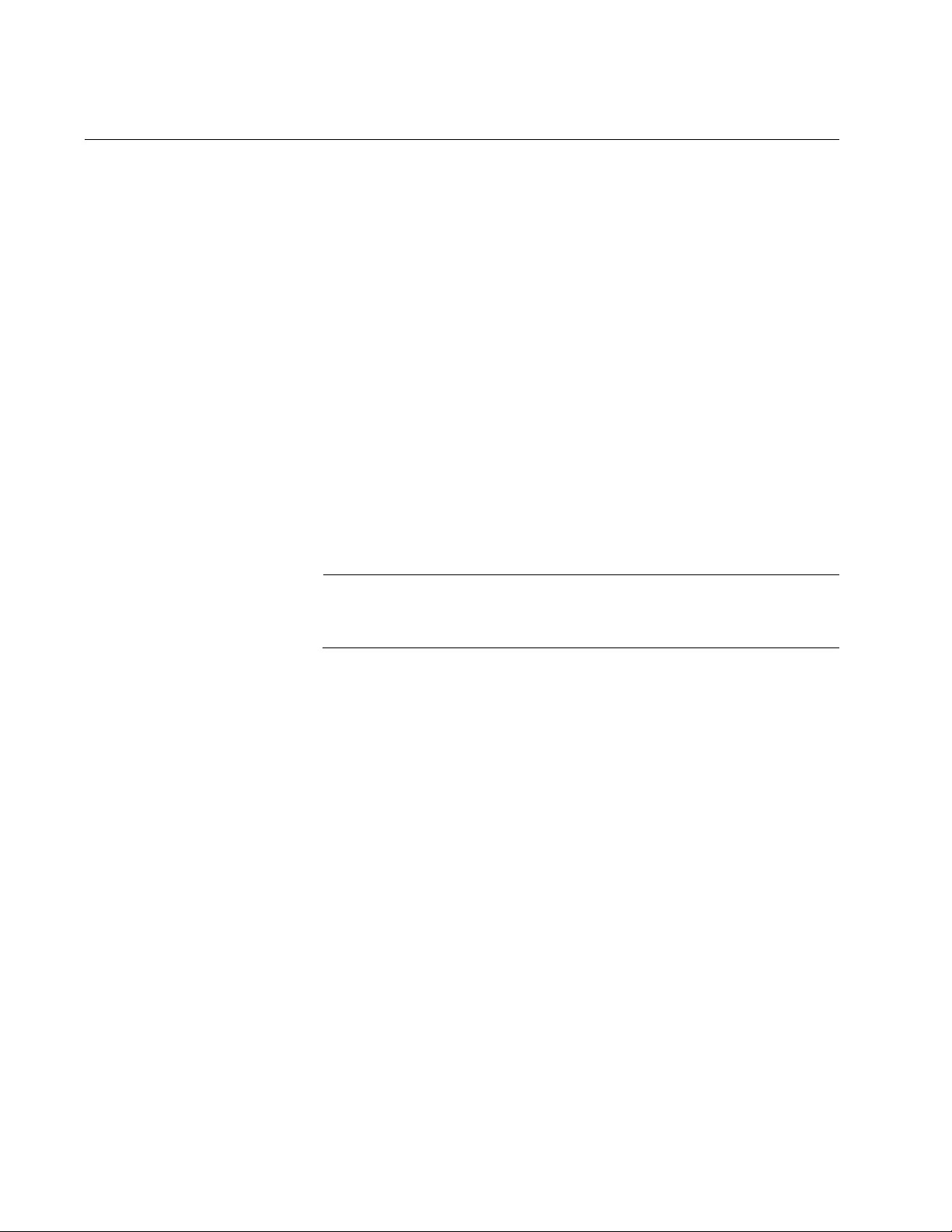
Chapter 41: File Transfer Commands
624
COPY ZMODEM
Syntax
copy zmodem
Parameters
None
Mode
Privileged Exec mode
Description
Use this command together with a Zmodem utility to download boot
configuration files or CA certificates to the file system in the switch. This
command must be performed from a local management session. For
instructions on how to use this command, refer to “Downloading Files to
the Switch with Zmodem” on page 613.
Note
You may not use Zmodem to download new versions of the
management software to the switch. For that, you must use TFTP.
Examples
awplus> enable
awplus# copy zmodem
The source file is not specified when downloading files with Zmodem.
After you enter the command, the management software displays this
message:
Waiting to receive.
Start the transfer by selecting the file with the Zmodem utility on your
terminal or computer.
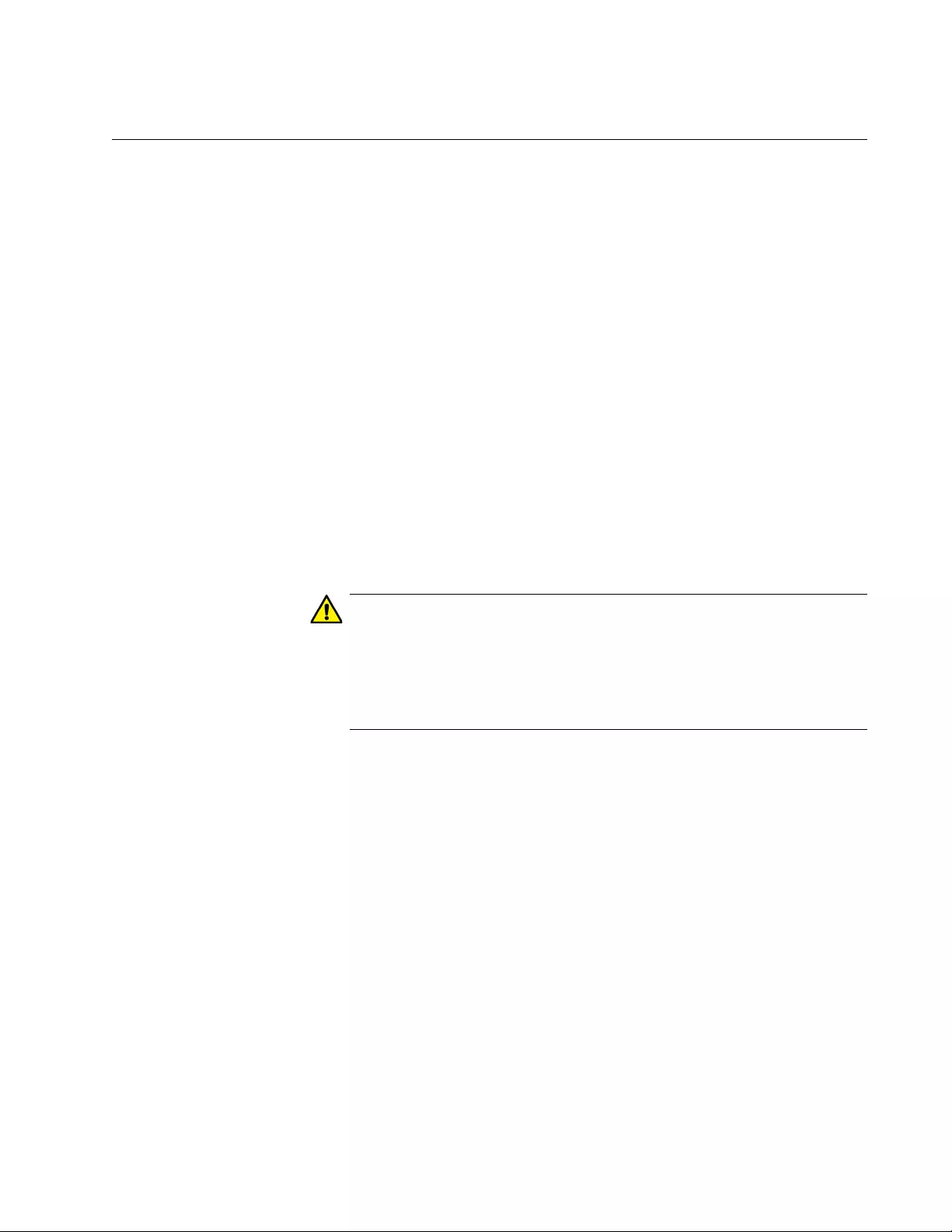
AT-FS970M Switch Command Line User’s Guide
625
UPLOAD IMAGE REMOTELIST
Syntax
upload image remotelist
Parameters
None
Mode
Global Configuration mode
Description
Use this command to download the management software on the
command switch to other switches in an enhanced stack. For background
information on enhanced stacking, refer to Chapter 23, “Enhanced
Stacking” on page 437. For instructions on how to use this command, refer
to “Uploading the Management Software from the Command Switch to
Member Switches” on page 457.
Caution
Downloading new management software causes the switch to reset.
The switch does not forward network traffic while it writes the new
software to flash memory and initializes the software. Do not
interrupt the process by resetting or power cycling the switch. Some
network traffic may be lost.
Example
The following example downloads the management software of the
command switch to other switches:
upload image remotelist
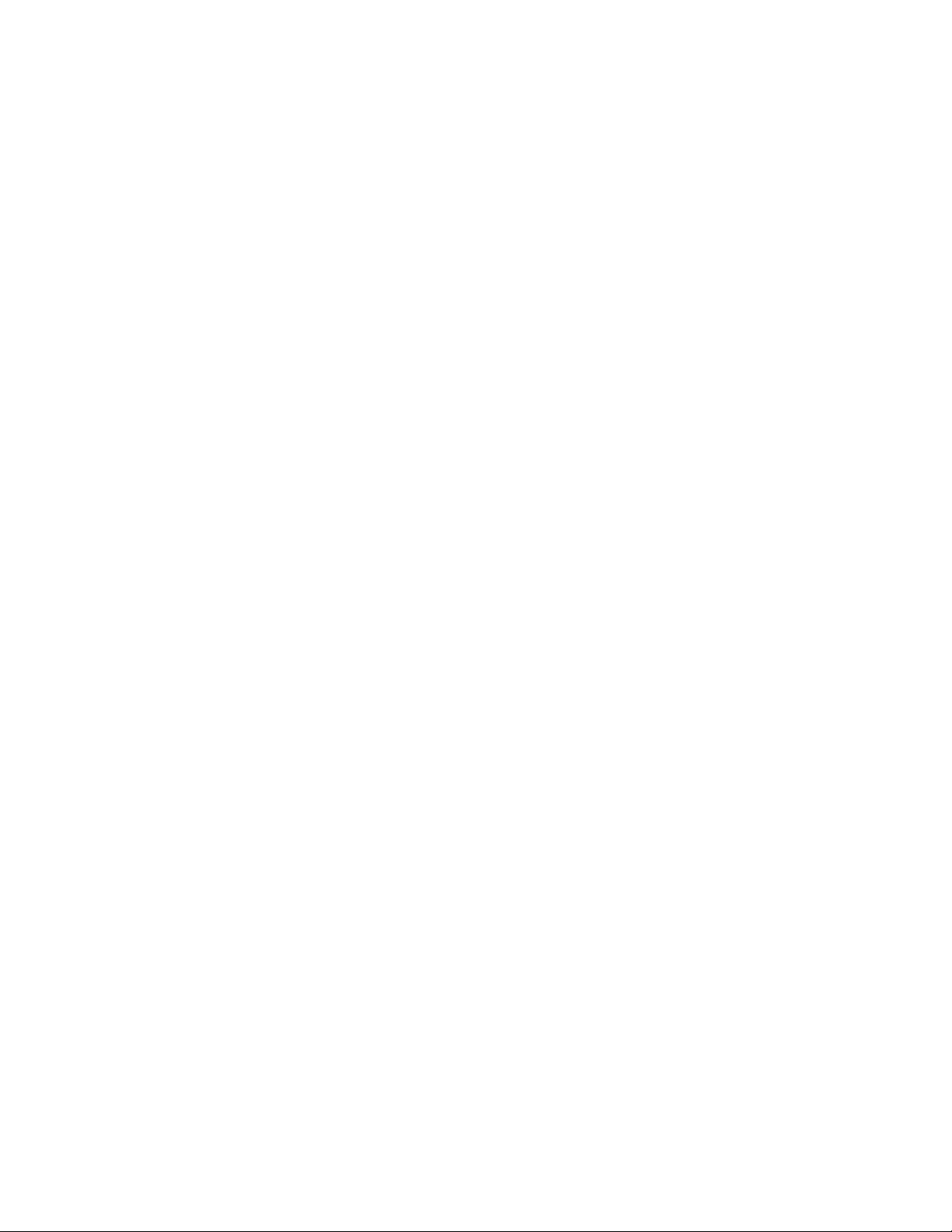
Chapter 41: File Transfer Commands
626
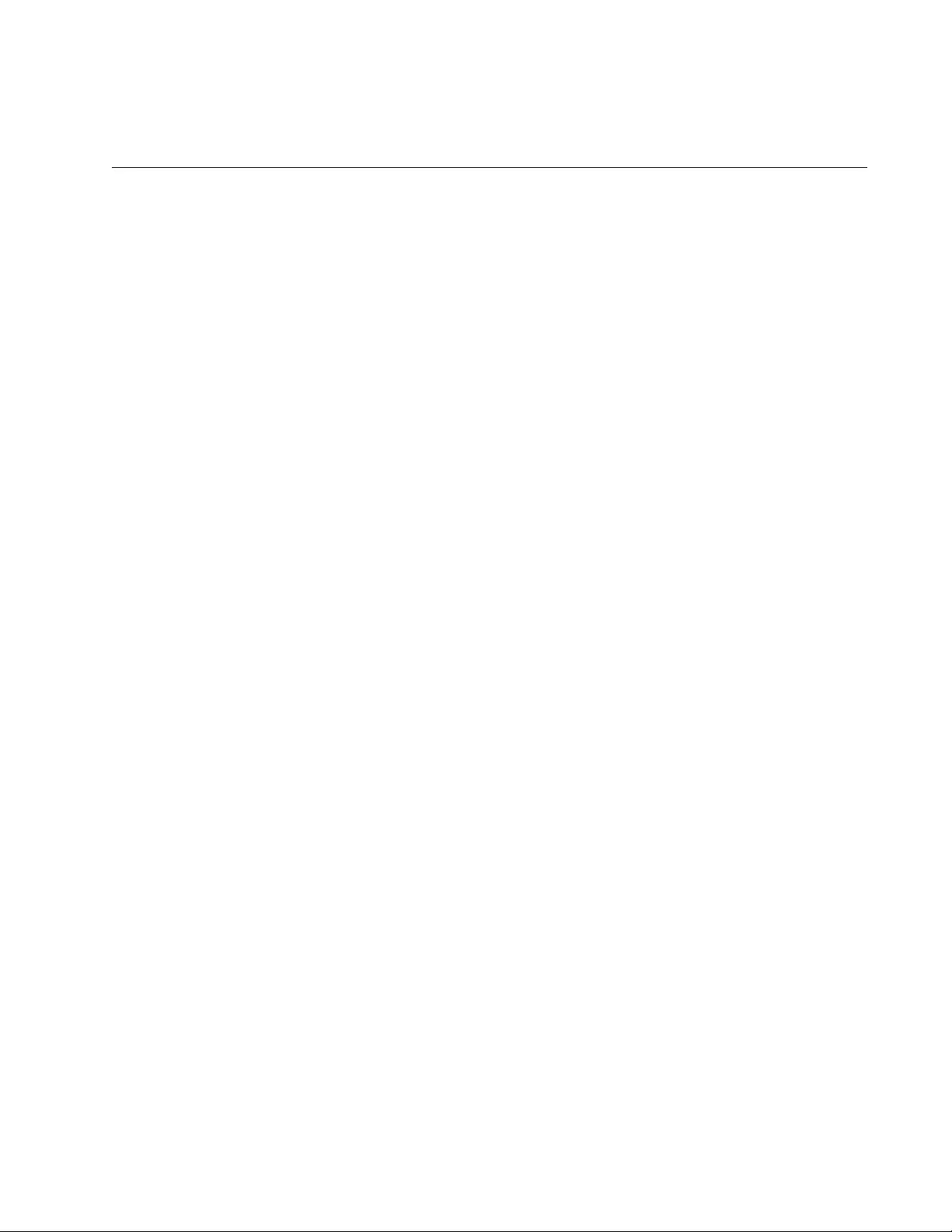
627
Section IV
Snooping
This section contains the following chapters:
Chapter 42, “Internet Group Management Protocol (IGMP) Snooping”
on page 629
Chapter 43, “IGMP Snooping Commands” on page 639
Chapter 44, “IGMP Snooping Querier” on page 653
Chapter 45, “IGMP Snooping Querier Commands” on page 663
Chapter 46, “DHCP Snooping Commands” on page 669
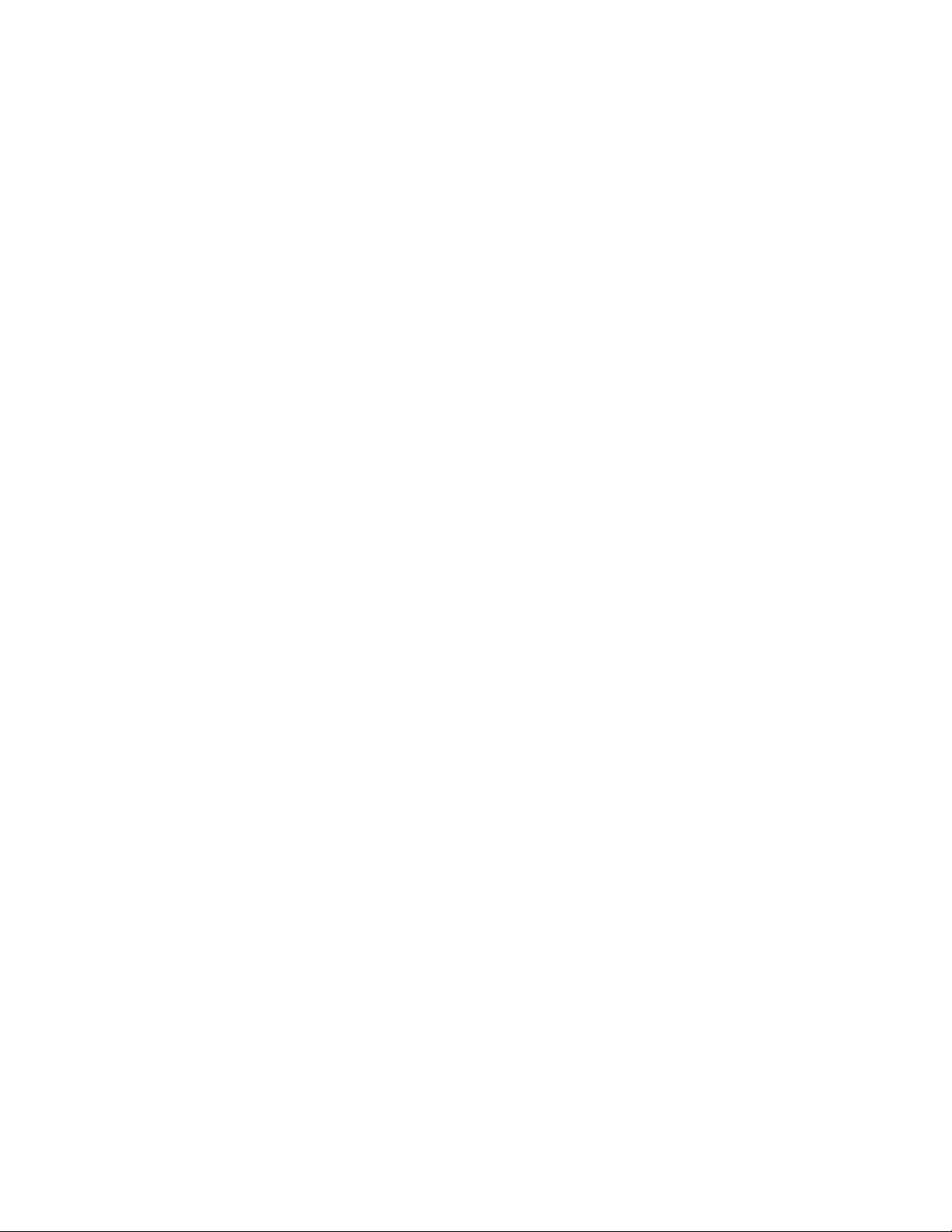
628
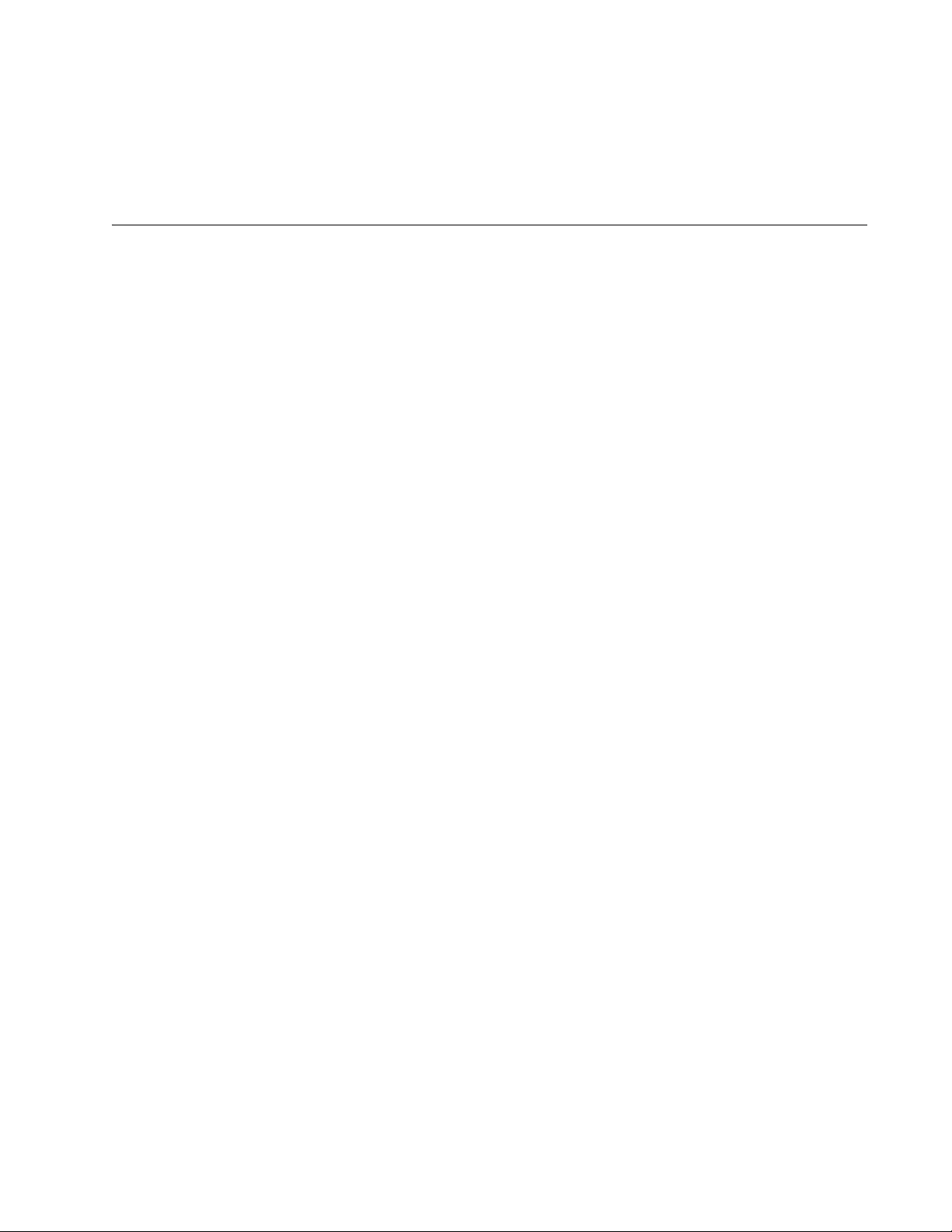
629
Chapter 42
Internet Group Management Protocol
(IGMP) Snooping
This chapter discusses the following topics:
“Overview” on page 630
“Host Node Topology” on page 632
“Enabling IGMP Snooping” on page 633
“Configuring the IGMP Snooping Commands” on page 634
“Disabling IGMP Snooping” on page 636
“Displaying IGMP Snooping” on page 637
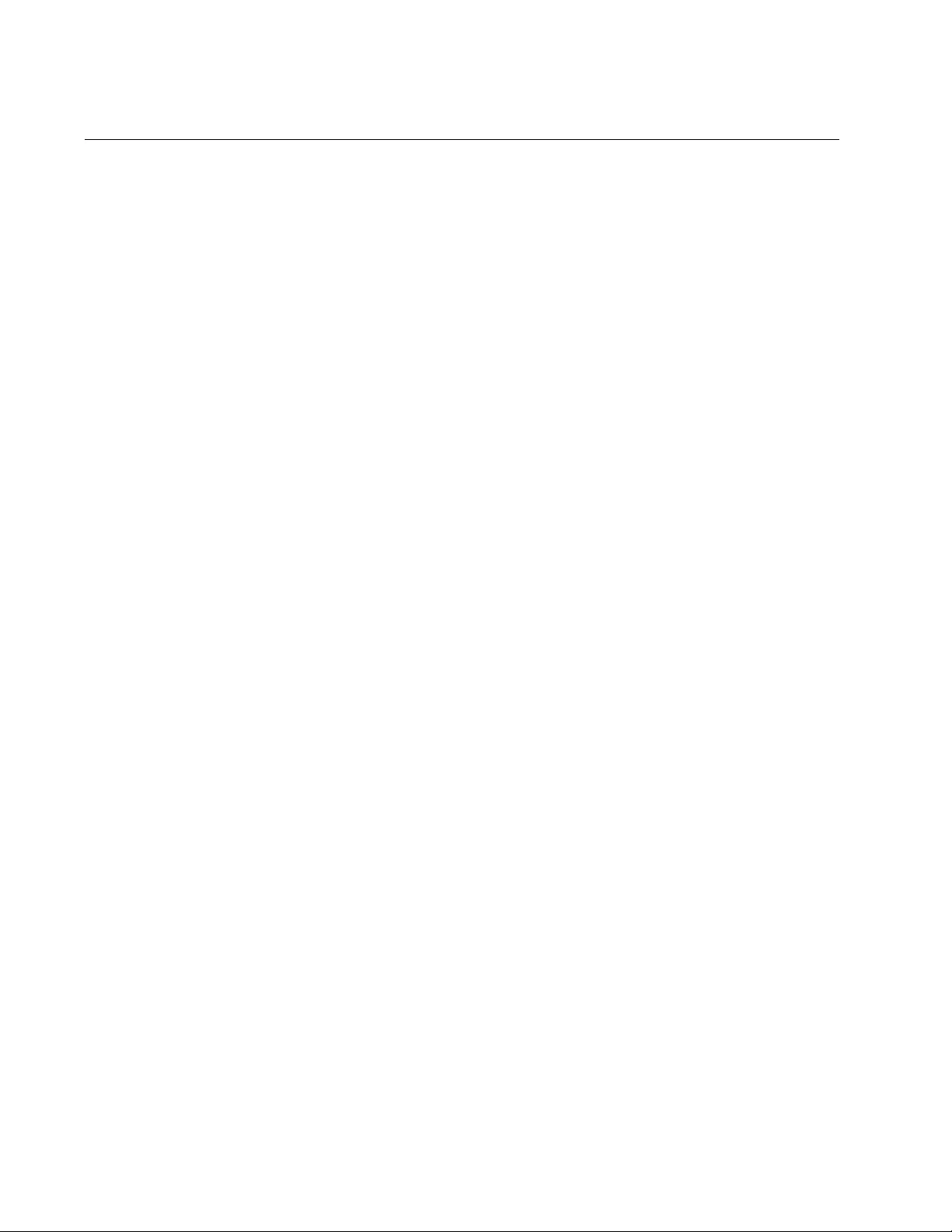
Chapter 42: Internet Group Management Protocol (IGMP) Snooping
630
Overview
IGMP snooping allows the switch to control the flow of multicast packets
from its ports. It enables the switch to forward packets of multicast groups
to only ports that have host nodes that want to join the multicast groups.
IGMP is used by IPv4 routers to create lists of nodes that are members of
multicast groups. (A multicast group is a group of end nodes that want to
receive multicast packets from a multicast application.) The router creates
a multicast membership list by periodically sending out queries to the local
area networks connected to its ports.
A node that wants to become a member of a multicast group responds to a
query by sending a report. A report indicates that an end node wants to
become a member of a multicast group. Nodes that join a multicast group
are referred to as host nodes. After joining a multicast group, a host node
must continue to periodically issue reports to remain a member.
After the router has received a report from a host node, it notes the
multicast group that the host node wants to join and the port on the router
where the node is located. Any multicast packets belonging to that
multicast group are then forwarded by the router out the port. If a particular
port on the router has no nodes that want to be members of multicast
groups, the router does not send multicast packets out the port. This
improves network performance by restricting the multicast packets only to
router ports where host nodes are located.
There are three versions of IGMP— versions 1, 2, and 3. One of the
differences between the versions is how a host node signals that it no
longer wants to be a member of a multicast group. In version 1, it stops
sending reports. If a router does not receive a report from a host node
after a predefined length of time, referred to as a time-out value, it
assumes that the host node no longer wants to receive multicast frames
and removes it from the membership list of the multicast group.
In version 2, a host node exits from a multicast group by sending a leave
request. After receiving a leave request from a host node, the router
removes the node from the appropriate membership list. The router also
stops sending multicast packets out the port to which the node is
connected if it determines there are no further host nodes on the port.
Version 3 adds the ability to register multiple groups using a group list
within a single packet.
The IGMP snooping feature on the switch supports all three versions of
IGMP. The switch monitors the flow of queries from routers, and reports
leave messages from host nodes to build its own multicast membership
lists. It uses the lists to forward multicast packets only to switch ports
where there are host nodes that are members of multicast groups. This
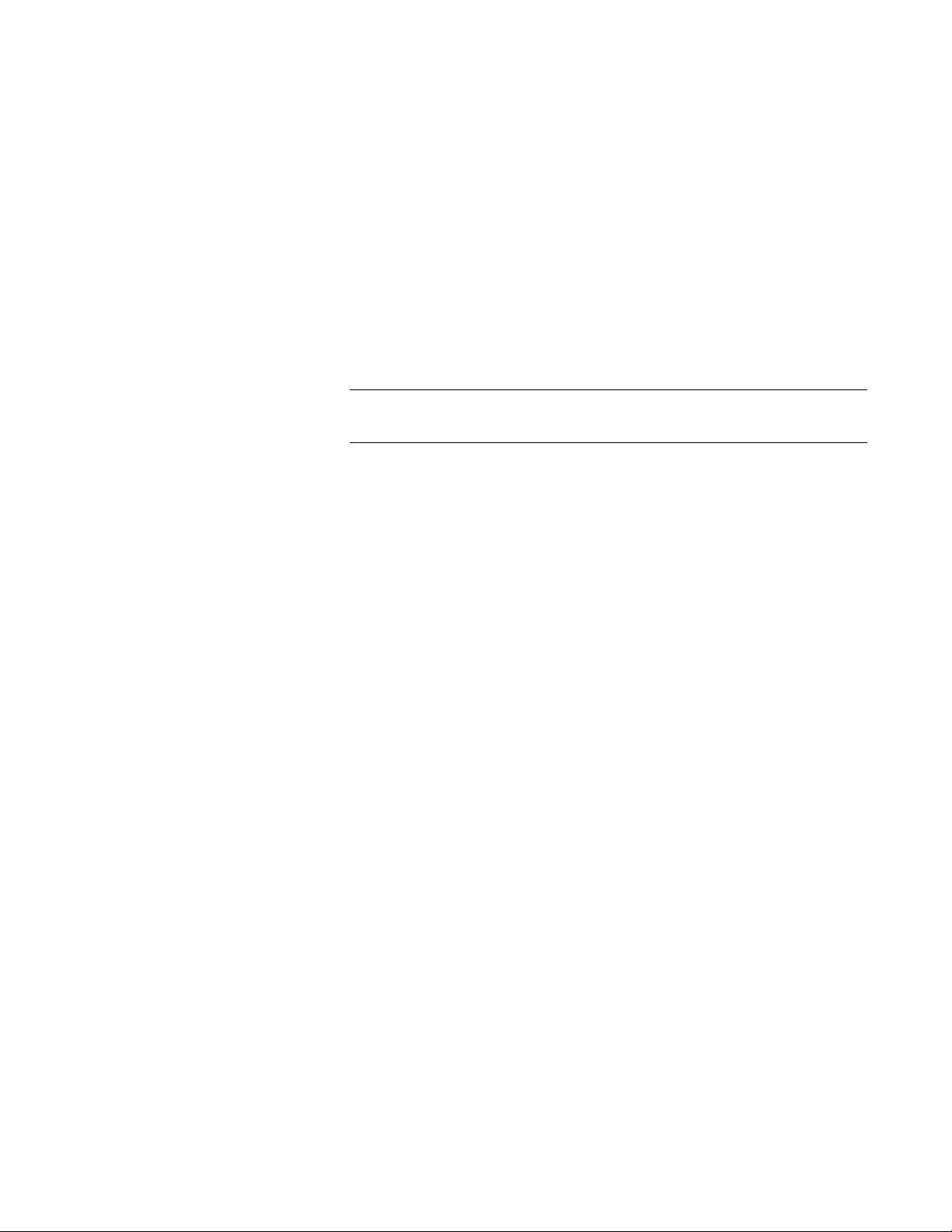
AT-FS970M Switch Command Line User’s Guide
631
improves switch performance and network security by restricting the flow
of multicast packets to only those switch ports that are connected to host
nodes.
If the switch is not using IGMP snooping and receives multicast packets, it
floods the packets out all its ports, except the port on which it received the
packets. Such flooding of packets can negatively impact network
performance.
The switch maintains its list of multicast groups through an adjustable
timeout value, which controls how frequently it expects to see reports from
end nodes that want to remain members of multicast groups, and by
processing leave requests.
Note
The default setting for IGMP snooping on the switch is enabled.
Understanding
Multicast Traffic
Settings
By default, IGMP snooping is disabled on the switch. As a result, this
setting can impact multicast settings on a port. When you block egress or
ingress multicast packets on a port and the switch is set to IGMP snooping
disabled, the result is that all reports are suppressed on the specified ports
except for reserved multicast addresses.
When you enable IGMP Snooping by executing the IP IGMP SNOOPING
command, all unknown multicast traffic is unsuppressed and floods the
switch ports except for IPv4 reserved addresses 224.0.0.1 through
224.0.0.255. To enable the suppression of unknown multicast traffic, see
“Enabling the Suppression of Unknown Multicast Traffic”.
For information about how to block egress and ingress multicast packets,
see “SWITCHPORT BLOCK EGRESS-MULTICAST” on page 568 and
“SWITCHPORT BLOCK INGRESS-MULTICAST” on page 569.
Enabling the
Suppression of
Unknown
Multicast Traffic
IGMP snooping does not suppress all unknown multicast traffic except for
IPv4 reserved addresses in the range of 224.0.0.1 to 224.0.0.255 by
default. To suppress the flooding, use the NO IP IGMP SNOOPING
FLOOD-UNKNOWN-MCAST command. When you execute this
command, all unknown multicast traffic is suppressed prior to a join
message. Once a join message is accepted for the specified multicast
destination, it is no longer considered an unknown destination and,
therefore, no longer floods. For more information about this command, see
“IP IGMP SNOOPING FLOOD-UNKNOWN-MCAST” on page 644.
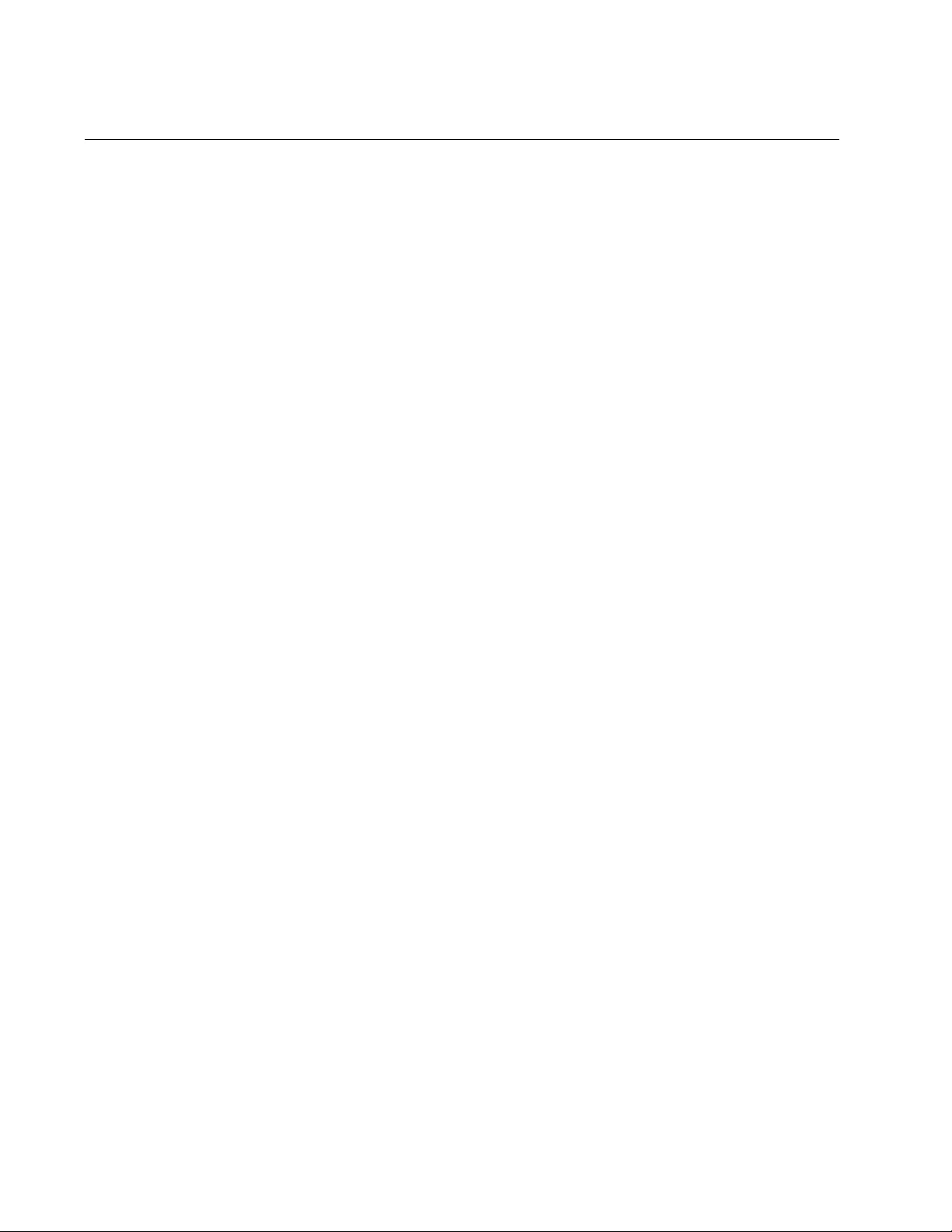
Chapter 42: Internet Group Management Protocol (IGMP) Snooping
632
Host Node Topology
The switch has a host node topology setting. You use this setting to define
whether there is more than one host node on each port on the switch. The
switch refers to the topology to determine whether or not to continue
transmitting multicast packets from ports that receive leave requests or
where host nodes time out due to inactivity. The possible topology settings
are:
Single-host per port
Multiple-hosts per port
Single-host Per
Port
This is the appropriate setting when there is only one host node connected
to each port on the switch. When this topology setting is enabled, the
switch immediately stops sending multicast packets from ports on which
host nodes have sent leave requests or have timed out. The switch
responds by immediately ceasing the transmission of additional multicast
packets out the ports.
Multiple-hosts
Per Port
The multiple-hosts per port setting is appropriate when the ports are
connected to more than one host node, such as when ports are connected
to other Ethernet switches where there are multiple host nodes. With this
setting selected, the switch continues sending multicast packets out a port
even after it receives a leave request from a host node. This ensures that
the remaining active host nodes on a port continue to receive the multicast
packets. Only after all the host nodes connected to a switch port have
transmitted leave requests, or have timed out, does the switch stop
sending multicast packets out a port.
If the switch has a mixture of host nodes, that is, some connected directly
to the switch and others through other Ethernet switches or hubs, you
should select the multiple-hosts per port setting.
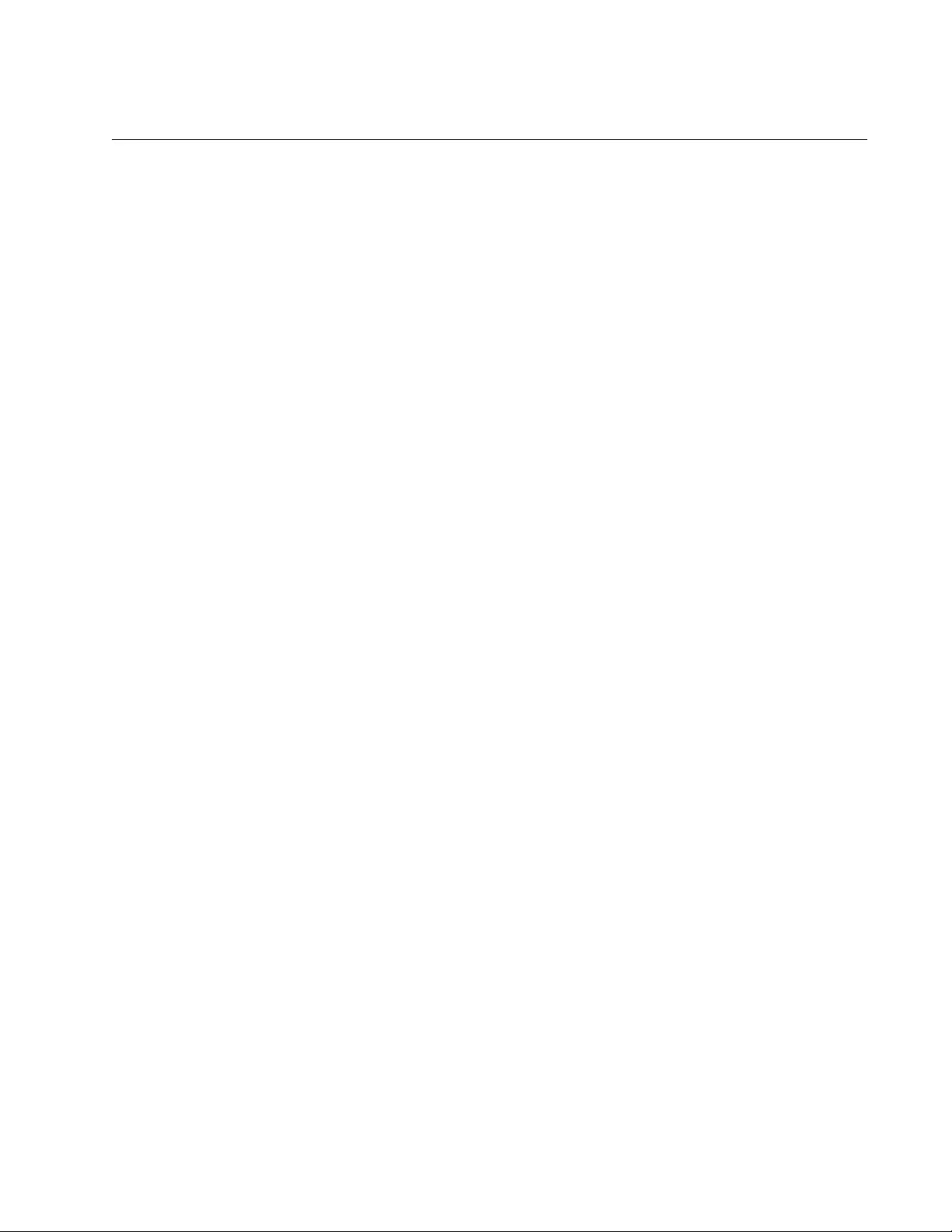
AT-FS970M Switch Command Line User’s Guide
633
Enabling IGMP Snooping
The command to enable IGMP Snooping on the switch is the IP IGMP
SNOOPING command in the Global Configuration mode. After you enter
the command, the switch begins to build its multicast table as queries from
the multicast router and reports from the host nodes arrive on its ports. To
enable IGMP Snooping:
awplus> enable
awplus# configure terminal
awplus(config)# ip igmp snooping
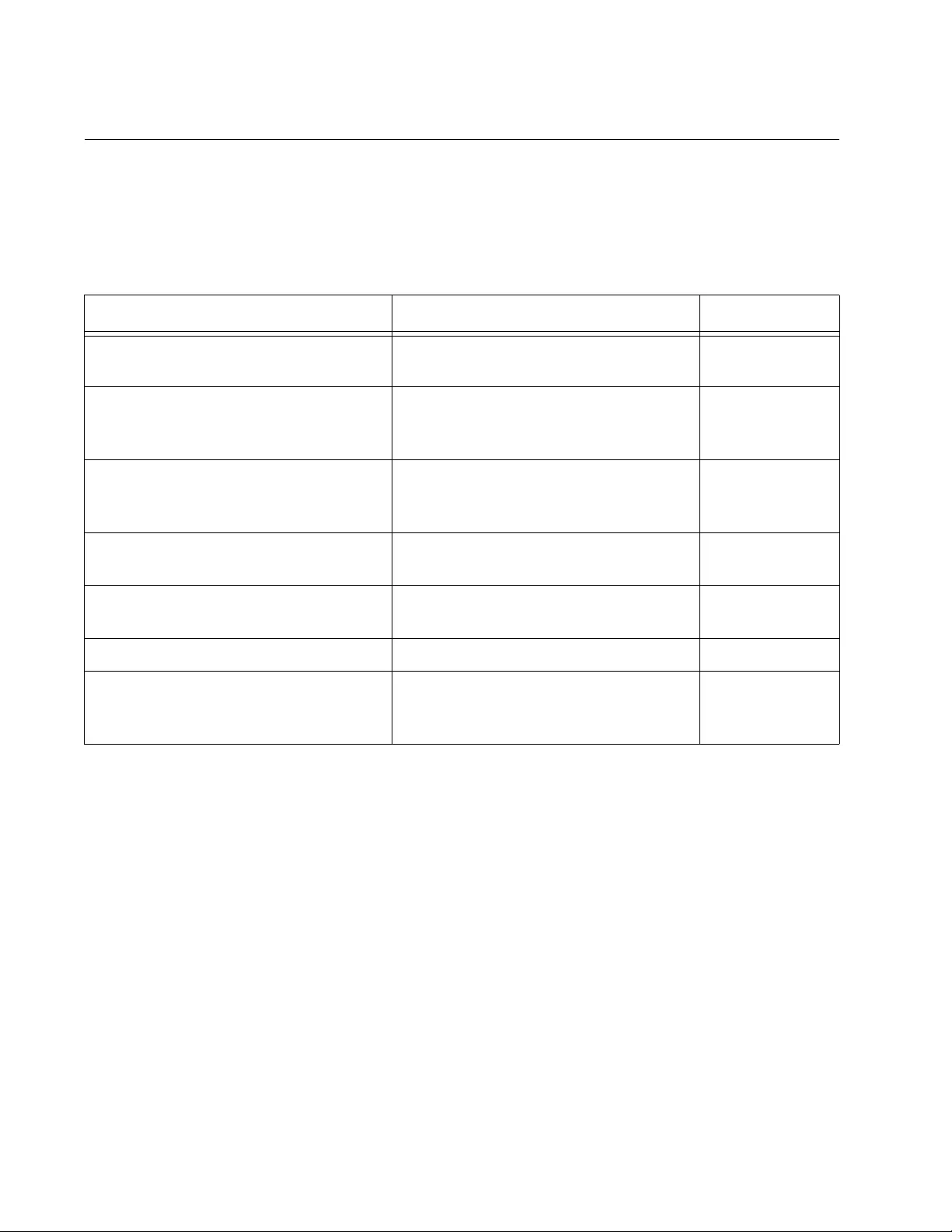
Chapter 42: Internet Group Management Protocol (IGMP) Snooping
634
Configuring the IGMP Snooping Commands
This table lists the IGMP Snooping commands with the exception of the
enable, disable, and display commands which are described in other
sections of this chapter.
Most of the commands are found in the Global Configuration mode. The
following examples illustrate the commands. The first example clears all
IGMP group membership records on all VLANs:
awplus> enable
awplus(config)# clear ip igmp
For more information about this command, see “CLEAR IP IGMP” on
page 640.
Table 60. IGMP Snooping Commands
To Use This Command Range
Clear all IGMP group membership
records.
CLEAR IP IGMP none
Specify the maximum number of
multicast groups the switch will
support.
IP IGMP LIMIT multicastgroups 0 to 255
multicast
addresses
Specify the time period, in seconds,
used by the switch to identify inactive
host nodes and multicast routers.
IP IGMP QUERIER-TIMEOUT timeout 1 to 65535
seconds
(default 255)
Disable the suppression of unknown
multicast traffic.
IP IGMP SNOOPING FLOOD-
UNKNOWN-MCAST
none
Specify ports that are connected to
multicast routers.
IP IGMP SNOOPING MROUTER
INTERFACE port
none
Specify the IGMP host node topology. IP IGMP STATUS SINGLE|MULTIPLE none
Remove static multicast router ports
and reactivate auto-detection of router
ports.
NO IP IGMP SNOOPING MROUTER
INTERFACE port
none
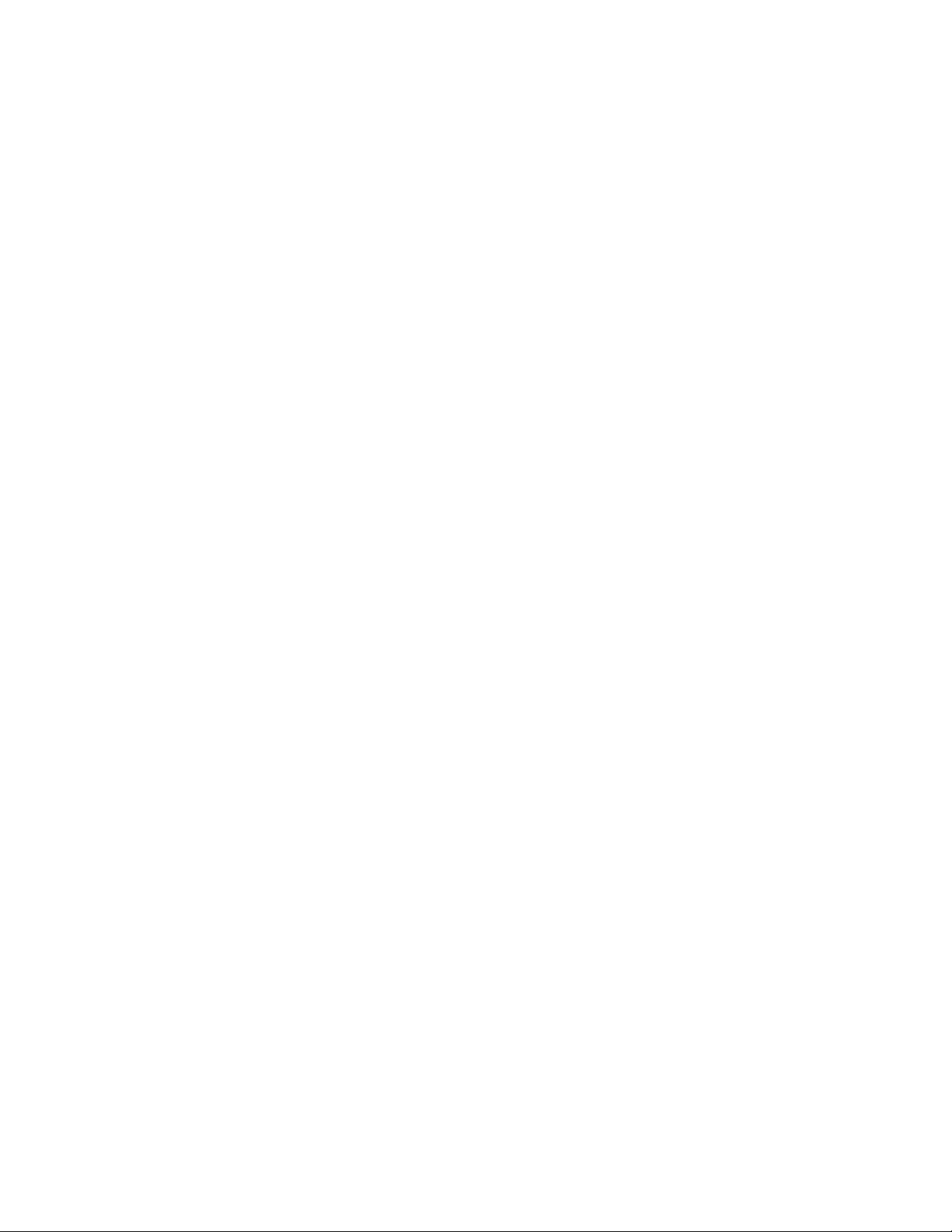
AT-FS970M Switch Command Line User’s Guide
635
This example limits the switch to two multicast groups and specifies that
there is only one host node per port:
awplus> enable
awplus# configure terminal
awplus(config)# ip igmp limit 2
awplus(config)# ip igmp status single
For more information about these commands, see “IP IGMP LIMIT” on
page 641 and “IP IGMP STATUS” on page 647.
This example configures the switch to time out inactive host nodes after 50
seconds and designates port 4 as a multicast router port:
awplus> enable
awplus# configure terminal
awplus(config)# ip igmp querier-timeout 50
awplus(config)# ip igmp snooping mrouter interface port1.0.4
For more information about these commands, see “IP IGMP QUERIER-
TIMEOUT” on page 642 and “IP IGMP SNOOPING MROUTER” on
page 646.
This example disables the suppression of unknown multicast traffic:
awplus> enable
awplus# configure terminal
awplus(config)# ip igmp snooping
awplus(config)# ip igmp snooping flood-unknown-mcast
For more information about this command, see “IP IGMP SNOOPING
FLOOD-UNKNOWN-MCAST” on page 644.
This example reactivates the auto-detection of multicast router ports by
removing the static router port 4:
awplus> enable
awplus# configure terminal
awplus(config)# no ip igmp snooping mrouter interface
port1.0.4
For more information about this command, see “NO IP IGMP SNOOPING
MROUTER” on page 649.
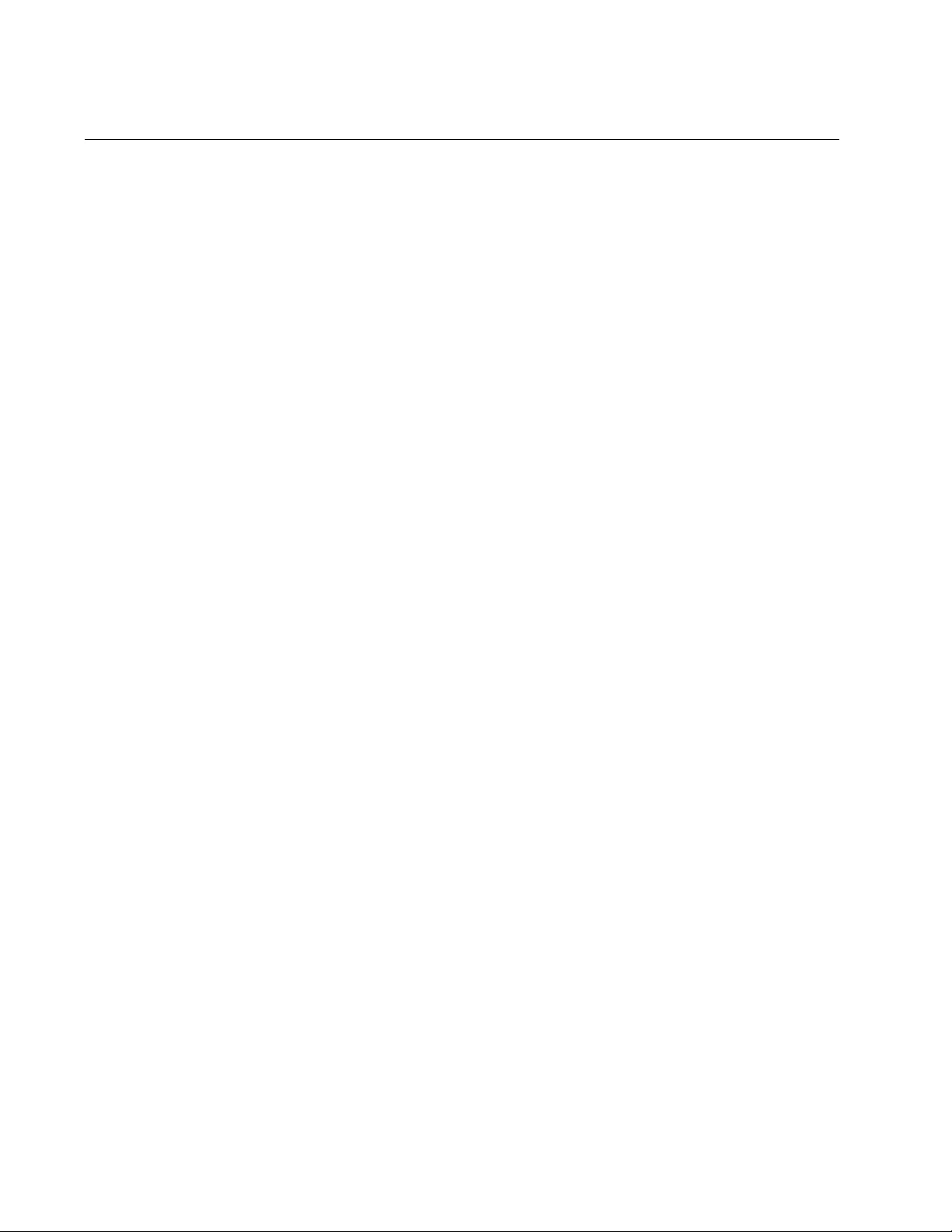
Chapter 42: Internet Group Management Protocol (IGMP) Snooping
636
Disabling IGMP Snooping
The command to disable IGMP Snooping on the switch is the NO IP IGMP
SNOOPING command in the Global Configuration mode. To disable
IGMP Snooping:
awplus> enable
awplus# configure terminal
awplus(config)# no ip igmp snooping
When IGMP Snooping is disabled, the switch floods the multicast packets
on all ports, except on ports that receive the packets.
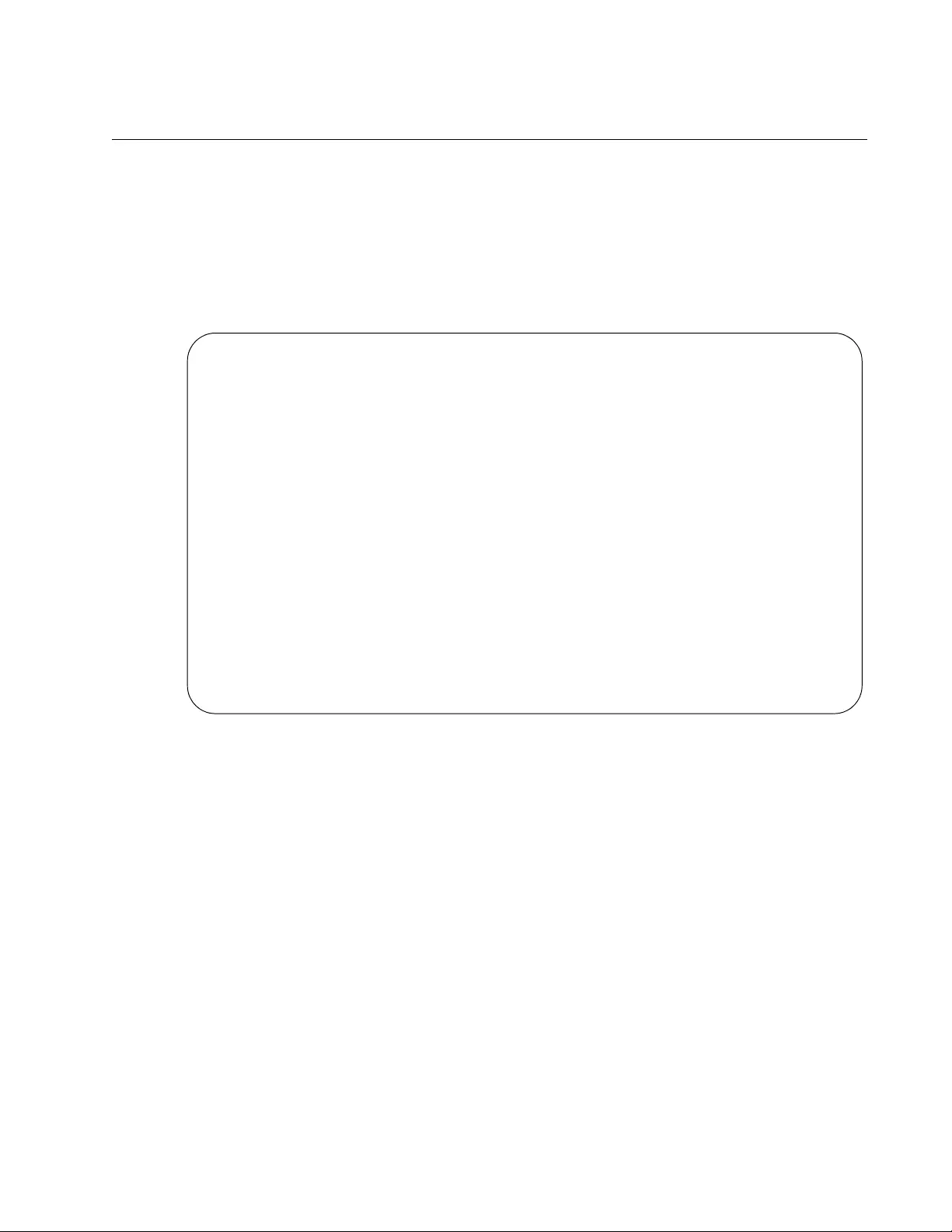
AT-FS970M Switch Command Line User’s Guide
637
Displaying IGMP Snooping
To display the settings of IGMP Snooping and its status, use the SHOW IP
IGMP SNOOPING command in the User Exec mode or Privileged Exec
mode:
awplus# show ip igmp snooping
Here is an example of the information the command displays:
Figure 124. SHOW IP IGMP SNOOPING
The information in the window is described in Table 62 on page 651.
IGMP Snooping Configuration:
IGMP Snooping Status ............... Enabled
Host Topology ...................... Single-Host/Port
Host/Router Timeout Interval ....... 255 seconds
Maximum IGMP Multicast Groups ...... 64
Router Port(s) ..................... Auto Detect
Router List:
VLAN ID Port/Trunk ID RouterIP Exp. Time
----------------------------------------------------
1 port1.0.31 10.0.0.254 110
Host List:
Number of IGMP Multicast Groups: 2
MulticastGroup VLAN ID Port/TrunkID HostIP IGMP Ver Exp.Time
------------------------------------------------------------
0100.5e7f.ffff 1 port1.0.1 192.169.20.50 v3 200
0100.5e7f.ffff 1 port1.0.30 172.16.20.222 v2 45
0100.5e64.3201 1 port1.0.15 10.10.5.01 v1 161
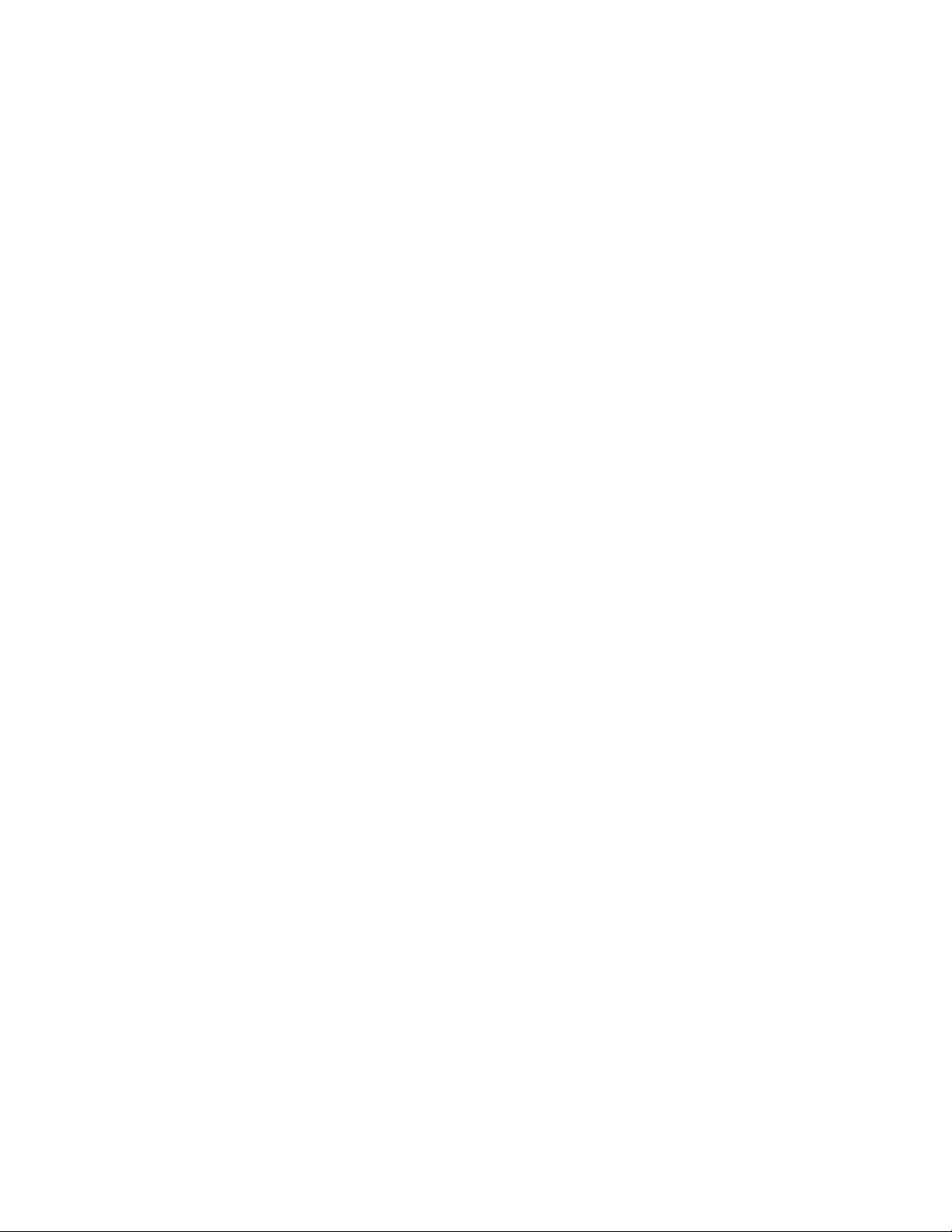
Chapter 42: Internet Group Management Protocol (IGMP) Snooping
638
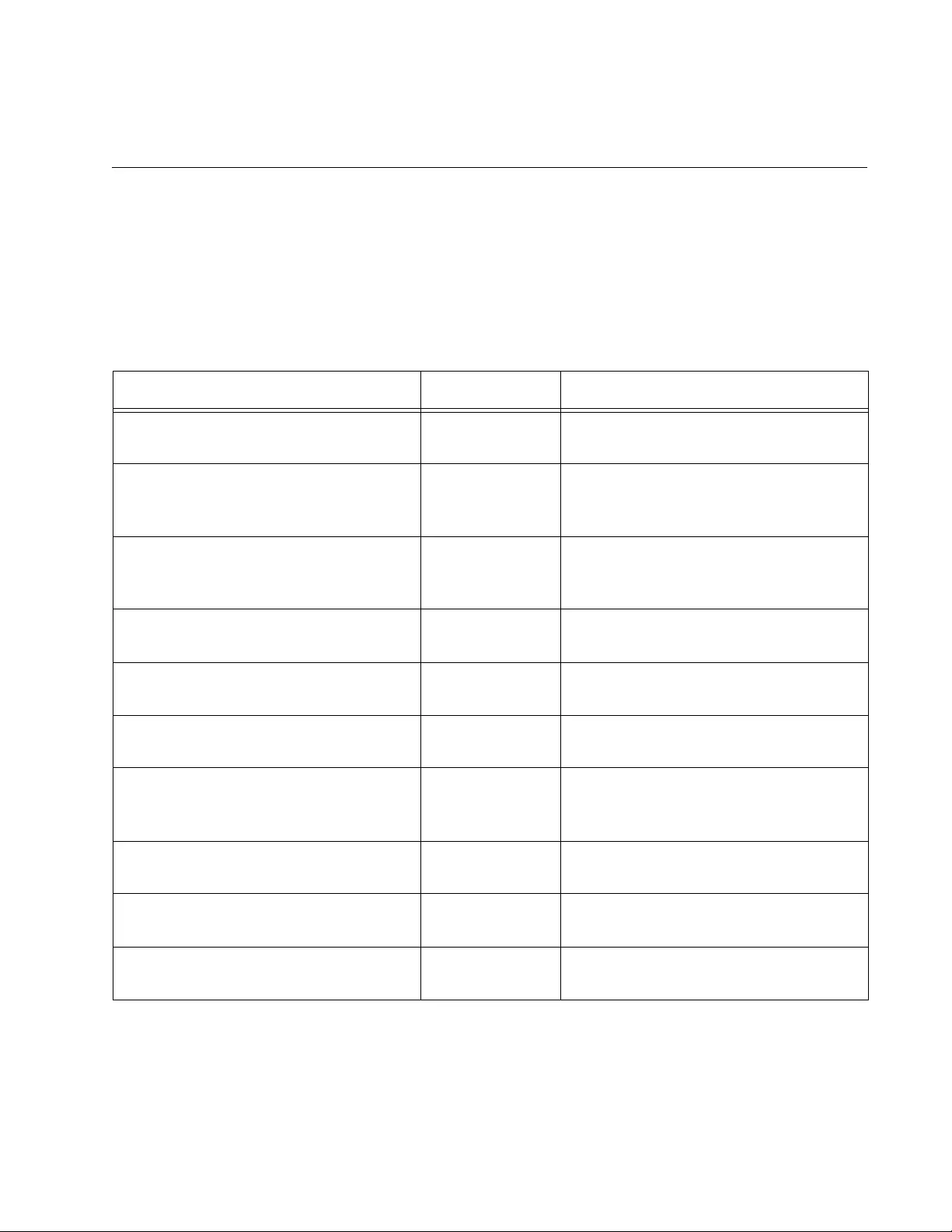
639
Chapter 43
IGMP Snooping Commands
The IGMP snooping commands are summarized in Table 61 and are
described in detail within the chapter.
Table 61. Internet Group Management Protocol Snooping Commands
Command Mode Description
“CLEAR IP IGMP” on page 640 Privileged Exec Clears all IGMP group membership
records.
“IP IGMP LIMIT” on page 641 Global
Configuration
Specifies the maximum number of
multicast addresses the switch is
allowed to learn.
“IP IGMP QUERIER-TIMEOUT” on
page 642
Global
Configuration
Specifies the time period in seconds
used by the switch to identify inactive
host nodes and multicast routers.
“IP IGMP SNOOPING” on page 643 Global
Configuration
Enables IGMP snooping on the
switch.
“IP IGMP SNOOPING FLOOD-
UNKNOWN-MCAST” on page 644
Global
Configuration
Disables the automatic suppression of
unknown multicast traffic.
“IP IGMP SNOOPING MROUTER” on
page 646
Global
Configuration
Manually identifies the ports where
multicast routers are connected.
“IP IGMP STATUS” on page 647 Global
Configuration
Specifies the IGMP host node
topology, of either single-host per port
or multiple-host per port.
“NO IP IGMP SNOOPING” on
page 648
Global
Configuration
Disables IGMP snooping on the
switch.
“NO IP IGMP SNOOPING
MROUTER” on page 649
Global
Configuration
Removes multicast router ports.
“SHOW IP IGMP SNOOPING” on
page 650
Privileged Exec Displays the parameter settings and
operational details of IGMP snooping.
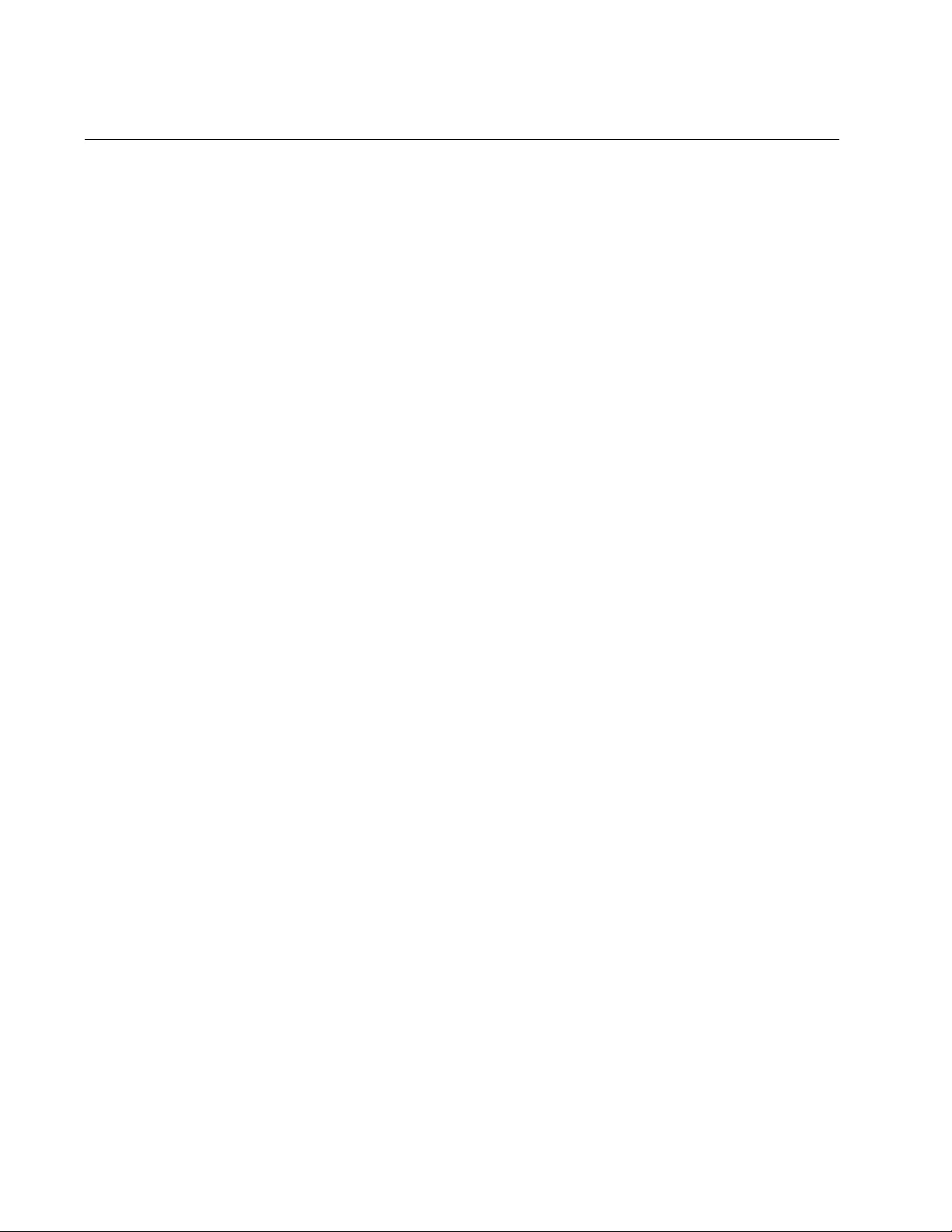
Chapter 43: IGMP Snooping Commands
640
CLEAR IP IGMP
Syntax
clear ip igmp
Parameters
None
Mode
Privileged Exec mode
Description
Use this command to clear all IGMP group membership records on all
VLANs.
Example
This example clears all IGMP group membership records on all VLANs:
awplus> enable
awplus# clear ip igmp
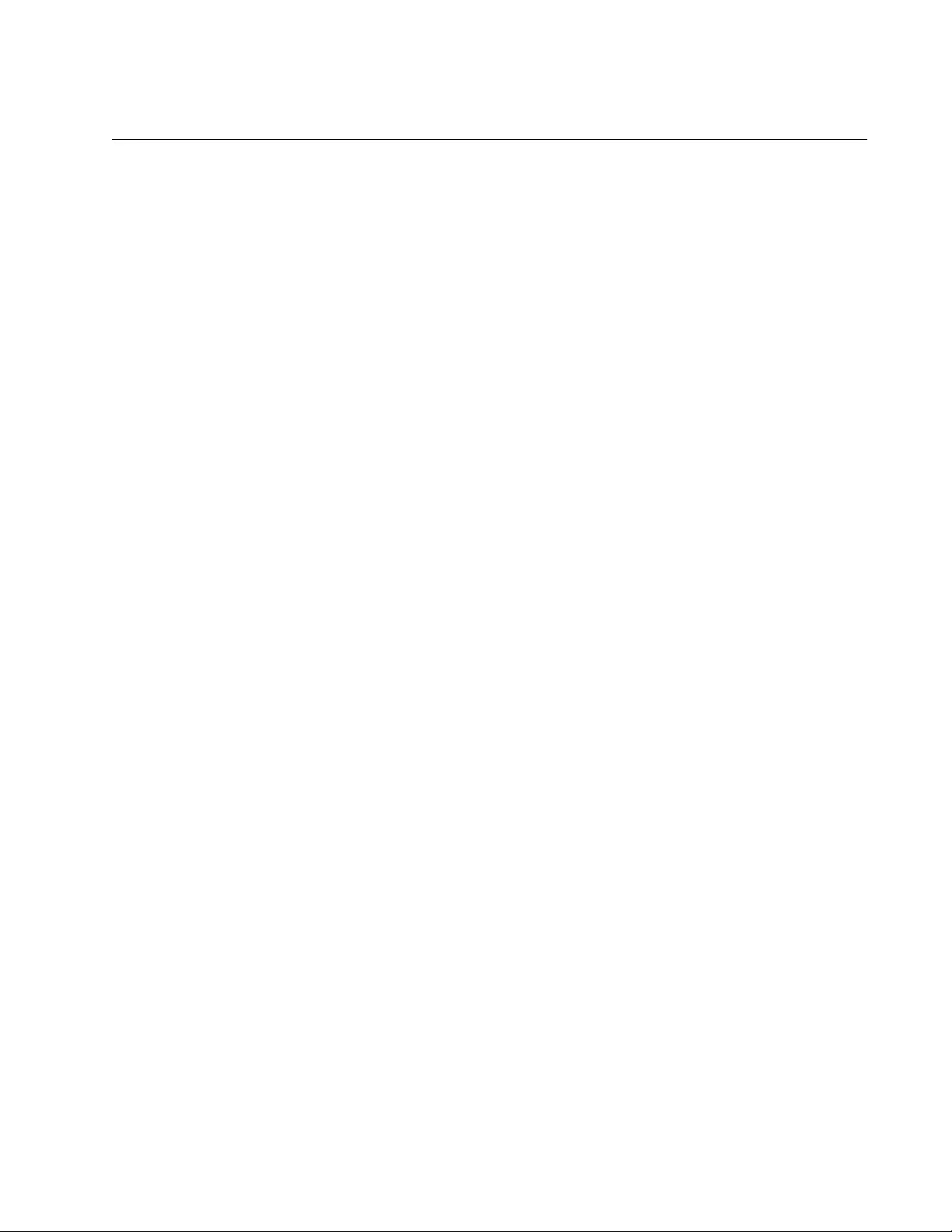
AT-FS970M Switch Command Line User’s Guide
641
IP IGMP LIMIT
Syntax
ip igmp limit
multicastgroups
Parameter
multicastgroups
Specifies the maximum number of multicast addresses the switch
is allowed to learn. The range is 0 to 255 multicast addresses; the
default is 64 addresses.
Mode
Global Configuration mode
Description
Use this command to specify the maximum number of multicast addresses
the switch can learn. If your network has a large number of multicast
groups, you can use this parameter to limit the number of multicast groups
the switch supports.
Confirmation Command
“SHOW IP IGMP SNOOPING” on page 650
Example
This example sets the maximum number of multicast groups on the switch
to 25:
awplus> enable
awplus# configure terminal
awplus(config)# ip igmp limit 25
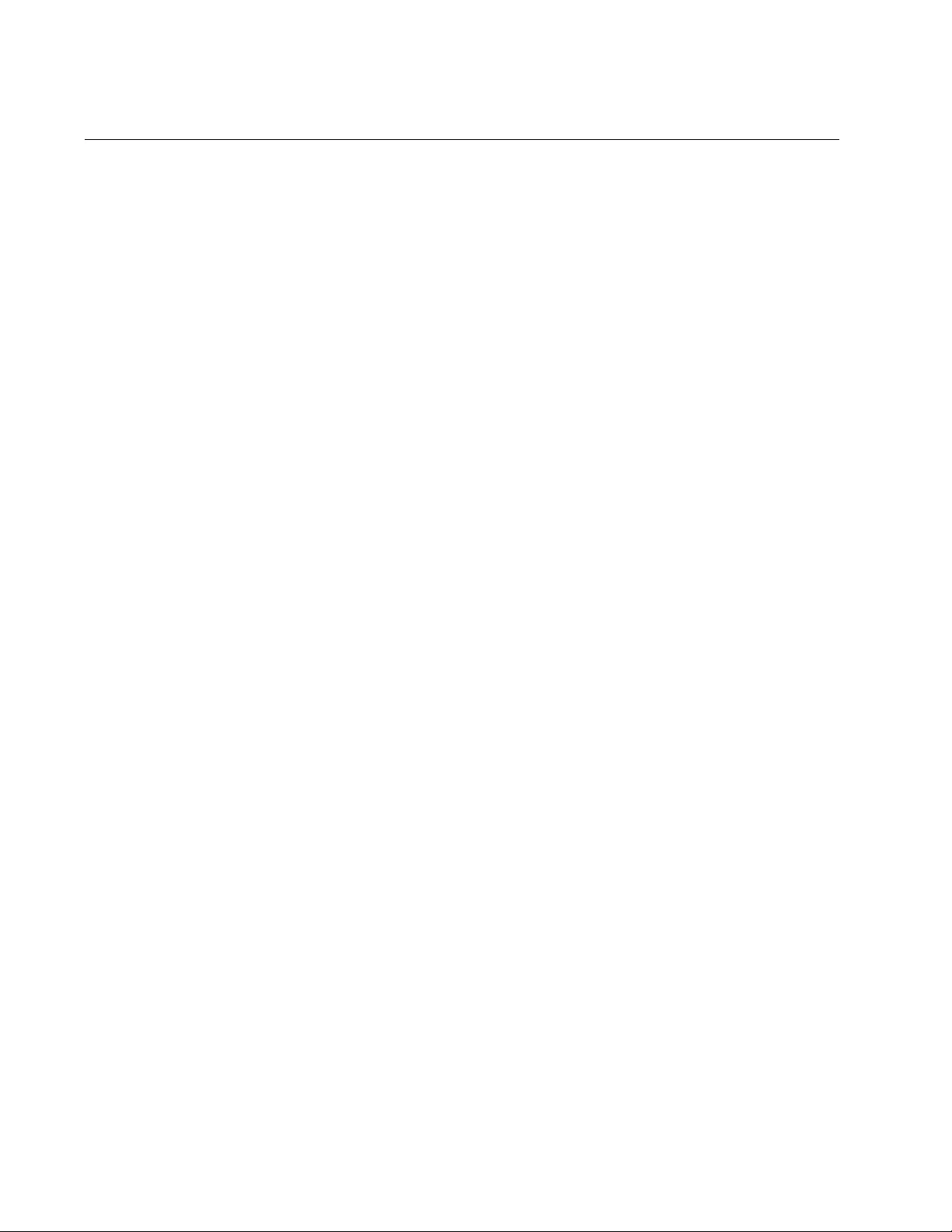
Chapter 43: IGMP Snooping Commands
642
IP IGMP QUERIER-TIMEOUT
Syntax
ip igmp querier-timeout
timeout
Parameters
timeout
Specifies the time period in seconds used by the switch to identify
inactive host nodes and multicast routers. The range is from 0 to
65535 seconds. The default is 255 seconds. Setting the timeout to
zero (0) disables the timer.
Mode
Global Configuration mode
Description
Use this command to specify the time period the switch uses to identify
inactive host nodes and multicast routers. The time period is in seconds.
A host node is deemed inactive if the switch does not receive any IGMP
reports from it for the duration of the timer. The switch stops transmitting
multicast packets from a port of an inactive host node if there are no
additional host nodes.
A multicast router is deemed inactive if the switch does not receive any
queries from it for the duration of the timer.
The actual timeout may be 10 seconds less that the specified value. For
example, a setting of 25 seconds can result in the switch classifying a host
node or multicast router as inactive after only 15 seconds. A setting of 10
seconds or less can result in the immediate timeout of inactive host nodes
or routers.
Confirmation Command
“SHOW IP IGMP SNOOPING” on page 650
Example
This example sets the timeout for inactive host nodes and multicast
routers to 400 seconds:
awplus> enable
awplus# configure terminal
awplus(config)# ip igmp querier-timeout 400
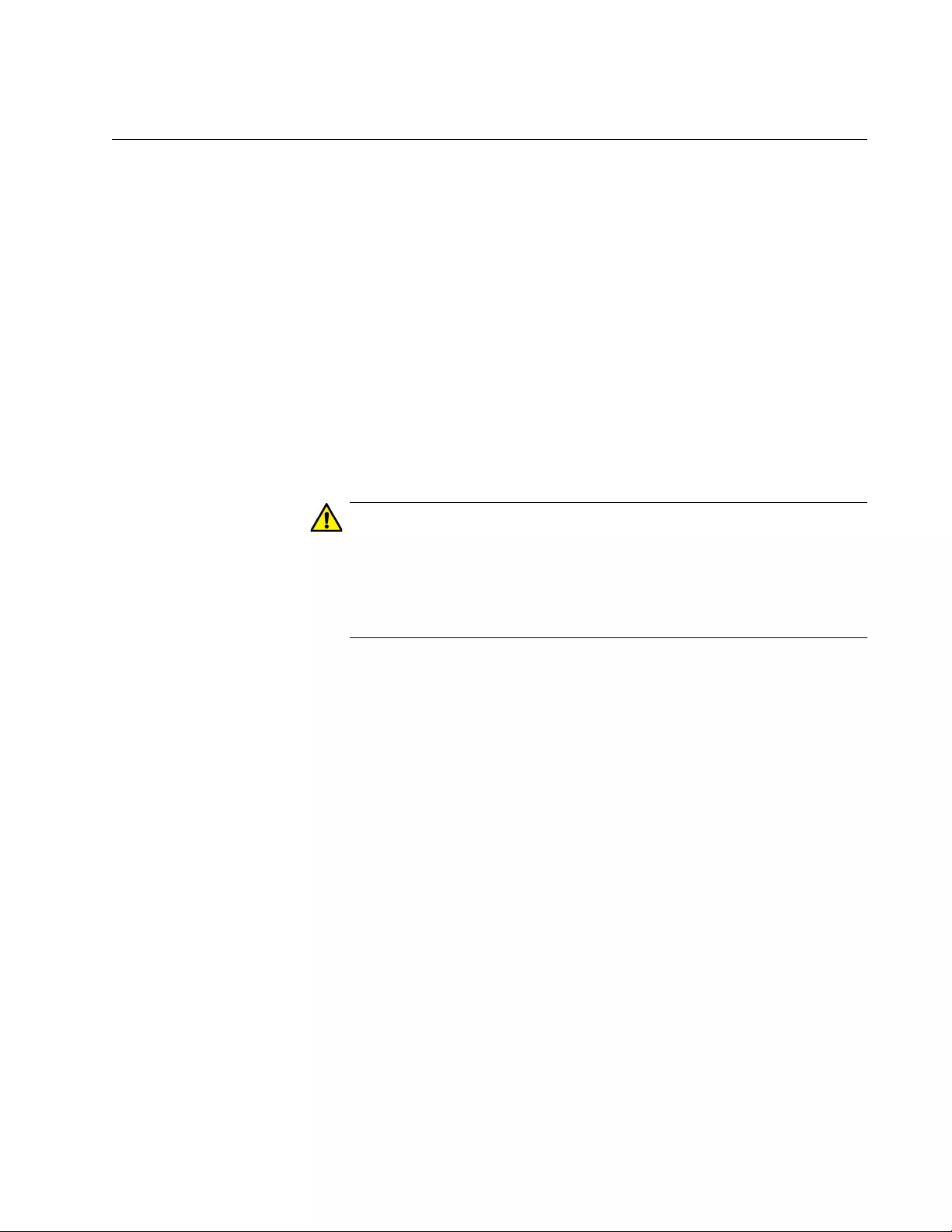
AT-FS970M Switch Command Line User’s Guide
643
IP IGMP SNOOPING
Syntax
ip igmp snooping
Parameters
None
Mode
Global Configuration mode
Description
Use this command to activate IGMP snooping on the switch.
Caution
The IP IGMP SNOOPING FLOOD-UNKNOWN-MCAST command is
enabled by default when IGMP Snooping is activated. This may
cause a slow-down of network data. If you want to disable flooding of
unknown multicast packets, you must enter the NO IP IGMP
SNOOPING FLOOD-UNKNOWN-MCAST command.
Confirmation Command
“SHOW IP IGMP SNOOPING” on page 650
Example
This example enables IGMP Snooping on the switch:
awplus> enable
awplus# configure terminal
awplus(config)# ip igmp snooping
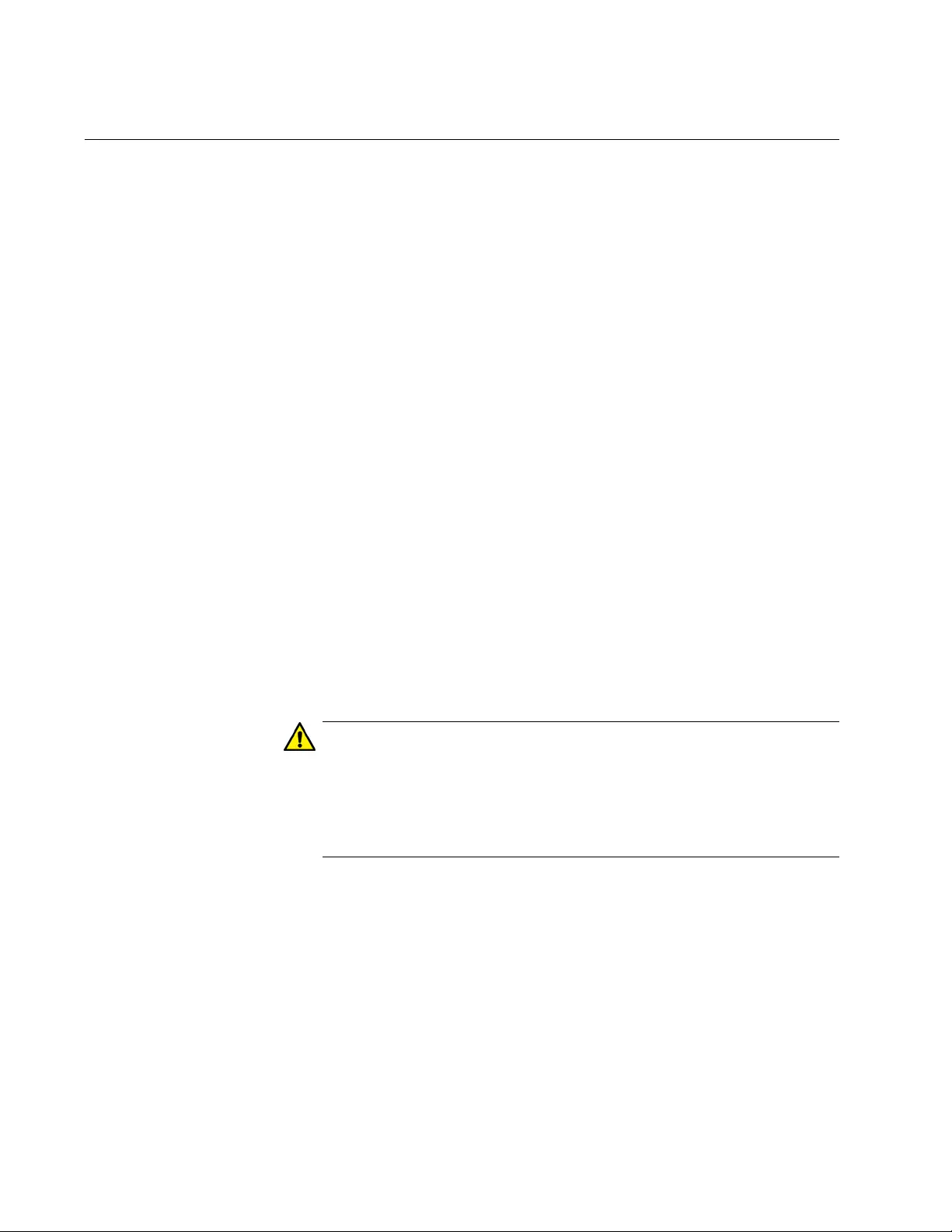
Chapter 43: IGMP Snooping Commands
644
IP IGMP SNOOPING FLOOD-UNKNOWN-MCAST
Syntax
ip igmp snooping flood-unknown-mcast
Parameter
None
Mode
Global Configuration mode
Description
This command disables the automatic suppression of unknown multicast
traffic on the switch. By default, IGMP Snooping does not suppress all
unknown multicast traffic except for IPv4 reserved addresses 224.0.0.1
through 224.0.0.255. When you enable the IP IGMP SNOOPING FLOOD-
UNKNOWN-MCAST command, all unknown multicast traffic is flooded
before a join message. Once a join message occurs for a particular
multicast destination, it is no longer “unknown” and, therefore, no longer
floods.
Use the no version of this command, NO IP IGMP SNOOPING FLOOD-
UNKNOWN-MCAST, to enable the automatic suppression of unknown
multicast traffic on the switch.
Caution
The IP IGMP SNOOPING FLOOD-UNKNOWN-MCAST command
is enabled by default when IGMP Snooping is activated. This may
cause a slow-down of network data. If you want to disable flooding
of unknown multicast packets, you must enter the NO IP IGMP
SNOOPING FLOOD-UNKNOWN-MCAST command.
Confirmation Command
“SHOW IP IGMP SNOOPING” on page 650
Examples
This example disables the automatic suppression of unknown multicast
traffic on the switch:
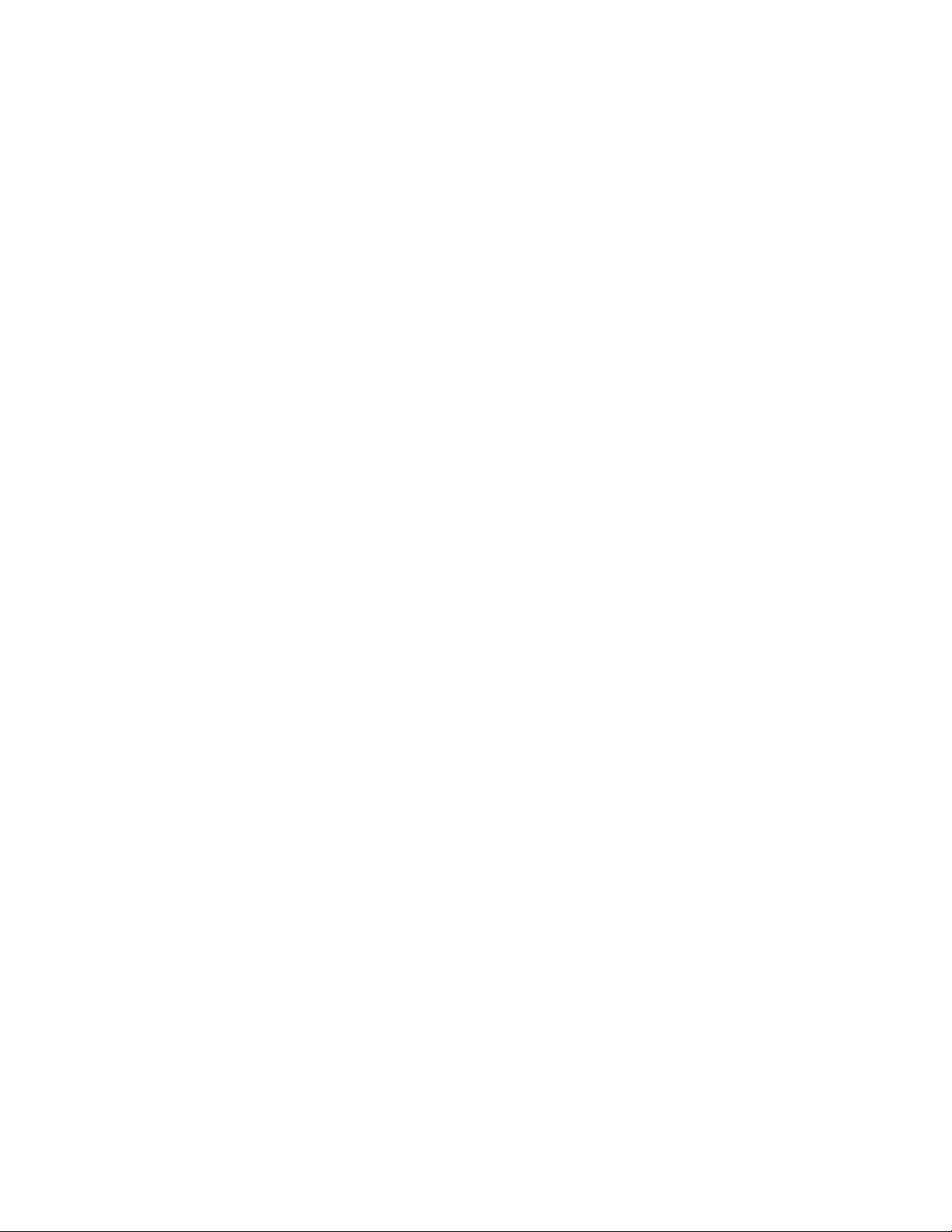
AT-FS970M Switch Command Line User’s Guide
645
awplus> enable
awplus# configure terminal
awplus(config)# ip igmp snooping
awplus(config)# ip igmp snooping flood-unknown-mcast
This example enables the automatic suppression of unknown multicast
traffic on the switch:
awplus> enable
awplus# configure terminal
awplus(config)# no ip igmp snooping flood-unknown-mcast
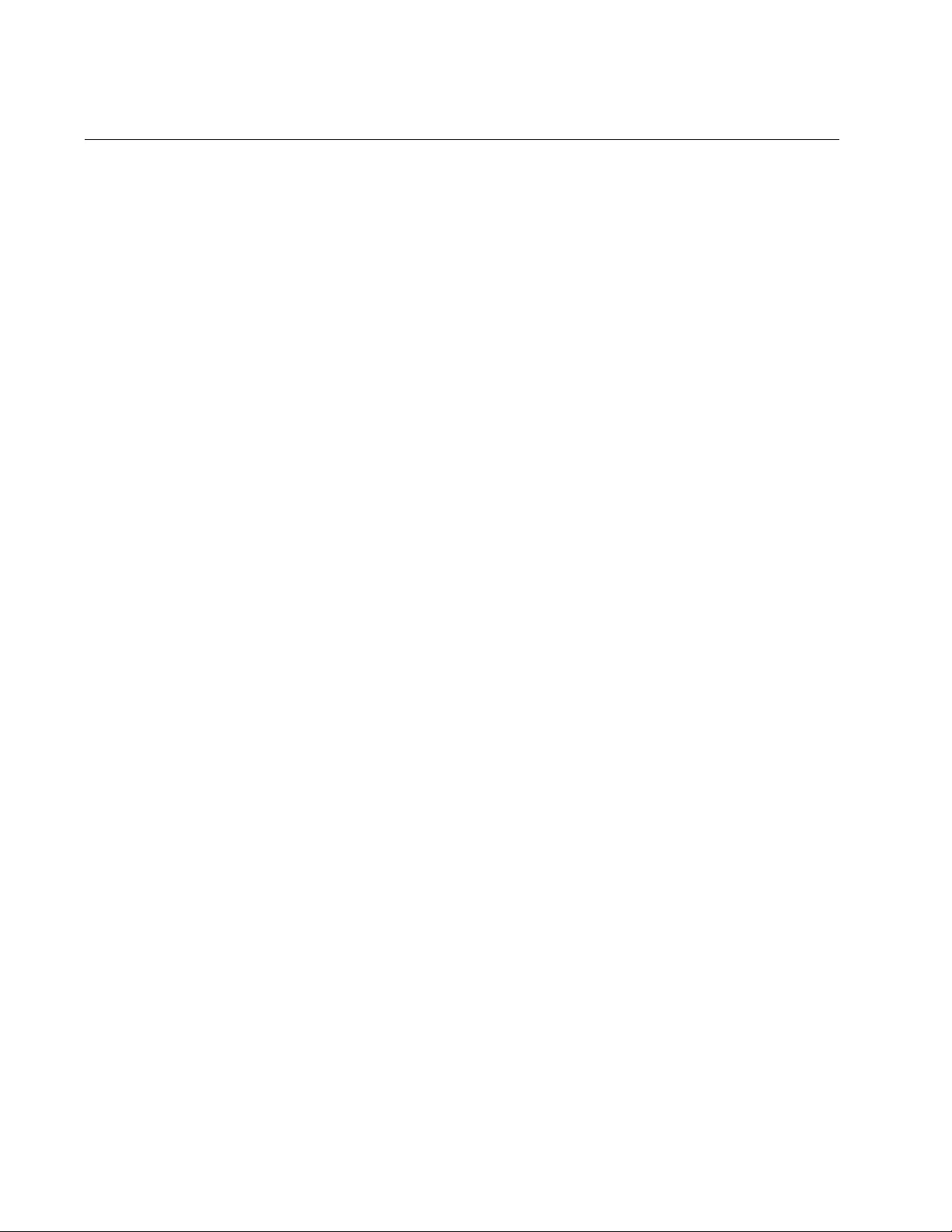
Chapter 43: IGMP Snooping Commands
646
IP IGMP SNOOPING MROUTER
Syntax
ip igmp snooping mrouter interface
port
Parameter
port
Specifies a port connected to a multicast router. You can specify
more than one port.
Mode
Global Configuration mode
Description
Use this command to manually specify ports that are connected to
multicast routers. Manually specifying multicast router ports deactivates
auto-detect. To reactivate auto-detect, remove all static multicast router
ports. For instructions, refer to “NO IP IGMP SNOOPING MROUTER” on
page 649.
Confirmation Command
“SHOW IP IGMP SNOOPING” on page 650
Example
This example identifies ports 14 and 15 as multicast router ports:
awplus> enable
awplus# configure terminal
awplus(config)# ip igmp snooping mrouter interface
port1.0.14,port1.0.15
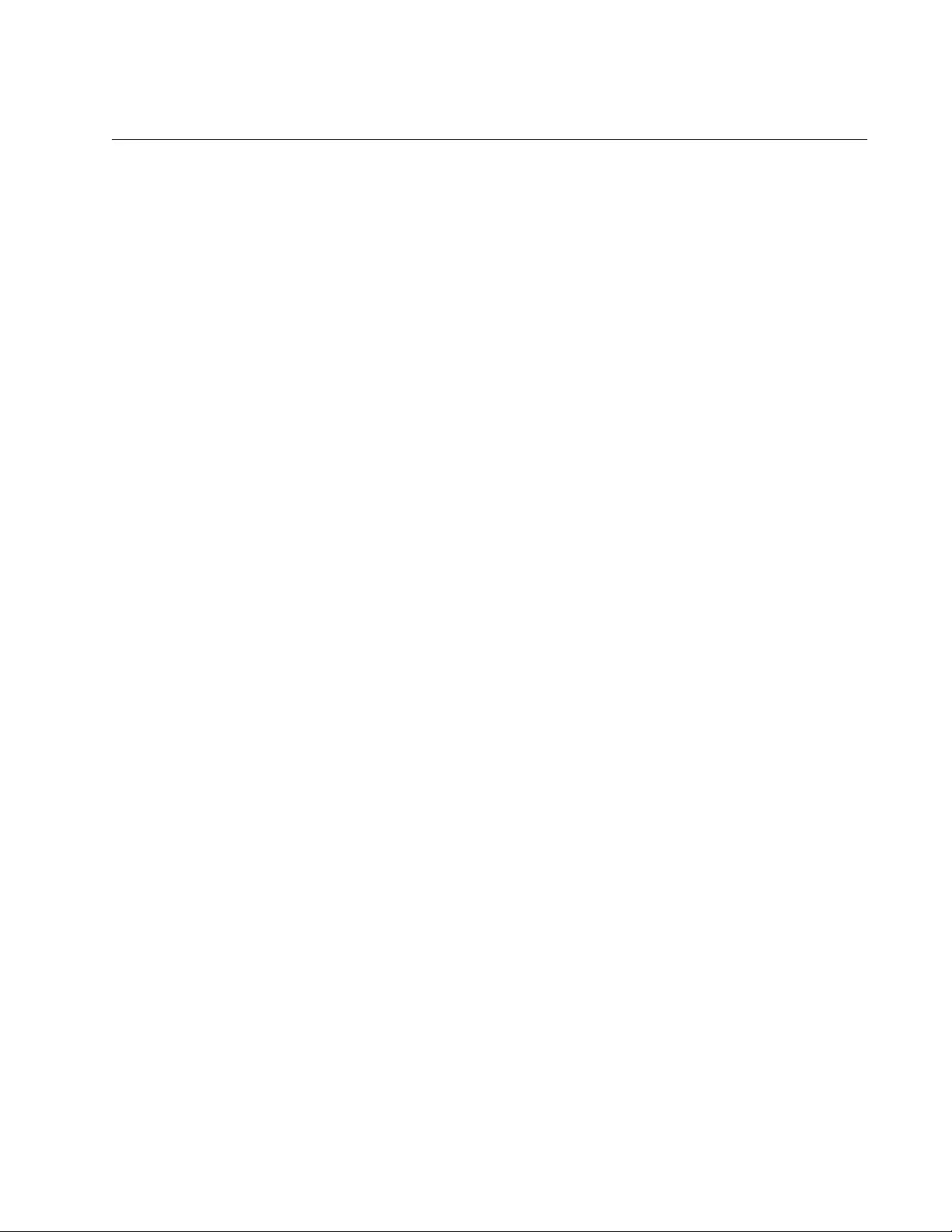
AT-FS970M Switch Command Line User’s Guide
647
IP IGMP STATUS
Syntax
ip igmp status single | multiple
Parameters
single
Activates the single-host per port setting, which is used when the
ports on the switch have only one host node each.
multiple
Activates the multiple-host per port setting, which is used when the
ports have more than one host node.
Mode
Global Configuration mode
Description
Use this command to specify the IGMP host node topology. For
background information, refer to “Host Node Topology” on page 632.
Confirmation Command
“SHOW IP IGMP SNOOPING” on page 650
Examples
This example sets the host node topology to the single-host per port
setting:
awplus> enable
awplus# configure terminal
awplus(config)# ip igmp status single
This example sets the host node topology to the multiple-host per port
setting:
awplus> enable
awplus# configure terminal
awplus(config)# ip igmp status multiple
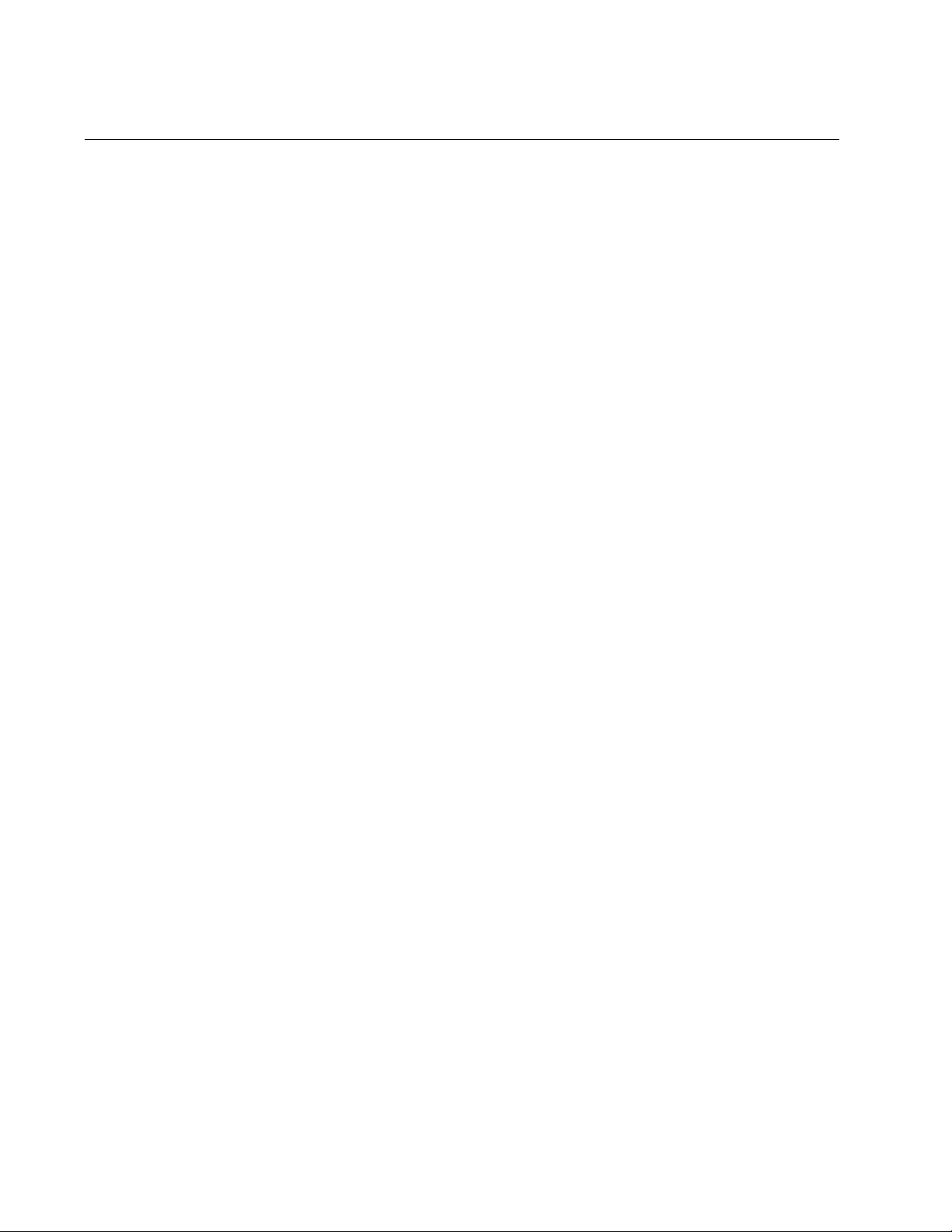
Chapter 43: IGMP Snooping Commands
648
NO IP IGMP SNOOPING
Syntax
no ip igmp snooping
Parameters
None
Mode
Global Configuration mode
Description
Use this command to deactivate IGMP snooping on the switch.
When IGMP snooping is disabled, the switch floods multicast packets on
all ports, except on ports that receive the packets.
Confirmation Command
“SHOW IP IGMP SNOOPING” on page 650
Example
awplus> enable
awplus# configure terminal
awplus(config)# no ip igmp snooping
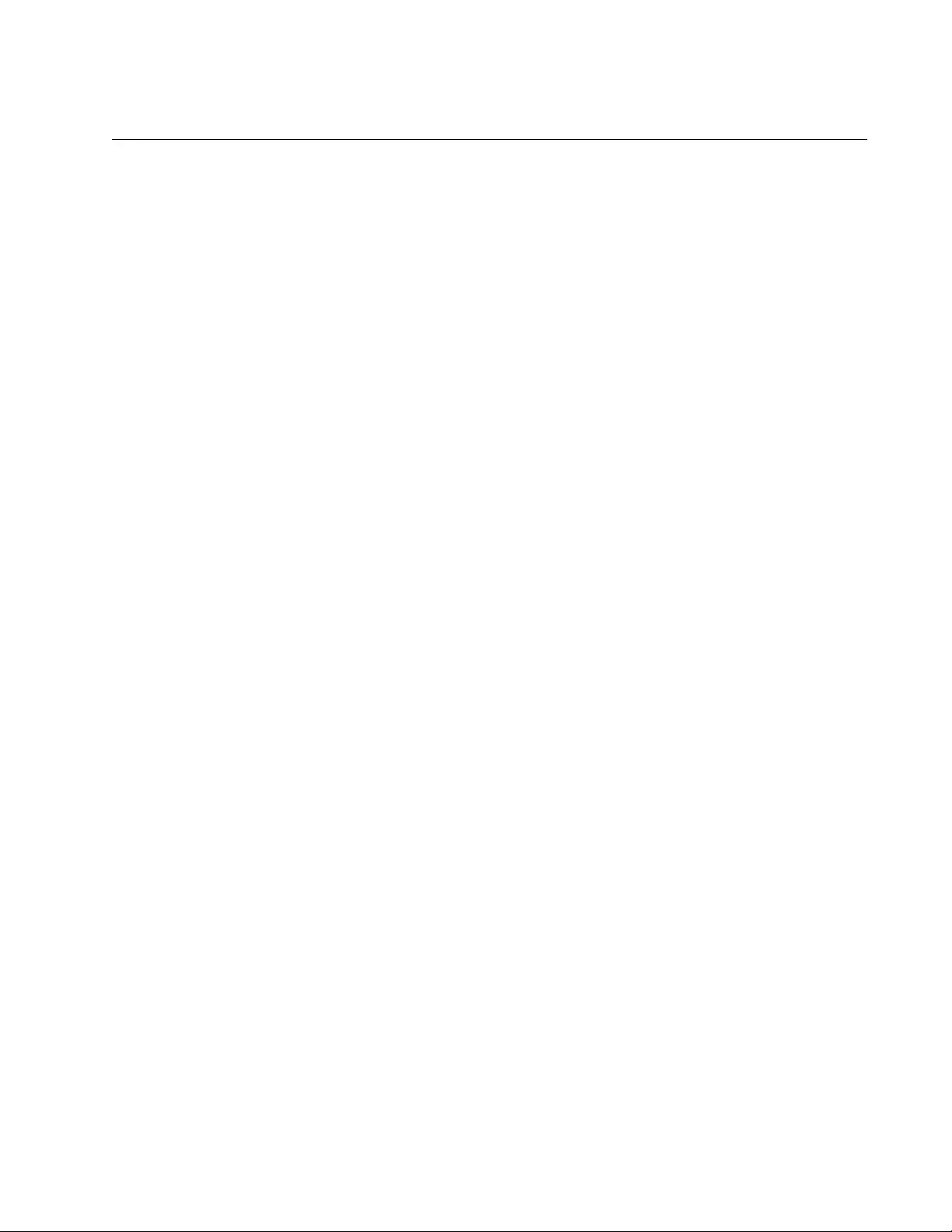
AT-FS970M Switch Command Line User’s Guide
649
NO IP IGMP SNOOPING MROUTER
Syntax
no ip igmp snooping mrouter interface
port
Parameter
port
Specifies a multicast router port.
Mode
Global Configuration mode
Description
Use this command to remove static multicast router ports. Removing all
multicast router ports activates auto-detect.
Confirmation Command
“SHOW IP IGMP SNOOPING” on page 650
Examples
This example removes port 3 as multicast router ports:
awplus> enable
awplus# configure terminal
awplus(config)# no ip igmp snooping mrouter interface
port1.0.3
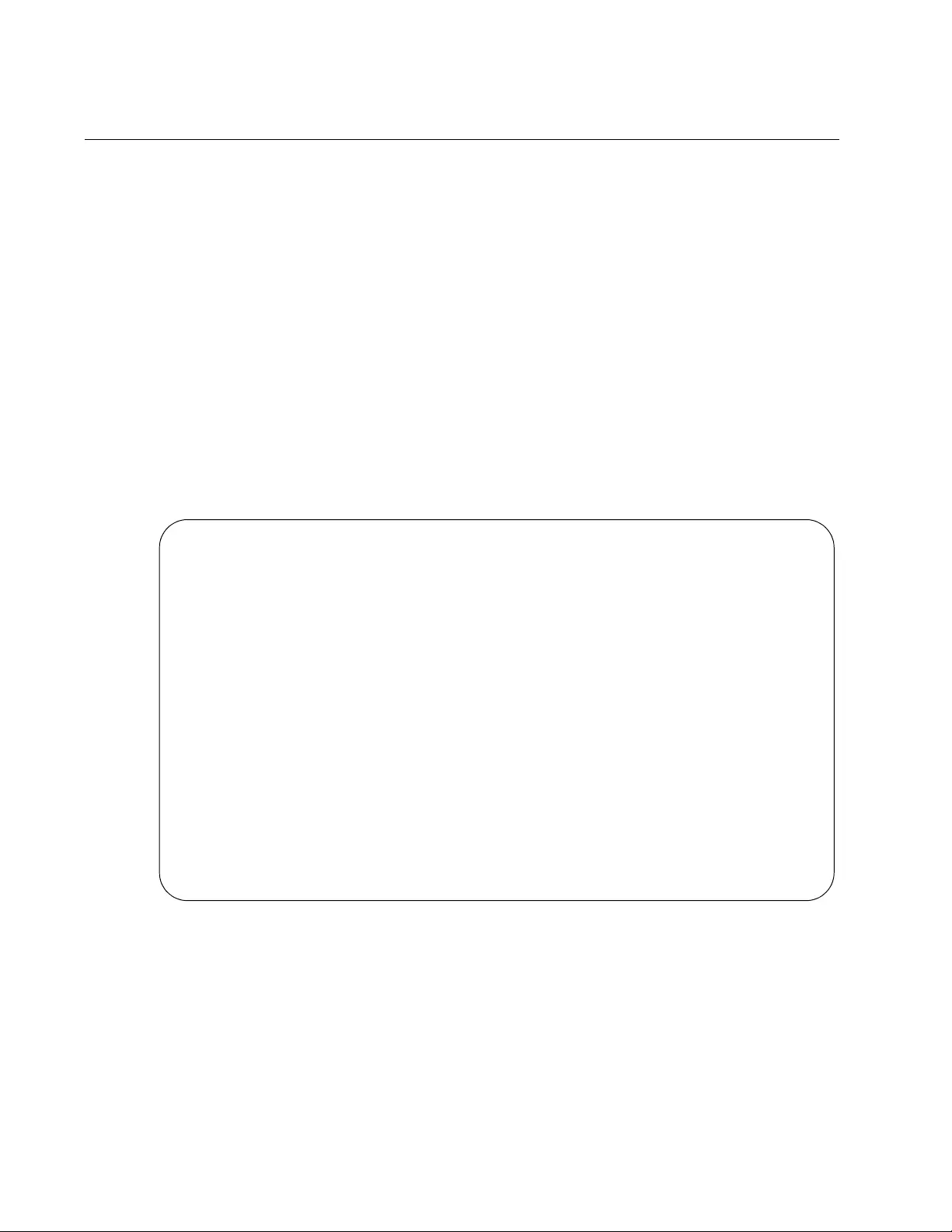
Chapter 43: IGMP Snooping Commands
650
SHOW IP IGMP SNOOPING
Syntax
show ip igmp snooping
Parameters
None
Mode
Privileged Exec mode
Description
Use this command to display the IGMP snooping parameters. Figure 125
illustrates the information.
Figure 125. SHOW IP IGMP SNOOPING Command
IGMP Snooping Configuration:
IGMP Snooping Status ............... Enabled
Host Topology ...................... Single-Host/Port
Host/Router Timeout Interval ....... 255 seconds
Maximum IGMP Multicast Groups ...... 64
Router Port(s) ..................... Auto Detect
Router List:
VLAN ID Port/Trunk ID RouterIP Exp. Time
----------------------------------------------------
1 port1.0.31 10.0.0.254 110
Host List:
Number of IGMP Multicast Groups: 2
MulticastGroup VLAN ID Port/TrunkID HostIP IGMP Ver Exp.Time
------------------------------------------------------------
0100.5e7f.ffff 1 port1.0.1 192.169.20.50 v3 200
0100.5e7f.ffff 1 port1.0.30 172.16.20.222 v2 45
0100.5e64.3201 1 port1.0.15 10.10.5.01 v1 161
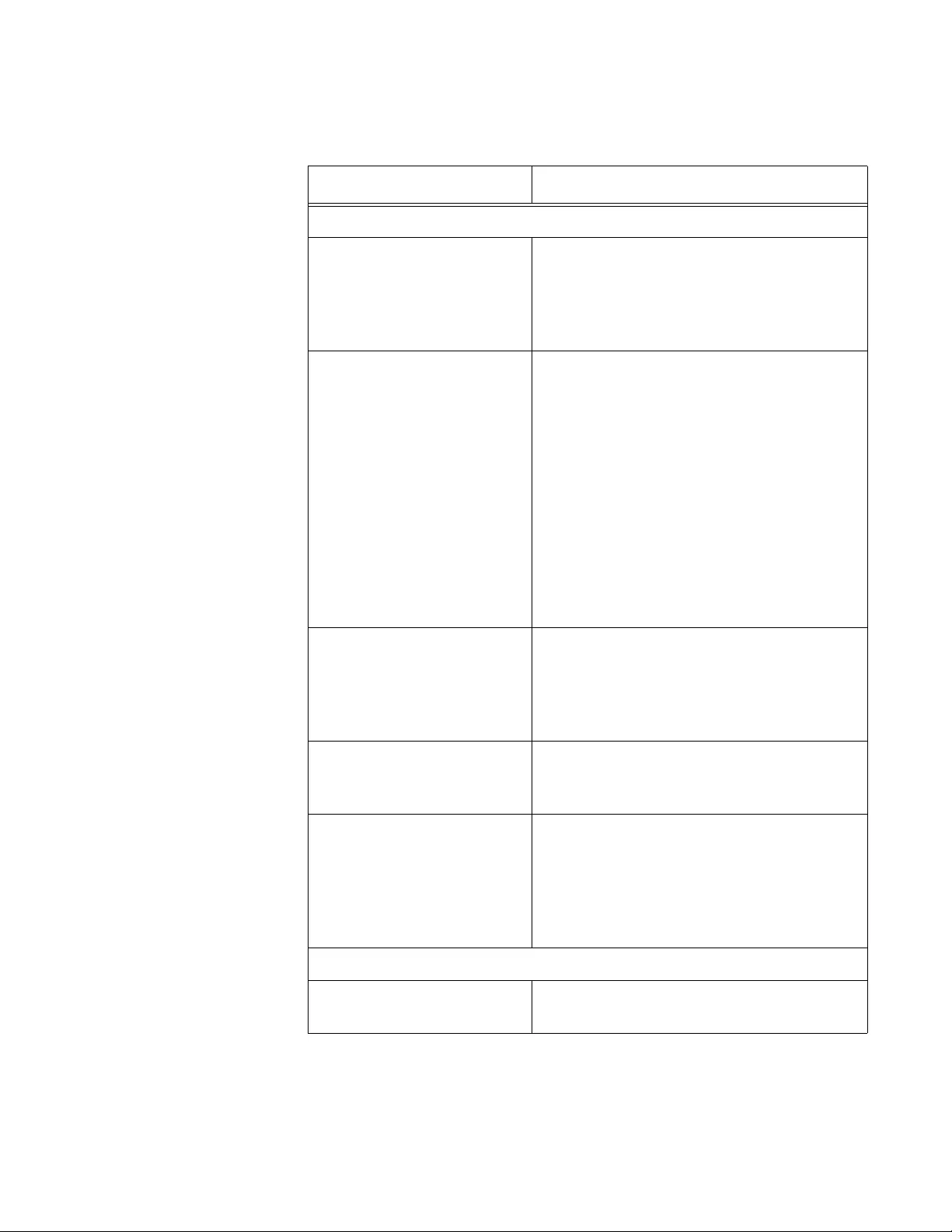
AT-FS970M Switch Command Line User’s Guide
651
The information the command displays is explained in Table 62.
Table 62. SHOW IP IGMP SNOOPING Command
Parameter Description
IGMP Snooping Configuration
IGMP Snooping Status The status of IGMP snooping on the
switch. To enable or disable the feature,
refer to “IP IGMP SNOOPING” on
page 643 and “NO IP IGMP SNOOPING”
on page 648, respectively.
Host Topology The IGMP host node topology on the
switch. The possible topologies are:
singlehost— This is the single-host per
port topology. This topology is appropriate
when there is only one host node per port
on the switch. This is the default setting.
multihost— This is the multiple-host per
port topology. This topology is appropriate
when there is more than one host node
per port on the switch.
To set this parameter, refer to “IP IGMP
STATUS” on page 647.
Host/Router Timeout
Interval
The amount of time the switch uses to
time out inactive host nodes and multicast
routers. To set this parameter, refer to “IP
IGMP QUERIER-TIMEOUT” on
page 642.
Maximum IGMP Multicast
Groups
The maximum number of multicast groups
the switch supports. To set this parameter,
refer to “IP IGMP LIMIT” on page 641.
Router Port(s) The ports connected to multicast routers.
The switch can learn the router ports
automatically or you can assign them
manually. To assign the ports manually,
refer to “IP IGMP SNOOPING
MROUTER” on page 646.
Router List
VLAN ID The ID numbers of the VLANs of the
router ports.
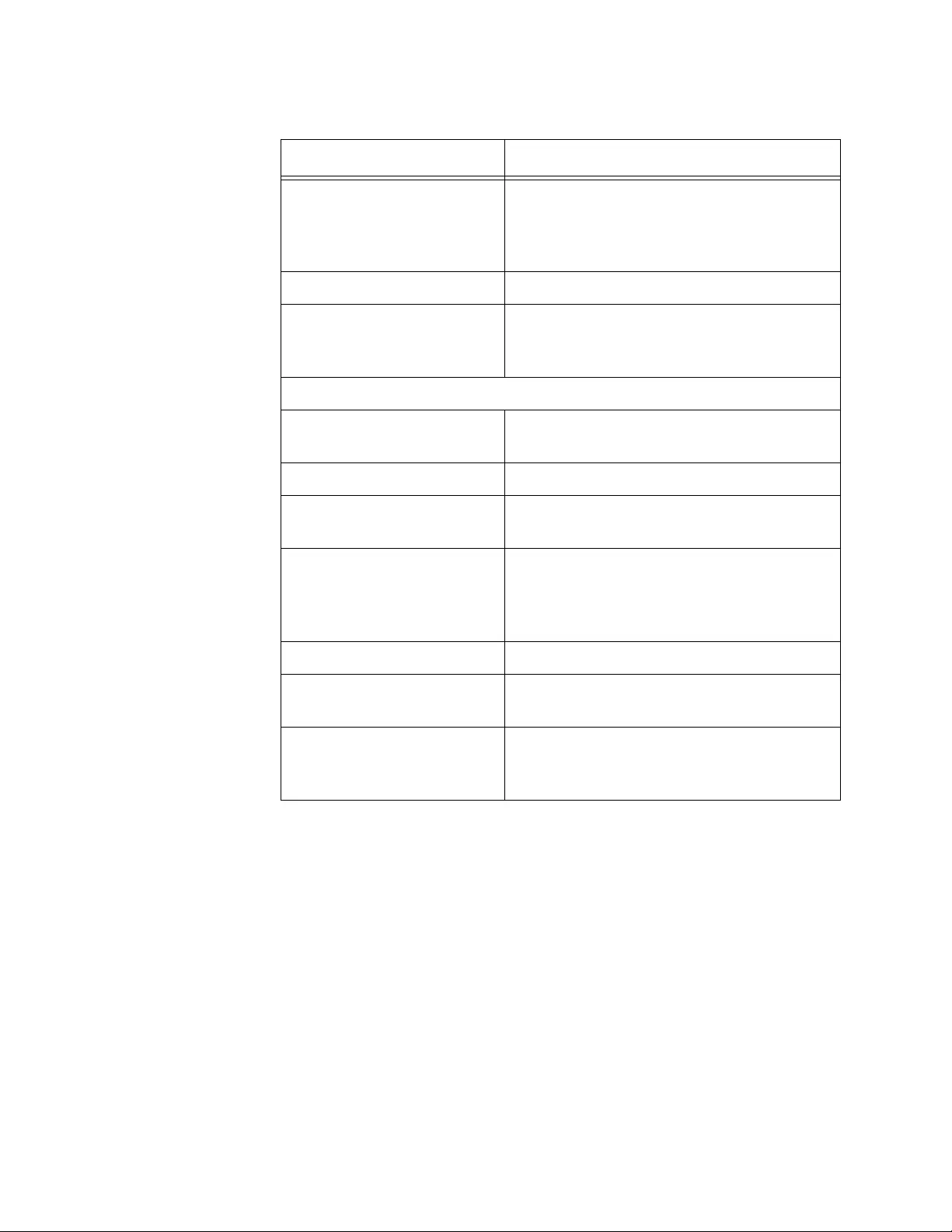
Chapter 43: IGMP Snooping Commands
652
Example
The following example displays the IGMP snooping parameters:
awplus# show ip igmp snooping
Port/Trunk ID The port of a multicast router. If the switch
learned a router on a port trunk, the trunk
ID number, instead of a port number, is
displayed.
Router IP The IP addresses of the multicast routers.
Exp. Time The number of seconds remaining before
the switch times out a multicast router if
there are no further IGMP queries from it.
Host List
Number of IGMP Multicast
Groups
The number of IGMP multicast groups
that have active host nodes on the switch.
Multicast Group The multicast addresses of the groups.
ID The ID numbers of the VLANs of the host
nodes.
Port/Trunk ID The ports of the host nodes. If the host
nodes are on port trunks, this field
displays the trunk ID numbers instead of
the port numbers.
HostIP The IP addresses of the host nodes.
IGMP Ver. The IGMP versions used by the host
nodes.
Exp. Time The number of seconds remaining before
host nodes are timed out if they do not
send IGMP reports.
Table 62. SHOW IP IGMP SNOOPING Command (Continued)
Parameter Description

Chapter 44: IGMP Snooping Querier
654
Overview
Multicast routers are an essential part of IP multicasting. They send out
queries to the network nodes to determine group memberships, route the
multicast packets across networks, and maintain lists of the multicast
groups and the ports where group members are located.
IGMP snooping querier can be used in place of multicast routers in
situations where IP multicasting is restricted to a single LAN, without the
need for routing. This feature enables the switch to mimic a multicast
router by sending out general IGMP queries to the host nodes.
IGMP snooping querier supports IGMP version 2.
The switch must have an IP address to add to the queries as its source
address. In addition, the address must be a member of the same network
as the host nodes and the multicasting source. You assign an IP address
to the switch by creating a routing interface in the VLAN. Then apply the IP
address to the VLAN where it sends its queries, to enable IGMP snooping
querier on the VLAN. Allied Telesis recommends using the Default VLAN
which has a VID of 1.
IGMP snooping querier must be used in conjunction with IGMP snooping.
Activate IGMP snooping on all of the switches in the LAN, including the
switches running the IGMP snooping querier. The switches use IGMP
snooping to monitor the responses of the host nodes to the general IGMP
queries sent by the IGMP snooping querier. From the responses, they
create lists of ports that have host nodes that want to join the various
multicast groups and forward the multicast packets to only those ports. For
background information, refer to Chapter 42, “Internet Group Management
Protocol (IGMP) Snooping” on page 629.
Figure 126 on page 655 provides an example of IGMP snooping querier
on a LAN. It consists of a single switch with one VLAN, the Default VLAN.
Both IGMP snooping and IGMP snooping querier are enabled on the
switch. You assign a routing interface to the VLAN, with an IP address that
belongs to the same subnet as the multicast source and the host nodes.
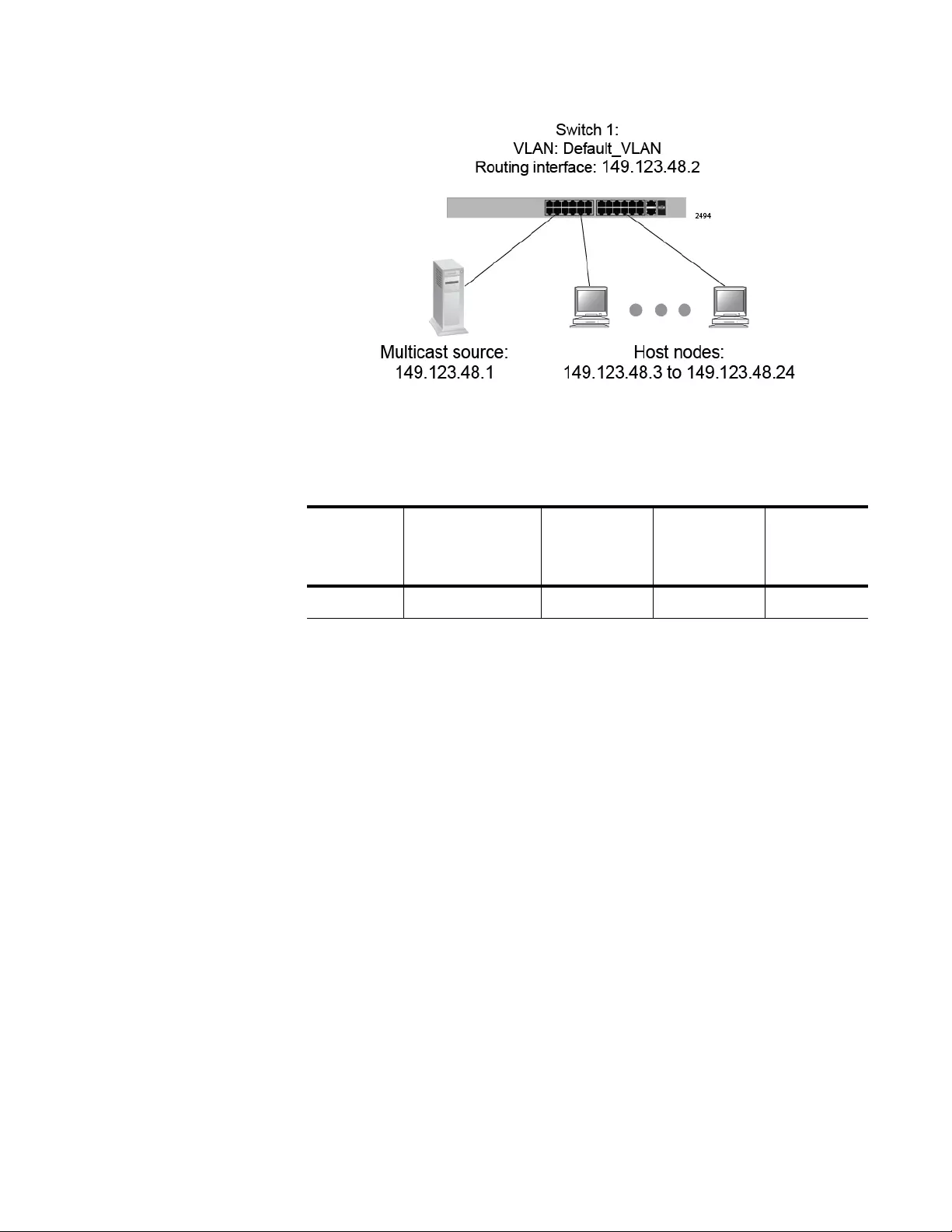
AT-FS970M Switch Command Line User’s Guide
655
Figure 126. IGMP Snooping Querier with One Querier
Table 63 lists the switch settings that are illustrated in Figure 126.
Assigning
Multiple Queriers
IGMP snooping querier supports multiple queriers. A total of three queriers
are supported, one active querier and up to two standby queriers. The
active querier is the querier with the lowest IP address. The standby
querier has the second lowest IP address, and the switch with the highest
IP address is the second standby querier.
The difference between the active and standby queriers is that only the
active querier registers IGMP reports. A standby querier does not update
its MAC tables, so IGMP reports are not registered on the switch.
When you assign multiple queriers to a LAN, the software must decide
which is the active querier and which is the standby querier. This task falls
to a switch in the network that has IGMP snooping enabled, but IGMP
snooping querier disabled. Consequently, a LAN with multiple queriers
requires this extra switch.
For example, to assign two queriers to a network, you need three
switches. First, enable IGMP snooping on all three switches. Then enable
IGMP snooping querier on two switches, for this example, switches 1 and
3. Switch 2 determines which of the querier-enabled switches has the
lowest IP address and deems that switch the active querier. The switch
with the second lowest IP address is made the standby querier, again by
switch 2. In the case where there are three queriers, the switch in the
Table 63. IGMP Snooping Querier with One Querier
Switch Routing
Address
IGMP
Snooping
IGMP
Snooping
Querier
Querier
Status
1 149.123.48.2 Enabled Enabled Active
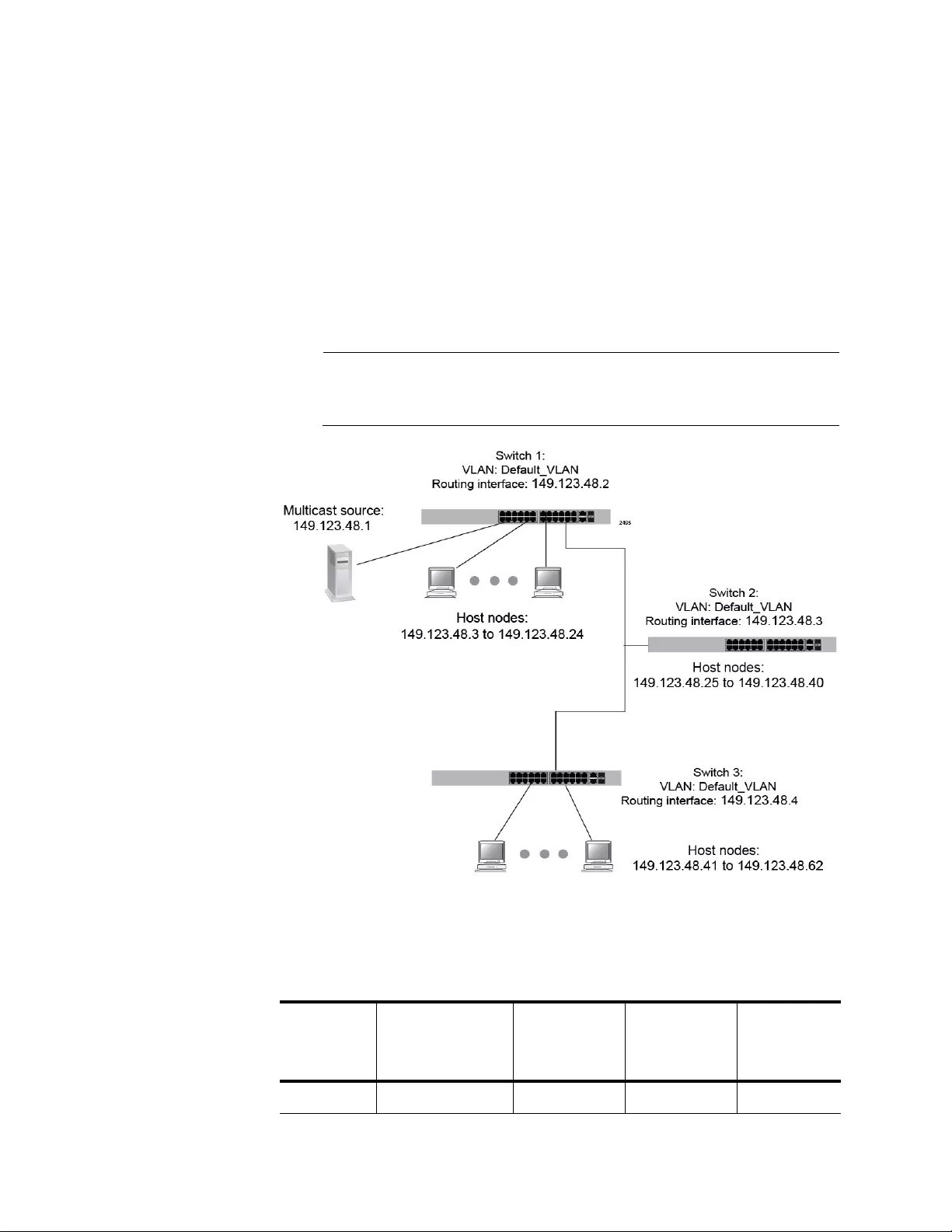
Chapter 44: IGMP Snooping Querier
656
network with IGMP snooping enabled and IGMP querier disabled
determines the standby querier and then the second standby querier by
comparing their IP addresses.
The following example consists of a LAN with three switches. See
Figure 127. IGMP snooping is enabled on all three switches. However,
IGMP snooping querier is enabled on switches 1 and 3. Switch 2
determines that switch 1 has the lowest IP routing address and forwards
all multicast packets to switch 1, making switch 1 the active querier.
Switch 3 becomes the standby querier in case switch 1 stops transmitting
query packets.
Note
Switches 1 and 3 are only sending queriers. Neither switch detects
nor displays an opposing querier.
Figure 127. IGMP Snooping Querier with Two Queriers
Table 64 lists the switch settings that are illustrated in Figure 127.
Table 64. IGMP Snooping Querier with Two Queriers
Switch Routing
Address
IGMP
Snooping
IGMP
Snooping
Querier
Querier
Status
1 149.123.48.2 Enabled Enabled Active
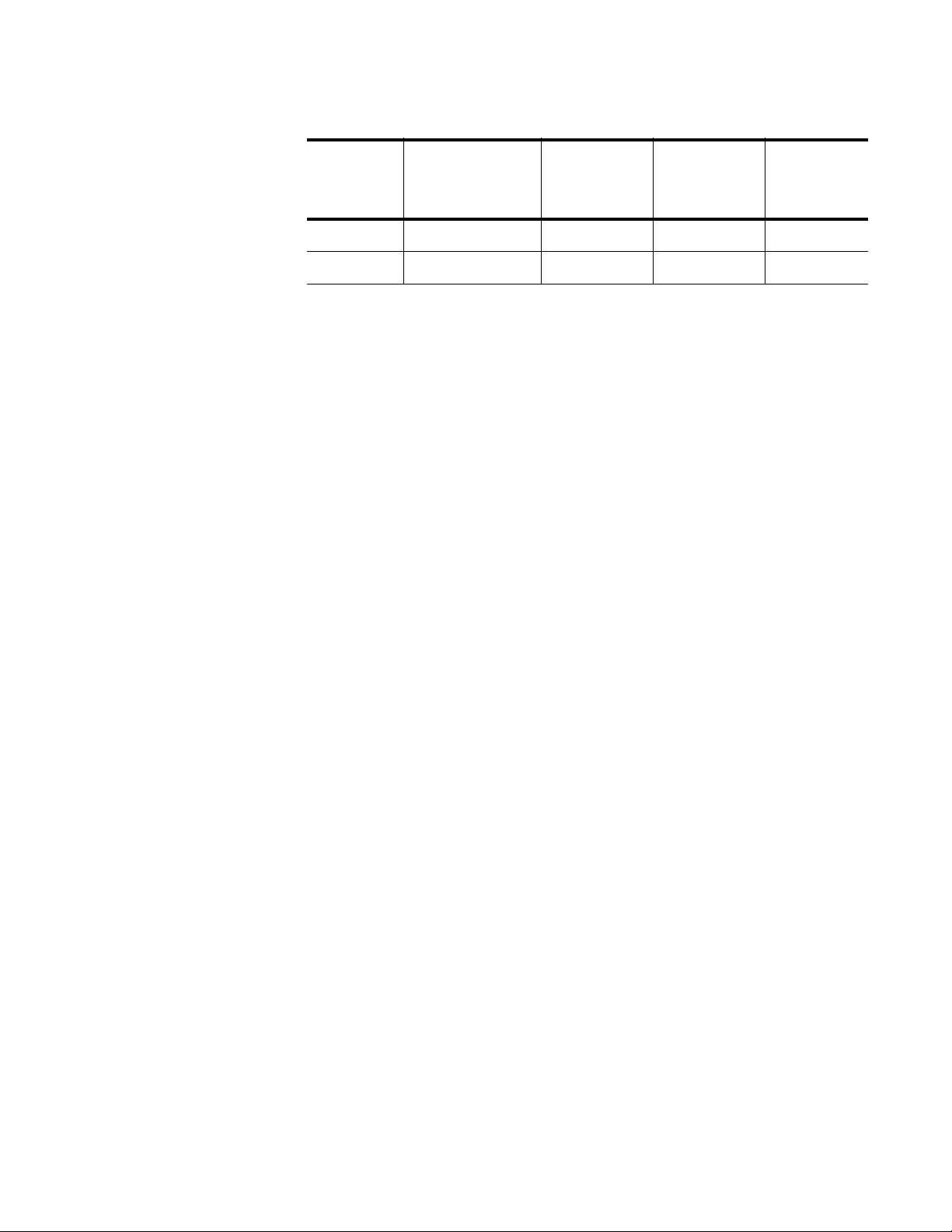
AT-FS970M Switch Command Line User’s Guide
657
2 149.123.48.3 Enabled Disabled None
3 149.123.48.4 Enabled Enabled Standby
Table 64. IGMP Snooping Querier with Two Queriers (Continued)
Switch Routing
Address
IGMP
Snooping
IGMP
Snooping
Querier
Querier
Status
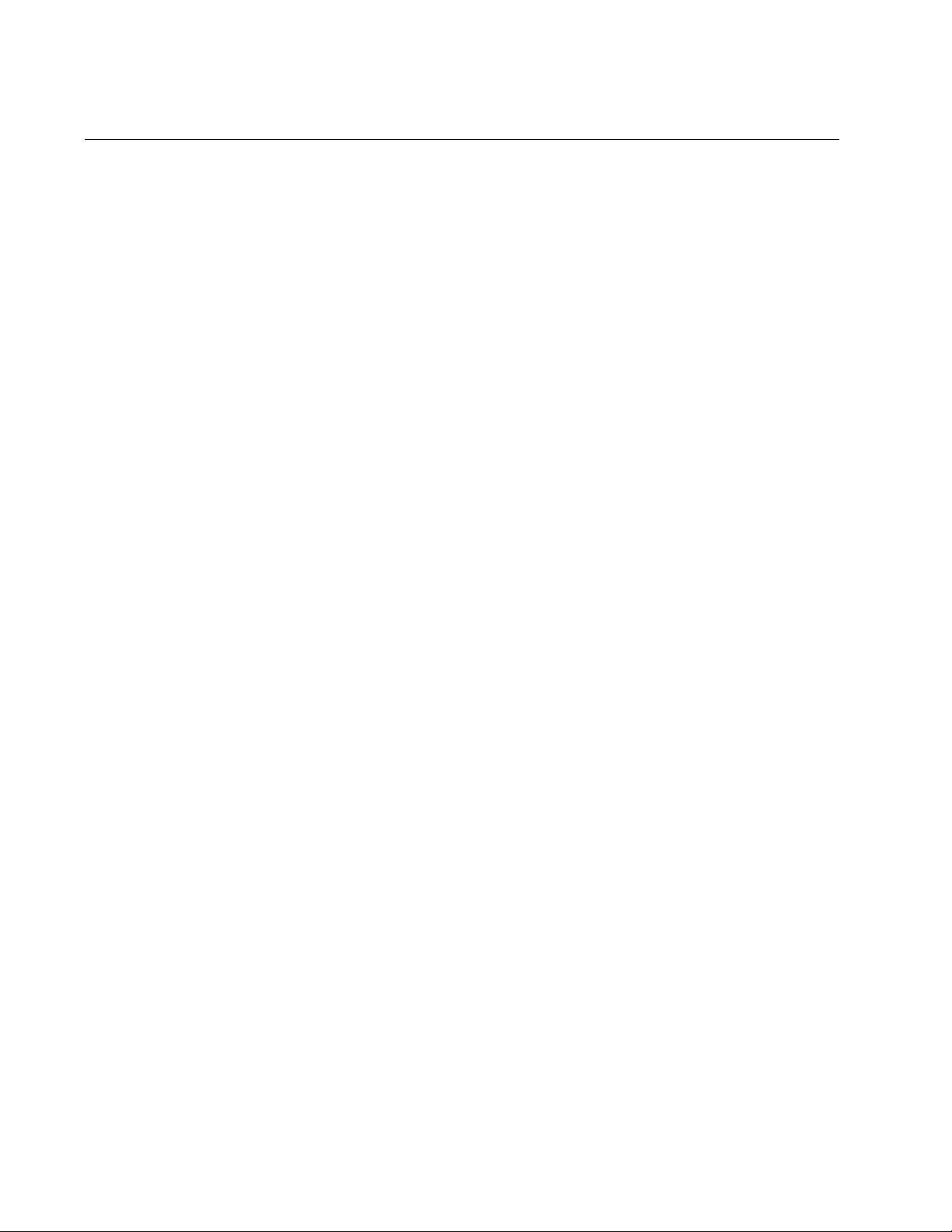
Chapter 44: IGMP Snooping Querier
658
Guidelines
The guidelines for IGMP snooping querier are listed here:
The network can have only one LAN.
The network can have up to three multicast routers.
You must enable IGMP snooping on all of the switches that you
assign a querier, plus one extra switch that has IGMP snooping
querier disabled.
You must enable IGMP snooping querier on all of the switches that
you assign a querier.
Apply IGMP snooping querier to the VLAN on which the queries
are to be sent.
The VLAN must be assigned a routing interface with an IP address
that is a member of the same network as the host nodes and the
source node of the multicast packets. The switch adds the IP
address to the queries as its source address.
IGMP snooping querier supports up to three queriers. The active
querier has the lowest IP address.
To assign multiple queriers to a LAN, you need one switch in the
network that has IGMP snooping enabled and IGMP snooping
querier disabled. This switch assigns the active querier by
determining which of the IGMP snooping querier enabled switches
has the lowest IP address.
If you want to add or remove ports from the VLAN after activating
IGMP snooping querier, you must disable IGMP snooping querier,
modify the VLAN, and then enable it again.
The switch supports IGMP versions 1, 2, and 3. The switch
typically sends only version 2 messages. If the switch receives a
version 1 message, it sends version 1 messages on all of the
ports. If the switch does not receive any additional version 1 or
version 3 messages for 255 seconds, the switch reverts to sending
version 2 messages.
If the switch receives a query either from a multicast router or from
another switch with IGMP snooping querier, it suspends IGMP
snooping querier and sends no further queries for 125 seconds. If
the switch does not receive any further queries, it reactivates the
feature and resumes sending queries.
IGMP snooping querier is supported on the base ports and SFP
modules.
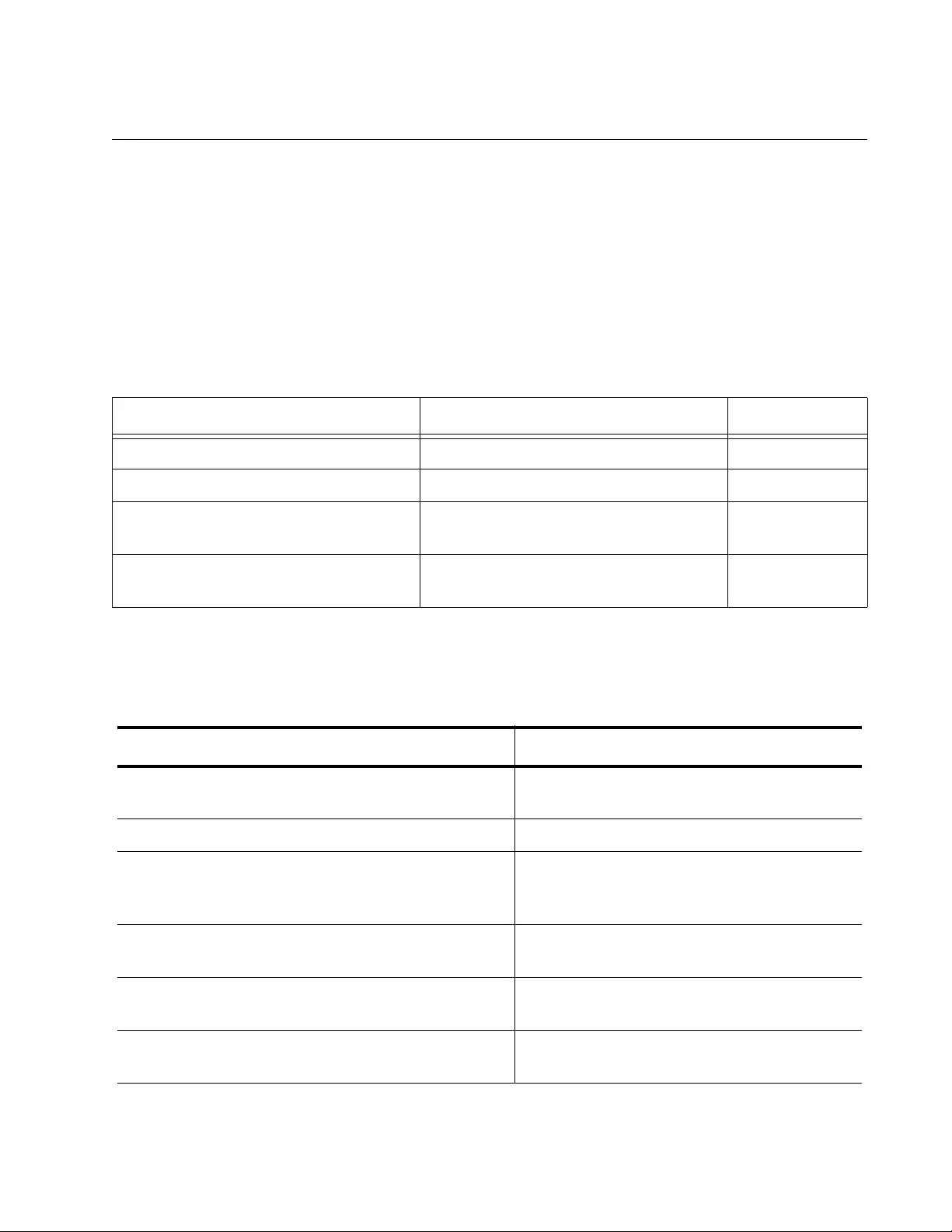
AT-FS970M Switch Command Line User’s Guide
659
Configuring the Feature
This section lists the IGMP snooping querier commands and describes
how to configure one querier as well as multiple queriers. See the
following procedures:
“Configuring One Querier” on page 659
“Configuring Multiple Queriers” on page 660
Table 65 lists the IGMP snooping querier commands.
Configuring One
Querier
This example configures switch 1 as shown in Figure 126 on page 655,
with an additional step for changing the query interval.
Table 65. IGMP Snooping Querier Commands
To Use This Command Range
Activate IGMP snooping querier IP IGMP SNOOPING QUERIER none
Deactivate IGMP snooping querier NO IP IGMP SNOOPING QUERIER none
Set the interval at which IGMP general
query messages are transmitted.
IP IGMP QUERY-INTERVAL interval 2 to 18000
seconds
Display the status of IGMP snooping
querier.
SHOW IP IGMP INTERFACE vlanid none
Table 66. Configuring One Querier
Command Description
awplus> enable Enter the Privileged Executive mode from
the User Executive mode.
awplus# configure terminal Enter the Global Configuration mode.
awplus(config)# ip igmp snooping Activate IGMP snooping on the switch.
(The default setting for IGMP snooping is
disabled.)
awplus(config)# interface vlan1 Enter the VLAN Interface mode for the
Default VLAN.
awplus(config-if)# ip address
149.123.48.2/24
Assign the VLAN the IP address
149.123.48.2/24.
awplus(config-if)# ip igmp snooping
querier
Activate IGMP snooping querier on the
VLAN.
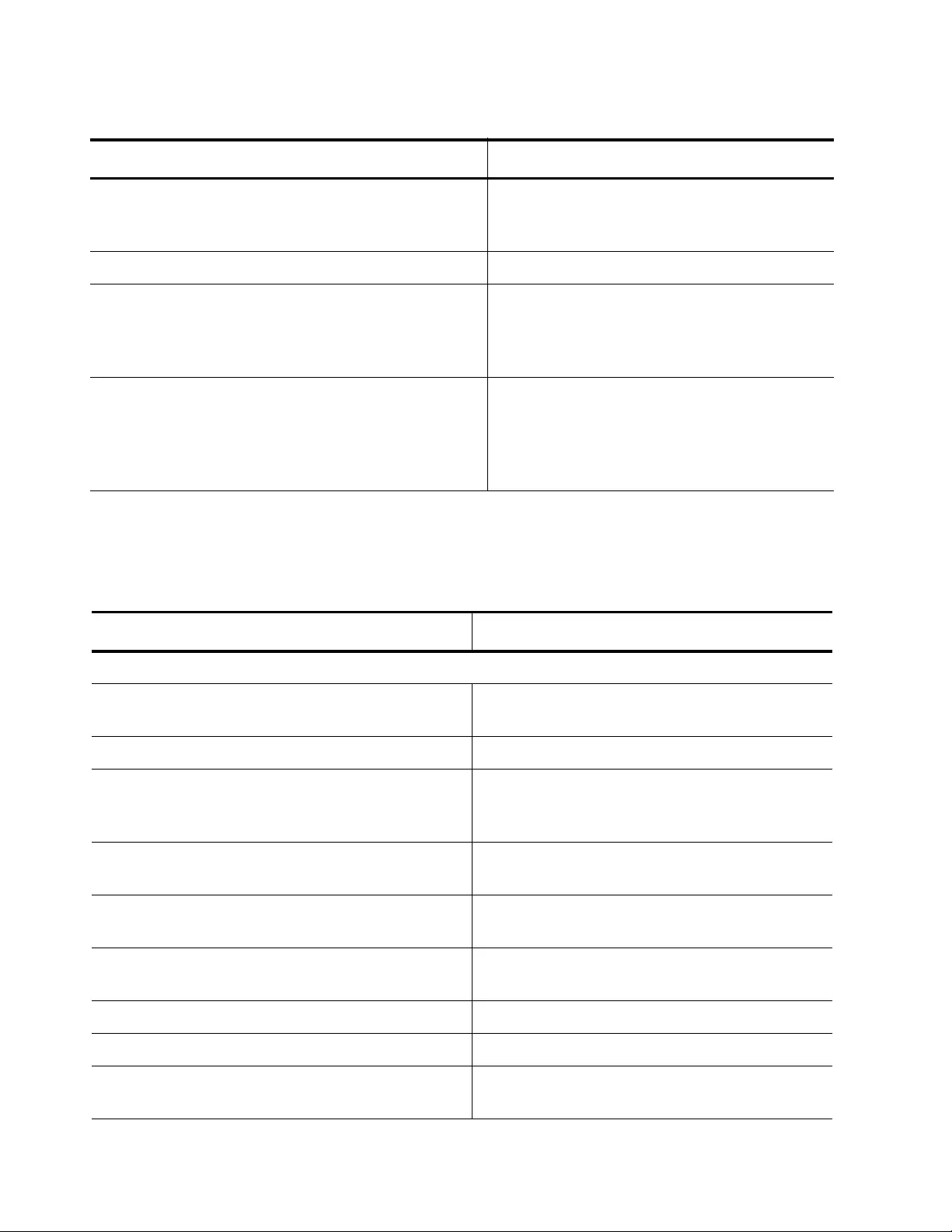
Chapter 44: IGMP Snooping Querier
660
Configuring
Multiple Queriers
This example configures two queriers in a LAN that consists of three
switches as shown in Figure 127 on page 656.
awplus(config-if)# ip igmp query-
interval 500
Set the interval at which IGMP general
query messages are transmitted to 500
seconds.
awplus(config-if)# end Return to the Privileged Exec mode.
awplus# show ip interface Verify the IP address with the SHOW IP
INTERFACE command. The columns are
defined in “SHOW IP INTERFACE” on
page 327.
awplus# show ip igmp interface vlan1 Use the SHOW IP IGMP STATISTICS
INTERFACE command to verify that IGMP
snooping and IGMP snooping querier are
active. The fields are defined in Table 69 on
page 667.
Table 66. Configuring One Querier (Continued)
Command Description
Table 67. Configuring Multiple Queriers
Command Description
Logon to switch 1.
awplus> enable Enter the Privileged Executive mode from the
User Executive mode of switch 1.
awplus# configure terminal Enter the Global Configuration mode.
awplus(config)# ip igmp snooping Activate IGMP snooping on the switch. (The
default setting for IGMP snooping is
disabled.)
awplus(config)# interface vlan1 Enter the VLAN Interface mode for the
Default VLAN.
awplus(config-if)# ip address
149.123.48.2/24
Assign the VLAN the IP address
149.123.48.2/24.
awplus(config-if)# ip igmp snooping
querier
Activate IGMP snooping querier on the
VLAN.
awplus(config-if)# exit Exit the Global Configuration mode.
awplus(config)# exit Exit the User Executive mode.
awplus# exit Exit the Privileged Executive mode and log
out of switch 1.
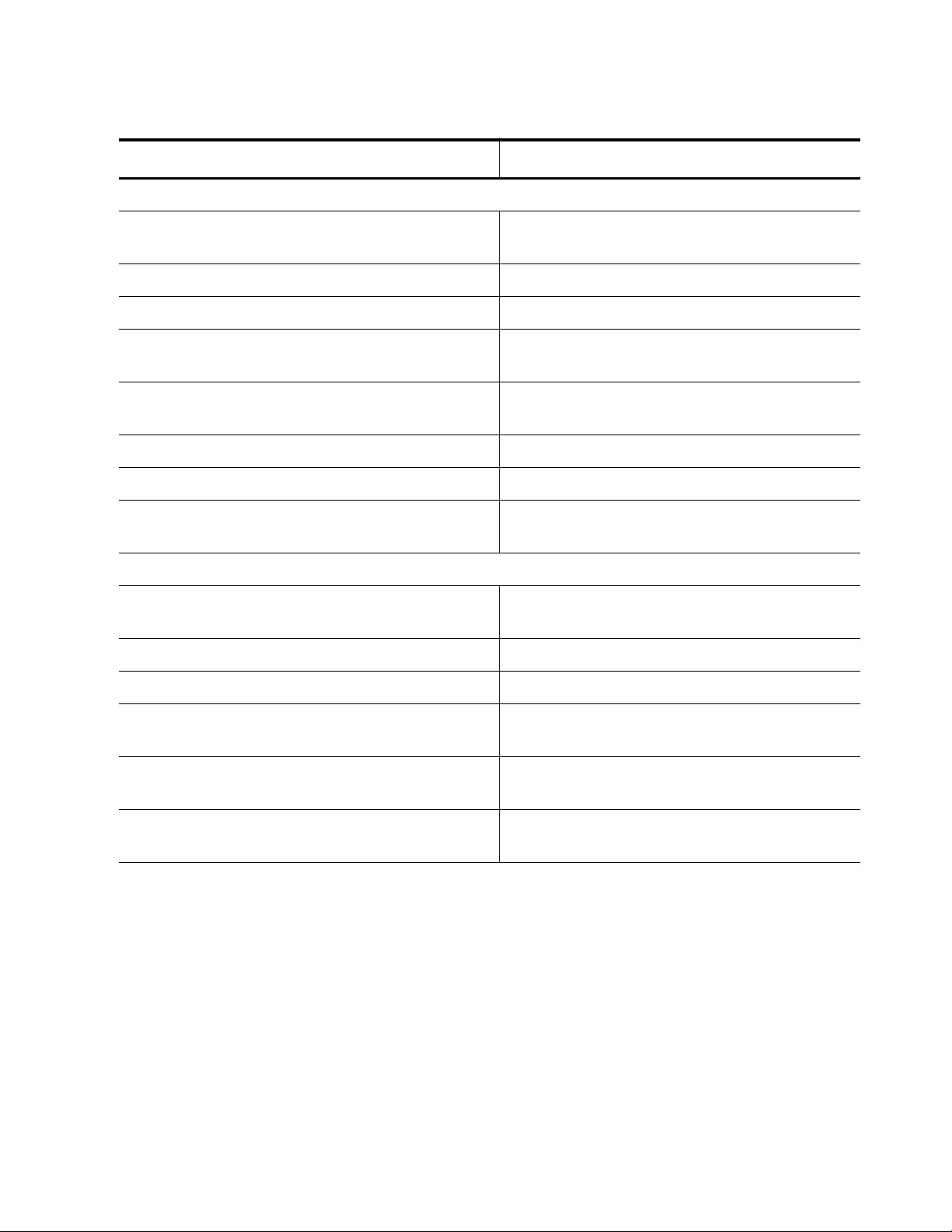
AT-FS970M Switch Command Line User’s Guide
661
Log on to switch 2.
awplus> enable Enter the Privileged Executive mode from the
User Executive mode of switch 2.
awplus# configure terminal Enter the Global Configuration mode.
awplus(config)# ip igmp snooping Activate IGMP snooping on the switch.
awplus(config)# interface vlan1 Enter the VLAN Interface mode for the
Default VLAN.
awplus(config-if)# ip address
149.123.48.3/24
Assign the VLAN the IP address
149.123.48.3/24.
awplus(config-if)# exit Exit the Global Configuration mode.
awplus(config)# exit Exit the User Executive mode.
awplus# exit Exit the Privileged Executive mode and log
out of switch 2.
Log on to switch 3
awplus> enable Enter the Privileged Executive mode from the
User Executive mode of switch 3.
awplus# configure terminal Enter the Global Configuration mode.
awplus(config)# ip igmp snooping Activate IGMP snooping on the switch.
awplus(config)# interface vlan1 Enter the VLAN Interface mode for the
Default VLAN.
awplus(config-if)# ip address
149.123.48.4/24
Assign the VLAN the IP address
149.123.48.3/4.
awplus(config-if)# ip igmp snooping
querier
Activate IGMP snooping querier on the
VLAN.
Table 67. Configuring Multiple Queriers (Continued)
Command Description
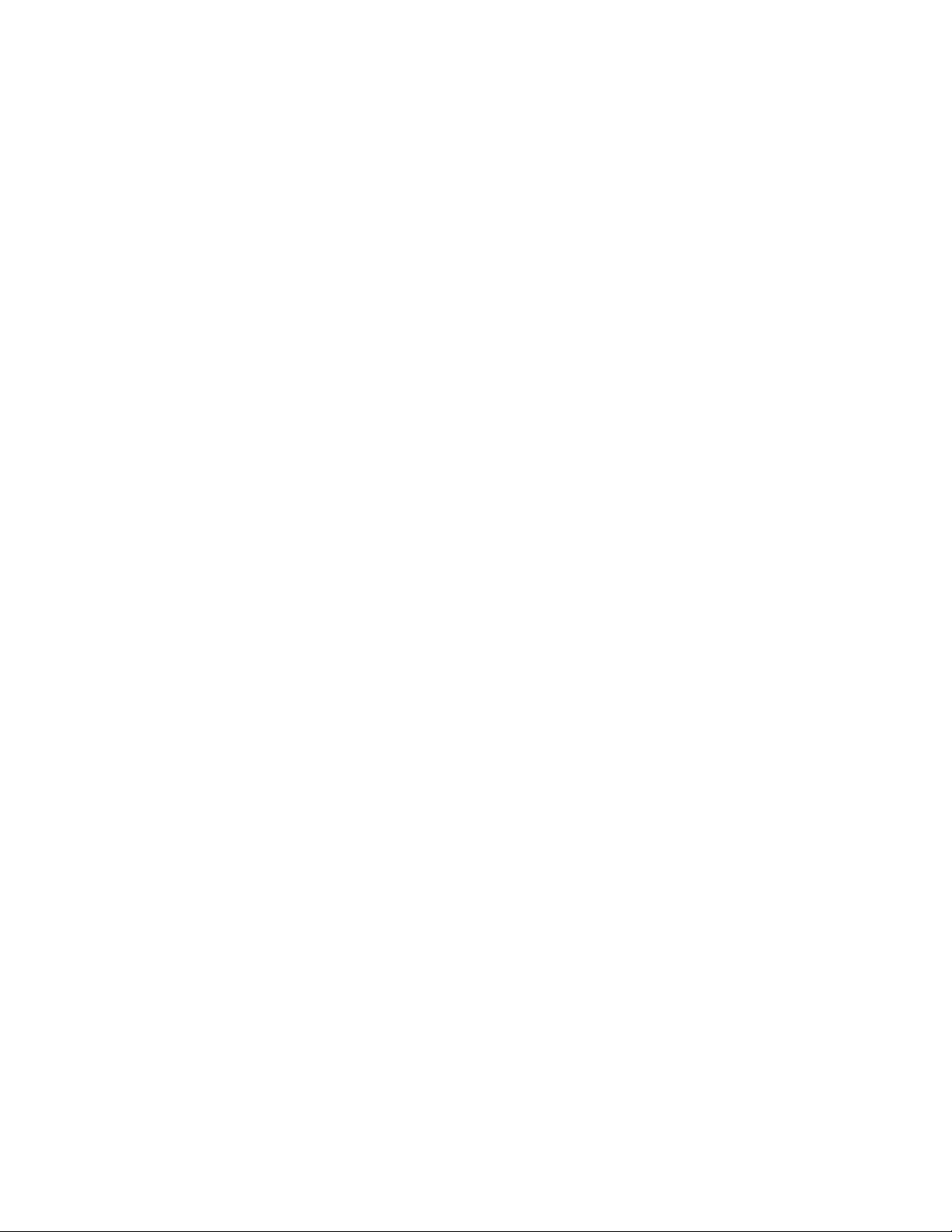
Chapter 44: IGMP Snooping Querier
662

663
Chapter 45
IGMP Snooping Querier Commands
The IGMP snooping querier commands are summarized in Table 68.
Table 68. IGMP Snooping Querier Commands
Command Mode Description
“IP IGMP QUERY-INTERVAL” on
page 664
VLAN Interface Sets the time interval at which the
VLANs send out IGMP General Query
messages.
“IP IGMP SNOOPING QUERIER” on
page 665
VLAN Interface Activates IGMP snooping querier on
the VLANs.
“NO IP IGMP SNOOPING QUERIER”
on page 666
VLAN Interface Deactivates IGMP snooping querier
on the VLANs.
“SHOW IP IGMP INTERFACE” on
page 667
Privileged Exec Displays the status of IGMP snooping
querier in the VLANs.
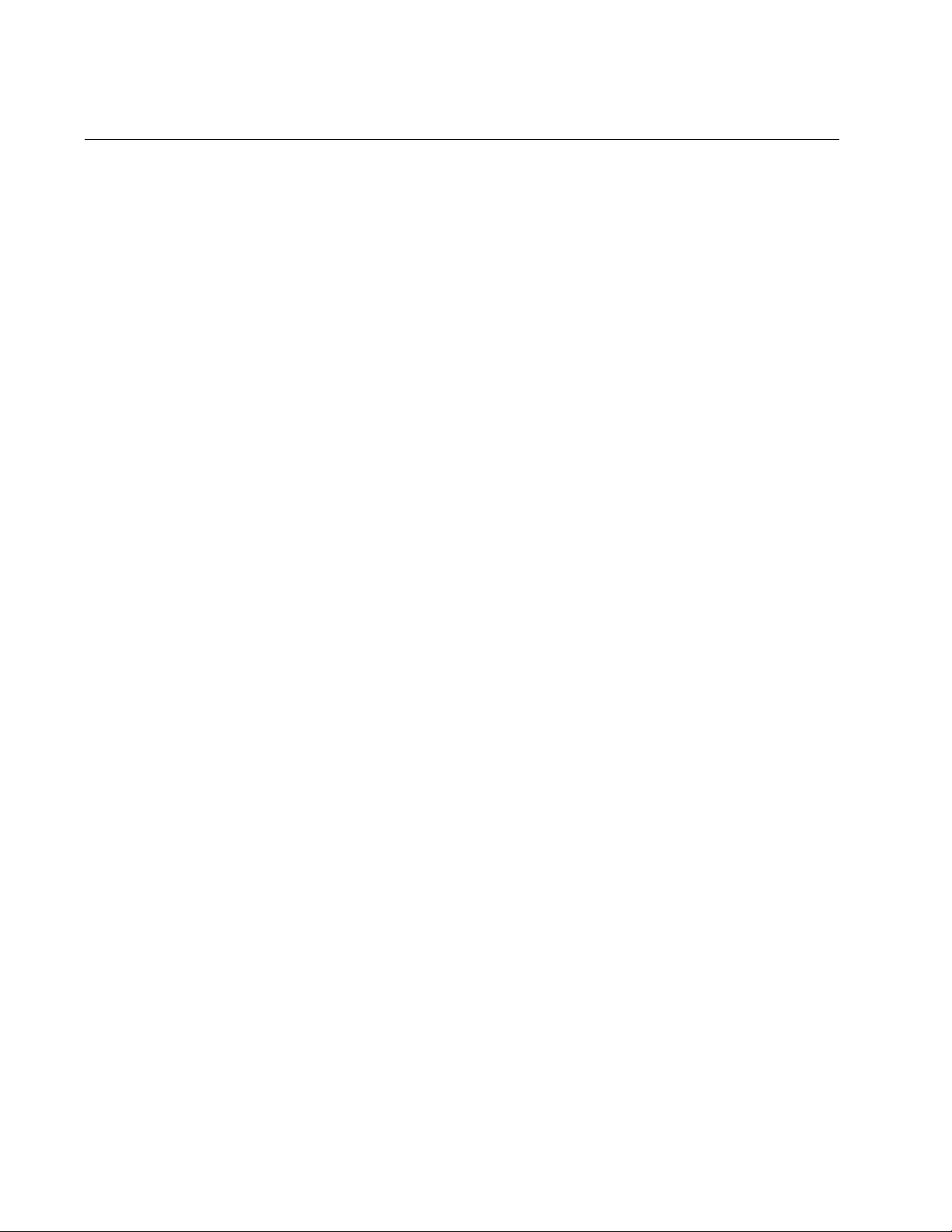
Chapter 45: IGMP Snooping Querier Commands
664
IP IGMP QUERY-INTERVAL
Syntax
ip igmp query-interval
interval
Parameter
interval
Specifies the time interval, in seconds, at which the switch
transmits IGMP General Query messages from the VLANs. The
range is 2 to 18,000 seconds. The default is 125 seconds.
Mode
VLAN Interface mode
Description
Use this command to set the time interval at which the VLAN sends out
IGMP general query messages.
Use the NO form of this command to return the parameter to the default
setting of 125 seconds.
Confirmation Command
“SHOW IP IGMP INTERFACE” on page 667
Examples
This example sets the query interval timer to 400 seconds on the Default
VLAN:
awplus> enable
awplus# configure terminal
awplus(config)# interface vlan1
awplus(config-if)# ip igmp query-interval 400
This example returns the query interval timer on an VLAN with an ID of 2
to the default value of 125 seconds:
awplus> enable
awplus# configure terminal
awplus(config)# interface vlan2
awplus(config-if)# no ip igmp query-interval
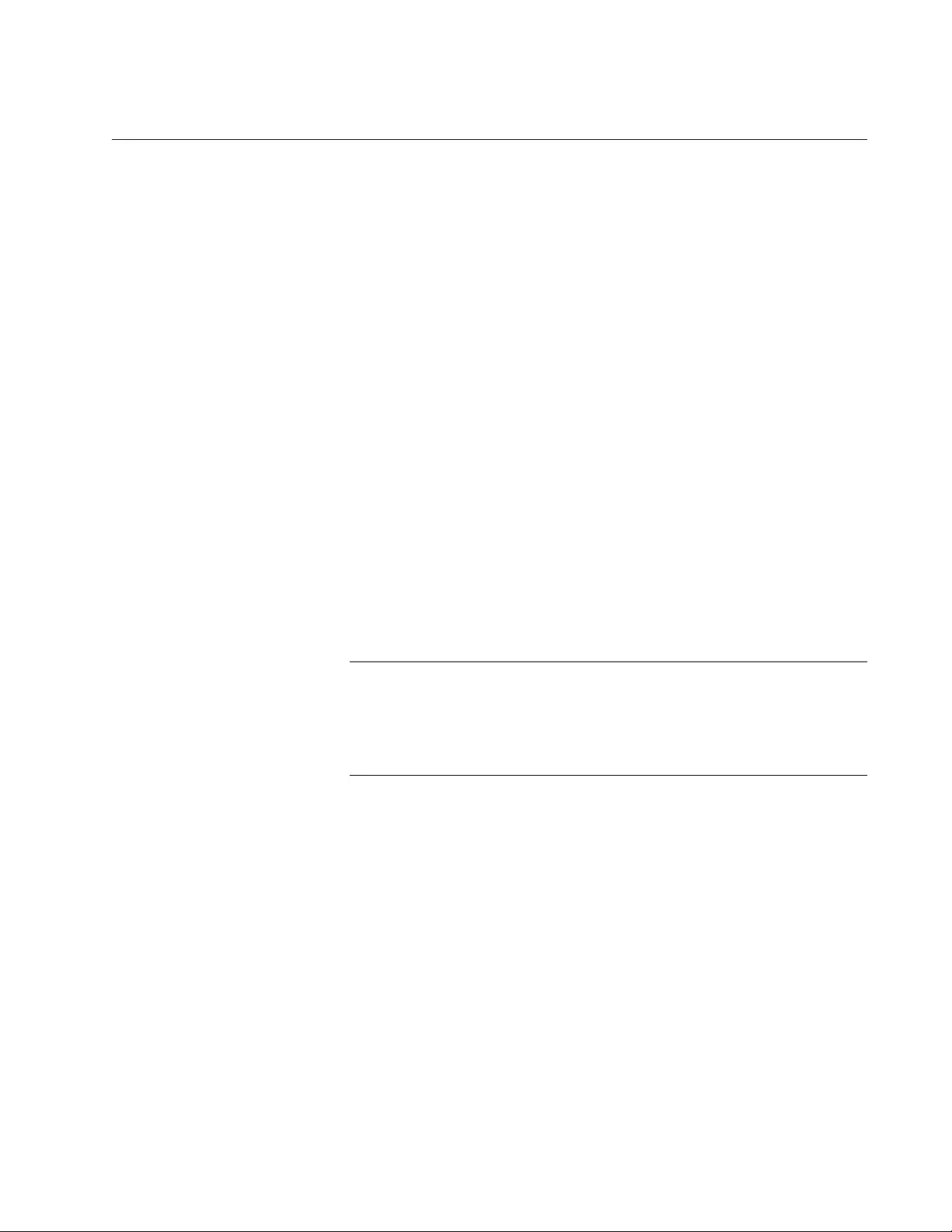
AT-FS970M Switch Command Line User’s Guide
665
IP IGMP SNOOPING QUERIER
Syntax
ip igmp snooping querier
Parameters
None
Mode
VLAN Interface mode
Description
Use this command to activate an IGMP snooping querier on an VLAN.
Here are the guidelines:
IGMP snooping must be enabled on the switch.
The VLAN must already exist.
The VLAN must have a routing interface.
The IP address of the interface must be a member of the same
subnet as the multicast source.
Note
You can create up to three queriers in your network. The querier with
the lowest IP address is the active querier. The querier with the next
lowest IP address is the standby querier. The querier with the
highest IP address is the second standby querier.
Confirmation Command
“SHOW IP IGMP INTERFACE” on page 667
Example
This example activates IGMP snooping querier on the Default VLAN,
which has an ID of 1:
awplus> enable
awplus# configure terminal
awplus(config)# interface vlan1
awplus(config-if)# ip igmp snooping querier
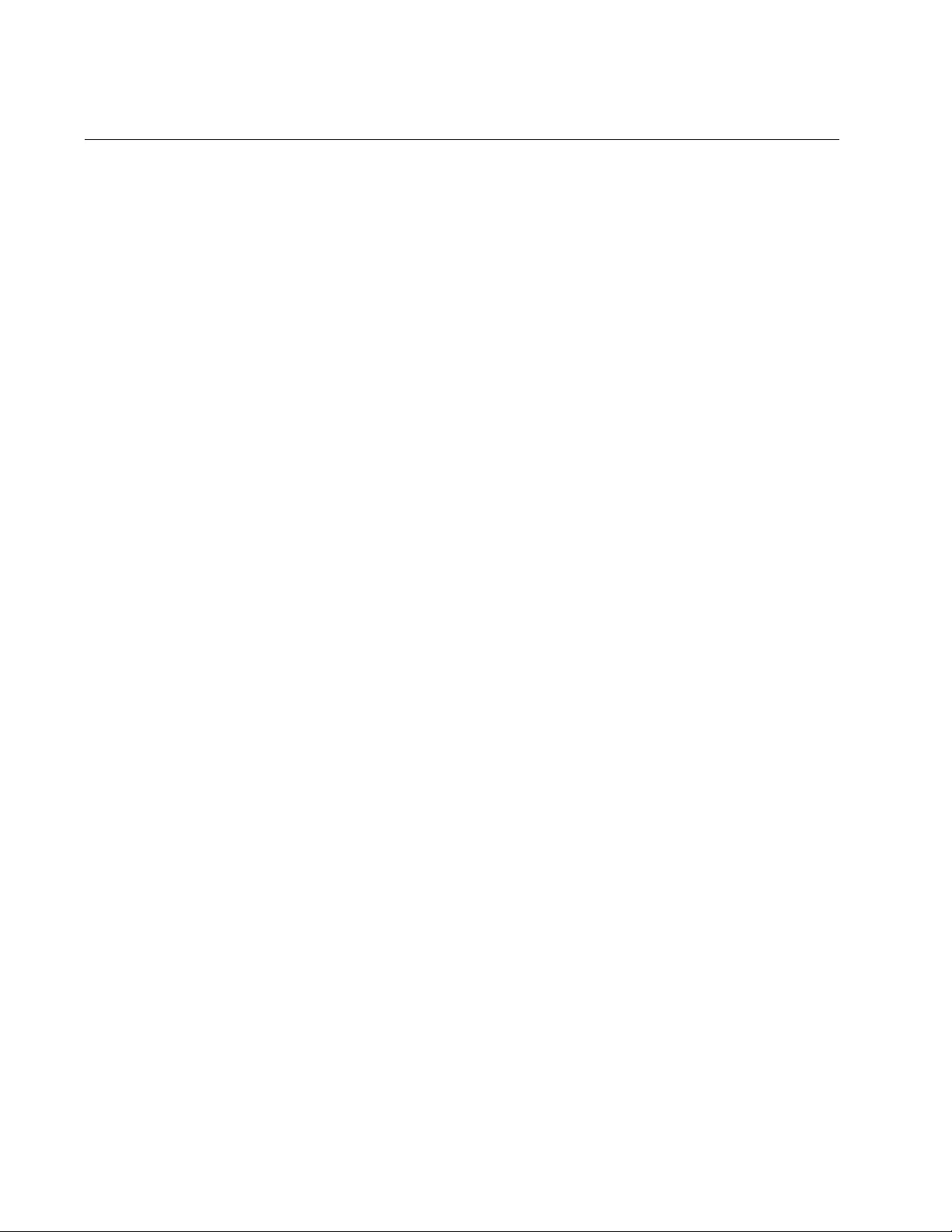
Chapter 45: IGMP Snooping Querier Commands
666
NO IP IGMP SNOOPING QUERIER
Syntax
no ip igmp snooping querier
Parameters
None
Mode
VLAN Interface mode
Description
Use this command to deactivate an IGMP snooping querier on the VLANs.
Confirmation Command
“SHOW IP IGMP INTERFACE” on page 667
Example
This example deactivates an IGMP snooping querier on the VLAN with an
ID of 18:
awplus> enable
awplus# configure terminal
awplus(config)# interface vlan18
awplus(config-if)# no ip igmp snooping querier
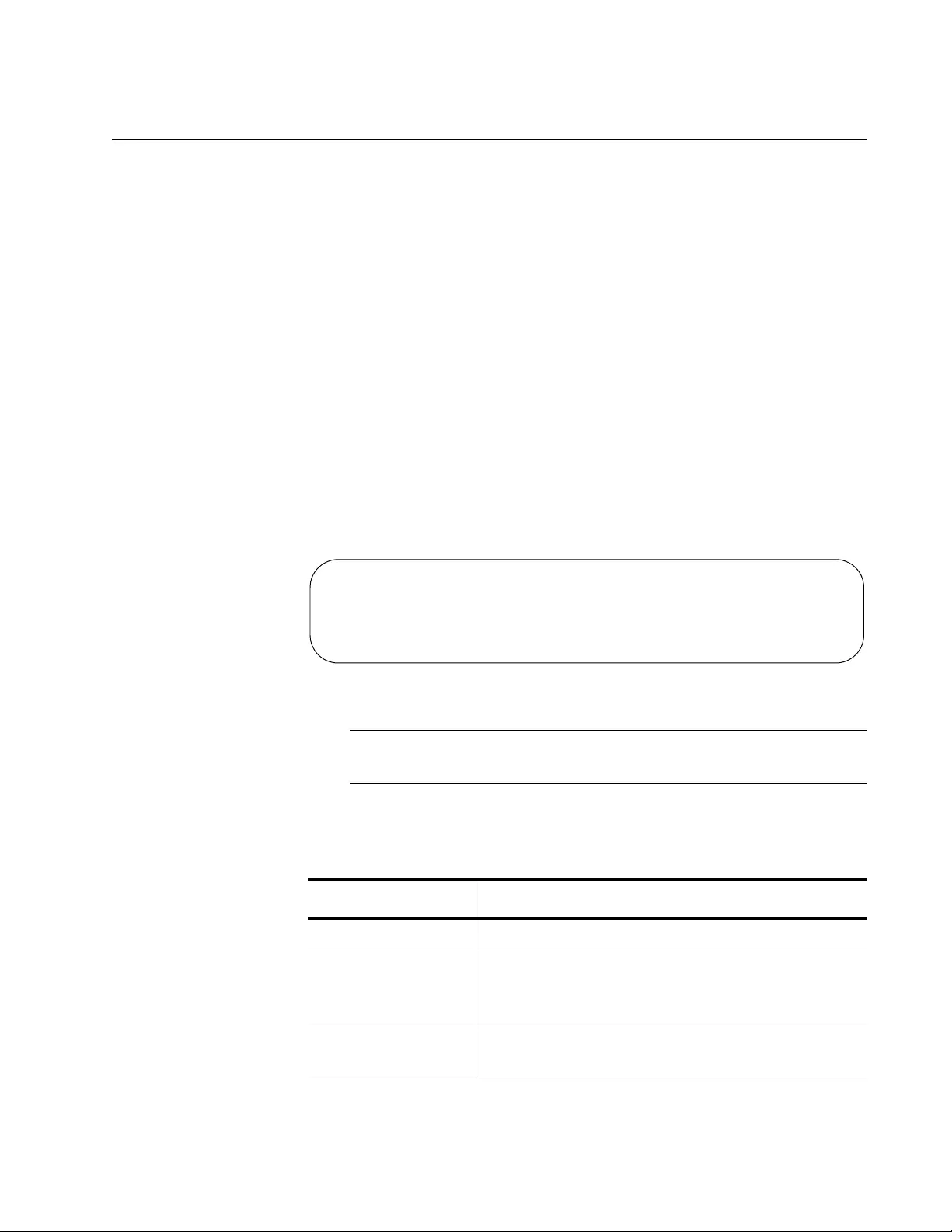
AT-FS970M Switch Command Line User’s Guide
667
SHOW IP IGMP INTERFACE
Syntax
show ip igmp interface
vlanid
Parameters
vlanid
Specifies a VLAN ID, for example, “vlan3.” You may specify only
one VLAN.
Mode
Privileged Exec mode
Description
Use this command to display the status of IGMP snooping querier on the
VLANs. Here is an example of the display:
Figure 128. SHOW IP IGMP INTERFACE Command
Note
This command does not display information about multiple queriers.
The fields are defined in Table 69.
Table 69. SHOW IP IGMP INTERFACE Command
Field Definition
Interface The ID number of the selected VLAN.
IGMP The status of the IGMP agent. The agent is
automatically enabled when IGMP snooping
querier is activated.
IGMP query
interval
The time interval in seconds at which IGMP
General Query messages are transmitted.
Interface vlan1 (Index 0)
IGMP Enabled, Active, Version 2
IGMP query interval is 125 seconds
IGMP Snooping is globally enabled
IGMP Snooping querier is enabled
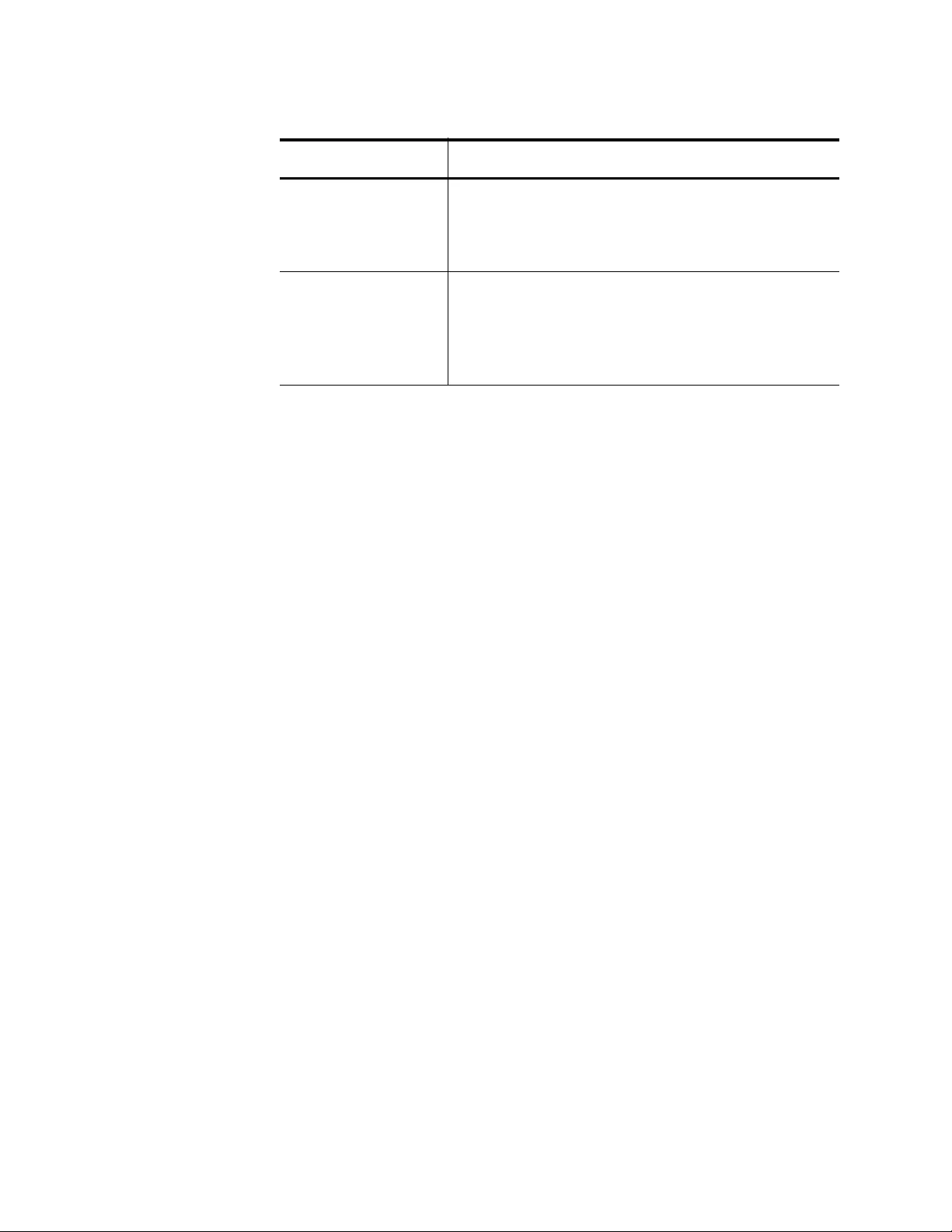
Chapter 45: IGMP Snooping Querier Commands
668
Example
This example displays the status of IGMP snooping querier on the Default
VLAN, which has the ID number 1:
awplus> enable
awplus# show ip igmp interface vlan1
IGMP Snooping The status of IGMP snooping on the switch. The
commands for enabling and disabling this feature
are “IP IGMP SNOOPING” on page 643 and “NO
IP IGMP SNOOPING” on page 648.
IGMP snooping
querier
The status of IGMP snooping querier in the
VLAN. The commands for enabling and disabling
the feature are “IP IGMP SNOOPING QUERIER”
on page 665 and “NO IP IGMP SNOOPING
QUERIER” on page 666, respectively.
Table 69. SHOW IP IGMP INTERFACE Command (Continued)
Field Definition
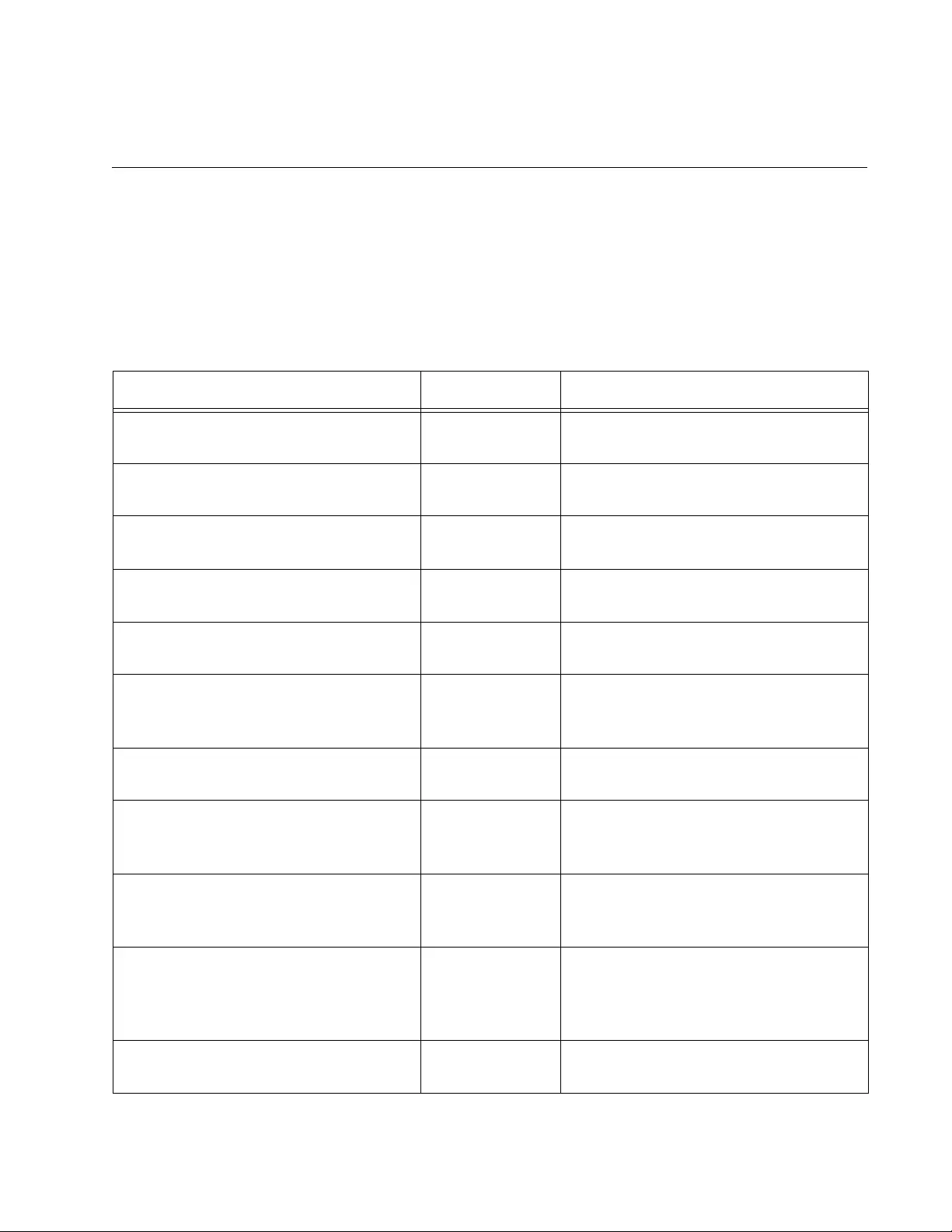
669
Chapter 46
DHCP Snooping Commands
The DHCP commands are summarized in Table 70 and are described in
detail within the chapter.
Table 70. DHCP Commands
Command Mode Description
“ARP SECURITY” on page 671 Port Interface
mode
Enables ARP security on a port.
“ARP SECURITY VIOLATION” on
page 672
Port Interface
mode
Sets an action if an ARP security
violation occurs.
“CLEAR ARP SECURITY
STATISTICS” on page 674
Privileged Exec
mode
Clears ARP security violations from
the specified ports.
“CLEAR IP DHCP SNOOPING
BINDING” on page 675
Privileged
Executive mode
Removes dynamic entries from the
DHCP snooping binding database.
“CLEAR IP DHCP SNOOPING
STATISTICS” on page 677
Privileged
Executive mode
Clears DHCP snooping statistics from
the specified ports.
“IP DHCP SNOOPING” on page 678 Global
Configuration
mode
Enables DHCP snooping on VLANs.
“IP DHCP SNOOPING BINDING” on
page 679
Privileged Exec
mode
Manually adds a dynamic-like entry to
the DHCP snooping database.
“IP DHCP SNOOPING DELETE-BY-
CLIENT” on page 681
Global
Configuration
mode
Removes a dynamic entry from the
DHCP database when it receives a
valid DHCP message.
“IP DHCP SNOOPING DELETE-BY-
LINKDOWN” on page 682
Global
Configuration
mode
Removes a dynamic entry from the
DHCP snooping database when its
port goes down.
“IP DHCP SNOOPING MAX-
BINDINGS” on page 683
Port Interface
mode
Sets the maximum number of DHCP
lease entries that can be stored in the
DHCP snooping database for each
port.
“IP DHCP SNOOPING
SUBSCRIBER-ID” on page 685
Port Interface
mode
Sets a subscriber ID for a port.
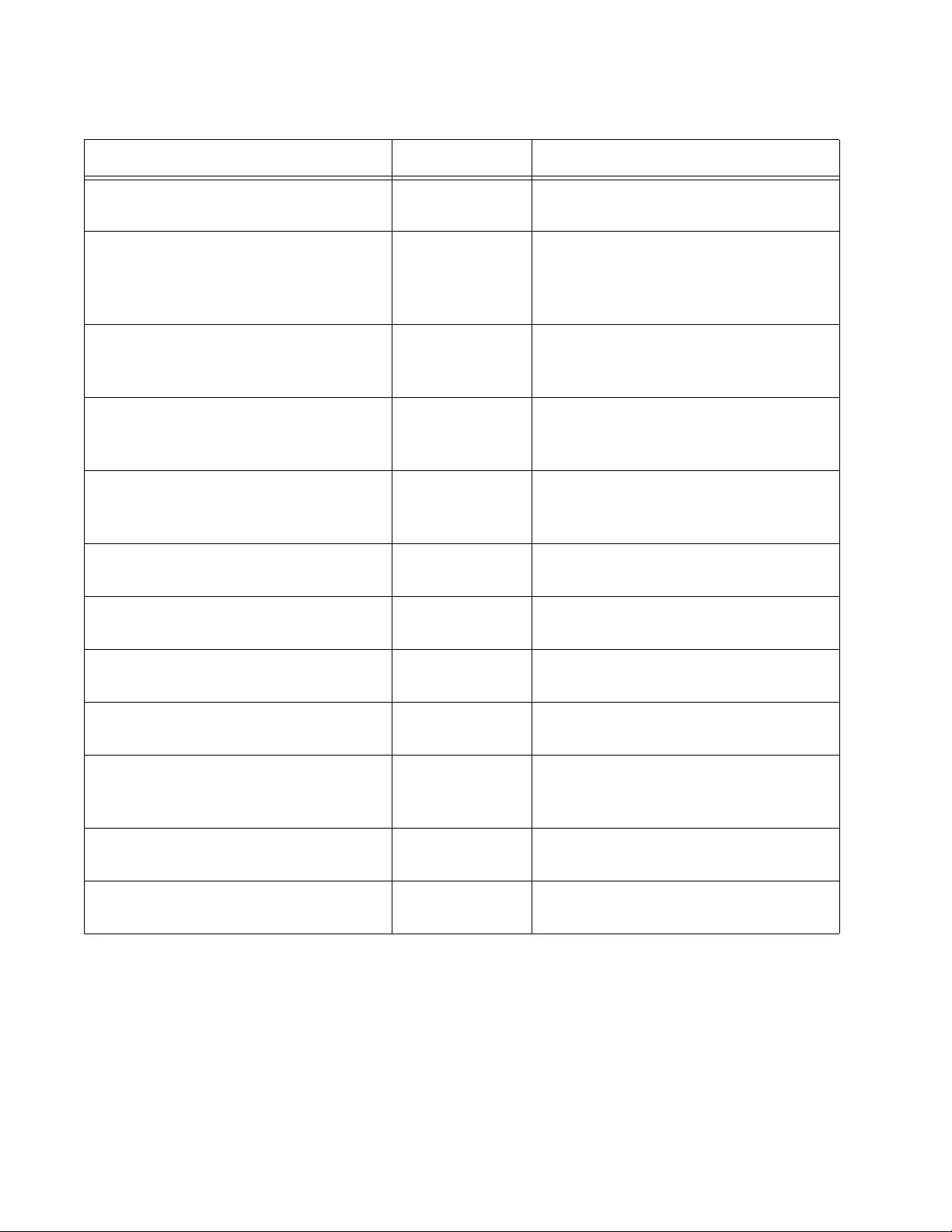
Chapter 46: DHCP Snooping Commands
670
“IP DHCP SNOOPING TRUST” on
page 687
Port Interface
mode
Sets ports to be DHCP snooping
trusted ports.
“IP DHCP VERIFY MAC-ADDRESS”
on page 688
Global
Configuration
mode
Verifies that the source MAC address
and client hardware address match in
DHCP packets received on untrusted
ports.
“IP DHCP SNOOPING VIOLATION”
on page 690
Port Interface
mode
Specifies the action the switch takes
when it detects a DHCP snooping
violation.
“IP SOURCE BINDING” on page 692 Global
Configuration
mode
Adds or replaces a static entry in the
DHCP snooping database.
“SERVICE DHCP SNOOPING” on
page 694
Global
Configuration
mode
Enables the DHCP snooping service
on the switch globally.
“SHOW ARP SECURITY” on
page 696
Privilege Exec
mode
Displays security configuration on the
switch.
“SHOW ARP SECURITY
INTERFACE” on page 698
Privilege Exec
mode
Displays ARP security configuration
for the ports specified.
“SHOW ARP SECURITY
STATISTICS” on page 700
Privilege Exec
mode
Displays the ARP security statistics for
the specified ports.
“SHOW IP DHCP SNOOPING” on
page 702
Privilege Exec
mode
Displays the global DHCP snooping
configuration on the switch.
“SHOW IP DHCP SNOOPING
BINDING” on page 704
Privilege Exec
mode
Displays all dynamic and static entries
in the DHCP snooping binding
database.
“SHOW IP DHCP SNOOPING
INTERFACE” on page 706
Privilege Exec
mode
Displays DHCP snooping information
for a port or a list of ports.
“SHOW IP SOURCE BINDING” on
page 708
Privilege Exec
mode
Displays static entries in the DHCP
snooping database.
Table 70. DHCP Commands (Continued)
Command Mode Description
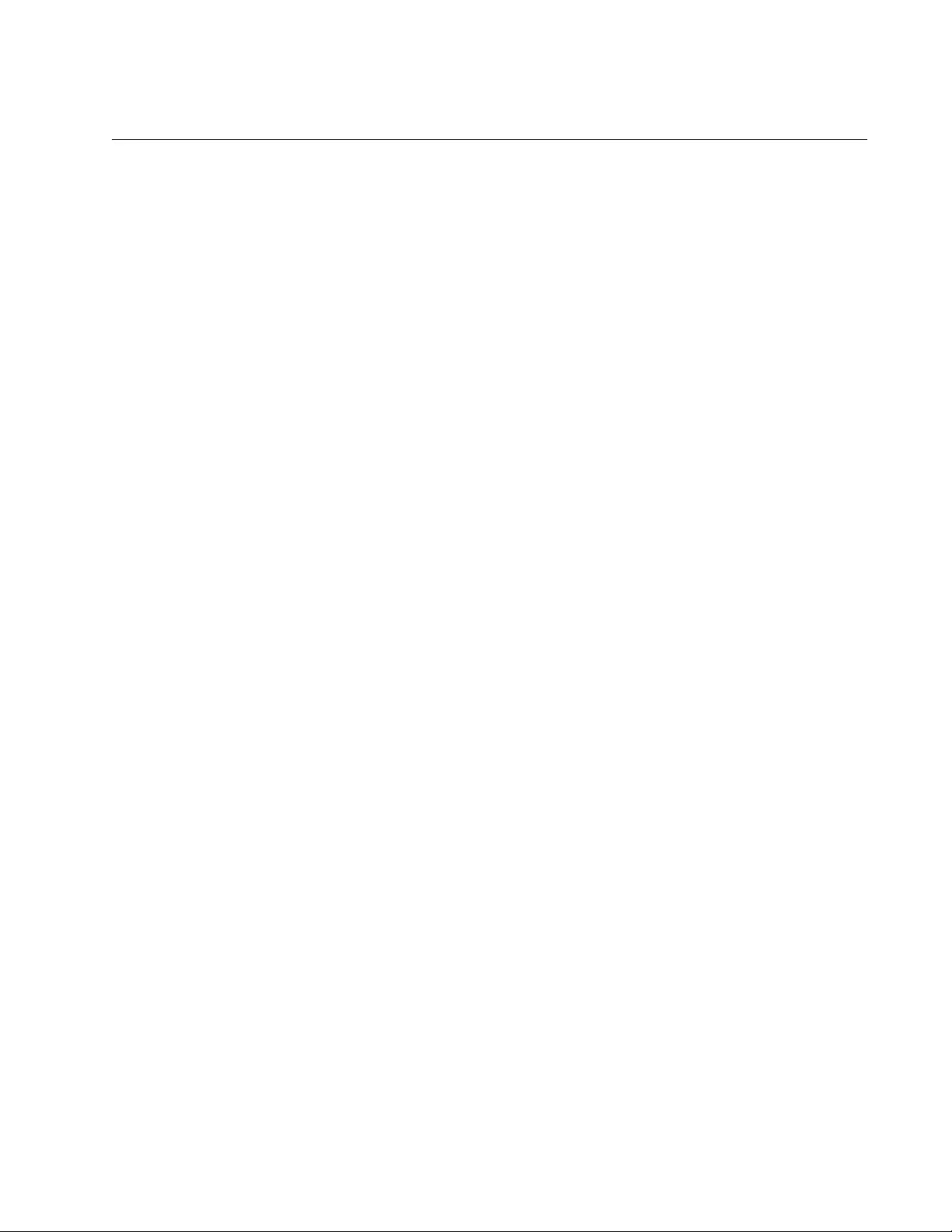
AT-FS970M Switch Command Line User’s Guide
671
ARP SECURITY
Syntax
arp security
Parameters
None
Mode
Port Interface mode
Description
Use this command to enable ARP security on untrusted ports in VLANs.
When the ARP SECURITY command is enabled, the port only responds to
and forwards ARP packets with recognized IP and MAC Source
addresses.
Use the no version of this command, NO ARP SECURITY command, to
disable ARP security on a port.
Confirmation Command
“SHOW RUNNING-CONFIG” on page 168
Example
This example enables ARP security on port 9:
awplus> enable
awplus# configure terminal
awplus(config)# interface port1.0.9
awplus(config-if)# arp security
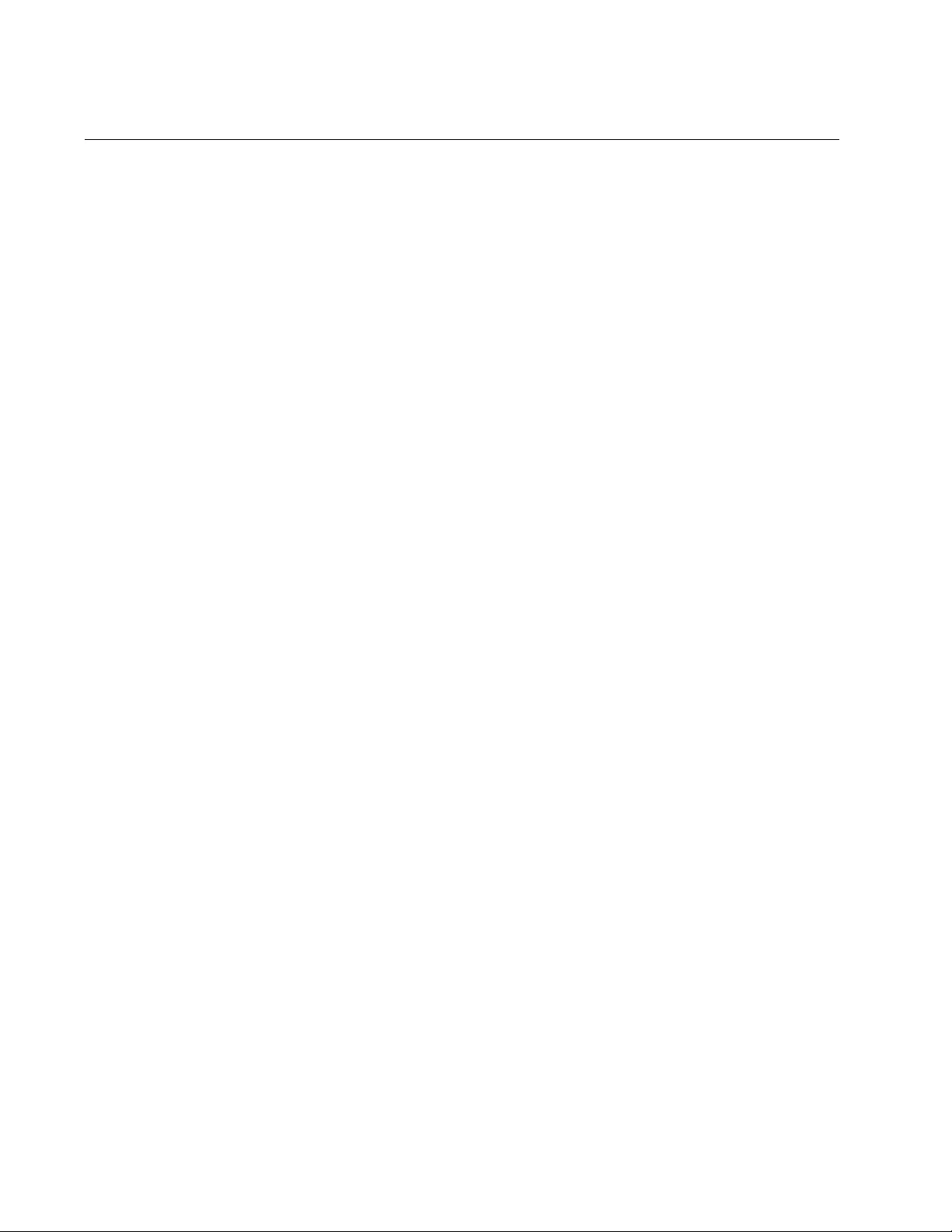
Chapter 46: DHCP Snooping Commands
672
ARP SECURITY VIOLATION
Syntax
arp security violation
link-down|log|trap
Parameters
violation
Specifies one of the following actions if an ARP security violation
occurs:
link-down: Disables the port.
log: Generates a log message. Use the SHOW LOG command
to display these messages. See “NO LOG BUFFERED” on
page 727.
trap: Generates an SNMP notification or trap. To make this
parameter active, configure SNMP and enable DHCP snooping
notifications with the SNMP-SERVER ENABLE TRAP
command. See “SNMP-SERVER ENABLE TRAP” on
page 1198. Notifications are limited to one per second and to
one per source MAC and violation.
Mode
Port Interface mode
Description
Use this command to set the an action if an ARP security violation occurs
on a port.
Use the no version of this command, NO ARP SECURITY VIOLATION
command, to cancel the ARP security violation action previously
configured.
Confirmation Command
“NO LOG BUFFERED” on page 727
“SHOW RUNNING-CONFIG” on page 168
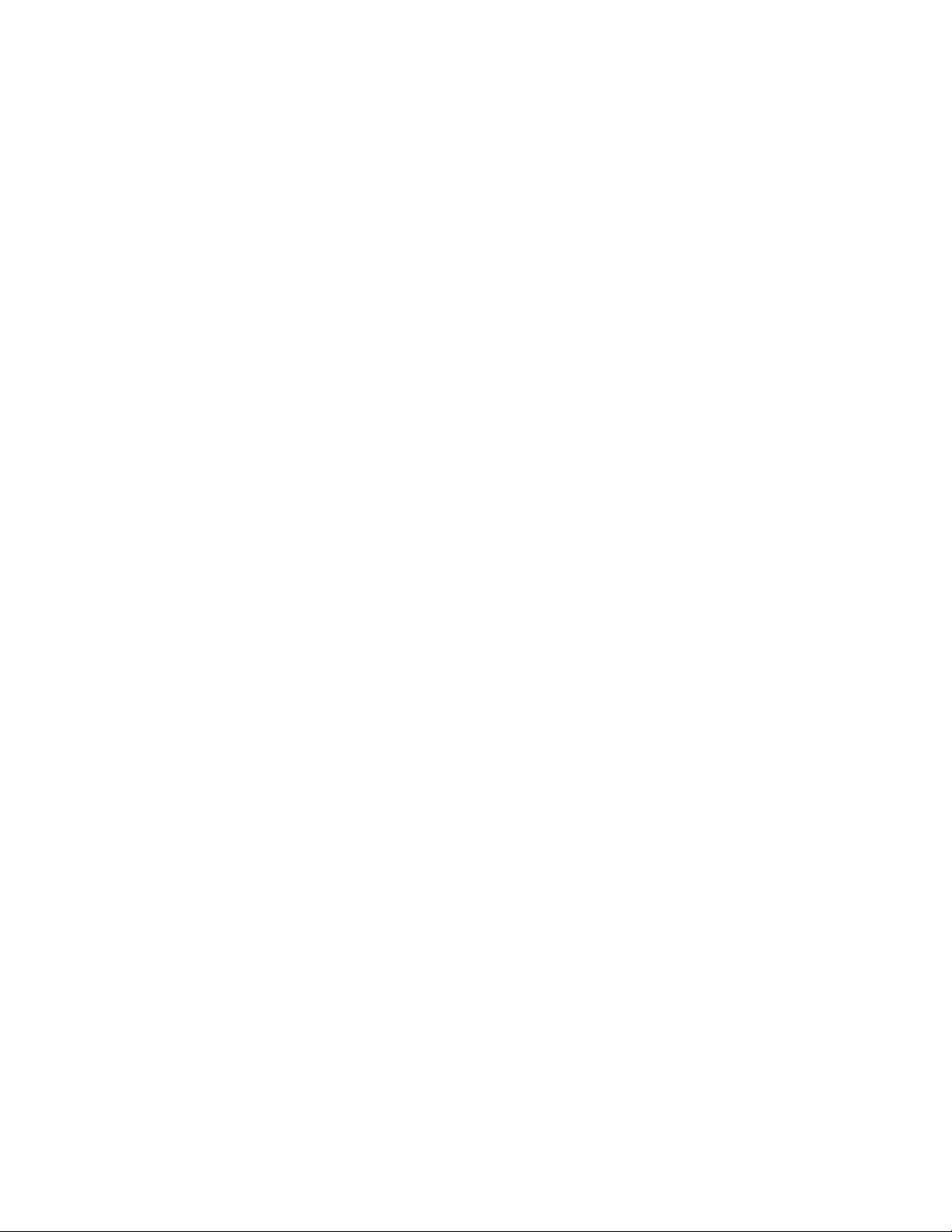
AT-FS970M Switch Command Line User’s Guide
673
Example
This example generates a log message if port 17 experiences an ARP
security violation:
awplus> enable
awplus# configure terminal
awplus(config)# interface port1.0.17
awplus(config-if)# arp security
awplus(config-if)# arp security violation log

Chapter 46: DHCP Snooping Commands
674
CLEAR ARP SECURITY STATISTICS
Syntax
clear arp security statistics
interface port-list
Parameters
interface
Specifies a port list.
Mode
Privileged Exec mode
Description
Use this command to clear ARP security violations from the specified
ports. For information about defining ARP security violations, see “ARP
SECURITY VIOLATION” on page 672.
For instructions about how to specify ports, see “Port Numbers in
Commands” on page 69.
Confirmation Command
“SHOW RUNNING-CONFIG” on page 168
Example
This example clears the ARP security violations on ports 20-24:
awplus> enable
awplus# configure terminal
awplus(config)# interface port1.0.20-port1.0.24
awplus(config-if)# clear arp security statistics
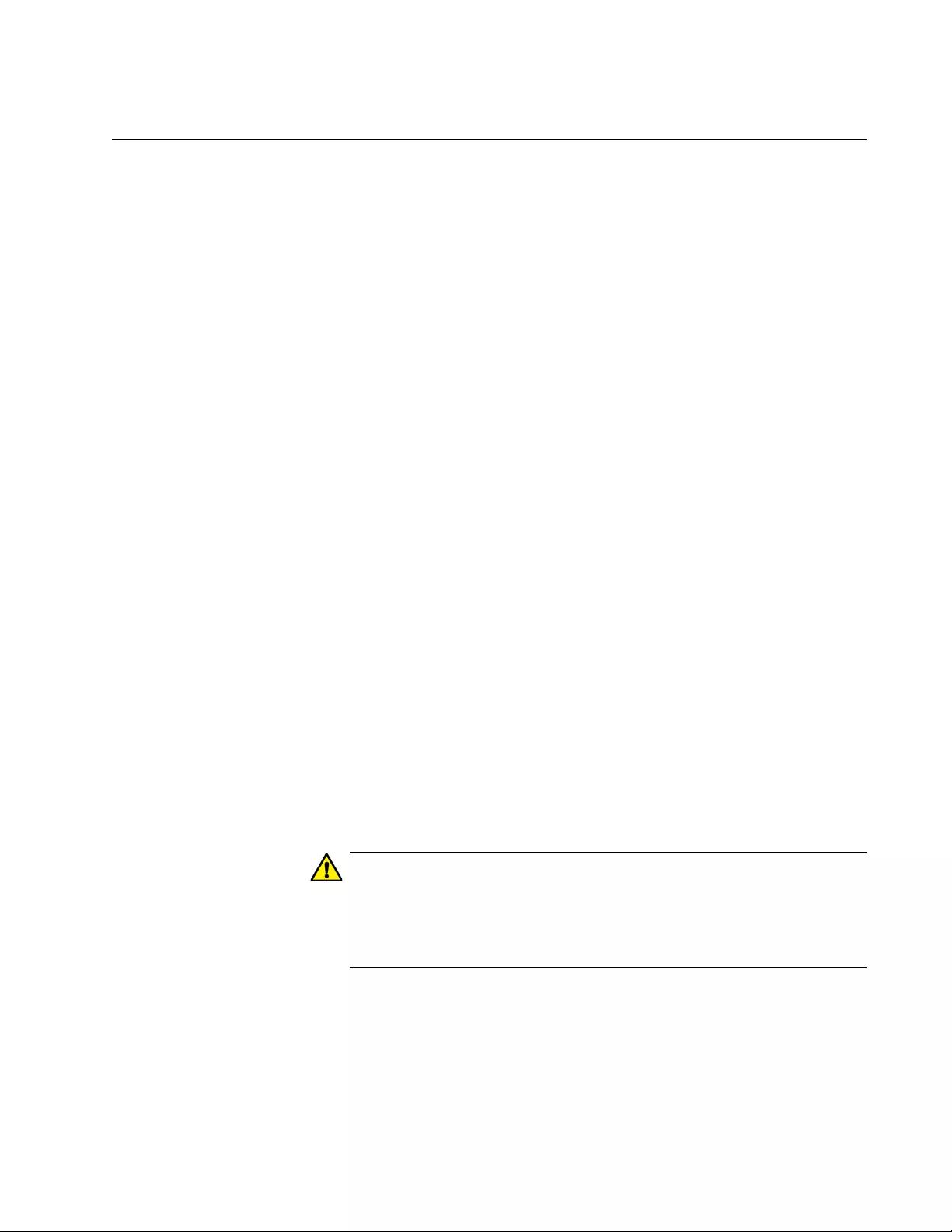
AT-FS970M Switch Command Line User’s Guide
675
CLEAR IP DHCP SNOOPING BINDING
Syntax
clear ip dhcp snooping binding
ipaddr interface
<
port-list
>
vlan
<
vid-list
>
Parameters
ipaddr
Removes the entry for this client IP address.
interface
Specifies a port list. Removes all entries for the ports specified.
The port list may contain switch ports and static or dynamic link
aggregators (channel groups).
vlan
Removes all entries associated with the specified VLANs.
Mode
Privileged Exec mode
Description
Use this command to remove one or more dynamic entries from the DHCP
snooping binding database. If you do not specify any of the parameters, all
dynamic entries are removed from the database.
Dynamic entries can also be deleted with the NO IP SOURCE BINDING
command. See “IP SOURCE BINDING” on page 692.
For instructions about how to specify ports, see “Port Numbers in
Commands” on page 69.
Caution
If you remove entries from the DHCP snooping binding database for
current clients, they will lose IP connectivity until they request and
receive a new DHCP lease. If you clear all entries, all clients
connected to untrusted ports will lose connectivity.
Confirmation Command
“SHOW IP DHCP SNOOPING BINDING” on page 704
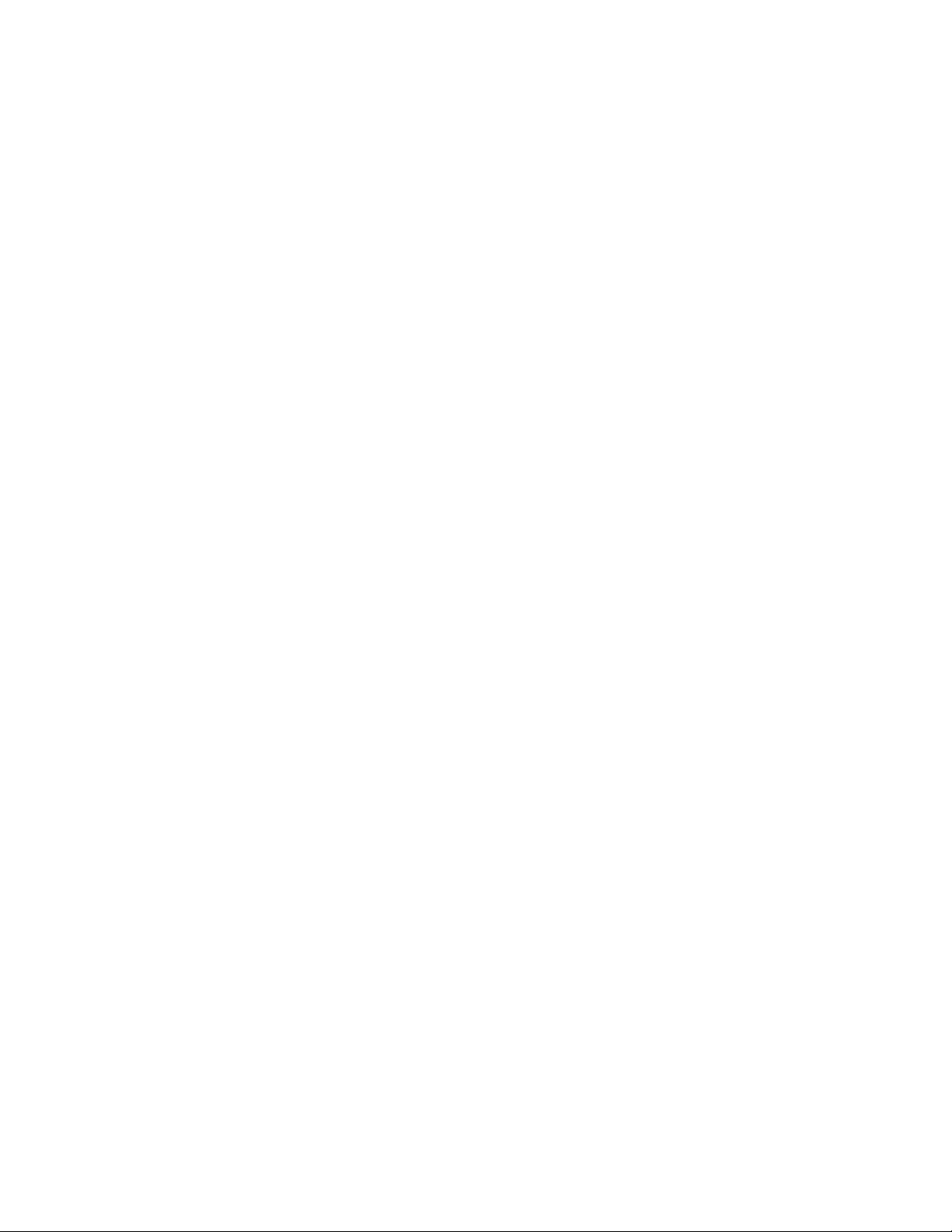
Chapter 46: DHCP Snooping Commands
676
Example
This example removes all of the dynamic lease entries from the DHCP
snooping database for a client with an IP address of 192.168.1.2:
awplus> enable
awplus# clear ip dhcp snooping binding 192.168.1.2
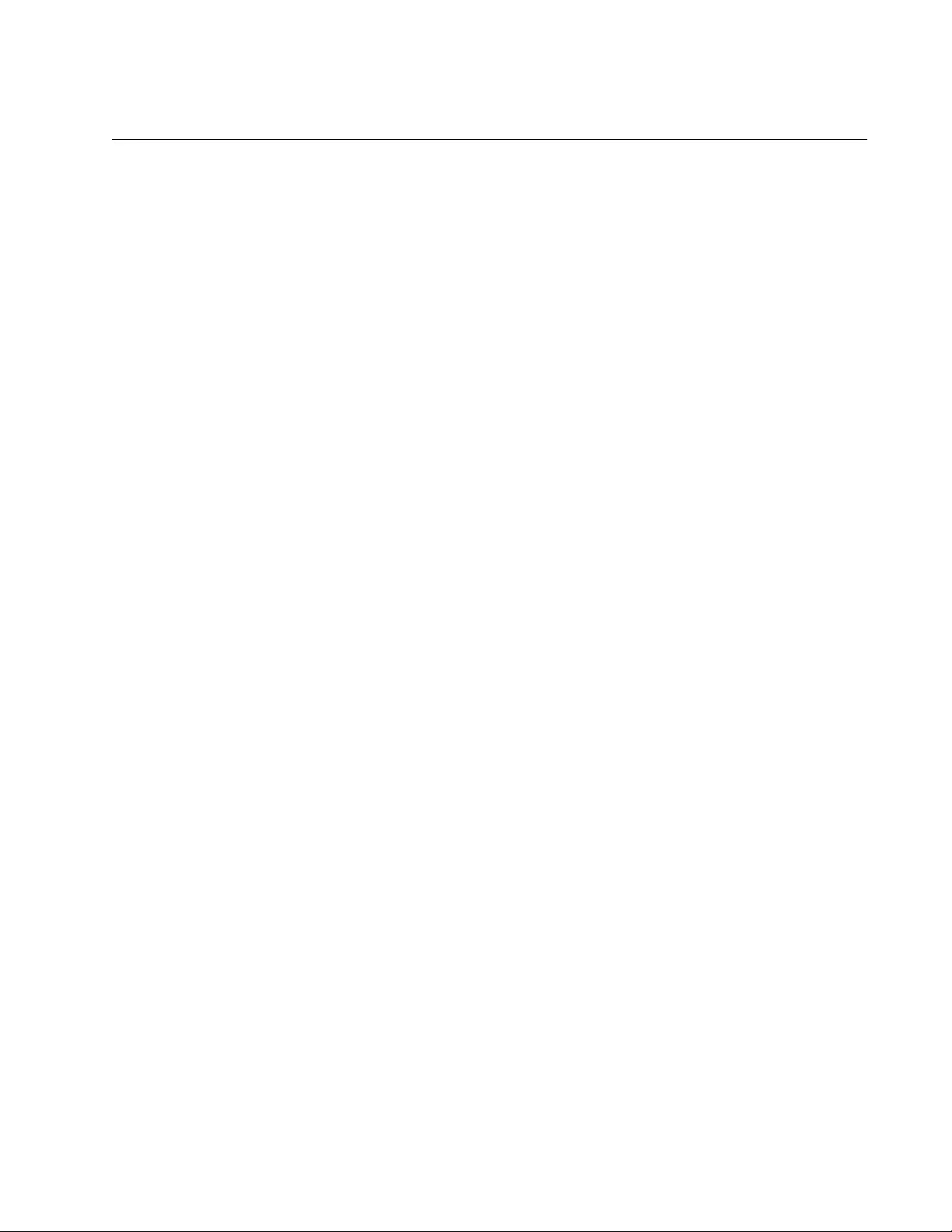
AT-FS970M Switch Command Line User’s Guide
677
CLEAR IP DHCP SNOOPING STATISTICS
Syntax
clear dhcp snooping statistics
interface port-list
Parameters
interface
Specifies a port list.
Mode
Privileged Executive mode
Description
Use this command to clear DHCP snooping statistics from the ports
specified.
For instructions about how to specify ports, see “Port Numbers in
Commands” on page 69.
Confirmation Command
“SHOW RUNNING-CONFIG” on page 168
Example
This example clears the DHCP statistics from the ports 12 through 16:
awplus> enable
awplus# clear ip dhcp snooping statistics port1.0.12-
port1.0.16
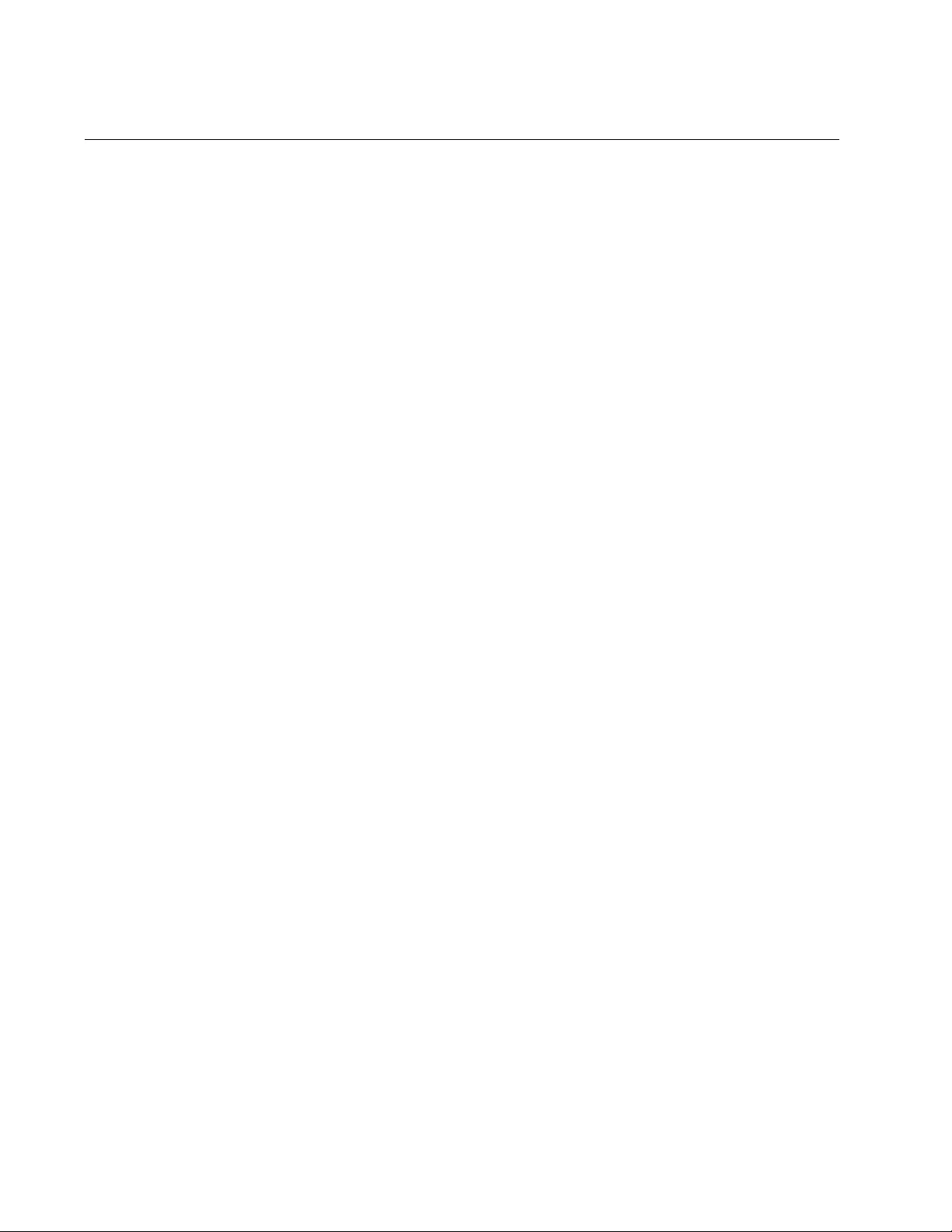
Chapter 46: DHCP Snooping Commands
678
IP DHCP SNOOPING
Syntax
ip dhcp snooping
Parameters
None
Mode
Global Configuration mode
Description
Use this command to enable DHCP snooping on the VLAN interfaces
specified.
Use the no version of the command, NO IP DHCP SNOOPING command,
to disable DHCP snooping in the VLAN interfaces specified.
Confirmation Command
“SHOW RUNNING-CONFIG” on page 168
Example
This example enables DHCP snooping on VLAN interface 25:
awplus> enable
awplus# configure terminal
awplus(config)# ip dhcp snooping
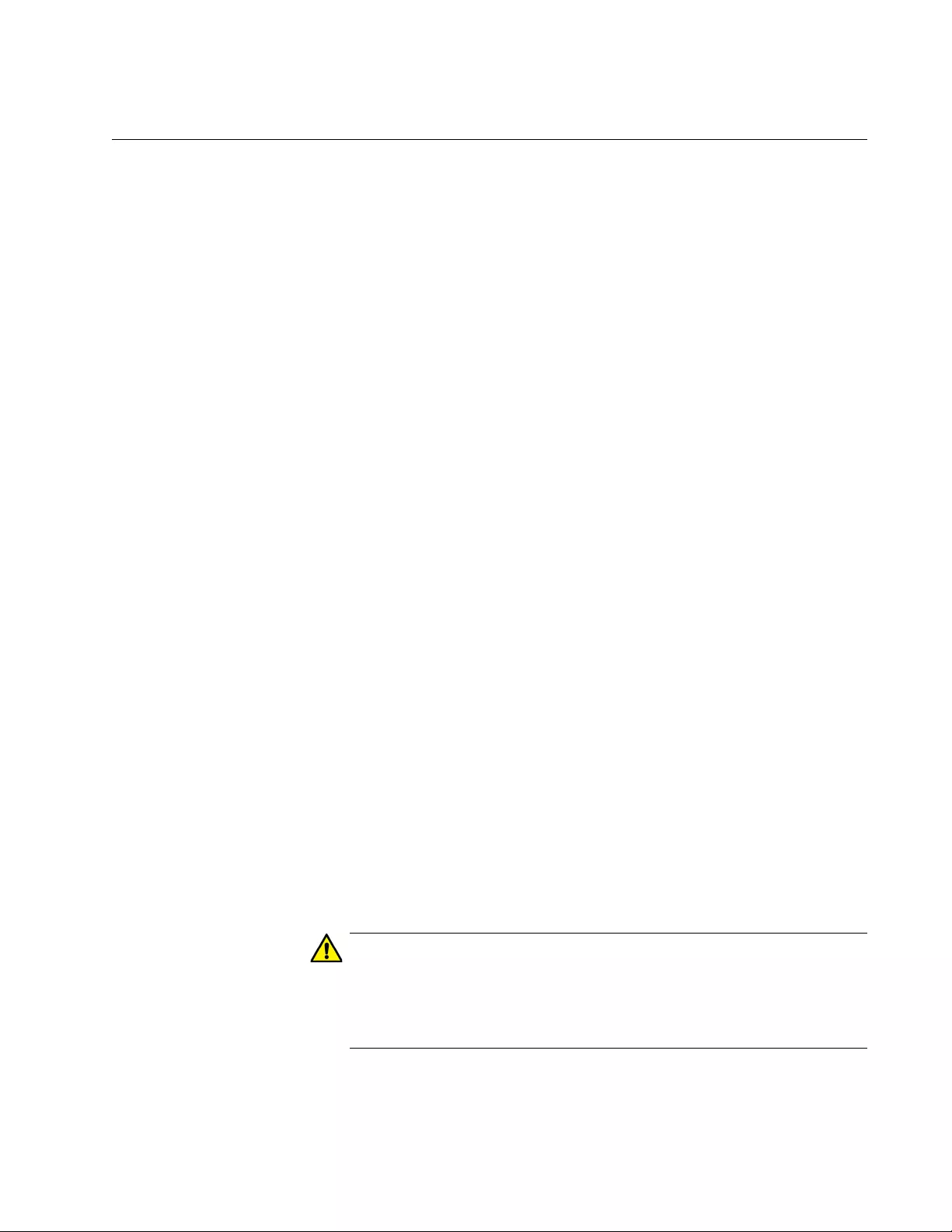
AT-FS970M Switch Command Line User’s Guide
679
IP DHCP SNOOPING BINDING
Syntax
ip dhcp snooping binding
ipaddr macaddr (vlan vid)
(interface port) (expiry expiry-time)
Parameters
ipaddr
Specifies the client’s IP address.
macaddr
Specifies a client’s MAC address in the HHHH.HHHH.HHHH
format.
vlan
Specifies a VLAN ID for the entry. The range is from 1 to 4094.
interface
Indicates the port the client is connected to. The port can be a
switch port or a static or dynamic link aggregation (a channel
group).
expiry
Specifies the expiry time for the entry. The range is 5 to 21473647
seconds.
Mode
Privileged Exec mode
Description
Use this command to manually add a dynamic-like entry (with an expiry
time) to the DHCP snooping database. After it is added to the database,
this entry is treated as dynamic entry and is stored in the DHCP snooping
database backup file. This command is not stored in the switch’s running
configuration.
Caution
If you remove entries from the database for the current clients, they
lose IP connectivity until they request and receive a new DHCP
lease. If you clear all entries, all clients connected to untrusted ports
lose connectivity.
To add or remove static entries from the database, use the IP SOURCE
BINDING command. See “IP SOURCE BINDING” on page 692.
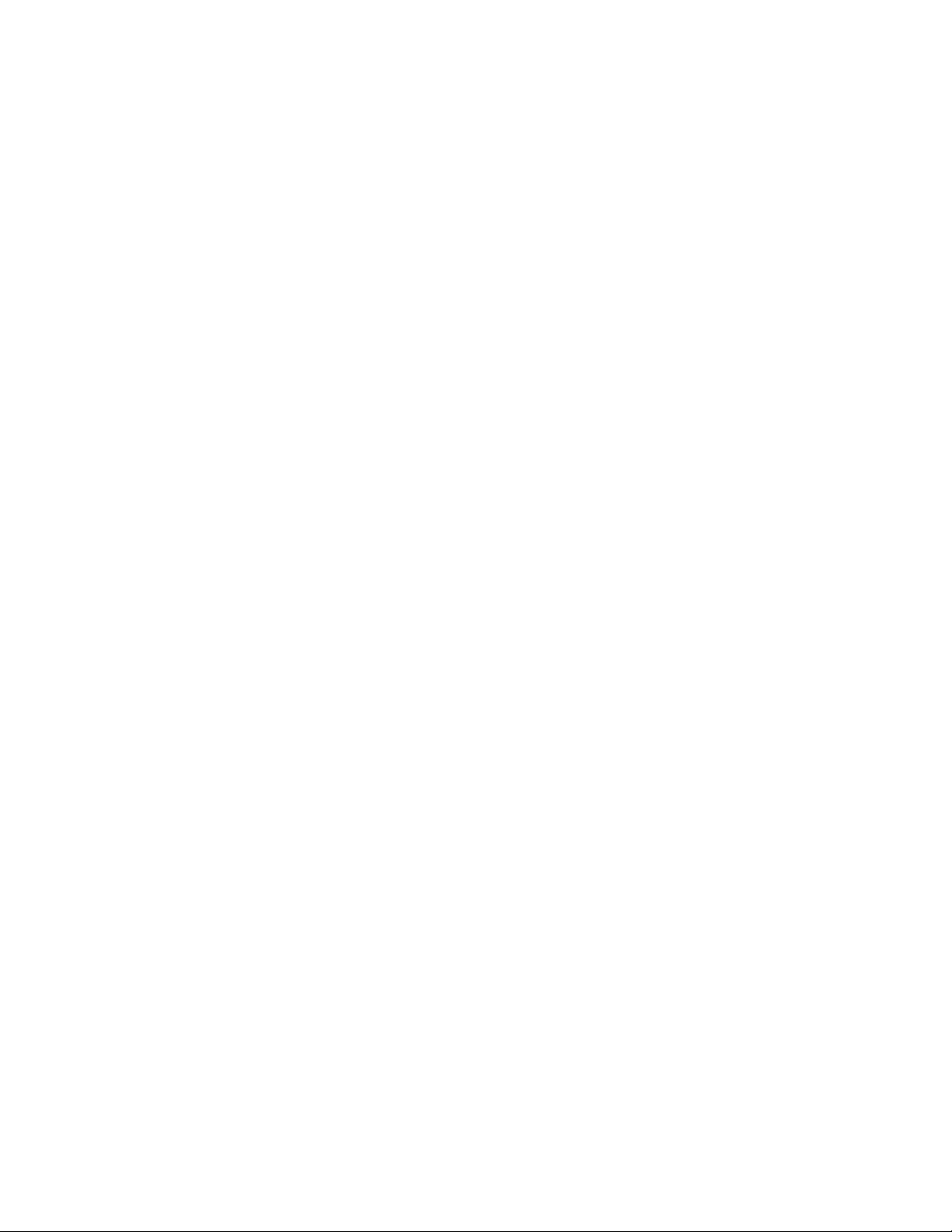
Chapter 46: DHCP Snooping Commands
680
Use the no version of the command, the NO IP DHCP SNOOPING
BINDING command, to restore the delete a dynamic entry for an IP
address from the DHCP snooping database or to delete all dynamic
entries from the database.
Confirmation Command
“SHOW RUNNING-CONFIG” on page 168
Example
This example restores an entry in the DHCP snooping database for a
DHCP client with the IP address of 193.167.1.2, a MAC address of
0001.0002.0003, on port1.0.6 of VLAN 6 with an expiry time of 1 hour:
awplus> enable
awplus# ip dhcp snooping binding 193.167.1.2. 0001.0002.0003
vlan 6 interface port1.0.6 expiry 3600
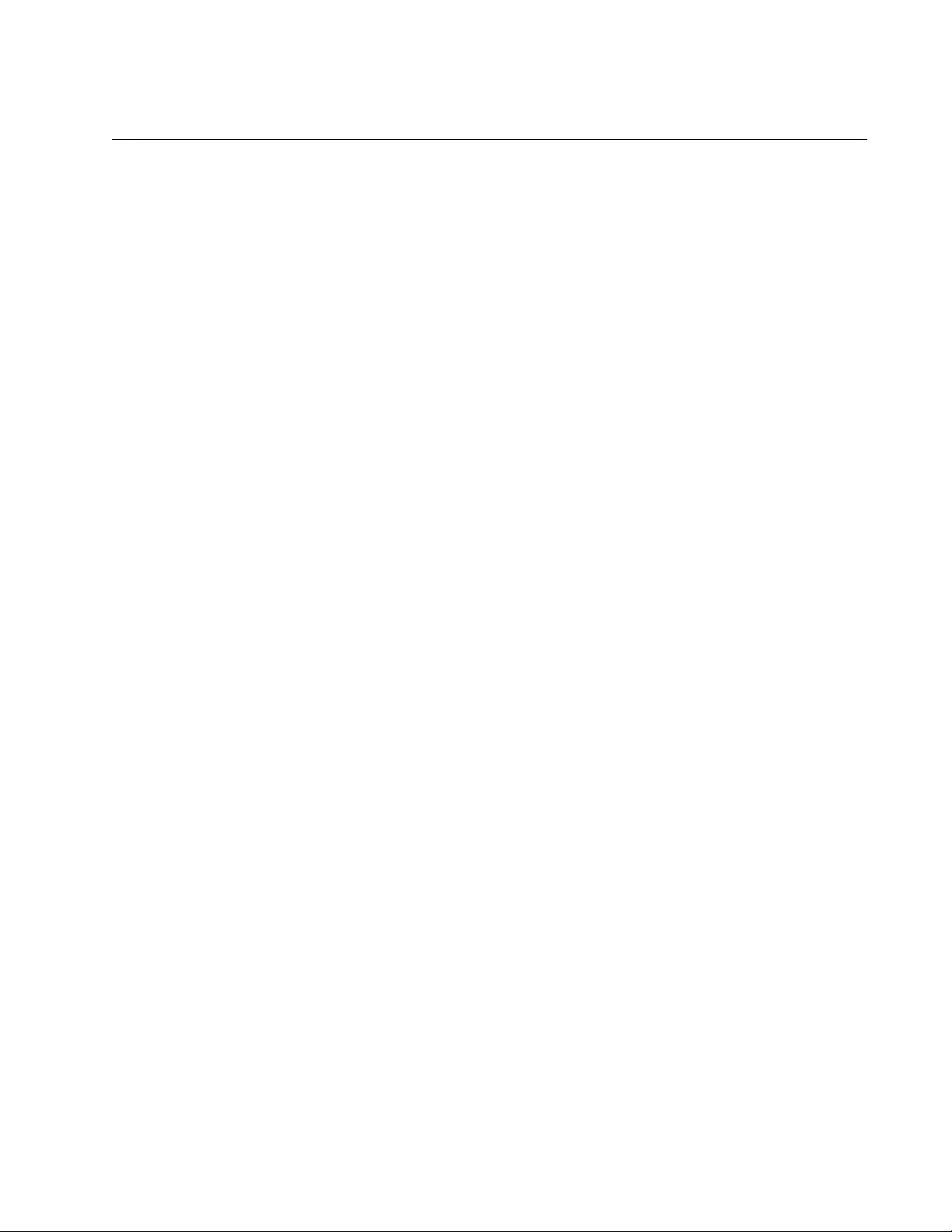
AT-FS970M Switch Command Line User’s Guide
681
IP DHCP SNOOPING DELETE-BY-CLIENT
Syntax
ip dhcp snooping delete-by-client
Parameters
None
Mode
Global Configuration mode
Description
Use this command to set the switch to remove a dynamic entry from the
DHCP snooping database when it receives a valid DHCP message with
matching IP address, VLAN ID, and client hardware on an untrusted port.
In addition, setting this command causes the switch to discard release
messages that do not match an entry in the database. This command is
enabled by default.
DHCP clients send a release message when they no longer wish to use
the IP address they have been allocated by a DHCP server. Use this
command to enable DHCP snooping to use the information in these
messages to remove entries from its database immediately.
Use the no version of the command, the NO DHCP SNOOPING DELETE-
BY-CLIENT command, to ignore the release messages. Lease entries
corresponding to ignored DHCP release messages eventually time out
when the lease expires.
Confirmation Command
“SHOW RUNNING-CONFIG” on page 168
Example
This example sets the switch to delete DHCP snooping lease entries from
the DHCP snooping database when a matching release message is
received:
awplus> enable
awplus# configure terminal
awplus(config)# ip dhcp snooping delete-by-client
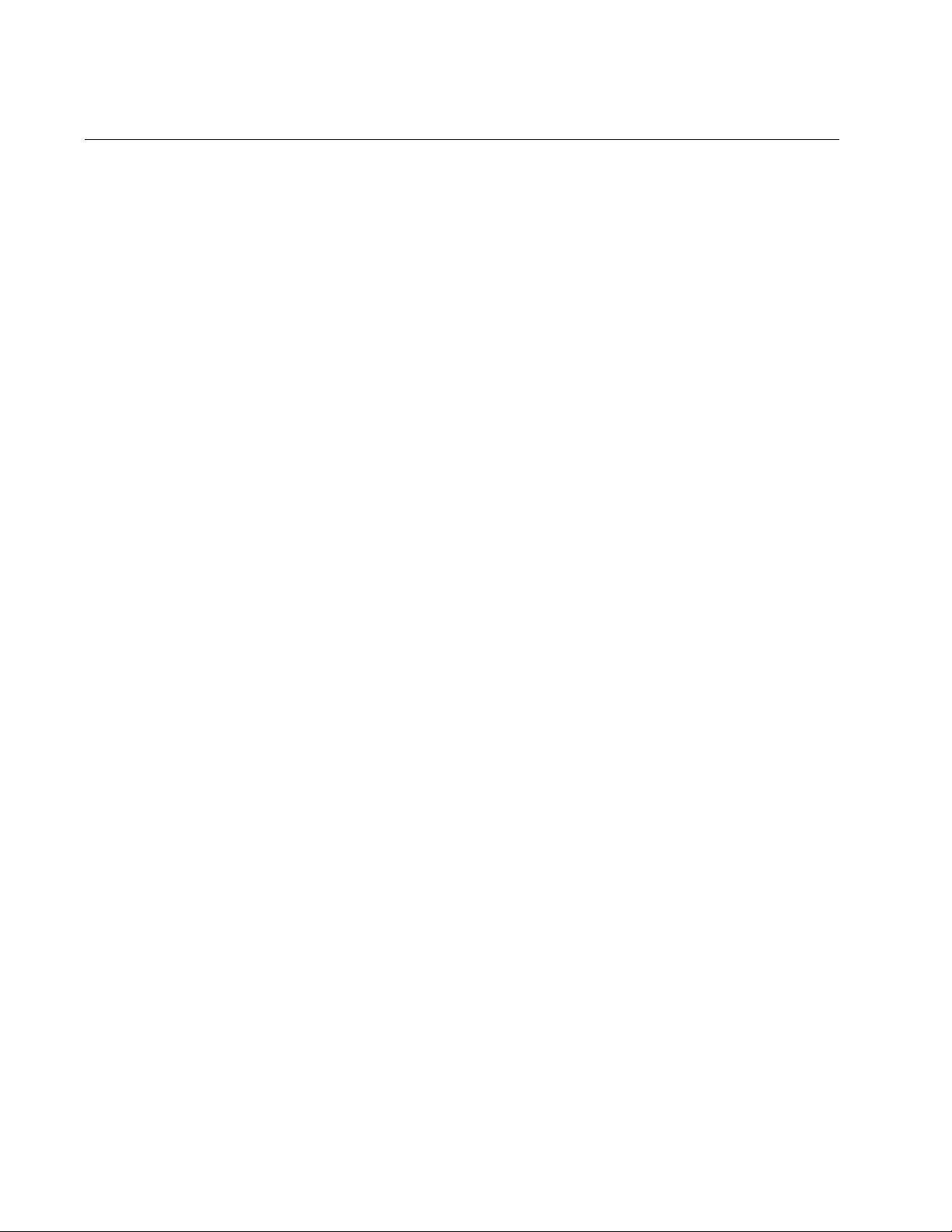
Chapter 46: DHCP Snooping Commands
682
IP DHCP SNOOPING DELETE-BY-LINKDOWN
Syntax
ip dhcp snooping delete-by-linkdown
Parameters
None
Mode
Global Configuration mode
Description
Use this command to set the switch to remove a dynamic entry from the
DHCP snooping database when its port goes down. If the port is part of an
aggregated link, the entries in the database are deleted only when all of
the ports in the aggregated link are down.
If this command is enabled in a stack, and the master switch goes down
and is replaced by a new master switch, entries in the DHCP snooping
database for ports on the master are removed. There is one exception. If
this command is enabled in a stack, and the master switch goes down and
is replaced by a new master switch, entries in the database for ports on
the master are not removed if they are part of link aggregators that are still
up.
By default, this command is disabled. With this setting, the DHCP
snooping bindings are not deleted when an interface goes down.
Use the no version of the command, the NO IP DHCP SNOOPING
DELETE-BY-LINKDOWN command, to set the switch to not delete entries
when ports go down.
Confirmation Command
“SHOW RUNNING-CONFIG” on page 168
Example
This example sets the switch to delete DHCP snooping lease entries from
the DHCP snooping database when links go down:
awplus> enable
awplus# configure terminal
awplus(config)# ip dhcp snooping delete-by-linkdown
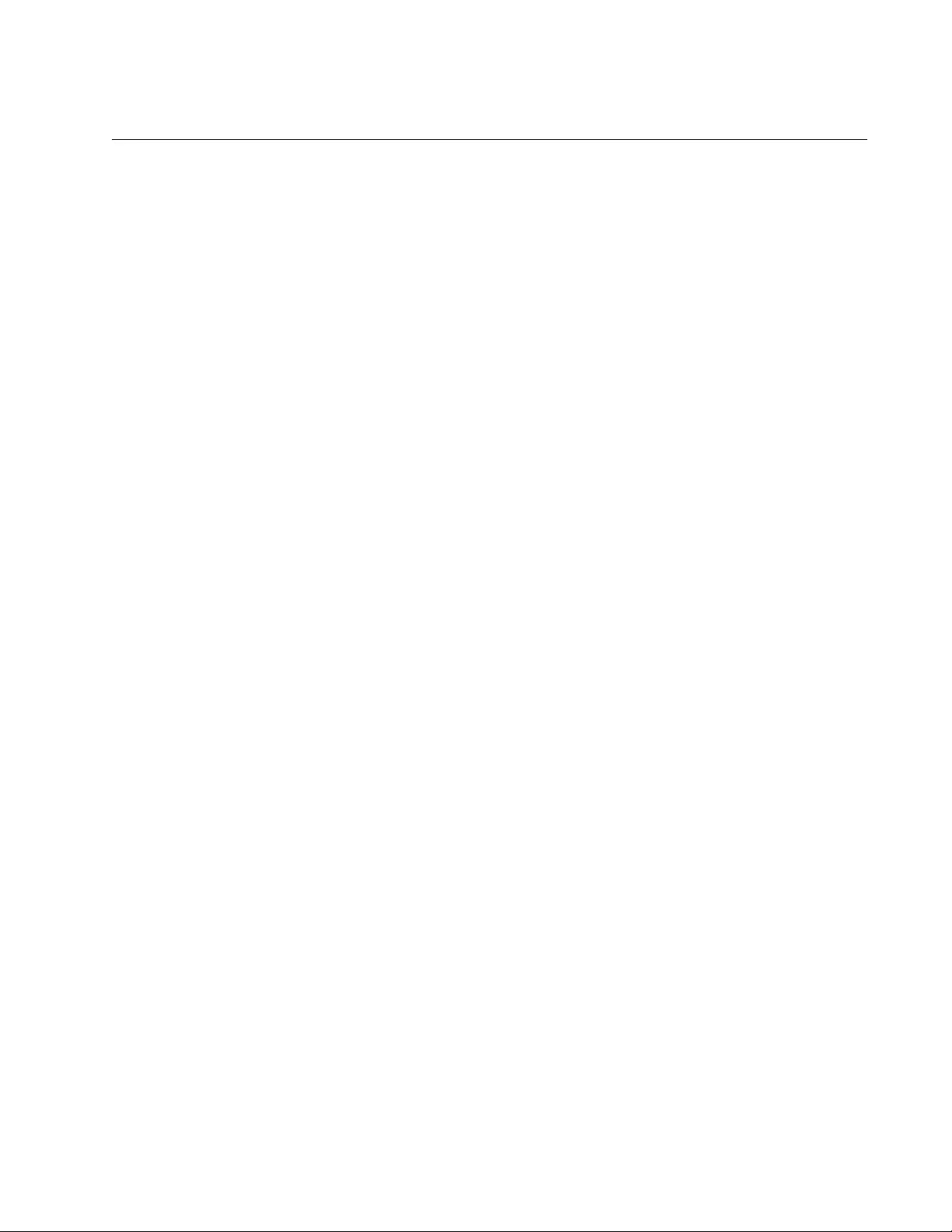
AT-FS970M Switch Command Line User’s Guide
683
IP DHCP SNOOPING MAX-BINDINGS
Syntax
ip dhcp snooping
max-bindings
<
0 - 520
>
Parameters
max-bindings
Specifies the maximum number of bindings that are stored in the
DHCP snooping binding database for the port specified. If 0 is
specified, no entries are stored in the database.
Mode
Port Interface mode
Description
Use this command to set the maximum number of DHCP lease entries that
can be stored in the DHCP snooping database for a port or a range of
ports. After this value is reached, no additional DHCP lease allocations
made to the devices on the port are stored in the database. The default
value for the maximum number of DHCP lease entries is 1.
The maximum number of leases cannot be changed for a port while there
are DHCP snooping Access Control Lists (ACL) associated with the port.
Before using this command, remove any DHCP snooping ACLs
associated with the ports.
In general, the default value of 1 works well on an edge port with a single-
directly-connected-DHCP client. If the port is on an aggregated switch with
multiple DHCP clients connected through it, then use this command to
increase the number of lease entries for the port.
If there are multiple VLANs configured on the port, the limit of DHCP lease
entries is shared between all of the VLANs on the specified port. For
example, the default value only allows one lease to be stored for one
VLAN. To allow connectivity for the other VLANs, use this command to
increase the number of lease entries for the port.
Use the no version of the command, the NO IP DHCP MAX-BINDINGS
command, to reset the maximum number of DHCP lease entries to the
default of 1.
Confirmation Command
“SHOW RUNNING-CONFIG” on page 168
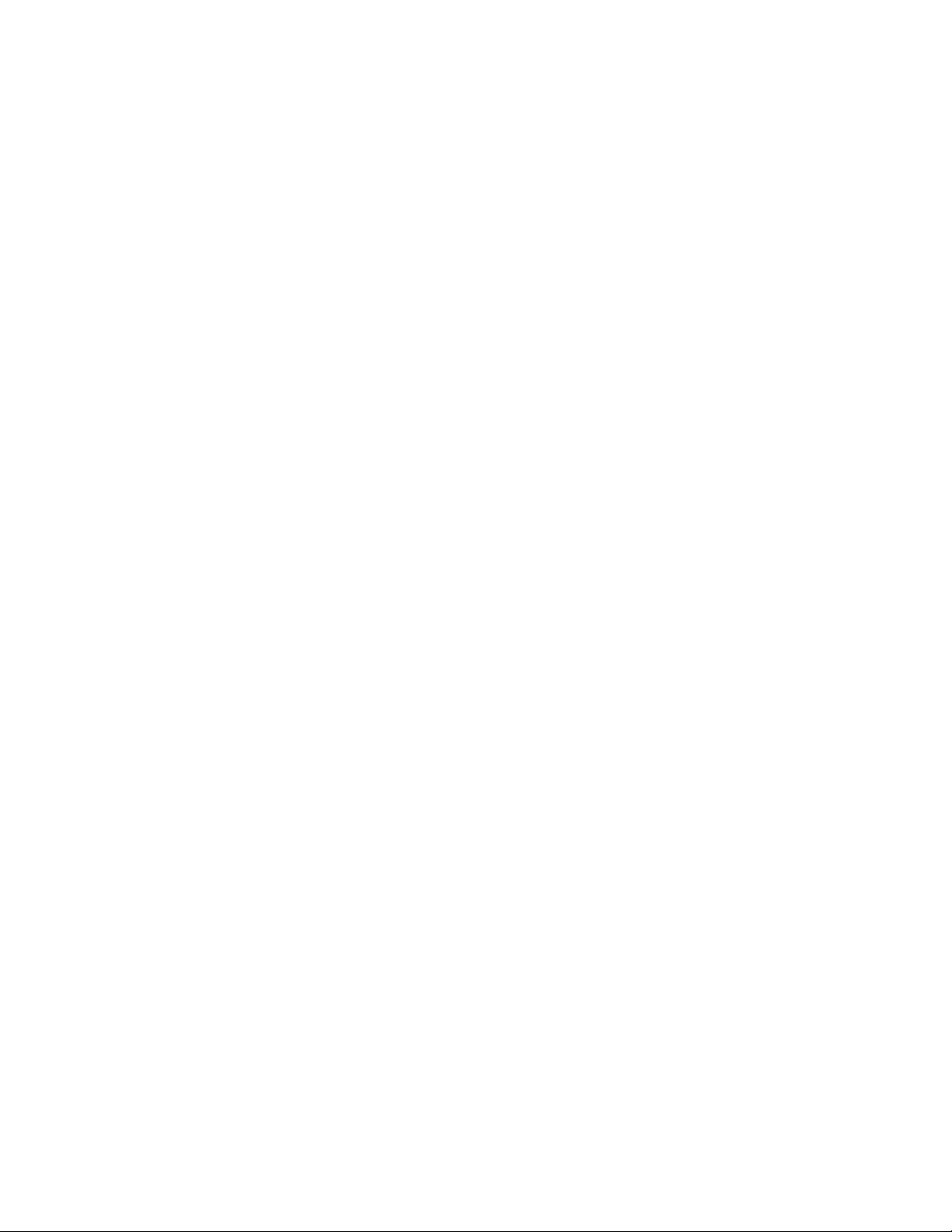
Chapter 46: DHCP Snooping Commands
684
Example
This example sets the maximum number of bindings that can be stored in
the DHCP snooping database to 10 per port for ports 15 to 19:
awplus> enable
awplus# configure terminal
awplus(config)# interface port1.0.15-port1.0.19
awplus(config-if)# ip dhcp snooping max-bindings 10
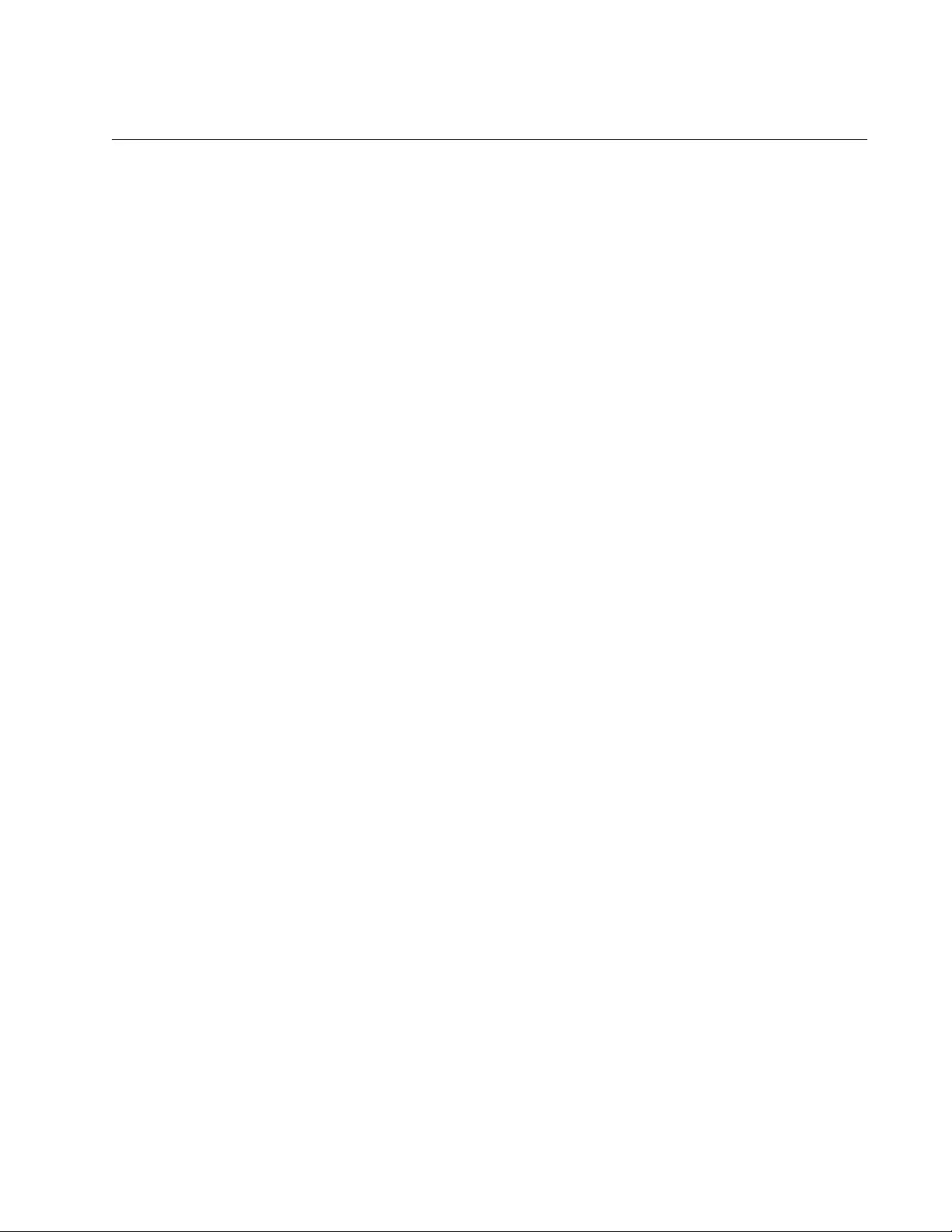
AT-FS970M Switch Command Line User’s Guide
685
IP DHCP SNOOPING SUBSCRIBER-ID
Syntax
ip dhcp snooping subscriber-id <
sub-id
>
Parameters
sub-id
Specifies a subscriber ID in an alphanumeric (ASCII) string of 1 to
50 characters. Spaces are permitted; however, they must be
enclosed in double quotation marks. Wild cards are not permitted.
Mode
Port Interface mode
Description
Use this command to assign a subscriber ID to a port. By default, no
subscriber IDs are assigned to any port on the switch.
Use the no version of the command, NO IP DHCP SNOOPING
SUBSCRIBER-ID command, to remove the subscriber id assigned to a
port.
Confirmation Command
“SHOW RUNNING-CONFIG” on page 168
“SHOW IP DHCP SNOOPING INTERFACE” on page 706
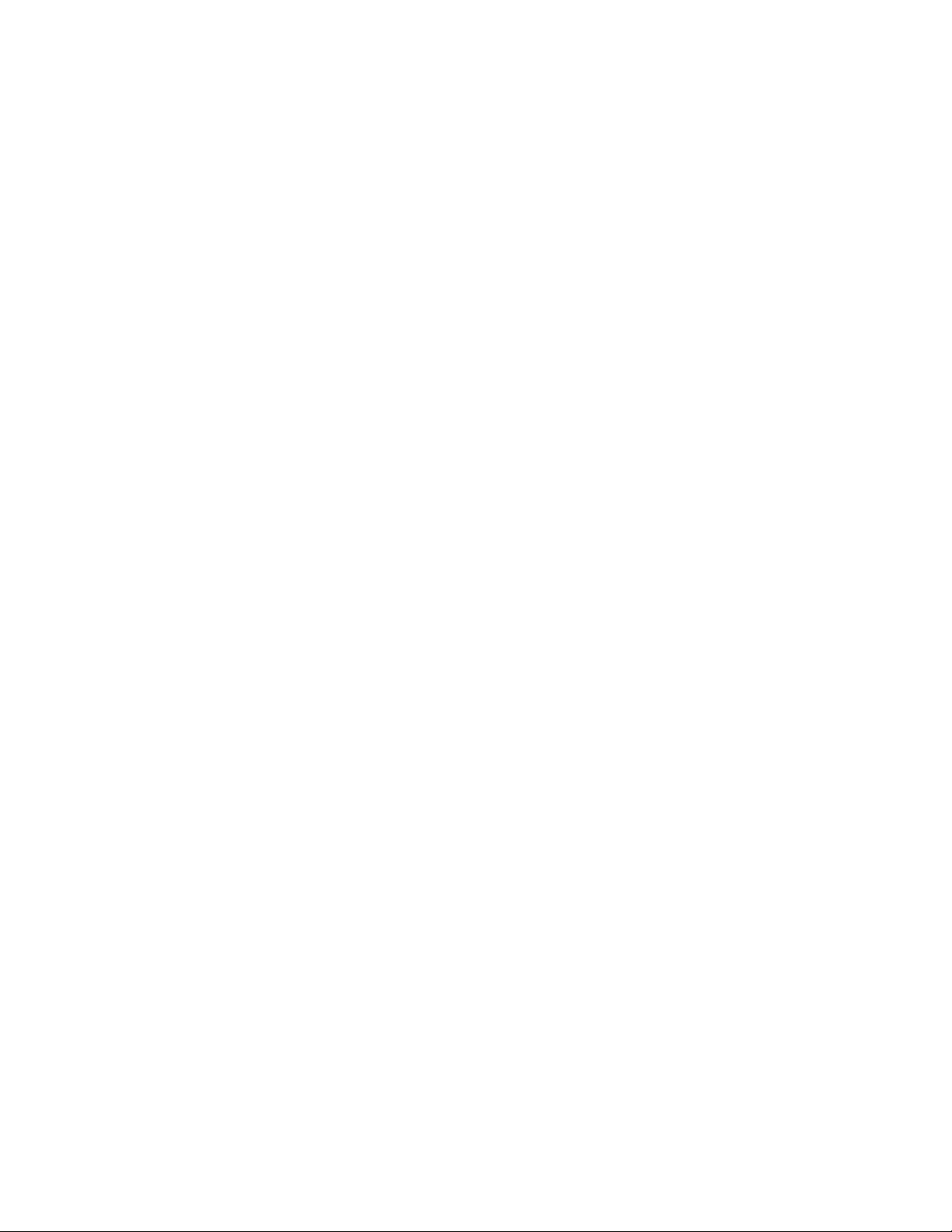
Chapter 46: DHCP Snooping Commands
686
Examples
This example assigns port 3 a subscriber ID of “room_534:”
awplus> enable
awplus# configure terminal
awplus(config)# interface port1.0.3
awplus(config-if)# ip dhcp snooping subscriber-id room_534
This example assigns port 17 a subscriber ID of “Campus A Building 3”
awplus> enable
awplus# configure terminal
awplus(config)# interface port1.0.17
awplus(config-if)# ip dhcp snooping subscriber-id “Campus A
Building 3”
This example assigns removes a subscriber ID from port 21
awplus> enable
awplus# configure terminal
awplus(config)# interface port1.0.21
awplus(config-if)# no ip dhcp snooping subscriber-id
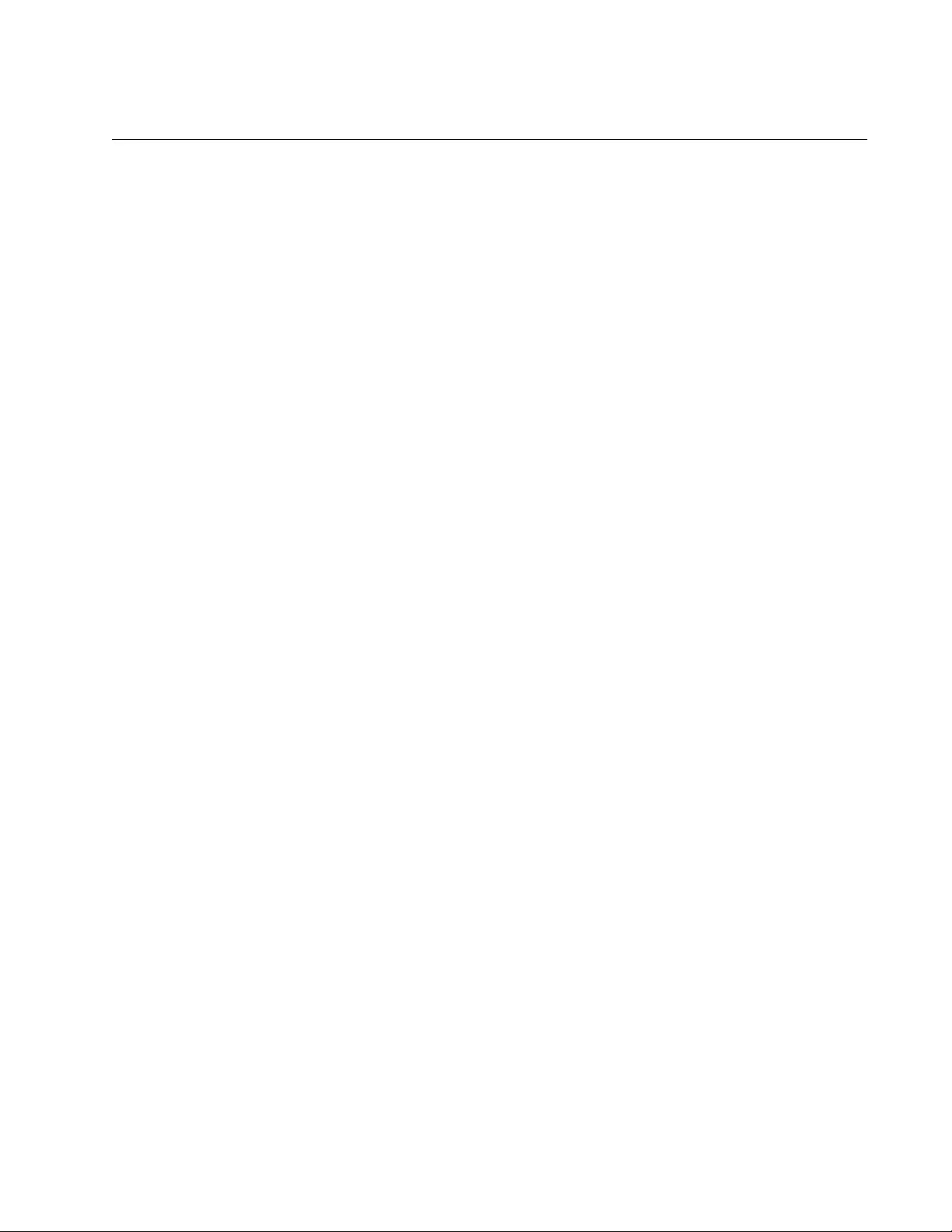
AT-FS970M Switch Command Line User’s Guide
687
IP DHCP SNOOPING TRUST
Syntax
ip dhcp snooping trust
Parameters
None
Mode
Port Interface mode
Description
Use this command to set ports as DHCP-snooping-trusted ports. Typically,
ports connecting the switch to trusted elements in the network (towards
the core) are set as trusted ports while ports connecting untrusted network
elements are set as untrusted. Configure ports connected to DHCP
servers as trusted ports. By default, all switch ports are untrusted.
Use the no version of this command, NO IP DHCP SNOOPING TRUST, to
return a port to its default untrusted state.
Confirmation Command
“SHOW RUNNING-CONFIG” on page 168
“SHOW IP DHCP SNOOPING INTERFACE” on page 706
Example
This example assigns ports 1 and 2 as trusted ports:
awplus> enable
awplus# configure terminal
awplus(config-if)# interface port1.0.1-port1.0.2
awplus(config)# ip dhcp snooping trust
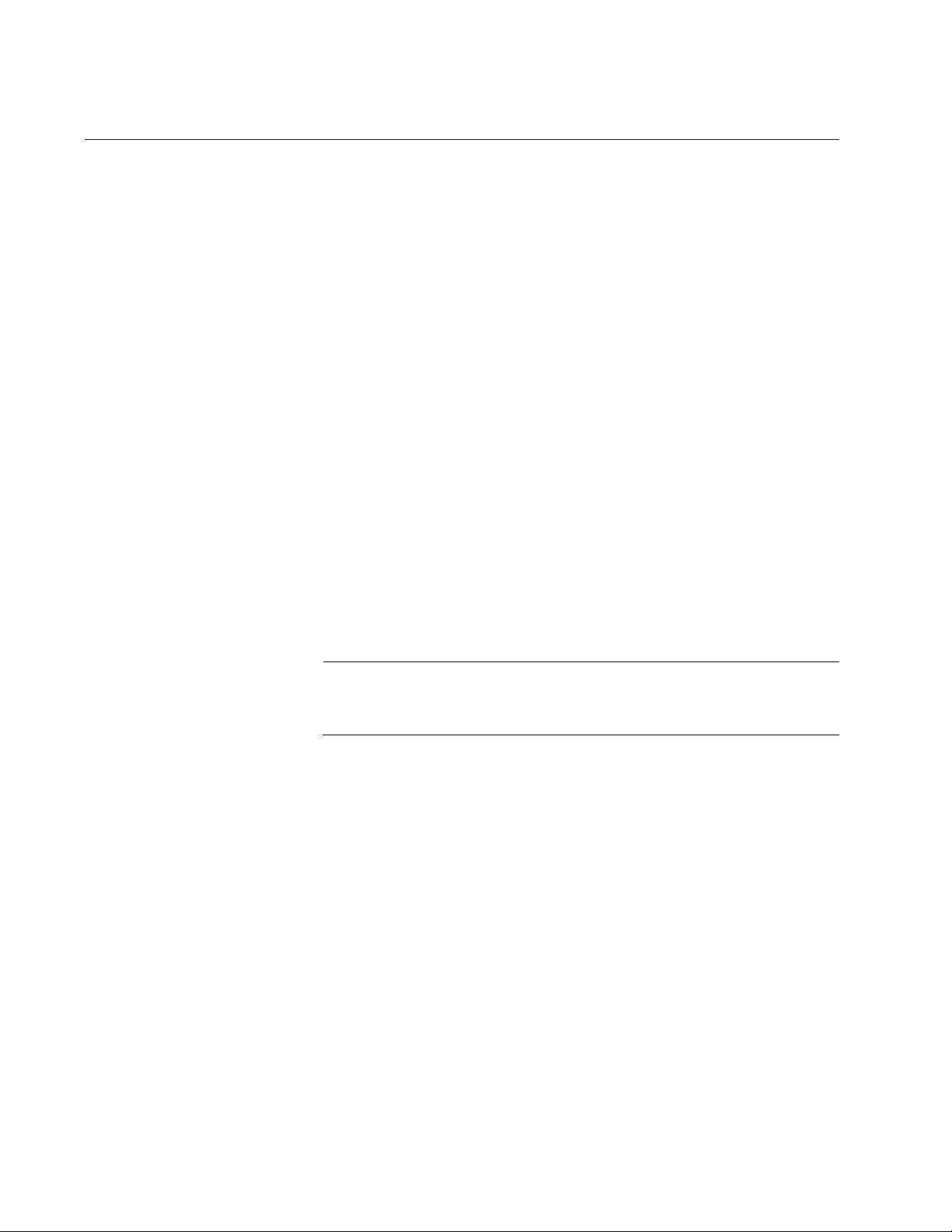
Chapter 46: DHCP Snooping Commands
688
IP DHCP VERIFY MAC-ADDRESS
Syntax
ip dhcp verify mac-address
Parameters
None
Mode
Global Configuration mode
Description
Use this command to verify that the source MAC address and client
hardware address match in DHCP packets received on untrusted ports.
By default, this command is enabled.
When MAC address verification is enabled, the switch treats DHCP
packets with source MAC address and client hardware addresses that do
not match as DHCP snooping violations. It drops them and applies any
other violation action specified by the IP DHCP SNOOPING VIOLATION
command. See “IP DHCP SNOOPING VIOLATION” on page 690.
Note
To bring the port up after any issues have been resolved, use the
NO SHUTDOWN command. See “NO SHUTDOWN” on page 221.
Use the no version of the command, NO IP DHCP SNOOPNG VERIFY
MAC-ADDRESS command, to disable source MAC address verification.
Confirmation Commands
“IP DHCP SNOOPING VIOLATION” on page 690
“SHOW RUNNING-CONFIG” on page 168
“SHOW IP DHCP SNOOPING” on page 702
Examples
This example enables MAC address verification on untrusted ports:
awplus> enable
awplus# configure terminal
awplus(config)# ip dhcp verify mac-address
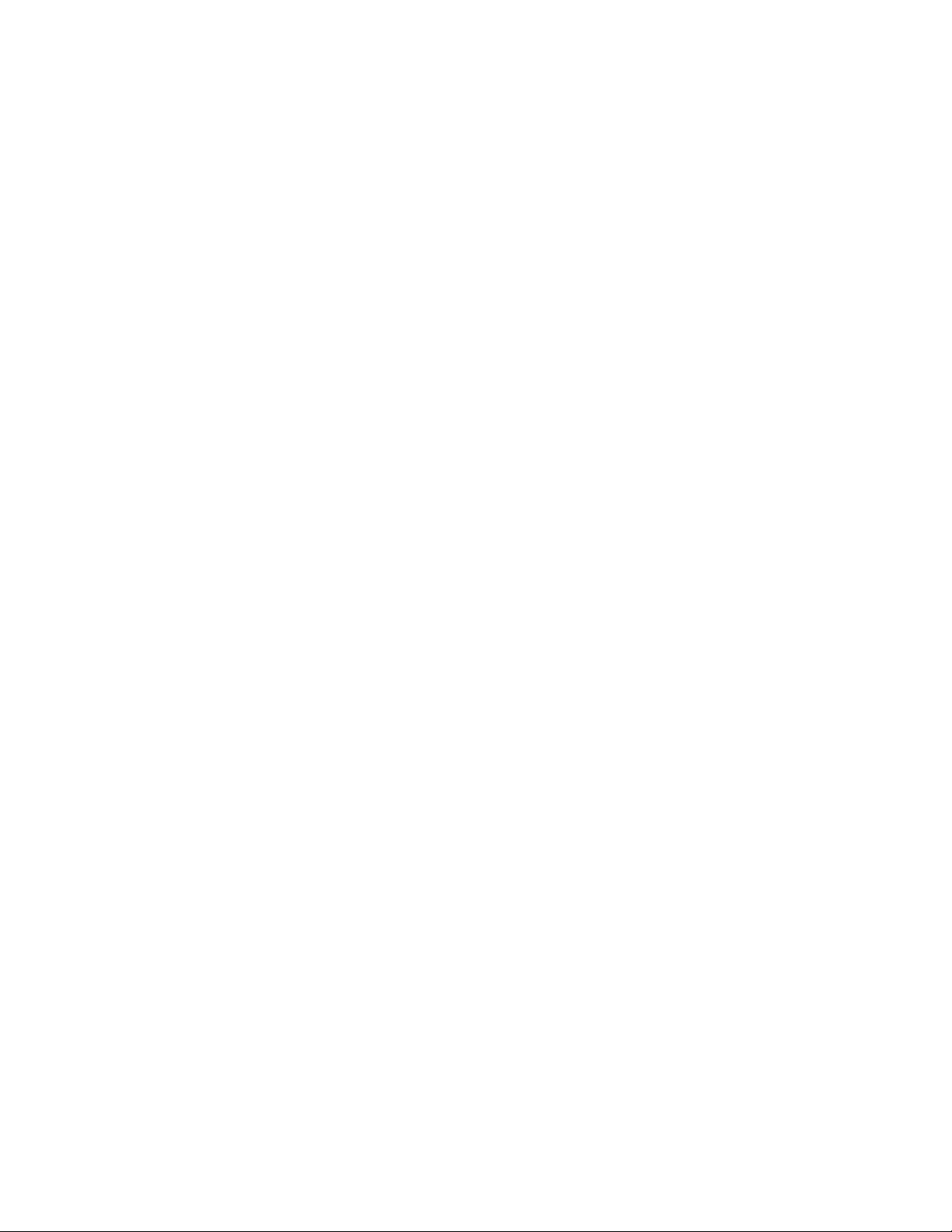
AT-FS970M Switch Command Line User’s Guide
689
This example disables MAC address verification on the switch:
awplus> enable
awplus# configure terminal
awplus(config)# no ip dhcp verify mac-address
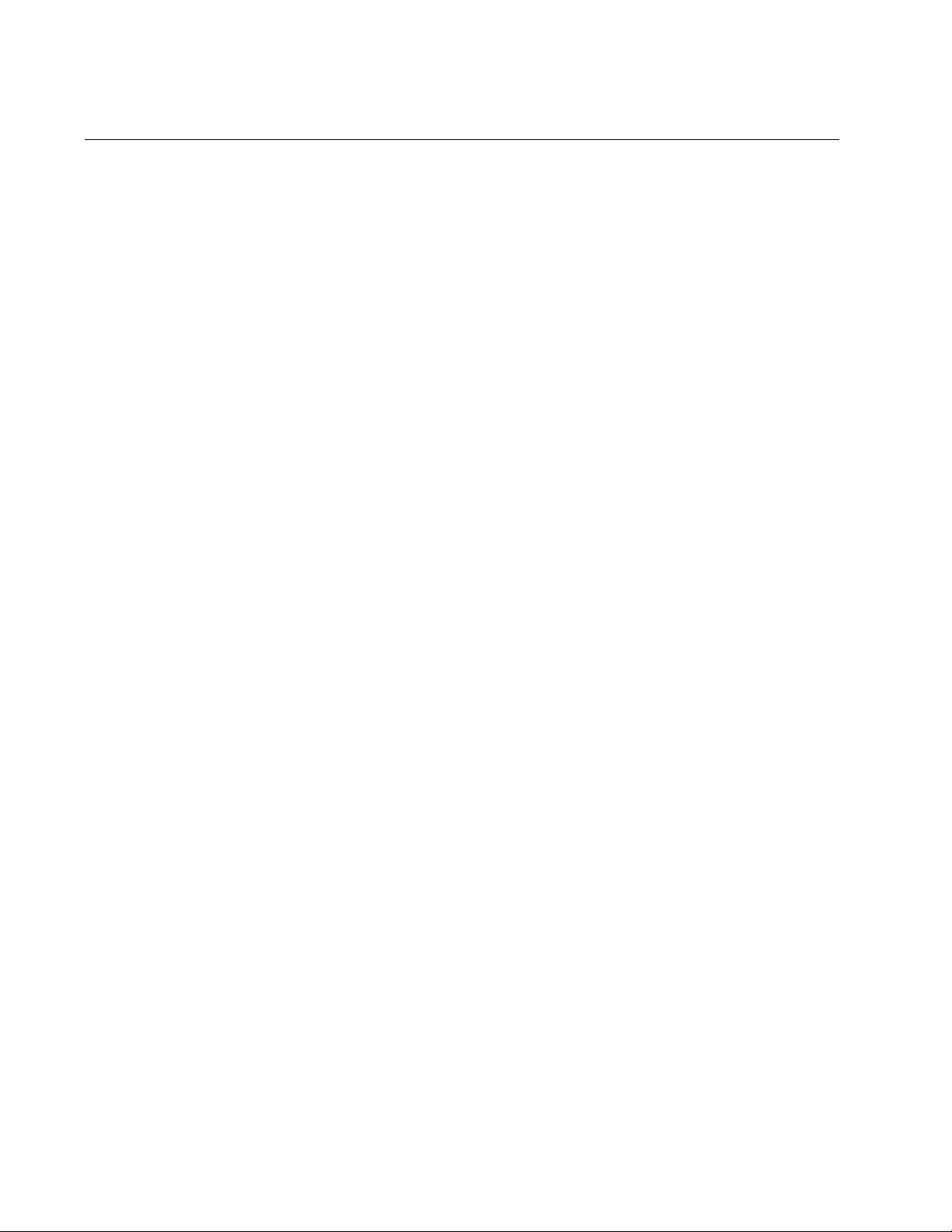
Chapter 46: DHCP Snooping Commands
690
IP DHCP SNOOPING VIOLATION
Syntax
ip dhcp snooping violation
log
|
trap
|
link-down
Parameters
log
Generates a log message. Use the SHOW LOG command to
display these messages. See “NO LOG BUFFERED” on page 727.
trap
Generates an SNMP notification or trap. To make this parameter
active, configure SNMP and enable DHCP snooping notifications
with the SNMP-SERVER ENABLE TRAP command. See “SNMP-
SERVER ENABLE TRAP” on page 1198. Notifications are limited
to one per second and to one per source MAC and violation.
link-down
Disables the port.
Mode
Port Interface mode
Description
Use this command to specify the action the switch takes when it detects
an DHCP snooping violation by an DHCP packet on a port (or ports). You
can set a switch to respond with more than one action. By default, DHCP
packets that violate DHCP snooping are dropped, but no other violation
action is taken.
If a port has been shut down in response to a violation, to bring it back up
again after any issues have been resolved, use the NO SHUTDOWN
command. See “NO SHUTDOWN” on page 221.
IP packets dropped by DHCP snooping filters do not result in other DHCP
snooping violation actions.
Use the no version of the command, NO IP DHCP SNOOPING
VIOLATION command, to disable the specified violation actions or all
violation actions.
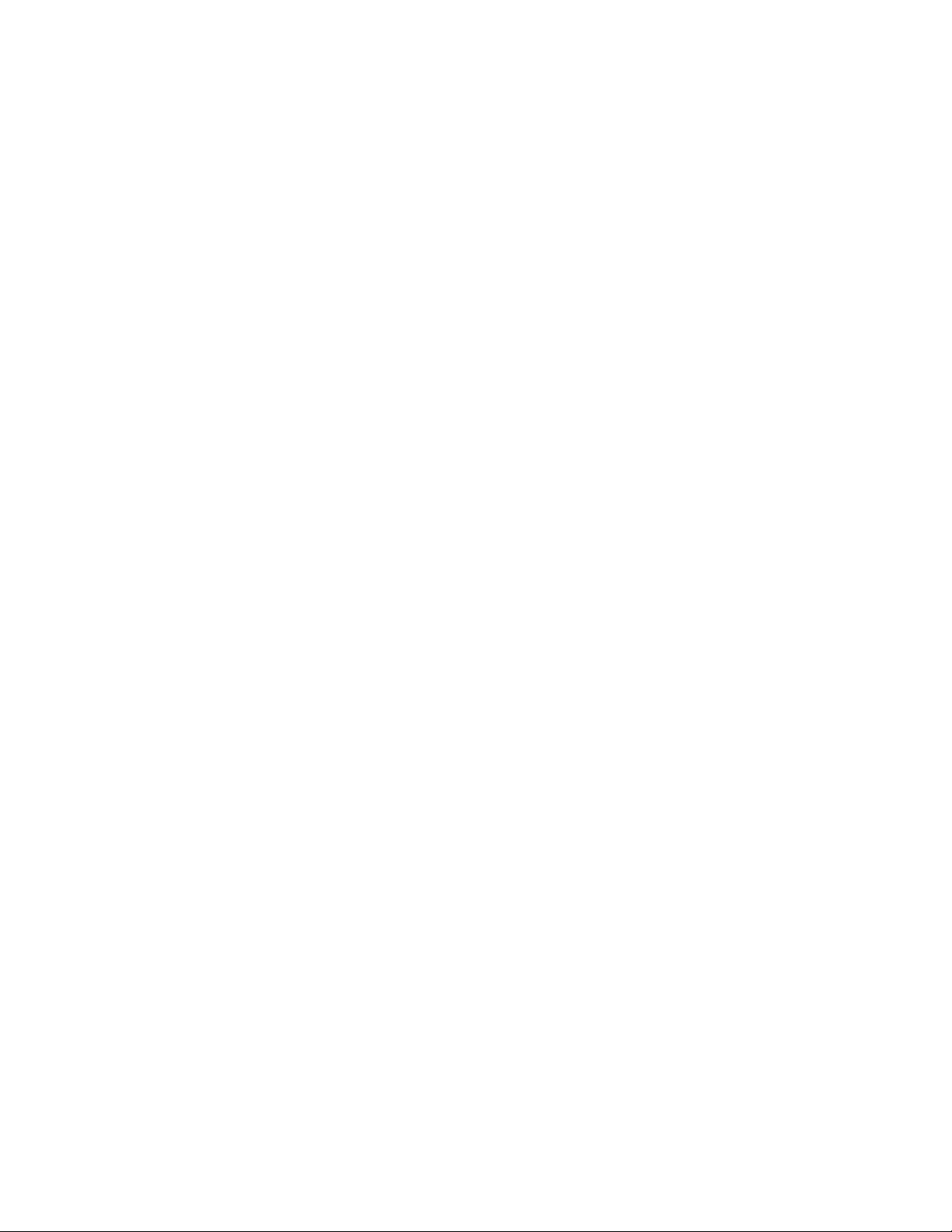
AT-FS970M Switch Command Line User’s Guide
691
Confirmation Command
“NO LOG BUFFERED” on page 727
“SNMP-SERVER ENABLE TRAP” on page 1198.
Example
This example sets the switch to send an SNMP notification and sets the
link status to link-down if it detects an DHCP snooping violation on switch
ports 1 through 4:
awplus> enable
awplus# configure terminal
awplus(config)# snmp-server enable trap dhcpsnooping
awplus(config)# interface port1.0.1-port1.0.4
awplus(config)# ip dhcp snooping violation trap link-down
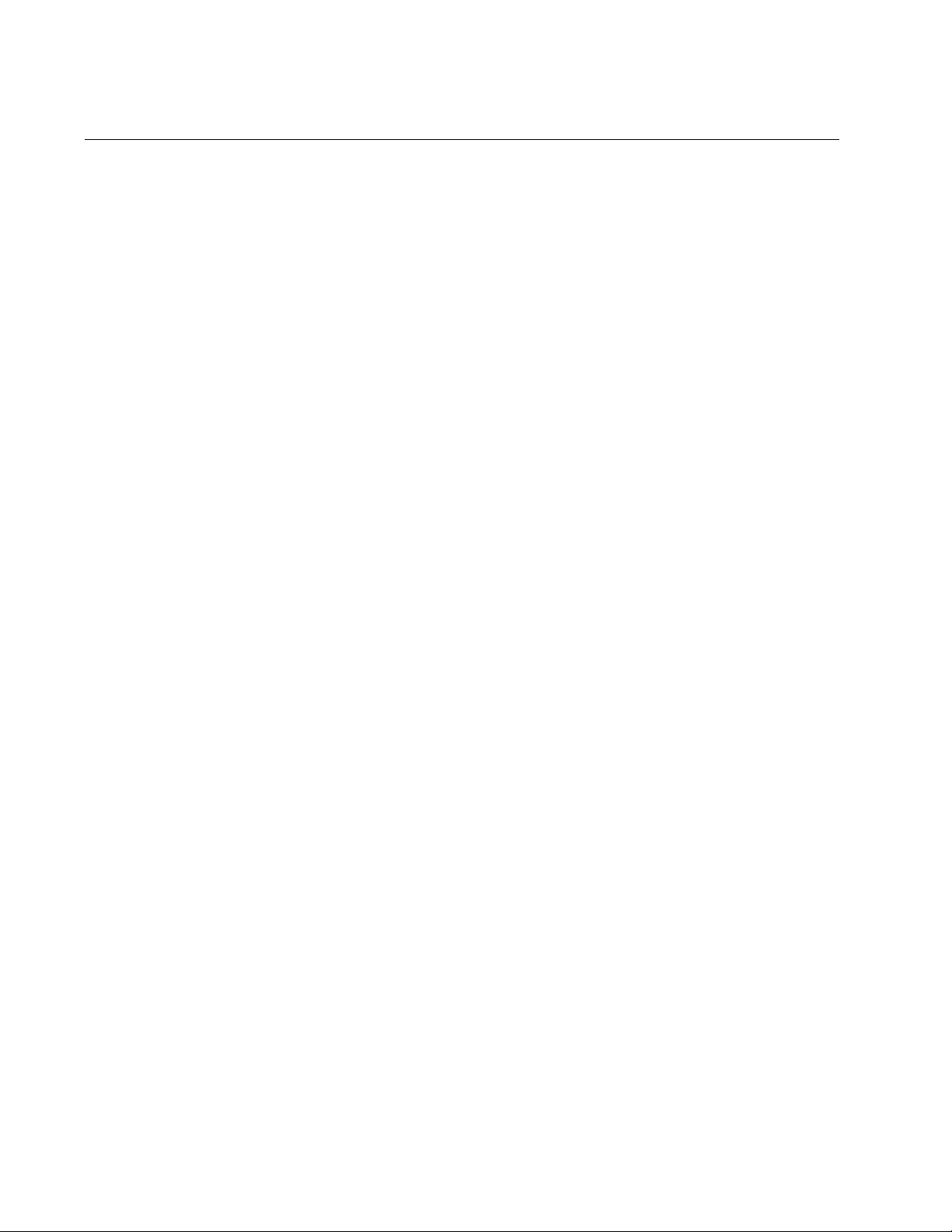
Chapter 46: DHCP Snooping Commands
692
IP SOURCE BINDING
Syntax
ip source binding <
ipaddr
> <
macaddr
>
vlan
<
vid
>
interface
<
port
>
Parameters
ipaddr
Specifies the client’s IP address. If there is already an entry in the
DHCP snooping database for the IP address, then this option
replaces it with the new entry.
macaddr
Specifies a client’s MAC address in the HHHH.HHHH.HHHH
format.
vlan
Specifies a VLAN ID for the entry. The range is from 1 to 4094.
interface
Indicates the port the client is connected to.
Mode
Global Configuration mode
Description
Use this command to add or replace a static entry in the DHCP snooping
database. In addition, you can use this command to delete all of the static
entries in the DHCP snooping database.
Use the no version of the command, NO IP SOURCE BINDING
command, to delete the specified static entry or all static entries from the
database.
To remove dynamic entries from the DHCP snooping database, use the
CLEAR IP DHCP SNOOPING BINDING command (see “IP DHCP
SNOOPING” on page 678) or NO IP DHCP SNOOPING BINDING
command (see “IP DHCP SNOOPING BINDING” on page 679).
Confirmation Commands
“SHOW IP DHCP SNOOPING BINDING” on page 704
“SHOW IP SOURCE BINDING” on page 708
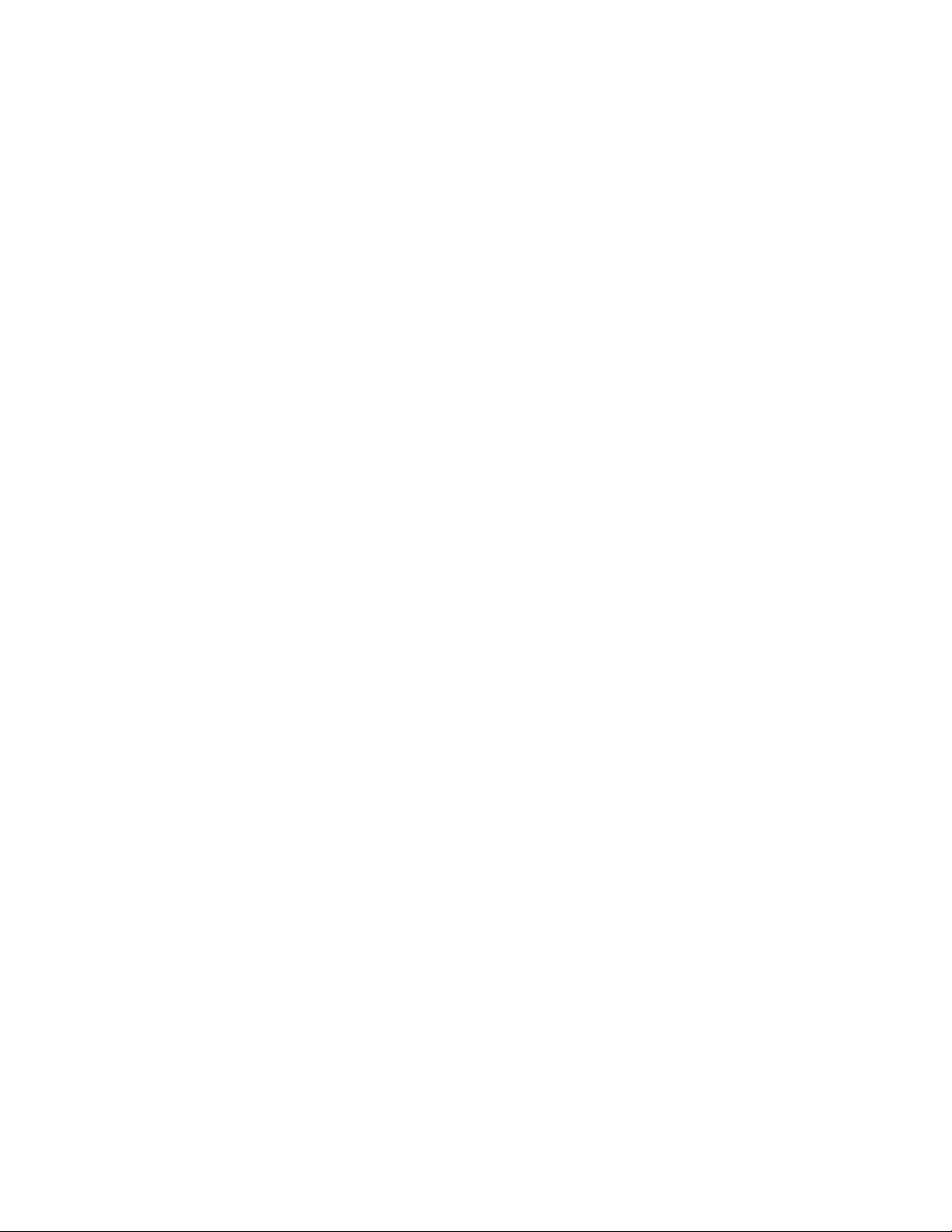
AT-FS970M Switch Command Line User’s Guide
693
Examples
This example adds a static entry to the DHCP snooping database for a
client with the IP address of 192.168.1.2 and a MAC address of
0001.0002.0003 on port 6 of VLAN 7:
awplus> enable
awplus# configure terminal
awplus(config)# ip source binding 192.168.1.2 0001.0002.0003
vlan 7 interface port1.0.6
This example removes the static entry for IP address 192.168.1.2 from the
DHCP snooping database:
awplus> enable
awplus# configure terminal
awplus(config)# no ip source binding 192.168.1.2
This example removes all static entries from the DHCP snooping
database:
awplus> enable
awplus# configure terminal
awplus(config)# no ip source binding
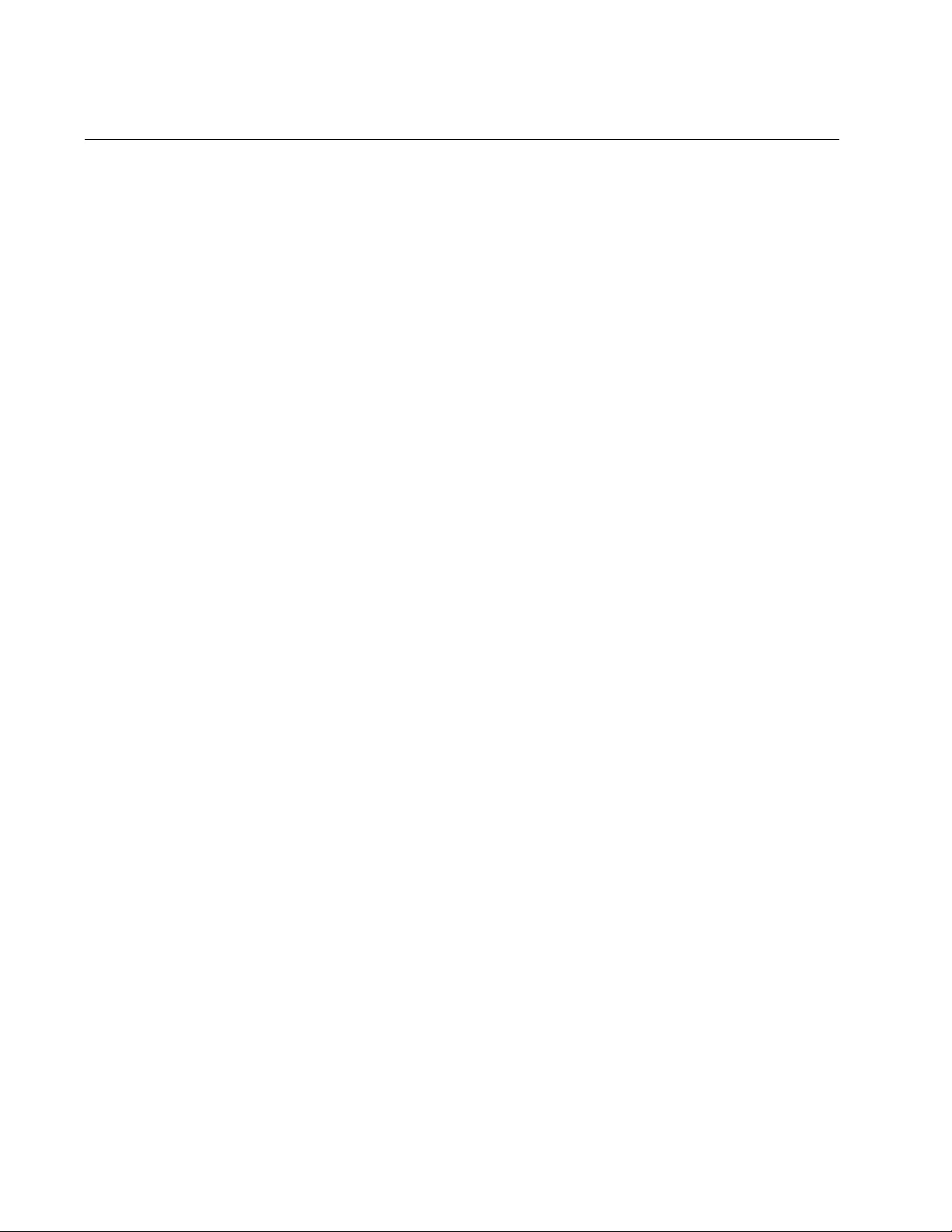
Chapter 46: DHCP Snooping Commands
694
SERVICE DHCP SNOOPING
Syntax
service dhcp snooping
Parameters
None
Mode
Global Configuration mode
Description
Use this command to enable the DHCP snooping service on the switch
globally. You must enable the SERVICE DHCP-SNOOPING command
before entering other DHCP snooping commands. By default, DHCP
snooping is disabled on the switch.
For DHCP snooping to operate on a VLAN, it must be enabled on the
switch by using this command and also enabled on the specified VLAN by
using the IP DHCP SNOOPING command. See “IP DHCP SNOOPING”
on page 678.
For DHCP snooping to operate on a VLAN, it must:
Be enabled globally on the switch with this command
Be enabled on the specified VLAN with the IP DHCP SNOOPING
command (see “IP DHCP SNOOPING” on page 678)
Have at least one port connected to a DHCP server that is
configured as a trusted port using the IP DHCP SNOOPING
TRUST command (see “IP DHCP SNOOPING TRUST” on
page 687)
If you disable the DHCP snooping service by using the NO SERVICE
DHCP SNOOPING command, all DHCP snooping configuration (including
ARP security, but excluding maximum bindings and ACLs) is removed
from the running configuration, and the DHCP snooping database is
deleted from active memory. If your reenable the service, the switch
repopulates the DHCP snooping database from the dynamic lease entries
in the database backup file (in NVS by default). The lease expiry times are
updated.
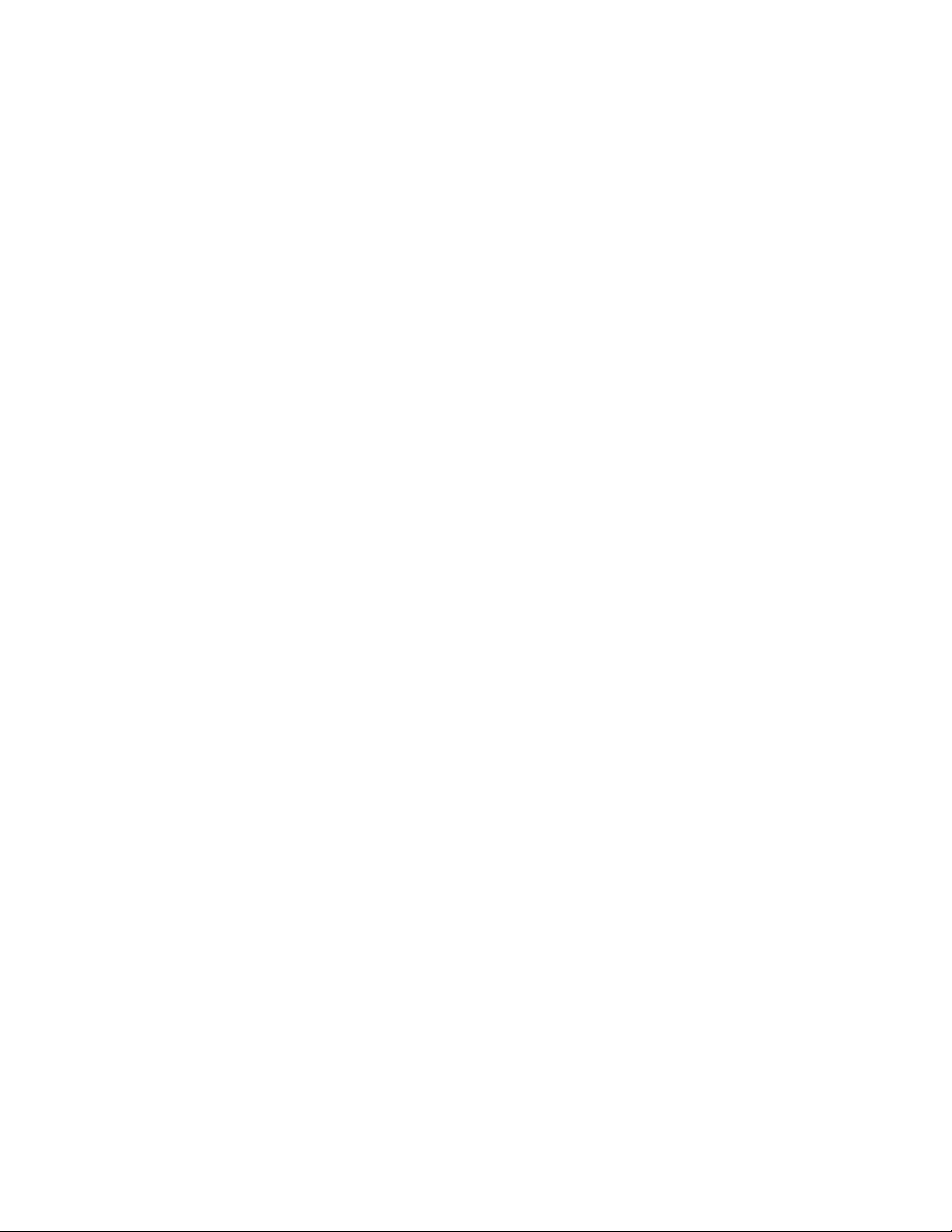
AT-FS970M Switch Command Line User’s Guide
695
The DHCP snooping service cannot be enabled on a switch that is
configured with any of the following features:
Web authentication (using the AUTH-WEB ENABLE command)
Guest VLAN authentication (using the AUTH GUEST-VLAN
command)
In addition, you cannot enable any of the above features if you have
DHCP snooping enabled on the switch.
Any ACLs on a port that permit traffic matching DHCP snooping entries
and block other traffic, will block all traffic if DHCP snooping is disabled on
a port. If you disable DHCP snooping on the switch using this command,
you must also remove any DHCP snooping ACLs from the ports to
maintain connectivity using the NO ACCESS-GROUP command. See “NO
ACCESS-GROUP” on page 1665.
Use the no version of the NO SERVICE DHCP SNOOPING command to
disable the DHCP snooping service on the switch. This command
removes all of the DHCP snooping configuration from the running
configuration except for any DHCP snooping maximum bindings settings
(set with “IP DHCP SNOOPING MAX-BINDINGS” on page 683) and any
DHCP snooping-based Access Control Lists (ACLs) which are retained
when the service is disabled.
Confirmation Command
“SHOW RUNNING-CONFIG” on page 168
Example
This example enables DHCP snooping on a switch:
awplus> enable
awplus# configure terminal
awplus(config)# service dhcp snooping
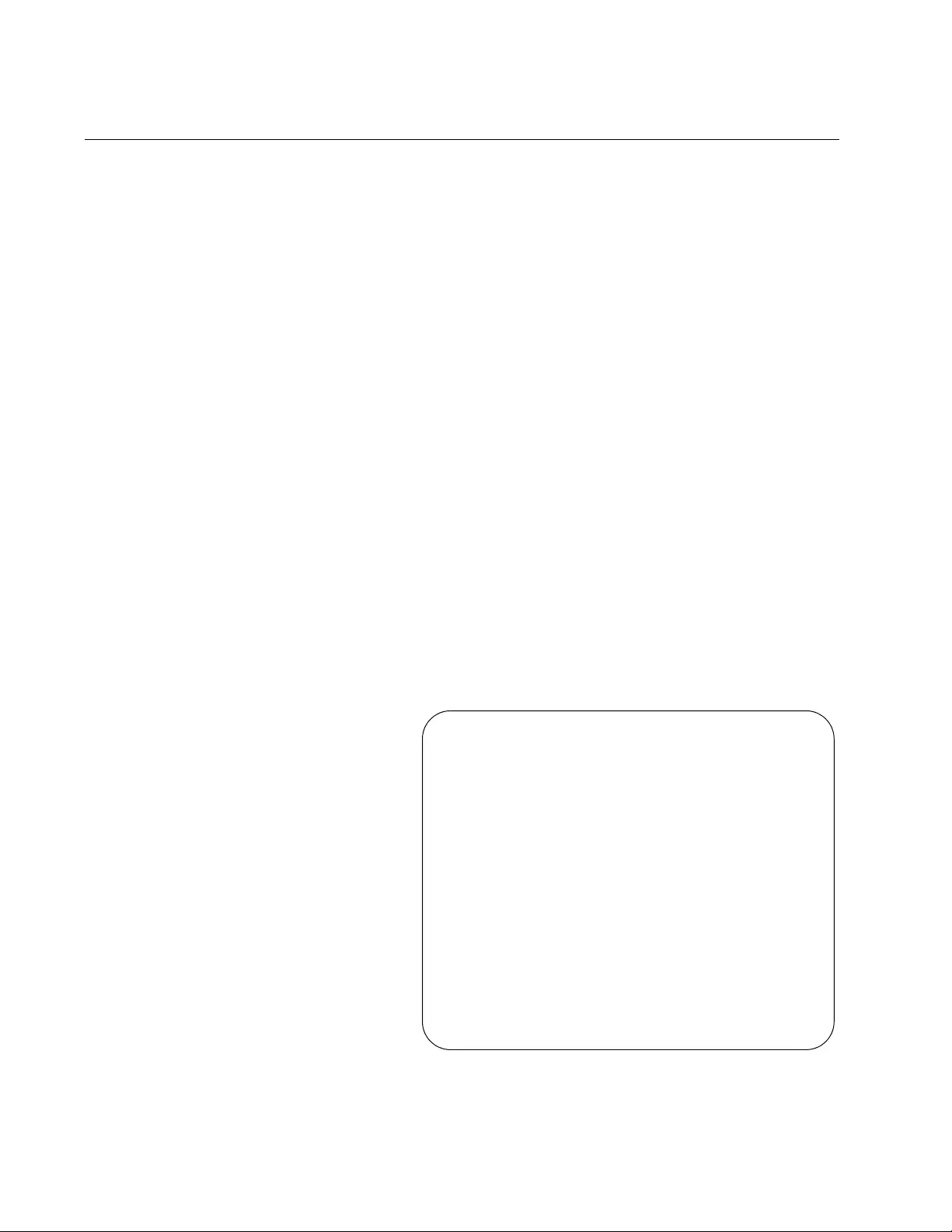
Chapter 46: DHCP Snooping Commands
696
SHOW ARP SECURITY
Syntax
show arp security
Parameters
None
Mode
Privilege Exec mode
Description
Use this command to display the ARP security configuration for the
specified ports or all ports.
Example
This example displays the ARP security configuration on the switch:
awplus> enable
awplus# show arp security
See Figure 129 for a sample display. See Table 71 on page 697 for an
explanation of the parameters in this display.
Figure 129. SHOW ARP SECURITY Command
awplus# show arp security
Arp Security Information:
Total VLANs enabled...............2
Total VLANs disabled..............10
vlan1...............Disabled
vlan2...............Disabled
vlan3...............Disabled
vlan4...............Disabled
vlan5...............Disabled
vlan100.............Disabled
vlan101.............Disabled
vlan102.............Disabled
vlan103.............Disabled
vlan104.............Disabled
vlan105.............Enabled
vlan1000............Enabled
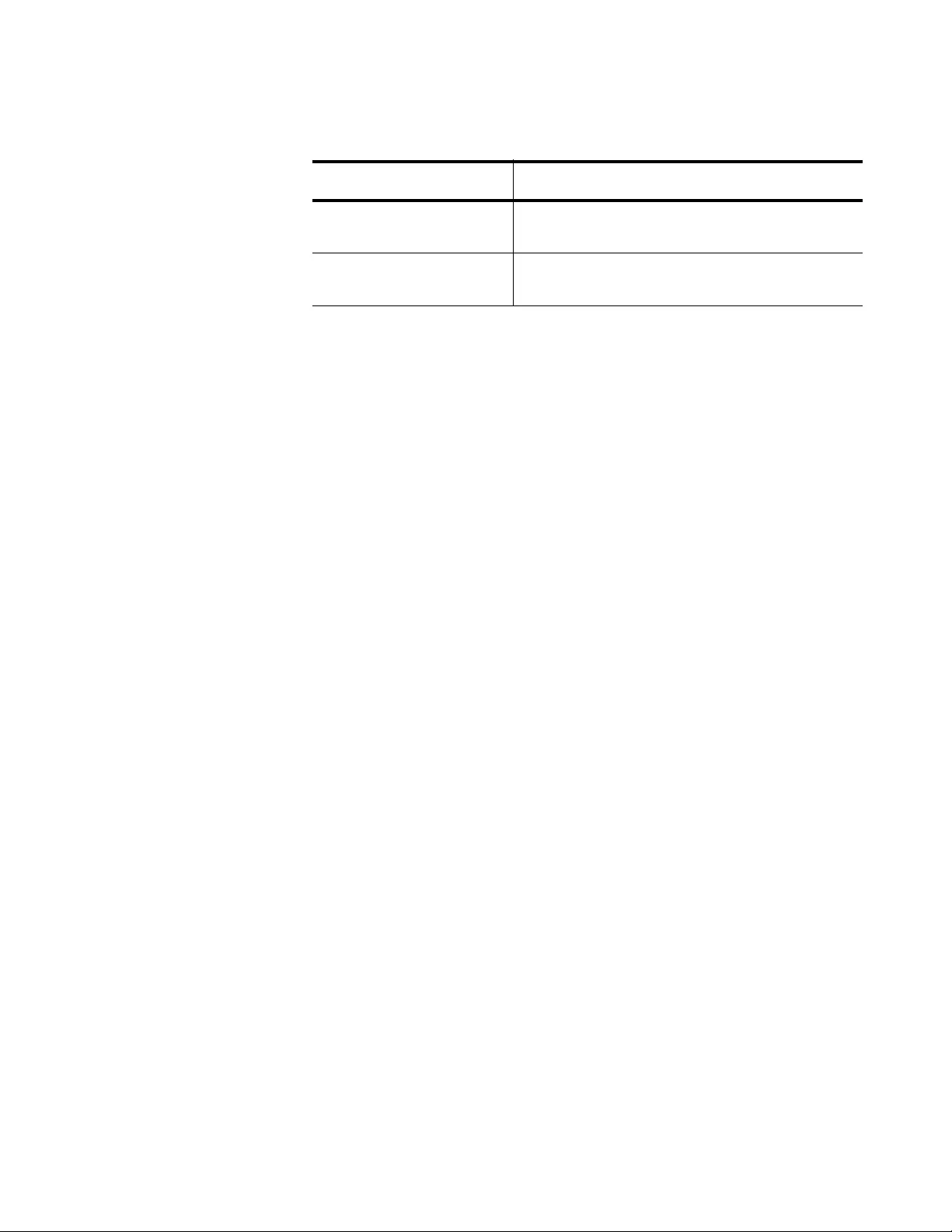
AT-FS970M Switch Command Line User’s Guide
697
Table 71. Parameters in SHOW ARP SECURITY Command
Parameter Description
Total VLANs enabled Specifies the number of VLANs that have
ARP security enabled.
Total VLANs disabled Specifies the number of VLANs that have
ARP security disabled.
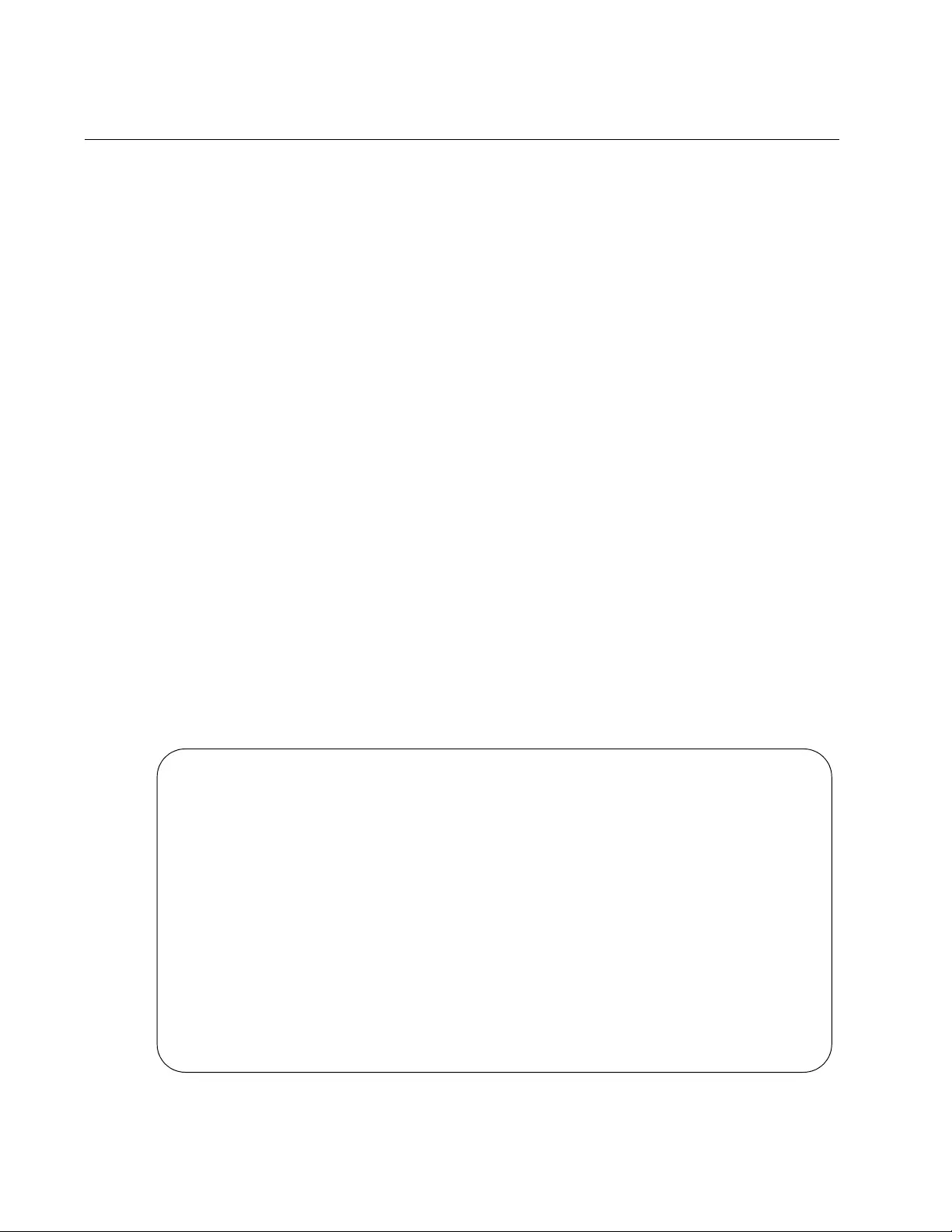
Chapter 46: DHCP Snooping Commands
698
SHOW ARP SECURITY INTERFACE
Syntax
show arp security
interface <port-list>
Parameters
interface
Indicates the list of ports. If no ports are specified, information for
all ports is displayed.
Mode
Privilege Exec mode
Description
Use this command to display ARP security configuration for the specified
ports or all ports.
Example
This example displays ARP security configuration for ports 1 through 7:
awplus> enable
awplus# show arp security interface port1.0.1-port1.0.7
See Figure 130 for a sample display. See Table 72 on page 699 for an
explanation of the parameters in this display.
Figure 130. SHOW ARP SECURITY INTERFACE Command
awplus# show arp security interface port1.0.1-port1.0.5
Arp Security Port Status and Configuration:
Port: Provisioned ports marked with brackets, e.g. (portx.y.z)
KEY: LG = Log
TR = Trap
LD = Link down
Port Action
----------------------------------------
port1.0.1 LG TR --
port1.0.2 -- -- --
port1.0.3 LG TR LD
port1.0.4 LG -- --
port1.0.5 LG -- LD
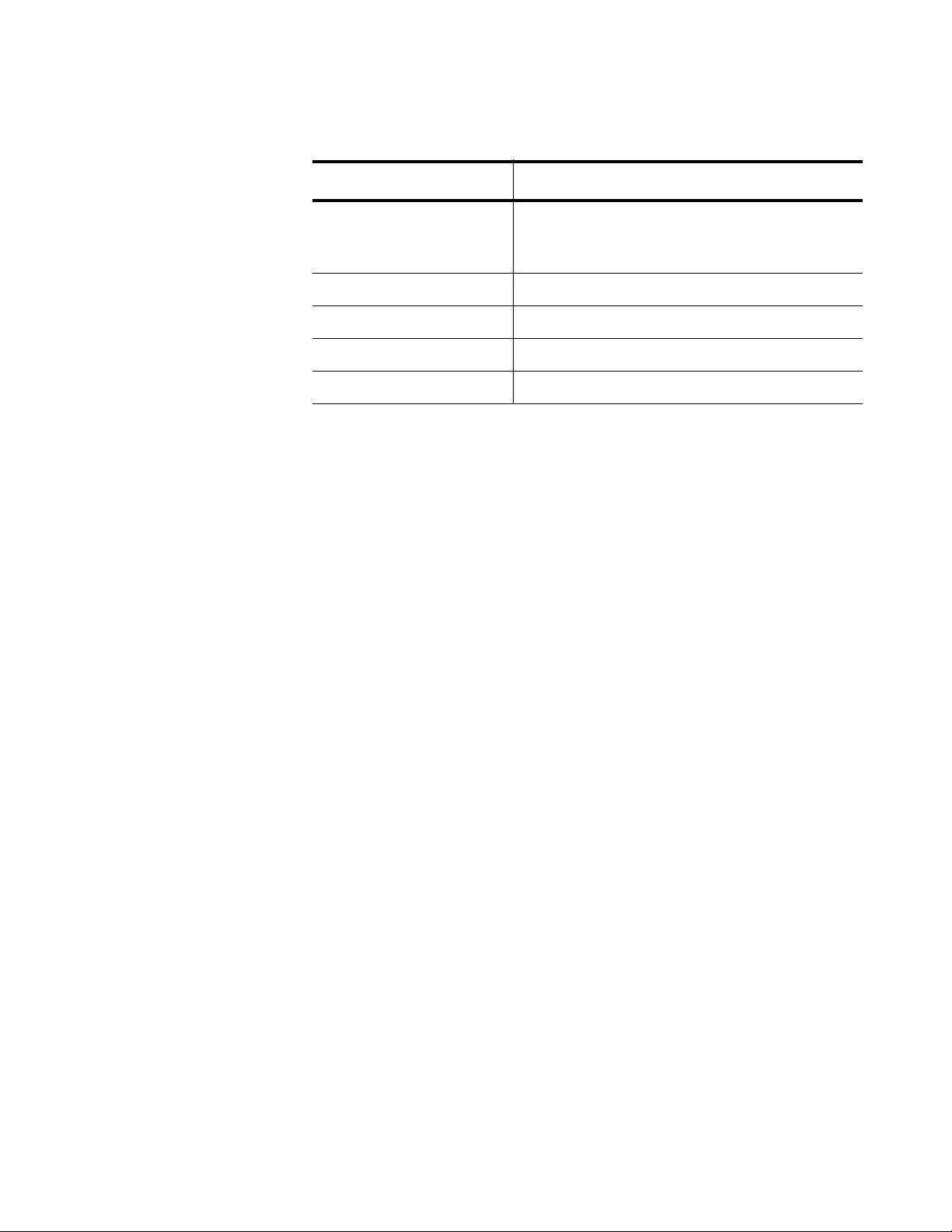
AT-FS970M Switch Command Line User’s Guide
699
Table 72. Parameters in SHOW ARP SECURITY INTERFACE Command
Parameter Description
Action Indicates the action the switch takes when it
detects an ARP security violation on the
port.
Port Specifies the port name.
LG, Log Generates a log message.
TR, Trap Generates an SNMP notification or trap.
LD, Link down Shuts down the link.
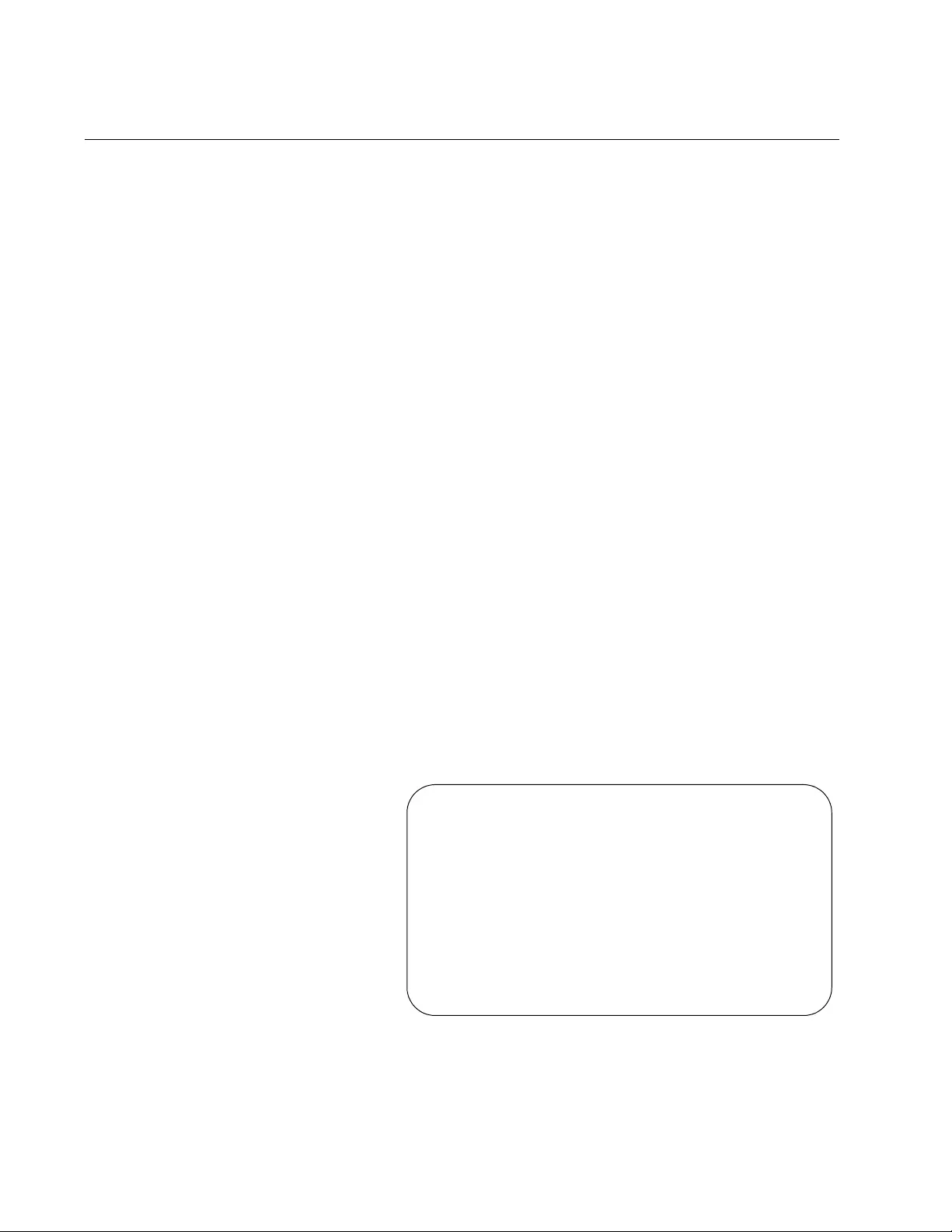
Chapter 46: DHCP Snooping Commands
700
SHOW ARP SECURITY STATISTICS
Syntax
show arp security statistics
detail
[
interface <port-list>
]
Parameters
detail
Displays detailed statistics.
interface
Indicates the list of ports.
Mode
Privilege Exec mode
Description
Use this command to display ARP security statistics for the specified ports
or all ports.
Example
This example displays the brief statistics about ARP security:
awplus> enable
awplus# show arp security statistics
See Figure 131 for a sample display. See Table 73 on page 701 for an
explanation of the parameters in this display.
Figure 131. SHOW ARP SECURITY STATISTICS Command
awplus# show arp security statistics
DHCP Snooping ARP Security Statistics:
In In
Interface Packets Discards
-----------------------------------------
port1.0.3 20 20
port1.0.4 30 30
port1.0.12 120 0
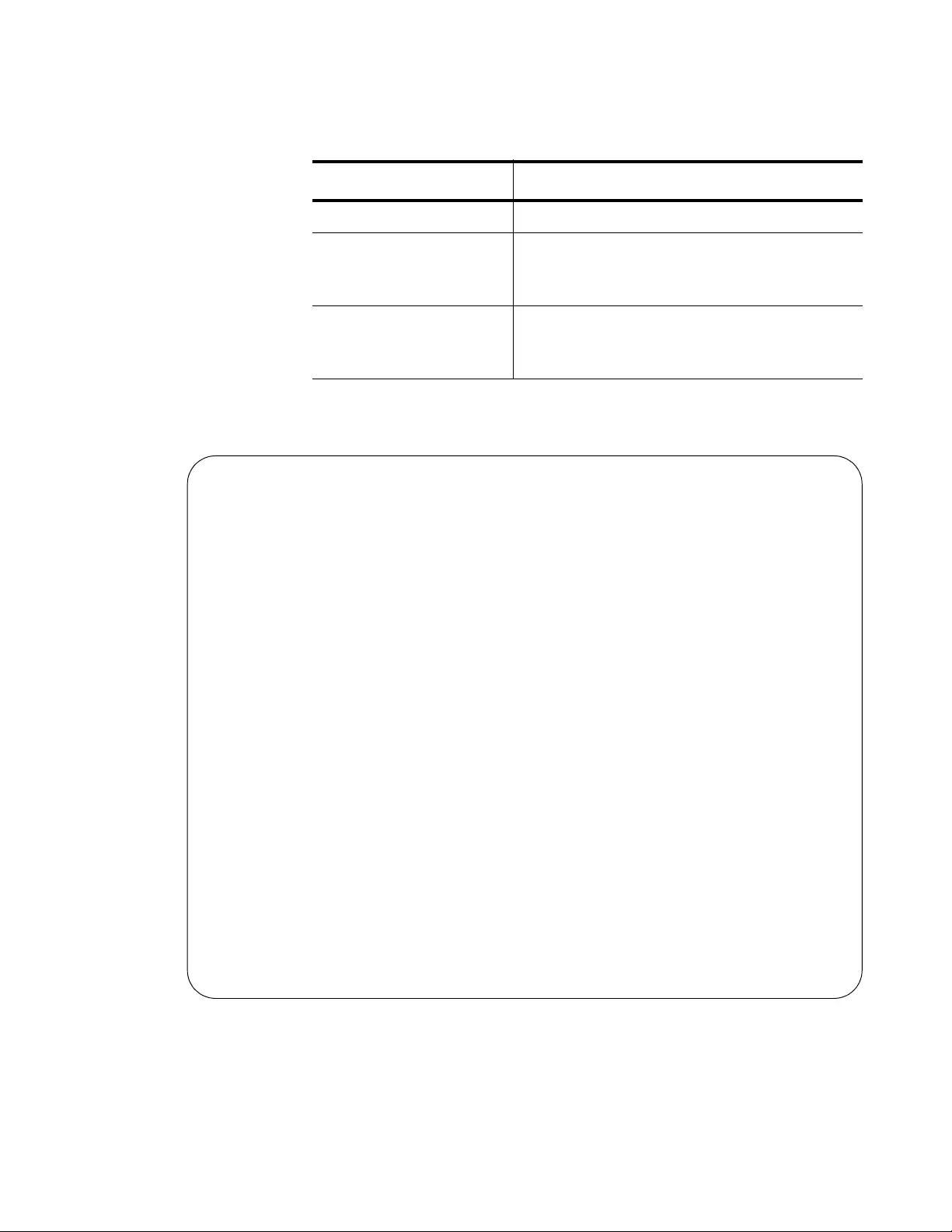
AT-FS970M Switch Command Line User’s Guide
701
Figure 132 displays sample output from the SHOW ARP SECURITY
STATISTCS DETAIL command.
Figure 132. SHOW ARP SECURITY STATISTICS DETAIL Command
Table 73. Parameters in SHOW ARP SECURITY STATISTCS Command
Parameter Description
Interface Indicates a port name.
In Packets Specifies the total number of incoming APR
packets that are processed by DHCP
Snooping ARP Security.
In Discards Specifies the total number of ARP packets
that are dropped by DHCP Snooping ARP
Security.
awplus# show arp security statistics detail
DHCP Snooping ARP Security Statistics:
Interface.........................port1.0.3
In Packets.....................20
In Discards....................20
No Lease....................20
Bad Vlan....................0
Bad Port....................0
Source IP Not Allocated.....0
Interface.........................port1.0.4
In Packets.....................30
In Discards....................30
No Lease....................30
Bad Vlan....................0
Bad Port....................0
Source IP Not Allocated.....0
Interface.........................port1.0.12
In Packets.....................120
In Discards....................0
No Lease....................0
Bad Vlan....................0
Bad Port....................0
Source IP Not Allocated.....0
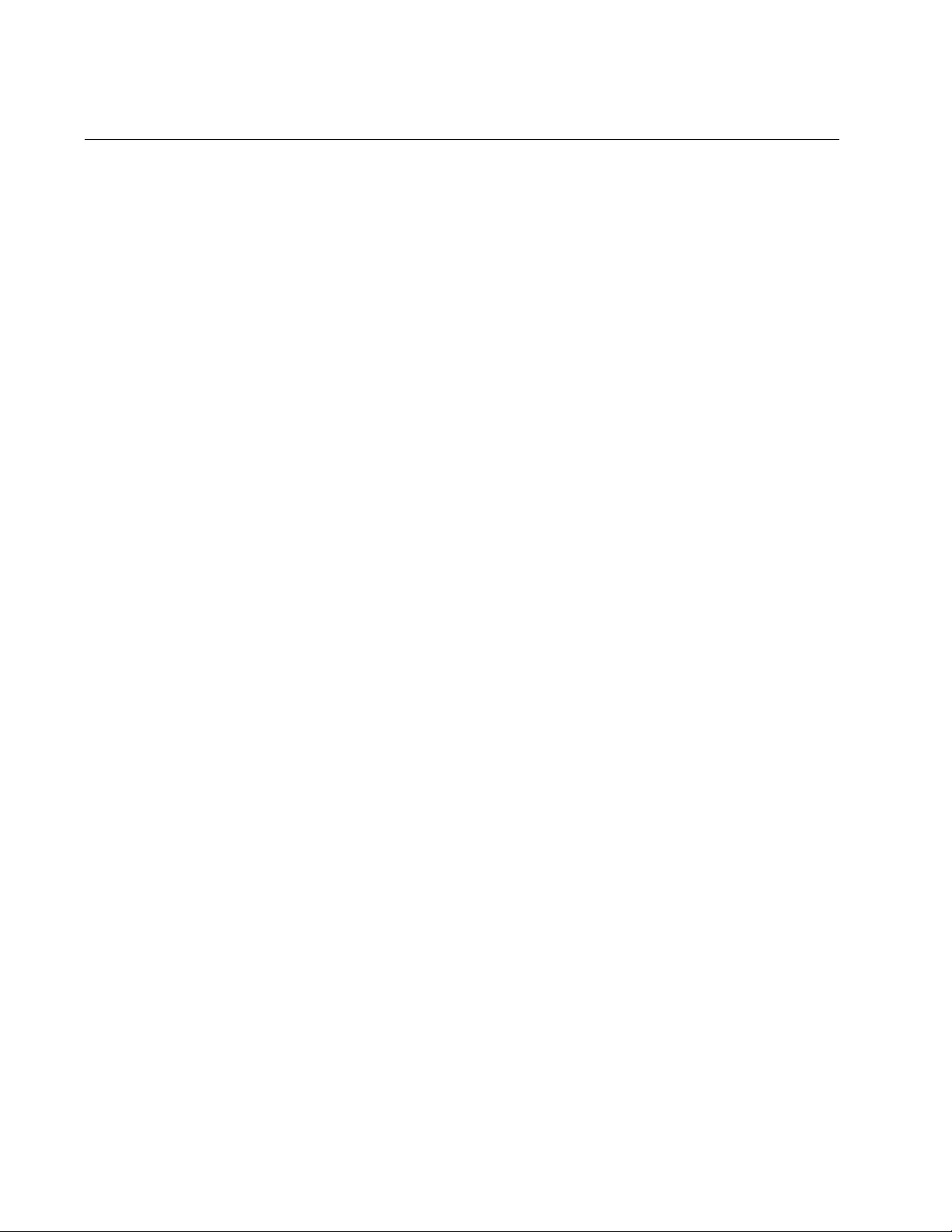
Chapter 46: DHCP Snooping Commands
702
SHOW IP DHCP SNOOPING
Syntax
show ip dhcp snooping
Parameters
None
Mode
Privilege Exec mode
Description
Use this command to display global DHCP snooping configuration on the
switch.
Example
This example displays entries in the DHCP snooping database:
awplus> enable
awplus# show ip dhcp snooping
See Figure 133 on page 703 for a sample display.
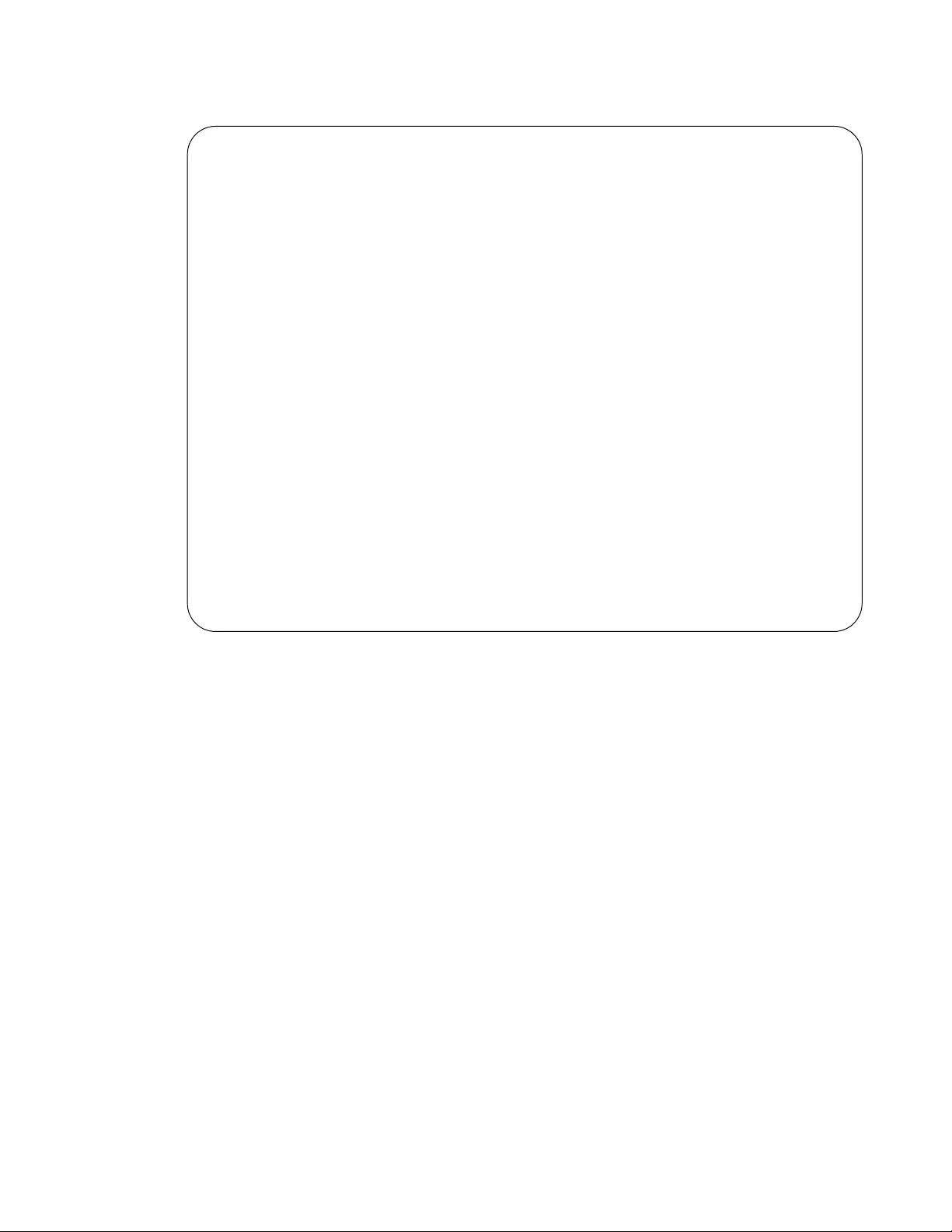
AT-FS970M Switch Command Line User’s Guide
703
Figure 133. SHOW IP DHCP SNOOPING Command
awplus# show ip dhcp snooping
DHCP Snooping Information:
DHCP Snooping service..................Enabled
Binding delete by client...............Disabled
Binding delete by link down............Disabled
Verify MAC address.....................Disabled
SNMP DHCP Snooping trap................Disabled
DHCP Snooping database:
Database location......................nvs
Number of entries in database..........2
DHCP Snooping VLANs:
Total VLANs enabled....................1
Total VLANs disabled...................9
vlan1..................................Enabled
vlan2..................................Disabled
vlan3..................................Disabled
vlan4..................................Disabled
vlan5..................................Disabled
vlan100................................Disabled
vlan101................................Disabled
vlan105................................Disabled
vlan1000...............................Disabled
vlan1001...............................Disabled
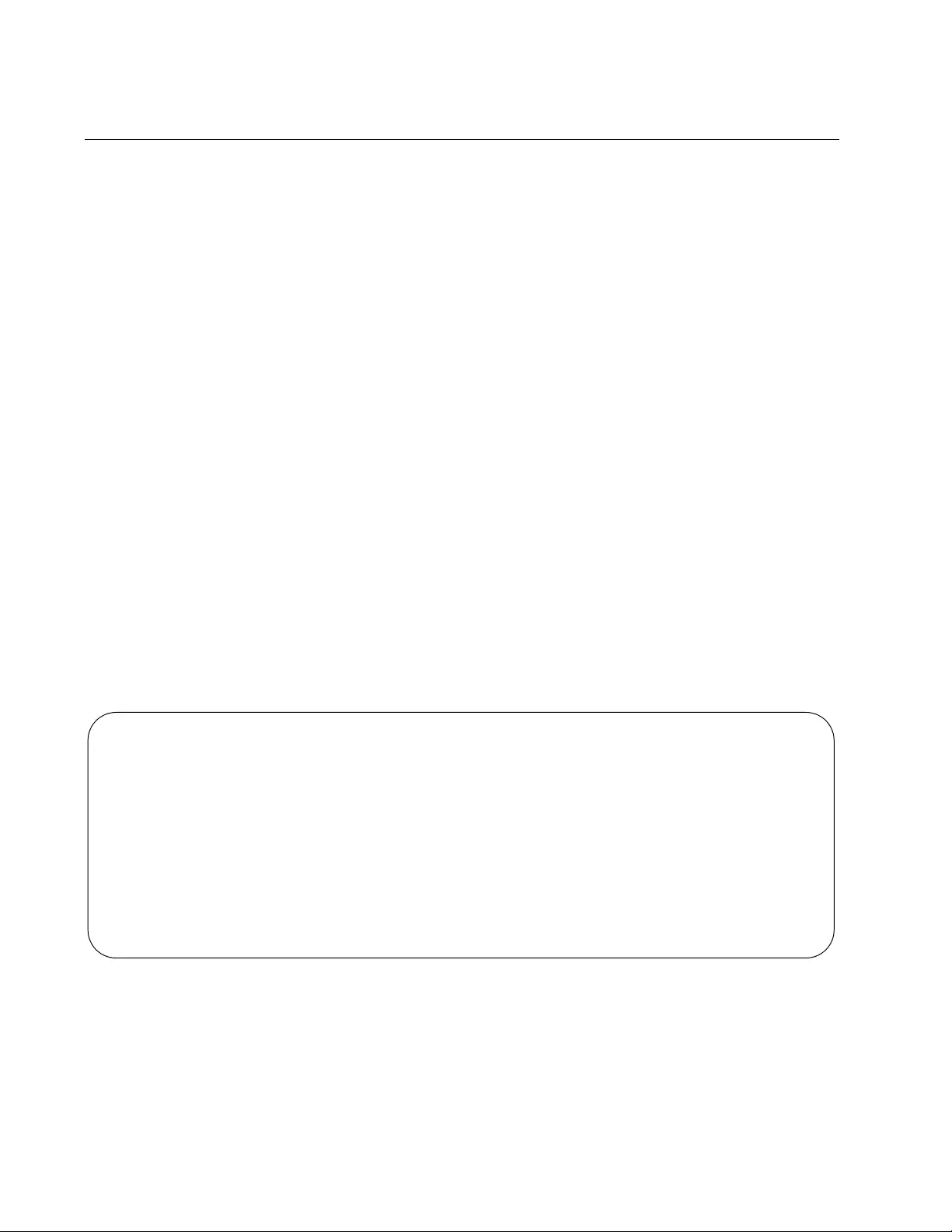
Chapter 46: DHCP Snooping Commands
704
SHOW IP DHCP SNOOPING BINDING
Syntax
show ip dhcp snooping binding
Parameters
None
Mode
Privilege Exec mode
Description
Use this command to display all dynamic and static entries in the DHCP
snooping binding database.
Example
This example displays entries in the DHCP snooping database:
awplus> enable
awplus# show ip dhcp snooping binding
See Figure 134 for a sample display of this command. SeeTable 74 on
page 705 for an explanation of the parameters in this display.
Figure 134. SHOW IP DHCP SNOOPING BINDING Command
awplus# show ip dhcp snooping binding
DHCP Snooping Bindings:
Client MAC Server Expires
IP Address Address IP Address VLAN Port (sec) Type
---------------------------------------------------------------------------
1.2.3.4 aaaa.bbbb.cccc -- 7 1.0.10 Infinite Stat
1.2.3.6 any -- 4077 1.0.10 Infinite Stat
1.3.4.5 any -- 1 sa1 Infinite Stat
111.111.100.101 0000.0000.0001 111.112.1.1 1 1.0.10 4076 Dyna
111.111.101.108 0000.0000.0108 111.112.1.1 1 1.0.10 4084 Dyna
Total number of bindings in database: 5
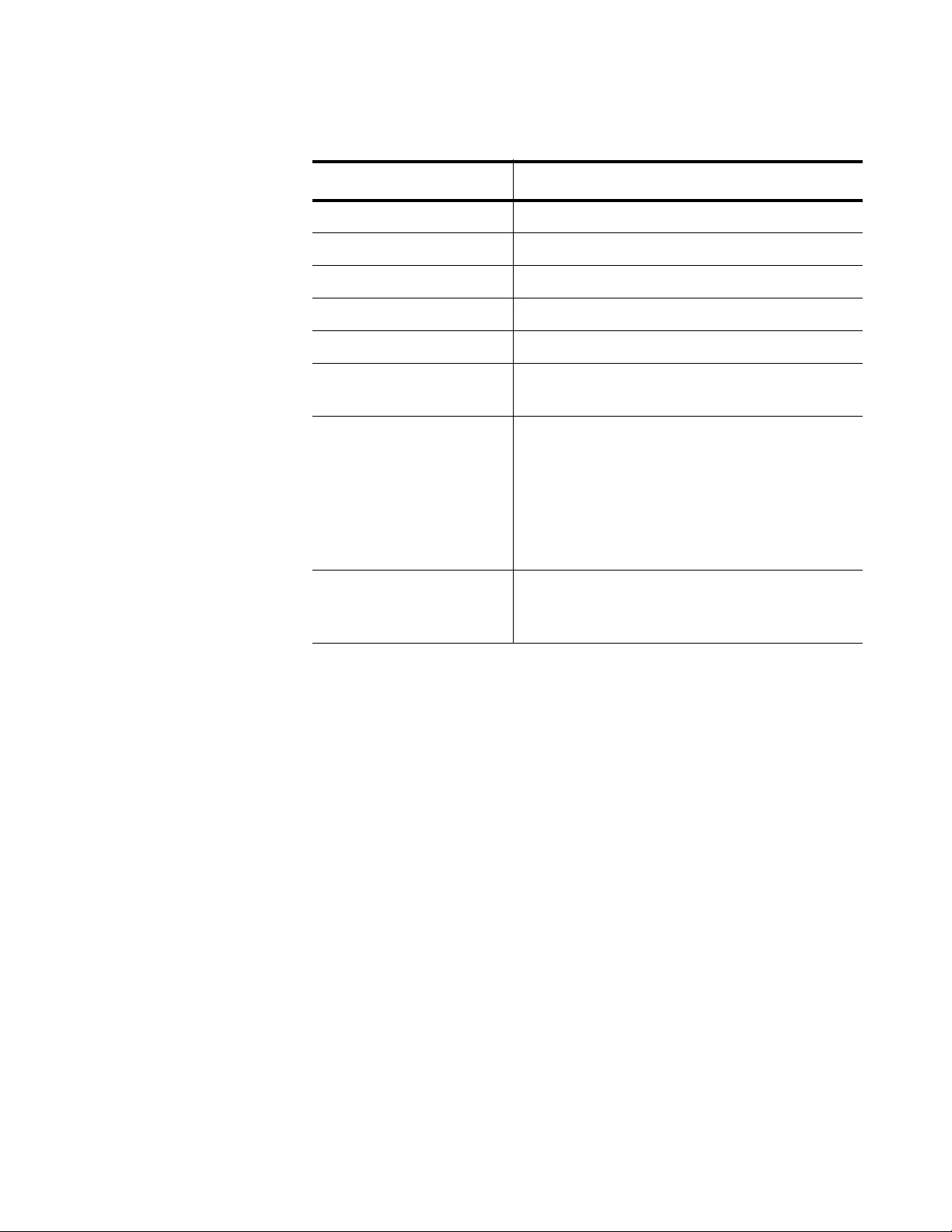
AT-FS970M Switch Command Line User’s Guide
705
Table 74. SHOW IP DHCP SNOOPING BINDING Command Parameters
Parameter Description
Client IP Address The IP address of the DHCP client.
MAC Address The MAC address of the DHCP client.
Server IP Address The IP address of the DHCP server.
VLAN The VLAN associated with this entry.
Port The port the client is connected to.
Expires (sec) The time, in seconds, until the lease
expires.
Type The source of the entry is either:
— Dyna: dynamically entered by snooping
DHCP traffic configured with the IP DHCP
SNOOPING BINDING command or loaded
from the database backup file.
— Stat: added statistically by the IP
SOURCE BINDING command.
Total number of
bindings in database
The total number of dynamic and static
lease entries in the DHCP snooping
database.
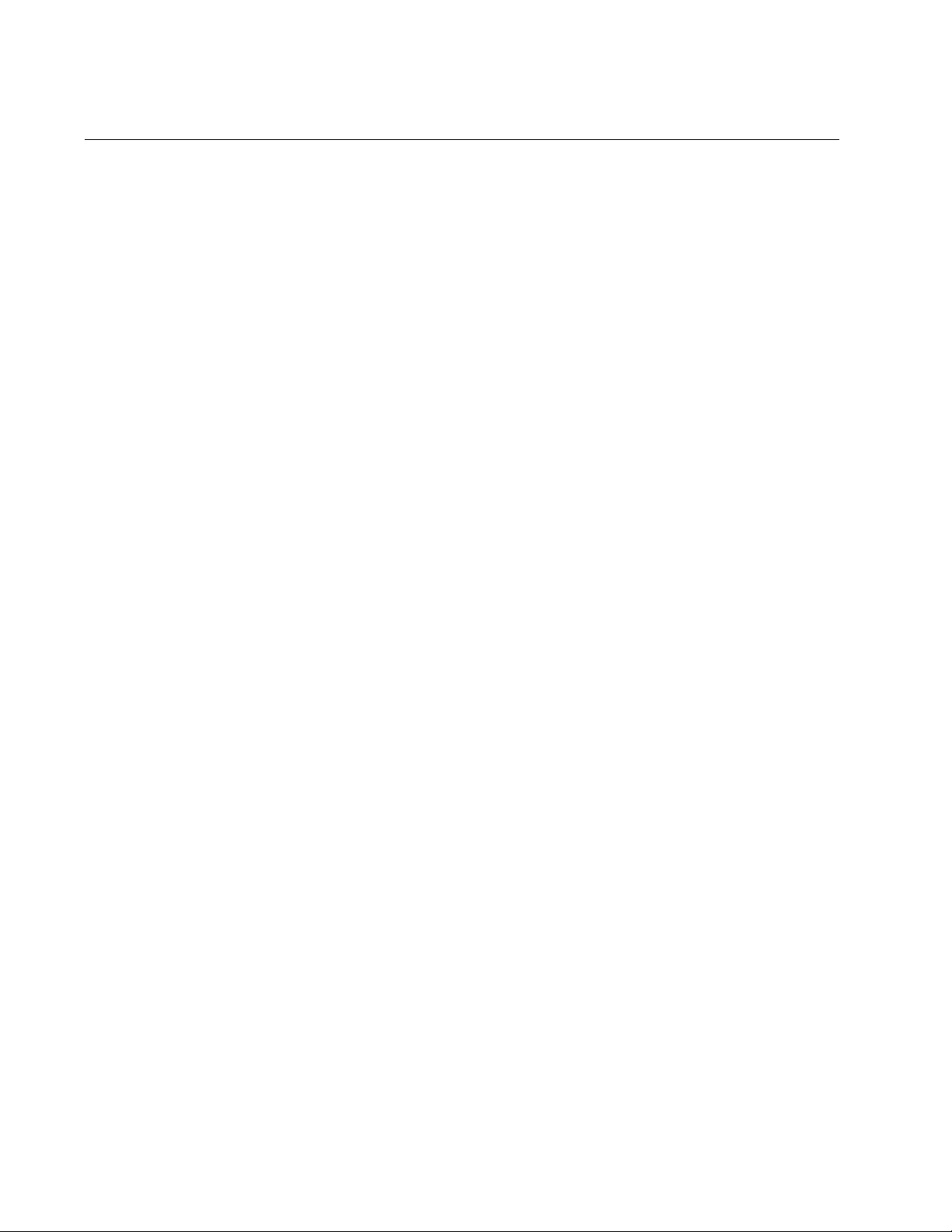
Chapter 46: DHCP Snooping Commands
706
SHOW IP DHCP SNOOPING INTERFACE
Syntax
show ip dhcp snooping interface
port-list
Parameters
port-list
Indicates the list of ports. If no ports are specified, information for
all ports is displayed.
Mode
Privileged Exec mode
Description
Use this command to display DHCP snooping configuration and leases for
a port or a list of ports.
Confirmation Command
“SHOW RUNNING-CONFIG” on page 168
Examples
This example displays DHCP snooping binding information for all of the
ports:
awplus> enable
awplus# show ip dhcp snooping interface
This example displays DHCP snooping interface information for ports 1
through 6:
awplus> enable
awplus# # show ip dhcp snooping interface port1.0.1-
port1.0.6
See Figure 135 on page 707 for a sample of this display. See Table 75 on
page 707 for an explanation of the parameters in this display.
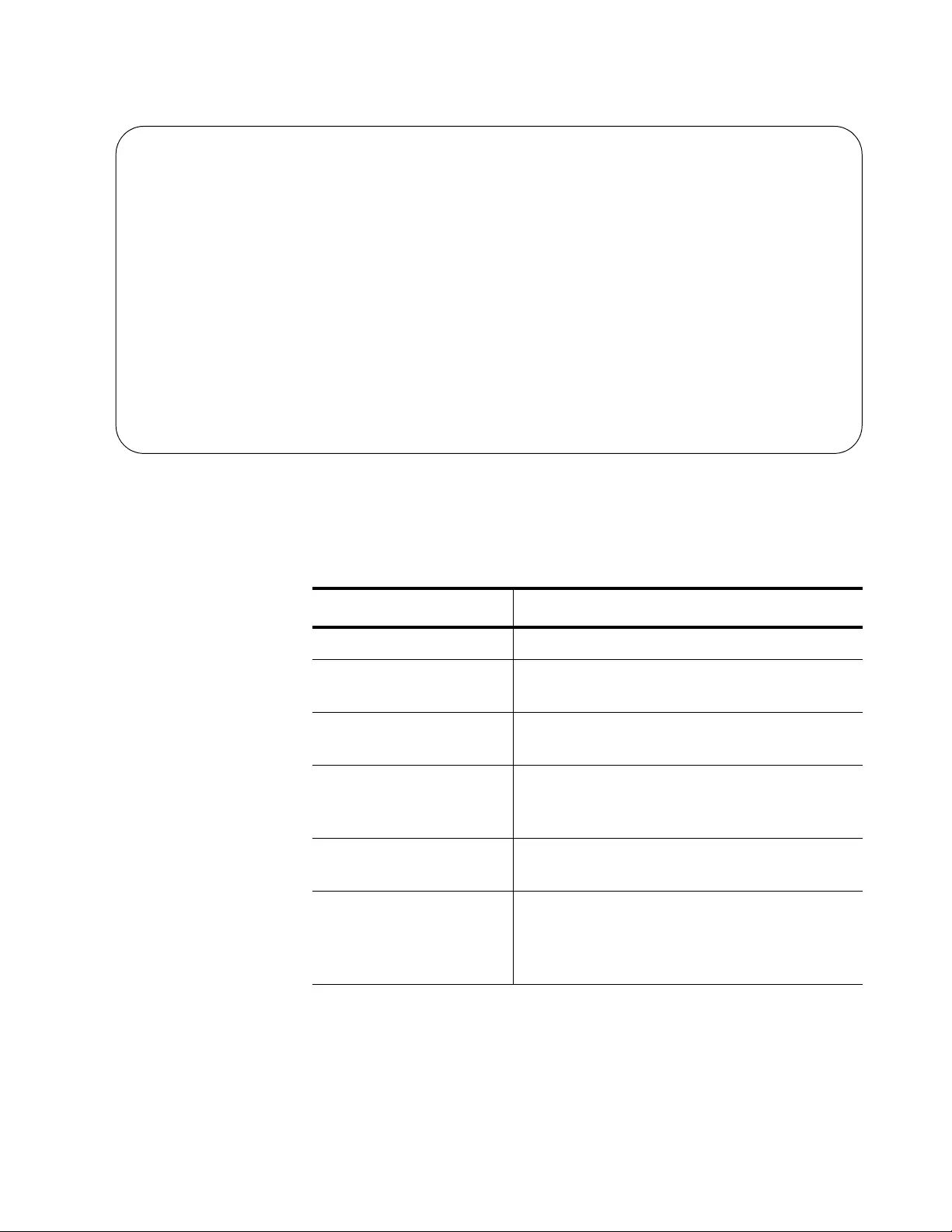
AT-FS970M Switch Command Line User’s Guide
707
Figure 135. SHOW IP DHCP SNOOPING INTERFACE Command
awplus# show ip dhcp snooping interface port1.0.1-port1.0.6
DHCP Snooping Port Status and Configuration:
Port: Provisioned ports marked with brackets, e.g. (portx.y.z)
Action: LG = Log
TR = Trap
LD = Link down
DHCP Snooping Bindings:
Full Max
Port Status Leases Leases Action Subscriber-ID
---------------------------------------------------------------------------
port1.0.1 Untrusted 1 1 LG -- --
port1.0.2 Untrusted 0 50 LG TR LD Building 1 Level 1
port1.0.3 Untrusted 0 50 LG -- --
port1.0.4 Untrusted 0 50 LG -- -- Building 1 Level 2
port1.0.5 Trusted 0 1 -- -- LD Building 2 Level 1
port1.0.6 Trusted 0 1 LG -- --
Table 75. Parameters in SHOW IP DHCP SNOOPING INTERFACE
Command
Parameter Description
Port Specifies the port interface name.
Status Indicates the port status as either untrusted
(default) or trusted.
Full Leases Indicates the number of entries in the DHCP
snooping database for the port.
Max Leases Indicates the maximum number of entries
that can be stored in the DHCP snooping
database for the port.
Action Specifies the DHCP snooping violation
actions for the port.
Subscriber ID Indicates the subscriber ID for the port. If
the subscriber ID is longer than 34
characters, only the first 34 characters are
displayed.
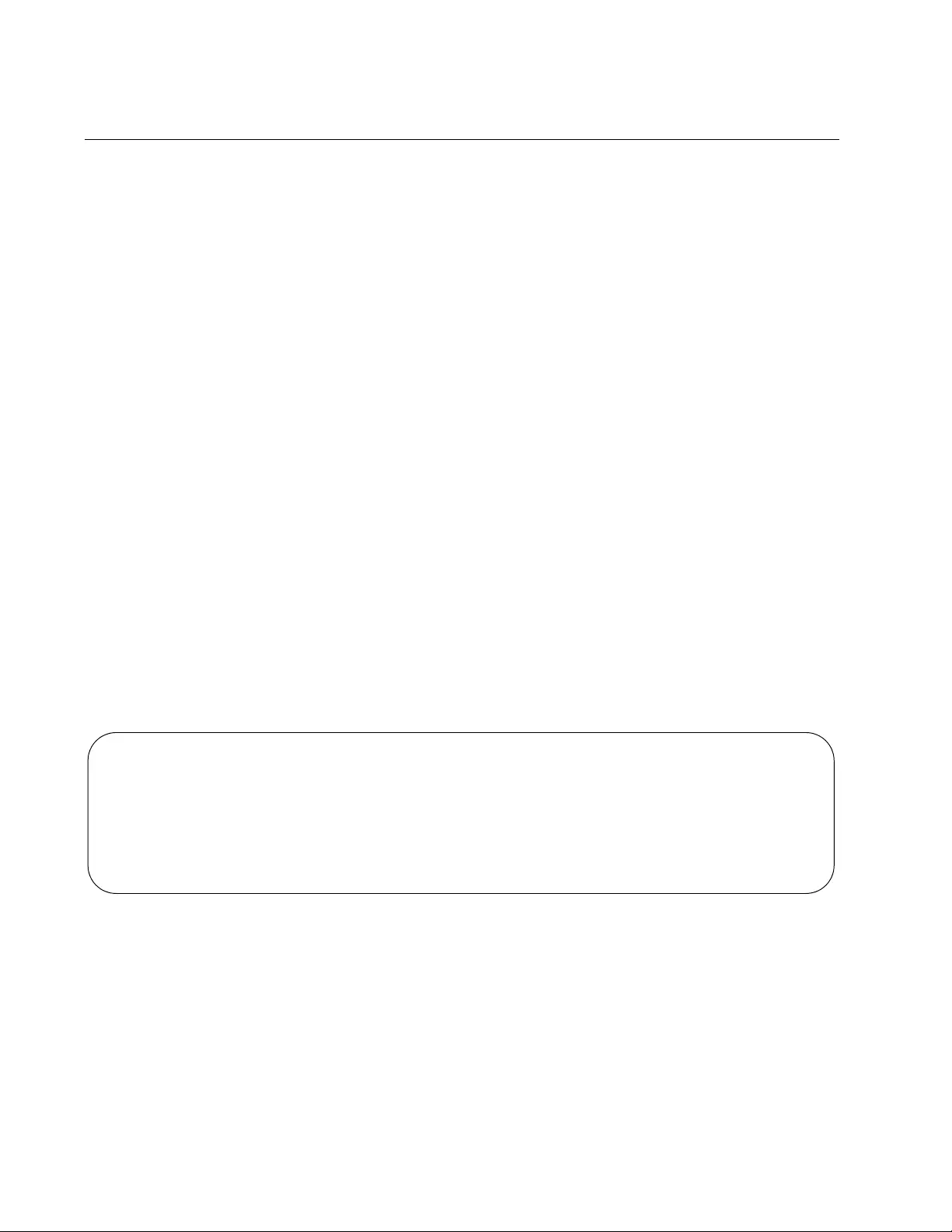
Chapter 46: DHCP Snooping Commands
708
SHOW IP SOURCE BINDING
Syntax
show ip source binding
Parameters
None
Mode
Privileged Exec mode
Description
Use this command to display static entries in the DHCP snooping
database. The static entries have been added with the IP SOURCE
BINDING command. See “IP SOURCE BINDING” on page 692
Example
This example displays static entries in the DHCP snooping database:
awplus> enable
awplus# show ip source binding
See Figure 136 for a sample of this display. See Table 76 on page 709 for
an explanation of the parameters in this display.
Figure 136. SHOW IP DHCP SOURCE BINDING Command
awplus# show ip dhcp source binding
IP Source Bindings:
Client MAC Expires
IP Address Address VLAN Port (sec) Type
---------------------------------------------------------------------------
1.1.1.1 0000.1111.2222 1 port1.0.21 Infinite Static
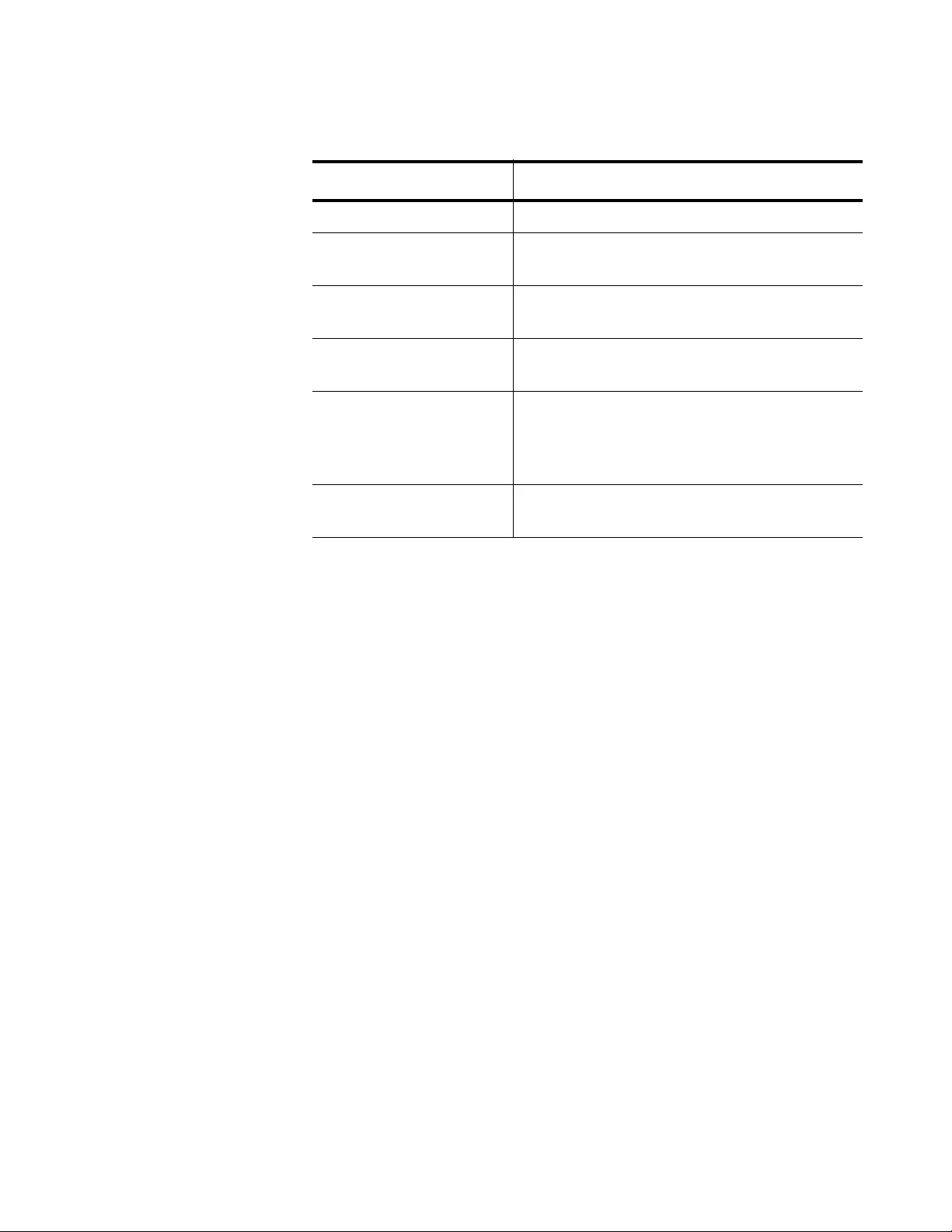
AT-FS970M Switch Command Line User’s Guide
709
Table 76. SHOW IP DHCP SOURCE BINDING Command Parameters
Parameter Description
Client IP Address Specifies the IP address of the DHCP client.
MAC Address Specifies the MAC address of the DHCP
client.
VLAN Indicates the VLAN ID the packet is
received on.
Port Specifies Layer 2 port name the packet is
received on.
Expires (sec) Indicates the time, in seconds, until the
lease expires. The time is always infinite for
static bindings, or when the leave time in
the DHCP message is 0xfffffffff (infinite).
Type Indicates the DHCP snooping binding type
is static.
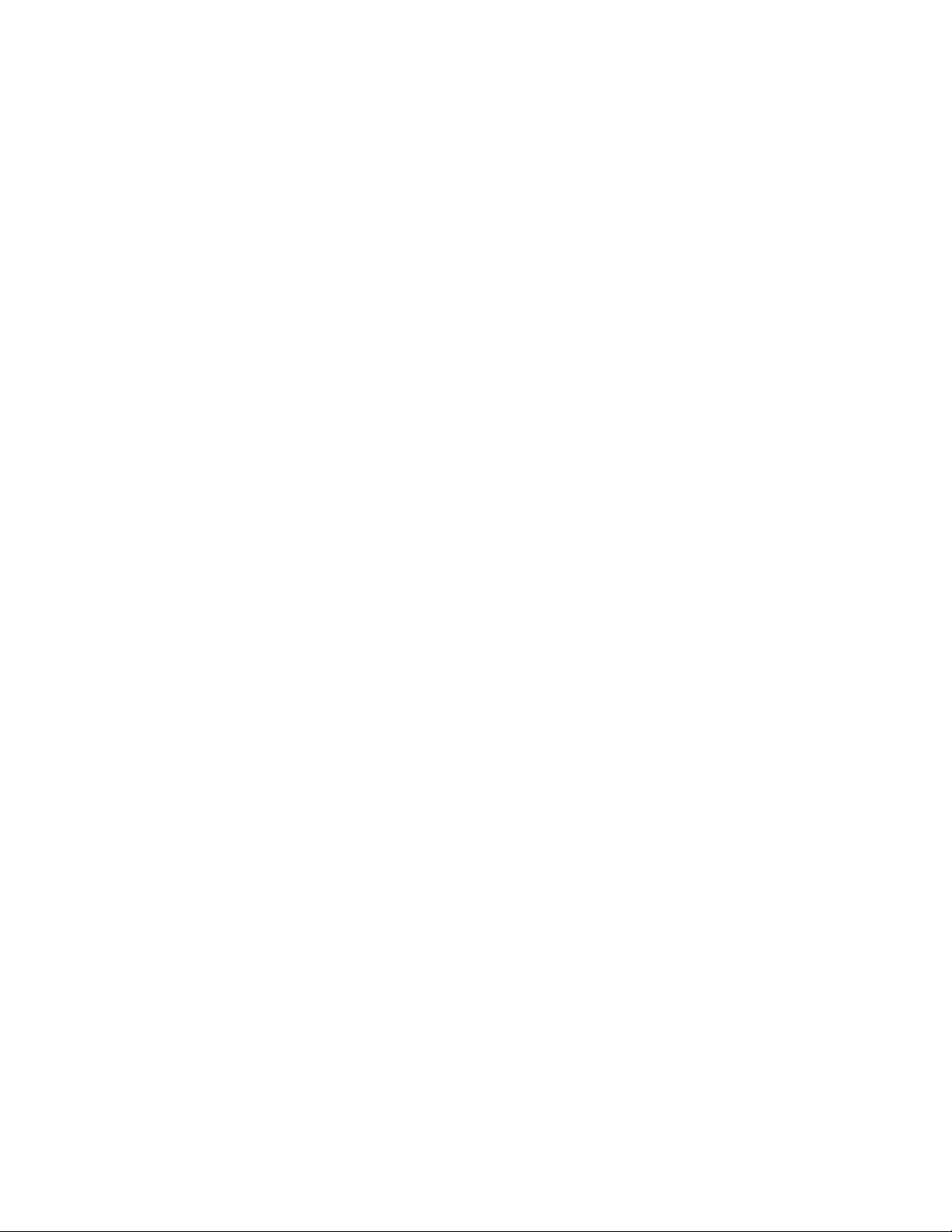
Chapter 46: DHCP Snooping Commands
710
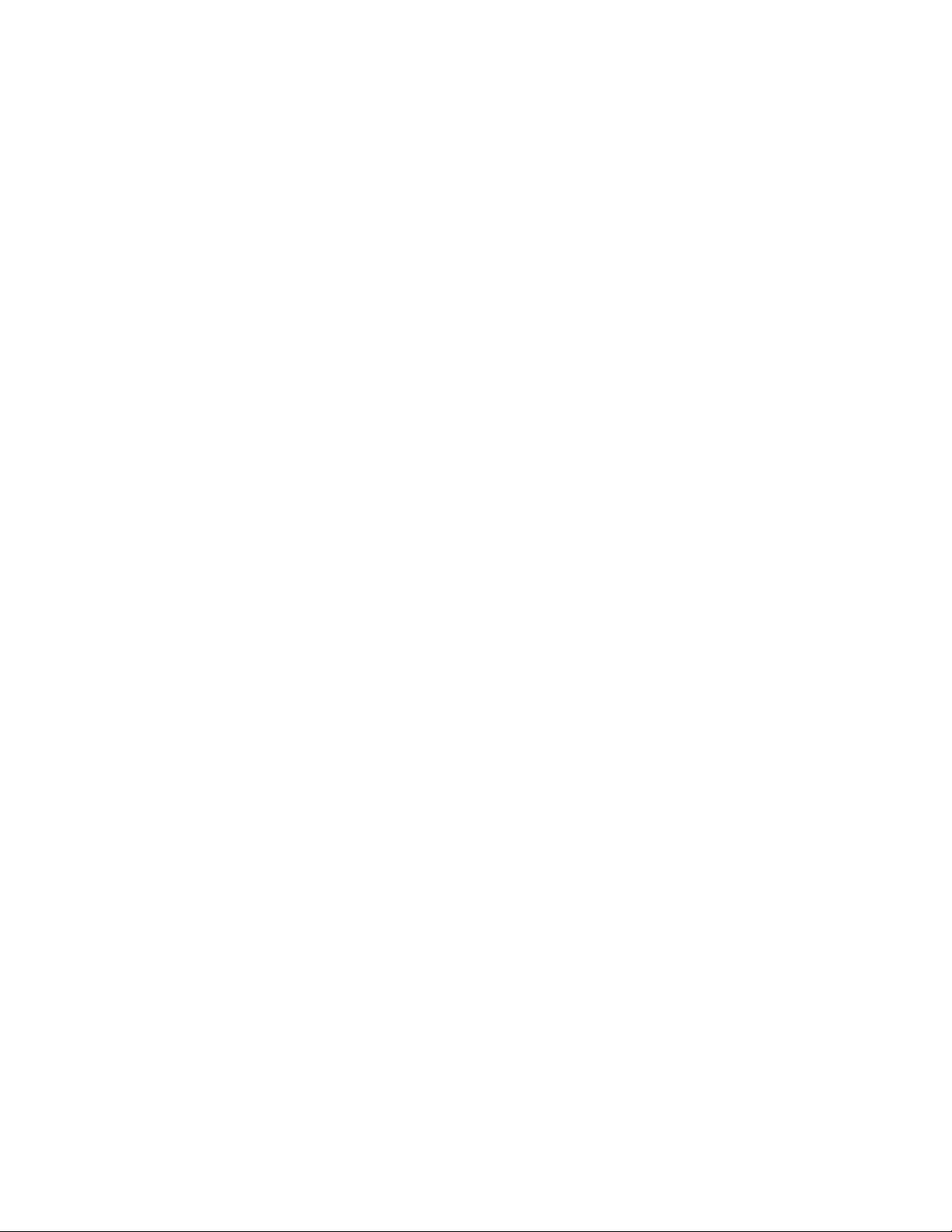
712
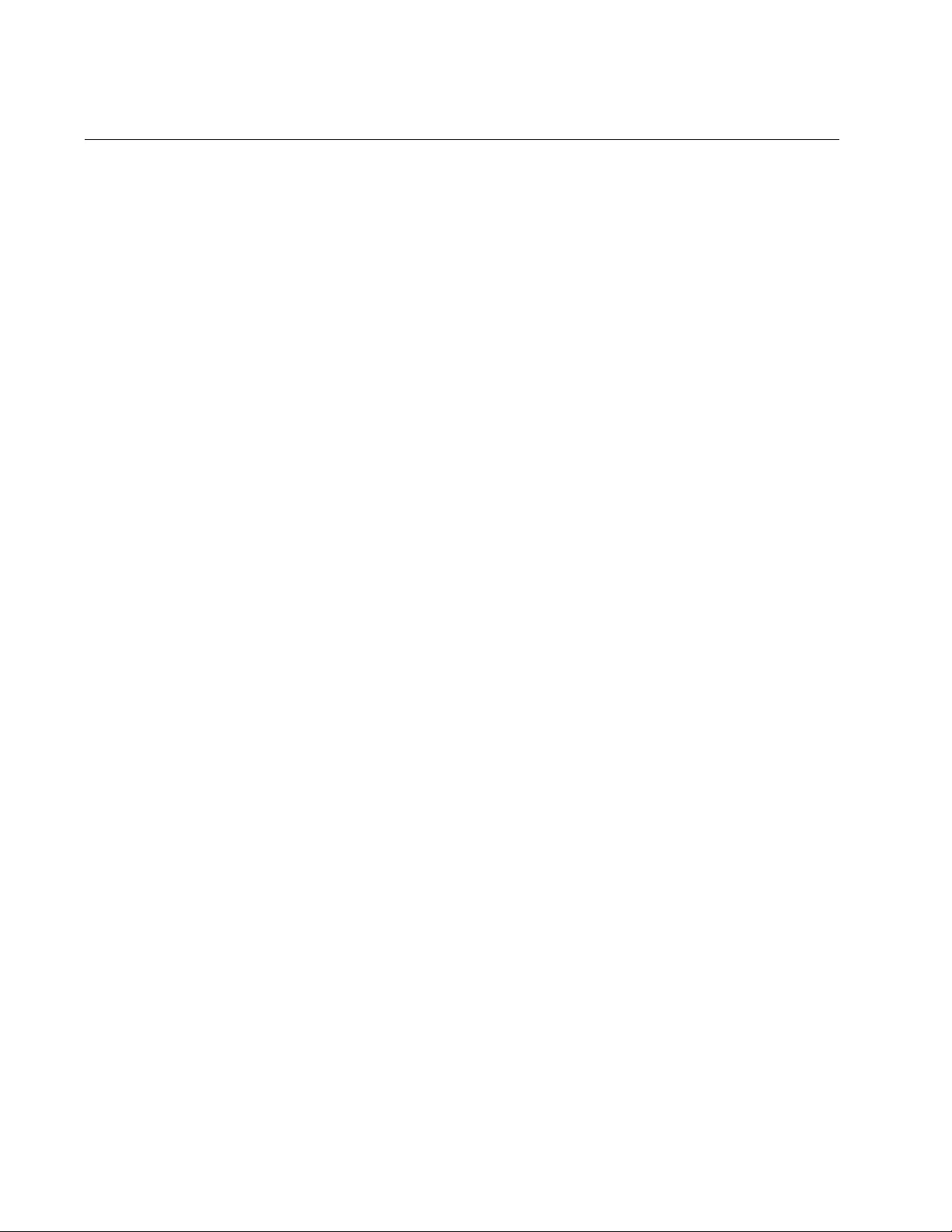
Chapter 47: Event Log
714
Overview
A managed switch is a complex piece of computer equipment that
includes both hardware and software components. Multiple software
features operate simultaneously, inter-operating with each other and
processing large amounts of network traffic. It is often difficult to determine
exactly what is happening when a switch appears not to be operating
normally, or what happened when a problem occurred.
The operation of the switch can be monitored by viewing the event
messages generated by the device. These events and the vital information
about system activity that they provide can help you identify and solve
system problems.
The event messages are stored or sent in or to the following types of
outputs:
The buffered log
The permanent log
Email addresses
Consoles
The event messages include the following information:
The time and date of the event
The severity of the event
The management module that generated the event
An event description
The event messages can be filtered by:
Severity level
Management software modules
Text-string within the message
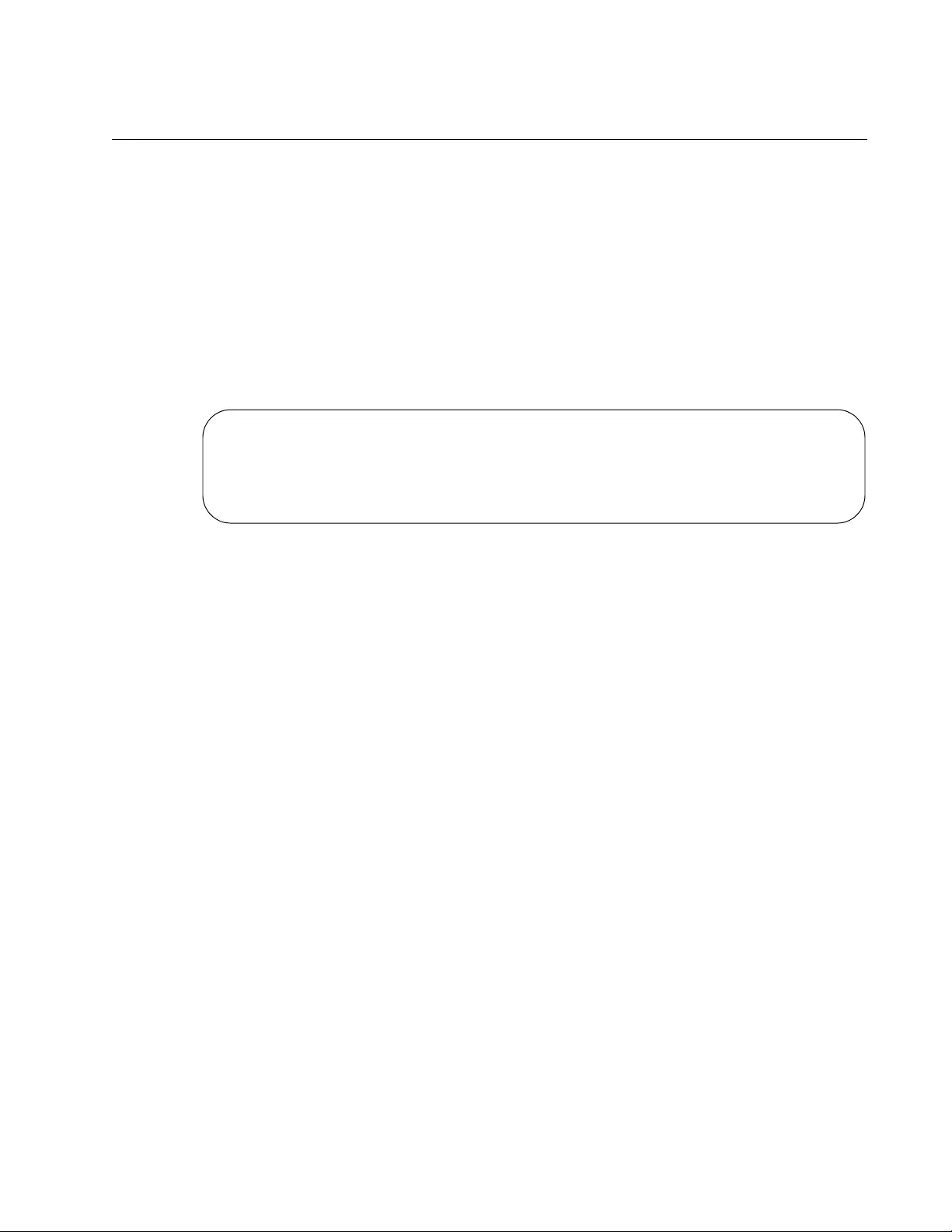
AT-FS970M Switch Command Line User’s Guide
715
Displaying the Event Log
There are two commands to display the messages stored in the event log.
Both display the same messages and both are found in the Privileged
Exec mode. The only difference is that one displays the messages from
oldest to newest and the other from newest to oldest. The first command is
the SHOW LOG command. If you are more interested in the older
messages, this is the command to use. Here it is:
awplus# show log
The messages are displayed one screen at a time. To cancel the log, type
‘q’ for quit. Here is an example of the log.
Figure 137. SHOW LOG Command
The columns are described in Table 79 on page 732.
If you happen to be interested in the newer messages, use the SHOW
LOG REVERSE command, instead. You will see the same messages, but
the newest are displayed first.
<date> <time> <facility>.<severity> <program[<pid>]>: <message>
-------------------------------------------------------------------------
2010 Jan 15 14:39:04 user.information awplus stp: Set Configuration succeeded
2010 Jan 15 14:39:04 user.information awplus stp: Set Configuration succeeded
2010 Jan 15 14:39:04 user.information awplus stp: Disabled Spanning Tree
2010 Jan 15 14:39:04 user.information awplus stp: Active protocol changed to STP
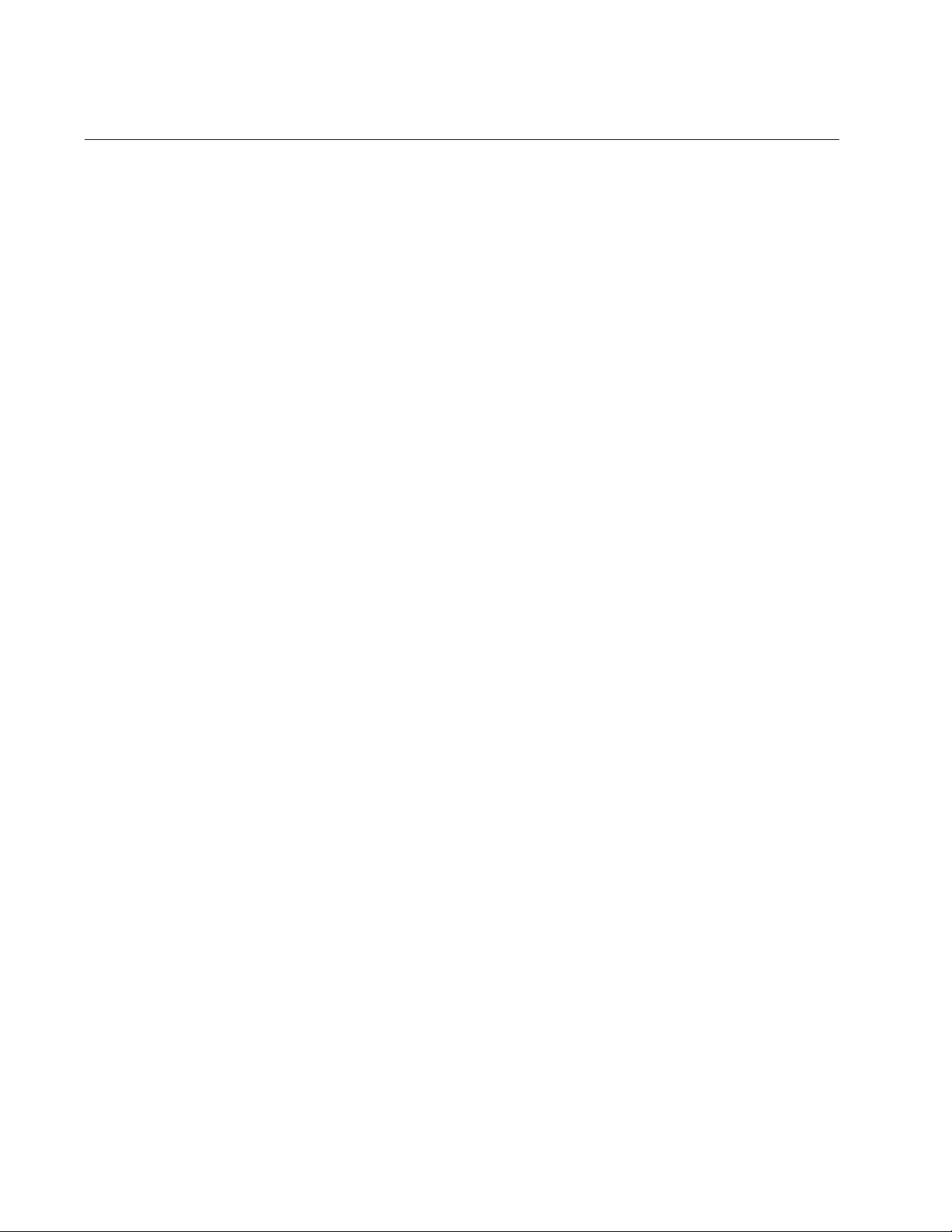
Chapter 47: Event Log
716
Clearing the Event Log
To clear all the messages from the event log, use the CLEAR LOG
BUFFERED command in the Privileged Exec mode. Here is the
command:
awplus# clear log buffered
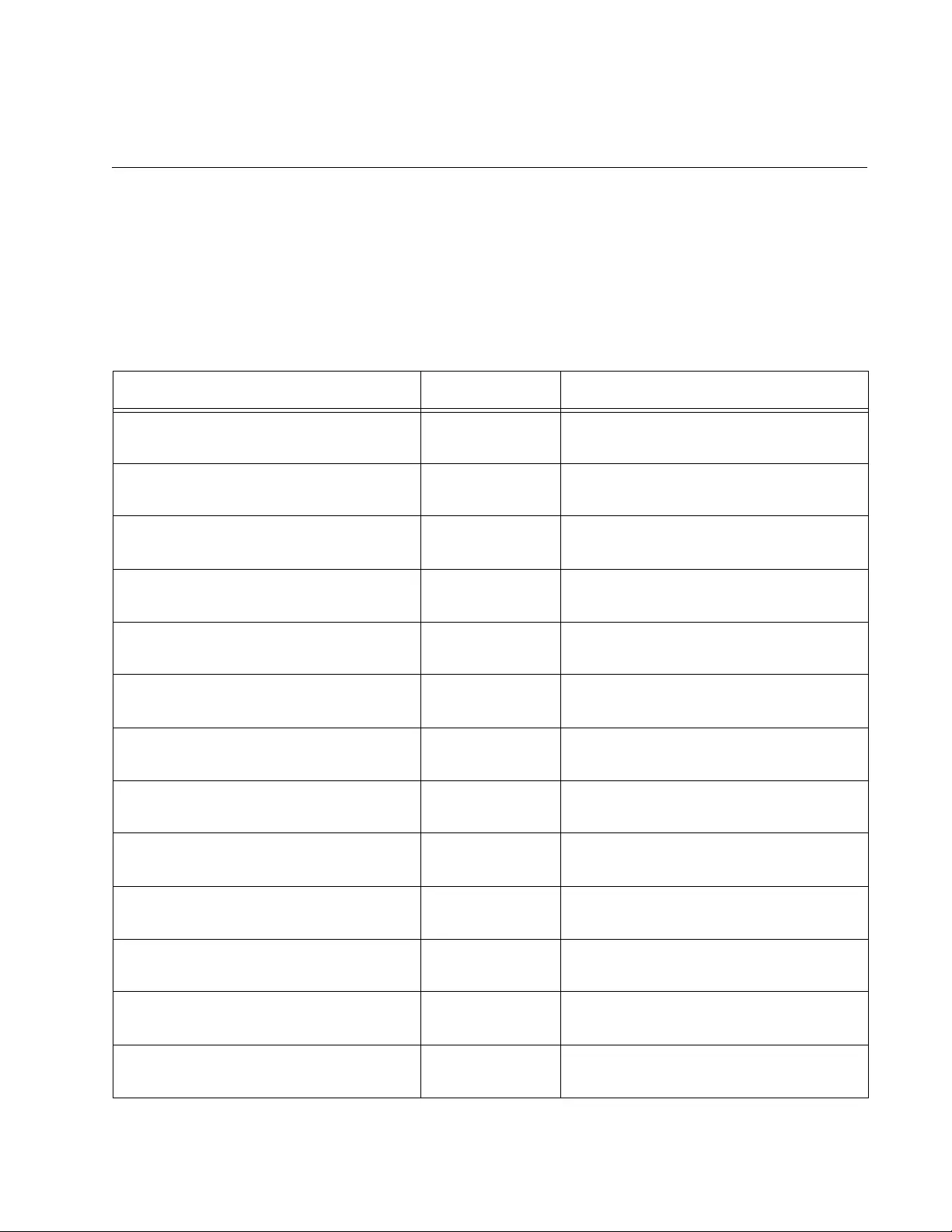
717
Chapter 48
Event Log Commands
The event log commands are summarized in Table 77 and described in
detail within this chapter.
Table 77. Event Log Commands
Command Mode Description
“CLEAR LOG” on page 719 Privileged Exec Deletes all entries in the buffered and
permanent logs.
“CLEAR LOG BUFFERED” on
page 720
Privileged Exec Deletes all entries in the buffered log.
“CLEAR LOG PERMANENT” on
page 721
Privileged Exec Deletes all entries in the permanent
log.
“LOG BUFFERED” on page 722 Global
Configuration
Specifies the types of event messages
to be stored in the buffered log.
“LOG CONSOLE” on page 724 Global
Configuration
Specifies the types of event messages
to be sent to the console.
“LOG PERMANENT” on page 726 Global
Configuration
Specifies the types of event messages
to be stored in the permanent log.
“NO LOG BUFFERED” on page 727 Global
Configuration
Cancels the settings set by the LOG
BUFFERED command.
“NO LOG CONSOLE” on page 729 Global Config
ration
Cancels the settings set by the LOG
CONSOLE command.
“NO LOG PERMANENT” on page 730 Global
Configuration
Cancels the settings set by the LOG
PERMANENT command.
“SHOW LOG” on page 732 Privileged Exec Displays the event messages in the
buffered log from oldest to newest.
“SHOW LOG CONFIG” on page 735 Privileged Exec Displays the configuration of the event
logs.
“SHOW LOG PERMANENT” on
page 737
Privileged Exec Displays the event messages in the
permanent log.
“SHOW LOG PERMANENT TAIL” on
page 738
Privileged Exec Displays a limited number of the event
messages in the permanent log.
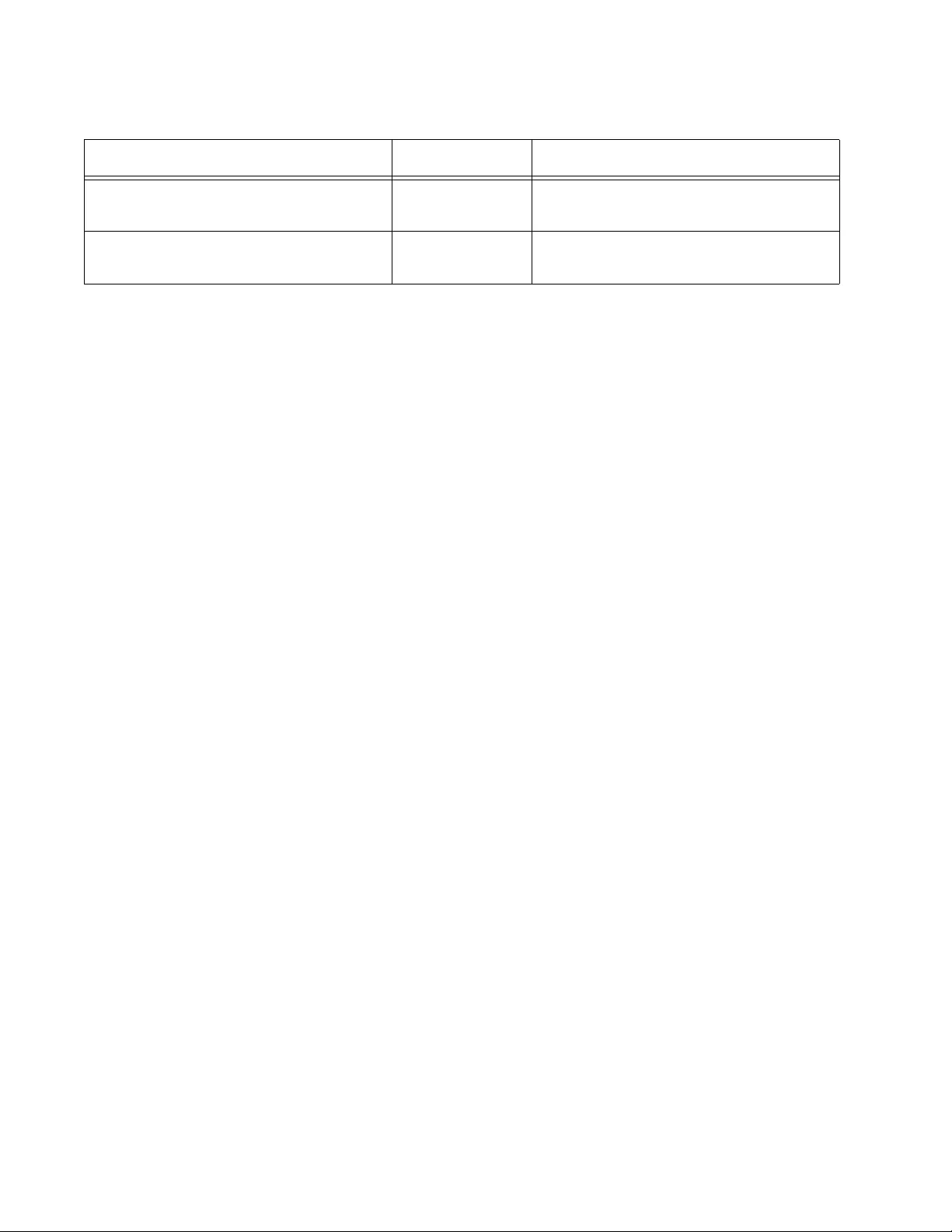
Chapter 48: Event Log Commands
718
“SHOW LOG REVERSE” on
page 739
Privileged Exec Displays the event messages in the
buffered log from newest to oldest.
“SHOW LOG TAIL” on page 740 Privileged Exec Displays a limited number of the event
messages in the buffered log.
Table 77. Event Log Commands
Command Mode Description
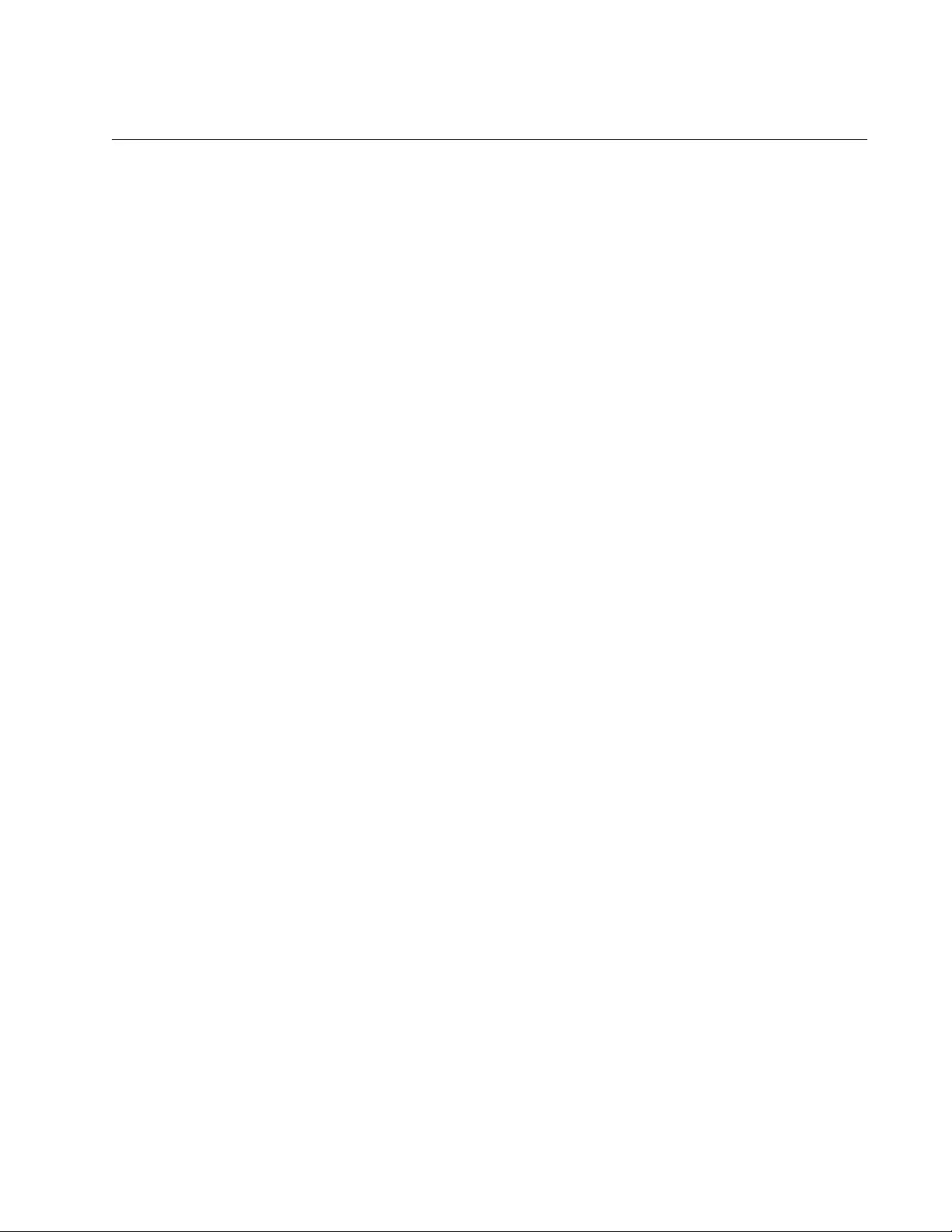
AT-FS970M Switch Command Line User’s Guide
719
CLEAR LOG
Syntax
clear log
Parameters
None
Mode
Privileged Exec mode
Description
Use this command to delete the event messages in the buffered and
permanent logs.
Confirmation Commands
“SHOW LOG” on page 732 and “SHOW LOG PERMANENT” on page 737
Example
The following example deletes the event messages in the buffered and
permanent logs:
awplus> enable
awplus# clear log
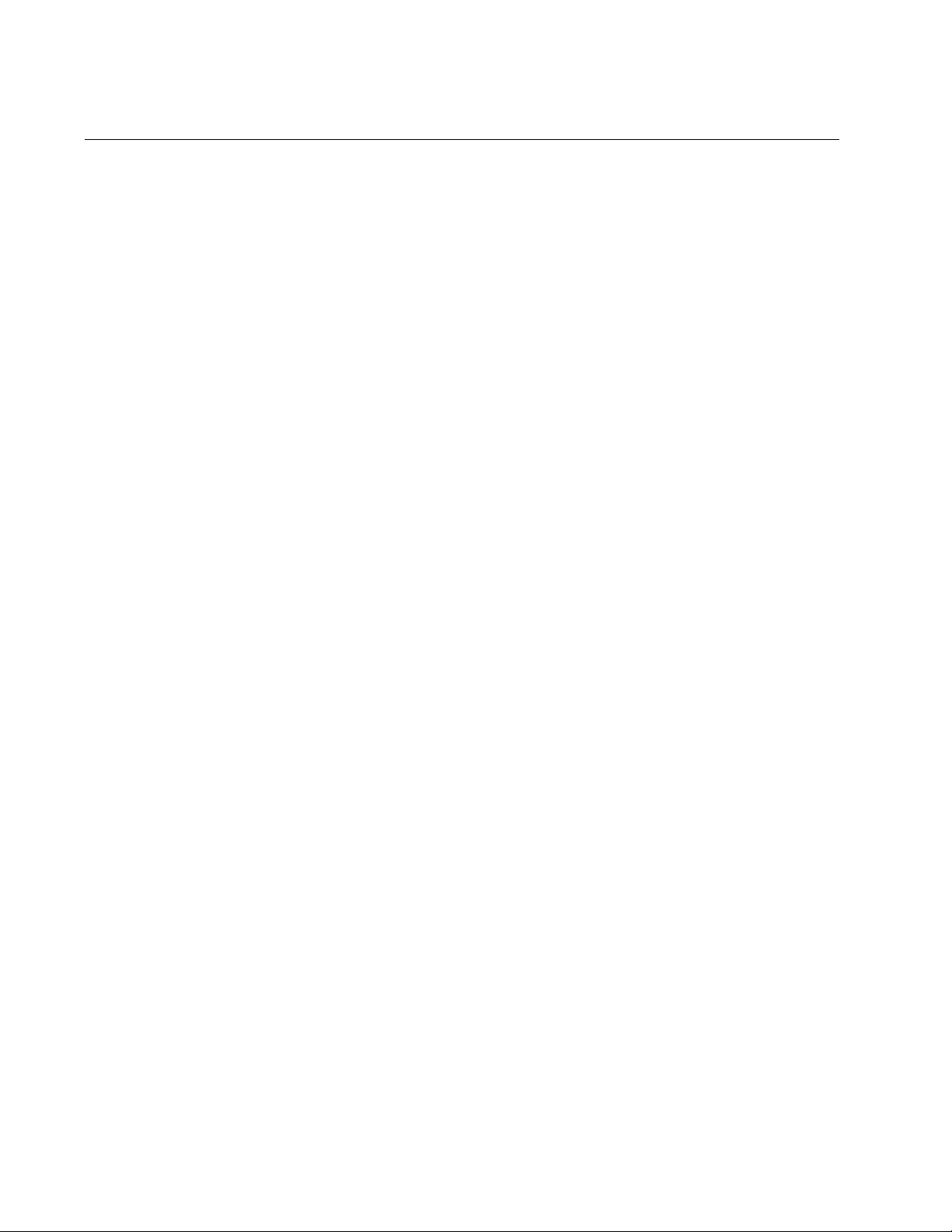
Chapter 48: Event Log Commands
720
CLEAR LOG BUFFERED
Syntax
clear log buffered
Parameters
None
Mode
Privileged Exec mode
Description
Use this command to delete the event messages in the buffered log.
Confirmation Command
“SHOW LOG” on page 732
Example
The following example deletes the event messages in the buffered log:
awplus> enable
awplus# clear log buffered
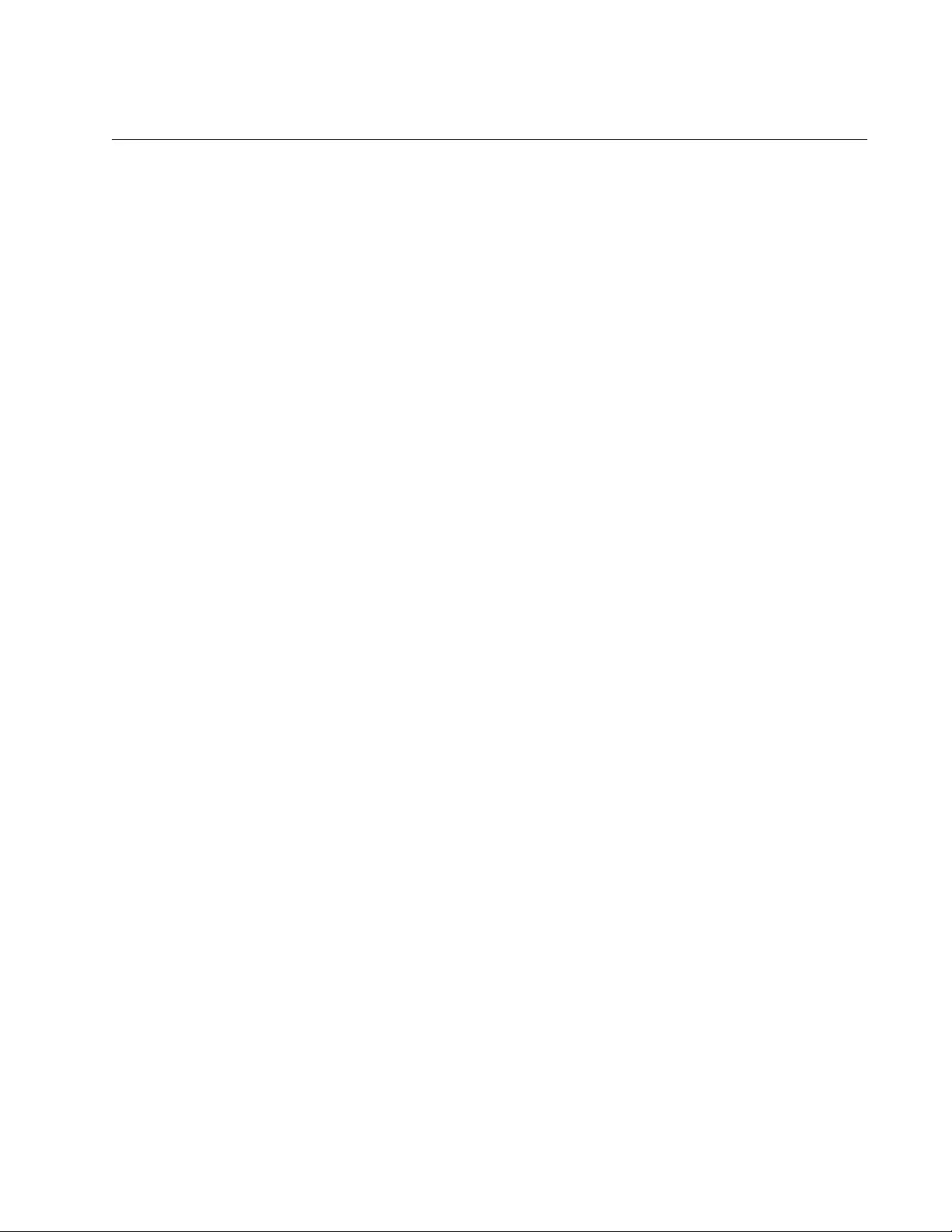
AT-FS970M Switch Command Line User’s Guide
721
CLEAR LOG PERMANENT
Syntax
clear log permanent
Parameters
None
Mode
Privileged Exec mode
Description
Use this command to delete the event messages in the permanent log.
Confirmation Command
“SHOW LOG PERMANENT” on page 737
Example
The following example deletes the event messages in the permanent log:
awplus> enable
awplus# clear log permanent

Chapter 48: Event Log Commands
722
LOG BUFFERED
Syntax
log buffered [level
level
] [program
program
] [msgtext
msgtext
]]
Parameters
level
Specifies the minimum severity level of the event messages to be
stored in the buffered event log. The log stores the messages of
the specified level and all higher levels. For example, if you specify
level 4, the log stores the messages from levels 0 and 4. The
severity levels are listed in Table 78. At the default level 6, the log
stores messages that have a severity level of 0, 4, or 6.
program
Specifies the event messages of a particular management
software module. The modules are listed in Table 80 on page 733.
To specify more than one module, separate the modules with
commas.
msgtext
Specifies a text string in the event messages. This string is case
sensitive. The text may not contain spaces or special characters
and must not be enclosed in quotation marks. To use this
parameter, you have to include the LEVEL and PROGRAM
parameters in the command and it has to be the last parameter in
the command.
Mode
Global Configuration mode
Description
Use this command to specify the types of event messages the buffered log
should store. You can specify the messages by severity level,
management software module, a text string, or a combination of the
parameters.
The available severity levels are listed in Table 78.
Table 78. Event Message Severity Levels
Severity Description
0 Emergency message
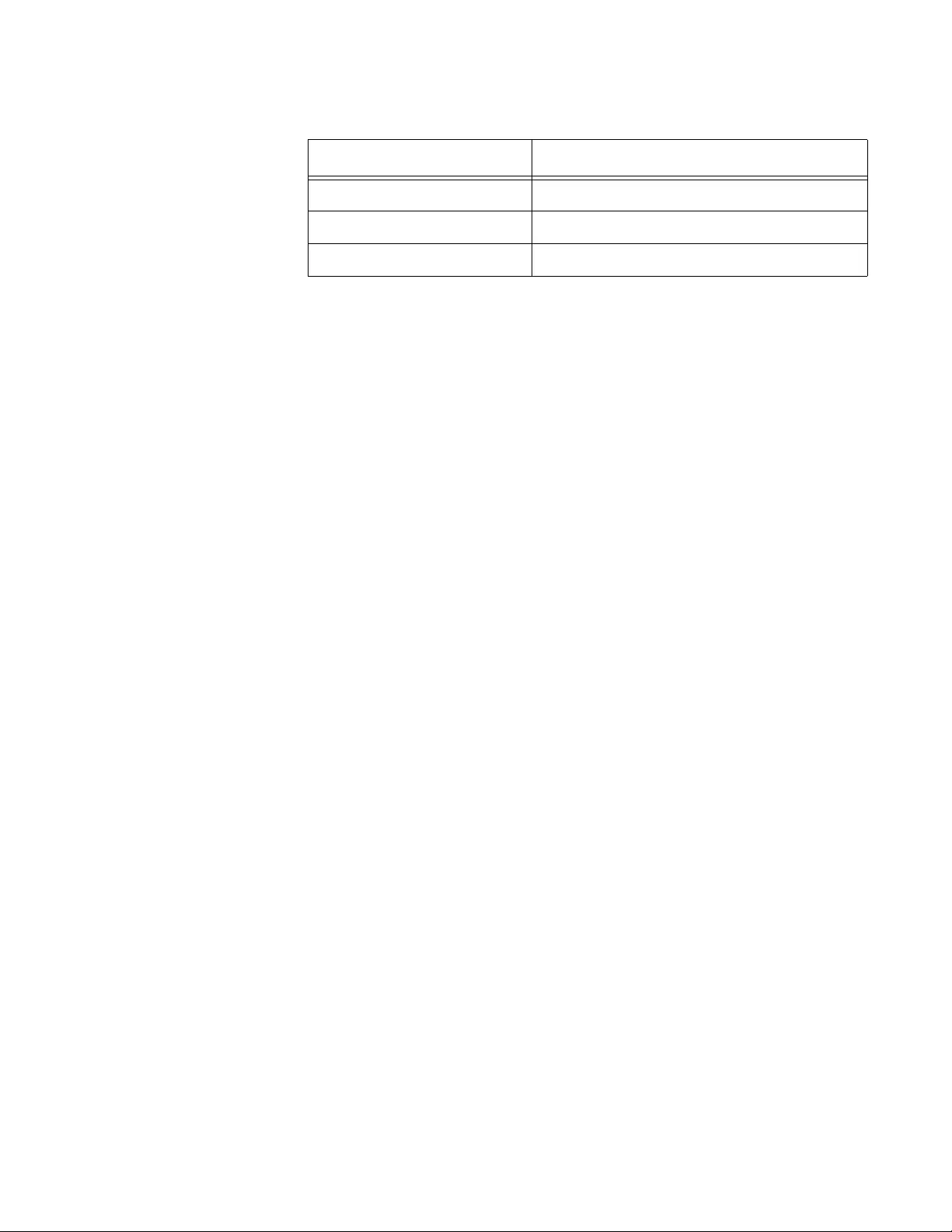
AT-FS970M Switch Command Line User’s Guide
723
The management software modules are listed in Table 80 on page 733.
Confirmation Command
“SHOW LOG CONFIG” on page 735
Examples
This example configures the buffered log to save only those event
messages that have a severity level of 0 or 4:
awplus> enable
awplus# configure terminal
awplus(config)# log buffered level 4
This example configures the buffered log to save only those event
messages that are generated by IGMP snooping (IGMPSNOOP), LACP
and port configuration (PCFG):
awplus> enable
awplus# configure terminal
awplus(config)# log buffered program igmpsnooping,lacp,
pconfig
This example configures the buffered log to save those event messages
that have a severity level of 0 or 4, that are generated by 802.1x port-
based network access control (PACCESS) and 802.1q GARP, and that
have the text “port” in the messages:
awplus> enable
awplus# configure terminal
awplus(config)# log buffered level 4 program paccess,garp
msgtext port
4 Warning message
6 Informational message
7 Debug message
Table 78. Event Message Severity Levels (Continued)
Severity Description
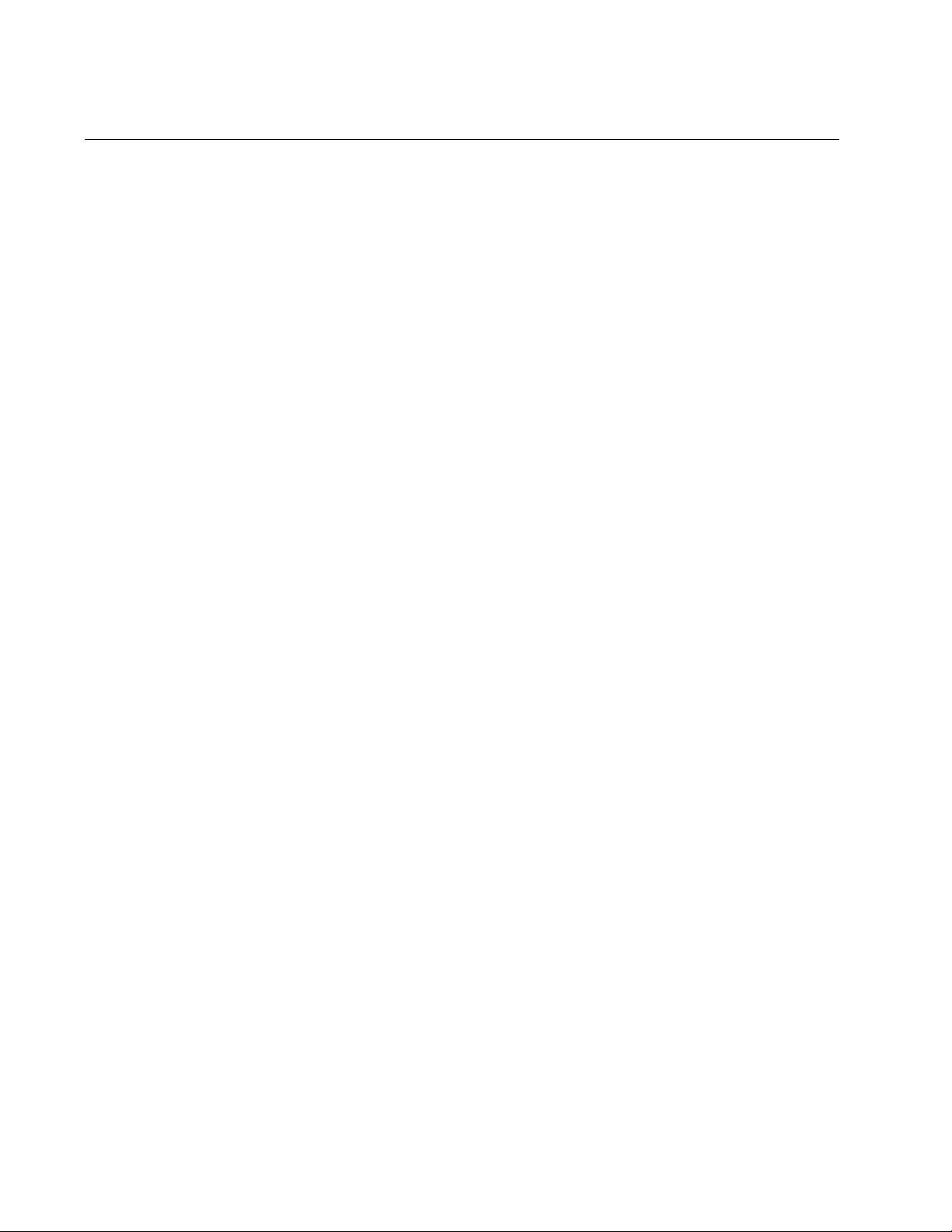
Chapter 48: Event Log Commands
724
LOG CONSOLE
Syntax
log console [level
level
]|[program
program
]|[msgtext
msgtext
]
Parameters
level
Specifies the minimum severity level of the event messages. The
levels are listed in Table 78 on page 722.
program
Specifies the event messages of a particular management
software module. The modules are listed in Table 80 on page 733.
To specify more than one module, separate the modules with
commas.
msgtext
Specifies a text string with double quotations around to match the
event messages. This string is case sensitive and must be the last
text on the command line.
Mode
Global Configuration mode
Description
Use this command to specify the types of event messages to be sent to
the console. You can filter the messages by specifying severity level,
management software module, a text-string within the message or a
combination of some or all of these.
The available severity levels are listed in Table 78 on page 722, and the
management software modules is in Table 80 on page 733.
Confirmation Command
“SHOW LOG CONFIG” on page 735
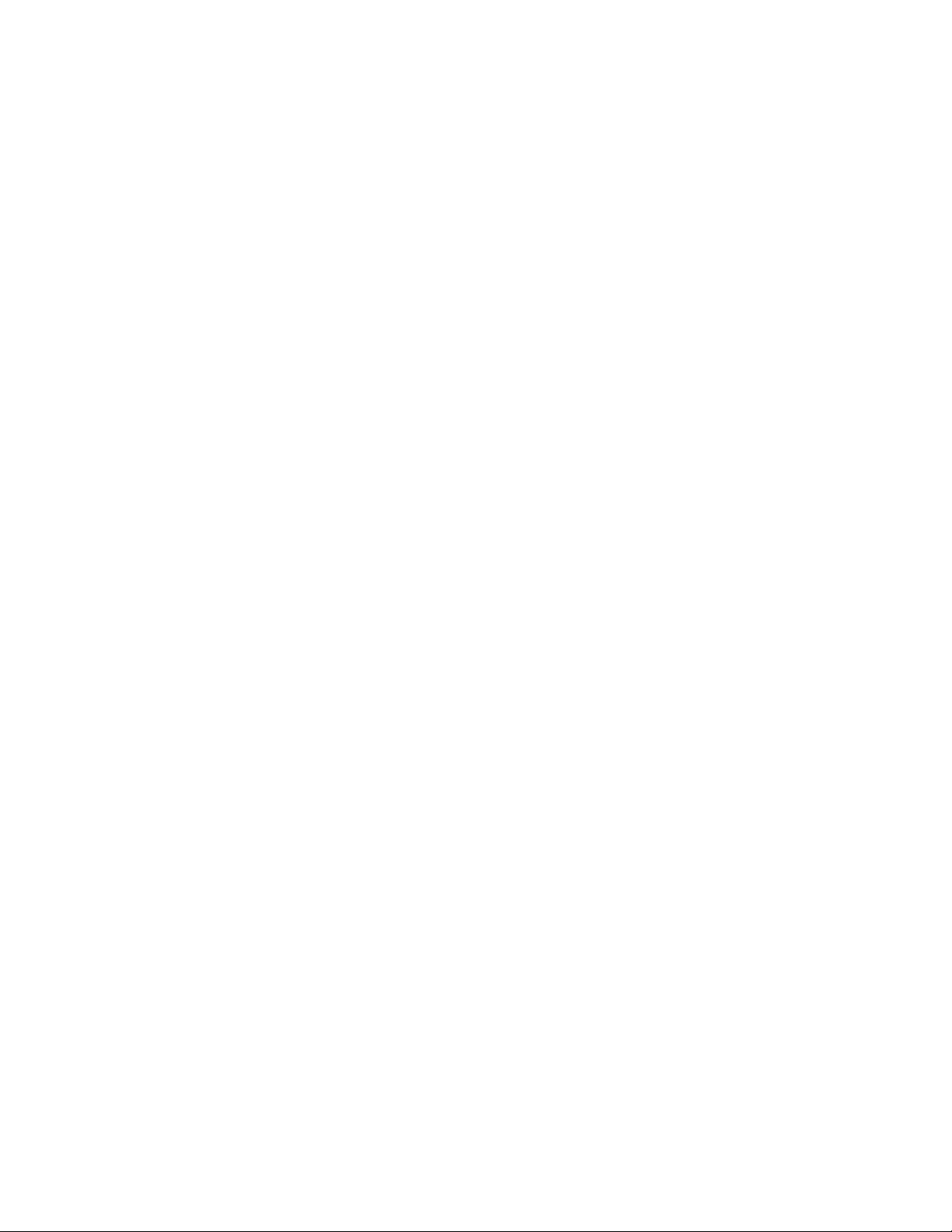
AT-FS970M Switch Command Line User’s Guide
725
Examples
This example configures the switch to send to the console only those
event messages that have the minimum severity level 4:
awplus> enable
awplus# configure terminal
awplus(config)# log console level 4
This example configures the switch to send to the console only those
event messages that are generated by IGMP snooping (IGMPSNOOP)
and LACP:
awplus> enable
awplus# configure terminal
awplus(config)# log console program igmpsnoop,lacp
This example configures the switch to send to the console only those
event messages that have a minimum severity level of 4 and that are
generated by 802.1x port-based network access control (PACCESS) and
802.1q GARP:
awplus> enable
awplus# configure terminal
awplus(config)# log console level 4 program paccess,garp
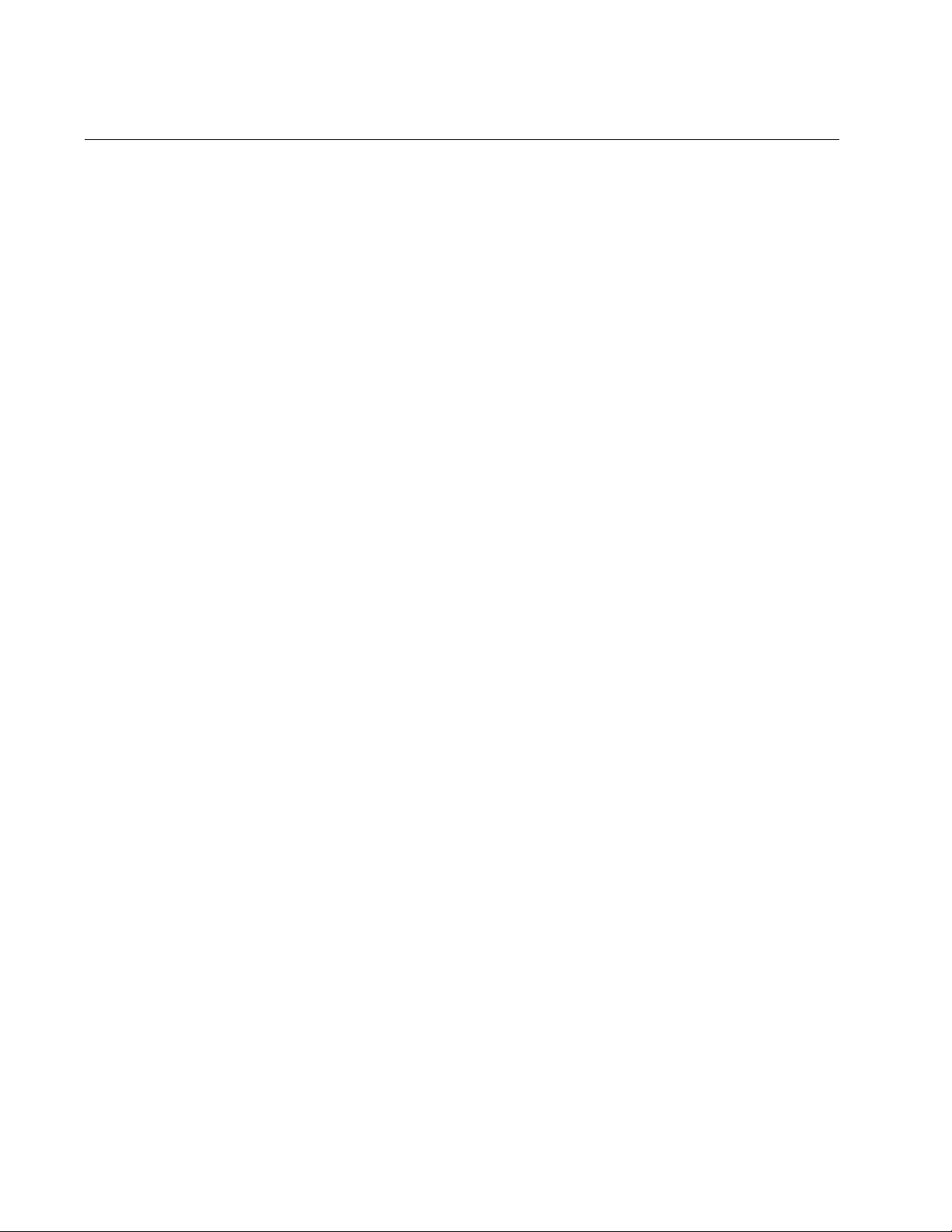
Chapter 48: Event Log Commands
726
LOG PERMANENT
Syntax
log permanent [level
level
]|[program
program
]|
[msgtext
msgtext
]
Parameters
level
Specifies the minimum severity level of the event messages to be
stored in the permanent log. The severity levels are listed in
Table 78 on page 722.
program
Specifies the event messages of a particular management
software module. The modules are listed in Table 80 on page 733.
To specify more than one module, separate the modules with
commas.
msgtext
Specifies a text string with double quotations around to match the
event messages. This string is case sensitive and must be the last
text on the command line.
Mode
Global Configuration mode
Description
Use this command to specify the types of event messages to be stored in
the permanent log. You can specify the messages by severity level,
management software module, a text-string within the message or a
combination of some or all of these.
Confirmation Command
“SHOW LOG CONFIG” on page 735
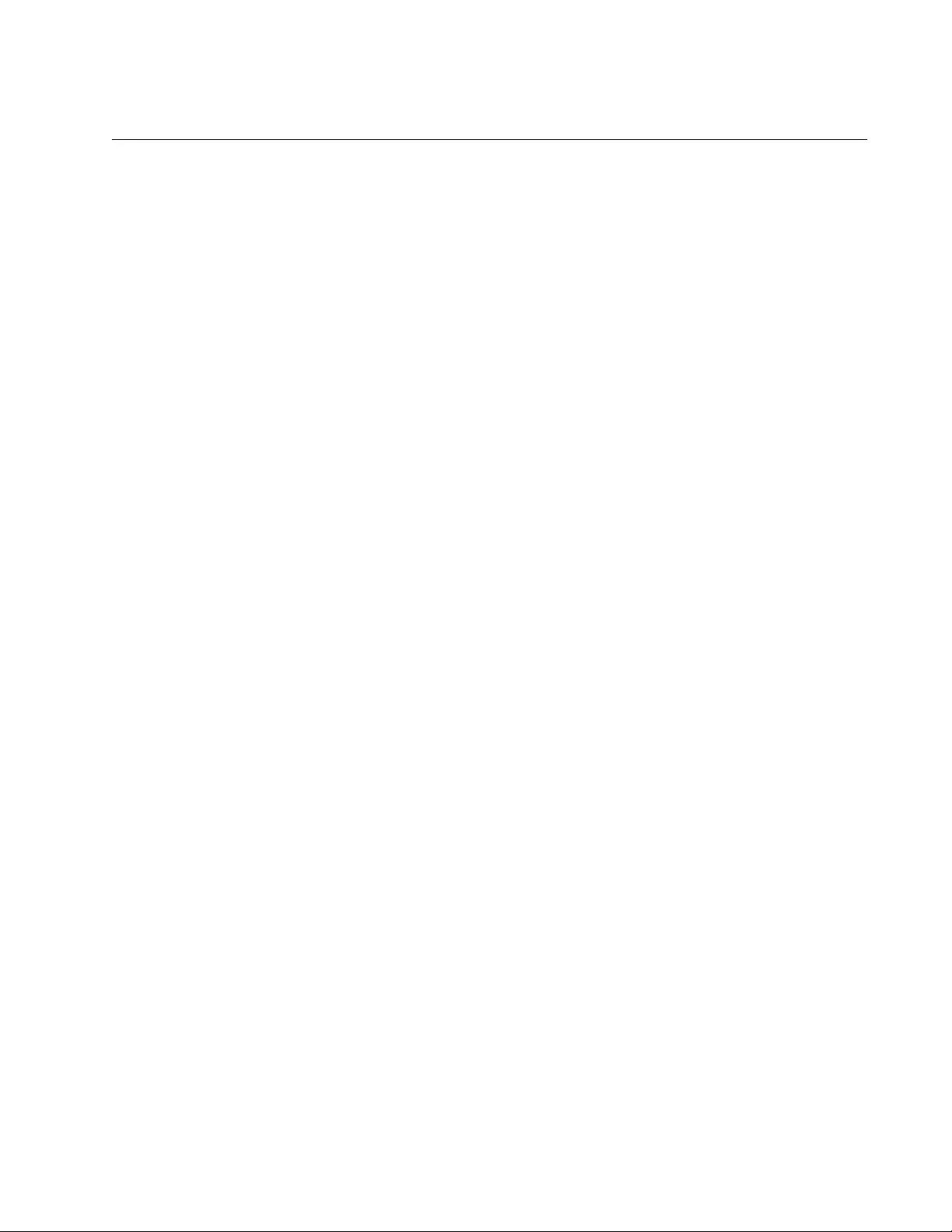
AT-FS970M Switch Command Line User’s Guide
727
NO LOG BUFFERED
Syntax
no log buffered [level
level
]|[program
program
]|
[msgtext
msgtext
]
Parameters
level
Specifies the severity level setting.
program
Specifies the management software module setting. To specify
more than one module, separate the modules with commas.
msgtext
Specifies a text string setting.
Mode
Global Configuration mode
Description
Use this command to cancel the settings set by the log buffered
command. You can cancel a setting individually by specifying a parameter.
If you do not specify any parameters, the command cancels all the settings
and restores the default settings for the buffered log.
Confirmation Command
“SHOW LOG CONFIG” on page 735
Example
This example cancels the settings and restores the default settings for the
buffered log:
awplus# no log buffered
This example cancels only the setting of MAC and keeps other settings so
that the switch sends all messages that have a minimum severity level of 4
and that are generated by the IP program:
awplus# show log config
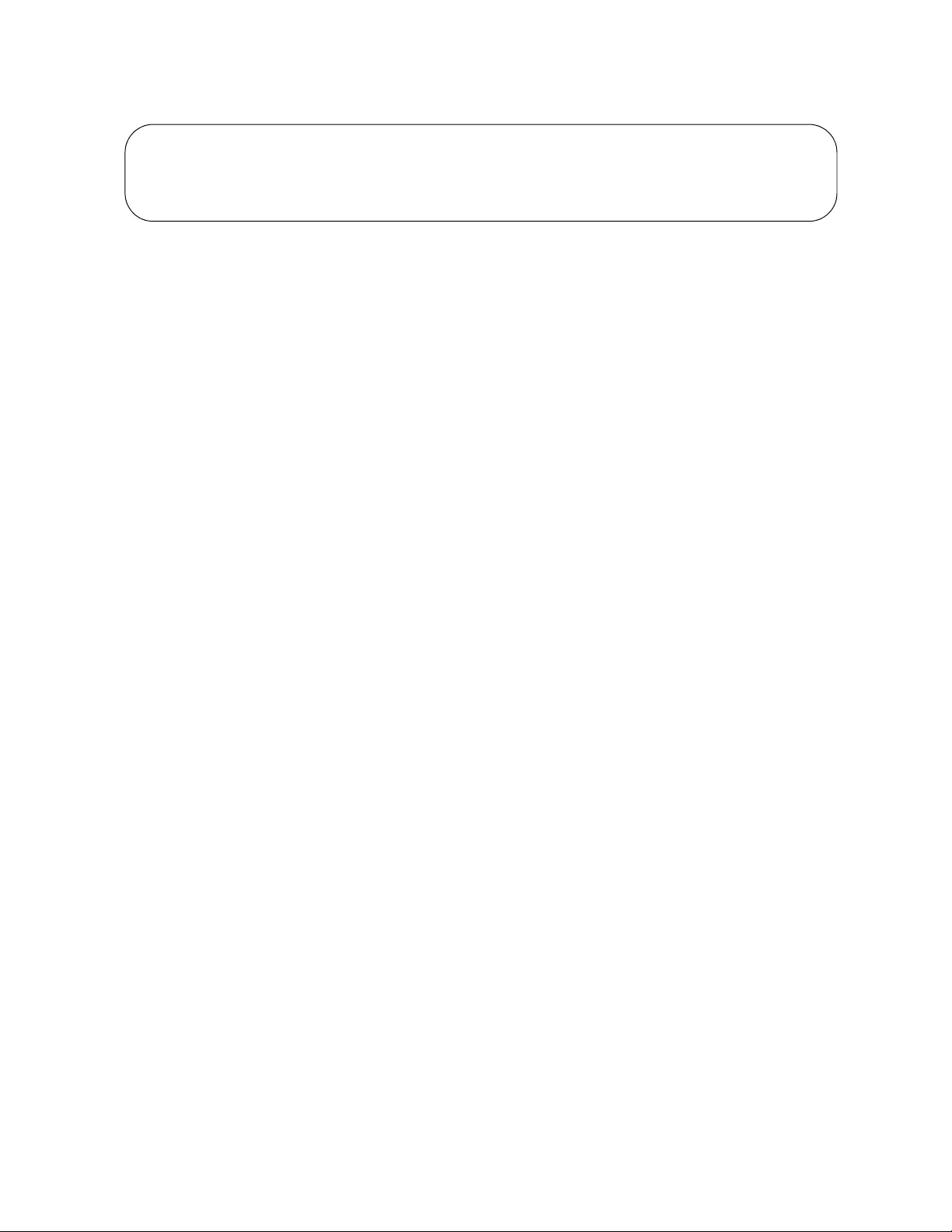
Chapter 48: Event Log Commands
728
awplus# configure terminal
awplus(config)# no log buffered Program mac
OUtputID Type Status Details
---------------------------------------------------------------------------------------------------------------------------
1 Temporary Enabled Wrap on Full. Filter: Level 4 program MAC, IP
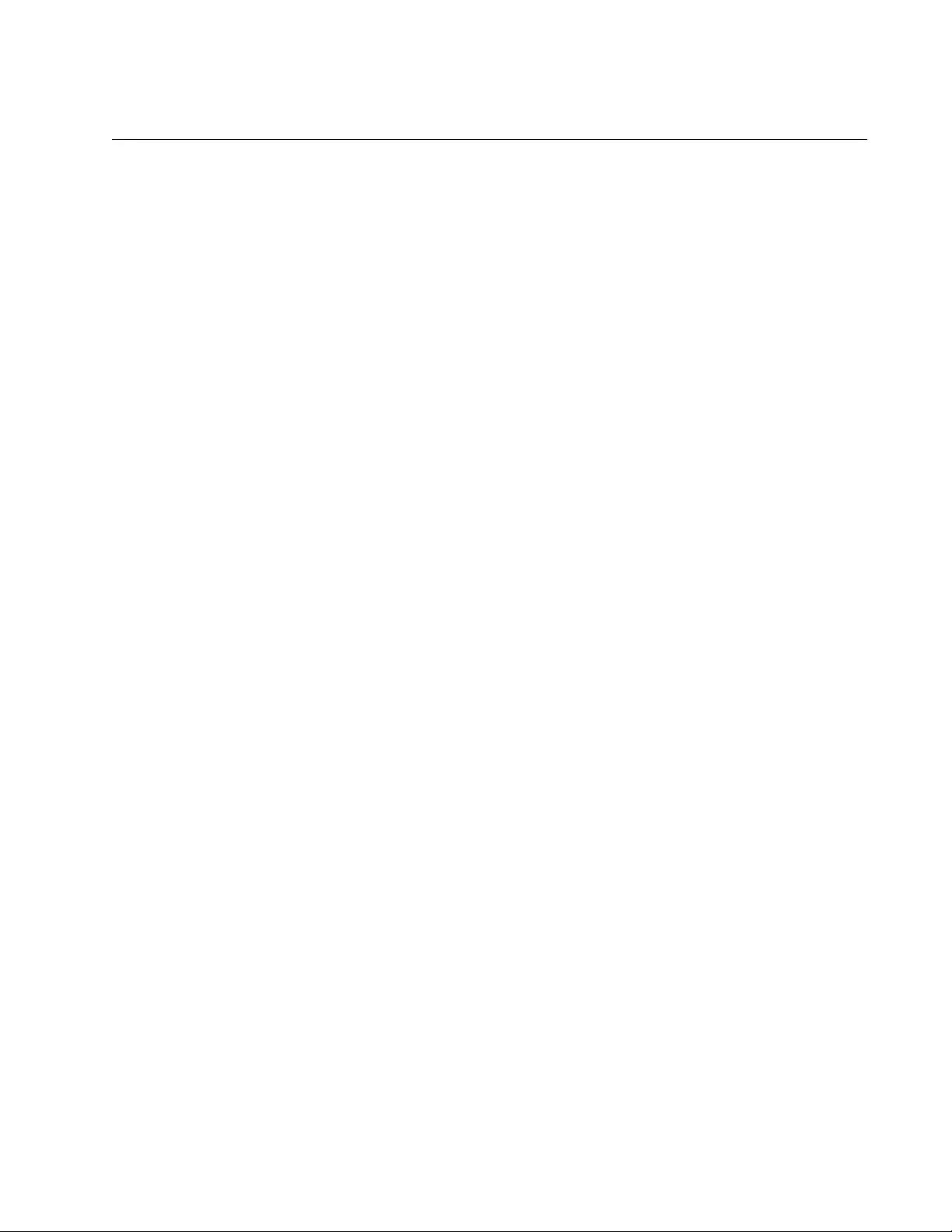
AT-FS970M Switch Command Line User’s Guide
729
NO LOG CONSOLE
Syntax
no log console [level
level
]|[program
program
]|
[msgtext
msgtext
]
Parameters
level
Specifies the severity level setting.
program
Specifies the management software module setting. To specify
more than one module, separate the modules with commas.
msgtext
Specifies a text string setting.
Mode
Global Configuration mode
Description
Use this command to cancel the settings set by the LOG CONSOLE
command. You can cancel a setting individually by specifying a parameter.
If you do not specify any parameters, the command cancels all the settings
and restores the default settings.
Confirmation Command
“SHOW LOG CONFIG” on page 735
Examples
This example cancels the settings and restores the default settings for the
console:
awplus# no log console
This example cancels only the setting of MAC and keeps other settings:
awplus# configure terminal
awplus(config)# no log console Program mac
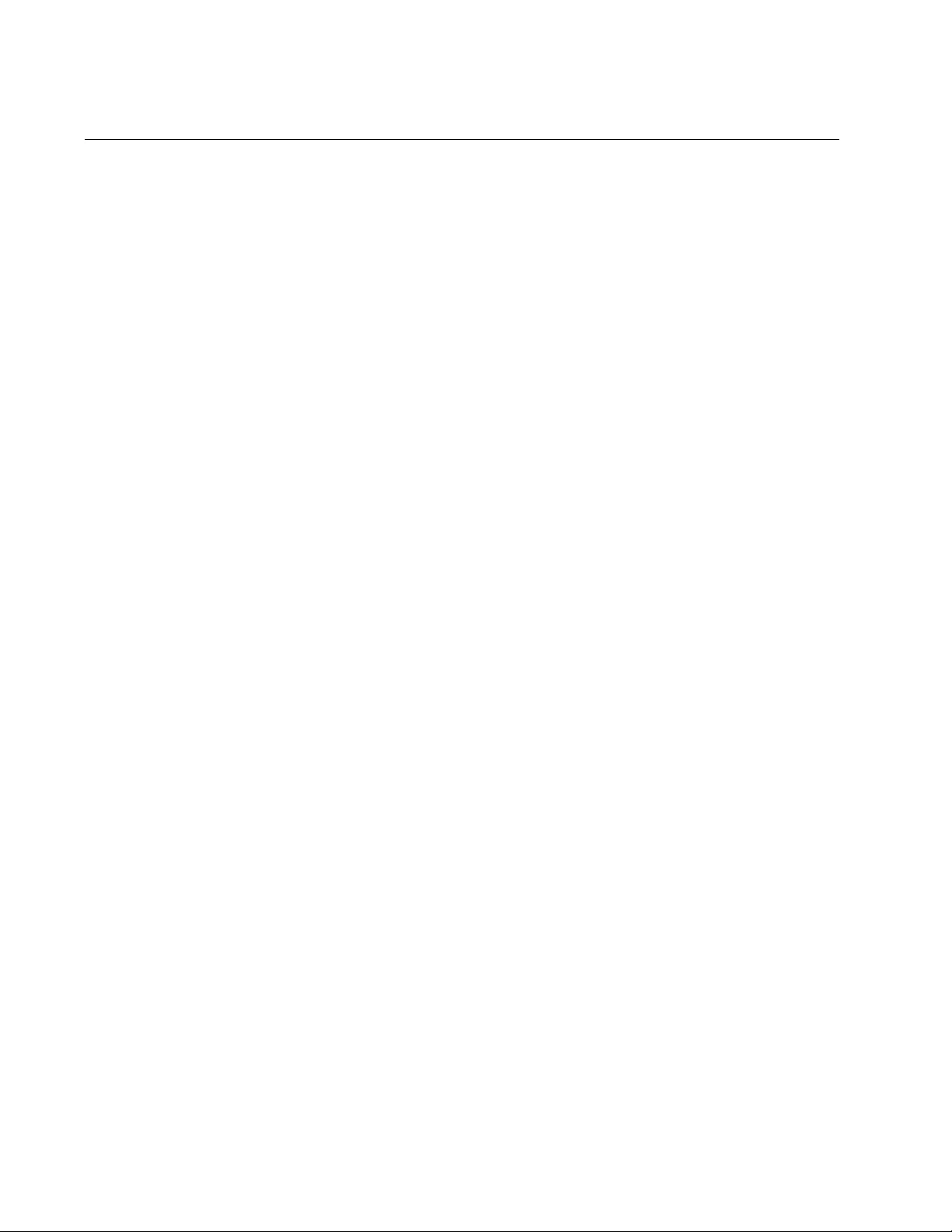
Chapter 48: Event Log Commands
730
NO LOG PERMANENT
Syntax
no log permanent [level
level
]|[program
program
]|
[msgtext
msgtext
]
Parameters
level
Specifies the severity level setting.
program
Specifies the management software module setting. To specify
more than one module, separate the modules with commas.
msgtext
Specifies a text string setting.
Mode
Global Configuration mode
Description
Use this command to cancel the settings set by the LOG PERMANENT
command. You can cancel a setting individually by specifying a
parameter. If you do not specify any parameters, the command cancels all
the settings and restores the default settings for the permanent log.
Confirmation Command
“SHOW LOG CONFIG” on page 735
Example
This example cancels the settings and restores the default settings for the
permanent log:
awplus# no log permanent
This example cancels only the setting of MAC and keeps other settings so
that the switch sends all messages that have a minimum severity level of 4
and that are generated by the IP program:
awplus# show log config
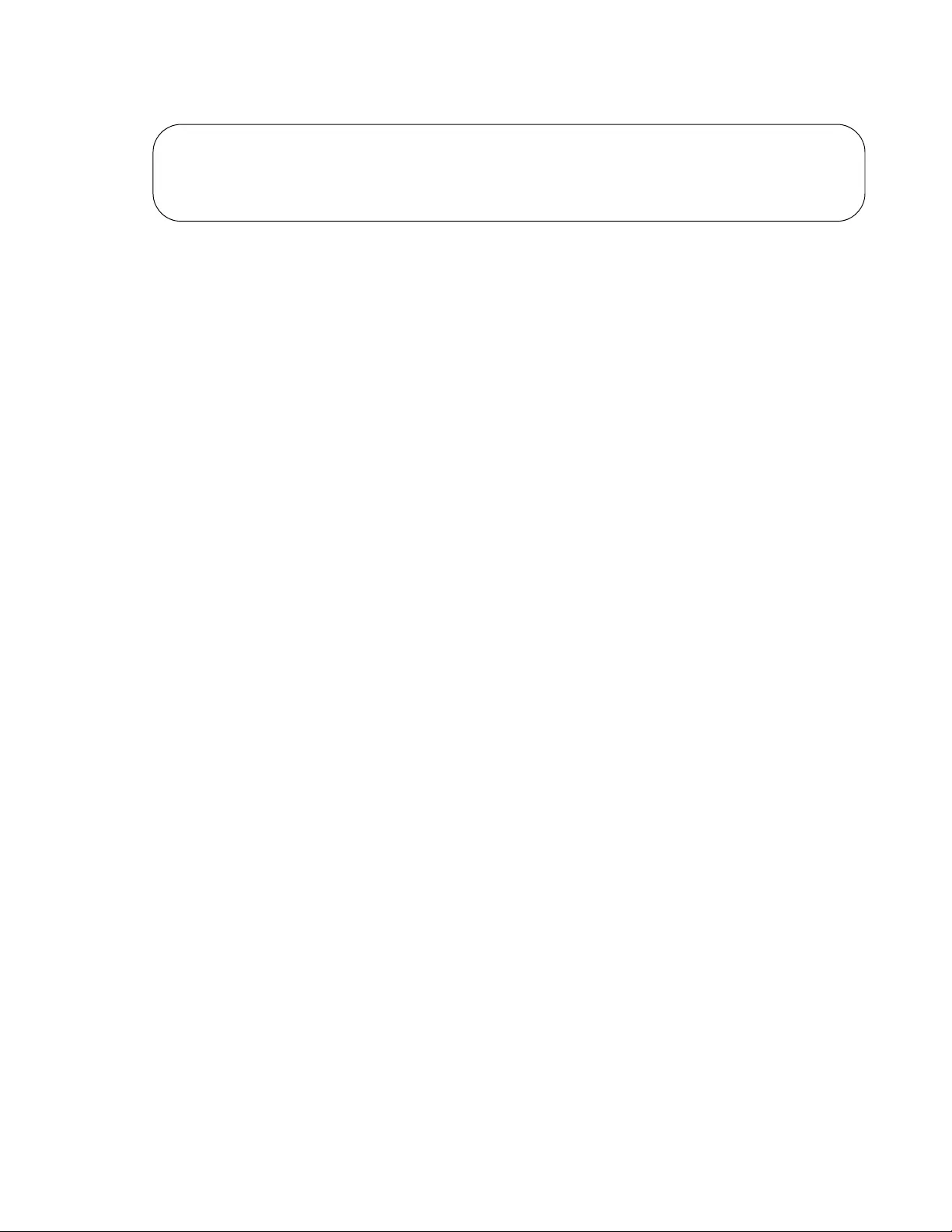
AT-FS970M Switch Command Line User’s Guide
731
awplus# configure terminal
awplus(config)# no log permanent Program mac
OUtputID Type Status Details
---------------------------------------------------------------------------------------------------------------------------
1 Temporary Enabled Wrap on Full. Filter: Level 4 program MAC, IP
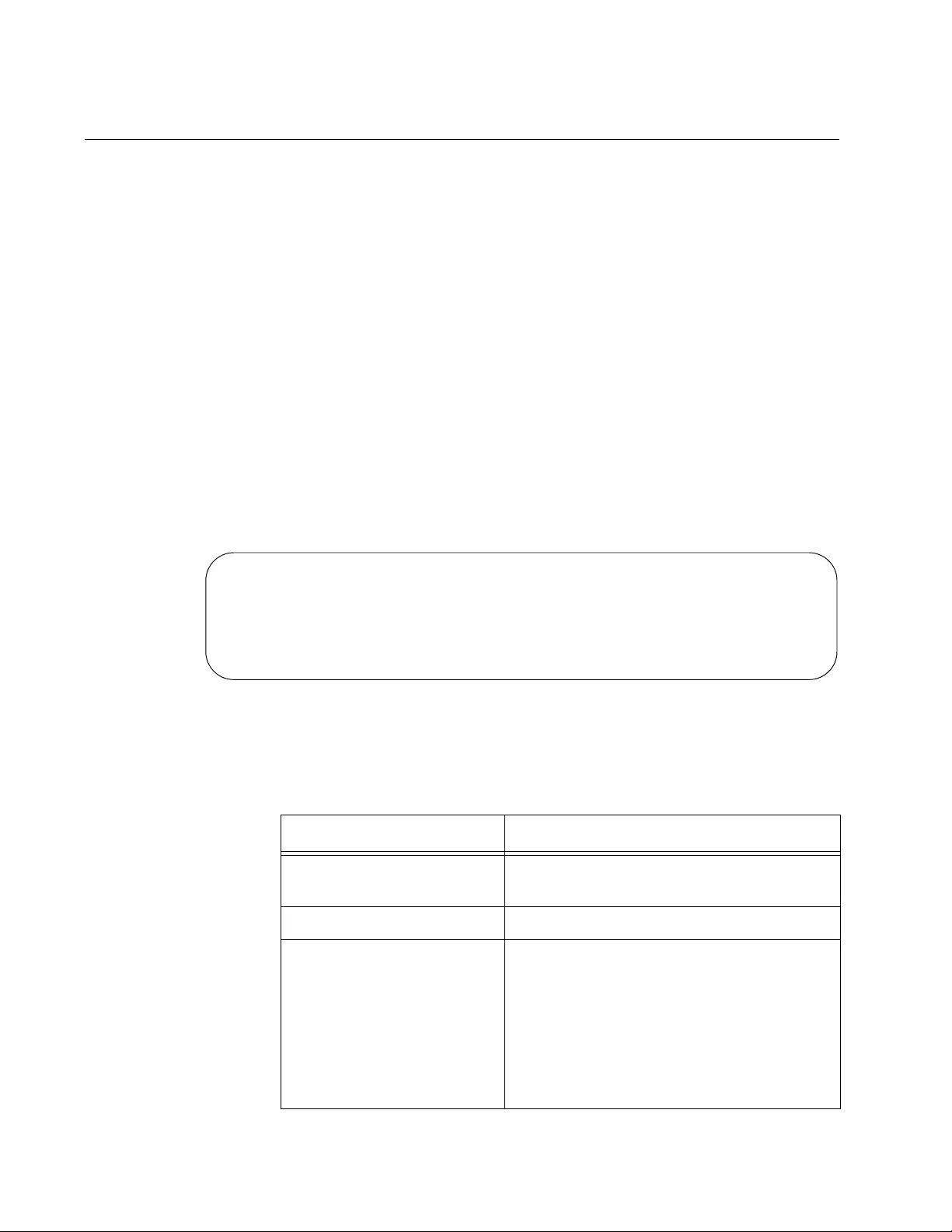
Chapter 48: Event Log Commands
732
SHOW LOG
Syntax
show log
Parameters
None
Mode
Privileged Exec mode
Description
Use this command to display the messages in the buffered event log. The
event messages are displayed from oldest to newest, one screen at a
time. To cancel the display, type ‘q’ for quit. You cannot filter the log for
specific types of messages. An example of the log is shown in Figure 138.
Figure 138. SHOW LOG Command
The columns in the log are described here:
<date> <time> <facility>.<severity> <program[<pid>]>: <message>
-------------------------------------------------------------------------
2010 Jan 15 14:39:04 user.information awplus stp: Set Configuration succeeded
2010 Jan 15 14:39:04 user.information awplus stp: Set Configuration succeeded
2010 Jan 15 14:39:04 user.information awplus stp: Disabled Spanning Tree
2010 Jan 15 14:39:04 user.information awplus stp: Active protocol changed to STP
Table 79. SHOW LOG Command
Parameter Description
Date/Time The date and time the message was
entered in the event log.
Facility This is always “user.”
Severity The severity of the message. The severity
levels are:
Information: Useful information that
can be ignored during normal
operation.
Error: Switch operation is severely
impaired.
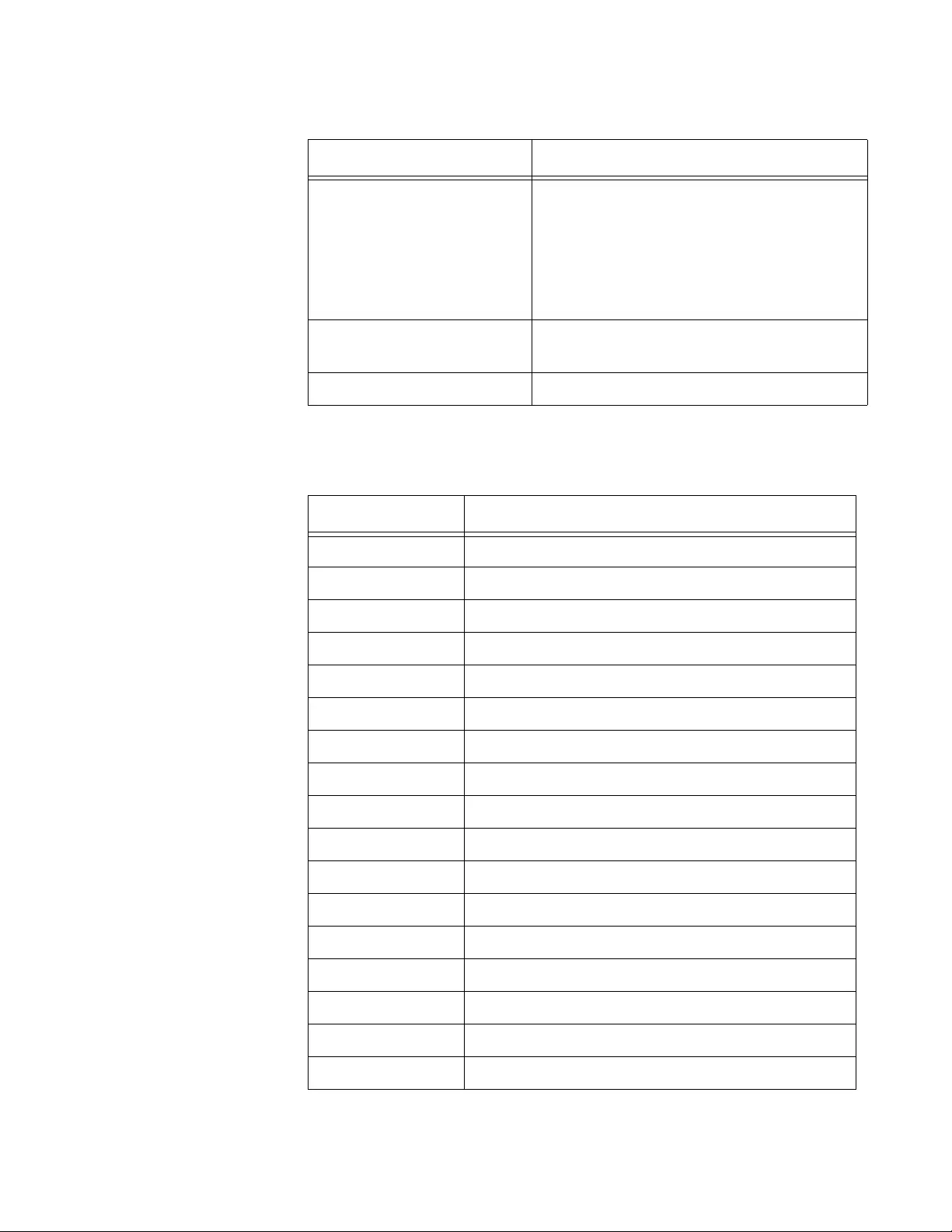
AT-FS970M Switch Command Line User’s Guide
733
Table 80 lists the modules and their abbreviations.
Severity (continued) Warning: The issue reported by the
message may require manager
attention.
Debug: Messages intended for
technical support and software
development.
Program The module listed in Table 80 that
generated the event message.
Message The event message.
Table 80. Management Software Modules
Module Name Description
ALL All management software modules
ACL Port access control list
CFG Switch configuration
CLASSIFIER Classifiers used by ACL and QoS
CLI Command line interface commands
ENCO Encryption keys
ESTACK Enhanced stacking
EVTLOG Event log
FILE File system
GARP GARP GVRP
HTTP Web server
IGMPSNOOP IGMP snooping
IP System IP configuration
LACP Link Aggregation Control Protocol
MAC MAC address table
PACCESS 802.1x port-based access control
PCFG Port configuration
Table 79. SHOW LOG Command
Parameter Description
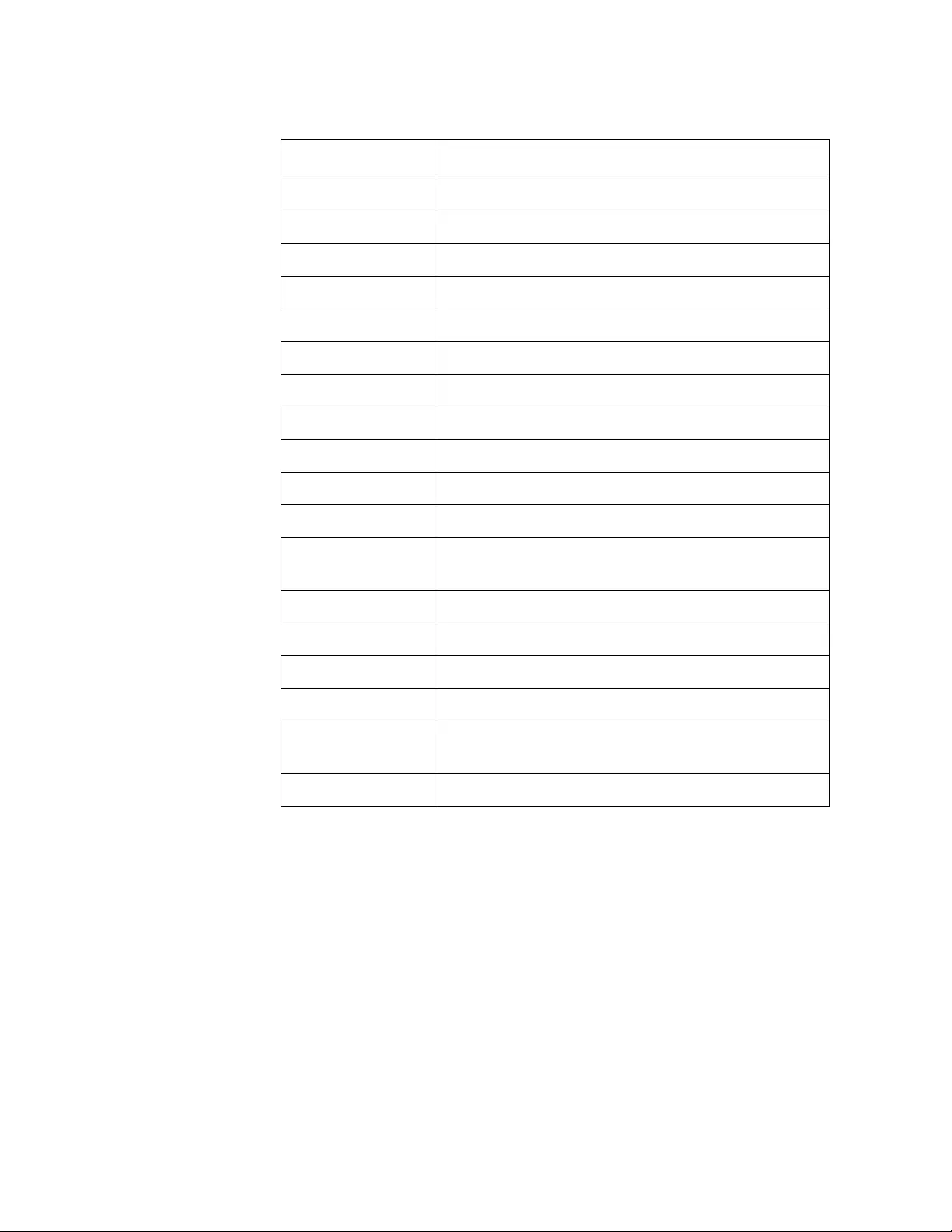
Chapter 48: Event Log Commands
734
Example
The following command displays the messages in the event log:
awplus# show log
PKI Public Key Infrastructure
PMIRR Port mirroring
PSEC MAC address-based port security
PTRUNK Static port trunking
QOS Quality of Service
RADIUS RADIUS authentication protocol
RTC Real-time clock
SNMP SNMP
SSH Secure Shell protocol
SSL Secure Sockets Layer protocol
STP Spanning Tree and Rapid Spanning protocols
SYSTEM Hardware status; manager and operator log in
and log off events.
TACACS TACACS+ authentication protocol
TELNET Telnet
TFTP TFTP
TIME System time and SNTP
VLAN Port-based, tagged and MAC address-based
VLANs
WAT Watchdog timer
Table 80. Management Software Modules
Module Name Description
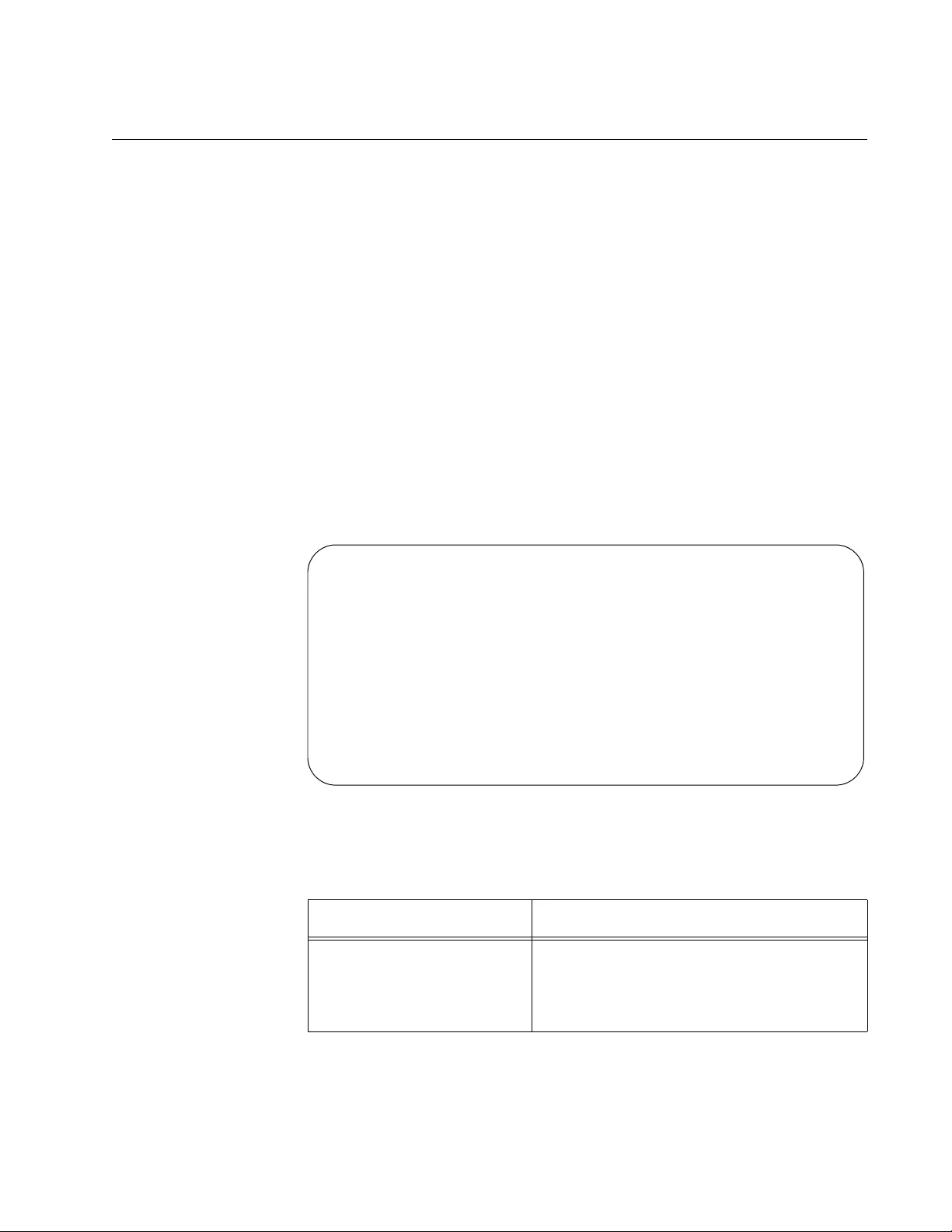
AT-FS970M Switch Command Line User’s Guide
735
SHOW LOG CONFIG
Syntax
show log config
Parameters
None
Modes
Privileged Exec mode
Description
Use this command to display the configuration of the event log.
awplus# show log config
Figure 139. SHOW LOG CONFIG Command
The fields in the display are described here:
Table 81. SHOW LOG CONFIG Command
Field Description
Level The severity levels of the messages to be
stored in the log. The default is level 6,
Informational, and higher. The levels are
defined in Table 78 on page 722.
Permanent log:
Status ................ Enable
Filter:
Level .............. Informational
Program ............ All
Message Text .......
Buffered log:
Status ................ Enable
Filter:
Level .............. Informational
Program ............ All
Message Text .......
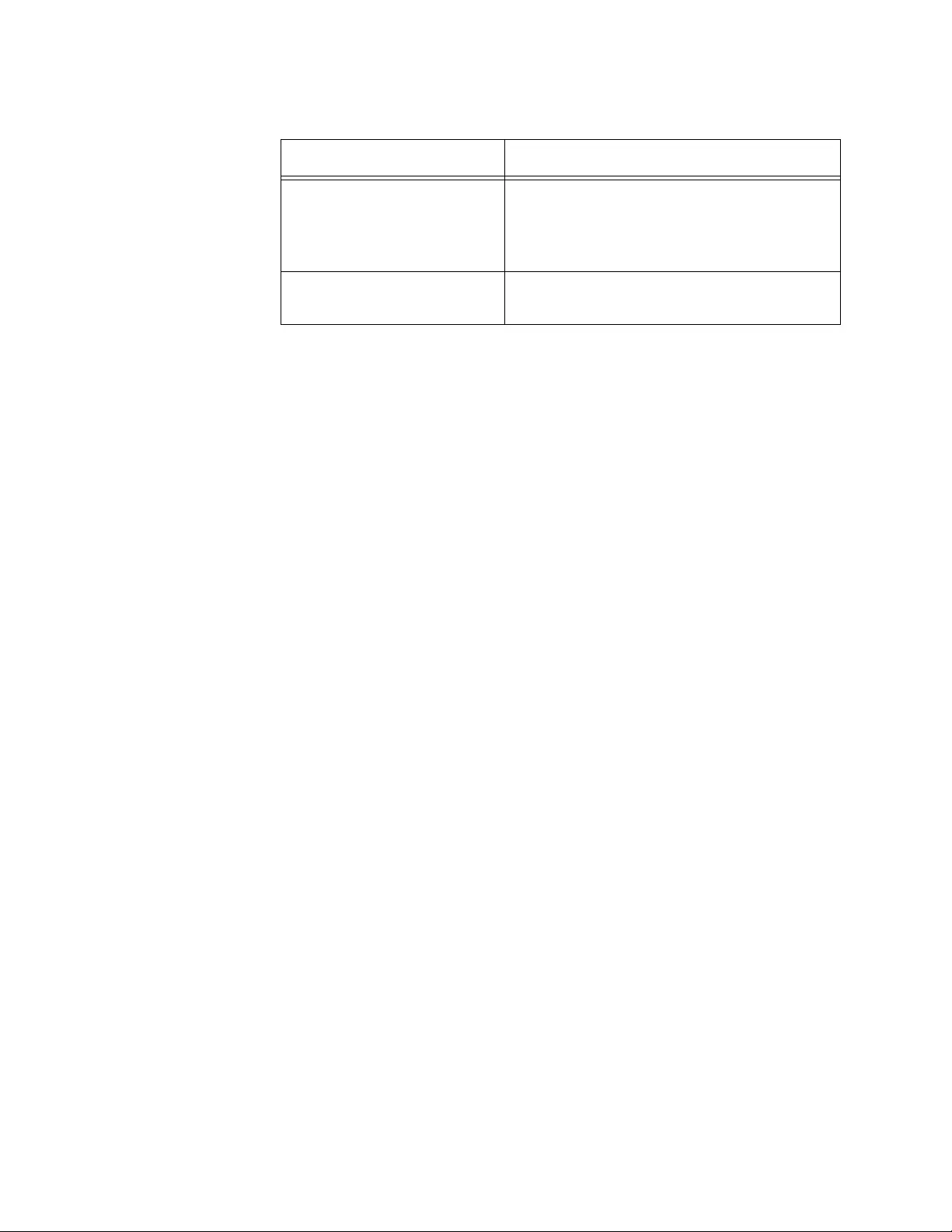
Chapter 48: Event Log Commands
736
This command is also used to view the configuration of the syslog client.
For information, refer to “SHOW LOG CONFIG” on page 753 in Chapter
50, “Syslog Client Commands” on page 749.
Example
The following command displays the configuration of the event log:
awplus# show log config
Program The software module messages to be
stored in the log. The modules are listed
in Table 80 on page 733. The default is all
modules.
Message Text Text that identifies the messages to be
stored in the log.
Table 81. SHOW LOG CONFIG Command
Field Description
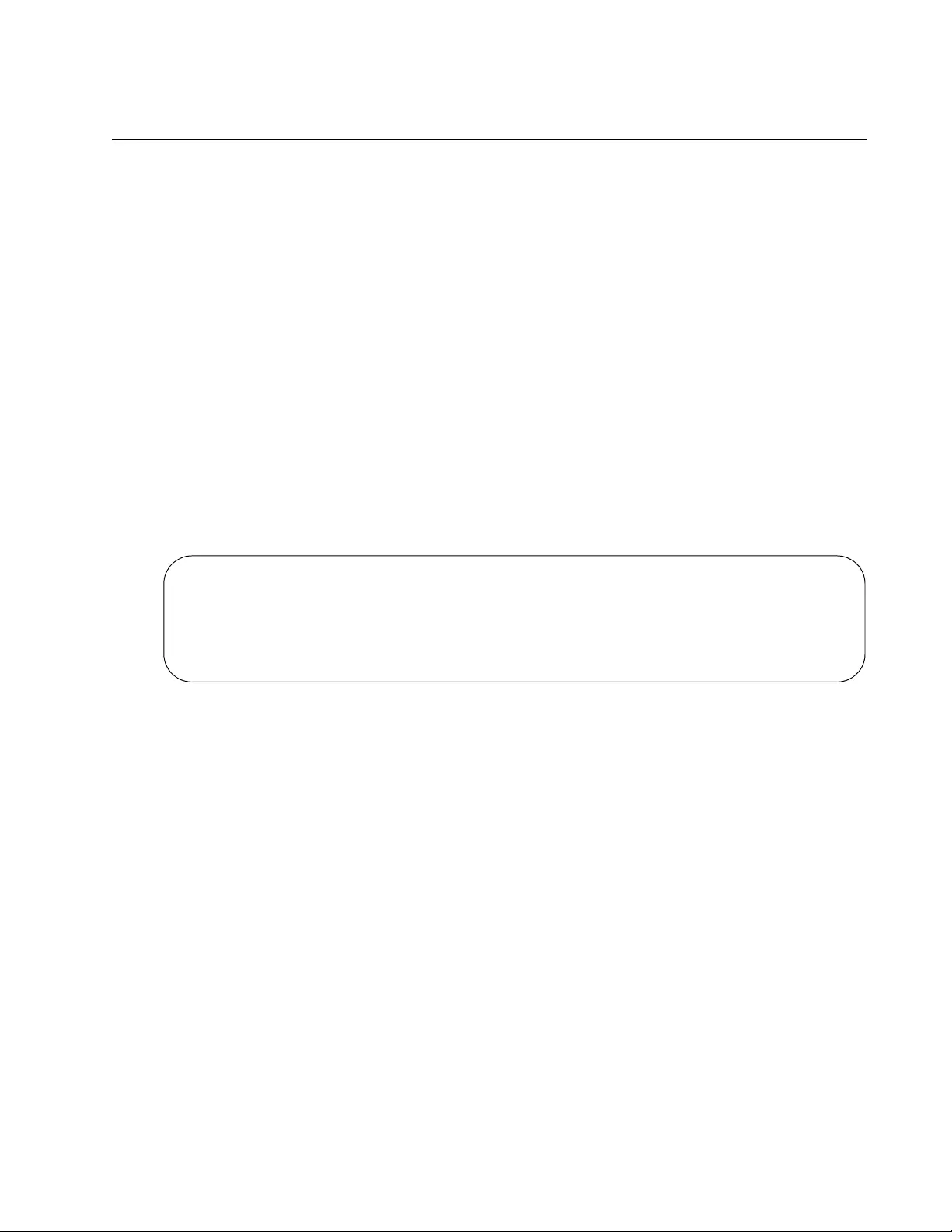
AT-FS970M Switch Command Line User’s Guide
737
SHOW LOG PERMANENT
Syntax
show log permanent
Parameters
None
Mode
Privileged Exec mode
Description
Use this command to display the messages in the permanent log. The
event messages are displayed from oldest to newest, one screen at a
time. To cancel the display, type ‘q’ for quit. An example of the log is
shown in Figure 140.
Figure 140. SHOW LOG PERMANENT Command
Table 79 on page 732 describes the columns in the log and Table 80 on
page 733 lists the modules and their abbreviations.
Example
The following example displays the messages in the permanent log:
awplus# show log permanent
<date> <time> <facility>.<severity> <program[<pid>]>: <message>
-------------------------------------------------------------------------
2010 Jan 15 14:39:04 user.information awplus stp: Set Configuration succeeded
2010 Jan 15 14:39:04 user.information awplus stp: Set Configuration succeeded
2010 Jan 15 14:39:04 user.information awplus stp: Disabled Spanning Tree
2010 Jan 15 14:39:04 user.information awplus stp: Active protocol changed to STP
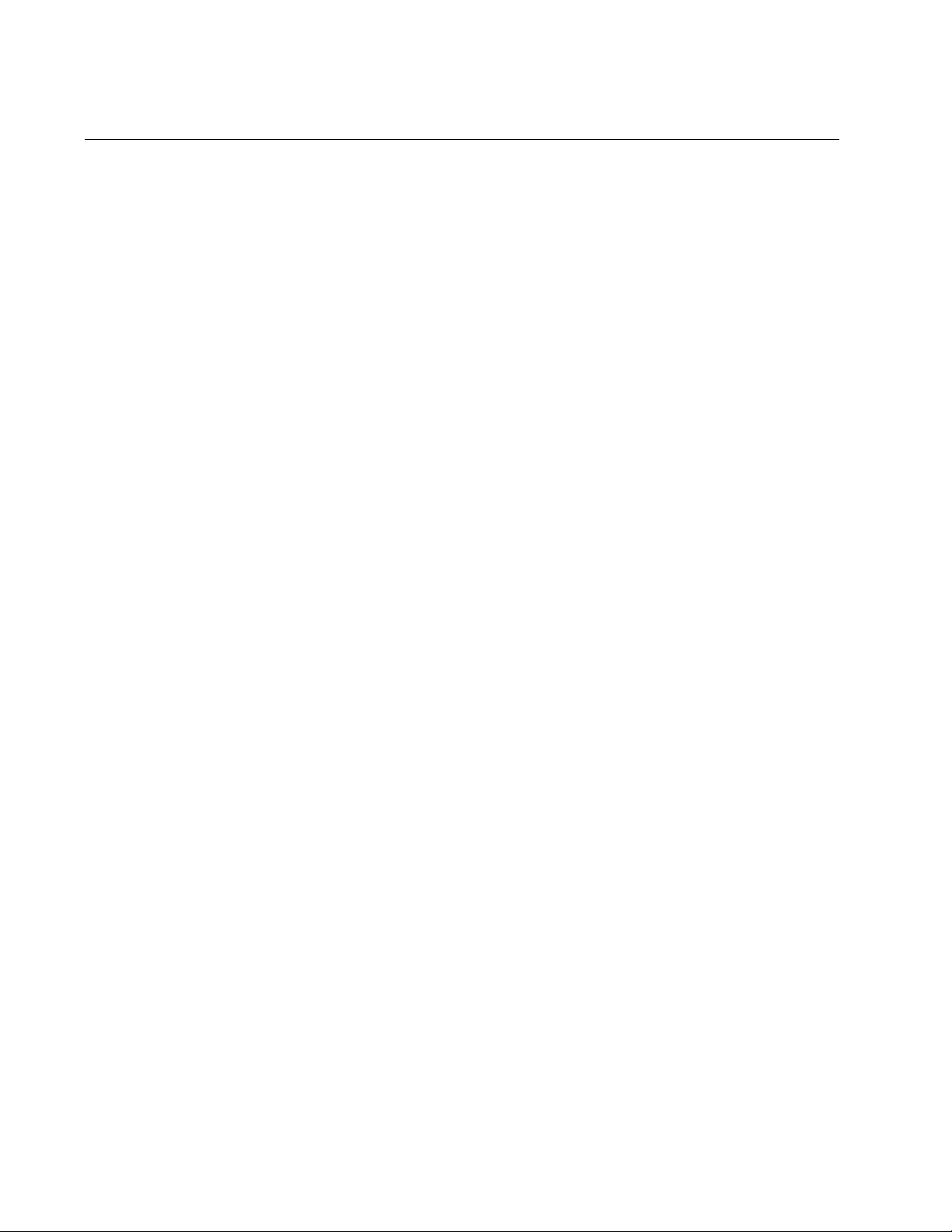
Chapter 48: Event Log Commands
738
SHOW LOG PERMANENT TAIL
Syntax
show log permanent tail [
number
]
Parameters
number
Specifies the number of log entries to display. The range is 10 to
250 messages. The default is 10 messages.
Mode
Privileged Exec mode
Description
Use this command to display the most recent event messages in the
permanent event log. The NUMBER parameter is used to specify the
number of messages to display. The messages are displayed from oldest
to newest. For an example and description of the log, refer to Figure 140
on page 737 and Table 79 on page 732.
Examples
This example displays the most recent 10 log messages in the permanent
log:
awplus# show log permanent tail
This example displays the most recent 30 log messages in the permanent
log:
awplus# show log permanent tail 30
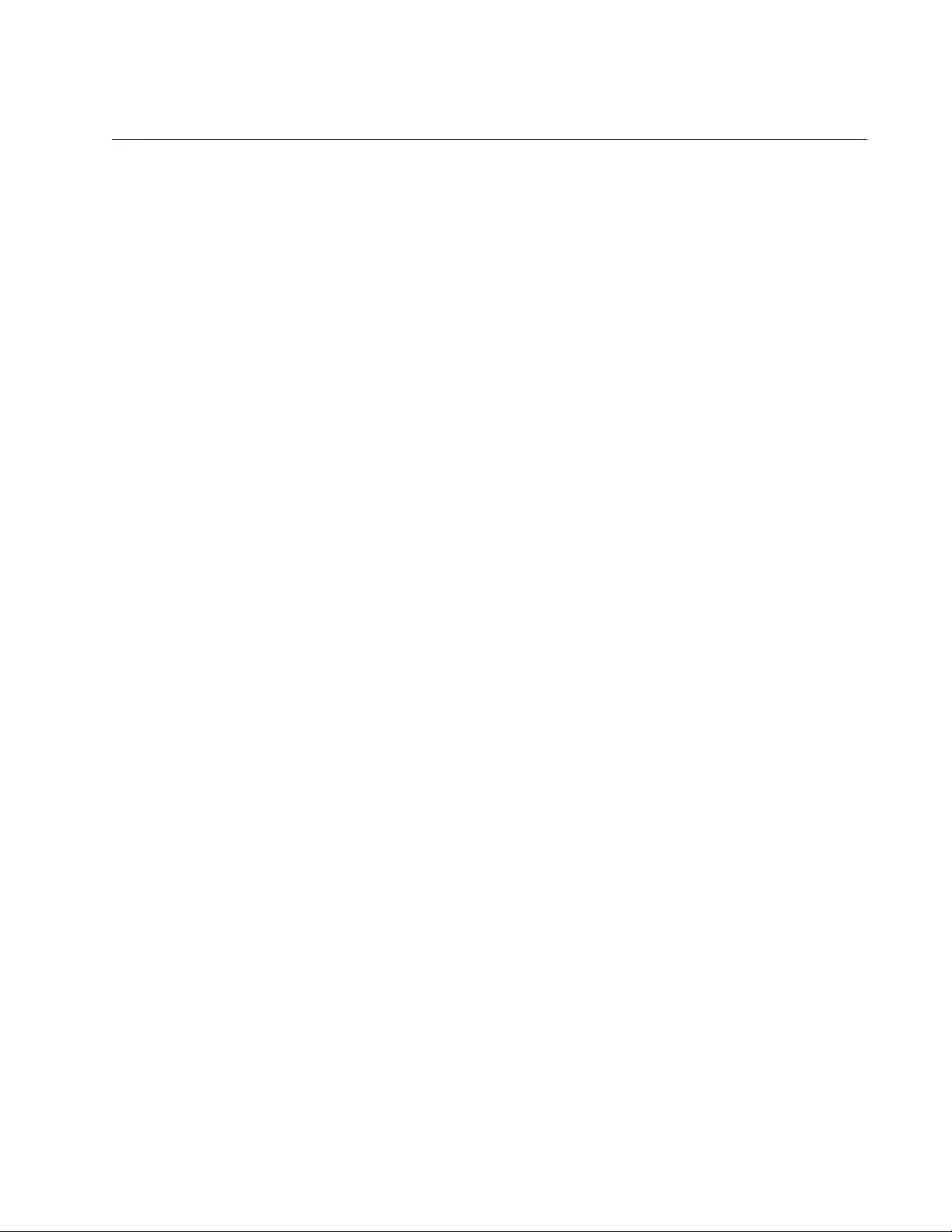
AT-FS970M Switch Command Line User’s Guide
739
SHOW LOG REVERSE
Syntax
show log reverse
Parameters
None
Mode
Privileged Exec mode
Description
Use this command to display the event messages in the buffered log from
newest to oldest. This command and the SHOW LOG command display
the same messages, but in different order. The SHOW LOG command
displays the messages from oldest to newest. To cancel the display, type
‘q’ for quit. You cannot filter the log for specific types of messages. For an
example and description of the log, refer to Figure 138 on page 732 and
Table 79 on page 732.
Example
This command displays the event messages in the buffered log from
newest to oldest messages:
awplus# show log reverse
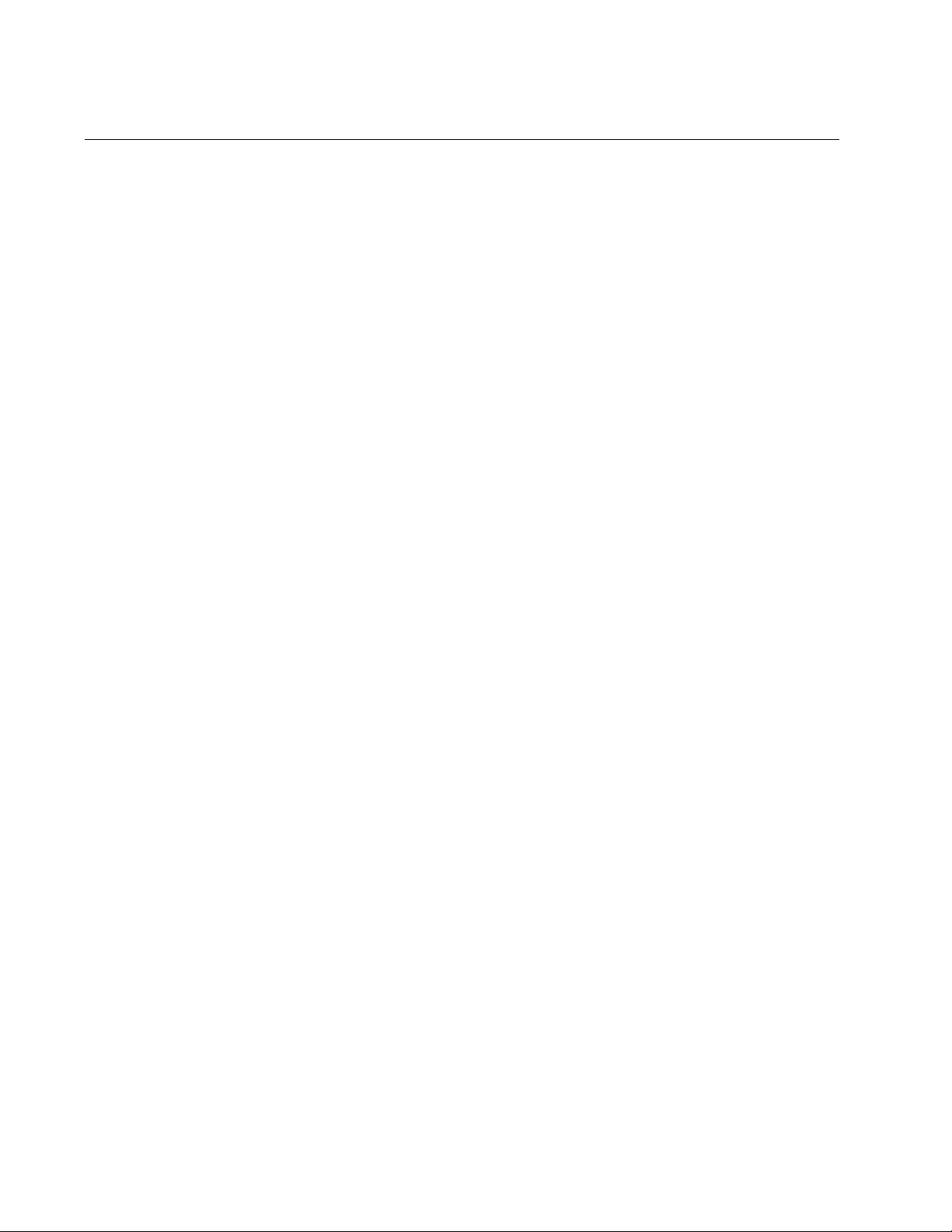
Chapter 48: Event Log Commands
740
SHOW LOG TAIL
Syntax
show log tail [
number
]
Parameter
number
Specifies the number of event messages to display. The range is
10 to 250 messages. The default is 10 messages.
Mode
Privileged Exec mode
Description
Use this command to display the most recent event messages in the
buffered event log. The NUMBER parameter is used to specify the
number of messages to display. The messages are displayed from oldest
to newest. For an example and description of the log, refer to Figure 138
on page 732 and Table 79 on page 732.
Examples
This example displays the 10 most resent event messages in the buffered
log. The messages are displayed from oldest to newest:
awplus# show log tail
This example displays the 30 most recent event messages:
awplus# show log tail 30
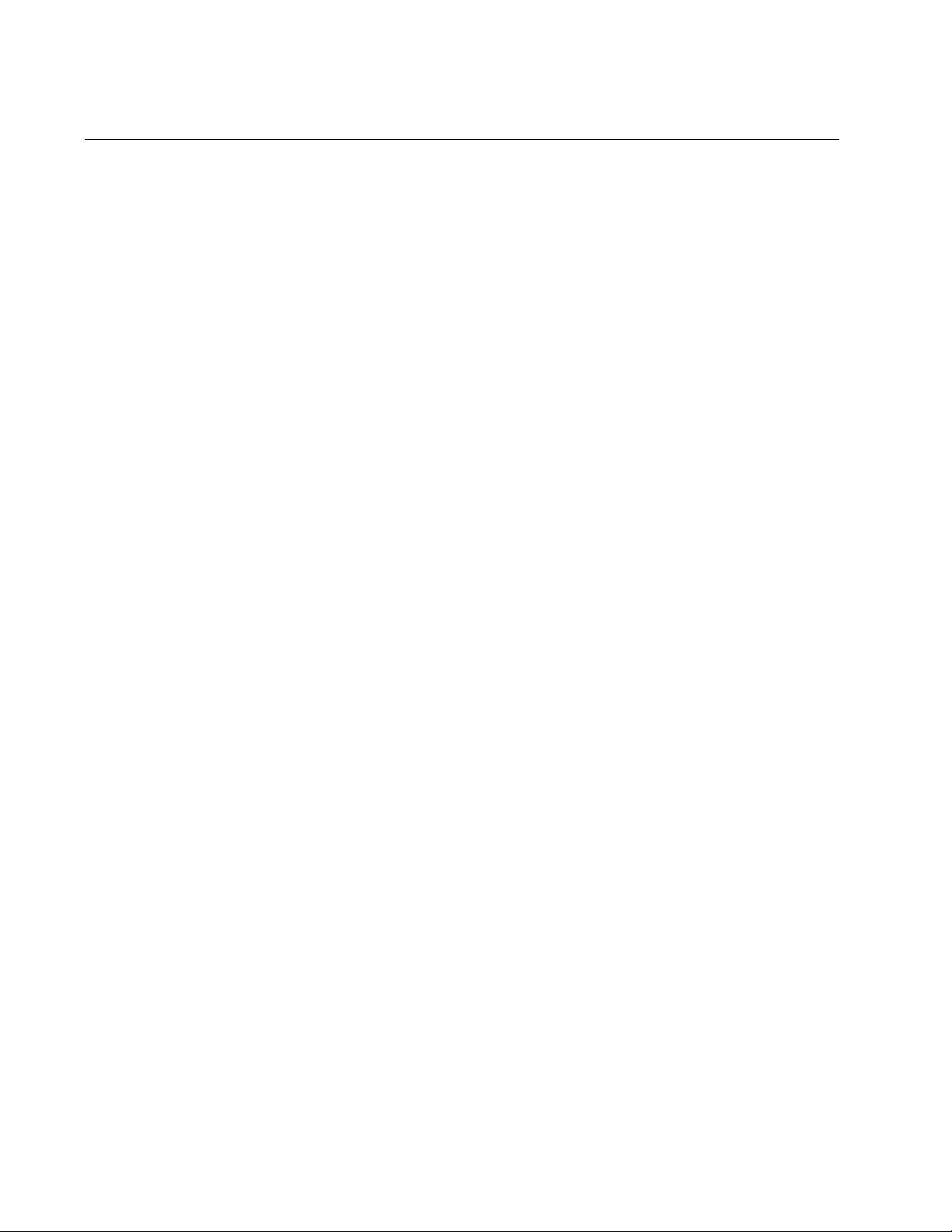
Chapter 49: Syslog Client
742
Overview
The switch has a syslog client. The client enables the switch to send its
event messages to syslog servers on your network, for permanent
storage.
To store the switch’s event messages on a syslog server, you have to
create a syslog server definition. The contents of a definition consist of an
IP address of a syslog server and other information, such as the types of
event messages the switch is to send.
Here are the guidelines to the syslog client:
You can define up to 19 syslog server definitions.
The switch must have a management IP address. For instructions,
refer to “Adding a Management IP Address” on page 82 or Chapter
13, “IPv4 and IPv6 Management Addresses” on page 295.
The syslog servers must be members of the same subnet as the
management IP address of the switch, or must be able to access
the subnet through routers or other Layer 3 devices.
If the syslog servers are not members of the same subnet as the
management IP address of the switch, the switch must have a
default gateway that specifies the first hop to reaching the servers.
For instructions on specifying the default gateway, refer to Chapter
13, “IPv4 and IPv6 Management Addresses” on page 295.
The event messages are transmitted when they are generated.
Any event messages that already exist in the event log are not
transmitted when a new syslog server definition is created.
The syslog client uses UDP port 514. You cannot change the UDP
port.
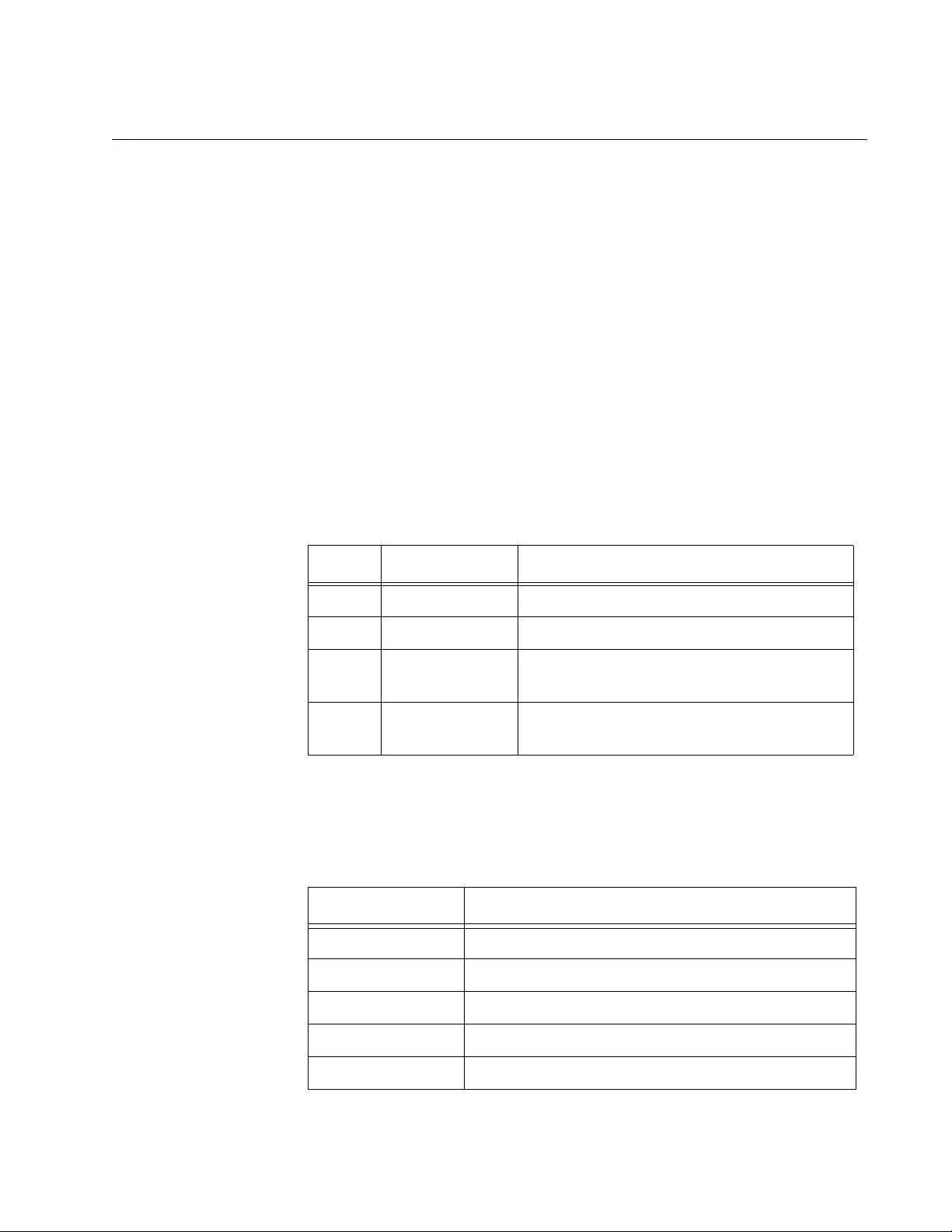
AT-FS970M Switch Command Line User’s Guide
743
Creating Syslog Server Definitions
To configure the switch to send event messages to a syslog server, create
a syslog server definition with the LOG HOST command in the Global
Configuration mode. Here is the format of the command:
log host
ipaddress
[level
level
] [program
program
]
This command creates just one definition at a time.
The IPADDRESS parameter is the IP address of a syslog server you want
to receive event messages. You can specify just one address.
The LEVEL parameter specifies the minimal severity level of the events to
transmit to the server. The switch supports the four severity levels in
Table 82. Messages of the specified level and all levels below it are
transmitted to the server. For example, specifying level 4 for a syslog
server definition causes the switch to transmit levels 0 and 4 messages. If
you omit this parameter, messages of all severity levels are sent.
The PROGRAM parameter is used to restrict the transmitted messages to
just those that are generated by particular programs on the switch. You
designate the programs by entering their abbreviations, listed in Table 83.
Table 82. Event Message Severity Levels
Value Severity Level Description
0 Emergency Switch operation is severely impaired.
4 Warning An issue may require manager attention.
6 Informational Useful information that can be ignored
during normal operation.
7 Debug Messages intended for technical support
and software development.
Table 83. Program Abbreviations
Abbreviation Program
ALL All features
ACL Port access control list
CFG Switch configuration
CLASSIFIER Classifiers used by ACL and QoS
CLI Command line interface commands

Chapter 49: Syslog Client
744
ENCO Encryption keys
ESTACK Enhanced stacking
EVTLOG Event log
FILE File system
GARP GARP GVRP
HTTP Web server
IGMPSNOOP IGMP snooping
IP System IP configuration
LACP Link Aggregation Control Protocol
LLDP LLDP and LLDP-MED
MAC MAC address table
PACCESS 802.1x port-based access control
PCFG Port configuration
PKI Public Key Infrastructure
PMIRR Port mirroring
PSEC MAC address-based port security
PTRUNK Static port trunking
QOS Quality of Service
RADIUS RADIUS authentication protocol
RRP RRP snooping
RTC Real time clock
SFLOW sFlow client
SNMP SNMP
SSH Secure Shell protocol
SSL Secure Sockets Layer protocol
STP Spanning Tree, Rapid Spanning, and Multiple
Spanning Tree protocols
SYSTEM Hardware status; manager and operator log in
and log off events.
Table 83. Program Abbreviations
Abbreviation Program
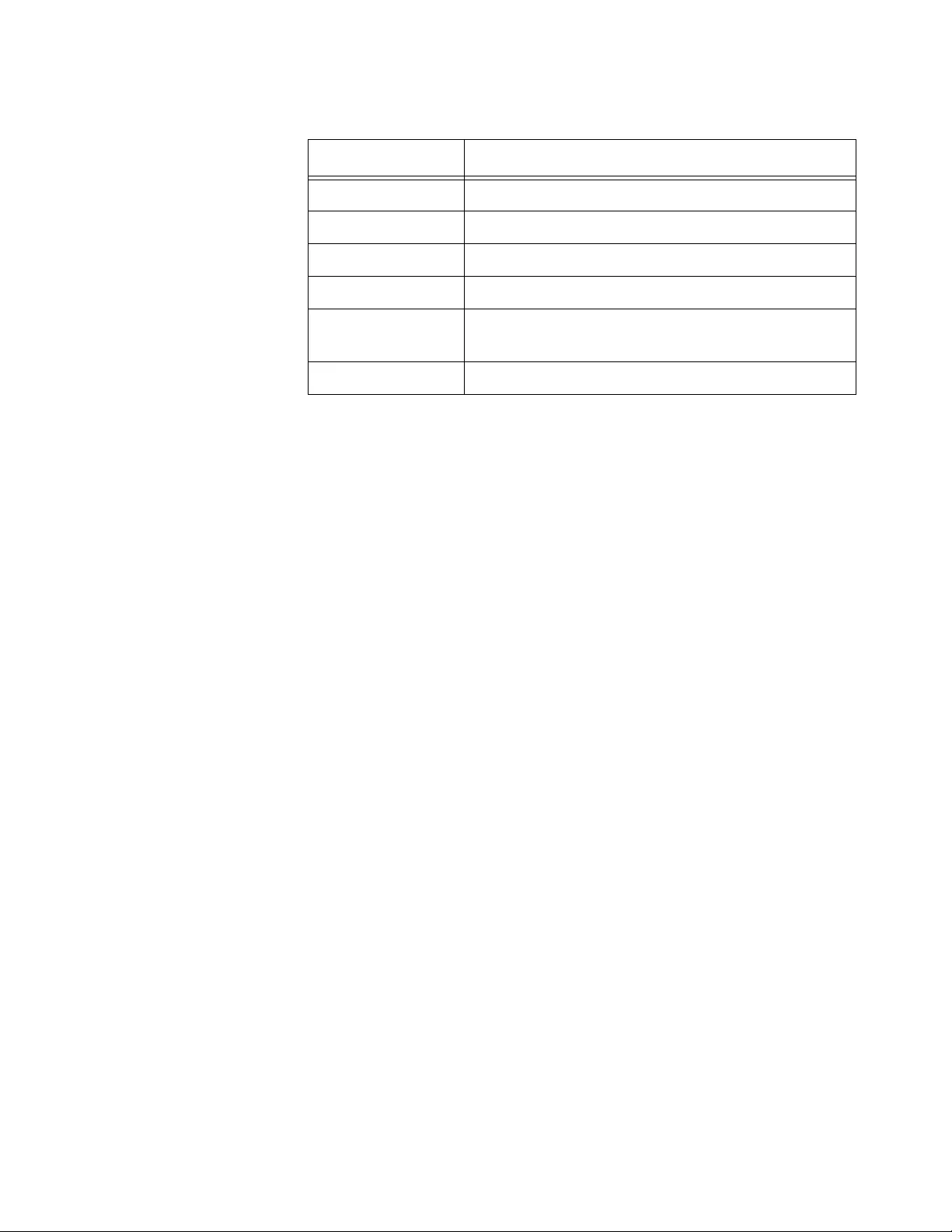
AT-FS970M Switch Command Line User’s Guide
745
This example of the command creates a new syslog definition for a syslog
server that has the IP address 149.24.111.23. The definition sends all
event messages to the designated server.
awplus> enable
awplus# configure terminal
awplus(config)# log host 149.24.111.23
This example creates a syslog definition that sends all messages with
severity levels 0, 4 to a syslog server that has the IP address
122.34.152.165:
awplus> enable
awplus# configure terminal
awplus(config)# log host 122.34.152.165 level 4
This example creates a syslog definition that sends messages from the
RADIUS, spanning tree protocols, and static port trunks, to a syslog server
that has the IP address 156.74.134.76:
awplus> enable
awplus# configure terminal
awplus(config)# log host 156.74.134.76 program radius,stp,
ptrunk
This example creates a syslog definition that sends messages with
severity levels 0, 4, and 6 from access control lists and MAC address-
based port security, to a syslog server that has the IP address
118.87.45.72:
awplus> enable
awplus# configure terminal
awplus(config)# log host 118.87.45.72 level 6 program acl,
psec
TACACS TACACS+ authentication protocol
TELNET Telnet
TFTP TFTP
TIME System time and SNTP
VLAN Port-based and tagged VLANs, and multiple
VLAN modes
WATCHDOG Watchdog timer
Table 83. Program Abbreviations
Abbreviation Program
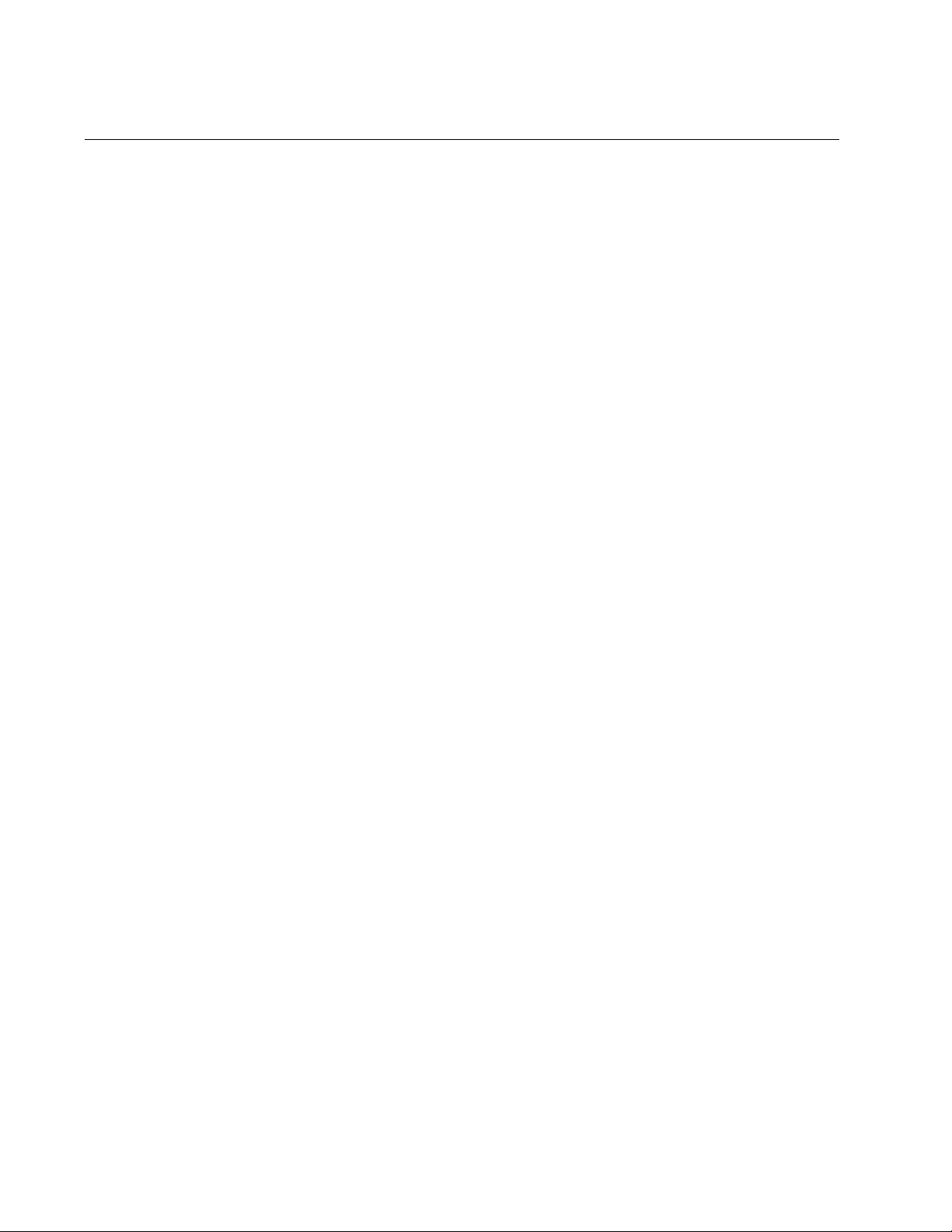
Chapter 49: Syslog Client
746
Deleting Syslog Server Definitions
To delete syslog server definitions from the switch, use the NO LOG
HOST command in the Global Configuration mode. The format of the
command is:
no log host
ipaddress
To view the IP addresses of the syslog servers of the definitions, use the
SHOW LOG CONFIG command. You can delete just one definition at a
time with this command.
The switch stops sending event messages to a syslog server as soon as
you delete a definition.
This example deletes a syslog server definition for the server IP address
124.145.112.61:
awplus> enable
awplus# configure terminal
awplus(config)# no log host 124.145.112.61
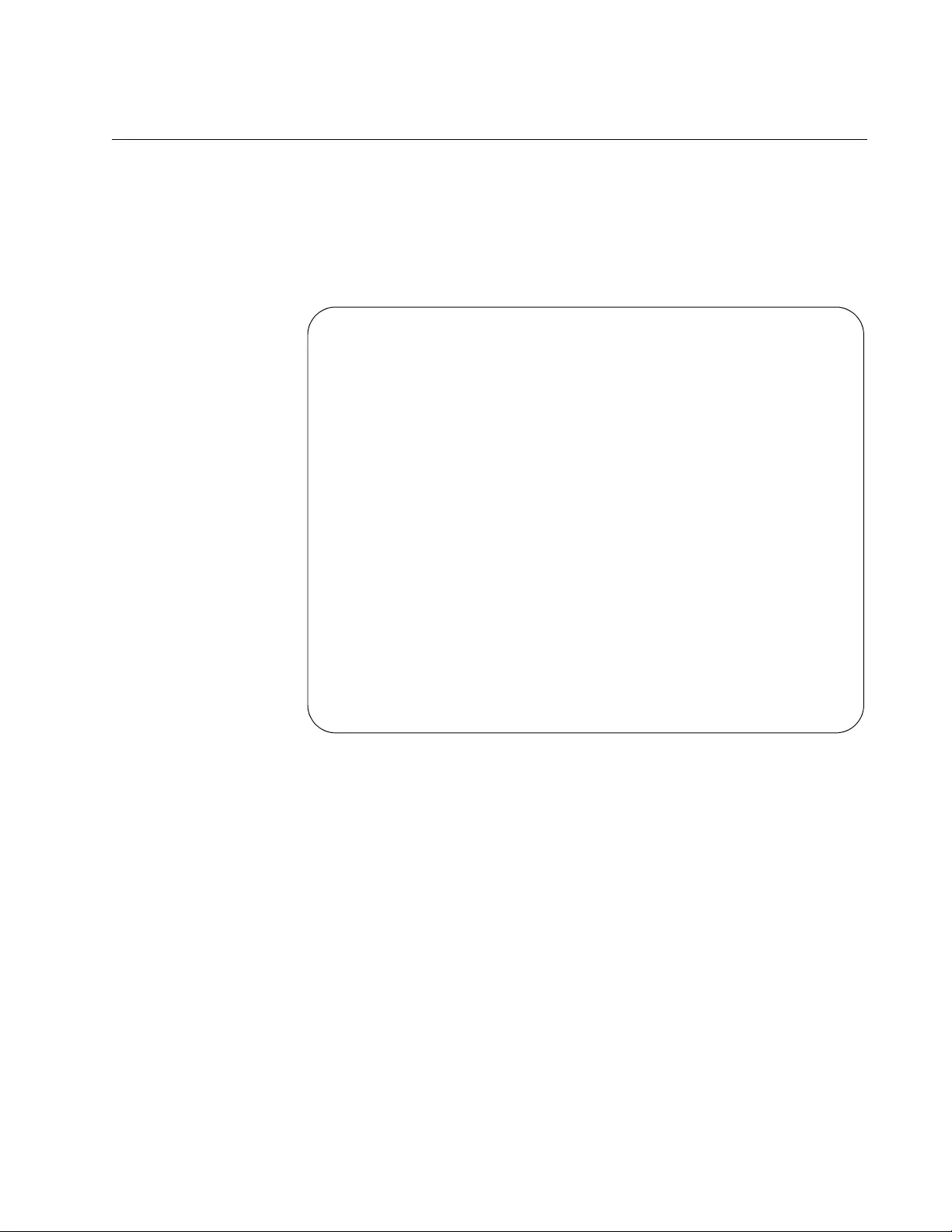
AT-FS970M Switch Command Line User’s Guide
747
Displaying the Syslog Server Definitions
To view the IP addresses of the syslog servers use the SHOW LOG
CONFIG command in the Privileged Exec mode:
awplus# show log config
Here is an example of the information.
Figure 141. SHOW LOG CONFIG Command with Syslog Server Entries
The syslog server entries are marked with “Host,” followed by the server IP
addresses. The example display has two syslog server entries that have
the IP addresses 149.132.45.75 and 149.132.101.128.
Permanent log:
Status ................ Enable
Filter:
Level .............. Informational
Program ............ All
Message Text .......
Host 149.132.45.75:
Filter:
Level .............. Informational
Program ............ All
Message Text .......
Host 149.132.101.128:
Filter:
Level .............. Informational
Program ............ All
Message Text .......
Buffered log:
Status ................ Enable
Filter:
Level .............. Informational
Program ............ All
Message Text .......
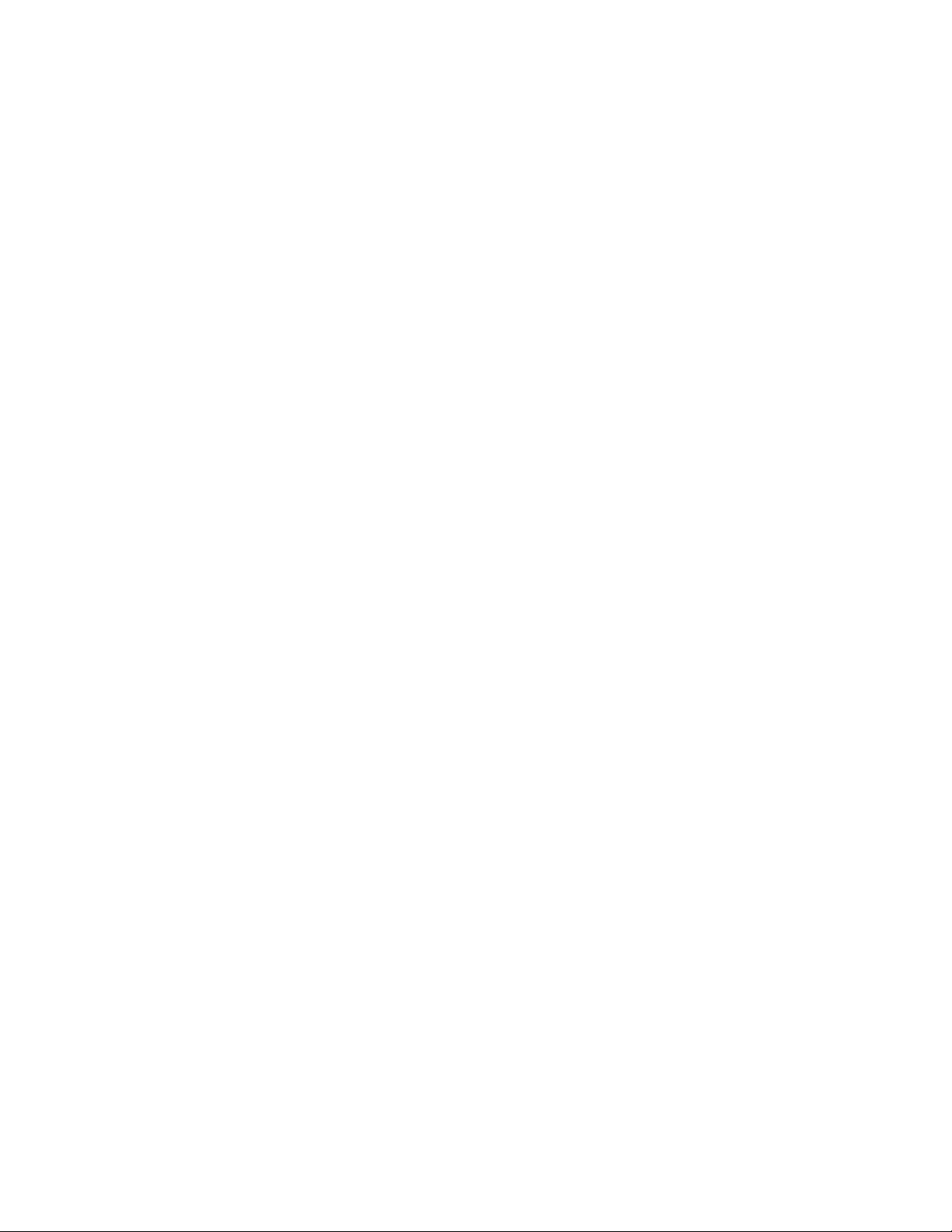
Chapter 49: Syslog Client
748
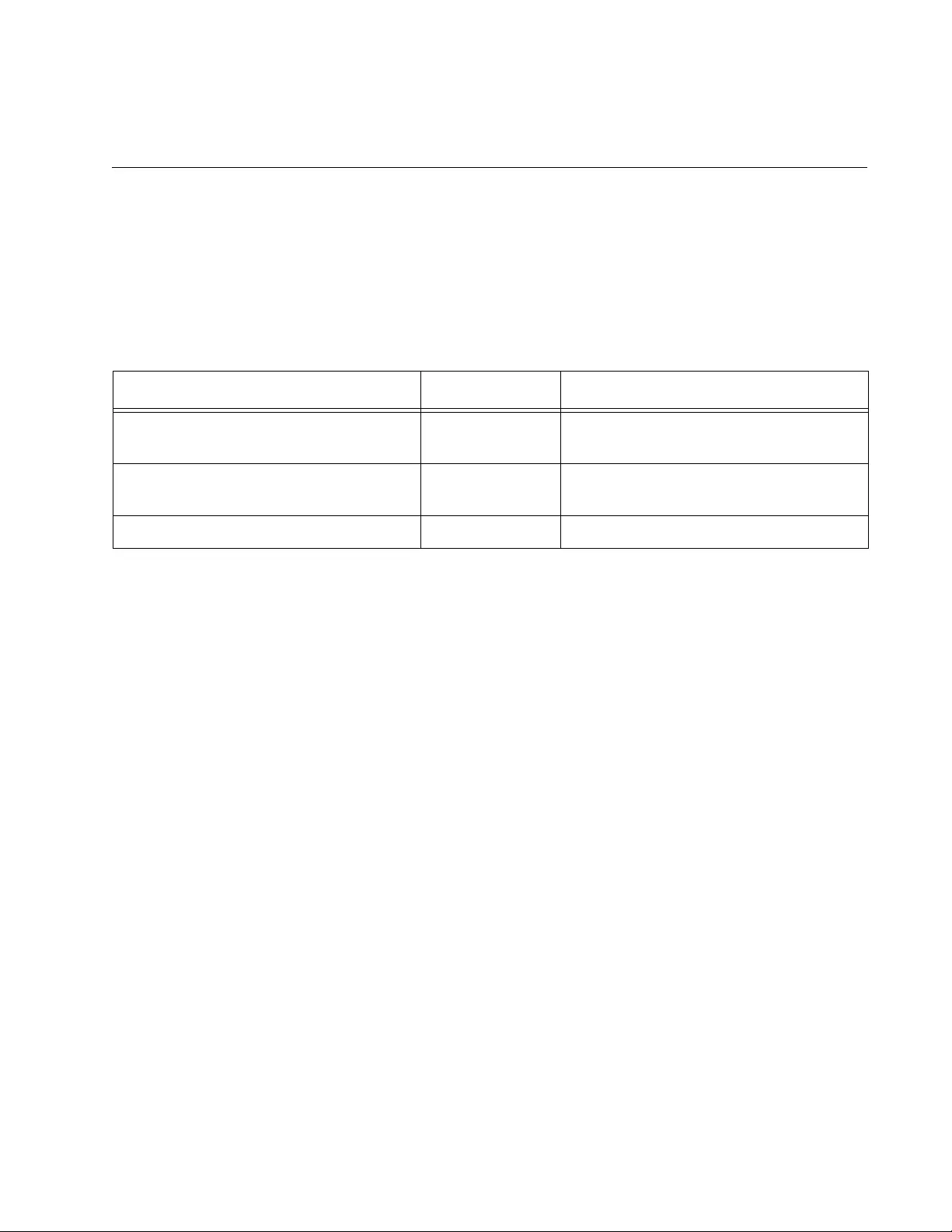
749
Chapter 50
Syslog Client Commands
The syslog client commands are summarized in Table 84 and described in
detail within the chapter.
Table 84. Syslog Client Commands
Command Mode Description
“LOG HOST” on page 750 Global
Configuration
Creates syslog server definitions.
“NO LOG HOST” on page 752 Global
Configuration
Deletes syslog server definitions.
“SHOW LOG CONFIG” on page 753 Privileged Exec Displays the syslog server definitions.
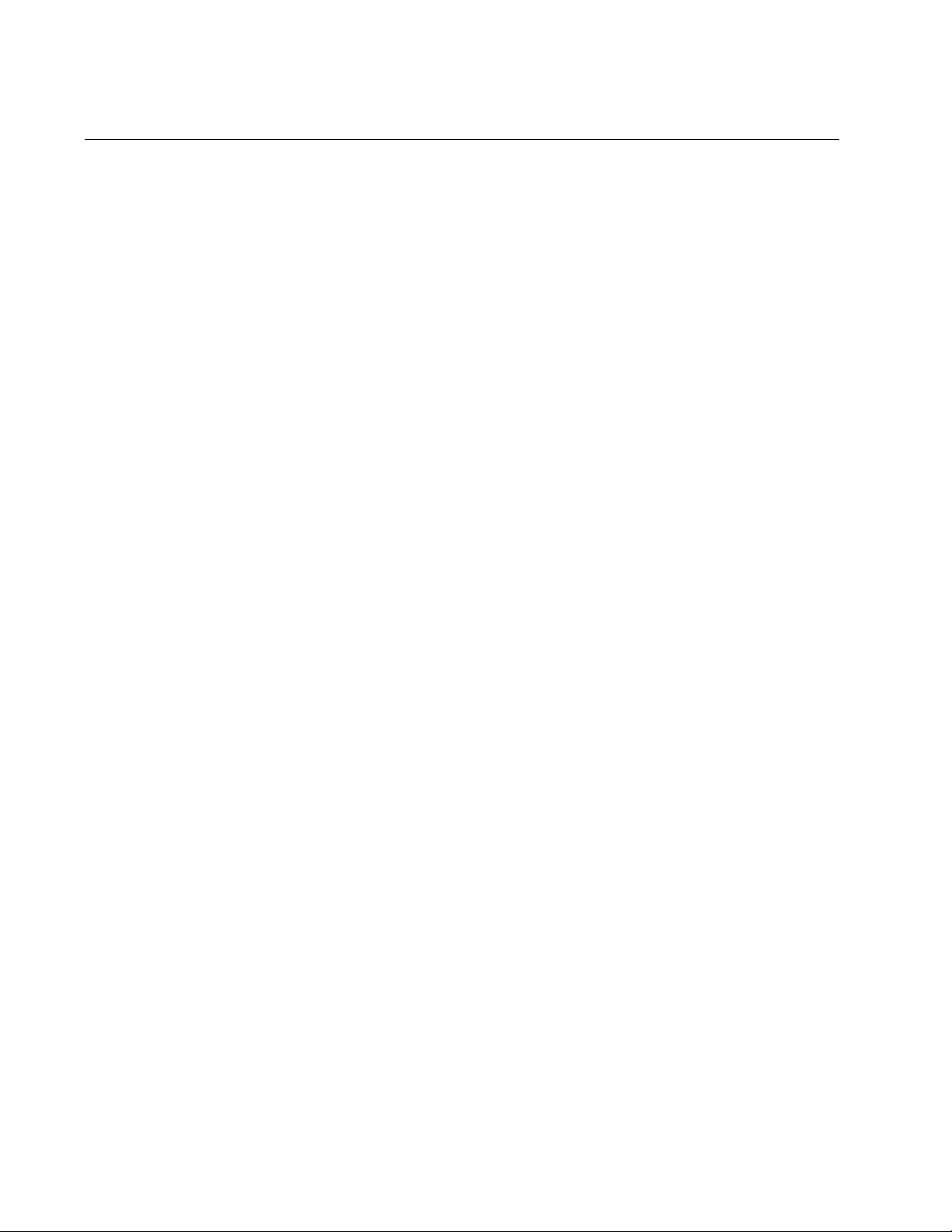
Chapter 50: Syslog Client Commands
750
LOG HOST
Syntax
log host
ipaddress
[level
level
] [program
program
]
Parameters
ipaddress
Specifies the IP address of a syslog server. You can specify one
address.
level
Specifies the minimum severity level of the messages to be sent to
the designated syslog server. The severity levels are listed in
Table 82 on page 743. You can specify only one severity level.
Omit this parameter to send messages of severity levels 0, 4, and
6.
program
Specifies that only messages generated by particular management
software modules are sent to the syslog server. The modules are
listed in Table 80 on page 733. You can specify more than one
feature. Separate multiple features with commas. Omit this
parameter to send messages from all features.
Mode
Global Configuration mode
Description
Use this command to create syslog server definitions. The switch uses the
definitions to send event messages to syslog servers on your network.
There can be up to 19 syslog server definitions. You can create only one
definition at a time with this command.
Confirmation Commands
“SHOW LOG CONFIG” on page 753
Examples
This example creates a new syslog definition that sends all event
messages to a syslog server with the IP address 149.24.111.23:
awplus> enable
awplus# configure terminal
awplus(config)# log host 149.24.111.23
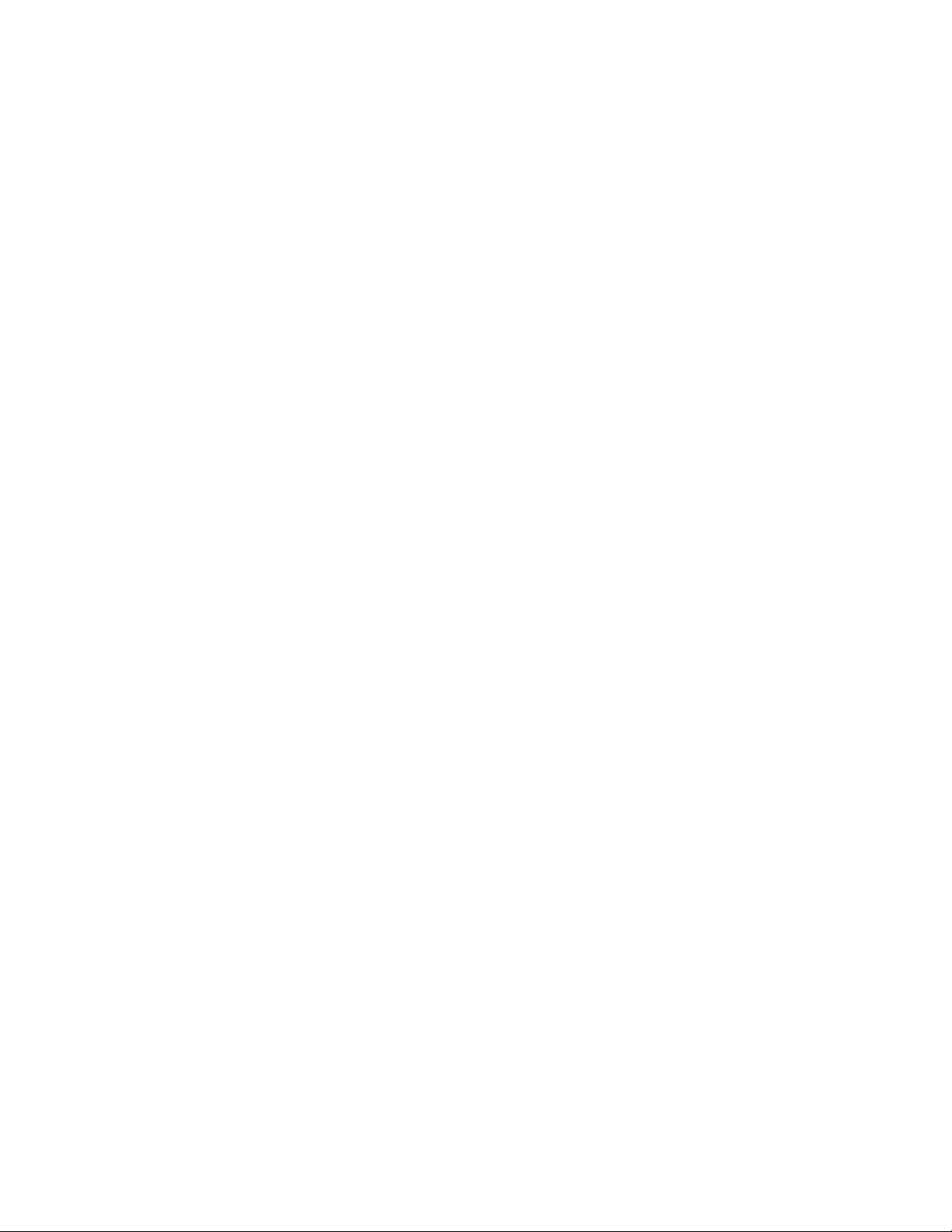
AT-FS970M Switch Command Line User’s Guide
751
This example creates a new syslog definition for a syslog server that has
the IP address 149.152.122.143. The definition sends only those
messages that have a minimum severity level of 4 and that are generated
by the RADIUS client (RADIUS) and static port trunks (PTRUNK):
awplus> enable
awplus# configure terminal
awplus(config)# log host 149.152.122.143 level 4 program
radius,ptrunk
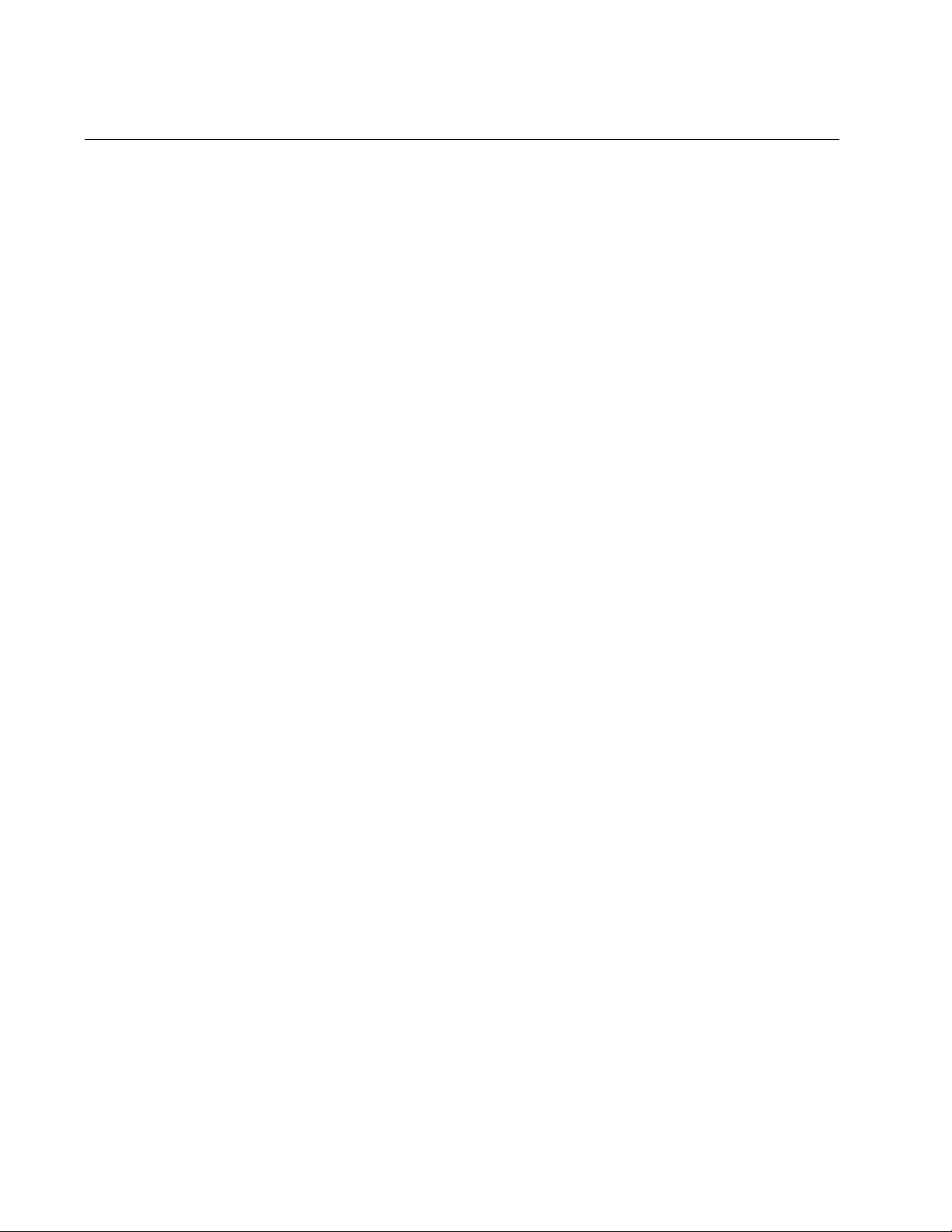
Chapter 50: Syslog Client Commands
752
NO LOG HOST
Syntax
no log host
ipaddress
Parameters
ipaddress
Specifies an IP address of a syslog server.
Mode
Global Configuration mode
Description
Use this command to delete syslog server definitions from the switch.
Confirmation Command
“SHOW LOG CONFIG” on page 753
Example
This example deletes a syslog server definition with the server IP address
149.122.45.78:
awplus> enable
awplus# configure terminal
awplus(config)# no log host 149.122.45.78
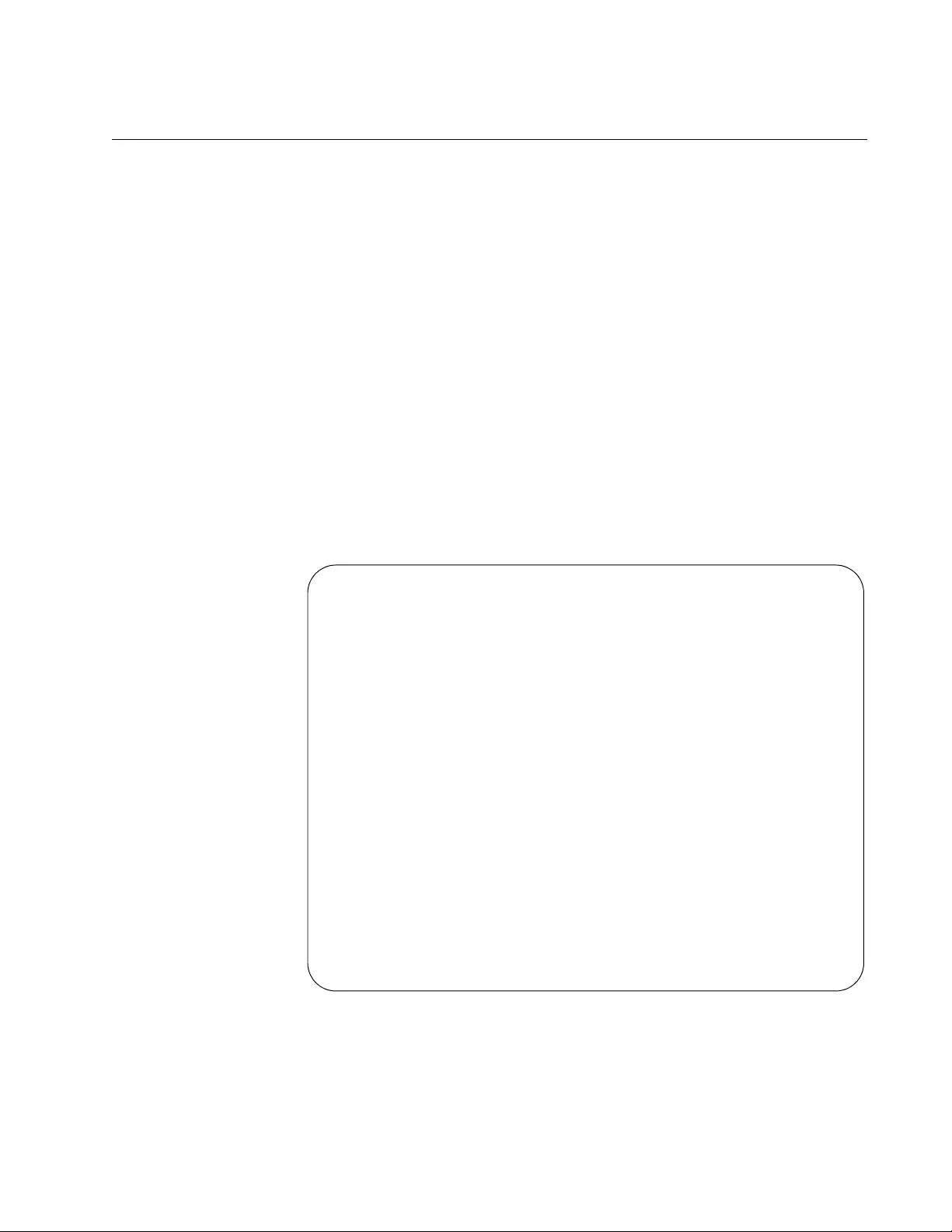
AT-FS970M Switch Command Line User’s Guide
753
SHOW LOG CONFIG
Syntax
show log config
Parameters
None
Modes
Privileged Exec mode
Description
Use this command to display the syslog server definitions on the switch.
Here is an example of the information.
Figure 142 is an example of the information displayed.
Figure 142 SHOW LOG CONFIG Command with Syslog Server Entries
The syslog server entries are marked with “Host,” followed by the server IP
addresses. The example display has two syslog server entries that have
the IP addresses 149.132.45.75 and 149.132.101.128.
Permanent log:
Status ................ Enable
Filter:
Level .............. Informational
Program ............ All
Message Text .......
Host 149.132.45.75:
Filter:
Level .............. Informational
Program ............ All
Message Text .......
Host 149.132.101.128:
Filter:
Level .............. Informational
Program ............ All
Message Text .......
Buffered log:
Status ................ Enable
Filter:
Level .............. Informational
Program ............ All
Message Text .......
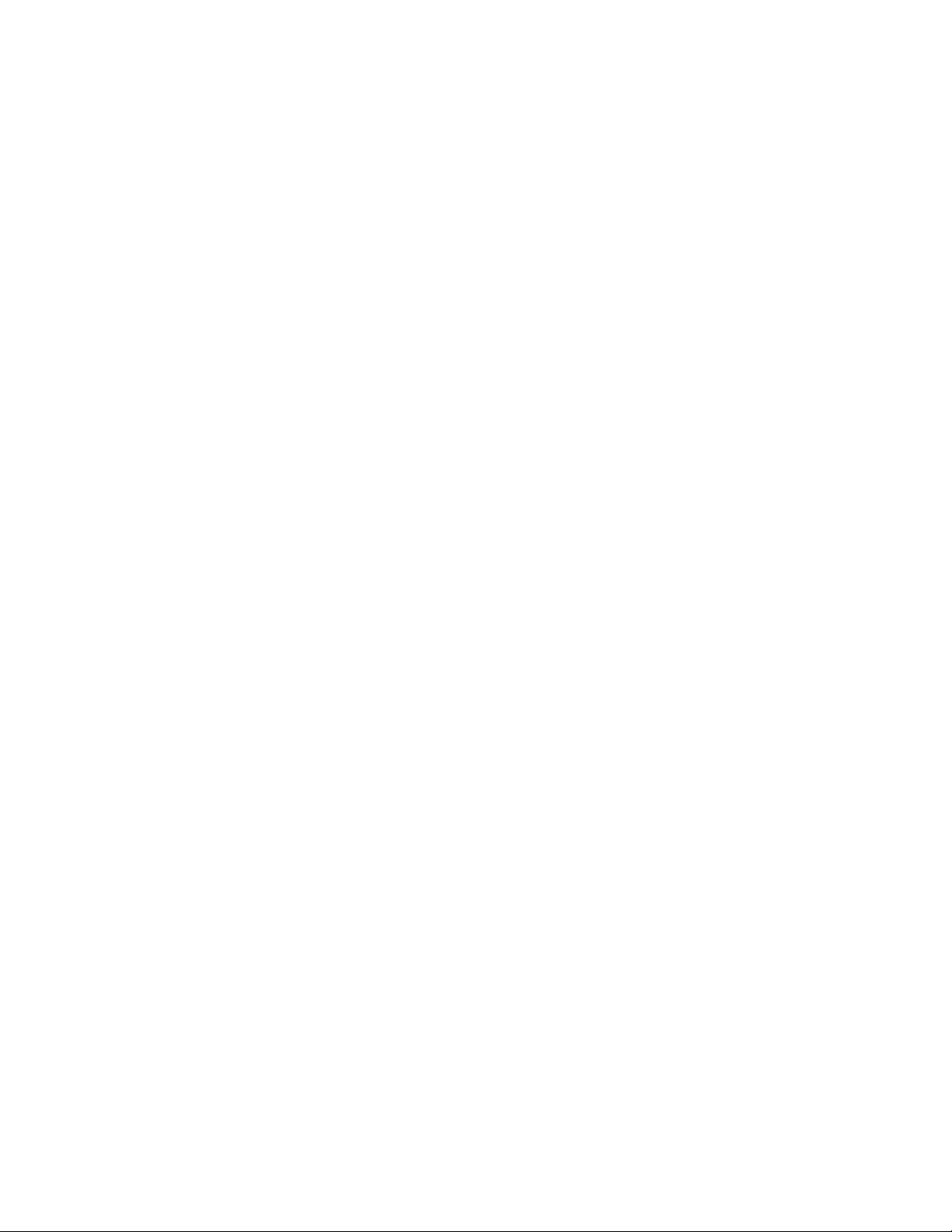
Chapter 50: Syslog Client Commands
754
Example
This example displays the configurations of the syslog server entries:
awplus# show log config
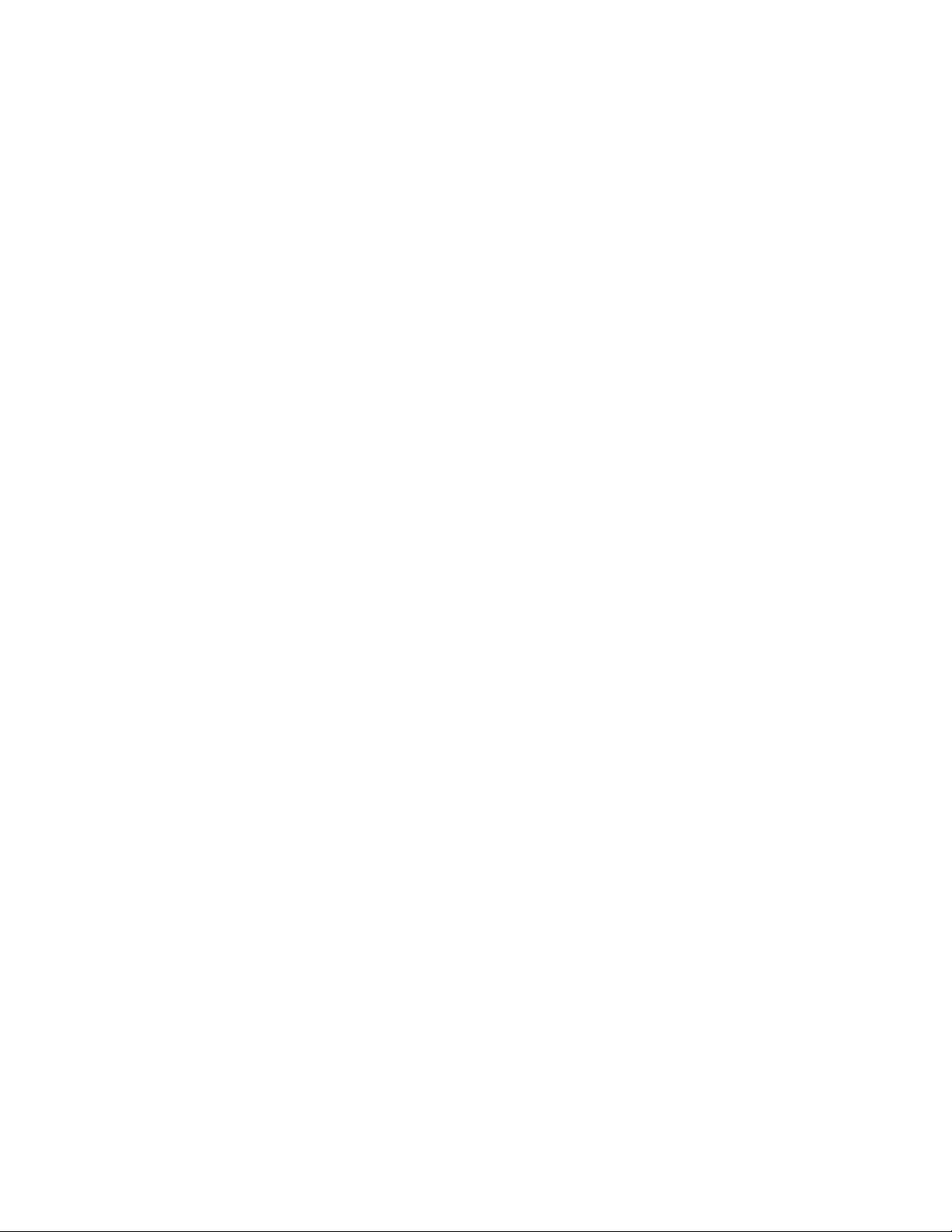
756
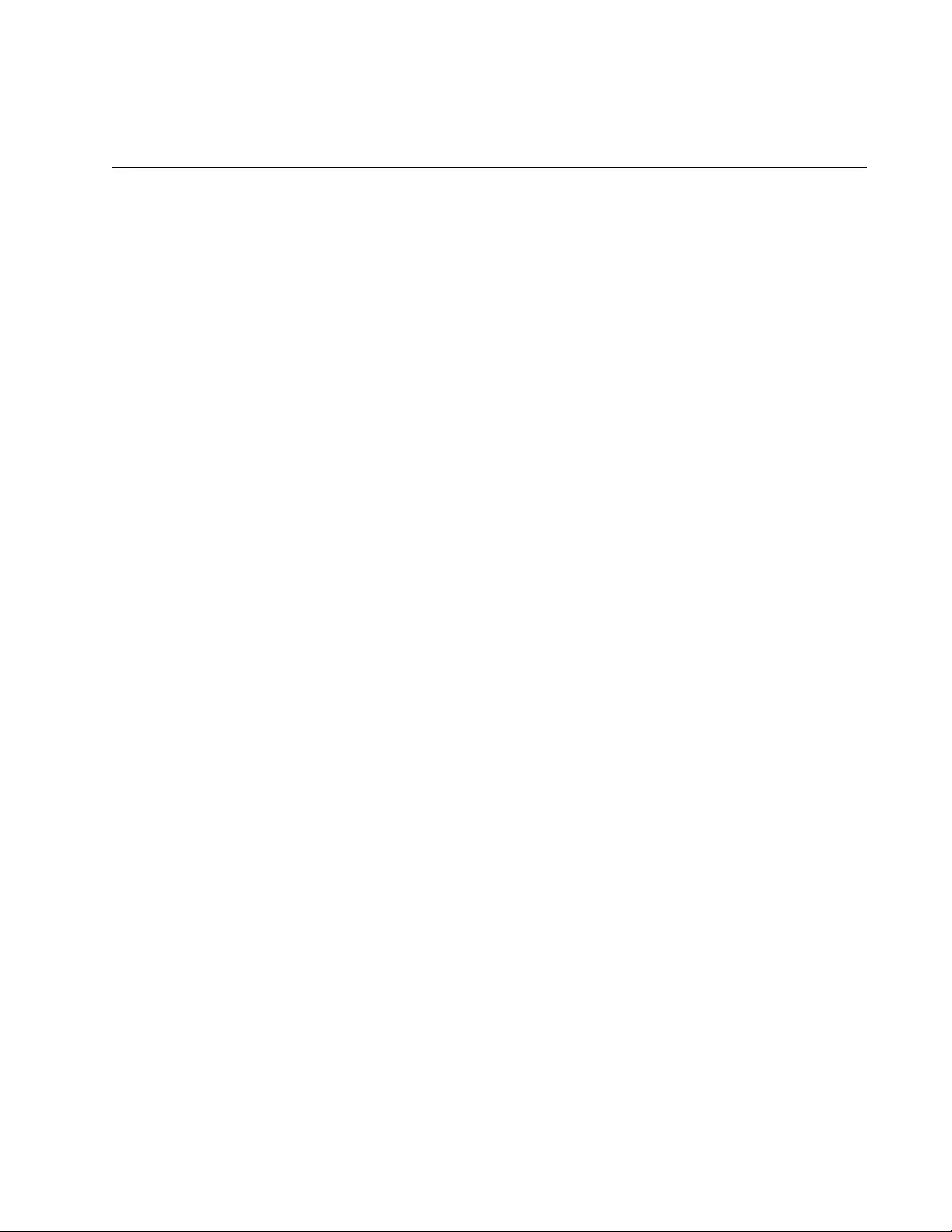
757
Chapter 51
Static Port Trunks
This chapter covers the following topics:
“Overview” on page 758
“Creating New Static Port Trunks or Adding Ports To Existing Trunks”
on page 762
“Specifying the Load Distribution Method” on page 763
“Removing Ports from Static Port Trunks or Deleting Trunks” on
page 764
“Displaying Static Port Trunks” on page 765
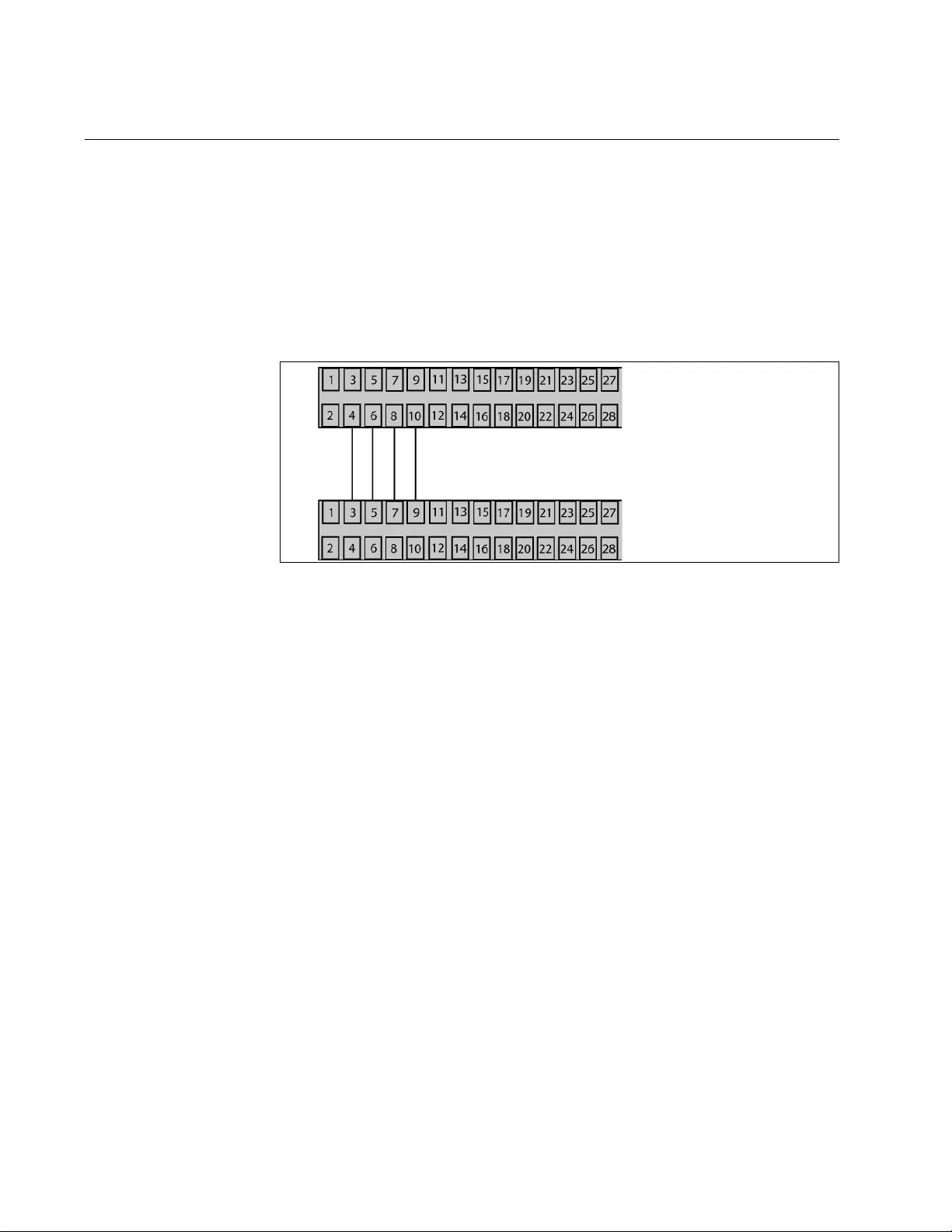
Chapter 51: Static Port Trunks
758
Overview
Static port trunks are groups of two to eight ports that act as single virtual
links between the switch and other network devices. Static port trunks are
commonly used to improve network performance by increasing the
available bandwidth between the switch and other network devices and to
enhance the reliability of the connections between network devices.
Figure 143 is an example of a static port trunk of four links between two
AT-FS970M Switches.
Figure 143. Static Port Trunk Example
When you create a new static port trunk, you can designate the manner in
which the traffic is distributed across the physical links by the switch. This
is explained in “Load Distribution Methods,” next.
Unlike LACP trunks, which are described in Chapter 53, “Link Aggregation
Control Protocol (LACP)” on page 775, static port trunks do not permit
standby ports. If a link is lost on a port in a static port trunk, the trunk’s total
bandwidth is reduced. Although the traffic carried by a lost link is shifted to
one of the remaining ports in the trunk, the bandwidth remains reduced
until a lost link is reestablished or another port is manually added to the
trunk.
Load Distribution
Methods
This section discusses the load distribution methods for static port trunks
and LACP trunks, described in Chapter 53, “Link Aggregation Control
Protocol (LACP)” on page 775.
When you create a static port trunk or an LACP trunk, you have to specify
the manner in which the switch should distribute the packets of the traffic
load across the ports of a trunk. This is referred to as the load distribution
method. The load distribution methods are listed here:
Source MAC Address (Layer 2)
Destination MAC Address (Layer 2)
Source MAC Address / Destination MAC Address (Layer 2)
AT-FS970M/24 Fast
Ethernet Switch
AT-FS970M/24 Fast
Ethernet Switch
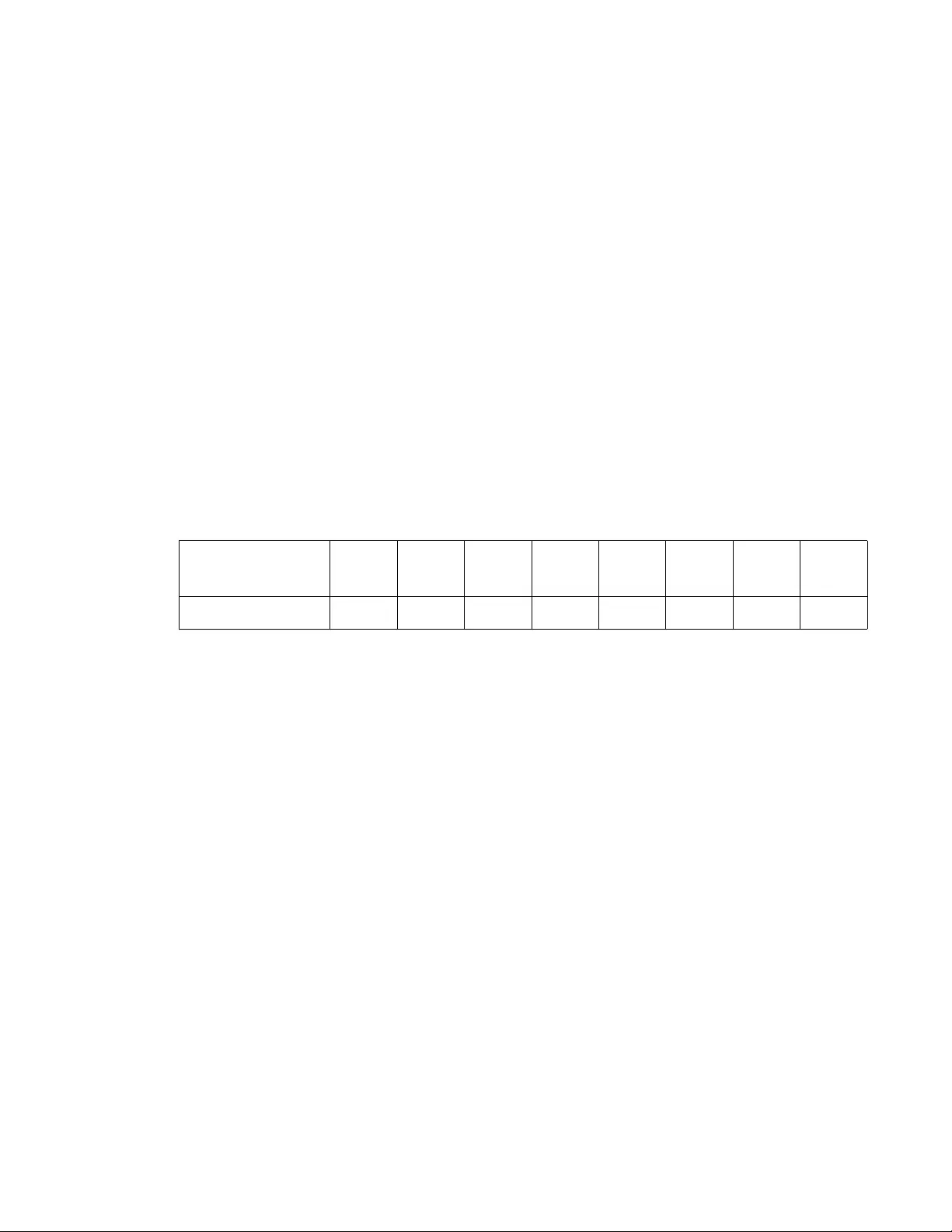
AT-FS970M Switch Command Line User’s Guide
759
Source IP Address (Layer 3)
Destination IP Address (Layer 3)
Source IP Address / Destination IP Address (Layer 3)
The load distribution methods examine the last three bits of a packet’s
MAC or IP address and compare the bits against mappings assigned to
the ports in the trunk. The port mapped to the matching bits is selected as
the transmission port for a packet.
In cases where you select a load distribution that employs either a source
or destination address but not both, only the last three bits of the
designated address are used in the selection process. If you select one of
the two load distribution methods employing both source and destination
addresses, port selection is achieved through an XOR operation of the last
three bits of both addresses.
For example, assume you created a static port trunk or an LACP trunk of
Ports 7 through 14 on the switch. The table below shows the mappings of
the switch ports to the possible values of the last three bits of a MAC or IP
address.
Assume you selected source MAC address as the load distribution method
and that the switch needed to transmit over the trunk a packet with a
source MAC address that ended in 9. The binary equivalent of 9 is 1001,
making the last three bits of the address 001. An examination of the table
above indicates that the switch uses Port 8 to transmit the frame because
that port is mapped to the matching bits.
A similar method is used for the two load distribution methods that employ
both the source and destination addresses. Only here the last three bits of
both addresses are combined by an XOR process to derive a single value
which is then compared against the mappings of the bits to ports. The
XOR rules are as follows:
0 XOR 0 = 0
0 XOR 1 = 1
1 XOR 0 = 1
1 XOR 1 = 0
Last 3 Bits 000
(0)
001
(1)
010
(2)
011
(3)
100
(4)
101
(5)
110
(6)
111
(7)
Trunk Ports 7891011121314
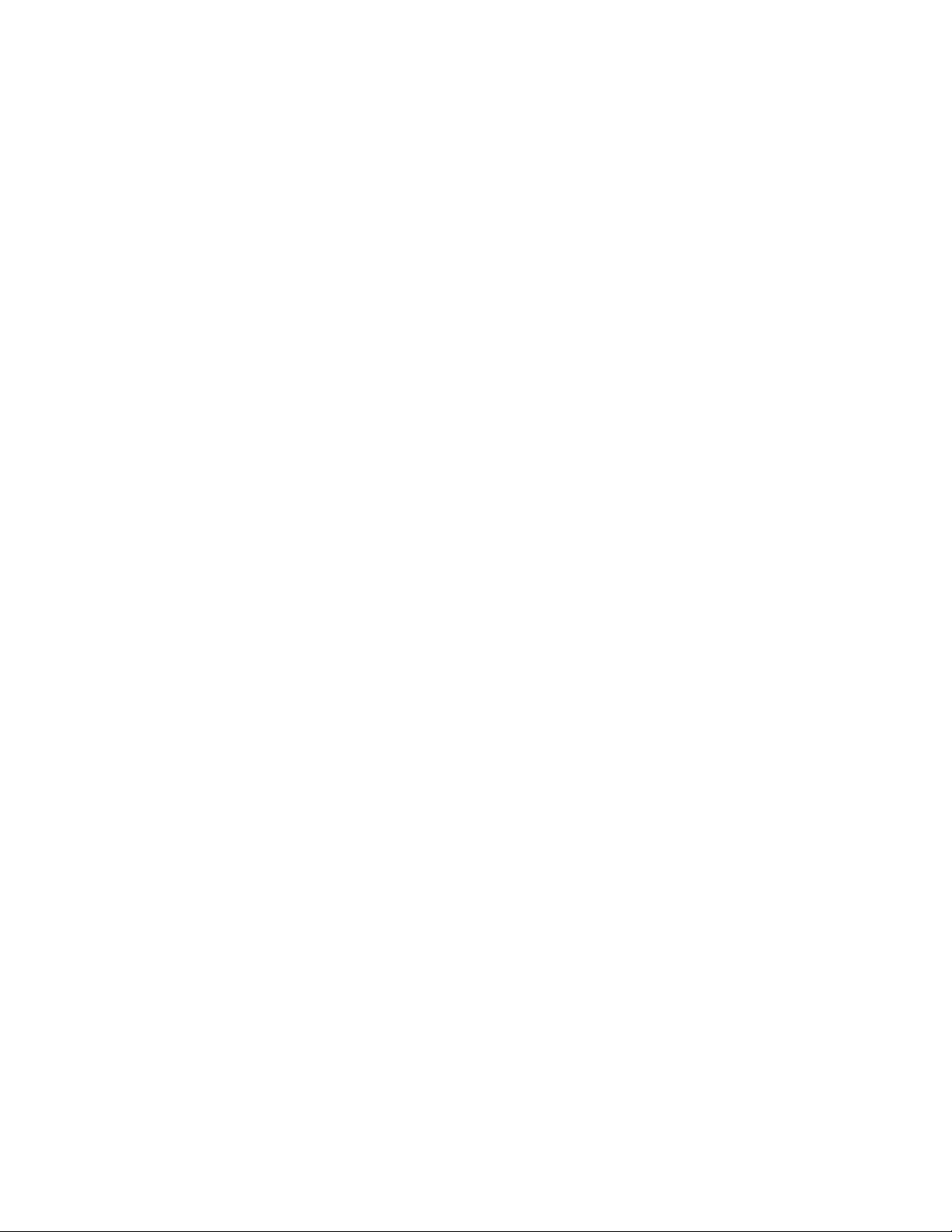
Chapter 51: Static Port Trunks
760
For example, assume you selected source and destination MAC
addresses for the load distribution method in our previous example, and
that a packet for transmission over the trunk had a source MAC address
that ended in 9 and a destination address that ended in 3. The binary
values are:
9 = 1001
3 = 0011
Applying the XOR rules above on the last three bits result in 010, or 2. An
examination of the table above shows that the packet is transmitted from
port 9.
Port trunk mappings on the switch can consist of up to eight ports. This
corresponds to the maximum number of ports allowed in a static trunk and
the maximum number of active ports in an LACP trunk. Inactive ports in an
LACP trunk are not applied to the mappings until they transition to the
active status.
You can assign different load distribution methods to different static trunks
on the same switch. The same is true for LACP aggregators. However, it
should be noted that all aggregate trunks within an LACP aggregator must
use the same load distribution method.
The load distribution methods assume that the final three bits of the
source and/or destination addresses of the packets from the network
nodes are varied enough to support efficient distribution of the packets
over the trunk ports. A lack of variation can result in one or more ports in a
trunk being used more than others, with the potential loss of a trunk’s
efficiency and performance.
Guidelines Here are the guidelines to using static port trunks:
A static trunk can have up to eight ports.
The switch supports up to a total of 32 static port trunks and LACP
trunks at a time. An LACP trunk is counted against the maximum
number of trunks when it is active.
The ports of a static port trunk can be either all twisted pair ports or
all fiber optic ports. Static port trunks cannot have both types of
ports.
The ports of a trunk can be either consecutive (for example ports
5-9) or nonconsecutive (for example, ports 4, 8, 11, 20).
The ports of static port trunks must be from the same switch.
Static port trunks are compatible with spanning tree protocols
because the switch views them as single virtual links.
Before creating a port trunk, examine the speed, duplex mode,
flow control, and back pressure settings of the lowest number port
the trunk will contain. Verify that these port configuration settings
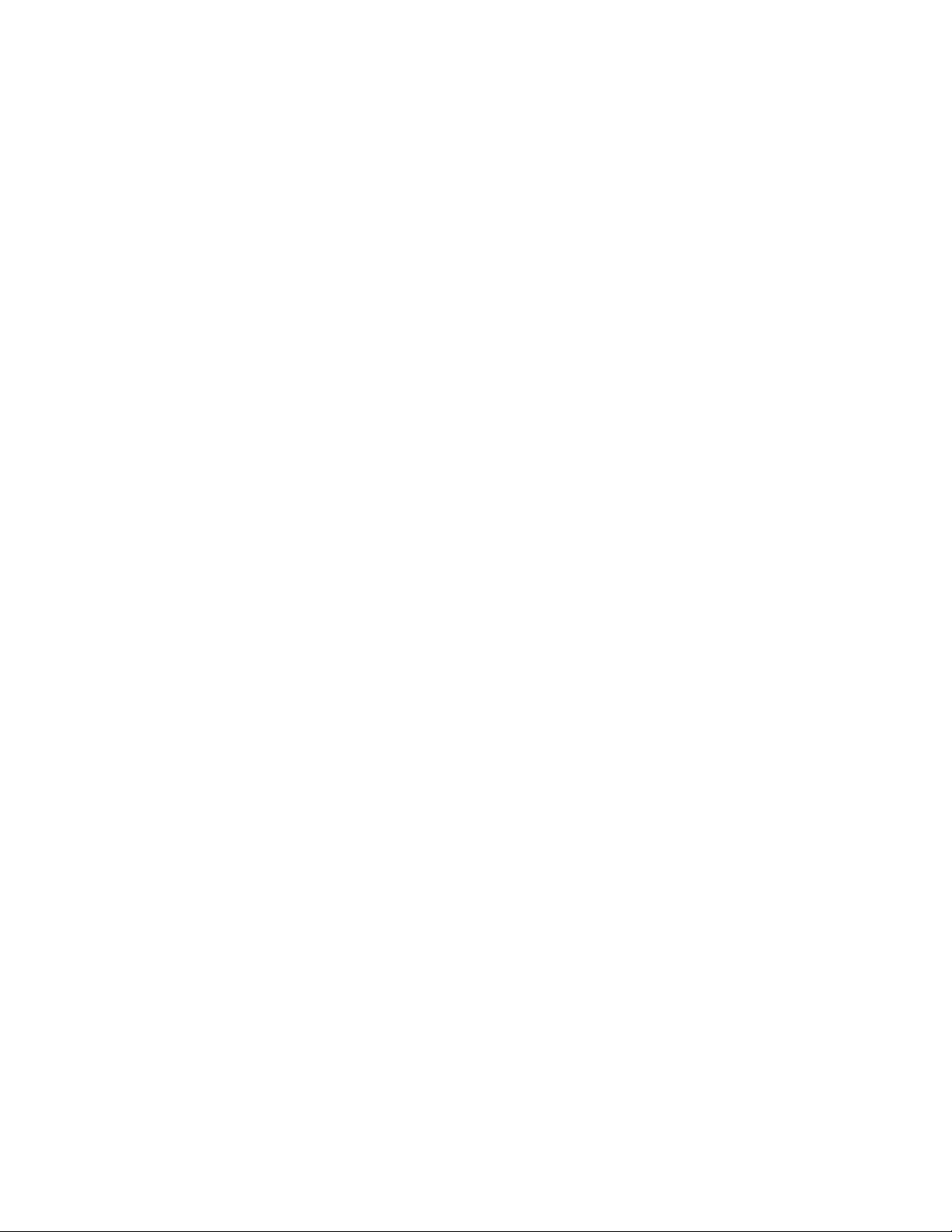
AT-FS970M Switch Command Line User’s Guide
761
are compatible with the device to which the trunk will be connected.
When you create a static port trunk, the management software
copies the current settings of the lowest numbered port in the trunk
to the other ports, so that all the ports have the same settings. For
example, if you create a port trunk of ports 5 to 8, the parameter
settings for port 5 are copied to ports 6, 7, and 8 so that all the
ports of the trunk have the same settings.
After creating a port trunk, do not change the speed, duplex mode,
flow control, or back pressure of any port in the trunk without also
changing the other ports.
A port can belong to only one static trunk at a time.
A port cannot be a member of a static trunk and an LACP trunk at
the same time.
The ports of a static trunk must be untagged members of the same
VLAN. A trunk cannot consist of untagged ports from different
VLANs.
The switch selects the lowest-numbered port in the trunk to handle
broadcast packets and packets of an unknown destination. For
example, a trunk of ports 11 to 15 uses port 11 for broadcast
packets.
Because network equipment vendors tend to employ different
techniques for static trunks, a static trunk on one device might not
be compatible with the same feature on a device from a different
manufacturer. For this reason, Allied Telesis recommends using
this feature only between Allied Telesis network devices.
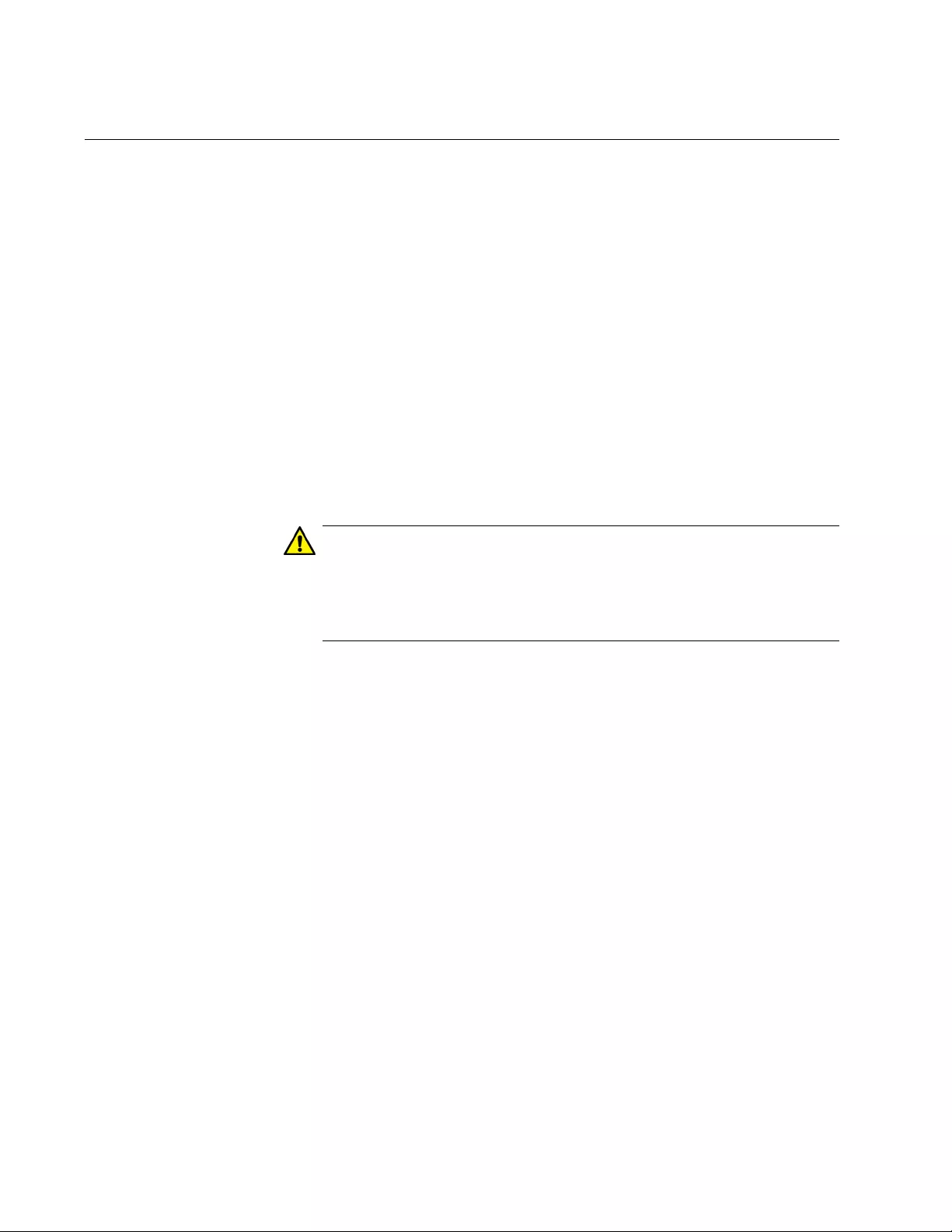
Chapter 51: Static Port Trunks
762
Creating New Static Port Trunks or Adding Ports To Existing Trunks
The command to create new static port trunks or to add ports to existing
trunks is the STATIC-CHANNEL-GROUP command. Here is the format of
the command:
static-channel-group
id_number
You perform the command from the Port Interface mode of the ports the
trunk is to contain. Here is an example that creates a new trunk of ports 22
to 23 and the ID number 1:
awplus> enable
awplus# configure terminal
awplus(config)# interface port1.0.22-port1.0.23
awplus(config-if)# static-channel-group 1
If a static port trunk of that ID number already exists, the commands add
ports 22 and 23 to it.
Caution
To prevent the formation of loops in your network topology, do not
connect the network cables to the member ports of a trunk until after
you have created it. Network loops can result in broadcast storms
that can adversely affect network performance.
For reference information, refer to “STATIC-CHANNEL-GROUP” on
page 772.
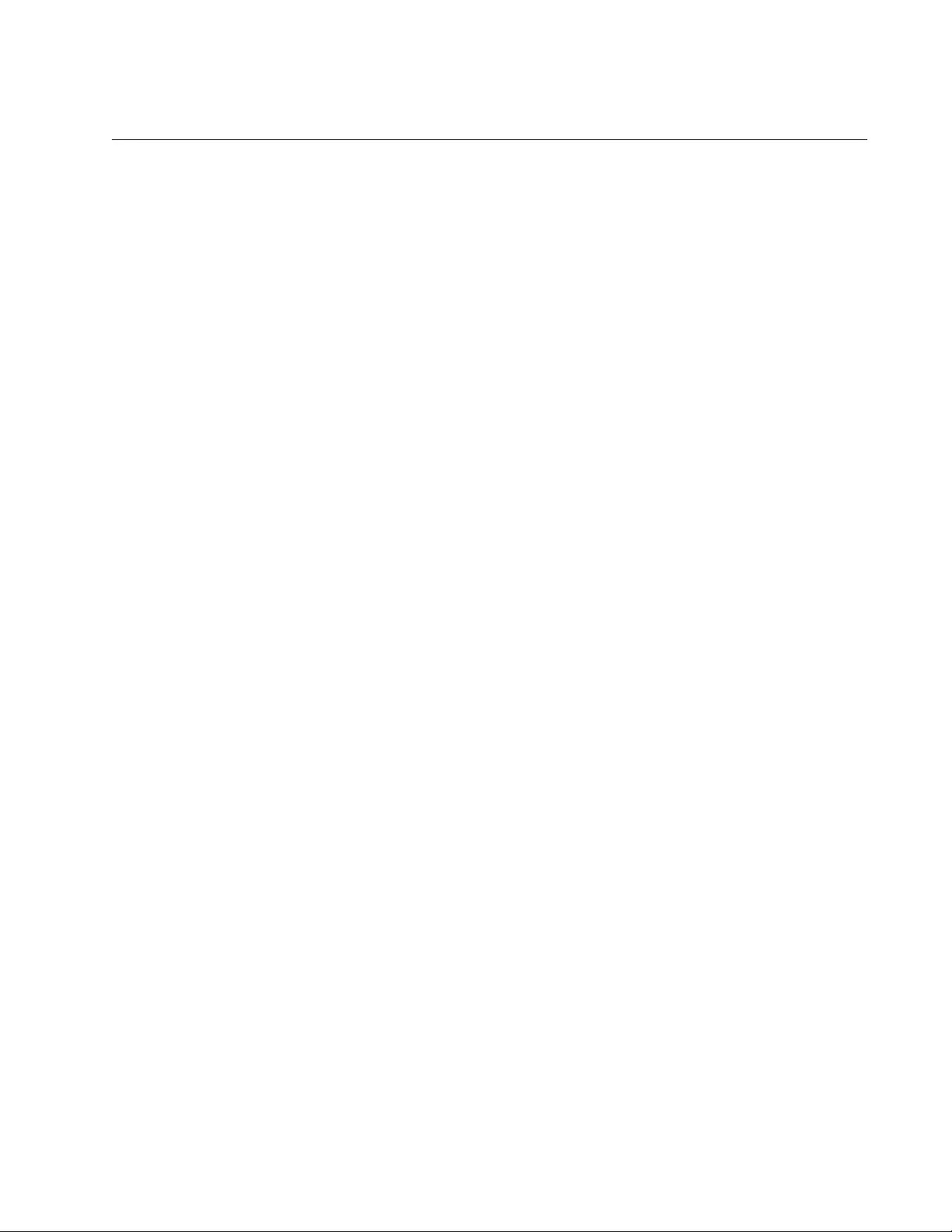
AT-FS970M Switch Command Line User’s Guide
763
Specifying the Load Distribution Method
The load distribution method defines how the switch distributes the traffic
among the ports of a trunk. The command for this is the PORT-CHANNEL
LOAD-BALANCE command, in the Static Port Trunk Interface mode. The
command’s format is shown here:
port-channel load-balance dst-ip|dst-mac|src-dst-ip|
src-dst-mac|src-ip|src-mac
The variables are defined here:
src-mac Specifies source MAC address as the load distribution
method.
dst-mac Specifies destination MAC address.
src-dst-mac Specifies source address/destination MAC address.
src-ip Specifies source IP address.
dst-ip Specifies destination IP address.
src-dst-ip Specifies source address/destination IP address.
To enter the Static Port Trunk Interface mode, you use the INTERFACE
TRUNK command. You enter the INTERFACE keyword followed by the
name of the trunk. The name of the trunk consists of the prefix “sa” (for
static trunk) and the trunk’s ID number. (If you do not know the ID number
of the trunk, refer to “Displaying Static Port Trunks” on page 765.)
This example sets the load distribution method to destination MAC
address for a static port trunk that has the ID number 4:
awplus> enable
awplus# configure terminal
awplus(config)# interface sa4
awplus(config-if)# port-channel load-balance dst-mac
For reference information, refer to “PORT-CHANNEL LOAD-BALANCE”
on page 769.
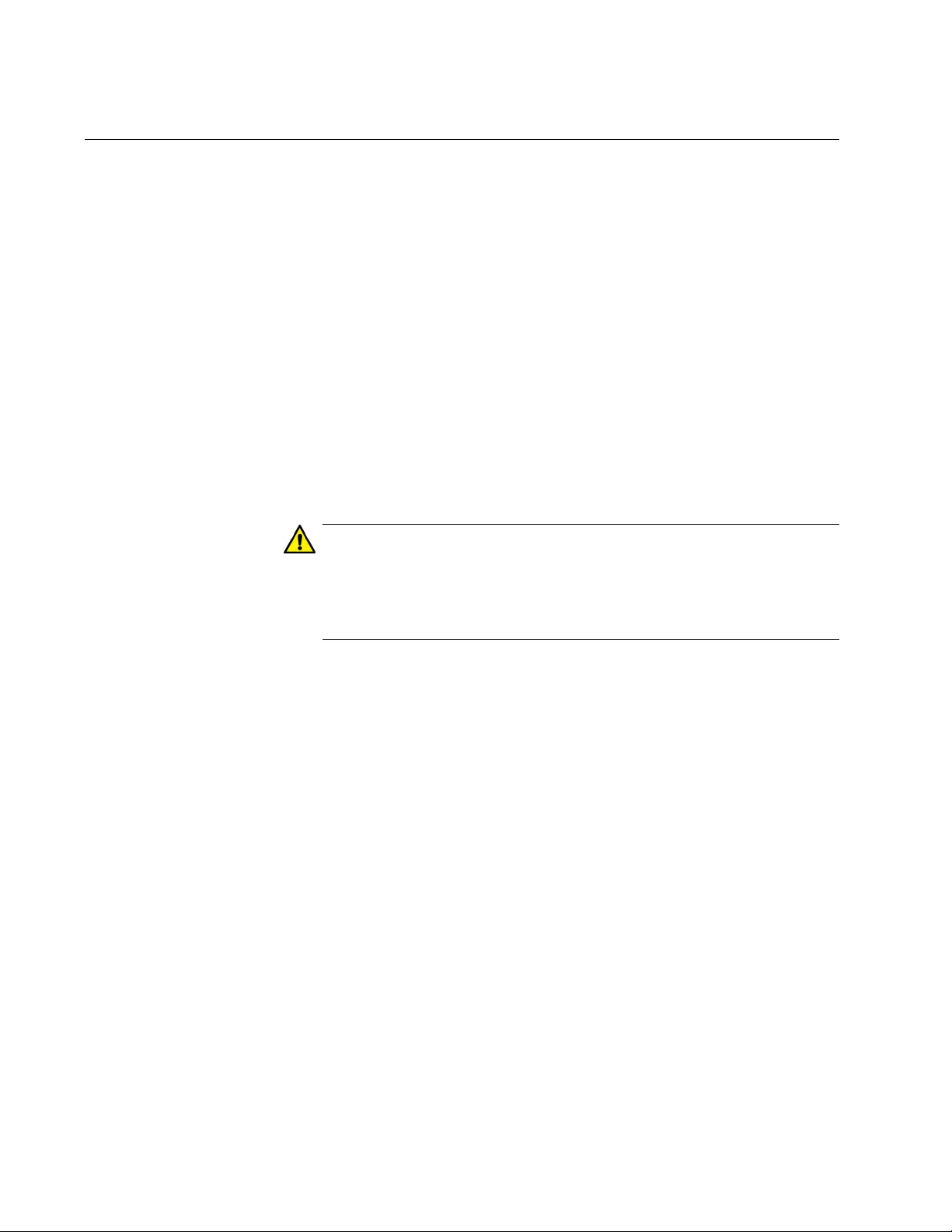
Chapter 51: Static Port Trunks
764
Removing Ports from Static Port Trunks or Deleting Trunks
To remove ports from a static port trunk, enter the Port Interface mode of
the ports to be removed and issue the NO STATIC-CHANNEL-GROUP
command. This example removes ports 4 and 5 from their current static
port trunk assignment:
awplus> enable
awplus# configure terminal
awplus(config)# interface port1.0.4,port1.0.5
awplus(config-if)# no static-channel-group
To delete a static port trunk, remove all its member ports. This example
deletes a trunk that consists of member ports 15 to 17 and 21:
awplus> enable
awplus# configure terminal
awplus(config)# interface port1.0.15-port1.0.17,port1.0.21
awplus(config-if)# no static-channel-group
Caution
To prevent the formation of loops in your network topology, do not
remove ports from a static port trunk without first disconnecting their
network cable. Network loops can result in broadcast storms that
can adversely affect network performance.
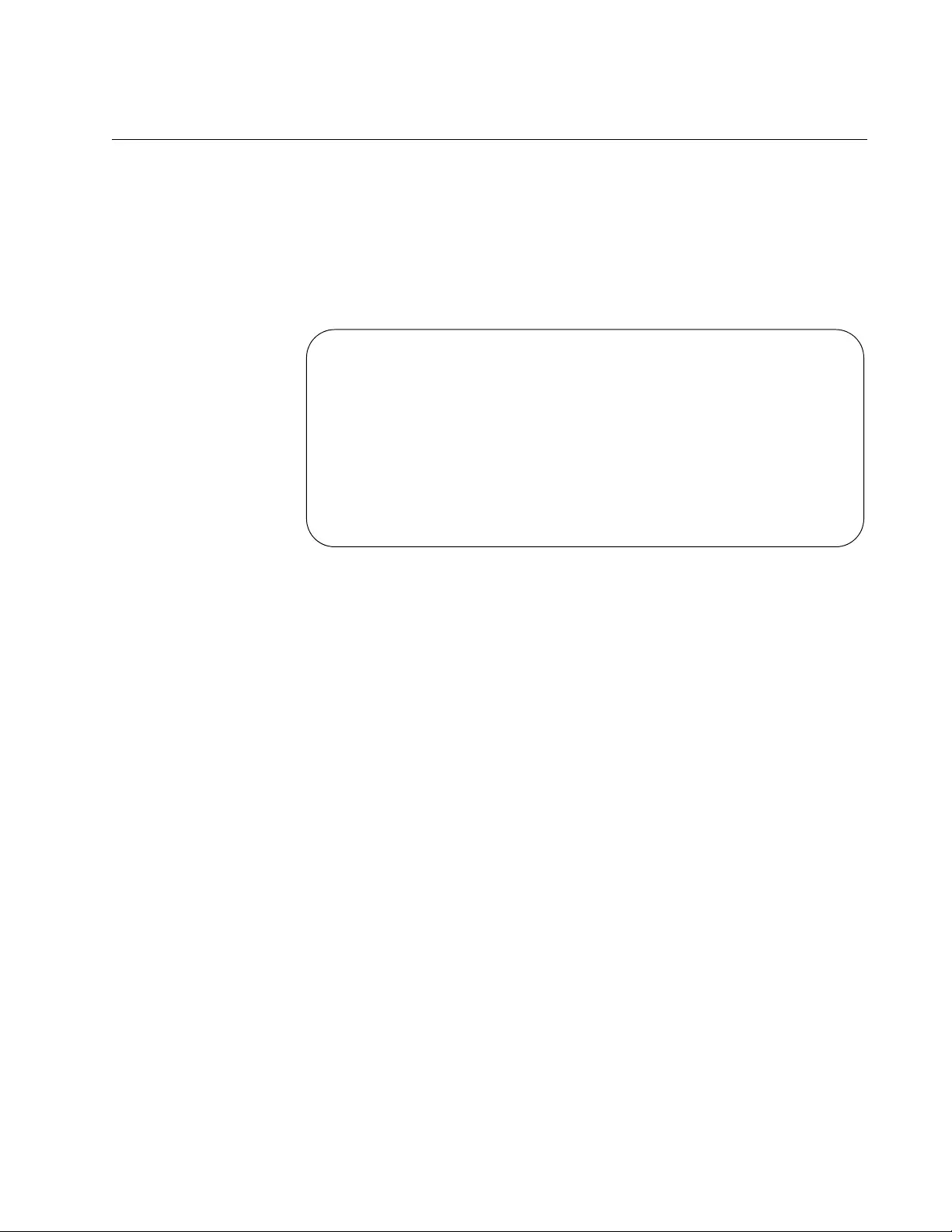
AT-FS970M Switch Command Line User’s Guide
765
Displaying Static Port Trunks
To display the member ports of static port trunks, use the SHOW STATIC-
CHANNEL-GROUP command in the User Exec mode or Privileged Exec
mode:
awplus# show static-channel-group
Here is an example of the information.
Figure 144. SHOW STATIC-CHANNEL-GROUP Command
To view the load distribution methods of static port trunks, display the
running configuration with “SHOW RUNNING-CONFIG” on page 168.
% Static Aggregator: sa1
% Member:
port1.0.5
port1.0.6
port1.0.7
% Static Aggregator: sa2
% Member:
port1.0.19
port1.0.20
port1.0.21
port1.0.22
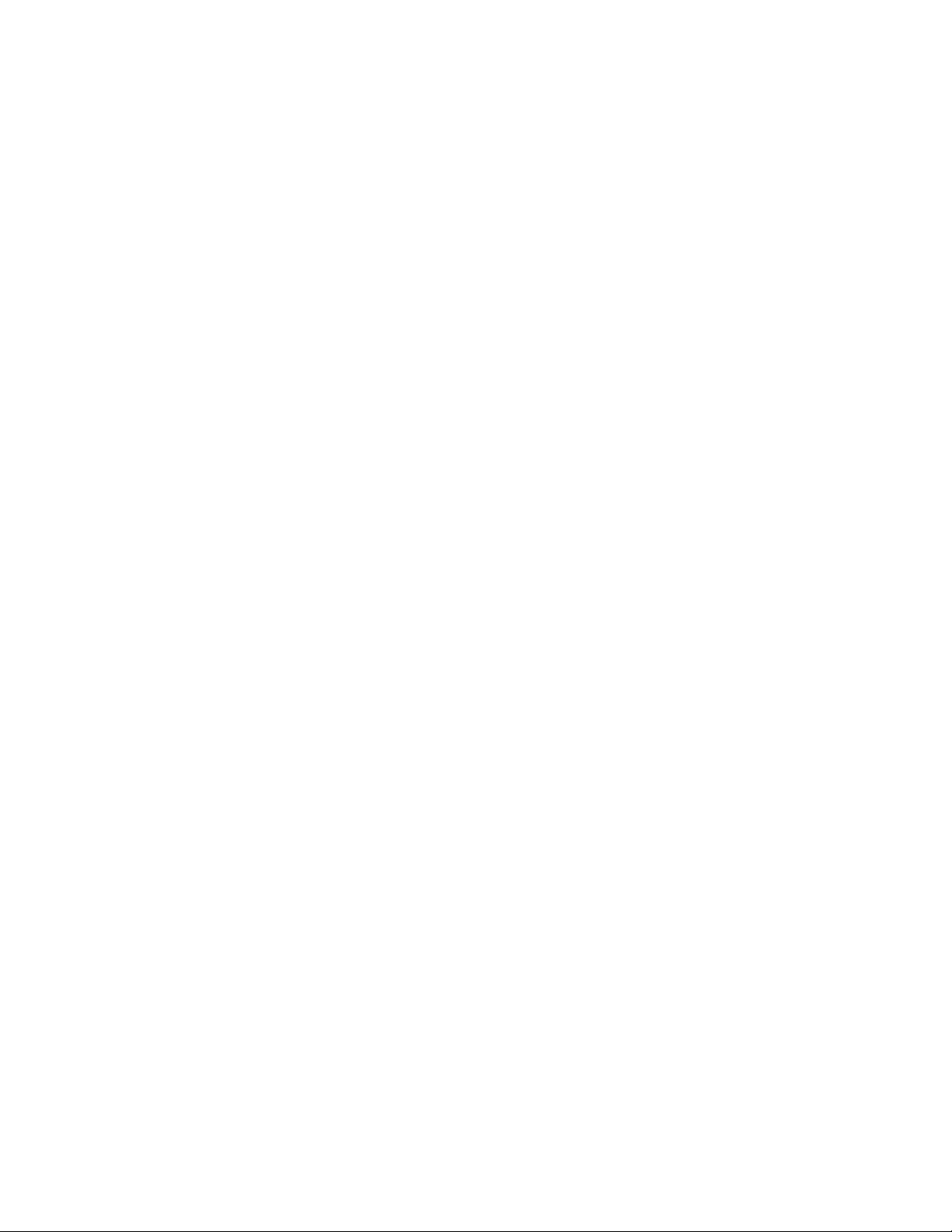
Chapter 51: Static Port Trunks
766
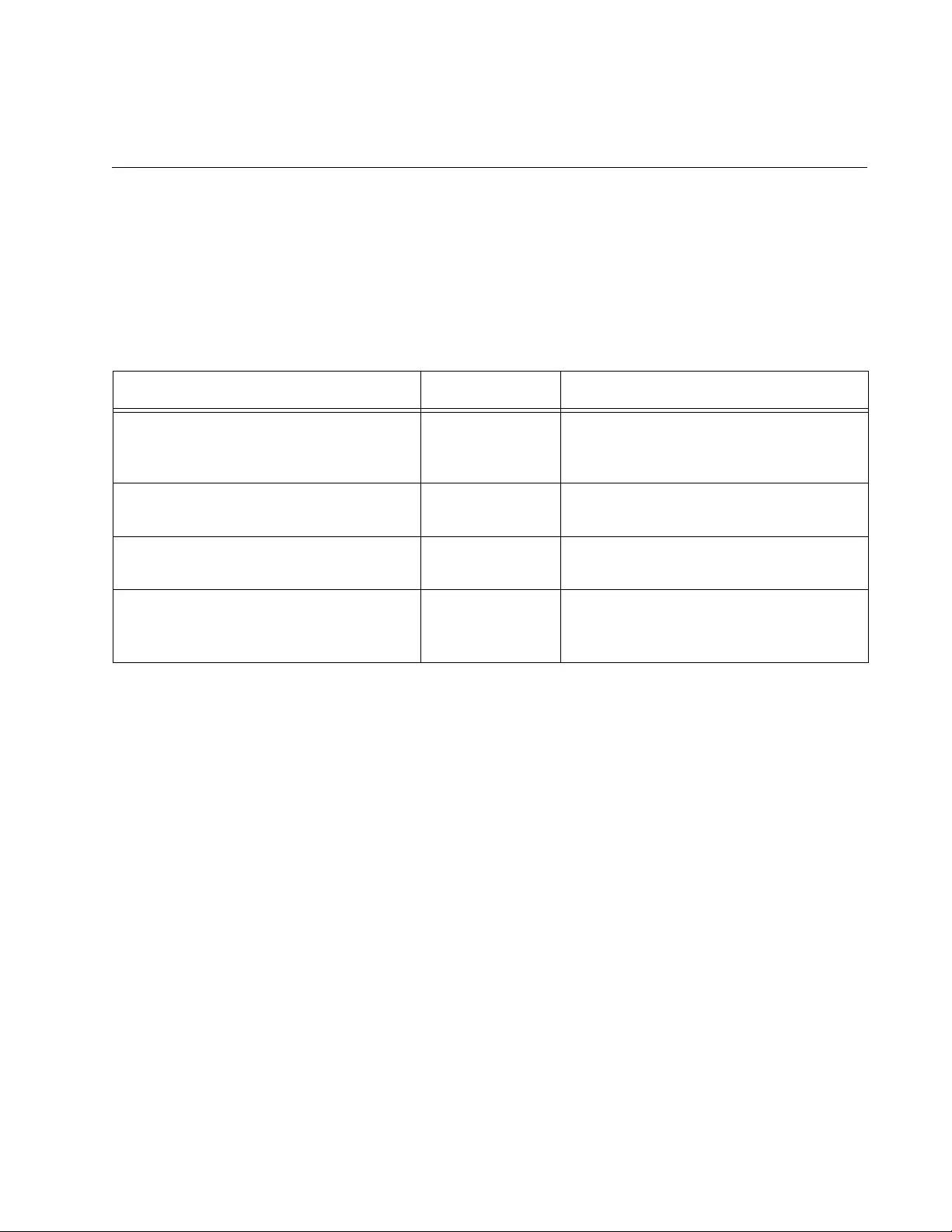
767
Chapter 52
Static Port Trunk Commands
The static port trunk commands are summarized in Table 85 and
described in detail within the chapter.
.
Table 85. Static Port Trunk Commands
Command Mode Description
“NO STATIC-CHANNEL-GROUP” on
page 768
Port Interface Removes ports from existing static
port trunks and deletes trunks from
the switch.
“PORT-CHANNEL LOAD-BALANCE”
on page 769
Static Port
Trunk Interface
Sets the load distribution methods of
static port trunks.
“SHOW STATIC-CHANNEL-GROUP”
on page 771
User Exec and
Privileged Exec
Displays the specifications of the
static port trunks.
“STATIC-CHANNEL-GROUP” on
page 772
Port Interface Creates a new static port trunk and
adds ports to an existing static port
trunk.
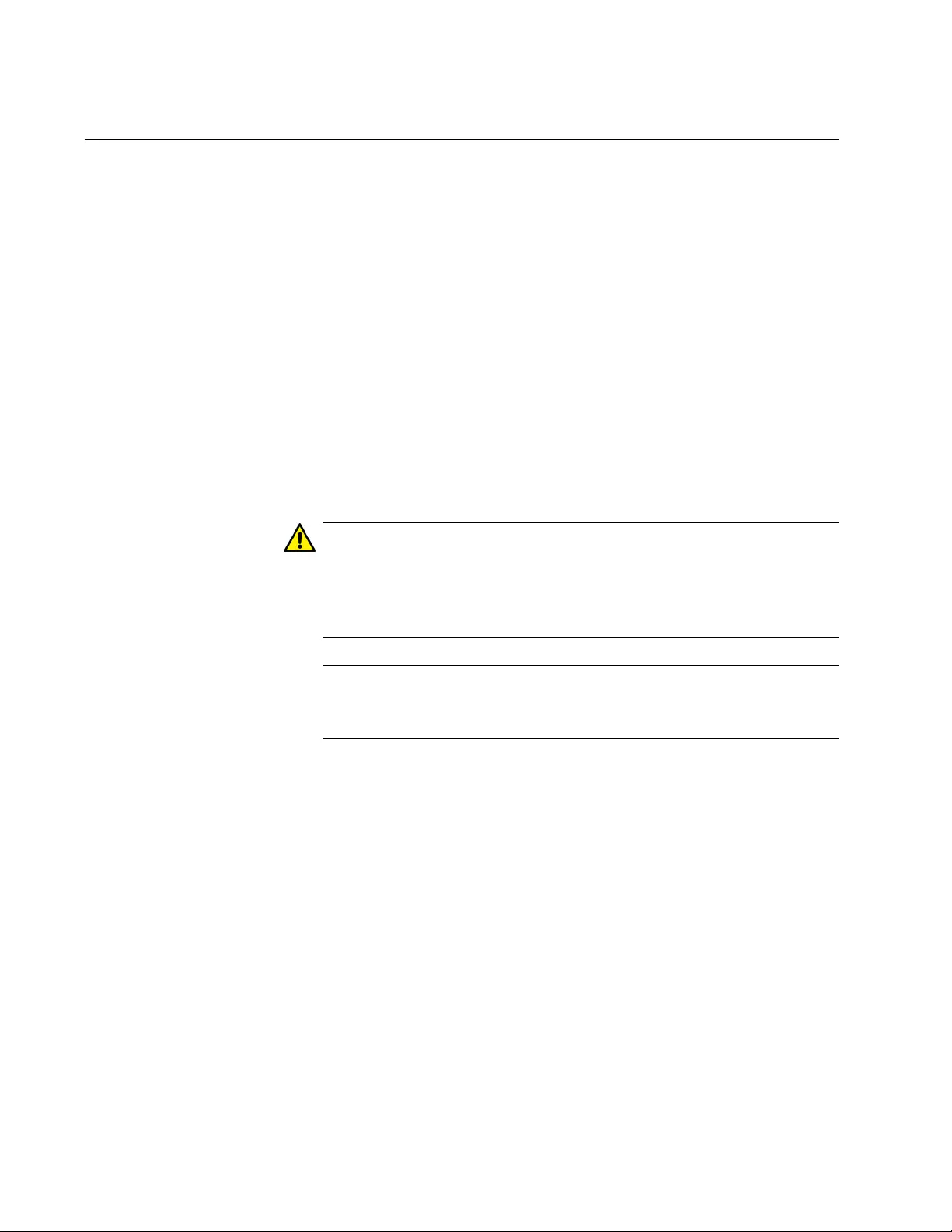
Chapter 52: Static Port Trunk Commands
768
NO STATIC-CHANNEL-GROUP
Syntax
no static-channel-group
Parameters
None
Mode
Port Interface mode
Description
Use this command to remove ports from static port trunks and to delete
trunks. To delete a trunk, remove all its ports.
Caution
To prevent the formation of loops in your network topology, do not
remove ports from a static port trunk without first disconnecting their
network cable. Network loops can result in broadcast storms that
can adversely affect network performance.
Note
You cannot leave a trunk with just one port. There must be a
minimum of two ports in a trunk.
Example
These commands remove ports 22 and 23 from a static port trunk. If these
are the only ports in the trunk, the trunk is deleted from the switch:
awplus> enable
awplus# configure terminal
awplus(config)# interface port1.0.22-port1.0.23
awplus(config-if)# no static-channel-group
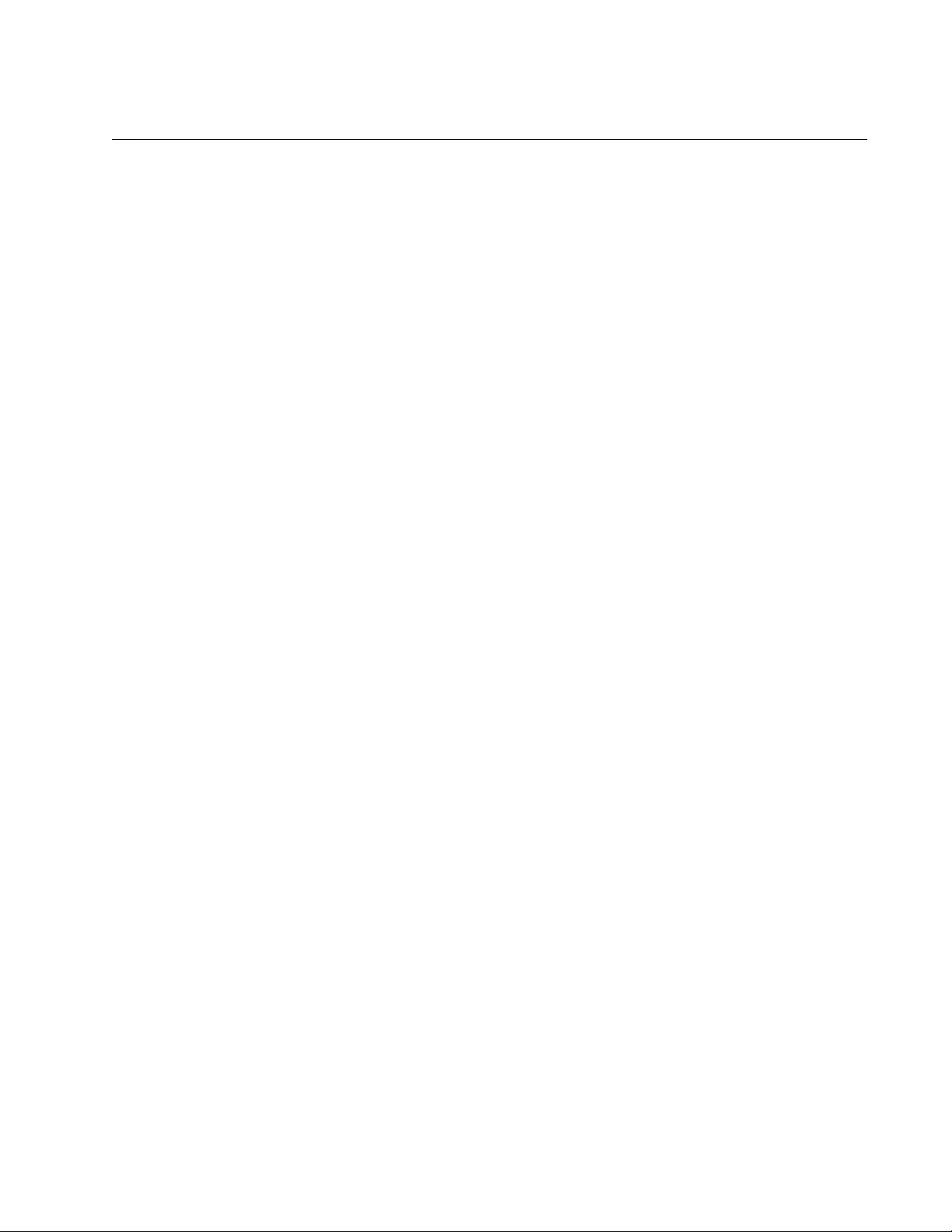
AT-FS970M Switch Command Line User’s Guide
769
PORT-CHANNEL LOAD-BALANCE
Syntax
port-channel load-balance src-mac|dst-mac|src-dst-mac|src-
ip|dst-ip|src-dst-ip
Parameters
src-mac
Specifies source MAC address as the load distribution method.
dst-mac
Specifies destination MAC address.
src-dst-mac
Specifies source address/destination MAC address.
src-ip
Specifies source IP address.
dst-ip
Specifies destination IP address.
src-dst-ip
Specifies source address/destination IP address.
Mode
Static Port Trunk Interface mode
Description
Use this command to specify the load distribution methods of static port
trunks. The load distribution methods determine the manner in which the
switch distributes packets among the ports of a trunk.
This command is found in the Static Port Trunk Interface mode. To enter
the mode, use the INTERFACE TRUNK command. The format of the
command is the keyword INTERFACE followed by name of a trunk you
want to configure. The name of a static port truck consists of “sa” followed
by a trunk’s ID number. You can configure just one trunk at a time.
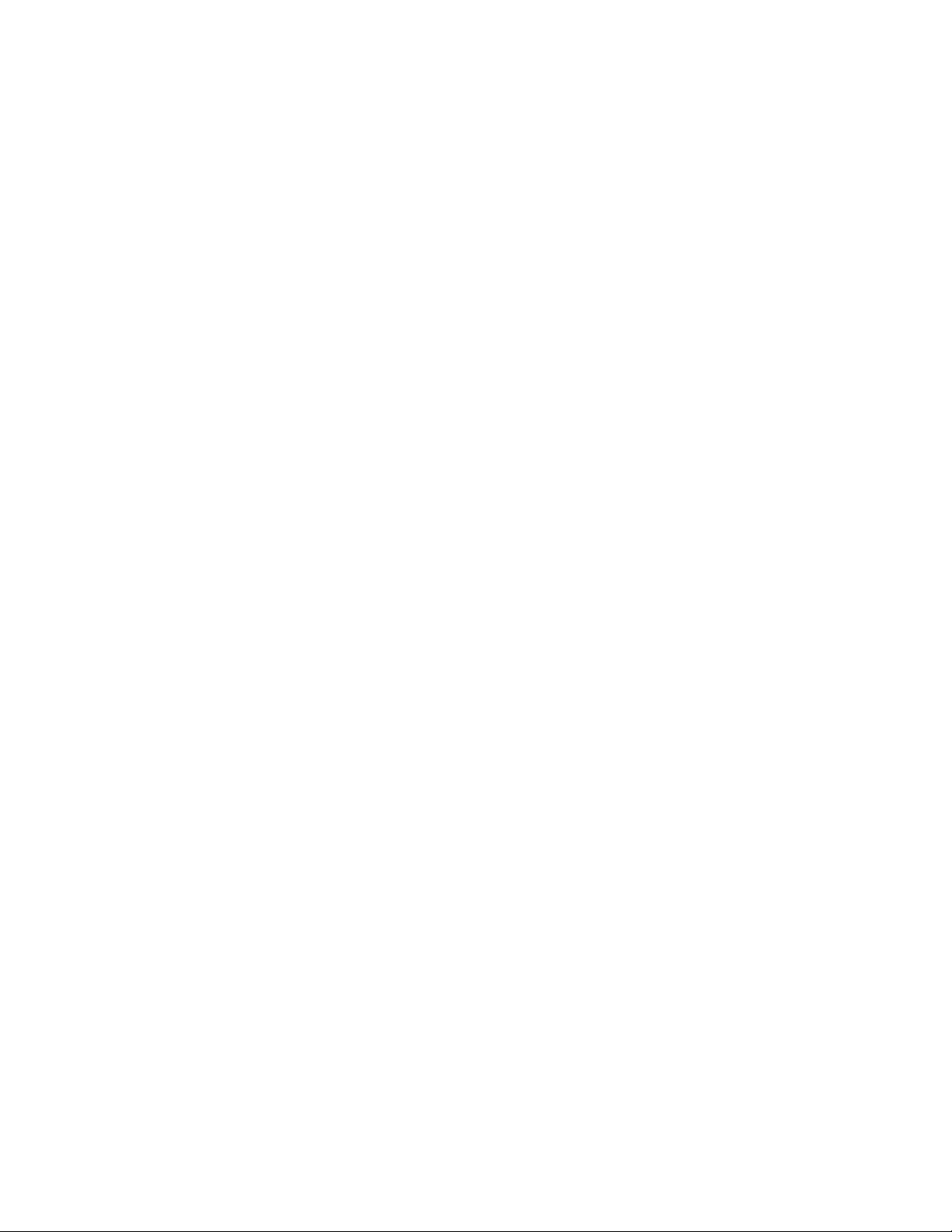
Chapter 52: Static Port Trunk Commands
770
Example
This example sets the load distribution method to destination MAC
address for a trunk with an ID number 4:
awplus> enable
awplus# configure terminal
awplus(config)# interface sa4
awplus(config-if)# port-channel load-balance dst-mac
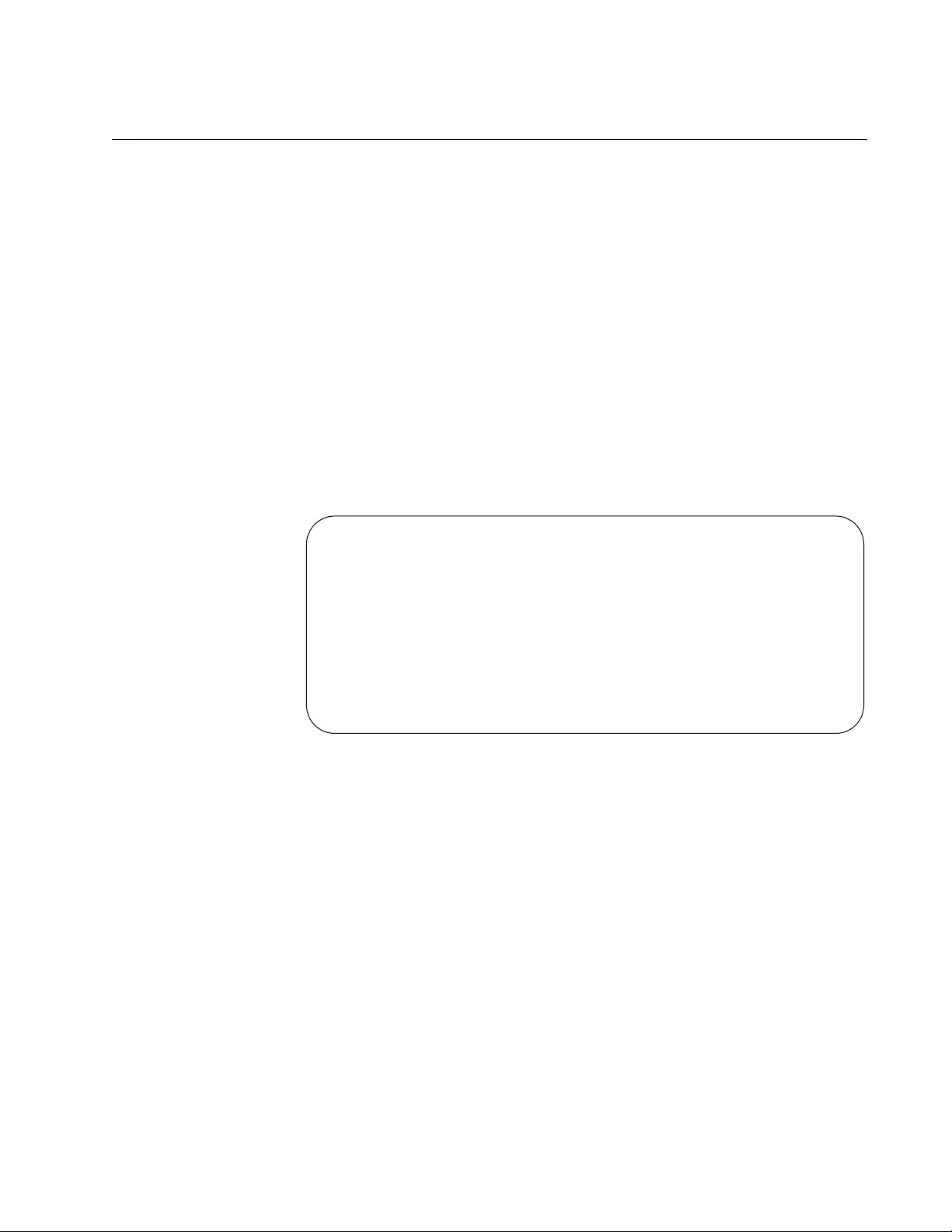
AT-FS970M Switch Command Line User’s Guide
771
SHOW STATIC-CHANNEL-GROUP
Syntax
show static-channel-group
Parameters
None
Modes
User Exec mode and Privileged Exec mode
Description
Use this command to display the member ports of static port trunks on the
switch. An example of the command is shown in Figure 145.
Figure 145. SHOW STATIC-CHANNEL-GROUP Command
To view the load distribution methods of static port trunks, display the
running configuration with “SHOW RUNNING-CONFIG” on page 168.
Example
This example displays the member ports of a static port trunk:
awplus# show static-channel-group
% Static Aggregator: sa1
% Member:
port1.0.5
port1.0.6
port1.0.7
% Static Aggregator: sa2
% Member:
port1.0.19
port1.0.20
port1.0.21
port1.0.22
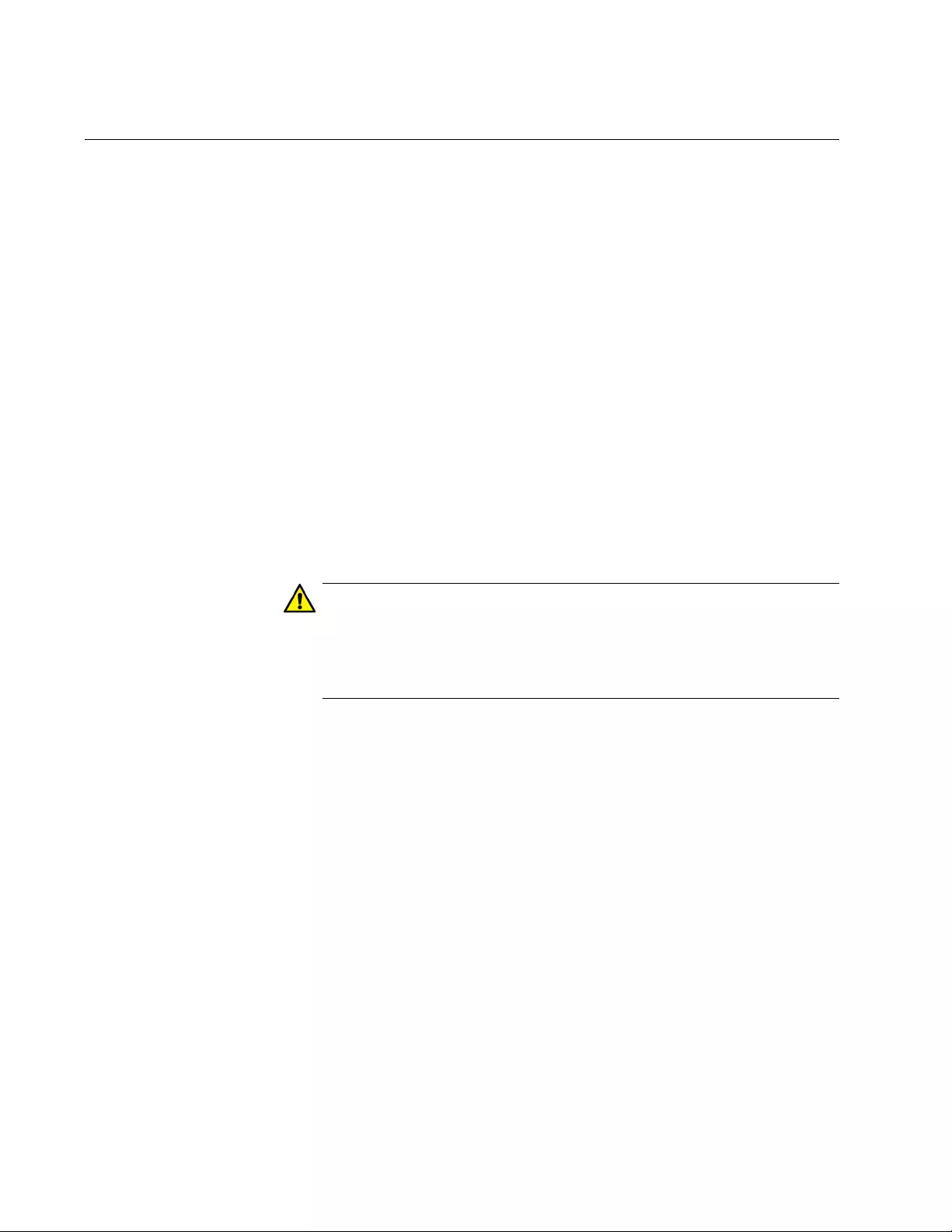
Chapter 52: Static Port Trunk Commands
772
STATIC-CHANNEL-GROUP
Syntax
static-channel-group
id_number
Parameters
id_number
Specifies an ID number of a static port trunk. The range is 1 to 32.
You can specify just one ID number.
Mode
Port Interface mode
Description
Use this command to create new static port trunks and to add ports to
existing trunks. To create a new trunk, specify an unused ID number. To
add ports to an existing trunk, specify an ID number of an existing trunk.
Caution
Do not connect the network cables to the ports of the static port
trunk until after you have created it. A network loop may result if you
connect the cables beforehand, possibly resulting in a broadcast
storm and poor network performance.
To create a new static port trunk, you have to assign it an ID number, in
the range of 1 to 32. This number is used by the switch to identify trunks
and to assign trunk names. A name of a trunk consists of the prefix “sa”
followed by an ID number. For instance, if you assign a new trunk the ID
number 5, its name will be “sa5.”
You should review the following information before creating a new static
port trunk:
When you create a new trunk, the settings of the lowest numbered
port are copied to the other ports so that all the ports have the
same settings. Consequently, you should examine and verify that
the speed, duplex mode, and flow control settings of the lowest
numbered port are correct for the network device to which the
trunk will be connected.
The ports of a trunk must be members of the same VLAN.
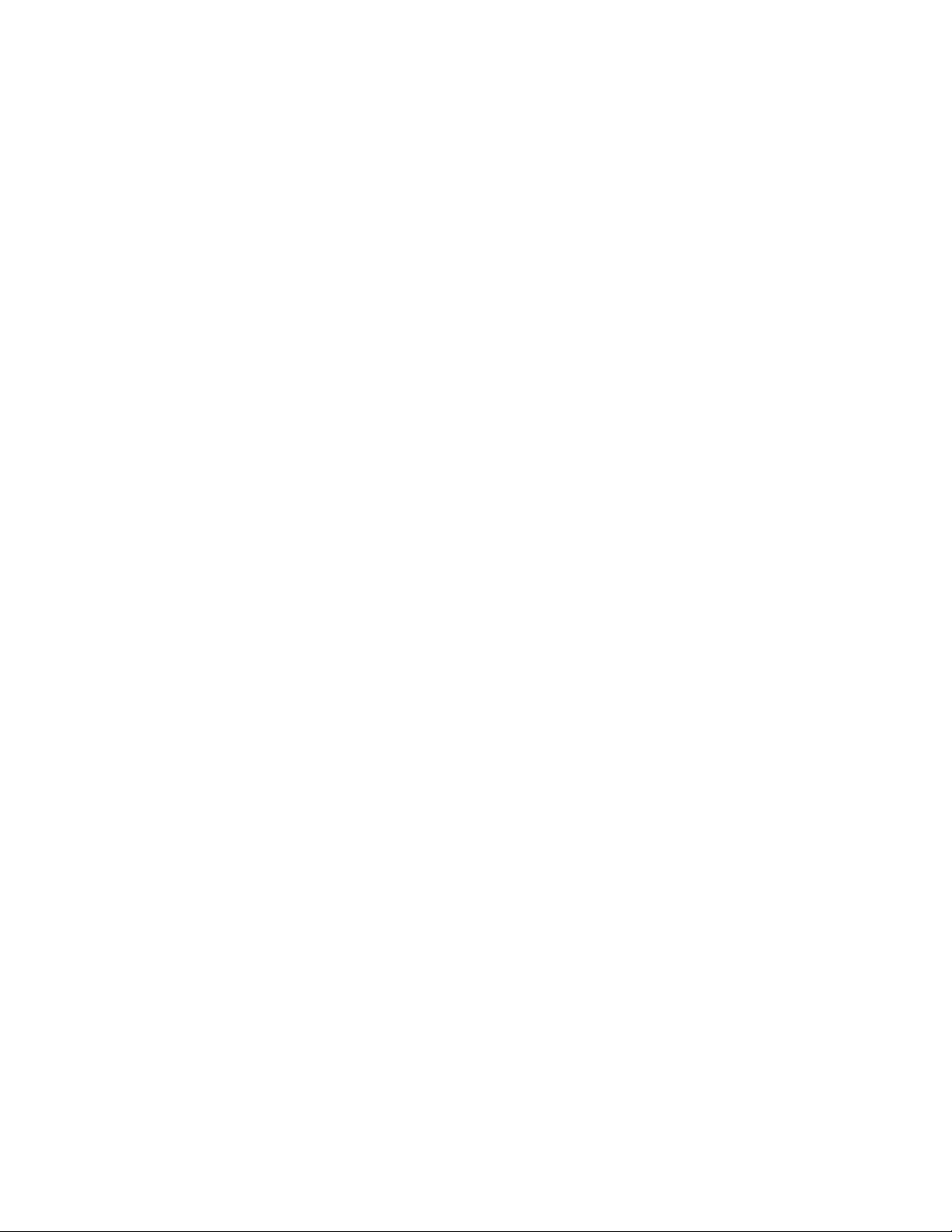
AT-FS970M Switch Command Line User’s Guide
773
Ports can be members of just one static port trunk at a time. A port
that is already a member of a trunk cannot be added to another
trunk until it is first removed from its current trunk assignment. To
remove ports from static port trunks, see “NO STATIC-CHANNEL-
GROUP” on page 768.
You should review the following information if you are adding ports to an
existing trunk:
If the port you are adding will be the lowest numbered port in the
trunk, its parameter settings will overwrite the settings of the
existing ports in the trunk. Consequently, you check to see if its
settings are appropriate prior to adding it to the trunk. If the port will
not be the lowest numbered port, its settings are changed to match
the settings of the existing ports in the trunk.
If the port to be added to a trunk is already a member of another
static trunk, you must first remove it from its current trunk
assignment. To remove ports from a trunk, see “NO STATIC-
CHANNEL-GROUP” on page 768.
Example
This example creates a new static port trunk of ports 11 and 12, with the ID
number 2. If there is already a static port trunk with the same ID number
the commands add the ports to it:
awplus> enable
awplus# configure terminal
awplus(config)# interface port1.0.11-port1.0.12
awplus(config-if)# static-channel-group 2
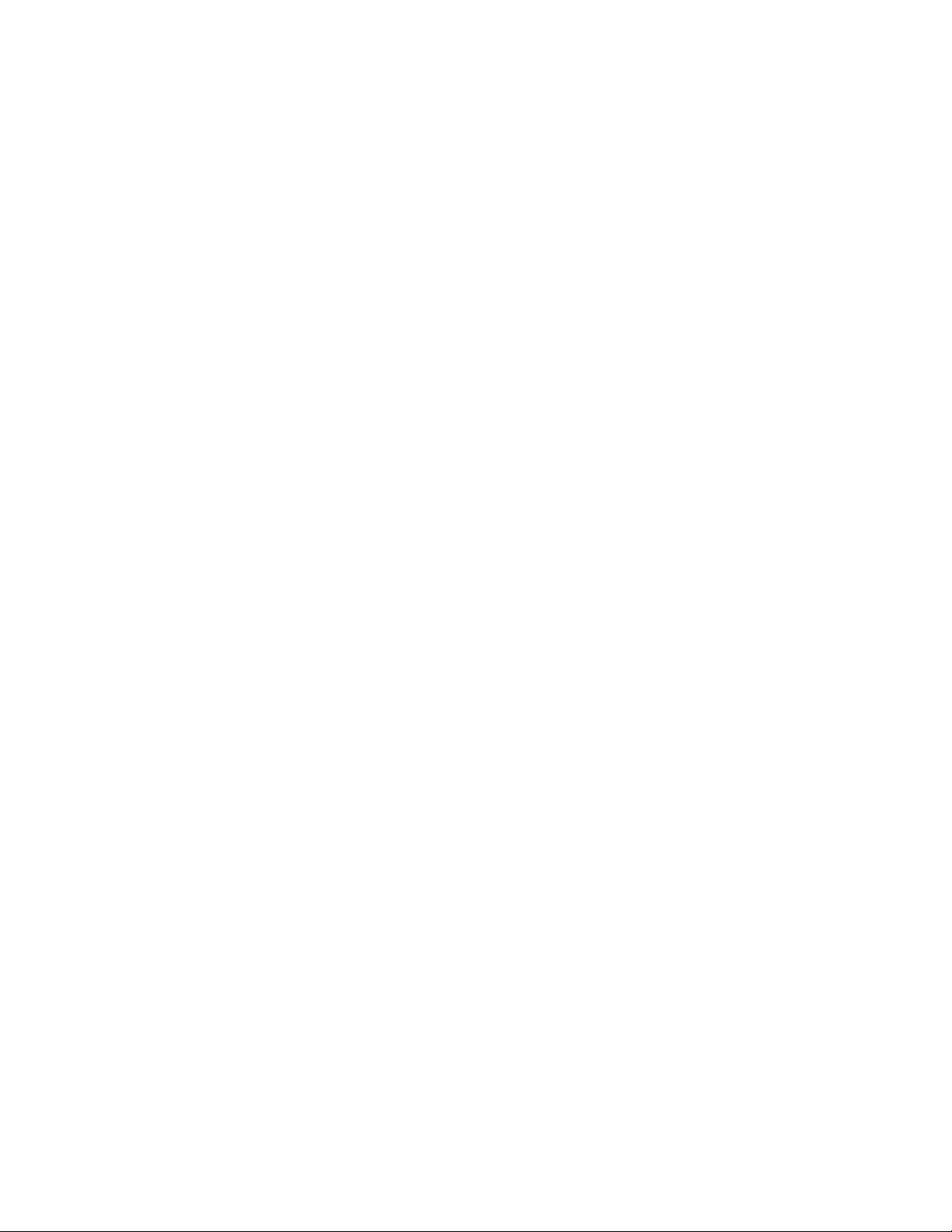
Chapter 52: Static Port Trunk Commands
774
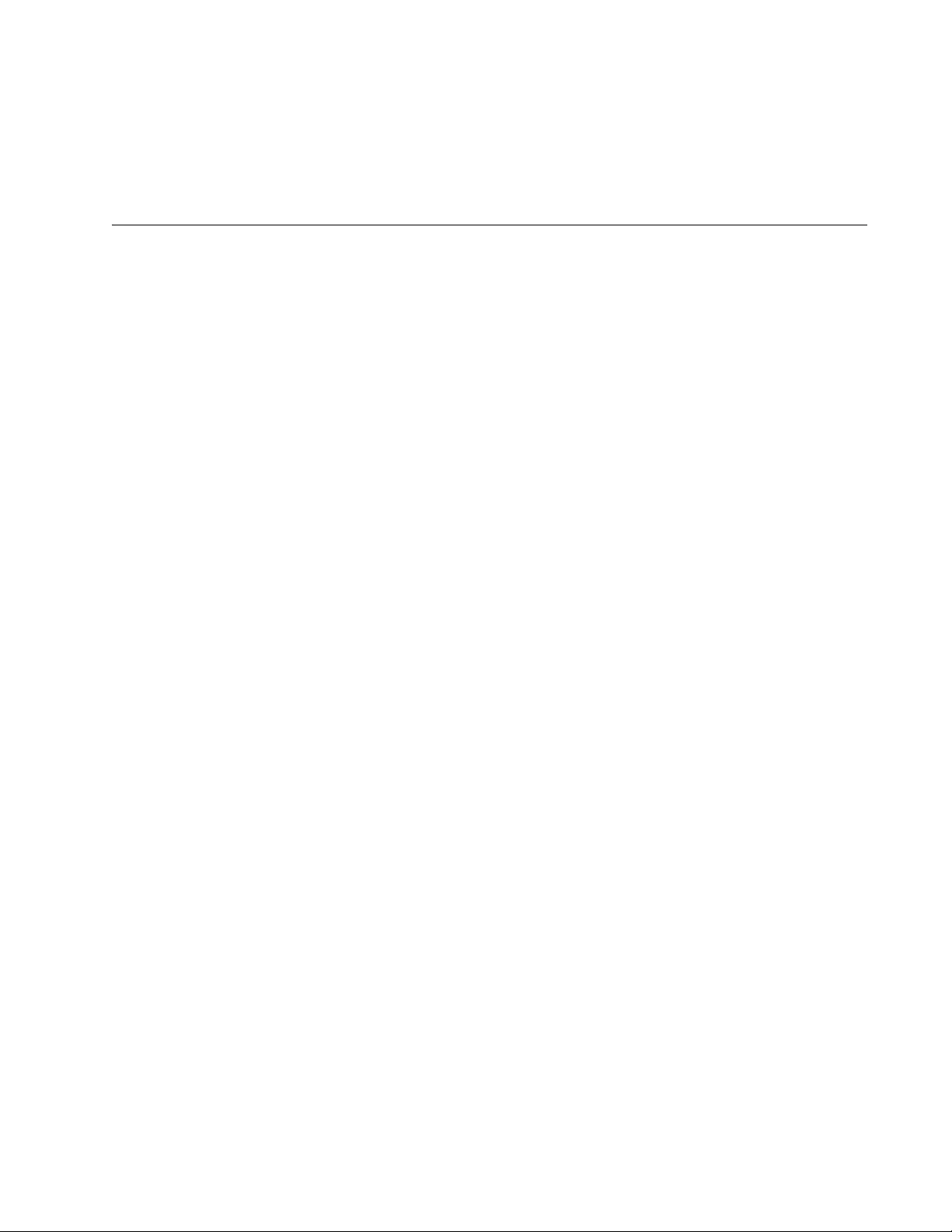
775
Chapter 53
Link Aggregation Control Protocol
(LACP)
This chapter covers the following topics:
“Overview” on page 776
“Creating New Aggregators” on page 779
“Setting the Load Distribution Method” on page 780
“Adding Ports to Aggregators” on page 781
“Removing Ports from Aggregators” on page 782
“Deleting Aggregators” on page 783
“Displaying Aggregators” on page 784
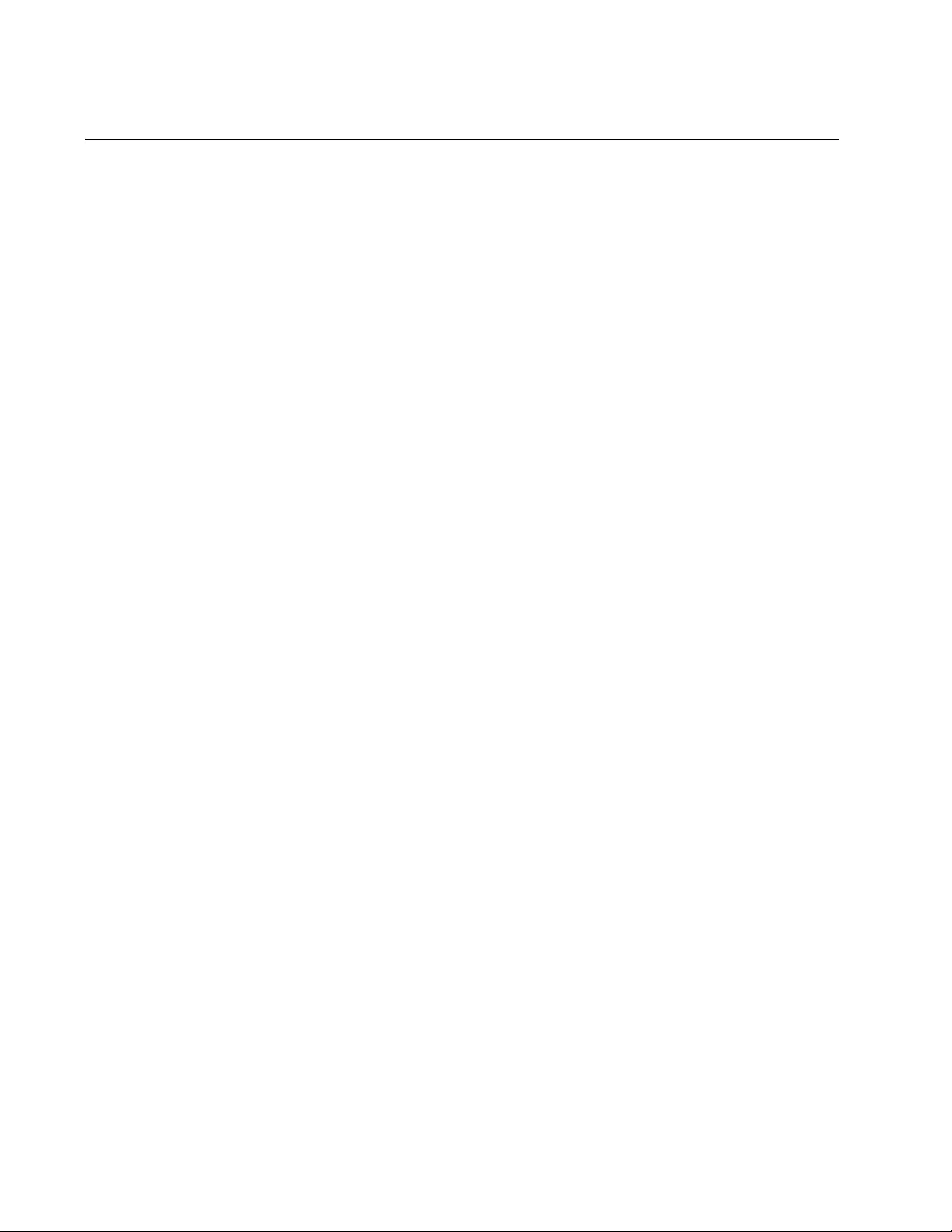
Chapter 53: Link Aggregation Control Protocol (LACP)
776
Overview
The Link Aggregation Control Protocol (LACP) is used to increase the
bandwidth between the switch and other LACP-compatible devices by
grouping ports together to form single virtual links.
LACP trunks are similar in function to static port trunks, but they are more
flexible. The implementations of static trunks tend to be vendor specific
and so may not always be compatible. In contrast, the implementation of
LACP in the switch is compliant with the IEEE 802.3ad standard. It is
interoperable with equipment from other vendors that also comply with the
standard. This makes it possible to create LACP trunks between the
switch and network devices from other manufacturers.
The main component of an LACP trunk is an aggregator. An aggregator is
a group of ports on the switch. The ports of an aggregator are further
grouped into a trunk, referred to as an aggregate trunk. An aggregate
trunk can consist of a maximum of 8 ports on the switch.
An aggregator can have only one trunk. You have to create a separate
aggregator for each trunk on the switch. The switch up can support up to a
total of 32 static and LACP aggregate trunks at a time
LACP System
Priority
When two devices form an aggregate trunk, a conflict may occur if there is
a difference in their LACP implementations. For example, the two devices
might not support the same number of active ports in an aggregate trunk.
If a conflict does occur, the two devices must resolve the problem and
decide whose LACP settings take precedence. This is accomplished with
the system LACP priority value. A hexadecimal value of from 1 to FFFF,
this parameter is used whenever the devices encounter a conflict creating
a trunk. The lower the number, the higher the priority. The settings on the
device with the higher priority take precedence over the settings on the
other device. If both devices have the same system LACP priority value,
the settings on whichever switch has the lowest MAC address takes
precedence.
This parameter is useful if the switch and the other 802.3ad-compliant
device have different LACP trunking capabilities. You should give the
other device the higher priority if its LACP capability is less than the
AT-FS970M Series switch capability. That way, the other device’s settings
are used by both devices to form the trunk.
For example, a conflict could occur in an aggregate trunk of six links if the
other 802.3ad-compliant device supported just four active links at one
time. The AT-FS970M Series switch would activate all six links, while the
other device would activate only four ports. But by giving the other device
the higher priority, the conflict is avoided because the AT-FS970M Series
switch would use only four active links.
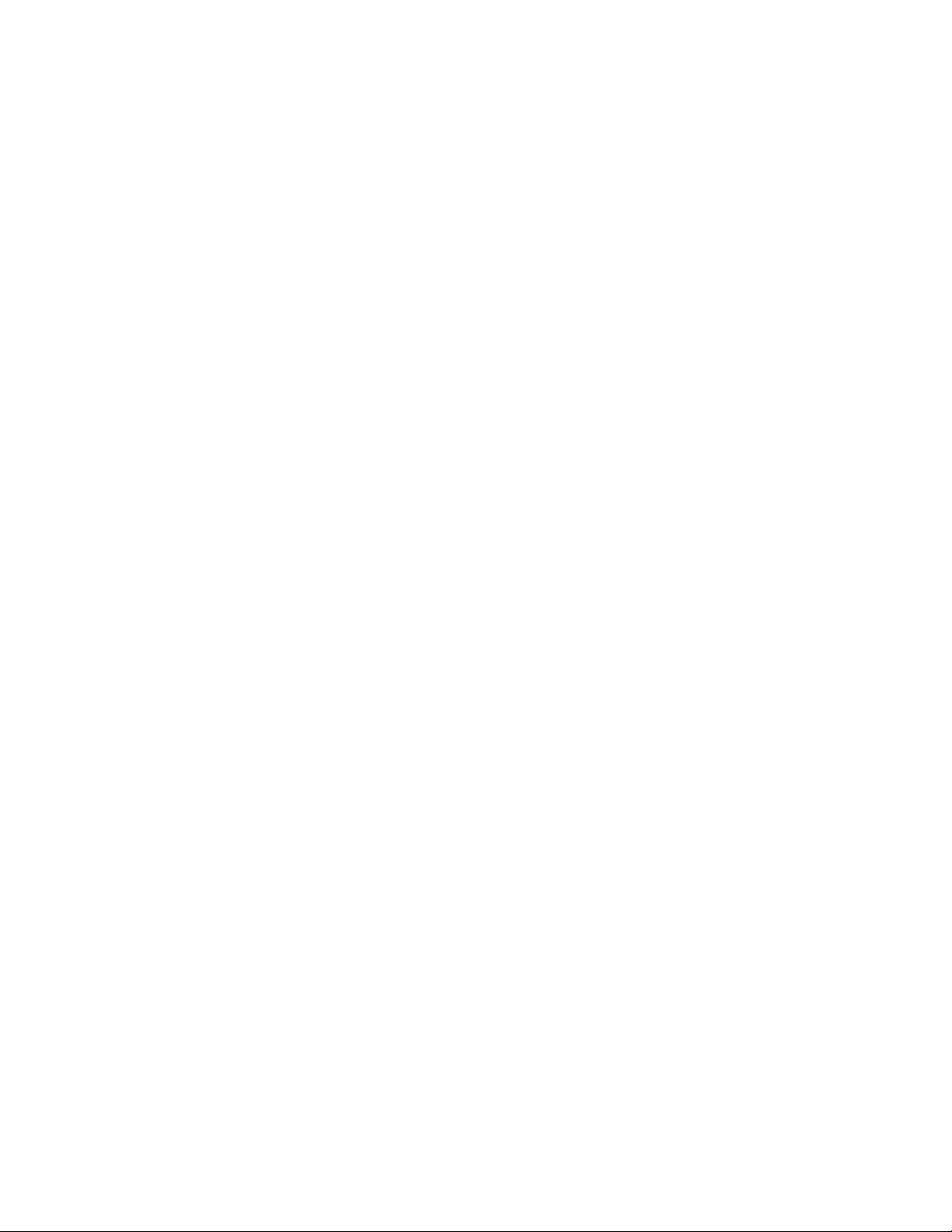
AT-FS970M Switch Command Line User’s Guide
777
Base Port The lowest numbered port in an aggregator is referred to as the base port.
You cannot change the base port of an aggregator. You can neither delete
it from an aggregator nor add any ports that are below it. For example, if
an aggregator consists of ports 5 to 12, you cannot delete port 5 because
it is the base port, and you are not allowed to add ports 1 to 4 to the
aggregator. If you need to change the base port of an aggregator, you
must delete and recreate the aggregator to which it belongs.
Load Distribution
Methods
The load distribution method determines the manner in which the switch
distributes the traffic across the active ports of an aggregate trunk. The
method is assigned to an aggregator and applies to the aggregate trunk in
it. For further information, refer to “Load Distribution Methods” on
page 758.
Guidelines Here are the LACP guidelines:
LACP must be activated on both the switch and the other device.
The other device must be 802.3ad-compliant.
An aggregator can consist of any number of ports.
The switch supports up to eight active ports in an aggregate trunk
at a time.
The switch can support up to a total of 32 static and LACP
aggregate trunks at a time. An LACP trunk is countered against the
maximum number of trunks only when it is active.
The ports of an aggregate trunk must be the same medium type: all
twisted pair ports or all fiber optic ports.
The ports of a trunk can be consecutive (for example ports 5 to 9)
or nonconsecutive (for example, ports 4, 8, 11, 20).
A port can belong to only one aggregator at a time.
A port cannot be a member of an aggregator and a static trunk at
the same time.
The ports of an aggregate trunk must be untagged members of the
same VLAN.
10/100/1000Base-TX twisted pair ports must be set to Auto-
Negotiation or 100 Mbps, full-duplex mode. LACP trunks are not
supported in half-duplex mode.
100Base-FX fiber optic ports must be set to full-duplex mode.
Only those ports that are members of an aggregator transmit
LACPDU packets.
The lowest numbered port in an aggregator is called the base port.
You cannot add ports that are below the base port of an
aggregator. For example, you cannot add ports 1 to 3 to an
aggregator that consists of ports 4 to 8. You must delete and
recreate an aggregator to change its base port.
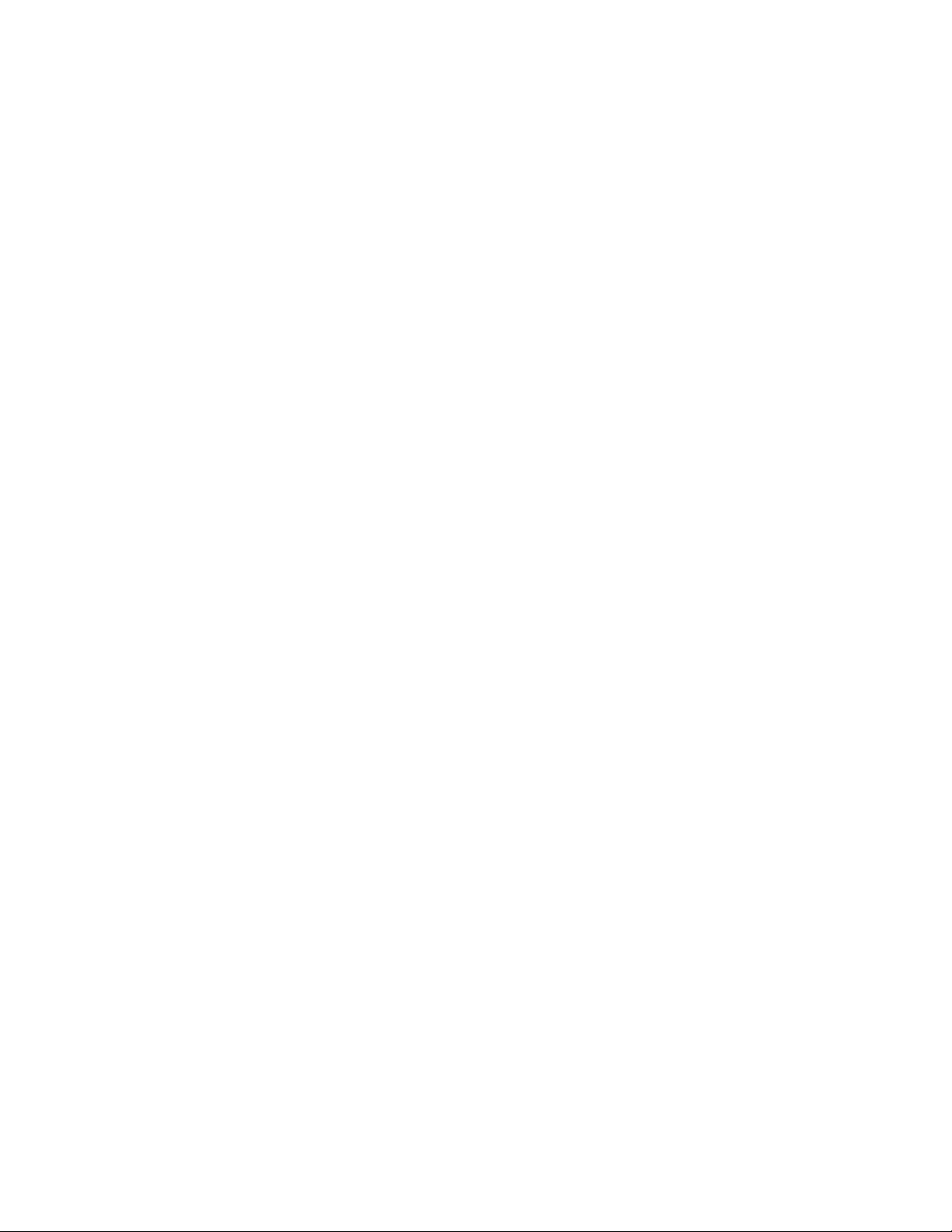
Chapter 53: Link Aggregation Control Protocol (LACP)
778
The load distribution method is applied at the aggregator level. For
further information, refer to “Load Distribution Methods” on
page 758.
To function as a member of an aggregator, a port must receive
LACPDU packets from a remote network device. A port that does
not receive LACPDU packets while it is a member of an aggregate
trunk functions as a regular Ethernet port, forwarding network
traffic while also continuing to transmit LACPDU packets.
The port with the highest priority in an aggregate trunk carries
broadcast packets and packets with an unknown destination.
Prior to creating an aggregate trunk between an Allied Telesis
device and another vendor’s device, refer to the vendor’s
documentation to determine the maximum number of active ports
the device supports. If the number is less than eight, the maximum
number for the AT-FS970M Series switch, you should assign the
vendor’s device a higher system LACP priority than the switch. If it
is more than eight, assign the AT-FS970M Series switch the higher
priority. This will avoid a possible conflict between the devices if
some ports are placed in the standby mode when the devices
create the trunk. For background information, refer to “LACP
System Priority” on page 776.
LACPDU packets are transmitted as untagged packets.
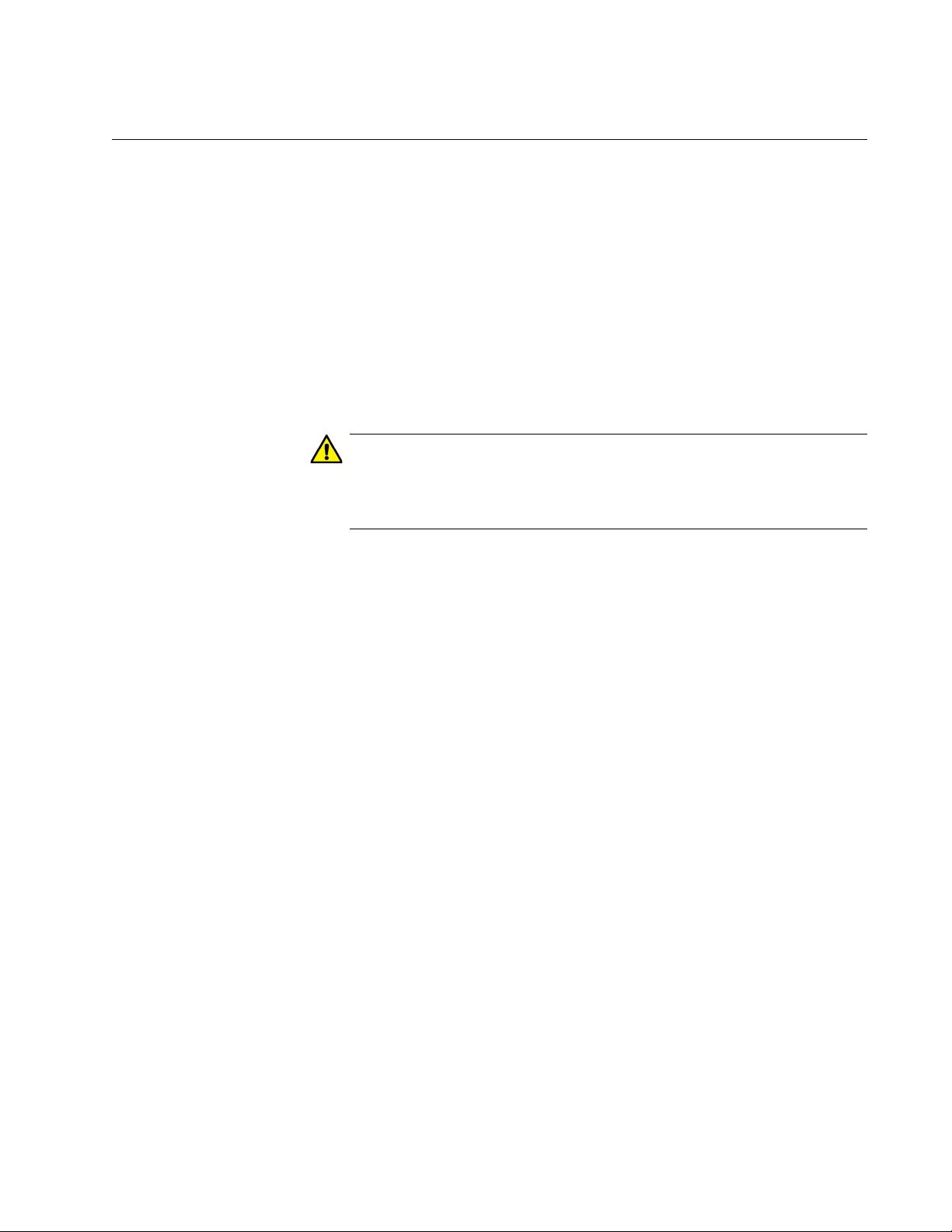
AT-FS970M Switch Command Line User’s Guide
779
Creating New Aggregators
To create a new aggregator, move to the Port Interface mode of the
aggregator’s member ports and issue the CHANNEL-GROUP command,
which has this format:
channel-group
id_number
The ID_NUMBER parameter has a range of 1 to 32. Each aggregator
must be assigned a unique ID number.
If the ports of a new aggregator are already members of other
aggregators, the switch automatically removes them from their current
assignments before adding them to the new aggregator.
Caution
To avoid creating a loop in your network topology, do not connect
the network cables to the ports until after you have created the
aggregator with the CHANNEL-GROUP command.
These commands create a new aggregator of ports 11 and 12, with the ID
number 4:
awplus> enable
awplus# configure terminal
awplus(config)# interface port1.0.11-port1.0.12
awplus(config-if)# channel-group 4
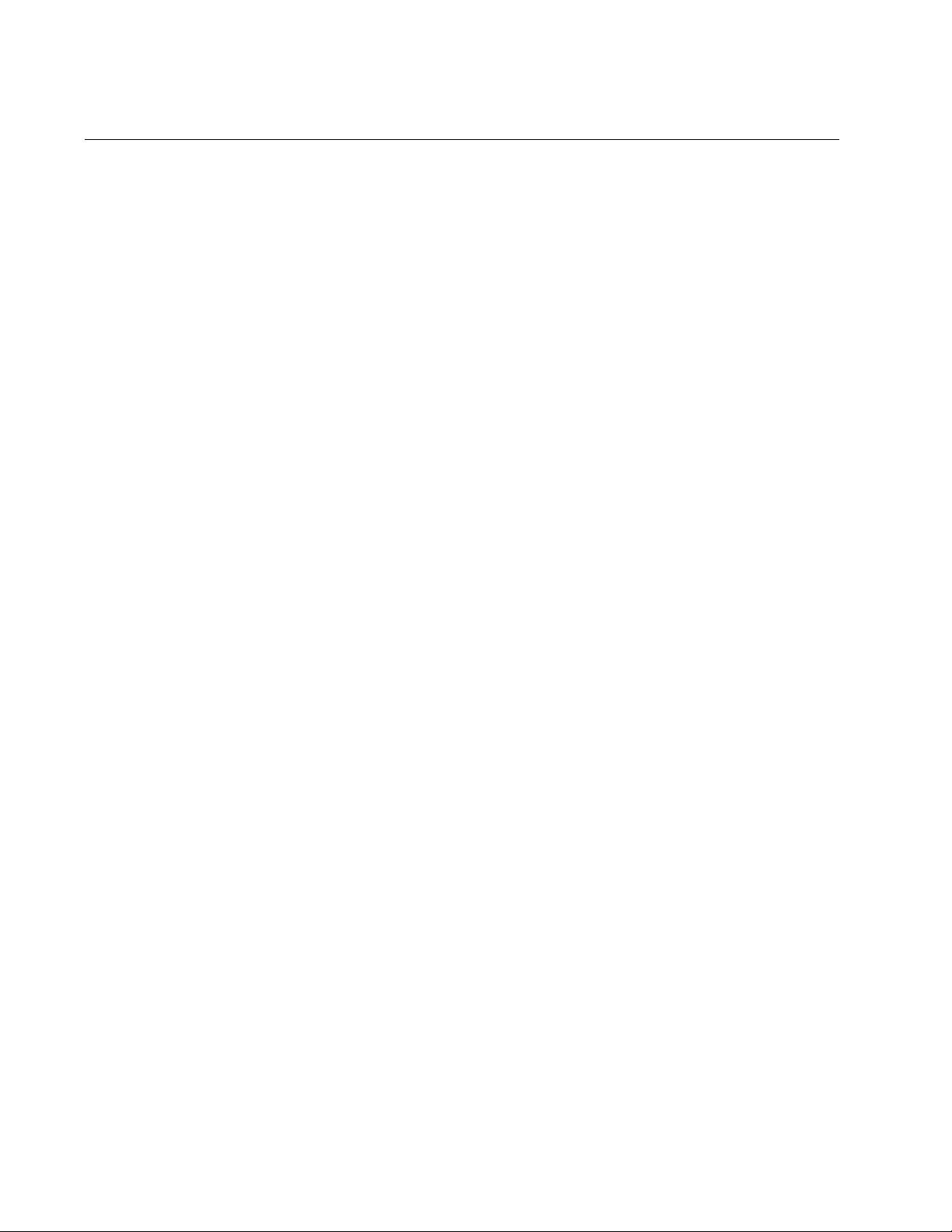
Chapter 53: Link Aggregation Control Protocol (LACP)
780
Setting the Load Distribution Method
The load distribution method determines the manner in which the switch
distributes the egress packets among the active ports of an aggregator.
The packets can be distributed by source MAC or IP address, destination
MAC or IP address, or by both source and destination addresses. The
distribution methods are discussed in “Load Distribution Methods” on
page 758.
The load distribution method of an aggregator is set with the PORT-
CHANNEL LOAD-BALANCE command in the LACP Port Trunk Interface
mode. To enter the mode, use the INTERFACE PO command from the
Global Configuration mode, in this format:
interface po
id_number
You specify the intended aggregator by adding its ID number as a suffix to
PO.
Here is the format of the PORT-CHANNEL LOAD-BALANCE command:
port-channel load-balance src-mac|dst-mac|src-dst-mac|
src-ip|dst-ip|src-dst-ip
In this example, an aggregator with the ID number 5 is assigned the
source MAC address distribution method:
awplus> enable
awplus# configure terminal
awplus(config)# interface po5
awplus(config-if)# port-channel load-balance src-mac
This example assigns an aggregator with the ID number 17 the source
destination MAC address distribution method:
awplus> enable
awplus# configure terminal
awplus(config)# interface po17
awplus(config-if)# port-channel load-balance src-dst-mac
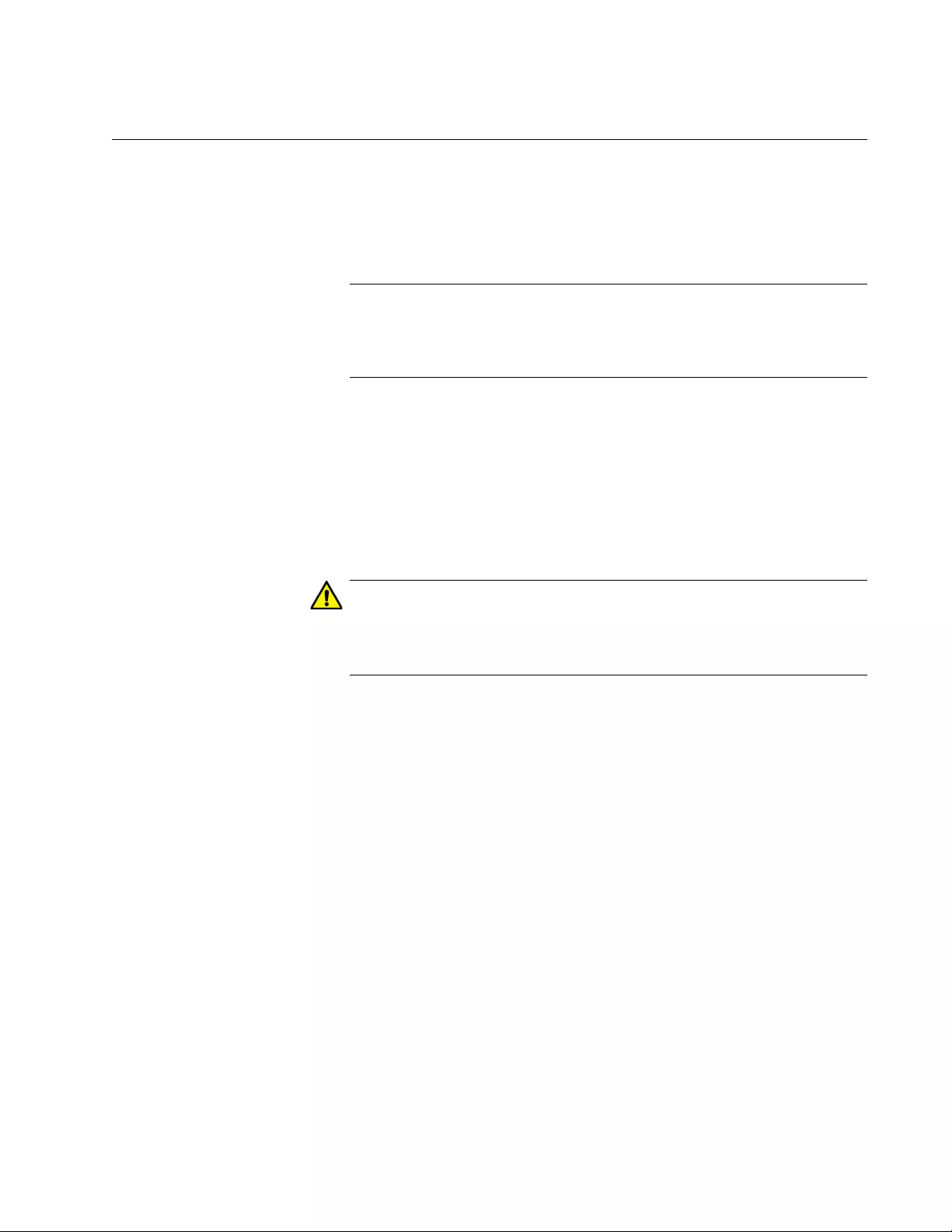
AT-FS970M Switch Command Line User’s Guide
781
Adding Ports to Aggregators
The command to add ports to existing aggregators is the same command
to create new aggregators, the CHANNEL-GROUP command in the Port
Interface mode. To use the command, move to the Port Interface mode of
the ports you want to add to an aggregator and issue the command.
Note
You cannot add to an aggregator any ports that are below the base
port. For instance, you cannot add any ports below port 15 to an
aggregator that has ports 15 to 22.
When you enter the command, specify the ID number of the existing
aggregator to which the new ports are to be assigned. If you do not know
the ID number, use the SHOW ETHERCHANNEL DETAIL command.
If the new ports of an aggregator are already members of other
aggregators, you do not have to remove them from their current
assignments before adding them to a different aggregator. The
management software does that automatically.
Caution
To avoid creating a loop in your network topology, do not connect
the network cables to the aggregator ports until you have performed
the CHANNEL-GROUP command.
These commands add ports 18 and 23 to the aggregator with ID number 5:
awplus> enable
awplus# configure terminal
awplus(config)# interface port1.0.18,port1.0.23
awplus(config-if)# channel-group 5
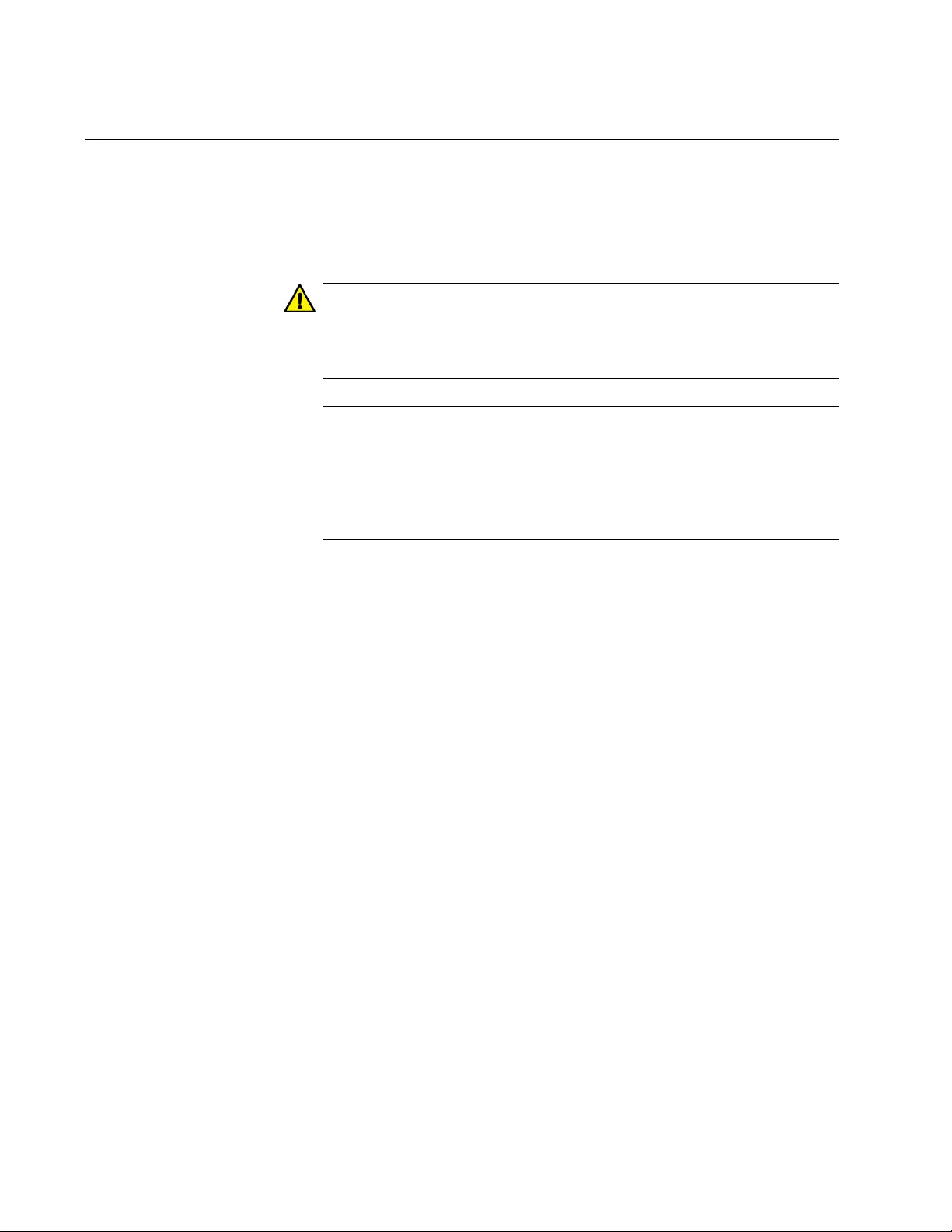
Chapter 53: Link Aggregation Control Protocol (LACP)
782
Removing Ports from Aggregators
To remove ports from an aggregator, use the NO CHANNEL-GROUP
command, in the Port Interface mode. Move to the Port Interface mode for
those ports you want to remove from an aggregator and enter the
command. You can remove ports from only one aggregator at a time.
Caution
Do not remove a port from an aggregator without first disconnecting
the network cable. Leaving the network cable connected may result
in a network loop, which can cause a broadcast storm.
Note
You cannot remove the base port of an aggregator. The base port is
the lowest-numbered port of an aggregator. For example, you
cannot delete port 7 from an aggregator consisting of ports 7 to 12.
Removing the base port requires deleting and recreating the
aggregator to which the base port belongs.
These commands delete ports 11 and 12 from an aggregator:
awplus> enable
awplus# configure terminal
awplus(config)# interface port1.0.11-port1.0.12
awplus(config-if)# no channel-group
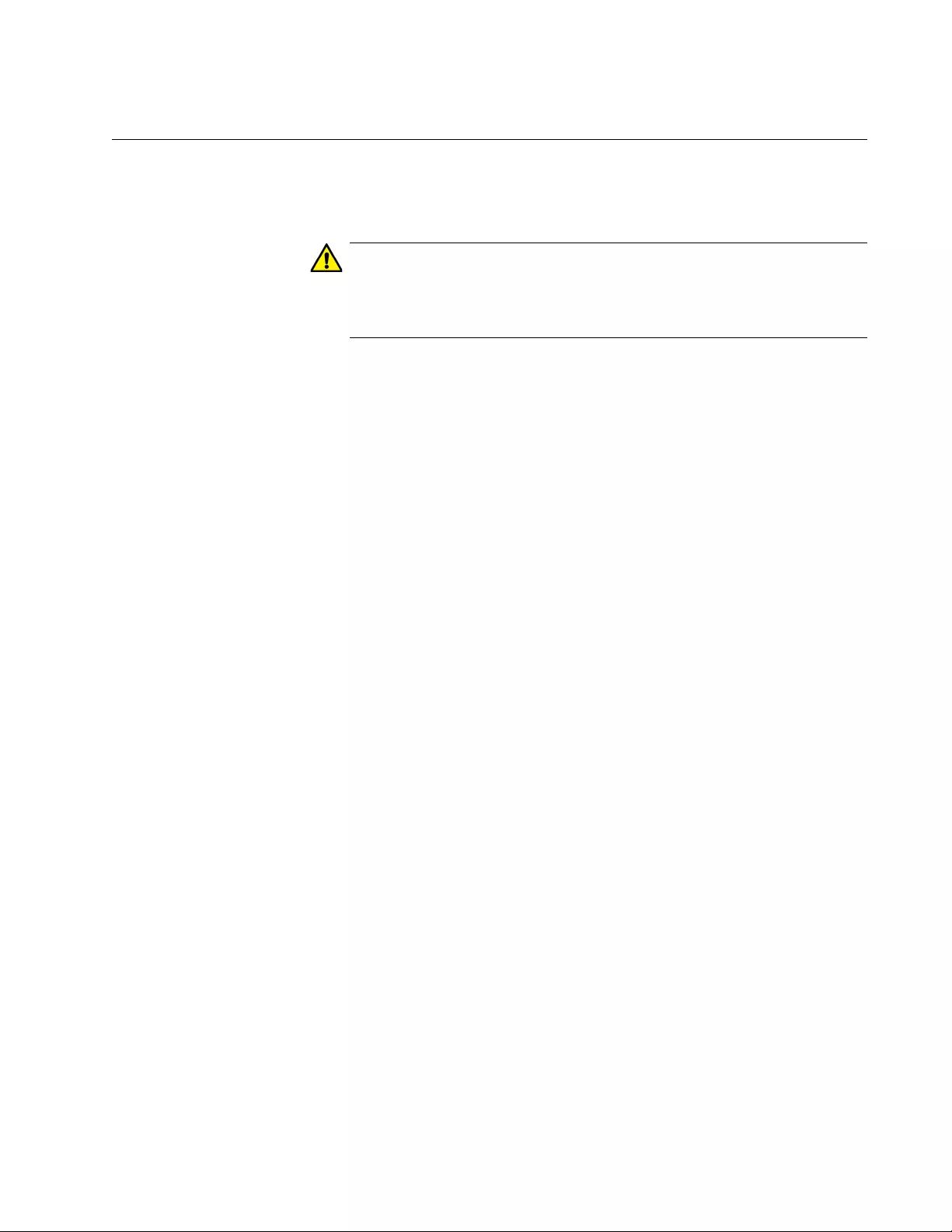
AT-FS970M Switch Command Line User’s Guide
783
Deleting Aggregators
To delete an aggregator, remove all its ports with the NO CHANNEL-
GROUP command, in the Port Interface mode.
Caution
Do not delete an aggregator without first disconnecting the network
cables from its ports. Leaving the network cables connected may
result in a network loop, which can cause a broadcast storm.
These commands delete an aggregator consisting of ports 17, 22 and 23:
awplus> enable
awplus# configure terminal
awplus(config)# interface port1.0.17,port1.0.22,port1.0.23
awplus(config-if)# no channel-group
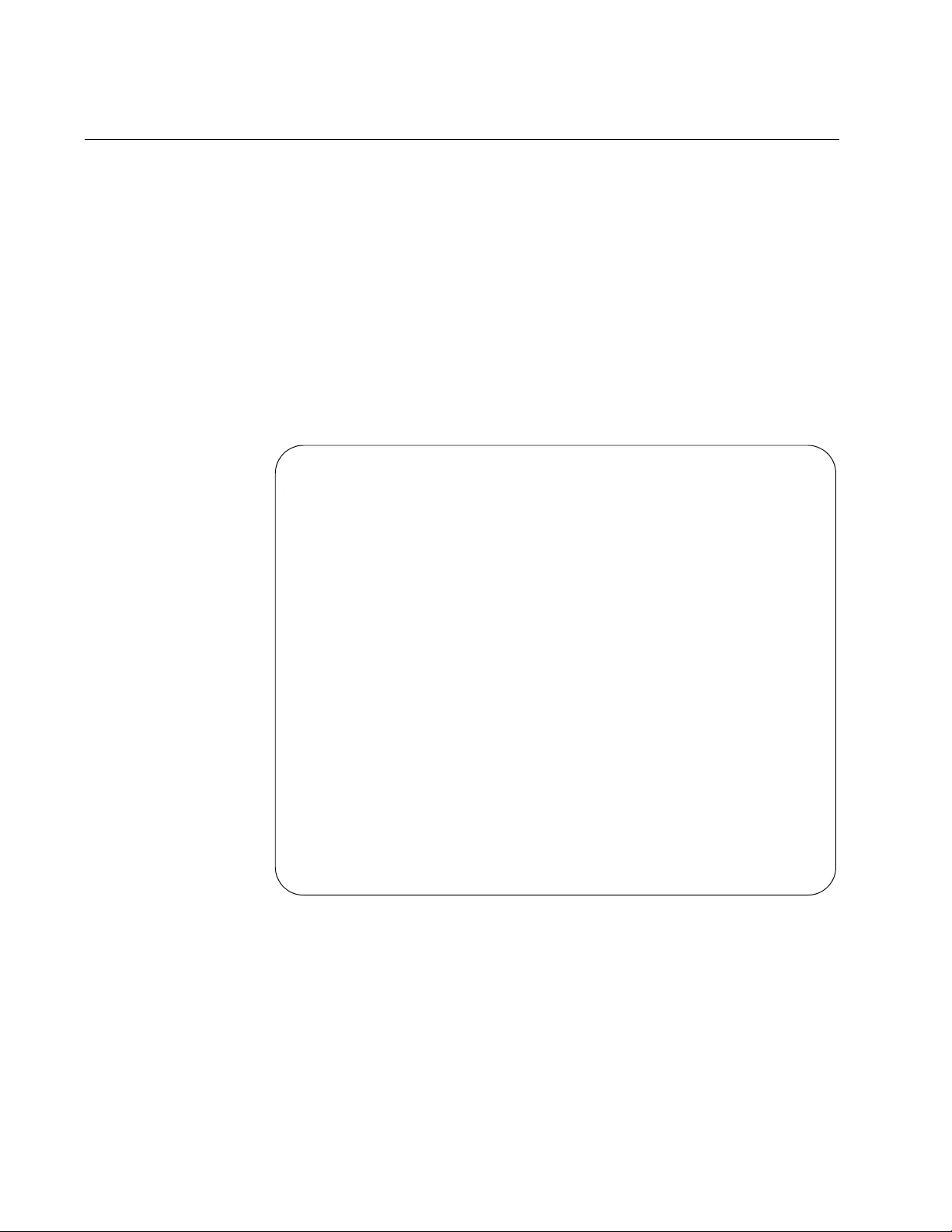
Chapter 53: Link Aggregation Control Protocol (LACP)
784
Displaying Aggregators
There are five SHOW commands for LACP. Two of them are mentioned
here. For descriptions of all the commands, refer to Chapter 54, “LACP
Commands” on page 787.
The first command is the SHOW ETHERCHANNEL DETAIL command in
the Privileged Exec mode. It displays configuration information and
operation status about the aggregators on the switch. Included are the
ports of the individual aggregators, their link states, and the load
distribution methods of the aggregators. Here is the command:
awplus# show etherchannel detail
Here is an example of the information.
Figure 146. SHOW ETHERCHANNEL DETAIL
The only information the SHOW ETHERCHANNEL DETAIL command
does not include is the LACP system priority value. That value can been
seen with the SHOW LACP SYS-ID command, also in the Privileged Exec
mode. Here is the command:
awplus# show lacp sys-id
Aggregator # 1 ..... po1
Mac address: (00-15-77-d8-43-60,0000)
Admin Key: 0xff01 - Oper Key: 0x0101
Receive link count: 4 - Transmit link count: 4
Individual: 0 - Ready: 0
Distribution Mode .. MACBoth
Partner LAG: (0080,00-a0-d2-00-94-24,F601)
Link: Port 1.0.1 sync
Link: Port 1.0.2 sync
Link: Port 1.0.3 sync
Link: Port 1.0.4 sync
Aggregator # 22..... po22
Mac address: (00-15-77-d8-43-60,0000)
Admin Key: 0xff16 - Oper Key: 0x1616
Receive link count: 0 - Transmit link count: 0
Individual: 0 - Ready: 0
Distribution Mode .. MACDest
Partner LAG: (0000,00-00-00-00-00-00,0000)
Link: Port 1.0.22 disabled
Link: Port 1.0.23 disabled
Link: Port 1.0.24 disabled
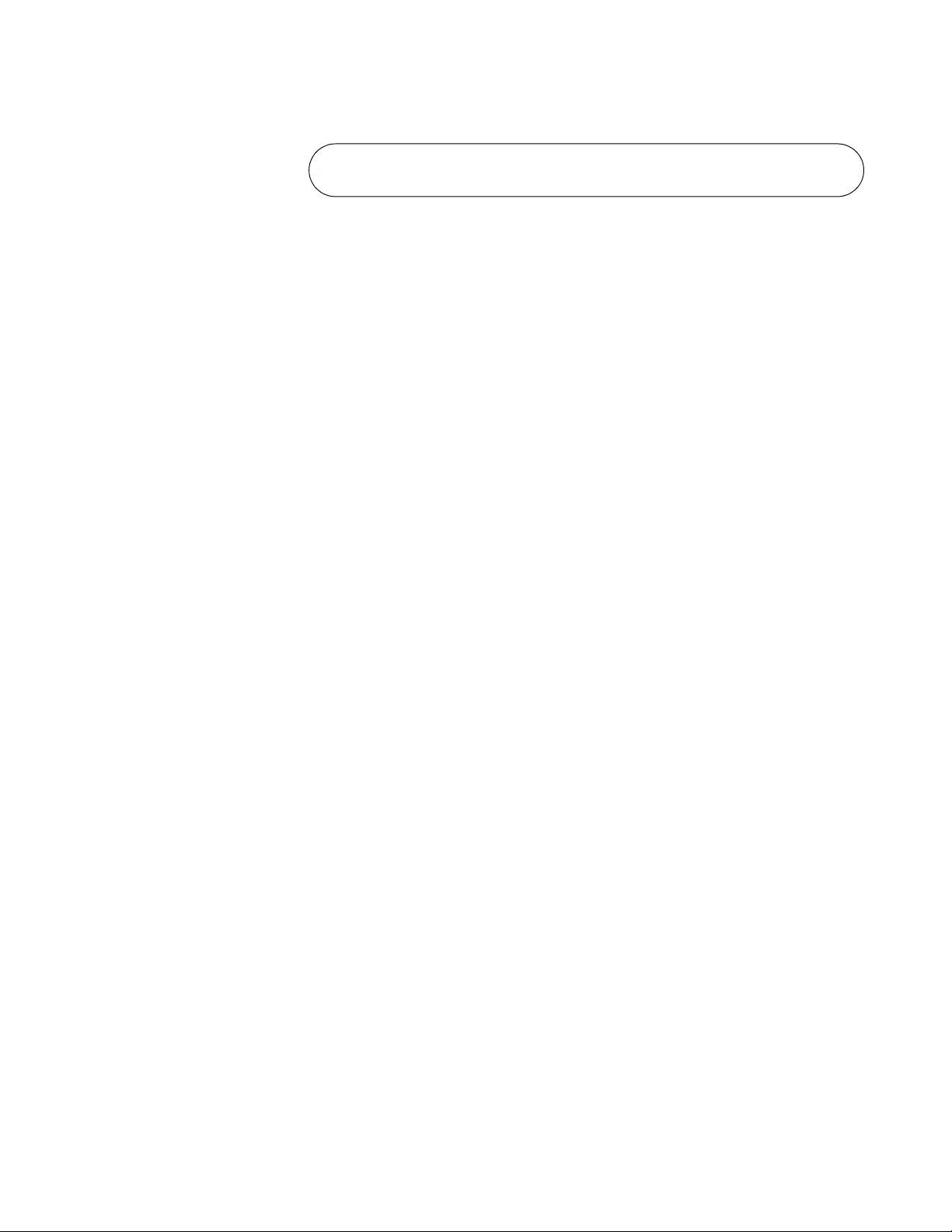
AT-FS970M Switch Command Line User’s Guide
785
Here is an example of the information.
Figure 147. SHOW LACP SYS-ID Command
It should be mentioned that while the system priority value is set as an
integer with the LACP SYSTEM-PRIORITY command, this command
displays it in hexadecimal format.
System Priority: 0x0080 (32768)
Mac Address: EC-CD-6D-1E-52-28
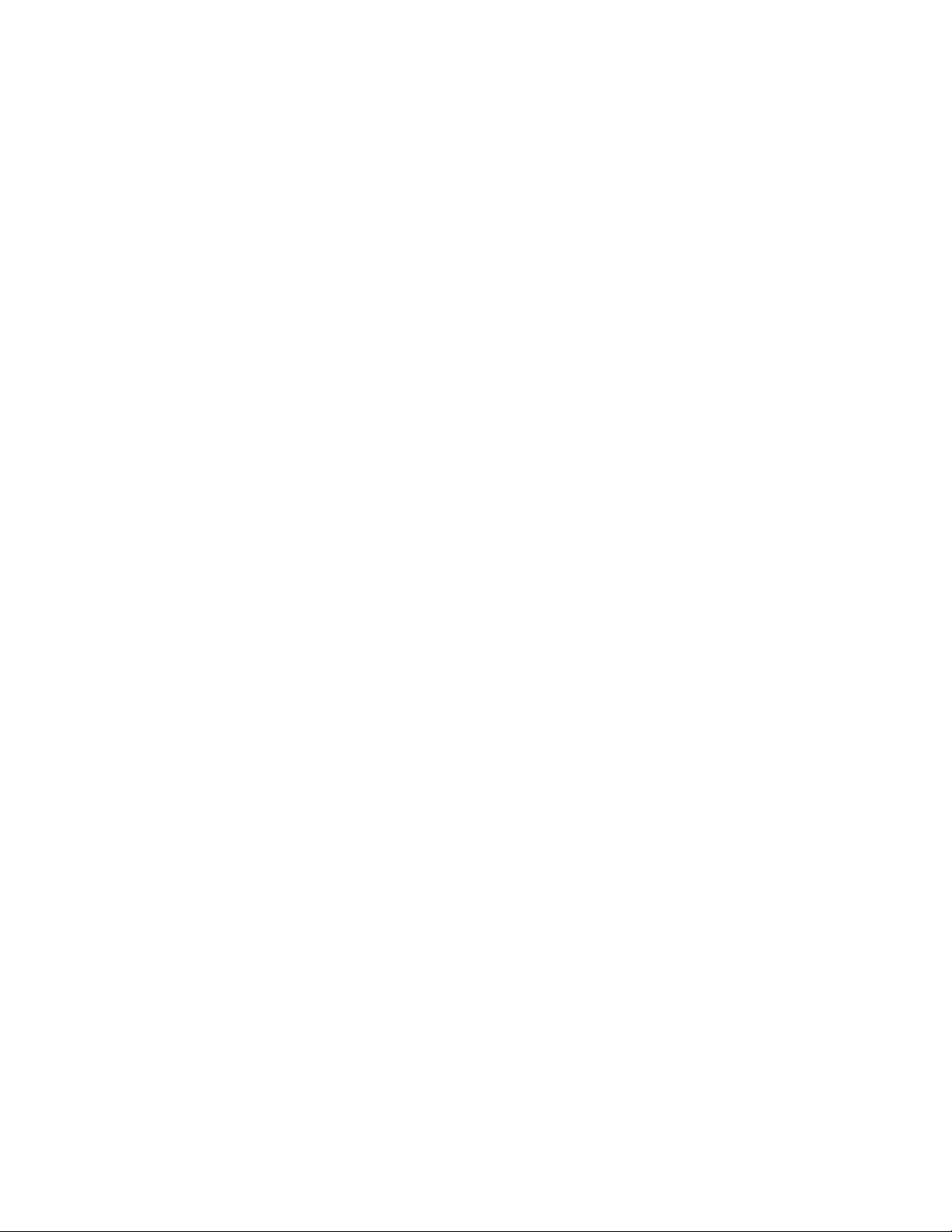
Chapter 53: Link Aggregation Control Protocol (LACP)
786
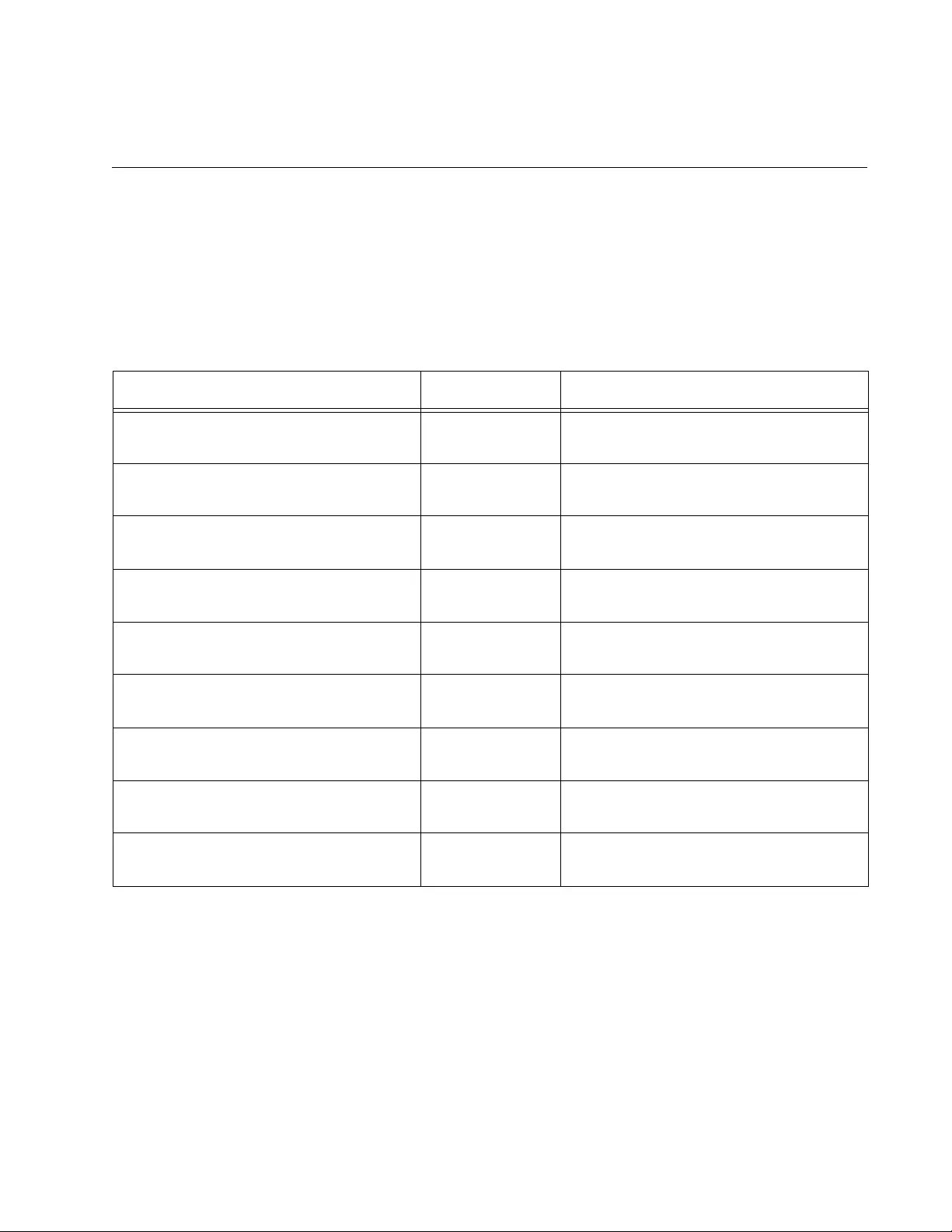
787
Chapter 54
LACP Commands
The LACP port trunk commands are summarized in Table 86 and
described in detail within the chapter.
Table 86. LACP Port Trunk Commands
Command Mode Description
“CHANNEL-GROUP” on page 788 Port Interface Creates new aggregators and adds
ports to existing aggregators.
“LACP SYSTEM-PRIORITY” on
page 790
Global
Configuration
Sets the LACP system priority value
for the switch.
“NO CHANNEL-GROUP” on
page 791
Port Interface Removes ports from aggregators and
deletes aggregators.
“PORT-CHANNEL LOAD-BALANCE”
on page 792
LACP Port
Trunk Interface
Sets the load distribution method.
“SHOW ETHERCHANNEL” on
page 794
Privileged Exec Displays the ports of the aggregators
on the switch.
“SHOW ETHERCHANNEL DETAIL”
on page 795
Privileged Exec Displays the states of the ports of the
aggregators.
“SHOW ETHERCHANNEL
SUMMARY” on page 797
Privileged Exec Displays detailed information about
the aggregators.
“SHOW LACP SYS-ID” on page 798 Privileged Exec Displays the LACP priority value and
MAC address of the switch.
“SHOW PORT ETHERCHANNEL” on
page 799
Privileged Exec Displays the LACP port information.
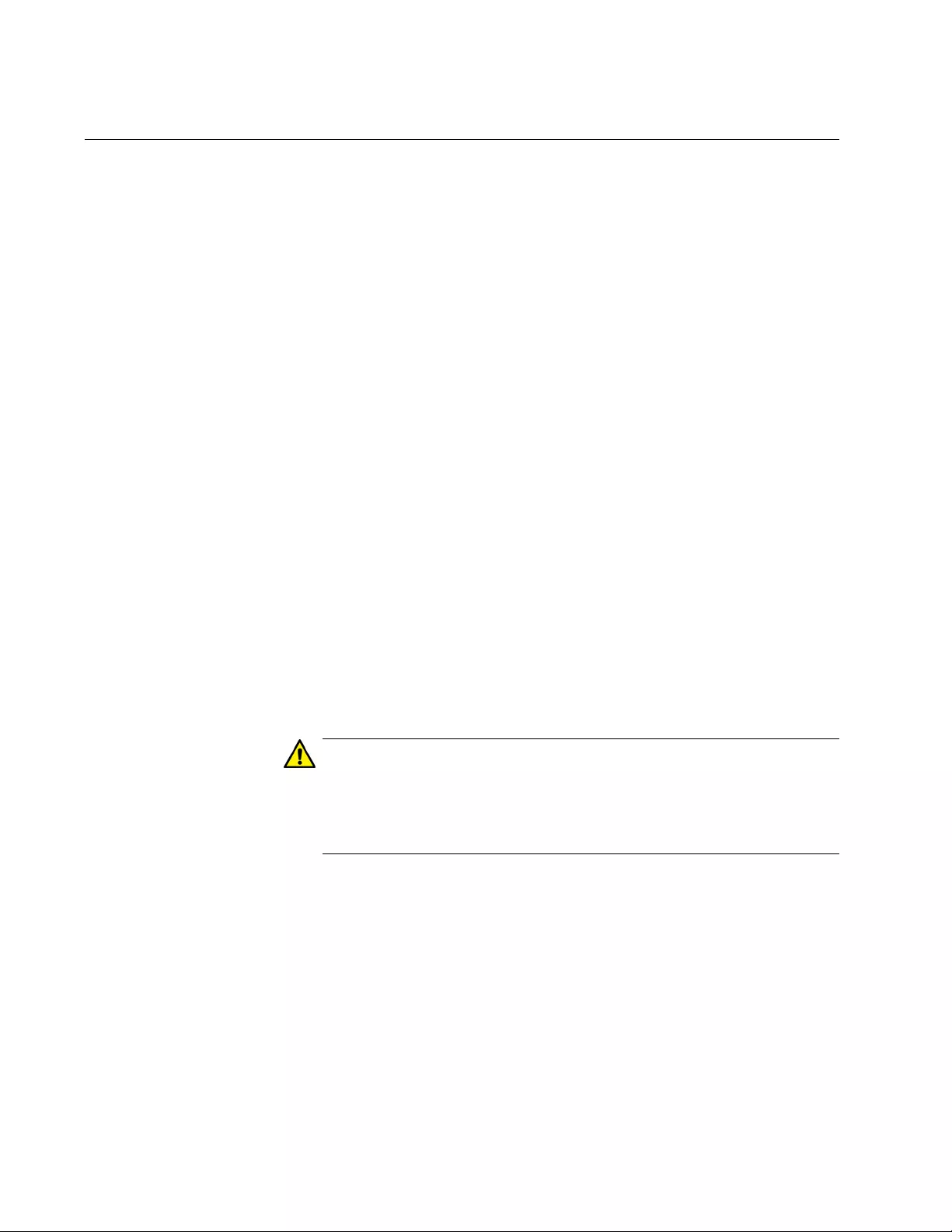
Chapter 54: LACP Commands
788
CHANNEL-GROUP
Syntax
channel-group
id_number
Parameters
id_number
Specifies the ID number of a new or an existing aggregator. The
range is 1 to 32.
Mode
Port Interface mode
Description
Use this command to create new aggregators or to add ports to existing
aggregators.
The lowest numbered port in an aggregator is called the base port. When
adding ports to an existing aggregator, you cannot add ports that are
below the base port. For example, you cannot add ports 1 to 6 to an
existing aggregator that consists of ports 7 to 12. You have to delete and
recreate an aggregator to change its base port.
To review the guidelines to creating or modifying aggregators, refer to
“Guidelines” on page 777.
Caution
To prevent creating a loop in your network topology, do not connect
the network cables to the ports until after you have created the
aggregator. Network loops can cause broadcast storms that can
lead to poor network performance.
Confirmation Command
“SHOW ETHERCHANNEL” on page 794
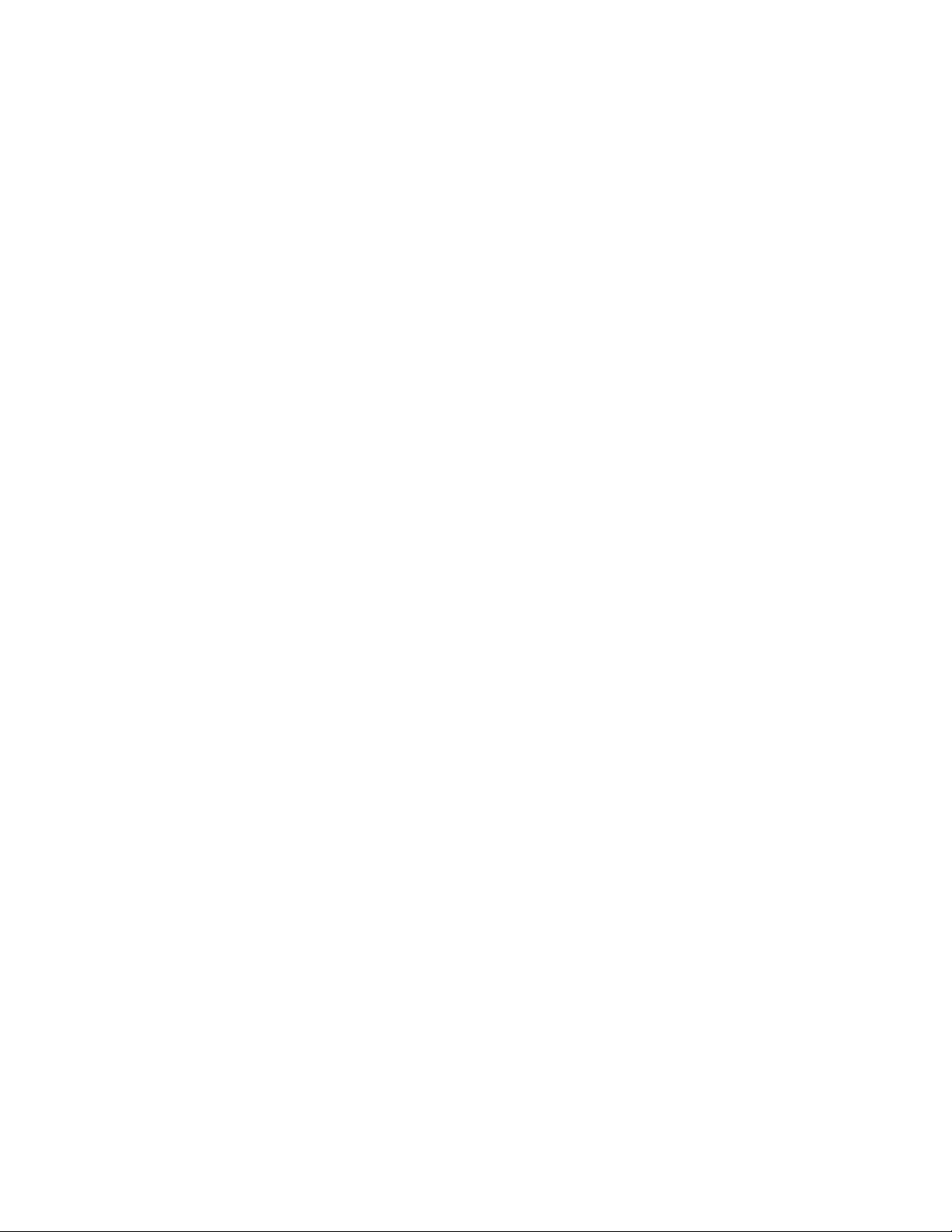
AT-FS970M Switch Command Line User’s Guide
789
Examples
These commands create a new aggregator consisting of ports 11 to 16.
The ID number of the aggregator is 2.
awplus> enable
awplus# configure terminal
awplus(config)# interface port1.0.11-port1.0.16
awplus(config-if)# channel-group 2
This example adds port 15 to an existing aggregator that has the ID
number 4:
awplus> enable
awplus# configure terminal
awplus(config)# interface port1.0.15
awplus(config-if)# channel-group 4
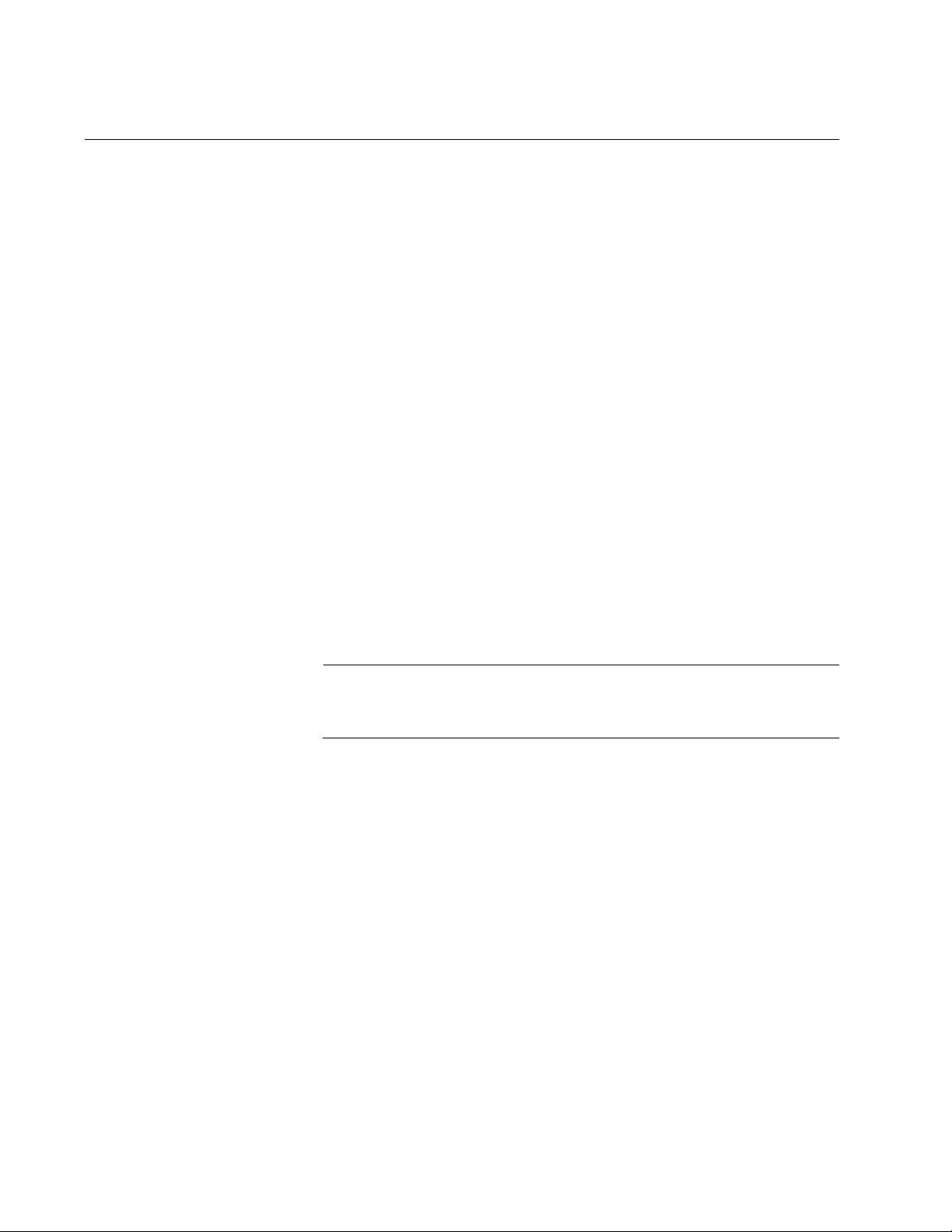
Chapter 54: LACP Commands
790
LACP SYSTEM-PRIORITY
Syntax
lacp system-priority
priority
Parameters
priority
Specifies the LACP system priority value for the switch. The range
is 1 to 65535.
Mode
Global Configuration mode
Description
Use this command to set the LACP priority of the switch. The switch uses
the LACP priority to resolve conflicts with other network devices when it
creates aggregate trunks.
Confirmation Command
“SHOW LACP SYS-ID” on page 798
Note
The value is set as an integer with this command and displayed in
hexadecimal format by the SHOW LACP SYS-ID command.
Example
This example assigns the system priority 200 to the switch:
awplus> enable
awplus# configure terminal
awplus(config)# lacp system-priority 200
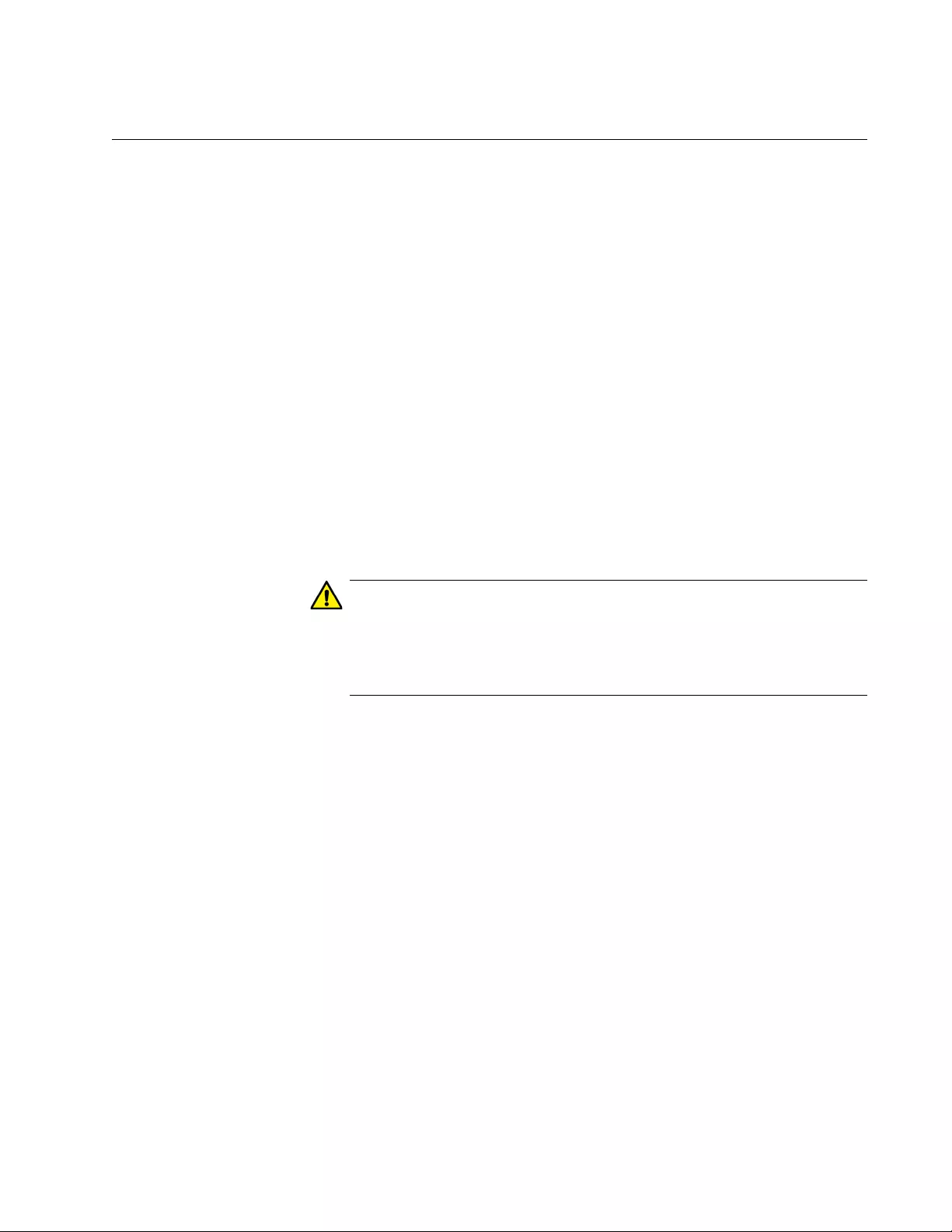
AT-FS970M Switch Command Line User’s Guide
791
NO CHANNEL-GROUP
Syntax
no channel-group
Parameters
None
Mode
Port Interface mode
Description
Use this command to remove ports from aggregators and to delete
aggregators. To delete an aggregator, remove all its ports.
You cannot remove the base port of the aggregator. Changing the base
port requires deleting and recreating the aggregator.
Caution
To prevent creating a loop in your network topology, you should not
remove ports from an aggregator without first disconnecting their
network cables. Network loops can cause broadcast storms that can
lead to poor network performance.
Confirmation Command
“SHOW ETHERCHANNEL” on page 794
Example
These commands delete ports 11 and 12 from an aggregator. The
aggregator is deleted if these are its only ports:
awplus> enable
awplus# configure terminal
awplus(config)# interface port1.0.11-port1.0.12
awplus(config-if)# no channel-group
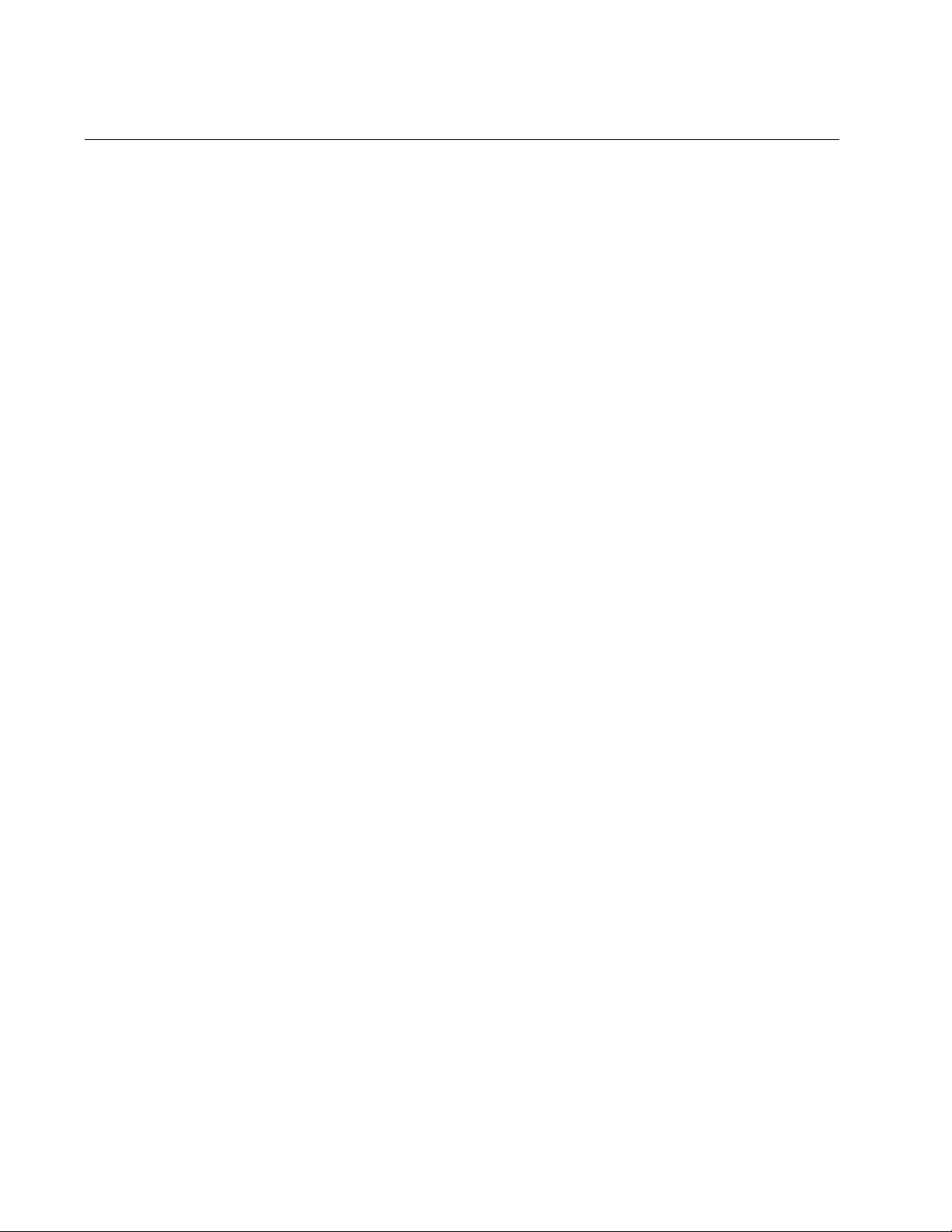
Chapter 54: LACP Commands
792
PORT-CHANNEL LOAD-BALANCE
Syntax
port-channel load-balance
src-mac|dst-mac|src-dst-mac|
src-ip|dst-ip|src-dst-ip
Parameters
src-mac
Specifies source MAC address as the load distribution method.
dst-mac
Specifies destination MAC address.
src-dst-mac
Specifies source address/destination MAC address.
src-ip
Specifies source IP address.
dst-ip
Specifies destination IP address.
src-dst-ip
Specifies source address/destination IP address.
Mode
LACP Port Trunk Interface mode
Description
Use this command to set the load distribution methods of aggregators. An
aggregator can have only one load distribution method. The load
distribution methods are the same as those for static port trunks described
in “Load Distribution Methods” on page 758.
To enter the LACP Port Trunk Interface mode, from the Global
Configuration mode, enter the INTERFACE PO command and the ID
number of the aggregator. For example, to enter the mode for the
aggregator that has the ID number 2, you enter:
awplus> enable
awplus# configure terminal
awplus(config)# interface po2
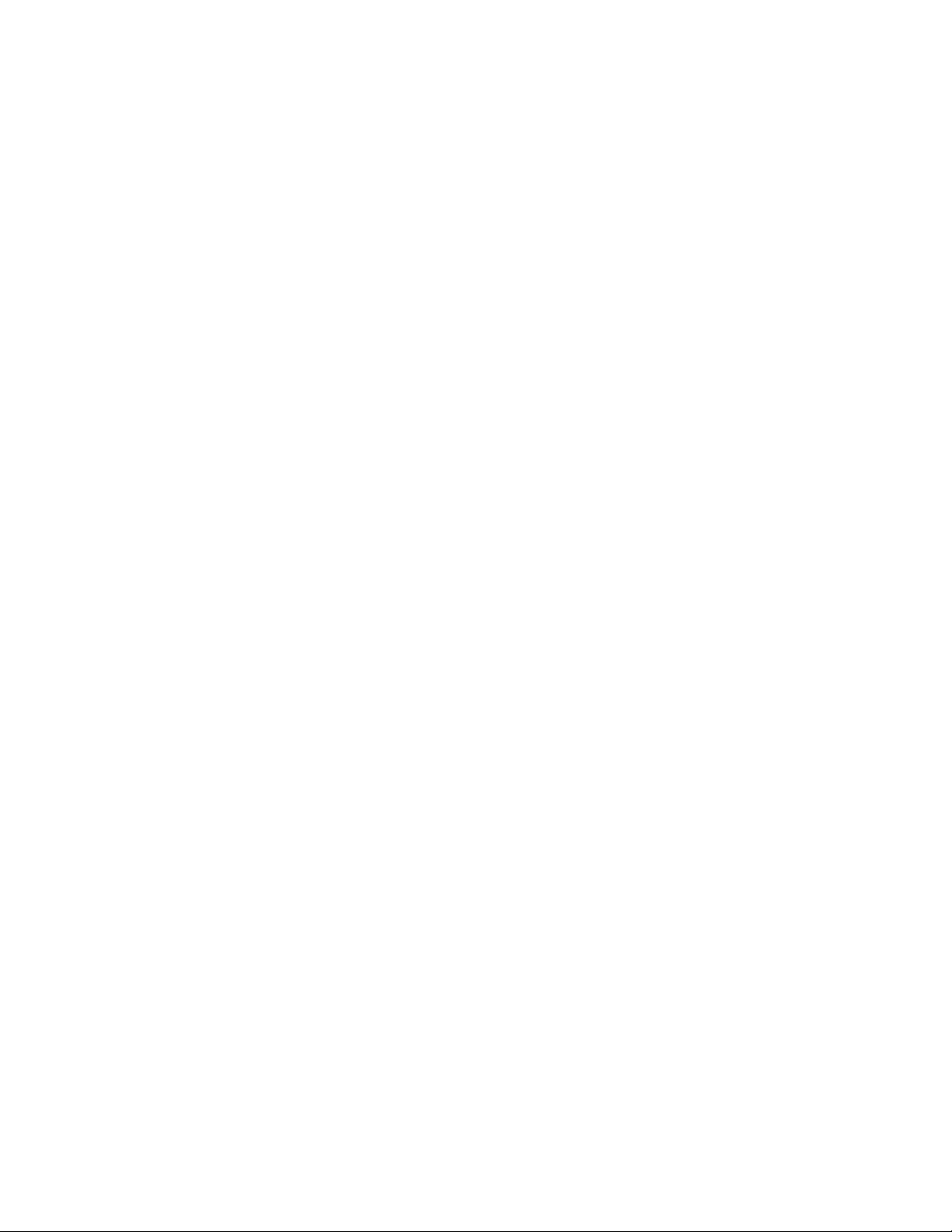
AT-FS970M Switch Command Line User’s Guide
793
Confirmation Command
“SHOW ETHERCHANNEL DETAIL” on page 795
Example
This example sets the load distribution method to source MAC address for
the LACP trunk that has the ID number 22:
awplus> enable
awplus# configure terminal
awplus(config)# interface po22
awplus(config-if)# port-channel load-balance src-mac
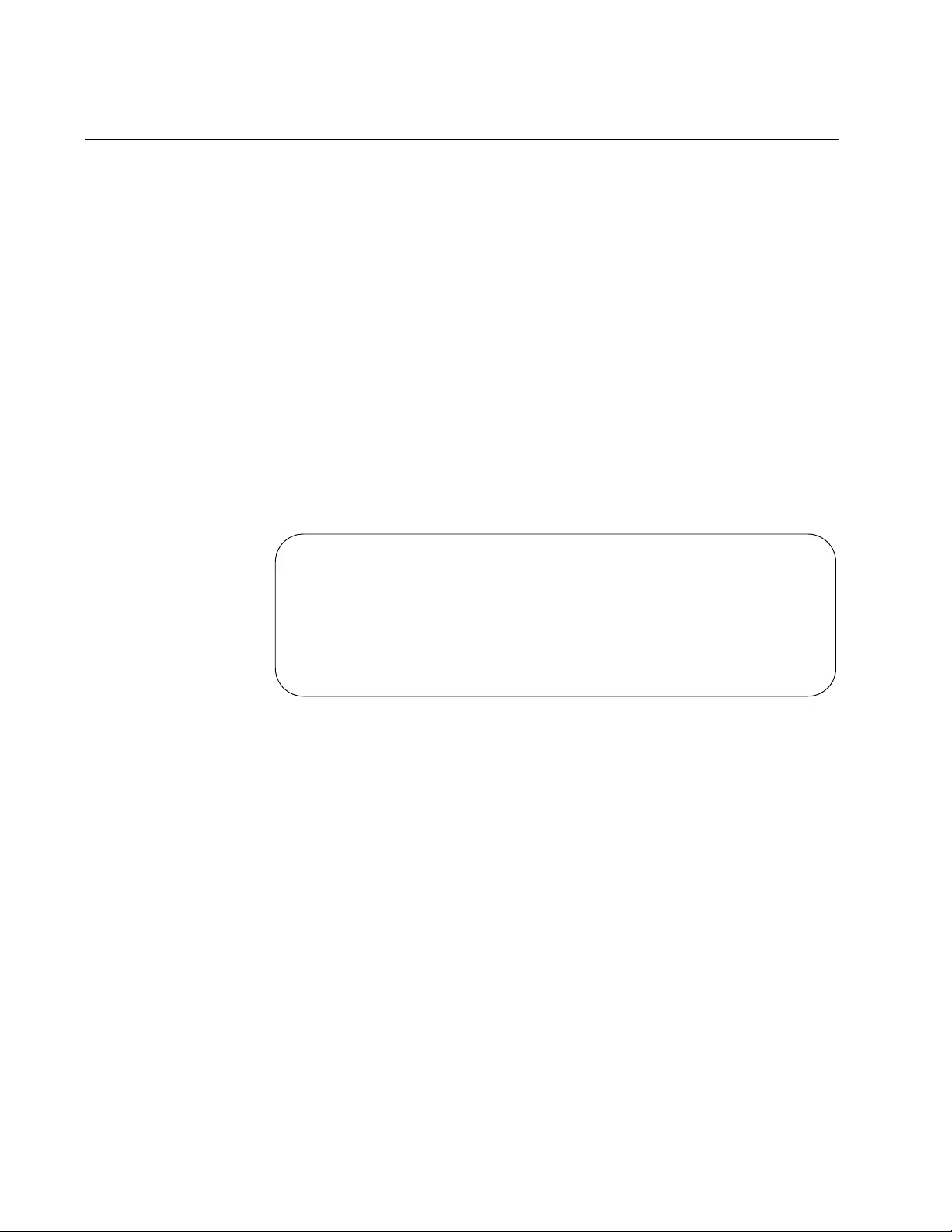
Chapter 54: LACP Commands
794
SHOW ETHERCHANNEL
Syntax
show etherchannel
id_number
Parameters
id_number
Specifies the ID number of the aggregator.
Mode
Privileged Exec mode
Description
Use this command to display the ports of specific aggregators on the
switch. Figure 148 illustrates the information.
Figure 148. SHOW ETHERCHANNEL Command
Example
This example displays the ports of the aggregator with the ID number 22:
awplus# show etherchannel 22
Aggregator #2 .... po2
Admin Key: 0xff01 - Oper Key: 0x0101
Link: Port1.0.2 sync
Link: Port1.0.3 sync
Link: Port1.0.4 sync
Link: Port1.0.5 sync
Link: Port1.0.6 sync
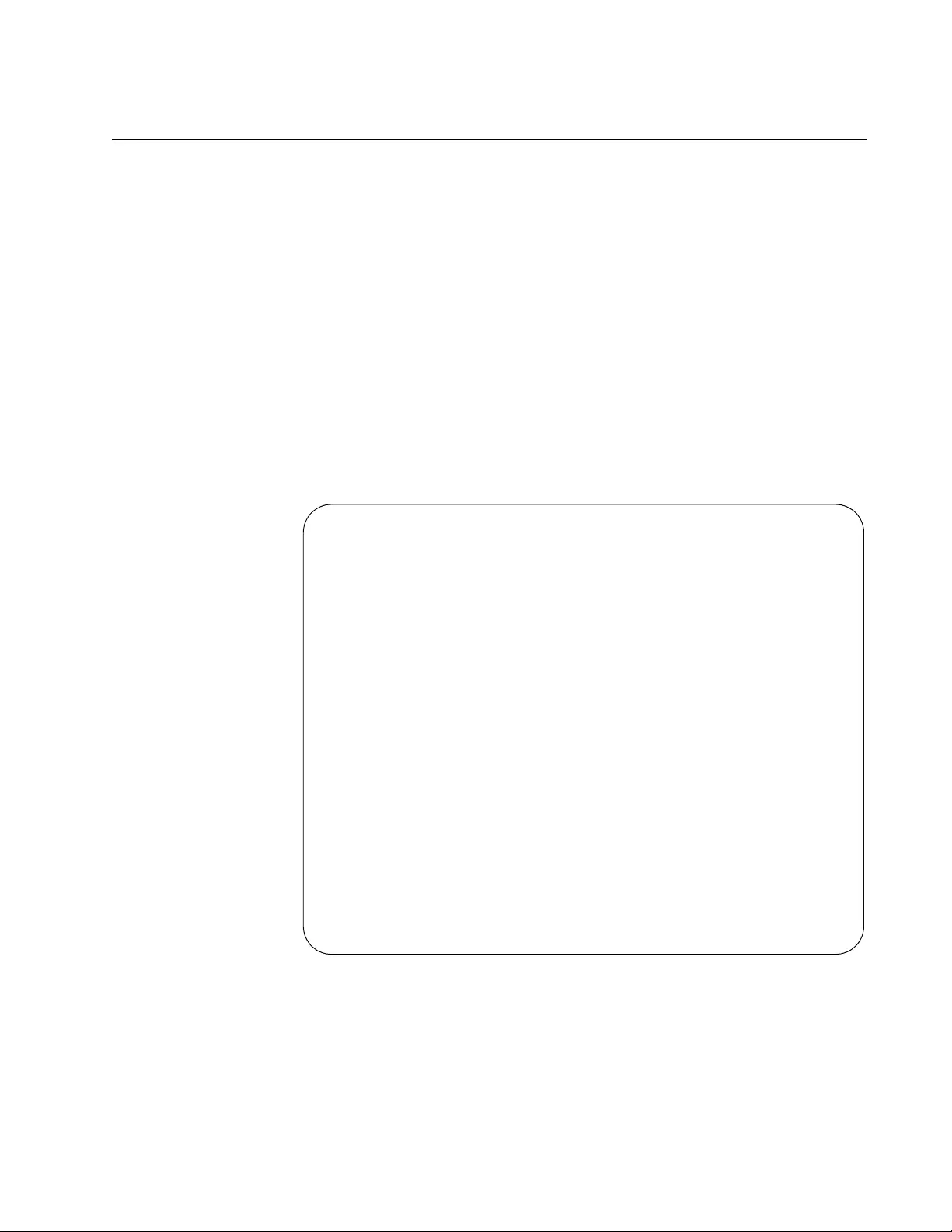
AT-FS970M Switch Command Line User’s Guide
795
SHOW ETHERCHANNEL DETAIL
Syntax
show etherchannel detail
Parameters
None
Mode
Privileged Exec mode
Description
Use this command to display detailed information about the aggregators
on the switch. Figure 149 illustrates the information.
Figure 149. SHOW ETHERCHANNEL DETAIL Command
Aggregator # 1 ..... po1
Mac address: (00-15-77-d8-43-60,0000)
Admin Key: 0xff01 - Oper Key: 0x0101
Receive link count: 4 - Transmit link count: 4
Individual: 0 - Ready: 0
Distribution Mode .. MACBoth
Partner LAG: (0080,00-a0-d2-00-94-24,F601)
Link: Port 1.0.1 sync
Link: Port 1.0.2 sync
Link: Port 1.0.3 sync
Link: Port 1.0.4 sync
Aggregator # 22..... po22
Mac address: (00-15-77-d8-43-60,0000)
Admin Key: 0xff16 - Oper Key: 0x1616
Receive link count: 0 - Transmit link count: 0
Individual: 0 - Ready: 0
Distribution Mode .. MACDest
Partner LAG: (0000,00-00-00-00-00-00,0000)
Link: Port 1.0.22 disabled
Link: Port 1.0.23 disabled
Link: Port 1.0.24 disabled
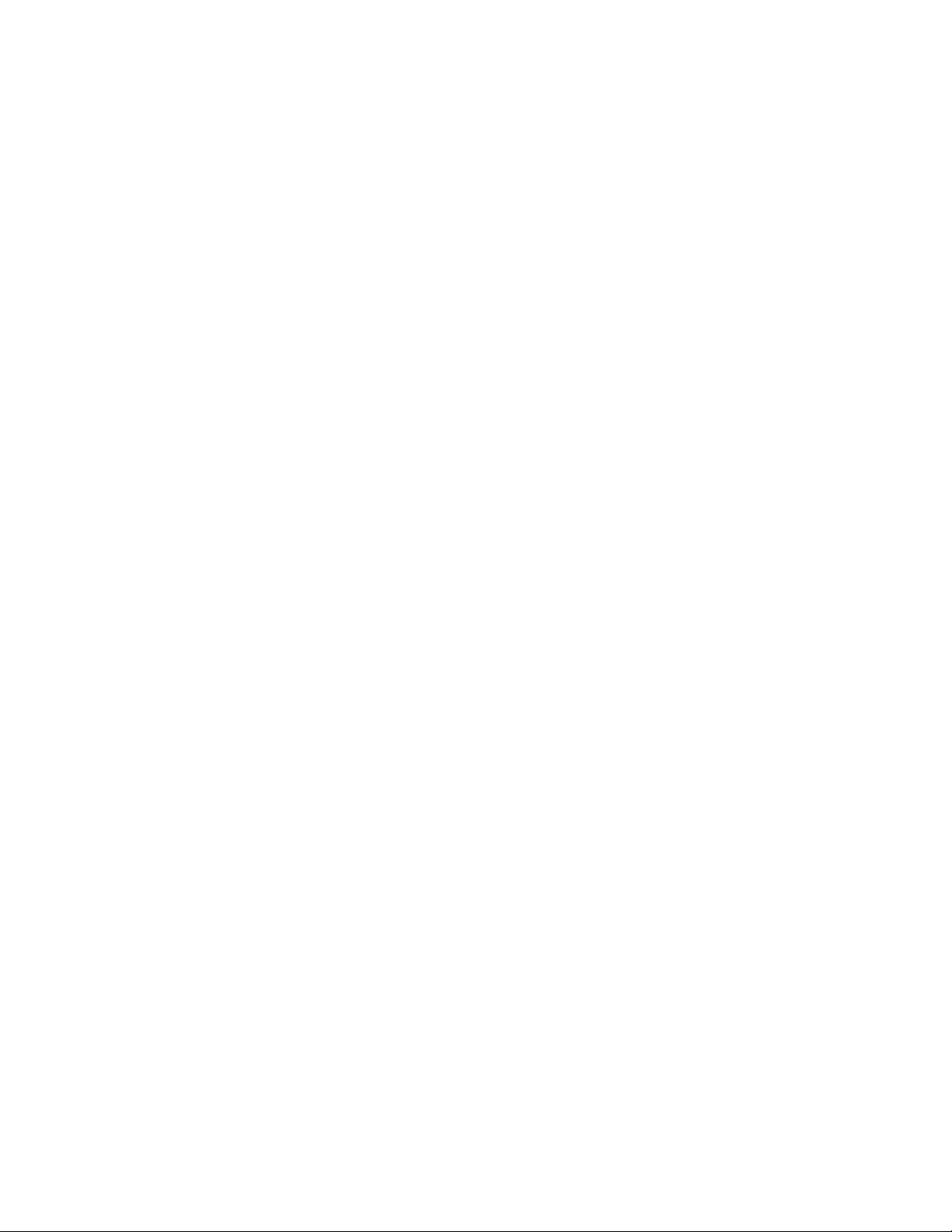
Chapter 54: LACP Commands
796
Example
This example displays detailed information about aggregators:
awplus# show etherchannel detail
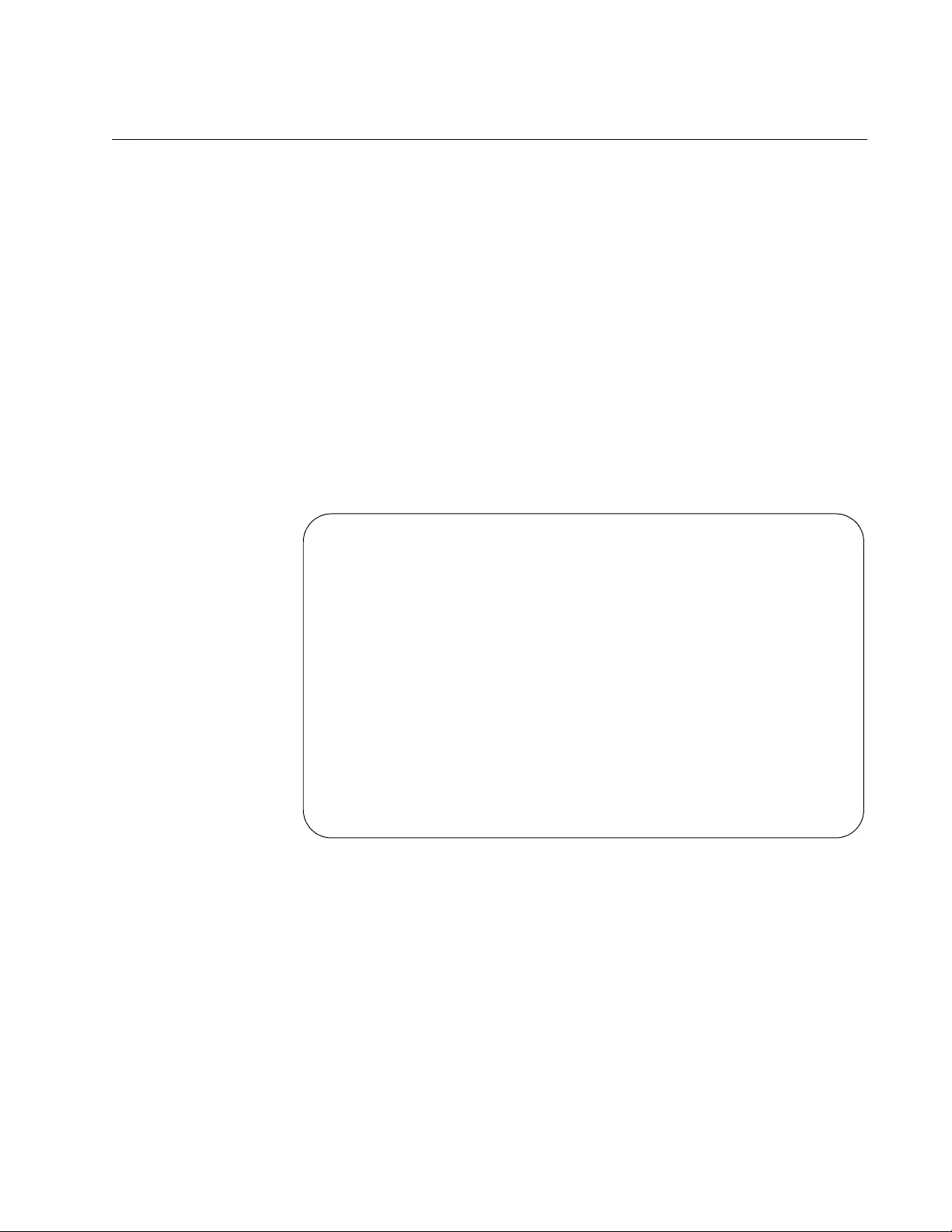
AT-FS970M Switch Command Line User’s Guide
797
SHOW ETHERCHANNEL SUMMARY
Syntax
show etherchannel summary
Parameters
None
Mode
Privileged Exec mode
Description
Use this command to display the states of the member ports of the
aggregators. Figure 150 illustrates the information.
Figure 150. SHOW ETHERCHANNEL SUMMARY Command
Example
This example displays the states of the aggregator’s member ports:
awplus# show etherchannel summary
Aggregator #2 .... po2
Admin Key: 0xff01 - Oper Key: 0x0101
Link: Port1.0.2 sync
Link: Port1.0.3 sync
Link: Port1.0.4 sync
Link: Port1.0.5 sync
Link: Port1.0.6 sync
Aggregator #21 .... po21
Admin Key: 0xff16 - Oper Key: 0x1616
Link: Port1.0.21 disabled
Link: Port1.0.22 disabled
Link: Port1.0.23 disabled
Link: Port1.0.24 disabled
Link: Port1.0.25 disabled
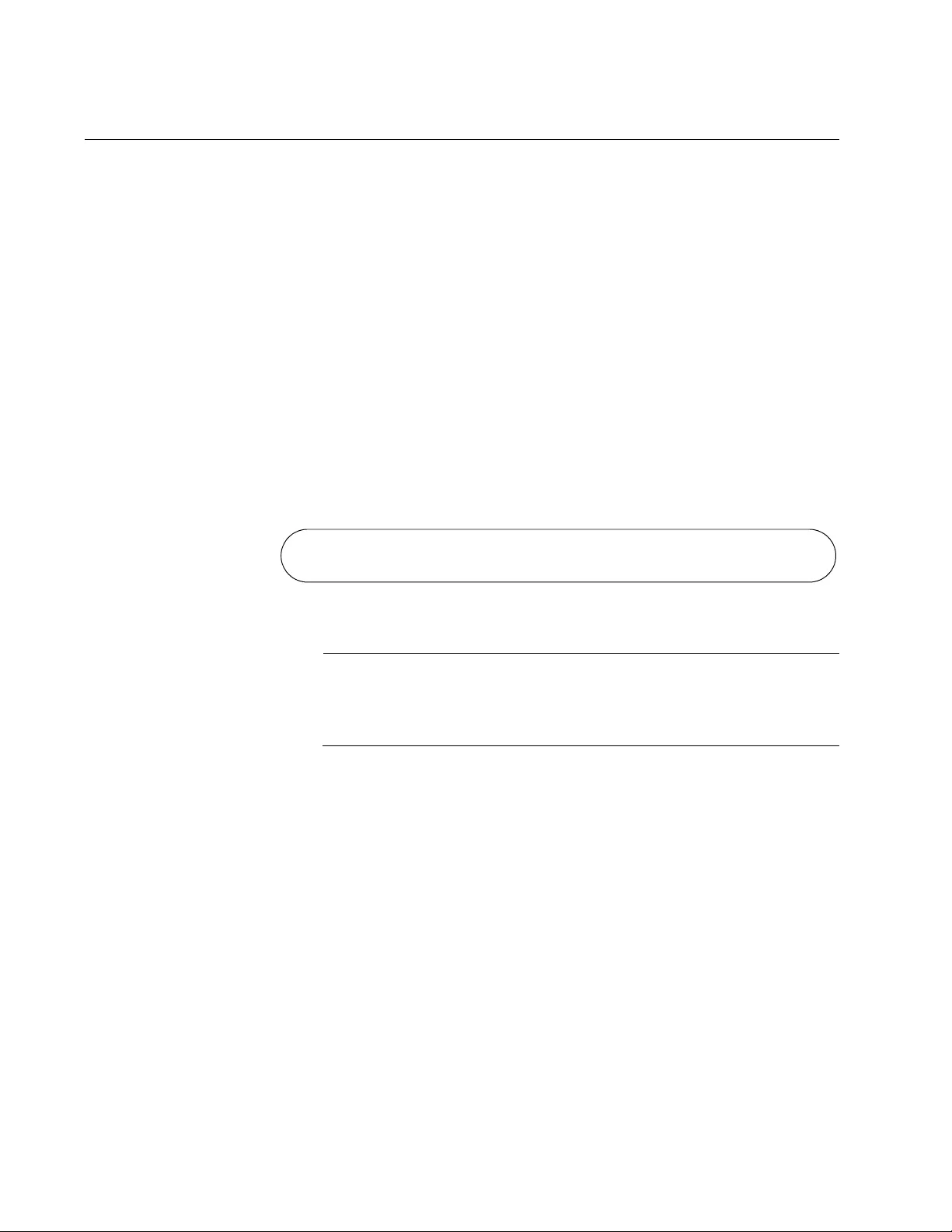
Chapter 54: LACP Commands
798
SHOW LACP SYS-ID
Syntax
show lacp sys-id
Parameters
None
Mode
Privileged Exec mode
Description
Use this command to display the LACP priority value and MAC address of
the switch. Figure 151 provides an example of the display.
Figure 151. SHOW LACP SYS-ID Command
Note
The LACP priority value is set as an integer with “LACP SYSTEM-
PRIORITY” on page 790 and displayed in hexadecimal format by
this command.
Example
This example displays the LACP priority value and MAC address:
awplus# show lacp sys-id
System Priority: 0x0080 (32768)
Mac Address: EC-CD-6D-1E-52-28
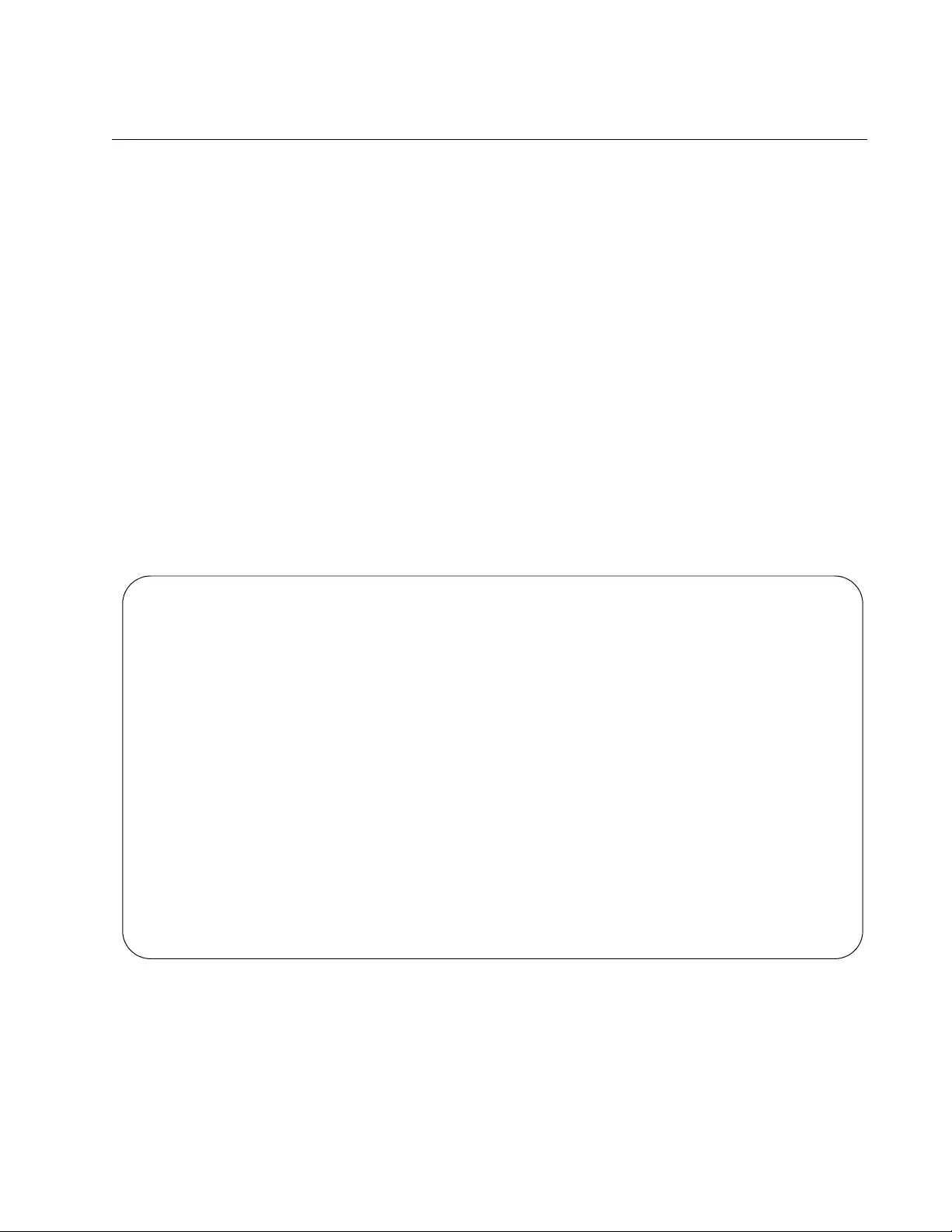
AT-FS970M Switch Command Line User’s Guide
799
SHOW PORT ETHERCHANNEL
Syntax
show port etherchannel [interface port]
Parameters
port
Specifies the port of an aggregator. You can display more than one
port at a time.
Mode
Privileged Exec mode
Description
Use this command to display the LACP port information. Figure 152
illustrates the information. Refer to the IEEE 802.3ad standard for
definitions of the fields.
Figure 152. SHOW PORT ETHERCHANNEL Command
Example
This example displays the LACP port information for port 5:
awplus# show port etherchannel port1.0.5
Link: port: 1.0.5
Aggregator # 2
Receive machine state: Defaulted
Periodic Transmission machine state: Slow periodic
Mux machine state: Detached
ACTOR PARTNER
=========================================================================
Actor Port ............. 05 Partner Port ......... 00
Selected ............... UNSELECTED Partner System ....... 00-00-00-00-00-00
Oper Key ............... 0x0001 Oper Key ............ 0x0000
Oper Port Priority .... 0x0005 Oper Port Priority ... 0x0000
Individual ............. NO Individual ........... YES
Synchronized............ NO Synchronized.......... NO
Collecting ............ NO Collecting ........... NO
Distributing ........... NO Distributing ......... NO
Defaulted .............. YES Defaulted ............ NO
Expired ................ NO Expired .............. NO
Actor Churn .......... NO Partner Churn ........ NO
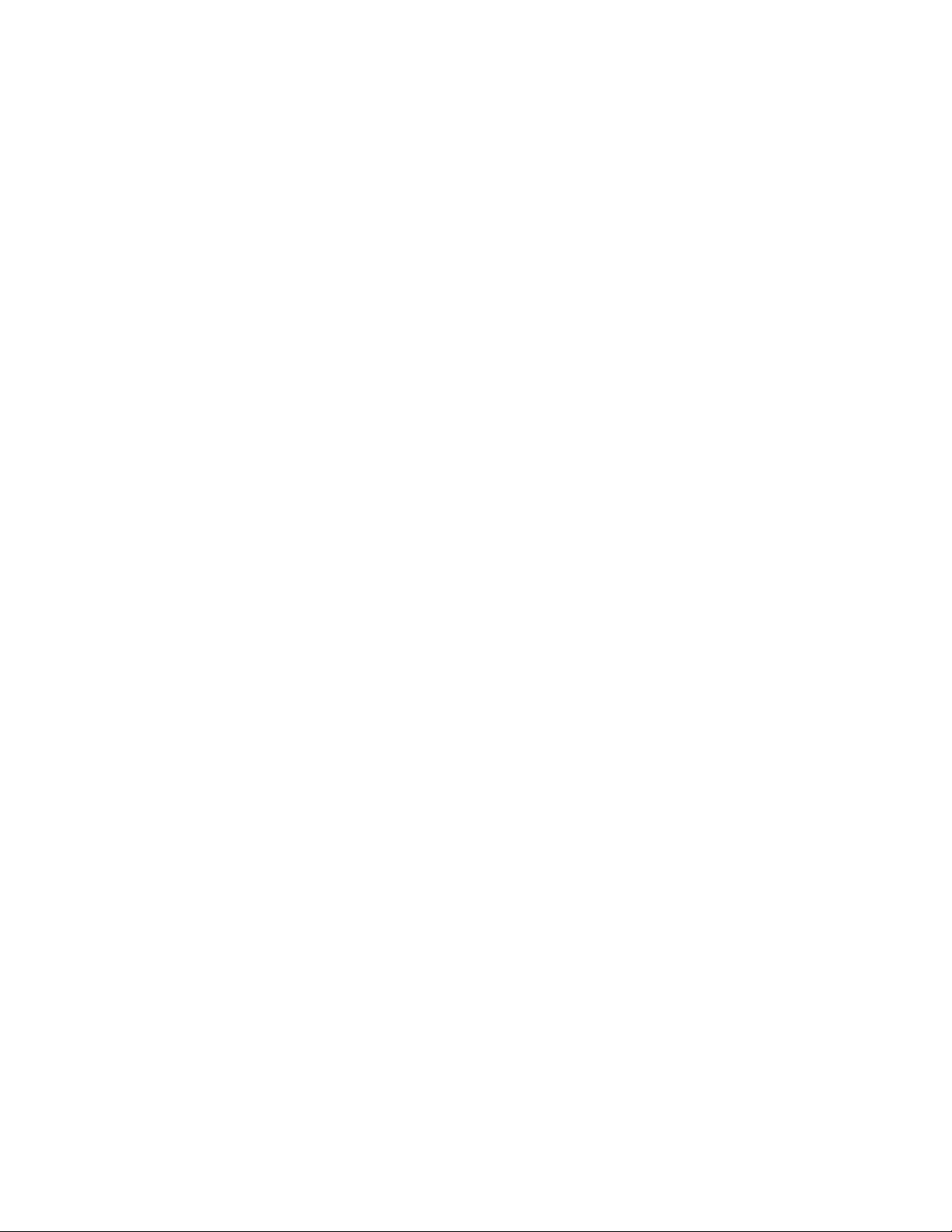
Chapter 54: LACP Commands
800
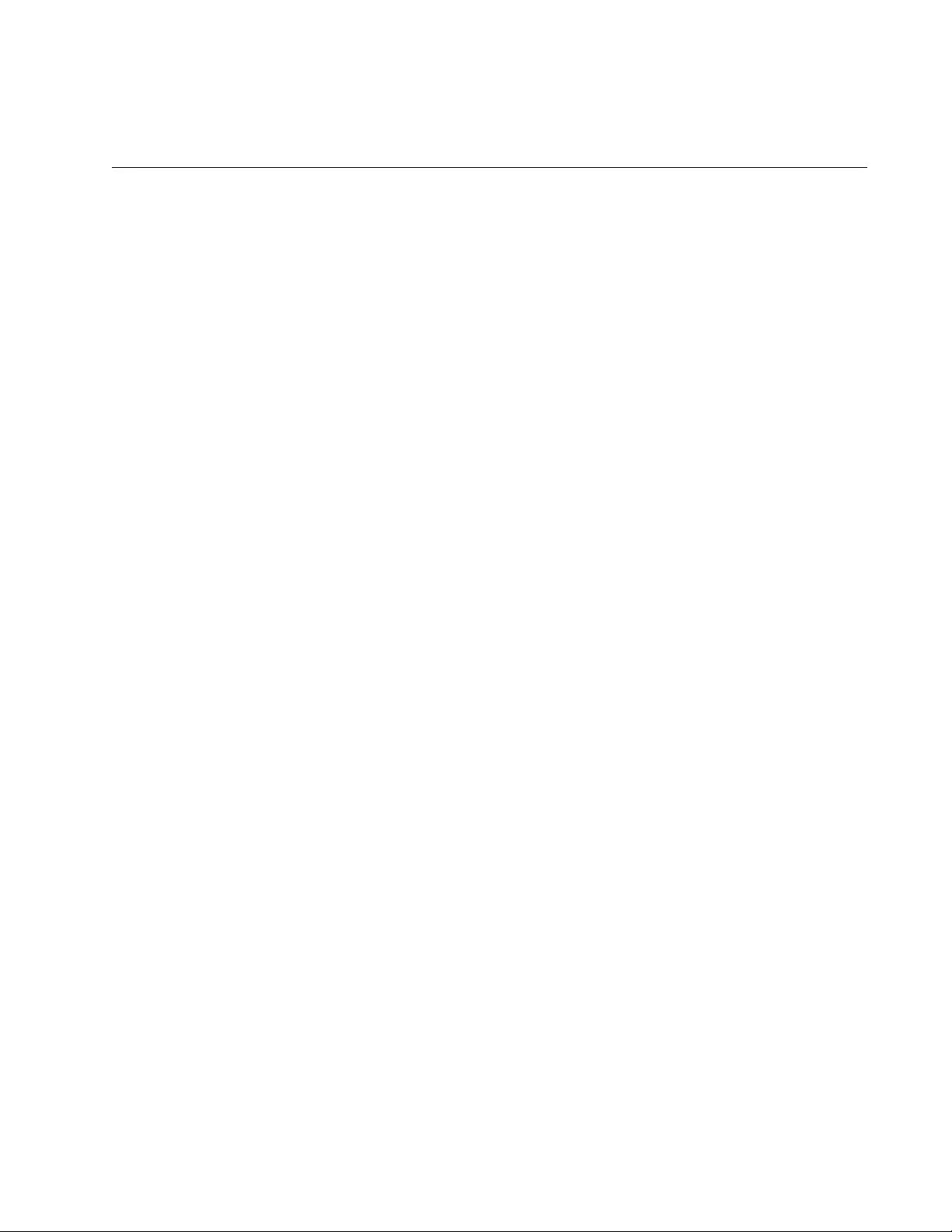
801
Section VII
Spanning Tree Protocols
This section contains the following chapters:
Chapter 55, “STP, RSTP and MSTP Protocols” on page 803
Chapter 56, “Spanning Tree Protocol (STP) Procedures” on page 821
Chapter 57, “STP Commands” on page 829
Chapter 58, “Rapid Spanning Tree Protocol (RSTP) Procedures” on
page 845
Chapter 59, “RSTP Commands” on page 857
Chapter 60, “Multiple Spanning Tree Protocol (MSTP)” on page 881
Chapter 61, “MSTP Commands” on page 901
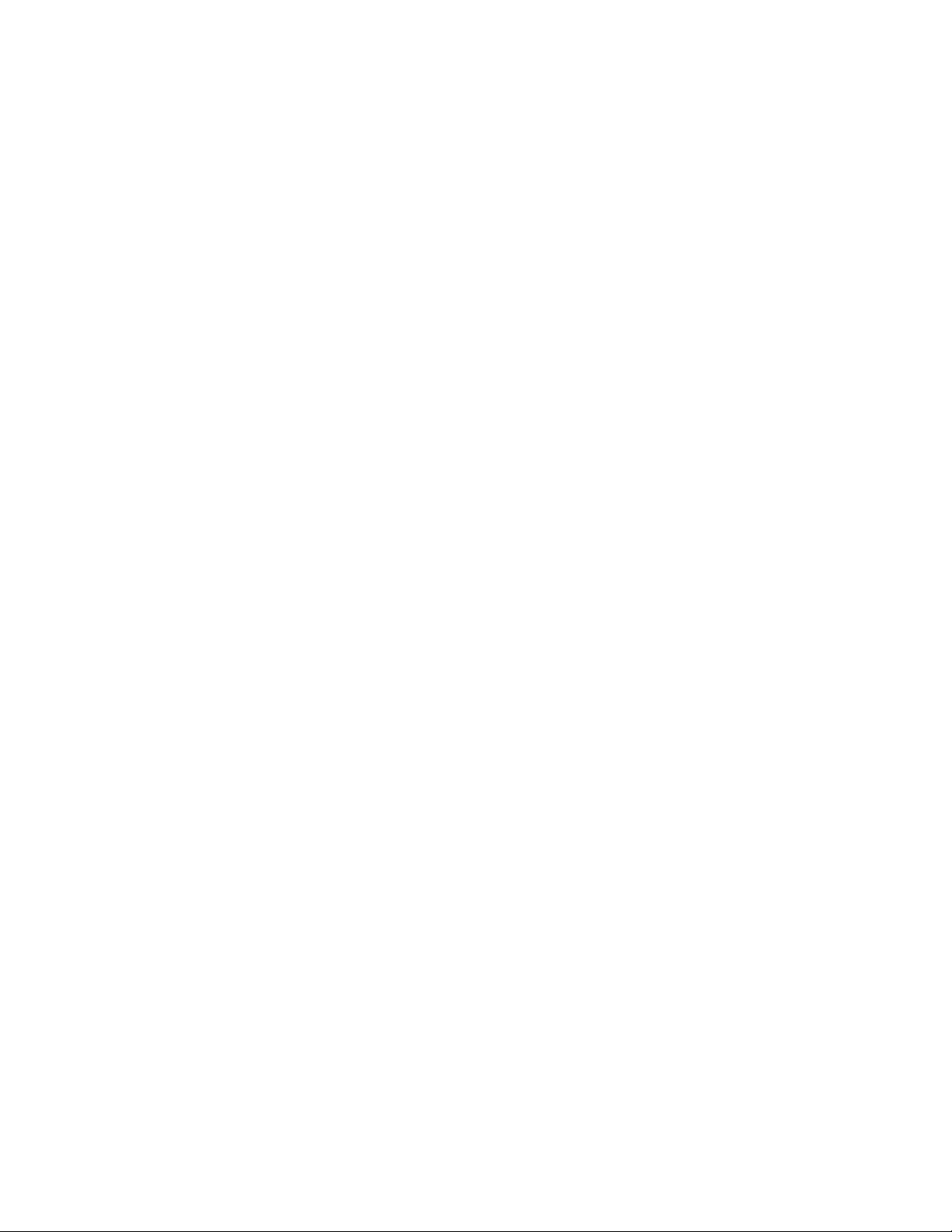
802
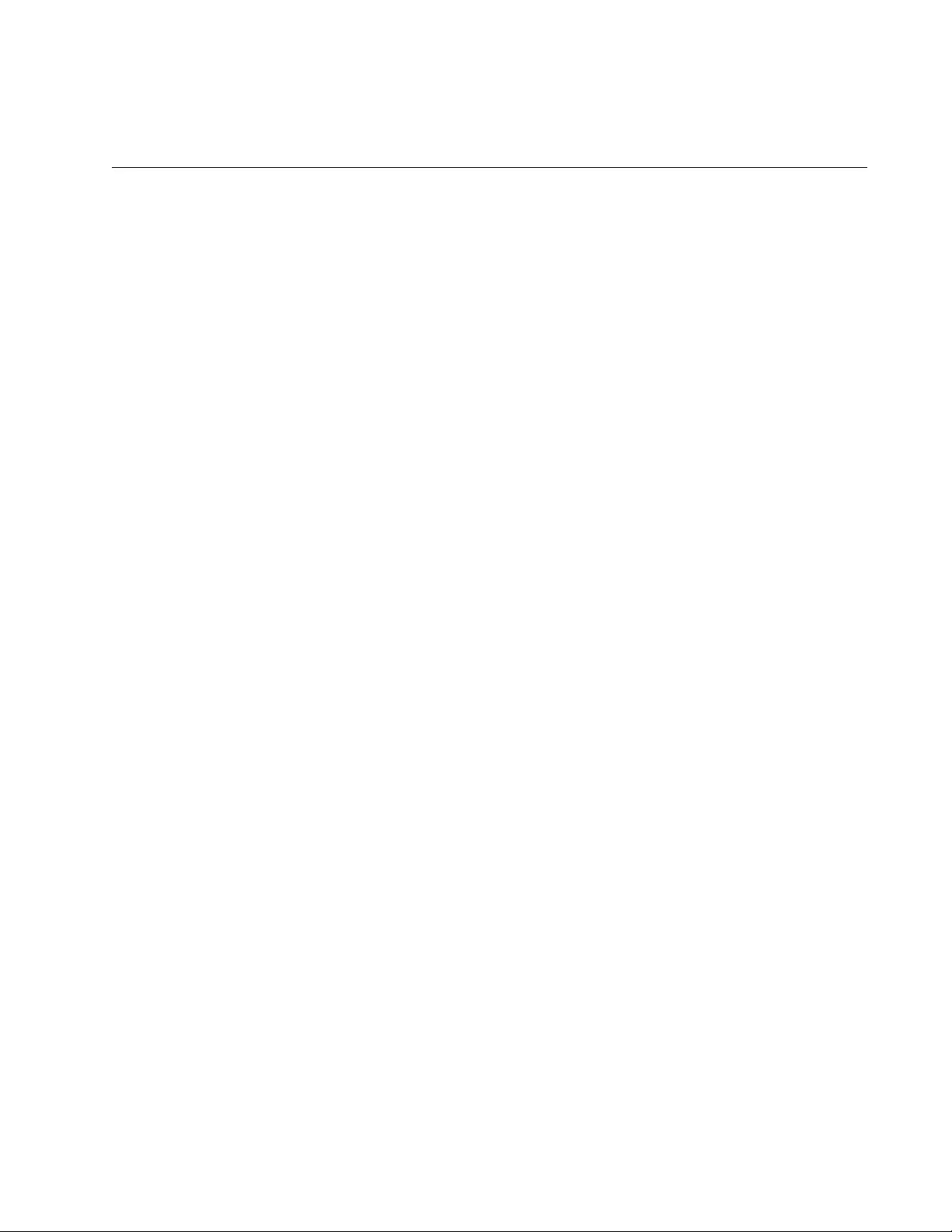
803
Chapter 55
STP, RSTP and MSTP Protocols
This chapter covers the following topics:
“Overview” on page 804
“Bridge Priority and the Root Bridge” on page 805
“Path Costs and Port Costs” on page 806
“Port Priority” on page 807
“Forwarding Delay and Topology Changes” on page 808
“Hello Time and Bridge Protocol Data Units (BPDU)” on page 809
“Point-to-Point and Edge Ports” on page 810
“Mixed STP and RSTP Networks” on page 812
“Spanning Tree and VLANs” on page 813
“RSTP and MSTP BPDU Guard” on page 814
“STP, RSTP, MSTP Loop Guard” on page 816
“STP and RSTP Root Guard” on page 820
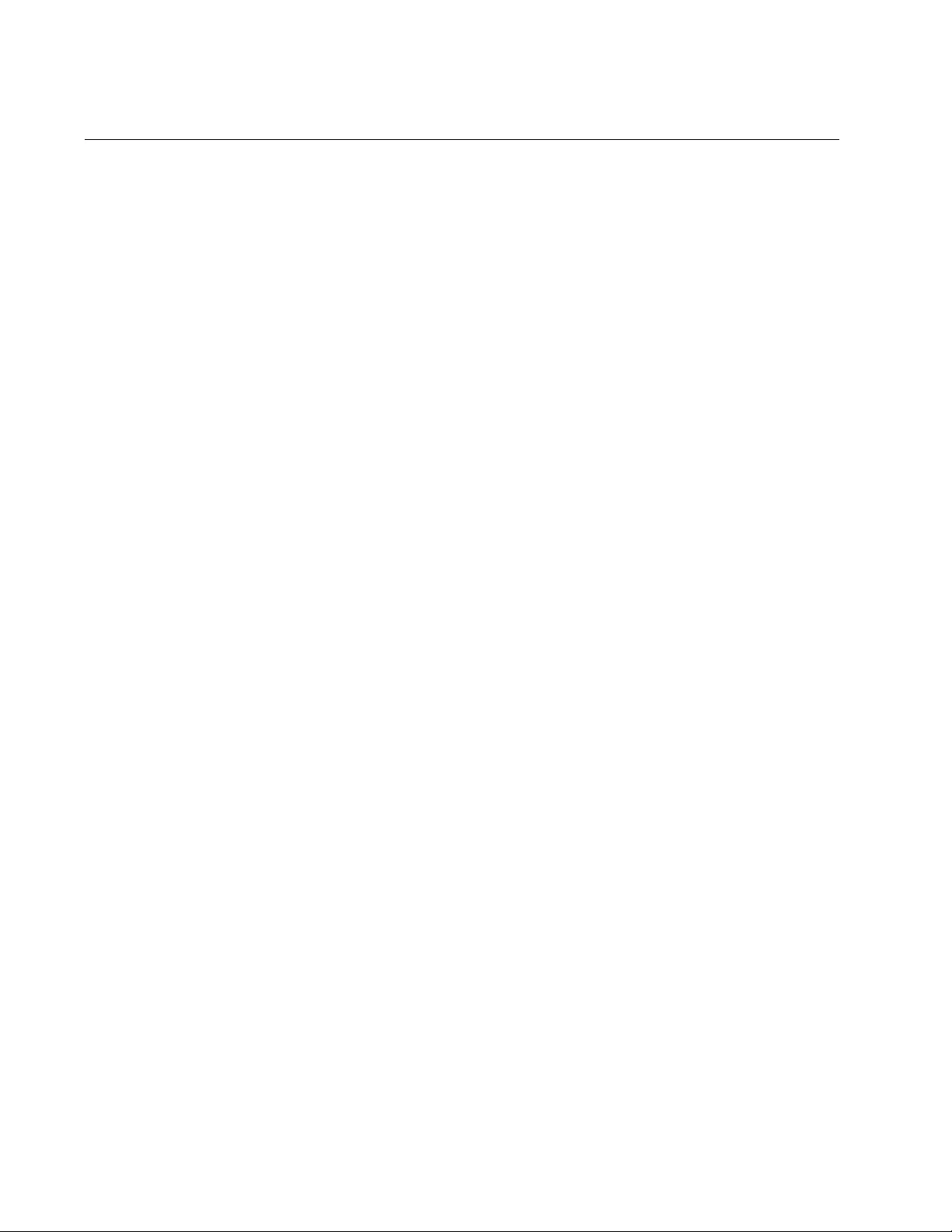
Chapter 55: STP, RSTP and MSTP Protocols
804
Overview
The Spanning Tree Protocol (STP), Rapid Spanning Tree Protocol
(RSTP) and Multiple Spanning Tree Protocol (MSTP) guard against the
formation of loops in an Ethernet network topology. A topology has a loop
when two or more nodes can transmit packets to each other over more
than one data path. The problem that data loops pose is that packets can
become caught in repeating cycles, referred to as broadcast storms, that
needlessly consume network bandwidth and that can significantly reduce
network performance.
Spanning tree prevents loops from forming by ensuring that only one path
exists between the end nodes in your network. Where multiple paths exist,
these protocols place the extra paths in a standby or blocking mode.
Spanning tree can also activate redundant paths if primary paths go down.
So not only do these protocols guard against multiple links between
segments and the risk of broadcast storms, but they can also maintain
network connectivity by activating backup redundant paths.
One of the primary differences between the two protocols is in the time
each takes to complete the process referred to as convergence. When a
change is made to the network topology, such as the addition of a new
bridge, a spanning tree protocol must determine whether there are
redundant paths that must be blocked to prevent data loops, or activated
to maintain communications between the various network segments. This
is the process of convergence.
With STP, convergence can take up to a minute to complete in a large
network. This can result in the loss of communication between various
parts of the network during the convergence process, and the subsequent
lost of data packets.
RSTP is much faster and is the default spanning tree mode. It can
complete a convergence in seconds to greatly diminish the possible
impact the process can have on your network.
MSTP is similar to RSTP in its efficiency of convergence. It also allows
more than one instance of spanning tree to be active at a time. See
“Multiple Spanning Tree Protocol (MSTP)” on page 881 for more
information about how MSTP operates in an environment of multiple
spanning tree instances.
The STP implementation on the switch complies with the IEEE 802.1d
standard. The RSTP implementation complies with the IEEE 802.1w
standard. The MSTP feature complies with the IEEE 802.1s standard. The
following subsections provide an overview the basic features of STP,
RSTP and MSTP, and define the different parameters that you can adjust.
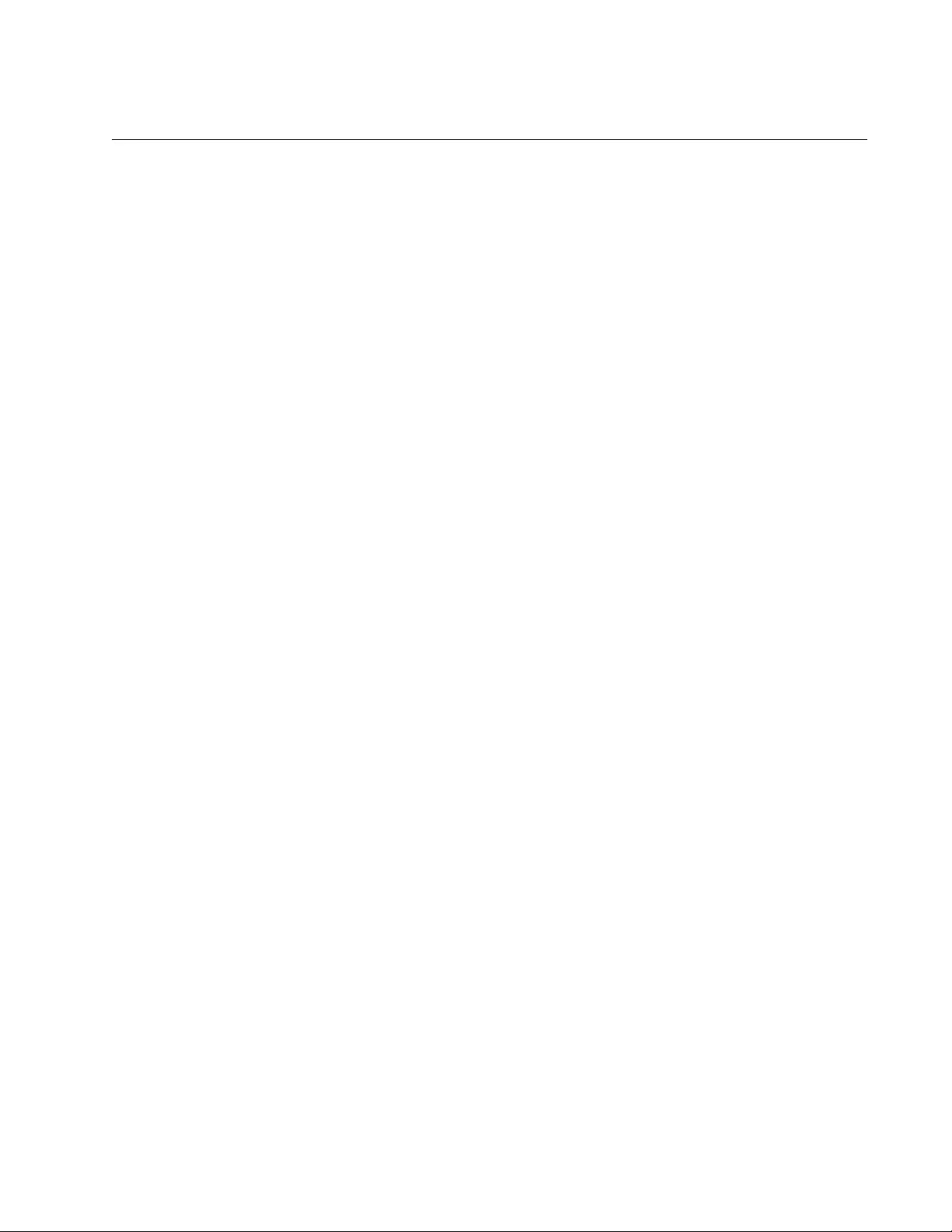
AT-FS970M Switch Command Line User’s Guide
805
Bridge Priority and the Root Bridge
The first task that bridges perform when a spanning tree protocol is
activated on a network is the selection of a root bridge. A root bridge
distributes network topology information to the other network bridges and
is used by the other bridges to determine if there are redundant paths in
the network.
A root bridge is selected by the bridge priority number, also referred to as
the bridge identifier. The bridge with the lowest bridge priority number in
the network is selected as the root bridge. If two or more bridges have the
same bridge priority number, of those bridges, the one with the lowest
MAC address is designated as the root bridge.
You can change the bridge priority number on the switch. You can
designate which switch on your network you want as the root bridge by
giving it the lowest bridge priority number. You might also consider which
bridge should function as the backup root bridge in the event you need to
take the primary root bridge offline, and assign that bridge the second
lowest bridge identifier number.
The bridge priority has a range 0 to 61,440 in increments of 4,096. A lower
priority number indicates a greater likelihood of the switch becoming the
root bridge. The priority values can be set only in increments of 4,096. The
default value is 32,768.
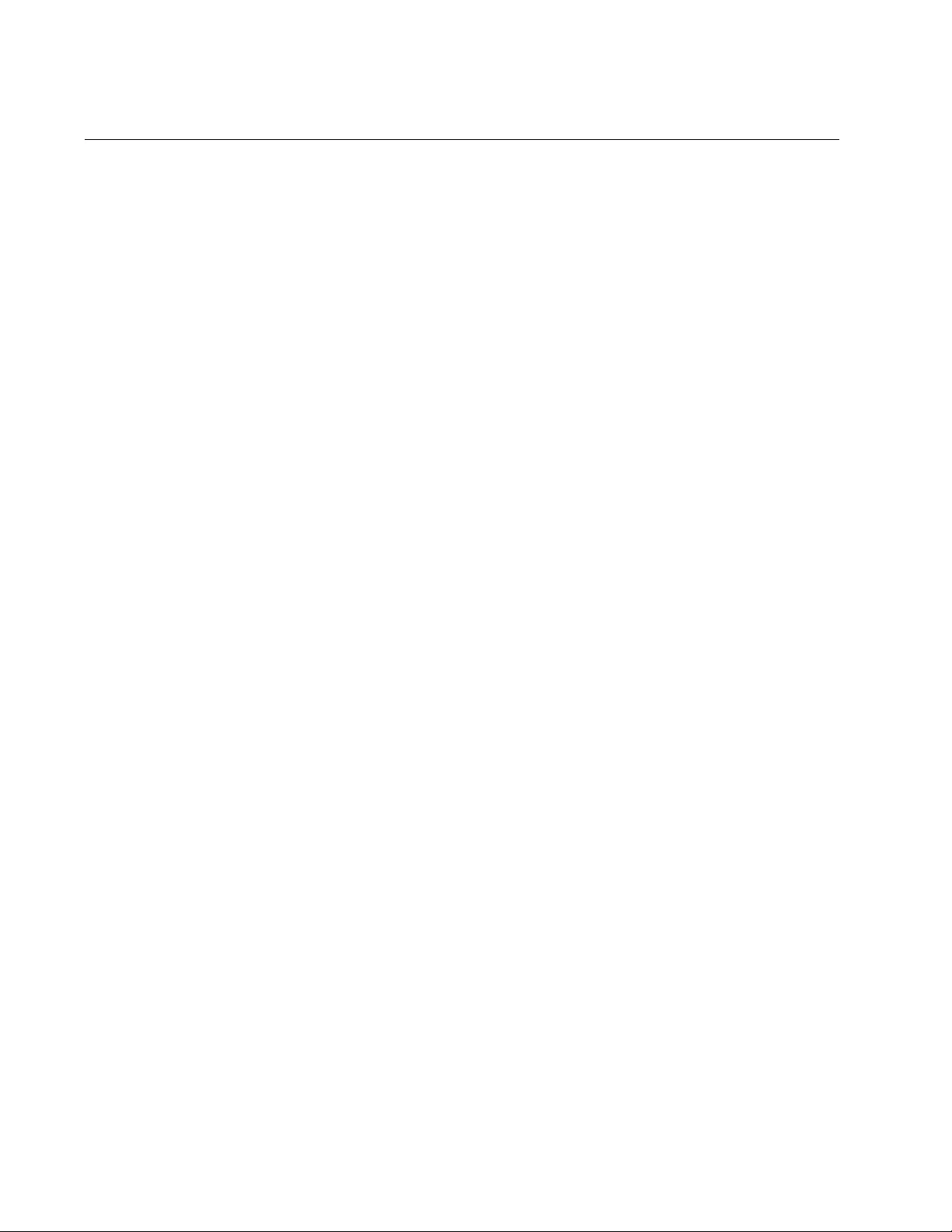
Chapter 55: STP, RSTP and MSTP Protocols
806
Path Costs and Port Costs
After the root bridge has been selected, the bridges determine if the
network contains redundant paths and, if one is found, select a preferred
path while placing the redundant paths in a backup or blocking state.
A bridge that has only one path between itself and the root bridge is
referred to as the designated bridge. And the port through which it is
communicating with the root bridge is referred to as the root port.
If redundant paths exist, the bridges that are a part of the paths must
determine which path will be the primary, active path, and which path(s)
will be placed in the standby, blocking mode. This is accomplished by a
determination of path costs. The path offering the lowest cost to the root
bridge becomes the primary path, and the redundant paths are placed in
the blocking state.
Path cost is determined by evaluating port costs. Every port on a bridge
participating in STP and RSTP has a cost associated with it. The cost of a
port on a bridge is typically based on port speed. The faster the port, the
lower the port cost. The exception to this is the ports on the root bridge,
where all ports have a port cost of 0.
Path cost is simply the sum of the port costs between a bridge and the root
bridge.
The path cost of a port is adjustable on the switch. The range is 1 to
200000000.
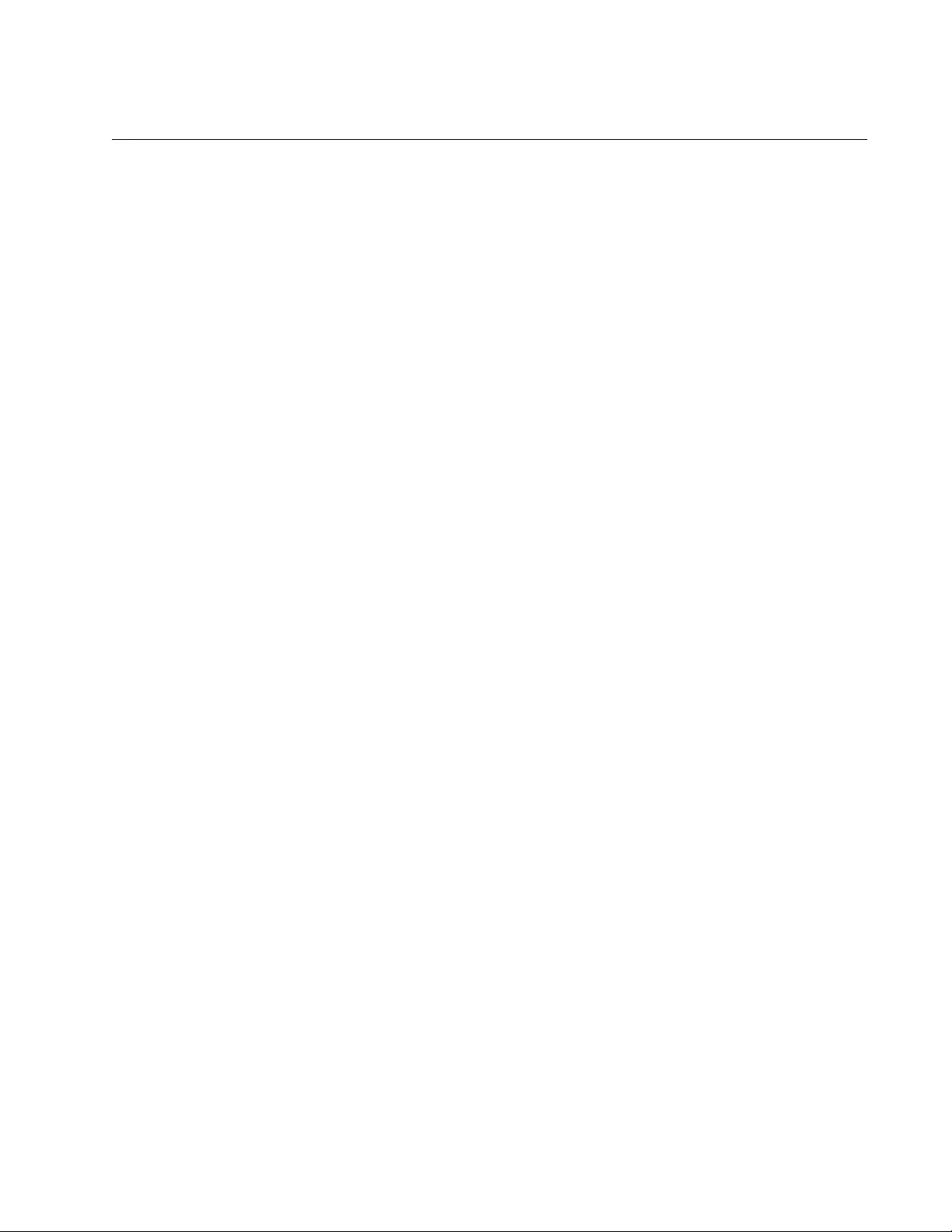
AT-FS970M Switch Command Line User’s Guide
807
Port Priority
If two paths have the same port cost, the bridges must select a preferred
path. In some instances this can involve the use of the port priority
parameter. This parameter is used as a tie breaker when two paths have
the same cost.
The port priority has a range from 0 to 240 in increments of 16. The priority
values can be set only in increments of 16. The default value is 128, which
is increment 8.
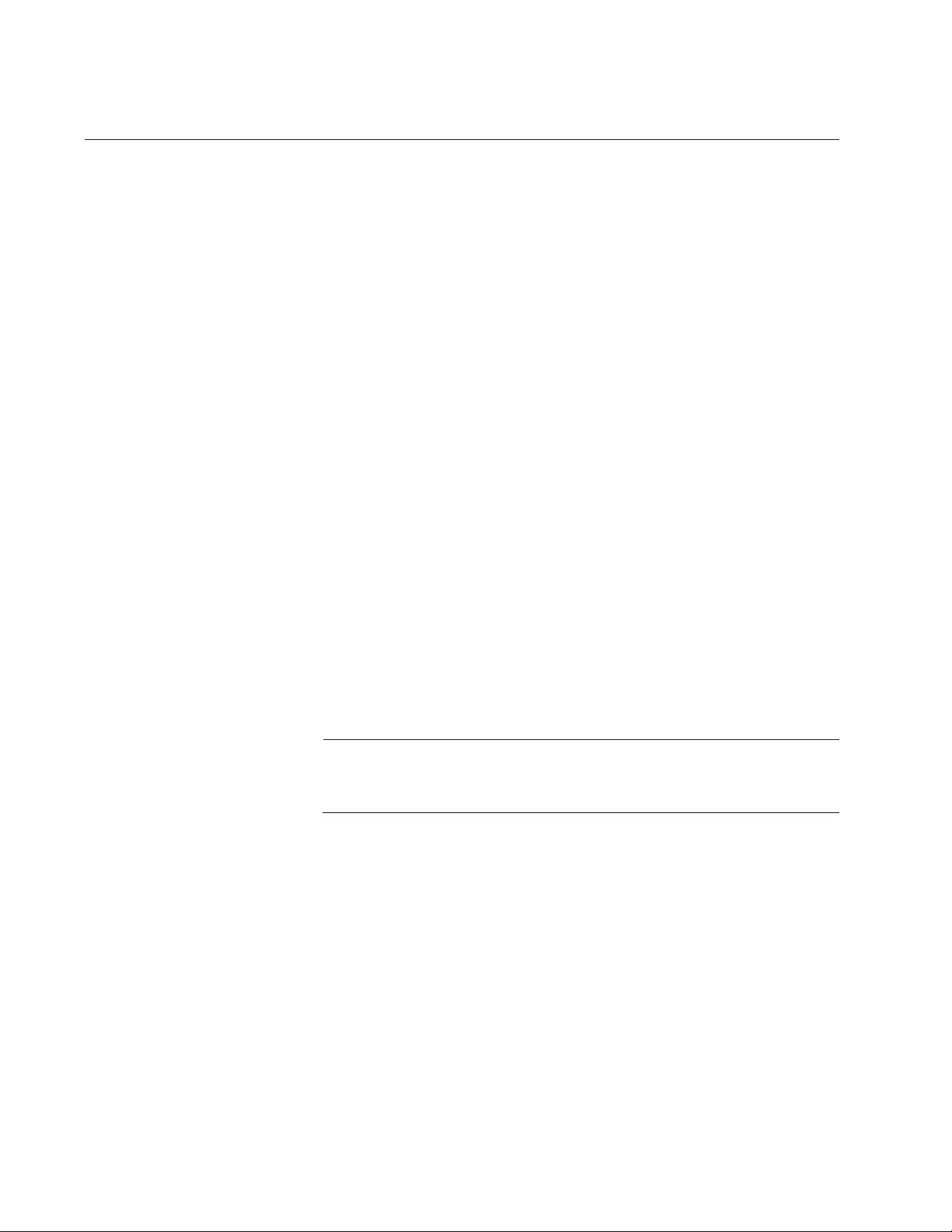
Chapter 55: STP, RSTP and MSTP Protocols
808
Forwarding Delay and Topology Changes
If there is a change in the network topology due to a failure, removal, or
addition of any active components, the active topology also changes. This
may trigger a change in the state of some blocked ports. However, a
change in a port state is not activated immediately.
It might take time for the root bridge to notify all bridges that a topology
change has occurred, especially if it is a large network. If a topology
change is made before all the bridges have been notified, a temporary
data loop could occur, and that could adversely impact network
performance.
To forestall the formation of temporary data loops during topology
changes, a port designated to change from blocking to forwarding passes
through two additional states—listening and learning—before beginning to
forward frames. The amount of time a port spends in these states is set by
the forwarding delay value. This value states the amount of time that a
port spends in the listening and learning states prior to changing to the
forwarding state.
The forwarding delay value is adjustable on the switch. The appropriate
value for this parameter depends on a number of variables, with the size
of your network being a primary factor. For large networks, you should
specify a value large enough to allow the root bridge sufficient time to
propagate a topology change throughout the entire network. For small
networks, you should not specify a value so large that a topology change
is needlessly delayed, which could result in the delay or loss of some data
packets.
Note
The forwarding delay parameter applies only to ports on the switch
that are operating STP-compatible mode.
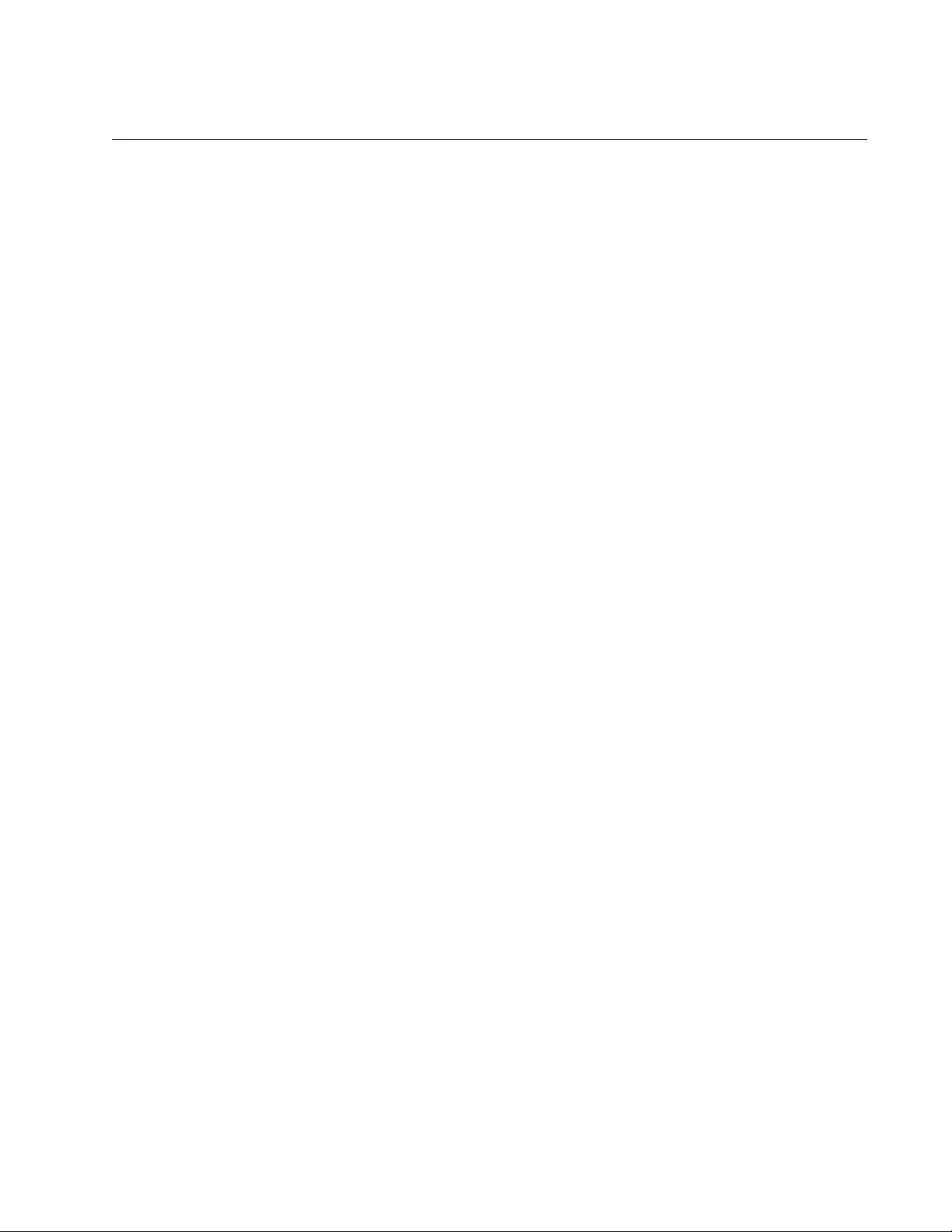
AT-FS970M Switch Command Line User’s Guide
809
Hello Time and Bridge Protocol Data Units (BPDU)
The bridges that are part of a spanning tree domain communicate with
each other using a bridge broadcast frame that contains a special section
devoted to carrying STP or RSTP information. This portion of the frame is
referred to as the bridge protocol data unit (BPDU). When a bridge is
brought online, it issues a BPDU in order to determine whether a root
bridge has already been selected in the network, and if not, whether it has
the lowest bridge priority number of all the bridges and should therefore
become the root bridge.
The root bridge periodically transmits a BPDU to determine whether there
have been any changes to the network topology and to inform other
bridges of topology changes. The frequency with which the root bridge
sends out a BPDU is called the hello time. This is a value that you can set
on the switch. The interval is measured in seconds and has a default
setting of two seconds. Consequently, if the switch is selected as the root
bridge of a spanning tree domain, it transmits a BPDU every two seconds.
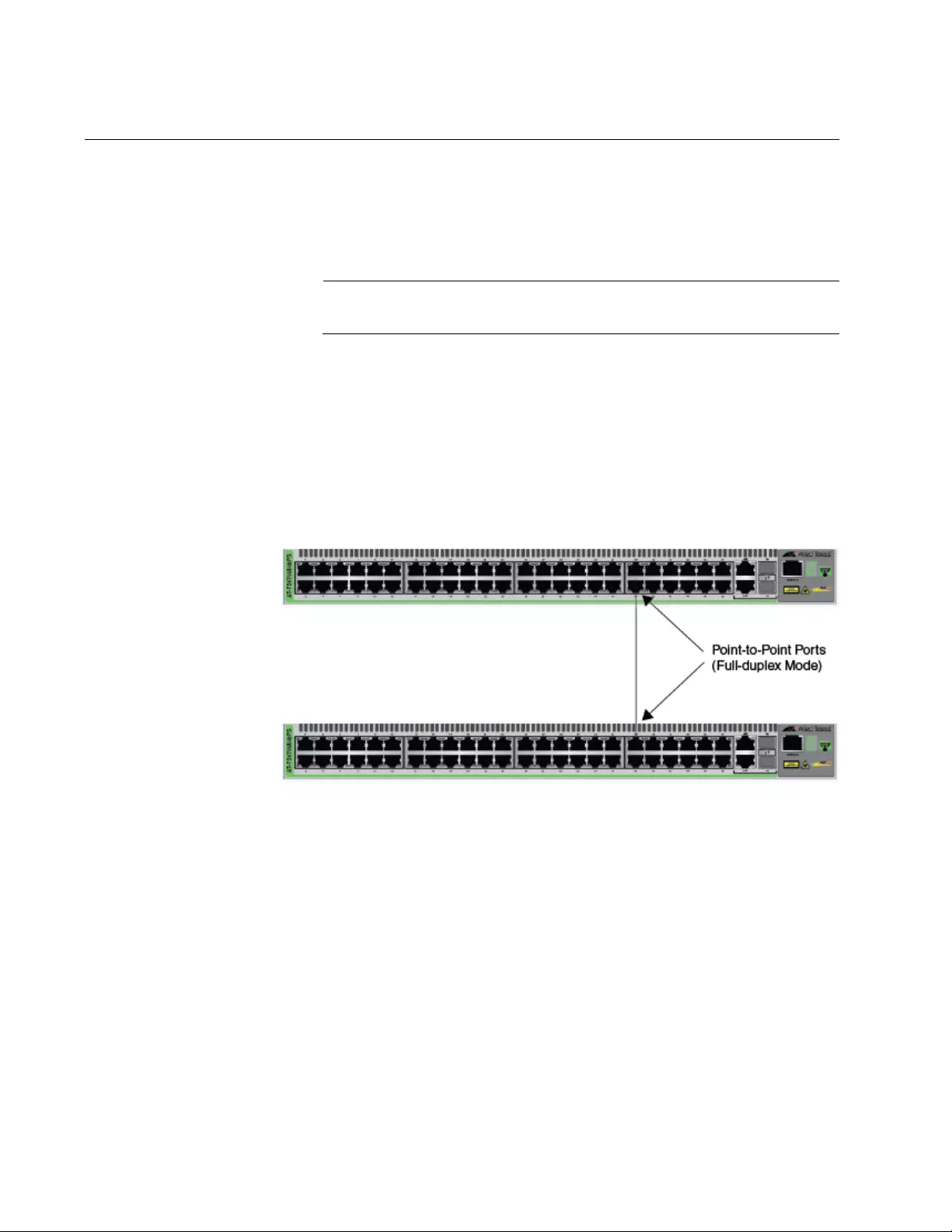
Chapter 55: STP, RSTP and MSTP Protocols
810
Point-to-Point and Edge Ports
Part of the task of configuring RSTP or MSTP is defining the port types on
the switch. This relates to the devices connected to the ports. With the port
types defined, RSTP or MSTP can reconfigure a network much quicker
than STP when a change in network topology is detected.
Note
This section applies only to RSTP and MSTP.
There are two possible selections:
Point-to-point port
Edge port
A port that is operating in full-duplex mode is functioning as a point-to-
point port. Figure 153 illustrates two switches that are connected with one
data link. With the link operating in full-duplex, the ports are point-to-point
ports.
Figure 153. Point-to-Point Ports
If a port is operating in half-duplex mode and is not connected to any
further bridges that are participating in spanning tree, then the port is an
edge port. Figure 154 on page 811 illustrates an edge port on the switch.
The port is connected to an Ethernet hub, which in turn is connected to a
series of Ethernet workstations. This is an edge port because it is
connected to a device that has no participating RSTP or MSTP devices.
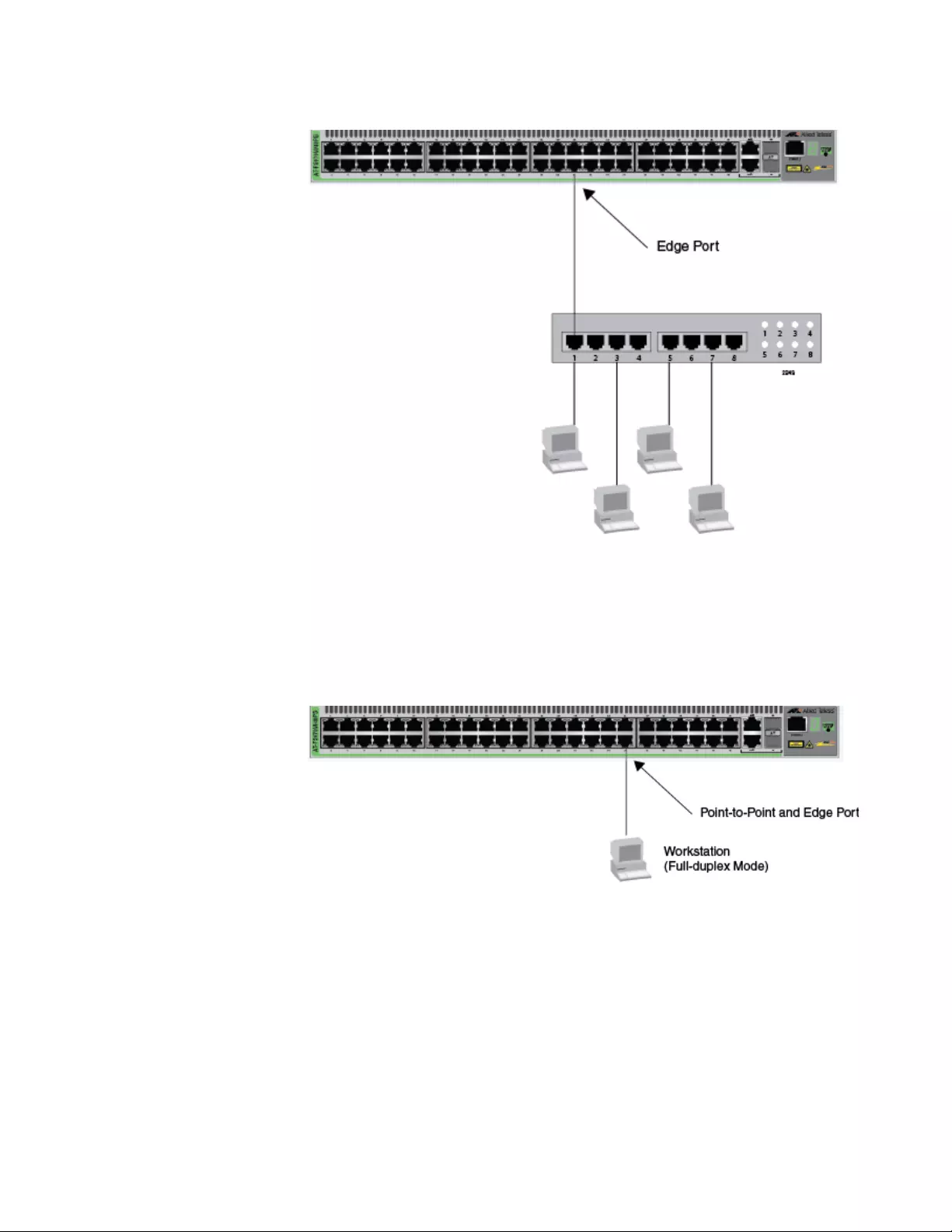
AT-FS970M Switch Command Line User’s Guide
811
Figure 154. Edge Port
A port can be both a point-to-point and an edge port at the same time. It
operates in full-duplex and has no spanning tree devices connected to it.
Figure 155 illustrates a port functioning as both a point-to-point and edge
port.
Figure 155. Point-to-Point and Edge Port
Determining whether a bridge port is point-to-point, edge, or both, can be a
bit confusing. For that reason, do not change the default values for this
RSTP feature unless you have a good grasp of the concept. In most
cases, the default values work well.
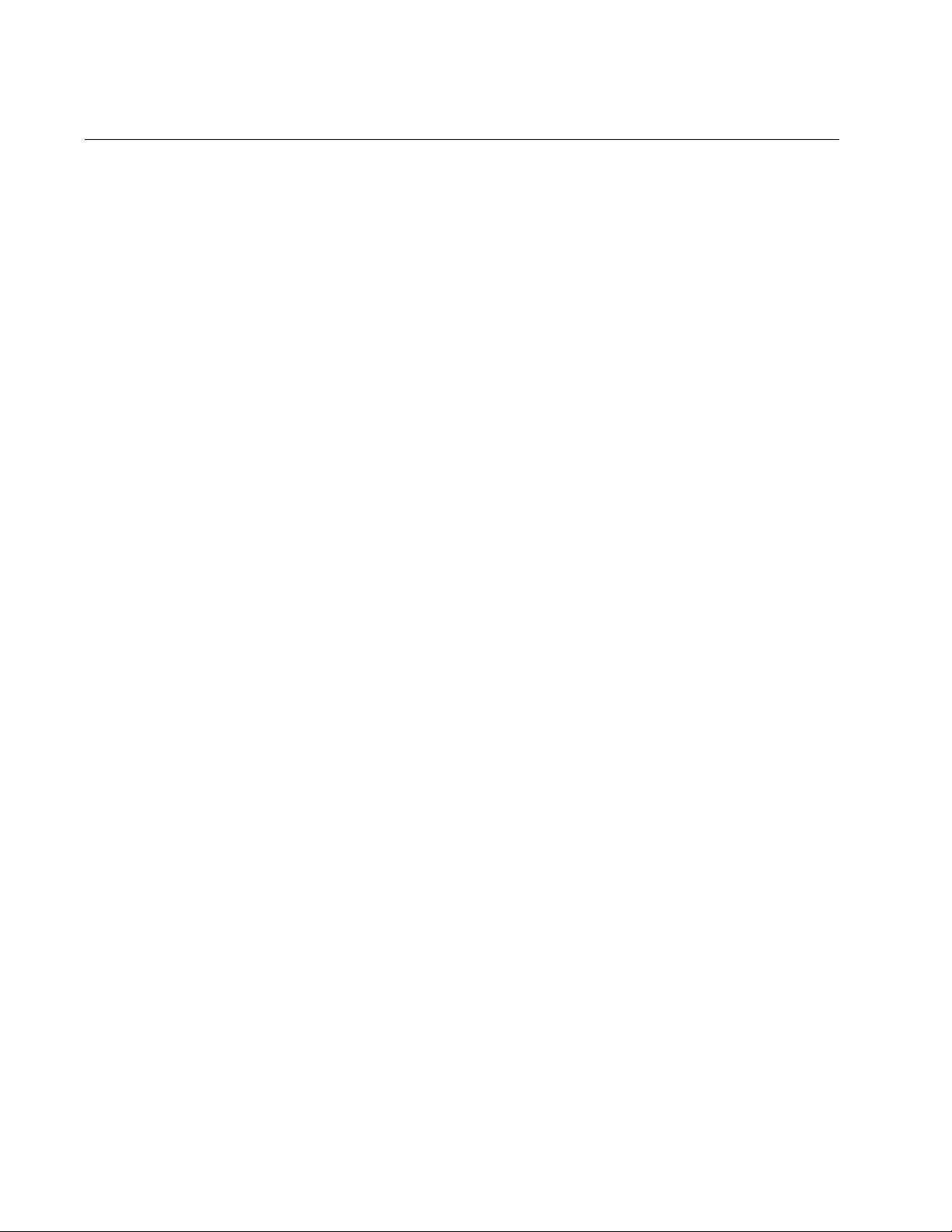
Chapter 55: STP, RSTP and MSTP Protocols
812
Mixed STP and RSTP Networks
RSTP IEEE 802.1w is fully compliant with STP IEEE 802.1d. A network
can have both protocols. If both RSTP and STP are present in a network,
they operate together to create a single spanning tree domain. Given this,
if you decide to activate spanning tree on the switch, there is no reason
not to use RSTP, even if the other switches are running STP. The switch
combines its RSTP with the STP on the other switches by monitoring the
traffic on the ports for BPDU packets. Ports that receive RSTP BPDU
packets operate in RSTP mode while ports receiving STP BPDU packets
operate in STP mode.
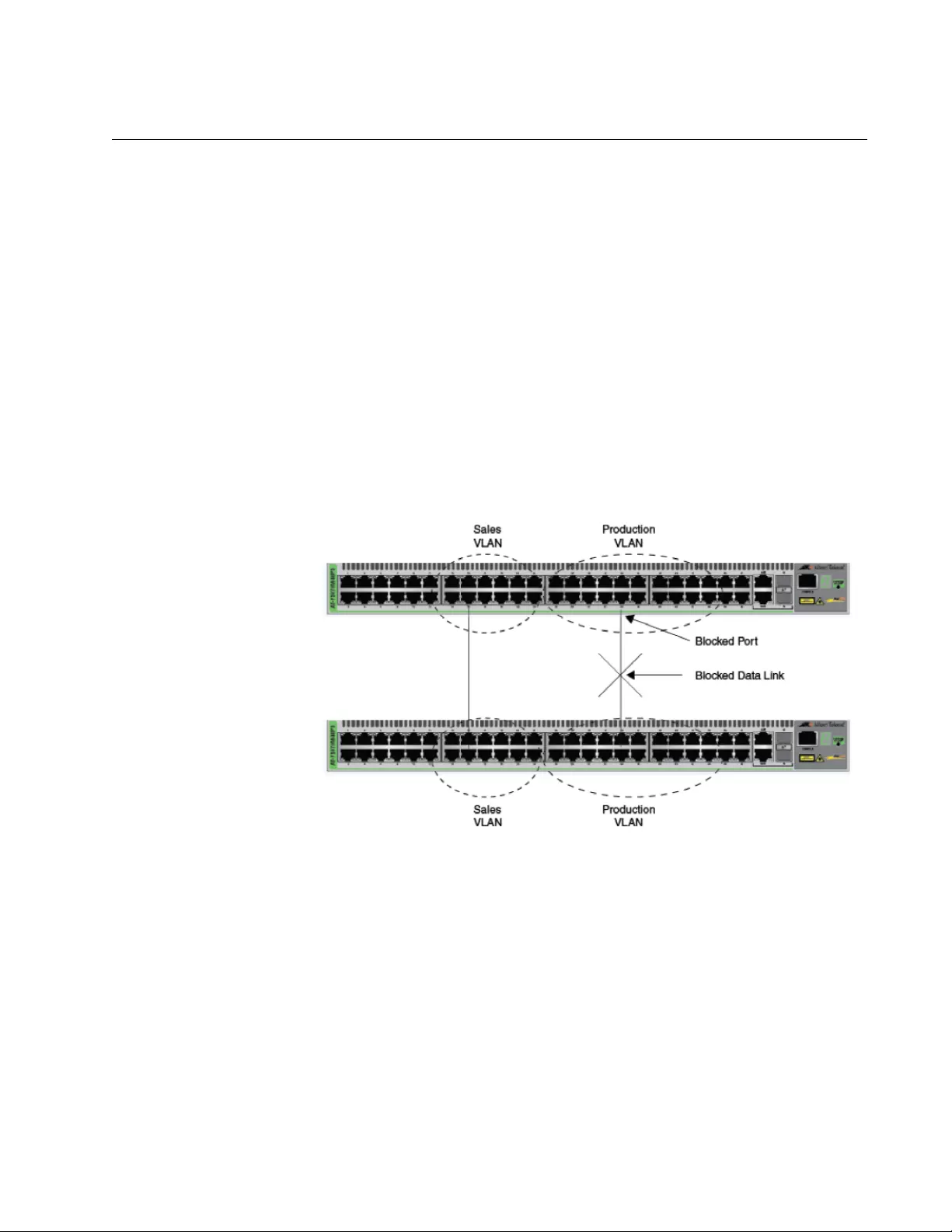
AT-FS970M Switch Command Line User’s Guide
813
Spanning Tree and VLANs
STP and RSTP support a single-instance spanning tree that encompasses
all the ports on the switch. If the ports are divided into different VLANs, the
spanning tree protocol crosses the VLAN boundaries. This point can pose
a problem in networks that contain multiple VLANs that span different
switches and that are connected with untagged ports. In this situation, STP
and RSTP might block a data link if they detect a data loop, causing
fragmentation of your VLANs.
This issue is illustrated in Figure 156. Two VLANs, Sales and Production,
span two switches. Two links consisting of untagged ports connect the
separate parts of each VLAN. If STP or RSTP is activated on the switches,
one of the links is disabled because the links form a loop. In the example,
the port on the top switch that links the two parts of the Production VLAN is
changed to the block state. This leaves the two parts of the Production
VLAN unable to communicate with each other.
Figure 156. VLAN Fragmentation
You can avoid this problem by not activating spanning tree or by
connecting VLANs using tagged instead of untagged ports. (For
information about tagged and untagged ports, refer to Chapter 62, “Port-
based and Tagged VLANs” on page 927.)

Chapter 55: STP, RSTP and MSTP Protocols
814
RSTP and MSTP BPDU Guard
This feature monitors the RSTP or MSTP edge ports on the switch for
BPDU packets. Edge ports that receive BPDU packets are disabled by the
switch. The benefit of this feature is that it prevents the use of edge ports
by RSTP or MSTP devices. This reduces the possibility of unwanted
changes to a network topology.
Note
This section applies only to RSTP and MSTP.
When RSTP or MSTP detects a loop in a network topology, it performs a
process called convergence in which the spanning tree devices identify
the ports to be blocked to prevent the loop. The length of time the process
requires depends on a number of factors, including the number of devices
and ports in the domain. Long convergence processes can affect network
performance because areas of a network may be isolated while the
devices check for loops and enable or disable ports.
You can decrease the amount of time of the convergence process by
designating edge ports on the switches. These ports are connected to
devices that are at the edge of a network, such as workstations and
printers. The advantages of edge ports are that they typically do not
participate in the convergence process and that they immediately
transition to the forwarding state, skipping the intermediate listening and
learning states.
Edge ports, however, can leave a spanning tree domain vulnerable to
unwanted topology changes. This can happen if someone connects an
RSTP or MSTP device to an edge port, causing the other devices in the
domain to perform the convergence process to integrate the new device
into the spanning tree domain. If the new device assumes the role of root
bridge, the new topology might be undesirable. In the worst case scenario,
someone could use an edge port to introduce false BPDUs into a network
to deliberately initiate a change.
The BPDU guard feature lets you protect your network from unnecessary
convergences by preventing the use of edge ports by RSTP or MSTP
devices. When this feature is active on the switch, any edge port that
receives BPDU packets is automatically disabled, preventing the initiation
of the convergence process. You are notified of the event with an SNMP
trap. An edge port remains disabled until you enable it again with the
management software, such as with the ENABLE SWITCH PORT
command in the command line.
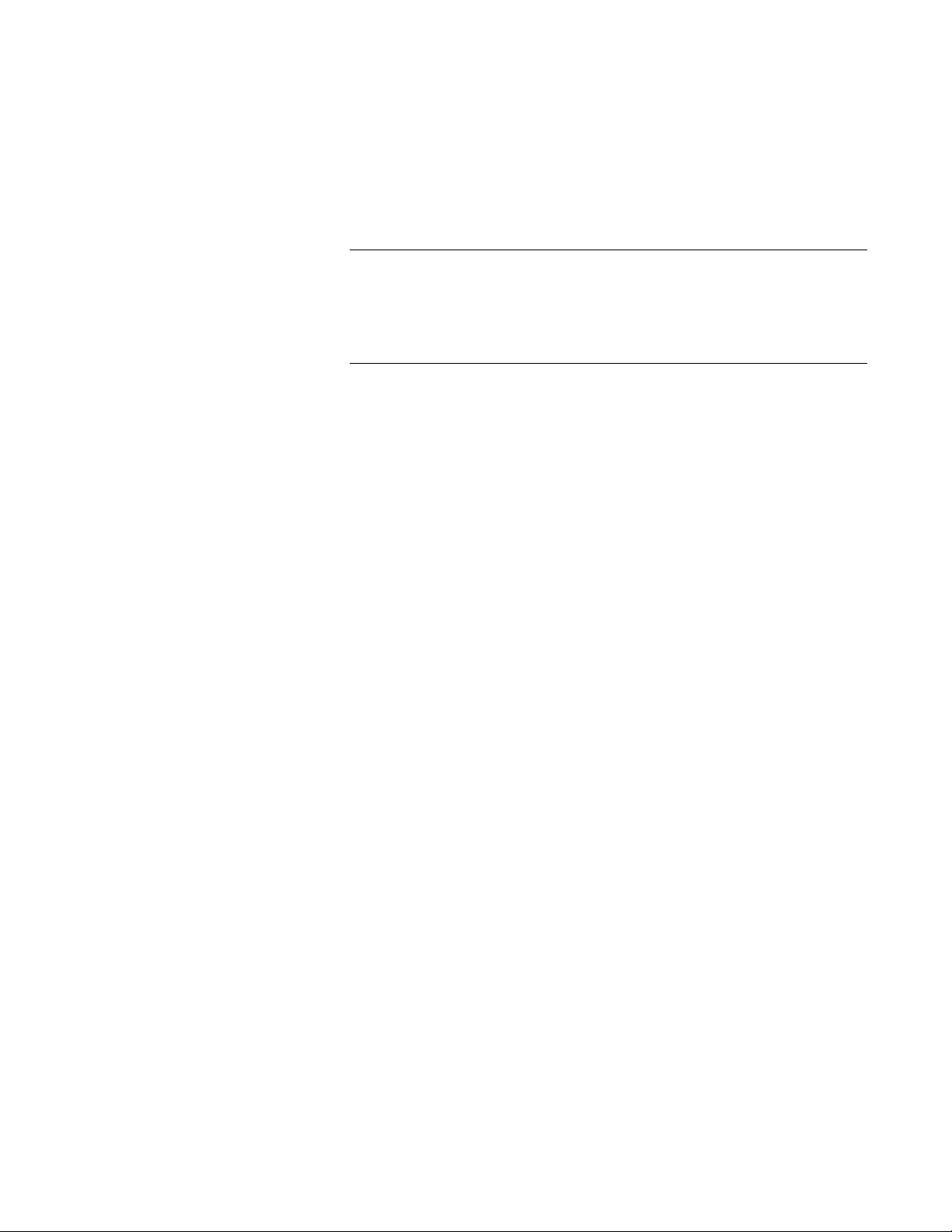
AT-FS970M Switch Command Line User’s Guide
815
Here are the guidelines to this feature:
BPDU guard is configured for each port and has only two possible
settings: enabled or disabled. The default setting is disabled.
This feature is supported on the base ports of the switch and any
fiber optic transceivers installed in the unit.
Note
A port disabled by the BPDU guard feature remains in that state until
you enable it with the management software. If a port is still
receiving BPDUs, you should disconnect the network cable before
enabling it to prevent the feature from disabling the port again.
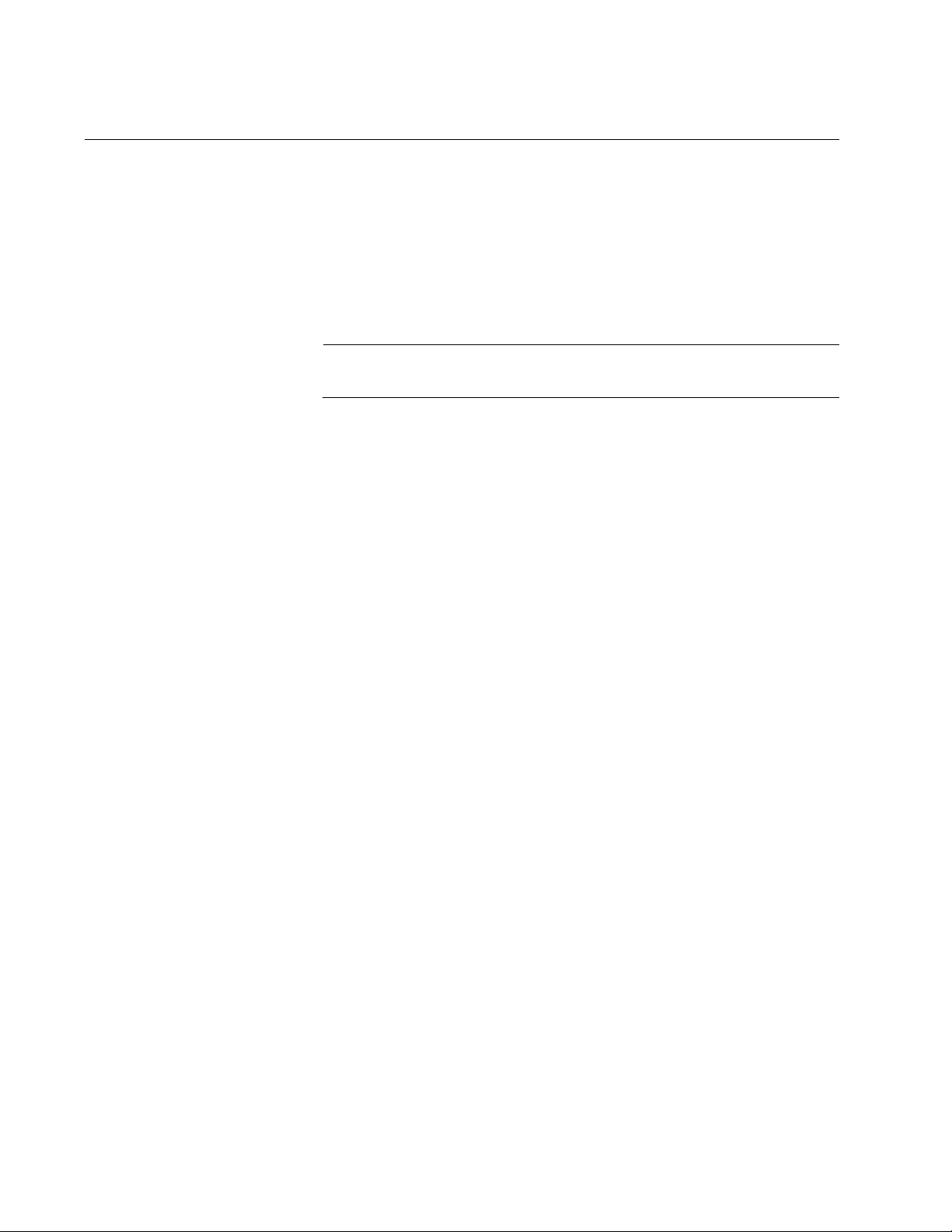
Chapter 55: STP, RSTP and MSTP Protocols
816
STP, RSTP, MSTP Loop Guard
Although spanning tree is designed to detect and prevent the formation of
loops in a network topology, it is possible in certain circumstances for the
protocol to inadvertently create loops. This can happen in the unlikely
situation where a link between two spanning tree devices remains active
when there is an cessation of BPDUs because of a hardware or software
problem. The loop guard feature is designed to prevent the formation of
loops in this situation.
Note
The Loop Guard feature is supported in STP, RSTP, and MSTP.
Network devices running spanning tree regularly transmit BPDUs to
discover the topology of a network and to the search for loops. These
packets are used by the devices to identify redundant physical paths to the
root bridge and, where loops exist, to determine the ports to be blocked.
The proper operation of spanning tree relies on the flow of these packets.
If there is a hardware or software failure that interrupts their transmission
or reception, it is possible the protocol might mistakenly unblock one or
more ports in the spanning tree domain, causing a network loop.
The loop guard feature protects against this type of failure by monitoring
the ports on the switch for BPDUs from the other RSTP devices. If a port
stops receiving BPDUs without a change to its link state (that is the link on
a port stays up), the switch assumes that there is a problem with RSTP on
the other device and takes action depending on a port’s role in the
spanning tree domain. If the event happens on an alternate port in the
blocking state, the port is kept in that state. If this occurs on a root or
designated port in the forwarding state, the port’s state is changed to the
blocking state.
The switch activates loop guard only when there is a cessation in the flow
of BPDUs on a port whose link state has not changed. A port that never
receives BPDUs will not be affected by this feature.
A port that loop guard has placed in the blocking state remains in that
state until it begins to receive BPDUs again or you reset the switch.
Disconnecting the port, disabling or enabling a port with the management
software, or even disabling loop guard does not change a port’s blocking
state.
If a loop guard event occurs during a local or remote management
session, you will see this message displayed on the screen:
Loop Guard is triggered
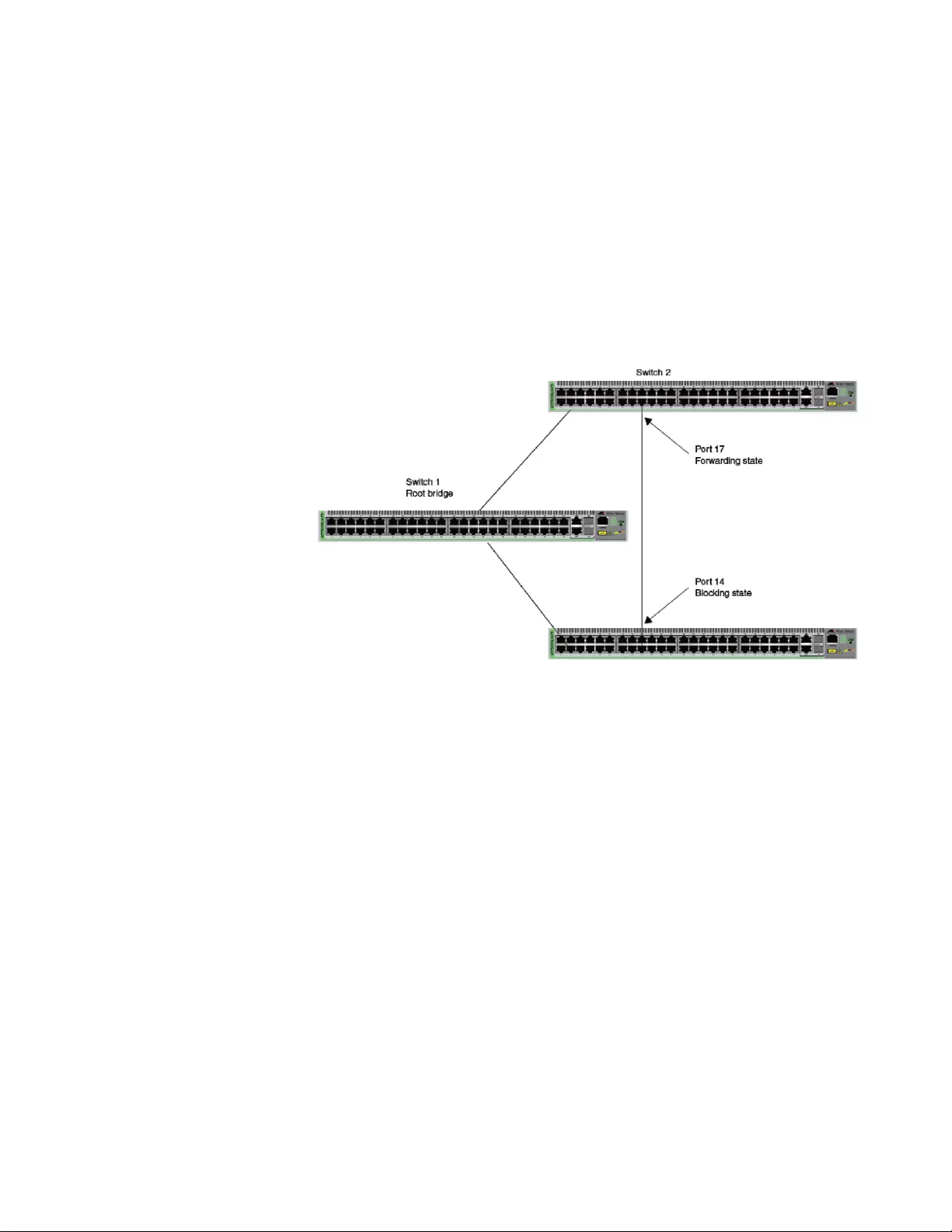
AT-FS970M Switch Command Line User’s Guide
817
If you configured the SNMP community strings on the switch, an SNMP
trap is sent to your management workstations to notify you of the event.
However, this event does not generate an entry in the switch’s log.
This feature is supported on the base ports of the switch as well as on any
fiber optic transceivers installed in the unit.
The following figures illustrate this feature. The first figure shows spanning
tree under normal operations in a network of three switches that have
been connected to form a loop. To block the loop, switch 3 designates port
14 as an alternate port and places it in the blocking or discarding state.
Figure 157. Loop Guard Example 1
If port 17 on switch 2 stops transmitting BPDUs, port 14 on switch 3
transitions from the blocking state to the forwarding state because the
switch assumes that the device connected to the port is no longer an
RSTP device. The result is a network loop, as illustrated in Figure 158 on
page 818.
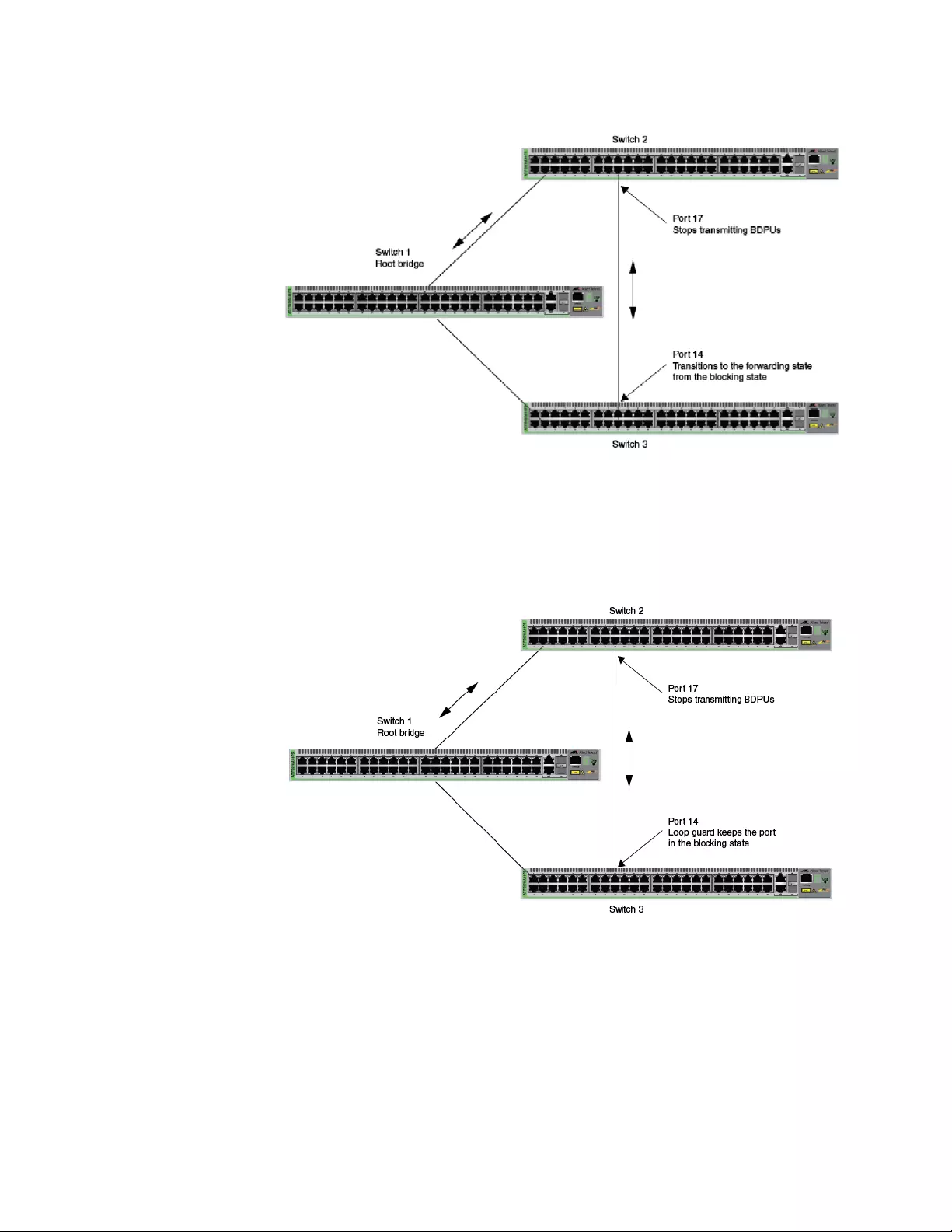
Chapter 55: STP, RSTP and MSTP Protocols
818
Figure 158. Loop Guard Example 2
But if loop guard is enabled on port 14 on switch 3, the port, instead of
changing to the forwarding state, stays in the blocking state, preventing
the formation of the loop.
Figure 159. Loop Guard Example 3
The previous example illustrates how loop guard works to maintain a loop-
free topology by keeping alternate ports in the blocking state when they
stop receiving BPDUs. Loop guard can also work on root and designated
ports that are in the forwarding state. This is illustrated in the next two
examples.
In the first example, the root bridge stops transmitting BPDUs. If switch 3
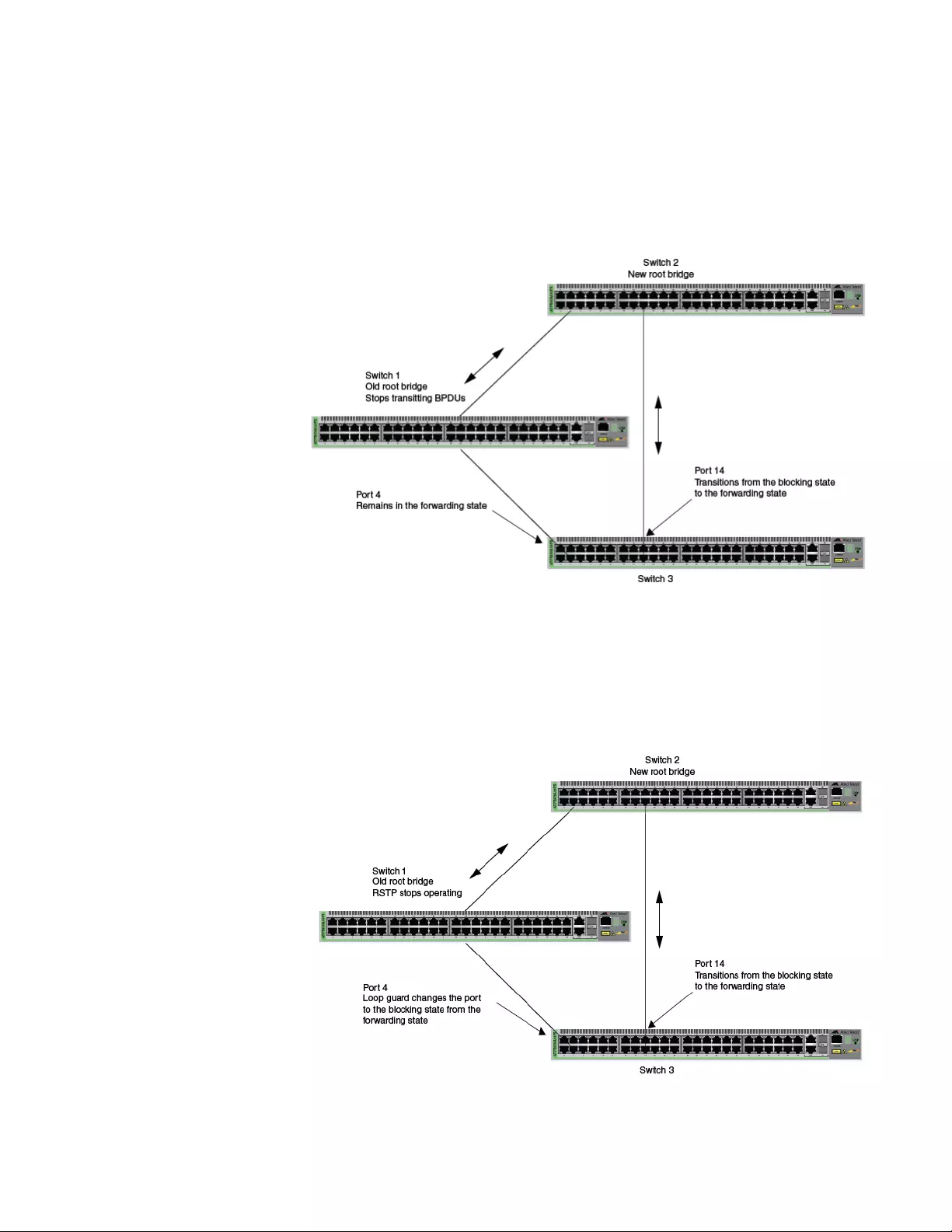
AT-FS970M Switch Command Line User’s Guide
819
is not using loop guard, it continues to forward traffic on port 4. But since
no BPDUs are received on the port, it assumes that the device connected
to the port is not an RSTP device. Since switch 2 becomes the new root
bridge, port 14 on switch 3 transitions to the forwarding state from the
blocking state to become the new root port for the switch. The result is a
network loop.
Figure 160. Loop Guard Example 4
But if loop guard is active on port 4 on switch 3, the port is placed in the
blocking state since the reception of BPDUs is interrupted. This blocks the
loop. The port remains in the blocking state until it again receives BPDUs
or the switch is reset.
Figure 161. Loop Guard Example 5
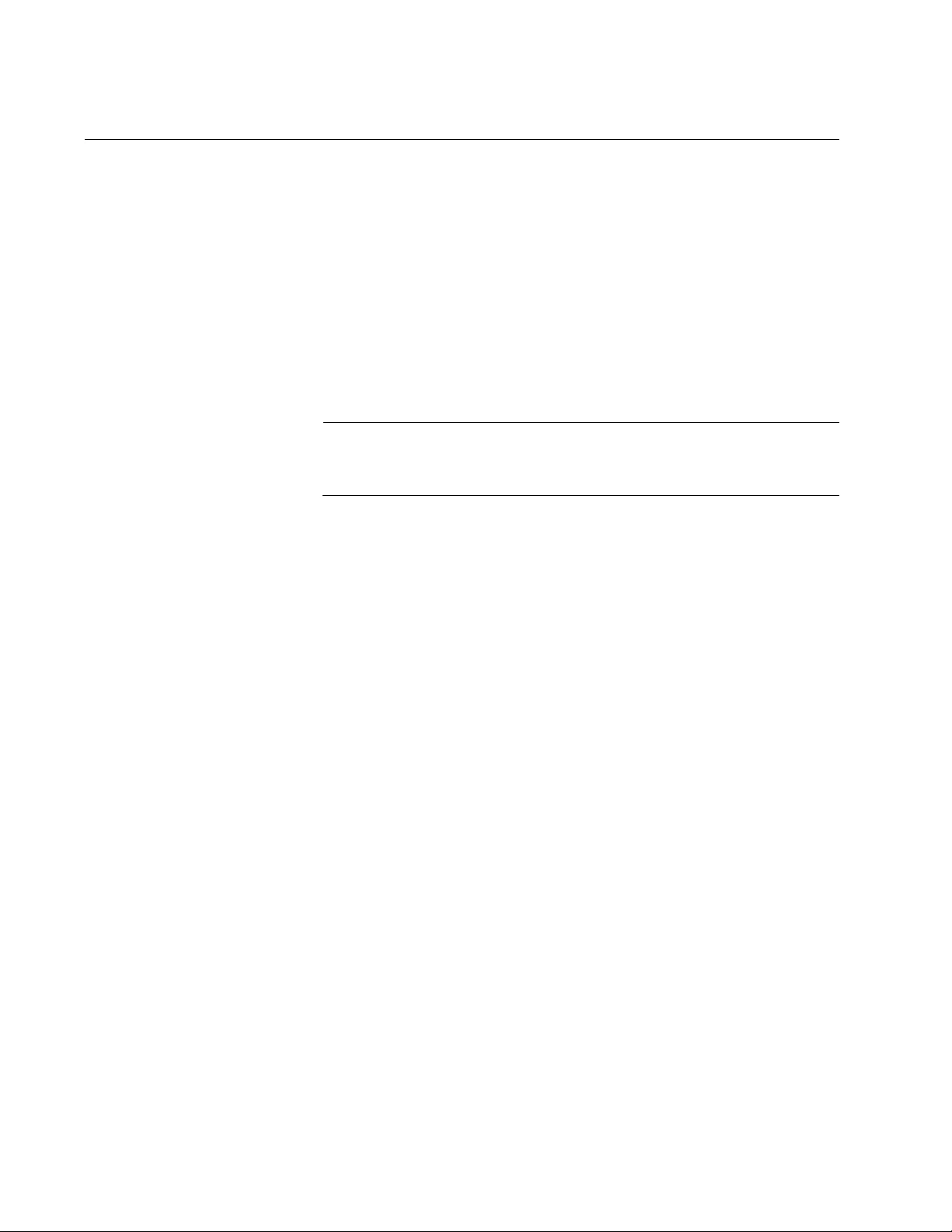
Chapter 55: STP, RSTP and MSTP Protocols
820
STP and RSTP Root Guard
The Root Guard feature enforces the root bridge placement in a network.
It ensures the port that you have configured with the Root Guard feature is
a designated port. Normally, root bridge ports are all designated ports,
unless two or more ports of the root bridge are connected.
If the bridge receives a superior BPDU on a root-designated port, the Root
Guard feature changes the state of the port to a “root inconsistent” STP
state. This state varies depending on the spanning tree designation. For
STP, this is a listening state. For RSTP (and MSTP), this is a discarding
state. For more information about this command, see “SPANNING-TREE
GUARD ROOT” on page 869 in the RSTP Commands chapter.
Note
This feature is also supported in MSTP. See “MSTP Root Guard” on
page 900 for more information.

821
Chapter 56
Spanning Tree Protocol (STP)
Procedures
This chapter provides the following procedures:
“Designating STP as the Active Spanning Tree Protocol” on page 822
“Enabling the Spanning Tree Protocol” on page 823
“Setting the Switch Parameters” on page 824
“Setting the Port Parameters” on page 826
“Disabling the Spanning Tree Protocol” on page 827
“Displaying STP Settings” on page 828
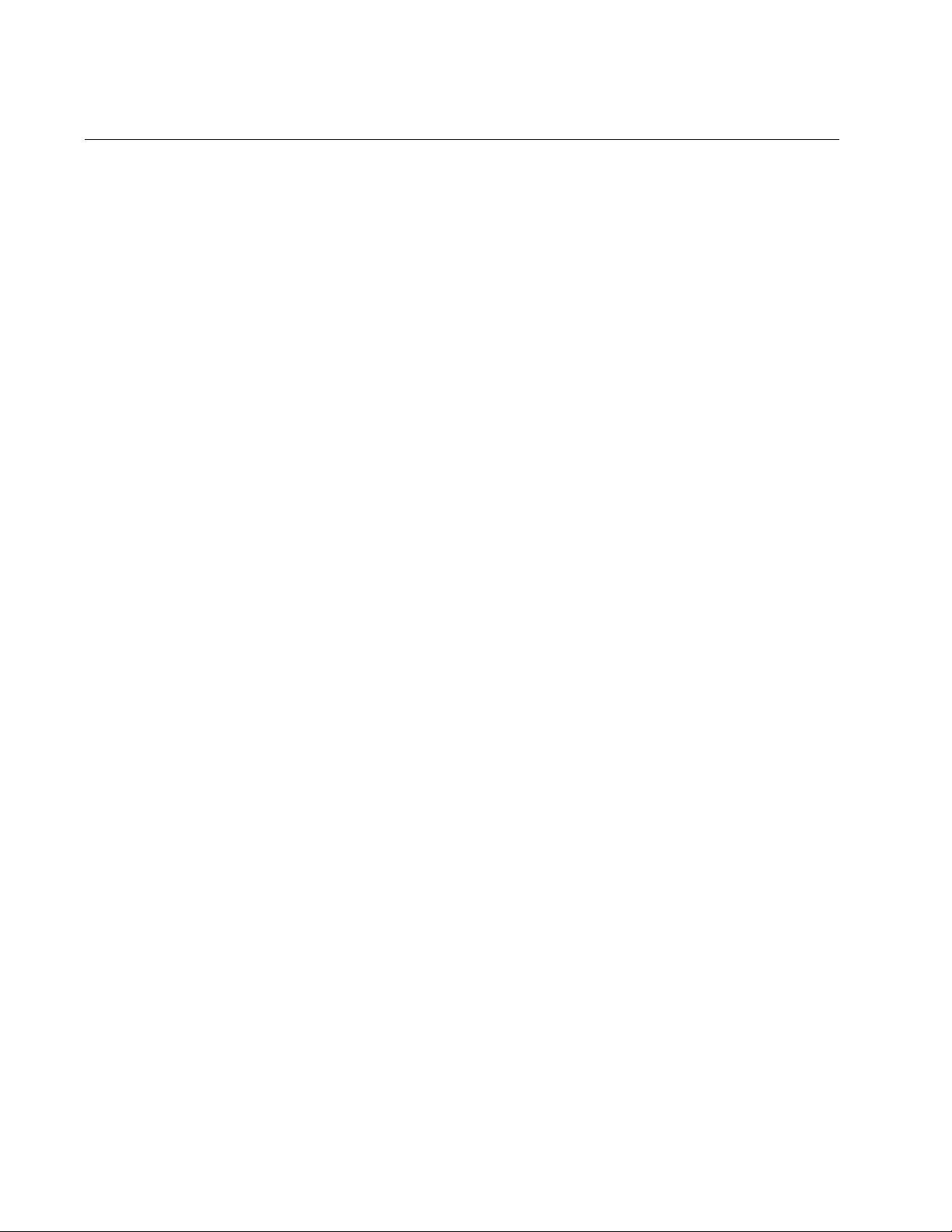
Chapter 56: Spanning Tree Protocol (STP) Procedures
822
Designating STP as the Active Spanning Tree Protocol
Before you can configure the STP parameters or enable the protocol on
the switch, you have to designate STP as the active spanning tree
protocol. The switch supports other spanning tree protocols in addition to
STP, but only one of them can be active at a time on the device.
To designate STP as the active spanning tree protocol on the switch, use
the SPANNING-TREE MODE STP command in the Global Configuration
mode. Here is the command:
awplus> enable
awplus# configure terminal
awplus(config)# spanning-tree mode stp
After you enter the command, you can configure the STP parameters and
enable the protocol so that the switch begins to use the protocol.
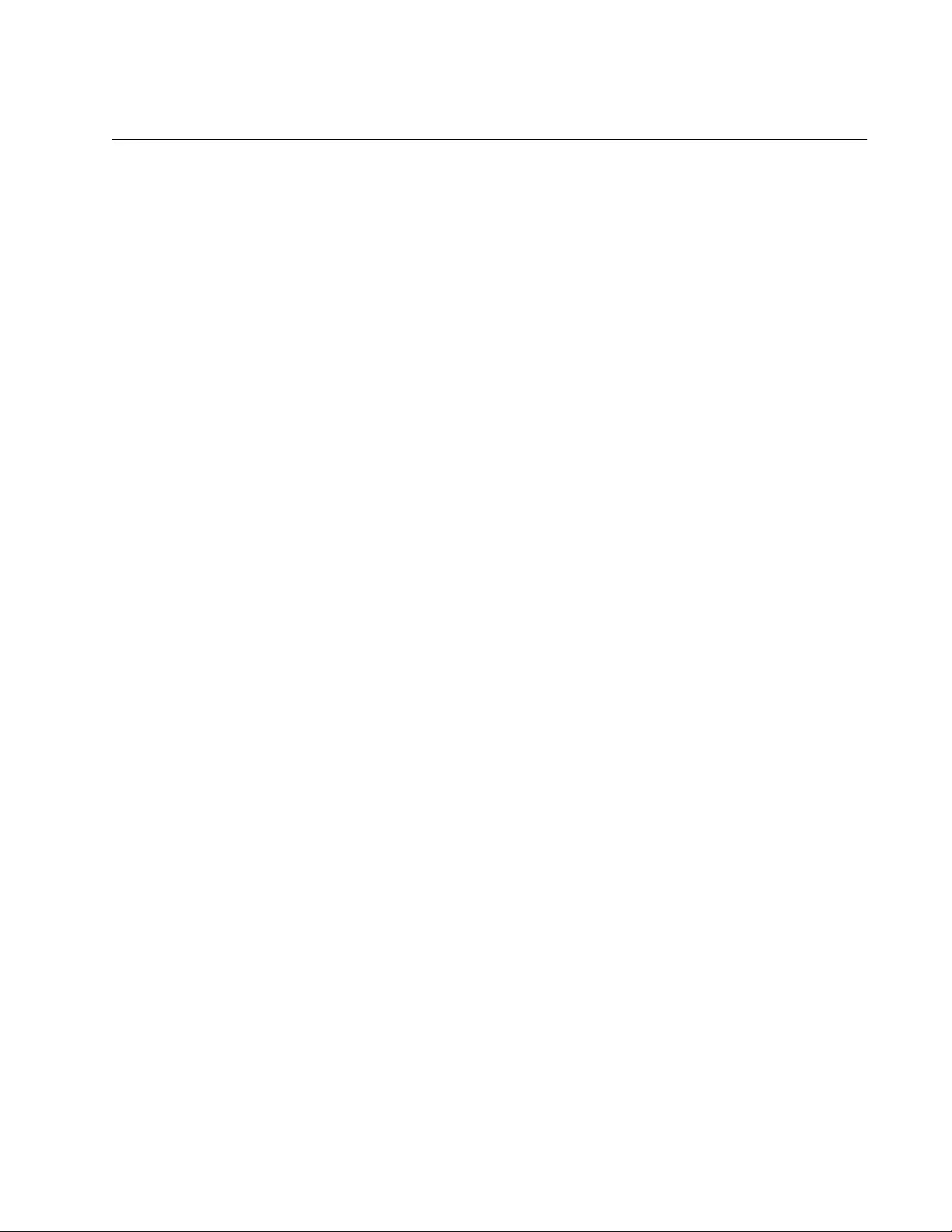
AT-FS970M Switch Command Line User’s Guide
823
Enabling the Spanning Tree Protocol
To enable STP on the switch, use the SPANNING-TREE STP ENABLE
command in the Global Configuration mode. Here is the command:
awplus> enable
awplus# configure terminal
awplus(config)# spanning-tree stp enable
The switch immediately begins to send BPDUs from its ports to participate
in the spanning tree domain.
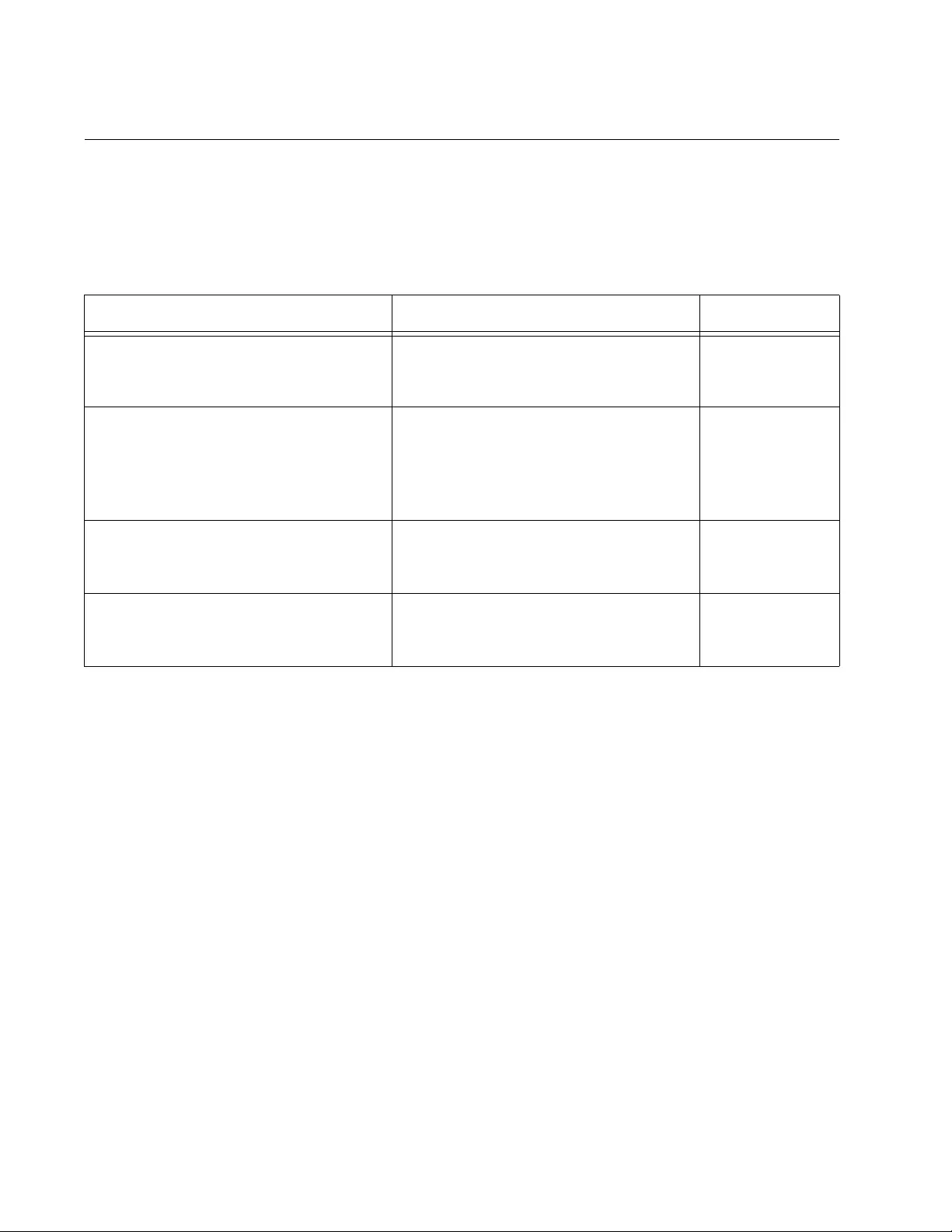
Chapter 56: Spanning Tree Protocol (STP) Procedures
824
Setting the Switch Parameters
This table lists the STP functions that are controlled at the switch level.
These commands are located in the Global Configuration mode and apply
to the entire switch.
Unless you are familiar with their functions, you should not change the
forward time, hello time, and max-age parameters from their default
values on the switch. These parameters have to be set in accordance with
the following formulas, as specified in IEEE Standard 802.1d:
max-age <= 2 x (forward time - 1.0 second)
max-age => 2 x (hello time + 1.0 second)
This example changes the forward time to 24 seconds, the hello time to 5
seconds and the max-age to 20:
awplus> enable
awplus# configure terminal
awplus(config)# spanning-tree forward-time 24
awplus(config)# spanning-tree hello-time 5
awplus(config)# spanning-tree max-age 20
If you want the switch to be the root bridge of the spanning tree domain,
assign it a low priority number with the SPANNING-TREE PRIORITY
command. The bridge priority has a range 0 to 61,440 in increments of
4.096. The default value is 32,768.
Table 87. STP Switch Parameter Commands
To Use This Command Range
Specify how long the ports remain in
the listening and learning states
before entering the forwarding state.
SPANNING-TREE FORWARD-TIME
forwardtime
4 to 30
seconds
Configure how frequently the switch
sends spanning tree configuration
information when it is functioning as
the root bridge or trying to become the
root bridge.
SPANNING-TREE HELLO-TIME
hellotime
1 to 10 seconds
Configure how long the switch stores
bridge protocol data units (BPDUs)
before deleting them.
SPANNING-TREE MAX-AGE maxage 6 to 40 seconds
Assign the switch a priority number,
which is used to determine the root
bridge in the spanning tree domain.
SPANNING-TREE PRIORITY priority 0 to 61,440, in
increments of
4,096
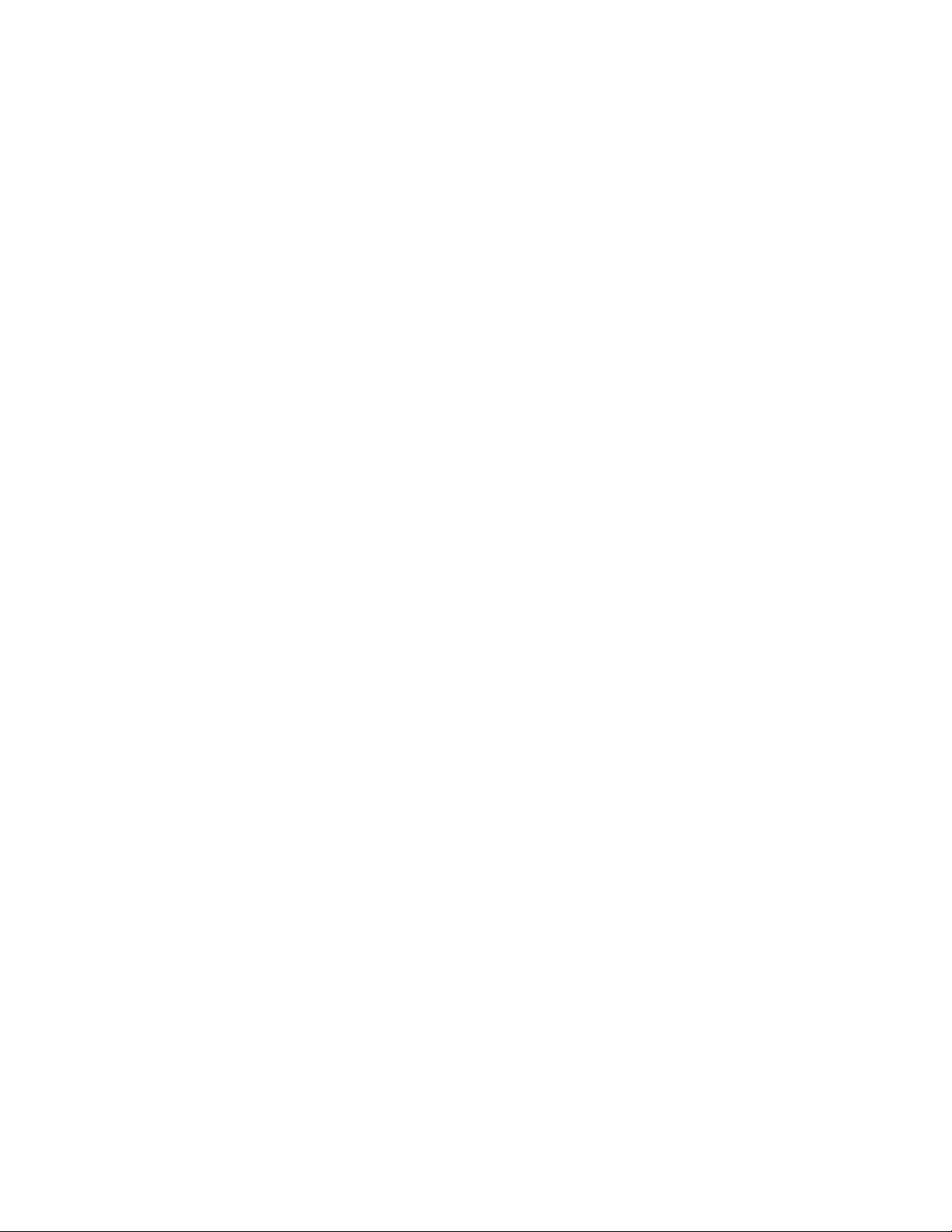
AT-FS970M Switch Command Line User’s Guide
825
This example of the command sets the switch’s priority value to 8,192:
awplus> enable
awplus# configure terminal
awplus(config)# spanning-tree priority 8192
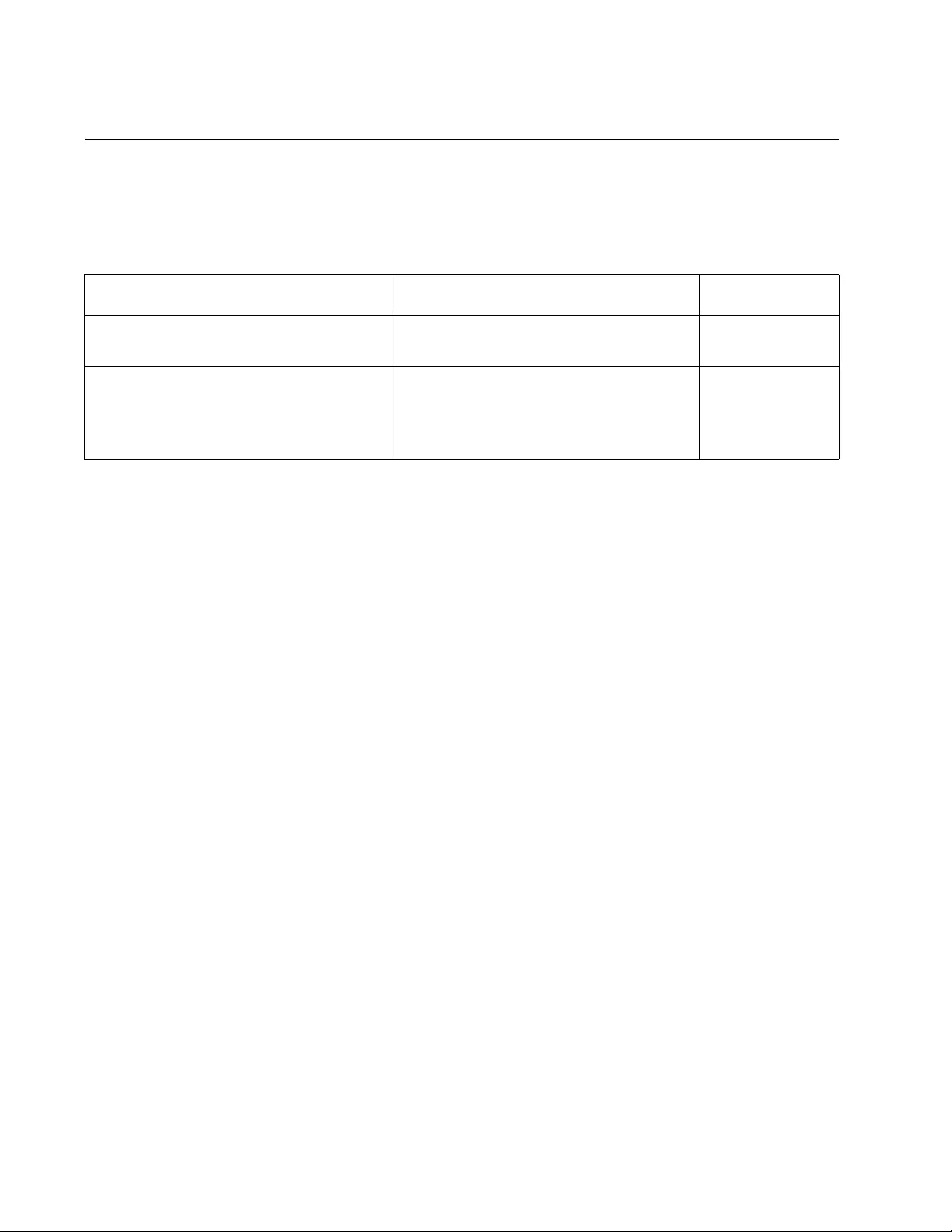
Chapter 56: Spanning Tree Protocol (STP) Procedures
826
Setting the Port Parameters
This table lists the STP functions that are controlled at the port level. You
set these parameters in the Port Interface mode of the individual ports.
This example of the SPANNING-TREE PATH-COST command assigns a
path cost of 40 to ports 4 and 18:
awplus> enable
awplus# configure terminal
awplus(config)# interface port1.0.4,port1.0.18
awplus(config-if)# spanning-tree path-cost 40
This example of the SPANNING-TREE PRIORITY command assigns a
priority value of 32:
awplus> enable
awplus# configure terminal
awplus(config)# interface port1.0.5
awplus(config-if)# spanning-tree priority 32
Table 88. STP Port Parameter Commands
To Use This Command Range
Specify the cost of a port to the root
bridge.
SPANNING-TREE PATH-COST path-
cost
1 to 200000000
Assign a priority value, which is used
as a tie breaker when two or more
ports have equal costs to the root
bridge.
SPANNING-TREE PRIORITY priority 0 to 240 in
increments of
16
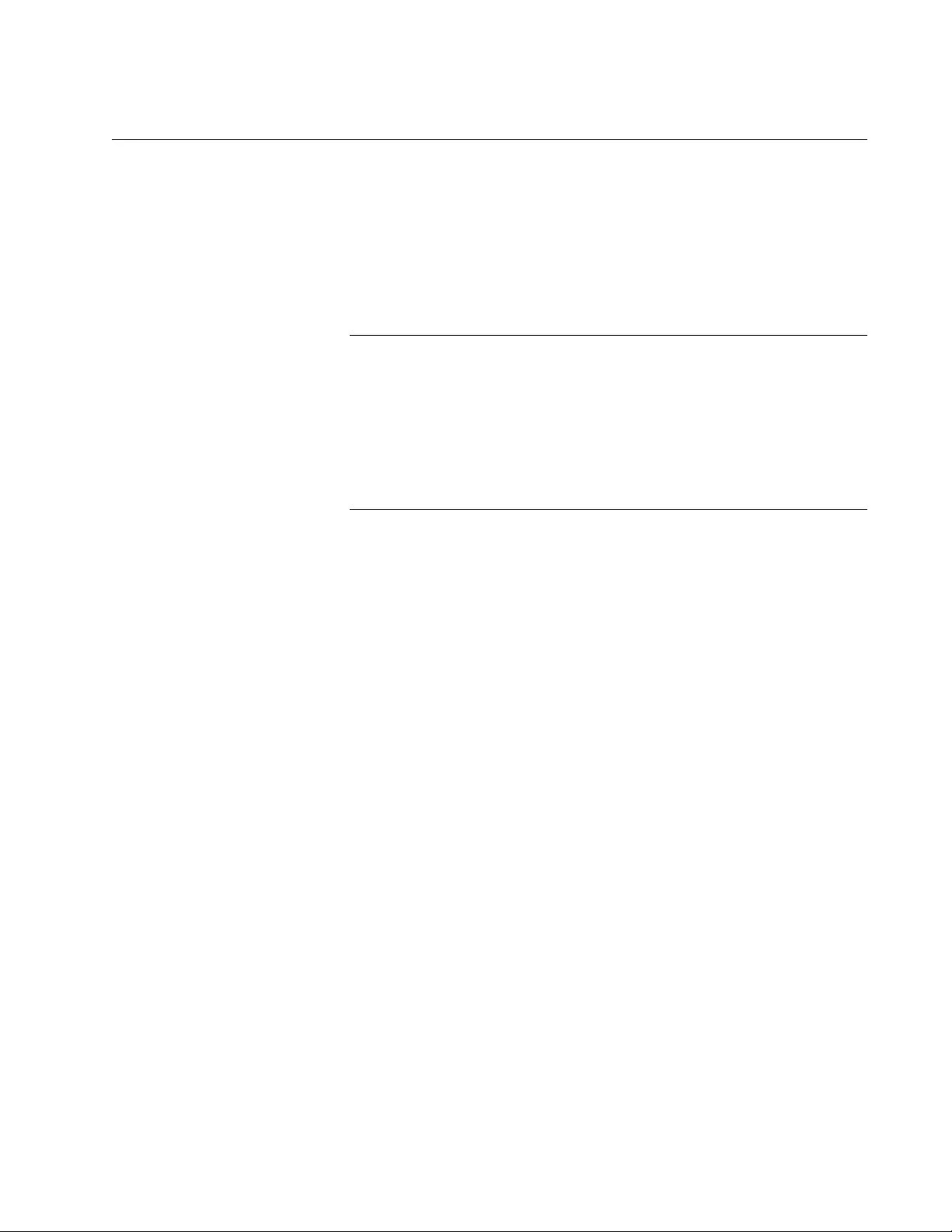
AT-FS970M Switch Command Line User’s Guide
827
Disabling the Spanning Tree Protocol
To disable STP on the switch, use the NO SPANNING-TREE STP
ENABLE command in the Global Configuration mode. Here is the
command:
awplus> enable
awplus# configure terminal
awplus(config)# no spanning-tree stp enable
Note
Before disabling the spanning tree protocol on the switch, display
the STP states of the ports and disconnect the network cables from
any ports that are in the discarding state. Ports that are in the
discarding state begin to forward traffic again when STP is disabled.
Leaving the cables connected may result in broadcast storms from
network loops. To view the states of the ports, refer to “Displaying
STP Settings” on page 828.
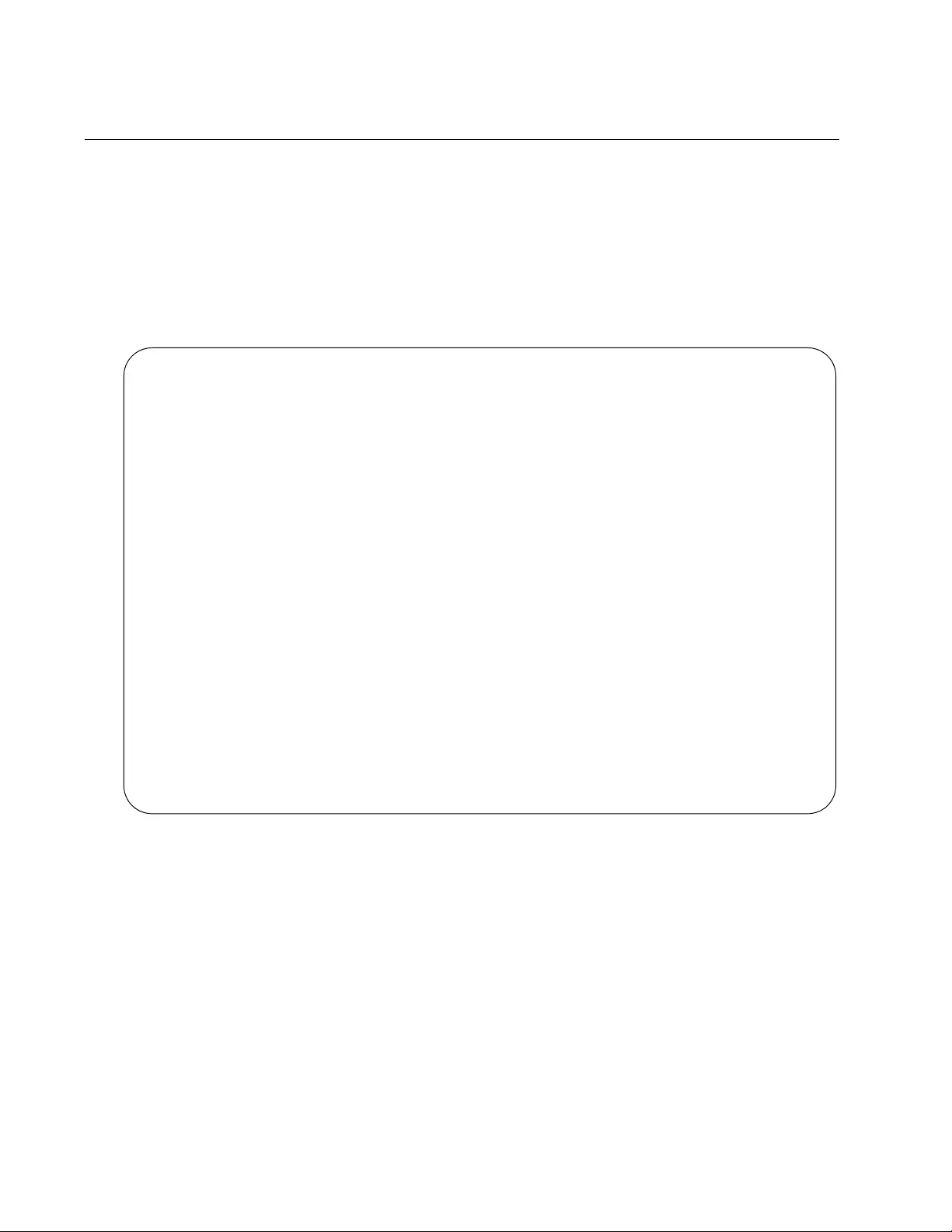
Chapter 56: Spanning Tree Protocol (STP) Procedures
828
Displaying STP Settings
To view the STP settings on the switch, use the SHOW SPANNING-TREE
in the Privileged Exec mode. The command has this format:
show spanning-tree [interface
port
]
Use the INTERFACE parameter to view the settings of the specified ports.
Otherwise, omit the parameter to view all the ports. Here is an example of
the information the command displays:
Figure 162. SHOW SPANNING-TREE Command for STP
% Default: Spanning Tree up - Enabled
% Default: Priority 32768
% Default: Forward Delay 15 - Hello Time 2 - Max Age 20- Root port 0
% Default: Root Id 8000:00153355ede1
% Default: Bridge Id 8000:00153355ede1
% Default: portfast bpdu-guard disabled
% Default: portfast bpdu-filter disabled
% Default: portfast errdisable timeout disabled
% Default: portfast errdisable timeout interval 300 sec
% port1.0.1: Port Id 8001 - Role Disabled - State Disabled
% port1.0.1: Designated Path Cost 0
% port1.0.1: Configured Path Cost 2000000 - Add type Explicit ref count 1
% port1.0.1: Designated Port Id 8001 - Priority 128 -
% port1.0.1: Root 8000:000000000000
% port1.0.1: Designated Bridge 8000:000000000000
% port1.0.1: Max Age 20
% port1.0.1: Hello Time 2 - Forward Delay 15
% port1.0.1: Version Spanning Tree Protocol
% port1.0.1: Current portfast off
% port1.0.1: Current loop-guard off
% port1.0.1: Current portfast bpdu-guard off
% port1.0.1: Current portfast bpdu-filter off
% port1.0.1: Current root-guard off
% port1.0.1: Configured Link Type auto
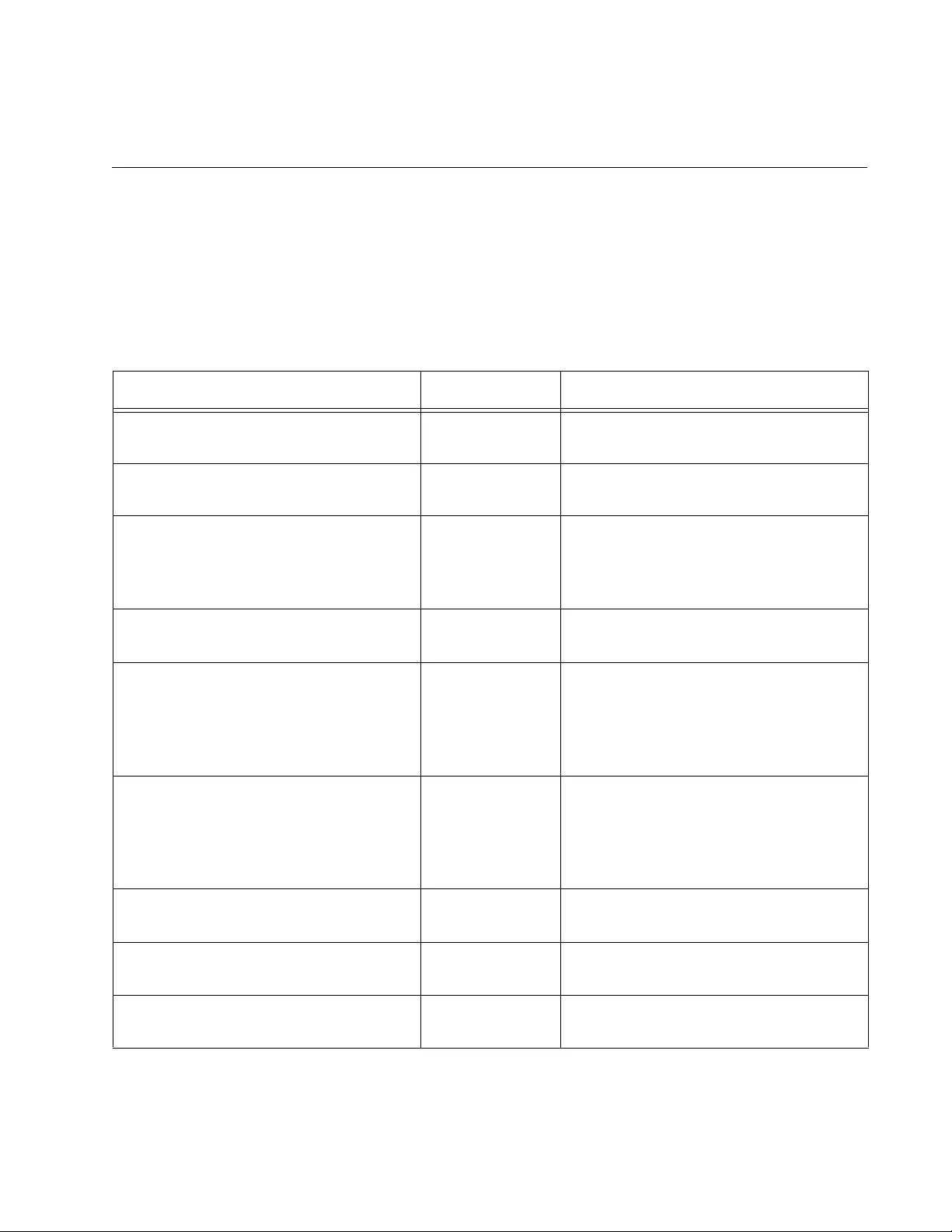
829
Chapter 57
STP Commands
The STP commands are summarized in Table 89 and described in detail
within the chapter.
Table 89. Spanning Tree Protocol Commands
Command Mode Description
“NO SPANNING-TREE STP
ENABLE” on page 831
Global
Configuration
Disables STP on the switch.
“SHOW SPANNING-TREE” on
page 832
User Exec and
Privileged Exec
Displays the STP settings.
“SPANNING-TREE FORWARD-TIME”
on page 834
Global
Configuration
Sets the forward time, which specifies
how long the ports remain in the
listening and learning states before
they transition to the forwarding state.
“SPANNING-TREE GUARD ROOT”
on page 835
Port Interface Enables the Root Guard feature on a
port.
“SPANNING-TREE HELLO-TIME” on
page 836
Global
Configuration
Sets the hello time, which defines how
frequently the switch sends spanning
tree configuration information when it
is the root bridge or is trying to
become the root bridge.
“SPANNING-TREE MAX-AGE” on
page 837
Global
Configuration
Sets the maximum age parameter,
which defines how long bridge
protocol data units (BPDUs) are
stored by the switch before they are
deleted.
“SPANNING-TREE MODE STP” on
page 838
Global
Configuration
Designates STP as the active
spanning tree protocol on the switch.
“SPANNING-TREE PATH-COST” on
page 839
Port Interface Specifies the cost of a port to the root
bridge.
“SPANNING-TREE PORTFAST” on
page 840
Port Interface Designates edge ports on the
specified port.
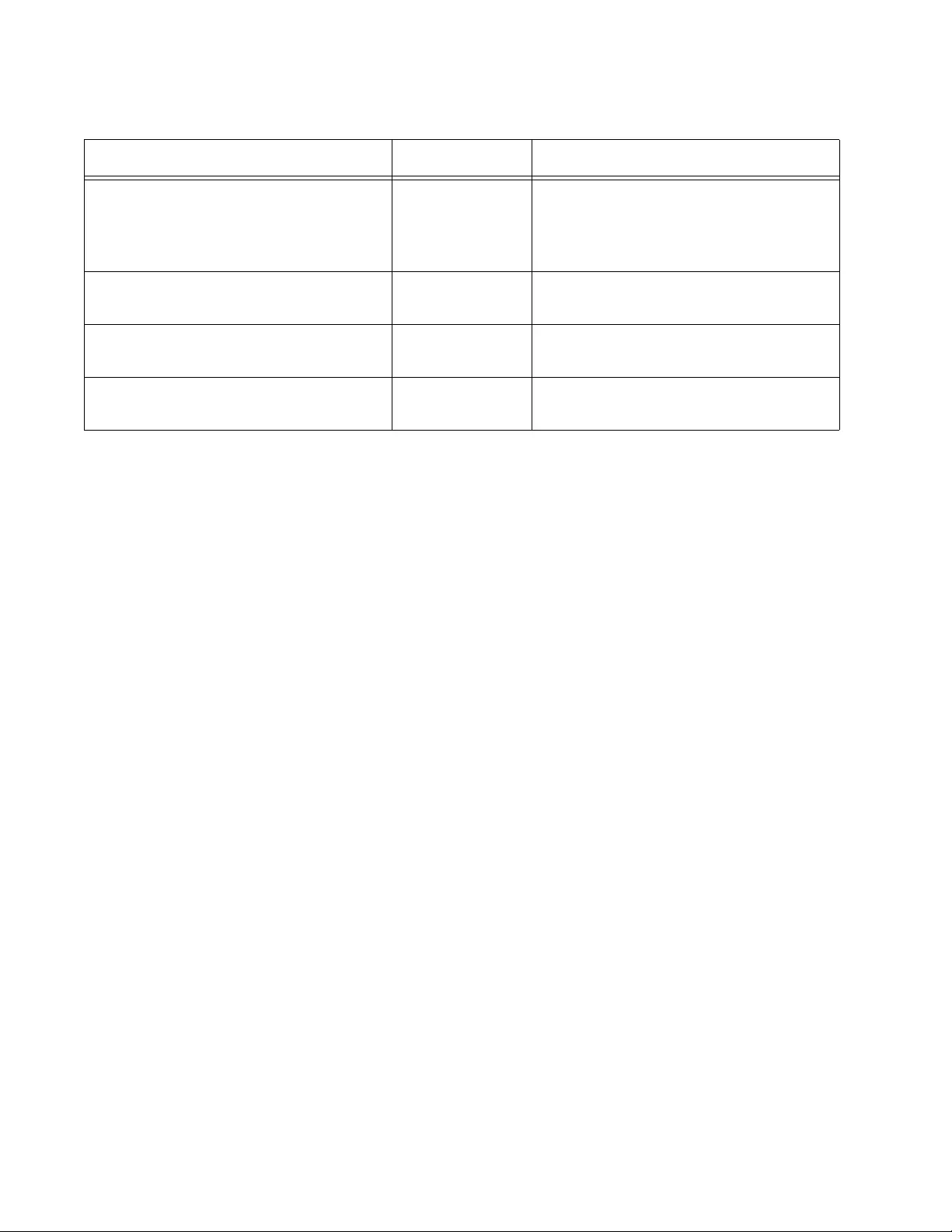
Chapter 57: STP Commands
830
“SPANNING-TREE PORTFAST
BPDU-GUARD” on page 841
Port Interface Enables the BPDU guard feature on a
port so that the switch monitors edge
ports and disables them if they receive
BPDUs.
“SPANNING-TREE PRIORITY (Bridge
Priority)” on page 842
Global
Configuration
Assigns the switch a priority number.
“SPANNING-TREE Priority (Port
Priority)” on page 843
Port Interface Assigns a priority value to a port.
“SPANNING-TREE STP ENABLE” on
page 844
Global
Configuration
Enables STP on the switch.
Table 89. Spanning Tree Protocol Commands (Continued)
Command Mode Description
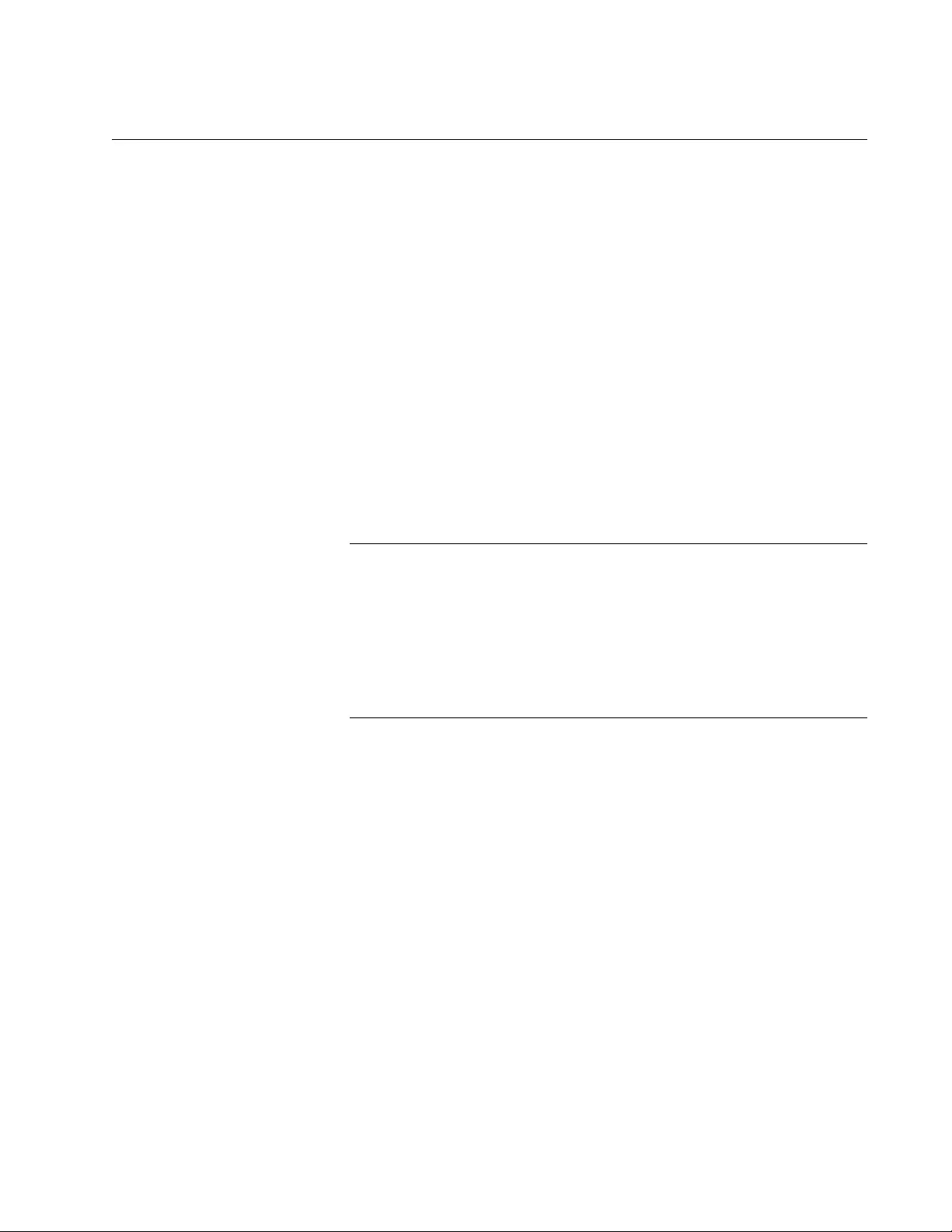
AT-FS970M Switch Command Line User’s Guide
831
NO SPANNING-TREE STP ENABLE
Syntax
no spanning-tree stp enable
Parameters
None
Mode
Global Configuration mode
Description
Use this command to disable STP on the switch. To view the current
status of STP, refer to “SHOW SPANNING-TREE” on page 832. The
default setting is disabled.
Note
Before disabling the spanning tree protocol on the switch, display
the STP states of the ports and disconnect the network cables from
any ports that are in the discarding state. Ports that are in the
discarding state begin to forward traffic again when STP is disabled.
Leaving the cables connected may result in broadcast storms from
network loops. To view the states of the ports, refer to “SHOW
SPANNING-TREE” on page 832.
Confirmation Command
“SHOW RUNNING-CONFIG” on page 168 or “SHOW SPANNING-TREE”
on page 832
Example
This example disables STP on the switch:
awplus> enable
awplus# configure terminal
awplus(config)# no spanning-tree stp enable
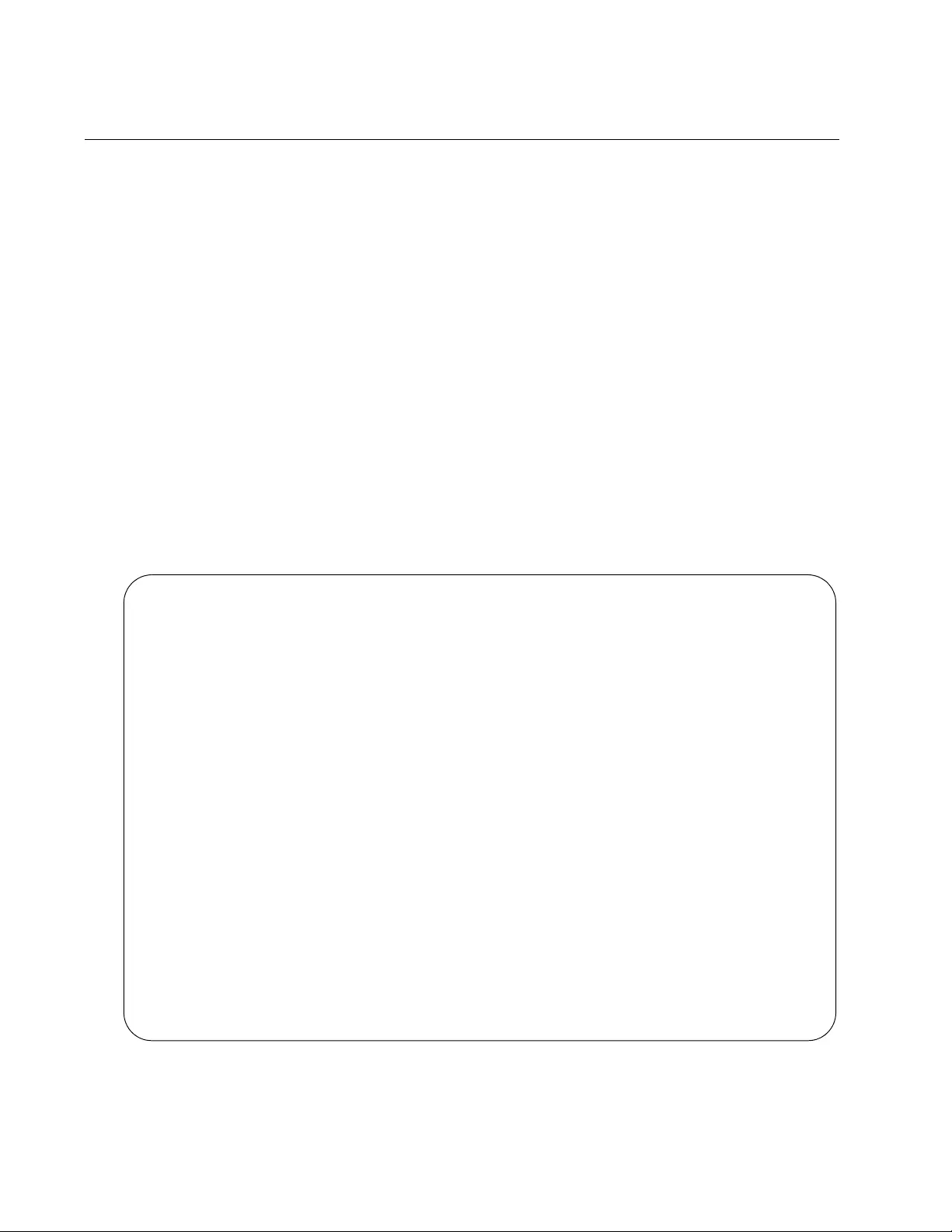
Chapter 57: STP Commands
832
SHOW SPANNING-TREE
Syntax
show spanning-tree [interface
port
]
Parameters
port
Specifies a port. You can specify more than one port at a time in
the command. The switch displays the STP settings for all the
ports if you omit this parameter.
Modes
Privileged Exec mode
Description
Use this command to display the STP settings on the switch. An example
of the display is shown in Figure 163.
Figure 163. SHOW SPANNING-TREE Command for STP
% Default: Spanning Tree up - Enabled
% Default: Priority 32768
% Default: Forward Delay 15 - Hello Time 2 - Max Age 20- Root port 0
% Default: Root Id 8000:00153355ede1
% Default: Bridge Id 8000:00153355ede1
% Default: portfast bpdu-guard disabled
% Default: portfast bpdu-filter disabled
% Default: portfast errdisable timeout disabled
% Default: portfast errdisable timeout interval 300 sec
% port1.0.1: Port Id 8001 - Role Disabled - State Disabled
% port1.0.1: Designated Path Cost 0
% port1.0.1: Configured Path Cost 2000000 - Add type Explicit ref count 1
% port1.0.1: Designated Port Id 8001 - Priority 128 -
% port1.0.1: Root 8000:000000000000
% port1.0.1: Designated Bridge 8000:000000000000
% port1.0.1: Max Age 20
% port1.0.1: Hello Time 2 - Forward Delay 15
% port1.0.1: Version Spanning Tree Protocol
% port1.0.1: Current portfast off
% port1.0.1: Current loop-guard off
% port1.0.1: Current portfast bpdu-guard off
% port1.0.1: Current portfast bpdu-filter off
% port1.0.1: Current root-guard off
% port1.0.1: Configured Link Type auto

AT-FS970M Switch Command Line User’s Guide
833
Examples
This command displays the STP settings for all the ports:
awplus# show spanning-tree
This command displays the STP settings for ports 1 and 4:
awplus# show spanning-tree interface port1.0.1,port1.0.4
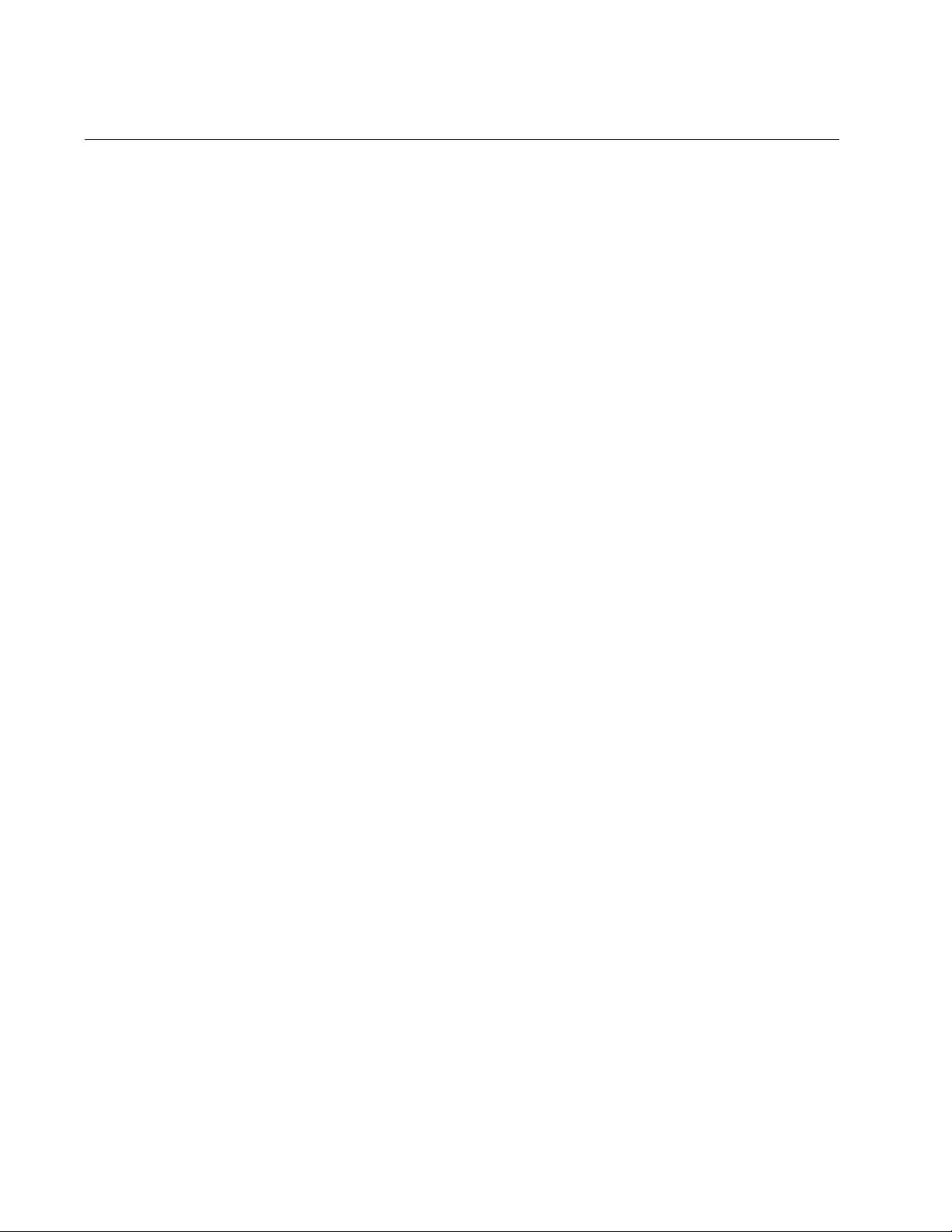
Chapter 57: STP Commands
834
SPANNING-TREE FORWARD-TIME
Syntax
spanning-tree forward-time
forwardtime
Parameters
forwardtime
Specifies the forward time. The range is 4 to 30 seconds. The
default is 15 seconds.
Mode
Global Configuration mode
Description
Use this command to set the forward time parameter on the switch. This
parameter specifies how long the ports remain in the listening and learning
states before they transition to the forwarding state.
This parameter is active only if the switch is acting as the root bridge of the
spanning tree domain. Switches that are not acting as the root bridge use
a dynamic value supplied by the root bridge.
The forward time, max-age and hello time parameters should be set
according to the following formulas, as specified in IEEE Standard 802.1d:
max-age <= 2 x (forward time - 1.0 second)
max-age >= 2 x (hello time + 1.0 second)
Use the no version of this command, NO SPANNING-TREE FORWARD-
TIME, to set the command to its default value of 15 seconds.
Confirmation Command
“SHOW SPANNING-TREE” on page 832
Example
This example sets the forward time on the switch to 25 seconds:
awplus> enable
awplus# configure terminal
awplus(config)# spanning-tree forward-time 25
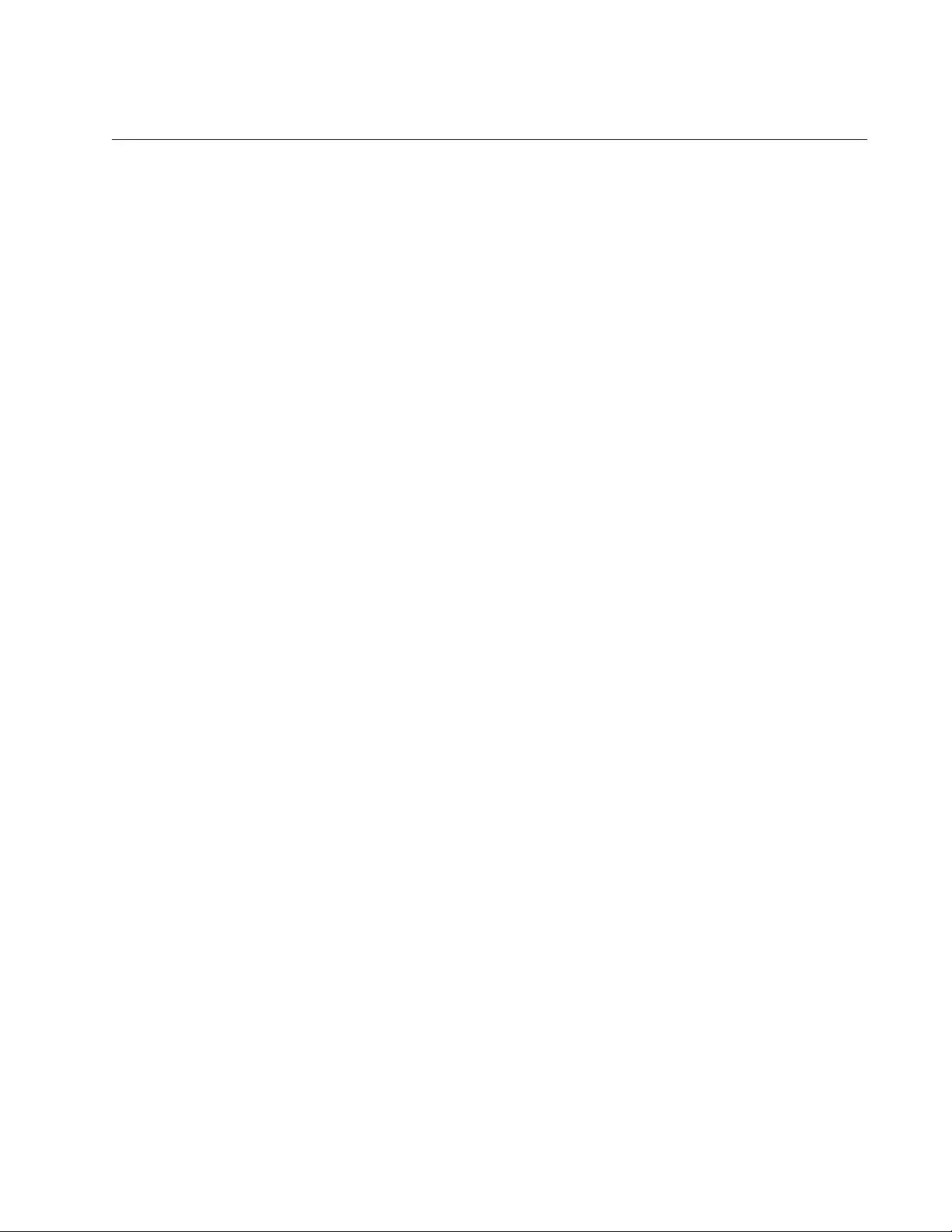
AT-FS970M Switch Command Line User’s Guide
835
SPANNING-TREE GUARD ROOT
Syntax
spanning-tree guard root
Parameters
None
Mode
Port Interface mode
Description
Use this command to enable the Root Guard feature on the specified port.
The Root Guard feature ensures that the port on which it is enabled is a
designated port. If a Root-Guard-enabled port receives a superior BPDU
that may cause it to become a root port, then the port traffic is placed in a
“root inconsistent” state. For STP, this state is a listening state.
Use the no version of this command, NO SPANNING-TREE GUARD
ROOT, to disable the Root Guard feature on the specified port.
To display the current setting for this parameter, refer to “SHOW
SPANNING-TREE” on page 832.
Confirmation Command
“SHOW SPANNING-TREE” on page 832
Examples
This example enables the Root Guard feature on port 7:
awplus> enable
awplus# configure terminal
awplus(config)# interface port1.0.7
awplus(config-if)# spanning-tree guard root
This example disables the Root Guard feature on port 12:
awplus> enable
awplus# configure terminal
awplus(config)# interface port1.0.12
awplus(config-if)# no spanning-tree guard root
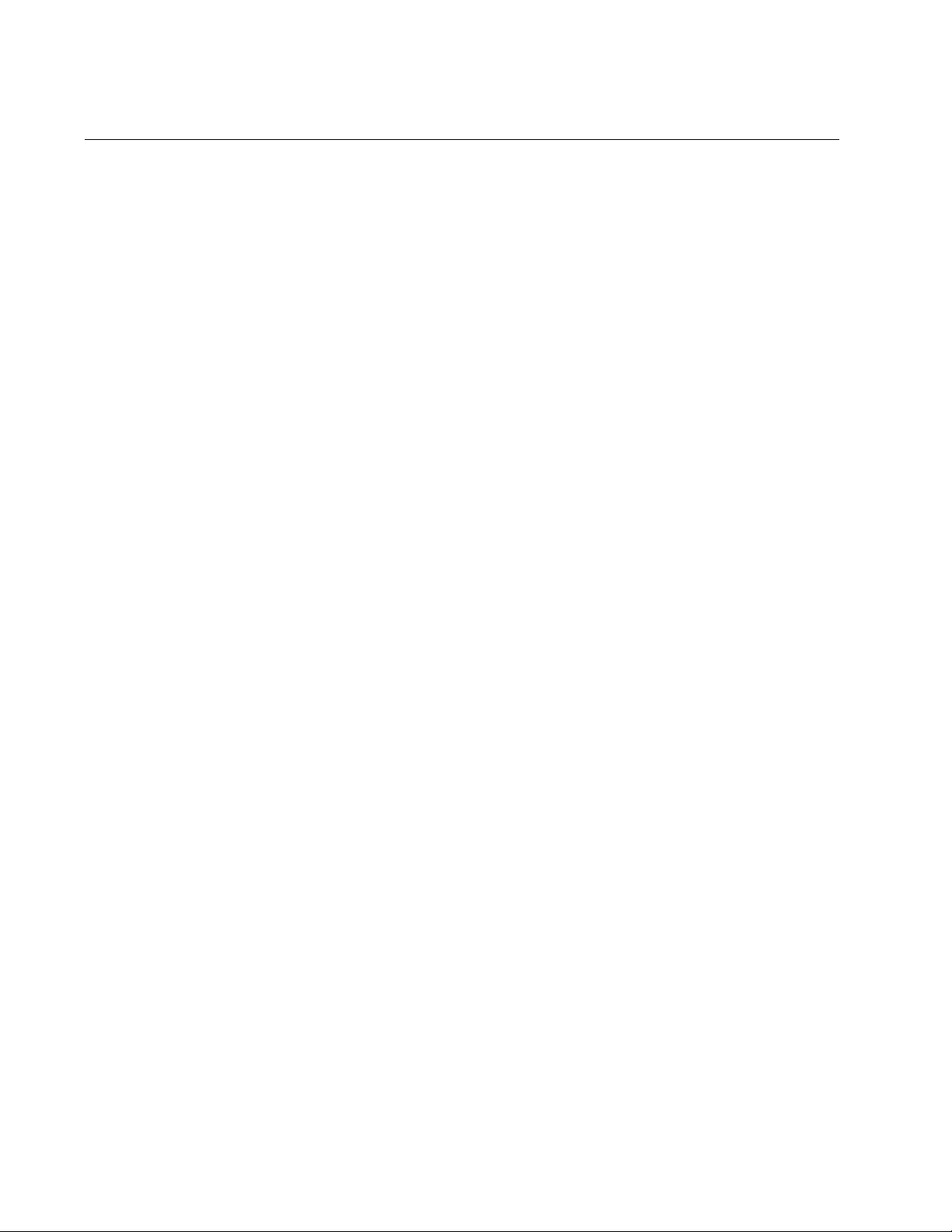
Chapter 57: STP Commands
836
SPANNING-TREE HELLO-TIME
Syntax
spanning-tree hello-time
hellotime
Parameters
hellotime
Specifies the hello time. The range is 1 to 10 seconds. The default
is 2 seconds.
Mode
Global Configuration mode
Description
Use this command to set the hello time parameter on the switch. This
parameter controls how frequently the switch sends spanning tree
configuration information when it is the root bridge or is trying to become
the root bridge.
The forward time, max-age and hello time parameters should be set
according to the following formulas, as specified in IEEE Standard 802.1d:
max-age <= 2 x (forward time - 1.0 second)
max-age >= 2 x (hello time + 1.0 second)
To view the current setting for this parameter, refer to “SHOW
SPANNING-TREE” on page 832.
Use the no version of this command, NO SPANNING-TREE HELLO-
TIME, to set the command to its default value of 2 seconds.
Confirmation Command
“SHOW SPANNING-TREE” on page 832
Example
This example sets the hello time parameter on the switch to 7 seconds:
awplus> enable
awplus# configure terminal
awplus(config)# spanning-tree hello-time 7
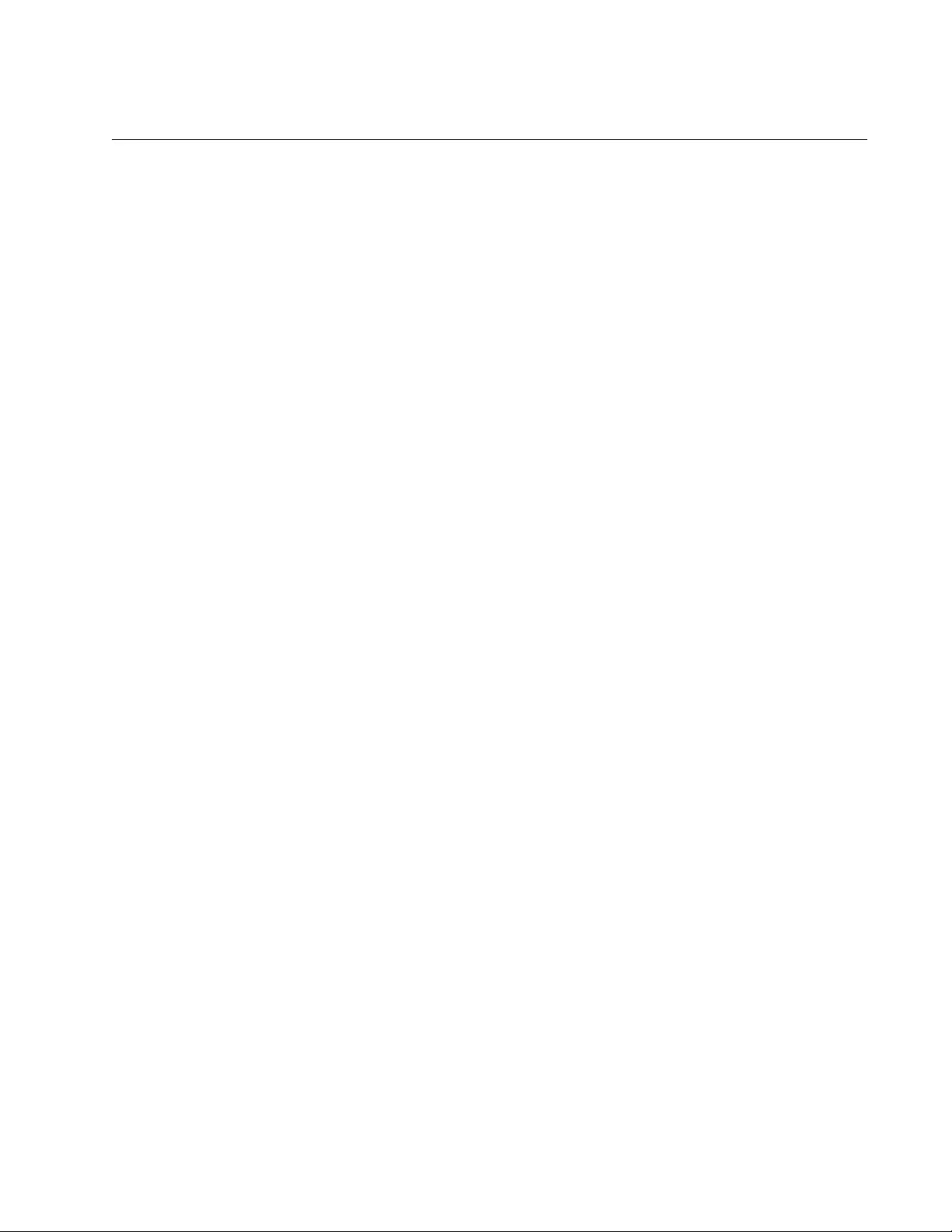
AT-FS970M Switch Command Line User’s Guide
837
SPANNING-TREE MAX-AGE
Syntax
spanning-tree max-age
maxage
Parameters
maxage
Specifies the max-age parameter. The range is 6 to 40 seconds.
The default is 20 seconds.
Mode
Global Configuration mode
Description
Use this command to set the maximum age parameter. This parameter
determines how long bridge protocol data units (BPDUs) are stored by the
switch before they are deleted.
The forward time, max-age and hello time parameters should be set
according to the following formulas, as specified in IEEE Standard 802.1d:
max-age <= 2 x (forward time - 1.0 second)
max-age => 2 x (hello time + 1.0 second)
Use the no form of this command, NO SPANNING-TREE MAX-AGE, to
set the command to its default value of 20 seconds.
Confirmation Command
“SHOW SPANNING-TREE” on page 832
Example
This example sets the maximum age parameter to 35 seconds:
awplus> enable
awplus# configure terminal
awplus(config)# spanning-tree max-age 35
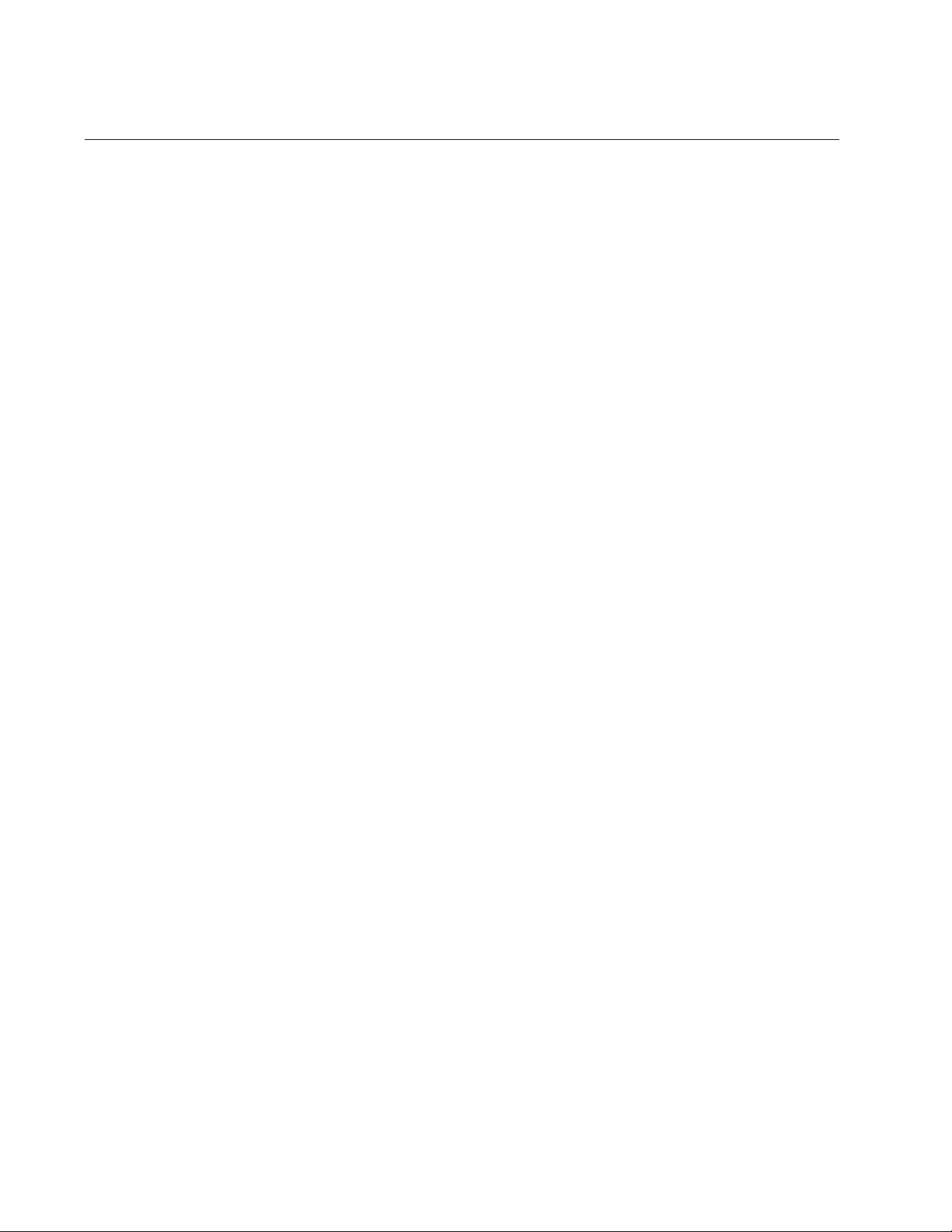
Chapter 57: STP Commands
838
SPANNING-TREE MODE STP
Syntax
spanning-tree mode stp
Parameters
None
Mode
Global Configuration mode
Description
Use this command to designate STP as the active spanning tree protocol
on the switch. You must select STP as the active spanning tree protocol
before you can enable it or configure its parameters.
Only one spanning tree protocol can be active on the switch at a time.
Confirmation Command
“SHOW RUNNING-CONFIG” on page 168
Example
This example designates STP as the active spanning tree protocol on the
switch:
awplus> enable
awplus# configure terminal
awplus(config)# spanning-tree mode stp
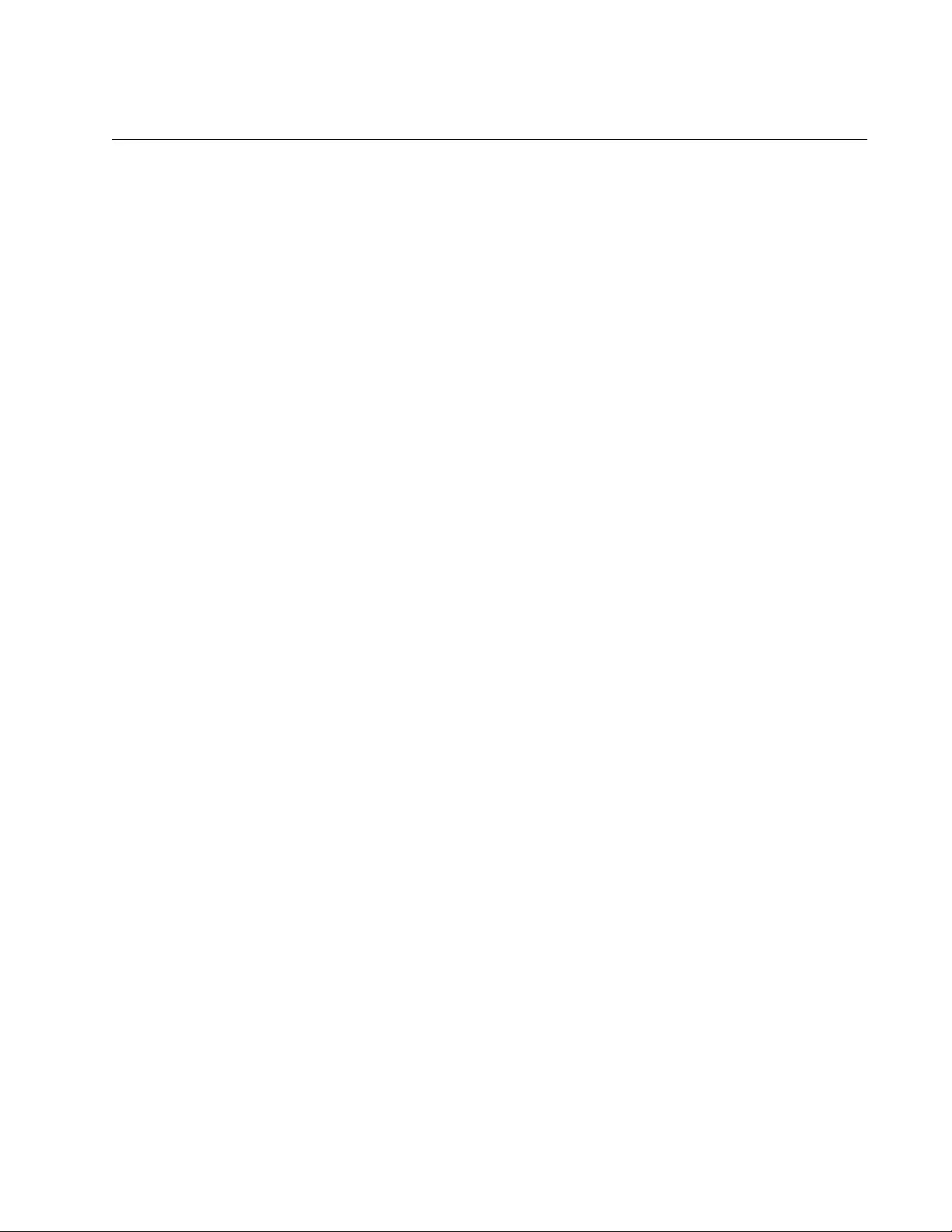
AT-FS970M Switch Command Line User’s Guide
839
SPANNING-TREE PATH-COST
Syntax
spanning-tree path-cost
path-cost
Parameters
path-cost
Specifies the cost of a port to the root bridge. The range is 1 to
200000000.
Mode
Port Interface mode
Description
Use this command to specify the cost of a port to the root bridge. This cost
is combined with the costs of the other ports in the path to the root bridge,
to determine the total path cost. The lower the numeric value, the higher
the priority of the path. The range is 1 to 200000000.
Confirmation Command
“SHOW SPANNING-TREE” on page 832
Example
This example assigns port 2 a port cost of 15:
awplus> enable
awplus# configure terminal
awplus(config)# interface port1.0.2
awplus(config-if)# spanning-tree path-cost 15
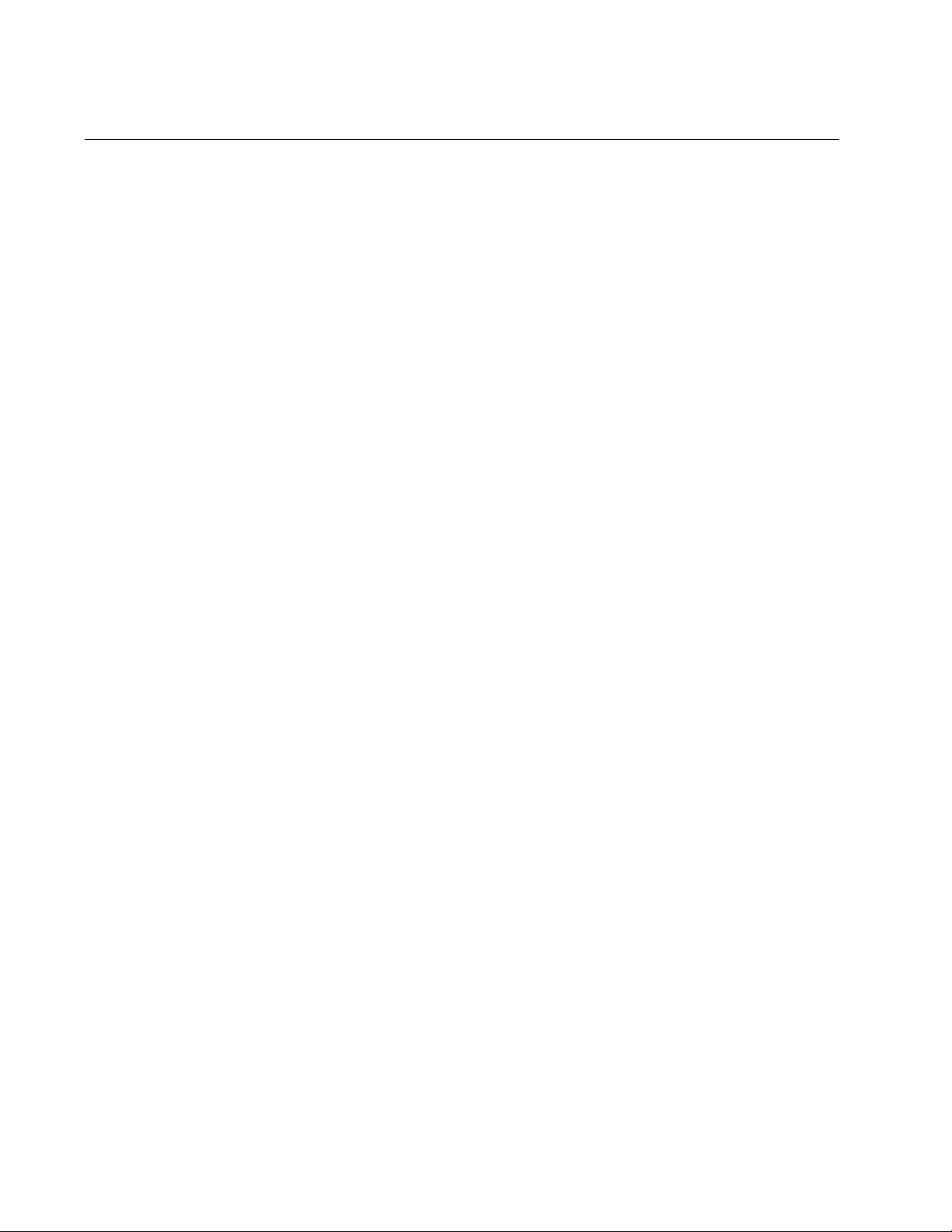
Chapter 57: STP Commands
840
SPANNING-TREE PORTFAST
Syntax
spanning-tree portfast
Parameters
None
Mode
Port Interface mode
Description
Use this command to designate an edge port on the switch. Edge ports
are not connected to spanning tree devices or to LANs that have spanning
tree devices. As a consequence, edge ports do not receive BPDUs. If an
edge port starts to receive BPDUs, it is no longer considered to be an
edge port.
This command is used in conjunction with the SPANNING-TREE
PORTFAST BPDU-GUARD command.
Confirmation Command
“SHOW SPANNING-TREE” on page 832
Example
This example configures port 17 as an edge port:
awplus> enable
awplus# configure terminal
awplus(config)# interface port1.0.17
awplus(config-if)# spanning-tree portfast
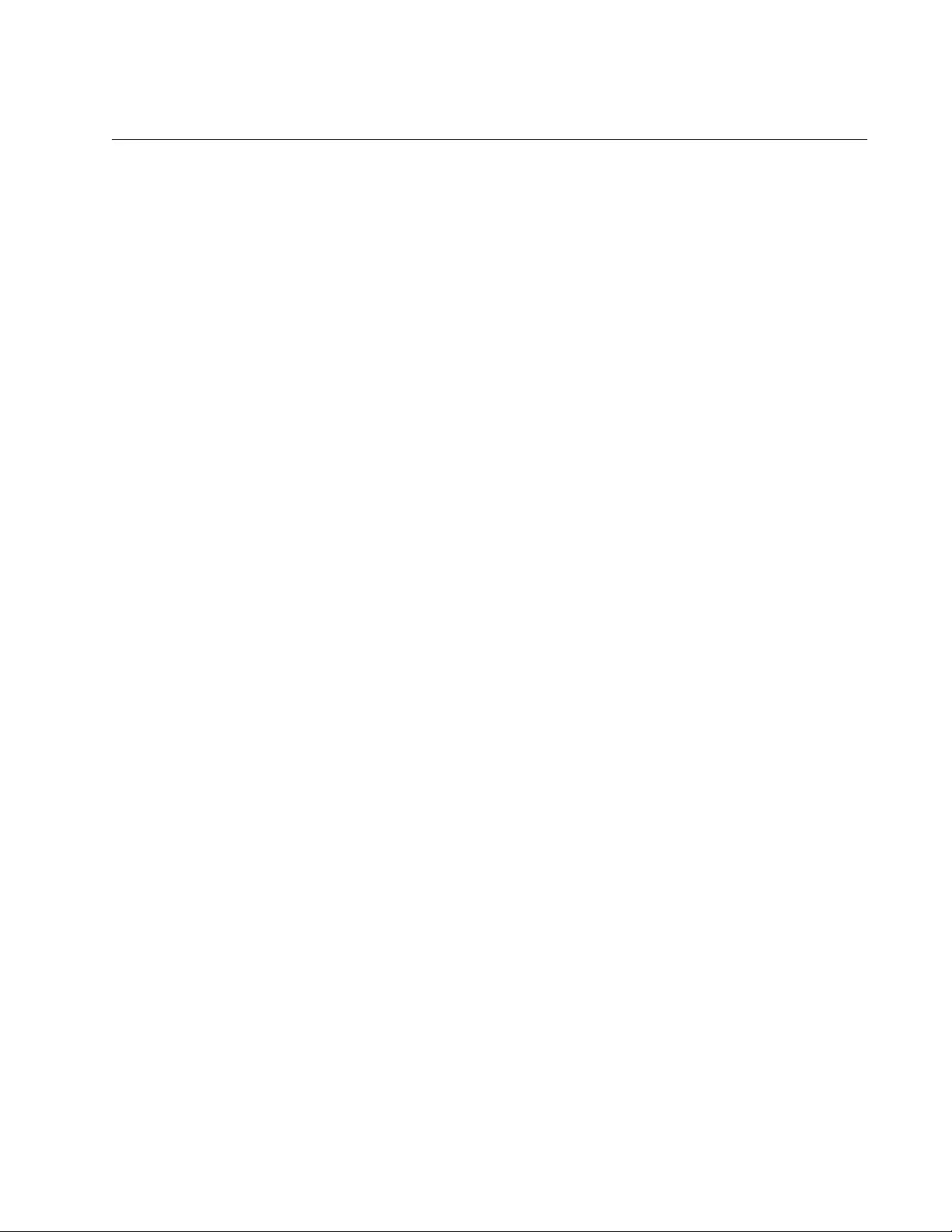
AT-FS970M Switch Command Line User’s Guide
841
SPANNING-TREE PORTFAST BPDU-GUARD
Syntax
spanning-tree portfast bpdu-guard
Parameters
None
Mode
Port Interface mode
Description
Use this command to enable the BPDU guard feature so that the switch
monitors edge ports and disables them if they receive BPDU packets.
To disable an edge port that was disabled by the BPDU guard feature, use
the NO SPANNING-TREE PORTFAST BPDU-GUARD command. See
“NO SPANNING-TREE PORTFAST BPDU-GUARD” on page 862.
Confirmation Command
“SHOW SPANNING-TREE” on page 832
Example
This example enables the BPDU guard feature on port 4:
awplus> enable
awplus# configure terminal
awplus(config)# interface port1.0.4
awplus(config-if)# spanning-tree portfast bpdu-guard
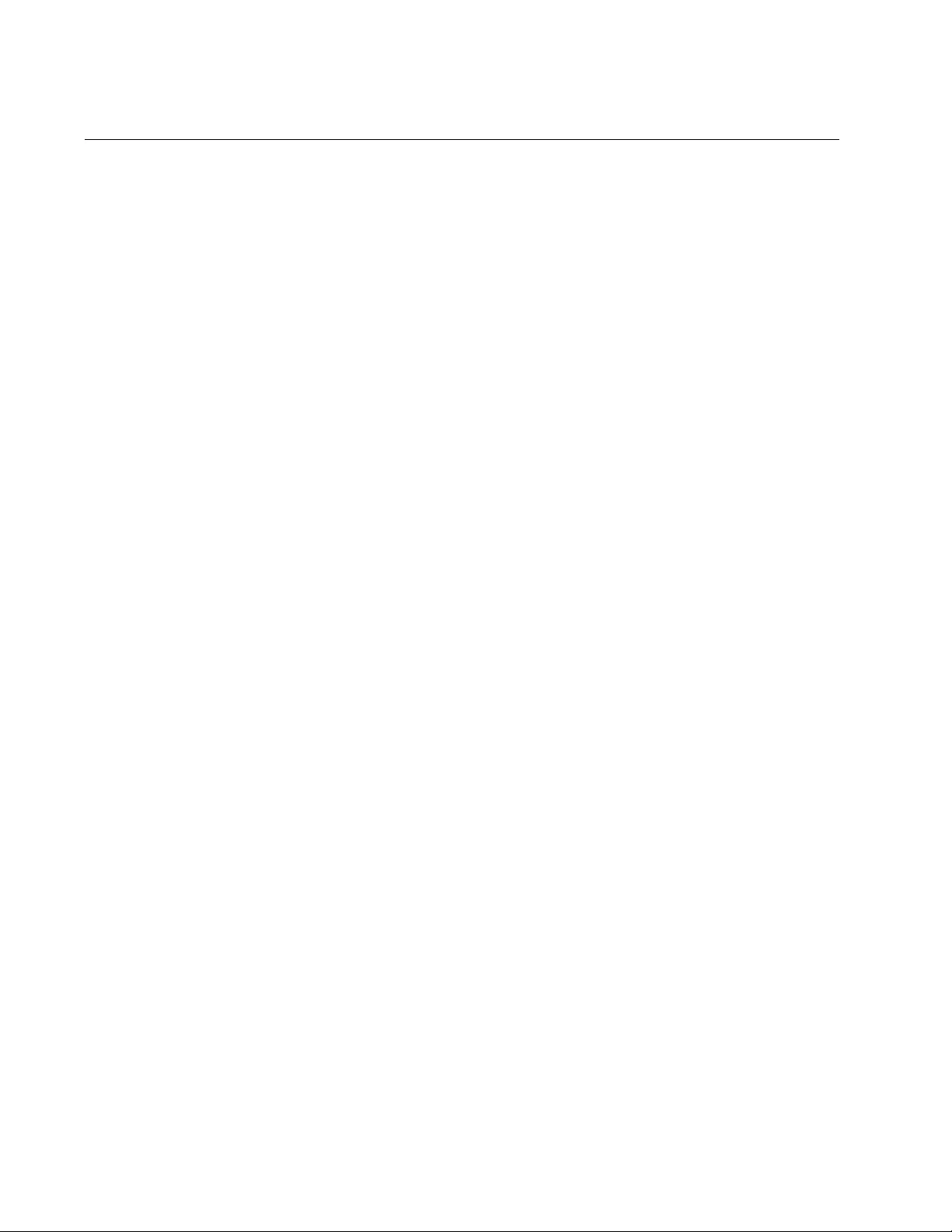
Chapter 57: STP Commands
842
SPANNING-TREE PRIORITY (Bridge Priority)
Syntax
spanning-tree priority
priority
Parameters
priority
Specifies a priority number for the switch.
Mode
Global Configuration mode
Description
Use this command to assign the switch a priority number. The device that
has the lowest priority number in the spanning tree domain becomes the
root bridge. If two or more devices have the same priority value, the device
with the numerically lowest MAC address becomes the root bridge.
The range is 0 to 61,440, in increments of 4,096. The priority values can
be set only in increments of 4,096. The default value is 32,768.
Use the no form of this command, NO SPANNING-TREE PRIORITY, to
reset the command to its default value of 32,768.
Confirmation Command
“SHOW SPANNING-TREE” on page 832
Example
This example sets the priority value of the switch to 8,192:
awplus> enable
awplus# configure terminal
awplus(config)# spanning-tree priority 8192

AT-FS970M Switch Command Line User’s Guide
843
SPANNING-TREE Priority (Port Priority)
Syntax
spanning-tree priority
priority
Parameters
priority
Specifies the priority value for a port. The range is 0 to 240, in
increments of 16.
Mode
Port Interface mode
Description
Use this command to set the priority value of a port. This parameter is
used as a tie breaker when two or more ports have equal costs to the root
bridge. The range is 0 to 240 in increments of 16. The priority values can
be set only in increments of 16. The default is 128.
Use the no form of this command, NO SPANNING-TREE PRIORITY, to
reset the command to its default value of 128.
Confirmation Command
“SHOW SPANNING-TREE” on page 832
Example
This example assigns ports 16 and 17 a port priority value of 192:
awplus> enable
awplus# configure terminal
awplus(config)# interface port1.0.16,port1.0.17
awplus(config-if)# spanning-tree priority 192
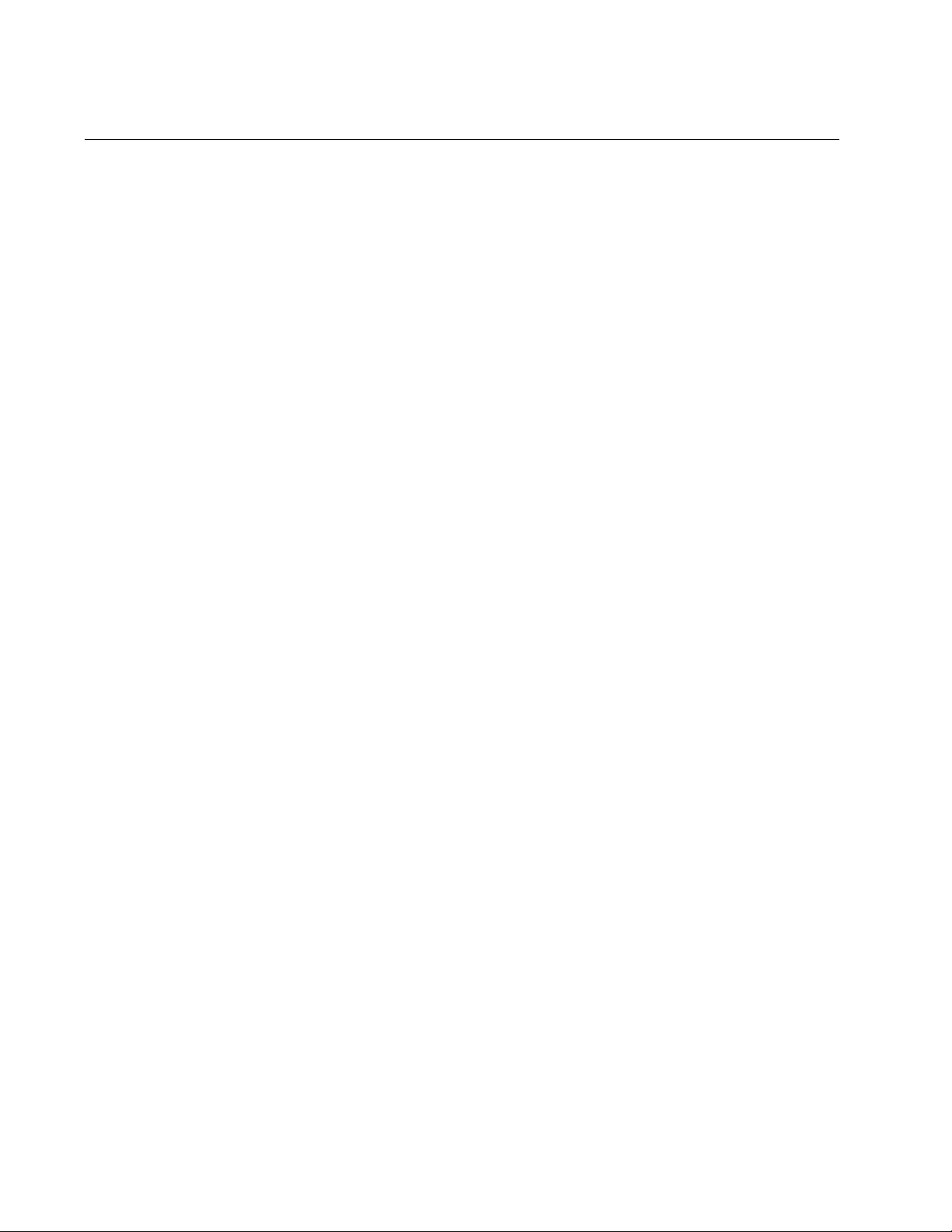
Chapter 57: STP Commands
844
SPANNING-TREE STP ENABLE
Syntax
spanning-tree stp enable
Parameters
None
Mode
Global Configuration mode
Description
Use this command to enable STP on the switch. You must designate STP
as the active spanning tree protocol on the switch before you can enable it
or configure its parameters. For instructions, refer to “SPANNING-TREE
MODE STP” on page 838.
Confirmation Command
“SHOW RUNNING-CONFIG” on page 168 or “SHOW SPANNING-TREE”
on page 832
Example
This example enables STP on the switch:
awplus> enable
awplus# configure terminal
awplus(config)# spanning-tree stp enable
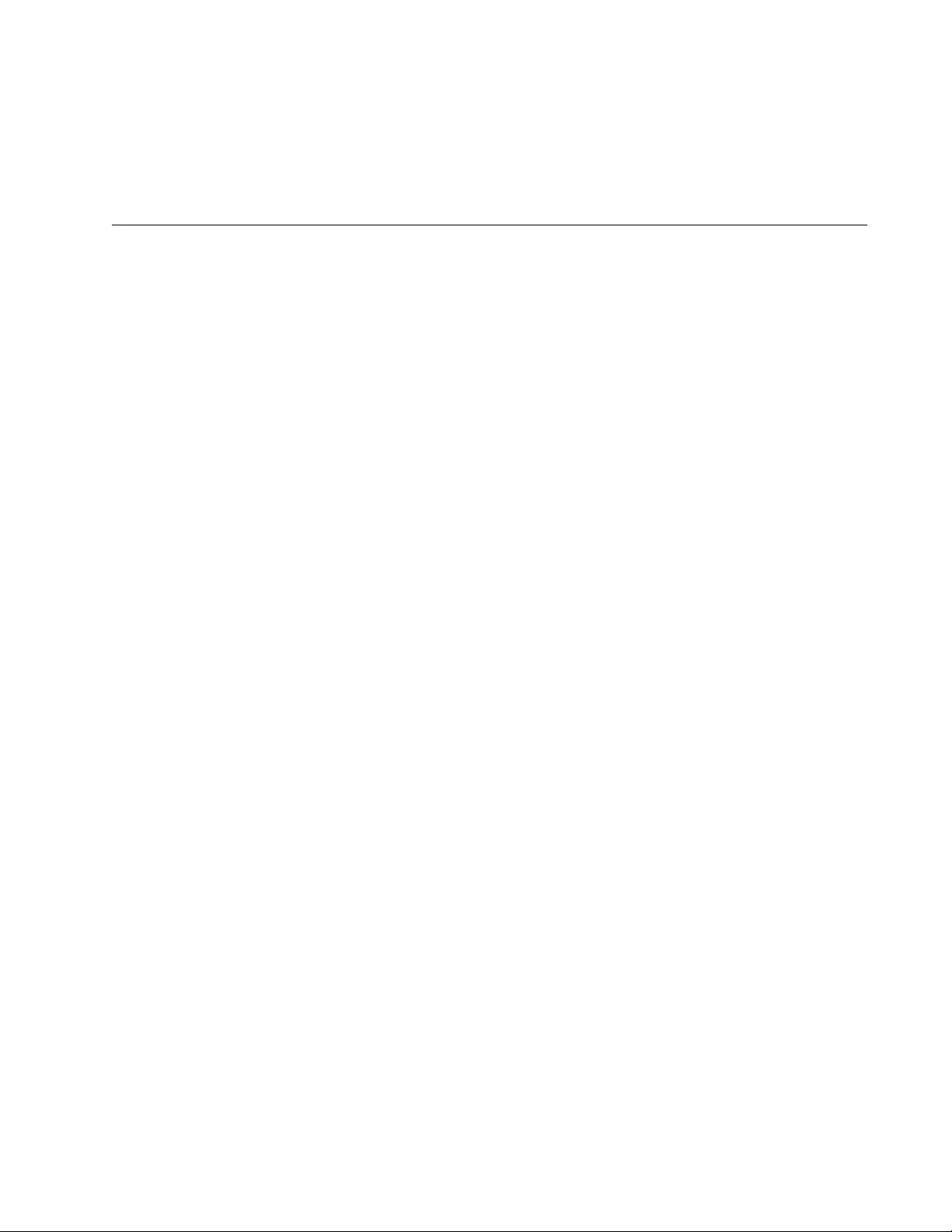
845
Chapter 58
Rapid Spanning Tree Protocol (RSTP)
Procedures
This chapter provides the following procedures:
“Designating RSTP as the Active Spanning Tree Protocol” on page 846
“Enabling the Rapid Spanning Tree Protocol” on page 847
“Configuring the Switch Parameters” on page 848
“Configuring the Port Parameters” on page 851
“Disabling the Rapid Spanning Tree Protocol” on page 855
“Displaying RSTP Settings” on page 856
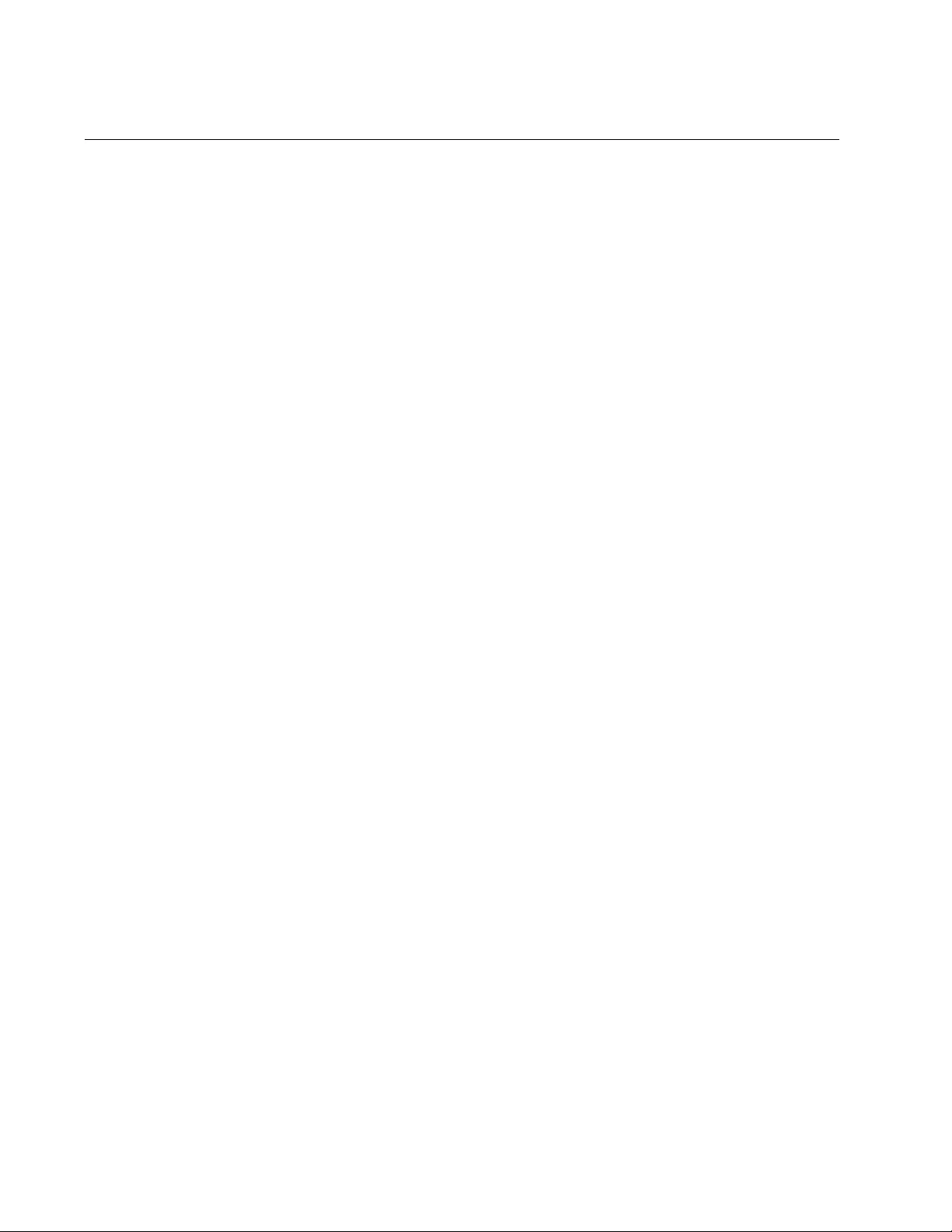
Chapter 58: Rapid Spanning Tree Protocol (RSTP) Procedures
846
Designating RSTP as the Active Spanning Tree Protocol
The first step to using RSTP on the switch is to designate it as the active
spanning tree protocol. This is accomplished with the SPANNING-TREE
MODE RSTP command in the Global Configuration mode. Afterwards,
you can configure its settings and enable the protocol. Here is the
command:
awplus> enable
awplus# configure terminal
awplus(config)# spanning-tree mode rstp
Because RSTP is the default active spanning tree protocol on the switch,
you only need to use this command if you activated STP and now want to
change the switch back to RSTP.
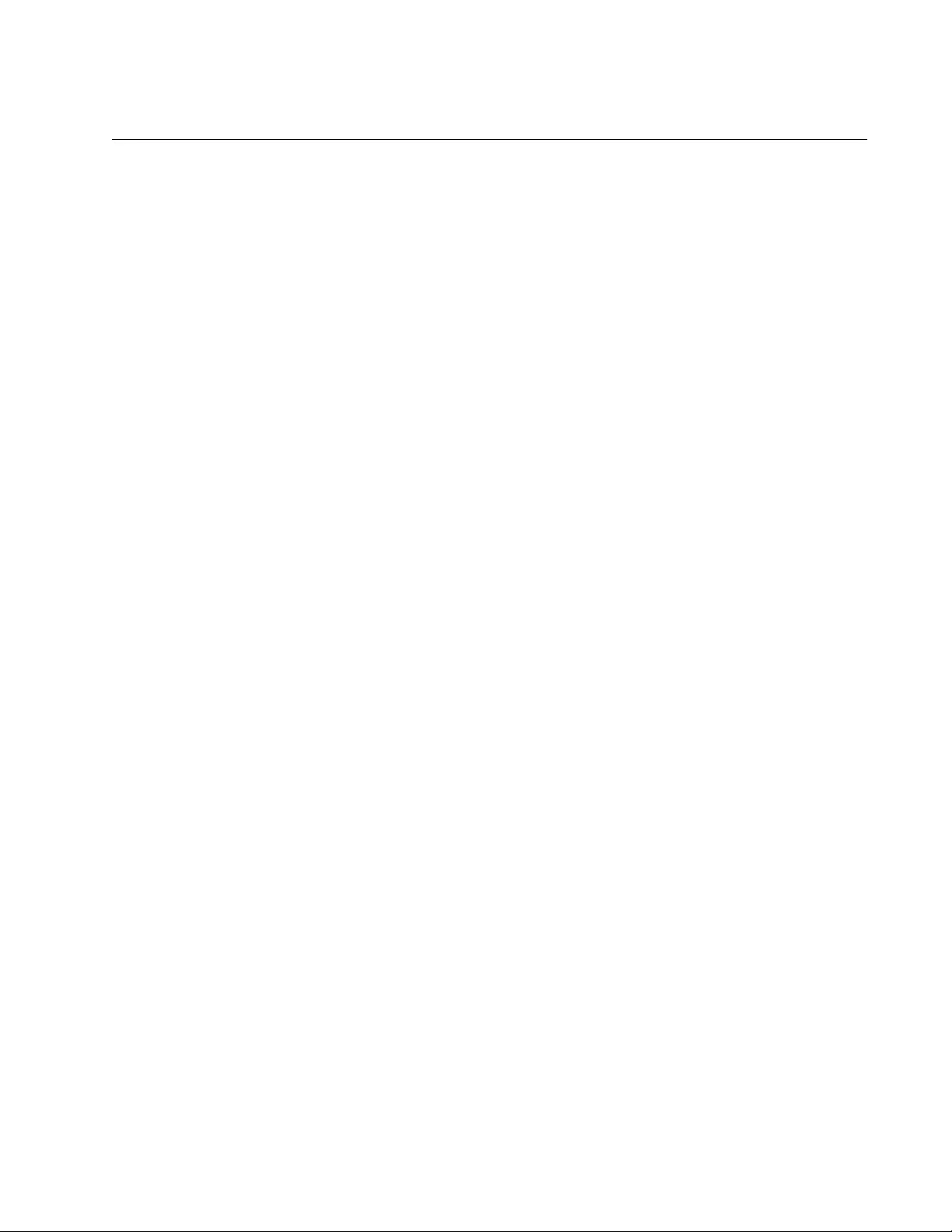
AT-FS970M Switch Command Line User’s Guide
847
Enabling the Rapid Spanning Tree Protocol
To enable RSTP on the switch, use the SPANNING-TREE RSTP ENABLE
command in the Global Configuration mode. Here is the command:
awplus> enable
awplus# configure terminal
awplus(config)# spanning-tree rstp enable
After you enter the command, the switch immediately begins to participate
in the spanning tree domain. It sends BPDUs from its ports and disables
ports if it determines, along with the other STP and RSTP devices, that
there are loops in the network topology.
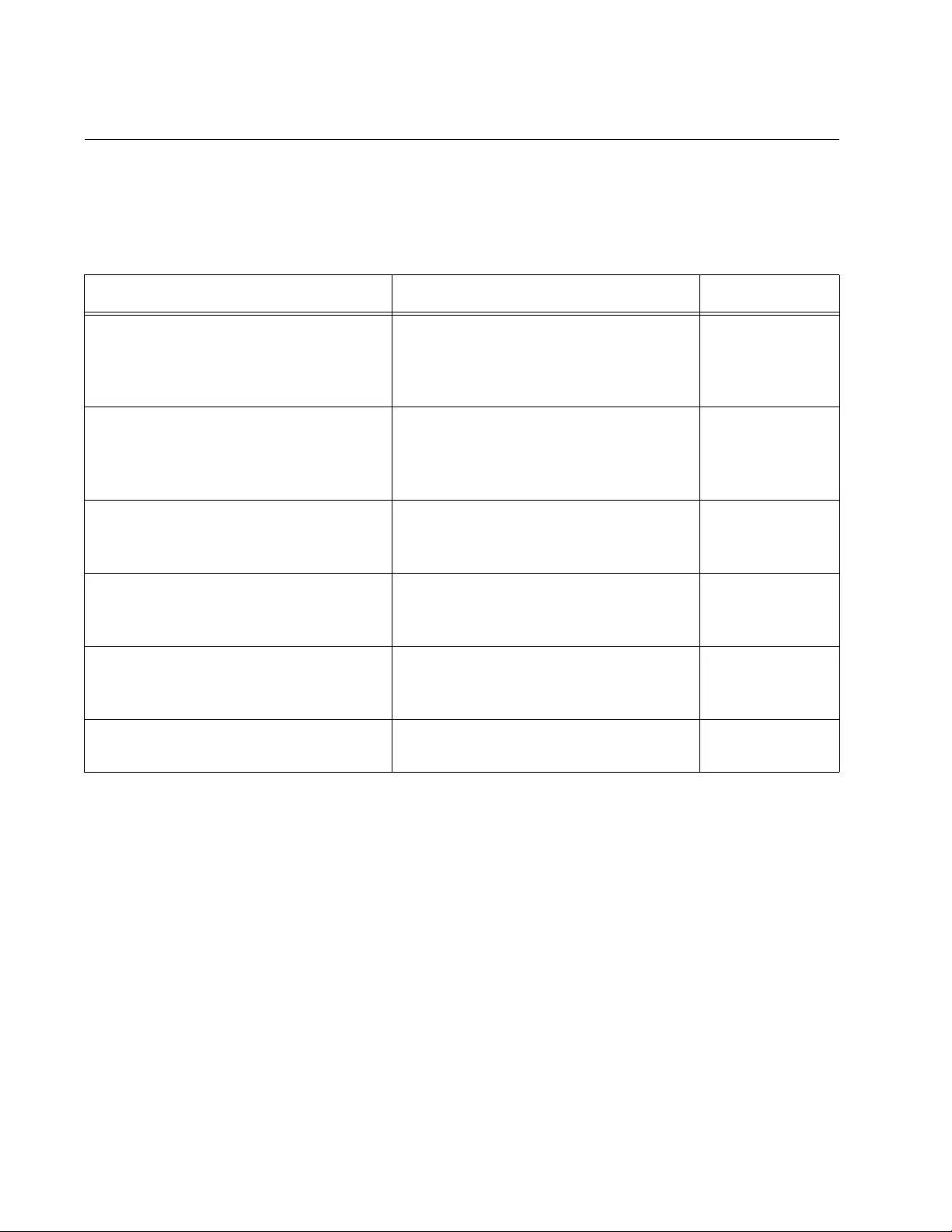
Chapter 58: Rapid Spanning Tree Protocol (RSTP) Procedures
848
Configuring the Switch Parameters
This table lists the RSTP parameters that are set in the Global
Configuration mode and apply to all the ports on the switch.
Setting the
Forward Time,
Hello Time, and
Max Age
You should not change the forward time, hello time, and max-age
parameters from their default values unless you are familiar with their
functions. These parameters have to be set in accordance with the
following formulas, as specified in IEEE Standard 802.1d:
max-age <= 2 x (forward time - 1.0 second)
max-age >= 2 x (hello time + 1.0 second)
This example reduces the max-age parameter to discard BPDUs after 10
seconds:
awplus> enable
awplus# configure terminal
awplus(config)# spanning-tree max-age 10
Table 90. RSTP Switch Parameters
To Use This Command Range
Specify how long the ports remain in
the listening and learning states
before they transition to the forwarding
state.
SPANNING-TREE FORWARD-TIME
forwardtime
4 to 30
seconds
Configure how frequently the switch
sends spanning tree configuration
information if it is the root bridge or is
trying to become the root bridge.
SPANNING-TREE HELLO-TIME
hellotime
1 to 10 seconds
Configure how long the switch stores
bridge protocol data units (BPDUs)
before deleting them.
SPANNING-TREE MAX-AGE maxage 6 to 40 seconds
Assign the switch a priority number,
which is used to determine the root
bridge in the spanning tree domain.
SPANNING-TREE PRIORITY priority 0 to 61,440, in
increments of
4,096
Enable BPDU guard so that the switch
disables edge ports if they receive
BPDU packets.
SPANNING-TREE PORTFAST
BPDU-GUARD
-
Disable BPDU guard on the switch. NO SPANNING-TREE PORTFAST
BPDU-GUARD
-
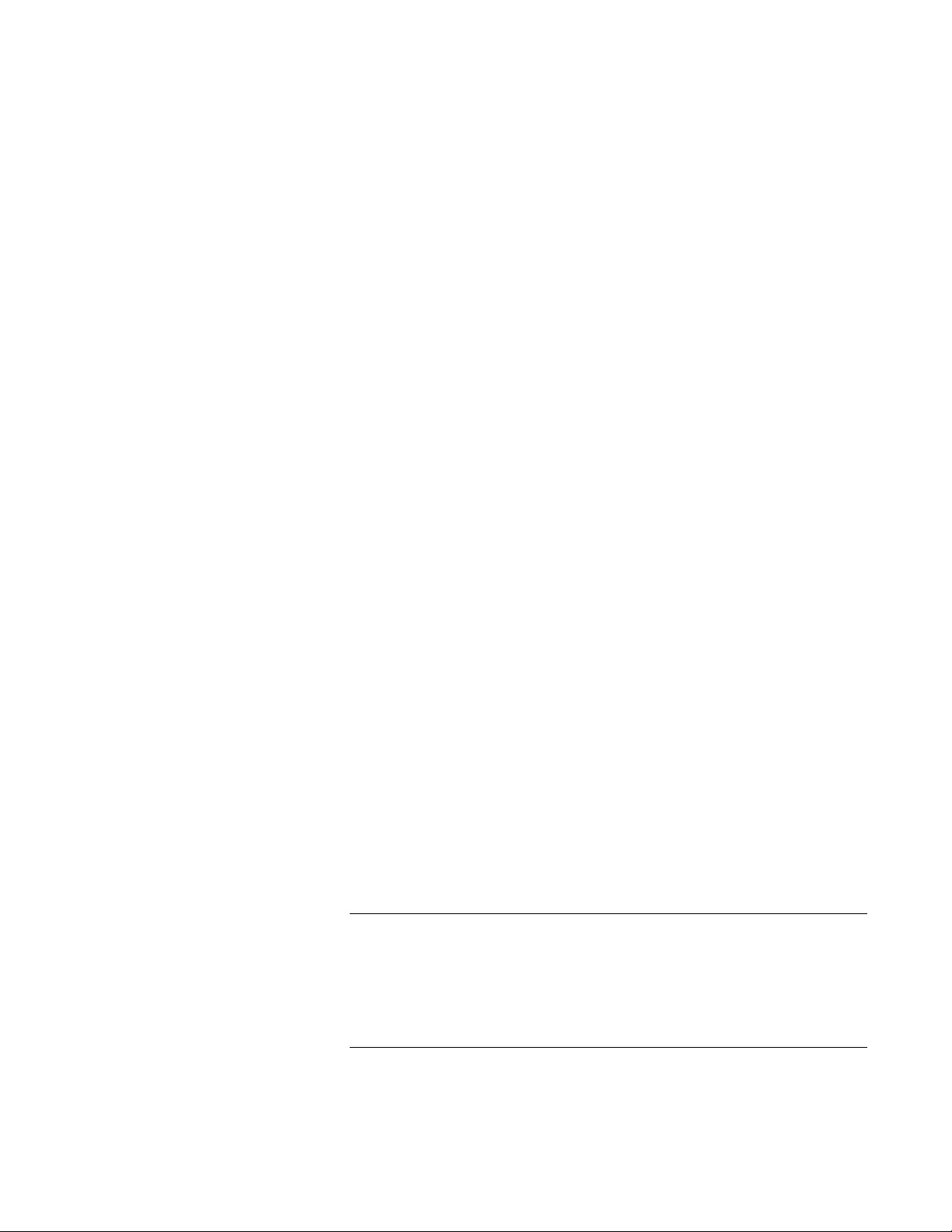
AT-FS970M Switch Command Line User’s Guide
849
This example increases the forward time to 25 seconds and the hello time
to 8 seconds. The forward time controls the amount of time the ports
remain in the listening and learning states, and the hello time controls how
frequently the switch sends spanning tree configuration information:
awplus> enable
awplus# configure terminal
awplus(config)# spanning-tree forward-time 25
awplus(config)# spanning-tree hello-time 8
For reference information, refer to “SPANNING-TREE FORWARD-TIME”
on page 868, “SPANNING-TREE HELLO-TIME” on page 870 and
“SPANNING-TREE MAX-AGE” on page 873.
Setting the Bridge
Priority
The bridges of a spanning tree domain use their priority values to
determine the root bridge. The lower the value, the higher the priority. The
bridge with the highest priority becomes the root bridge. The range of the
parameter is 0 to 61,440, in increments of 4,096. The priority values can
be set only in increments of 4,096.
This example assigns the switch the low priority number 4,096 to increase
the likelihood of it becoming the root bridge of the spanning tree domain:
awplus> enable
awplus# configure terminal
awplus(config)# spanning-tree priority 4096
For reference information, refer to “SPANNING-TREE PRIORITY (Bridge
Priority)” on page 878.
Enabling or
Disabling BPDU
Guard
The BPDU guard feature disables edge ports if they receive BPDU
packets. For background information, refer to “RSTP and MSTP BPDU
Guard” on page 814. Here is the command:
awplus> enable
awplus# configure terminal
awplus(config)# spanning-tree portfast bpdu-guard
After you enter the command, the switch disables any edge ports that
receive BPDU packets.
Note
To enable an edge port that was disabled by the BPDU guard
feature, use the NO SHUTDOWN command. For instructions, refer
to “NO SHUTDOWN” on page 221. If a port is still receiving BPDUs,
the switch will disable it again unless you disconnect the network
cable.
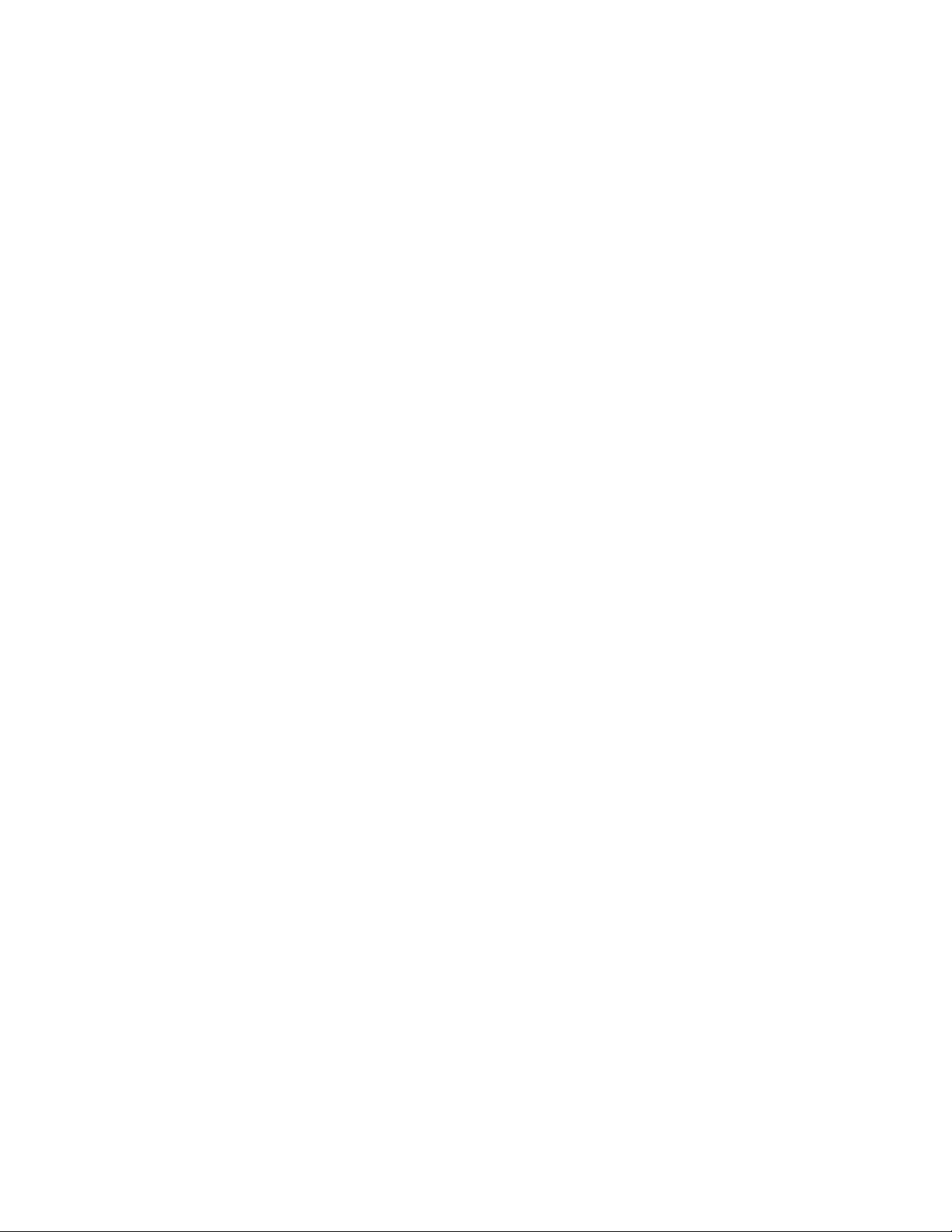
Chapter 58: Rapid Spanning Tree Protocol (RSTP) Procedures
850
To disable the BPDU guard feature on the switch, use the NO
SPANNING-TREE BPDU-GUARD command in the Global Configuration
mode. Here is the command:
awplus> enable
awplus# configure terminal
awplus(config)# no spanning-tree portfast bpdu-guard
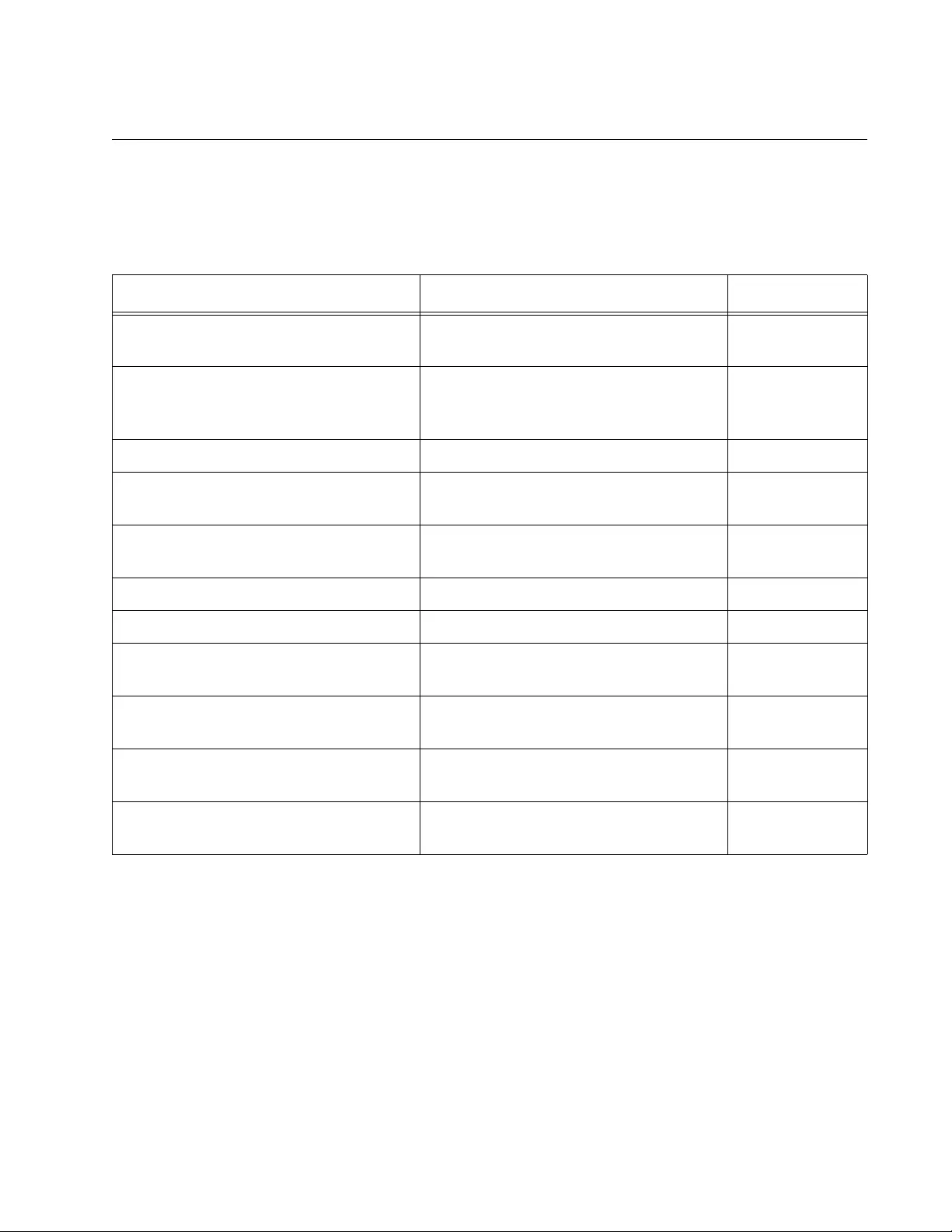
AT-FS970M Switch Command Line User’s Guide
851
Configuring the Port Parameters
This table lists the RSTP port parameters. These parameters are set on
the individual ports in the Port Interface mode.
Configuring Port
Costs
The command to change the costs of the ports is the SPANNING-TREE
PATH-COST command. The lower the port cost, the greater the likelihood
a port will be selected as part of the active path to the root bridge if there is
a physical loop in the topology.
This example assigns a port cost of 12 to port 2:
awplus> enable
awplus# configure terminal
awplus(config)# interface port1.0.2
awplus(config-if)# spanning-tree path-cost 12
Table 91. RSTP Port Parameters
To Use This Command Range
Specify port costs. SPANNING-TREE PATH-COST path-
cost
1 to 200000000
Assign a priority value to be used as a
tie breaker when two or more paths
have equal costs to the root bridge.
SPANNING-TREE PRIORITY priority 0 to 240 in
increments of
16
Designate edge ports. SPANNING-TREE PORTFAST -
Remove the edge port designation
from ports.
NO SPANNING-TREE -
Designate ports as point-to-point or
shared links.
SPANNING-TREE LINK-TYPE
POINT-TO-POINT|SHARED
-
Enable the loop-guard feature. SPANNING-TREE LOOP-GUARD -
Disable the loop-guard feature. NO SPANNING-TREE LOOP-GUARD -
Activate the BPDU guard feature. SPANNING-TREE PORTFAST
BPDU-GUARD
-
Activate the BPDU guard timer. SPANNING-TREE ERRDISABLE-
TIMEOUT ENABLE
-
Specify the time interval. SPANNING-TREE ERRDISABLE-
TIMEOUT INTERVAL
10 to 1000000
seconds
Deactivate the BPDU guard timer. NO SPANNING-TREE ERRDISABLE-
TIMEOUT ENABLE
-
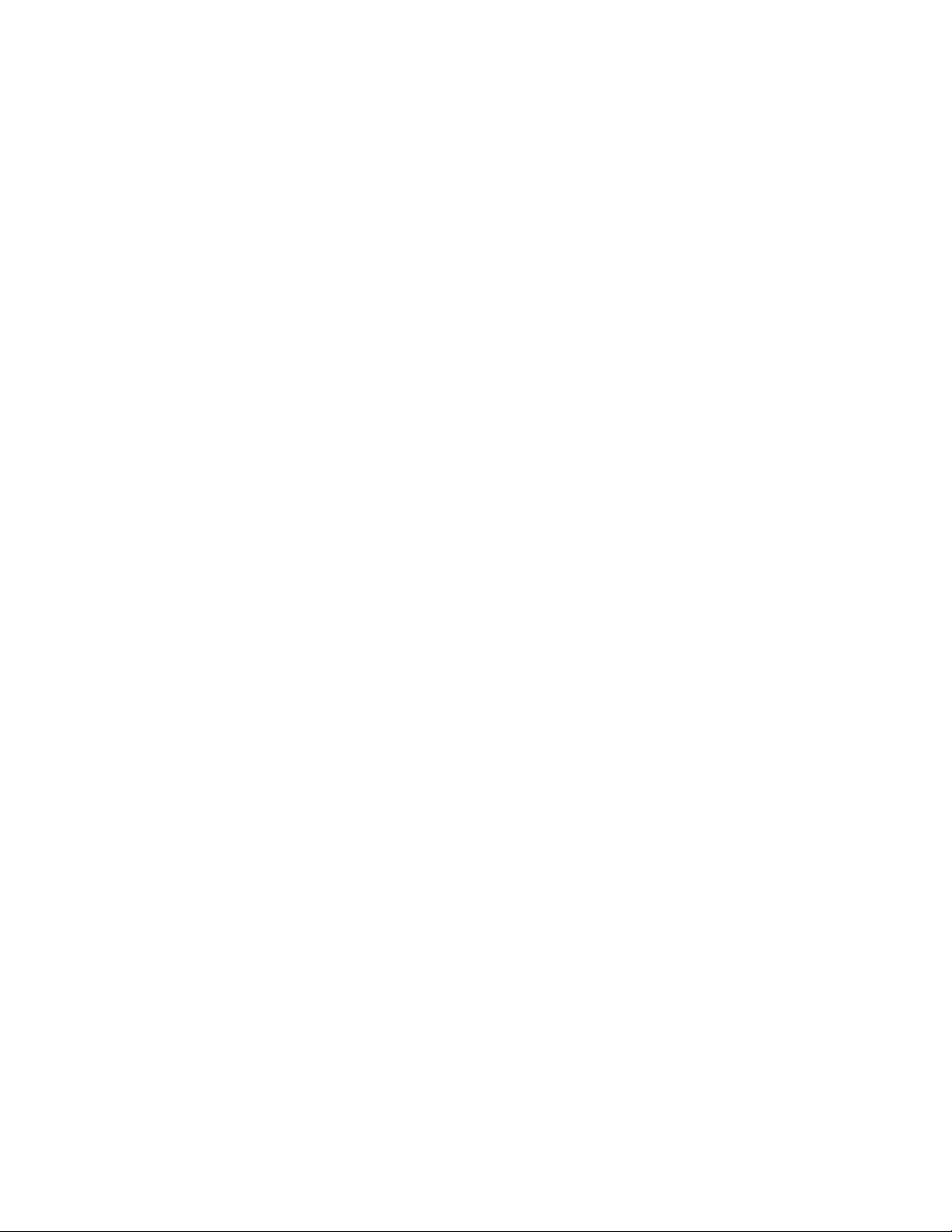
Chapter 58: Rapid Spanning Tree Protocol (RSTP) Procedures
852
Configuring Port
Priorities
If RSTP discovers a loop in the topology, but the two paths that constitute
the loop have the same path cost, the spanning tree protocol uses port
priorities to determine which path to make active and which to place in the
blocking state. The lower the priority value, the higher the priority and the
greater the likelihood of a port being the active, designated port in the
event of duplicate paths.
The range is 0 to 240, in increments of 16. The priority values can be set
only in increments of 16. The default value is 128.
This example assigns ports 20 and 21 a port priority value of 192:
awplus> enable
awplus# configure terminal
awplus(config)# interface port1.0.20,port1.0.21
awplus(config-if)# spanning-tree priority 192
Designating
Point-to-point
and Shared Ports
This example designates ports 11 to 23 as point-to-point ports:
awplus> enable
awplus# configure terminal
awplus(config)# interface port1.0.11-port1.0.23
awplus(config-if)# spanning-tree link-type point-to-point
This example designates ports 26 and 27 as shared ports:
awplus> enable
awplus# configure terminal
awplus(config)# interface port1.0.26,port1.0.27
awplus(config-if)# spanning-tree link-type shared
Designating Edge
Ports
If a port on the switch is not connected to a device or a network that is
running the spanning tree protocol, you can designate it as an edge port to
reduce the time of the spanning tree convergence process. Edge ports are
not taken into account in the convergence process. If a port that has been
designated as an edge port begins to receive RSTP BPDUs, the switch
automatically considers it as a non-edge port.
To designate ports as edge ports, use the SPANNING-TREE PORTFAST
command. This example configures port 16 as an edge port:
awplus> enable
awplus# configure terminal
awplus(config)# interface port1.0.16
awplus(config-if)# spanning-tree portfast
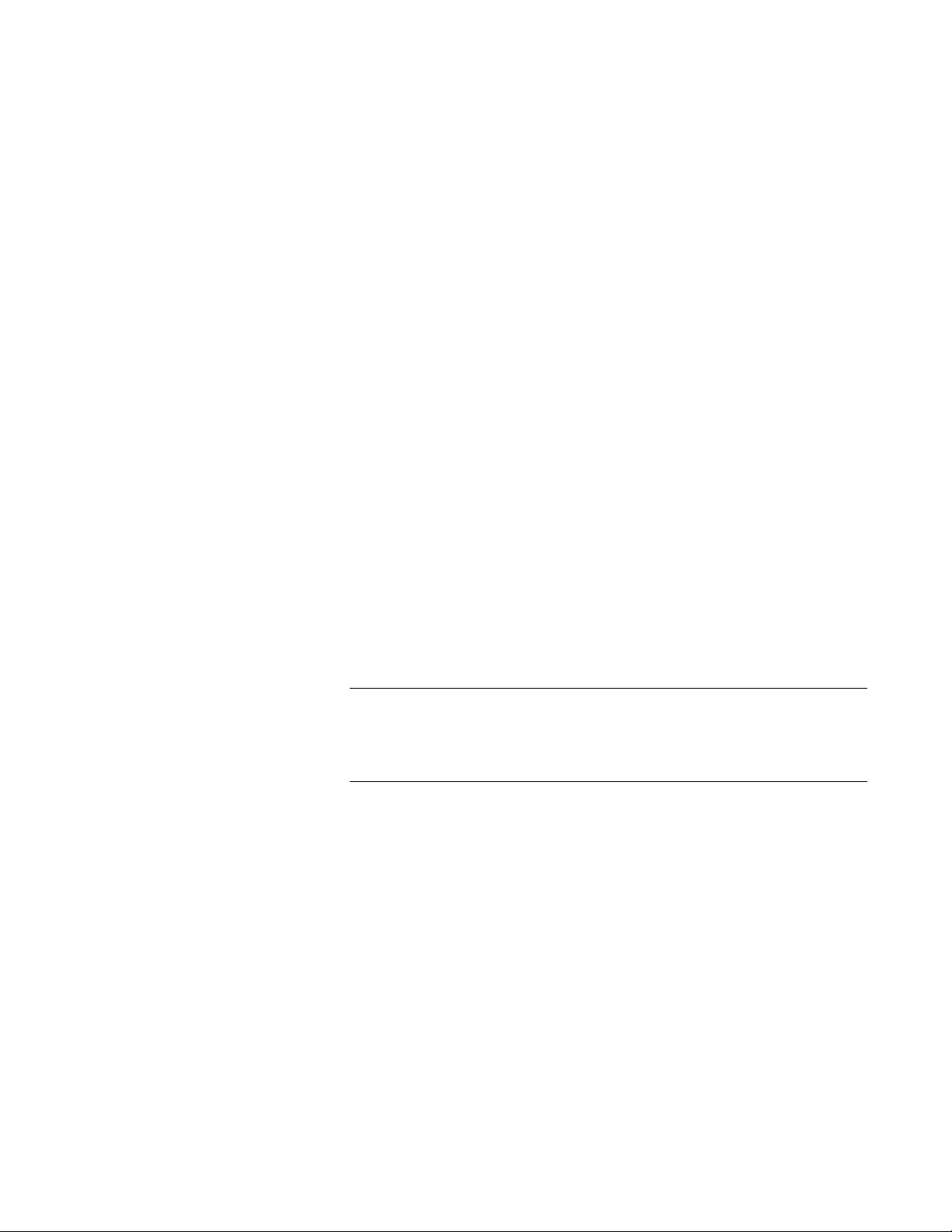
AT-FS970M Switch Command Line User’s Guide
853
This example uses the NO SPANNING-TREE command to remove port
21 as an edge port:
awplus> enable
awplus# configure terminal
awplus(config)# interface port1.0.21
awplus(config-if)# no spanning-tree portfast
Enabling or
Disabling RSTP
Loop-guard
The RSTP loop guard feature disables ports if they stop receiving
spanning tree BPDUs from their link partners when there is no change to
the link state. For background information, refer to “STP, RSTP, MSTP
Loop Guard” on page 816. In this example, the feature is activated on
ports 20 and 21:
awplus> enable
awplus# configure terminal
awplus(config)# interface port1.0.20,port1.0.21
awplus(config-if)# spanning-tree loop-guard
A port disabled by this feature remains disabled until it starts to receive
BPDU packets again or the switch is reset.
To disable the loop-guard feature, use the NO SPANNING-TREE LOOP-
GUARD command. This example disables the feature on port 3:
awplus> enable
awplus# configure terminal
awplus(config)# interface port1.0.3
awplus(config-if)# no spanning-tree loop-guard
Note
Ports disabled by the loop-guard feature do not forward traffic again
when you disable the feature. They only forward traffic if they
receive BPDUs again or you reset the switch.
Enabling or
Disabling BPDU
Guard
The BPDU guard feature disables edge ports that receive BPDU packets.
For background information, refer to “RSTP and MSTP BPDU Guard” on
page 814. This example activates the feature on the switch:
awplus> enable
awplus# configure terminal
awplus(config)# spanning-tree portfast bpdu-guard
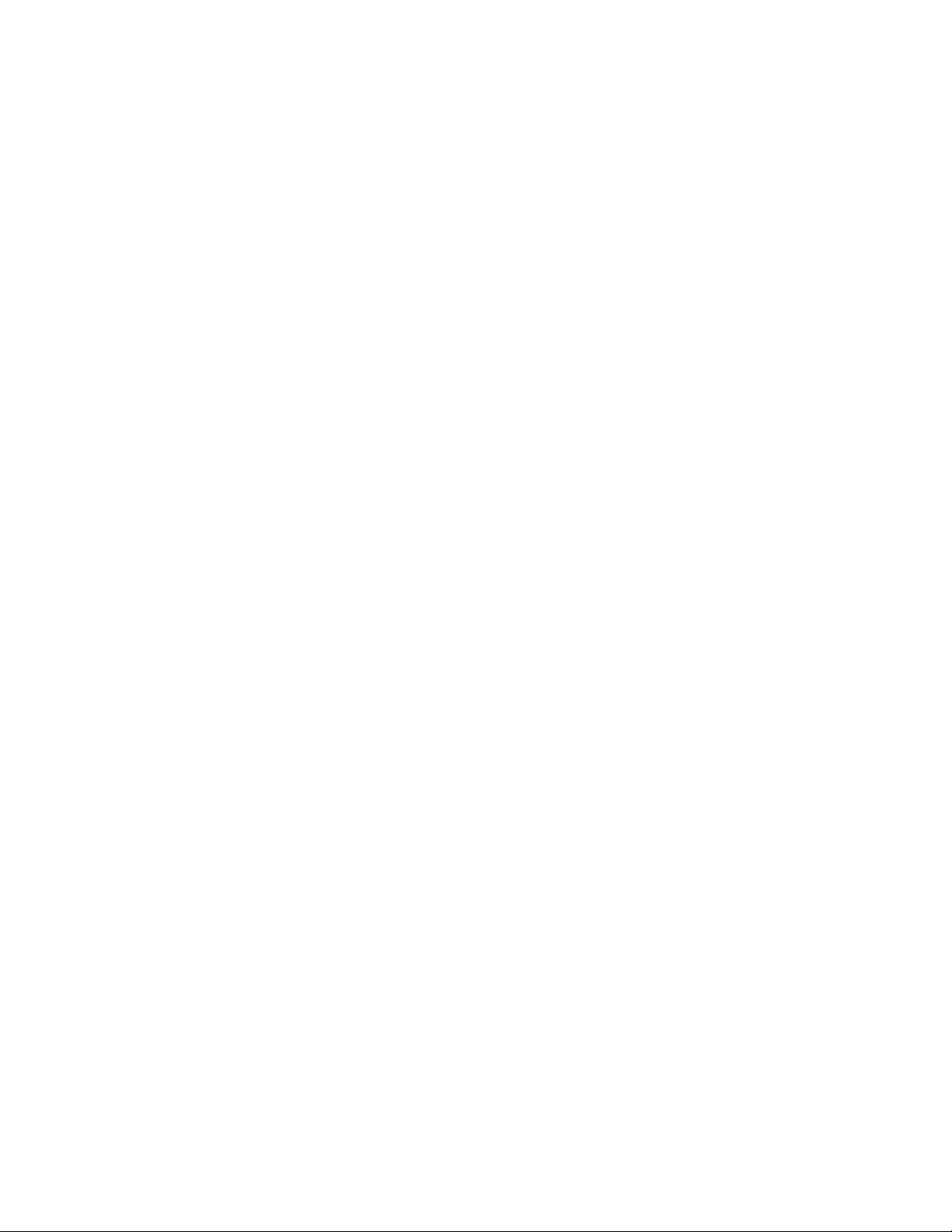
Chapter 58: Rapid Spanning Tree Protocol (RSTP) Procedures
854
Edge ports that are disabled by the feature remain disabled until you
manually enable them again with the NO SHUTDOWN command. As an
alternative, you can activate the BPDU guard timer so that the switch
automatically reactivates disabled ports after the specified period of time.
This example activates the timer and sets it to 1000 seconds:
awplus> enable
awplus# configure terminal
awplus(config)# spanning-tree errdisable-timeout enable
awplus(config)# spanning-tree errdisable-timeout interval
1000
To disable BPDU guard on the switch, use the NO SPANNING-TREE
PORTFAST BPDU-GUARD command, shown in this example:
awplus> enable
awplus# configure terminal
awplus(config)# no spanning-tree portfast bpdu guard
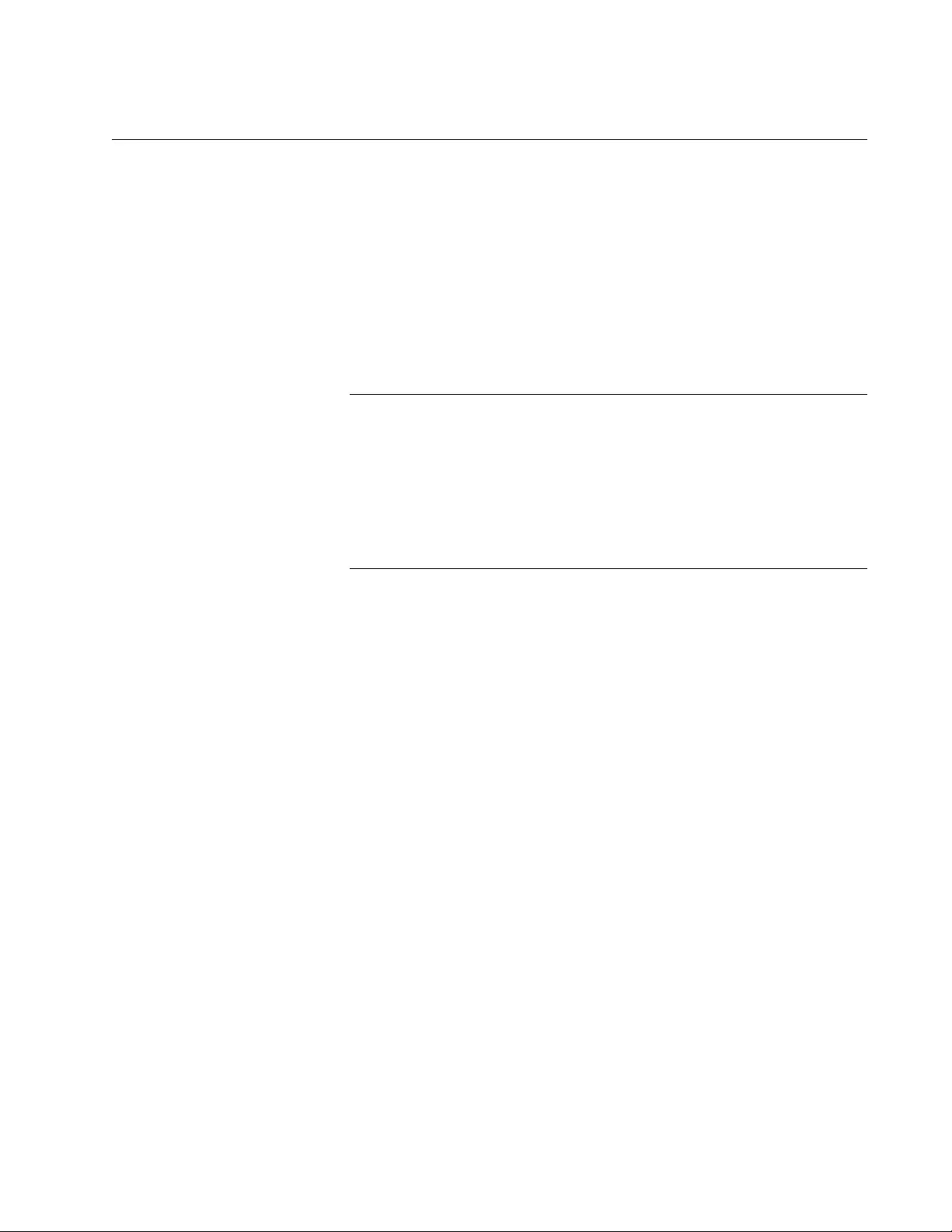
AT-FS970M Switch Command Line User’s Guide
855
Disabling the Rapid Spanning Tree Protocol
To disable RSTP on the switch, use the NO SPANNING-TREE RSTP
ENABLE command in the Global Configuration mode. Here is the
command:
awplus> enable
awplus# configure terminal
awplus(config)# no spanning-tree rstp enable
To view the current status of RSTP, refer to “Displaying RSTP Settings” on
page 856.
Note
Before disabling the spanning tree protocol on the switch, display
the RSTP states of the ports and disconnect the network cables
from any ports that are in the discarding state. Ports that are in the
discarding state begin to forward traffic again when RSTP is
disabled. Leaving the cables connected may result in broadcast
storms from network loops. To view the states of the ports, refer to
“Displaying RSTP Settings” on page 856.
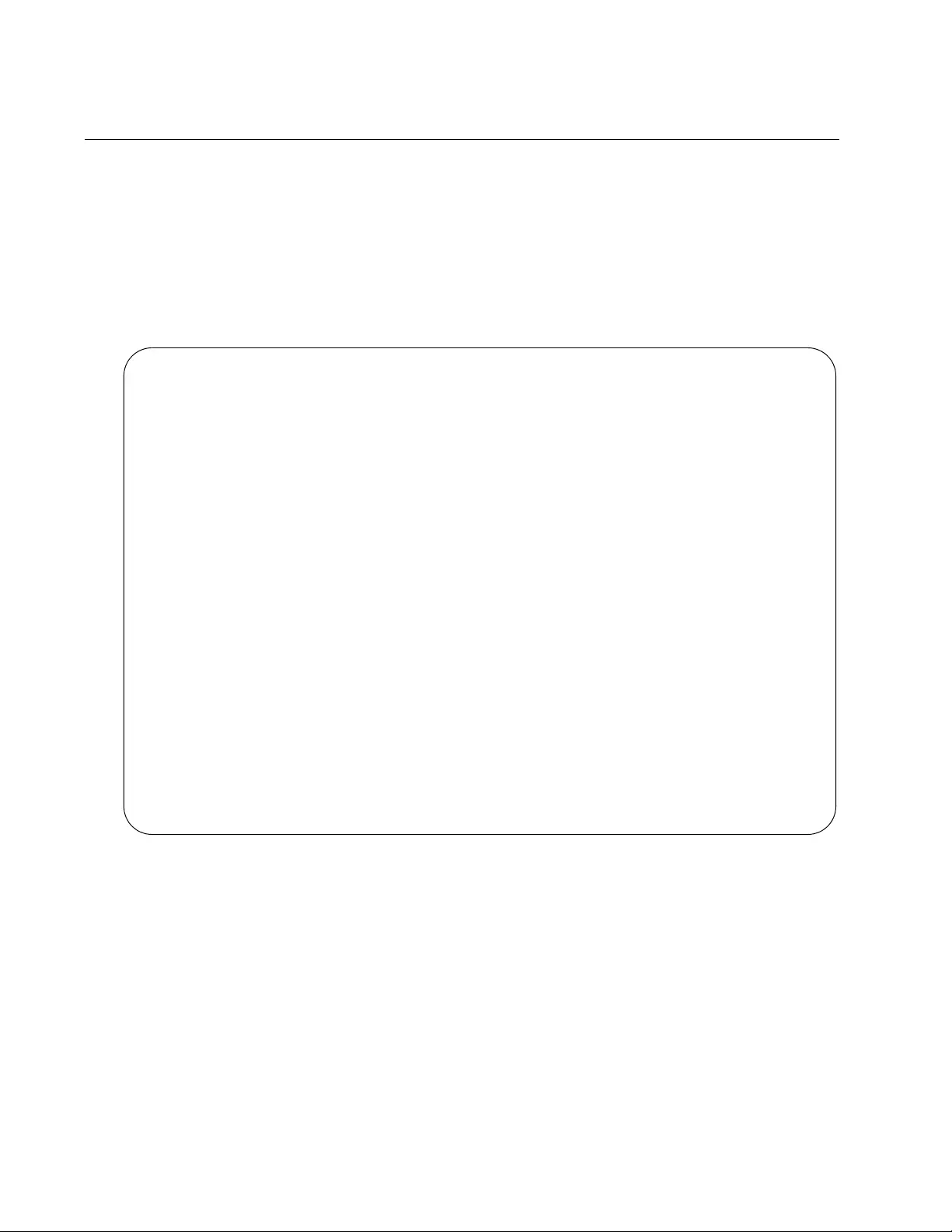
Chapter 58: Rapid Spanning Tree Protocol (RSTP) Procedures
856
Displaying RSTP Settings
To view the RSTP settings on the switch, use the SHOW SPANNING-
TREE in the Privileged Exec mode. The command has this format:
show spanning-tree [interface
port
]
Use the INTERFACE parameter to view the settings of the specified ports.
Otherwise, omit the parameter to view all the ports. Here is an example of
the information the command displays:
Figure 164. SHOW SPANNING-TREE Command for RSTP
% Default: Bridge up - Spanning Tree Disabled
% Default: Bridge Priority 32768
% Default: Forward Delay 15 - Hello Time 2 - Max Age 20
% Default: Root Id 8000:eccd6d4d5bf9
% Default: Bridge Id 8000:eccd6d4d5bf9
% Default: portfast bpdu-guard disabled
% Default: portfast bpdu-filter disabled
% Default: portfast errdisable timeout disabled
% Default: portfast errdisable timeout interval 300 sec
% port1.0.1: Port Id 8101 - Role Disabled - State Forwarding
% port1.0.1: Designated Path Cost 0
% port1.0.1: Configured Path Cost 2000000 - Add type Explicit ref count 1
% port1.0.1: Designated Port Id 8101 - Priority 128 -
% port1.0.1: Root 8000:000000000000
% port1.0.1: Designated Bridge 8000:000000000000
% port1.0.1: Max Age 20
% port1.0.1: Hello Time 2 - Forward Delay 15
% port1.0.1: Version Rapid Spanning Tree Protocol
% port1.0.1: Current portfast off
% port1.0.1: Current loop-guard off
% port1.0.1: Current portfast bpdu-guard off
% port1.0.1: Current portfast bpdu-filter off
% port1.0.1: Current root-guard off
% port1.0.1: Configured Link Type auto
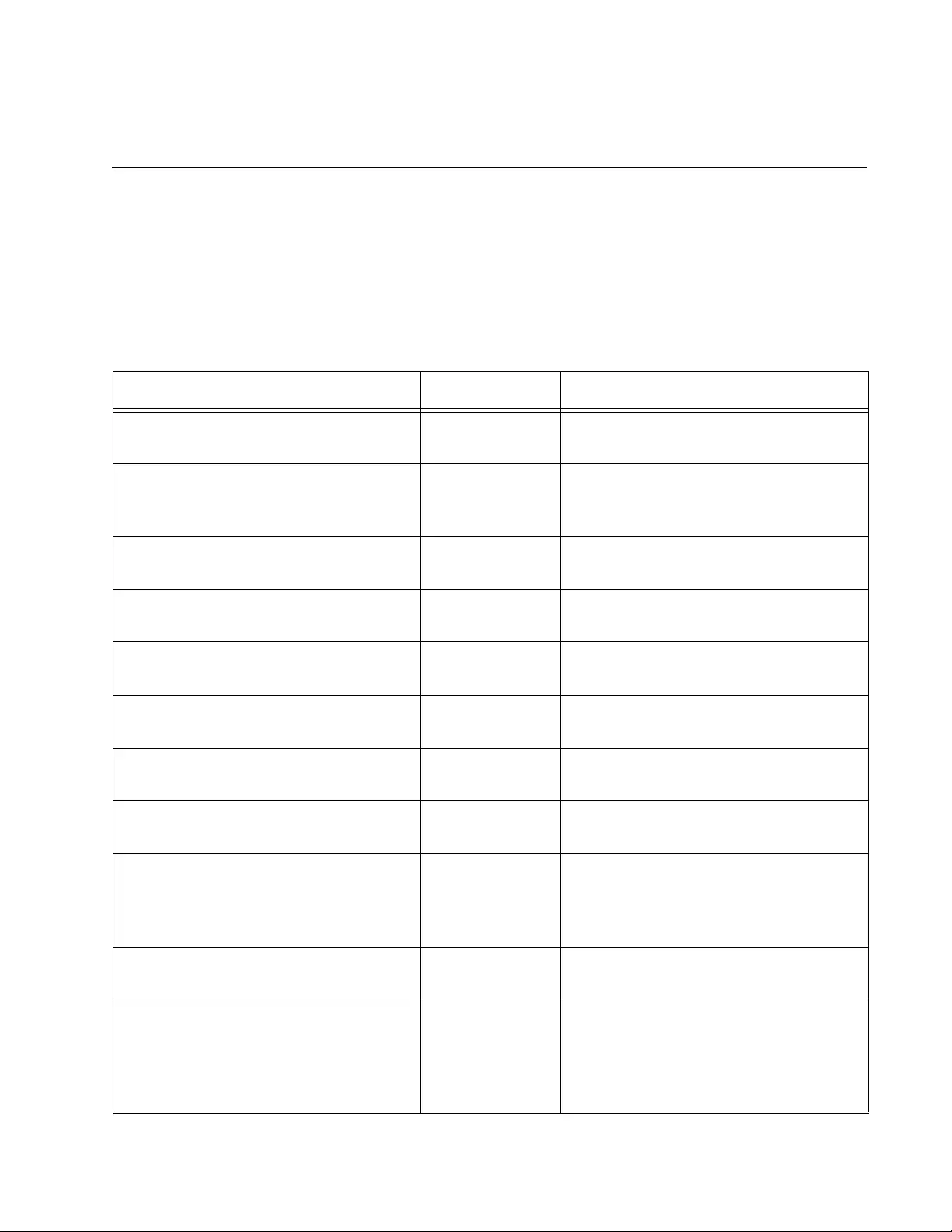
857
Chapter 59
RSTP Commands
The RSTP commands are summarized in Table 92 and described in detail
within the chapter.
Table 92. Rapid Spanning Tree Protocol Commands
Command Mode Description
“NO SPANNING-TREE PORTFAST”
on page 859
Port Interface Removes ports as edge ports on the
switch.
“NO SPANNING-TREE
ERRDISABLE-TIMEOUT ENABLE”
on page 860
Global
Configuration
Deactivates the RSTP BPDU guard
timer.
“NO SPANNING-TREE LOOP-
GUARD” on page 861
Port Interface Disables the BPDU loop-guard feature
on the ports.
“NO SPANNING-TREE PORTFAST
BPDU-GUARD” on page 862
Port Interface Disables the BPDU guard feature on a
port.
“NO SPANNING-TREE RSTP
ENABLE” on page 863
Global
Configuration
Disables RSTP on the switch.
“SHOW SPANNING-TREE” on
page 864
User Exec and
Privileged Exec
Displays the RSTP settings on the
switch.
“SPANNING-TREE ERRDISABLE-
TIMEOUT ENABLE” on page 866
Global
Configuration
Activates the RSTP BPDU guard
timer.
“SPANNING-TREE ERRDISABLE-
TIMEOUT INTERVAL” on page 867
Global
Configuration
Specifies the duration the RSTP
BPDU guard timer.
“SPANNING-TREE FORWARD-TIME”
on page 868
Global
Configuration
Sets the forward time, which specifies
how long ports remain in the listening
and learning states before they
transition to the forwarding state.
“SPANNING-TREE GUARD ROOT”
on page 869
Port Interface Enables the Root Guard feature on a
port.
“SPANNING-TREE HELLO-TIME” on
page 870
Global
Configuration
Sets the hello time, which defines how
frequently the switch sends spanning
tree configuration information when it
is the root bridge or is trying to
become the root bridge.
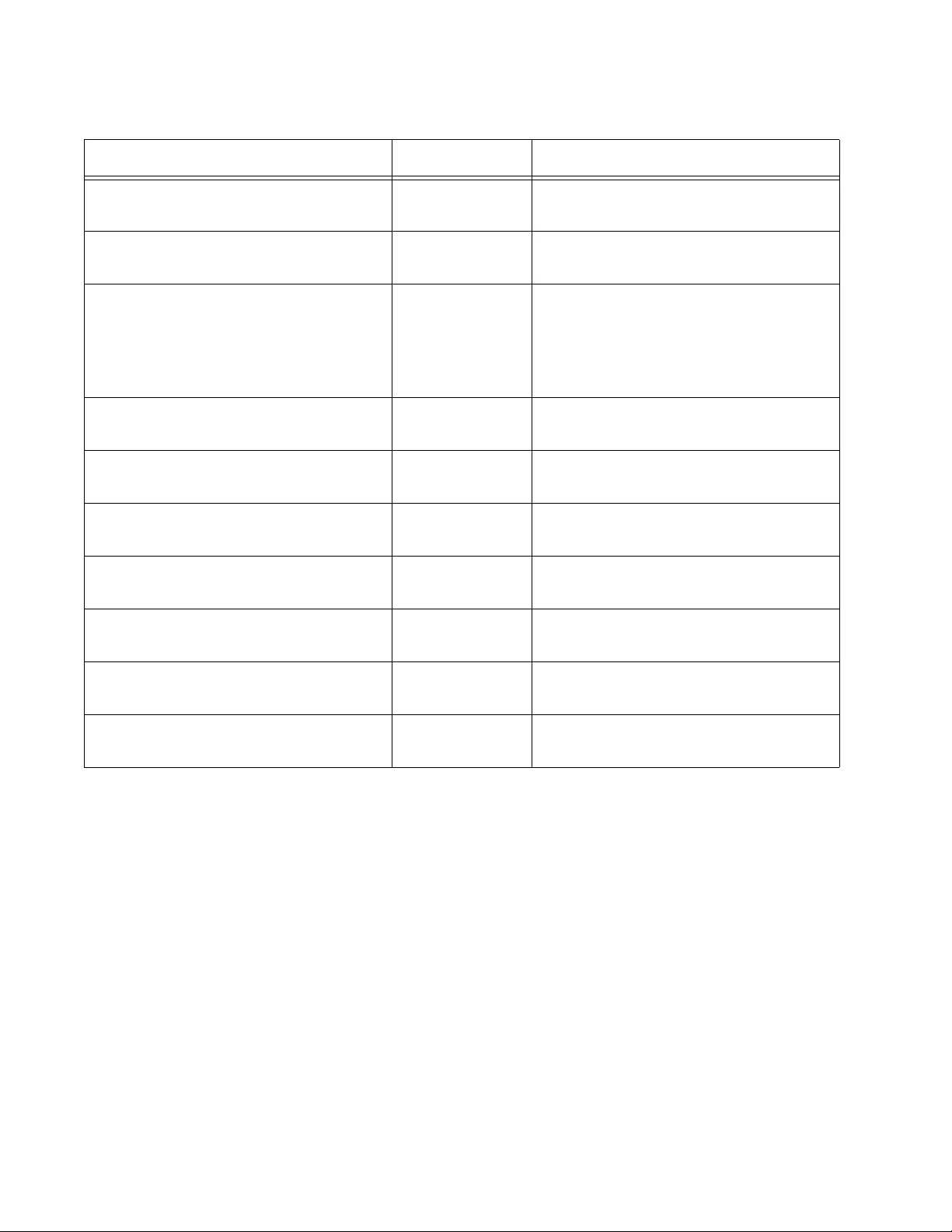
Chapter 59: RSTP Commands
858
“SPANNING-TREE LINK-TYPE” on
page 871
Port Interface Designates point-to-point ports and
shared ports.
“SPANNING-TREE LOOP-GUARD”
on page 872
Port Interface Enables the BPDU loop-guard feature
on the ports.
“SPANNING-TREE MAX-AGE” on
page 873
Global
Configuration
Sets the maximum age parameter,
which defines how long bridge
protocol data units (BPDUs) are
stored by the switch before they are
deleted.
“SPANNING-TREE MODE RSTP” on
page 874
Global
Configuration
Designates RSTP as the active
spanning tree protocol on the switch.
“SPANNING-TREE PATH-COST” on
page 875
Port Interface Specifies the costs of the ports to the
root bridge.
“SPANNING-TREE PORTFAST” on
page 876
Port Interface Designates the ports as edge ports.
“SPANNING-TREE PORTFAST
BPDU-GUARD” on page 877
Port Interface Enables the BPDU guard feature on a
port.
“SPANNING-TREE PRIORITY (Bridge
Priority)” on page 878
Global
Configuration
Assigns the switch a priority number.
“SPANNING-TREE PRIORITY (Port
Priority)” on page 879
Port Interface Assigns priority values to the ports.
“SPANNING-TREE RSTP ENABLE”
on page 880
Global
Configuration
Enables RSTP on the switch.
Table 92. Rapid Spanning Tree Protocol Commands (Continued)
Command Mode Description
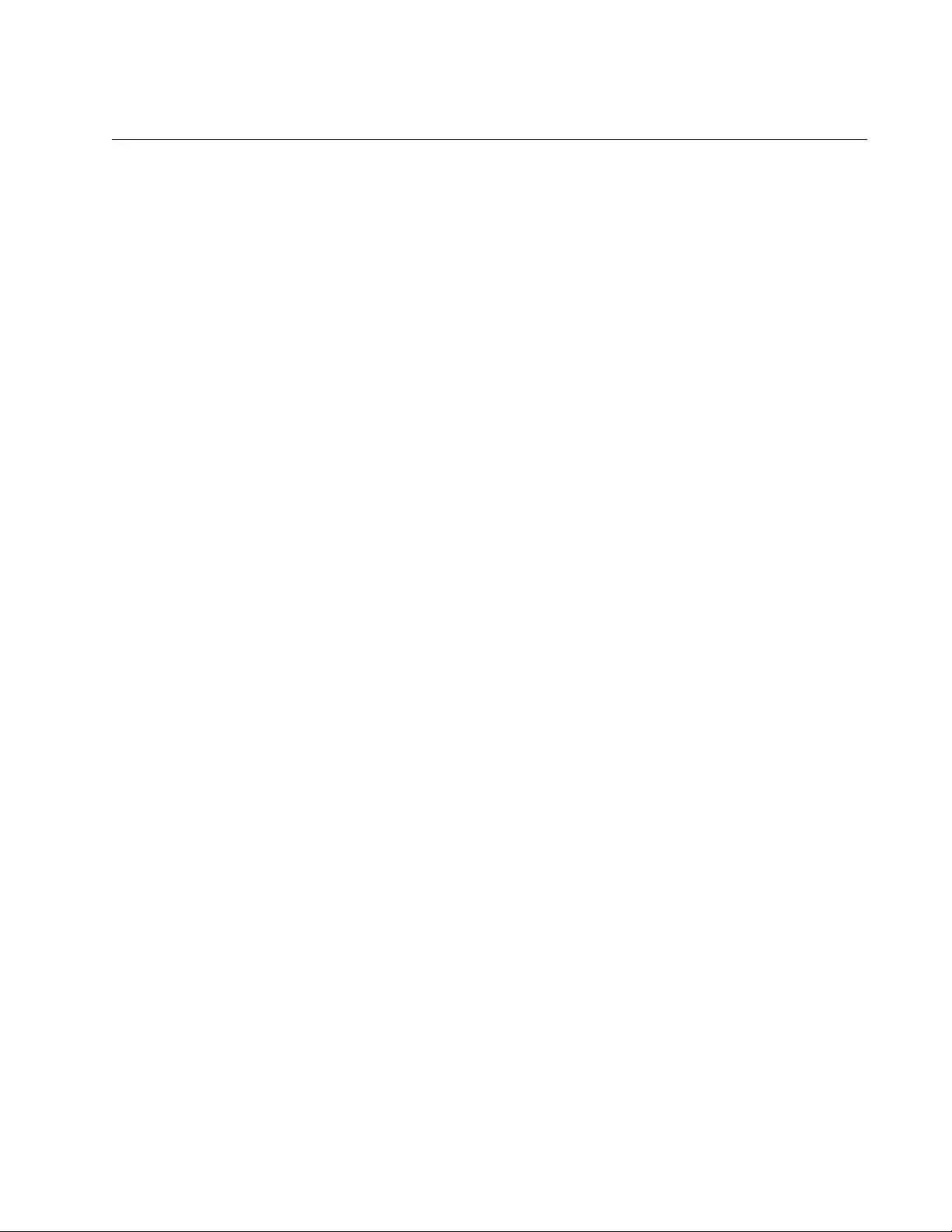
AT-FS970M Switch Command Line User’s Guide
859
NO SPANNING-TREE PORTFAST
Syntax
no spanning-tree portfast
Parameters
None
Mode
Port Interface mode
Description
Use this command to remove ports as edge ports on the switch.
Confirmation Command
“SHOW RUNNING-CONFIG” on page 168
Example
This example removes port 21 as an edge port:
awplus> enable
awplus# configure terminal
awplus(config)# interface port1.0.21
awplus(config-if)# no spanning-tree portfast
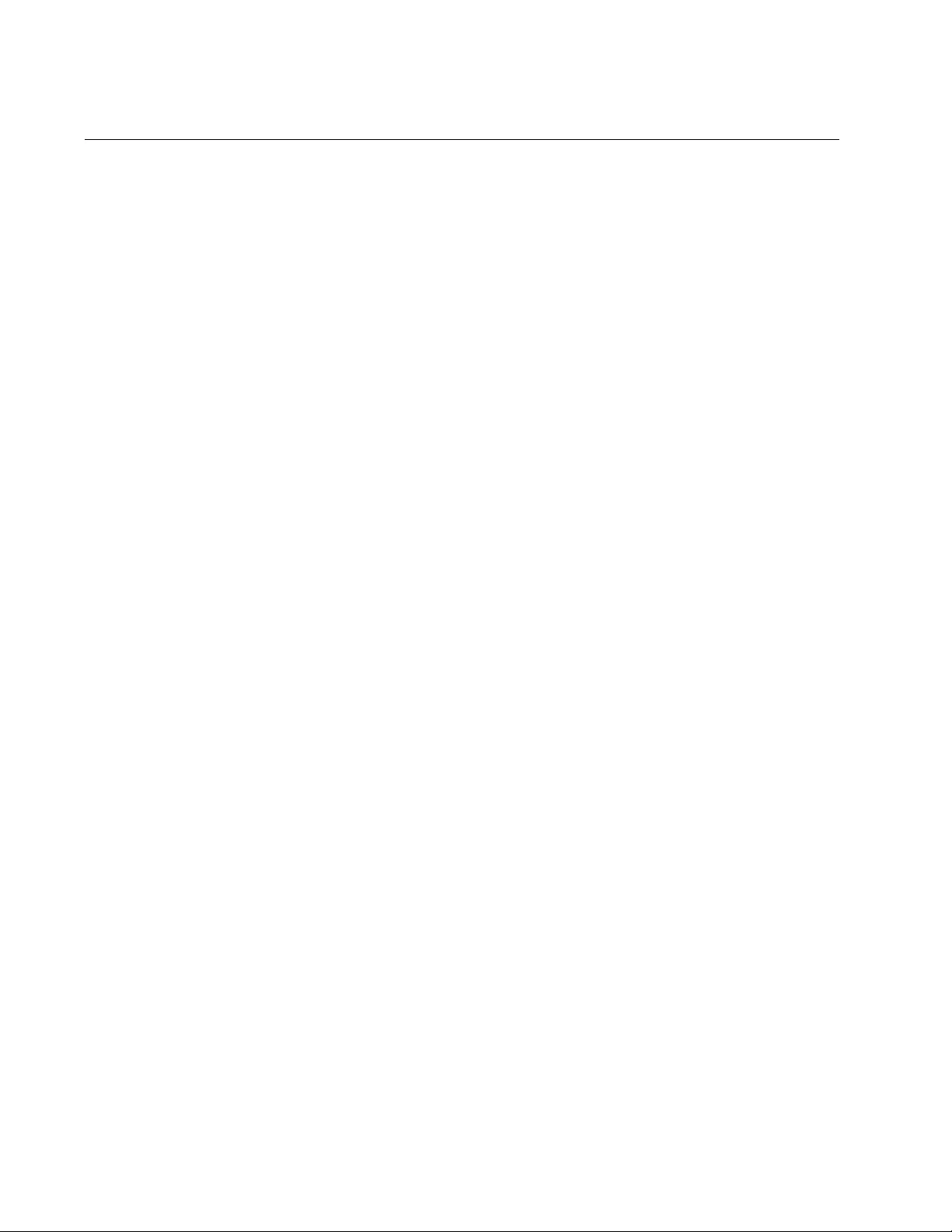
Chapter 59: RSTP Commands
860
NO SPANNING-TREE ERRDISABLE-TIMEOUT ENABLE
Syntax
no spanning-tree errdisable-timeout enable
Parameters
None
Mode
Global Configuration mode
Description
Use this command to deactivate the timer for the RSTP BPDU guard
feature. When the timer is deactivated, ports that the feature disables
because they receive BPDU packets remain disabled until you manually
activate them again with the NO SHUTDOWN command.
Confirmation Command
“SHOW RUNNING-CONFIG” on page 168
Example
This example deactivates the time for the RSTP BPDU guard feature:
awplus> enable
awplus# configure terminal
awplus(config)# no spanning-tree errdisable-timeout enable
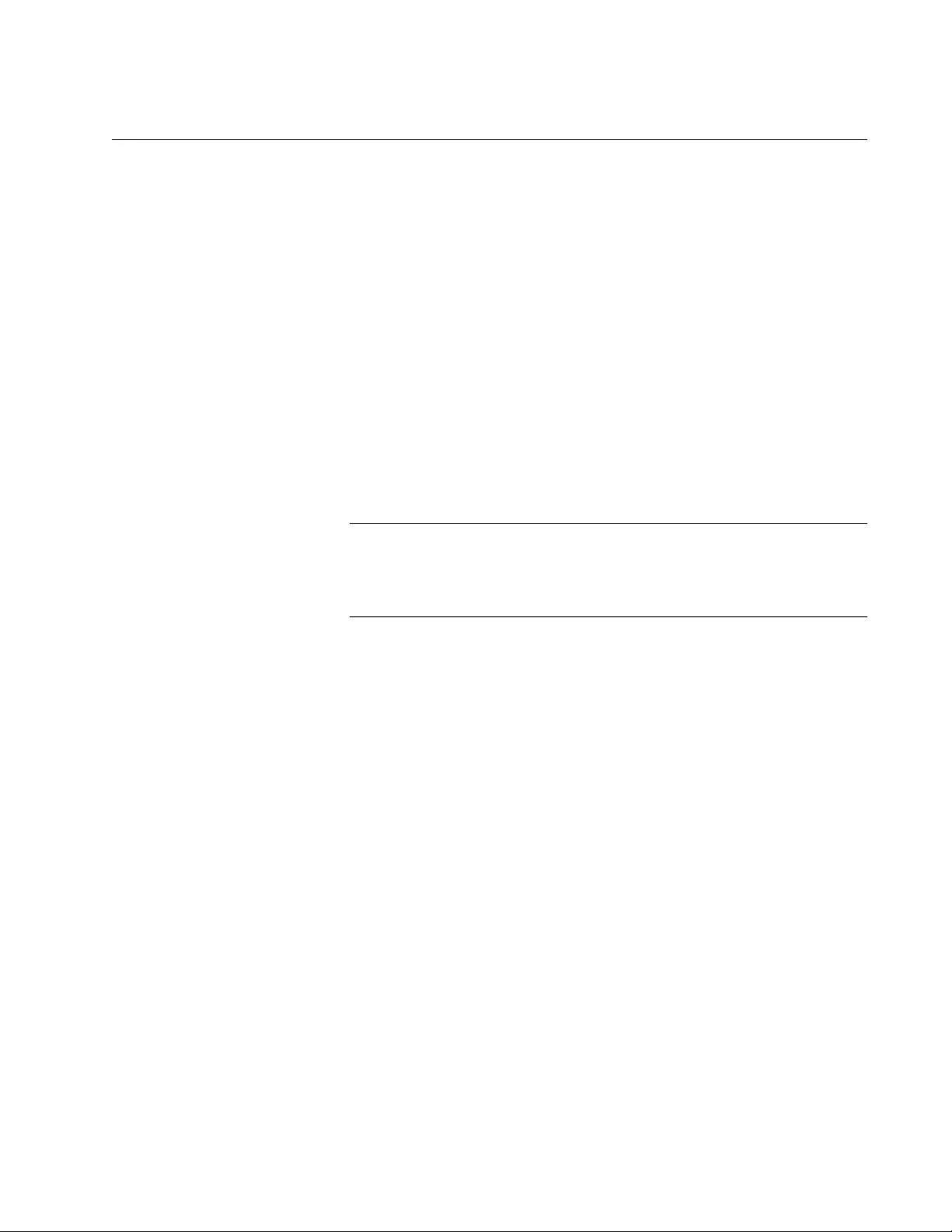
AT-FS970M Switch Command Line User’s Guide
861
NO SPANNING-TREE LOOP-GUARD
Syntax
no spanning-tree loop-guard
Parameters
None
Mode
Port Interface mode
Description
Use this command to disable the BPDU loop-guard feature on the ports.
The default setting is disabled.
Note
Ports that are disabled by the loop-guard feature do not forward
traffic again when you disable the feature. They only forward traffic if
they start to receive BPDUs again or you reset the switch.
Confirmation Command
“SHOW RUNNING-CONFIG” on page 168
Example
This example disables the BPDU loop-guard feature on port 3:
awplus> enable
awplus# configure terminal
awplus(config)# interface port1.0.3
awplus(config-if)# no spanning-tree loop-guard
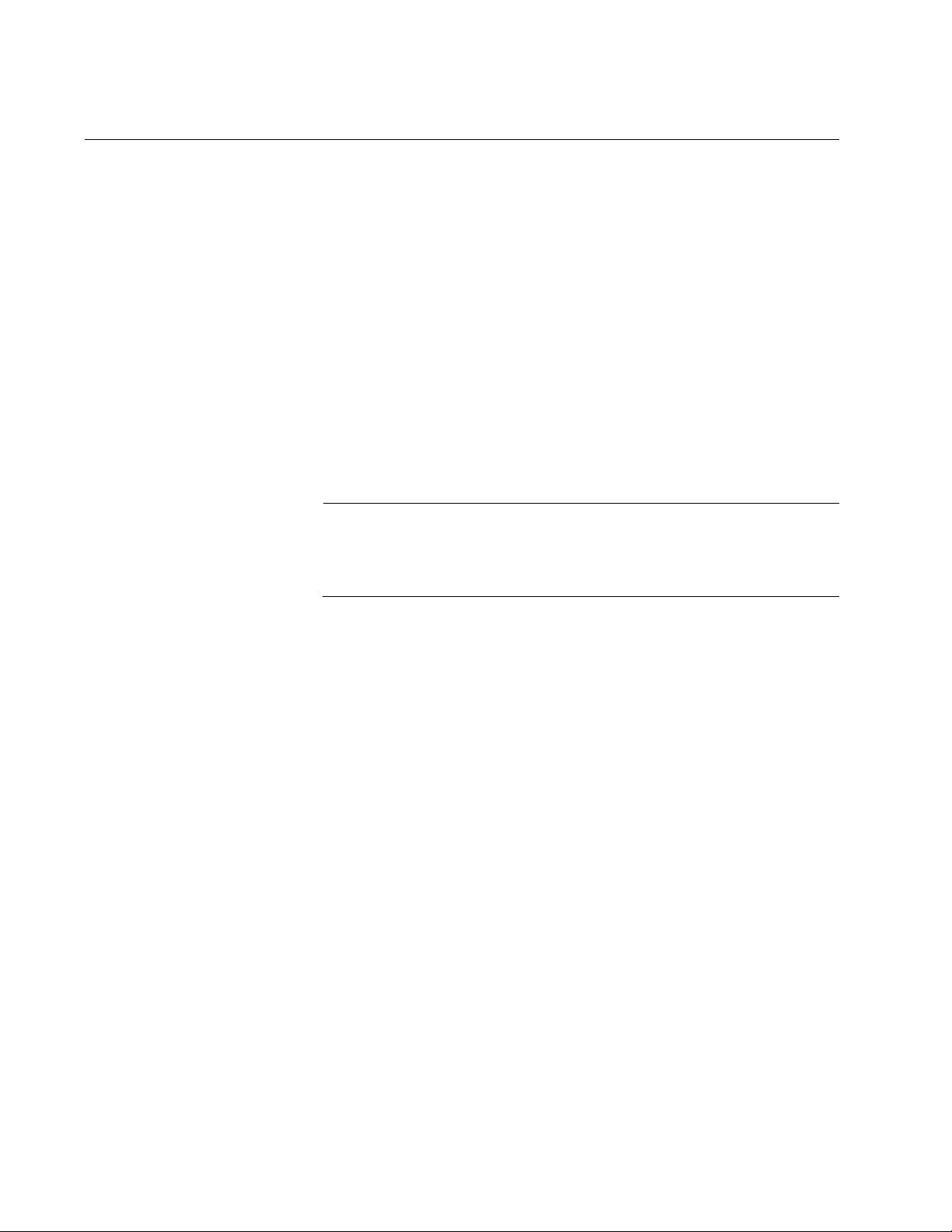
Chapter 59: RSTP Commands
862
NO SPANNING-TREE PORTFAST BPDU-GUARD
Syntax
no spanning-tree portfast bpdu-guard
Parameters
None
Mode
Port Interface mode
Description
Use this command to disable the BPDU guard feature on a port.
Note
Edge ports disabled by the BPDU guard feature remain disabled
until you enable them with the management software. For
instructions, refer to “NO SHUTDOWN” on page 221.
Confirmation Command
“SHOW RUNNING-CONFIG” on page 168
Example
This example disables the guard feature on port 4:
awplus> enable
awplus# configure terminal
awplus(config)# interface port1.0.4
awplus(config-if)# no spanning-tree portfast bpdu-guard
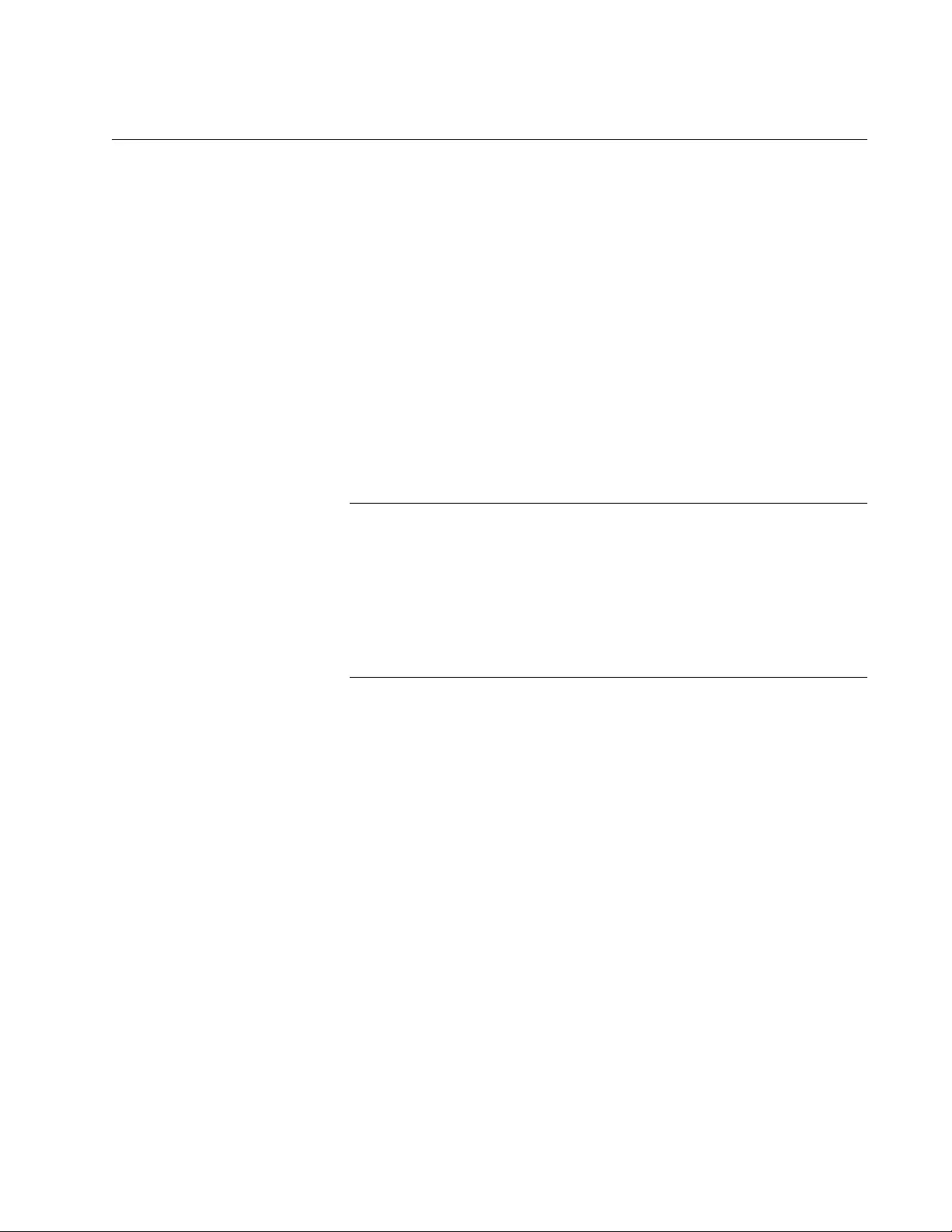
AT-FS970M Switch Command Line User’s Guide
863
NO SPANNING-TREE RSTP ENABLE
Syntax
no spanning-tree rstp enable
Parameters
None
Mode
Global Configuration mode
Description
Use this command to disable RSTP on the switch.
Note
Before disabling the spanning tree protocol on the switch, display
the RSTP states of the ports and disconnect the network cables
from any ports that are in the discarding state. Ports that are in the
discarding state begin to forward traffic again when RSTP is
disabled. Leaving the cables connected may result in broadcast
storms from network loops. To view the states of the ports, refer to
“SHOW SPANNING-TREE” on page 864.
Confirmation Command
“SHOW SPANNING-TREE” on page 864
Example
This example disables RSTP on the switch:
awplus> enable
awplus# configure terminal
awplus(config)# no spanning-tree rstp enable
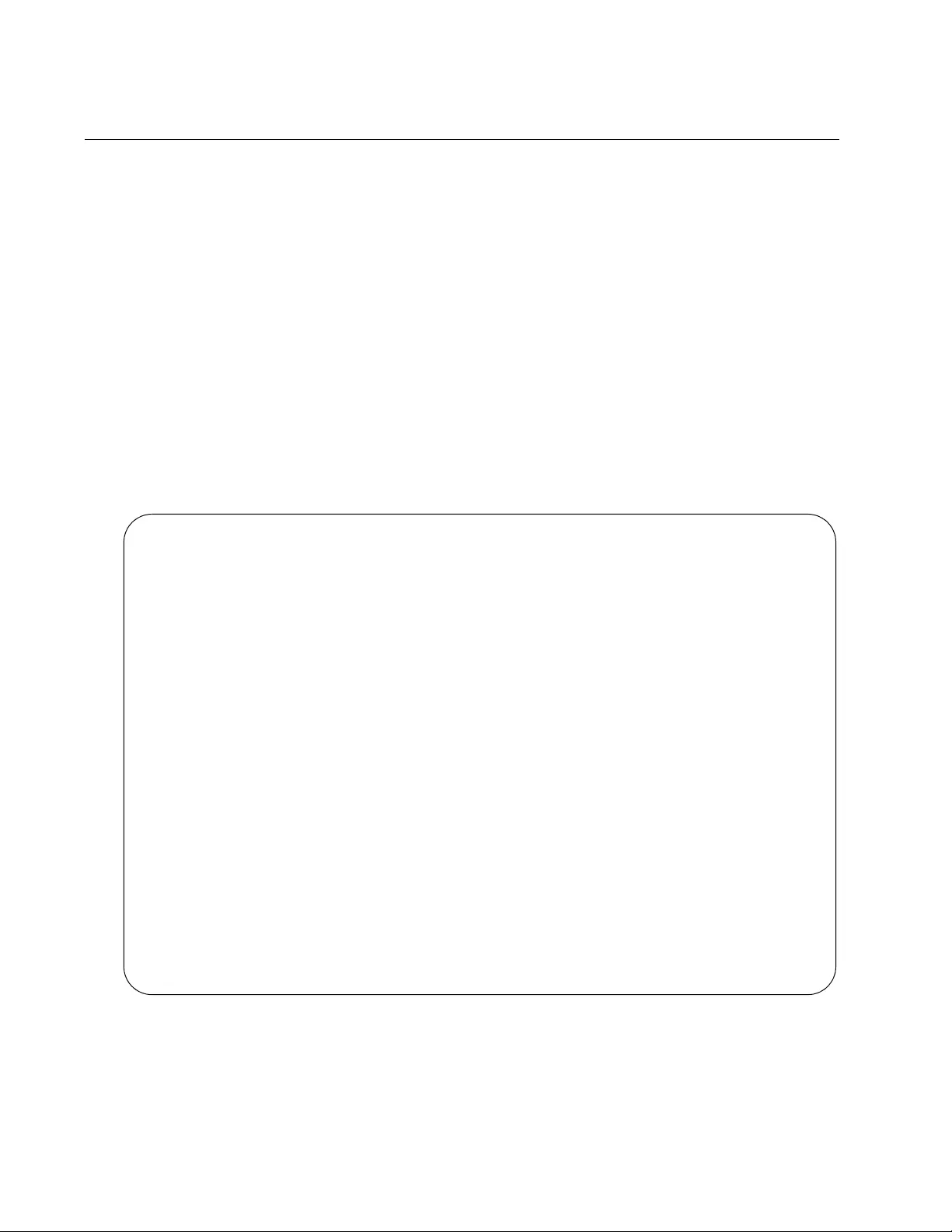
Chapter 59: RSTP Commands
864
SHOW SPANNING-TREE
Syntax
show spanning-tree
Parameters
None
Modes
Privileged Exec mode
Description
Use this command to display the RSTP settings on the switch. An
example of the display is shown in Figure 165.
Figure 165. SHOW SPANNING-TREE Command for RSTP
% Default: Bridge up - Spanning Tree Disabled
% Default: Bridge Priority 32768
% Default: Forward Delay 15 - Hello Time 2 - Max Age 20
% Default: Root Id 8000:eccd6d4d5bf9
% Default: Bridge Id 8000:eccd6d4d5bf9
% Default: portfast bpdu-guard disabled
% Default: portfast bpdu-filter disabled
% Default: portfast errdisable timeout disabled
% Default: portfast errdisable timeout interval 300 sec
% port1.0.1: Port Id 8101 - Role Disabled - State Forwarding
% port1.0.1: Designated Path Cost 0
% port1.0.1: Configured Path Cost 2000000 - Add type Explicit ref count 1
% port1.0.1: Designated Port Id 8101 - Priority 128 -
% port1.0.1: Root 8000:000000000000
% port1.0.1: Designated Bridge 8000:000000000000
% port1.0.1: Max Age 20
% port1.0.1: Hello Time 2 - Forward Delay 15
% port1.0.1: Version Rapid Spanning Tree Protocol
% port1.0.1: Current portfast off
% port1.0.1: Current loop-guard off
% port1.0.1: Current portfast bpdu-guard off
% port1.0.1: Current portfast bpdu-filter off
% port1.0.1: Current root-guard off
% port1.0.1: Configured Link Type auto
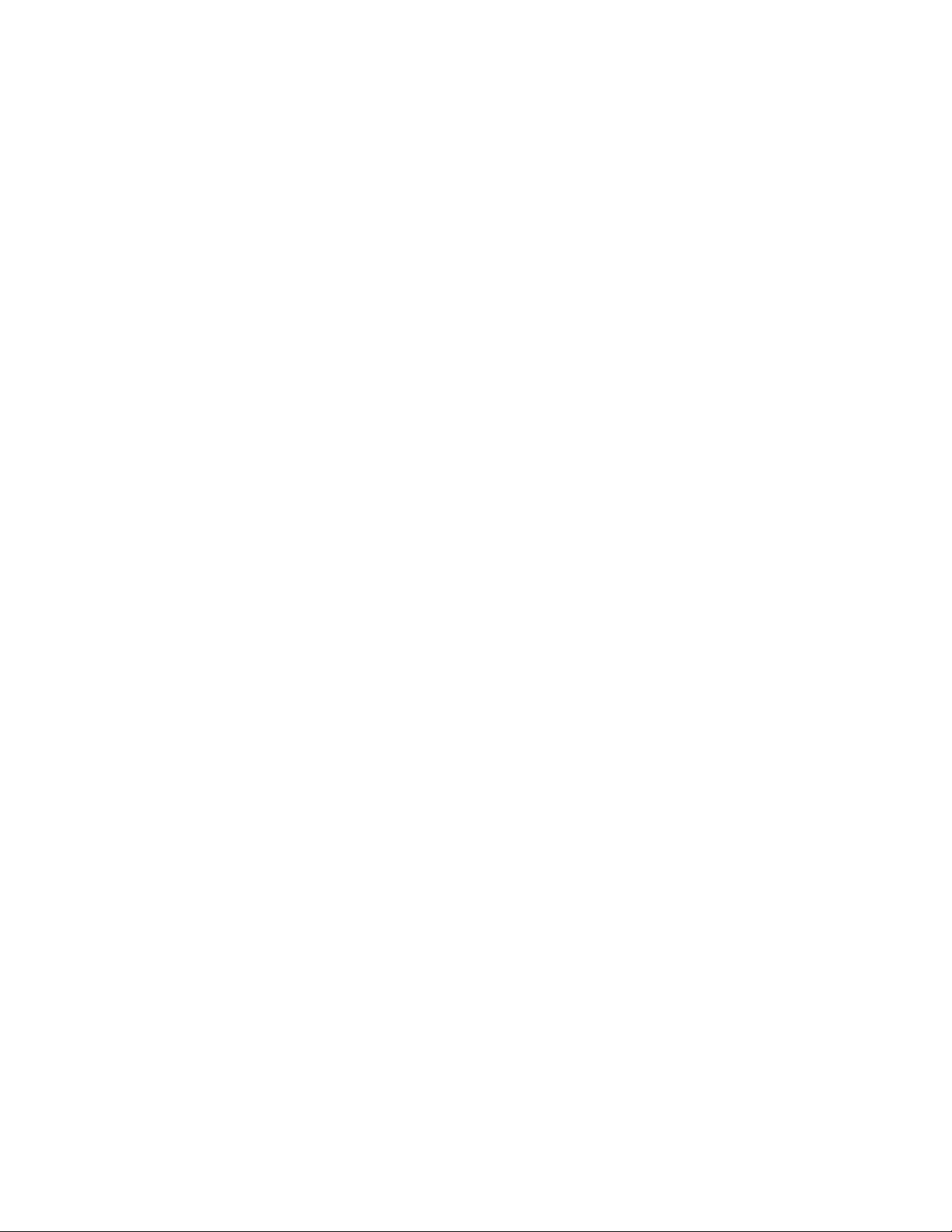
AT-FS970M Switch Command Line User’s Guide
865
Example
This example displays the RSTP settings on the switch:
awplus# show spanning-tree
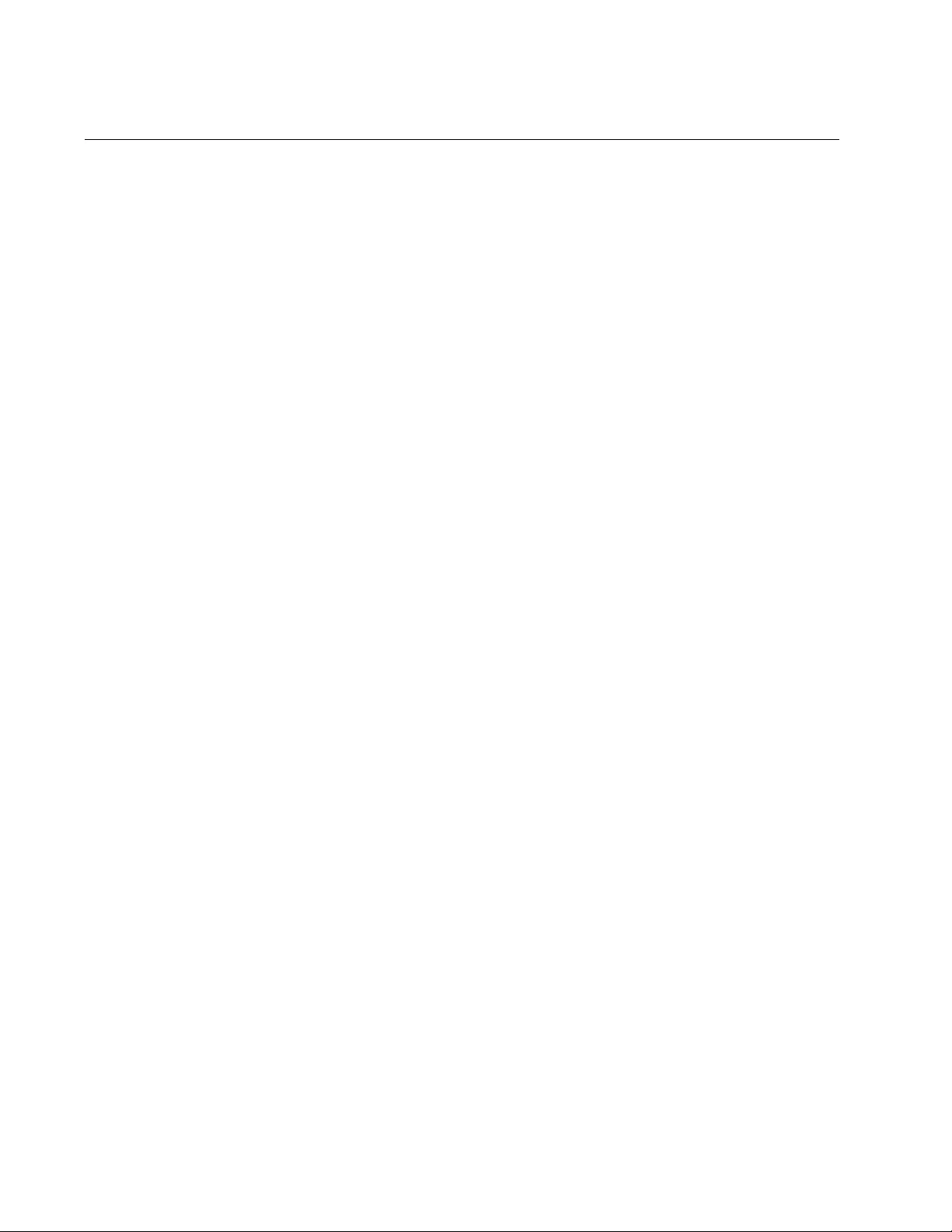
Chapter 59: RSTP Commands
866
SPANNING-TREE ERRDISABLE-TIMEOUT ENABLE
Syntax
spanning-tree errdisable-timeout enable
Parameters
None
Mode
Global Configuration mode
Description
Use this command to activate the timer for the RSTP BPDU guard feature.
The BPDU guard feature prevents unnecessary RSTP domain
convergences by disabling edge ports if they receive BPDUs. When the
timer is activated, the switch will automatically reactivate disabled ports.
The time interval that ports remain disabled is set with “SPANNING-TREE
ERRDISABLE-TIMEOUT INTERVAL” on page 867.
Confirmation Command
“SHOW RUNNING-CONFIG” on page 168
Example
This example activates the timer for the RSTP BPDU guard feature:
awplus> enable
awplus# configure terminal
awplus(config)# spanning-tree errdisable-timeout enable
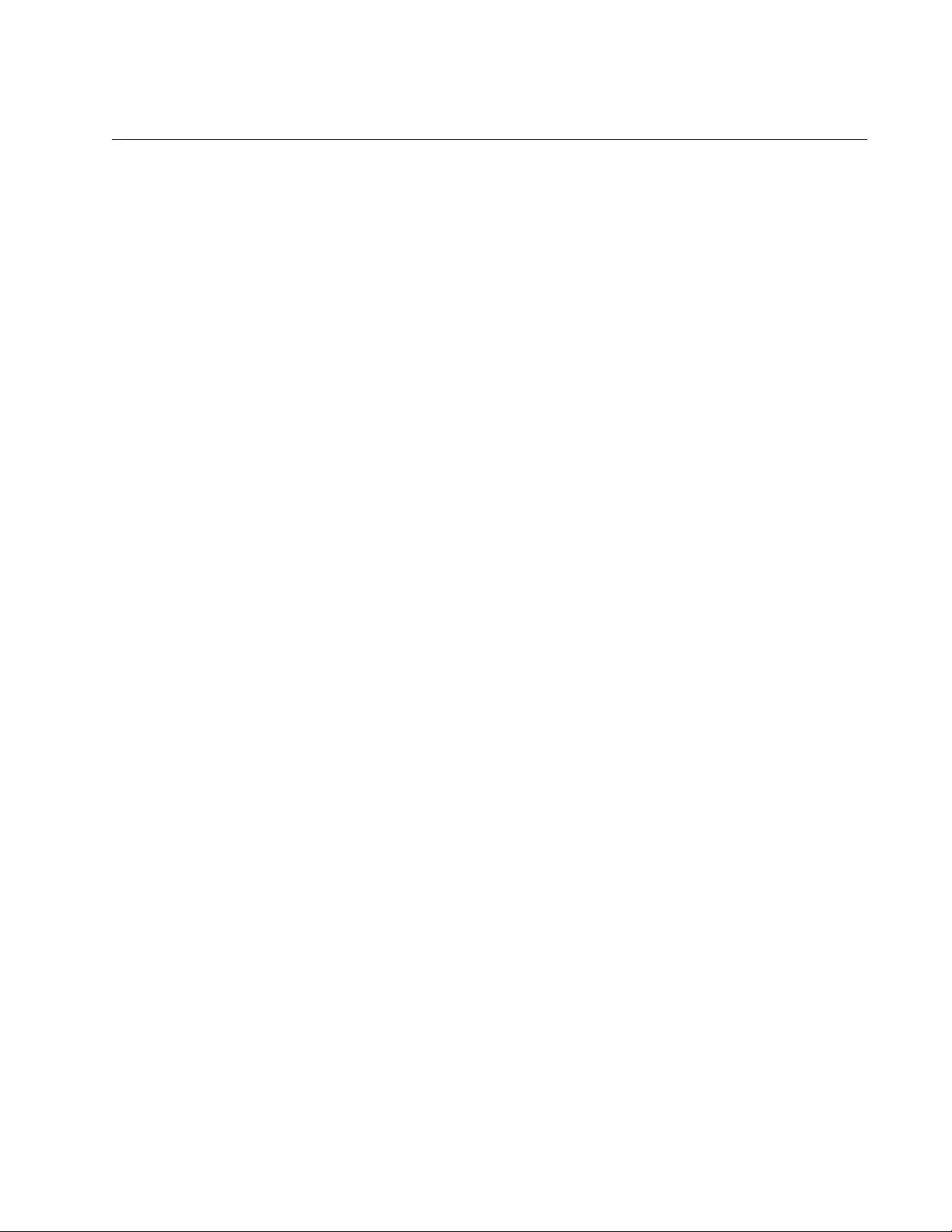
AT-FS970M Switch Command Line User’s Guide
867
SPANNING-TREE ERRDISABLE-TIMEOUT INTERVAL
Syntax
spanning-tree errdisable-timeout interval
interval
Parameters
interval
Specifies the number of seconds that ports remain disabled by the
RSTP BPDU guard feature. The range is 10 to 1000000 seconds.
The default is 300 seconds.
Mode
Global Configuration mode
Description
Use this command to specify the number of seconds that must elapse
before the switch automatically enables ports that are disabled by the
RSTP BPDU guard feature. To activate the timer, refer to “SPANNING-
TREE ERRDISABLE-TIMEOUT ENABLE” on page 866.
Confirmation Command
“SHOW RUNNING-CONFIG” on page 168
Example
This example sets the time interval to 200 seconds:
awplus> enable
awplus# configure terminal
awplus(config)# spanning-tree errdisable-timeout interval
200
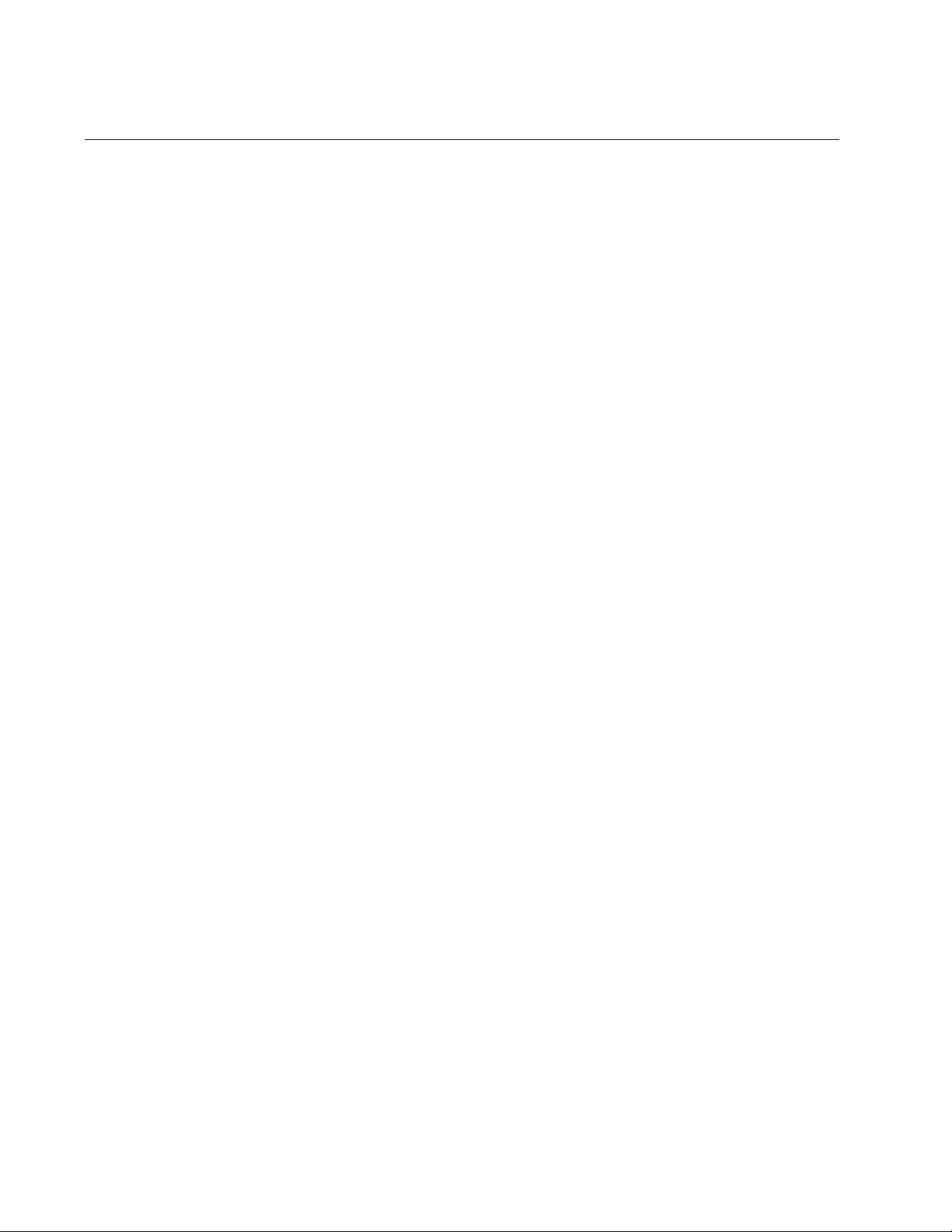
Chapter 59: RSTP Commands
868
SPANNING-TREE FORWARD-TIME
Syntax
spanning-tree forward-time
forwardtime
Parameters
forwardtime
Specifies the forward time. The range is 4 to 30 seconds. The
default is 15 seconds.
Mode
Global Configuration mode
Description
Use this command to set the forward time parameter to control how fast
the ports change their spanning tree states when moving towards the
forwarding state. For RSTP, this parameter specifies the maximum time
taken by the ports to transition from the discarding state to the learning
state and from the learning state to the forwarding state.
This parameter is active only if the switch is acting as the root bridge.
Switches that are not acting as the root bridge use a dynamic value
supplied by the root bridge.
The forward time, max-age and hello time parameters should be set
according to the following formulas, as specified in IEEE Standard 802.1d:
max-age <= 2 x (forward time - 1.0 second)
max-age >= 2 x (hello time + 1.0 second)
Use the no version of this command, NO SPANNING-TREE FORWARD-
TIME, to set the command to its default value of 15 seconds.
Confirmation Command
“SHOW SPANNING-TREE” on page 864
Example
This example sets the forward time for the switch to 5 seconds:
awplus> enable
awplus# configure terminal
awplus(config)# spanning-tree forward-time 5
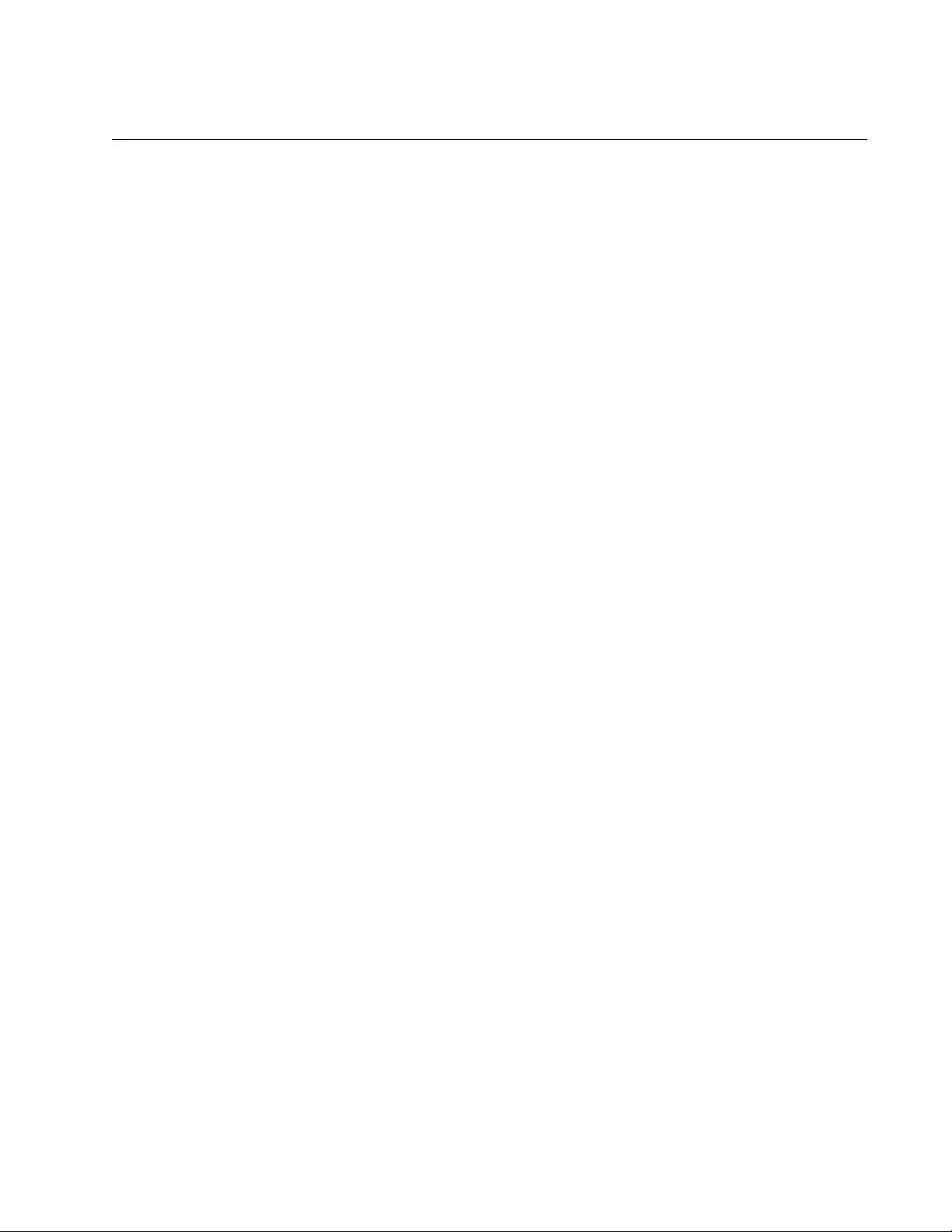
AT-FS970M Switch Command Line User’s Guide
869
SPANNING-TREE GUARD ROOT
Syntax
spanning-tree guard root
Parameters
None
Mode
Port Interface mode
Description
Use this command to enable the Root Guard feature on the specified port.
The Root Guard feature ensures that the port on which it is enabled is a
designated port. If a Root-Guard-enabled port receives a superior BPDU
that may cause it to become a root port, then the port traffic is placed in a
“root inconsistent” state. For RSTP, this state is a discarding state.
Use the no version of this command, NO SPANNING-TREE GUARD
ROOT, to disable the Root Guard feature on the specified port.
To view the current setting for this parameter, refer to “SHOW
SPANNING-TREE” on page 864.
Confirmation Command
“SHOW SPANNING-TREE” on page 864
Examples
This example enables the Root Guard feature on port 7:
awplus> enable
awplus# configure terminal
awplus(config)# interface port1.0.7
awplus(config-if)# spanning-tree guard root
This example disables the Root Guard feature on port 12:
awplus> enable
awplus# configure terminal
awplus(config)# interface port1.0.12
awplus(config-if)# no spanning-tree guard root
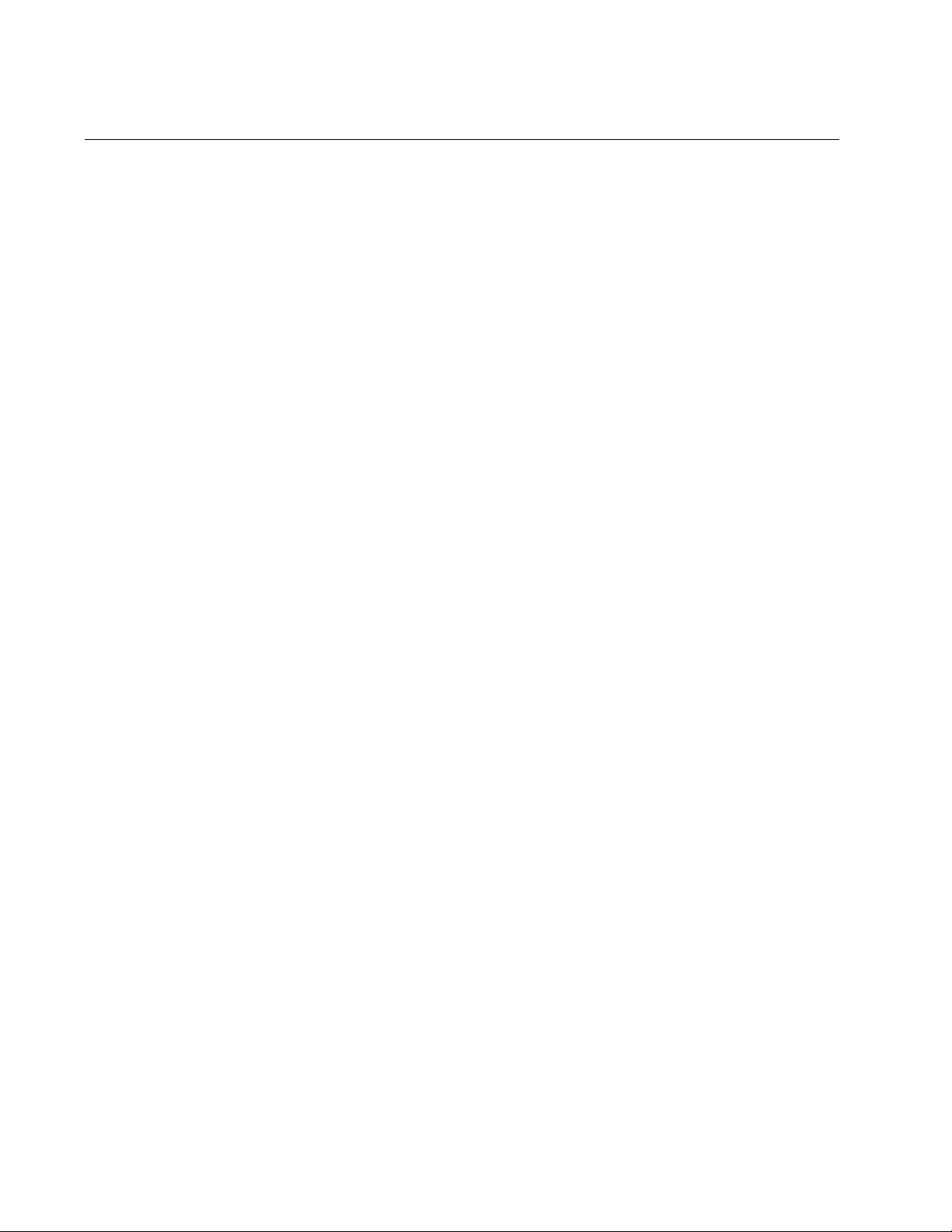
Chapter 59: RSTP Commands
870
SPANNING-TREE HELLO-TIME
Syntax
spanning-tree hello-time
hellotime
Parameters
hellotime
Specifies the hello time. The range is 1 to 10 seconds. The default
is 2 seconds.
Mode
Global Configuration mode
Description
Use this command to set the hello time parameter on the switch. This
parameter controls how frequently the switch sends spanning tree
configuration information when it is the root bridge or is trying to become
the root bridge.
The forward time, max-age and hello time parameters should be set
according to the following formulas, as specified in IEEE Standard 802.1d:
max-age <= 2 x (forward time - 1.0 second)
max-age >= 2 x (hello time + 1.0 second)
Use the no version of this command, NO SPANNING-TREE HELLO-
TIME, to set the command to its default value of 2 seconds.
Confirmation Command
“SHOW SPANNING-TREE” on page 864
Example
This example sets the hello time parameter on the switch to 4 seconds:
awplus> enable
awplus# configure terminal
awplus(config)# spanning-tree hello-time 4
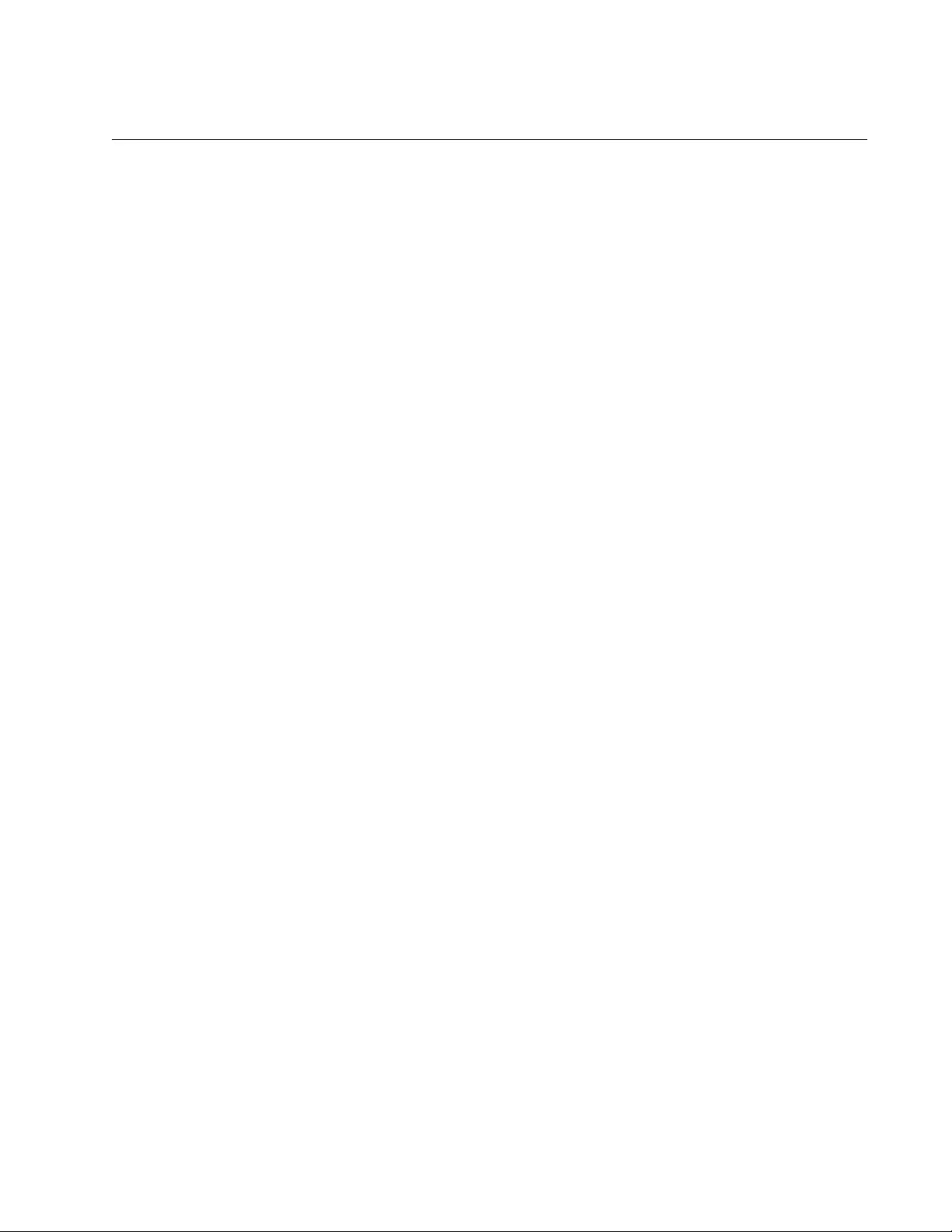
AT-FS970M Switch Command Line User’s Guide
871
SPANNING-TREE LINK-TYPE
Syntax
spanning-tree link-type point-to-point|shared
Parameters
point-to-point
Allows for rapid transition of a port to the forwarding state during
the convergence process of the spanning tree domain.
shared
Disables rapid transition of a port. You may want to set link type to
shared if a port is connected to a hub with multiple switches
connected to it.
Mode
Port Interface mode
Description
Use this command to designate point-to-point ports and shared ports.
Confirmation Command
“SHOW RUNNING-CONFIG” on page 168
Examples
This example designates ports 11 to 23 as point-to-point ports:
awplus> enable
awplus# configure terminal
awplus(config)# interface port1.0.11-port1.0.23
awplus(config-if)# spanning-tree link-type point-to-point
This example designates the links on ports 26 and 27 as shared links:
awplus> enable
awplus# configure terminal
awplus(config)# interface port1.0.26,port1.0.27
awplus(config-if)# spanning-tree link-type shared
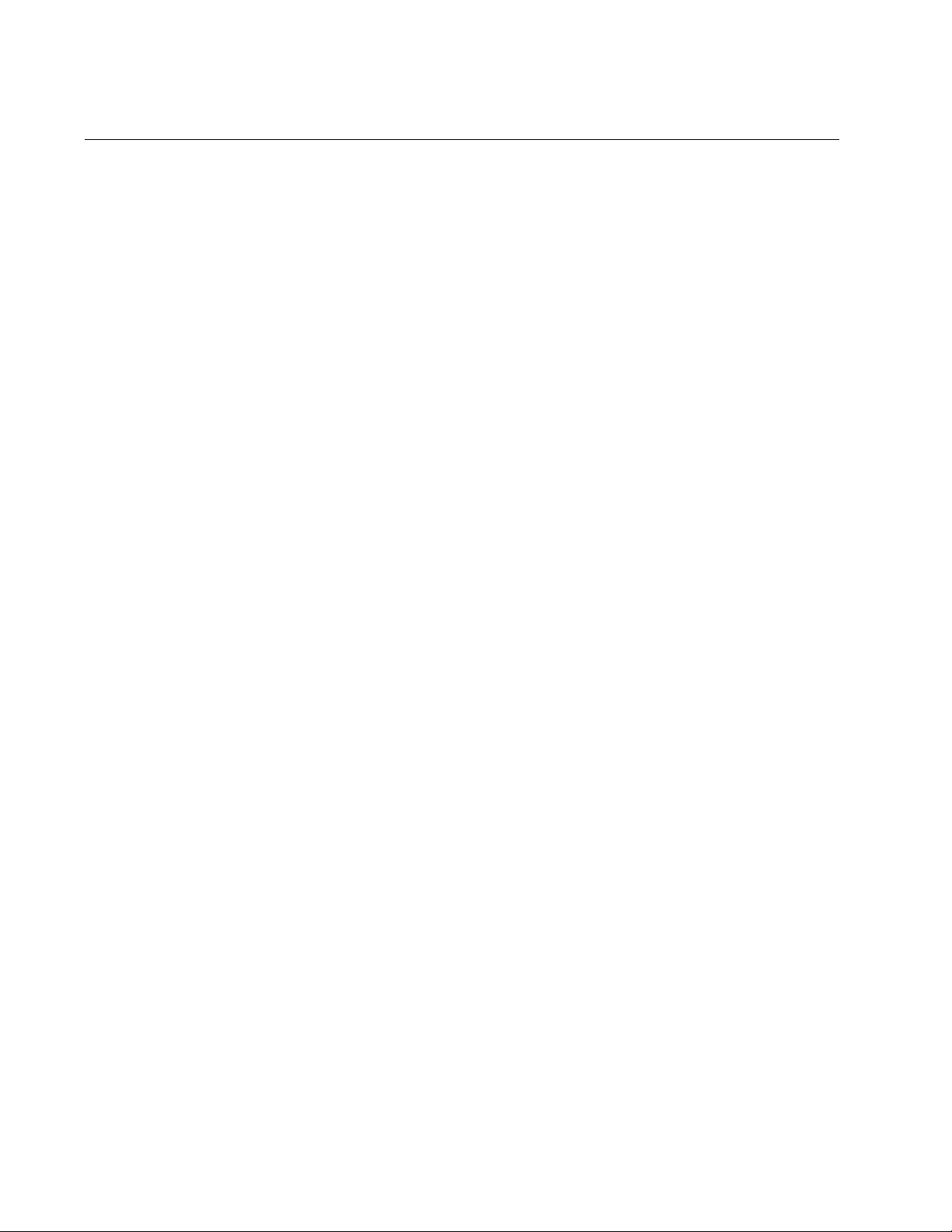
Chapter 59: RSTP Commands
872
SPANNING-TREE LOOP-GUARD
Syntax
spanning-tree loop-guard
Parameters
None
Mode
Port Interface mode
Description
Use this command to enable the BPDU loop-guard feature on the ports. If
a port that has this feature activated stops receiving BPDU packets, the
switch automatically disables it. A port that has been disabled by the
feature remains in that state until it begins to receive BPDU packets again
or the switch is reset. The default setting for BPDU loop-guard on the ports
is disabled.
Confirmation Command
“SHOW RUNNING-CONFIG” on page 168
Example
This example activates the BPDU loop-guard feature on ports 5 and 11:
awplus> enable
awplus# configure terminal
awplus(config)# interface port1.0.5,port1.0.11
awplus(config-if)# spanning-tree loop-guard
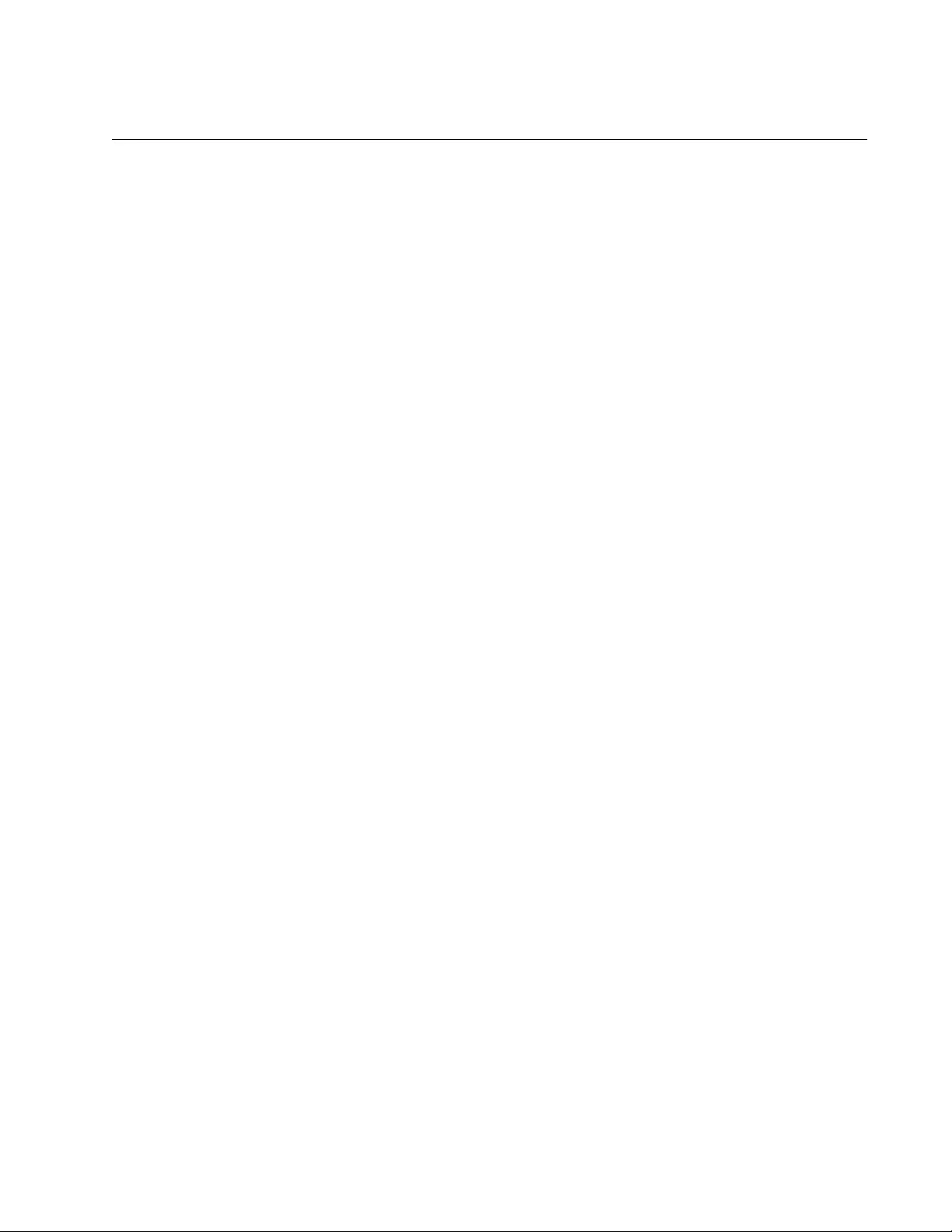
AT-FS970M Switch Command Line User’s Guide
873
SPANNING-TREE MAX-AGE
Syntax
spanning-tree max-age
maxage
Parameters
maxage
Specifies the maximum age parameter. The range is 6 to 40
seconds. The default is 20 seconds.
Mode
Global Configuration mode
Description
Use this command to set the maximum age parameter on the switch. This
parameter determines how long the switch retains bridge protocol data
units (BPDUs) before it deletes them.
The forward time, maximum age and hello time parameters should be set
according to the following formulas, as specified in IEEE Standard 802.1d:
max-age <= 2 x (forward time - 1.0 second)
max-age >= 2 x (hello time + 1.0 second)
Use the no form of this command, NO SPANNING-TREE MAX-AGE, to
set the command to its default value of 20 seconds.
Confirmation Command
“SHOW SPANNING-TREE” on page 864
Example
This example sets the maximum age parameter to 10 seconds:
awplus> enable
awplus# configure terminal
awplus(config)# spanning-tree max-age 10
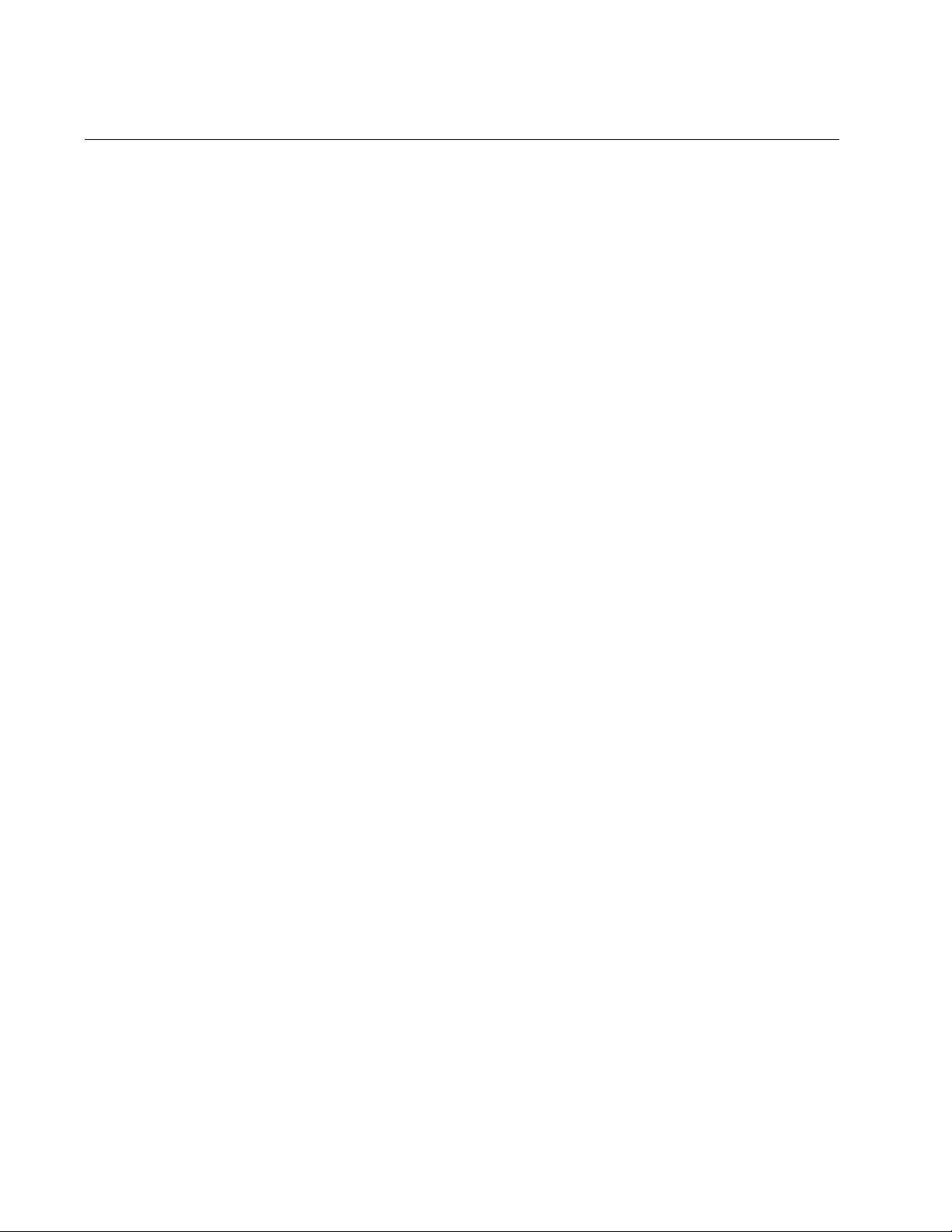
Chapter 59: RSTP Commands
874
SPANNING-TREE MODE RSTP
Syntax
spanning-tree mode rstp
Parameters
None
Mode
Global Configuration mode
Description
Use this command to designate RSTP as the active spanning tree
protocol on the switch. After activating the protocol, you can enable or
disable the spanning tree protocol and set the switch or port parameters.
RSTP is active on the switch only after you have designated it as the
active spanning tree with this command and enabled it with “SPANNING-
TREE RSTP ENABLE” on page 880.
Only one spanning tree protocol— STP or RSTP— can be active on the
switch at a time.
Confirmation Command
“SHOW SPANNING-TREE” on page 864
Example
This example designates RSTP as the active spanning tree protocol on
the switch:
awplus> enable
awplus# configure terminal
awplus(config)# spanning-tree mode rstp
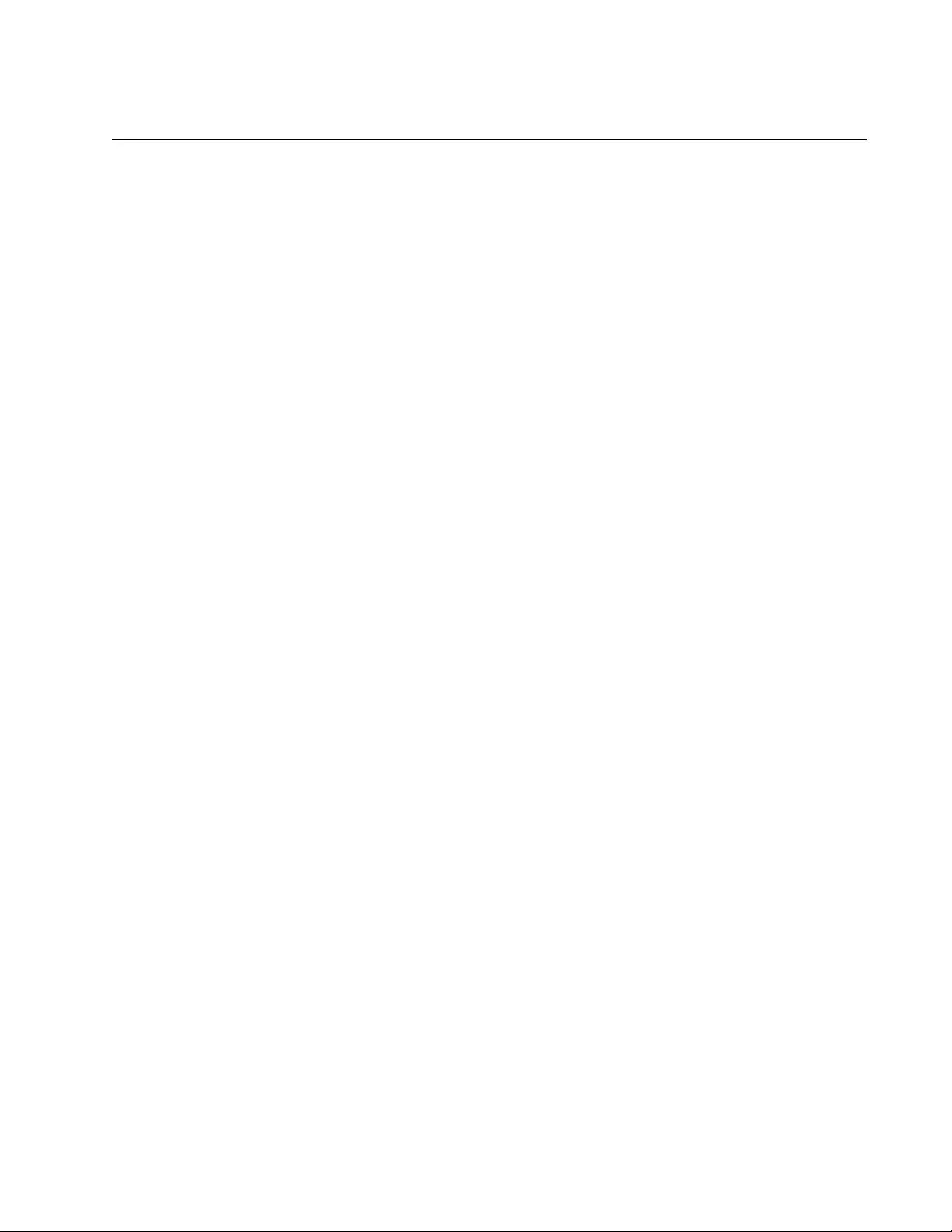
AT-FS970M Switch Command Line User’s Guide
875
SPANNING-TREE PATH-COST
Syntax
spanning-tree path-cost
path-cost
Parameters
path-cost
Specifies the cost of a port to the root bridge. The range is 1 to
200000000.
Mode
Port Interface mode
Description
Use this command to specify the cost of a port to the root bridge. This cost
is combined with the costs of the other ports in the path to the root bridge,
to determine the total path cost. The lower the numeric value, the higher
the priority of a path. The range is 1 to 200000000.
Confirmation Command
“SHOW SPANNING-TREE” on page 864
Example
This example assigns a port cost of 22 to port 2:
awplus> enable
awplus# configure terminal
awplus(config)# interface port1.0.2
awplus(config-if)# spanning-tree path-cost 22
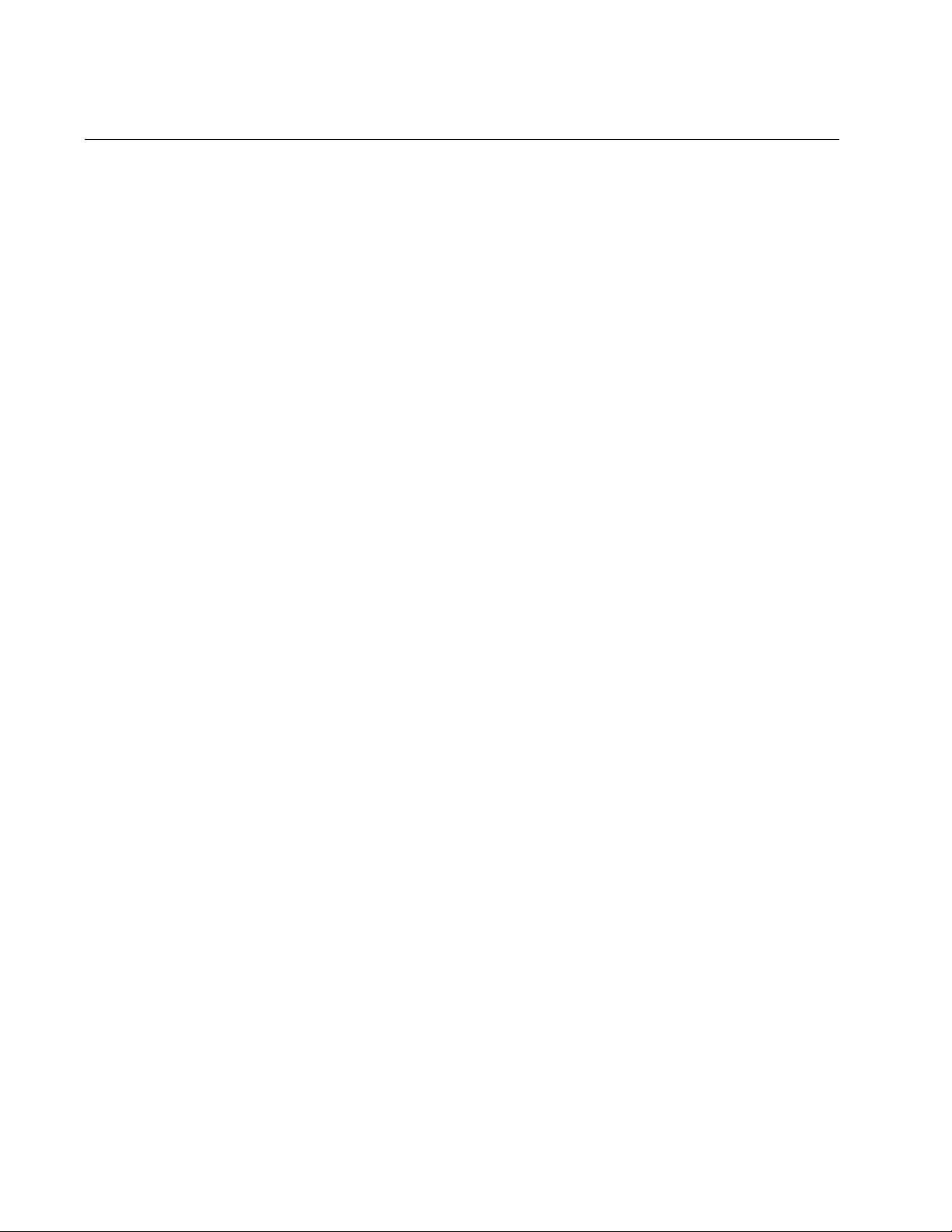
Chapter 59: RSTP Commands
876
SPANNING-TREE PORTFAST
Syntax
spanning-tree portfast
Parameters
None
Mode
Port Interface mode
Description
Use this command to designate edge ports on the switch. Edge ports are
not connected to spanning tree devices or to LANs that have spanning
tree devices. As a consequence, edge ports do not receive BPDUs. If an
edge port starts to receive BPDUs, it is no longer considered an edge port
by the switch.
Confirmation Command
“SHOW RUNNING-CONFIG” on page 168
Example
This example configures port 17 as an edge port:
awplus> enable
awplus# configure terminal
awplus(config)# interface port1.0.17
awplus(config-if)# spanning-tree portfast
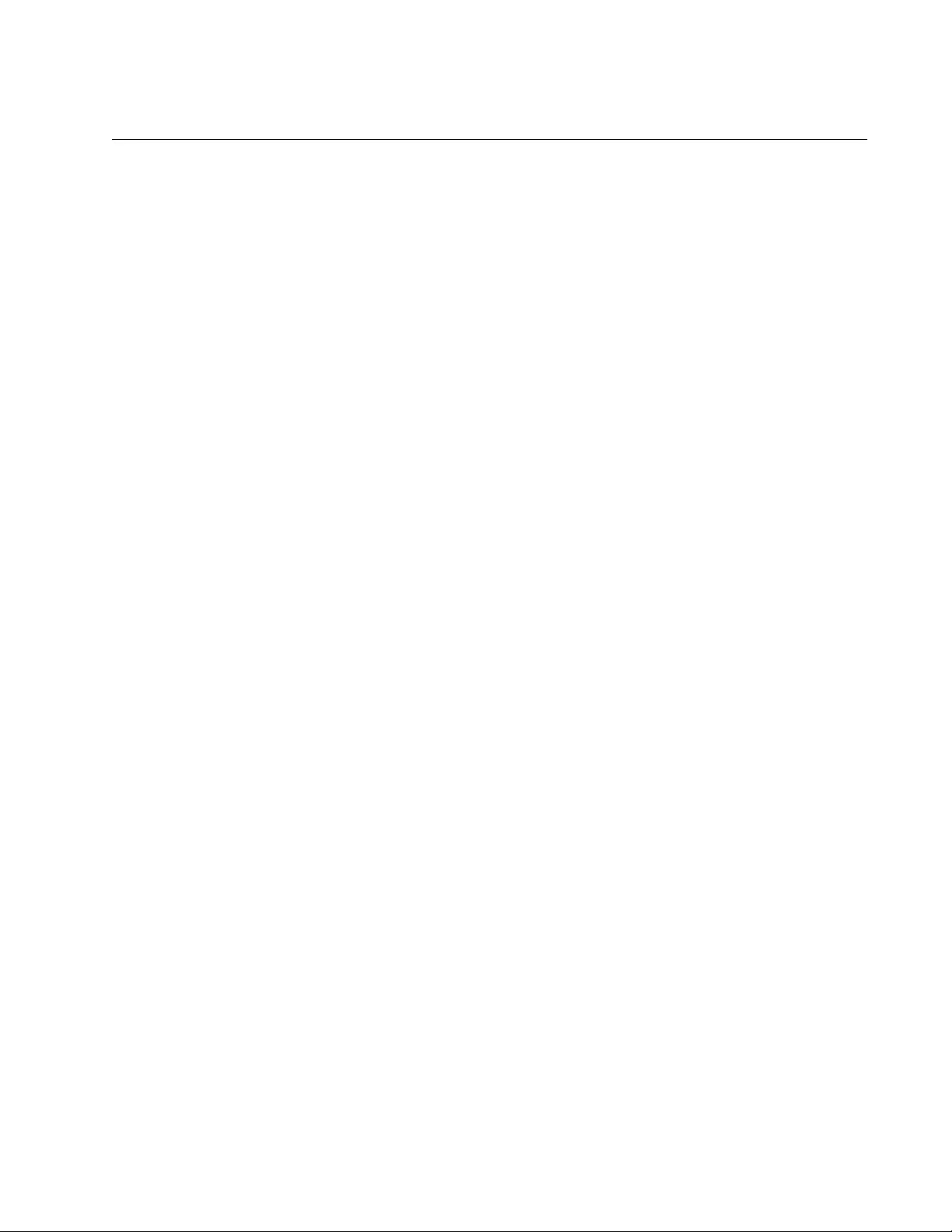
AT-FS970M Switch Command Line User’s Guide
877
SPANNING-TREE PORTFAST BPDU-GUARD
Syntax
spanning-tree portfast bpdu-guard
Parameters
None
Mode
Port Interface mode
Description
Use this command to enable the BPDU guard feature so that the switch
monitors edge ports and disables them if they receive BPDU packets.
To disable an edge port that was disabled by the BPDU guard feature, use
the NO SPANNING-TREE PORTFAST BPDU-GUARD command.
Confirmation Command
“SHOW RUNNING-CONFIG” on page 168
Example
This example enables the BPDU guard feature on port 4:
awplus> enable
awplus# configure terminal
awplus(config)# interface port1.0.4
awplus(config-if)# spanning-tree portfast bpdu-guard
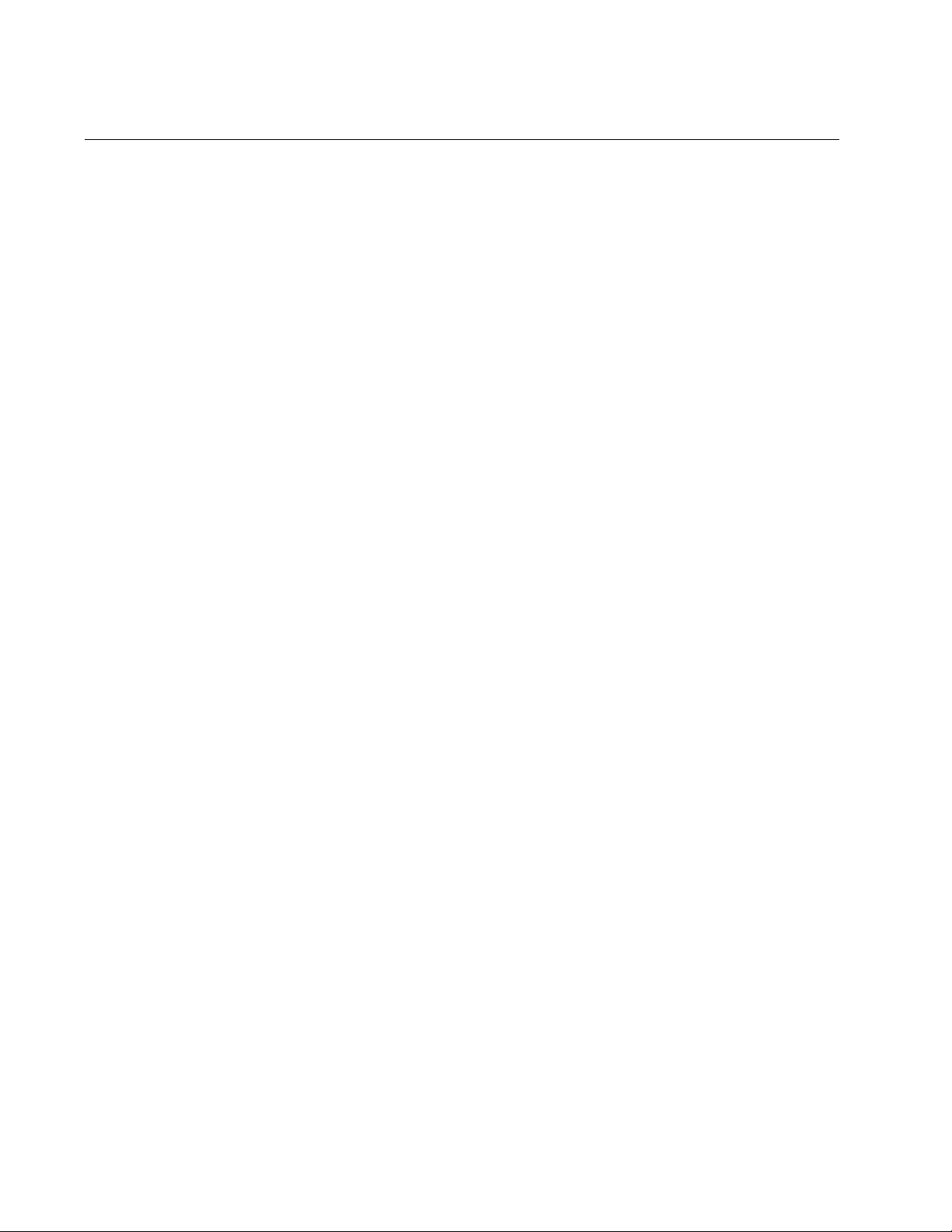
Chapter 59: RSTP Commands
878
SPANNING-TREE PRIORITY (Bridge Priority)
Syntax
spanning-tree priority
priority
Parameters
priority
Specifies a priority number for the switch. The range is 0 to 61440,
in increments of 4096.
Mode
Global Configuration mode
Description
Use this command to assign the switch a priority number. The device that
has the lowest priority number in the spanning tree domain becomes the
root bridge. If two or more devices have the same priority value, the device
with the numerically lowest MAC address becomes the root bridge.
The range is 0 to 61,440, in increments of 4,096. The priority value can be
set only in increments of 4,096. The default value is 32,768.
Use the no form of this command, NO SPANNING-TREE PRIORITY, to
reset the command to its default value of 32,768.
Confirmation Command
“SHOW SPANNING-TREE” on page 864
Example
This example sets the priority value of the switch to 8,192:
awplus> enable
awplus# configure terminal
awplus(config)# spanning-tree priority 8192
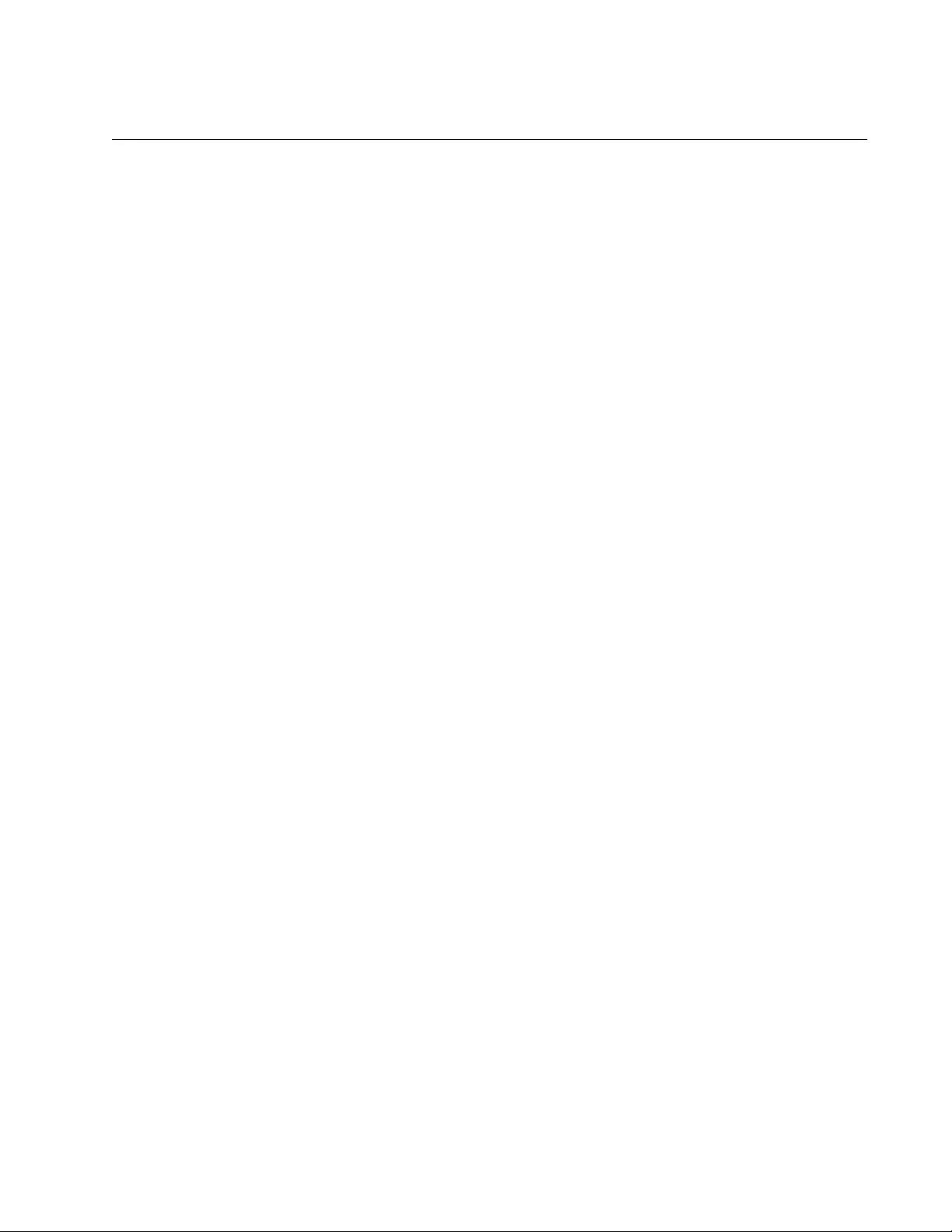
AT-FS970M Switch Command Line User’s Guide
879
SPANNING-TREE PRIORITY (Port Priority)
Syntax
spanning-tree priority
priority
Parameters
priority
Specifies the priority value for a port. The range is 0 to 240, in
increments of 16.
Mode
Port Interface mode
Description
Use this command to set the priority value of a port. This parameter is
used as a tie breaker when two or more ports have equal costs to the root
bridge. The range is 0 to 240 in increments of 16. The priority values can
be set only in increments of 16. The default is 128.
Use the no form of this command, NO SPANNING-TREE PRIORITY, to
reset the command to its default value of 128.
Confirmation Command
“SHOW SPANNING-TREE” on page 864
Example
This example assigns ports 20 and 21 a port priority value of 192:
awplus> enable
awplus# configure terminal
awplus(config)# interface port1.0.20,port1.0.21
awplus(config-if)# spanning-tree priority 192
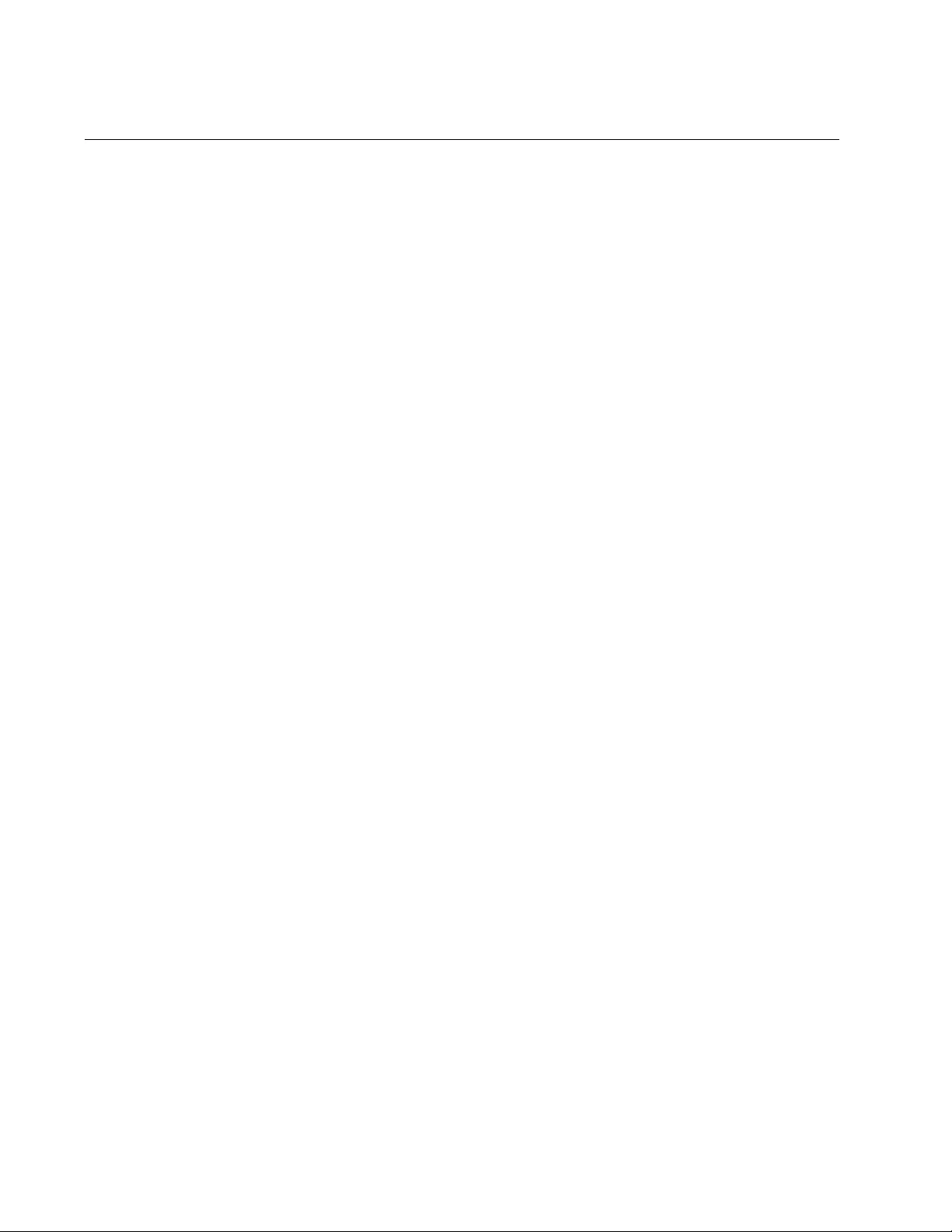
Chapter 59: RSTP Commands
880
SPANNING-TREE RSTP ENABLE
Syntax
spanning-tree rstp enable
Parameters
None
Mode
Global Configuration mode
Description
Use this command to enable the Rapid Spanning Tree Protocol on the
switch. You cannot enable RSTP until you have activated it with
“SPANNING-TREE MODE RSTP” on page 874.
Confirmation Command
“SHOW RUNNING-CONFIG” on page 168 or “SHOW SPANNING-TREE”
on page 864
Example
This example enables RSTP on the switch:
awplus> enable
awplus# configure terminal
awplus(config)# spanning-tree rstp enable
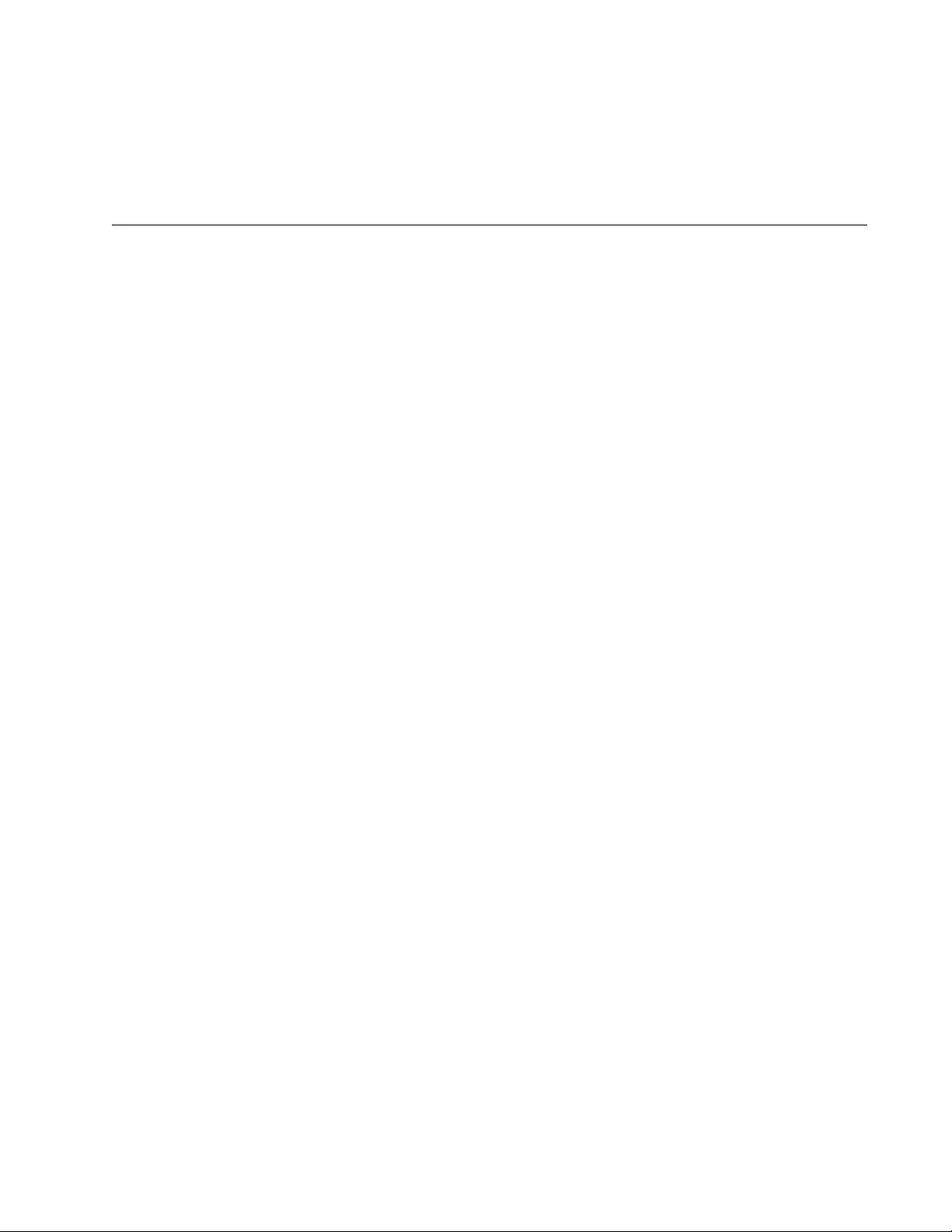
881
Chapter 60
Multiple Spanning Tree Protocol
(MSTP)
This chapter provides background information about the Multiple Spanning
Tree Protocol (MSTP). It covers the following topics:
“Overview” on page 882
“Multiple Spanning Tree Instance (MSTI)” on page 883
“MSTI Guidelines” on page 886
“VLAN and MSTI Associations” on page 887
“Ports in Multiple MSTIs” on page 888
“Multiple Spanning Tree Regions” on page 889
“Summary of Guidelines” on page 894
“Associating VLANs to MSTIs” on page 896
“Connecting VLANs Across Different Regions” on page 898
“MSTP Root Guard” on page 900
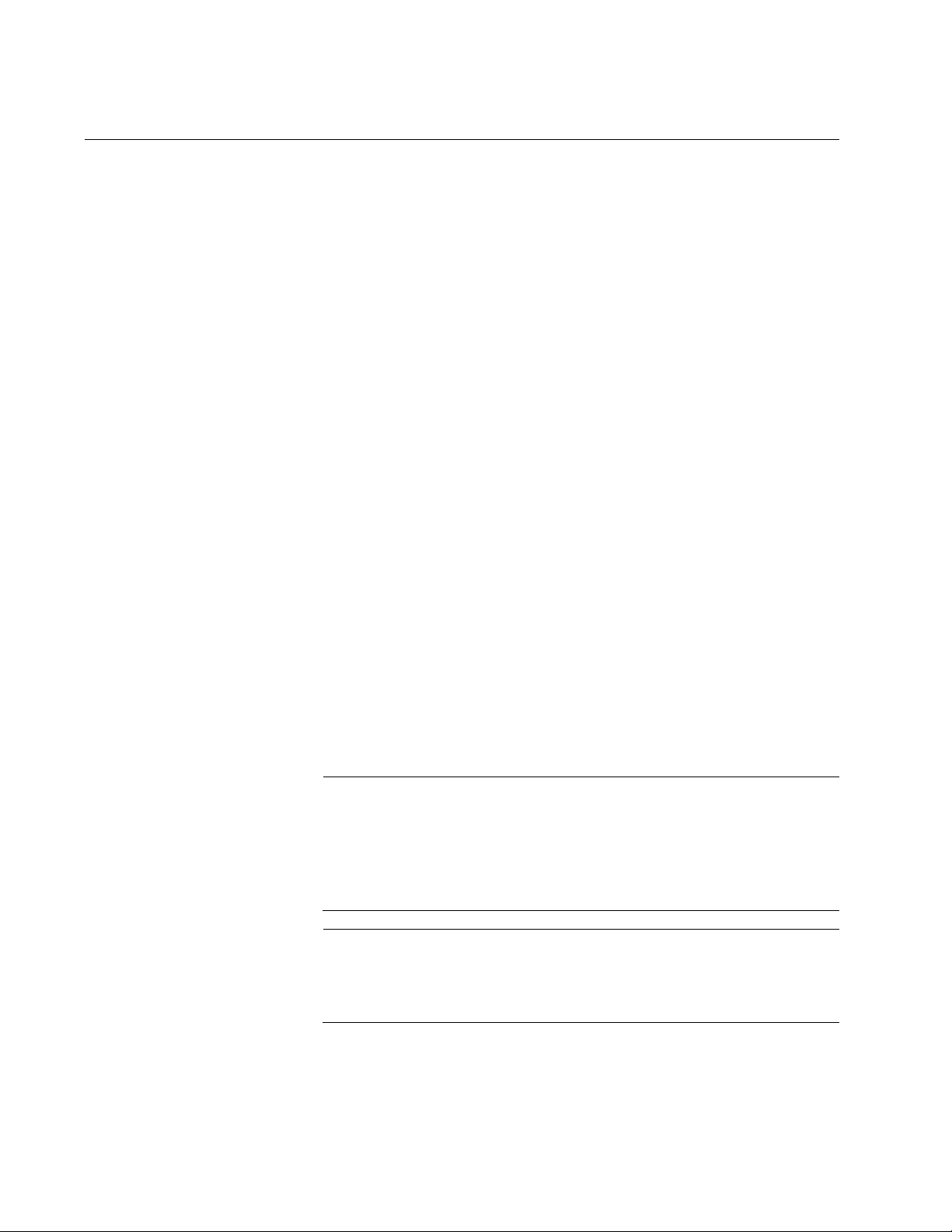
Chapter 60: Multiple Spanning Tree Protocol (MSTP)
882
Overview
As mentioned in Chapter 55, “STP, RSTP and MSTP Protocols” on page
803, STP and RSTP are referred to as single-instance spanning trees that
search for physical loops across all VLANs in a bridged network. When
loops are detected, the protocols stop the loops by placing one or more
bridge ports in a blocking state.
As explained in “Spanning Tree and VLANs” on page 813, STP and RSTP
can result in VLAN fragmentation where VLANs that span multiple bridges
are connected together with untagged ports. The untagged ports creating
the links can represent a physical loop in the network, which are blocked
by spanning tree. This can result in a loss of communication between
different parts of the same VLAN.
One way to resolve this, other than by not activating spanning tree on your
network, is to link the switches using tagged ports, which can handle traffic
from multiple VLANs simultaneously. The drawback to this approach is
that the link formed by the tagged ports can create a bottleneck to your
Ethernet traffic, resulting in reduced network performance.
Another approach is to use the Multiple Spanning Tree Protocol (MSTP).
This spanning tree shares many of the same characteristics as RSTP. It
features rapid convergence and has many of the same parameters. But
the main difference is that while RSTP, just like STP, supports only a
single-instance spanning tree, MSTP supports multiple spanning trees
within a network.
The following sections describe some of the terms and concepts relating
to MSTP. If you are not familiar with spanning tree or RSTP, review
“Overview” on page 804.
Note
Do not activate MSTP on an AT-FS970M Allied Telesis Switch
without first familiarizing yourself with the following concepts and
guidelines. Unlike STP and RSTP, you cannot activate this spanning
tree protocol on a switch without first configuring the protocol
parameters.
Note
The AlliedWare Plus MSTP implementation complies fully with the
new IEEE 802.1s standard and should be interoperable with any
other vendor’s fully compliant 802.1s implementation.
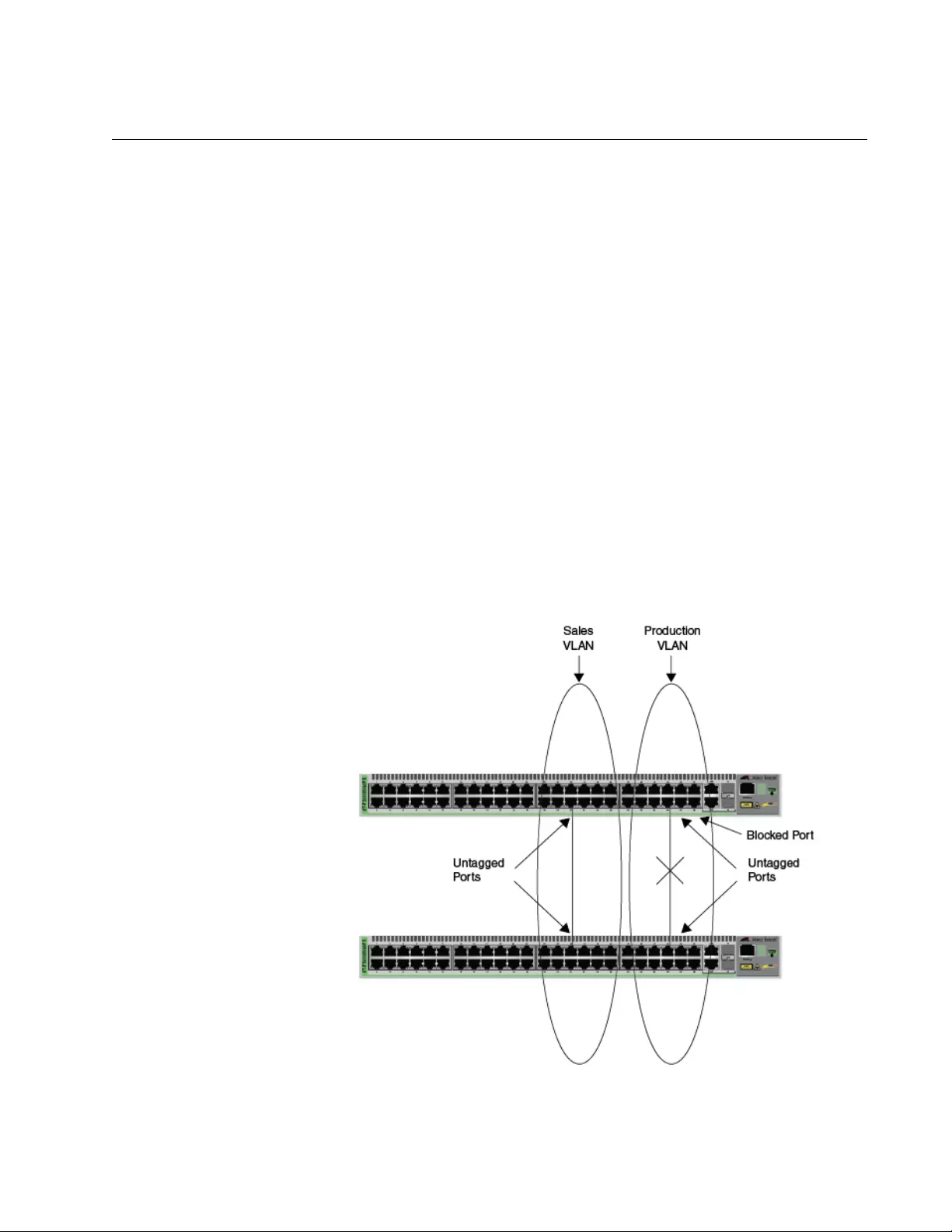
AT-FS970M Switch Command Line User’s Guide
883
Multiple Spanning Tree Instance (MSTI)
The individual spanning trees in MSTP are referred to as Multiple
Spanning Tree Instances (MSTIs). An MSTI can span any number of
AT-FS970M Switches. The switch can support up to 15 MSTIs at a time.
To create an MSTI, you first assign it a number, referred to as the MSTI ID.
The range is 1 to 15. (The switch is shipped with a default MSTI with an
MSTI ID of 0. This default spanning tree instance is discussed later in
“Common and Internal Spanning Tree (CIST)” on page 892.)
After you have selected an MSTI ID, you need to define the scope of the
MSTI by assigning one or more VLANs to it. An instance can contain any
number of VLANs, but a VLAN can belong to only one MSTI at a time.
Following are several examples. Figure 166 illustrates two AT-FS970M
Switches, each containing the two VLANs Sales and Production. The two
parts of each VLAN are connected with a direct link using untagged ports
on both switches. If the switches were running STP or RSTP, one of the
links would be blocked because the links constitute a physical loop. Which
link would be blocked depends on the STP or RSTP bridge settings. In
Figure 166, the link between the two parts of the Production VLAN is
blocked, resulting in a loss of communications between the two parts of
the Production VLAN.
Figure 166. VLAN Fragmentation with STP or RSTP
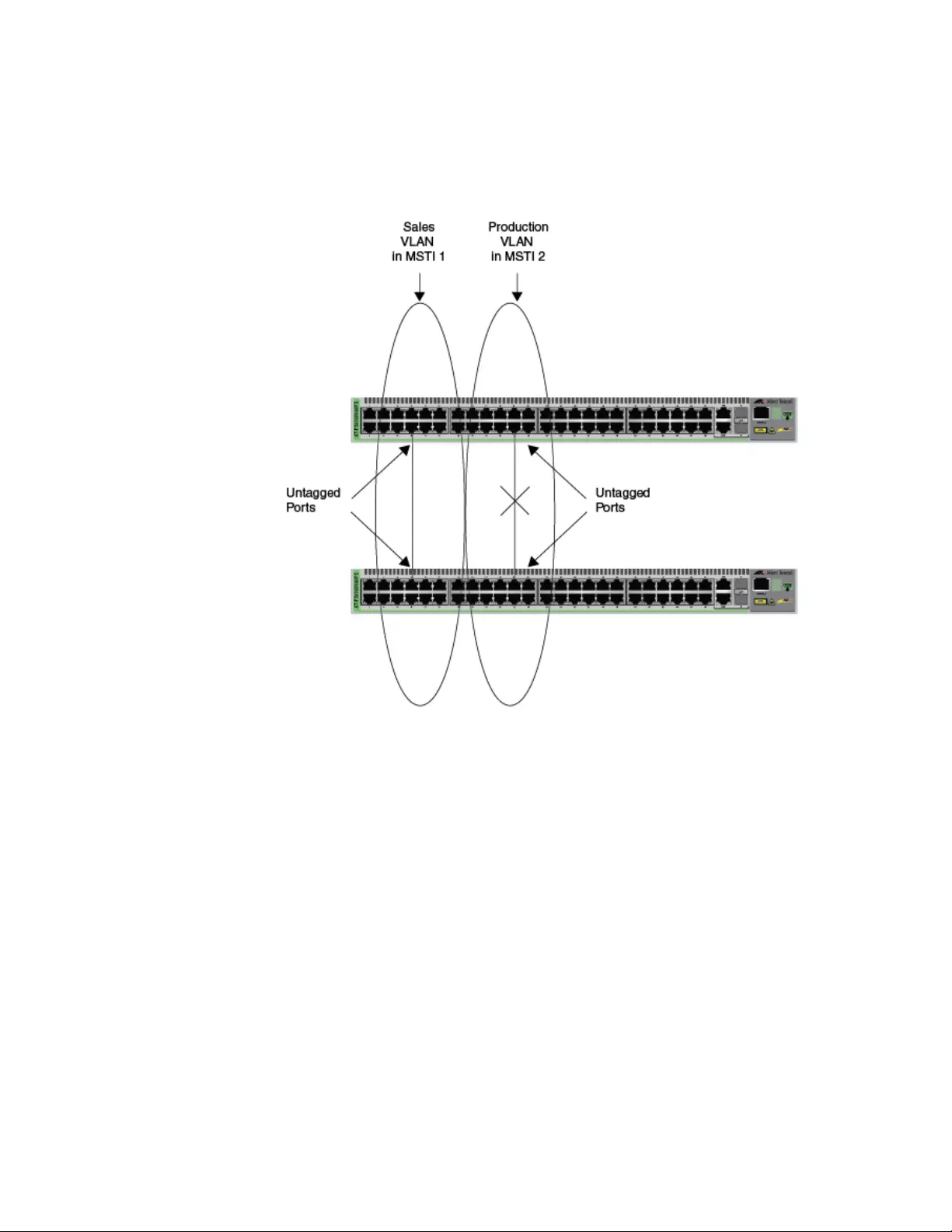
Chapter 60: Multiple Spanning Tree Protocol (MSTP)
884
Figure 167 illustrates the same two AT-FS970M Switches and the same
two virtual LANs. But in this example, the two switches are running MSTP,
and the two VLANs have been assigned different spanning tree instances.
Now that they reside in different MSTIs, both links remain active, enabling
the VLANs to forward traffic over their respective direct link.
Figure 167. MSTP Example of Two Spanning Tree Instances
An MSTI can contain more than one VLAN. This is illustrated in Figure 168
on page 885 where there are two AT-FS970M Switches with four VLANs.
There are two MSTIs, each containing two VLANs. MSTI 1 contains the
Sales and Presales VLANs and MSTI 2 contains the Design and
Engineering VLANs.
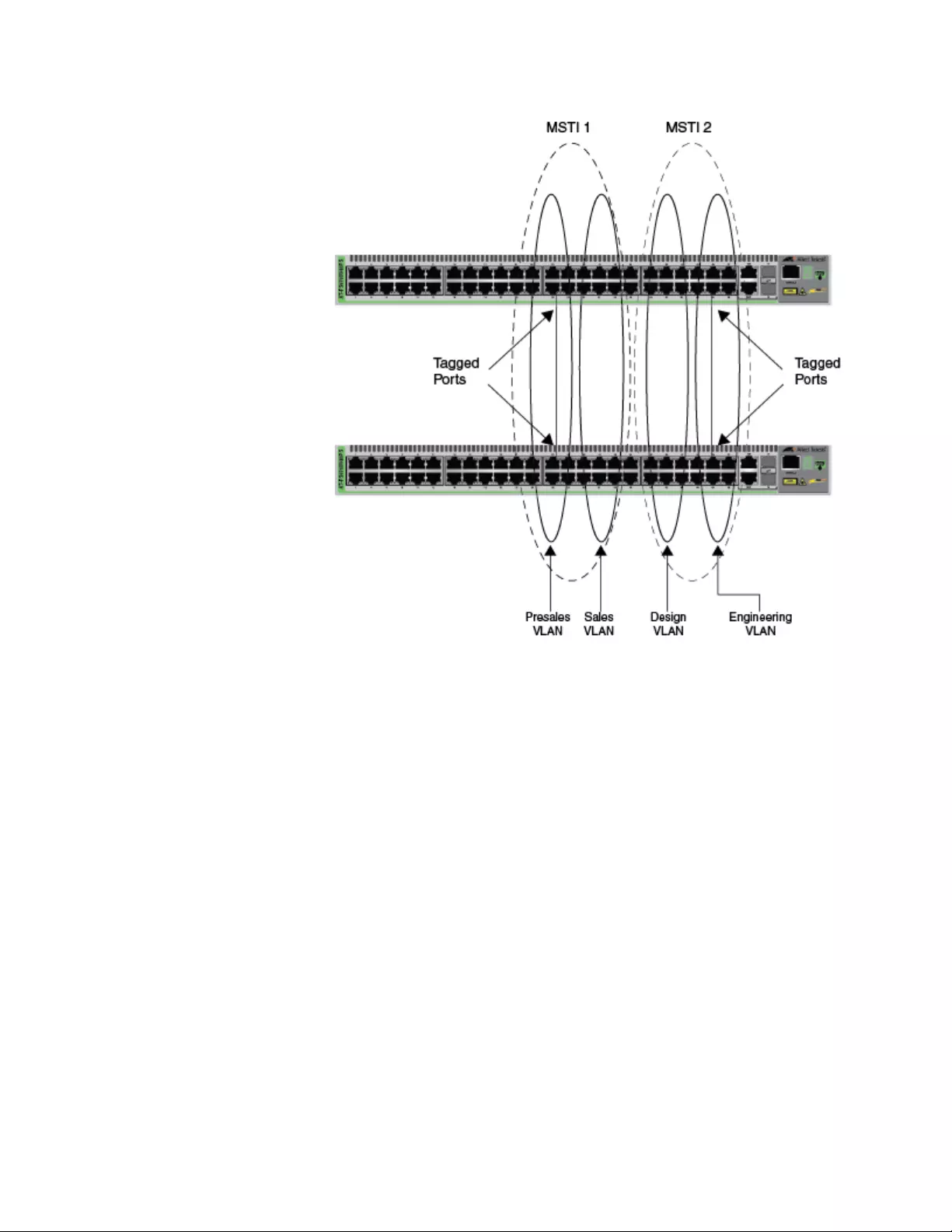
AT-FS970M Switch Command Line User’s Guide
885
Figure 168. Multiple VLANs in an MSTI
In this example, because an MSTI contains more than one VLAN, the links
between the VLAN parts are made with tagged, not untagged, ports so
that they can carry traffic from more than one virtual LAN. Referring again
to Figure 168, the tagged link in MSTI 1 is carrying traffic for both the
Presales and Sales VLANs while the tagged link in MSTI 2 is carrying
traffic for the Design and Engineering VLANs.
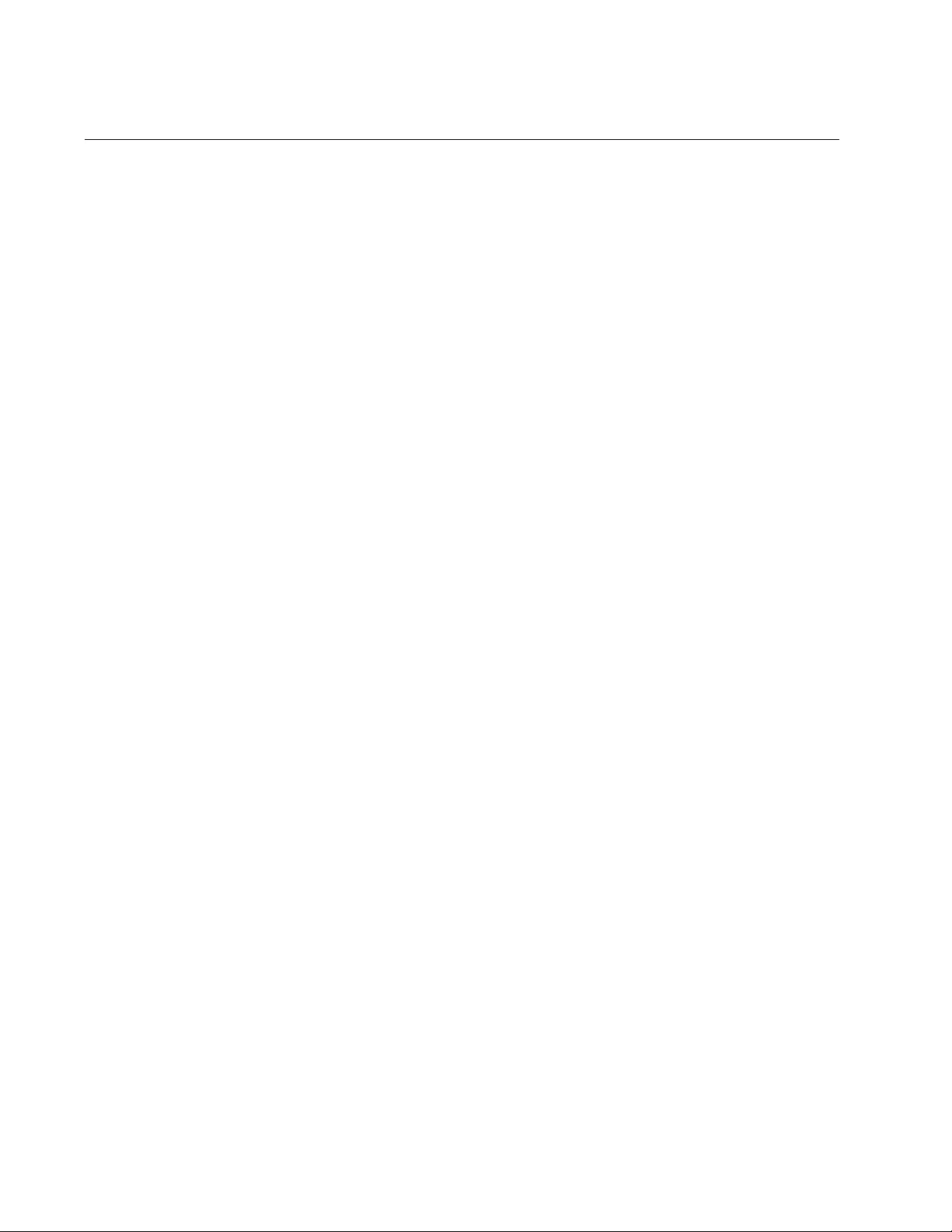
Chapter 60: Multiple Spanning Tree Protocol (MSTP)
886
MSTI Guidelines
Following are several guidelines to keep in mind about MSTIs:
The AT-FS970M Switch can support up to 15 spanning tree
instances, including the Common and Internal Spanning Tree
(CIST).
An MSTI can contain any number of VLANs.
A VLAN can belong to only one MSTI at a time.
A switch port can belong to more than one spanning tree instance
at a time by being an untagged and tagged member of VLANs
belonging to different MSTIs. This is possible because a port can
be in different MSTP states for different MSTIs simultaneously. For
example, a port can be in the MSTP blocking state for one MSTI
and the forwarding state for another spanning tree instance. For
further information, refer to “Ports in Multiple MSTIs” on page 888.
A router or Layer 3 network device is required to forward traffic
between different VLANs.
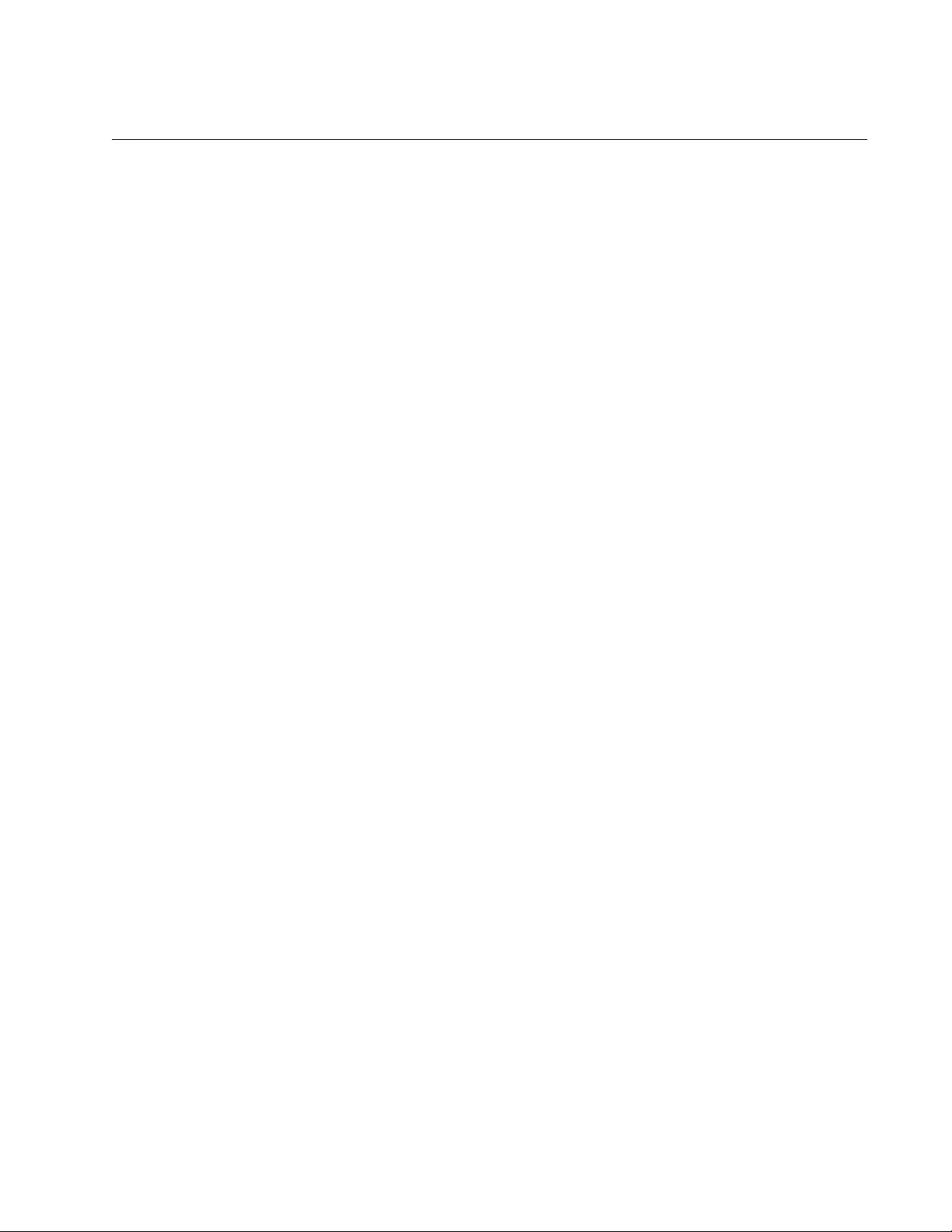
AT-FS970M Switch Command Line User’s Guide
887
VLAN and MSTI Associations
Part of the task to configuring MSTP involves assigning VLANs to
spanning tree instances. The mapping of VLANs to MSTIs is called
associations. A VLAN, either port-based or tagged, can belong to only one
instance at a time, but an instance can contain any number of VLANs.
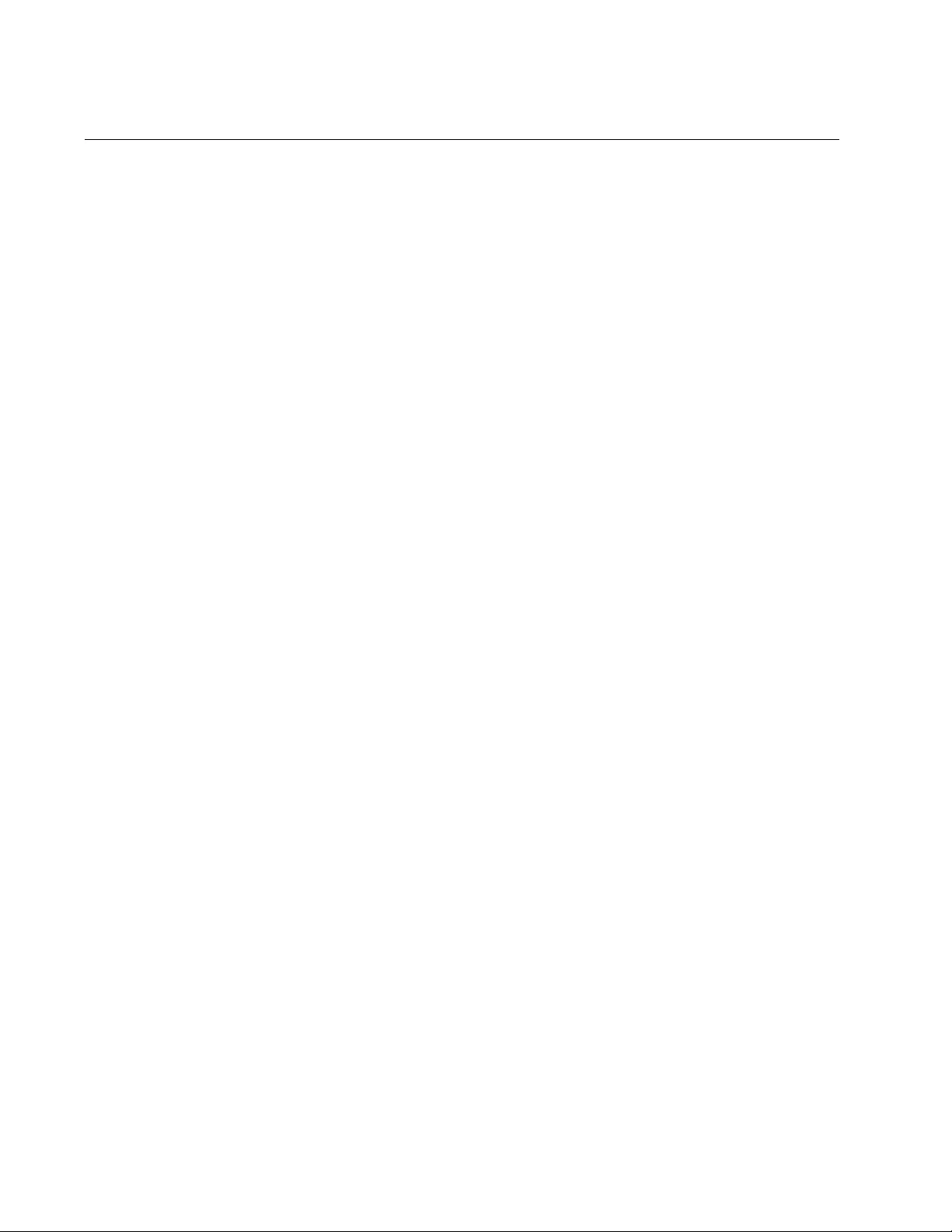
Chapter 60: Multiple Spanning Tree Protocol (MSTP)
888
Ports in Multiple MSTIs
A port can be a member of more than one MSTI at a time if it is a tagged
member of one or more VLANs assigned to different MSTIs. In this
circumstance, a port might be have to operate in different spanning tree
states simultaneously, depending on the requirements of the MSTIs. For
example, a port that belongs to two different VLANs in two different MSTIs
might operate in the forwarding state in one MSTI and the blocking state in
the other.
A port’s MSTI parameter settings are divided into two groups. The first
group is referred to as generic parameters. These are set just once on a
port and apply to all the MSTIs where the port is a member. One of these
parameters is the external path cost, which sets the operating cost of a
port connected to a device outside its region. A port, even if it belongs to
multiple MSTIs, can have only one external path cost. Other generic
parameters designate the port as an edge port or a point-to-point port.
The second group of port parameters can be set differently for each MSTI
where a port is a member. One parameter, the internal path cost, specifies
the operating cost of a port when it is connected to a bridge in the same
MSTP region. The other parameter in this group sets the port priority,
which acts as a tie breaker when two or more ports have equal costs to a
regional root bridge.
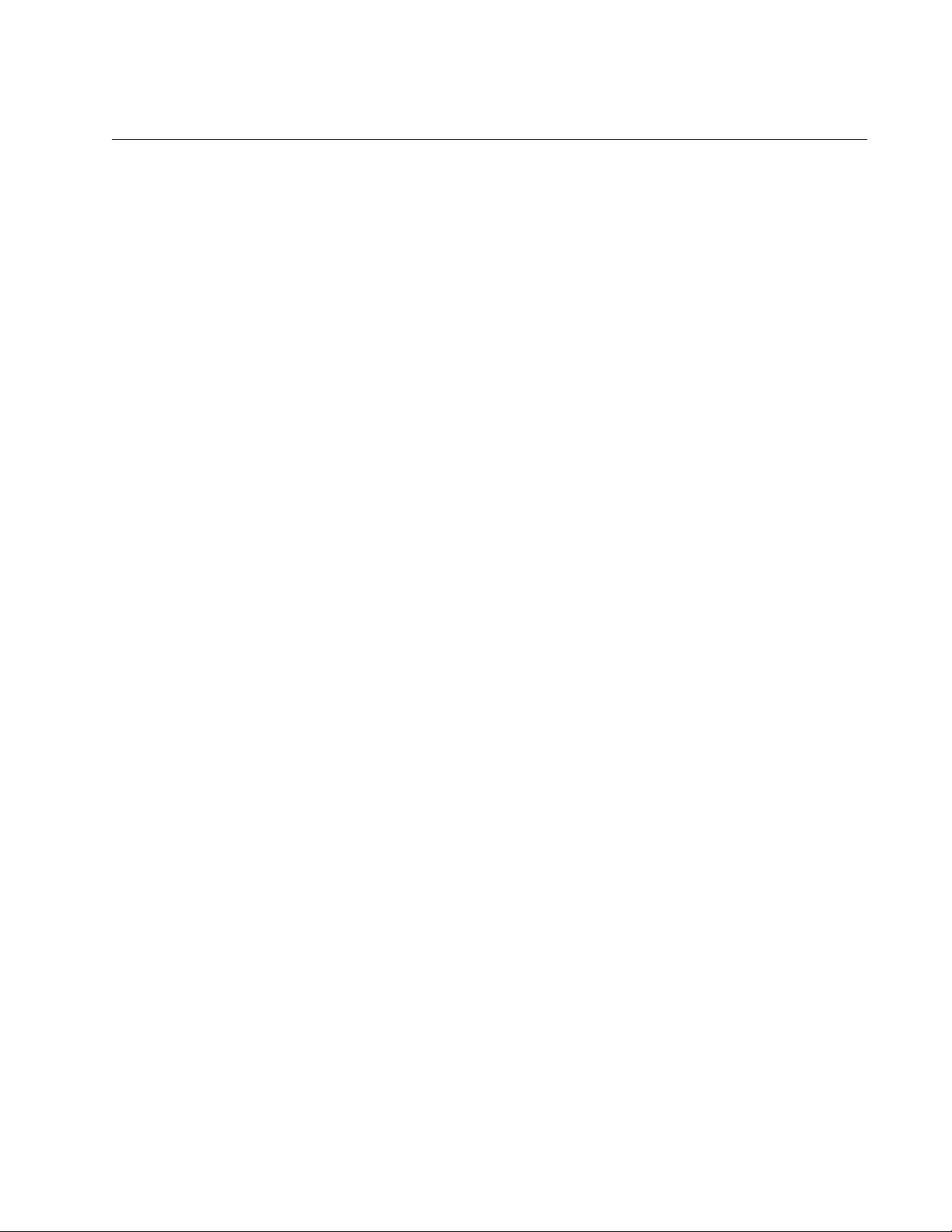
AT-FS970M Switch Command Line User’s Guide
889
Multiple Spanning Tree Regions
Another important concept of MSTP is regions. An MSTP region is defined
as a group of bridges that share exactly the same MSTI characteristics.
These characteristics are:
Configuration name
Revision number
VLANs
VLAN to MSTI ID associations
A configuration name is a name assigned to a region to identify it. You
must assign each bridge in a region exactly the same name, even the
same upper and lowercase lettering. Identifying the regions in your
network is easier if you choose names that are characteristic of the
functions of the nodes and bridges of the region. Examples are Sales
Region and Engineering Region.
The revision number is an arbitrary number assigned to a region. This
number can be used to keep track of the revision level of a region’s
configuration. For example, you might use this value to maintain the
number of times you revise a particular MSTP region. It is not important
that you maintain this number, only that each bridge in a region has the
same number.
The bridges of a particular region must also have the same VLANs. The
names of the VLANs and the VIDs must be the same on all bridges of a
region.
Finally, the VLANs in the bridges must be associated to the same MSTIs.
If any of the above information is different on two bridges, MSTP does
consider the bridges as residing in different regions.
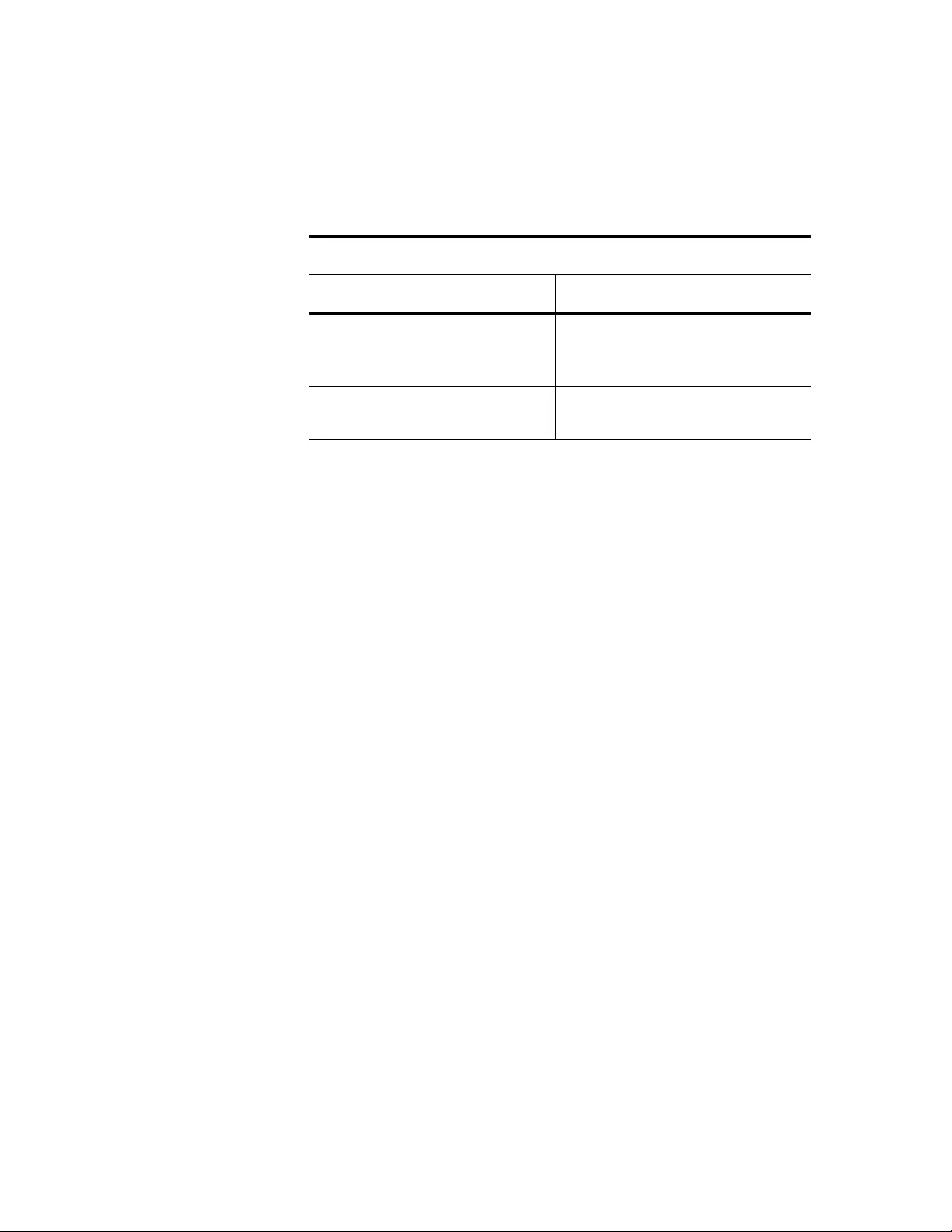
Chapter 60: Multiple Spanning Tree Protocol (MSTP)
890
Table 93 illustrates the concept of regions. It shows one MSTP region
consisting of two AT-FS970M Switches. Each switch in the region has the
same configuration name and revision level. The switches also have the
same five VLANs, and the VLANs are associated with the same MSTIs.
The AT-FS970M Switch determines regional boundaries by examining the
MSTP BPDUs received on the ports. A port that receives an MSTP BPDU
from another bridge with regional information different from its own is
considered to be a boundary port and the bridge connected to the port as
belonging to another region.
The same is true for any ports connected to bridges running the single-
instance spanning tree STP or RSTP. Those ports are also considered as
part of another region.
Each MSTI functions as an independent spanning tree within a region.
Consequently, each MSTI must have a root bridge to locate physical loops
within the spanning tree instance. An MSTI’s root bridge is called a
regional root. The MSTIs within a region may share the same regional root
or they can have different regional roots.
A regional root for an MSTI must be within the region where the MSTI is
located. An MSTI cannot have a regional root that is outside its region.
A regional root is selected by a combination of the MSTI priority value and
the bridge’s MAC address. The MSTI priority is analogous to the RSTP
bridge priority value. Where they differ is that while the RSTP bridge
priority is used to determine the root bridge for an entire bridged network,
MSTI priority is used only to determine the regional root for a particular
MSTI.
The range for this parameter is the same as the RSTP bridge priority, from
0 to 61,440 in sixteen increments of 4,096. To set the parameter, you
specify the increment that represents the desired MSTI priority value.
Table 96 on page 903 lists the increments.
Table 93. MSTP Region
Configuration Name: Marketing Region, Revision Level 1
Switch 1 Switch 2
MSTI ID 1:
VLAN: Sales (VID 2)
VLAN: Presales (VID 3)
MSTI ID 1:
VLAN: Sales (VID 2)
VLAN: Presales (VID 3)
MSTI ID 2:
VLAN: Accounting (VID 4)
MSTI ID 2:
VLAN: Accounting (VID 4)
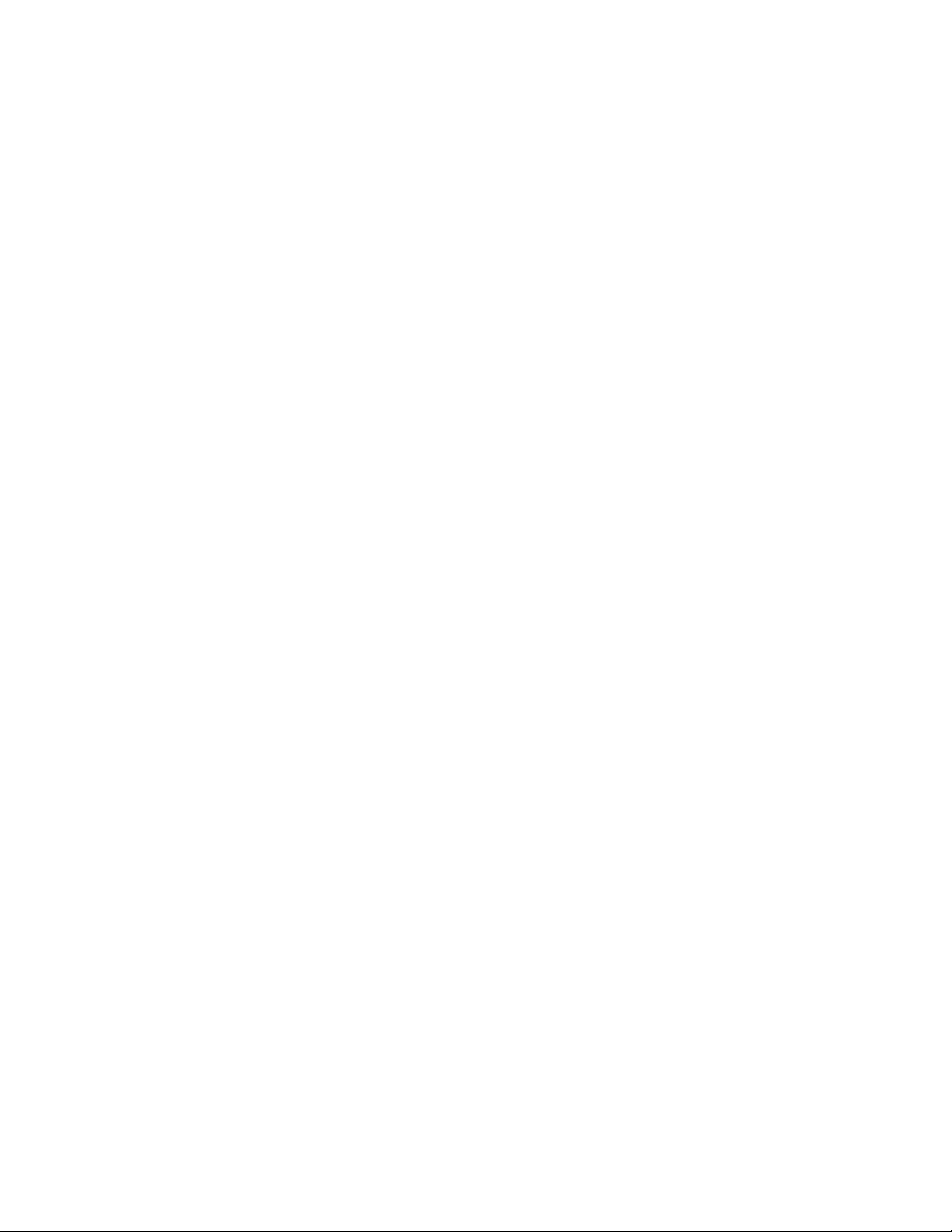
AT-FS970M Switch Command Line User’s Guide
891
Region
Guidelines
Following are several points to remember about regions.
A network can contain any number of regions, and a region can
contain any number of AT-FS970M Switches.
The AT-FS970M Switch can belong to only one region at a time.
A region can contain any number of VLANs.
All of the bridges in a region must have the same configuration
name, revision level, VLANs, and VLAN to MSTI associations.
An MSTI cannot span multiple regions.
Each MSTI must have a regional root for locating loops in the
instance. MSTIs can share the same regional root or have different
roots. A regional root is determined by the MSTI priority value and
a bridge’s MAC address.
The regional root of an MSTI must be in the same region as the
MSTI.
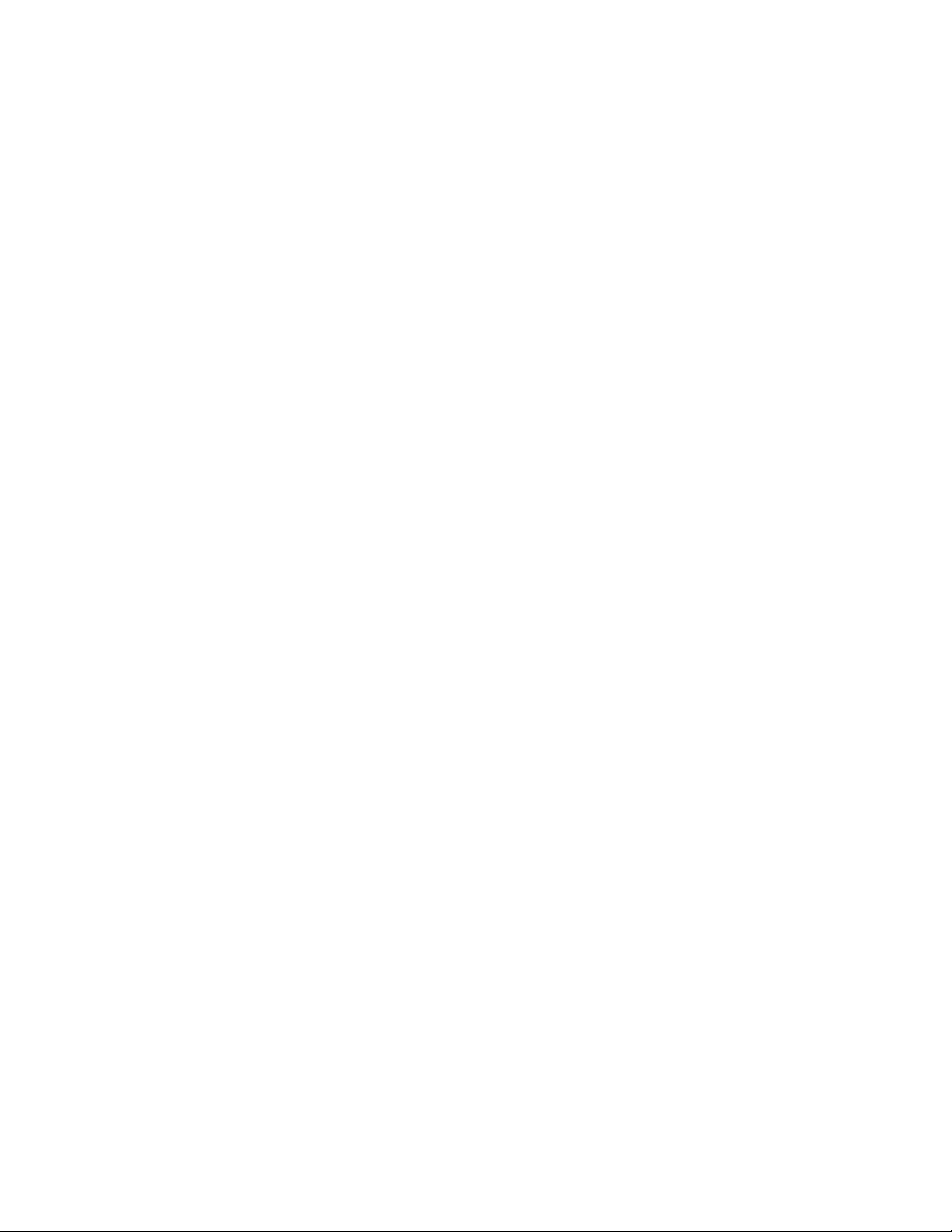
Chapter 60: Multiple Spanning Tree Protocol (MSTP)
892
Common and
Internal
Spanning Tree
(CIST)
MSTP has a default spanning tree instance called the Common and
Internal Spanning Tree (CIST). This instance has an MSTI ID of 0.
This instance has unique features and functions that make it different from
the MSTIs that you create yourself. Firstly, you cannot delete this
instance, and you cannot change its MSTI ID.
Secondly, when you create a new port-based or tagged VLAN, it is by
default associated with the CIST and is automatically given an MSTI ID of
0. The Default_VLAN is also associated by default with CIST.
Another critical difference is that when you assign a VLAN to another
MSTI, it still partially remains a member of CIST. This is because CIST is
used by MSTP to communicate with other MSTP regions and with any
RSTP and STP single-instance spanning trees in the network. MSTP uses
CIST to participate in the creation of a spanning tree between different
regions and between regions and single-instance spanning tree, to form
one spanning tree for the entire bridged network.
MSTP uses CIST to form the spanning tree of an entire bridged network
because CIST can cross regional boundaries, while an MSTI cannot. If a
port is a boundary port, that is, if it is connected to another region, that port
automatically belongs solely to CIST, even if it was assigned to an MSTI,
because only CIST is active outside of a region.
As mentioned earlier, every MSTI must have a root bridge, referred to as a
regional root, in order to locate loops that might exist within the instance.
CIST must also have a regional root. However, the CIST regional root
communicates with the other MSTP regions and single-instance spanning
trees in the bridged network.
The CIST regional root is set with the CIST Priority parameter. This
parameter, which functions similar to the RSTP bridge priority value,
selects the root bridge for the entire bridged network. If the AT-FS970M
switch has the lowest CIST Priority value among all the spanning tree
bridges, it functions as the root bridge for all the MSTP regions and STP
and RSTP single-instance spanning trees in the network.
MSTP with STP
and RSTP
MSTP is fully compatible with STP and RSTP. If a port on the AT-FS970M
switch running MSTP receives STP BPDUs, the port sends only STP
BPDU packets. If a port receives RSTP BPDUs, the port sends MSTP
BPDUs because RSTP can process MSTP BPDUs.
A port connected to a bridge running STP or RSTP is considered to be a
boundary port of the MSTP region and the bridge as belonging to a
different region.
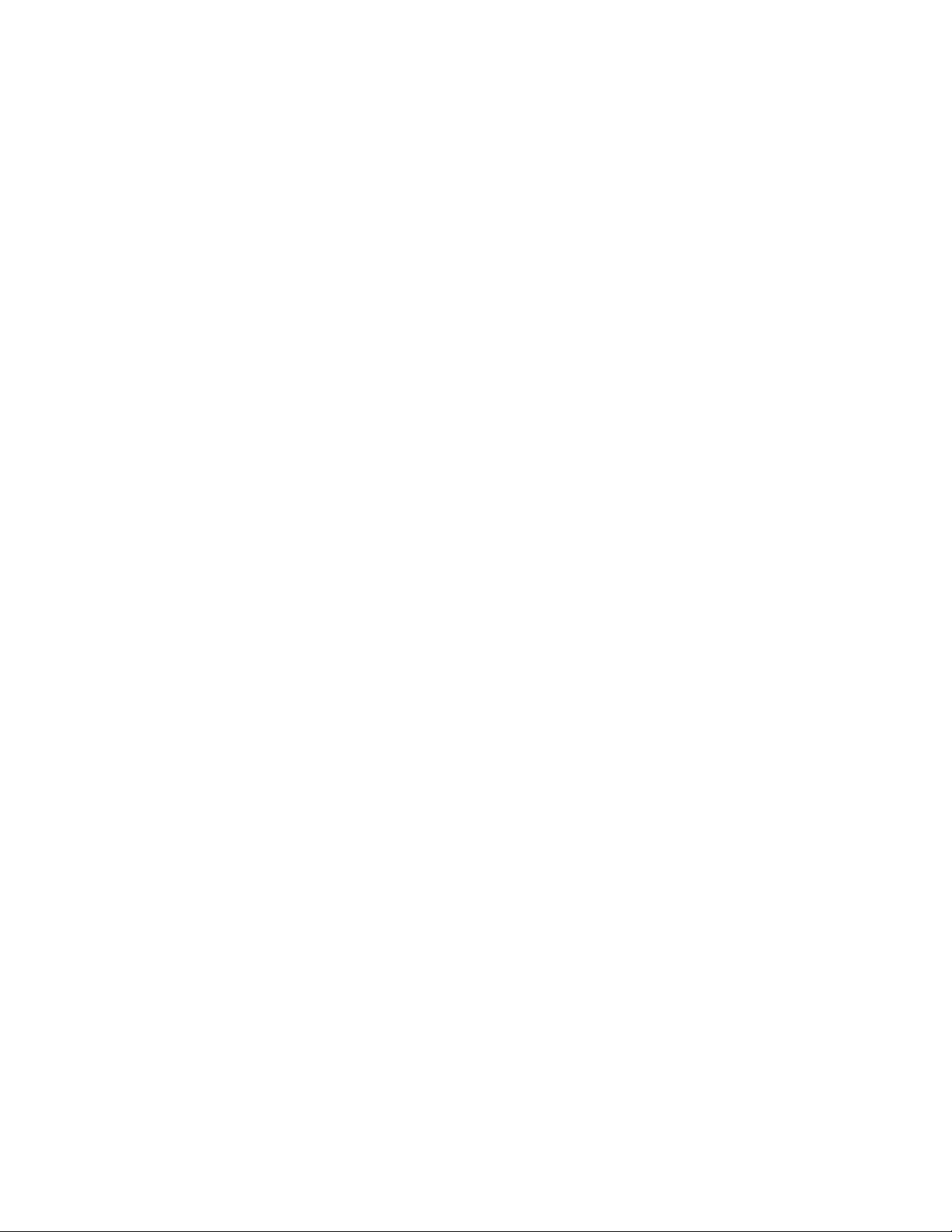
AT-FS970M Switch Command Line User’s Guide
893
An MSTP region can be considered as a virtual bridge. The implication is
that other MSTP regions and STP and RSTP single-instance spanning
trees cannot discern the topology or constitution of an MSTP region. The
only bridge they are aware of is the regional root of the CIST instance.
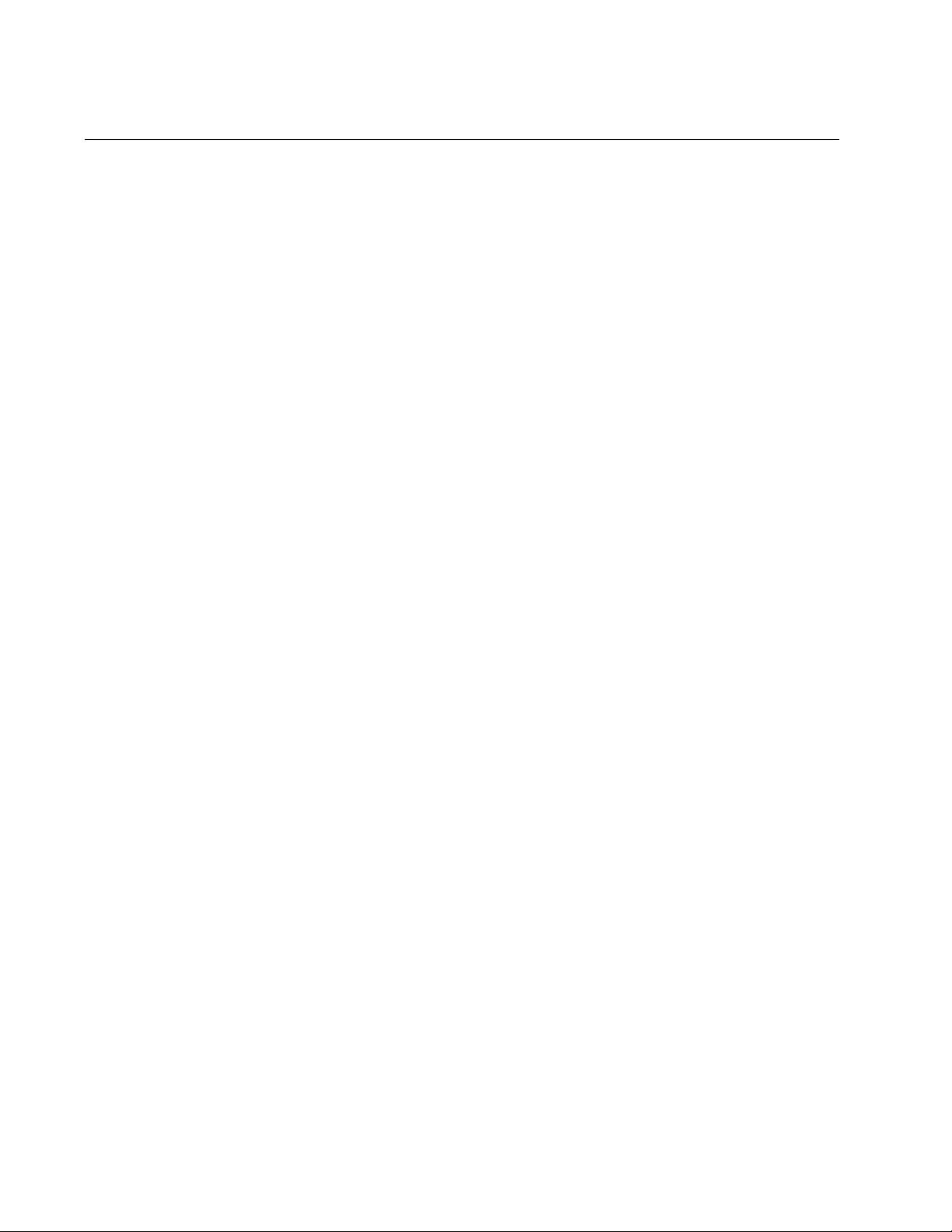
Chapter 60: Multiple Spanning Tree Protocol (MSTP)
894
Summary of Guidelines
Careful planning is essential for the successful implementation of MSTP.
This section reviews all the rules and guidelines mentioned in earlier
sections, and contains a few new ones:
The AT-FS970M Switch can support up to 15 spanning tree
instances, including the CIST.
An MSTI can contain any number of VLANs.
A VLAN can belong to only one MSTI at a time.
The range of an MSTI ID is from 1 to 15.
The CIST ID is 0. You cannot change this value.
A switch port can belong to more than one spanning tree instance
at a time. This allows you to assign a port as an untagged and
tagged member of VLANs that belong to different MSTIs. What
makes this possible is a port’s ability to be in different MSTP states
for different MSTIs simultaneously. For example, a port can be in
the MSTP blocking state for one MSTI and the forwarding state for
another spanning tree instance.
A router or Layer 3 network device is required to forward traffic
between VLANs.
A network can contain any number of regions, and a region can
contain any number of AT-FS970M Switches.
The AT-FS970M Switch can belong to only one region at a time.
A region can contain any number of VLANs.
All of the bridges in a region must have the same configuration
name, revision level, VLANs, and VLAN to MSTI associations.
An MSTI cannot span multiple regions.
Each MSTI must have a regional root for locating loops in the
instance. MSTIs can share the same regional root or have different
roots. A regional root is determined by the MSTI priority value and
a bridge’s MAC address.
The regional root of an MSTI must be in the same region as the
MSTI.
The CIST must have a regional root for communicating with other
regions and single-instance spanning trees.
MSTP is compatible with STP and RSTP.
A port transmits CIST information even when it is associated with
another MSTI ID. However, in determining network loops, MSTI
takes precedence over CIST. (This is explained in more detail in
“Associating VLANs to MSTIs” on page 896.)
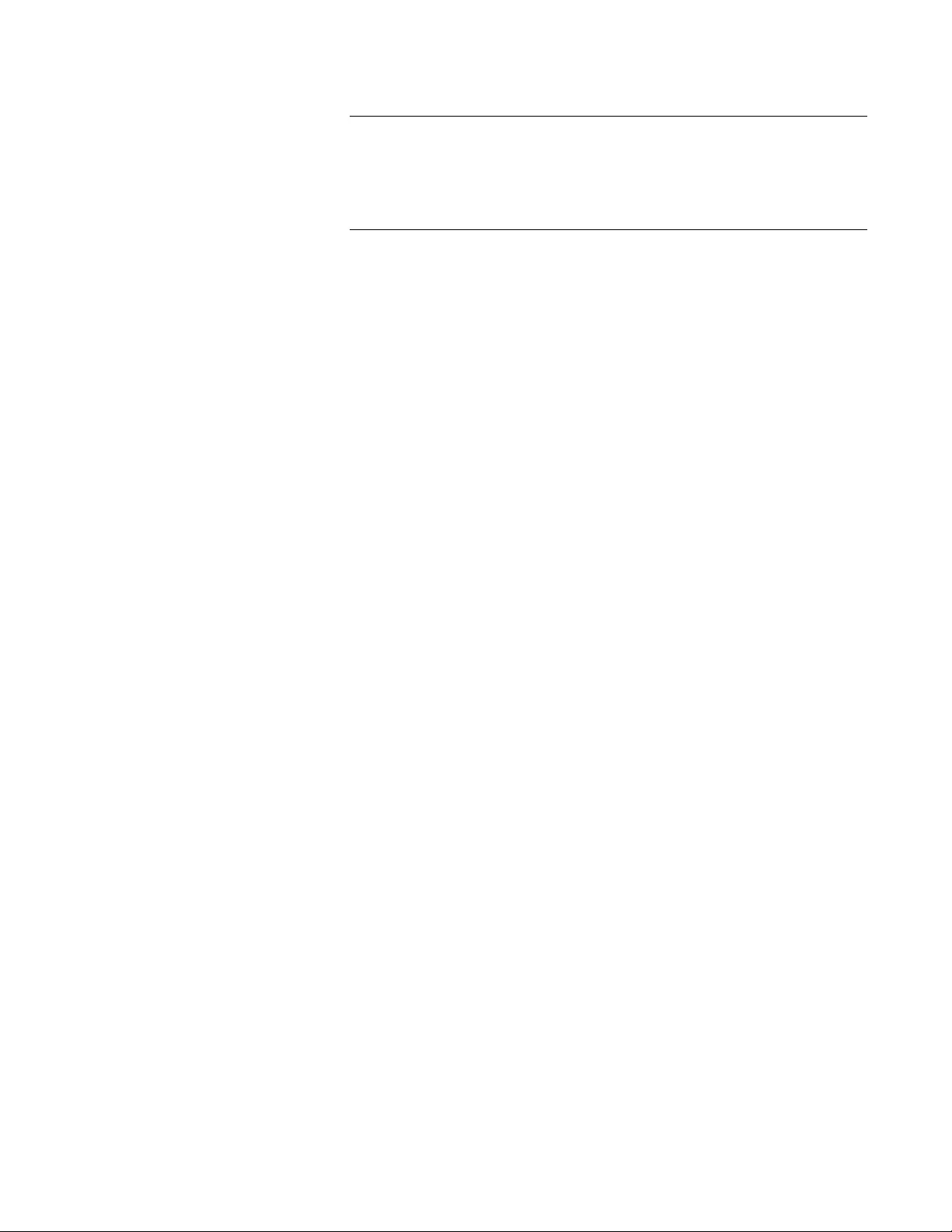
AT-FS970M Switch Command Line User’s Guide
895
Note
The AlliedWare Plus MSTP implementation complies fully with the
new IEEE 802.1s standard. Any other vendor’s fully compliant
802.1s implementation is interoperable with the AlliedWare Plus
implementation.
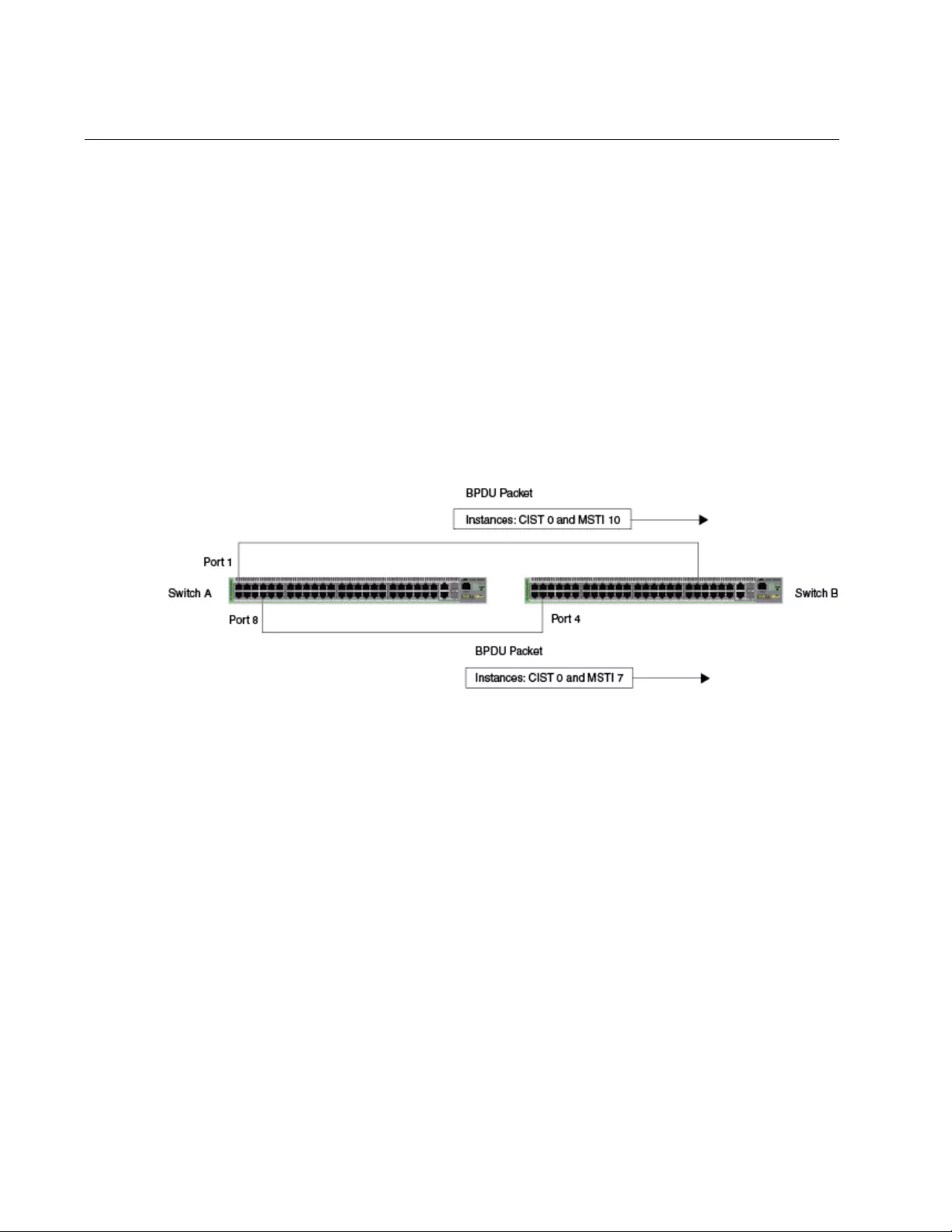
Chapter 60: Multiple Spanning Tree Protocol (MSTP)
896
Associating VLANs to MSTIs
Allied Telesis recommends that you assign all VLANs on a switch to an
MSTI. You should not leave a VLAN assigned to just the CIST, including
the Default_VLAN. This is to prevent the blocking of a port that should be
in the forwarding state. The reason for this guideline is explained below.
An MSTP BPDU contains the instance to which the port transmitting the
packet belongs. By default, all ports belong to the CIST instance. So CIST
is included in the BPDU. If the port is a member of a VLAN that has been
assigned to another MSTI, that information is also included in the BPDU.
This is illustrated in Figure 169. Port 8 in switch A is a member of a VLAN
assigned to MSTI ID 7 while port 1 is a member of a VLAN assigned to
MSTI ID 10. The BPDUs transmitted by port 8 to switch B would indicate
that the port is a member of both CIST and MSTI 7, while the BPDUs from
port 1 would indicate the port is a member of the CIST and MSTI 10.
Figure 169. CIST and VLAN Guideline - Example 1
At first glance, it might appear that because both ports belong to CIST, a
loop exists between the switches and that MSTP blocks a port to stop the
loop. However, within a region, MSTI takes precedence over CIST. When
switch B receives a packet from switch A, it uses MSTI, not CIST, to
determine whether a loop exists. Because both ports on switch A belong
to different MSTIs, switch B determines that no loop exists.
A problem can arise if you assign some VLANs to MSTIs while leaving
others just to CIST. The problem is illustrated in Figure 170 on page 897.
The network is the same as the previous example. The only difference is
that the VLAN containing port 8 on Switch A is not assigned to an MSTI,
and belongs only to CIST with its MSTI ID of 0.
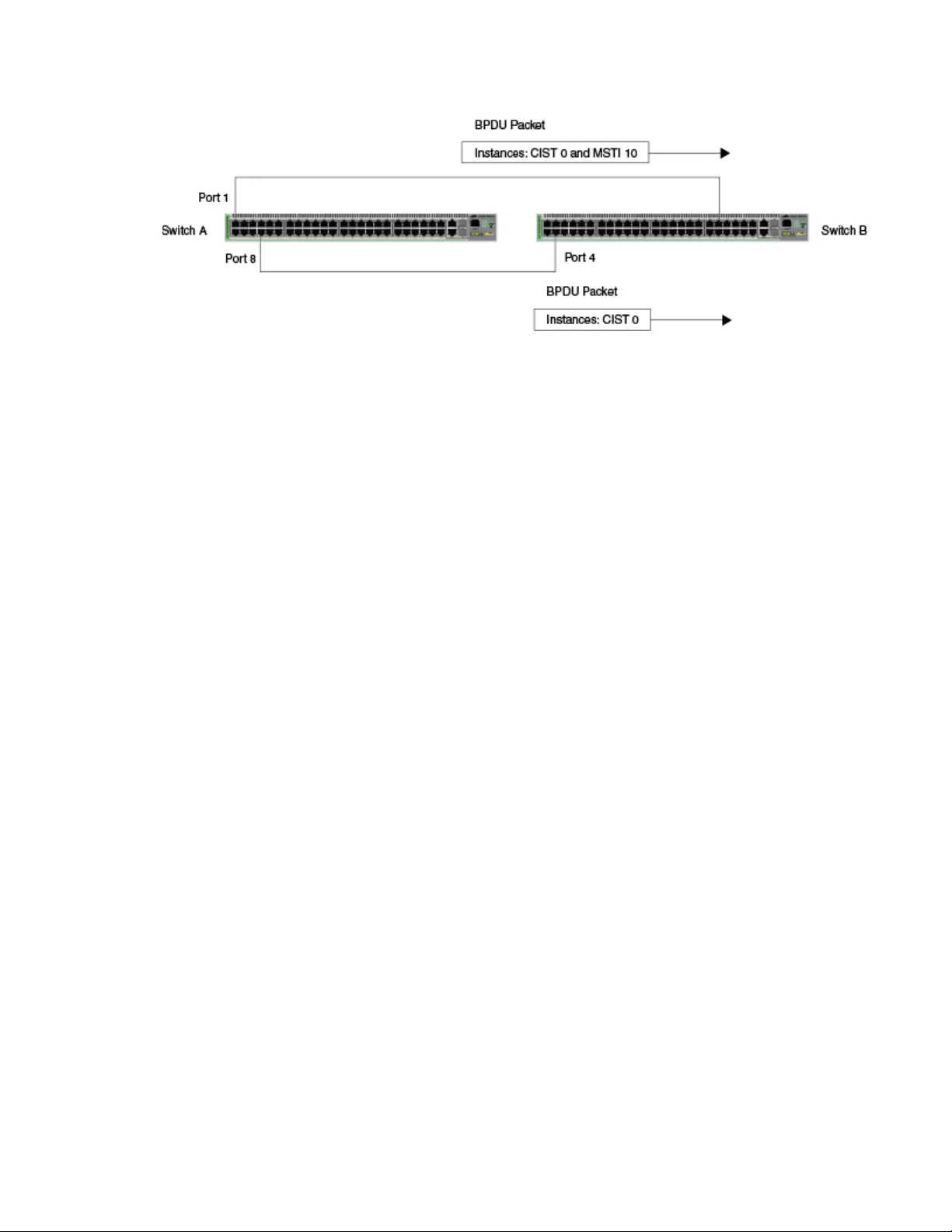
AT-FS970M Switch Command Line User’s Guide
897
Figure 170. CIST and VLAN Guideline - Example 2
When port 4 on switch B receives a BPDU, the switch notes the port
sending the packet belongs only to CIST. Therefore, switch B uses CIST
in determining whether a loop exists. The result would be that the switch
detects a loop because the other port is also receiving BPDU packets from
CIST 0. Switch B would block a port to cancel the loop.
To avoid this issue, always assign all VLANs on a switch, including the
Default_VLAN, to an MSTI. This guarantees that all ports on the switch
have an MSTI ID and that helps to ensure that loop detection is based on
MSTI, not CIST.
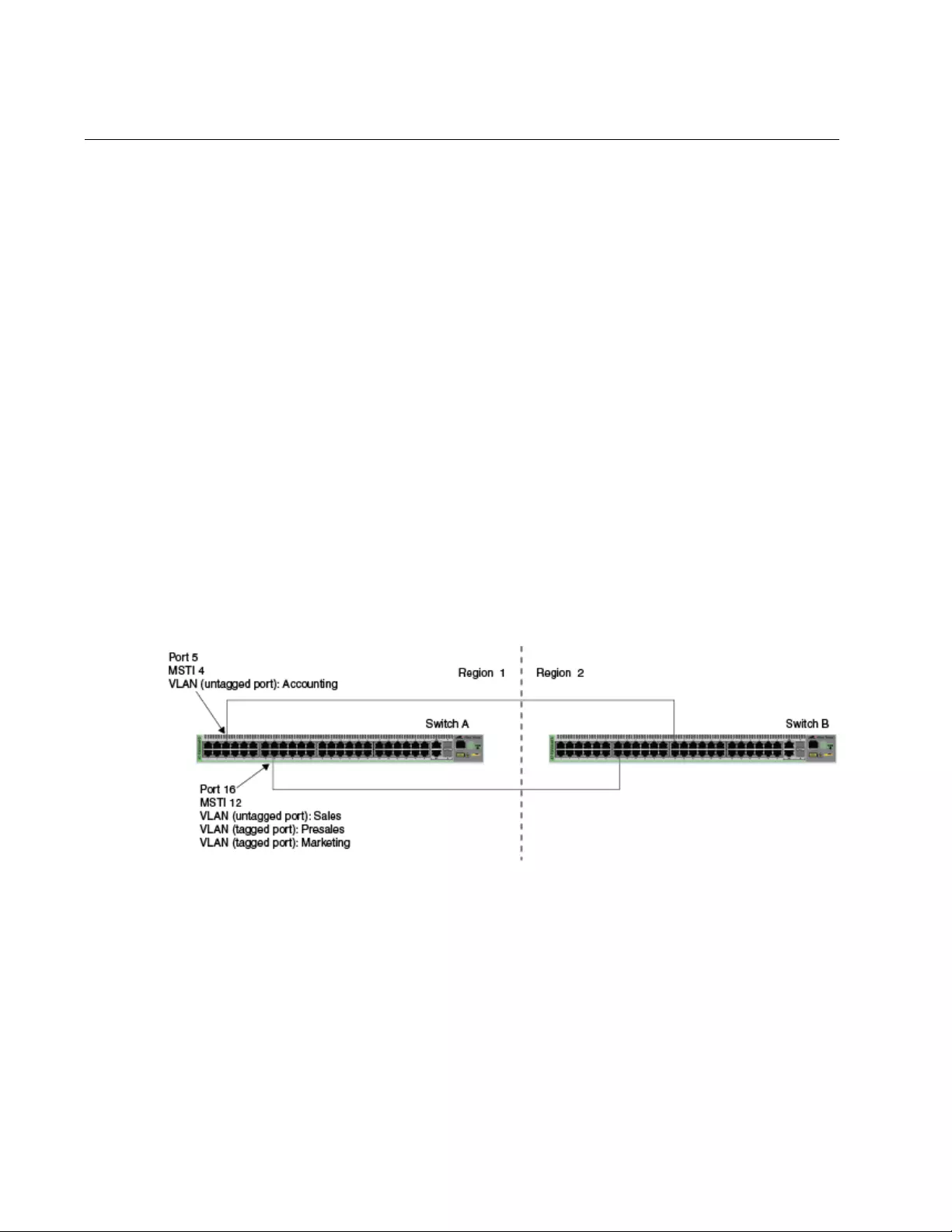
Chapter 60: Multiple Spanning Tree Protocol (MSTP)
898
Connecting VLANs Across Different Regions
Special consideration needs to be taken into account when you connect
different MSTP regions or an MSTP region and a single-instance STP or
RSTP region. Unless planned properly, VLAN fragmentation can occur
between the VLANS of your network.
As mentioned previously, only the CIST can span regions. An MSTI
cannot. Consequently, you may run into a problem if you use more than
one physical data link to connect together various parts of VLANs that
reside in bridges in different regions. The result can be a physical loop,
which spanning tree disables by blocking ports.
This is illustrated in Figure 171. The example show two switches, each
residing in a different region. Port 5 in switch A is a boundary port. It is an
untagged member of the Accounting VLAN, which has been associated
with MSTI 4. Port 16 is a tagged and untagged member of three different
VLANs, all associated with MSTI 12.
If both switches were a part of the same region, there would be no
problem because the ports reside in different spanning tree instances.
However, the switches are part of different regions, and MSTIs do not
cross regions. Consequently, the result is that spanning tree would
determine that a loop exists between the regions, and Switch B would
block a port.
Figure 171. Spanning Regions - Example 1
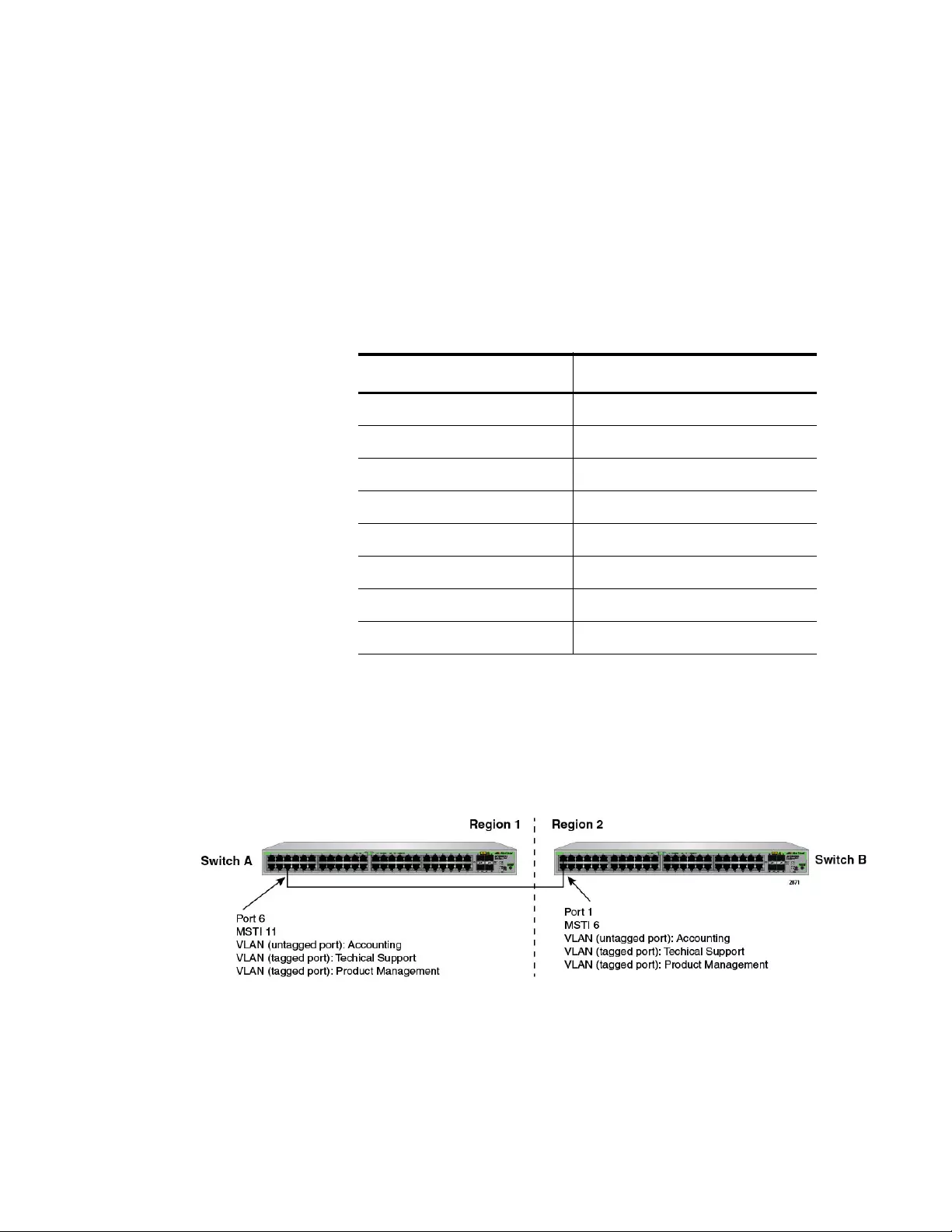
AT-FS970M Switch Command Line User’s Guide
899
There are several ways to address this issue. The first is to have only one
MSTP region for each subnet in your network.
Another approach is to group those VLANs that need to span regions into
the same MSTI. In this case, VLANs that do not span regions can be
assigned to other MSTIs.
Here is an example. Assume that you have two regions that contain the
following VLANS:
The two regions share three VLANs: Technical Support, Product
Management, and Accounting. You can group these three VLANs into the
same MSTI in each region. For instance, for Region 1 you might group the
three VLANs in MSTI 11 and in Region 2 you could group them into MSTI
6. After they are grouped, you can connect the VLANs across the regions
using a link of untagged/tagged ports. See Figure 172.
Figure 172. Spanning Regions without Blocking
Table 94. Two Region Examples
Region 1 VLANs Region 2 VLANs
Sales Hardware Engineering
Presales Software Engineering
Marketing Technical Support
Advertising Product Management
Technical Support CAD Development
Product Management Accounting
Project Management
Accounting
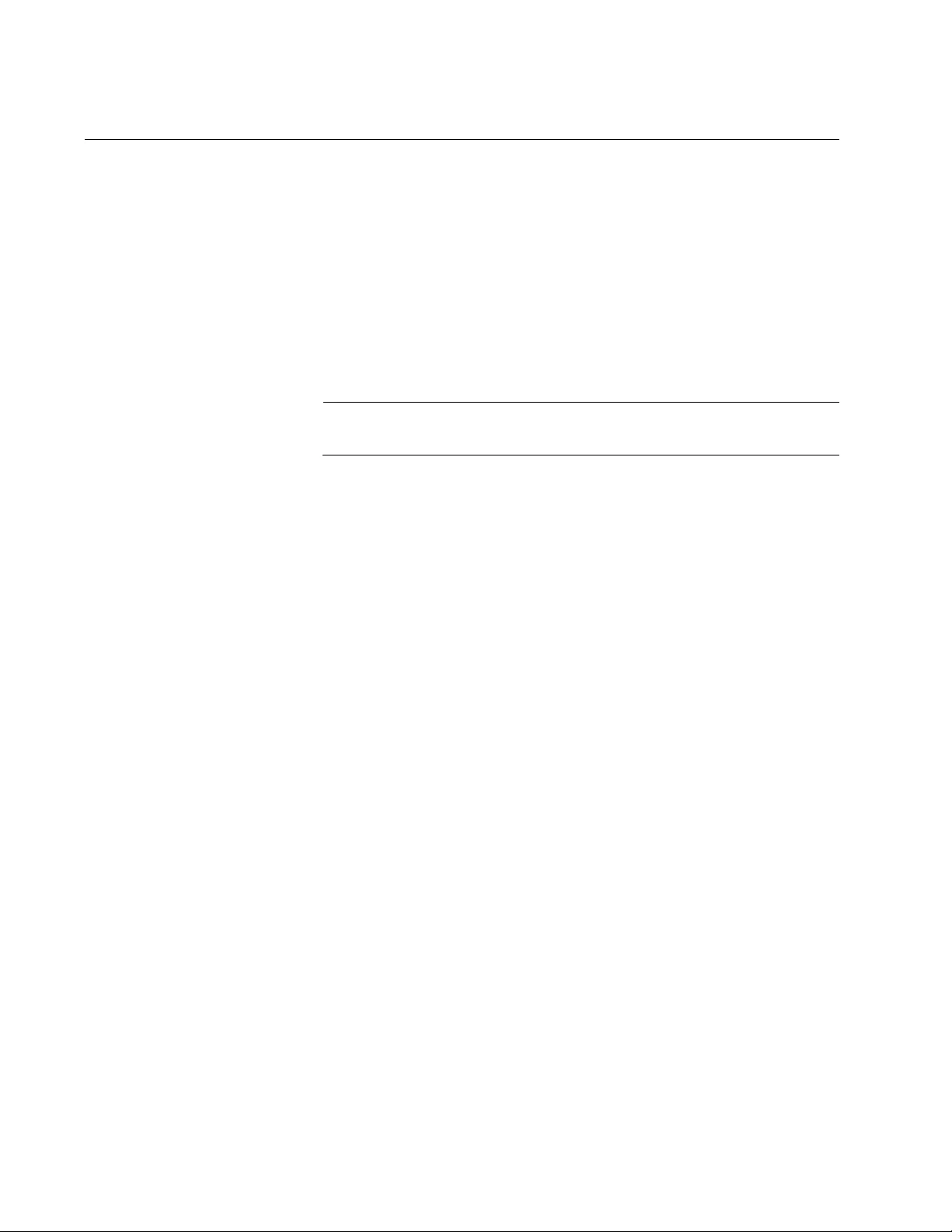
Chapter 60: Multiple Spanning Tree Protocol (MSTP)
900
MSTP Root Guard
The Root Guard feature enforces the root bridge placement in a network.
It ensures the port that you have configured with the Root Guard feature is
a designated port. Normally, root bridge ports are all designated ports,
unless two or more ports of the root bridge are connected.
If the bridge receives a superior BPDU on a root-designated port, the Root
Guard feature changes the state of the port to a “root inconsistent” STP
state. This state varies depending on the spanning tree designation. For
MSTP, this is a discarding state. For more information about this
command, see “SPANNING-TREE GUARD ROOT” on page 915.
Note
This feature is also supported in STP and RSTP.

901
Chapter 61
MSTP Commands
The MSTP commands are summarized in Table 95 and described in detail
within the chapter.
Table 95. Multiple Spanning Tree Protocol Commands
Command Mode Description
“INSTANCE MSTI-ID PRIORITY” on
page 903
Interface
Configuration
Sets the port priority for an MST
instance (MSTI).
“INSTANCE MSTI-ID VLAN” on
page 905
MST
Configuration
Create an MSTI instance and
associate a VLAN with it.
“NO SPANNING-TREE
ERRDISABLE-TIMEOUT ENABLE”
on page 906
Global
Configuration
Deactivates the BPDU guard timer.
“NO SPANNING-TREE PORTFAST”
on page 907
Port Interface Removes ports as edge ports on the
switch.
“NO SPANNING-TREE MSTP
ENABLE” on page 908
Global
Configuration
Disables MSTP on the switch.
“SHOW SPANNING-TREE” on
page 909
User Exec and
Privileged Exec
Displays the MSTP settings on the
switch.
“SHOW SPANNING-TREE MST
CONFIG” on page 910
Privileged
Executive
Displays the MSPT Configuration
information for a bridge.
“SHOW SPANNING-TREE MST” on
page 911
Privileged
Executive
Displays the MST to VLAN port
mapping.
“SHOW SPANNING-TREE MST
INSTANCE” on page 912
Privileged
Executive
Displays detailed information for a
particular instance.
“SPANNING-TREE ERRDISABLE-
TIMEOUT ENABLE” on page 913
Global
Configuration
Activates the timer for the BPDU
guard feature.
“SPANNING-TREE ERRDISABLE-
TIMEOUT INTERVAL” on page 914
Global
Configuration
Specifies the duration of the BPDU
guard timer.
“SPANNING-TREE GUARD ROOT”
on page 915
Port Interface Enables the Root Guard feature on a
port.
“SPANNING-TREE MODE MSTP” on
page 916
Global
Configuration
Sets MSTP as the spanning tree
protocol.
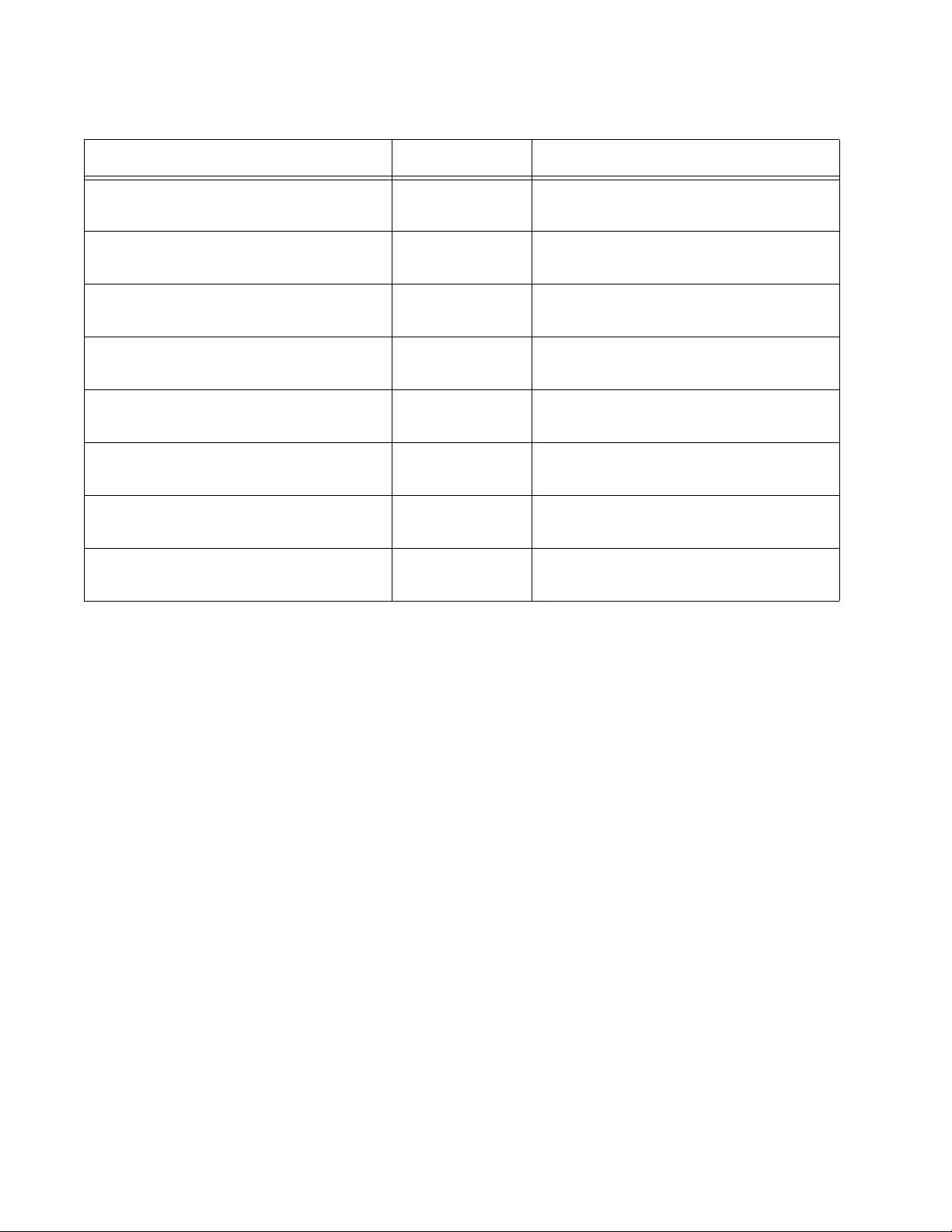
Chapter 61: MSTP Commands
902
“SPANNING-TREE MSTP ENABLE”
on page 917
Global
Configuration
Designates the MSTP mode on the
switch.
“SPANNING-TREE MST
CONFIGURATION” on page 918
Global
Configuration
Enters the MST Configuration mode.
“SPANNING-TREE MST INSTANCE”
on page 919
Interface
Configuration
Associates an MSTI with a port.
“SPANNING-TREE PATH-COST” on
page 920
Port Interface Specifies the cost of a port to the root
bridge.
“SPANNING-TREE PORTFAST” on
page 921
Port Interface Designates the ports as edge ports.
“SPANNING-TREE PORTFAST
BPDU-GUARD” on page 922
Interface
Configuration
Enables the Root Guard feature.
“REGION” on page 923 MST
Configuration
Assigns a name to an MST region.
“REVISION” on page 924 MST
Configuration
Assigns an MST revision number.
Table 95. Multiple Spanning Tree Protocol Commands (Continued)
Command Mode Description
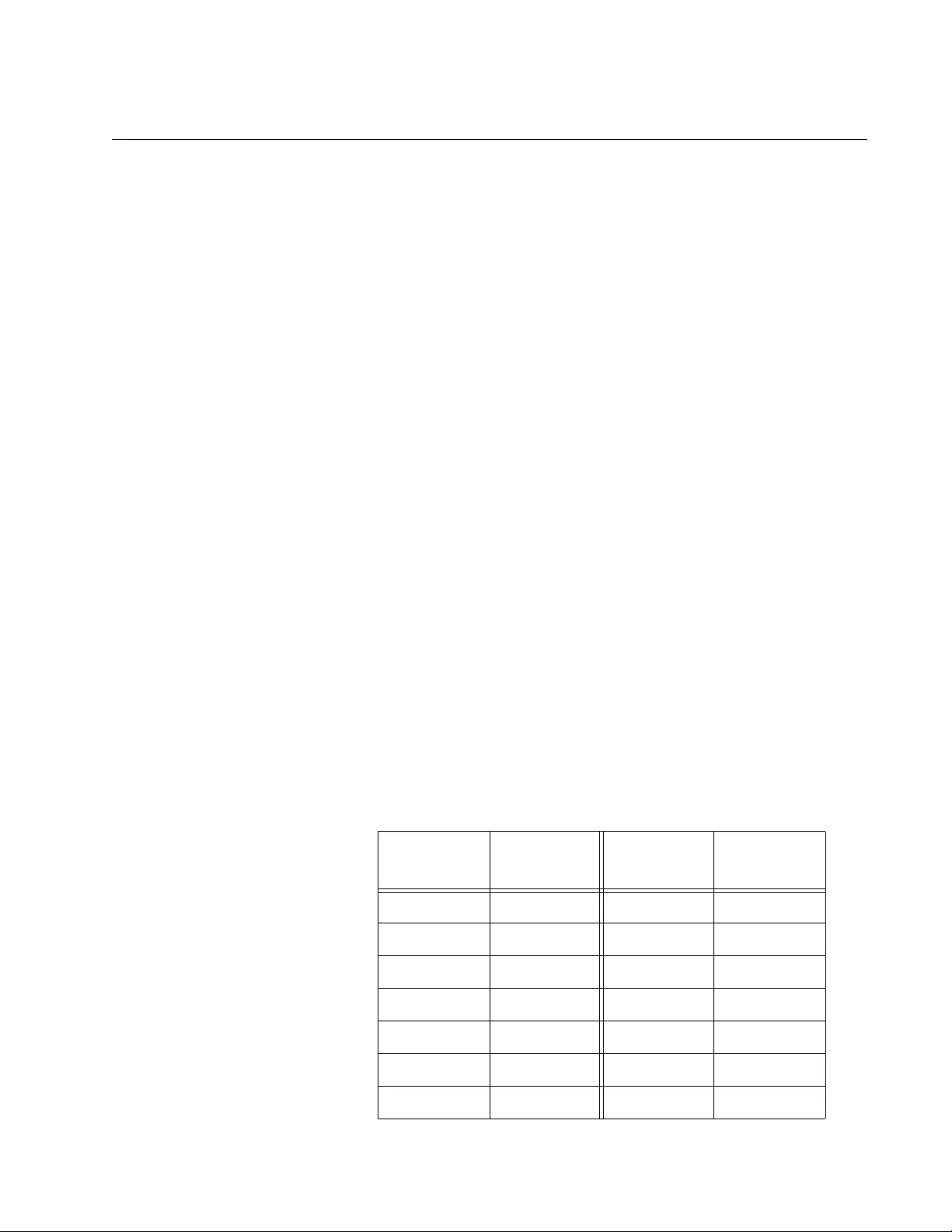
AT-FS970M Switch Command Line User’s Guide
903
INSTANCE MSTI-ID PRIORITY
Syntax
instance msti-id priority
priority
Parameters
priority
Specifies a port priority. The range is 0 to 61440, in increments of
4096.
Mode
Interface Configuration mode
Description
Use this command to set the port priority for an MST instance (MSTI).
This command sets the value of the priority field contained in the port
identifier. The MST algorithm uses the port priority when determining the
root port for the switch in the MSTI. The port with the lowest value is
considered to have the highest priority and is chosen as the root port over
a port— equivalent in all other aspects— but with a higher priority value.
The default value is 32768. For information about MSTI, see “MSTI
Guidelines” on page 886.
The range is 0 to 61,440, in increments of 4,096. The range is divided into
the sixteen increments listed in Table 96. You specify the increment that
represents the bridge priority value you want to assign the switch. The
default value is 32,768 (increment 8).
Table 96. MSTP Bridge Priority Value Increments
Increment Bridge
Priority Increment Bridge
Priority
0 0 8 32768
1 4096 9 36864
2 8192 10 40960
3 12288 11 45056
4 16384 12 49152
5 20480 13 53248
6 24576 14 57344
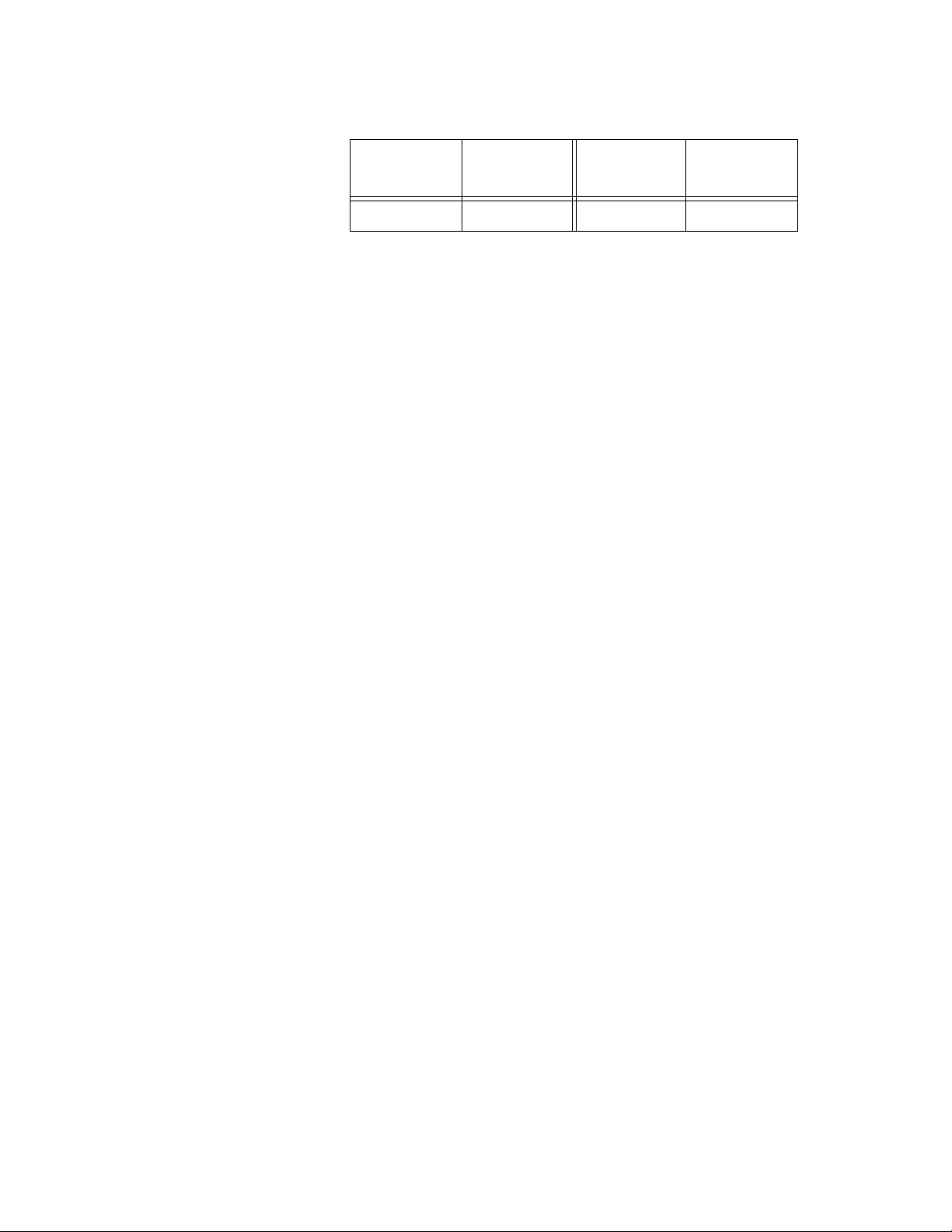
Chapter 61: MSTP Commands
904
Use the no command, NO INSTANCE MSTI-ID PRIORITY, to restore the
default priority value of 32768.
Confirmation Command
“SHOW RUNNING-CONFIG” on page 168
Example
This example assigns MSTI ID 3 a priority of 4096 to port 4:
awplus> enable
awplus# configure terminal
awplus(config)# spanning-tree mode mstp
awplus(config)# spanning-tree mstp enable
awplus(config)# spanning-tree spanning-tree mst
configuration
awplus(config-mst)# interface port 1.0.4
awplus(config-mst)# instance 3 priority 4096
7 28672 15 61440
Table 96. MSTP Bridge Priority Value Increments (Continued)
Increment Bridge
Priority Increment Bridge
Priority
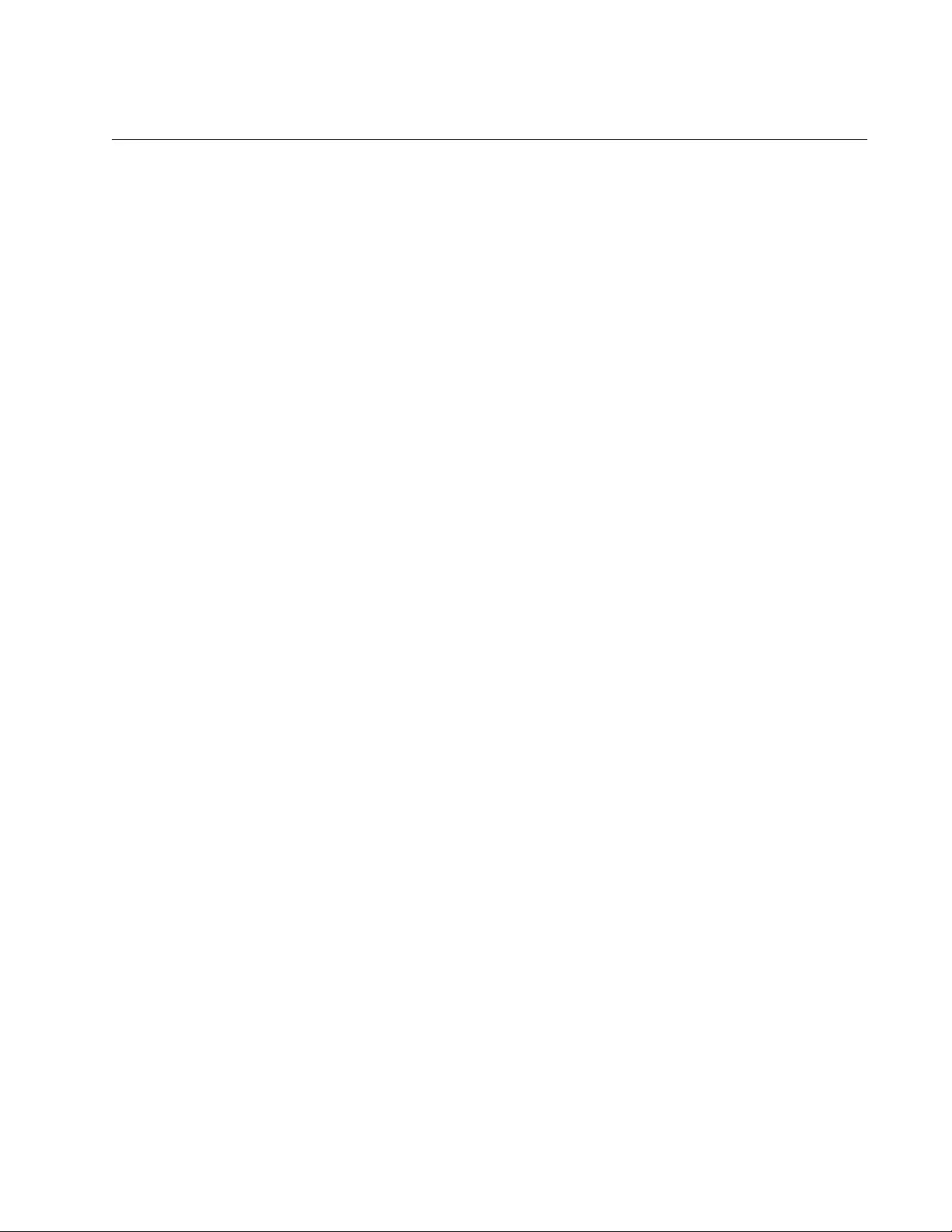
AT-FS970M Switch Command Line User’s Guide
905
INSTANCE MSTI-ID VLAN
Syntax
instance msti-id vlan
vid
|
vidlist
Parameters
vid
Specifies a VLAN ID.
vidlist
Specifies a list of VLAN IDs.
Mode
Port Interface mode
Description
Use this command to permit MSTP to create an instance and associate an
instance with one or more VLANs. The switch supports up to 15 MSTIs. An
instance can contain any number of VLANs, but a VLAN can belong to
only one MSTI at a time. For information about MSTI, see “MSTI
Guidelines” on page 886.
After you use the INSTANCE MSTI-ID VLAN command to create an
instance and associate it with a VLAN, use the SPANNING-TREE MST
INSTANCE command to associate ports with each instance. See
“SPANNING-TREE MST INSTANCE” on page 919.
Use the no command, NO INSTANCE MSTI-ID VLAN, to delete an
instance and its associated VLAN ID.
Confirmation Command
“SHOW RUNNING-CONFIG” on page 168
Example
This example assigns an MSTI ID 3 to VLAN 7:
awplus> enable
awplus# configure terminal
awplus(config)# spanning-tree mode mstp
awplus(config)# spanning-tree mstp enable
awplus(config)# spanning-tree mst configuration
awplus(config-mst)# instance 3 vlan 7
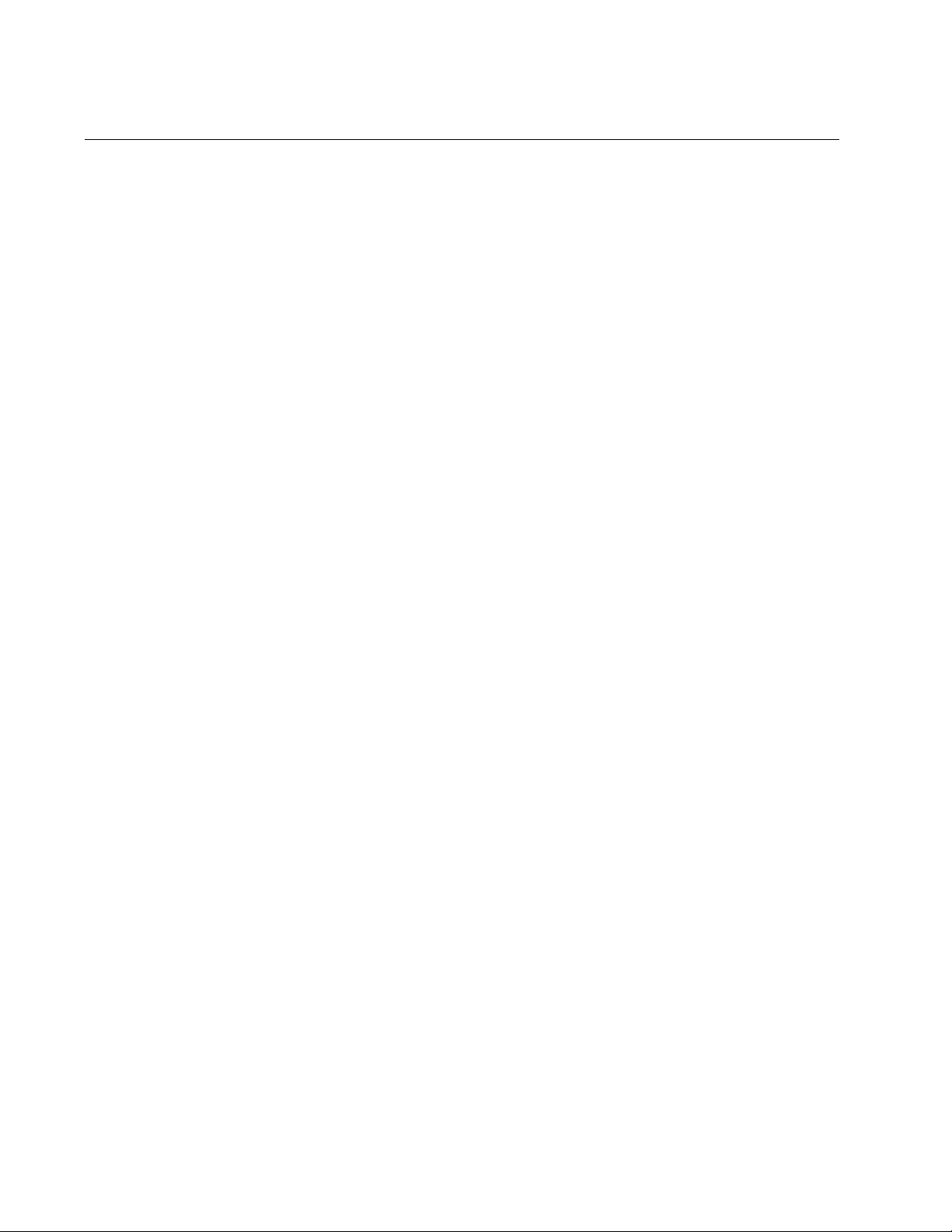
Chapter 61: MSTP Commands
906
NO SPANNING-TREE ERRDISABLE-TIMEOUT ENABLE
Syntax
spanning-tree errdisable-timeout enable
Parameters
None
Mode
Global Configuration mode
Description
Use this command to deactivate the timer for the MSTP BPDU guard
feature. When the timer is deactivated, ports that the feature disables
because they receive BPDU packets remain disabled until you manually
activate them again with the NO SHUTDOWN command.
Confirmation Command
“SHOW RUNNING-CONFIG” on page 168
Example
This example deactivates the timer for the MSTP BPDU guard feature:
awplus> enable
awplus# configure terminal
awplus(config)# no spanning-tree errdisable-timeout enable
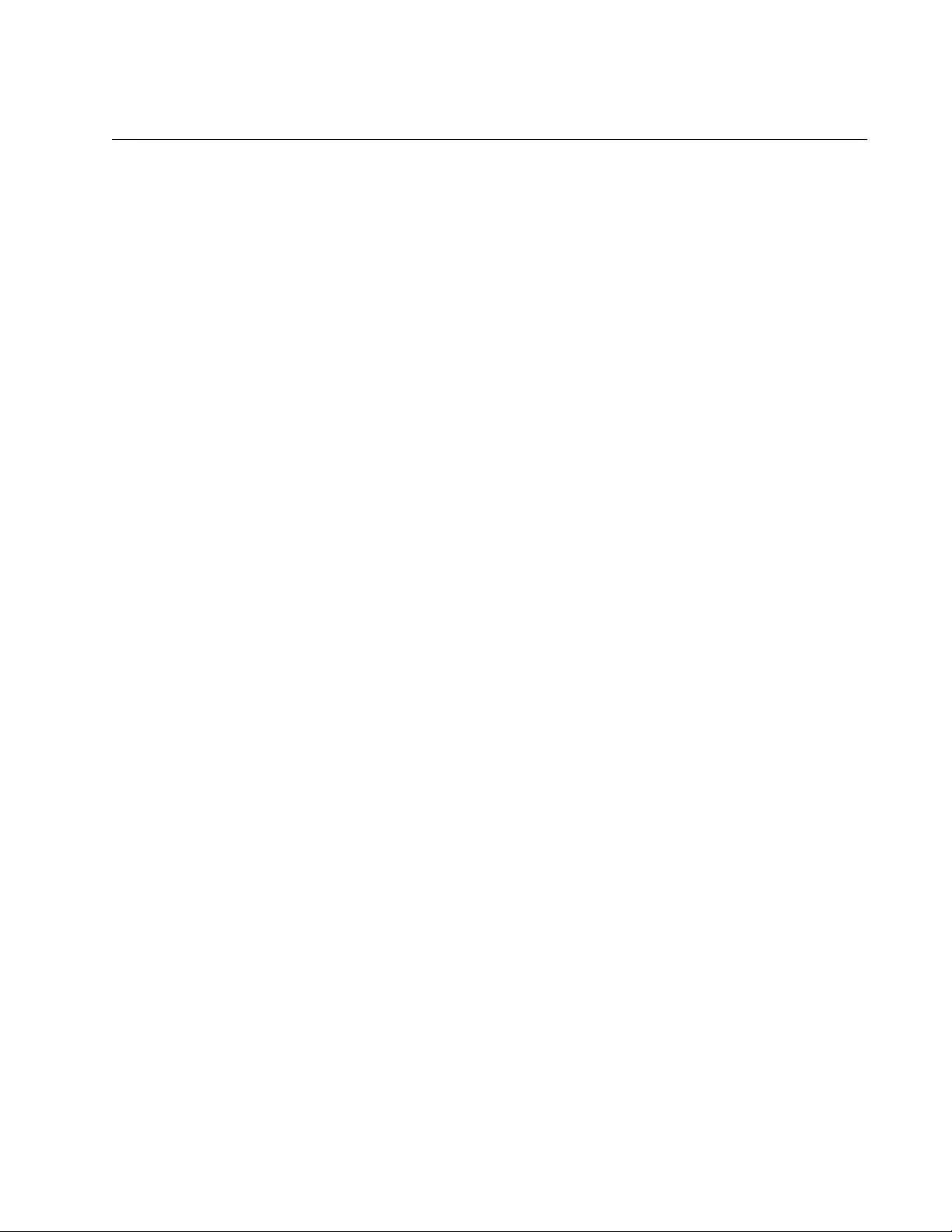
AT-FS970M Switch Command Line User’s Guide
907
NO SPANNING-TREE PORTFAST
Syntax
no spanning-tree portfast
Parameters
None
Mode
Port Interface mode
Description
Use this command to remove ports as edge ports on the switch. This
command is equivalent to “NO SPANNING-TREE PORTFAST” on
page 859.
Example
This example removes port 21 as an edge port:
awplus> enable
awplus# configure terminal
awplus(config)# interface port1.0.21
awplus(config-if)# no spanning-tree portfast
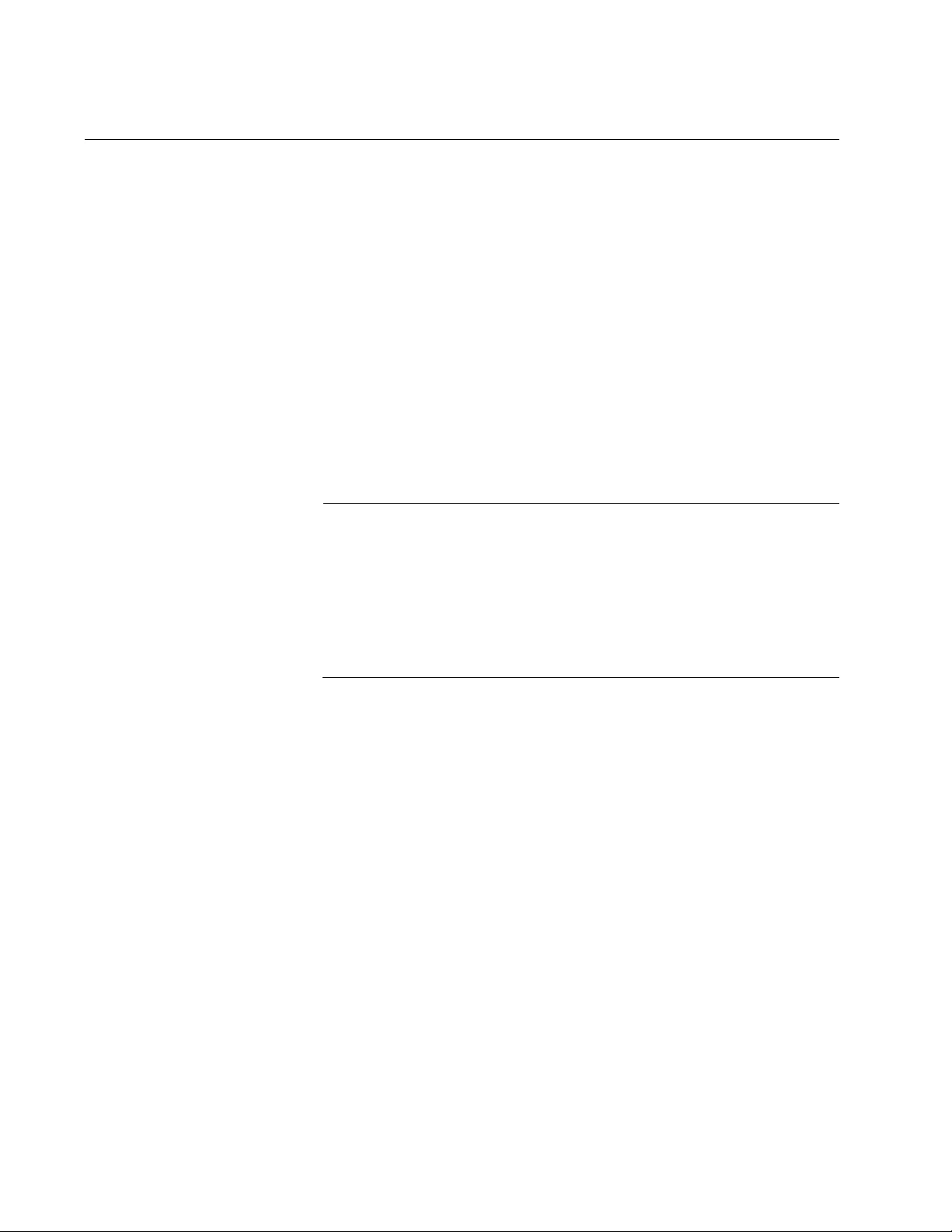
Chapter 61: MSTP Commands
908
NO SPANNING-TREE MSTP ENABLE
Syntax
no spanning-tree mstp enable
Parameters
None
Mode
Global Configuration mode
Description
Use this command to disable MSTP on the switch.
Note
Before disabling the spanning tree protocol on the switch, display
the MSTP states of the ports and disconnect the network cables
from any ports that are in the discarding state. Ports that are in the
discarding state begin to forward traffic again when MSTP is
disabled. Leaving the cables connected may result in broadcast
storms from network loops. To view the states of the ports, refer to
“SHOW SPANNING-TREE” on page 909.
Confirmation Command
“SHOW SPANNING-TREE” on page 909
Example
This example disables MSTP on the switch:
awplus> enable
awplus# configure terminal
awplus(config)# no spanning-tree mstp enable
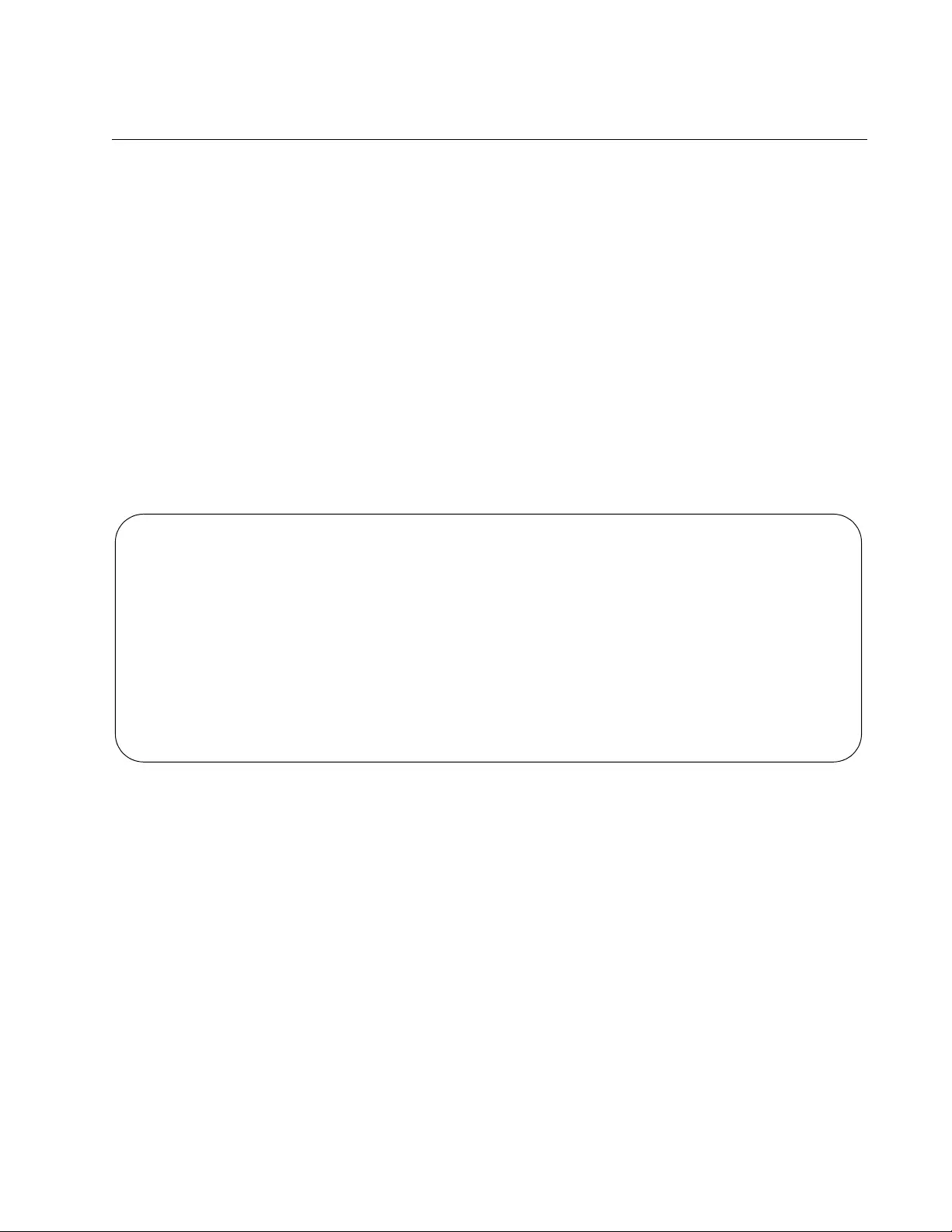
AT-FS970M Switch Command Line User’s Guide
909
SHOW SPANNING-TREE
Syntax
show spanning-tree
Parameters
None
Modes
Privileged Exec mode
Description
Use this command to display the MSTP settings on the switch. An
example of the display is shown in Figure 173.
Figure 173. SHOW SPANNING-TREE Command for MSTP
Example
This example displays MSTP settings on the switch:
awplus# show spanning-tree
% Default: Bridge up - Spanning Tree Enabled
% Default: CIST Root Path Cost 0 - CIST Root Port 0 - CIST Bridge Priority 32768
% Default: Forward Delay 15 - Hello Time 2 - Max Age 20 - Max-hops 20
% Default: CIST Root Id 8000:eccd6d1e5228
% Default: CIST Reg Root Id 8000:eccd6d1e5228
% Default: CIST Bridge Id 8000:eccd6d1e5228
% Default: portfast bpdu-filter disabled
% Default: portfast bpdu-guard disabled
% Default: portfast errdisable timeout disabled
% Default: portfast errdisable timeout interval 300 sec
% Instance VLAN
% 0 1
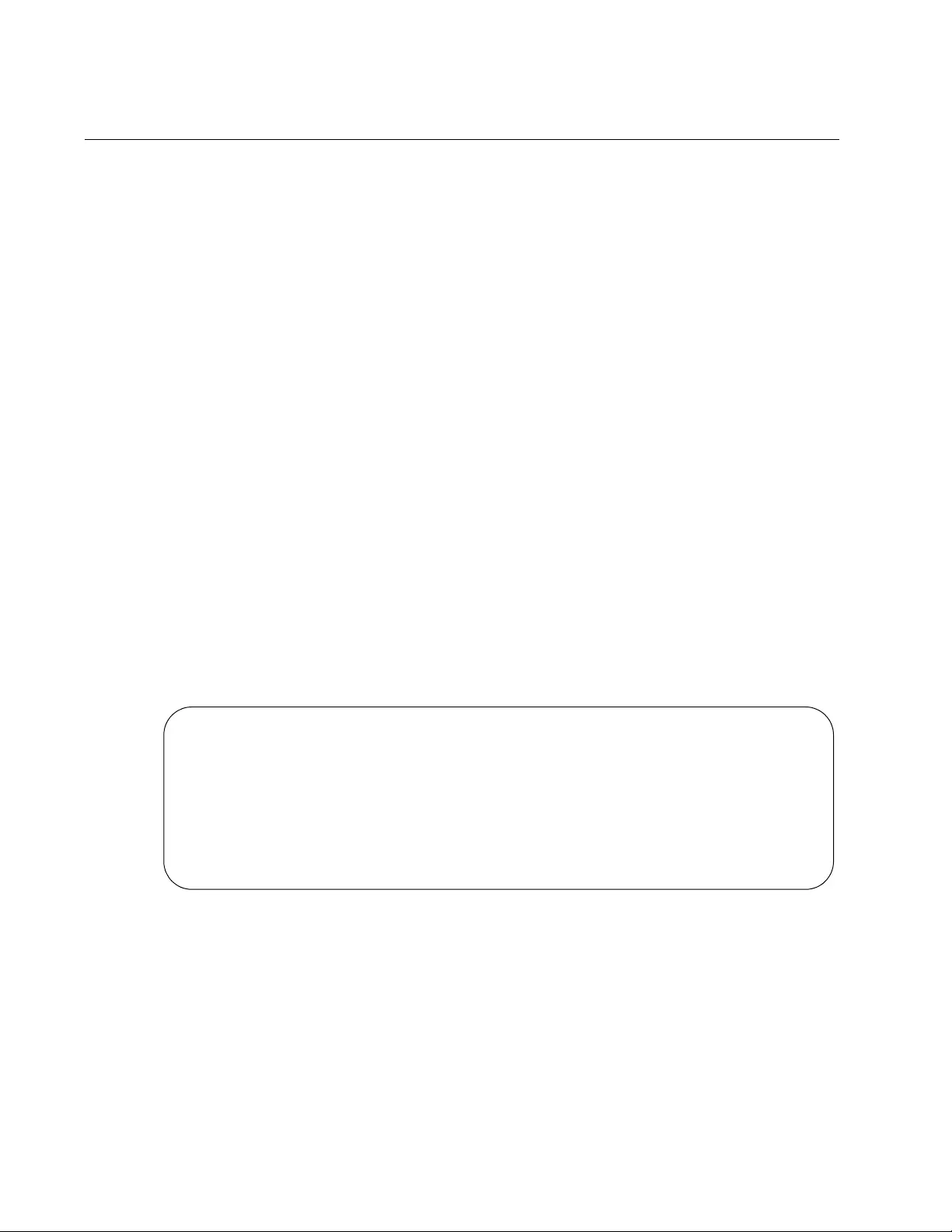
Chapter 61: MSTP Commands
910
SHOW SPANNING-TREE MST CONFIG
Syntax
show spanning-tree mst config
Parameters
None
Mode
Privileged Executive Mode
Description
Use this command to display the MSTP configuration information for a
bridge. Use the display to check that the digest is the same on this device
as for all other devices in the same region.
Example
This example displays the MSTP configuration information for a bridge:
awplus> enable
awplus# show spanning-tree mst config
An example of the display is shown in Figure 174.
Figure 174. SHOW SPANNING-TREE MST CONFIG Command
%
% MSTP Configuration Information for bridge 0:
% -----------------------------------------------------------------
% Format Id: 0
% Name:
% Revision Level: 0
% Digest: 0xAC36177F50283CD4B83821D8AB26DE62
% -----------------------------------------------------------------
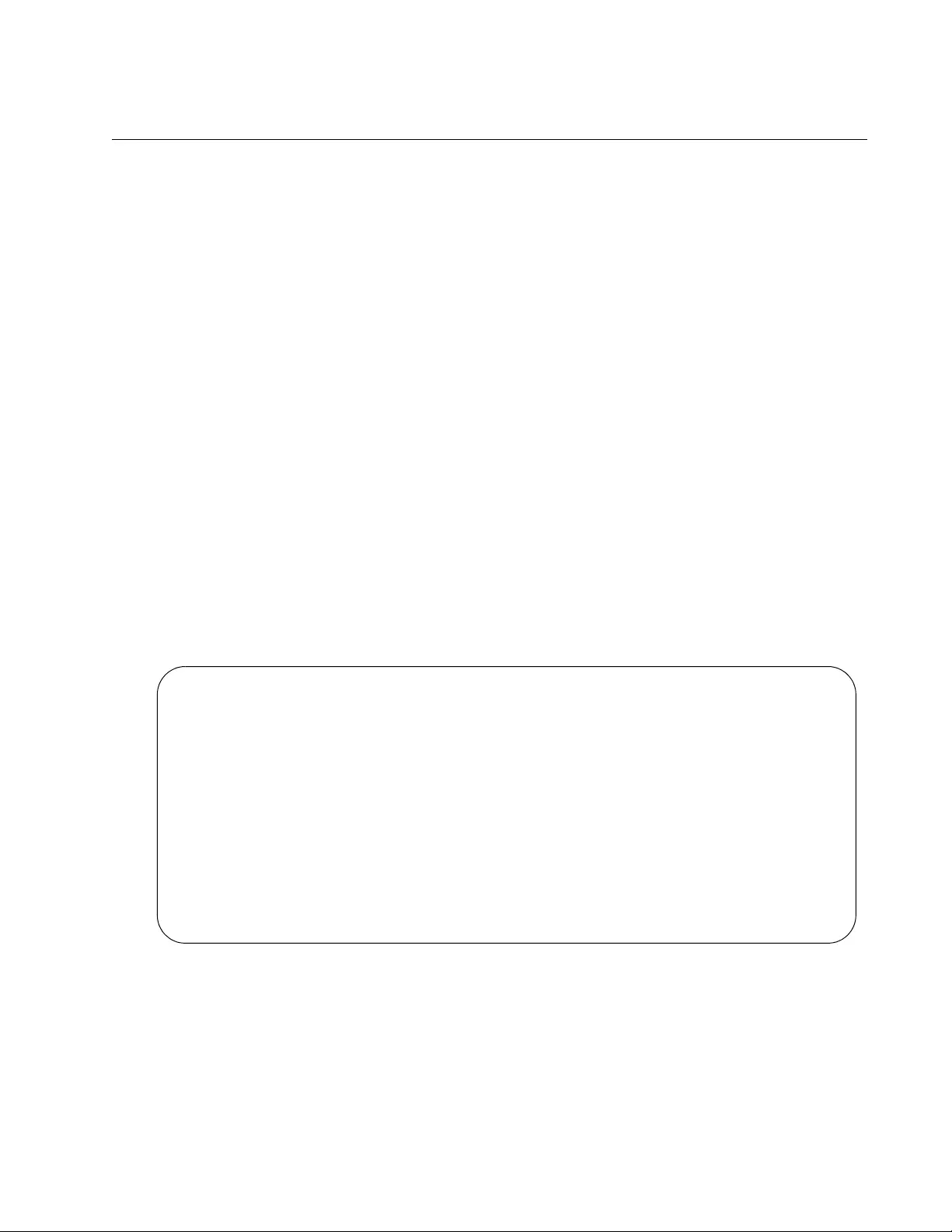
AT-FS970M Switch Command Line User’s Guide
911
SHOW SPANNING-TREE MST
Syntax
show spanning-tree mst
Parameters
None
Mode
Privileged Executive Mode
Description
Use this command to display the MST to VLAN port mapping.
Example
This example displays the MST to VLAN port mappings:
awplus> enable
awplus# show spanning-tree mst
An example of the display is shown in Figure 175.
Figure 175. SHOW SPANNING-TREE MST Command
% Default: Bridge up - Spanning Tree Enabled
% Default: CIST Root Path Cost 200000 - CIST Root Port 33033 - CIST
Bridge Priority 327 68
% Default: Forward Delay 15 - Hello Time 2 - Max Age 20 - Max-hops 0
% Default: CIST Root Id 00:30:84:fd:7a:55
% Default: CIST Reg Root ID 02:10:18:47:04:10
% Default: CIST Bridge ID 02:10:18:47:04:10
% Default: CIST 4 topology change(s) - last topology change Sat Jan 1
00:01:35:2000
% Instance VLAN
% 0: 1,4095
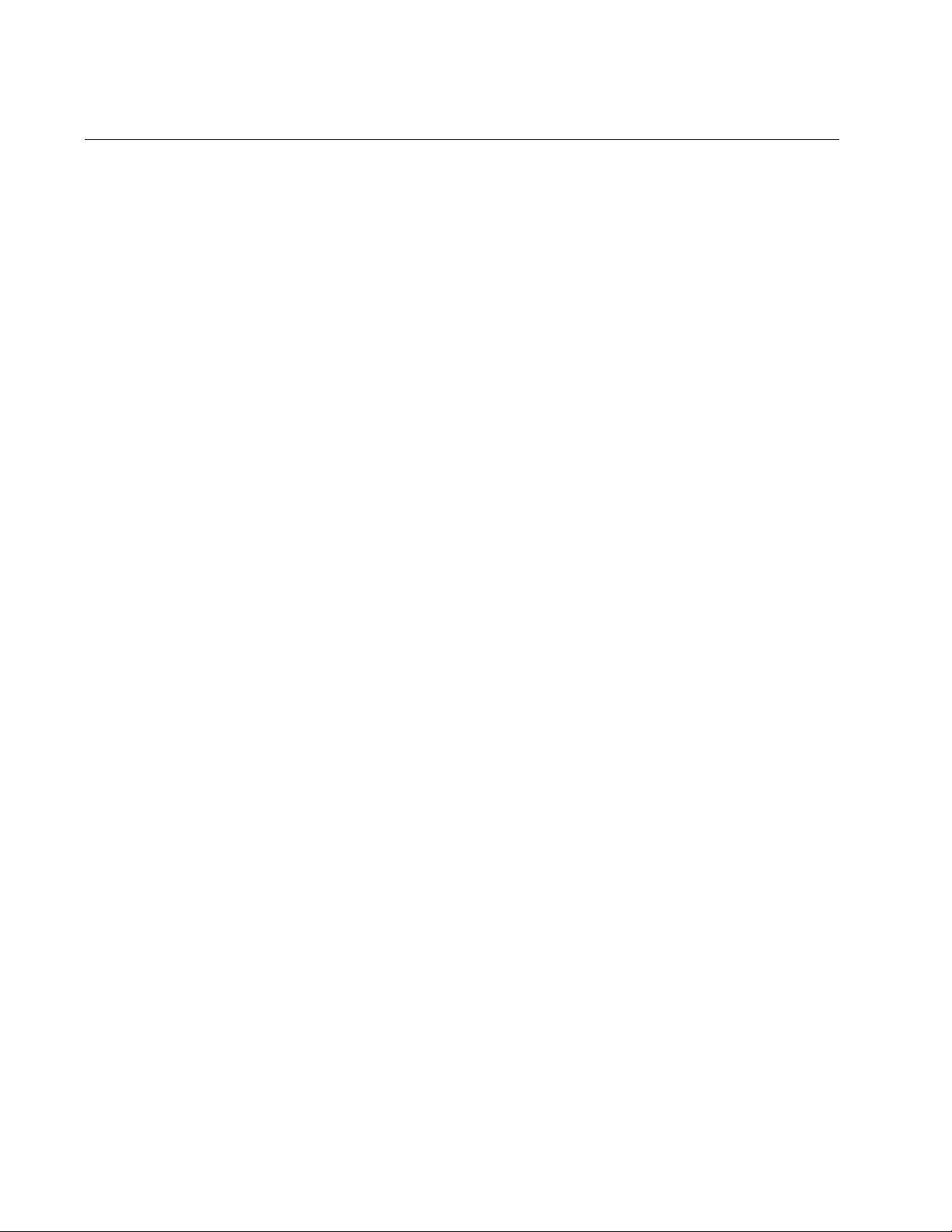
Chapter 61: MSTP Commands
912
SHOW SPANNING-TREE MST INSTANCE
Syntax
show spanning-tree mst instance <
msti-id
>
Parameters
instance
Specifies an instance ID. The range is from 1 to 15.
Mode
Privileged Executive Mode
Description
Use this command to display detailed information for a particular instance
and all switch ports associated with that instance.
Example
This example displays detailed information for instance 4 and all the ports
associated with that instance:
awplus> enable
awplus# show spanning-tree mst instance 4
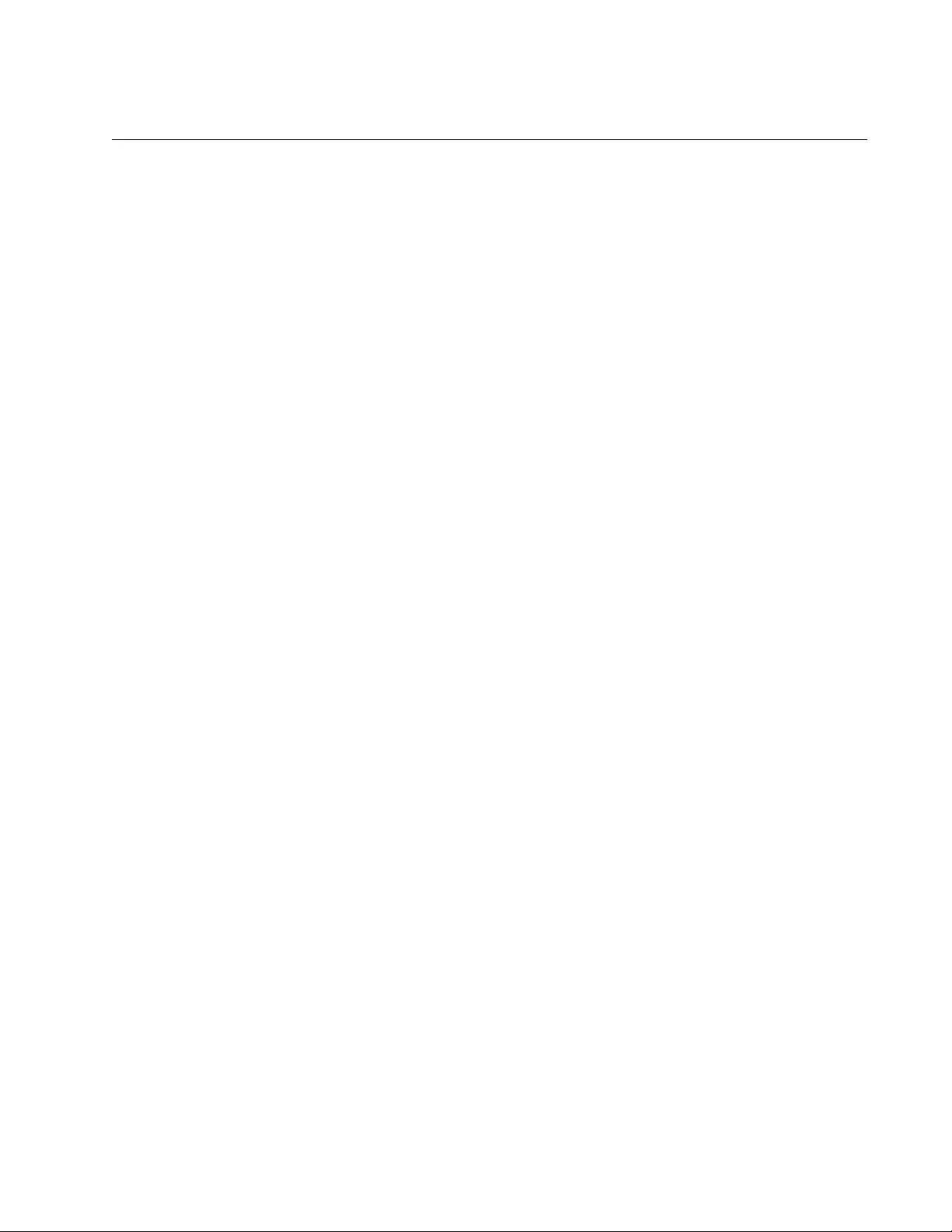
AT-FS970M Switch Command Line User’s Guide
913
SPANNING-TREE ERRDISABLE-TIMEOUT ENABLE
Syntax
spanning-tree errdisable-timeout enable
Parameters
None
Mode
Global Configuration mode
Description
Use this command to activate the timer for the BPDU guard feature. The
BPDU guard feature prevents unnecessary domain convergences by
disabling edge ports if they receive BPDUs. When the timer is activated,
the switch will automatically reactivate disabled ports. The time interval
that ports remain disabled is set with “SPANNING-TREE ERRDISABLE-
TIMEOUT INTERVAL” on page 914.
To disable the timer for the BPDU guard feature, use the NO SPANNING-
TREE ERRDISABLE TIMEOUT INTERVAL command.
Confirmation Command
“SHOW RUNNING-CONFIG” on page 168
Example
The following example activates the timer for the BPDU guard feature:
awplus> enable
awplus# configure terminal
awplus(config)# spanning-tree errdisable-timeout enable
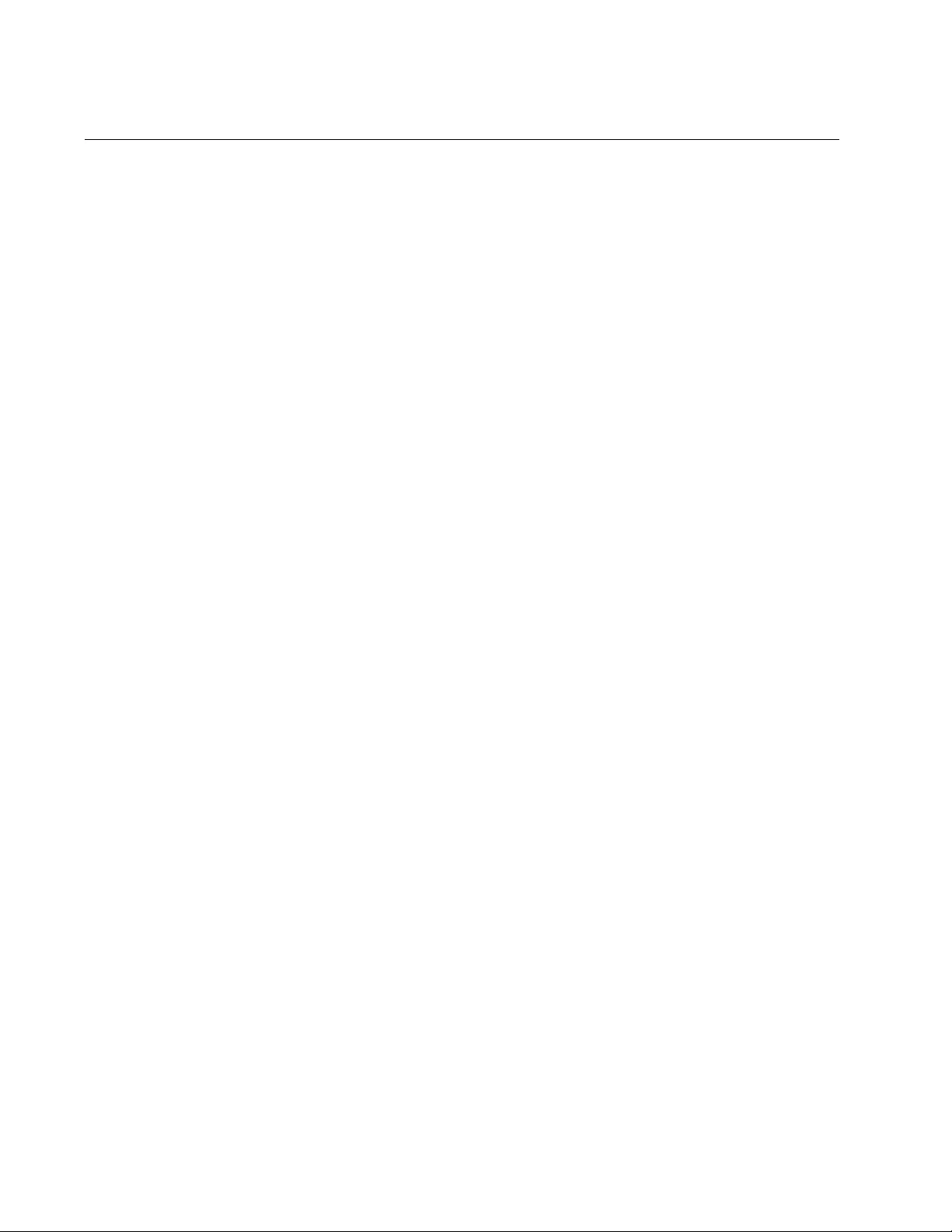
Chapter 61: MSTP Commands
914
SPANNING-TREE ERRDISABLE-TIMEOUT INTERVAL
Syntax
spanning-tree errdisable-timeout interval
interval
Parameters
interval
Specifies the number of seconds that ports remain disabled by the
BPDU guard feature. The range is 10 to 1000000 seconds. The
default is 300 seconds.
Mode
Global Configuration mode
Description
Use this command to specify the number of seconds that must elapse
before the switch automatically enables ports that are disabled by the
BPDU guard feature. To activate the timer, refer to “SPANNING-TREE
ERRDISABLE-TIMEOUT ENABLE” on page 913.
To reset the timer to its default value of 300 seconds, use the NO
SPANNING-TREE ERRDISABLE-TIMEOUT INTERVAL command.
Confirmation Command
“SHOW RUNNING-CONFIG” on page 168
Example
This example sets the time interval to 200 seconds:
awplus> enable
awplus# configure terminal
awplus(config)# spanning-tree errdisable-timeout interval
200
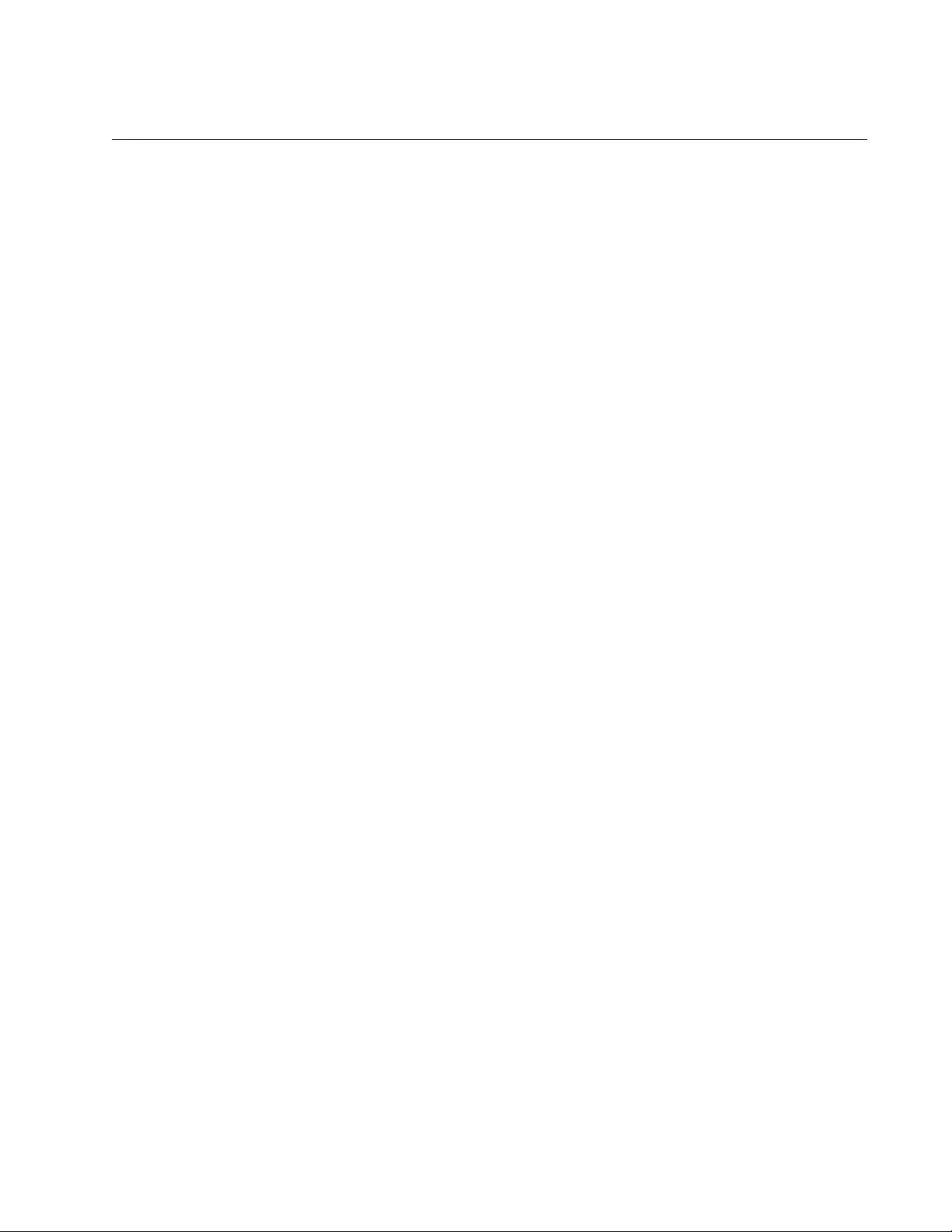
AT-FS970M Switch Command Line User’s Guide
915
SPANNING-TREE GUARD ROOT
Syntax
spanning-tree guard root
Parameters
None
Mode
Port Interface mode
Description
Use this command to enable the Root Guard feature on the specified port.
The Root Guard feature ensures that the port on which it is enabled is a
designated port. If a Root-Guard-enabled port receives a superior BPDU,
that may cause it to become a root port, then the port traffic is placed in a
“root inconsistent” state. For MSTP, this state is a discarding state.
Use the no version of this command, NO SPANNING-TREE GUARD
ROOT, to disable the Root Guard feature on the specified port.
To view the current setting for this parameter, refer to “SHOW
SPANNING-TREE” on page 909.
Confirmation Command
“SHOW SPANNING-TREE” on page 909
Examples
This example enables the Root Guard feature on port 7:
awplus> enable
awplus# configure terminal
awplus(config)# interface port1.0.7
awplus(config-if)# spanning-tree guard root
This example disables the Root Guard feature on port 12:
awplus> enable
awplus# configure terminal
awplus(config)# interface port1.0.12
awplus(config-if)# no spanning-tree guard root
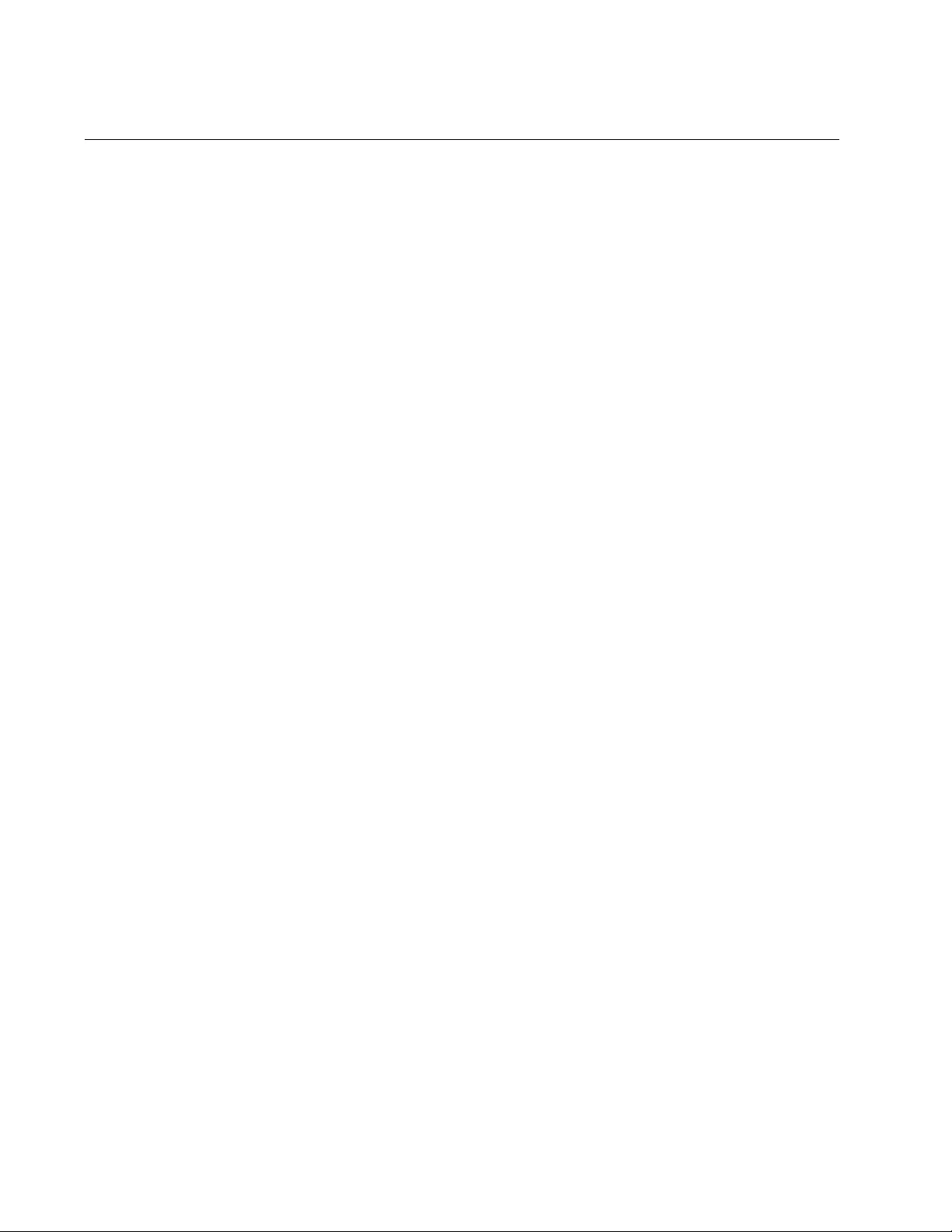
Chapter 61: MSTP Commands
916
SPANNING-TREE MODE MSTP
Syntax
spanning-tree mode mstp
Parameters
None
Mode
Global Configuration mode
Description
Use this command to set MSTP as the spanning tree protocol mode.
Confirmation Command
“SHOW RUNNING-CONFIG” on page 168
Example
This example sets MSTP as the spanning tree protocol mode:
awplus> enable
awplus# configure terminal
awplus(config)# spanning-tree mode mstp
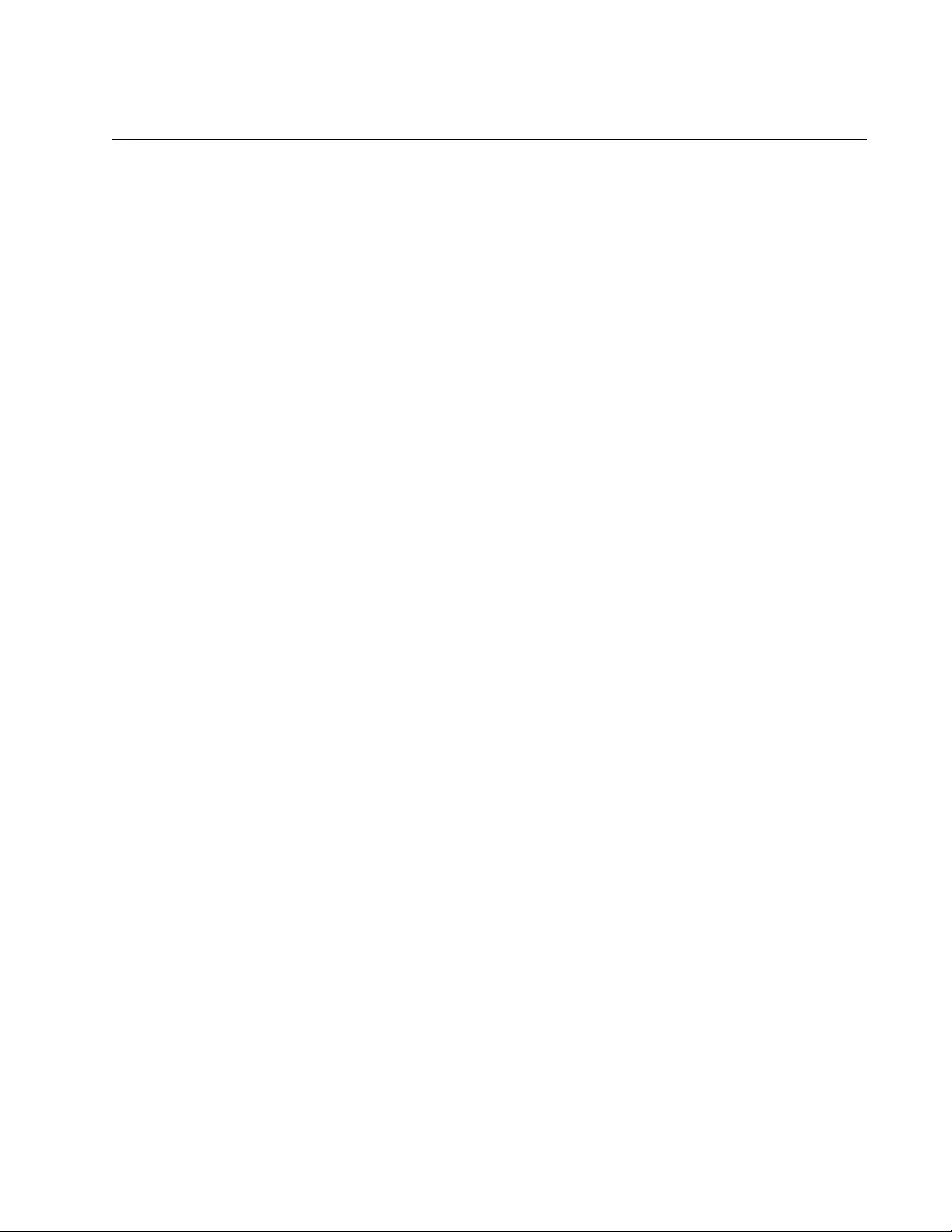
AT-FS970M Switch Command Line User’s Guide
917
SPANNING-TREE MSTP ENABLE
Syntax
spanning-tree mstp enable
Parameters
None
Mode
Global Configuration mode
Description
Use this command to designate MSTP as the active spanning tree
protocol on the switch. After activating the protocol, you can enable or
disable the spanning tree protocol and set the switch or port parameters.
MSTP is active on the switch only after you have designated it as the
active spanning tree with this command and enabled it with “SPANNING-
TREE MST CONFIGURATION” on page 918.
Only one spanning tree protocol, STP, RSTP, or MSTP can be active on
the switch.
Confirmation Command
“SHOW SPANNING-TREE” on page 909
Example
This example enables MSTP on the switch:
awplus> enable
awplus# configure terminal
awplus(config)# spanning-tree mstp enable
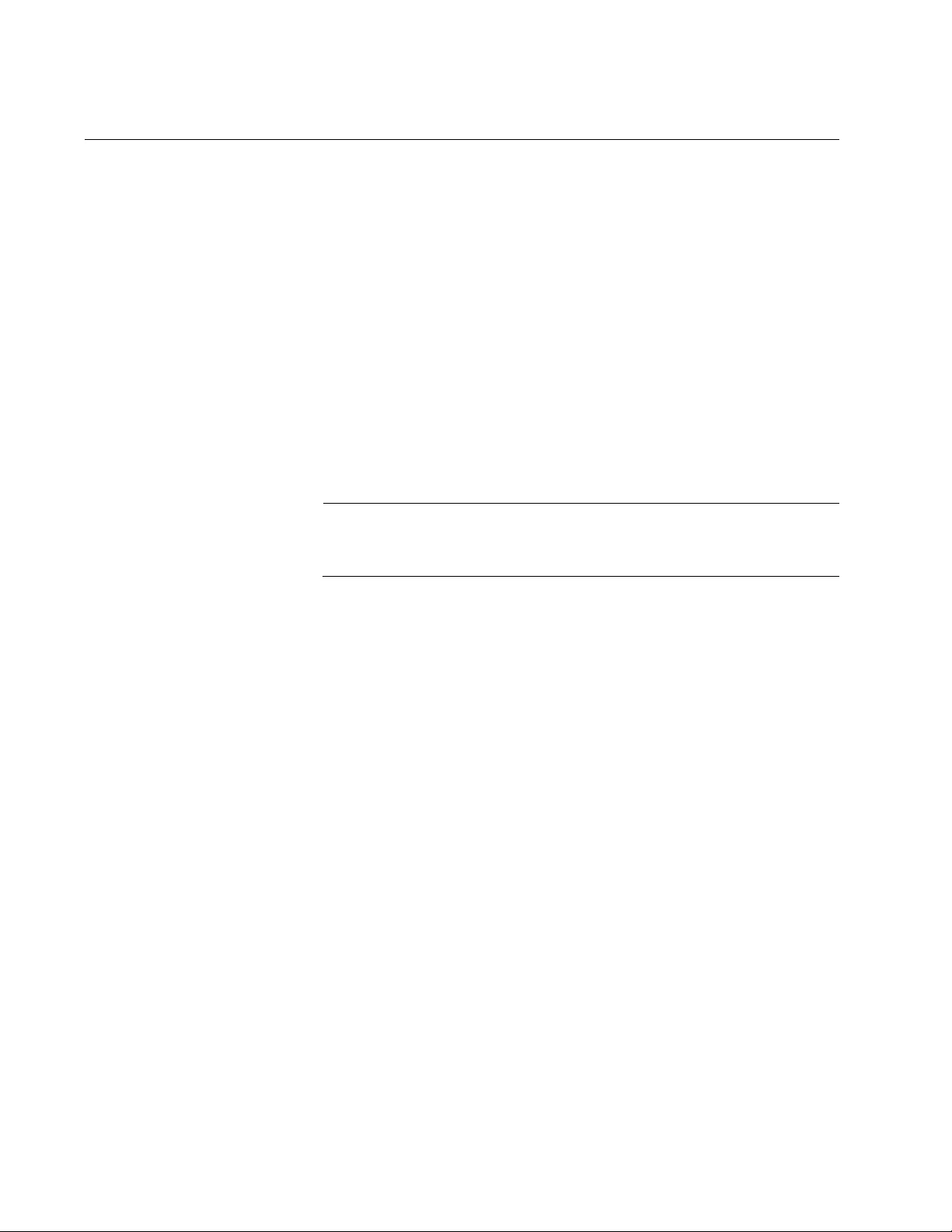
Chapter 61: MSTP Commands
918
SPANNING-TREE MST CONFIGURATION
Syntax
spanning-tree mst configuration
Parameters
None
Mode
Global Configuration mode
Description
Use this command to enter the MST mode.
Note
Only one spanning tree protocol, STP, RSTP, or MSTP, can be
active on the switch.
Confirmation Command
“SHOW SPANNING-TREE” on page 909
Example
This example enters the MST mode:
awplus> enable
awplus# configure terminal
awplus(config)# spanning-tree mstp mode
awplus(config)# spanning-tree mst configuration
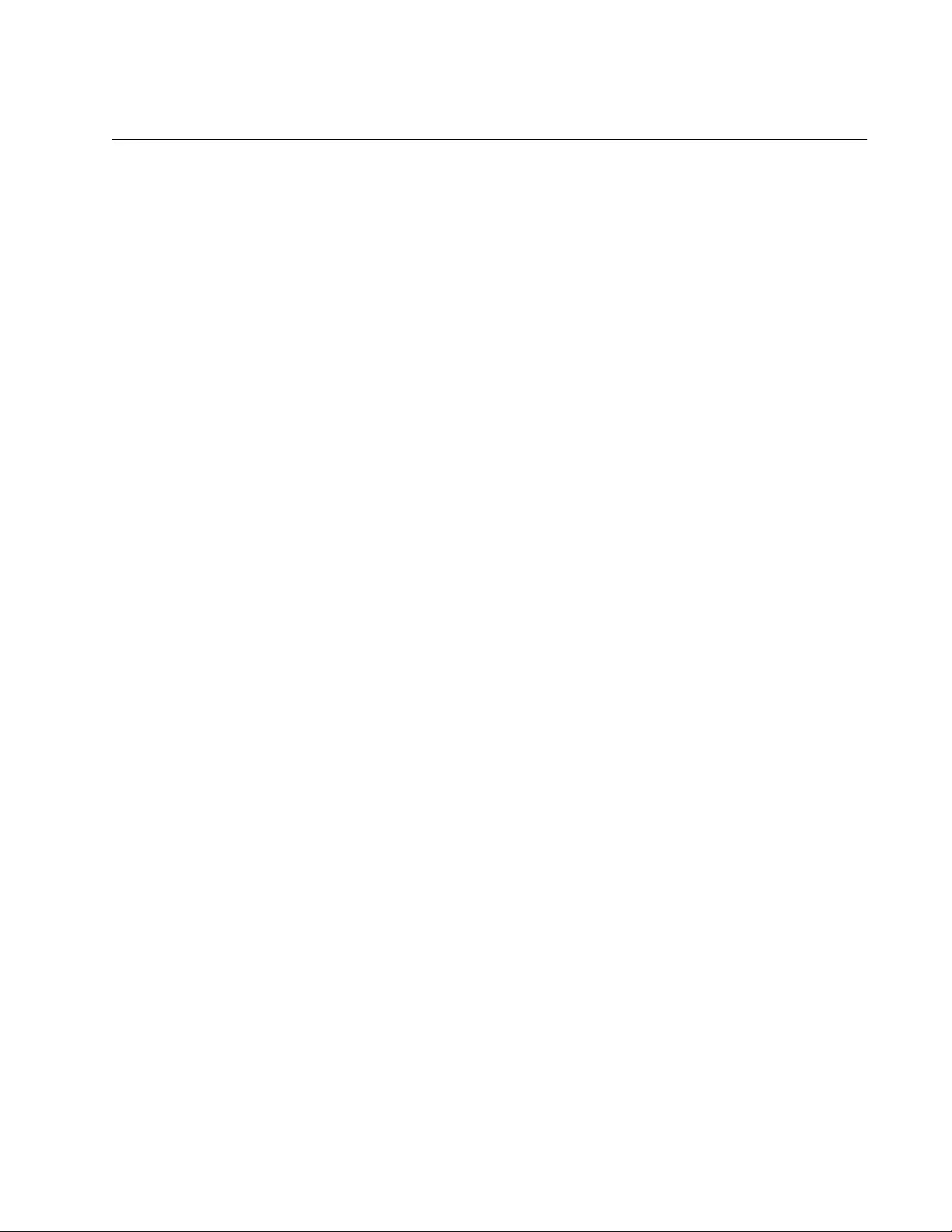
AT-FS970M Switch Command Line User’s Guide
919
SPANNING-TREE MST INSTANCE
Syntax
spanning-tree mst
instance
<1-15>
Parameters
instance
Specifies an instance ID. The range is from 1 to 15.
Mode
Interface Configuration mode
Description
Use this command to associate a Multiple Spanning Tree instance (MSTI)
with a port. Before you assign an instance ID to a port, you must create an
instance. To create an instance, use the INSTANCE MSTI-ID VLAN
command. See “INSTANCE MSTI-ID VLAN” on page 905.
Ports are automatically configured to send and receive spanning-tree
information for the associated MSTI when you assign a VLAN to the MSTI
using the INSTANCE MST-ID VLAN command. For information about this
command, see “INSTANCE MSTI-ID VLAN” on page 905.
To remove the association between an MST instance and a port, use the
NO SPANNING-TREE MST INSTANCE command. In addition, to disable
the automatic configuration of member ports of a VLAN to an associated
MSTI, use the NO SPANNING-TREE MST INSTANCE command to
remove the member port from the MSTI.
Confirmation Command
“SHOW SPANNING-TREE” on page 909
Example
In the following example, port 2 is associated with instance 12:
awplus> enable
awplus# configure terminal
awplus(config)# interface port1.0.2
awplus(config-if)# spanning-tree mst instance 12
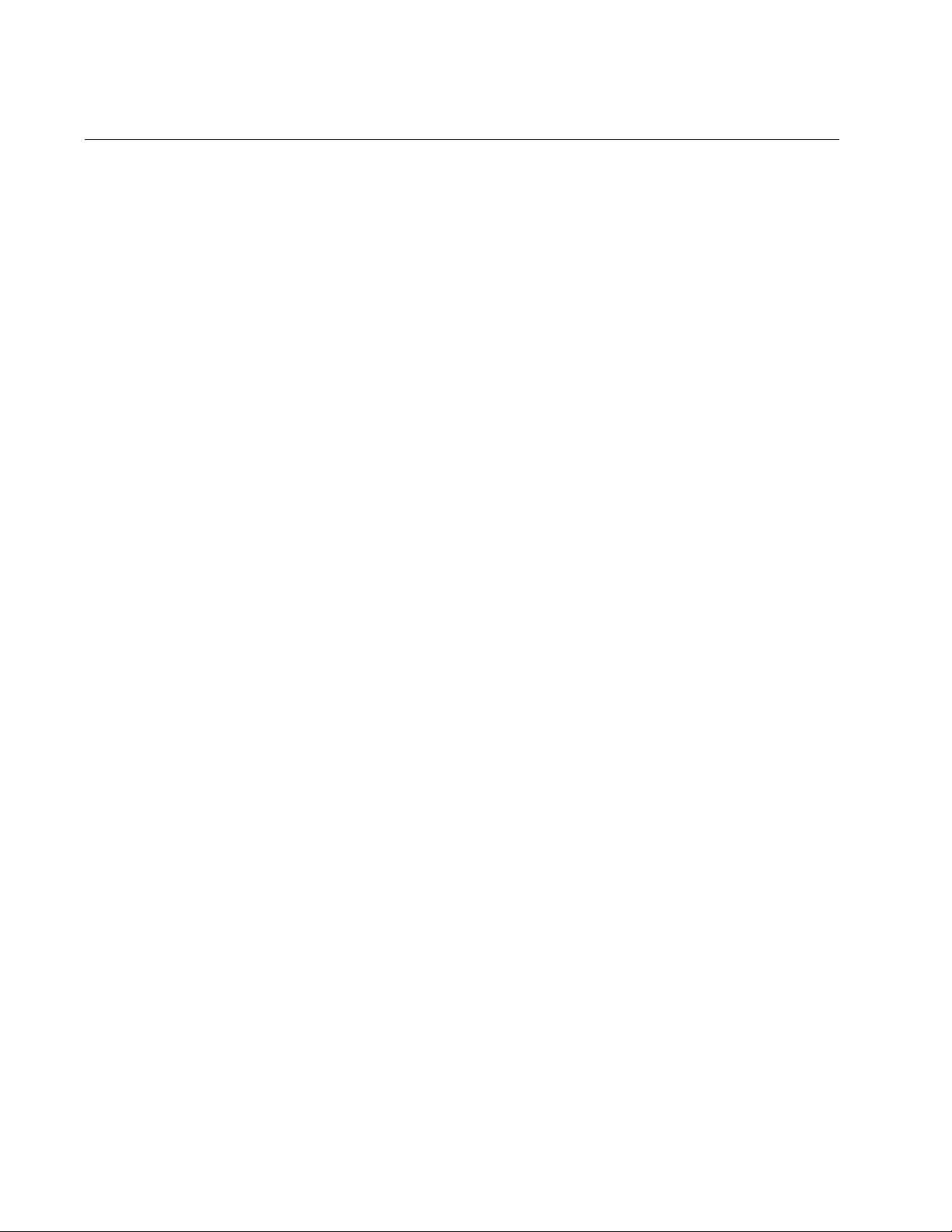
Chapter 61: MSTP Commands
920
SPANNING-TREE PATH-COST
Syntax
spanning-tree path-cost
path-cost
Parameters
path-cost
Specifies the cost of a port to the root bridge. The range is 1 to
200000000.
Mode
Port Interface mode
Description
Use this command to specify the cost of a port to the root bridge. This cost
is combined with the costs of the other ports in the path to the root bridge,
to determine the total path cost. For MSTP, this command only applies to
the path cost for CIST. The lower the numeric value, the higher the priority
of a path. The range is 1 to 200000000. The default depends on the port
speed.
To return a port to the default value, use the no version of this command,
NO SPANNING-TREE PATH-COST.
Confirmation Command
“SHOW SPANNING-TREE” on page 909
Example
This example assigns port 2 a port cost of 22:
awplus> enable
awplus# configure terminal
awplus(config)# interface port1.0.2
awplus(config-if)# spanning-tree path-cost 22
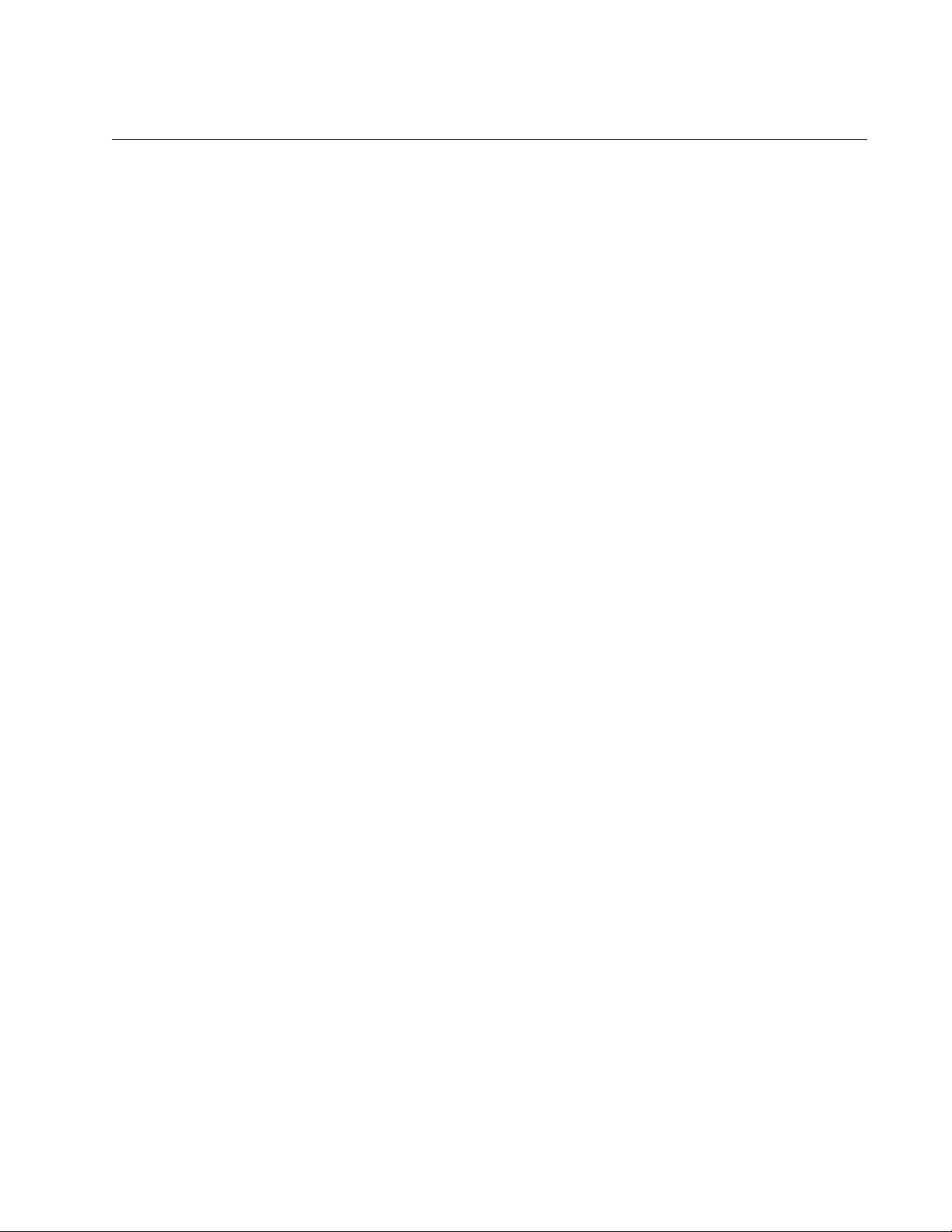
AT-FS970M Switch Command Line User’s Guide
921
SPANNING-TREE PORTFAST
Syntax
spanning-tree portfast
Parameters
None
Mode
Port Interface mode
Description
Use this command to designate edge ports on the switch. Edge ports are
not connected to spanning tree devices or to LANs that have spanning
tree devices. As a consequence, edge ports do not receive BPDUs. If an
edge port starts to receive BPDUs, it is no longer considered an edge port
by the switch.
Confirmation Command
“SHOW RUNNING-CONFIG” on page 168
Example
This example configures port 17 as an edge port:
awplus> enable
awplus# configure terminal
awplus(config)# interface port1.0.17
awplus(config-if)# spanning-tree portfast
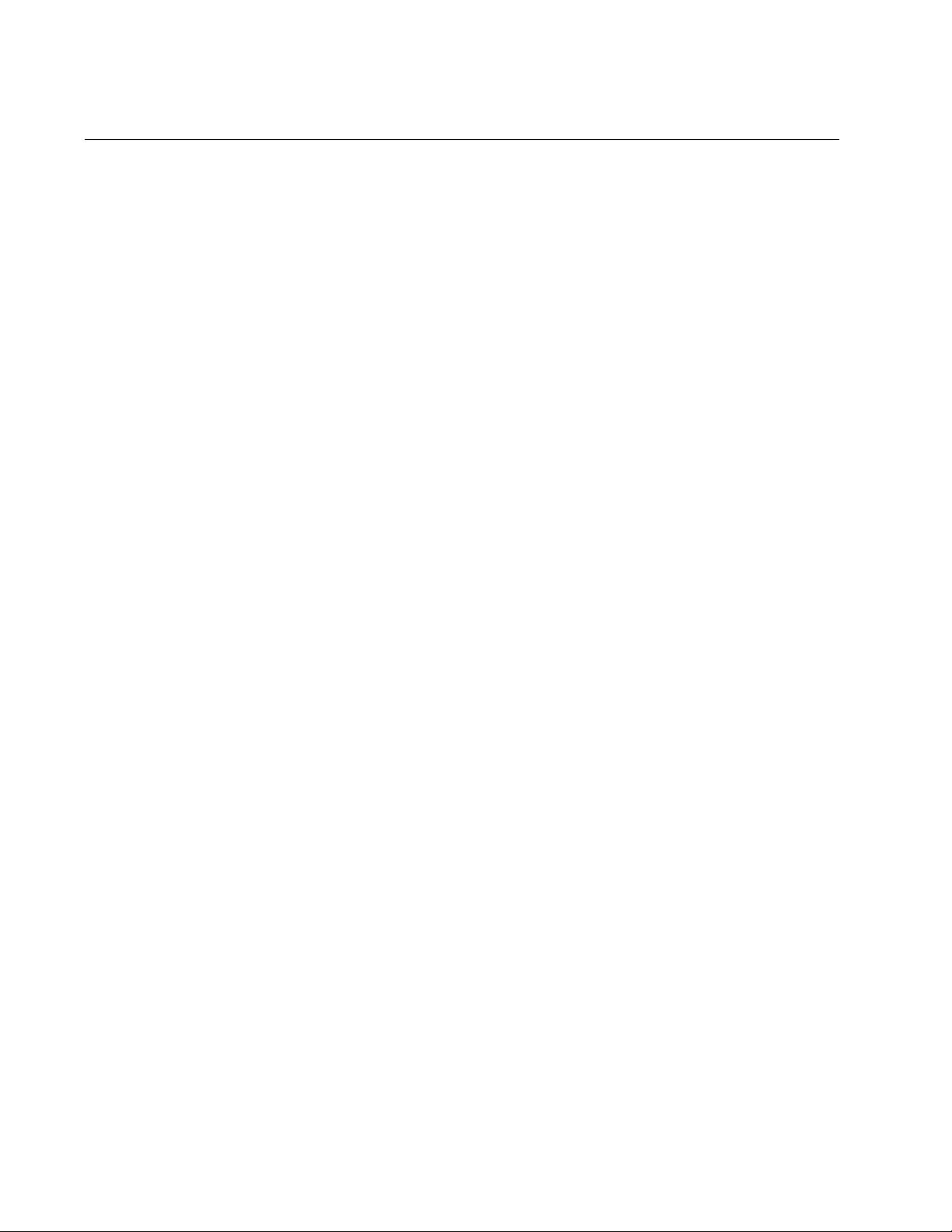
Chapter 61: MSTP Commands
922
SPANNING-TREE PORTFAST BPDU-GUARD
Syntax
spanning-tree portfast bpdu-guard
Parameters
None
Mode
Global Configuration mode
Description
Use this command to enable the Root Guard feature on the switch which
protects the switch from receiving superior BPDUs.
Use the no version of this command, NO SPANNING-TREE PORTFAST
BPDU-GUARD, to disable the root guard feature on a switch.
Confirmation Command
“SHOW RUNNING-CONFIG” on page 168
Example
This example enables the root guard feature on the switch:
awplus> enable
awplus# configure terminal
awplus(config)# spanning-tree portfast bpdu-guard
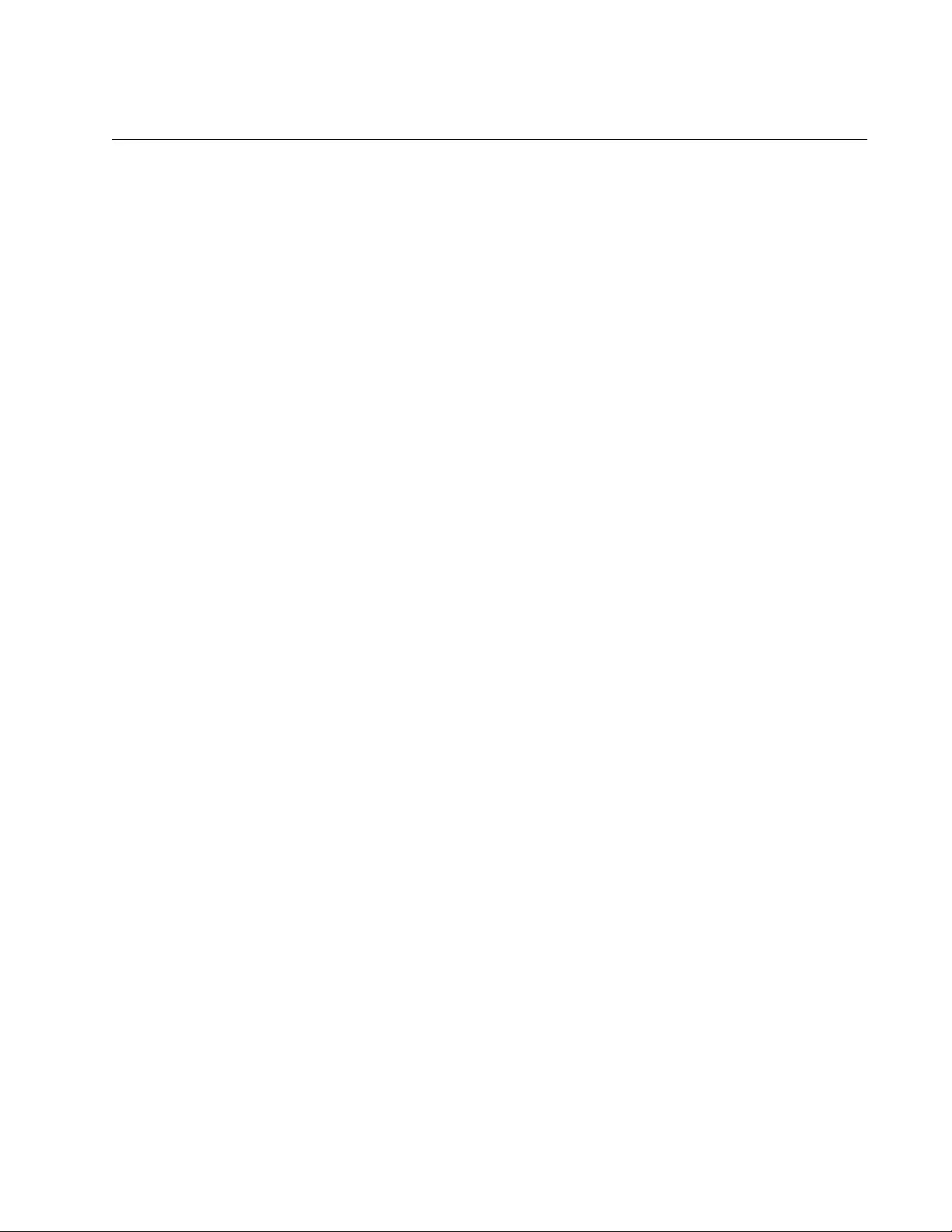
AT-FS970M Switch Command Line User’s Guide
923
REGION
Syntax
region
<region-name>
Parameters
region-name
Specifies the name of an MST region. Up to 32 characters.
Mode
MSTP Configuration mode
Description
Use this command to name the MSTP Region.
Confirmation Command
“SHOW RUNNING-CONFIG” on page 168 or “SHOW SPANNING-TREE”
on page 909
Example
This example names the MSTP region “santa clara county:”
awplus> enable
awplus# configure terminal
awplus(config)# spanning-tree mst enable
awplus(config)# spanning-tree mst configuration
awplus (config-mst)# region santa_clara_county
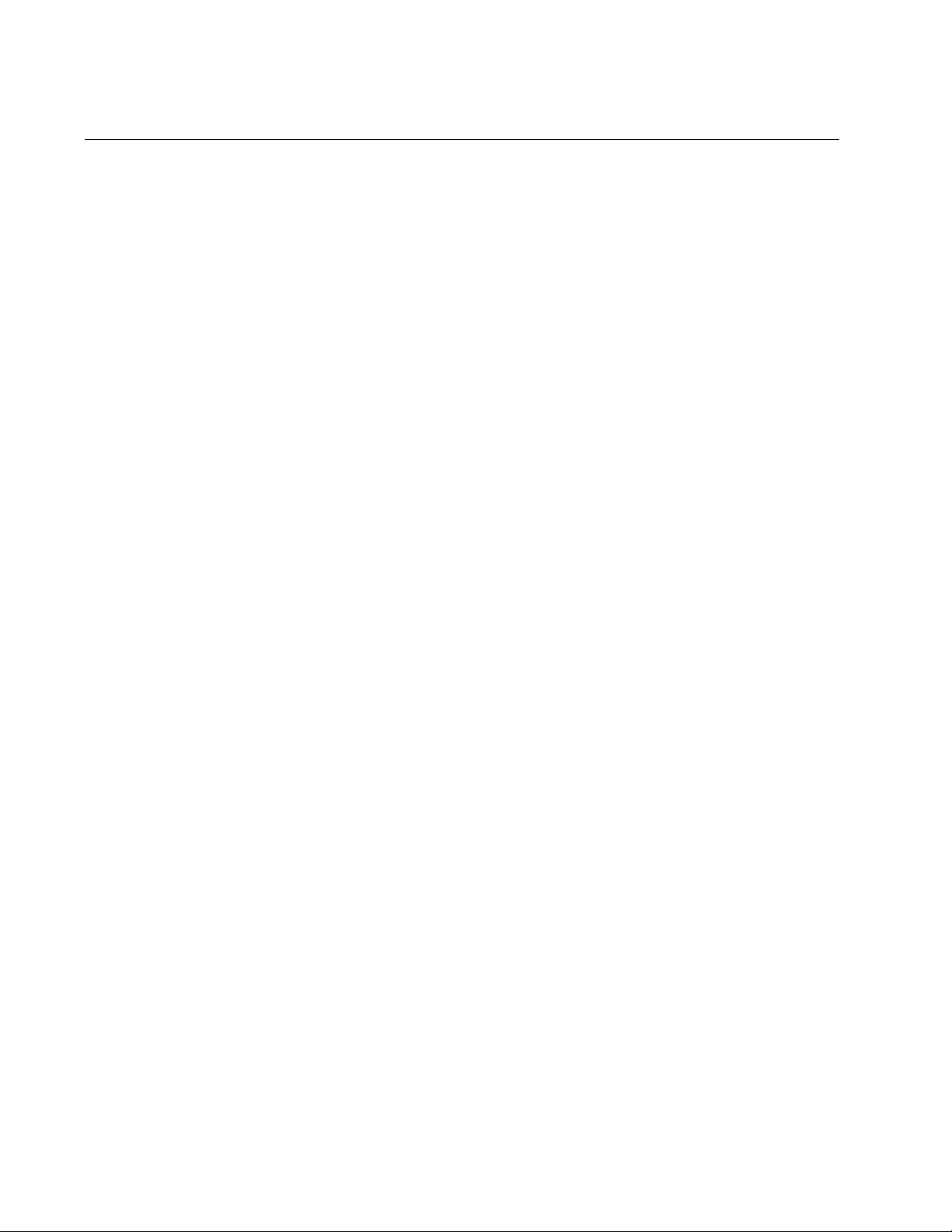
Chapter 61: MSTP Commands
924
REVISION
Syntax
revision
<revision-number>
Parameters
revision-number
Specifies the revision number. The range is 0 to 255.
Mode
MST Configuration mode
Description
Use this command to specify the revision number of the current MST
configuration. This value is an arbitrary value that you assign to an MST
region. Use the revision number to track the number of times an MST
configuration has been updated on the network.
Confirmation Command
“SHOW RUNNING-CONFIG” on page 168
“SHOW SPANNING-TREE” on page 909
Example
This example specifies the MST revision number as 4:
awplus> enable
awplus# configure terminal
awplus(config)# spanning-tree mst enable
awplus(config)# spanning-tree mst configuration
awplus (config-mst)# revision 4
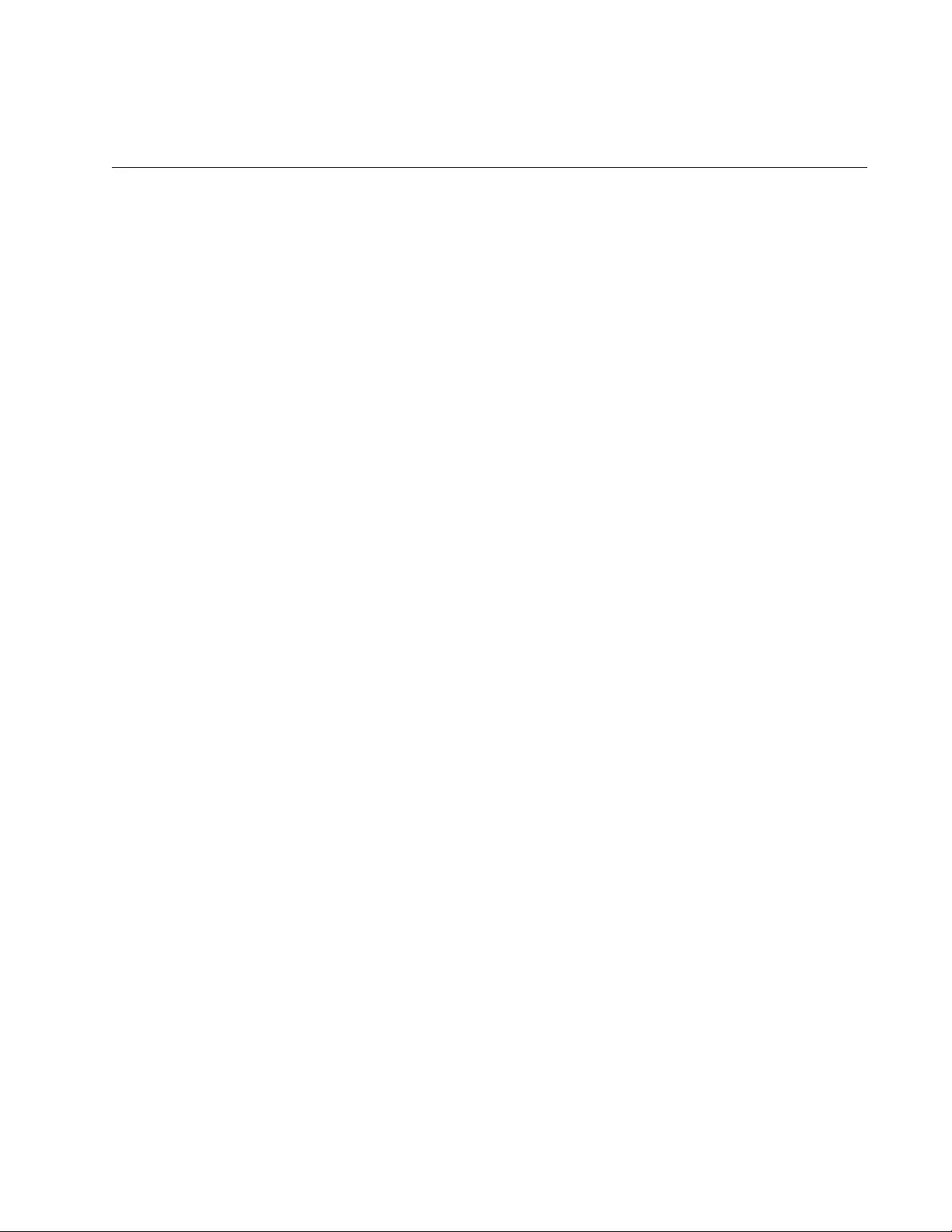
925
Section VIII
Virtual LANs
This section contains the following chapters:
Chapter 62, “Port-based and Tagged VLANs” on page 927
Chapter 63, “Port-based and Tagged VLAN Commands” on page 951
Chapter 64, “GARP VLAN Registration Protocol” on page 971
Chapter 65, “GARP VLAN Registration Protocol Commands” on page
989
Chapter 66, “MAC Address-based VLANs” on page 1011
Chapter 67, “MAC Address-based VLAN Commands” on page 1027
Chapter 68, “Private Port VLANs” on page 1041
Chapter 69, “Private Port VLAN Commands” on page 1049
Chapter 70, “Voice VLAN Commands” on page 1055
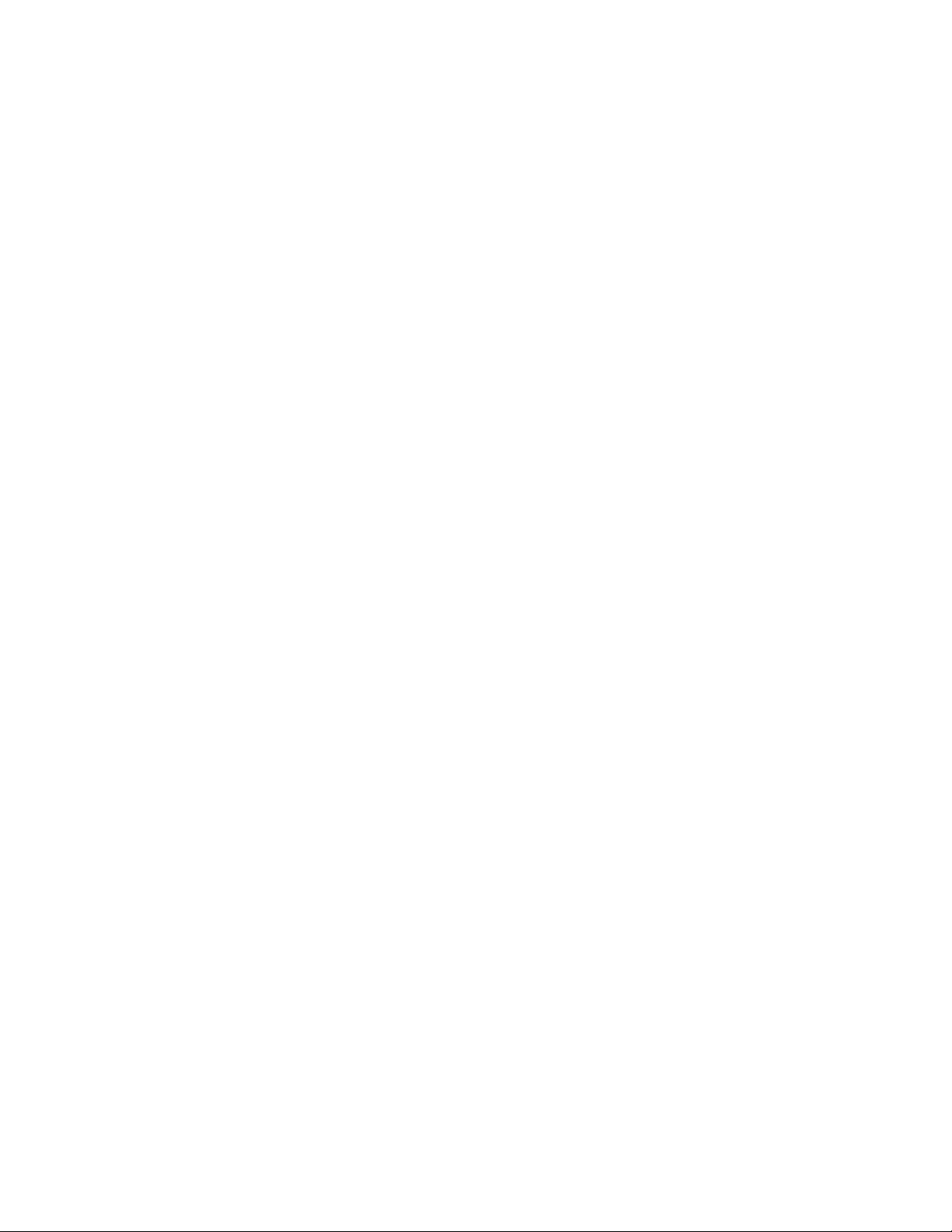
926
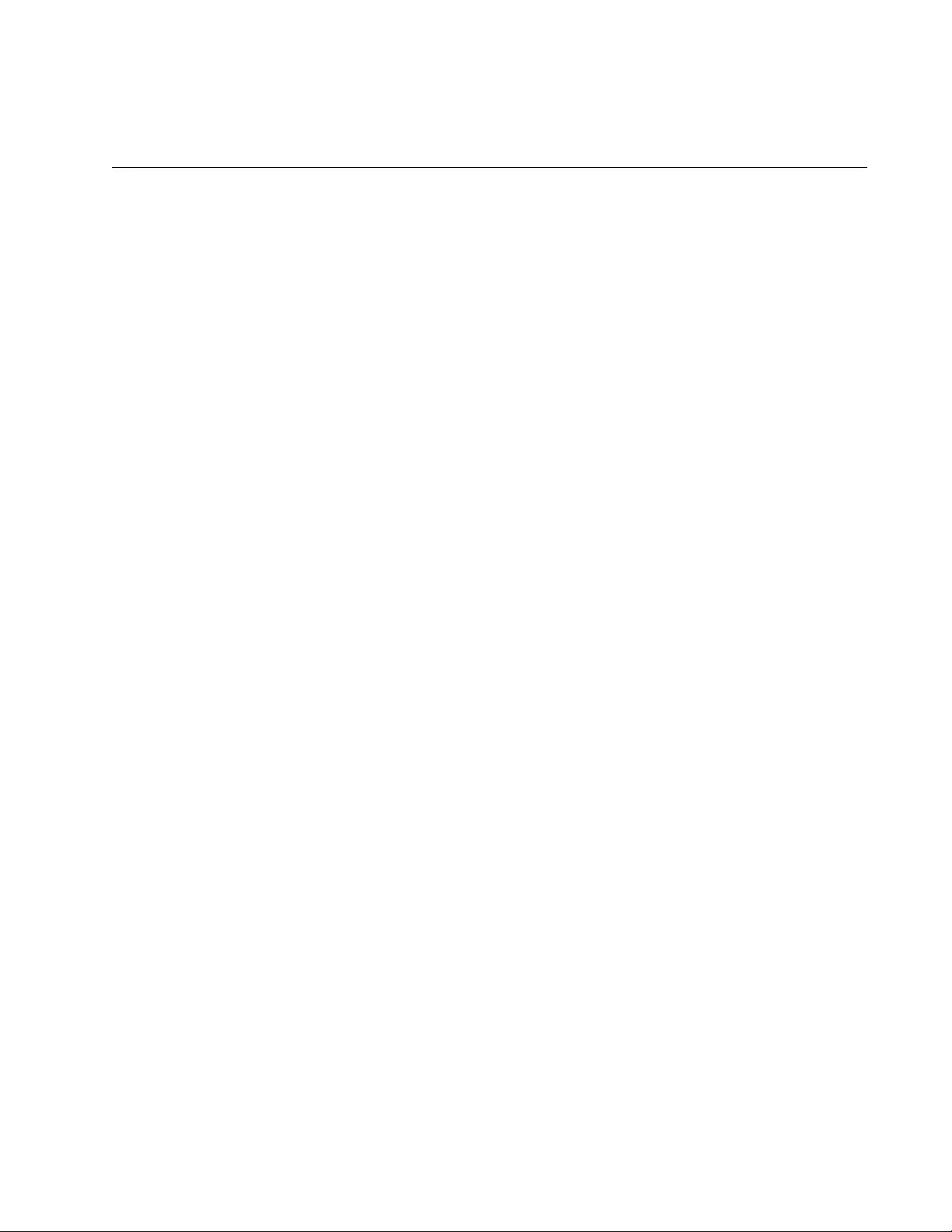
927
Chapter 62
Port-based and Tagged VLANs
This chapter covers the following topics:
“Overview” on page 928
“Port-based VLAN Overview” on page 930
“Tagged VLAN Overview” on page 936
“Creating VLANs” on page 941
“Adding Untagged Ports to VLANs” on page 942
“Adding Tagged Ports to VLANs” on page 944
“Removing Untagged Ports from VLANs” on page 946
“Removing Tagged Ports from VLANs” on page 947
“Deleting VLANs” on page 948
“Displaying the VLANs” on page 949
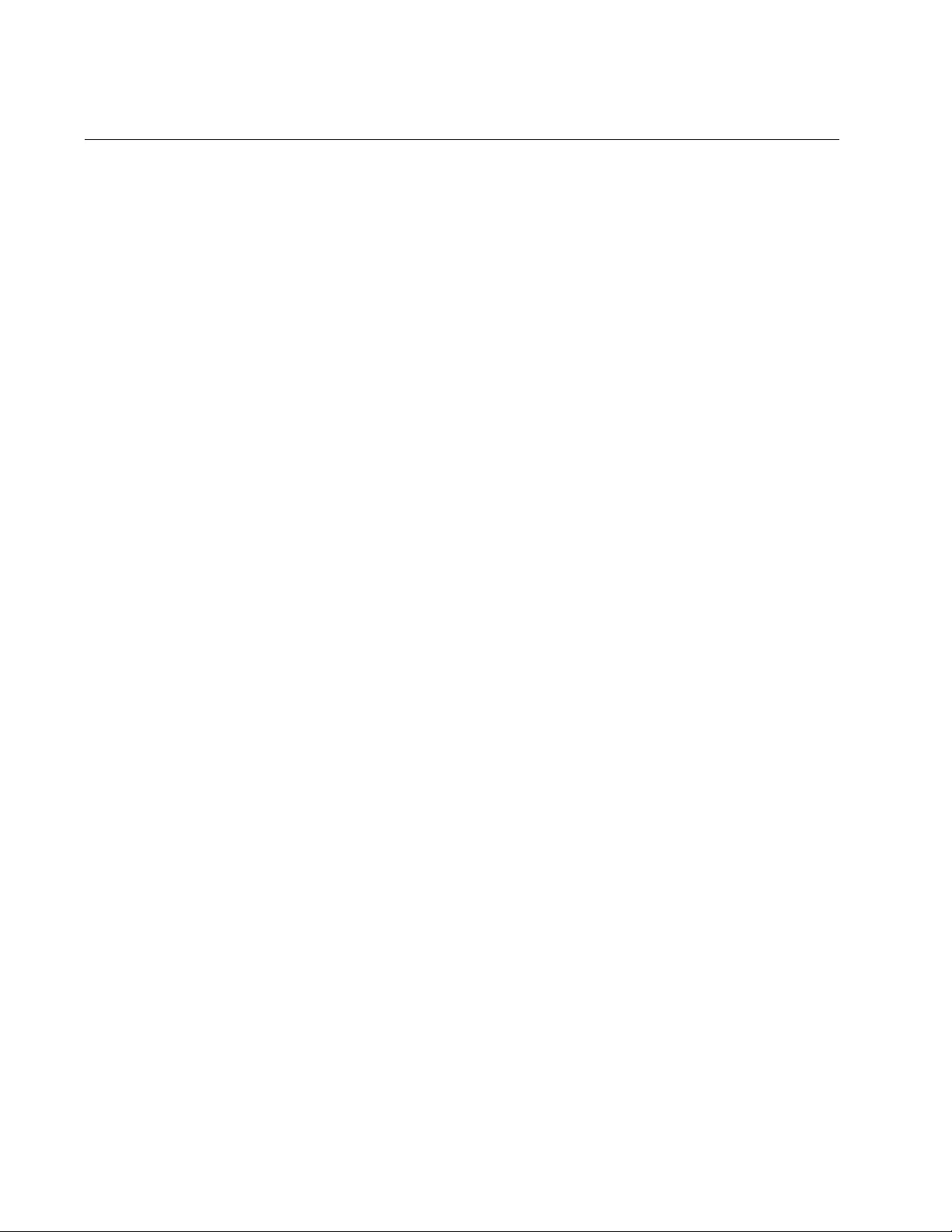
Chapter 62: Port-based and Tagged VLANs
928
Overview
A VLAN is a group of ports that form a logical Ethernet segment on an
Ethernet switch. The ports of a VLAN form an independent traffic domain
in which the traffic generated by the nodes remains within the VLAN.
VLANs let you segment your network through the switch’s management
software so that you can group nodes with related functions into their own
separate, logical LAN segments. These VLAN groupings can be based on
similar data needs or security requirements. For example, you could
create separate VLANs for the different departments in your company,
such as one for Sales and another for Accounting.
VLANs offer several important benefits:
Improved network performance
Network performance often suffers as networks grow in size and
as traffic increases. The more nodes on each LAN segment vying
for bandwidth, the greater the likelihood overall network
performance will decrease.
VLANs improve network perform because VLAN traffic stays within
the VLANs. The nodes of a VLAN receive traffic only from nodes of
the same VLAN. This reduces the need for nodes to handle traffic
not destined for them and frees up bandwidth within all the logical
workgroups.
In addition, broadcast traffic remains within a VLAN because each
VLAN constitutes a separate broadcast domain. This, too, can
improve overall network performance.
Increased security
Because network traffic generated by a node in a VLAN is
restricted only to the other nodes of the same VLAN, you can use
VLANs to control the flow of packets in your network and prevent
packets from flowing to unauthorized end nodes.
Simplified network management
VLANs can also simplify network management. Before the advent
of VLANs, physical changes to the network often had to be made
at the switches in the wiring closets. For example, if an employee
changed departments, changing the employee’s LAN segment
assignment often required a change to the wiring at the switch.
With VLANS, you can use the switch’s management software to
change the LAN segment assignments of end nodes, without
having to physically move workstations or move cables from one
switch port to another port.
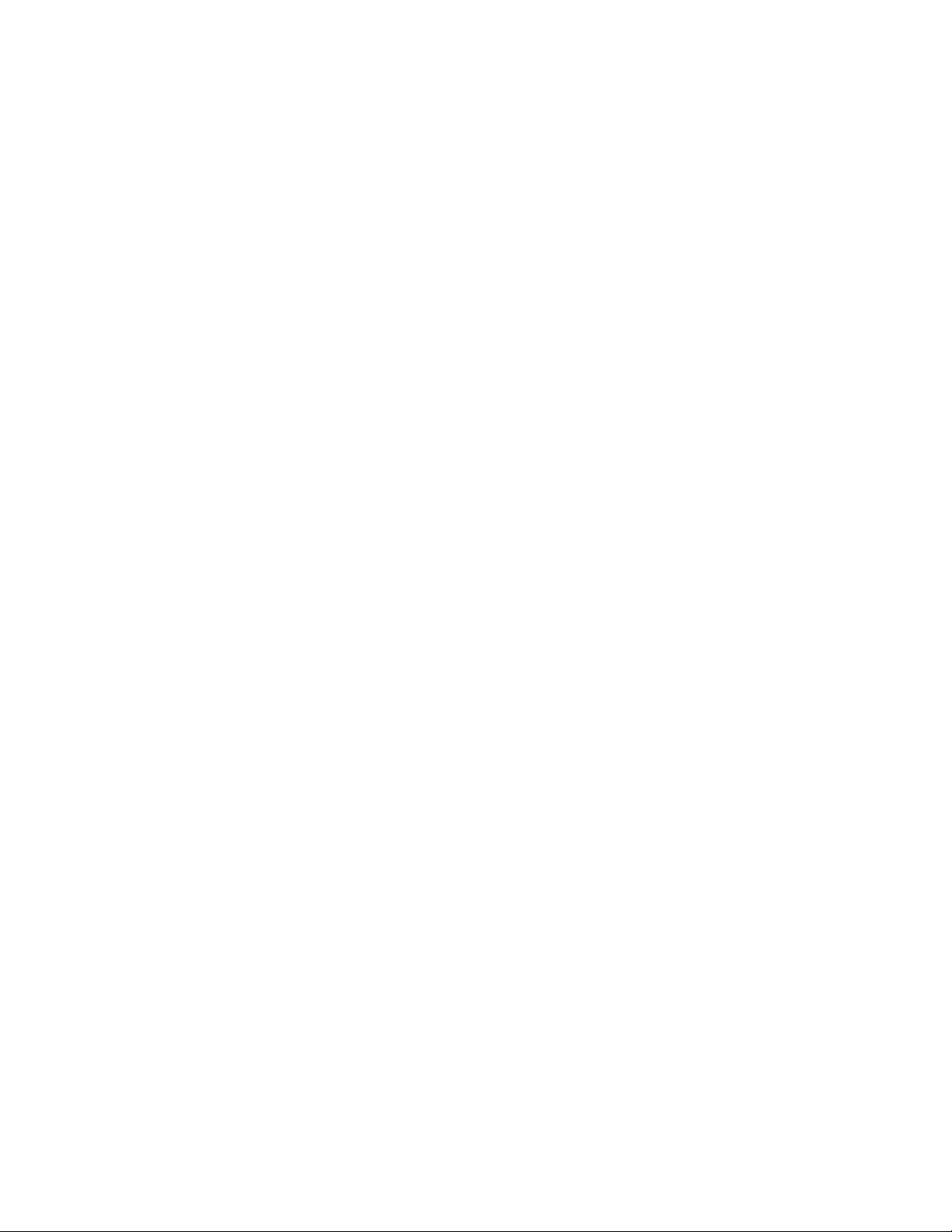
AT-FS970M Switch Command Line User’s Guide
929
Virtual LANs can also span more than one switch. This makes it
possible to create VLANs of end nodes that are connected to
switches located in different physical locations.
The switch supports the following types of VLANs you can create yourself:
Port-based VLANs
Tagged VLANs
These VLANs are described in the following sections.
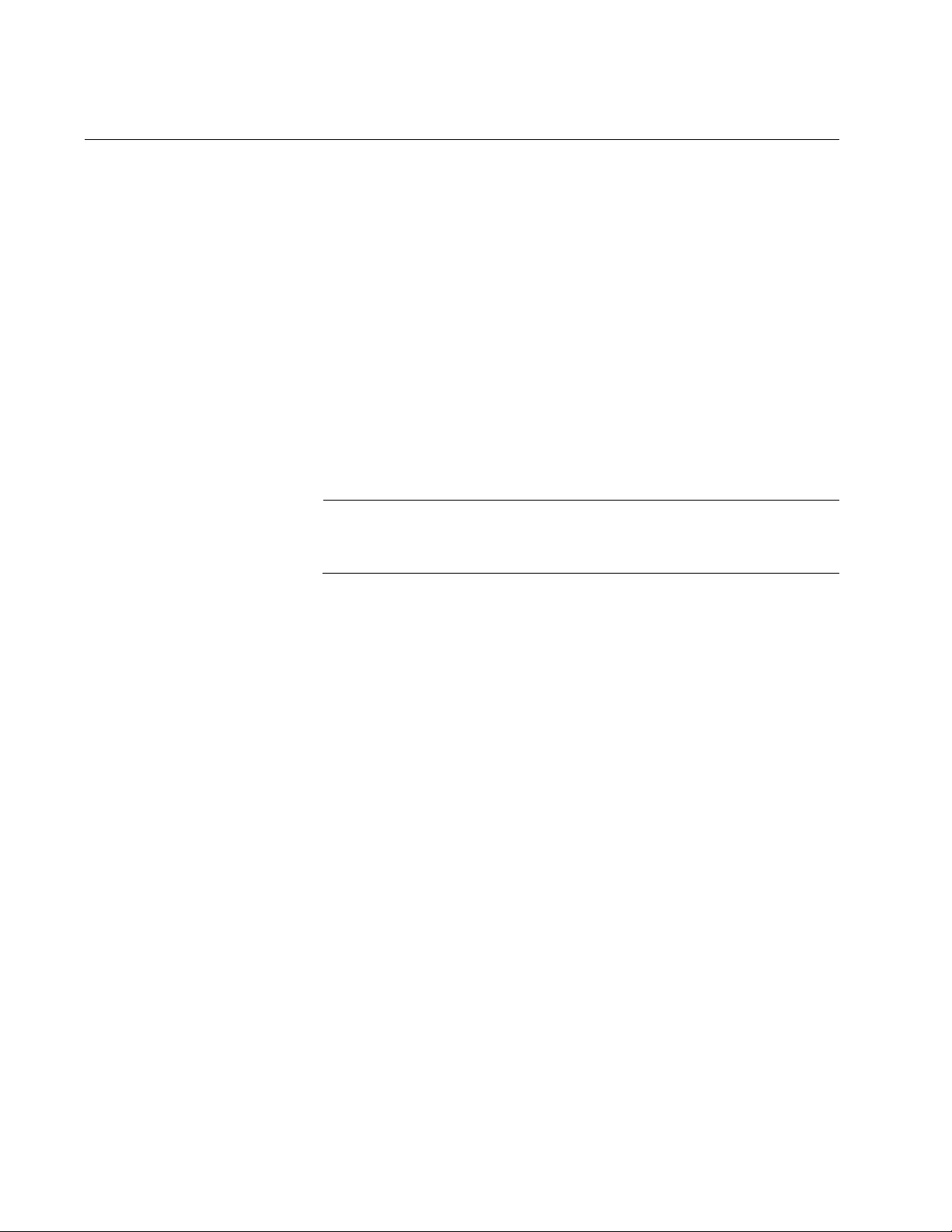
Chapter 62: Port-based and Tagged VLANs
930
Port-based VLAN Overview
As the “Overview” on page 928 explains, a VLAN consists of a group of
ports that form an independent traffic domain on one or more Ethernet
switches. Traffic generated by the end nodes remain within their
respective VLANs and does not cross over to the end nodes of other
VLANs unless there is an interconnection device, such as a router or
Layer 3 switch.
A port-based VLAN is a group of ports on a Gigabit Ethernet Switch that
form a logical Ethernet segment. Each port of a port-based VLAN can
belong to only one VLAN at a time.
A port-based VLAN can have as many or as few ports as needed. The
VLAN can consist of all the ports on an Ethernet switch, or just a few ports.
A port-based VLAN also can span switches and consist of ports from
multiple Ethernet switches.
Note
The switch is pre-configured with one port-based VLAN, called the
Default_VLAN. All ports on the switch are members of this VLAN.
The parts that make up a port-based VLAN are:
VLAN name
VLAN Identifier
Untagged ports
Port VLAN Identifier
VLAN Name To create a port-based VLAN, you must give it a name. The name should
reflect the function of the network devices that are to be members of the
VLAN. Examples include Sales, Production, and Engineering.
VLAN Identifier Every VLAN in a network must have a unique number assigned to it. This
number is called the VLAN identifier (VID). This number uniquely identifies
a VLAN in the switch and the network.
If a VLAN consists only of ports located on one physical switch in your
network, you assign it a unique VID that is different from all other VLANs in
your network.
If a VLAN spans multiple switches, then assign the same VID for the
VLAN on the different switches. Then the switches are able to recognize
and forward frames belonging to the same VLAN even though the VLAN
spans multiple switches.
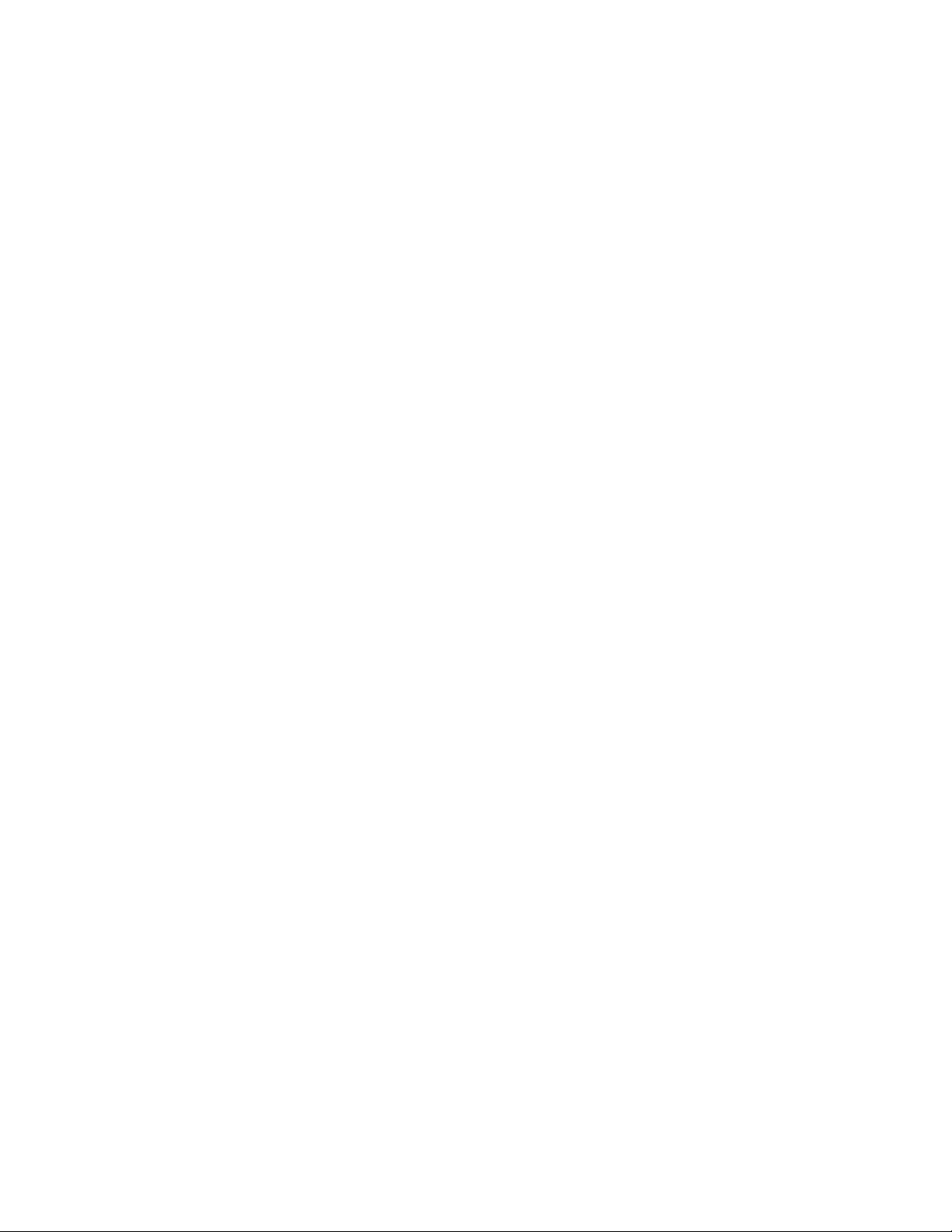
AT-FS970M Switch Command Line User’s Guide
931
For example, if you had a port-based VLAN named Marketing that
spanned three switches, assign the Marketing VLAN on each switch the
same VID.
You can assign this number manually or allow the management software
to do it automatically. If you allow the management software to do it
automatically, it selects the next available VID. This is acceptable when
you are creating a new, unique VLAN.
If you are creating a VLAN that is part of a larger VLAN that spans several
switches, then you need to assign the number yourself so that the VLAN
has the same VID on all the switches.
Port VLAN
Identifier
Each port in a port-based VLAN must have a port VLAN identifier (PVID).
The switch associates a frame to a port-based VLAN by the PVID
assigned to a port on which a frame is received, and forwards a frame only
to those ports with the same PVID. Consequently, all ports of a port-based
VLAN must have the same PVID. In addition, the PVID of the ports in a
VLAN must match the VLAN’s VID.
For example, if you create a port-based VLAN on the switch and assign it
a VID of 5, assign the PVID for each port in the VLAN to 5.
Some switches and switch management programs require that you assign
the PVID value for each port manually. However, the management
software performs this task automatically. The software automatically
assigns a PVID to a port, making it identical to the VID of the VLAN to
which the port is a member, when you assign the port as an untagged
member to a VLAN.
Untagged Ports You need to specify which ports on the switch are to be members of a port-
based VLAN. Ports in a port-based VLAN are referred to as untagged
ports and the frames received on the ports as untagged frames. The
names derive from the fact that the frames received on a port do not
contain any information that indicates VLAN membership, and that VLAN
membership is determined solely by a port’s PVID. (There is another type
of VLAN where VLAN membership is determined by information within the
frames themselves, rather than by a port’s PVID. This type of VLAN is
explained in “Tagged VLAN Overview” on page 936.)
A port on the switch can be an untagged member of only one port-based
VLAN at a time. An untagged port cannot be assigned to two port-based
VLANs simultaneously.
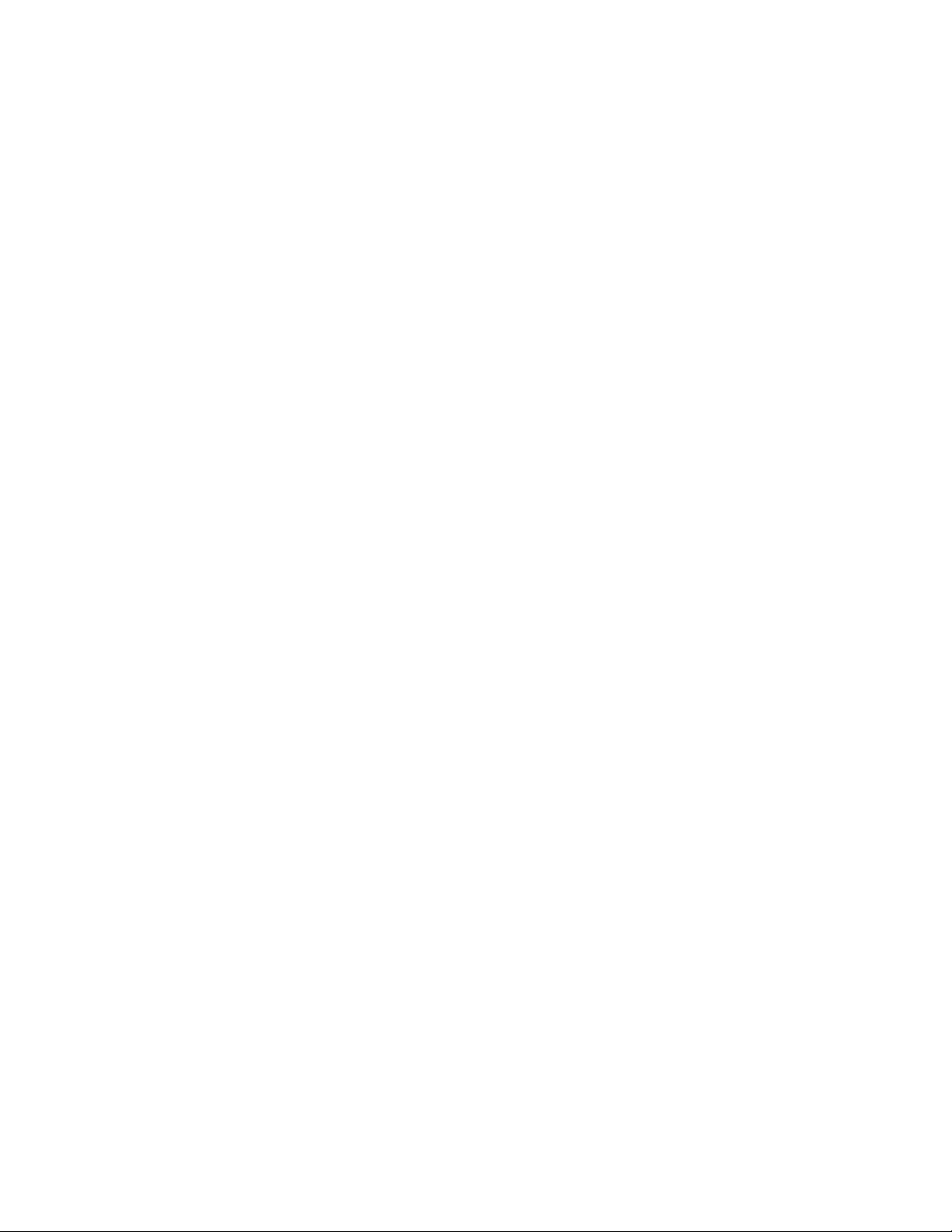
Chapter 62: Port-based and Tagged VLANs
932
Guidelines to
Creating a Port-
based VLAN
Below are the guidelines to creating a port-based VLAN.
Each port-based VLAN must be assigned a unique VID. If a
particular VLAN spans multiples switches, each part of the VLAN
on the different switches should be assigned the same VID.
A port can be an untagged member of only one port-based VLAN
at a time.
The PVID of a port is identical to the VID of the VLAN where the
port is an untagged member. The PVID value is automatically
assigned by the switch.
A port-based VLAN that spans multiple switches requires a port on
each switch where the VLAN is located to function as an
interconnection between the switches where the various parts of
the VLAN reside.
The switch can support up to a total of 4094 port-based, tagged,
protected ports, and MAC address-based VLANs.
A port set to the 802.1x authenticator or supplicant role must be
changed to the 802.1x none role before you can change its
untagged VLAN assignment. After the VLAN assignment is made,
the port’s role can be changed back again to authenticator or
supplicant, if desired.
You cannot delete the Default VLAN from the switch.
Deleting an untagged port from the Default VLAN without
assigning it to another VLAN results in the port being an untagged
member of no VLAN.
Drawbacks of
Port-based
VLANs
There are several drawbacks to port-based VLANs:
It is not easy to share network resources, such as servers and
printers, across multiple VLANs. A router or Layer 3 switch must
be added to the network to provide a means for interconnecting the
port-based VLANs. The introduction of a router into your network
could create security issues from unauthorized access to your
network.
A VLAN that spans several switches requires a port on each switch
for the interconnection of the various parts of the VLAN. For
example, a VLAN that spans three switches would require one port
on each switch to interconnect the various sections of the VLAN. In
network configurations where there are many individual VLANs
that span switches, many ports could end up being used
ineffectively just to interconnect the various VLANs.
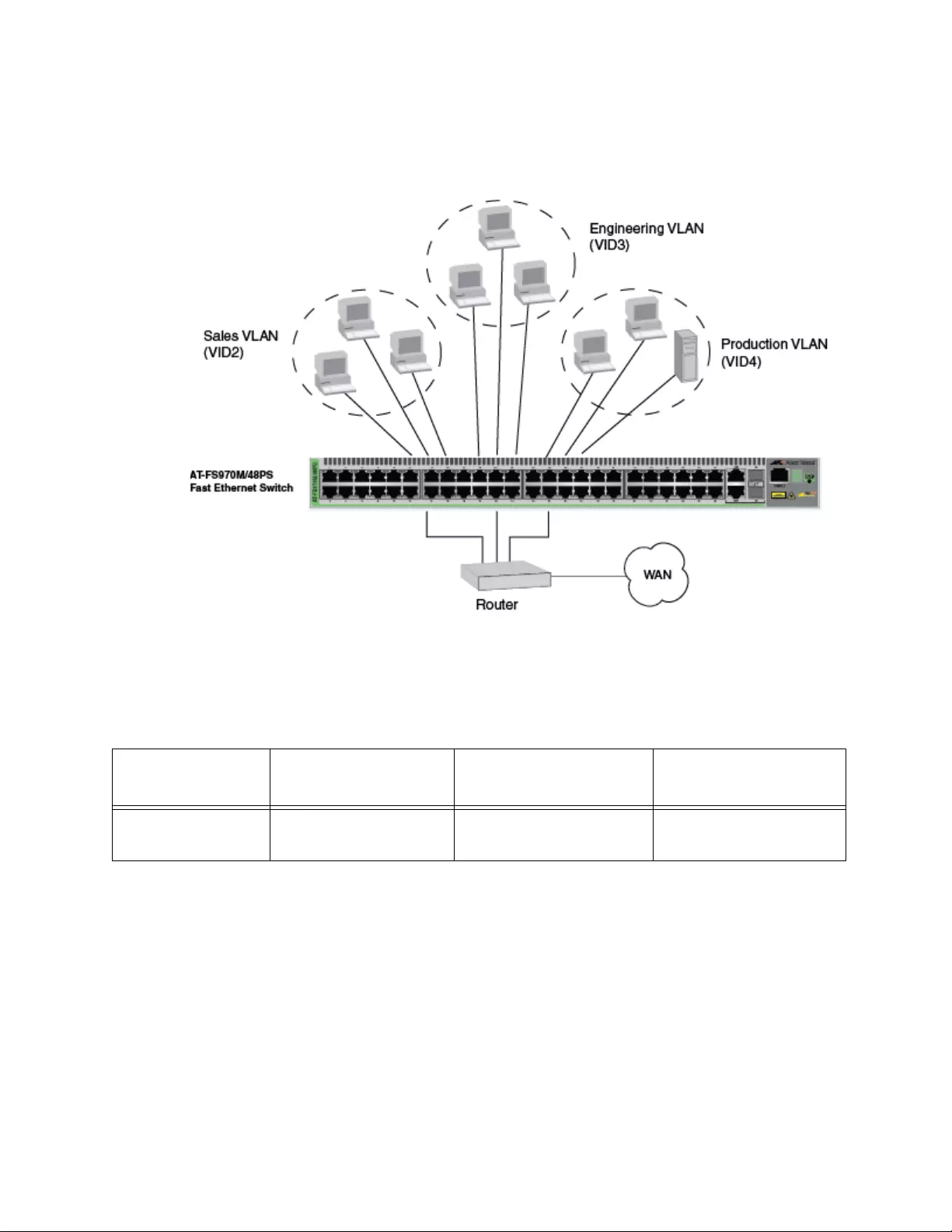
AT-FS970M Switch Command Line User’s Guide
933
Port-based
Example 1
Figure 176 illustrates an example of one AT-FS970M switch with three
port-based VLANs. (The Default VLAN is not shown in the following
examples.)
Figure 176. Port-based VLAN - Example 1
The table below lists the port assignments for the Sales, Engineering, and
Production VLANs on the switch.
Each VLAN has a unique VID. You assign a VID number when you create
a VLAN.
The ports have been assigned PVID values. A port’s PVID is assigned
automatically by the switch when you create the VLANs. The PVID of a
port is the same as the VID in which the port is an untagged member.
In the example, each VLAN has one port connected to the router. The
router interconnects the various VLANs and functions as a gateway to the
WAN.
Switch Sales VLAN (VID 2) Engineering VLAN
(VID 3)
Production VLAN
(VID 4)
AT-FS970M
Switch
Ports 1, 3 - 5
(PVID 2)
Ports 9, 11 - 13
(PVID 3)
Ports 17 - 19, 21
(PVID 4)

AT-FS970M Switch Command Line User’s Guide
935
The table below lists the port assignments for the Sales, Engineering, and
Production VLANs on the switches:
Sales VLAN - This VLAN spans both switches. It has a VID value
of 2 and consists of six untagged ports on the top switch and five
untagged ports on the bottom switch.
The two parts of the VLAN are connected by a direct link from port
4 on the top switch to port 3 on the bottom switch. This direct link
allows the two parts of the Sales VLAN to function as one logical
LAN segment.
Port 6 on the top switch connects to the router. This port allows the
Sales VLAN to exchange Ethernet frames with the other VLANs
and to access the WAN.
Engineering VLAN - The workstations of this VLAN are connected
to ports 9 to 13 on the top switch and ports 16, 18 to 20, and 22 on
the bottom switch.
Because this VLAN spans multiple switches, it needs a direct
connection between its various parts to provide a communications
path. This is provided in the example with a direct connection from
port 10 on the top switch to port 19 on the bottom switch.
This VLAN uses port 12 on the top switch as a connection to the
router and the WAN.
Production VLAN - This is the final VLAN in the example. It has the
VLAN of 4, and its ports have been assigned the PVID also of 4.
The nodes of this VLAN are connected only to the top switch. So
this VLAN does not require a direct connection to the bottom
switch. However, it uses port 20 as a connection to the router.
Switch Sales VLAN
(VID 2)
Engineering VLAN
(VID 3)
Production VLAN
(VID 4)
AT-FS970M Switch
(top)
Ports 1 - 6
(PVID 2)
Ports 9 - 13
(PVID 3)
Ports 17, 19 - 21
(PVID 4)
AT-FS970M Switch
(bottom)
Ports 2 - 4, 6, 8
(PVID 2)
Ports 16, 18-20, 22
(PVID 3)
none
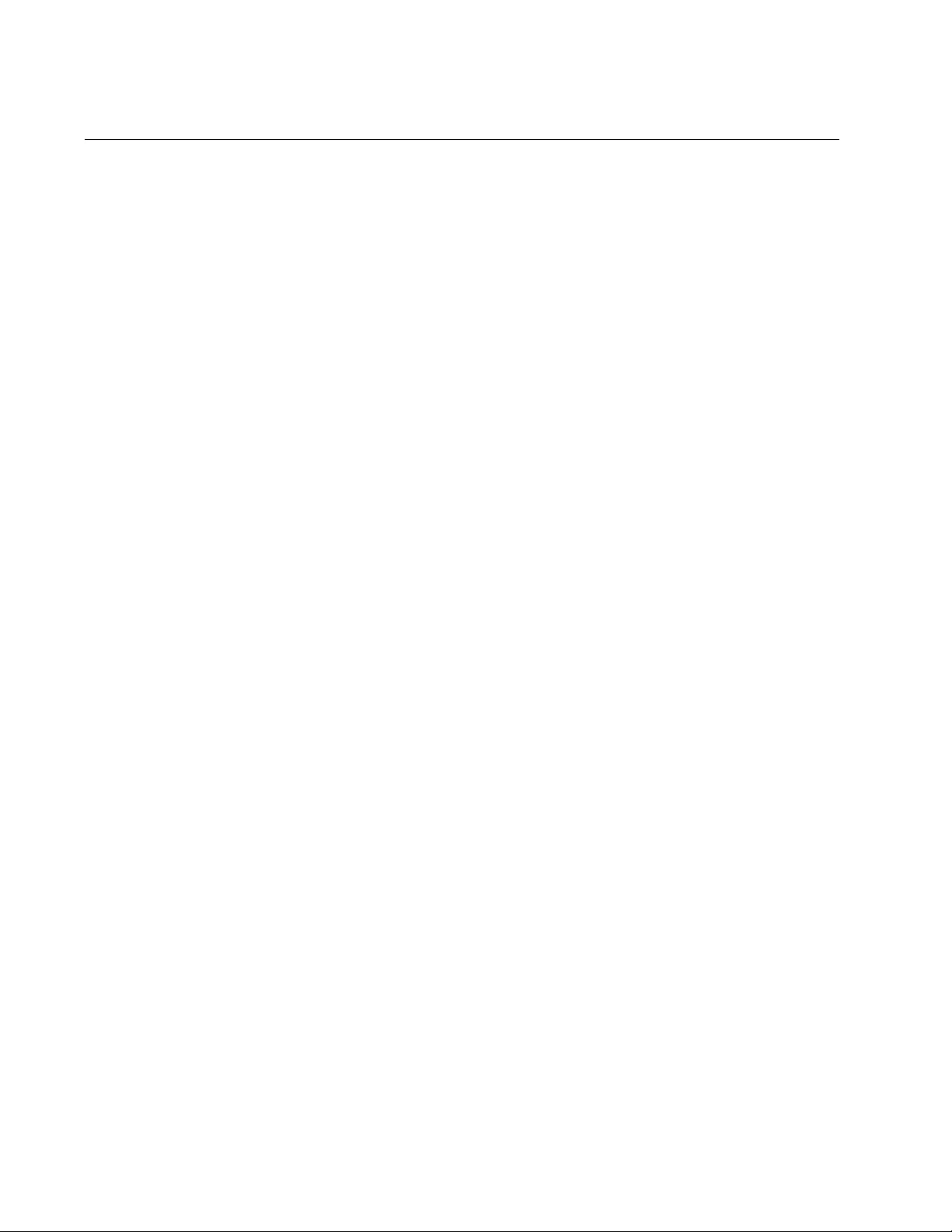
Chapter 62: Port-based and Tagged VLANs
936
Tagged VLAN Overview
The second type of VLAN is the tagged VLAN. VLAN membership in a
tagged VLAN is determined by information within the frames that are
received on a port. This differs from a port-based VLAN, where the PVIDs
assigned to the ports determine VLAN membership.
The VLAN information within an Ethernet frame is referred to as a tag or
tagged header. A tag, which follows the source and destination addresses
in a frame, contains the VID of the VLAN to which the frame belongs
(IEEE 802.3ac standard). As explained earlier in this chapter in “VLAN
Identifier” on page 930, this number uniquely identifies each VLAN in a
network.
When the switch receives a frame with a VLAN tag, referred to as a
tagged frame, the switch forwards the frame only to those ports that share
the same VID.
A port to receive or transmit tagged frames is referred to as a tagged port.
Any network device connected to a tagged port must be IEEE 802.1q
compliant. This is the standard that outlines the requirements and
standards for tagging. The device must be able to process the tagged
information on received frames and add tagged information to transmitted
frames.
The benefit of a tagged VLAN is that the tagged ports can belong to more
than one VLAN at one time. This can greatly simplify the task of adding
shared devices to the network. For example, a server can be configured to
accept and return packets from many different VLANs simultaneously.
Tagged VLANs are also useful where multiple VLANs span across
switches. You can use one port per switch to connect all VLANs on the
switch to another switch.
The IEEE 802.1q standard describes how this tagging information is used
to forward the traffic throughout the switch. The handling of frames tagged
with VIDs coming into a port is straightforward. If the incoming frame’s VID
tag matches one of the VIDs of a VLAN of which the port is a tagged
member, the frame is accepted and forwarded to the appropriate ports. If
the frame’s VID does not match any of the VLANs that the port is a
member of, the frame is discarded.
The parts of a tagged VLAN are similar to those for a port-based VLAN.
They are:
VLAN Name
VLAN Identifier
Tagged and Untagged Ports
Port VLAN Identifier
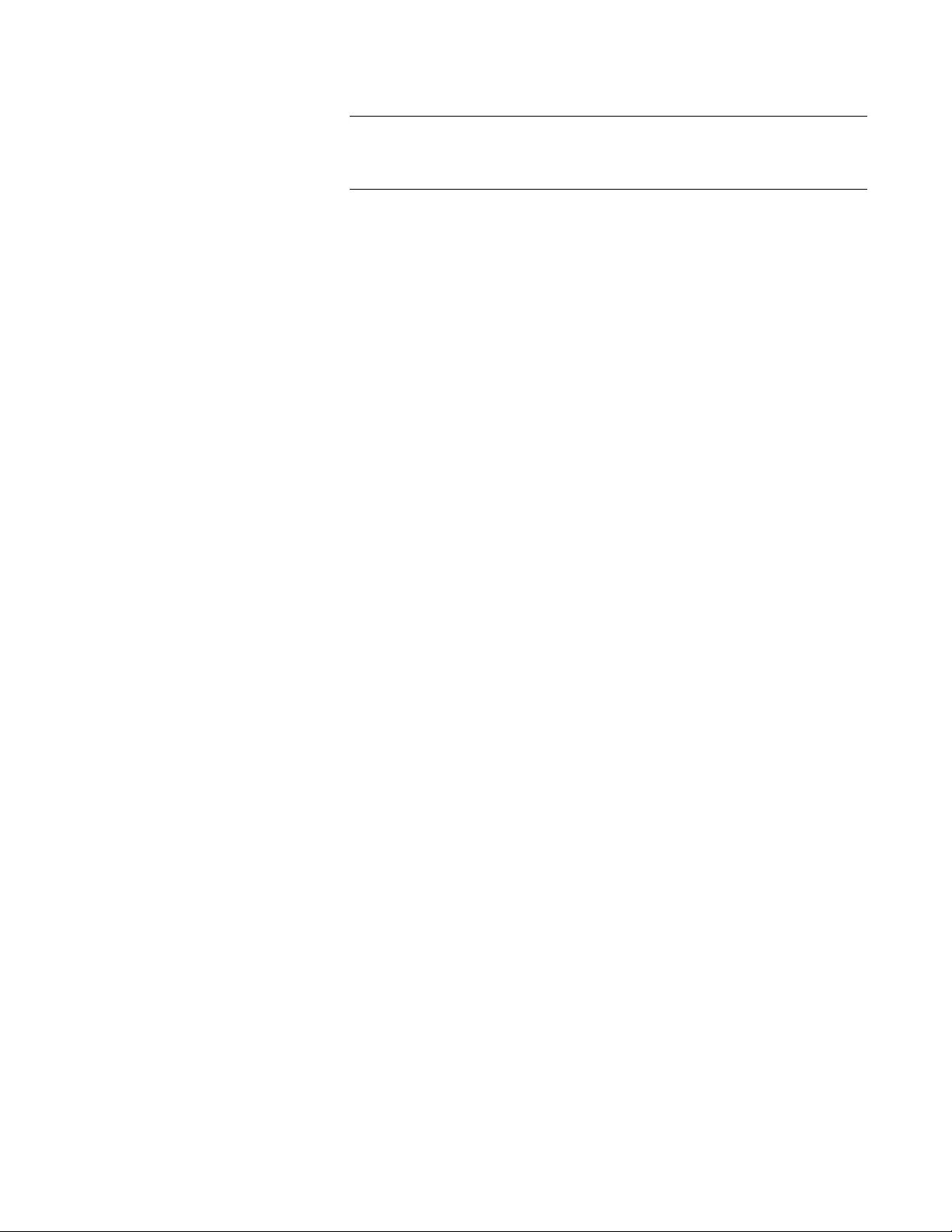
AT-FS970M Switch Command Line User’s Guide
937
Note
For explanations of VLAN name and VLAN identifier, refer back to
“VLAN Name” on page 930 and “VLAN Identifier” on page 930.
Tagged and
Untagged Ports
You need to specify which ports will be members of the VLAN. In the case
of a tagged VLAN, it is usually a combination of both untagged ports and
tagged ports. You specify which ports are tagged and which are untagged
when you create the VLAN.
An untagged port, whether a member of a port-based VLAN or a tagged
VLAN, can be in only one VLAN at a time. However, a tagged port can be
a member of more than one VLAN. A port can also be an untagged
member of one VLAN and a tagged member of different VLANs
simultaneously.
Port VLAN
Identifier
As explained earlier in the discussion on port-based VLANs, the PVID of a
port determines the VLAN where the port is an untagged member.
Because a tagged port determines VLAN membership by examining the
tagged header within the frames that it receives and not the PVID, you
might conclude that there is no need for a PVID. However, the PVID is
used if a tagged port receives an untagged frame— a frame without any
tagged information. The port forwards the frame based on the port’s PVID.
This is only in cases where an untagged frame arrives on a tagged port.
Otherwise, the PVID on a tagged port is ignored.
Guidelines to
Creating a
Tagged VLAN
Below are the guidelines to creating a tagged VLAN.
Each tagged VLAN must have a unique VID. If a VLAN spans
multiple switches, each part of the VLAN on the different switches
must have the same VID.
A tagged port can be a member of multiple VLANs.
An untagged port can be an untagged member of only one VLAN
at a time.
The switch can support up to a total of 4094 port-based, tagged,
protected ports, and MAC address-based VLANs.
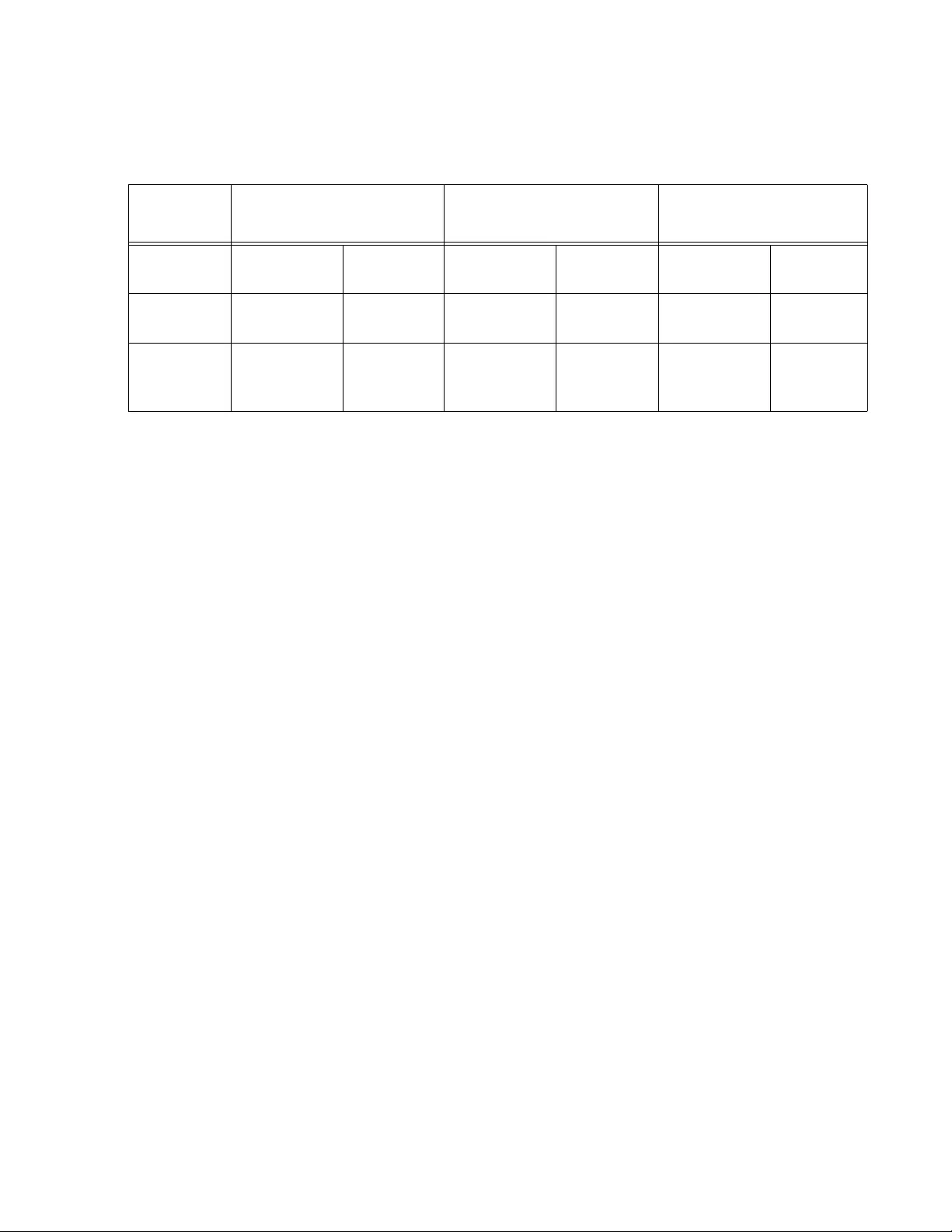
AT-FS970M Switch Command Line User’s Guide
939
The port assignments for the VLANs are described in Table 97.
Table 97. VLAN Port Assignments
Switch Sales VLAN (VID 2) Engineering VLAN
(VID 3)
Production VLAN
(VID 4)
Untagged
Ports
Tagged
Ports
Untagged
Ports
Tagged
Ports
Untagged
Ports
Tagged
Ports
AT-FS970M
Switch (top)
1, 3 to 5
(PVID 2)
2, 10 9, 11 to 13
(PVID 3)
2, 10 17, 19 to 21
(PVID 4)
2
AT-FS970M
Switch
(bottom)
2, 4, 6, 8
(PVID 2)
9 16, 18, 20,
22
(PVID 3)
9 none none
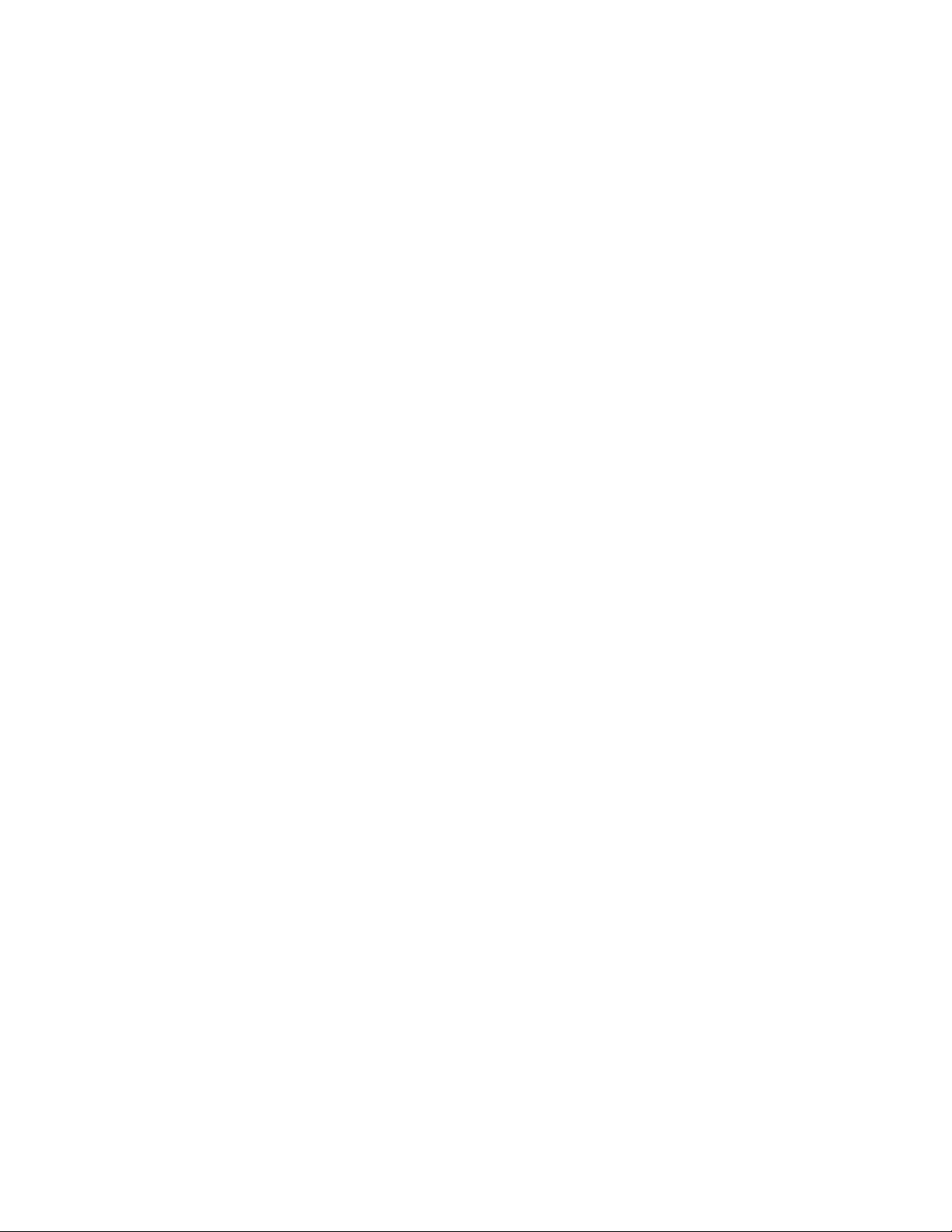
Chapter 62: Port-based and Tagged VLANs
940
This example is nearly identical to the “Port-based Example 2” on
page 934. Tagged ports have been added to simplify network
implementation and management.
One of the tagged ports is port 2 on the top switch. This port has been
made a tagged member of the three VLANs. It is connected to an IEEE
802.1q compliant server, meaning the server can handle frames from
multiple VLANs. Now all three VLANs can access the server without going
through a router or other interconnection device.
It is important to note that even though the server is accepting frames from
and transmitting frames to more than one VLAN, data separation and
security remain.
Two other tagged ports are used to simplify network design in the
example. They are port 10 on the top switch and port 9 on the lower
switch. These ports have been made tagged members of the Sales and
Engineering VLANs so that they can carry traffic from both VLANs,
simultaneously. These ports provide a common connection that enables
different parts of the same VLAN to communicate with each other while
maintaining data separation between VLANs.
In comparison, the Sales and Engineering VLANs in the “Port-based
Example 2” on page 934 each had to have its own individual network link
between the switches to connect the different parts of the VLANs. But with
tagged ports, you can use one data link to carry data traffic from several
VLANs, while still maintaining data separation and security. The tagged
frames, when received by the switch, are delivered only to those ports that
belong to the VLAN from which the tagged frame originated.
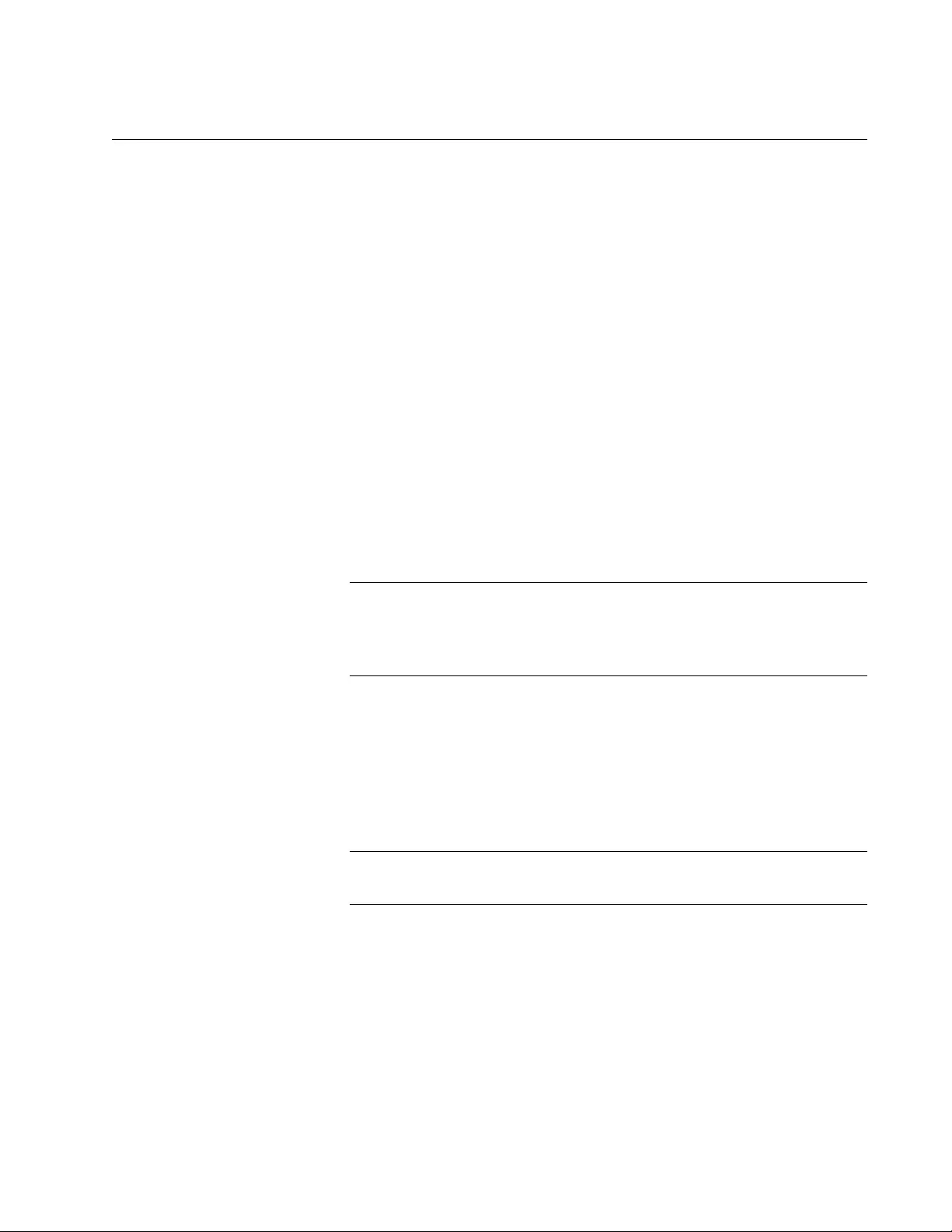
AT-FS970M Switch Command Line User’s Guide
941
Creating VLANs
To create VLANs, use the VLAN command in the VLAN Configuration
mode. You must specify a name and a VID for a new VLAN in the
command. A name can have up to 20 characters. Giving the VLANs
unique names make them easier to identify.
A new VLAN also needs a VID number, which has a range of 2 to 4094.
(The VID 1 is reserved for the Default_VLAN.) Each VLAN on the switch
must be assigned a unique VID. VLANs that span more than one switch
should be assigned the same VID number on each switch.
Here is the format of the command:
vlan
vid
[name
name
]
This example creates the Engineering VLAN and assigns it a VID of 5:
awplus> enable
awplus# configure terminal
awplus(config)# vlan database
awplus(config-vlan)# vlan 5 name Engineering
Note
The VLAN name field is used only as a description in the SHOW
VLAN command output. It cannot be a substituted for the VID when
specifying a specific VLAN in other commands.
This example creates four new VLANs that have the VIDs of 4, 5, 6 and
11:
awplus> enable
awplus# configure terminal
awplus(config)# vlan database
awplus(config-vlan)# vlan 4-6,11
Note
You cannot specify a name when creating more than one VLAN.
New VLANs do not have any ports. To add untagged ports, refer to
“Adding Untagged Ports to VLANs” on page 942. To add tagged ports,
refer to “Adding Tagged Ports to VLANs” on page 944.
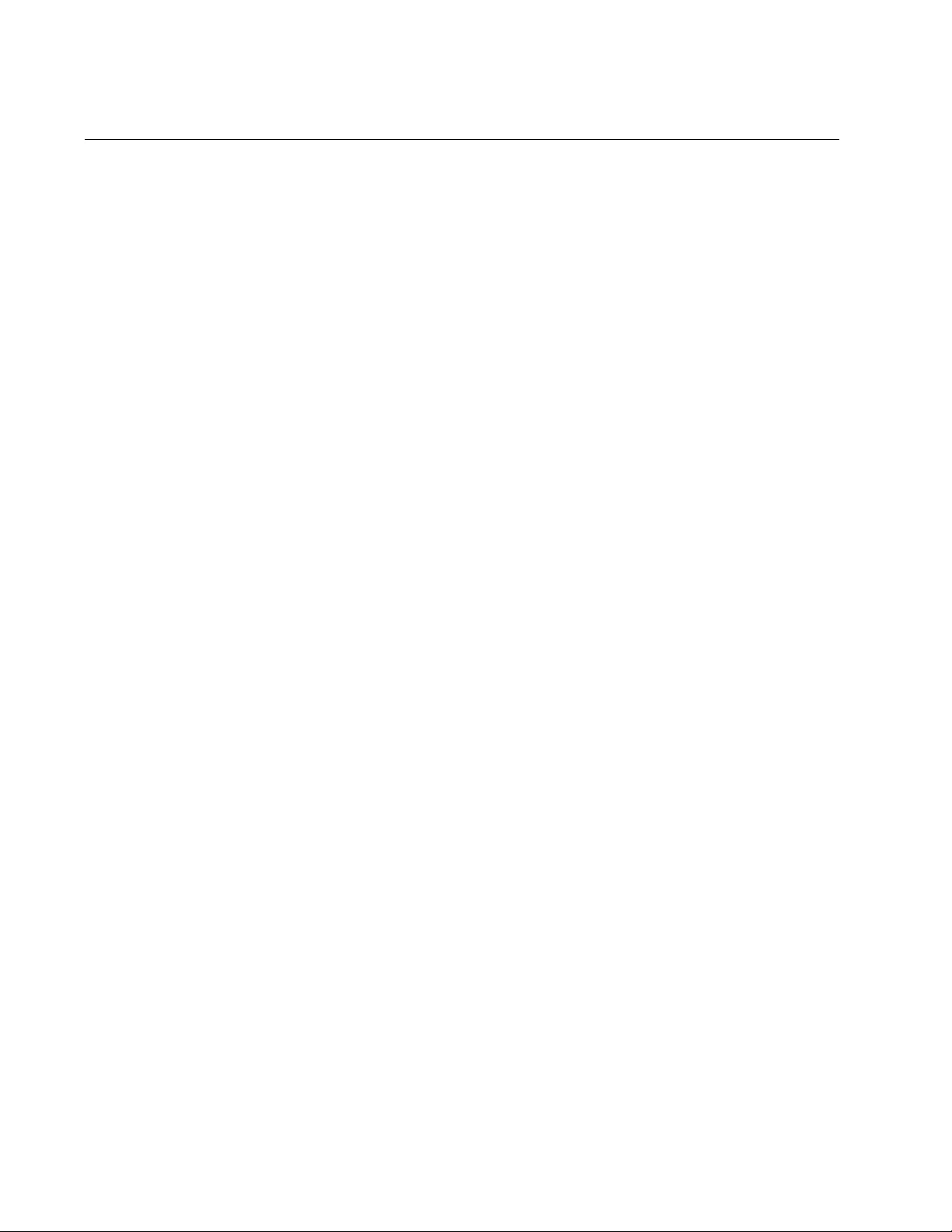
Chapter 62: Port-based and Tagged VLANs
942
Adding Untagged Ports to VLANs
To add a port to a VLAN as an untagged port, it may be necessary to first
set its mode with the SWITCHPORT MODE ACCESS command in the
Port Interface mode. Once a port’s mode is set to access, it functions as
an untagged port. However, this step may not be necessary because the
default mode setting for all ports is as untagged ports. In fact, the only
situation where you are likely to use the command is on ports that need to
function as untagged ports again after acting as tagged ports. Here is the
format of the command:
switchport mode access [ingress-filter
enable|disable
]
For an explanation of the INGRESS-FILTER parameter, refer to
“SWITCHPORT MODE ACCESS” on page 960.
After you’ve set the mode of a port to access (or if it is already set to that
mode), you can use the SWITCHPORT ACCESS VLAN command, which
is also found in the Port Interface mode, to assign it as an untagged
member of a VLAN. Here is the format of the command:
switchport access vlan
vid
The VID parameter is the VLAN to which you want to add the untagged
port. If you do not know the number, use the SHOW VLAN ALL command
in the User Exec mode or the Privileged Exec mode to view the VLANs on
the switch. You can specify just one VID in the command because a port
can be an untagged member of just one VLAN at a time. The designated
VLAN must already exist on the switch.
This example of the commands designates ports 5 and 7 as untagged
ports and adds them to a VLAN with the VID 12:
awplus> enable
awplus# configure terminal
awplus(config)# interface port1.0.5,port1.0.7
awplus(config-if)# switchport mode access
awplus(config-if)# switchport access vlan 12
When the switch adds the ports to VLAN 12, it removes them from their
current VLAN assignments because a port can be an untagged member of
just one VLAN at a time.
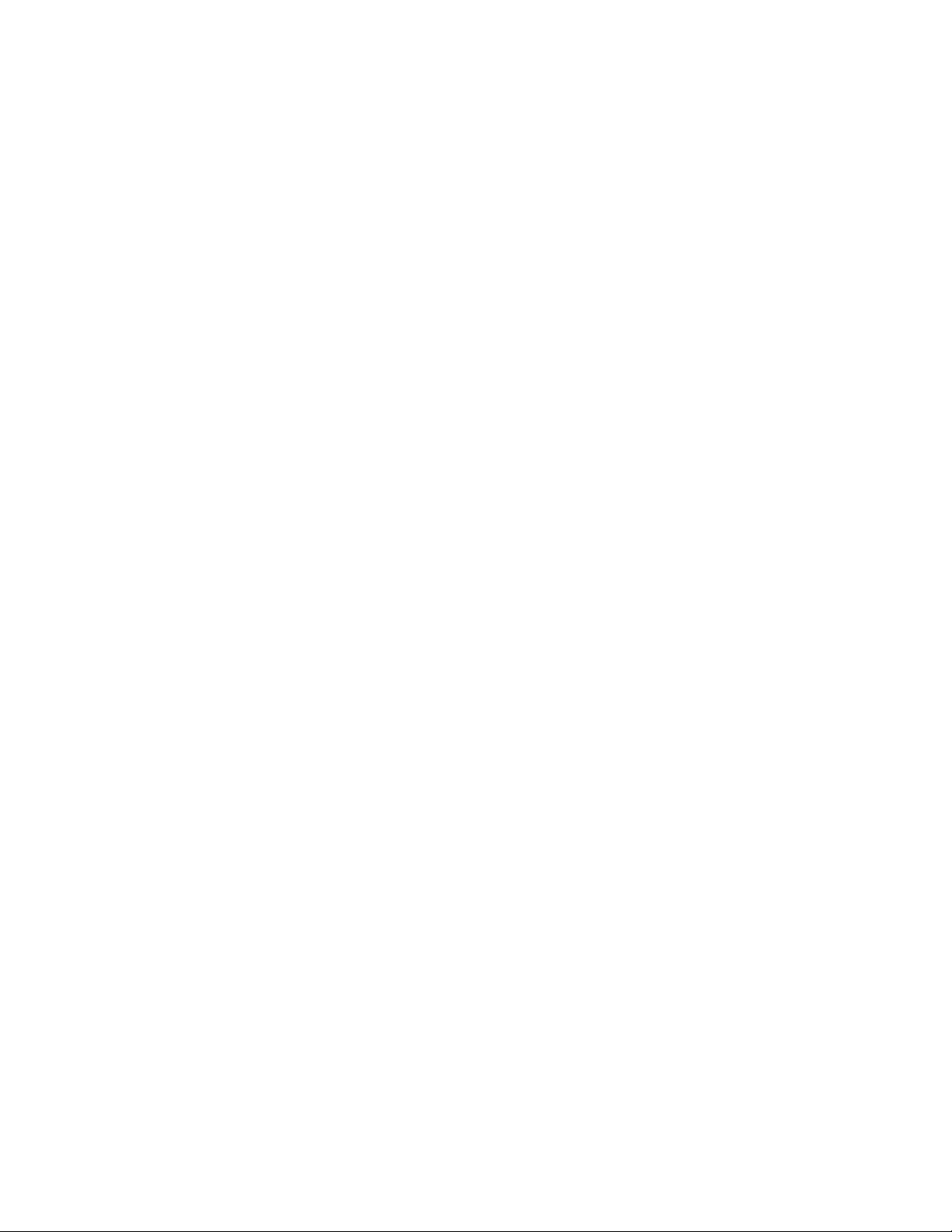
AT-FS970M Switch Command Line User’s Guide
943
This example designates ports 11 to 18 as untagged ports of a VLAN with
the VID 4. The SWITCHPORT MODE ACCESS command is omitted
because the example assumes the ports are already designated as
untagged ports:
awplus> enable
awplus# configure terminal
awplus(config)# interface port1.0.11-port1.0.18
awplus(config-if)# switchport access vlan 4
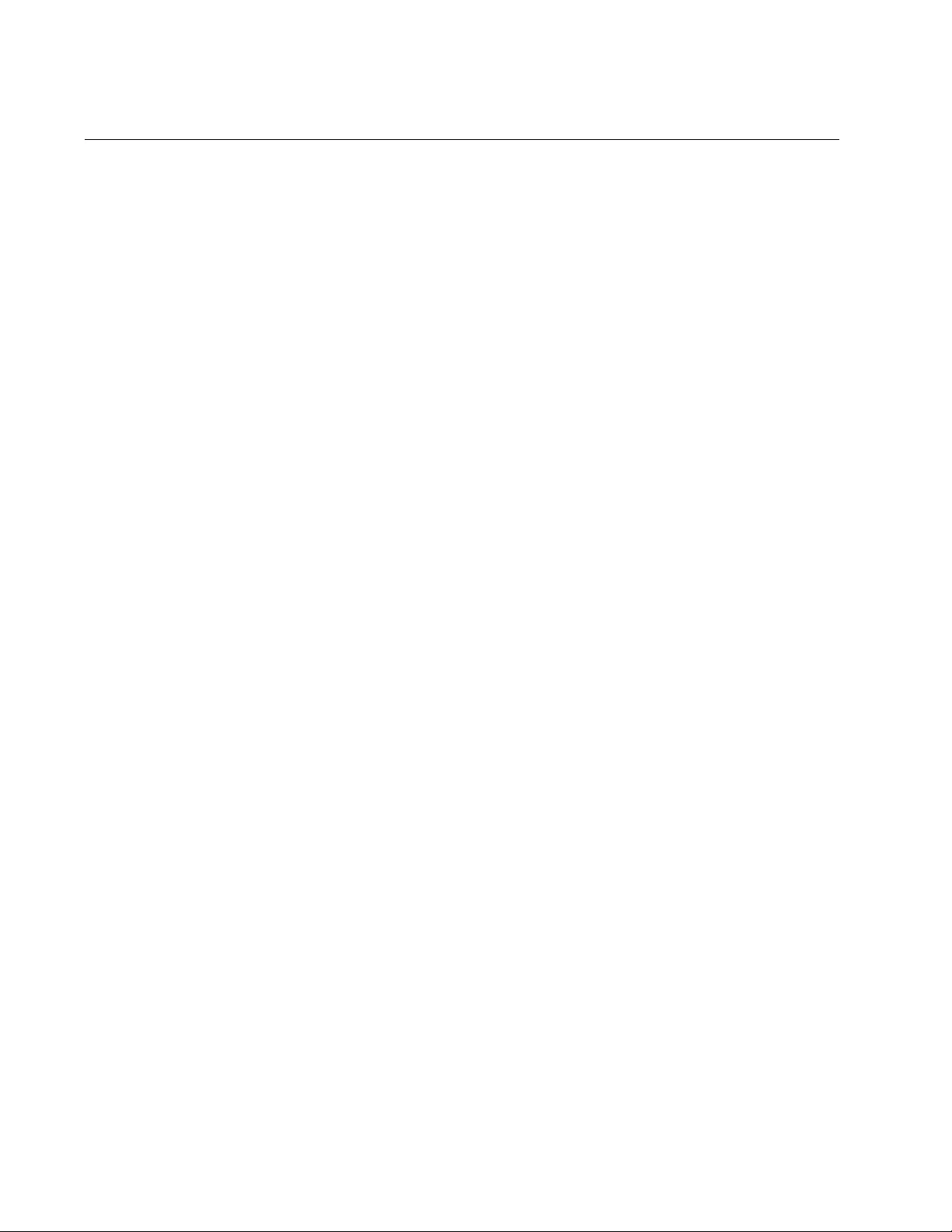
Chapter 62: Port-based and Tagged VLANs
944
Adding Tagged Ports to VLANs
There are three steps to adding ports as tagged ports to VLANs:
1. Set the mode of the ports to trunk so that they function as tagged
ports. This is performed with the SWITCHPORT MODE TRUNK
command.
2. Assign the ports to VLANs with the SWITCHPORT TRUNK ALLOWED
VLAN command.
3. Specify the VLAN for untagged ingress packets. This VLAN is referred
to as the native VLAN. The command is the SWITCHPORT TRUNK
NATIVE VLAN command.
You cannot add a port as a tagged member to a VLAN until after you set
its VLAN mode to trunk with the SWITCHPORT MODE TRUNK command.
Afterwards, you can assign it as a tagged port to as many VLANs as you
want. The command has the format shown here:
switchport mode trunk [ingress-filter
enable|disable
]
For an explanation of the optional INGRESS-FILTER parameter, refer to
“SWITCHPORT MODE TRUNK” on page 961.
Once a port is labeled as a tagged port, you can add it to VLANs as a
tagged member with the SWITCHPORT TRUNK ALLOWED VLAN
command. The command has this format:
switchport trunk allowed vlan add
vid
The VID parameter is the ID number of the VLAN to which you want to add
the port as a tagged port. You can specify more than one VLAN because
tagged ports can belong to more than one VLAN at a time. The VLANs
must already exist on the switch.
Both of these commands are located in the Port Interface mode.
This example of the commands adds port 23 as a tagged member to a
VLAN with the VID 5:
awplus> enable
awplus# configure terminal
awplus(config)# interface port1.0.23
awplus(config-if)# switchport mode trunk
awplus(config-if)# switchport trunk allowed vlan add 5
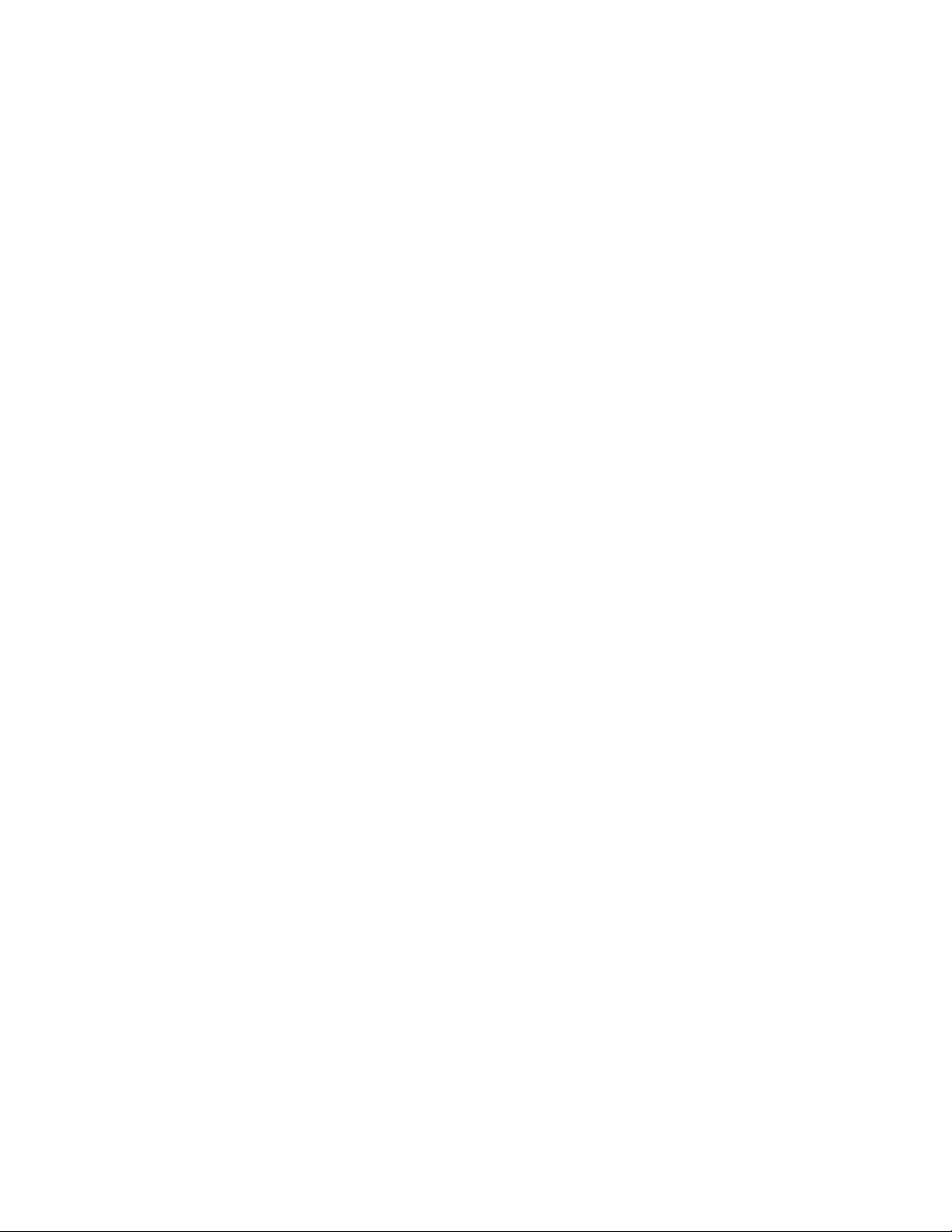
AT-FS970M Switch Command Line User’s Guide
945
This example adds ports 18 to 21 as tagged members to VLANs with the
VIDs 7 and 13:
awplus> enable
awplus# configure terminal
awplus(config)# interface port1.0.18-port1.0.21
awplus(config-if)# switchport mode trunk
awplus(config-if)# switchport trunk allowed vlan add 7,13
Although tagged ports are primarily intended to handle tagged packets,
they may also handle untagged packets. These are packets that do not
have any VLAN IDs. To forward these types of packets, tagged ports need
to be able to assign them to a particular VLAN on the switch.
This is controlled with what is called native VLANs. A native VLAN is
simply the ID number of a VLAN to which a tagged port assigns its ingress
untagged frames. For example, a tagged VLAN that is assigned the native
VLAN 12 assigns all ingress untagged packets to that VLAN and forwards
the packet on to ports in that particular VLAN. A port can have only one
native VLAN.
The command for setting the native VLAN of tagged ports is the
SWITCHPORT TRUNK NATIVE VLAN command, in the Port Interface
mode. Here is the command’s format:
switchport trunk native vlan
vid
The VID parameter is the ID number of the VLAN that is to be the native
VLAN of the untagged port. You can specify just one VID because a
tagged port can have just one native VLAN. The VLAN must already exist
on the switch.
This example adds ports 22 and 23 as tagged members to VLANs with the
VIDs 8 and 9. The example designates the native VLAN for ingress
untagged packets on the ports as VLAN 15:
awplus> enable
awplus# configure terminal
awplus(config)# interface port1.0.22-port1.0.23
awplus(config-if)# switchport mode trunk
awplus(config-if)# switchport trunk allowed vlan add 8,9
awplus(config-if)# switchport trunk native vlan 15
This example changes the native VLAN of port 16 to VLAN 23. The
example assumes that the port is already a tagged port:
awplus> enable
awplus# configure terminal
awplus(config)# interface port1.0.16
awplus(config-if)# switchport trunk native vlan 23
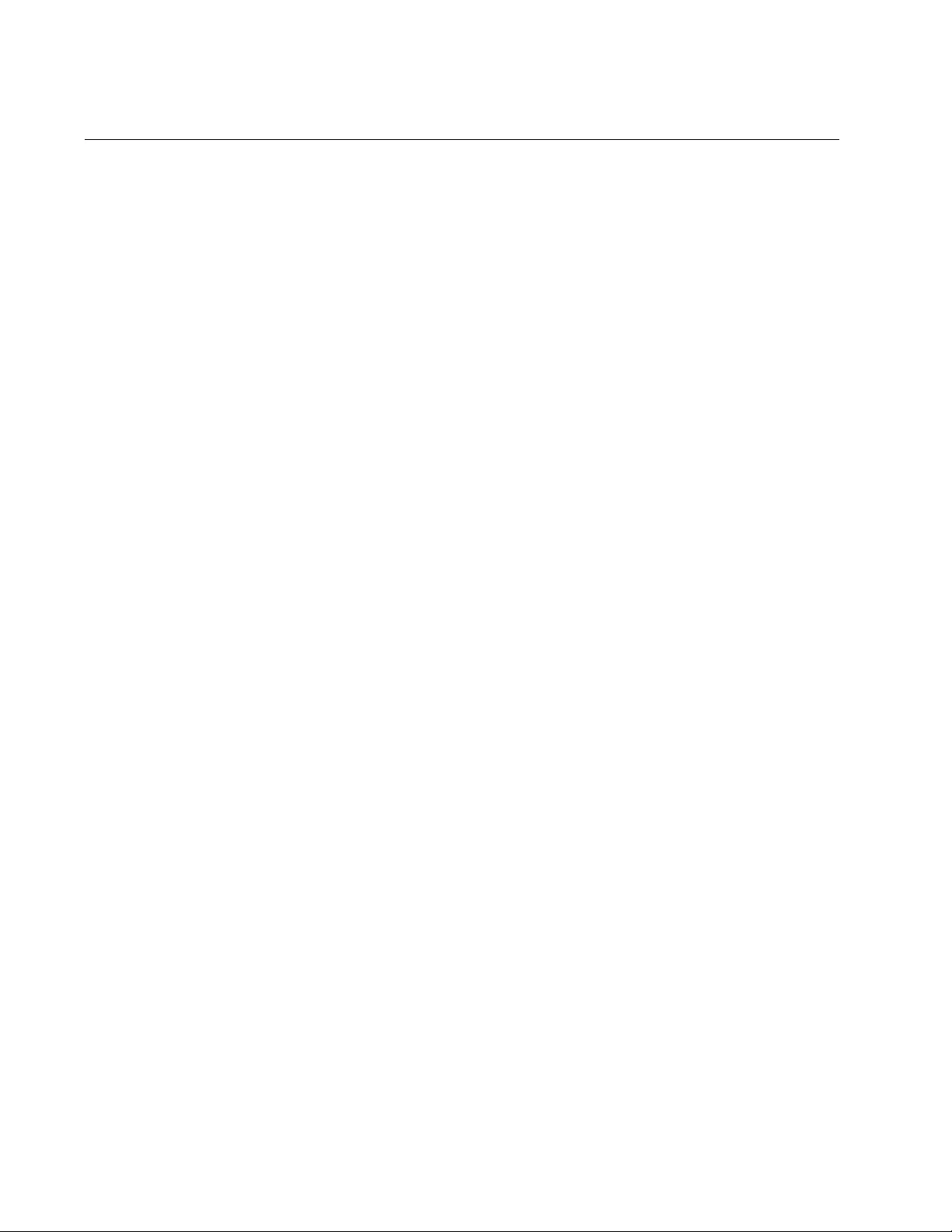
Chapter 62: Port-based and Tagged VLANs
946
Removing Untagged Ports from VLANs
To remove untagged ports from their current VLAN assignments and
return them back to the Default VLAN, use the NO SWITCHPORT
ACCESS VLAN command in the Port Interface mode. You do not specify
a VLAN ID number in the command because a port can be an untagged
member of just one VLAN at a time. The switch removes the designated
port from whichever VLAN it is an untagged member and returns it back to
the Default_VLAN.
You can remove more than one port at a time from a VLAN, and the same
command can be used to remove untagged ports from different VLANs.
This example removes untagged port 5 from its current VLAN assignment
and returns it to the Default_VLAN:
awplus> enable
awplus# configure terminal
awplus(config)# interface port1.0.5
awplus(config-if)# no switchport access vlan
This example removes untagged ports 10 to 14 from their current VLAN
assignments and returns them to the Default_VLAN. This example works
even if the ports are untagged members of different VLANs.
awplus> enable
awplus# configure terminal
awplus(config)# interface port1.0.10-port1.0.14
awplus(config-if)# no switchport access vlan
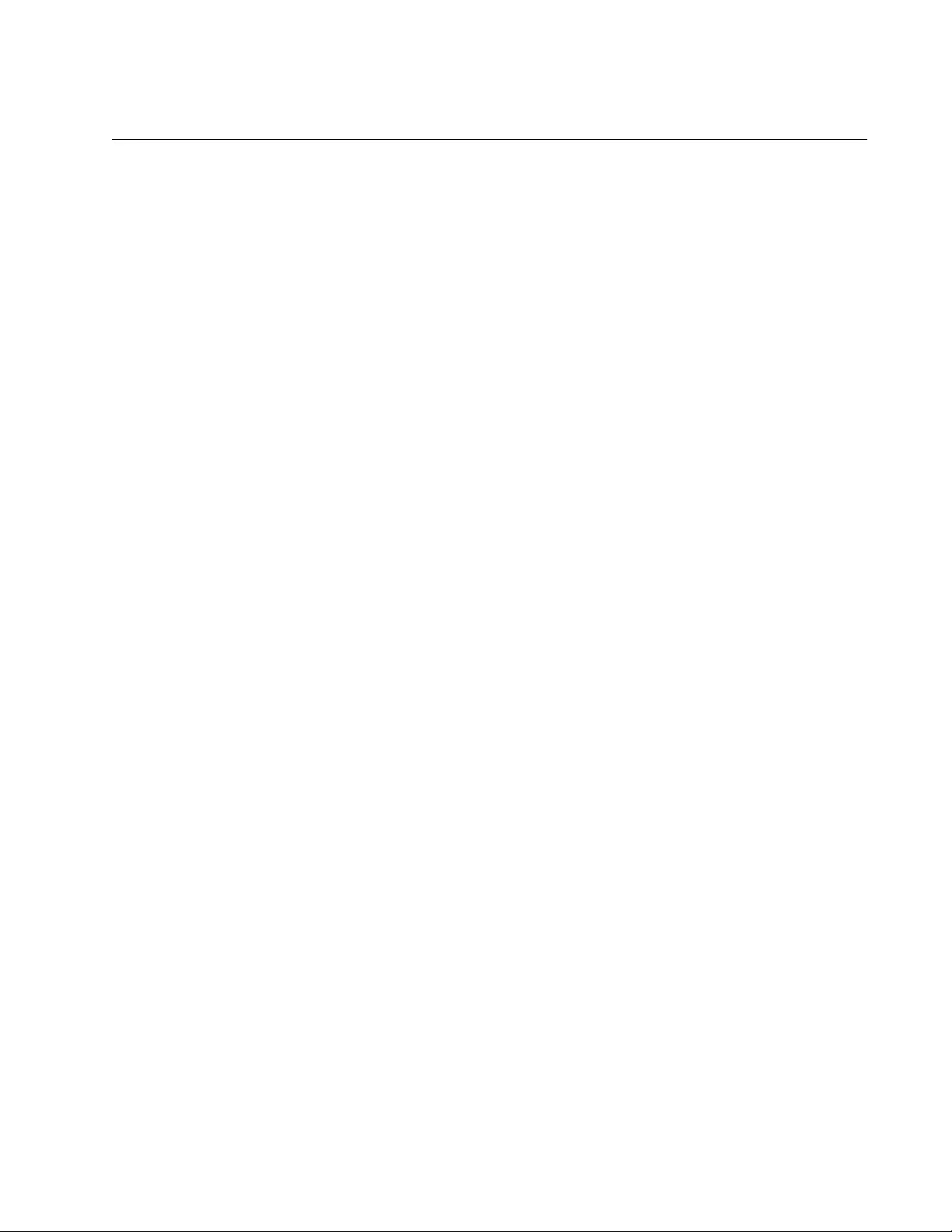
AT-FS970M Switch Command Line User’s Guide
947
Removing Tagged Ports from VLANs
Use the SWITCHPORT TRUNK ALLOWED VLAN command to remove
ports as tagged members from VLANs. This command is actually used for
both adding and removing tagged ports. The format of the command when
it is used to remove ports is shown here:
switchport trunk allowed vlan
none|remove
vid
To remove a port from all its tagged VLAN assignments, use the NONE
parameter. Otherwise, use the REMOVE parameter and enter the ID
numbers of the VLANs from which the port is to be removed.
This example removes tagged ports 18 and 19 from the VLAN with the VID
7:
awplus> enable
awplus# configure terminal
awplus(config)# interface port1.0.18,port1.0.19
awplus(config-if)# switchport trunk allowed vlan remove 7
If, after removing a port from all its tagged VLAN assignments, you do not
want it to function as a tagged port on the switch, use the NO
SWITCHPORT TRUNK command to remove the trunk mode. This
example removes ports 8 and 12 as tagged members from all their VLAN
assignments and removes the trunk mode:
awplus> enable
awplus# configure terminal
awplus(config)# interface port1.0.8,port1.0.12
awplus(config-if)# switchport trunk allowed vlan none
awplus(config-if)# no switchport trunk
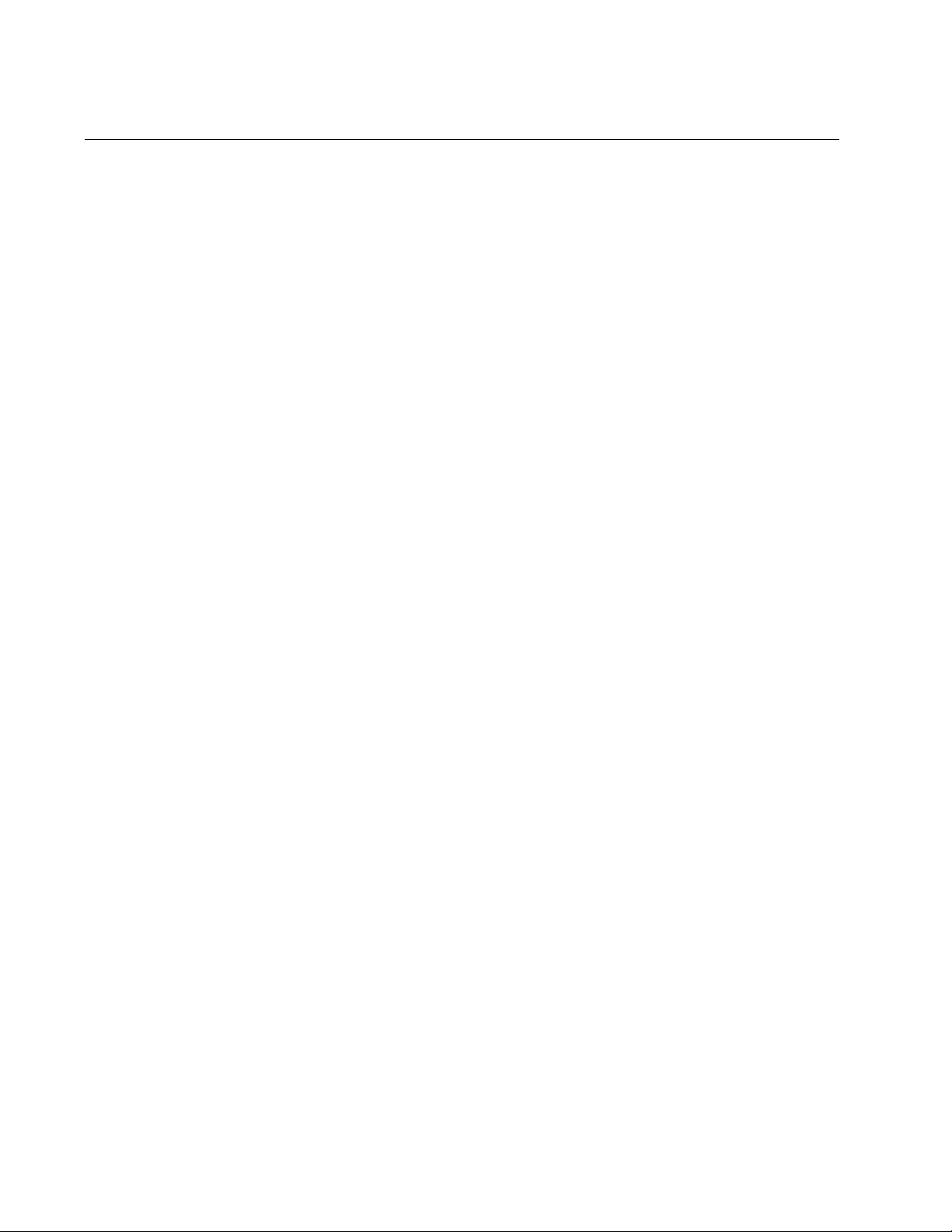
Chapter 62: Port-based and Tagged VLANs
948
Deleting VLANs
To delete VLANs from the switch, use the NO VLAN command in the
VLAN Configuration mode. You cannot delete the Default_VLAN. The
untagged ports of deleted VLANs are automatically returned back to the
Default_VLAN. Here is the format of the command:
no vlan
vid
This example deletes the VLAN with the VID 12:
awplus> enable
awplus# configure terminal
awplus(config)# vlan database
awplus(config-vlan)# no vlan 12
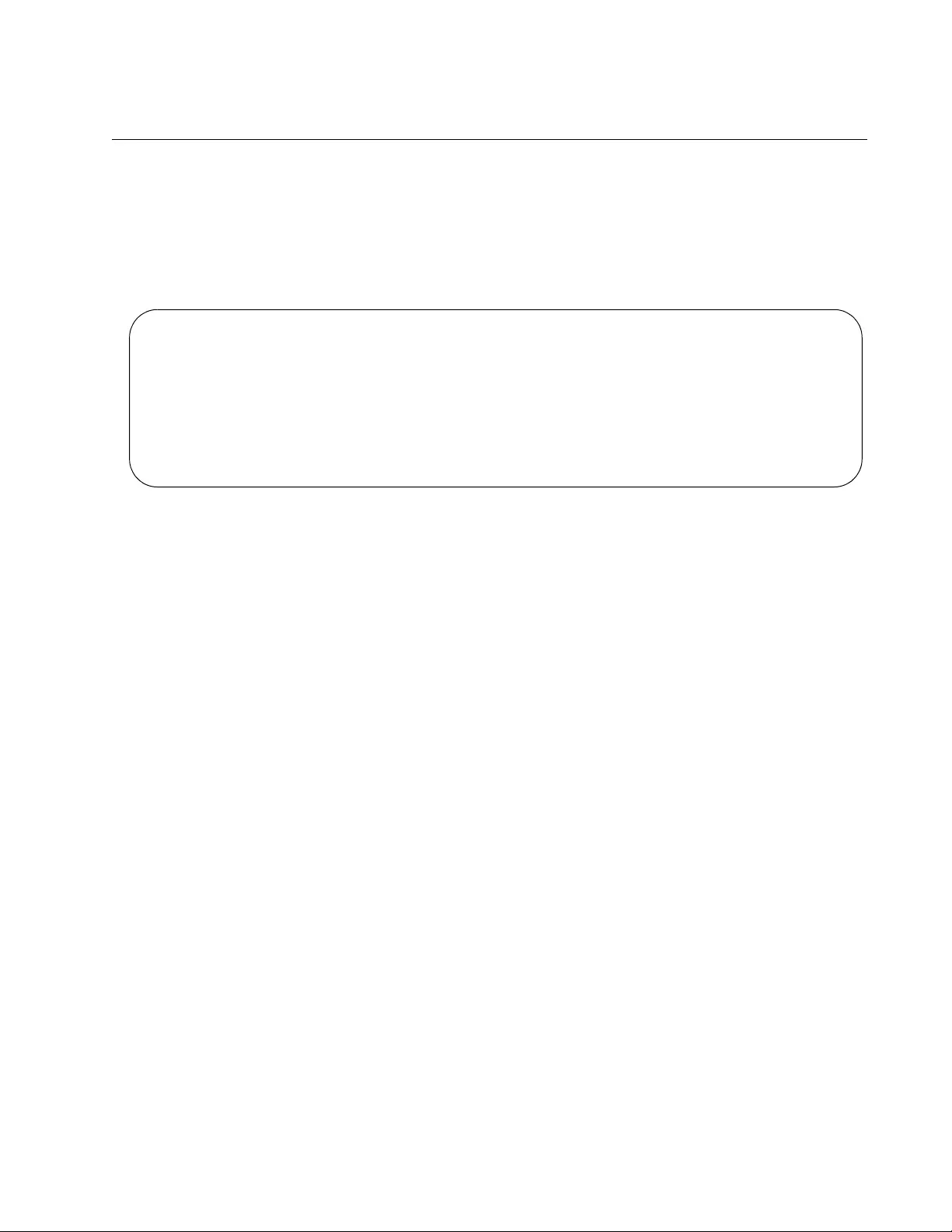
AT-FS970M Switch Command Line User’s Guide
949
Displaying the VLANs
To display the VLANs on the switch, use the SHOW VLAN ALL command
in the User Exec mode and Privileged Exec mode:
awplus# show vlan all
An example of the information is shown in Figure 179.
Figure 179. SHOW VLAN ALL Command
The information is described in Table 99 on page 956.
VLAN ID Name Type State Member ports
(u)-Untagged, (t) Tagged
======= ======= ======= ======= ==========================
1 default STATIC ACTIVE 1(u) 20(u) 21(u) 22(u) 23(u)
26(u) 27(u) 28(u)
5 Sales STATIC ACTIVE 11(u) 12(u) 13(u) 14(u) 24(u)
25(u)
5 Engineering STATIC ACTIVE 2(u) 3(u) 4(u) 5(u) 6(u) 7(u)
8(u) 15(u) 16(u) 17(u) 25(t)
18 Marketing STATIC ACTIVE 9(u) 10(u) 18(u) 19(u) 25(t)
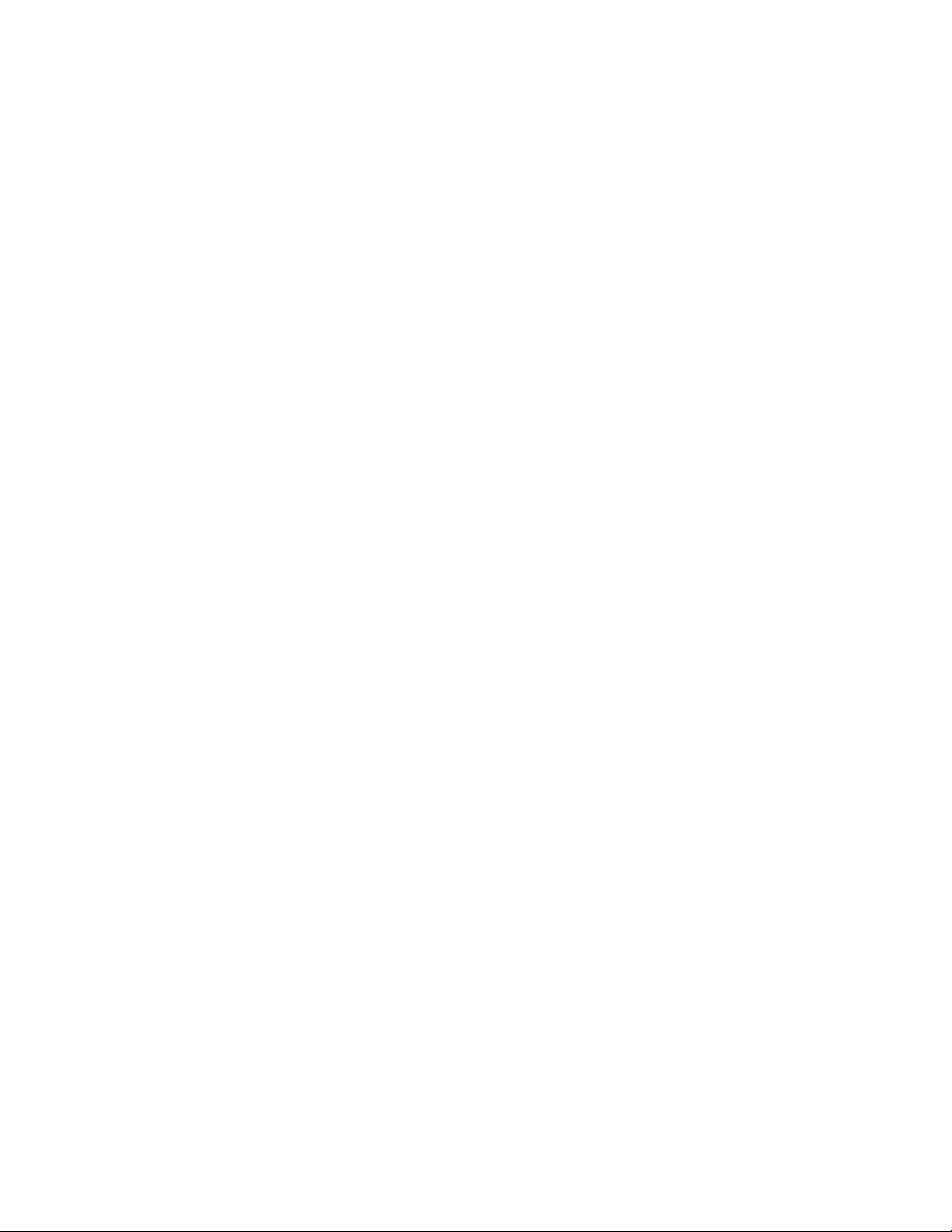
Chapter 62: Port-based and Tagged VLANs
950
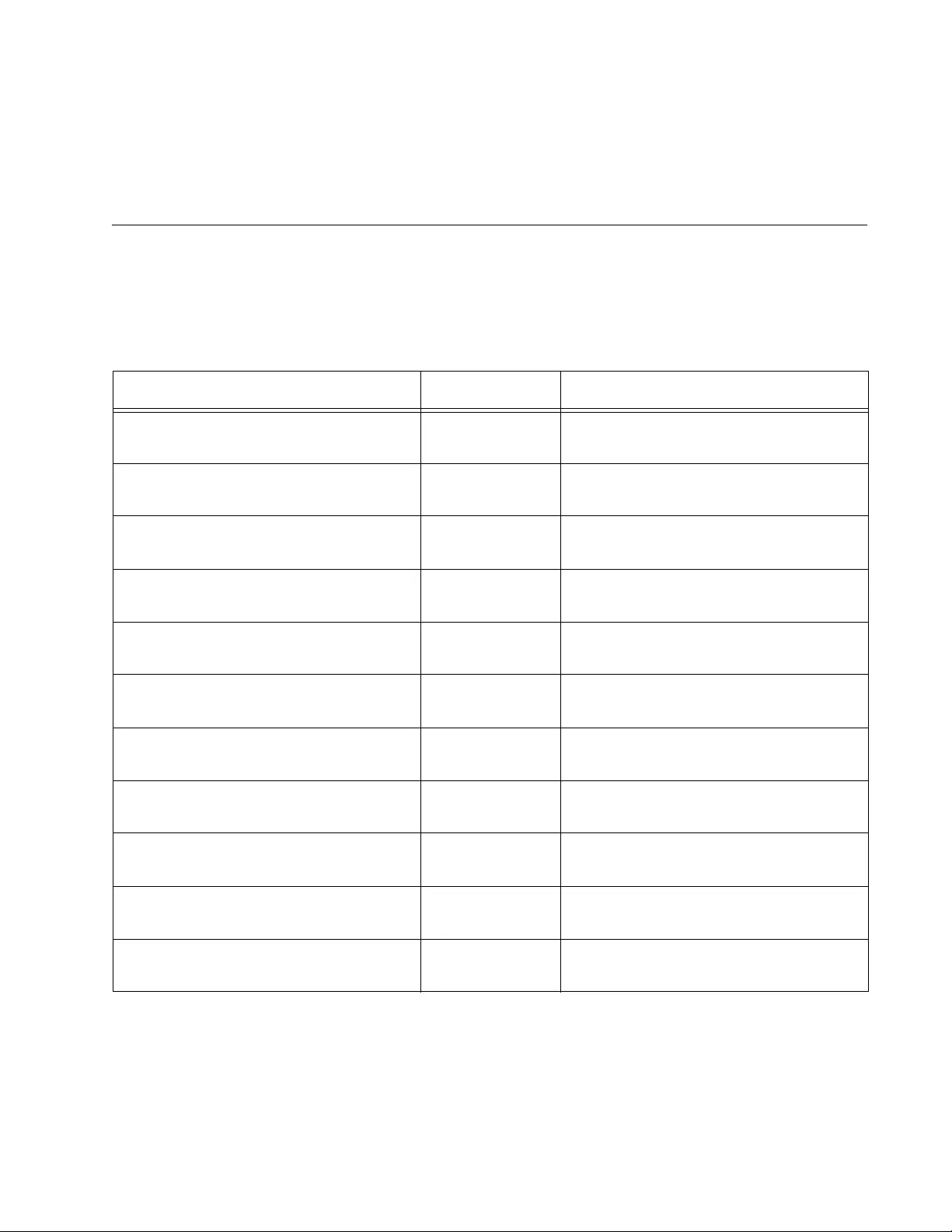
951
Chapter 63
Port-based and Tagged VLAN
Commands
The VLAN commands are summarized in Table 98 and described in detail
within the chapter.
Table 98. Port-based and Tagged VLAN Commands
Command Mode Description
“NO SWITCHPORT ACCESS VLAN”
on page 952
Port Interface Removes untagged ports from
VLANs.
“NO SWITCHPORT TRUNK” on
page 953
Port Interface Removes the tagged designation from
ports.
“NO SWITCHPORT TRUNK NATIVE
VLAN” on page 954
Port Interface Reestablishes the Default_VLAN as
the native VLAN of tagged ports.
“NO VLAN” on page 955 VLAN
Configuration
Deletes VLANs from the switch.
“SHOW VLAN” on page 956 User Exec and
Privileged Exec
Displays all the VLANs on the switch.
“SWITCHPORT ACCESS VLAN” on
page 958
Port Interface Adds untagged ports to a VLAN.
“SWITCHPORT MODE ACCESS” on
page 960
Port Interface Designates ports as untagged ports.
“SWITCHPORT MODE TRUNK” on
page 961
Port Interface Designates ports as tagged ports.
“SWITCHPORT TRUNK ALLOWED
VLAN” on page 963
Port Interface Adds and removes tagged ports from
VLANs.
“SWITCHPORT TRUNK NATIVE
VLAN” on page 966
Port Interface Designates native VLANs for tagged
ports.
“VLAN” on page 968 VLAN
Configuration
Creates VLANs.
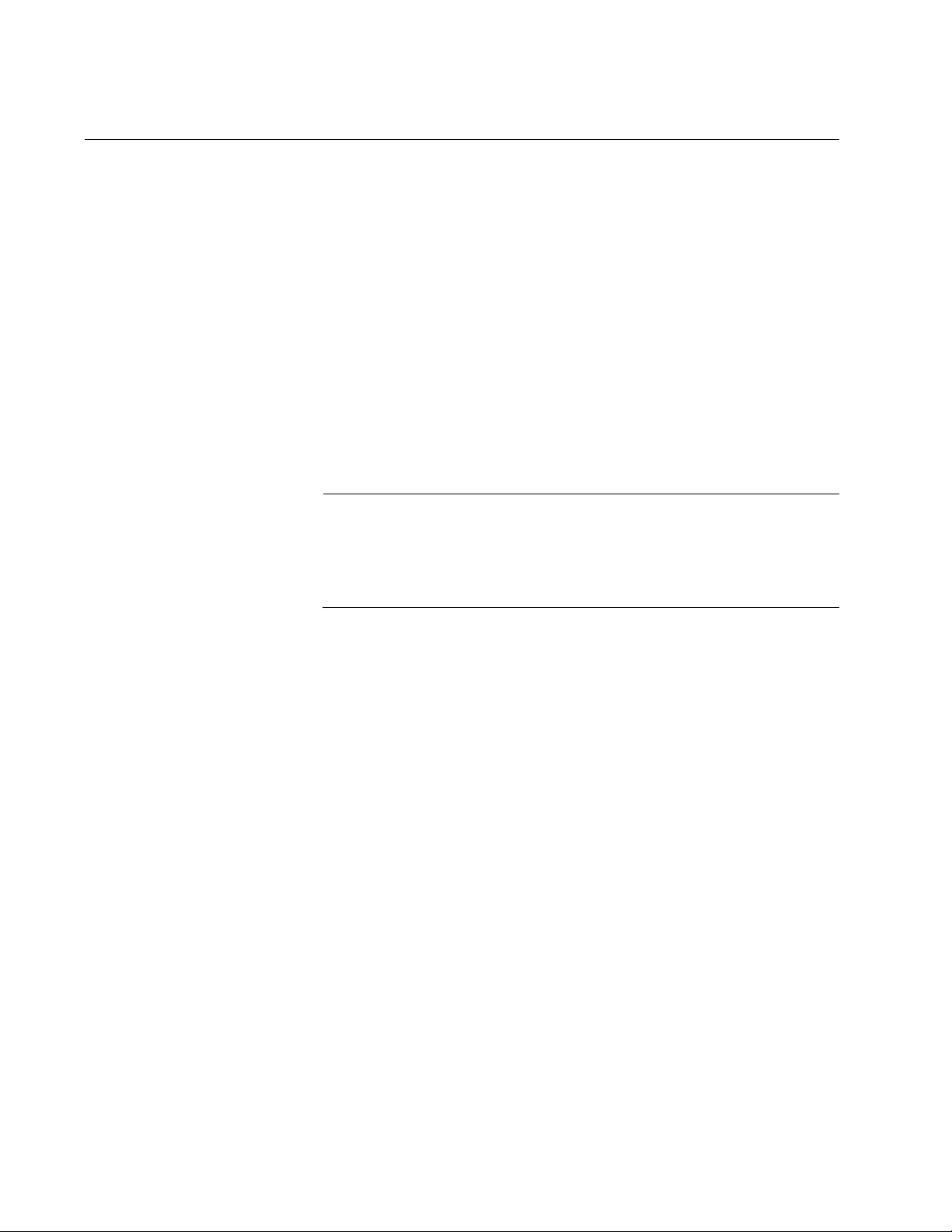
Chapter 63: Port-based and Tagged VLAN Commands
952
NO SWITCHPORT ACCESS VLAN
Syntax
no switchport access vlan
Parameters
None
Mode
Port Interface mode
Description
Use this command to return untagged ports to the Default_VLAN.
Note
You cannot return ports to the Default_VLAN if they are set to the
authenticator role for 802.1x port-based network access control. You
must first remove the authenticator role. For instructions, refer to
“NO DOT1X PORT-CONTROL” on page 1155.
Confirmation Command
“SHOW VLAN” on page 956
Example
This example removes untagged port 5 from its current VLAN assignment
and returns it to the Default VLAN:
awplus> enable
awplus# configure terminal
awplus(config)# interface port1.0.5
awplus(config-if)# no switchport access vlan
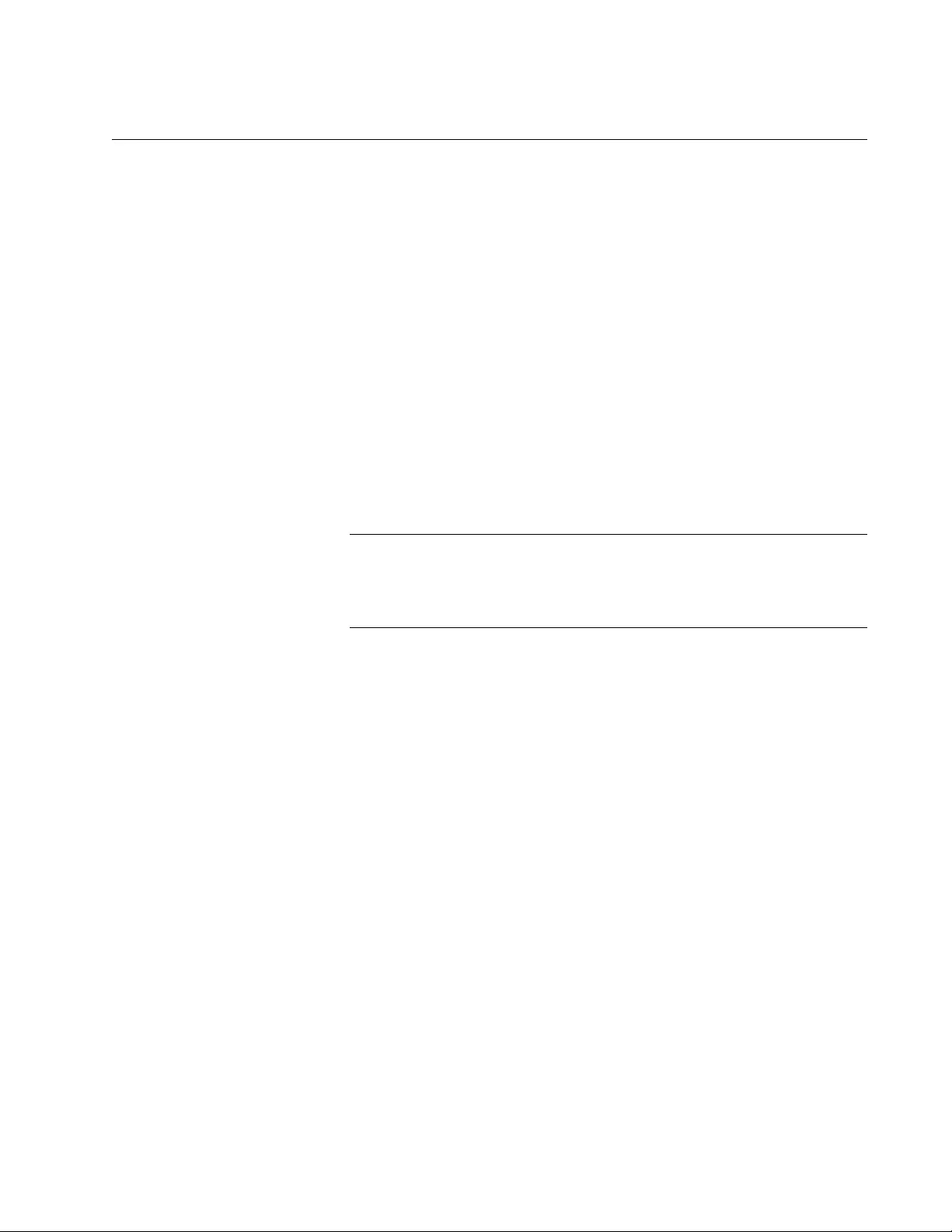
AT-FS970M Switch Command Line User’s Guide
953
NO SWITCHPORT TRUNK
Syntax
no switchport trunk
Parameters
None
Mode
Port Interface mode
Description
Use this command to remove the trunk mode from ports. Ports cannot be
assigned as tagged ports to VLANs once the trunk mode has been
removed.
Note
You must first remove a port from all tagged VLAN assignments
before you can remove its tagged designation. For instructions, refer
to “SWITCHPORT TRUNK ALLOWED VLAN” on page 963.
Confirmation Command
“SHOW RUNNING-CONFIG” on page 168
Example
This example removes the trunk mode from ports 23 and 24:
awplus> enable
awplus# configure terminal
awplus(config)# interface port1.0.23-port1.0.24
awplus(config-if)# no switchport trunk
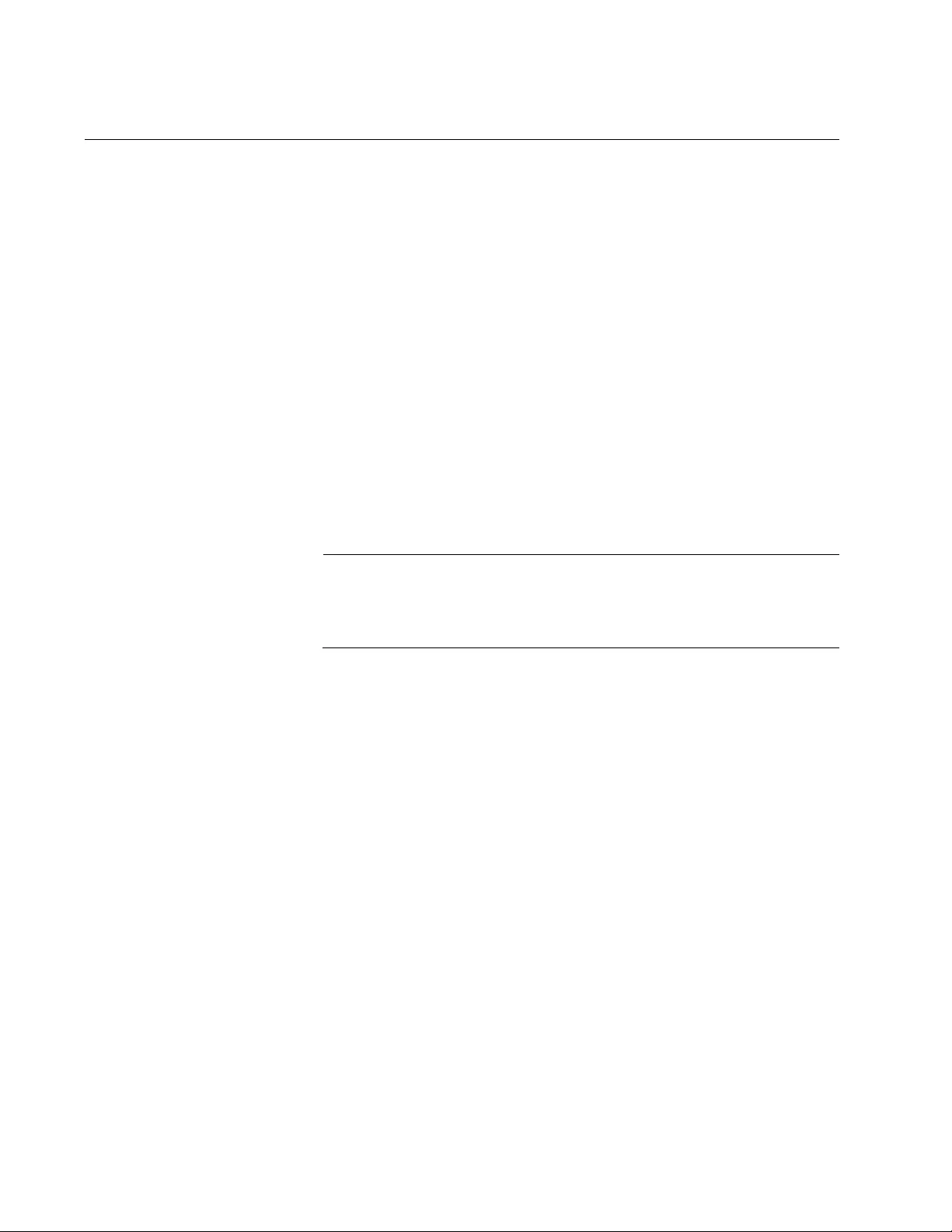
Chapter 63: Port-based and Tagged VLAN Commands
954
NO SWITCHPORT TRUNK NATIVE VLAN
Syntax
no switchport trunk native vlan
Parameters
None
Mode
Port Interface mode
Description
Use this command to reestablish the Default_VLAN as the native VLAN of
tagged ports. The native VLAN of a tagged port specifies the appropriate
VLAN for ingress and egress untagged packets. A tagged port can have
only one native VLAN.
Note
This command will not work if the tagged port is already a tagged
member of the Default_VLAN because a port cannot be both a
tagged and untagged member of the same VLAN.
Confirmation Command
“SHOW RUNNING-CONFIG” on page 168
Example
This example reestablishes the Default_VLAN as the native VLAN for
tagged ports 18 and 19:
awplus> enable
awplus# configure terminal
awplus(config)# interface port1.0.18,port1.0.19
awplus(config-if)# no switchport trunk native vlan
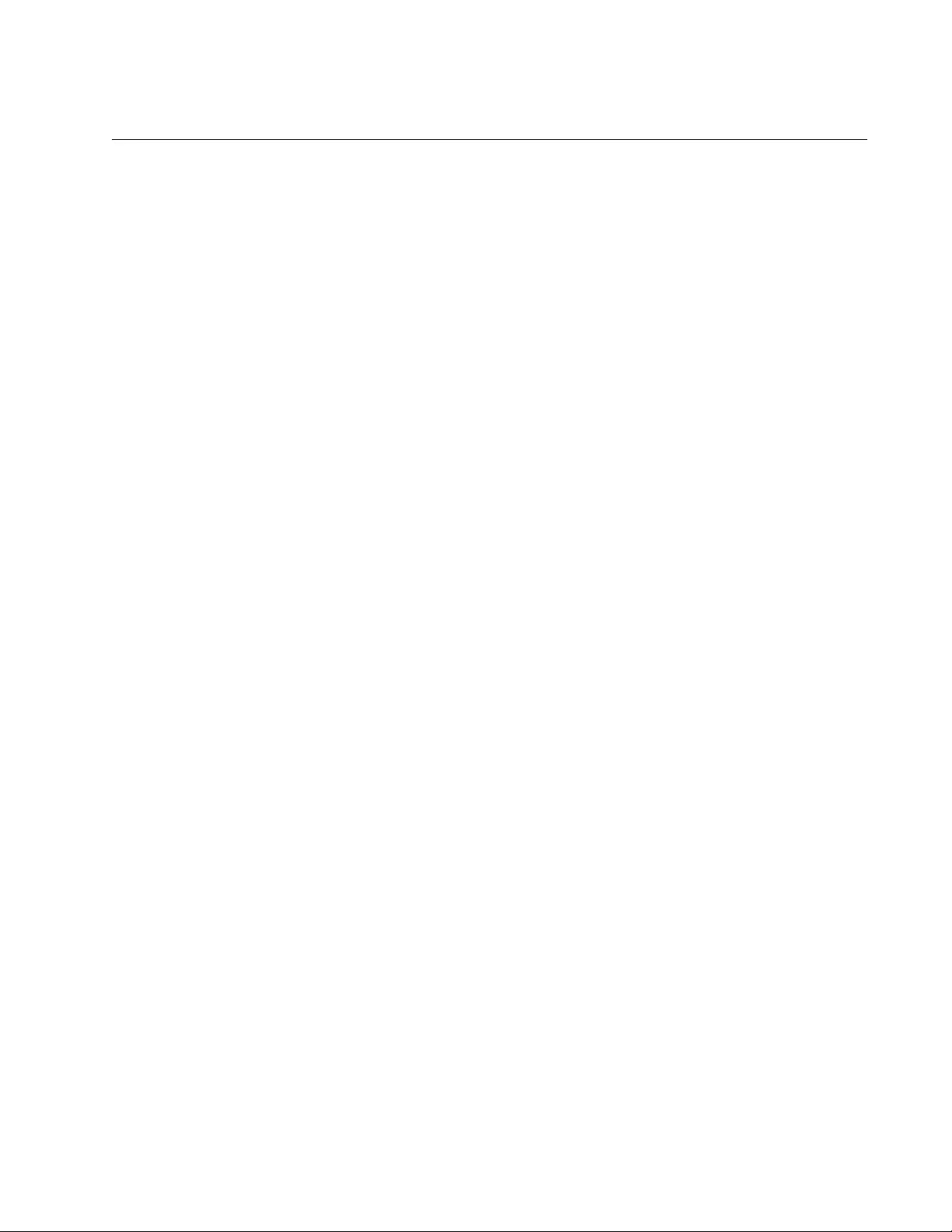
AT-FS970M Switch Command Line User’s Guide
955
NO VLAN
Syntax
no vlan
vid
Parameters
vid
Specifies the VID of the VLAN you want to delete.
Mode
VLAN Configuration mode
Description
Use this command to delete port-based or tagged VLANs from the switch.
Here are the guidelines to this command:
You cannot delete the Default_VLAN.
The switch automatically returns the untagged ports of a deleted
VLAN to the Default_VLAN, as untagged ports.
Static addresses assigned to the ports of a deleted VLAN become
obsolete and should be deleted from the MAC address table. For
instructions, refer to “NO MAC ADDRESS-TABLE STATIC” on
page 432.
To delete a VLAN that has authenticator or supplicant ports for
802.1x port-based network access control, you must first change
the ports to the 802.1x none role. For instructions, refer to “NO
DOT1X PORT-CONTROL” on page 1155.
Confirmation Command
“SHOW VLAN” on page 956
Example
This example deletes the VLAN with the VID 5:
awplus> enable
awplus# configure terminal
awplus(config)# vlan database
awplus(config-vlan)# no vlan 5
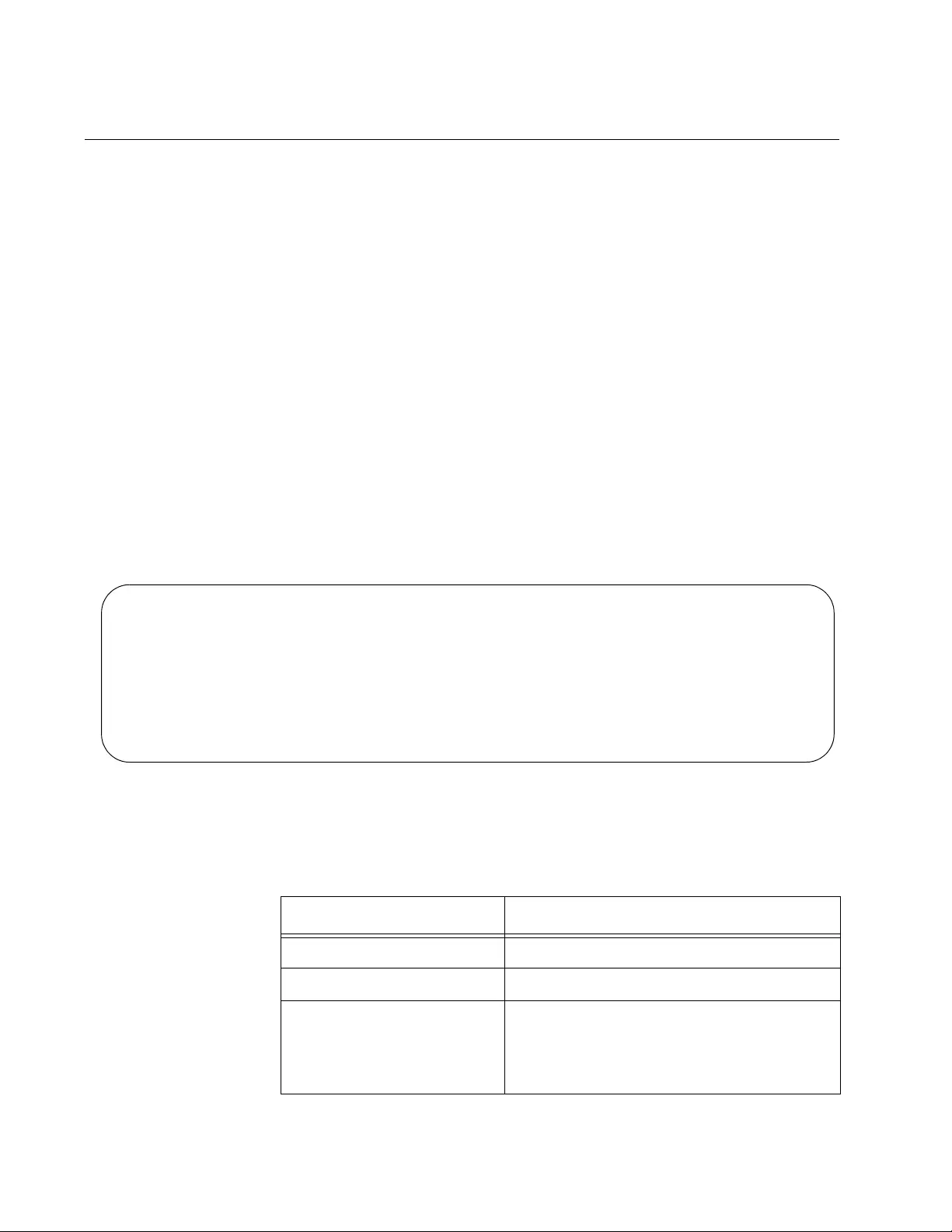
Chapter 63: Port-based and Tagged VLAN Commands
956
SHOW VLAN
Syntax
show vlan
vid
|all
Parameters
vid
Specifies the VID of the VLAN you want to display.
all
Specifies all the VLANs on the switch to display.
Modes
User Exec mode and Privileged Exec mode
Description
Use this command to display all the tagged and untagged VLANs on the
switch. An example of the information is shown in Figure 180.
Figure 180. SHOW VLAN Command
The columns in the table are described here:
VLAN ID Name Type State Member ports
(u)-Untagged, (t) Tagged
======= ======= ======= ======= ==========================
1 default STATIC ACTIVE 1(u) 20(u) 21(u) 22(u) 23(u)
26(u) 27(u) 28(u)
5 Sales STATIC ACTIVE 11(u) 12(u) 13(u) 14(u) 24(u)
25(u)
5 Engineering STATIC ACTIVE 2(u) 3(u) 4(u) 5(u) 6(u) 7(u)
8(u) 15(u) 16(u) 17(u) 25(t)
18 Marketing STATIC ACTIVE 9(u) 10(u) 18(u) 19(u) 25(t)
Table 99. SHOW VLAN Command
Parameter Description
VLAN ID The ID numbers of the VLANs.
VLAN name The names of the VLANs.
Type The VLAN type, which is either Port
Based for port-based and tagged VLANs
or DYNAMIC for VLANs created by
GVRP.
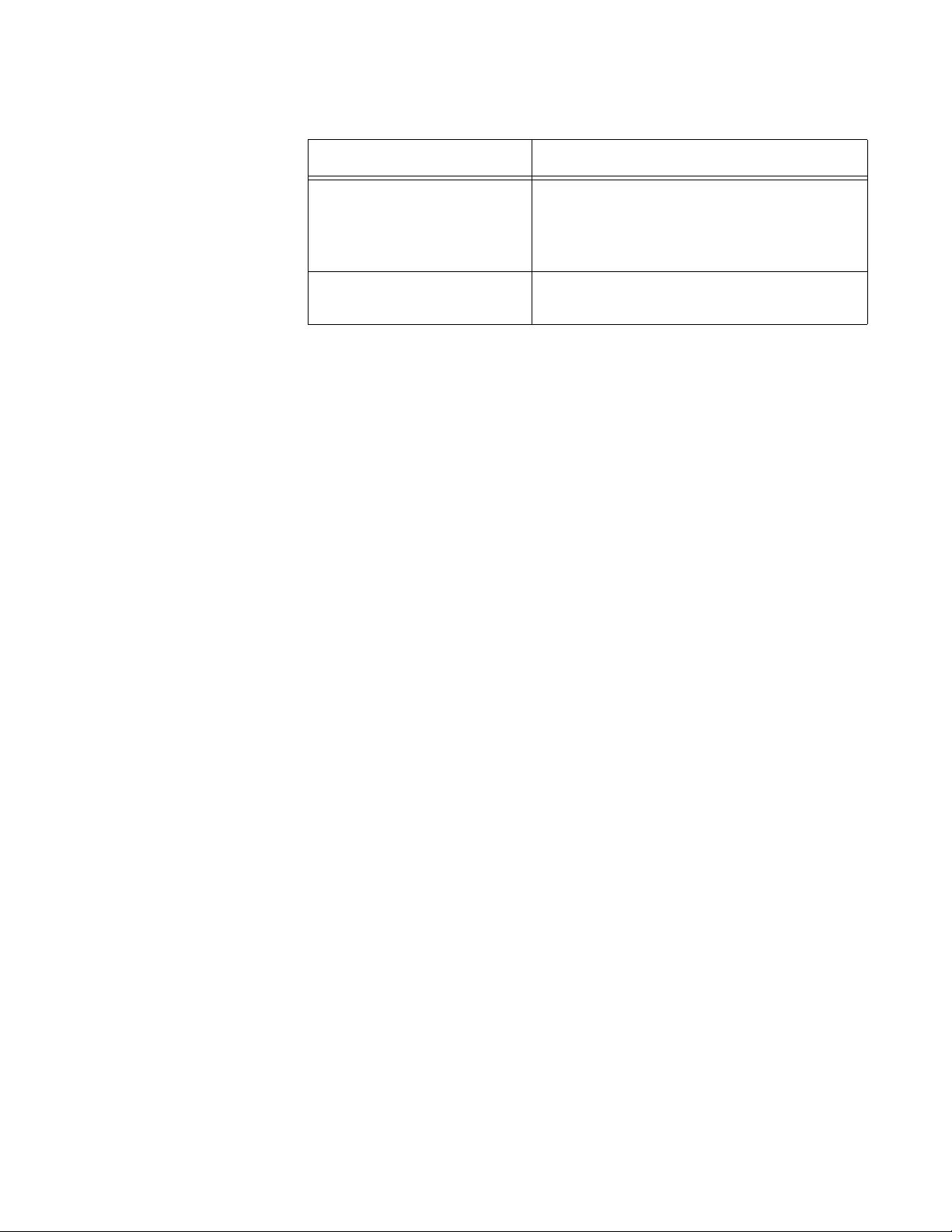
AT-FS970M Switch Command Line User’s Guide
957
Example
The following example displays the tagged and untagged VLANs on the
switch:
awplus# show vlan
State The states of the VLANs. A VLAN has an
Active state if it has at least one tagged or
untagged port and an Inactive state if it
does not have any ports.
Member Ports The untagged (u) and tagged (t) ports of
the VLANs.
Table 99. SHOW VLAN Command (Continued)
Parameter Description
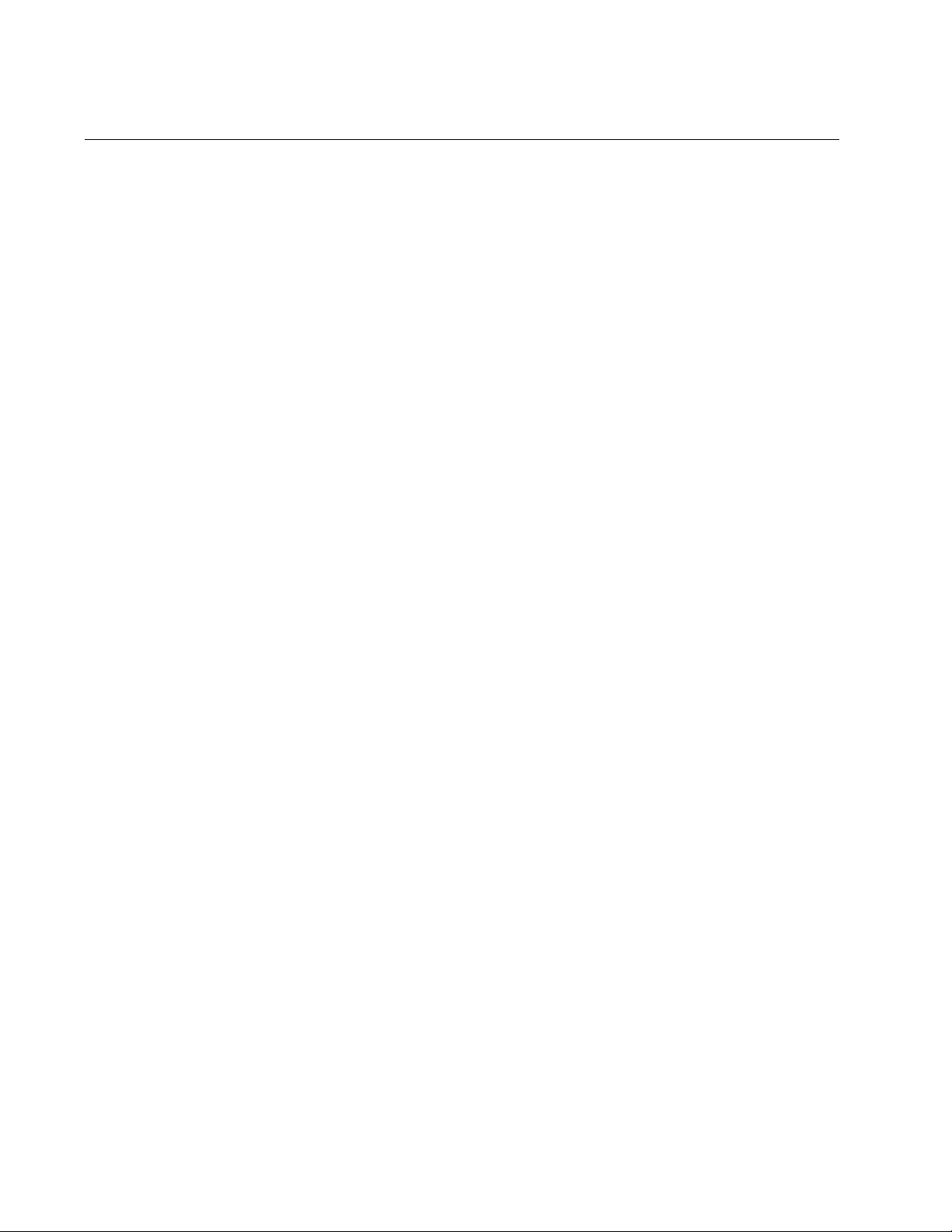
Chapter 63: Port-based and Tagged VLAN Commands
958
SWITCHPORT ACCESS VLAN
Syntax
switchport access vlan
vid
Parameters
vid
Specifies the ID number of the VLAN to which you want to add
untagged ports. You can specify only one VID.
Mode
Port Interface mode
Description
Use this command to add untagged ports to VLANs. Please review the
following information before using this command:
The specified VLAN must already exist.
A port can be an untagged member of only one VLAN at a time.
When you add a port to a VLAN as an untagged member, the
switch automatically removes it from its current untagged VLAN
assignment before moving it to its new assignment. For example, if
you add port 4 as an untagged port to a VLAN, the switch
automatically removes the port from the VLAN in which it is
currently an untagged member.
The PVID of an untagged port is automatically changed to match
the VID number of the VLAN where it is added. For instance, if you
add port 4 as an untagged member of a VLAN with a VID of 15, the
PVID for port 4 is automatically changed to 15.
If the ports are configured as authenticator or supplicant ports for
802.1x port-based network access control, you must change the
ports to the 802.1x none role before you can change their VLAN
assignments.
Confirmation Command
“SHOW VLAN” on page 956
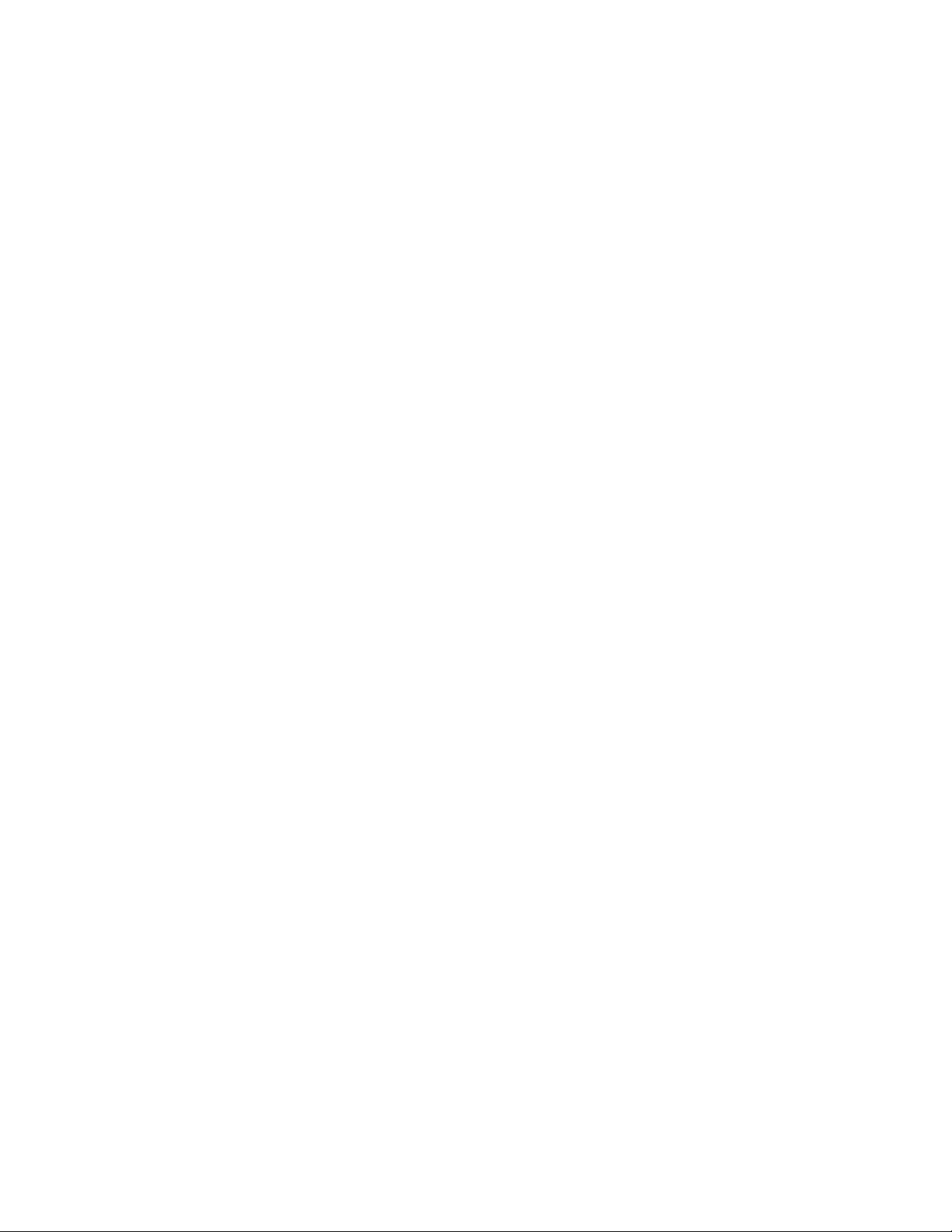
AT-FS970M Switch Command Line User’s Guide
959
Examples
This example adds ports 5 and 7 as untagged ports to a VLAN with the
VID 12:
awplus> enable
awplus# configure terminal
awplus(config)# interface port1.0.5,port1.0.7
awplus(config-if)# switchport access vlan 12
This example returns port 15 as an untagged port to the Default_VLAN,
which has the VID 1:
awplus> enable
awplus# configure terminal
awplus(config)# interface port1.0.15
awplus(config-if)# switchport access vlan 1
Returning ports to the Default_VLAN can also be accomplished with the
NO SWITCHPORT ACCESS VLAN. See “NO SWITCHPORT ACCESS
VLAN” on page 952.
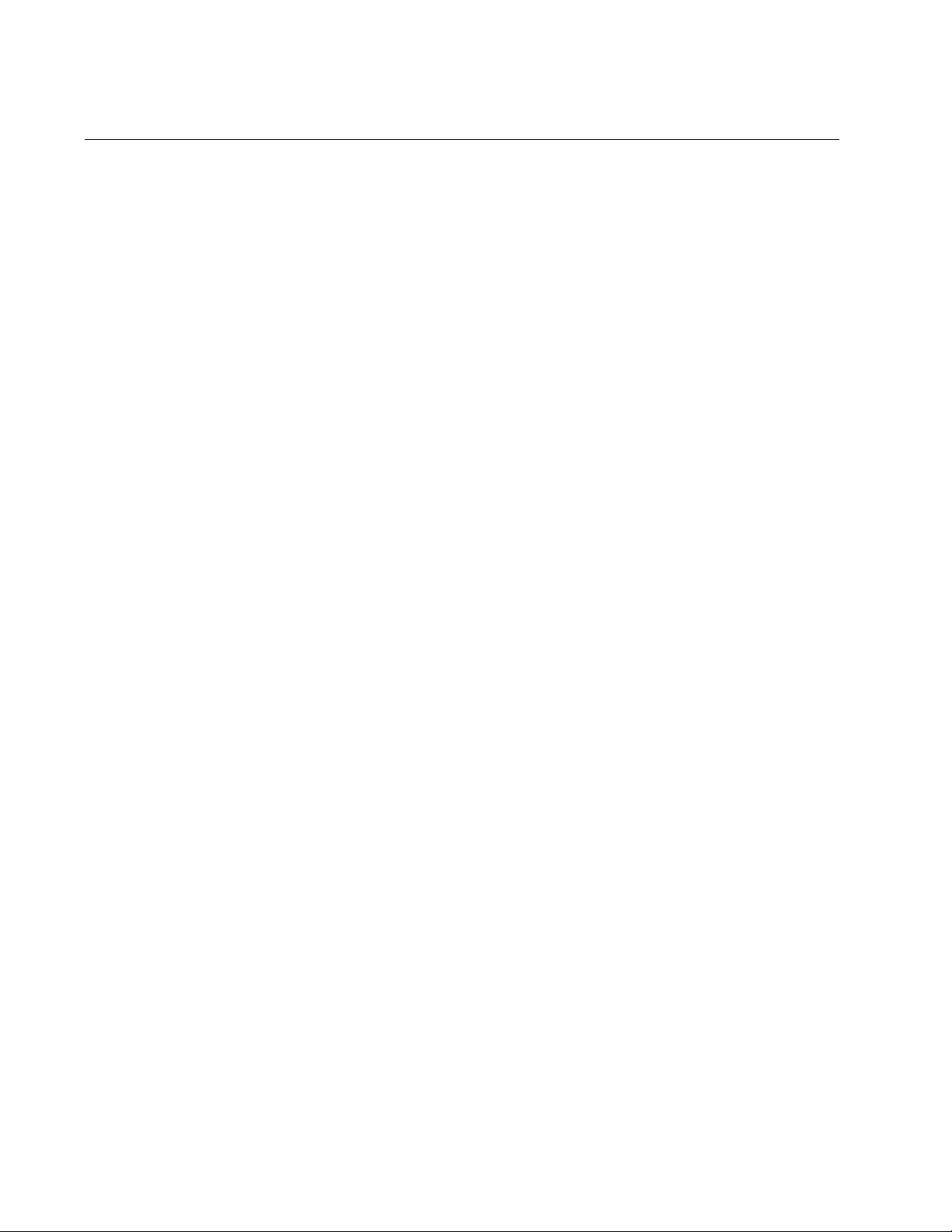
Chapter 63: Port-based and Tagged VLAN Commands
960
SWITCHPORT MODE ACCESS
Syntax
switchport mode access [ingress-filter enable|disable]
Parameters
enable
Activates ingress filtering.
disable
Disables ingress filtering.
Mode
Port Interface mode
Description
Use this command to designate ports as untagged ports. This is the first
command to adding ports as untagged ports to VLANs. The second
command is “SWITCHPORT ACCESS VLAN” on page 958.
The access mode is the default setting for all ports on the switch.
Consequently, you only need to perform this command for ports that were
changed to the trunk mode for tagged packets and now need to be
returned to the access mode for untagged packets.
Confirmation Command
“SHOW RUNNING-CONFIG” on page 168
Example
This example designates ports 17 to 24 as untagged ports:
awplus> enable
awplus# configure terminal
awplus(config)# interface port1.0.17-port1.0.24
awplus(config-if)# switchport mode access
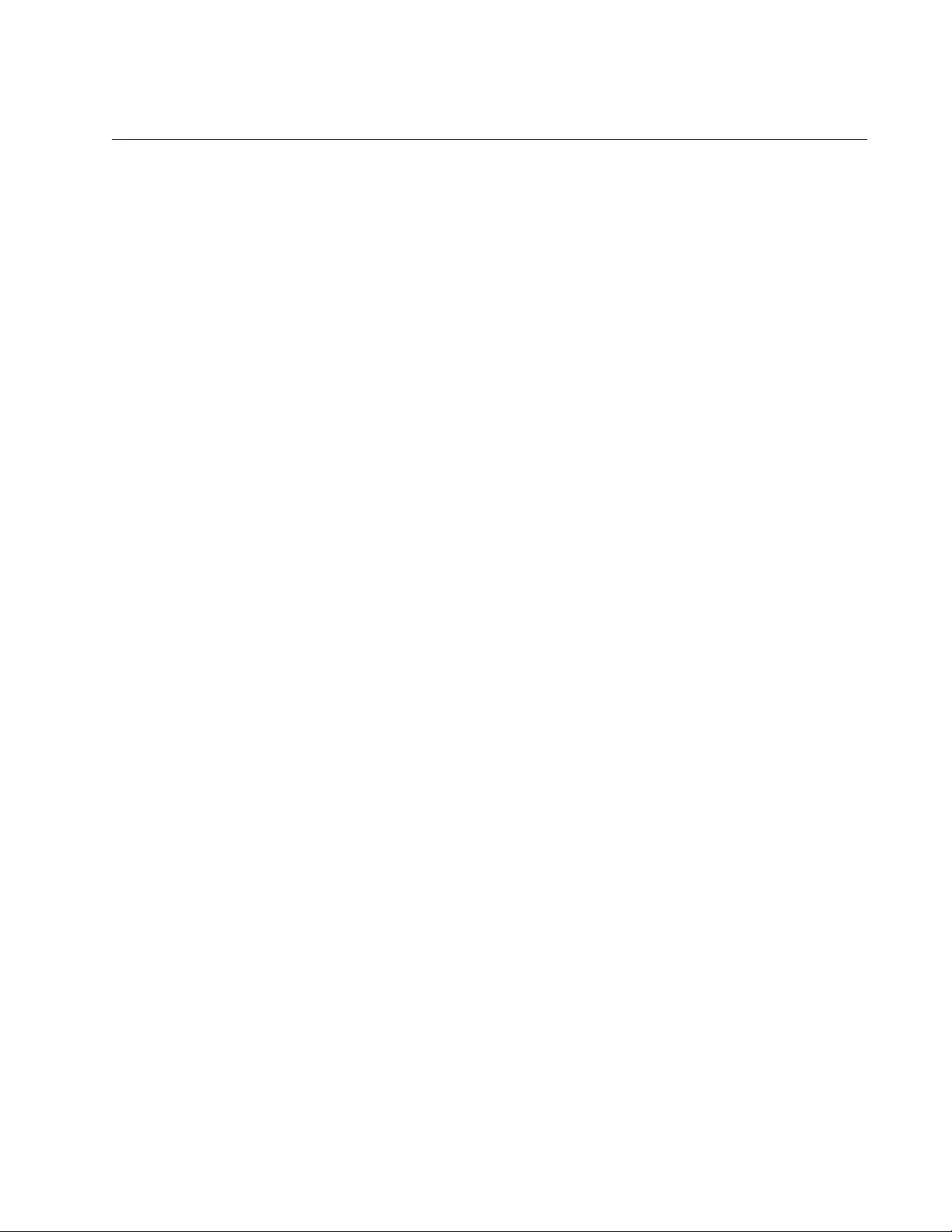
AT-FS970M Switch Command Line User’s Guide
961
SWITCHPORT MODE TRUNK
Syntax
switchport mode trunk [ingress-filter enable|disable]
Parameters
enable
Activates ingress filtering so the tagged port accepts only tagged
packets that have one of its tagged VIDs.
disable
Disables ingress filtering so the tagged port accepts all tagged
packets.
Mode
Port Interface mode
Description
Use this command to label ports as tagged ports. This is the first command
to adding ports as tagged ports to VLANs. The second command is
“SWITCHPORT TRUNK ALLOWED VLAN” on page 963.
The INGRESS-FILTER parameter controls whether the tagged port
accepts or rejects tagged packets containing VIDs that do not match any
of its tagged VIDs. If ingress filtering is enabled, any frame received on the
port is only admitted if its VID matches one for which the port is tagged.
Any frame received on the port is discarded if its VID does not match one
for which the port is tagged. If ingress filtering is disabled, the tagged port
accepts all tagged packets.
Confirmation Command
“SHOW RUNNING-CONFIG” on page 168
Examples
This example designates ports 4 to 6 as tagged ports:
awplus> enable
awplus# configure terminal
awplus(config)# interface port1.0.4-port1.0.6
awplus(config-if)# switchport mode trunk
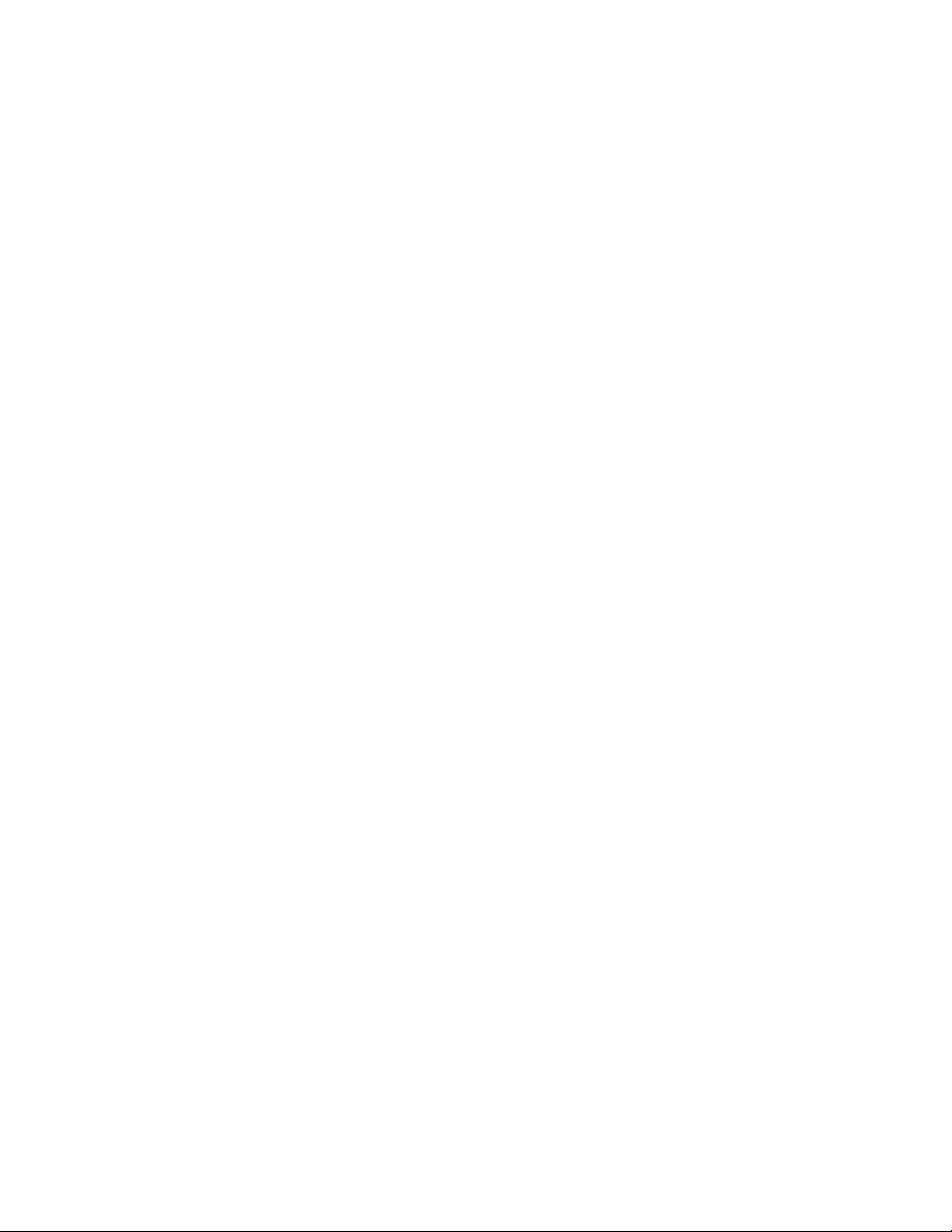
Chapter 63: Port-based and Tagged VLAN Commands
962
This example designates port 18 as a tagged port and disables ingress
filtering so that it accepts all tagged packets:
awplus> enable
awplus# configure terminal
awplus(config)# interface port1.0.18
awplus(config-if)# switchport mode trunk ingress-filter
disable
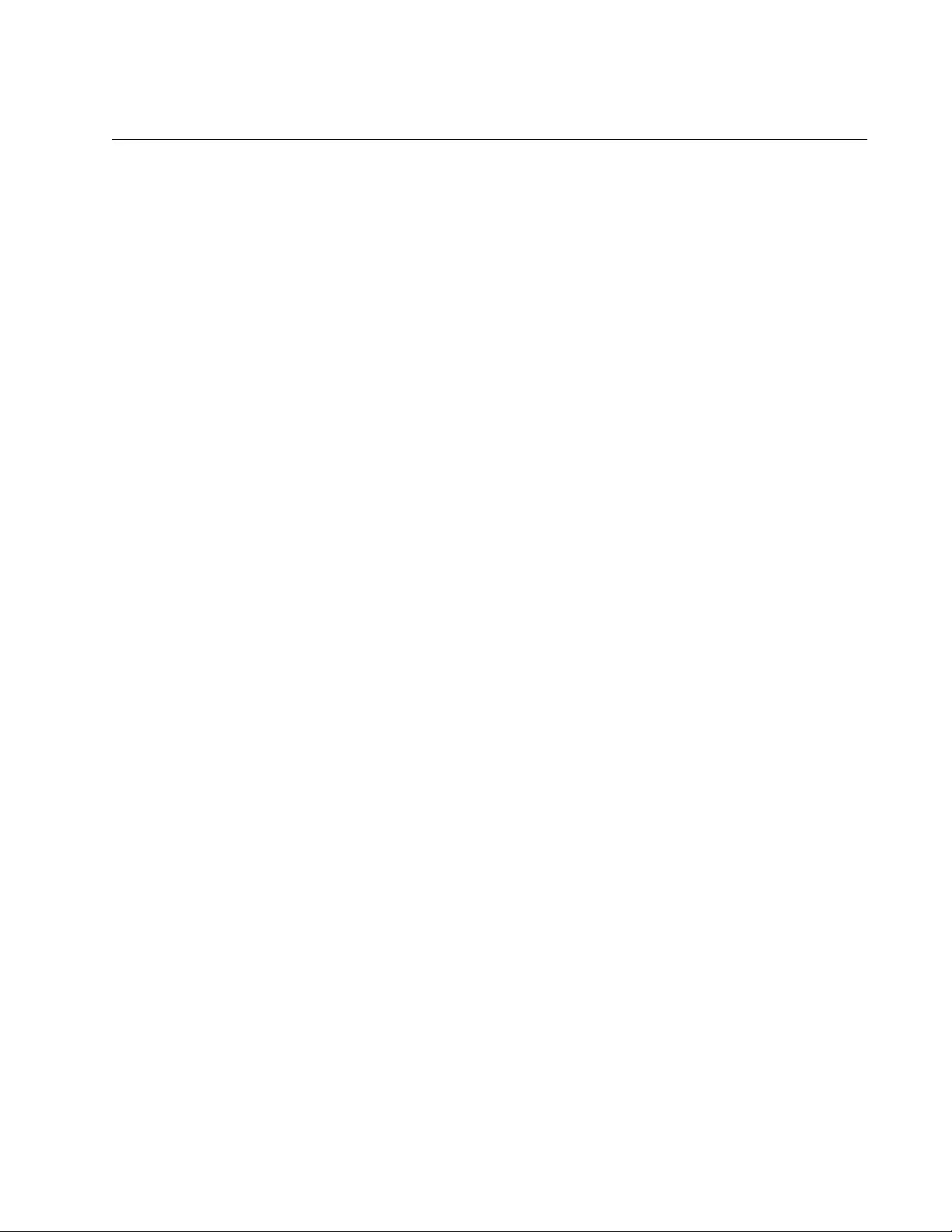
AT-FS970M Switch Command Line User’s Guide
963
SWITCHPORT TRUNK ALLOWED VLAN
Syntaxes for Adding Tagged Ports to VLANs
switchport trunk allowed vlan all
switchport trunk allowed vlan add
vid
switchport trunk allowed vlan except
vid
Syntaxes for Removing Tagged Ports from VLANs
switchport trunk allowed vlan remove
vid
switchport trunk allowed vlan none
Parameters
vlan all
Adds the port as a tagged port to all the VLANs on the switch.
add vid
Adds the port as a tagged port to the designated VLAN. You can
specify more than one VID.
except vid
Adds the port as a tagged port to all the VLANs on the switch,
except for the designated VLAN. You can specify more than one
VID.
remove vid
Removes the port as a tagged port from the designated VLAN. You
can specify more than one VID.
none
Removes the port as a tagged port from all its tagged VLAN
assignments.
Mode
Port Interface mode
Description
Use this command to add tagged ports to VLANs or to remove tagged
ports from VLANs. Here are the guidelines to adding tagged ports:
You must designate ports as tagged ports before you can add
them to VLANs. The command for designating tagged ports is
“SWITCHPORT MODE TRUNK” on page 961.
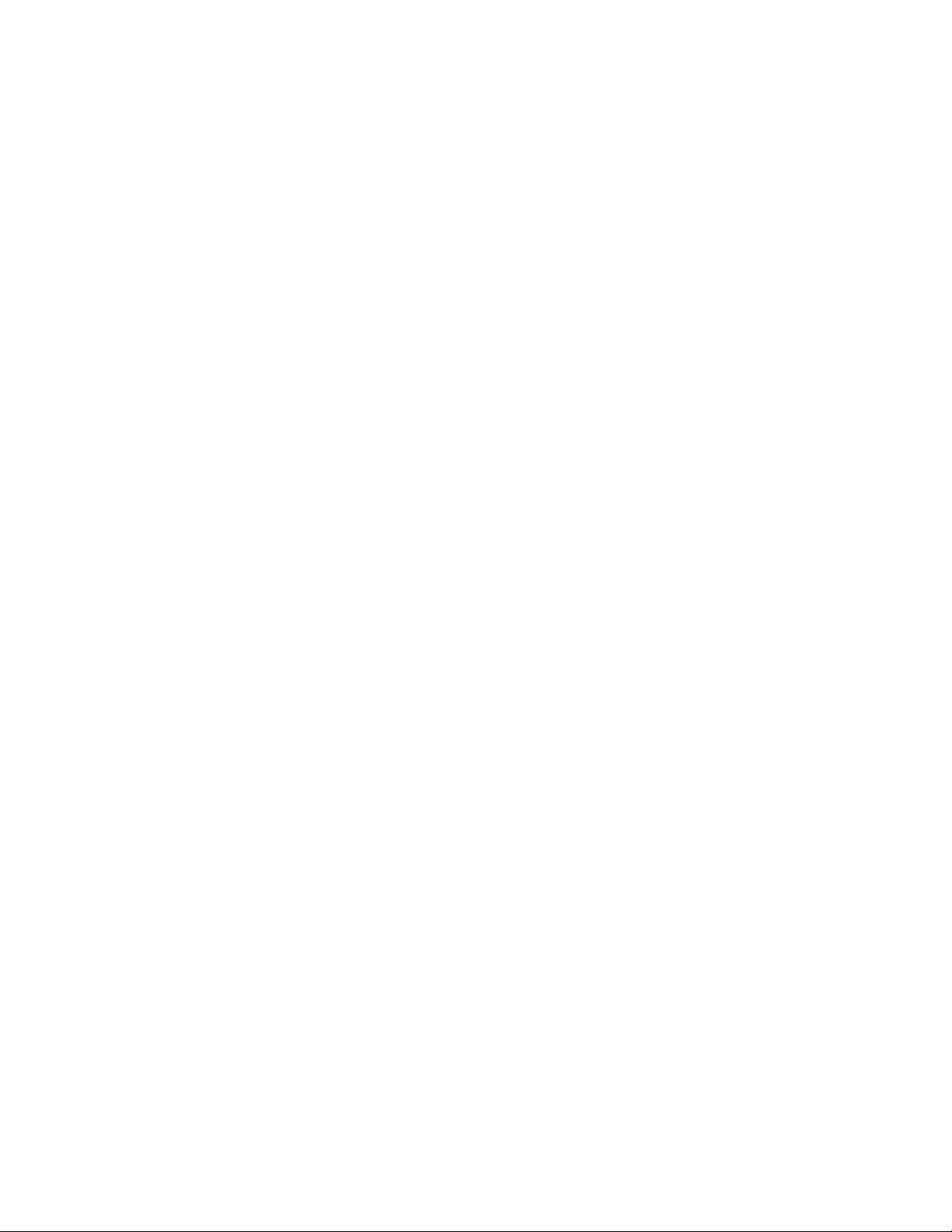
Chapter 63: Port-based and Tagged VLAN Commands
964
Ports can be tagged members of more than one VLAN at a time.
The specified VLANs must already exist. To create VLANs, see
“VLAN” on page 968.
Adding a port as a tagged member of a VLAN does not change its
other tagged and untagged VLAN assignments, because ports can
be tagged members of more than one VLAN at a time. For
instance, if you add port 6 as a tagged port to a new VLAN, there is
no change to the port’s other tagged and untagged VLAN
memberships.
Here are the guidelines to removing tagged ports from VLANs:
Removing a tagged port from a VLAN does not change any of its
other tagged and untagged VLAN assignments.
Ports that are set to the authenticator or supplicant role for 802.1x
port-based network access control must be changed to the 802.1x
none role before they can be removed from a VLAN. You can
reassign their roles after you change their VLAN assignments.
Confirmation Command
“SHOW VLAN” on page 956
Examples of Adding Tagged Ports to VLANs
This example designates port 5 as a tagged port and adds it to the VLAN
with a VID of 22:
awplus> enable
awplus# configure terminal
awplus(config)# interface port1.0.5
awplus(config-if)# switchport mode trunk
awplus(config-if)# switchport trunk allowed vlan add 22
This example designates ports 18 to 21 as tagged ports and adds them to
the VLANs with VIDs of 7 and 9:
awplus> enable
awplus# configure terminal
awplus(config)# interface port1.0.18-port1.0.21
awplus(config-if)# switchport mode trunk
awplus(config-if)# switchport trunk allowed vlan add 7,9
This example adds port 15 as a tagged port to all the VLANs. It assumes
that the port is already designated as a tagged port:
awplus> enable
awplus# configure terminal
awplus(config)# interface port1.0.15
awplus(config-if)# switchport trunk allowed vlan all
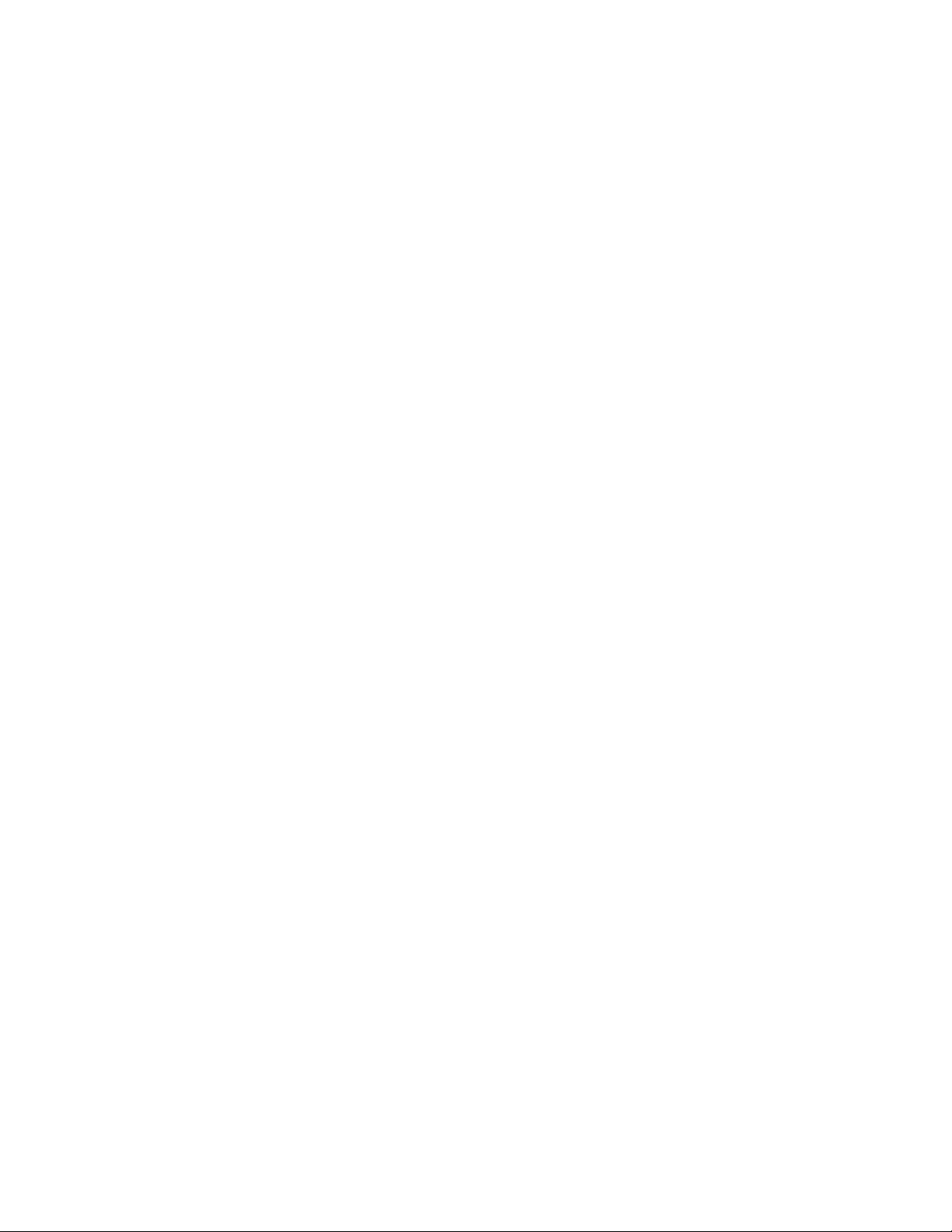
AT-FS970M Switch Command Line User’s Guide
965
This example adds ports 22 to 24 as tagged ports to all the VLANs, except
for the VLAN with a VID of 11. The example assumes that the ports are
already designated as tagged ports:
awplus> enable
awplus# configure terminal
awplus(config)# interface port1.0.22-port1.0.24
awplus(config-if)# switchport trunk allowed vlan except 11
Examples of Removing Tagged Ports from VLANs
This example removes tagged port 17 from the VLAN with a VID of 8:
awplus> enable
awplus# configure terminal
awplus(config)# interface port1.0.17
awplus(config-if)# switchport trunk allowed vlan remove 8
This example removes ports 19 and 22 from all their tagged VLAN
assignments:
awplus> enable
awplus# configure terminal
awplus(config)# interface port1.0.19,port1.0.22
awplus(config-if)# switchport trunk allowed vlan none
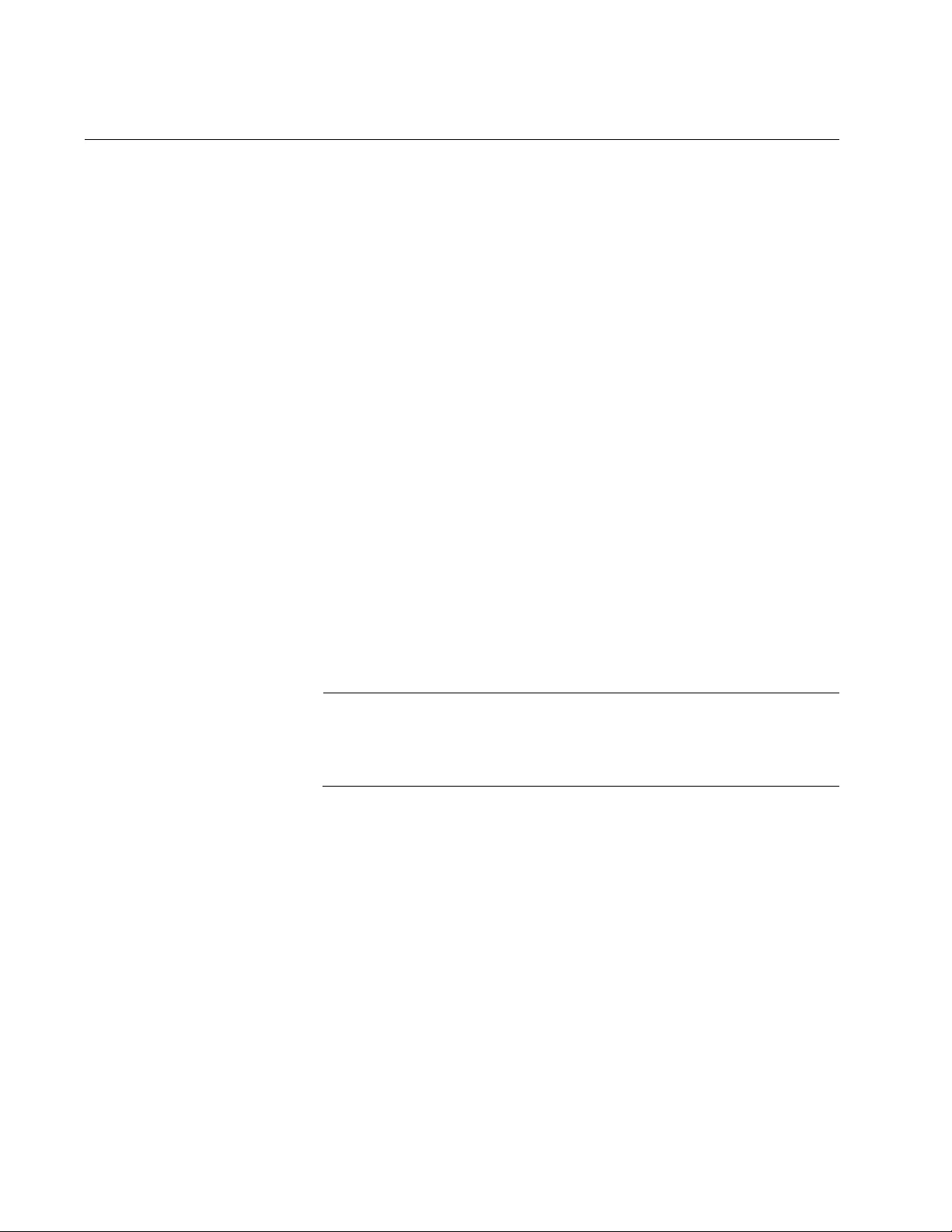
Chapter 63: Port-based and Tagged VLAN Commands
966
SWITCHPORT TRUNK NATIVE VLAN
Syntax
switchport trunk native vlan
vid
|none
Parameters
vid
Specifies the VID of the VLAN that will act as the default VLAN for
all ingress and egress untagged packets on the tagged port. You
can enter just one VID.
none
Reestablishes the Default_VLAN as the native VLAN of the port.
This is equivalent to the NO form of this command.
Mode
Port Interface mode
Description
Use this command to designate native VLANs for tagged ports. The native
VLAN of a tagged port specifies the appropriate VLAN for ingress
untagged packets. A tagged port can have only one native VLAN, and the
VLAN must already exist on the switch.
Note
You cannot assign a native VLAN to a port that is already a tagged
member of that VLAN because a port cannot be both a tagged and
untagged member of the same VLAN.
Confirmation Command
“SHOW RUNNING-CONFIG” on page 168
Examples
This example designates VLAN 17 as the native VLAN for tagged port 15:
awplus> enable
awplus# configure terminal
awplus(config)# interface port1.0.15
awplus(config-if)# switchport mode trunk
awplus(config-if)# switchport trunk native vlan 17
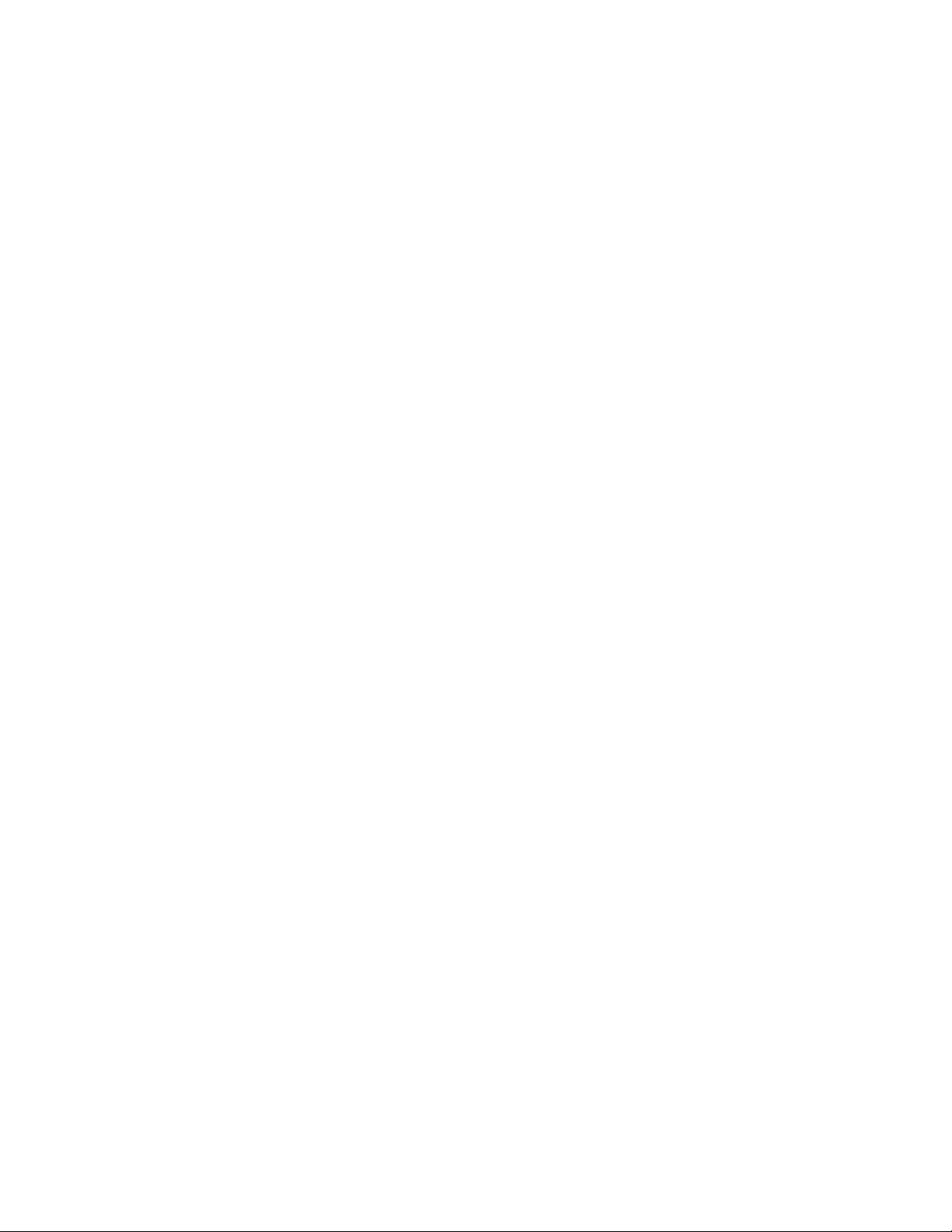
AT-FS970M Switch Command Line User’s Guide
967
This example reestablishes the Default_VLAN as the native VLAN for
tagged ports 18 and 20:
awplus> enable
awplus# configure terminal
awplus(config)# interface port1.0.18,port1.0.20
awplus(config-if)# switchport trunk native vlan none
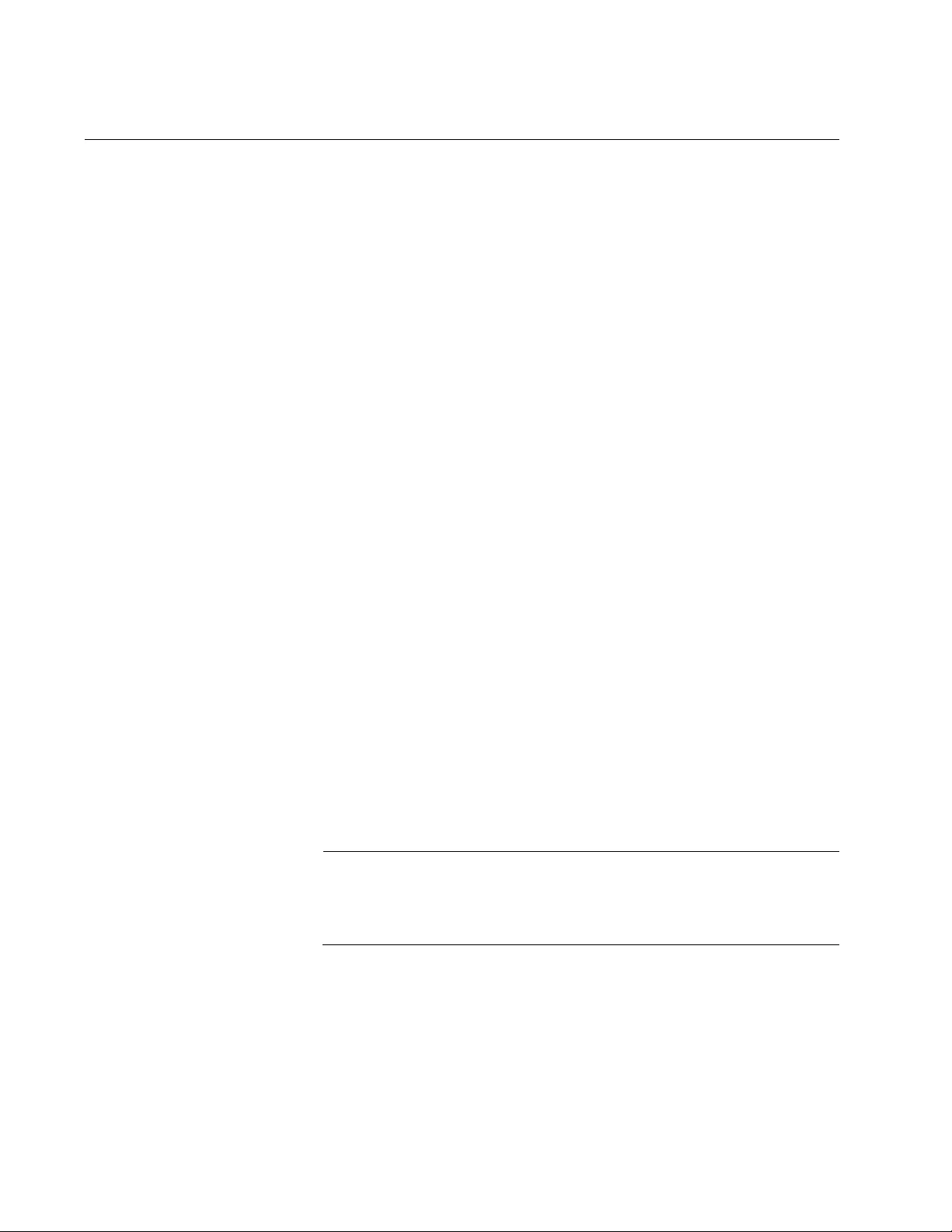
Chapter 63: Port-based and Tagged VLAN Commands
968
VLAN
Syntax
vlan
vid
[name
name
]
Parameters
vid
Specifies a VLAN identifier. The range is 2 to 4094. The VID 1 is
reserved for the Default_VLAN. The VID cannot be the same as
the VID of an existing VLAN on the switch. You can specify more
than one VID to create more than one VLAN at a time.
If this VLAN will be unique in your network, its VID should also be
unique. If this VLAN will be part of a larger VLAN that spans
multiple switches, the VID value for the VLAN should be the same
on each switch. For example, if you are creating a VLAN called
Sales that will span three switches, you should assign the Sales
VLAN on each switch the same VID value.
name
Specifies a name for a new VLAN. A name can be from 1 to 20
characters in length. The first character must be a letter; it cannot
be a number. VLANs will be easier to identify if their names reflect
the functions of their subnetworks or workgroups (for example,
Sales or Accounting). A name cannot contain spaces or special
characters, such as asterisks (*) or exclamation points (!). A name
cannot be the same as a name of an existing VLAN on the switch.
If a VLAN is unique in your network, then its name should be
unique as well. A VLAN that spans multiple switches should have
the same name on each switch.
If you are creating more than one VLAN, do not include this
parameter.
Note
The VLAN name field is used only as a description in the SHOW
VLAN command output. It cannot be a substituted for the VID when
specifying a specific VLAN in other commands.
Mode
VLAN Configuration mode
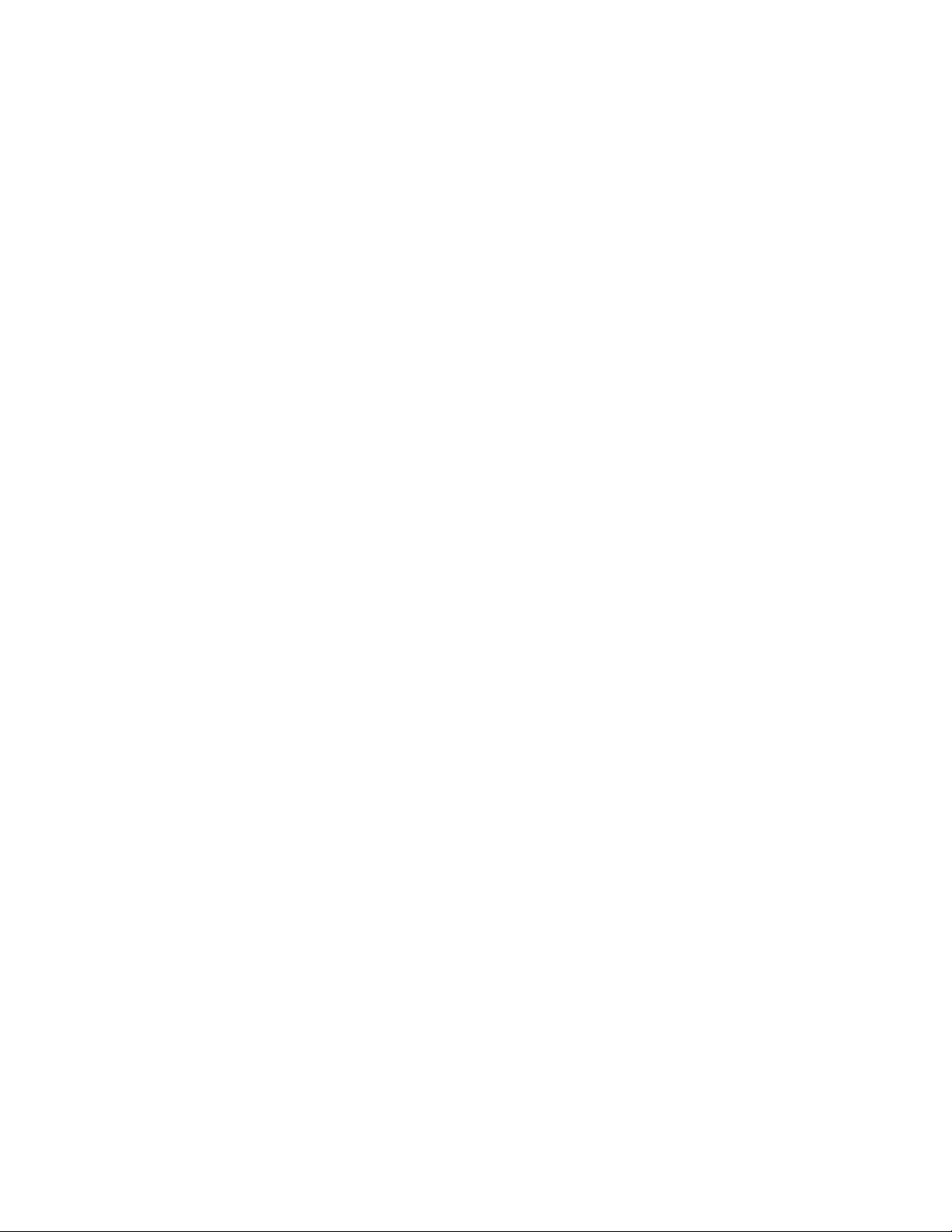
AT-FS970M Switch Command Line User’s Guide
969
Description
Use this command to create port-based and tagged VLANs. You can
create just one VLAN at a time.
Confirmation Command
“SHOW VLAN” on page 956
Examples
This example creates a new VLAN with the VID 5 and the name
Engineering:
awplus> enable
awplus# configure terminal
awplus(config)# vlan database
awplus(config-vlan)# vlan 5 name Engineering
This example creates a new VLAN with the VID 17 and the name
Manufacturing:
awplus> enable
awplus# configure terminal
awplus(config)# vlan database
awplus(config-vlan)# vlan 17 name Manufacturing
This example creates new VLANs with the VIDs 6 to 11, 15 and 23:
awplus> enable
awplus# configure terminal
awplus(config)# vlan database
awplus(config-vlan)# vlan 6-11,15,23
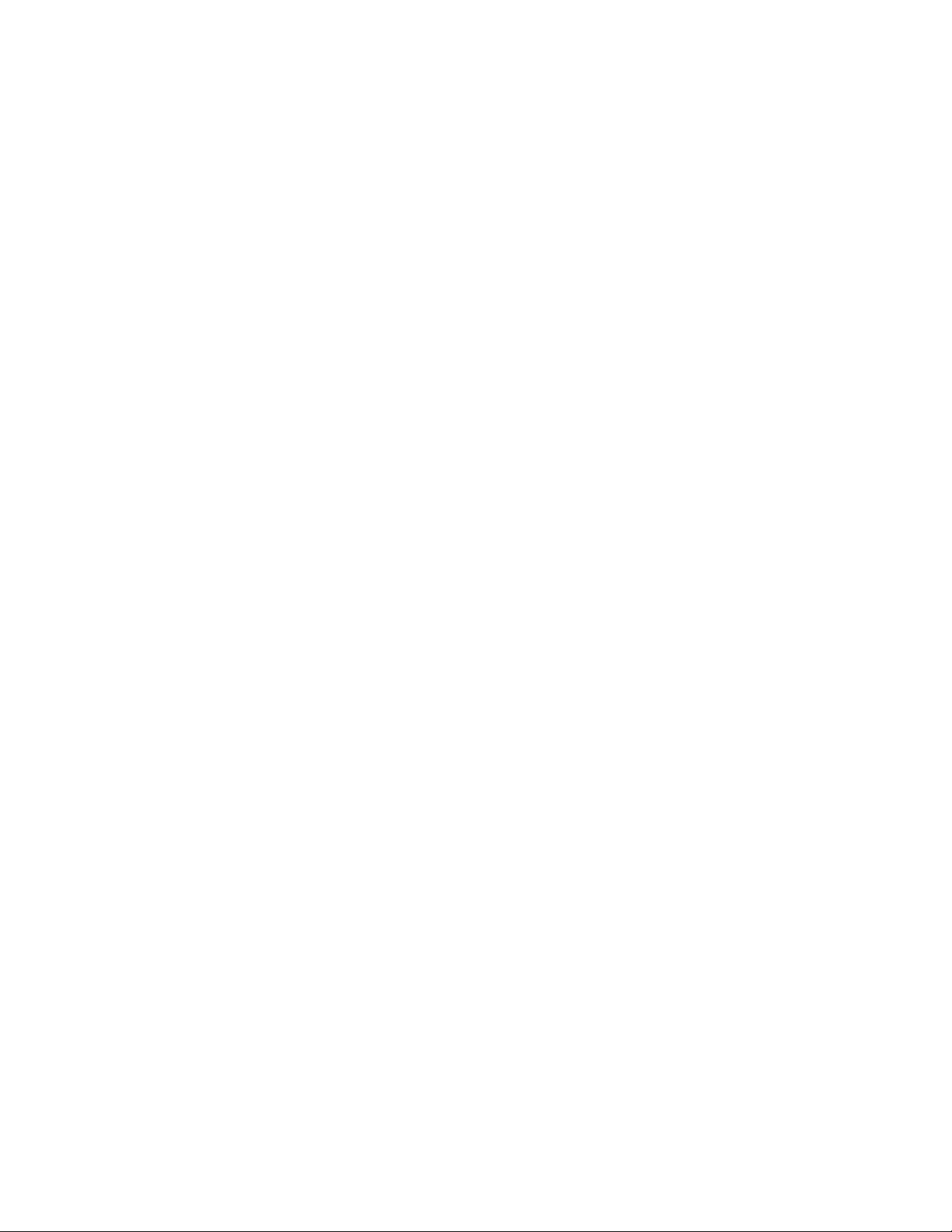
Chapter 63: Port-based and Tagged VLAN Commands
970
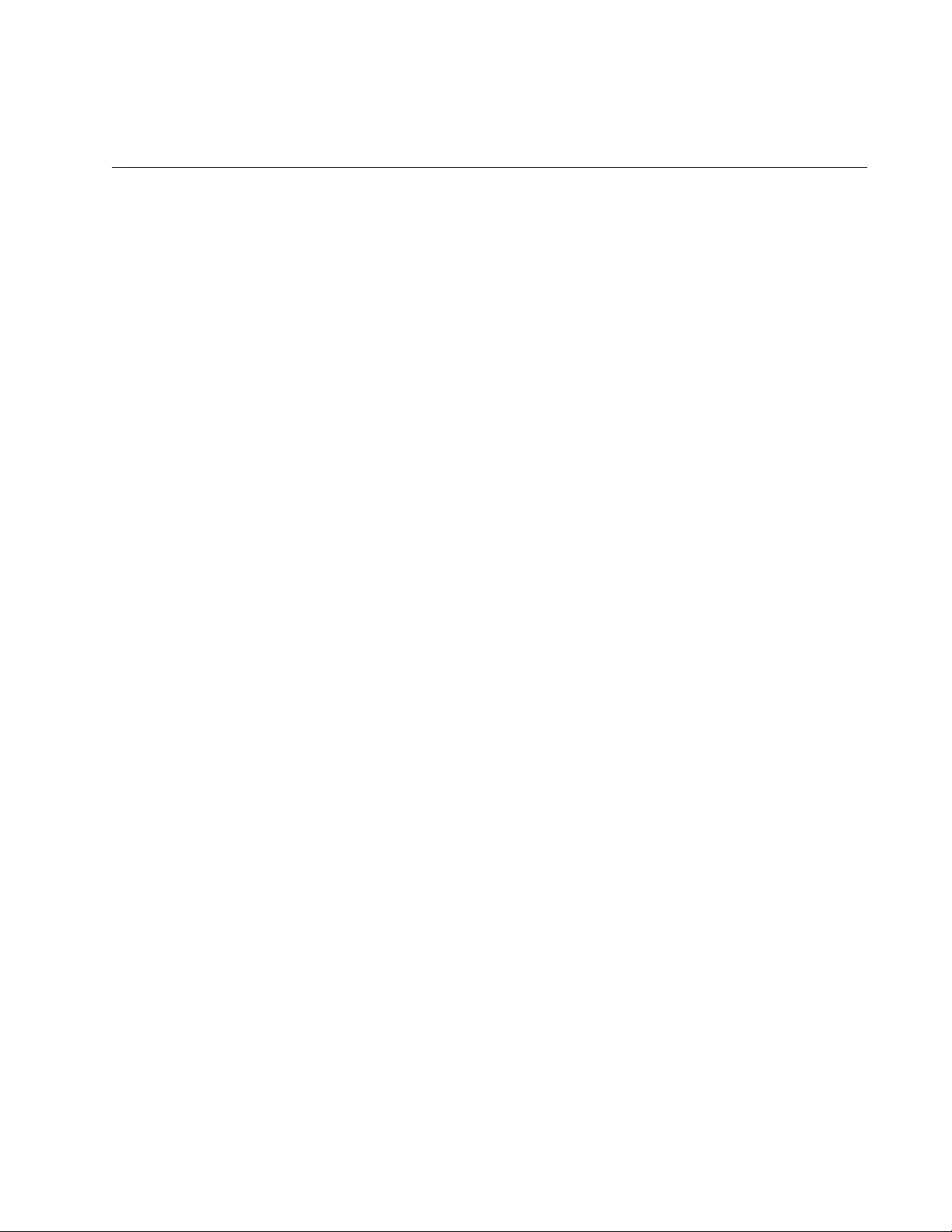
971
Chapter 64
GARP VLAN Registration Protocol
This chapter covers the following topics:
“Overview” on page 972
“Guidelines” on page 975
“GVRP and Network Security” on page 976
“GVRP-inactive Intermediate Switches” on page 977
“Enabling GVRP on the Switch” on page 978
“Enabling GIP on the Switch” on page 979
“Enabling GVRP on the Ports” on page 980
“Setting the GVRP Timers” on page 981
“Disabling GVRP Timers on the Switch” on page 982
“Disabling GVRP on the Ports” on page 983
“Disabling GIP on the Switch” on page 984
“Disabling GVRP on the Switch” on page 985
“Restoring the GVRP Default Settings” on page 986
“Displaying GVRP” on page 987
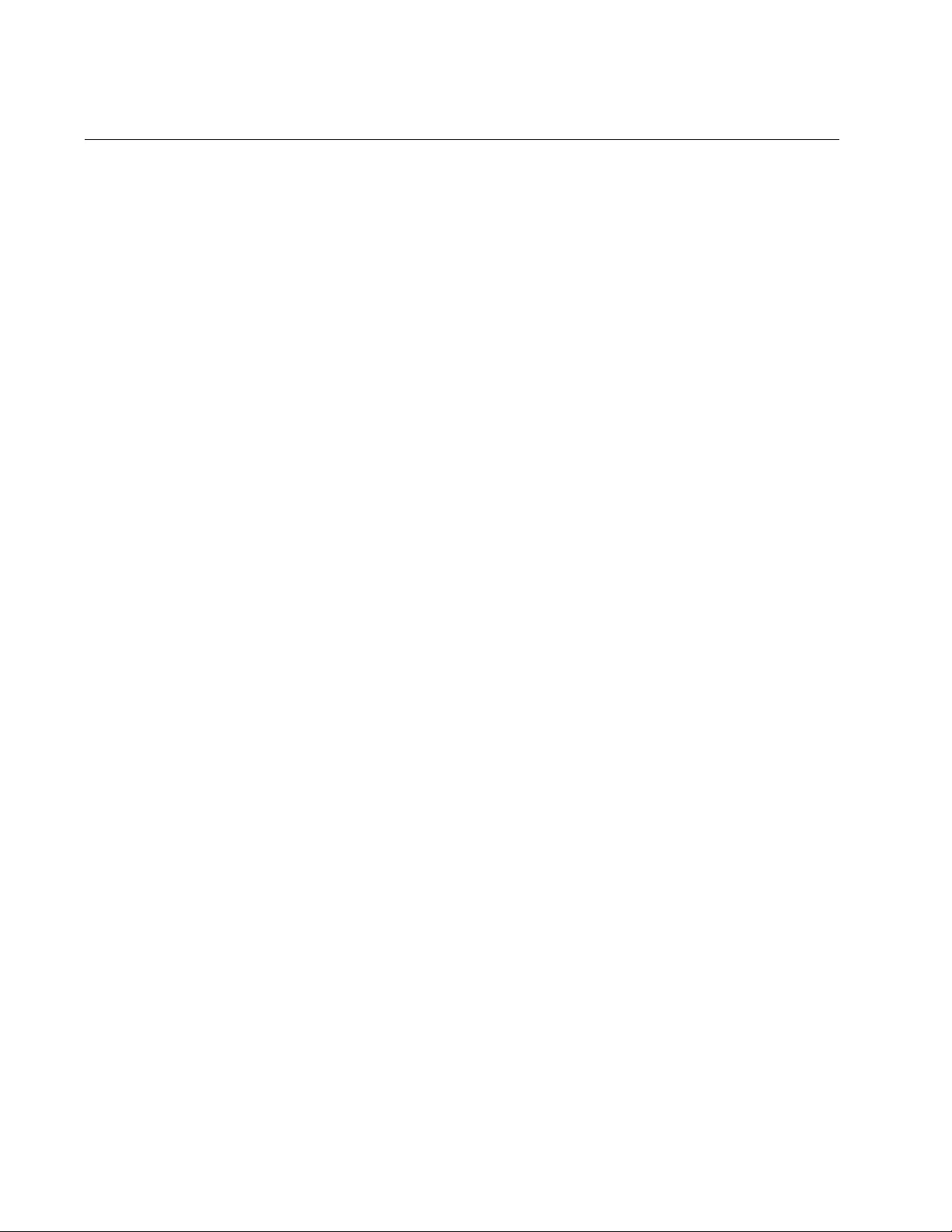
Chapter 64: GARP VLAN Registration Protocol
972
Overview
The GARP VLAN Registration Protocol (GVRP) allows network devices to
share VLAN information and to use the information to modify existing
VLANs or create new VLANs, automatically. This makes it easier to
manage VLANs that span more than one switch. Without GVRP, you have
to manually configure your switches to ensure that the various parts of the
VLANs can communicate with each other across the different switches.
With GVRP, which is an application of the Generic Attribute Registration
Protocol (GARP), this is done for you automatically.
The switch uses GVRP protocol data units (PDUs) to share VLAN
information among GVRP-active devices. The PDUs contain the VID
numbers of all the VLANs on the switch.
When the switch receives a GVRP PDU on a port, it examines the PDU to
determine the VIDs of the VLANs on the device that sent it. It then does
the following:
If the PDU contains a VID of a VLAN that does not exist on the
switch, it creates the designated VLAN and adds the port that
received the PDU as a tagged member of the VLAN. A VLAN
created by GVRP is called a dynamic GVRP VLAN.
If the PDU contains a VID of a VLAN that already exists on the
switch but the port is not a member of it, the switch adds the port
as a tagged member of the VLAN. A port that has been added by
GVRP to a static VLAN (that is a user-created VLAN) is called a
dynamic GVRP port.
Only GVRP can modify or delete dynamic GVRP VLANs. Dynamic GVRP
VLANs exist only if there are active nodes in the VLANs. If all nodes of a
dynamic GVRP VLAN are shut down, and there are no active links, GVRP
deletes it from the switch.
A dynamic GVRP port in a static VLAN remains a member of the VLAN as
long as there are active VLAN members. If all members of the VLAN
become inactive or there are no active links, GVRP removes the dynamic
port from the VLAN, but does not delete the VLAN if the VLAN is a static
VLAN.
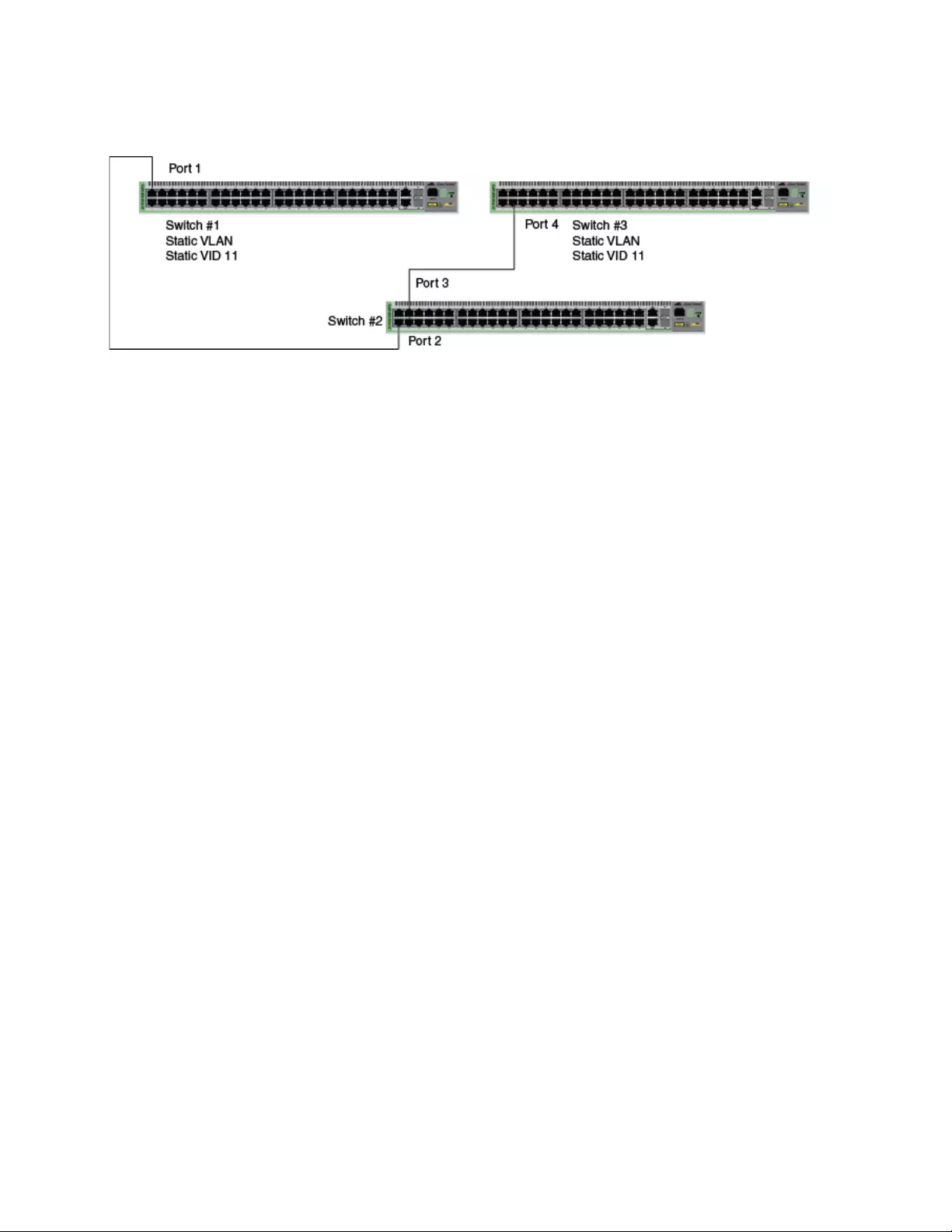
AT-FS970M Switch Command Line User’s Guide
973
Figure 181 provides an example of how GVRP works.
Figure 181. GVRP Example
The example consists of three switches. Switches #1 and #3 have the
Sales VLAN, but switch #2 does not. Consequently, the end nodes of the
two parts of the Sales VLANs cannot communicate with each other.
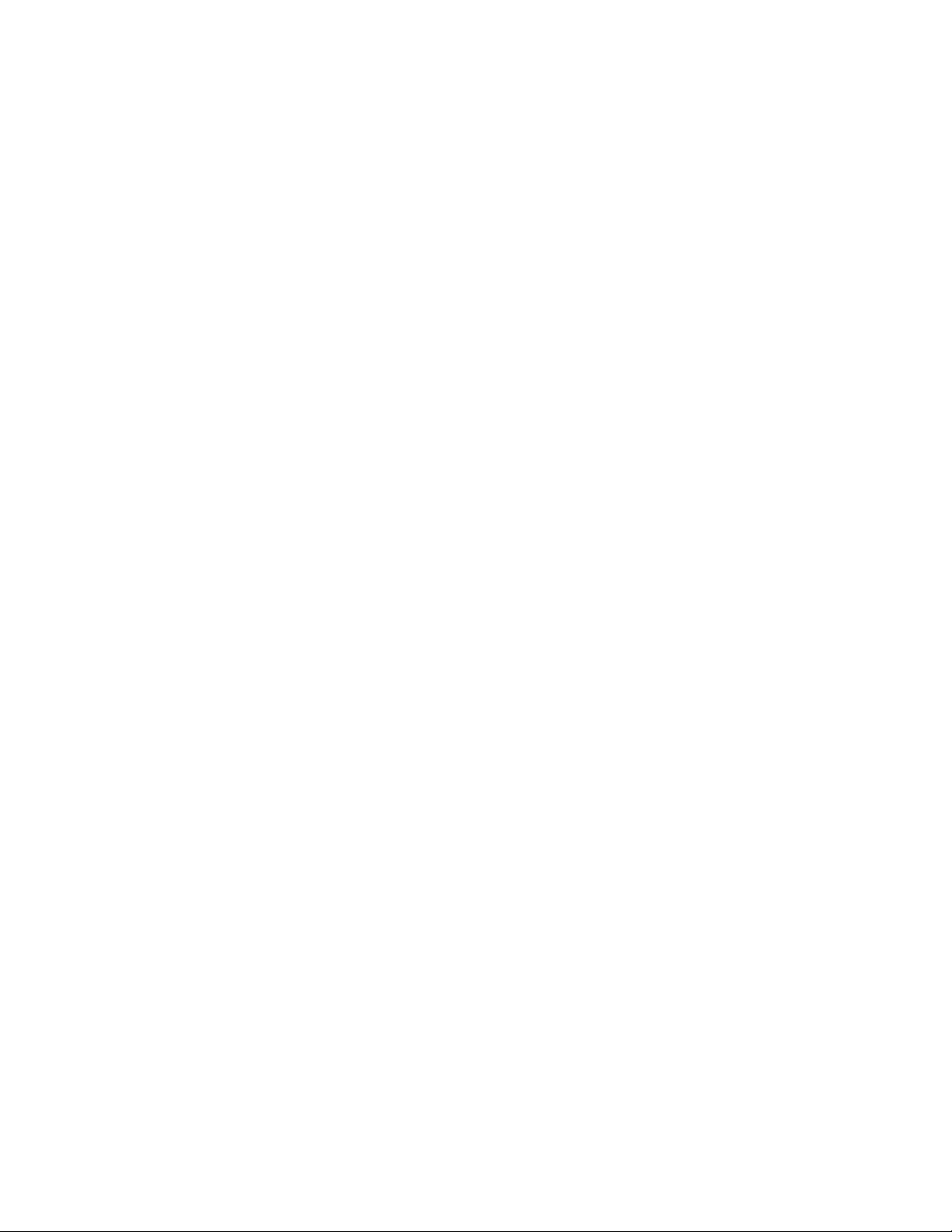
Chapter 64: GARP VLAN Registration Protocol
974
Without GVRP, you would have to manually add the Sales VLAN to switch
#2. But with GVRP, the VLAN is added automatically. Here is how GVRP
would resolve the problem in the example.
1. Port 1 on switch #1 sends to port 2 on switch #2 a PDU that contains
the VIDs of all the VLANs on the switch, including VID 11 for the Sales
VLAN.
2. Switch #2 examines the PDU it receives on port 2 and notes that it
does not have a VLAN with a VID 11. In response, it creates the VLAN
as a dynamic GVRP VLAN, assigning it a VID 11 and the name
GVRP_VLAN_11. (The name of a dynamic GVRP VLAN has the prefix
“GVRP_VLAN_”, followed by the VID number.) The switch then adds
port 2, the port that received the PDU, as a tagged member of the
VLAN.
3. Switch #2 sends a PDU from port 3 containing all the VIDs of the
VLANs on the switch, including the new GVRP_VLAN_11 with its VID
of 11. (Note that port 3 is not yet a member of the VLAN. Ports are
added to VLANs when they receive PDUs from other network devices,
not when they transmit PDUs.)
4. Switch #3 receives the PDU on port 4 and, after examining it, notes
that one of the VLANs on switch #2 has the VID 11, which matches the
VID of an already existing VLAN on the switch. So it does not create
the VLAN because it already exists. It then determines whether the
port that received the PDU, in this case port 4, is a member of the
VLAN. If it is not a member, it automatically adds the port to the VLAN
as an tagged dynamic GVRP port. If the port is already a member of
the VLAN, then no change is made.
5. Switch #3 sends a PDU out port 4 to switch #2.
6. Switch #2 receives the PDU on port 3 and then adds the port as a
tagged dynamic GVRP port to the dynamic GVRP_VLAN_11 VLAN.
There is now a communications path for the end nodes of the Sales VLAN
on switches #1 and #3. GVRP created the new GVRP_VLAN_11 dynamic
GVRP VLAN with a VID of 11 on switch #2 and added ports 2 and 3 to the
VLAN as tagged dynamic GVRP ports.
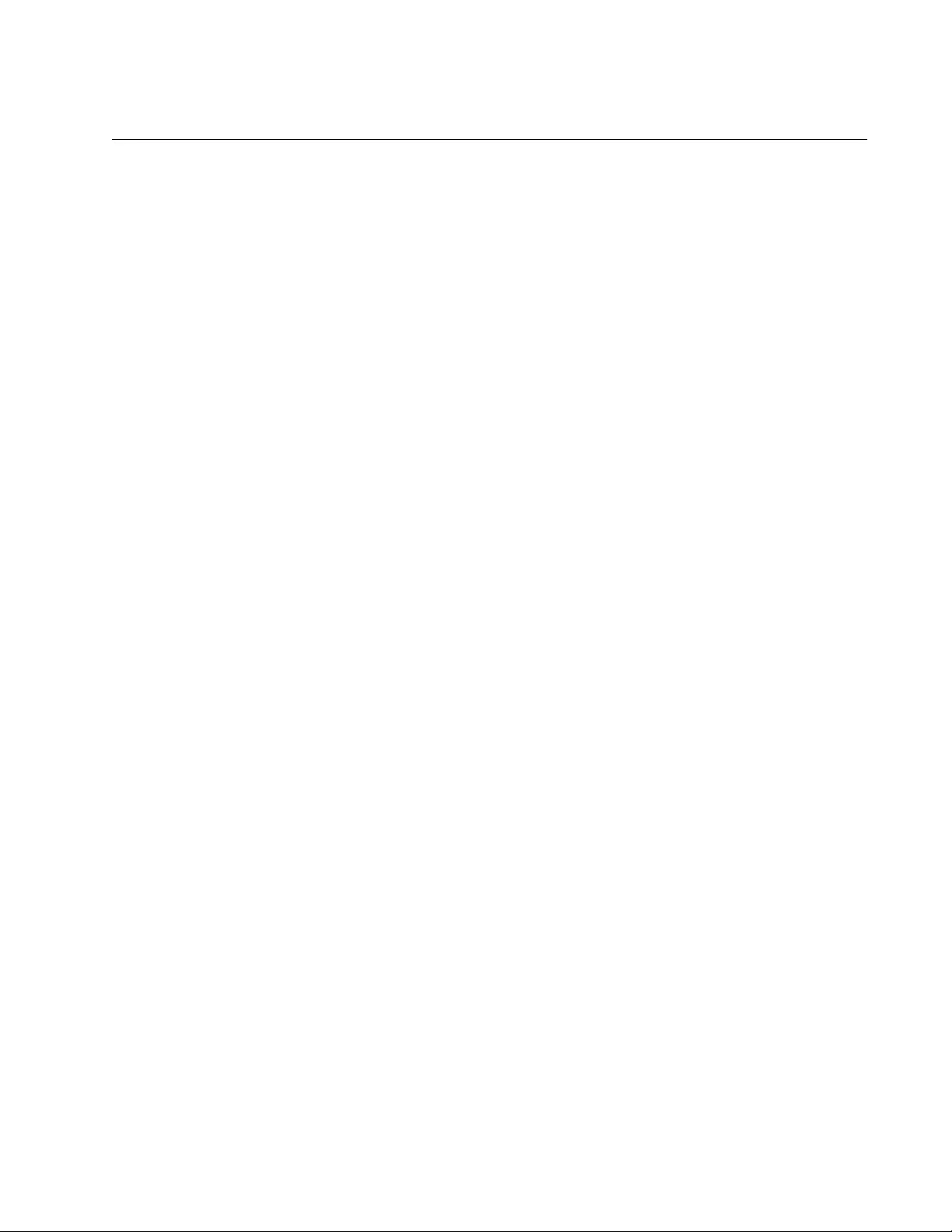
AT-FS970M Switch Command Line User’s Guide
975
Guidelines
Here are the guidelines to GVRP:
GVRP is supported with STP, RSTP, MSTP or without spanning
tree.
Both ports that constitute a network link between the switch and
the other device must be running GVRP.
You cannot modify or delete dynamic GVRP VLANs.
You cannot remove dynamic GVRP ports from static or dynamic
VLANs.
To be detected by GVRP, a VLAN must have at least one active
node or have at least one port with a valid link to an end node.
GVRP cannot detect a VLAN that does not have any active nodes
or valid port links.
Resetting the switch erases all dynamic GVRP VLANs and
dynamic GVRP port assignments. The dynamic assignments are
relearned by the switch as PDUs arrive on the ports from other
switches.
GVRP has three timers: Join Timer, Leave Timer, and Leave All
Timer. The values for these timers must be set the same on all
switches running GVRP. Timers with different values on different
switches can result in GVRP compatibility problems.
You can convert dynamic GVRP VLANs and dynamic GVRP port
assignments to static VLANs and static port assignments.
The default port settings on the switch for GVRP are active,
meaning that the ports participate in GVRP. Allied Telesis
recommends disabling GVRP on those ports that are connected to
GVRP-inactive devices, meaning devices that do not feature
GVRP.
PDUs are transmitted from only those switch ports where GVRP is
enabled.
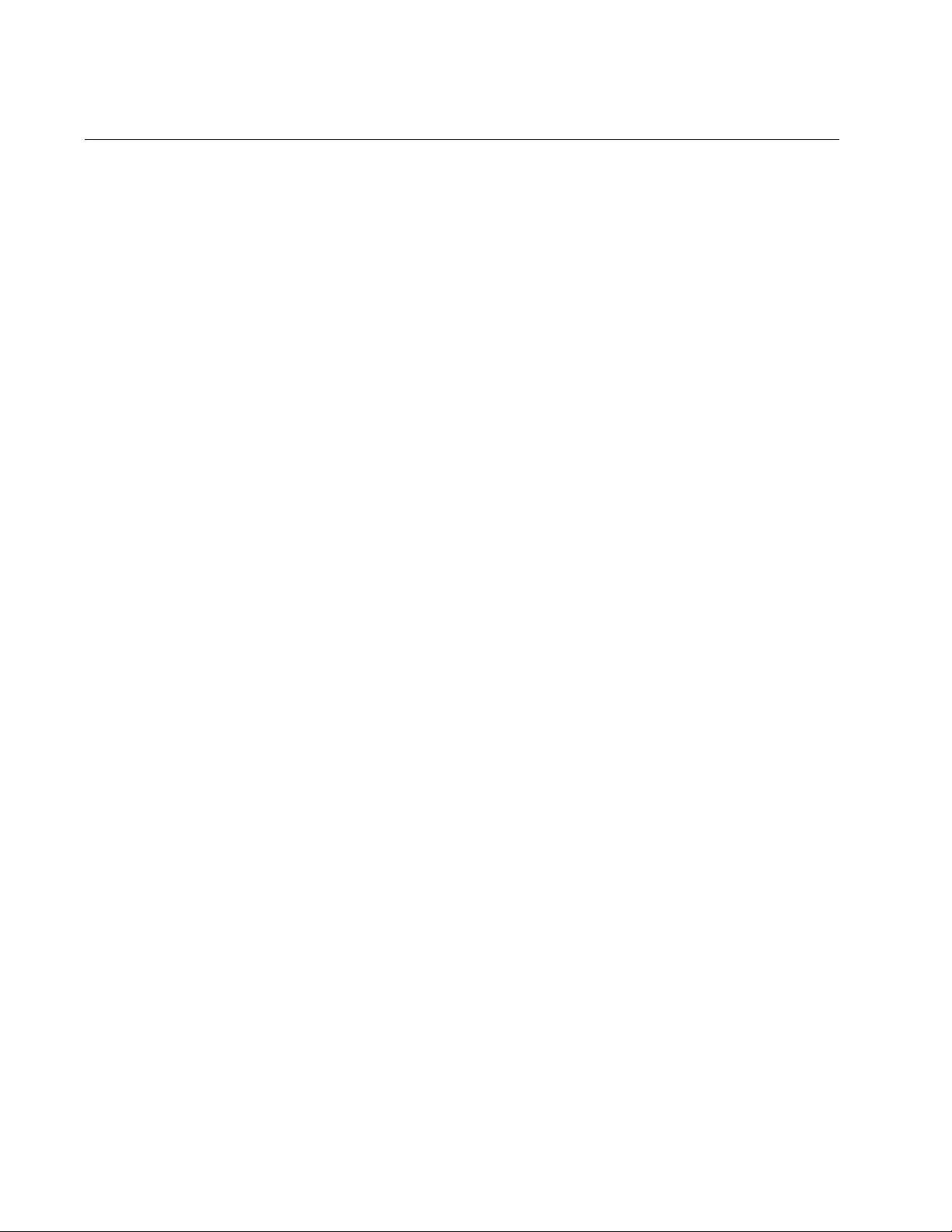
Chapter 64: GARP VLAN Registration Protocol
976
GVRP and Network Security
GVRP should be used with caution because it can expose your network to
unauthorized access. If a network intruder were to connect to a switch port
running GVRP and transmit a bogus GVRP PDU containing VIDs of
restricted VLANs, GVRP would make the port a member of the VLANs,
giving the intruder access to restricted areas of your network.
Here are a couple of suggestions to protect against this type of network
intrusion:
Activating GVRP only on those switch ports connected to other
GVRP devices. Do not activate GVRP on ports that are connected
to GVRP-inactive devices.
Converting all dynamic GVRP VLANs and dynamic GVRP ports to
static assignments, and then turning off GVRP on all the switches.
This preserves the new VLAN assignments while protecting
against network intrusion.
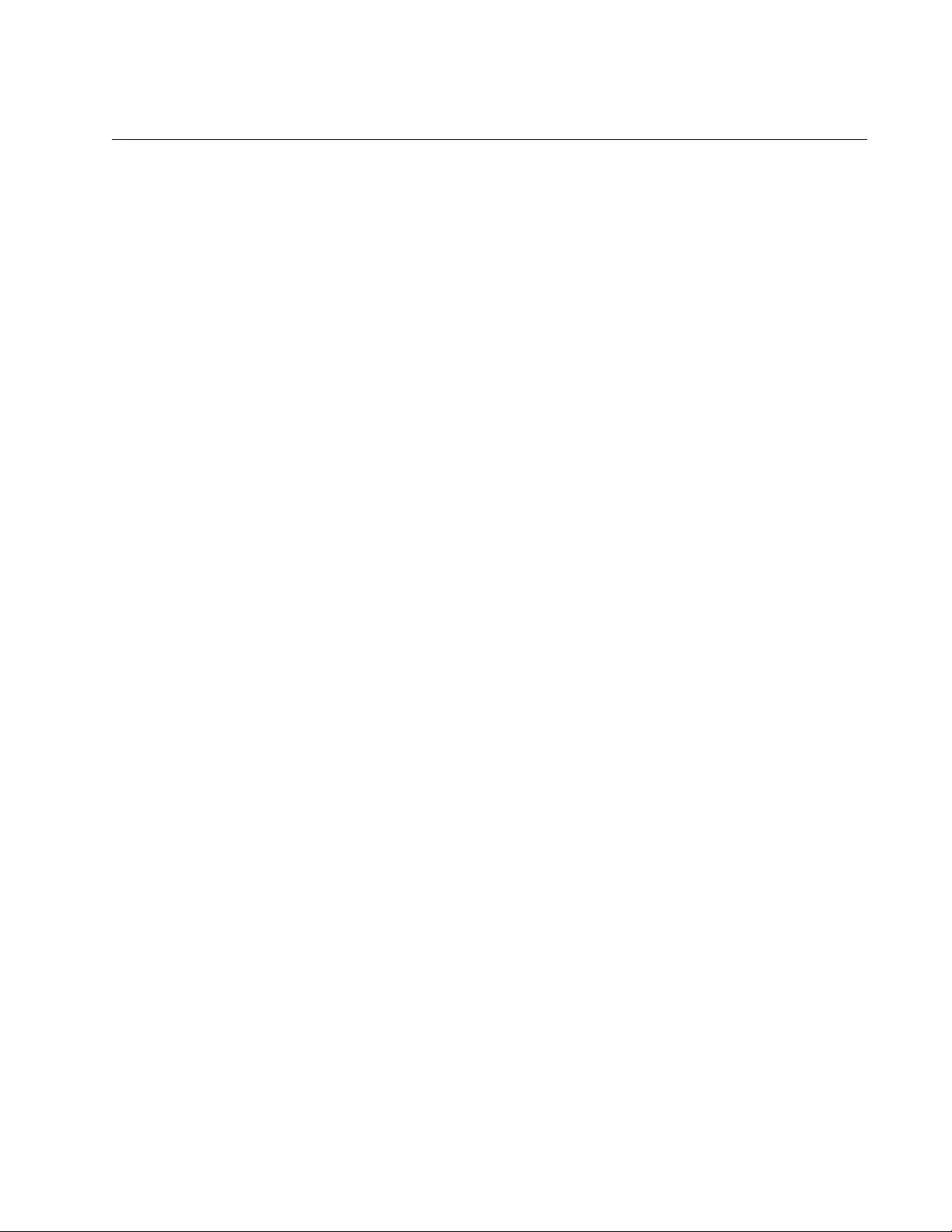
AT-FS970M Switch Command Line User’s Guide
977
GVRP-inactive Intermediate Switches
If two GVRP-active devices are separated by a GVRP-inactive switch, the
GVRP-active devices may not be able to share VLAN information. There
are two issues involved.
The first is whether the intermediate switch forwards the GVRP PDUs that
it receives from the GVRP-active switches. GVRP PDUs are management
frames, intended for the switch’s CPU. In all likelihood, a GVRP-inactive
switch will discard the PDUs because it will not recognize them.
The second issue is that even if a GVRP-inactive switch forwards GVRP
PDUs, it will not create the VLANs, at least not automatically.
Consequently, even if GVRP-active switches receive the PDUs and create
the necessary VLANs, an intermediate switch may block the VLAN traffic,
unless you modify its VLANs and port assignments manually.
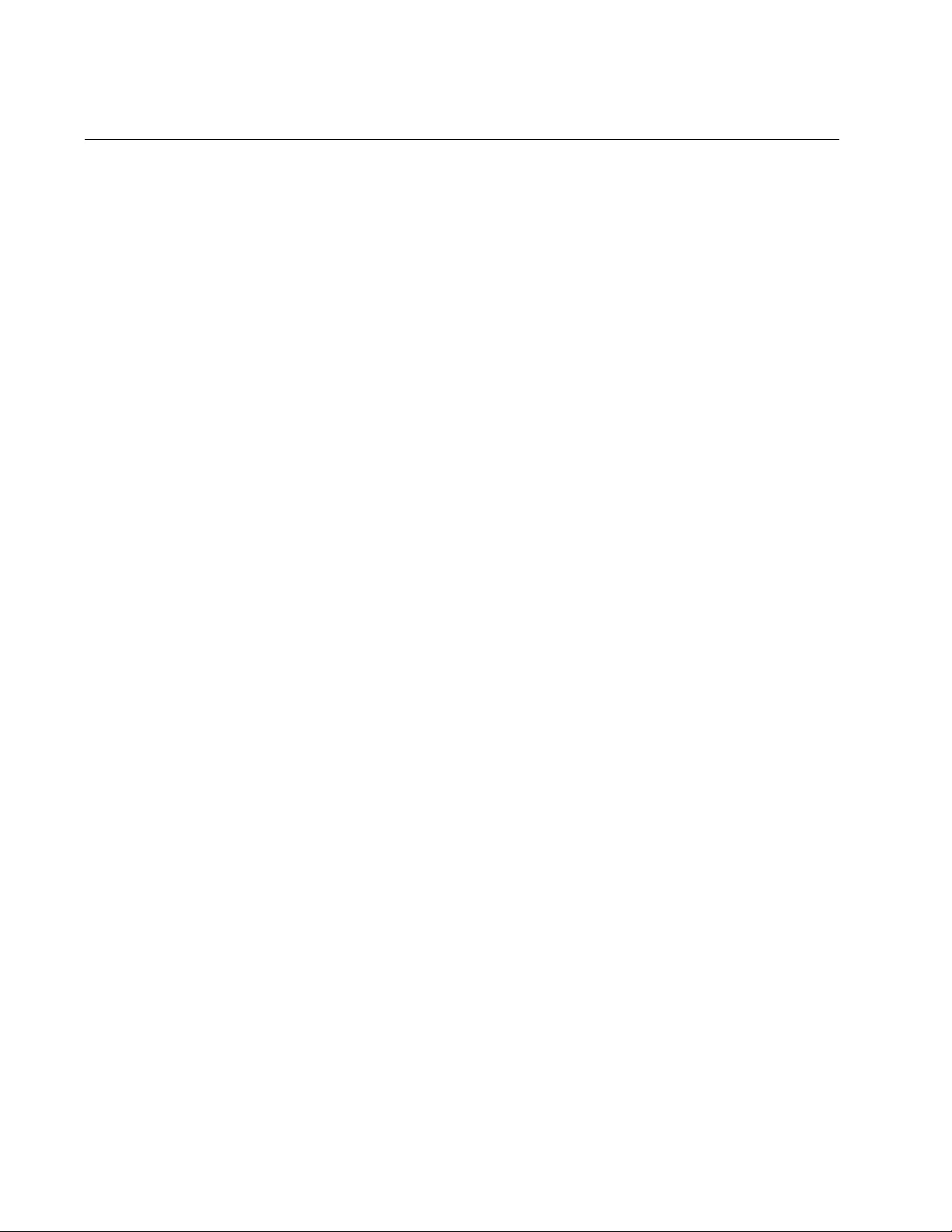
Chapter 64: GARP VLAN Registration Protocol
978
Enabling GVRP on the Switch
The command for enabling GVRP on the switch is found in the Global
Configuration mode. It is the GVRP ENABLE command. After the
command is entered, the switch immediately begins to transmit PDUs
from those ports where GVRP is enabled and to learn dynamic GVRP
VLANs. Here is the command:
awplus> enable
awplus# configure terminal
awplus(config)# gvrp enable
For reference information, refer to “GVRP ENABLE” on page 994.
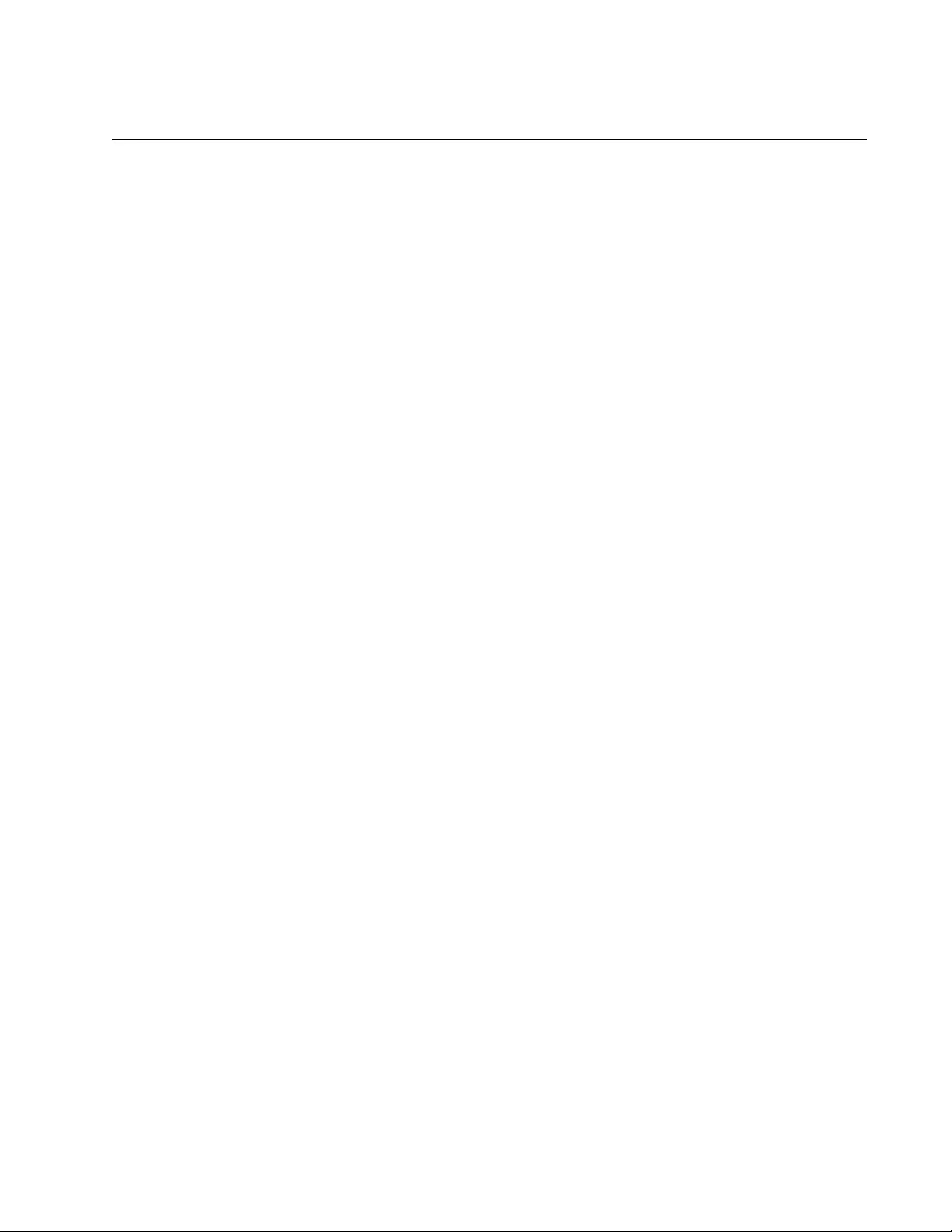
AT-FS970M Switch Command Line User’s Guide
979
Enabling GIP on the Switch
The GARP Information Propagation (GIP) component can be enabled
separately from GVRP on the switch. GIP must be enabled if the switch is
using GVRP. The command for activating GIP is the GVRP APPLICANT
STATE ACTIVE command in the Global Configuration mode. Here is the
command:
awplus> enable
awplus# configure terminal
awplus(config)# gvrp applicant state active
For reference information, refer to “GVRP APPLICANT STATE ACTIVE”
on page 992.
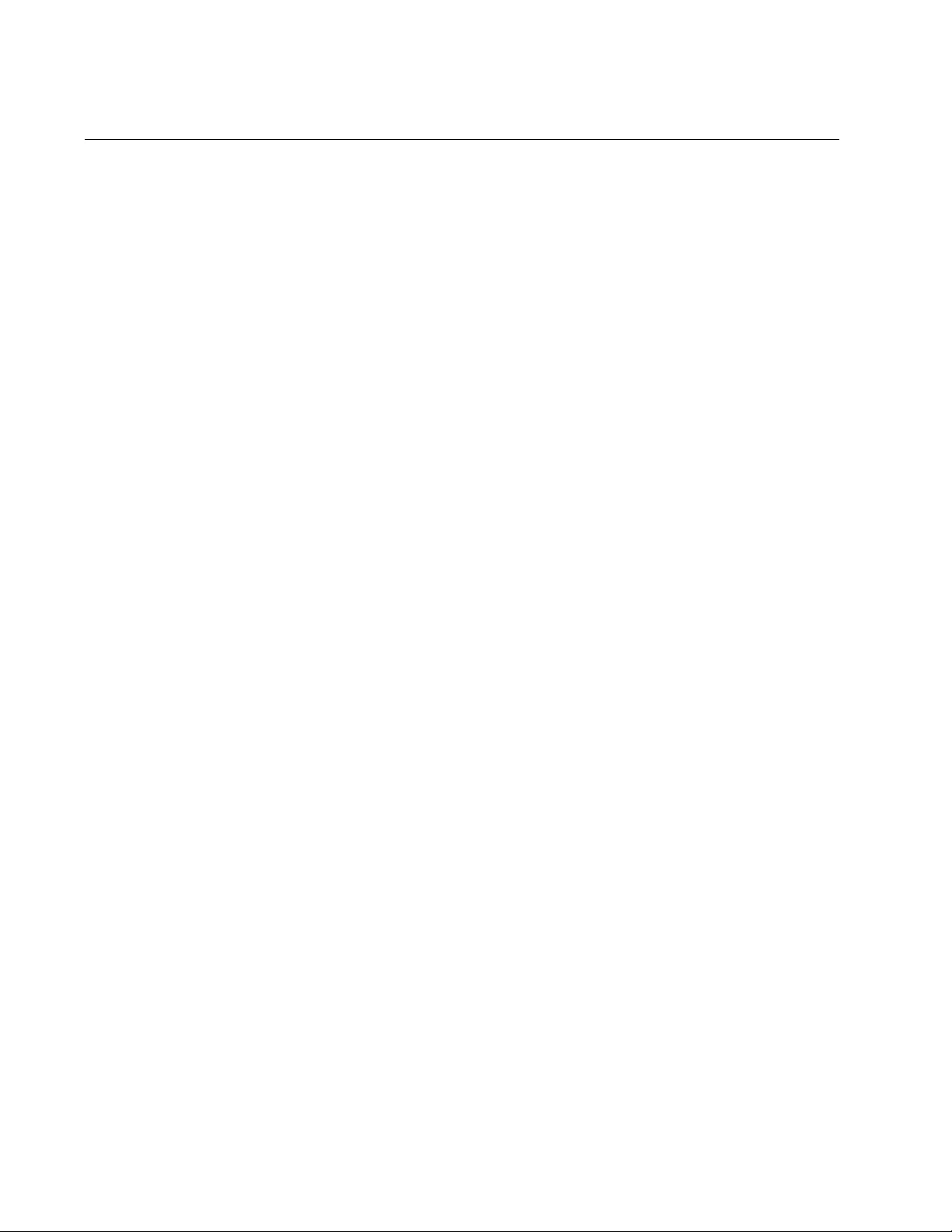
Chapter 64: GARP VLAN Registration Protocol
980
Enabling GVRP on the Ports
To activate GVRP on the ports so that they transmit GVRP PDUs, use the
GVRP REGISTRATION NORMAL command in the Port Interface mode.
Because the default setting for GVRP on the ports is enabled, you should
only need to use this command if you want to enable GVRP after disabling
it on a port.
This example of the command activates GVRP on ports 12, 13 and 17:
awplus> enable
awplus# configure terminal
awplus(config)# interface port1.0.12,port1.0.13,port1.0.17
awplus(config-if)# gvrp registration normal
For reference information, refer to “GVRP REGISTRATION” on page 995.
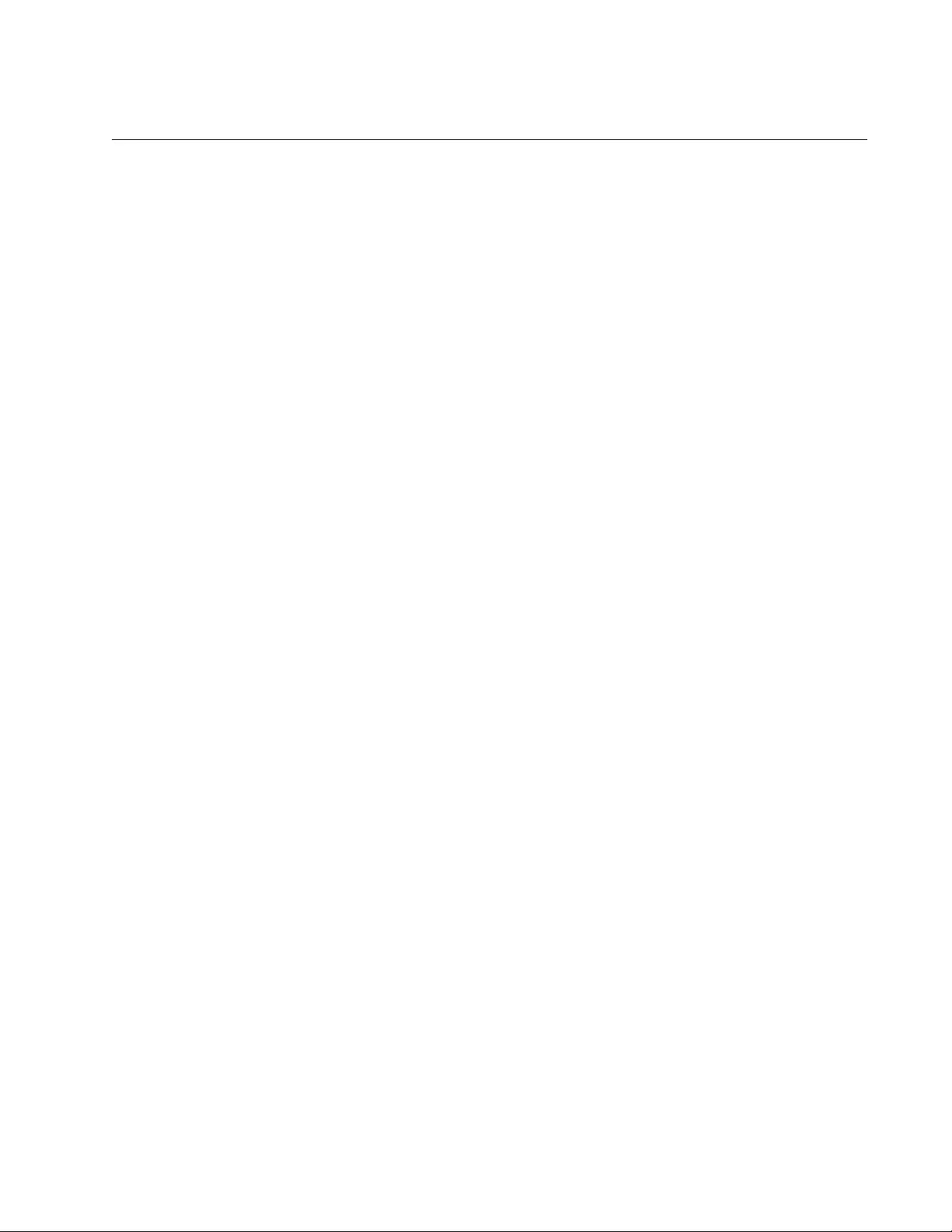
AT-FS970M Switch Command Line User’s Guide
981
Setting the GVRP Timers
The switch has a Join Timer, a Leave Timer, and a Leave All Timer. You
should not change the timers unless you understand their functions. (Refer
to the IEEE 802.1p standard for the definitions.) The timers have to be set
the same on all GARP-active network devices, and the Join Timer and
Leave Timer have to be set according to the following equation:
Join Timer <= (2 x (Leave Timer))
The commands for setting the timers are in the Global Configuration
mode. They are:
gvrp timer join
value
gvrp timer leave
value
gvrp timer leaveall
value
The timers are set in one hundredths of a second. This example sets the
Join Timer to 0.2 seconds, the Leave Timer to 0.8 seconds and the Leave
All timer to 10 seconds:
awplus> enable
awplus# configure terminal
awplus(config)# gvrp timer join 20
awplus(config)# gvrp timer leave 80
awplus(config)# gvrp timer leaveall 1000
For reference information, refer to “GVRP TIMER JOIN” on page 996,
“GVRP TIMER LEAVE” on page 997 and “GVRP TIMER LEAVEALL” on
page 998.
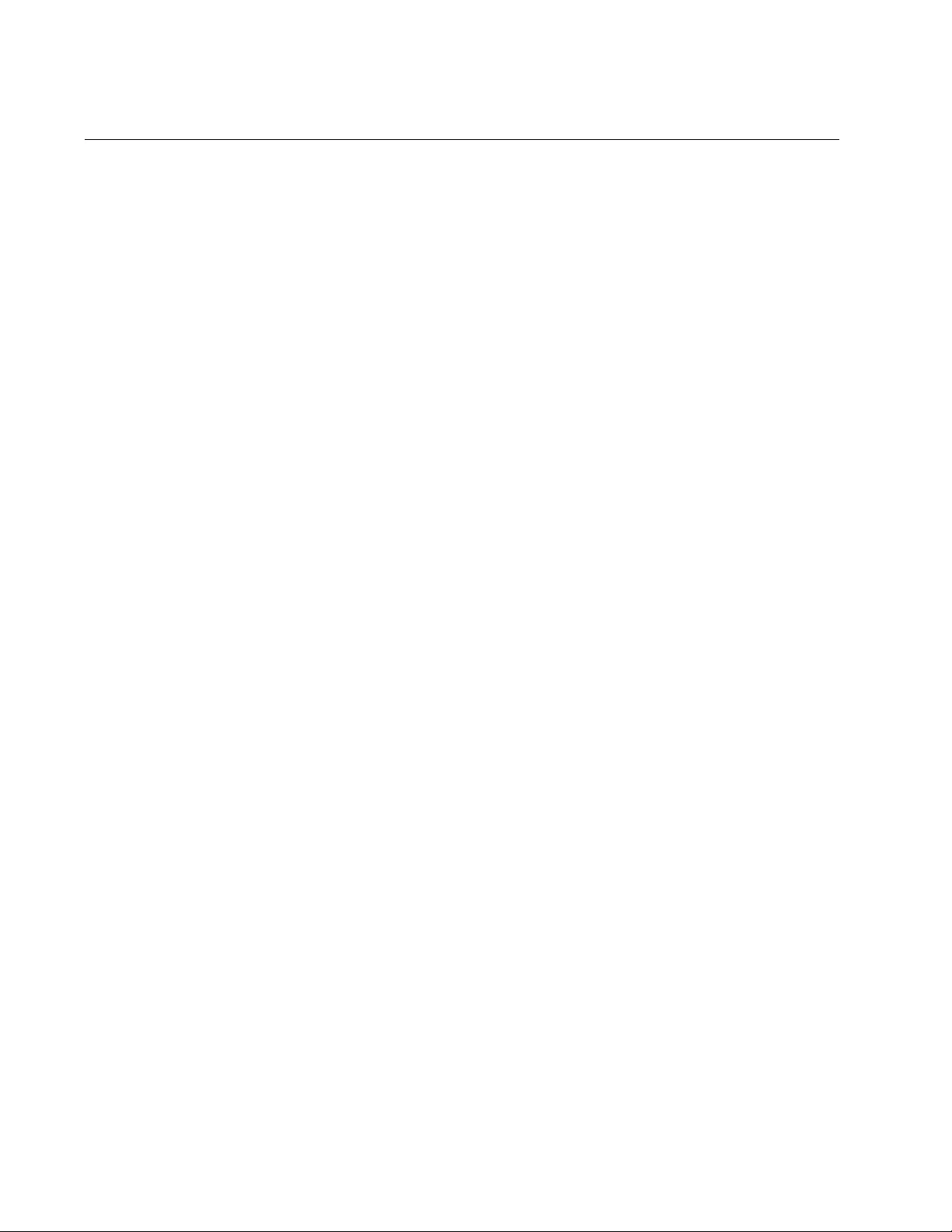
Chapter 64: GARP VLAN Registration Protocol
982
Disabling GVRP Timers on the Switch
To disable GVRP timer configurations, use the NO GVRP TIMER
commands in the Global Configuration mode. They are:
no gvrp timer join
no gvrp timer leave
no gvrp timer leaveall
Use these commands to reset GVRP timers to the default values for each
individual parameter. The default values are:
GVRP timer join: 20
GVRP timer leave: 60
GVRP timer leave all: 1000
For reference information, refer to “NO GVRP TIMER JOIN” on
page 1000, “NO GVRP TIMER LEAVE” on page 1001 and “NO GVRP
TIMER LEAVEALL” on page 1002.
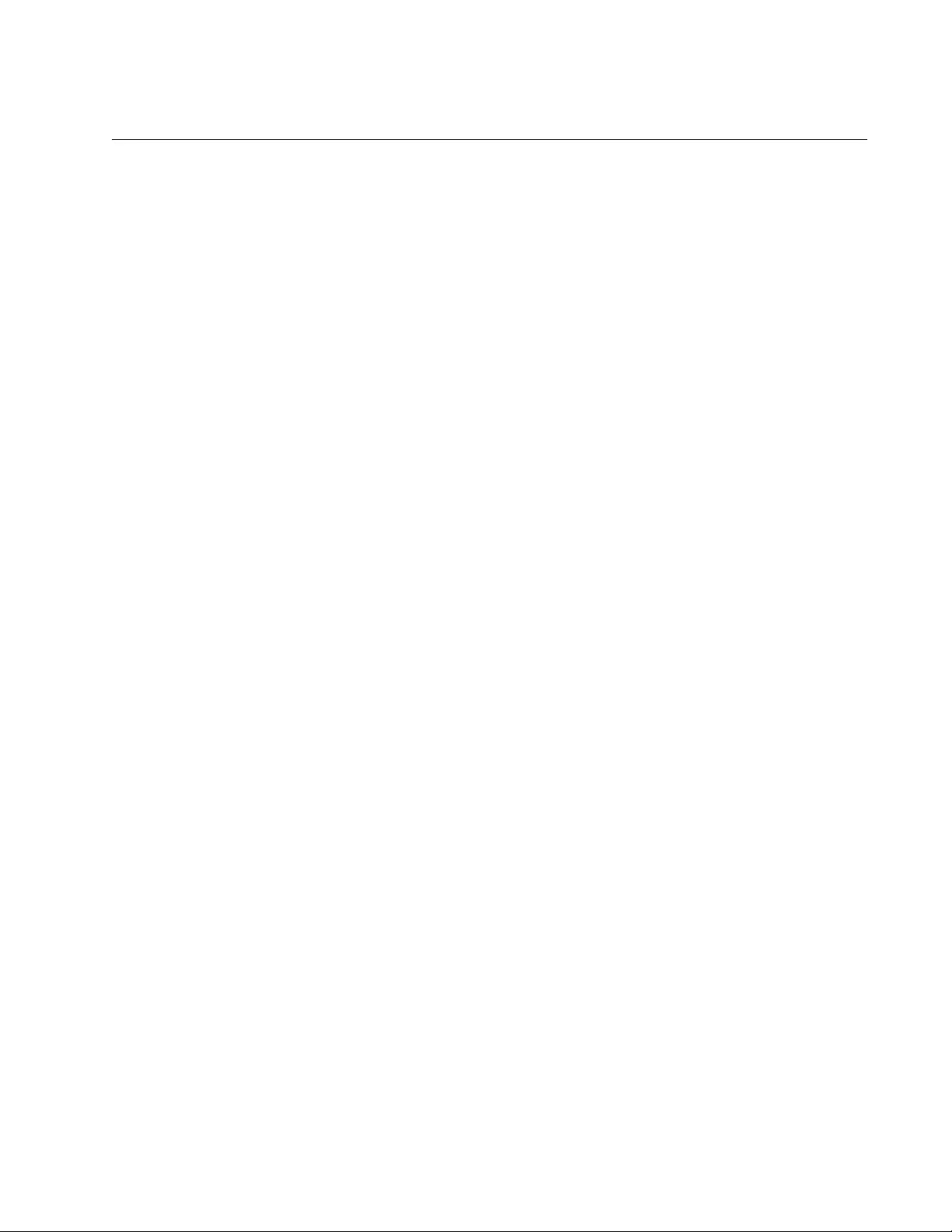
AT-FS970M Switch Command Line User’s Guide
983
Disabling GVRP on the Ports
To disable GVRP on the ports, use the GVRP REGISTRATION NONE
command in the Port Interface mode. This example of the command
deactivates GVRP on ports 4 and 5:
awplus> enable
awplus# configure terminal
awplus(config)# interface port1.0.4-1.0.5
awplus(config-if)# gvrp registration none
For reference information, refer to “GVRP REGISTRATION” on page 995.
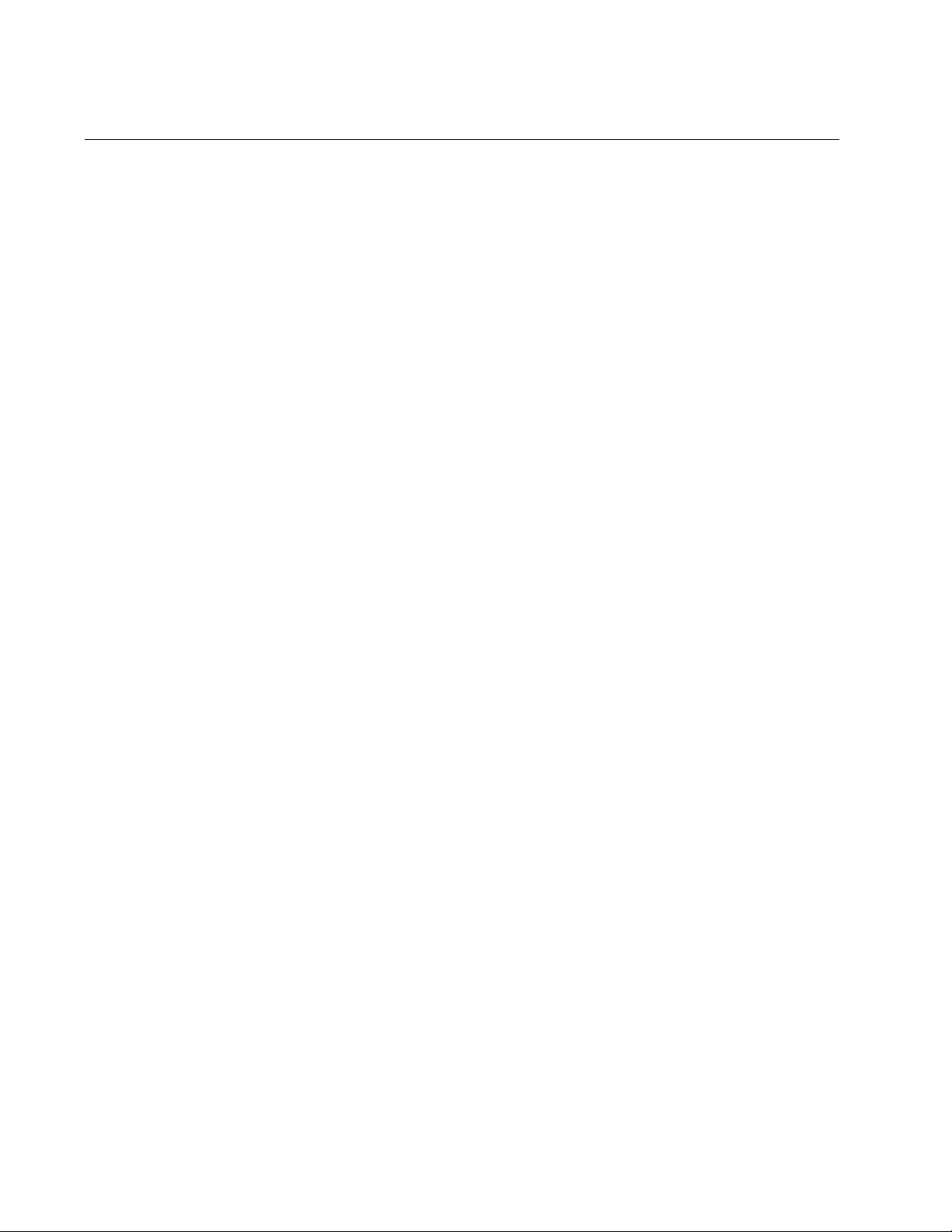
Chapter 64: GARP VLAN Registration Protocol
984
Disabling GIP on the Switch
You can disable the GARP Information Propagation (GIP) component
separately from GVRP on the switch. GIP must be enabled if the switch is
using GVRP. There is never any reason to disable GIP. Even if the switch
is not performing GVRP, you can still leave GIP enabled.
The command for disabling GIP is GVRP APPLICANT STATE NORMAL
command. Here is the command:
awplus> enable
awplus# configure terminal
awplus(config)# gvrp applicant state normal
For reference information, refer to “GVRP APPLICANT STATE NORMAL”
on page 993.
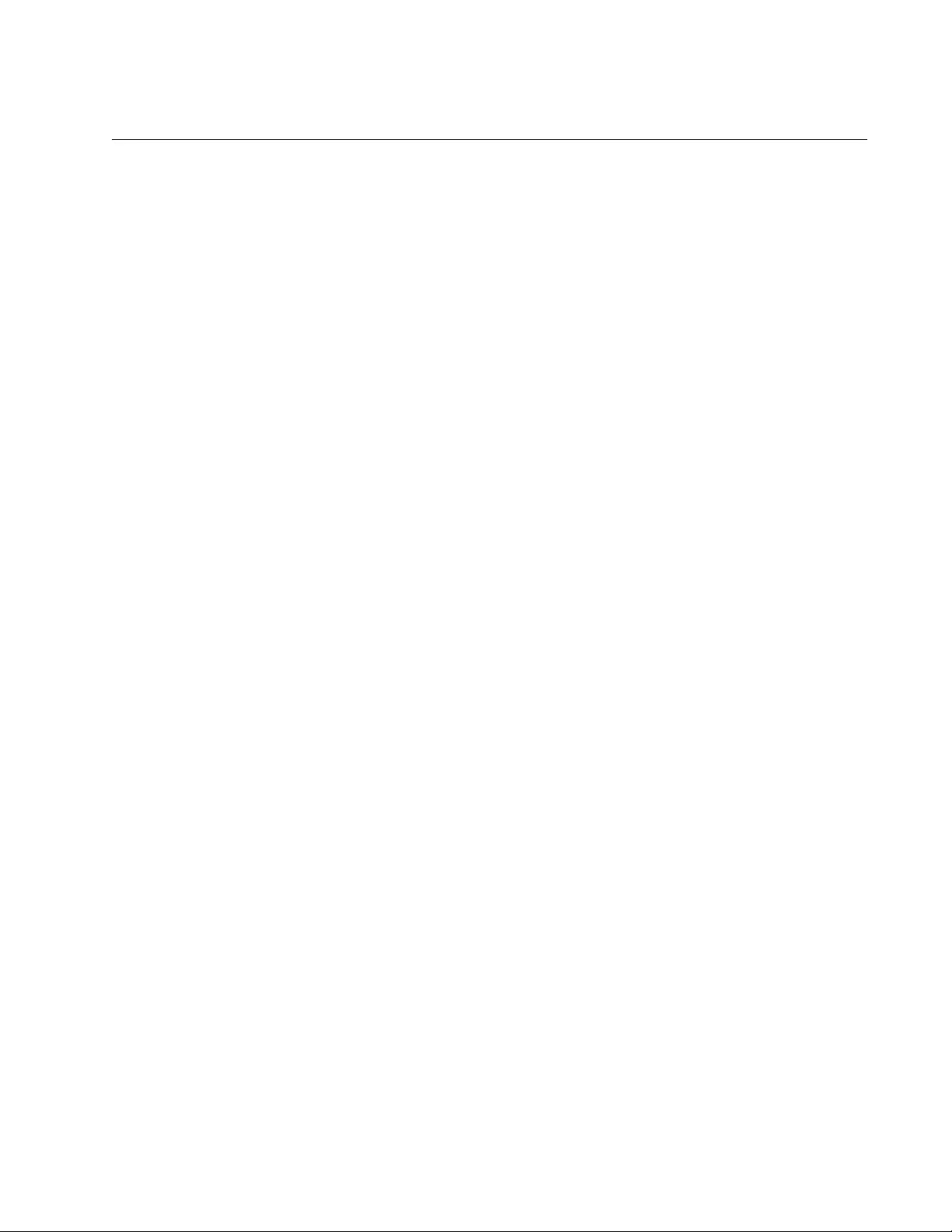
AT-FS970M Switch Command Line User’s Guide
985
Disabling GVRP on the Switch
To disable GVRP to stop the switch from learning any further dynamic
VLANs or GVRP ports, use the NO GVRP ENABLE command in the
Global Configuration mode. Here is the command.
awplus> enable
awplus# configure terminal
awplus(config)# no gvrp enable
For reference information, refer to “NO GVRP ENABLE” on page 999.
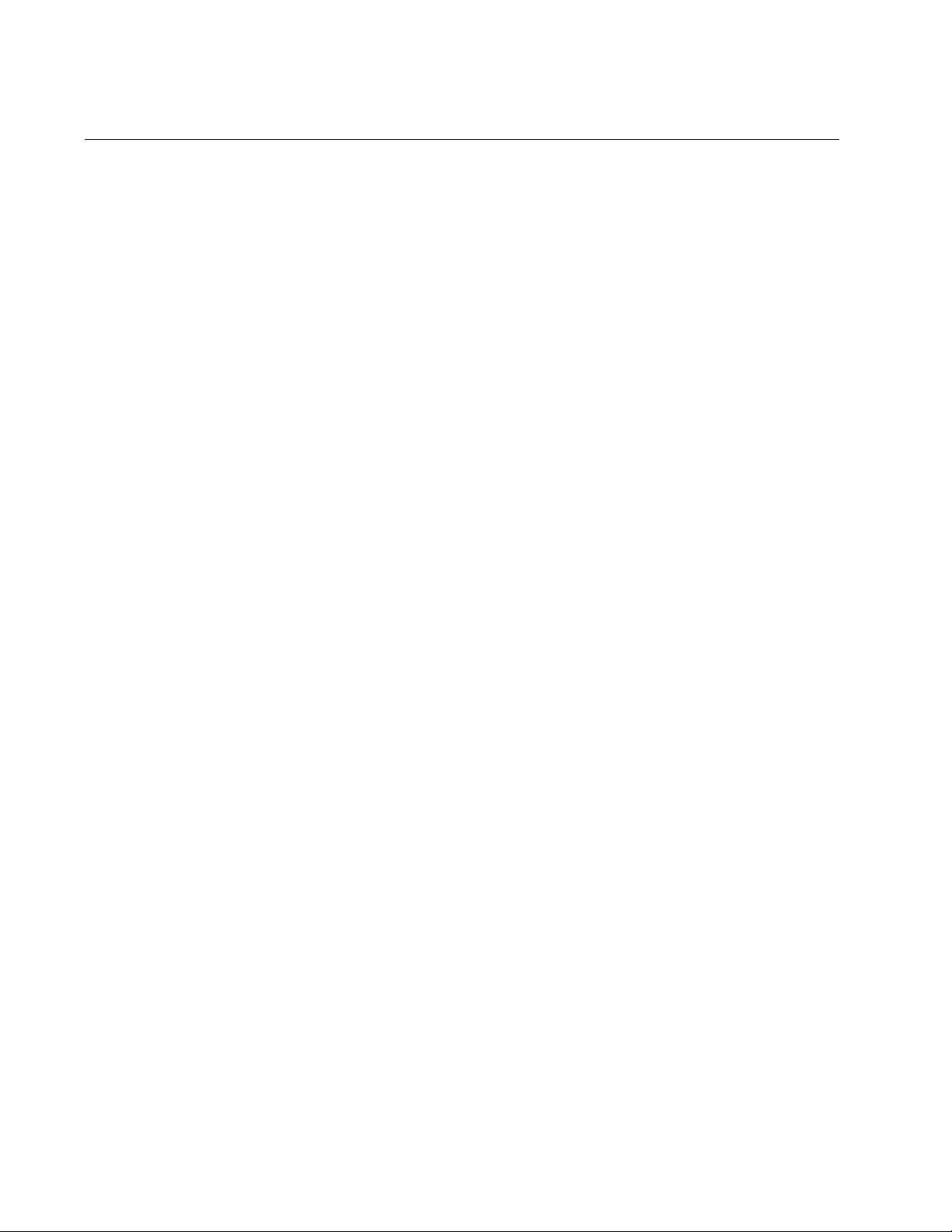
Chapter 64: GARP VLAN Registration Protocol
986
Restoring the GVRP Default Settings
To disable GVRP and to return the timers to their default settings, use the
PURGE GVRP command in the Global Configuration mode:
awplus> enable
awplus# configure terminal
awplus(config)# purge gvrp
For reference information, refer to “PURGE GVRP” on page 1003.
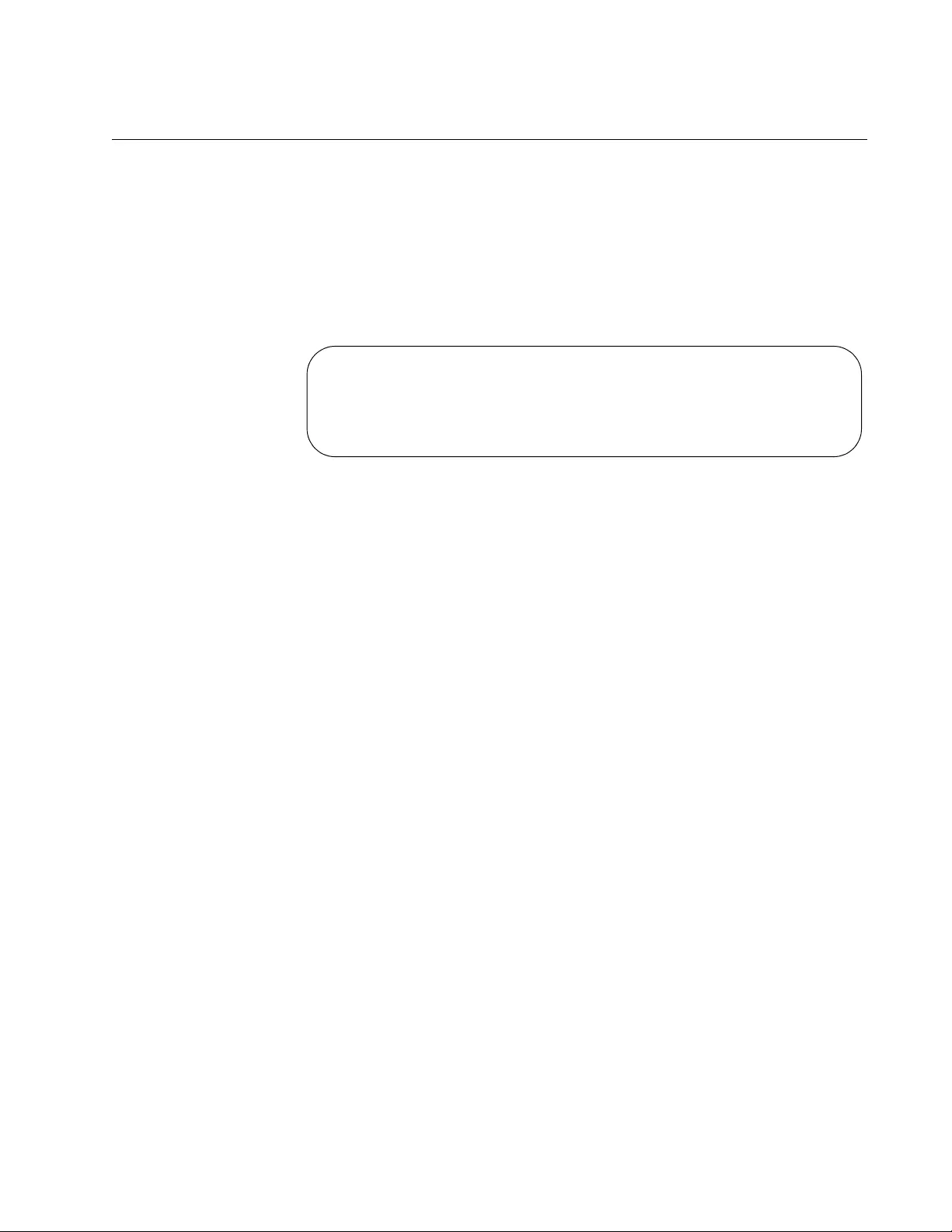
AT-FS970M Switch Command Line User’s Guide
987
Displaying GVRP
Although there are five commands that display GVRP information, you will
probably only need the SHOW GVRP TIMER command in the Privileged
Exec mode. This command displays the status of GVRP and GIP on the
switch and the three timer settings. Here is the command:
awplus# show gvrp timer
Here is an example of the information the command provides.
Figure 182. SHOW GVRP TIMER Command
For reference information, refer to “SHOW GVRP APPLICANT” on
page 1004, “SHOW GVRP CONFIGURATION” on page 1005, “SHOW
GVRP MACHINE” on page 1006, “SHOW GVRP STATISTICS” on
page 1007 and “SHOW GVRP TIMER” on page 1009.
GVRP Status ............ Disabled
GVRP GIP Status ........ Disabled
GVRP Join Timer ........ 30
GVRP Leave Timer ....... 60
GVRP Leave All Timer ... 1000
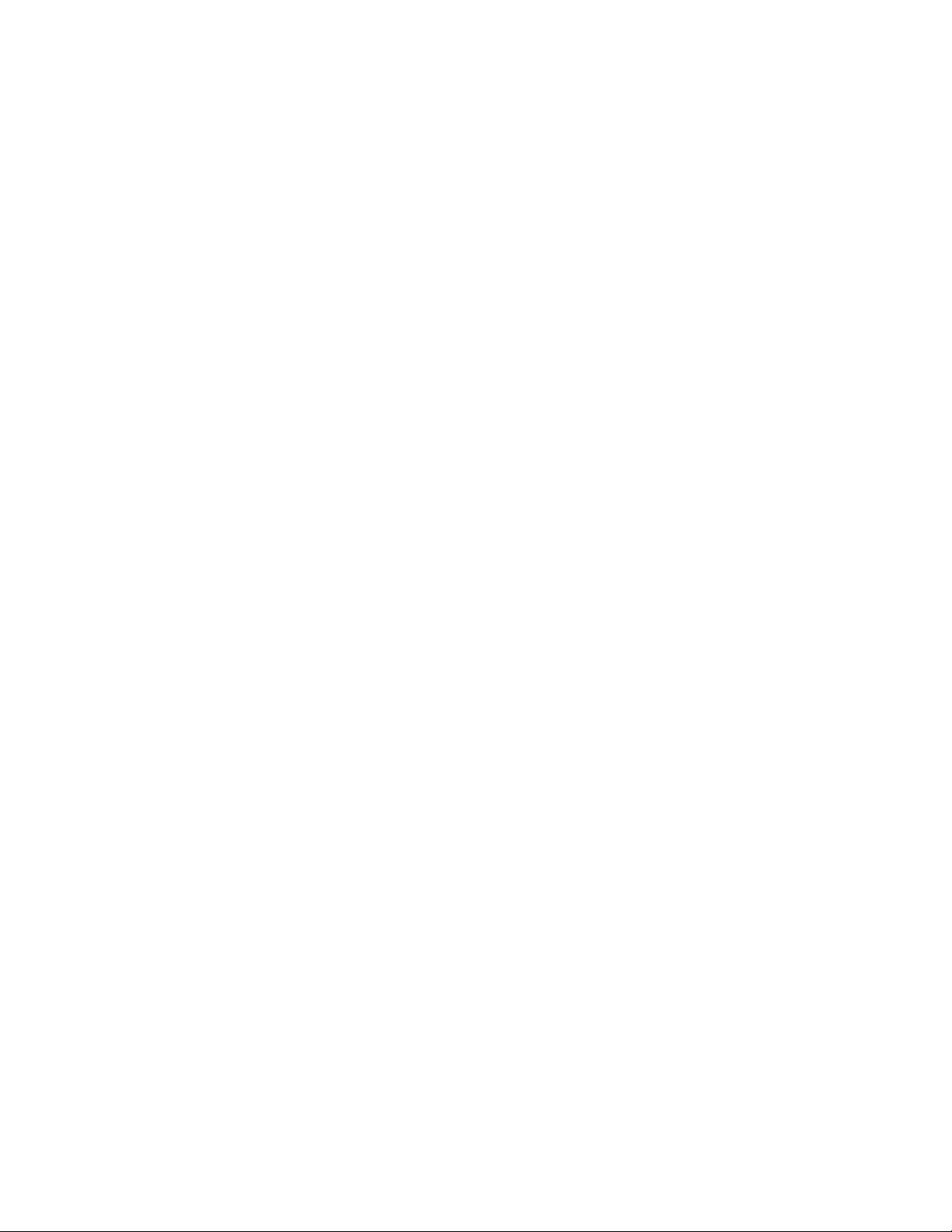
Chapter 64: GARP VLAN Registration Protocol
988
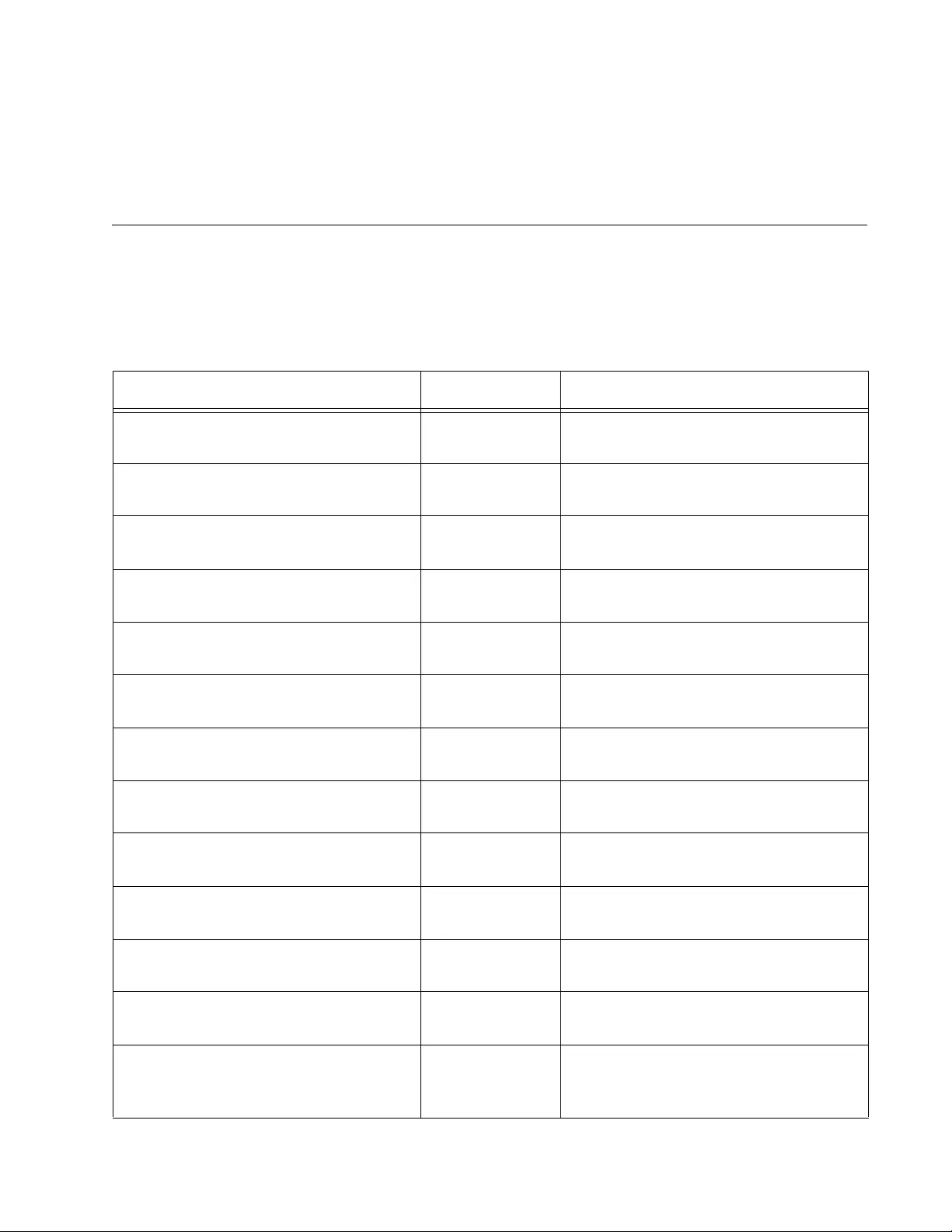
989
Chapter 65
GARP VLAN Registration Protocol
Commands
The GARP VLAN registration protocol commands are summarized in
Table 100 and described in detail within the chapter.
Table 100. GARP VLAN Registration Protocol Commands
Command Mode Description
“CONVERT DYNAMIC VLAN” on
page 991
VLAN
Configuration
Converts dynamic GVRP VLANs and
port assignments to static.
“GVRP APPLICANT STATE ACTIVE”
on page 992
Global
Configuration
Enables GIP on the switch.
“GVRP APPLICANT STATE
NORMAL” on page 993
Global
Configuration
Disables GIP.
“GVRP ENABLE” on page 994 Global
Configuration
Enables GVRP.
“GVRP REGISTRATION” on
page 995
Port Interface Set a port’s GVRP status.
“GVRP TIMER JOIN” on page 996 Global
Configuration
Sets the GARP Join Timer.
“GVRP TIMER LEAVE” on page 997 Global
Configuration
Sets the GARP Leave Timer.
“GVRP TIMER LEAVEALL” on
page 998
Global
Configuration
Sets the GARP Leave All timer.
“NO GVRP ENABLE” on page 999 Global
Configuration
Disables GVRP on the switch.
“NO GVRP TIMER JOIN” on
page 1000
Global
Configuration
Disables the GARP Join Timer.
“NO GVRP TIMER LEAVE” on
page 1001
Global
Configuration
Disables the GARP Leave Timer.
“NO GVRP TIMER LEAVEALL” on
page 1002
Global
Configuration
Disables the GARP Leave All timer.
“PURGE GVRP” on page 1003 Global
Configuration
Disables GVRP on the switch and
returns the timers to their default
values.
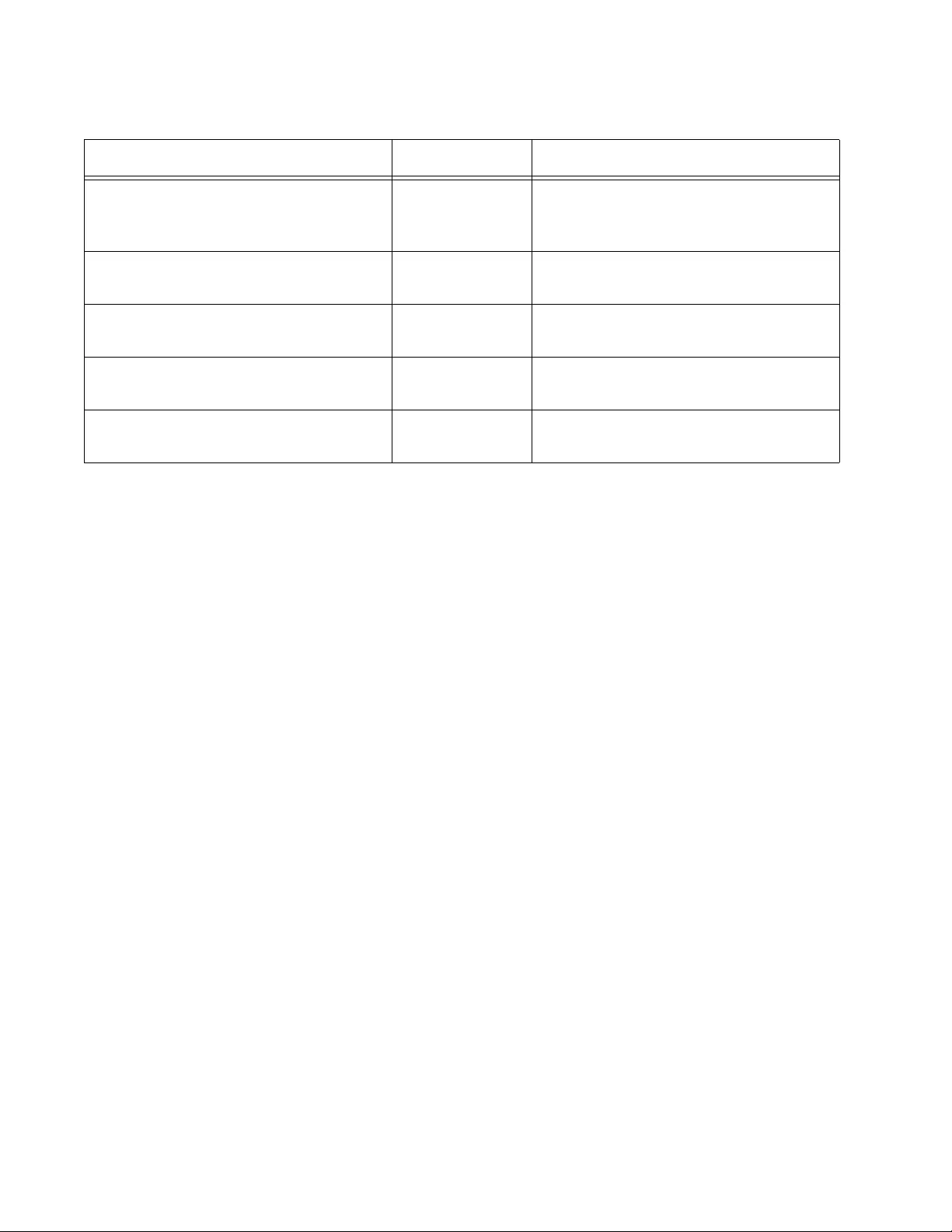
Chapter 65: GARP VLAN Registration Protocol Commands
990
“SHOW GVRP APPLICANT” on
page 1004
User Exec and
Privileged Exec
Displays parameters for the GIP-
connected ring for the GARP
application:
“SHOW GVRP CONFIGURATION” on
page 1005
User Exec and
Privileged Exec
Displays parameters for the internal
database for the GARP application.
“SHOW GVRP MACHINE” on
page 1006
User Exec and
Privileged Exec
Displays parameters for the GID state
machines for the GARP application.
“SHOW GVRP STATISTICS” on
page 1007
User Exec and
Privileged Exec
Displays GARP packet and message
counters.
“SHOW GVRP TIMER” on page 1009 User Exec and
Privileged Exec
Displays the GARP time values.
Table 100. GARP VLAN Registration Protocol Commands (Continued)
Command Mode Description
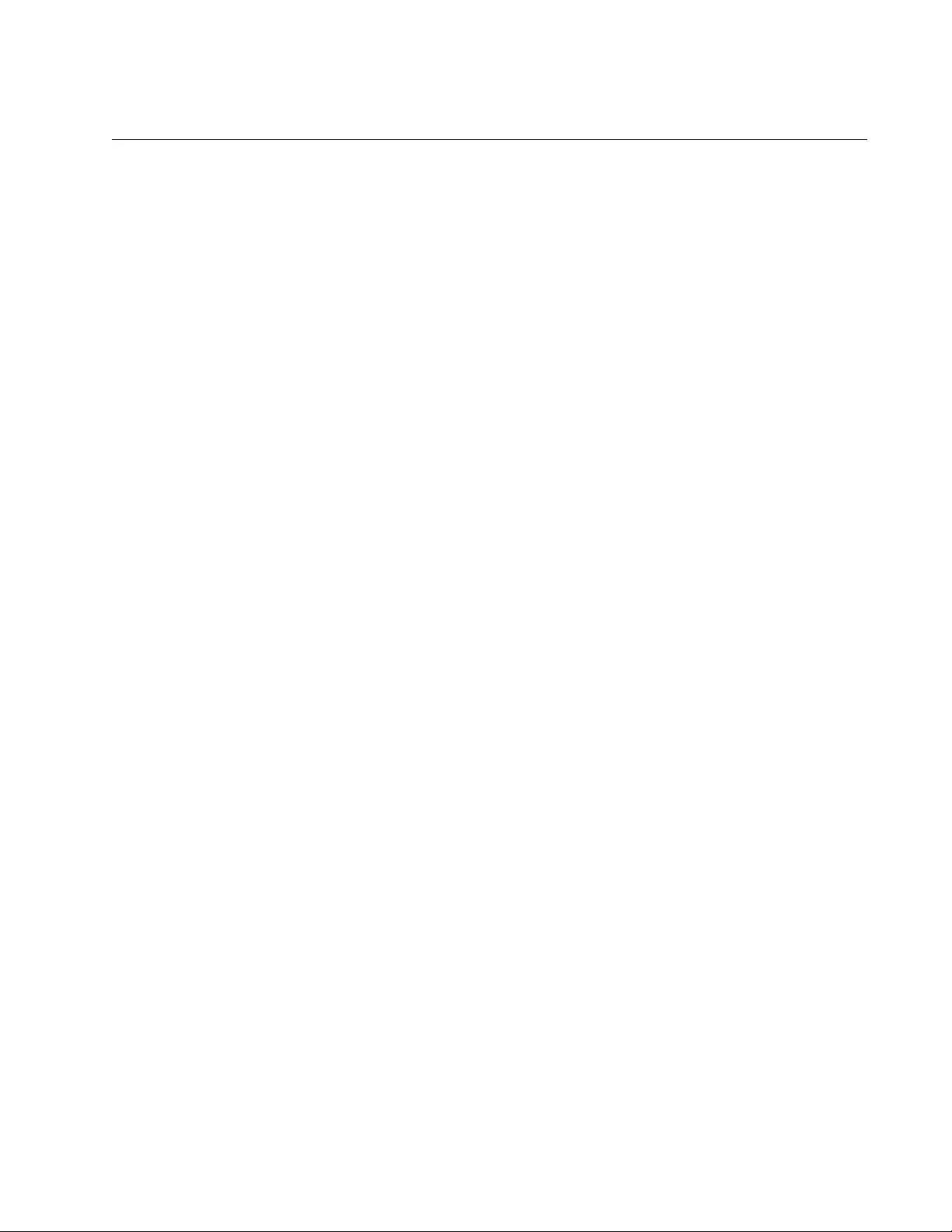
AT-FS970M Switch Command Line User’s Guide
991
CONVERT DYNAMIC VLAN
Syntax
convert dynamic vlan
Parameters
None
Mode
VLAN Configuration mode
Description
Use this command to convert dynamic GVRP VLANs and dynamic GVRP
port assignments to static VLANs and static port assignments.
Example
This example converts dynamic GVRP VLANs and dynamic GVRP port
assignments to static VLANs and static port assignments on the switch:
awplus> enable
awplus# configure terminal
awplus(config)# vlan database
awplus(config-vlan)# convert dynamic vlan
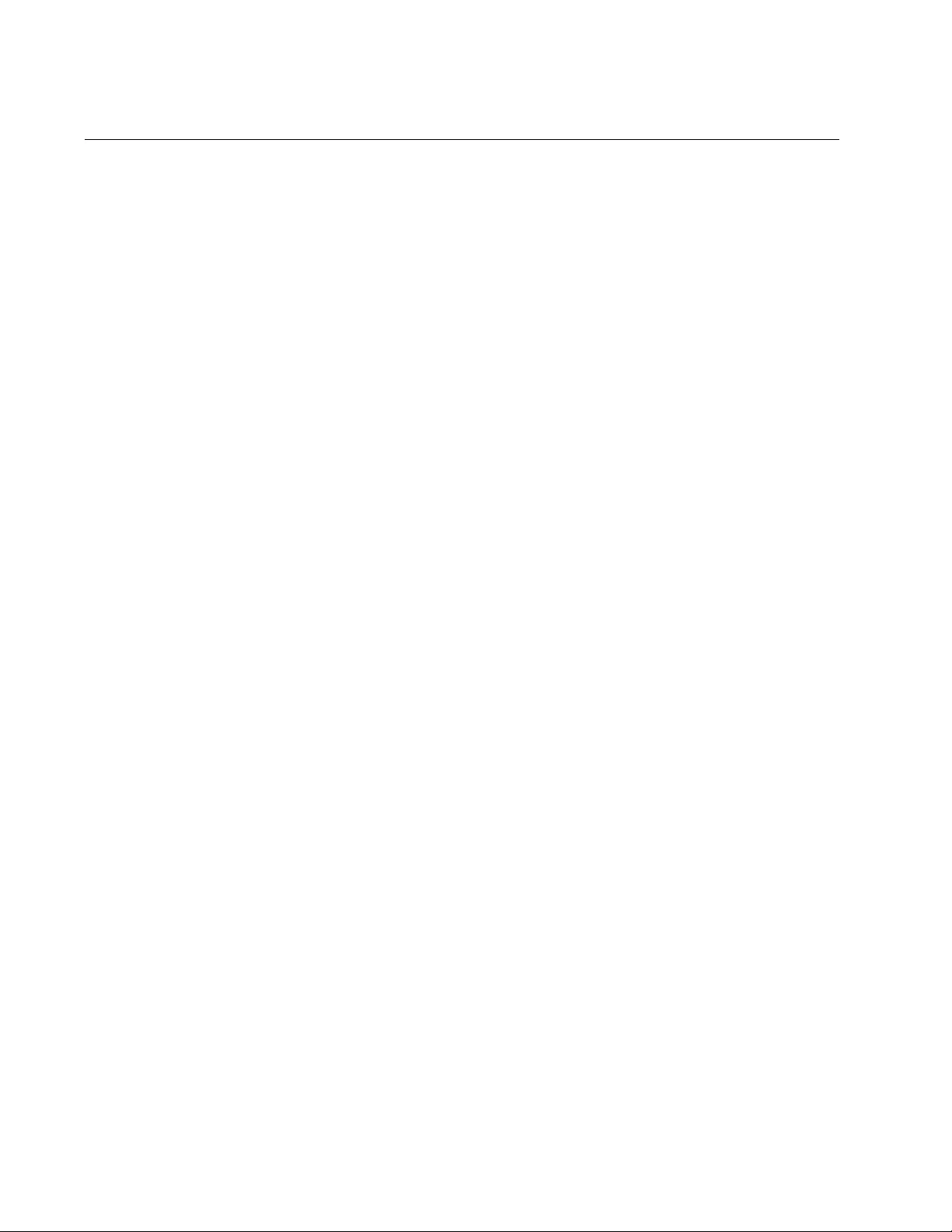
Chapter 65: GARP VLAN Registration Protocol Commands
992
GVRP APPLICANT STATE ACTIVE
Syntax
gvrp applicant state active
Parameters
None
Mode
Global Configuration mode
Description
Use this command to enable GIP on the switch. GIP must be enabled for
GVRP to operate properly.
Example
This example enables GIP on the switch:
awplus> enable
awplus# configure terminal
awplus(config)# gvrp applicant state active
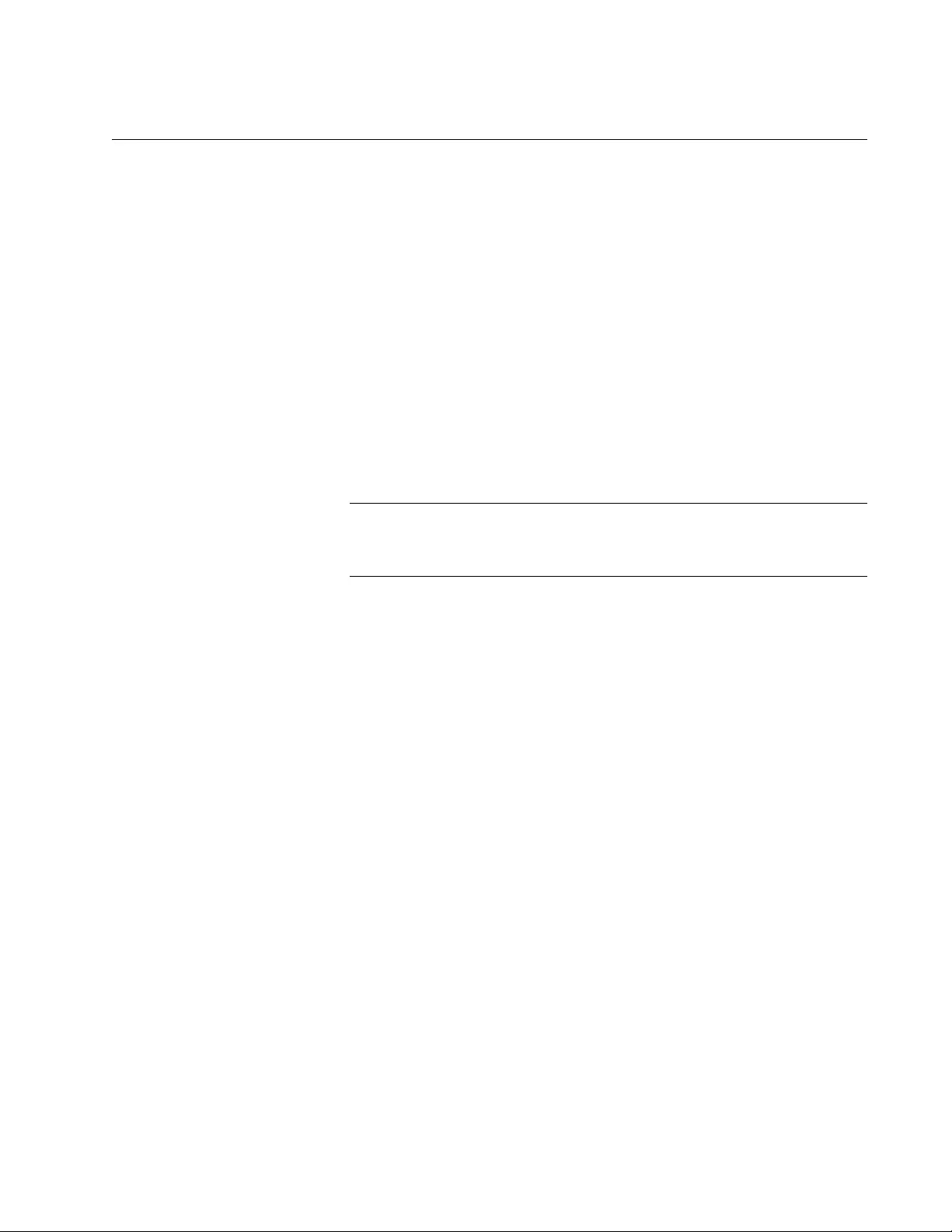
AT-FS970M Switch Command Line User’s Guide
993
GVRP APPLICANT STATE NORMAL
Syntax
gvrp applicant state normal
Parameters
None
Mode
Global Configuration mode
Description
Use this command to disable GIP on the switch.
Note
Do not disable GIP if the switch is running GVRP. GIP is required for
proper GVRP operation.
Example
This example disables GIP on the switch:
awplus> enable
awplus# configure terminal
awplus(config)# gvrp applicant state normal
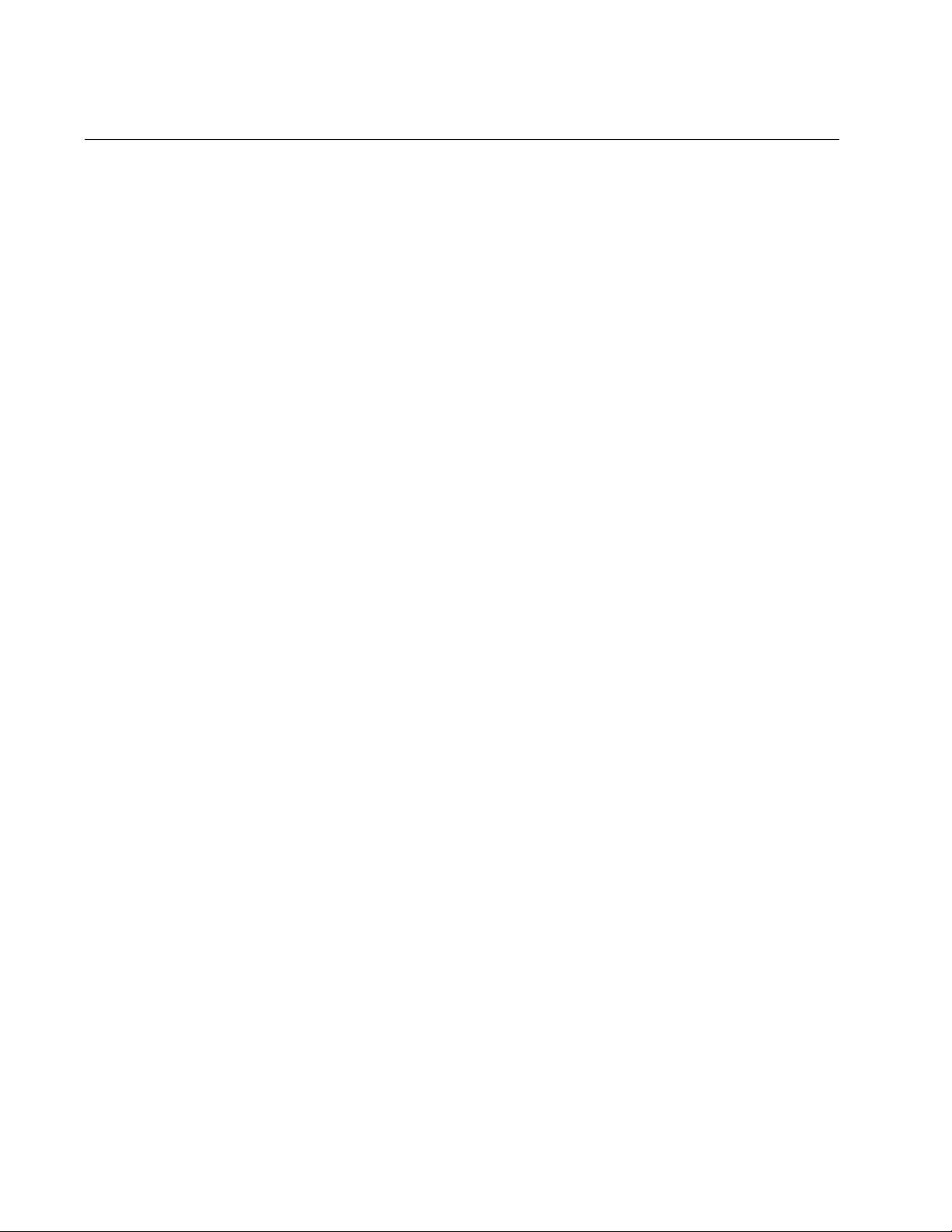
Chapter 65: GARP VLAN Registration Protocol Commands
994
GVRP ENABLE
Syntax
gvrp enable
Parameters
None
Mode
Global Configuration mode
Description
Use this command to enable GVRP on the switch.
Example
This example enables GVRP on the switch:
awplus> enable
awplus# configure terminal
awplus(config)# gvrp enable
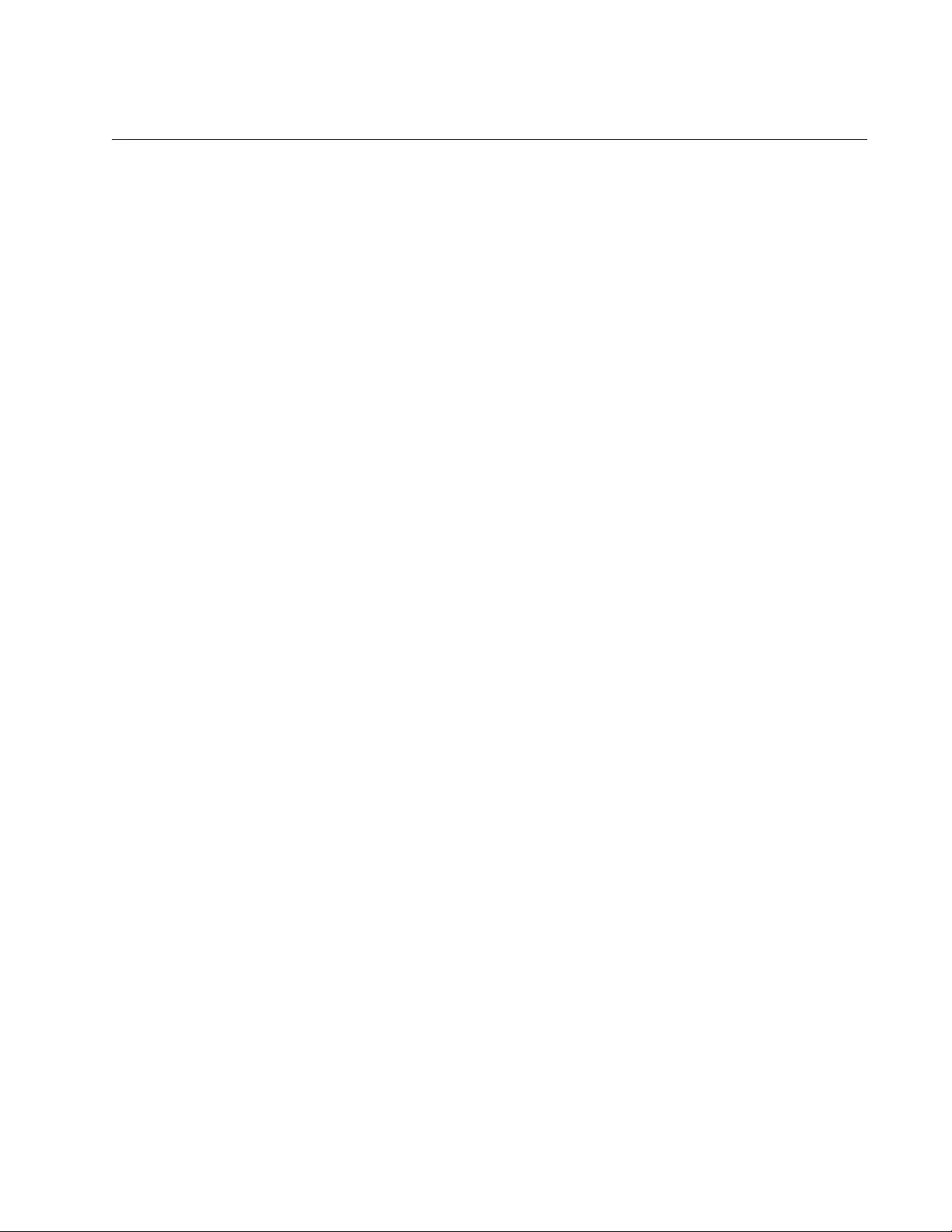
AT-FS970M Switch Command Line User’s Guide
995
GVRP REGISTRATION
Syntax
gvrp registration
normal|none
Parameters
normal
Enables GVRP on a port. This is the default setting.
none
Disables GVRP on a port.
Mode
Port Interface mode
Description
Use this command to enable or disable GVRP on a port. A port where
GVRP is enabled transmits GVRP PDUs. A port where GVRP is disabled
does not send GVRP PDUs.
Examples
This example enables GVRP on ports 5 and 6:
awplus> enable
awplus# configure terminal
awplus(config)# interface port1.0.5,port1.0.6
awplus(config-if)# gvrp registration normal
This example disables GVRP on port 20:
awplus> enable
awplus# configure terminal
awplus(config)# interface port1.0.20
awplus(config-if)# gvrp registration none
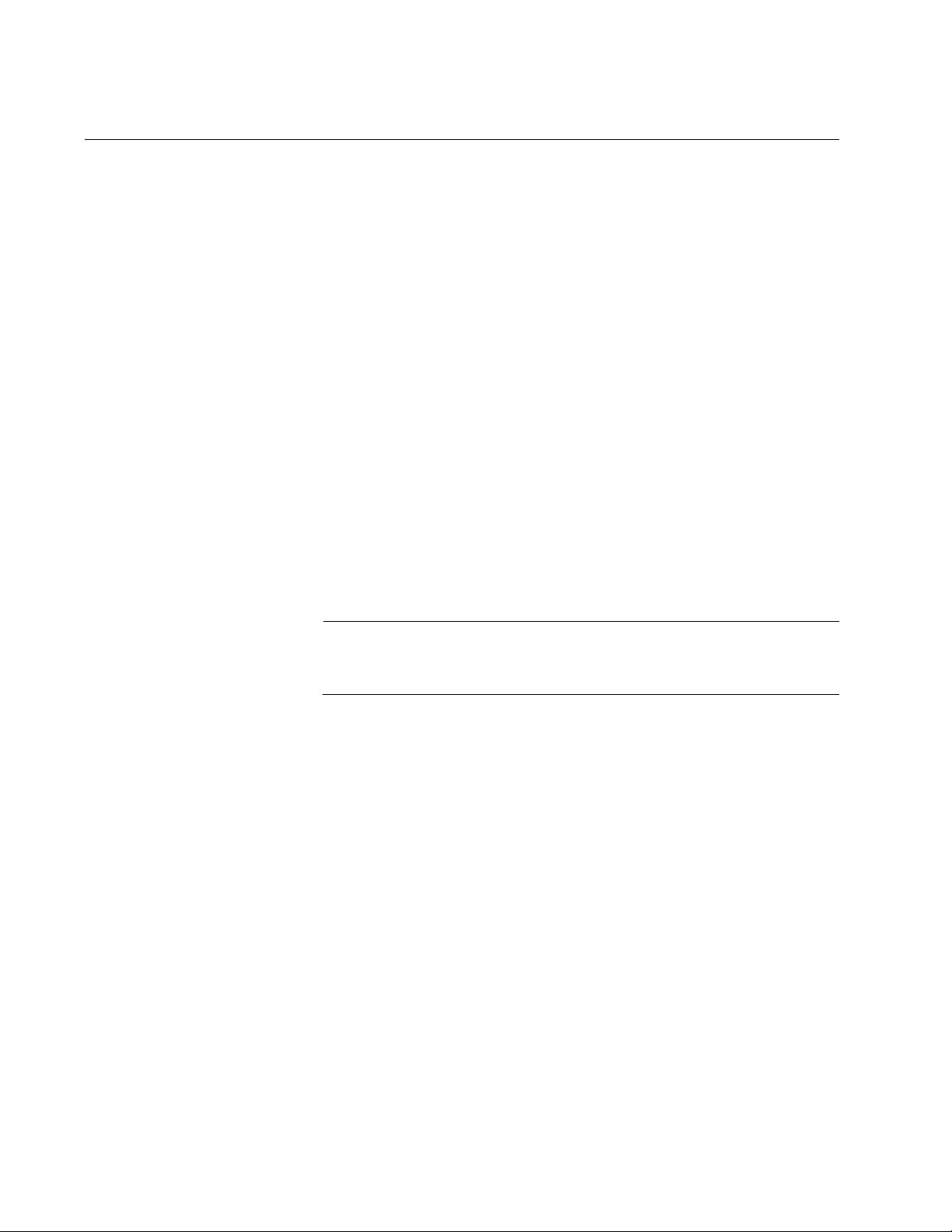
Chapter 65: GARP VLAN Registration Protocol Commands
996
GVRP TIMER JOIN
Syntax
gvrp timer join
value
Parameters
value
Specifies the Join Timer in centiseconds, which are one
hundredths of a second. The range is 20 to 60 centiseconds. The
default is 20 centiseconds.
Mode
Global Configuration mode
Description
Use this command to set the GARP Join Timer. This timer must be set in
relation to the GVRP Leave Timer according to the following equation:
Join Timer <= (2 x (GVRP Leave Timer))
Note
The setting for this timer must be the same on all GVRP-active
network devices.
Example
This command sets the Join Timer to 0.3 seconds:
awplus> enable
awplus# configure terminal
awplus(config)# gvrp timer join 30
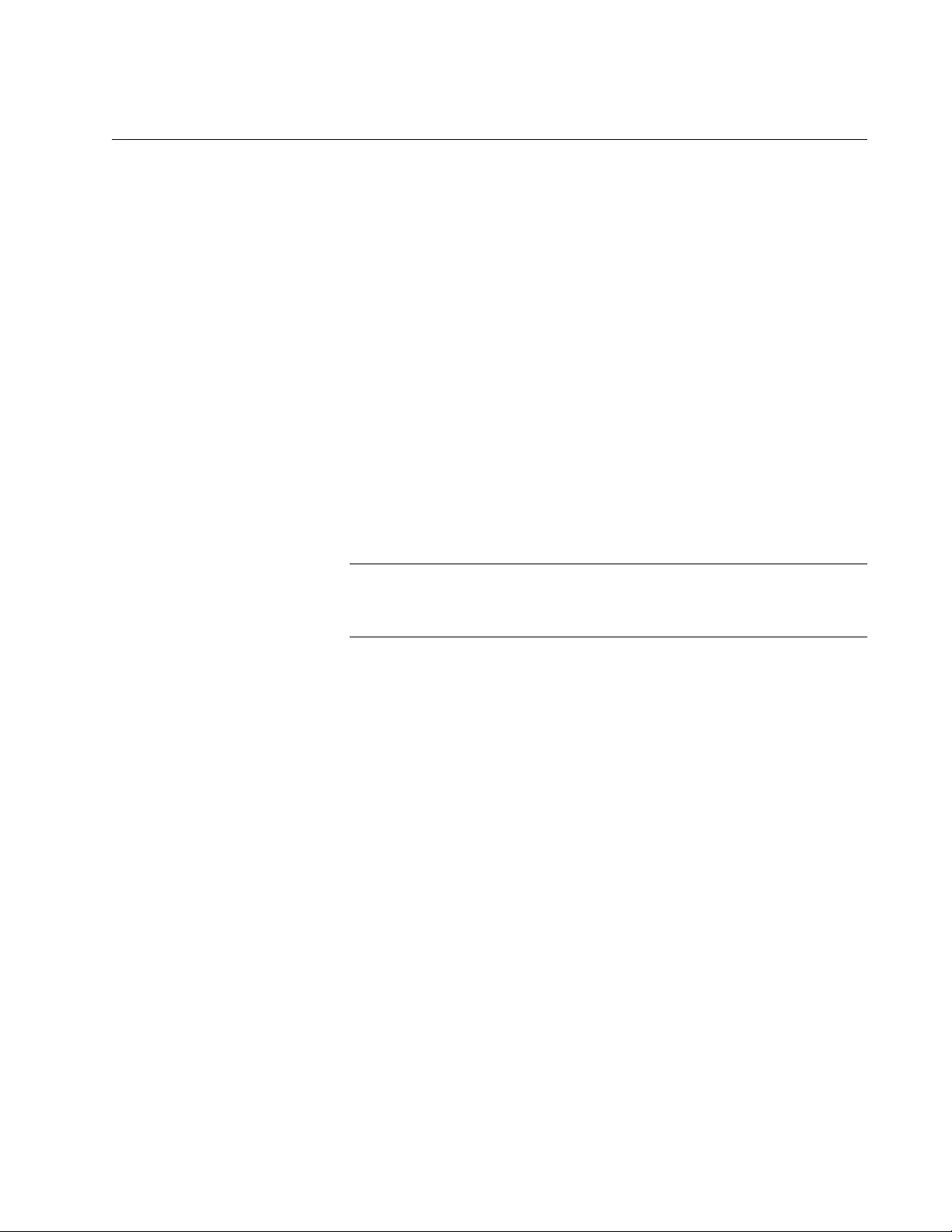
AT-FS970M Switch Command Line User’s Guide
997
GVRP TIMER LEAVE
Syntax
gvrp timer leave
value
Parameters
value
Specifies the Leave Timer in centiseconds, which are one
hundredths of a second. The range is 30 to 180 centiseconds. The
default is 60 centiseconds.
Mode
Global Configuration mode
Description
Use this command to set the GARP Leave Timer.
Note
The setting for this timer must be the same on all GVRP-active
network devices.
Example
This command sets the Leave Timer to 0.8 seconds:
awplus> enable
awplus# configure terminal
awplus(config)# gvrp timer leave 80
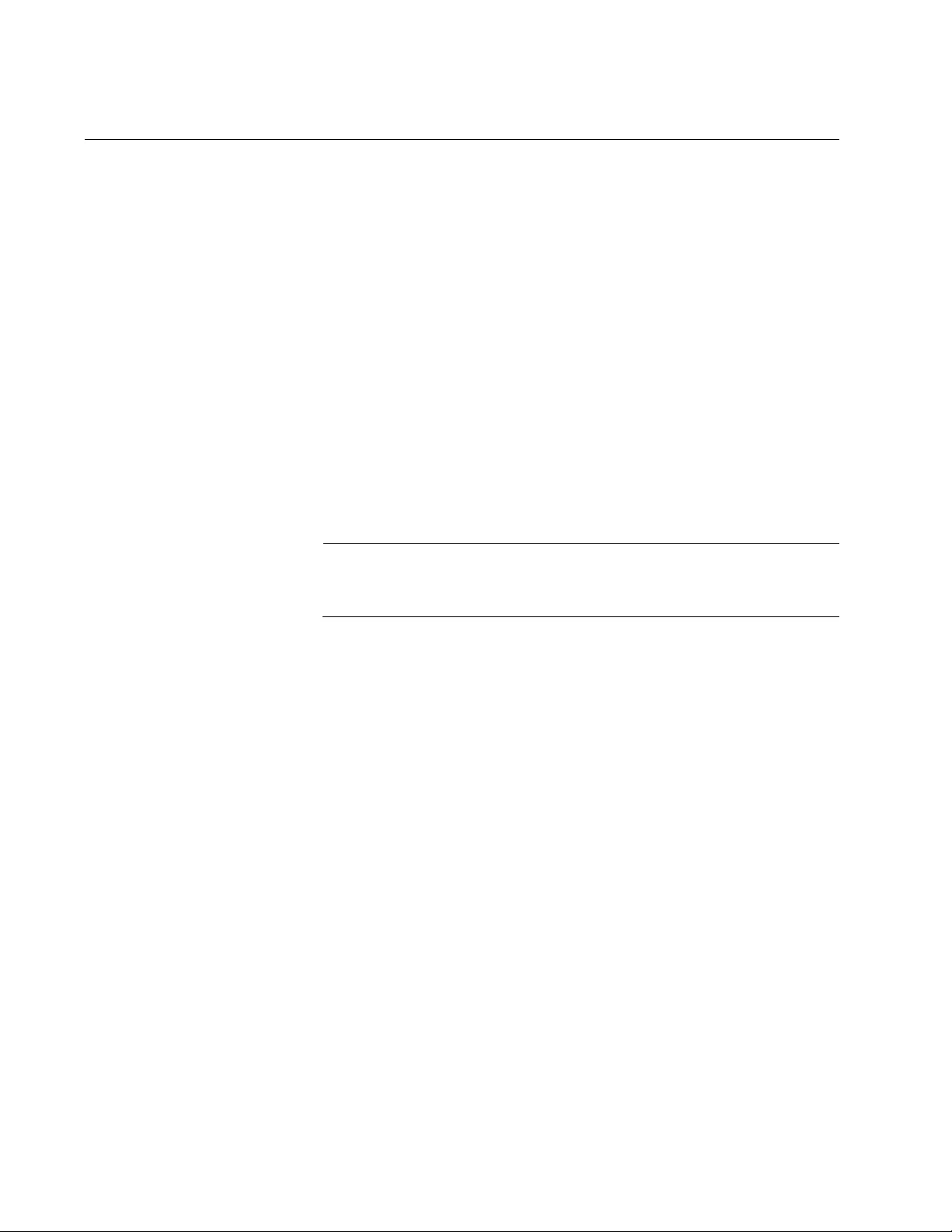
Chapter 65: GARP VLAN Registration Protocol Commands
998
GVRP TIMER LEAVEALL
Syntax
gvrp timer leaveall
value
Parameters
value
Specifies the Leave All Timer in centiseconds. The range is 500 to
3000 centiseconds. The default is 1000 centiseconds.
Mode
Global Configuration mode
Description
Use this command to set the GARP Leave All timer.
Note
The settings for this timer must be the same on all GVRP-active
network devices.
Example
This command sets the Leave All timer to 10 seconds:
awplus> enable
awplus# configure terminal
awplus(config)# gvrp timer leaveall 1000
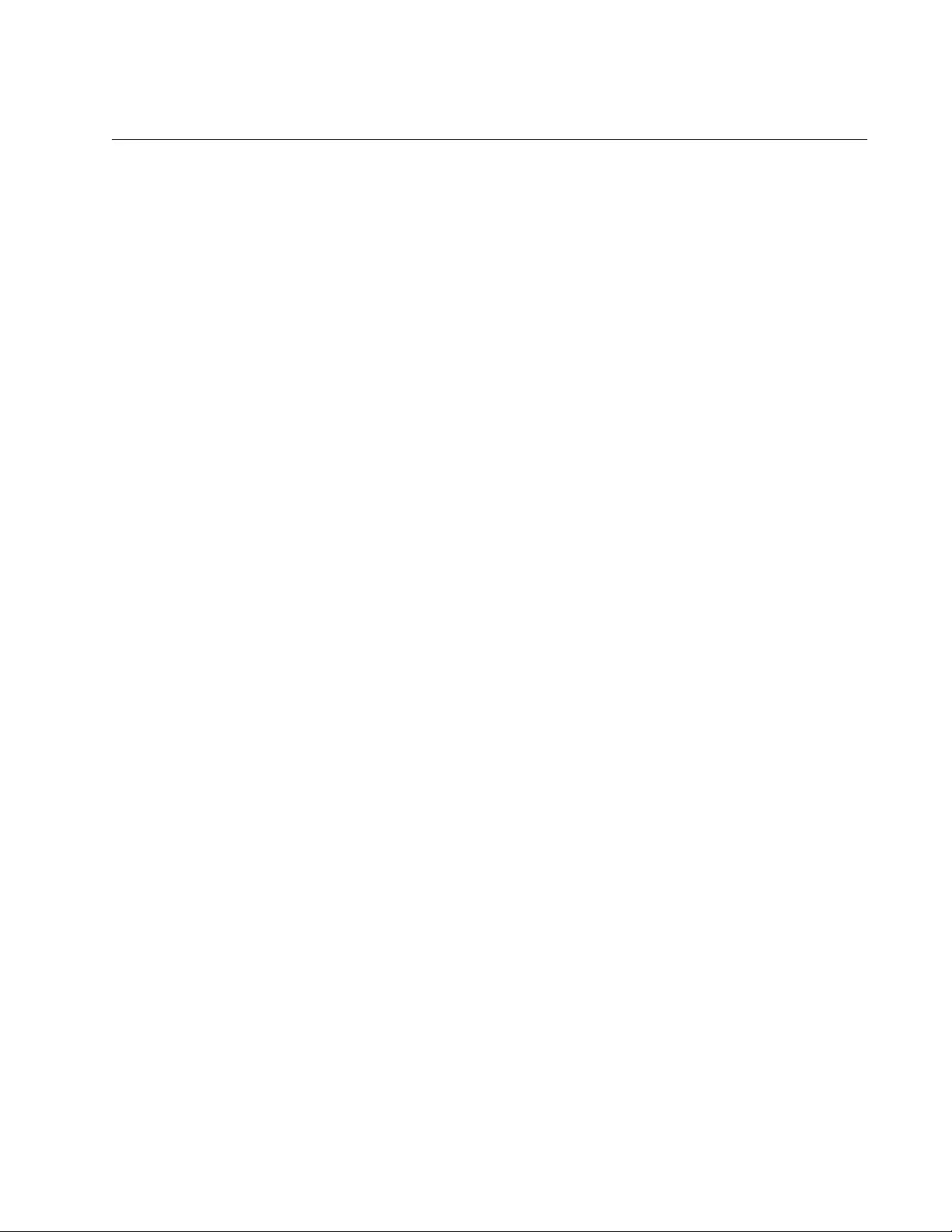
AT-FS970M Switch Command Line User’s Guide
999
NO GVRP ENABLE
Syntax
no gvrp enable
Parameters
None
Mode
Global Configuration mode
Description
Use this command to disable GVRP on the switch.
Example
This example disables GVRP on the switch:
awplus> enable
awplus# configure terminal
awplus(config)# no gvrp enable
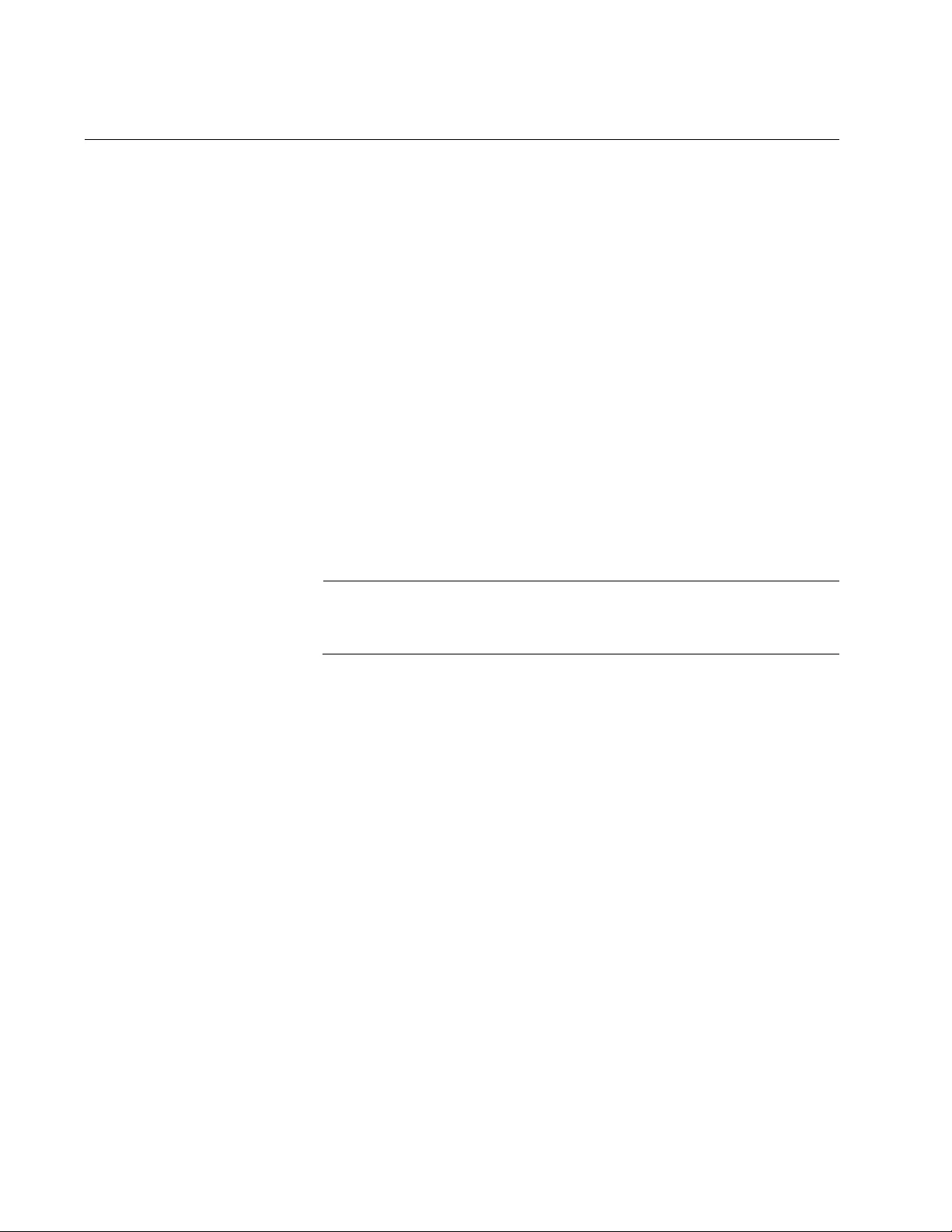
Chapter 65: GARP VLAN Registration Protocol Commands
1000
NO GVRP TIMER JOIN
Syntax
no gvrp timer join
Parameters
None
Mode
Global Configuration mode
Description
Use this command to disable GVRP Join Timer configurations and return
the GVRP Join Timer to its default value. This timer must only be disabled
in relation to the GVRP Leave Timer according to the following equation:
Join Timer <= (2 x (GVRP Leave Timer))
Note
The setting for this timer must be the same on all GVRP-active
network devices.
Example
This command sets the Join Timer to 0.2 seconds:
awplus> enable
awplus# configure terminal
awplus(config)# no gvrp timer join
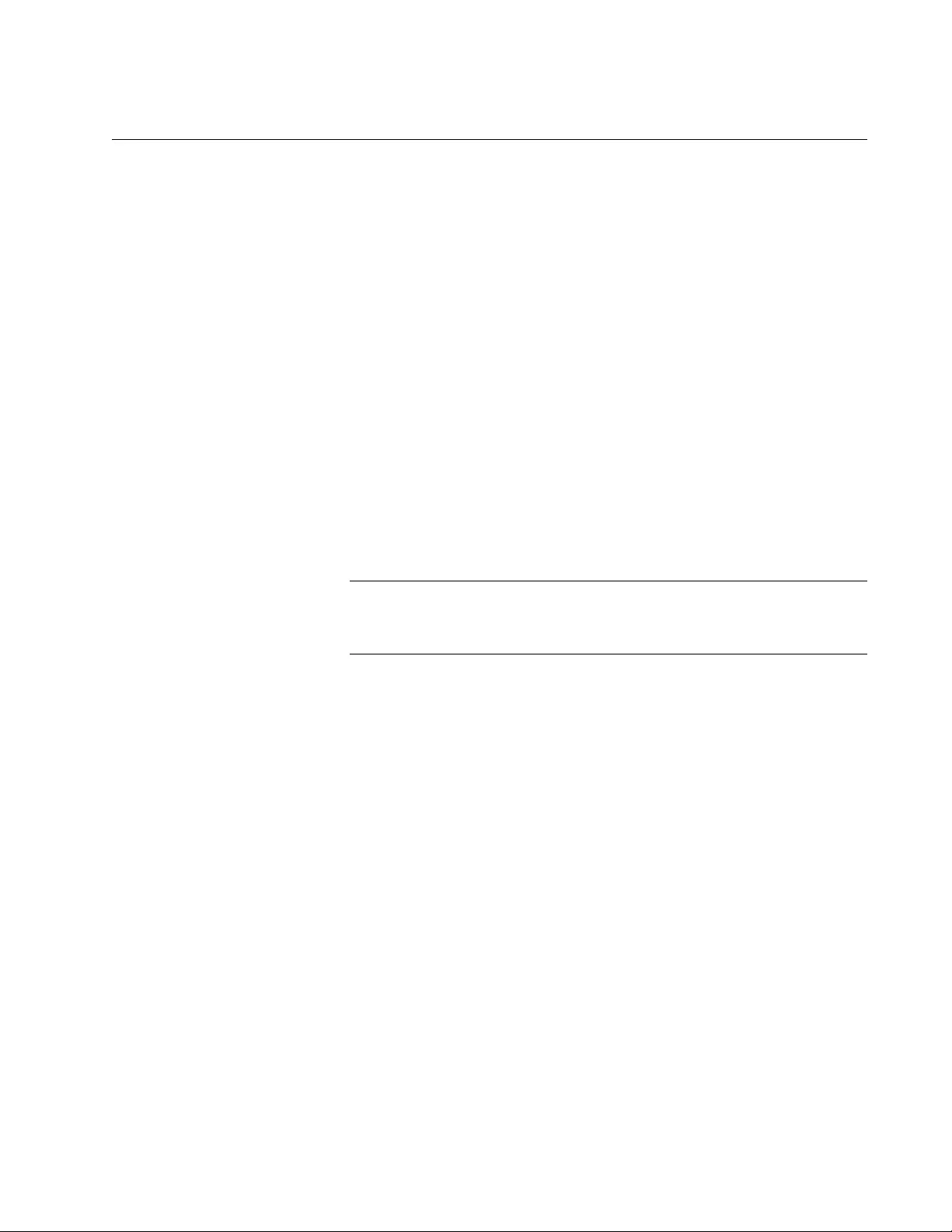
AT-FS970M Switch Command Line User’s Guide
1001
NO GVRP TIMER LEAVE
Syntax
no gvrp timer leave value
Parameters
None
Mode
Global Configuration mode
Description
Use this command to disable the GARP Leave Timer and return the GVRP
Leave Timer to its default value. This timer must only be disabled in
relation to the GVRP Join Timer according to the following equation:
Join Timer <= (2 x (GVRP Leave Timer))
Note
The setting for this timer must be the same on all GVRP-active
network devices.
Example
This command sets the Leave Timer to 0.6 seconds:
awplus> enable
awplus# configure terminal
awplus(config)# no gvrp timer leave
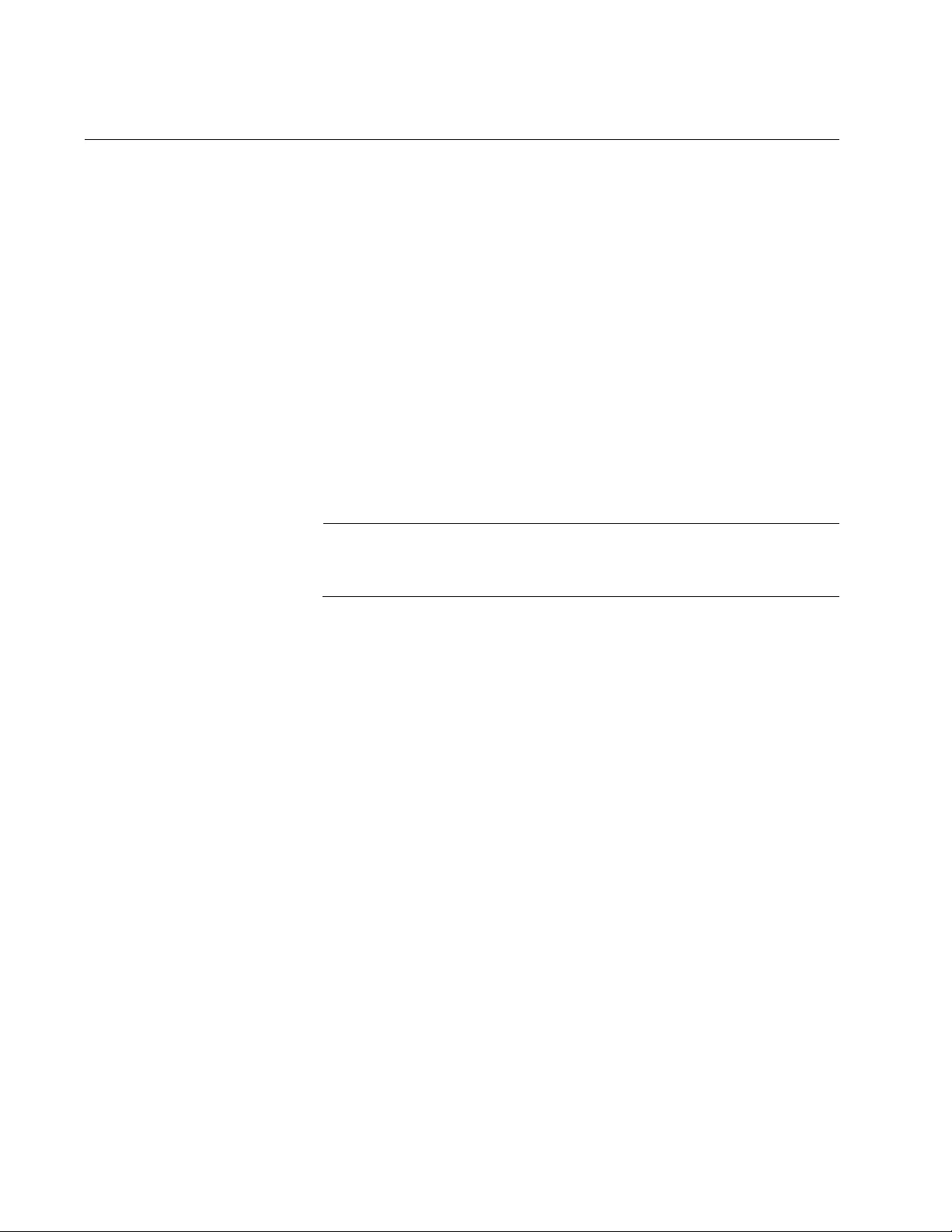
Chapter 65: GARP VLAN Registration Protocol Commands
1002
NO GVRP TIMER LEAVEALL
Syntax
no gvrp timer leaveall
Parameters
None
Mode
Global Configuration mode
Description
Use this command to disable the GARP Leave All timer and return the
GVRP Leave All timer to its default value.
Note
The settings for this timer must be the same on all GVRP-active
network devices.
Example
This command sets the Leave All timer to 10 seconds:
awplus> enable
awplus# configure terminal
awplus(config)# no gvrp timer leaveall
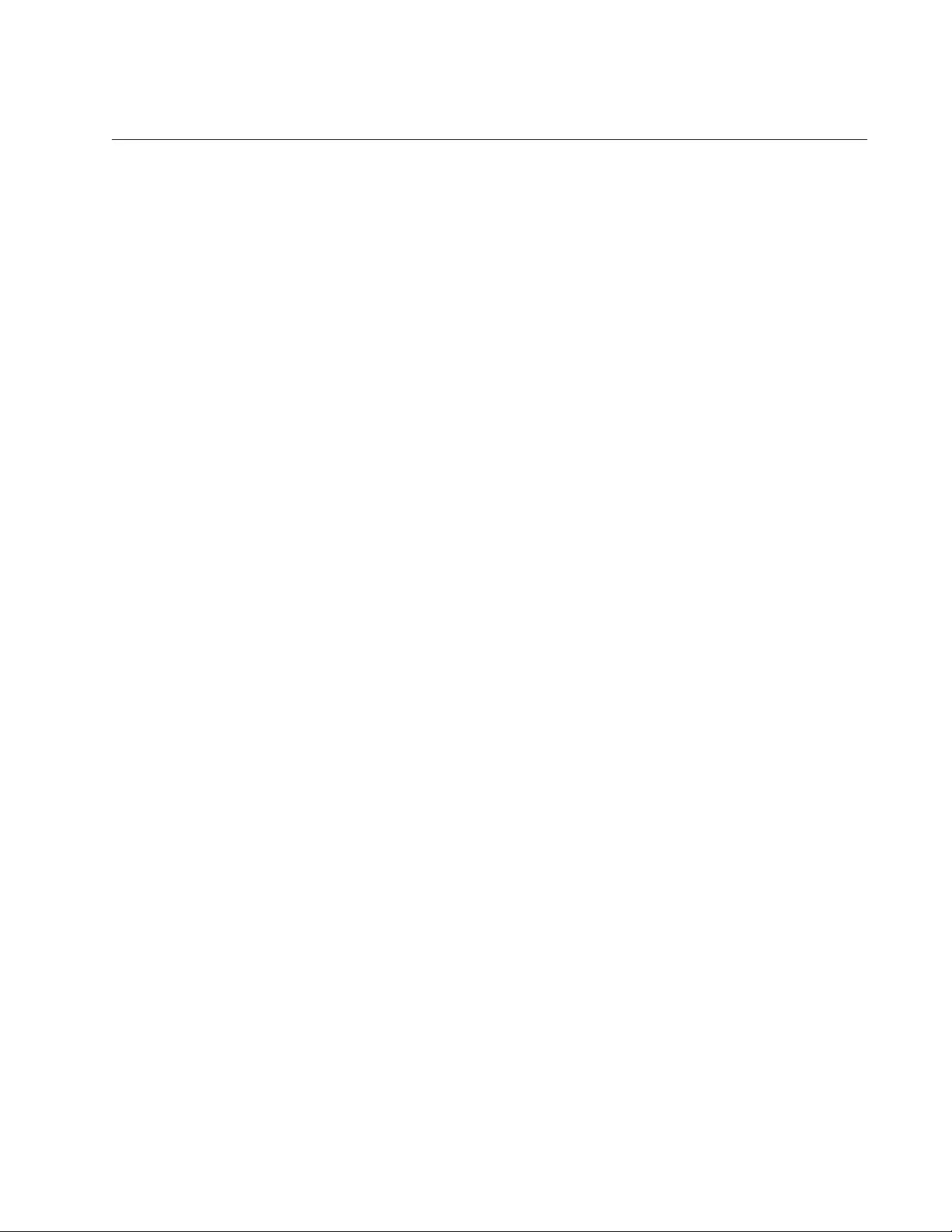
AT-FS970M Switch Command Line User’s Guide
1003
PURGE GVRP
Syntax
purge gvrp
Parameters
None
Mode
Global Configuration mode
Description
Use this command to disable GVRP on the switch and to return the timers
to their default values.
Example
This example disables GVRP on the switch and returns the timers to their
default values:
awplus> enable
awplus# configure terminal
awplus(config)# purge gvrp
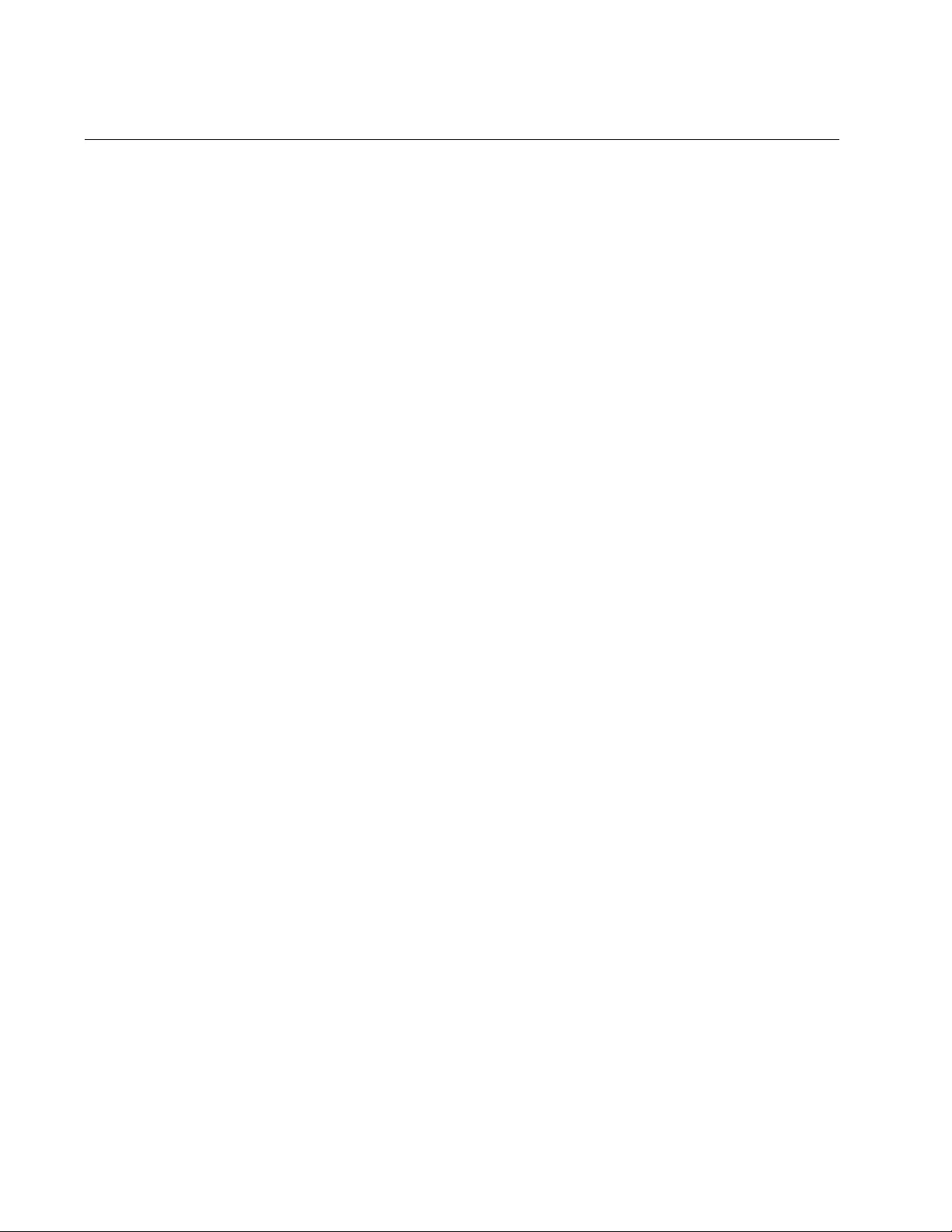
Chapter 65: GARP VLAN Registration Protocol Commands
1004
SHOW GVRP APPLICANT
Syntax
show gvrp applicant
Parameter
None
Mode
Privileged Exec mode
Description
Use this command to display the following parameters for the GIP-
connected ring for the GARP application:
GARP Application
GIP contact
STP ID
Example
This example displays the GIP-connected ring parameters:
awplus# show gvrp applicant
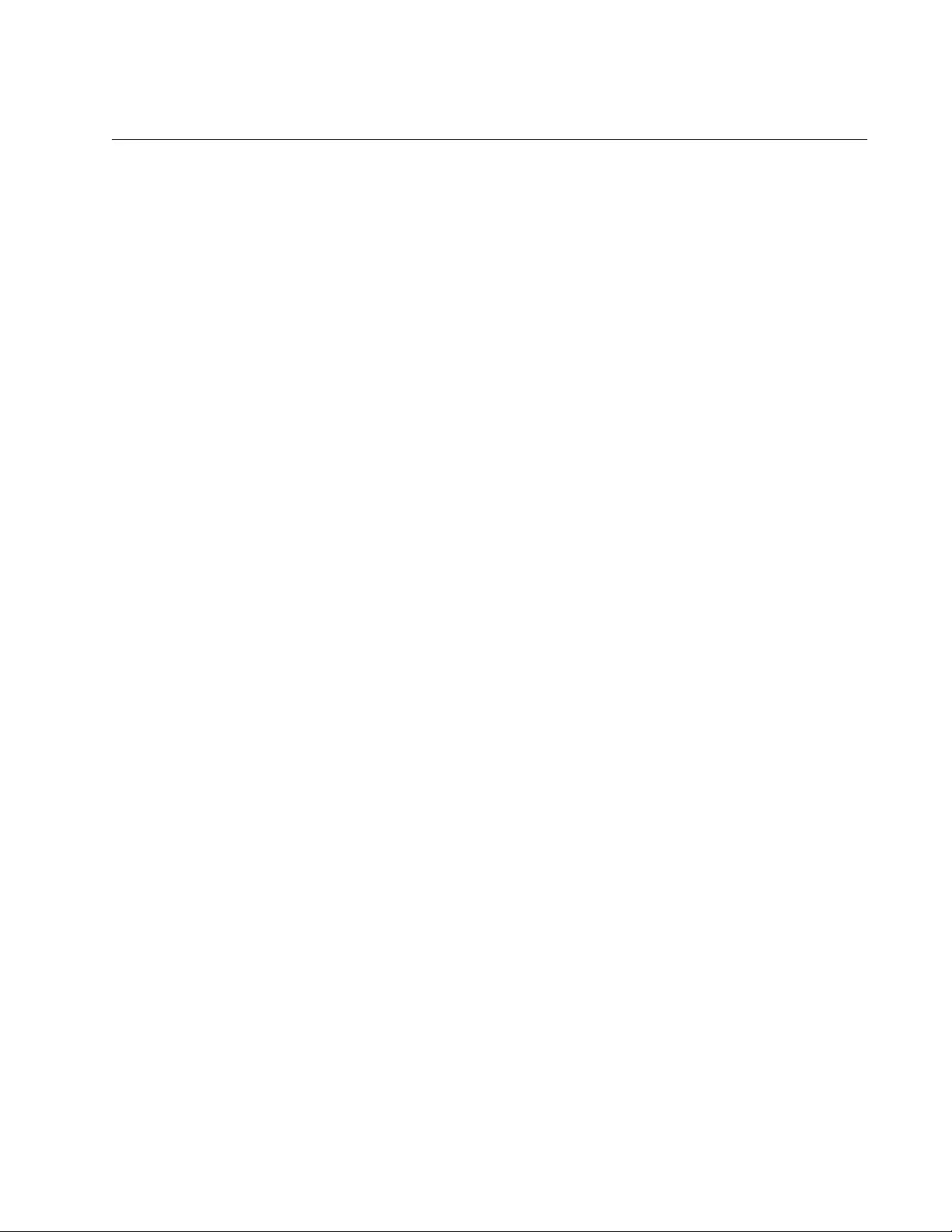
AT-FS970M Switch Command Line User’s Guide
1005
SHOW GVRP CONFIGURATION
Syntax
show gvrp configuration
Parameters
None
Mode
Privileged Exec mode
Description
Use this command to display the following parameters for the internal
database for the GARP application. Each attribute is represented by a GID
index within the GARP application.
GARP Application
GID Index
Attribute
Used
Example
The following example displays the values of the internal database
parameters:
awplus# show gvrp configuration
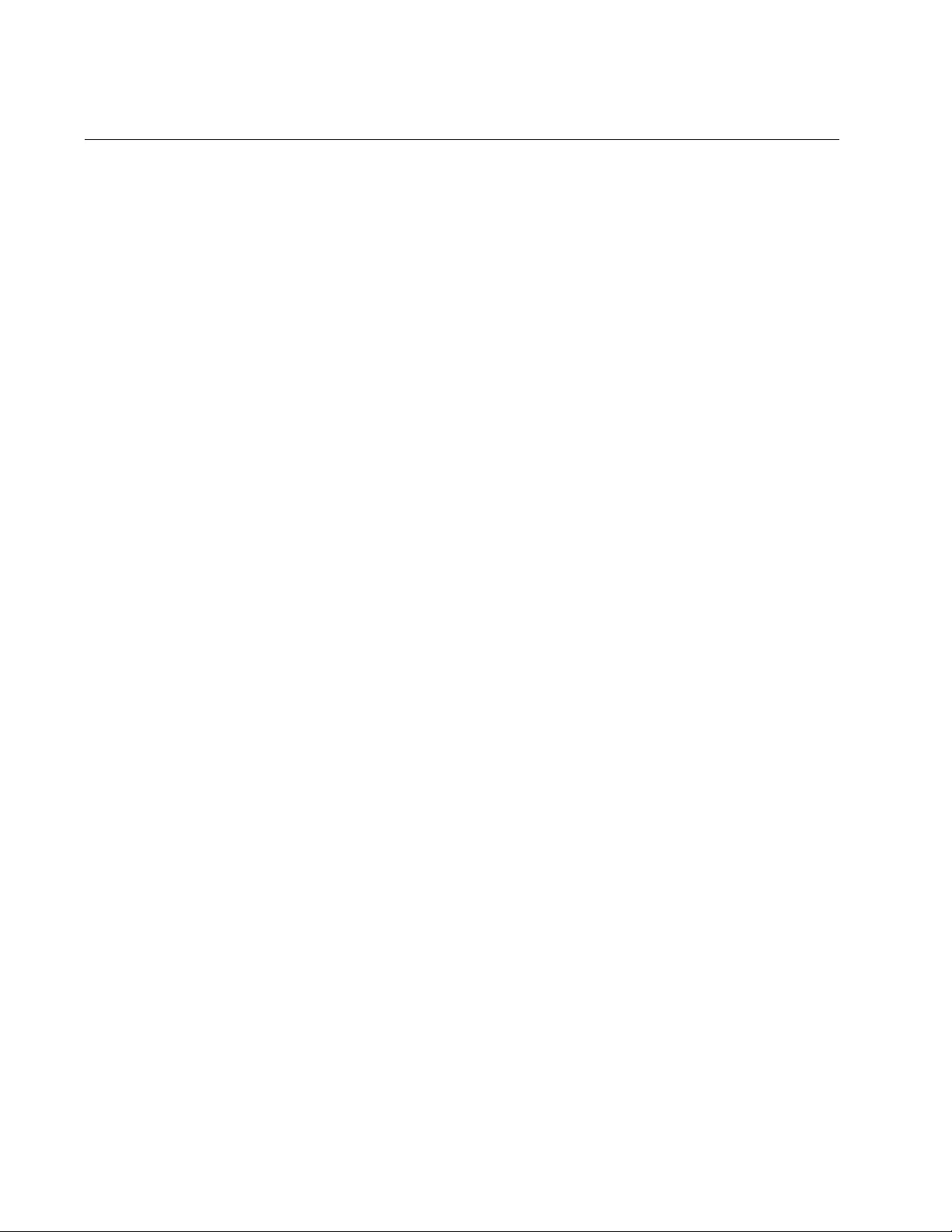
Chapter 65: GARP VLAN Registration Protocol Commands
1006
SHOW GVRP MACHINE
Syntax
show gvrp machine
Parameter
None
Mode
Privileged Exec mode
Description
Use this command to display the following parameters for the GID state
machines for the GARP application. The output is shown on a per-GID
index basis; each attribute is represented by a GID index within the GARP
application.
VLAN
Port
App
Reg
Example
This example displays the GID state machine parameters:
awplus# show gvrp machine
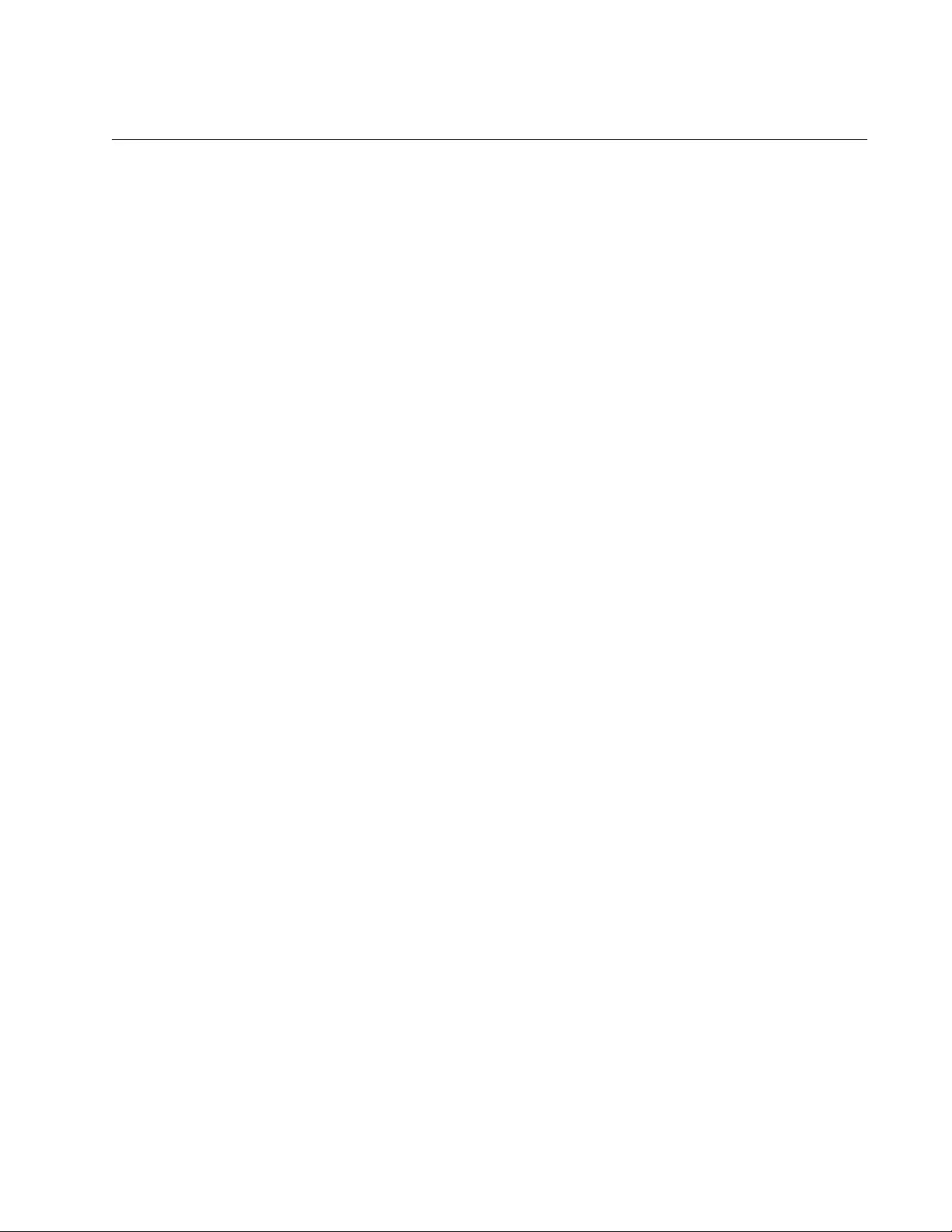
AT-FS970M Switch Command Line User’s Guide
1007
SHOW GVRP STATISTICS
Syntax
show gvrp statistics
Parameter
None
Mode
Privileged Exec mode
Description
Use this command to display the current values of the following GARP
packet and message counters:
GARP application
Receive: Total GARP Packets
Transmit: Total GARP Packets
Receive: Invalid GARP Packets
Receive Discarded: GARP Disabled
Receive Discarded: Port Not Listening
Transmit Discarded: Port Not Sending
Receive Discarded: Invalid Port
Receive Discarded: Invalid Protocol
Receive Discarded: Invalid Format
Receive Discarded: Database Full
Receive GARP Messages: LeaveAll
Transmit GARP Messages: LeaveAll
Receive GARP Messages: JoinEmpty
Transmit GARP Messages: JoinEmpty
Receive GARP Messages: JoinIn
Transmit GARP Messages: JoinIn
Receive GARP Messages: LeaveEmpty
Transmit GARP Messages: LeaveEmpty
Receive GARP Messages: LeaveIn
Transmit GARP Messages: LeaveIn
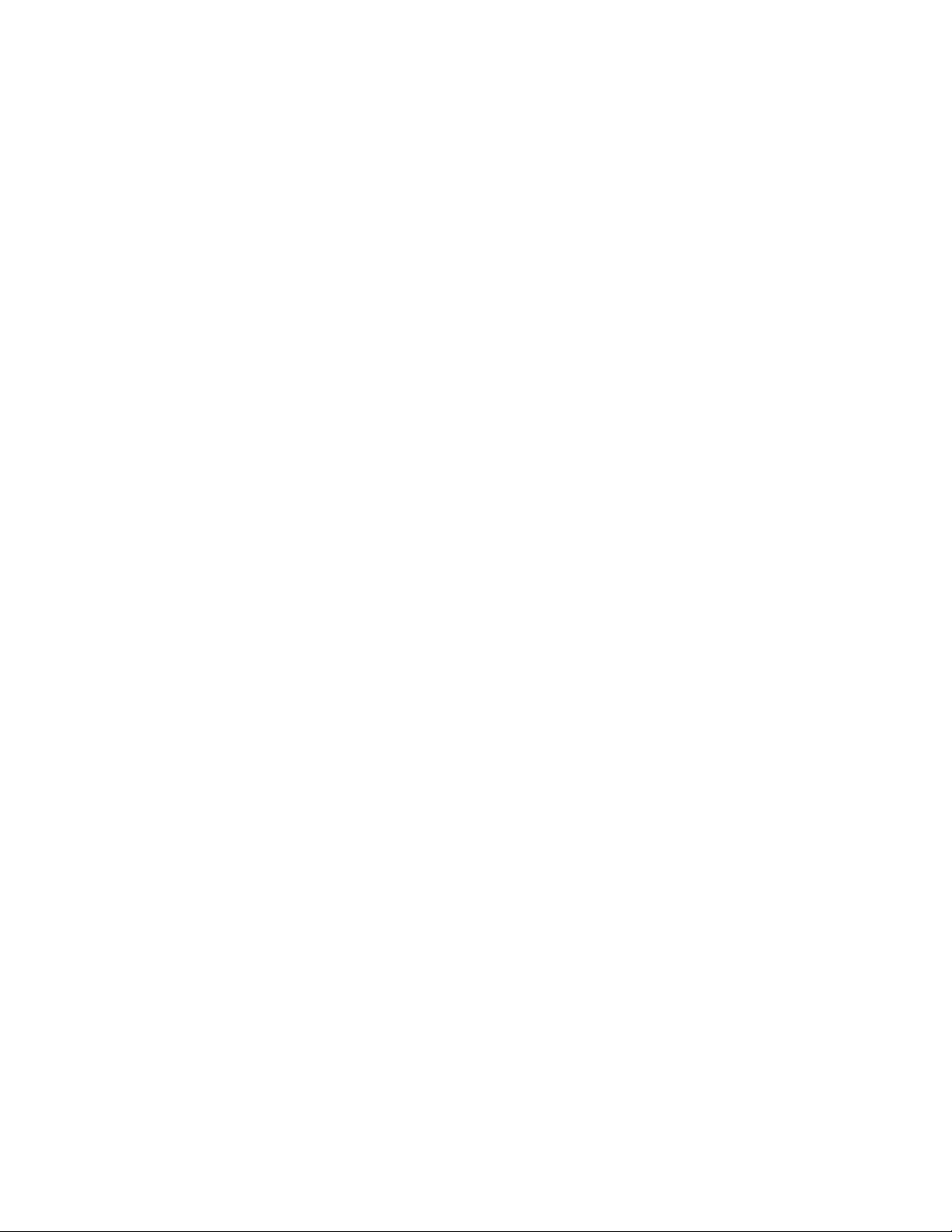
Chapter 65: GARP VLAN Registration Protocol Commands
1008
Receive GARP Messages: Empty
Transmit GARP Messages: Empty
Receive GARP Messages: Bad Message
Receive GARP Messages: Bad Attribute
Example
This example displays the values of GARP packet and message counters:
awplus# show gvrp statistics
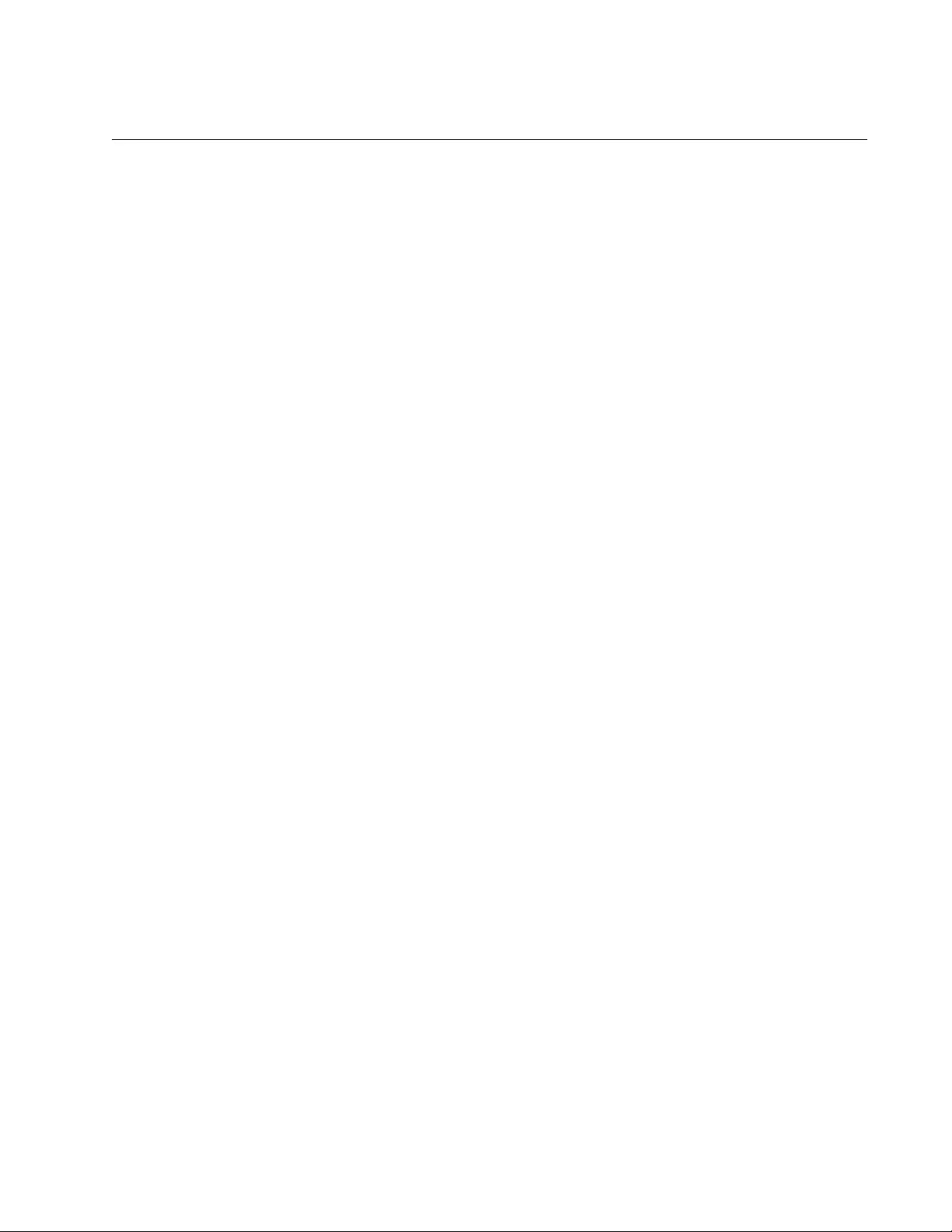
AT-FS970M Switch Command Line User’s Guide
1009
SHOW GVRP TIMER
Syntax
show gvrp timer
Parameter
None
Mode
Privileged Exec mode
Description
Use this command to display the current values for the following GARP
application parameters:
GARP application protocol
GVRP status
GVRP GIP status
GVRP Join Time
GVRP Leave Time
GVRP Leaveall Time
Port information
Mode
Example
This example displays the values of the GARP application parameters:
awplus# show gvrp timer
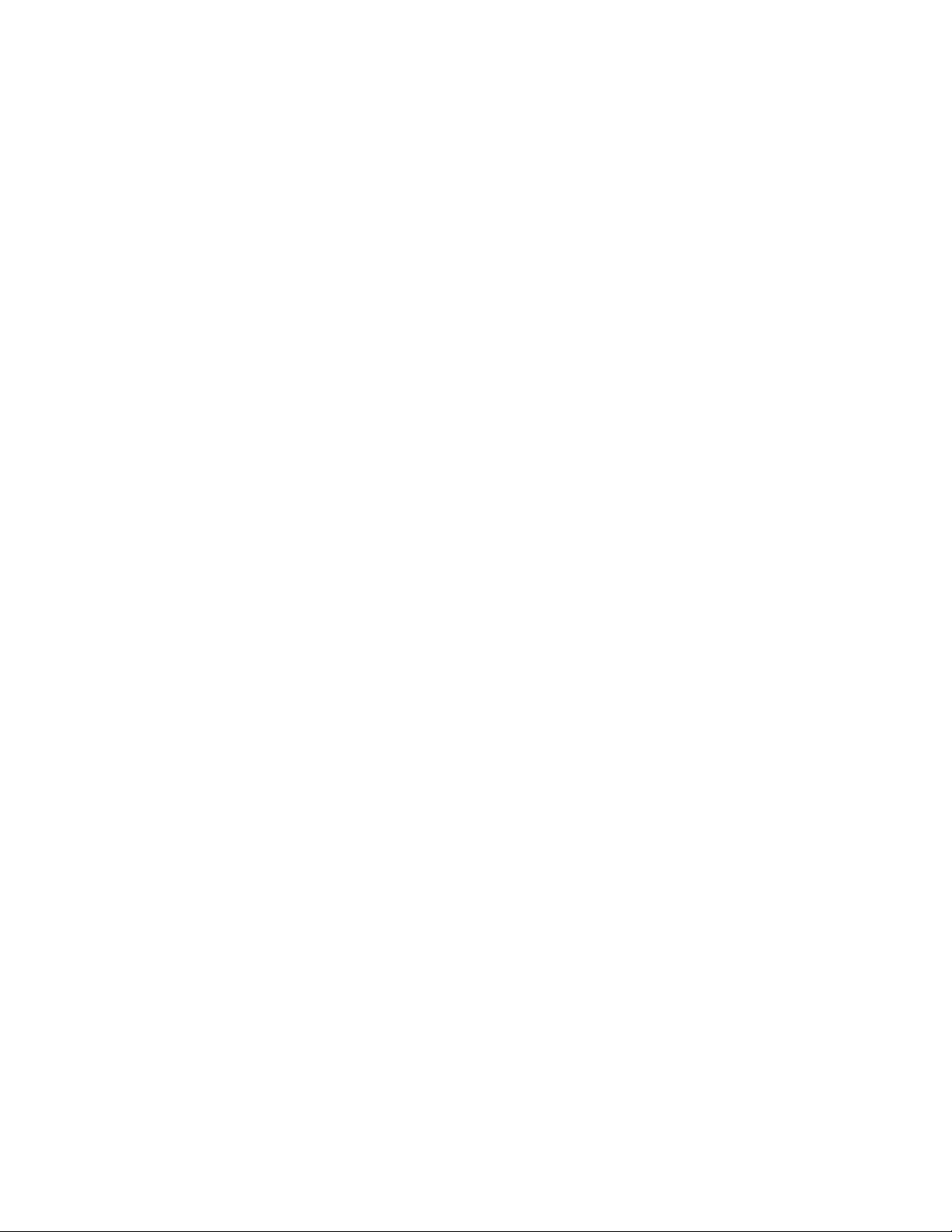
Chapter 65: GARP VLAN Registration Protocol Commands
1010
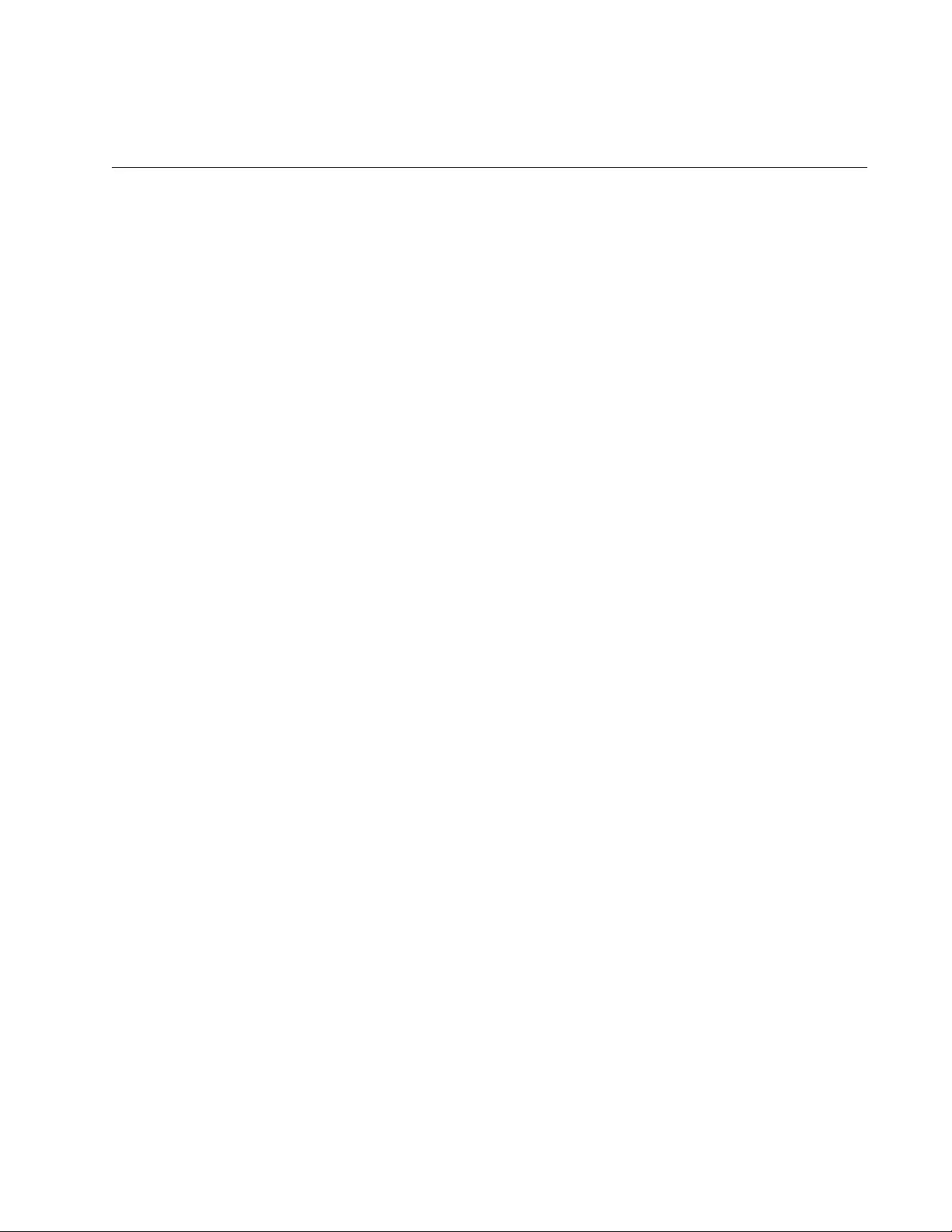
1011
Chapter 66
MAC Address-based VLANs
This chapter contains the following topics:
“Overview” on page 1012
“Guidelines” on page 1017
“General Steps” on page 1018
“Creating MAC Address-based VLANs” on page 1019
“Adding MAC Addresses to VLANs and Designating Egress Ports” on
page 1020
“Removing MAC Addresses” on page 1021
“Deleting VLANs” on page 1022
“Displaying VLANs” on page 1023
“Example of Creating a MAC Address-based VLAN” on page 1024
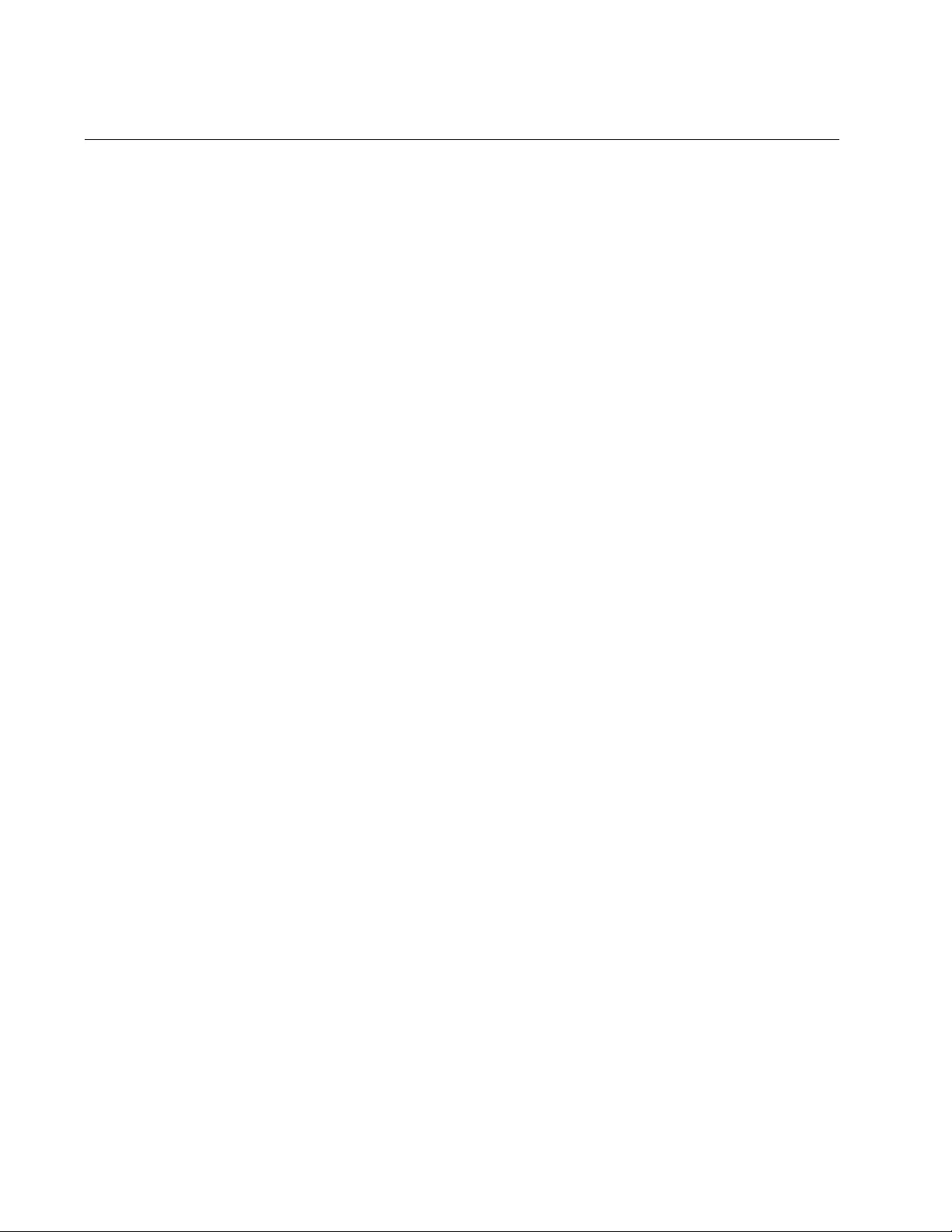
Chapter 66: MAC Address-based VLANs
1012
Overview
As explained in Chapter 62, “Port-based and Tagged VLANs” on page
927, VLANs are used to create independent LAN segments within a
network and are typically employed to improve network performance or
security. The AT-FS970M Switch offers several different types of VLANs,
including port-based, tagged, and private VLANs. Membership in these
VLANs is determined either by the port VLAN identifiers (PVIDs) assigned
to the ports on the switch or, in the case of tagged traffic, by the VLAN
identifiers within the packets themselves.
This chapter describes VLANs that are based on the source MAC
addresses of the end nodes that are connected to the switch. With MAC
address-based VLANs, only those nodes whose source MAC addresses
are entered as members of the VLANs can share and access the
resources of the VLANs. This is in contrast to port-based and tagged
VLANs where any node that has access to a switch port can join them as
a member.
One of the principle advantages of this type of VLAN is that it simplifies the
task of managing network users that roam. These are users whose work
requires that they access the network from different points at different
times. The challenge for a network administrator is providing these users
with the same resources regardless of the points at which they access the
network. If you employed port-based or tagged VLANs for roaming users,
you might have to constantly reconfigure the VLANs, moving ports to and
from different virtual LANs, so that the users always have access to the
same network resources. But with MAC address-based VLANs, the switch
can assign network users to the same VLANs and network resources
regardless of the ports from which they access the network.
Egress Ports Implementing MAC address-based VLANs involves more than entering
the MAC addresses of the end nodes of the VLAN members. You must
also designate the egress ports on the switch for the packets from the
nodes. The egress ports define the limits of flooding of packets when a
port receives a unicast packet with an unknown destination address (that
is, an address that has not been learned by the MAC address table).
Without knowing the egress ports of a MAC address-based VLAN, the
switch would be forced to flood the packets on all ports, possibly resulting
in security violations in which end nodes receive packets from other nodes
in different VLANs.
Table 101 on page 1013 illustrates a simple example of the mapping of
addresses to egress ports for a MAC address-based VLAN of six nodes.
The example consists of four workstations, a printer, and a server.
Workstation 1, for instance, is connected to port 1 on the switch and is
mapped to egress ports 5 for the server and 6 for the printer.
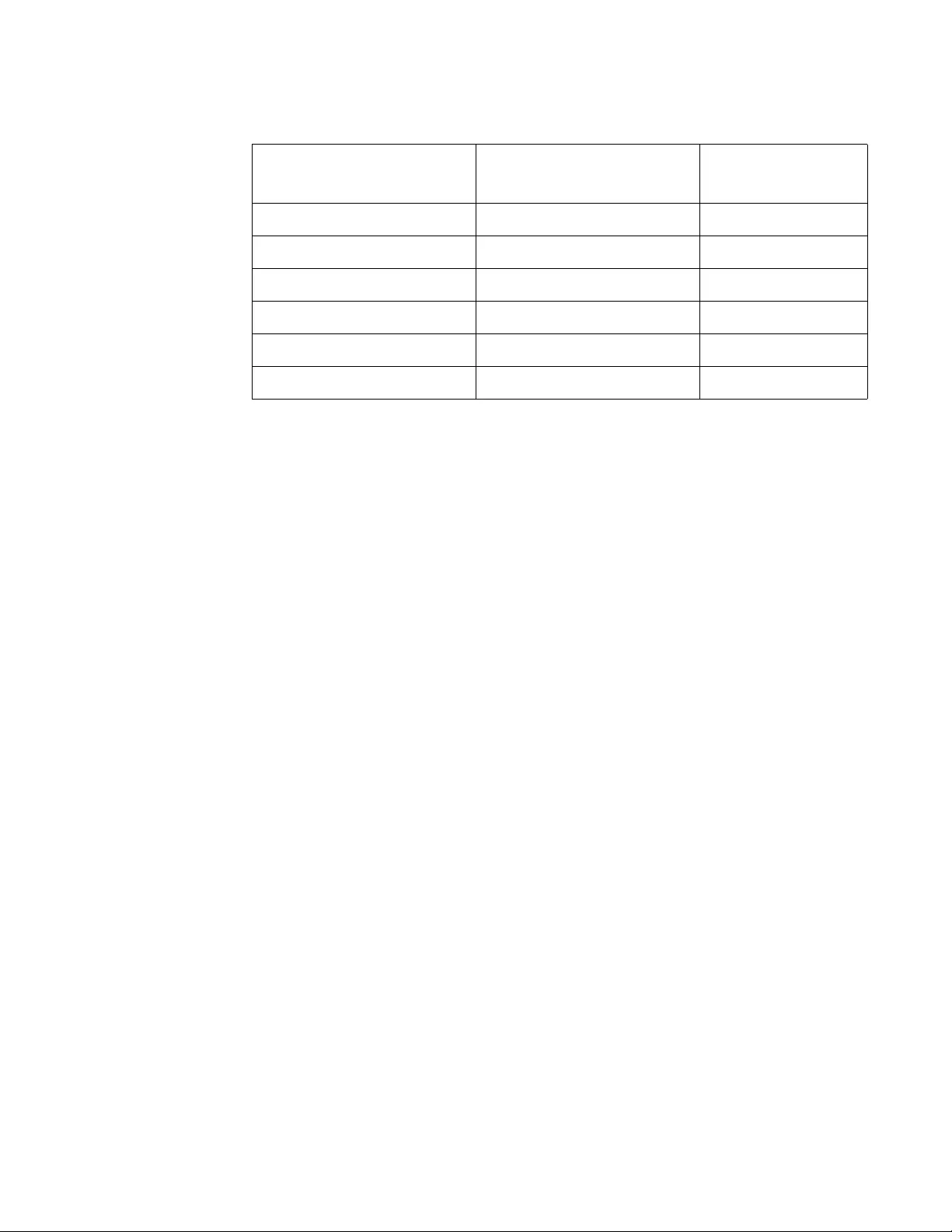
AT-FS970M Switch Command Line User’s Guide
1013
Obviously, mapping source MAC addresses to egress ports can become
cumbersome if you are dealing with a MAC address-based VLAN that
encompasses many ports and nodes. Fortunately, the egress ports of a
VLAN are considered as a community and, as such, need only be
designated as an egress port of one address in the VLAN to be considered
an egress port of all the addresses.
For instance, referring to the previous example, if workstation 1 sends a
packet containing an unknown destination MAC address, the switch does
not flood the packet to just ports 5 and 6, even though those are the
designated egress ports for packets from workstation 1. Rather, it floods it
out all egress ports assigned to all the MAC addresses of the VLAN,
except, of course, the port where the packet was received. In the example,
the switch would flood the packet out ports 2 through 6.
The community characteristic of egress ports in MAC address-based
VLANs relieves you from having to map each address to its corresponding
egress port. Instead, you only need to be sure that all the egress ports in a
MAC address-based VLAN are assigned to at least one address.
It is also important to note that a MAC address must be assigned at least
one egress port to be considered a member of a MAC address-based
VLAN. VLAN membership of packets from a source MAC address not
assigned any egress ports is determined by the PVID of the port where the
packets are received.
Because egress ports are considered as a community within a VLAN, you
can simplify the mappings by assigning all the egress ports to just one
MAC address and assigning the rest of the addresses to just one port. This
makes adding or deleting MAC addresses or egress ports easier. Here is
how the example might look.
Table 101. Mappings of MAC Addresses to Egress Ports Example
MAC address End Node Switch Egress
Port
00:30:84:54:1A:45 Workstation 1 (Port 1) 5, 6
00:30:84:C3:5A:11 Workstation 2 (Port 2) 5, 6
00:30:84:22:67:17 Workstation 3 (Port 3) 5, 6
00:30:84:78:75:1C Workstation 4 (Port 4) 5, 6
00:30:79:7A:11:10 Server (Port 5) 1-4
00:30:42:53:10:3A Printer (Port 6) 1-4
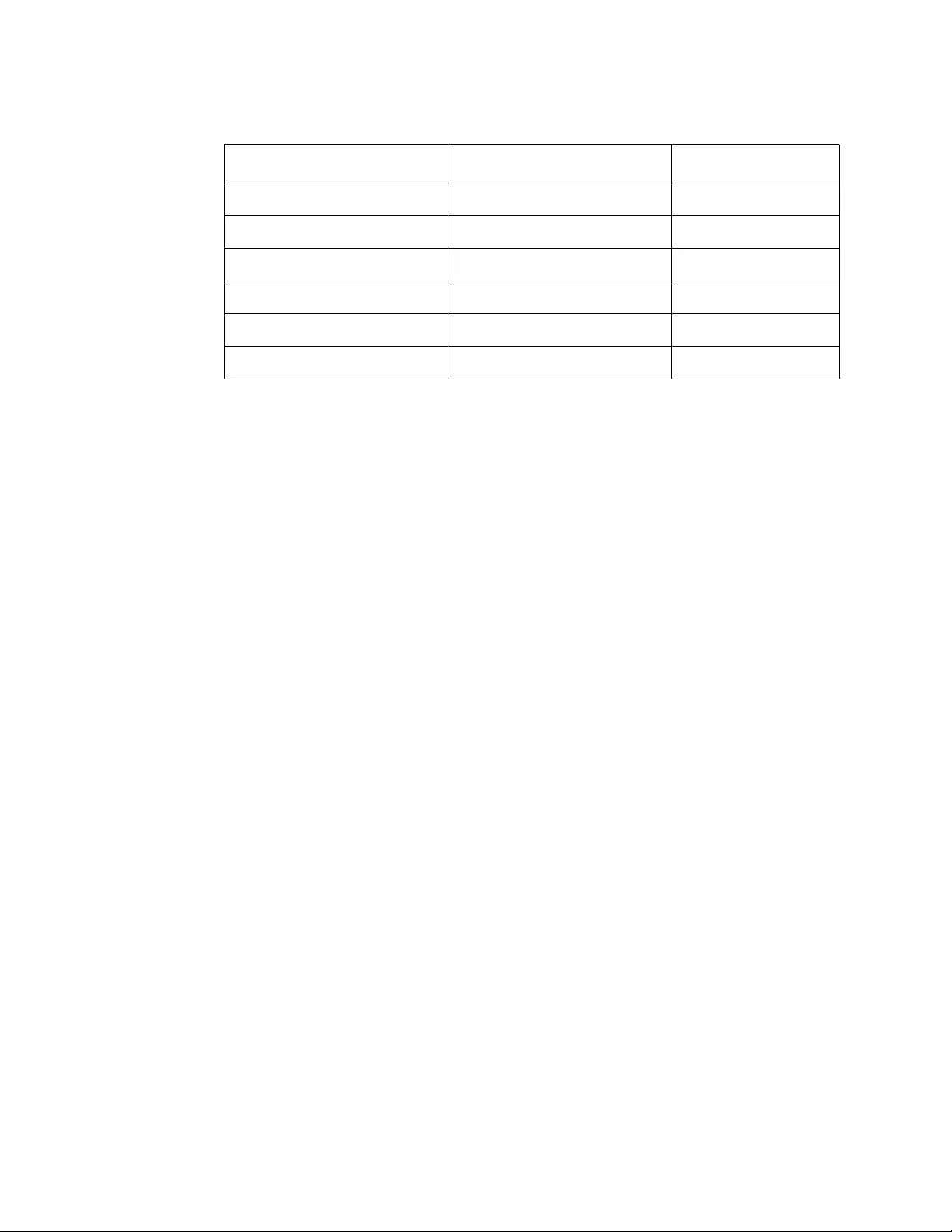
Chapter 66: MAC Address-based VLANs
1014
The switch can support more than one MAC-address VLAN at a time, and
ports can be egress members of more than one VLAN. While this can
prove useful in some situations, it can also result in VLAN leakage in
which traffic of one VLAN crosses the boundary into other VLANs.
The problem arises in the case of unknown unicast traffic. If the switch
receives a packet from a member of a MAC address-based VLAN with an
unknown destination address, it floods the packet on all egress ports of
the VLAN. If the VLAN contains a port that is also serving as an egress
port of another VLAN, the node connected to the port receives the flooded
packets, even if it does not belong to the same VLAN as the node that
generated the packet.
Here is an example. Assume that port 4 on a switch has been designated
an egress port of three MAC address-based VLANs. Any unknown unicast
traffic that the switch receives that belongs to any of the VLANs will be
flooded out port 4. This means that whatever device is connected to the
port receives the flooded traffic form all three VLANs.
If security is a major concern for your network, you might not want to
assign ports as egress ports to more than one VLAN at a time when
planning your MAC address-based VLANs.
When a packet whose source MAC address is part of a MAC address-
based VLAN arrives on a port, the switch performs one of the following
actions:
If the packet’s destination MAC address is not in the MAC address
table, the switch floods the packet out all egress ports of the VLAN,
excluding the port where the packet was received.
If the packet’s destination MAC address is in the MAC address
table, and if the port where the address was learned is one of the
VLAN’s egress ports, the switch forwards the packet to the port.
Table 102. Revised Example of Mappings of MAC Addresses to Egress Ports
MAC Address End Node Egress Port
00:30:84:54:1A:45 Workstation 1 (Port 1) 1-6
00:30:84:C3:5A:11 Workstation 2 (Port 2) 1
00:30:84:22:67:17 Workstation 3 (Port 3) 1
00:30:84:78:75:1C Workstation 4 (Port 4) 1
00:30:79:7A:11:10 Server (Port 5) 1
00:30:42:53:10:3A Printer (Port 6) 1
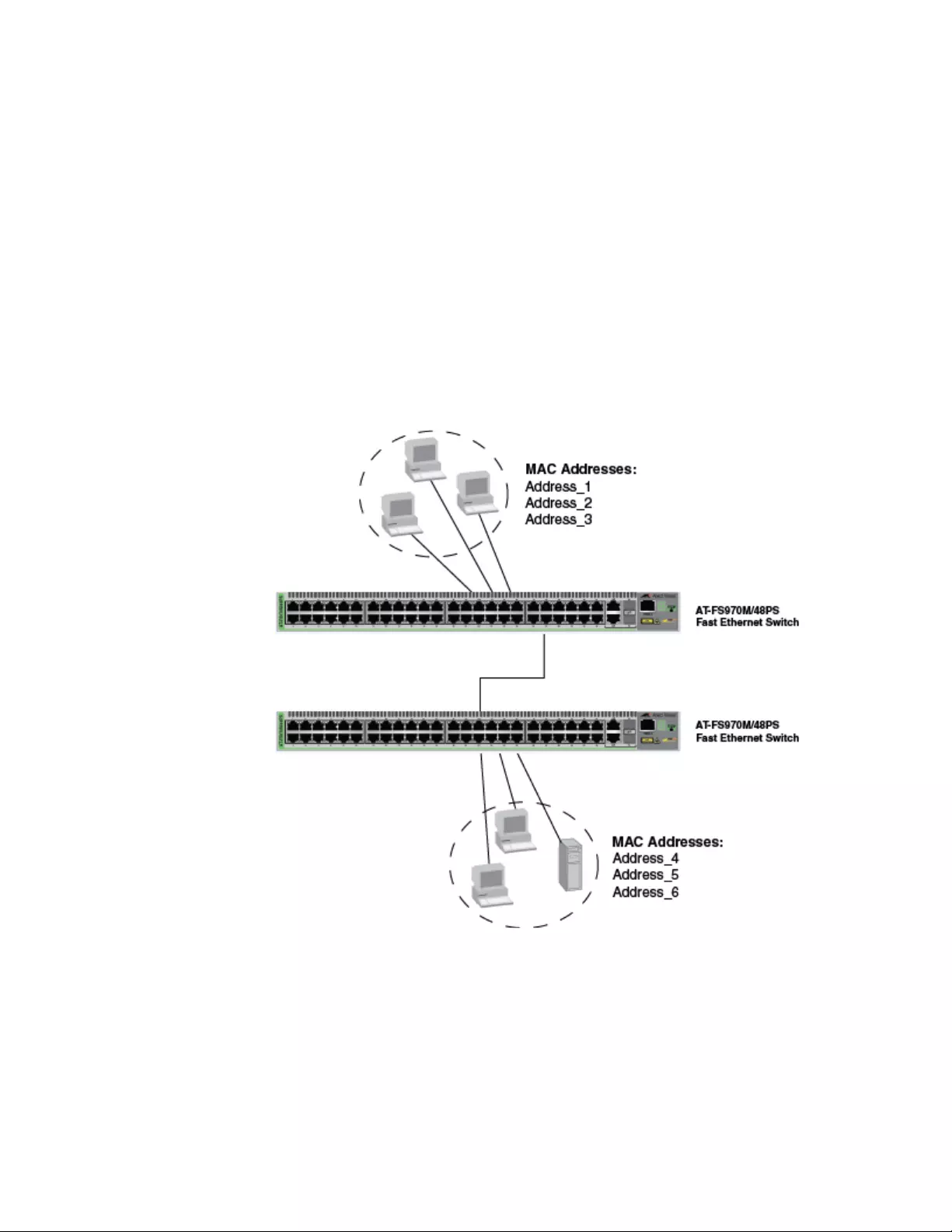
AT-FS970M Switch Command Line User’s Guide
1015
If the packet’s destination MAC address is in the MAC address
table, but the port where the address was learned is not one of the
VLAN’s egress ports, the switch discards the packet.
VLANs that Span
Switches
To create a MAC address-based VLAN that spans switches, you must
replicate the MAC addresses of the VLAN nodes on all the switches where
the VLAN exists. The same MAC address-based VLAN on different
switches must have the same list of MAC addresses.
Figure 183 illustrates an example of a MAC address-based VLAN that
spans two AT-FS970M Switches. The VLAN consists of three nodes on
each switch. Table 103 on page 1016 lists the details of the VLAN on the
switches. Note that each VLAN contains the complete set of MAC
addresses of all VLAN nodes along with the appropriate egress ports on
the switches.
Figure 183. Example of a MAC Address-based VLAN that Spans Switches
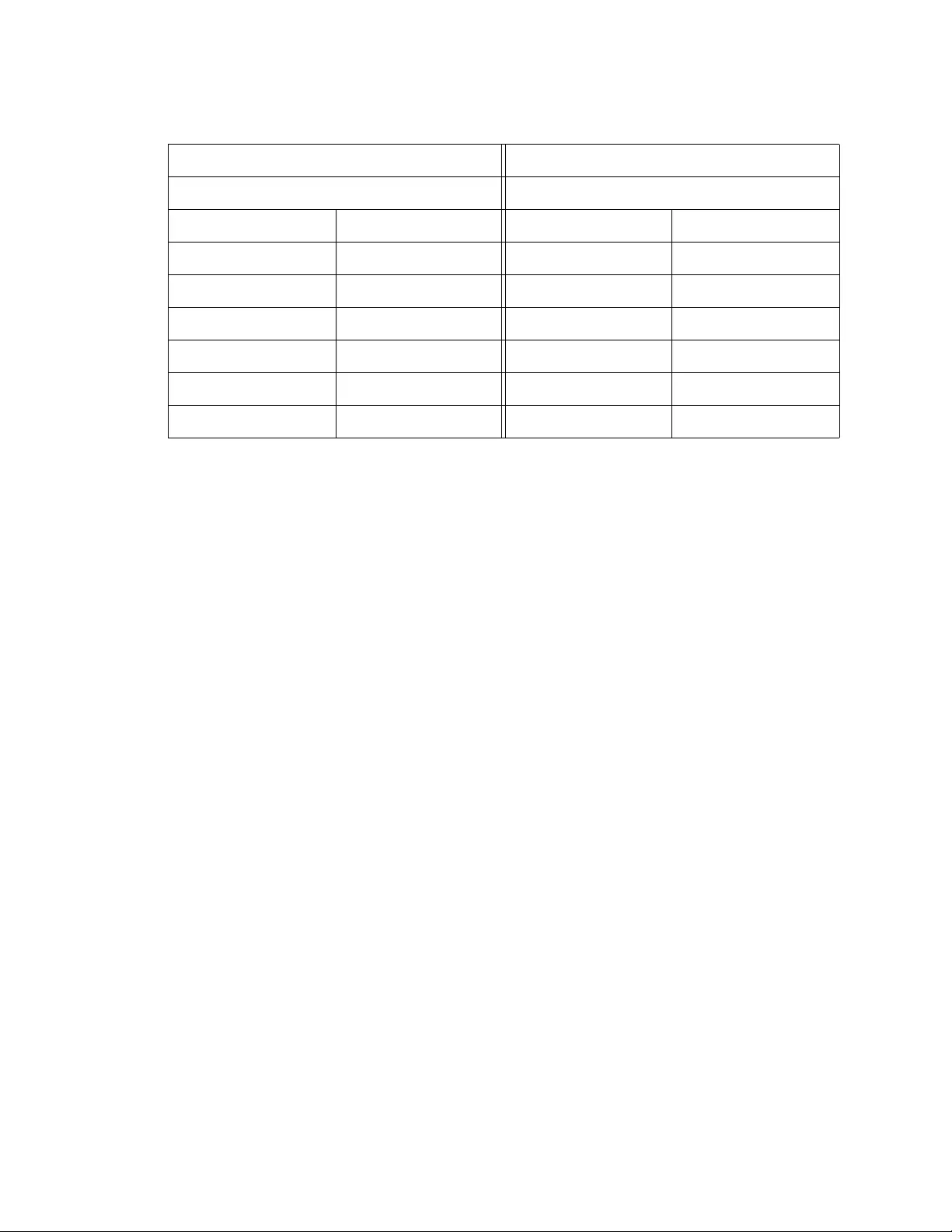
Chapter 66: MAC Address-based VLANs
1016
VLAN Hierarchy The switch employs a VLAN hierarchy when handling untagged packets
that arrive on a port that is an egress port of a MAC address-based VLAN
as well as an untagged port of a port-based VLAN. (A port can be a
member of both types of VLANs at the same time.) The rule is that a MAC
address-based VLAN takes precedence over that of a port-based VLAN.
When an untagged packet arrives on a port, the switch first compares the
source MAC address of the packet against the MAC addresses of all the
MAC address-based VLANs on the device. If there is a match, the switch
considers the packet as a member of the corresponding MAC address-
based VLAN and not the port-based VLAN, and forwards it out the egress
ports defined for the corresponding MAC address-based VLAN.
If there is no match, the switch considers the packet as a member of the
port-based VLAN and forwards the packet according to the PVID assigned
to the port. For an explanation of a PVID, refer to “Port-based VLAN
Overview” on page 930.
Table 103. Example of a MAC Address-based VLAN Spanning Switches
Switch A Switch B
VLAN Name: Sales VLAN Name: Sales
MAC Address Egress Ports MAC Address Egress Ports
Address_1 1,3,4,5 Address_1 11,12,14,16
Address_2 1 Address_2 11
Address_3 1 Address_3 11
Address_4 1 Address_4 11
Address_5 1 Address_5 11
Address_6 1 Address_6 11
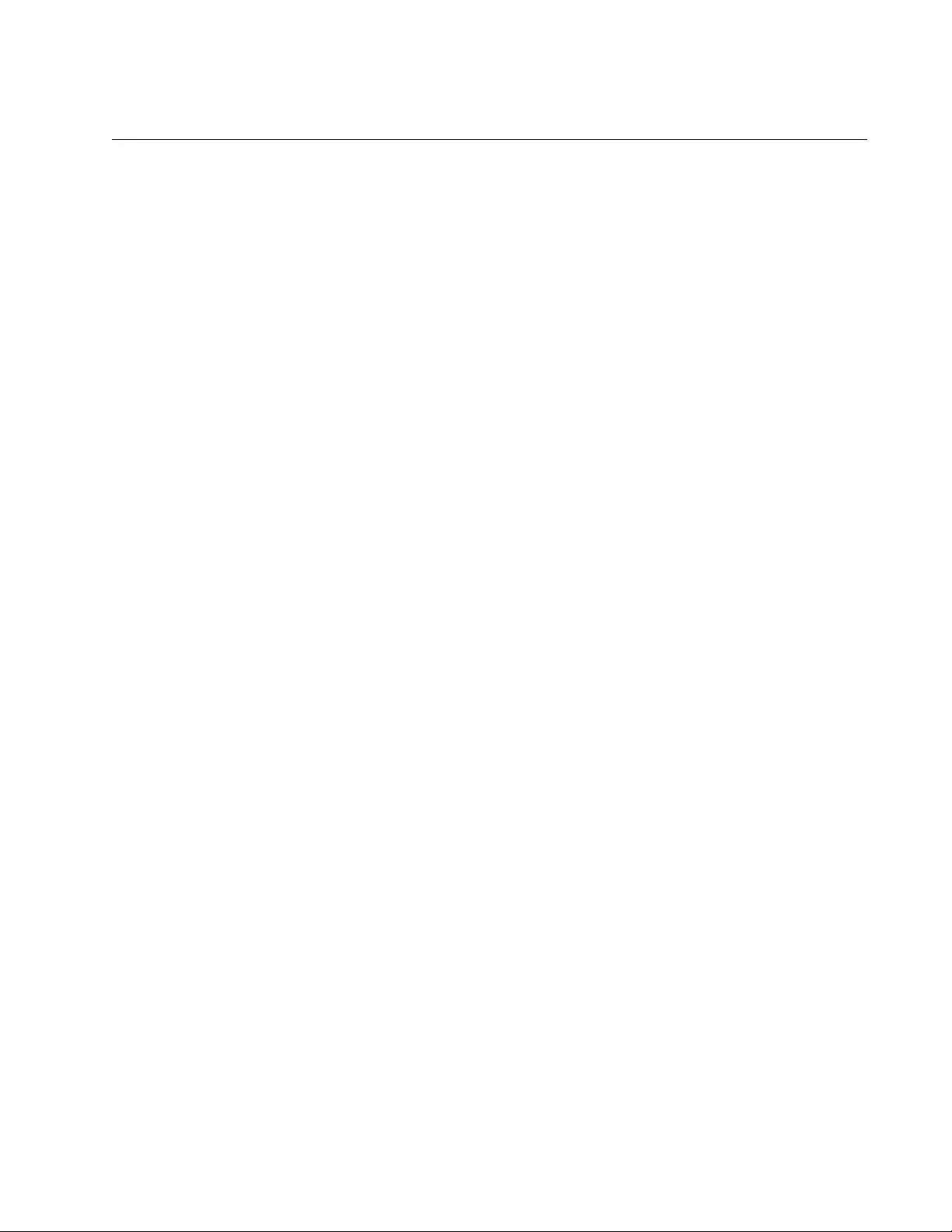
AT-FS970M Switch Command Line User’s Guide
1017
Guidelines
Here are the guidelines to MAC address-based VLANs:
The switch can support up to a total of 4094 port-based, tagged,
private, and MAC address-based VLANs.
The egress ports of a MAC address-based VLAN function as a
community in that assigning a port to one MAC address implicitly
defines that port as an egress port of all the addresses in the same
VLAN.
A source MAC address must be assigned to at least one egress
port to be considered part of a MAC address-based VLAN.
Otherwise, VLAN membership is determined by the PVID of the
port where the packets are received.
A port can be an egress port of more than one MAC address-
based VLAN at one time.
MAC addresses can belong to only one MAC address-based VLAN
at a time.
Broadcast packets cross VLAN boundaries when a port is an
egress port of a MAC address-based VLAN and an untagged
member of a port-based VLAN. Given that there is no way for the
switch to determine the VLAN to which the broadcast packet
belongs, it floods the packet on all ports of all affected VLANs.
Entering MAC addresses as part of a MAC address-based VLAN
does not add them into the MAC address table. The addresses are
added to the MAC address table during the normal learning
process of the switch.
MAC address-based VLANs are supported in edge switches,
where end nodes are connected directly to the switches, as well as
in intermediary switches, where the switches are connected to
other Ethernet switches or hubs.
The maximum number of MAC addresses that the switch can
support in all its MAC address-based VLANs is 1024 addresses.
MAC address-based VLANs do not support multicast MAC
addresses.
Egress ports cannot be part of static or LACP trunks.
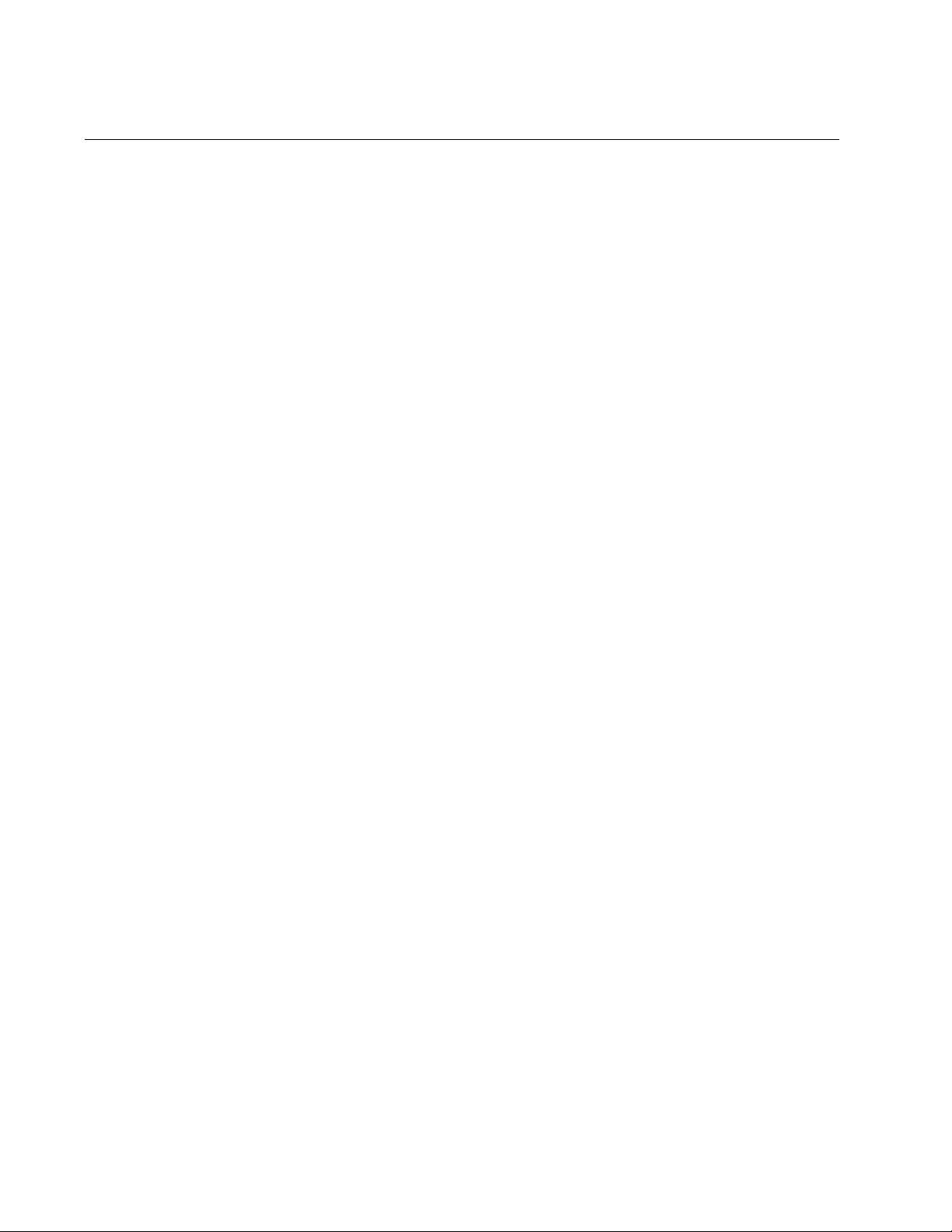
Chapter 66: MAC Address-based VLANs
1018
General Steps
There are three main steps to creating a MAC address-based VLAN:
1. Use the VLAN MACADDRESS command in the VLAN Configuration
mode to assign a name and a VID to the new VLAN, and to designate
the VLAN as a MAC address-based VLAN.
2. Use the VLAN SET MACADDRESS command in the Global
Configuration mode to assign the MAC addresses to the VLAN.
3. Use the VLAN SET MACADDRESS command in the Port Interface
mode to assign the MAC addresses to the egress ports.
The steps must be performed in this order.
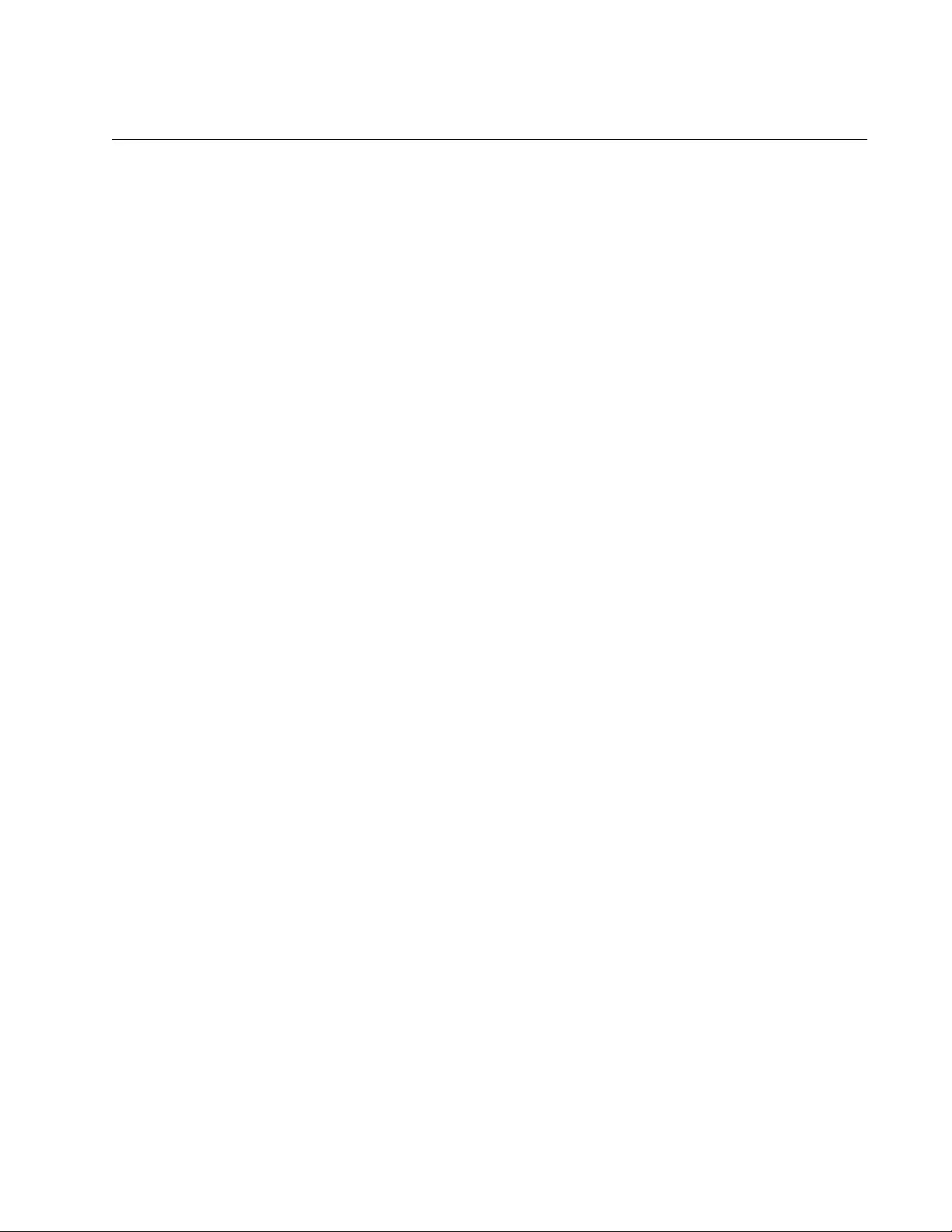
AT-FS970M Switch Command Line User’s Guide
1019
Creating MAC Address-based VLANs
The VLAN MACADDRESS command in the VLAN Configuration mode is
the first command to creating this type of VLAN. This command assigns a
new VLAN a name and a VID. Here is the format of the command:
vlan
vid
name
name
type
macaddress
The range of the VID is 2 to 4094. The VID of the VLAN must be unique
from all other VLANs on the switch. The name of a VLAN can be up to 20
characters. It cannot contain any spaces, and the first character must be a
letter, not a number.
This example of the command creates a new MAC address-based VLAN
with the VID 12 and the name QA:
awplus> enable
awplus# configure terminal
awplus(config)# vlan database
awplus(config-vlan)# vlan 12 name QA type macaddress
For instructions on how to add MAC addresses and egress ports, refer to
“Adding MAC Addresses to VLANs and Designating Egress Ports” on
page 1020.
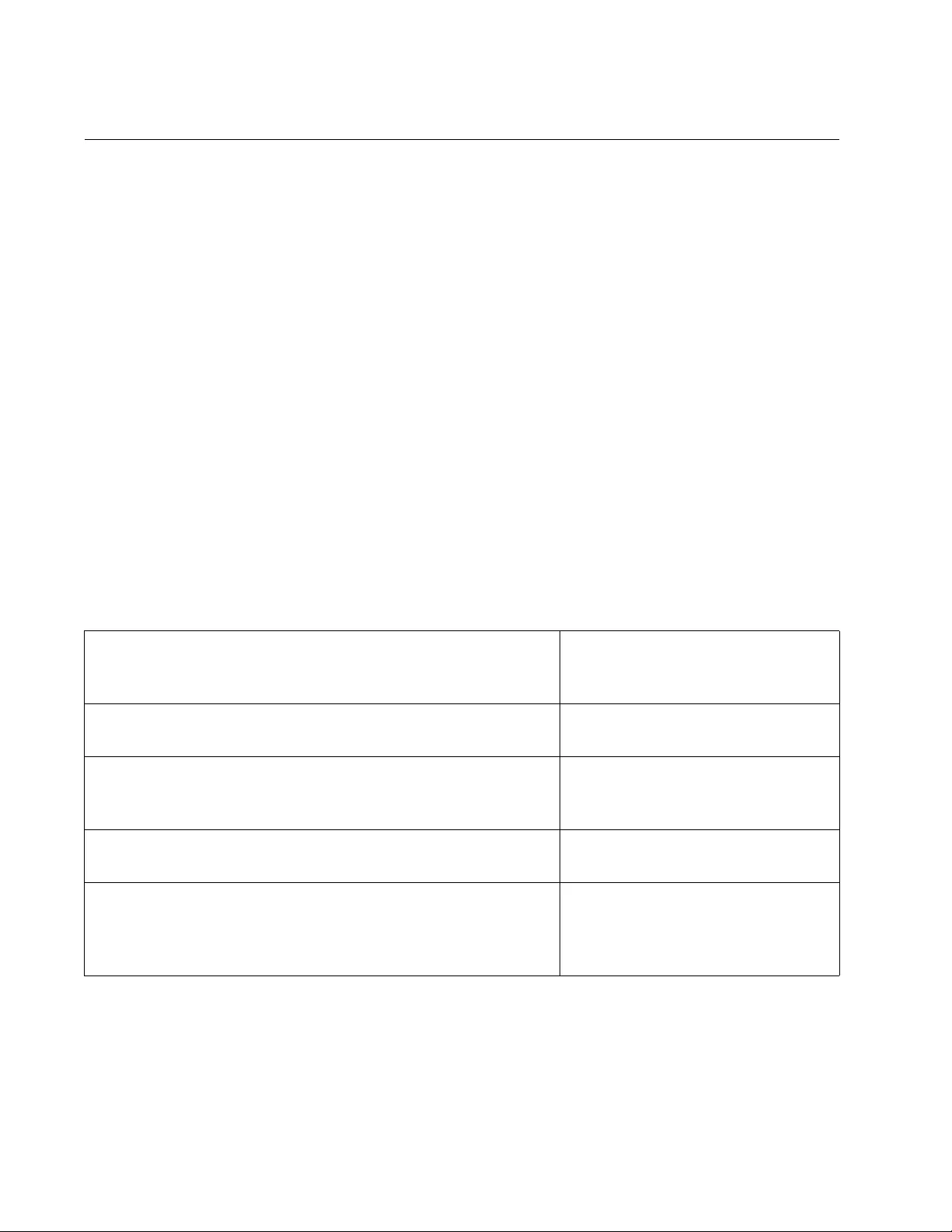
Chapter 66: MAC Address-based VLANs
1020
Adding MAC Addresses to VLANs and Designating Egress Ports
The MAC addresses and egress ports are specified with the VLAN SET
MACADDRESS command in the Global Configuration mode and Port
Interface mode. Enter the command in the Global Configuration mode
when you want to add MAC addresses to VLANs. To designate the egress
ports of addresses, enter the same command in the Port Interface mode.
The command has the same format in both the Global Configuration mode
and Port Interface mode. The format is shown here:
vlan set
vid
macaddress|destaddress
mac-address
The VID parameter specifies the VID of the MAC address-based VLAN to
which the address is to be added, and the MAC-ADDRESS parameter is
the address, which has to be entered in this format:
xx:xx:xx:xx:xx:xx or xxxx.xxxx.xxxx
The MACADDRESS and DESTADDRESS keywords are equivalent. You
can use either one in the command.
In this example of the command, the MAC address 2A:98:2C:AC:18:A4 is
added to port 6 in a MAC address-based VLAN that has the VID 18:
awplus> enable Enter the Privileged Executive
mode from the User Executive
mode.
awplus# configure terminal Enter the Global Configuration
mode.
awplus(config)# vlan set 18 macaddress
2a:98:2c:ad:18:a4
Use the VLAN SET
MACADDRESS to add the MAC
address to the VLAN.
awplus(config)# interface port1.0.6 Enter the Port Interface mode for
port 6.
awplus(config-if)# vlan set 18 macaddress
2a:98:2c:ac:18:a4
Enter the VLAN SET
MACADDRESS command again
to designate port 6 as an egress
port of the address.
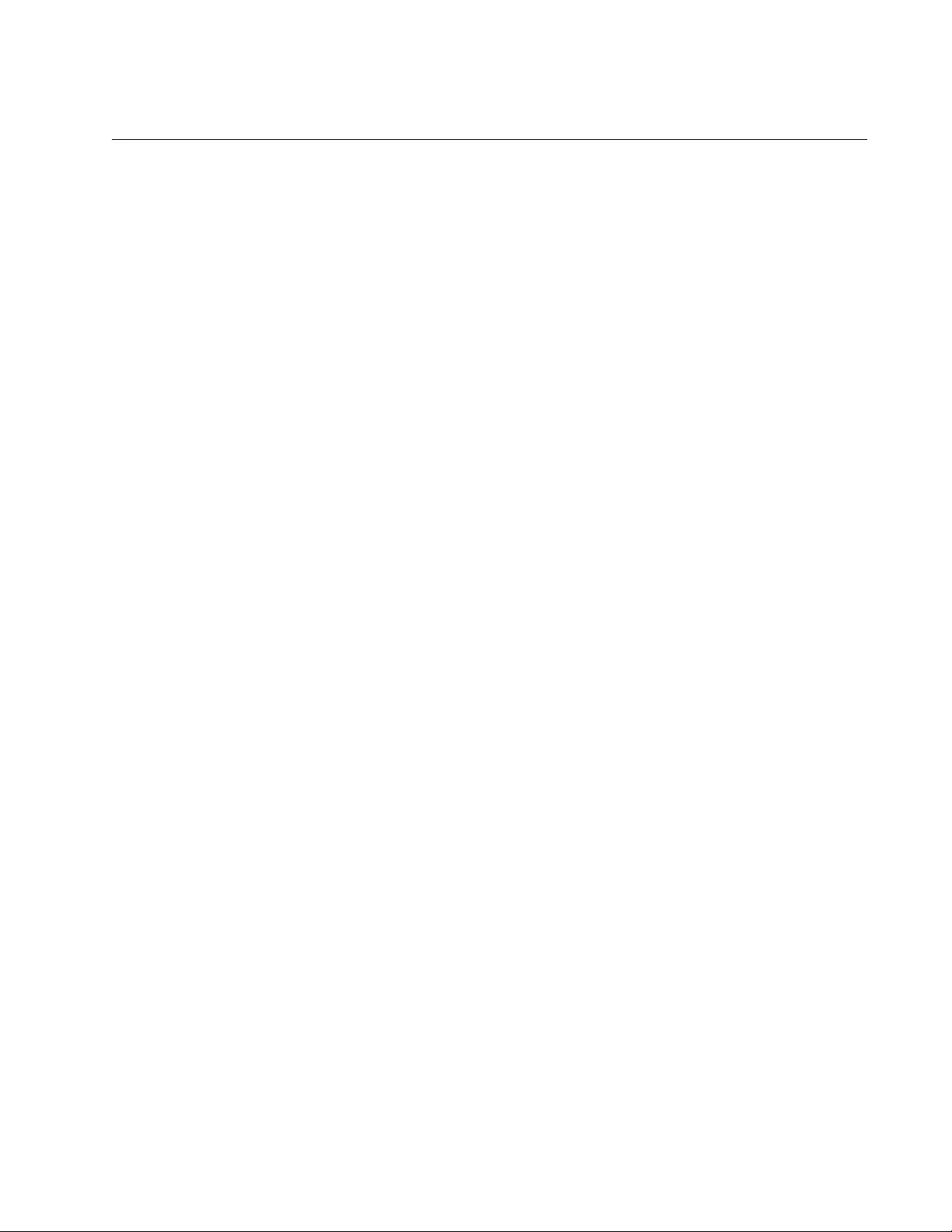
AT-FS970M Switch Command Line User’s Guide
1021
Removing MAC Addresses
To remove MAC addresses from egress ports in a MAC address-based
VLAN, use the NO VLAN MACADDRESS command in the Port Interface
mode. This example of the command removes the MAC address
11:8A:92:CE:76:28 from ports 6 to 8, in a VLAN that has the VID 23:
awplus> enable
awplus# configure terminal
awplus(config)# interface port1.0.6-port1.0.8
awplus(config-if)# no vlan 23 macaddress 11:8a:92:ce:76:28
Before MAC addresses can be completely removed from this type of
VLAN, you must first remove them from their egress ports, as illustrated in
the previous example. Afterwards, you can again use the NO VLAN
MACADDRESS command, but in the Global Configuration mode, and
delete them from the VLANs. This example completely removes the same
MAC address from the same VLAN as in the previous example:
awplus> enable
awplus# configure terminal
awplus(config)# no vlan 23 macaddress 11:8a:92:ce:76:28
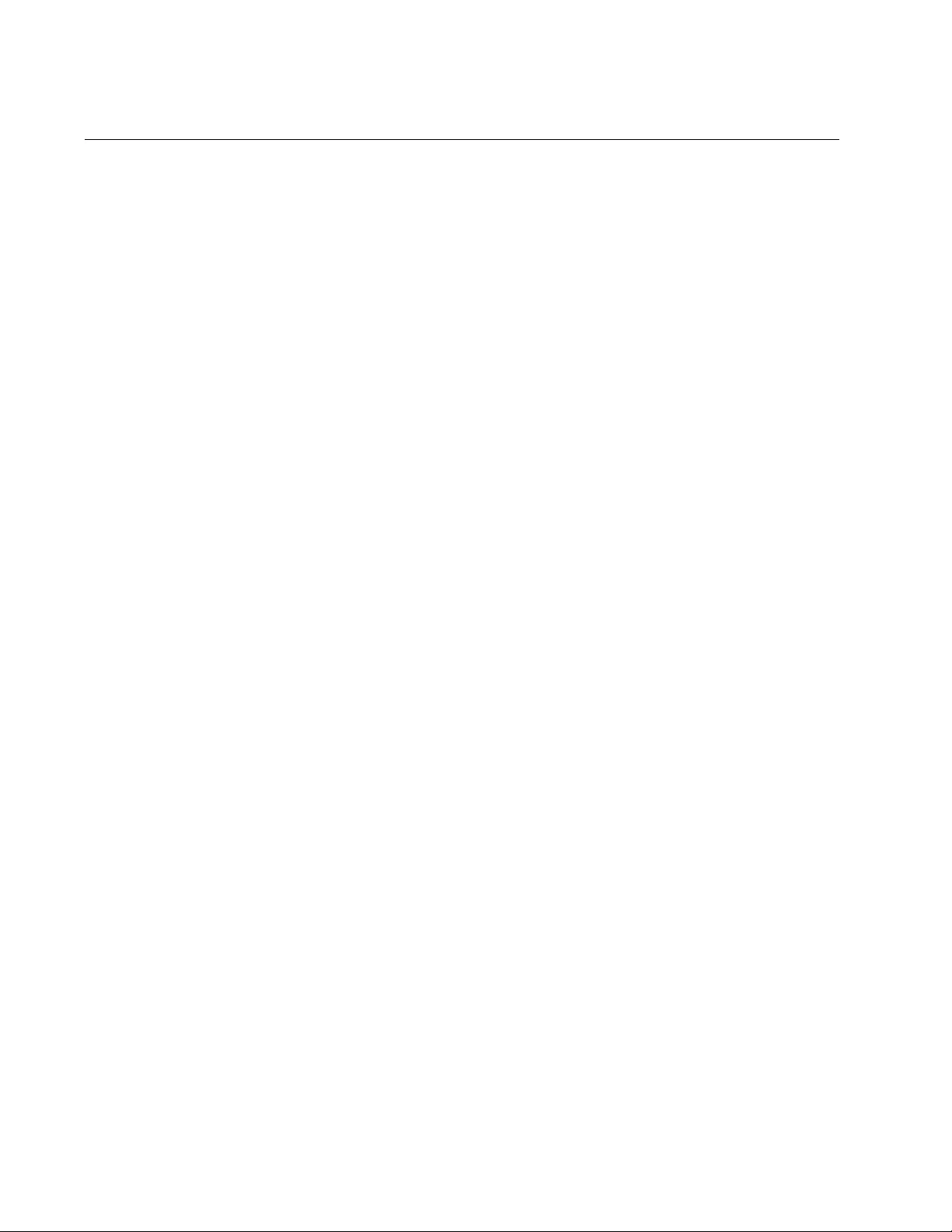
Chapter 66: MAC Address-based VLANs
1022
Deleting VLANs
To delete MAC address-based VLANs from the switch, use the NO VLAN
command in the VLAN Configuration mode. You can delete only one
VLAN at a time. Here is the format of the command:
no vlan
vid
This example deletes the VLAN with the VID 23:
awplus> enable
awplus# configure terminal
awplus(config)# vlan database
awplus(config-vlan)# no vlan 23
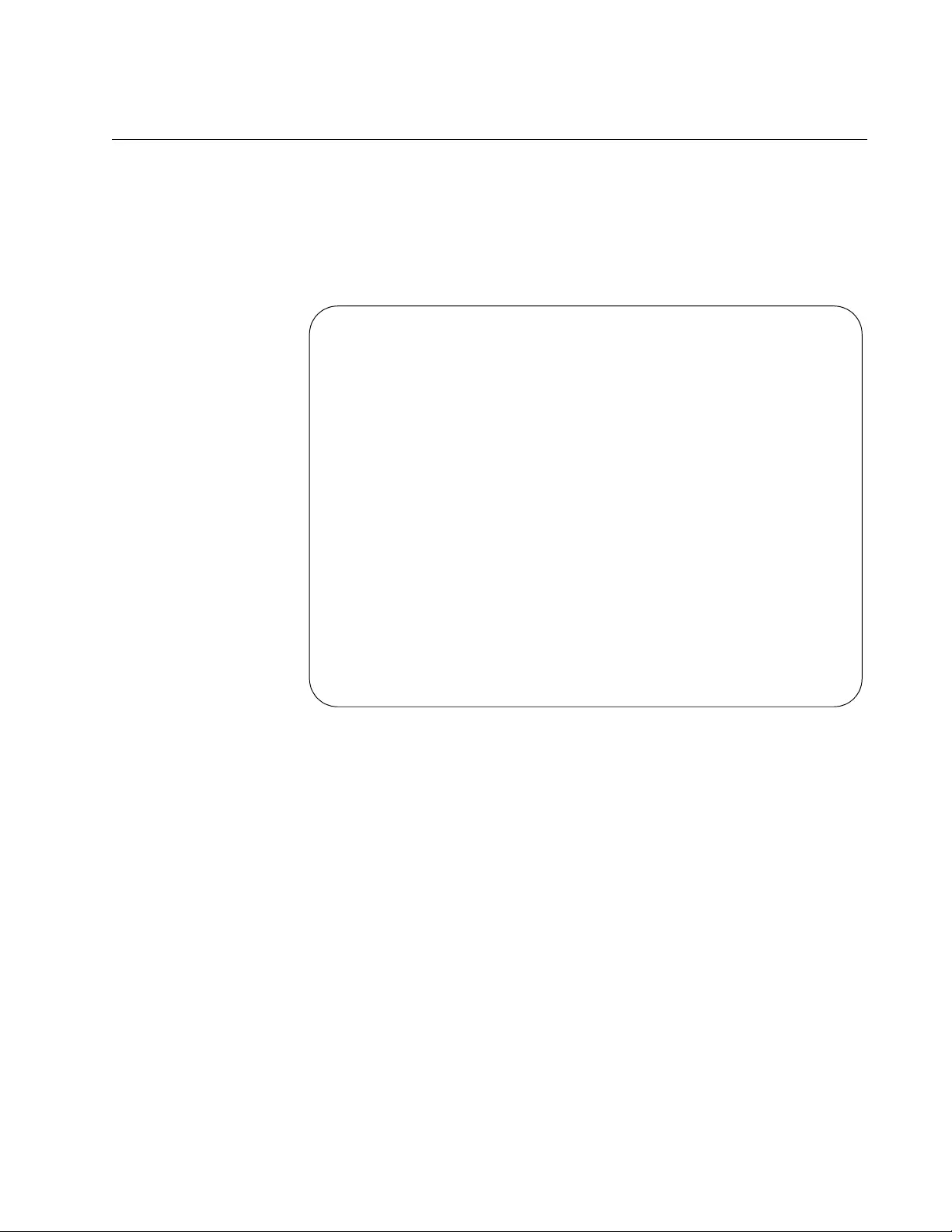
AT-FS970M Switch Command Line User’s Guide
1023
Displaying VLANs
To display the MAC address-based VLANS on the switch, use the SHOW
VLAN MACADDRESS command in the Privileged Exec mode:
awplus# show vlan macaddress
An example is shown in Figure 184.
Figure 184. SHOW VLAN MACADDRESS Command
The fields are described in Table 105 on page 1033.
VLAN 5 MAC Associations:
Total number of associated MAC addresses: 5
-------------------------------------------------
MAC Address Ports
-------------------------------------------------
5A:9E:84:31:23:85 port1.0.13-port1.0.18
1A:87:9B:52:36:D5 port1.0.18
26:72:9A:CB:1A:E4 port1.0.18
89:01:BC:64:95:12 port1.0.18
B2:89:10:02:1C:AE port1.0.18
-------------------------------------------------
VLAN 11 MAC Associations:
Total number of associated MAC addresses: 5
-------------------------------------------------
MAC Address Ports
-------------------------------------------------
78:3e:56:C8:AE:19 port1.0.8-port1.0.12
AE:4B:76:18:54:C4 port1.0.12
E7:98:03:12:C4:C5 port1.0.12
7B:89:B2:AB:C4:57 port1.0.12
89:EB:7B:34:82:CE port1.0.12
-------------------------------------------------
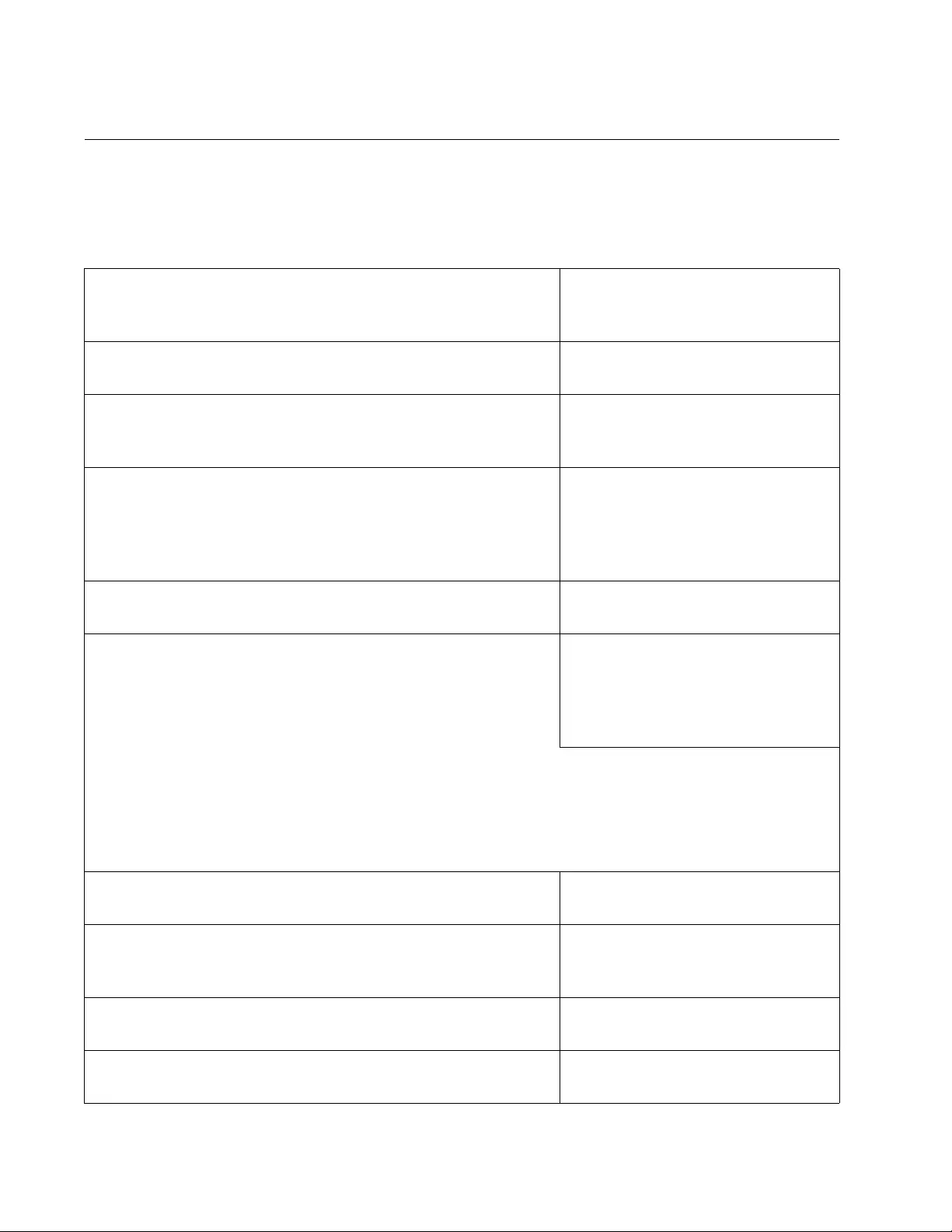
Chapter 66: MAC Address-based VLANs
1024
Example of Creating a MAC Address-based VLAN
Here is an example of how to create this type of VLAN. This example
creates the VLAN detailed in Table 102 on page 1014. The example is
named Sales and given the VID 21:
awplus> enable Enter the Privileged Executive
mode from the User Executive
mode.
awplus# configure terminal Enter the Global Configuration
mode.
awplus(config)# vlan database Use the VLAN DATABASE
command to enter the VLAN
Configuration mode.
awplus(config-vlan)# vlan 21 name Sales type
macaddress
Use the VLAN MACADDRESS to
assign the name Sales and the
VID 21 to the new VLAN, and to
designate it as a MAC address-
based VLAN.
awplus(config-vlan)# exit Return to the Global Configuration
mode.
Use the VLAN SET
MACADDRESS command in the
Global Configuration mode to
assign the MAC addresses to the
VLAN.
awplus(config)# vlan set 21 macaddress 00:30:84:54:1a:45
awplus(config)# vlan set 21 macaddress 00:30:84:c3:5a:11
awplus(config)# vlan set 21 macaddress 00:30:84:22:67:17
awplus(config)# vlan set 21 macaddress 00:30:84:78:75:1c
awplus(config)# vlan set 21 macaddress 00:30:79:7a:11:10
awplus(config)# vlan set 21 macaddress 00:30:42:53:10:3a
awplus(config)# exit Return to the Privileged Exec
mode.
awplus# show vlan macaddress Use the SHOW VLAN
MACADDRESS command to
confirm the MAC addresses.
awplus# configure terminal Enter the Global Configuration
mode.
awplus(config)# interface port1.0.1 Enter the Port Interface mode for
port 1.
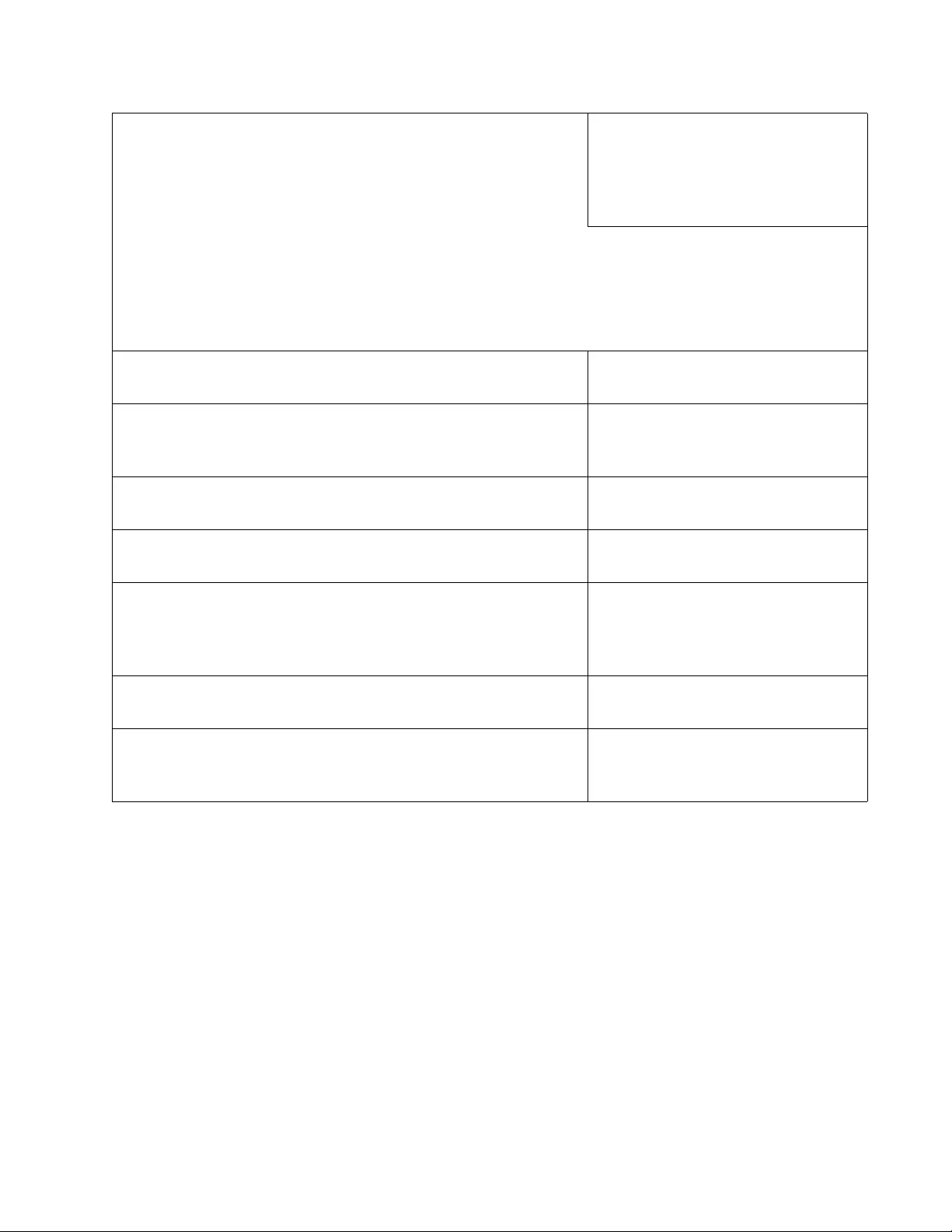
AT-FS970M Switch Command Line User’s Guide
1025
Use the VLAN SET
MACADDRESS command in the
Port Interface mode to designate
port 1 as an egress port of all the
MAC addresses.
awplus(config-if)# vlan set 21 macaddress 00:30:84:54:1a:45
awplus(config-if)# vlan set 21 macaddress 00:30:84:c3:5a:11
awplus(config-if)# vlan set 21 macaddress 00:30:84:22:67:17
awplus(config-if)# vlan set 21 macaddress 00:30:84:78:75:1c
awplus(config-if)# vlan set 21 macaddress 00:30:79:7a:11:10
awplus(config-if)# vlan set 21 macaddress 00:30:42:53:10:3a
awplus(config-if)# end Return to the Privileged Exec
mode.
awplus# show vlan macaddress Confirm the configuration, again
with the SHOW VLAN
MACADDRESS command.
awplus# configure terminal Enter the Global Configuration
mode.
awplus(config)# interface port1.0.2-port1.0.6 Enter the Port Interface mode for
ports 2 to 6.
awplus(config-if)# vlan set 21 macaddress
00:30:84:54:1a:45
Use the VLAN SET
MACADDRESS command in the
Port Interface mode to assign the
ports one MAC address.
awplus(config-if)# end Return to the Privileged Exec
mode.
awplus# show vlan macaddress Confirm the configuration with the
SHOW VLAN MACADDRESS
command.
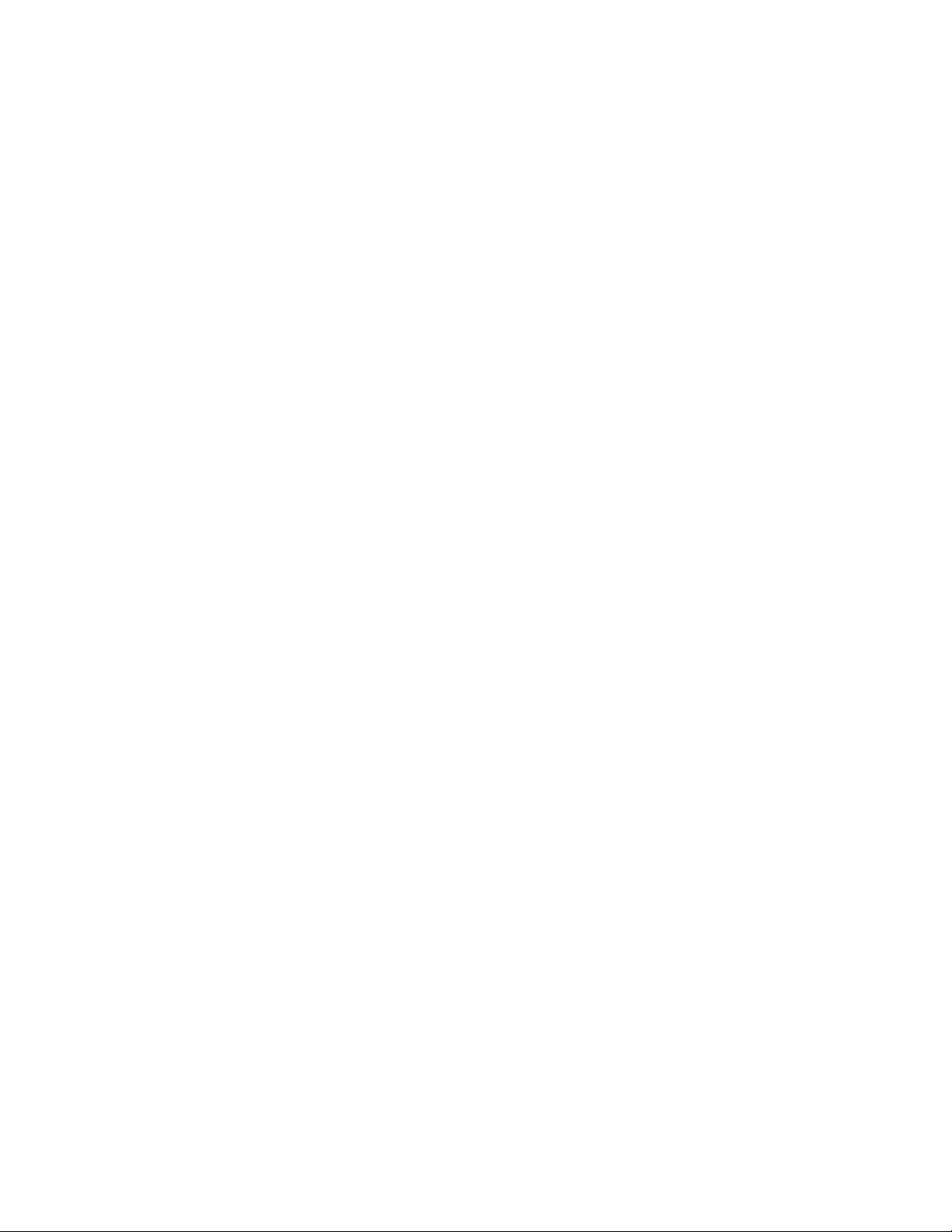
Chapter 66: MAC Address-based VLANs
1026
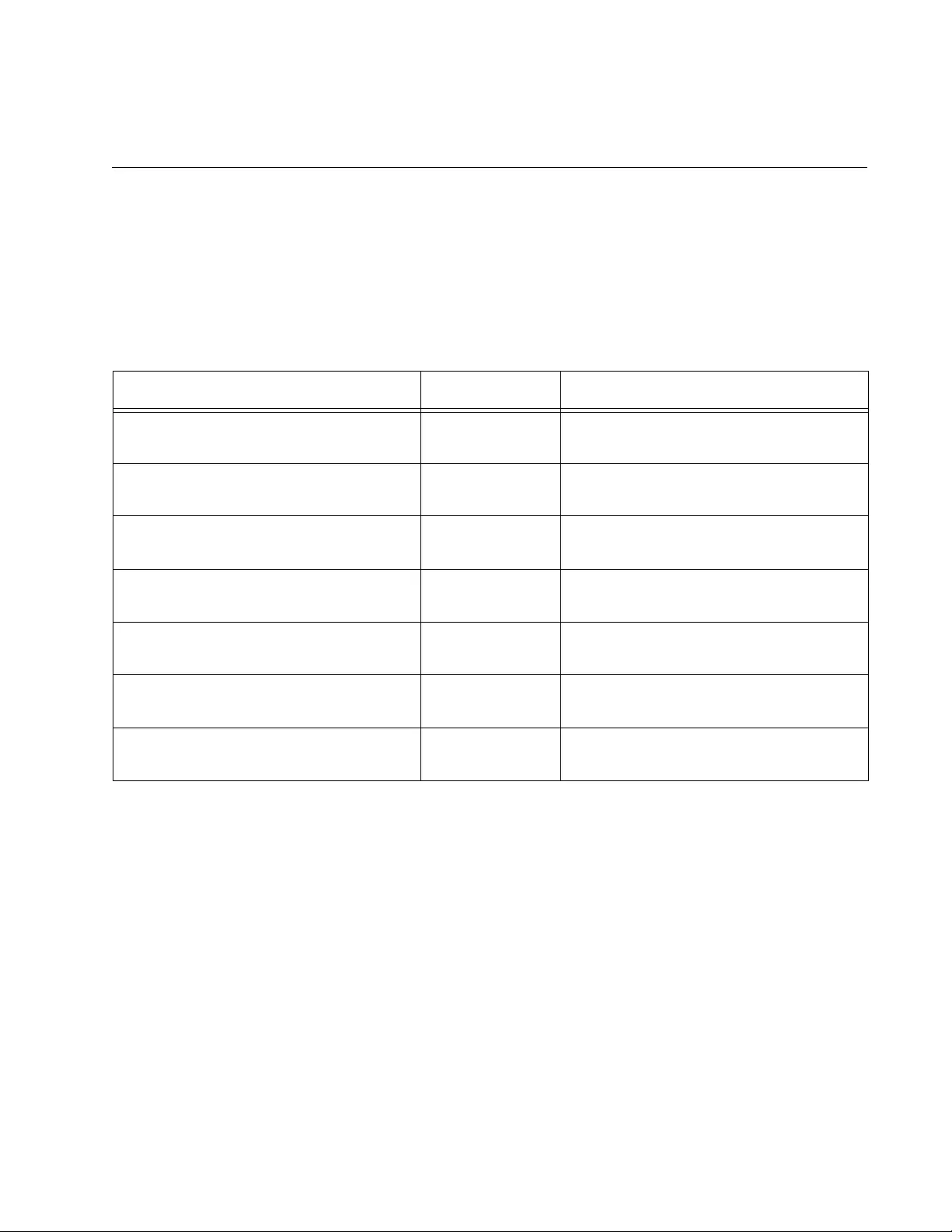
1027
Chapter 67
MAC Address-based VLAN Commands
The MAC address-based VLAN commands are summarized in Table 104
and described in detail within the chapter.
Table 104. MAC Address-based VLAN Commands
Command Mode Description
“NO VLAN” on page 1028 VLAN
Configuration
Deletes VLANs from the switch.
“NO VLAN MACADDRESS (Global
Configuration Mode)” on page 1029
Global
Configuration
Removes MAC addresses from
VLANs.
“NO VLAN MACADDRESS (Port
Interface Mode)” on page 1030
Port Interface Removes MAC addresses from
egress ports.
“SHOW VLAN MACADDRESS” on
page 1032
Privileged Exec Displays MAC address-based VLANs.
“VLAN MACADDRESS” on page 1034 VLAN
Configuration
Assigns names and VIDs to new
VLANs.
“VLAN SET MACADDRESS (Global
Configuration Mode)” on page 1036
Global
Configuration
Adds MAC addresses to VLANs.
“VLAN SET MACADDRESS (Port
Interface Mode)” on page 1038
Port Interface Adds MAC addresses to egress ports.
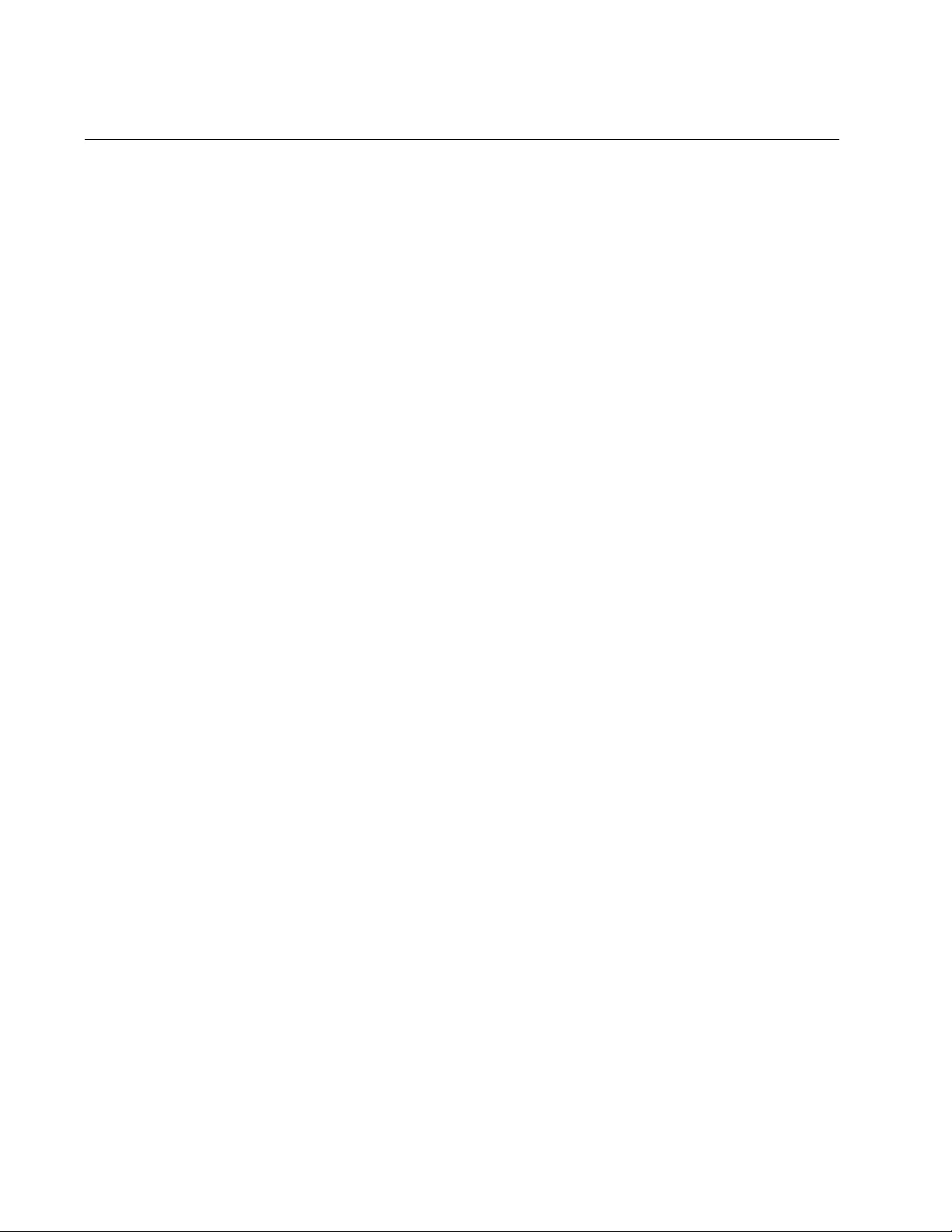
Chapter 67: MAC Address-based VLAN Commands
1028
NO VLAN
Syntax
no vlan
vid
Parameters
vid
Specifies the VID of the VLAN you want to delete. You can specify
just one VID.
Mode
VLAN Configuration mode
Description
Use this command to delete MAC address-based VLANs from the switch.
You can delete only one VLAN at a time with this command.
Confirmation Command
“SHOW VLAN MACADDRESS” on page 1032
Example
This example deletes a MAC address-based VLAN with the VID 18:
awplus> enable
awplus# configure terminal
awplus(config)# vlan database
awplus(config-vlan)# no vlan 18
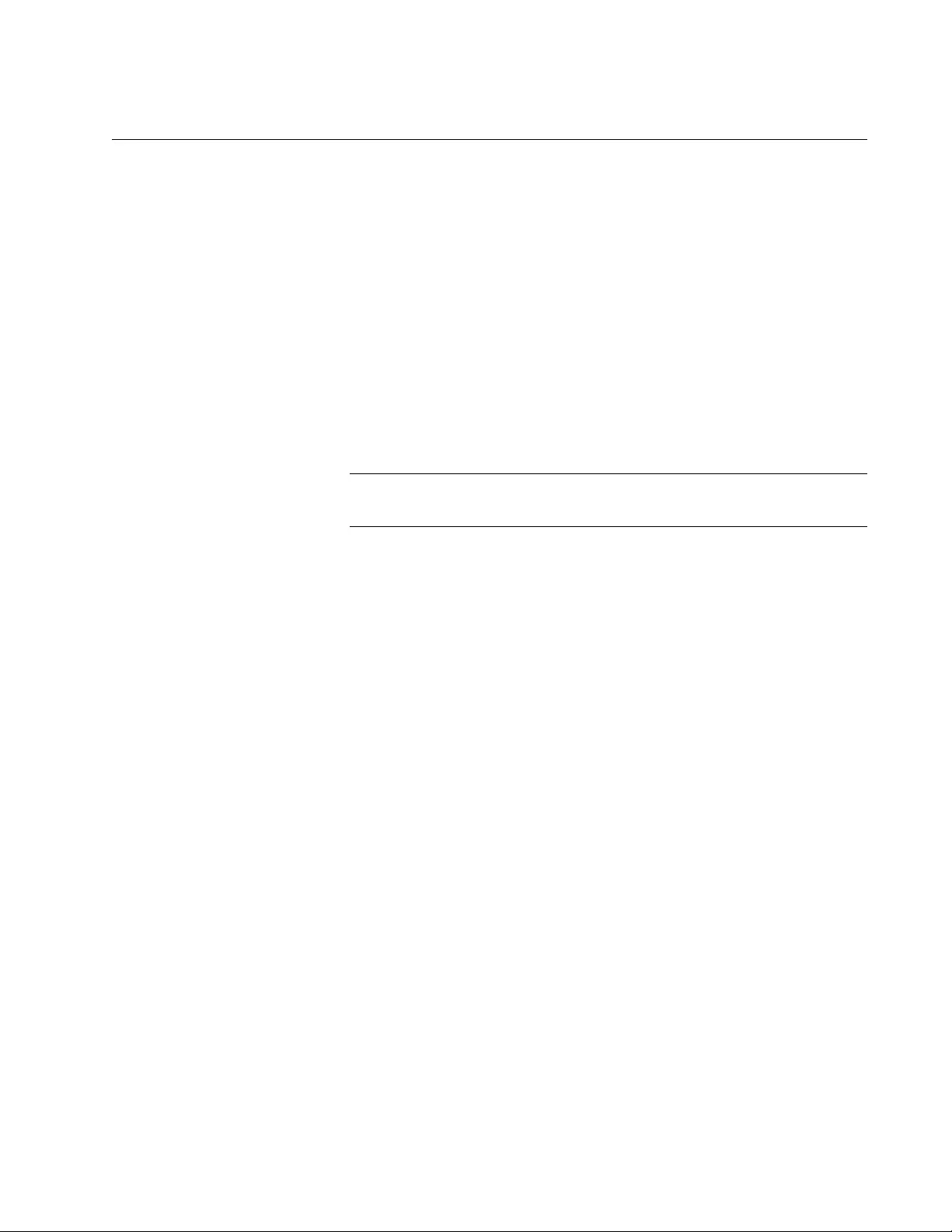
AT-FS970M Switch Command Line User’s Guide
1029
NO VLAN MACADDRESS (Global Configuration Mode)
Syntax
no vlan
vid
macaddress|destaddress
mac-address
Parameters
vid
Specifies the VID of the VLAN to be modified.
mac-address
Specifies the MAC address to be removed from the VLAN. The
MAC address must be entered in this format:
xx:xx:xx:xx:xx:xx
Note
The MACADDRESS and DESTADDRESS keywords are equivalent.
Mode
Global Configuration mode
Description
Use this command to remove MAC addresses from MAC address-based
VLANs. You can remove only one address at a time with this command.
The command does not accept ranges or wildcards.
MAC addresses cannot be deleted if they are assigned to egress ports. To
remove MAC addresses from egress ports, refer to “NO VLAN
MACADDRESS (Port Interface Mode)” on page 1030.
Confirmation Command
“SHOW VLAN MACADDRESS” on page 1032
Example
This example removes the MAC address 23:AC:2A:92:C1:53 from a MAC
address-based VLAN with the VID 11:
awplus> enable
awplus# configure terminal
awplus(config)# no vlan 11 macaddress 23:ac:2a:92:c1:53
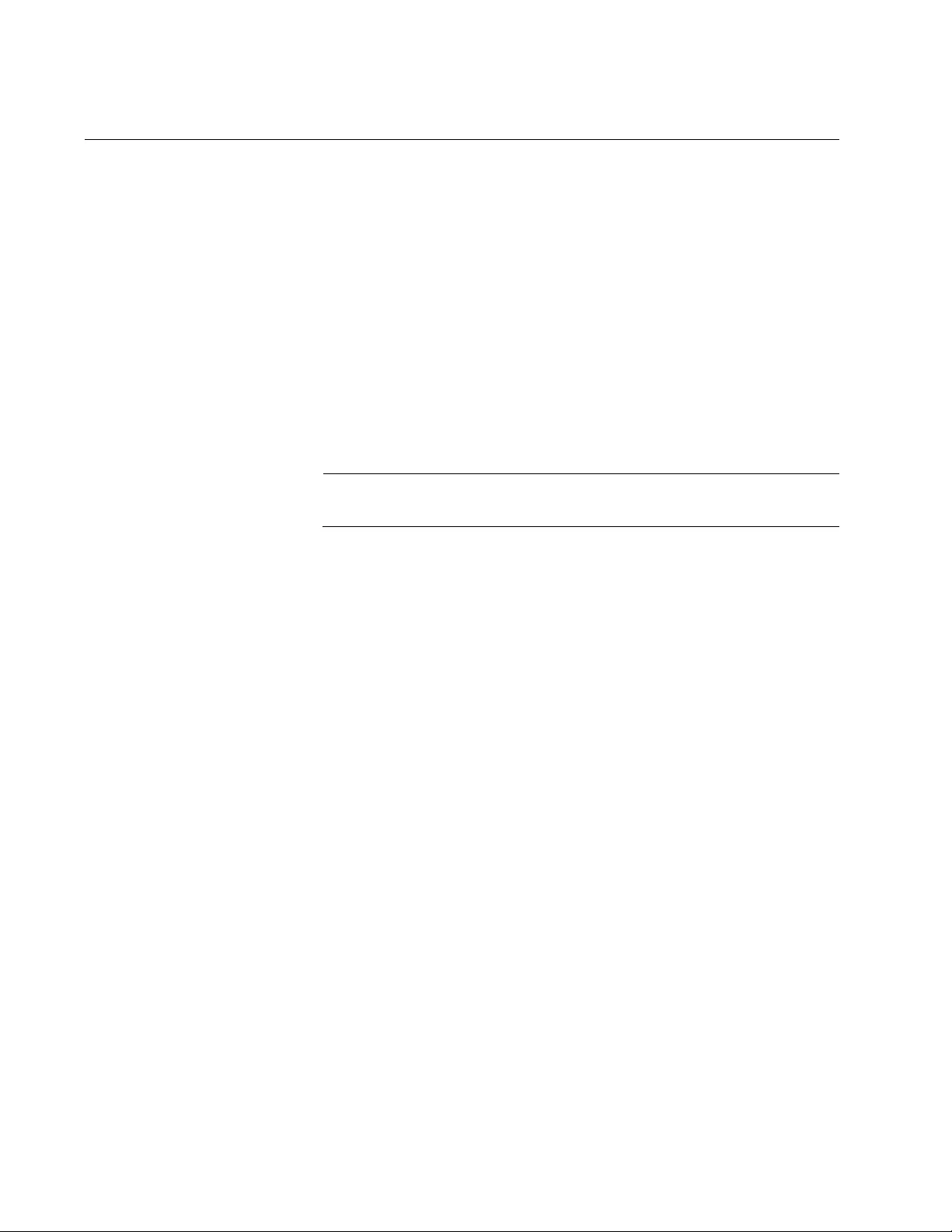
Chapter 67: MAC Address-based VLAN Commands
1030
NO VLAN MACADDRESS (Port Interface Mode)
Syntax
no vlan
vid
macaddress|destaddress
mac-address
Parameters
vid
Specifies the VID of the VLAN to be modified.
mac-address
Specifies the MAC address to be removed from the VLAN. The
MAC address must be entered in this format:
xx:xx:xx:xx:xx:xx
Note
The MACADDRESS and DESTADDRESS keywords are equivalent.
Mode
Port Interface mode
Description
Use this command to remove MAC addresses from egress ports in MAC
address-based VLANs.
Confirmation Command
“SHOW VLAN MACADDRESS” on page 1032
Examples
This example removes the MAC address 00:30:84:32:8A:5D from egress
ports 1 and 4 in a VLAN that has the VID 17:
awplus> enable
awplus# configure terminal
awplus(config)# interface port1.0.1,port1.0.4
awplus(config)# no vlan 17 macaddress 00:30:84:32:8a:5d
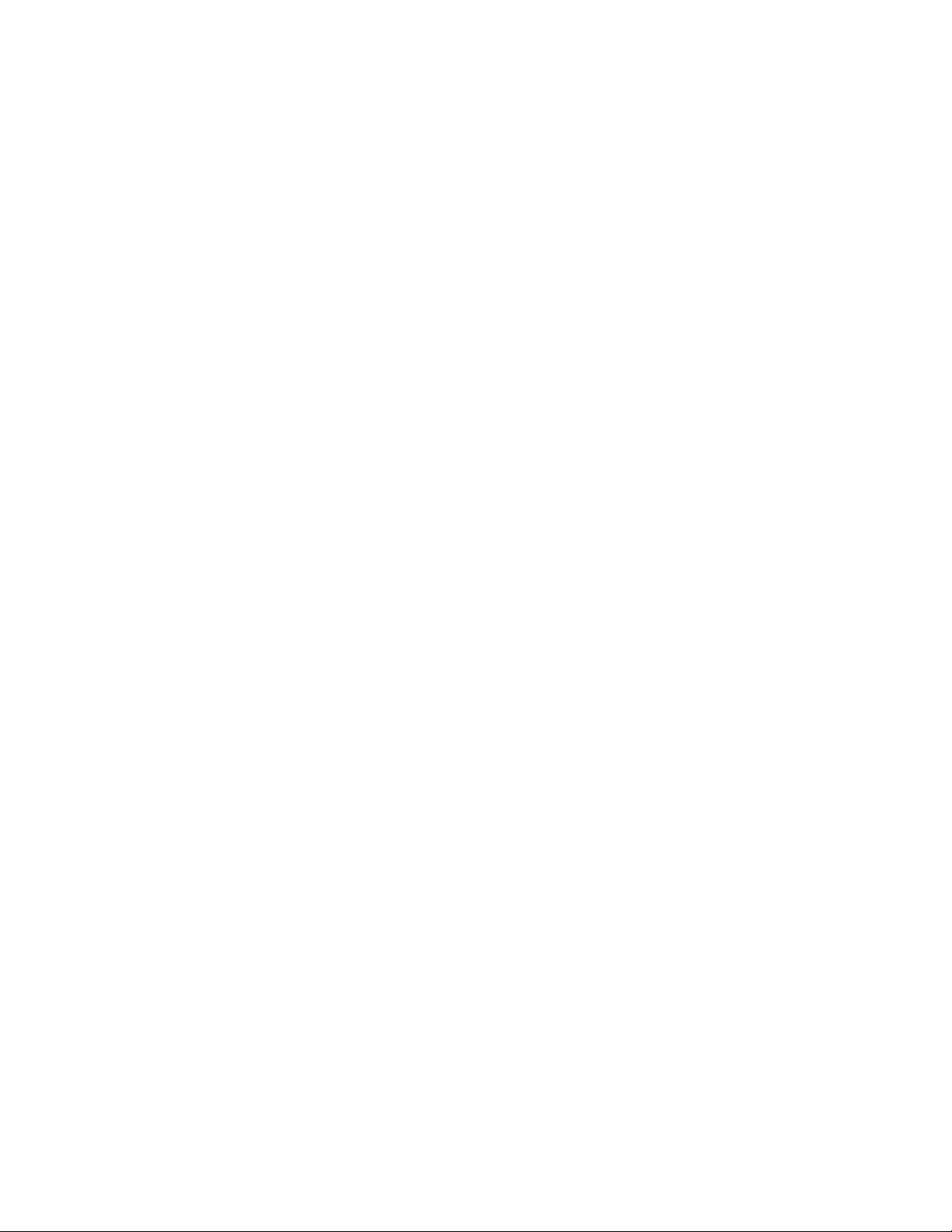
AT-FS970M Switch Command Line User’s Guide
1031
This example removes the MAC address 00:30:84:75:11:B2 from the
egress port 11 to 14 in a VLAN with the VID 24:
awplus> enable
awplus# configure terminal
awplus(config)# interface port1.0.11-port1.0.14
awplus(config)# no vlan 24 macaddress 00:30:84:75:11:b2
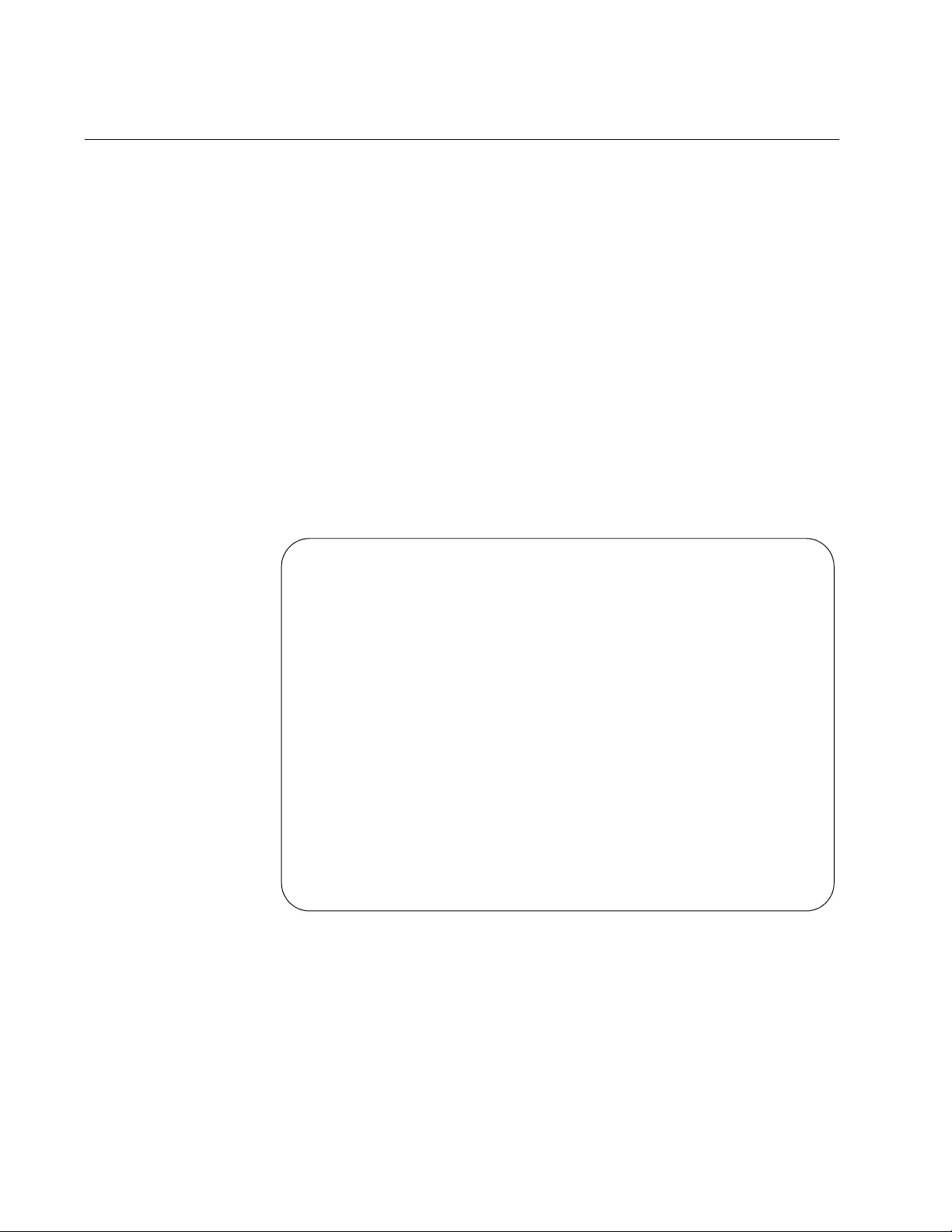
Chapter 67: MAC Address-based VLAN Commands
1032
SHOW VLAN MACADDRESS
Syntax
show vlan macaddress
Parameters
None
Mode
Privileged Exec mode
Description
Use this command to display the MAC addresses and the egress ports of
the MAC address-based VLANs on the switch. An example is shown in
Figure 185.
Figure 185. SHOW VLAN MACADDRESS Command
VLAN 11 MAC Associations:
Total number of associated MAC addresses: 5
-------------------------------------------------
MAC Address Ports
-------------------------------------------------
5A:9E:84:31:23:85 port1.0.4-port1.0.8
1A:87:9B:52:36:D5 port1.0.4
26:72:9A:CB:1A:E4 port1.0.4
89:01:BC:64:95:12 port1.0.4
B2:89:10:02:1C:AE port1.0.4
-------------------------------------------------
VLAN 12 MAC Associations:
Total number of associated MAC addresses: 5
-------------------------------------------------
MAC Address Ports
-------------------------------------------------
78:3e:56:C8:AE:19 port1.0.15-port1.0.22
AE:4B:76:18:54:C4 port1.0.15
E7:98:03:12:C4:C5 port1.0.15
7B:89:B2:AB:C4:57 port1.0.15
89:EB:7B:34:82:CE port1.0.15
-------------------------------------------------
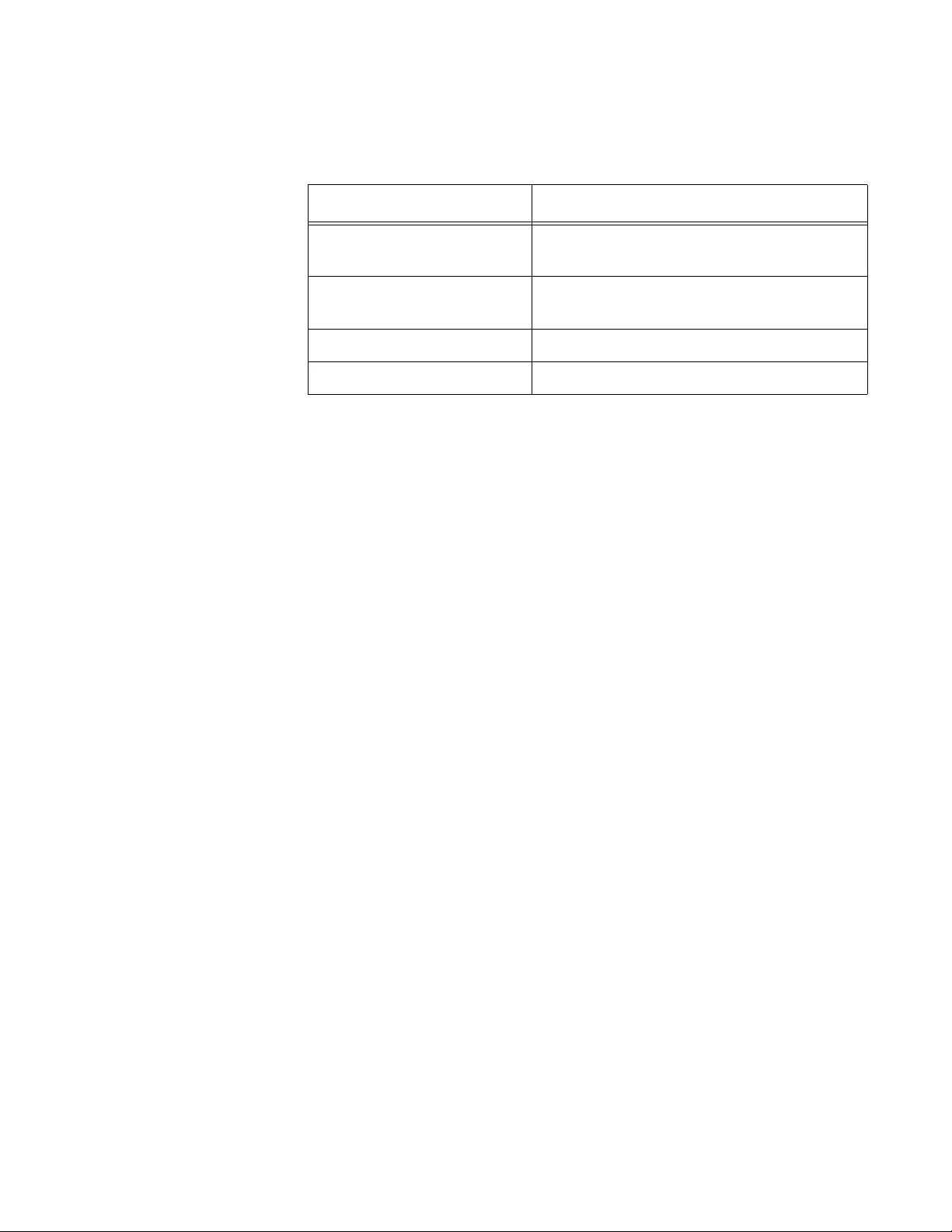
AT-FS970M Switch Command Line User’s Guide
1033
The information is described here.
Example
The following example displays the MAC addresses and egress ports of
the MAC address-based VLANs on the switch:
awplus# show vlan macaddress
Table 105. SHOW VLAN MACADDRESS Command
Parameter Description
VLAN VID MAC
Associations
The VID of the MAC address-based
VLAN.
Total Number of Associate
MAC Addresses
Total number of MAC addresses that are
assigned to the VLAN.
MAC Address The MAC addresses of the VLAN.
Ports The egress ports of the MAC addresses.
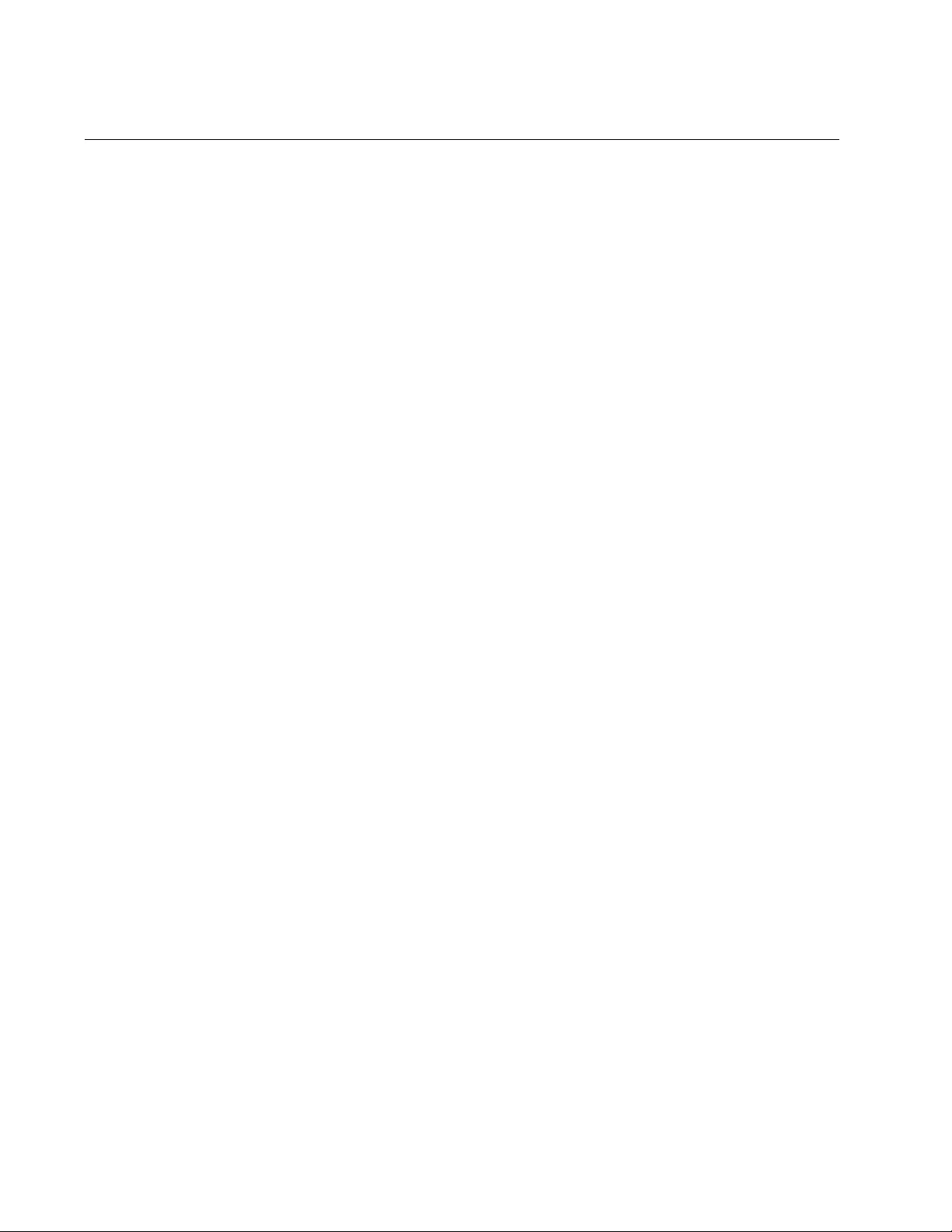
Chapter 67: MAC Address-based VLAN Commands
1034
VLAN MACADDRESS
Syntax
vlan
vid
name
name
type macaddress
Parameters
vid
Specifies a VLAN identifier in the range of 2 to 4094. VID 1 is
reserved for the Default_VLAN. You can specify only one VID.
The VID of a VLAN should be unique from all other VLANs in a
network, unless a VLAN spans multiple switches, in which case its
VID should be the same on all switches on which the VLAN
resides. For example, to create a VLAN called Sales that spans
three switches, you would assign it the same VID value on each
switch.
name
Specifies a name of up to 20 characters for the VLAN. The first
character of the name must be a letter; it cannot be a number.
VLANs will be easier to identify if their names reflect the functions
of their subnetworks or workgroups (for example, Sales or
Accounting). A name cannot contain spaces or special characters,
such as asterisks (*) or exclamation points (!). A name cannot be
the same as a name of an existing VLAN on the switch. A VLAN
that spans multiple switches should have the same name on each
switch.
Mode
VLAN Configuration mode
Description
Use this command to create new MAC address-based VLANs. You can
create just one VLAN at a time.
After creating a VLAN, use “VLAN SET MACADDRESS (Global
Configuration Mode)” on page 1036 to add MAC addresses to it and
“VLAN SET MACADDRESS (Port Interface Mode)” on page 1038 to
assign the addresses to egress ports.
Confirmation Command
“SHOW VLAN MACADDRESS” on page 1032
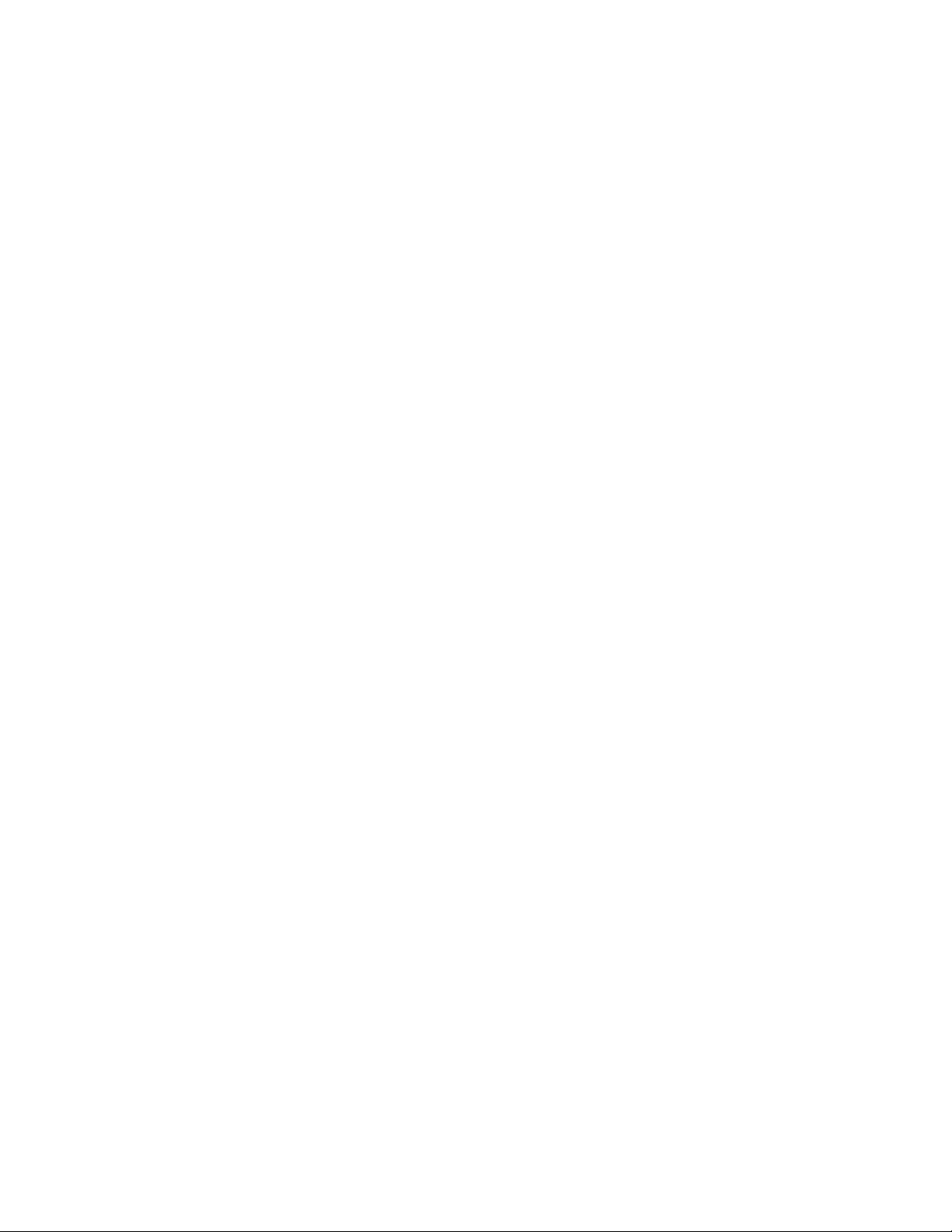
AT-FS970M Switch Command Line User’s Guide
1035
Example
This example creates a MAC address-based VLAN that has the name
Sales and the VID 3:
awplus> enable
awplus# configure terminal
awplus(config)# vlan database
awplus(config-vlan)# vlan 3 name Sales type macaddress
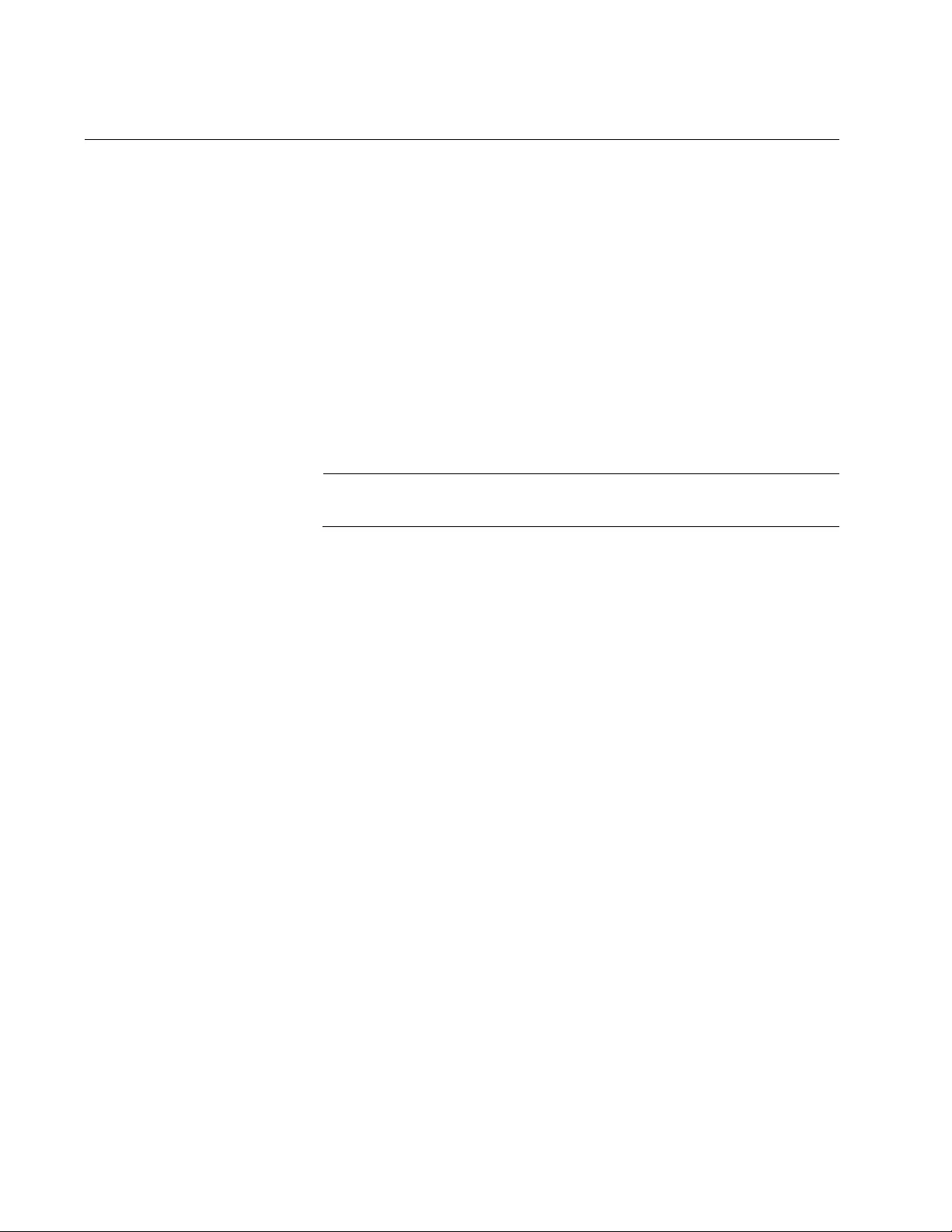
Chapter 67: MAC Address-based VLAN Commands
1036
VLAN SET MACADDRESS (Global Configuration Mode)
Syntax
vlan set
vid
macaddress|destaddress
mac-address
Parameters
vid
Specifies the VID of the VLAN to be modified.
mac-address
Specifies the MAC address to be added to the VLAN. The MAC
address must be entered in this format:
xx:xx:xx:xx:xx:xx
Note
The MACADDRESS and DESTADDRESS keywords are equivalent.
Mode
Global Configuration mode
Description
Use this command to add MAC addresses to MAC address-based VLANs.
You can add only one address at a time with this command. You cannot
use ranges or wildcards.
The specified VLAN must already exist. Refer to “VLAN MACADDRESS”
on page 1034 for instructions on how to create MAC address-based
VLANs. To add MAC addresses to egress ports, use “VLAN SET
MACADDRESS (Port Interface Mode)” on page 1038.
Confirmation Command
“SHOW VLAN MACADDRESS” on page 1032
Examples
This example adds the MAC address 00:30:84:32:8A:5D to a MAC
address-based VLAN that has the VID 4:
awplus> enable
awplus# configure terminal
awplus(config)# vlan set 4 macaddress 00:30:84:32:8a:5d
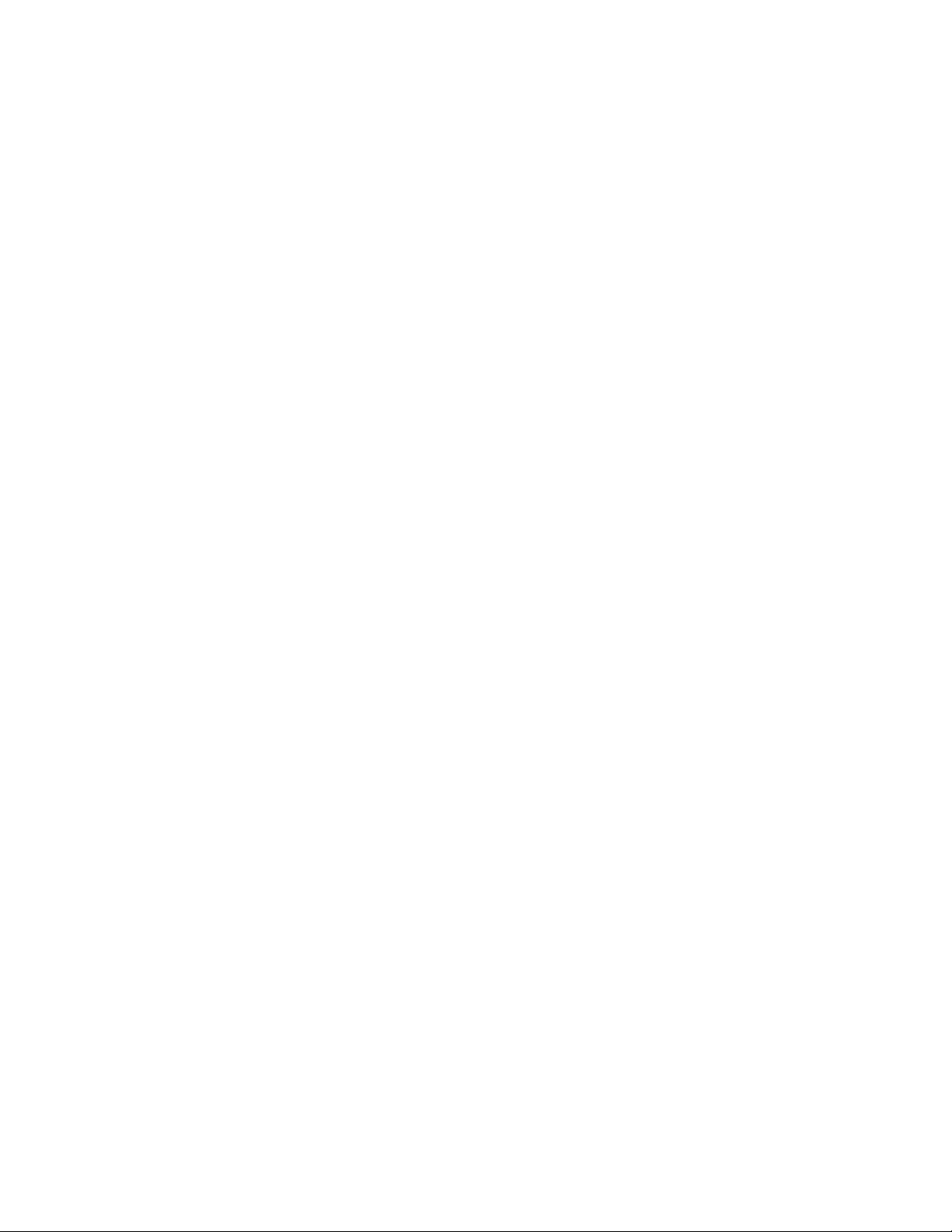
AT-FS970M Switch Command Line User’s Guide
1037
This example adds the MAC address 00:30:84:32:76:1A to a MAC
address-based VLAN with the VID 12:
awplus> enable
awplus# configure terminal
awplus(config)# vlan set 12 macaddress 00:30:84:32:76:1a
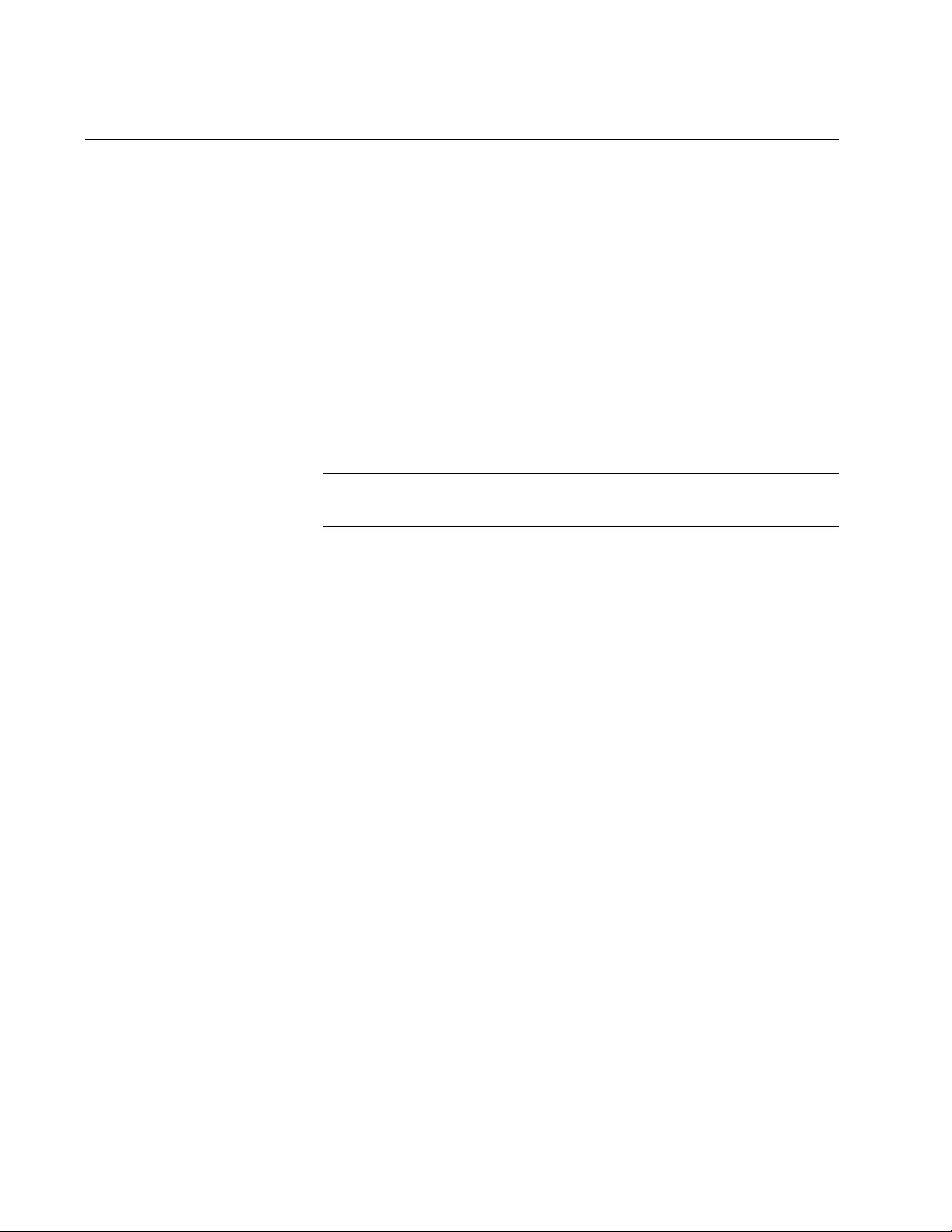
Chapter 67: MAC Address-based VLAN Commands
1038
VLAN SET MACADDRESS (Port Interface Mode)
Syntax
vlan set
vid
macaddress|destaddress
mac-address
Parameters
vid
Specifies the VID of the VLAN to be modified.
mac-address
Specifies the MAC address to assign to an egress port. The MAC
address must be entered in this format:
xx:xx:xx:xx:xx:xx
Note
The MACADDRESS and DESTADDRESS keywords are equivalent.
Mode
Port Interface mode
Description
Use this command to assign MAC addresses to egress ports for MAC
address-based VLANs. The specified MAC address must already be
assigned to the VLAN. For instructions, refer to “VLAN SET
MACADDRESS (Global Configuration Mode)” on page 1036.
Confirmation Command
“SHOW VLAN MACADDRESS” on page 1032
Examples
This example assigns the MAC address 00:30:84:32:8A:5C to egress
ports 1 and 4 in a VLAN whose VID is 3:
awplus> enable
awplus# configure terminal
awplus(config)# interface port1.0.1,port1.0.4
awplus(config-if)# vlan set 3 macaddress 00:30:84:32:8a:5c
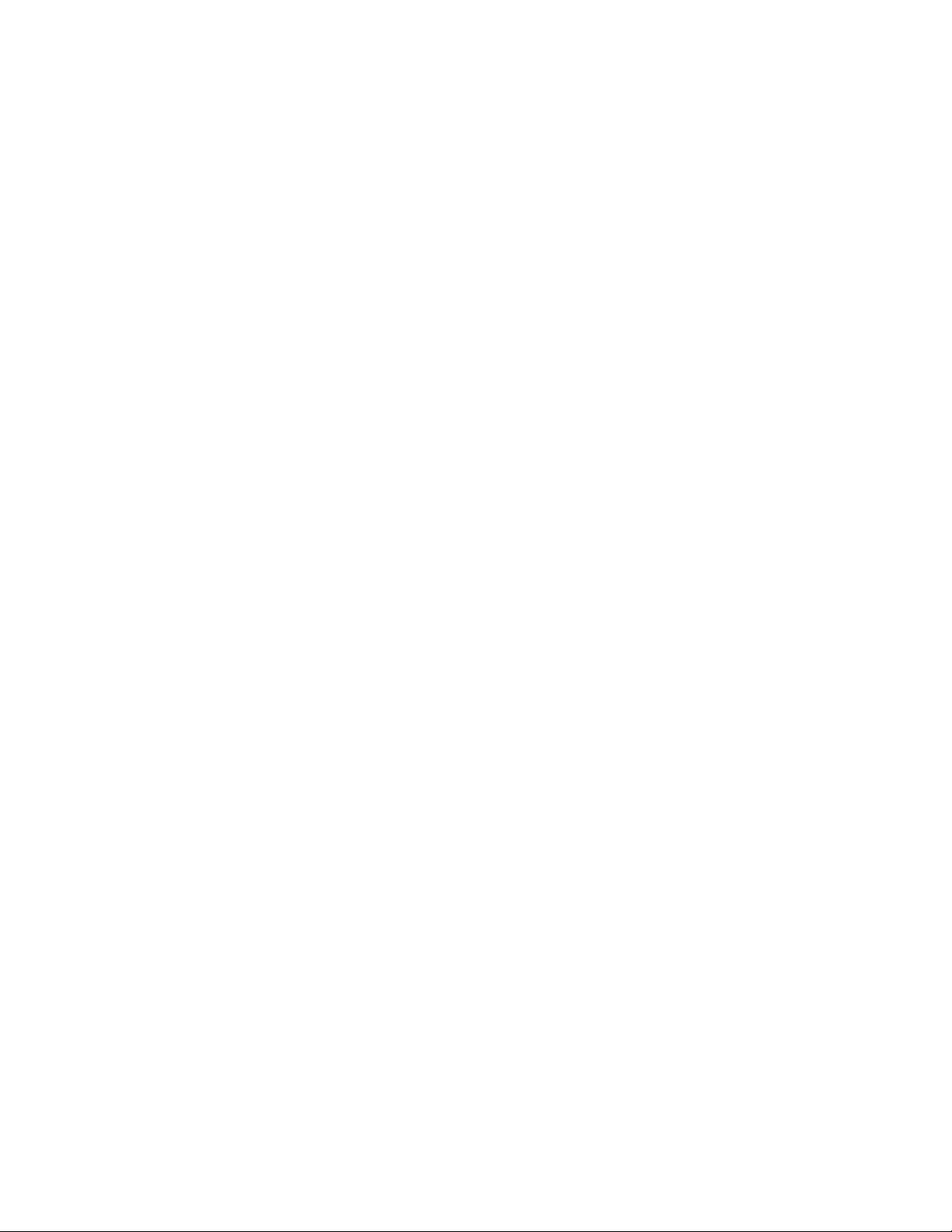
AT-FS970M Switch Command Line User’s Guide
1039
This example assigns the MAC address 00:30:84:75:11:B2 to ports 11 to
14 in a VLAN that has the VID 24:
awplus> enable
awplus# configure terminal
awplus(config)# interface port1.0.1,port1.0.4
awplus(config-if)# vlan set 24 macaddress 00:30:84:75:11:b2
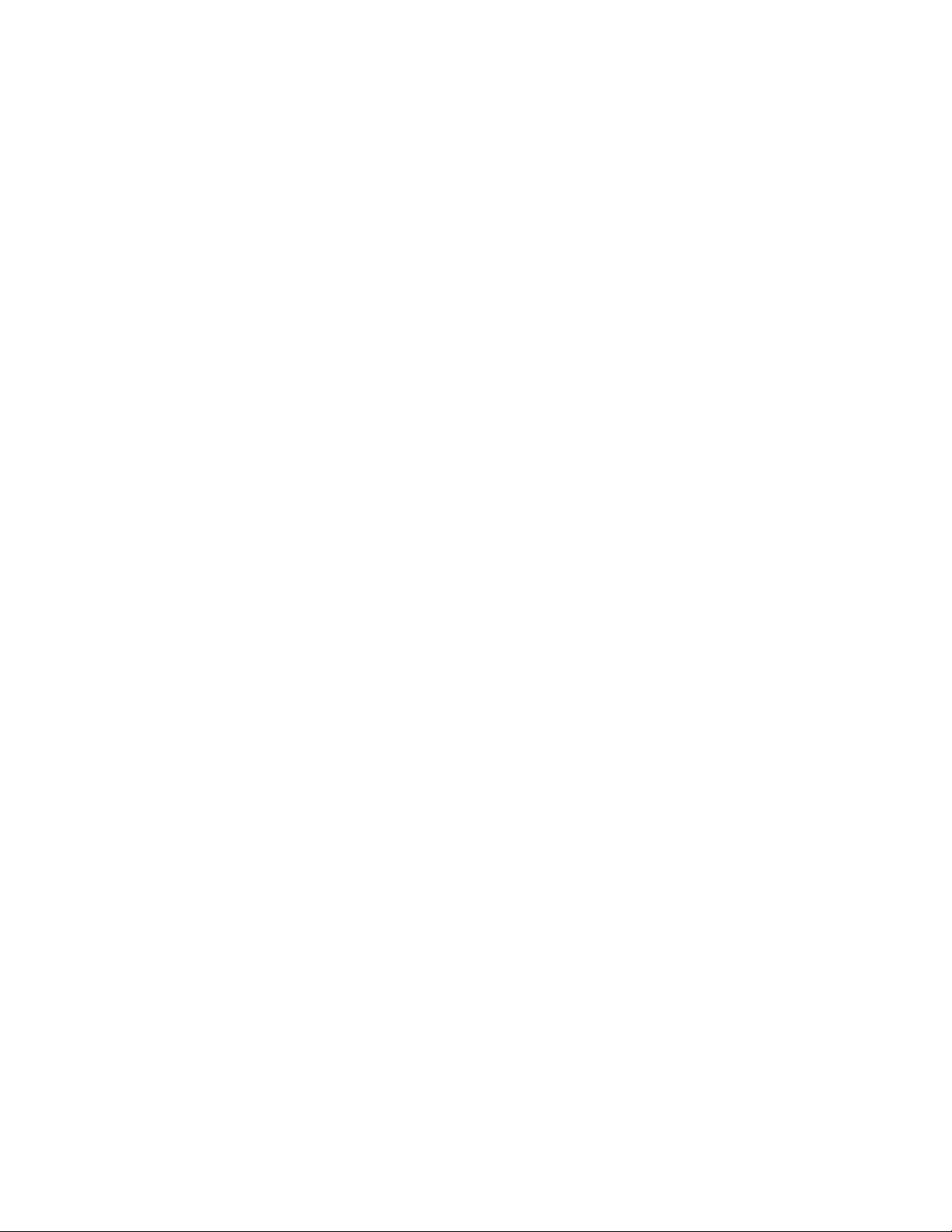
Chapter 67: MAC Address-based VLAN Commands
1040
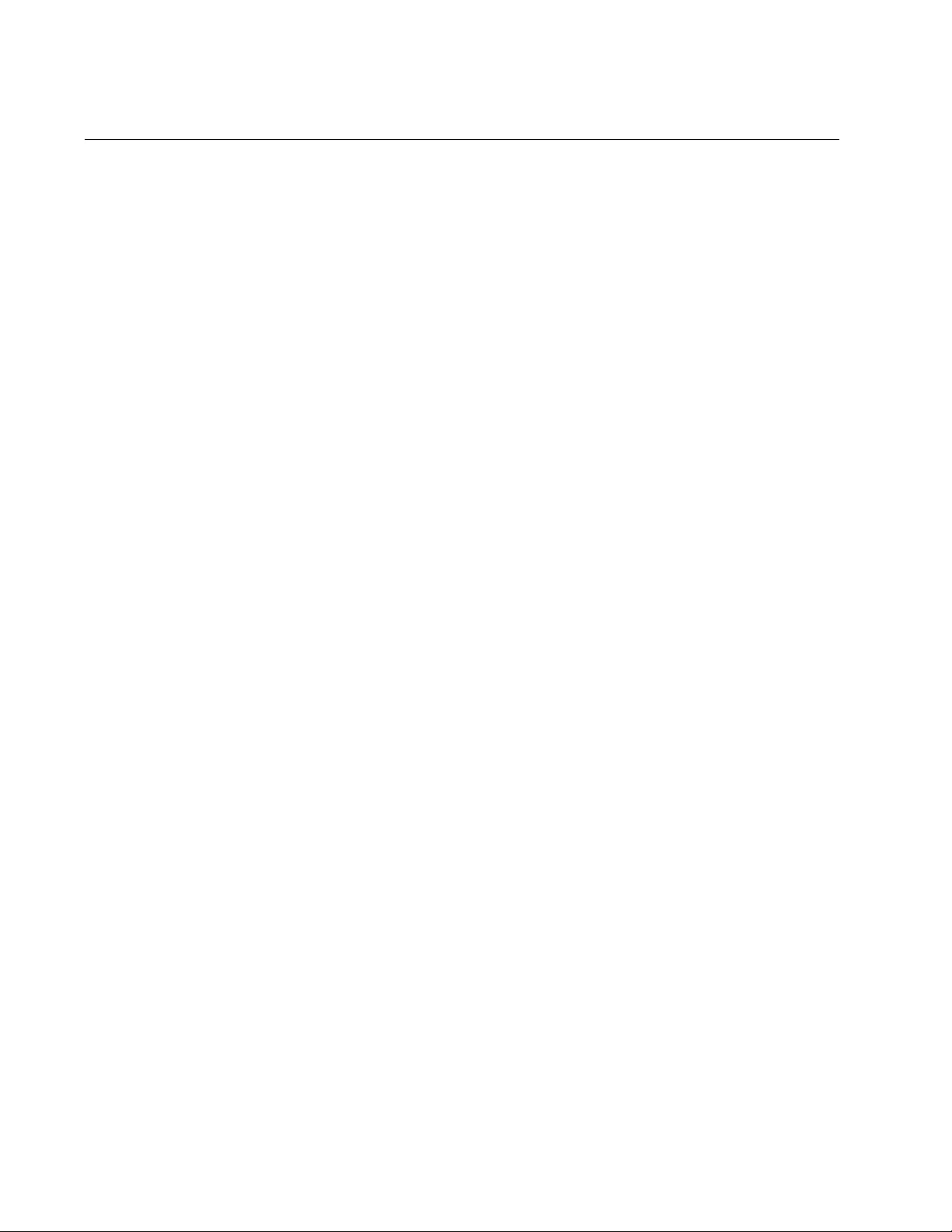
Chapter 68: Private Port VLANs
1042
Overview
Private VLANs (also called private port VLANs) create special broadcast
domains in which the traffic of the member ports is restricted to just uplink
ports. Ports in a private VLAN are only allowed to forward traffic to and
receive traffic from a designated uplink port, and are prohibited from
forwarding traffic to each other.
An example application of a private VLAN would be a library in which user
booths each have a computer with Internet access. In this situation, it
would usually be undesirable to allow communication between these
individual PCs. Connecting the computers to ports within a private isolated
VLAN would enable each computer to access the Internet or a library
server via a single connection, while preventing access between the
computers in the booths.
Another application for private VLANs is to simplify IP address
assignments. Ports can be isolated from each other while still belonging to
the same subnet.
A private VLAN generally consists of one or more host ports and an uplink
port.
Host Ports The host ports of a private VLAN can only forward traffic to, and receive
traffic from, an uplink port, and are prohibited from forwarding traffic to
each other. A private VLAN can have any number of host ports on the
switch, up to all the ports, minus the uplink port. A port can be a host port
of only one private VLAN at a time.
The host ports are untagged. VLAN membership is defined by their
PVIDs. The devices to which they are connected should not send tagged
packets.
Uplink Port The uplink port can be a promiscuous port or a trunk port.
An uplink port can communicate with all host ports in the private VLAN. A
promiscuous port acts like an untagged uplink port for a private VLAN.
Each private VLAN can have multiple promiscuous ports.
A trunk port may be configured as an uplink for a private VLAN.
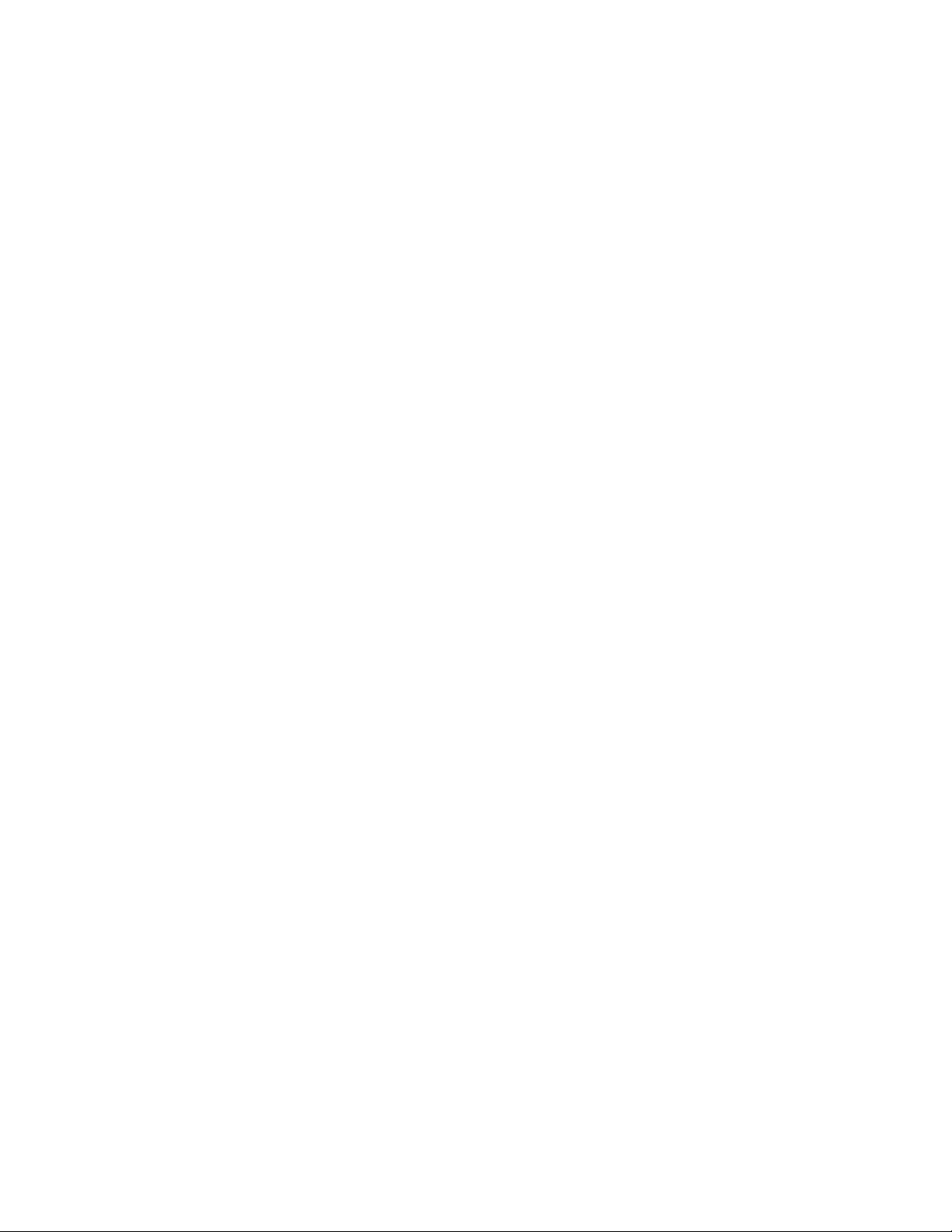
AT-FS970M Switch Command Line User’s Guide
1043
Private VLAN
Functionality
The following describes host and uplink port functionality in a private
VLAN, and how private VLANs can be configured.
Host ports:
Cannot communicate with each other.
Can communicate with uplink ports.
Can communicate with appropriately configured trunk ports.
Uplink ports:
Promiscuous ports:
– Promiscuous ports act as untagged trunk ports.
– A private VLAN can have more than one
promiscuous port.
Trunk ports:
– A private VLAN can be assigned to a trunk port as
the native VLAN.
– A private VLAN can be assigned to a trunk port as
a tagged VLAN.
– A trunk port that has been assigned a private
VLAN can be assigned other VLANs.
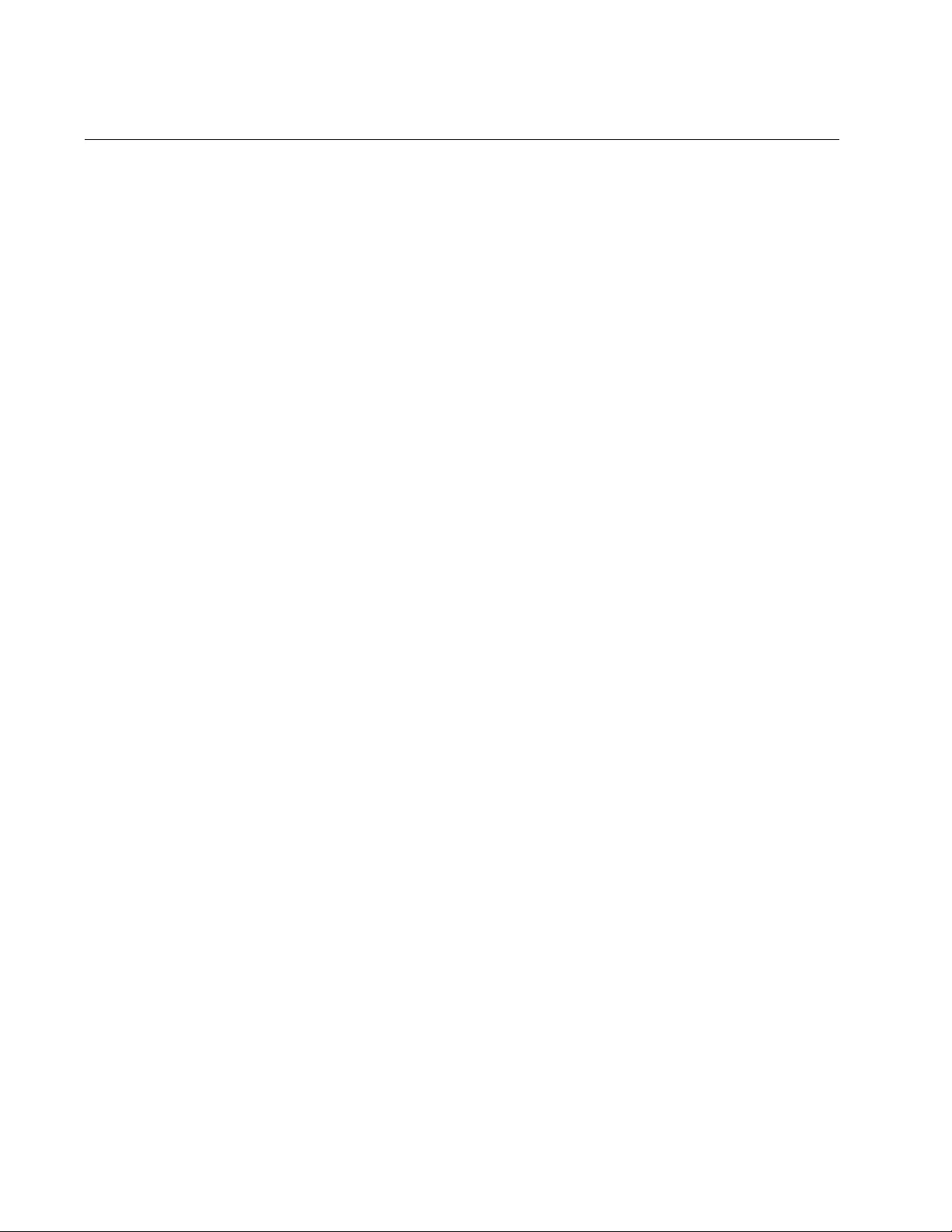
Chapter 68: Private Port VLANs
1044
Guidelines
Here are the guidelines to private VLANs:
A private VLAN can have any number of host ports, up to all the
ports on the switch, minus the uplink port.
A promiscuous port can be an uplink port of just one private VLAN
at a time, however, a private VLAN can have more than one uplink
port.
The host ports of private VLANs are untagged ports, and as such,
transmit only untagged traffic.
The switch can support private, port-based, tagged, and MAC
address-based VLANs at the same time
Host ports cannot be members of both private VLANs and port-
based or tagged VLANs at the same time.
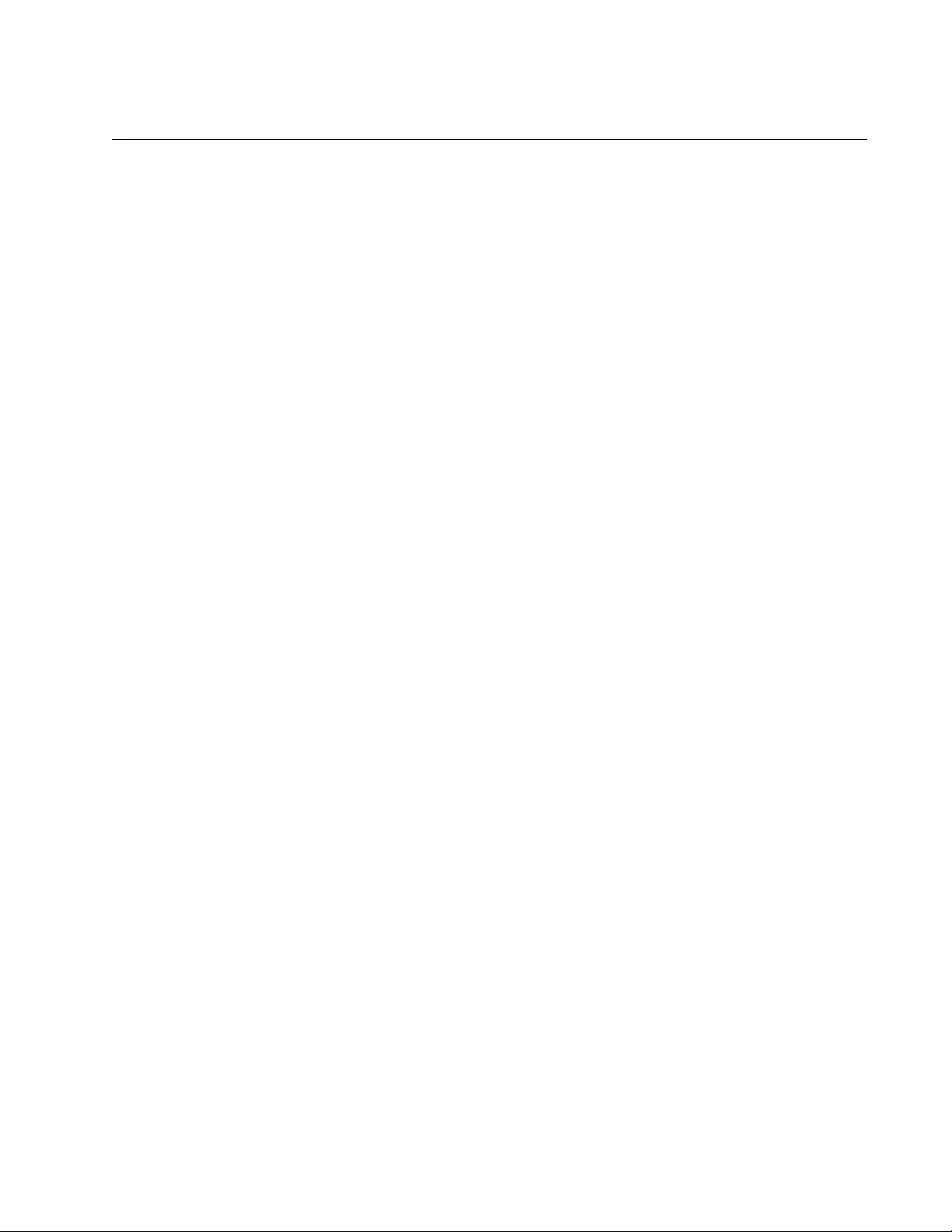
AT-FS970M Switch Command Line User’s Guide
1045
Creating Private VLANs
The command to initially create private VLANs is the PRIVATE-VLAN
command in the VLAN Configuration mode. Here is the command’s
format:
private-vlan
vid
The VID number has the range of 2 to 4094. The VID of a private VLAN
must be unique from all other VLANs on the switch.
This example assigns the VID 26 to a new private VLAN:
awplus> enable
awplus# configure terminal
awplus(config)# vlan database
awplus(config-vlan)# private-vlan 26
New private VLANs do not have any host or uplink ports. To add ports,
refer to “Adding Host and Uplink Ports” on page 1046.
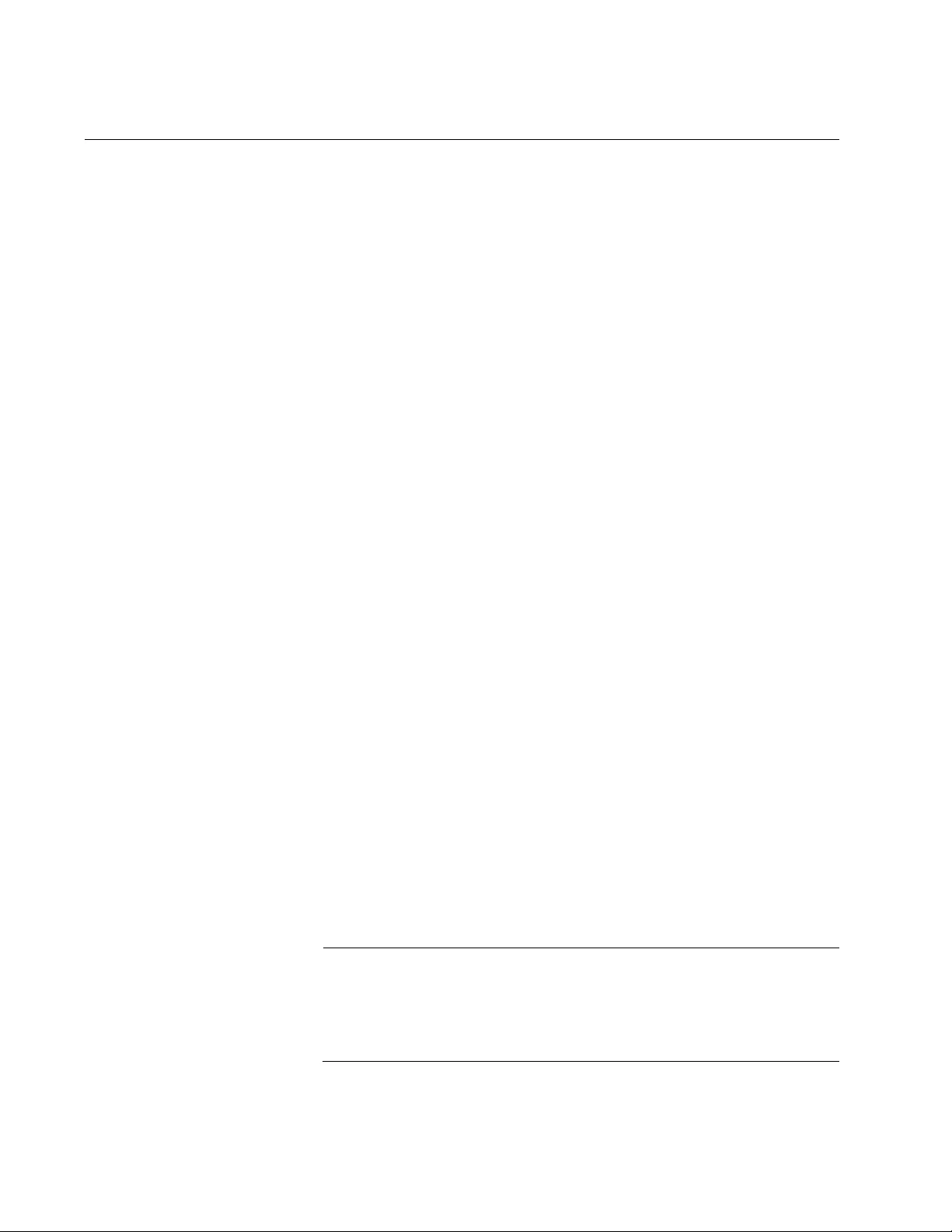
Chapter 68: Private Port VLANs
1046
Adding Host and Uplink Ports
Private VLANs have host ports and uplink ports. A private VLAN can have
more than one uplink port. The devices connected to the hosts ports of a
private VLAN can only communicate with the uplink port, and not with
each other. The host ports and the uplink port can be added in any order
to a private VLAN.
The SWITCHPORT MODE PRIVATE-VLAN HOST command in the Port
Interface mode is used to add host ports to private VLANs. The command
has this format:
switchport mode private-vlan host
vid
The VID parameter is the VID of the private VLAN to which you are adding
host ports. The private VLAN must already exist on the switch. Private
VLANs are created with the PRIVATE-VLAN command, explained in
“Creating Private VLANs” on page 1045. This example of the command
adds ports 2 to 7 as host ports of a private VLAN that has the VID 15:
awplus> enable
awplus# configure terminal
awplus(config)# interface port1.0.2-port1.0.7
awplus(config-if)# switchport mode private-vlan host 15
The promiscuous uplink port of a private VLAN is designated with the
SWITCHPORT MODE PRIVATE-VLAN PROMISCUOUS command in the
Port Interface mode. Here is its format:
switchport mode private-vlan promiscuous
vid
The VID parameter has the same function in this command as it does in
the command for adding host ports. It designates the VLAN to which you
want to add the port. This example of the command adds port 16 as an
uplink port to a private VLAN that has the VID 23.
awplus> enable
awplus# configure terminal
awplus(config)# interface port1.0.16
awplus(config-if)# switchport mode private-vlan promiscuous
23
Note
To add a private VLAN to a trunk port, either as a tagged VLAN or
as the native VLAN, refer to “SWITCHPORT TRUNK ALLOWED
VLAN” on page 963 or “SWITCHPORT TRUNK NATIVE VLAN” on
page 966, respectively.
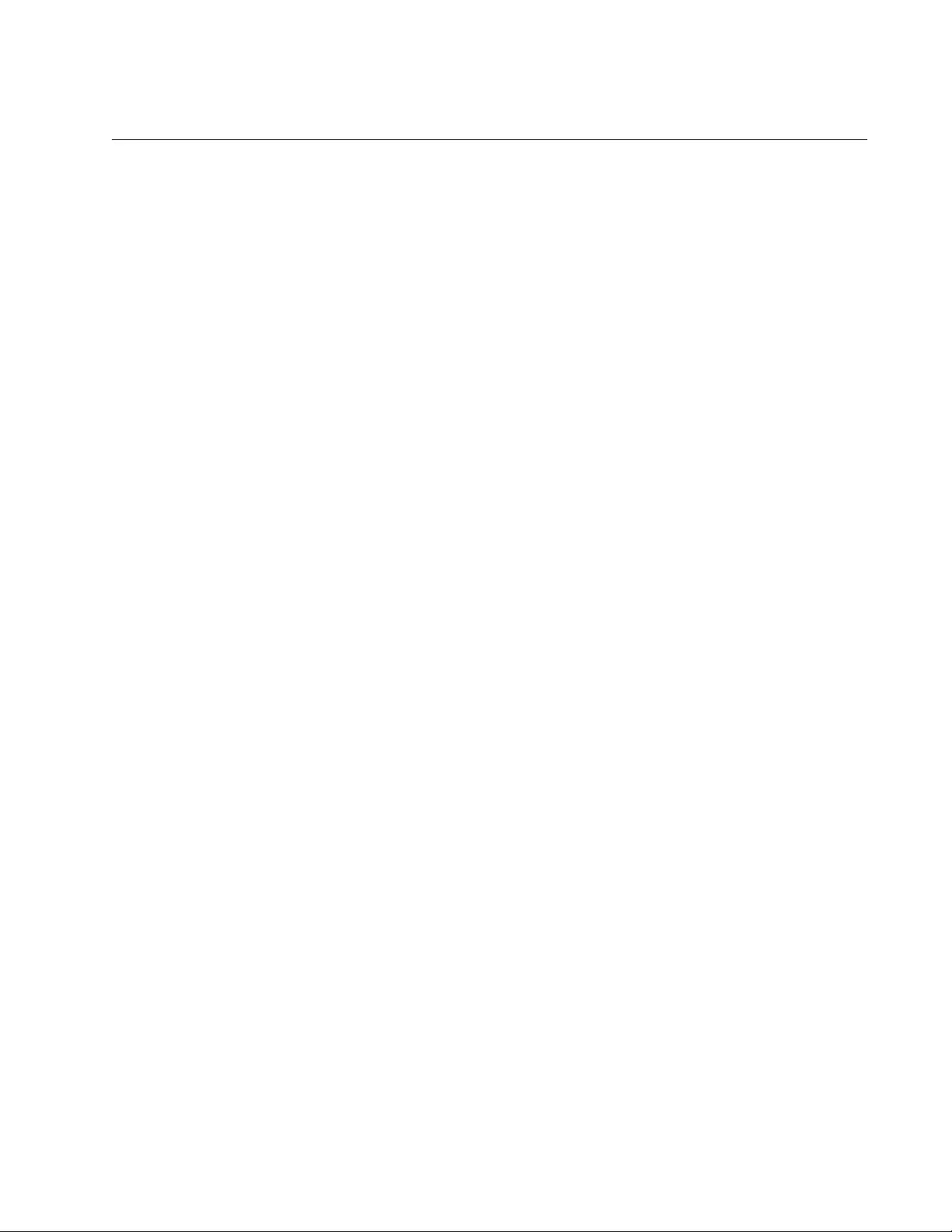
AT-FS970M Switch Command Line User’s Guide
1047
Deleting VLANs
To delete private VLANs from the switch, use the NO VLAN command in
the VLAN Configuration mode. The host and uplink ports of deleted private
VLANs are automatically returned by the switch to the Default_VLAN.
Here is the format of the command:
no vlan
vid
The VID parameter is the VID of the private VLAN you want to delete. The
command lets you delete only one VLAN at a time. You cannot delete the
Default_VLAN.
This example deletes a VLAN that has the VID 23:
awplus> enable
awplus# configure terminal
awplus(config)# vlan database
awplus(config-vlan)# no vlan 23
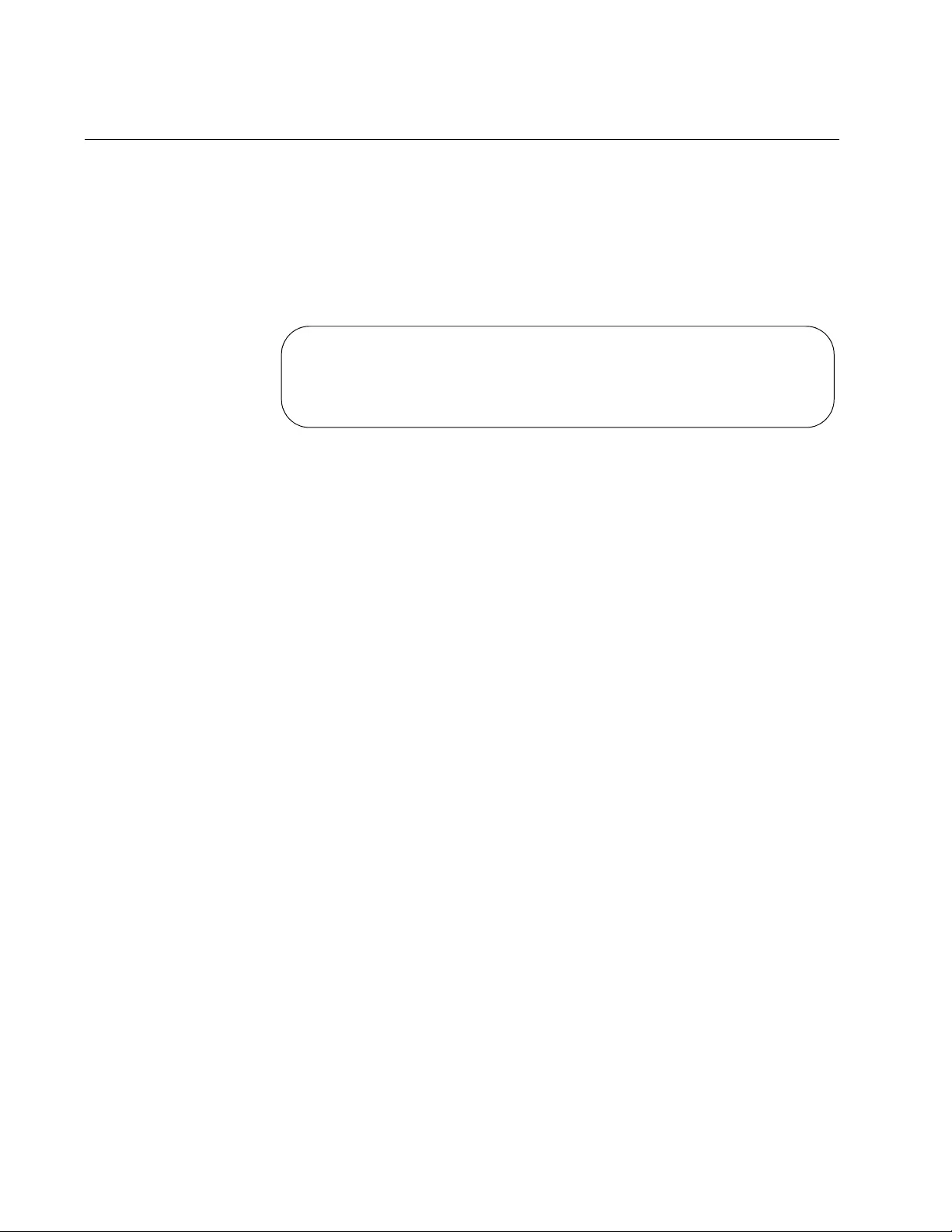
Chapter 68: Private Port VLANs
1048
Displaying Private VLANs
The SHOW VLAN PRIVATE-VLAN command in the Privileged Exec mode
displays the private VLANs currently existing on the switch, along with
their host and uplink ports. Here is the command:
awplus# show vlan private-vlan
Here is an example of the display.
Figure 186. SHOW VLAN PRIVATE-VLAN Command
Private VLANs:
VID Ports
-------------------------------------------------
12 4-8
28 17-24
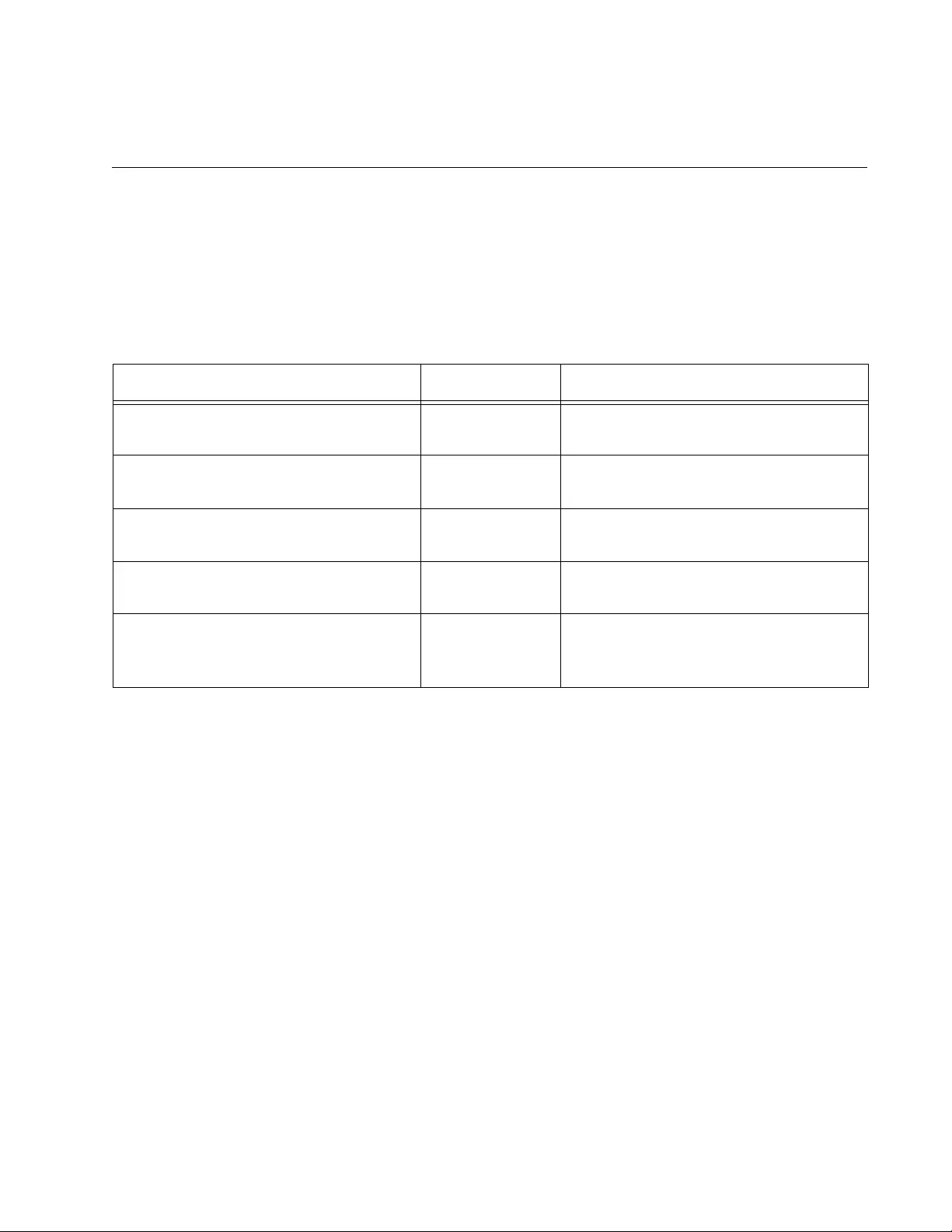
1049
Chapter 69
Private Port VLAN Commands
The private port VLAN commands are summarized in Table 106 and
described in detail within the chapter.
Table 106. Private Port VLAN Commands
Command Mode Description
“NO VLAN” on page 1050 VLAN
Configuration
Deletes VLANs from the switch.
“PRIVATE-VLAN” on page 1051 VLAN
Configuration
Creates private port VLANs.
“SHOW VLAN PRIVATE-VLAN” on
page 1052
Privileged Exec Displays the private port VLANs on
the switch.
“SWITCHPORT MODE PRIVATE-
VLAN HOST” on page 1053
Port Interface Adds host ports to private port VLANs.
“SWITCHPORT MODE PRIVATE-
VLAN PROMISCUOUS” on
page 1054
Port Interface Adds uplink ports to private port
VLANs.
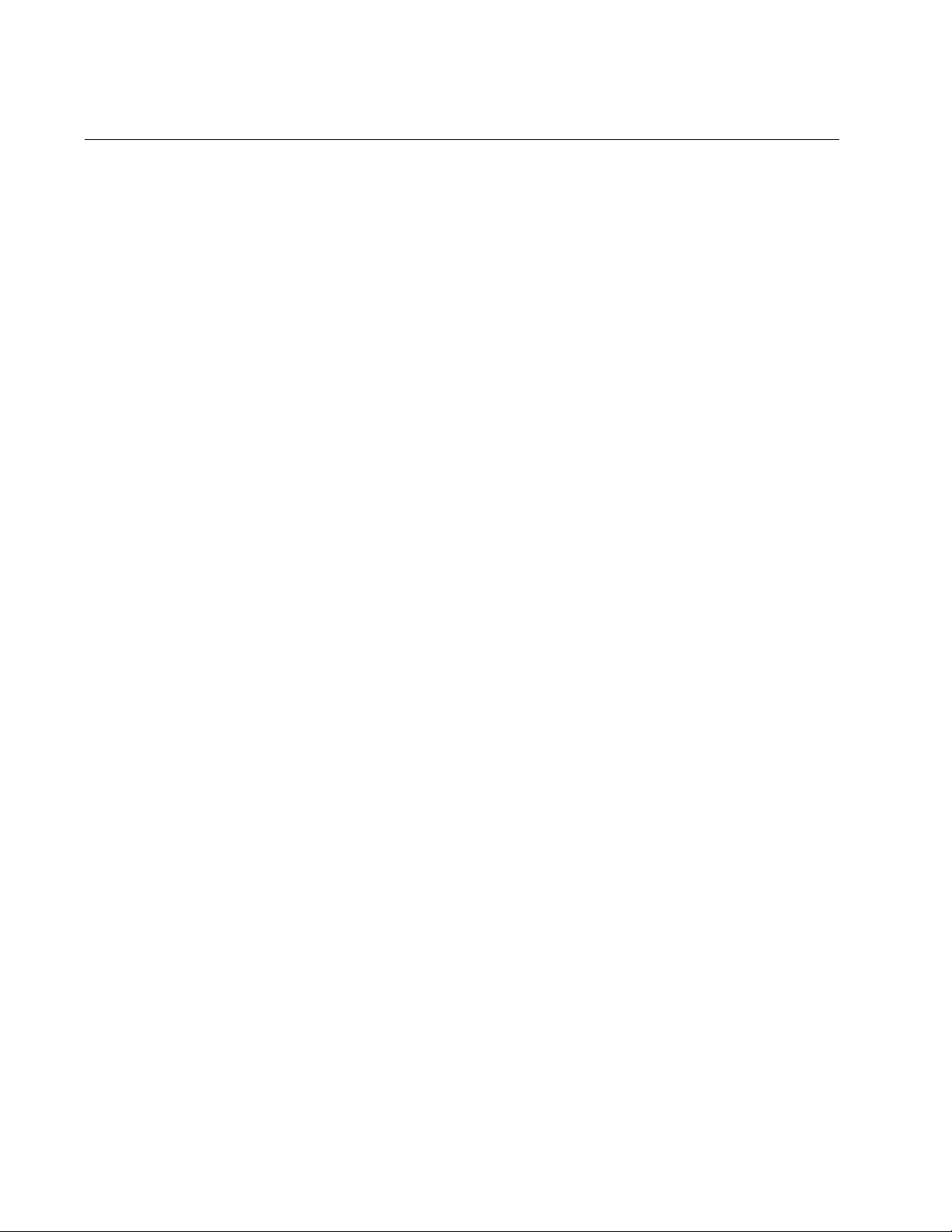
Chapter 69: Private Port VLAN Commands
1050
NO VLAN
Syntax
no vlan
vid
Parameters
vid
Specifies the VID of the VLAN you want to delete. You can specify
just one VID.
Mode
VLAN Configuration mode
Description
Use this command to delete private port VLANs from the switch. You can
delete one VLAN at a time with this command.
Confirmation Command
“SHOW VLAN PRIVATE-VLAN” on page 1052
Example
This example deletes a VLAN that has the VID 16:
awplus> enable
awplus# configure terminal
awplus(config)# vlan database
awplus(config-vlan)# no vlan 16
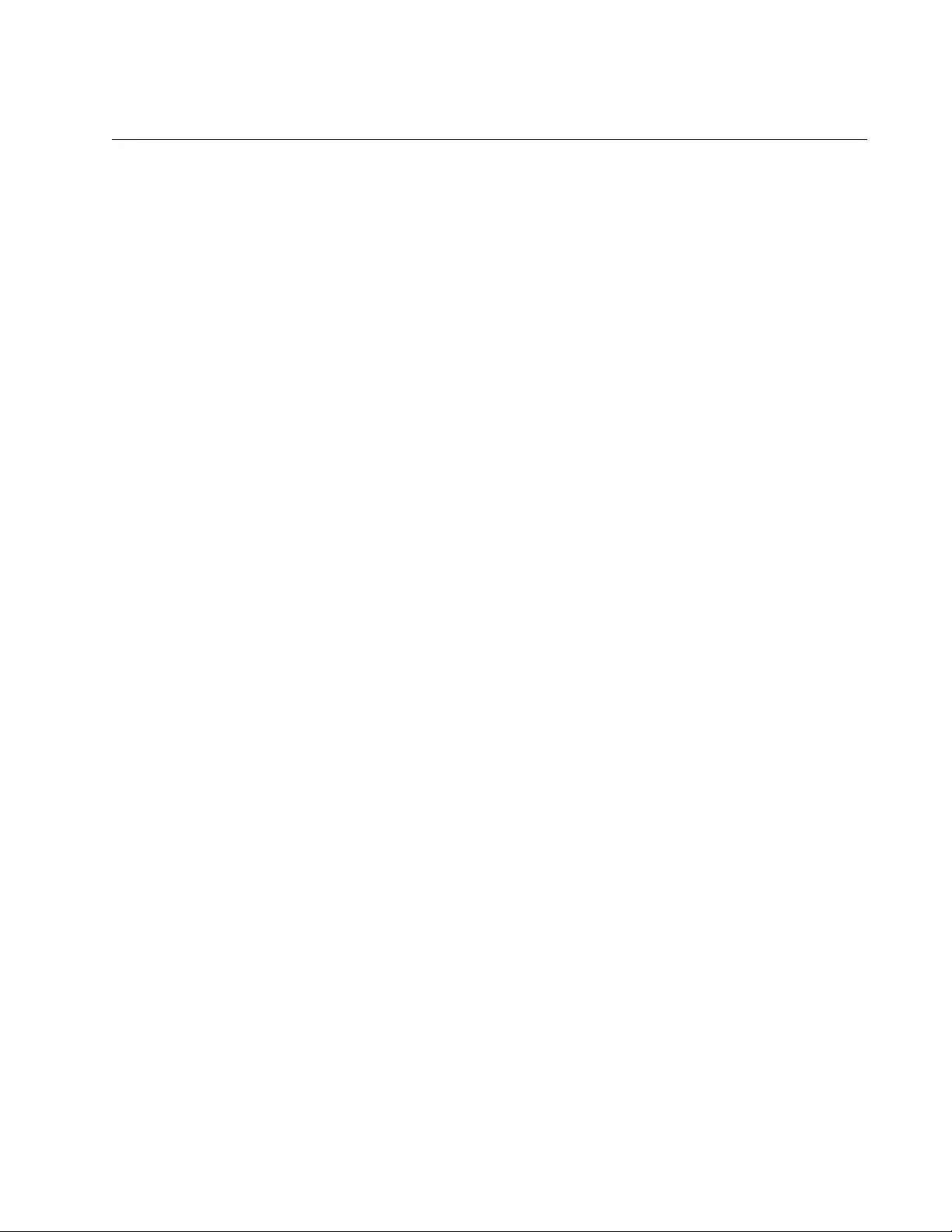
AT-FS970M Switch Command Line User’s Guide
1051
PRIVATE-VLAN
Syntax
private-vlan
vid
Parameters
vid
Specifies a VLAN identifier. The range is 2 to 4094. The VID 1 is
reserved for the Default_VLAN. The VID must be unique from all
VIDs of VLANs that currently exist on the switch. You can specify
only one VID.
Mode
VLAN Configuration mode
Description
Use this command to create new private port VLANs. You can create just
one VLAN at a time. Refer to “SWITCHPORT MODE PRIVATE-VLAN
HOST” on page 1053 to add host ports to a new VLAN, and to
“SWITCHPORT MODE PRIVATE-VLAN PROMISCUOUS” on page 1054
to designate an uplink port.
Confirmation Command
“SHOW VLAN PRIVATE-VLAN” on page 1052
Example
This example creates a private port VLAN with the VID 23:
awplus> enable
awplus# configure terminal
awplus(config)# vlan database
awplus(config-vlan)# private-vlan 23
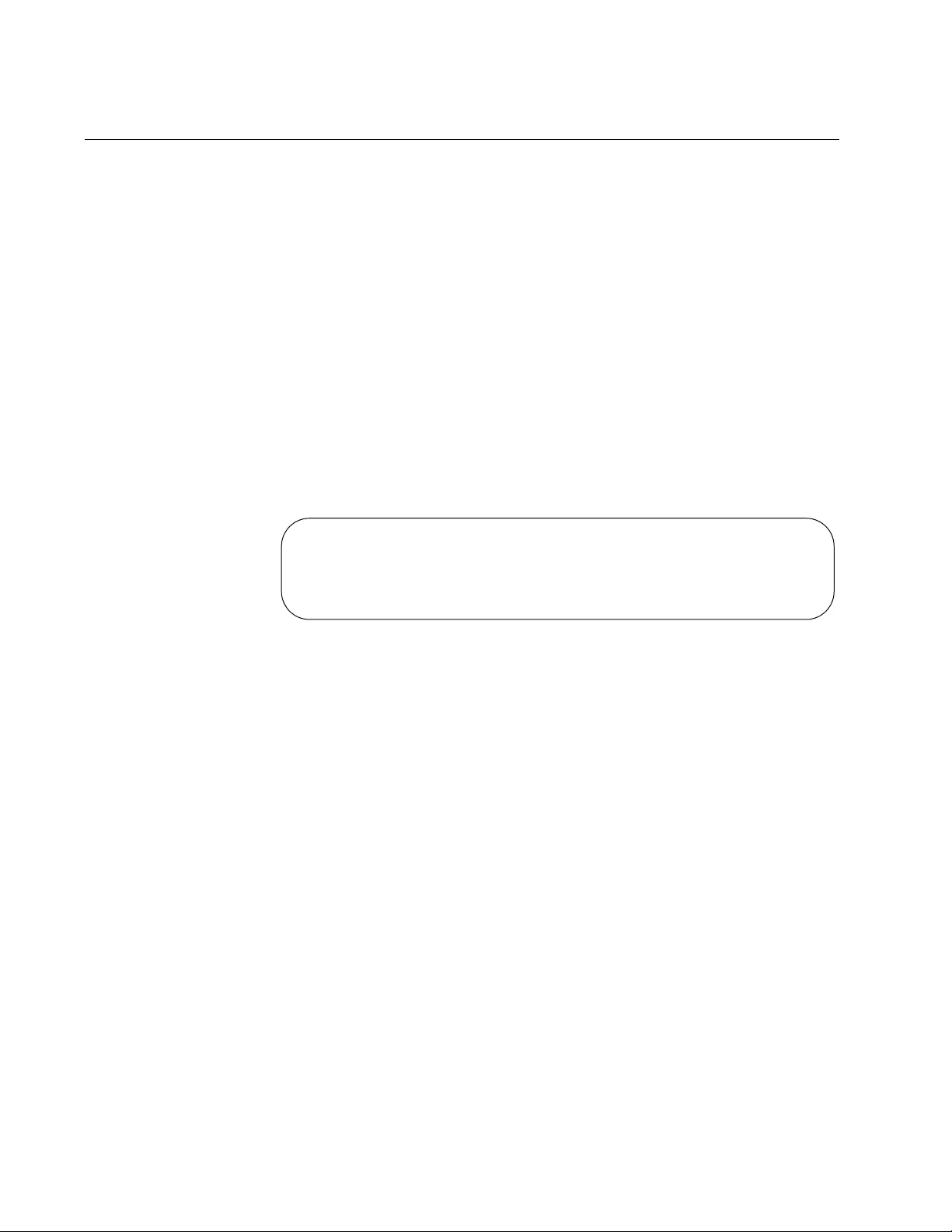
Chapter 69: Private Port VLAN Commands
1052
SHOW VLAN PRIVATE-VLAN
Syntax
show vlan private-vlan
Parameters
None
Mode
Privileged Exec mode
Description
Use this command to display the private-port VLANs on the switch. Here is
an example of the information.
Figure 187. SHOW VLAN PRIVATE-VLAN Command
Example
The following example displays the private-port VLANs on the switch:
awplus# show vlan private-vlan
Private VLANs:
VID Ports
-------------------------------------------------
12 4-8
28 17-24
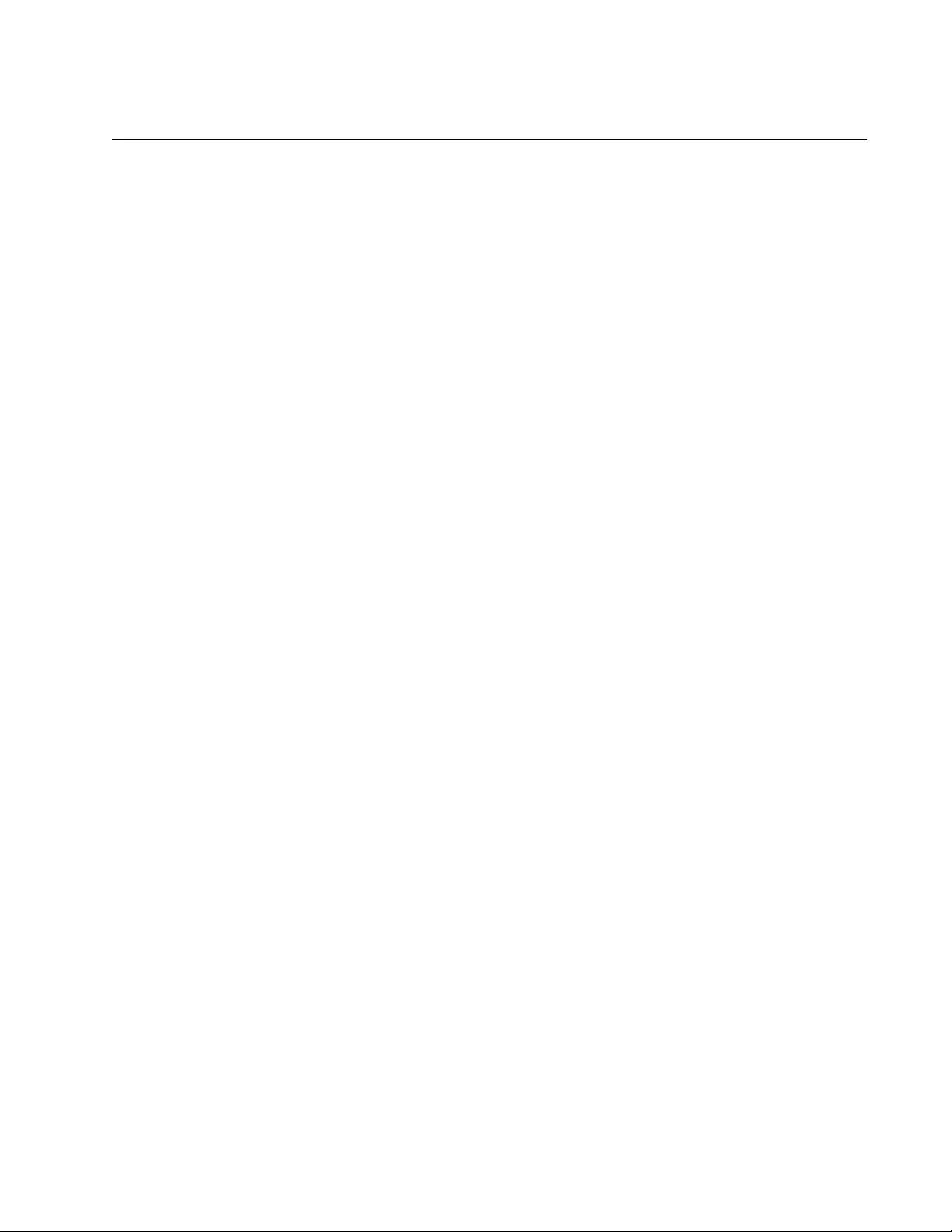
AT-FS970M Switch Command Line User’s Guide
1053
SWITCHPORT MODE PRIVATE-VLAN HOST
Syntax
switchport mode private-vlan host
vid
Parameters
vid
Specifies the VID of a private port VLAN to which ports are to be
added as hosts. Specify a value between 1 and 4094.
Mode
Port Interface mode
Description
Use this command to add host ports to private port VLANs. Devices
connected to host ports in a private port VLAN can only communicate with
the uplink port.
Confirmation Command
“SHOW VLAN PRIVATE-VLAN” on page 1052
Example
This example adds ports 15 to 18 as host ports of a private port VLAN with
the VID 23:
awplus> enable
awplus# configure terminal
awplus(config)# interface port1.0.15-port1.0.18
awplus(config-if)# switchport mode private-vlan host 23
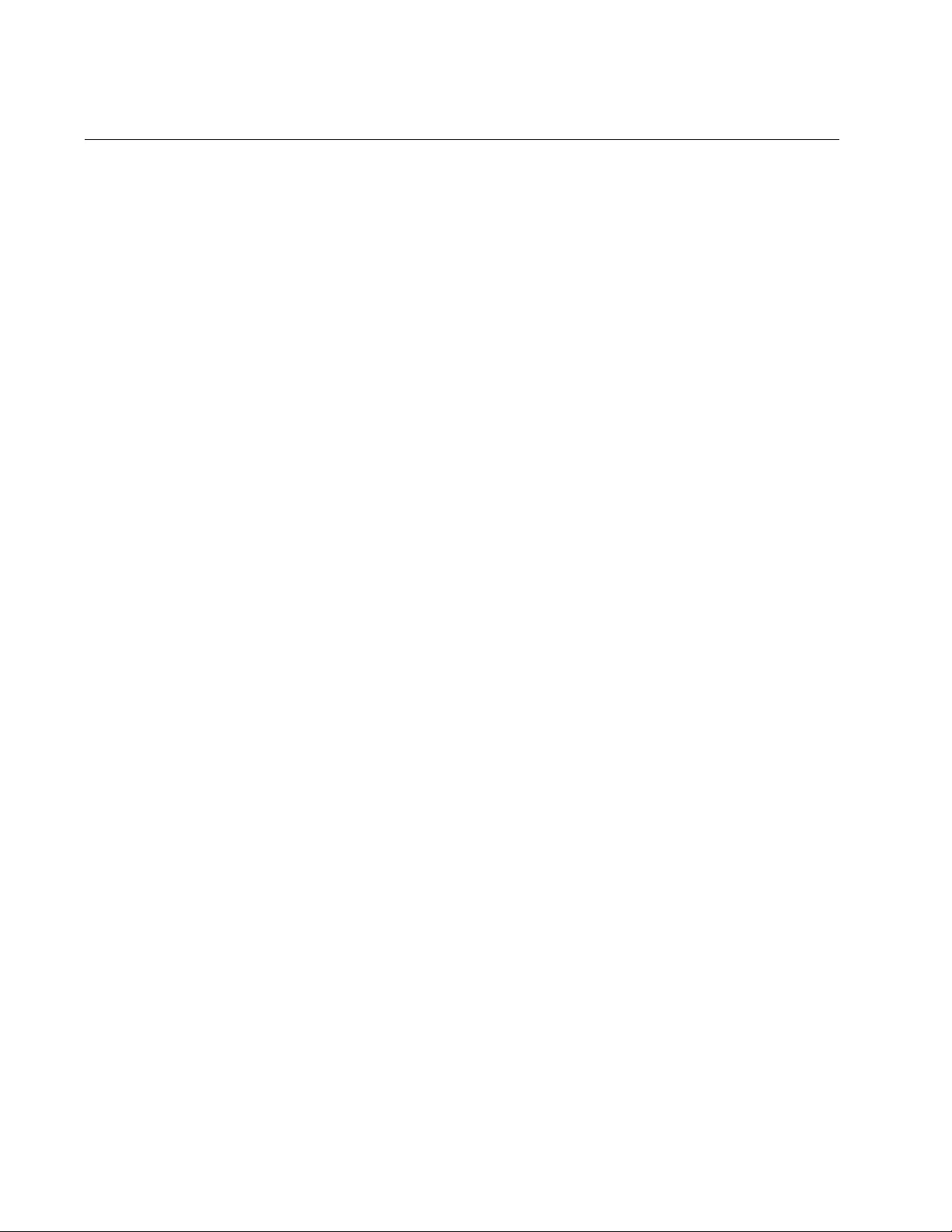
Chapter 69: Private Port VLAN Commands
1054
SWITCHPORT MODE PRIVATE-VLAN PROMISCUOUS
Syntax
switchport mode private-vlan promiscuous
vid
Parameters
vid
Specifies the VID of a private port VLAN to which you are adding a
promiscuous uplink port.
Mode
Port Interface mode
Description
Use this command to add a promiscuous uplink port to a private port
VLAN. A promiscuous port can be an uplink port of just one private VLAN
at a time.
Confirmation Command
“SHOW VLAN PRIVATE-VLAN” on page 1052
Example
This example adds port 14 as an uplink port to a private port VLAN with
the VID 15:
awplus> enable
awplus# configure terminal
awplus(config)# interface port1.0.14
awplus(config-if)# switchport mode private-vlan promiscuous
15
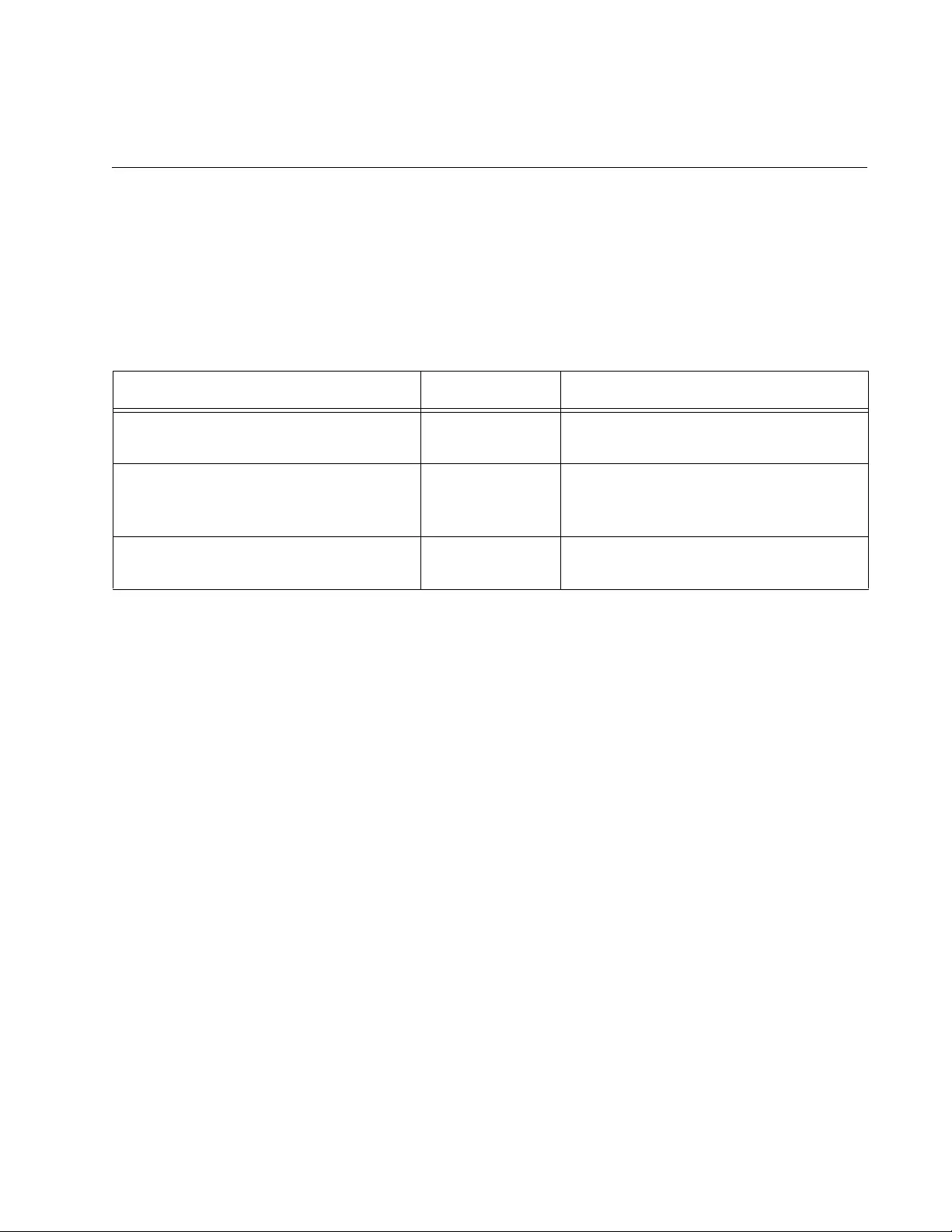
1055
Chapter 70
Voice VLAN Commands
The voice VLAN commands are summarized in Table 107 and described
in detail within the chapter.
Table 107. Voice VLAN Commands
Command Mode Description
“NO SWITCHPORT VOICE VLAN” on
page 1056
Port Interface Removes ports from voice VLANs.
“SWITCHPORT VOICE DSCP” on
page 1057
Port Interface Configures the Layer 3 DSCP value
advertised when LLDP-MED Network
Policy TLVs are transmitted.
“SWITCHPORT VOICE VLAN” on
page 1058
Port Interface Adds ports to voice VLANs.
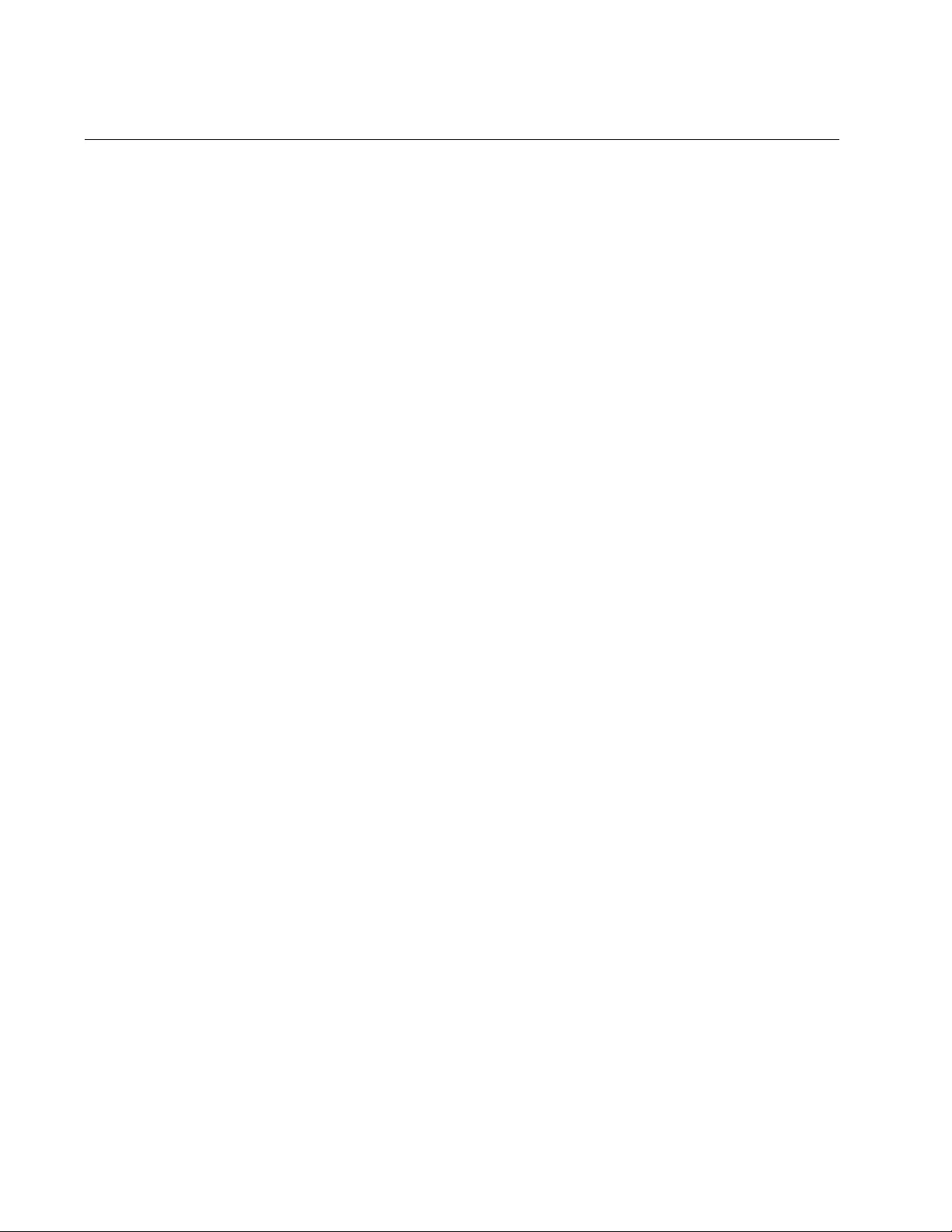
Chapter 70: Voice VLAN Commands
1056
NO SWITCHPORT VOICE VLAN
Syntax
no switchport voice vlan
Parameters
None
Mode
Port Interface mode
Description
Use this command to remove a port from a voice VLAN. A port retains the
CoS priority and DSCP values that were assigned to it when it was a voice
VLAN member.
This command removes LLDP-MED network policy configuration for a
voice device connected to these ports, but does not change the spanning-
tree edge port status.
Confirmation Command
“SHOW VLAN” on page 956
Example
This example removes the voice VLAN assignment from port 1.0.24, and
in turn, disables the transmission of LLDP-MED network policy information
for voice devices on port 1.0.24:
awplus> enable
awplus# configure terminal
awplus(config)# interface port1.0.24
awplus(config-if)# no switchport voice vlan
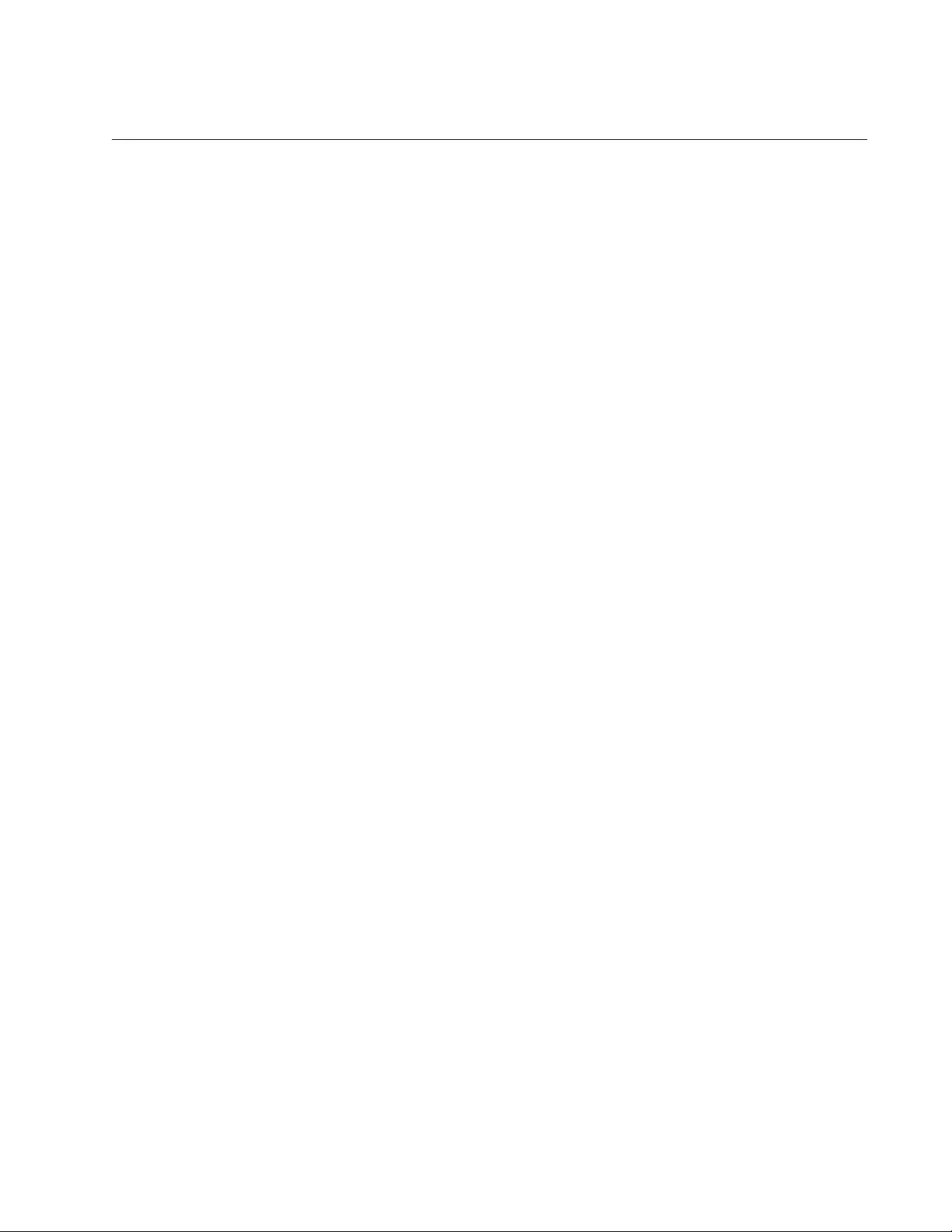
AT-FS970M Switch Command Line User’s Guide
1057
SWITCHPORT VOICE DSCP
Syntax
switchport voice dscp
value
Parameters
value
Specifies a DSCP value of 0 to 63.
Mode
Port Interface mode
Description
Use this command to assign a DSCP value to be advertised on a voice
VLAN enabled port. A port transmits this value in its LLDP-MED network
policy TLV to an IP phone, which, in turn, sends its packets using this
DSCP value. A port can have both voice VLAN DSCP and CoS values.
Use the NO form of this command to remove a DSCP value from a port
without replacing it with a new value. A DSCP value of 0 will be advertised.
Confirmation Command
“SHOW RUNNING-CONFIG” on page 168
Examples
This example assigns the DSCP value 61 to ports 1.0.18 and 1.0.19:
awplus> enable
awplus# configure terminal
awplus(config)# interface port1.0.18,port1.0.19
awplus(config-if)# switchport voice dscp 61
This example removes the DSCP value from port 1.0.3, and a DSCP value
of 0 will be advertised:
awplus> enable
awplus# configure terminal
awplus(config)# interface port1.0.3
awplus(config-if)# no switchport voice dscp
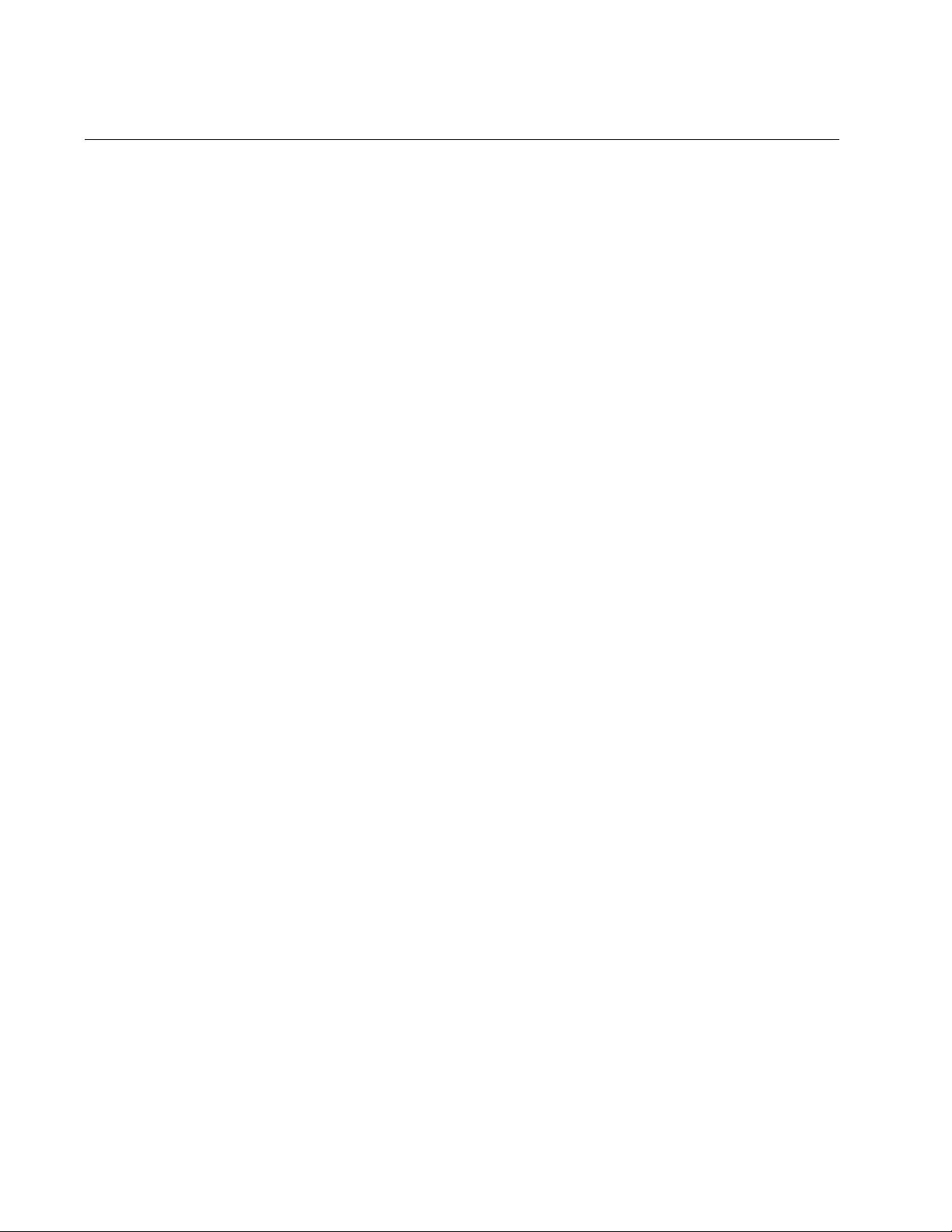
Chapter 70: Voice VLAN Commands
1058
SWITCHPORT VOICE VLAN
Syntax
switchport voice vlan
<vid>|priority <value>|dynamic
Parameters
vid
Specifies the ID number (VID) of the VLAN that functions as the
voice VLAN for ports. You can specify only one VID. The range is 1
to 4094.
priority
Configures the Layer 2 user priority advertised when the
transmission of LLDP-MED Network Policy TLVs for voice devices
is enabled. This is the priority in the User Priority field of the IEEE
802.1Q VLAN tag, also known as the Class of Service (CoS) or
802.1p priority. When LLDP-MED capable IP phones receive this
network policy information, they transmit voice data with the
specified priority.
dynamic
Specifies the VLAN ID with which the IP phone should send
tagged packets that will be assigned by RADIUS authentication.
Mode
Port Interface mode
Description
Use this command to configure the Voice VLAN tagging advertised when
the transmission of LLDP-MED Network Policy TLVs for voice endpoint
devices is enabled. When LLDP-MED capable IP phones receive this
network policy information, they transmit voice data with the specified
tagging. This command also sets the ports to be spanning-tree edge ports,
that is, it enables spanning-tree portfast on the ports.
Use the NO form of this command to remove LLDP-MED network policy
configuration for voice devices connected to these ports. This does not
change the spanning-tree edge port status.
LLDP-MED advertisements, including Network Policy TLVs, are
transmitted via a port if:
LLDP is enabled (LLDP RUN command).
The port is configured to transmit LLDP advertisements—enabled
by default (LLDP TRANSMIT RECEIVE command).
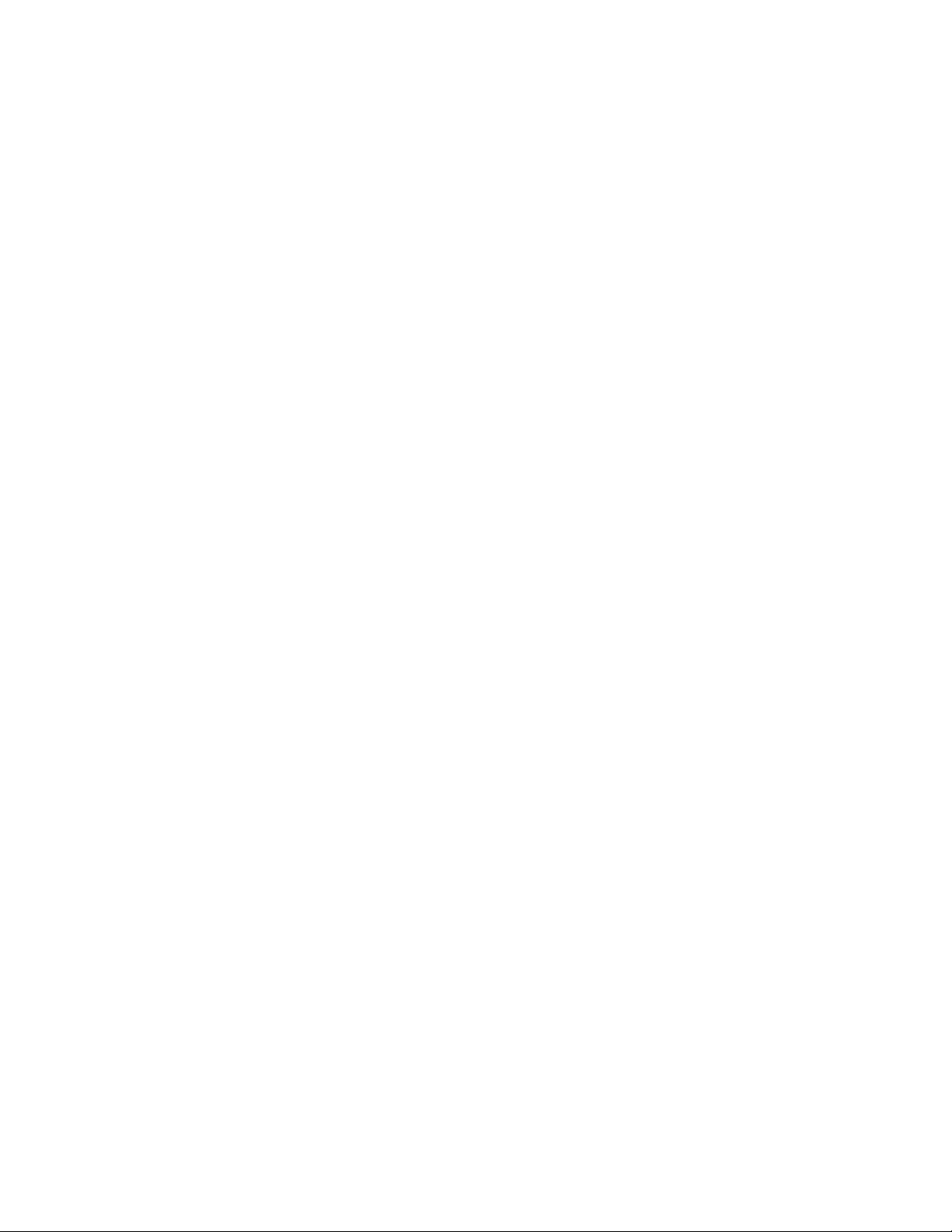
AT-FS970M Switch Command Line User’s Guide
1059
There is an LLDP-MED device connected to the port.
To set the priority value to be advertised for tagged frames, use the
SWITCHPORT VOICE VLAN PRIORITY command.
If the Voice VLAN details are to be assigned by RADIUS, then the
RADIUS server must be configured to send the attribute, Egress-VLANID
(56), in the RADIUS Accept message when authenticating a phone
attached to this port.
If the ports have been set to be edge ports by the SWITCHPORT VOICE
VLAN command, the NO form of this command will leave them unchanged
as edge ports. To set them back to their default non-edge port
configuration, use the NO SPANNING-TREE PORTFAST command (refer
to “NO SPANNING-TREE PORTFAST” on page 859).
The default setting for this feature is disabled.
Confirmation Command
“SHOW RUNNING-CONFIG” on page 168
“SHOW LLDP LOCAL-INFO INTERFACE” on page 1333
Examples
This example tells IP phones connected to port 1.0.5 to send voice data
tagged for VLAN 10:
awplus> enable
awplus# configure terminal
awplus(config)# interface port1.0.5
awplus(config-if)# switchport voice vlan 10
This example assigns the CoS value 5 to ports 1.0.2 and 1.0.3:
awplus> enable
awplus# configure terminal
awplus(config)# interface port1.0.2-port1.0.3
awplus(config-if)# switchport voice vlan priority 5
This example removes the CoS value from port 1.0.16 and returns to the
default CoS value, 5:
awplus> enable
awplus# configure terminal
awplus(config)# interface port1.0.16
awplus(config-if)# no switchport voice vlan priority
This example dynamically configures the VLAN ID advertised to IP phones
connected to port 1.0.1, based on the VLAN assigned by RADIUS
authentication (with the RADIUS attribute, Egress-VLANID, in the RADIUS
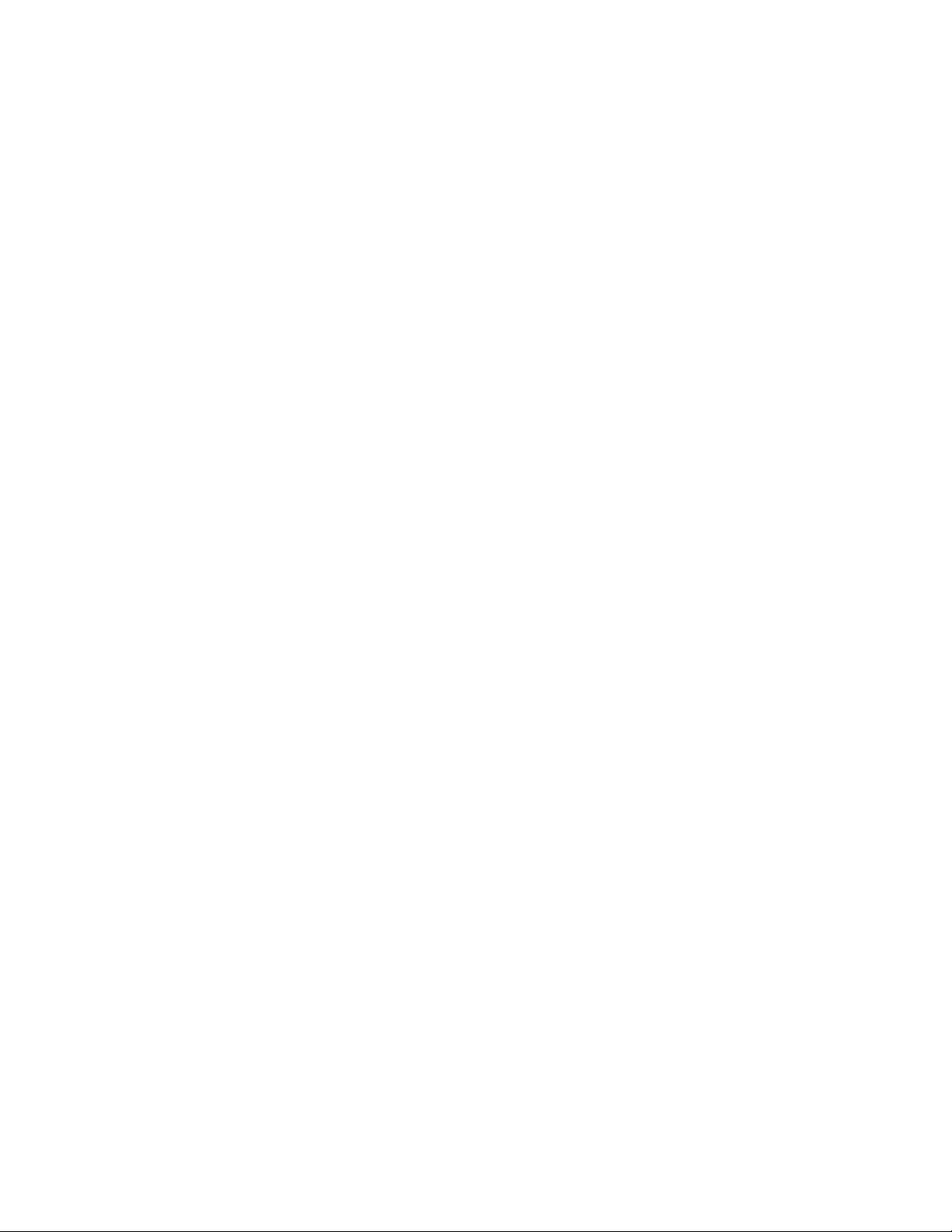
Chapter 70: Voice VLAN Commands
1060
accept packet):
awplus> enable
awplus# configure terminal
awplus(config)# interface port1.0.1
awplus(config-if)# switchport voice vlan dynamic
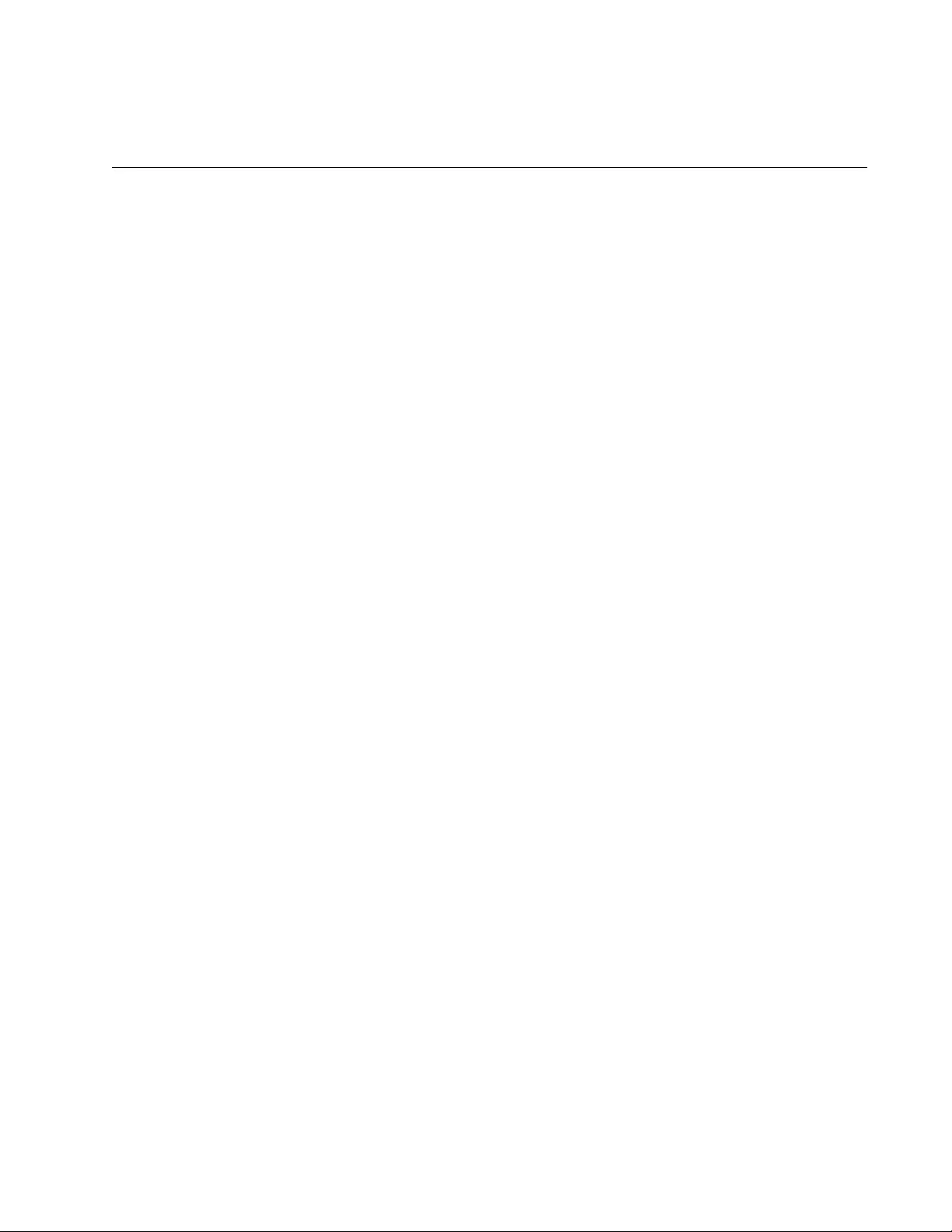
1061
Section IX
Port Security
This section contains the following chapters:
Chapter 71, “MAC Address-based Port Security” on page 1063
Chapter 72, “MAC Address-based Port Security Commands” on page
1073
Chapter 73, “802.1x Port-based Network Access Control” on page
1087
Chapter 74, “802.1x Port-based Network Access Control Commands”
on page 1117
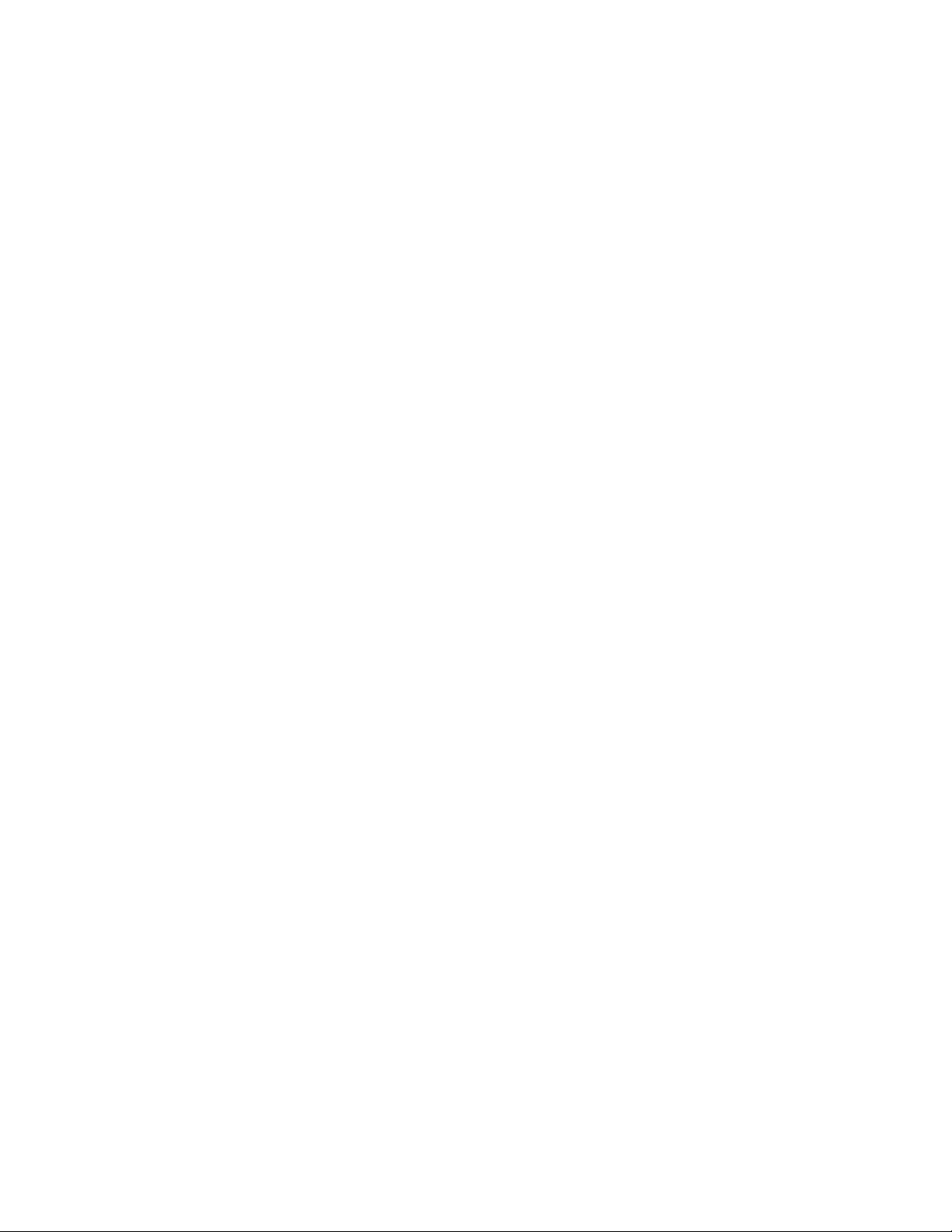
1062
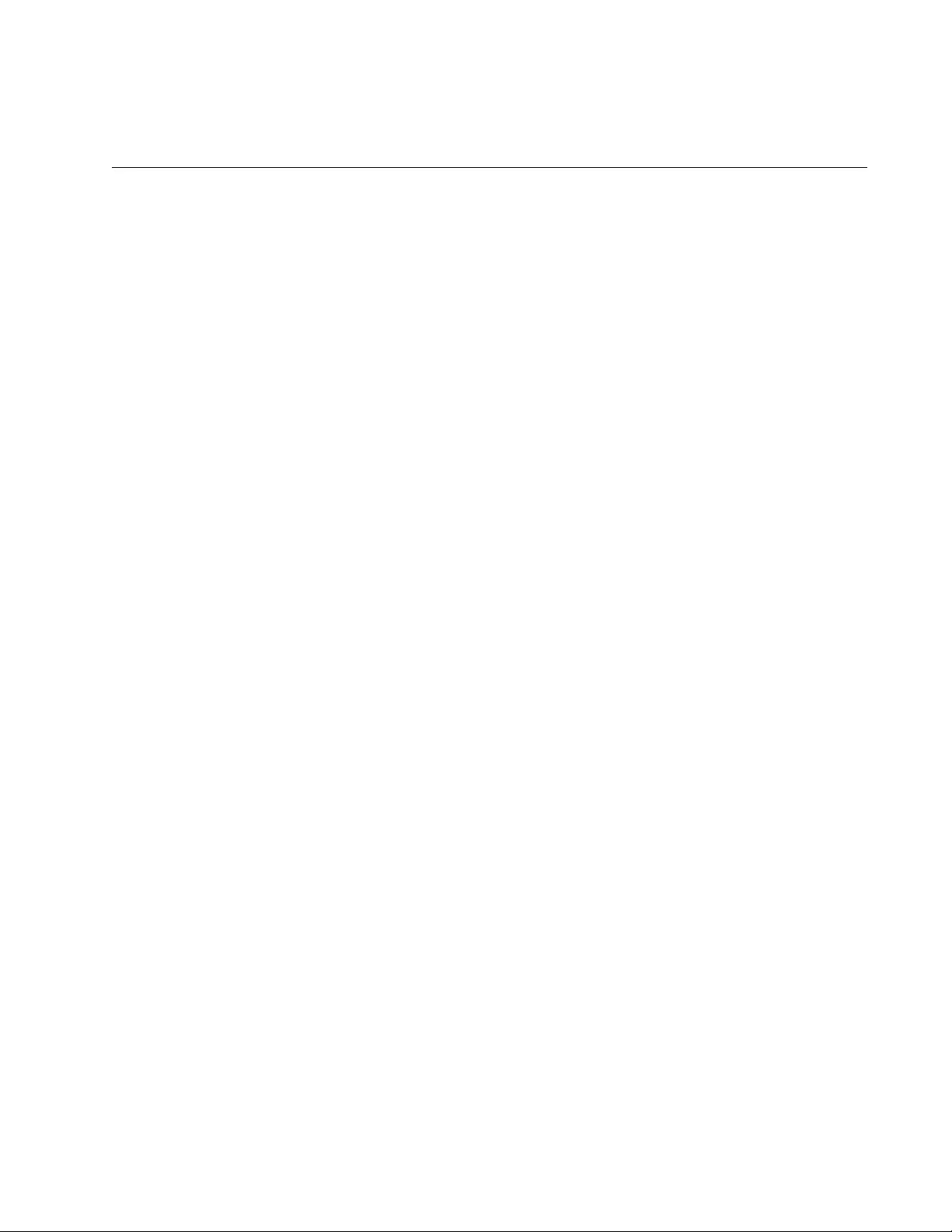
1063
Chapter 71
MAC Address-based Port Security
This chapter contains the following topics:
“Overview” on page 1064
“Configuring Ports” on page 1066
“Enabling MAC Address-based Security on Ports” on page 1068
“Disabling MAC Address-based Security on Ports” on page 1069
“Displaying Port Settings” on page 1070
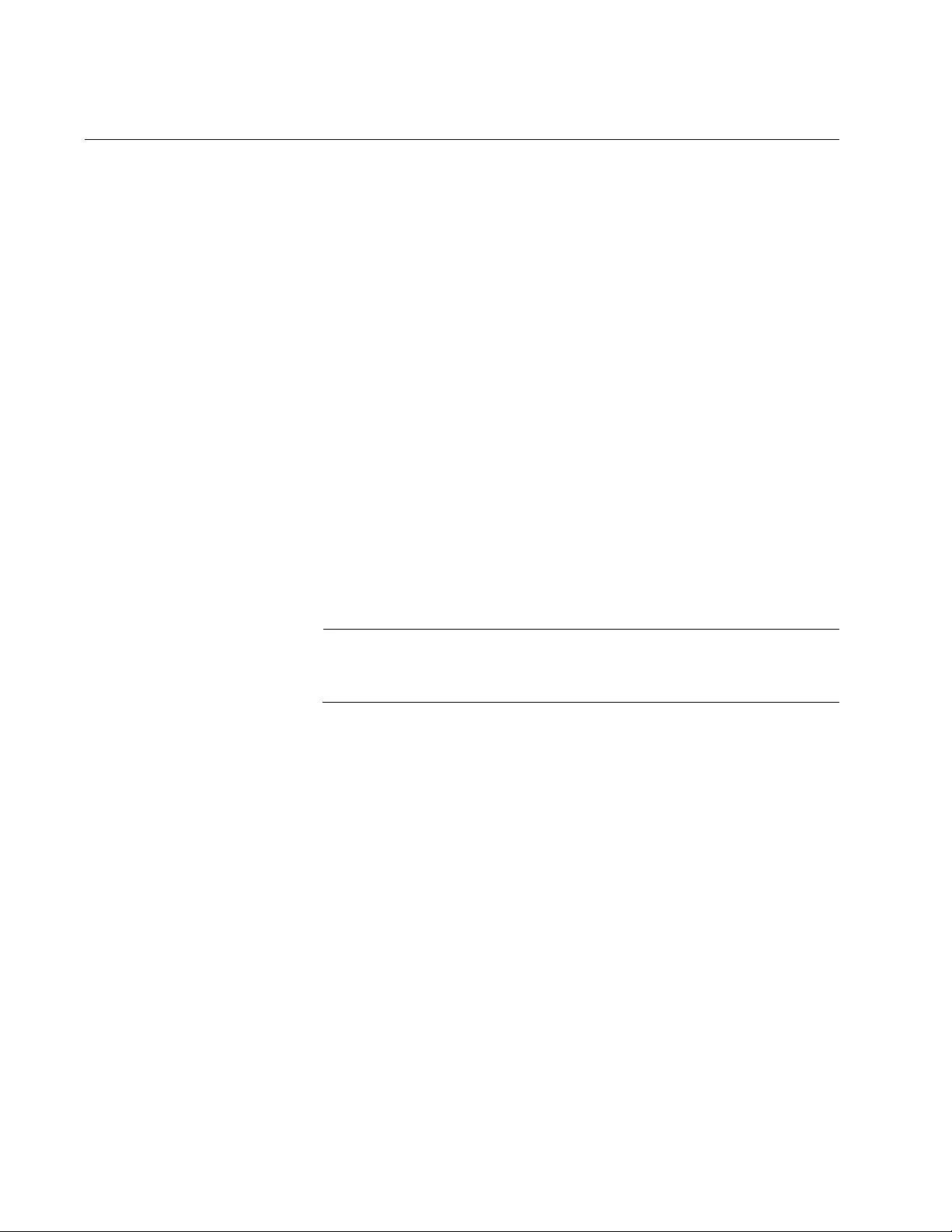
Chapter 71: MAC Address-based Port Security
1064
Overview
This feature lets you control access to the ports on the switch based on
the source MAC addresses of the network devices. You specify the
maximum number of source MAC addresses that ports can learn. Ports
that learn their maximum number of addresses discard packets that have
new, unknown addresses, preventing access to the switch by any further
devices.
As an example, if you configure port 3 on the switch to learn no more than
five source MAC addresses, the port learns up to five address and
forwards the ingress packets of the devices that belong to those
addresses. If the port receives ingress packets that have source MAC
addresses other than the five it has already learned, it discards those
packets to prevent the devices from passing traffic through the switch.
Static Versus
Dynamic
Addresses
The MAC addresses that the ports learn can be stored as either static or
dynamic addresses in the MAC address table in the switch. Ports that
store the addresses as static addresses never learn any new addresses
after they have learned their maximum number. In contrast, ports that
store the addresses as dynamic addresses can learn new addresses
when addresses are timed out from the table by the switch. The addresses
are aged out according to the aging time of the MAC address table.
Note
For background information on the aging time of the MAC address
table, refer to “Overview” on page 416.
Intrusion Actions The intrusion actions define what the switch does when ports that have
learned their maximum number of MAC addresses receive packets that
have unknown source MAC addresses. The possible settings are:
Protect - Ports discard those frames that have unknown MAC
addresses. No other action is taken. For example, if port 14 is
configured to learn 18 addresses, it starts to discard packets with
unknown source MAC addresses after learning 18 MAC
addresses.
Restrict - This is the same as the protect action, except that the
switch sends SNMP traps when the ports discard frames. For
example, if port 12 is configured to learn two addresses, the switch
sends a trap every time the port, after learning two addresses,
discards a packet that has an unknown MAC address.
Shutdown - The switch disables the ports and sends SNMP traps.
For example, if port 5 is configured to learn three MAC addresses,
it is disabled by the switch to prevent it from forwarding any further
traffic if it receives a packet with an unknown source MAC address,
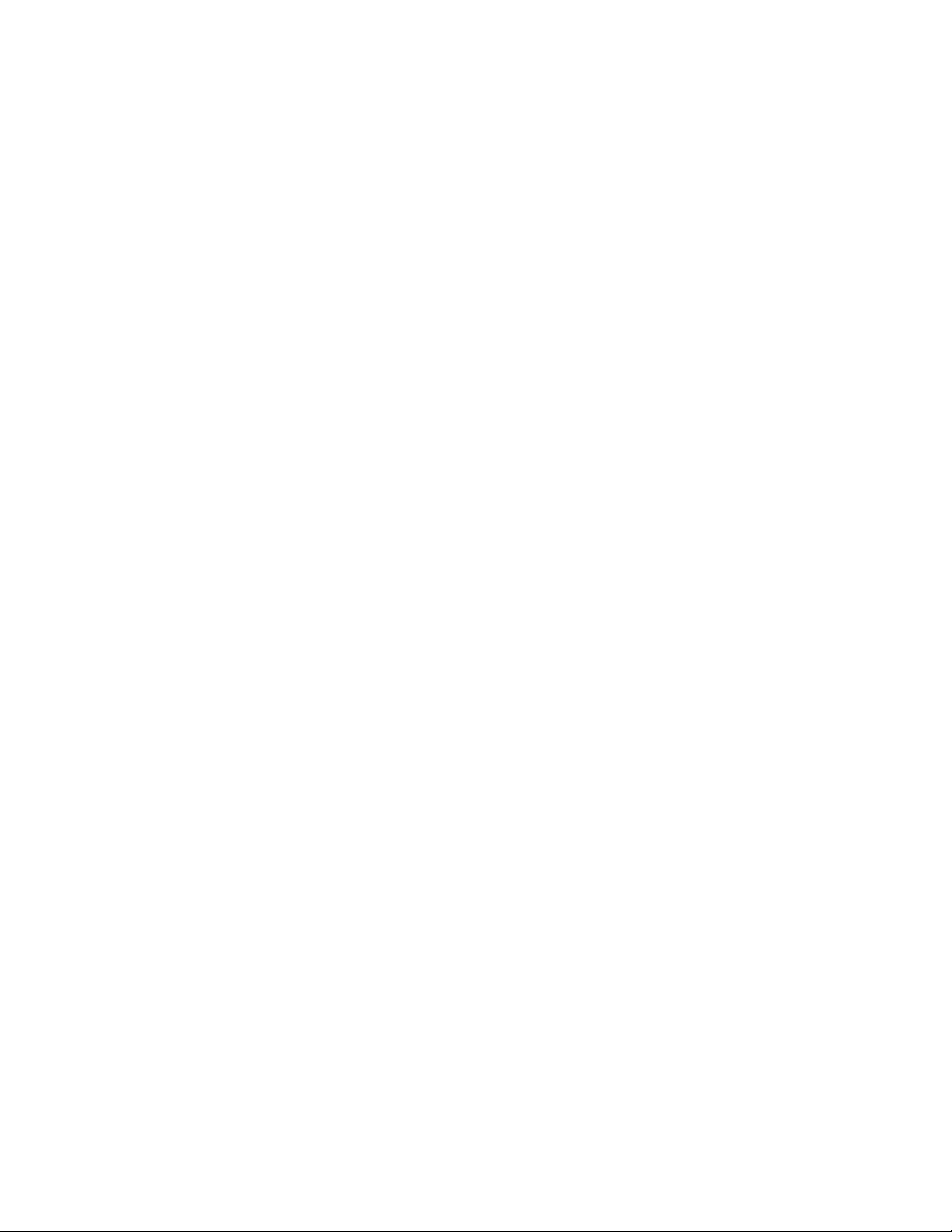
AT-FS970M Switch Command Line User’s Guide
1065
after learning three addresses. The switch also sends an SNMP
trap.
Guidelines Here are the guidelines to MAC address-based port security:
The filtering of a packet occurs on the ingress port, not on the
egress port.
You cannot use MAC address-based port security and 802.1x port-
based access control on the same port. To configure a port as an
Authenticator or Supplicant in 802.1x port-based access control,
you must remove MAC address-based port security.
This type of port security is supported on optional SFP modules.
You can manually add static addresses to ports that are configured
for this security. The manually added addresses are not counted
against the maximum number of addresses the ports can learn.
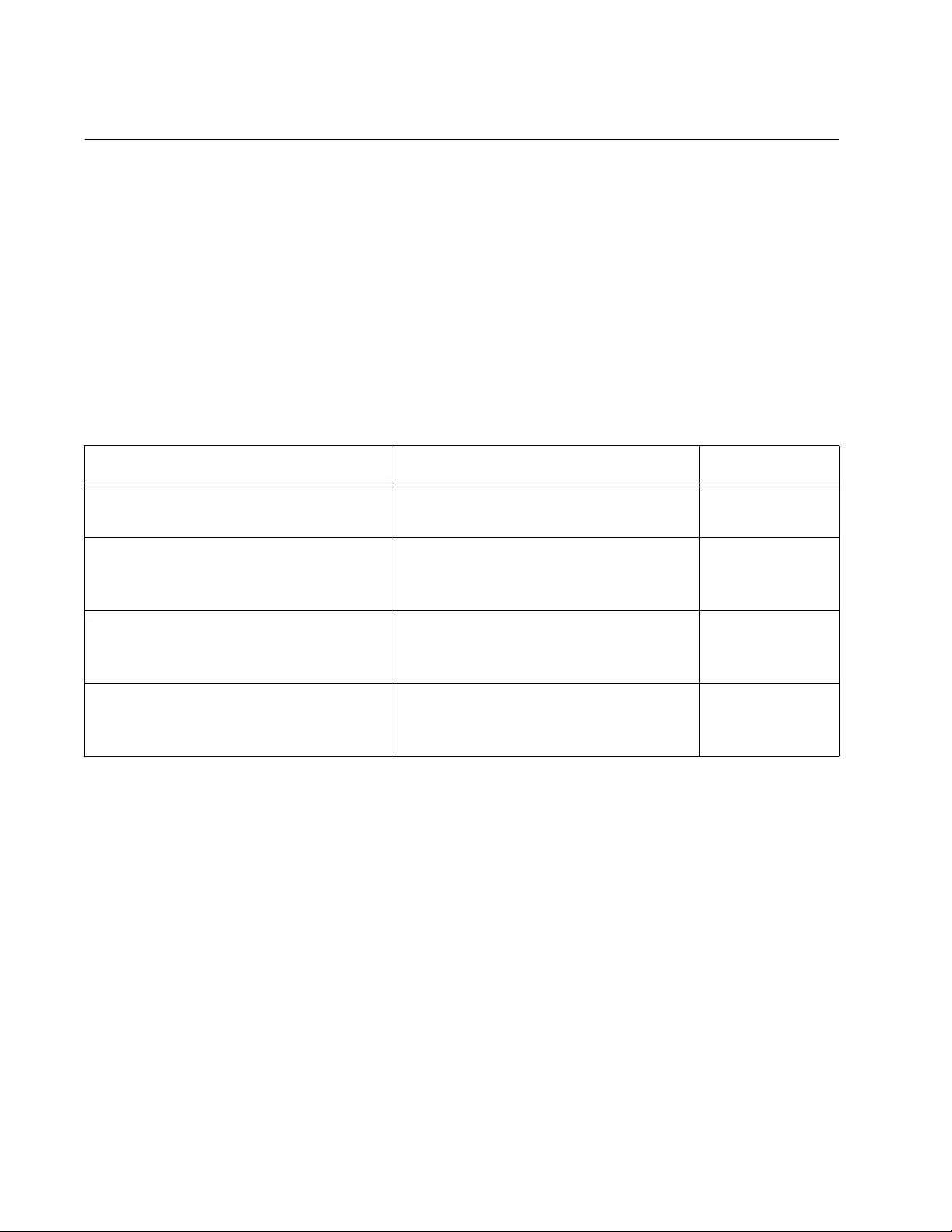
Chapter 71: MAC Address-based Port Security
1066
Configuring Ports
There are three things you need to decide before you configure MAC
address-based port security on the ports. They are:
What is the maximum number of source MAC addresses the ports
can learn?
Should the source MAC addresses learned by the ports be stored
as dynamic or static addresses in the MAC address table?
Is the intrusion action protect, restrict, or shutdown?
See Table 108 for a list of the commands.
These commands are found in the Port Interface mode and can be
entered in any order when you configure the ports.
Here are a few examples on how to use the commands. In this first
example, ports 4 and 5 are configured to learn up to 25 source MAC
addresses each, and to store the addresses as static addresses in the
MAC address table. The intrusion action is set to protect so that the ports
discard packets with unknown MAC addresses after they have learned the
maximum number of addresses, but the switch does not send SNMP
traps:
Table 108. MAC Address-based Port Security Commands and Descriptions
To Use This Command Range
Set the maximum number of source
MAC addresses a port can learn.
SWITCHPORT PORT-SECURITY
MAXIMUM value
0 to 255
addresses
Configure ports to save the source
MAC addresses as dynamic
addresses in the MAC address table.
SWITCHPORT PORT-SECURITY
AGING
-
Configure ports to save the source
MAC addresses as static addresses in
the MAC address table.
NO SWITCHPORT PORT-SECURITY
AGING
-
Set the intrusion action on the ports. SWITCHPORT PORT-SECURITY
VIOLATION PROTECT|RESTRICT|
SHUTDOWN
-
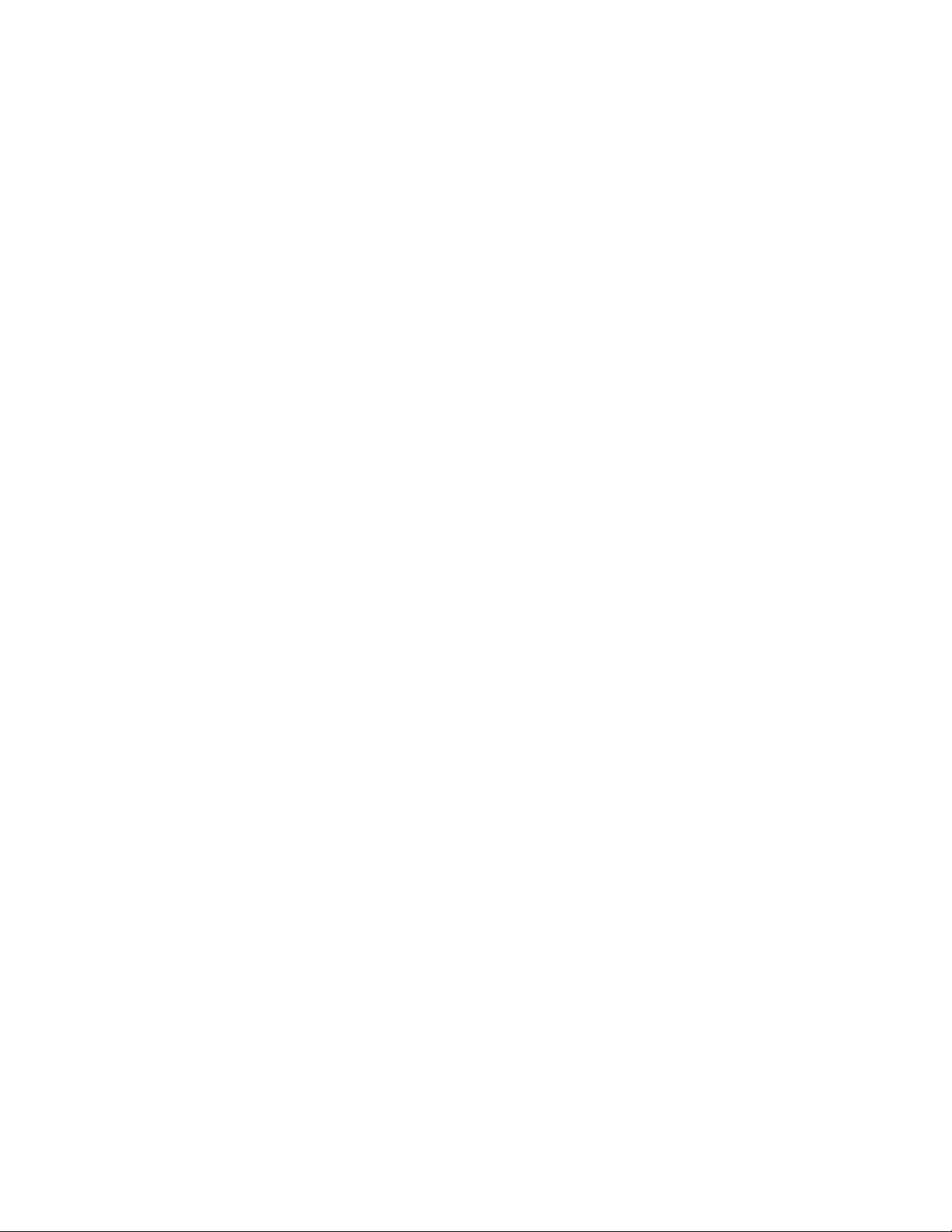
AT-FS970M Switch Command Line User’s Guide
1067
awplus> enable
awplus# configure terminal
awplus(config)# interface port1.0.4,port1.0.5
awplus(config-if)# switchport port-security maximum 25
awplus(config-if)# no switchport port-security aging
awplus(config-if)# switchport port-security violation
protect
This example configures port 16 to learn 45 MAC addresses. The
addresses are stored as dynamic addresses in the table so that inactive
addresses are deleted, permitting the port to learn new addresses. The
intrusion action is set to restrict so that the switch sends SNMP traps if the
port, after learning 45 source MAC addresses, discards packets with
unknown source MAC addresses:
awplus> enable
awplus# configure terminal
awplus(config)# interface port1.0.16
awplus(config-if)# switchport port-security maximum 45
awplus(config-if)# switchport port-security aging
awplus(config-if)# switchport port-security violation
restrict
This example configures ports 8 and 20 to learn up to five MAC addresses
each. The addresses are stored as static addresses in the table, so that
they are never aged out, even when the source nodes are inactive. The
intrusion action is set to Shutdown, which disables the ports if they receive
packets with unknown source packets after they learn five MAC
addresses:
awplus> enable
awplus# configure terminal
awplus(config)# interface port1.0.8,port1.0.20
awplus(config-if)# switchport port-security maximum 5
awplus(config-if)# no switchport port-security aging
awplus(config-if)# switchport port-security violation
shutdown
After configuring the ports, go to “Displaying Port Settings” on page 1070
to confirm the settings before activating port security.
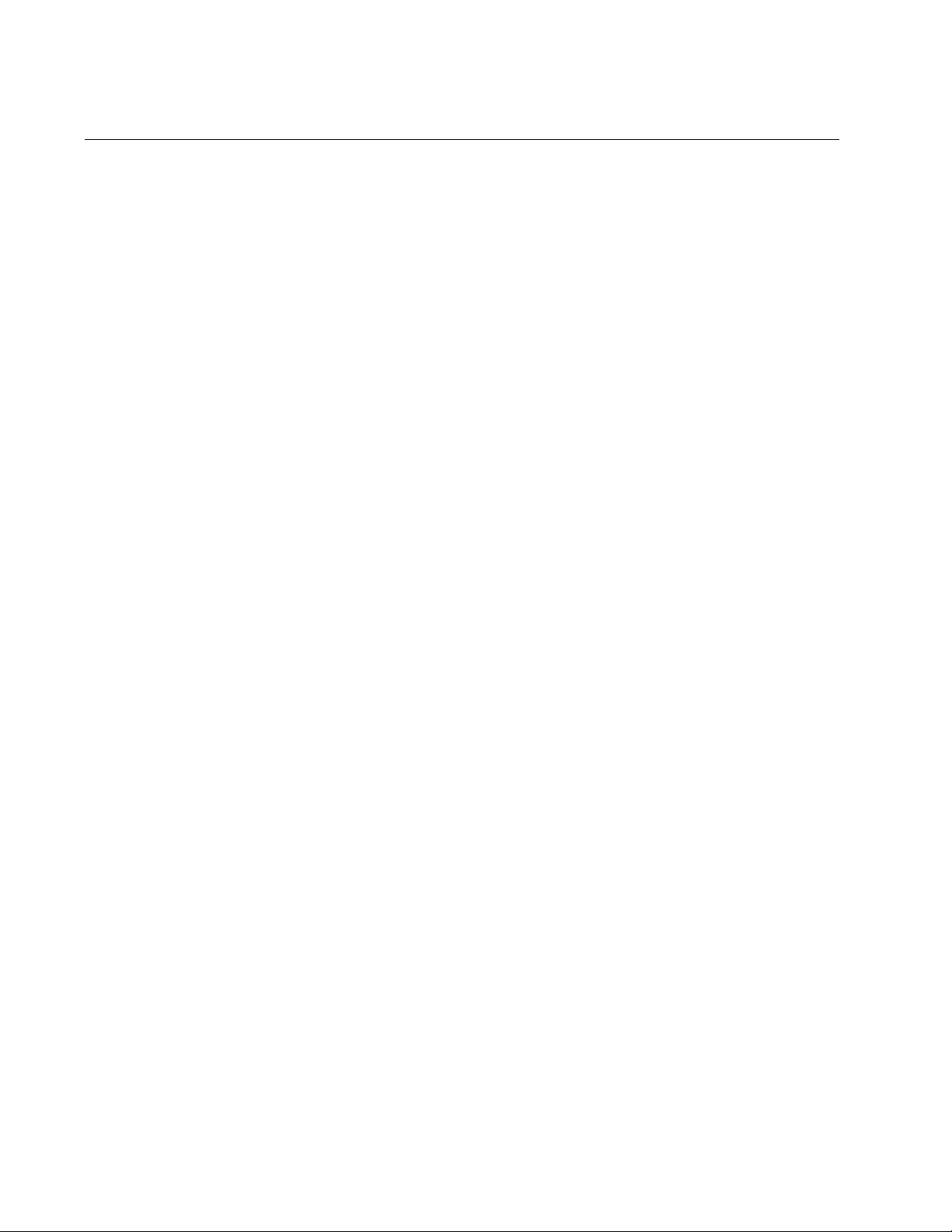
Chapter 71: MAC Address-based Port Security
1068
Enabling MAC Address-based Security on Ports
After you have configured a port for MAC address-based security, as
explained in “Configuring Ports” on page 1066, and confirmed the
settings, as explained in “Displaying Port Settings” on page 1070, you are
ready to activate the feature on the ports. This is accomplished with the
SWITCHPORT PORT-SECURITY command in the Port Interface mode.
This example of the command activates port security on ports 16 to 24:
awplus> enable
awplus# configure terminal
awplus(config)# interface port1.0.16-port1.0.24
awplus(config-if)# switchport port-security
To confirm the activation, return to “Displaying Port Settings” on
page 1070. The Security Enabled field in the SHOW PORT-SECURITY
INTERFACE command should have a status of Yes.
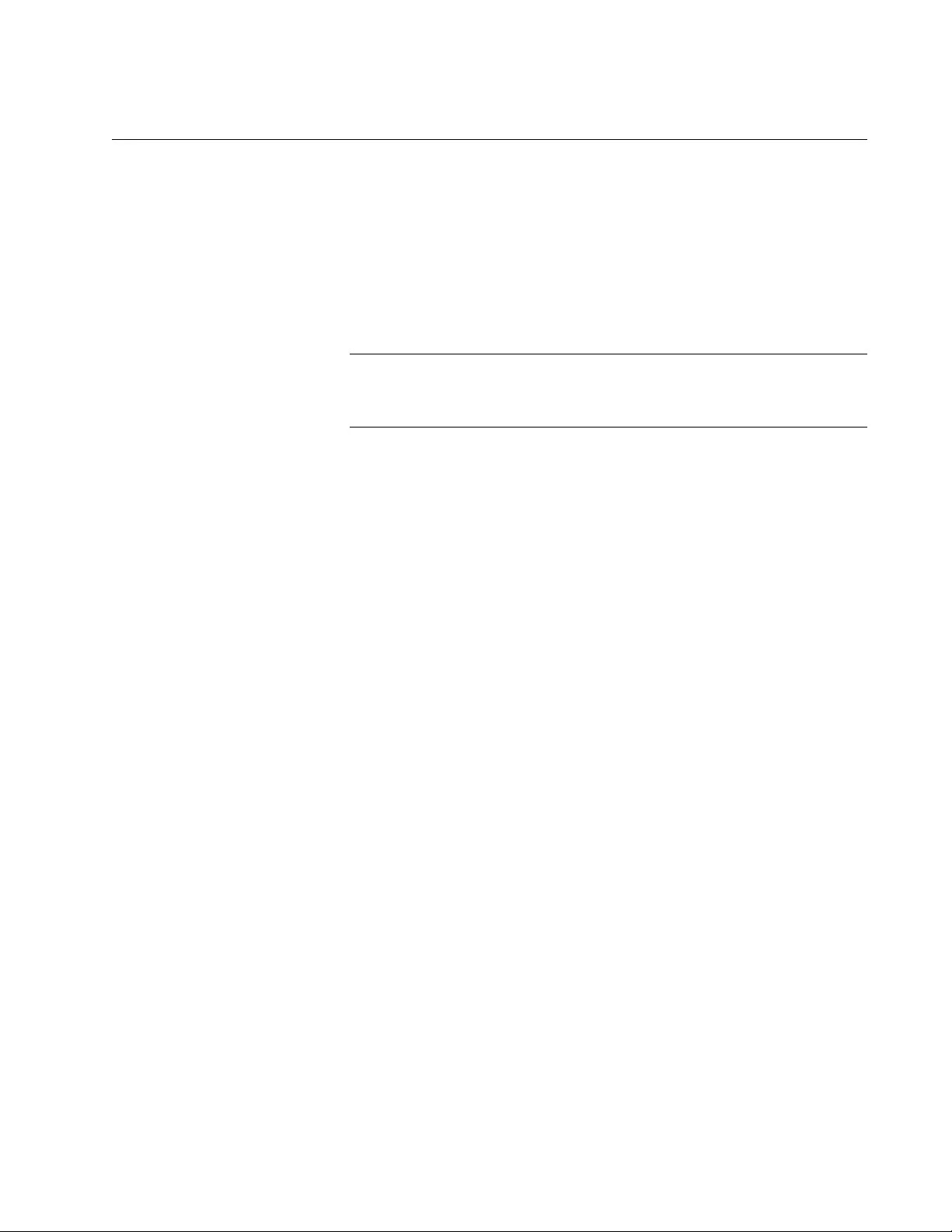
AT-FS970M Switch Command Line User’s Guide
1069
Disabling MAC Address-based Security on Ports
To remove MAC address-based security from ports, use the NO
SWITCHPORT PORT-SECURITY command in the Port Interface mode.
This example of the command removes port security from port 23:
awplus> enable
awplus# configure terminal
awplus(config)# interface port1.0.23
awplus(config-if)# no switchport port-security
Note
To activate ports that were disabled by the shutdown intrusion
action, refer to “NO SHUTDOWN” on page 221.
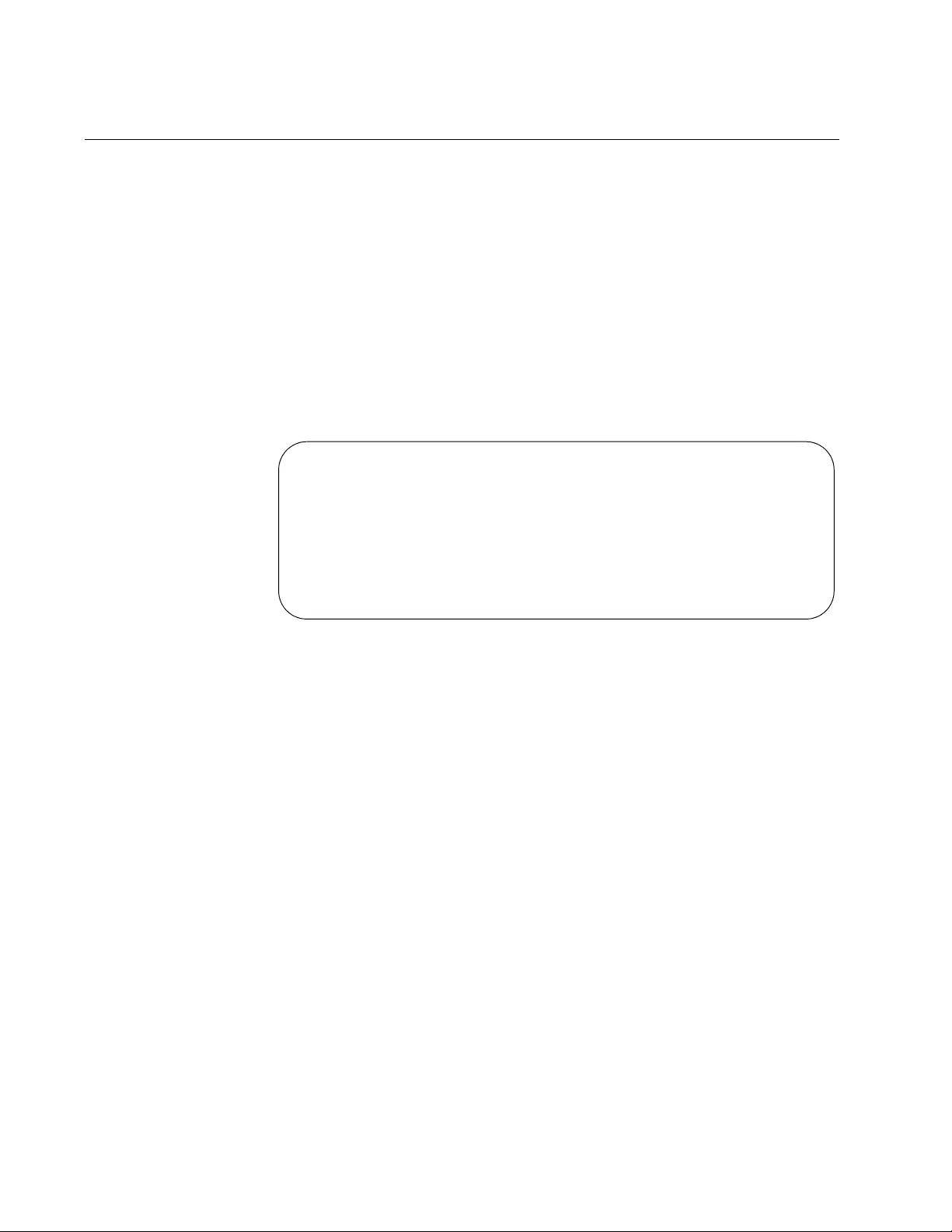
Chapter 71: MAC Address-based Port Security
1070
Displaying Port Settings
There are two commands that display information about the MAC
address-based port security on the ports on the switch. The one that you
are likely to use the most often is the SHOW PORT-SECURITY
INTERFACE command in the Privileged Exec mode. It displays all the
possible information. Here is the format of the command:
show port-security interface
port
This example displays the settings for port 2:
awplus# show port-security interface port1.0.2
An example is shown in Figure 188.
Figure 188. SHOW PORT-SECURITY INTERFACE Command
The fields are defined in Table 110 on page 1076.
If you are interested in viewing just the number of packets the ports have
discarded because they had invalid source MAC addresses, you can use
the SHOW PORT-SECURITY INTRUSTION INTERFACE command.
Here is the format of the command:
show port-security intrusion interface
port
This example displays the number of discarded packets on port 17:
awplus# show port-security intrusion interface port1.0.17
Port Security Configuration - Port1.0.2
----------------------------------------------
Security Enabled : YES
Port Status : ENABLED
Violation Mode : PROTECT
Aging : NO
Maximum MAC Addresses : 0
Current Learned Addresses : 0
Lock Status : UNLOCKED
Security Violation Count : 0
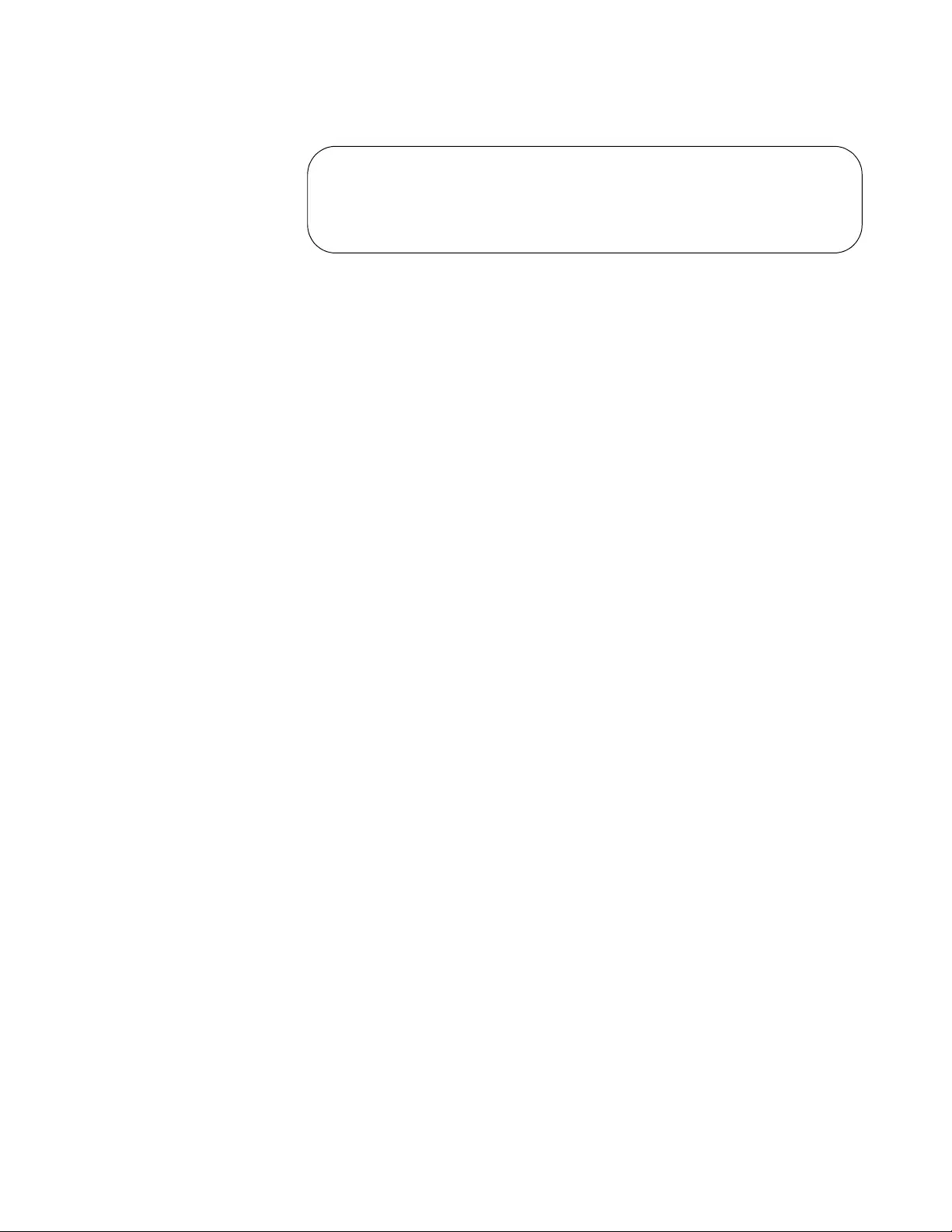
AT-FS970M Switch Command Line User’s Guide
1071
Figure 189 is an example of the information.
Figure 189. Example of SHOW PORT-SECURITY INTRUSION
INTERFACE Command
Port Security Intrusion List (Last 256 Intrusions)
--------------------------------------------------------
Interface: Port 1.0.17 - 2 intrusion(s) detected
0015.77b1.8510 eccd.6d48.4488
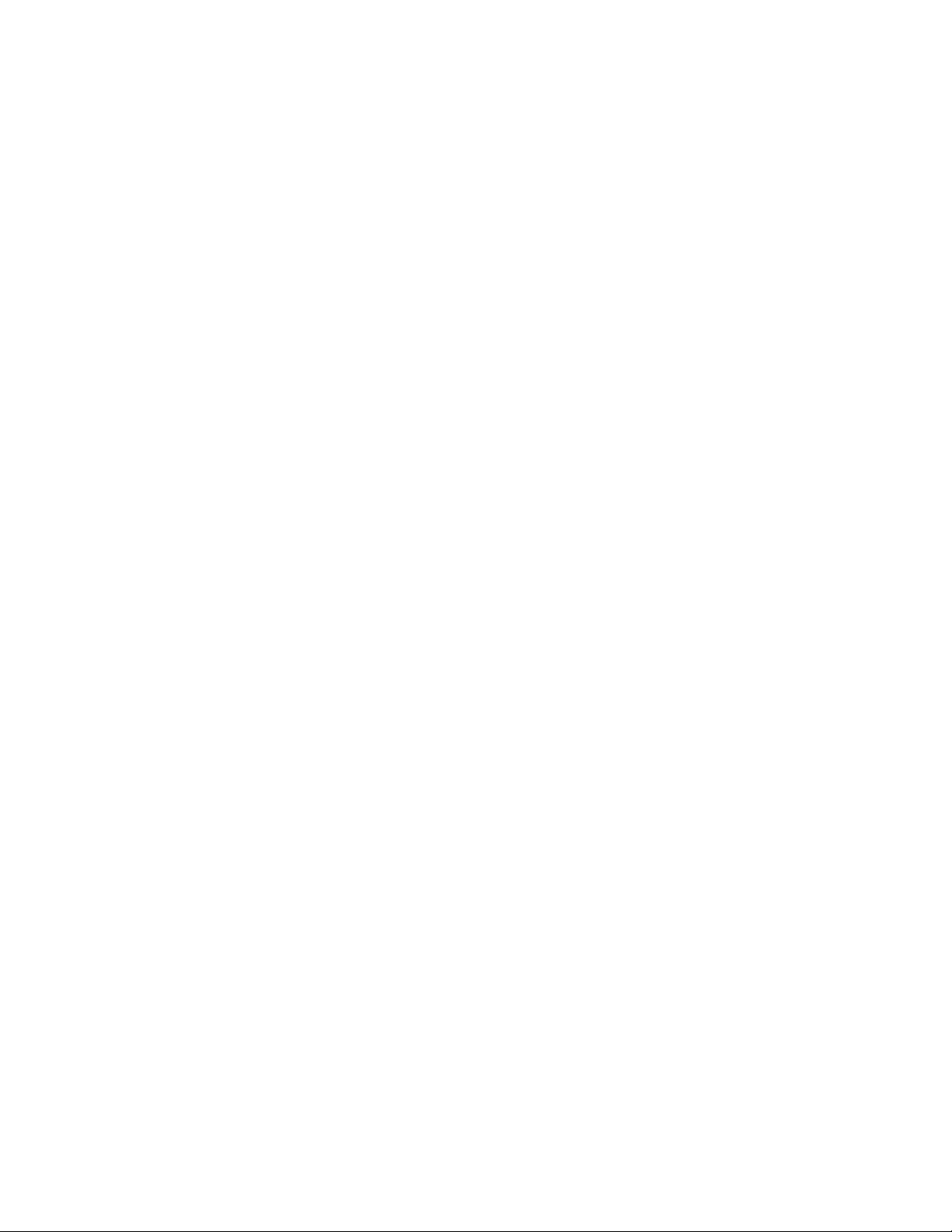
Chapter 71: MAC Address-based Port Security
1072
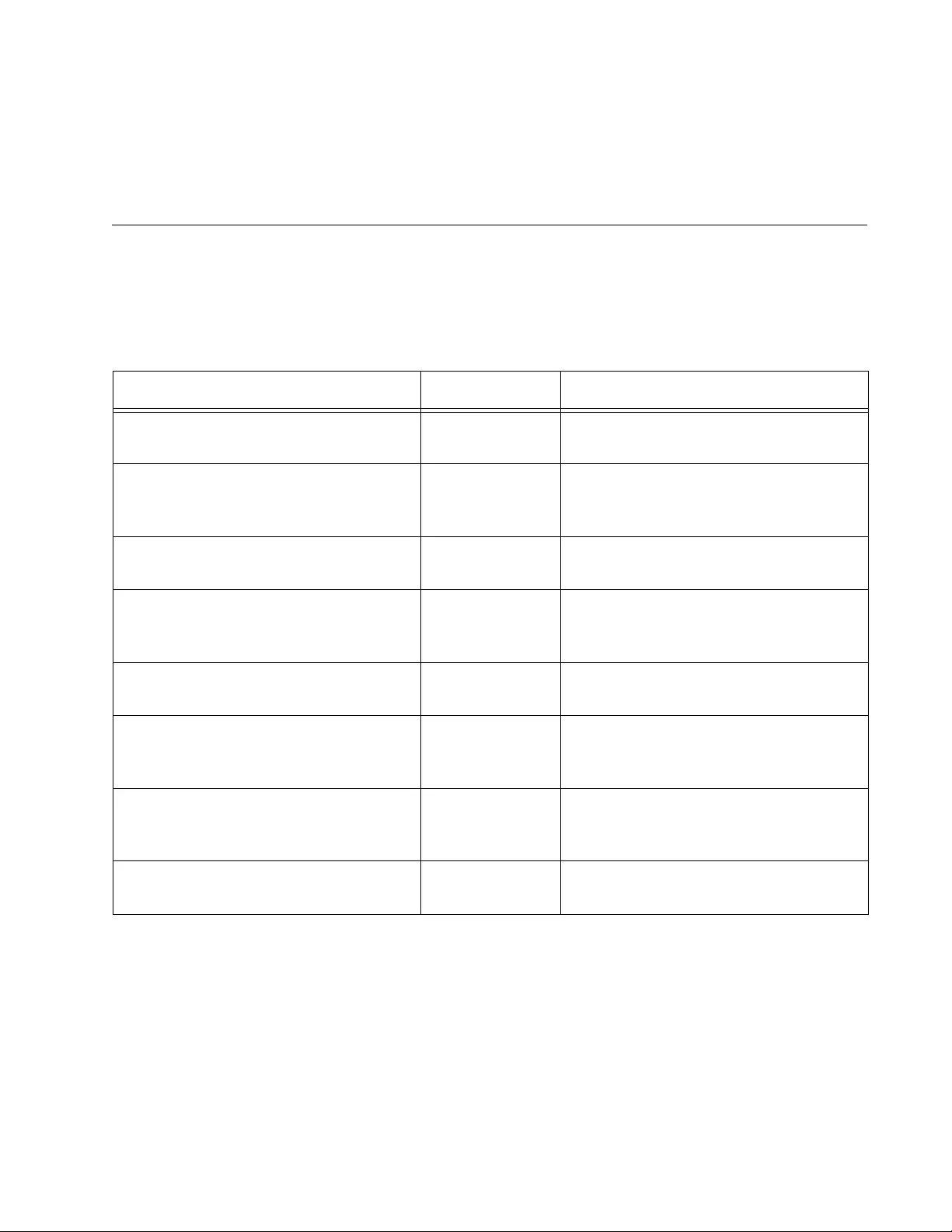
1073
Chapter 72
MAC Address-based Port Security
Commands
The MAC address-based port security commands are summarized in
Table 109 and described in detail within the chapter.
Table 109. MAC Address-based Port Security Commands
Command Mode Description
“NO SWITCHPORT PORT-
SECURITY” on page 1074
Port Interface Removes MAC address-based
security from ports.
“NO SWITCHPORT PORT-
SECURITY AGING” on page 1075
Port Interface Configures ports to add the source
MAC addresses as static MAC
address in the MAC address table.
“SHOW PORT-SECURITY
INTERFACE” on page 1076
Privileged Exec Displays the security mode settings of
the ports
“SHOW PORT-SECURITY
INTRUSION INTERFACE” on
page 1079
Privileged Exec Displays the number of packets the
ports have discarded.
“SWITCHPORT PORT-SECURITY”
on page 1081
Port Interface Activates MAC address-based
security on ports.
“SWITCHPORT PORT-SECURITY
AGING” on page 1082
Port Interface Configures ports to add the source
MAC addresses as dynamic MAC
address in the MAC address table.
“SWITCHPORT PORT-SECURITY
MAXIMUM” on page 1083
Port Interface Specifies the maximum number of
dynamic MAC addresses that ports
can learn.
“SWITCHPORT PORT-SECURITY
VIOLATION” on page 1084
Port Interface Specifies the intrusion actions of the
ports.
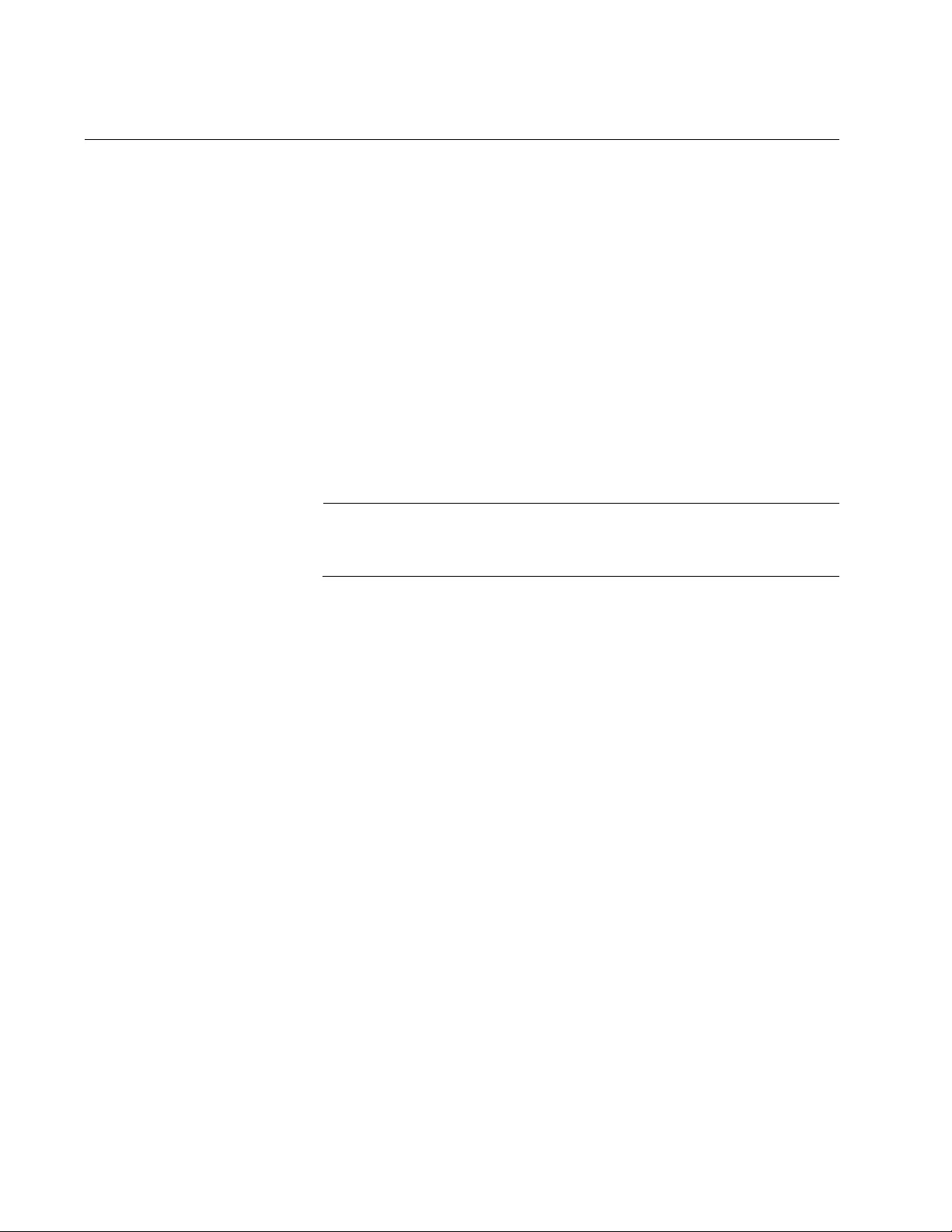
Chapter 72: MAC Address-based Port Security Commands
1074
NO SWITCHPORT PORT-SECURITY
Syntax
no switchport port-security
Parameters
None
Mode
Port Interface mode
Description
Use this command to remove MAC address-based security from the ports.
Note
To activate ports that were disabled by the shutdown intrusion
action, refer to “NO SHUTDOWN” on page 221.
Confirmation Command
“SHOW PORT-SECURITY INTERFACE” on page 1076
Example
This example removes MAC address-based security from port 14:
awplus> enable
awplus# configure terminal
awplus(config)# interface port1.0.14
awplus(config-if)# no switchport port-security
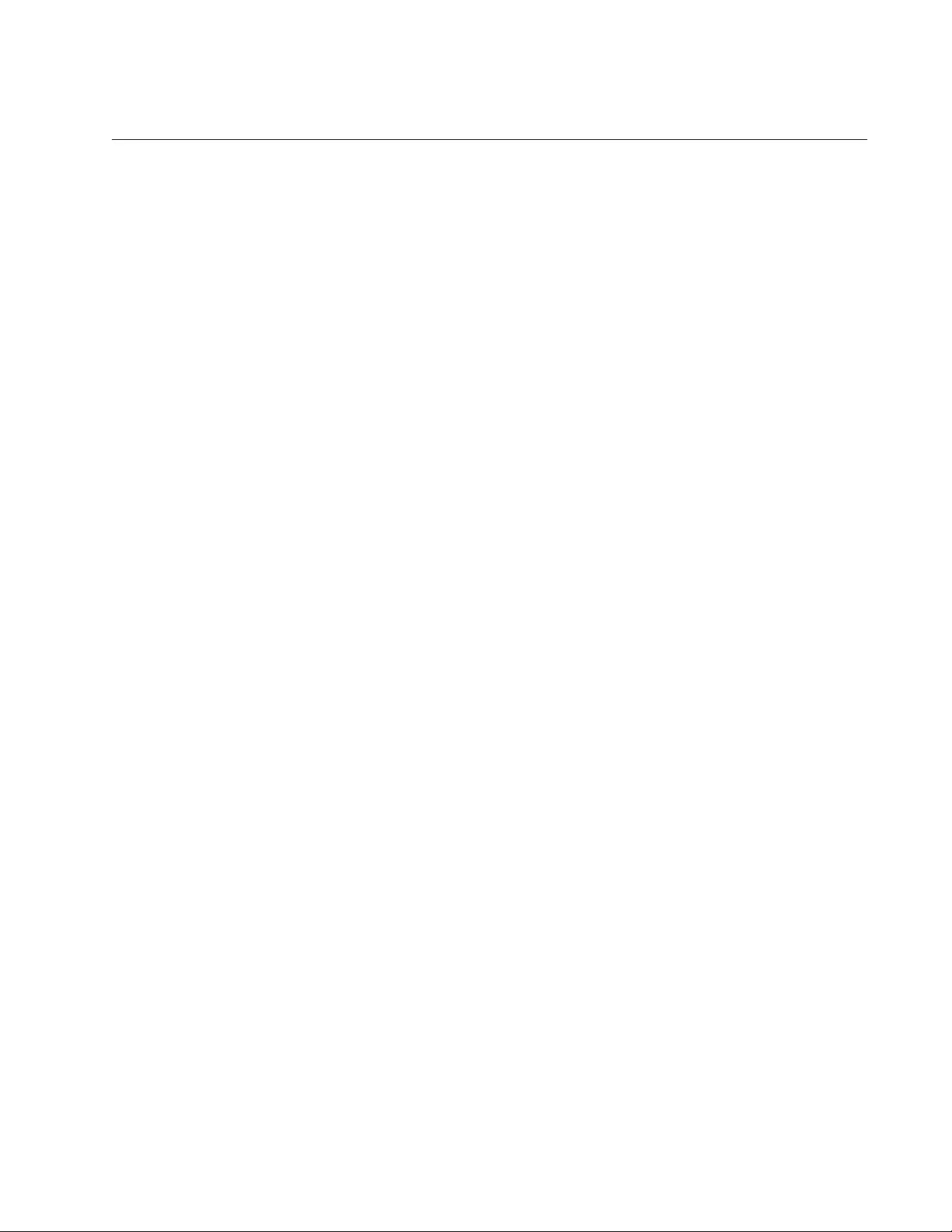
AT-FS970M Switch Command Line User’s Guide
1075
NO SWITCHPORT PORT-SECURITY AGING
Syntax
no switchport port-security aging
Parameters
None
Mode
Port Interface mode
Description
Use this command to configure ports to add source MAC addresses as
static addresses in the MAC address table. Because static addresses are
never deleted from the table, ports that learn their maximum numbers of
source MAC addresses cannot learn new addresses, even when the
source nodes of the learned addresses are inactive.
Confirmation Command
“SHOW PORT-SECURITY INTERFACE” on page 1076
Example
This example configures ports 6 and 10 to store the source MAC
addresses as static addresses in the MAC address table:
awplus> enable
awplus# configure terminal
awplus(config)# interface port1.0.6,port1.0.10
awplus(config-if)# no switchport port-security aging
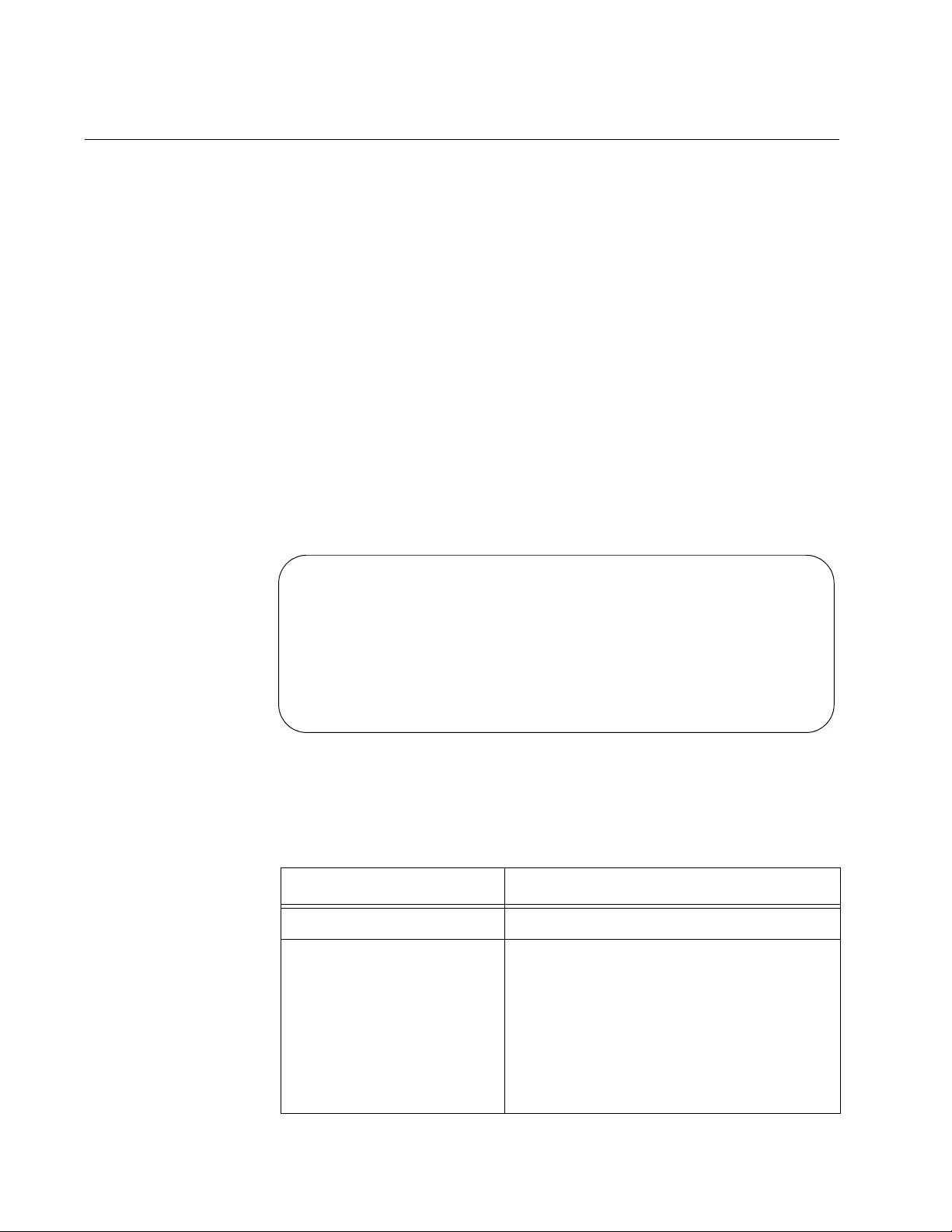
Chapter 72: MAC Address-based Port Security Commands
1076
SHOW PORT-SECURITY INTERFACE
Syntax
show port-security interface
port
Parameters
port
Specifies the port whose security mode settings you want to view.
You can display more than one port at a time.
Mode
Privileged Exec mode
Description
Use this command to display the security settings of the ports on the
switch. An example of the information is shown in Figure 190.
Figure 190. SHOW PORT-SECURITY INTERFACE Command
The fields are described in Table 110.
Table 110. SHOW PORT-SECURITY INTERFACE Command
Field Description
Port Port number.
Security Enabled The current status of MAC address-based
security on the port. The security is active
if the status is Yes and inactive if the
status is No. To activate or deactivate
security on the port, refer to
“SWITCHPORT PORT-SECURITY” on
page 1081 or “NO SWITCHPORT PORT-
SECURITY” on page 1074, respectively.
Port Security Configuration - Port1.0.15
----------------------------------------------
Security Enabled : YES
Port Status : ENABLED
Violation Mode : PROTECT
Aging : NO
Maximum MAC Addresses : 0
Current Learned Addresses : 0
Lock Status : UNLOCKED
Security Violation Count : 0

AT-FS970M Switch Command Line User’s Guide
1077
Port Status The status of the port. The status can be
Enabled or Disabled. A port that has a
status of Enabled can forward network
traffic. A port that has a Disabled status
was shut down by the switch because it
has an intrusion action of shutdown, and it
received a packet with an unknown
source MAC address after learning its
maximum number of addresses. A port
can also have a status of Disabled if it
was manually disabled with the
SHUTDOWN command. To reactivate a
port with a Disabled status, use “NO
SHUTDOWN” on page 221.
Violation Mode The intrusion action of the port. The
actions are:
Protect - Protect intrusion action
Restrict - Restrict intrusion action
Shutdown - Shut down intrusion action
Aging The status of MAC address aging on the
port. If the aging status is No, the MAC
addresses that are learned on the port are
added as static MAC addresses to the
MAC address table, so that they are
retained even when the source nodes are
inactive. If the aging status is Yes, the
MAC addresses that are learned on the
port are stored as dynamic MAC
addresses and are deleted when the
source nodes are inactive.
To configure the port to save the source
MAC addresses as static addresses, refer
to “NO SWITCHPORT PORT-SECURITY
AGING” on page 1075. To configure the
port to save the source MAC addresses
as dynamic addresses, refer to
“SWITCHPORT PORT-SECURITY
AGING” on page 1082.
Table 110. SHOW PORT-SECURITY INTERFACE Command (Continued)
Field Description
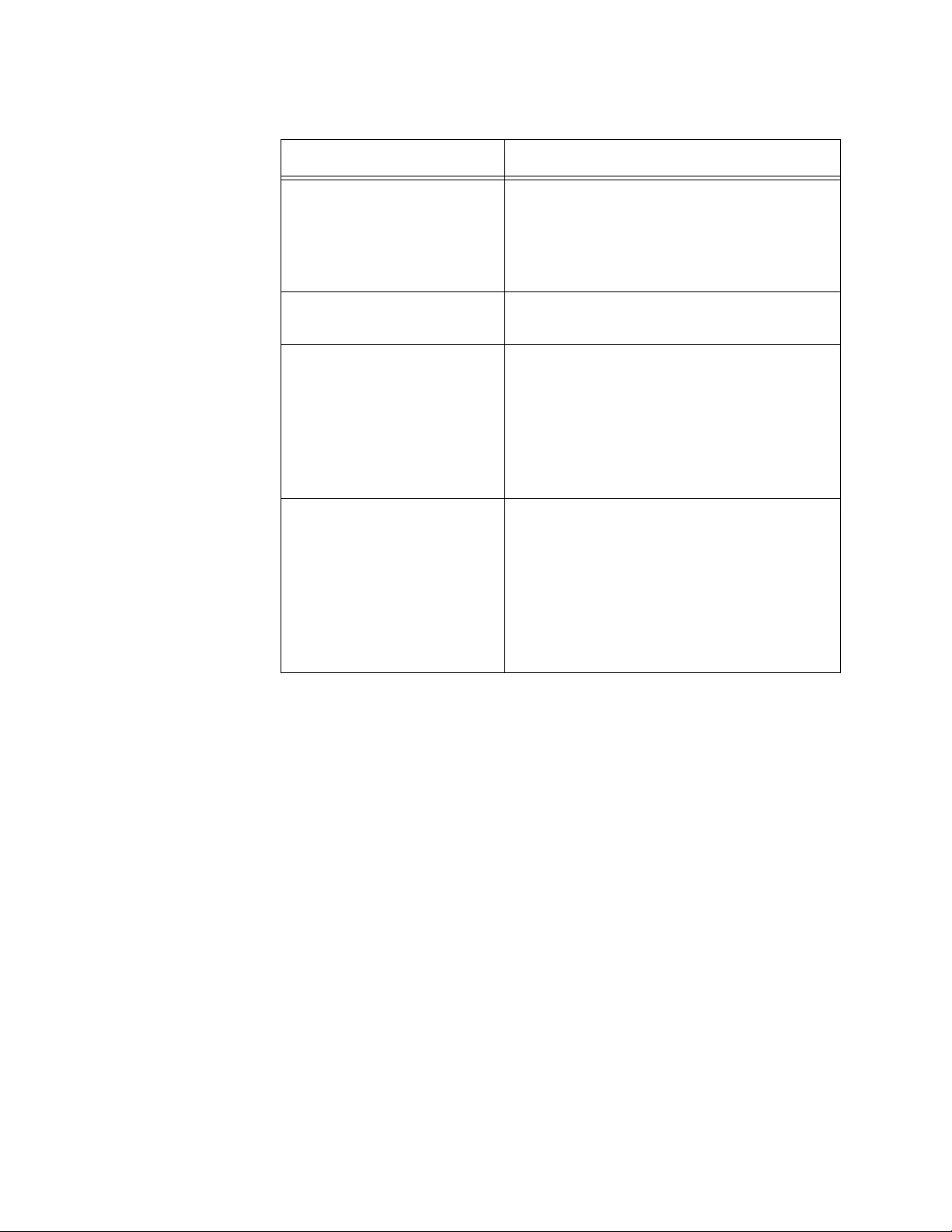
Chapter 72: MAC Address-based Port Security Commands
1078
Example
This example displays the port security settings for ports 5 to 8:
awplus# show port-security interface port1.0.5-port1.0.8
Maximum MAC Addresses The maximum number of dynamic MAC
addresses the port is allowed to learn. To
set this parameter, refer to
“SWITCHPORT PORT-SECURITY
MAXIMUM” on page 1083.
Current Learned
Addresses
The number of MAC addresses that have
been learned on the port.
Lock Status Whether or not the port has learned its
maximum number of MAC addresses.
The port will have a Locked status if it has
learned its maximum number of MAC
addresses, and an Unlocked status if it
has not learned its maximum number of
MAC addresses.
Security Violation Count The number of ingress packets the port
has discarded because they had unknown
source MAC address. The port does not
discard packets until after it has learned
its maximum number of MAC addresses.
This information is also available with
“SHOW PORT-SECURITY INTRUSION
INTERFACE” on page 1079.
Table 110. SHOW PORT-SECURITY INTERFACE Command (Continued)
Field Description
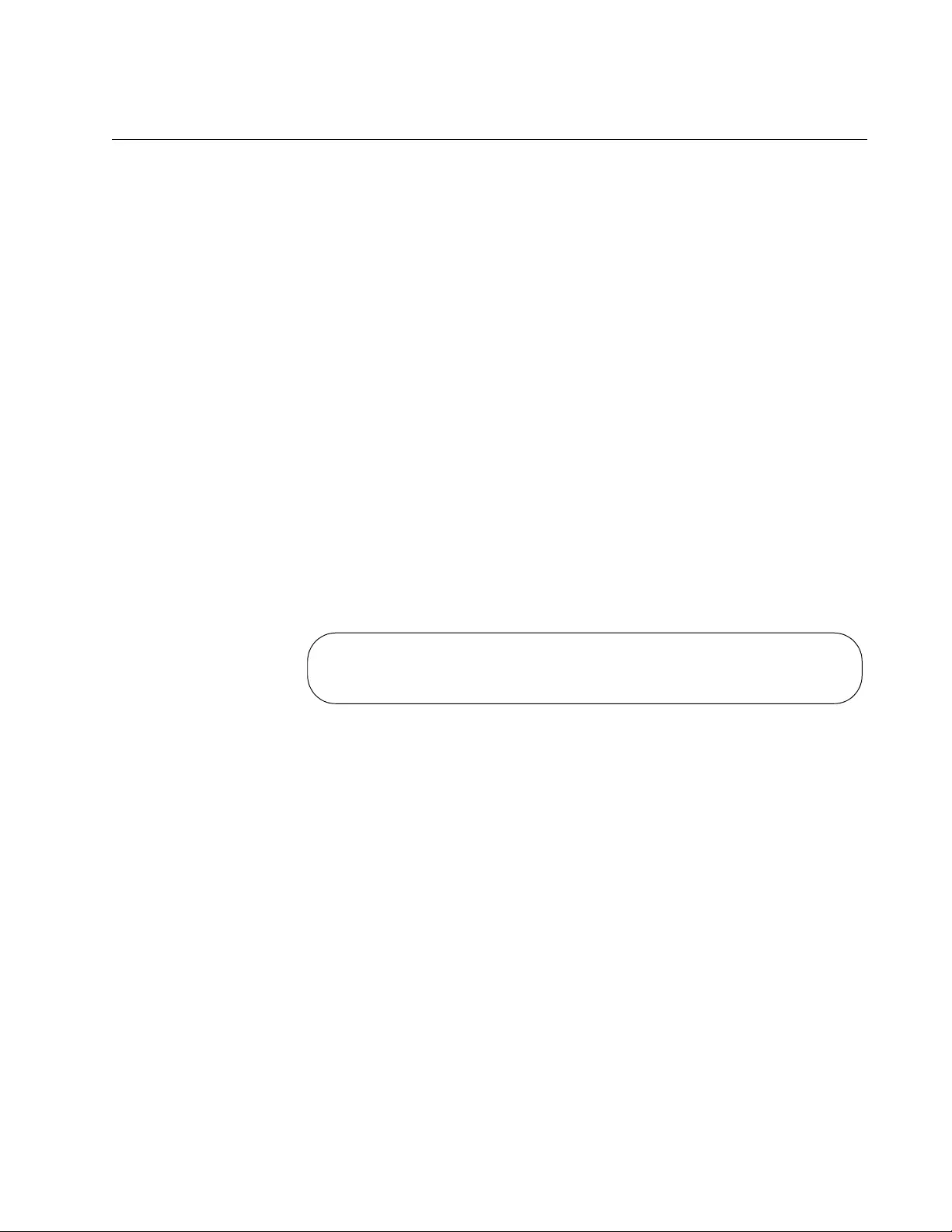
AT-FS970M Switch Command Line User’s Guide
1079
SHOW PORT-SECURITY INTRUSION INTERFACE
Syntax
show port-security intrusion interface
port
Parameter
port
Specifies a port. You can specify more than one port at a time.
Modes
Privileged Exec mode
Description
Use this command to display the number of packets the ports have had to
discard because the packets had unknown source MAC addresses. The
ports begin to discard packets after learning their maximum number of
source MAC addresses. This information is also available with “SHOW
PORT-SECURITY INTERFACE” on page 1076.
Figure 191 provides an example of the information.
Figure 191. SHOW PORT-SECURITY INTRUSION INTERFACE
Command
Example
This command displays the number of discarded packets on port 15:
awplus# show port-security intrusion interface port1.0.15
Figure 192 on page 1080 is an example of the information.
Port Security Intrusion List
--------------------------------------------------------
Interface: Port 1.0.4 - 122 intrusion(s) detected
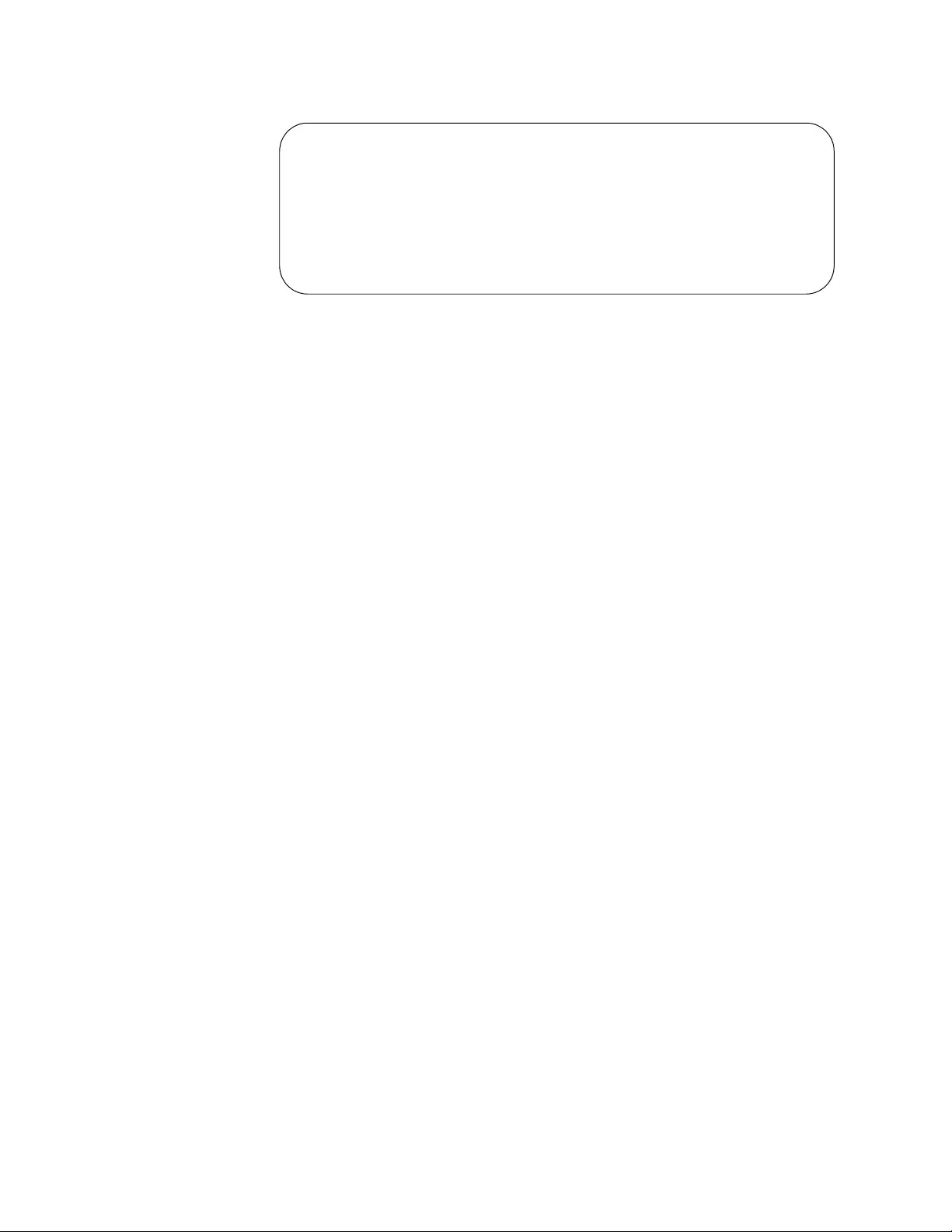
Chapter 72: MAC Address-based Port Security Commands
1080
Figure 192. Example of SHOW PORT-SECURITY INTRUSION
INTERFACE Command
Port Security Intrusion List
Port Security Intrusion List (Last 10 Intrusions)
--------------------------------------------------------
Interface: Port 1.0.5 - 132 intrusion(s) detected
000:0900:127E 000:0900:127F 000:0900:027D
000:0900:027E 000:0900:027F 000:0900:1279
000:0900:127A 000:0900:127B 000:0900:127C
000:0900:127D
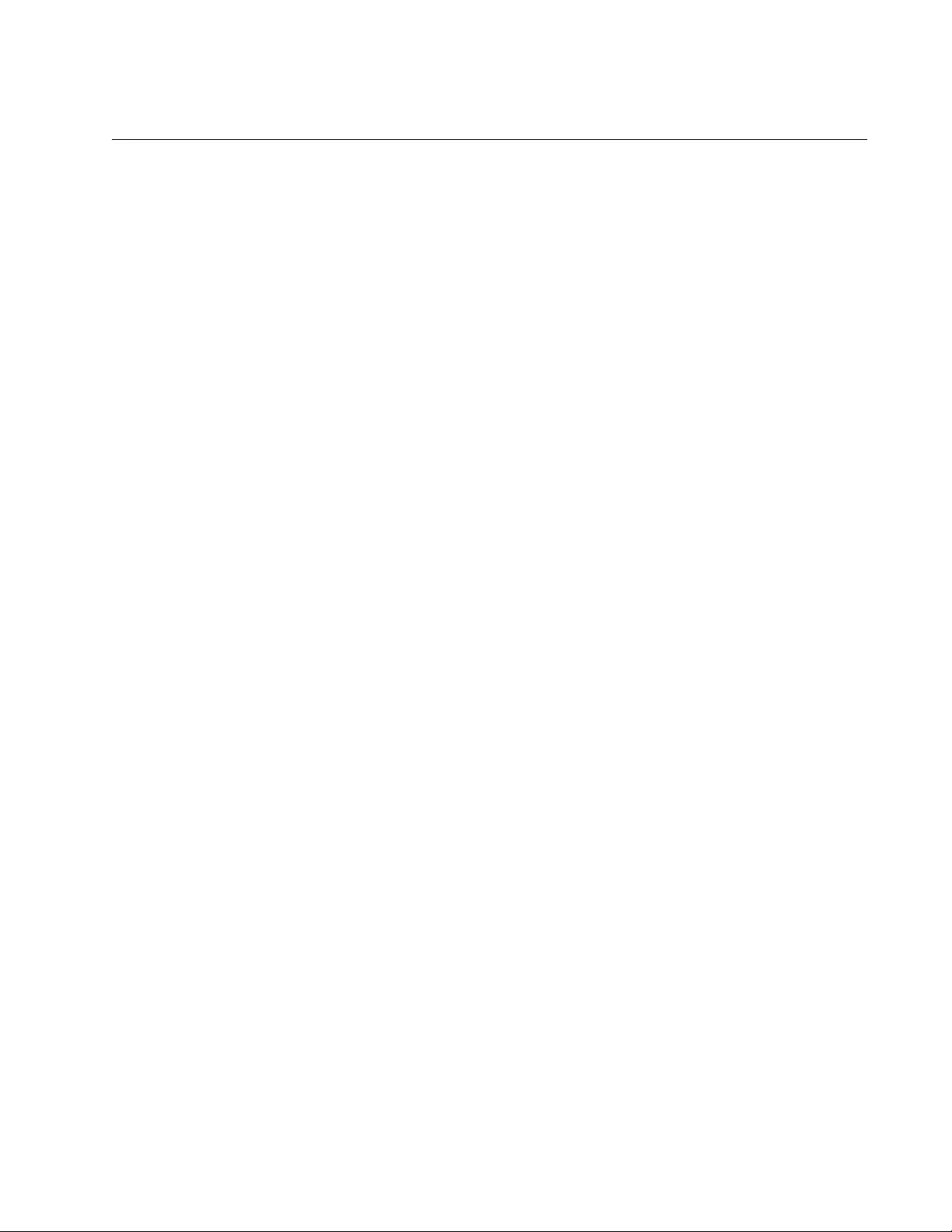
AT-FS970M Switch Command Line User’s Guide
1081
SWITCHPORT PORT-SECURITY
Syntax
switchport port-security
Parameters
None
Mode
Port Interface mode
Description
Use this command to activate MAC address-based security on ports.
Confirmation Command
“SHOW PORT-SECURITY INTERFACE” on page 1076
Example
This example activates MAC address-based security on port 3 and ports
16 to 18:
awplus> enable
awplus# configure terminal
awplus(config)# interface port1.0.3,port1.0.16-port1.0.18
awplus(config-if)# switchport port-security
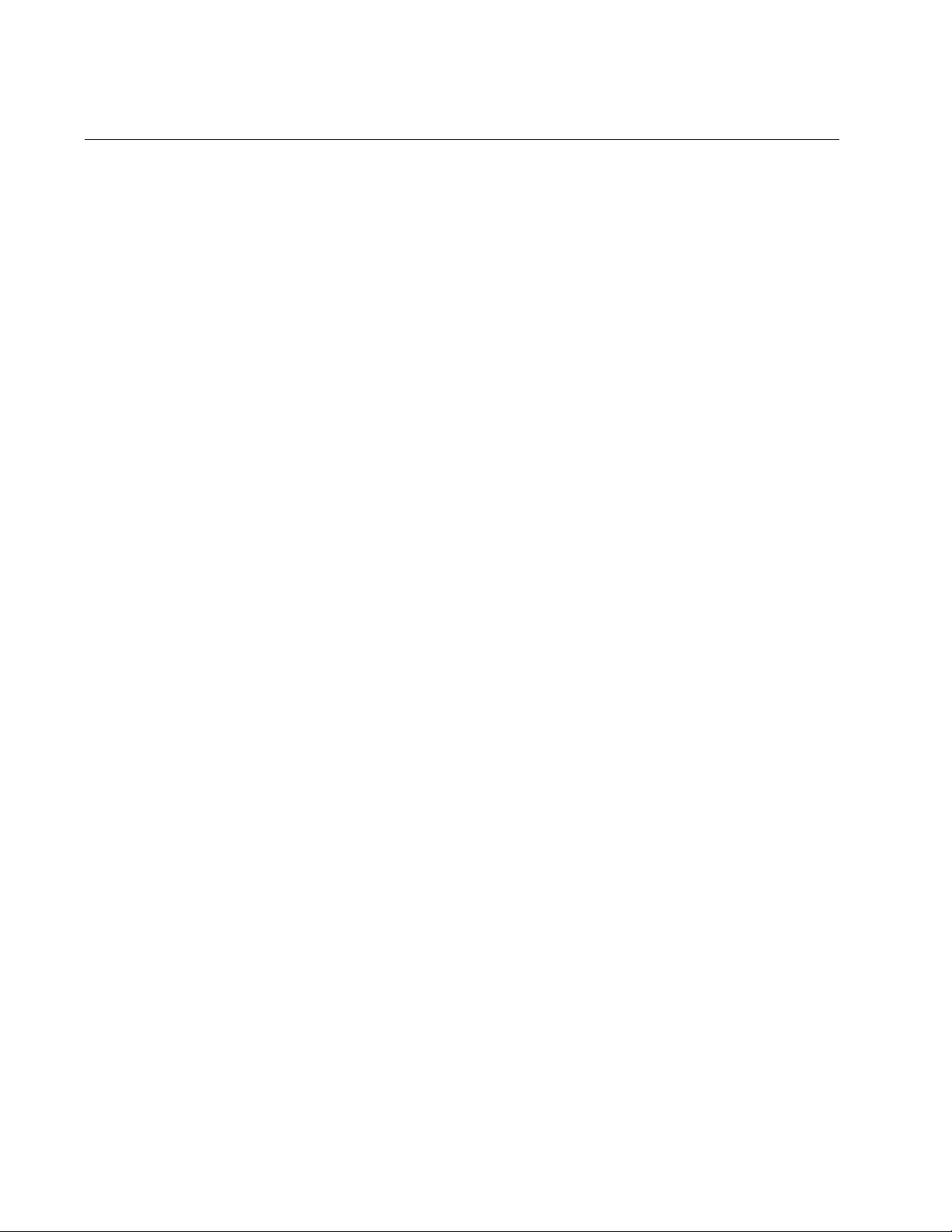
Chapter 72: MAC Address-based Port Security Commands
1082
SWITCHPORT PORT-SECURITY AGING
Syntax
switchport port-security aging
Parameters
None
Mode
Port Interface mode
Description
Use this command to configure the ports to add the source MAC
addresses as dynamic MAC address in the MAC address table. Ports that
learn their maximum numbers of addresses can learn new addresses as
inactive addresses are deleted from the table.
Confirmation Command
“SHOW PORT-SECURITY INTERFACE” on page 1076
Example
This example sets port 2 to store its learned MAC addresses as dynamic
addresses in the MAC address table:
awplus> enable
awplus# configure terminal
awplus(config)# interface port1.0.2
awplus(config-if)# switchport port-security aging
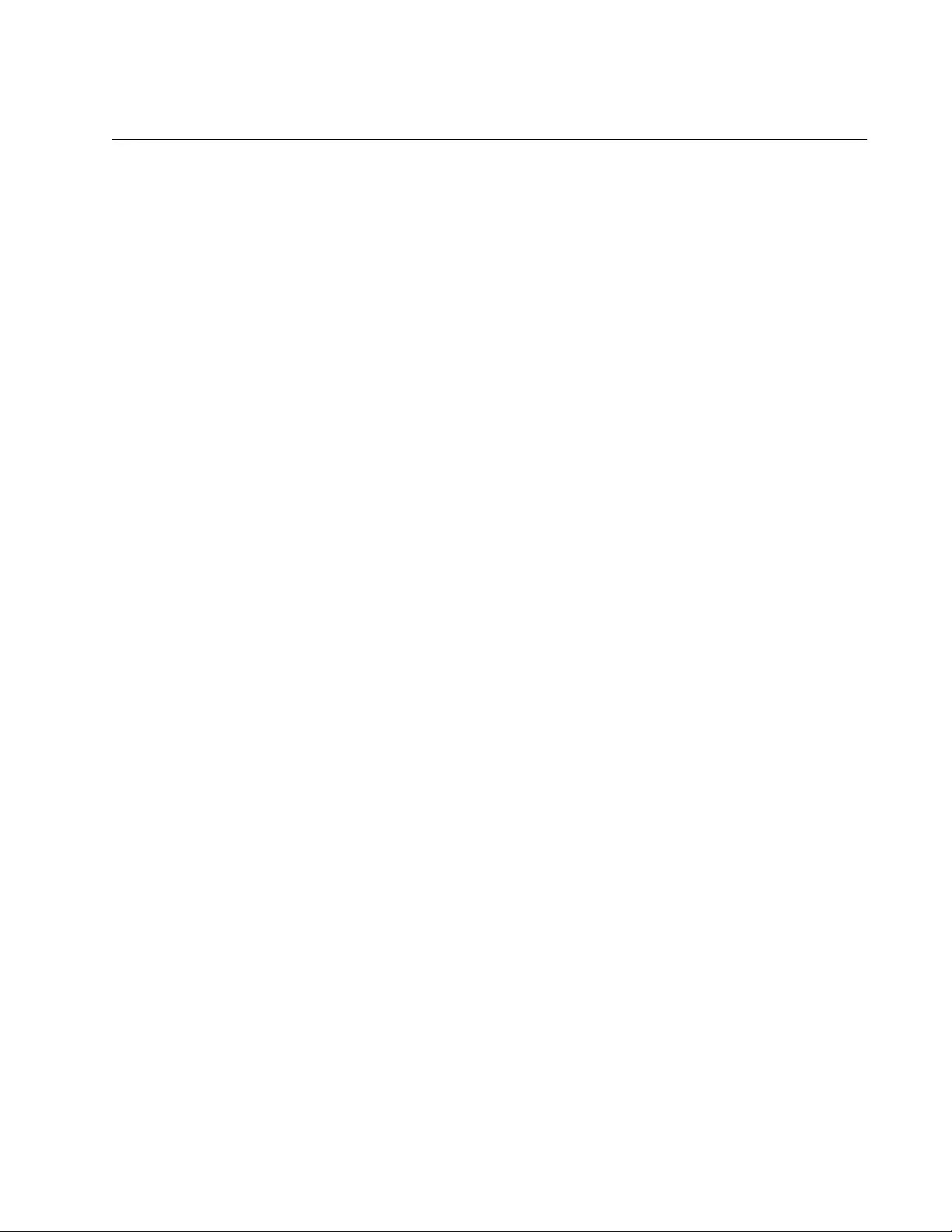
AT-FS970M Switch Command Line User’s Guide
1083
SWITCHPORT PORT-SECURITY MAXIMUM
Syntax
switchport port-security maximum
value
Parameters
value
Specifies the maximum number of dynamic MAC addresses ports
can learn. The range is 0 to 255 addresses. The default is 0
addresses.
Mode
Port Interface mode
Description
Use this command to specify the maximum number of dynamic MAC
addresses that ports can learn. Ports that learn their maximum numbers of
MAC addresses discard ingress packets with unknown MAC addresses.
Use the no form of this command, NO SWITCHPORT PORT-SECURITY
MAXIMUM, to set the command to its default value of 100 addresses.
Confirmation Command
“SHOW PORT-SECURITY INTERFACE” on page 1076
Example
This example sets port 2 to learn up to 15 dynamic MAC addresses:
awplus> enable
awplus# configure terminal
awplus(config)# interface port1.0.2
awplus(config-if)# switchport port-security maximum 15
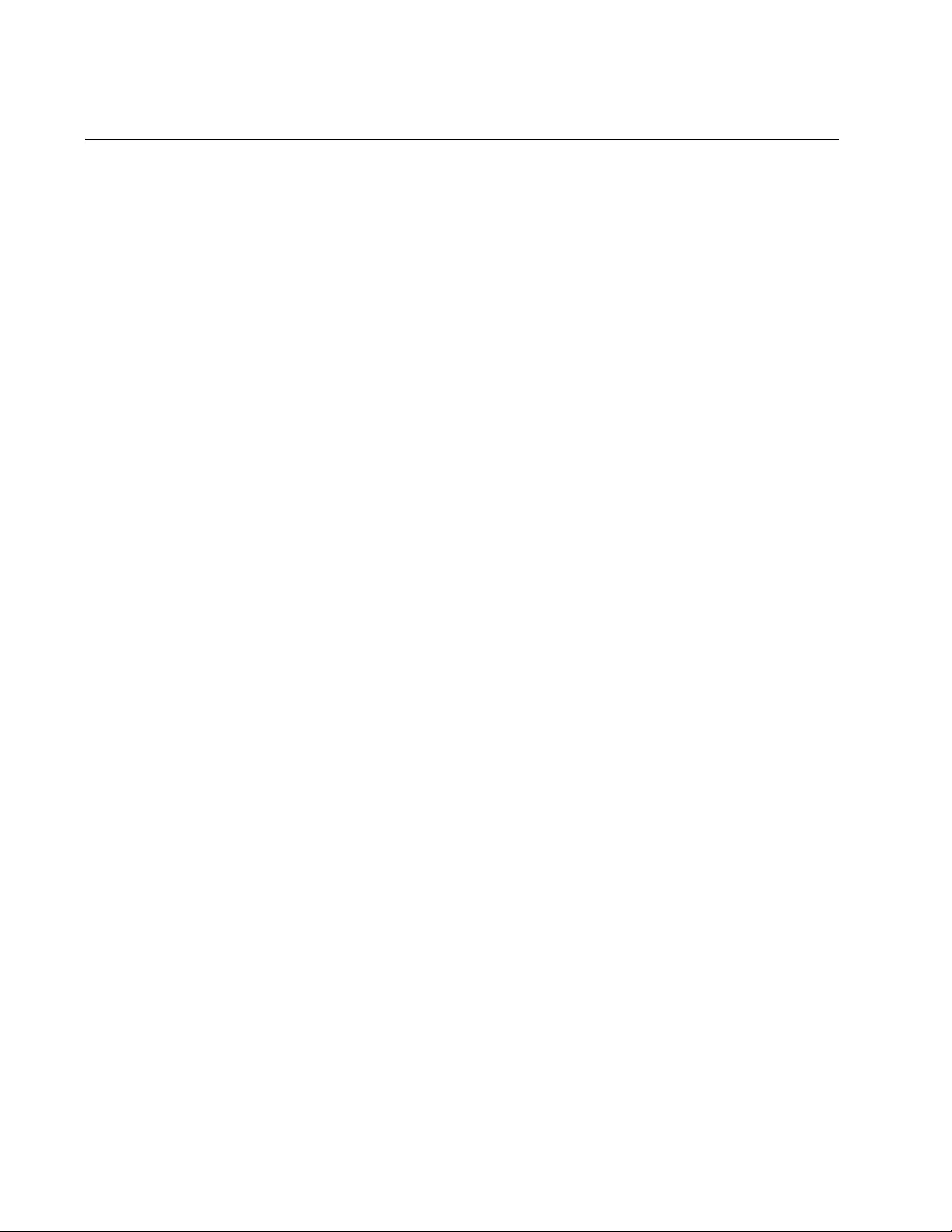
Chapter 72: MAC Address-based Port Security Commands
1084
SWITCHPORT PORT-SECURITY VIOLATION
Syntax
switchport port-security violation
protect|restrict|
shutdown
Parameters
protect
Discards invalid frames. This is the default setting.
restrict
Discards invalid frames and sends SNMP traps.
shutdown
Sends SNMP traps and disables the ports.
Mode
Port Interface mode
Description
Use this command to specify the intrusion actions of the switch. The
intrusion actions determine how the switch responds when ports that have
learned their maximum number of MAC addresses receive ingress frames
that have unknown source MAC addresses.
The no form of this command, NO SWITCHPORT PORT-SECURITY
VIOLATION, returns the value to protect which is the default setting.
Confirmation Command
“SHOW PORT-SECURITY INTERFACE” on page 1076
Examples
This example sets the intrusion action for port 5 to protect. The port, after
learning its maximum number of MAC addresses, discards all ingress
packets that have unknown MAC addresses:
awplus> enable
awplus# configure terminal
awplus(config)# interface port1.0.5
awplus(config-if)# switchport port-security violation
protect
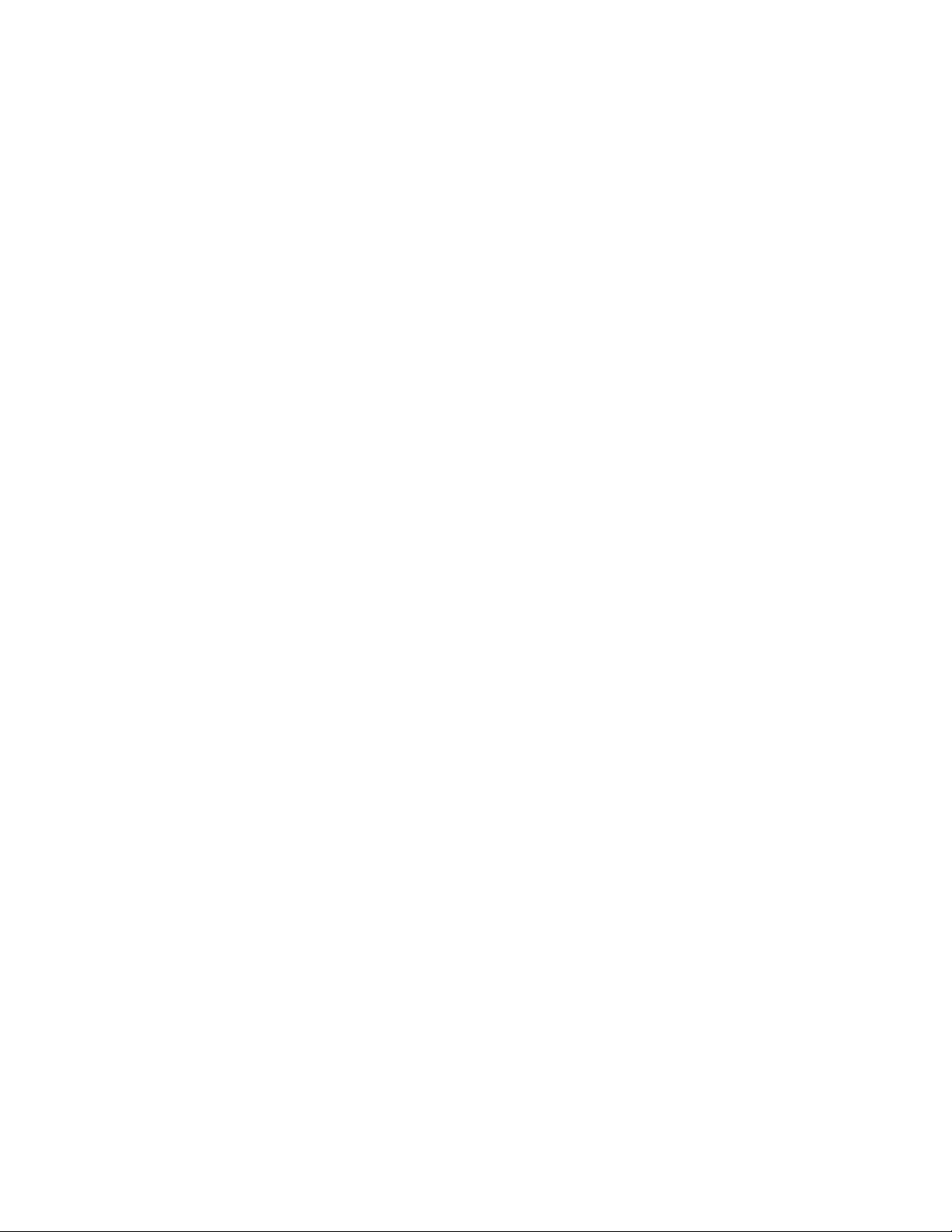
AT-FS970M Switch Command Line User’s Guide
1085
This example sets the intrusion action for ports 22 to 24 to restrict. After
learning their maximum numbers of MAC addresses, the ports discard
packets with unknown source MAC addresses, and the switch sends
SNMP traps:
awplus> enable
awplus# configure terminal
awplus(config)# interface port1.0.22-port1.0.24
awplus(config-if)# switchport port-security violation
restrict
This example sets the intrusion action on port 2 to shutdown. The switch
disables the port and sends an SNMP trap if the port learns its maximum
number of MAC addresses and then receives an ingress packet with
another unknown source MAC address:
awplus> enable
awplus# configure terminal
awplus(config)# interface port1.0.2
awplus(config-if)# switchport port-security violation
shutdown
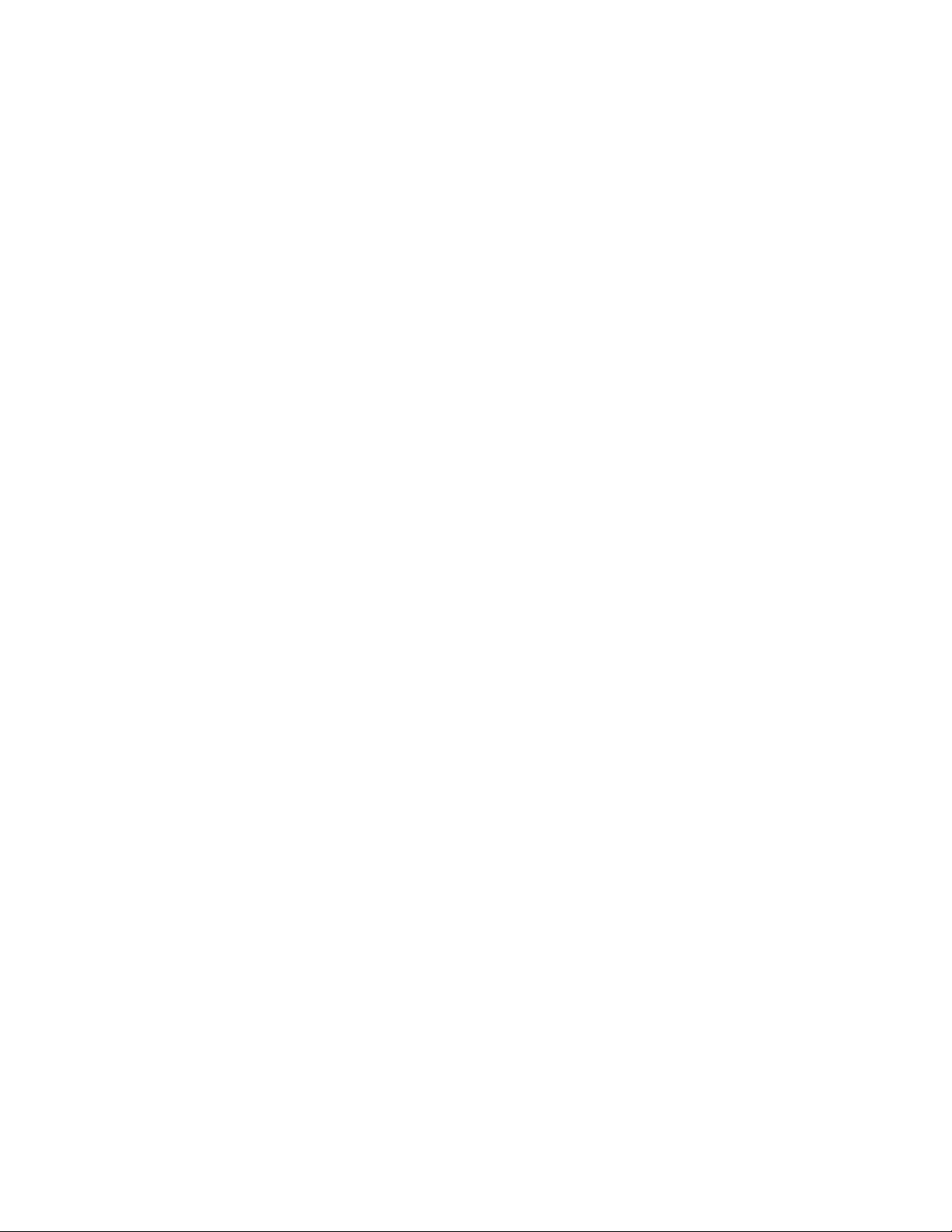
Chapter 72: MAC Address-based Port Security Commands
1086
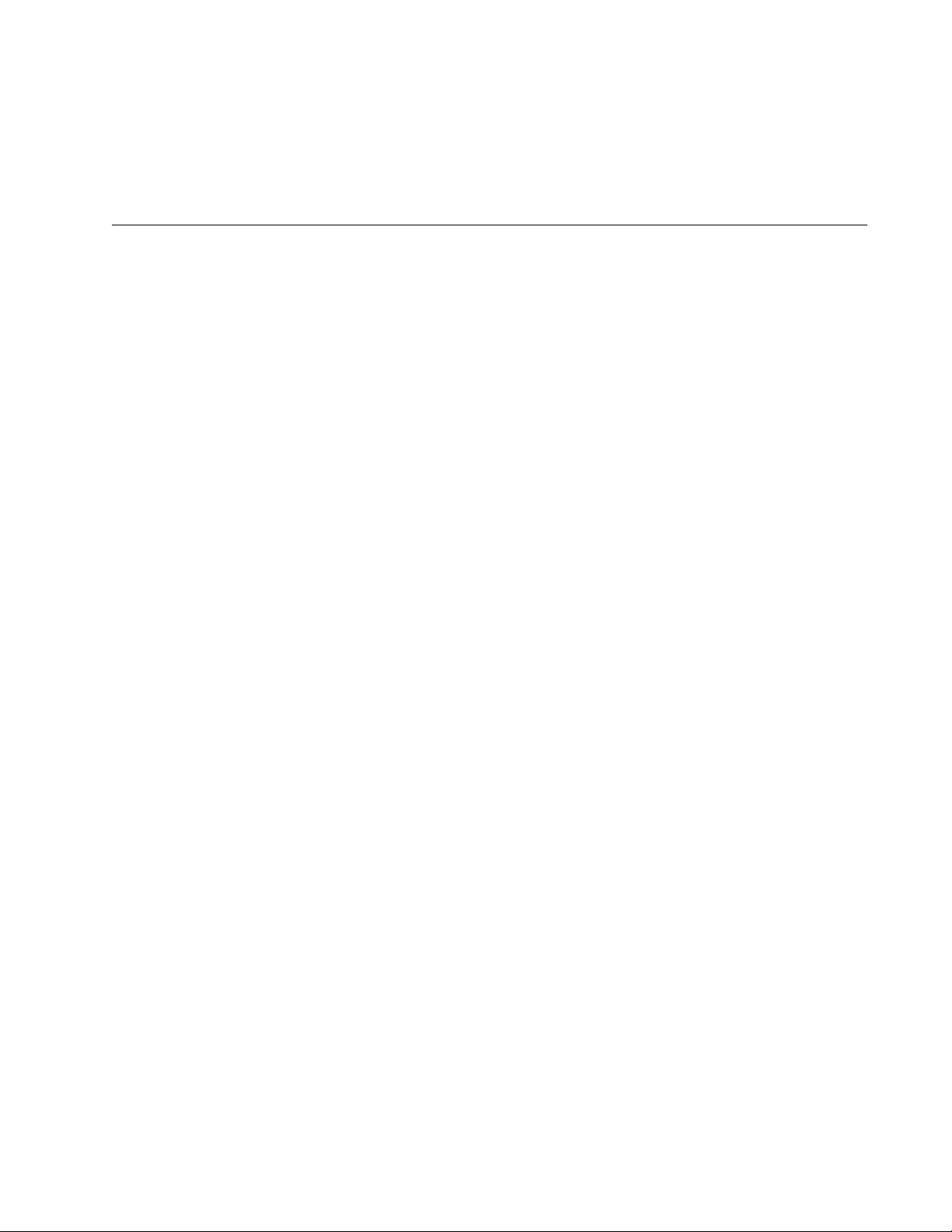
1087
Chapter 73
802.1x Port-based Network Access
Control
This chapter contains the following topics:
“Overview” on page 1088
“Authentication Process” on page 1089
“Port Roles” on page 1090
“Authentication Methods for Authenticator Ports” on page 1092
“Operational Settings for Authenticator Ports” on page 1093
“Operating Modes for Authenticator Ports” on page 1094
“Supplicant and VLAN Associations” on page 1098
“Guest VLAN” on page 1101
“Guidelines” on page 1102
“Enabling 802.1x Port-Based Network Access Control on the Switch”
on page 1104
“Configuring Authenticator Ports” on page 1105
“Configuring Reauthentication” on page 1108
“Removing Ports from the Authenticator Role” on page 1109
“Configuring Supplicant Ports” on page 1110
“Disabling 802.1x Port-Based Network Access Control on the Switch”
on page 1113
“Displaying Authenticator Ports” on page 1114
“Displaying EAP Packet Statistics” on page 1115
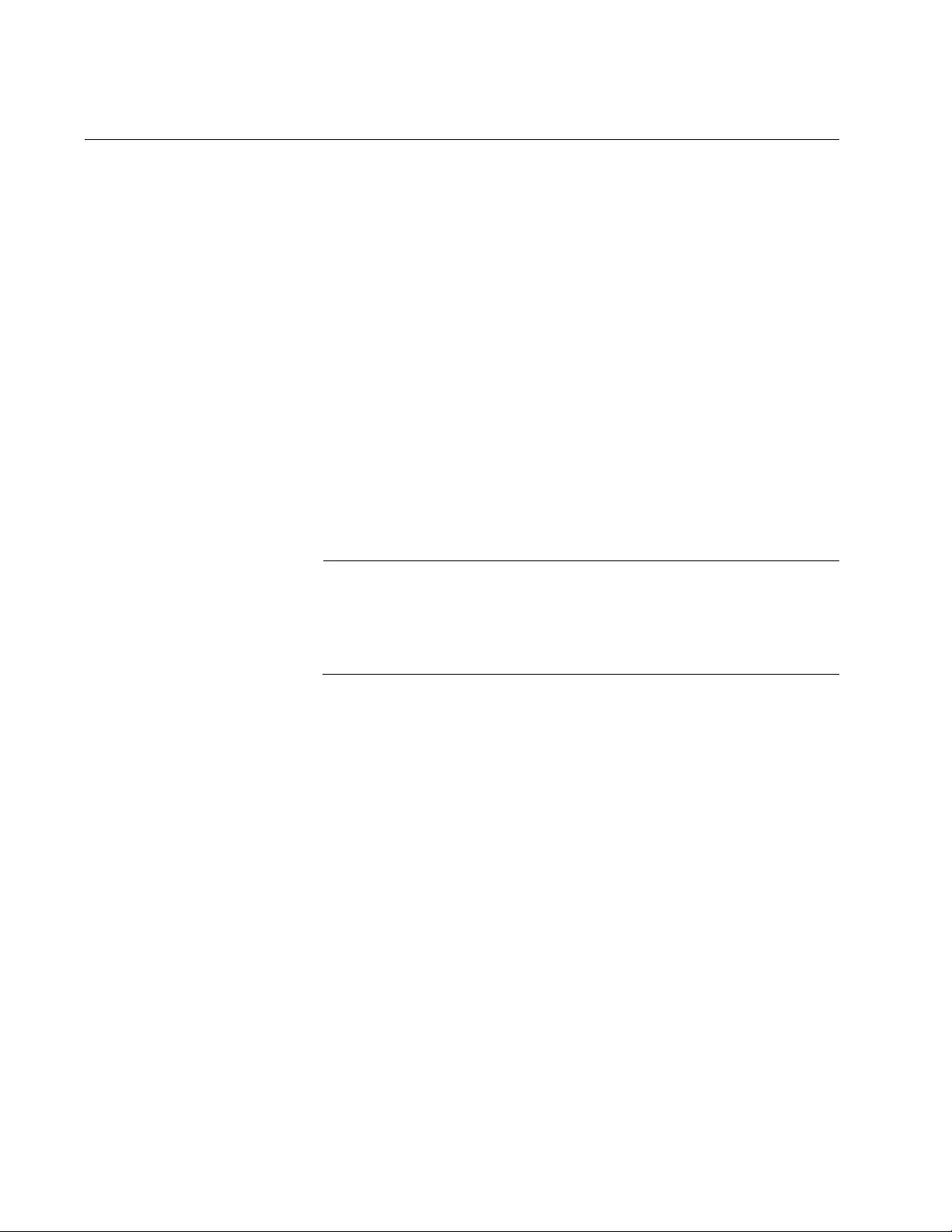
Chapter 73: 802.1x Port-based Network Access Control
1088
Overview
This chapter explains 802.1x port-based network access control. This port
security feature lets you control who can send traffic through and receive
traffic from the individual switch ports. The switch does not allow an end
node to send or receive traffic through a port until the user of the node has
been authenticated by a RADIUS server.
This feature is used to prevent unauthorized individuals from connecting a
computer to a switch port or using an unattended workstation to access
your network resources. Only those users designated as valid network
users on a RADIUS server are permitted to use the switch to access the
network.
This port security method uses the RADIUS authentication protocol. The
management software of the switch includes RADIUS client software. If
you have already read Chapter 98, “RADIUS and TACACS+ Clients” on
page 1509, then you know that you can also use the RADIUS client
software on the switch, along with a RADIUS server on your network, to
create new remote manager accounts.
Note
RADIUS with Extensible Authentication Protocol (EAP) extensions
is the only supported authentication protocol for 802.1x port-based
network access control. This feature is not supported with the
TACACS+ authentication protocol.
Here are several terms to keep in mind when using this feature.
Supplicant - A supplicant is an end user or end node that wants to
access the network through a switch port. A supplicant may also
be referred to as a client.
Authenticator - The authenticator is a port that prohibits network
access until a supplicant has logged on and been validated by the
RADIUS server.
Authentication server - The authentication server is the network
device that has the RADIUS server software. This is the device
that does the actual authenticating of the supplicants.
The switch does not authenticate any supplicants connected to its ports.
Its function is to act as an intermediary between the supplicants and the
authentication server during the authentication process.
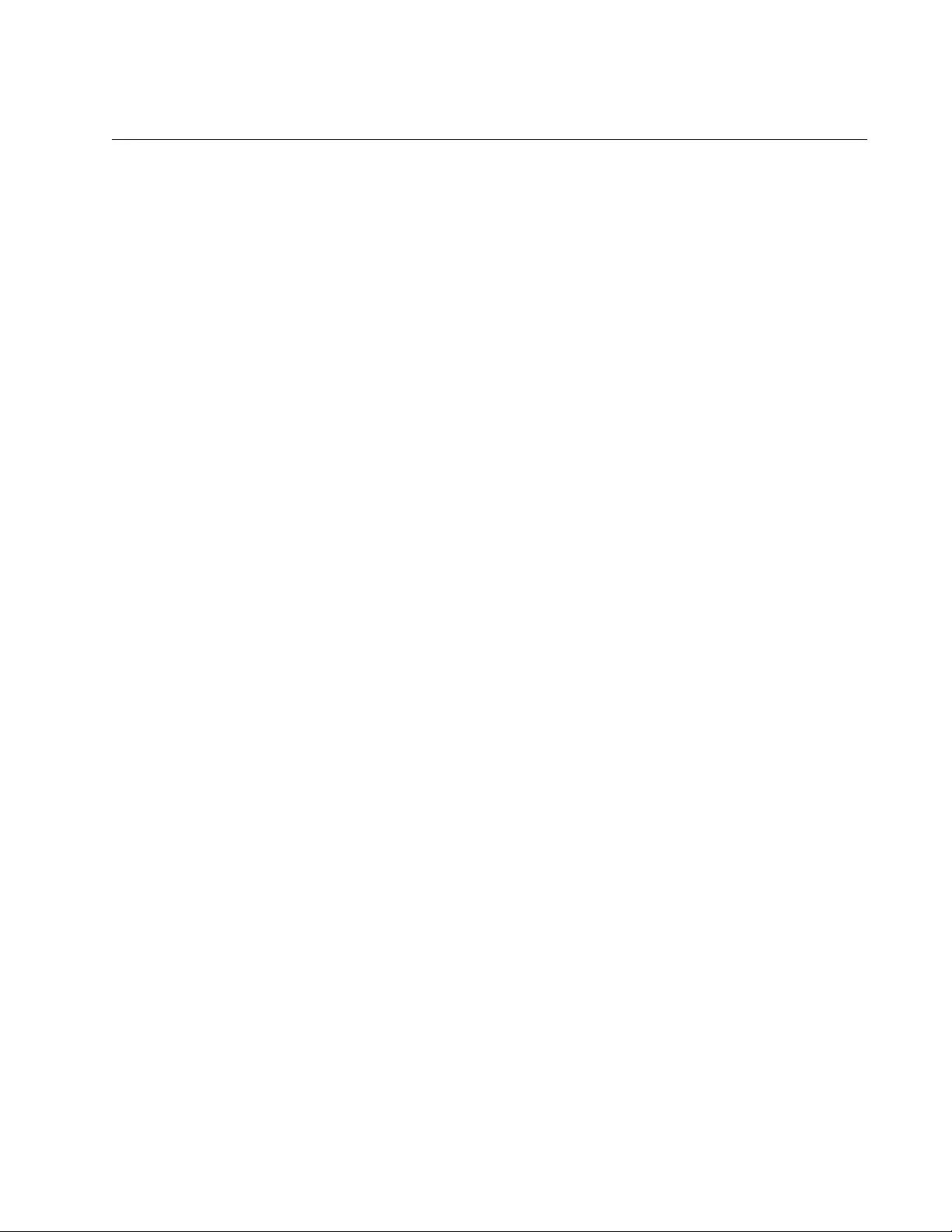
AT-FS970M Switch Command Line User’s Guide
1089
Authentication Process
Below is a brief overview of the authentication process that occurs
between a supplicant, authenticator, and authentication server. For further
details, refer to the IEEE 802.1x standard.
Either the authenticator (that is, a switch port) or the supplicant
initiates an authentication message exchange. The switch initiates
an exchange when it detects a change in the status of a port (such
as when the port transitions from no link to valid link), or if it
receives a packet on the port with a source MAC address not in the
MAC address table.
An authenticator starts the exchange by sending an EAP-Request/
Identity packet. A supplicant starts the exchange with an EAPOL-
Start packet, to which the authenticator responds with an EAP-
Request/Identity packet.
The supplicant responds with an EAP-Response/Identity packet to
the authentication server via the authenticator.
The authentication server responds with an EAP-Request packet
to the supplicant via the authenticator.
The supplicant responds with an EAP-Response packet containing
a username and password.
The authentication server sends either an EAP-Success packet or
EAP-Reject packet to the supplicant via the authenticator.
Upon successful authorization of the supplicant by the
authentication server, the switch adds the supplicant’s MAC
address to the MAC address as an authorized address and begins
forwarding network traffic to and from the authorized supplicant.
When the supplicant sends an EAPOL-Logoff message, the switch
removes the supplicant’s MAC address from the MAC address
table, preventing the supplicant from sending or receiving any
further traffic from the port.
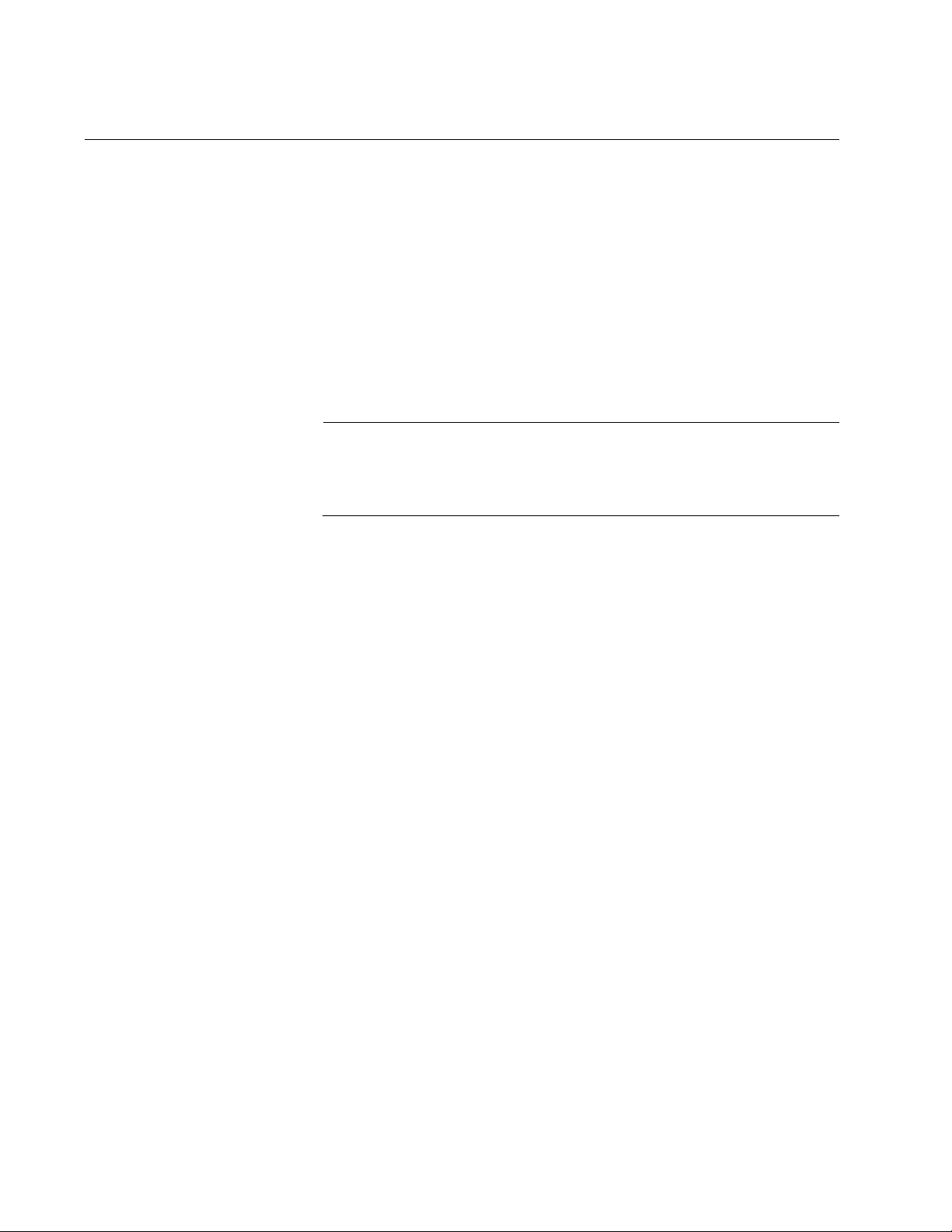
Chapter 73: 802.1x Port-based Network Access Control
1090
Port Roles
Part of the task to implementing this feature is specifying the roles of the
ports on the switch. The roles are listed here:
None
Authenticator
Supplicant
None Role Switch ports in the none role do not participate in port-based access
control. They forward traffic without authenticating the supplicants of the
network devices. This is the default setting for the switch ports.
Note
A RADIUS authentication server cannot authenticate itself and must
communicate with the switch through a port that is not configured as
an authenticator port.
Authenticator
Role
The authenticator role activates port access control on a port. Ports in this
role do not forward network traffic to or from network devices until the
supplicants are authenticated by a RADIUS server. The authenticator role
is appropriate when you want the switch to authenticate the supplicants of
network devices before they can use the network.
Supplicant Role A switch port in the supplicant role acts as a supplicant. It has to log on by
providing a valid user name and password to the device it is connected to,
typically another switch port, before forwarding traffic.
Figure 193 on page 1091 illustrates the supplicant port role. Port 1.0.11 on
switch B is set to the supplicant role. Whenever switch B is power cycled
or reset and initiates a link with switch A, it must log on by providing a
username and password, which switch A sends to the RADIUS server for
validation. (You enter this information when you configure the port for the
supplicant role.)
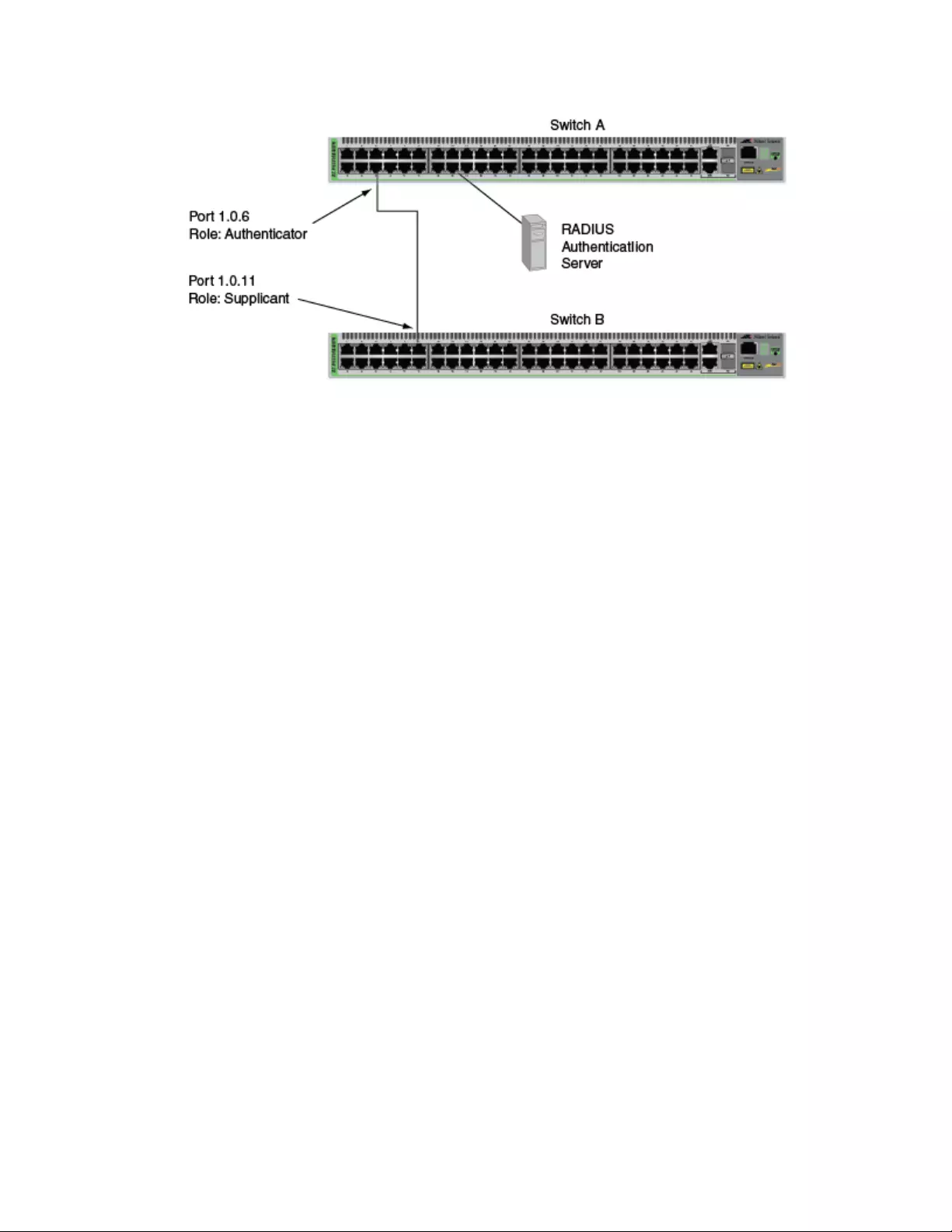
AT-FS970M Switch Command Line User’s Guide
1091
Figure 193. Example of the Supplicant Role
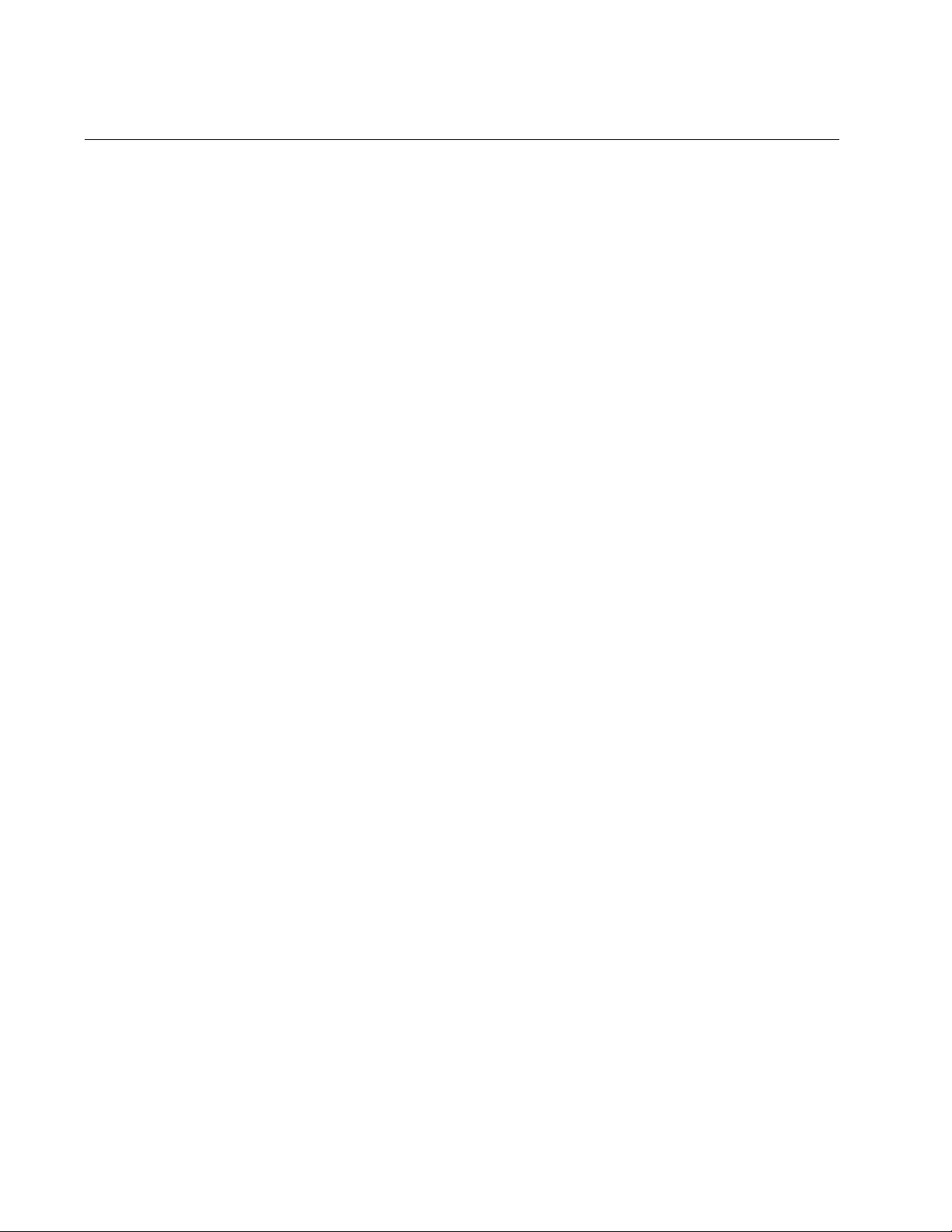
Chapter 73: 802.1x Port-based Network Access Control
1092
Authentication Methods for Authenticator Ports
Authenticator ports support two authentication methods:
802.1x username and password combination
This authentication mode requires that the supplicants be assigned
unique username and password combinations or digital certificates
on the RADIUS server. A supplicant must provide the information
either manually or automatically when initially passing traffic
through an authenticator port and during reauthentications. The
802.1x client software on the supplicant either prompts the user for
the necessary information or provides the information
automatically.
Assigning unique username and password combinations to your
network users and requiring the users to provide the information
when they initially send traffic through the switch can enhance
network security by limiting network access to only those
supplicants who have been assigned valid combinations. Another
advantage is that the authentication is not tied to any specific
computer or node. An end user can log on from any system and
still be verified by the RADIUS server as a valid user of the switch
and network.
This authentication method requires 802.1x client software on the
supplicant nodes.
MAC address-based authentication
An alternative method is to use the source MAC format as the
username and password combination for the device, for example:
00-00-01-00-00-00. The supplicant is not prompted for this
information. Rather, the switch extracts the source MAC address
from the initial frames received from a node and automatically
sends it as both the username and password of the node to the
RADIUS server for authentication.
The advantage to this approach is that the supplicant need not
have 802.1x client software. The disadvantage is that because the
supplicant is not prompted for a username and password
combination, it does not guard against an unauthorized individual
from gaining access to the network through an unattended network
node or by counterfeiting a valid network MAC address.
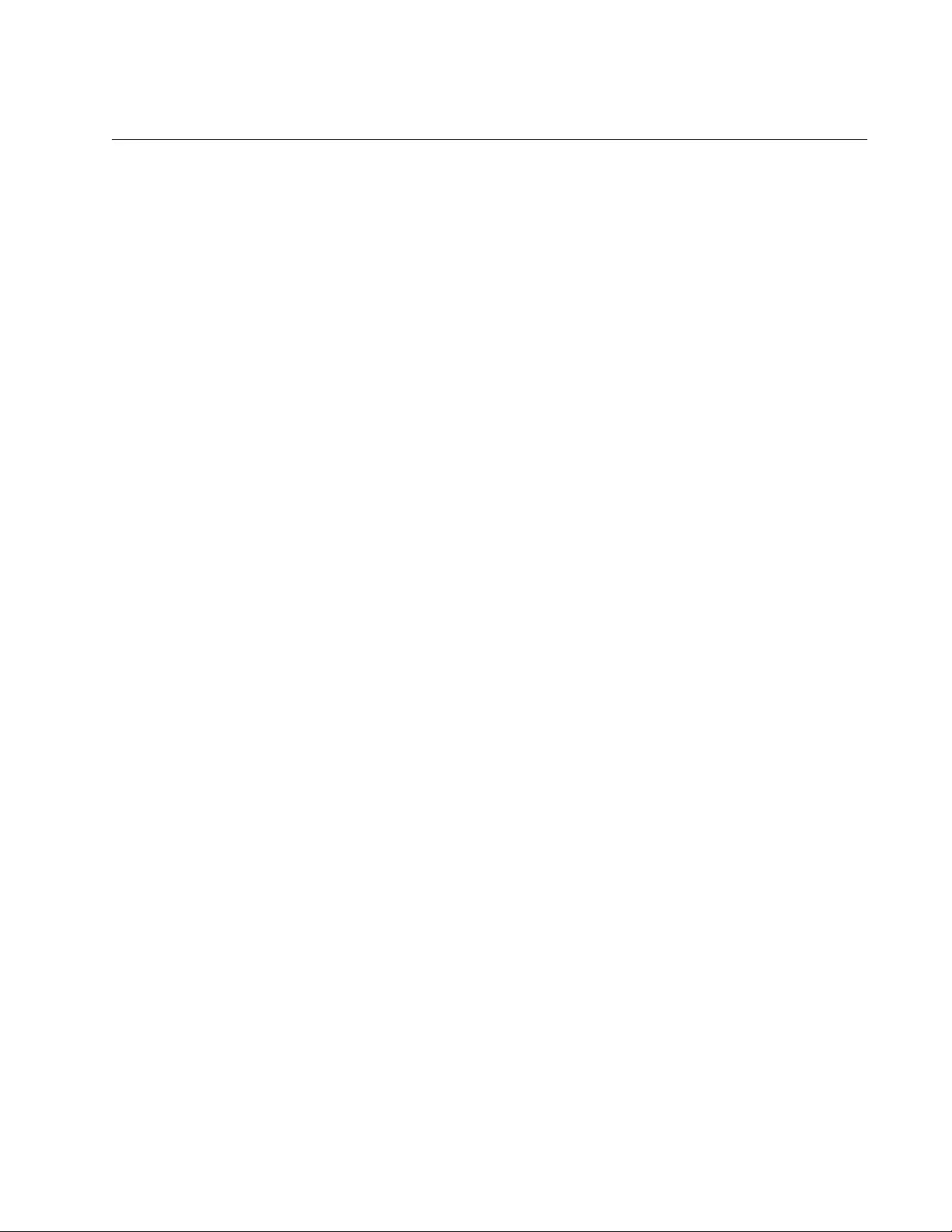
AT-FS970M Switch Command Line User’s Guide
1093
Operational Settings for Authenticator Ports
An authenticator port can have one of three possible operational settings:
Auto - Activates port-based authentication. The port begins in the
unauthorized state, forwarding only EAPOL frames and discarding
all other traffic. The authentication process begins when the link
state of the port changes or the port receives an EAPOL-Start
packet from a supplicant. The switch requests the identity of the
supplicant and begins relaying authentication messages between
the supplicant and the RADIUS authentication server. After the
supplicant is validated by the RADIUS server, the port begins
forwarding all traffic to and from the supplicant.
Force-authorized - Automatically places the port in the authorized
state without any authentication exchange required. The port
transmits and receives normal traffic without authenticating the
supplicant.
Force-unauthorized - Causes the port to remain in the
unauthorized state, ignoring all attempts by the supplicant to
authenticate. The port forwards EAPOL frames, but discards all
other traffic. This setting is analogous to disabling a port.
As mentioned earlier, the switch itself does not authenticate supplicants.
That function is performed by the authentication server and the RADIUS
server software. The switch acts as an intermediary for the authentication
server by denying access to the network by the supplicant until the
supplicant has been validated by the authentication server.
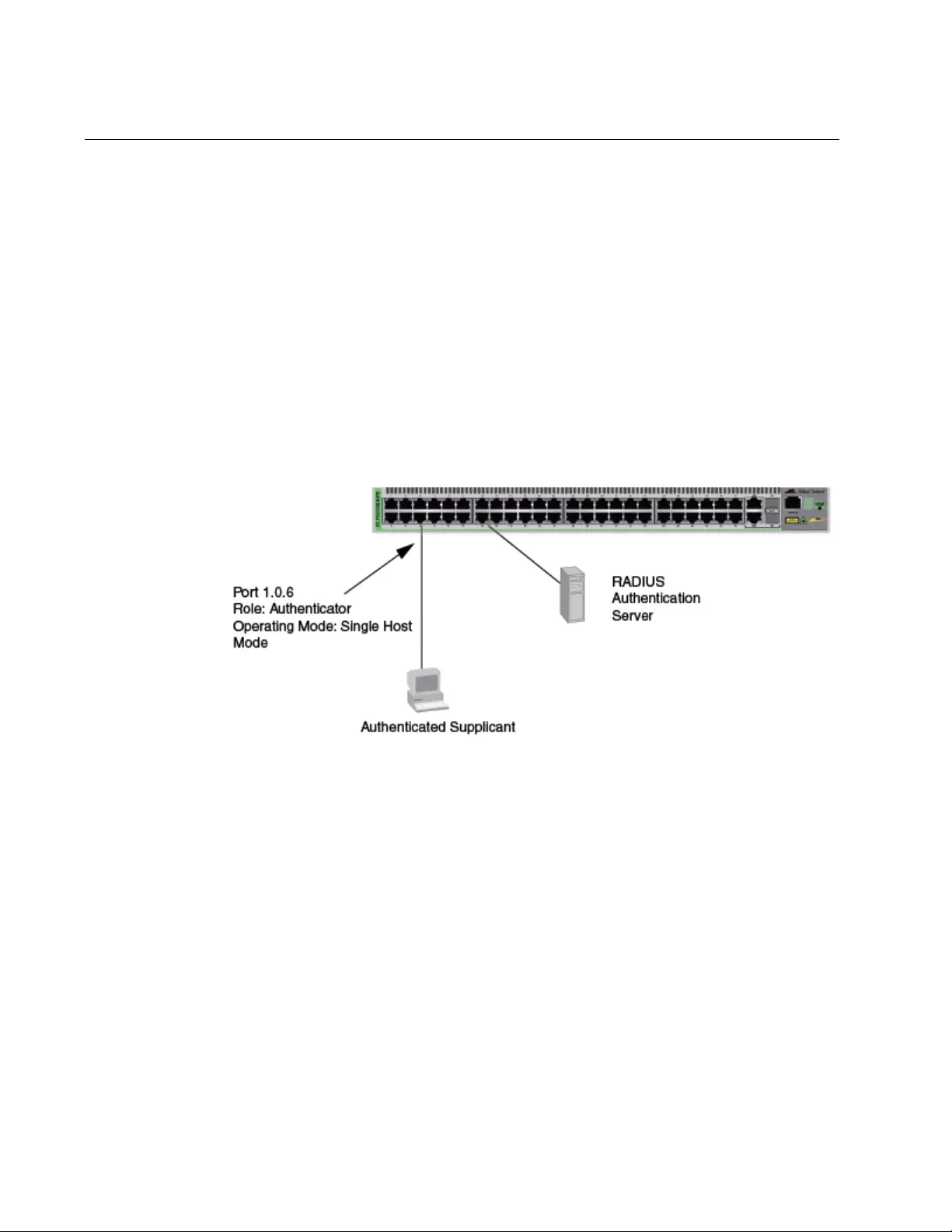
Chapter 73: 802.1x Port-based Network Access Control
1094
Operating Modes for Authenticator Ports
Authenticator ports have three modes:
Single-host mode
Multi-host mode
Multi-supplicant mode
Single-Host Mode An authenticator port set to the single-host mode permits only one
supplicant to log on and forwards only the traffic of that supplicant. After
one supplicant has logged on, the port discards packets from any other
supplicant.
In Figure 194, port 1.0.6 is an authenticator port set to the single-host
mode. It permits only one supplicant to log on and forwards the traffic of
just that supplicant.
Figure 194. Single-Host Mode
Multi-Host Mode This mode permits multiple supplicants on an authenticator port. An
authenticator host forwards packets from all supplicants once one
supplicant has successfully logged on. This mode is typically used in
situations where you want to add 802.1x port-based network access
control to a switch port that is supporting multiple supplicants, but do not
want to create individual accounts for all the supplicants on the RADIUS
server.
This is referred to as “piggy-backing.” After one supplicant has
successfully logged on, the port permits the other supplicants to piggy-
back onto the initial supplicant’s log on, so that they can forward packets
through the port without being authenticated.
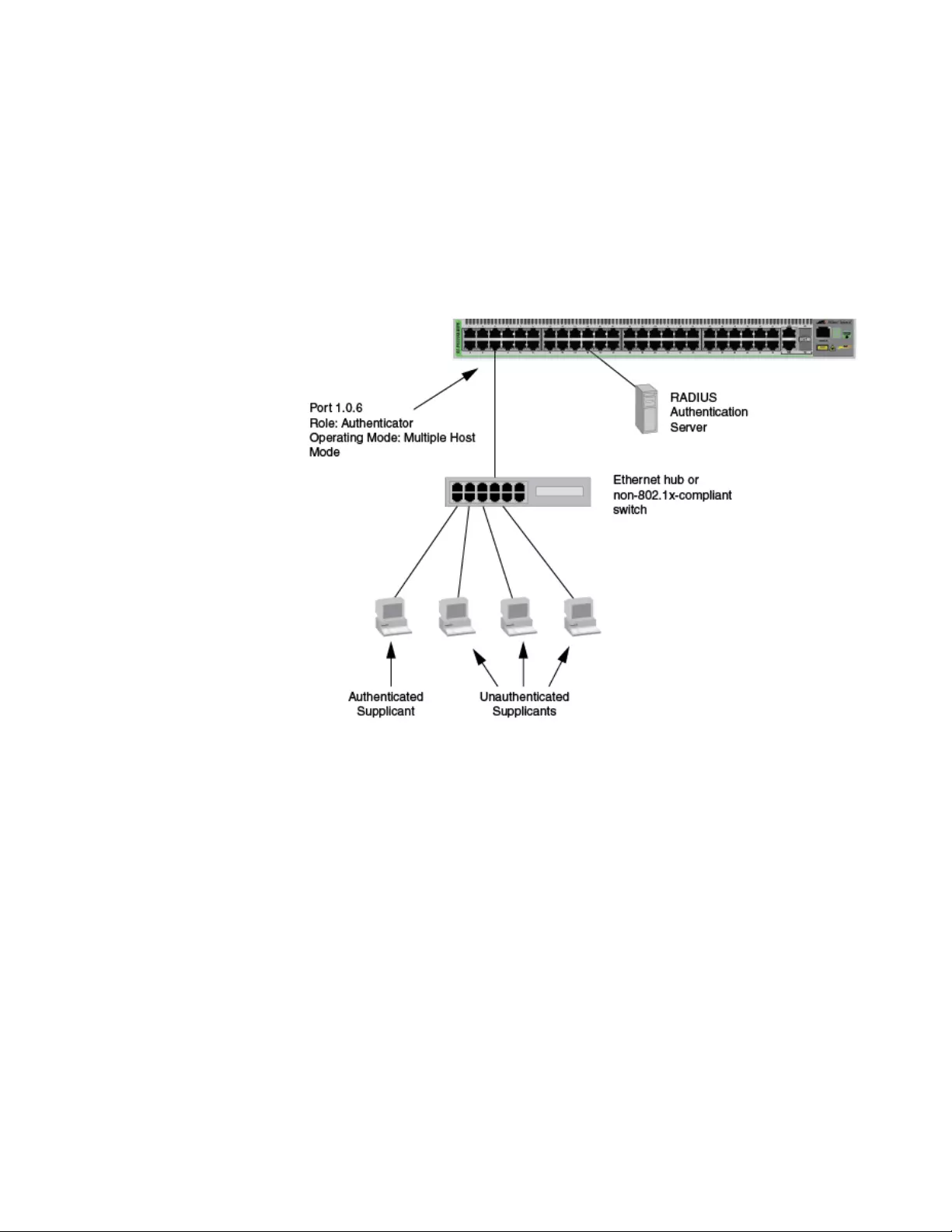
AT-FS970M Switch Command Line User’s Guide
1095
Note, however, that should the supplicant who performed the initial logon
fail to periodically reauthenticate or log out, the authenticator port reverts
to the unauthenticated state. It bars all further traffic to and from all the
supplicants until the initial supplicant or another supplicant logs on.
Figure 195 is an example of this mode. Port 1.0.6 is connected to an
Ethernet hub or non-802.1x compliant switch, which in turn is connected to
several supplicants. The switch does not forward the supplicant traffic until
one of the supplicants logs on. Afterwards, it forwards the traffic of all the
supplicants.
Figure 195. Multi-Host Operating Mode
If the port is configured as 802.1x Authenticator, one supplicant must have
802.1x client firmware and must provide a username and password during
authentication. (The other supplicants do not need 802.1x client firmware
to forward traffic through the port after one supplicant has been
authenticated.)
If the port is using MAC address-based authentication, 802.1x client
firmware is not required. The MAC address of the first supplicant to
forward traffic through the port is used for authentication. When that
supplicant is authenticated, all supplicants have access to the port.
As mentioned earlier, should the supplicant who performed the initial logon
fail to reauthenticate when necessary or log out, the port reverts to the
unauthenticated state, blocking all traffic to and from all supplicants.
Another supplicant must be authenticated in order for all remaining
supplicants to continue to forward traffic through the port.
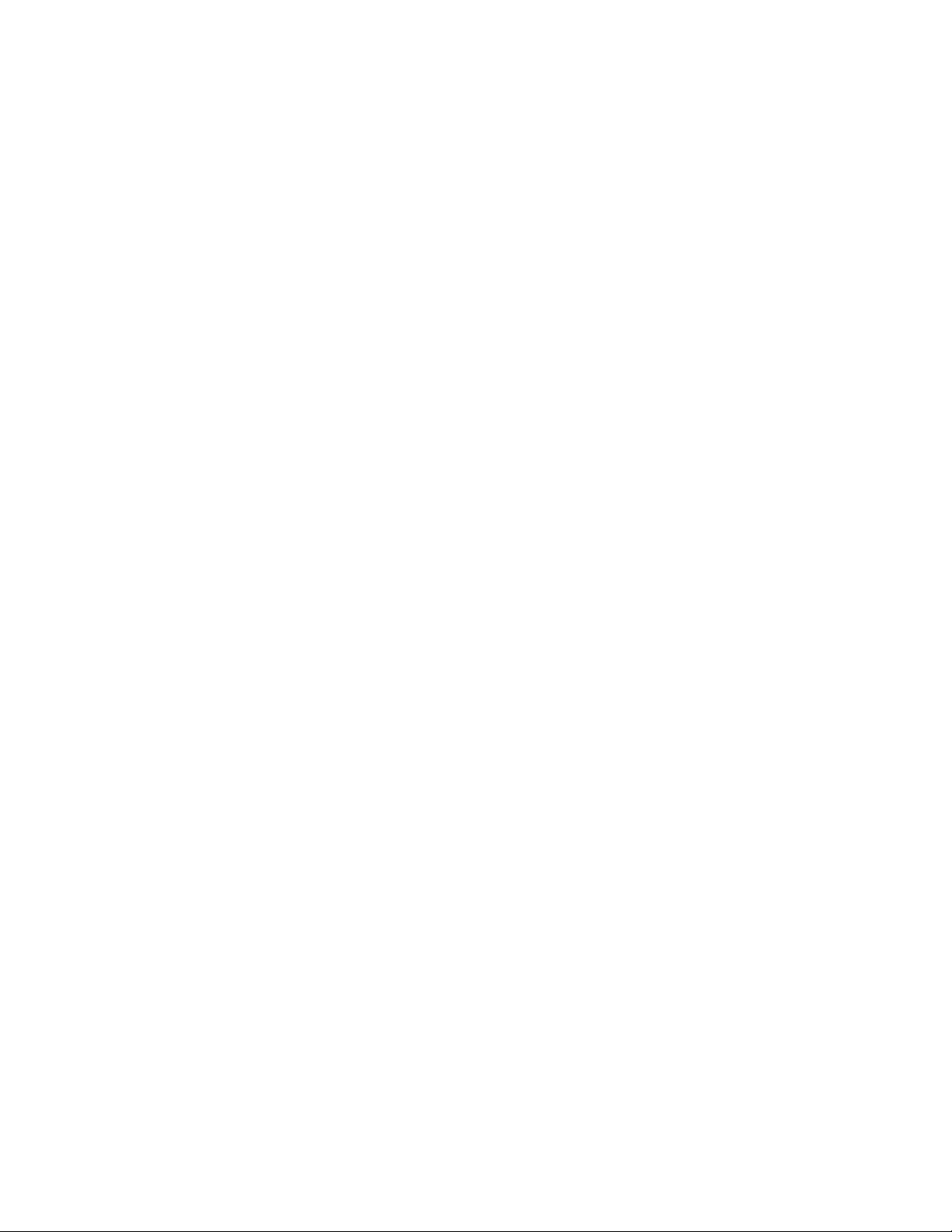
Chapter 73: 802.1x Port-based Network Access Control
1096
Multi-Supplicant
Mode
This mode authenticates all the supplicants on an authenticator port. This
mode is appropriate in situations where an authenticator port is supporting
more than one supplicant, and you want all supplicants to be
authenticated. A switch can support up to a maximum of 208 supplicants.
If the authentication method is MAC address-based, the authenticator port
uses the MAC addresses of the supplicants as the username and
password combinations. The port accepts and forwards traffic only from
those supplicants whose MAC addresses have been entered on the
RADIUS server and denies access to all other users.
An example of this authenticator operating mode is illustrated in Figure
196 on page 1097. The supplicants are connected to a hub or non-802.1x
compliant switch which is connected to an authenticator port on the
switch. If the port is configured as 802.1x Authenticator, the supplicants
must successfully authenticate before they can forward traffic through the
switch.
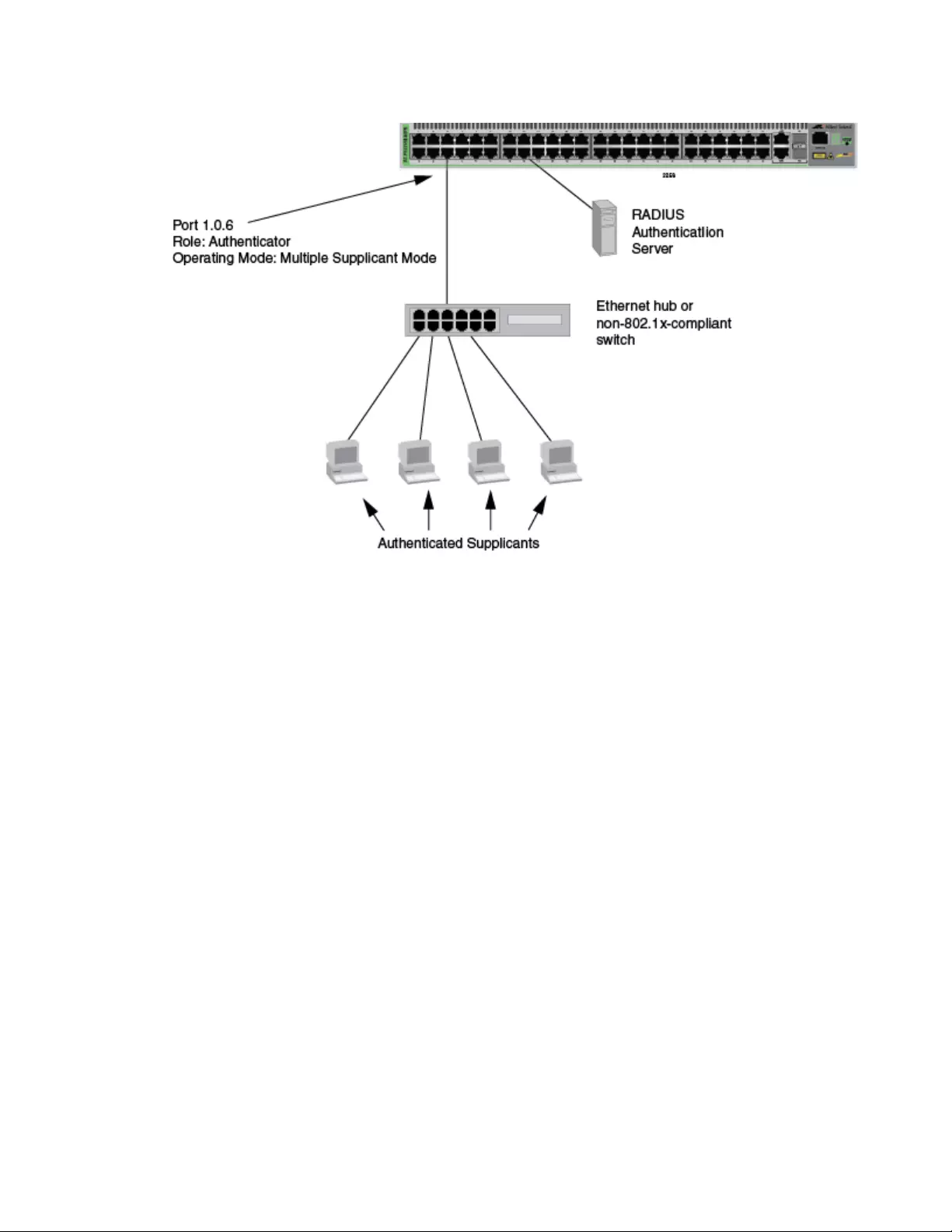
AT-FS970M Switch Command Line User’s Guide
1097
Figure 196. Multi-Supplicant Mode
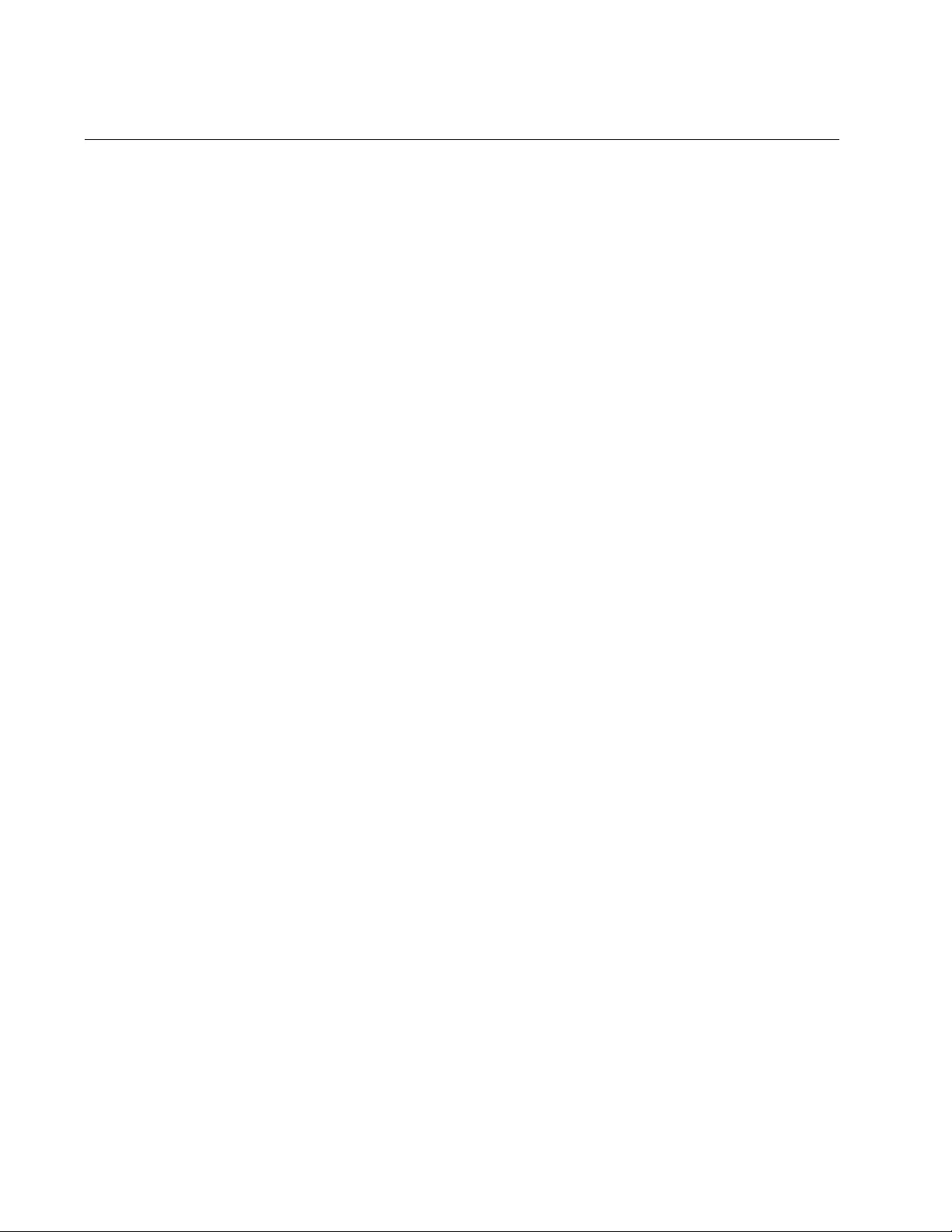
Chapter 73: 802.1x Port-based Network Access Control
1098
Supplicant and VLAN Associations
One of the challenges to managing a network is accommodating end
users who roam. These are individuals whose work requires that they
access the network resources from different points at different times. The
difficulty arises in providing them with access to the same network
resources and, conversely, restricting them from unauthorized areas,
regardless of the workstation from where they access the network. A
closely related issue is where a workstation is employed at various times
by different individuals with unique requirements in terms of network
resources and security levels.
Providing network users with access to their network resources while also
maintaining network security is often achieved through the use of VLANs.
As explained in Chapter 62, “Port-based and Tagged VLANs” on page
927, a VLAN is an independent traffic domain where the traffic generated
by the nodes within the VLAN is restricted to nodes of the same VLAN,
unless there is a router or Layer 3 device. Different users are assigned to
different VLANs depending on their resource requirements and security
levels.
The problem with a port-based VLAN is that VLAN membership is
determined by the port on the switch to which the device is connected. If a
different device that needs to belong to a different VLAN is connected to
the port, the port must be moved manually to the new VLAN using the
management software.
With 802.1x port-based network access control, you can link a username
and password combination or MAC address to a specific VLAN so that the
switch automatically moves the port to the appropriate VLAN when a
supplicant logs on. This frees the network manager from having to
reconfigure VLANs as end users access the network from different points
or where the same workstation is used by different individuals at different
times.
To use this feature, you have to enter a VLAN identifier, along with other
information, when you create a supplicant account on the RADIUS server.
The server passes the identifier to the switch when a user logs on with a
valid username and password combination or MAC address, depending
on the authentication method. The information to provide on the RADIUS
server is outlined in “Supplicant VLAN Attributes on the RADIUS Server”
on page 1100.
How the switch responds when it receives VLAN information during the
authentication process can differ depending on the operating mode of the
authenticator port.
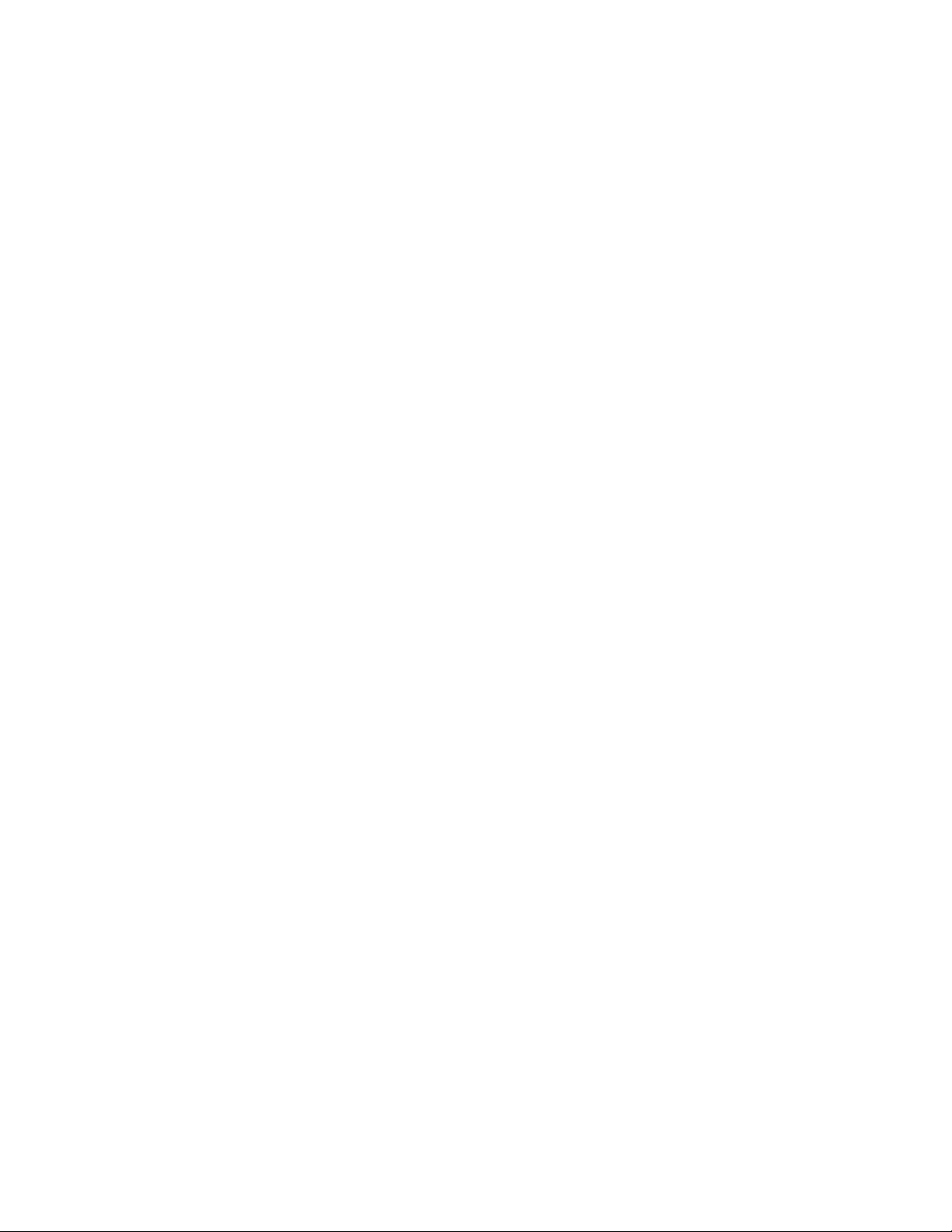
AT-FS970M Switch Command Line User’s Guide
1099
Single-Host Mode Here are the operating characteristics for the switch when an authenticator
port is set to the single-host mode:
If the switch receives a valid VLAN ID from the RADIUS server, it
moves the authenticator port to the designated VLAN and changes
the port to the authorized state. Only the authenticated supplicant
is allowed to use the port. All other supplicants are denied entry.
If the switch receives an invalid VLAN ID from the RADIUS server
(for example, the VID of a nonexistent VLAN), it leaves the port in
the unauthorized state to deny access to the port.
Multi-Host Mode Here are the operating characteristics for the switch when an authenticator
port is set to the multi-host mode:
If the switch receives a valid VLAN ID from the RADIUS server, it
moves the authenticator port to the designated VLAN and changes
the port to the authorized state. All supplicants are allowed access
to the port and the same VLAN after the initial authentication.
If the switch receives an invalid VLAN ID from the RADIUS server
(for example, the VID of a nonexistent VLAN), it leaves the port in
the unauthorized state to deny access to the port.
Multi-Supplicant
Mode
The initial authentication on an authenticator port running in the multi-
supplicant mode is handled in the same fashion as with the single-host
mode.
In multi-supplicant mode, how the switch handles subsequent
authentications on the same port depends on whether dynamic VLAN
creation is in one of the following states:
Disabled - NO AUTH DYNAMIC-VLAN-CREATION
If dynamic VLAN creation is disabled by issuing NO AUTH DYNAMIC-
VLAN-CREATION, all supplicants that successfully authenticate will be
made part of the VLAN of which the authenticator port is a member,
regardless of the VLAN ID attribute in the RADIUS server response.
Enabled for single dynamic VLAN creation - AUTH DYNAMIC-
VLAN-CREATION SINGLE
If dynamic VLAN creation is enabled by issuing AUTH DYNAMIC-VLAN-
CREATION SINGLE, the first supplicant is authenticated and put in its
VLAN per the RADIUS server response. Additional supplicants
authenticating to the same VLAN as the first authenticated supplicant will
be authenticated and placed in the VLAN. However, all other supplicants
authenticating to a different VLAN will be denied access.
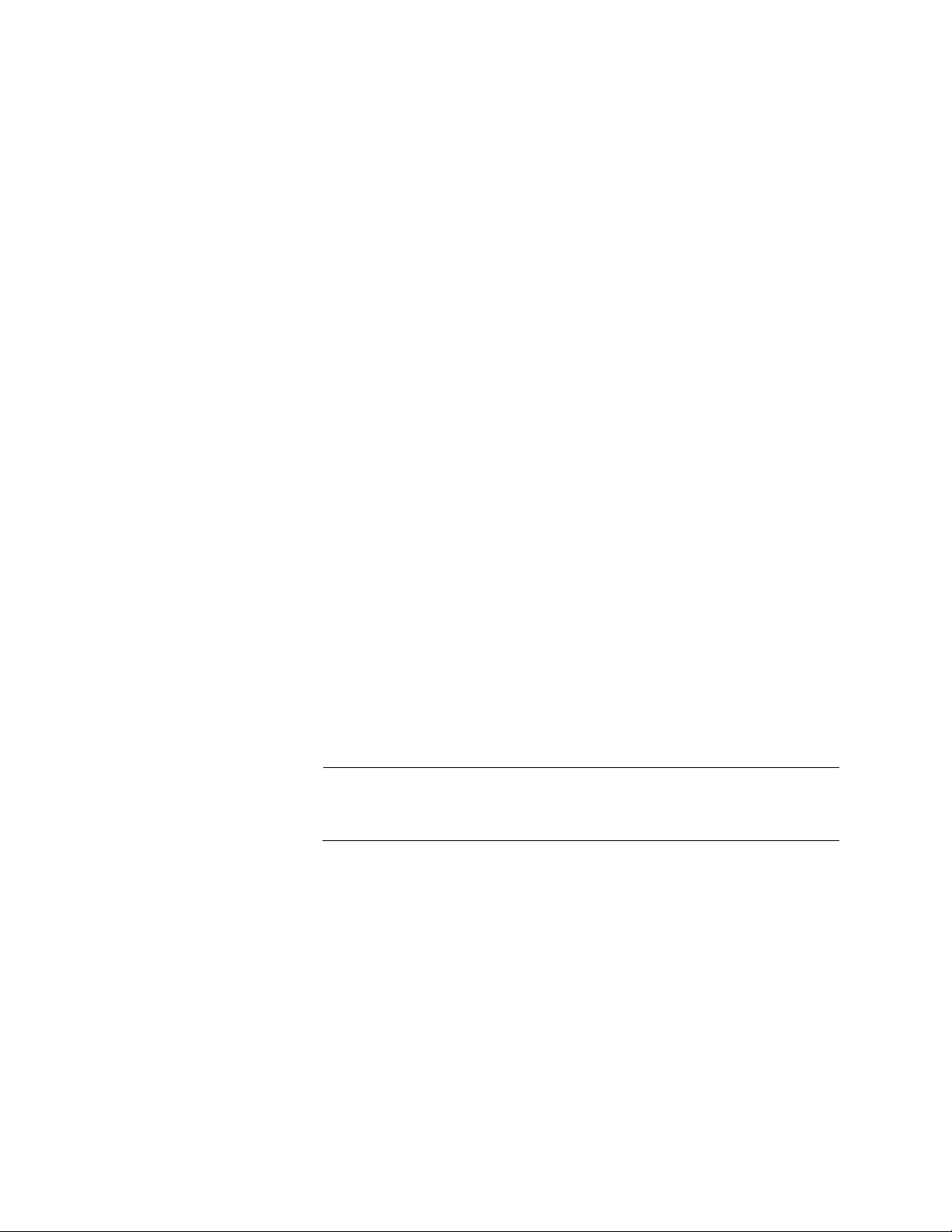
Chapter 73: 802.1x Port-based Network Access Control
1100
Enabled for multi dynamic VLAN creation - AUTH DYNAMIC-
VLAN-CREATION MULTI
If dynamic VLAN creation is enabled by issuing AUTH DYNAMIC-VLAN-
CREATION MULTI, each supplicant that successfully authenticates will be
placed in its own VLAN.
Supplicant VLAN
Attributes on the
RADIUS Server
The following information must be entered as part of a supplicant’s
account on the RADIUS server when associating a supplicant to an
untagged VLAN.
Tunnel-Type
The protocol to be used by the tunnel specified by Tunnel-Private-
Group-Id. The only supported value is VLAN (13).
Tunnel-Medium-Type
The transport medium to be used for the tunnel specified by
Tunnel-Private-Group-Id. The only supported value is 802 (6).
Tunnel-Private-Group-ID
The ID of the tunnel the authenticated user should use. This must
be the name of VID of the VLAN of the switch.
The following information must be entered as part of a supplicant’s
account on the RADIUS server when associating a supplicant to a tagged
VLAN:
Egress-VLANID attribute (specified in RFC4675 - used to specify
802.1Q tagged and untagged VLAN assignments with LLDP-MED/
VoiceVLAN). The only supported value is Egress-VLANID (56).
For example: Egress-VLANID := 0x3100005A represents Tagged with
VLANID = 90.
Note
Only “Tagged” is supported, that is the attribute value must begin
with 0x31. For untagged VLANs, use Tunnel-Private-Group-ID.
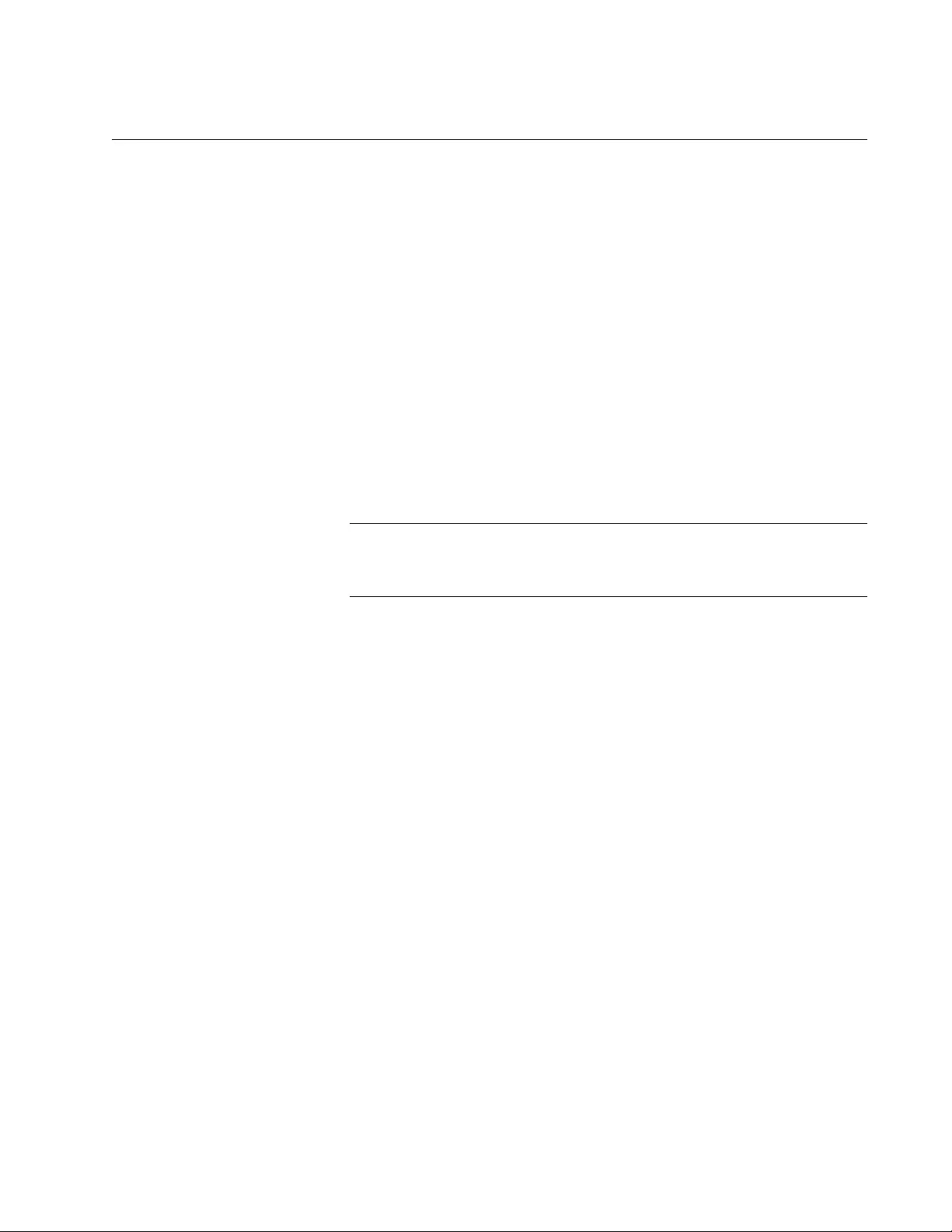
AT-FS970M Switch Command Line User’s Guide
1101
Guest VLAN
An authenticator port in the unauthorized state typically accepts and
transmits only 802.1x packets while waiting to authenticate a supplicant.
However, you can configure an authenticator port to be a member of a
guest VLAN when no supplicant is logged on or when a supplicant has
failed authentication. Any supplicant using the port is not required to log on
and has full access to the resources of the guest VLAN.
If the switch receives 802.1x packets on the port, signalling that a
supplicant is logging on, the authentication process continues normally. If
dynamic VLAN creation is enabled using AUTH DYNAMIC-VLAN-
CREATION SINGLE, the authenticator port will be moved to the VLAN
assigned by the RADIUS Server. If dynamic VLAN creation is disabled
using NO AUTH DYNAMIC-VLAN-CREATION, after successful
authentication, the port will be moved to Default VLAN 1, or the configured
native VLAN (if a VLAN is configured). When the supplicant logs off, the
port automatically returns to the guest VLAN.
Note
The Guest VLAN feature is only supported on an authenticator port
in the Single-host operating mode.
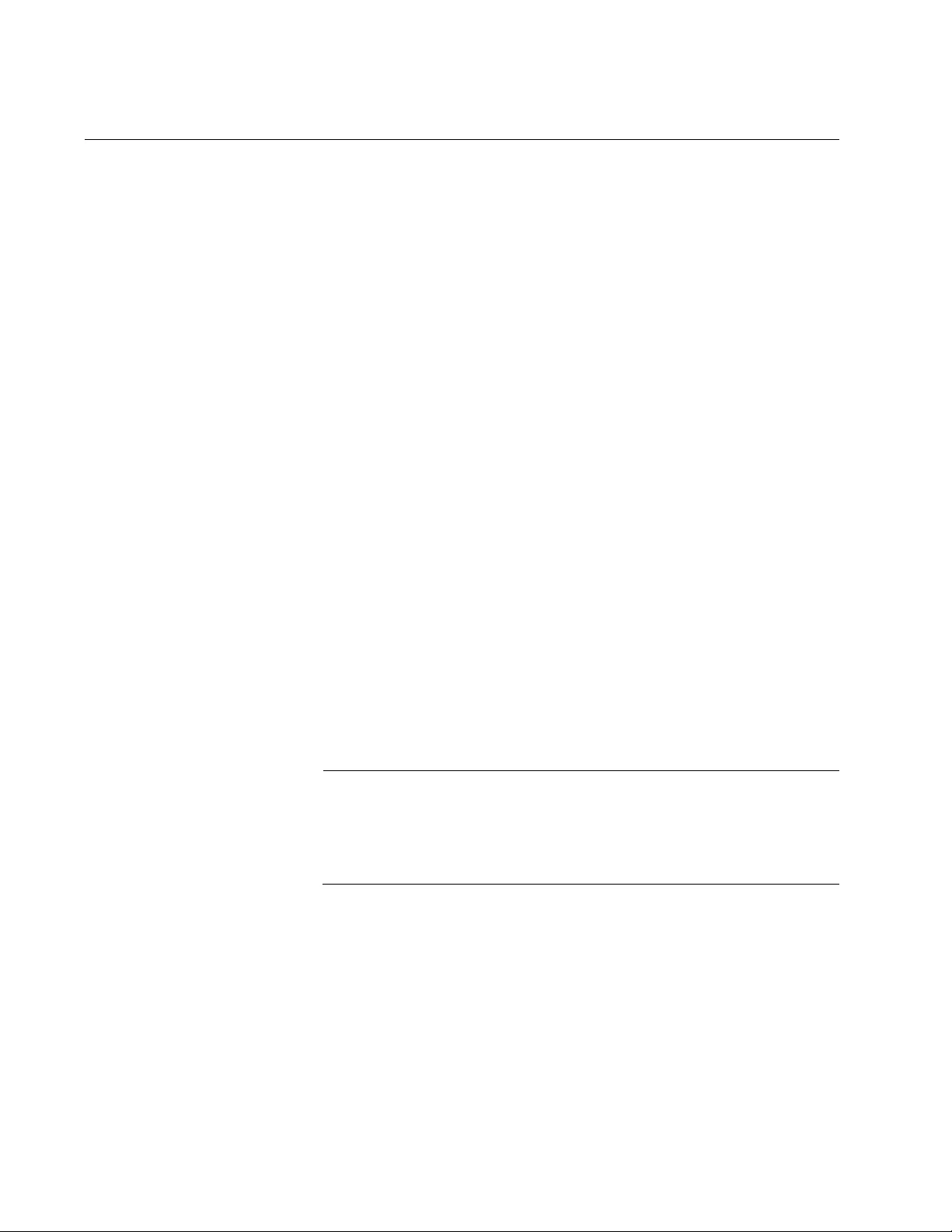
Chapter 73: 802.1x Port-based Network Access Control
1102
Guidelines
Here are the general guidelines to this feature:
Ports operating under port-based access control do not support
dynamic MAC address learning.
A port that is connected to a RADIUS authentication server must
not be set to the authenticator role because an authentication
server cannot authenticate itself.
The authentication method of an authenticator port can be either
802.1x or MAC address-based, but not both.
A supplicant connected to an authenticator port set to the 802.1x
authentication method must have 802.1x client software.
A supplicant does not need 802.1x client software if the
authentication method of an authenticator port is MAC address-
based.
The maximum number of supported supplicants on the entire
switch is 208.
An 802.1x username and password combination is not tied to the
MAC address of an end node. This allows end users to use the
same username and password when working at different
workstations.
After a supplicant has successfully logged on, the MAC address of
the end node is added to the switch’s MAC address table as an
authenticated address. It remains in the table until the supplicant
logs off the network or fails to reauthenticate, at which point the
address is removed. The address is not timed out, even if the node
becomes inactive.
Note
End users of 802.1x port-based network access control should be
instructed to always log off when they are finished with a work
session. This can prevent unauthorized individuals from accessing
the network through unattended network workstations.
Authenticator ports cannot use MAC address-based port security.
For further information, refer to Chapter 71, “MAC Address-based
Port Security” on page 1063.
Authenticator ports cannot be members of static port trunks, LACP
port trunks, or a port mirror.
A port set to the supplicant role and connected to another port that
is not set to the authenticator role will begin to forward traffic after a
timeout period and without logging on.
Authenticator ports cannot use GVRP.
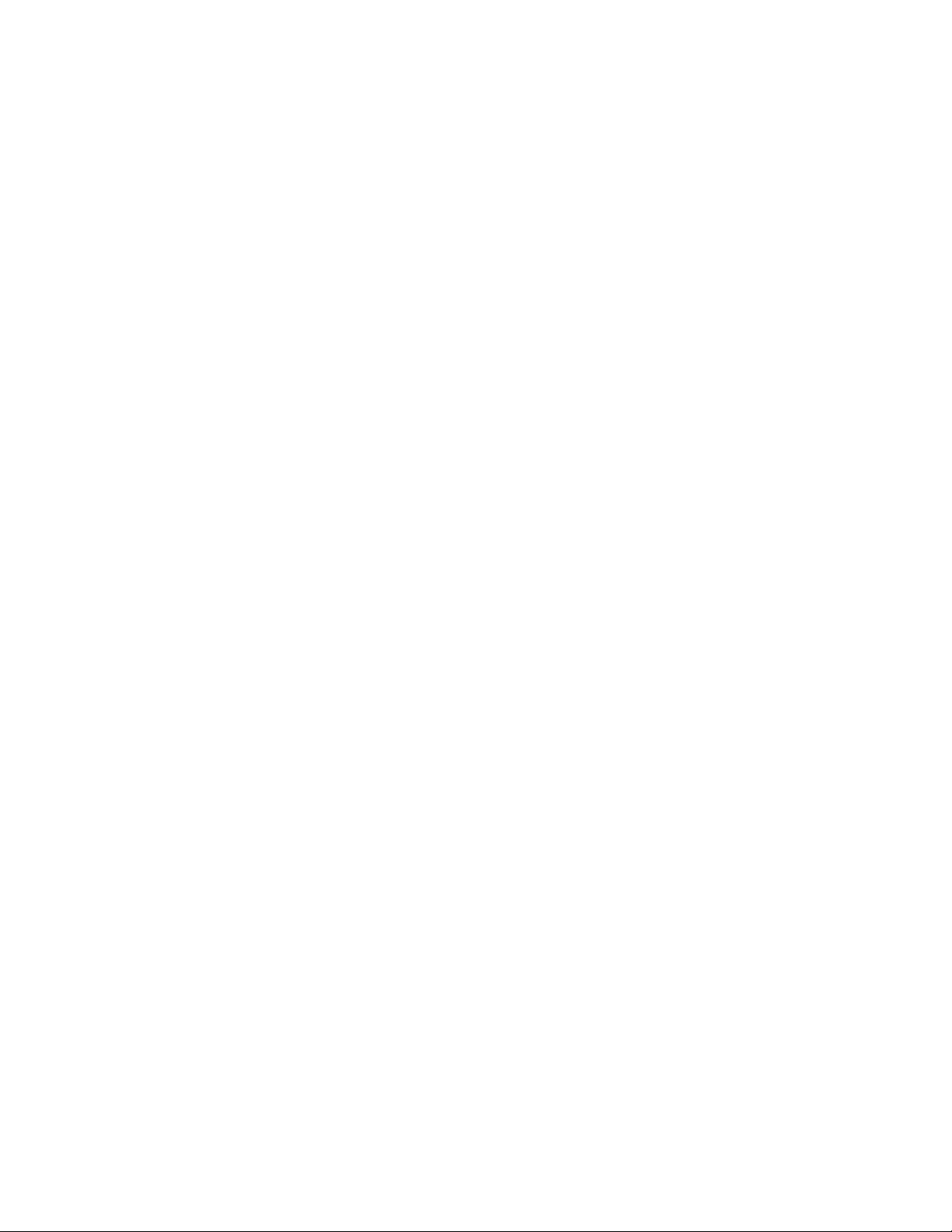
AT-FS970M Switch Command Line User’s Guide
1103
You cannot change the untagged VLAN assignment of a port after
it has been designated as an authenticator port. To change the
untagged VLAN assignment of an authenticator port, you must first
remove the authenticator designation. You can reapply the
authenticator role to the port after moving it to its new VLAN
assignment. Dynamic VLANs are supported only if the native
VLAN is the default (that is, 1).
To use the Guest VLAN feature, you have to manually create the
VLAN. The switch does not create it automatically.
The switch supports EAP-MD5, EAP-TLS, EAP-TTLS, and EAP-
PEAP authentication methods.
The switch must have a management IP address to communicate
with the RADIUS server. For background information, refer to
Chapter 13, “IPv4 and IPv6 Management Addresses” on page 295.
Here are the guidelines to adding VLAN assignments to supplicant
accounts on a RADIUS server:
The VLAN must be an 802.1q VLAN.
The VLAN must already exist on the switch.
A supplicant can have only one VLAN associated with it on the
RADIUS server.
When a supplicant logs on, the switch port is moved to an
untagged/tagged VLAN as per the authenticator server’s response.
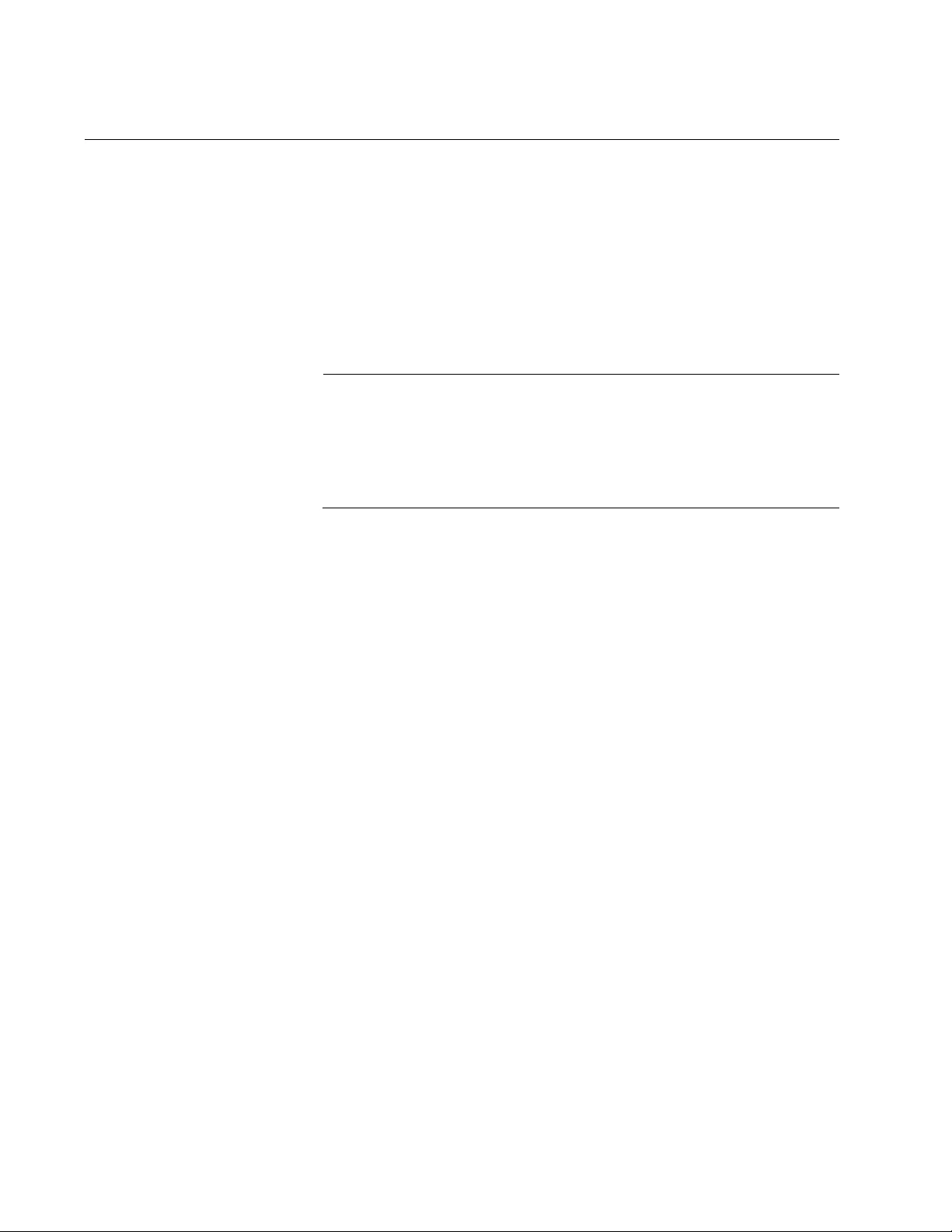
Chapter 73: 802.1x Port-based Network Access Control
1104
Enabling 802.1x Port-Based Network Access Control on the Switch
To activate 802.1x Port-based Network Access Control on the switch, go
to the Global Configuration mode and enter the AAA AUTHENTICATION
DOT1X DEFAUT GROUP RADIUS command. The command has no
parameters. Here is the command:
awplus> enable
awplus# configure terminal
awplus(config)# aaa authentication dot1x default group
radius
Note
You should configure the RADIUS client on the switch before
activating port-based access control. For instructions, refer to
Chapter 98, “RADIUS and TACACS+ Clients” on page 1509 or
Chapter 99, “RADIUS and TACACS+ Client Commands” on page
1525.
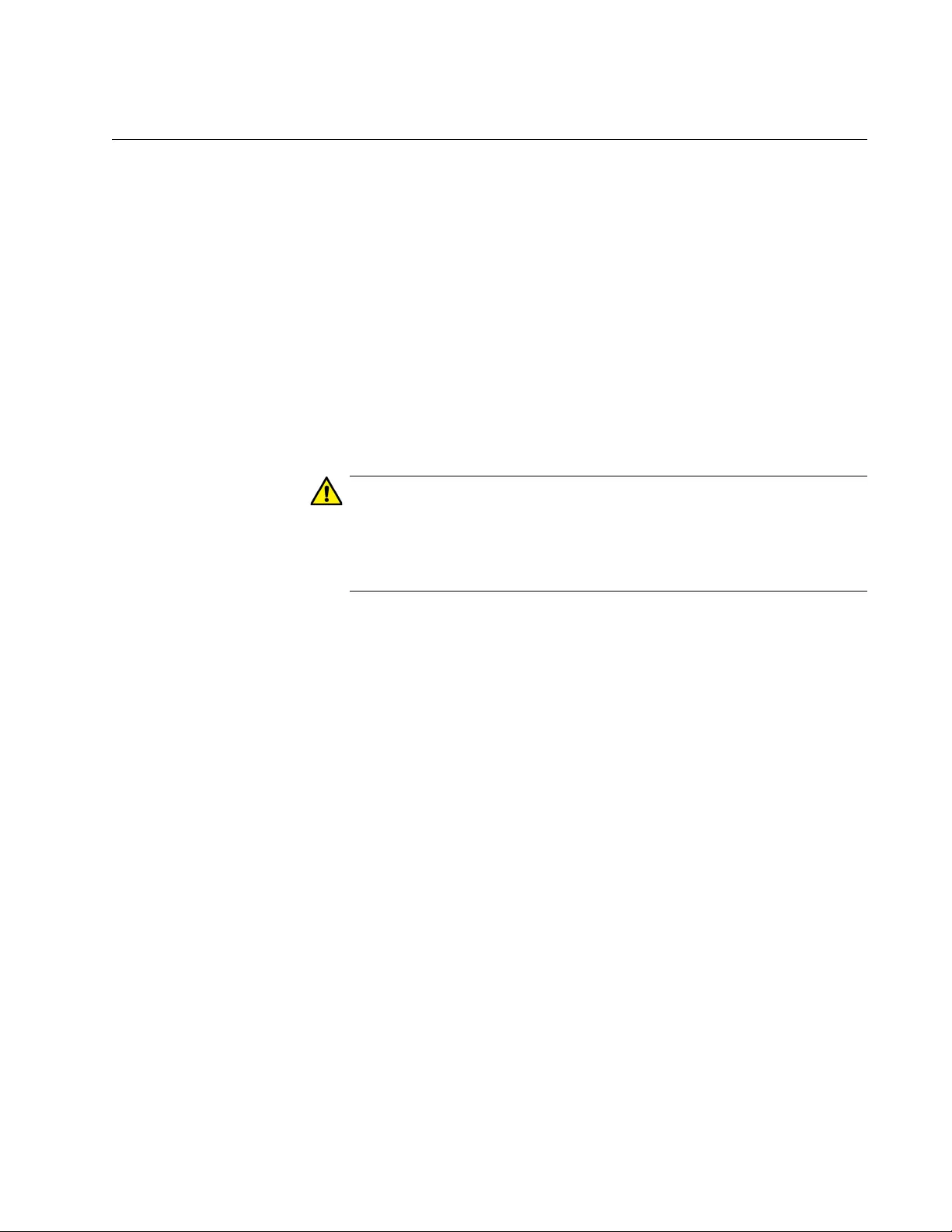
AT-FS970M Switch Command Line User’s Guide
1105
Configuring Authenticator Ports
Designating
Authenticator
Ports
You have to designate ports as authenticator ports before you can
configure their settings. There are three DOT1X PORT-CONTROL
commands for designating authenticator ports.
The DOT1X PORT-CONTROL AUTO command designates ports such
that they immediately begin to function as authenticator ports, blocking all
traffic until supplicants successfully authenticate. This example of the
command configures ports 1.0.1 and 1.0.5 to immediately commence
functioning as authenticator ports.
awplus> enable
awplus# configure terminal
awplus(config)# interface port1.0.1,port1.0.5
awplus(config-if)# dot1x port-control auto
Caution
Using the DOT1X PORT-CONTROL AUTO command when the
switch is part of a live network interrupts network operations
because the designated ports stop forwarding traffic until the
supplicants log on.
Designating the
Authentication
Methods
A port can be configured for either 802.1x authentication or MAC based
authentication.
To enable 802.1x authentication, use the DOTX PORT-CONTROL AUTO
command. To configure a port to the MAC address authentication method,
use the AUTH-MAC ENABLE command. This example configures port
1.0.16 as an authenticator port that uses the MAC address authentication
method:
awplus> enable
awplus# configure terminal
awplus(config)# aaa authentication auth-mac default group
radius
awplus(config)# radius-server host 176.225.15.23 key abt54
awplus(config)# interface port1.0.16
awplus(config-if)# auth-mac enable
If, after configuring an authenticator port for MAC address authentication,
you decide to change it back to 802.1x authentication, use the NO AUTH-
MAC ENABLE command and then use the DOTX PORT-CONTROL
AUTO command. This example of the command restores 802.1x
authentication to port 1.0.12:
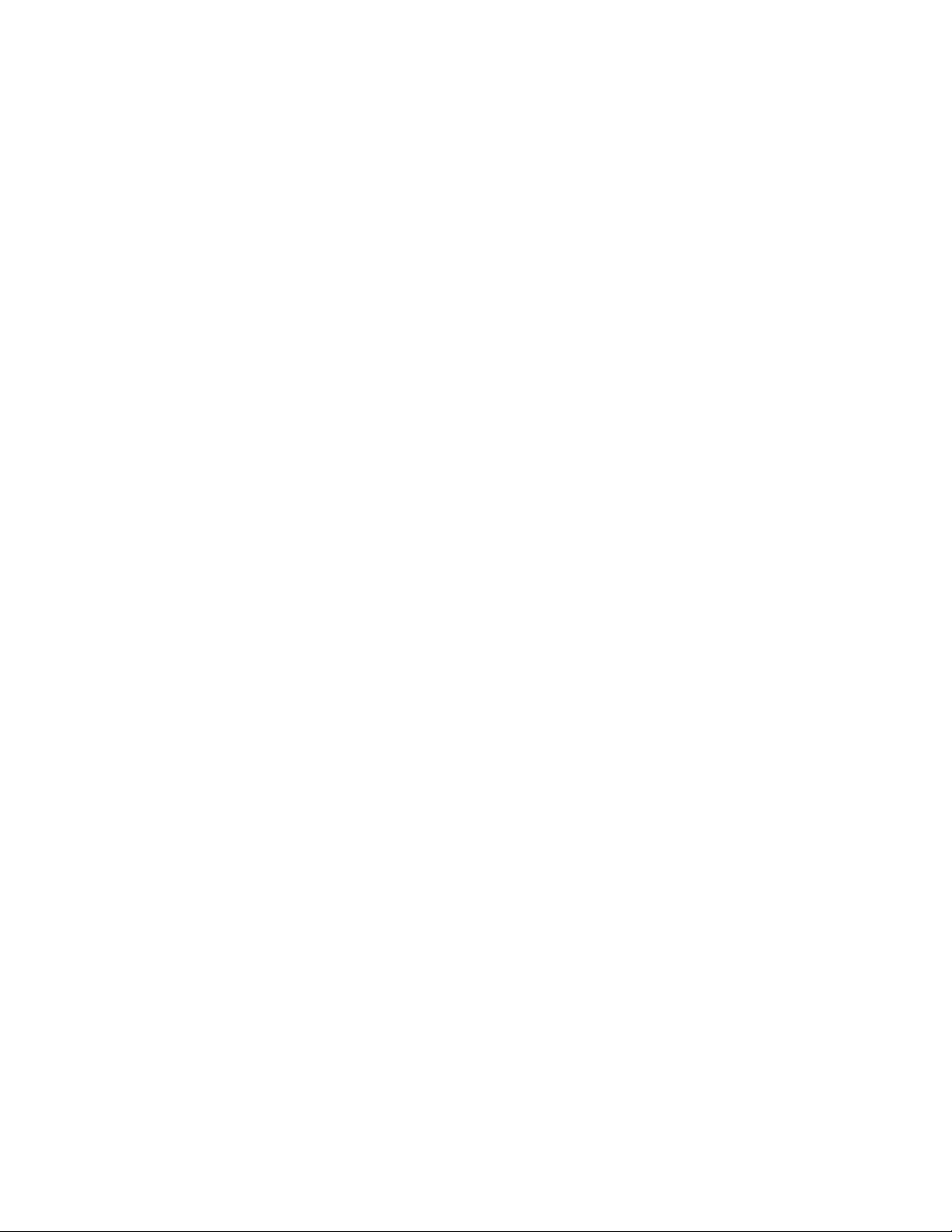
Chapter 73: 802.1x Port-based Network Access Control
1106
awplus> enable
awplus# configure terminal
awplus(config)# interface port1.0.12
awplus(config-if)# no auth-mac enable
awplus(config-if)# dotx port-control auto
Configuring the
Operating Modes
As explained in “Operating Modes for Authenticator Ports” on page 1094,
authenticator ports have three operating modes:
Single-host mode - For authenticator ports that are connected to a
single node.
Multi-host mode- For authenticator ports that are connected to
multiple nodes. The ports forward all traffic after just one supplicant
successfully logs on.
Multi-supplicant mode - For authenticator ports that are connected
to multiple nodes. The supplicants must log on individually before
the ports forward their traffic.
The command for setting the operating mode is the AUTH HOST-MODE
command in the Port Interface mode. The format of the command is
shown here:
auth host-mode single-host| multi-host| multi-supplicant
This example configures port 1.0.1 as an authenticator port that uses the
single-host mode:
awplus> enable
awplus# configure terminal
awplus(config)# interface port1.0.1
awplus(config-if)# auth host-mode single-host
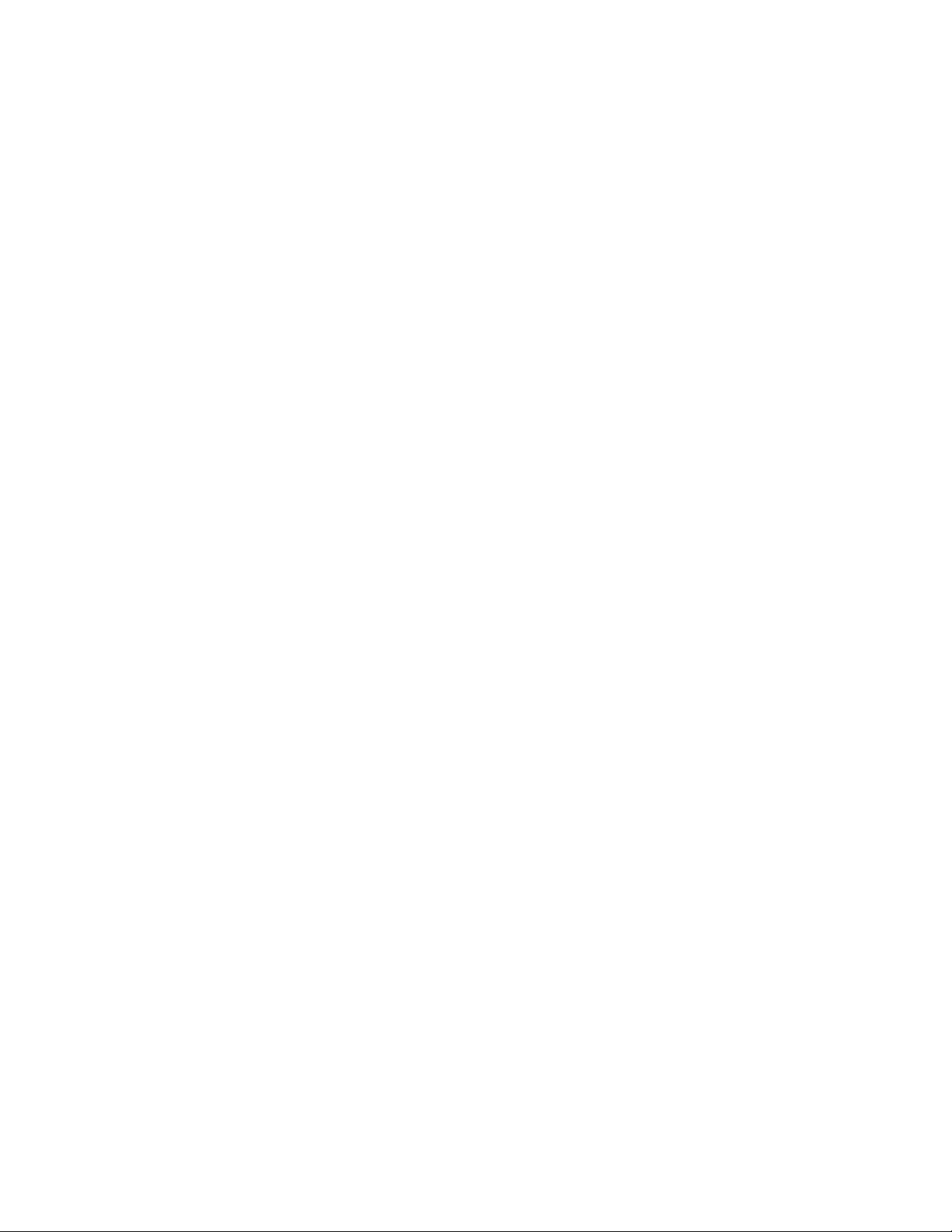
AT-FS970M Switch Command Line User’s Guide
1107
This example configures port 1.0.8 to use the multi-host mode so that it
forwards traffic from all supplicants after just one supplicant logs on:
awplus> enable
awplus# configure terminal
awplus(config)# interface port1.0.8
awplus(config-if)# dot1x port-control auto
awplus(config-if)# auth host-mode multi-host
This example configures ports 1.0.16 to 1.0.19 to use the MAC address
authentication method and the multi-supplicant mode so that the nodes
are authenticated individually:
awplus> enable
awplus# configure terminal
awplus(config)# interface port1.0.16-port1.0.19
awplus(config-if)# auth-mac enable
awplus(config-if)# auth host-mode multi-supplicant
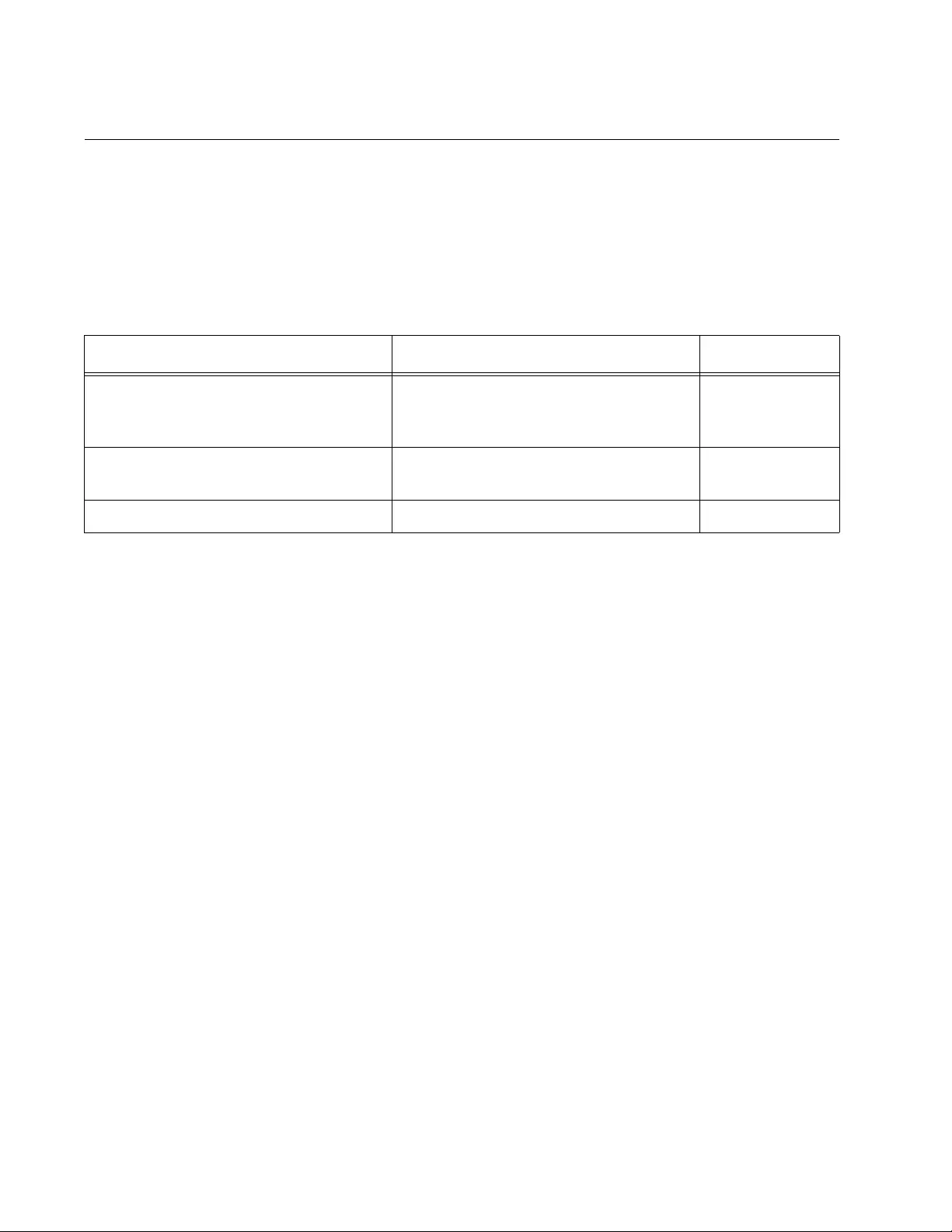
Chapter 73: 802.1x Port-based Network Access Control
1108
Configuring Reauthentication
Table 111 lists the commands in the Port Interface mode for configuring
reauthentication on authenticator ports. Reauthentication causes
authenticator ports to periodically re-initiate authentication of supplicants.
This is an additional security feature that protects your network by having
supplicants periodically repeat the authentication process.
This example activates reauthentication on authenticator ports 1.0.21 and
1.0.22 so that the supplicants must reauthenticate every 2 hours (7200
seconds):
awplus> enable
awplus# configure terminal
awplus(config)# interface port1.0.21,port1.0.22
awplus(config-if)# dot1x port-control auto
awplus(config-if)# auth reauthentication
awplus(config-if)# auth timeout reauth-period 7200
This example deactivates reauthentication on port 1.0.21:
awplus> enable
awplus# configure terminal
awplus(config)# interface port1.0.21
awplus(config-if)# no auth reauthentication
Table 111. Reauthentication Commands
To Use This Command Range
Activate reauthentication so that
supplicants must periodically
reauthenticate.
AUTH REAUTHENTICATION -
Specify the time interval for
reauthentication.
AUTH TIMEOUT REAUTH-PERIOD
value
1 to 65,535
seconds
Remove reauthentication from ports. NO AUTH REAUTHENTICATION -
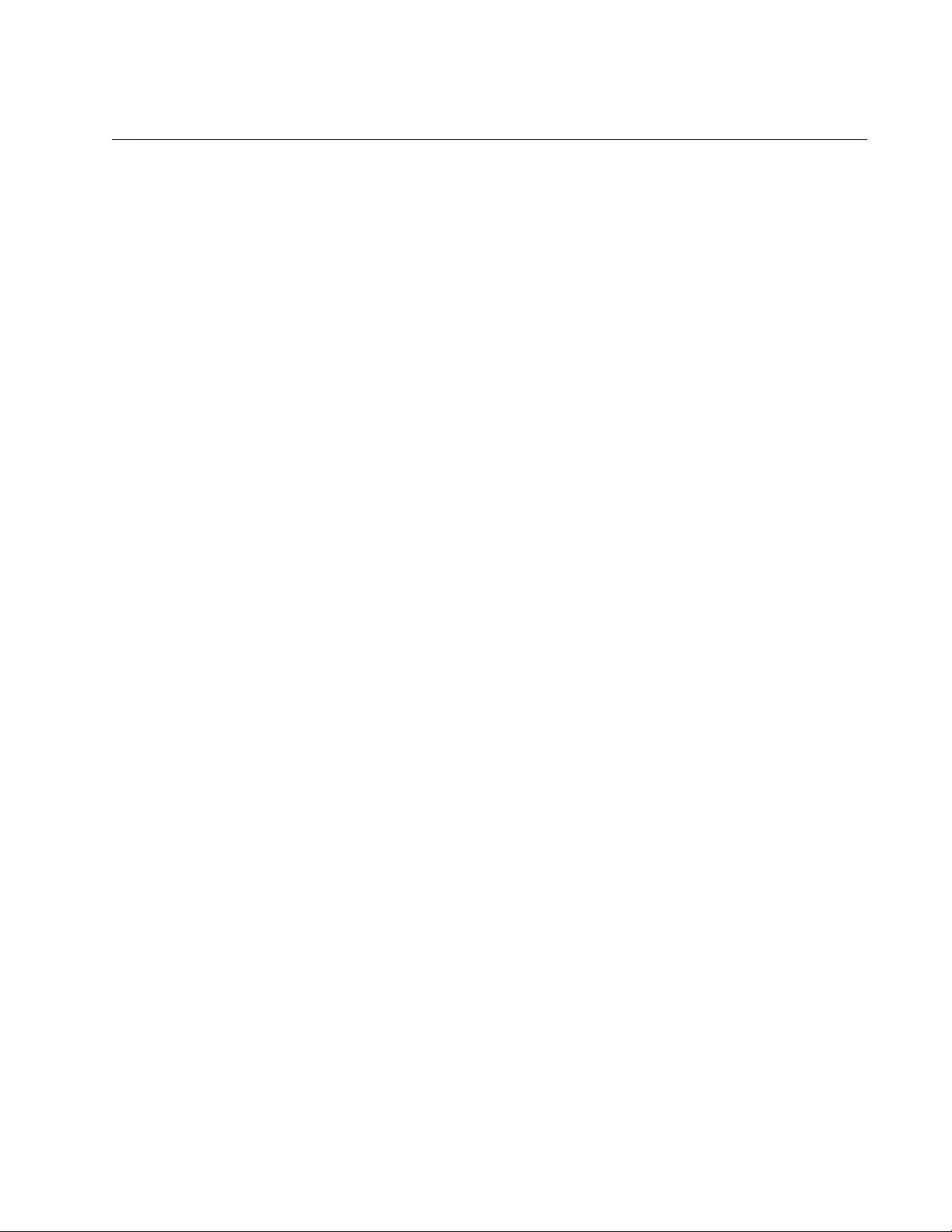
AT-FS970M Switch Command Line User’s Guide
1109
Removing Ports from the Authenticator Role
To remove ports from the authenticator role so that they forward traffic
without authenticating supplicants, go to the Port Interface mode of the
ports and enter the NO DOT1X PORT-CONTROL command. This
example removes the authenticator role from ports 1.0.1 to 1.0.4 and
1.0.18:
awplus> enable
awplus# configure terminal
awplus(config)# interface port1.0.1-port1.0.4,port1.0.18
awplus(config-if)# no dot1x port-control
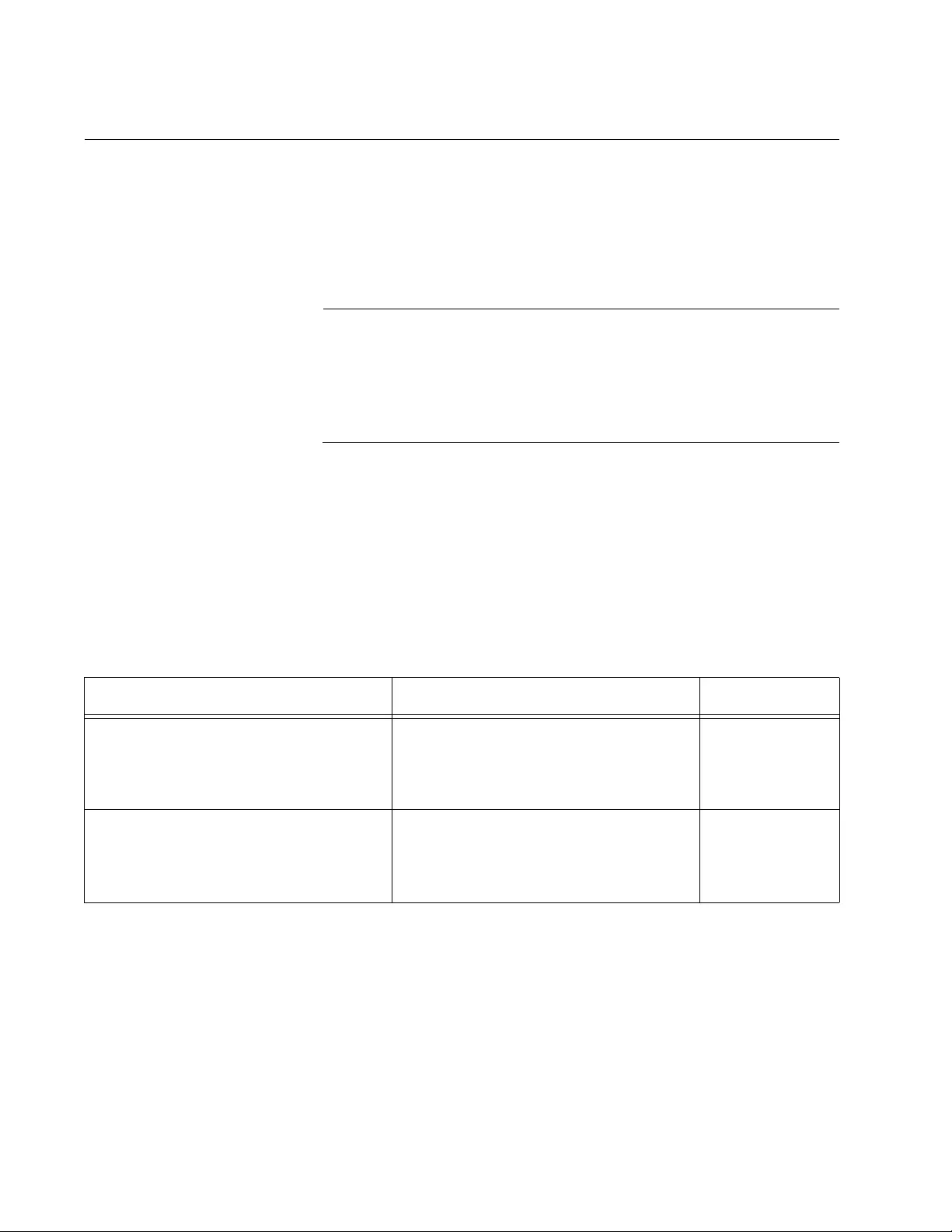
Chapter 73: 802.1x Port-based Network Access Control
1110
Configuring Supplicant Ports
This section reviews the commands for configuring supplicant ports.
Designating
Supplicant Ports
Use the DOT1X PORT-CONTROL SUPPLICANT command in the Port
Interface mode to activate the supplicant role on ports. This example of
the command activates the supplicant role on port 1.0.17:
Note
Before activating the supplicant role on a port, the 802.1x port-based
network access control must first be enabled on the switch using the
AAA AUTHENTICATION DOT1X DEFAULT GROUP RADIUS
command. Refer to “Enabling 802.1x Port-Based Network Access
Control on the Switch” on page 1104.
awplus> enable
awplus# configure terminal
awplus(config)# interface port1.0.17
awplus(config-if)# dot1x port-control supplicant
Configuring
Supplicant Ports
Table 112 lists the commands for assigning usernames and passwords to
supplicant ports. Supplicant ports must have usernames and passwords
to supply to the authenticator ports to which they are connected.
This example of the commands configures port 1.0.15 as a supplicant port
and assigns it the username srv12a and password Art78:
awplus> enable
awplus# configure terminal
awplus(config)# interface port1.0.15
awplus(config-if)# dot1x port-control supplicant
awplus(config-if)# dot1x supplicant-params username srv12a
awplus(config-if)# dot1x supplicant-params password Art78
Table 112. Username and Password Commands for Supplicant Ports
To Do This Task Use This Command Range
Assign usernames to supplicant ports. DOT1X SUPPLICANT-PARAMS
USERNAME username
1 to 16
alphanumeric
characters (A to
Z, a to z, 1 to 9)
Assign passwords to supplicant ports. DOT1X SUPPLICANT-PARAMS
PASSWORD password
1 to 16
alphanumeric
characters (A to
Z, a to z, 1 to 9
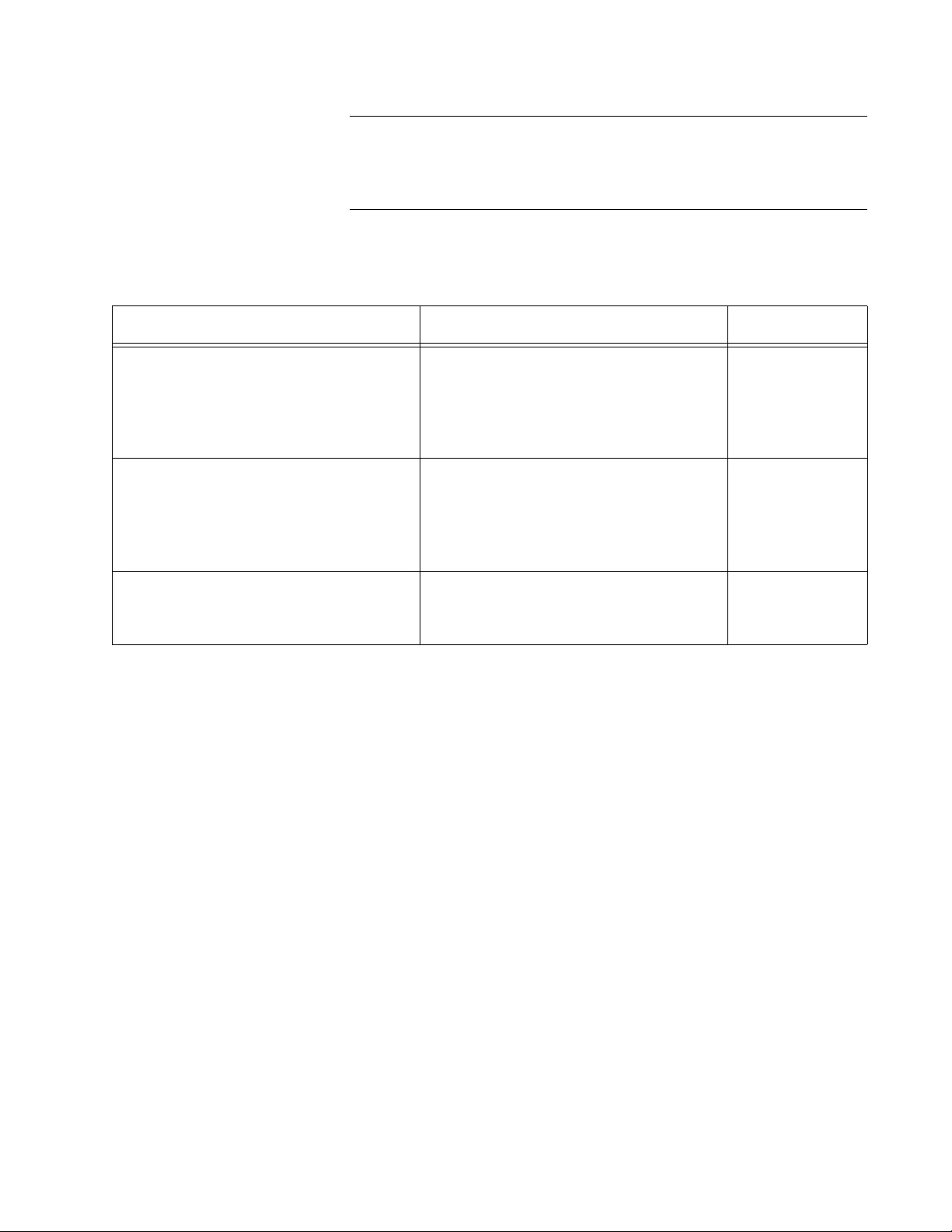
AT-FS970M Switch Command Line User’s Guide
1111
Note
Ports have to be set to the supplicant mode with the DOT1X PORT-
CONTROL SUPPLICANT command before you can set the
supplicant parameters.
Table 113 lists the additional supplicant port parameters.
This example configures supplicant port 1.0.2 as follows:
Username: sw2a
Password: agt14
Authentication timeout period: 20 seconds
Held timeout period: 120 seconds
Maximum starts: 5
awplus> enable
awplus# configure terminal
awplus(config)# interface port1.0.2
awplus(config-if)# dot1x port-control supplicant
awplus(config-if)# dot1x supplicant-params username sw2a
awplus(config-if)# dot1x supplicant-params password agt14
awplus(config-if)# dot1x supplicant-params auth-period 20
awplus(config-if)# dot1x supplicant-params held-period 120
awplus(config-if)# dot1x supplicant-params max-start 5
Table 113. Commands for Supplicant Port Parameters
To Do This Task Use This Command Range
Specify authentication timeout period,
which defines the time period in
seconds that supplicant ports wait for
replies from authenticators after
sending EAP-Response frames.
DOT1X SUPPLICANT-PARAMS
AUTH-PERIOD value
1 to 300
seconds.
Default value is
30 seconds.
Specify the held timeout period, which
defines the amount of time in seconds
a supplicant waits to re-authenticate
after an authentication attempt has
failed.
DOT1X SUPPLICANT-PARAMS
HELD-PERIOD value
0 to 65,535
seconds.
Default value is
60 seconds.
Specify the maximum number of times
a supplicant tries to contact an
authenticator.
DOT1X SUPPLICANT-PARAMS
MAX-START value
1 to 10. Default
value is 3.
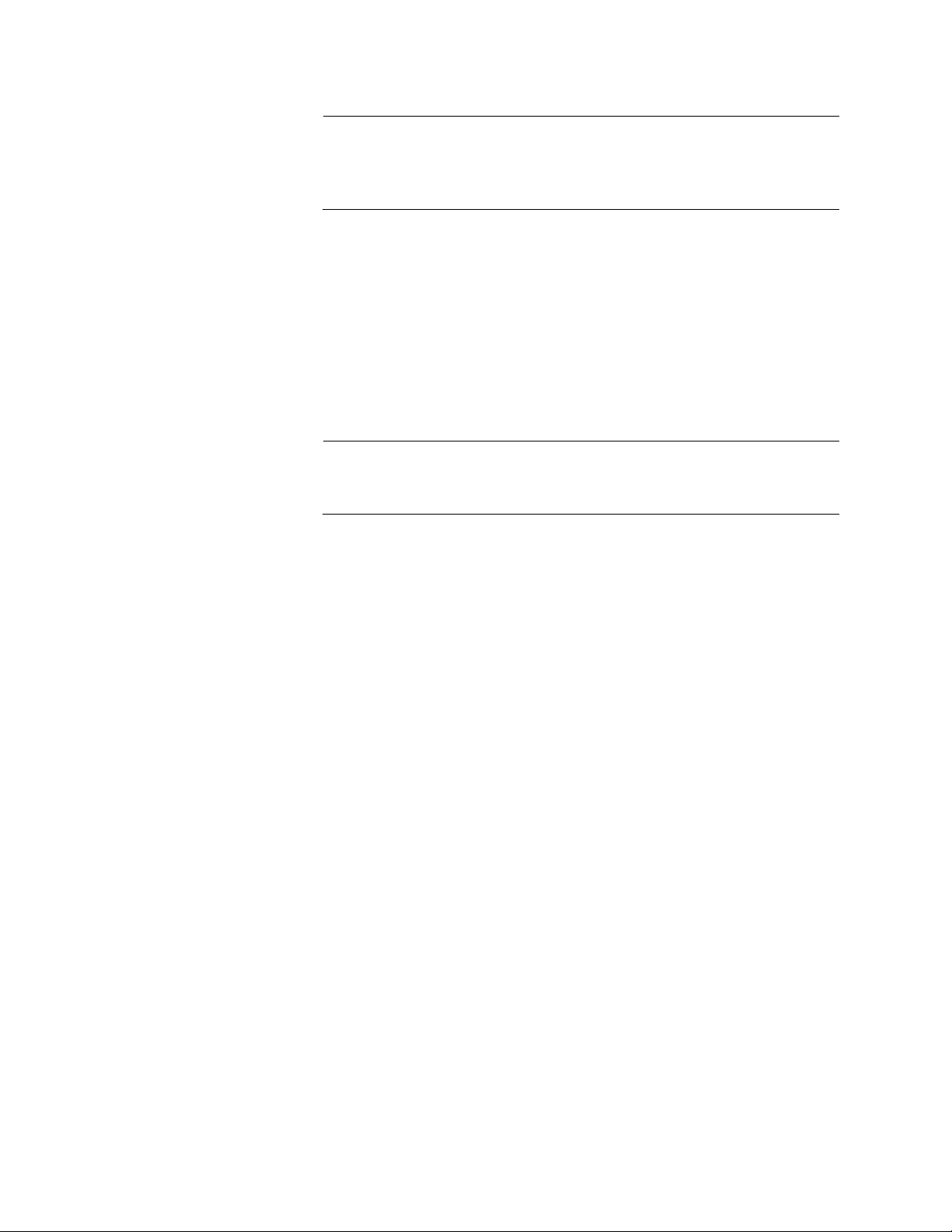
Chapter 73: 802.1x Port-based Network Access Control
1112
Note
The management software does not have a separate SHOW
command for displaying the settings of supplicant ports. Instead,
use “SHOW RUNNING-CONFIG INTERFACE” on page 242.
Removing Ports
from the
Supplicant Role
The command for removing ports from the supplicant role and returning
them to the none role is the NO DOT1X PORT-CONTROL SUPPLICANT
command in the Port Interface mode. This example of the command
returns ports 1.0.4 and 1.0.5 to the none role from the supplicant role:
awplus> enable
awplus# configure terminal
awplus(config)# interface port1.0.4,port1.0.5
awplus(config-if)# no dot1x port-control supplicant
Note
Ports lose their supplicant parameter settings when returned to the
none role.
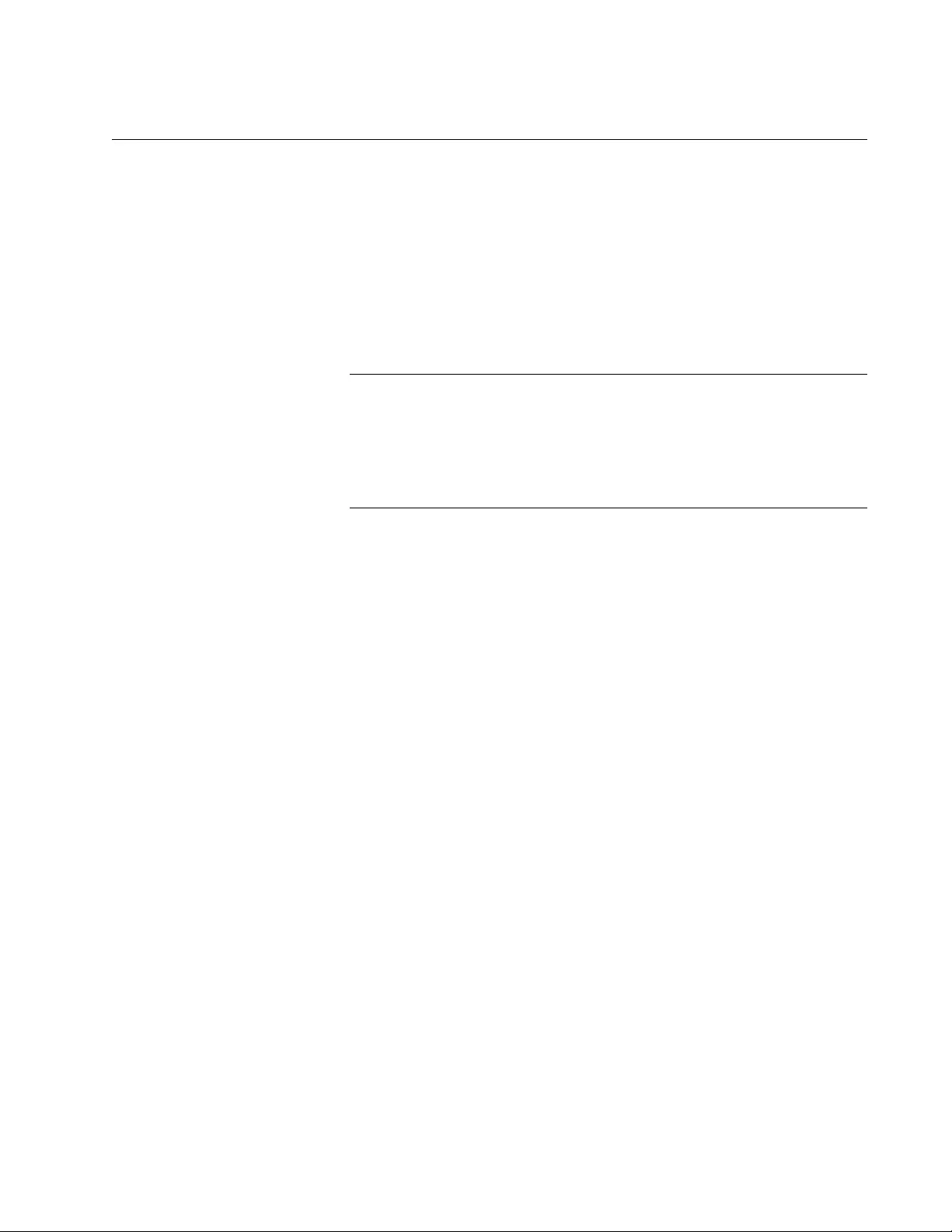
AT-FS970M Switch Command Line User’s Guide
1113
Disabling 802.1x Port-Based Network Access Control on the Switch
To disable 802.1x port-based network access control on the switch so that
the ports forward packets without authentication, go to the Global
Configuration mode and enter the NO AAA AUTHENTICATION DOT1X
DEFAULT GROUP RADIUS command. Here is the command:
awplus> enable
awplus# configure terminal
awplus(config)# no aaa authentication dot1x default group
radius
Note
The switch retains the configuration settings of the authenticator and
supplicant ports when 802.1x port-based network access control is
deactivated. Authenticator ports will also not forward traffic of
connected hosts until the dot1x interface configuration has also
been negated.
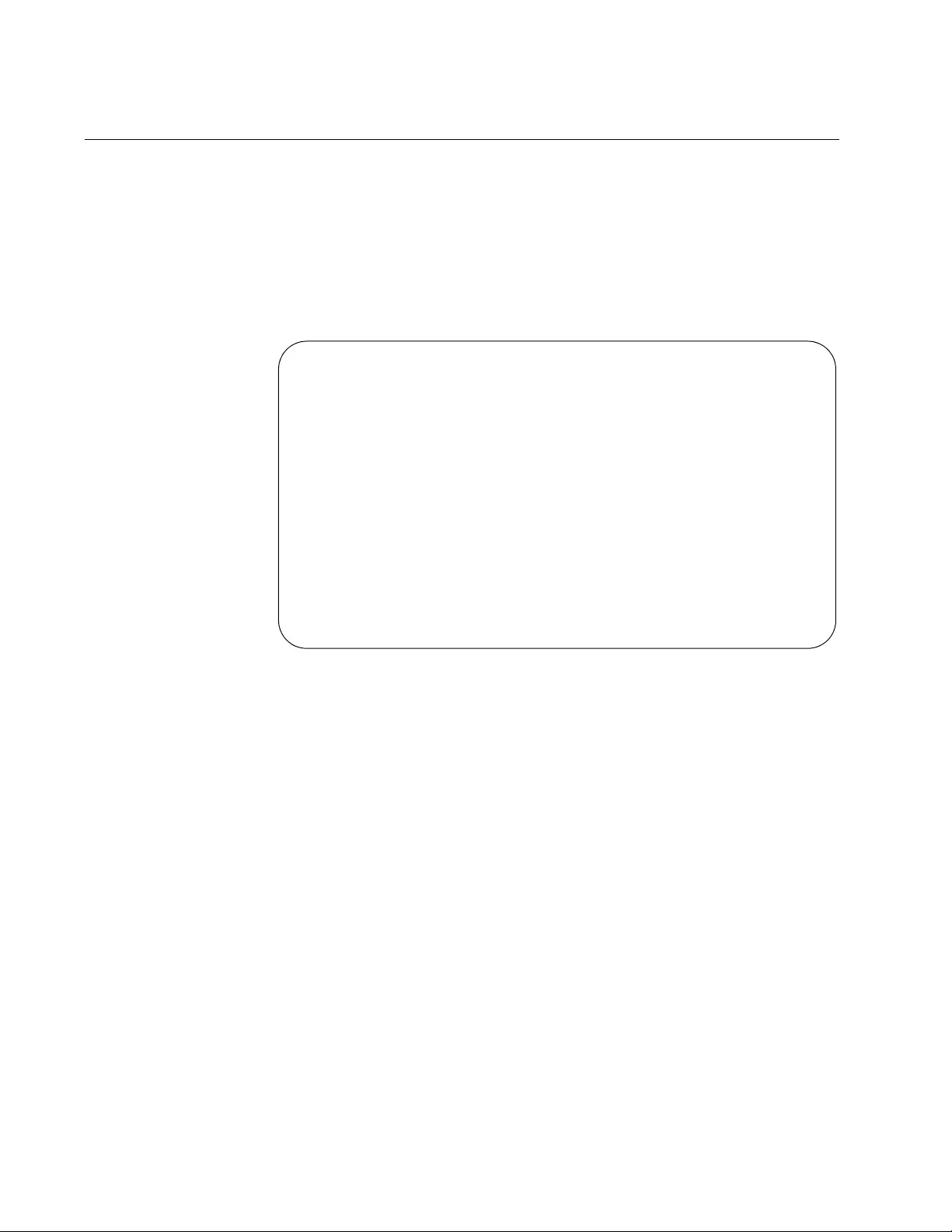
Chapter 73: 802.1x Port-based Network Access Control
1114
Displaying Authenticator Ports
To view the settings of authenticator ports on the switch, use the SHOW
DOT1X INTERFACE command in the Privileged Exec mode. This
example displays the authenticator settings for port 1.0.2:
awplus# show dot1x interface port1.0.2
Figure 197 is an example of what you will see.
Figure 197. SHOW DOT1X INTERFACE Command
Authentication Info for interface port1.0.1
portEnabled: Enabled - portControl: Auto
portStatus: DOWN
reAuthenticate: Disabled
reAuthPeriod: 3600
PAE: quietPeriod: 60 - maxReauthReq: 2 - txPeriod: 30
BE: suppTimeout: 30 - serverTimeout: 30
CD: adminControlledDirections: in
criticalVlan: Disabled
guestVlan: Disabled
dynamicVlanCreation: Multi-VLAN
hostMode: Multi-Supplicant
dot1x: Disabled
protocolVersion: 1
authMac: Disabled
reAuthRelearning: Disabled
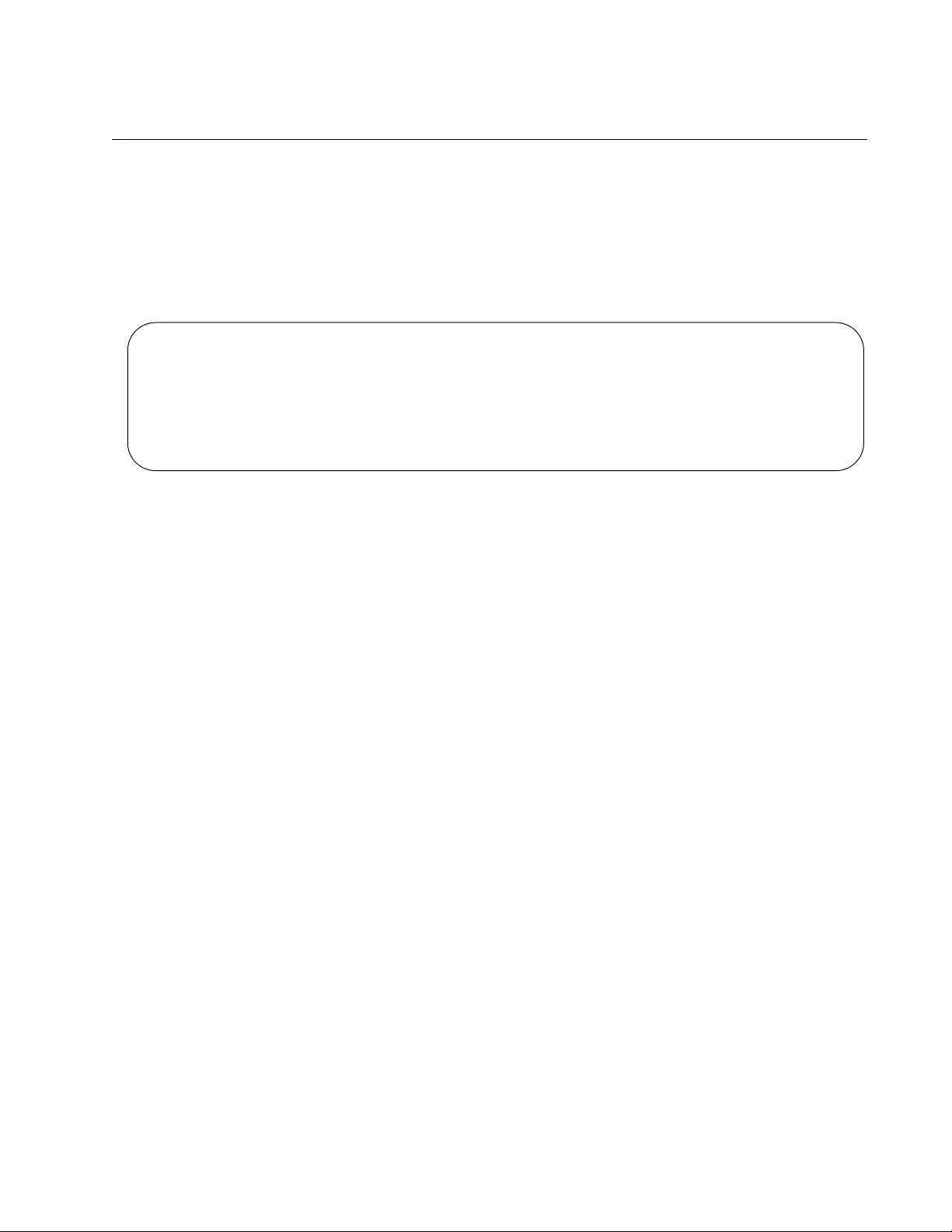
AT-FS970M Switch Command Line User’s Guide
1115
Displaying EAP Packet Statistics
To display EAP packet statistics of authenticator ports, use the SHOW
DOT1X STATISTICS INTERFACE command. Here is an example of the
information. This example displays the authenticator settings for port 1.0.2:
awplus> enable
awplus# show dot1x statistics interface port1.0.2
Figure 198. SHOW DOT1X STATISTICS INTERFACE Command
Authentication Statistics for interface port1.0.2
EAPOL Frames Rx: 0 - EAPOL Frames Tx: 0
EAPOL Start Frames Rx: 0 - EAPOL Logoff Frames Rx: 0
EAP Rsp/Id Frames Rx: 0 - EAP Response Frames Rx: 0
EAP Req/Id Frames Tx: 0 - EAP Request Frames Tx: 0
Invalid EAPOL Frames Rx: 0 - EAP Length Error Frames Rx: 0
EAPOL Last Frame Version Rx: 0 - EAPOL Last Frame Src: 0000.0000.0000
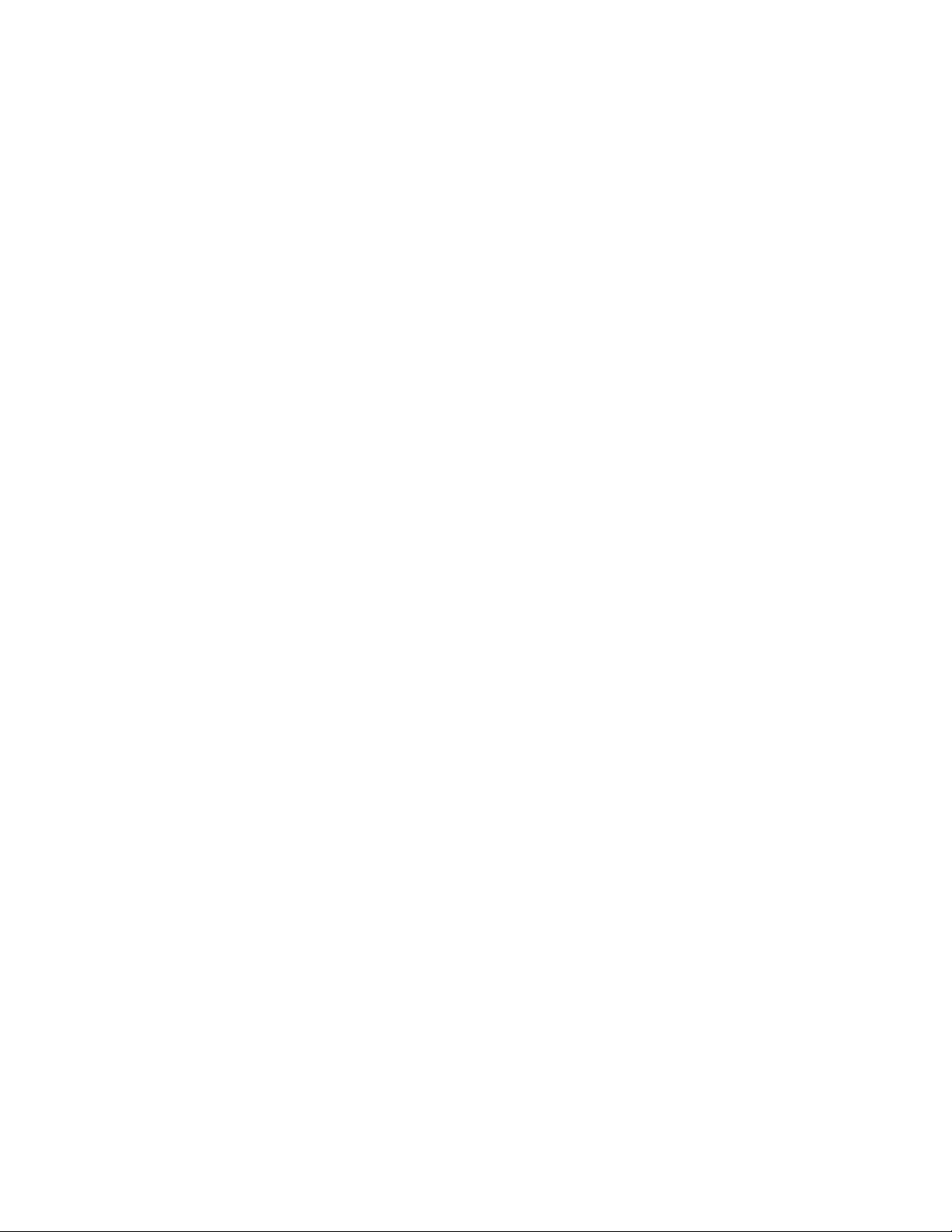
Chapter 73: 802.1x Port-based Network Access Control
1116
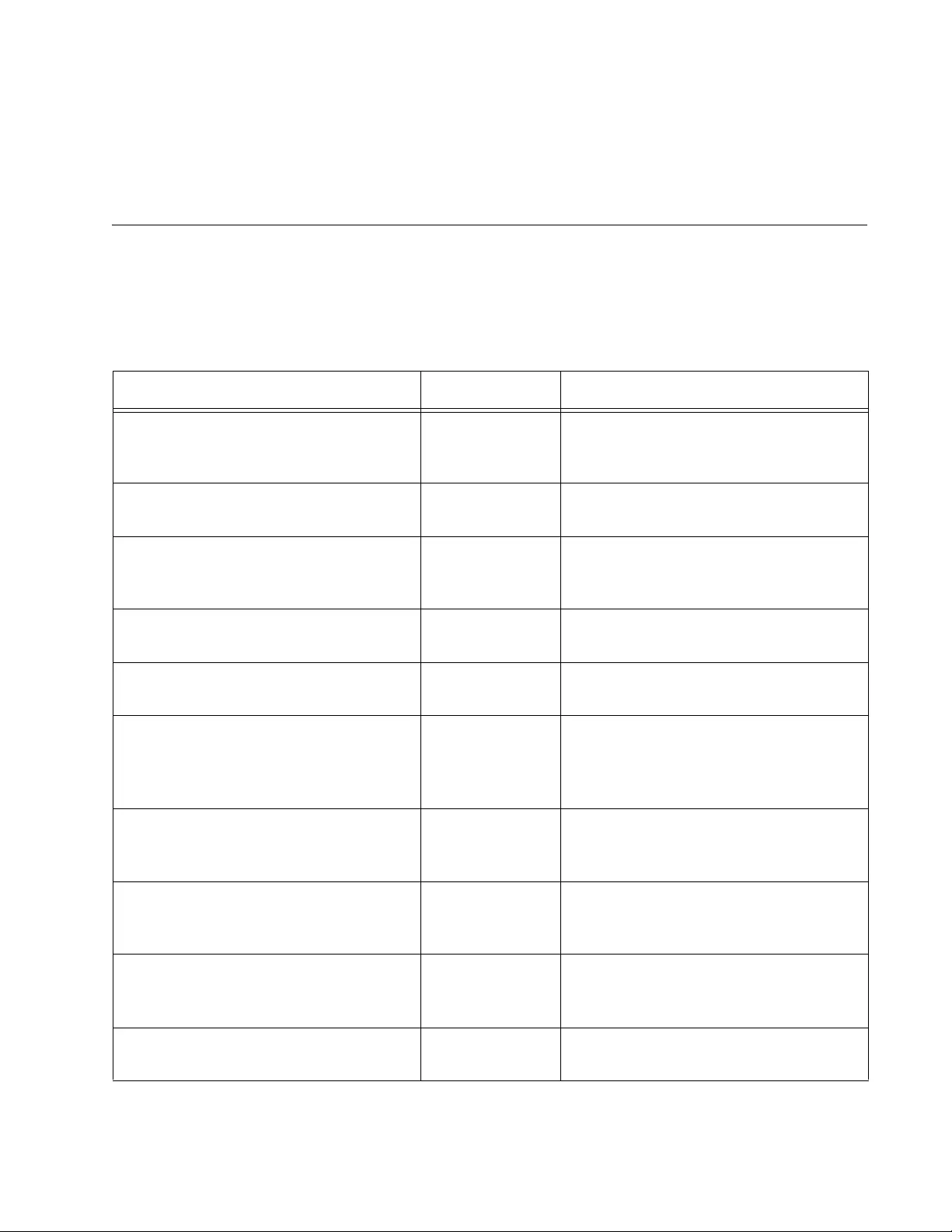
1117
Chapter 74
802.1x Port-based Network Access
Control Commands
The 802.1x port-based network access control commands are
summarized in Table 114 and described in detail within the chapter.
Table 114. 802.1x Port-based Network Access Control Commands
Command Mode Description
“AAA AUTHENTICATION DOT1X
DEFAULT GROUP RADIUS” on
page 1121
Global
Configuration
Activates 802.1x port-based network
access control on the switch.
“AUTH DYNAMIC-VLAN-CREATION”
on page 1122
Port Interface Configures the ports to accept
dynamic VLAN allocation.
“AUTH GUEST-VLAN” on page 1124 Port Interface Enables and configures the Guest
VLAN feature on an authenticator
port.
“AUTH HOST-MODE” on page 1125 Port Interface Sets the operating modes on
authenticator ports.
“AUTH REAUTHENTICATION” on
page 1127
Port Interface Activates reauthentication on the
authenticator ports.
“AUTH TIMEOUT QUIET-PERIOD” on
page 1128
Port Interface Sets the number of seconds that
authenticator ports wait after a failed
authentication before accepting
authentication requests again.
“AUTH TIMEOUT REAUTH-PERIOD”
on page 1129
Port Interface Specifies the time interval for
reauthentication of supplicants on an
authenticator port.
“AUTH TIMEOUT SERVER-
TIMEOUT” on page 1130
Port Interface Sets the length of time the switch
waits for a response from the
authentication server.
“AUTH TIMEOUT SUPP-TIMEOUT”
on page 1131
Port Interface Sets the wait time in seconds for a
response from a supplicant after a
request has been sent.
“AUTH-MAC ENABLE” on page 1132 Port Interface Activates MAC address-based
authentication on authenticator ports.

Chapter 74: 802.1x Port-based Network Access Control Commands
1118
“AUTH-MAC REAUTH-
RELEARNING” on page 1133
Port Interface Sets the MAC address learning of the
supplicant (client device) to relearning
for re-authentication on the interface
specified in the Interface command
mode.
“DOT1X CONTROL-DIRECTION” on
page 1134
Port Interface Sets the direction of the filter for the
unauthorized interface.
“DOT1X EAP” on page 1136 Global
Configuration
Controls the action of the switch to
EAP packets when 802.1x
authentication is disabled on the
switch.
“DOT1X INITIALIZE INTERFACE” on
page 1138
Port Interface Forces authenticator ports into the
unauthorized state and initializes
authentication.
“DOT1X MAX-REAUTH-REQ” on
page 1139
Port Interface Specifies the maximum number of
times authenticator ports transmit
EAP Request packets to supplicants
before timing out authentication
sessions.
“DOT1X PORT-CONTROL AUTO” on
page 1140
Port Interface Sets ports to the authenticator role.
“DOT1X PORT-CONTROL FORCE-
AUTHORIZED” on page 1141
Port Interface Configures ports to the 802.1x port-
based authenticator role in the forced-
authorized state.
“DOT1X PORT-CONTROL FORCE-
UNAUTHORIZED” on page 1142
Port Interface Configures ports to the 802.1x port-
based authenticator role in the forced-
unauthorized state.
“DOT1X PORT-CONTROL
SUPPLICANT” on page 1143
Port Interface Designates ports as supplicant ports.
“DOT1X SUPPLICANT-PARAMS
AUTH-PERIOD” on page 1144
Port Interface Specifies the time period in seconds
that supplicant ports wait for replies
from authenticators after sending
EAP-Response frames.
“DOT1X SUPPLICANT-PARAMS
HELD-PERIOD” on page 1145
Port Interface Specifies the amount of time in
seconds a supplicant waits to re-
authenticate after an authentication
attempt has failed.
Table 114. 802.1x Port-based Network Access Control Commands (Continued)
Command Mode Description
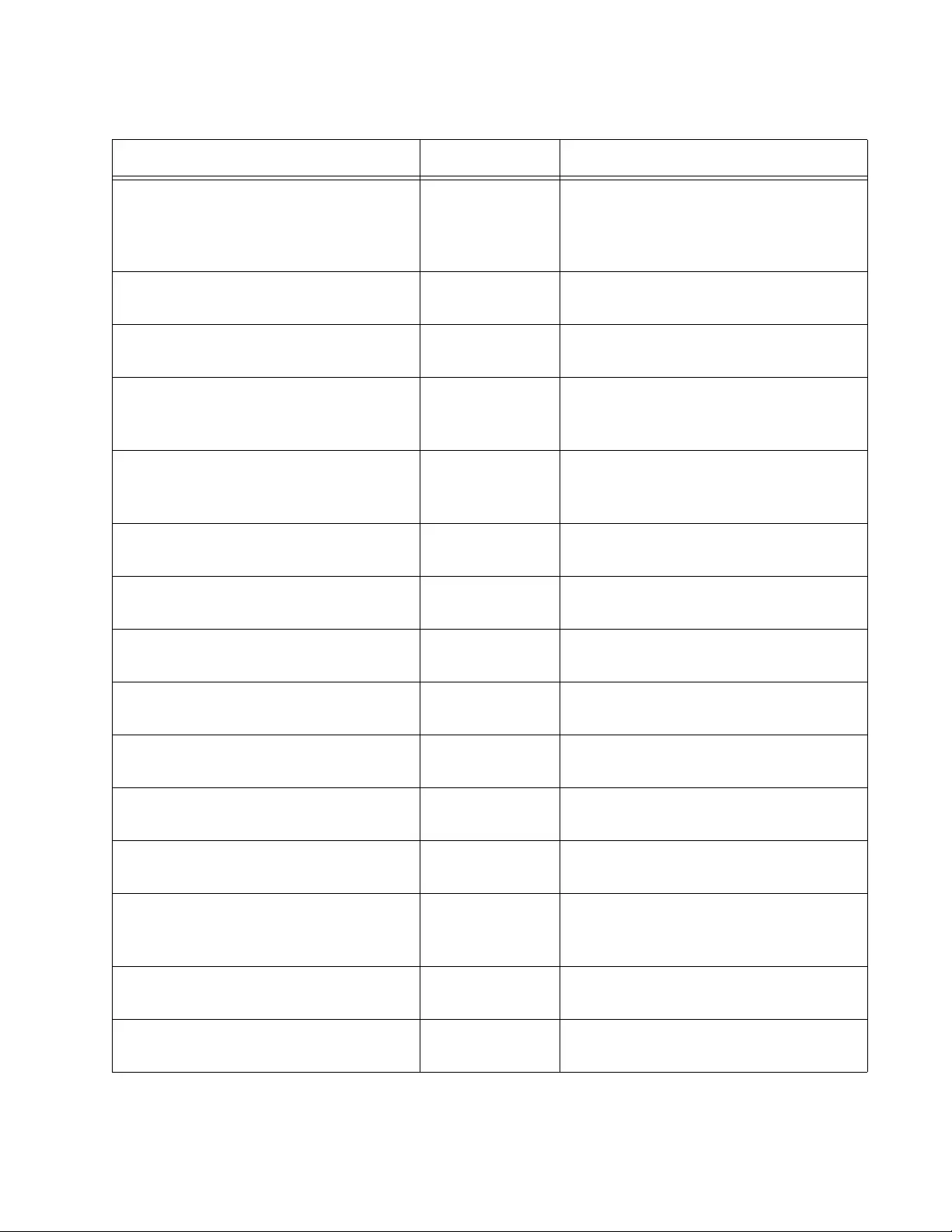
AT-FS970M Switch Command Line User’s Guide
1119
“DOT1X SUPPLICANT-PARAMS
MAX-START” on page 1146
Port Interface Specifies the maximum number of
times a supplicant sends EAPOL-Start
frames before assuming that there is
no authenticator present.
“DOT1X SUPPLICANT-PARAMS
PASSWORD” on page 1147
Port Interface Assigns a password to a supplicant
port.
“DOT1X SUPPLICANT-PARAMS
USERNAME” on page 1148
Port Interface Assigns a username to a supplicant
port.
“DOT1X TIMEOUT TX-PERIOD” on
page 1149
Port Interface Sets the amount of time the switch
waits for a reply from a supplicant to
an EAP-request/identity frame.
“NO AAA AUTHENTICATION DOT1X
DEFAULT GROUP RADIUS” on
page 1150
Global
Configuration
Disables 802.1x port-based network
access control on the switch.
“NO AUTH DYNAMIC-VLAN-
CREATION” on page 1151
Port Interface Disables dynamic VLAN assignments
of authenticator ports.
“NO AUTH GUEST-VLAN” on
page 1152
Port Interface Disables the Guest VLAN feature on
an authenticator port.
“NO AUTH REAUTHENTICATION” on
page 1153
Port Interface Removes reauthentication from
authenticator ports.
“NO AUTH-MAC ENABLE” on
page 1154
Port Interface Deactivates MAC address-based
authentication on authenticator ports.
“NO DOT1X PORT-CONTROL” on
page 1155
Port Interface Removes ports from the authenticator
role.
“NO DOT1X PORT-CONTROL
SUPPLICANT” on page 1156
Port Interface Removes ports from the supplicant
role.
“SHOW AUTH-MAC INTERFACE” on
page 1157
Privileged Exec Displays the parameter settings of
authenticator ports.
“SHOW AUTH-MAC
SESSIONSTATISTICS INTERFACE”
on page 1158
Privileged Exec Displays the session status of the
authenticator ports.
“SHOW AUTH-MAC STATISTICS
INTERFACE” on page 1159
Privileged Exec Displays the authentication statistics
of authenticator ports.
“SHOW AUTH-MAC SUPPLICANT
INTERFACE” on page 1160
Privileged Exec Displays the supplicant state on
authenticator ports.
Table 114. 802.1x Port-based Network Access Control Commands (Continued)
Command Mode Description
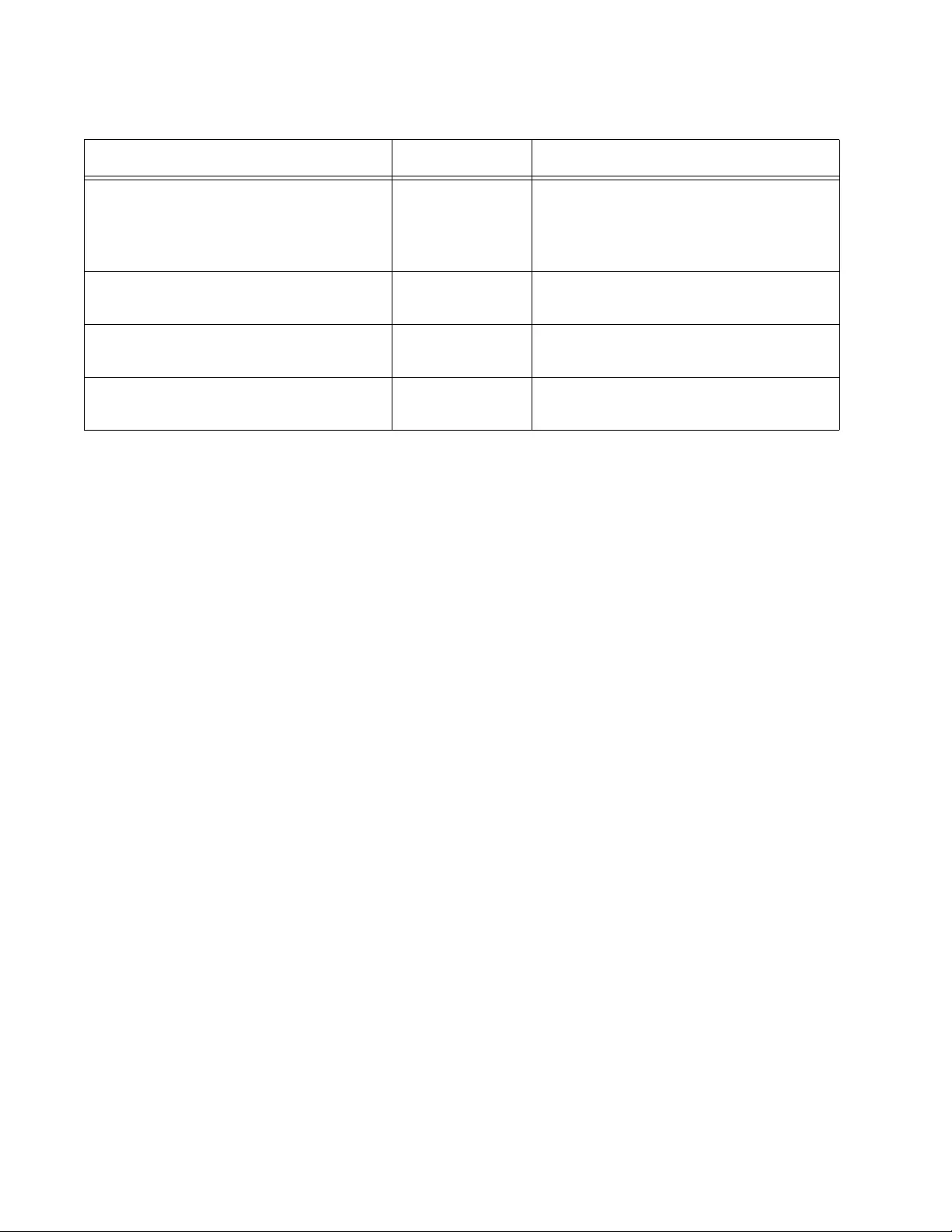
Chapter 74: 802.1x Port-based Network Access Control Commands
1120
“SHOW DOT1X” on page 1161 Privileged Exec Displays whether 802.1x port-based
network access control is enabled or
disabled on the switch and the IP
address of the RADIUS server.
“SHOW DOT1X INTERFACE” on
page 1162
Privileged Exec Displays the parameter settings of
authenticator ports.
“SHOW DOT1X STATISTICS
INTERFACE” on page 1163
Privileged Exec Displays EAP packet statistics on
authenticator ports.
“SHOW DOT1X SUPPLICANT
INTERFACE” on page 1164
Privileged Exec Displays the supplicant state on
authenticator ports.
Table 114. 802.1x Port-based Network Access Control Commands (Continued)
Command Mode Description
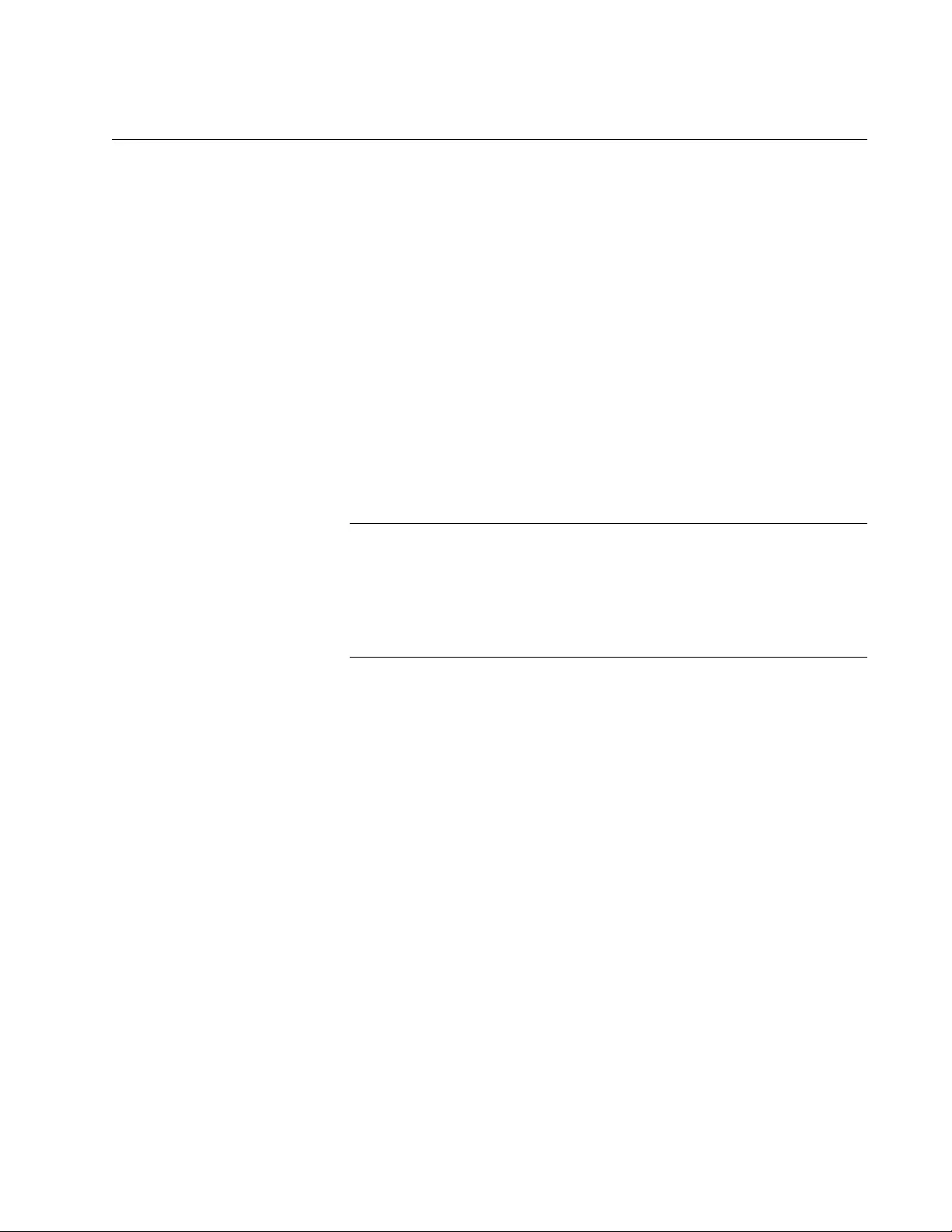
AT-FS970M Switch Command Line User’s Guide
1121
AAA AUTHENTICATION DOT1X DEFAULT GROUP RADIUS
Syntax
aaa authentication dot1x default group radius
Parameters
None
Mode
Global Configuration mode
Description
Use this command to activate 802.1x port-based network access control
on the switch. The default setting for this feature is disabled.
Note
You should activate and configure the RADIUS client software on
the switch before activating port-based access control. For
instructions, refer to Chapter 98, “RADIUS and TACACS+ Clients”
on page 1509 or Chapter 99, “RADIUS and TACACS+ Client
Commands” on page 1525.
Confirmation Command
“SHOW DOT1X” on page 1161
Example
This example activates 802.1x port-based network access control on the
switch:
awplus> enable
awplus# configure terminal
awplus(config)# aaa authentication dot1x default group
radius
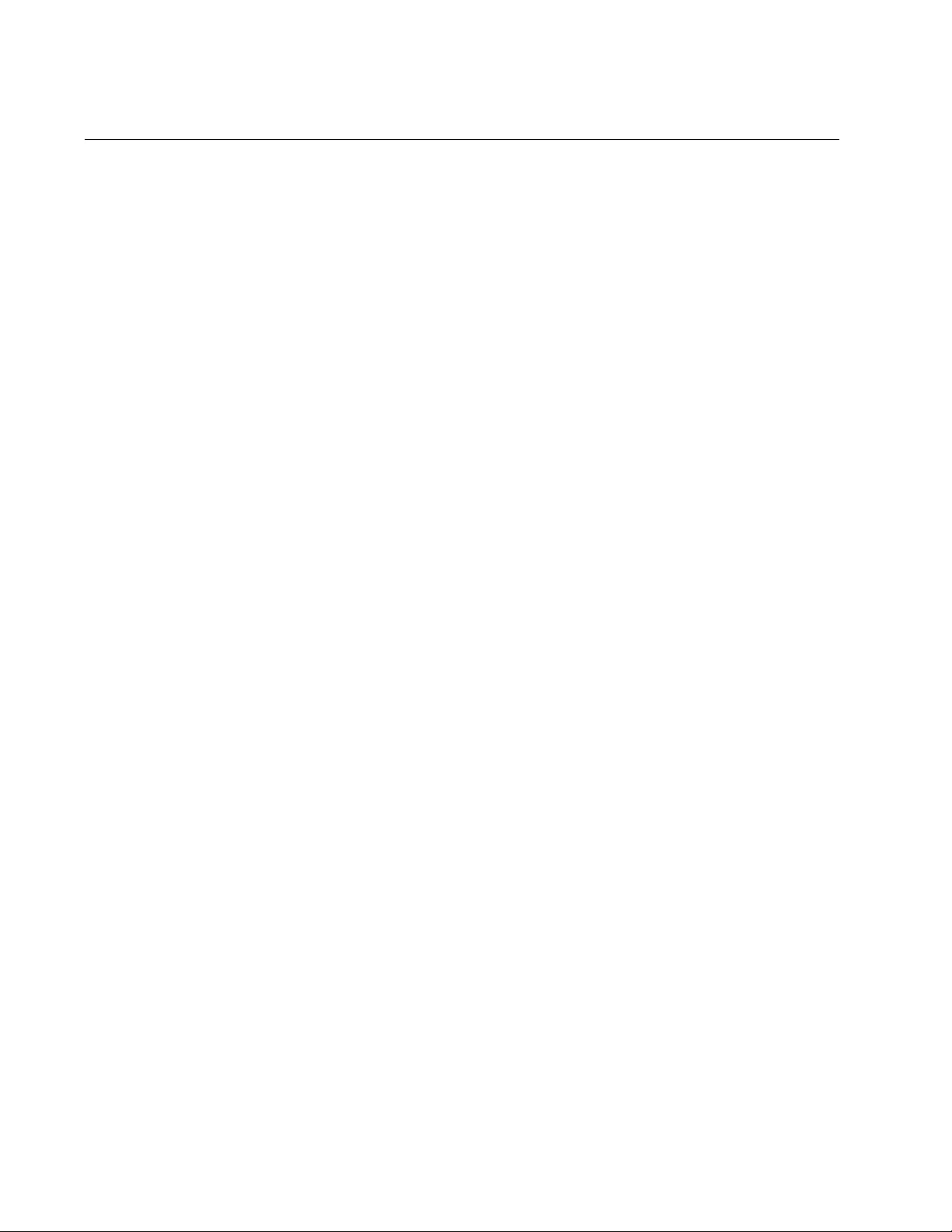
Chapter 74: 802.1x Port-based Network Access Control Commands
1122
AUTH DYNAMIC-VLAN-CREATION
Syntax
auth dynamic-vlan-creation
single| multi
Parameters
single
Single dynamic VLAN.
multi
Multiple dynamic VLAN.
Mode
Port Interface mode
Description
Use this command to dynamically assign a supplicant to a VLAN as
instructed by the RADIUS Server.
Use the NO AUTH DYNAMIC-VLAN-CREATION to disable this feature
(refer to “NO AUTH DYNAMIC-VLAN-CREATION” on page 1151).
Confirmation Command
“SHOW AUTH-MAC INTERFACE” on page 1157 or “SHOW DOT1X
INTERFACE” on page 1162
Examples
This example activates single dynamic VLAN assignment on authenticator
port 1.0.18. When the initial supplicant logs on, the switch moves the port
to the VLAN specified in the supplicant’s account on the RADIUS server.
awplus> enable
awplus# configure terminal
awplus(config)# interface port1.0.18
awplus(config-if)# dot1x port-control auto
awplus(config-if)# auth dynamic-vlan-creation single
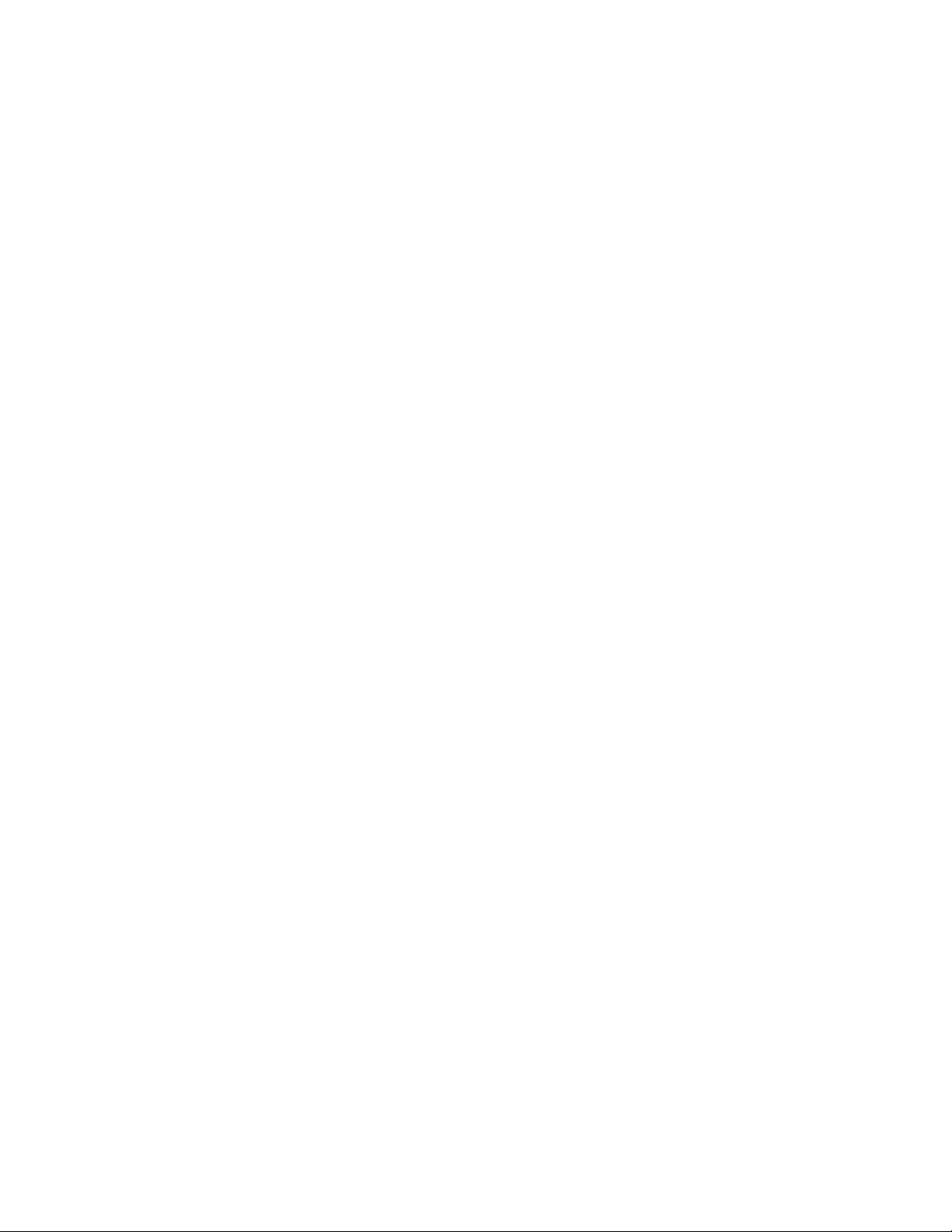
AT-FS970M Switch Command Line User’s Guide
1123
This example activates multiple dynamic VLAN assignment on
authenticator port 1.0.4.
awplus> enable
awplus# configure terminal
awplus(config)# interface port1.0.4
awplus(config-if)# dot1x port-control auto
awplus(config-if)# auth dynamic-vlan-creation multiple
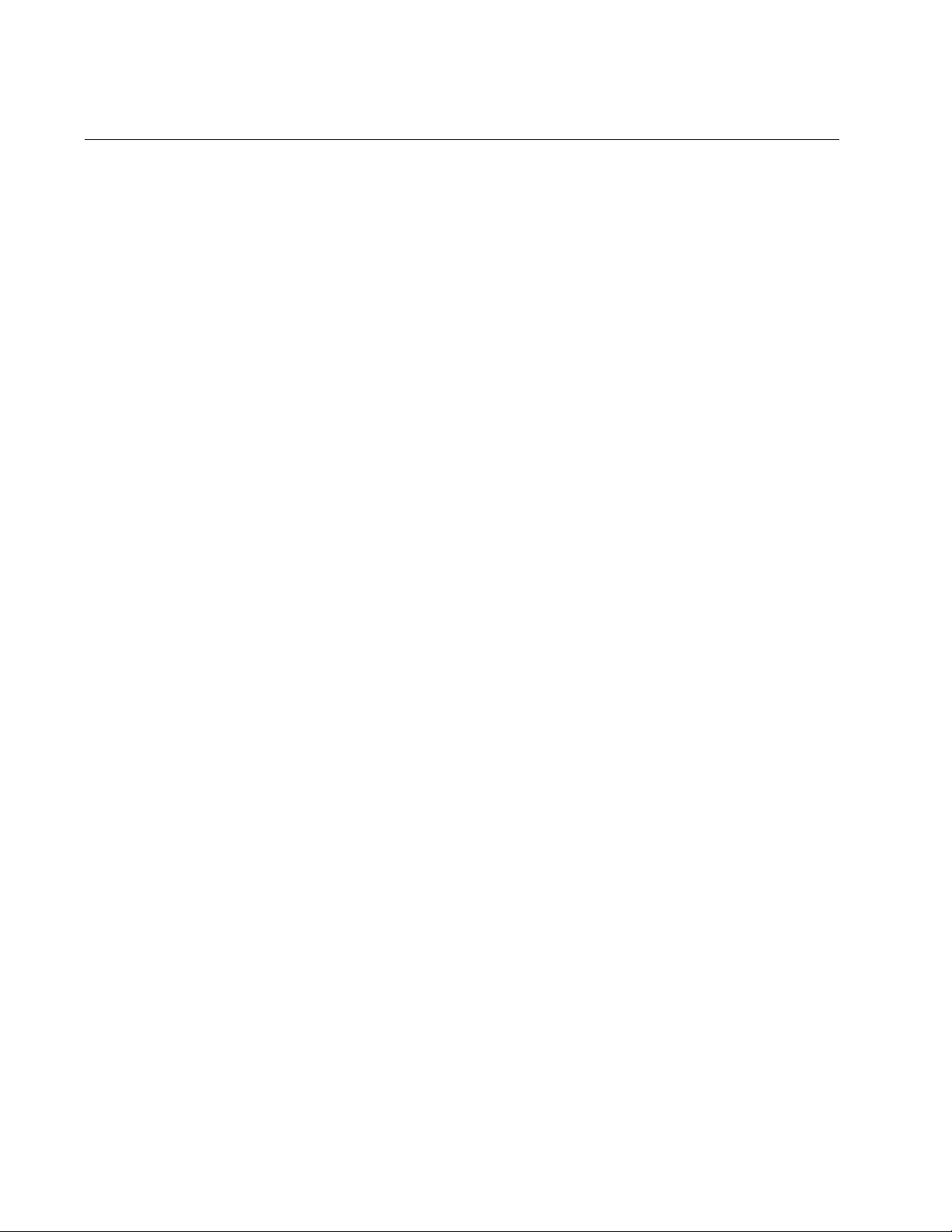
Chapter 74: 802.1x Port-based Network Access Control Commands
1124
AUTH GUEST-VLAN
Syntax
auth guest-vlan
vid
Parameters
vid
Specifies the ID number of a VLAN that is the guest VLAN of an
authenticator port. You can enter just one VID.
Mode
Port Interface mode
Description
Use this command to specify the VID of the VLAN that acts as the guest
VLAN of an authenticator port. An authenticator port remains in a guest
VLAN until a supplicant successfully logs on, at which point, it is moved to
a configured VLAN; or if the dynamic VLAN setting is enabled, it will be
moved to the VLAN specified in a supplicant’s account on the RADIUS
server.
A port must already be designated as an authenticator port before you can
use this command.
To remove the VID of a guest VLAN from an authenticator port, refer to
“NO AUTH GUEST-VLAN” on page 1152.
Example
This example designates ports 1.0.1 to 1.0.4 as authenticator ports and
specifies VID 12 as the guest VLAN:
awplus> enable
awplus# configure terminal
awplus(config)# interface port1.0.1-port1.0.4
awplus(config-if)# dot1x port-control auto
awplus(config-if)# auth guest-vlan 12
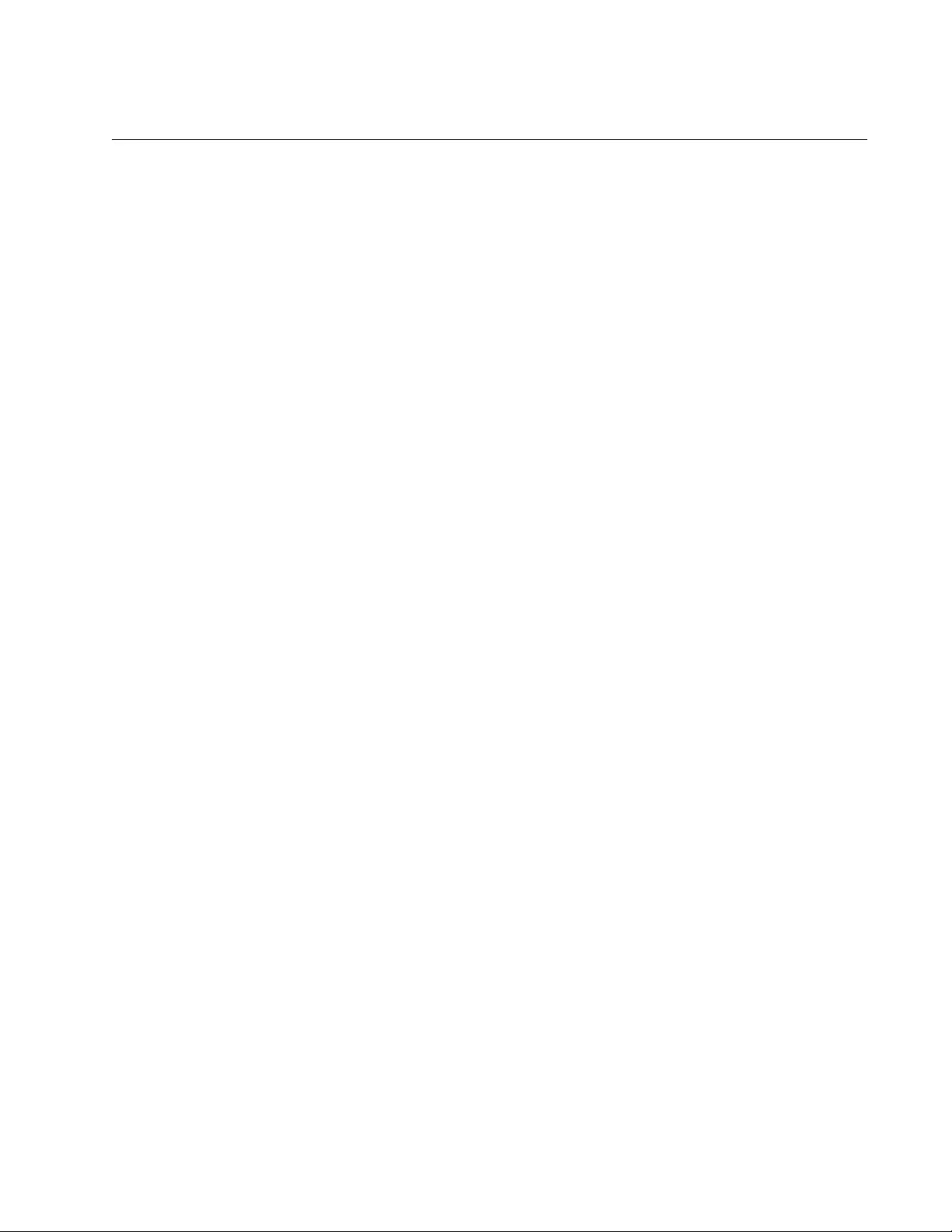
AT-FS970M Switch Command Line User’s Guide
1125
AUTH HOST-MODE
Syntax
auth host-mode
single-host| multi-host| multi-supplicant
Parameters
single-host
Specifies the single-host operating mode. An authenticator port set
to this mode forwards packets only from the one supplicant who
initially logs on. This is the default setting.
multi-host
Specifies the multi-host operating mode. An authenticator port set
to this mode forwards all packets after one supplicant logs on. This
is referred to as piggy-backing.
multi-supplicant
Specifies the multi-supplicant operating mode. An authenticator
port set to this mode requires that all supplicants log on.
Mode
Port Interface mode
Description
Use this command to set the operating modes on authenticator ports. For
background information, refer to “Operating Modes for Authenticator
Ports” on page 1094.
Confirmation Command
“SHOW AUTH-MAC INTERFACE” on page 1157 or “SHOW DOT1X
INTERFACE” on page 1162
Examples
This example configures authenticator ports 1.0.4 and 1.0.6 to the single-
host operating mode:
awplus> enable
awplus# configure terminal
awplus(config)# interface port1.0.4,port1.0.6
awplus(config-if)# auth host-mode single-host
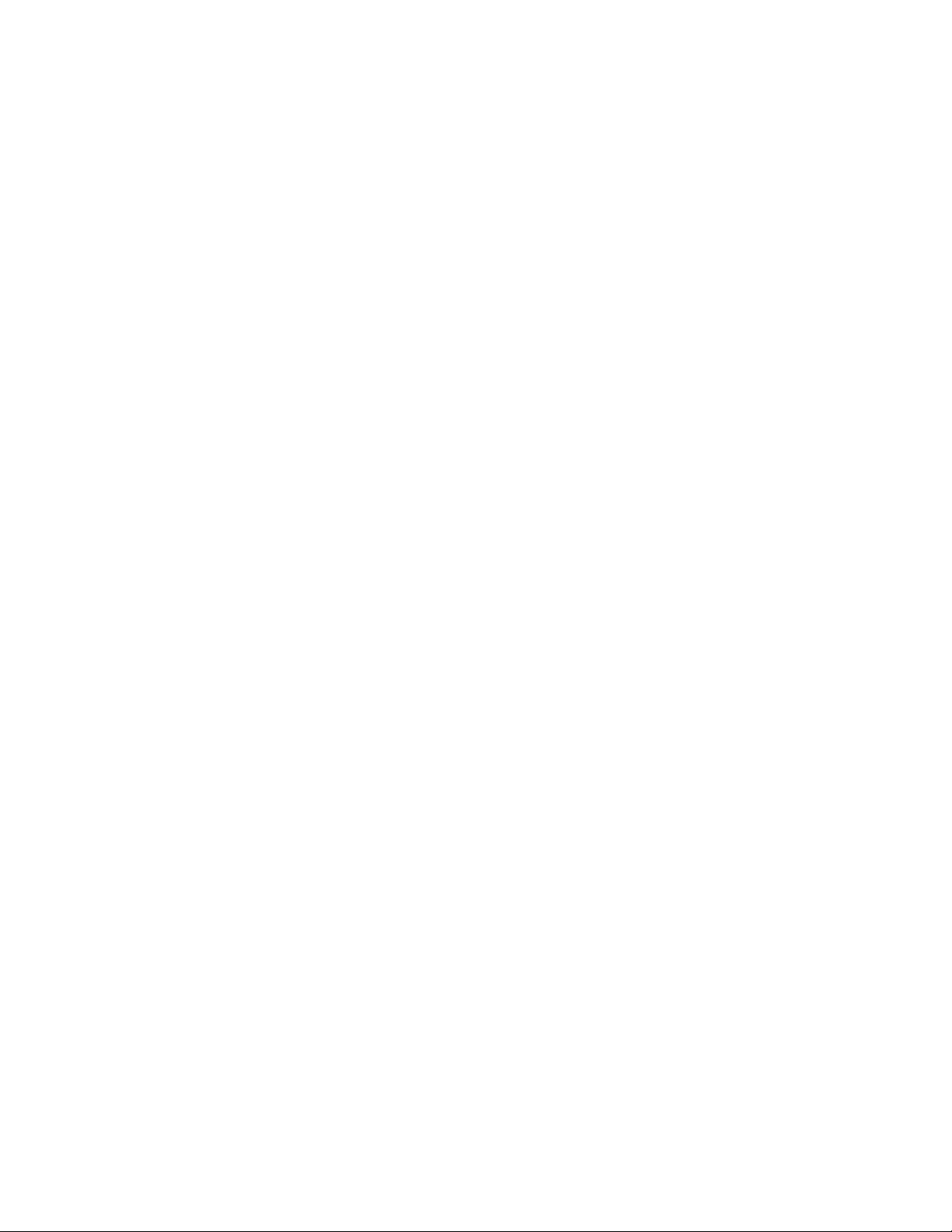
Chapter 74: 802.1x Port-based Network Access Control Commands
1126
This example configures authenticator port 1.0.8 to the multi-host
operating mode, so that networks users can use the port after just one
user logs on:
awplus> enable
awplus# configure terminal
awplus(config)# interface port1.0.8
awplus(config-if)# auth host-mode multi-host
This example configures authenticator ports 1.0.12 and 1.0.13 to the multi-
supplicant operating mode, which requires that all networks users on the
ports log on:
awplus> enable
awplus# configure terminal
awplus(config)# interface port1.0.12,port1.0.13
awplus(config-if)# auth host-mode multi-supplicant
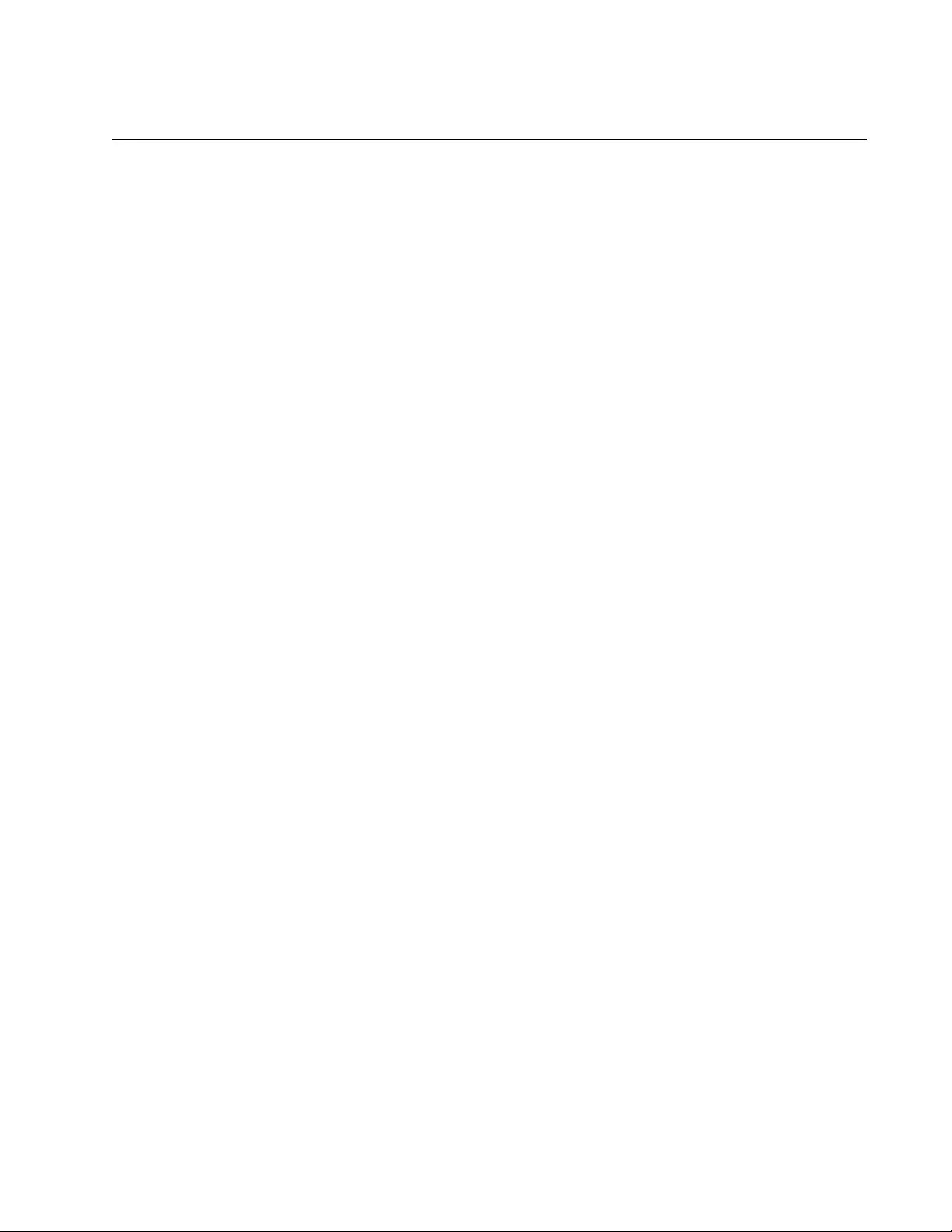
AT-FS970M Switch Command Line User’s Guide
1127
AUTH REAUTHENTICATION
Syntax
auth reauthentication
Parameters
None
Mode
Port Interface mode
Description
Use this command to activate reauthentication on the authenticator ports.
The supplicants must periodically reauthenticate according to the time
interval set with “AUTH TIMEOUT REAUTH-PERIOD” on page 1129.
Confirmation Command
“SHOW AUTH-MAC INTERFACE” on page 1157 or “SHOW DOT1X
INTERFACE” on page 1162
Example
This example activates reauthentication on ports 1.0.21 and 1.0.22:
awplus> enable
awplus# configure terminal
awplus(config)# interface port1.0.21,port1.0.22
awplus(config-if)# auth reauthentication
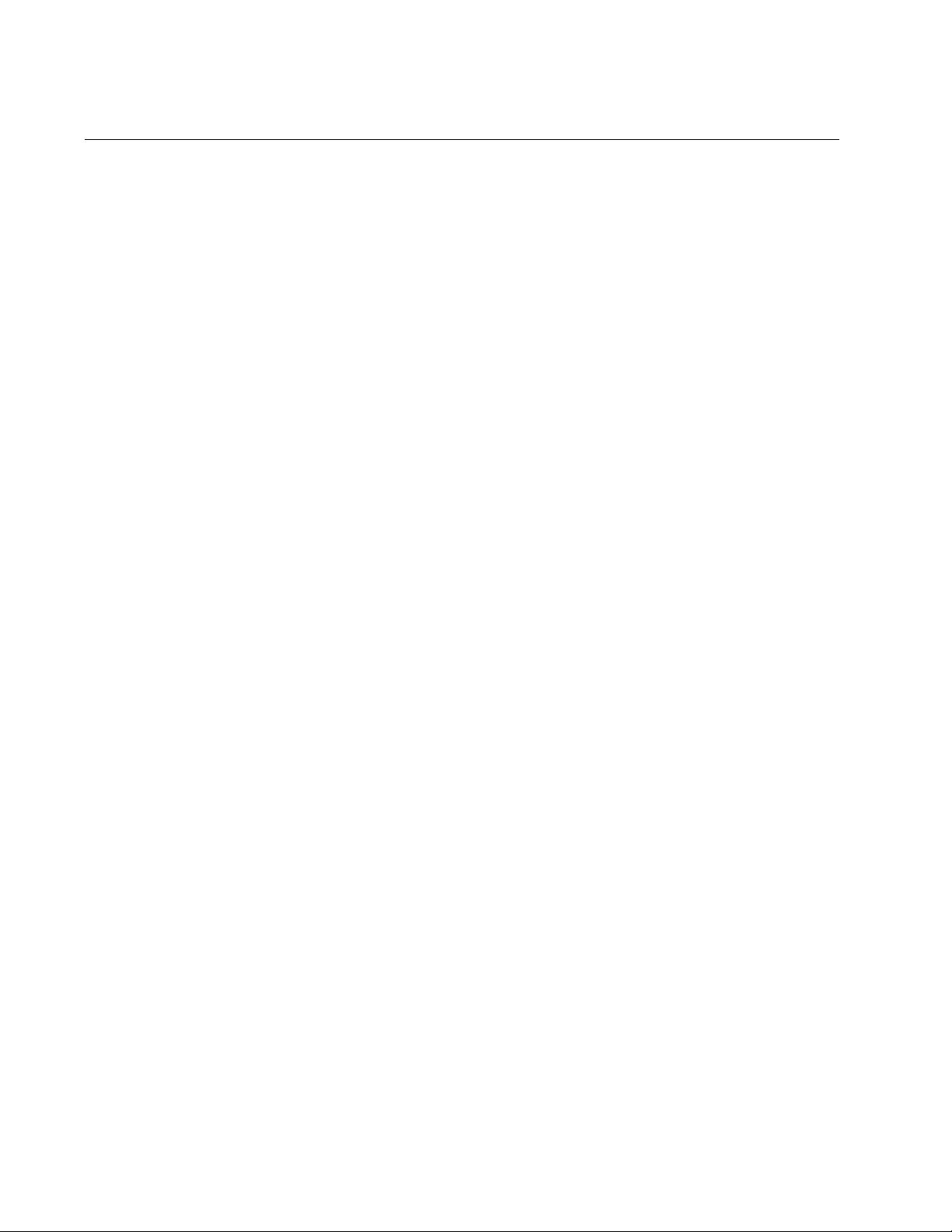
Chapter 74: 802.1x Port-based Network Access Control Commands
1128
AUTH TIMEOUT QUIET-PERIOD
Syntax
auth timeout quiet-period
value
Parameters
quiet-period
Sets the number of seconds that an authenticator port remains in
the quiet state following a failed authentication exchange with a
supplicant. The range is 1 to 65,535 seconds. The default value is
60 seconds.
Mode
Port Interface mode
Description
Use this command to set the number of seconds that an authenticator port
waits after a failed authentication with a supplicant before accepting
authentication requests again.
Confirmation Command
“SHOW AUTH-MAC INTERFACE” on page 1157 or “SHOW DOT1X
INTERFACE” on page 1162
Example
This example sets the quiet period to 20 seconds on authenticator port
1.0.19:
awplus> enable
awplus# configure terminal
awplus(config)# interface port1.0.19
awplus(config-if)# auth timeout quiet-period 20
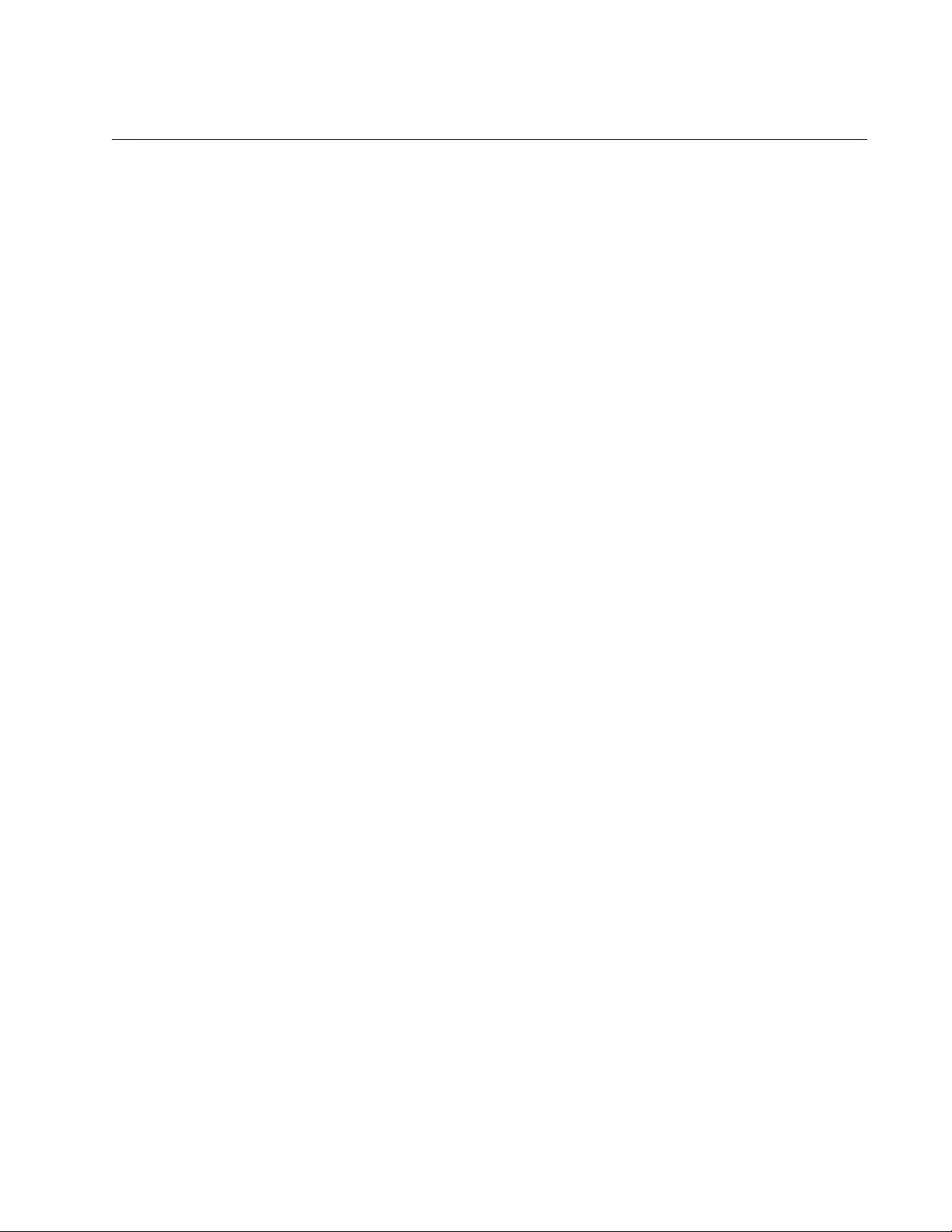
AT-FS970M Switch Command Line User’s Guide
1129
AUTH TIMEOUT REAUTH-PERIOD
Syntax
auth timeout reauth-period
value
Parameters
reauth-period
Specifies the time interval that an authenticator port requires a
supplicant to reauthenticate. The range is 1 to 65,535 seconds.
The default value is 3600 seconds.
Mode
Port Interface mode
Description
Use this command to specify the time interval for reauthentication of
supplicants on an authenticator port. Reauthentication must be enabled on
an authenticator port for the timer to work. Reauthentication on a port is
activated with “AUTH REAUTHENTICATION” on page 1127.
Confirmation Command
“SHOW AUTH-MAC INTERFACE” on page 1157 or “SHOW DOT1X
INTERFACE” on page 1162
Example
This example activates reauthentication on port 1.0.16 and sets the
reauthentication interval to 12 hours:
awplus> enable
awplus# configure terminal
awplus(config)# interface port1.0.16
awplus(config-if)# auth reauthentication
awplus(config-if)# auth timeout reauth-period 43200
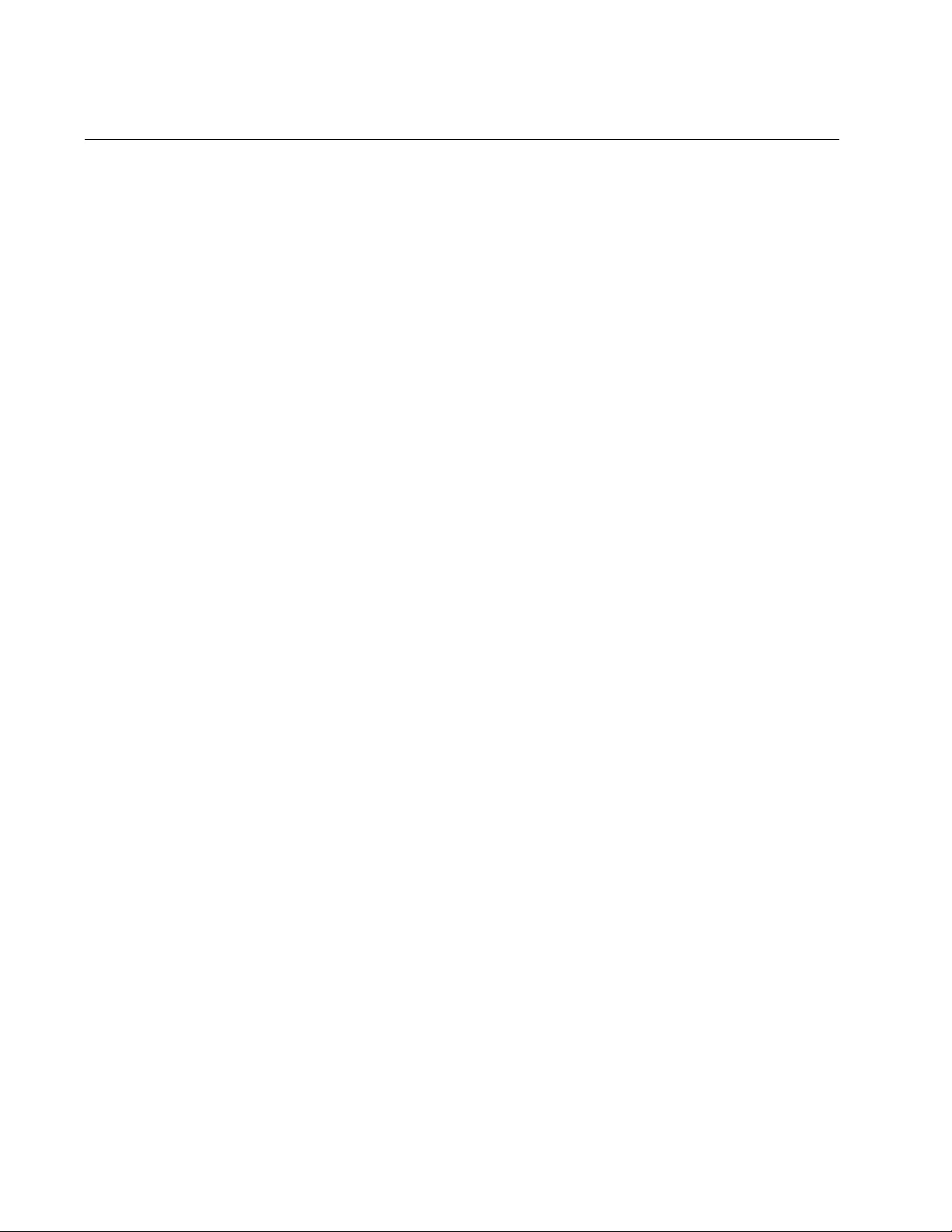
Chapter 74: 802.1x Port-based Network Access Control Commands
1130
AUTH TIMEOUT SERVER-TIMEOUT
Syntax
auth timeout server-timeout
value
Parameters
server-timeout
Sets the timer used by the switch to determine authentication
server timeout conditions. The range is 1 to 65535 seconds. The
default value is 30 seconds.
Mode
Port Interface mode
Description
Use this command to set the amount of time the switch waits for a
response from a RADIUS authentication server.
Confirmation Command
“SHOW AUTH-MAC INTERFACE” on page 1157 or “SHOW DOT1X
INTERFACE” on page 1162
Example
This example sets the timer on port 1.0.21 to 15 seconds:
awplus> enable
awplus# configure terminal
awplus(config)# interface port1.0.21
awplus(config-if)# auth timeout server-timeout 15
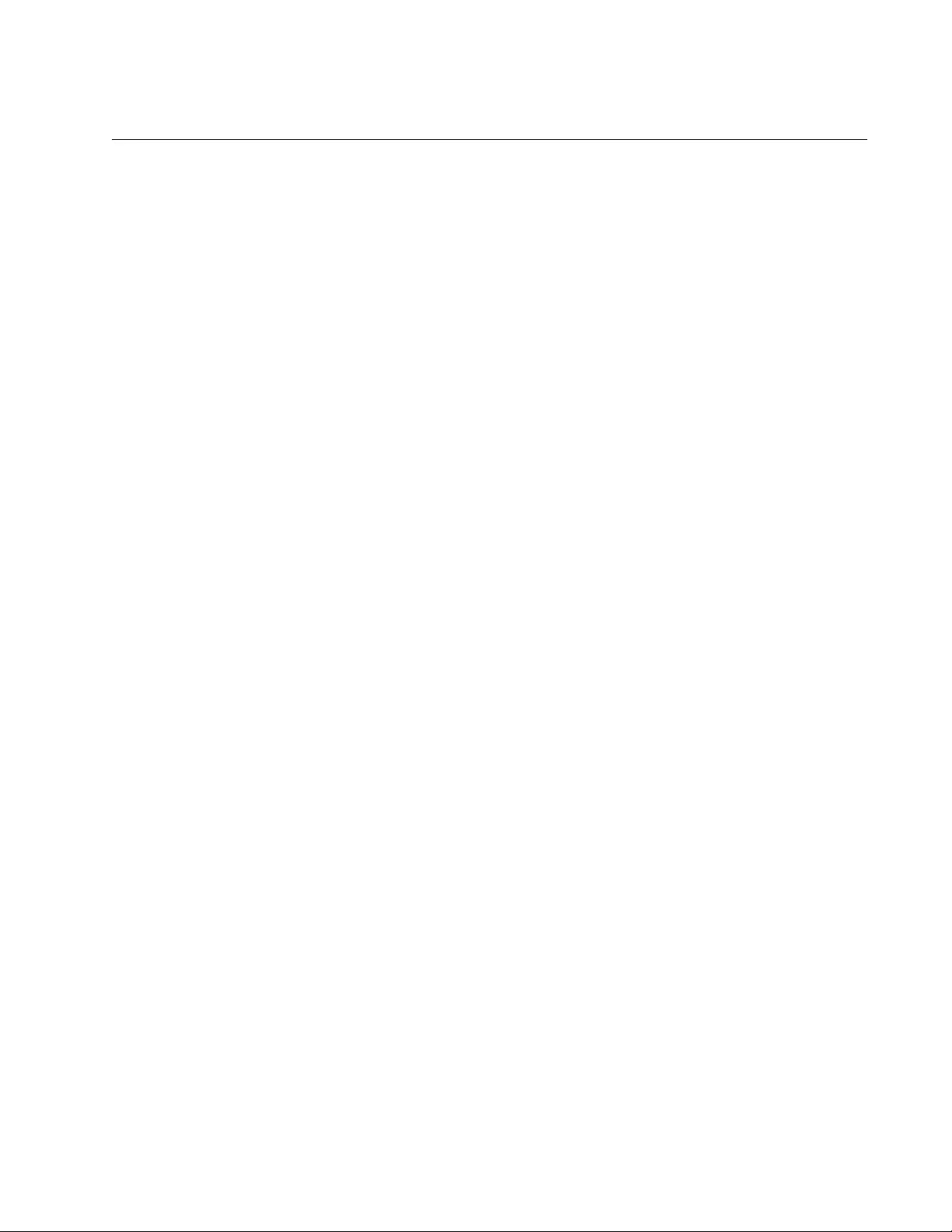
AT-FS970M Switch Command Line User’s Guide
1131
AUTH TIMEOUT SUPP-TIMEOUT
Syntax
auth timeout supp-timeout
value
Parameters
supp-timeout
Sets the switch-to-supplicant retransmission time for EAP-request
frames. The range is 1 to 65,535 seconds. The default value is 30
seconds.
Mode
Port Interface mode
Description
Use this command to set the retransmission time for EAP-request frames
from authenticator ports.
Confirmation Command
“SHOW AUTH-MAC INTERFACE” on page 1157 or “SHOW DOT1X
INTERFACE” on page 1162
Example
This example sets the retransmission time for EAP-request frames on
authenticator ports 1.0.3 and 1.0.4 to 120 seconds:
awplus> enable
awplus# configure terminal
awplus(config)# interface port1.0.3,port1.0.4
awplus(config-if)# auth timeout supp-timeout 120
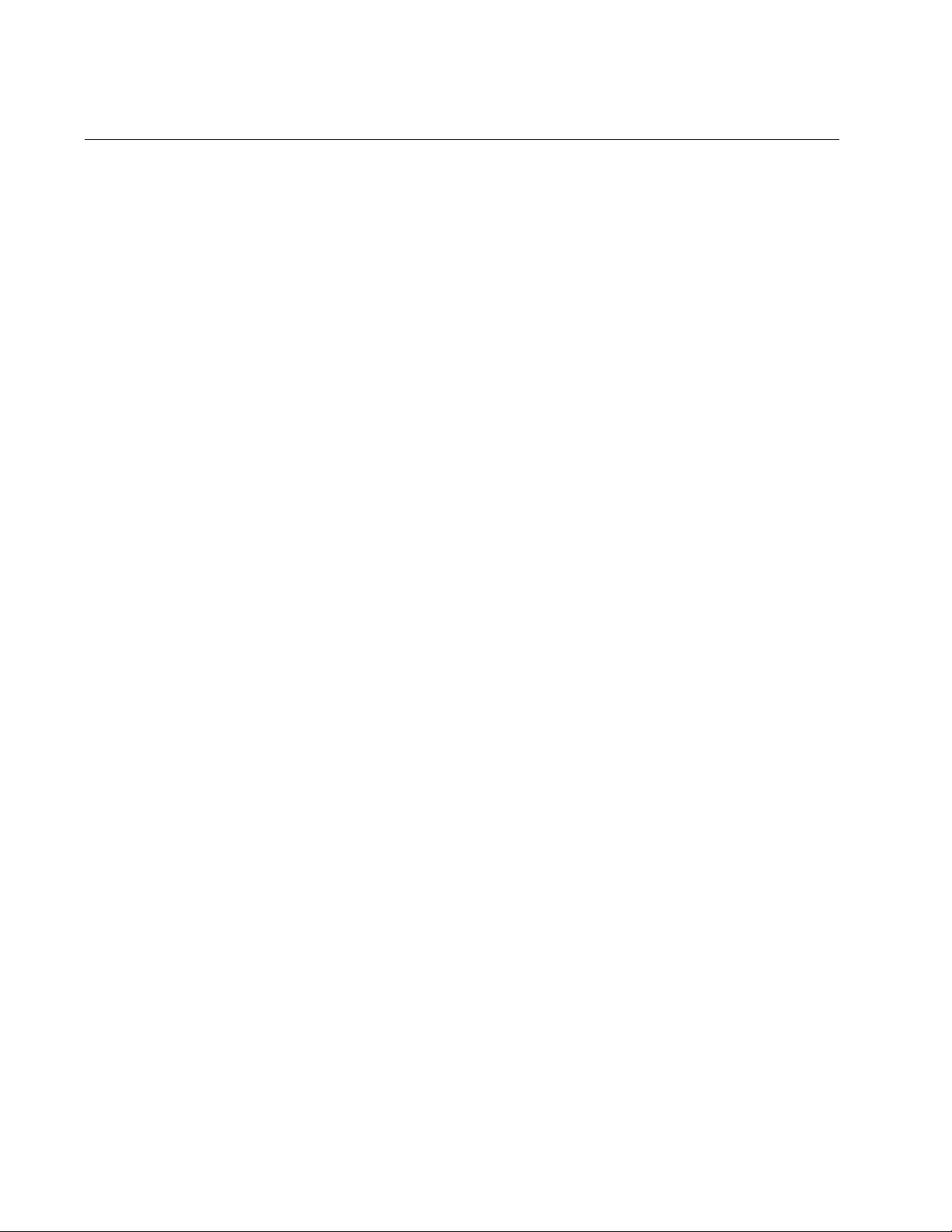
Chapter 74: 802.1x Port-based Network Access Control Commands
1132
AUTH-MAC ENABLE
Syntax
auth-mac enable
Parameters
None
Mode
Port Interface mode
Description
Use this command to activate MAC address-based authentication on
authenticator ports. An authenticator port that uses this type of
authentication extracts the source MAC address from the initial frames
from a supplicant and automatically sends it as the supplicant’s username
and password to the authentication server. This authentication method
does not require 802.1x client software on supplicant nodes.
Confirmation Command
“SHOW AUTH-MAC INTERFACE” on page 1157
“SHOW DOT1X INTERFACE” on page 1162
Example
This example activates MAC address-based authentication on ports
1.0.15 and 1.0.18:
awplus> enable
awplus# configure terminal
awplus(config)# interface port1.0.15,port1.0.18
awplus(config-if)# auth-mac enable
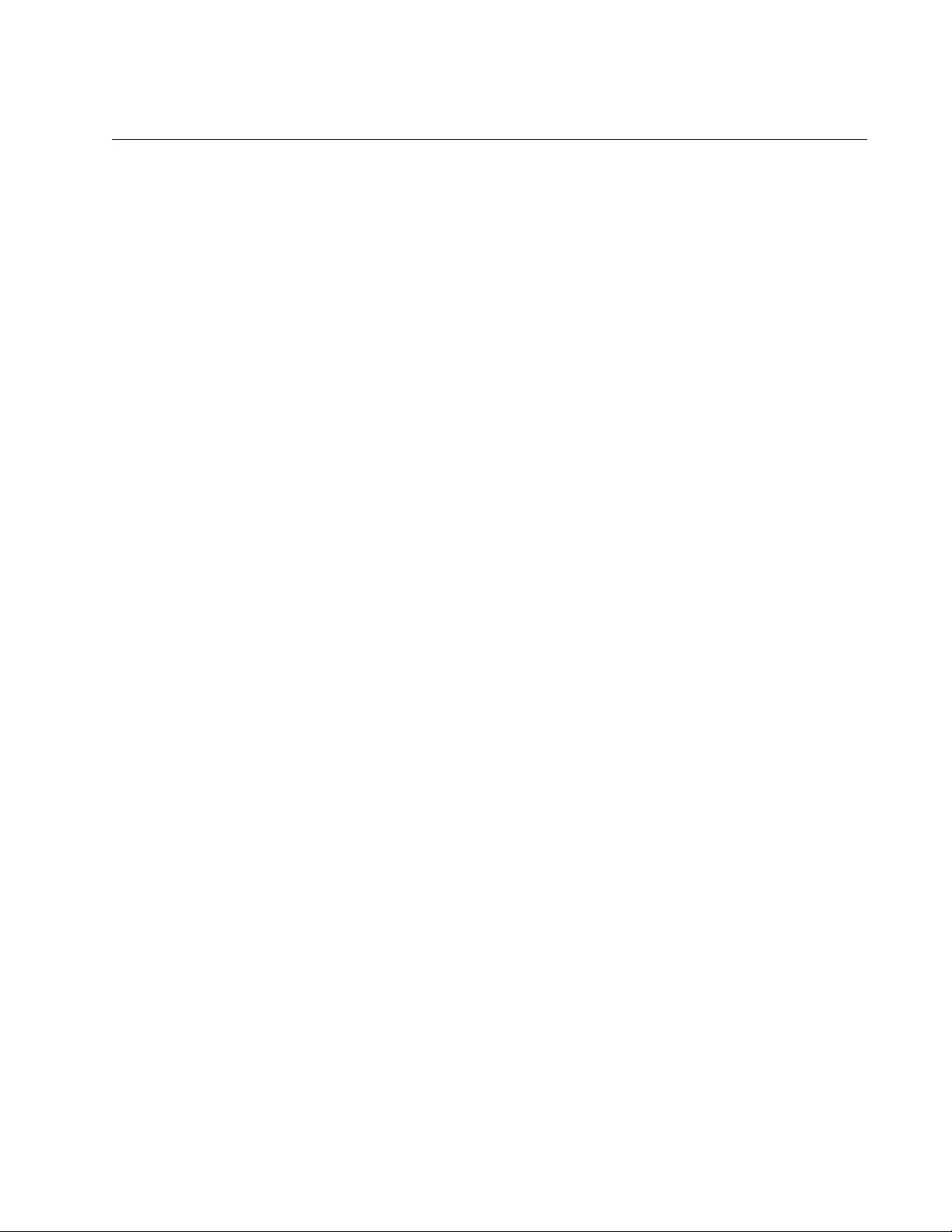
AT-FS970M Switch Command Line User’s Guide
1133
AUTH-MAC REAUTH-RELEARNING
Syntax
auth-mac reauth-relearning
Parameters
None
Mode
Port Interface mode
Description
Use this command to set the MAC address of the supplicant (client device)
to re-learning for re-authentication on the interface specified in the
INTERFACE command.
Example
This example sets the MAC address of the supplicant to re-learning for re-
authentication on port 1.0.23:
awplus> enable
awplus# configure terminal
awplus(config)# interface port1.0.23
awplus(config-if)# auth-mac reauth-relearning
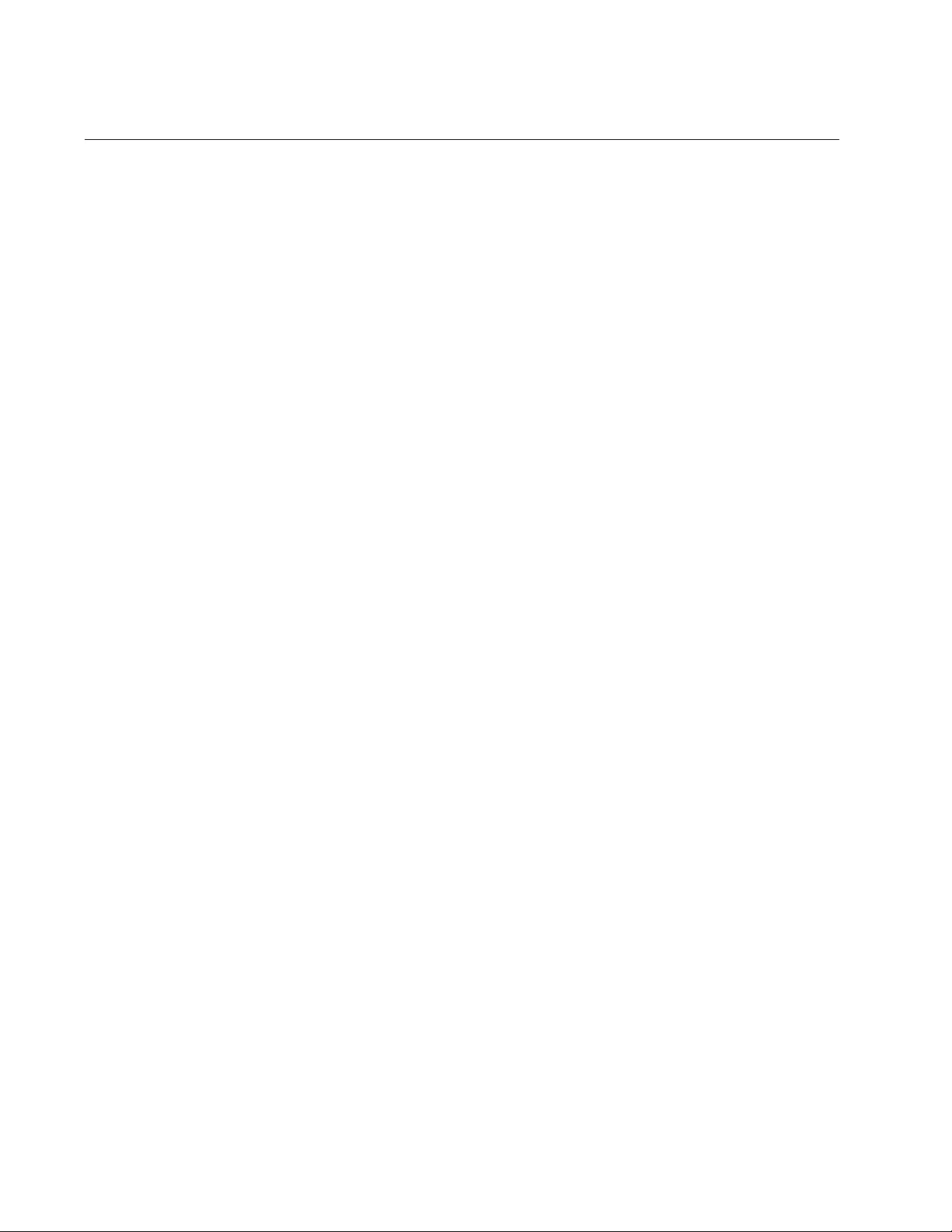
Chapter 74: 802.1x Port-based Network Access Control Commands
1134
DOT1X CONTROL-DIRECTION
Syntax
dot1x control-direction
in
|
both
Parameters
in
Discard received packets from the supplicant (ingress packets).
both
Discard received packets from the supplicant (ingress packets)
and transmitted packets to the supplicant (egress packets). Default
value.
Mode
Port Interface mode
Description
This command sets the direction of the filter for the unauthorized interface.
If the in parameter is specified with this command, packets entering the
specified port are discarded. The in parameter discards the ingress
packets received from the supplicant.
If the both parameter is specified with this command, packets entering
(ingress) and leaving (egress) the specified port are discarded. The both
parameter discards the packets received from the supplicant and sent to
the supplicant.
Confirmation Command
“SHOW AUTH-MAC INTERFACE” on page 1157
“SHOW DOT1X INTERFACE” on page 1162
Examples
This example sets the port direction to the default (both) for port 1.0.2:
awplus> enable
awplus# configure terminal
awplus(config)# interface port1.0.2
awplus(config-if)# dot1x control-direction both
This example sets the port direction to in for port 1.0.2:
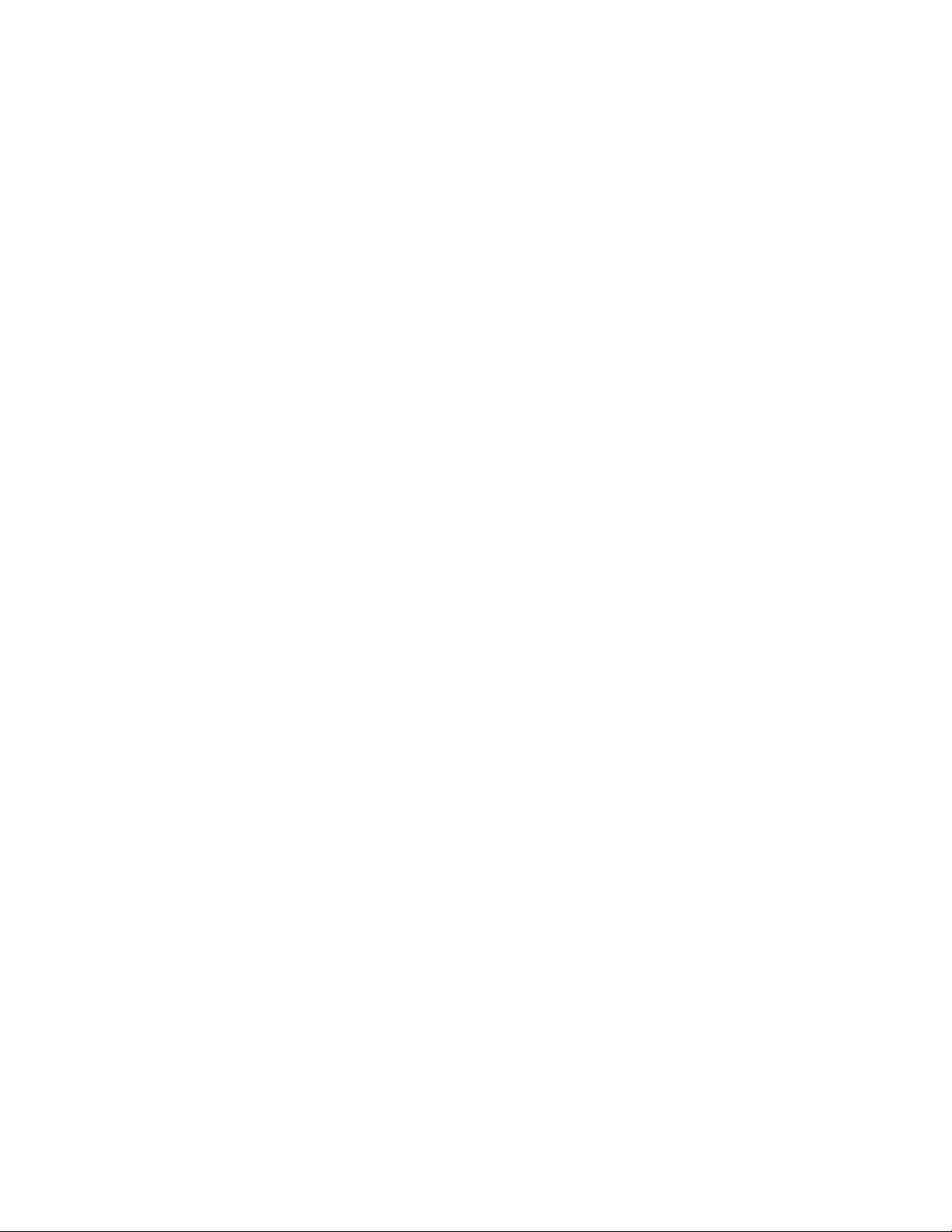
AT-FS970M Switch Command Line User’s Guide
1135
awplus> enable
awplus# configure terminal
awplus(config)# interface port1.0.2
awplus(config-if)# dot1x control-direction in
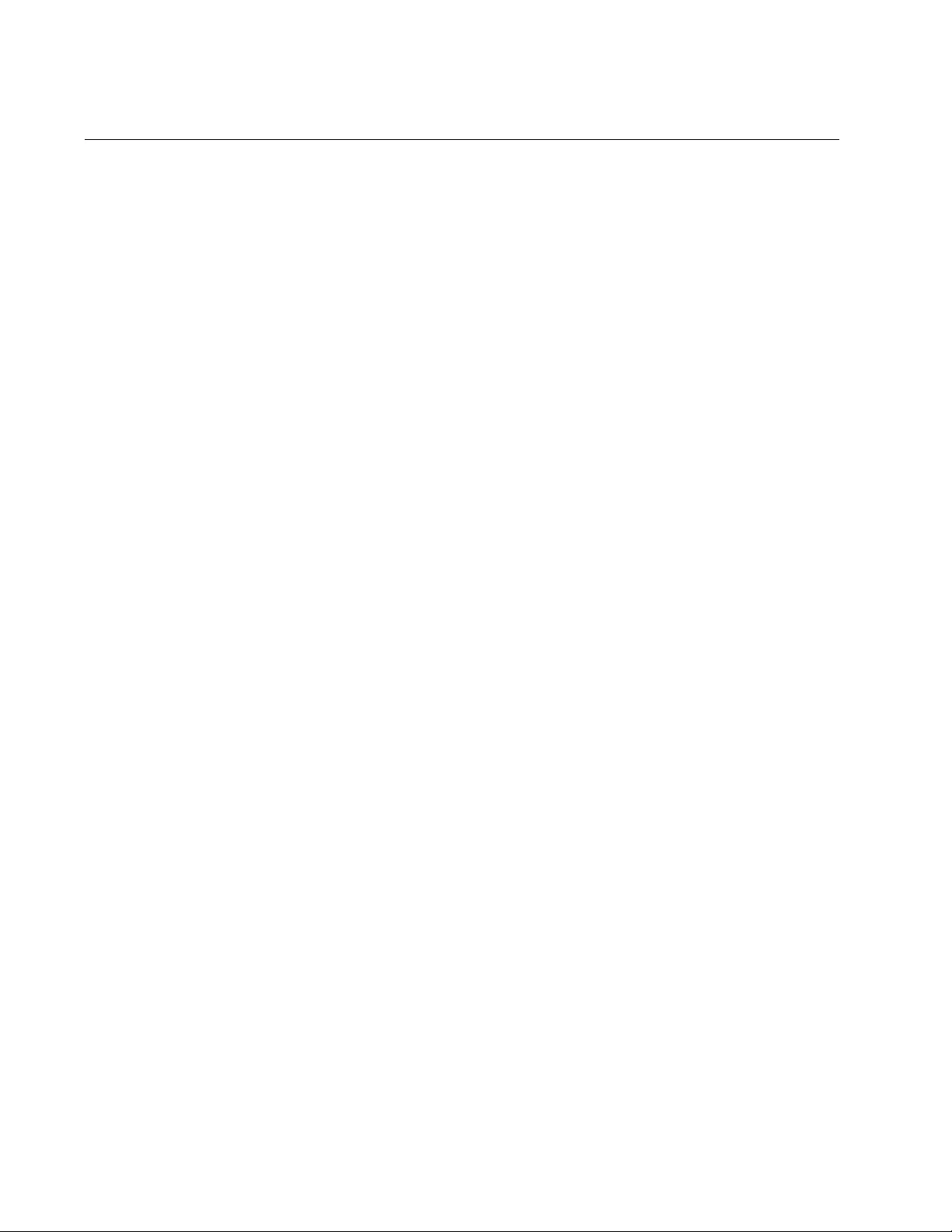
Chapter 74: 802.1x Port-based Network Access Control Commands
1136
DOT1X EAP
Syntax
dot1x eap
discard
|
forward
|
forward-untagged-vlan
|
forward-vlan
Parameters
discard
Discards all ingress EAP packets on all ports.
forward
Forwards ingress EAP packets across all VLANs and ports.
forward-untagged-vlan
Forwards ingress EAP packets only to untagged ports in the same
VLAN as the ingress port.
forward-vlan
Forwards ingress EAP packets to tagged and untagged ports in
the same VLAN as the ingress port.
Mode
Global Configuration mode
Description
Use this command to control the action of the switch to EAP packets when
802.1x authentication is disabled on the switch.
Confirmation Command
“SHOW RUNNING-CONFIG” on page 168
Examples
This example configures the switch to forward all EAP packets when
802.1x authentication is disabled:
awplus> enable
awplus# configure terminal
awplus(config)# dot1x eap forward
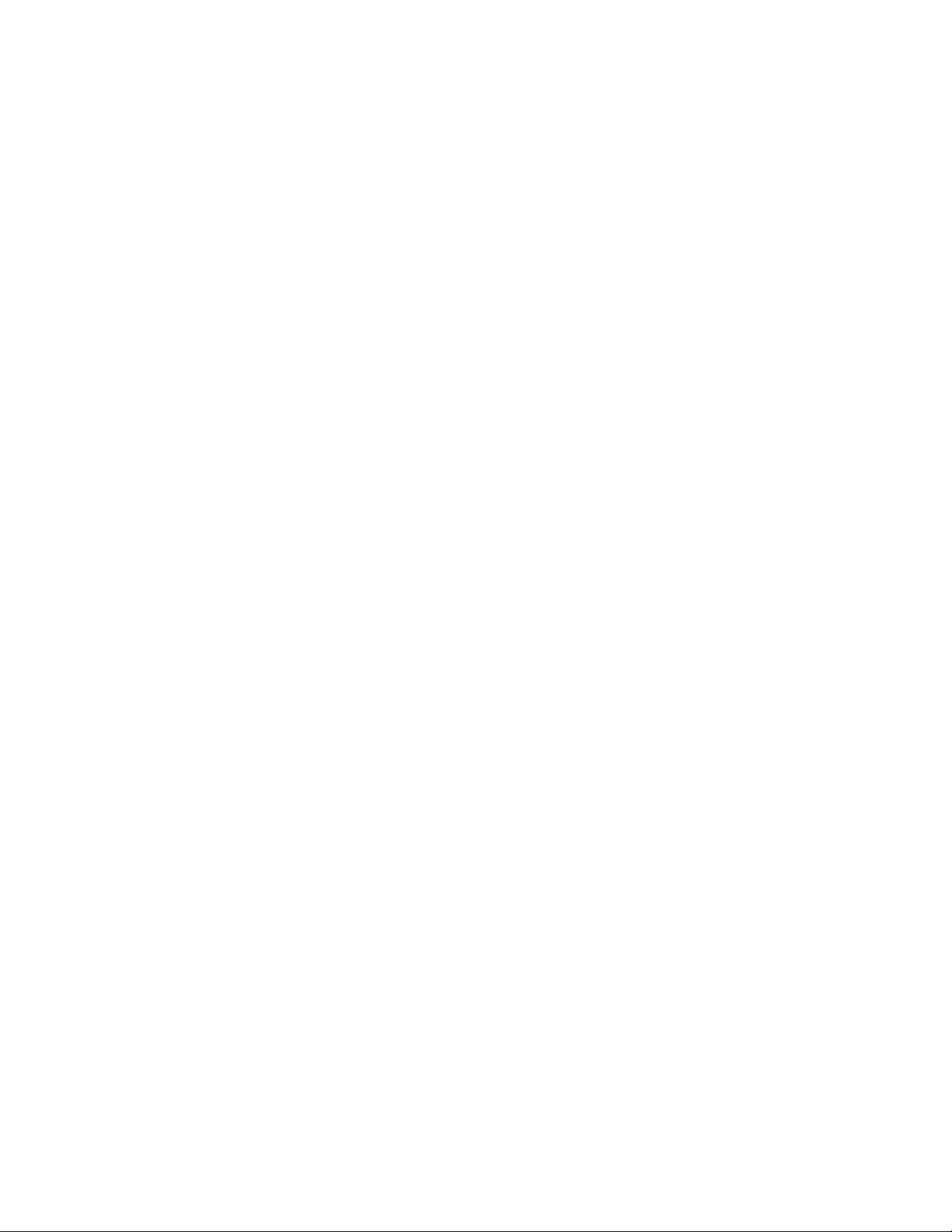
AT-FS970M Switch Command Line User’s Guide
1137
This example configures the switch to discard all EAP packets when
802.1x authentication is disabled:
awplus> enable
awplus# configure terminal
awplus(config)# dot1x eap discard
This example configures the switch to forward EAP packets only to
untagged ports in the VLANs of the ingress ports:
awplus> enable
awplus# configure terminal
awplus(config)# dot1x eap forward-untagged-vlan
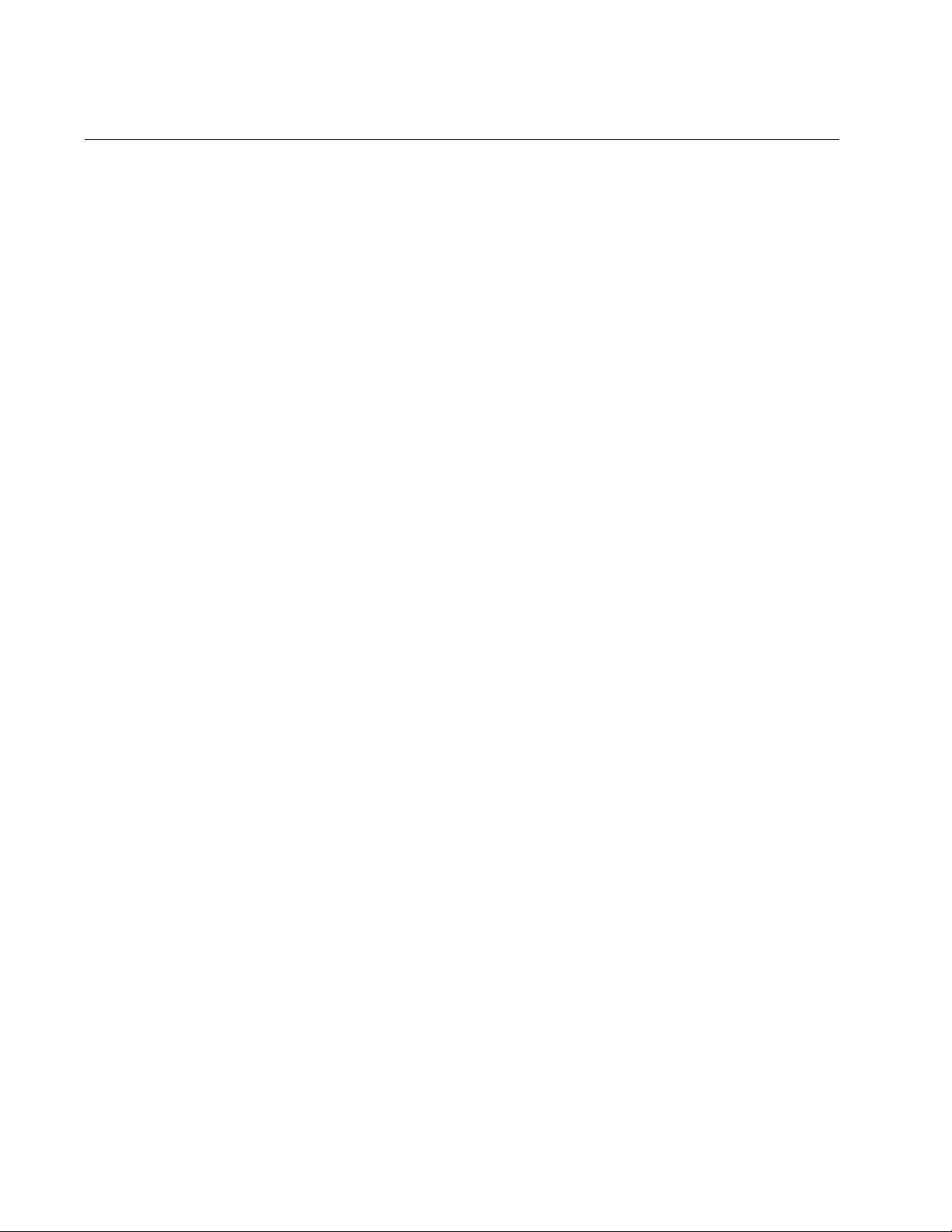
Chapter 74: 802.1x Port-based Network Access Control Commands
1138
DOT1X INITIALIZE INTERFACE
Syntax
dot1x initialize interface
port
Parameters
port
Specifies a port. You can enter more than one port.
Mode
Privileged Exec mode
Description
Use this command to force authenticator ports into the unauthorized state.
You might use this command to force supplicants on authenticator ports to
reauthenticate themselves again by logging in with their usernames and
passwords.
Example
This example forces authenticator ports 1.0.16 and 1.0.22 into the
unauthorized state so that the supplicants must log on again:
awplus> enable
awplus# dot1x initialize interface port1.0.16,port1.0.22
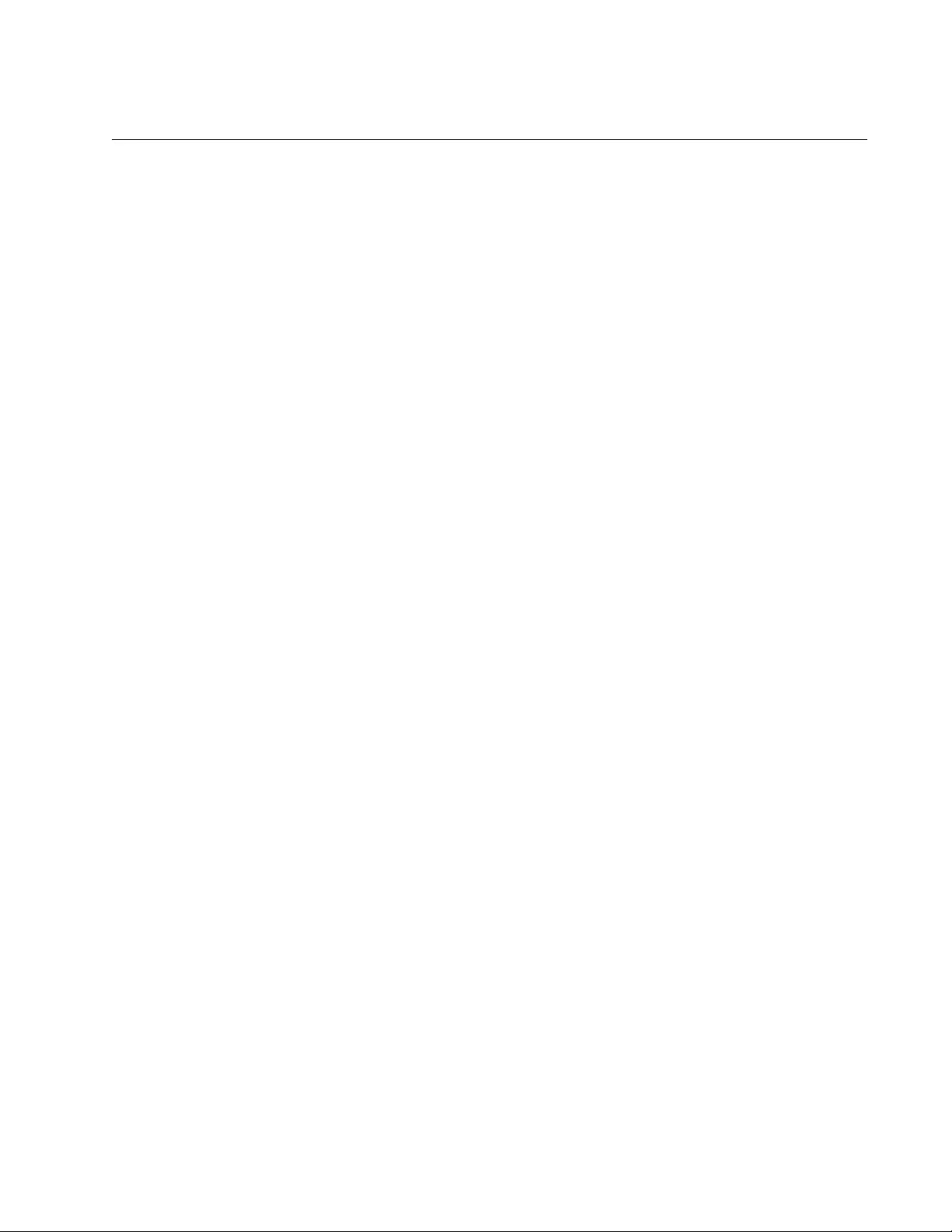
AT-FS970M Switch Command Line User’s Guide
1139
DOT1X MAX-REAUTH-REQ
Syntax
dot1x max-reauth-req
value
Parameters
max-reauth-req
Specifies the maximum number of times the switch retransmits
EAP Request packets to a supplicant before it times out an
authentication session. The range is 1 to 10 retransmissions. The
default value is 2.
Mode
Port Interface mode
Description
Use this command to specify the maximum number of times the switch
transmits EAP Request packets to a supplicant before it times out the
authentication session.
Confirmation Command
“SHOW AUTH-MAC INTERFACE” on page 1157 or “SHOW DOT1X
INTERFACE” on page 1162
Example
This example sets the maximum number of requests on ports 1.0.7 and
1.0.22 to 4:
awplus> enable
awplus# configure terminal
awplus(config)# interface port1.0.7,port1.0.22
awplus(config-if)# dot1x max-reauth-req 4
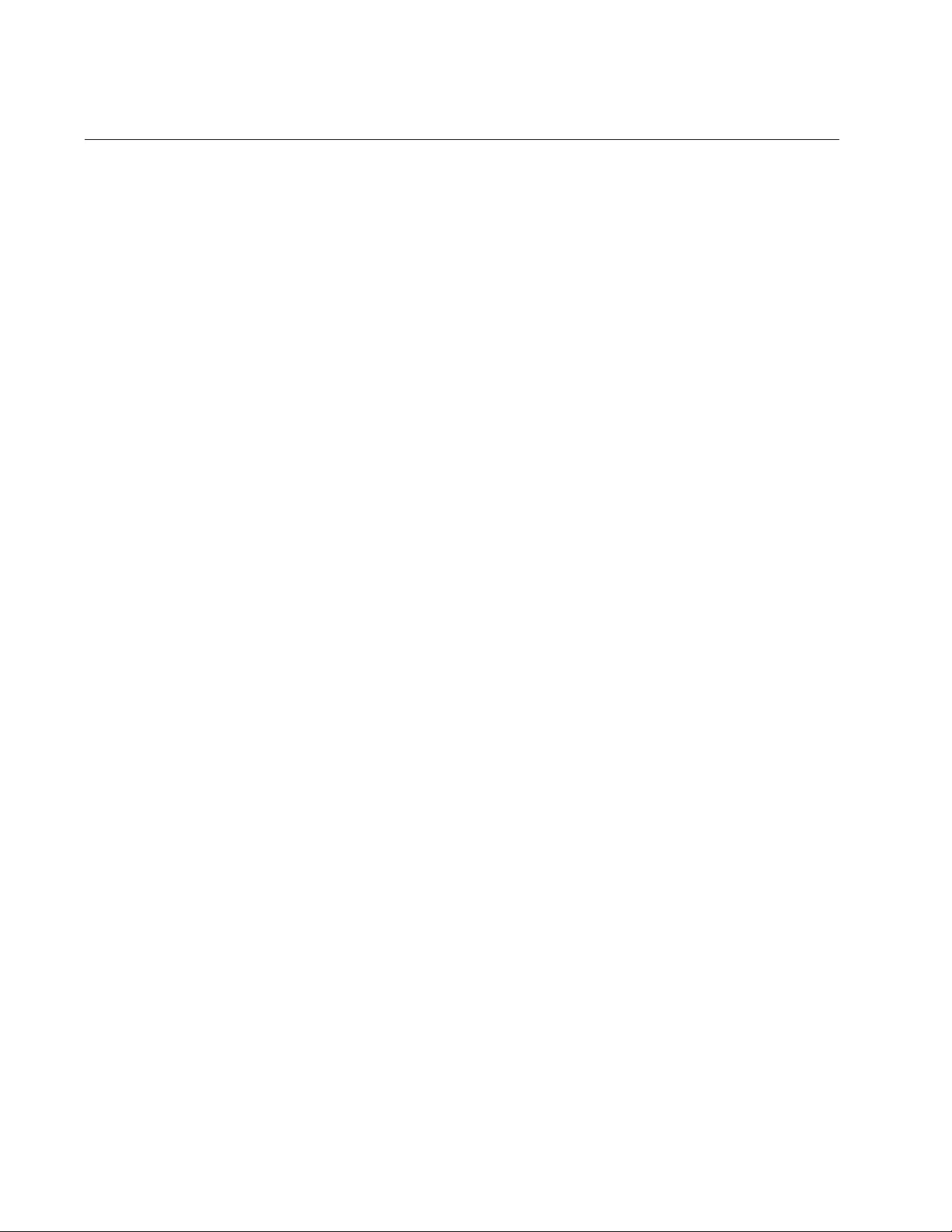
Chapter 74: 802.1x Port-based Network Access Control Commands
1140
DOT1X PORT-CONTROL AUTO
Syntax
dot1x port-control auto
Parameters
None
Mode
Port Interface mode
Description
Use this command to set the ports to the 802.1x port-based authenticator
role. Ports begin in the unauthorized state, forwarding only EAPOL
frames, until a supplicant has successfully logged on. For background
information, refer to “Operational Settings for Authenticator Ports” on
page 1093.
Confirmation Command
“SHOW AUTH-MAC INTERFACE” on page 1157 or “SHOW DOT1X
INTERFACE” on page 1162
Example
This example sets ports 1.0.7 to 1.0.10 to the authenticator role:
awplus> enable
awplus# configure terminal
awplus(config)# interface port1.0.7-port1.0.10
awplus(config-if)# dot1x port-control auto

AT-FS970M Switch Command Line User’s Guide
1141
DOT1X PORT-CONTROL FORCE-AUTHORIZED
Syntax
dot1x port-control force-authorized
Parameters
None
Mode
Port Interface mode
Description
Use this command to configure ports to the 802.1x authenticator role, in
the force-authorized state. Ports that are set to the force-authorized state
transition to the authorized state without any authentication exchanges
required. The ports transmit and receive traffic normally without 802.1x
based authentication of the supplicants. For background information, refer
to “Operational Settings for Authenticator Ports” on page 1093.
Confirmation Command
“SHOW AUTH-MAC INTERFACE” on page 1157 or “SHOW DOT1X
INTERFACE” on page 1162
Example
This example sets ports 1.0.1 and 1.0.4 to the authenticator role, in the
force-authorized state:
awplus> enable
awplus# configure terminal
awplus(config)# interface port1.0.1,port1.0.4
awplus(config-if)# dot1x port-control force-authorized
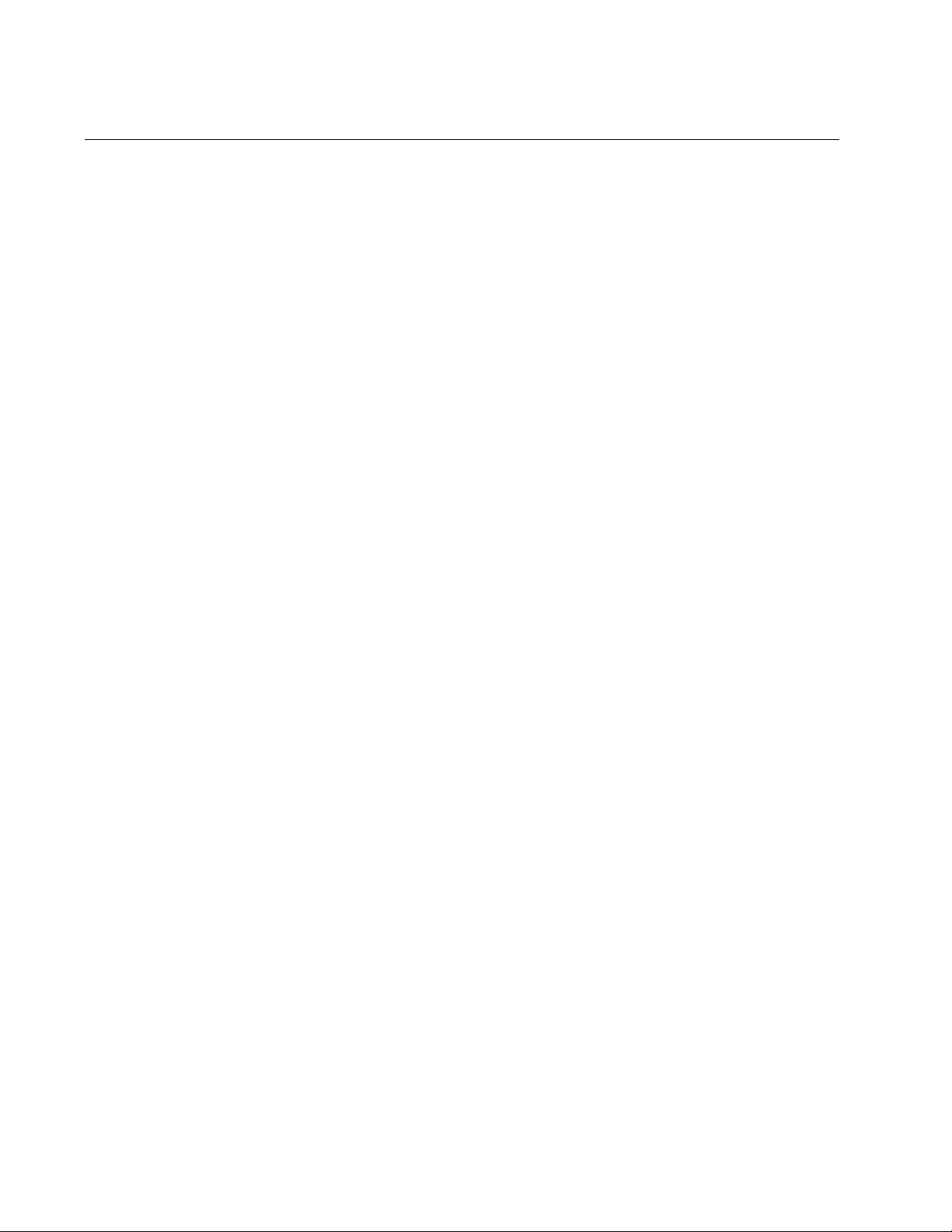
Chapter 74: 802.1x Port-based Network Access Control Commands
1142
DOT1X PORT-CONTROL FORCE-UNAUTHORIZED
Syntax
dot1x port-control force-unauthorized
Parameters
None
Mode
Port Interface mode
Description
Use this command to configure the ports to the 802.1x authenticator role,
in the unauthorized state. Although the ports are in the authenticator role,
the switch blocks all traffic on the ports. For background information, refer
to “Operational Settings for Authenticator Ports” on page 1093.
Confirmation Command
“SHOW AUTH-MAC INTERFACE” on page 1157 or “SHOW DOT1X
INTERFACE” on page 1162
Example
This example sets ports 1.0.7 and 1.0.24 to the authenticator role, in the
force-unauthorized state:
awplus> enable
awplus# configure terminal
awplus(config)# interface port1.0.7,port1.0.24
awplus(config-if)# dot1x port-control force-unauthorized
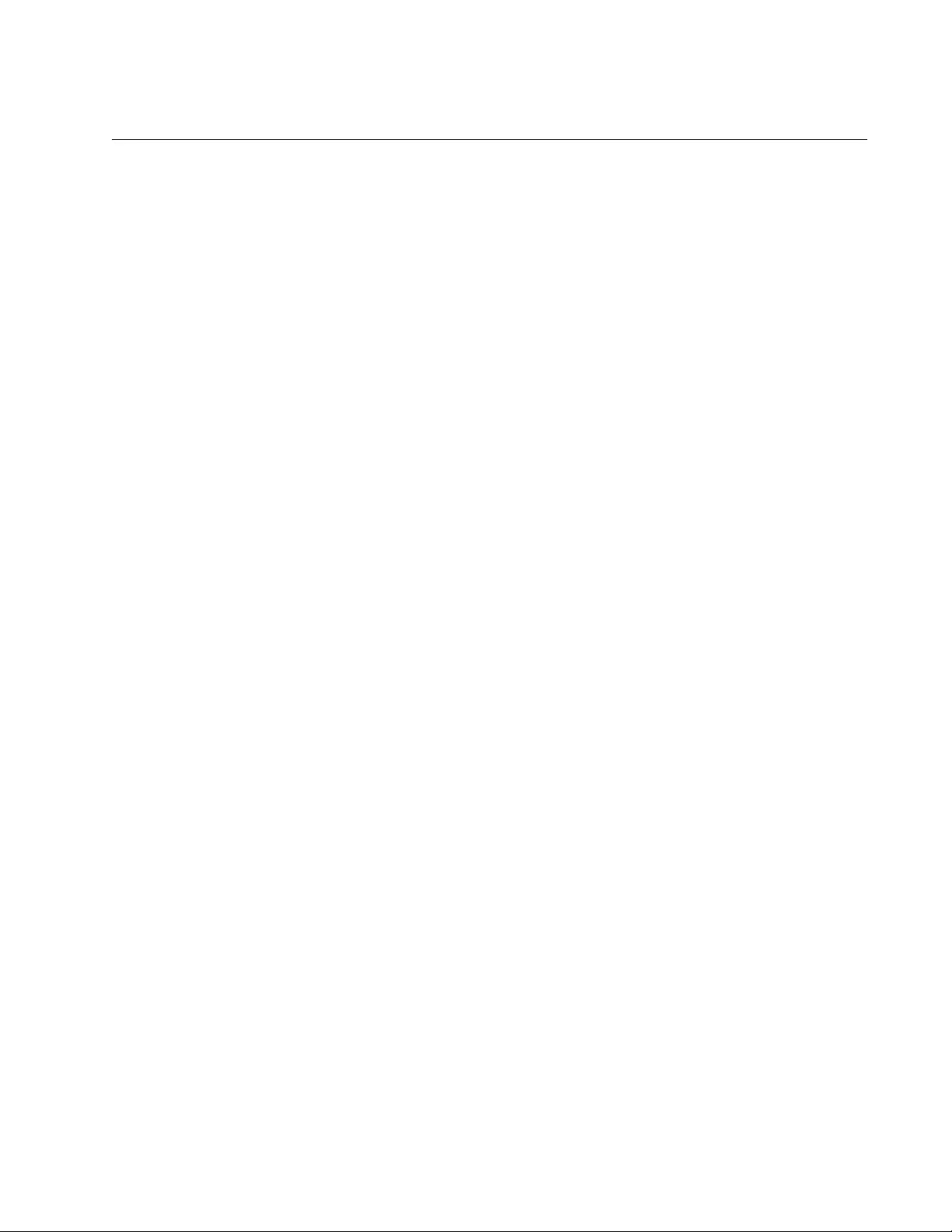
AT-FS970M Switch Command Line User’s Guide
1143
DOT1X PORT-CONTROL SUPPLICANT
Syntax
dot1x port-control supplicant
Parameters
None
Mode
Port Interface mode
Description
Use this command to set the ports to the 802.1x port-based supplicant
role.
Before setting a port to the 802.1x port-based supplicant role, port-based
network access control must first be enabled on the switch using the AAA
AUTHENTICATION DOT1X DEFAULT GROUP RADIUS command. Refer
to “AAA AUTHENTICATION DOT1X DEFAULT GROUP RADIUS” on
page 1121.
Confirmation Command
“SHOW RUNNING-CONFIG INTERFACE” on page 242
Example
This example sets ports 1.0.11, 1.0.15, and 1.0.19 to the supplicant role:
awplus> enable
awplus# configure terminal
awplus(config)# interface port1.0.11,port1.0.15,port1.0.19
awplus(config-if)# dot1x port-control supplicant
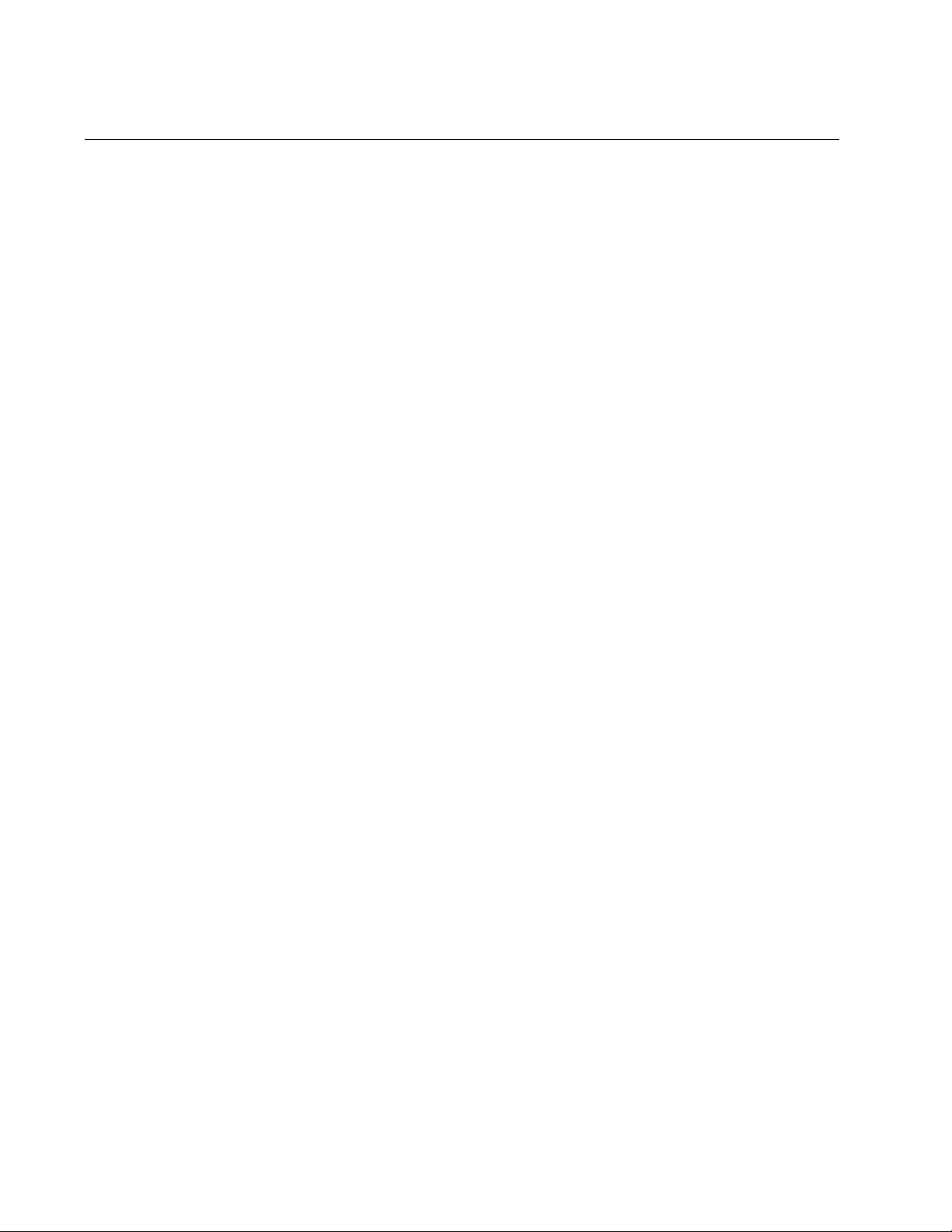
Chapter 74: 802.1x Port-based Network Access Control Commands
1144
DOT1X SUPPLICANT-PARAMS AUTH-PERIOD
Syntax
dot1x supplicant-params auth-period
value
Parameters
value
Specifies the authentication timeout period for supplicant ports.
The range is 1 to 300 seconds. The default is 30 seconds.
Mode
Port Interface mode
Description
Use this command to specify the time period in seconds that supplicant
ports wait for replies from authenticators after sending EAP-Response
frames. The range is 1 to 300 seconds.
Confirmation Command
“SHOW RUNNING-CONFIG INTERFACE” on page 242
Example
This example sets the authentication timeout period on supplicant ports
1.0.4 and 1.0.5 to 80 seconds:
awplus> enable
awplus# configure terminal
awplus(config)# interface port1.0.4,port1.0.5
awplus(config-if)# dot1x supplicant-params auth-period 80
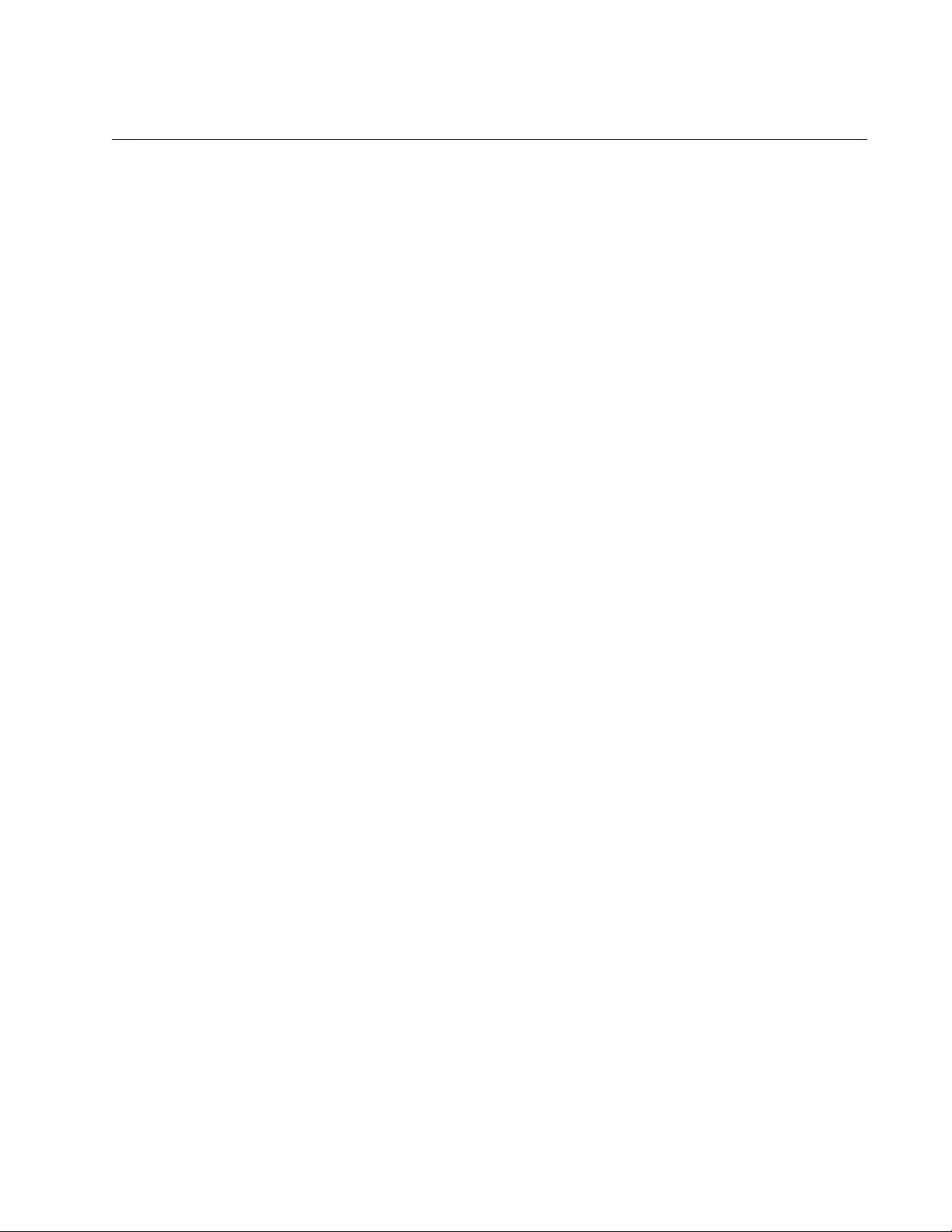
AT-FS970M Switch Command Line User’s Guide
1145
DOT1X SUPPLICANT-PARAMS HELD-PERIOD
Syntax
dot1x supplicant-params held-period
value
Parameters
value
Specifies the held timeout period in seconds for supplicant ports.
The range is 0 to 65,535 seconds. The default value is 60 seconds.
Mode
Port Interface mode
Description
Specifies the amount of time in seconds a supplicant waits to re-
authenticate after an authentication attempt has failed. A supplicant can
attempt to log on again after the time period has expired.
Confirmation Command
“SHOW RUNNING-CONFIG INTERFACE” on page 242
Example
This example sets the held timeout period on supplicant ports 1.0.7 and
1.0.8 to 90 seconds:
awplus> enable
awplus# configure terminal
awplus(config)# interface port1.0.7,port1.0.8
awplus(config-if)# dot1x supplicant-params held-period 90
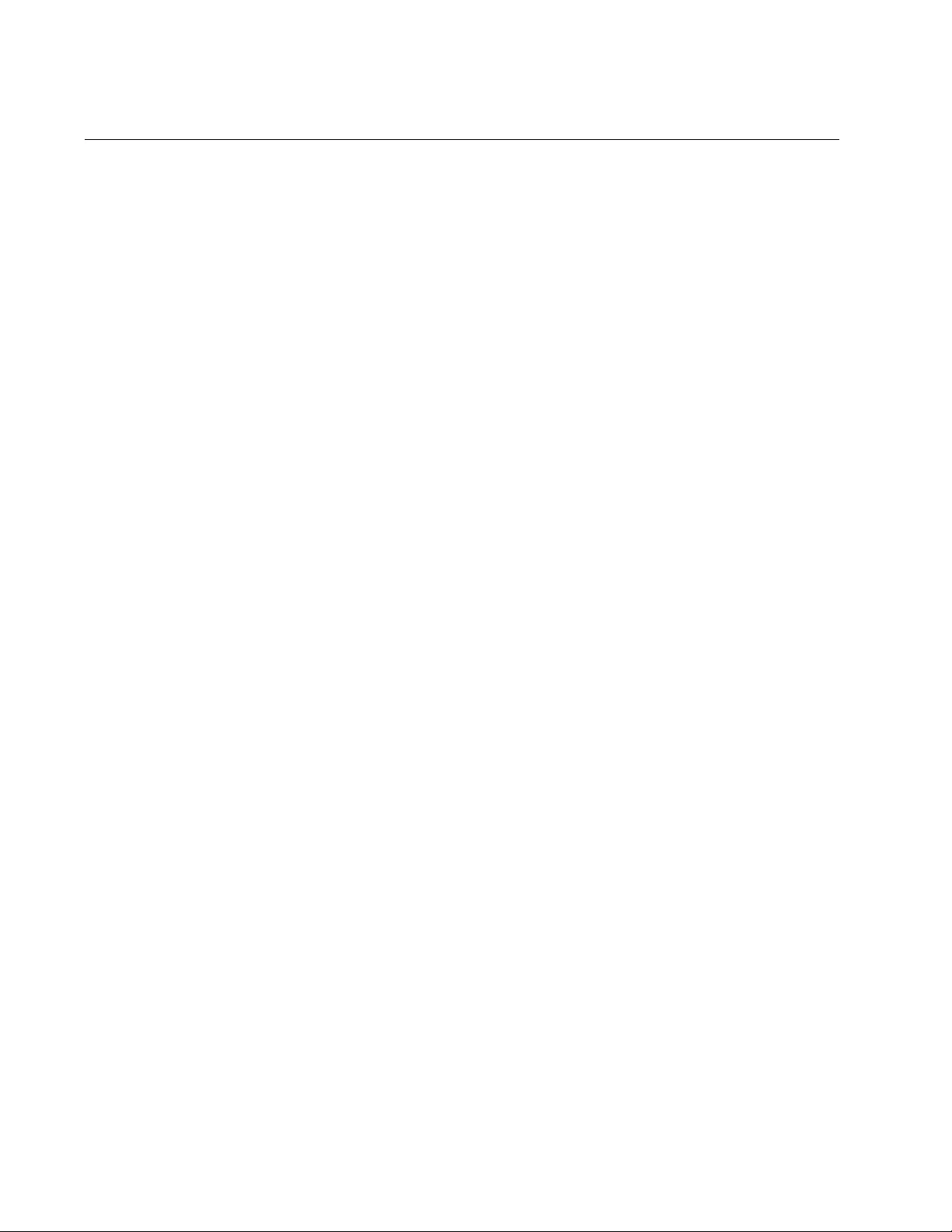
Chapter 74: 802.1x Port-based Network Access Control Commands
1146
DOT1X SUPPLICANT-PARAMS MAX-START
Syntax
dot1x supplicant-params max-start
value
Parameters
value
Specifies the maximum number of tries by a supplicant to contact
an authenticator. The range is 1 to 10. The default is 3.
Mode
Port Interface mode
Description
Use this command to specify the maximum number of times a supplicant
sends EAPOL-Start frames before assuming that there is no authenticator
present. The range is 1 to 10. The default is 3.
Confirmation Command
“SHOW RUNNING-CONFIG INTERFACE” on page 242
Example
This example sets the maximum number of attempts on supplicant port
1.0.12 to 4:
awplus> enable
awplus# configure terminal
awplus(config)# interface port1.0.12
awplus(config-if)# dot1x supplicant-params max-start 4
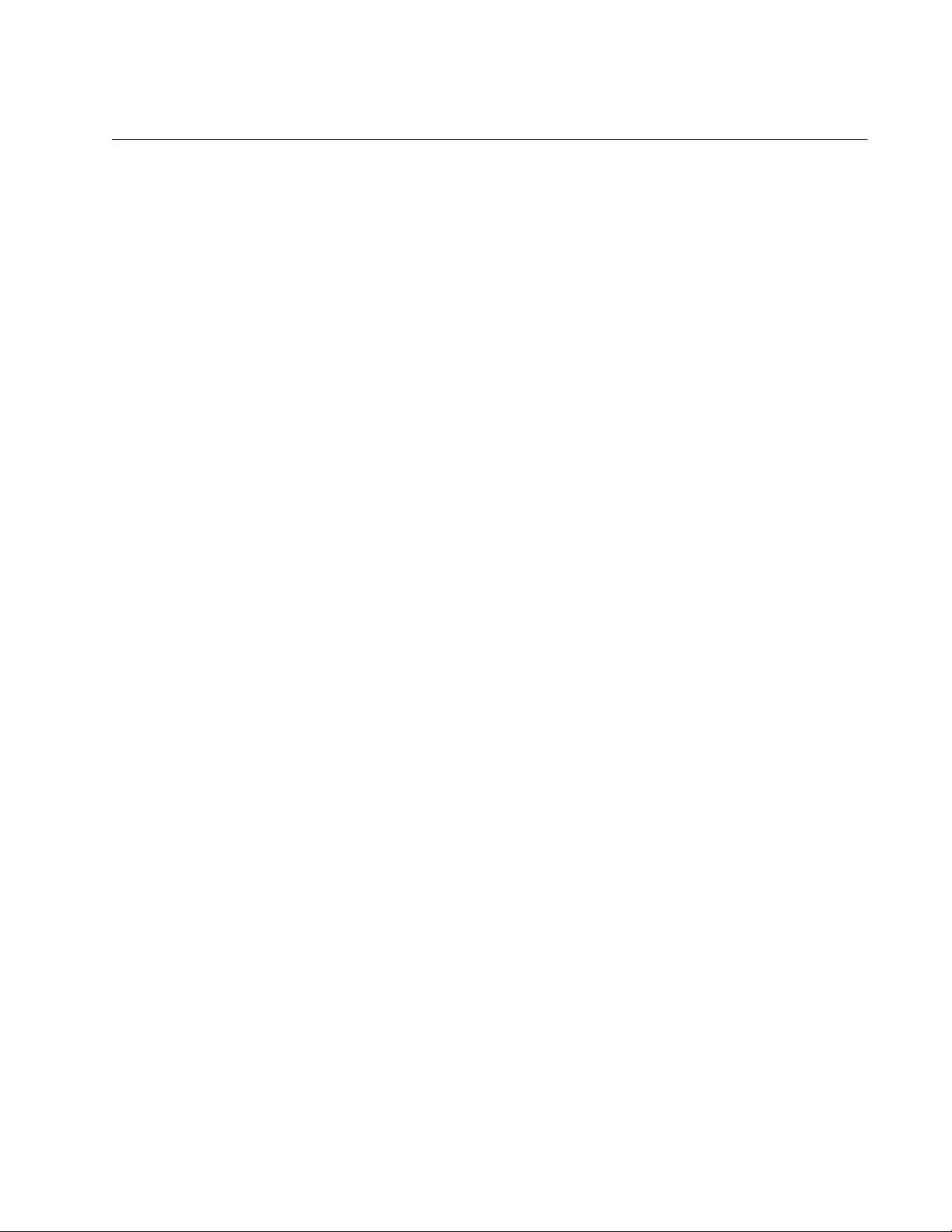
AT-FS970M Switch Command Line User’s Guide
1147
DOT1X SUPPLICANT-PARAMS PASSWORD
Syntax
dot1x supplicant-params password
value
Parameters
value
Assigns passwords to supplicant ports. A password can be from 1
to 16 alphanumeric characters (A to Z, a to z, 1 to 9). Do not use
spaces or special characters, such as asterisks or exclamation
points. The password is case-sensitive.
Mode
Port Interface mode
Description
Use this command to assign passwords to supplicant ports. A supplicant
port sends its password to an authenticator for verification when it logs on
to the network. You may assign the same password to more than one
supplicant port.
The switch uses the EAP-MD5 authentication method when a port is
configured as a supplicant.
Confirmation Command
“SHOW RUNNING-CONFIG INTERFACE” on page 242
Example
This example sets the password to “25tip98” on supplicant port 1.0.2:
awplus> enable
awplus# configure terminal
awplus(config)# interface port1.0.2
awplus(config-if)# dot1x supplicant-params password 25tip98
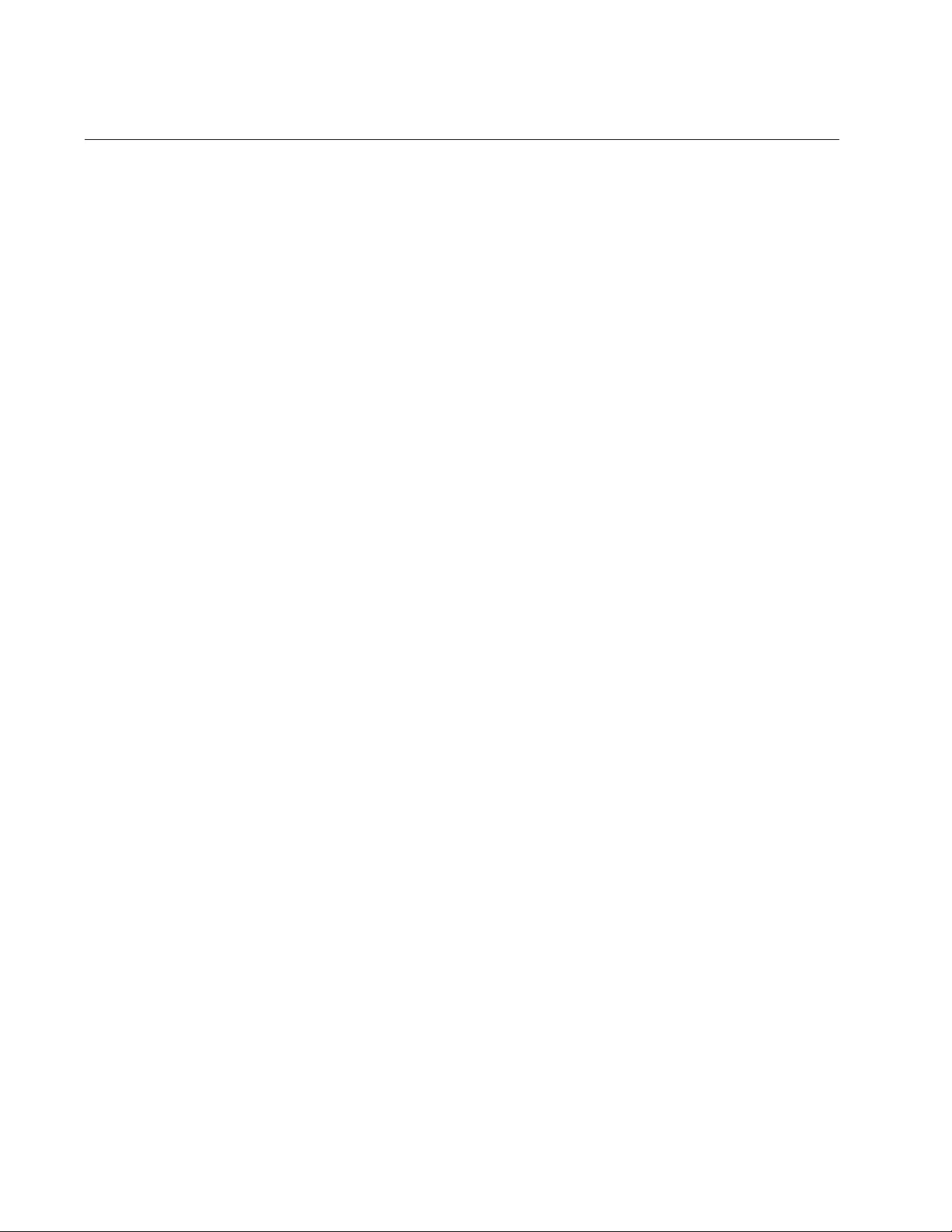
Chapter 74: 802.1x Port-based Network Access Control Commands
1148
DOT1X SUPPLICANT-PARAMS USERNAME
Syntax
dot1x supplicant-params username
username
Parameters
username
Assigns usernames to supplicant ports. A username can be from 1
to 16 alphanumeric characters (A to Z, a to z, 1 to 9). Do not use
spaces or special characters, such as asterisks or exclamation
points. The username is case-sensitive.
Mode
Port Interface mode
Description
Use this command to assign a username to a supplicant port. A supplicant
port sends its username to an authenticator for verification when it logs on
to the network. You may assign the same username to more than one
supplicant port.
The switch uses the EAP-MD5 authentication method when a port is
configured as a supplicant.
Confirmation Command
“SHOW RUNNING-CONFIG INTERFACE” on page 242
Example
This example assigns the username “JSmith12” to supplicant port 1.0.15:
awplus> enable
awplus# configure terminal
awplus(config)# interface port1.0.15
awplus(config-if)# dot1x supplicant-params username JSmith12
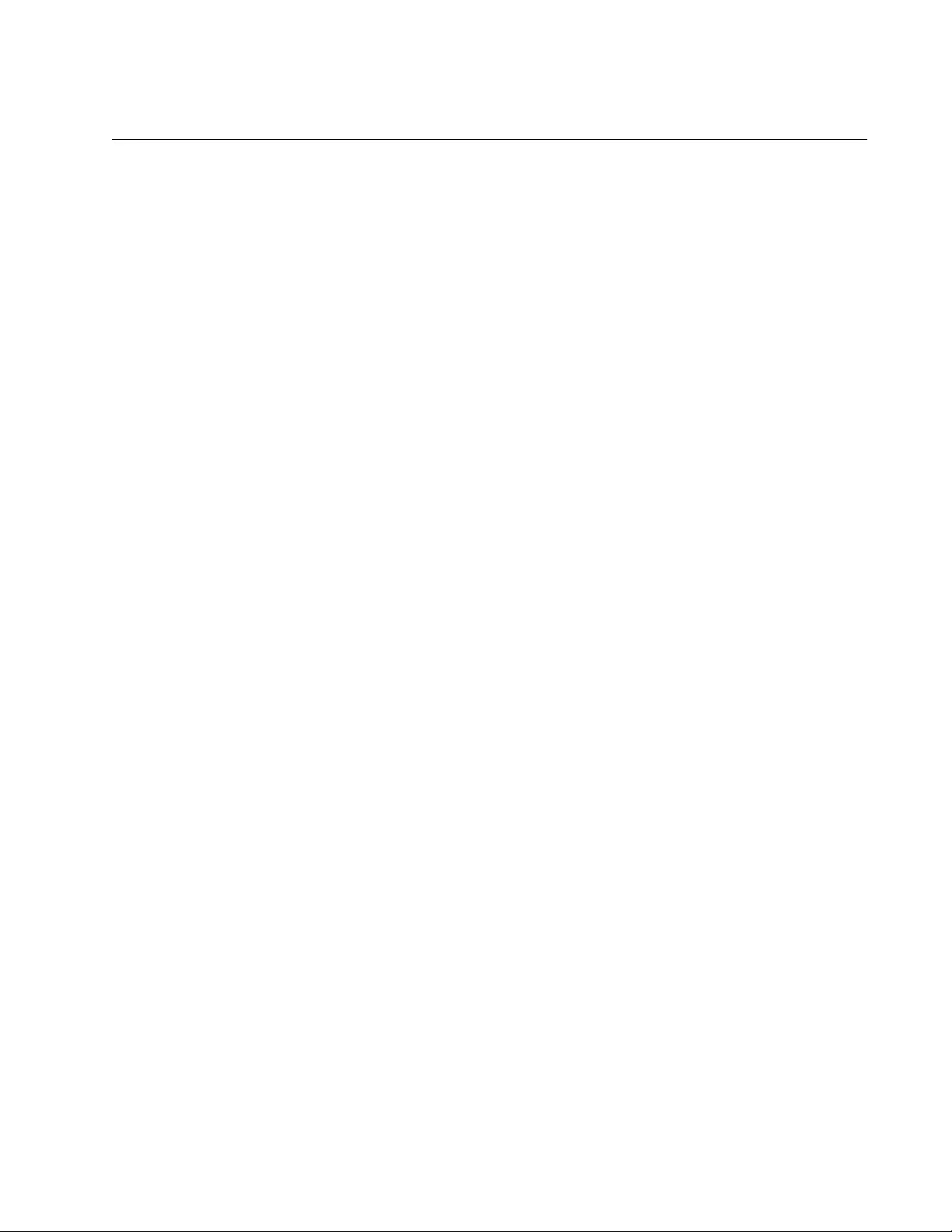
AT-FS970M Switch Command Line User’s Guide
1149
DOT1X TIMEOUT TX-PERIOD
Syntax
dot1x timeout tx-period
value
Parameters
value
Sets the number of seconds an authenticator port waits for a
response to an EAP-request/identity frame from a supplicant
before retransmitting the request. The default value is 30 seconds.
The range is 1 to 65,535 seconds.
Mode
Port Interface mode
Description
Use this command to set the amount of time that an authenticator port on
the switch waits for a reply from a supplicant to an EAP-request/identity
frame. If no reply is received, it retransmits the frame.
Confirmation Command
“SHOW AUTH-MAC INTERFACE” on page 1157 or “SHOW DOT1X
INTERFACE” on page 1162
Example
This example sets the timeout period on authenticator ports 1.0.15 and
1.0.19 to 40 seconds:
awplus> enable
awplus# configure terminal
awplus(config)# interface port1.0.15,port1.0.19
awplus(config-if)# dot1x timeout tx-period 40
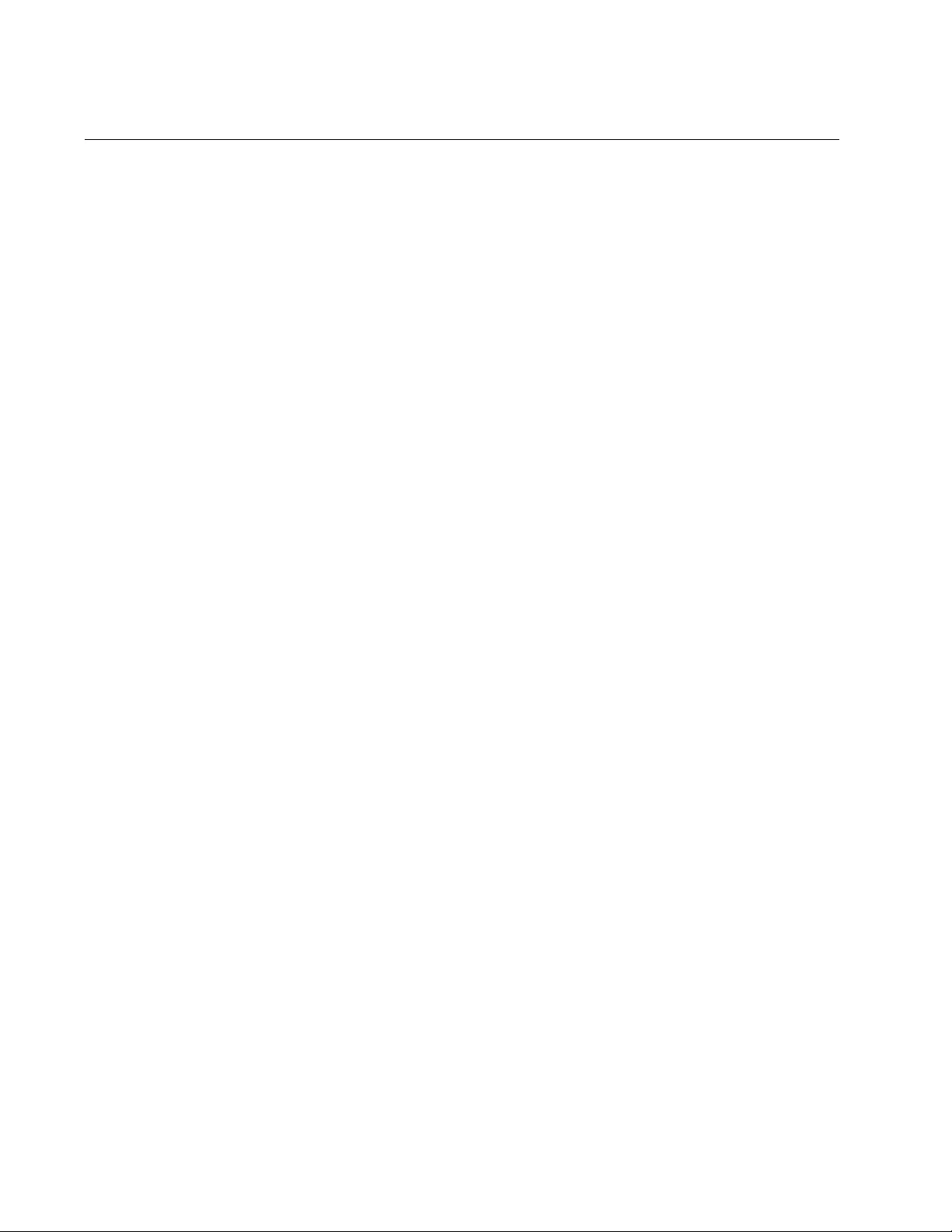
Chapter 74: 802.1x Port-based Network Access Control Commands
1150
NO AAA AUTHENTICATION DOT1X DEFAULT GROUP RADIUS
Syntax
no aaa authentication dot1x default group radius
Parameters
None
Mode
Global Configuration mode
Description
Use this command to disable 802.1x port-based network access control
on the switch. All ports forward packets without any authentication. This is
the default setting.
Confirmation Command
“SHOW DOT1X” on page 1161
Example
This example disables 802.1x port-based network access control on the
switch:
awplus> enable
awplus# configure terminal
awplus(config)# no aaa authentication dot1x default group
radius
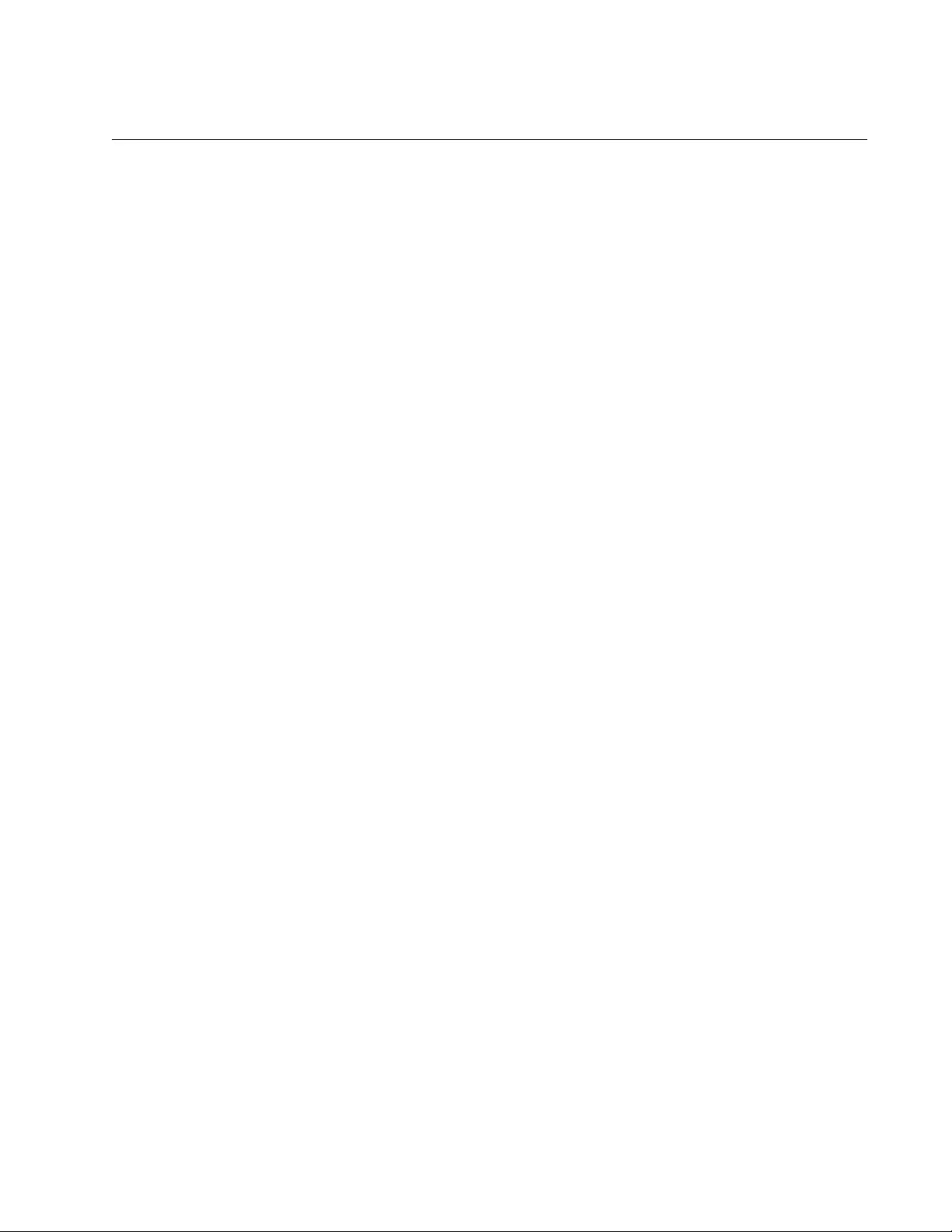
AT-FS970M Switch Command Line User’s Guide
1151
NO AUTH DYNAMIC-VLAN-CREATION
Syntax
no auth dynamic-vlan-creation
Parameters
None
Mode
Port Interface mode
Description
Use this command to disable dynamic VLAN assignments of
authentication ports. For background information, refer to “Supplicant and
VLAN Associations” on page 1098.
Confirmation Command
“SHOW AUTH-MAC INTERFACE” on page 1157
“SHOW DOT1X INTERFACE” on page 1162
Example
This example disables dynamic VLAN assignment of authenticator port
1.0.15:
awplus> enable
awplus# configure terminal
awplus(config)# interface port1.0.15
awplus(config-if)# no auth dynamic-vlan-creation
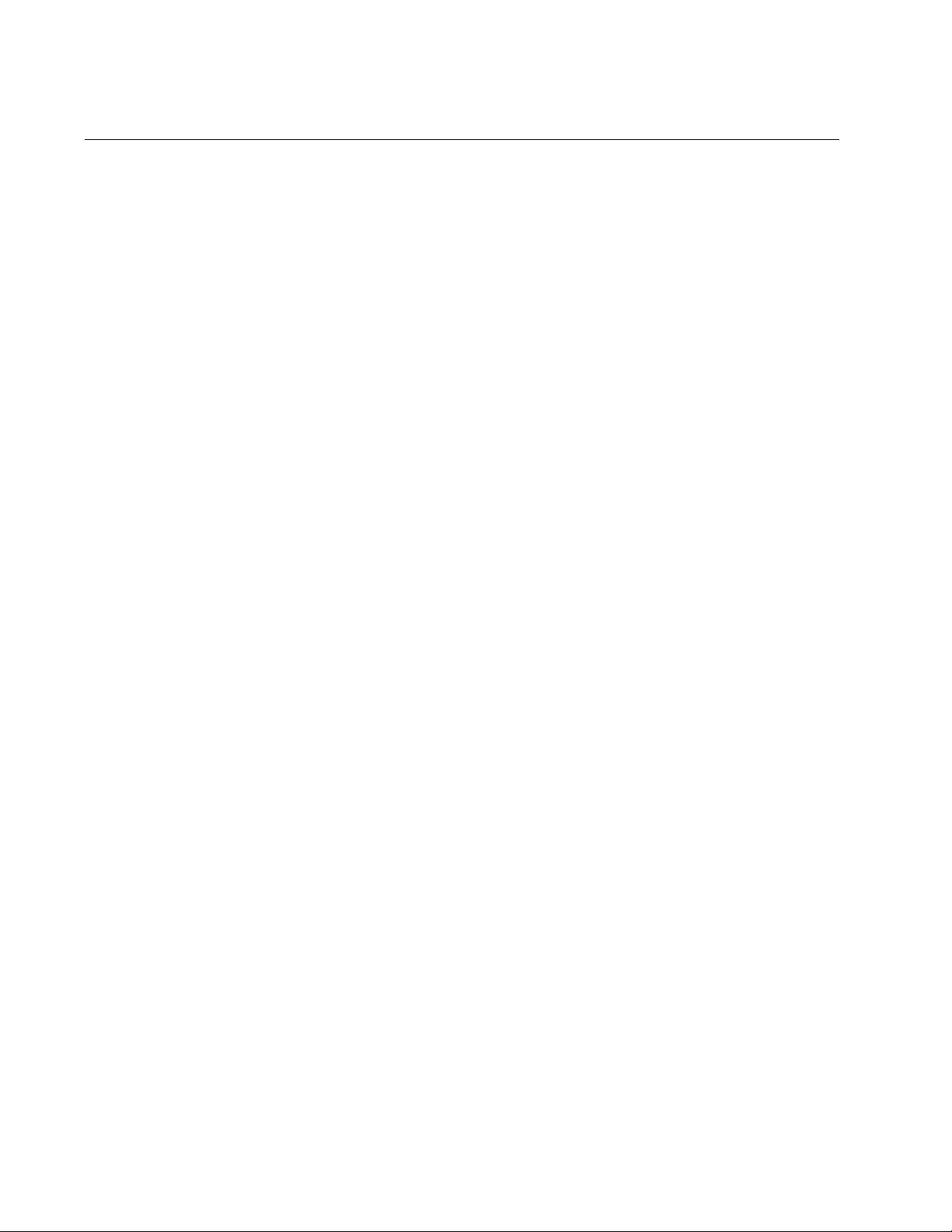
Chapter 74: 802.1x Port-based Network Access Control Commands
1152
NO AUTH GUEST-VLAN
Syntax
no auth guest-vlan
Parameters
None
Mode
Port Interface mode
Description
Use this command to disable the Guest VLAN feature on an authenticator
port.
Confirmation Command
“SHOW AUTH-MAC INTERFACE” on page 1157
“SHOW DOT1X INTERFACE” on page 1162
Example
This example removes the guest VLAN from ports 1.0.23 and 1.0.24:
awplus> enable
awplus# configure terminal
awplus(config)# interface port1.0.23,port1.0.24
awplus(config-if)# no auth guest-vlan
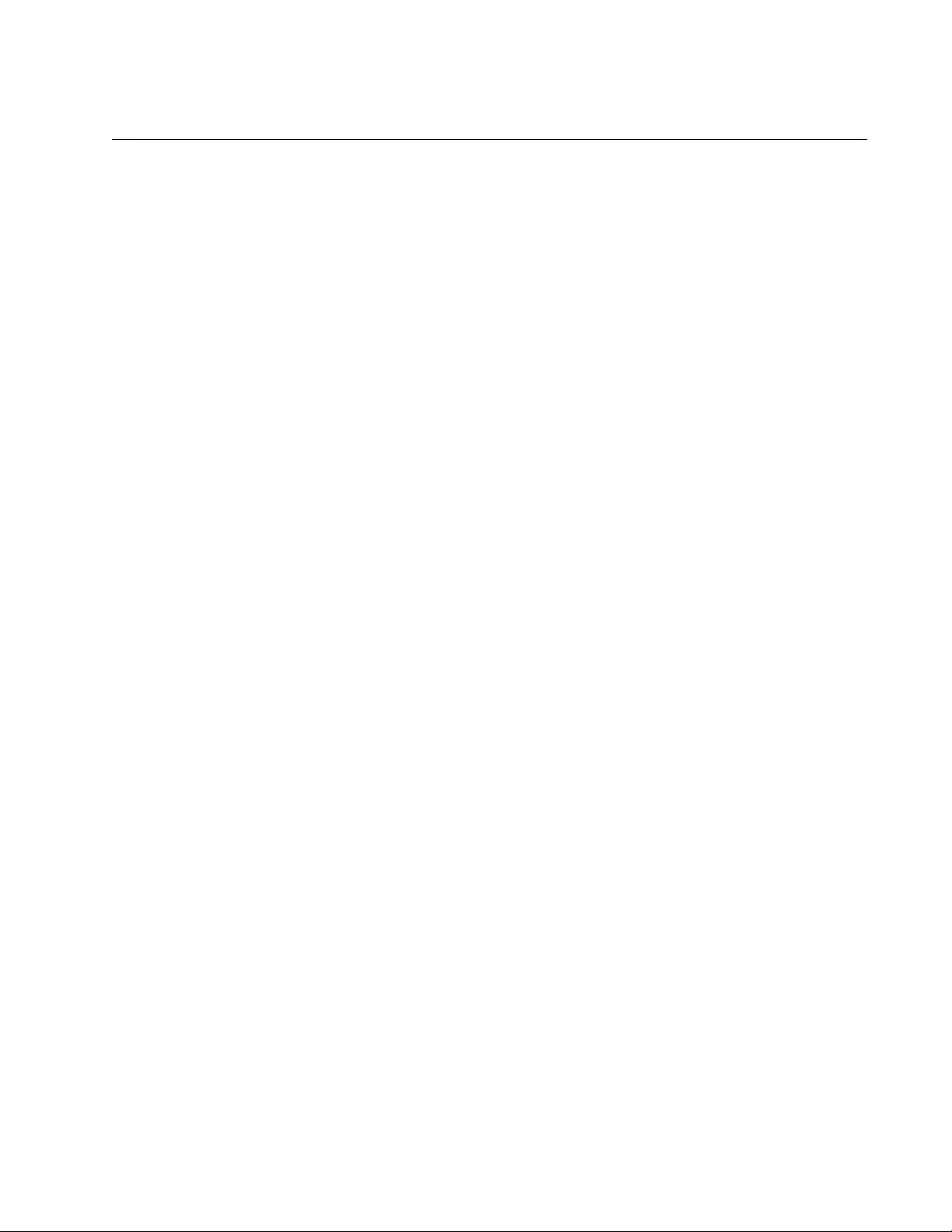
AT-FS970M Switch Command Line User’s Guide
1153
NO AUTH REAUTHENTICATION
Syntax
no auth reauthentication
Parameters
None
Mode
Port Interface mode
Description
Use this command to remove reauthentication from authenticator ports so
that supplicants do not have to periodically reauthenticate after the initial
authentication. Reauthentication is still required if there is a change to the
status of the link between a supplicant and the switch, or the switch is
reset or power cycled.
Confirmation Command
“SHOW AUTH-MAC INTERFACE” on page 1157
“SHOW DOT1X INTERFACE” on page 1162
Example
This example deactivates reauthentication on port 1.0.2:
awplus> enable
awplus# configure terminal
awplus(config)# interface port1.0.2
awplus(config-if)# no auth reauthentication
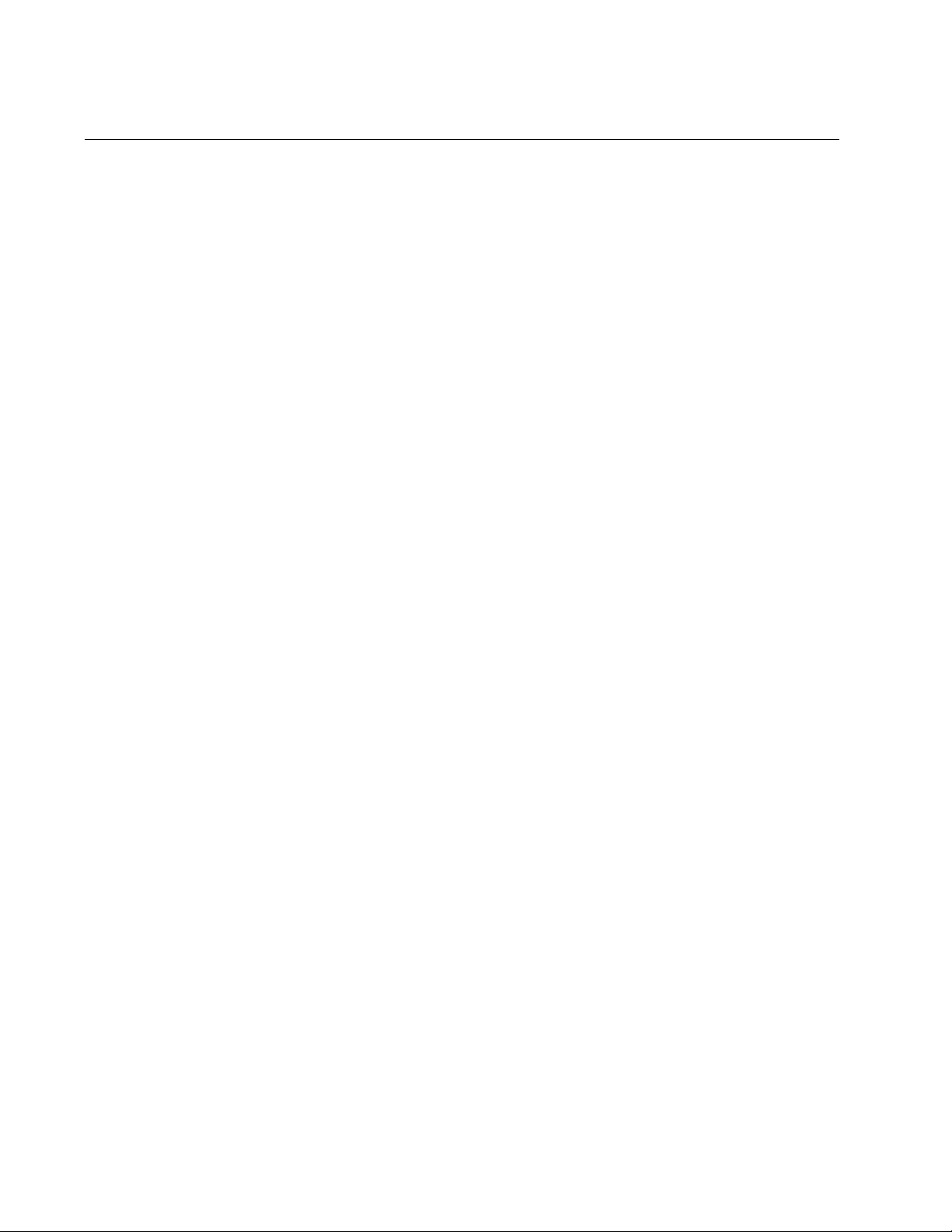
Chapter 74: 802.1x Port-based Network Access Control Commands
1154
NO AUTH-MAC ENABLE
Syntax
no auth-mac enable
Parameters
None
Mode
Port Interface mode
Description
Use this command to deactivate MAC address-based authentication on
authenticator ports.
Confirmation Command
“SHOW DOT1X SUPPLICANT INTERFACE” on page 1164
Example
This example removes MAC address-based authentication from port
1.0.23:
awplus> enable
awplus# configure terminal
awplus(config)# interface port1.0.23
awplus(config-if)# no auth-mac enable
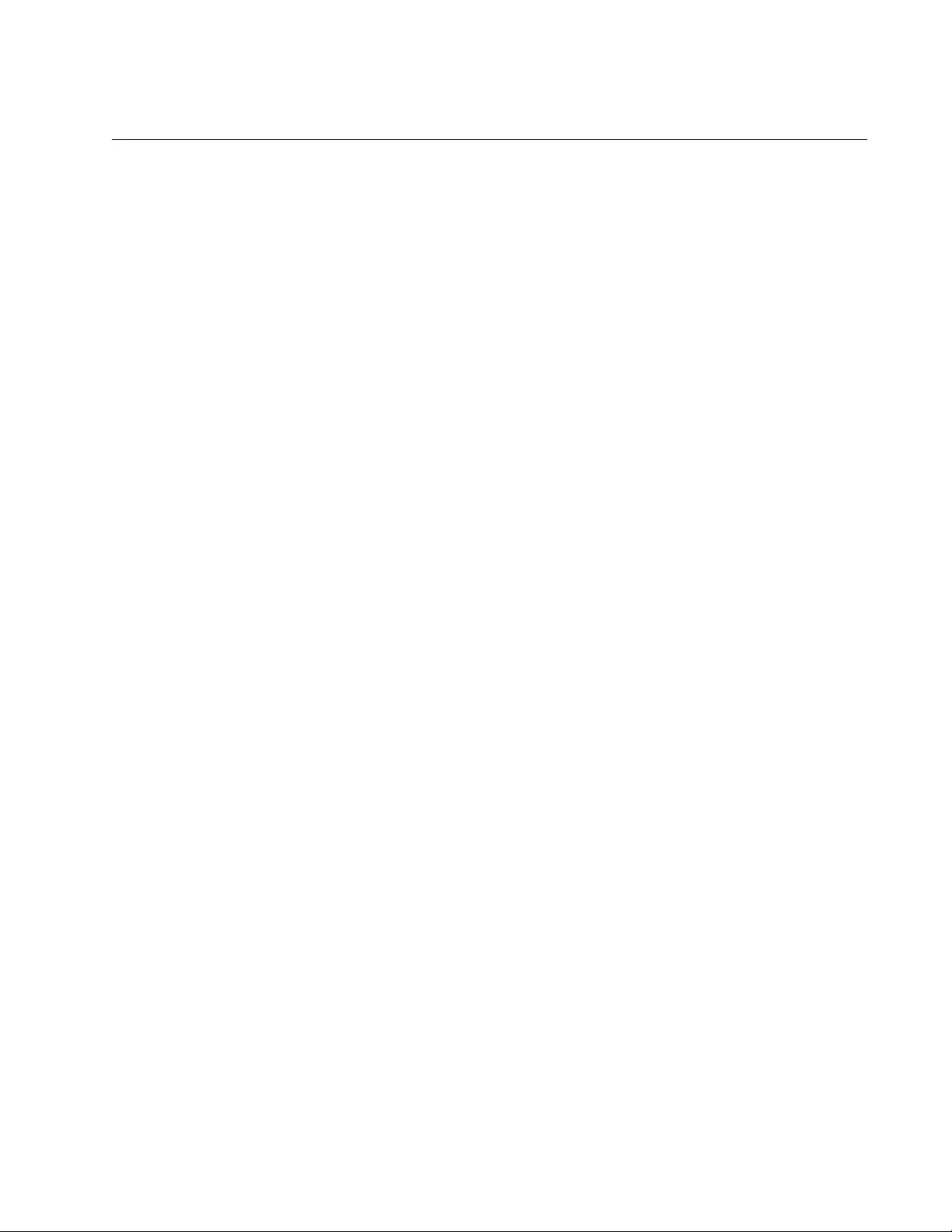
AT-FS970M Switch Command Line User’s Guide
1155
NO DOT1X PORT-CONTROL
Syntax
no dot1x port-control
Parameters
None
Mode
Port Interface mode
Description
Use this command to remove ports from the authenticator role so that they
forward traffic without authentication.
Confirmation Command
“SHOW AUTH-MAC INTERFACE” on page 1157 or “SHOW DOT1X
INTERFACE” on page 1162
Example
This example removes port 1.0.14 from the authenticator role:
awplus> enable
awplus# configure terminal
awplus(config)# interface port1.0.14
awplus(config-if)# no dot1x port-control
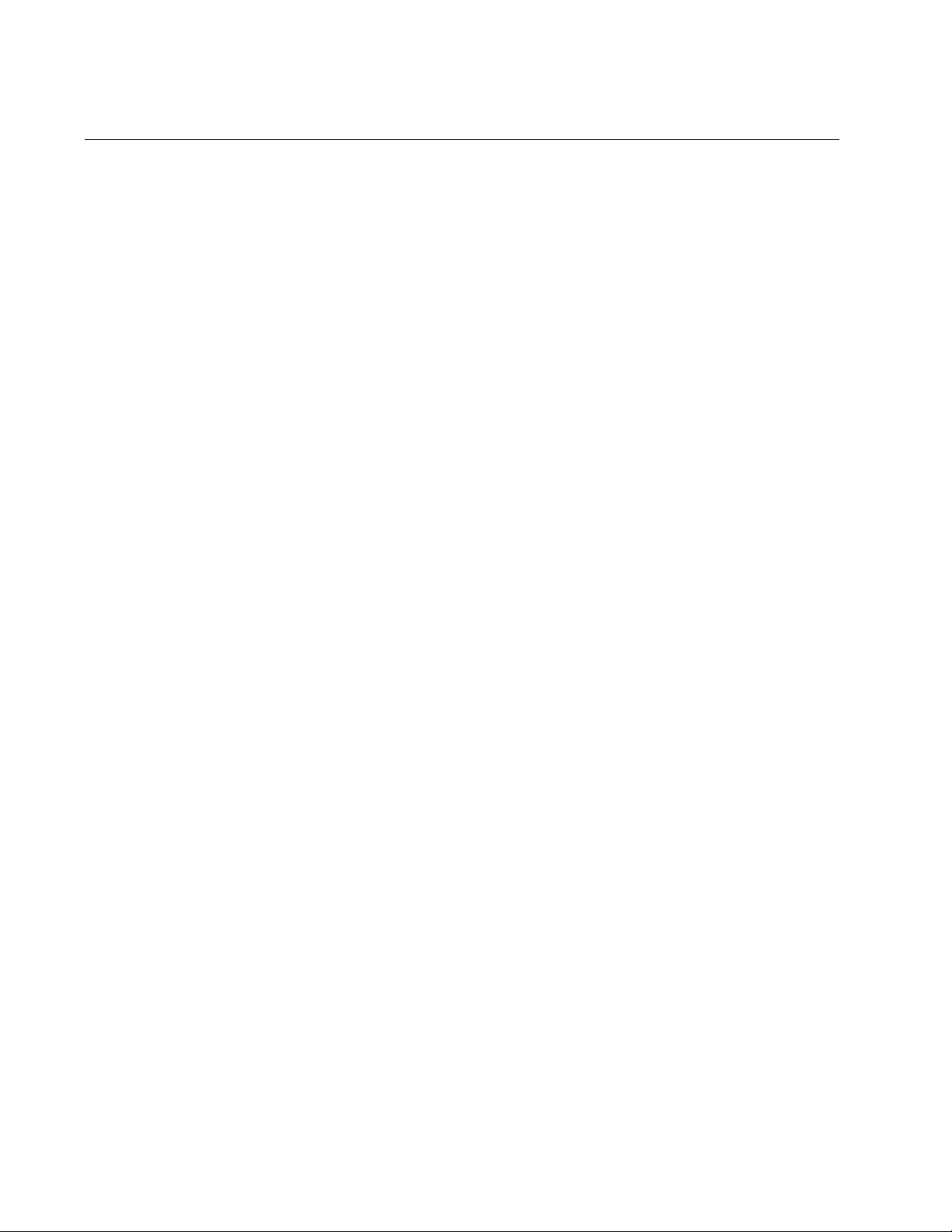
Chapter 74: 802.1x Port-based Network Access Control Commands
1156
NO DOT1X PORT-CONTROL SUPPLICANT
Syntax
no dot1x port-control supplicant
Parameters
None
Mode
Port Interface mode
Description
Use this command to remove ports from the 802.1x port-based supplicant
role.
Confirmation Command
“SHOW RUNNING-CONFIG INTERFACE” on page 242
Example
This example removes ports 1.0.8 and 1.0.22 from the supplicant role:
awplus> enable
awplus# configure terminal
awplus(config)# interface port1.0.8,port1.0.22
awplus(config-if)# no dot1x port-control supplicant
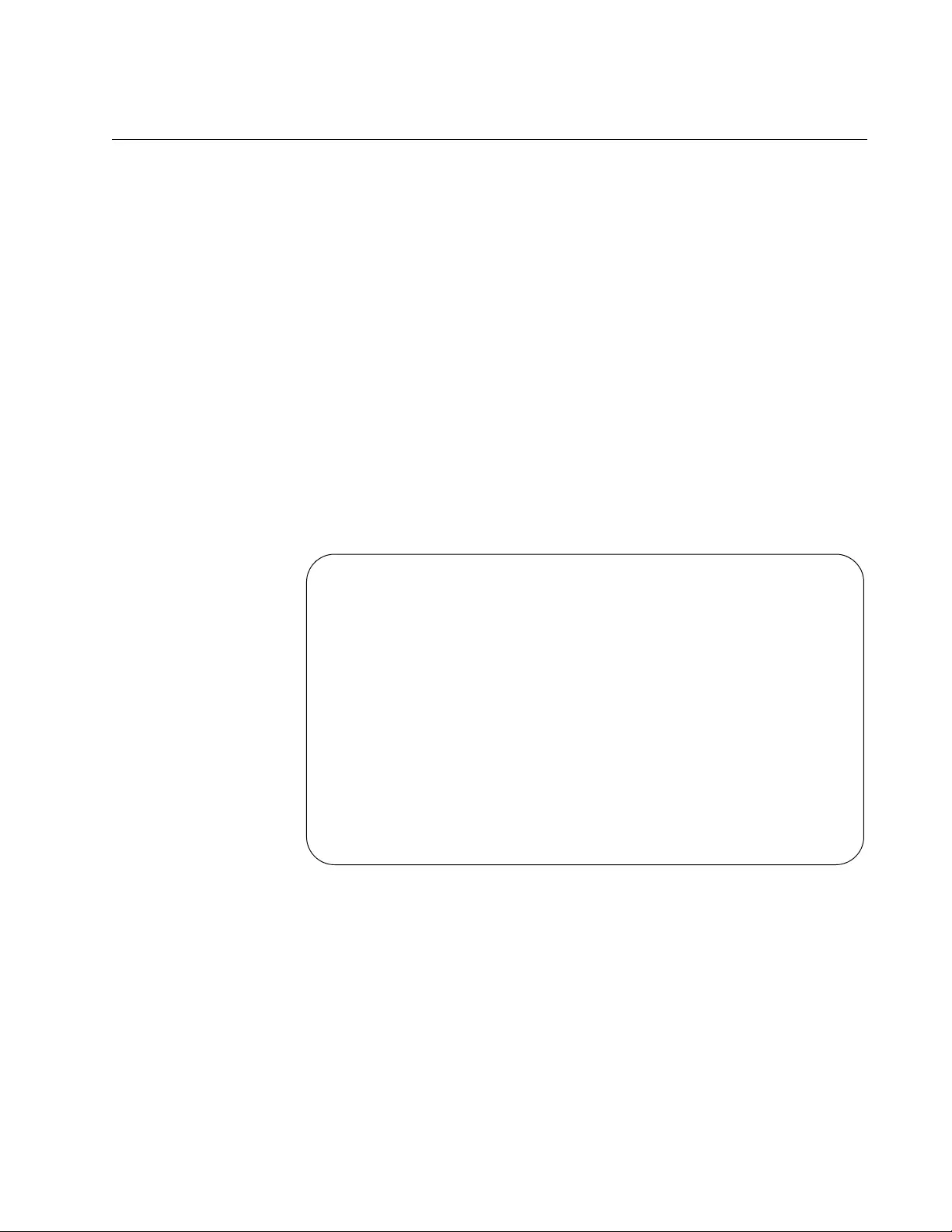
AT-FS970M Switch Command Line User’s Guide
1157
SHOW AUTH-MAC INTERFACE
Syntax
show auth-mac interface
port
Parameters
port
Specifies a port. You can display more than one port at a time.
Modes
Privileged Exec mode
Description
Use this command to display the parameter settings of the authenticator
ports. This command is equivalent to “SHOW DOT1X INTERFACE” on
page 1162. An example is shown in Figure 199.
Figure 199. SHOW AUTH-MAC INTERFACE Command
Example
This example displays the parameter settings of authenticator ports 1.0.1
through 1.0.4:
awplus# show auth-mac interface port1.0.1-port1.0.4
Authentication Info for interface port1.0.2
portEnabled: Enabled - portControl: Auto
portStatus: UP
reAuthenticate: Disabled
reAuthPeriod: 3600
PAE: quietPeriod: 60 - maxReauthReq: 2 - txPeriod: 30
BE: suppTimeout: 30 - serverTimeout: 30
CD: adminControlledDirections: both
criticalVlan: Disabled
guestVlan: Disabled
dynamicVlanCreation: None
hostMode: Single-Host
dot1x: Enabled
protocolVersion: 1
authMac: Enabled
reAuthRelearning: Disabled
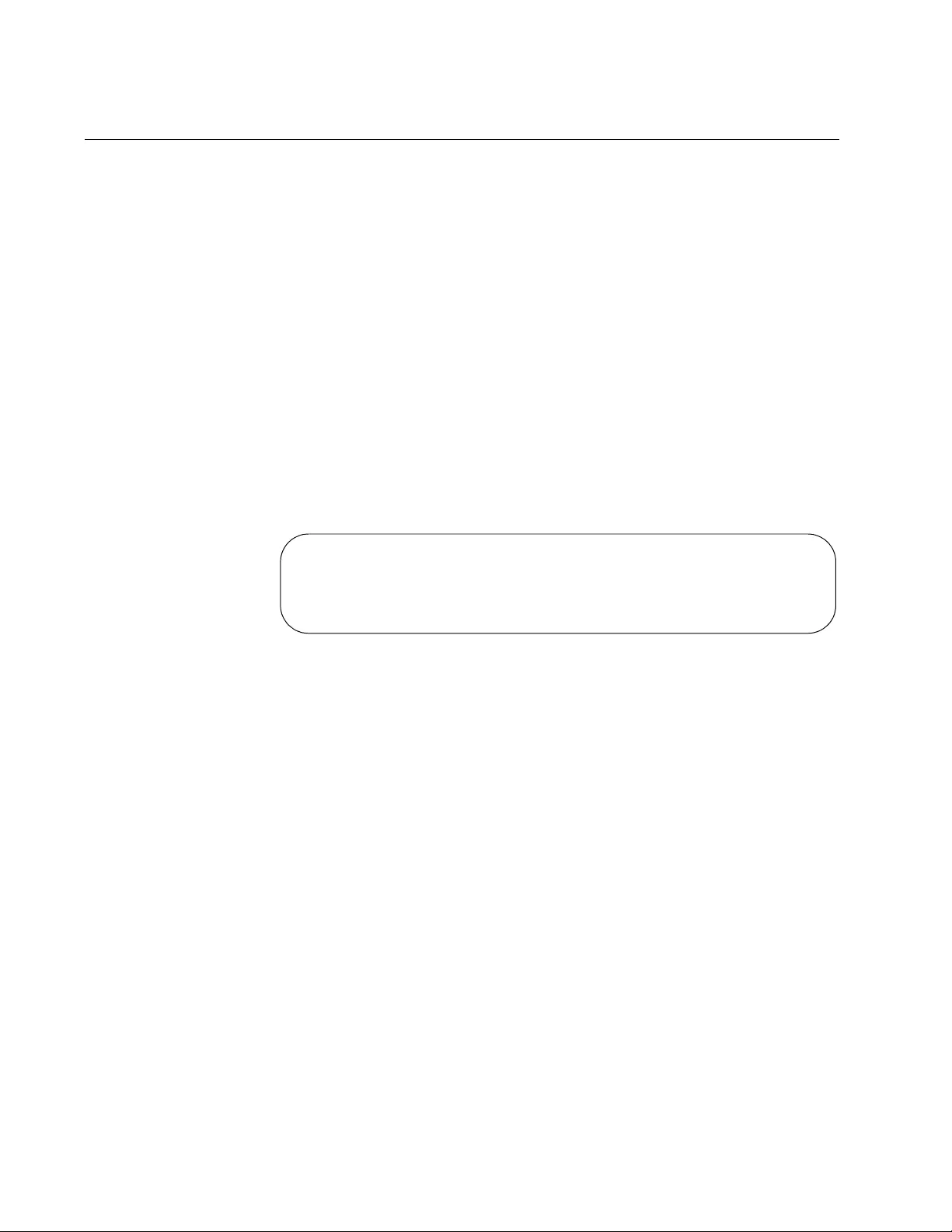
Chapter 74: 802.1x Port-based Network Access Control Commands
1158
SHOW AUTH-MAC SESSIONSTATISTICS INTERFACE
Syntax
show auth-mac sessionstatistics interface
port
Parameters
port
Specifies a port. You can enter more than one port.
Mode
Privileged Exec mode
Description
Use this command to display session statistics of the authenticator ports.
An example is shown in Figure 200.
Figure 200. SHOW AUTH-MAC SESSIONSTATISTICS INTERFACE
Command
Example
This example displays the session statistics of the authenticator port
1.0.17:
awplus# show auth-mac sessionstatistics interface port1.0.17
Authentication Session Statistics for interface port
session user name: manager
session authentication method: Remote server
session time: 22045 secs
session terminate cause: Not terminated yet
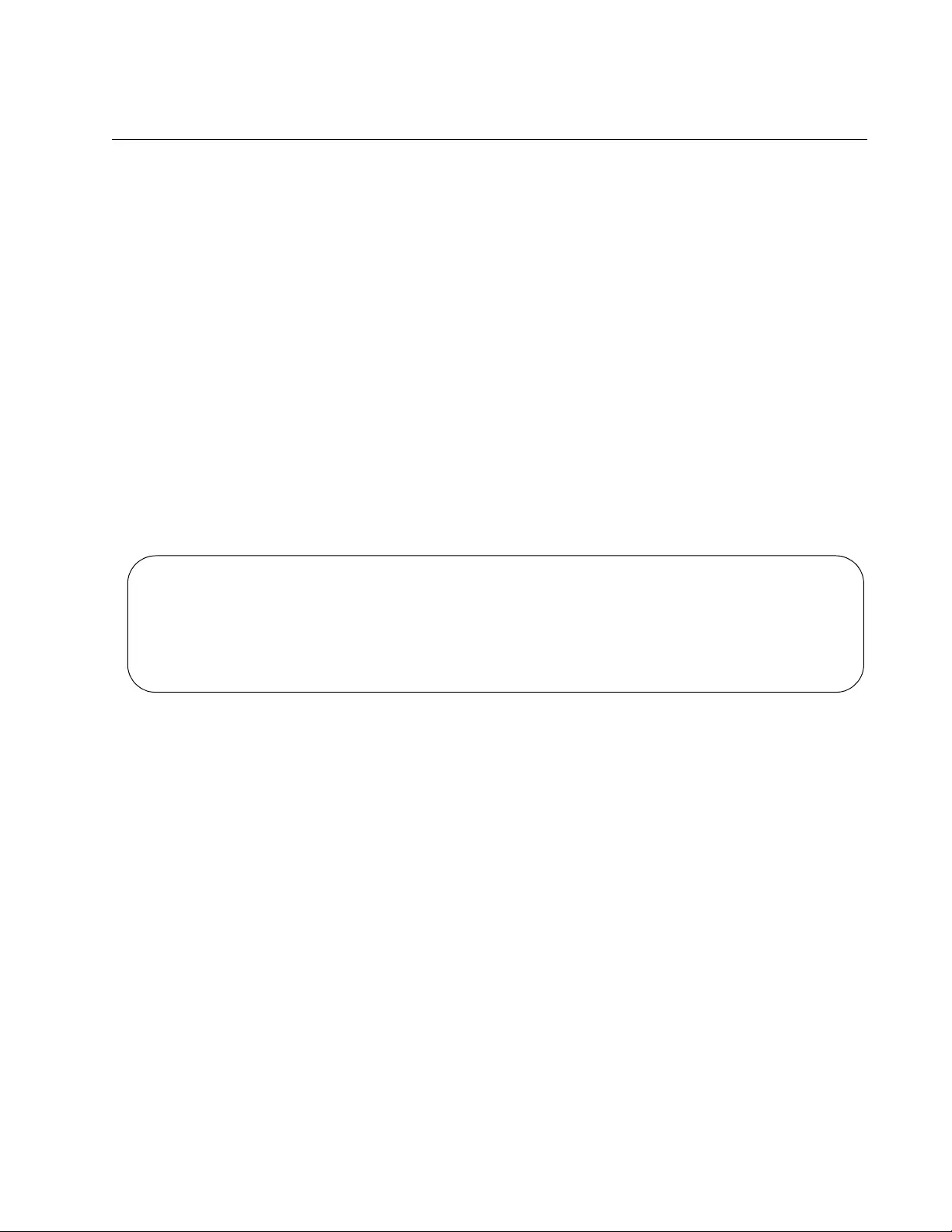
AT-FS970M Switch Command Line User’s Guide
1159
SHOW AUTH-MAC STATISTICS INTERFACE
Syntax
show auth-mac statistics interface
port
Parameters
port
Specifies a port. You can enter more than one port.
Mode
Privileged Exec mode
Description
Use this command to display EAP packet statistics of authenticator ports.
This command is equivalent to “SHOW DOT1X STATISTICS INTERFACE
Command” on page 1163. An example is shown in Figure 201.
Figure 201. SHOW AUTH-MAC STATISTICS INTERFACE Command
Example
This example displays the EAP packet statistics of authenticator port
1.0.7:
awplus# show auth-mac statistics interface port1.0.7
Authentication Statistics for interface port1.0.2
EAPOL Frames Rx: 0 - EAPOL Frames Tx: 0
EAPOL Start Frames Rx: 0 - EAPOL Logoff Frames Rx: 0
EAP Rsp/Id Frames Rx: 0 - EAP Response Frames Rx: 0
EAP Req/Id Frames Tx: 0 - EAP Request Frames Tx: 0
Invalid EAPOL Frames Rx: 0 - EAP Length Error Frames Rx: 0
EAPOL Last Frame Version Rx: 0 - EAPOL Last Frame Src: 0000.0000.0000
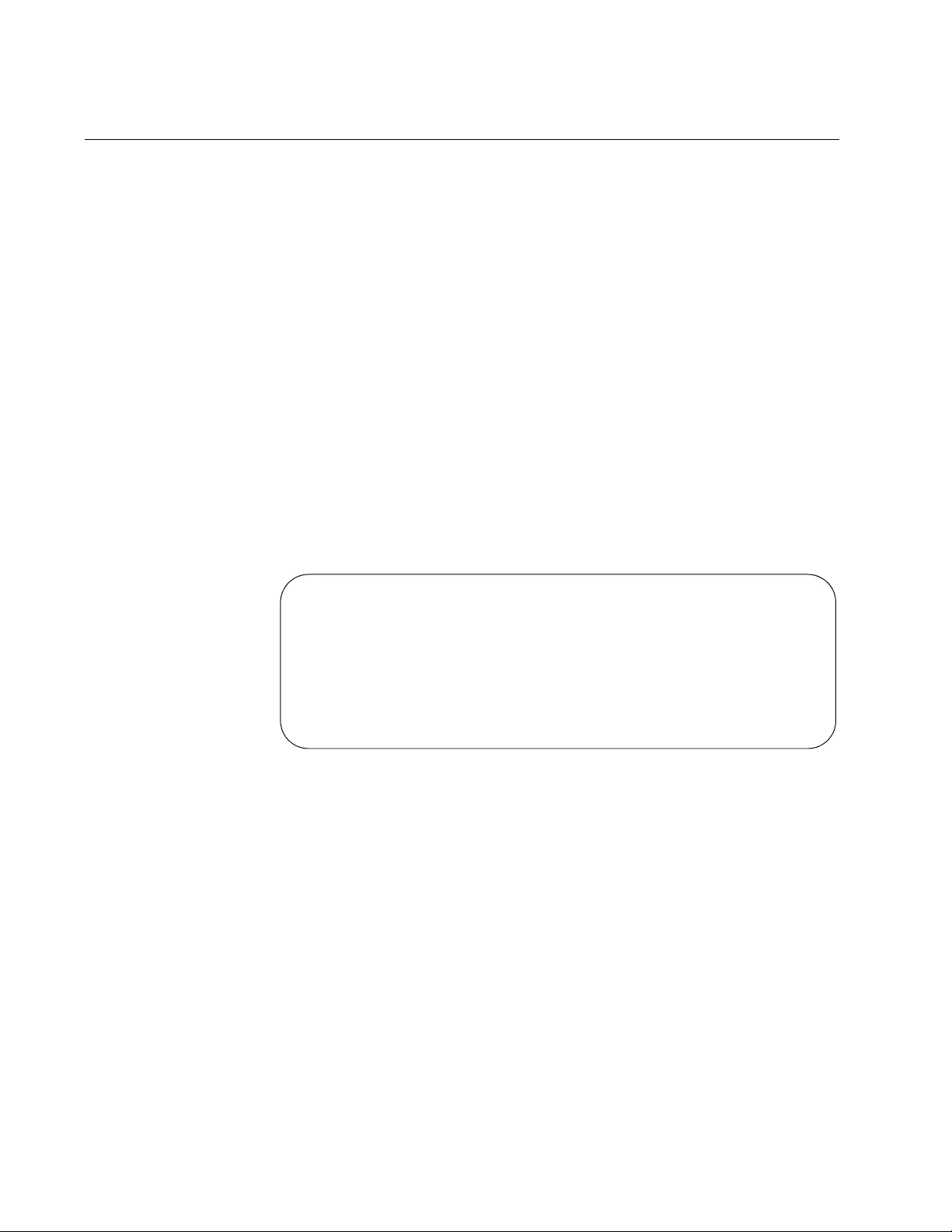
Chapter 74: 802.1x Port-based Network Access Control Commands
1160
SHOW AUTH-MAC SUPPLICANT INTERFACE
Syntax
show auth-mac supplicant interface
port
Parameters
port
Specifies a port. You can enter more than one port.
Mode
Privileged Exec mode
Description
Use this command to display the supplicant state of the authentication
mode set for the interface on authenticator ports. This command is
equivalent to “SHOW DOT1X SUPPLICANT INTERFACE Command” on
page 1164. An example is shown in Figure 202.
Figure 202. SHOW AUTH-MAC SUPPLICANT INTERFACE Command
Example
This example displays the supplicant state of the authentication mode on
ports 1.0.21 and 1.0.23:
awplus# show auth-mac supplicant interface port1.0.21-
port1.0.23
Interface port1.0.3
authenticationMethod: dot1x
totalSupplicantNum: 0
authorizedSupplicantNum: 0
macBasedAuthenticationSupplicantNum: 0
dot1xAuthenticationSupplicantNum: 0
webBasedAuthenticationSupplicantNum: 0
otherAuthenticationSupplicantNum: 0
No supplicants
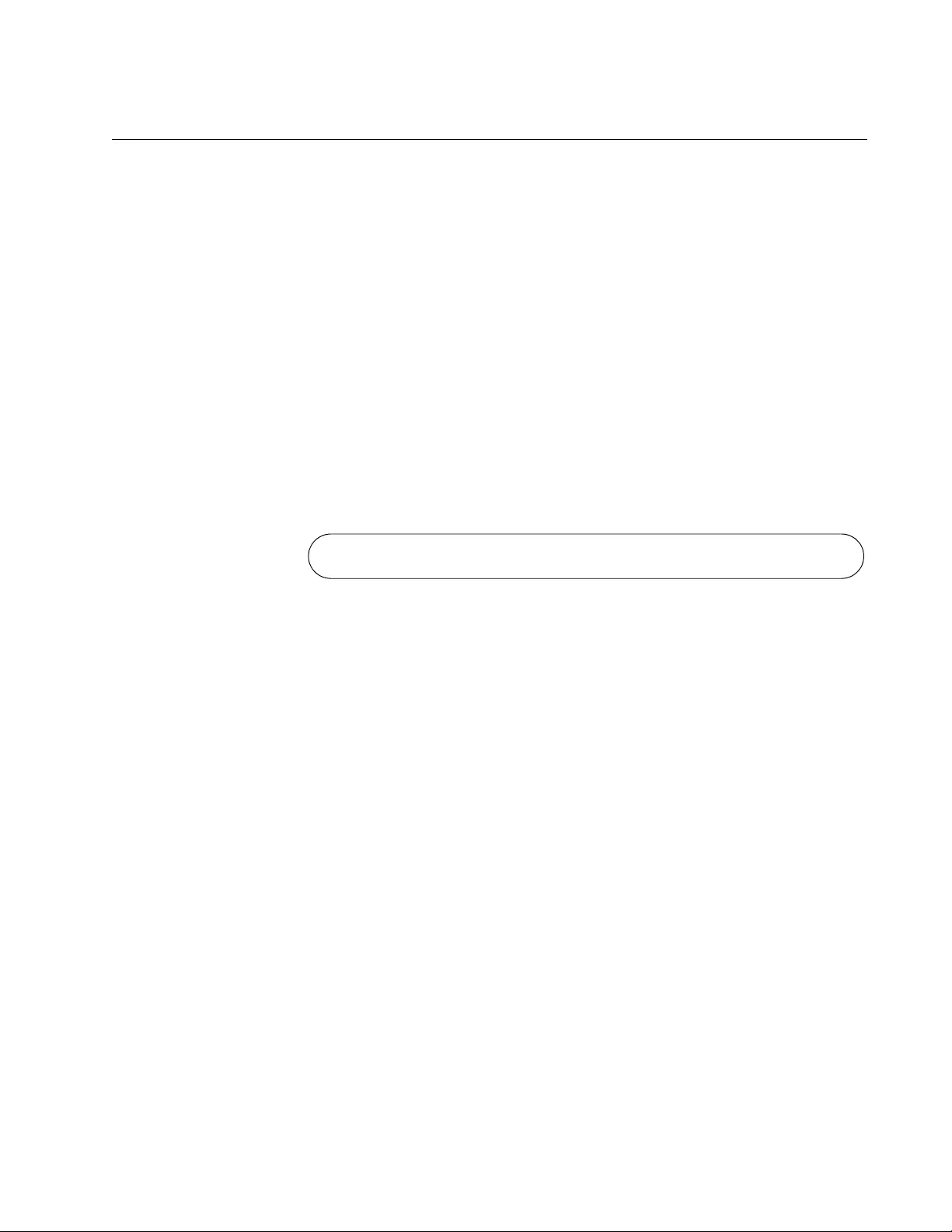
AT-FS970M Switch Command Line User’s Guide
1161
SHOW DOT1X
Syntax
show dot1x
Parameters
None
Mode
Privileged Exec mode
Description
Use this command to display whether 802.1x port-based network access
control is enabled or disabled on the switch and the IP addresses of the
RADIUS servers. An example is shown in Figure 203.
Figure 203. SHOW DOT1X Command
Example
This example displays the status of the 802.1x port-based network access
control feature and the IP addresses of the RADIUS servers:
awplus# show dot1x
802.1 Port-Based Authentication: Enabled
RADIUS server address (auth): 149.32.146.78
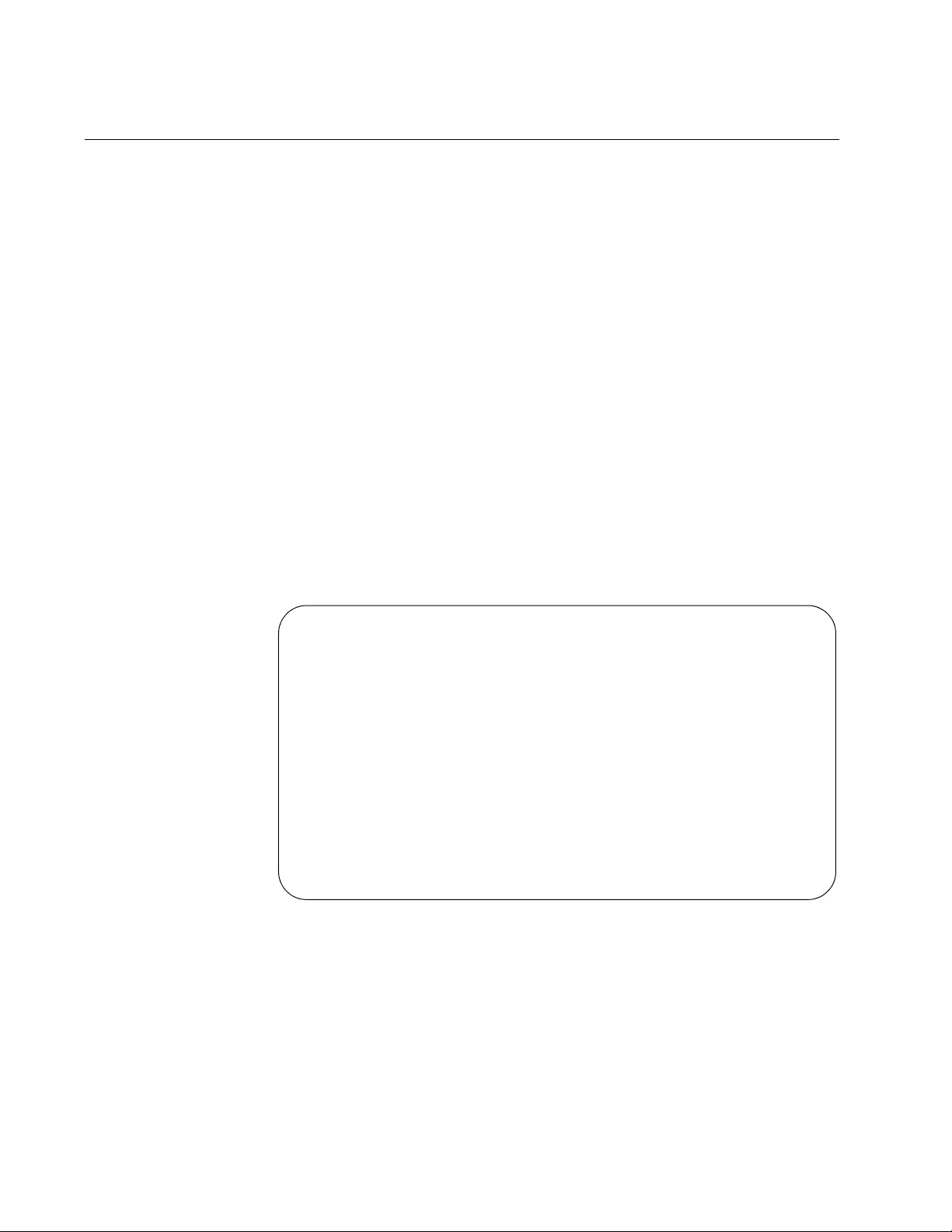
Chapter 74: 802.1x Port-based Network Access Control Commands
1162
SHOW DOT1X INTERFACE
Syntax
show dot1x interface
port
Parameters
port
Specifies a port. You can display more than one port at a time.
Modes
Privileged Exec mode
Description
Use this command to display the parameter settings of authenticator ports.
This command is equivalent to “SHOW AUTH-MAC INTERFACE” on
page 1157.
Figure 204 displays an example of the information.
Figure 204. SHOW DOT1X INTERFACE Command
Example
The example displays the authenticator parameter settings for ports 1.0.1
to 1.0.4:
awplus> enable
awplus# show dot1x interface port1.0.1-port1.0.4
Authentication Info for interface port1.0.2
portEnabled: Enabled - portControl: Auto
portStatus: UP
reAuthenticate: Enabled
reAuthPeriod: 3600
PAE: quietPeriod: 60 - maxReauthReq: 2 - txPeriod: 30
BE: suppTimeout: 30 - serverTimeout: 30
CD: adminControlledDirections: both
guestVlan: Enabled
DynamicVlanCreation: None
hostMode: Single-Host
dot1x: Enabled
protocolVersion: 1
authMac: Disabled
reAuthRelearning: Disabled
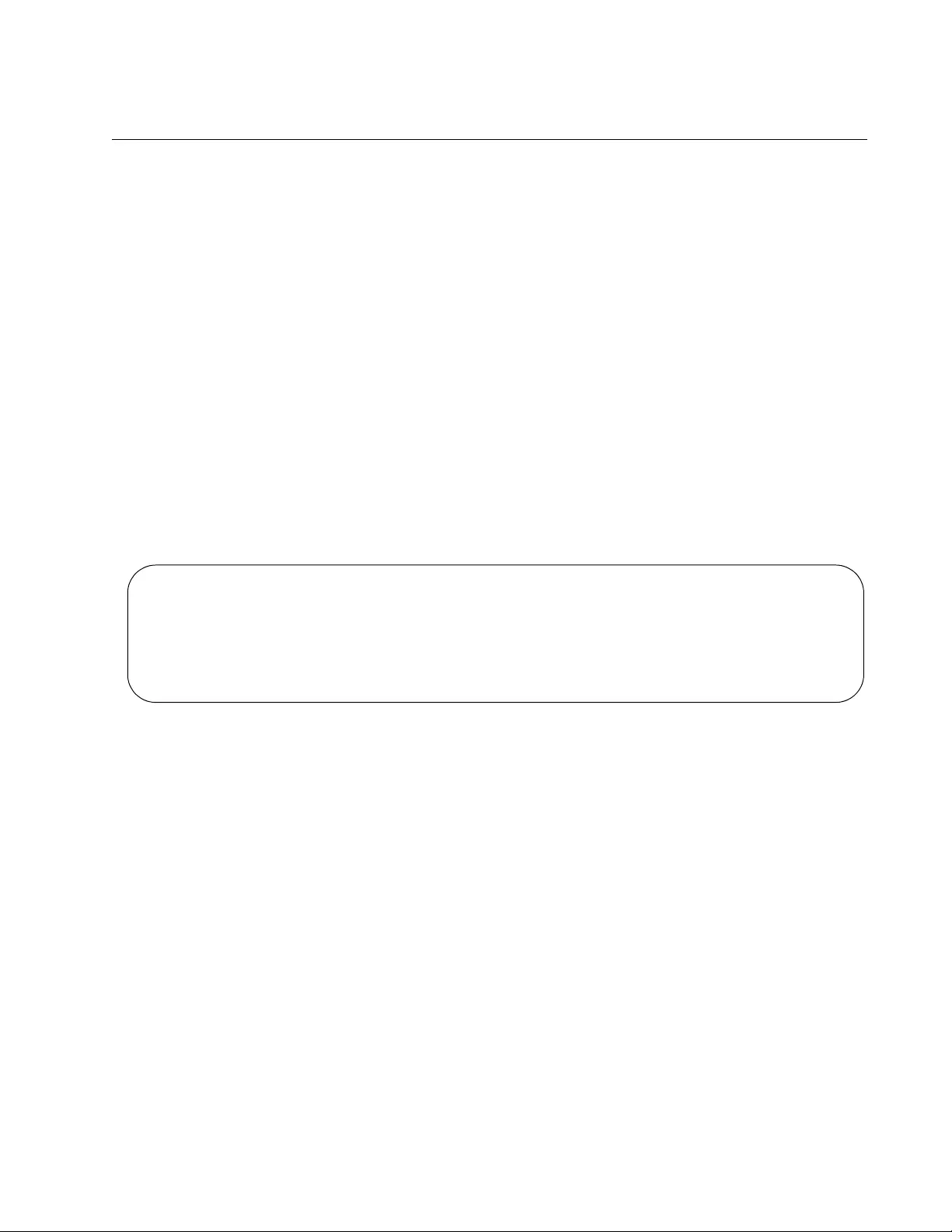
AT-FS970M Switch Command Line User’s Guide
1163
SHOW DOT1X STATISTICS INTERFACE
Syntax
show dot1x statistics interface
port
Parameters
port
Specifies a port. You can enter more than one port.
Mode
Privileged Exec mode
Description
Use this command to display EAP packet statistics of authenticator ports.
This command is equivalent to “SHOW AUTH-MAC STATISTICS
INTERFACE” on page 1159. An example is shown in Figure 205.
Figure 205. SHOW DOT1X STATISTICS INTERFACE Command
Example
This example displays the EAP packet statistics for authenticator port
1.0.7:
awplus> enable
awplus# show dot1x statistics interface port1.0.7
Authentication Statistics for interface port1.0.2
EAPOL Frames Rx: 0 - EAPOL Frames Tx: 0
EAPOL Start Frames Rx: 0 - EAPOL Logoff Frames Rx: 0
EAP Rsp/Id Frames Rx: 0 - EAP Response Frames Rx: 0
EAP Req/Id Frames Tx: 0 - EAP Request Frames Tx: 0
Invalid EAPOL Frames Rx: 0 - EAP Length Error Frames Rx: 0
EAPOL Last Frame Version Rx: 0 - EAPOL Last Frame Src: 0000.0000.0000
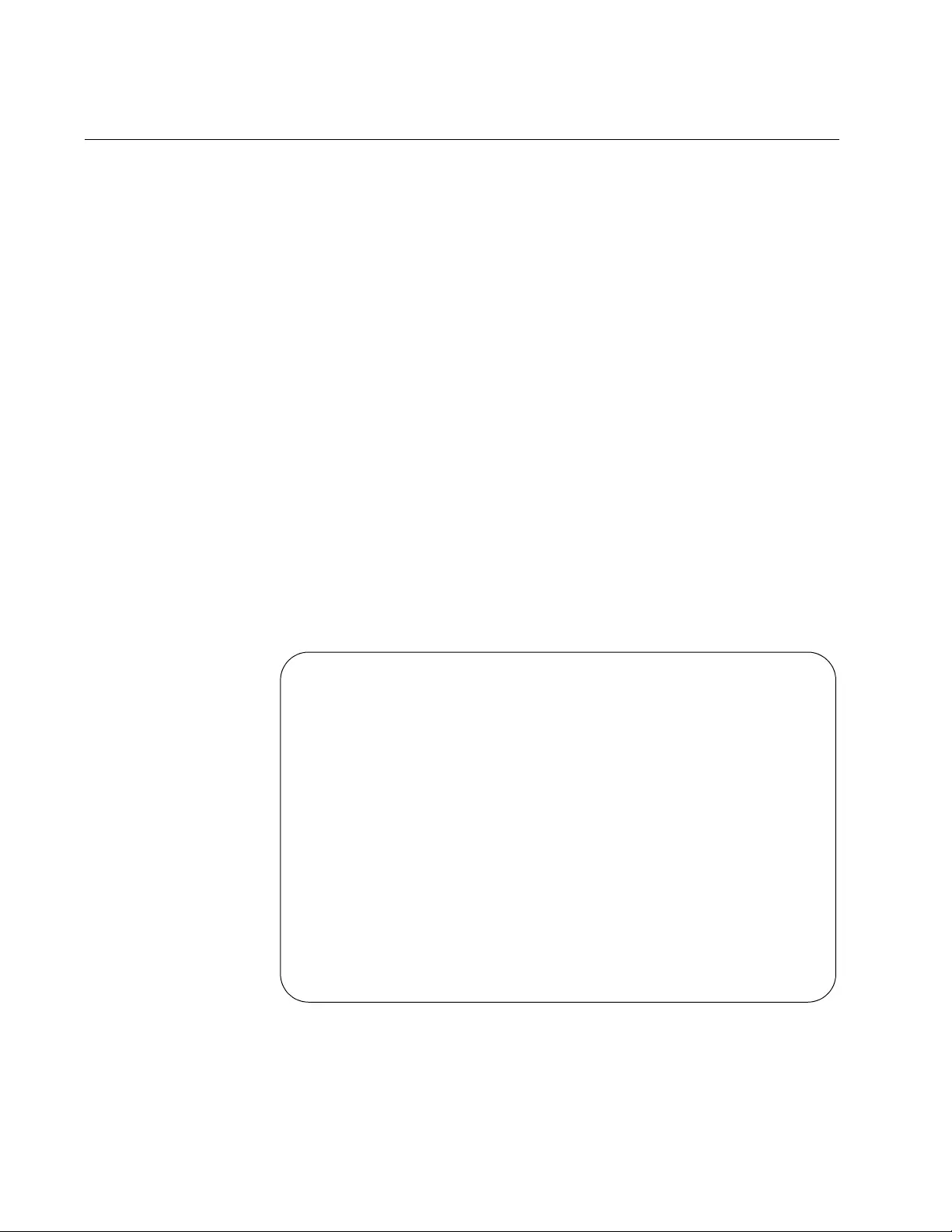
Chapter 74: 802.1x Port-based Network Access Control Commands
1164
SHOW DOT1X SUPPLICANT INTERFACE
Syntax
show dot1x supplicant interface
port [brief]
Parameters
port
Specifies a port. You can enter more than one port.
[brief]
Displays an abbreviated form of this window. This is an optional
parameter.
Mode
Privileged Exec mode
Description
Use this command to display the supplicant state of the authentication
mode set for the interface on authenticator ports. This command is
equivalent to “SHOW AUTH-MAC SUPPLICANT INTERFACE Command”
on page 1160. An example is shown in Figure 206.
Figure 206. SHOW DOT1X SUPPLICANT INTERFACE Command
Interface port1.0.3
authenticationMethod: dot1x
totalSupplicantNum: 2
authorizedSupplicantNum: 2
macBasedAuthenticationSupplicantNum: 0
dot1xAuthenticationSupplicantNum: 2
otherAuthenticationSupplicantNum: 0
Supplicant name: user2
Supplicant address: 680A.7583.0000
authenticationMethod: dot1x
portStatus: Authorized - currentId: 2
abort:F fail:F start:F timeout:F success:T
PAE: state: Authenticated - portMode: Auto
PAE: reAuthCount: 0
PAE: quietPeriod: 0 - maxReauthReq: 2
BE: state: Idle - reqCount: 0
CD: adminControlledDirections: both
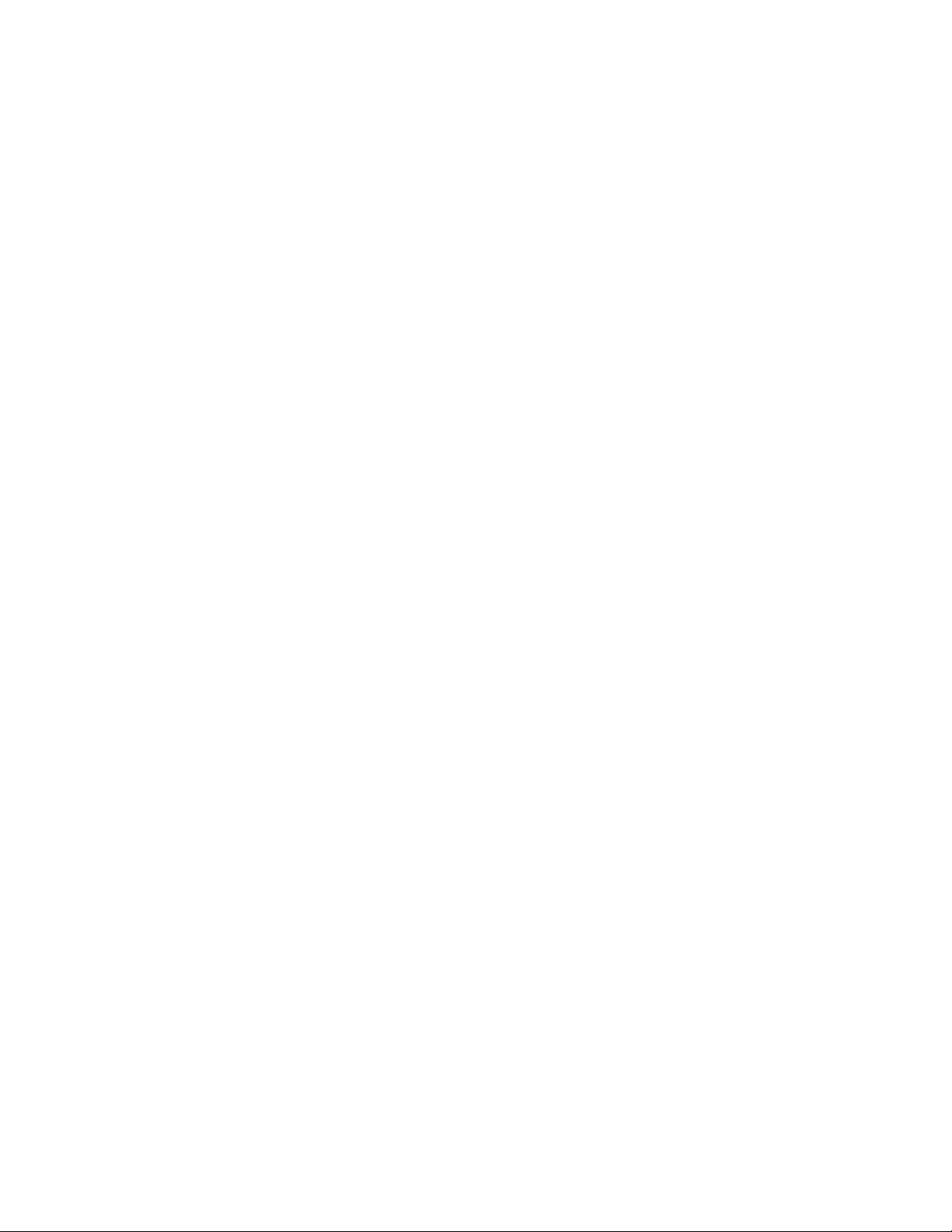
AT-FS970M Switch Command Line User’s Guide
1165
Example
This example displays the supplicant state of the authentication mode on
ports 1.0.21 to 1.0.23:
awplus> enable
awplus# show dot1x supplicant interface port1.0.21-
port1.0.23
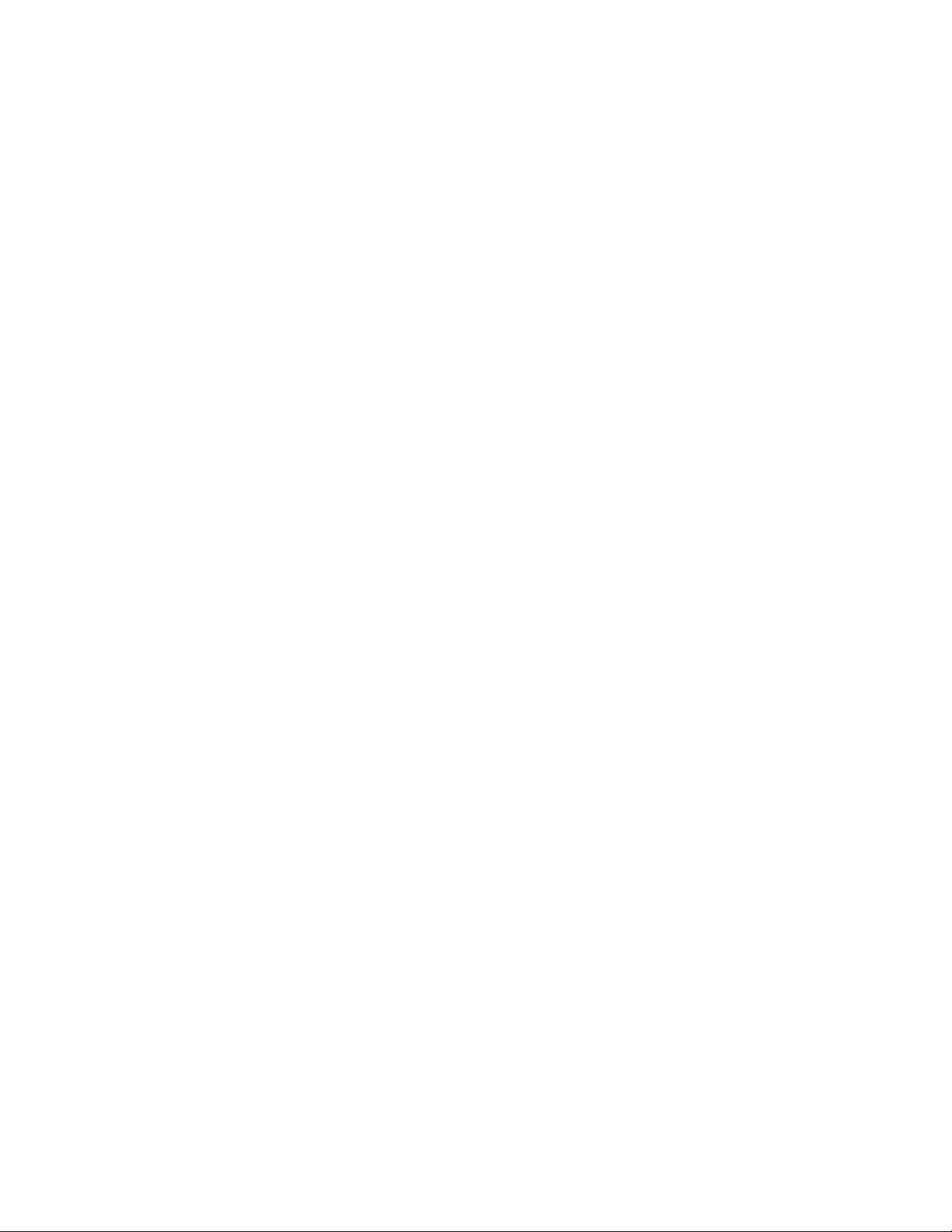
Chapter 74: 802.1x Port-based Network Access Control Commands
1166
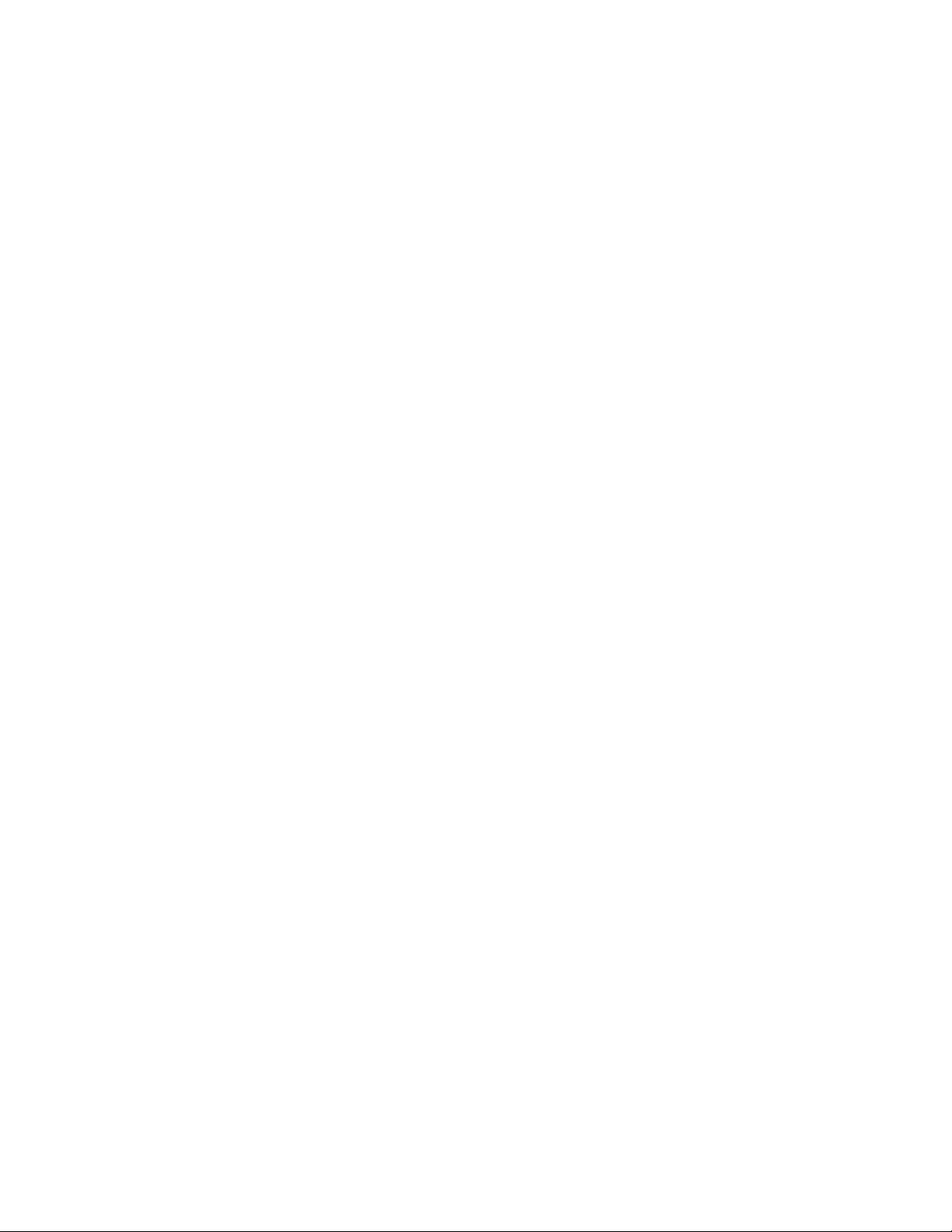
1168
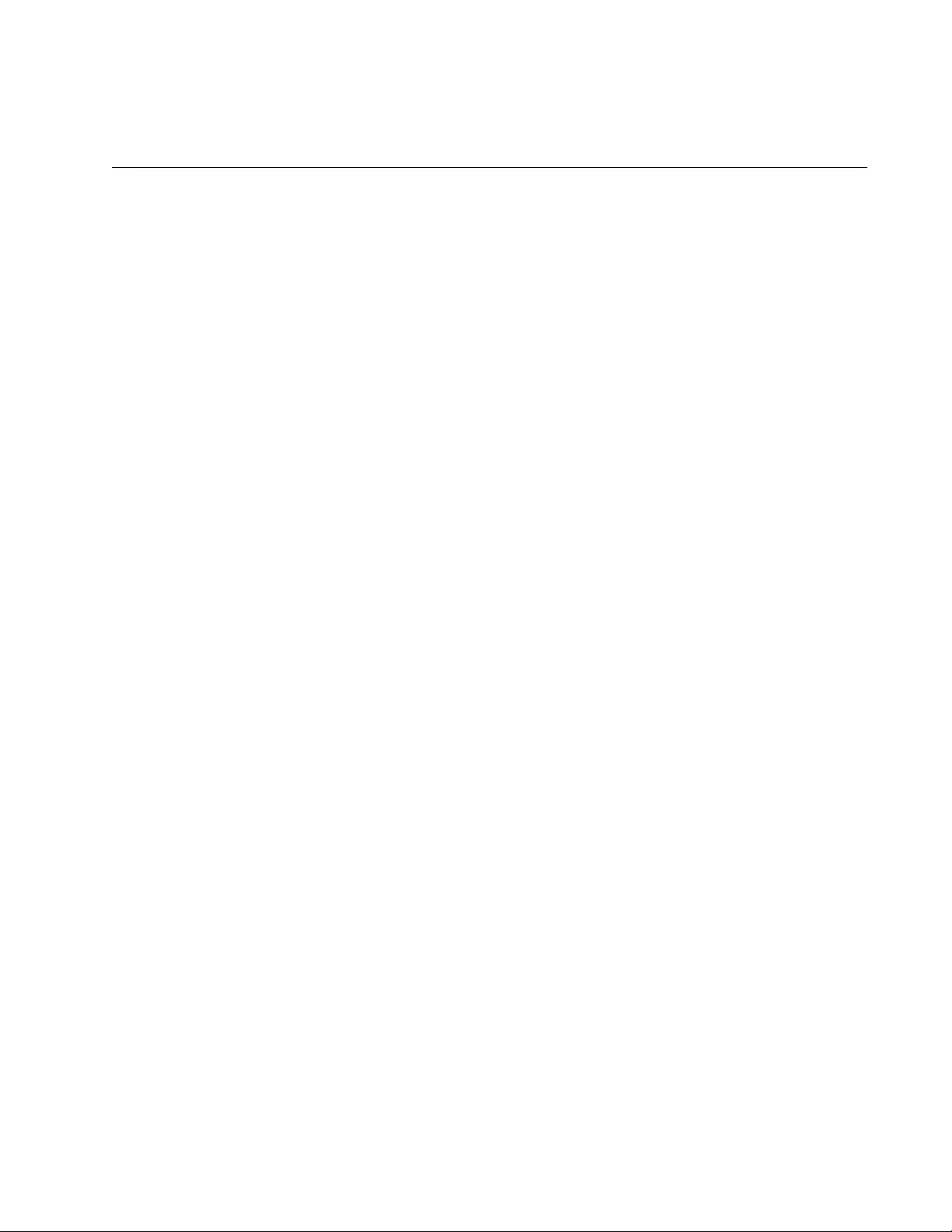
1169
Chapter 75
SNMPv1 and SNMPv2c
This chapter contains the following topics:
“Overview” on page 1170
“Enabling SNMPv1 and SNMPv2c” on page 1172
“Creating Community Strings” on page 1173
“Adding or Removing IP Addresses of Trap or Inform Receivers” on
page 1174
“Deleting Community Strings” on page 1176
“Disabling SNMPv1 and SNMPv2c” on page 1177
“Displaying SNMPv1 and SNMPv2c” on page 1178
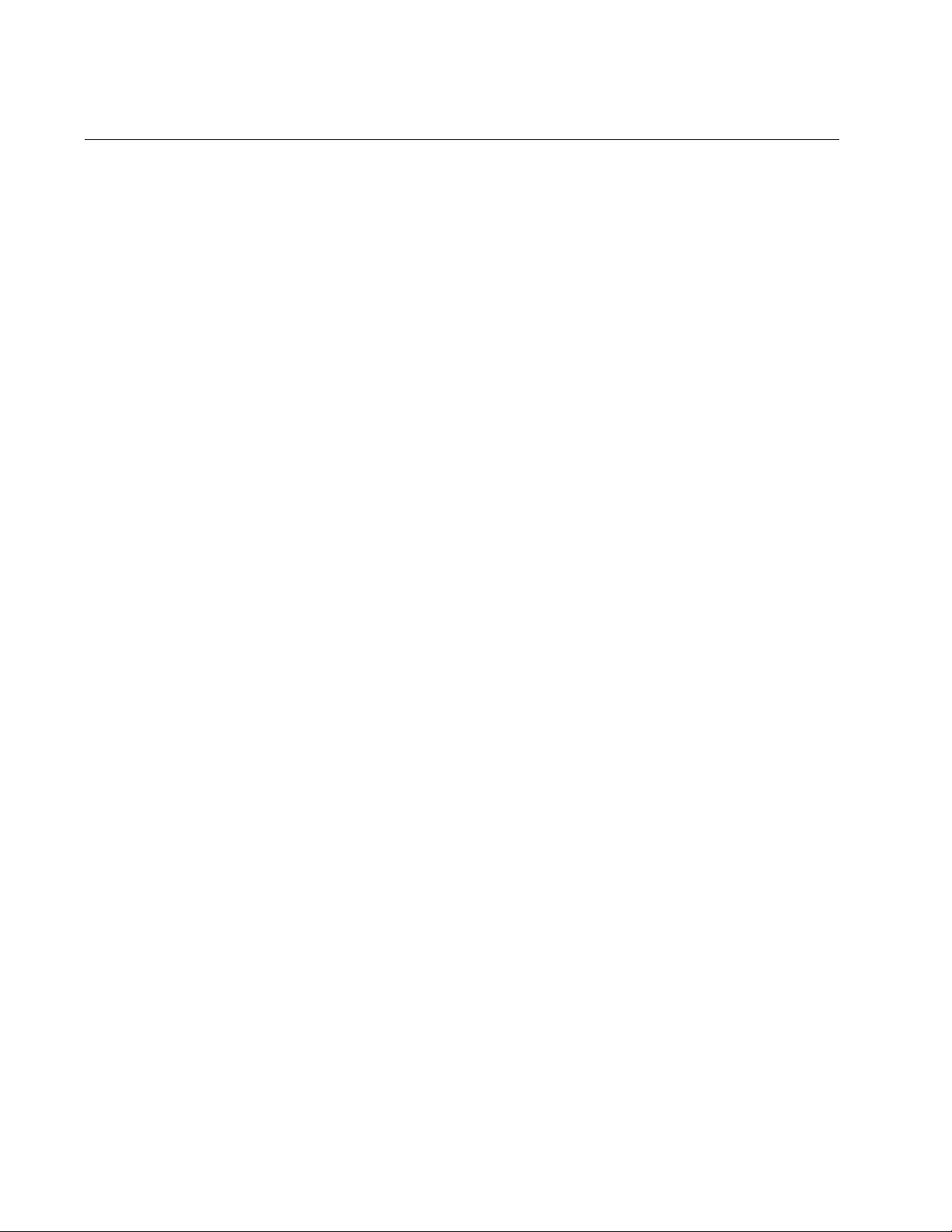
Chapter 75: SNMPv1 and SNMPv2c
1170
Overview
The Simple Network Management Protocol (SNMP) is another way for you
to monitor and configure the switch. This method lets you view and
change the individual objects in the Management Information Base (MIB)
in the management software on the switch, without having to use the
command line commands.
The switch supports three versions of SNMP— SNMPv1, SNMPv2c, and
SNMPv3. This chapter discusses SNMPv1 and SNMPv2c. For information
on SNMPv3, refer to Chapter 77, ”SNMPv3 Commands” on page 1205.
Here are the main steps to using SNMP:
Assign a management IP address to the switch. For instructions,
refer to Chapter 13, “IPv4 and IPv6 Management Addresses” on
page 295.
Activate SNMP management on the switch. The default setting is
disabled. For instructions, refer to Chapter 75, “Enabling SNMPv1
and SNMPv2c” on page 1172.
Create one or more community strings. (You can use the default
public and private strings.) For instructions, refer to “Creating
Community Strings” on page 1173.
Load the Allied Telesis MIBs for the switch onto your SNMP
management workstation. The MIBs are available from the Allied
Telesis web site at www.alliedtelesis.com.
A community string must be assigned an access level. The levels are
Read and Read/Write. A community string that has an access level of
Read can be used to view, but not change, the MIB objects on the switch.
A community string that has a Read/Write access level can be used to
both view the MIB objects and change them.
The switch can have up to eight community strings. The switch has two
default community strings: public and private. The public string has an
access level of Read, and the private string has an access mode of Read/
Write. If you activate SNMP management on the switch, you should delete
the private community string, which is a standard community string in the
industry, to protect the switch from unauthorized changes.
The switch can send SNMP trap and inform messages to notify you about
device events, such as changes in the states of port links. These
messages are sent to receivers on your network. The difference between
the messages is that the switch, when it sends inform messages, expects
to receive acknowledgements from the receivers, whereas it does not
expect acknowledgements when it sends traps.
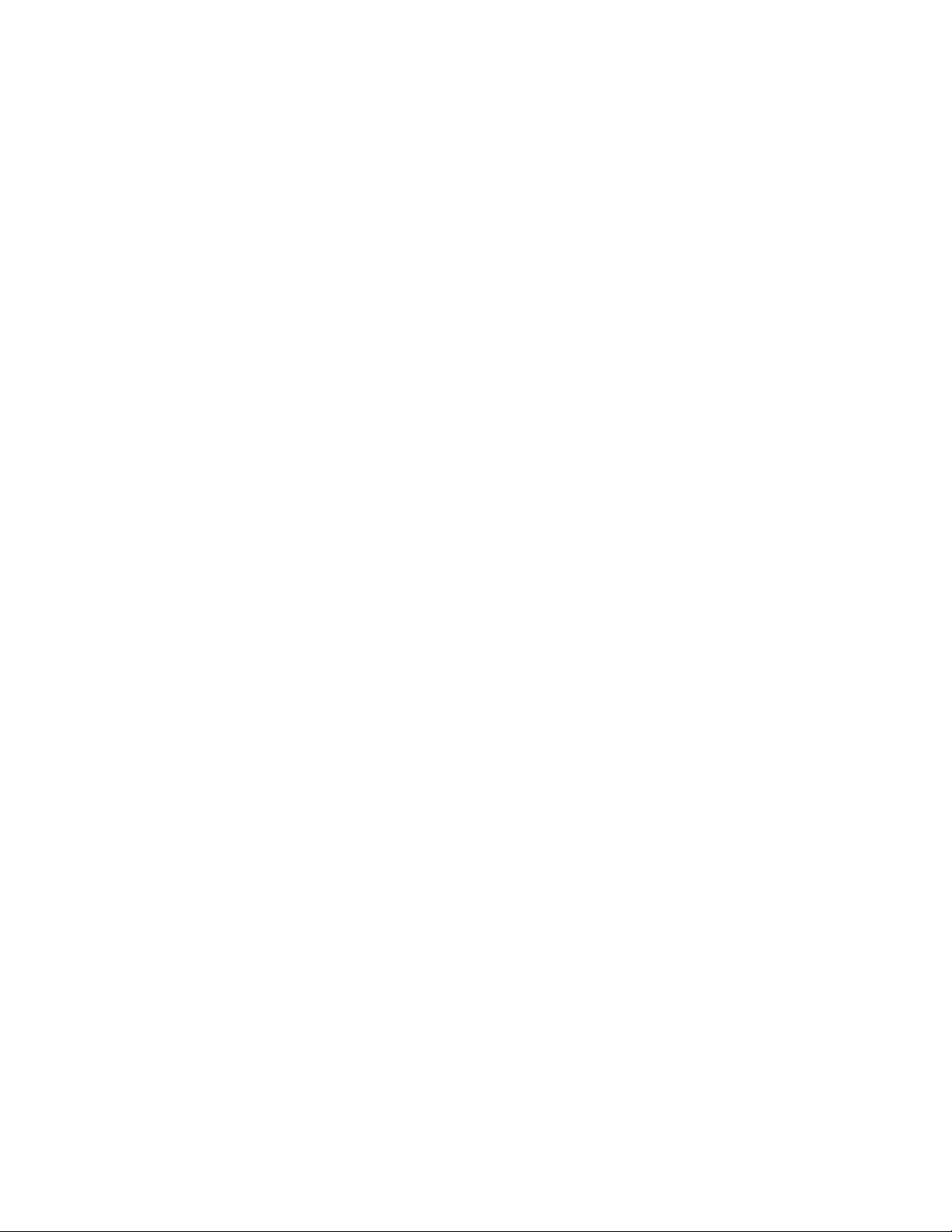
AT-FS970M Switch Command Line User’s Guide
1171
To configure the switch to send trap or inform messages, you have to add
to one or more of the community strings the IP addresses of the trap and
inform receivers on your network. For trap messages, you must also
specify the format in which the switch should send the messages. The
format can be either SNMPv1 or SNMPv2c. For inform messages, the
format is always SNMPv2c. For instructions, refer to “Adding or Removing
IP Addresses of Trap or Inform Receivers” on page 1174.
You can configure SNMPv1 and SNMPv2c with the SNMPv3 Table
commands described in Chapter 77, ”SNMPv3 Commands” on page 1205.
However, the SNMPv3 Table commands require a much more extensive
configuration.
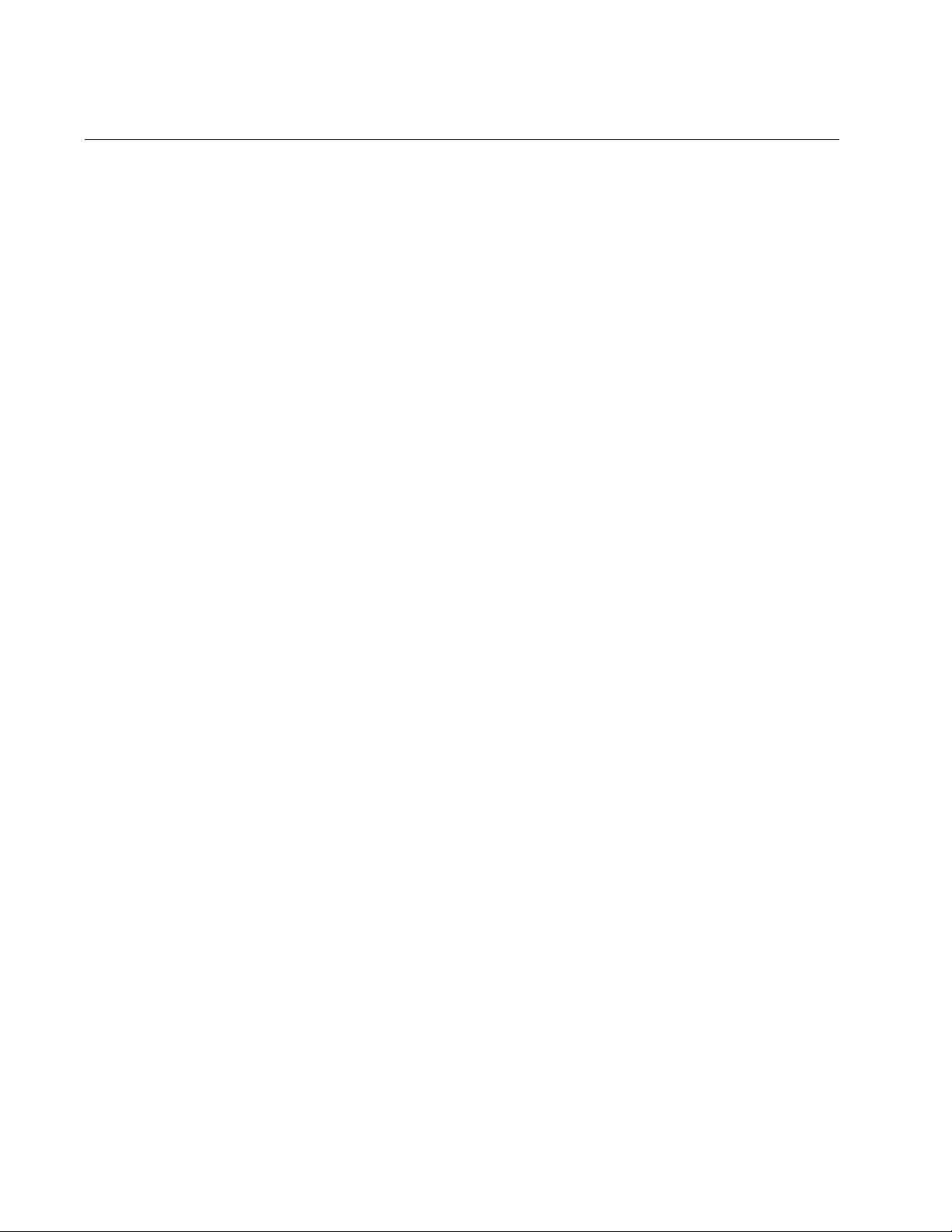
Chapter 75: SNMPv1 and SNMPv2c
1172
Enabling SNMPv1 and SNMPv2c
To enable SNMP on the switch, use the SNMP-SERVER command, found
in the Global Configuration mode. The command has no parameters. The
switch begins to send trap and inform messages to the receivers and
permits remote management from SNMP workstations as soon as you
enter the command. This assumes, of course, you have already created
the community strings and added the IP addresses of trap and inform
receivers. Here is the command:
awplus> enable
awplus# configure terminal
awplus(config)# snmp-server
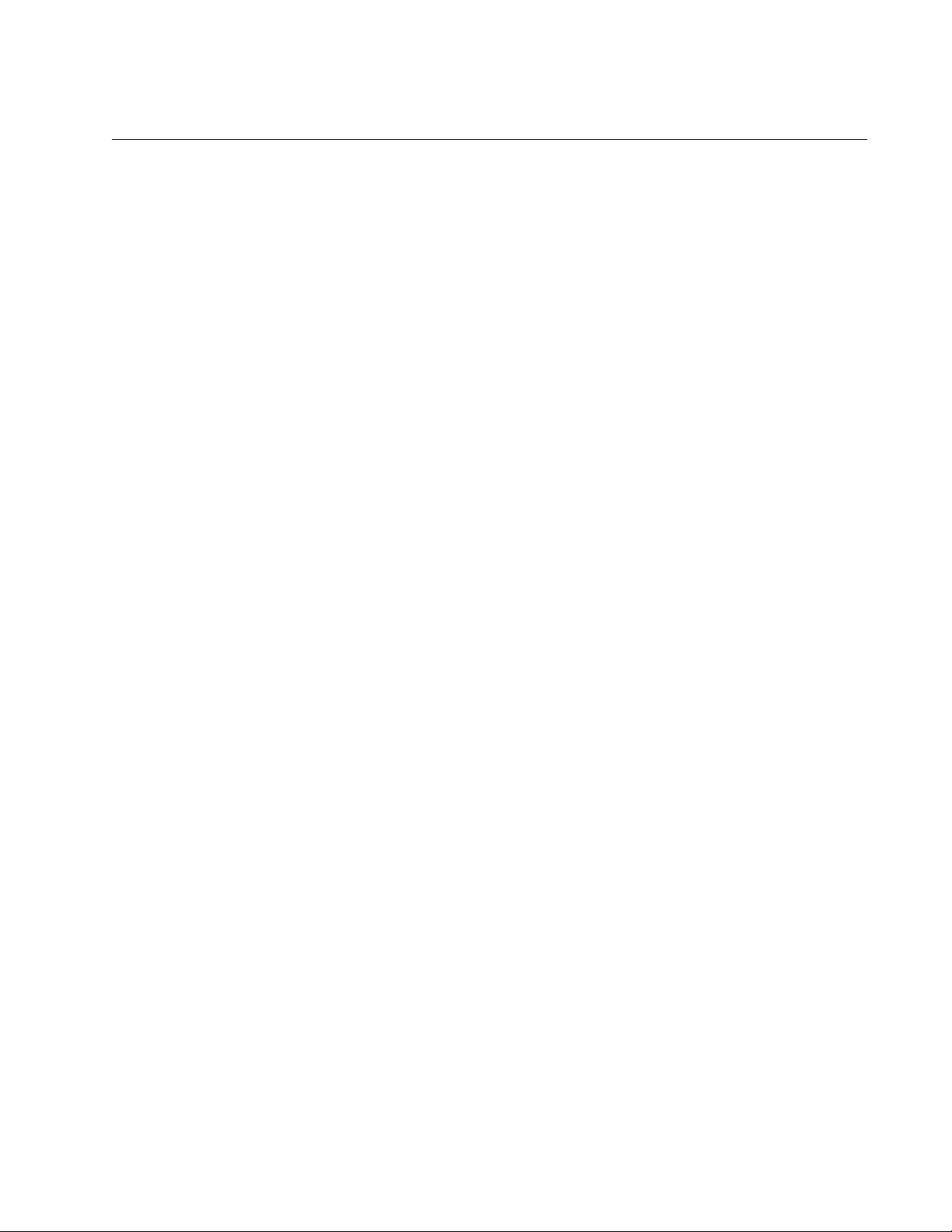
AT-FS970M Switch Command Line User’s Guide
1173
Creating Community Strings
To create SNMPv1 and SNMPv2c community strings, use the SNMP-
SERVER COMMUNITY command. This command is found in the Global
Configuration mode. Here is the format of the command:
snmp-server community
community
rw|ro
You can create only one string at a time with the command. The
COMMUNITY parameter is the name of the new string. It can be up to 15
alphanumeric characters and special characters, such as, !@#$%^&*?<>,
and is case sensitive. Spaces are not allowed.
The RW and RO options define the access levels of new community
strings. RW is read-write and RO is read-only.
This example creates the community string “plarnum” with read-write
access:
awplus> enable
awplus# configure terminal
awplus(config)# snmp-server community plarnum rw
This example creates the community string “station5b2” with read-only
access:
awplus> enable
awplus# configure terminal
awplus(config)# snmp-server community station5b2 ro
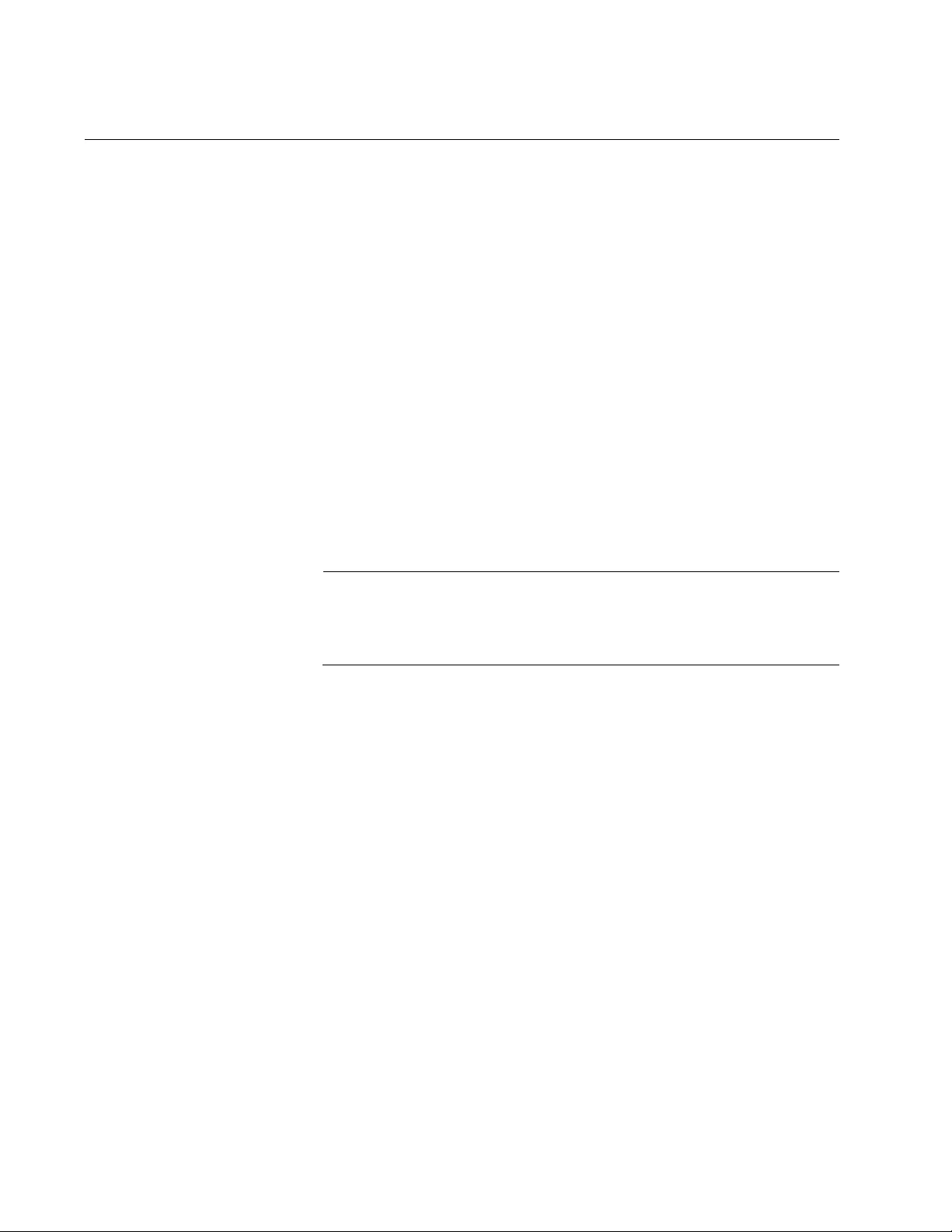
Chapter 75: SNMPv1 and SNMPv2c
1174
Adding or Removing IP Addresses of Trap or Inform Receivers
The command to add IP addresses of trap or inform receivers to
community strings is the SNMP-SERVER HOST command. Here is the
format:
snmp-server host
ipaddress
traps|informs version 1|2c
community
The IPADDRESS parameter is the IP address of a receiver. The
COMMUNITY parameter is an existing community string to which you
want to add the address. The community string is case sensitive.
The TRAPS and INFORMS parameters control whether or not the switch
expects to receive acknowledgements from your SNMP applications after
it sends the messages. Acknowledgements are expected for inform
messages, but not for trap messages.
The 1 and 2C parameters define the format of the trap messages. The
switch can send trap messages in either SNMPv1 or SNMPv2c format.
Inform messages can only be sent in SNMPv2c format.
Note
SNMP must be activated on the switch for you to add trap or inform
receivers to community strings. To activate SNMP, use the SNMP-
SERVER command in the Global Configuration mode.
This example activates SNMP on the switch and assigns the IP address
121.12.142.8 as a trap receiver to the private community string. The
messages are sent in SNMPv2c format:
awplus> enable
awplus# configure terminal
awplus# snmp-server
awplus(config)# snmp-server host 121.12.142.8 trap version
2c private
The rest of the examples assume that SNMP is already activated on the
switch and so omit the SNMP-SERVER command.
This example assigns the IP address 121.14.154.11 as a trap receiver to
the community string “Wanpam.” The messages are sent in SNMPv1
format:
awplus> enable
awplus# configure terminal
awplus(config)# snmp-server host 121.14.154.11 trap version
1 Wanpam
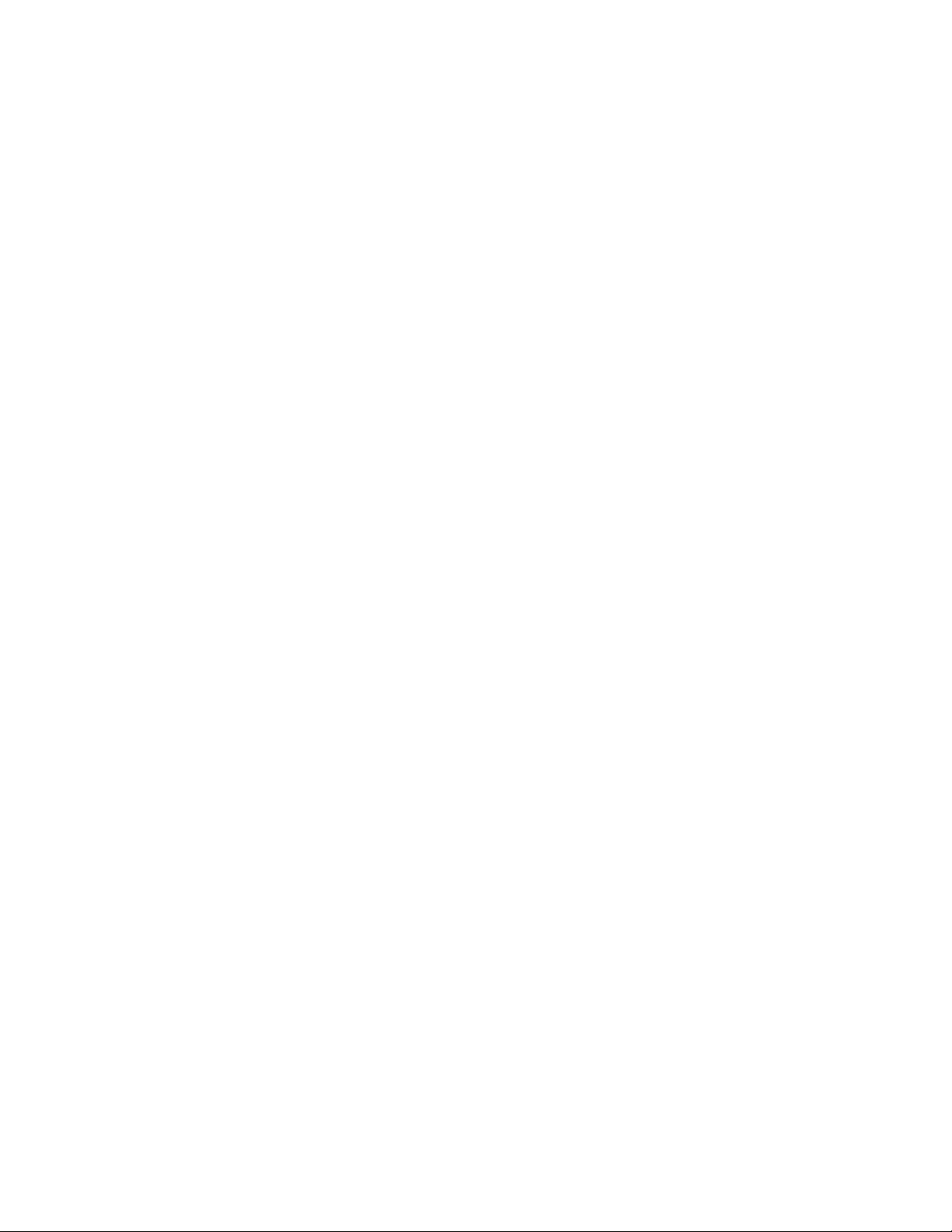
AT-FS970M Switch Command Line User’s Guide
1175
This example assigns the IP address 143.154.76.17 as an inform
message receiver to the community string “st_bldg2.” Inform messages
must be sent in SNMPv2c format:
awplus> enable
awplus# configure terminal
awplus(config)# snmp-server host 143.154.76.17 informs
version 2c st_bldg2
To remove IP addresses of trap or inform receivers from community
strings, use the NO form of the command. This example removes the IP
address 121.12.142.8 of a trap receiver from the private community string:
awplus> enable
awplus# configure terminal
awplus(config)# no snmp-server host 121.12.142.8 trap
version 2c private
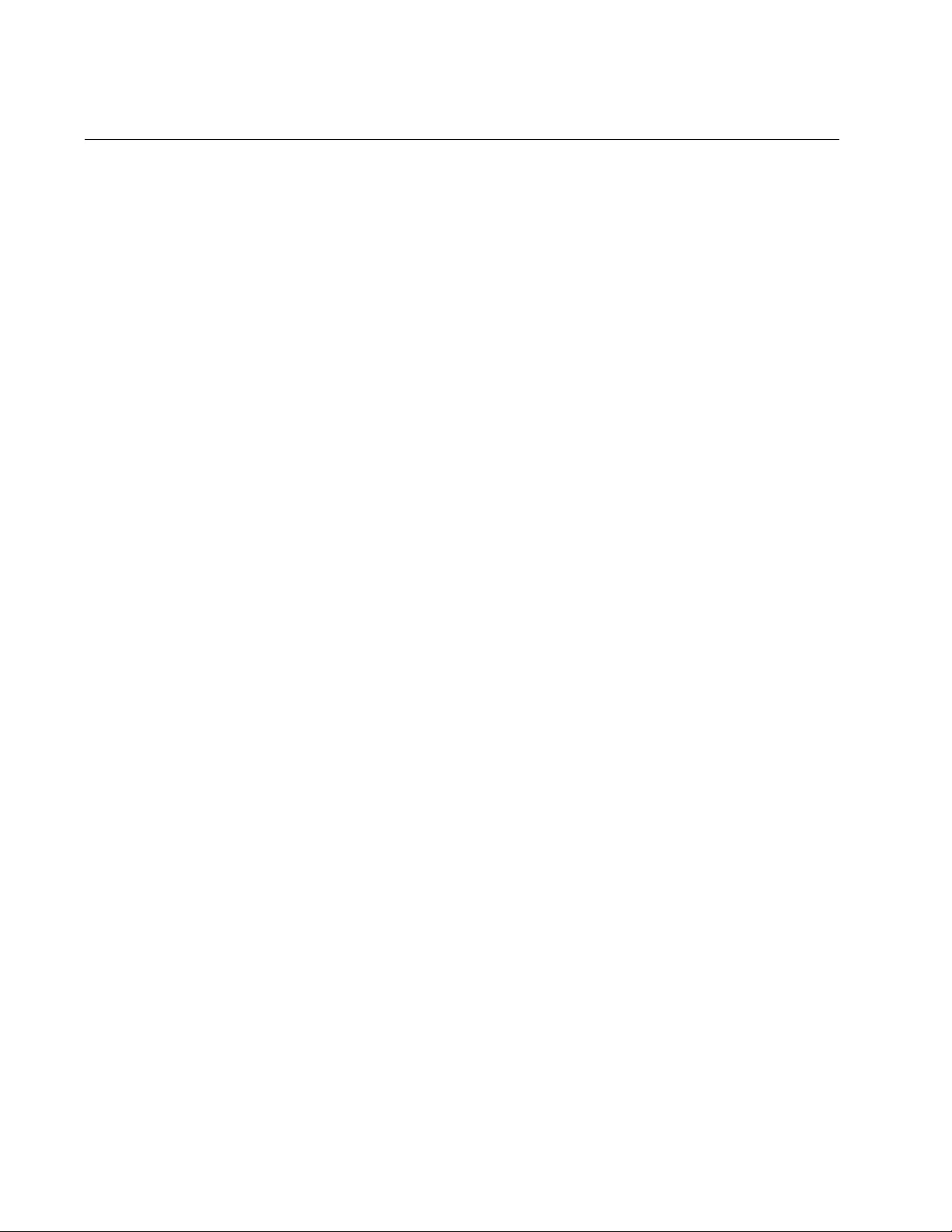
Chapter 75: SNMPv1 and SNMPv2c
1176
Deleting Community Strings
To delete community strings, use the NO SNMP-SERVER COMMUNITY
command. Here is the format:
no snmp-server community
community
You can delete only one community string at a time with the command,
which is found in the Global Configuration mode. The COMMUNITY
parameter is case sensitive.
This example deletes the “ytnar12a” community string from the switch:
awplus> enable
awplus# configure terminal
awplus(config)# no snmp-server community ytnar12a
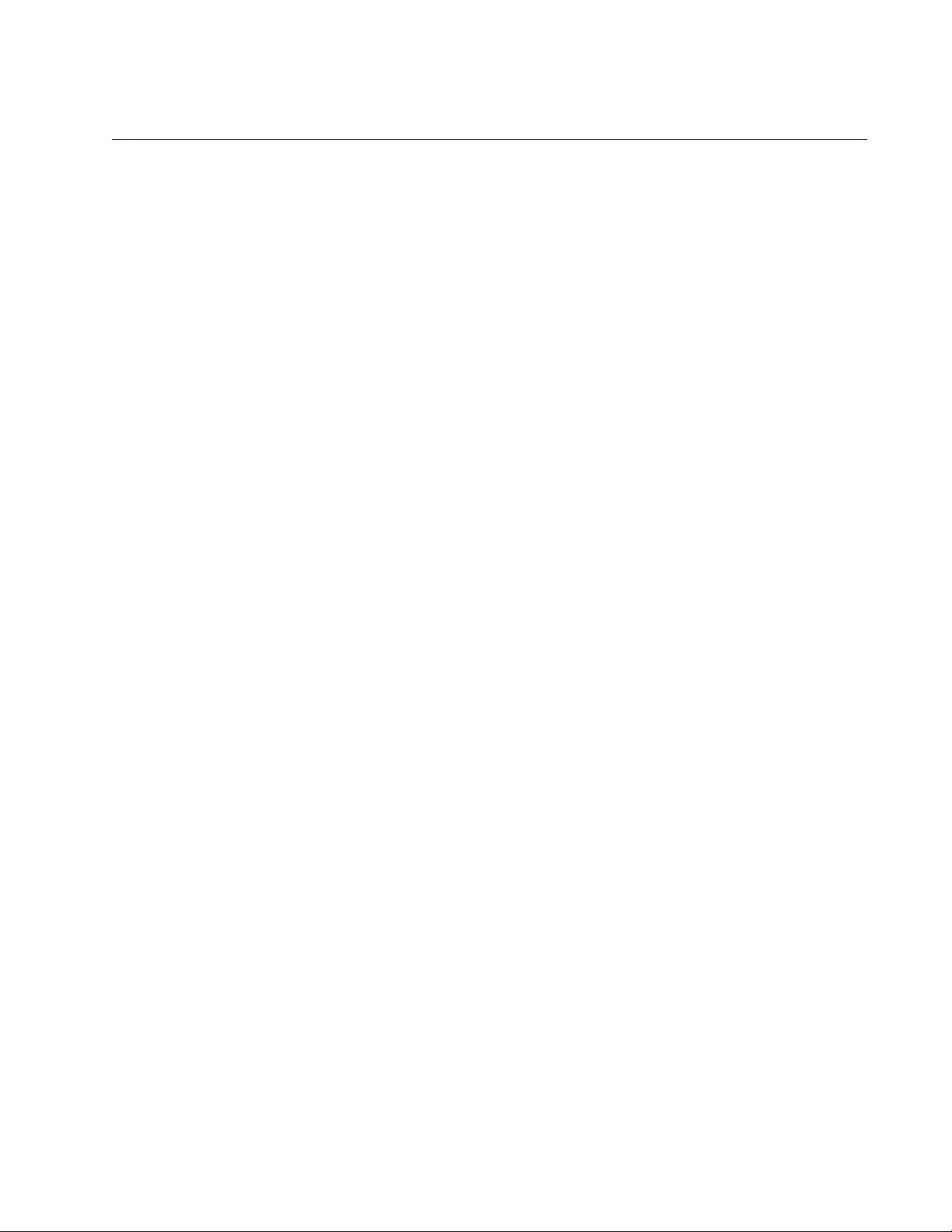
AT-FS970M Switch Command Line User’s Guide
1177
Disabling SNMPv1 and SNMPv2c
To disable SNMP on the switch, use the NO SNMP-SERVER command.
You cannot remotely manage the switch with an SNMP application when
SNMP is disabled. Furthermore, the switch stops transmitting trap and
inform messages to your SNMP applications. Here is the command:
awplus> enable
awplus# configure terminal
awplus(config)# no snmp-server
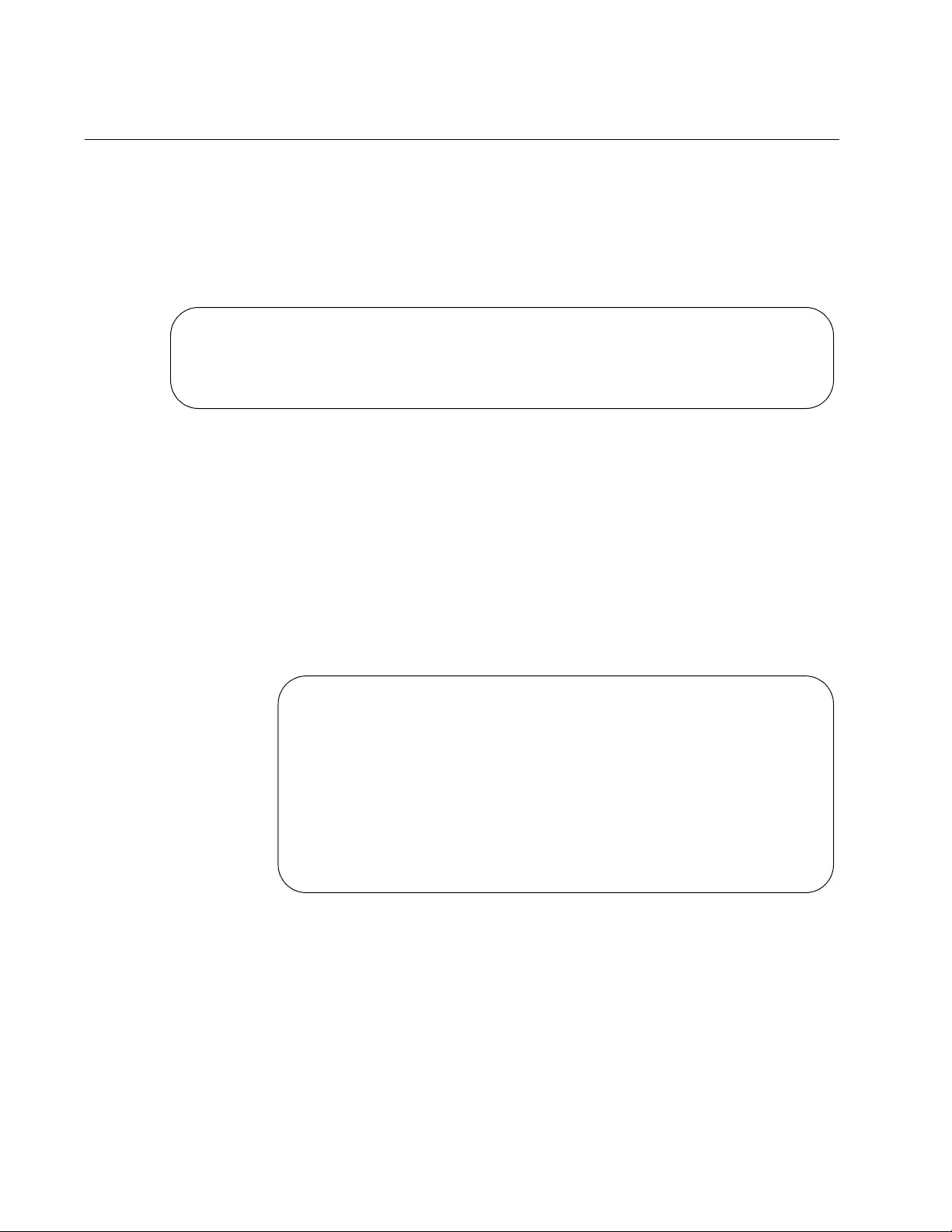
Chapter 75: SNMPv1 and SNMPv2c
1178
Displaying SNMPv1 and SNMPv2c
To learn whether SNMP is enabled or disabled on the switch, go to the
Privileged Exec mode and issue the SHOW SNMP-SERVER command:
awplus# show snmp-server
Here is an example of what is displayed.
Figure 207. SHOW SNMP-SERVER Command
The status of SNMP is displayed in the first field as either Enabled or
Disabled. (The other fields in the window are not applicable to SNMPv1
and SNMPv2c.)
To view the community strings on the switch, use the SHOW SNMP-
SERVER COMMUNITY command:
awplus# show snmp-server community
Here is an example of the information the command displays:
Figure 208. SHOW SNMP-SERVER COMMUNITY Command
The information that the command provides for each community string
includes the community name and the access level of read-write or read-
only. There is also a view field which, for community strings created
through the SNMPv1 and SNMPv2c commands, always has a value of
None, indicating that the strings give an SNMP application access to the
entire MIB tree of the switch. SNMPv1 and SNMPv2c community strings
created with SNMPv3 can be configured so that they are restricted to
particular parts of the MIB tree.
SNMP Server ....... Enabled
IP Protocol ....... IPv4
SNMPv3 Engine ID (Configured) ........ Not set
SNMPv3 Engine ID (actual) ............ 0x80001f8880241d7f08386d438e
SNMP community information:
Community Name ............. sw12eng1
Access .................. Read-Write
View .................... None
Community Name ............. sw12eng1limit
Access .................. Read-only
View .................... None
Community Name ............. westplnm7
Access .................. Read-only
View .................... None
Community Name ............. site12pl4
Access .................. Read-only
View .................... None
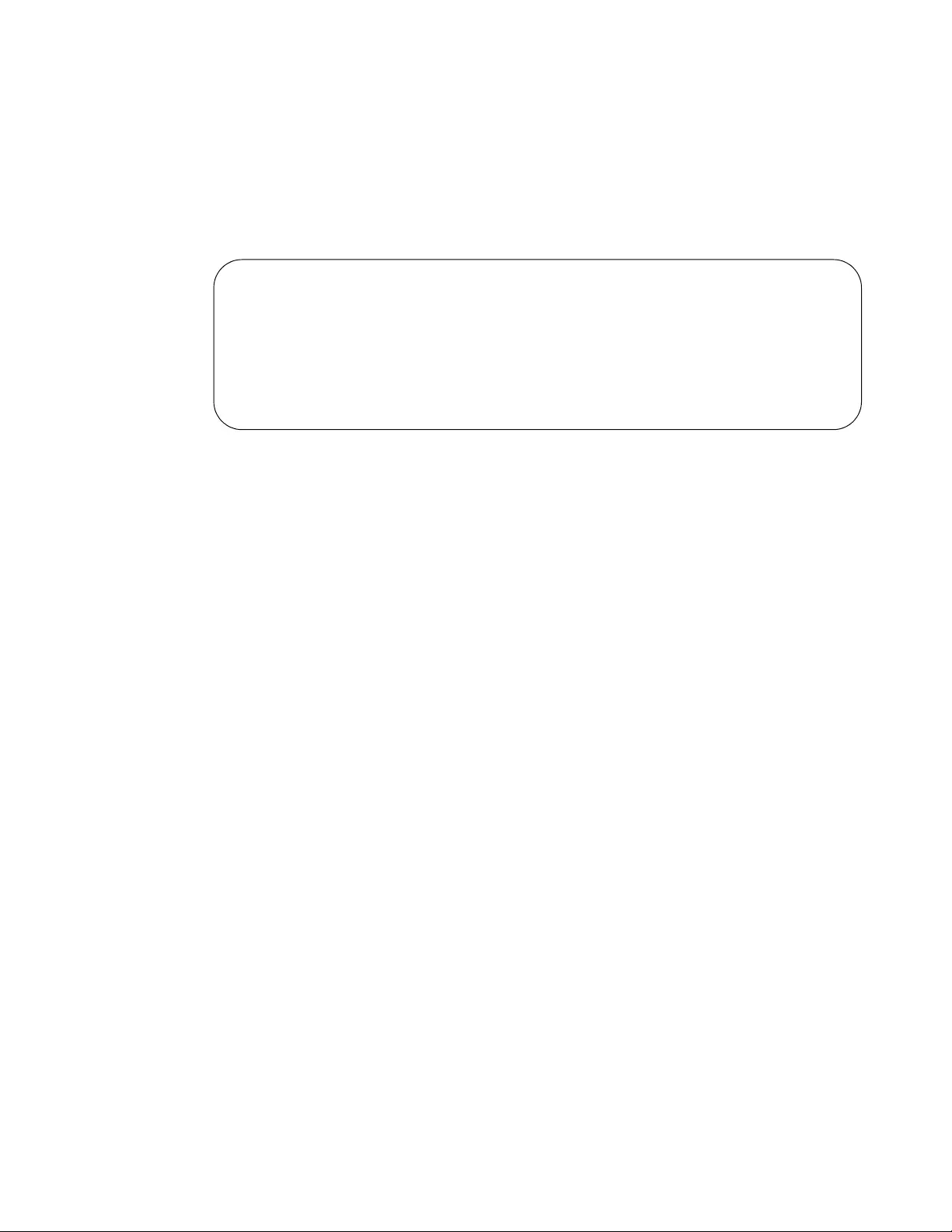
AT-FS970M Switch Command Line User’s Guide
1179
To view the trap and inform receivers assigned to the community strings,
use the SHOW RUNNING-CONFIG SNMP command in the Privileged
Exec mode:
awplus# show running-config snmp
Here is an example of command display:
Figure 209. SHOW RUNNING-CONFIG SNMP Command
snmp-server
no snmp-server enable trap auth
snmp-server community sw12eng1 rw
snmp-server community sw12eng1limit rw
snmp-server community westplnm7 ro
snmp-server community site12pl4 ro
snmp-server host 149.198.74.143 traps version 2c sw12eng1
snmp-server host 149.198.74.154 traps version 2c sw12eng1
snmp-server host 149.198.121.17 traps version 2c sw12eng1limit
snmp-server host 149.198.121.198 traps version 2c sw12eng1limit
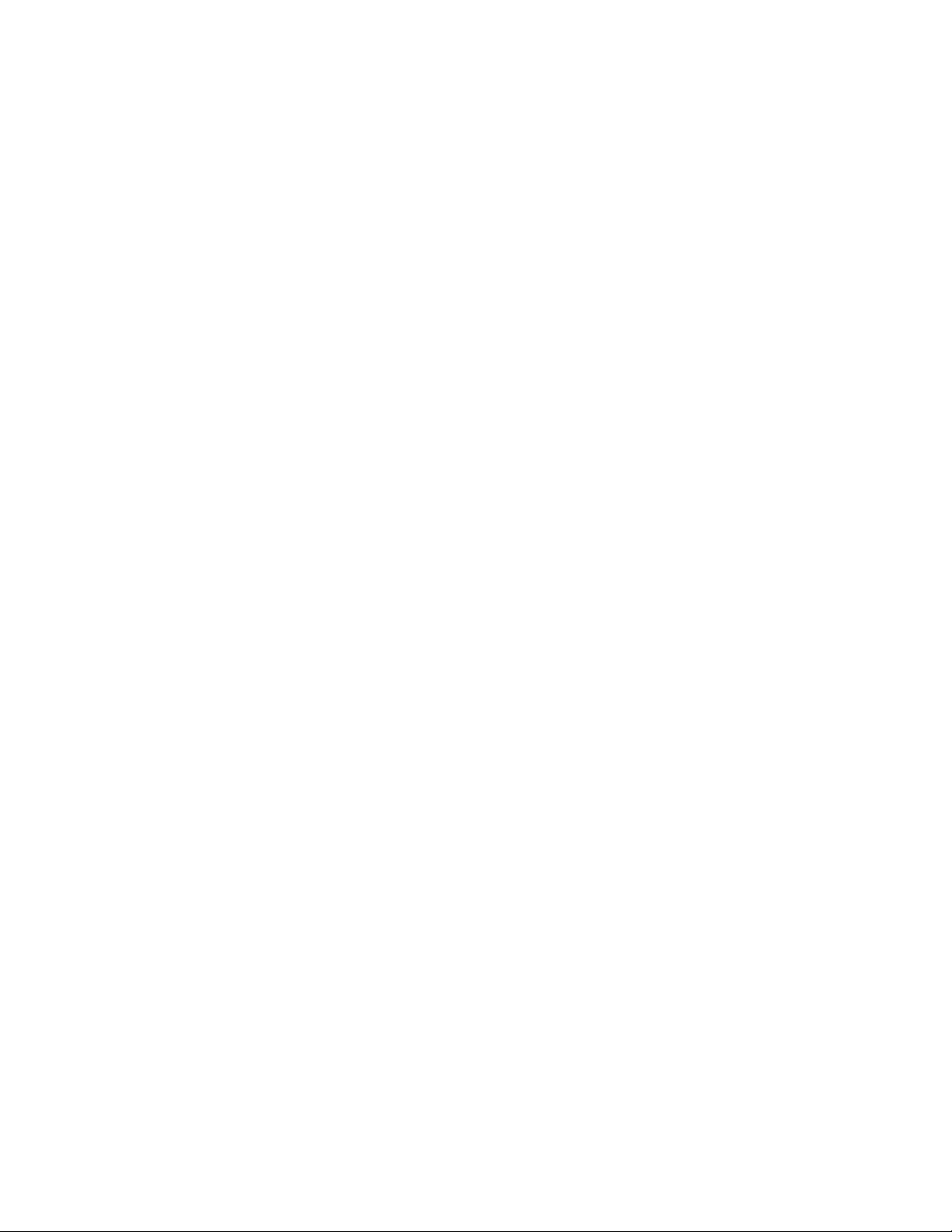
Chapter 75: SNMPv1 and SNMPv2c
1180
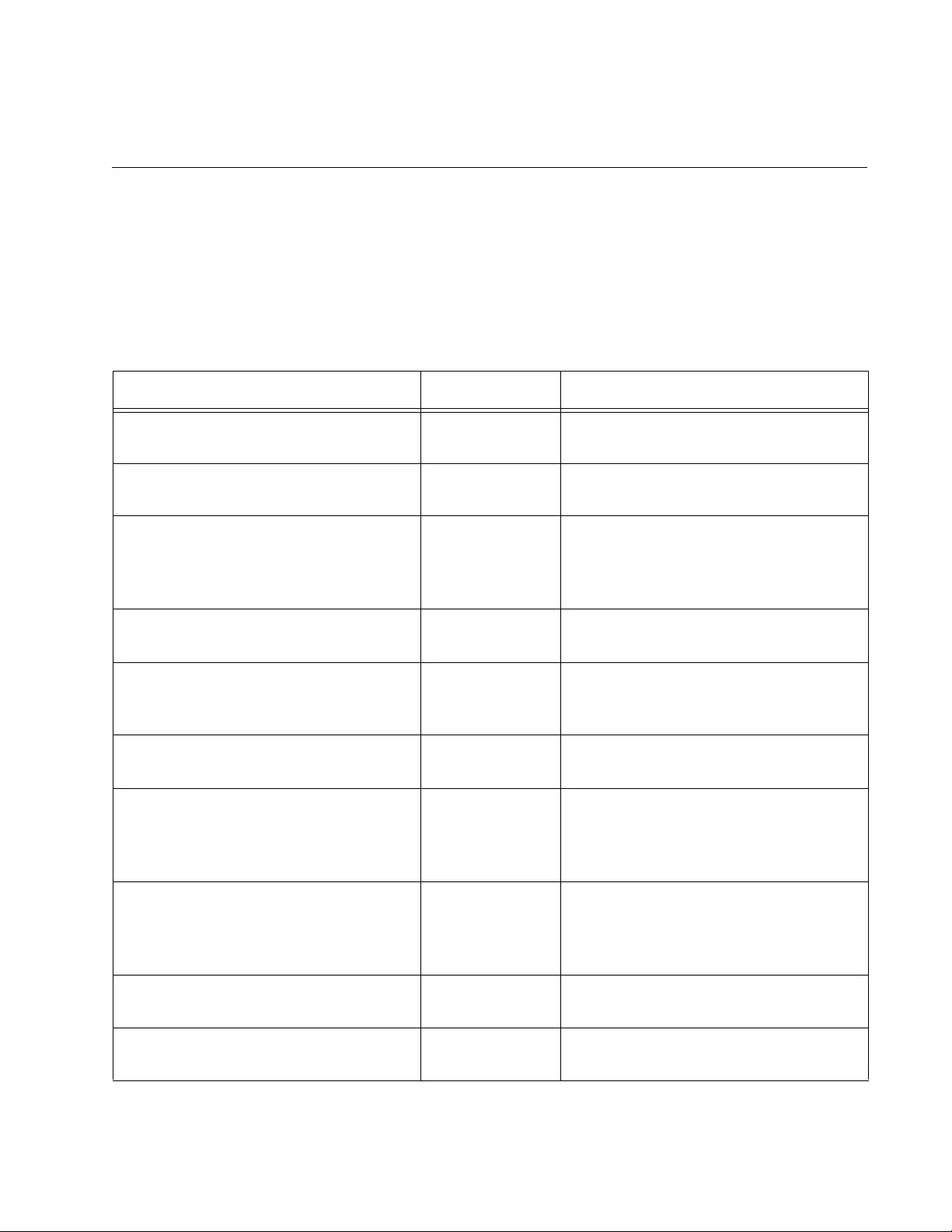
1181
Chapter 76
SNMPv1 and SNMPv2c Commands
The SNMPv1 and SNMPv2c commands are summarized in Table 115 and
described in detail within the chapter.
Table 115. SNMPv1 and SNMPv2c Commands
Command Mode Description
“NO SNMP-SERVER” on page 1183 Global
Configuration
Disables SNMPv1 and SNMPv2c on
the switch.
“NO SNMP-SERVER COMMUNITY”
on page 1184
Global
Configuration
Deletes SNMPv1 and SNMPv2c
community strings.
“NO SNMP-SERVER ENABLE TRAP”
on page 1185
Global
Configuration
Disables the transmission of all SNMP
traps, except for link status and
authentication traps, which are
disabled separately.
“NO SNMP-SERVER ENABLE TRAP
AUTH” on page 1186
Global
Configuration
Disables the transmission of SNMP
authentication traps.
“NO SNMP-SERVER HOST” on
page 1187
Global
Configuration
Removes the IP addresses of trap and
inform receivers from the community
strings.
“NO SNMP-SERVER VIEW” on
page 1189
Global
Configuration
Deletes SNMP views.
“NO SNMP TRAP LINK-STATUS” on
page 1190
Port Interface Disables the transmission of SNMP
link status notifications when ports
establish links or lose links to network
devices.
“SHOW RUNNING-CONFIG SNMP”
on page 1191
Privileged Exec Displays the SNMPv1 and v2c
community strings and the IP
addresses of trap and inform
receivers.
“SHOW SNMP-SERVER” on
page 1192
Privileged Exec Displays the current status of SNMP
on the switch.
“SHOW SNMP-SERVER
COMMUNITY” on page 1193
Privileged Exec Displays the status of SNMPv1 and
SNMPv2c and the community strings.
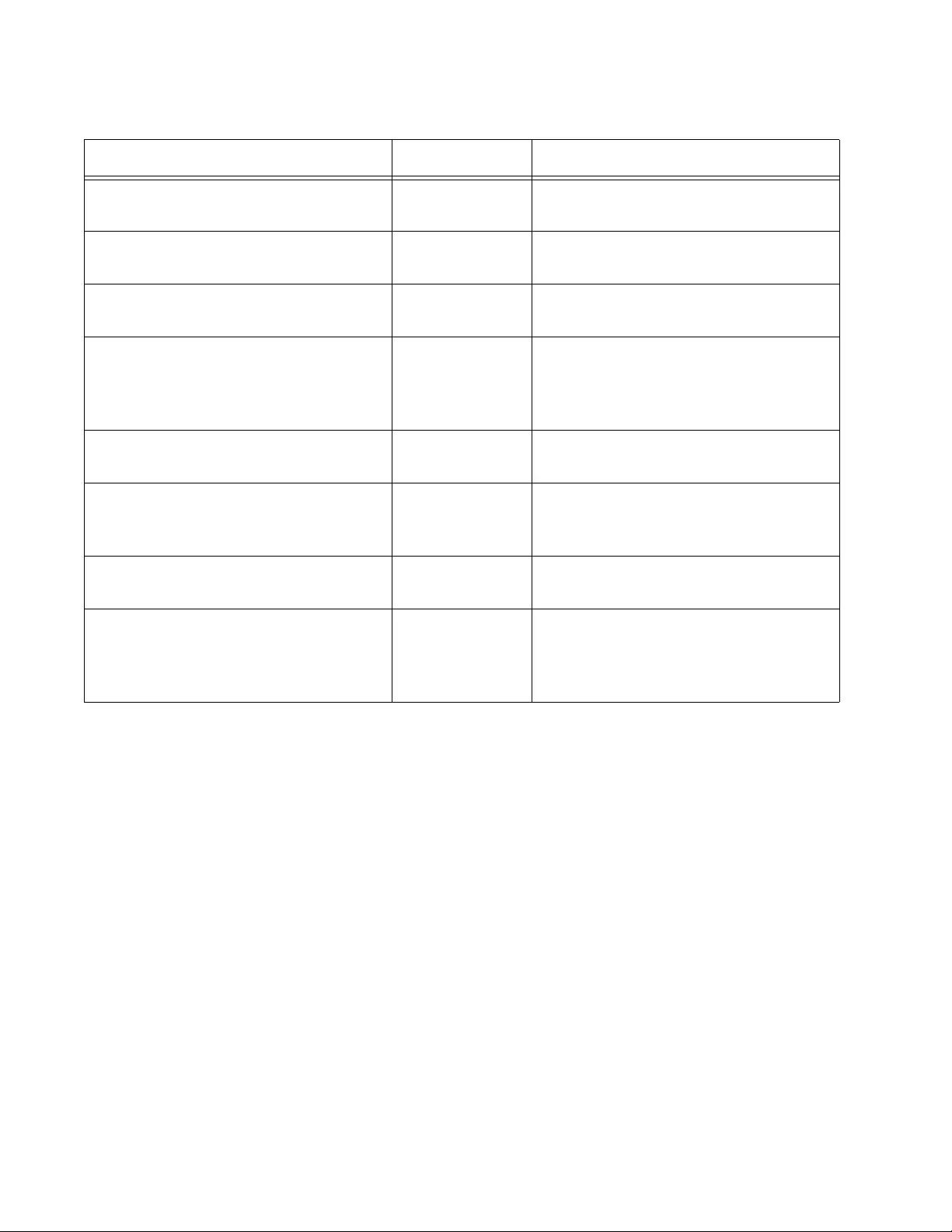
Chapter 76: SNMPv1 and SNMPv2c Commands
1182
“SHOW SNMP-SERVER VIEW” on
page 1195
Privileged Exec Displays the SNMP views.
“SNMP-SERVER” on page 1196 Global
Configuration
Enables SNMPv1 and SNMPv2c on
the switch.
“SNMP-SERVER COMMUNITY” on
page 1197
Global
Configuration
Creates new SNMPv1 and SNMPv2c
community strings.
“SNMP-SERVER ENABLE TRAP” on
page 1198
Global
Configuration
Activates the transmission of all
SNMP traps, except for link status and
authentication traps, which are
activated separately.
“SNMP-SERVER ENABLE TRAP
AUTH” on page 1199
Global
Configuration
Activates the transmission of SNMP
authentication traps.
“SNMP-SERVER HOST” on
page 1200
Global
Configuration
Adds the IP addresses of trap and
informs receivers to the community
strings on the switch.
“SNMP-SERVER VIEW” on
page 1202
Global
Configuration
Creates SNMP views.
“SNMP TRAP LINK-STATUS” on
page 1204
Port Interface Configures SNMP to transmit link
status notifications when ports
establish links or lose links to network
devices.
Table 115. SNMPv1 and SNMPv2c Commands (Continued)
Command Mode Description
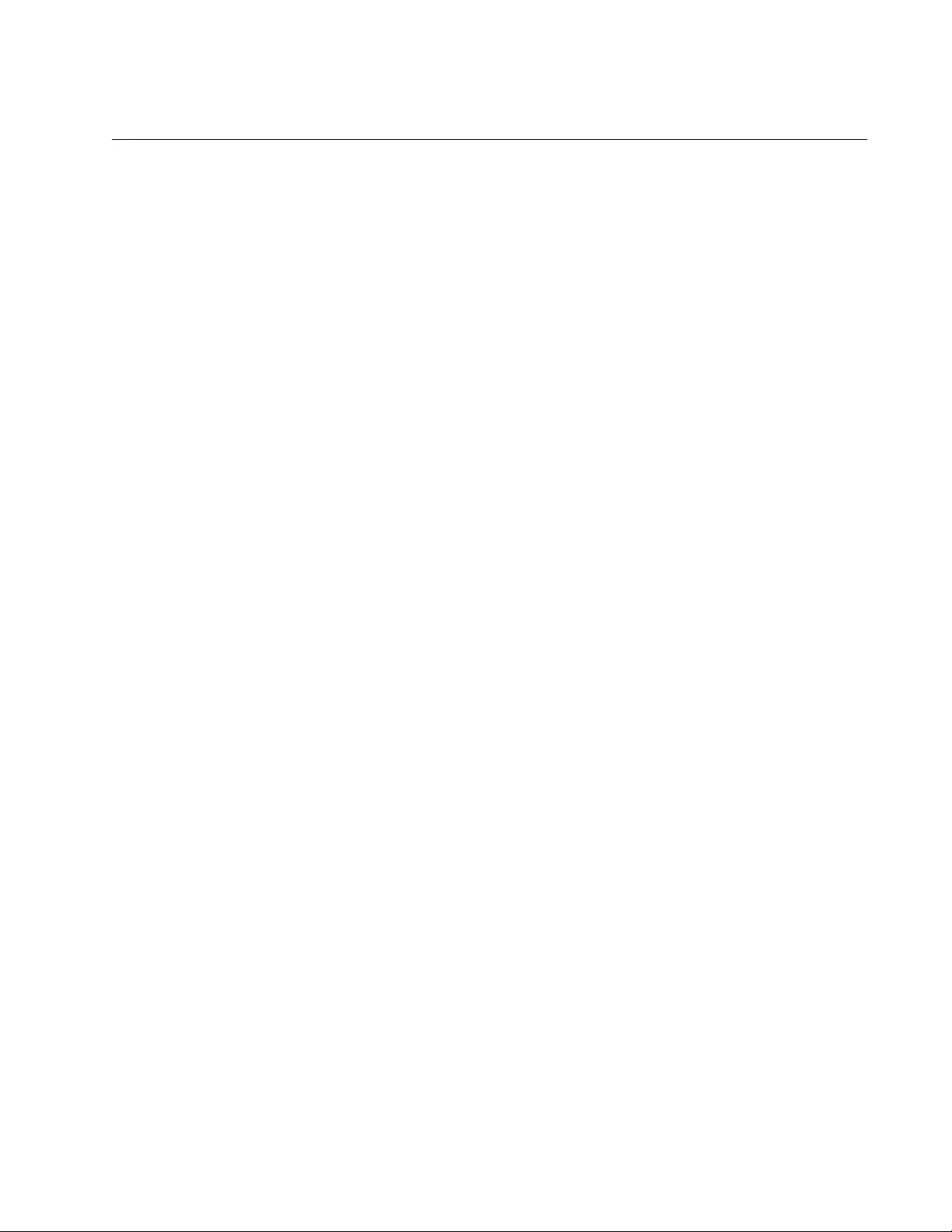
AT-FS970M Switch Command Line User’s Guide
1183
NO SNMP-SERVER
Syntax
no snmp-server
Parameters
None
Mode
Global Configuration mode
Description
Use this command to disable SNMPv1, SNMPv2c and SNMPv3 on the
switch. The switch does not permit remote management from SNMP
applications when SNMP is disabled. It also does not send SNMP trap or
inform messages.
Confirmation Command
“SHOW SNMP-SERVER” on page 1192.
Example
This example disables SNMPv1, SNMPv2c, or SNMPv3 on the switch:
awplus> enable
awplus# configure terminal
awplus(config)# no snmp-server
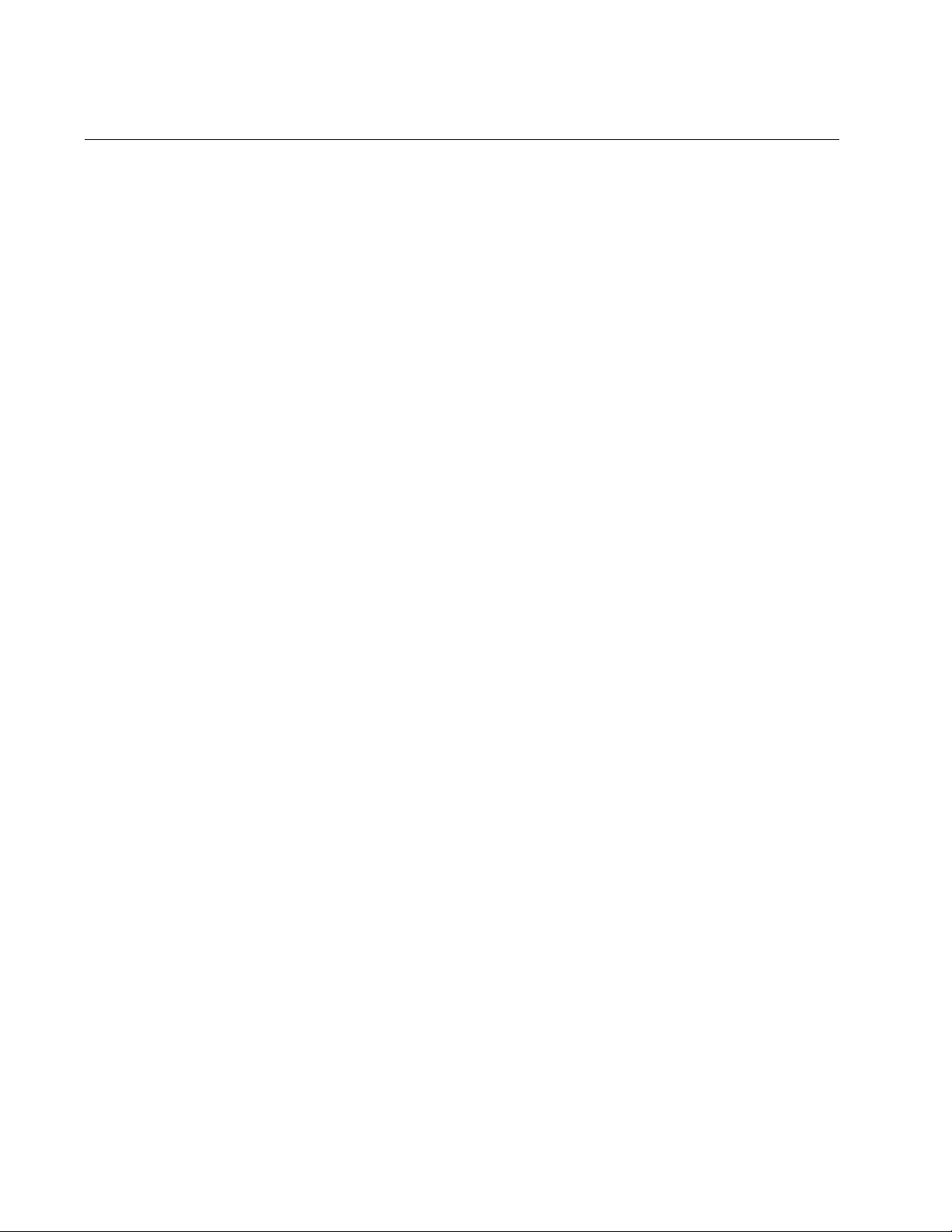
Chapter 76: SNMPv1 and SNMPv2c Commands
1184
NO SNMP-SERVER COMMUNITY
Syntax
no snmp-server community
community
Parameter
community
Specifies an SNMP community string to be deleted from the
switch. This parameter is case sensitive.
Mode
Global Configuration mode
Description
Use this command to delete SNMPv1 and SNMPv2c community strings
from the switch. Deleting community strings with this command also
deletes any IP addresses of SNMP trap or inform receivers assigned to
the community strings. You can delete only one community string at a time
with this command.
Confirmation Command
“SHOW SNMP-SERVER COMMUNITY” on page 1193
Example
This example deletes the “pla178ta” community string from the switch, as
well as any IP addresses of trap or inform receivers that are assigned to it:
awplus> enable
awplus# configure terminal
awplus(config)# no snmp-server community pla178ta
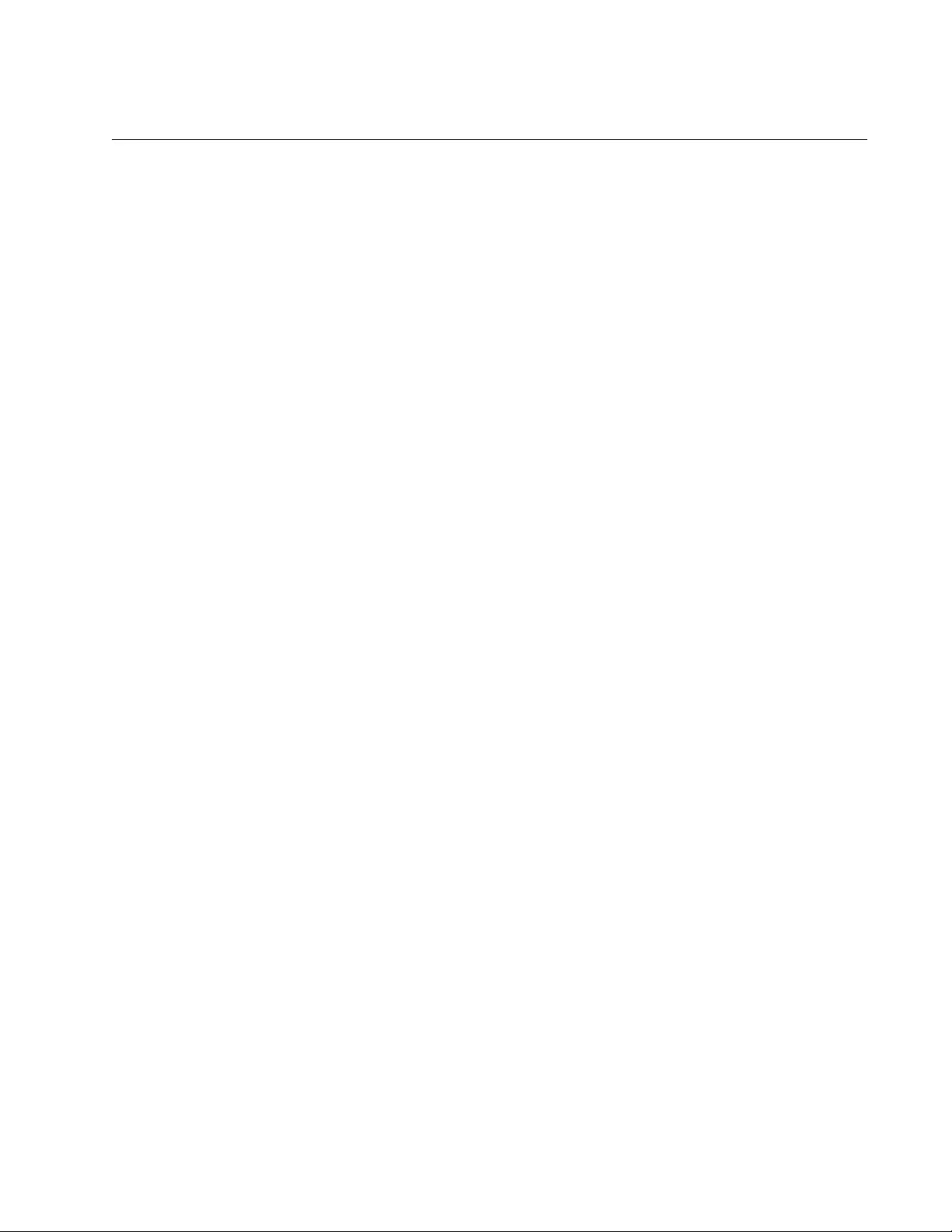
AT-FS970M Switch Command Line User’s Guide
1185
NO SNMP-SERVER ENABLE TRAP
Syntax
no snmp-server enable trap
Parameters
None
Mode
Global Configuration mode
Description
Use this command to disable the transmission of SNMP traps, except for
the link status and authentication traps, which are disabled separately.
Confirmation Command
“SHOW RUNNING-CONFIG SNMP” on page 1191
Example
This example disables the transmission of all SNMP traps, except for the
link status and authentication traps:
awplus> enable
awplus# configure terminal
awplus(config)# no snmp-server enable trap
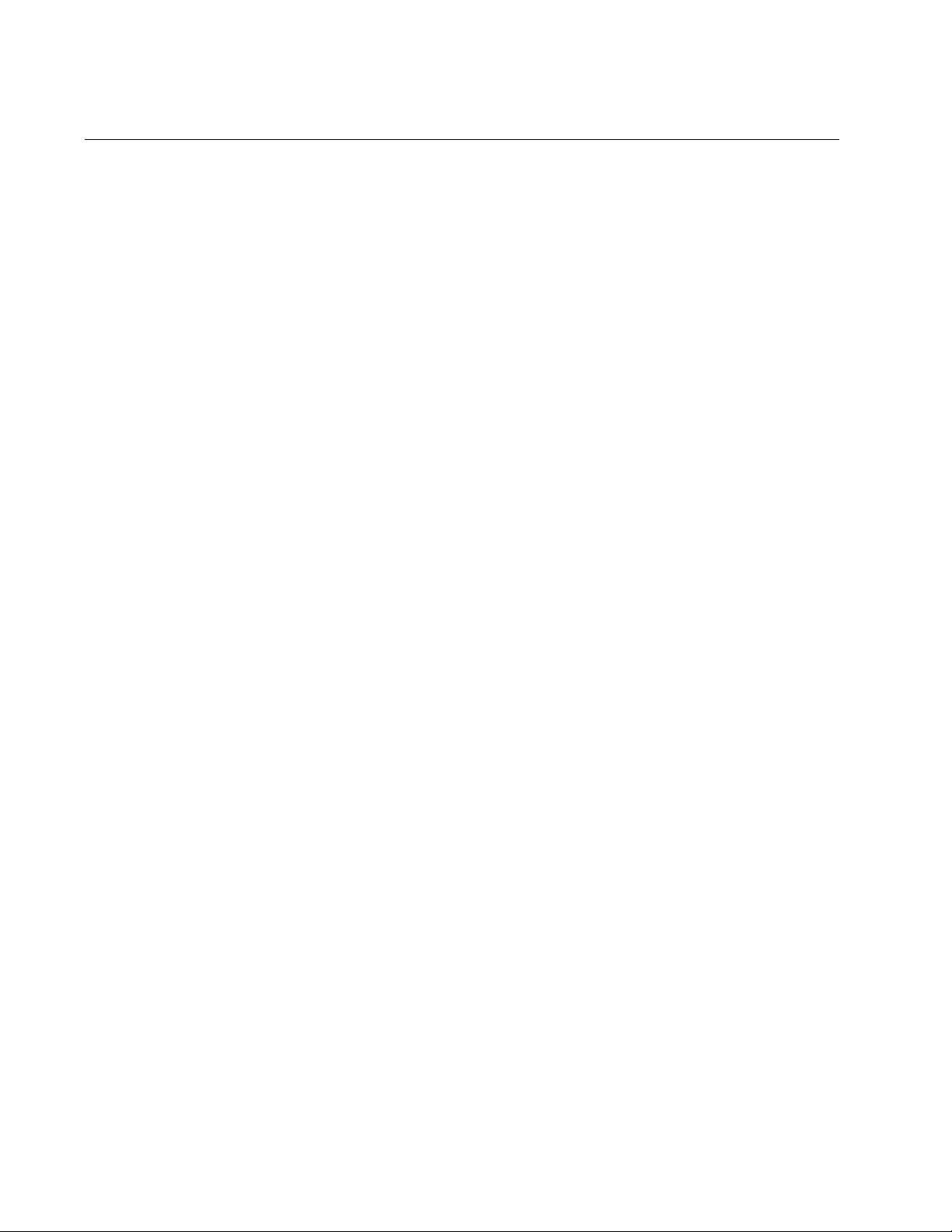
Chapter 76: SNMPv1 and SNMPv2c Commands
1186
NO SNMP-SERVER ENABLE TRAP AUTH
Syntax
no snmp-server enable trap auth
Parameters
None
Mode
Global Configuration mode
Description
Use this command to disable the transmission of SNMP traps.
Confirmation Command
“SHOW RUNNING-CONFIG SNMP” on page 1191
Example
This example disables the transmission of SNMP traps:
awplus> enable
awplus# configure terminal
awplus(config)# no snmp-server enable trap auth
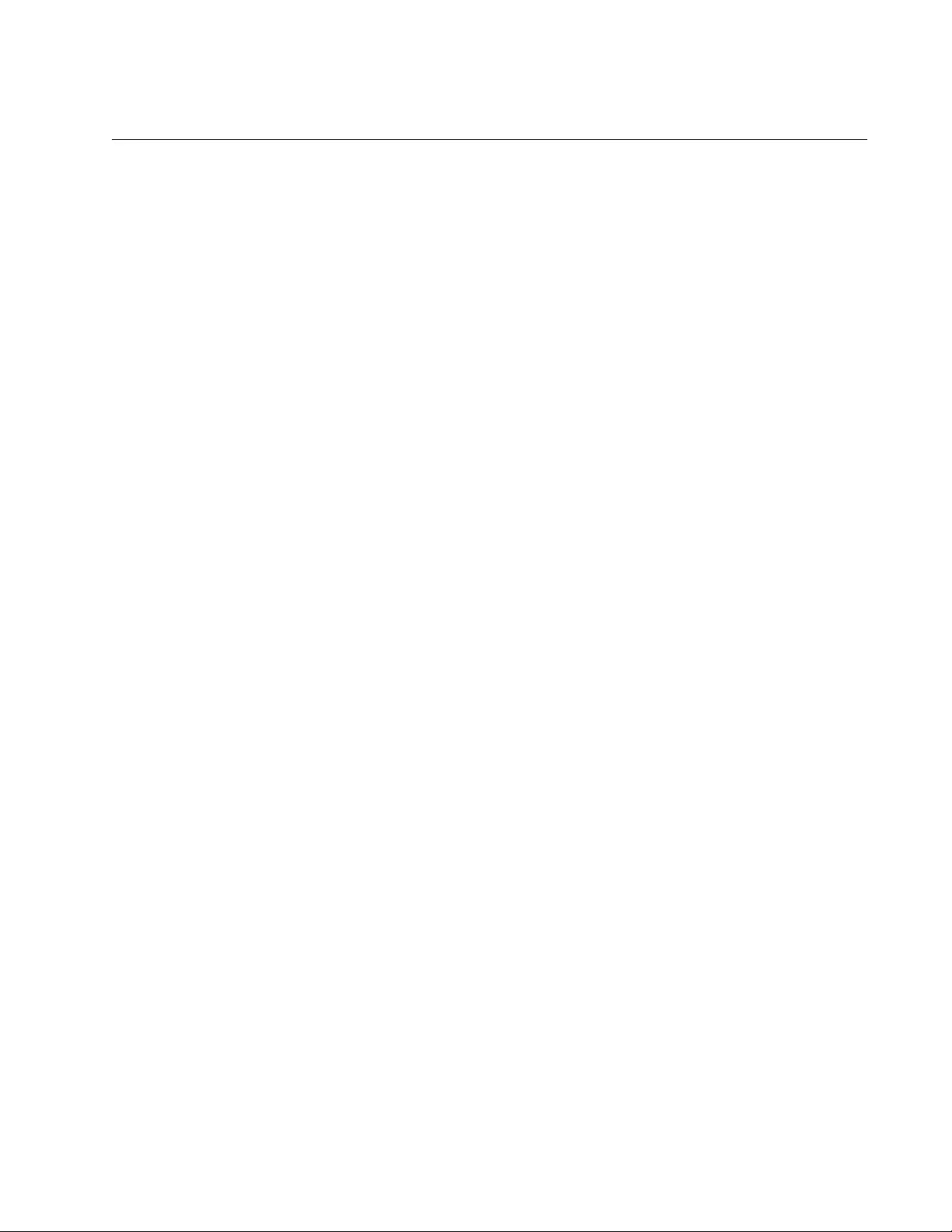
AT-FS970M Switch Command Line User’s Guide
1187
NO SNMP-SERVER HOST
Syntax
no snmp-server host
ipaddress
traps|informs version 1|2c
community_string
Parameters
ipaddress
Specifies the IPv4 or IPv6 address of a trap or inform receiver to be
removed from a community string. You can specify only one IP
address.
traps|informs
Specifies the type of messages the switch is sending to the
receiver.
1|2c
Specifies the format of the messages that the switch is transmitting
to the receiver. You can specify only 2c when you are deleting the
IP address of an inform message receiver.
community_string
Specifies the SNMP community string to which the IP address of
the trap or inform receiver is assigned. This parameter is case
sensitive.
Mode
Global Configuration mode
Description
Use this command to remove IP addresses of trap or inform receivers from
the community strings on the switch. You can remove only one receiver at
a time with this command. The switch does not send any further SNMP
trap or inform messages to network devices after their IP addresses have
been deleted from the community strings.
Confirmation Command
“SHOW RUNNING-CONFIG” on page 168
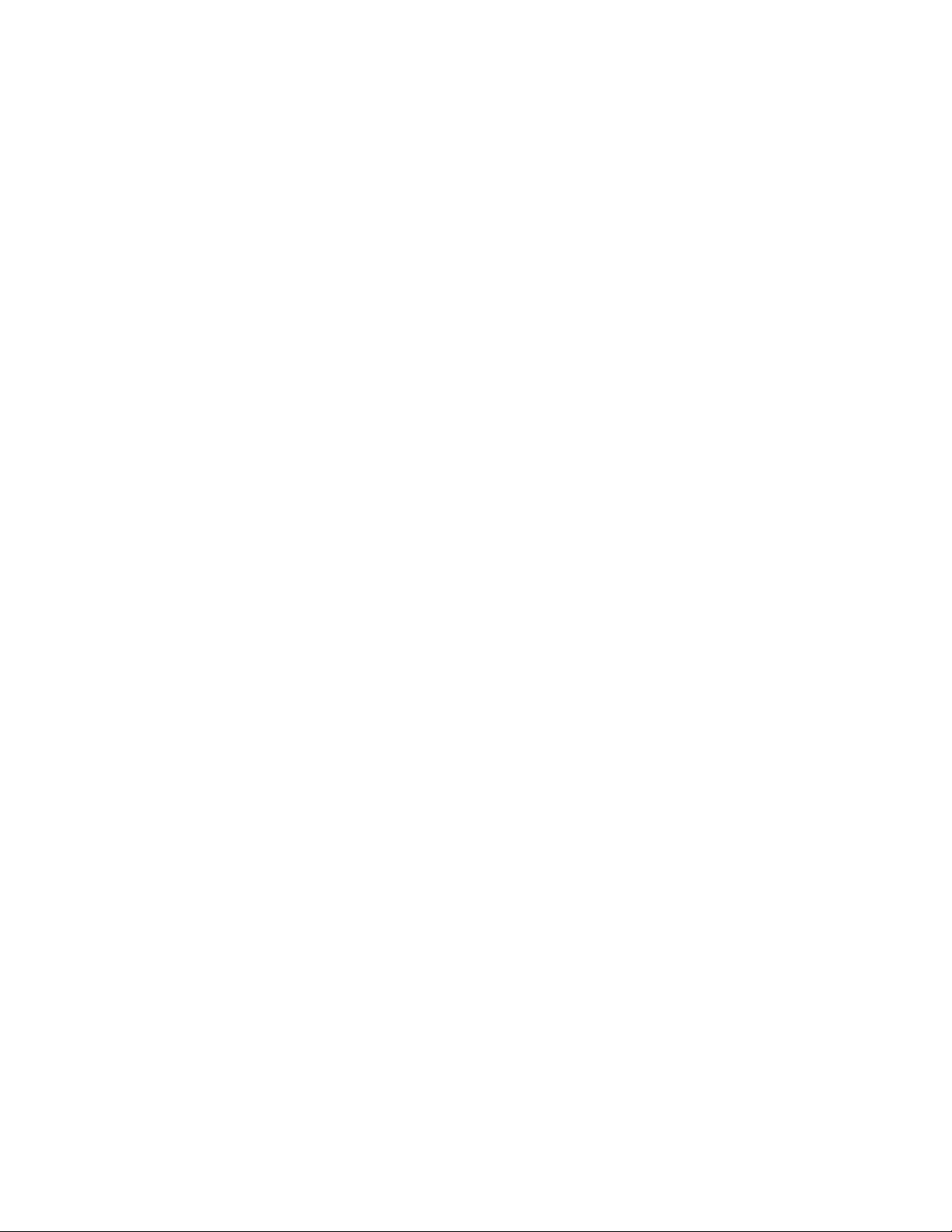
Chapter 76: SNMPv1 and SNMPv2c Commands
1188
Examples
This example removes the IPv4 address 115.124.187.4 of a trap receiver
from the private community string:
awplus> enable
awplus# configure terminal
awplus(config)# no snmp-server host 115.124.187.4 traps
version 1 private
This example removes the IPv4 address 171.42.182.102 of a trap receiver
from the community string “station12a”:
awplus> enable
awplus# configure terminal
awplus(config)# no snmp-server host 115.124.187.4 traps
version 2c station12a
This example removes the IPv6 address 124c:75:ae3::763:8b4 of an
inform receiver from the community string “wadt27:”
awplus> enable
awplus# configure terminal
awplus(config)# no snmp-server host 124c:75:ae3::763:8b4
informs version 2c wadt27
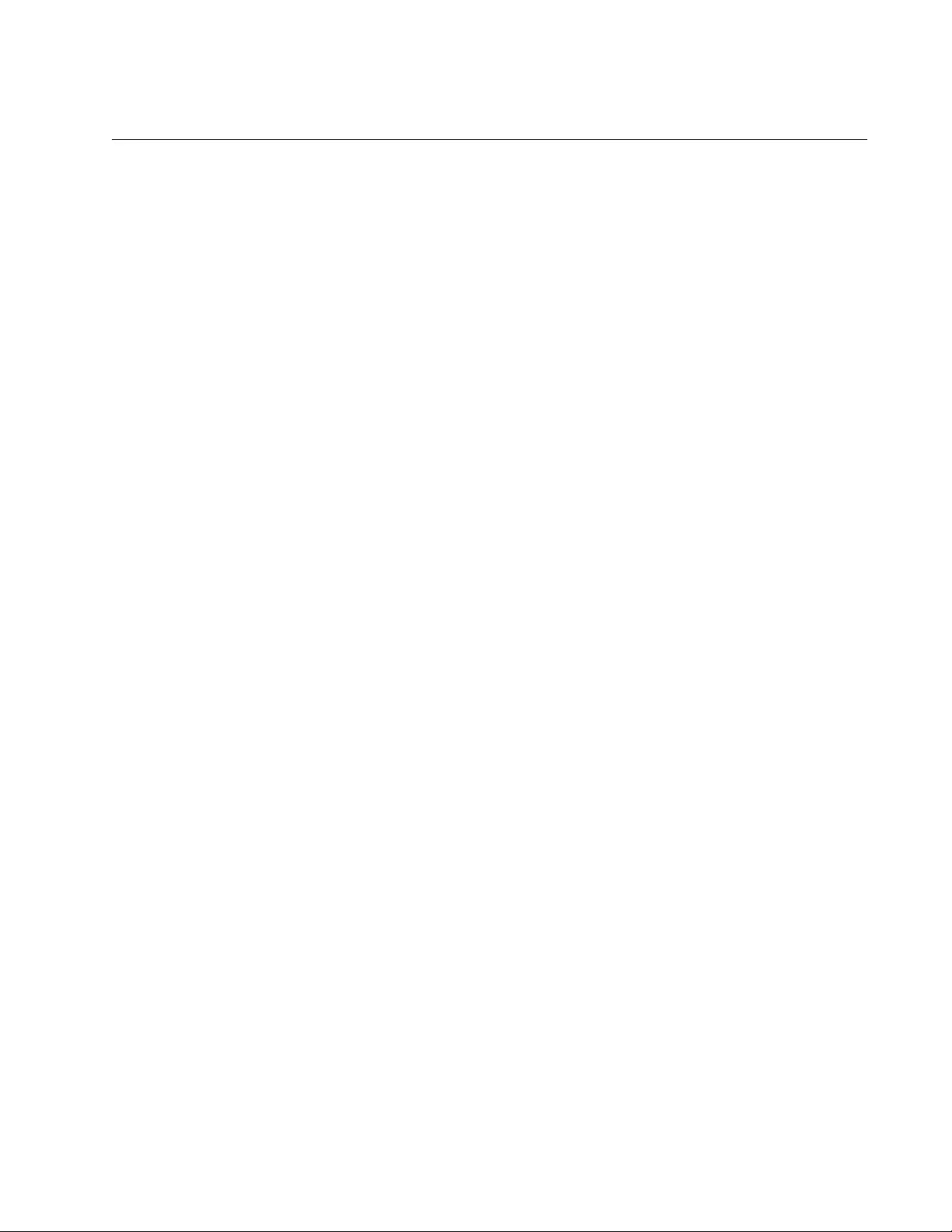
AT-FS970M Switch Command Line User’s Guide
1189
NO SNMP-SERVER VIEW
Syntax
no snmp-server view
viewname
oid
Parameters
viewname
Specifies the name of the view to be deleted. The name is case
sensitive.
oid
Specifies the OID of the view.
Mode
Global Configuration mode
Description
Use this command to delete SNMP views. You can delete just one view at
a time with this command.
Confirmation Command
“SHOW SNMP-SERVER VIEW” on page 1195
Example
This example deletes the view AlliedTelesis with the OID 1.3.6.1.4.1.207:
awplus> enable
awplus# configure terminal
awplus(config)# no snmp-server view AlliedTelesis
1.3.6.1.4.1.207
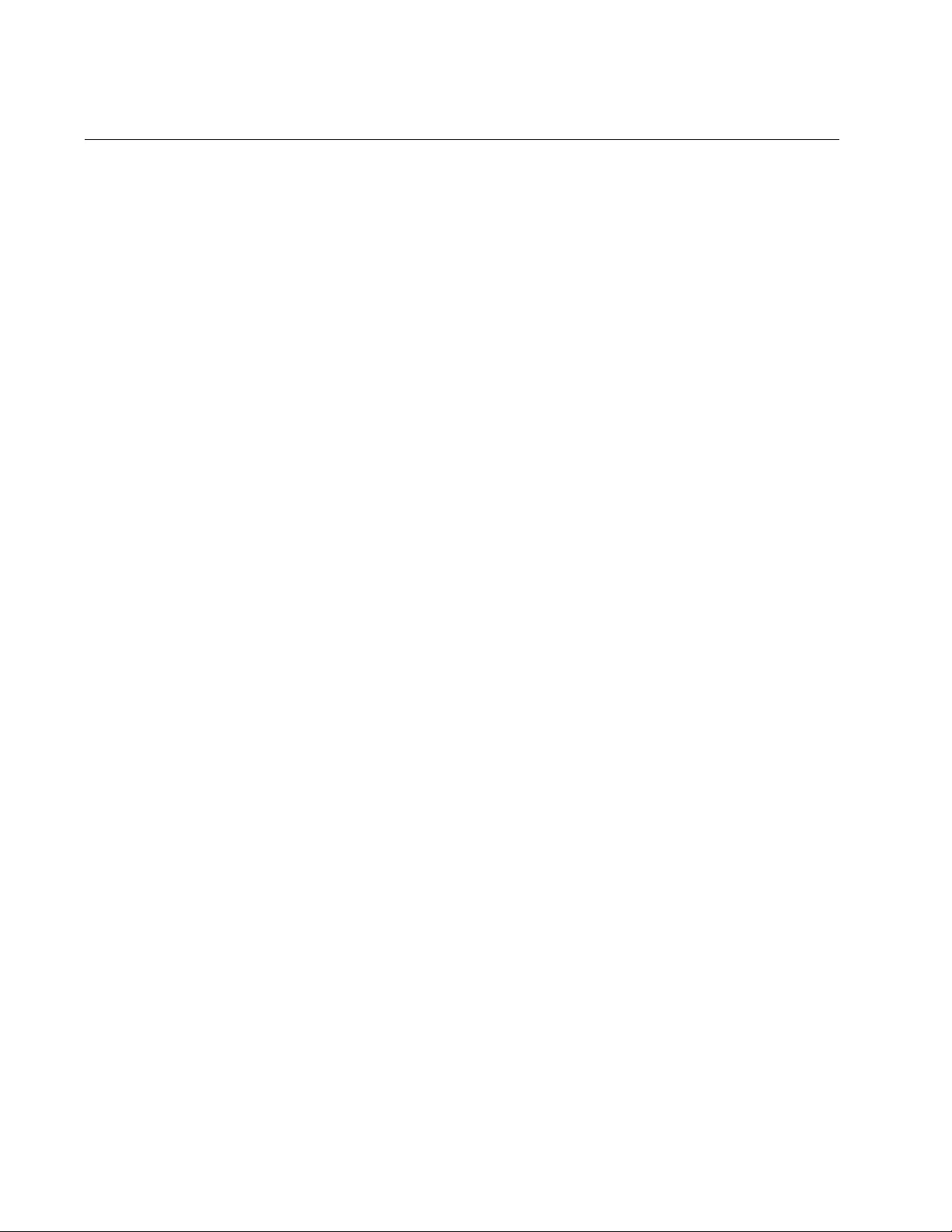
Chapter 76: SNMPv1 and SNMPv2c Commands
1190
NO SNMP TRAP LINK-STATUS
Syntax
no snmp trap link-status
Parameters
None
Mode
Port Interface mode
Description
Use this command to disable the transmission of SNMP link status
notifications (traps) when ports establish links (linkUp) or lose links
(linkDown) to network devices.
Confirmation Command
“SHOW INTERFACE” on page 231
Example
This example disables the transmission of link status notifications on ports
17 and 21:
awplus> enable
awplus# configure terminal
awplus(config)# interface port1.0.17,port1.0.21
awplus(config-if)# no snmp trap link-status
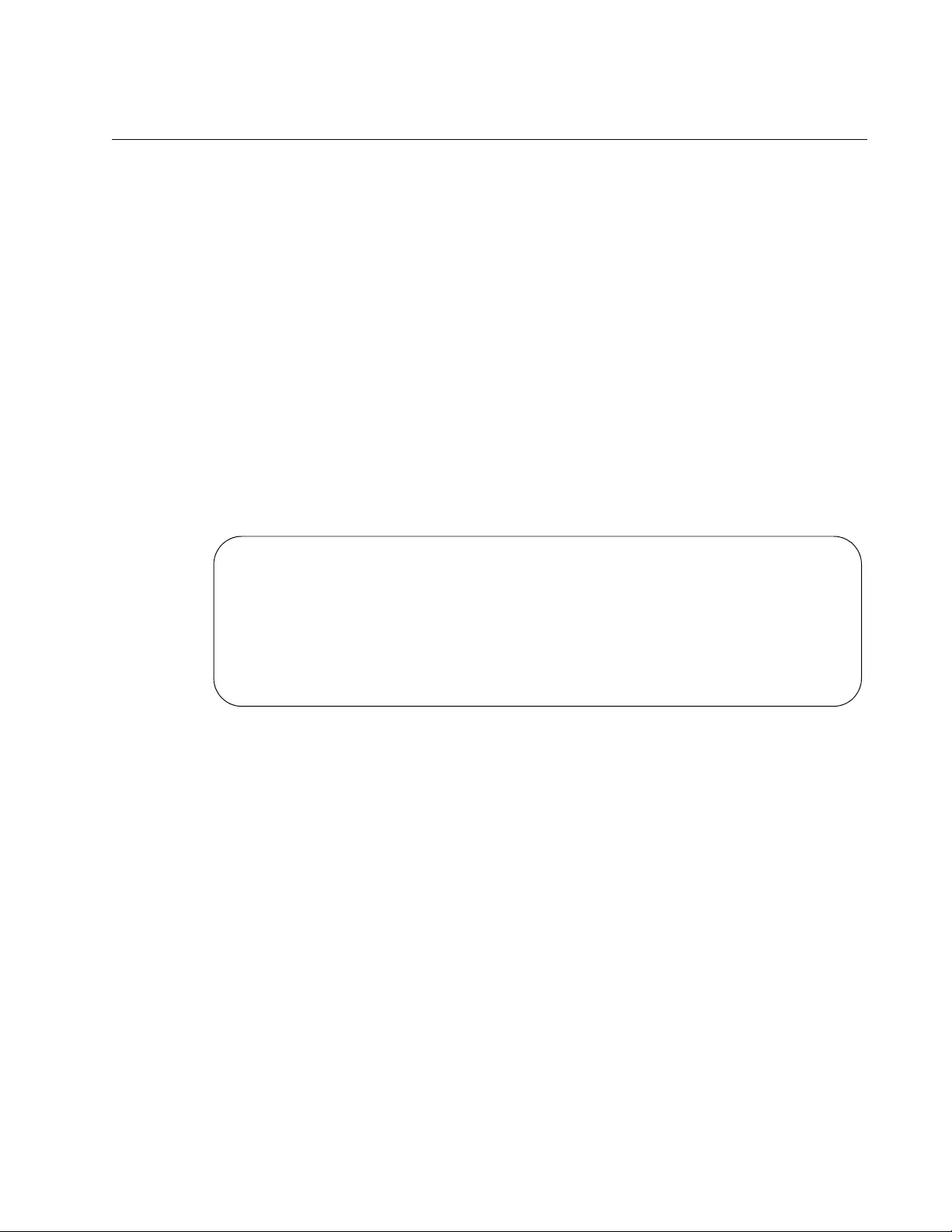
AT-FS970M Switch Command Line User’s Guide
1191
SHOW RUNNING-CONFIG SNMP
Syntax
show running-config snmp
Parameters
None
Mode
Privileged Exec mode
Description
Use this command to display the SNMPv1 and SNMPv2c community
strings and the IP addresses of trap and inform receivers. An example is
shown in Figure 210.
Figure 210. SHOW RUNNING-CONFIG SNMP Command
Example
This example displays the SNMPv1 and SNMPv2c community strings and
the IP addresses of trap and inform receivers:
awplus# show running-config snmp
snmp-server
no snmp-server enable trap auth
snmp-server community sw12eng1 rw
snmp-server community sw12eng1limit rw
snmp-server community westplnm7 ro
snmp-server community site12pl4 ro
snmp-server host 149.198.74.143 traps version 2c sw12eng1
snmp-server host 149.198.74.154 traps version 2c sw12eng1
snmp-server host 149.198.121.17 traps version 2c sw12eng1limit
snmp-server host 149.198.121.198 traps version 2c sw12eng1limit
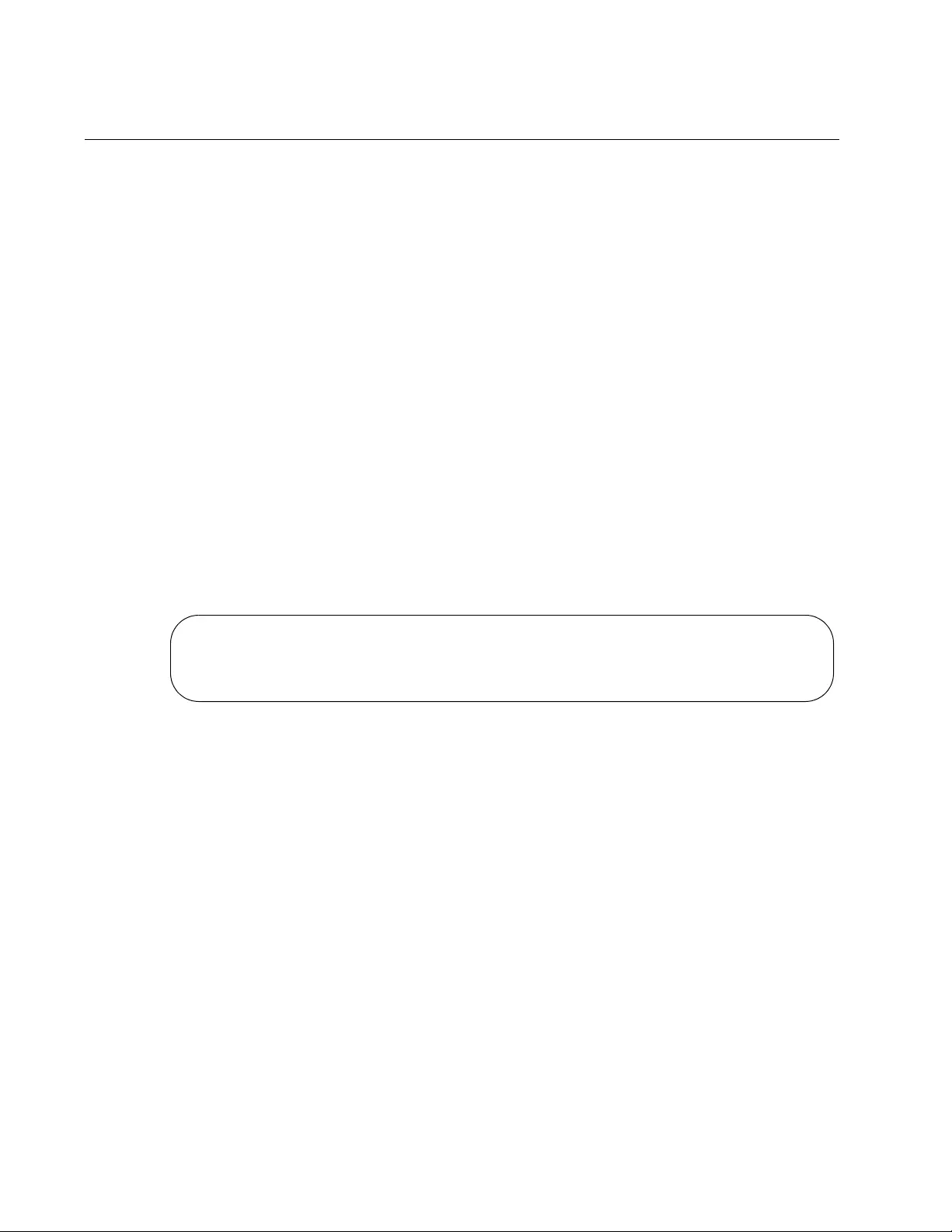
Chapter 76: SNMPv1 and SNMPv2c Commands
1192
SHOW SNMP-SERVER
Syntax
show snmp-server
Parameters
None
Mode
Privileged Exec mode
Description
Use this command to display the current status of SNMP on the switch. An
example is shown in Figure 211. The first field displays whether SNMP is
enabled or disabled on the switch. You can remotely manage the switch
with SNMPv1 or v2c when the server is enabled. Remote management is
not possible when the server is disabled. To activate or deactivate SNMP,
refer to “SNMP-SERVER” on page 1196 and “NO SNMP-SERVER” on
page 1183, respectively.
Figure 211. SHOW SNMP-SERVER Command
Example
This example displays the current status of SNMP on the switch:
awplus# show snmp-server
SNMP Server ....... Enabled
IP Protocol ....... IPv4
SNMPv3 Engine ID (Configured) ........ Not set
SNMPv3 Engine ID (actual) ............ 0x80001f8880241d7f08386d438e
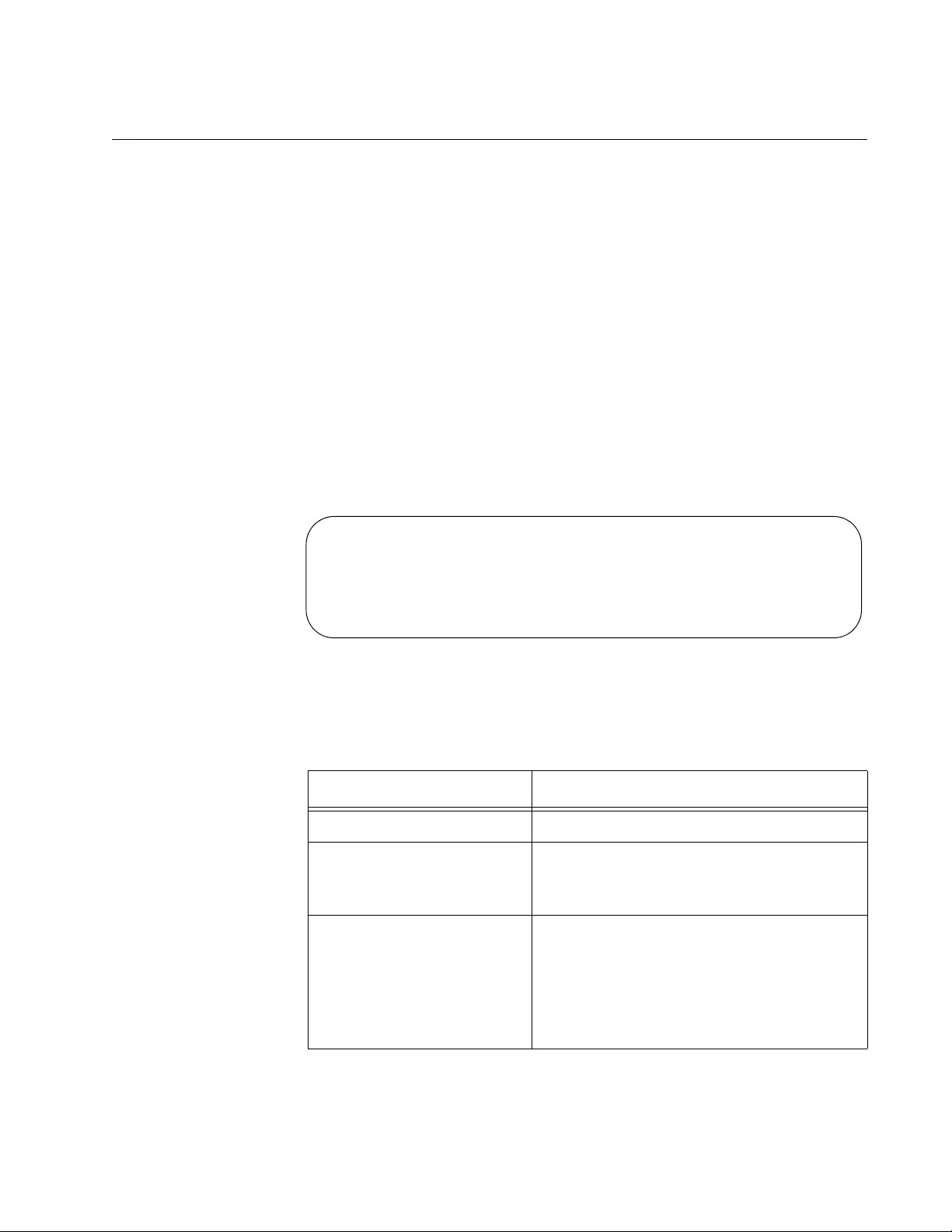
AT-FS970M Switch Command Line User’s Guide
1193
SHOW SNMP-SERVER COMMUNITY
Syntax
show snmp-server community
Parameters
None
Mode
Privileged Exec mode
Description
Use this command to display the SNMPv1 and SNMPv2c community
strings on the switch. Here is an example of the display.
Figure 212. SHOW SNMP-SERVER COMMUNITY Command
The fields in the entries are described in Table 116.
Table 116. SHOW SNMP-SERVER COMMUNITY Command
Parameter Description
Community Name The community string.
Access The access level of the community string.
The possible access levels are Read-
Write and Read-Only.
View The name of an SNMP view that defines a
portion of the MIB tree that the community
string is not permitted to access.
Community strings that are not assigned
views have a value of None, which means
they have access to the entire MIB tree.
SNMP community information:
Community Name ............. private
Access .................. Read-Write
View .................... None
Community Name ............. public
Access .................. Read-only
View .................... None
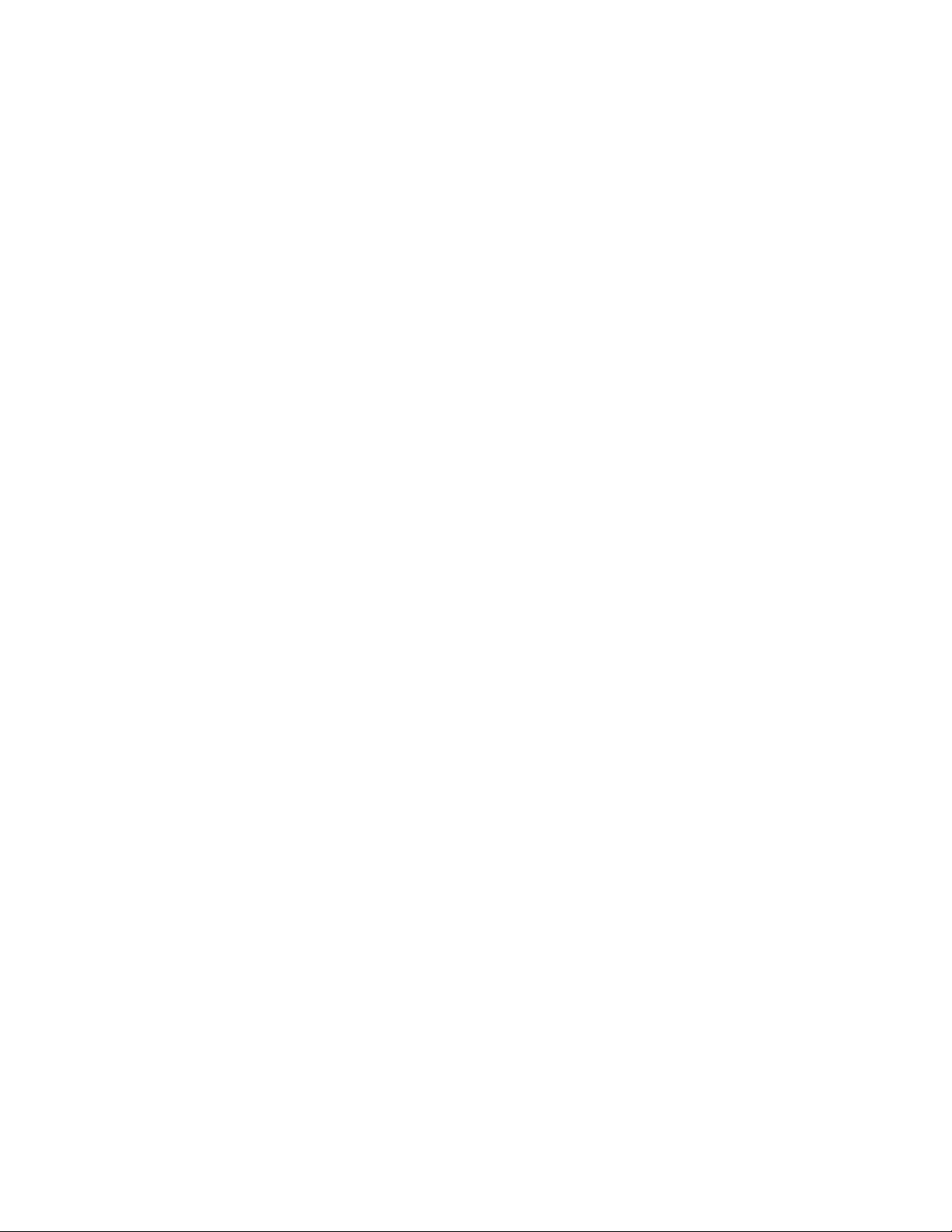
Chapter 76: SNMPv1 and SNMPv2c Commands
1194
Example
This example displays the SNMPv1 and SNMPv2c community strings:
awplus# show snmp-server community
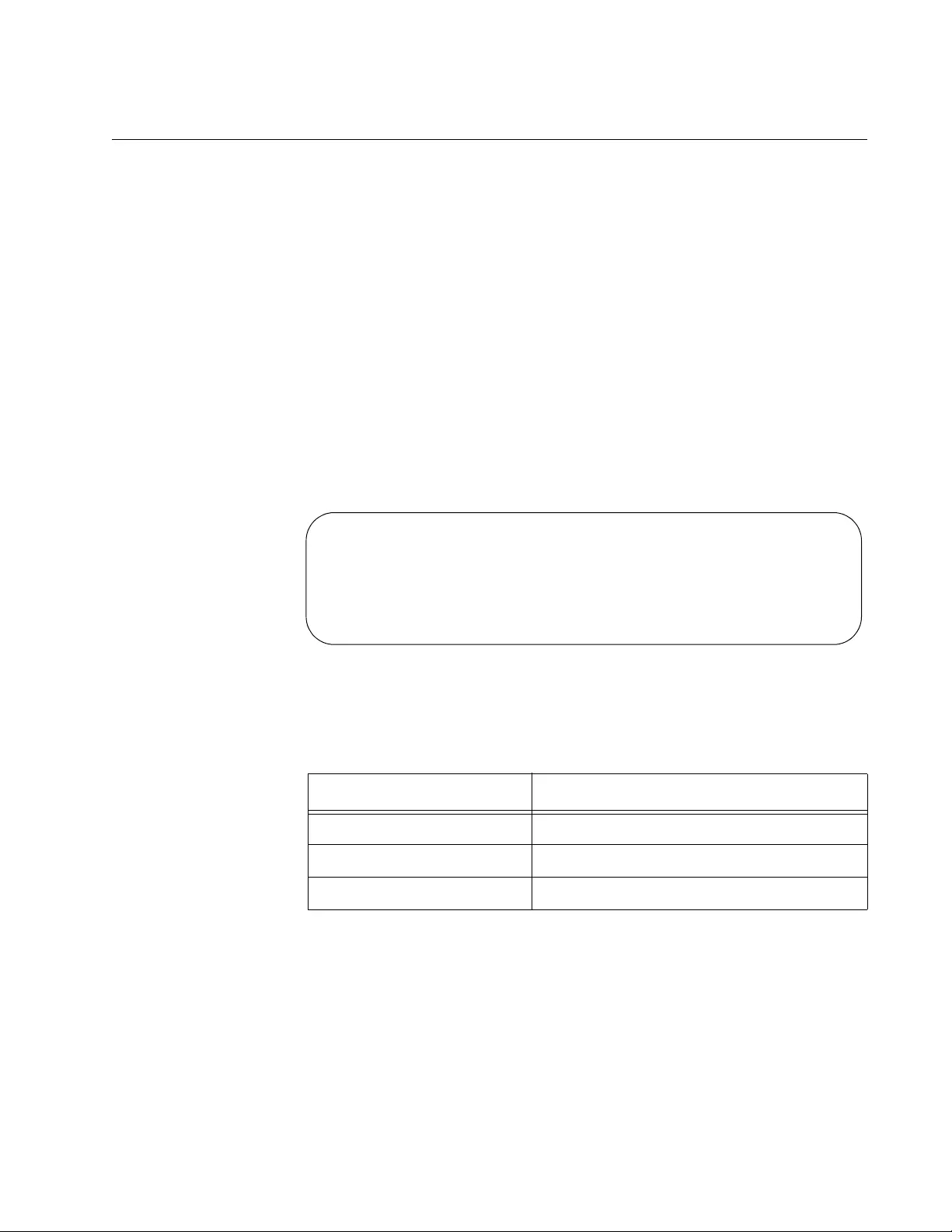
AT-FS970M Switch Command Line User’s Guide
1195
SHOW SNMP-SERVER VIEW
Syntax
show snmp-server view
Parameters
None
Mode
Privileged Exec mode
Description
Use this command to display the SNMPv1 and SNMPv2c views on the
switch. Here is an example of the display.
Figure 213. SHOW SNMP-SERVER VIEW Command
The fields in the entries are described in Table 117.
Example
This example displays the SNMPv1 and SNMPv2c views on the switch:
awplus# show snmp-server view
Table 117. SHOW SNMP-SERVER VIEW Command
Parameter Description
View Name The view name.
OID The OID to a section of the MIB tree.
Type The view type, which is always excluded.
SNMP View information:
View Name ............. system
OID ................ 1.3.6.12.1.1
Type ............... excluded
View Name ............. AlliedTelesis
OID ................ 1.3.6.1.4.1.207
Type ............... excluded
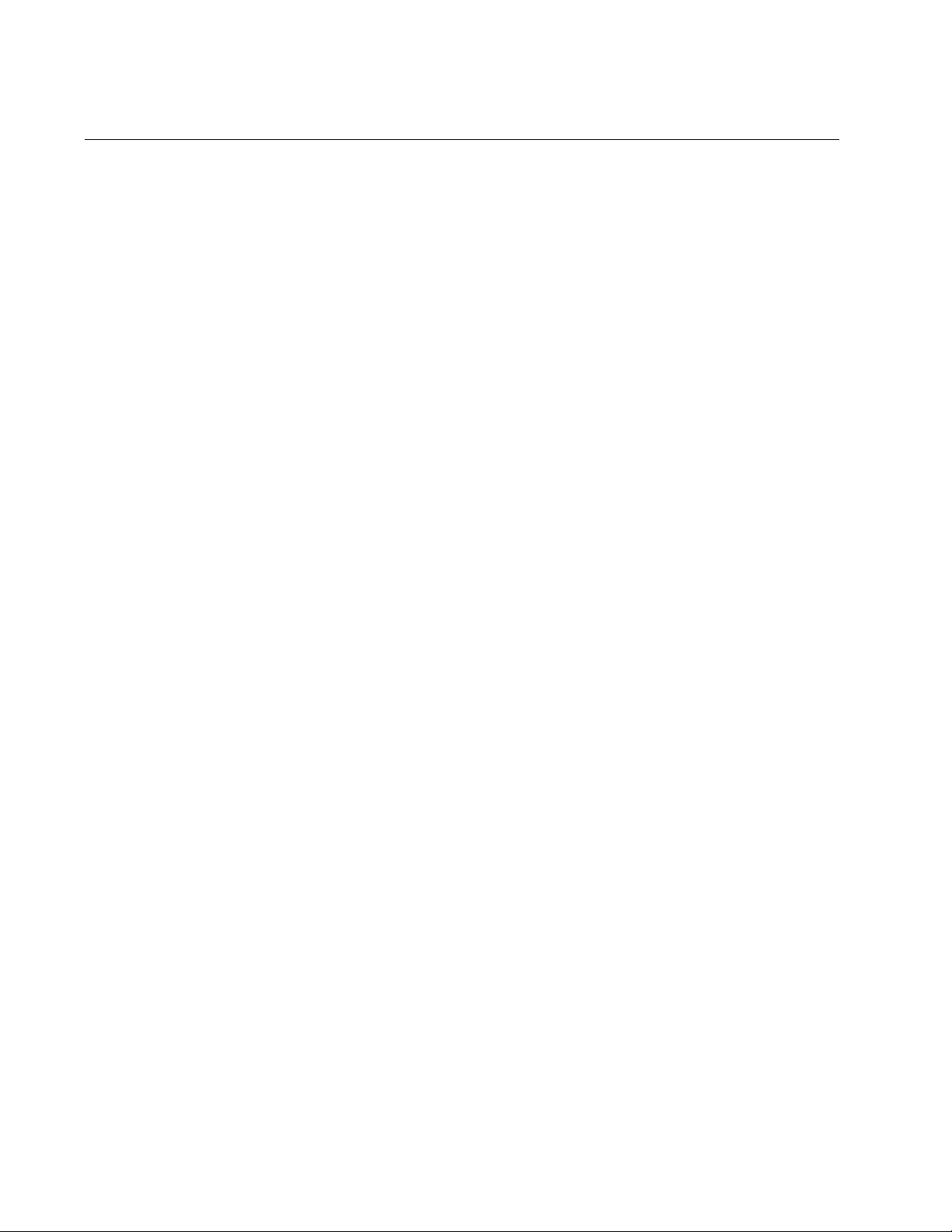
Chapter 76: SNMPv1 and SNMPv2c Commands
1196
SNMP-SERVER
Syntax
snmp-server
Parameters
None
Mode
Global Configuration mode
Description
Use this command to activate SNMPv1, SNMPv2c and SNMPv3 on the
switch. The switch permits remote management from SNMP applications
when SNMP is enabled. The switch also sends SNMP messages to trap
and inform receivers.
Confirmation Command
“SHOW SNMP-SERVER” on page 1192
Example
This example activates SNMPv1, SNMPv2c or SNMPv3 on the switch:
awplus> enable
awplus# configure terminal
awplus(config)# snmp-server
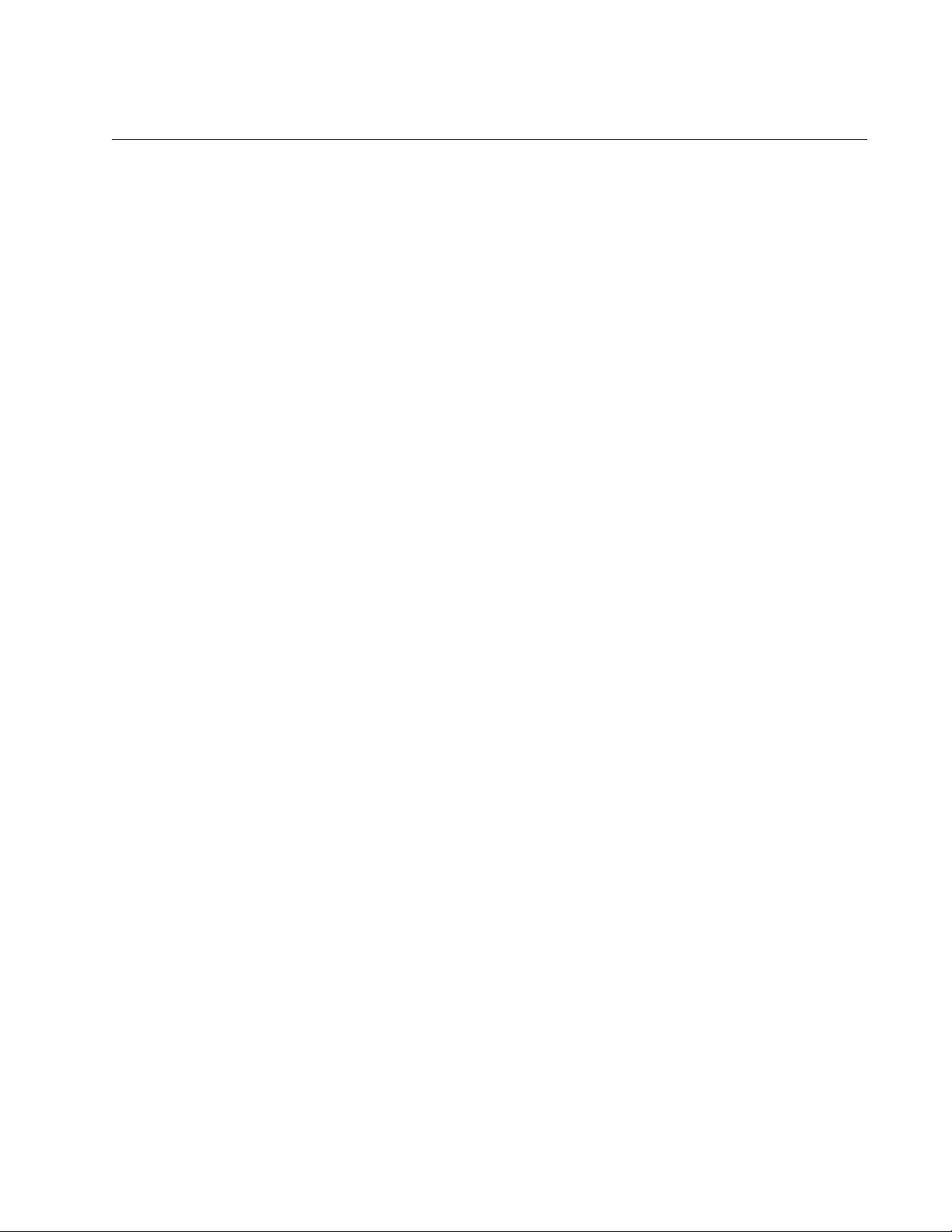
AT-FS970M Switch Command Line User’s Guide
1197
SNMP-SERVER COMMUNITY
Syntax
snmp-server community
community
rw|ro
Parameters
community
Specifies a new community string. The maximum length is 40
alphanumeric and/or special characters, such as, !@#$%^&*?<>.
The name is case sensitive. Spaces are not allowed.
rw|ro
Specifies the access level of a new community string, of read-write
(RW) or read-only (RO).
Mode
Global Configuration mode
Description
Use this command to create new SNMPv1 and SNMPv2c community
strings on the switch. The switch can have up to eight community strings.
Confirmation Command
“SHOW SNMP-SERVER COMMUNITY” on page 1193
Example
This example creates the new community string “stea2a,” with an access
level of read-write:
awplus> enable
awplus# configure terminal
awplus(config)# snmp-server community stea2a rw
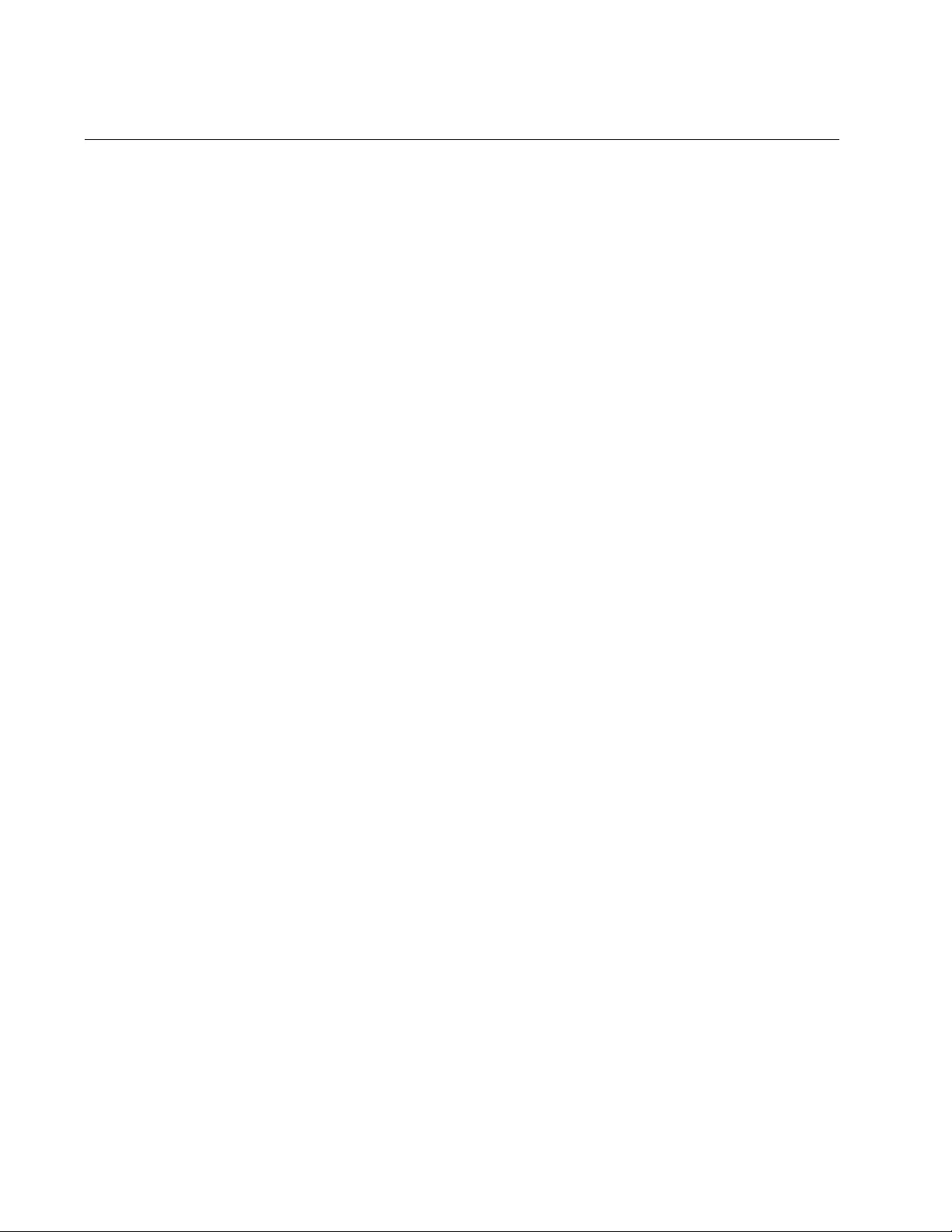
Chapter 76: SNMPv1 and SNMPv2c Commands
1198
SNMP-SERVER ENABLE TRAP
Syntax
snmp-server enable trap
Parameters
None
Mode
Global Configuration mode
Description
Use this command to activate the transmission of all SNMP traps, except
for power-inline, link status, and authentication traps, which are activated
separately.
Confirmation Command
“SHOW RUNNING-CONFIG SNMP” on page 1191
Example
This example activates the transmission of all SNMP traps, except for
power-inline, link status, and authentication traps:
awplus> enable
awplus# configure terminal
awplus(config)# snmp-server enable trap
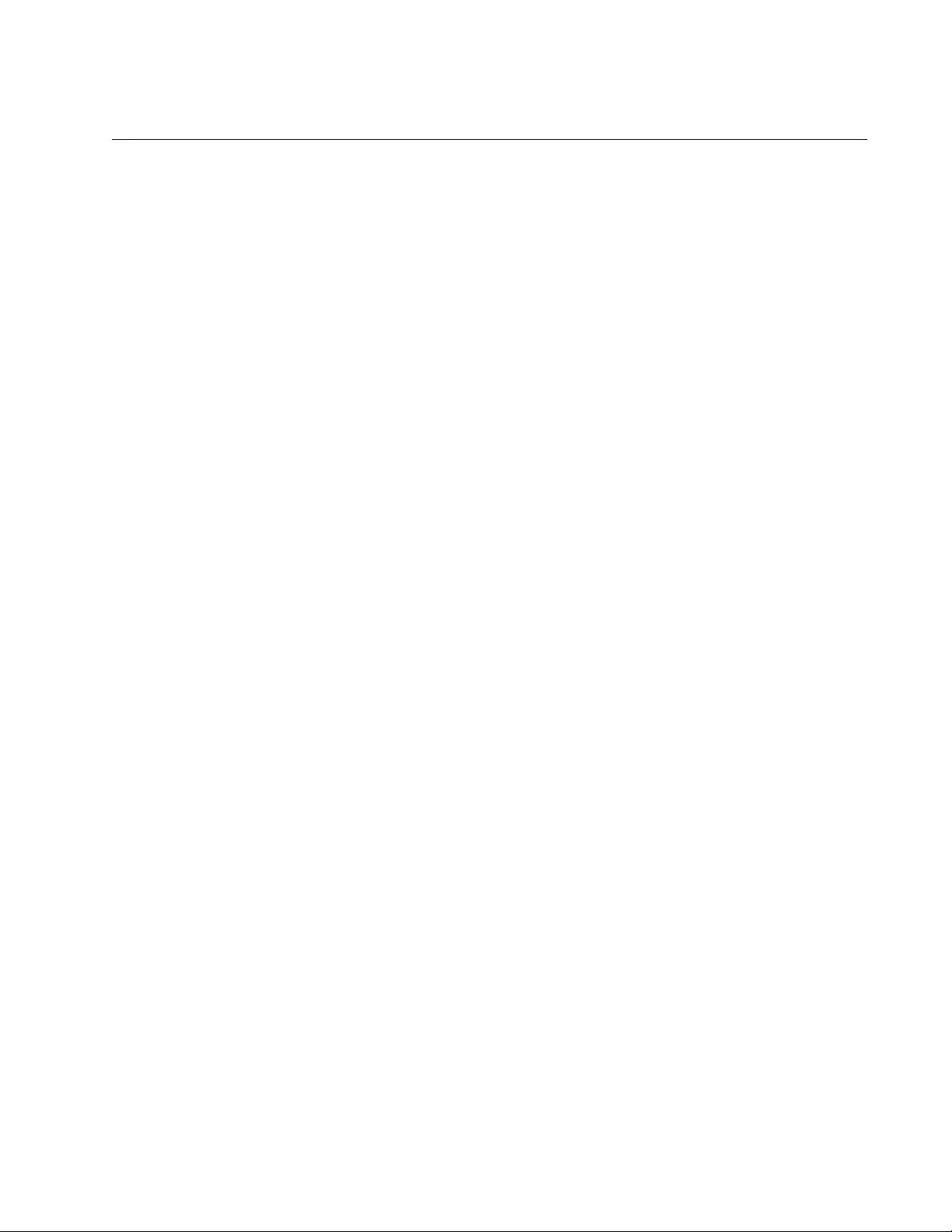
AT-FS970M Switch Command Line User’s Guide
1199
SNMP-SERVER ENABLE TRAP AUTH
Syntax
snmp-server enable trap auth
Parameters
None
Mode
Global Configuration mode
Description
Use this command to activate the transmission of SNMP authentication
failure traps.
Confirmation Command
“SHOW RUNNING-CONFIG” on page 168
Example
This example activates the transmission of SNMP authentication failure
traps:
awplus> enable
awplus# configure terminal
awplus(config)# snmp-server enable trap auth
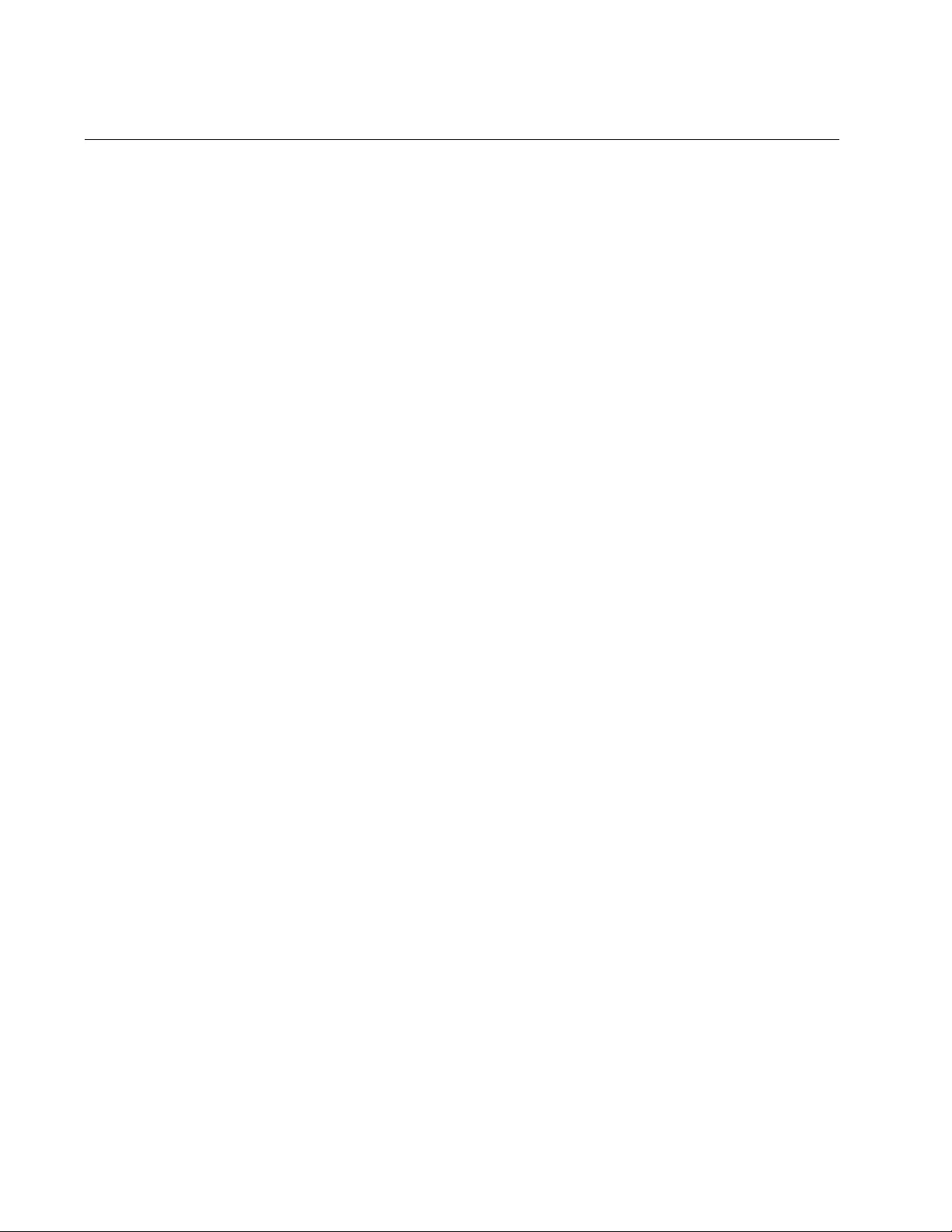
Chapter 76: SNMPv1 and SNMPv2c Commands
1200
SNMP-SERVER HOST
Syntax
snmp-server host
ipaddress
traps|informs version 1|2c
community
Parameters
ipaddress
Specifies the IPv4 or IPv6 address of a network device to receive
trap or inform messages from the switch.
traps|informs
Specifies the type of messages.
1|2c
Specifies the format of the traps sent by the switch. For trap
messages, the format can be SNMPv1 (1) or SNMPv2c (2c). For
inform messages, the format must be SNMPv2c (2c).
community
Specifies an SNMP community string. This parameter is case
sensitive.
Mode
Global Configuration mode
Description
Use this command to specify IP addresses of network devices to receive
trap and inform messages from the switch. A community string can have
up to eight IP addresses of trap and inform receivers.
SNMP must be enabled on the switch for you to add trap and inform
receivers to community strings. To enable SNMP, refer to “SHOW SNMP-
SERVER VIEW” on page 1195
Confirmation Command
“SHOW RUNNING-CONFIG SNMP” on page 1191
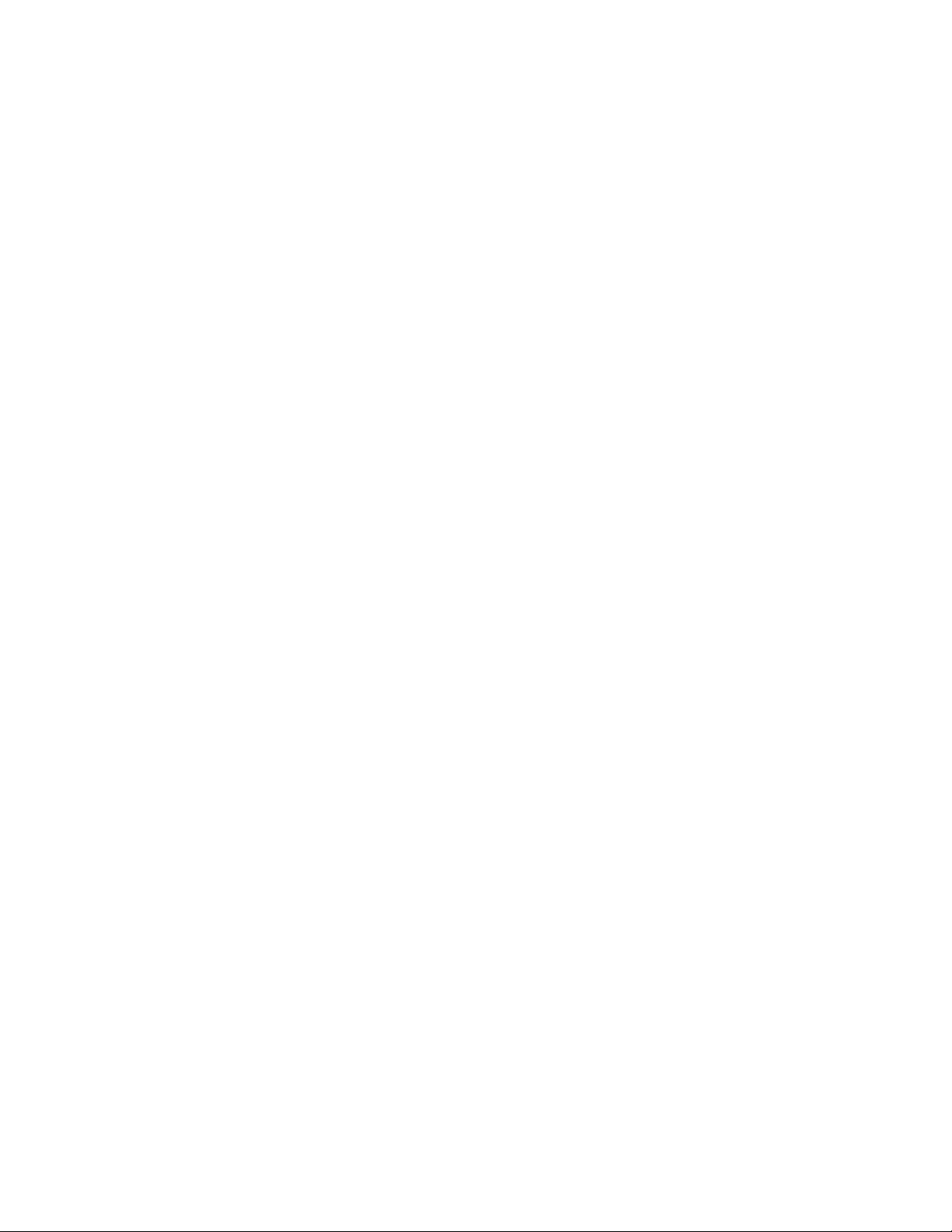
AT-FS970M Switch Command Line User’s Guide
1201
Examples
This example assigns the IPv4 address 149.44.12.44 of a trap receiver to
the private community string. The traps are sent in the SNMPv2c format:
awplus> enable
awplus# configure terminal
awplus(config)# snmp-server host 149.44.12.44 traps version
2c private
This example assigns the IPv4 address 152.34.32.18 as a trap receiver to
the community string “tlpaac78”. The traps are sent in the SNMPv1 format:
awplus> enable
awplus# configure terminal
awplus(config)# snmp-server host 152.34.32.18 traps version
1 tlpaac78
This example assigns the IPv6 address 45ac:be22:78::c45:8156 as an
inform receiver to the community string “anstat172”. Inform messages
must be sent in the SNMPv2c format:
awplus> enable
awplus# configure terminal
awplus(config)# snmp-server host 45ac:be22:78::c45:8165
informs version 2c anstat172
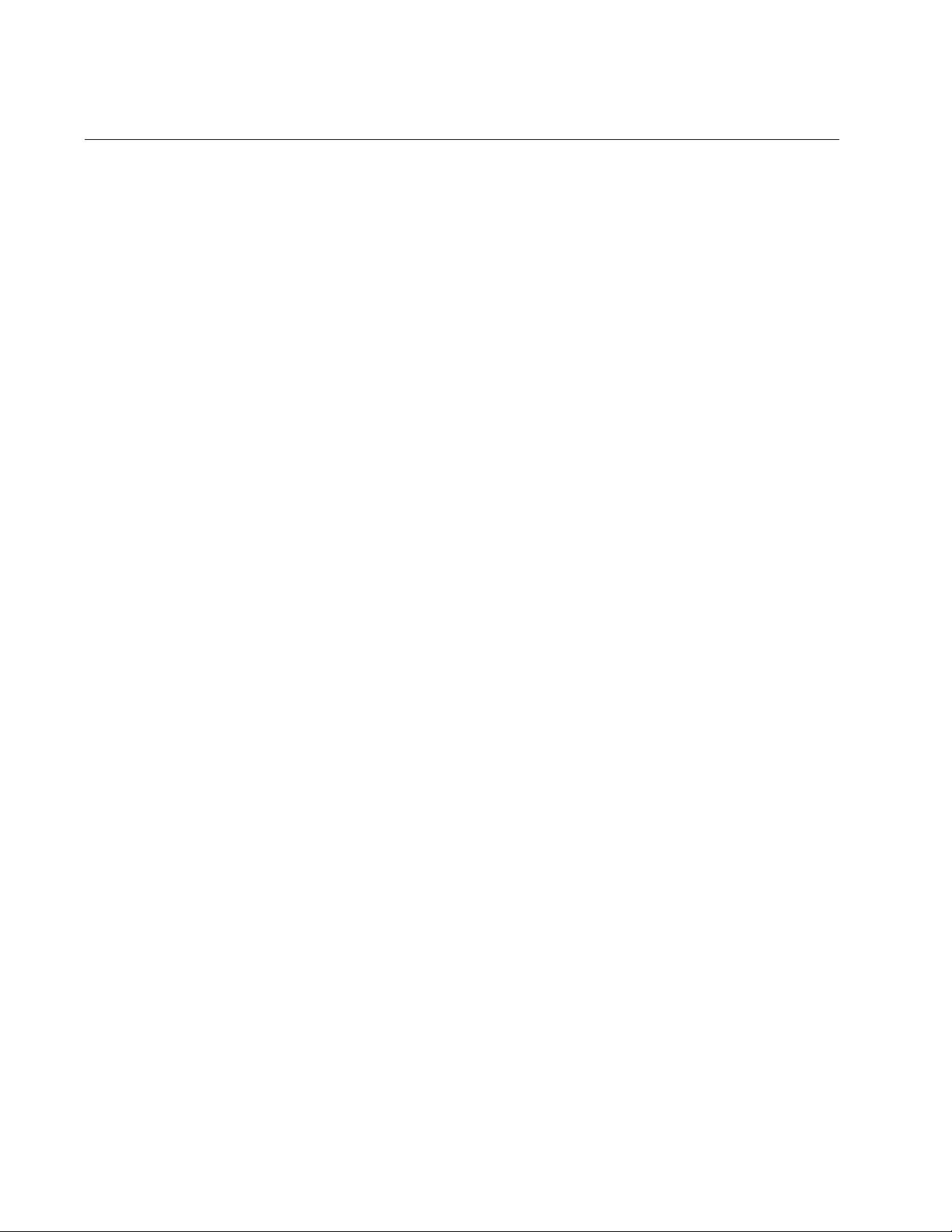
Chapter 76: SNMPv1 and SNMPv2c Commands
1202
SNMP-SERVER VIEW
Syntax
snmp-server view
viewname oid excluded|included
Parameters
viewname
Specifies the name of a new view. The maximum length is 64
alphanumeric and/or special characters. The string is case
sensitive. Spaces are not allowed.
oid
Specifies the OID of the view. The OID must be in decimal format.
excluded
Denies access to the part of the MIB tree specified by the OID.
included
Permits access to the part of the MIB tree specified by the OID.
Mode
Global Configuration mode
Description
Use this command to create SNMPv1 and SNMPv2c views on the switch.
Views are used to restrict the MIB objects that network managers can
access through the community strings. A view can have more than one
OID, but each OID must be entered in a separate command.
Confirmation Command
“SHOW SNMP-SERVER VIEW” on page 1195
Examples
This example creates a view that excludes all MIB objects in the OID
1.3.6.1.2.1. The view is assigned the name “sw12_restrict_view:”
awplus> enable
awplus# configure terminal
awplus(config)# snmp-server view sw12_restrict_view
1.3.6.1.2.1 excluded
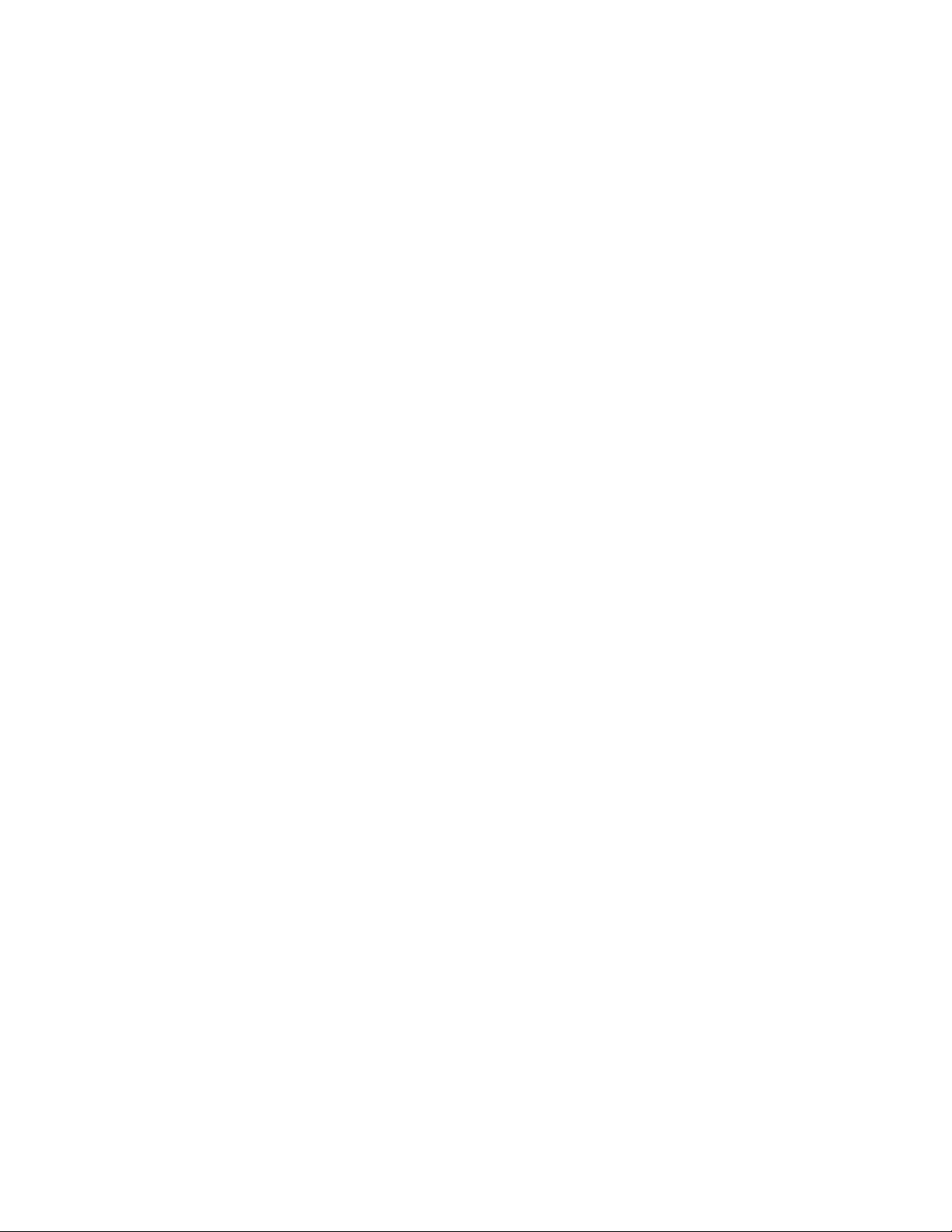
AT-FS970M Switch Command Line User’s Guide
1203
This example creates the new view “AlliedTelesis” that limits the available
MIB objects to those in the OID 1.3.6.1.4.1.207:
awplus> enable
awplus# configure terminal
awplus(config)# snmp-server view AlliedTelesis 1.3.6.1
excluded
awplus(config)# snmp-server view AlliedTelesis
1.3.6.1.4.1.207 included
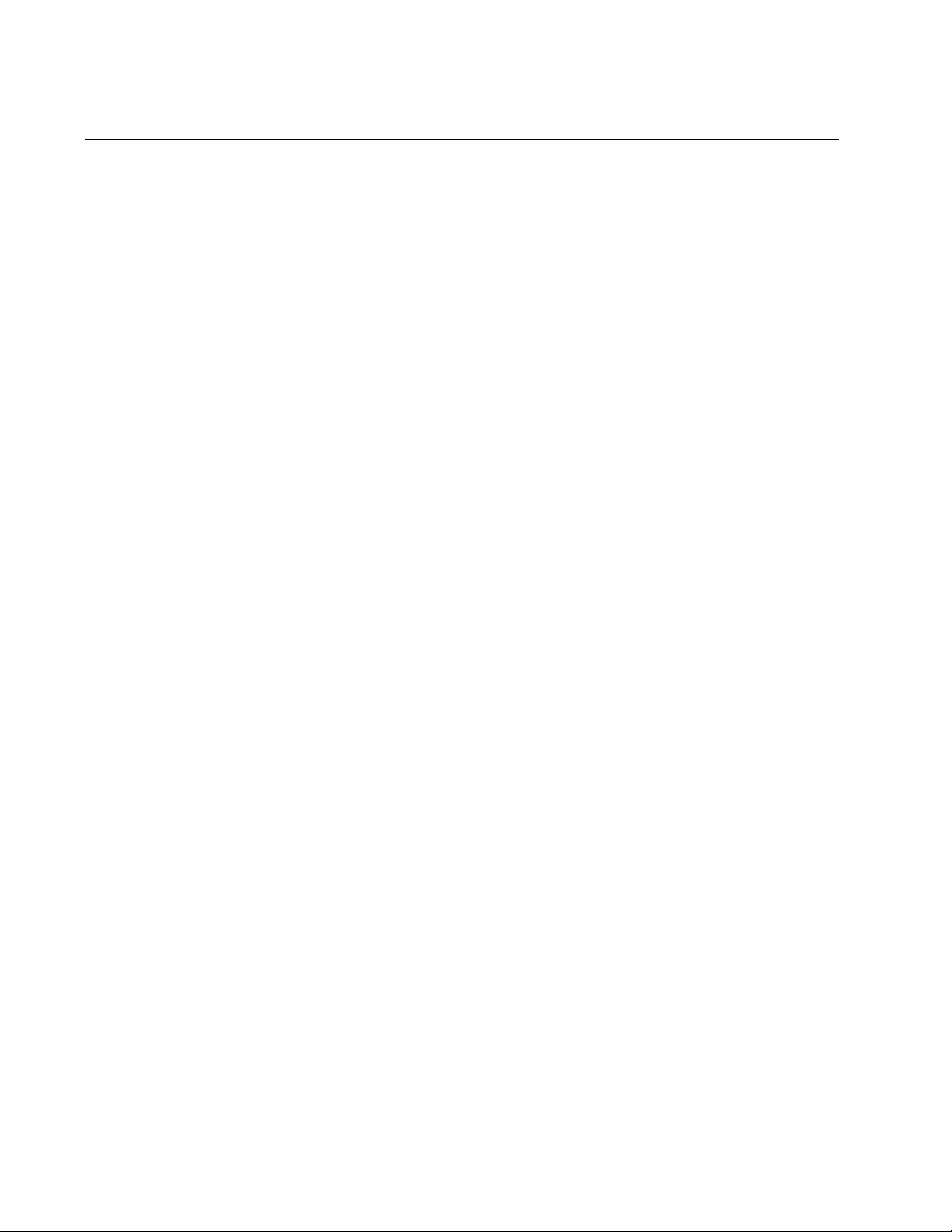
Chapter 76: SNMPv1 and SNMPv2c Commands
1204
SNMP TRAP LINK-STATUS
Syntax
snmp trap link-status
Parameters
None
Mode
Port Interface mode
Description
Use this command to enable SNMP to transmit link status notifications
(traps) when ports establish links (linkUp) or lose links (linkDown) to
network devices.
Confirmation Command
“SHOW INTERFACE” on page 231
Example
This example configures the switch to transmit link status notifications
whenever links are established or lost on ports 1 to 4:
awplus> enable
awplus# configure terminal
awplus(config)# interface port1.0.1-port1.0.4
awplus(config-if)# snmp trap link-status
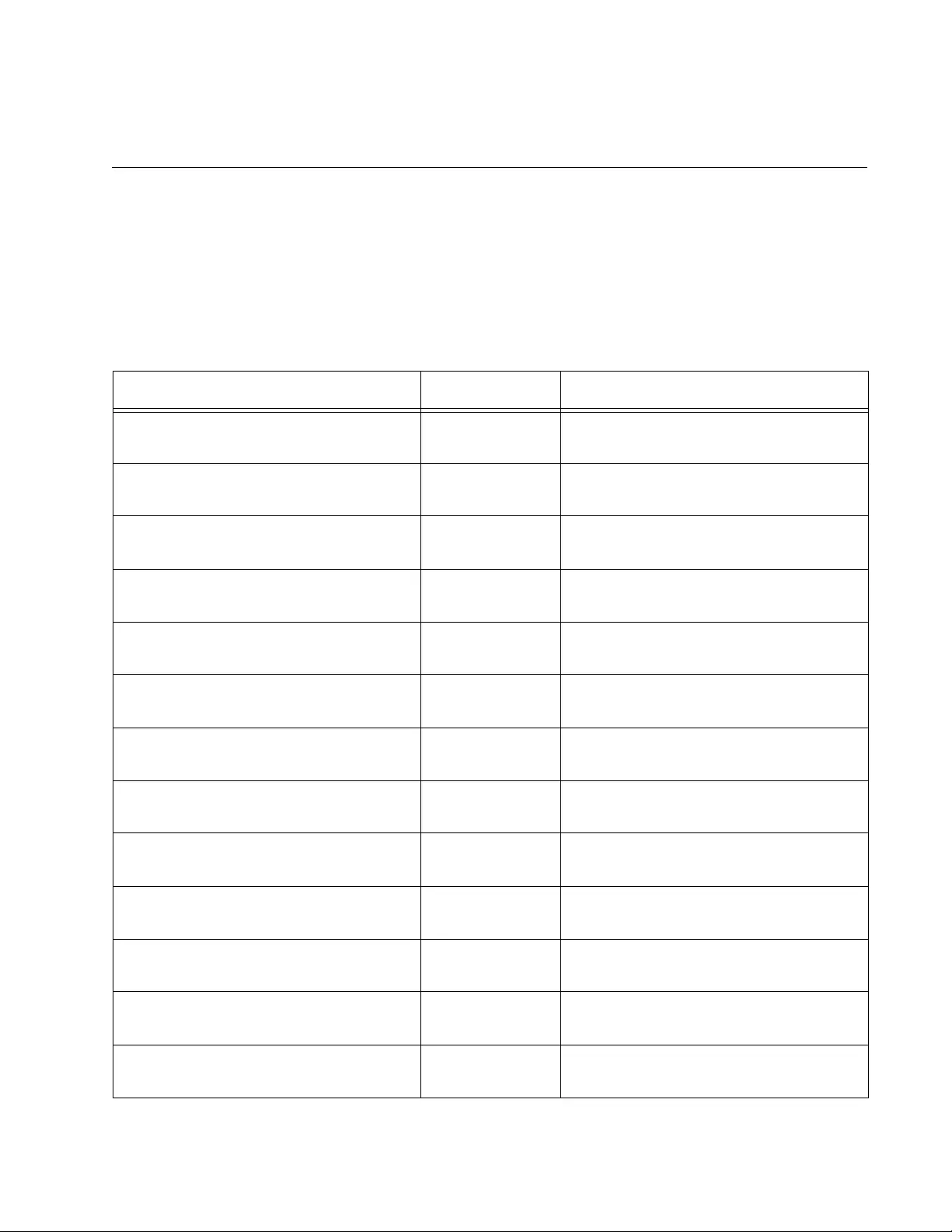
1205
Chapter 77
SNMPv3 Commands
The SNMPv3 commands are summarized in Table 118 and described in
detail within the chapter.
Table 118. SNMPv3 Commands
Command Mode Description
“NO SNMP-SERVER” on page 1207 Global
Configuration
Disables SNMPv1, v2c and v3 on the
switch.
“NO SNMP-SERVER ENGINEID
LOCAL” on page 1208
Global
Configuration
Returns the SNMP engine ID value to
the default value:
“NO SNMP-SERVER GROUP” on
page 1209
Global
Configuration
Deletes SNMPv3 groups from the
switch.
“NO SNMP-SERVER HOST” on
page 1210
Global
Configuration
Deletes SNMPv3 host entries.
“NO SNMP-SERVER USER” on
page 1212
Global
Configuration
Deletes SNMPv3 users from the
switch.
“NO SNMP-SERVER VIEW” on
page 1213
Global
Configuration
Deletes SNMPv3 views from the
switch.
“SHOW SNMP-SERVER” on
page 1214
Privileged Exec Displays the current status of SNMP
on the switch.
“SHOW SNMP-SERVER GROUP” on
page 1215
Privileged Exec Displays the SNMPv3 groups.
“SHOW SNMP-SERVER HOST” on
page 1216
Privileged Exec Displays SNMPv3 host entries.
“SHOW SNMP-SERVER USER” on
page 1217
Privileged Exec Displays SNMPv3 users.
“SHOW SNMP-SERVER VIEW” on
page 1218
Privileged Exec Displays SNMPv3 views.
“SNMP-SERVER” on page 1219 Global
Configuration
Activates SNMPv1, v2c and v3 on the
switch.
“SNMP-SERVER ENGINEID LOCAL”
on page 1220
Global
Configuration
Configures the SNMPv3 engine ID.
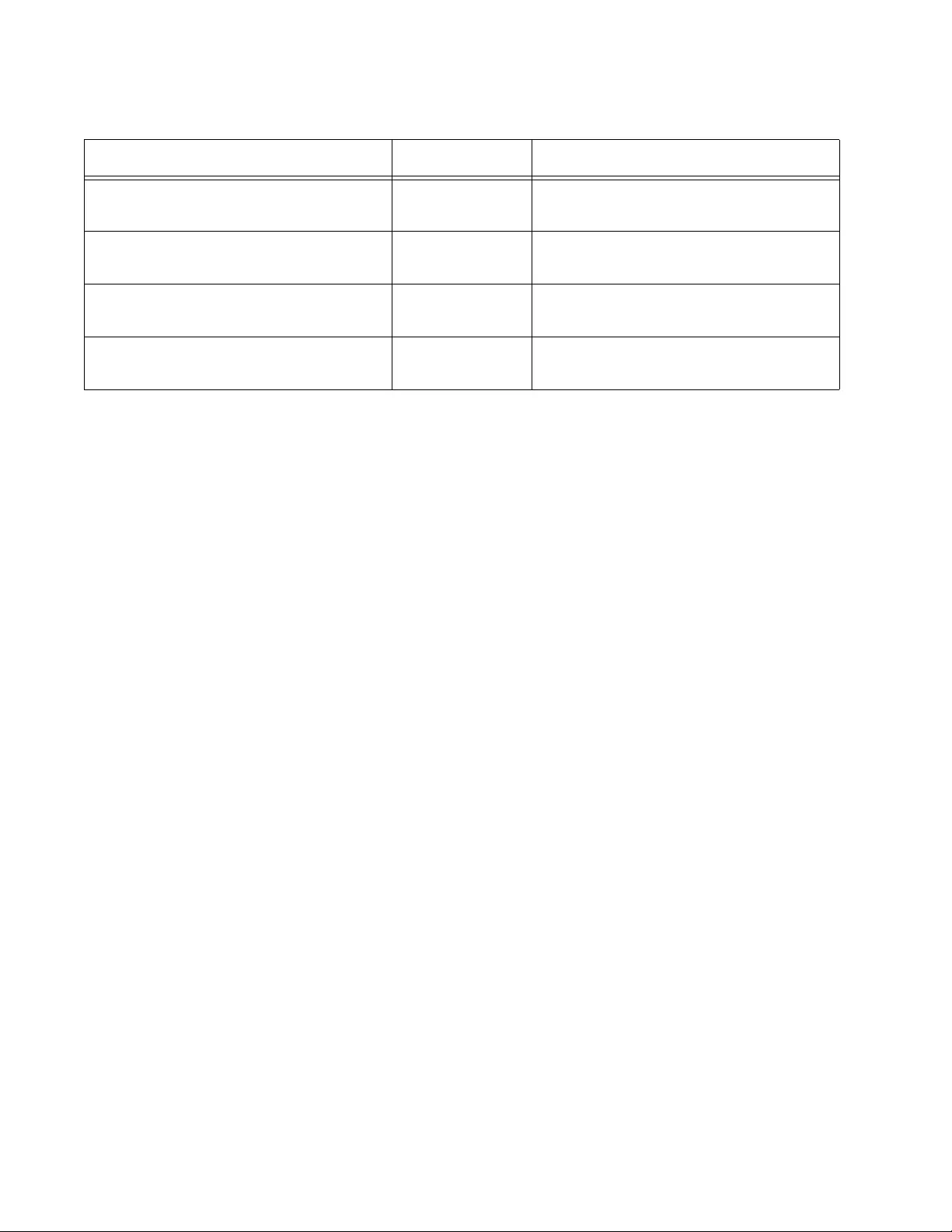
Chapter 77: SNMPv3 Commands
1206
“SNMP-SERVER GROUP” on
page 1221
Global
Configuration
Creates SNMPv3 groups.
“SNMP-SERVER HOST” on
page 1223
Global
Configuration
Creates SNMPv3 host entries.
“SNMP-SERVER USER” on
page 1225
Global
Configuration
Creates SNMPv3 users.
“SNMP-SERVER VIEW” on
page 1227
Global
Configuration
Creates SNMPv3 views.
Table 118. SNMPv3 Commands (Continued)
Command Mode Description
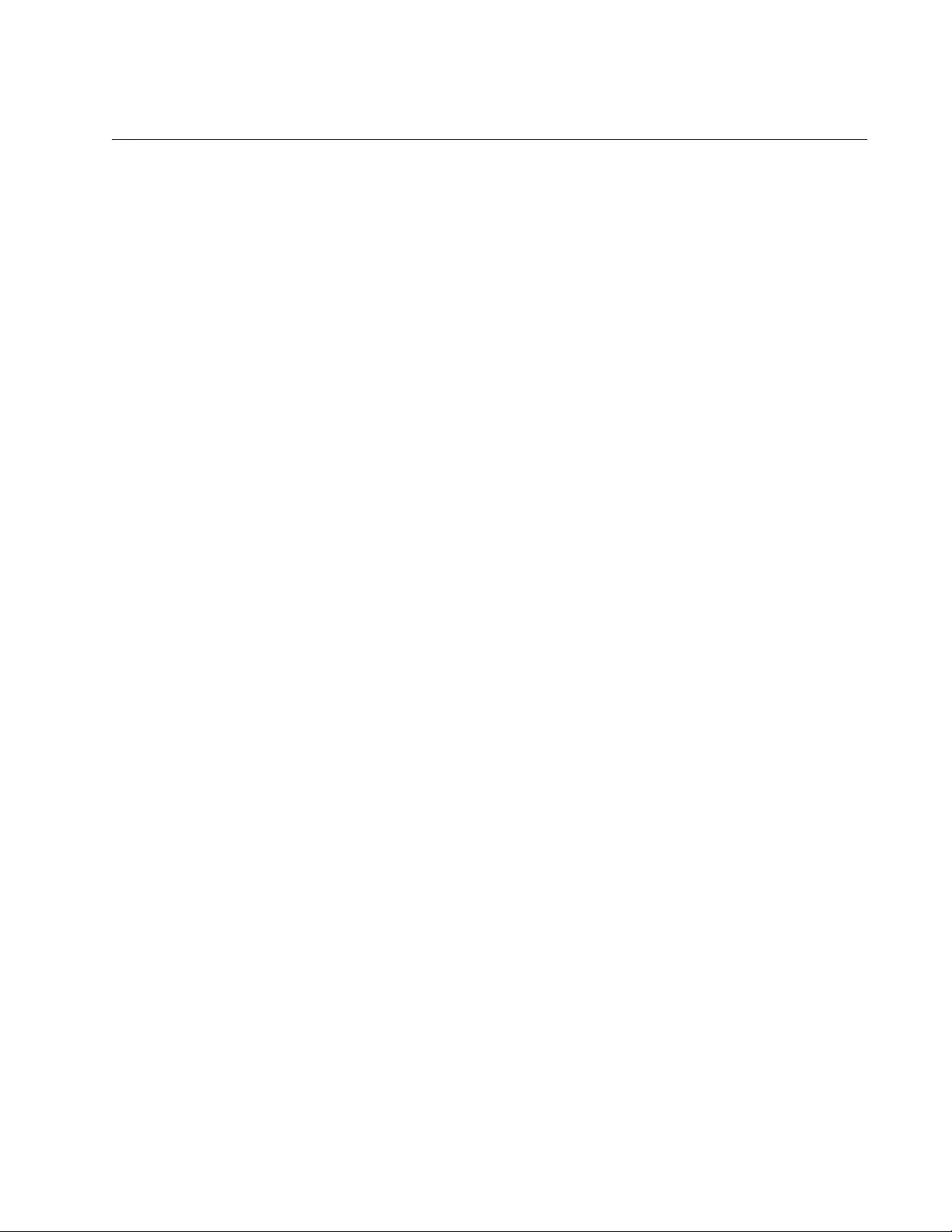
AT-FS970M Switch Command Line User’s Guide
1207
NO SNMP-SERVER
Syntax
no snmp-server
Parameters
None
Mode
Global Configuration mode
Description
Use this command to disable SNMPv1, SNMPv2c, and SNMPv3 on the
switch. The switch does not permit remote management from SNMP
applications when SNMP is disabled. It also does not send SNMP trap or
inform messages.
Confirmation Command
“SHOW SNMP-SERVER” on page 1214.
Example
This example disables SNMPv1, SNMPv2c, or SNMPv3 on the switch:
awplus> enable
awplus# configure terminal
awplus(config)# no snmp-server
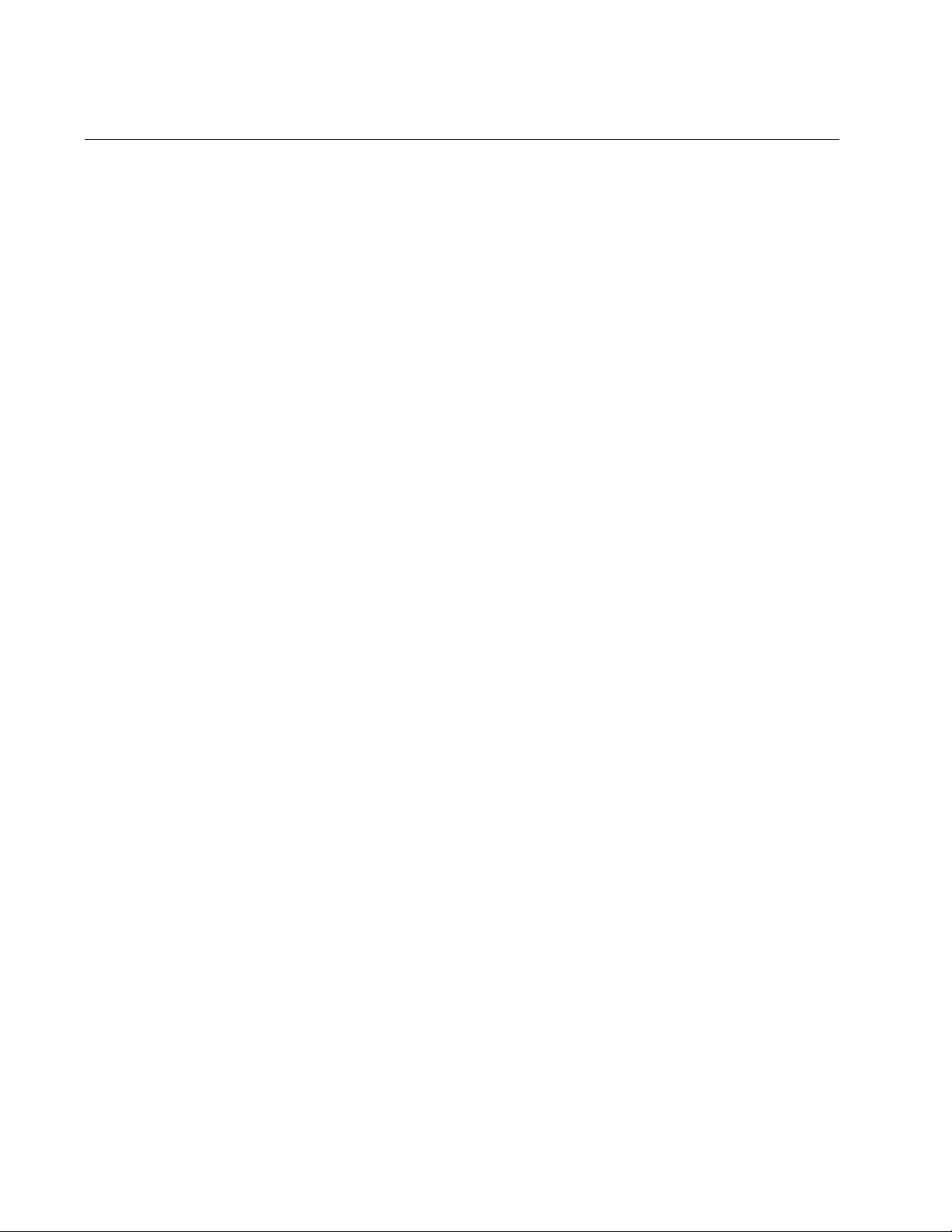
Chapter 77: SNMPv3 Commands
1208
NO SNMP-SERVER ENGINEID LOCAL
Syntax
no snmp-server engineid local
Parameters
None
Mode
Global Configuration mode
Description
Use this command to return the SNMP engine ID value to the default
value.
Confirmation Command
“SHOW SNMP-SERVER” on page 1214
Example
This example returns the SNMP engine ID value to the default value:
awplus> enable
awplus# configure terminal
awplus(config)# no snmp-server engineid local
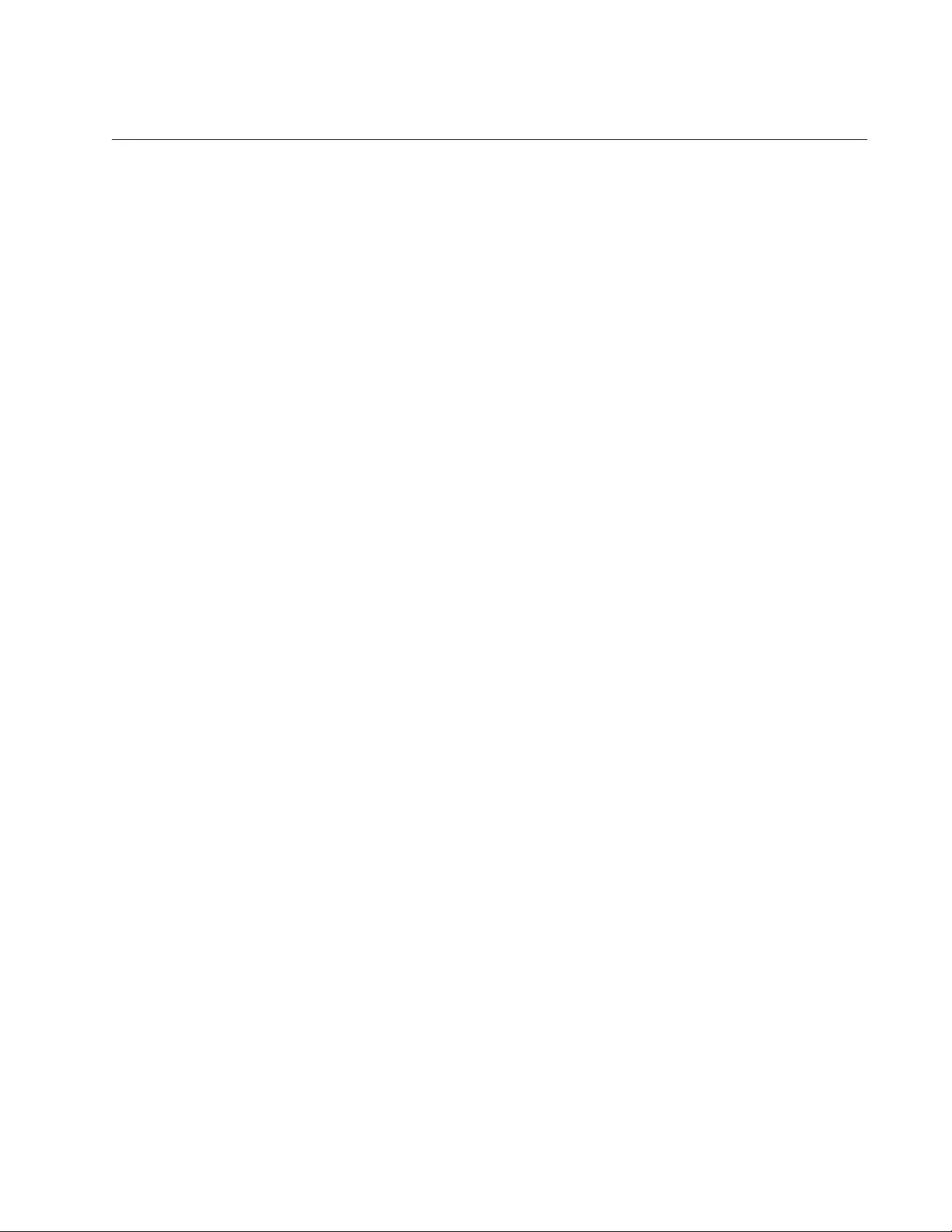
AT-FS970M Switch Command Line User’s Guide
1209
NO SNMP-SERVER GROUP
Syntax
no snmp-server group
name noauth|auth|priv
Parameters
name
Specifies the name of a group you want to delete from the switch.
The name is case sensitive.
auth/noauth/priv
Specifies the minimum security level of the group to be deleted.
The options are:
auth: Indicates authentication, but no privacy.
noauth: Indicates no authentication or privacy.
priv: Indicates authentication and privacy.
Mode
Global Configuration mode
Description
Use this command to delete SNMPv3 groups.
Confirmation Command
“SHOW SNMP-SERVER GROUP” on page 1215
Example
This example deletes the SNMPv3 group “campus1_mgmt” with
authentication and privacy security:
awplus> enable
awplus# configure terminal
awplus(config)# no snmp-server group campus1_mgmt priv
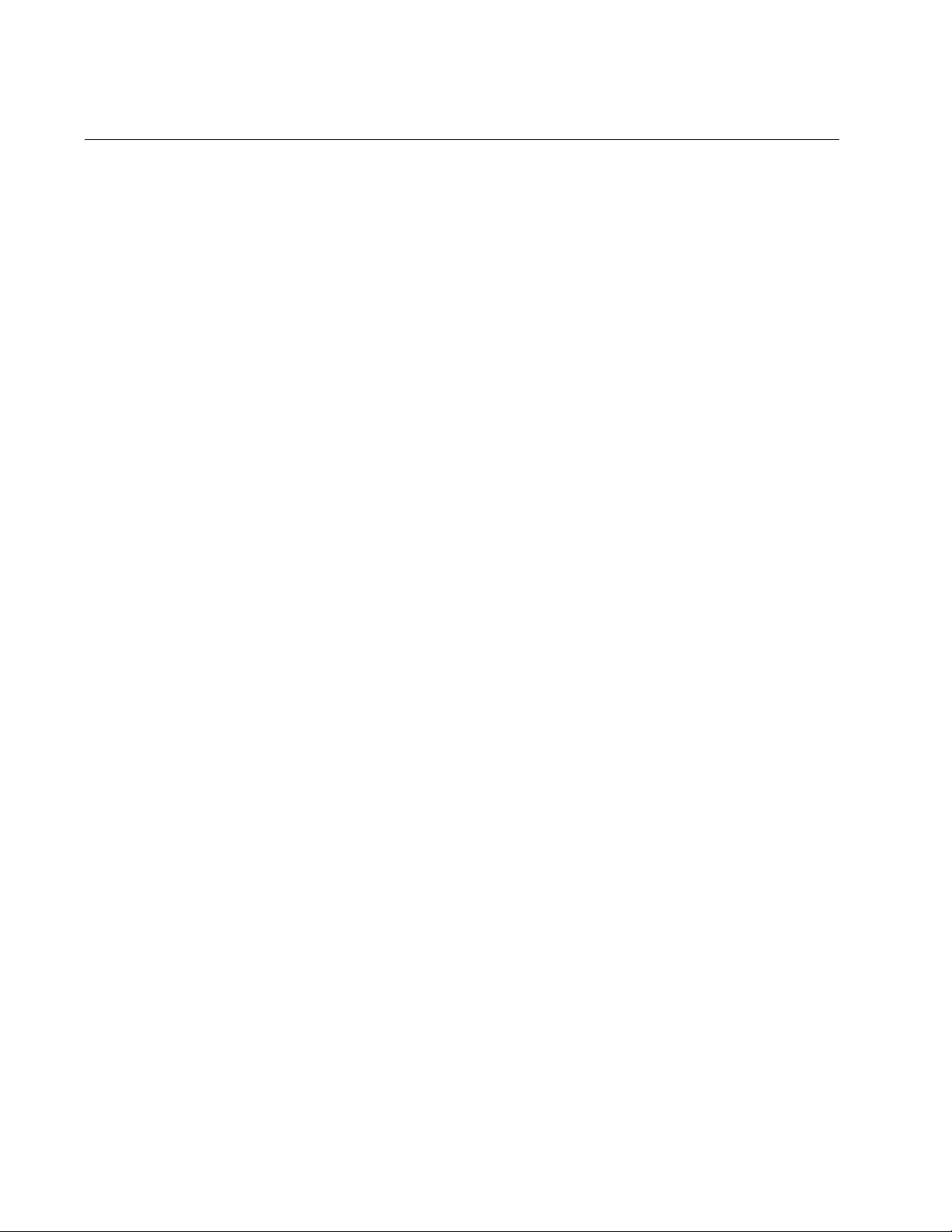
Chapter 77: SNMPv3 Commands
1210
NO SNMP-SERVER HOST
Syntax
no snmp-server host
ipaddress informs|traps
v3
auth|noauth|priv
username
Parameters
ipaddress
Specifies the IP address of a trap receiver. The address can be
IPv4 or IPv6. You can specify just one address.
informs/trap
Specifies the type of message the switch sends. The options are:
informs: Sends inform messages.
trap: Sends trap messages.
noauth/auth/priv
Specifies the minimum security level of the user associated with
this entry. The options are:
noauth: Indicates no authentication or privacy.
auth: Indicates authentication, but no privacy.
priv: Indicates authentication and privacy.
username
Specifies an SNMPv3 user name.
Mode
Global Configuration mode
Description
Use this command to delete SNMPv3 host entries. Host entries define the
IP addresses to receive SNMPv3 inform and trap messages.
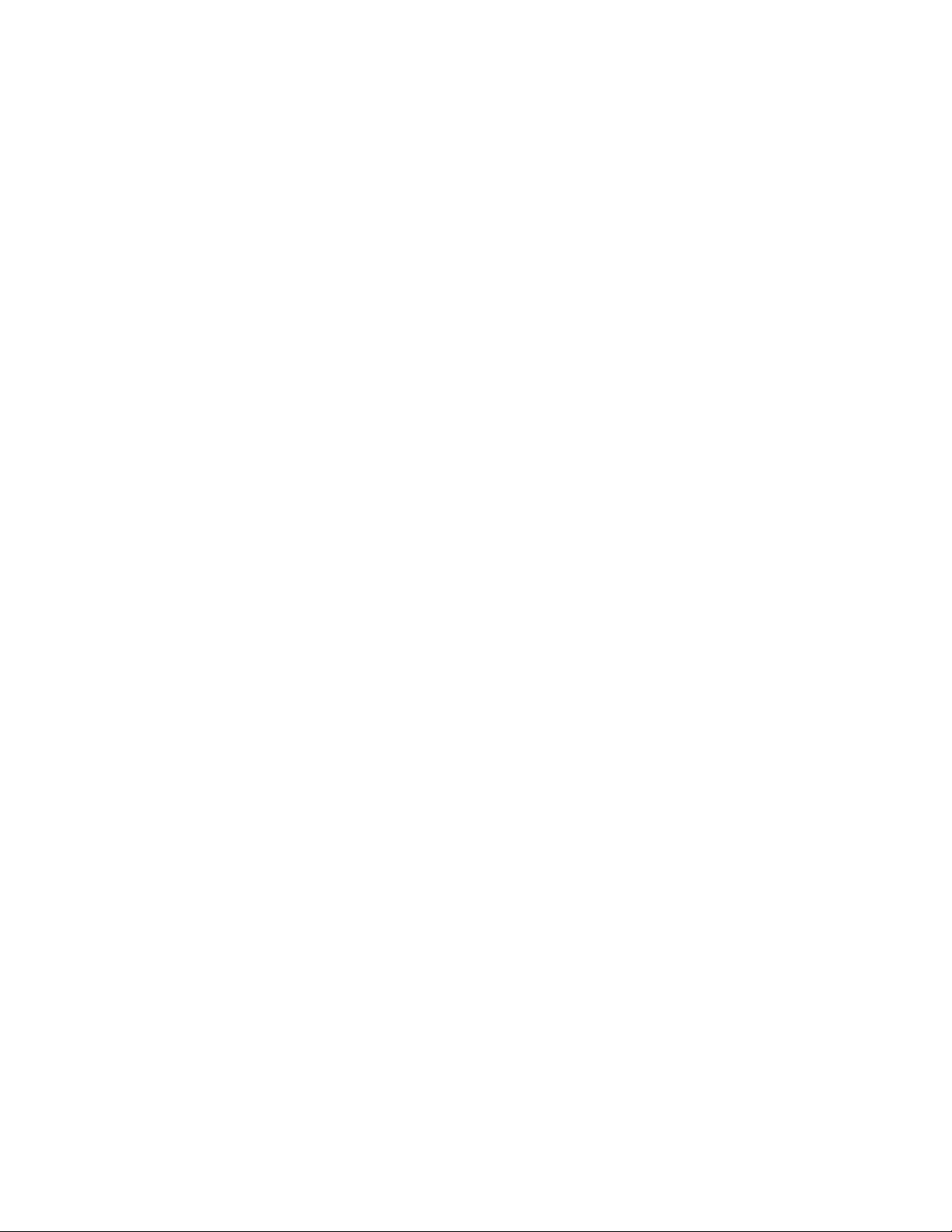
AT-FS970M Switch Command Line User’s Guide
1211
Example
This example deletes the host entry with the IPv4 address 187.87.165.12.
The user name associated with this entry is “jones:”
awplus> enable
awplus# configure terminal
awplus(config)# snmp-server host 187.87.165.12 traps v3 auth
jones
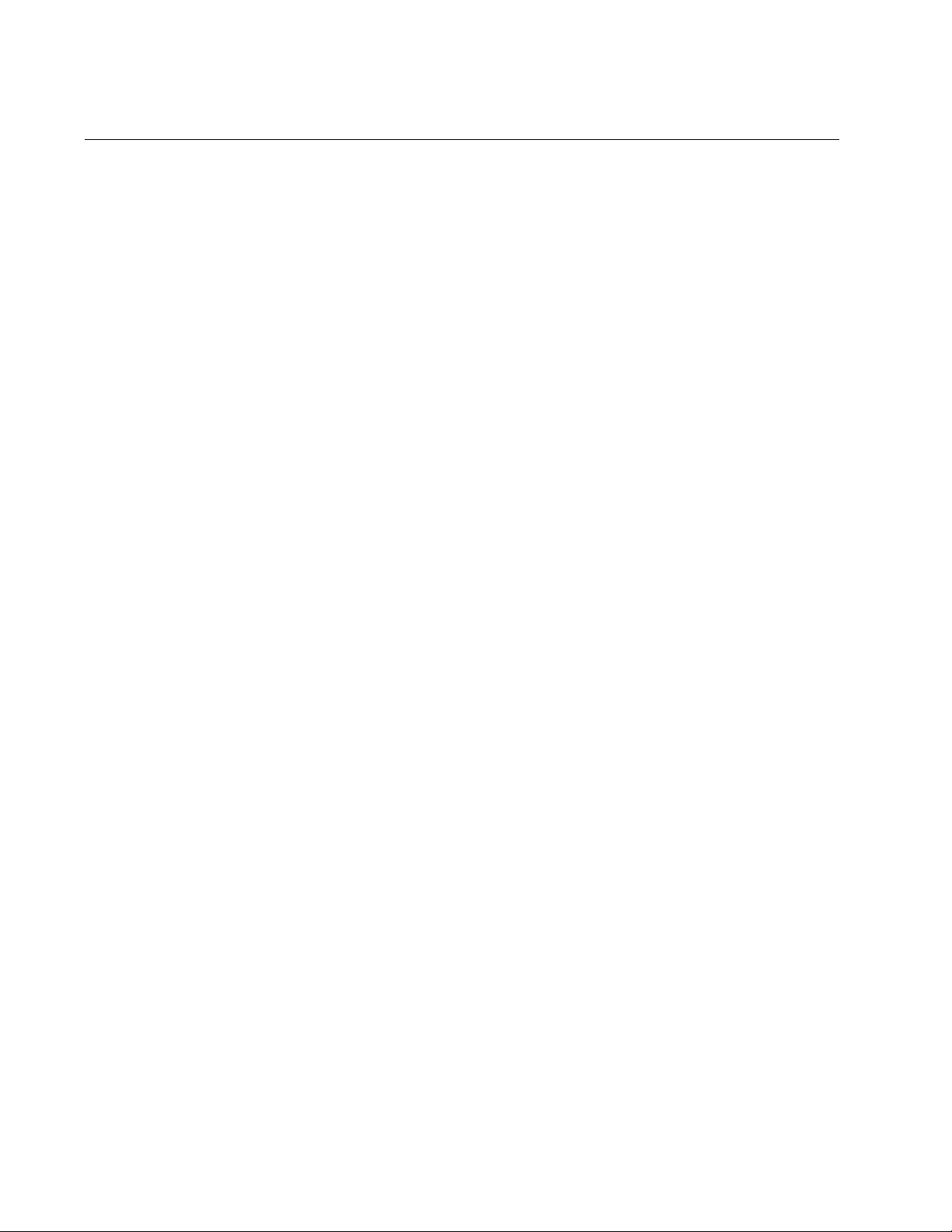
Chapter 77: SNMPv3 Commands
1212
NO SNMP-SERVER USER
Syntax
no snmp-server user
user
Parameters
user
Specifies the name of a user you want to delete from the switch.
The name is case sensitive.
Mode
Global Configuration mode
Description
Use this command to delete SNMPv3 users. You can delete just one user
at a time with this command.
Confirmation Command
“SHOW SNMP-SERVER USER” on page 1217
Example
This example deletes the SNMPv3 user “tedwards”:
awplus> enable
awplus# configure terminal
awplus(config)# no snmp-server user tedwards
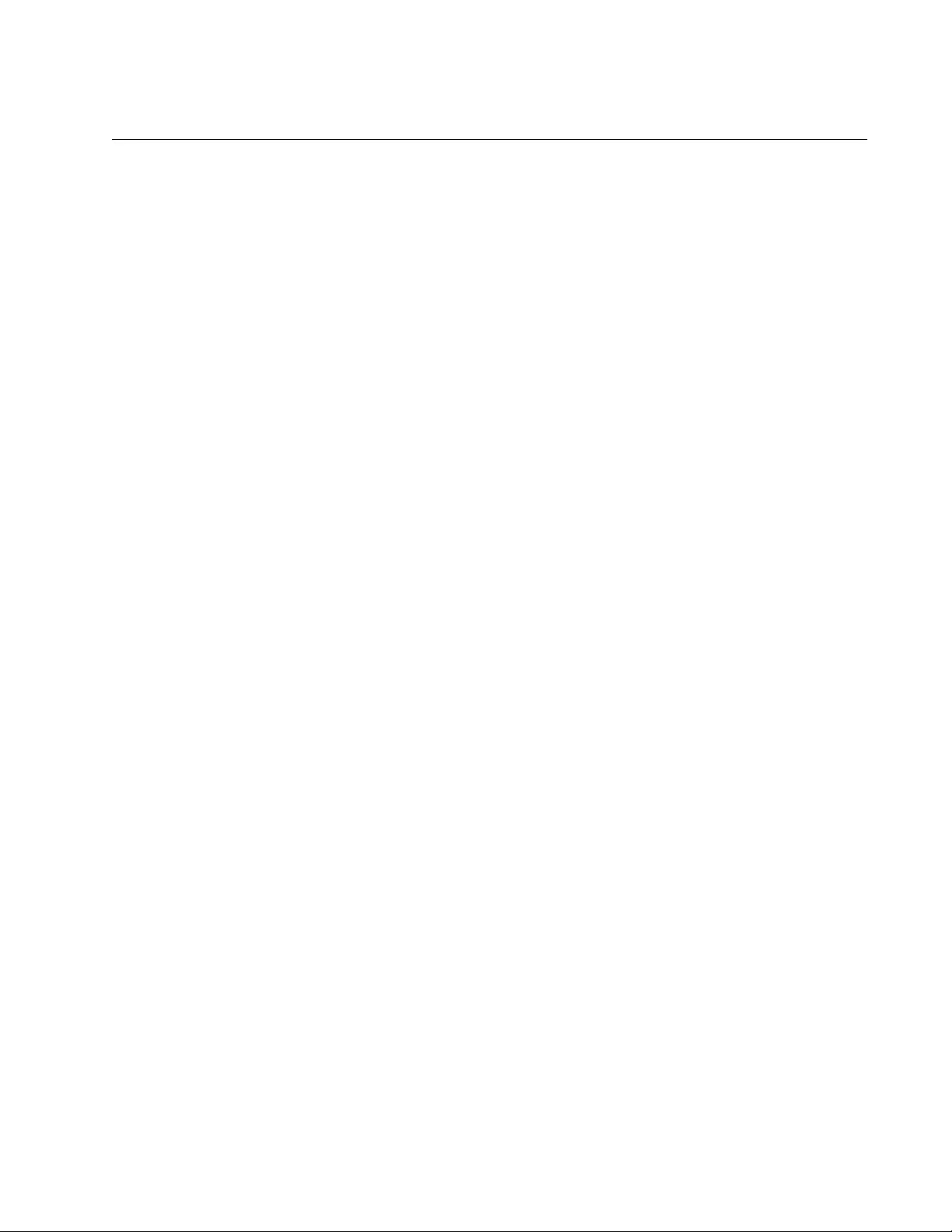
AT-FS970M Switch Command Line User’s Guide
1213
NO SNMP-SERVER VIEW
Syntax
no snmp-server view
view OID
Parameters
view
Specifies the name of a view to be deleted from the switch. The
name is case sensitive.
OID
Specifies the OID of the subtree of the view to be deleted.
Mode
Global Configuration mode
Description
Use this command to delete SNMPv3 views from the switch.
Confirmation Command
“SHOW SNMP-SERVER VIEW” on page 1218
Example
This example deletes the view All, which has the OID 1.3.6.1:
awplus> enable
awplus# configure terminal
awplus(config)# snmp-server view All
subtree 1.3.6.1
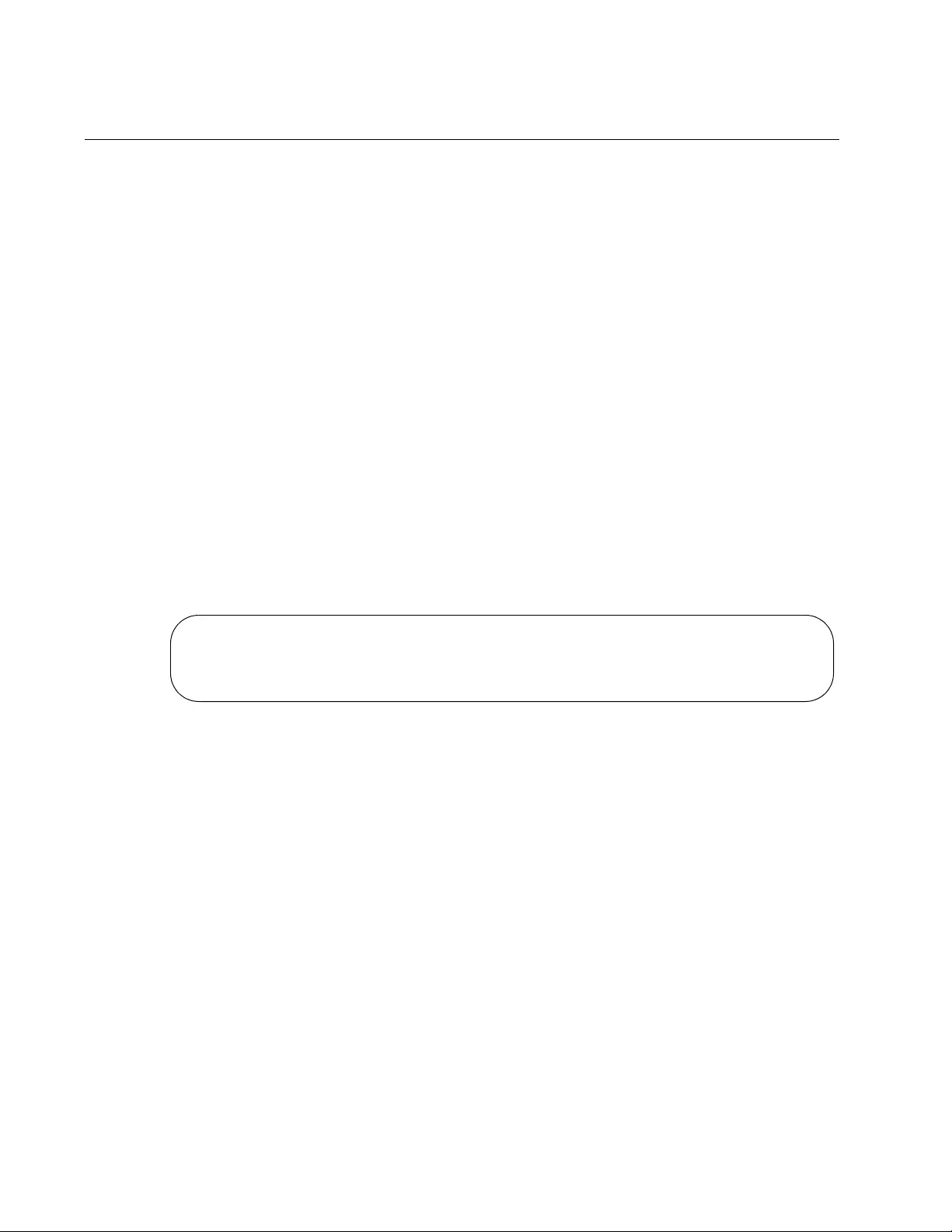
Chapter 77: SNMPv3 Commands
1214
SHOW SNMP-SERVER
Syntax
show snmp-server
Parameters
None
Mode
Privileged Exec mode
Description
Use this command to display the current status of SNMP on the switch. An
example is shown in Figure 214. The first field displays whether SNMP is
enabled or disabled on the switch. You can remotely manage the switch
with SNMPv1 or v2c when the server is enabled. Remote management is
not possible when the server is disabled. To activate or deactivate SNMP,
refer to “SNMP-SERVER” on page 1219 and“NO SNMP-SERVER” on
page 1207, respectively.
Figure 214. SHOW SNMP-SERVER Command
Example
This example displays the current status of SNMP on the switch:
awplus# show snmp-server
SNMP Server ....... Enabled
IP Protocol ....... IPv4
SNMPv3 Engine ID (Configured) ........ Not set
SNMPv3 Engine ID (actual) ............ 0x80001f8880241d7f08386d438e
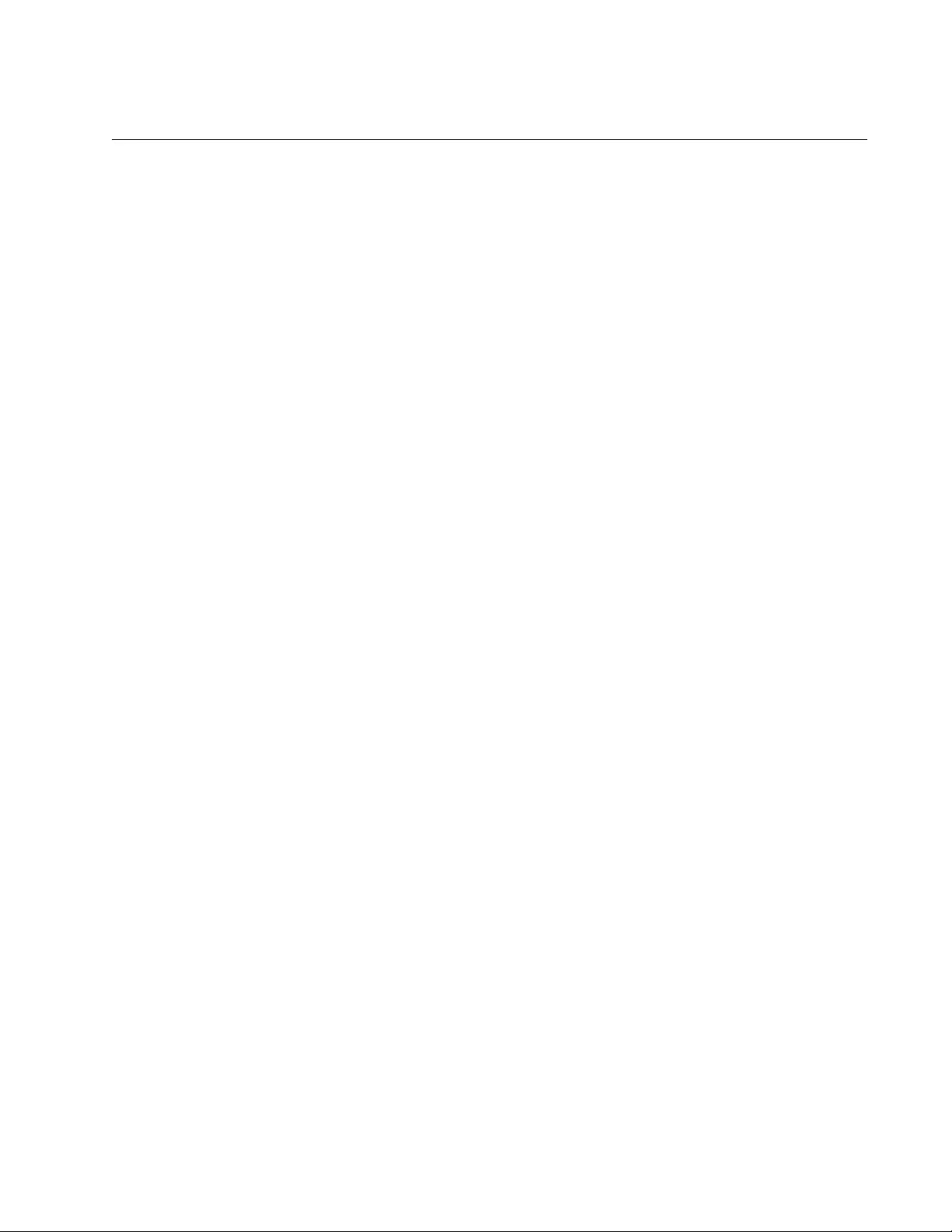
AT-FS970M Switch Command Line User’s Guide
1215
SHOW SNMP-SERVER GROUP
Syntax
show snmp-server group
Parameters
None
Mode
Privileged Exec mode
Description
Use this command to display the SNMPv3 groups.
Example
This example displays the SNMPv3 groups:
awplus# show snmp-server group
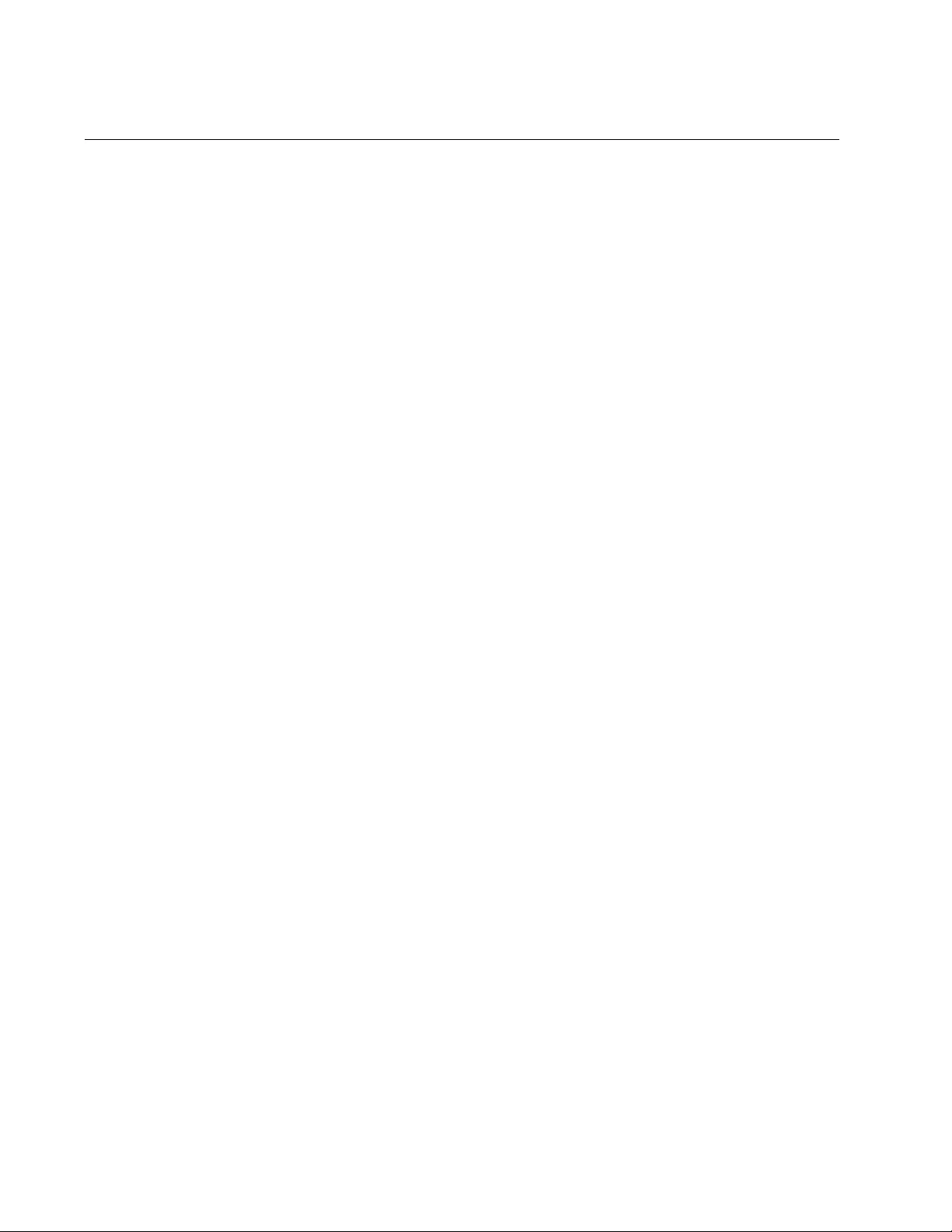
Chapter 77: SNMPv3 Commands
1216
SHOW SNMP-SERVER HOST
Syntax
show snmp-server host
Parameters
None
Mode
Privileged Exec mode
Description
Use this command to display the SNMPv3 host entries.
Example
This example displays the SNMPv3 host entries:
awplus# show snmp-server host
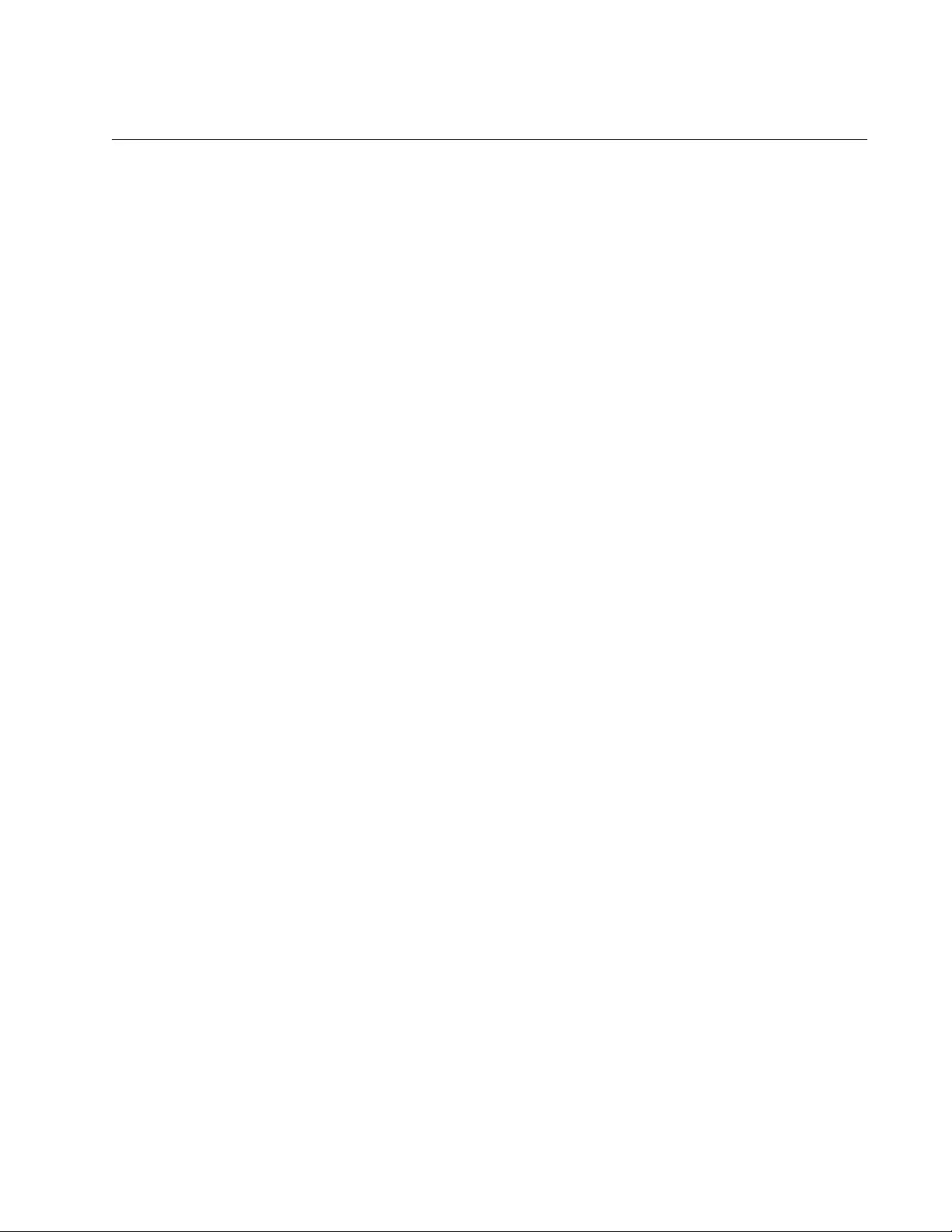
AT-FS970M Switch Command Line User’s Guide
1217
SHOW SNMP-SERVER USER
Syntax
show snmp-server user
Parameters
None
Mode
Privileged Exec mode
Description
Use this command to display the SNMPv3 users.
Example
This example displays the SNMPv3 users:
awplus# show snmp-server user
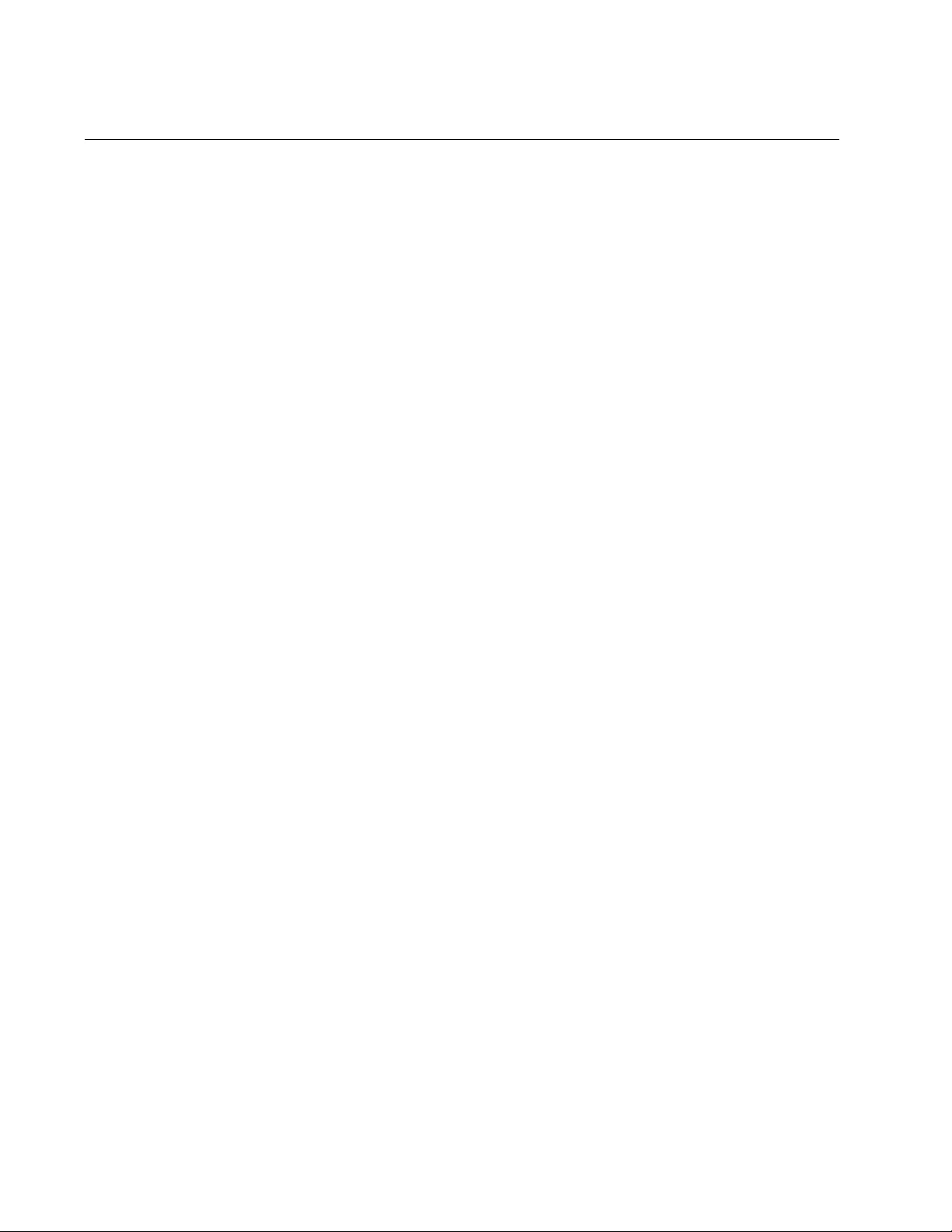
Chapter 77: SNMPv3 Commands
1218
SHOW SNMP-SERVER VIEW
Syntax
show snmp-server view
Parameter
None
Mode
Privileged Exec mode
Description
Use this command to display the SNMPv3 views on the switch.
Example
This example displays the SNMPv3 views on the switch:
awplus# show snmp-server view
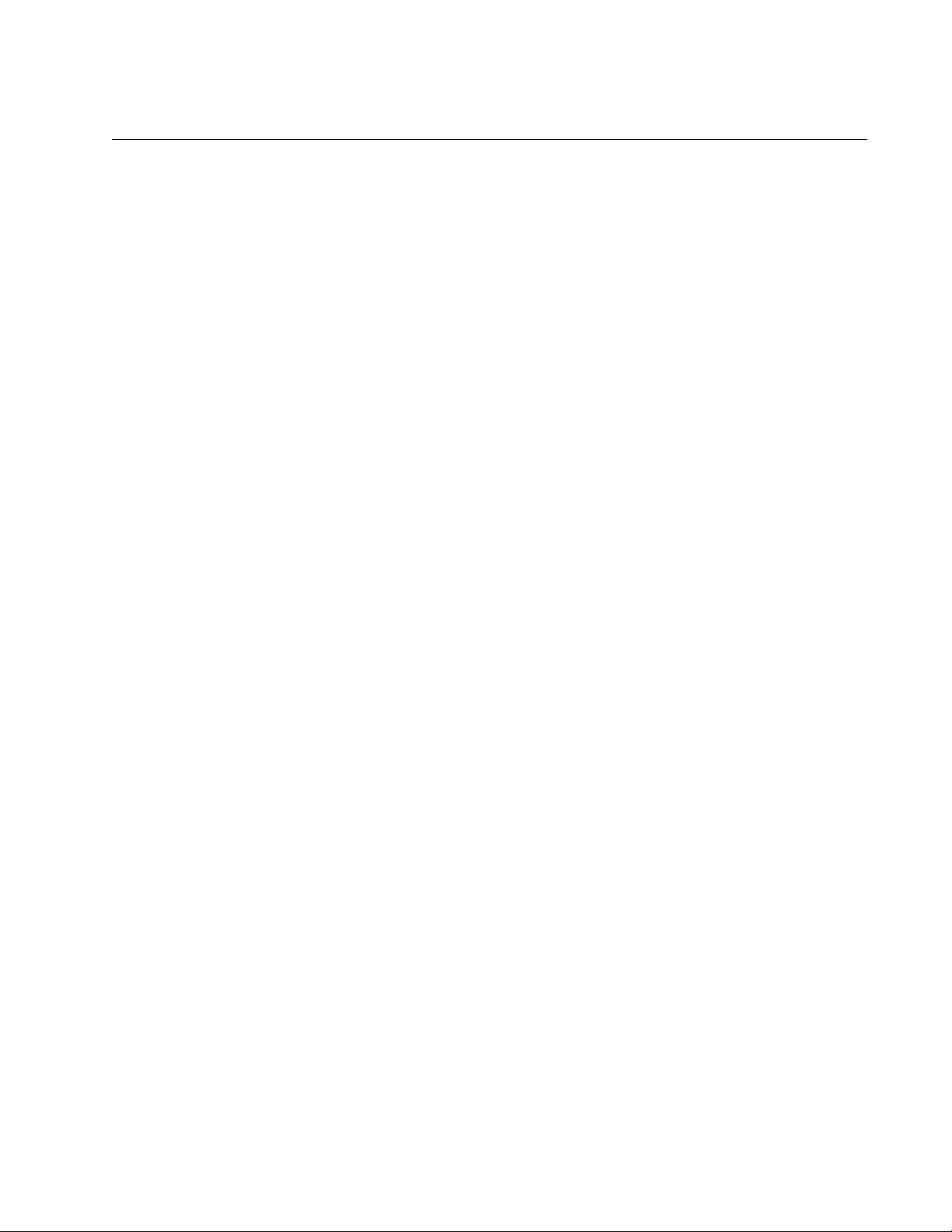
AT-FS970M Switch Command Line User’s Guide
1219
SNMP-SERVER
Syntax
snmp-server
Parameters
None
Mode
Global Configuration mode
Description
Use this command to activate SNMPv1, SNMPv2c, and SNMPv3 on the
switch. The switch permits remote management from SNMP applications
when SNMP is enabled. The switch also sends SNMP messages to trap
and inform receivers.
Confirmation Command
“SHOW SNMP-SERVER” on page 1214
Example
The following example activates SNMPv1, SNMPv2c, and SNMPv3 on the
switch:
awplus> enable
awplus# configure terminal
awplus(config)# snmp-server
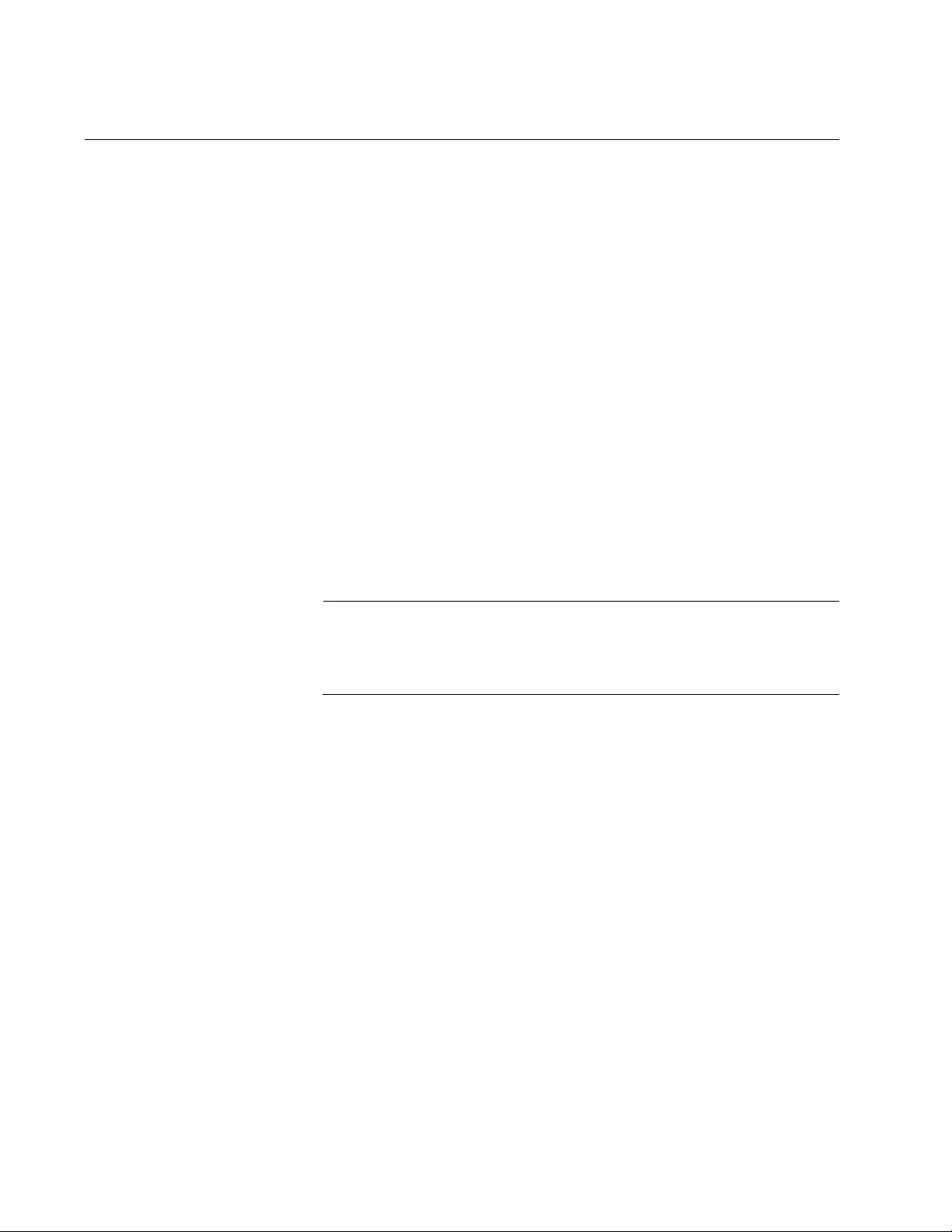
Chapter 77: SNMPv3 Commands
1220
SNMP-SERVER ENGINEID LOCAL
Syntax
snmp-server engineid local
engine-id|default
Parameters
engine-id
Specifies the SNMPv3 engine ID. The value can be up to 32
characters.
default
Returns the SNMPv3 engine ID to the system-generated value.
Mode
Global Configuration mode
Description
Use this command to configure the SNMPv3 engine ID.
Note
Changing the SNMPv3 engine ID from its default value is not
recommended because the SNMP server on the switch may fail to
operate properly.
Confirmation Command
“SHOW SNMP-SERVER” on page 1214
Examples
This example sets the SNMPv3 engine ID to 89ab532d782:
awplus> enable
awplus# configure terminal
awplus(config)# snmp-server engineid local 89ab532d782
This example returns the SNMPv3 engine ID to the default setting:
awplus> enable
awplus# configure terminal
awplus(config)# snmp-server engineid local default
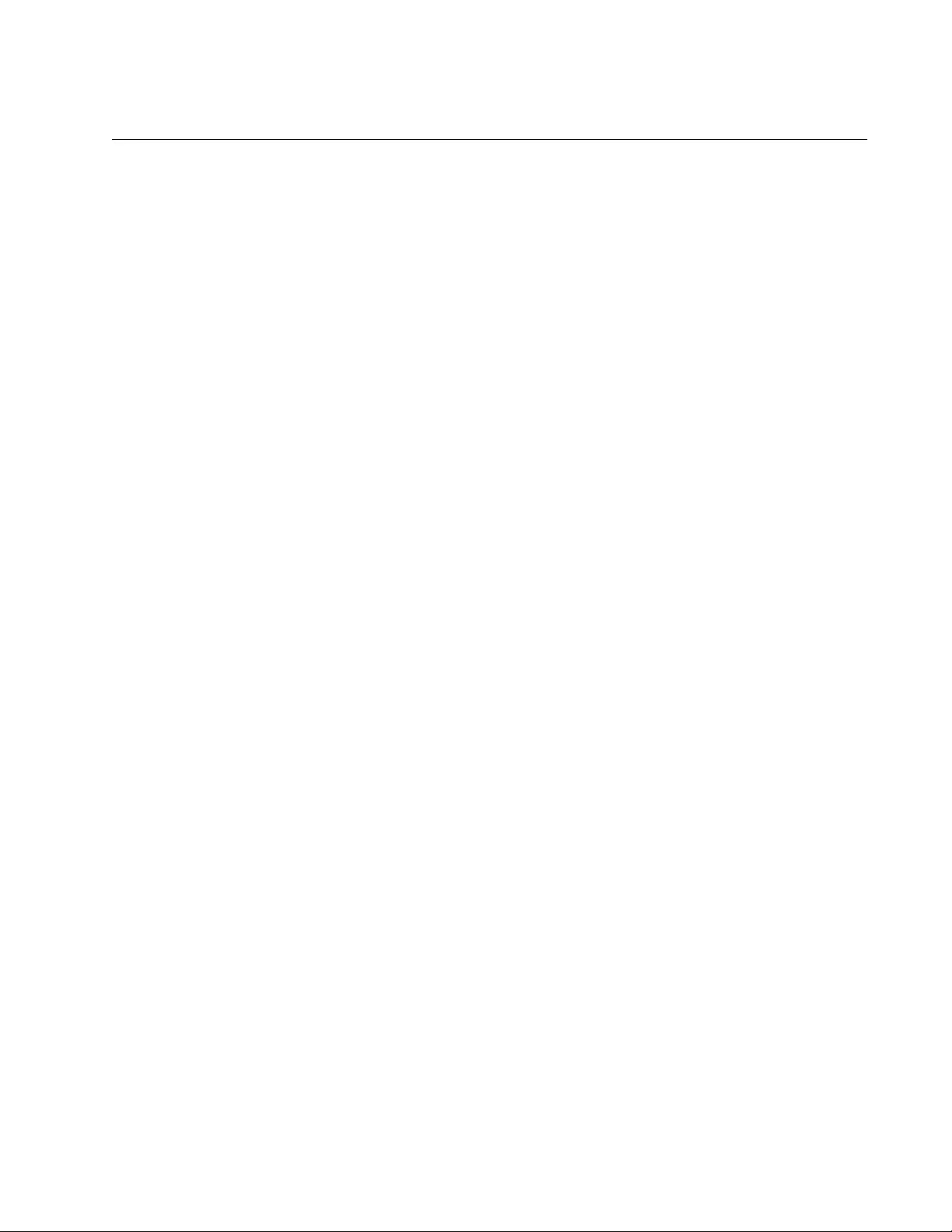
AT-FS970M Switch Command Line User’s Guide
1221
SNMP-SERVER GROUP
Syntax
snmp-server group
name auth|noauth|priv
read
readview
|
write
writeview
Parameters
name
Specifies a name for a new group. A name can be up to 64
alphanumeric and/or special characters, such as, !@#$%^&*?<>,
and is case sensitive.
auth/noauth/priv
Specifies the minimum security level that users must have to gain
access to the switch through the group. The options are:
auth: Indicates authentication, but no privacy.
noauth: Indicates no authentication or privacy.
priv: Indicates authentication and privacy.
readview
Specifies the name of an existing SNMPv3 view that specifies the
MIB objects the members of the group can view. If this parameter
is omitted, the members cannot view any MIB objects using the
group. The name is case sensitive.
writeview
Specifies the name of an existing SNMPv3 view that specifies the
part of the MIB tree the members of the group can change. If this
parameter is omitted, the members cannot change any MIB objects
using the group. The name is case sensitive.
Mode
Global Configuration Mode
Description
Use this command to create SNMPv3 groups.
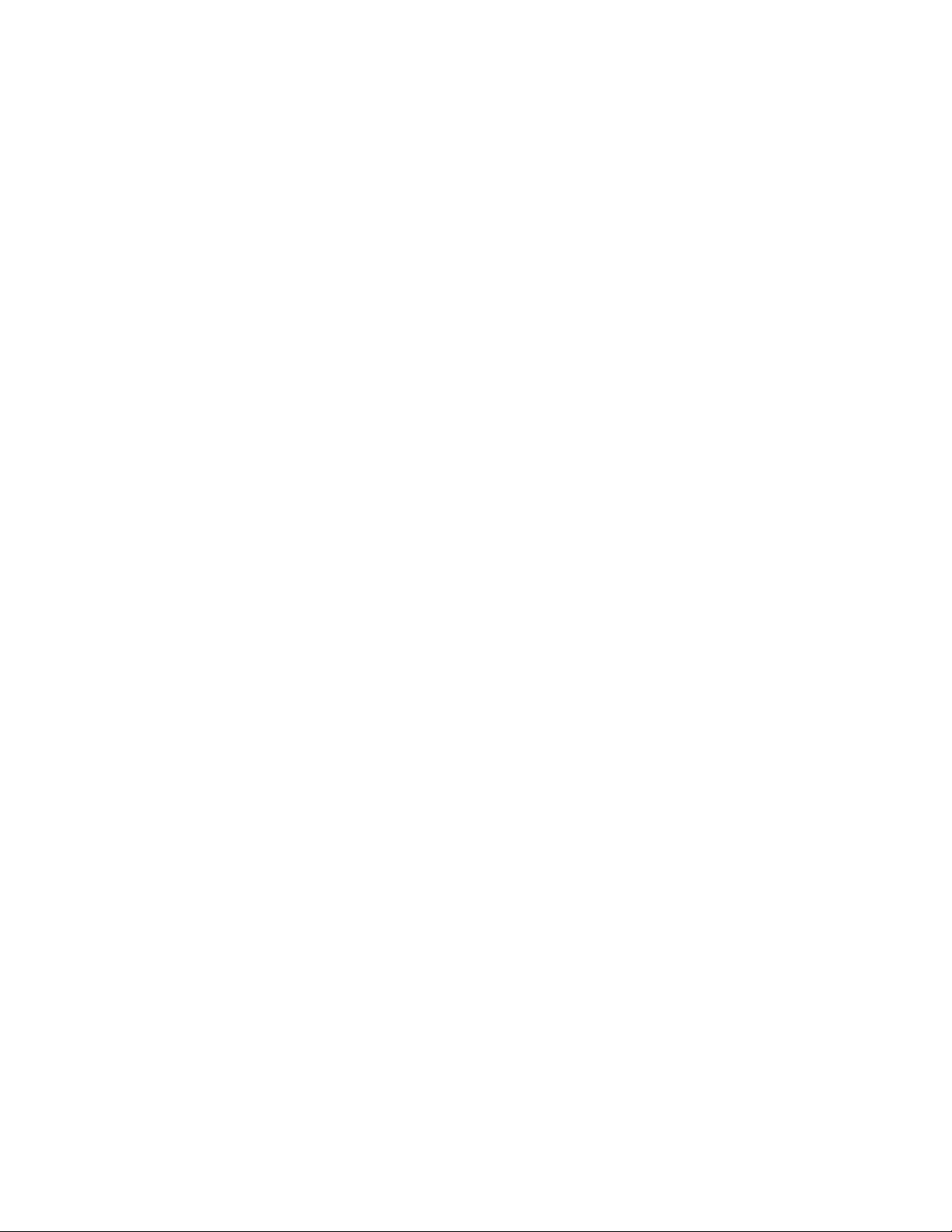
Chapter 77: SNMPv3 Commands
1222
Examples
This example creates a group called “sta5west” with a minimum security
level of privacy. The group has a read view named “internet” and a write
view named “private”:
awplus> enable
awplus# configure terminal
awplus(config)# snmp-server group sta5west
priv read
internet write private
This example creates a group called “swengineering” with a minimum
security level of authentication and privacy. The group has the read view
“internet” and the write view “ATI”:
awplus> enable
awplus# configure terminal
awplus(config)# snmp-server group swengineering
priv read
internet write ATI
This example creates a group called “hwengineering” with a security level
of no authentication or privacy.The group has the read view “internet,” but
no write view.
awplus> enable
awplus# configure terminal
awplus(config)# snmp-server group hwengineering
noauth read
internet
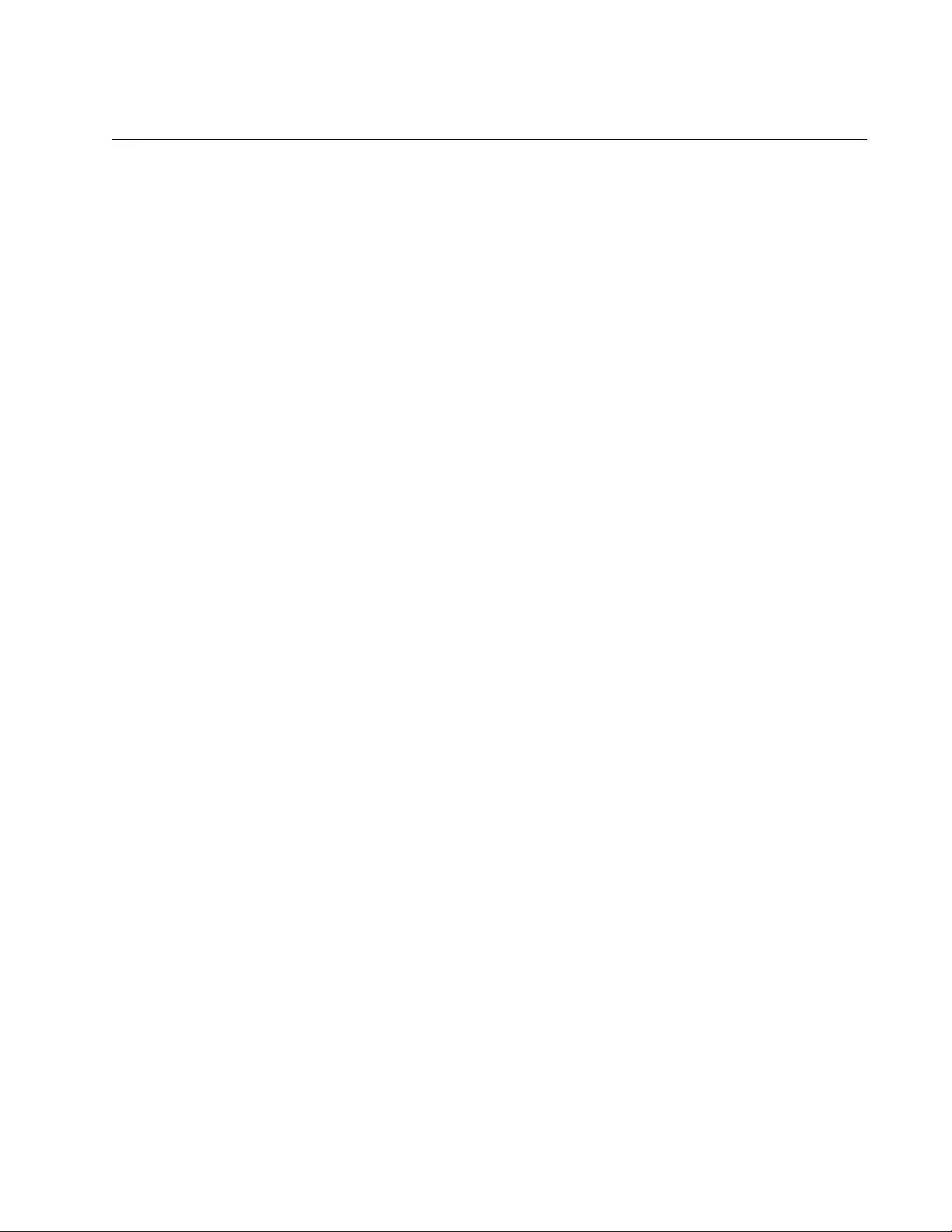
AT-FS970M Switch Command Line User’s Guide
1223
SNMP-SERVER HOST
Syntax
snmp-server host
ipaddress
informs|traps
version 3
auth|noauth|priv
username
Parameters
ipaddress
Specifies the IP address of a trap receiver. The address can be
IPv4 or IPv6. You can specify just one address.
informs/trap
Specifies the type of message the switch sends. The options are:
informs: Sends inform messages.
traps: Sends trap messages.
noauth/auth/priv
Specifies the minimum security level of the user associated with
this entry. The options are:
noauth: Indicates no authentication or privacy.
auth: Indicates authentication, but no privacy.
priv: Indicates authentication and privacy.
username
Specifies an SNMPv3 user name.
Mode
Global Configuration mode
Description
Use this command to designate network devices to receive SNMPv3
inform and trap messages.
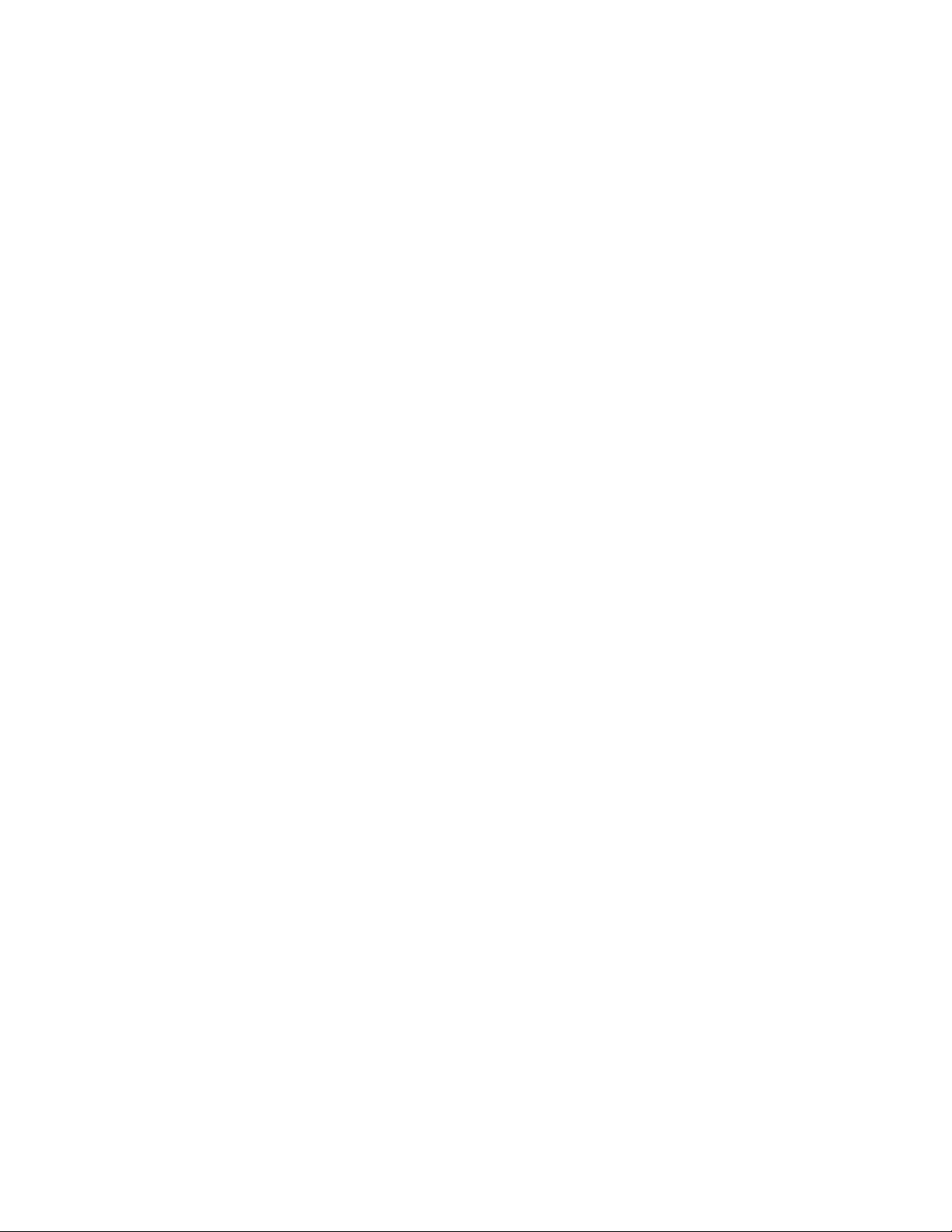
Chapter 77: SNMPv3 Commands
1224
Example
This example configures SNMPv3 to send trap messages to an end node
with the IPv4 address 149.157.192.12. The user name associated with
this entry is “sthompson:”
awplus> enable
awplus# configure terminal
awplus(config)# snmp-server host 149.157.192.12 traps
version 3 auth sthompson
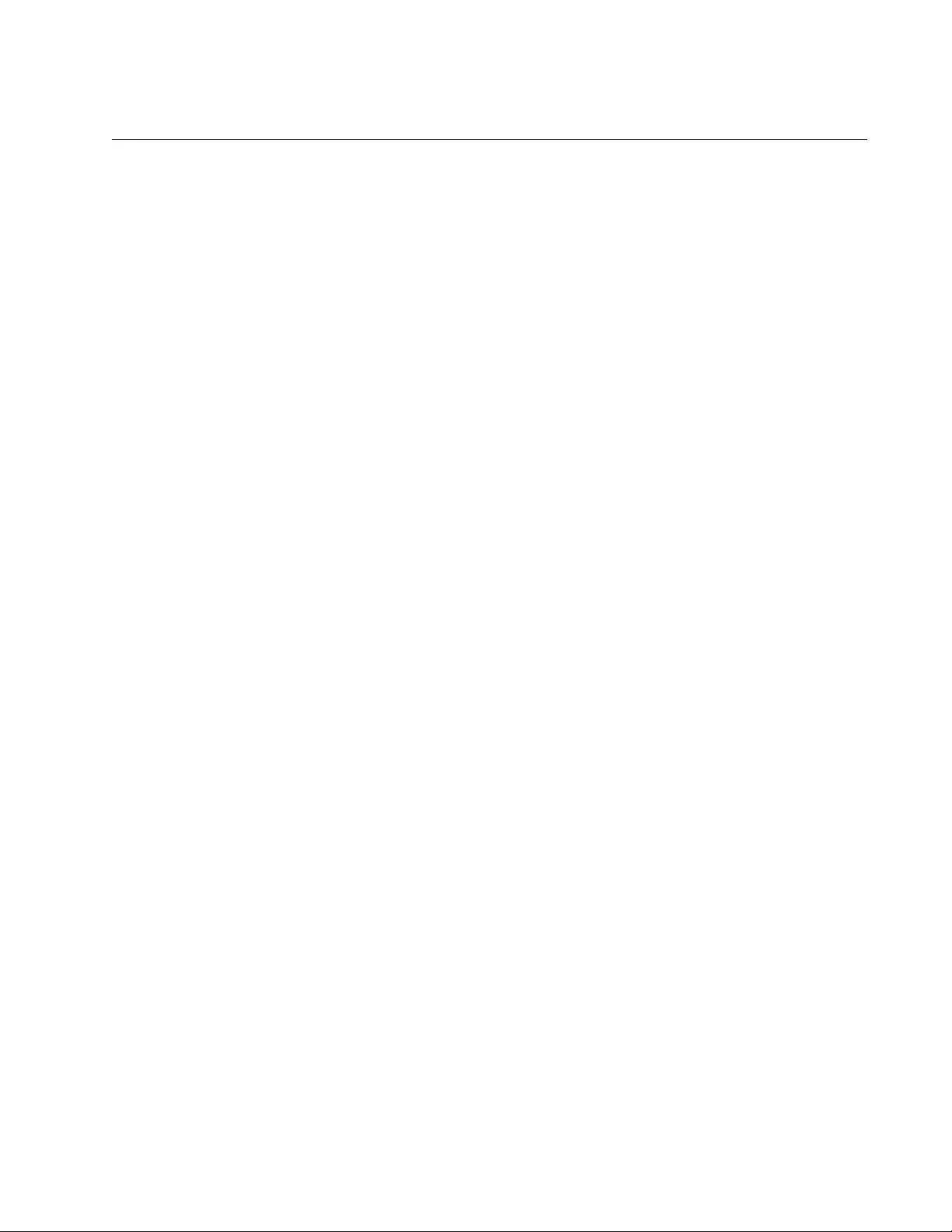
AT-FS970M Switch Command Line User’s Guide
1225
SNMP-SERVER USER
Syntax
snmp-server user
username
groupname
[auth sha|md5
auth_password] [priv des priv_password]
Parameters
username
Specifies a name for a new SNMPv3 user. A name can have up to
32 alphanumeric and/or special characters and is case sensitive.
Spaces are not allowed.
groupname
Specifies a name of a group for a new user. A group name can
have up to 32 alphanumeric and/or special characters and is case
sensitive. Spaces are not allowed.
auth
Specifies an authentication protocol for a user. The options are:
md5: The MD5 Message Digest Algorithms authentication
protocol.
sha: The SHA Secure Hash Algorithms authentication protocol.
auth_password
Specifies a password for authentication. A password can have up
to 40 alphanumeric and/or special characters and is case sensitive.
Spaces are not allowed.
priv_password
Specifies a password for privacy with the 3DES Data Encryption
Standard. A password can have up to 40 alphanumeric and/or
special characters and is case sensitive.
Mode
Global Configuration mode
Description
Use this command to create new SNMPv3 users. A new user can have a
security level of no security, authentication only, or authentication and
privacy. The security level is assigned in the following manner:
To create a user that has neither authentication nor privacy, omit
both the AUTH and PRIV keywords.
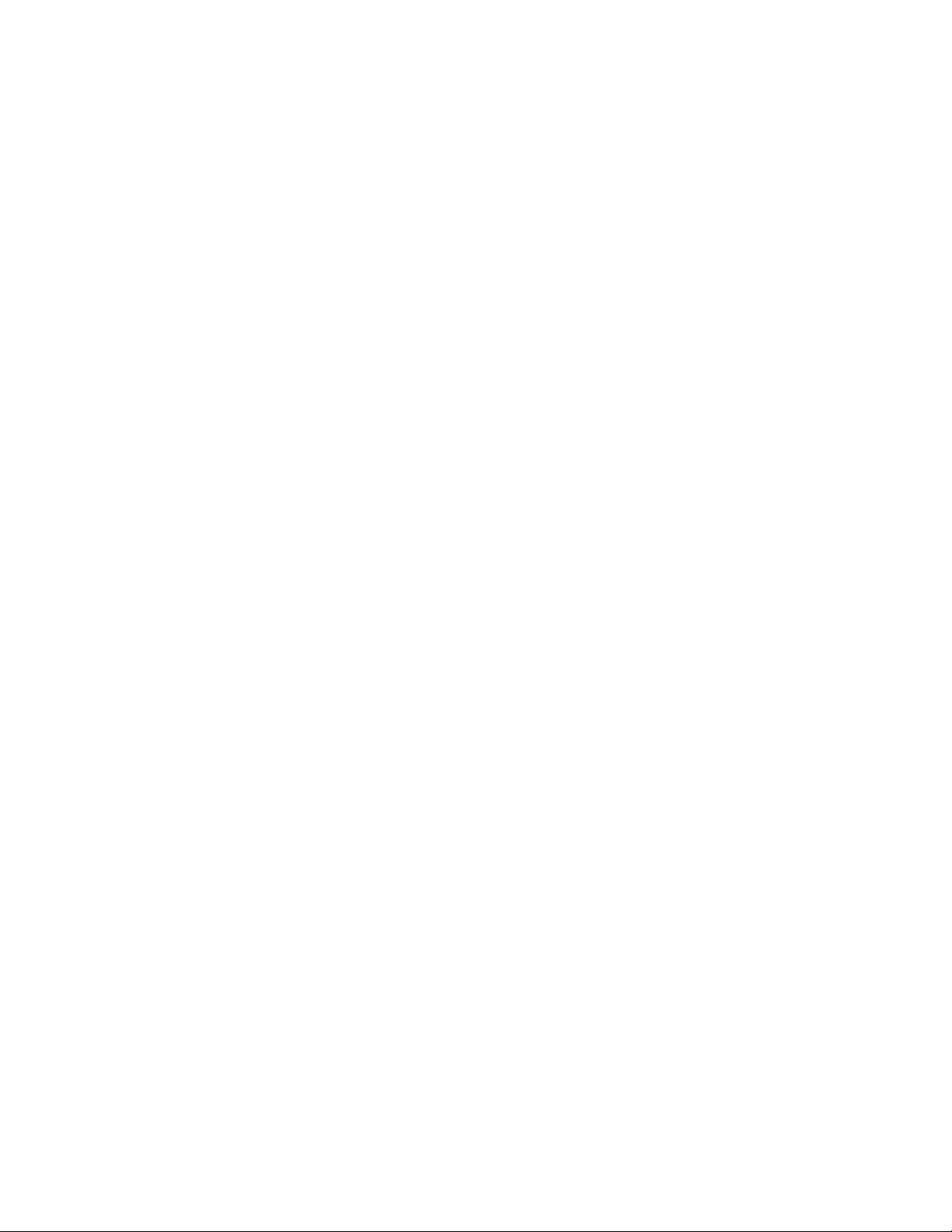
Chapter 77: SNMPv3 Commands
1226
To create a user that has authentication but not privacy, include
the AUTH keyword but not the PRIV keyword.
To create a user that has both authentication and privacy, include
both the AUTH and PRIV keywords.
You cannot create a user that has privacy but not authentication.
Confirmation Command
“SHOW SNMP-SERVER USER” on page 1217
Examples
This example creates the user “dcraig”. The user is not given
authentication or privacy:
awplus> enable
awplus# configure terminal
awplus(config)# snmp-server user dcraig
This example creates the user “bjones”. The user is assigned
authentication using SHA and the authentication password “as11fir”. The
account is not assigned privacy:
awplus> enable
awplus# configure terminal
awplus(config)# snmp-server user bjones auth sha as11fir
This example creates a user with the name “csmith”. The account is given
both authentication and privacy. The authentication protocol is MD5, the
authentication password “light224aq”, and the privacy password
“pl567pe”:
awplus> enable
awplus# configure terminal
awplus(config)# snmp-server user csmith auth md5 light224aq
priv des pl567pe
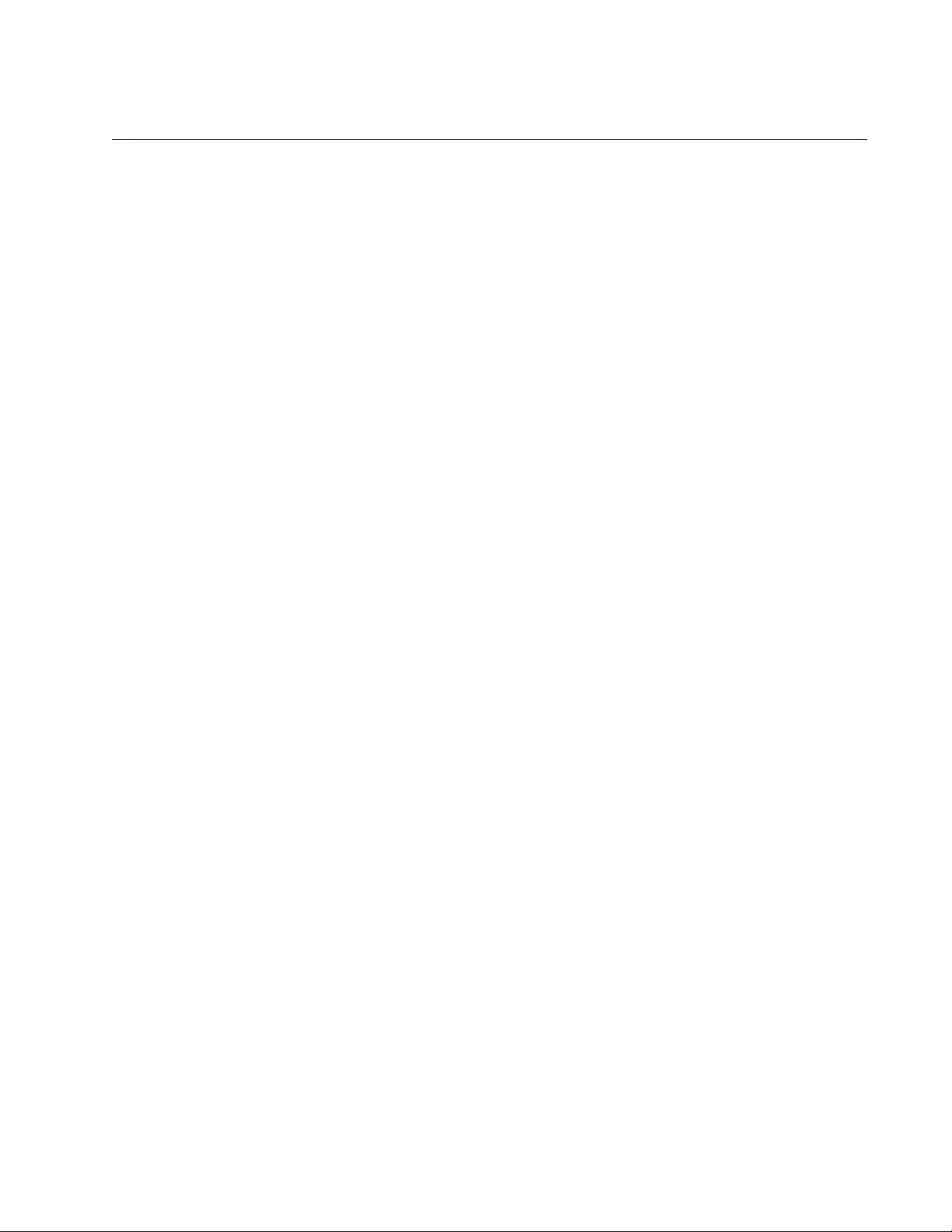
AT-FS970M Switch Command Line User’s Guide
1227
SNMP-SERVER VIEW
Syntax
snmp-server view
viewname
oid excluded|included
Parameters
viewname
Specifies the name of a new view. The maximum length is 64
alphanumeric and/or special characters. The string is case
sensitive. Spaces are not allowed.
oid
Specifies the OID of the view. The OID must be in decimal format.
Each decimal equals 1 character, for example, 1.3.6.1.1 would be
equivalent to 9 characters.
excluded
Denies access to the part of the MIB tree specified by the OID.
included
Permits access to the part of the MIB tree specified by the OID.
Mode
Global Configuration mode
Description
Use this command to create SNMPv3 views on the switch. Views are used
to restrict the MIB objects that network managers can access through
SNMPv3 groups. A view can have more than one OID, but each OID must
be added in a separate command.
Confirmation Command
“SHOW SNMP-SERVER VIEW” on page 1218
Examples
This example creates a view that excludes all MIB objects in the OID
1.3.6.1.2.1. The view is assigned the name “sw12_restrict_view:”
awplus> enable
awplus# configure terminal
awplus(config)# snmp-server view sw12_restrict_view
1.3.6.1.2.1 excluded
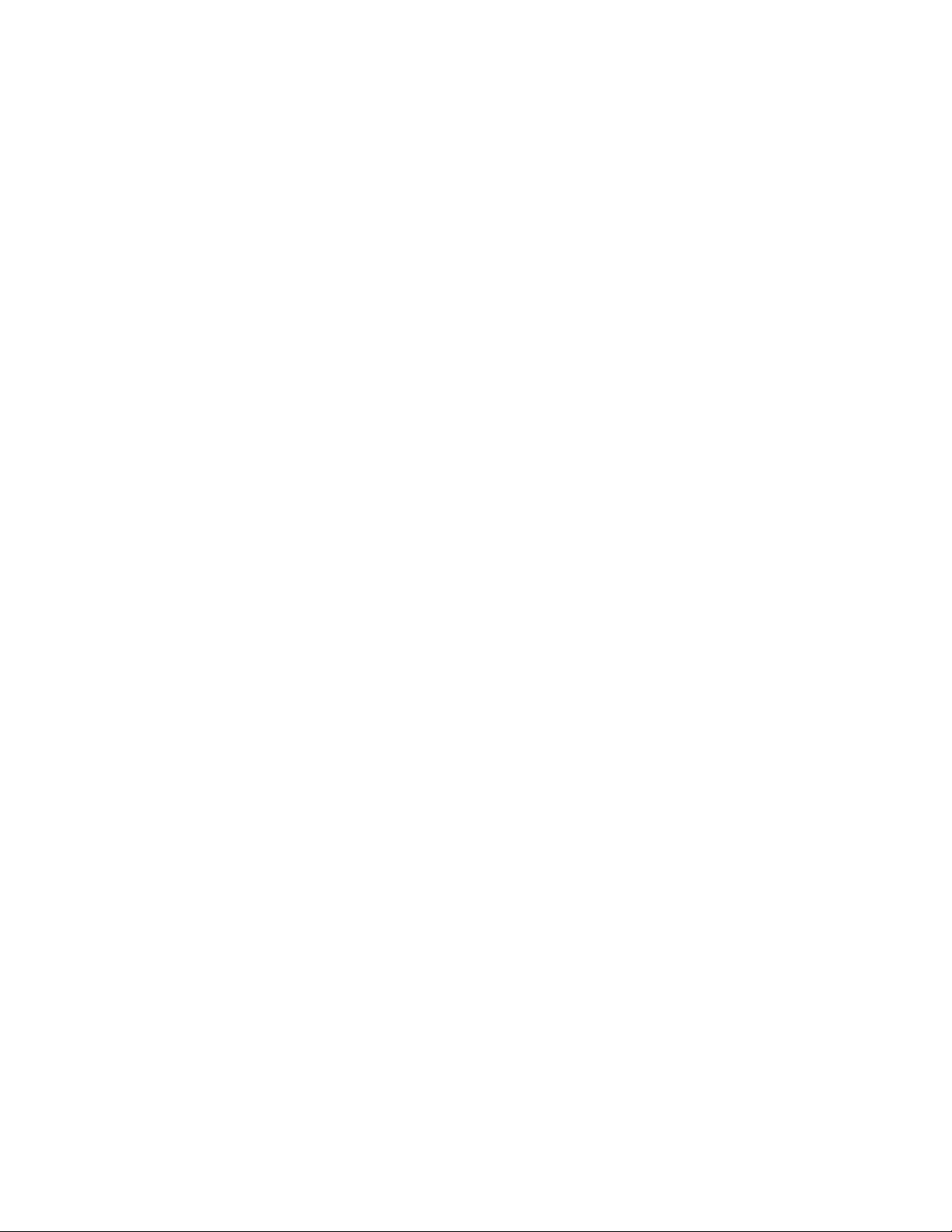
Chapter 77: SNMPv3 Commands
1228
This example creates the new view “AlliedTelesis” that limits the available
MIB objects to those in the OID 1.3.6.1.4.1.207:
awplus> enable
awplus# configure terminal
awplus(config)# snmp-server view AlliedTelesis 1.3.6.1
excluded
awplus(config)# snmp-server view AlliedTelesis
1.3.6.1.4.1.207 included
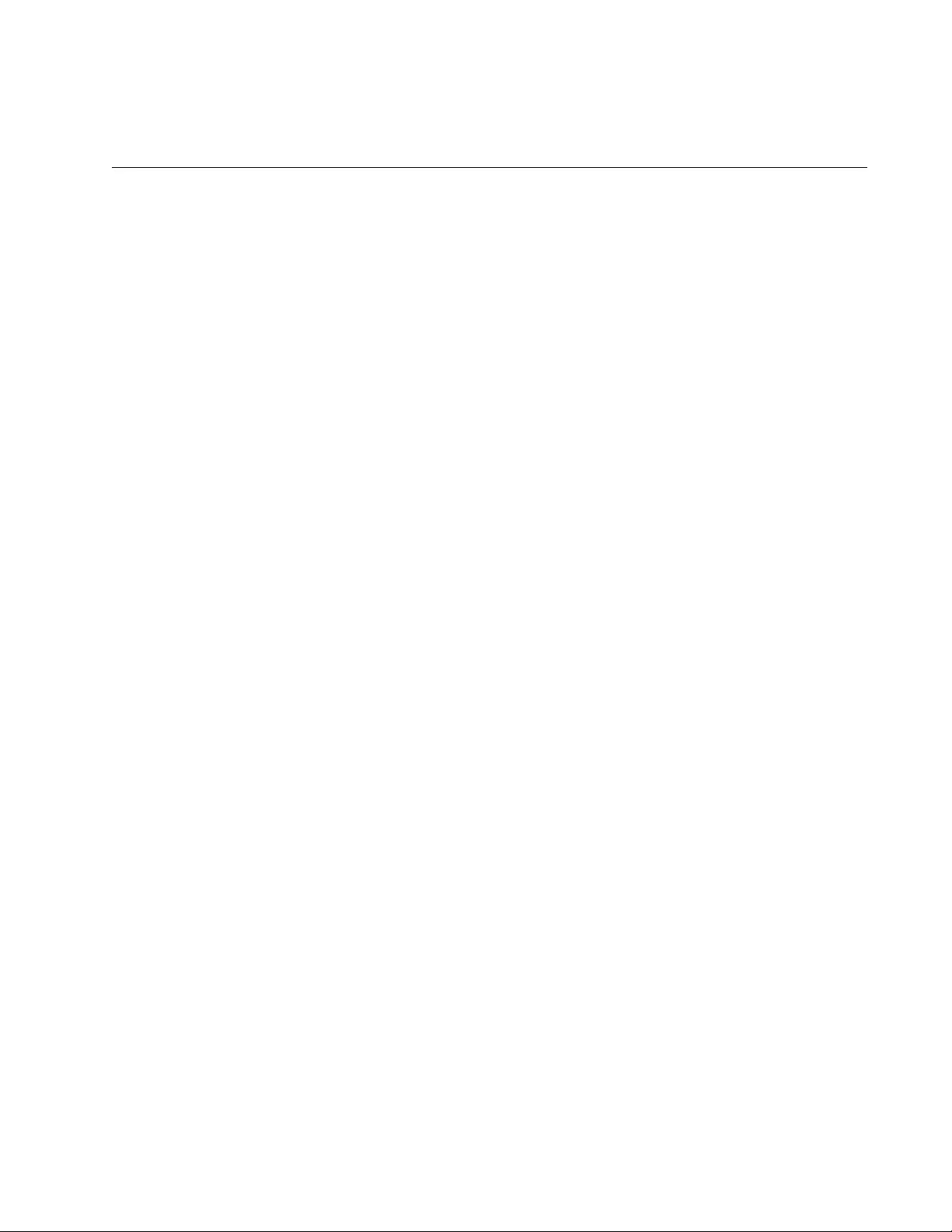
1229
Section XI
Network Management
This section contains the following chapters:
Chapter 78, “sFlow Agent” on page 1231
Chapter 79, “sFlow Agent Commands” on page 1243
Chapter 80, “LLDP and LLDP-MED” on page 1255
Chapter 81, “LLDP and LLDP-MED Commands” on page 1289
Chapter 82, “Address Resolution Protocol (ARP)” on page 1349
Chapter 83, “Address Resolution Protocol (ARP) Commands” on page
1355
Chapter 84, “RMON” on page 1363
Chapter 85, “RMON Commands” on page 1381
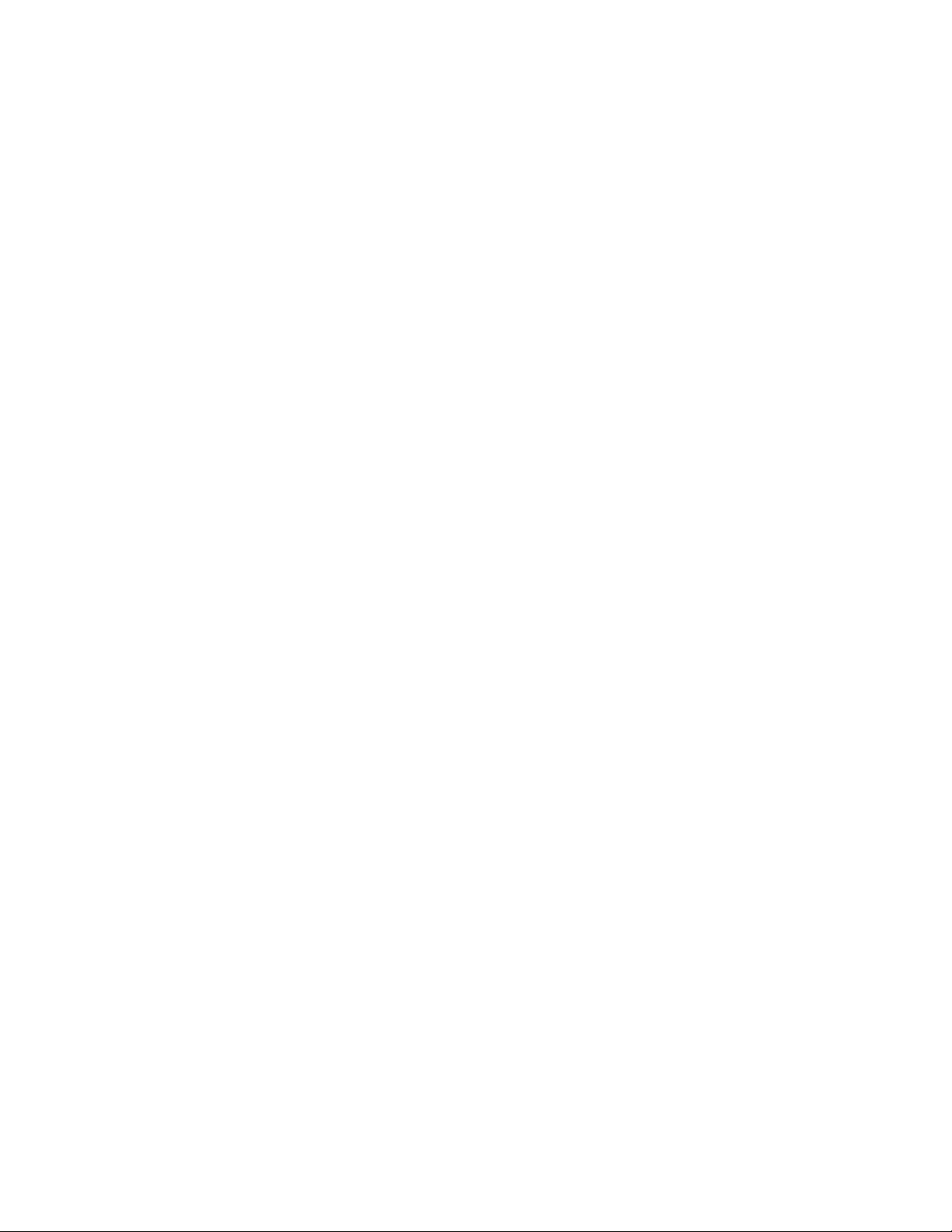
1230
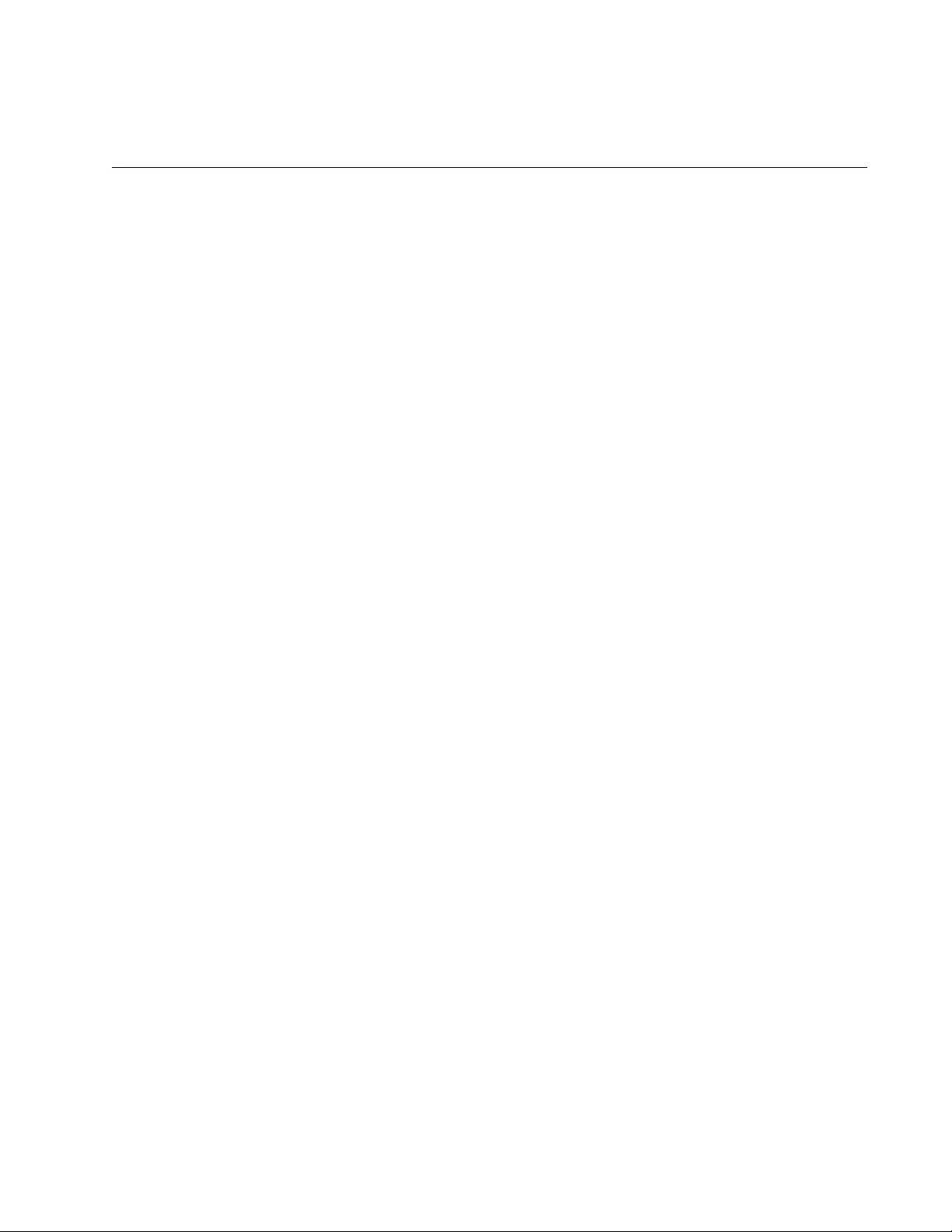
1231
Chapter 78
sFlow Agent
This chapter contains the following topics:
“Overview” on page 1232
“Configuring the sFlow Agent” on page 1234
“Configuring the Ports” on page 1235
“Enabling the sFlow Agent” on page 1237
“Disabling the sFlow Agent” on page 1238
“Displaying the sFlow Agent” on page 1239
“Configuration Example” on page 1240
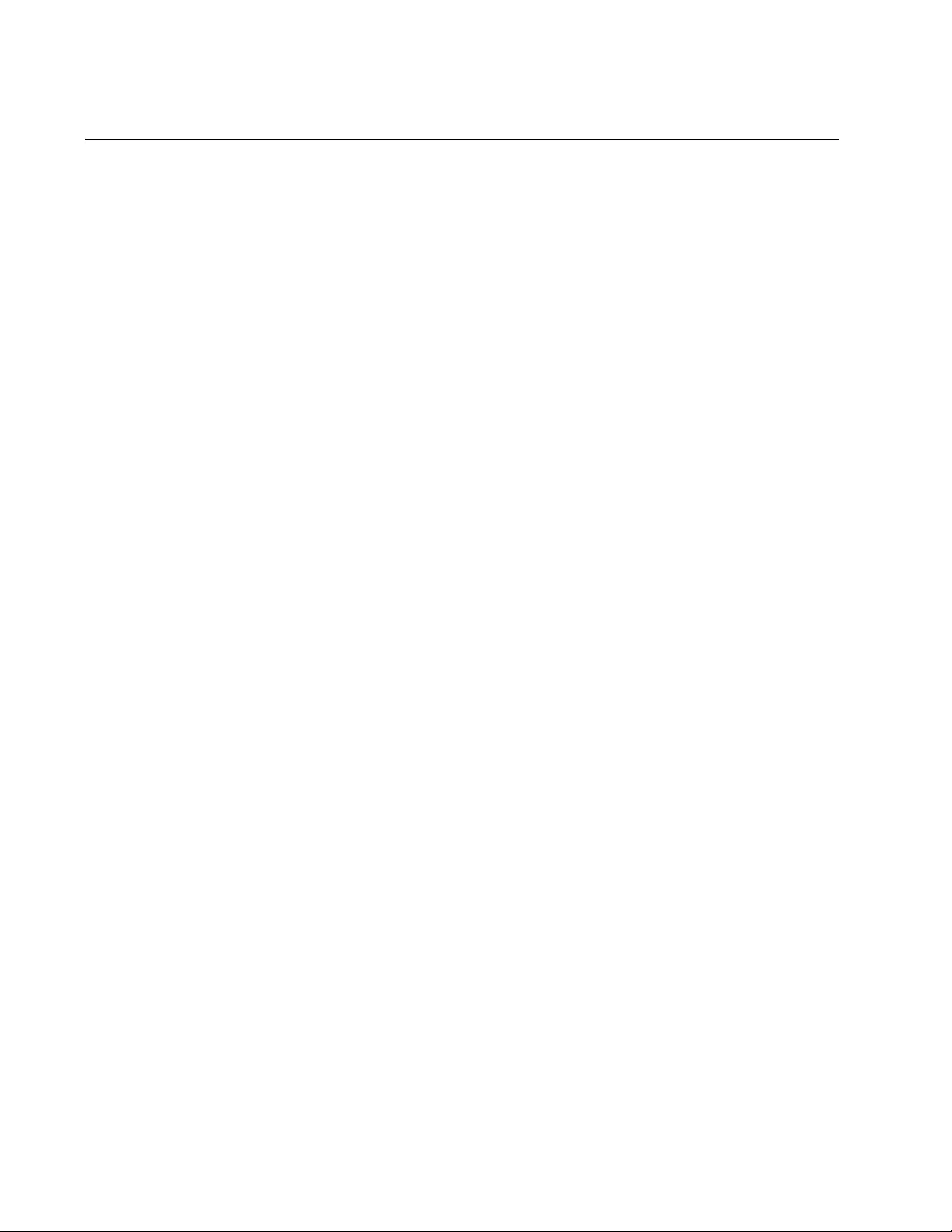
Chapter 78: sFlow Agent
1232
Overview
The sFlow agent allows the switch to gather data about the traffic on the
ports and to send the data to an sFlow collector on your network for
analysis. You can use the information to monitor the performance of your
network or identify traffic bottlenecks.
The sFlow agent can gather two types of information about the traffic on
the ports of the switch:
Ingress packet samples
Packet counters
Ingress Packet
Samples
The sFlow agent can capture ingress packets on ports and send copies of
the packets to an sFlow collector on your network for analysis. Depending
on the capabilities of a collector, packets can be scrutinized for source and
destination MAC or IP addresses, protocol type, length, and so forth.
Packet sampling is activated by specifying sampling rates on the ports.
This value defines the average number of ingress packets from which the
agent samples one packet. For example, a sampling rate of 1000 on a port
prompts the agent to send one packet from an average of 1000 ingress
packets to the designated sFlow collector. Different ports can have
different rates.
Packet Counters The agent can also gather and send data to a collector about overall
information regarding the status and performance of the ports, such as
speeds and status, and the statistics from the packet counters. The
counters contain the number and types of ingress and egress packets
handled by the ports since the switch or the counters were last reset. Here
is the port status and counter information the agent can gather and send
to a collector on your network:
Port number
Port type
Speed
Direction
Status
Number of ingress and egress octets
Number of ingress and egress unicast packets
Number of ingress and egress multicast packets
Number of ingress and egress broadcast packets
Number of ingress and egress discarded packets
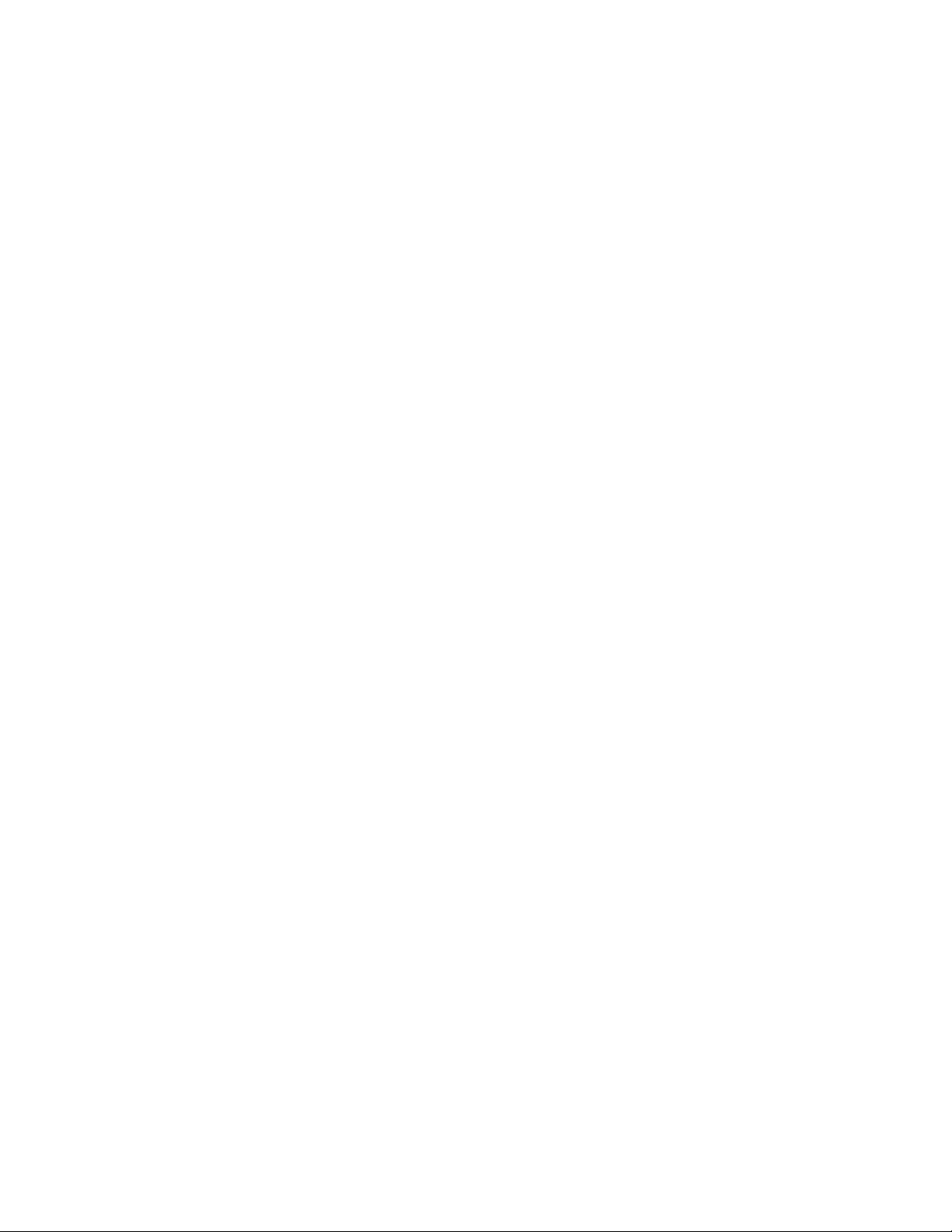
AT-FS970M Switch Command Line User’s Guide
1233
Number of ingress and egress packets with errors
Number of ingress packets with unknown protocols
To configure the agent to forward these port statistics to a collector, you
have to specify polling rates, which define the maximum amount of time
permitted between successive queries of the counters of a port by the
agent.
Different ports can have different polling rates. Ports to which critical
network devices are connected may be assigned low polling rates, so that
the information on the collector is kept up-to-date. Ports connected to less
critical devices may be assigned higher polling rates.
To increase its efficiency, the agent may send port status and counter
information before the polling interval of a port times out. For example, if
you define a polling interval of five minutes for a port, the agent, depending
on its internal dynamics, may send the information to the collector before
five minutes have actually elapsed.
Guidelines Here are the guidelines to the sFlow agent.
You can specify just one sFlow collector.
The switch must have a management IP address. For instructions,
refer to Chapter 13, “IPv4 and IPv6 Management Addresses” on
page 295.
If the sFlow collector is not a member of the same subnet as the
management IP address of the switch, the switch must be able to
access the subnet in which the collector is located, through routers
or other Layer 3 devices.
If the sFlow collector is not a member of the same subnet as the
management IP address of the switch, the switch must have a
default gateway that specifies the first hop to reaching the
collector’s subnet. For instructions, refer to Chapter 13, “IPv4 and
IPv6 Management Addresses” on page 295.
This feature is not dependent on SNMP. You do not have to enable
or configure SNMP on the switch to use it. Additionally, you cannot
use an sFlow collector with SNMP to configure or manage this
feature.
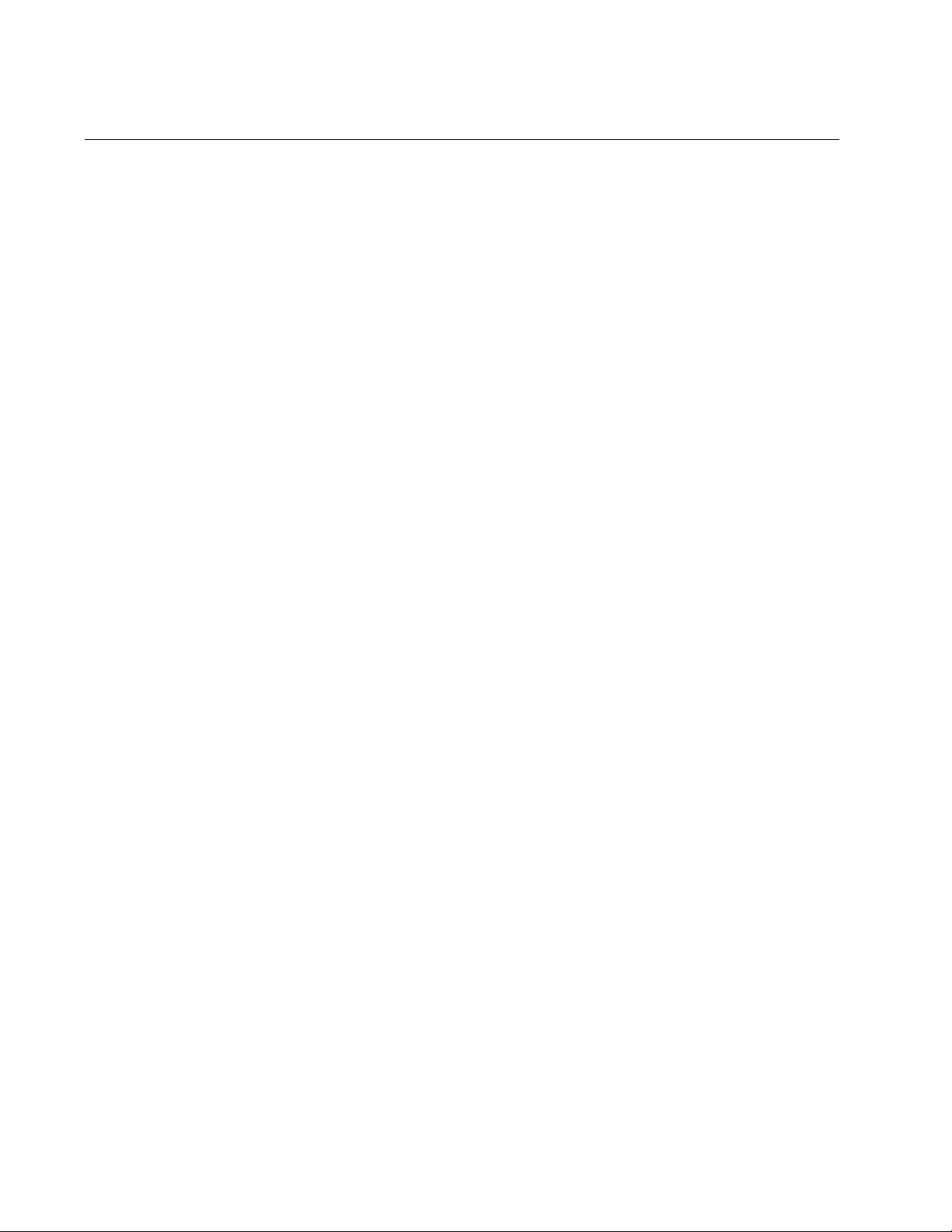
Chapter 78: sFlow Agent
1234
Configuring the sFlow Agent
The command for defining the IP address of the sFlow collector is the
SFLOW COLLECTOR IP command. The command, which is located in
the Global Configuration mode, has this format:
sflow collector ip
ipaddress
port
udp_port
The IPADDRESS parameter specifies the IP address of the collector and
the UDP_PORT parameter its UDP port. This example specifies the IP
address of the sFlow collector as 154.122.11.24 and the UDP port as
6300:
awplus> enable
awplus# configure terminal
awplus(config)# sflow collector ip 154.122.11.24 port 6300
After configuring the agent, go to the next section to configure the ports
whose performance data is to be sent to the collector.
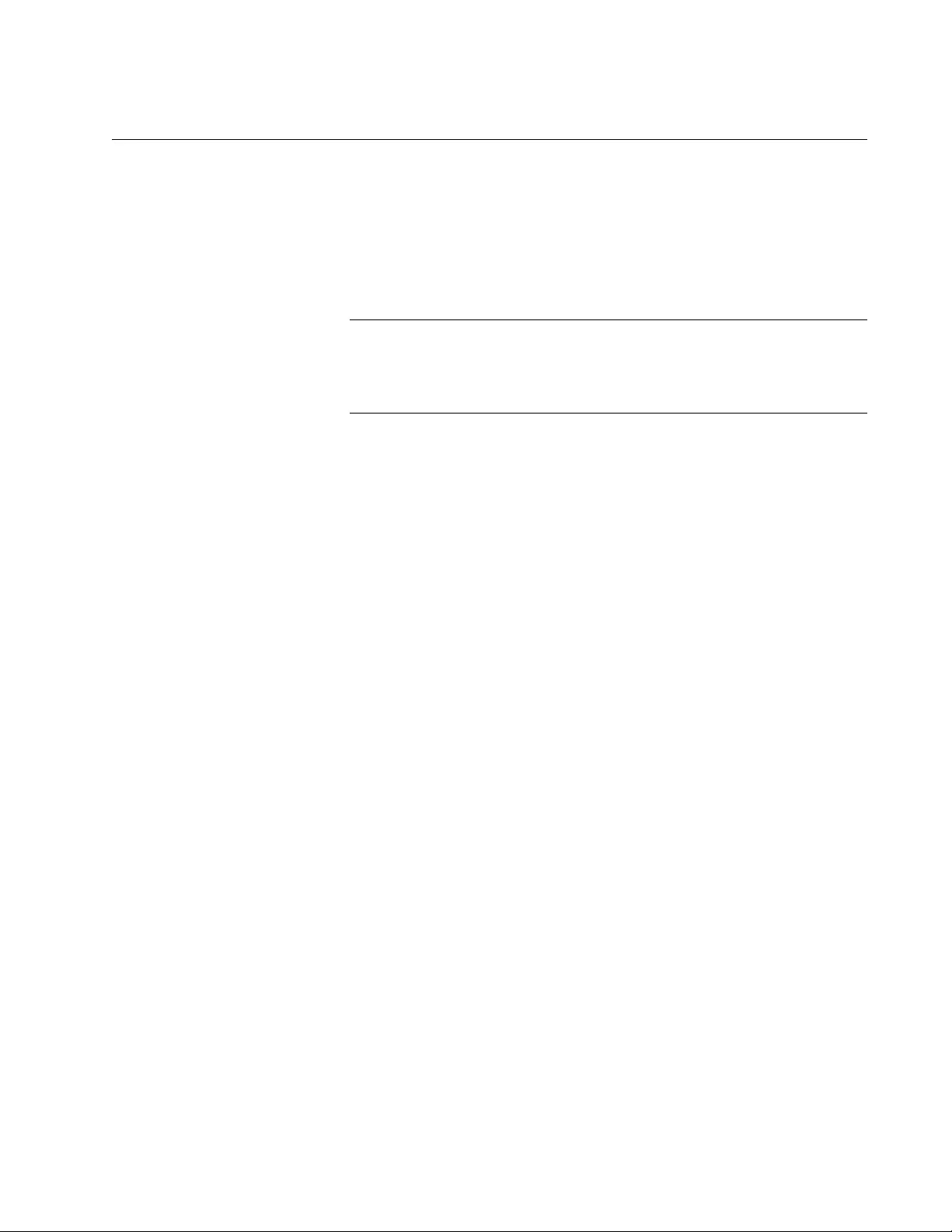
AT-FS970M Switch Command Line User’s Guide
1235
Configuring the Ports
To configure the ports so that their performance data is collected by the
sFlow agent, you have to define two variables, one of which is optional.
The variables are listed here:
Sampling rate (optional)
Polling rate (required)
Note
If the sFlow agent is already enabled on the switch, it will be
necessary to disable it while you set these parameters. For
instructions, refer to “Disabling the sFlow Agent” on page 1238.
Configuring the
Sampling Rate
If you want the sFlow agent to collect packet samples from the ports on the
switch and to send the samples to the sFlow collector, you have to specify
sampling rates. The sampling rates define the average number of ingress
packets from which one packet is sampled. Each port can have just one
sampling rate, but different ports can have different rates. The packet
sampling rate is controlled with the SFLOW SAMPLING-RATE command
in the Port Interface mode. Here is the format of the command:
sflow sampling-rate
value
The VALUE parameter specifies the average number of ingress packets
on a port from which one sample is taken by the agent and sent to the
sFlow collector. The permitted values are 0 and 256 to 16441700 packets.
For example, if you specify a sampling rate of 10000 packets on a port, the
agent samples an average of one packet in 10,000 ingress packets. To
disable packet sampling on a port, enter the value 0 for the sampling rate
or use the NO form of the command.
This example sets the sampling rate on ports 2 and 3 to 1 packet in every
2000 ingress packets:
awplus> enable
awplus# configure terminal
awplus(config)# interface port1.0.2,port1.0.3
awplus(config-if)# sflow sampling-rate 2000
This example disables packet sampling on port 8:
awplus> enable
awplus# configure terminal
awplus(config)# interface port1.0.8
awplus(config-if)# no sflow sampling-rate
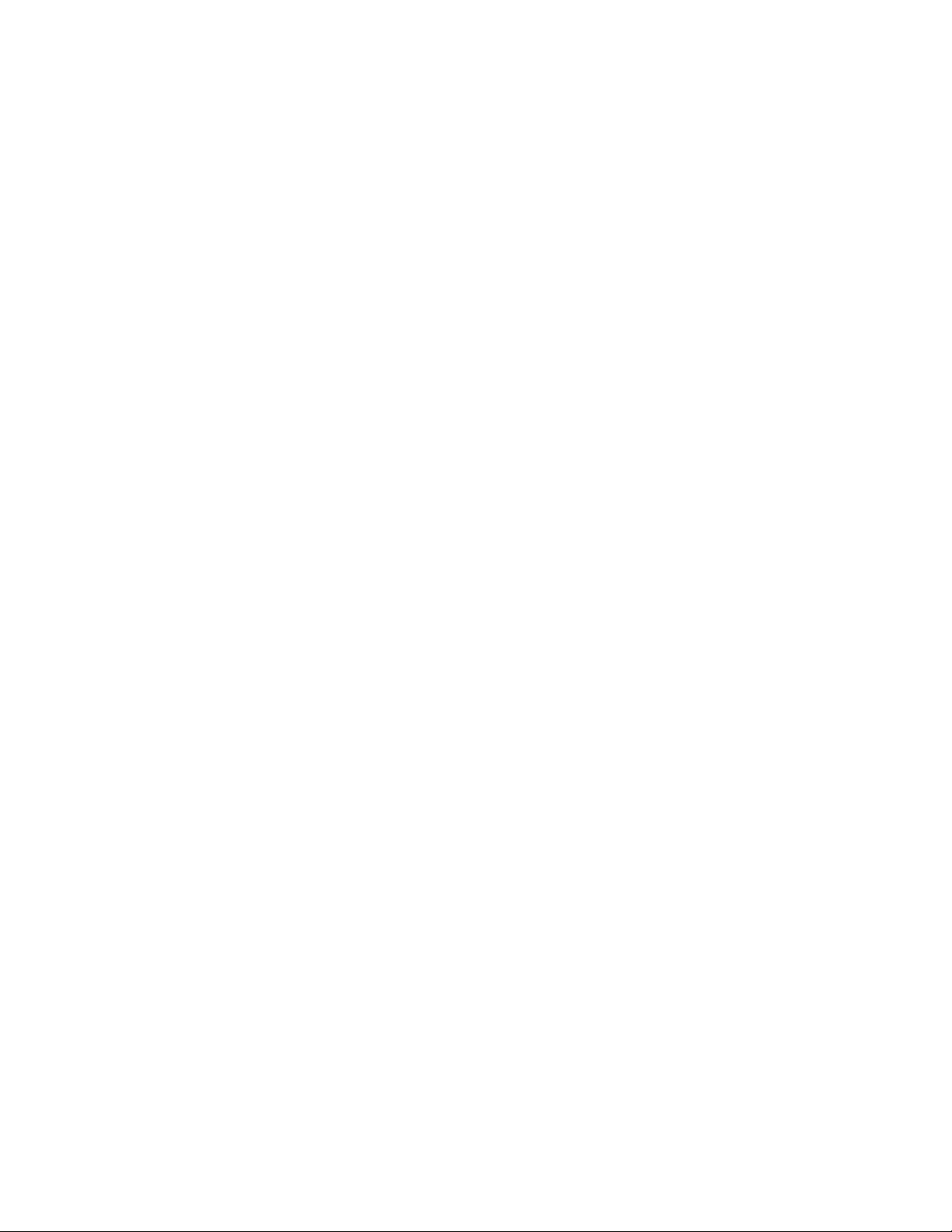
Chapter 78: sFlow Agent
1236
Configuring the
Polling Interval
The polling interval determines how frequently the agent queries the
packet counters of the ports and sends the data to the collector. This is the
maximum amount of time allowed between successive queries of the
counters by the agent on the switch. The range is 0 to 16777215 seconds.
For example, if you set the polling interval to 400 seconds on a port, the
agent polls the counters of the designated port and sends the data to the
collector at least once every 400 seconds.
Just as with the sampling rate, a port can have just one polling rate, but
different ports can have different settings.
The command to set this value is the SFLOW POLLING-INTERVAL
command in the Port Interface mode. Here is the format of the command:
sflow polling-interval
value
This example of the command sets the polling interval to 100 seconds on
ports 4, 9, and 11:
awplus> enable
awplus# configure terminal
awplus(config)# interface port1.0.4,port1.0.9,port1.0.11
awplus(config-if)# sflow polling-interval 100
To disable the polling of the packet counters on a port, enter the value 0
for the polling interval or use the NO form of this command, as shown in
this example, which disables packet counters polling on port 23:
awplus> enable
awplus# configure terminal
awplus(config)# interface port1.0.23
awplus(config-if)# no sflow polling-interval
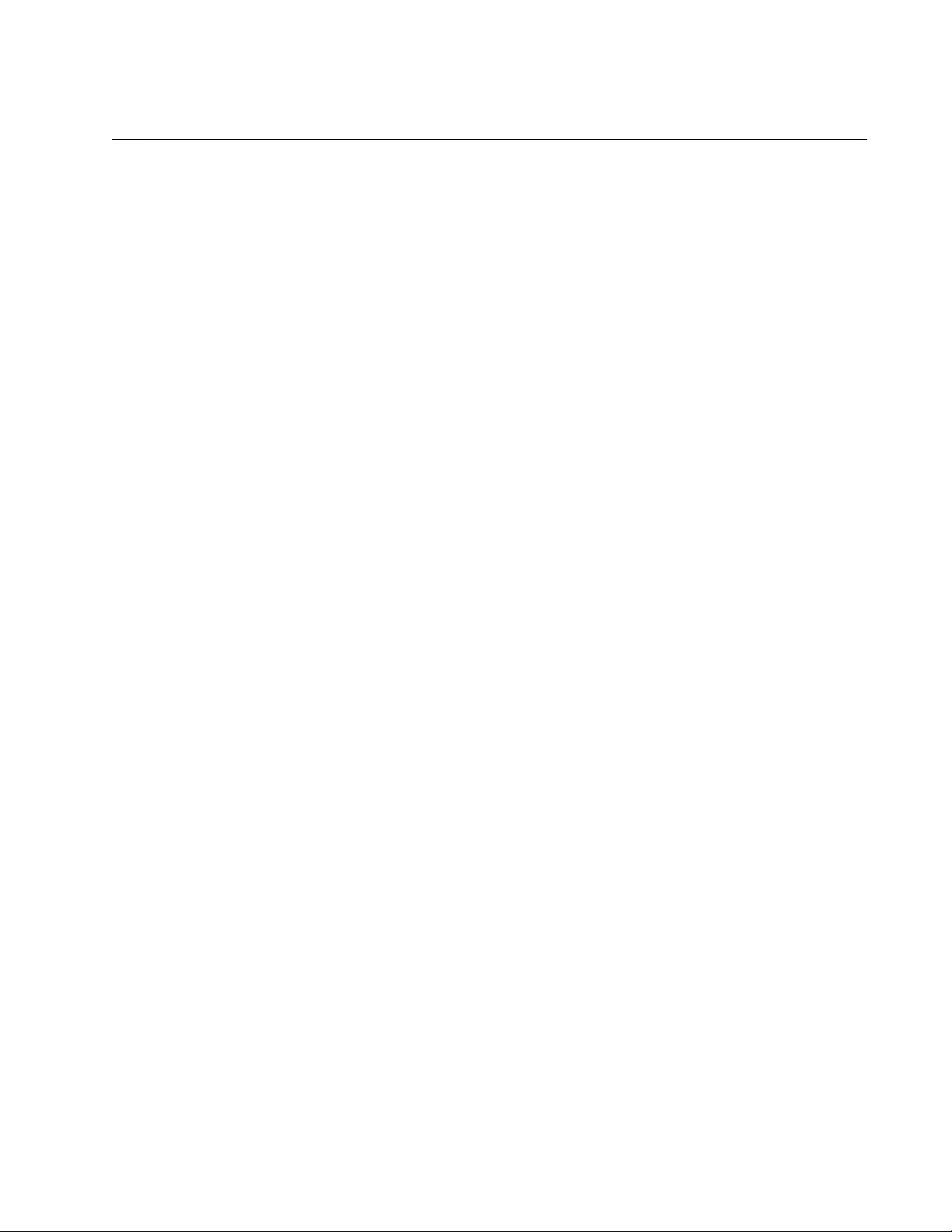
AT-FS970M Switch Command Line User’s Guide
1237
Enabling the sFlow Agent
Use the SFLOW ENABLE command in the Global Configuration mode to
activate the sFlow agent so that the switch begins to gather packet
samples and packet counters and to transmit the data to the sFlow
collector on your network. Here is the command:
awplus> enable
awplus# configure terminal
awplus(config)# sflow enable
This command assumes that you have already performed these steps:
Added the IP address of the collector to the sFlow agent with the
SFLOW COLLECTOR IP command.
Used the SFLOW SAMPLING-RATE and SFLOW POLLING-
INTERVAL IP commands to configure those ports from which
performance data is to be gathered.
Assigned the switch a management IP address. For instructions,
refer to Chapter 13, “IPv4 and IPv6 Management Addresses” on
page 295.
The switch immediately begins transmitting the packet samples and
packet counters to the collector as soon as you enter the command.
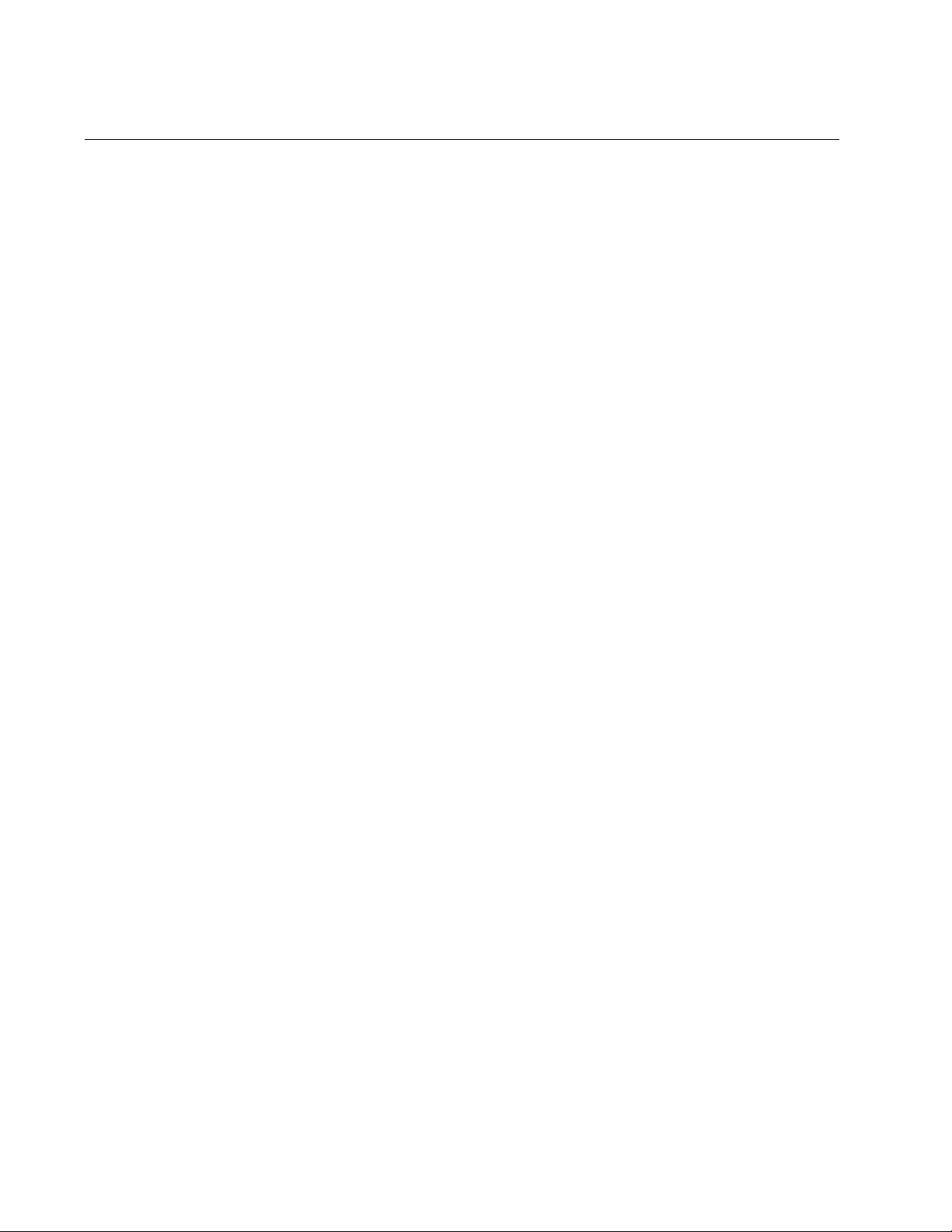
Chapter 78: sFlow Agent
1238
Disabling the sFlow Agent
To stop the sFlow agent from collecting performance data on the ports on
the switch and from sending the data to the collector on your network, use
the NO SFLOW ENABLE command in the Global Configuration mode.
Here is the command:
awplus> enable
awplus# configure terminal
awplus(config)# no sflow enable
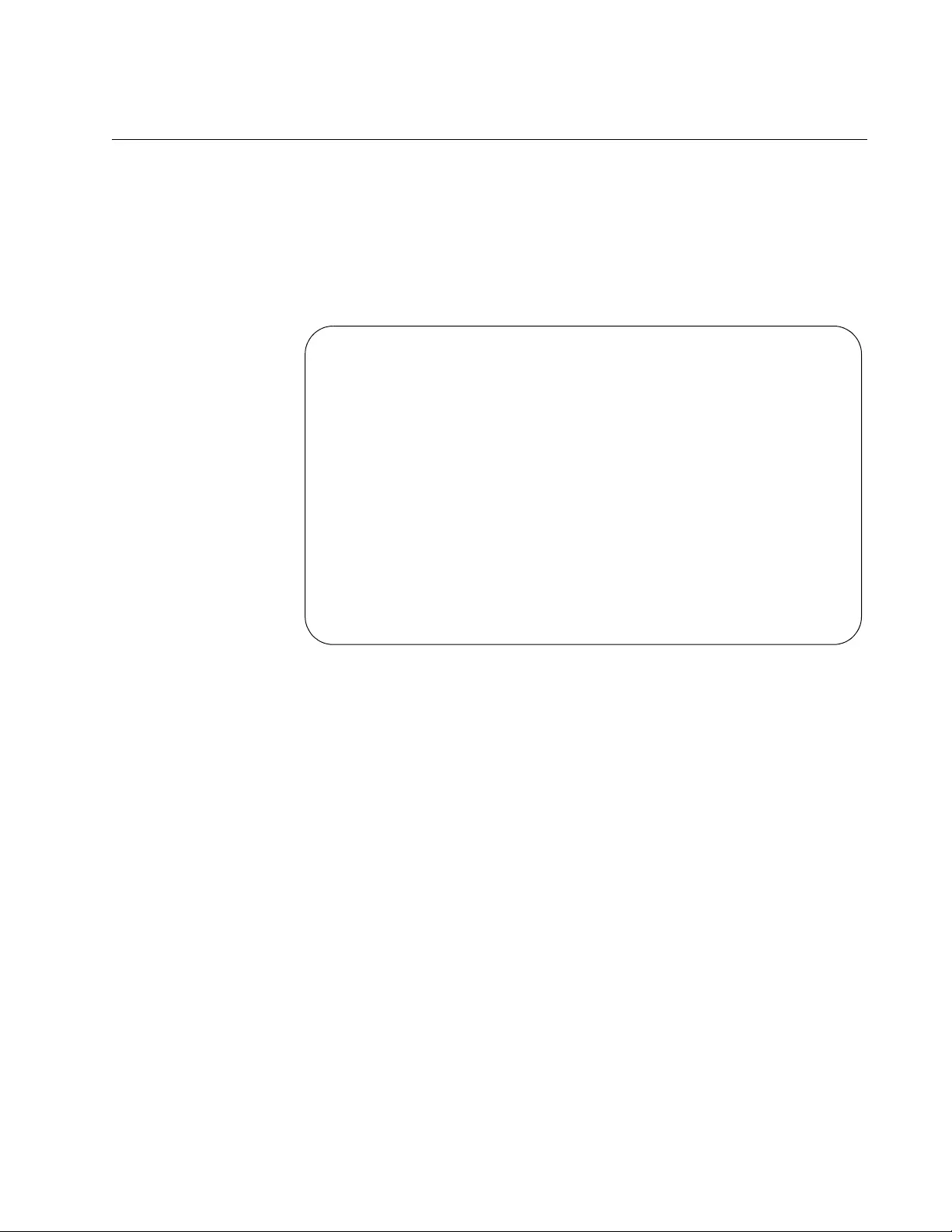
AT-FS970M Switch Command Line User’s Guide
1239
Displaying the sFlow Agent
To view the IP addresses and UDP port settings of the collectors as
defined in the sFlow agent on the switch, use the SHOW SFLOW
command in the Global Configuration mode. Here is the command:
awplus(config)# show sflow
Here is an example of the display.
Figure 215. SHOW SFLOW Command
The fields are described in Table 123 on page 1253.
Number of Collectors: 1
Collector_address UDP_port
================== ========
149.122.78.12 6343
Number of Samplers/Pollers 4
Port Sample-rate Polling-interval
==== =========== ================
1.0.4 1000 60
1.0.12 1000 60
1.0.13 50000 2400
1.0.14 50000 2400
sFlow Status
============
Enabled
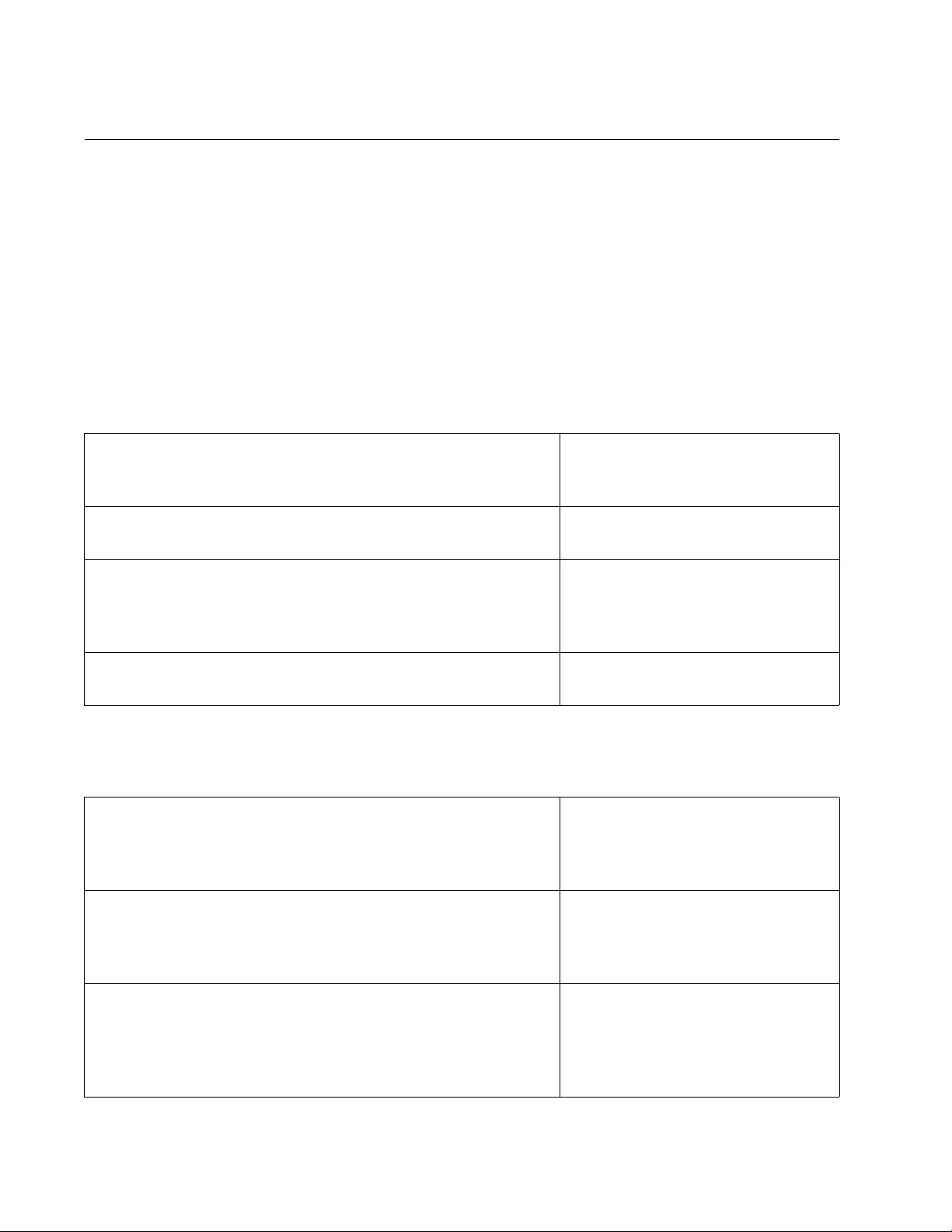
Chapter 78: sFlow Agent
1240
Configuration Example
Here is an example of how to configure the sFlow agent. The IP address
of the sFlow collector is 152.232.56.11. The ports from which performance
data will be collected will be ports 3, 11, 12, and 21 to 23. Ports 3, 11,and
12 will have a polling rate of 120 seconds and sampling rate of 1 packet in
an average of 10.000 packets. Ports 21 to 23 will have a polling rate of
1800 seconds and sampling rate of 1 packet in every 50.000 packets.
This first series of commands adds the IP address of the sFlow collector to
the agent on the switch. You must add the IP address of the collector
before configuring the polling and sampling rates of the ports.
The next series of commands configures the sFlow settings of the ports.
Table 119. sFlow Agent Configuration Example - Add IP Address
awplus> enable Enter the Privileged Executive
mode from the User Executive
mode.
awplus# configure terminal Enter the Global Configuration
mode.
awplus(config)# sflow collector ip 152.232.56.11
port 6342
Use the SFLOW COLLECTOR IP
command to add the IP address of
the sFlow collector to the sFlow
agent on the switch.
awplus(config)# show sflow Use the SHOW SFLOW command
to confirm the IP address.
Table 120. sFlow Agent Configuration Example - sFlow Port Settings
awplus(config)# interface port1.0.3,port1.0.11,
port1.0.12
From the Global Configuration
mode, use the INTERFACE PORT
command to enter the Interface
mode for ports 3, 11, and 12.
awplus(config-if)# sflow sampling-rate 10000 Use the SFLOW SAMPLING-
RATE command to set the
sampling rate of the ports to 1
packet for every 10000 packets.
awplus(config-if)# sflow polling-interval 120 Use the SFLOW POLLING-
INTERVAL command to set the
polling rate of the statistics
counters of the ports to 120
seconds.
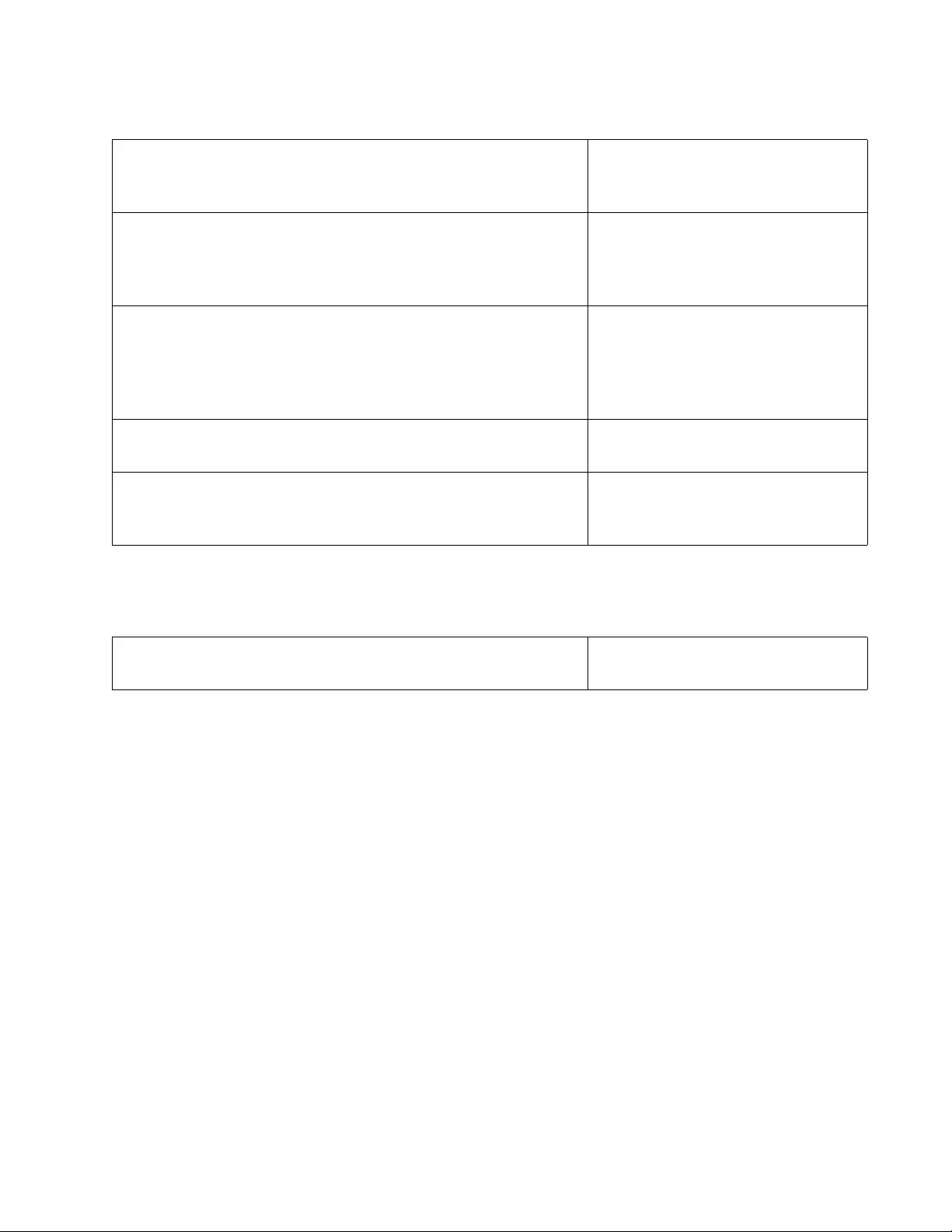
AT-FS970M Switch Command Line User’s Guide
1241
This last command activates the sFlow agent on the switch.
Depending on the amount of traffic on the ports and the values of the
sampling rates and polling intervals, there may be long periods of time in
which the agent on the switch does not send any information to the
collectors. For instance, if there is little or no traffic on port 23 in the
example, the agent will wait about 30 minutes (1800 seconds) before
sending performance data for that particular port.
awplus(config)# interface port1.0.21-port1.0.23 Use the INTERFACE PORT
command to enter the Interface
mode for ports 21 to 23.
awplus(config-if)# sflow sampling-rate 50000 Use the SFLOW SAMPLING-
RATE command to set the
sampling rate of the ports to 1
packet for every 50000 packets.
awplus(config-if)# sflow polling-interval 1800 Use the SFLOW POLLING-
INTERVAL command to set the
polling rate of the statistics
counters of the ports to 1800
seconds.
awplus(config-if)# exit Return to the Global Configuration
mode.
awplus(config)# show sflow Use the SHOW SFLOW command
again to confirm the configuration
of the ports.
Table 120. sFlow Agent Configuration Example - sFlow Port Settings
Table 121. sFlow Agent Configuration Example - Activate sFlow Agent
awplus(config)# sflow enable Activate the agent with the
SFLOW ENABLE command.
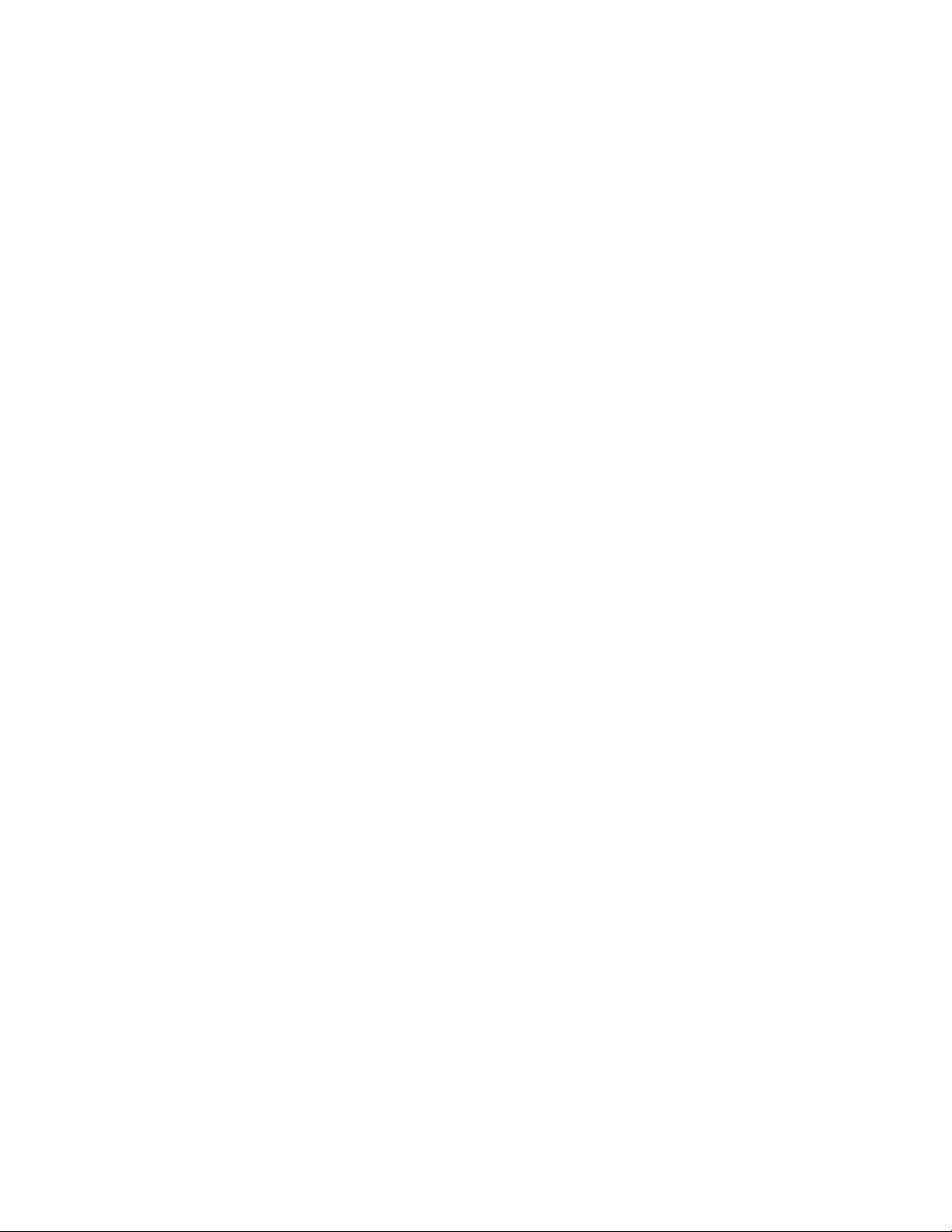
Chapter 78: sFlow Agent
1242
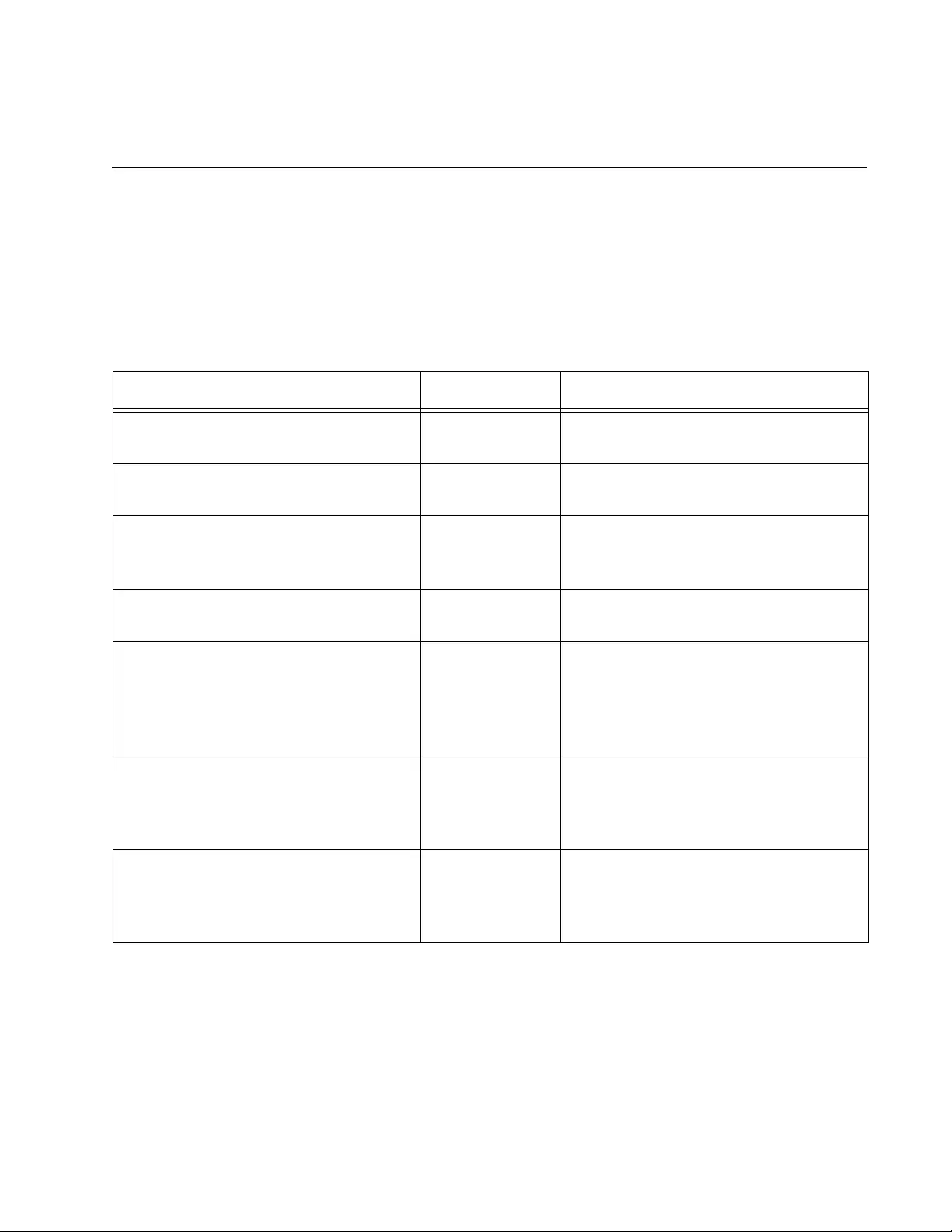
1243
Chapter 79
sFlow Agent Commands
The sFlow agent commands are summarized in Table 122 and described
in detail within the chapter.
Table 122. sFlow Agent Commands
Command Mode Description
“NO SFLOW COLLECTOR IP” on
page 1244
Global
Configuration
Deletes the IP address of an sFlow
collector from the switch.
“NO SFLOW ENABLE” on page 1245 Global
Configuration
Disables the sFlow agent on the
switch.
“SFLOW COLLECTOR IP” on
page 1246
Global
Configuration
Adds the IP addresses and UDP ports
of sFlow collectors on your network to
the sFlow agent on the switch.
“SFLOW ENABLE” on page 1247 Global
Configuration
Activates the sFlow agent on the
switch.
“SFLOW POLLING-INTERVAL” on
page 1248
Port Interface Sets the polling intervals that control
the maximum amount of time
permitted between successive
pollings of the port packet counters by
the sFlow agent.
“SFLOW SAMPLING-RATE” on
page 1250
Port Interface Sets the sampling rates that
determine the number of ingress
packets from which one sample is
taken on a port.
“SHOW SFLOW” on page 1252 Global
Configuration
Displays the IP addresses and the
UDP ports of the sFlow collectors.
Also displays the sampling and polling
values for the individual ports.
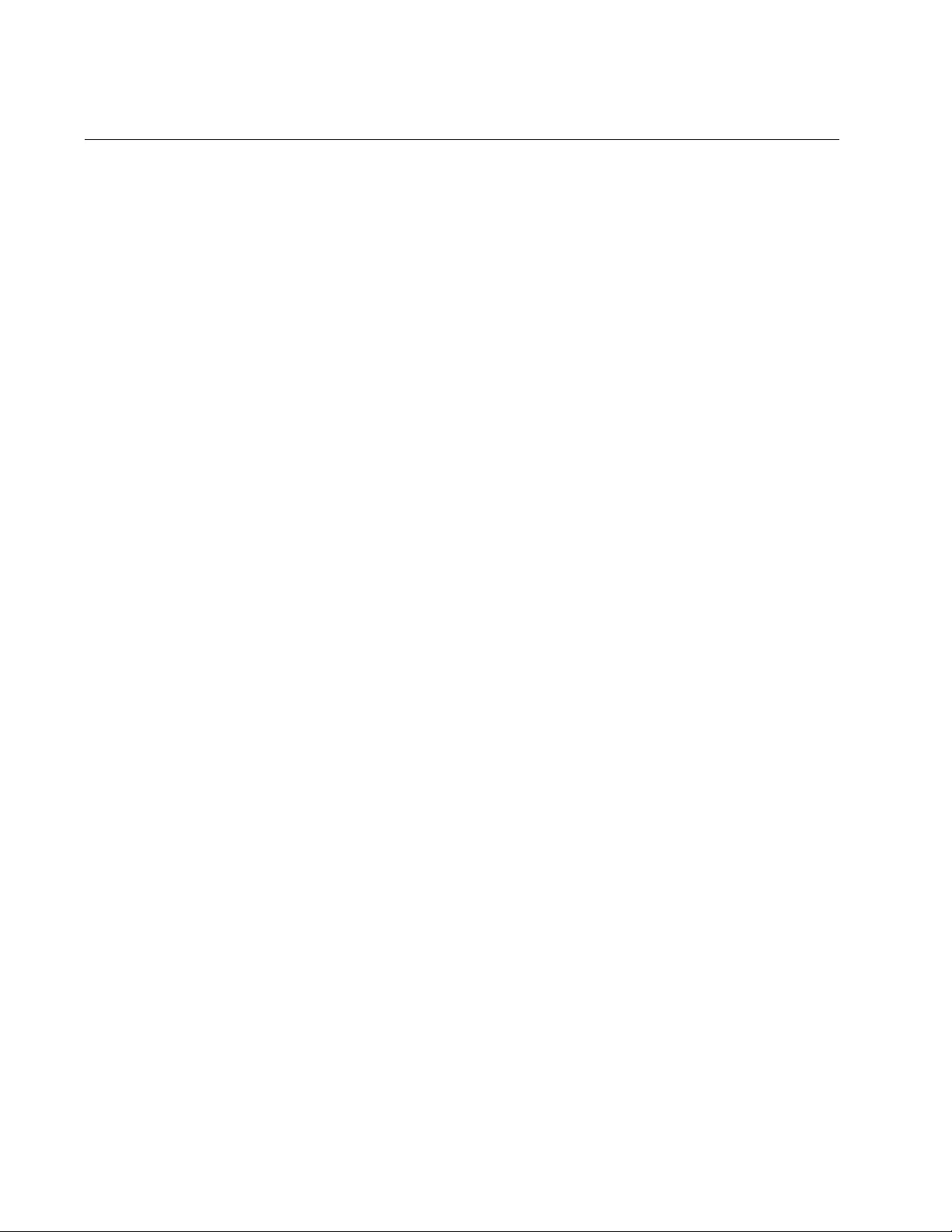
Chapter 79: sFlow Agent Commands
1244
NO SFLOW COLLECTOR IP
Syntax
no sflow collector ip
ipaddress
Parameters
ipaddress
Specifies the IP address of an sFlow collector.
Mode
Global Configuration mode
Description
Use this command to delete the IP address of an sFlow collector from the
switch.
Confirmation Command
“SHOW SFLOW” on page 1252
Example
This example deletes the IP address 152.42.175.22 as an sFlow collector
from the switch:
awplus> enable
awplus# configure terminal
awplus(config)# no sflow collector ip 152.42.175.22
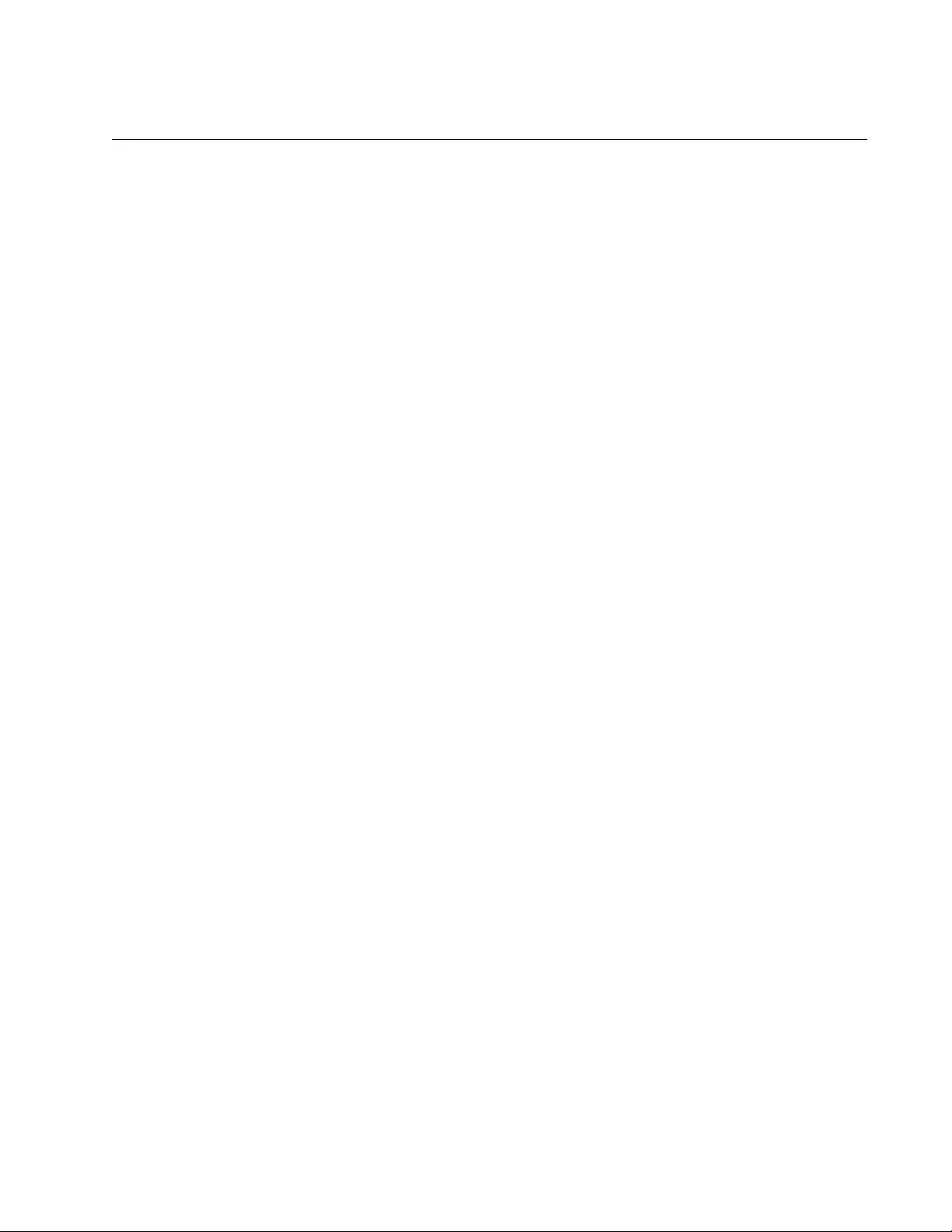
AT-FS970M Switch Command Line User’s Guide
1245
NO SFLOW ENABLE
Syntax
no sflow enable
Parameters
None
Mode
Global Configuration mode
Description
Use this command to disable the sFlow agent to stop the switch from
transmitting sample and counter data to the sFlow collector on your
network.
Confirmation Command
“SHOW SFLOW” on page 1252
Example
This example disables the sFlow agent:
awplus> enable
awplus# configure terminal
awplus(config)# no sflow enable
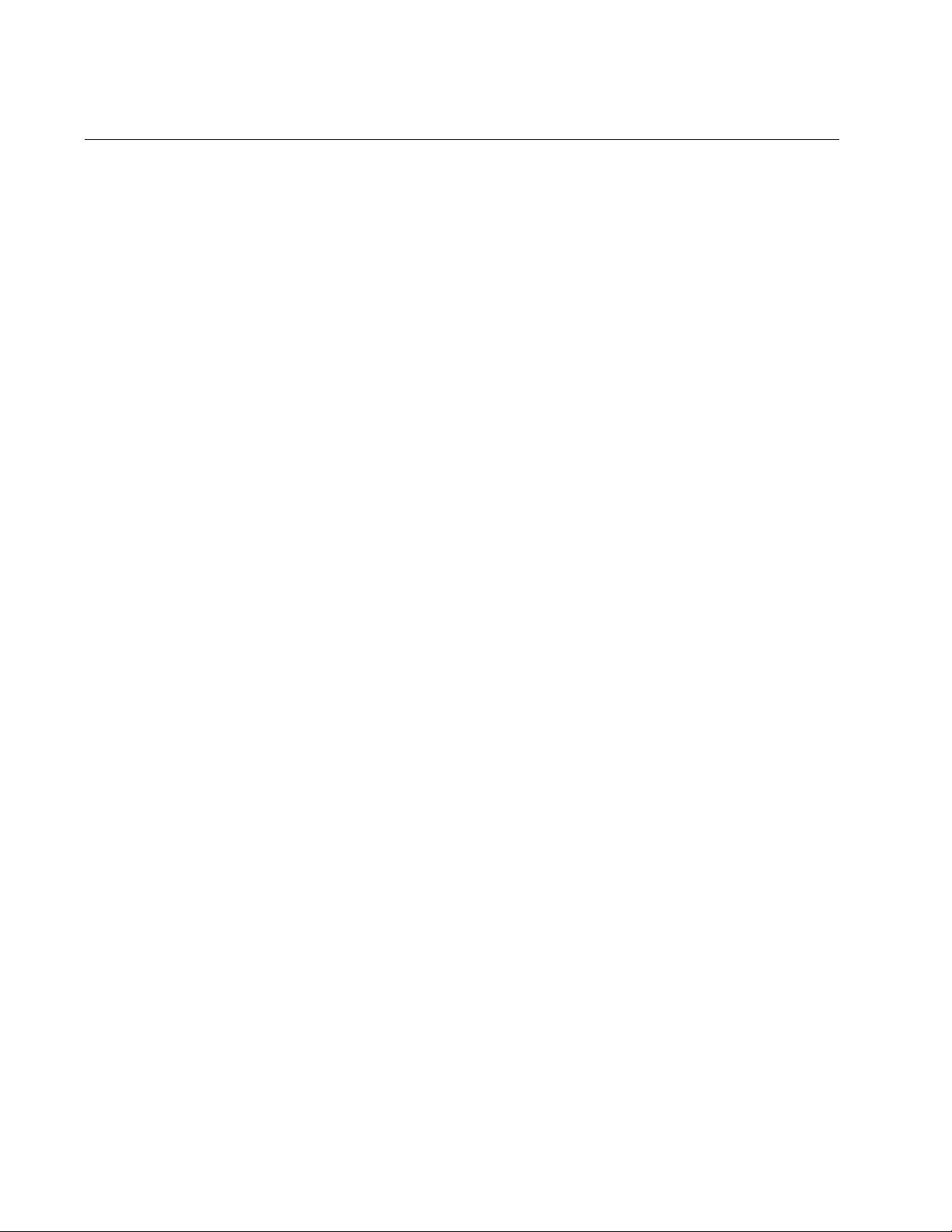
Chapter 79: sFlow Agent Commands
1246
SFLOW COLLECTOR IP
Syntax
sflow collector ip
ipaddress
[port
udp_port
]
Parameters
ipaddress
Specifies the IP address of the sFlow collector on your network.
udp_port
Specifies the UDP port number of the sFlow collector. The default
is UDP port 6343.
Mode
Global Configuration mode
Description
Use this command to specify the IP address and UDP port of an sFlow
collector on your network. The packet sampling data and the packet
counters from the ports are sent by the switch to the specified collector.
You can specify just one collector.
If the IP address of a collector has already been assigned to the switch,
and you want to change it, you must first delete it using the NO version of
this command.
Confirmation Command
“SHOW SFLOW” on page 1252
Example
This example enters the IP address of the collector as 149.112.14.152
and the UDP port as 5622:
awplus> enable
awplus# configure terminal
awplus(config)# sflow collector ip 149.112.14.152 port 5622
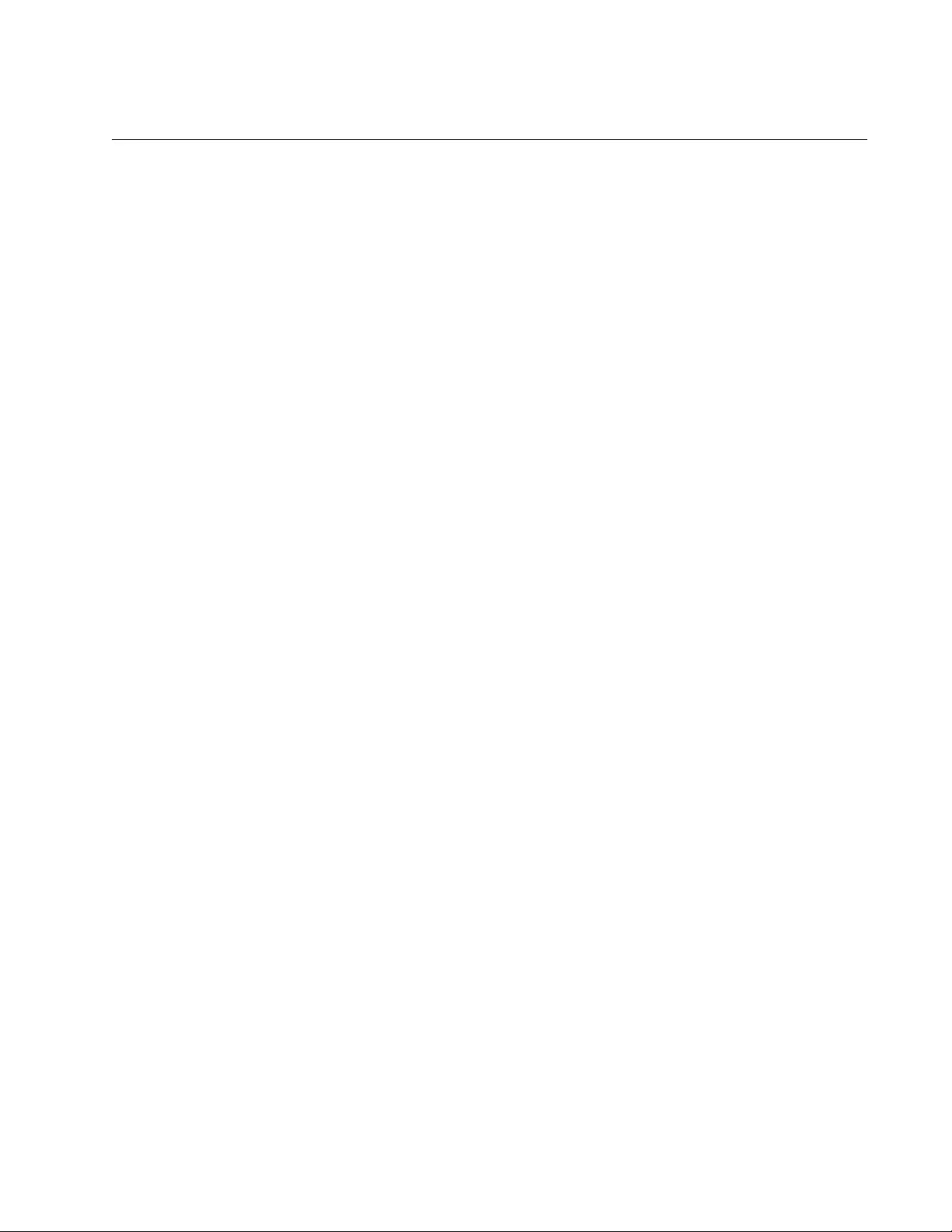
AT-FS970M Switch Command Line User’s Guide
1247
SFLOW ENABLE
Syntax
sflow enable
Parameters
None
Mode
Global Configuration mode
Description
Use this command to activate the sFlow agent on the switch. The switch
uses the agent to gather packet sampling data and packet counters from
the designated ports and to transmit the data to the sFlow collector on your
network.
Confirmation Command
“SHOW SFLOW” on page 1252
Example
The following example actives the sFlow agent on the switch:
awplus> enable
awplus# configure terminal
awplus(config)# sflow enable

Chapter 79: sFlow Agent Commands
1248
SFLOW POLLING-INTERVAL
Syntax
sflow polling-interval polling-interval
Parameters
polling-interval
Specifies the maximum amount of time permitted between
successive pollings of the packet counters of a port by the agent.
The range is 0 to 16777215 seconds.
Mode
Port Interface mode
Description
Use this command to set the polling intervals for the ports. This controls
the maximum amount of time permitted between successive pollings of
the packet counters on the ports by the sFlow agent. The ports can have
different polling intervals.
To remove sFlow monitoring from a port, enter the NO form of this
command, NO SFLOW POLLING-INTERVAL.
You must disable the sFlow agent to set or change the polling interval of a
port. For instructions, refer to “NO SFLOW ENABLE” on page 1245.
Confirmation Commands
“SHOW SFLOW” on page 1252
Examples
This example sets the polling interval for ports 13 to 15 to 3600 seconds
(one hour):
awplus> enable
awplus# configure terminal
awplus(config)# interface port1.0.13-port1.0.15
awplus(config-if)# sflow polling-interval 3600
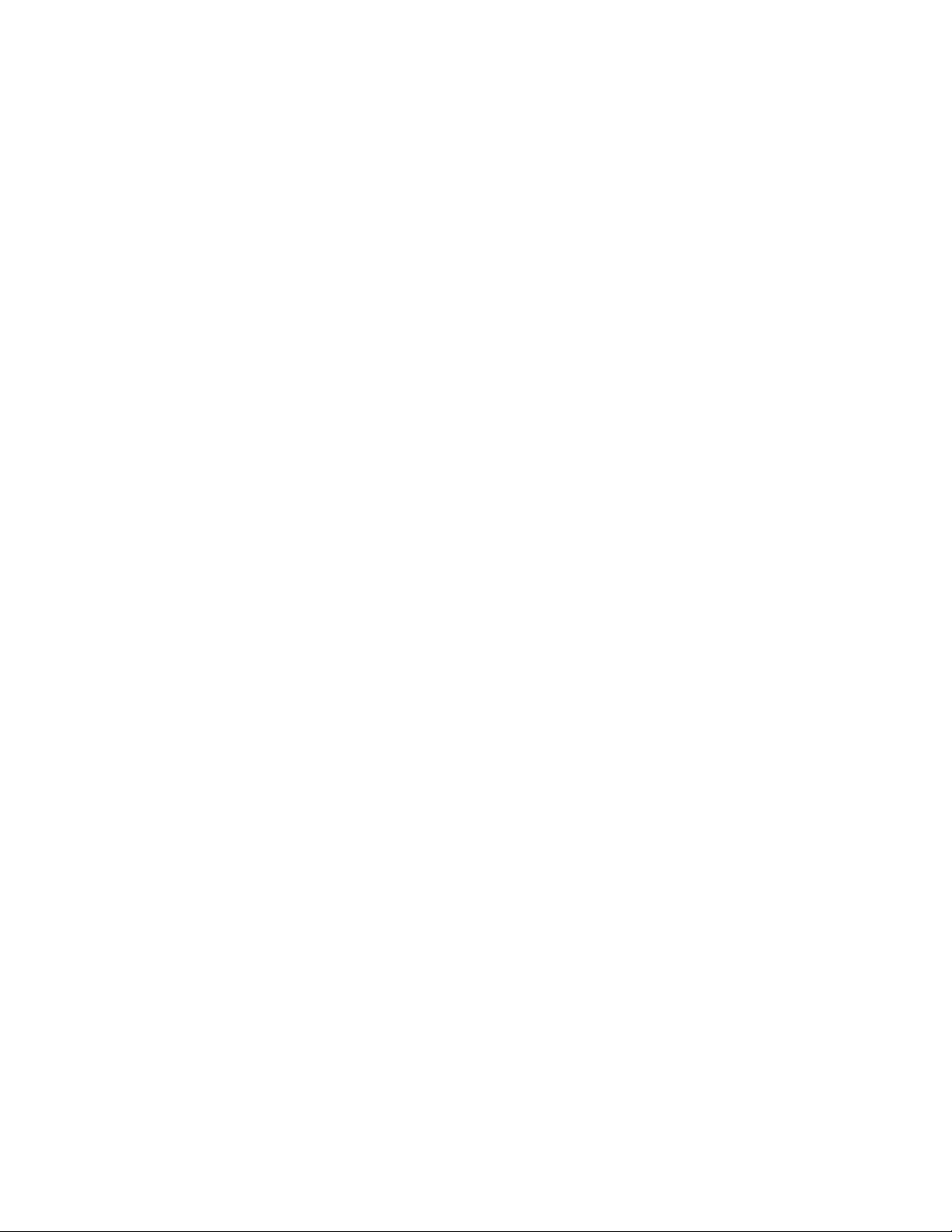
AT-FS970M Switch Command Line User’s Guide
1249
This example removes sFlow monitoring on port 21 using the NO form of
the command:
awplus> enable
awplus# configure terminal
awplus(config)# interface port1.0.21
awplus(config-if)# no sflow polling-interval
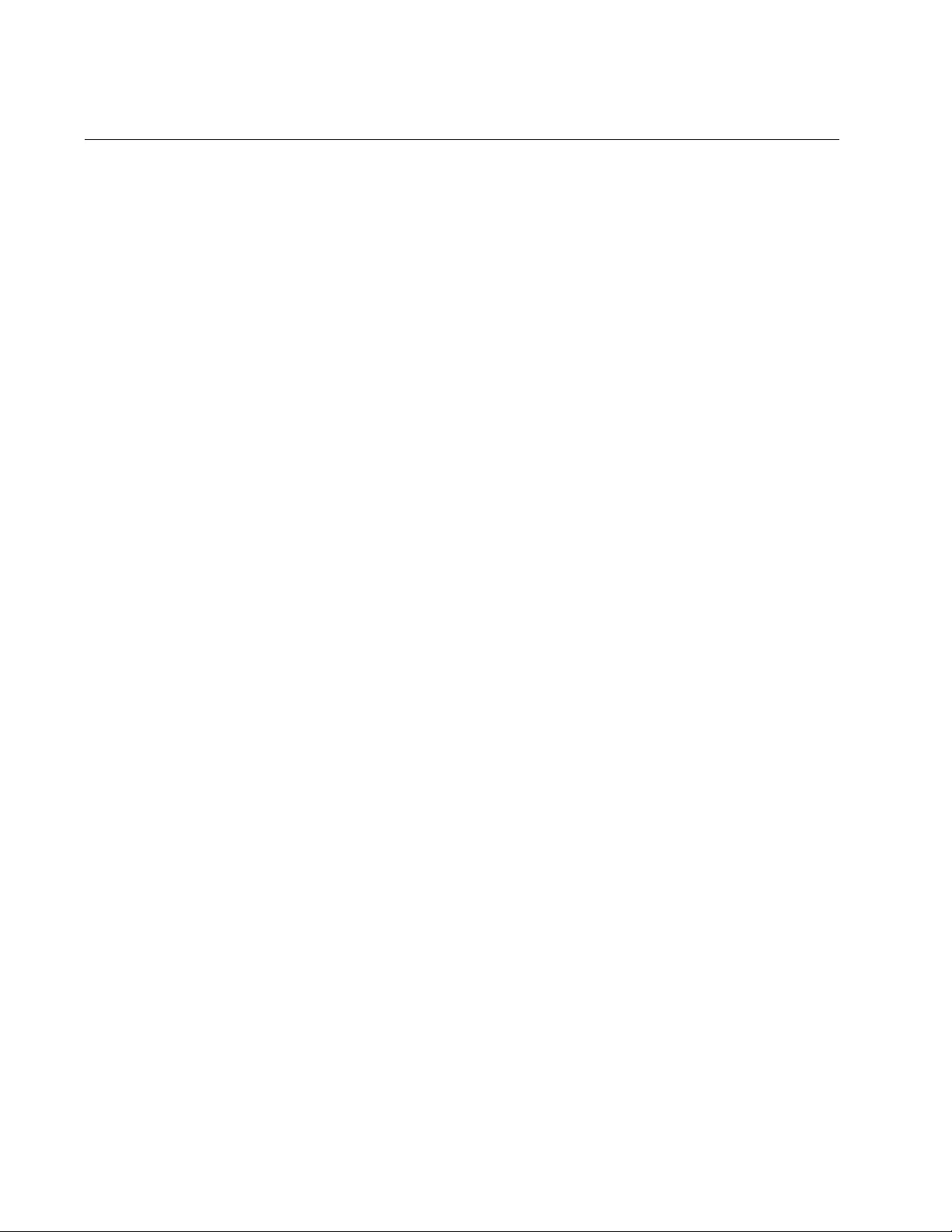
Chapter 79: sFlow Agent Commands
1250
SFLOW SAMPLING-RATE
Syntax
sflow sampling-rate sampling-rate
Parameters
sampling-rate
Specifies the sampling rate on a port. The possible values are 0
and 256 to 16441700 packets. The value 0 means no sampling.
Mode
Port Interface mode
Description
Use this command to enable or disable packet sampling on the ports and
to set the sampling rates. The sampling rate dictates the number of
ingress packets from which one sample is taken on a port and sent by the
agent to the sFlow collector. For example, a sample rate of 700 on a port
means that one sample packet is taken for every 700 ingress packets. The
ports can have different sampling rates.
To disable packet sampling on the ports, enter the value 0 for the
sampling rate or use the NO form of this command, NO SFLOW
SAMPLING-RATE.
You must disable the sFlow agent to set or change the sampling rate of a
port. For instructions, refer to “NO SFLOW ENABLE” on page 1245.
Confirmation Commands
“SHOW SFLOW” on page 1252
Examples
This example configures ports 4 to 8 to sample 1 packet in every 350
ingress packets:
awplus> enable
awplus# configure terminal
awplus(config)# interface port1.0.4-port1.0.8
awplus(config-if)# sflow sampling-rate 350
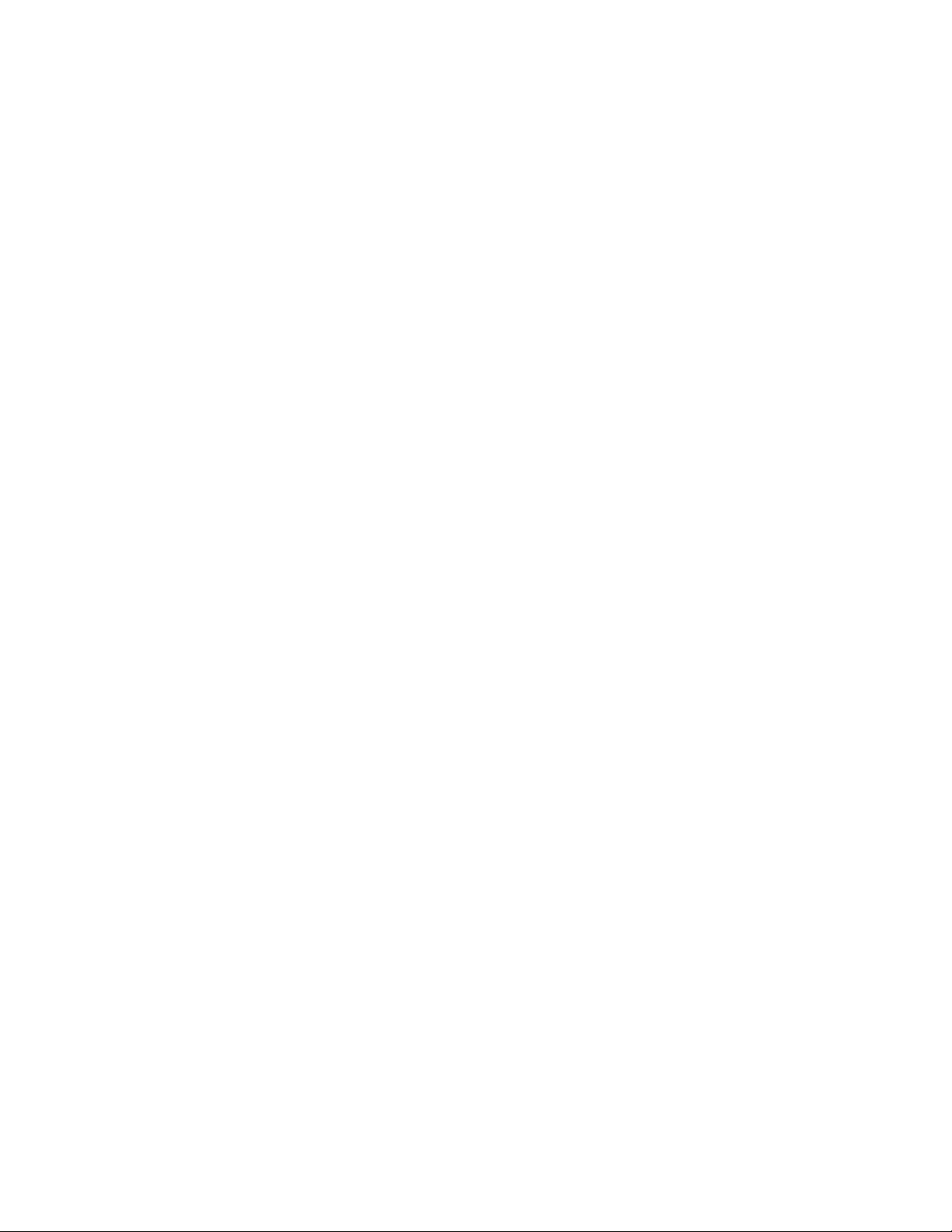
AT-FS970M Switch Command Line User’s Guide
1251
This example disables packet sampling on port 7:
awplus> enable
awplus# configure terminal
awplus(config)# interface port1.0.7
awplus(config-if)# no sflow sampling-rate
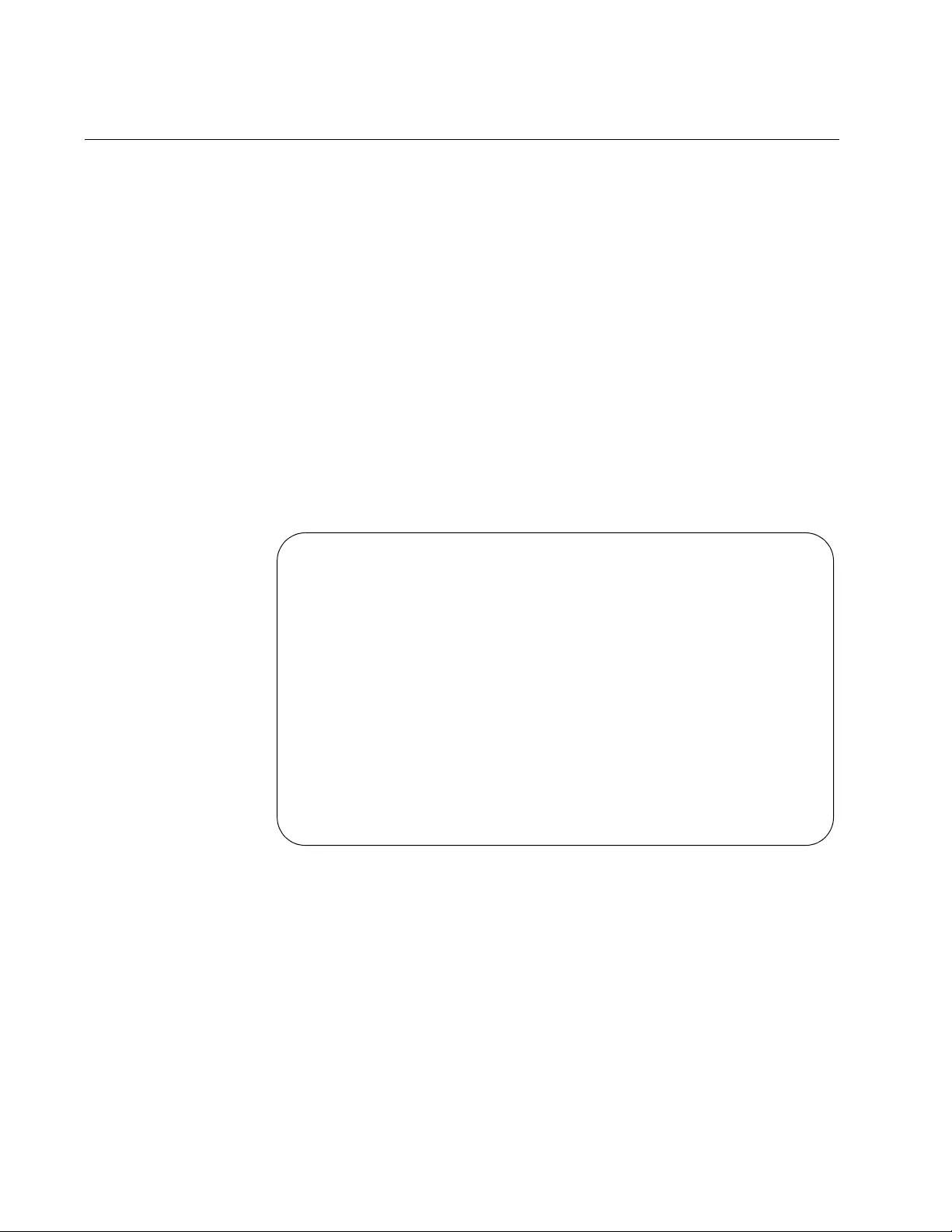
Chapter 79: sFlow Agent Commands
1252
SHOW SFLOW
Syntax
show sflow [database]
Parameters
None
Mode
Privileged Exec mode
Description
Use this command to display the settings of the sFlow agent on the switch.
The command displays the same information with or without the
DATABASE keyword. Here is an example of the information.
Figure 216. SHOW SFLOW Command
Number of Collectors: 1
Collector_address UDP_port
================== ========
149.122.78.12 6343
Number of Samplers/Pollers 4
Port Sample-rate Polling-interval
==== =========== ================
1.0.4 1000 60
1.0.12 1000 60
1.0.13 50000 2400
1.0.14 50000 2400
sFlow Status
============
Enable
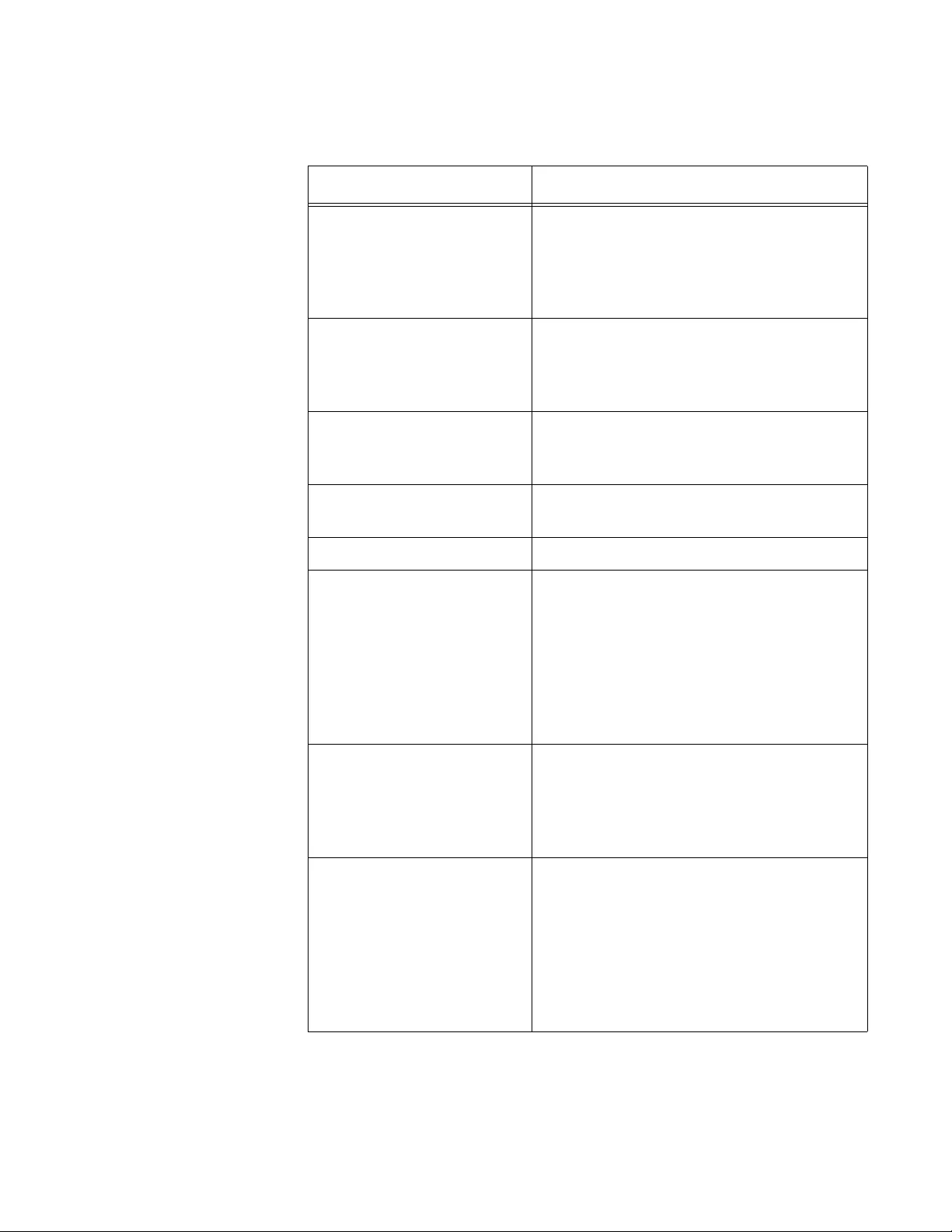
AT-FS970M Switch Command Line User’s Guide
1253
The fields are described in Table 123.
Table 123. SHOW SFLOW Command
Parameter Description
Number of Collectors Number of sFlow collectors that have
been defined on the switch by having their
IP addresses entered in the agent. The
agent can contain up to four IP addresses
of sFlow collectors.
Collector_address The IP address of the sFlow collector on
your network. To set this parameter, refer
to “SFLOW COLLECTOR IP” on
page 1246.
UDP_port The UDP ports of the sFlow collectors. To
set this parameter, refer to “SFLOW
COLLECTOR IP” on page 1246.
Number of Samplers/
Pollers
Number of ports configured to be sampled
or polled.
Port The port number.
Sample-rate The rate of ingress packet sampling on
the port. For example, a rate of 500
means that one in every 500 packets is
sent to the designated collector. A value
of 0 means the agent is not sampling
packets on the port. To set this value,
refer to “SFLOW SAMPLING-RATE” on
page 1250.
Polling-interval The maximum amount of time (seconds)
permitted between successive pollings of
the packet counters of the port. To set this
value, refer to “SFLOW POLLING-
INTERVAL” on page 1248.
sFlow Status The status of the sFlow agent. If the
status is enabled, the switch is sending
port performance data to the designated
collector. If the status is disabled, the
switch is not sending performance data.
To enable or disable the agent, refer to
“SFLOW ENABLE” on page 1247 and
“NO SFLOW ENABLE” on page 1245.
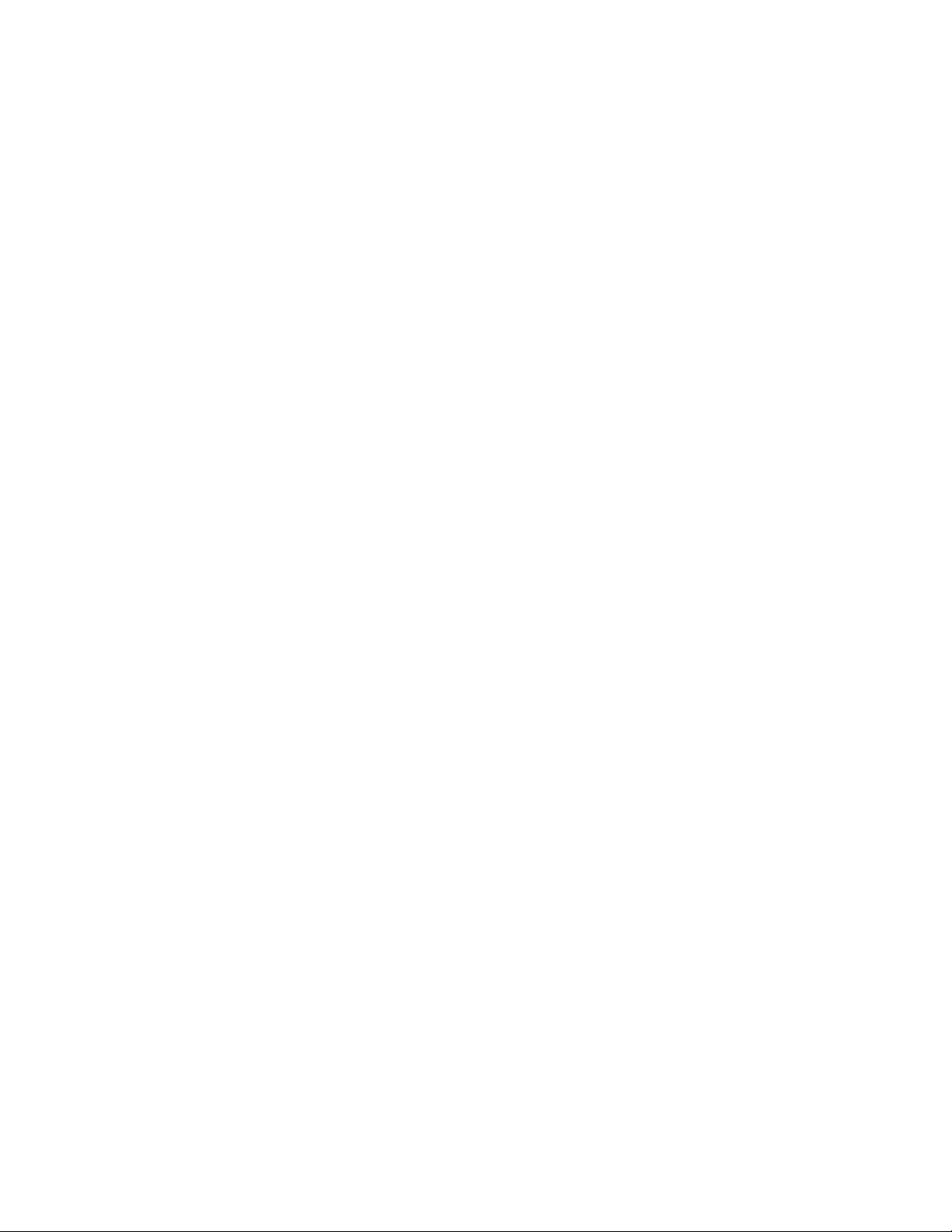
Chapter 79: sFlow Agent Commands
1254
Example
This example displays the settings of the sFlow agent:
awplus> enable
awplus# show sflow
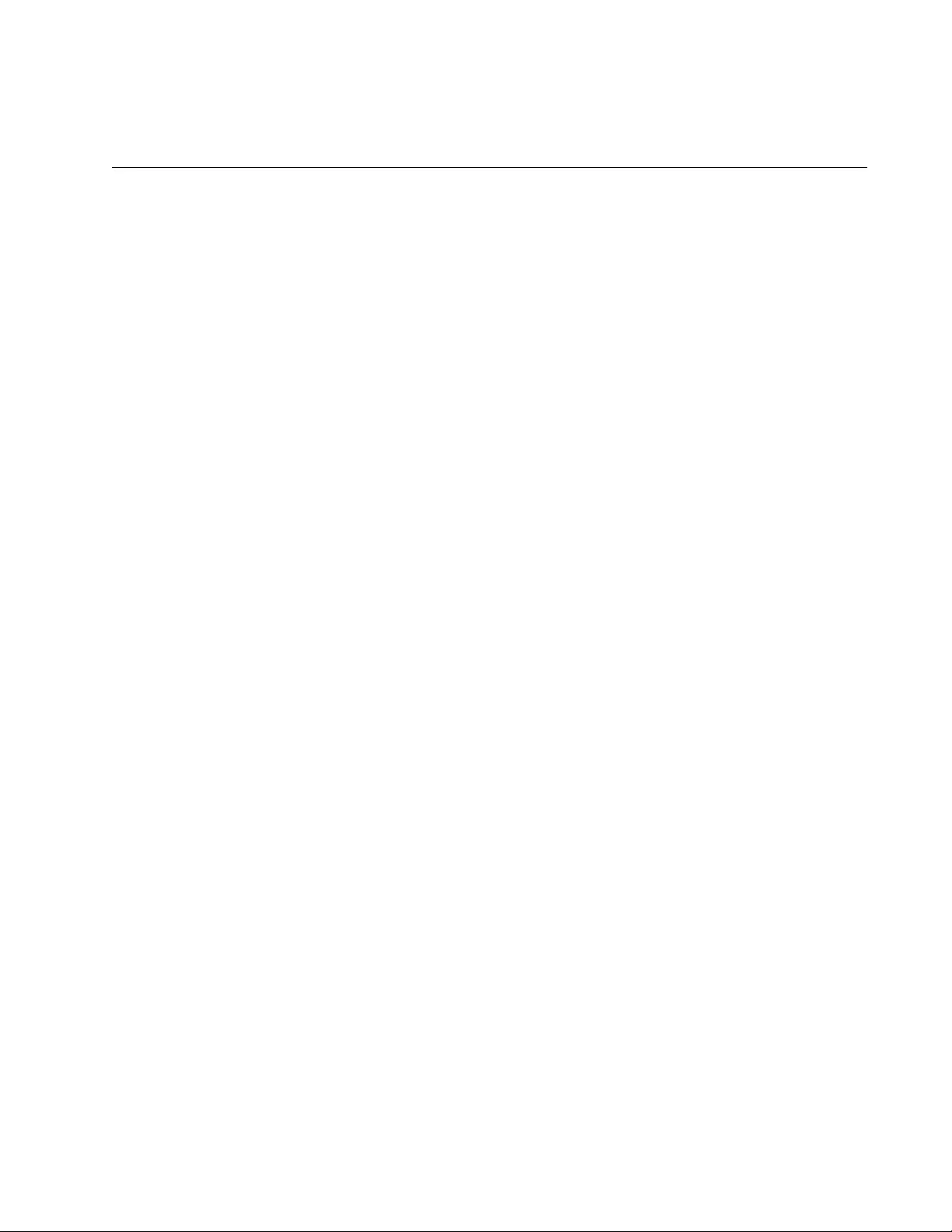
1255
Chapter 80
LLDP and LLDP-MED
This chapter contains the following topics
“Overview” on page 1256
“Enabling LLDP and LLDP-MED on the Switch” on page 1261
“Configuring Ports to Only Receive LLDP and LLDP-MED TLVs” on
page 1262
“Configuring Ports to Send Only Mandatory LLDP TLVs” on page 1263
“Configuring Ports to Send Optional LLDP TLVs” on page 1264
“Configuring Ports to Send Optional LLDP-MED TLVs” on page 1266
“Configuring Ports to Send LLDP-MED Civic Location TLVs” on
page 1268
“Configuring Ports to Send LLDP-MED Coordinate Location TLVs” on
page 1272
“Configuring Ports to Send LLDP-MED ELIN Location TLVs” on
page 1276
“Removing LLDP TLVs from Ports” on page 1278
“Removing LLDP-MED TLVs from Ports” on page 1279
“Deleting LLDP-MED Location Entries” on page 1280
“Disabling LLDP and LLDP-MED on the Switch” on page 1281
“Displaying General LLDP Settings” on page 1282
“Displaying Port Settings” on page 1283
“Displaying or Clearing Neighbor Information” on page 1284
“Displaying Port TLVs” on page 1286
“Displaying and Clearing Statistics” on page 1287
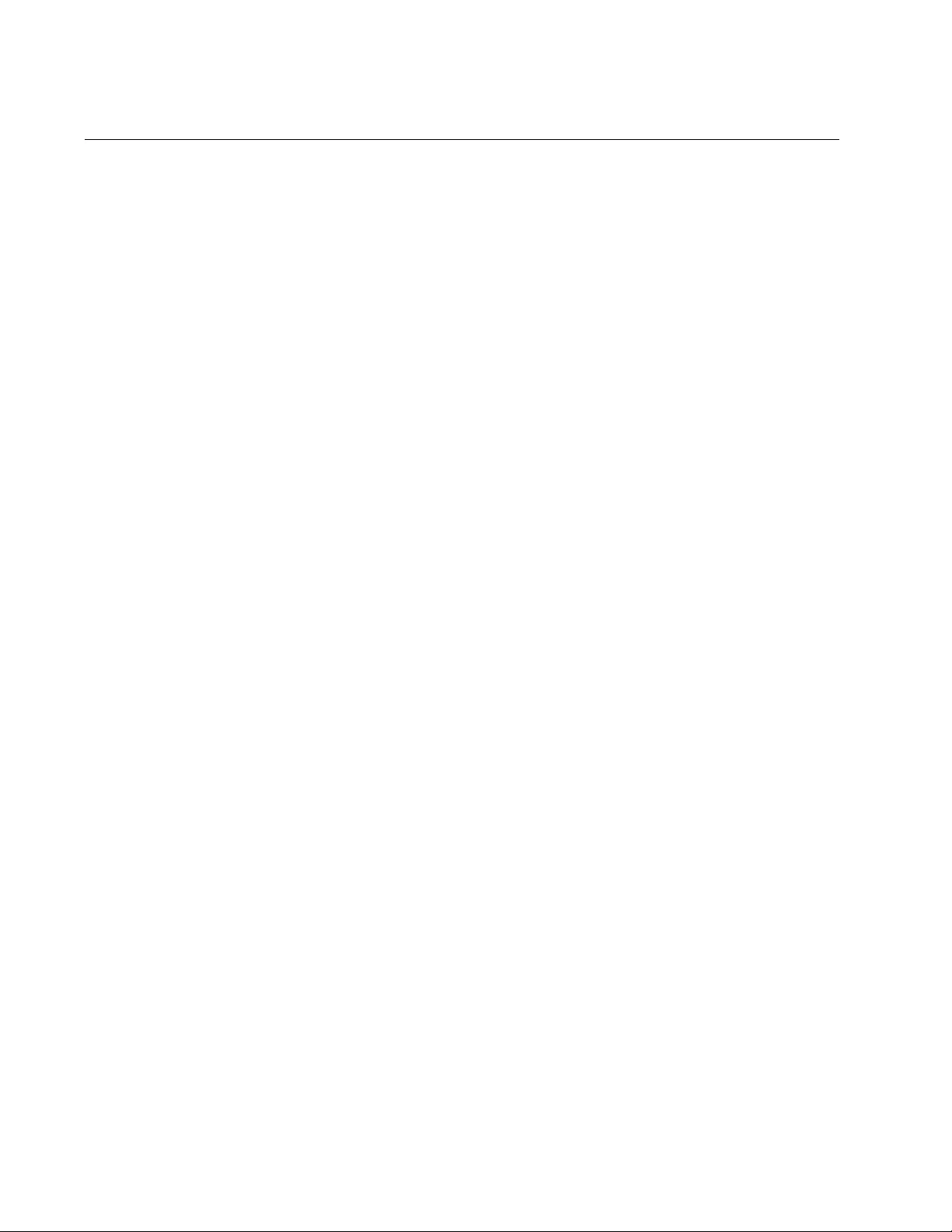
Chapter 80: LLDP and LLDP-MED
1256
Overview
Link Layer Discovery Protocol (LLDP) and Link Layer Discovery Protocol
for Media Endpoint Devices (LLDP-MED) allow Ethernet network devices,
such as switches and routers, to receive and transmit device-related
information to directly connected devices on the network that are also
using the protocols, and to store the information that is learned about other
devices. The data sent and received by LLDP and LLDP-MED are useful
for many reasons. The switch can discover other devices directly
connected to it. Neighboring devices can use LLDP to advertise some
parts of their Layer 2 configuration to each other, enabling some kinds of
misconfiguration to be more easily detected and corrected.
LLDP is a “one-hop” protocol; LLDP information can only be sent to and
received by devices that are directly connected to each other, or
connected via a hub or repeater. Devices that are directly connected to
each other are called neighbors. Advertised information is not forwarded
on to other devices on the network. LLDP is a one-way protocol. That is,
the information transmitted in LLDP advertisements flows in one direction
only, from one device to its neighbors, and the communication ends there.
Transmitted advertisements do not solicit responses, and received
advertisements do not solicit acknowledgements. LLDP cannot solicit any
information from other devices. LLDP operates over physical ports only.
For example, it can be configured on switch ports that belong to static port
trunks or LACP trunks, but not on the trunks themselves. In addition, LLDP
can be configured on switch ports that belong to VLANs, but not on the
VLANs themselves.
Each port can be configured to transmit local information, receive neighbor
information, or both. LLDP transmits information as packets called LLDP
Data Units (LLDPDUs). An LLDPDU consists of a set of Type-Length-
Value elements (TLV), each of which contains a particular type of
information about the device or port transmitting it.
A single LLDPDU contains multiple TLVs. TLVs are short information
elements that communicate complex data, such as variable length strings,
in a standardized format. Each TLV advertises a single type of
information, such as its device ID, type, or management addresses.
The TLVs are grouped as follows
“Mandatory LLDP TLVs” on page 1257
“Optional LLDP TLVs” on page 1257
“Optional LLDP-MED TLVs” on page 1259
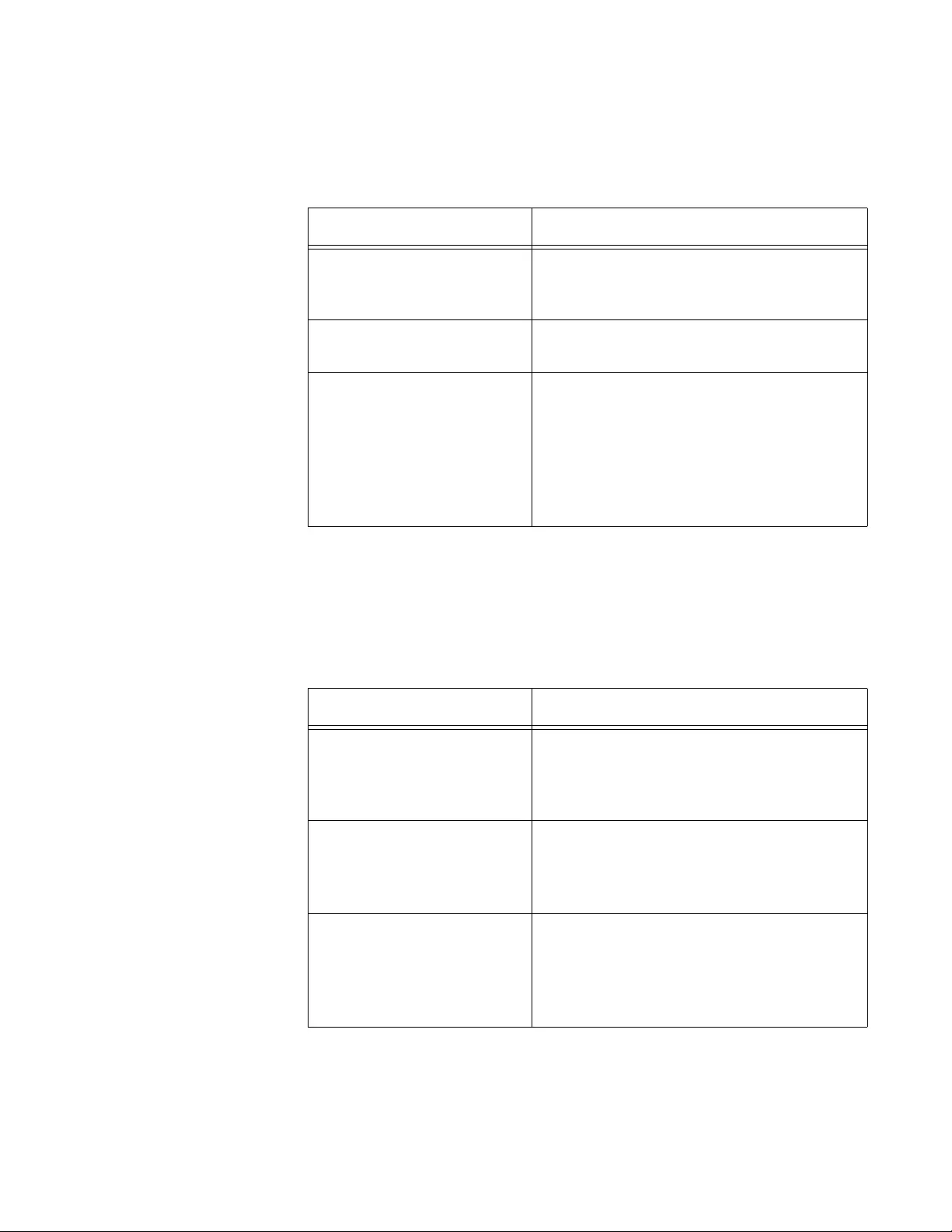
AT-FS970M Switch Command Line User’s Guide
1257
Mandatory
LLDP TLVs
Mandatory LLDP TLVs are sent by default on ports that send TLVs. The
TLVs are defined in Table 124.
Optional LLDP
TLVs
You can configure the switch to send optional LLDP TLVs along with the
mandatory TLVs in the LLDPDUs. The following table describes the
optional TLVs from the basic management set and the organizationally
specific TLVs from the IEEE 802.1AB TLV set (Annex F).
Table 124. Mandatory LLDP TLVs
TLV Description
Chassis ID The device's chassis ID number. For
Allied Telesis devices, this is the MAC
address of the switch.
Port ID The number of the port that transmitted
the advertisements.
Time to Live (TTL) The length of time in seconds for which
the information received in the
advertisements remains valid. If the value
is greater than zero, the information is
stored in the switch’s neighbor table. If the
value is zero, the information is no longer
valid and is removed from the table.
Table 125. Optional LLDP TLVs
TLV Description
Port description A port’s description. To add a port
description, refer to “Adding Descriptions”
on page 182 or “DESCRIPTION” on
page 208.
System name The name of the switch. To assign a
name, refer to “Adding a Name to the
Switch” on page 124 or “HOSTNAME” on
page 155.
System description A description of the device. This may
include information about the device
hardware and operating system. The
AT-FS970M Switch sends its model name
as its system description.
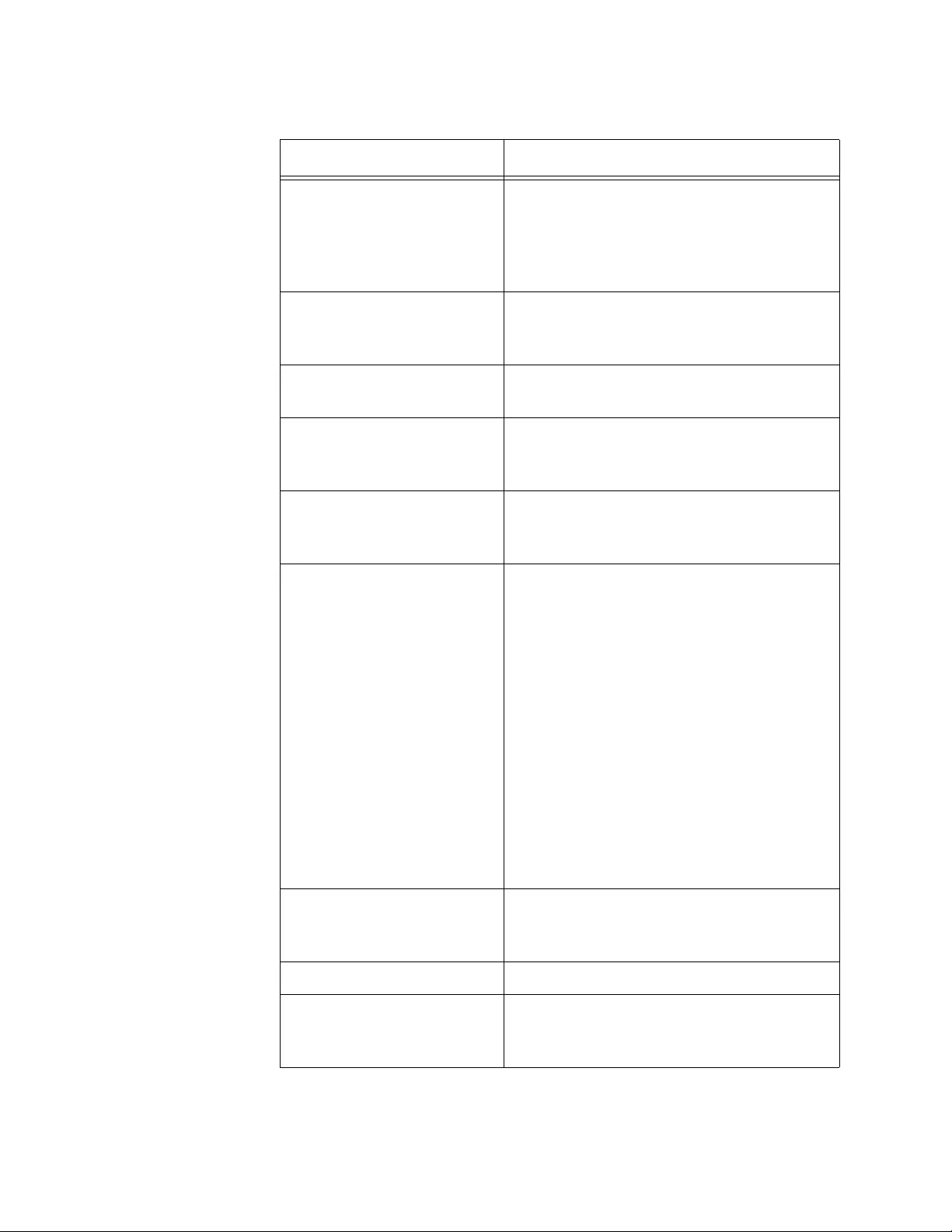
Chapter 80: LLDP and LLDP-MED
1258
System capabilities The device’s router and bridge functions,
and whether or not these functions are
currently enabled. The value for this TLV
on the AT-FS970M Switch is Bridge,
Router.
Management address The address of the local LLDP agent. This
can be used to obtain information related
to the local device.
Port VLAN The VID of the VLAN in which the
transmitting port is an untagged member.
Port and protocol VLANs Whether the device supports protocol
VLANs and, if it does, the protocol VLAN
identifiers.
VLAN names The names of the VLANs in which the
transmitting port is either an untagged or
tagged member.
Protocol IDs List of protocols that are accessible
through the port, for instance:
FS970M (Loopback)
0026424203000000 (STP, RSTP, or
MSTP)
888e01 (802.1x)
AAAA03 (EPSR)
88090101 (LACP)
00540000e302 (Loop protection)
0800 (IPv4)
0806 (ARP)
86dd (IPv6)
MC/PHY Configuration The speed and duplex mode of the port
and whether the port was configured with
Auto-Negotiation.
Power management The power via MDI capabilities of the port.
Link aggregation Whether the port is capable of link
aggregation and, if so, whether it is
currently a member of an aggregator.
Table 125. Optional LLDP TLVs (Continued)
TLV Description
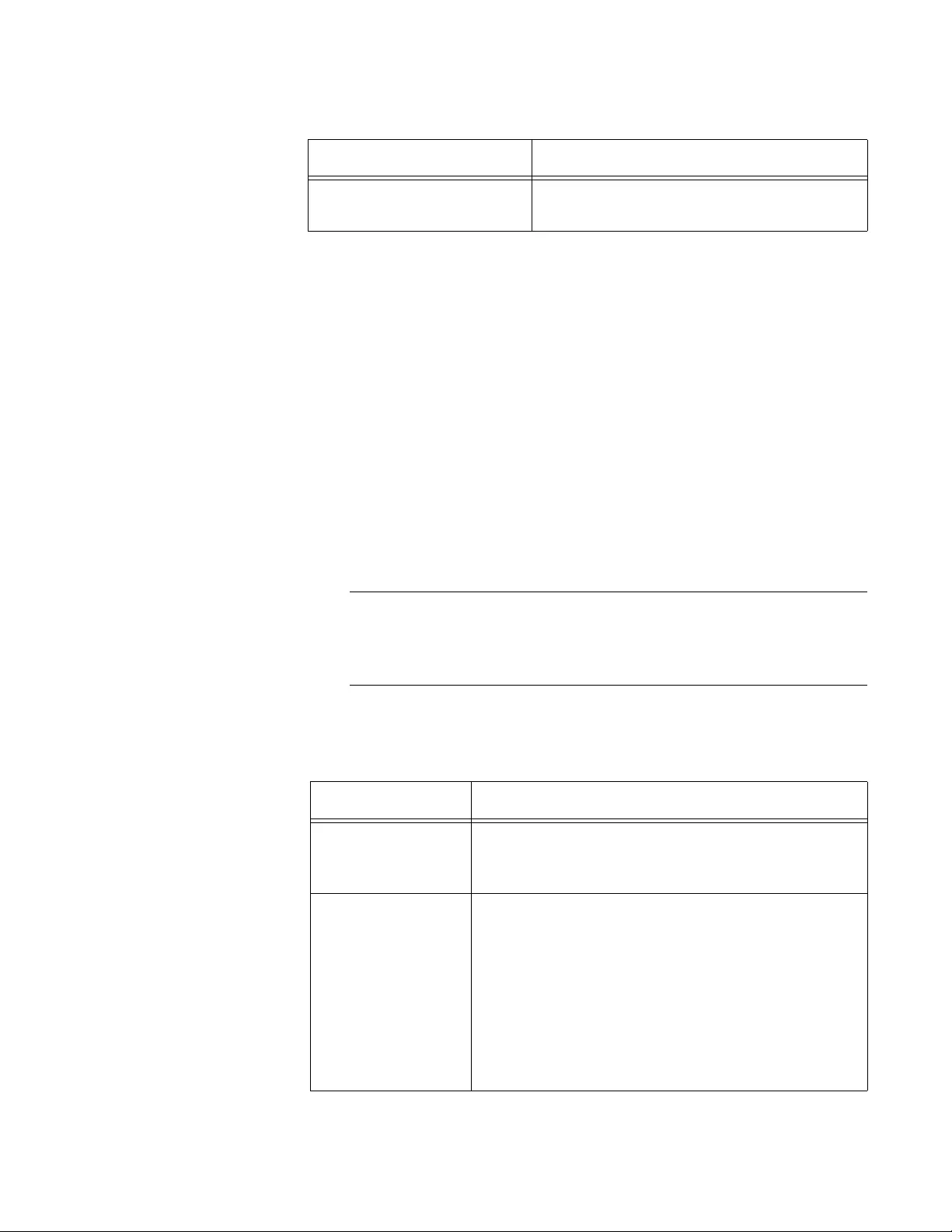
AT-FS970M Switch Command Line User’s Guide
1259
The switch does not verify whether a device connected to a port is LLDP-
compatible prior to sending mandatory and optional LLDPs.
Optional LLDP-
MED TLVs
LLDP-MED is an extension of LLDP that is used between LAN network
connectivity devices, such as this switch, and media endpoint devices
connected to them, such as IP phones.
LLDP-MED uses the LLDP advertisement, transmission and storage
mechanisms, but transmits, receives, and stores data specifically related
to managing the voice endpoint devices. This includes information about
network policy, location, hardware configuration, and, for Power over
Ethernet-capable devices, power management.
LLDP-MED TLVs, unlike the other TLVs, are only sent if the switch detects
that an LLDP-MED activated device is connected to a port. Otherwise,
LLDP-MED TLVs are not transmitted.
Note
The switch is not an LLDP-MED activated device. The switch, while
capable of transmitting LLDP-MED TLVs to other devices, cannot
provide LLDP-MED information about itself.
The LLDP-MED TLVs are listed in Table 126.
Maximum frame size The maximum frame size the port can
forward.
Table 125. Optional LLDP TLVs (Continued)
TLV Description
Table 126. Optional LLDP-MED TLVs
TLV Description
Capabilities The LLDP-MED TLVs that are supported and
enabled on the switch, and the device type, which
for this switch is Network Connectivity Device.
Network policy The network policy information configured on the
port for connected media endpoint devices. The
switch supports Application Type 1: Voice,
including the following network policy for
connected voice devices to use for voice data:
Voice VLAN ID
Voice VLAN Class of Service (CoS) priority
Voice VLAN Diffserv Code Point (DSCP)
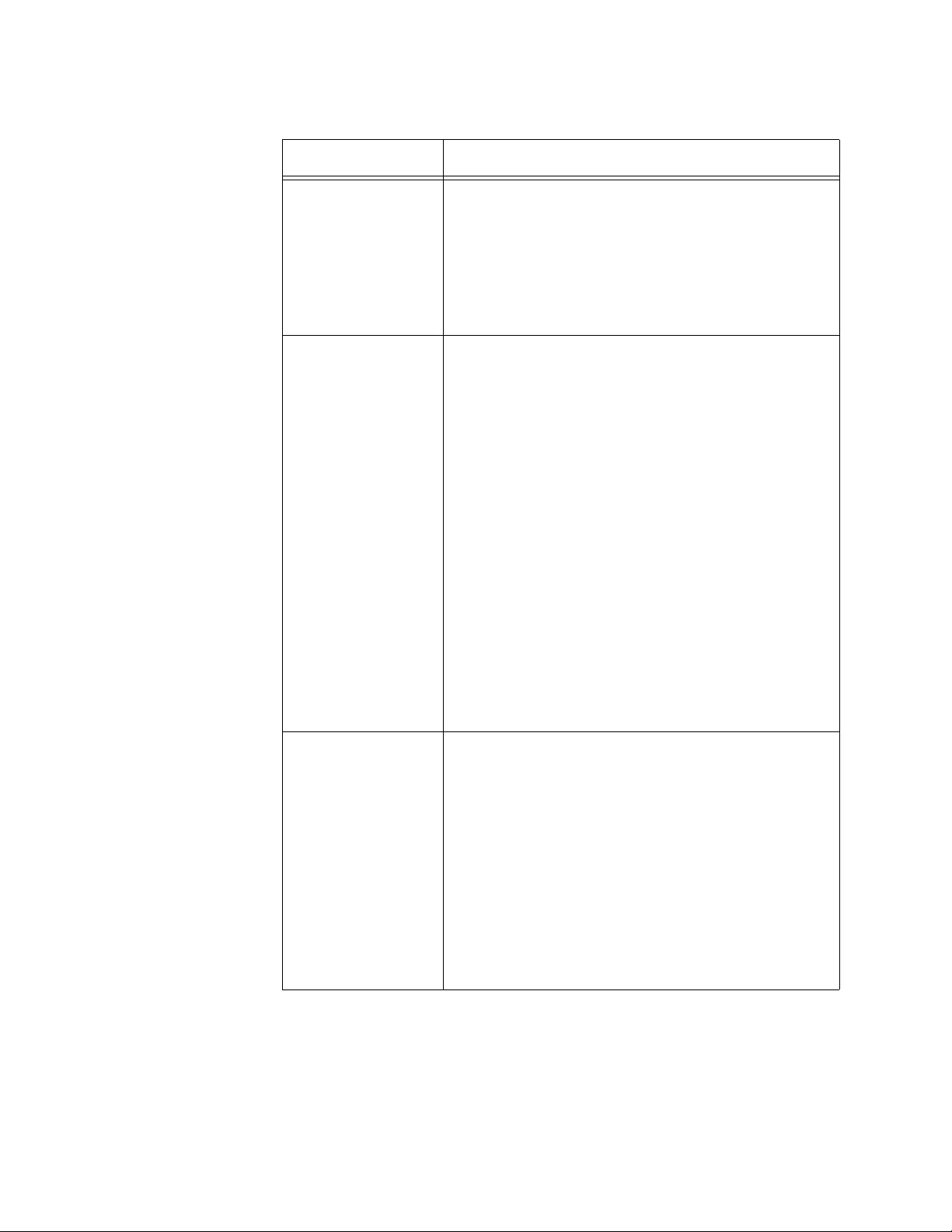
Chapter 80: LLDP and LLDP-MED
1260
Location Location information configured for the port, in
one or more of the following formats:
Civic location
Coordinate location
Emergency Location Identification Number
(ELIN)
Extended power
management
The following PoE information:
Power Type field: Power Sourcing Entity
(PSE).
Power Source field: current power source,
either Primary Power Source or Backup
Power Source.
Power Priority field: power priority configured
on the port.
Power Value field: In TLVs transmitted by a
Power Sourcing Equipment (PSE) such as
this switch, this advertises the power that the
port can supply over a maximum length cable
based on its current configuration (that is, it
takes into account power losses over the
cable). In TLVs received from Powered Device
(PD) neighbors, the power value is the power
the neighbor requests.
Inventory
management
The current hardware platform and the software
version, identical on every port on the switch:
Hardware Revision
Firmware Revision
Software Revision
Serial Number
Manufacturer Name
Model Name
Asset ID
Table 126. Optional LLDP-MED TLVs (Continued)
TLV Description
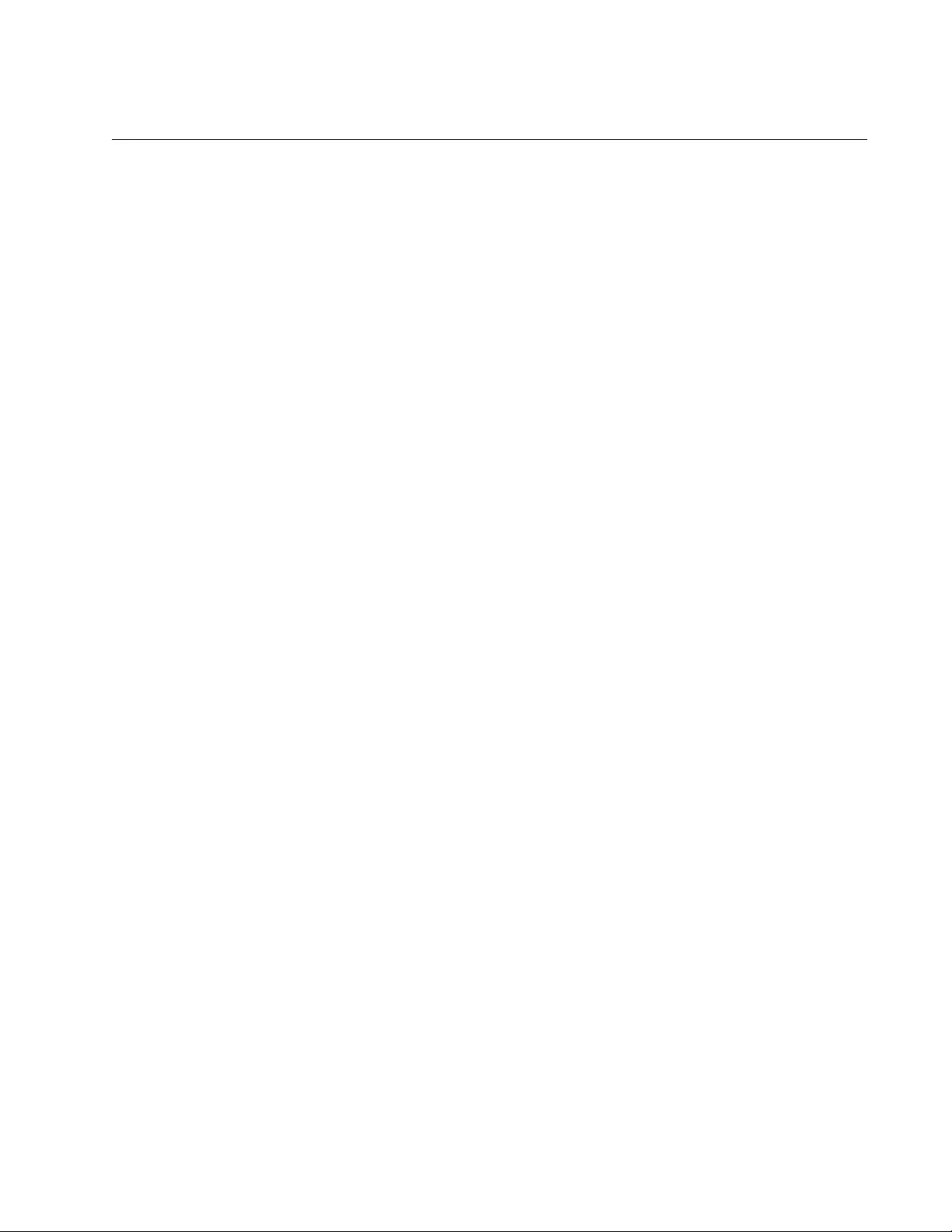
AT-FS970M Switch Command Line User’s Guide
1261
Enabling LLDP and LLDP-MED on the Switch
To enable LLDP and LLDP-MED on the switch, use the LLDP RUN
command in the Global Configuration mode. The switch begins to transmit
advertisements from those ports that are configured to send TLVs, and
begins to populate its neighbor information table as advertisements from
the neighbors arrive on the ports. The command does not support any
parameters. Here is the command:
awplus> enable
awplus# configure terminal
awplus(config)# lldp run
To deactivate LLDP and LLDP-MED, refer to “Disabling LLDP and LLDP-
MED on the Switch” on page 1281.
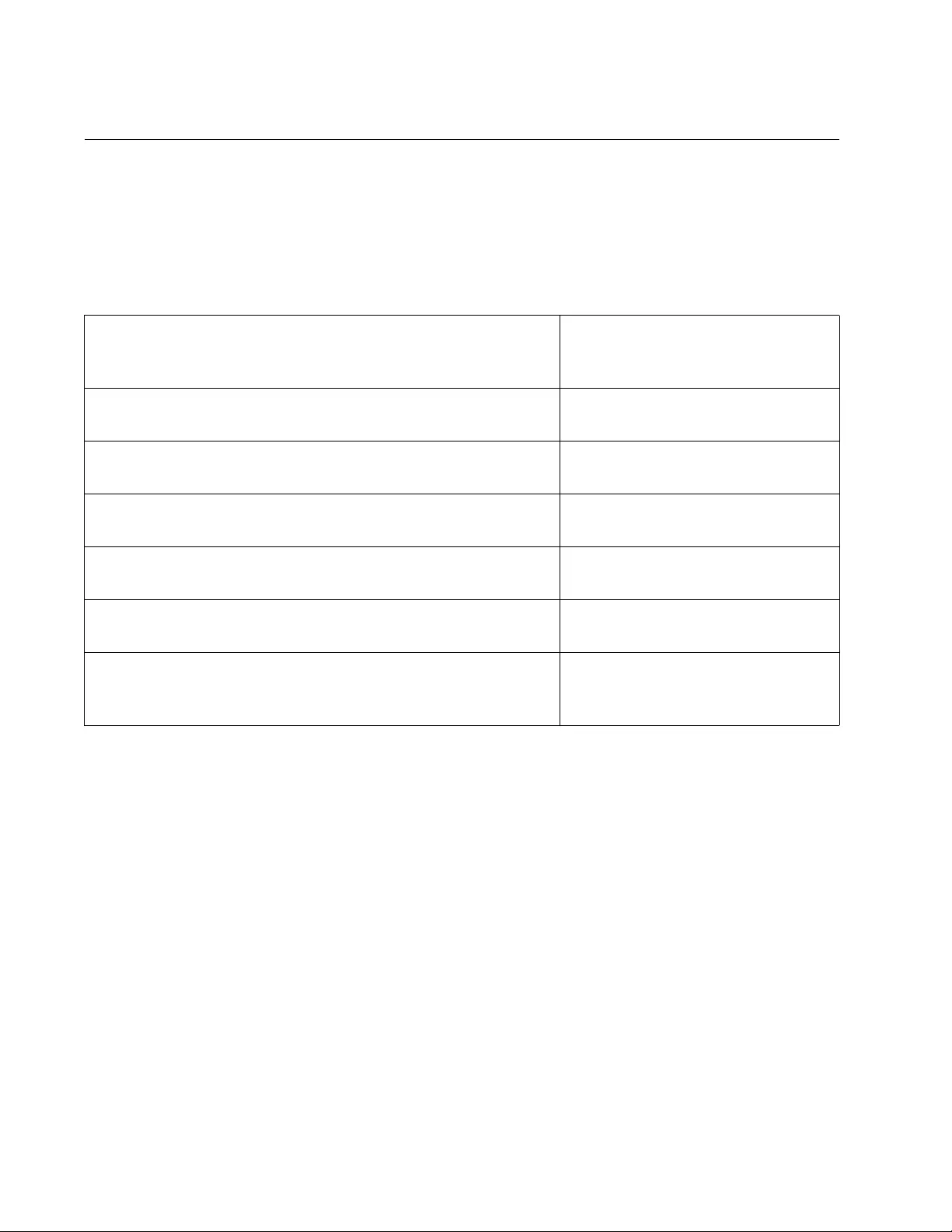
Chapter 80: LLDP and LLDP-MED
1262
Configuring Ports to Only Receive LLDP and LLDP-MED TLVs
This is the first in a series of examples that show how to configure the
ports for LLDP and LLDP-MED. In this first example, ports 4 and 18 are
configured to accept advertisements from their neighbors, but not to send
any advertisements.
If LLDP is active on the switch, the switch begins to populate the neighbor
table as TLVs arrive on ports 4 and 18. The neighbors on those ports do
not receive any advertisements from the switch because the ports do not
send any TLVs.
Table 127. Configuring LLDP and LLDP-MED Ports Example 1
awplus> enable Enter the Privileged Executive
mode from the User Executive
mode.
awplus# configure terminal Enter the Global Configuration
mode.
awplus(config)# interface port1.0.4,port1.0.18 Enter the Port Interface mode for
ports 4 and 18.
awplus(config-if)# lldp receive Configure the ports to accept TLVs
from their neighbors.
awplus(config-if)# no lldp transmit Configure the ports not to send
any TLVs.
awplus(config-if)# end Return to the Privileged Exec
Mode.
awplus# show lldp interface port1.0.4,port1.0.18 Use the SHOW LLDP
INTERFACE command to confirm
the configuration.
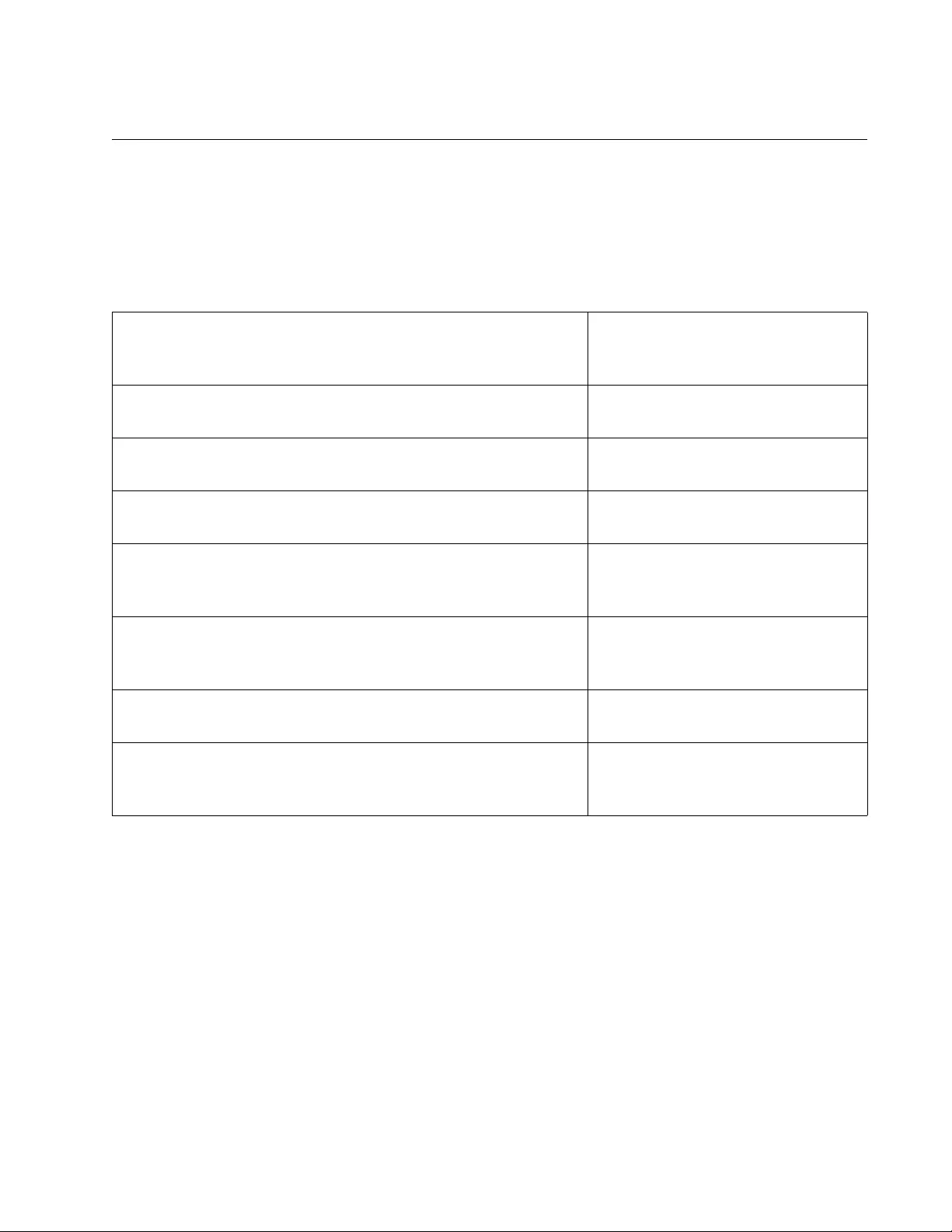
AT-FS970M Switch Command Line User’s Guide
1263
Configuring Ports to Send Only Mandatory LLDP TLVs
This example illustrates how to configure the ports to receive and send
only the mandatory LLDP TLVs. Since the default is for ports to send all
mandatory and optional TLVs, you must remove the optional TLVs. This
example configures port 16 to 20:
The ports send only the mandatory LLDP TLVs because no optional TLVs
are specified.
Table 128. Configuring LLDP and LLDP-MED Ports Example 2
awplus> enable Enter the Privileged Executive
mode from the User Executive
mode.
awplus# configure terminal Enter the Global Configuration
mode.
awplus(config)# interface port1.0.16-port1.0.20 Enter the Port Interface mode for
ports 16 to 20.
awplus(config-if)# lldp transmit receive Configure the ports to accept and
send TLVs to their neighbors.
awplus(config-if)# no lldp tlv-select all Remove all optional LLDP TLVs
with the NO LLDP TLV-SELECT
command.
awplus(config-if)# no lldp med-tlv-select all Remove all optional LLDP-MED
TLVs with the NO LLDP MED-TLV-
SELECT command.
awplus(config-if)# end Return to the Privileged Exec
mode.
awplus# show lldp interface port1.0.16-port1.0.20 Use the SHOW LLDP
INTERFACE command to confirm
the configuration.
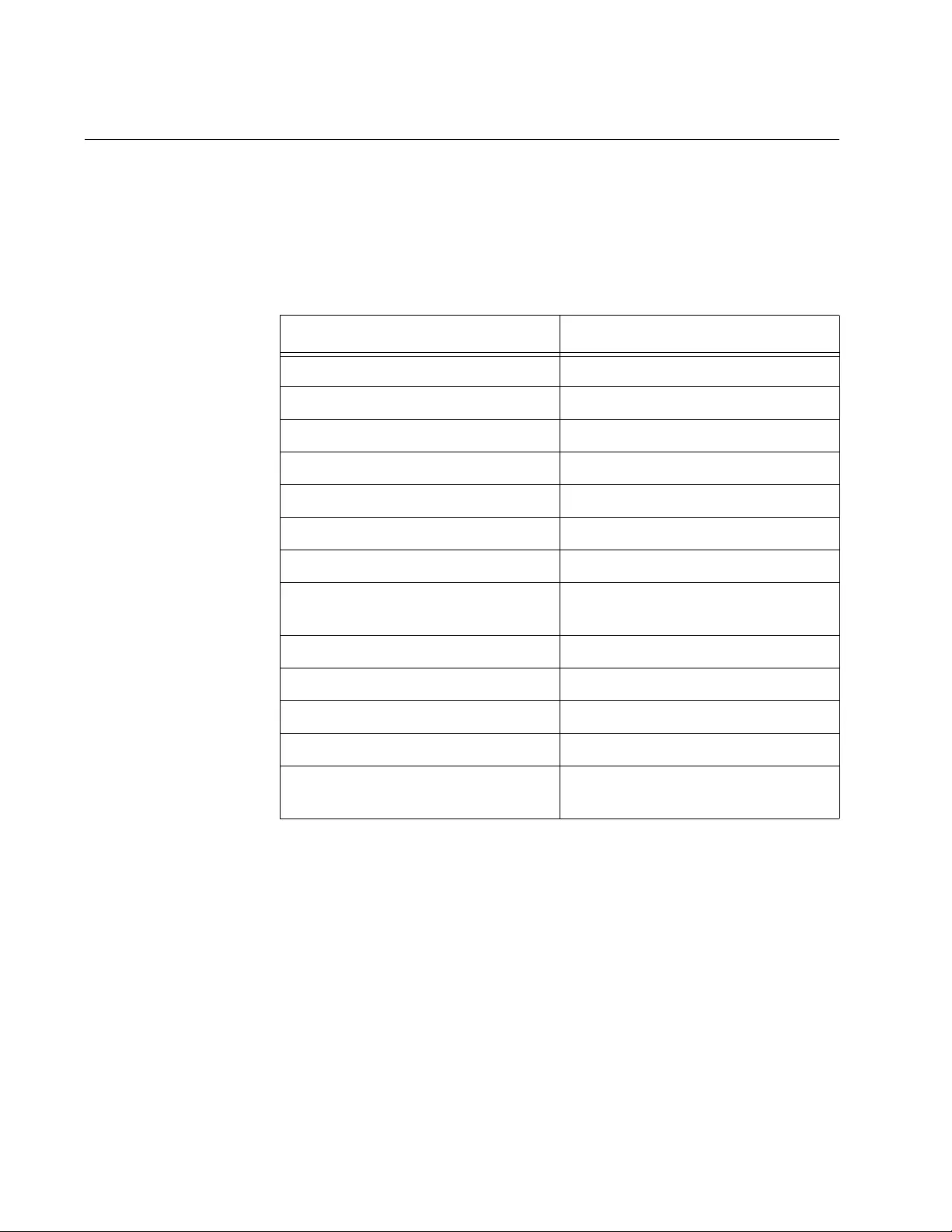
Chapter 80: LLDP and LLDP-MED
1264
Configuring Ports to Send Optional LLDP TLVs
This example illustrates how to configure the ports to send optional LLDP
TLVs along with the mandatory TLVs, to their neighbors. Refer to
Table 129 for the list of optional LLDP TLVs with brief descriptions. For full
descriptions, refer to Table 125 on page 1257.
This example configures ports 18 and 24 to send these optional TLVs,
along with the mandatory TLVs:
port-description
link-aggregation
mac-phy-config
Table 129. Optional LLDP TLVs - Summary
TLV Designator Description
port-description Port description
system-name System name
system-description System description
system-capabilities System capabilities
management-address Management IP address
port-vlan Port VLAN
port-and-protocol-vlan Port and Protocol VLANs
vlan-names Names of VLANs in which the port
is a member.
protocol-ids Protocol IDs
mac-phy-config Speed and duplex mode
power-management Power via MDI capabilities
link-aggregation Link aggregation status
max-frame-size The maximum supported frame
size of the port.

AT-FS970M Switch Command Line User’s Guide
1265
Here are the commands to configure the ports to send the TLVs:
Table 130. Configuring Ports to Send TLVs
awplus> enable Enter the Privileged Executive
mode from the User Executive
mode.
awplus# configure terminal Enter the Global Configuration
mode.
awplus(config)# interface port1.0.18,port1.0.24 Enter the Port Interface mode for
ports 18 and 24.
awplus(config-if)# lldp transmit receive Configure the ports to accept and
send TLVs to and from their
neighbors.
awplus(config-if)# no lldp tlv-select all Remove all optional LLDP TLVs
from the ports with the NO LLDP
TLV-SELECT command.
awplus(config-if)# no lldp med-tlv-select all Remove all optional LLDP-MED
TLVs from the ports with the NO
LLDP MED-TLV-SELECT
command.
awplus(config-if)# lldp tlv-select port-
description
awplus(config-if)# lldp tlv-select link-
aggregation
awplus(config-if)# lldp tlv-select mac-phy-config
Add the optional TLVs you want
the ports to transmit, with the
LLDP TLV-SELECT command.
awplus(config-if)# end Return to the Privileged Exec
Mode.
awplus# show lldp interface port1.0.18,port1.0.24 Use the SHOW LLDP
INTERFACE command to confirm
the configuration.
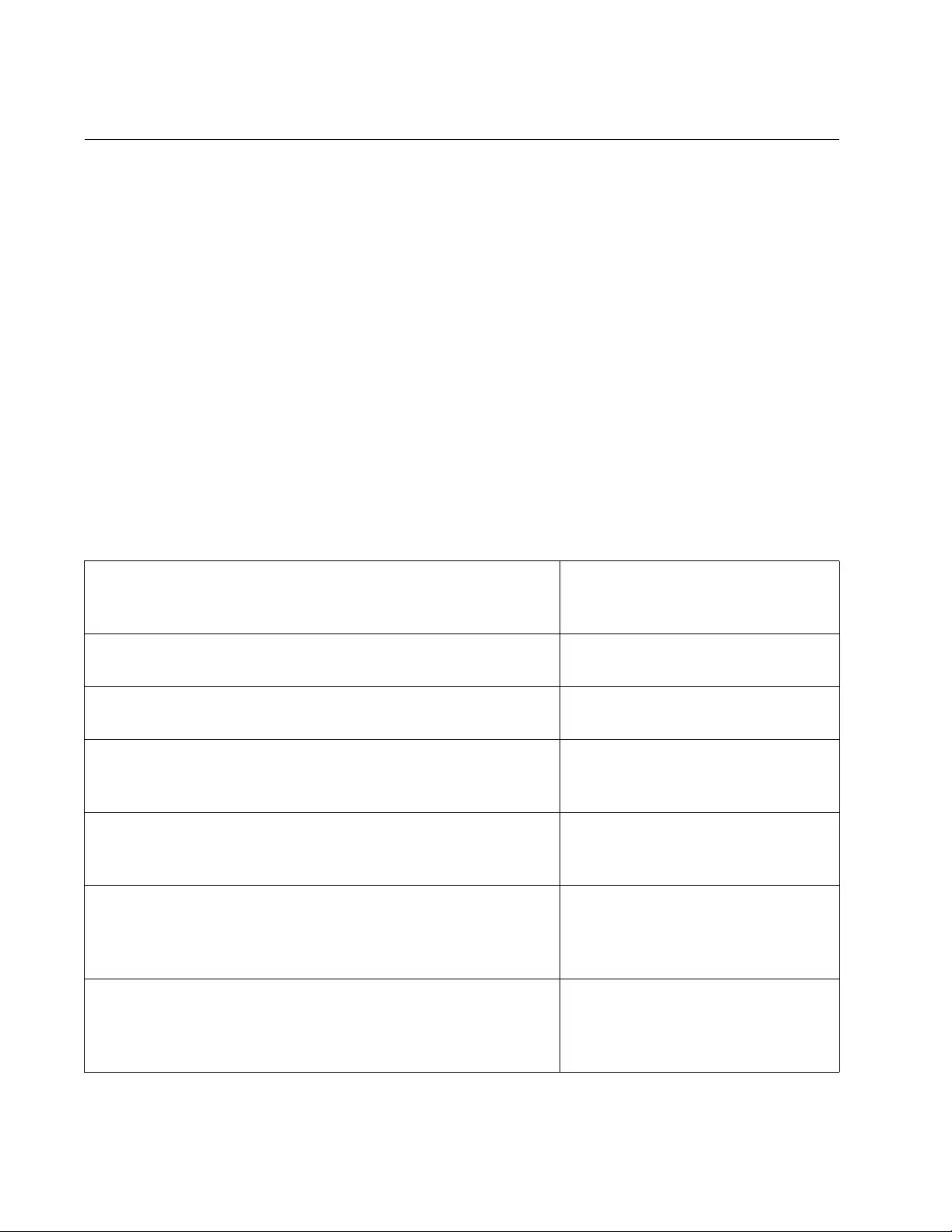
Chapter 80: LLDP and LLDP-MED
1266
Configuring Ports to Send Optional LLDP-MED TLVs
This section explains how to configure the ports to send these optional
LLDP-MED TLVs:
Capabilities
Network-policy
For instructions on how to create LLDP-MED civic, coordinate, and ELIN
location entries, refer to the following sections.
The command to configure ports to send the capabilities, network-policy,
and inventory-management TLVs is the LLD MED-TLV-SELECT
command, which has this format:
lldp med-tlv-select all|
tlv
In this example of the command, ports 3 and 4 are configured to send the
capabilities and network-policy TLVs:
Table 131. Configuring Ports to Send Optional LLDP-MED TLVs
awplus> enable Enter the Privileged Executive
mode from the User Executive
mode.
awplus# configure terminal Enter the Global Configuration
mode.
awplus(config)# interface port1.0.3,port1.0.4 Enter the Port Interface mode for
ports 3 and 4.
awplus(config-if)# lldp transmit receive Configure the ports to accept and
send TLVs to and from their
neighbors.
awplus(config-if)# no lldp tlv-select all Remove all optional LLDP TLVs
from the ports with the NO LLDP
TLV-SELECT command.
awplus(config-if)# no lldp med-tlv-select all Remove all optional LLDP-MED
TLVs from the ports with the NO
LLDP MED-TLV-SELECT
command.
awplus(config-if)# lldp med-tlv-select
capabilities
awplus(config-if)# lldp tlv-select network-policy
Configure the ports to transmit the
capabilities and network-policy
TLVs, with the LLDP MED-TLV-
SELECT command.
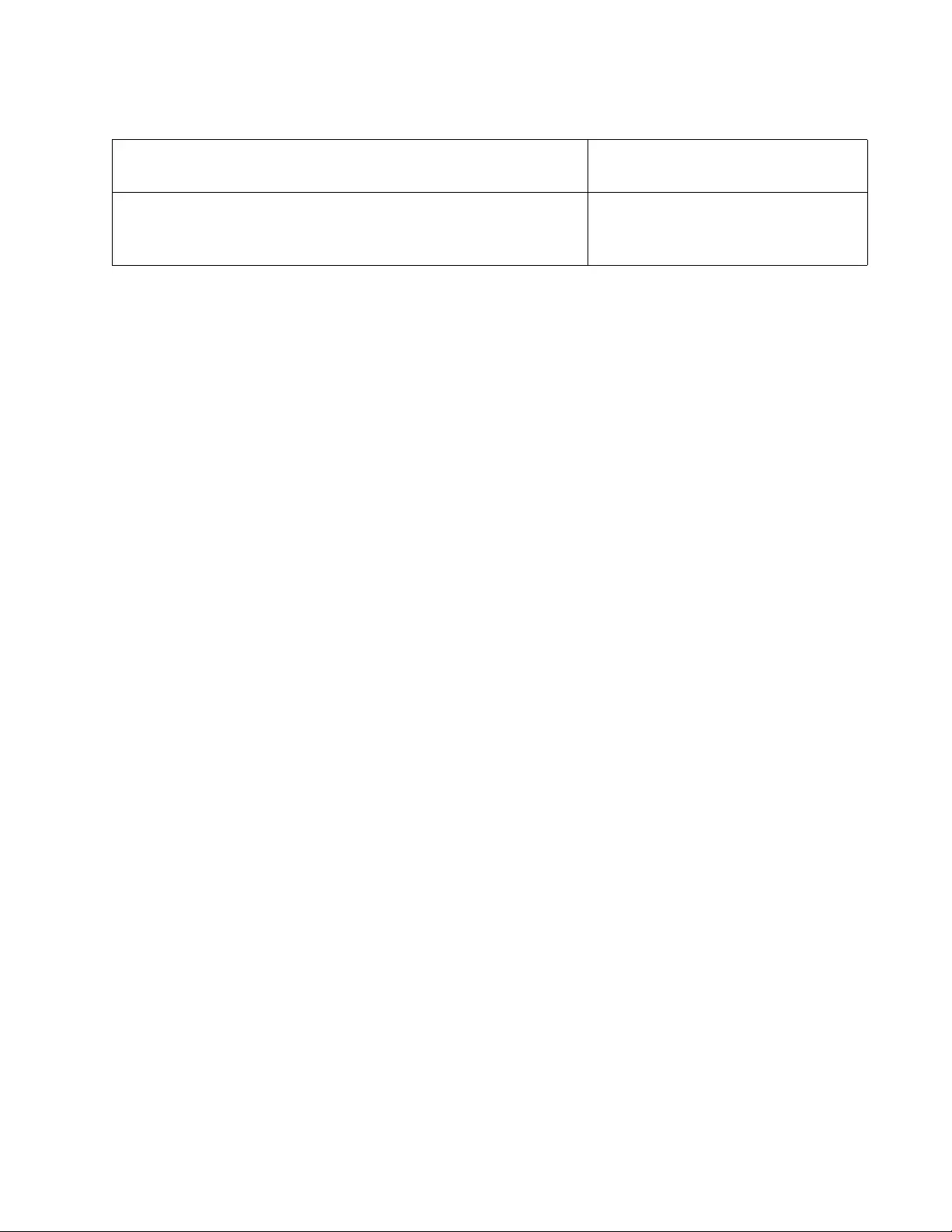
AT-FS970M Switch Command Line User’s Guide
1267
awplus(config-if)# end Return to the Privileged Exec
Mode.
awplus# show lldp interface port1.0.3,port1.0.4 Use the SHOW LLDP
INTERFACE command to confirm
the configuration.
Table 131. Configuring Ports to Send Optional LLDP-MED TLVs
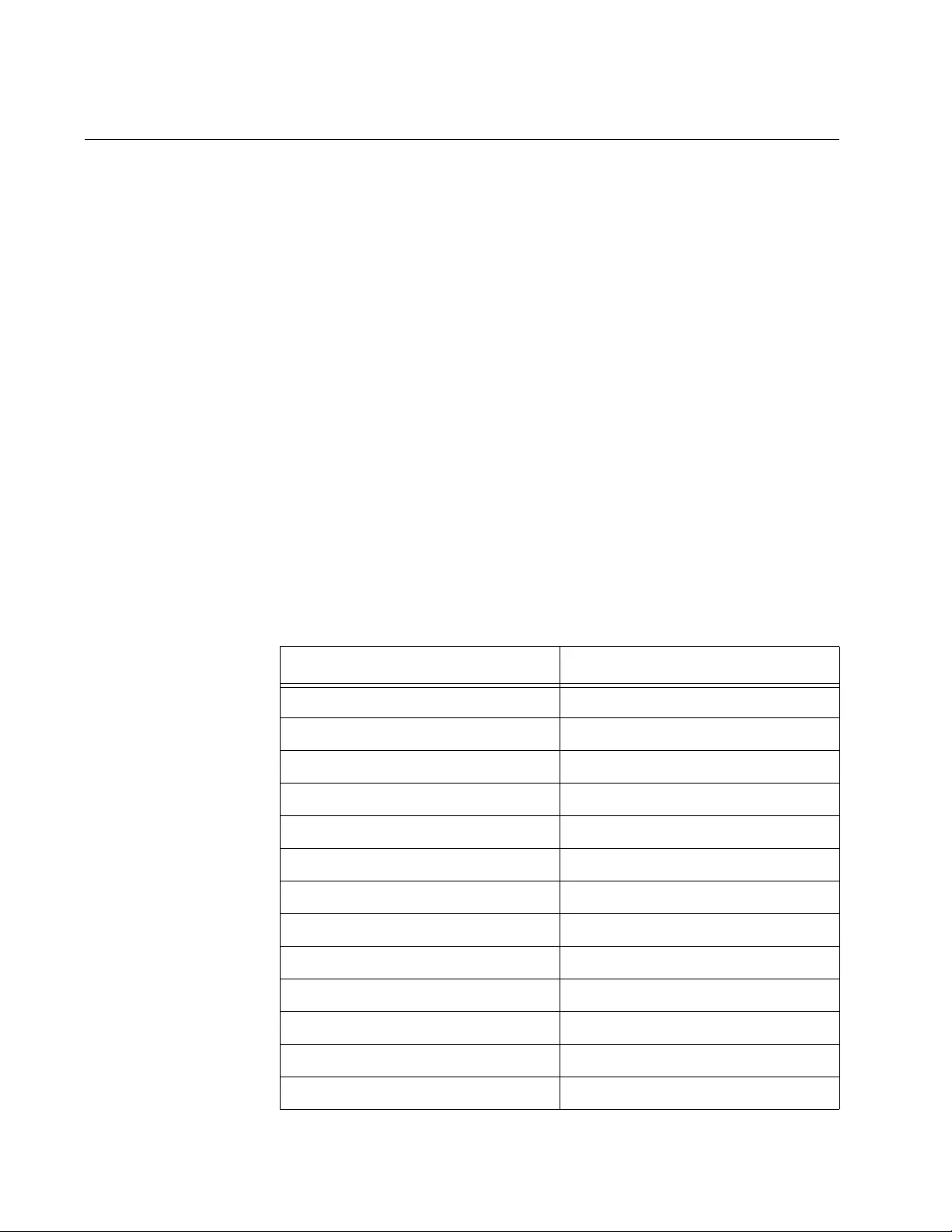
Chapter 80: LLDP and LLDP-MED
1268
Configuring Ports to Send LLDP-MED Civic Location TLVs
Civic location TLVs specify the physical addresses of network devices.
Country, state, street, and building number are only a few examples of the
various types of information civic location TLVs can include.
Unlike some of the other LLDP-MED TLVs, such as the capabilities and
network policy TLVs, which have pre-set values that you cannot change, a
civic location TLV has to be configured before a port will send it. You have
to create an entry with the relevant location information, apply it to one or
more ports on the switch, and then configure the ports to send it as their
civic location TLV.
Here are the main steps to creating civic location TLVs:
1. Starting in the Global Configuration mode, use the LOCATION CIVIC-
LOCATION command to assign an ID number to the new Civic
Location entry. The command moves you to the Civic mode.
2. Use the parameters in the Civic mode to configure the settings of the
entry. An abbreviated list of the parameters is shown in Table 132. For
the complete list, refer to Table 142 on page 1313.
Table 132. Abbreviated List of LLDP-MED Civic Location Entry
Parameters
Parameter Example
building 102
city San-Jose
country US
county Santa-Clara
division North-Brookview
floor 4
house-number 401
house-number-suffix C
name J-Smith
post-office-box 102
postal-code 95134
primary-road-name Eastwood
room 402
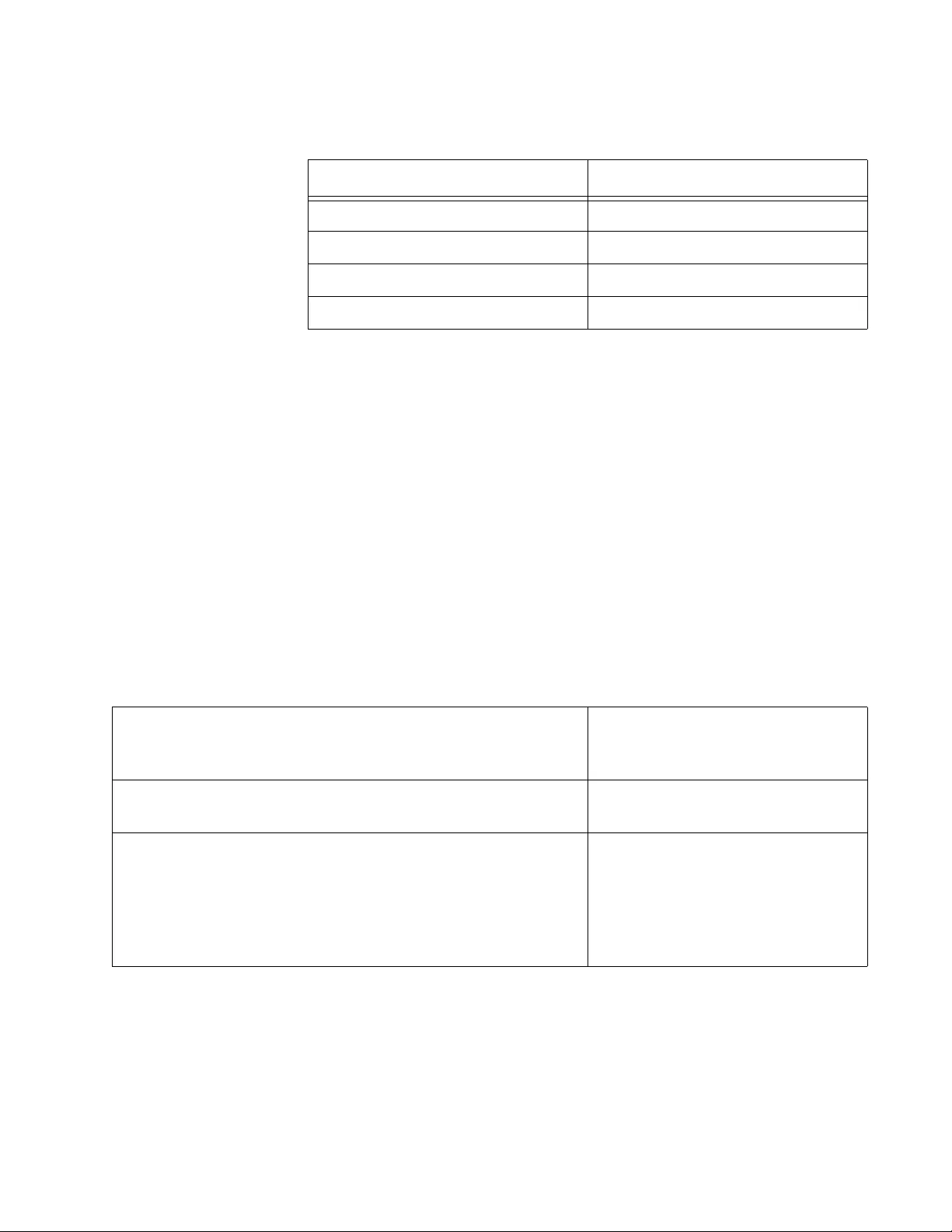
AT-FS970M Switch Command Line User’s Guide
1269
3. Move to the Port Interface mode of the ports to which the entry is to be
assigned. (A civic location entry can be applied to more than one port.)
4. Use the LLDP LOCATION command in the Port Interface mode to
attach the location entry to the port.
5. Use the LLDP MED-TLV-SELECT command in the Port Interface
mode to configure the ports to send the TLV in their advertisements.
This example creates a civic location entry for port 14. The address
information of the entry, which is assigned the ID number 8, is listed here:
1020 North Hacienda Avenue
San Jose, CA 95132
This first series of commands creates the location entry.
seat cube-411a
state CA
street-suffix Blvd
unit A11
Table 132. Abbreviated List of LLDP-MED Civic Location Entry
Parameters (Continued)
Parameter Example
Table 133. Commands to Create Location Entry
awplus> enable Enter the Privileged Executive
mode from the User Executive
mode.
awplus# configure terminal Enter the Global Configuration
mode.
awplus(config)# location civic-location
identifier 8
Use the LOCATION CIVIC-
LOCATION command to assign an
ID number in the range of 1 to 256
to the entry and to enter the Civic
mode. This example assigns the
entry the ID number 8.
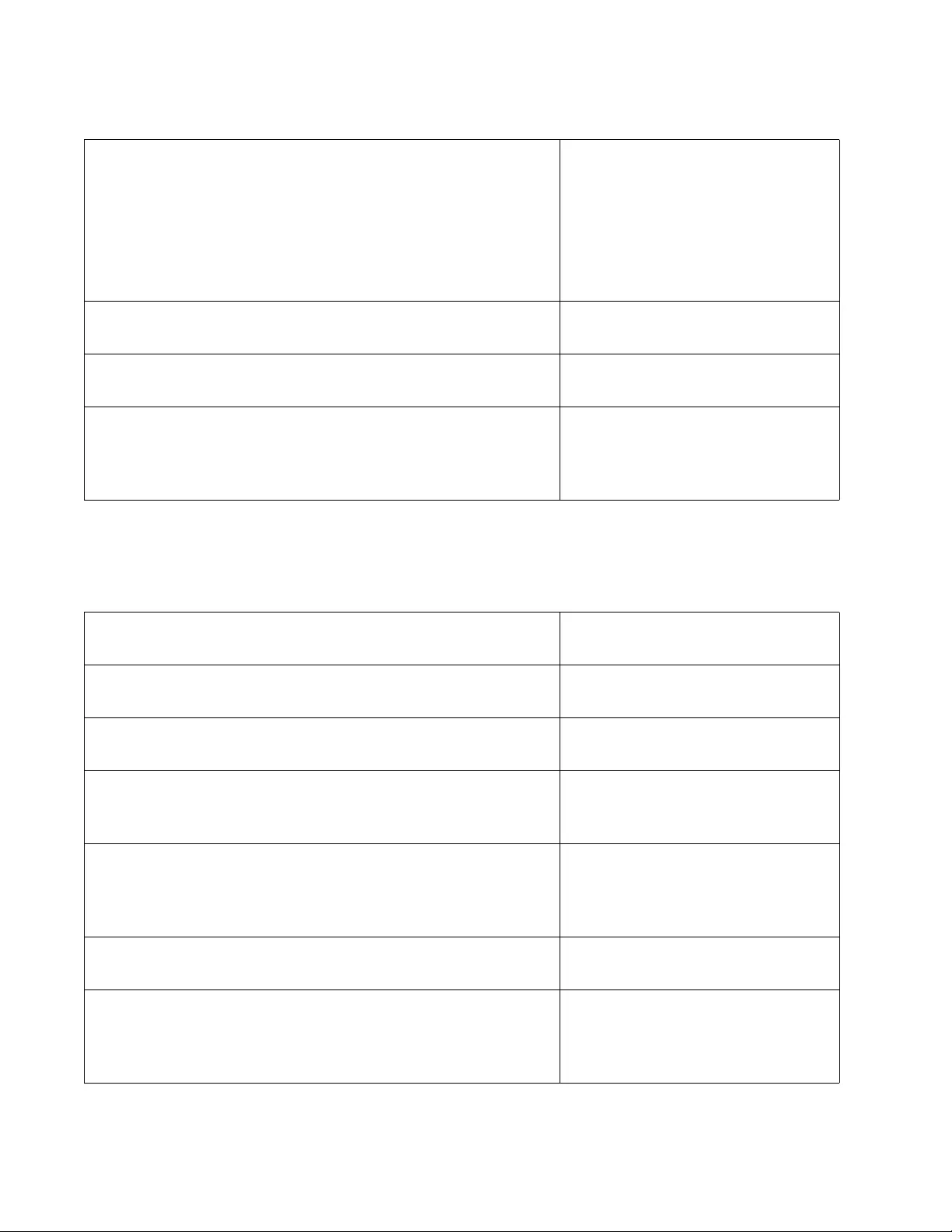
Chapter 80: LLDP and LLDP-MED
1270
This series of commands adds the new location entry to port 14 and
configures the port to include the location TLV in its advertisements:
awplus(config_civic)# country US
awplus(config_civic)# state CA
awplus(config_civic)# city San-Jose
awplus(config_civic)# building 1020
awplus(config_civic)# primary-road-name North-
Hacienda
awplus(config_civic)# street-suffix Avenue
awplus(config_civic)# postal-code 95132
Use the appropriate parameter
commands to define the entry.
awplus(config_civic)# exit Return to the Global Configuration
mode.
awplus(config)# exit Return to the Privileged Exec
mode.
awplus# show location civic-location identifier 8 Use the SHOW LOCATION
command to verify the
configuration of the new location
entry.
Table 133. Commands to Create Location Entry
Table 134. Commands to Add New Location
awplus# configure terminal Enter the Global Configuration
mode.
awplus(config)# interface port1.0.14 Enter the Port Interface mode for
port 14.
awplus(config-if)# lldp transmit receive Configure the port to send and
receive LLDP advertisements.
awplus(config-if)# lldp location civic-location-
id 8
Use the LLDP LOCATION
command to add the civic location
entry, ID number 8, to the port.
awplus(config-if)# lldp med-tlv-select location Use the LLDP MED-TLV-SELECT
command to configure the port to
send the location TLV in its
advertisements.
awplus(config-if)# end Return to the Privileged Exec
Mode.
awplus# show location civic-location interface
port1.0.14
Use the SHOW LOCATION
command to confirm the
assignment of the civic location
entry to the port.
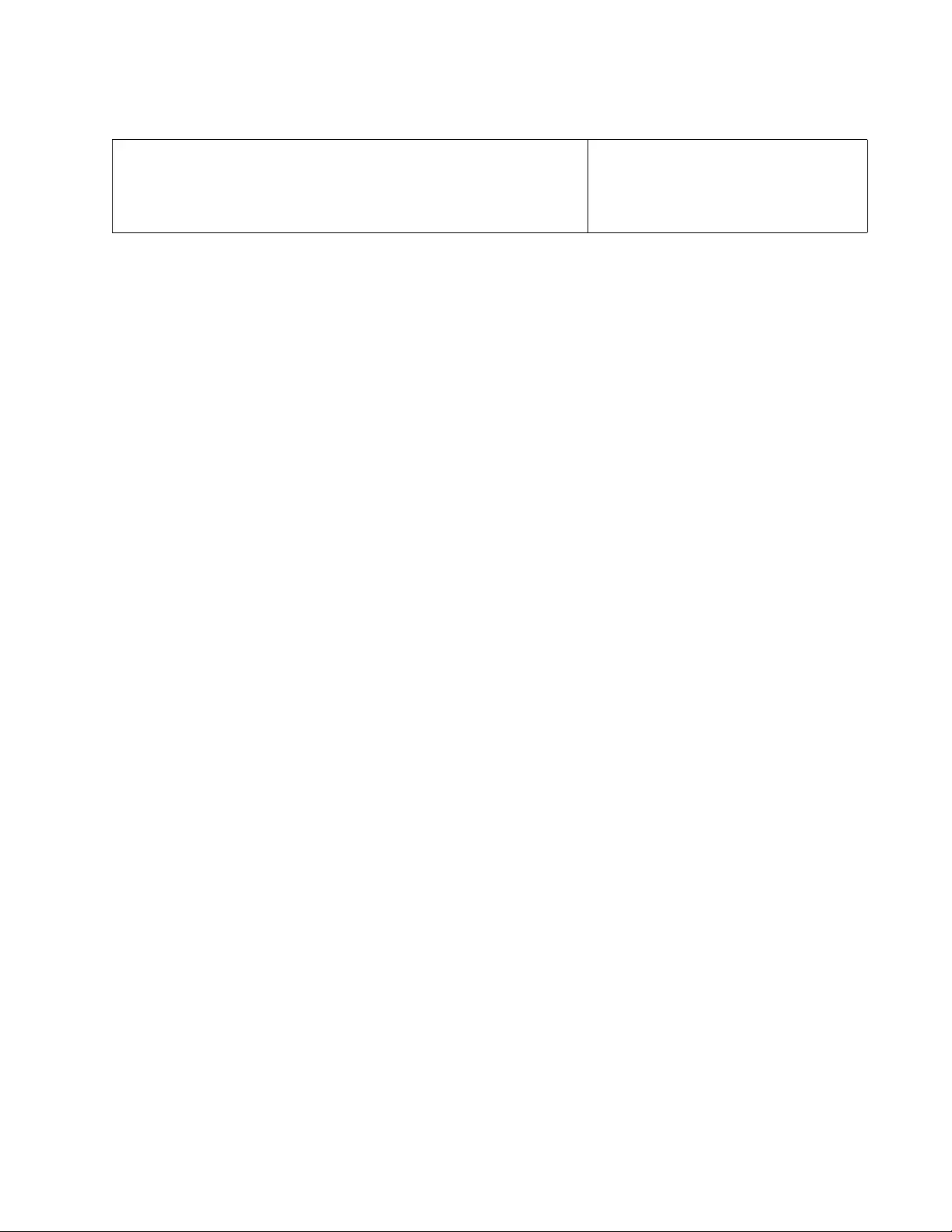
AT-FS970M Switch Command Line User’s Guide
1271
awplus# show lldp interface port1.0.14 Use the SHOW LLDP
INTERFACE command to confirm
the port is configured to send the
location entry.
Table 134. Commands to Add New Location
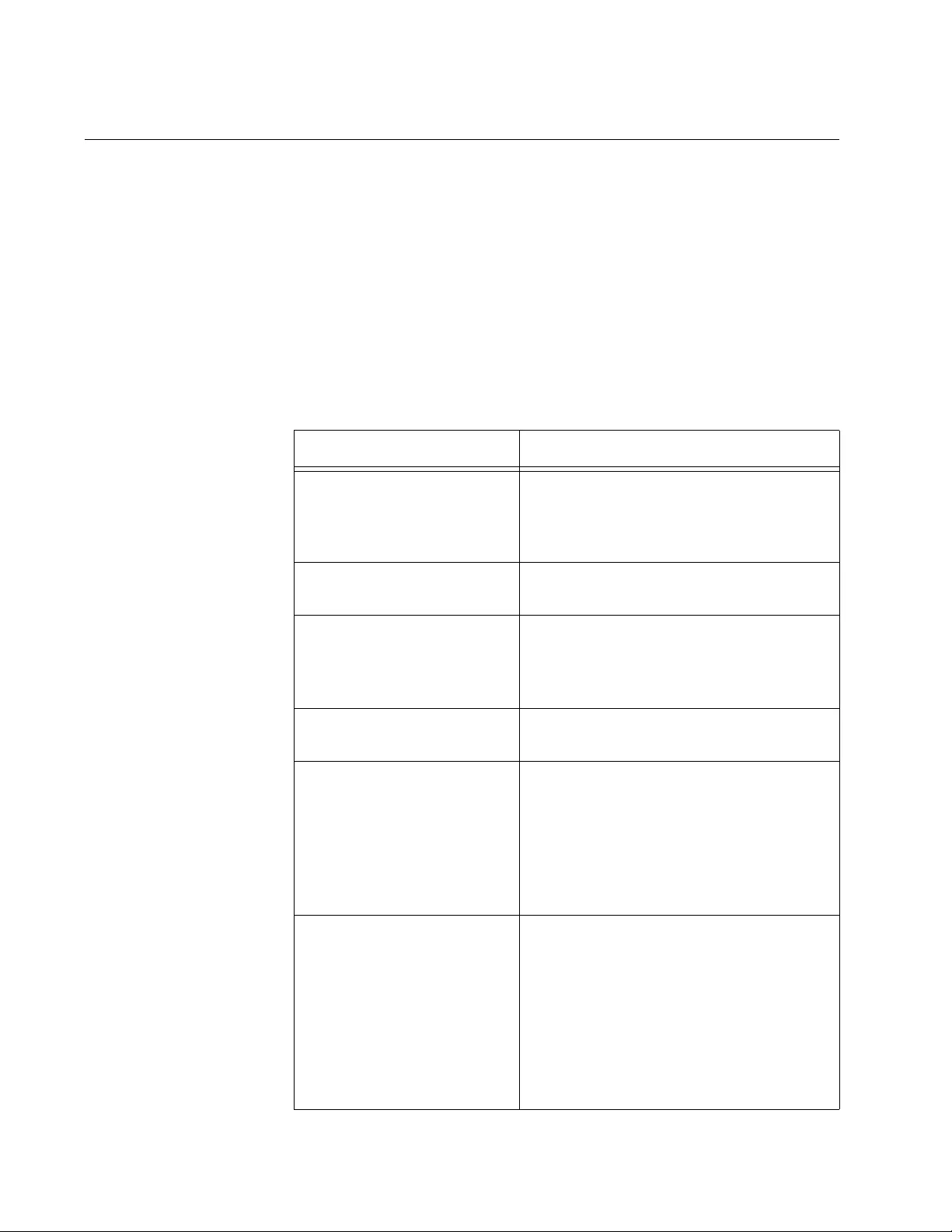
Chapter 80: LLDP and LLDP-MED
1272
Configuring Ports to Send LLDP-MED Coordinate Location TLVs
Coordinate location TLVs specify the locations of network devices by their
latitudes and longitudes. Here are the main steps to creating coordinate
location TLVs:
1. Starting from the Global Configuration mode, use the LOCATION
COORD-LOCATION command to assign the new entry an ID number.
The command automatically takes you to the Coordinate mode.
2. Use the parameter commands in the Coordinate mode to configure the
new entry. The parameters are listed in Table 135.
Table 135. LLDP-MED Coordinate Location Entry Parameters
Parameter Value
latitude Latitude value in decimal degrees. The
range is -90.0º to 90.0º. The parameter
accepts up to eight digits to the right of
the decimal point.
lat-resolution Latitude resolution as the number of
valid bits. The range is 0 to 34.
longitude Longitude value in decimal degrees.
The range is -180.0º to 180.0º. The
parameter accepts up to eight digits to
the right of the decimal point.
long-resolution Longitude resolution as number of valid
bits. The range is 0 to 34 bits.
altitude floors Altitude in number of floors. The range
is -2097151.0 to 2097151.0. The value
for this parameter must be specified
between the two keywords, as shown
here:
altitude n floors
altitude meters Altitude in meters. The range is
-2097151.0 to 2097151.0. The
parameter accepts up to eight digits to
the right of the decimal point. The value
for this parameter must be specified
between the two keywords, as shown
here:
altitude n meters
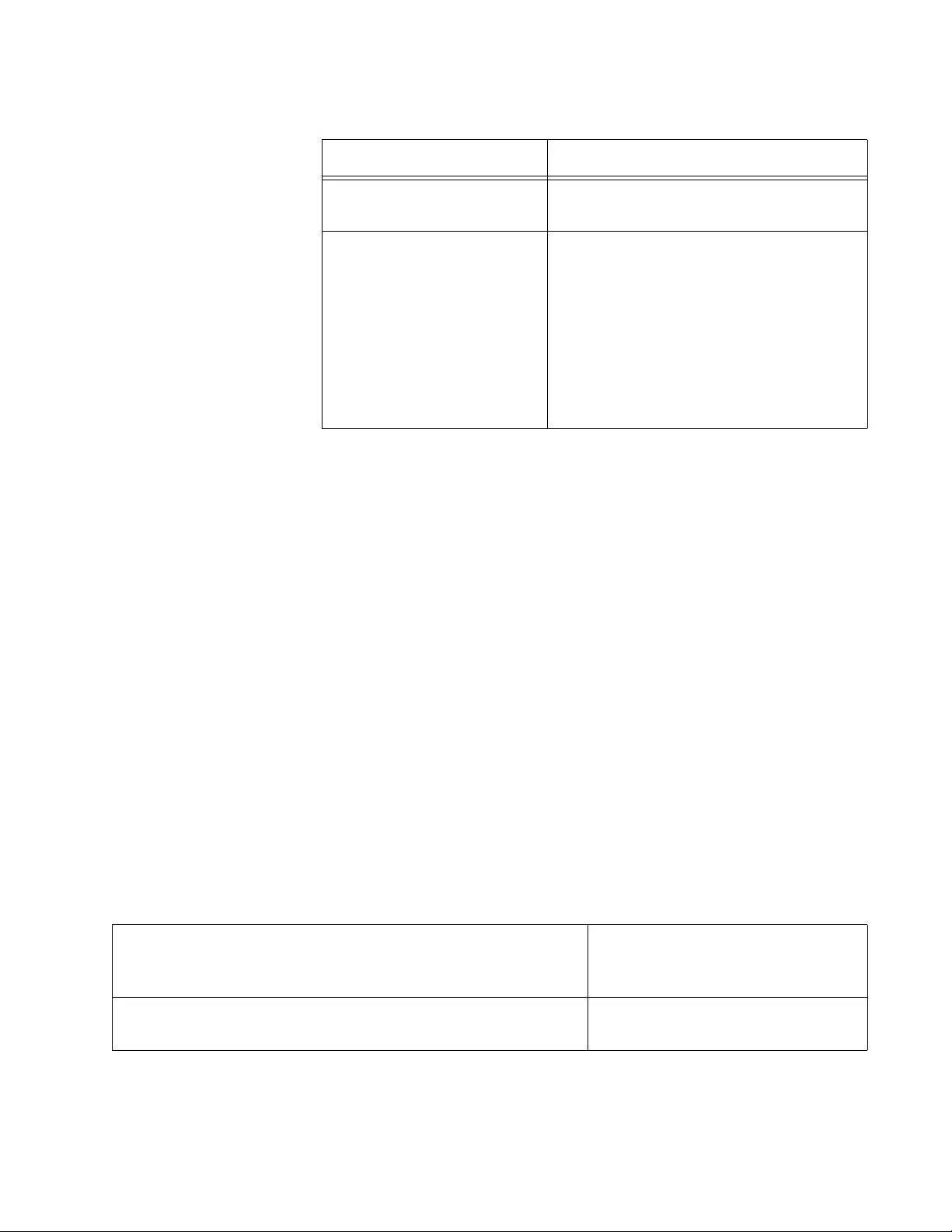
AT-FS970M Switch Command Line User’s Guide
1273
3. Move to the Port Interface mode of the ports to which the entry is to be
assigned. (A coordinate location entry can be applied to more than one
port.)
4. Use the LLDP LOCATION command in the Port Interface mode to
attach the location entry to the ports.
5. Use the LLDP MED-TLV-SELECT command in the Port Interface
mode to configure the ports to send the TLV in their advertisements.
Here is an example of how to create a coordinate location entry and apply
it to a port. The specifications of the entry are:
ID number: 16
Latitude: 37.29153547
Longitude: --121.91528320
Datum: nad83-navd
Altitude: 10.25 meters
The example is assigned to port 15.
The first series of commands creates the coordinate location entry.
alt-resolution Altitude resolution as number of valid
bits. The range is 0 to 30 bits.
datum nad83-mllw|nad83-
navd|
wgs84
The geodetic system (or datum) of the
coordinates. The selections are:
nad83-mllw - Mean lower low water
datum 1983
nad83-navd - North American
vertical datum 1983
wgs84 - World Geodetic System
1984
Table 135. LLDP-MED Coordinate Location Entry Parameters
Parameter Value
Table 136. Commands to Create the Coordinate Location Entry
awplus> enable Enter the Privileged Executive
mode from the User Executive
mode.
awplus# configure terminal Enter the Global Configuration
mode.
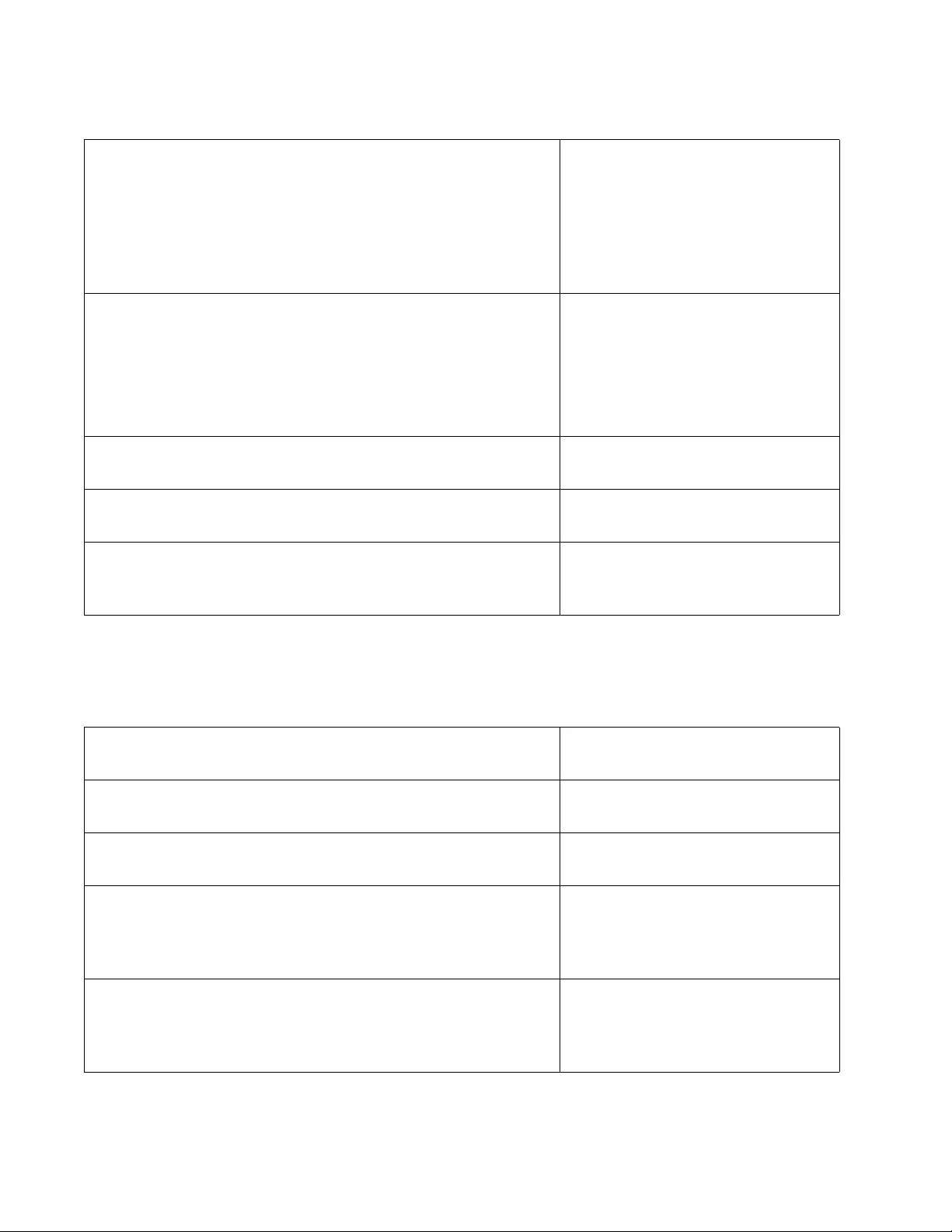
Chapter 80: LLDP and LLDP-MED
1274
This series of commands adds the entry to port 15 and configures the port
to include the TLV in its advertisements:
awplus(config)# location coord-location
identifier 16
Use the LOCATION COORD-
LOCATION command to assign an
ID number in the range of 1 to 256
to the new location entry, and to
enter the Coordinate mode. The
entry in this example is assigned
the ID number 16.
awplus(config_coord)# latitude 37.29153547
awplus(config-coord)# lat-resolution 12
awplus(config_coord)# longitude -121.91528320
awplus(config-coord)# long-resolution 33
awplus(config_coord)# datum nad83-navd
awplus(config_coord)# altitude 10.25 meters
awplus(config-coord)# alt-resolution 23
Use the parameter commands to
define the entry.
awplus(config_coord)# exit Return to the Global Configuration
mode.
awplus(config) exit Return to the Privileged Exec
mode.
awplus# show location coord-location identifier
16
Confirm the configuration of the
new coordinate location entry with
the SHOW LOCATION command.
Table 136. Commands to Create the Coordinate Location Entry
Table 137. Commands to Configure Port to Include TLV with Advertisements
awplus# configure terminal Enter the Global Configuration
mode.
awplus(config)# interface port1.0.15 Enter the Port Interface mode for
port 15.
awplus(config-if)# lldp transmit receive Configure the port to send and
receive LLDP advertisements.
awplus(config-if)# lldp location coord-location-
id 16
Use the LLDP LOCATION
command to add the coordinate
location entry, ID number 16, to
the port.
awplus(config-if)# lldp med-tlv-select location Use the LLDP MED-TLV-SELECT
command to configure the port to
send the location entry in its
advertisements.
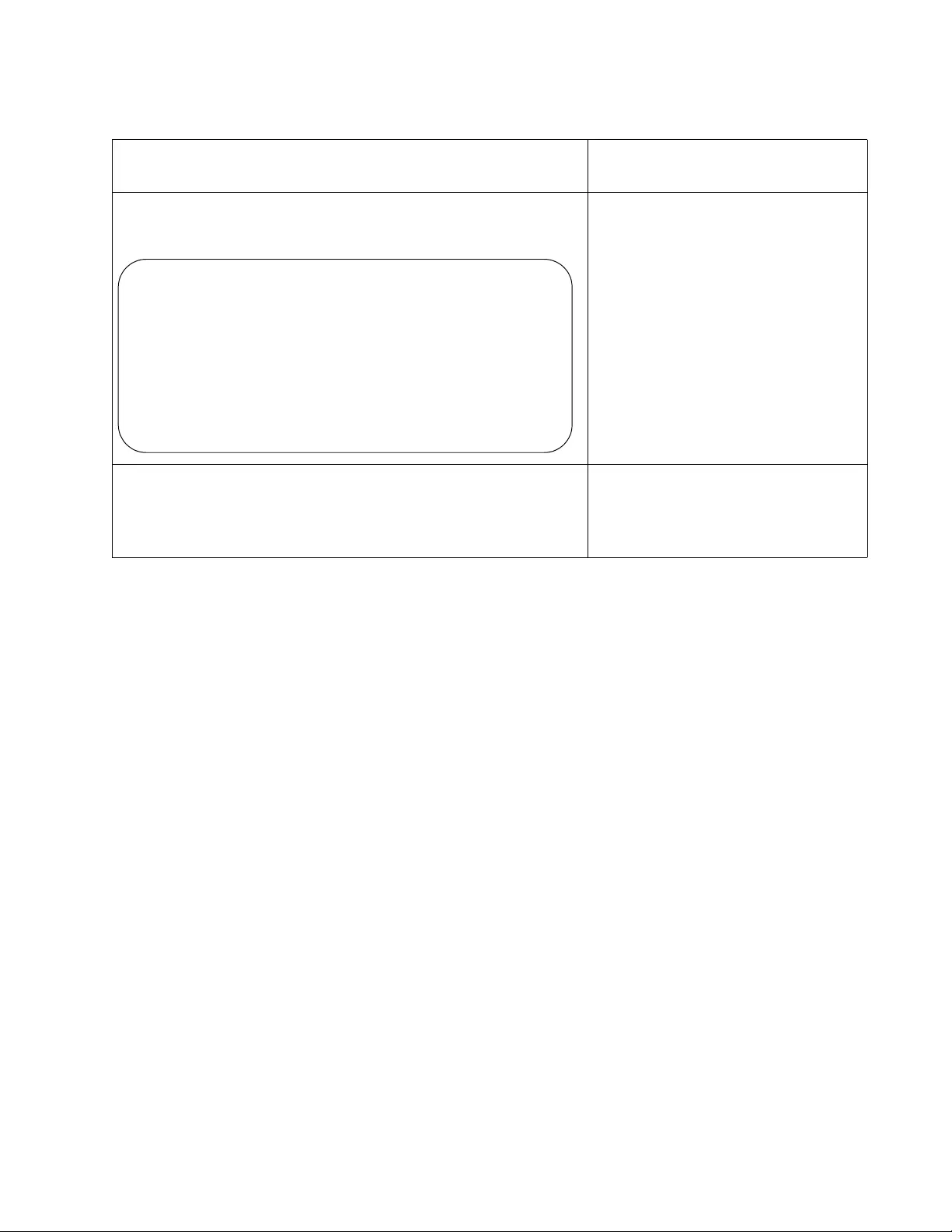
AT-FS970M Switch Command Line User’s Guide
1275
awplus(config-if)# end Return to the Privileged Exec
mode.
awplus# show location coord-location interface
port1.0.15
Use the SHOW LOCATION
command to confirm the
configuration.
awplus# show lldp interface port1.0.15 Use the SHOW LLDP
INTERFACE command to confirm
the port is configured to send the
location entry.
Table 137. Commands to Configure Port to Include TLV with Advertisements
ID Element Type Element Value
-------------------------------------------
16 Latitude Resolution 12 bits
Latitude 37.29153547 degrees
Longitude Resolution 33 bits
Longitude 121.9152832 degrees
Altitude Resolution 23 bits
Altitude 10.25000000 meters
Map Datum NAD83-NAVD
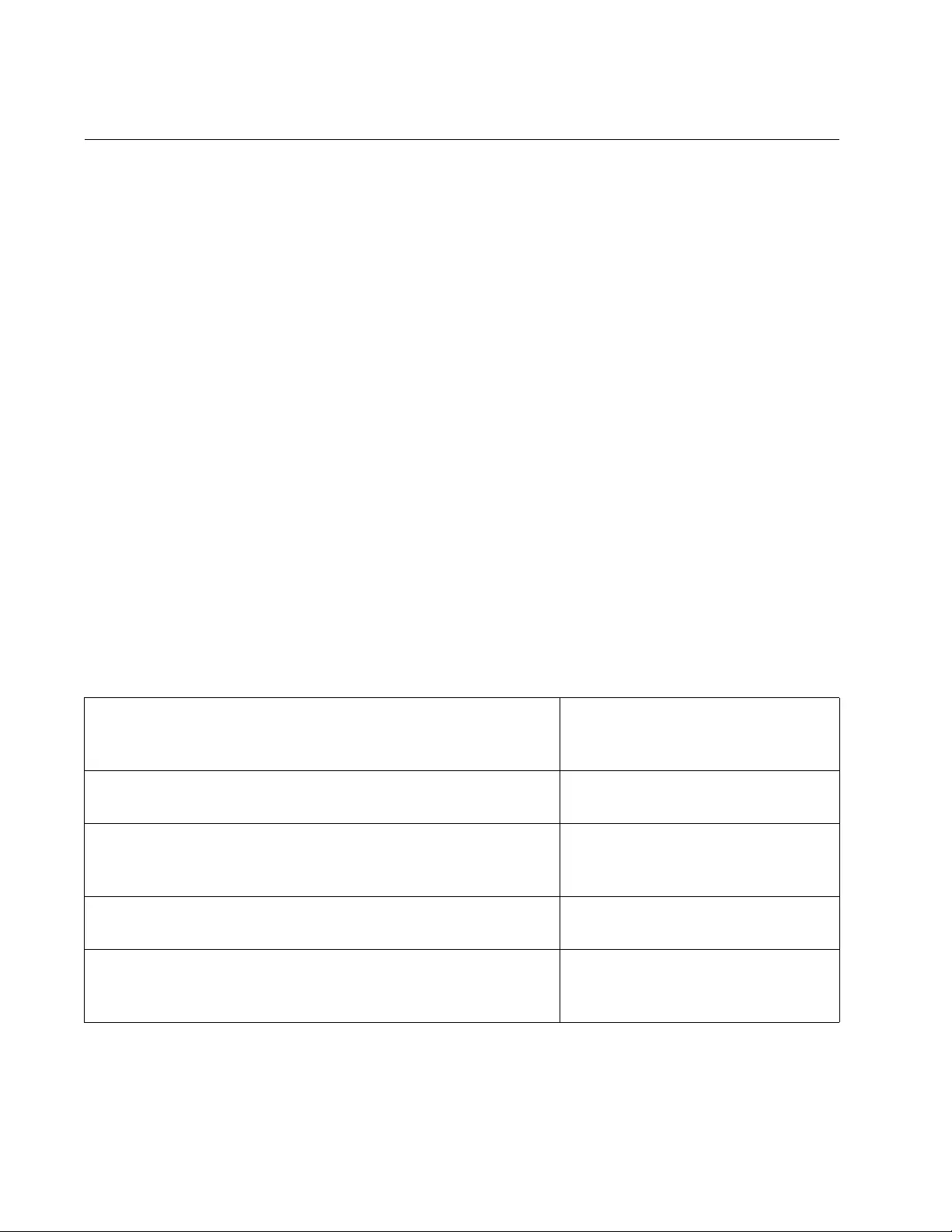
Chapter 80: LLDP and LLDP-MED
1276
Configuring Ports to Send LLDP-MED ELIN Location TLVs
This type of TLV specifies the location of a network device by its ELIN
(emergency location identifier number). Here are the main steps to
creating ELIN location TLVs:
1. Starting from the Global Configuration mode, use the LOCATION
ELIN-LOCATION command to create the new entry.
2. In the Port Interface mode, use the LLDP LOCATION command to add
the entry to the appropriate ports. (An ELI location entry can be
applied to more than one port.)
3. In the Port Interface mode, use the LLDP MED-TLV-SELECT
command to configure the ports to send the TLV in their
advertisements.
Here is an example of how to create an ELIN location entry and apply it to
a port. The specifications of the entry are:
ID number: 3
ELIN: 1234567890
The example is assigned to port 5.
The first series of commands creates the coordinate location entry.
Table 138. Commands to Create the Coordinate Location Entry
awplus> enable Enter the Privileged Executive
mode from the User Executive
mode.
awplus# configure terminal Enter the Global Configuration
mode.
awplus(config)# location elin-location 1234567890
identifier 3
Use the LOCATION ELIN-
LOCATION command to create
the entry.
awplus(config) exit Return to the Privileged Exec
mode.
awplus# show location elin-location identifier 3 Confirm the configuration of the
new ELIN location entry with the
SHOW LOCATION command.
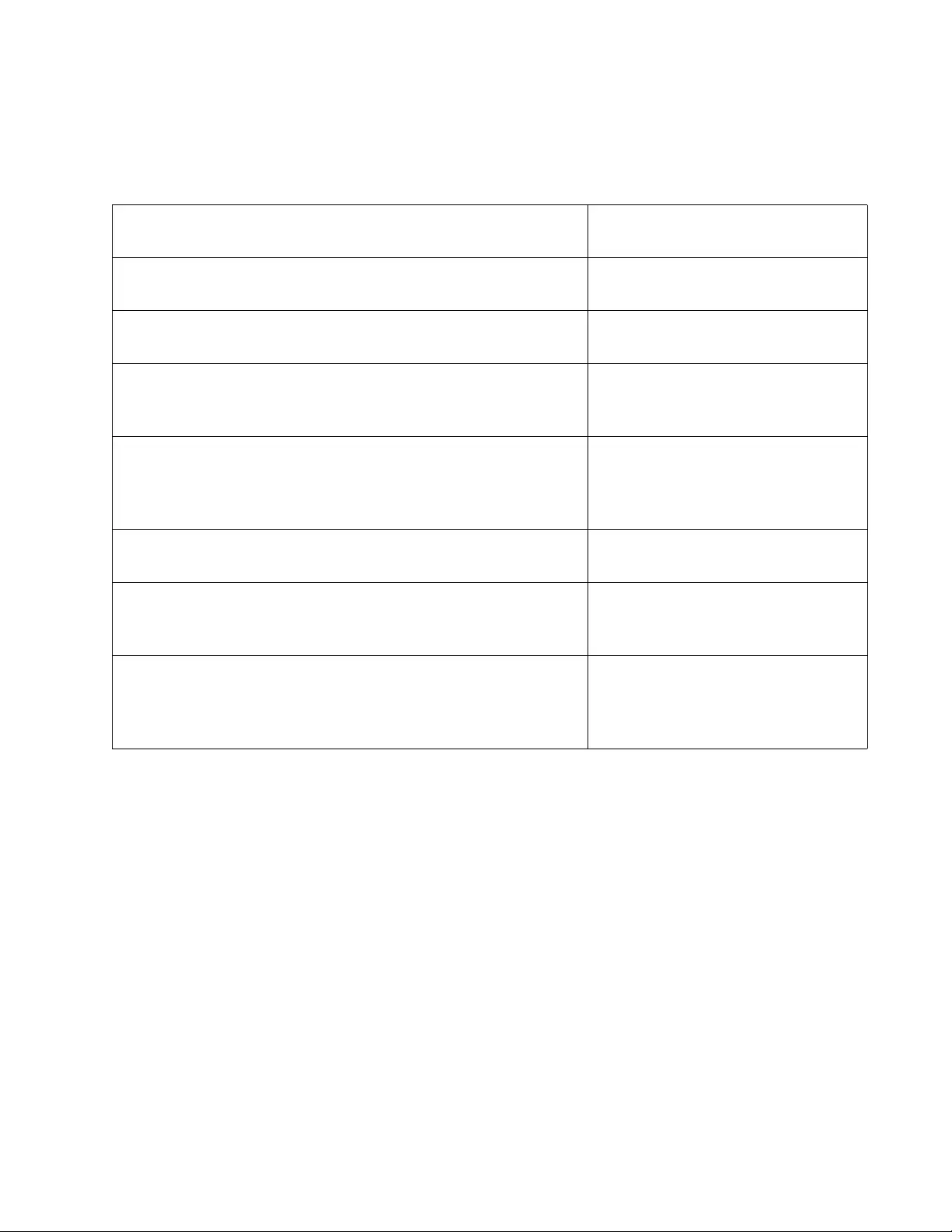
AT-FS970M Switch Command Line User’s Guide
1277
This series of commands adds the entry to port 5 and configures the port
to include the TLV in its advertisements:
Table 139. Commands to Configure Port to Include TLV with Advertisements
awplus# configure terminal Enter the Global Configuration
mode.
awplus(config)# interface port1.0.5 Enter the Port Interface mode for
port 5.
awplus(config-if)# lldp transmit receive Configure the port to send and
receive LLDP advertisements.
awplus(config-if)# lldp location elin-location-id
3
Use the LLDP LOCATION
command to add the ELIN location
entry, ID number 3, to the port.
awplus(config-if)# lldp med-tlv-select location Use the LLDP MED-TLV-SELECT
command to configure the port to
send the location entry in its
advertisements.
awplus(config-if)# end Return to the Privileged Exec
mode.
awplus# show location elin-location interface
port1.0.5
Use the SHOW LOCATION
command to confirm the
configuration.
awplus# show lldp interface port1.0.5 Use the SHOW LLDP
INTERFACE command to confirm
the port is configured to send the
location entry.
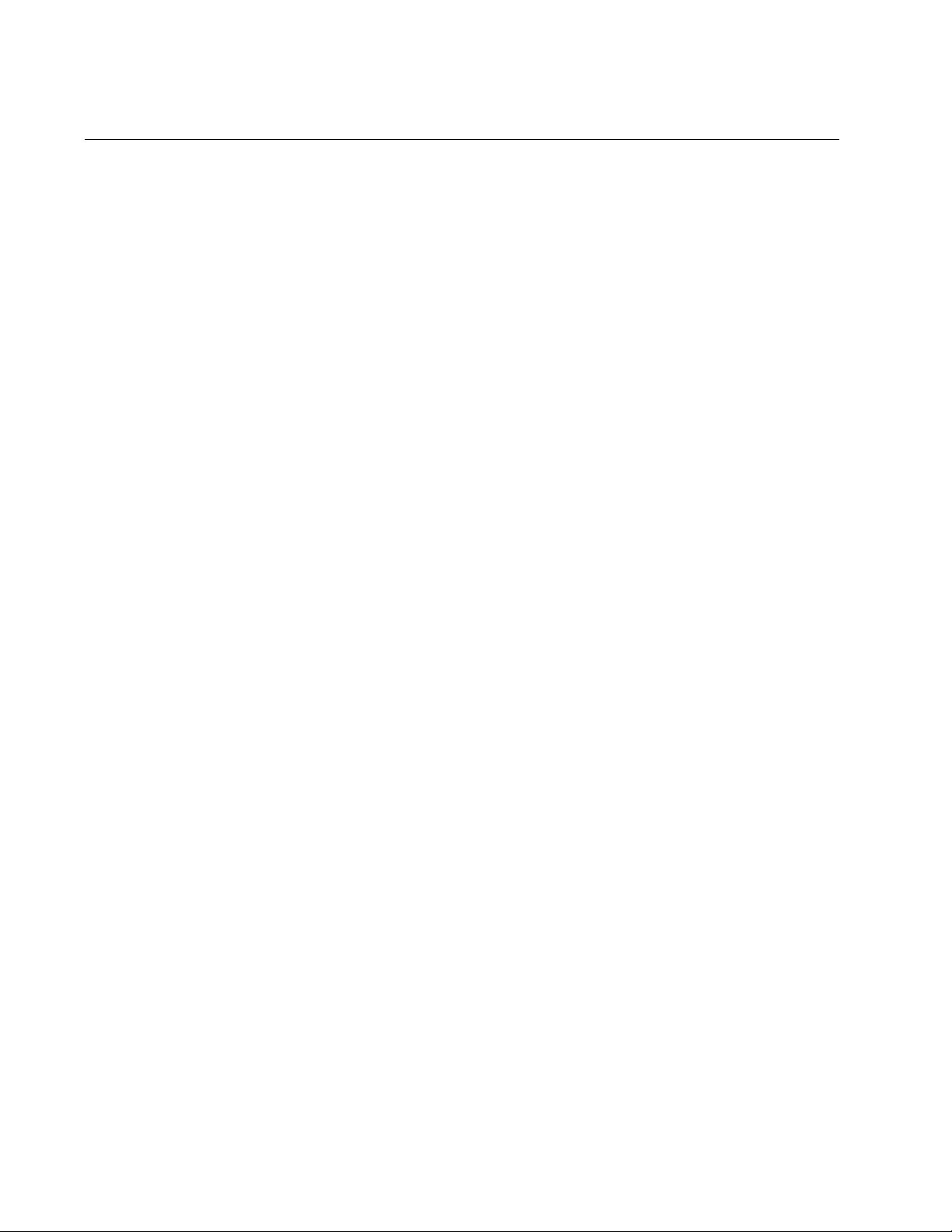
Chapter 80: LLDP and LLDP-MED
1278
Removing LLDP TLVs from Ports
To stop ports from sending optional LLDP TLVs, use this command:
no lldp tlv-select all|
tlv
The command is located in the Port Interface mode. You can specify only
one TLV at a time in the command. This example stops ports 4 and 5 from
including the system capabilities and the management address TLVs in
their advertisements:
awplus> enable
awplus# configure terminal
awplus(config)# interface port1.0.4,port1.0.5
awplus(config-if)# no lldp tlv-select system-capabilities
awplus(config-if)# no lldp tlv-select management-address
This example stops port 8 from transmitting all optional LLDP TLVs:
awplus> enable
awplus# configure terminal
awplus(config)# interface port1.0.8
awplus(config-if)# no lldp tlv-select all
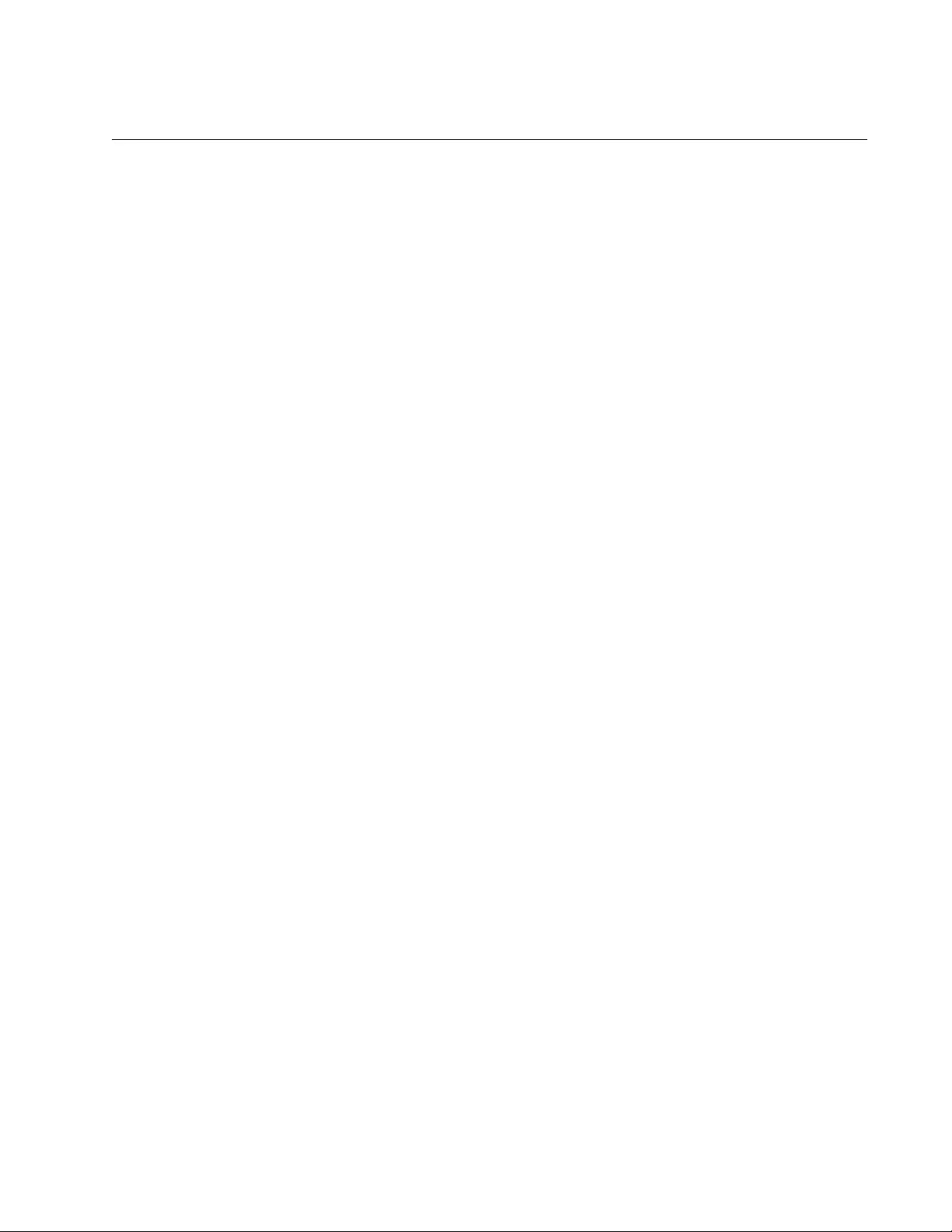
AT-FS970M Switch Command Line User’s Guide
1279
Removing LLDP-MED TLVs from Ports
To remove optional LLDP-MED TLVs from ports, use the NO LLDP MED-
TLV-SELECT command:
no lldp med-tlv-select capabilities|network-
policy|location|power-management-ext|inventory-
management|all
You can specify only one TLV at a time in the command, which is located
in the Port Interface mode. This example stops ports 6 and 11 from
sending the location and inventory management TLVs in their
advertisements:
awplus> enable
awplus# configure terminal
awplus(config)# interface port1.0.6,port1.0.11
awplus(config-if)# no lldp med-tlv-select location
awplus(config-if)# no lldp med-tlv-select inventory-
management
This example stops port 15 from transmitting all optional LLDP-MED TLVs:
awplus> enable
awplus# configure terminal
awplus(config)# interface port1.0.15
awplus(config-if)# no lldp med-tlv-select all
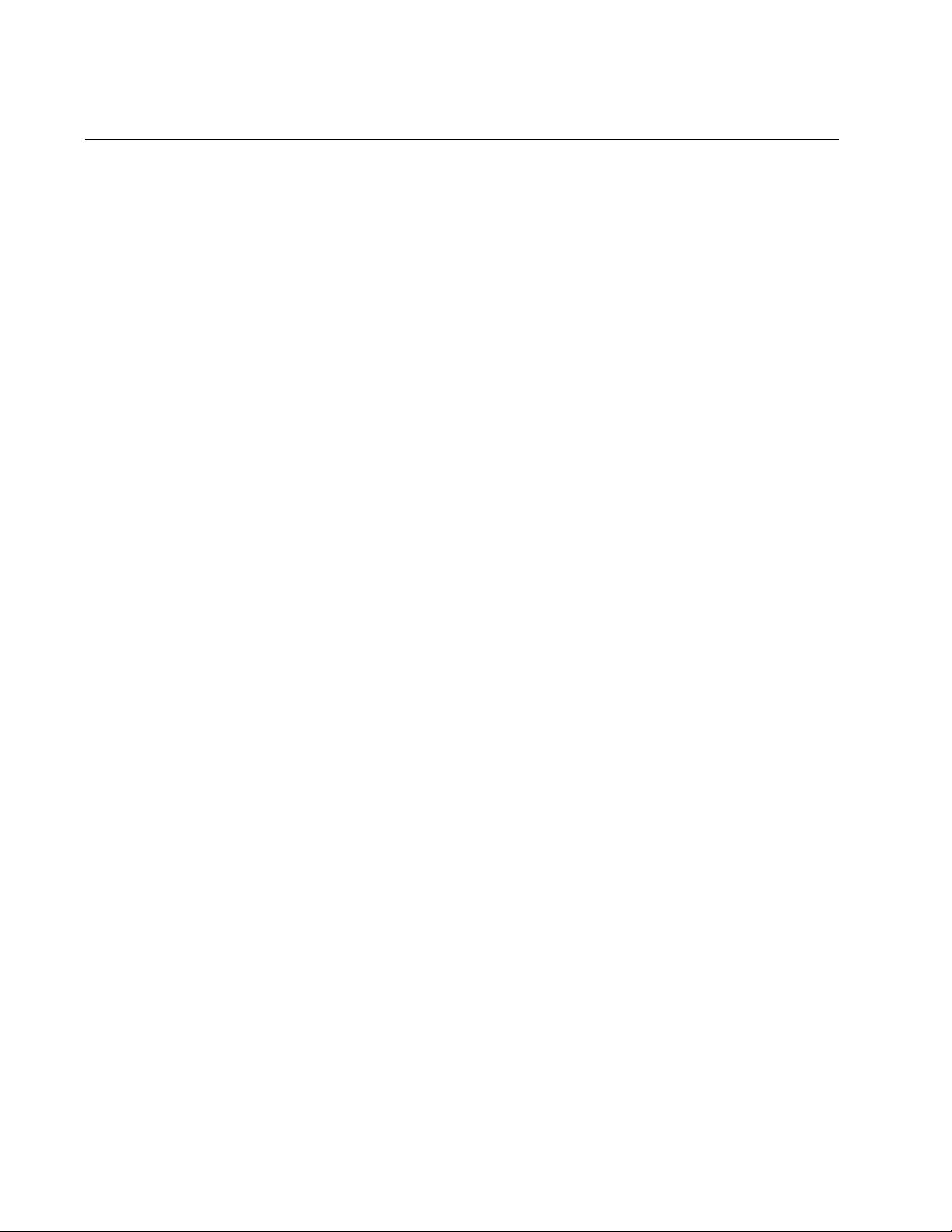
Chapter 80: LLDP and LLDP-MED
1280
Deleting LLDP-MED Location Entries
The command for deleting LLDP-MED location entries from the switch is:
no location civic-location|coord-location|elin-location
identifier
id_number
The command, which is located in the Global Configuration mode, can
delete only one entry at a time and must include both the type and the ID
number of the location entry to be deleted.
This example deletes the civic location ID 22:
awplus> enable
awplus# configure terminal
awplus(config)# no location civic-location-id 22
This example deletes the coordinate location ID 8:
awplus> enable
awplus# configure terminal
awplus(config)# no location coord-location-id 8
This example deletes the ELIN location ID 3:
awplus> enable
awplus# configure terminal
awplus(config)# no location elin-location-id 3
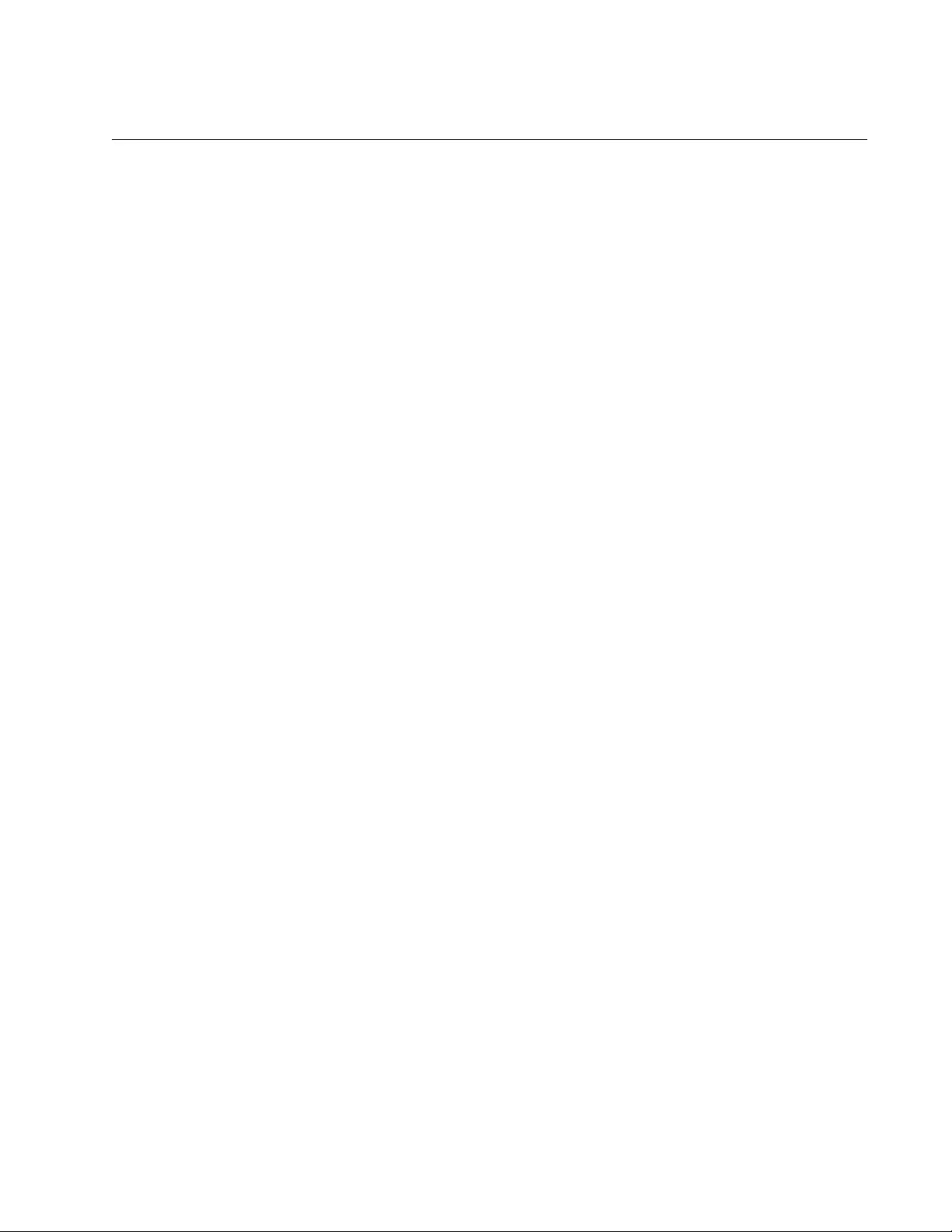
AT-FS970M Switch Command Line User’s Guide
1281
Disabling LLDP and LLDP-MED on the Switch
To disable LLDP and LLDP-MED on the switch, use the NO LLDP RUN
command in the Global Configuration mode. The command has no
parameters. After the protocols are disabled, the switch neither sends
advertisements to nor collects information from its neighbors. The switch
retains its LLDP settings. Here is the command:
awplus> enable
awplus# configure terminal
awplus(config)# no lldp run
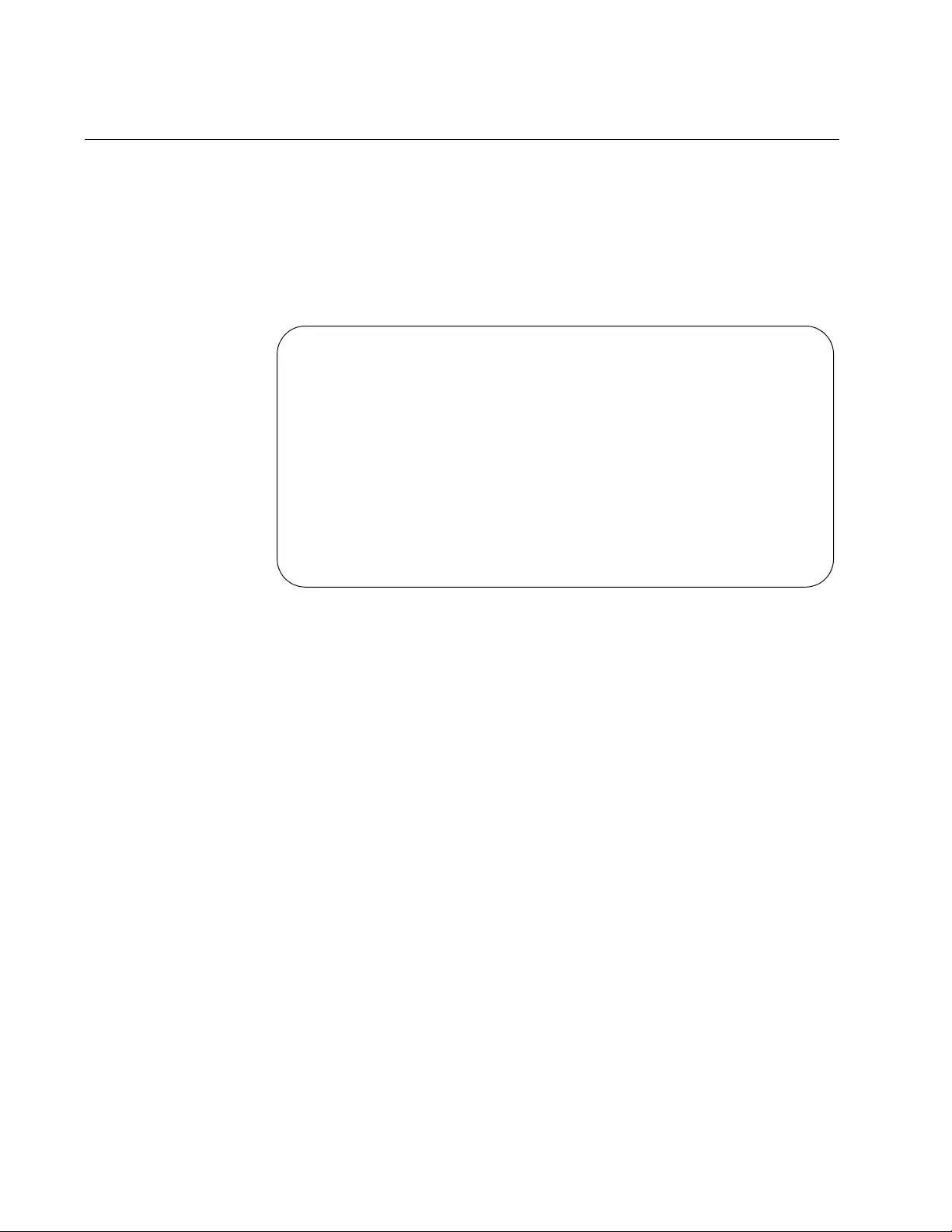
Chapter 80: LLDP and LLDP-MED
1282
Displaying General LLDP Settings
To view the timers and other general LLDP and LLDP-MED settings, use
the SHOW LLDP command in the User Exec mode or the Privileged Exec
mode. Here is the command:
awplus# show lldp
Here is an example of the information.
Figure 217. SHOW LLDP Command
The fields are defined in Table 144 on page 1329.
LLDP Global Configuration: [Default Values]
LLDP Status ............... Enabled [Disabled]
Notification Interval ..... 5 secs [5]
Tx Timer Interval ......... 30 secs [30]
Hold-time Multiplier ...... 4 [4]
(Computed TTL value ....... 120 secs)
Reinitialization Delay .... 2 secs [2]
Tx Delay .................. 2 secs [2]
Fast Start Count........... 3 [3]
LLDP Global Status:
Total Neighbor Count ...... 47
Neighbors table last updated 0 hrs 0 mins 43 secs ago
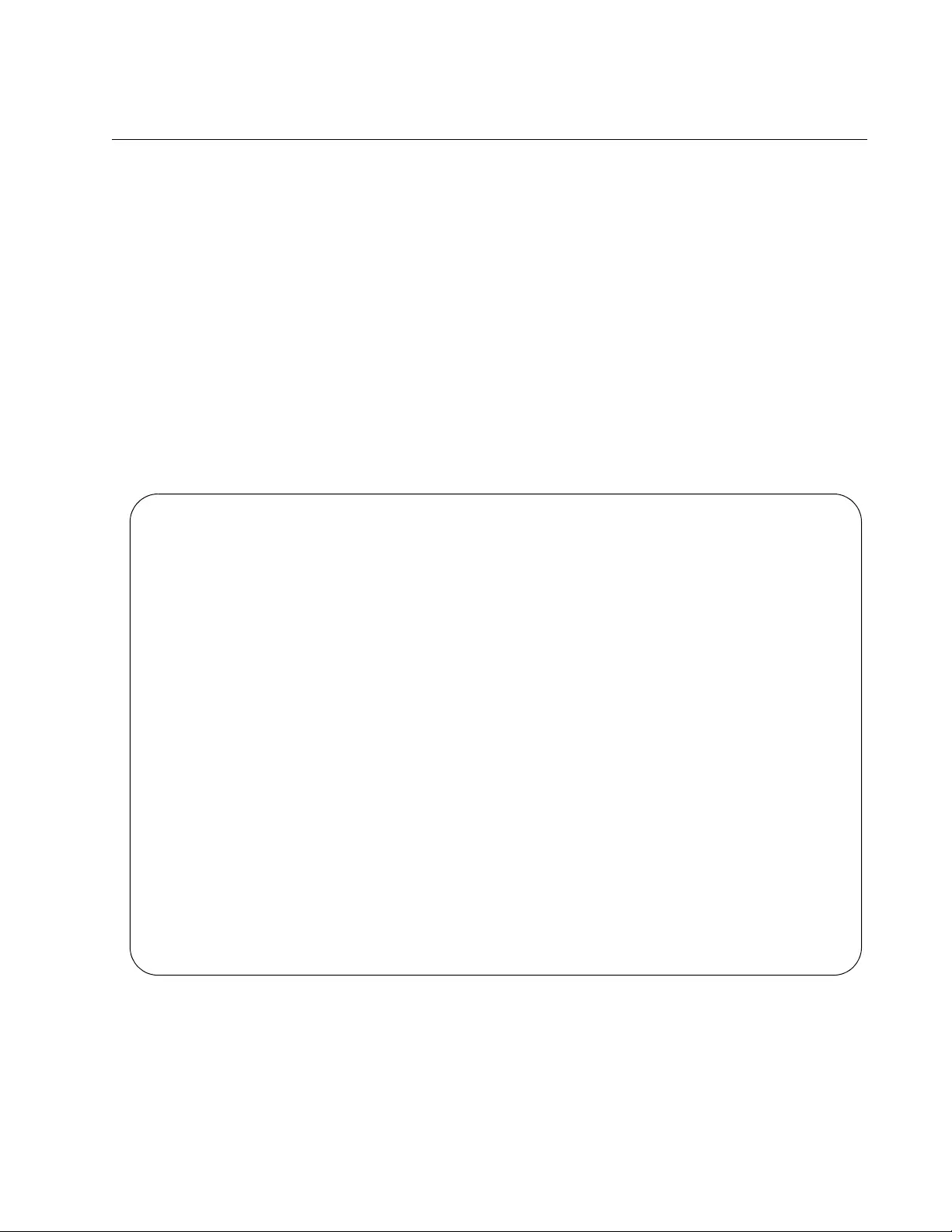
AT-FS970M Switch Command Line User’s Guide
1283
Displaying Port Settings
To view the LLDP and LLDP-MED settings of the individual ports on the
switch, use the SHOW LLDP INTERFACE command. The command has
this format:
show lldp interface [
port
]
If you omit the PORT variable, as in this example, the command displays
the settings for all the ports.
awplus# show lldp interface
This example displays the settings for ports 17 and 19:
show lldp interface port1.0.17,port1.0.19
Here is an example of the information.
Figure 218. SHOW LLDP INTERFACE Command
LLDP Port Status and Configuration:
Notification Abbreviations:
RC = LLDP Remote Tables Change TC = LLDP-MED Topology Change
TLV Abbreviations:
Base: Pd = Port Description Sn = System Name
Sd = System Description Sc = System Capabilities
Ma = Management Address
802.1: Pv = Port VLAN ID Pp = Port And Protocol VLAN ID
Vn = VLAN Name Pi = Protocol Identity
802.3: Mp = MAC/PHY Config/Status Po = Power Via MDI (PoE)
La = Link Aggregation Mf = Maximum Frame Size
MED: Mc = LLDP-MED Capabilities Np = Network Policy
Lo = Location Identification Pe = Extended PoE
In = Inventory
Optional TLVs Enabled for Tx
Port Rx/Tx Notif Management Addr Base 802.1 802.3 MED
---------------------------------------------------------------------------
1 Rx Tx -- -- 0.0.0.0 PdSmSdSc-- Pv--VnPi MpPoLaMf McNpLo--In
2 Rx Tx -- -- 0.0.0.0 PdSmSdSc-- Pv--VnPi MpPoLaMf McNpLo--In
3 Rx -- -- -- 0.0.0.0 ---------- -------- -------- ----------
4 Rx Tx -- -- 149.124.36.15 PdSmSdScMa Pv--VnPi MpPoLaMf McNpLo--In
5 Rx Tx -- -- 149.124.36.15 PdSmSdScMa Pv--VnPi MpPoLaMf McNpLo--In
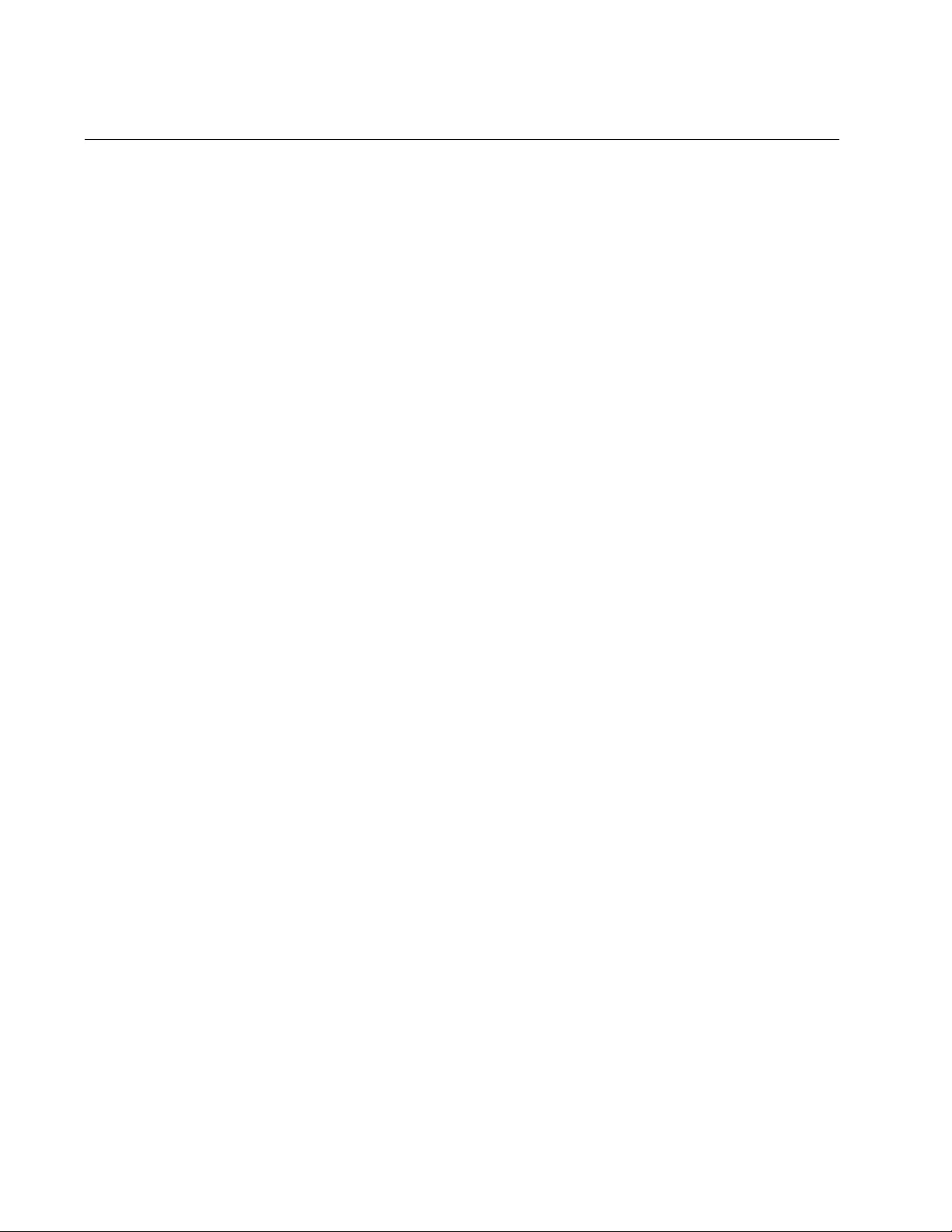
Chapter 80: LLDP and LLDP-MED
1284
Displaying or Clearing Neighbor Information
There are two commands for displaying the information the switch has
collected from the LLDP and LLDP-MED-compatible neighbors connected
to its ports. To view a summary of the information, use the SHOW LLDP
NEIGHBORS command in the User Exec mode or the Privileged Exec
mode. The command has this format:
show lldp neighbors [interface
port
]
This example displays summary information for all the neighbors on the
switch:
awplus# show lldp neighbors
This example displays summary information for the neighbors connected
to ports 2 and 3:
awplus# show lldp neighbors interface port1.0.2,port1.0.3
Here is an example of the summary information:
The fields are defined in Table 146 on page 1340.
To view all the neighbor information, use the SHOW LLDP NEIGHBORS
DETAIL command. The command has this format:
show lldp neighbors detail [interface
port
]
This example displays detailed information about all the neighbors:
awplus# show lldp neighbors detail
This example displays detailed information about the neighbor connected
to port 23:
awplus# show lldp neighbors detail interface 23
An example of the information is provided in Figure 145 on page 1336 and
Figure 146 on page 1340. The fields are defined in Table 145 on
page 1336.
When the TTL value for a neighbor’s information expires, the switch
automatically deletes the information from the table so that the table
contains only the most recent information. But if you need to, you can
delete information manually with the CLEAR LLDP TABLE command:
clear lldp table [interface
port
]
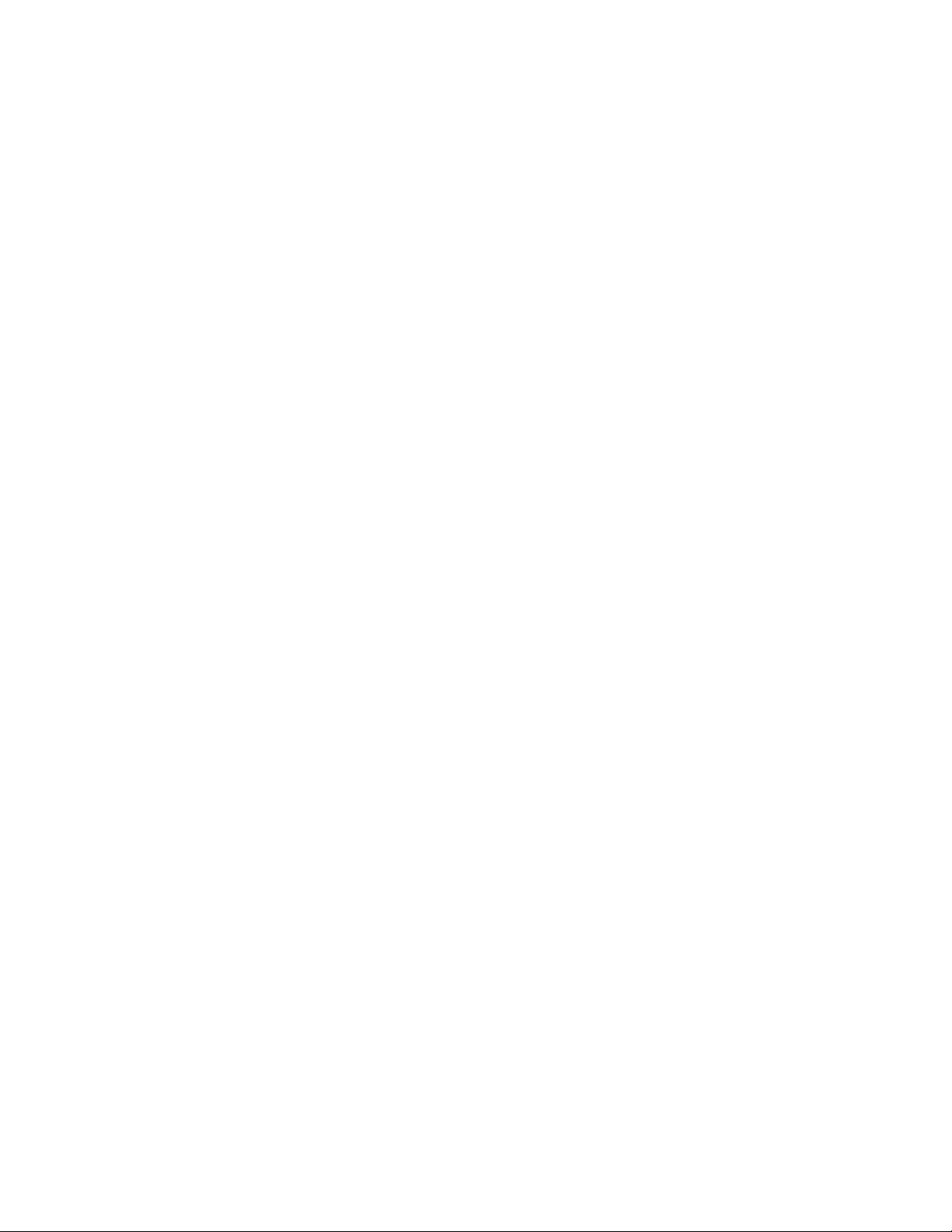
AT-FS970M Switch Command Line User’s Guide
1285
This example clears the information the switch has received from all the
neighbors:
awplus> enable
awplus# clear lldp table
This example clears the information the switch has received from the
neighbor connected to port 11:
awplus> enable
awplus# clear lldp table interface port1.0.11
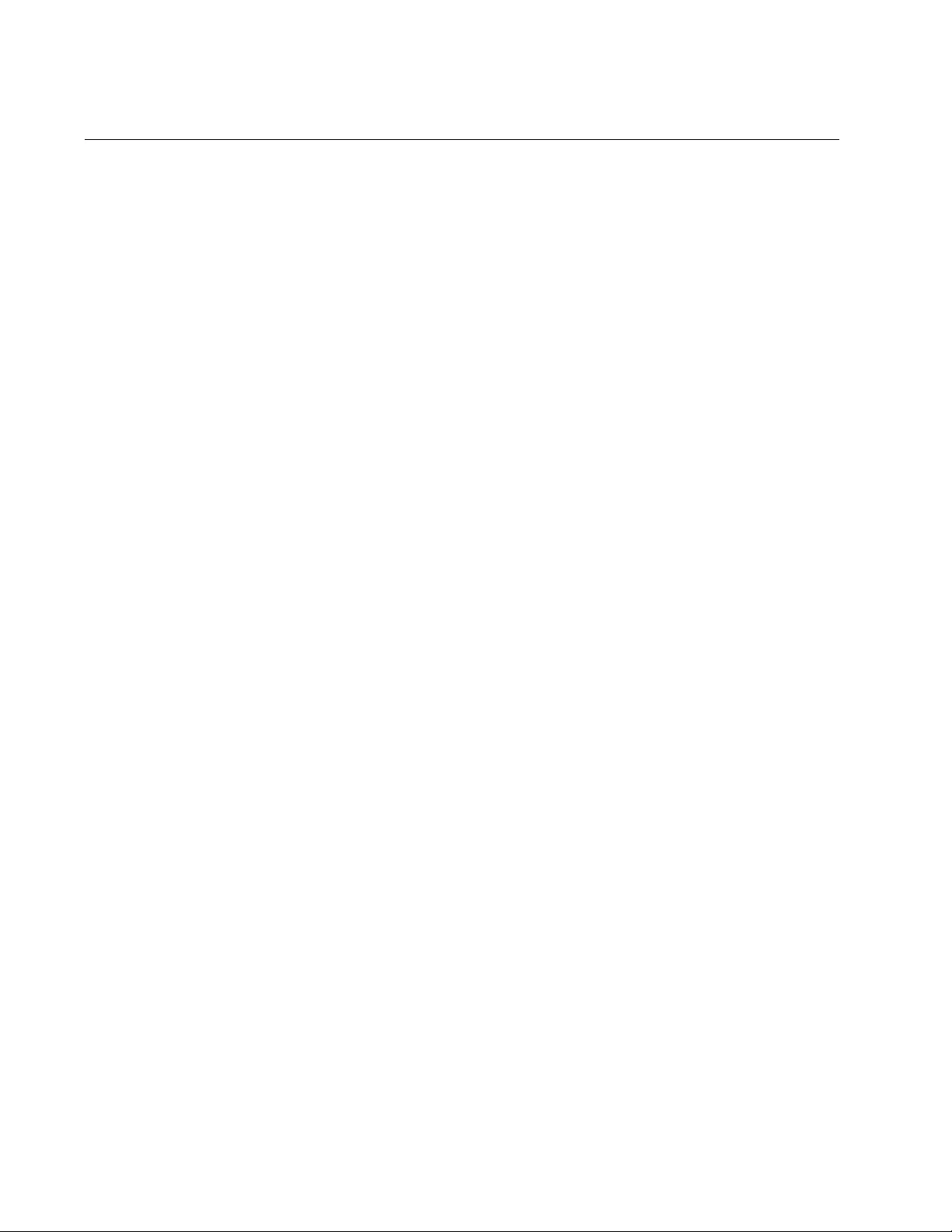
Chapter 80: LLDP and LLDP-MED
1286
Displaying Port TLVs
To view the TLVs of the individual ports on the switch, use the SHOW
LLDP LOCAL-INFO INTERFACE command in the User Exec mode or the
Privileged Exec mode. This command is useful whenever you want to
confirm the TLVs on the ports, such as after you have configured the ports
or if you believe that ports are not sending the correct information.
The command has this format:
show lldp local-info [interface
port
]
To view the TLVs on all the ports, enter this command:
awplus# show lldp local-info
This example displays the TLVs currently configured on port 2:
awplus# show lldp local-info interface port1.0.2
Refer to Figure 222 on page 1333 and Figure 223 on page 1334 for an
example of the information. The fields are defined in Table 145 on
page 1336.
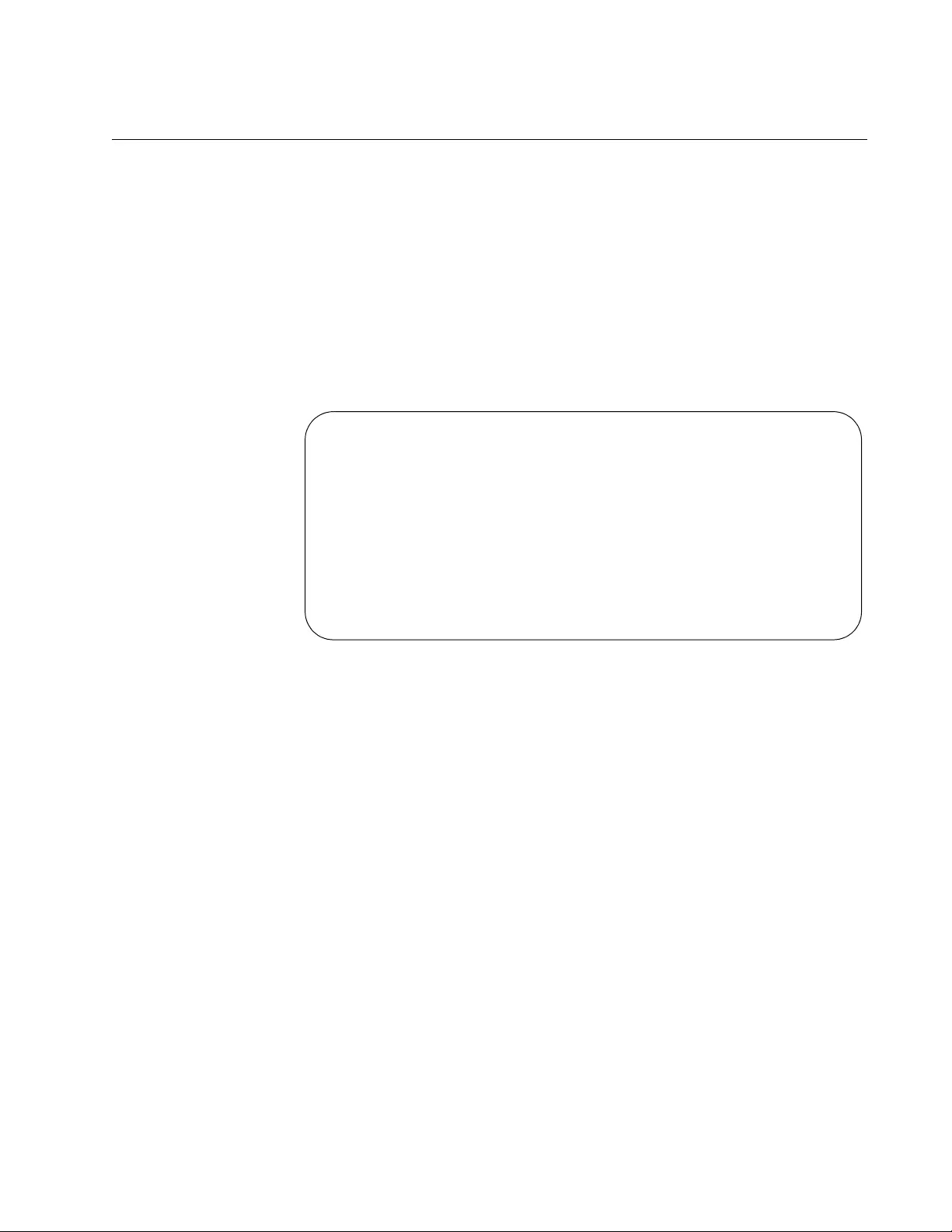
AT-FS970M Switch Command Line User’s Guide
1287
Displaying and Clearing Statistics
The switch maintains LLDP and LLDP-MED performance statistics for the
the individual ports and the entire unit. The command to display the
statistics for the entire switch is the SHOW LLDP STATISTICS command
in the Privileged Exec mode. (The LLDP and LLDP-MED SHOW
commands, unlike the SHOW commands for the other features, are not
available in the User Exec mode.) Here is the command:
awplus# show lldp statistics
Here is an example of the information the command displays. The fields
are defined in Table 147 on page 1342.
Figure 219. SHOW LLDP STATISTICS Command
To view the same statistics for individual ports, use this command:
show lldp statistics interface
port
You can view the statistics of more than one port at a time, as
demonstrated in this example, which displays the LLDP statistics for ports
2 and 3:
awplus# show lldp statistics interface port1.0.2,port1.0.3
To clear the statistics on the ports, use this command, which, as with the
SHOW command, is found in the Privileged Exec mode:
clear lldp statistics [interface
port
]
This example clears the statistics for all the ports on the switch:
awplus# clear lldp statistics
This example clears the statistics for ports 9 and 10:
awplus# clear lldp statistics interface port1.0.9,port1.0.10
Global LLDP Packet and Event counters:
Frames: Out ................... 345
In .................... 423
In Errored ............ 0
In Dropped ............ 0
TLVs: Unrecognized .......... 0
Discarded ............. 0
Neighbors: New Entries ........... 20
Deleted Entries ....... 20
Dropped Entries ....... 0
Entry Age-outs ........ 20
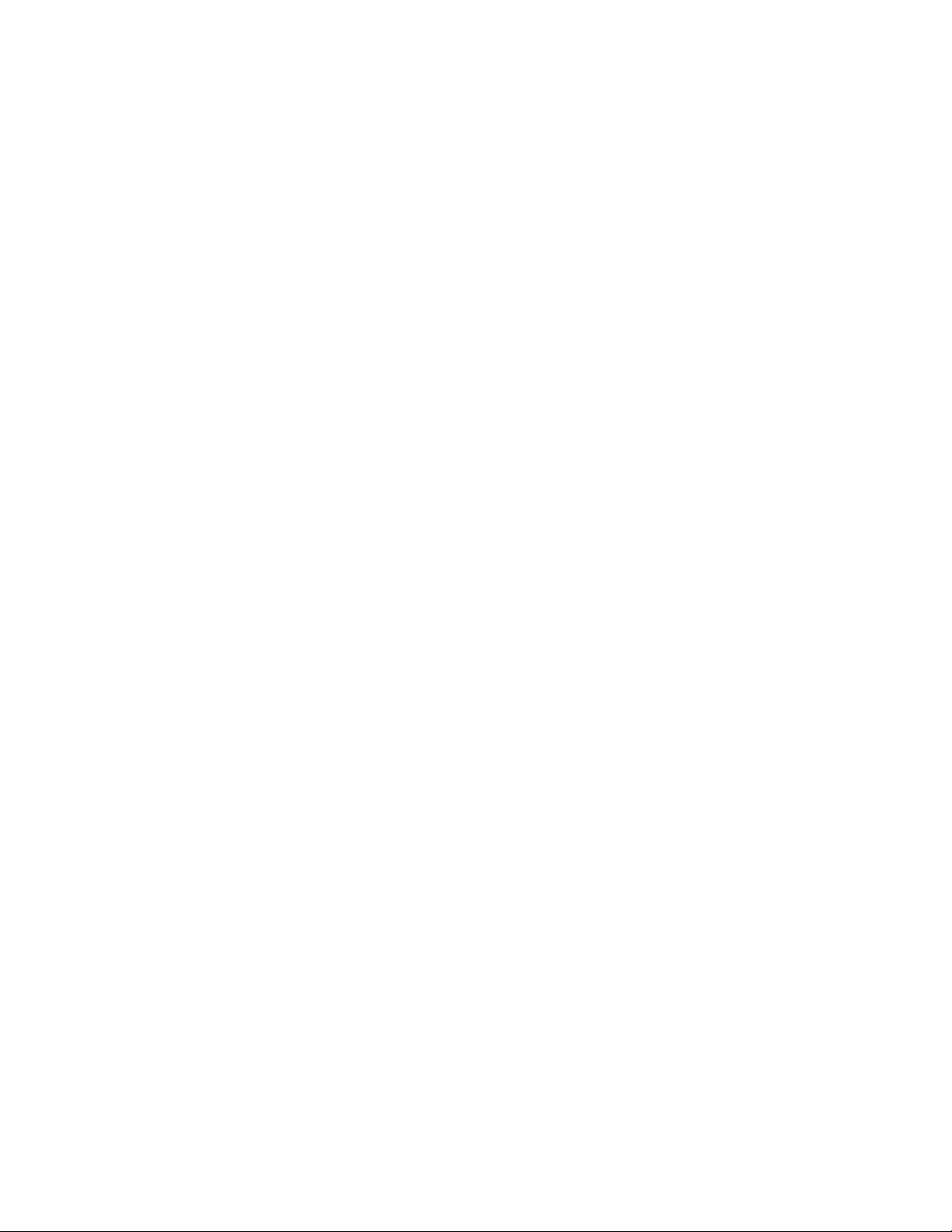
Chapter 80: LLDP and LLDP-MED
1288

1289
Chapter 81
LLDP and LLDP-MED Commands
The Link Layer Discovery Protocol commands are summarized in
Table 140 and described in detail within the chapter.
Table 140. LLDP and LLDP-MED Commands
Command Mode Description
“CLEAR LLDP STATISTICS” on
page 1292
Privileged Exec Clears the LLDP statistics (packet and
event counters) on the ports.
“CLEAR LLDP TABLE” on page 1293 Privileged Exec Clears the LLDP information the
switch has received from its
neighbors.
“LLDP HOLDTIME-MULTIPLIER” on
page 1294
Global
Configuration
Sets the holdtime multiplier value,
which the switch uses to calculate the
Time To Live (TTL) that it advertises
to the neighbors.
“LLDP LOCATION” on page 1295 Port Interface Adds LLDP-MED location information
to the ports on the switch.
“LLDP MANAGEMENT-ADDRESS”
on page 1297
Port Interface Replaces the default management IP
address TLV on the ports.
“LLDP MED-NOTIFICATIONS” on
page 1299
Port Interface Configures the switch to send LLDP-
MED topology change notifications
when devices are connected to, or
disconnected from, the specified
ports.
“LLDP MED-TLV-SELECT” on
page 1300
Port Interface Specifies the LLDP-MED TLVs the
ports are to transmit to their
neighbors.
“LLDP NON-STRICT-MED-TLV-
ORDER-CHECK” on page 1302
Global
Configuration
Configures the switch to either accept
or discard LLDP-MED advertisements
if the TLVs are not in standard order.
“LLDP NOTIFICATIONS” on
page 1303
Port Interface Configures ports to send LLDP SNMP
notifications (traps).
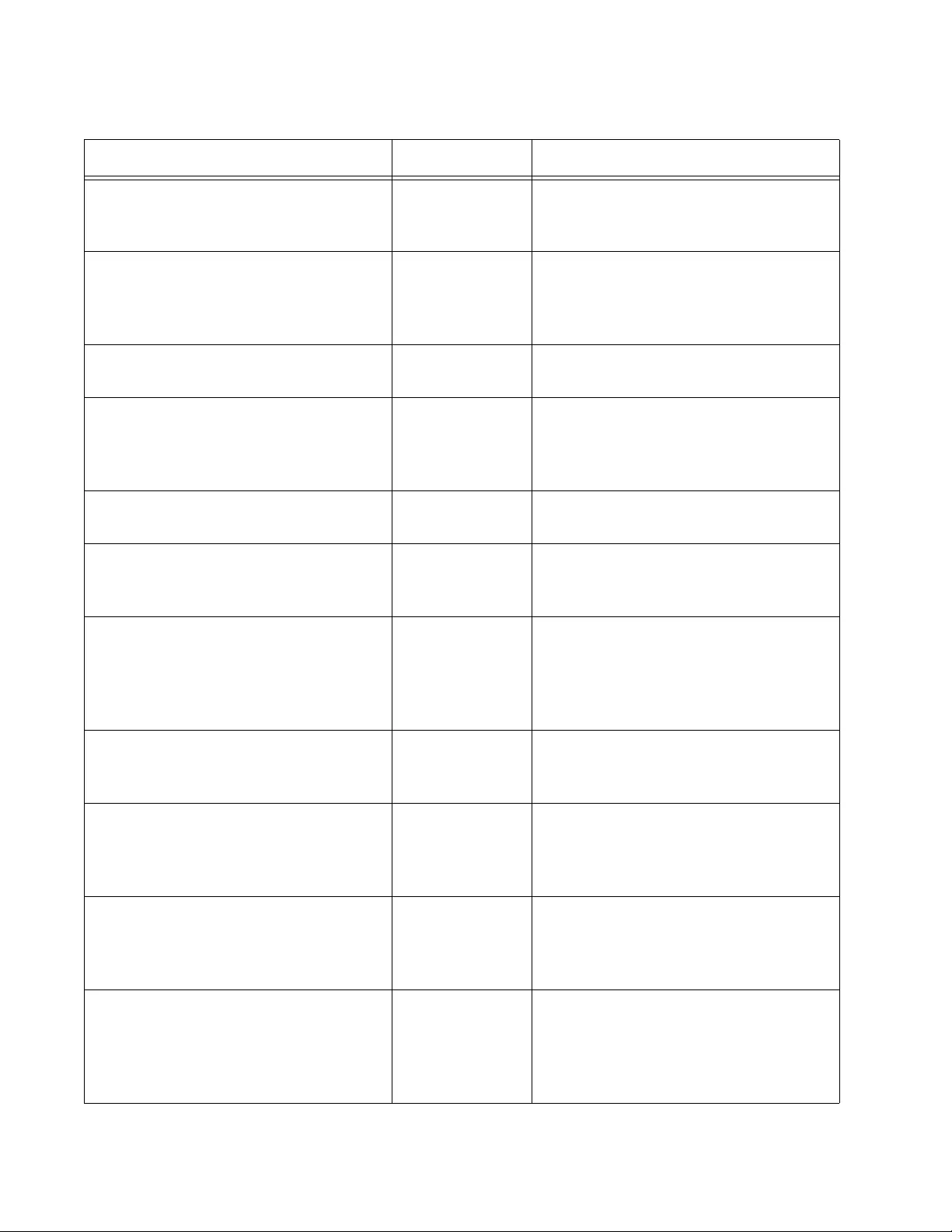
Chapter 81: LLDP and LLDP-MED Commands
1290
“LLDP NOTIFICATION-INTERVAL” on
page 1304
Global
Configuration
Sets the notification interval, which is
the minimum interval between LLDP
SNMP notifications (traps).
“LLDP REINIT” on page 1305 Global
Configuration
Sets the re-initialization delay, which
is the number of seconds that must
elapse after LLDP is disabled on a
port before it can be re-initialized.
“LLDP RUN” on page 1306 Global
Configuration
Activates LLDP on the switch.
“LLDP TIMER” on page 1307 Global
Configuration
Sets the transmit interval, which is the
interval between regular
transmissions of LLDP
advertisements.
“LLDP TLV-SELECT” on page 1308 Port Interface Specifies the optional LLDP TLVs that
the ports transmit to their neighbors.
“LLDP TRANSMIT RECEIVE” on
page 1311
Port Interface Configures ports to transmit to and/or
accept LLDP and LLDP-MED
advertisements from their neighbors.
“LLDP TX-DELAY” on page 1312 Global
Configuration
Sets the value of the transmission
delay timer, which is the minimum
time interval between transmissions of
LLDP advertisements due to a change
in LLDP local information.
“LOCATION CIVIC-LOCATION” on
page 1313
Global
Configuration
Creates new LLDP-MED civic location
entries and removes parameter
values from existing entries.
“LOCATION COORD-LOCATION” on
page 1316
Global
Configuration
Creates new LLDP-MED coordinate
location entries and removes
parameter values from existing
entries.
“LOCATION ELIN-LOCATION” on
page 1319
Global
Configuration
Creates new LLDP-MED ELIN
location entries and removes
parameter values from existing
entries.
“NO LLDP MED-NOTIFICATIONS” on
page 1320
Port Interface Configures the switch not to send
LLDP-MED topology change
notifications when devices are
connected to or disconnected from the
specified ports.
Table 140. LLDP and LLDP-MED Commands (Continued)
Command Mode Description
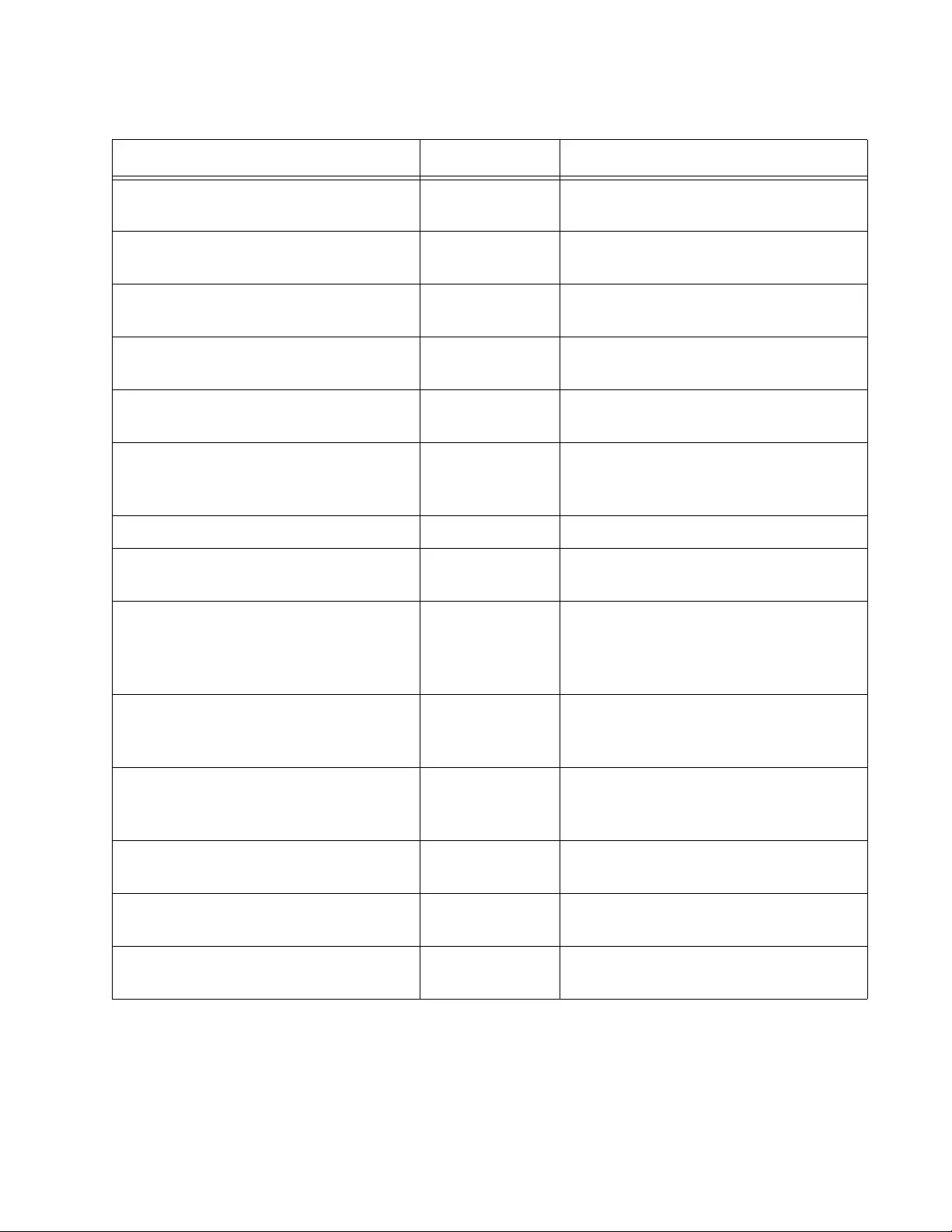
AT-FS970M Switch Command Line User’s Guide
1291
“NO LLDP MED-TLV-SELECT” on
page 1321
Port Interface Stops ports from transmitting specified
LLDP-MED TLVs.
“NO LLDP NOTIFICATIONS” on
page 1323
Port Interface Prevents ports from sending LLDP
SNMP notifications (traps).
“NO LLDP RUN” on page 1324 Global
Configuration
Disables LLDP on the switch.
“NO LLDP TLV-SELECT” on
page 1325
Port Interface Stops ports from sending optional
LLDP TLVs to their neighbors.
“NO LLDP TRANSMIT RECEIVE” on
page 1326
Port Interface Stop ports from transmitting and/or
accepting LLDP advertisements.
“NO LOCATION” on page 1327 Port Interface Removes LLDP-MED location
information from the ports on the
switch.
“SHOW LLDP” on page 1329 Privileged Exec Displays general LLDP settings.
“SHOW LLDP INTERFACE” on
page 1331
Privileged Exec Displays the LLDP port settings.
“SHOW LLDP LOCAL-INFO
INTERFACE” on page 1333
Privileged Exec Displays the current configurations of
the LLDP advertisements that the
ports on the switch can transmit to
LLDP-compatible neighbors.
“SHOW LLDP NEIGHBORS DETAIL”
on page 1335
Privileged Exec Displays detailed information the
switch has collected from its LLDP-
compatible neighbors.
“SHOW LLDP NEIGHBORS
INTERFACE” on page 1340
Privileged Exec Displays a summary of the information
gathered by the switch from its LLDP-
compatible neighbors.
“SHOW LLDP STATISTICS” on
page 1342
Privileged Exec Displays the LLDP statistics for the
entire switch.
“SHOW LLDP STATISTICS
INTERFACE” on page 1344
Privileged Exec Displays the LLDP statistics for the
individual ports.
“SHOW LOCATION” on page 1346 Privileged Exec Displays the civic, coordinate, and
ELIN location entries on the switch.
Table 140. LLDP and LLDP-MED Commands (Continued)
Command Mode Description

Chapter 81: LLDP and LLDP-MED Commands
1292
CLEAR LLDP STATISTICS
Syntax
clear lldp statistics [interface
port
]
Parameters
port
Specifies a port. You can specify more than one port at a time in
this command. Omitting this parameter. specifies all the ports.
Mode
Privileged Exec mode
Description
Use this command to clear the LLDP statistics (packet and event
counters) on the ports. You can delete the statistics from all ports or from
selected ports.
Examples
This example clears the statistics of all ports:
awplus> enable
awplus# clear lldp statistics
This example clears the statistics for ports 1 to 3:
awplus> enable
awplus# clear lldp statistics port1.0.1-port1.0.3
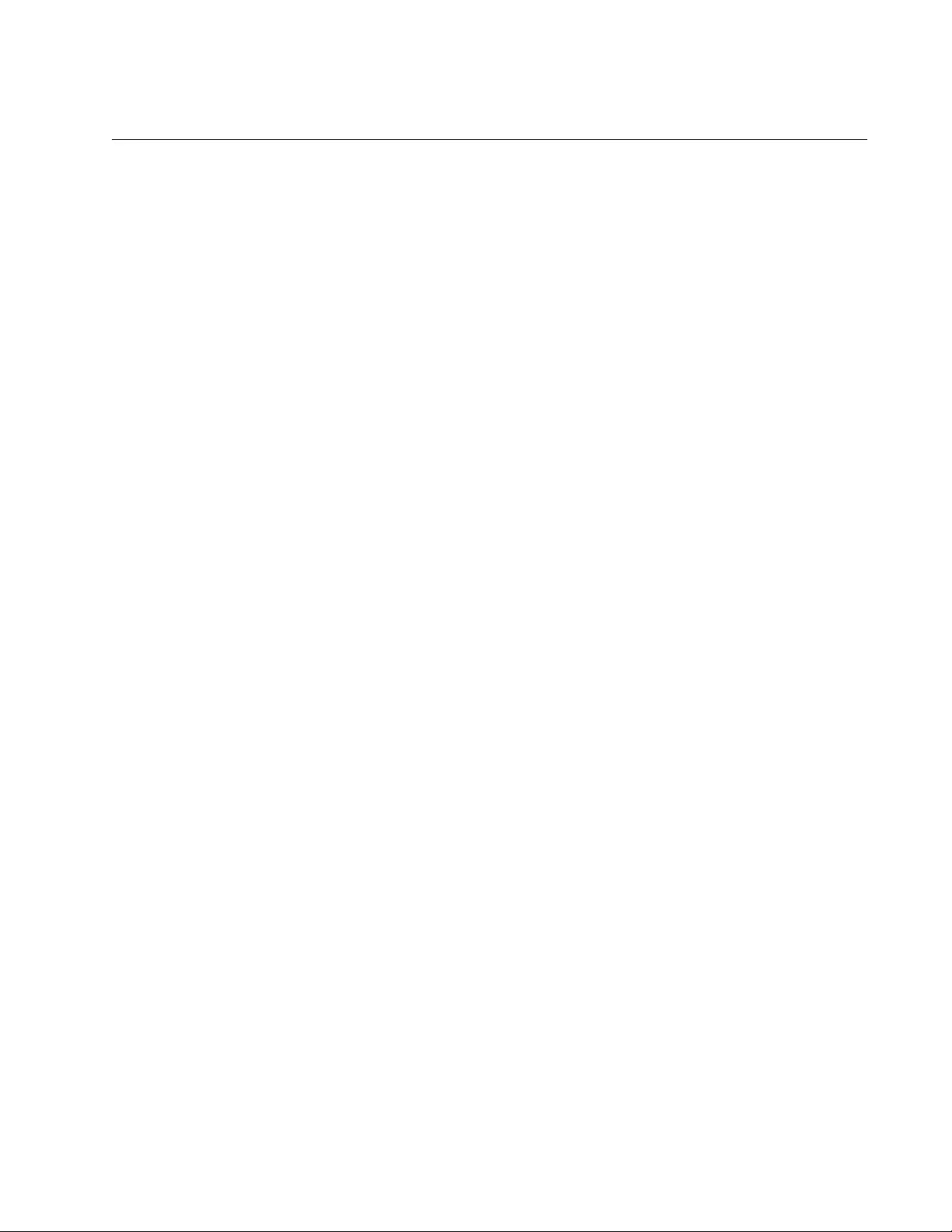
AT-FS970M Switch Command Line User’s Guide
1293
CLEAR LLDP TABLE
Syntax
clear lldp table [interface
port
]
Parameters
port
Specifies a port. You can specify more than one port at a time in
this command. Omitting this parameter specifies all the ports.
Mode
Privileged Exec mode
Description
Use this command to clear the LLDP and LLDP-MED information the
switch has received from its neighbors. You can delete all the information
the switch has amassed or only the information from neighbors on
selected ports.
Examples
This example clears the information the switch has received from all
neighbors:
awplus> enable
awplus# clear lldp table
This example clears the information the switch has received from the
neighbors connected to ports 6 and 8:
awplus> enable
awplus# clear lldp table interface port1.0.6,port1.0.8
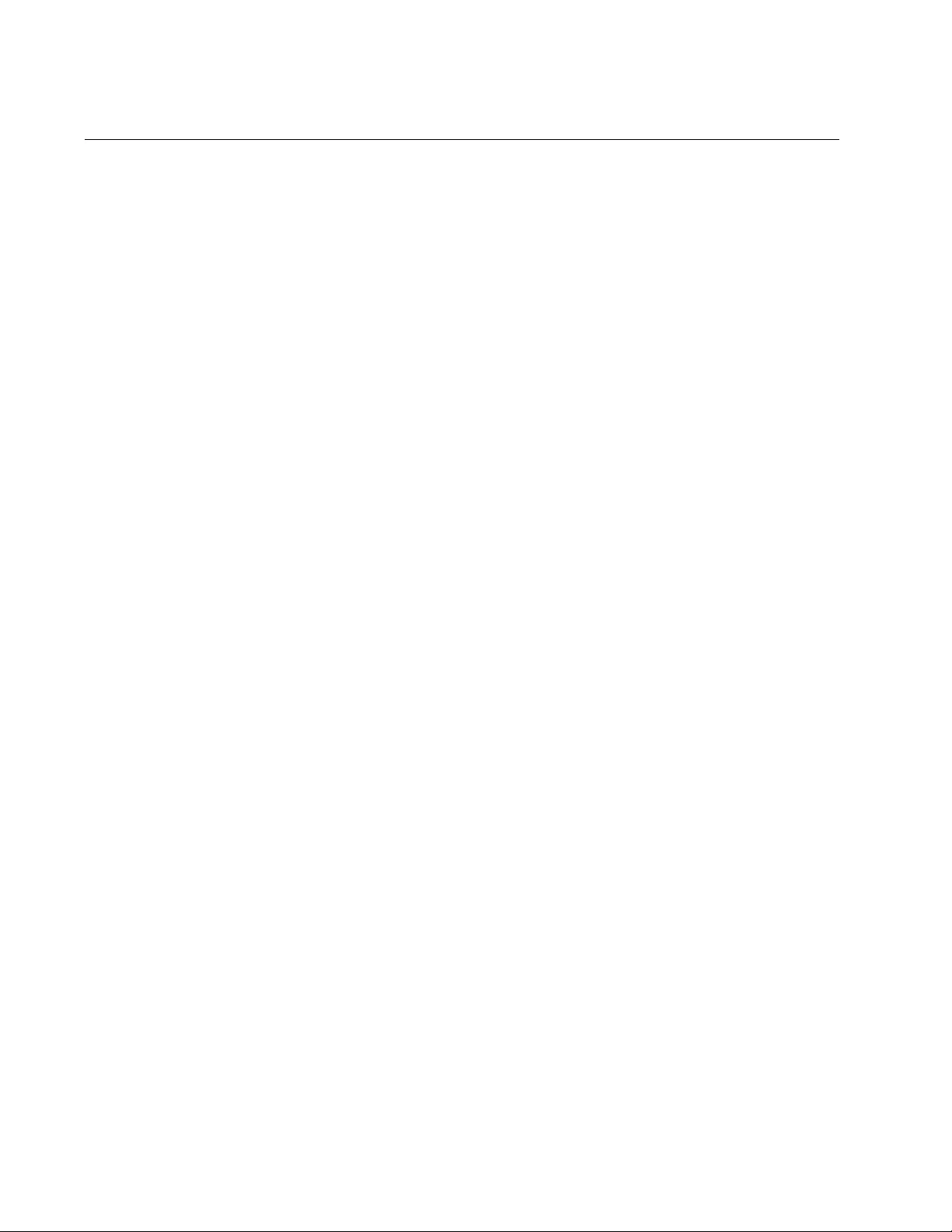
Chapter 81: LLDP and LLDP-MED Commands
1294
LLDP HOLDTIME-MULTIPLIER
Syntax
lldp holdtime-multiplier
holdtime-multiplier
Parameters
holdtime-multiplier
Specifies the holdtime multiplier value. The range is 2 to 10.
Mode
Global Configuration mode
Description
Use this command to set the holdtime multiplier value. The transmit
interval is multiplied by the holdtime multiplier to give the Time To Live
(TTL) the switch advertises to the neighbors. The transmit interval is set
with “LLDP TIMER” on page 1307.
Confirmation Command
“SHOW LLDP” on page 1329.
Example
This example sets the holdtime multiplier to 7:
awplus> enable
awplus# configure terminal
awplus(config)# lldp holdtime-multiplier 7
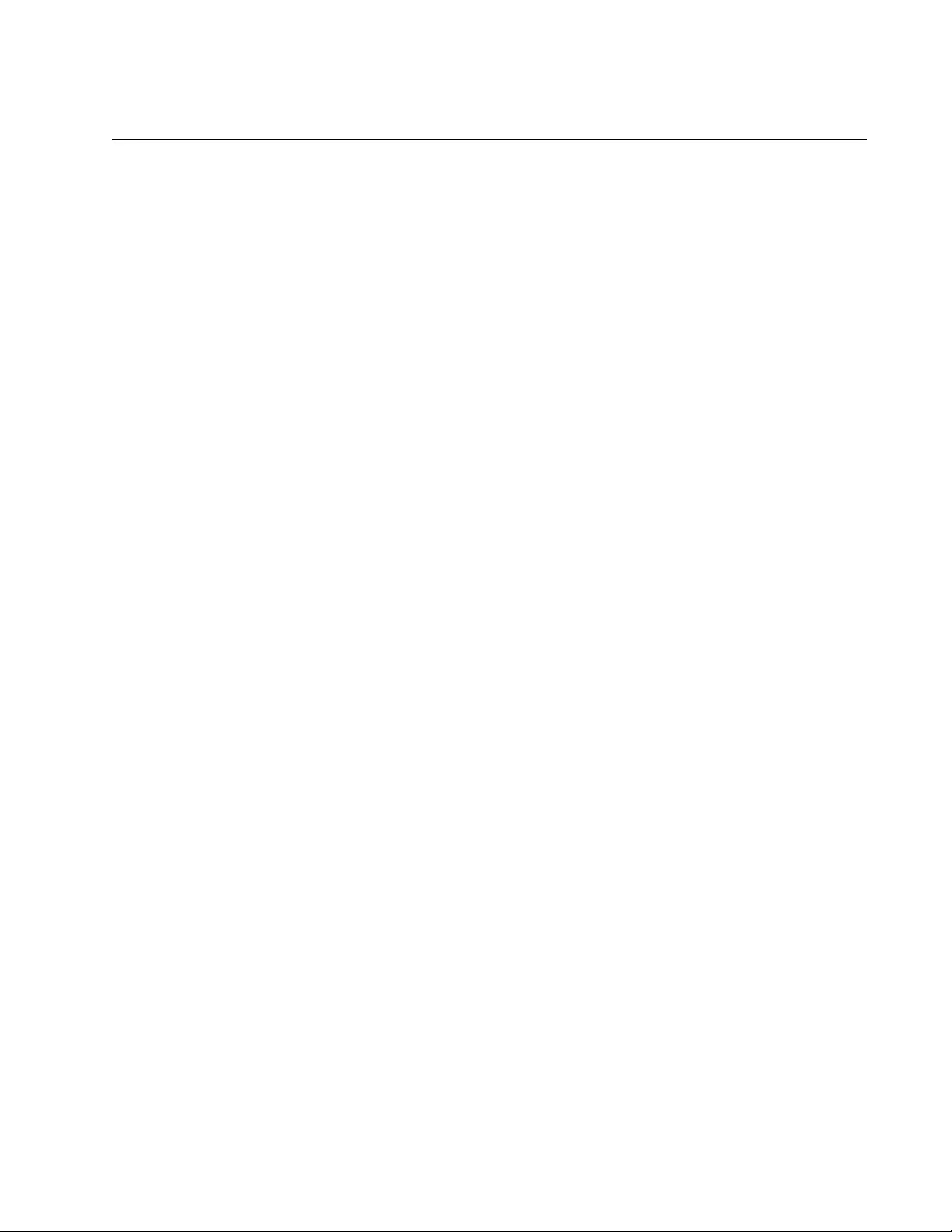
AT-FS970M Switch Command Line User’s Guide
1295
LLDP LOCATION
Syntax
lldp location
civic-location-id|coord-location-id|elin-
location-i
d
location_id
Parameters
civic-location-id
Adds a civic location to the ports.
coord-location-id
Adds a coordinate location to the ports.
elin-location-idA
dds an ELIN location to the ports.
location-id
Specifies the ID number of the location information to be added to
the ports. You can add only one location at a time.
Mode
Port Interface mode
Description
Use this command to add LLDP-MED location information to the ports on
the switch. The same command is used to add civic, coordinate and ELIN
locations. The specified location entry must already exist.
To remove LLDP-MED location information from the ports, use the NO
form of this command. You do not have to specify ID numbers when
removing location entries from the ports.
Confirmation Command
“SHOW LOCATION” on page 1346.
Examples
This example adds the civic location ID 5 to ports 3 and 4:
awplus> enable
awplus# configure terminal
awplus(config)# interface port1.0.3,port1.0.4
awplus(config_if)# lldp location civic-location-id 5
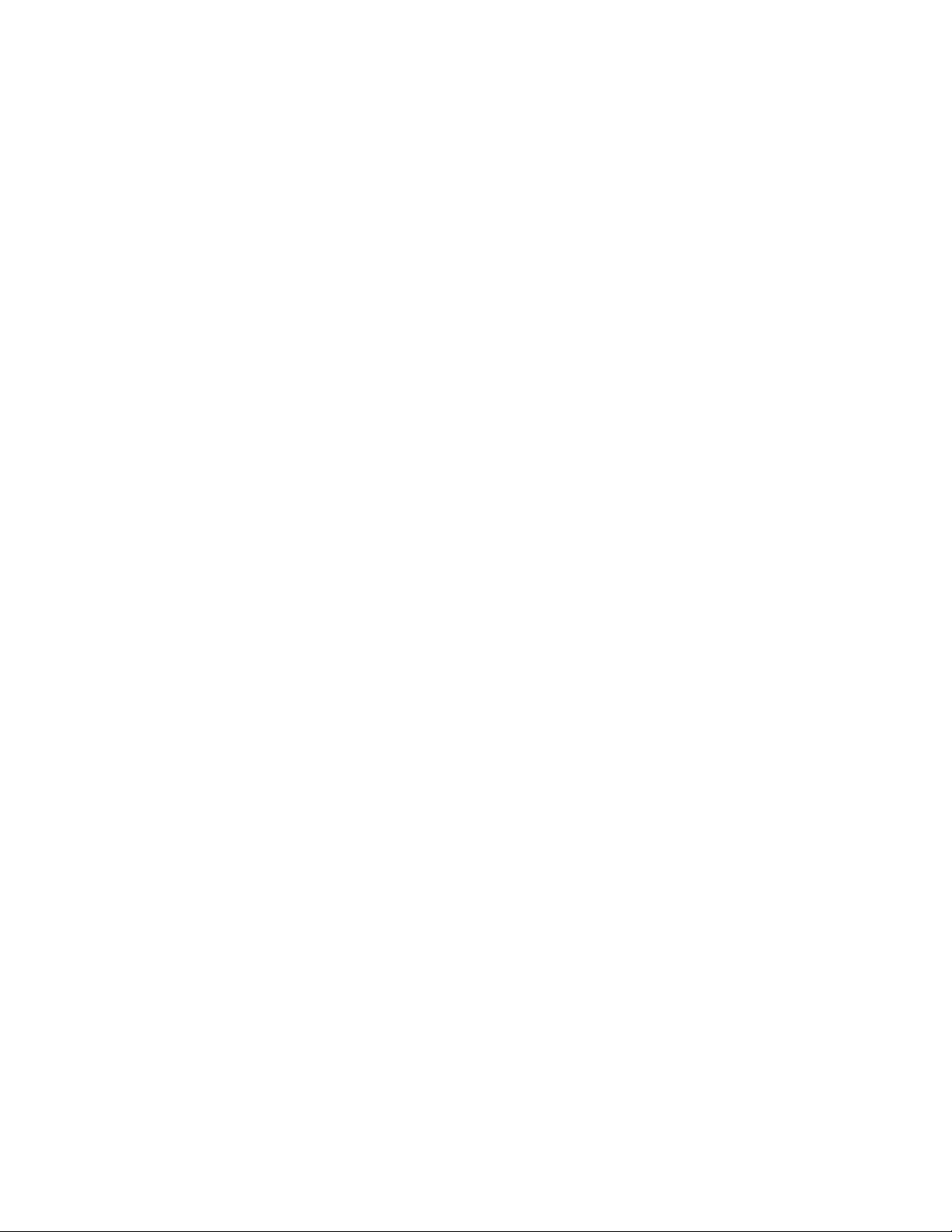
Chapter 81: LLDP and LLDP-MED Commands
1296
This example adds the coordinate location ID 11 to port 2:
awplus> enable
awplus# configure terminal
awplus(config)# interface port1.0.2
awplus(config_if)# lldp location coord-location-id 11
This example adds the ELIN location ID 27 to port 21:
awplus> enable
awplus# configure terminal
awplus(config)# interface port1.0.21
awplus(config_if)# lldp location elin-location-id 27
This example removes the civic location from port 25:
awplus> enable
awplus# configure terminal
awplus(config)# interface port1.0.25
awplus(config_if)# no lldp location civic-location-id
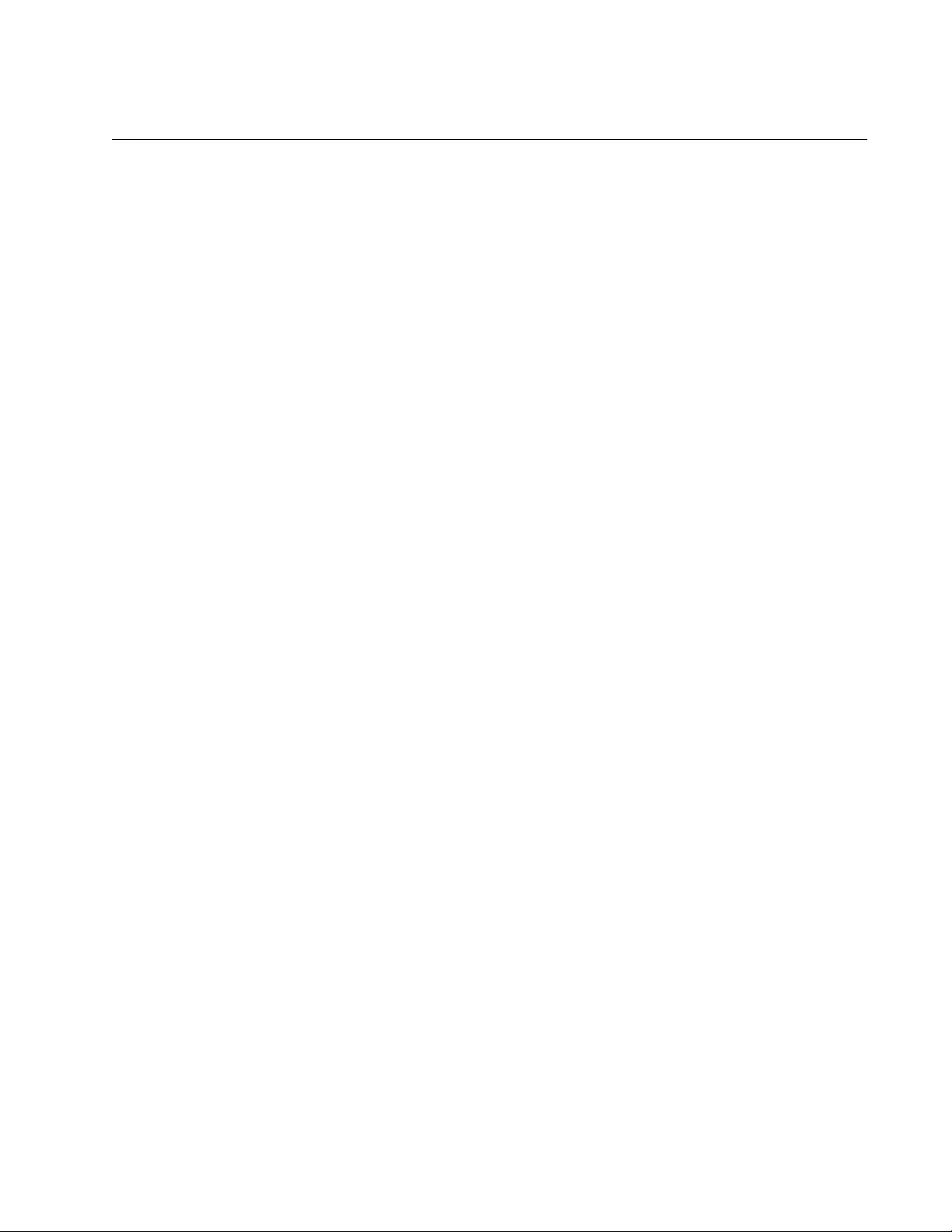
AT-FS970M Switch Command Line User’s Guide
1297
LLDP MANAGEMENT-ADDRESS
Syntax
lldp management-address
ipaddress
Parameters
ipaddress
Specifies an IP address.
Mode
Port Interface mode
Description
Use this command to replace the default management IP address TLV of
a port. The management IP address TLV is optional. A port must be
configured to transmit it.
A port can have one of two possible default values for the management IP
address TLV. The default value depends on whether a port is a member of
the same VLAN as the management IP address, if present. Here are the
possible default values for a port:
A port that belongs to the same VLAN as the management IP
address uses the address as its TLV default value.
A port that belongs to a VLAN that does not have a management
IP address, either because no address has been assigned to the
switch or it is assigned to a different VLAN, uses the MAC address
of the switch as its default value for this TLV.
A port that belongs to more than one VLAN uses the management
IP address as its default value if the address is assigned to its
lowest numbered VLAN. Otherwise, it uses the switch’s MAC
address.
To return a port’s management IP address TLV to the default value, use
the NO form of this command.
Confirmation Command
“SHOW LLDP INTERFACE” on page 1331
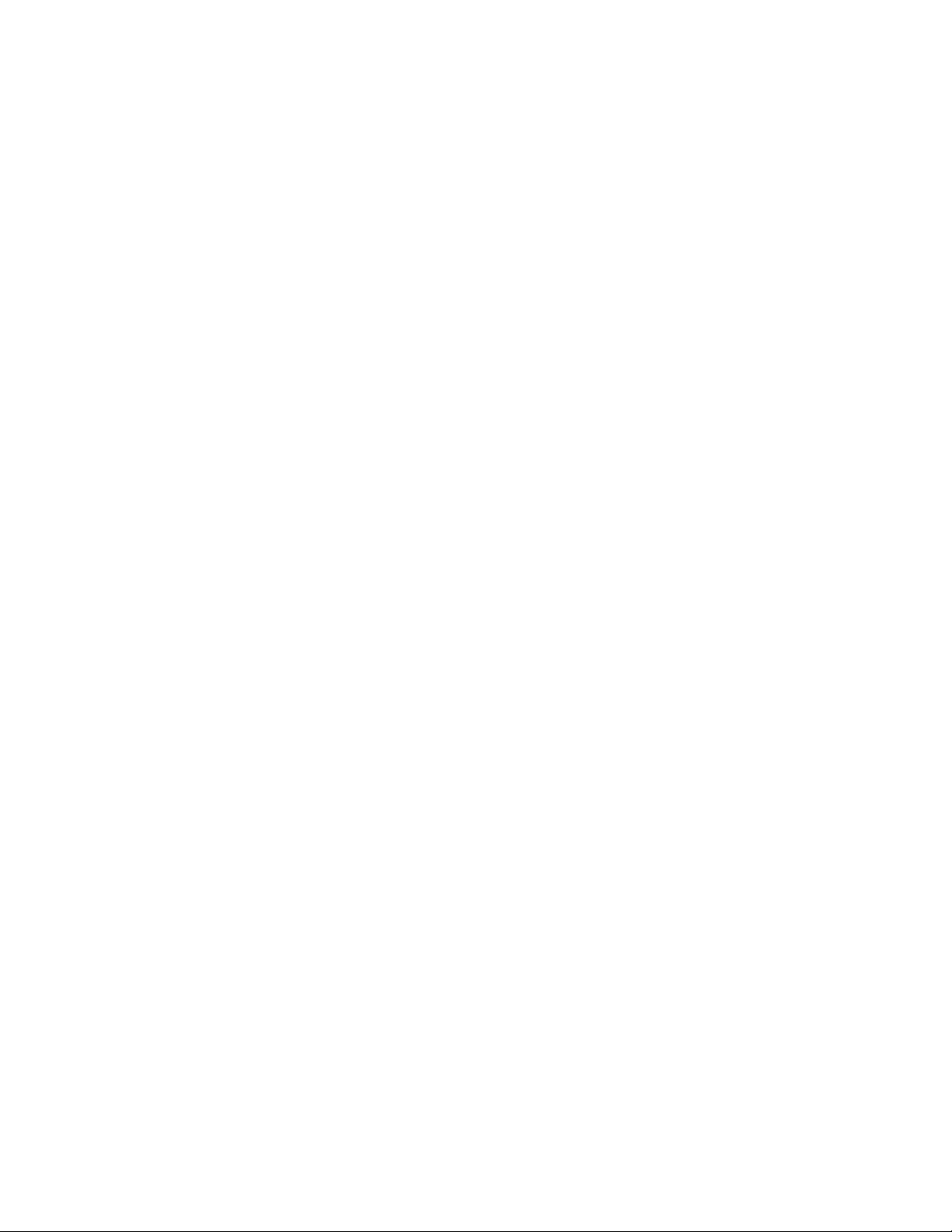
Chapter 81: LLDP and LLDP-MED Commands
1298
Examples
This example configures port 2 to transmit the IP address 149.122.54.2 as
its management IP address TLV:
awplus> enable
awplus# configure terminal
awplus(config)# interface port1.0.2
awplus(config-if)# lldp management-address 149.122.54.2
This example returns the management IP address TLV on port 18 to its
default value:
awplus> enable
awplus# configure terminal
awplus(config)# interface 18
awplus(config-if)# no lldp management-address
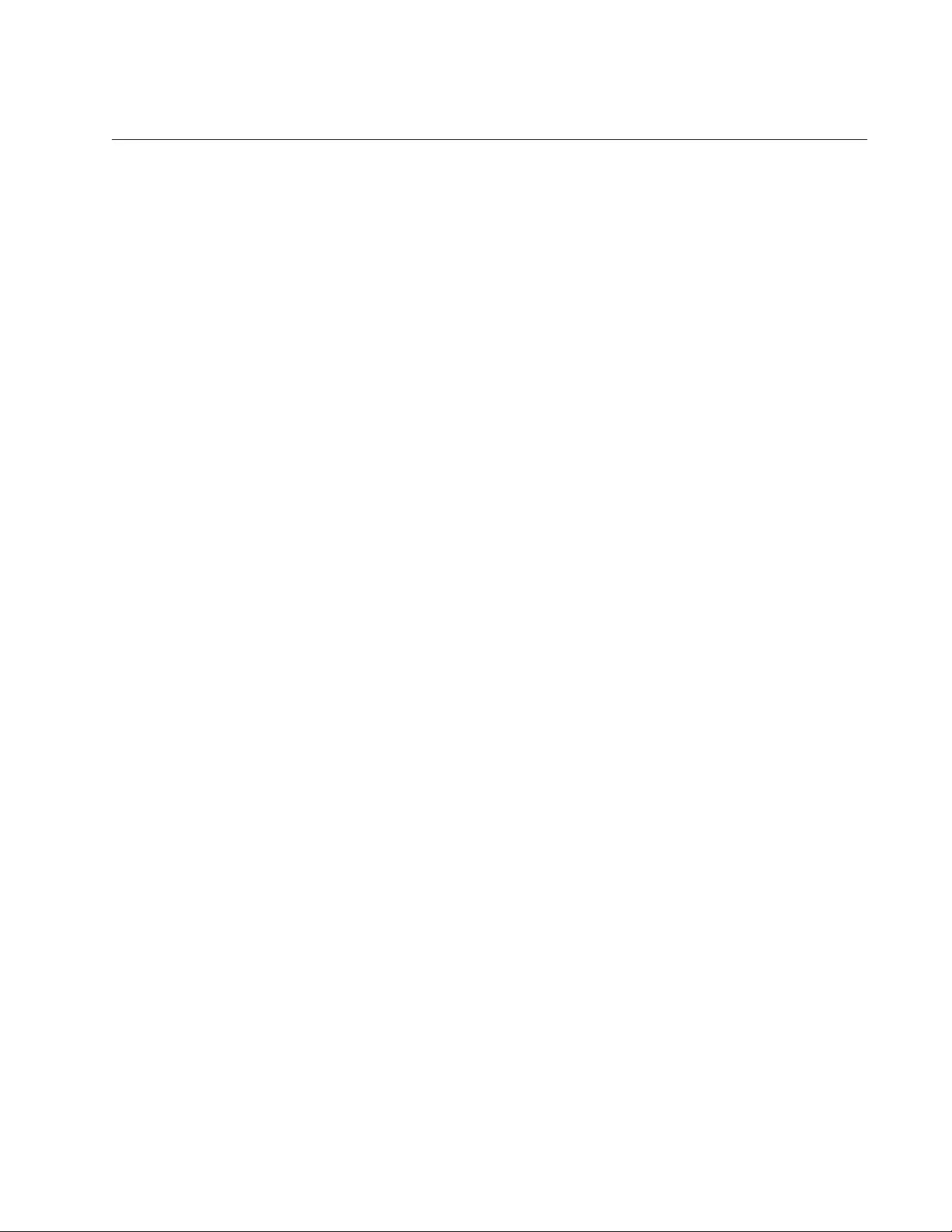
AT-FS970M Switch Command Line User’s Guide
1299
LLDP MED-NOTIFICATIONS
Syntax
lldp med-notifications
Parameters
None
Mode
Port Interface mode
Description
Use this command to configure the switch to send LLDP-MED topology
change notifications when devices are connected to, or disconnected
from, the specified ports. To prevent the switch from transmitting topology
change notifications, refer to “NO LLDP NOTIFICATIONS” on page 1323.
Confirmation Command
“SHOW LLDP INTERFACE” on page 1331
Example
This example configures the switch to send LLDP-MED topology change
notifications whenever devices are connected to, or removed from, ports
11 and 17:
awplus> enable
awplus# configure terminal
awplus(config)# interface port1.0.11,port1.0.17
awplus(config-if)# lldp med-notifications
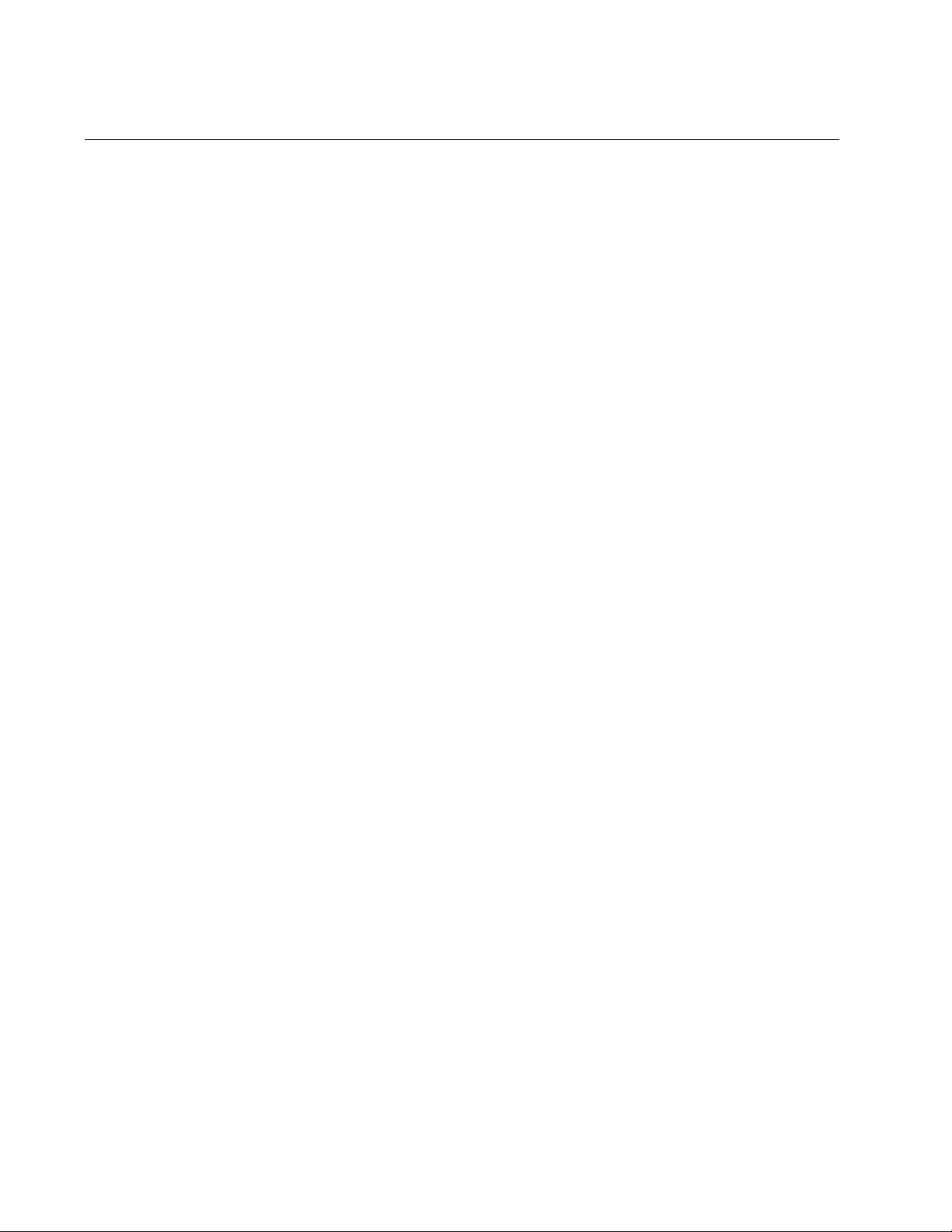
Chapter 81: LLDP and LLDP-MED Commands
1300
LLDP MED-TLV-SELECT
Syntax
lldp med-tlv-select capabilities|network-
policy|location|power-management-ext|inventory-
management|all
Parameters
capabilities
Specifies the capabilities TLV.
network-policy
Specifies the network policy TLV.
location
Specifies the location identification TLV.
power-management-ext
Specifies the extended power-via-MDI TLV.
inventory-management
Specifies the inventory management TLV.
all
Configures a port to send all LLDP-MED TLVs.
Mode
Port Interface mode
Description
Use this command to specify the LLDP-MED TLVs the ports are to
transmit to their neighbors. The default setting is for the ports to send all
the LLDP-MED TLVs, except for the inventory TLV. You can specify only
one TLV per command. To remove LLDP-MED TLVs from the ports, refer
to “NO LLDP MED-TLV-SELECT” on page 1321.
Confirmation Command
“SHOW LLDP INTERFACE” on page 1331
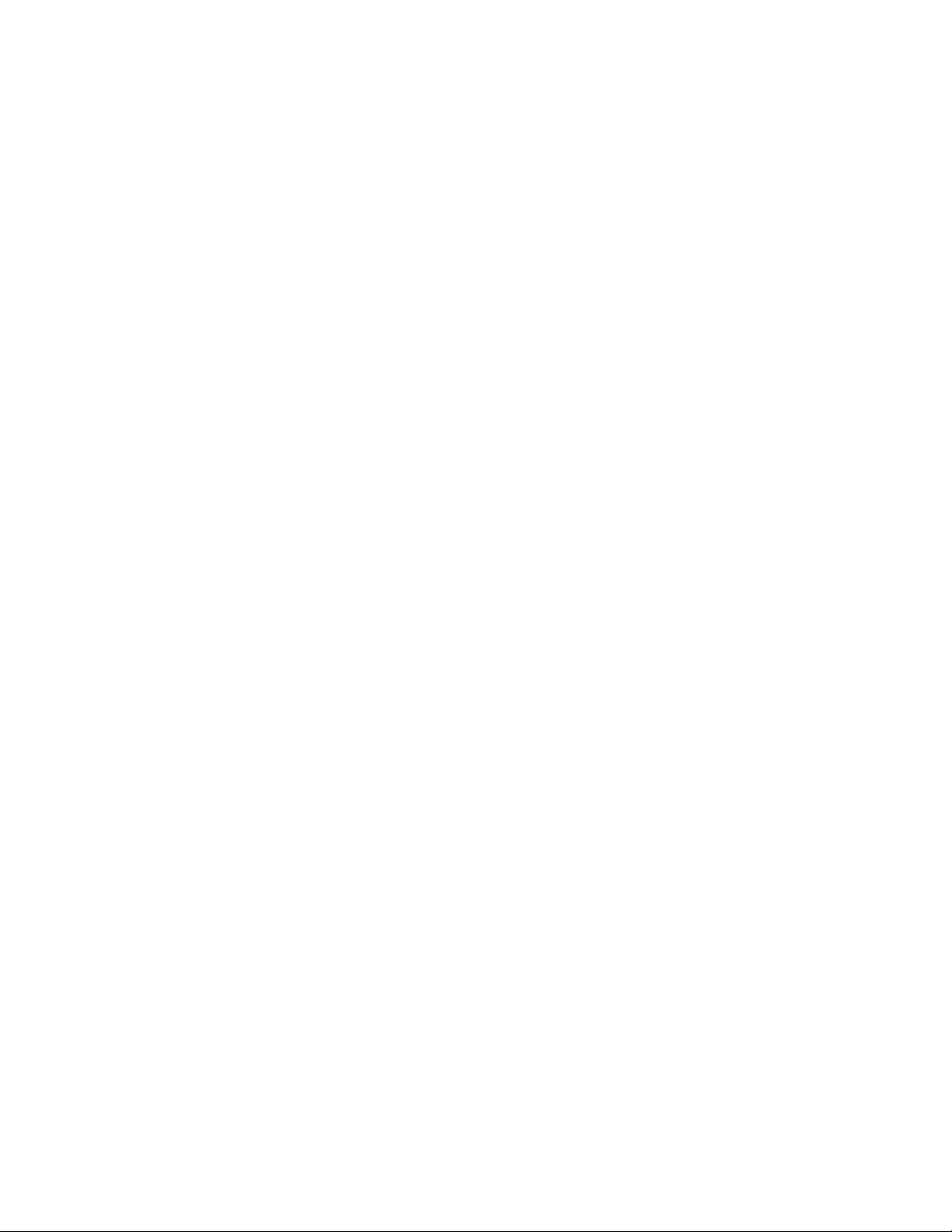
AT-FS970M Switch Command Line User’s Guide
1301
Examples
This example configures ports 3 to 8 to send the inventory management
TLV to their neighbors:
awplus> enable
awplus# configure terminal
awplus(config)# interface port1.0.3-port1.0.8
awplus(config-if)# lldp med-tlv-select inventory-management
This example configures port 2 to send the capabilities and the location
TLVs to its neighbor:
awplus> enable
awplus# configure terminal
awplus(config)# interface port1.0.2
awplus(config-if)# lldp med-tlv-select capabilities
awplus(config-if)# lldp med-tlv-select location
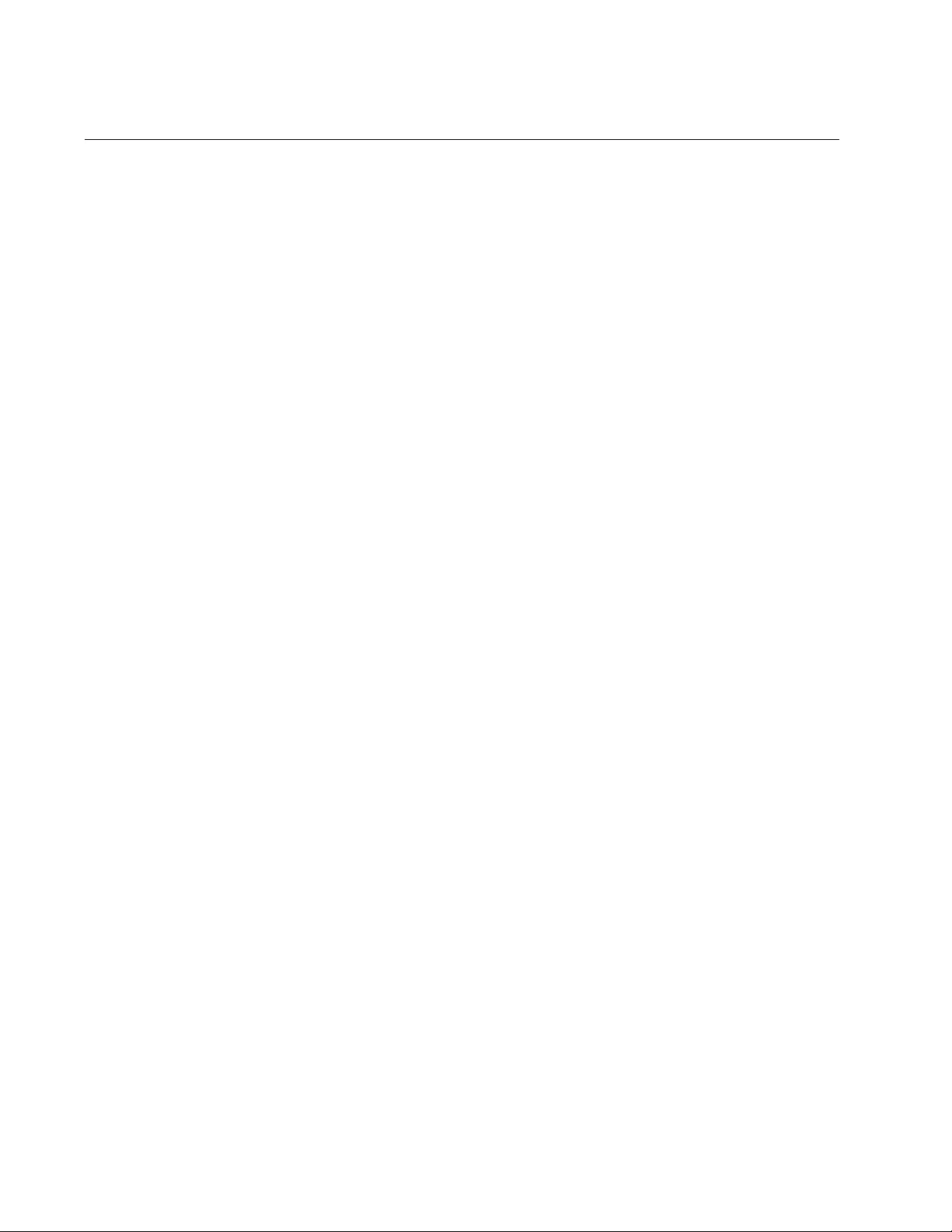
Chapter 81: LLDP and LLDP-MED Commands
1302
LLDP NON-STRICT-MED-TLV-ORDER-CHECK
Syntax
lldp non-strict-med-tlv-order-check
Parameters
None
Mode
Global Configuration mode
Description
Use this command to configure the switch to accept LLDP-MED
advertisements even if the TLVs are not in the standard order, as specified
in ANSI/TIA-1057. This configuration is useful if the switch is connected to
devices that send LLDP-MED advertisements in which the TLVs are not in
the standard order.
Use the NO form of this command to configure the switch to accept only
advertisements with TLVs that adhere to the correct order.
Advertisements in which the TLVs are not in the standard order are
discarded by the switch.
Confirmation Command
“SHOW RUNNING-CONFIG” on page 168
Examples
This example configures the switch to accept LLDP-MED advertisements
in which the TLVs are not in standard order:
awplus> enable
awplus# configure terminal
awplus(config)# lldp non-strict-med-tlv-order-check
This example configures the switch to discard LLDP-MED advertisements
in which the TLVs are not in standard order:
awplus> enable
awplus# configure terminal
awplus(config)# no lldp non-strict-med-tlv-order-check
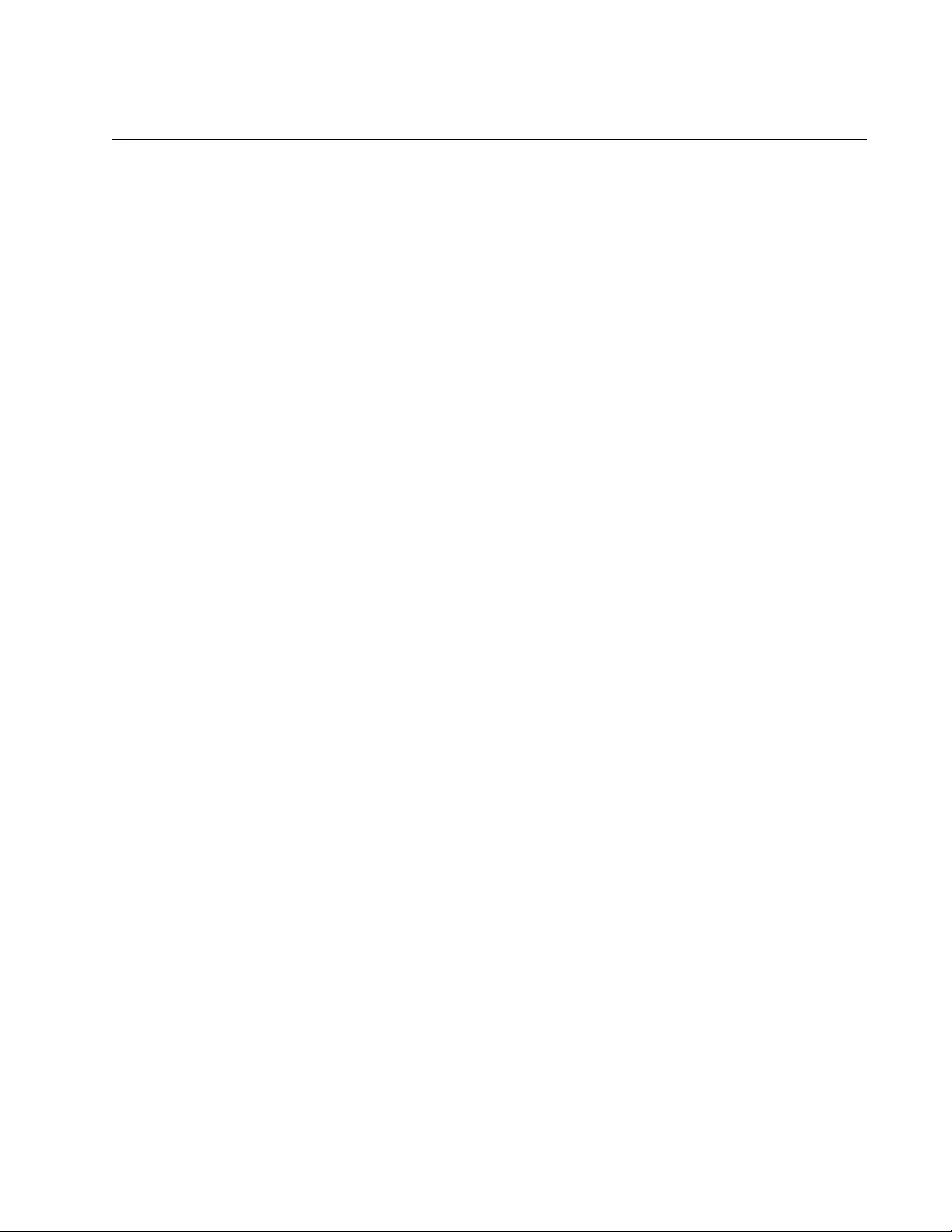
AT-FS970M Switch Command Line User’s Guide
1303
LLDP NOTIFICATIONS
Syntax
lldp notifications
Parameters
None
Mode
Port Interface mode
Description
Use this command to configure ports to send LLDP SNMP notifications
(traps). To prevent ports from transmitting LLDP SNMP notifications, refer
to “NO LLDP NOTIFICATIONS” on page 1323.
Confirmation Command
“SHOW LLDP INTERFACE” on page 1331
Example
This example configures ports 2 and 3 to transmit SNMP notifications:
awplus> enable
awplus# configure terminal
awplus(config)# interface port1.0.2,port1.0.3
awplus(config-if)# lldp notifications
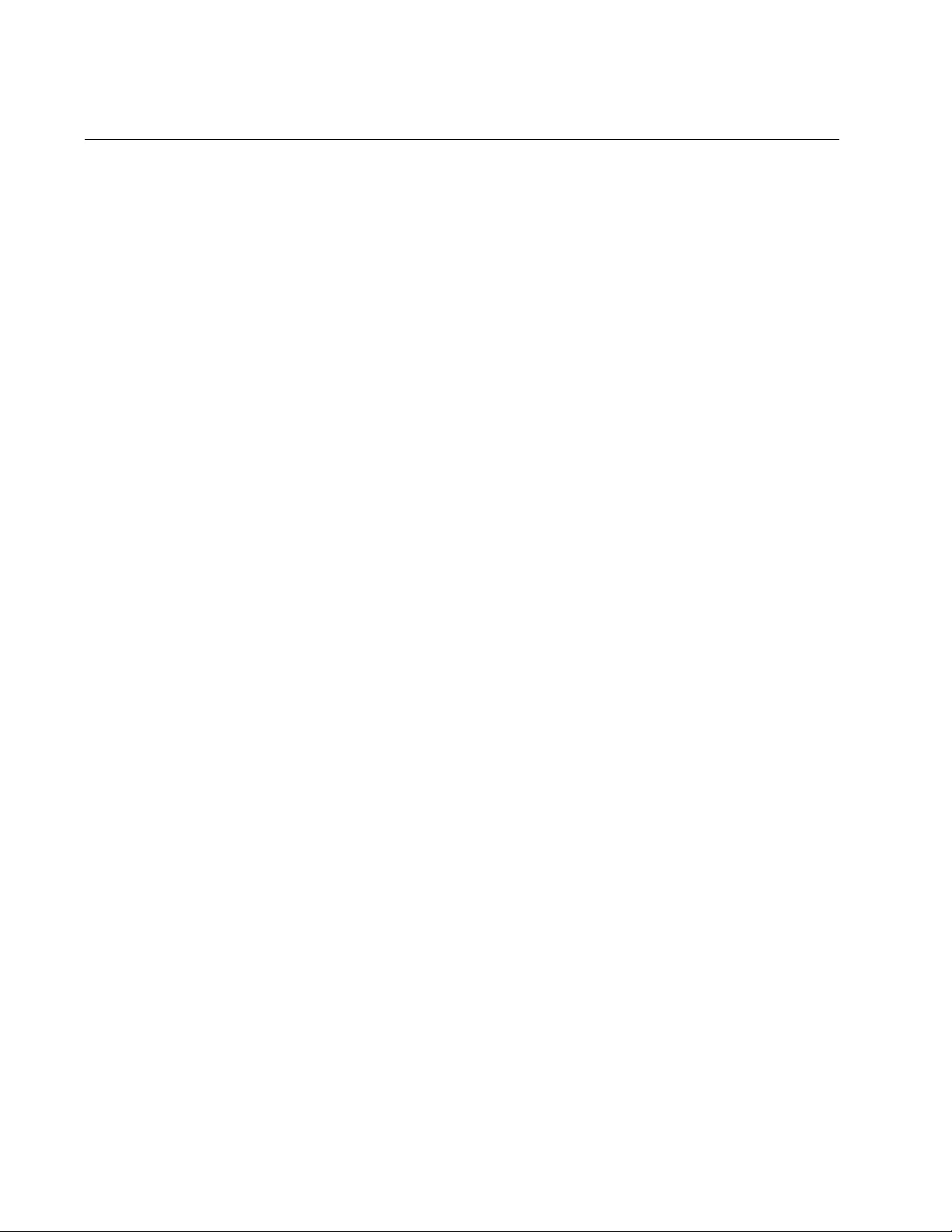
Chapter 81: LLDP and LLDP-MED Commands
1304
LLDP NOTIFICATION-INTERVAL
Syntax
lldp notification-interval
interval
Parameters
interval
Specifies the notification interval. The range is 5 to 3600 seconds.
Mode
Global Configuration mode
Description
Use this command to set the notification interval. This is the minimum
interval between LLDP SNMP notifications (traps).
Confirmation Command
“SHOW LLDP” on page 1329
Example
This example sets the notification interval to 35 seconds:
awplus> enable
awplus# configure terminal
awplus(config)# lldp notification-interval 35
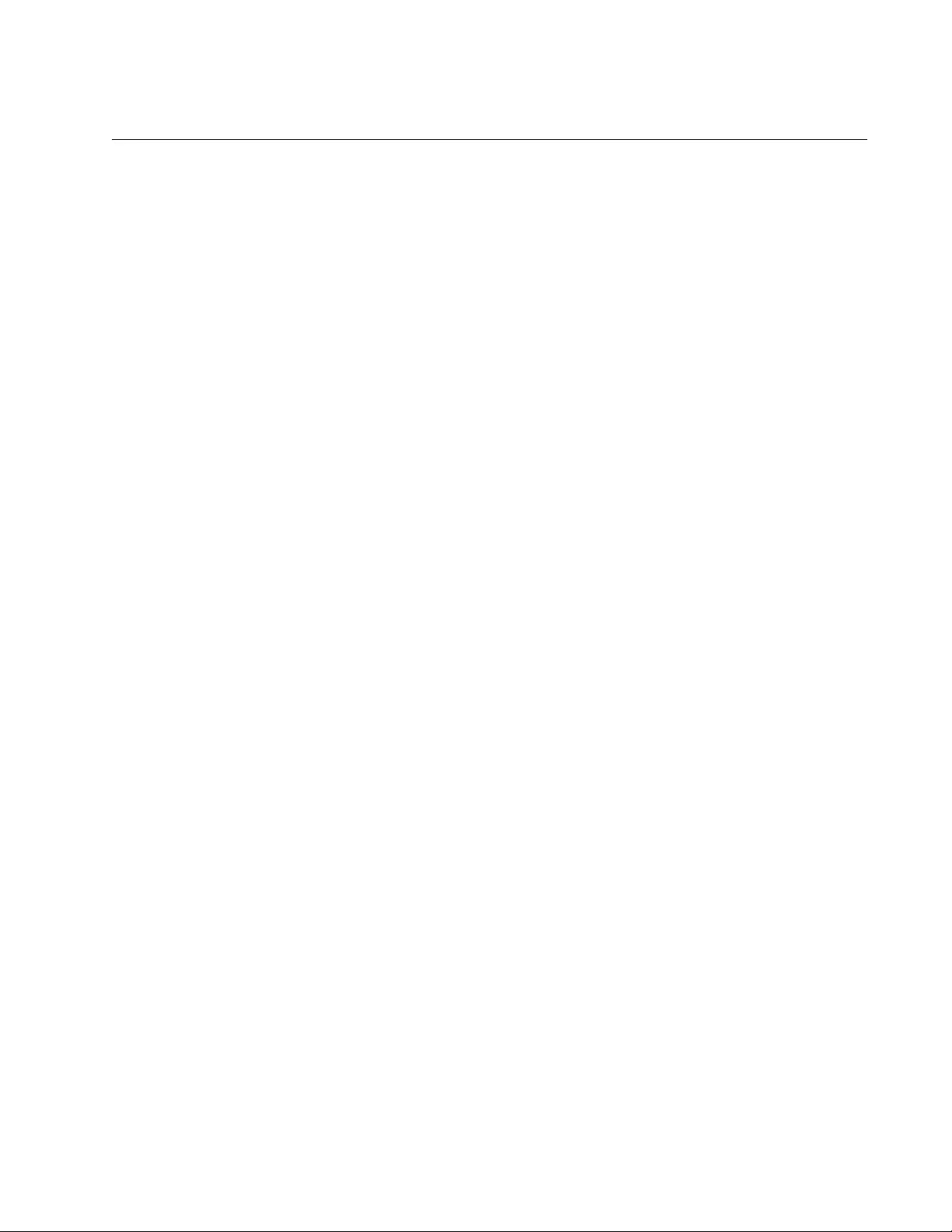
AT-FS970M Switch Command Line User’s Guide
1305
LLDP REINIT
Syntax
lldp reinit
delay
Parameters
delay
Specifies the re-initialization delay value. The range is 1 to 10
seconds.
Mode
Global Configuration mode
Description
Use this command to set the re-initialization delay. This is the number of
seconds that must elapse after LLDP is disabled on a port before it can be
re-initialized.
Confirmation Command
“SHOW LLDP” on page 1329.
Example
This example set the re-initialization delay to 8 seconds:
awplus> enable
awplus# configure terminal
awplus(config)# lldp reinit 8
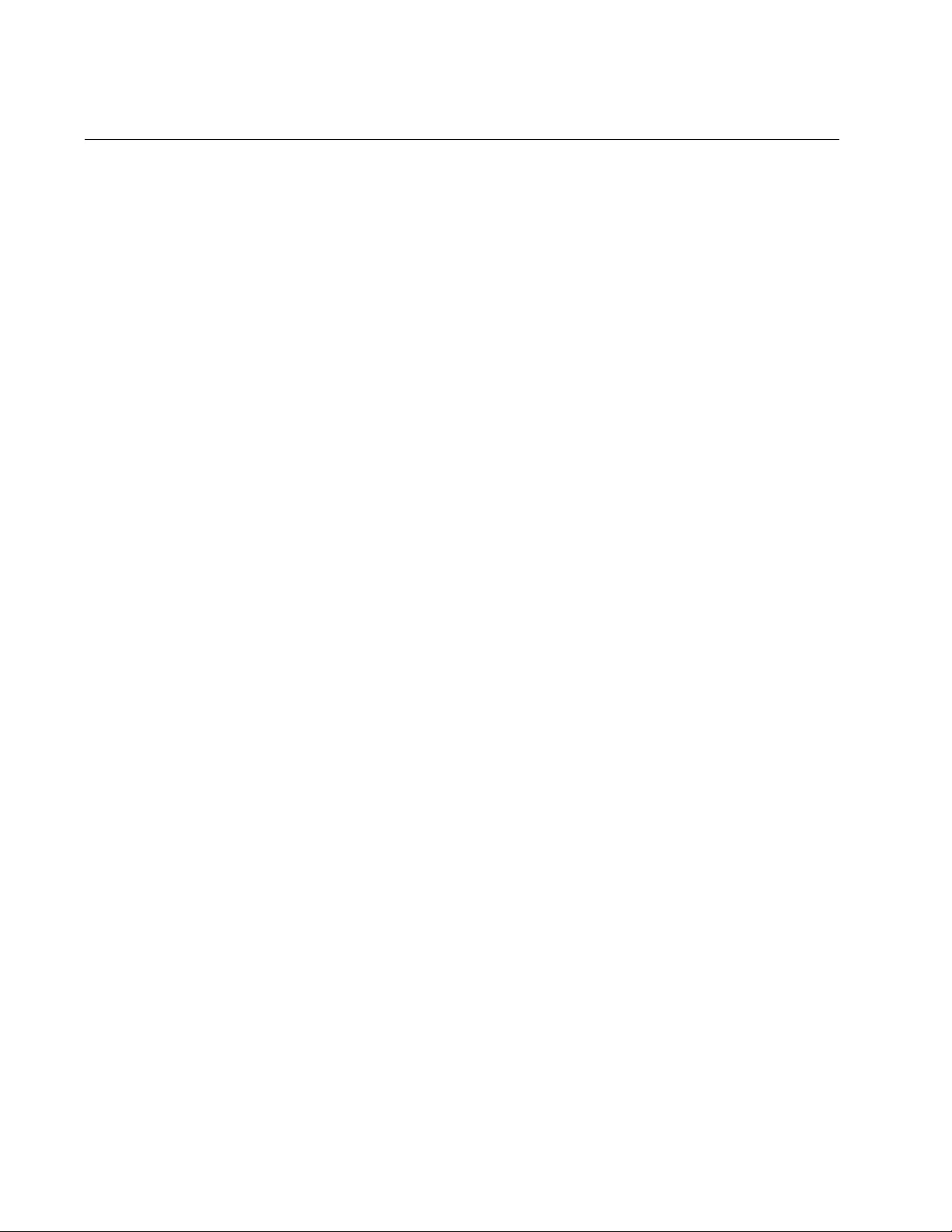
Chapter 81: LLDP and LLDP-MED Commands
1306
LLDP RUN
Syntax
lldp run
Parameters
None
Mode
Global Configuration mode
Description
Use this command to activate LLDP on the switch. Once you have
activated LLDP, the switch begins to transmit and accept advertisements
on its ports. To deactivate LLDP, refer to “NO LLDP RUN” on page 1324.
Confirmation Command
“SHOW LLDP” on page 1329.
Example
awplus> enable
awplus# configure terminal
awplus(config)# lldp run
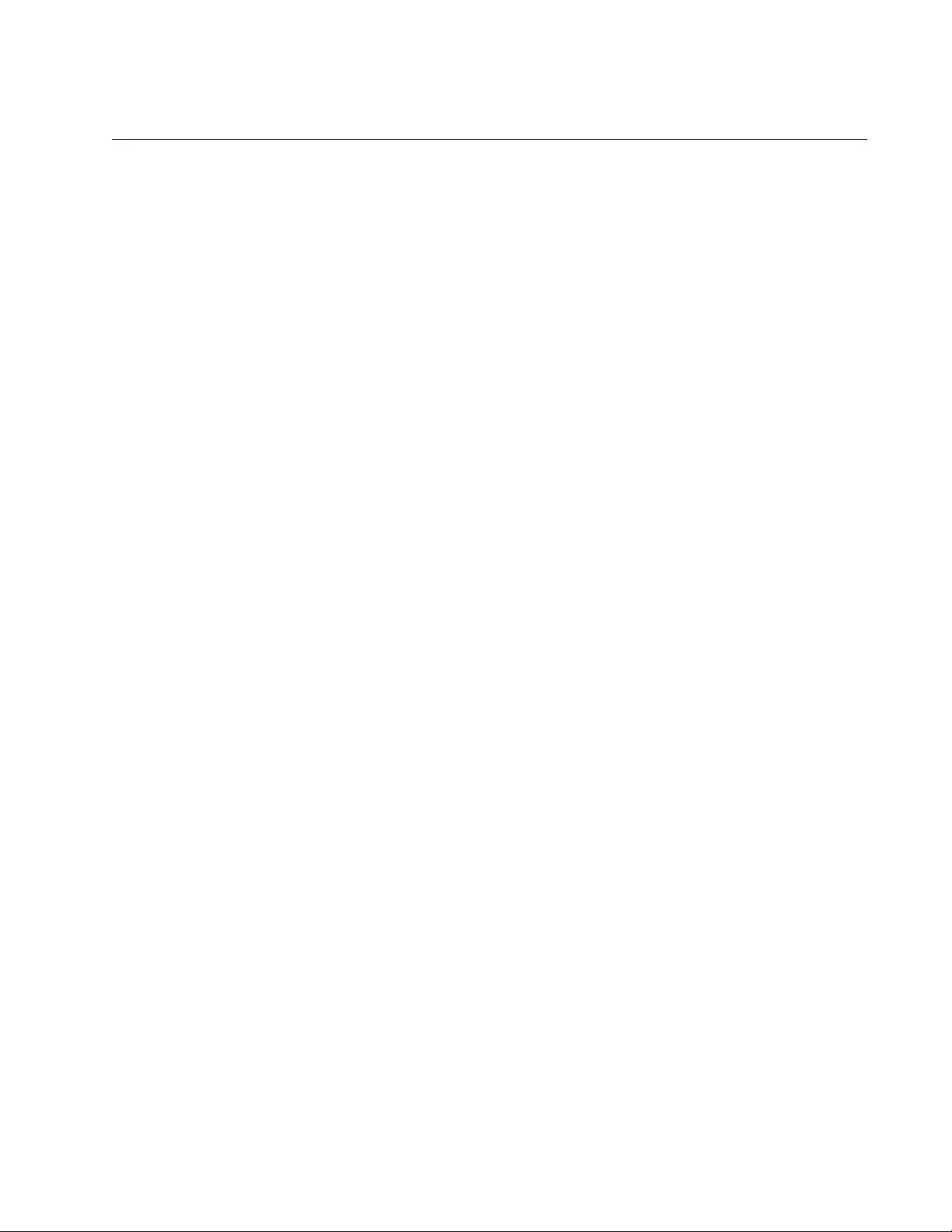
AT-FS970M Switch Command Line User’s Guide
1307
LLDP TIMER
Syntax
lldp timer
interval
Parameters
interval
Specifies the transmit interval. The range is 5 to 32768 seconds.
Mode
Global Configuration mode
Description
Use this command to set the transmit interval. This is the interval between
regular transmissions of LLDP advertisements. The transmit interval must
be at least four times the transmission delay timer, set with “LLDP TX-
DELAY” on page 1312.
Confirmation Command
“SHOW LLDP” on page 1329
Example
This example sets the transmit interval to 60 seconds:
awplus> enable
awplus# configure terminal
awplus(config)# lldp timer 60
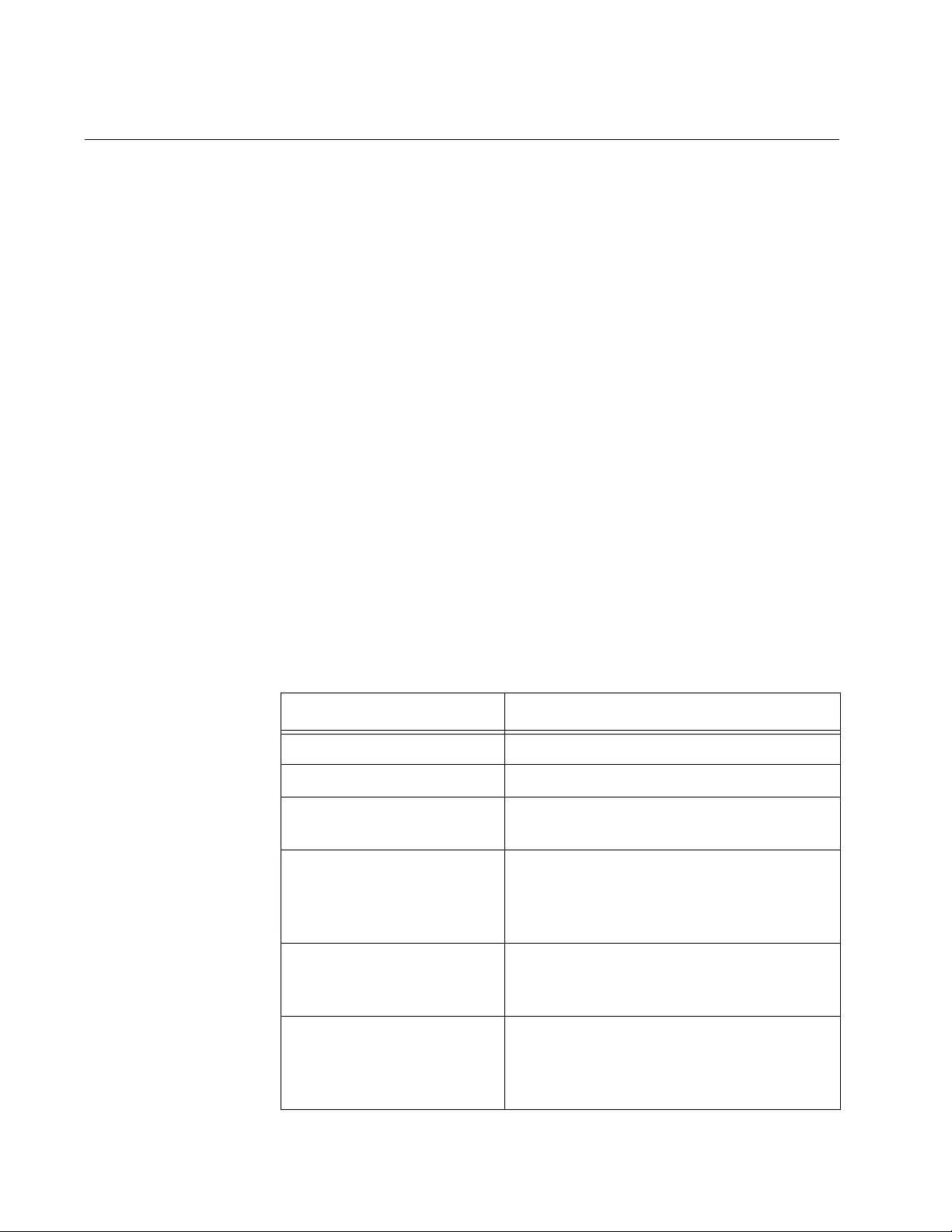
Chapter 81: LLDP and LLDP-MED Commands
1308
LLDP TLV-SELECT
Syntax
lldp tlv-select
all|tlv
Parameters
all
Configures a port to send all optional TLVs.
tlv
Specifies an optional TLV that a port should transmit to its
neighbor. You can specify only one TLV per command.
Mode
Port Interface mode
Description
Use this command to specify the optional LLDP TLVs that ports are to
transmit to their neighbors. You can specify only one TLV in a command.
To select all the TLVs, use the ALL option. The optional TLVs are listed in
Table 141.
Table 141. Optional TLVs
TLV Description
all Sends all optional TLVs.
link-aggregation Advertises link-aggregation values.
mac-phy-config Identifies MAC and PHY configuration
status.
management-address Sends the management IP address of the
port. To set this TLV, refer to “LLDP
MANAGEMENT-ADDRESS” on
page 1297.
max-frame-size Sends the maximum supported frame
size of the port. This is not adjustable on
the switch.
port-and-protocol-vlan Transmits whether port and protocol
VLANs are supported and enabled on the
port, and the list of port and protocol
VLAN identifiers.
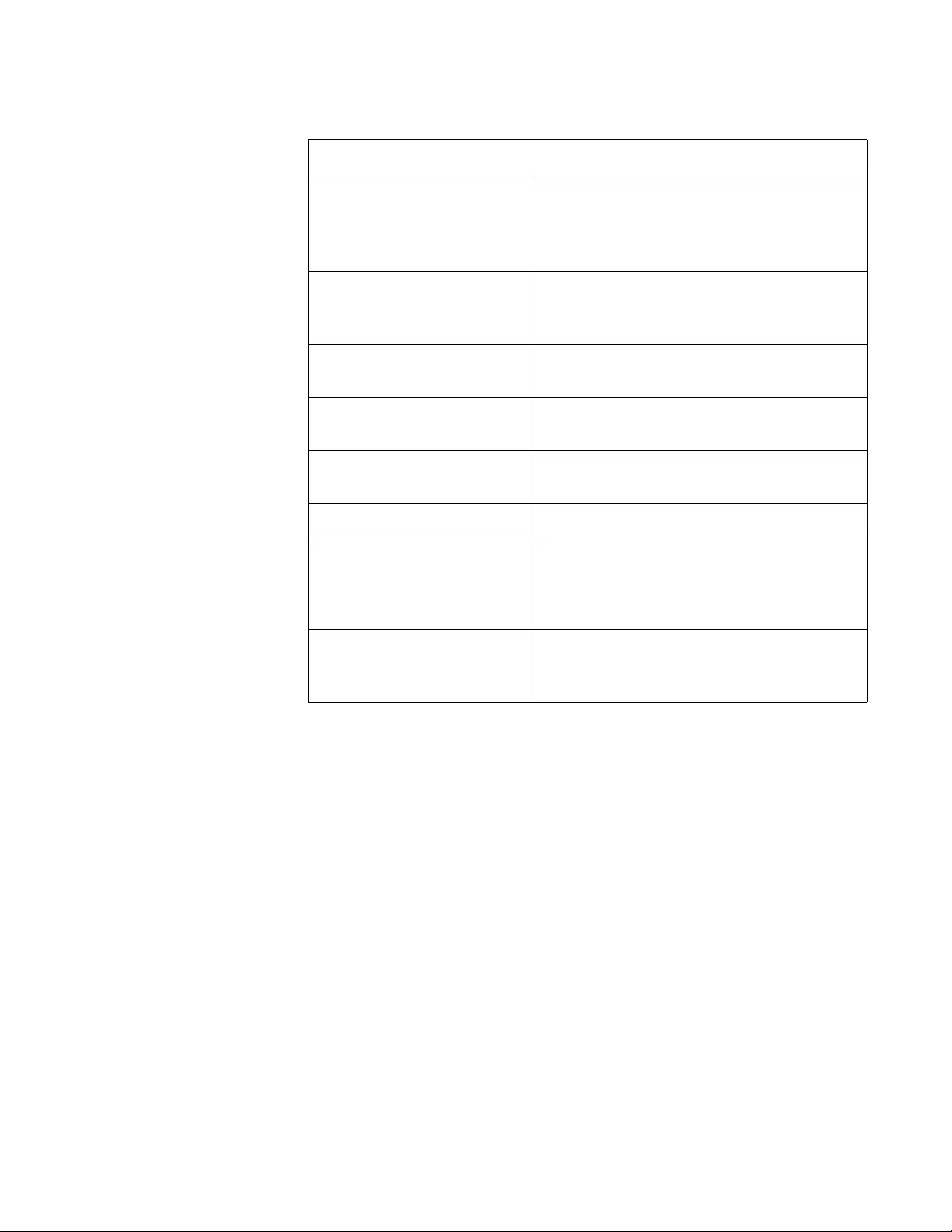
AT-FS970M Switch Command Line User’s Guide
1309
To remove optional TLVs from ports, refer to “NO LLDP TLV-SELECT” on
page 1325.
Confirmation Command
“SHOW LLDP INTERFACE” on page 1331
port-description Sends a port’s description. To configure a
port’s description, refer to “Adding
Descriptions” on page 182 or
“DESCRIPTION” on page 208.
port-vlan Sends the ID number (VID) of the port-
based or tagged VLAN where the port is
an untagged member.
power-management Transmits Power over Ethernet (PoE)
information.
protocol-ids Transmits the protocols that are
accessible through the port.
system-capabilities The device’s functions, and whether or
not these functions are currently enabled.
system-description Sends the model name of the switch.
system-name Sends the name of the switch. To assign a
name to the switch, refer to “Adding a
Name to the Switch” on page 124 or
“HOSTNAME” on page 155.
vlan-names Sends the names of the port-based and
tagged VLANs where the port is a
member.
Table 141. Optional TLVs (Continued)
TLV Description
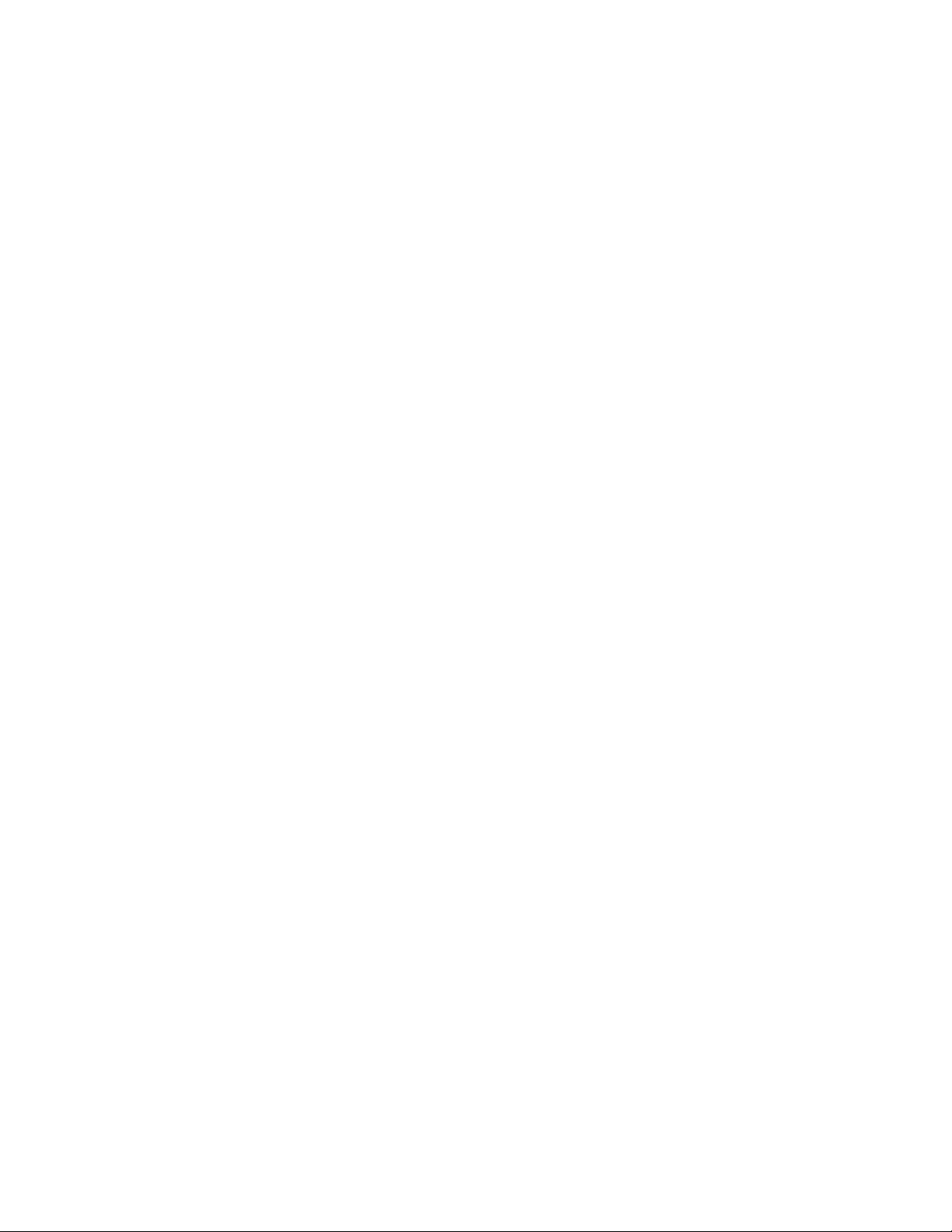
Chapter 81: LLDP and LLDP-MED Commands
1310
Examples
This example configures ports 3 to 5 to transmit all the optional LLDP
TLVs:
awplus> enable
awplus# configure terminal
awplus(config)# interface port1.0.3-port1.0.5
awplus(config-if)# lldp tlv-select all
This example configures ports 14 and 22 to transmit the optional LLDP
port-description, port-vlan, and system-description TLVs:
awplus> enable
awplus# configure terminal
awplus(config)# interface port1.0.14,port1.0.22
awplus(config-if)# lldp tlv-select port-description
awplus(config-if)# lldp tlv-select port-vlan
awplus(config-if)# lldp tlv-select system-description
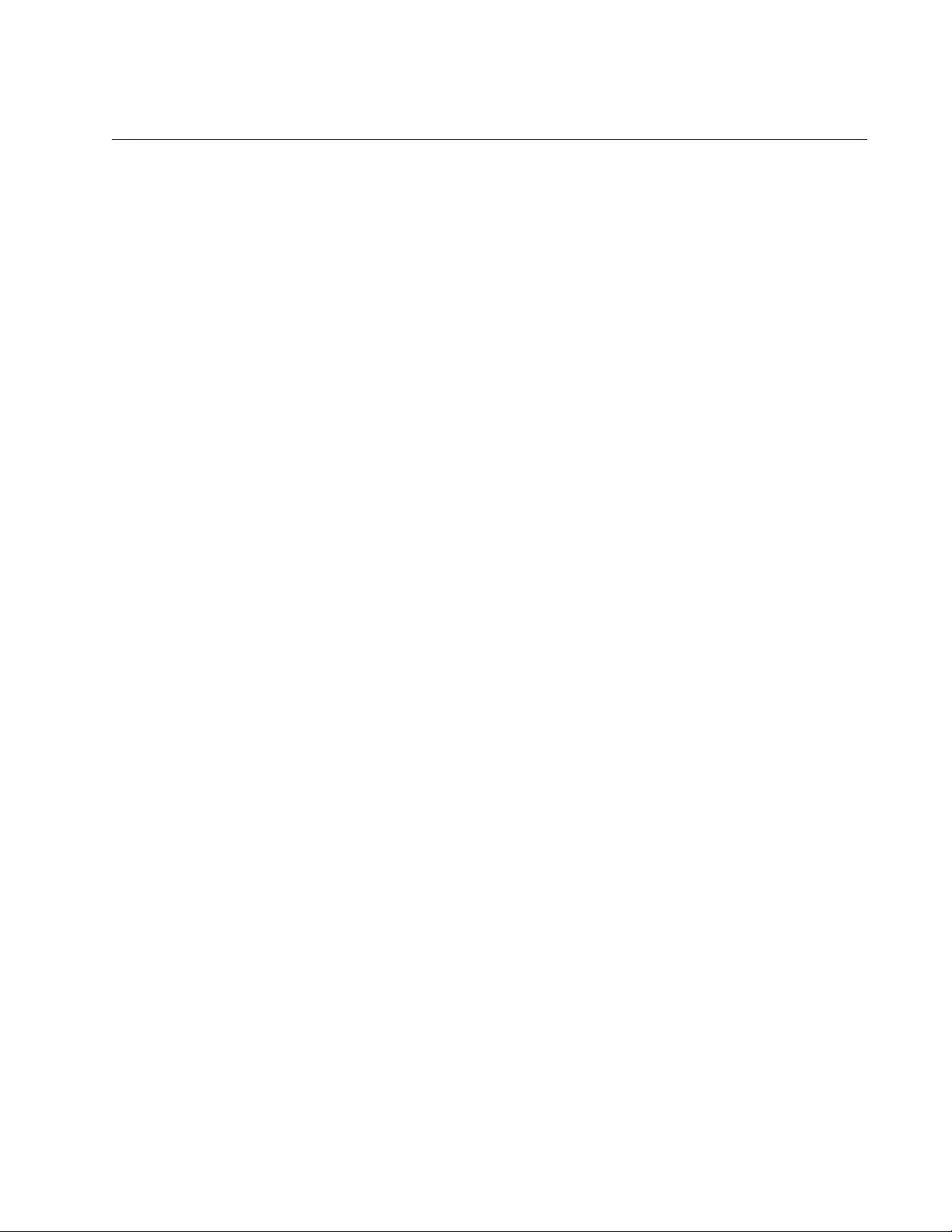
AT-FS970M Switch Command Line User’s Guide
1311
LLDP TRANSMIT RECEIVE
Syntax
lldp transmit
receive|transmit
Parameters
transmit
Configures ports to send LLDP advertisements.
receive
Configures ports to accept LLDP advertisements.
Mode
Port Interface mode
Description
Use this command to configure ports to transmit and/or accept LLDP
advertisements. Ports configured to transmit LLDP advertisements send
the mandatory TLVs and any optional LLDP TLVs they have been
configured to send. Ports configured to receive LLDP advertisements
accept all advertisements from their neighbors.
Confirmation Command
“SHOW LLDP INTERFACE” on page 1331.
Examples
This example configures ports 14 and 22 to both transmit and receive
LLDP advertisements:
awplus> enable
awplus# configure terminal
awplus(config)# interface port1.0.14,port1.0.22
awplus(config-if)# lldp transmit receive
This example configures ports 16 to 22 to only receive LLDP
advertisements:
awplus> enable
awplus# configure terminal
awplus(config)# interface port1.0.16-port1.0.22
awplus(config-if)# lldp receive
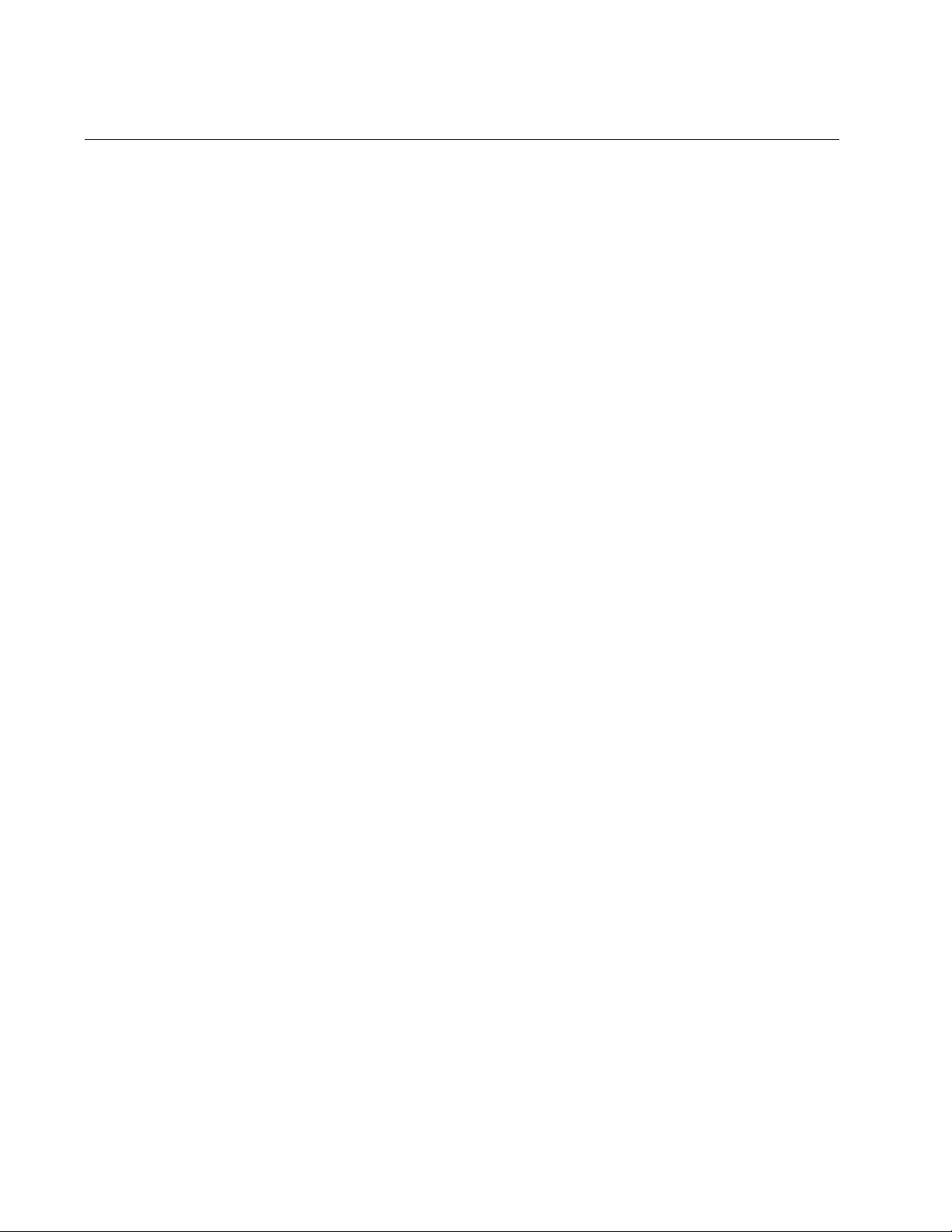
Chapter 81: LLDP and LLDP-MED Commands
1312
LLDP TX-DELAY
Syntax
lldp tx-delay
tx-delay
Parameters
tx-delay
Specifies the transmission delay timer in seconds. The range is 1
to 8192 seconds.
Mode
Global Configuration mode
Description
Use this command to set the value of the transmission delay timer. This is
the minimum time interval between transmissions of LLDP advertisements
due to a change in LLDP local information. The transmission delay timer
cannot be greater than a quarter of the transmit interface, set with “LLDP
TIMER” on page 1307. To view the current value, refer to “SHOW LLDP”
on page 1329.
Confirmation Command
“SHOW LLDP” on page 1329
Example
This example sets the transmission delay timer to 120 seconds:
awplus> enable
awplus# configure terminal
awplus(config)# lldp tx-delay 120
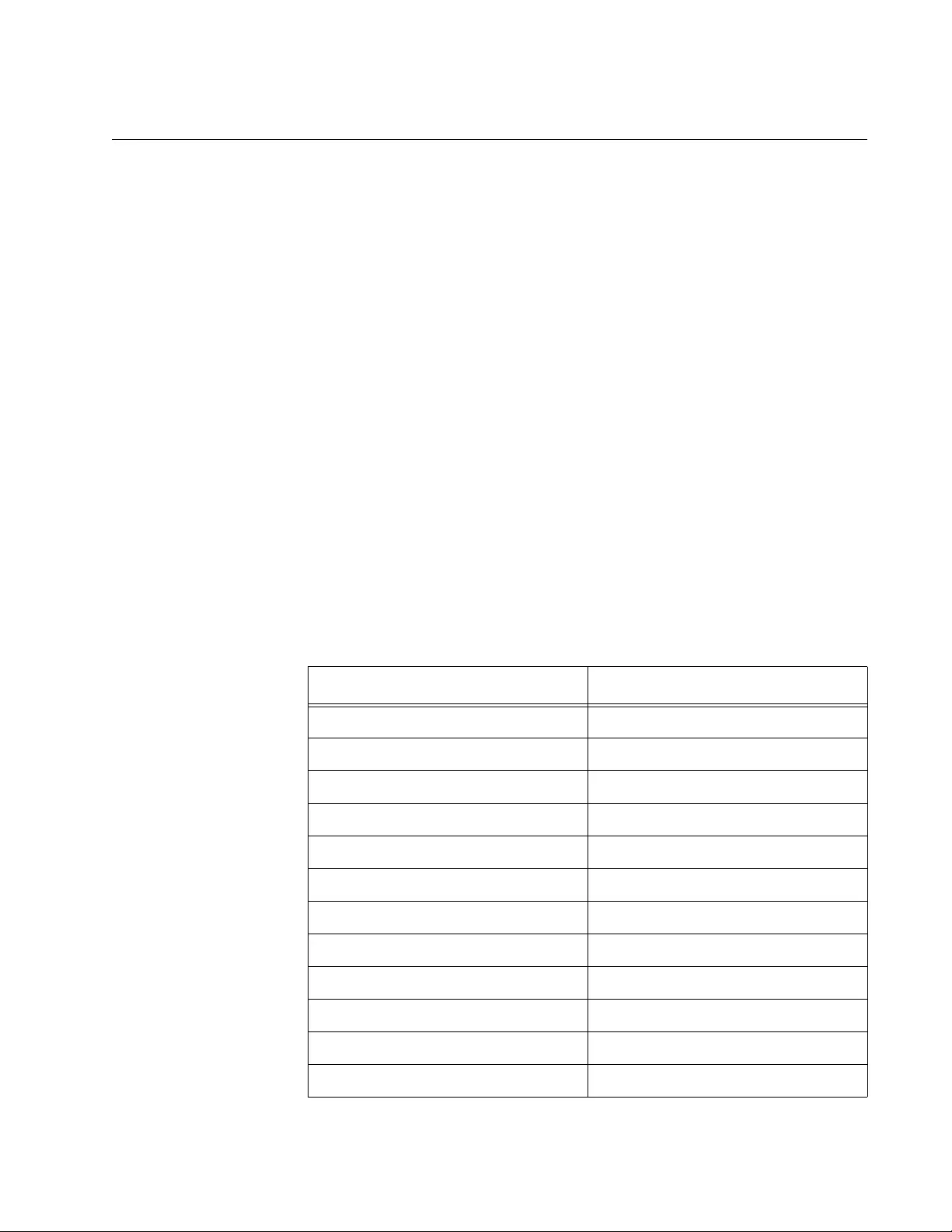
AT-FS970M Switch Command Line User’s Guide
1313
LOCATION CIVIC-LOCATION
Syntax
location civic-location identifier
id_number
Parameters
id_number
Specifies an ID number for an LLDP-MED civic location entry on
the switch. The range is 1 to 256. (This range is separate from the
ID number ranges for coordinate and ELIN location entries.) You
can specify only one ID number.
Mode
Global Configuration mode
Description
Use this command to create or modify LLDP-MED civic location entries on
the switch. This command moves you to the Civic Location mode which
contains the parameters you use to define or modify an entry. The
parameters are listed in Table 142.
Table 142. LLDP-MED Civic Location Entry Parameters
Parameter Example
additional-code 12345
additional-information Updated-Aug-2010
branch-road-name Slate-Lane
building 102
city San-Jose
country US
county Santa-Clara
division North-Brookview
floor 4
house-number 401
house-number-suffix C
landmark city-library
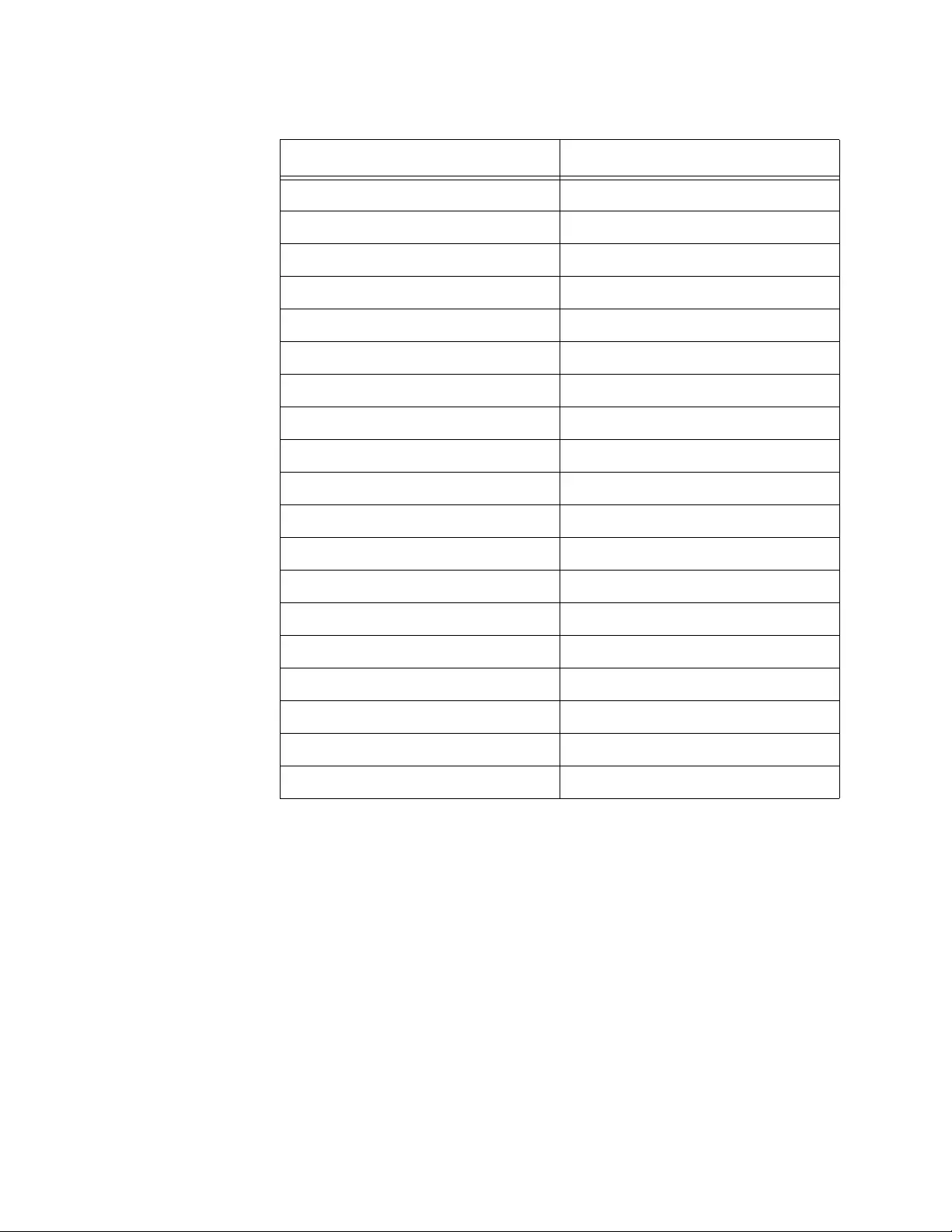
Chapter 81: LLDP and LLDP-MED Commands
1314
Here are the guidelines to using the location parameters:
The country parameter must be two uppercase characters (for
example, US).
The other parameters accept uppercase and lowercase characters
and have a maximum character length of fifty characters.
Each parameter can have only one value.
The values cannot contain spaces.
You can use as few or as many of the parameters as needed.
You can combine any of the parameters in a single location entry.
To remove parameters from a location entry, use the NO forms of
the parameter commands (for example, NO UNIT).
leading-street-direction West
name J-Smith
neighborhood Cliffside
place-type Business-district
post-office-box 102
postal-code 95134
postal-community-name Lyton
primary-road-name Eastwood
road-section North
room 402
seat cube-411a
state CA
street-group Addison
street-name-post-modifier Div.
street-name-pre-modifier West
street-suffix Blvd
sub-branch-road-name Boulder-Creek-Avenue
trailing-street-suffix Avenue
unit A11
Table 142. LLDP-MED Civic Location Entry Parameters (Continued)
Parameter Example
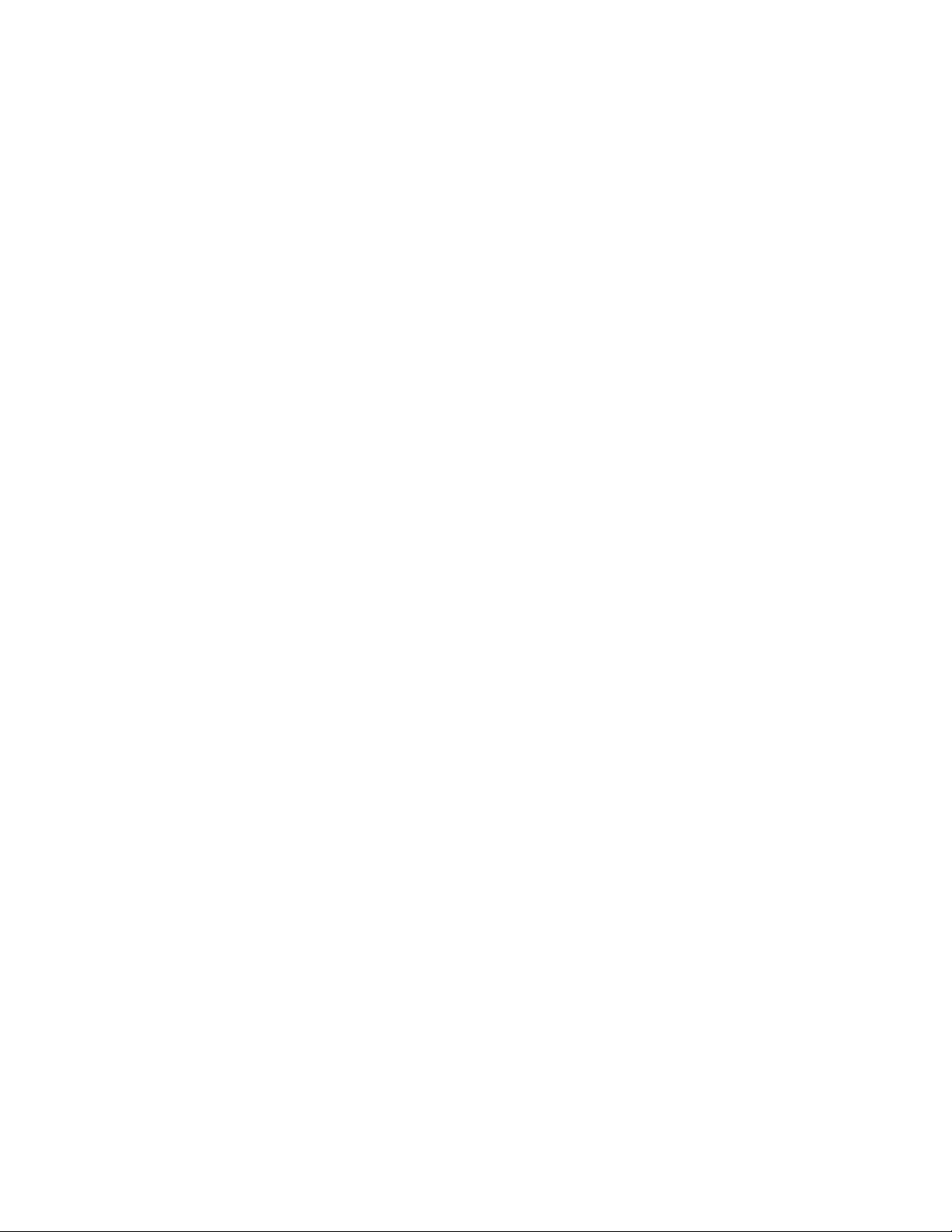
AT-FS970M Switch Command Line User’s Guide
1315
After you create a location entry, use “LLDP LOCATION” on page 1295 to
assign the location entry to a port, or ports, on the switch.
To remove a civic location entry, use “NO LOCATION” on page 1327.
Confirmation Command
“SHOW LOCATION” on page 1346
Examples
This example creates a new civic location entry that has the following
specifications:
ID number: 5
Address: 100 New Adams Way
Floor 2, wiring closet 214
San Jose, CA 95134
awplus> enable
awplus# configure terminal
awplus(config)# location civic-location identifier 5
awplus(config_civic)# country US
awplus(config_civic)# city San-Jose
awplus(config_civic)# state CA
awplus(config_civic)# building 100
awplus(config_civic)# primary-road-name New-Adams
awplus(config_civic)# street-suffix Way
awplus(config_civic)# postal-code 95134
awplus(config_civic)# floor 2
awplus(config_civic)# room 214
awplus(config_civic)# exit
awplus(config)#
This example removes the defined values for the neighborhood and street-
group parameters from LLDP-MED civic location ID 3:
awplus> enable
awplus# configure terminal
awplus(config)# location civic-location identifier 3
awplus(config_civic)# no neighborhood
awplus(config_civic)# no street-group
awplus(config_civic)# exit
awplus(config)#
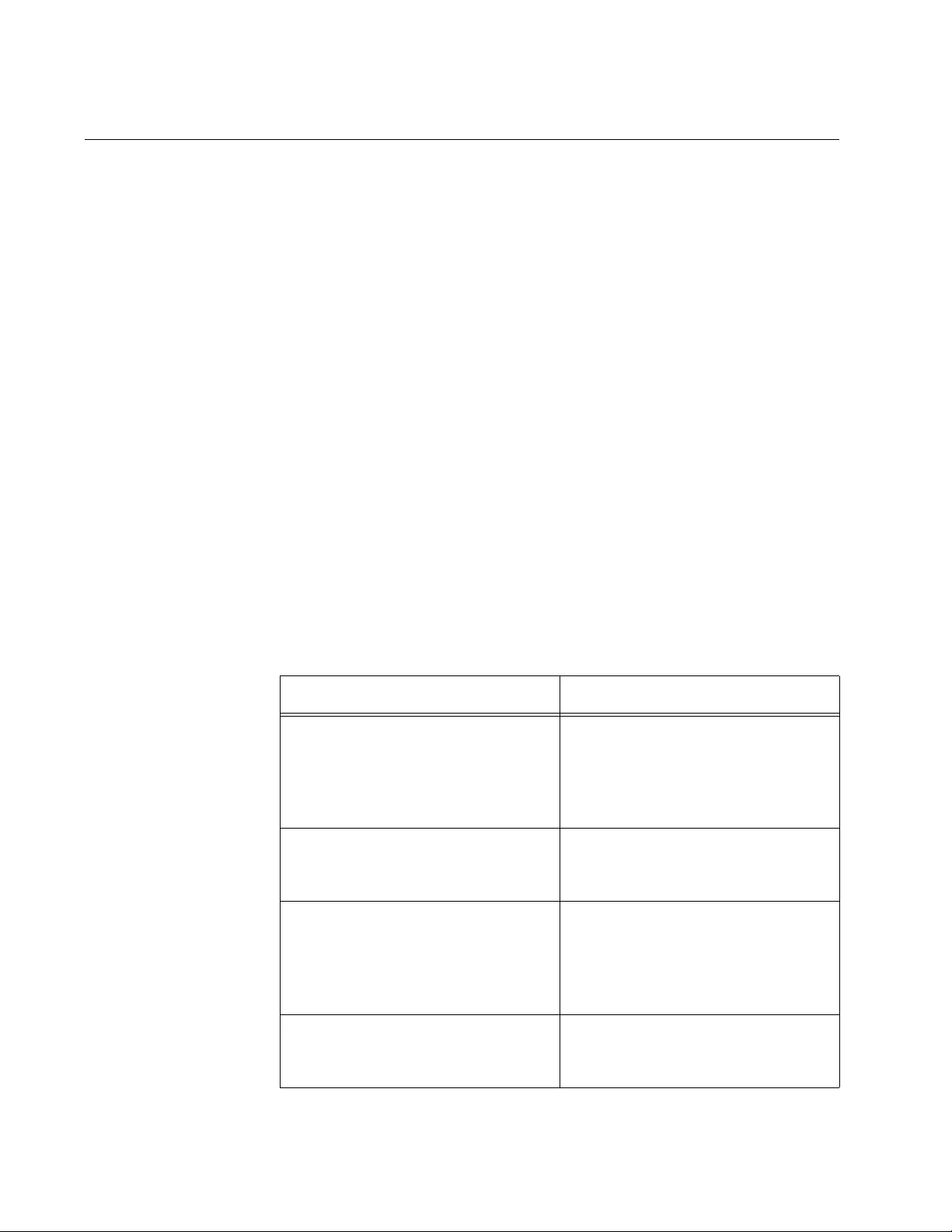
Chapter 81: LLDP and LLDP-MED Commands
1316
LOCATION COORD-LOCATION
Syntax
location coordinate-location identifier
id_number
Parameters
id_number
Specifies an ID number for an LLDP-MED coordinate location
entry. The range is 1 to 256. (This range is independent from the
ID number ranges for civic and ELIN location entries.) You can
specify only one ID number.
Mode
Global Configuration mode
Description
Use this command to create or modify LLDP-MED coordinate location
entries on the switch. This command moves you to the Coordinate
Location mode which contains the parameters you use to define the
entries. The parameters are listed in Table 143.
Table 143. LLDP-MED Coordinate Location Entry Parameters
Parameter Value
latitude Latitude value in decimal degrees
The range is -90.0º to 90.0º. The
parameter accepts up to eight
digits to the right of the decimal
point.
lat-resolution Latitude resolution as the number
of valid bits. The range is 0 to 34
bits.
longitude Longitude value in decimal
degrees. The range is -180.0º to
180.0º. The parameter accepts up
to eight digits to the right of the
decimal point.
long-resolution Longitude resolution as the
number of valid bits. The range is
0 to 34 bits.
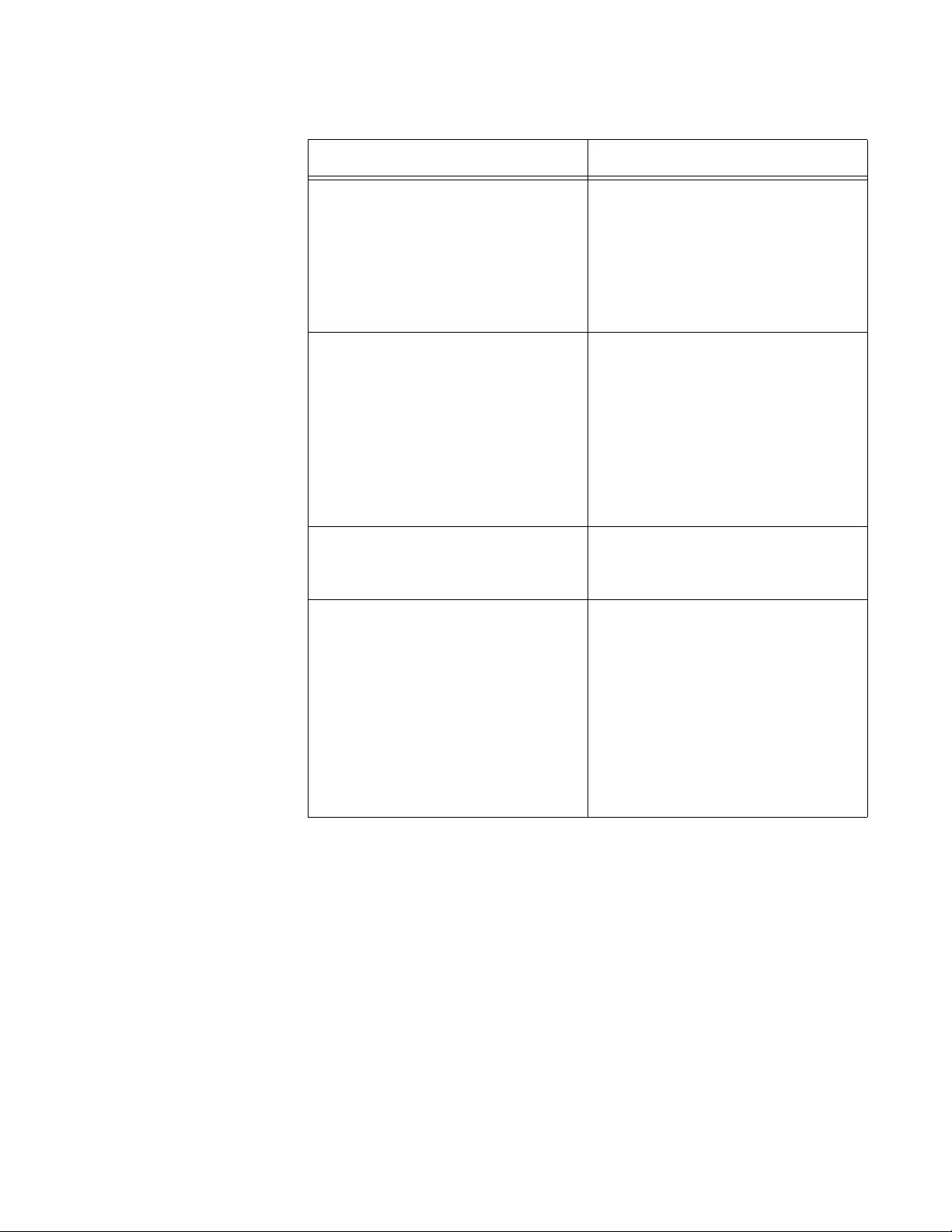
AT-FS970M Switch Command Line User’s Guide
1317
This command is also used to remove parameter values from existing
LLDP-MED coordinate location entries. To remove parameters, use the
NO forms of the parameters listed in Table 143.
To assign coordinate location entries to ports, refer to “LLDP LOCATION”
on page 1295.
To remove a coordinate location entry, use “NO LOCATION” on
page 1327.
Confirmation Command
“SHOW LOCATION” on page 1346
altitude floors Altitude in number of floors. The
range is -2097151.0 to 2097151.0.
The value for this parameter must
be specified between the two
keywords, as shown here:
altitude n floors
altitude meters Altitude in meters. The range is
-2097151.0 to 2097151.0 meters.
The parameter accepts up to eight
digits to the right of the decimal
point. The value for this parameter
must be specified between the two
keywords, as shown here:
altitude n meters
alt-resolution Altitude resolution as the number
of valid bits. The range is 0 to 30
bits.
datum nad83-mllw|nad83-navd|
wgs84
The geodetic system (or datum) of
the coordinates. The selections
are:
nad83-mllw - Mean lower low
water datum 1983
nad83-navd - North American
vertical datum 1983
wgs84 - World Geodetic
System 1984
Table 143. LLDP-MED Coordinate Location Entry Parameters (Continued)
Parameter Value
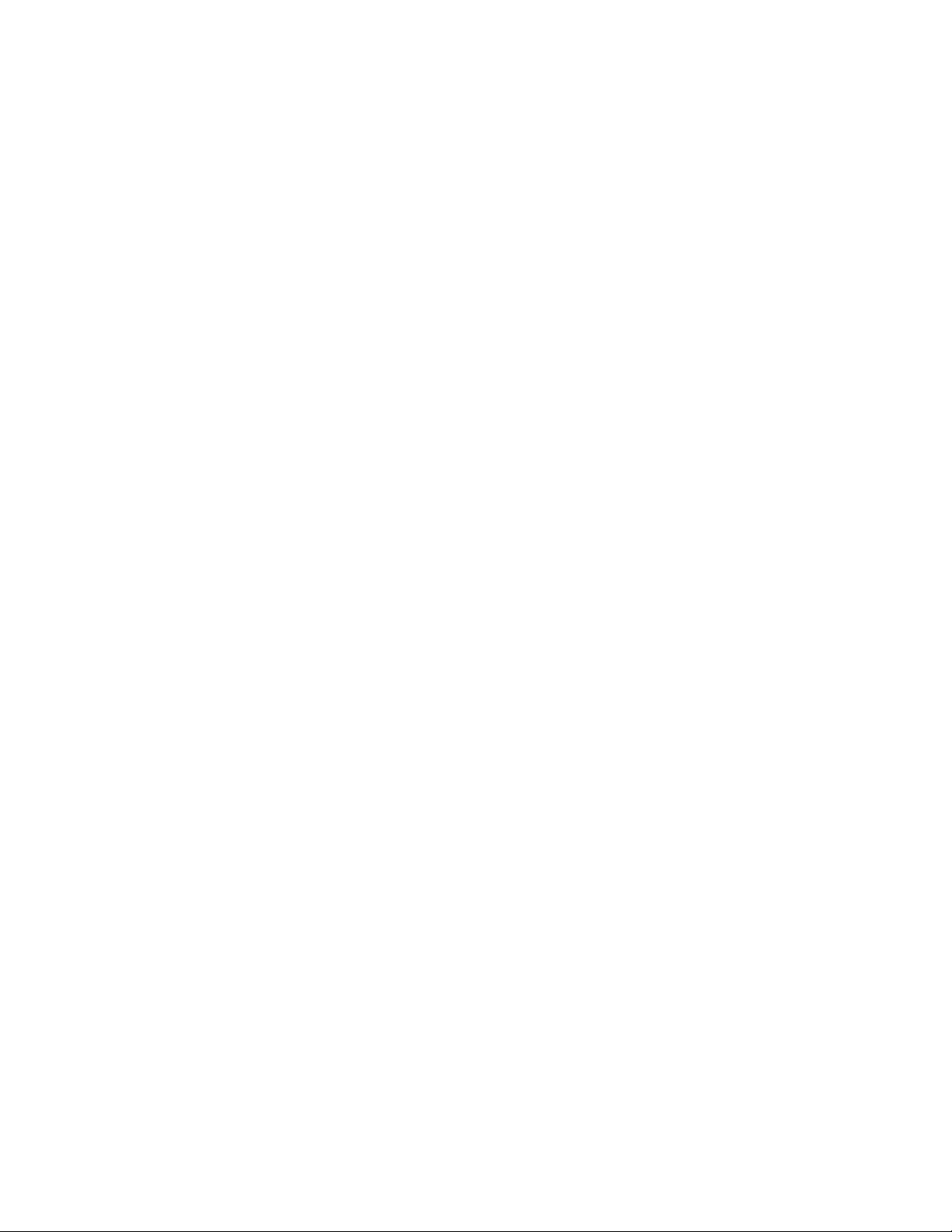
Chapter 81: LLDP and LLDP-MED Commands
1318
Examples
This example creates a new coordinate location entry with these
specifications.
ID number: 16
Latitude: 37.29153547
Longitude: --121.91528320
Datum: nad83-navd
Altitude: 10.25 meters
awplus> enable
awplus# configure terminal
awplus(config)# location coord-location identifier 16
awplus(config_coord)# latitude 37.29153547
awplus(config_coord)# longitude -121.91528320
awplus(config_coord)# datum nad83-navd
awplus(config_coord)# altitude 10.25 meters
awplus(config_coord)# exit
This example removes the datum and altitude values without assigning
new values from LLDP-MED civic location ID 3:
awplus> enable
awplus# configure terminal
awplus(config)# location coord-location identifier 3
awplus(config_coord)# no datum
awplus(config_coord)# no altitude
awplus(config_coord)# exit
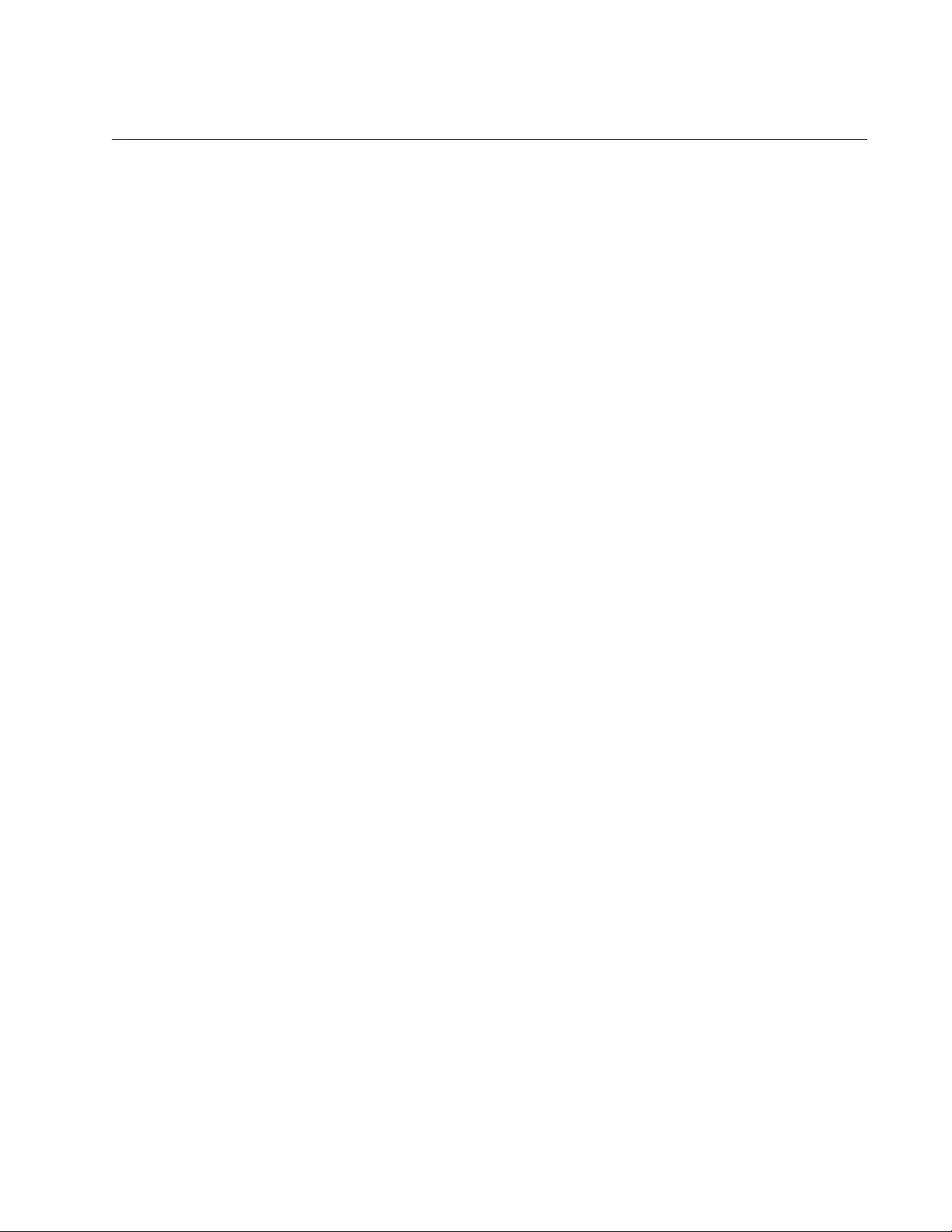
AT-FS970M Switch Command Line User’s Guide
1319
LOCATION ELIN-LOCATION
Syntax
location elin-location
elin_id
identifier
id_number
Parameters
elin_id
Specifies the ELIN (Emergency Location Identification Number) of
10 to 25 digits.
id_number
Specifies an ID number for an LLDP-MED coordinate location entry
on the switch. The range is 1 to 256. (This range is separate from
the ranges for civic and coordinate entries.) You can specify only
one ID number.
Mode
Global Configuration mode
Description
Use this command to create or modify LLDP-MED ELIN location entries on
the switch. To create a new ELIN TLV, specify an unused ID number. To
modify an existing ELIN TLV, enter its ID number.
To assign ELIN location entries to ports on the switch, use “LLDP
LOCATION” on page 1295.
To remove an ELIN location entry, use “NO LOCATION” on page 1327.
Confirmation Command
“SHOW LOCATION” on page 1346
Example
This example creates a new location entry for ELIN 1234567890, with the
ID number 15:
awplus> enable
awplus# configure terminal
awplus(config)# location elin-location 1234567890 identifier
15
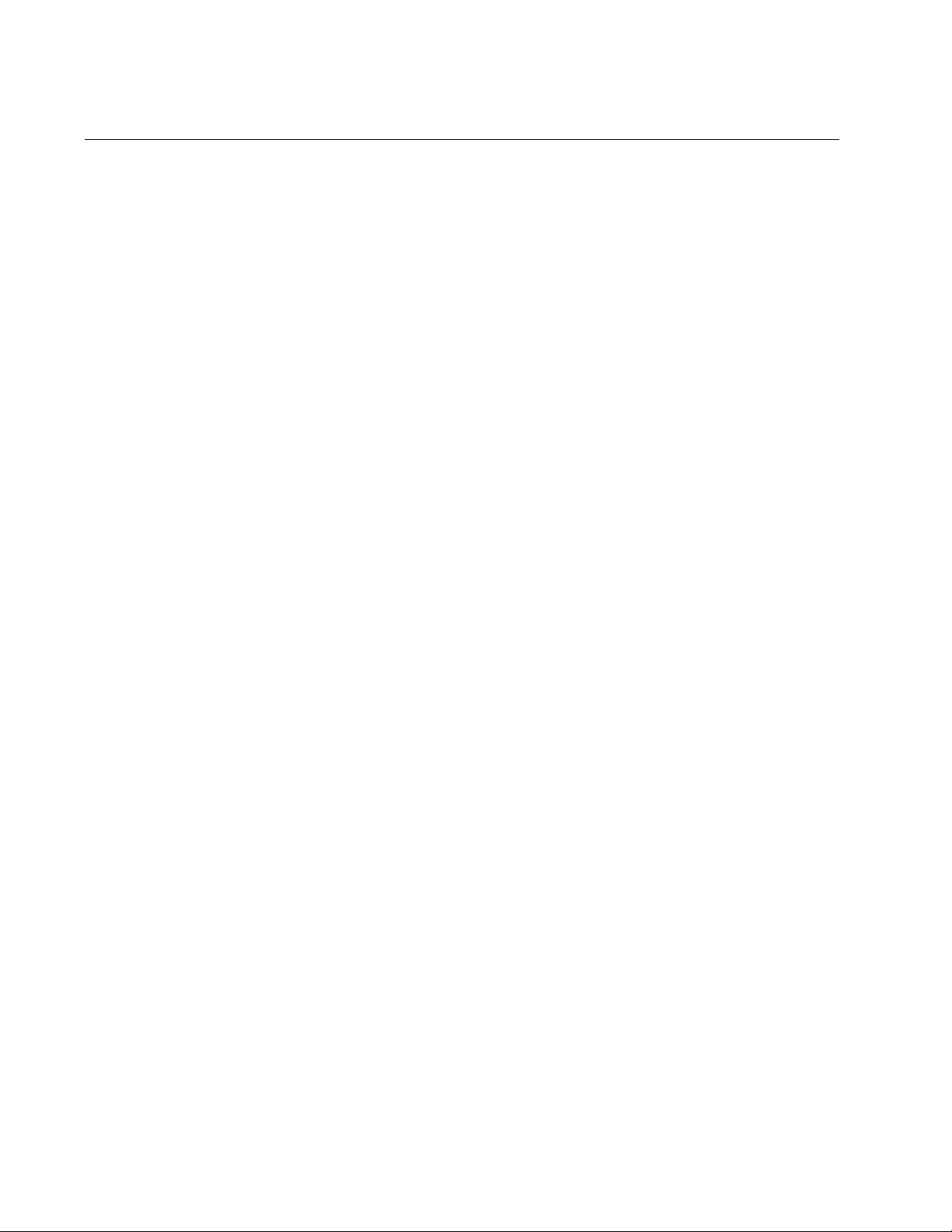
Chapter 81: LLDP and LLDP-MED Commands
1320
NO LLDP MED-NOTIFICATIONS
Syntax
no lldp med-notifications
Parameters
None
Mode
Port Interface mode
Description
Use this command to configure the switch not to send LLDP-MED
topology change notifications when devices are connected to or
disconnected from the specified ports.
Confirmation Command
“SHOW LLDP INTERFACE” on page 1331
Example
This example configures the switch not to send LLDP-MED topology
change notifications when devices are connected to or removed from port
19:
awplus> enable
awplus# configure terminal
awplus(config)# interface port1.0.19
awplus(config-if)# no lldp med-notifications
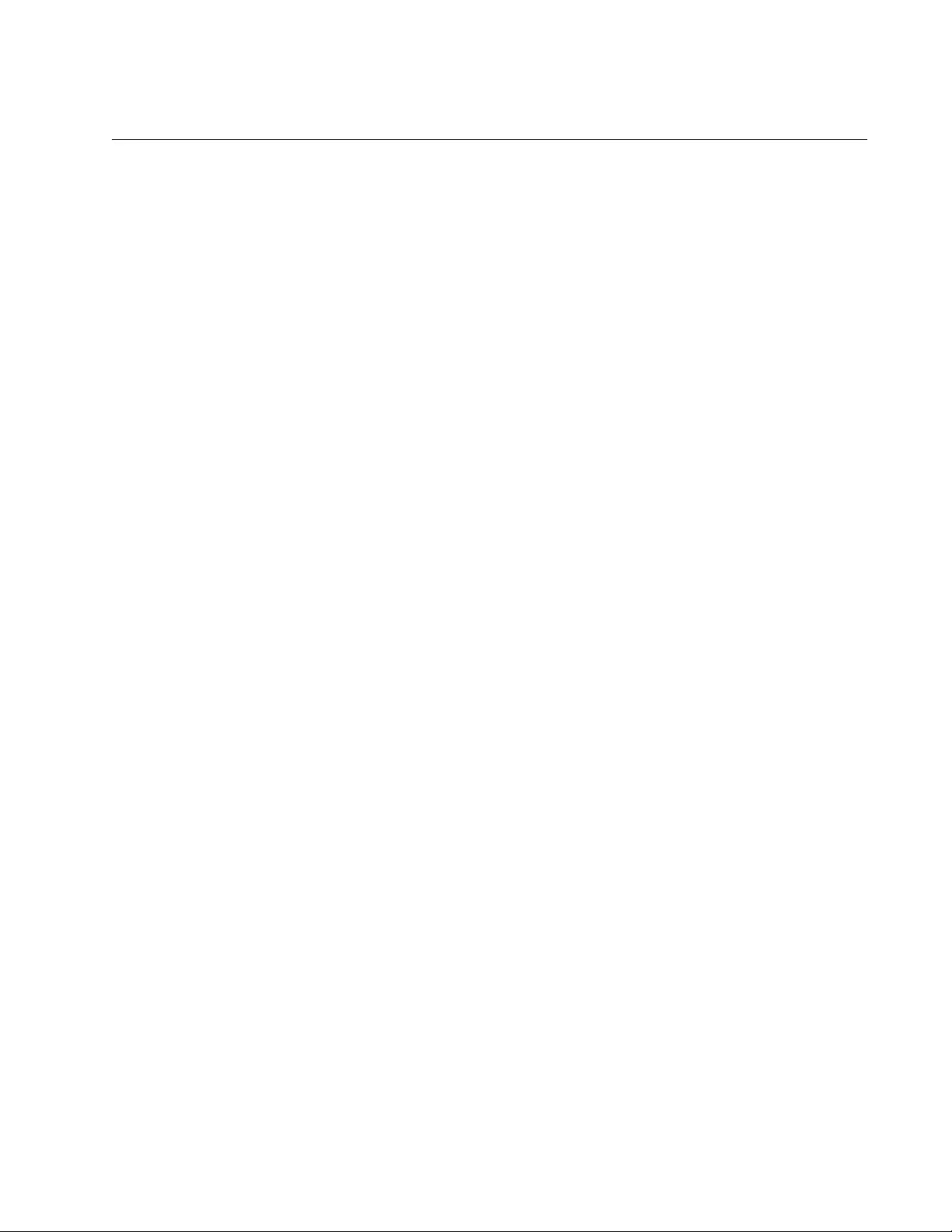
AT-FS970M Switch Command Line User’s Guide
1321
NO LLDP MED-TLV-SELECT
Syntax
no lldp med-tlv-select
capabilities|network-
policy|location|power-management-ext|inventory-
management|all
Parameters
capabilities
Specifies the capabilities TLV.
network-policy
Specifies the network policy TLV.
location
Specifies the location identification TLV.
power-management-ext
Specifies the extended power-via-MDI TLV.
inventory-management
Specifies the inventory management TLV.
all
Configures a port to stop sending all LLDP-MED TLVs.
Mode
Port Interface mode
Description
Use this command to stop ports from transmitting LLDP-MED TLVs. You
can specify only one TLV per command. The default setting is for ports to
send all optional LLDP-MED TLVs, except for the inventory TLV.
Confirmation Command
“SHOW LLDP INTERFACE” on page 1331
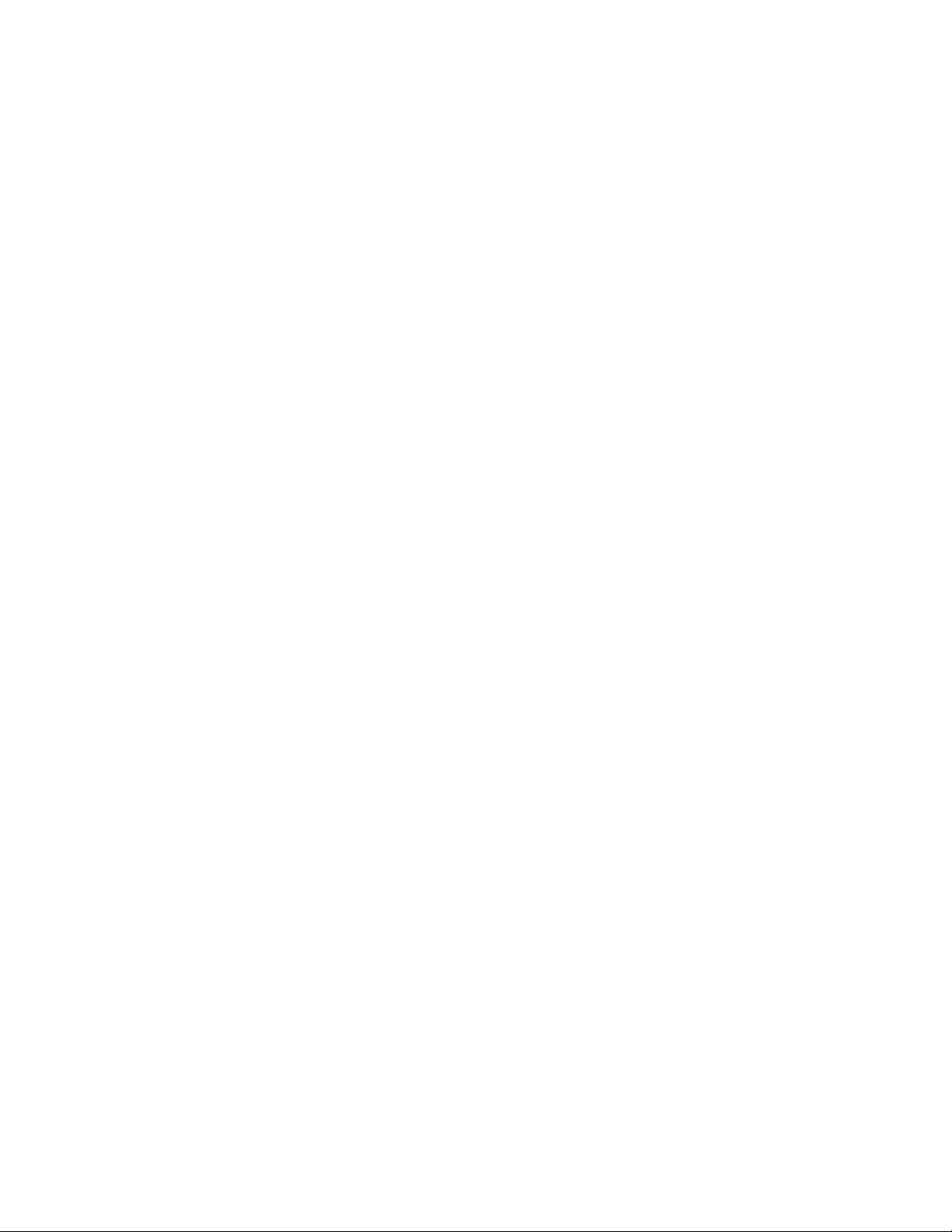
Chapter 81: LLDP and LLDP-MED Commands
1322
Examples
This example stops port 8 from transmitting all LLDP-MED TLVs:
awplus> enable
awplus# configure terminal
awplus(config)# interface port1.0.8
awplus(config-if)# no lldp med-tlv-select all
This example stops ports 2 and 16 from transmitting the LLDP-MED
capabilities and network policy TLVs:
awplus> enable
awplus# configure terminal
awplus(config)# interface port1.0.2,port1.0.16
awplus(config-if)# no lldp med-tlv-select capabilities
awplus(config-if)# no lldp med-tlv-select network-policy
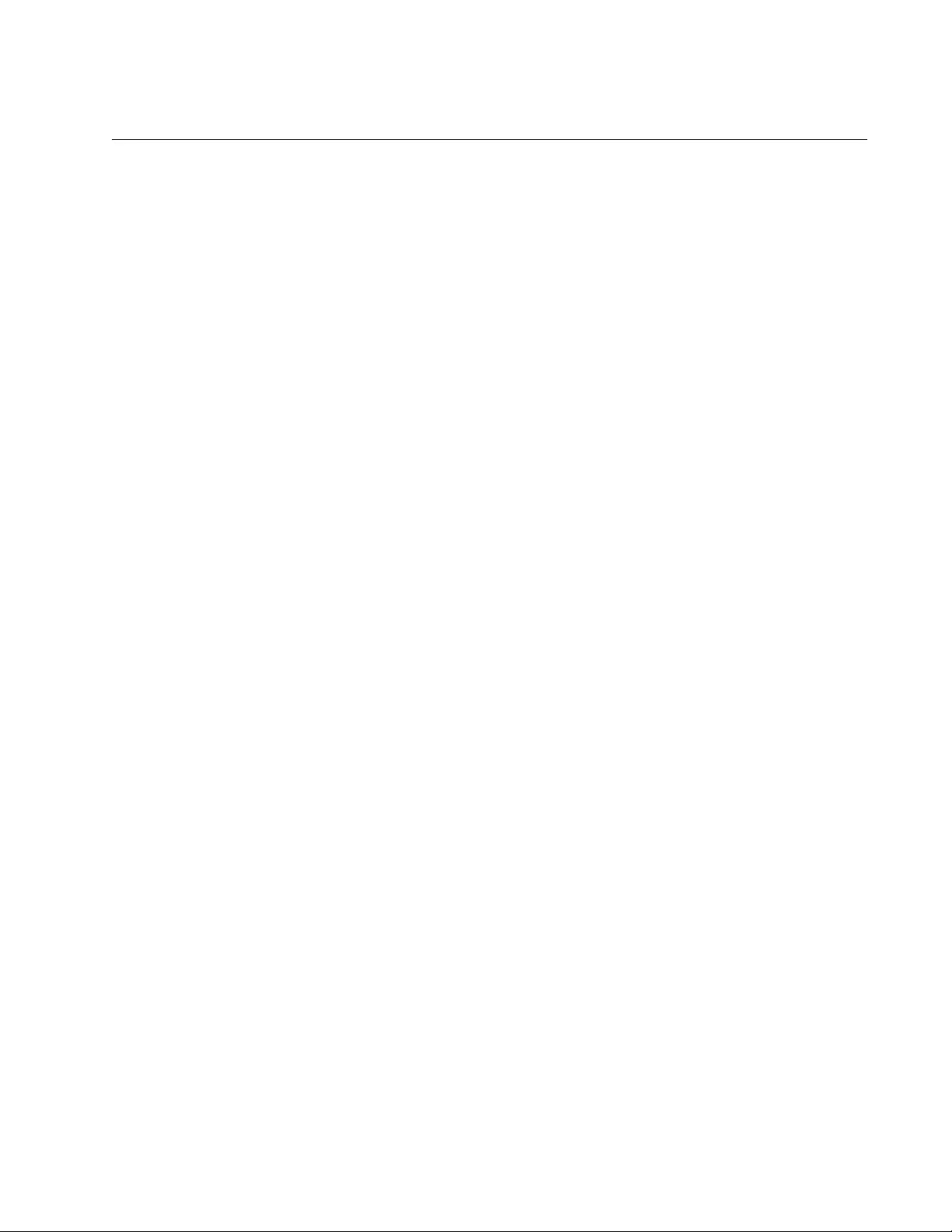
AT-FS970M Switch Command Line User’s Guide
1323
NO LLDP NOTIFICATIONS
Syntax
no lldp notifications
Parameters
None
Mode
Port Interface mode
Description
Use this command to prevent ports from sending LLDP SNMP
notifications (traps).
Confirmation Command
“SHOW LLDP INTERFACE” on page 1331
Example
This example prevents port 14 from transmitting SNMP notifications:
awplus> enable
awplus# configure terminal
awplus(config)# interface port1.0.14
awplus(config-if)# no lldp notifications
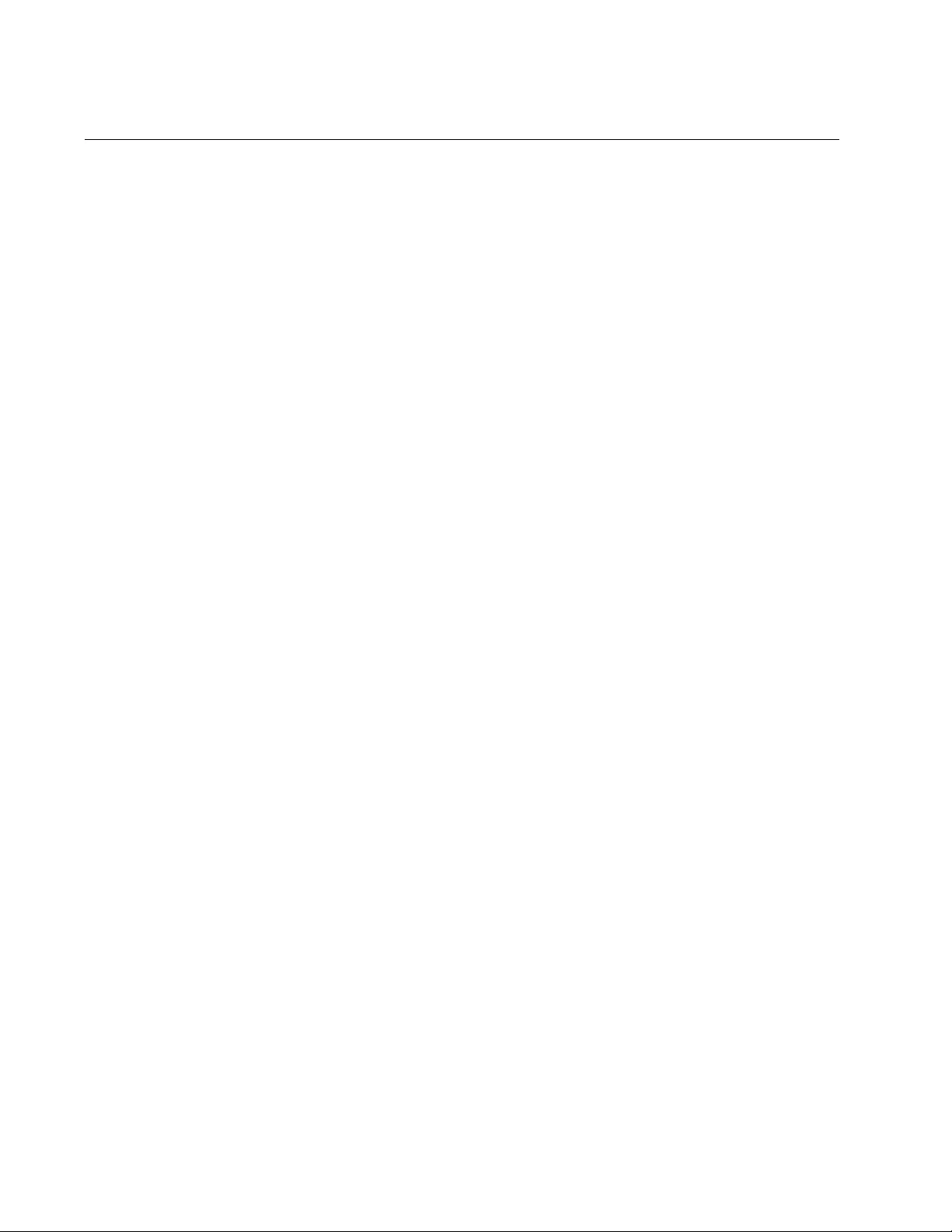
Chapter 81: LLDP and LLDP-MED Commands
1324
NO LLDP RUN
Syntax
no lldp run
Parameters
None
Mode
Global Configuration mode
Description
Use this command to disable LLDP and LLDP-MED on the switch. The
switch, when LLDP and LLDP-MED are disabled, neither sends
advertisements to nor collects information from its neighbors. The LLDP
settings are retained by the switch.
Confirmation Command
“SHOW LLDP” on page 1329
Example
This example disables LLDP and LLDP-MED on the switch:
awplus> enable
awplus# configure terminal
awplus(config)# no lldp run
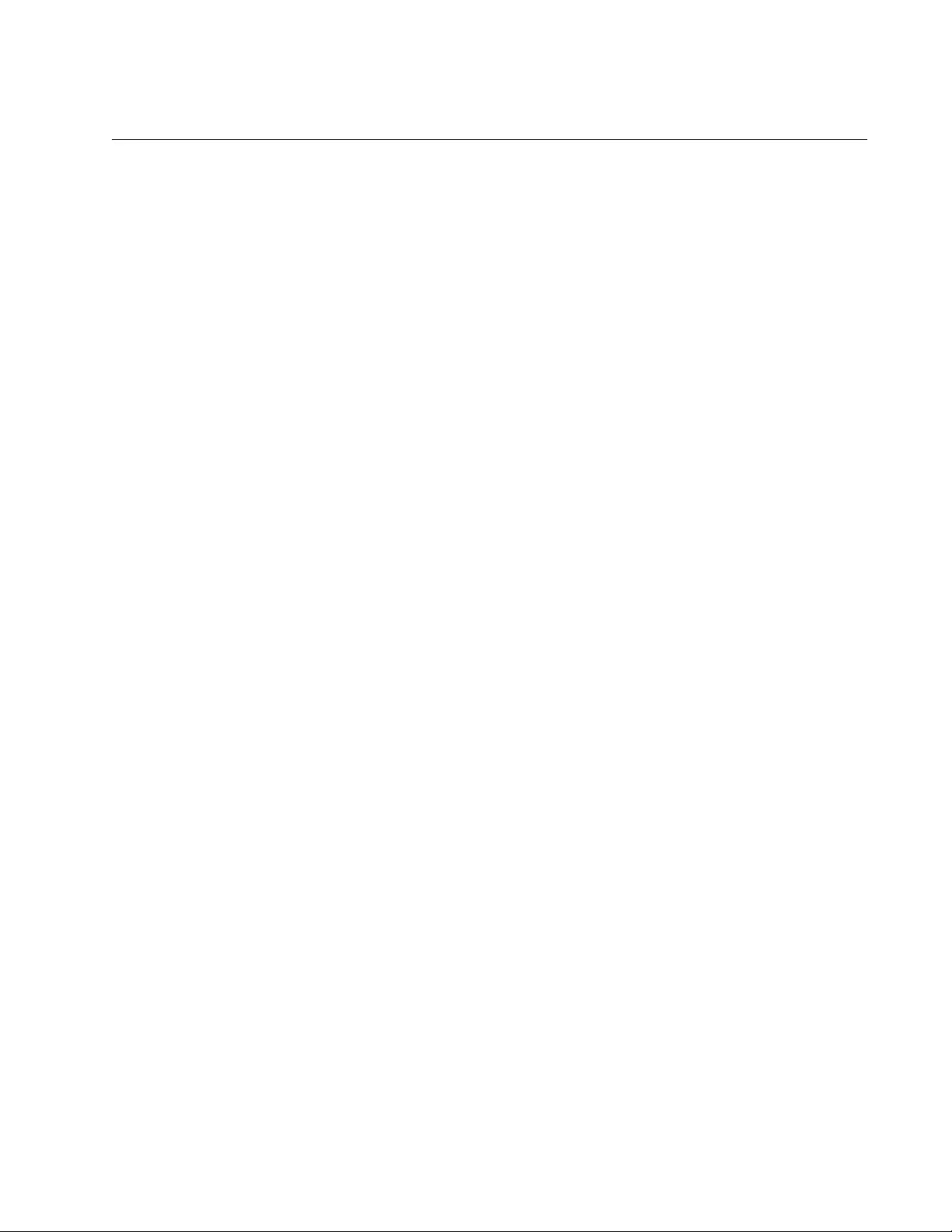
AT-FS970M Switch Command Line User’s Guide
1325
NO LLDP TLV-SELECT
Syntax
no lldp tlv-select
all|tlv
Parameters
all
Removes all optional LLDP TLVs from a port.
tlv
Removes an optional TLV from a port. You can specify only one
TLV. To remove more than one TLV from a port, repeat the
command as many times as needed.
Mode
Port Interface mode
Description
Use this command to stop ports from sending optional LLDP TLVs to their
neighbors. The optional TLVs are listed in Table 141 on page 1308.
To stop ports from transmitting LLDP-MED TLVs, refer to “NO LLDP MED-
TLV-SELECT” on page 1321.
Confirmation Command
“SHOW LLDP INTERFACE” on page 1331
Examples
This example configures ports 21 and 22 to stop transmitting all optional
LLDP TLVs:
awplus> enable
awplus# configure terminal
awplus(config)# interface port1.0.21,port1.0.22
awplus(config-if)# no lldp tlv-select all
This example stops the transmission of the management-address and
system-capabilities TLVs on port 11:
awplus> enable
awplus# configure terminal
awplus(config)# interface port1.0.11
awplus(config-if)# no lldp tlv-select management-address
awplus(config-if)# no lldp tlv-select system-capabilities
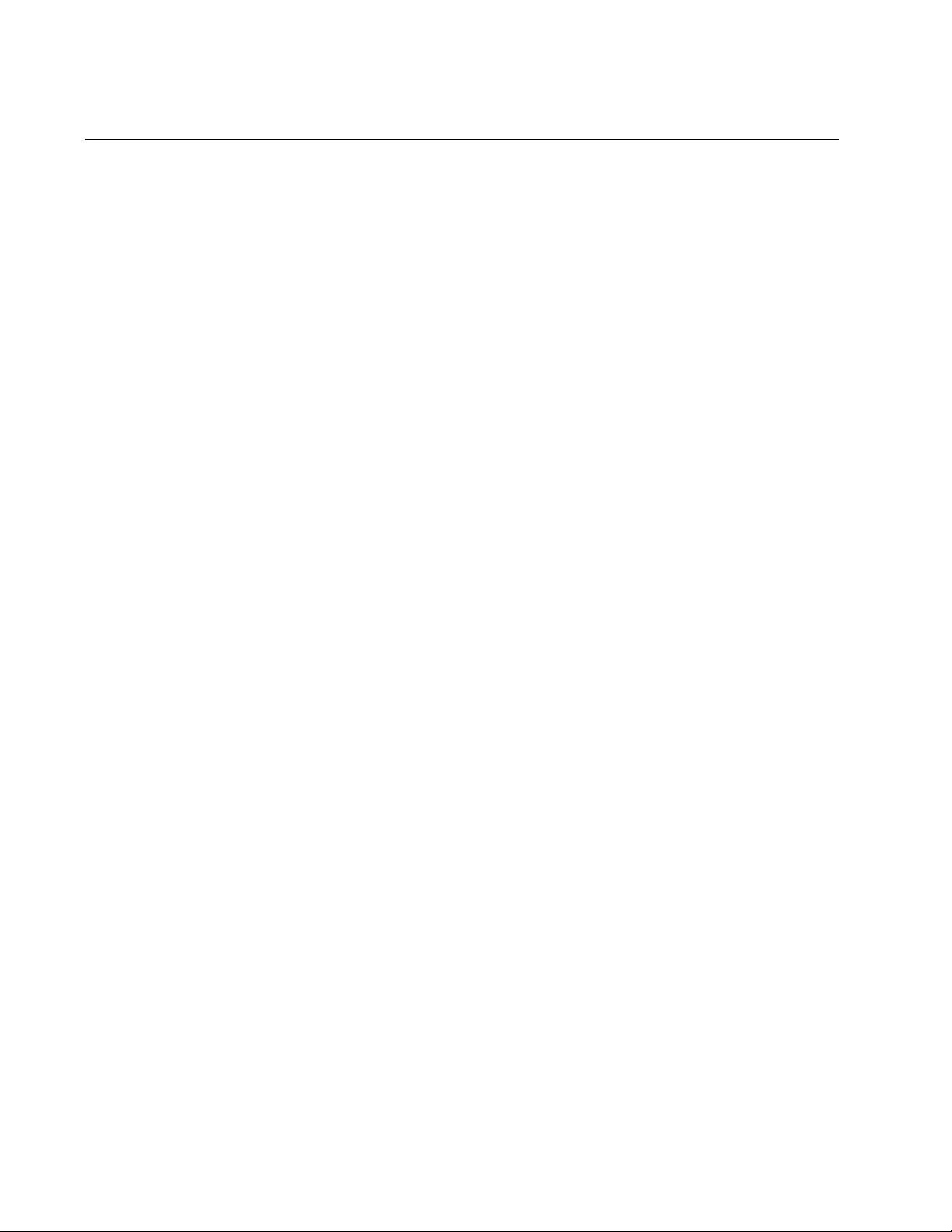
Chapter 81: LLDP and LLDP-MED Commands
1326
NO LLDP TRANSMIT RECEIVE
Syntax
no lldp
transmit|receive
Parameters
transmit
Stops ports from sending LLDP and LLDP-MED advertisements.
receive
Stops ports from accepting LLDP and LLDP-MED advertisements.
Mode
Port Interface mode
Description
Use this command to stop ports from transmitting and/or accepting LLDP
and LLDP-MED advertisements to or from their neighbors.
Confirmation Command
“SHOW LLDP INTERFACE” on page 1331
Examples
This example stops port 12 from transmitting or receiving LLDP
advertisements:
awplus> enable
awplus# configure terminal
awplus(config)# interface port1.0.12
awplus(config-if)# no lldp transmit receive
This example configures ports 3 and 4 to stop receiving LLDP
advertisements:
awplus> enable
awplus# configure terminal
awplus(config)# interface port1.0.3-port1.0.4
awplus(config-if)# no lldp receive
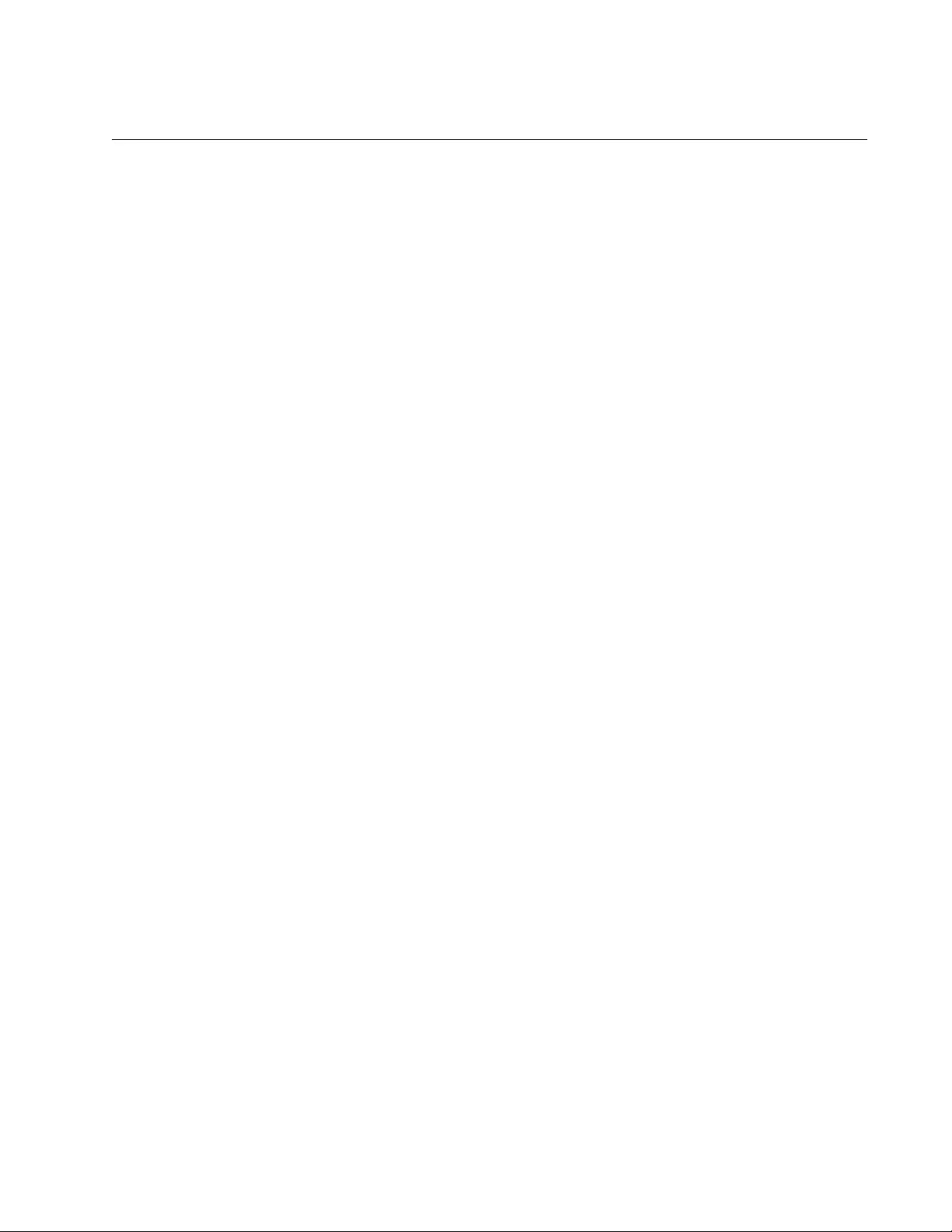
AT-FS970M Switch Command Line User’s Guide
1327
NO LOCATION
Syntax
no location
civic-location|coord-location|elin-location
identifier id_number
Parameters
civic-location
Deletes a civic location from the switch.
coord-location
Deletes a coordinate location.
elin-location
Deletes an ELIN location.
id_number
Specifies the ID number of the location information to be deleted
from the switch. You can specify only one location entry at a time.
Mode
Global Configuration mode
Description
Use this command to delete LLDP-MED location entries from the switch.
The same command is used to remove civic locations, coordinate
locations and ELIN locations. You can delete only one entry at a time.
Confirmation Command
“SHOW LOCATION” on page 1346
Examples
This example deletes the civic location ID 17:
awplus> enable
awplus# configure terminal
awplus(config)# no location civic-location-id 17
This example removes the coordinate location IDs 6 and 8:
awplus> enable
awplus# configure terminal
awplus(config)# no location coord-location-id 6
awplus(config)# no location coord-location-id 8
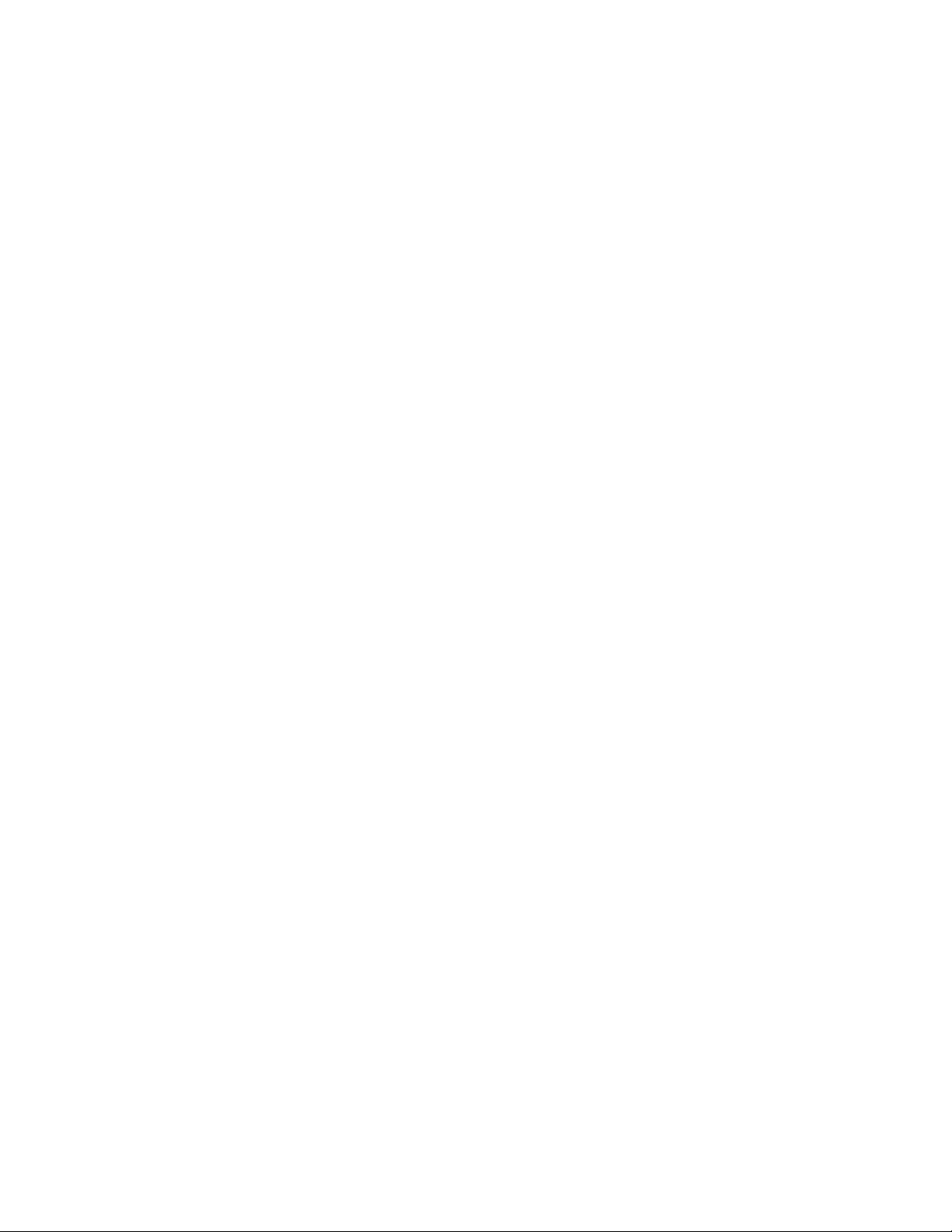
Chapter 81: LLDP and LLDP-MED Commands
1328
This example removes the ELIN location IDs 3 and 4:
awplus> enable
awplus# configure terminal
awplus(config)# no location elin-location-id 3
awplus(config)# no location elin-location-id 4
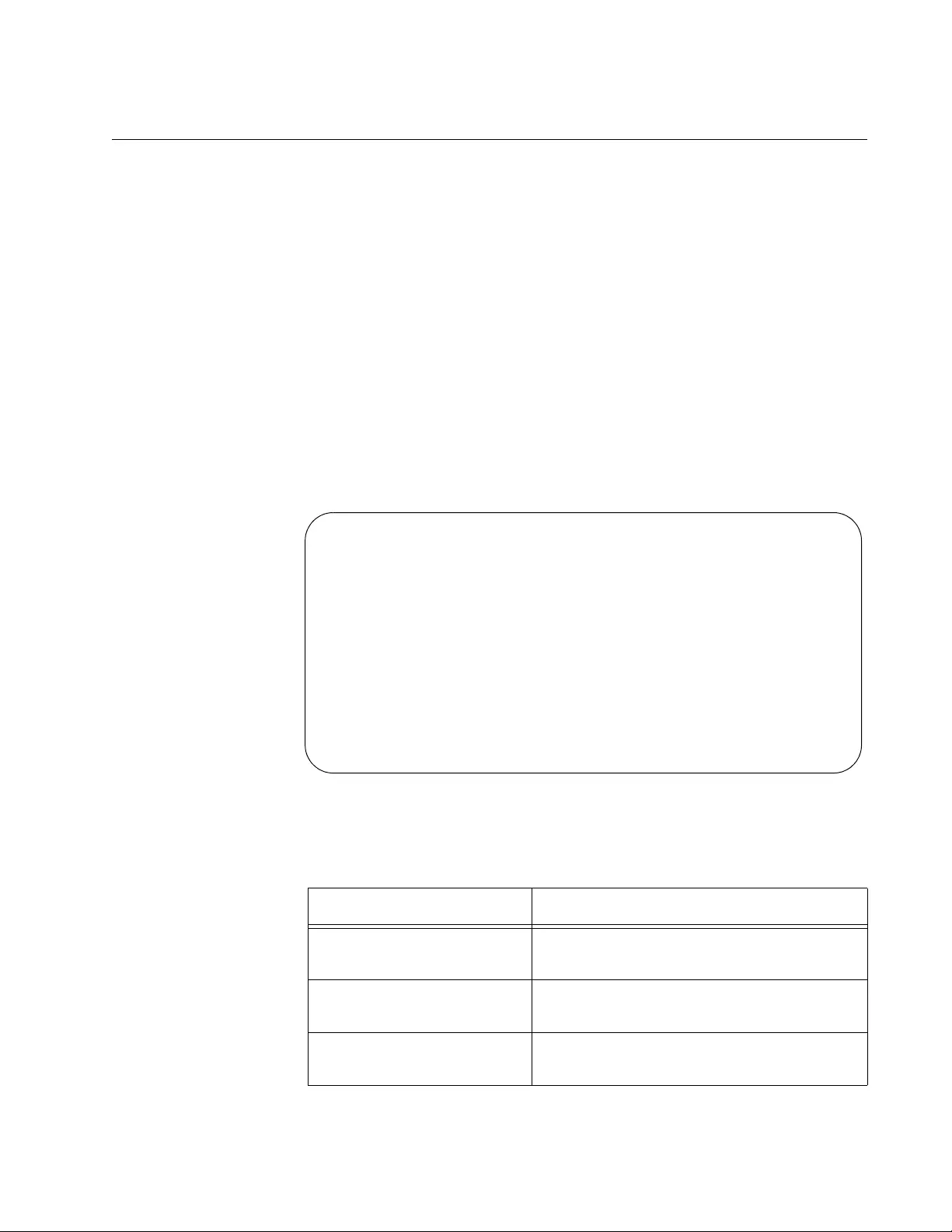
AT-FS970M Switch Command Line User’s Guide
1329
SHOW LLDP
Syntax
show lldp
Parameters
None.
Mode
Privileged Exec mode
Description
Use this command to display general LLDP settings. Here is an example
of the information.
Figure 220. SHOW LLDP Command
The fields are defined in Table 144.
Table 144. SHOW LLDP Command
Field Description
LLDP Status Whether LLDP is enabled or disabled on
the switch.
Notification Interval Minimum interval between LLDP
notifications.
Tx Timer Interval Transmit interval between regular
transmissions of LLDP advertisements.
LLDP Global Configuration: [Default Values]
LLDP Status ............... Enabled [Disabled]
Notification Interval ..... 5 secs [5]
Tx Timer Interval ......... 30 secs [30]
Hold-time Multiplier ...... 4 [4]
(Computed TTL value ....... 120 secs)
Reinitialization Delay .... 2 secs [2]
Tx Delay .................. 2 secs [2]
Fast Start Count .......... 3 [3]
LLDP Global Status:
Total Neighbor Count ...... 47
Neighbors table last updated 1 hrs 7 mins 6 secs ago
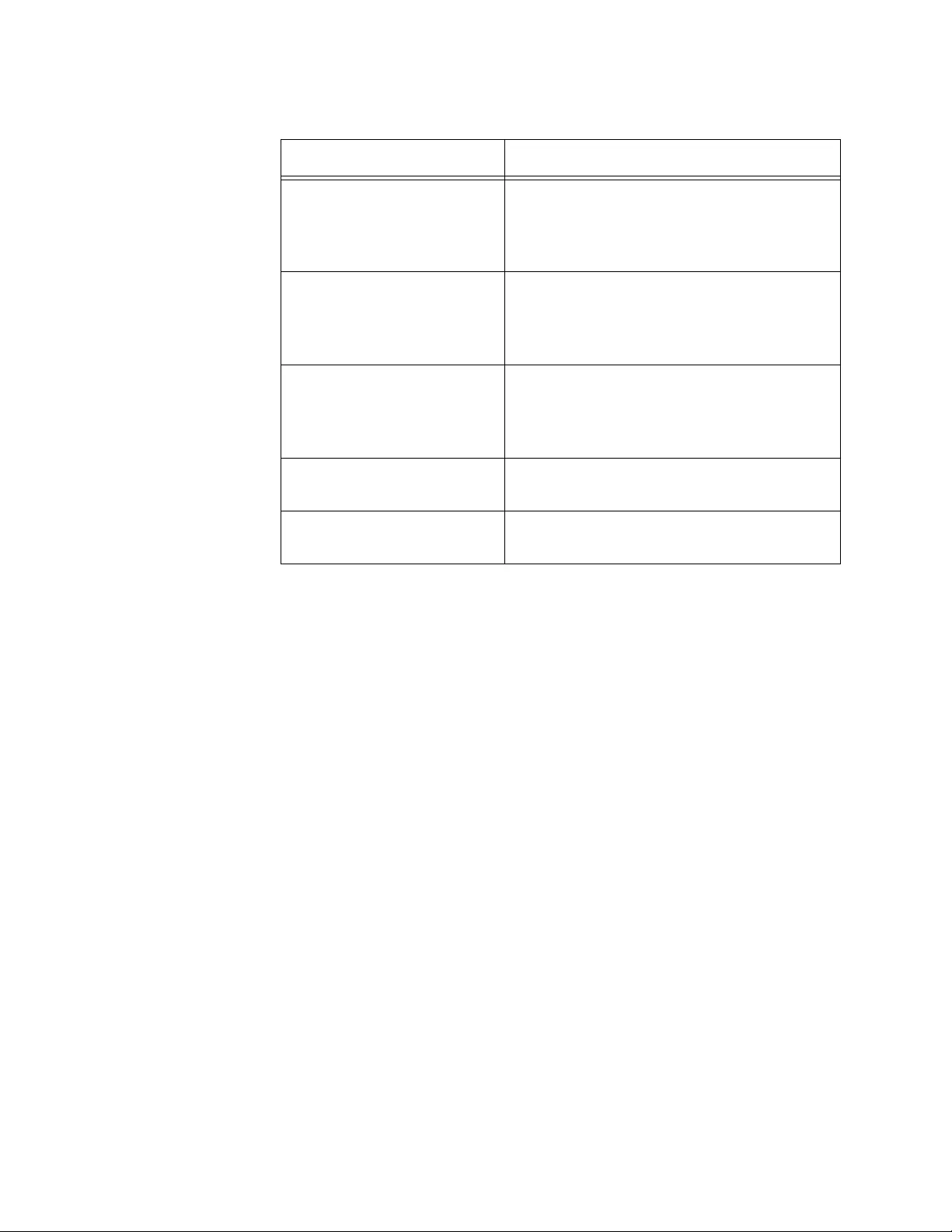
Chapter 81: LLDP and LLDP-MED Commands
1330
Example
The following example displays general LLDP settings:
awplus# show lldp
Hold-time Multiplier The holdtime multiplier. The transmit
interval is multiplied by the holdtime
multiplier to give the Time To Live (TTL)
value that is advertised to neighbors.
Reinitialization Delay The re-initialization delay. This is the
minimum time that must elapse after
LLDP has been disabled before it can be
initialized again.
Tx Delay The transmission delay. This is the
minimum time interval between
transmissions of advertisements due to
changes in LLDP local information.
Total Neighbor Count Number of LLDP neighbors the switch has
discovered on all its ports.
Neighbors table last
updated
The time since the LLDP neighbor table
was last updated.
Table 144. SHOW LLDP Command (Continued)
Field Description
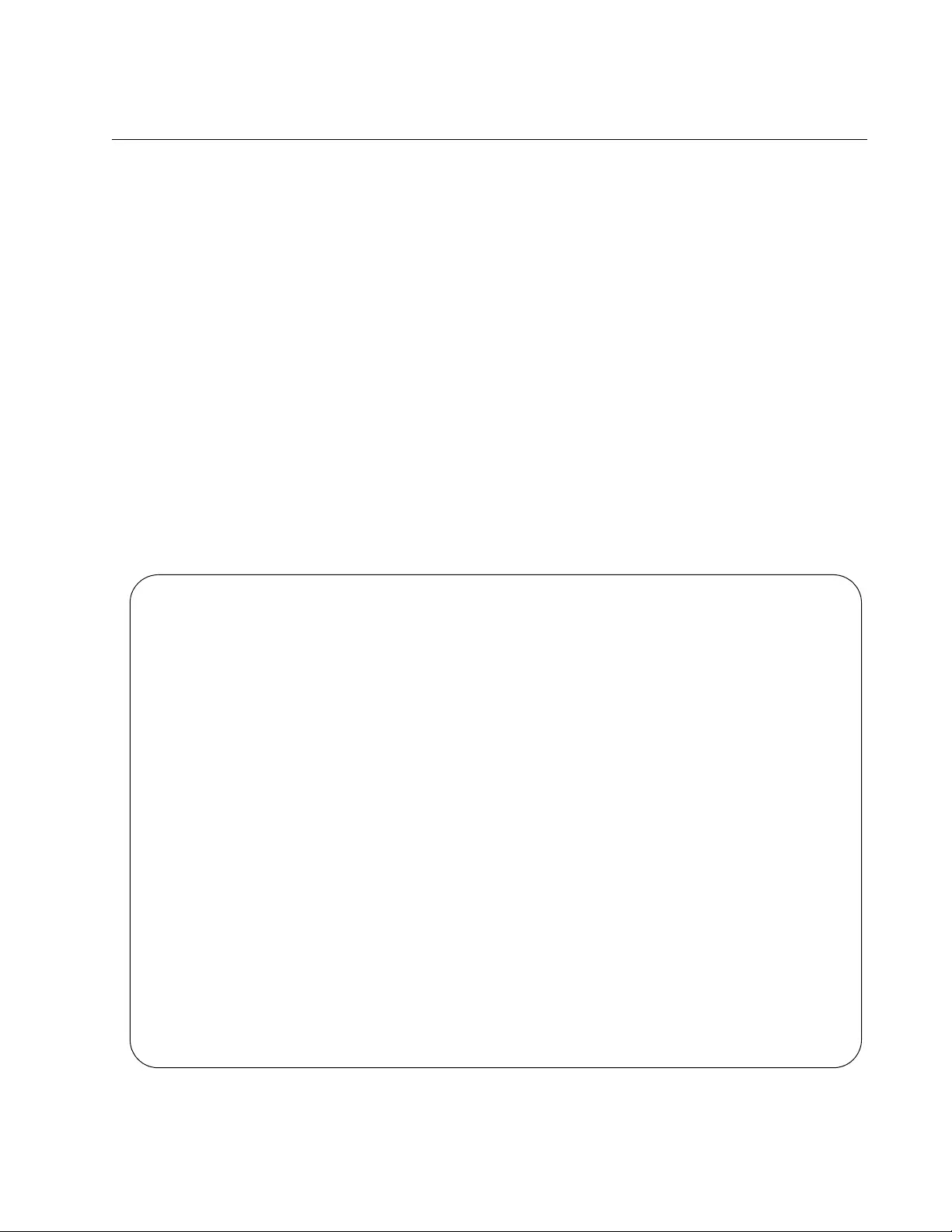
AT-FS970M Switch Command Line User’s Guide
1331
SHOW LLDP INTERFACE
Syntax
show lldp interface [
port
]
Parameters
port
Specifies a port, You can specify more than one port at a time with
this command. Omitting this variable displays the LLDP settings for
all ports.
Mode
Privileged Exec mode
Description
Use this command to display the LLDP port settings. Here is an example
of the information.
Figure 221. SHOW LLDP INTERFACE Command
LLDP Port Status and Configuration:
Notification Abbreviations:
RC = LLDP Remote Tables Change TC = LLDP-MED Topology Change
TLV Abbreviations:
Base: Pd = Port Description Sn = System Name
Sd = System Description Sc = System Capabilities
Ma = Management Address
802.1: Pv = Port VLAN ID Pp = Port And Protocol VLAN ID
Vn = VLAN Name Pi = Protocol Identity
802.3: Mp = MAC/PHY Config/Status Po = Power Via MDI (PoE)
La = Link Aggregation Mf = Maximum Frame Size
MED: Mc = LLDP-MED Capabilities Np = Network Policy
Lo = Location Identification Pe = Extended PoE
In = Inventory
Optional TLVs Enabled for Tx
Port Rx/Tx Notif Management Addr Base 802.1 802.3 MED
---------------------------------------------------------------------------
1 Rx Tx -- -- 0.0.0.0 PdSmSdSc-- Pv--VnPi MpPoLaMf McNpLo--In
2 Rx Tx -- -- 0.0.0.0 PdSmSdSc-- Pv--VnPi MpPoLaMf McNpLo--In
3 Rx -- -- -- 0.0.0.0 ---------- -------- -------- ----------
4 Rx Tx -- -- 149.124.36.15 PdSmSdScMa Pv--VnPi MpPoLaMf McNpLo--In
5 Rx Tx -- -- 149.124.36.15 PdSmSdScMa Pv--VnPi MpPoLaMf McNpLo--In
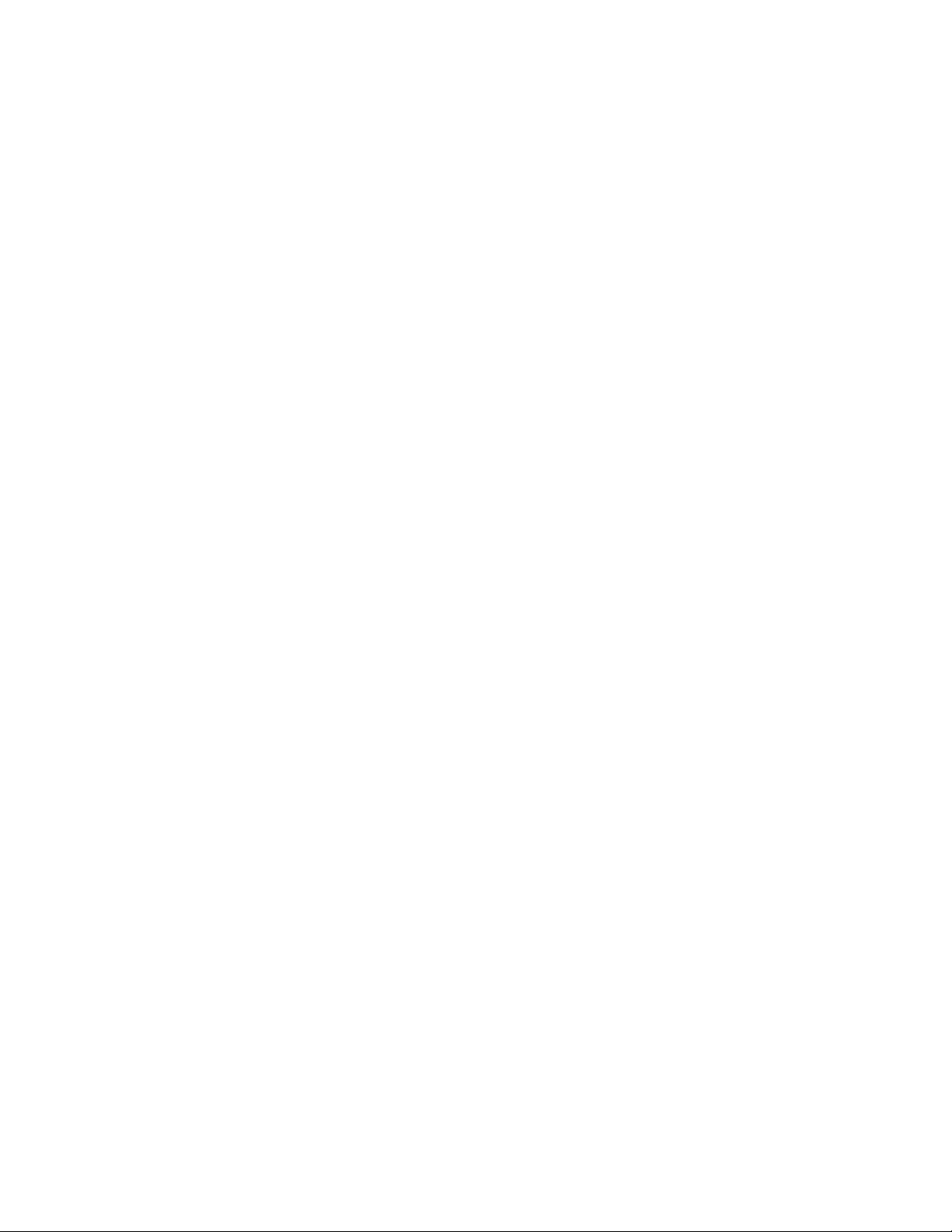
Chapter 81: LLDP and LLDP-MED Commands
1332
Examples
This example displays the LLDP settings for all the ports on the switch:
awplus# show lldp interface
This example displays the LLDP settings for ports 5, 6 and 11:
awplus# show lldp interface port1.0.5,port1.0.6,port1.0.11
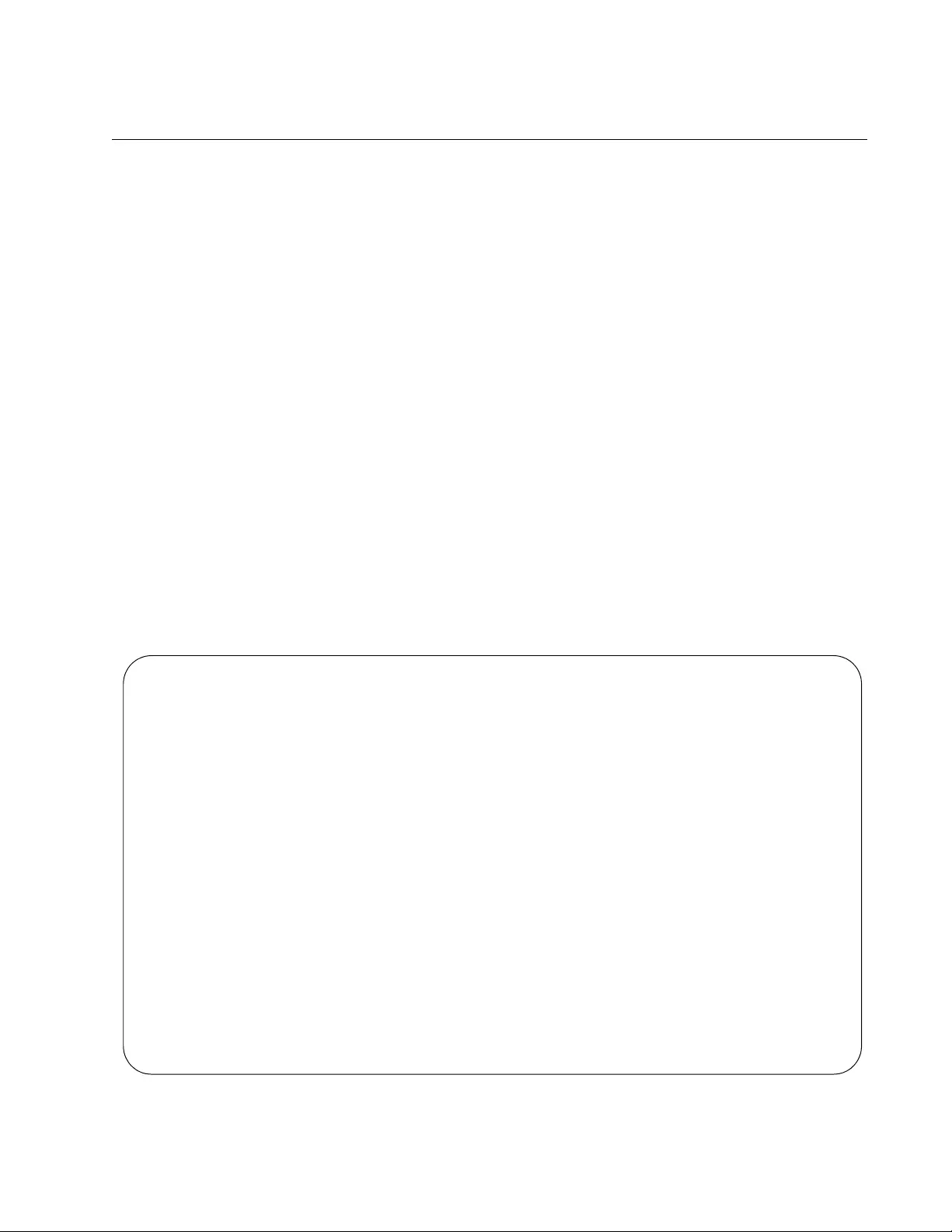
AT-FS970M Switch Command Line User’s Guide
1333
SHOW LLDP LOCAL-INFO INTERFACE
Syntax
show lldp local-info [interface
port
]
Parameters
port
Specifies a port, You can specify more than one port at a time with
this command. Omitting this parameter displays the LLDP
information for all the ports.
Mode
Privileged Exec mode
Description
Use this command to display the LLDP and LLDP-MED TLVs that the local
ports are actively transmitting to their LLDP-compatible neighbors. Ports
that have not been activated with “LLDP TRANSMIT RECEIVE” on
page 1311 or that have not established links with their LLDP counterparts
cannot be displayed with this command. See Figure 222 and Figure 223
on page 1334.
Figure 222. SHOW LLDP LOCAL-INFO INTERFACE Command
LLDP Local Information:
Chassis ID Type .................. MAC address
Chassis ID ....................... 0015.77d8.4360
Port ID Type ..................... Port component
Port ID .......................... 25
TTL .............................. 120 (secs)
Port Description ................. Port_25
System Name ...................... [zero length]
System Description ............... AT-FS970M/24C
System Capabilities - Supported .. Bridge, Router
- Enabled .... Bridge, Router
Management Addresses ............. 0.0.0.0
Port VLAN ID (PVID) .............. 1
Port & Protocol VLAN - Supported . No
- Enabled ... No
- VIDs ...... 0
VLAN Names ........................ Default_VLAN
Protocol IDs .....................
MAC/PHY Auto-negotiation .......... Supported / Enabled
Advertised Capability ....... 1000BaseTFD, 100BaseTXFD, 100BaseTX,
10BaseTFD, 10BaseT
Operational MAU Type ........ 30 (1000BaseTFD)
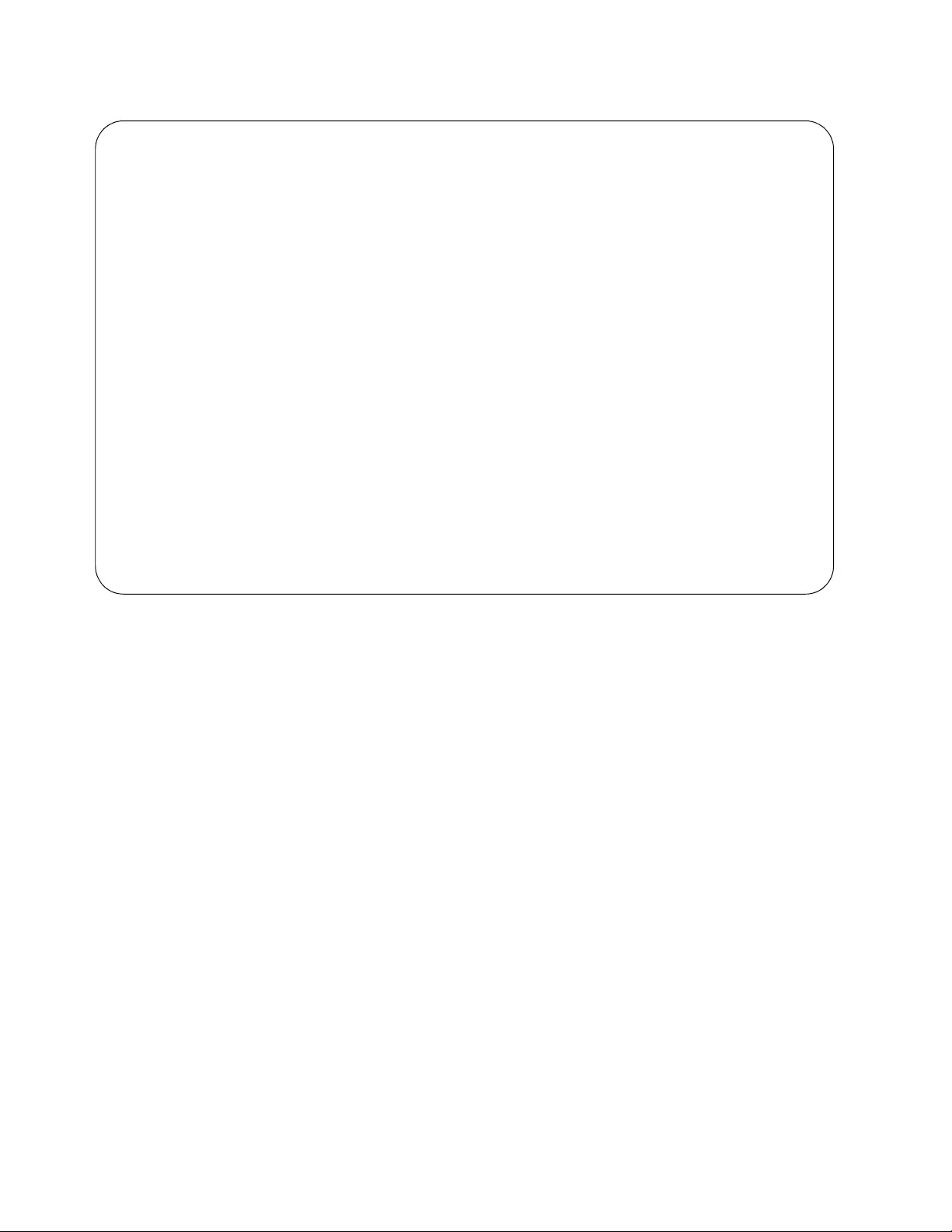
Chapter 81: LLDP and LLDP-MED Commands
1334
Figure 223. SHOW LLDP LOCAL-INFO INTERFACE Command
(continued)
The fields are defined in Table 145 on page 1336.
Examples
This example displays all ports that are actively transmitting TLVs:
awplus# show lldp local-info interface
This example displays the TLVs being actively transmitted by ports 18 and
23:
awplus# show lldp local-info interface port1.0.18,port1.0.23
Power Via MDI (PoE) .............. Not Supported
Link Aggregation ................. Supported / Disabled
Maximum Frame Size ............... 1522 (Octets)
LLDP-MED Device Type ............. Network Connectivity
LLDP-MED Capabilities ............ LLDP-MED Capabilities,
Network Policy,
Location Identification, Inventory
Network Policy ................... 1
Application Type ........... Voice
Frame Format ............... Untagged
VLAN ID .................... 1
Layer 2 Priority ........... 0
DSCP Value ................. 0
Location Identifier .............. [not advertised]
Extended Power Via MDI (PoE) ..... Not Supported
Inventory Information:
Hardware Revision ........... A
Firmware Revision ........... v1.0.0
Software Revision ........... v1.0.0
Serial Number ............... A04161H09020007
Manufacturer Name ........... ATI
Model Name .................. AT-FS970M/24C
Asset ID .................... [not advertised]
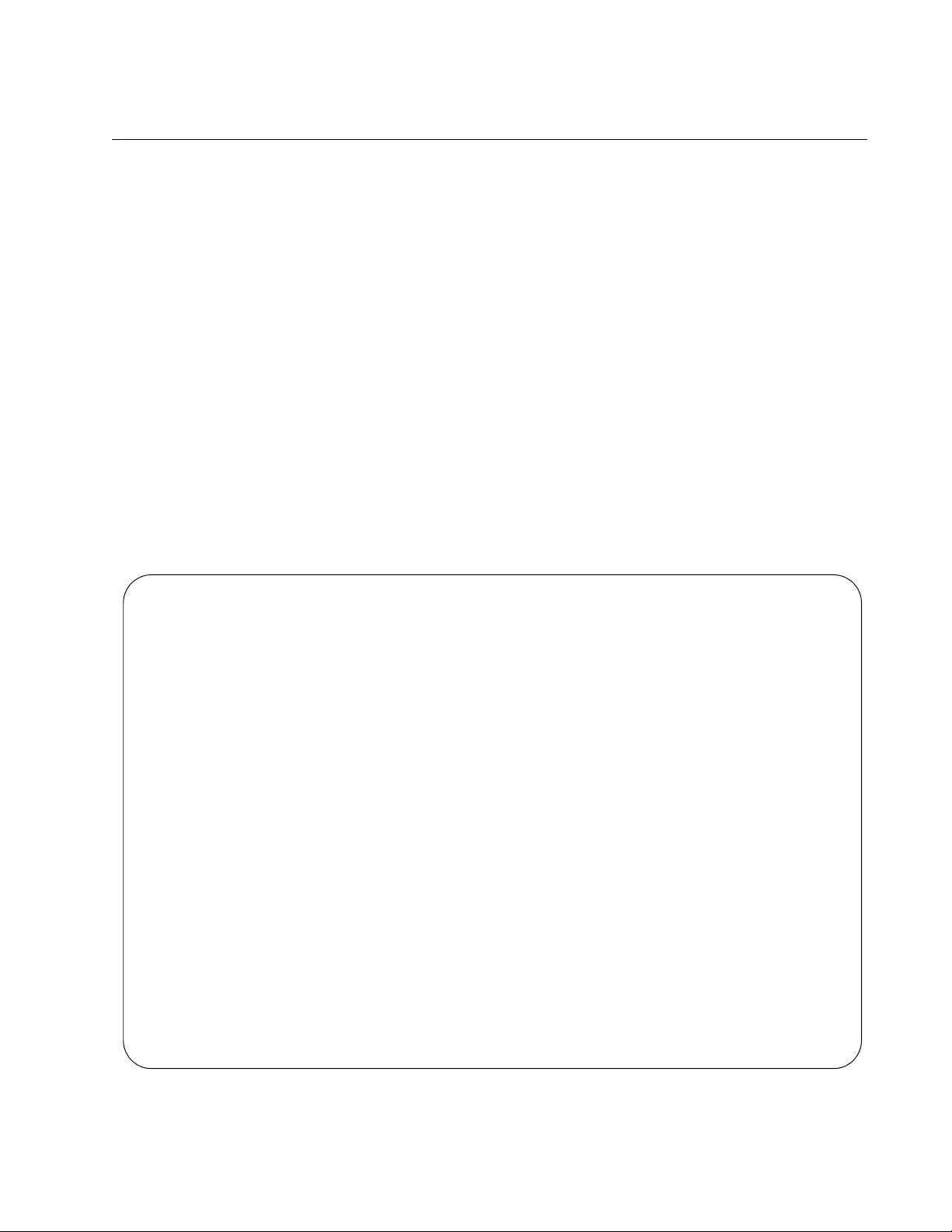
AT-FS970M Switch Command Line User’s Guide
1335
SHOW LLDP NEIGHBORS DETAIL
Syntax
show lldp neighbors detail [interface
port
]
Parameters
port
Specifies a port. You can specify more than one port.
Mode
Privileged Exec mode
Description
Use this command to display the information the switch has gathered from
its LLDP and LLDP-MED neighbors. To display the information for all the
neighbors, do not include the INTERFACE parameter. See Figure 224 and
Figure 225 on page 1336.
Figure 224. SHOW LLDP NEIGHBORS DETAIL Command
LLDP Detailed Neighbor Information:
Neighbors table last updated 0 hrs 0 mins 20 secs ago
Chassis ID Type .................. MAC address
Chassis ID ....................... 0015.77d8.4360
Port ID Type ..................... Port component
Port ID .......................... port1.0.25
TTL .............................. 120 (secs)
Port Description ................. Port 25
System Name ...................... [zero length]
System Description ............... AT-FS970M/24C
System Capabilities - Supported .. Bridge, Router
- Enabled .... Bridge, Router
Management Addresses ............. 0.0.0.0
Port VLAN ID (PVID) .............. 1
Port & Protocol VLAN - Supported . No
- Enabled ... No
- VIDs ...... 0
VLAN Names ....................... Default_VLAN
Protocol IDs .....................
MAC/PHY Auto-negotiation ......... Supported / Enabled
Advertised Capability ....... 1000BaseTFD, 100BaseTXFD, 100BaseTX,
10BaseTFD, 10BaseT
Operational MAU Type ........ 30 (1000BaseTFD)
Power Via MDI (PoE) .............. Not Supported
Link Aggregation ................. Supported / Disabled
Maximum Frame Size ............... 1522 (Octets)
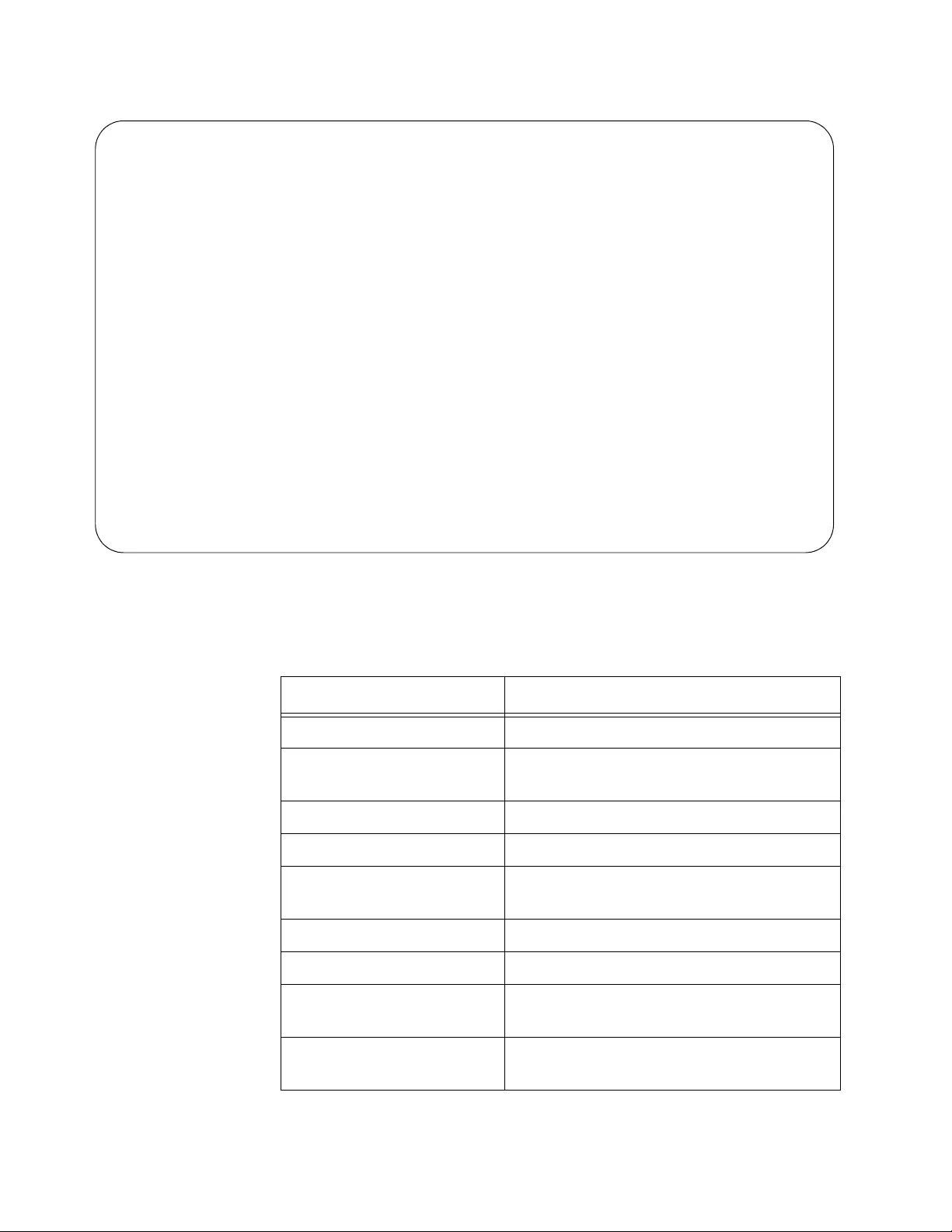
Chapter 81: LLDP and LLDP-MED Commands
1336
Figure 225. SHOW LLDP NEIGHBORS DETAIL Command (continued)
The information is explained in Table 145.
LLDP-MED Device Type ............. Network Connectivity
LLDP-MED Capabilities ............ LLDP-MED Capabilities,
Network Policy,
Location Identification, Inventory
Network Policy ................... 1
Application Type ........... Voice
Frame Format ............... Untagged
VLAN ID .................... 1
Layer 2 Priority ........... 0
DSCP Value ................. 0
Location Identifier .............. [not advertised]
Extended Power Via MDI (PoE) ..... Not Supported
Inventory Information:
Hardware Revision ........... A
Firmware Revision ........... v1.0.0
Software Revision ........... v1.0.0
Serial Number ............... A04161H09020007
Manufacturer Name ........... ATI
Model Name .................. AT-FS970M/24C
Asset ID .................... [not advertised]
Table 145. SHOW LLDP NEIGHBORS DETAIL Command
Parameter Description
Chassis ID Type Type of the chassis ID.
Chassis ID Chassis ID that uniquely identifies the
neighbor.
Port ID Type Type of the port ID.
Port ID Port ID of the neighbor.
TTL Number of seconds that the information
advertised by the neighbor remains valid.
Port Description Port description of the neighbor’s port.
System Name Neighbor’s system name.
System Description A description of the switch, such as the
product name.
System Capabilities
(Supported)
The device’s functions supported by the
switch.
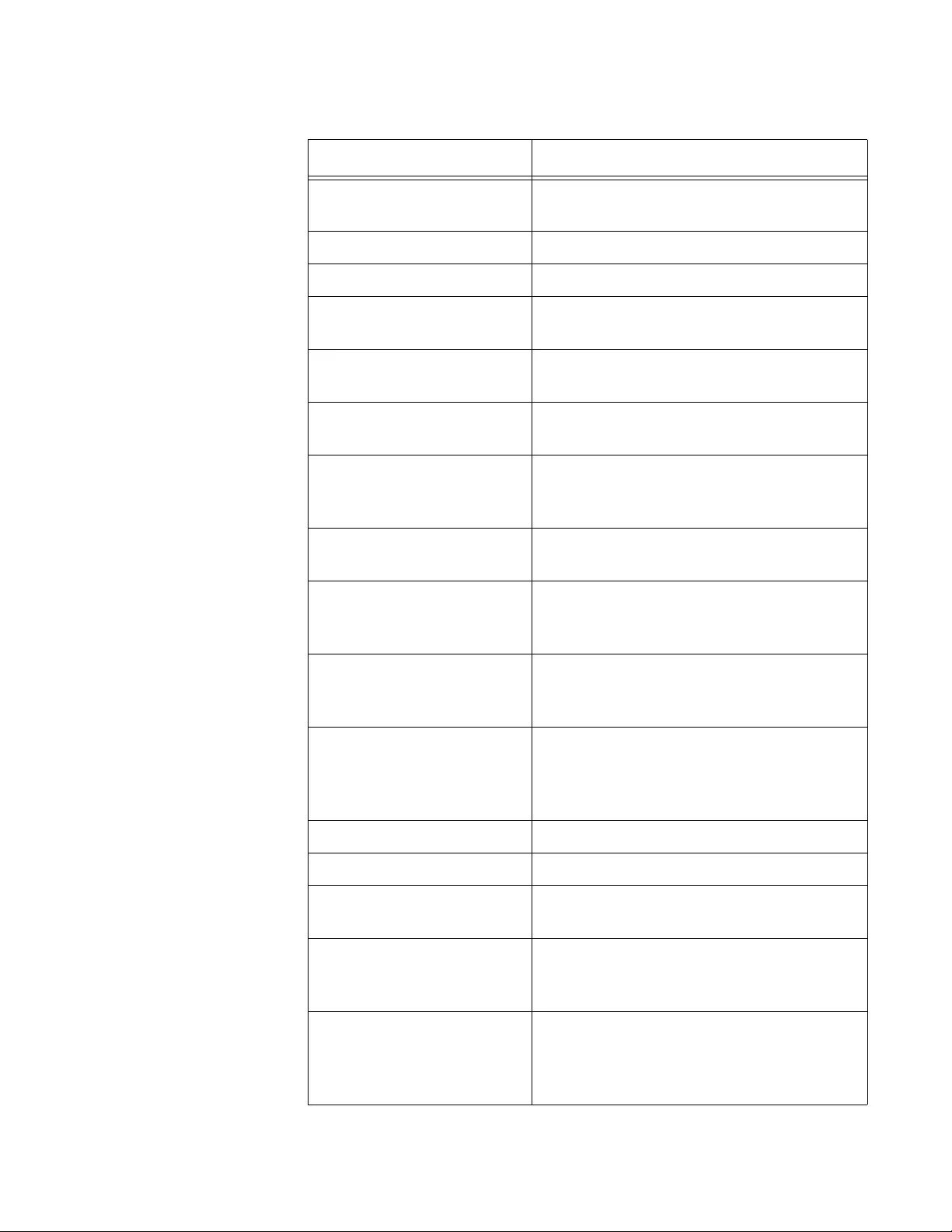
AT-FS970M Switch Command Line User’s Guide
1337
System Capabilities
(Enabled)
The device’s functions, and whether or
not these functions are currently enabled.
Management Address The IP address of the neighbor.
Port VLAN ID (PVID) The VLAN ID of the port.
Port & Protocol VLAN
(Supported)
The protocol VLANs supported by the
switch.
Port & Protocol VLAN
(Enabled)
The protocol VLANs enabled on the
switch.
Port & Protocol VLAN
(VIDs)
The VLAN IDs of the protocol VLANs
supported on the switch.
VLAN Names The names of the port-based and tagged
VLANs in which the neighbor port is a
member.
Protocol IDs List of protocols that are accessible
through the neighbor’s port.
MAC/PHY Auto-
negotiation
The speed and duplex mode of the port
and whether the port was configured with
Auto-Negotiation.
Advertised Capability The auto-negotiation port capabilities,
including 1000BaseTDF, 100BaseTXFD,
100BaseTX, 10BaseTFD, 10BaseT.
Operational MAU Type The Operational MAU (Medium
Attachment Unit) type is the attached
device’s medium speed such as twisted
pair, fiber, or link speed.
Power via MDI (PoE) The power via MDI capabilities of the port.
Link Aggregation The link aggregation status.
Maximum Frame Size The maximum frame size the port can
forward.
LLDP-MED Device Type The LLDP-MED device types are Class I,
Class II, Class III, Network Connectivity,
Local, and Unknown.
LLDP-MED Capabilities The LLDP-MED TLVs that are supported
and enabled on the switch, and the device
type, which for this switch is Network
Connectivity Device.
Table 145. SHOW LLDP NEIGHBORS DETAIL Command (Continued)
Parameter Description
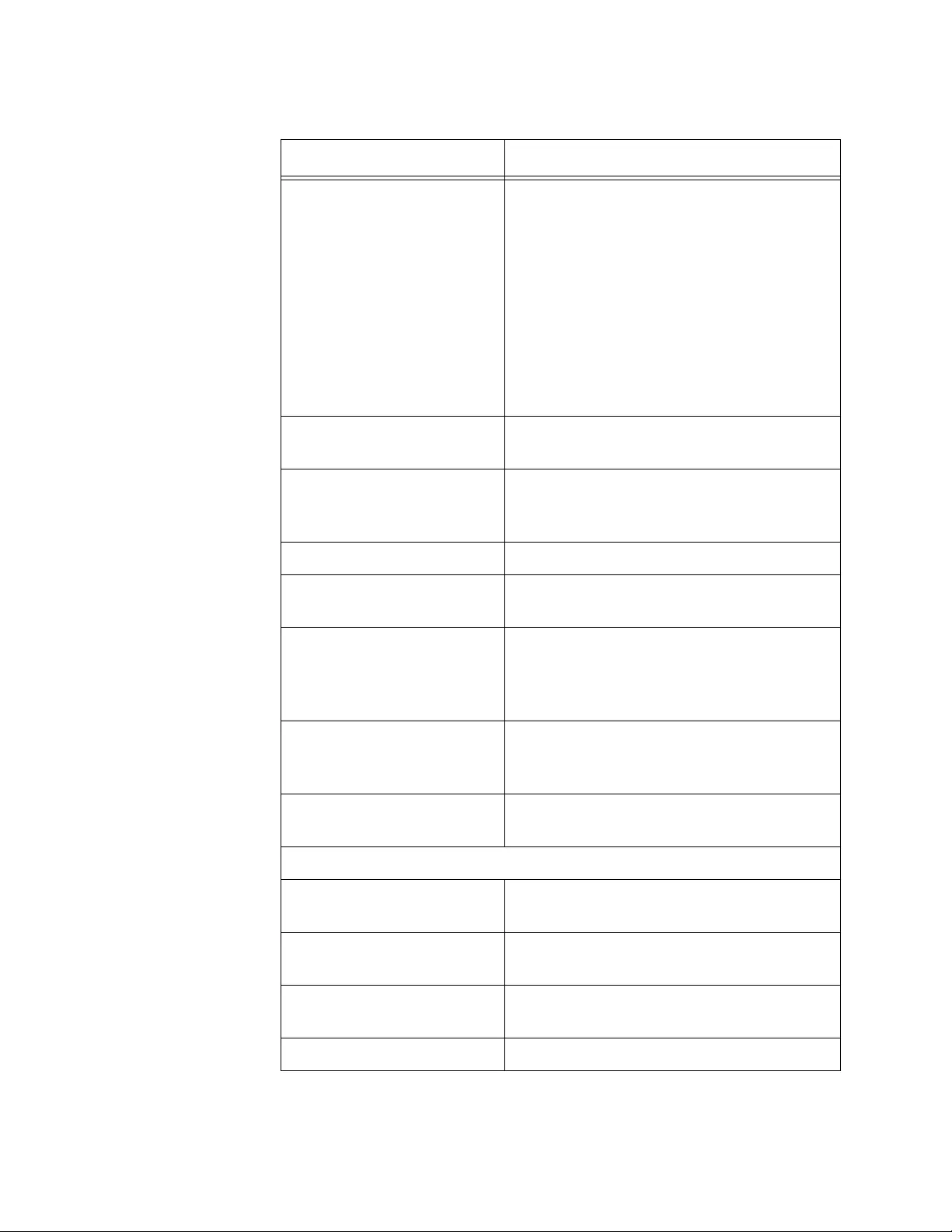
Chapter 81: LLDP and LLDP-MED Commands
1338
Network Policy The network policy information configured
on the port for connected media endpoint
devices. The switch supports Application
Type 1: Voice, including the following
network policy for connected voice
devices to use for voice data:
Voice VLAN ID
Voice VLAN Class of Service (CoS)
priority
Voice VLAN Diffserv Code Point (DSCP)
Application Type The switch supports Application Type 1:
Voice.
Frame Format The frame format specifies the port type
connected to a VLAN as tagged or
untagged.
VLAN ID The Virtual Local Area Network ID (VID).
Layer 2 Priority Layer 2 user priority is in the range of 0 to
7.
DSCP Value Indicates a DSCP priority level. The range
is 0 to 63. A level of 0 is the lowest
priority, and a level of 63 is the highest
priority.
Location Identifier Specifies an ID number for an LLDP-MED
civic location entry on the switch. The
range is 1 to 256.
Extended Power via MDI
(PoE)
The extended power via MDI capabilities
of the port.
Inventory Information
Hardware Revision The hardware revision number of the
chassis.
Firmware Revision The revision number of the bootloader on
the chassis.
Software Revision The revision number of the management
software on the chassis.
Serial Number The serial number of the device.
Table 145. SHOW LLDP NEIGHBORS DETAIL Command (Continued)
Parameter Description
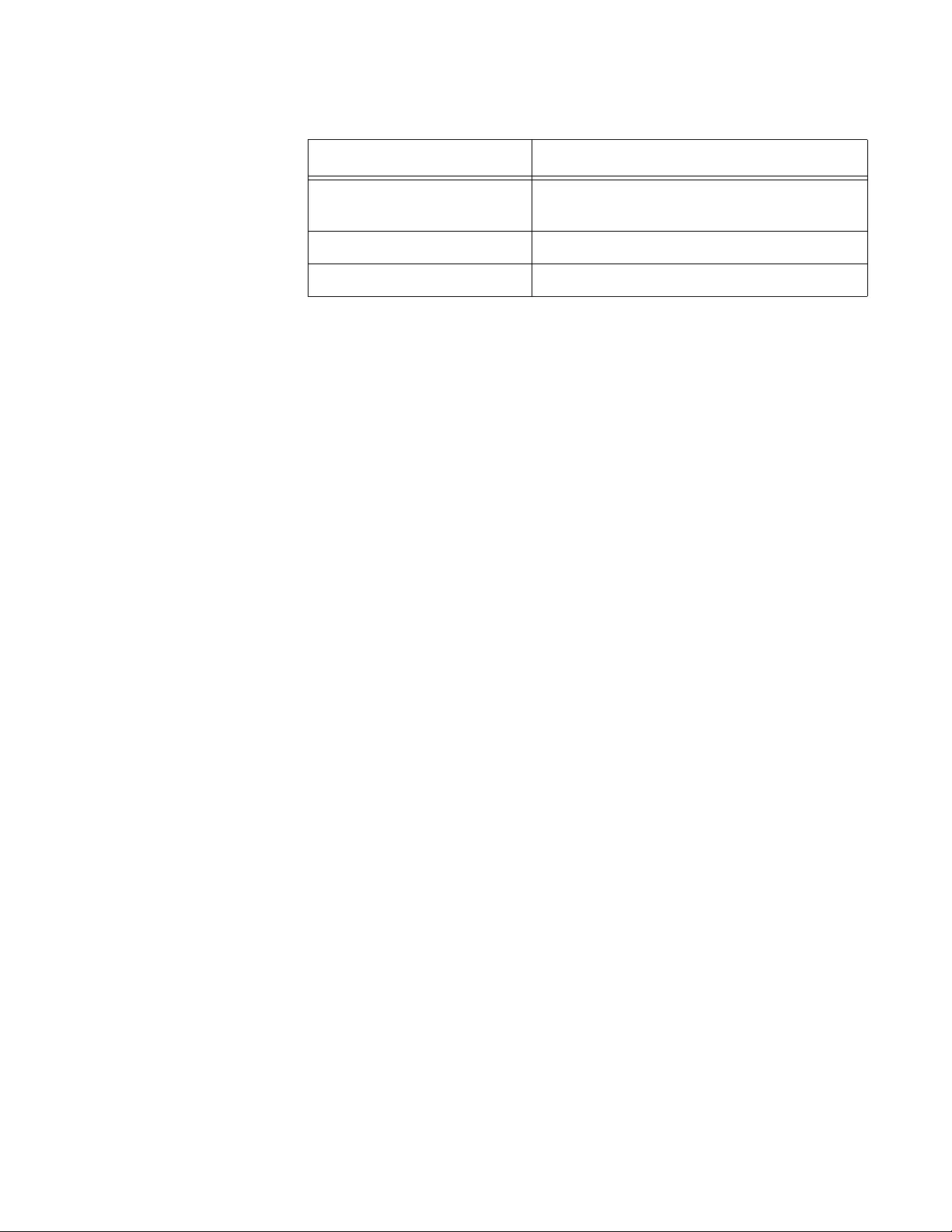
AT-FS970M Switch Command Line User’s Guide
1339
Examples
This example displays the information from all of the neighbors on the
switch:
awplus# show lldp neighbors
This example displays the information from all of the neighbors that are
connected to ports 1 and 4:
awplus# show lldp neighbors interface port1.0.1,port1.0.4
Manufacturer Name The name of the company that
manufactured the device.
Model Name The model name.
Asset ID The asset ID number.
Table 145. SHOW LLDP NEIGHBORS DETAIL Command (Continued)
Parameter Description
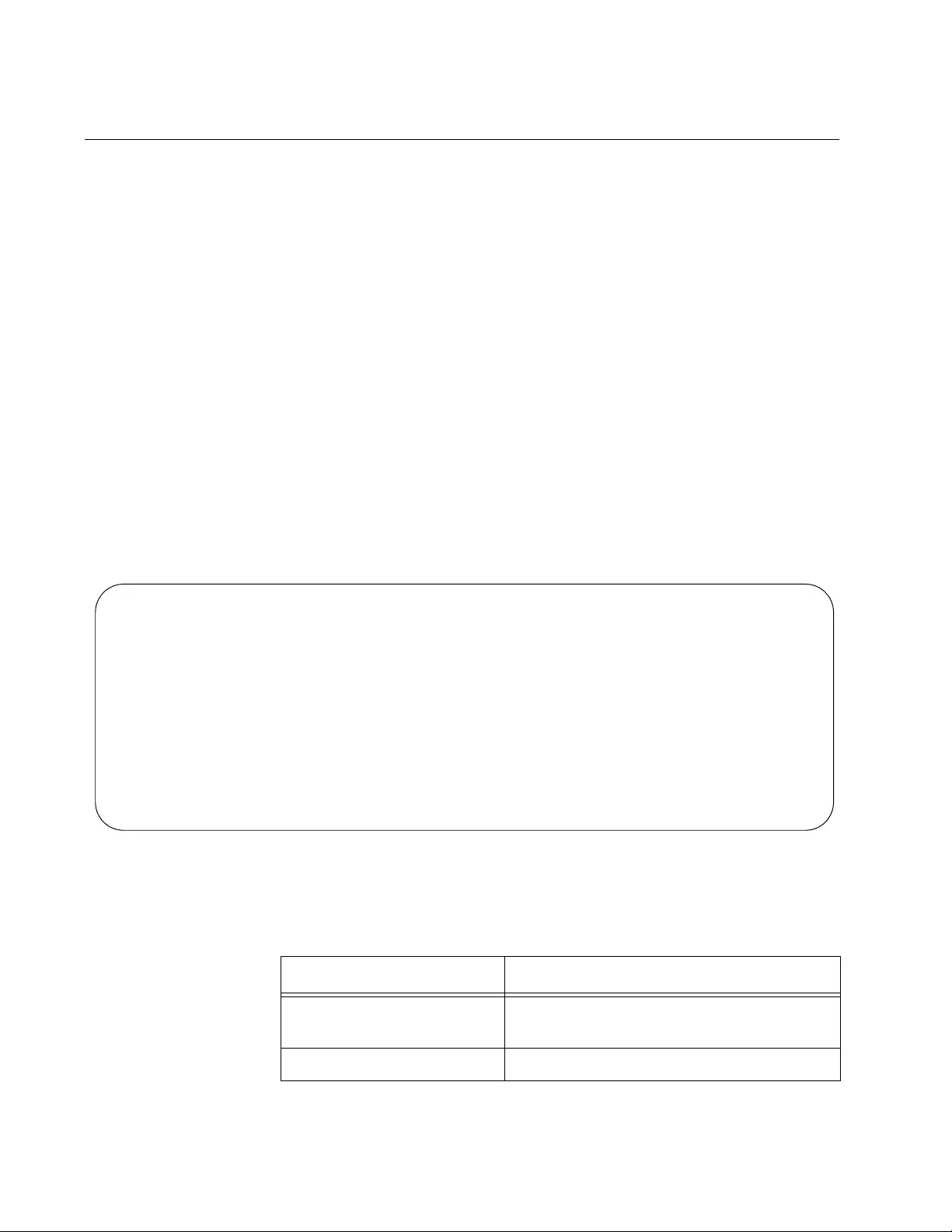
Chapter 81: LLDP and LLDP-MED Commands
1340
SHOW LLDP NEIGHBORS INTERFACE
Syntax
show lldp neighbors interface [
port
]
Parameters
port
Specifies a port. You can specify more than one port at a time with
this command.
Mode
Privileged Exec mode
Description
Use this command to view a summary of the information gathered by the
switch from its LLDP and LLDP-MED neighbors. To display the
information from all the neighbors, do not include a port number.
Figure 226. SHOW LLDP NEIGHBORS INTERFACE Command
The information is explained in Table 146.
Total number of neighbors on these ports .... 1
System Capability Codes:
O = Other P = Repeater B = Bridge W = WLAN Access Point
R = Router T = Telephone C = DOCSIS Cable Device S = Station Only
LLDP-MED Device Class and Power Source Codes:
1 = Class I 3 = Class III PSE = PoE Both = PoE&Local Prim = Primary
2 = Class II N = Network Con. Locl = Local Unkn = Unknown Back = Backup
Local Neighbor Neighbor Neighbor System MED
Port Chassis ID Port Name Sys Name Cap. Cl Pwr
--------------------------------------------------------------------------------
1.0.2 0015.77cc.e242 1.0.12 --B-R---
1.0.3 c286.11bc.a7a4 1.0.16 --B-R---
Table 146. SHOW LLDP NEIGHBORS INTERFACE Command
Parameter Description
Local Port The local port that received the
information from the neighbor.
Neighbor Chassis ID The ID number of the neighbor’s chassis.
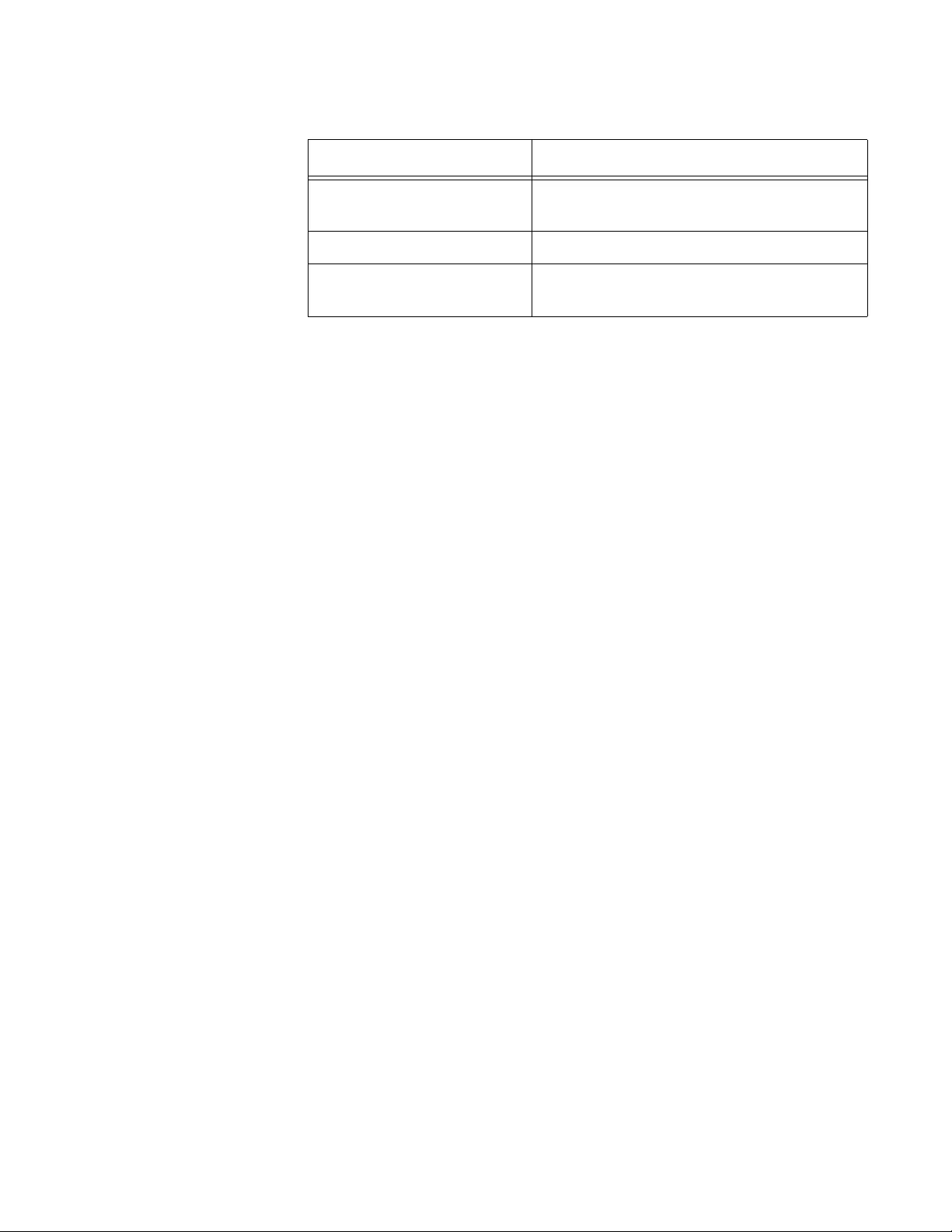
AT-FS970M Switch Command Line User’s Guide
1341
Examples
This example displays a summary of the information from all the neighbors
connected to the switch:
awplus# show lldp neighbors interface
This example displays a summary of the information from the neighbors
connected to ports 1 and 4:
awplus# show lldp neighbors interface port1.0.1,port1.0.4
Neighbor Port Name The number of the neighbor’s port that
sent the information.
Neighbor System Name The neighbor’s system name.
Neighbor Capability Capabilities that are supported and
enabled on the neighbor.
Table 146. SHOW LLDP NEIGHBORS INTERFACE Command
Parameter Description
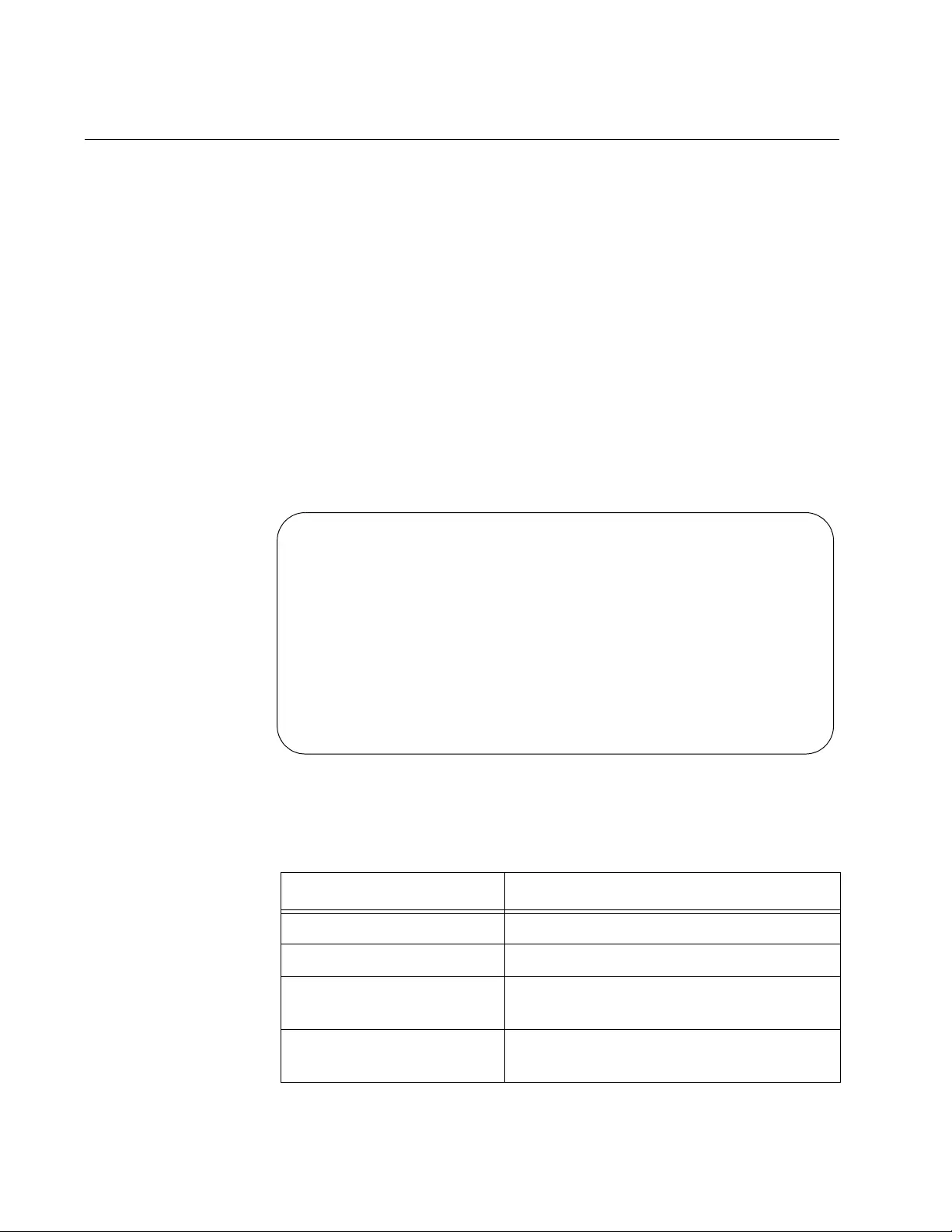
Chapter 81: LLDP and LLDP-MED Commands
1342
SHOW LLDP STATISTICS
Syntax
show lldp statistics
Parameters
None
Mode
User Exec mode and Privileged Exec mode
Description
Use this command to display the LLDP statistics for the switch. Here is an
example of the information.
Figure 227. SHOW LLDP STATISTICS Command
The information the command displays is explained in Table 147.
Table 147. SHOW LLDP STATISTICS Command
Statistic Description
Frame Out Number of LLDPDU frames transmitted.
Frame In Number of LLDPDU frames received.
Frame In Errored Number of invalid LLDPDU frames
received.
Frame In Dropped Number of LLDPDU frames received and
discarded.
Global LLDP Packet and Event counters:
Frames: Out ................... 345
In .................... 423
In Errored ............ 0
In Dropped ............ 0
TLVs: Unrecognized .......... 0
Discarded ............. 0
Neighbors: New Entries ........... 20
Deleted Entries ....... 20
Dropped Entries ....... 0
Entry Age-outs ........ 20
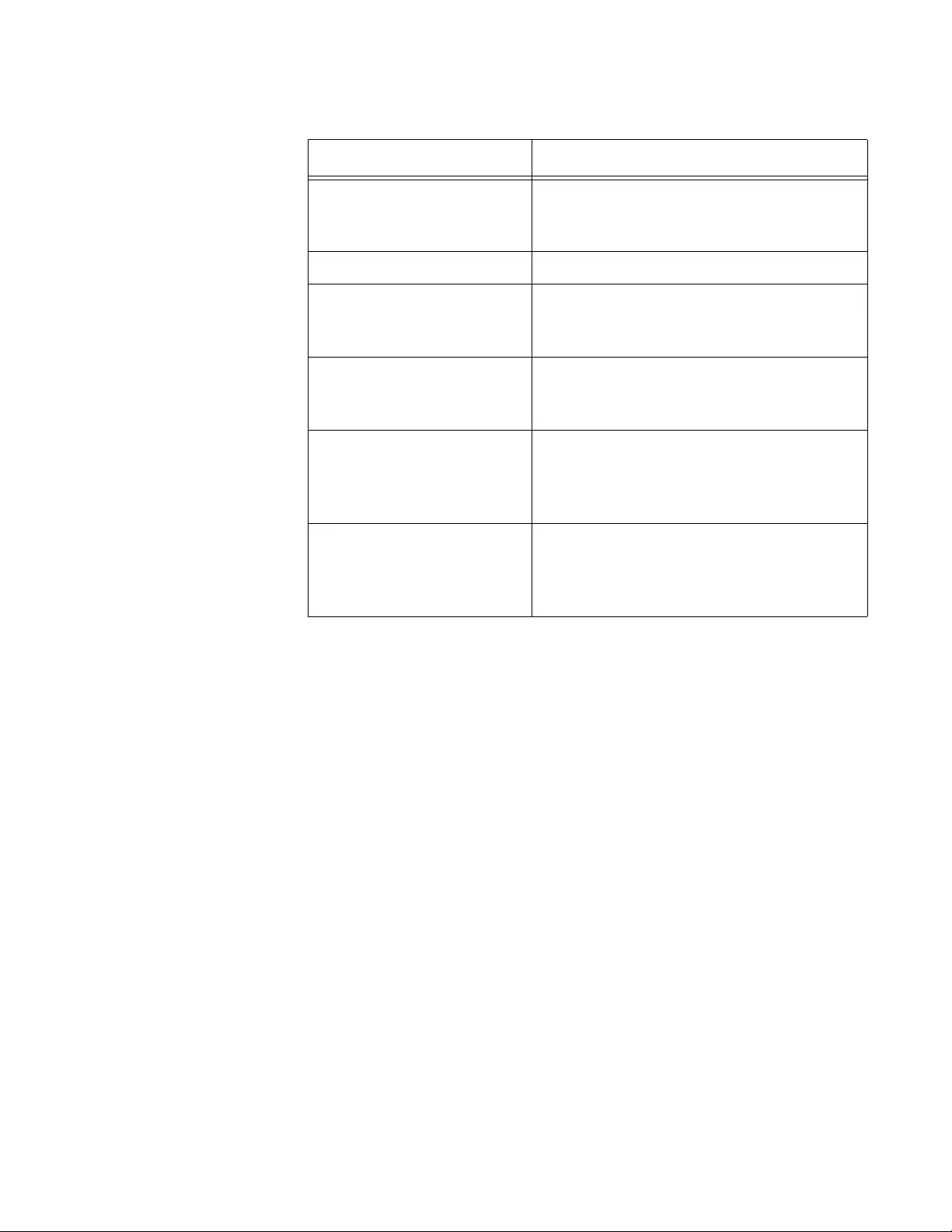
AT-FS970M Switch Command Line User’s Guide
1343
Example
The following example displays LLDP statistics for the switch:
awplus# show lldp statistics
TLVs Unrecognized Number of LLDP TLVs received that were
not recognized, but the TLV types were in
the range of reserved TLV types
TLVs Discarded Number of discarded TLVs.
Neighbors New Entries Number of times the information
advertised by neighbors has been
inserted into the neighbor table.
Neighbors Deleted Entries Number of times the information
advertised by neighbors has been
removed from the neighbor table.
Neighbors Dropped Entries Number of times the information
advertised by neighbors could not be
entered into the neighbor table because of
insufficient resources.
Neighbors Entry Age-outs
Entries
Number of times the information
advertised by neighbors has been
removed from the neighbor table because
the information TTL interval has expired.
Table 147. SHOW LLDP STATISTICS Command (Continued)
Statistic Description
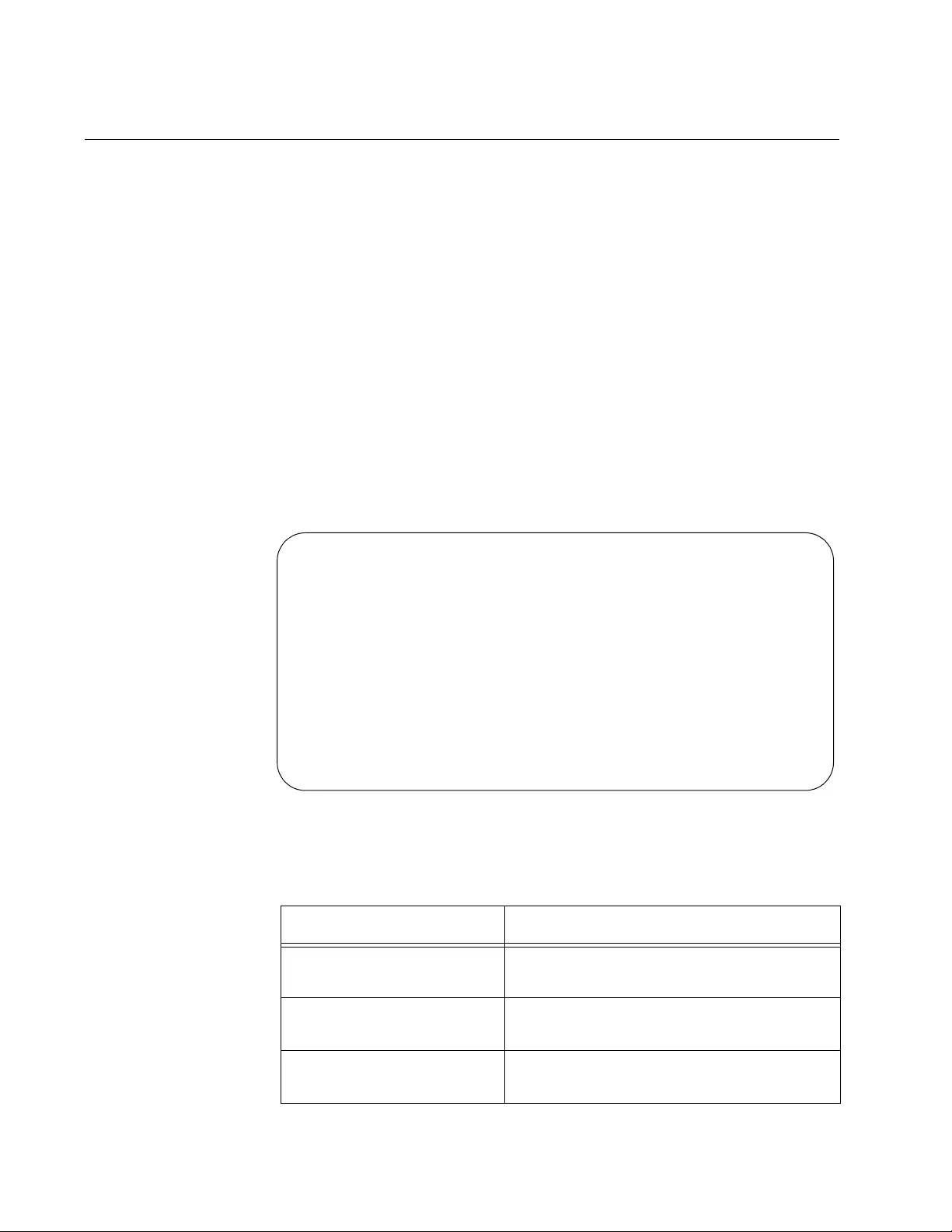
Chapter 81: LLDP and LLDP-MED Commands
1344
SHOW LLDP STATISTICS INTERFACE
Syntax
show lldp statistics interface [
port
]
Parameters
port
Specifies a port. You can specify more than one port.
Mode
User Exec mode and Privileged Exec mode
Description
Use this command to display the LLDP statistics for the individual ports.
Here is an example of the information.
Figure 228. SHOW LLDP STATISTICS INTERFACE Command
The information the command displays is explained in Table 148.
Table 148. SHOW LLDP STATISTICS INTERFACE Command
Statistic Description
Frame Out Number of LLDPDU frames transmitted
by the port.
Frame In Number of LLDPDU frames received by
the port.
Frame In Errored Number of invalid LLDPDU frames
received by the port.
LLDP Packet and Event counters:
Port 2.0.2
Frames: Out ................... 15
In .................... 12
In Errored ............ 0
In Dropped ............ 0
TLVs: Unrecognized .......... 0
Discarded ............. 0
Neighbors: New Entries ........... 1
Deleted Entries ....... 0
Dropped Entries ....... 0
Entry Age-outs ........ 0
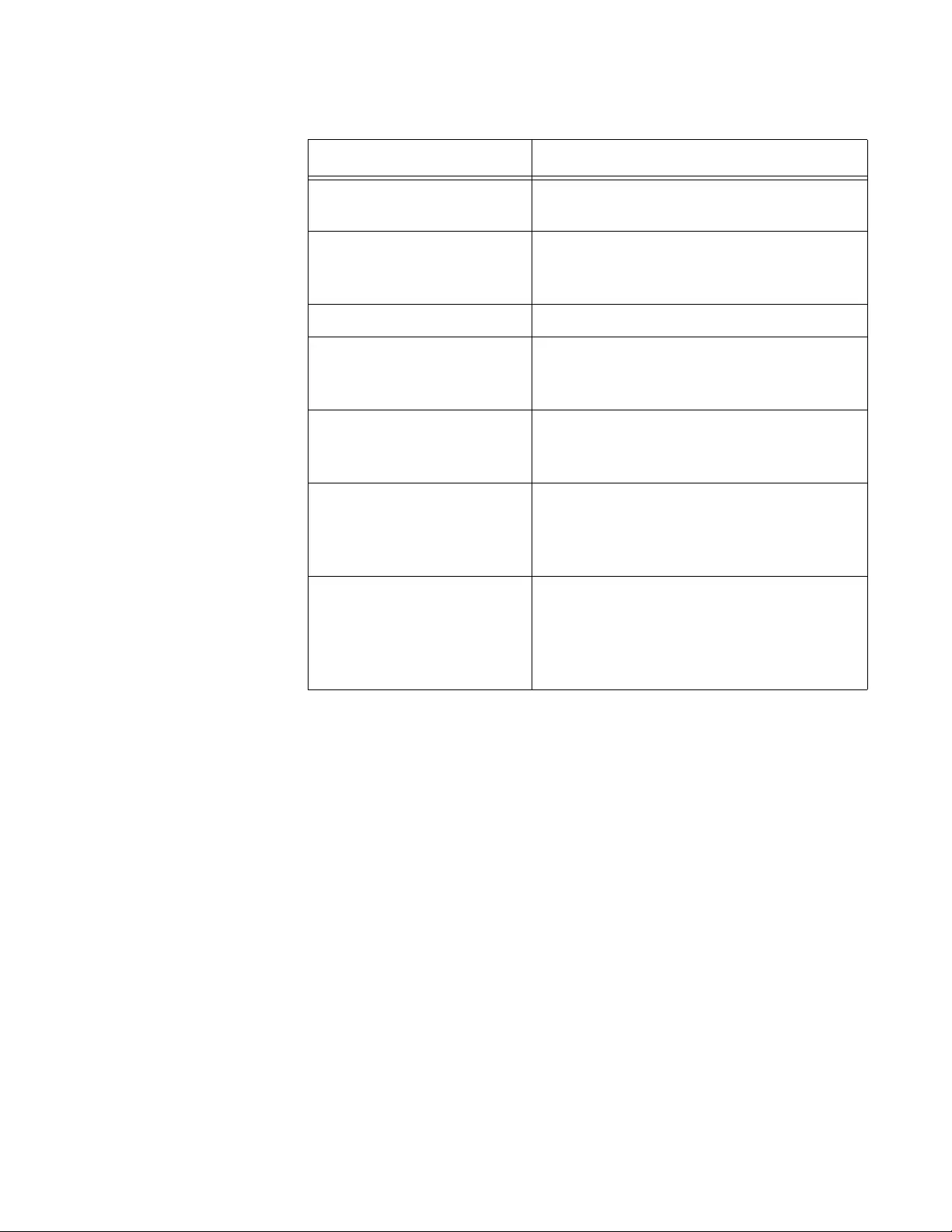
AT-FS970M Switch Command Line User’s Guide
1345
Examples
This example displays the statistics for all the ports:
awplus# show lldp statistics interface
This example displays the statistics for ports 2, 6 and 18:
awplus# show lldp statistics interface
port1.0.2,port1.0.6,port1.0.18
Frame In Dropped Number of LLDPDU frames the port
received and discarded.
TLVs Unrecognized Number of LLDP TLVs received that were
not recognized, but the TLV types were in
the range of reserved TLV types
TLVs Discarded Number of TLVs discarded by the port.
Neighbors New Entries Number of times the information
advertised by the neighbor on the port has
been inserted into the neighbor table.
Neighbors Deleted Entries Number of times the information
advertised by the neighbor on the port has
been removed from the neighbor table.
Neighbors Dropped Entries Number of times the information
advertised by the neighbor on the port
could not be entered into the neighbor
table because of insufficient resources.
Neighbors Entry Age-outs
Entries
Number of times the information
advertised by the neighbor on the port has
been removed from the neighbor table
because the information TTL interval has
expired.
Table 148. SHOW LLDP STATISTICS INTERFACE Command
Statistic Description
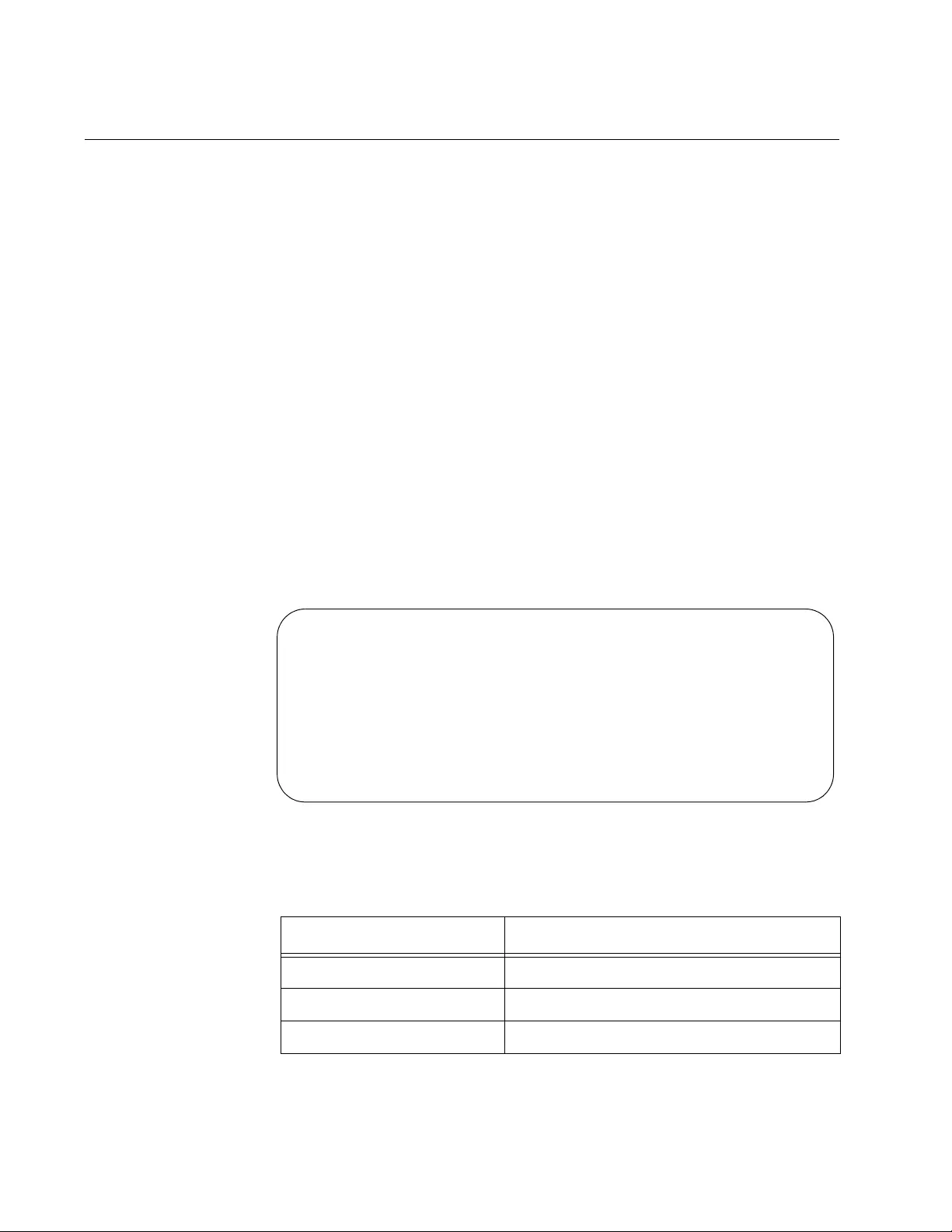
Chapter 81: LLDP and LLDP-MED Commands
1346
SHOW LOCATION
Syntax
show location civic-location|coord-location|elin-location
[identifier
id-number
|interface
port
]
Parameters
id-number
Specifies an ID number of a location entry.
port
Specifies a port. You can specify more than one port.
Mode
User Exec mode and Privileged Exec mode
Description
Use this command to display the civic, coordinate or ELIN location entries
on the switch. Here is an example of a civic location entry.
Figure 229. SHOW LOCATION Command for a Civic Location
The information the command displays is explained in Table 149.
Table 149. SHOW LLDP STATISTICS INTERFACE Command
Column Description
ID The ID number of the entry.
Element Type A parameter of the entry.
Element Value The current value of a parameter.
ID Element Type Element Value
------------------------------------------------
8 Country US
State CA
City San-Jose
Street Suffix Avenue
Postal Code 95132
Building 1020
Primary Road Name Pineapple
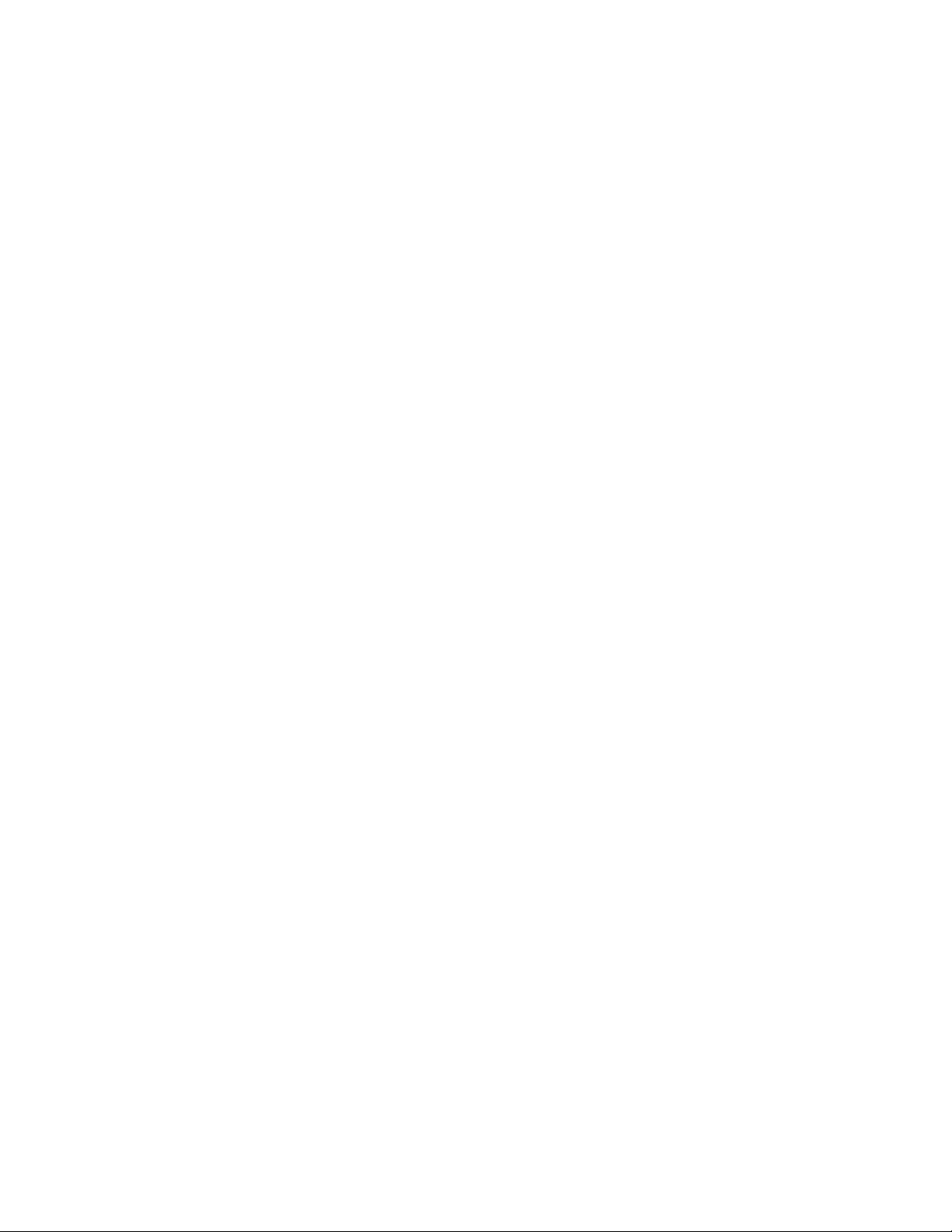
AT-FS970M Switch Command Line User’s Guide
1347
Examples
The following example displays all the civic location entries on the switch:
awplus# show location civic-location
The following example displays only civic location entry 8:
awplus# show location civic-location identifier 8
The following example displays the civic location entry assigned to port 13:
awplus# show location civic-location interface port1.0.13
The following example displays all the coordinate location entries:
awplus# show location coord-location
The following example displays only coordinate location entry 16:
awplus# show location coord-location identifier 16
The following example displays the coordinate location assigned to port
21:
awplus# show location coord-location interface port1.0.21
The following example displays all the ELIN location entries:
awplus# show location elin-location
The following example displays only ELIN location entry 3:
awplus# show location elin-location identifier 3
The following example displays the ELIN location entry assigned to port
23:
awplus# show location elin-location interface port1.0.23
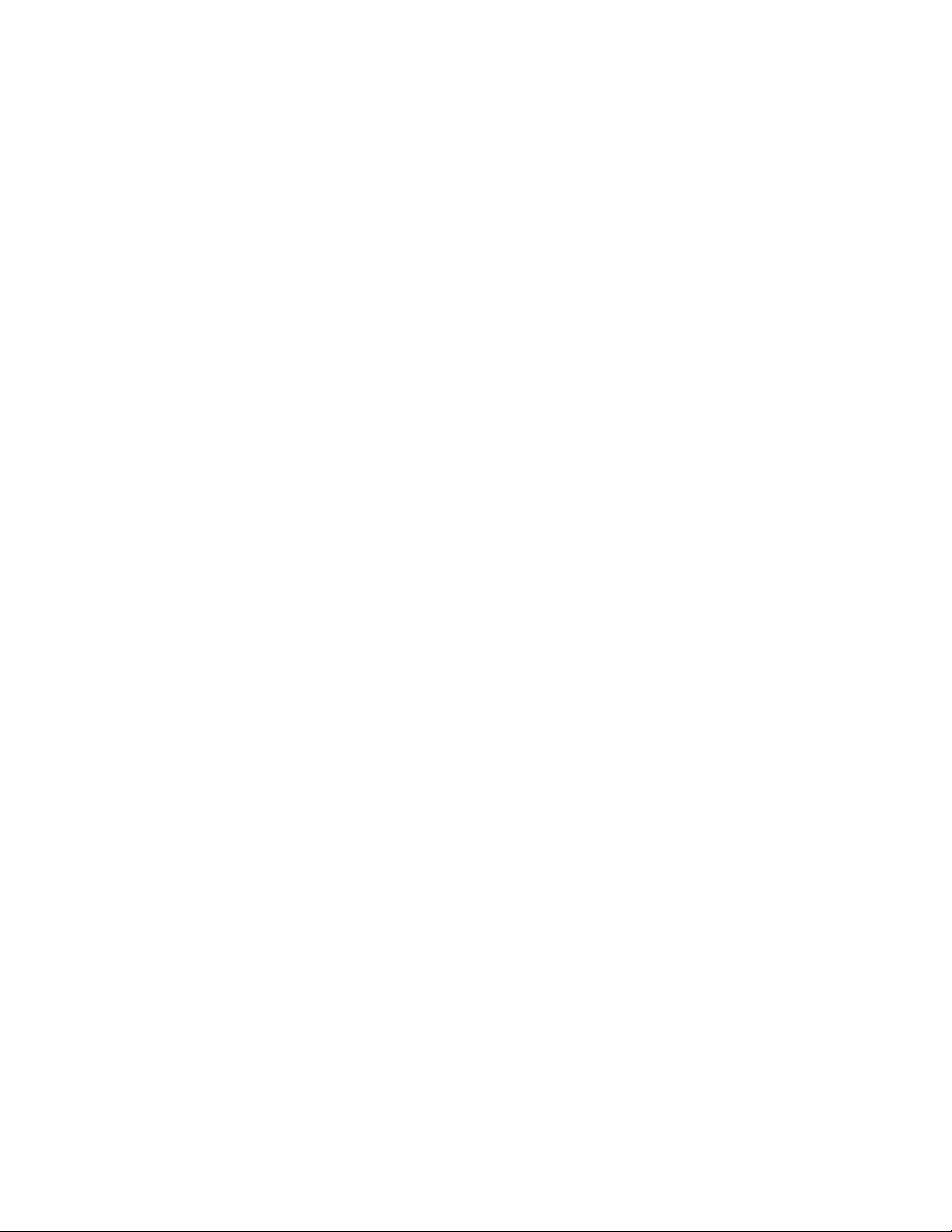
Chapter 81: LLDP and LLDP-MED Commands
1348
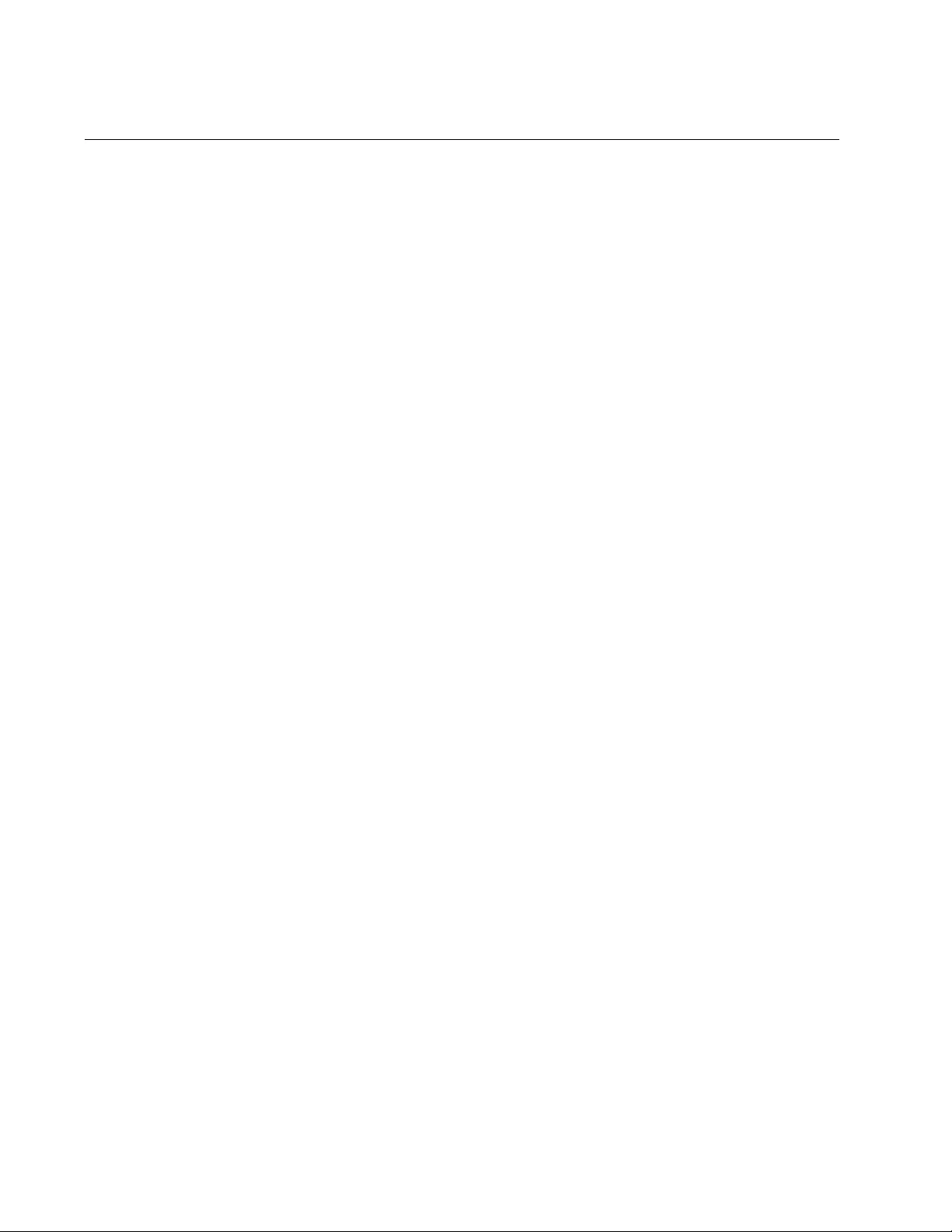
Chapter 82: Address Resolution Protocol (ARP)
1350
Overview
The Address Resolution Protocol (ARP) is used to associate an IPv4
address with a MAC address used by network nodes. ARP gathers
information about mapping between an IPv4 address and a MAC address
and stores them in the ARP cache. The ARP cache is located in the RAM
of a node. When the node receives a packet from the Network layer, then
the node encapsulates the packet into a frame. The node looks up the
ARP cache to find out the MAC address of the destination node.
ARP on the
Switch
The software supports the following settings:
Dynamic ARP entries timeout in 300 seconds
Up to 1024 static ARP entries
Dynamic ARP
Entries
ARP entries that are gathered dynamically populate the ARP table in the
cache. These are called dynamic ARP entries. Dynamic ARP entries are
updated in two ways:
During regular operations
When a node receives frames from the media, it records the
source IP and MAC addresses.
Using ARP broadcast requests
When a node creates a frame and does not find an entry of the
destination IPv4 address in the ARP cache, ARP broadcasts a
request, including the IP address of the destination host, to all the
devices on the LAN. Only the node assigned to the IP address
replies to the sender. Based on the reply, the original node makes
an ARP entry into the ARP table in the ARP cache.
On the AT-FS970M switches, the dynamic ARP entries are time-stamped
and set to time out in 300 seconds.
Static ARP
Entries
A manually entered ARP entry is called a static ARP entry. Static ARP
entries never expire. You must remove them manually as needed.
The software can support up to 1024 static ARP entries.
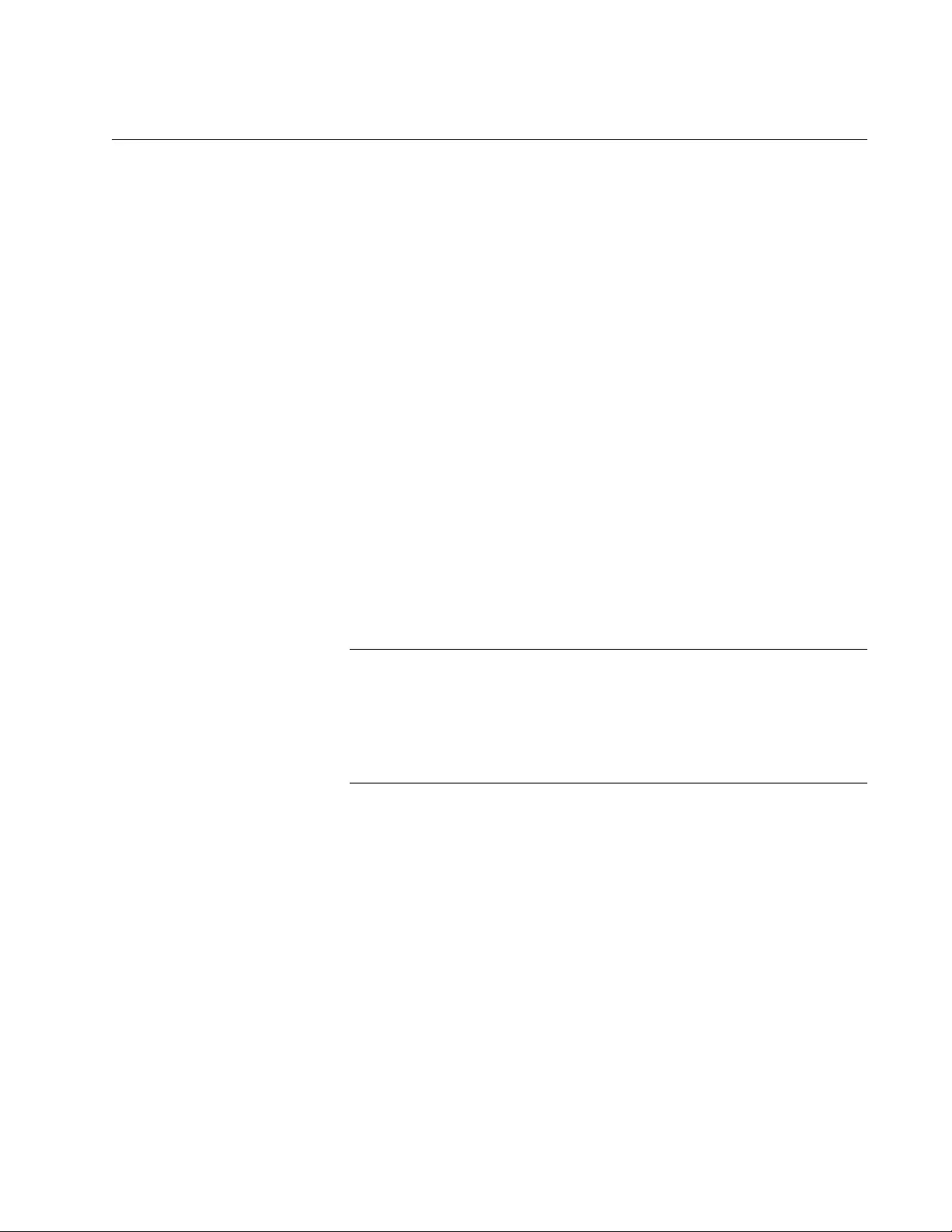
AT-FS970M Switch Command Line User’s Guide
1351
Adding Static ARP Entries
In most cases, the ARP table can be populated dynamically; however, the
switch allows you to add an ARP entry to the ARP cache manually
because there are cases in which you want to add static ARP entries.
One case is when a node connected to the switch does not support ARP.
The node does not reply to the ARP request that the switch broadcasts,
and an ARP entry for the node cannot be created dynamically. Another
case is when routes are fixed and not subject to change. Dynamic ARP
entries time out, and ARP re-broadcasts ARP requests even when no
change occurs in the network topology. By creating fixed routes statically,
you can reduce ARP broadcasting requests.
To add a static ARP entry, use the ARP command in the Global
Configuration mode. Here is the format of the command:
arp
ipaddress macaddress port_number
You must include both the IP address and the MAC address of the
destination node. The MAC address must be entered in one of the
following formats:
xx:xx:xx:xx:xx:xx
zzzz.zzzz.zzzz
Note
The switch must have a management IP address to support static
ARP entries. The IP addresses of the ARP entries must be members
of the same subnet as the management IP address. For instructions,
refer to Chapter 13, “IPv4 and IPv6 Management Addresses” on
page 295.
The following example creates an ARP entry for the IP address
192.168.0.16 and the MAC address 2b:56:c2:78:62:a3 on port 16:
awplus> enable
awplus# configure terminal
awplus(config)# arp 192.168.0.16 00:02:c2:78:62:a3
port1.0.16
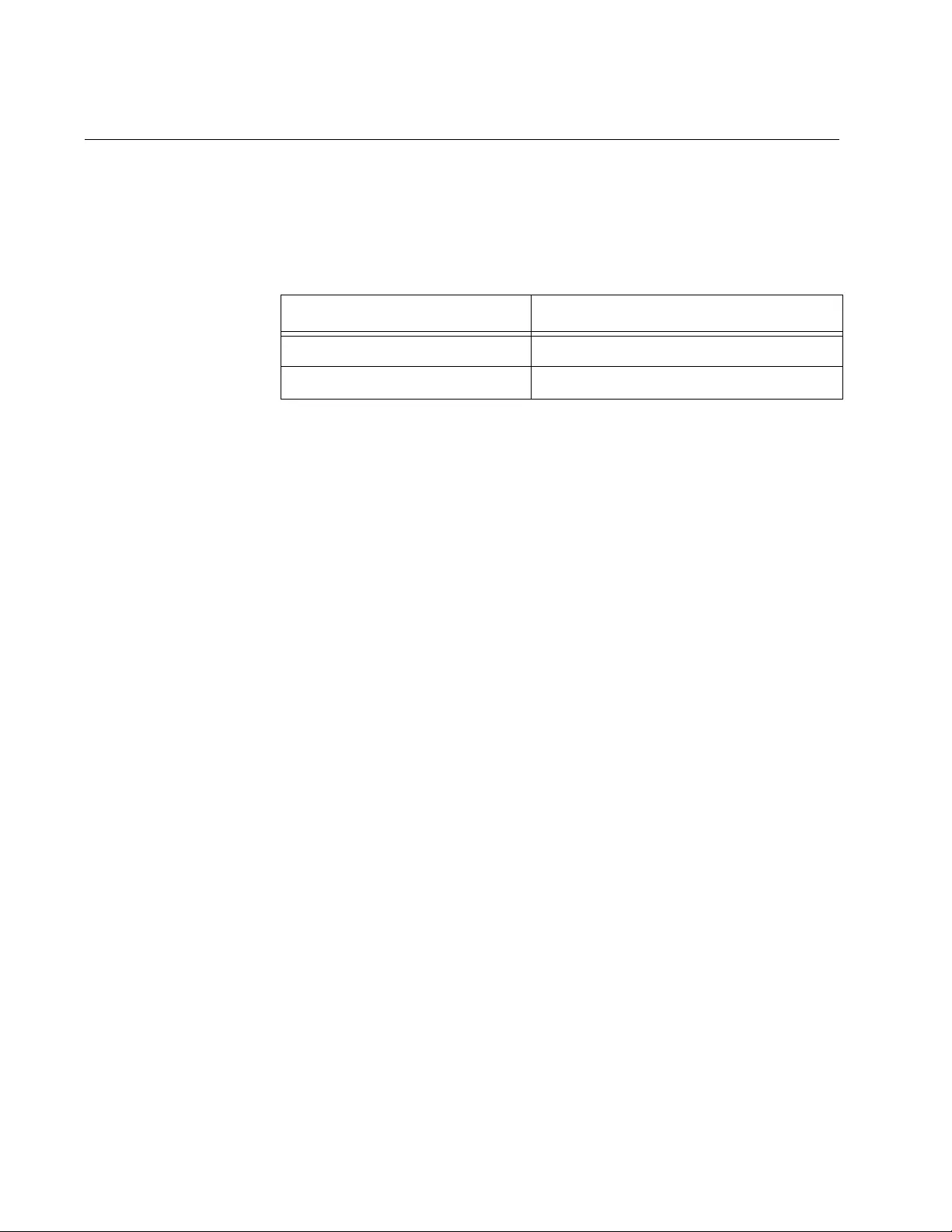
Chapter 82: Address Resolution Protocol (ARP)
1352
Deleting Static and Dynamic ARP Entries
The ARP cache contains two types of ARP entries: dynamic and static.
These types of ARP entries are deleted using different commands shown
in Table 150.
The CLEAR ARP-CACHE command deletes all dynamic ARP entries at
once.
The following example deletes all of the dynamic ARP entries in the ARP
cache:
awplus> enable
awplus# clear arp-cache
You can delete one static ARP entry with the NO ARP (IP ADDRESS)
command. The following example deletes the static ARP entry for the IP
address 192.168.1.12:
awplus> enable
awplus# configure terminal
awplus(config)# no arp 192.168.1.12
Table 150. Deleting ARP Entries
To Do This Task Use This Command
Delete dynamic ARP entries. CLEAR ARP-CACHE
Delete static ARP entries. NO ARP (IP ADDRESS)
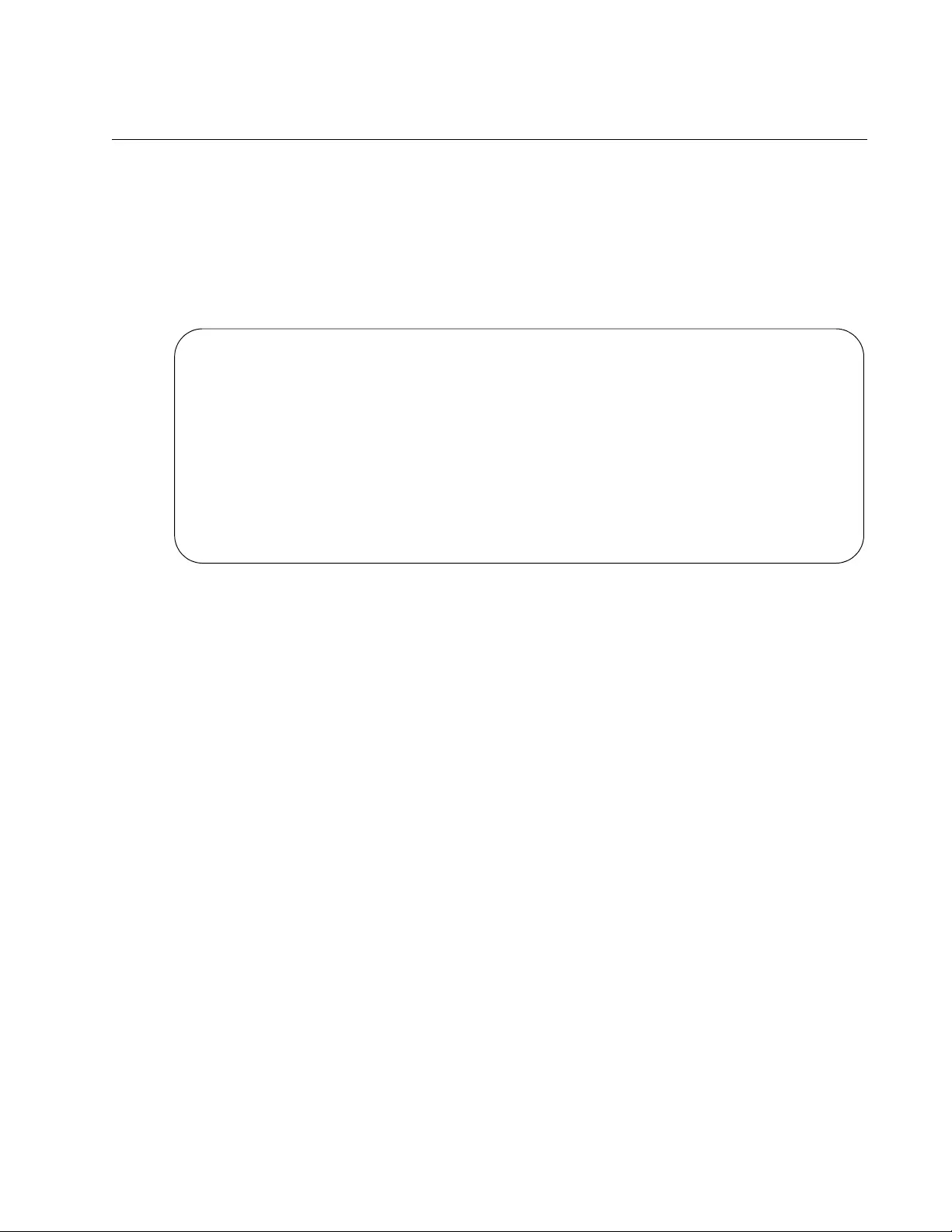
AT-FS970M Switch Command Line User’s Guide
1353
Displaying the ARP Table
To display the ARP table on the switch, use the SHOW ARP command in
the User Exec mode or the Privileged Exec mode. Here is the format of the
command:
awplus# show arp
An example is shown in Figure 230.
Figure 230. SHOW ARP Command
The fields are described in Table 152 on page 1360.
IP ARP
ARP Cache Timeout ......... 300 seconds
Total ARP Entries ......... 215
IP Address MAC Address Interface Port Type
-----------------------------------------------------------------
149.122.34.4 0006.5bb2.4421 vlan2 port1.0.2 Dynamic
149.122.34.12 00a0.d218.eea1 vlan2 port1.0.3 Dynamic
149.122.34.21 00a0.c357.3214 vlan2 port1.0.4 Dynamic
149.122.35.1 00a0.64b1.76a5 vlan8 port1.0.7 Dynamic
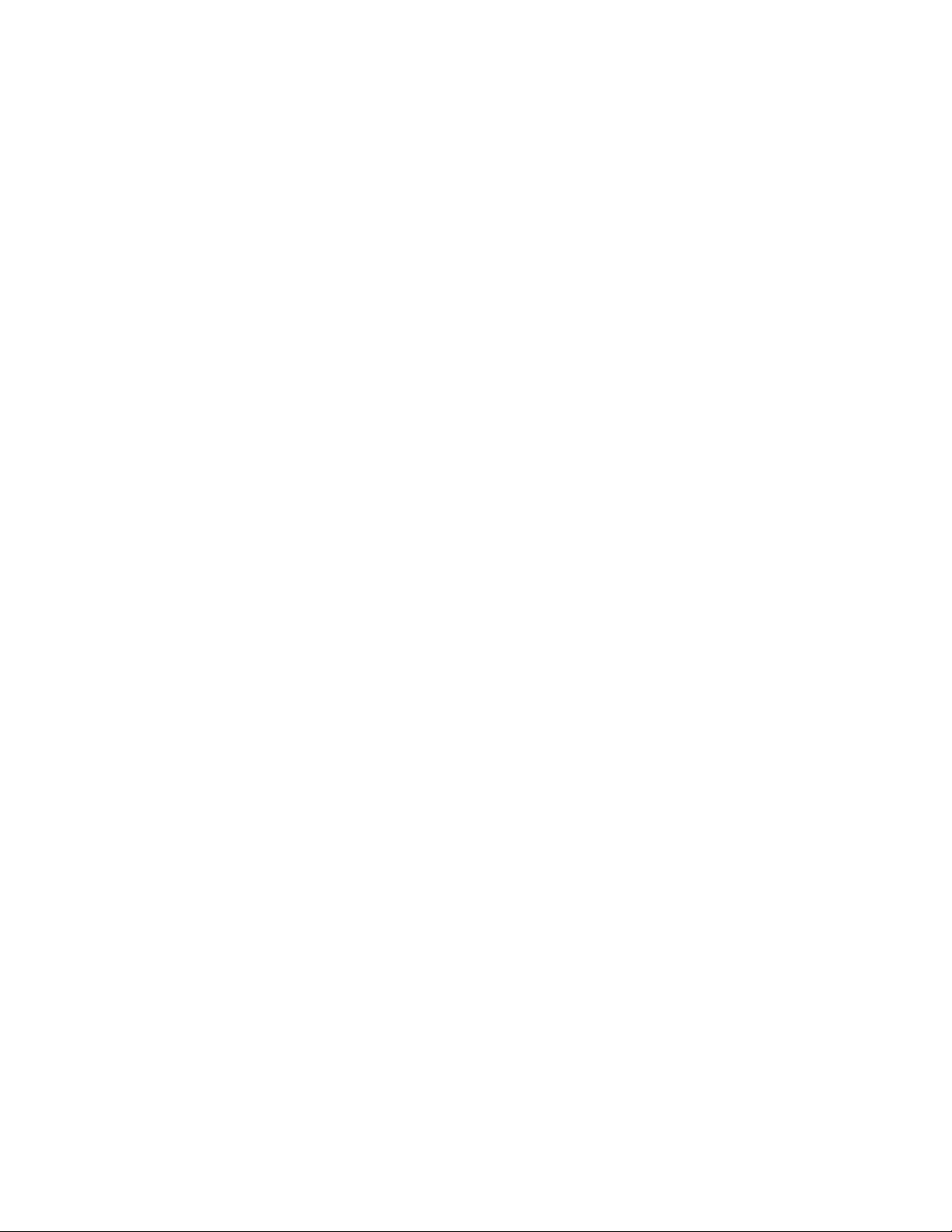
Chapter 82: Address Resolution Protocol (ARP)
1354
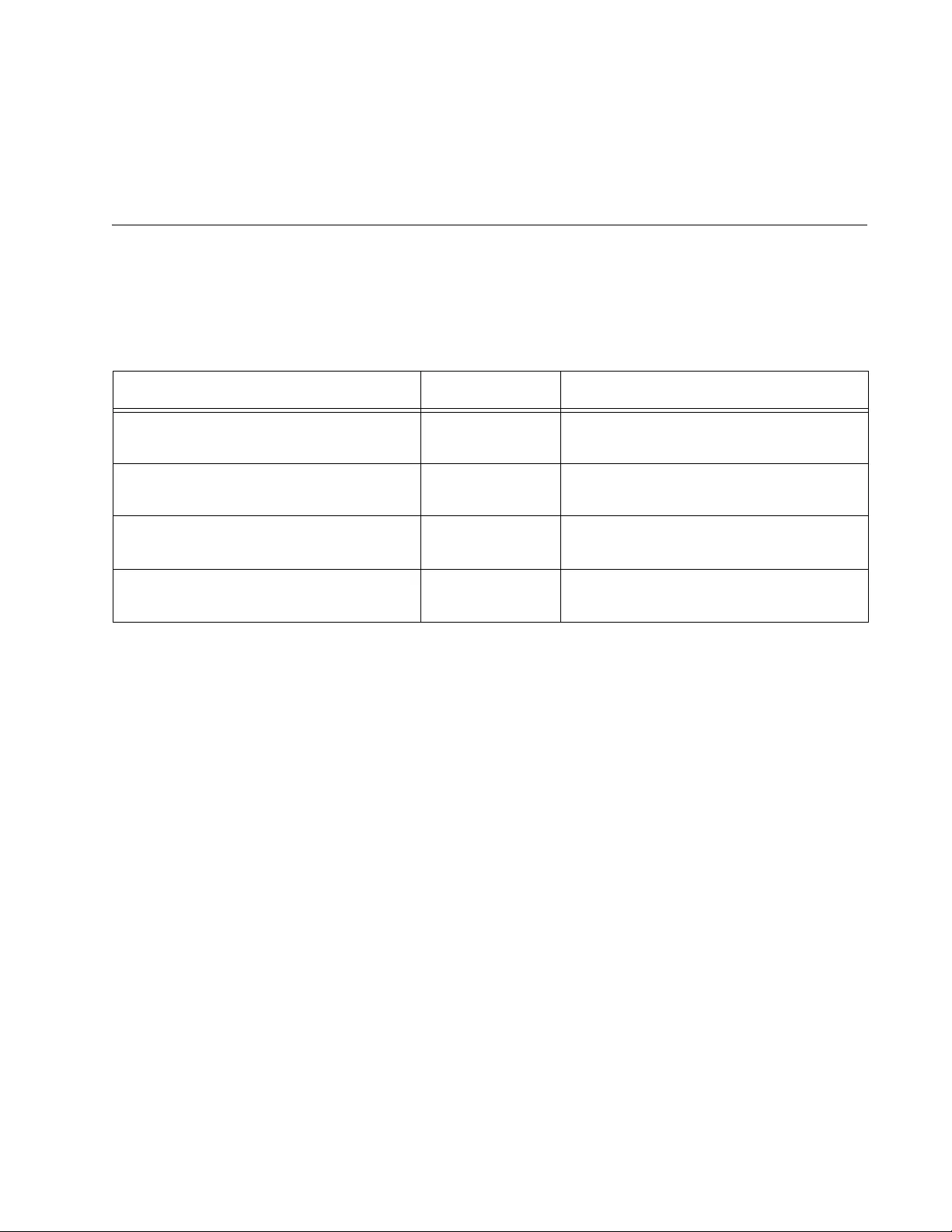
1355
Chapter 83
Address Resolution Protocol (ARP)
Commands
The ARP commands are summarized in Table 151 and described in detail
within the chapter.
Table 151. ARP Commands
Command Mode Description
“ARP” on page 1356 Global
Configuration
Adds static ARP entries to the ARP
cache.
“CLEAR ARP-CACHE” on page 1358 User Exec and
Privileged Exec
Deletes all dynamic ARP entries from
the ARP cache.
“NO ARP (IP ADDRESS)” on
page 1359
Global
Configuration
Deletes a static ARP entry from the
ARP cache.
“SHOW ARP” on page 1360 User Exec and
Privileged Exec
Displays the static and dynamic ARP
entries in the ARP cache.
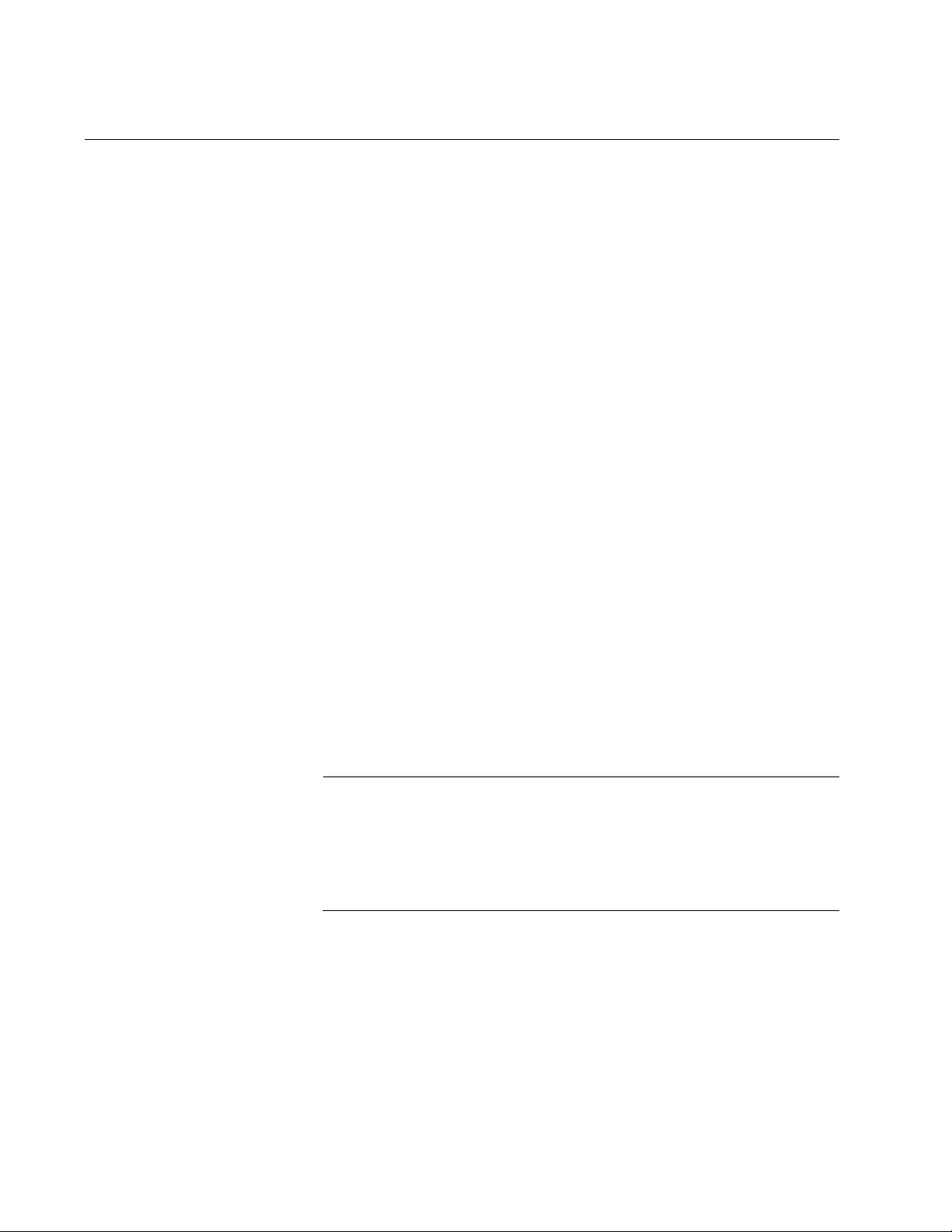
Chapter 83: Address Resolution Protocol (ARP) Commands
1356
ARP
Syntax
arp
ipaddress macaddress port_number
Parameters
ipaddress
Specifies the IP address of the host.
macaddress
Specifies the MAC address of the host. The MAC address must be
entered in one of the following formats:
xx:xx:xx:xx:xx:xx
or
zzzz.zzzz.zzzz
port_number
Specifies the port number associated with the IP address.
Mode
Global Configuration mode
Description
Use this command to add the static ARP entry of a host to the ARP cache.
The ARP entry must not already exist in the ARP cache. The switch can
support up to 1024 static ARP entries.
Note
The switch must have a management IP address to support static
ARP entries. The IP addresses of the ARP entries must be
members of the same subnet as the management IP address. To
assign an management IP address to the switch, refer to Chapter
13, “IPv4 and IPv6 Management Addresses” on page 295.
Confirmation Command
“SHOW ARP” on page 1360
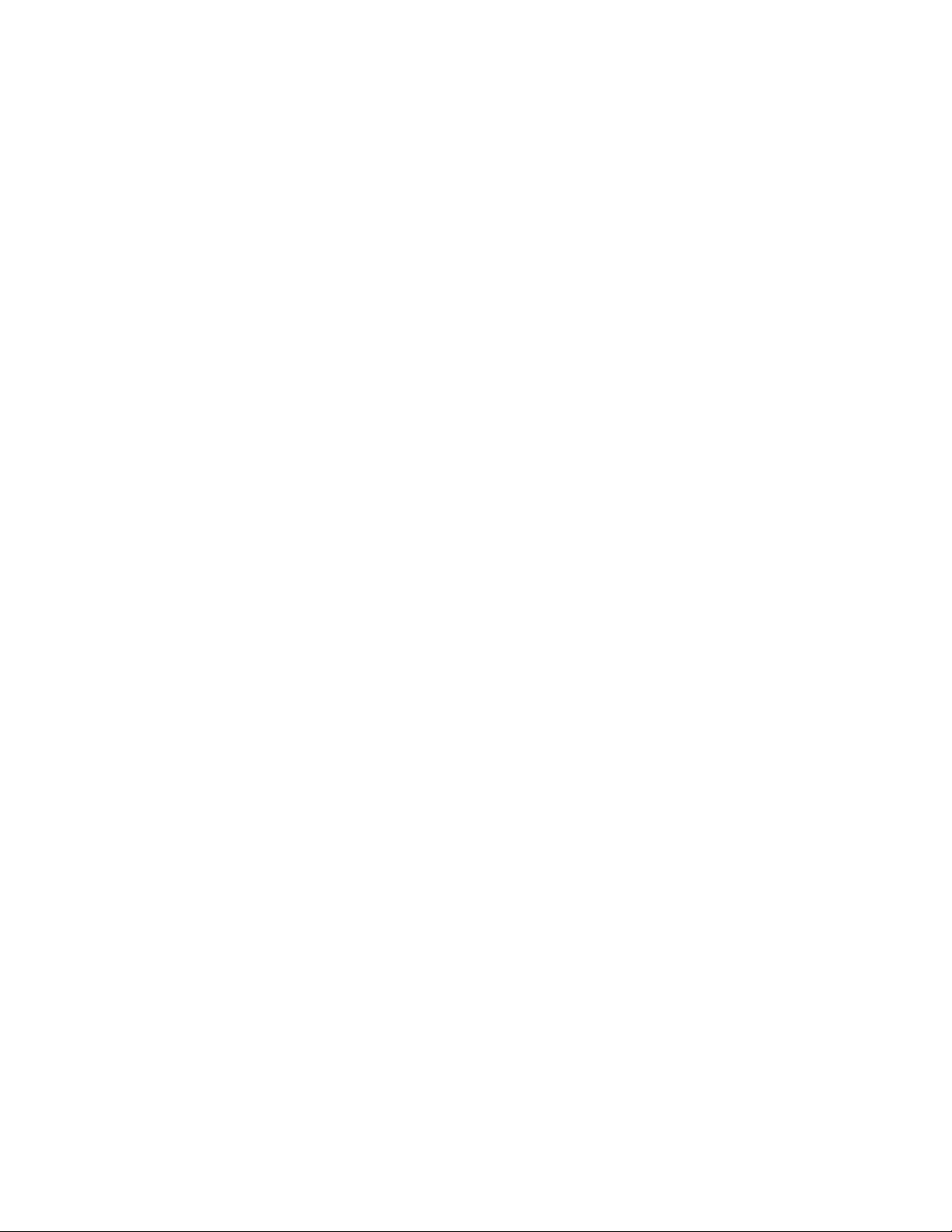
AT-FS970M Switch Command Line User’s Guide
1357
Example
The following example creates an ARP entry for the IP address
192.168.1.3 and the MAC address 7a:54:2b:11:65:72 on port 25:
awplus> enable
awplus# configure terminal
awplus(config)# arp 192.168.1.3 7a:54:2b:11:65:72 port1.0.25
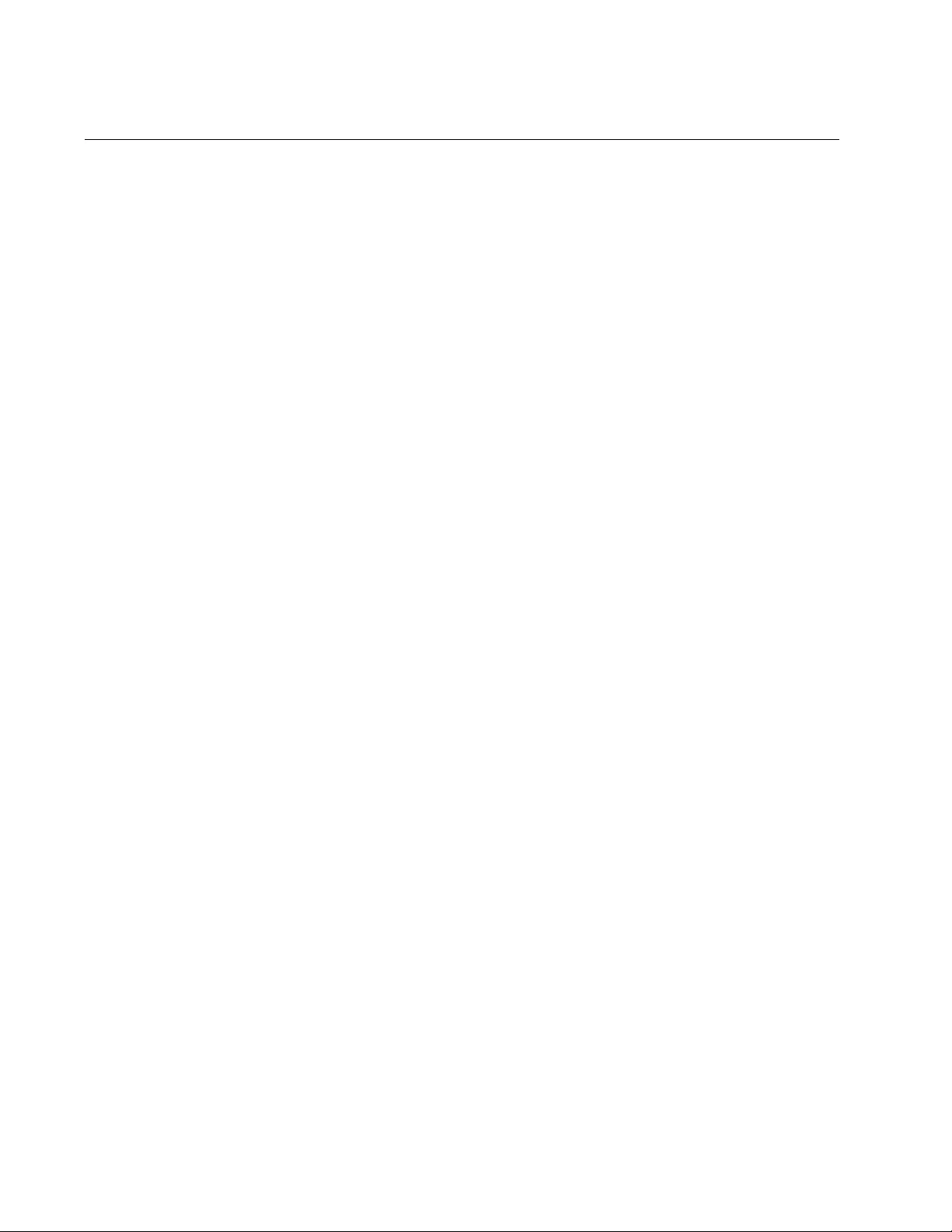
Chapter 83: Address Resolution Protocol (ARP) Commands
1358
CLEAR ARP-CACHE
Syntax
clear arp-cache
Parameters
None
Modes
User Exec mode and Privileged Exec mode
Description
Use this command to delete all dynamic ARP entries from the ARP cache
on the switch.
Confirmation Command
“SHOW ARP” on page 1360
Example
The following example deletes all of the ARP entries dynamically added to
the ARP cache:
awplus> enable
awplus# clear arp-cache
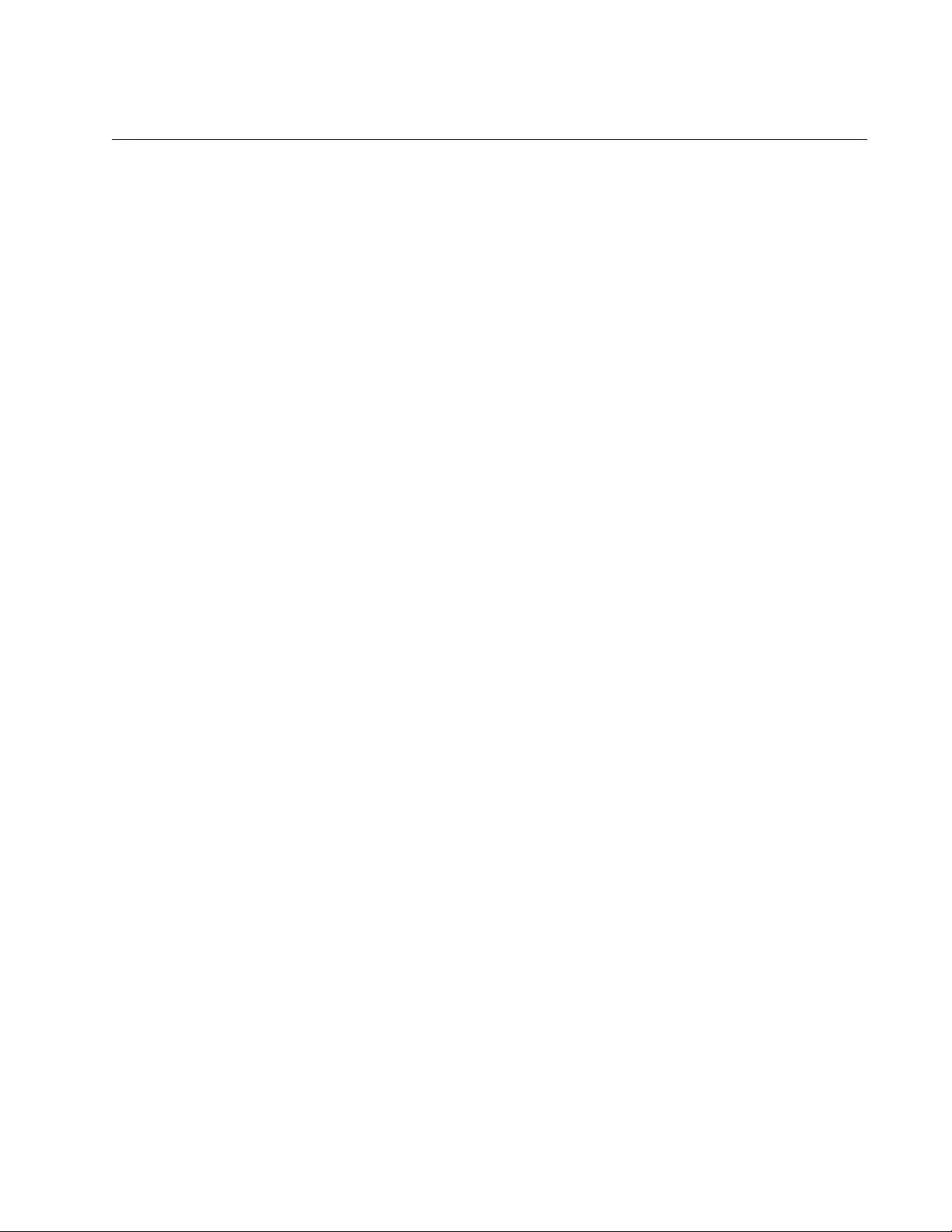
AT-FS970M Switch Command Line User’s Guide
1359
NO ARP (IP ADDRESS)
Syntax
no arp
ipaddress
Parameters
ipaddress
Specifies the IP address of a static ARP entry.
Mode
Global Configuration mode
Description
Use this command to delete a static ARP entry from the ARP cache. Static
ARP entries do not expire, and you must remove them manually. This
command can delete only one ARP entry at a time.
Confirmation Command
“SHOW ARP” on page 1360
Example
The following example deletes the static ARP entry of the IP address
192.168.1.2:
awplus> enable
awplus# configure terminal
awplus(config)# no arp 192.168.1.2
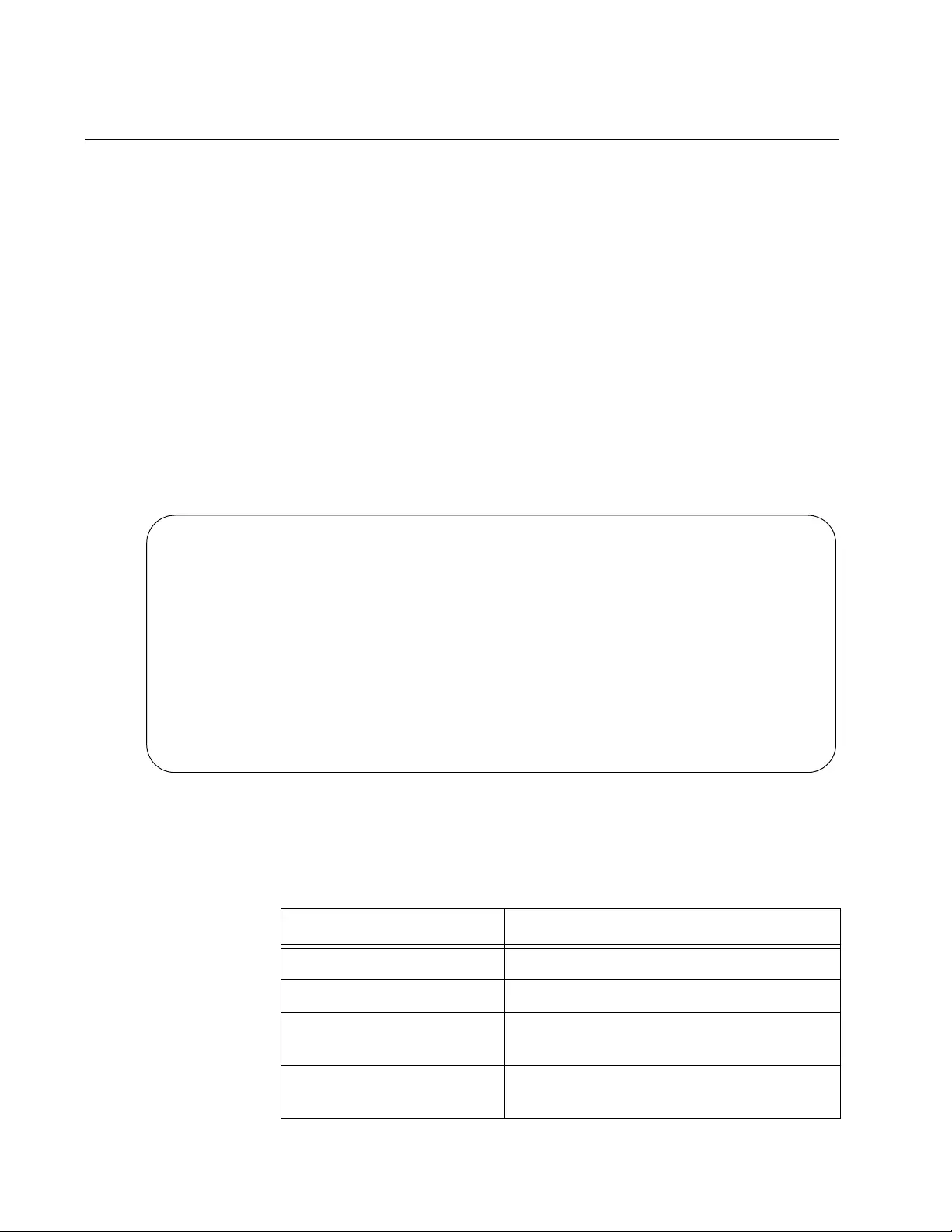
Chapter 83: Address Resolution Protocol (ARP) Commands
1360
SHOW ARP
Syntax
show arp
Parameters
None
Modes
User Exec mode and Privileged Exec mode
Description
Use this command to display the ARP entries in the ARP cache.
Figure 231 is an example of the information displayed by this command.
Figure 231. SHOW ARP Command
The columns of the ARP table are described in Table 152.
IP ARP
ARP Cache Timeout ......... 300 seconds
Total ARP Entries ......... 2
IP Address MAC Address Interface Port Type
-----------------------------------------------------------------
10.0.0.1 eccd.6d41.9e57 vlan1 port1.0.10 Dynamic
10.0.0.150 000c.2957.96db vlan1 port1.0.10 Dynamic
10.0.0.75 0000.1a2a.f8bb vlan1 port1.0.1 Static
Table 152. SHOW ARP Command
Parameter Description
IP Address Indicates the IP address of the host.
MAC Address Indicates the MAC address of the host.
Interface Indicates the VLAN where the host is a
member.
Port Indicates the port number where the host
is connected.
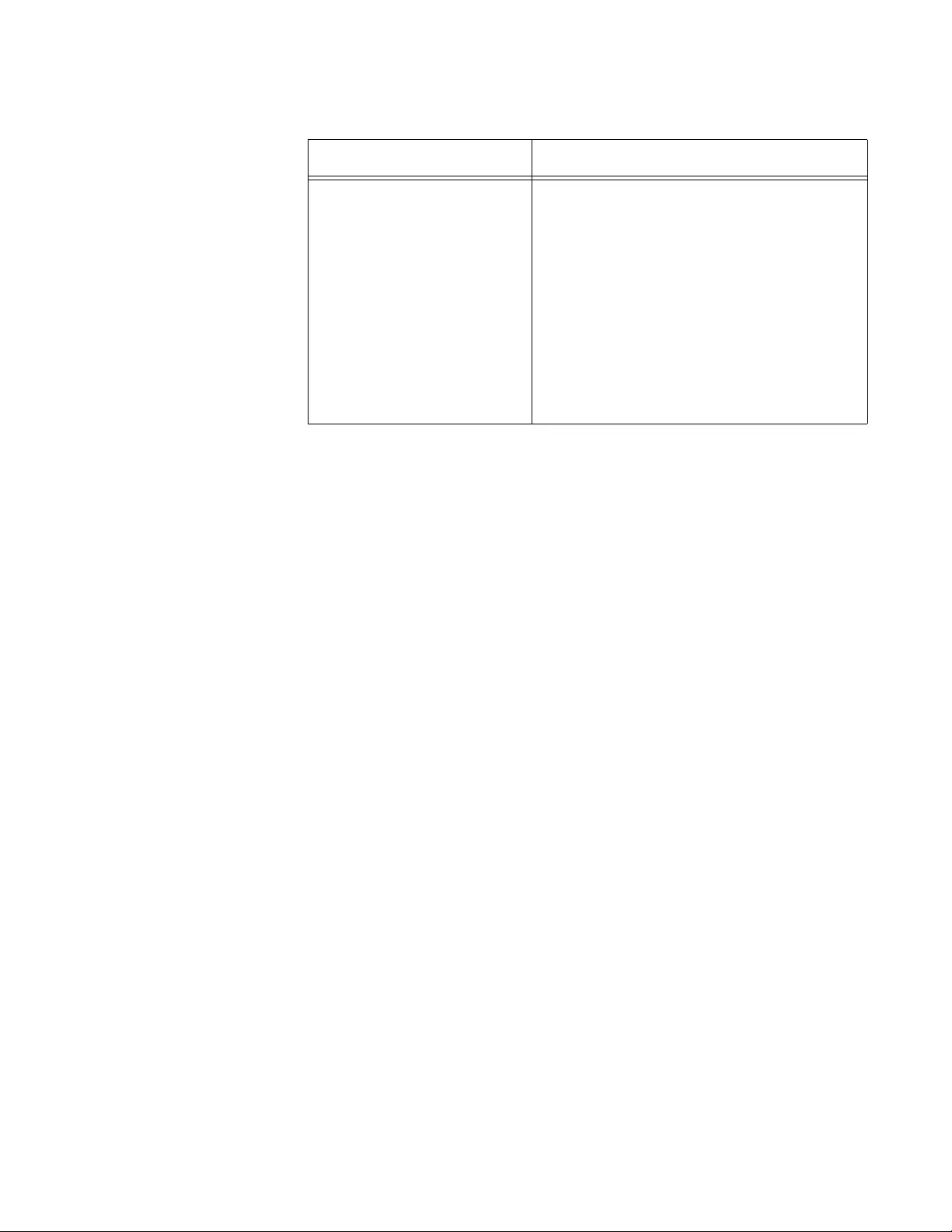
AT-FS970M Switch Command Line User’s Guide
1361
Example
The following example displays the ARP entries in the ARP cache on the
switch:
awplus# show arp
Type Indicates the type of entry. The type is one
of the following:
Static: Static entry added with the ARP
(IP ADDRESS MAC ADDRESS)
command.
Dynamic: Dynamic entry learned from
ARP request/reply exchanges.
Invalid: Possible nonexistent entry.
Other: Entry automatically generated
by the system.
Table 152. SHOW ARP Command (Continued)
Parameter Description
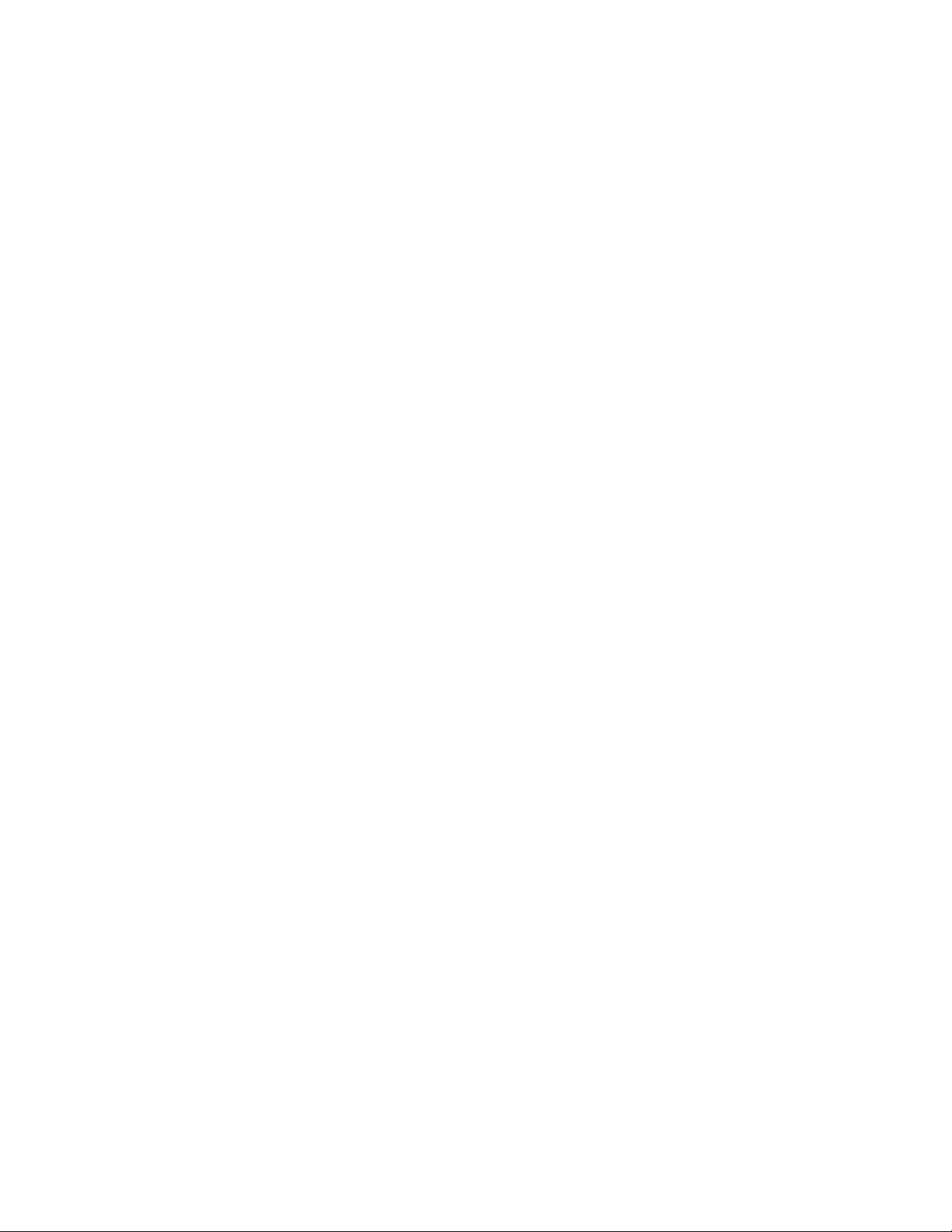
Chapter 83: Address Resolution Protocol (ARP) Commands
1362
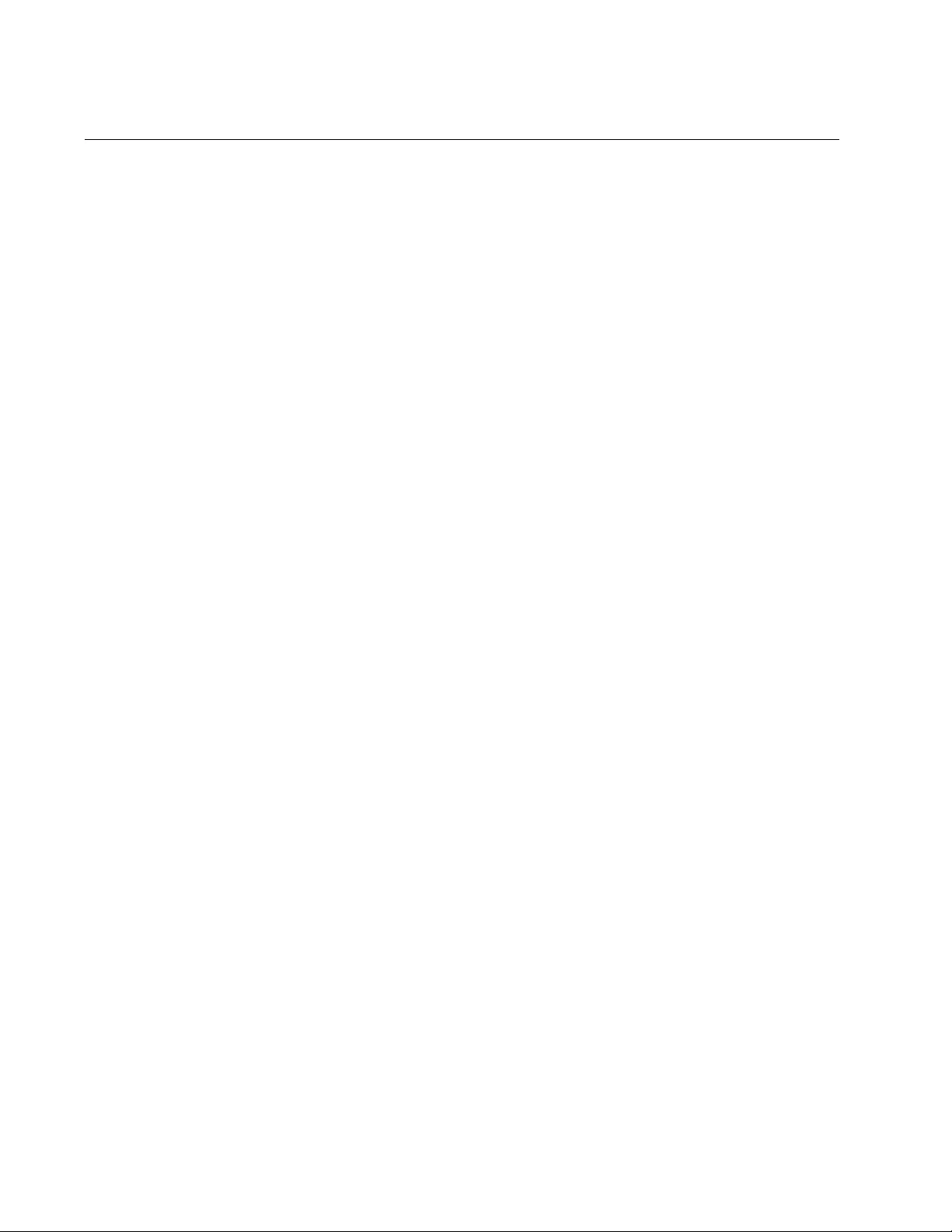
Chapter 84: RMON
1364
Overview
The RMON (Remote MONitoring) MIB is used with SNMP applications to
monitor the operations of network devices. The switch supports the four
RMON MIB groups listed here:
Statistic group. This group is used to view port statistics remotely
with SNMP programs. For instructions, refer to “RMON Port
Statistics” on page 1365.
History group. This group is used to collect histories of port
statistics to identify traffic trends or patterns. For instructions, refer
to “RMON Histories” on page 1367.
Alarm group. This group is used to create alarms that trigger event
log messages or SNMP traps when statistics thresholds are
exceeded. For instructions, refer to “RMON Alarms” on page 1370.
Event group. This group is used with alarms to define the actions
of the switch when packet statistic thresholds are crossed. For
instructions, refer to “RMON Alarms” on page 1370.
For instructions on how to configure SNMP on the switch, refer to Chapter
75, “SNMPv1 and SNMPv2c” on page 1169 or Chapter 76, “SNMPv1 and
SNMPv2c Commands” on page 1181.
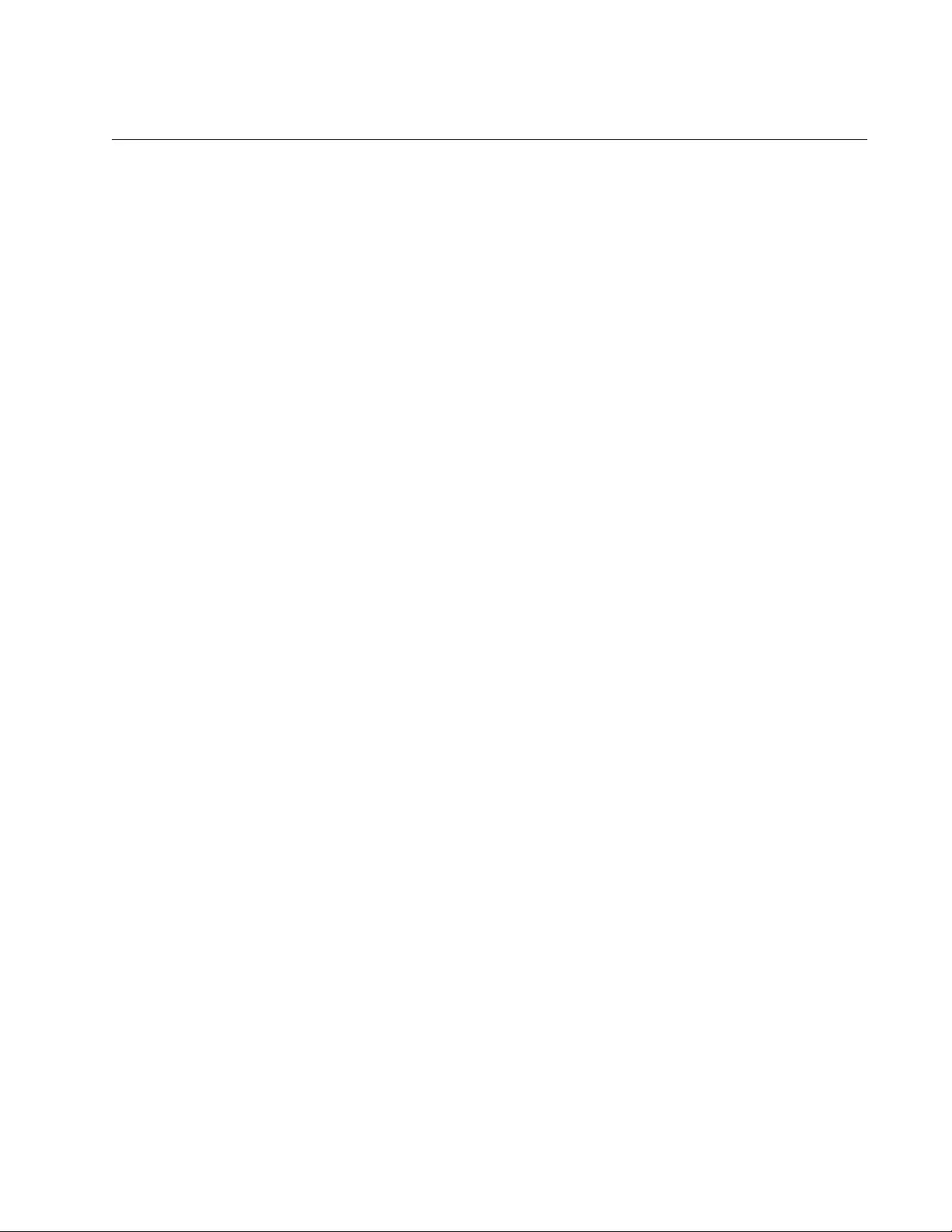
AT-FS970M Switch Command Line User’s Guide
1365
RMON Port Statistics
To view port statistics using an SNMP program and the RMON section in
the MIB, you must configure the switch to reserve areas of memory in
which to store the statistics for remote viewing with your SNMP program.
These areas of memory are referred to as statistics groups. The switch
can have up to eight statistics groups, and each group can store the
statistics of a single port. Thus, you can remotely monitor up to eight ports
at a time with an SNMP program. (To view the statistics of all the ports,
use “SHOW PLATFORM TABLE PORT COUNTERS” on page 239.)
The following sections explain the commands for managing statistics
groups:
“Adding Statistics Groups” next
“Viewing Statistics Groups” on page 1366
“Deleting Statistics Groups” on page 1366
Adding Statistics
Groups
The command to create statistics groups is the RMON COLLECTION
STATS command in the Port Interface mode. Here is the format of the
command:
rmon collection stats
stats_id
[owner
owner
]
The STATS_ID parameter is the ID number of the new group. The range is
1 to 65535. The groups will be easier to identify if their ID numbers are the
same as the port numbers. For instance, a group assigned to port 16
should be assigned the ID number 16. You will find this particularly useful
when you view the statistics with your SNMP program, because they are
identified by the statistics group ID numbers and not by the port numbers.
If the two numbers are different, you might have difficulty determining
which port statistics you are viewing.
The OWNER parameter, used to identify the person who created an entry,
is primarily intended for switches that are managed by more than one
person, and is optional.
This example of the command assigns RMON statistics groups to ports 5,
16 and 20. The groups are assigned ID numbers that match the port
numbers:
awplus> enable
awplus# configure terminal
awplus(config)# interface port1.0.5
awplus(config-if)# rmon collection stats 5
awplus(config-if)# exit
awplus(config)# interface port1.0.16
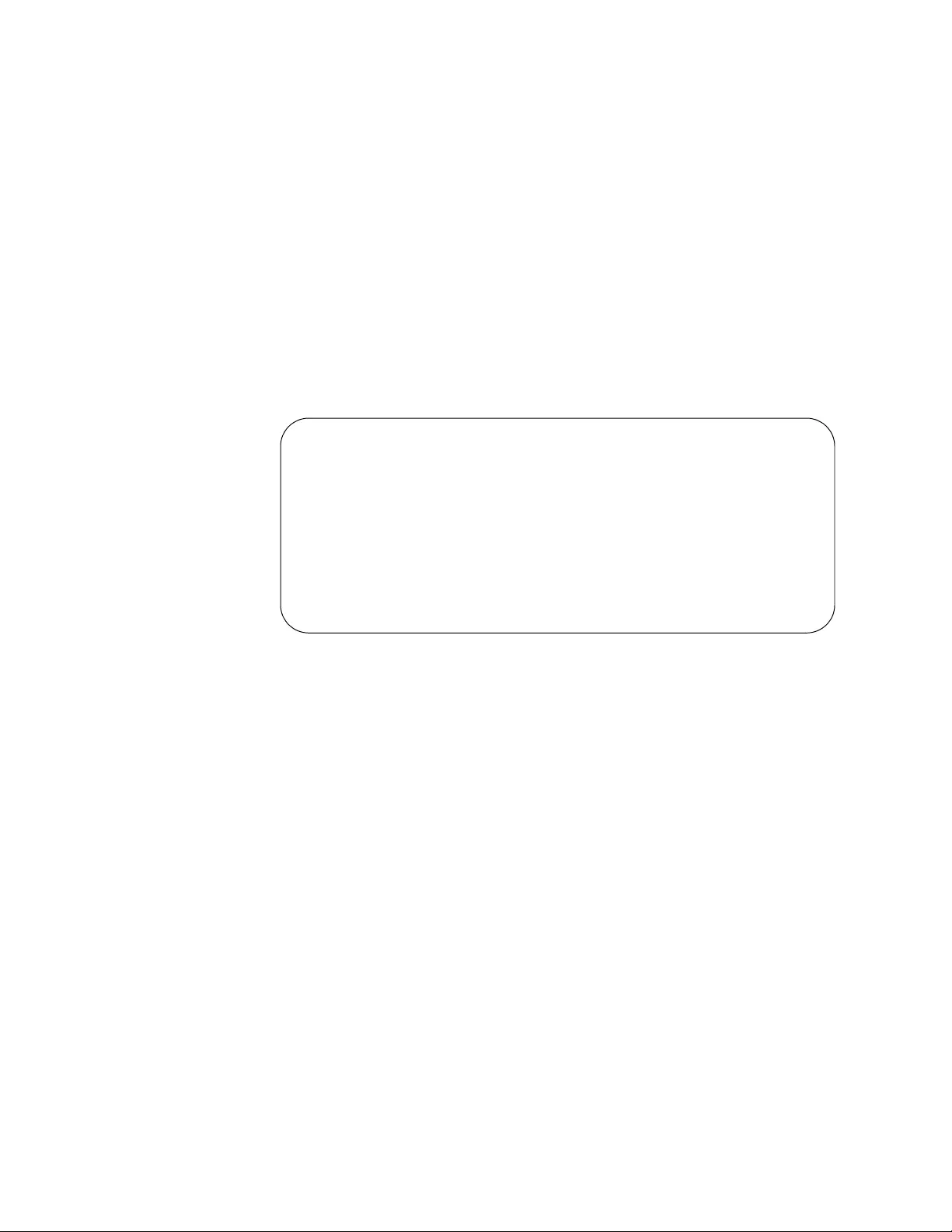
Chapter 84: RMON
1366
awplus(config-if)# rmon collection stats 16
awplus(config-if)# exit
awplus(config)# interface port1.0.20
awplus(config-if)# rmon collection stats 20
You can now use your SNMP program and the RMON section of the MIB
tree to view the RMON statistics of the ports. This assumes, of course,
that SNMP is activated and configured on the switch.
Viewing Statistics
Groups
To confirm the configuration, use the SHOW RMON STATISTICS
command in the Privilege Exec mode:
awplus# show rmon statistics
Here is an example of the information.
Figure 232. SHOW RMON STATISTICS Command
The fields are described in Table 166 on page 1404.
Deleting Statistics
Groups
To delete RMON statistics groups from the ports on the switch, use the
NO RMON COLLECTION STATS command in the Port Interface mode.
This example of the command removes the group from port 5:
awplus> enable
awplus# configure terminal
awplus(config)# interface port1.0.5
awplus(config-if)# no rmon collection stats 5
Stats Index = 5
Data source ifindex = 5
Owner Agent
Stats Index = 16
Data source ifindex = 16
Owner Agent
Stats Index = 20
Data source ifindex = 20
Owner Agent
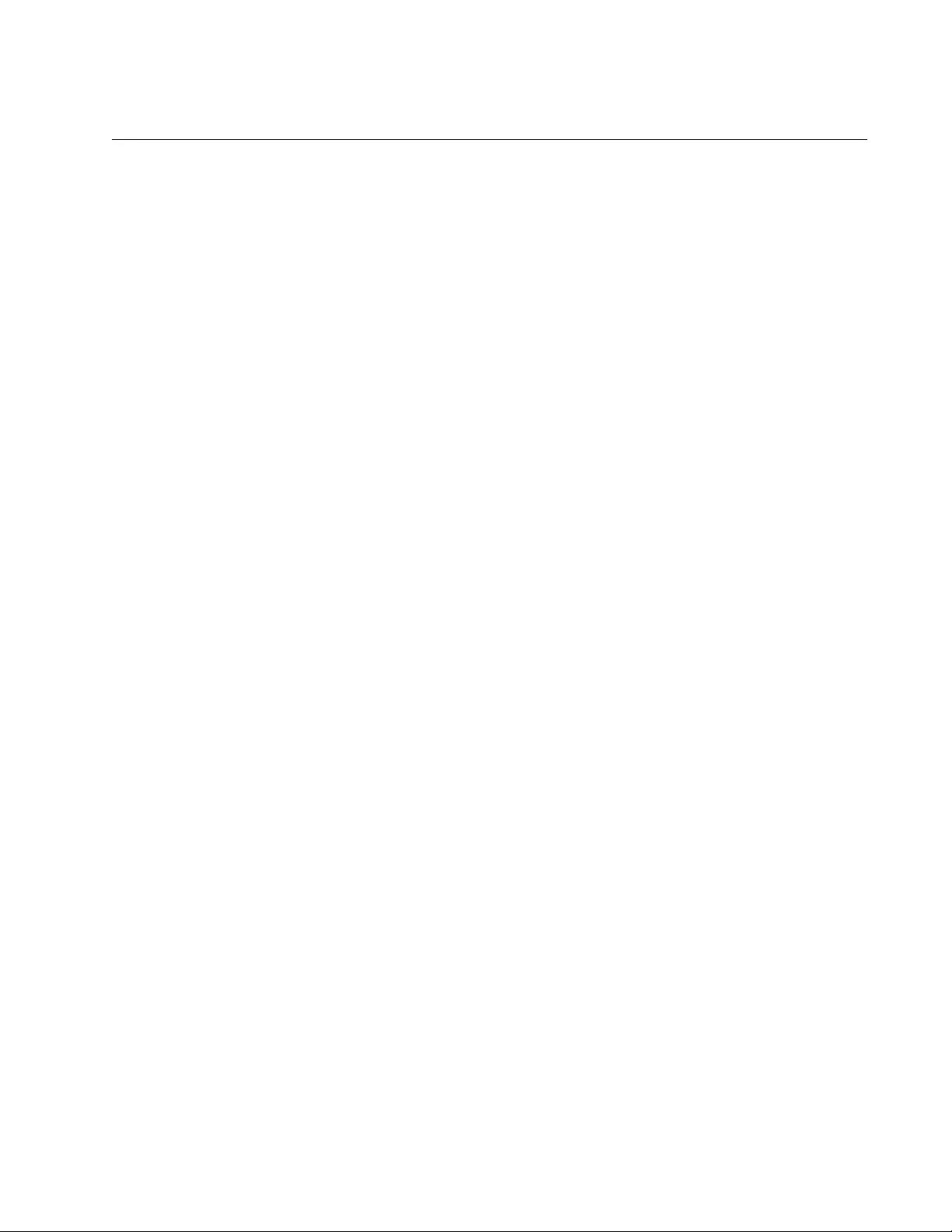
AT-FS970M Switch Command Line User’s Guide
1367
RMON Histories
RMON histories are snapshots of port statistics. They are taken by the
switch at predefined intervals and can be used to identify trends or
patterns in the numbers or types of ingress packets on the ports on the
switch. The snapshots can be viewed with your SNMP program, in the
history group of the RMON portion of the MIB tree. (Port histories cannot
be viewed through the command line interface.)
The switch stores the snapshots in areas of memory called history groups.
There can be up to eight history groups on the switch and each group is
capable of storing the snapshots of one port. Consequently, the switch can
maintain the histories of up to eight ports at a time.
A history group is further divided into what are called buckets. Each bucket
stores one snapshot of statistics of a port. A group can have from 1 to 50
buckets. The more buckets in a group, the more snapshots it can store.
The following sections explain how to manage RMON histories:
“Adding History Groups” next
“Displaying History Groups” on page 1368
“Deleting History Groups” on page 1369
Adding History
Groups
The command for creating history groups is the RMON COLLECTION
HISTORY command. This command is in the Port Interface mode
because history groups are applied on a per-port basis. Here is the format
of the command:
rmon collection history
history_id
[buckets
buckets
]
[interval
interval
]
[owner
owner
]
You can apply a history group to only one port.
The HISTORY_ID number is a history group’s ID number. The range is 1
to 65535. As with statistics groups, which are explained earlier in this
chapter, history groups are easier to identify when you view them with your
SNMP program if their ID numbers are the same as the port numbers. This
is because the SNMP program identifies the histories by the group
numbers and not by the port numbers.
The BUCKETS variable defines the number of snapshots the switch is to
store of the statistics of a port. Each bucket can store one snapshot of
RMON statistics. Different ports can have different numbers of buckets.
The range is 1 to 50 buckets.
The INTERVAL parameter, which is entered in seconds, specifies how
frequently the switch is to take snapshots of the statistics. The range is 1
to 3600 seconds (1 hour). For example, if you want the switch to take one
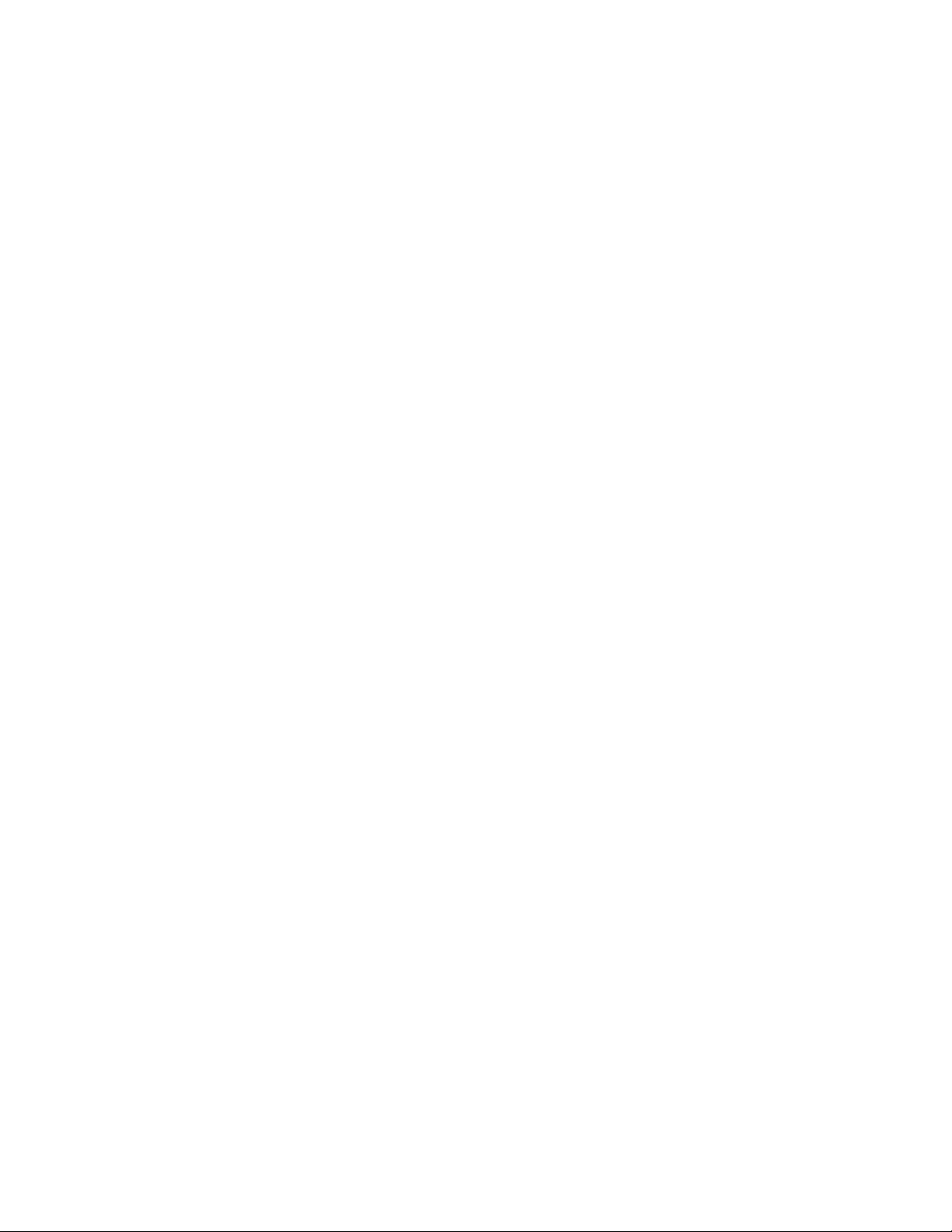
Chapter 84: RMON
1368
snapshot every minute for five minutes on a port, you specify five buckets
(one bucket for each minute) and an interval of sixty seconds.
After you enter the command, the switch checks its memory to determine
whether it has sufficient memory resources to create the history group. If
its memory resources are insufficient, it reduces the number of buckets to
an amount that can be accommodated by the resources. If there are no
available resources, the switch cancels the history group.
The switch takes the first snapshot at the end of the first interval. A history
group that has an interval of 1800 seconds, for example, does not take its
first snapshot for 30 minutes. Once all the buckets of a group are full, the
switch continues storing snapshots by deleting the oldest snapshots as it
adds new snapshots. For instance, for a history group of three buckets,
the switch deletes the first bucket when it adds the fourth bucket.
To stop a history from gathering any more statistics, you must delete it.
This example configures the switch to take a snapshot of the statistics of
port 23 once every hour for fifteen hours:
awplus> enable
awplus# configure terminal
awplus(config)# interface port1.0.23
awplus(config-if)# rmon collection history 23 buckets 15
interval
3600
This example of the command configures the switch to take a snapshot of
the statistics of port 7 once every thirty minutes for four hours. Eight
buckets are required because there are eight thirty minute periods in four
hours:
awplus> enable
awplus# configure terminal
awplus(config)# interface port1.0.7
awplus(config-if)# rmon collection history 7 buckets 8
interval
1800
Displaying
History Groups
You should always check the configuration of a new history entry, just to
be sure the switch had adequate memory resources. The command for
displaying the entries is the SHOW RMON HISTORY command in the
Privileged Exec mode:
awplus# show rmon history
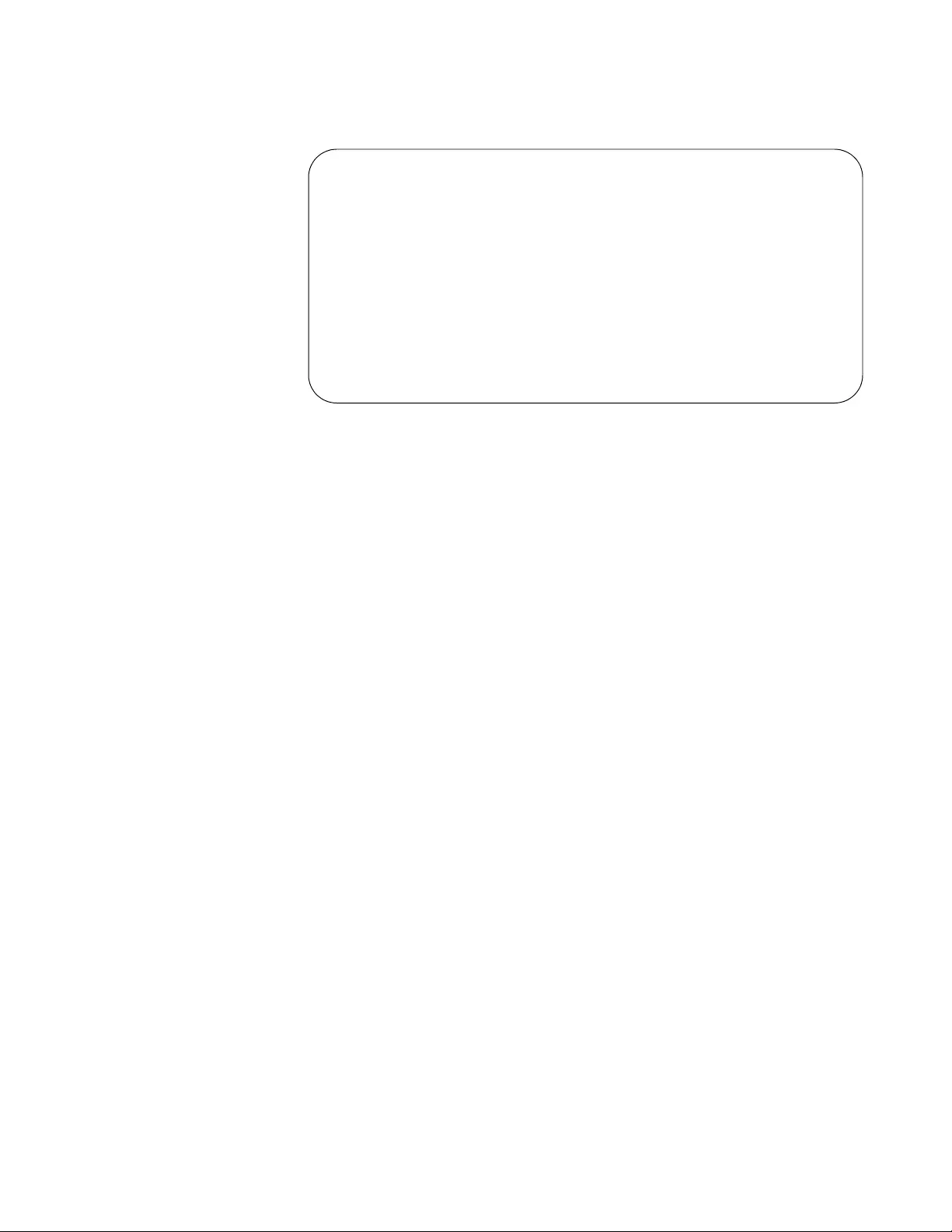
AT-FS970M Switch Command Line User’s Guide
1369
Here is an example of the information.
Figure 233. SHOW RMON HISTORY Command
The fields are defined in Table 165 on page 1402.
Deleting History
Groups
Use the NO RMON COLLECTION HISTORY command in the Port
Interface mode to delete history groups from the switch. The switch stops
collecting port statistic histories as soon as you enter the command. This
example of the command deletes the history group with the ID 2 on port 2:
awplus> enable
awplus# configure terminal
awplus(config)# interface port1.0.2
awplus(config-if)# no rmon collection history 2
History Index = 7
Data source ifindex = 7
Buckets requested = 8
Buckets granted = 8
Interval = 1800
Owner Agent
History Index = 23
Data source ifindex = 23
Buckets requested = 15
Buckets granted = 15
Interval = 3600
Owner Agent
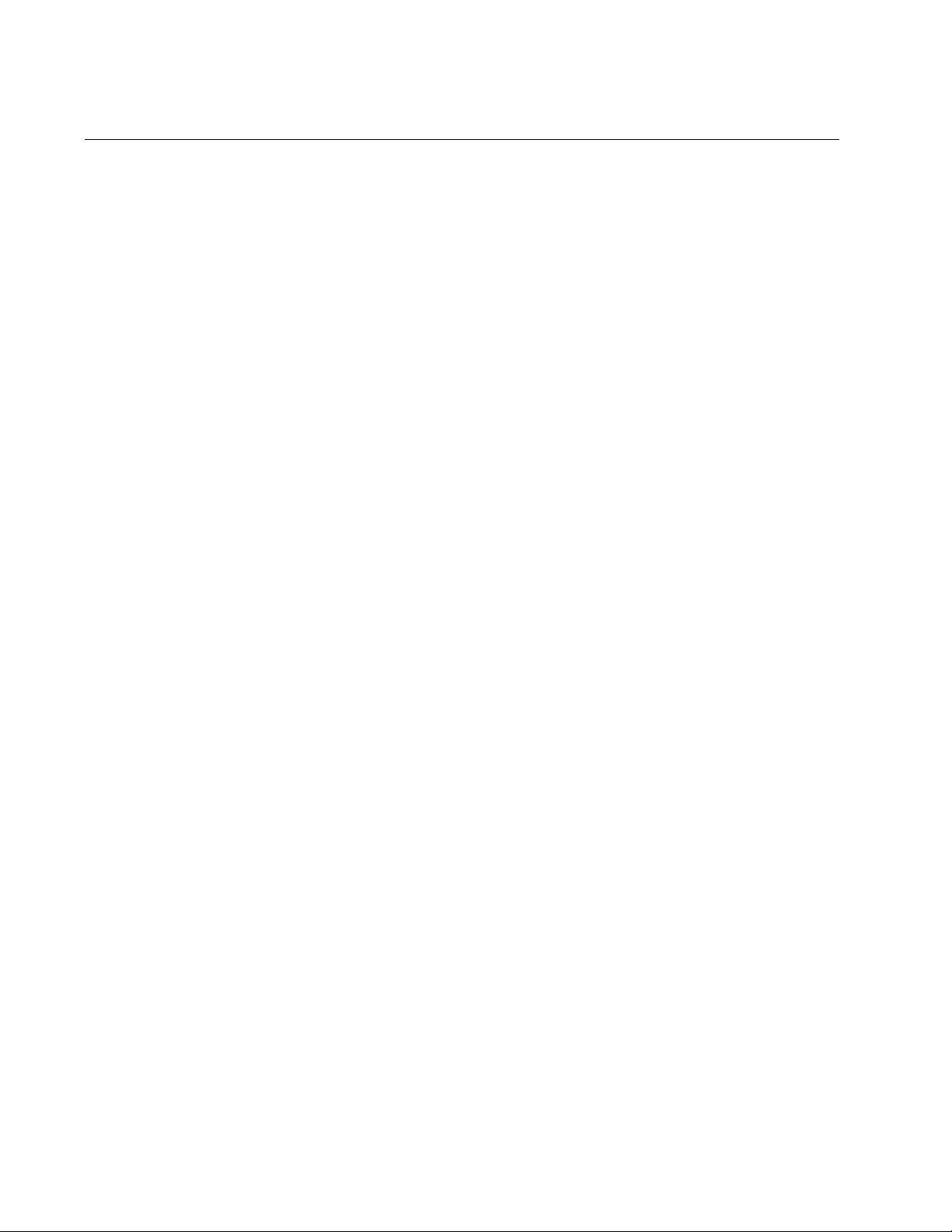
Chapter 84: RMON
1370
RMON Alarms
RMON alarms are used to generate alert messages when packet activity
on designated ports rises above or falls below specified threshold values.
The alert messages can take the form of messages that are entered in the
event log on the switch or traps that are sent to SNMP programs.
The switch supports up to eight alarms. Each RMON alarm can monitor
one port and one RMON statistic.
RMON alarms consist of two thresholds. There is a rising threshold and a
falling threshold. The alarm is triggered if the value of the monitored
RMON statistic of the designated port exceeds the rising threshold. The
response of the switch is to enter a message in the event log, send an
SNMP trap, or both. The alarm is reset if the value of the monitored
statistic drops below the falling threshold.
The frequency with which the switch tests the thresholds in an alarm
against the actual RMON statistic is controlled by the time interval, a
setting you can adjust for each alarm.
Here are the three components that comprise RMON alarms:
RMON statistics group: A port must have an RMON statistics
group if it is to have an alarm. When you create an alarm, you
specify the port to which it is to be assigned not by the port
number, but rather by the ID number of the port’s statistics group.
(As explained in “RMON Port Statistics” on page 1365, statistics
groups are also used to remotely view port statistics in the RMON
portion of the MIB tree.)
RMON event: An event specifies the action of the switch when the
ingress packet activity on a port crosses a statistic threshold
defined in an alarm. The choices are to log a message in the event
log of the switch, send an SNMP trap to an SNMP workstation, or
both. You can create up to eight events. Since there are only three
possible actions, and since events can be used with more than one
alarm, you probably will not create more than three events.
Alarm: The last component is the alarm itself. It defines the port
statistic to be monitored and the rising and falling thresholds that
trigger the switch to perform an event. The thresholds of an alarm
can have the same event or different events. The switch supports
up to eight alarms.
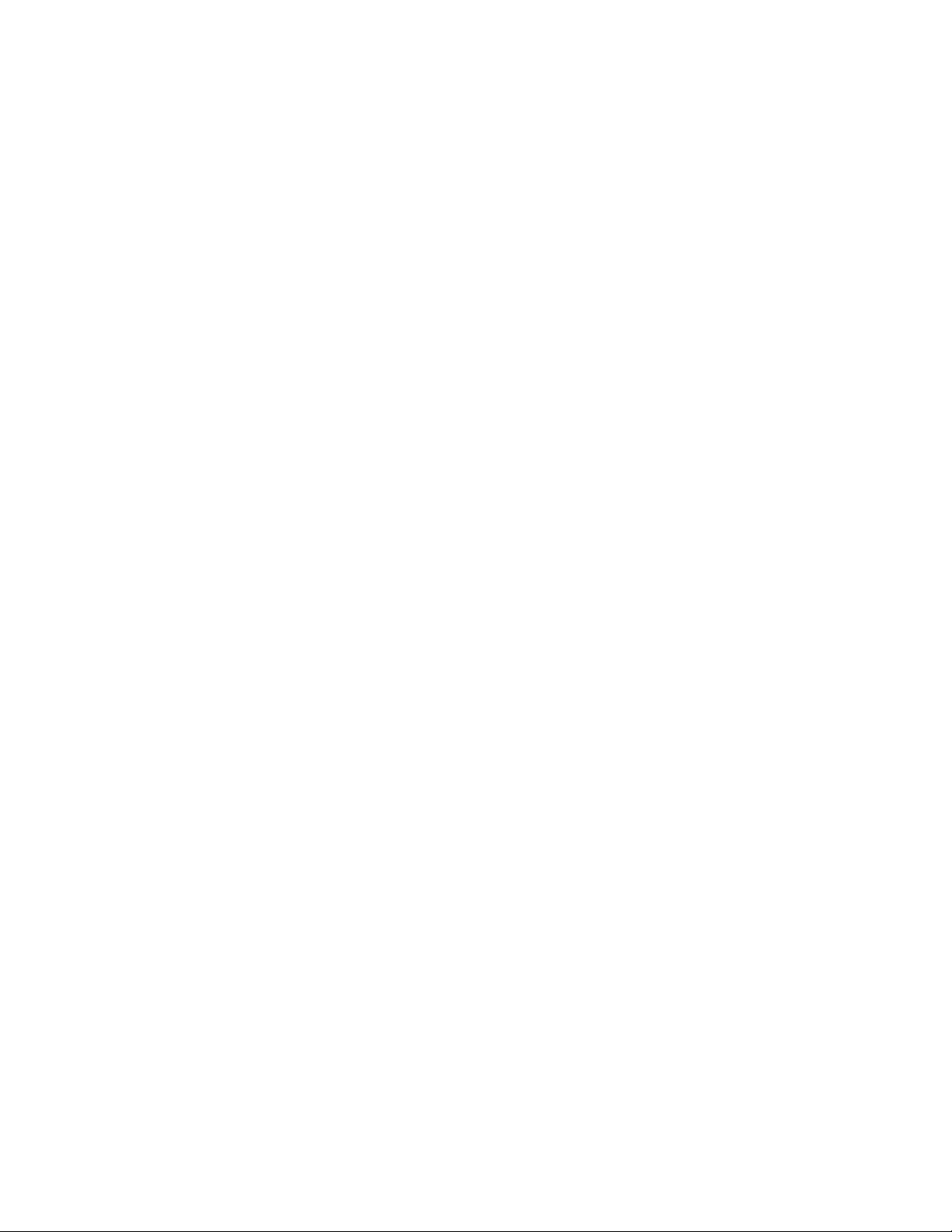
AT-FS970M Switch Command Line User’s Guide
1371
The following sections explain how to create and manage the various
elements of an alarm:
“Creating RMON Statistics Groups” next
“Creating RMON Events” on page 1371
“Creating RMON Alarms” on page 1372
“Creating an Alarm - Example 1” on page 1373
“Creating an Alarm - Example 2” on page 1376
Creating RMON
Statistics Groups
The port of an alarm must have an RMON statistics group. Statistics
groups are created with the RMON COLLECTION STATS command,
described in “RMON Port Statistics” on page 1365. Refer there for
instructions on how to create the groups.
Creating RMON
Events
The event of an alarm defines the action of the switch when a threshold is
crossed. There are three commands for creating RMON events, one
command for each action. Here is the command that creates events that
enter messages in the event log when statistic thresholds are crossed:
rmon event
event_id
log description
description
[owner
owner
]
Here is the command to create events that send SNMP traps:
rmon event
event_id
trap
community_string
[description
description
] [owner
owner
]
This command creates events that both send SNMP traps and enter
messages in the event log:
rmon event
event_id
log trap
community_string
[description
description
] [owner
owner
]
The EVENT_ID parameter is a value from 1 to 65535 that uniquely
identifies the event.
The COMMUNITY_STRING parameter in the two commands that send
SNMP traps identifies an SNMP community string on the switch. The
designated community string should have host IP addresses of SNMP
workstations that are to receive traps from the alarm. This parameter is
case sensitive, and the community string must already exist on the switch.
You can specify only one community string.
Using the DESCRIPTION parameter to describe the event makes the
event easier to identify. The description can be up to 20 alphanumeric
characters. Spaces and special characters are not allowed. This
parameter is optional on the two commands that create events that send
SNMP traps, but is required in the command that creates an event that
only enters a log message.
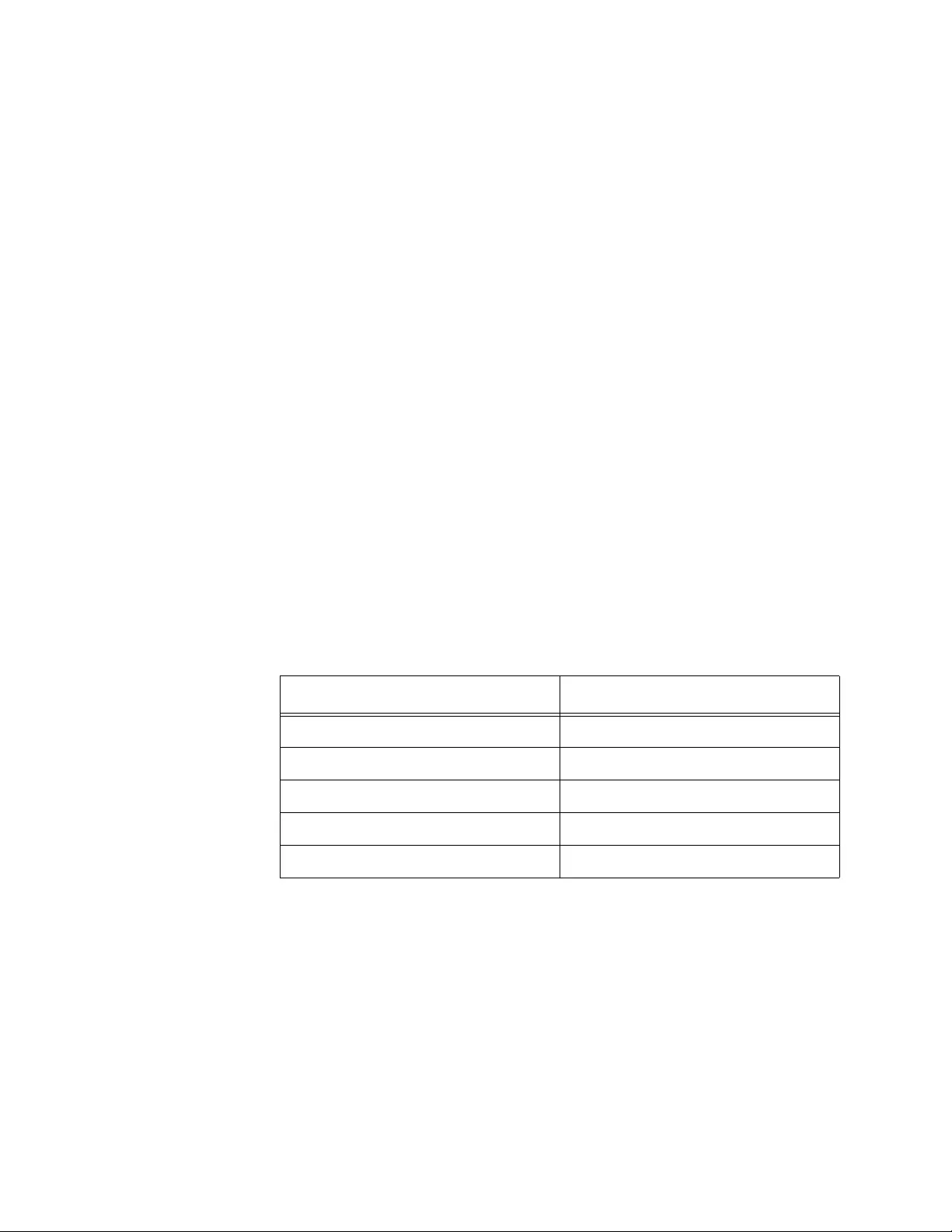
Chapter 84: RMON
1372
The owner parameter is useful in situations where more than one person
is managing the switch. You can use it to identify who created the event.
This parameter is optional in all three commands.
Creating RMON
Alarms
After you have added a statistics group to a port and created the event,
you are ready to create the alarm with the RMON ALARM command,
located in the Global Configuration mode. Here is the format of the
command:
rmon alarm
alarm_id oid.stats_id
interval
interval
delta|absolute rising-threshold
rising-threshold
event
rising_event_id
falling-threshold
falling-threshold
event
falling_event_id
[owner
owner
]
The ALARM_ID parameter is a value from 1 to 65535 that uniquely
identifies the alarm. (Remember, the switch is limited to eight alarms at
one time.)
The OID.STATS_ID parameter has two parts. The first part specifies the
OID of the RMON statistic the alarm is to monitor. You have to specify the
statistic by its OID. For example, the OID for etherStatsOctets is
1.3.6.1.2.1.16.1.1.1.4.
Table 153 is a partial list of the MIB object names and numbers for use in
the OID portion of the variable. For the complete list, refer to Table 162 on
page 1388.
The second part of the OID.STATS_ID variable is the ID number of the
statistics group on the port the alarm is to monitor. The port is specified
indirectly in the command, by the ID number of the statistics group. For
example, if the alarm is to monitor port 4, use the STATS_ID variable to
enter the ID number of the statistics group on port 4. If you follow the
advice given earlier in this chapter, of always numbering statistics groups
the same as the port numbers, the port numbers and the ID numbers of
the statistics group should always be the same, thus lessening the chance
of an alarm being assigned to the wrong port.
The INTERVAL parameter specifies how frequently the switch is to poll
Table 153. Abbreviated List of MIB Object Names and OID Numbers
MIB Name OID Number
etherStatsDropEvents 1.3.6.1.2.1.16.1.1.1.3.stats_id
etherStatsOctets 1.3.6.1.2.1.16.1.1.1.4.stats_id
etherStatsPkts 1.3.6.1.2.1.16.1.1.1.5.stats_id
etherStatsBroadcastPkts.stats_id 1.3.6.1.2.1.16.1.1.1.6.stats_id
etherStatsMulticastPkts.stats_id 1.3.6.1.2.1.16.1.1.1.7.stats_id
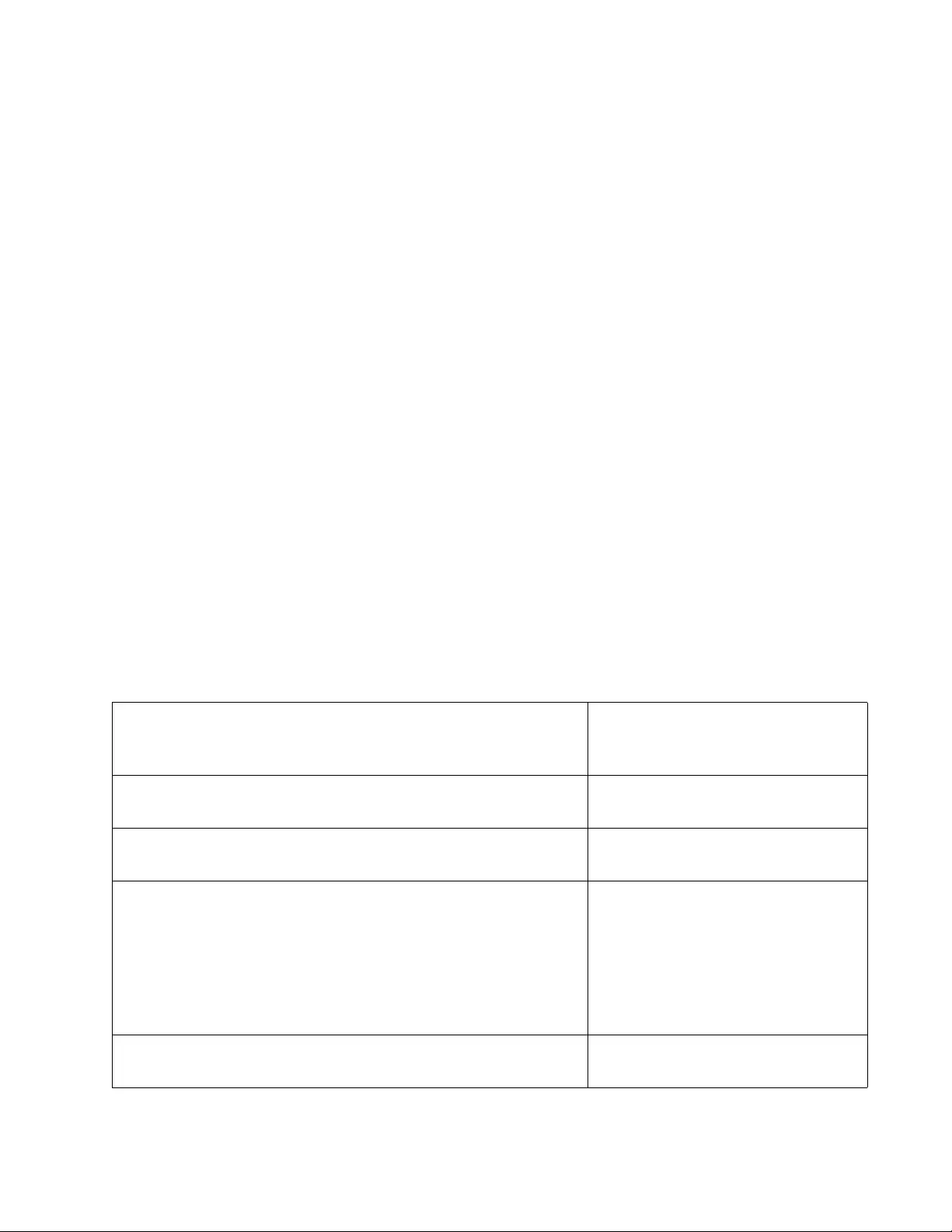
AT-FS970M Switch Command Line User’s Guide
1373
the statistics group to determine whether a threshold has been crossed.
The range is 1 to 65535 seconds.
The DELTA and ABSOLUTE parameters define the type of change that
has to occur for the monitored statistic to trigger the alarm. The DELTA
setting compares a threshold against the difference between the current
and previous values of the statistic, while the ABSOLUTE setting
compares a threshold against the current value of the statistic.
The raising and falling thresholds are the values which, when crossed,
cause the switch to perform the specified events. The range for both
thresholds is 1 to 65535.
The OWNER parameter is used to indicate who created the alarm. This
parameter is optional.
Creating an
Alarm - Example
1
This example creates an alarm that monitors the change per minute in the
number of all ingress packets for port 22. The RMON statistic is
etherStatsPkts, and its OID is 1.3.6.1.2.1.16.1.1.1.5. The alarm is
assigned the ID number 1 and triggers event 3, which enters a message in
the event log if the ingress traffic on the port exceeds 20000 packets per
minute or falls below 1000 packets.
The first sequence of steps adds an RMON statistics group to port 22. The
alarm will not work unless the switch is gathering statistics from the port to
use with RMON. (You can skip this phase if the port already has a
statistics group.)
Table 154. Add RMON Statistics Group to Port
awplus> enable Enter the Privileged Executive
mode from the User Executive
mode.
awplus# configure terminal Enter the Global Configuration
mode.
awplus(config)# interface port1.0.22 Enter the Port Interface mode for
port 22.
awplus(config-if)# rmon collection stats 22 Add a statistics group to the port
with the RMON COLLECTION
STATS command. The entries are
easier to remember if their ID
numbers are the same as the port
numbers to which they are
assigned.
awplus(config-if)# end Return to the Privileged Exec
mode.
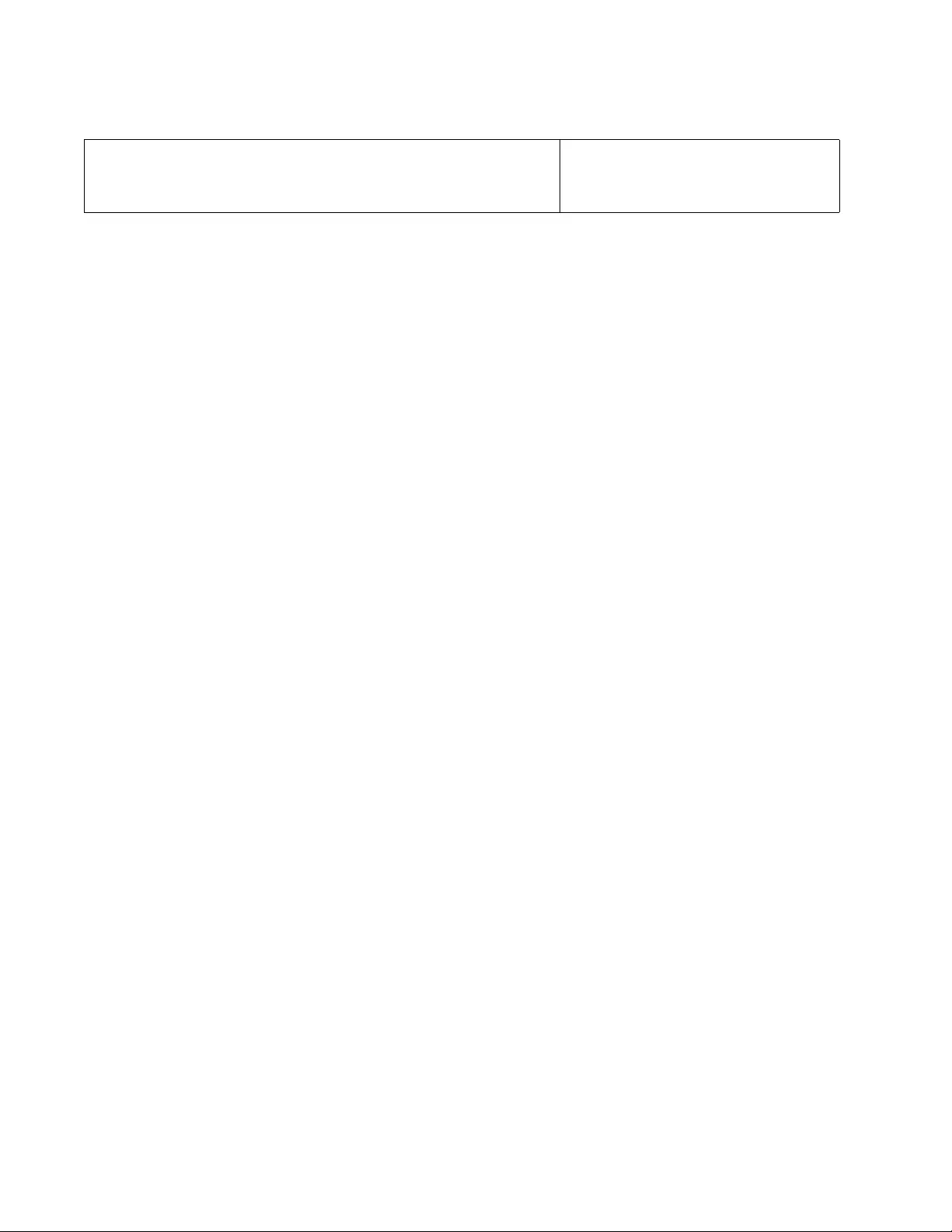
Chapter 84: RMON
1374
awplus# show rmon statistics Use the SHOW RMON
STATISTICS command to verify
the configuration of the new group.
Table 154. Add RMON Statistics Group to Port
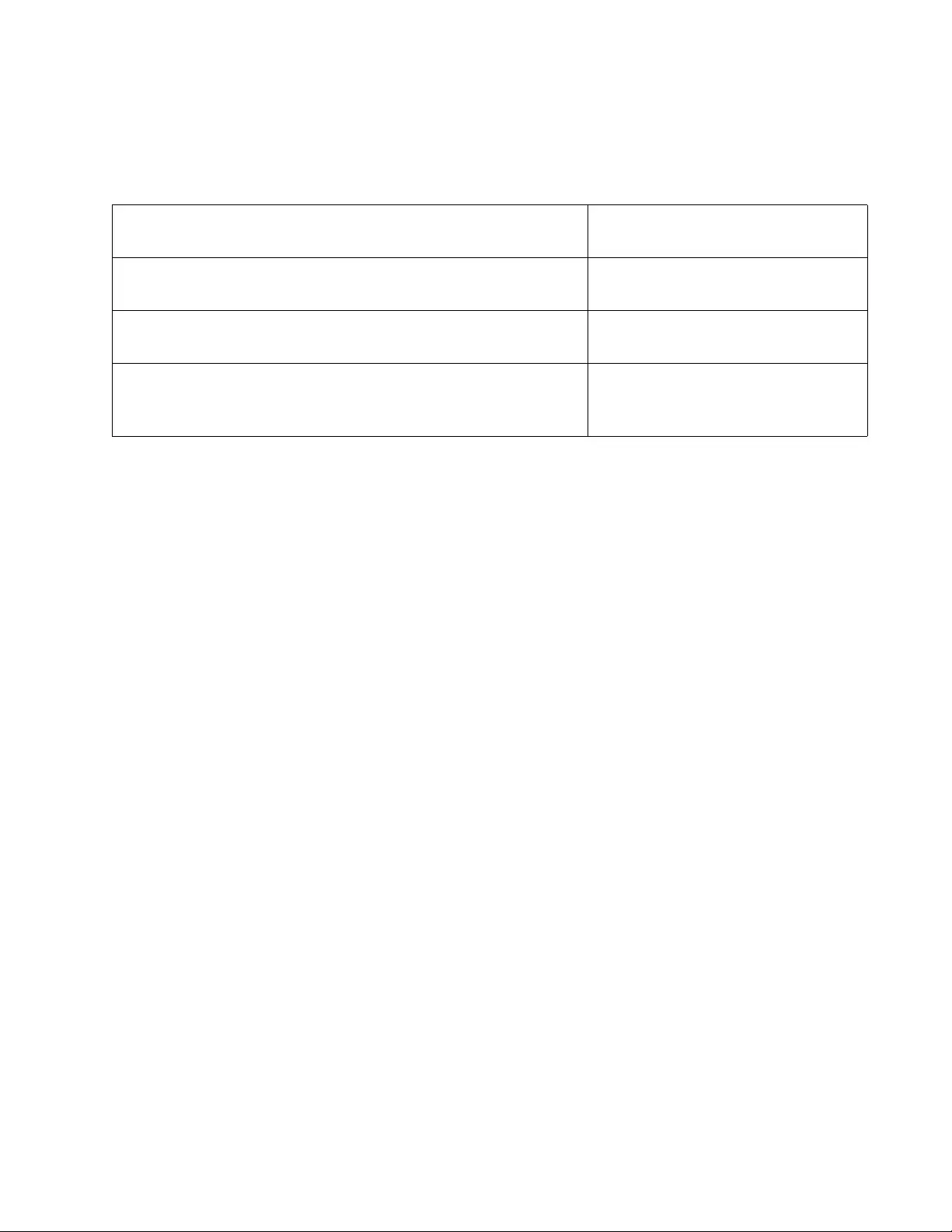
AT-FS970M Switch Command Line User’s Guide
1375
The next series of steps creates the event, which enters a message in the
event log whenever the thresholds are crossed:
Here are the specifications of the alarm:
Alarm ID number 1
Monitored statistic: etherStatsPkts - OID 1.3.6.1.2.1.16.1.1.1.5 (all
ingress packets)
Statistics group ID number: 22
Interval: 60 seconds
Rising threshold: 20000 packets
Rising threshold event: 3
Falling threshold: 1000 packets
Falling threshold event: 3
Table 155. Create an RMON Event
awplus# configure terminal Enter the Global Configuration
mode.
awplus(config)# rmon event 3 log description
Enter_log_message
Create the event with the RMON
EVENT LOG command.
awplus(config)# exit Return to the Privileged Exec
mode.
awplus# show rmon event Use the SHOW RMON EVENT
command to verify the
configuration of the new event.
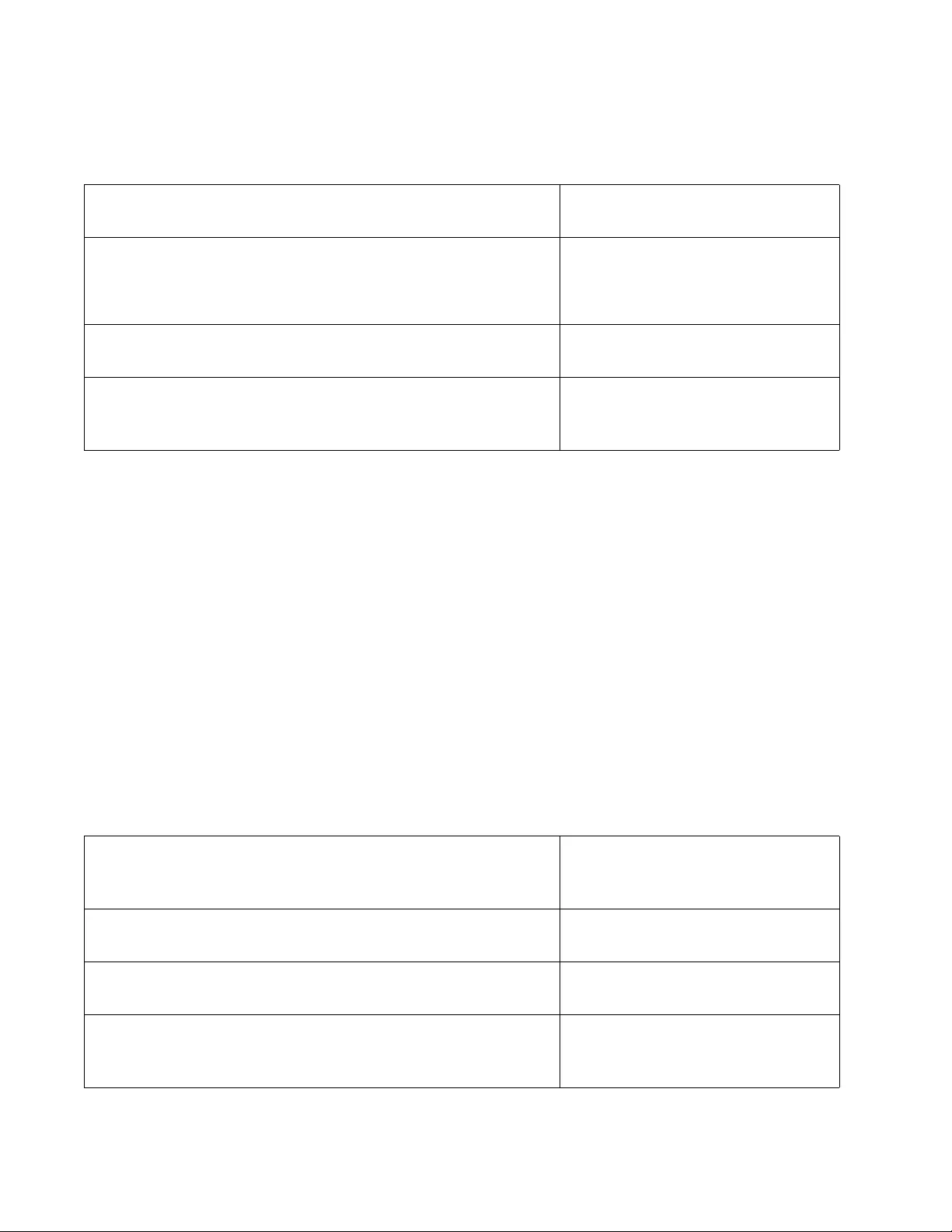
Chapter 84: RMON
1376
Here are the steps to creating the alarm:
Creating an
Alarm - Example
2
This example creates an alarm that monitors the ingress broadcast traffic
on port 20. The RMON statistic is etherStatsBroadcastPkts, and its OID is
1.3.6.1.2.1.16.1.1.1.6. The alarm triggers an event if the traffic exceeds
10,000 packets or falls below 1,000 packets per minute. Both thresholds
have the same event, which logs a message in the event log and sends an
SNMP trap when either threshold is crossed.
Phase 1: Creating the SNMP Community String and Activating
SNMP
This example requires a community string because the event sends traps.
The community string will be called “Station12ap” and will have the host ID
addresses 149.211.243.12 and 149.211.243.75. Here are the steps to
create the community string, assign it the IP addresses of the host nodes
and activate SNMP on the switch.
Table 156. Creating an RMON Alarm
awplus# configure terminal Enter the Global Configuration
mode.
awplus(config)# rmon alarm 1
1.3.6.1.2.1.16.1.1.1.5.22 interval 60 delta
rising-threshold 20000 event 3 falling-threshold
1000 event 3
Create the alarm with the RMON
ALARM command.
awplus(config)# exit Return to the Privileged Exec
mode.
awplus# show rmon alarm Use the SHOW RMON ALARM
command to verify the
configuration of the new alarm.
Table 157. Creating the SNMP Community String and Activating SNMP
awplus> enable Enter the Privileged Executive
mode from the User Executive
mode.
awplus# configure terminal Enter the Global Configuration
mode.
awplus(config)# snmp-server Activate SNMP on the switch with
the SNMP-SERVER command.
awplus(config)# snmp-server enable trap Activate the transmission of traps
with the SNMP-SERVER ENABLE
TRAP command.
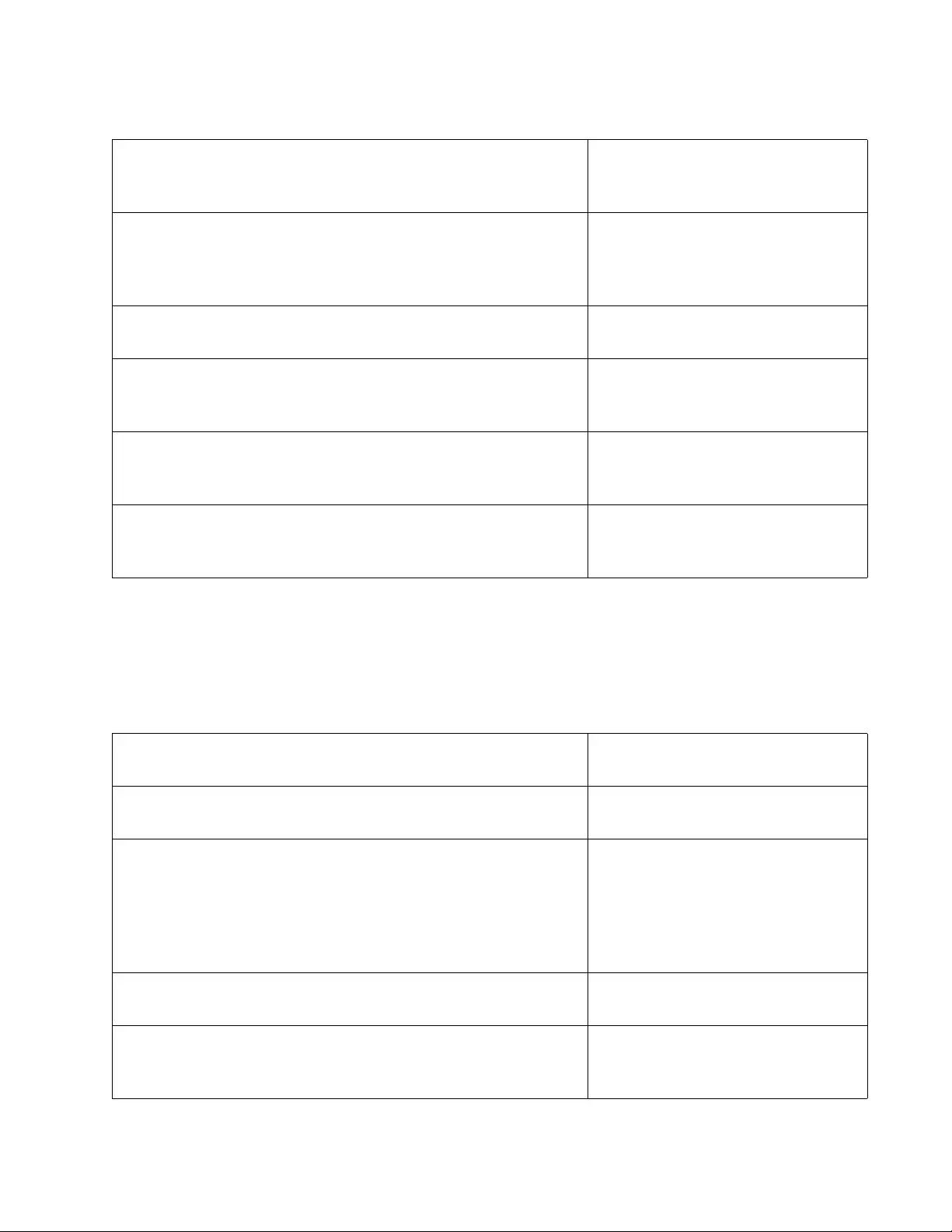
AT-FS970M Switch Command Line User’s Guide
1377
Phase 2: Adding the RMON Statistics Group to the Port
The steps here add a statistics group to port 20 so that the port statistics
are collected by the switch for use with RMON.
awplus(config)# snmp-server community Station12ap
rw
Create the community string with
the SNMP-SERVER
COMMUNITY command.
awplus(config)# snmp-server host 149.211.243.12
traps version 2c Station12ap
awplus(config)# snmp-server host 149.211.243.75
traps version 2c Station12ap
Add the IP addresses of the trap
receivers to the community string
with the SNMP-SERVER HOST
command.
awplus(config)# exit Return to the Privileged Exec
mode.
awplus# show snmp-server Verify that SNMP is enabled on
the switch with the SHOW SNMP-
SERVER command.
awplus# show snmp-server community Verify the new community string
with the SHOW SNMP-SERVER
COMMUNITY command.
awplus# show running-config Verify the host IP addresses of the
community string with the SHOW
RUNNING-CONFIG command.
Table 157. Creating the SNMP Community String and Activating SNMP
Table 158. Adding the RMON Statistics Group to the Port
awplus# configure terminal Enter the Global Configuration
mode.
awplus(config)# interface port1.0.20 Enter the Port Interface mode for
port 20.
awplus(config-if)# rmon collection stats 20 Add a statistics group to the port
with the RMON COLLECTION
STATS command. The groups are
easier to remember when their ID
numbers are the same as the port
numbers.
awplus(config-if)# end Return to the Privileged Exec
mode.
awplus# show rmon statistics Use the SHOW RMON
STATISTICS command to verify
the configuration of the new group.
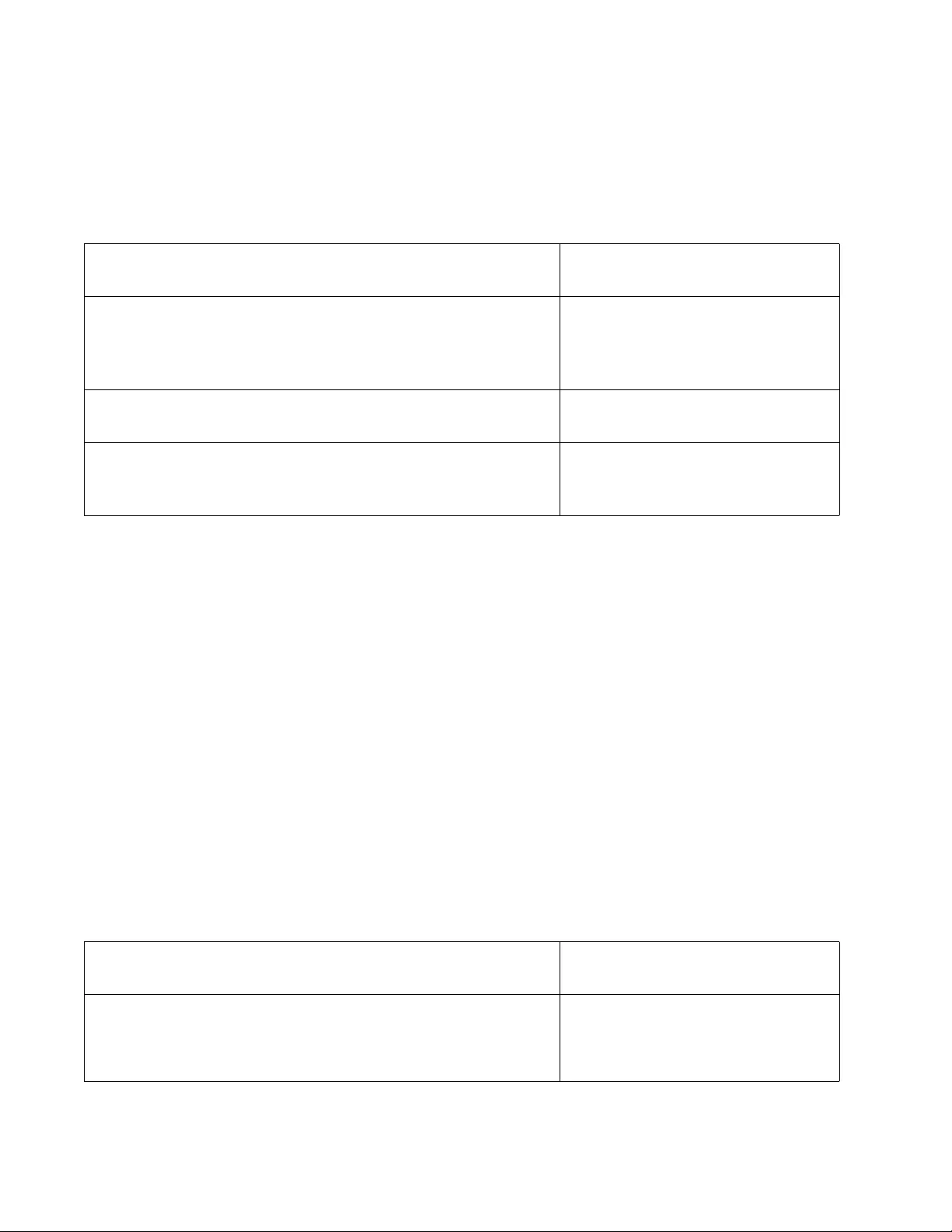
Chapter 84: RMON
1378
Phase 3: Creating the Event
The event in this example is to send an SNMP trap and to log a message
in the event log. The event is assigned the ID number 2.
Phase 4: Creating the Alarm
Here are the specifications of the alarm:
Alarm ID number 2
Monitored statistic: etherStatsBroadcastPkts - OID
1.3.6.1.2.1.16.1.1.1.6 (broadcast packets)
Statistics group ID number: 20
Interval: 60 seconds
Rising threshold: 10000 packets
Rising threshold event: 2
Falling threshold: 1000 packets
Falling threshold event: 2
Here are the steps to creating the alarm.
Table 159. Creating the Event
awplus# configure terminal Enter the Global Configuration
mode.
awplus(config)# rmon event 2 log trap Station12ap
description trap_and_log_event
Create the event with the RMON
EVENT LOG TRAP command. It
is important to remember that the
community string is case sensitive.
awplus(config)# exit Return to the Privileged Exec
mode.
awplus# show rmon event Use the SHOW RMON EVENT
command to verify the
configuration of the new event.
Table 160. Creating the Alarm
awplus# configure terminal Enter the Global Configuration
mode.
awplus(config)# rmon alarm 2
1.3.6.1.2.1.16.1.1.1.6.20 interval 60 delta
rising-threshold 10000 event 2 falling-threshold
1000 event 2
Create the alarm with the RMON
ALARM command.
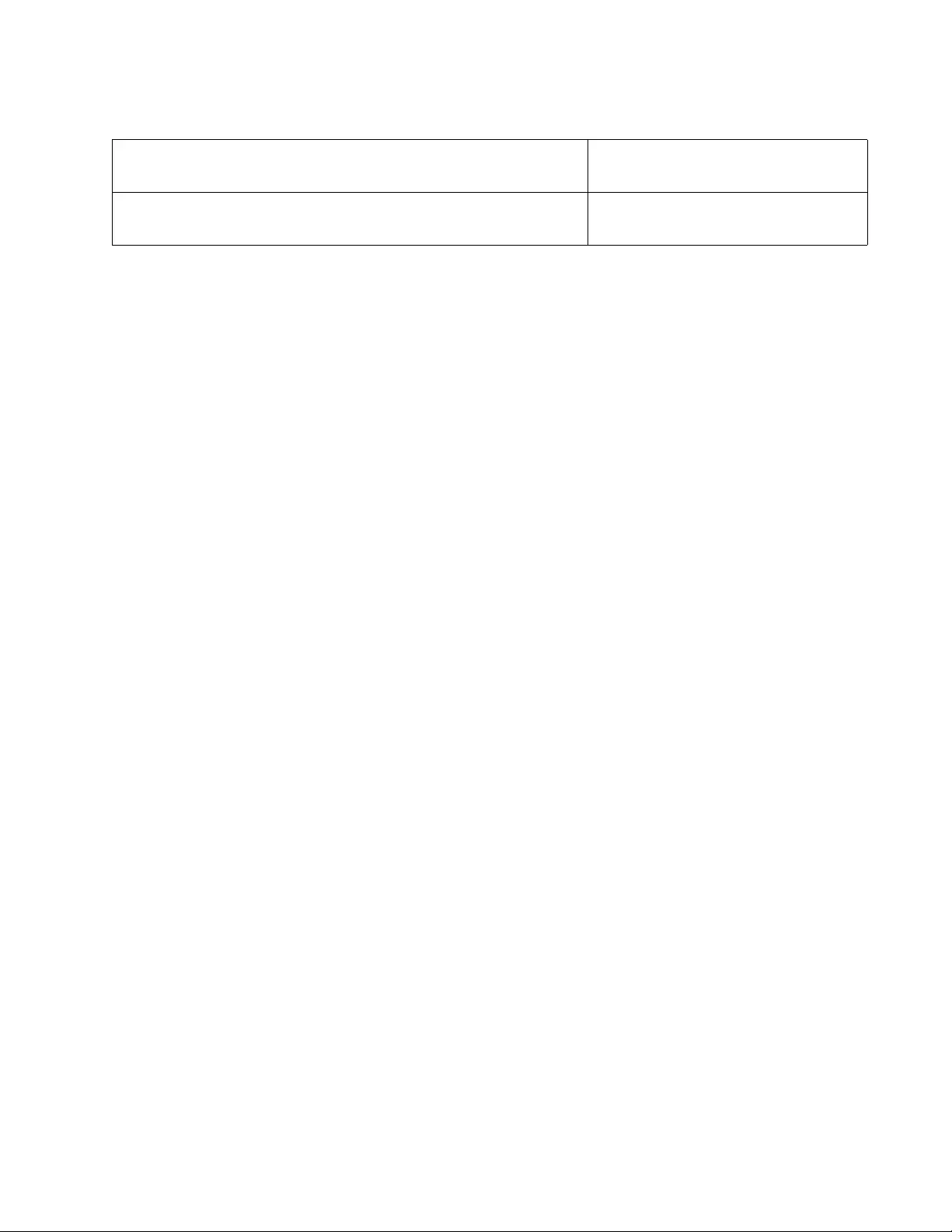
AT-FS970M Switch Command Line User’s Guide
1379
awplus(config)# exit Return to the Privileged Exec
mode.
awplus# show rmon alarm Use the SHOW RMON ALARM
command to verify the new alarm.
Table 160. Creating the Alarm
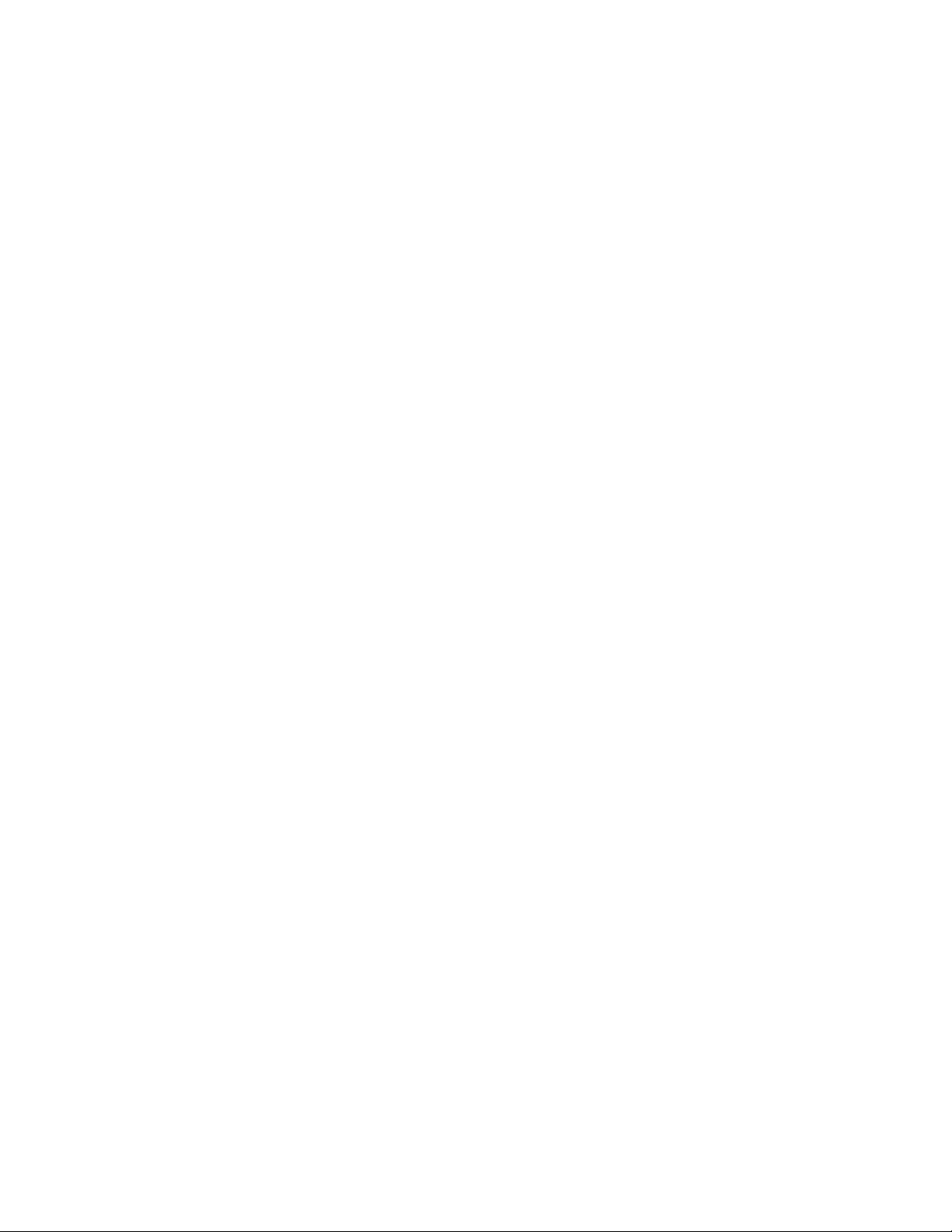
Chapter 84: RMON
1380
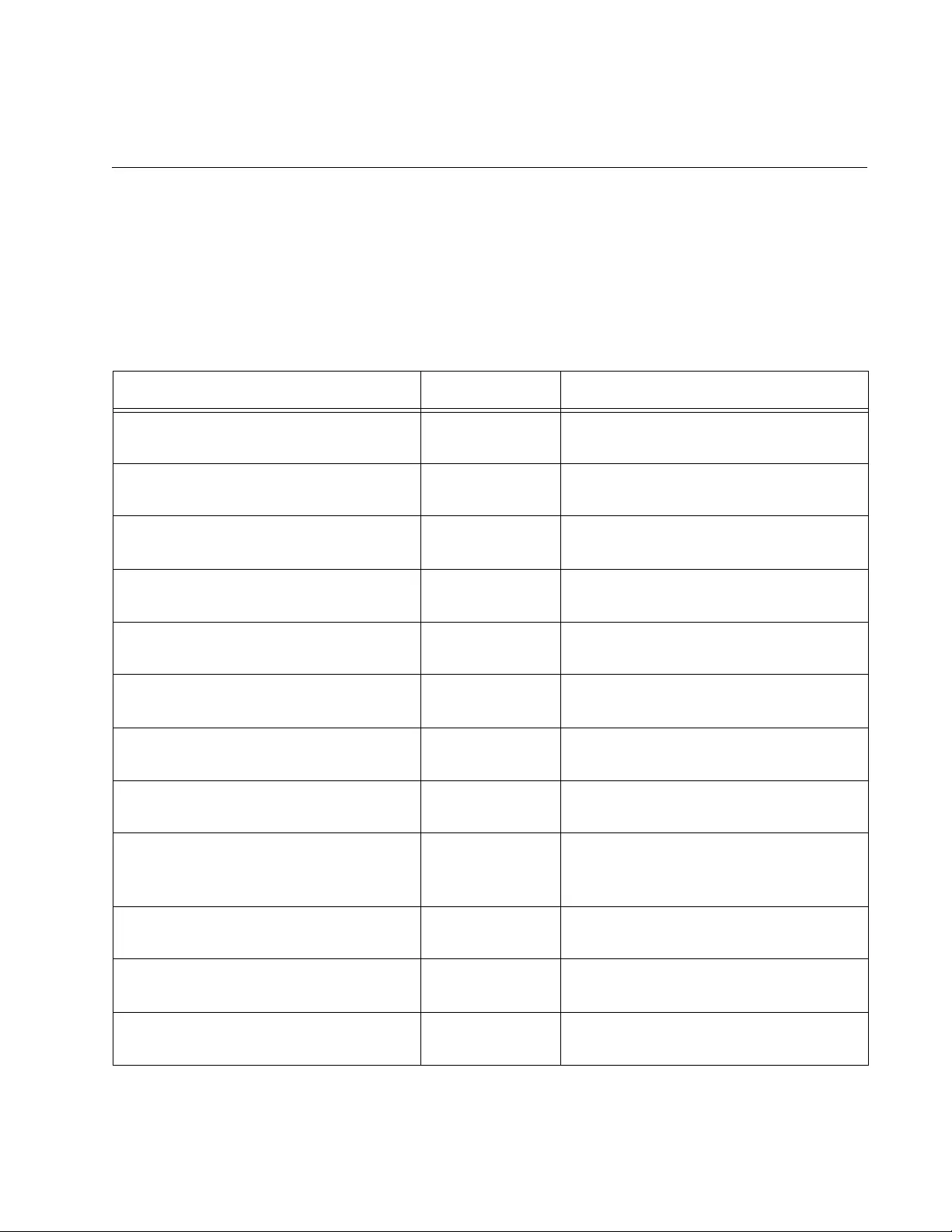
1381
Chapter 85
RMON Commands
The RMON commands are summarized in Table 161 and described in
detail within the chapter.
Table 161. RMON Commands
Command Mode Description
“NO RMON ALARM” on page 1383 Global
Configuration
Deletes alarms from the switch.
“NO RMON COLLECTION HISTORY”
on page 1384
Port Interface Deletes history groups from the ports
on the switch.
“NO RMON COLLECTION STATS” on
page 1385
Port Interface Deletes statistics groups from the
ports on the switch.
“NO RMON EVENT” on page 1386 Global
Configuration
Deletes events from the switch.
“RMON ALARM” on page 1387 Global
Configuration
Creates alarms to monitor RMON
statistics on the ports.
“RMON COLLECTION HISTORY” on
page 1390
Port Interface Creates history groups on the ports.
“RMON COLLECTION STATS” on
page 1392
Port Interface Creates statistics groups on the ports.
“RMON EVENT LOG” on page 1393 Global
Configuration
Creates alarm events that enter
entries in the event log.
“RMON EVENT LOG TRAP” on
page 1394
Global
Configuration
Creates alarm events that enter
entries in the event log and send
SNMP traps.
“RMON EVENT TRAP” on page 1396 Global
Configuration
Creates alarm events that send SNMP
traps.
“SHOW RMON ALARM” on
page 1398
Privileged Exec Displays the RMON alarms on the
switch.
“SHOW RMON EVENT” on
page 1400
Privileged Exec Displays the RMON events on the
switch.
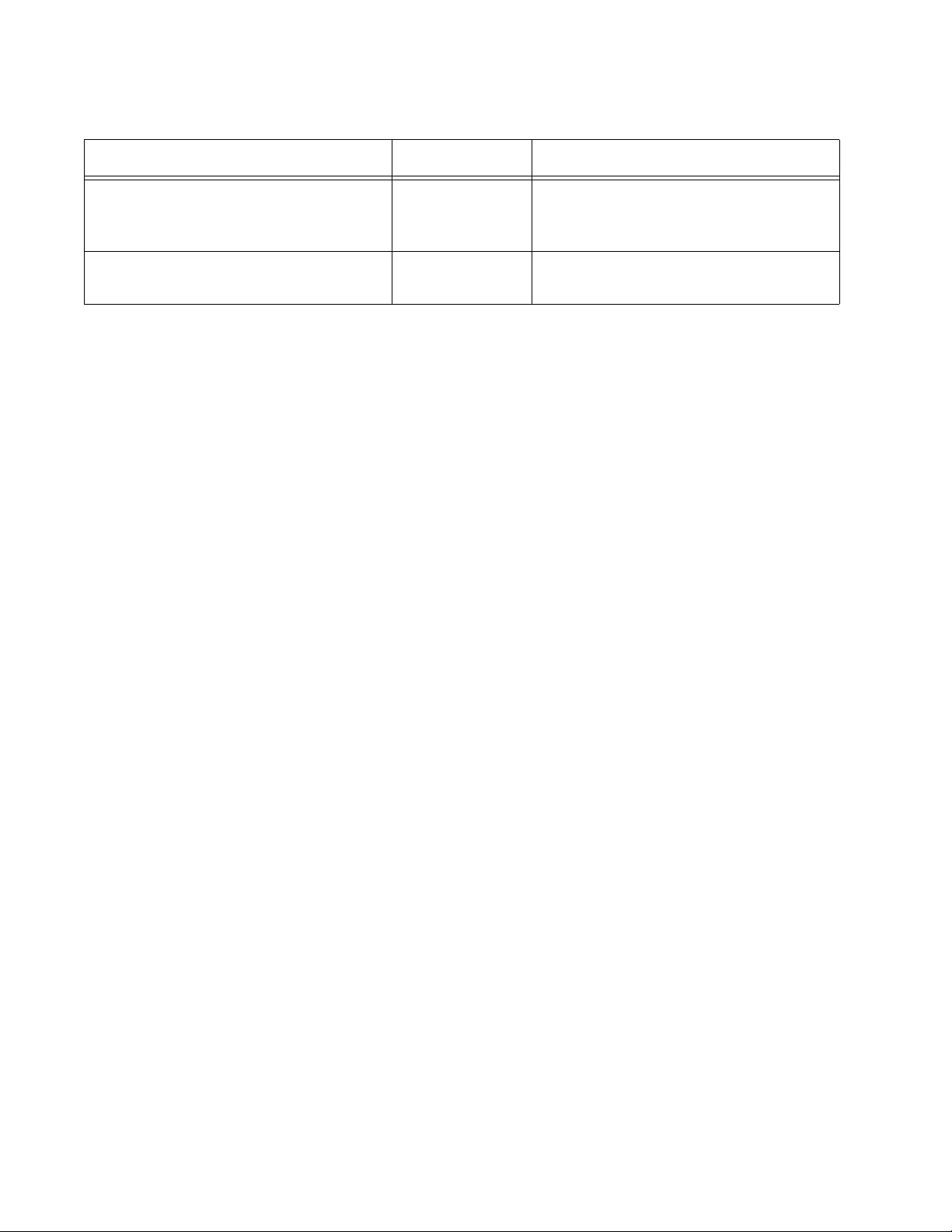
Chapter 85: RMON Commands
1382
“SHOW RMON HISTORY” on
page 1402
Privileged Exec Displays the RMON history groups
that are assigned to the ports on the
switch.
“SHOW RMON STATISTICS” on
page 1404
Privileged Exec Displays the statistics groups that are
assigned to the ports.
Table 161. RMON Commands (Continued)
Command Mode Description
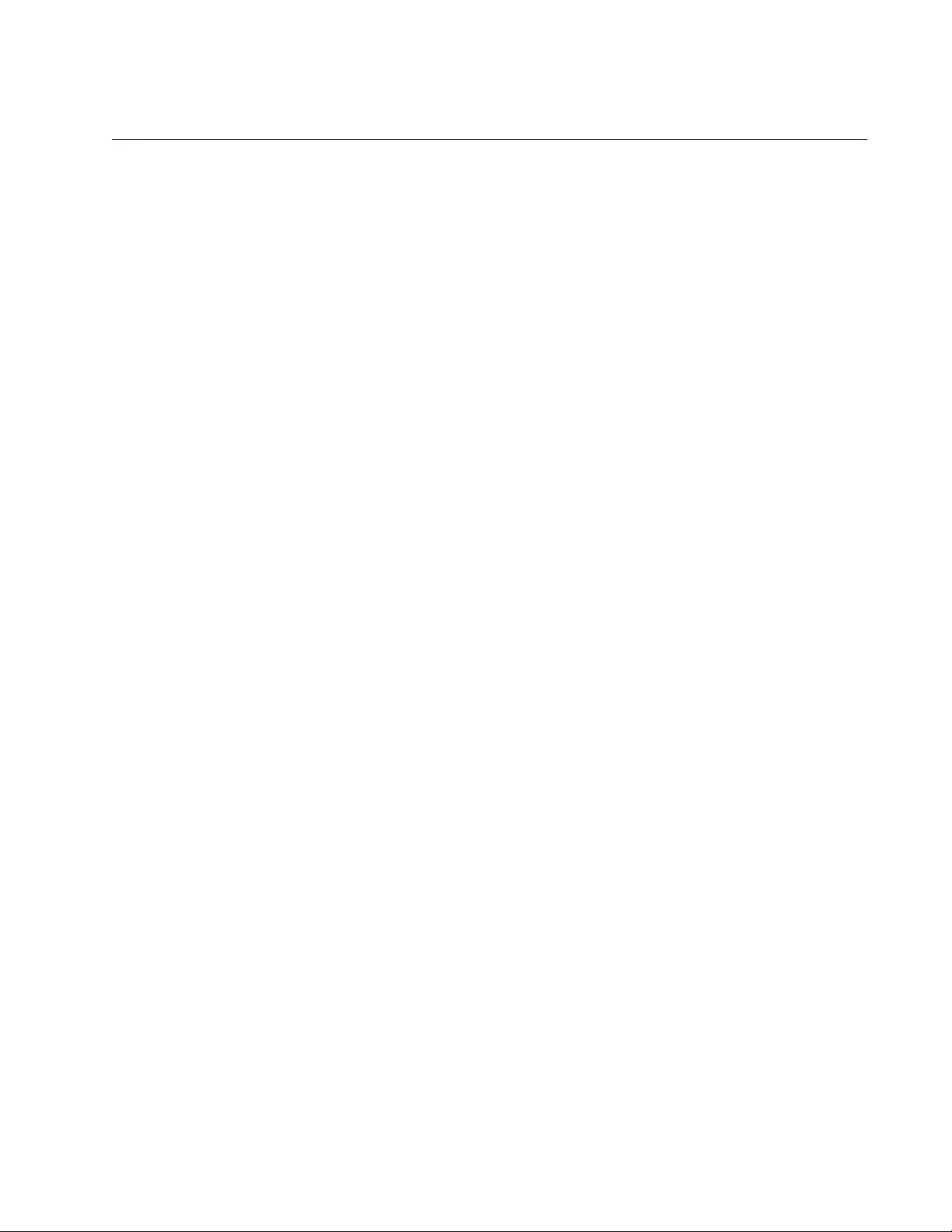
AT-FS970M Switch Command Line User’s Guide
1383
NO RMON ALARM
Syntax
no rmon alarm
alarm_id
Parameters
alarm_id
Specifies the ID number of the alarm you want to delete. You can
delete only one alarm at a time. The range is 1 to 65535.
Mode
Global Configuration mode
Description
Use this command to delete alarms from the switch.
Confirmation Command
“SHOW RMON ALARM” on page 1398
Example
This example deletes the alarm with ID 3:
awplus> enable
awplus# configure terminal
awplus(config)# no rmon event 3
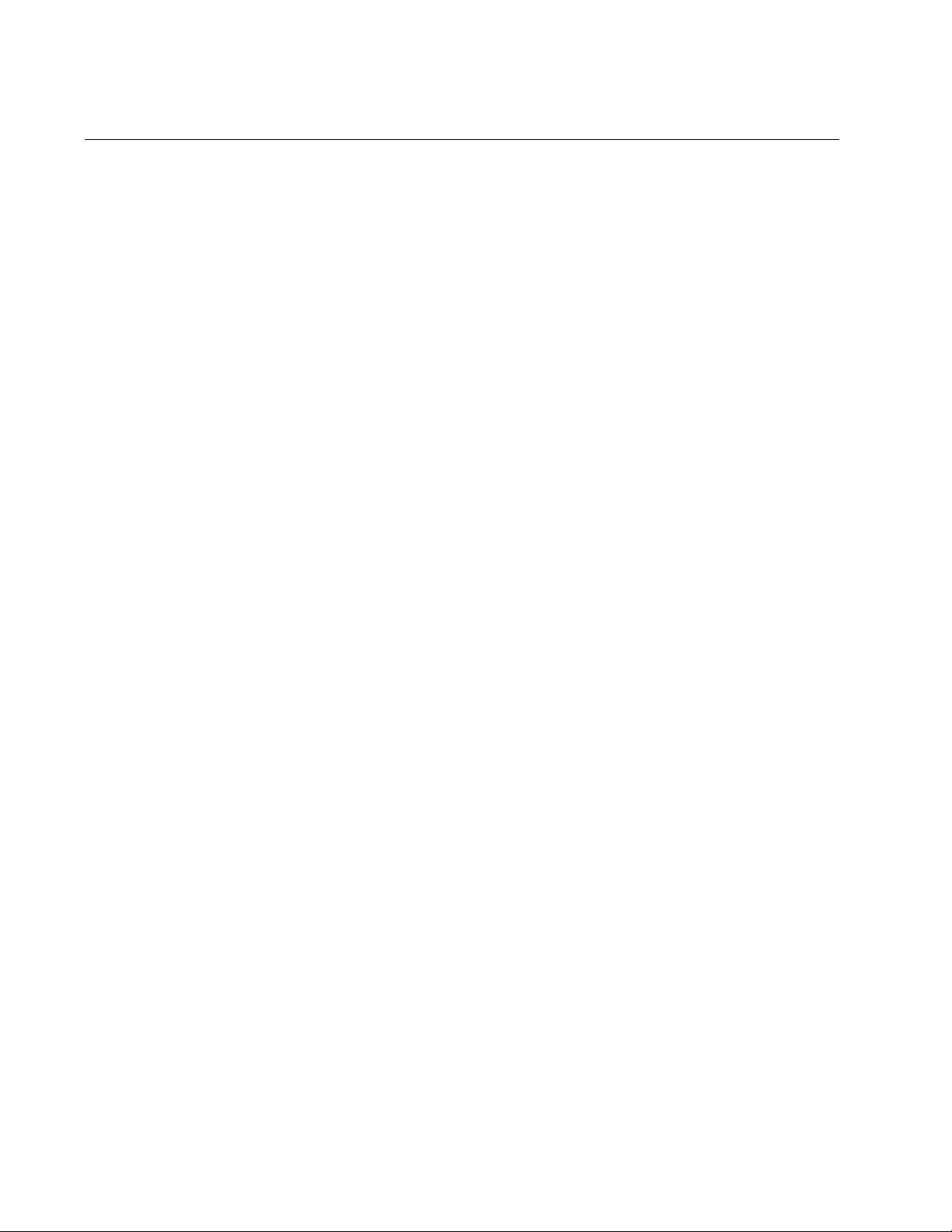
Chapter 85: RMON Commands
1384
NO RMON COLLECTION HISTORY
Syntax
no rmon collection history
collection_id
Parameters
collection_id
Specifies the ID number of the history group you want to delete.
You can delete only one group at a time. The range is 1 to 65535.
Mode
Port Interface mode
Description
Use this command to delete history groups from ports on the switch.
Confirmation Command
“SHOW RMON HISTORY” on page 1402
Example
This example deletes the history group that has the ID number 17 from
port 17:
awplus> enable
awplus# configure terminal
awplus(config)# interface port1.0.17
awplus(config-if)# no rmon collection history 17
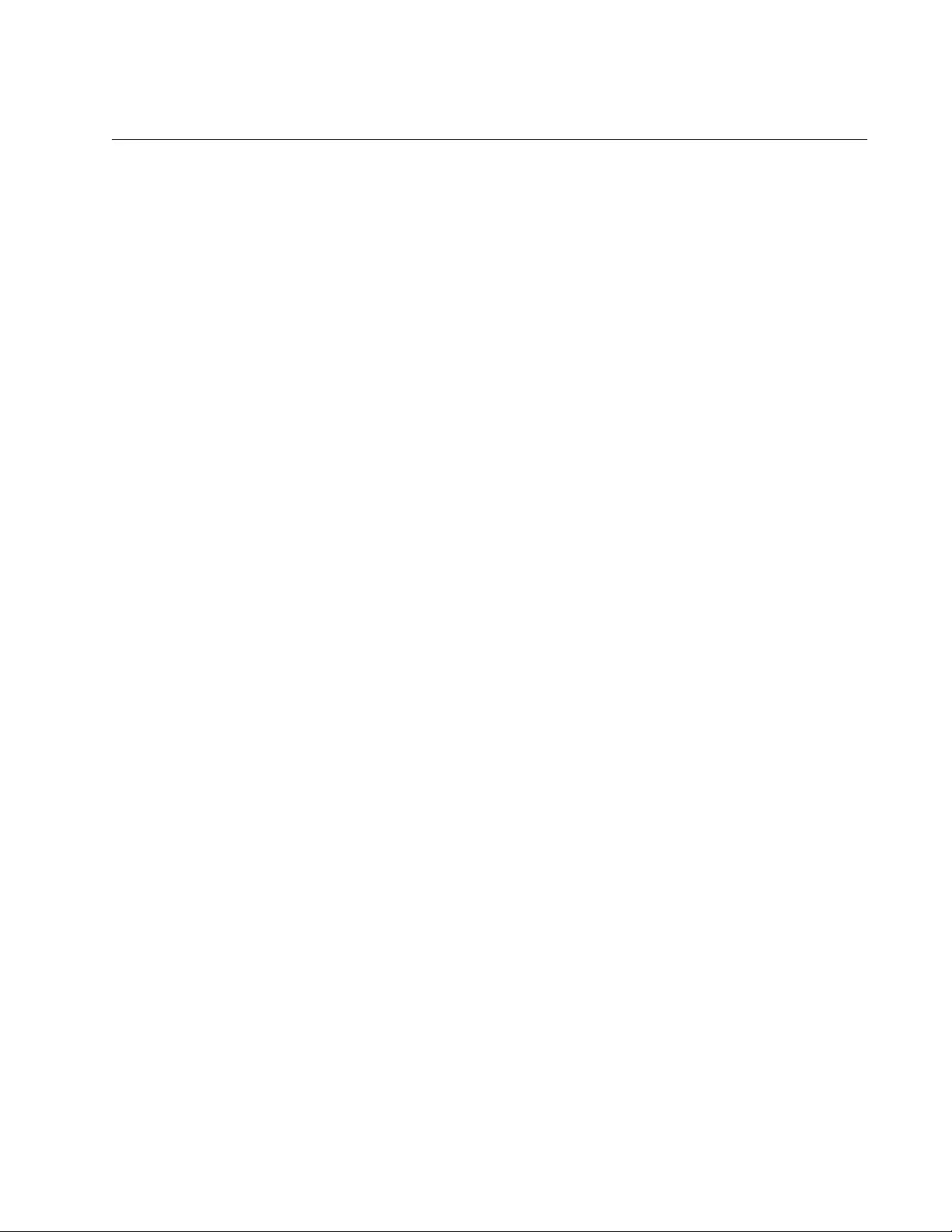
AT-FS970M Switch Command Line User’s Guide
1385
NO RMON COLLECTION STATS
Syntax
no rmon collection stats
stats_id
Parameters
stats_id
Specifies the ID number of the statistics group you want to delete.
The range is 1 to 65535.
Mode
Port Interface mode
Description
Use this command to delete statistics groups from ports on the switch.
Confirmation Command
“SHOW RMON STATISTICS” on page 1404
Example
This example deletes the statistics group with ID 11 from port 11:
awplus> enable
awplus# configure terminal
awplus(config)# interface port1.0.11
awplus(config-if)# no rmon collection stats 11
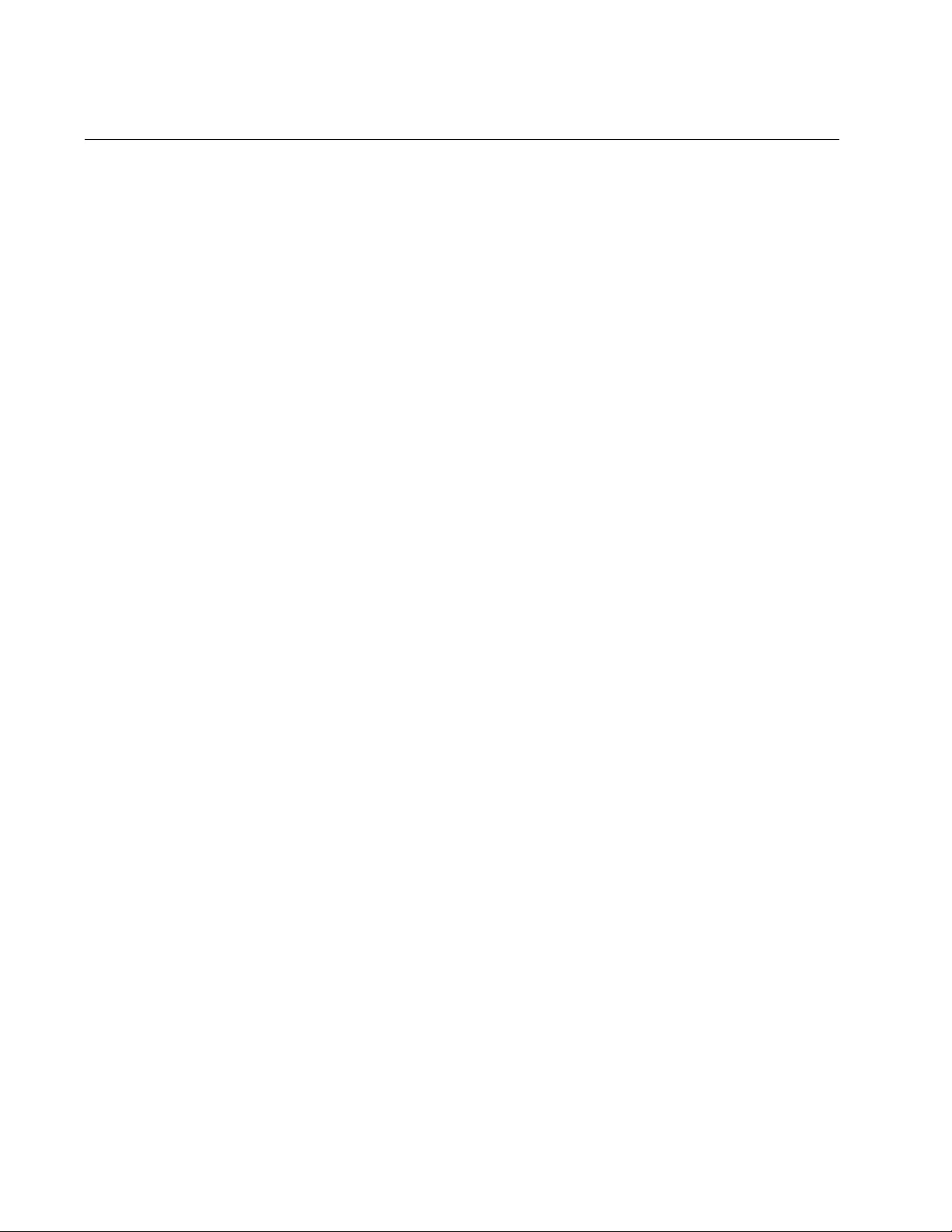
Chapter 85: RMON Commands
1386
NO RMON EVENT
Syntax
no rmon event
event_id
Parameters
event_id
Specifies the ID number of the event you want to delete from the
switch. You can delete only one event at a time. The range is 1 to
65535.
Mode
Global Configuration mode
Description
Use this command to delete events from the switch.
Confirmation Command
“SHOW RMON EVENT” on page 1400
Example
This example delete the event with ID 2:
awplus> enable
awplus# configure terminal
awplus(config)# no rmon event 2
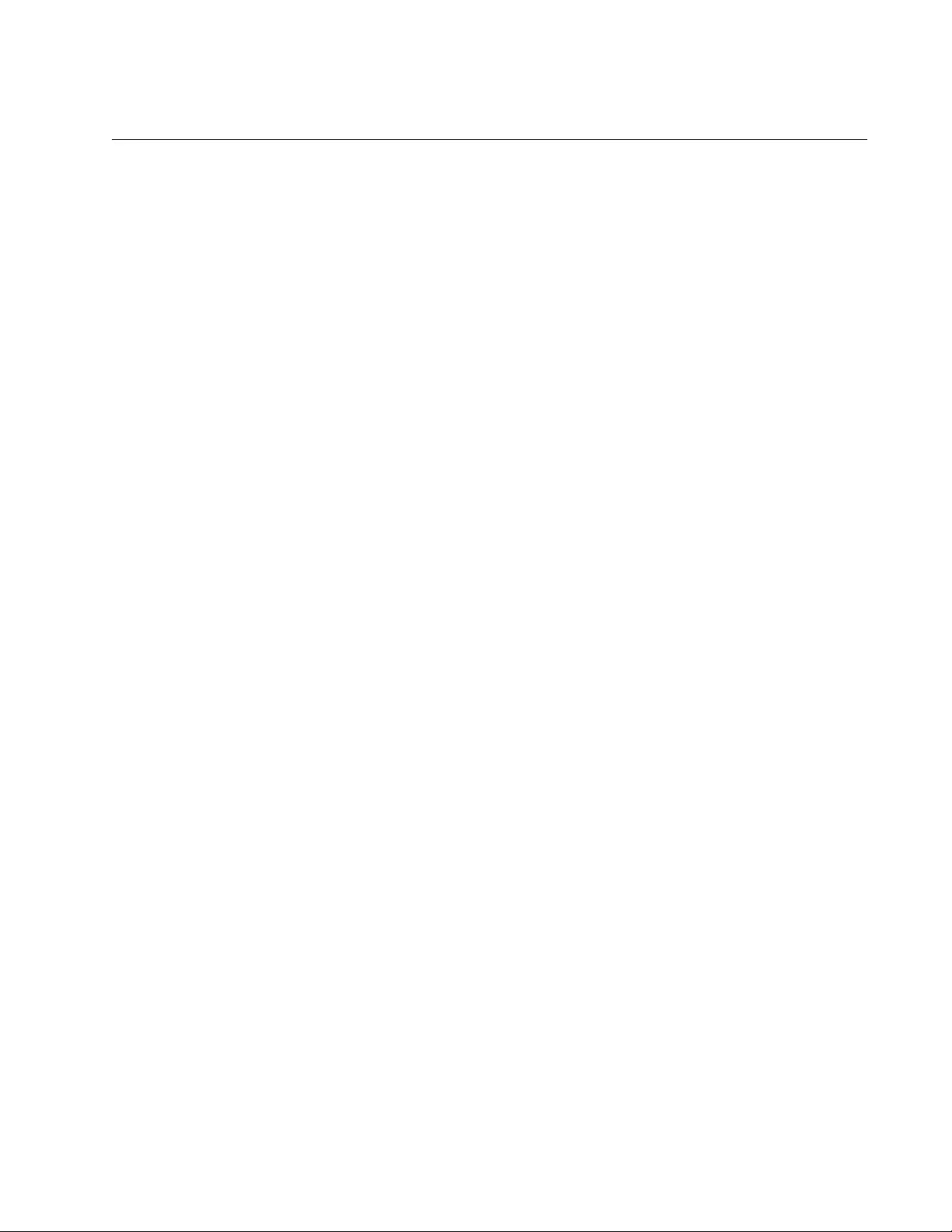
AT-FS970M Switch Command Line User’s Guide
1387
RMON ALARM
Syntax
rmon alarm
alarm_id oid.stats_id
interval
interval
delta|absolute rising-threshold
rising-threshold
event
rising_event_id
falling-threshold
falling-threshold
event
falling_event_id
[owner
owner
]
Parameters
alarm_id
Specifies the ID number of a new alarm. The range is 1 to 65535.
oid
Specifies the OID of the RMON statistic the alarm should monitor.
You can specify just one statistic.
stats_id
Specifies the ID number of the statistics group that is assigned to
the port the alarm is to monitor. You can specify just one statistics
group, and the group must already exist.
For more information on the OID and STATS_ID variables, refer to
“Creating RMON Alarms” on page 1372.
interval
Specifies the polling interval in seconds. The range is 1 to 65535
seconds.
delta
Specifies that the alarm is based on the difference between the
current value and preceding value of the designated statistic.
absolute
Specifies that the alarm is based on the current value of the
designated RMON statistic.
rising_threshold
Specifies the rising threshold which, when crossed, causes the
switch to perform the specified event. The range is 1 to 65535.
rising_event_id
Specifies the ID number of the event the switch is to perform when
the rising threshold is crossed. The event must already exist.
falling_threshold
Specifies the falling threshold which, when crossed, causes the
switch to perform the specified event. The range is 1 to 65535.
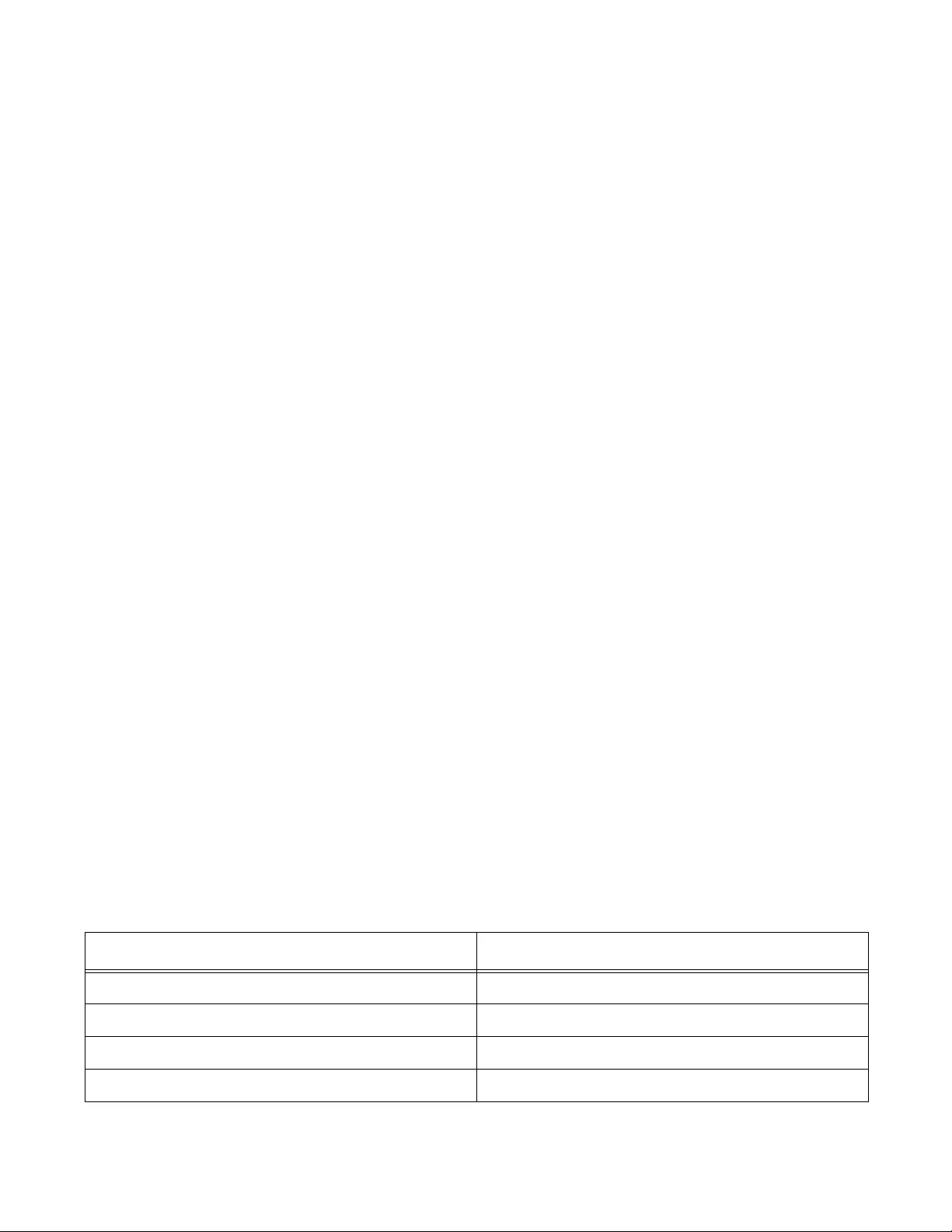
Chapter 85: RMON Commands
1388
rising_event_id
Specifies the ID number of the event the switch is to perform when
the falling threshold is crossed. The event must already exist.
owner
Specifies the owner of the alarm.
Mode
Global Configuration mode
Description
Use this command to create RMON alarms. RMON alarms monitor the
values of SNMP objects and trigger events when the values of the
monitored objects cross specified thresholds. Here are the guidelines to
this command:
The switch supports up to eight alarms.
An alarm can designate just one RMON statistic.
An alarm can belong to just one port at a time.
The port of an alarm must have an RMON statistics group. You
must create the group before the alarm. For instructions, refer to
“Adding Statistics Groups” on page 1365 or “RMON COLLECTION
STATS” on page 1392.
The port of an alarm is specified indirectly in the command. You
use the STATS_ID parameter to specify the ID number of the
RMON statistics group you added to the port.
The command must include both rising and falling thresholds.
The rising and falling thresholds can have different events or the
same event. The events must already exist.
The OID parameter in the command specifies the OID of the MIB statistic
the alarm is to monitor. The MIB object must be specified by its OID
number. An alarm can have just one MIB object. Table 162 lists the
possible object names and OID numbers. (The STATS_ID variable is the
ID number of a statistics group through which the alarm monitors a port.)
Table 162. MIB Object Names and ID Numbers
MIB Name OID Number
etherStatsDropEvents 1.3.6.1.2.1.16.1.1.1.3.stats_id
etherStatsOctets 1.3.6.1.2.1.16.1.1.1.4.stats_id
etherStatsPkts 1.3.6.1.2.1.16.1.1.1.5.stats_id
etherStatsBroadcastPkts 1.3.6.1.2.1.16.1.1.1.6.stats_id
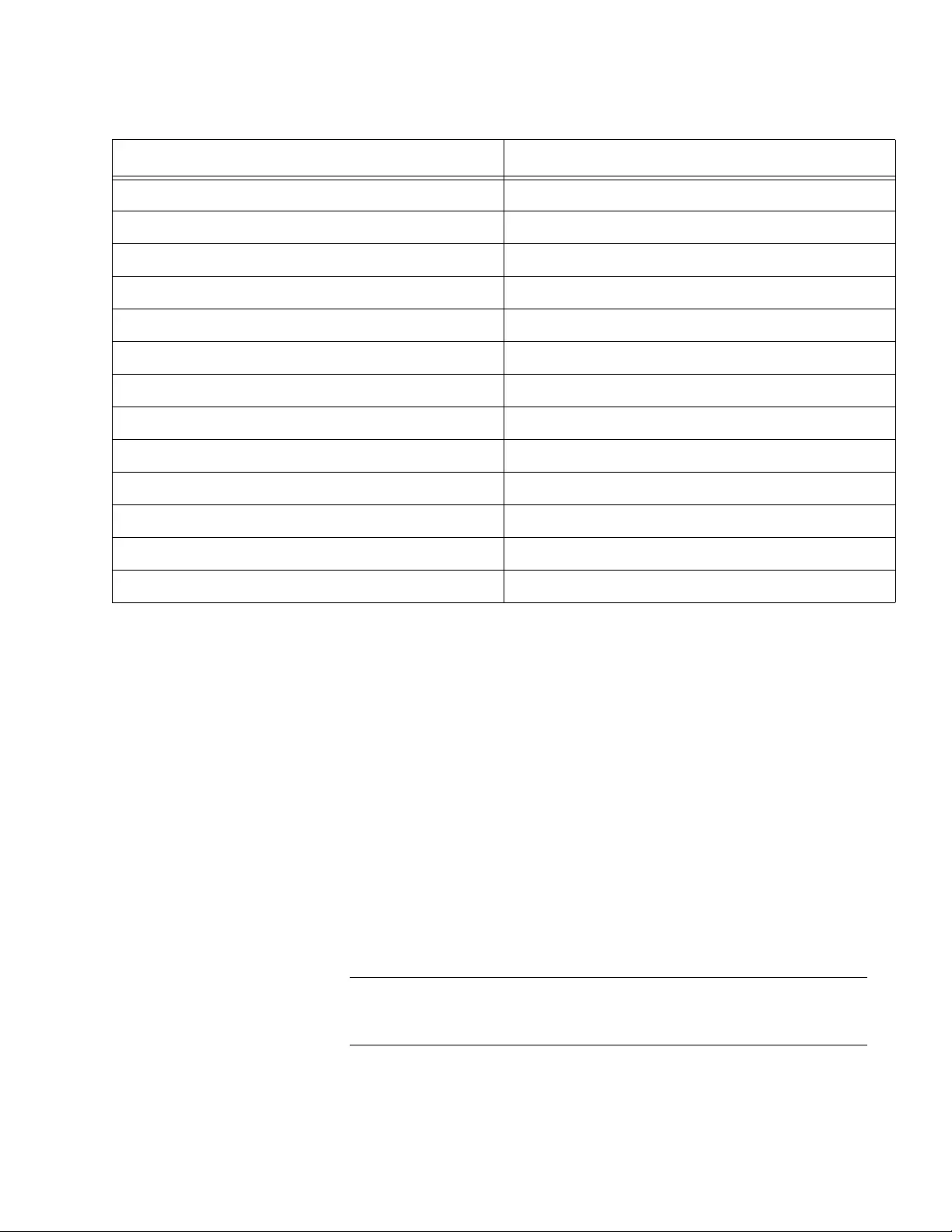
AT-FS970M Switch Command Line User’s Guide
1389
Confirmation Command
“SHOW RMON ALARM” on page 1398
Example
This example creates an RMON alarm that monitors ingress multicast
packets (OID 1.3.6.1.2.1.16.1.1.1.7) on a port assigned a statistics group
with the ID number 5. The alarm triggers event ID number 1 if the number
of multicast packets exceeds 10,000 packets per minute or falls below
1,000 packets:
awplus> enable
awplus# configure terminal
awplus(config)# rmon alarm 1 1.3.6.1.2.1.16.1.1.1.7.5
interval 60 delta rising-threshold 10000 event 1 falling-
threshold 1000 event 1
Note
For examples that illustrate how to create all of the components of
RMON alarms, refer to “RMON Alarms” on page 1370.
etherStatsMulticastPkts 1.3.6.1.2.1.16.1.1.1.7.stats_id
etherStatsCRCAlignErrors 1.3.6.1.2.1.16.1.1.1.8.stats_id
etherStatsUndersizePkts 1.3.6.1.2.1.16.1.1.1.9.stats_id
etherStatsOversizePkts 1.3.6.1.2.1.16.1.1.1.10.stats_id
etherStatsFragments 1.3.6.1.2.1.16.1.1.1.11.stats_id
etherStatsJabbers 1.3.6.1.2.1.16.1.1.1.12.stats_id
etherStatsCollisions 1.3.6.1.2.1.16.1.1.1.13.stats_id
etherStatsPkts64Octets 1.3.6.1.2.1.16.1.1.1.14.stats_id
etherStatsPkts65to127Octets 1.3.6.1.2.1.16.1.1.1.15.stats_id
etherStatsPkts128to255Octets 1.3.6.1.2.1.16.1.1.1.16.stats_id
etherStatsPkts256to511Octets 1.3.6.1.2.1.16.1.1.1.17.stats_id
etherStatsPkts512to1023Octets 1.3.6.1.2.1.16.1.1.1.18.stats_id
etherStatsPkts1024to1518Octets 1.3.6.1.2.1.16.1.1.1.19.stats_id
Table 162. MIB Object Names and ID Numbers (Continued)
MIB Name OID Number
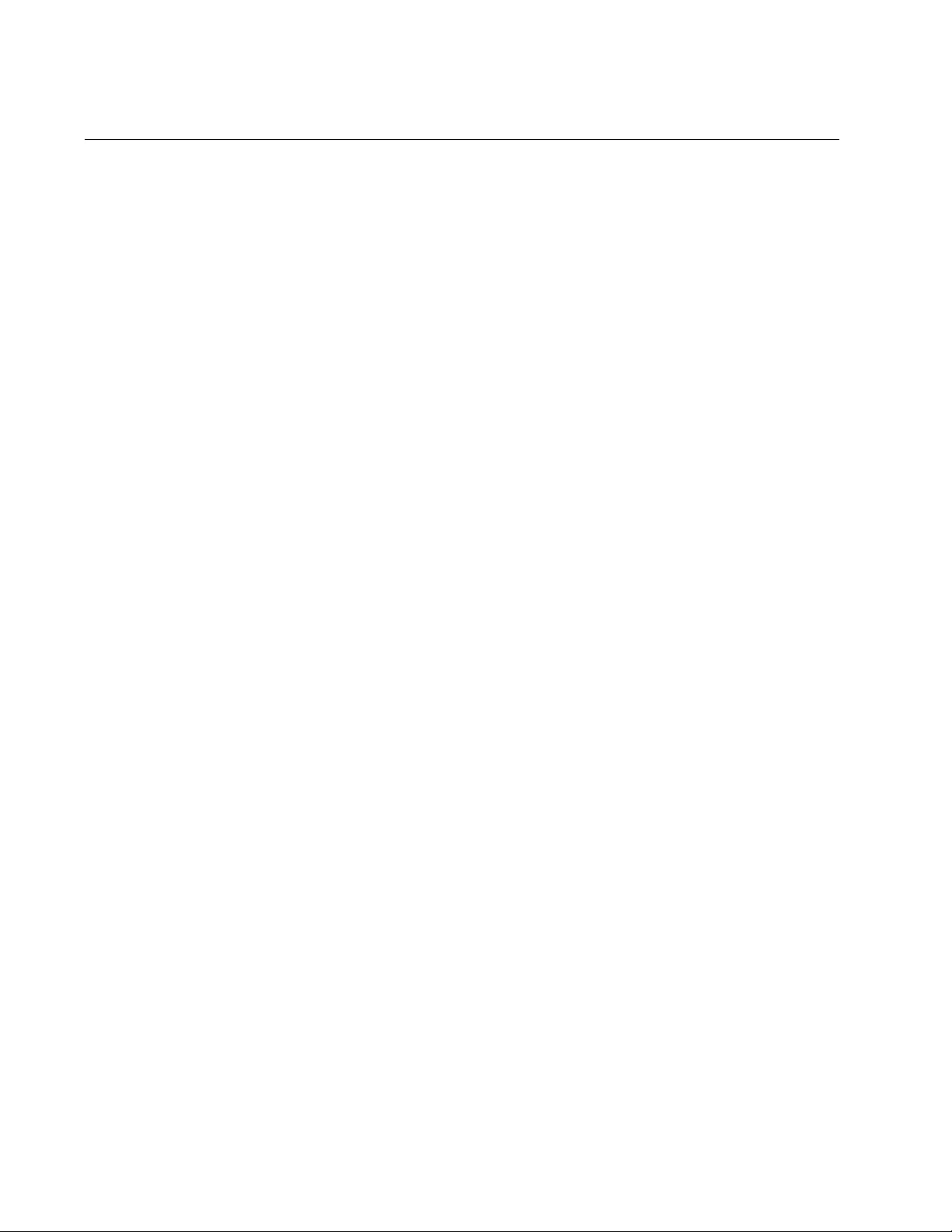
Chapter 85: RMON Commands
1390
RMON COLLECTION HISTORY
Syntax
rmon collection history
history_id
[buckets
buckets
]
[interval
interval
]
[owner
owner]
Parameters
history_id
Specifies the ID number of a new history group. The range is 1 to
65535.
buckets
Specifies the number of requested buckets to store snapshots.
The range is 1 to 50 buckets.
interval
Specifies the polling interval in seconds. The range is 1 to 3600
seconds.
owner
Specifies an owner of up to 20 alphanumeric characters for the
event. Spaces and special characters are not allowed.
Mode
Port Interface mode
Description
Use this command to add RMON history groups to the ports on the switch.
History groups enable the switch to capture snapshots of the RMON
statistics of the ports over time. You can view the snapshots with an
SNMP program to look for trends or patterns in the numbers or types of
ingress packets on the ports.
A history group can be applied to just one port, and the switch can support
up to eight entries at a time. Thus, you can collect statistics histories on up
to eight ports at a time.
The BUCKETS variable defines the number of snapshots the switch is to
take of the RMON statistics of a port. Different ports can have different
numbers of buckets. The INTERVAL parameter, which is entered in
seconds, specifies how frequently the switch is to take the snapshots of
the statistics. For example, if you want the switch to take one snapshot
every minute for five minutes on a port, you would specify five buckets
(one bucket for each minute) and an interval of sixty seconds.
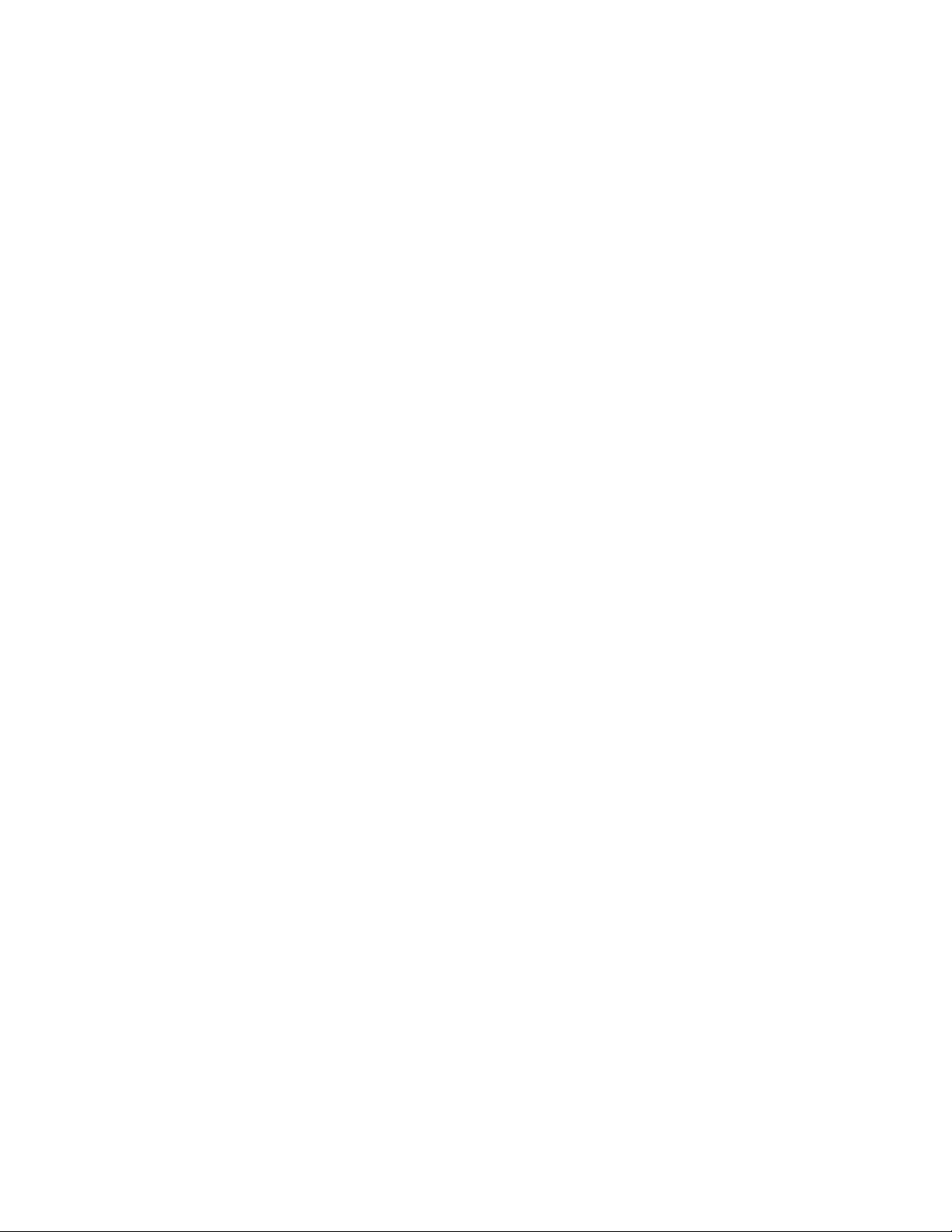
AT-FS970M Switch Command Line User’s Guide
1391
RMON statistics histories are only viewable from an SNMP application
program. There are no commands in the command line interface for
viewing histories.
Confirmation Command
“SHOW RMON HISTORY” on page 1402
Examples
This example creates a history group that takes a snapshot of the RMON
statistics on port 14 every fifteen minutes (900 seconds) for two hours. The
group requires eight buckets because there are eight fifteen-minute
intervals in two hours. The group is assigned the ID number 1:
awplus> enable
awplus# configure terminal
awplus(config)# interface port1.0.14
awplus(config-if)# rmon collection history 1 buckets 8
interval 900
This example creates a history group that takes a snapshot of the RMON
statistics on port 7 every hour (3600 seconds) for twelve hours. The group,
which is assigned the ID number 5, requires 12 buckets, one for each
hour:
awplus> enable
awplus# configure terminal
awplus(config)# interface port1.0.7
awplus(config-if)# rmon collection history 5 buckets 12
interval 3600
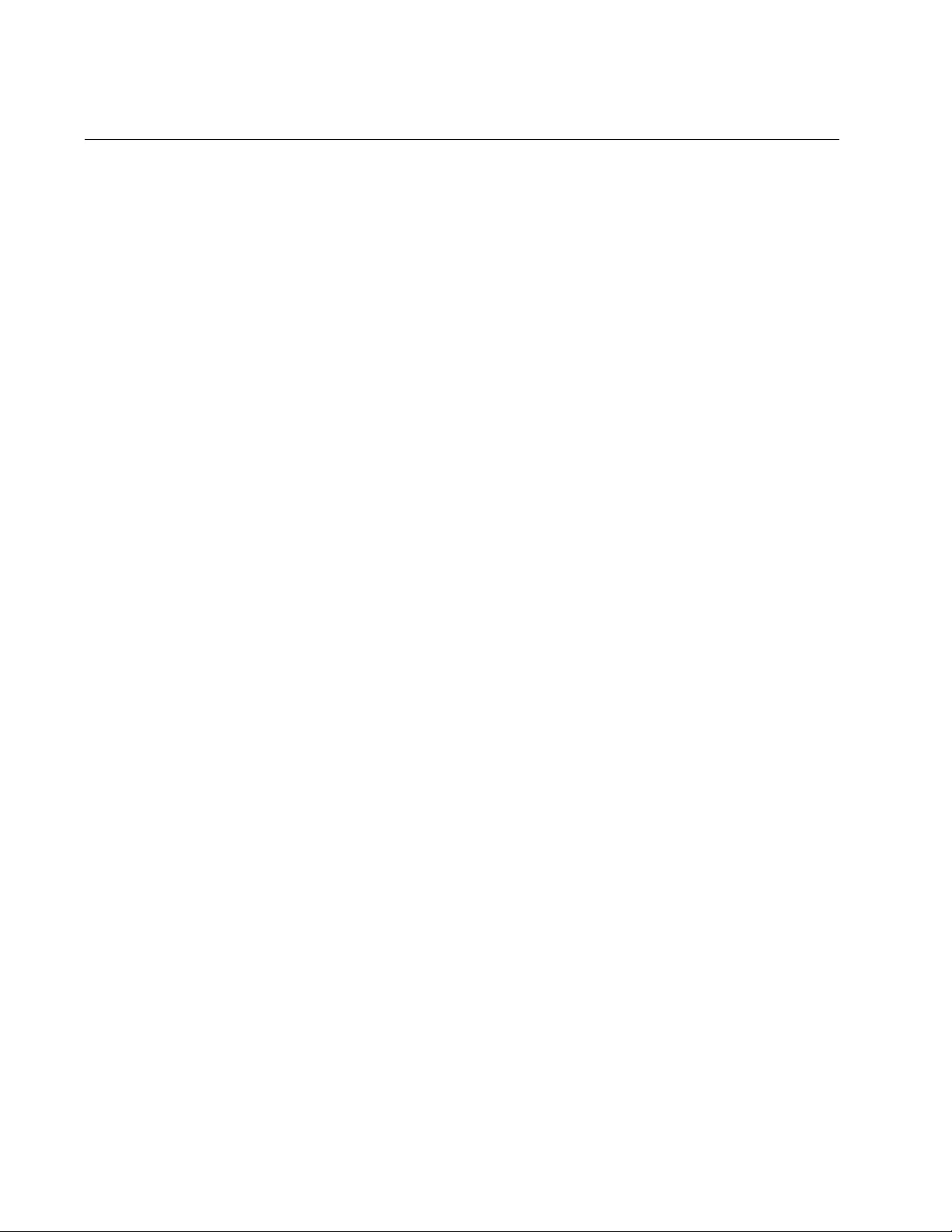
Chapter 85: RMON Commands
1392
RMON COLLECTION STATS
Syntax
rmon collection stats
stats_id
[owner
owner
]
Parameters
stats_id
Specifies the ID number of a new statistics group. The range is 1 to
65535.
owner
Specifies an owner of up to 20 alphanumeric characters for the
group. Spaces and special characters are not allowed.
Mode
Port Interface mode
Description
Use this command to create RMON statistics groups on the ports of the
switch. The groups are used to view RMON port statistics from SNMP
workstations on your network and to create RMON alarms.
A port can have only one RMON statistics group, and a group can be
assigned to just one port at a time. The switch supports up to eight groups,
allowing you to monitor up to eight ports at one time.
Confirmation Command
“SHOW RMON STATISTICS” on page 1404
Example
This example adds a statistics group to port 16 and assigns it the ID
number 16:
awplus> enable
awplus# configure terminal
awplus(config)# interface port1.0.16
awplus(config-if)# rmon collection stats 16
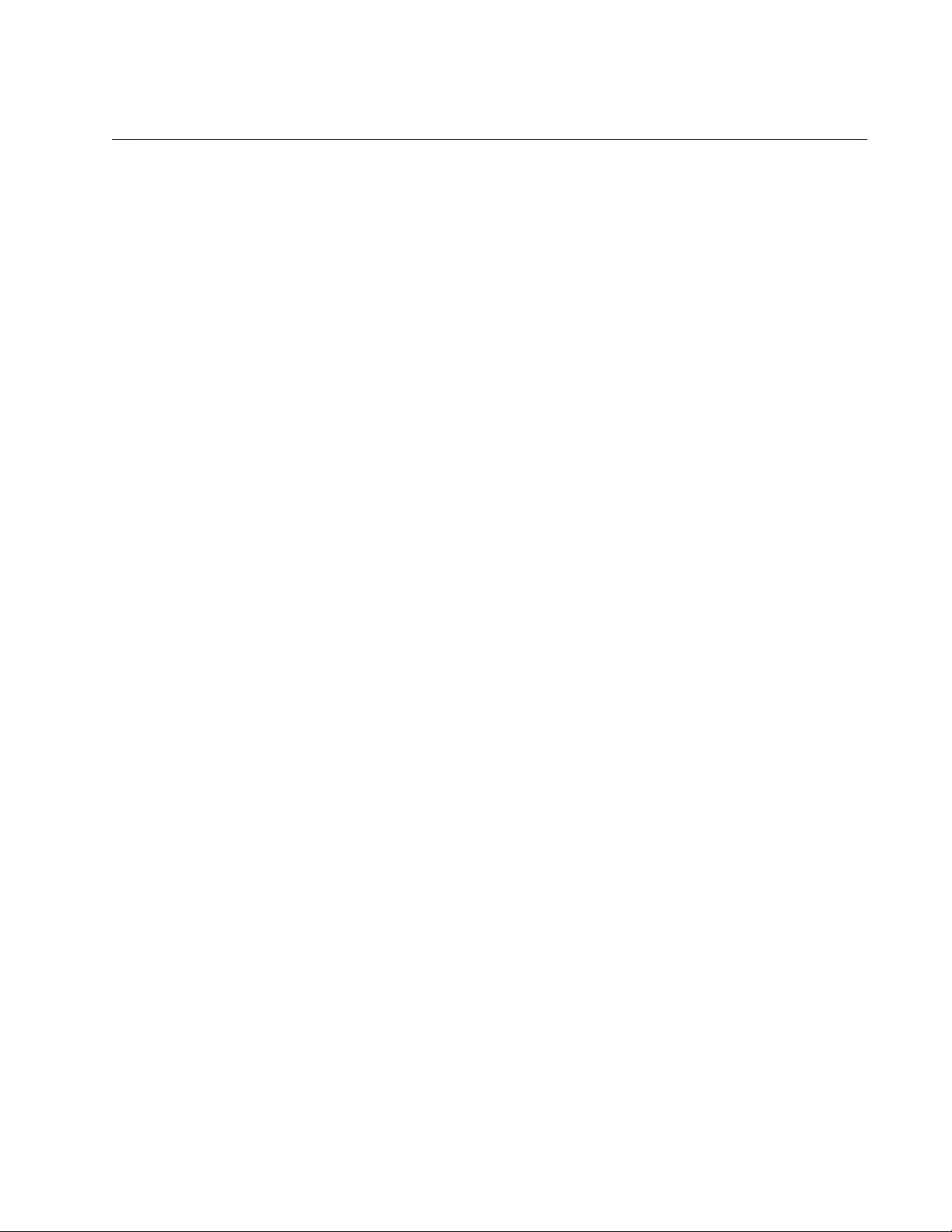
AT-FS970M Switch Command Line User’s Guide
1393
RMON EVENT LOG
Syntax
rmon event
event_id
log description
description
[owner
owner
]
Parameters
event_id
Specifies the ID number of a new event. The range is 1 to 65535.
description
Specifies a description of up to 20 alphanumeric characters for the
event. Spaces and special characters are not allowed.
owner
Specifies an owner of up to 20 alphanumeric characters for the
event. Spaces and special characters are not allowed.
Mode
Global Configuration mode
Description
Use this command to create events for RMON alarms. This type of event
enters a message in the event log when a rising or falling threshold of an
alarm is crossed. The same event can be assigned to multiple alarms.
Confirmation Command
“SHOW RMON EVENT” on page 1400.
Example
The following example creates an event with an ID of 2, with a description
of “port5_traffic,” and an owner named “John” for RMON alarms:
awplus> enable
awplus# configure terminal
awplus(config)# rmon event 2 log description port5_traffic
owner John
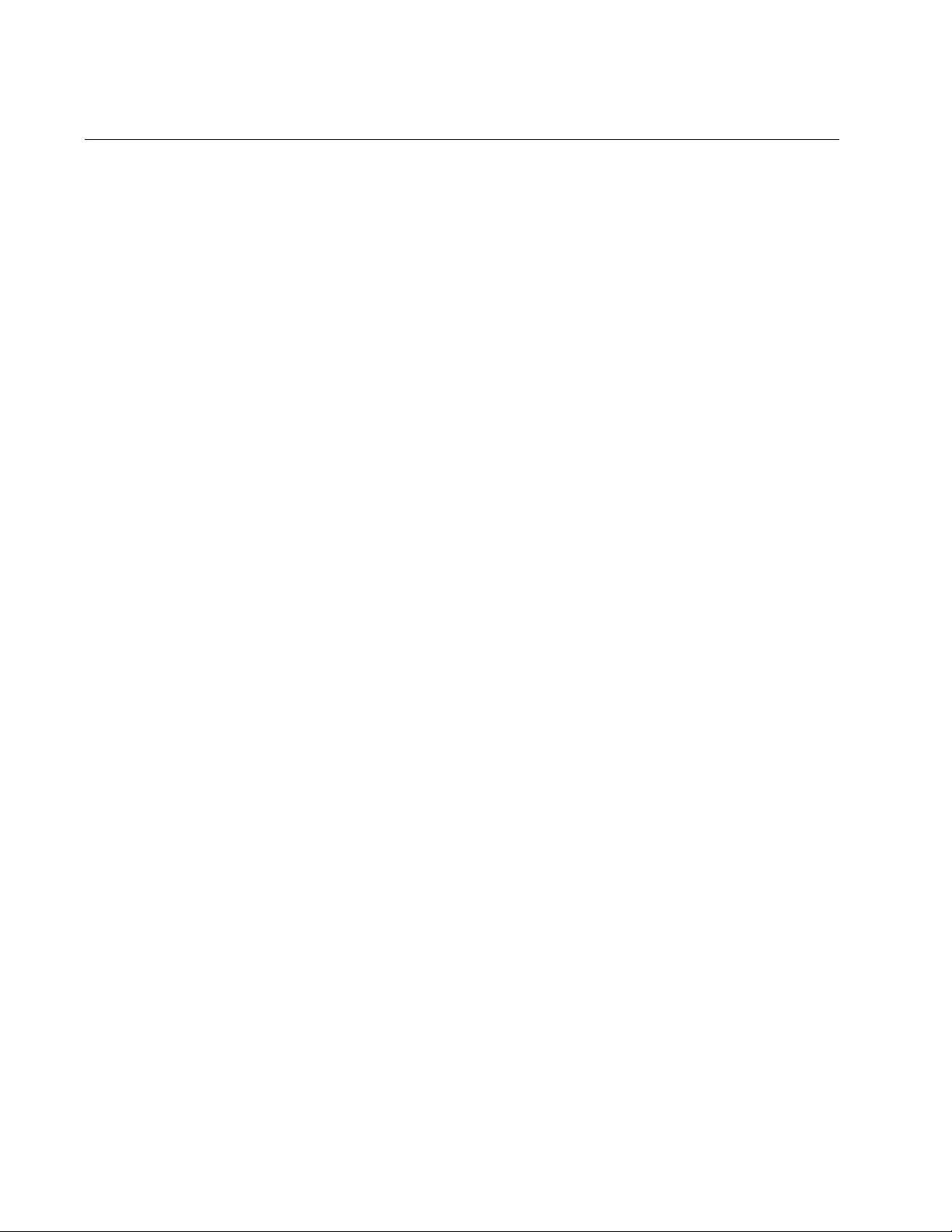
Chapter 85: RMON Commands
1394
RMON EVENT LOG TRAP
Syntax
rmon event
event_id
log trap
community_string
[description
description
] [owner
owner
]
Parameters
event_id
Specifies the ID number of a new event. The range is 1 to 65535.
community_string
Specifies the community string assigned the IP addresses of the
network devices that are to receive the trap. You can specify just
one community string. The community string is case sensitive and
must already exist on the switch.
description
Specifies a description of up to 20 alphanumeric characters for the
event. Spaces and special characters are not allowed.
owner
Specifies an owner of up to 20 alphanumeric characters for the
event. Spaces and special characters are not allowed. You must
enter a description to include an owner.
Mode
Global Configuration mode
Description
Use this command to create events for RMON alarms. This type of event
enters a message in the event log and sends an SNMP trap when a rising
or falling threshold of an alarm is crossed. The same event can be
assigned to multiple alarms.
Confirmation Command
“SHOW RMON EVENT” on page 1400.
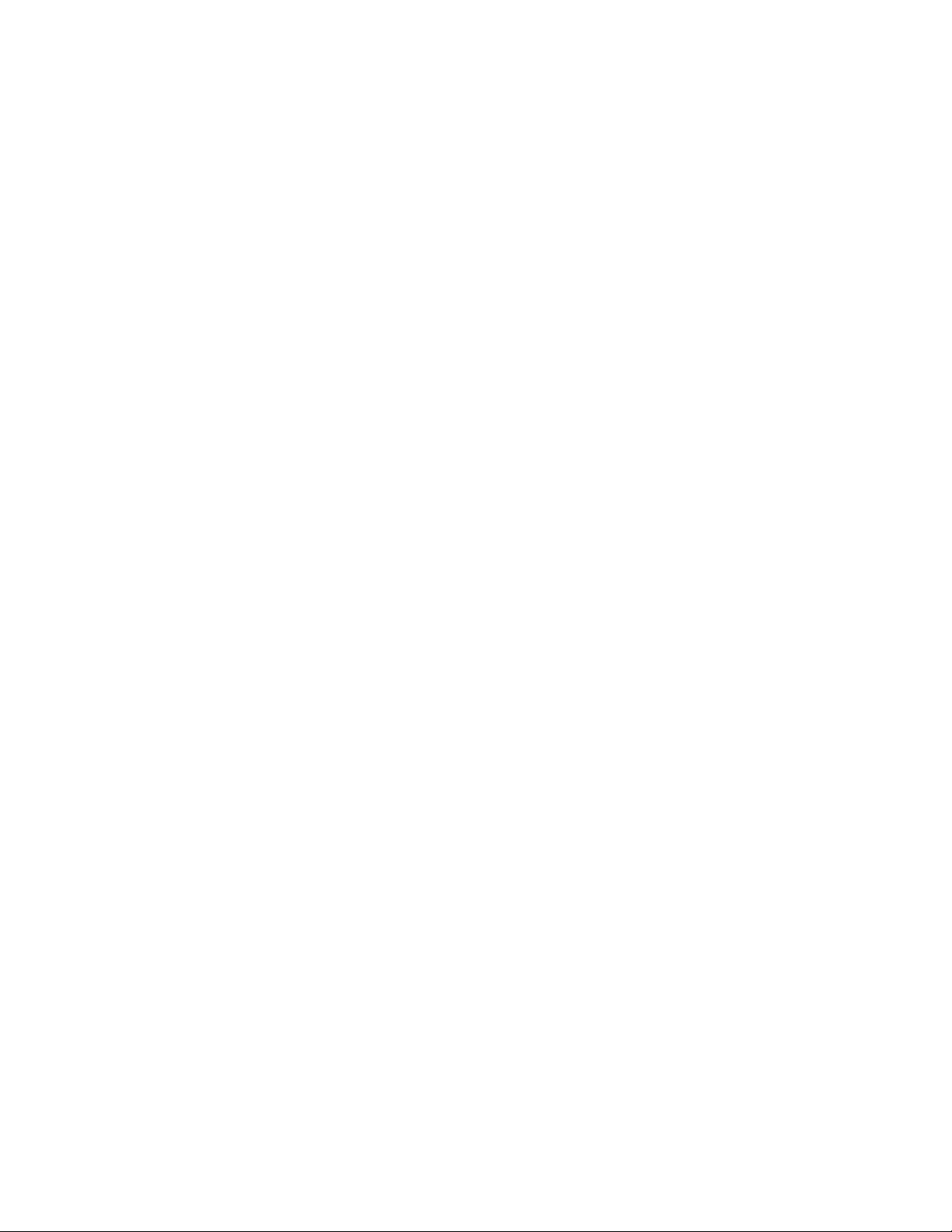
AT-FS970M Switch Command Line User’s Guide
1395
Example
This example creates an event for RMON alarms with an ID of 2, a
community string of “station43a,” a description of “broadcast_packets,”
and an owner named, “jones:”
awplus> enable
awplus# configure terminal
awplus(config)# rmon event 2 log trap station43a description
broadcast_packets owner jones
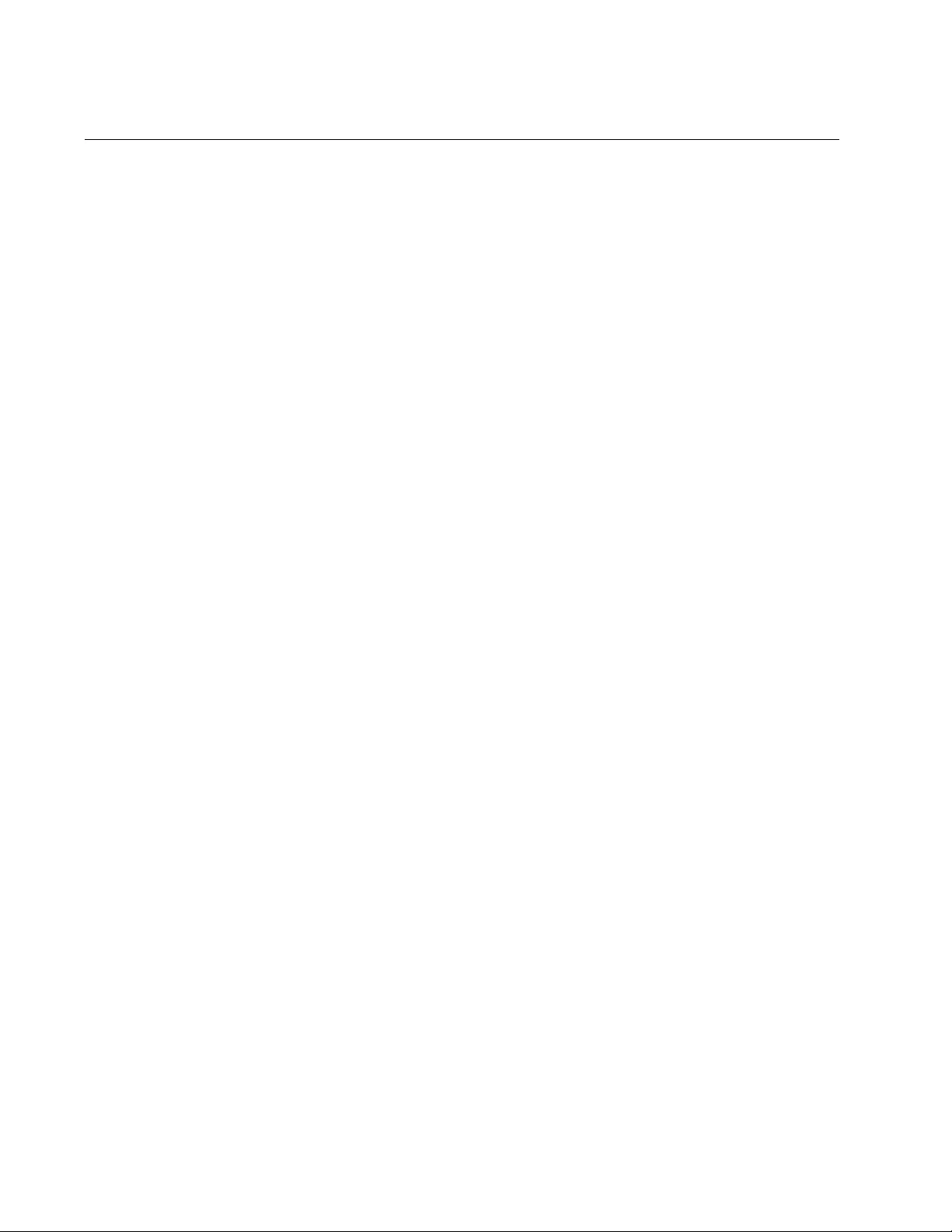
Chapter 85: RMON Commands
1396
RMON EVENT TRAP
Syntax
rmon event
event_id
trap
community_string
[description
description
] [owner
owner]
Parameters
event_id
Specifies the ID number of a new event. The range is 1 to 65535.
community_string
Specifies the community string assigned the IP addresses of the
network devices that are to receive the trap. You can specify just
one community string. The community string is case sensitive and
must already exist on the switch.
description
Specifies a description of up to 20 alphanumeric characters for the
event. Spaces and special characters are not allowed.
owner
Specifies an owner of up to 20 alphanumeric characters for the
event. Spaces and special characters are not allowed. You must
enter a description to include an owner.
Mode
Global Configuration mode
Description
Use this command to create events for RMON alarms. This type of event
sends an SNMP trap when a rising or falling threshold of an alarm is
crossed. The same event can be assigned to multiple alarms.
Confirmation Command
“SHOW RMON EVENT” on page 1400.
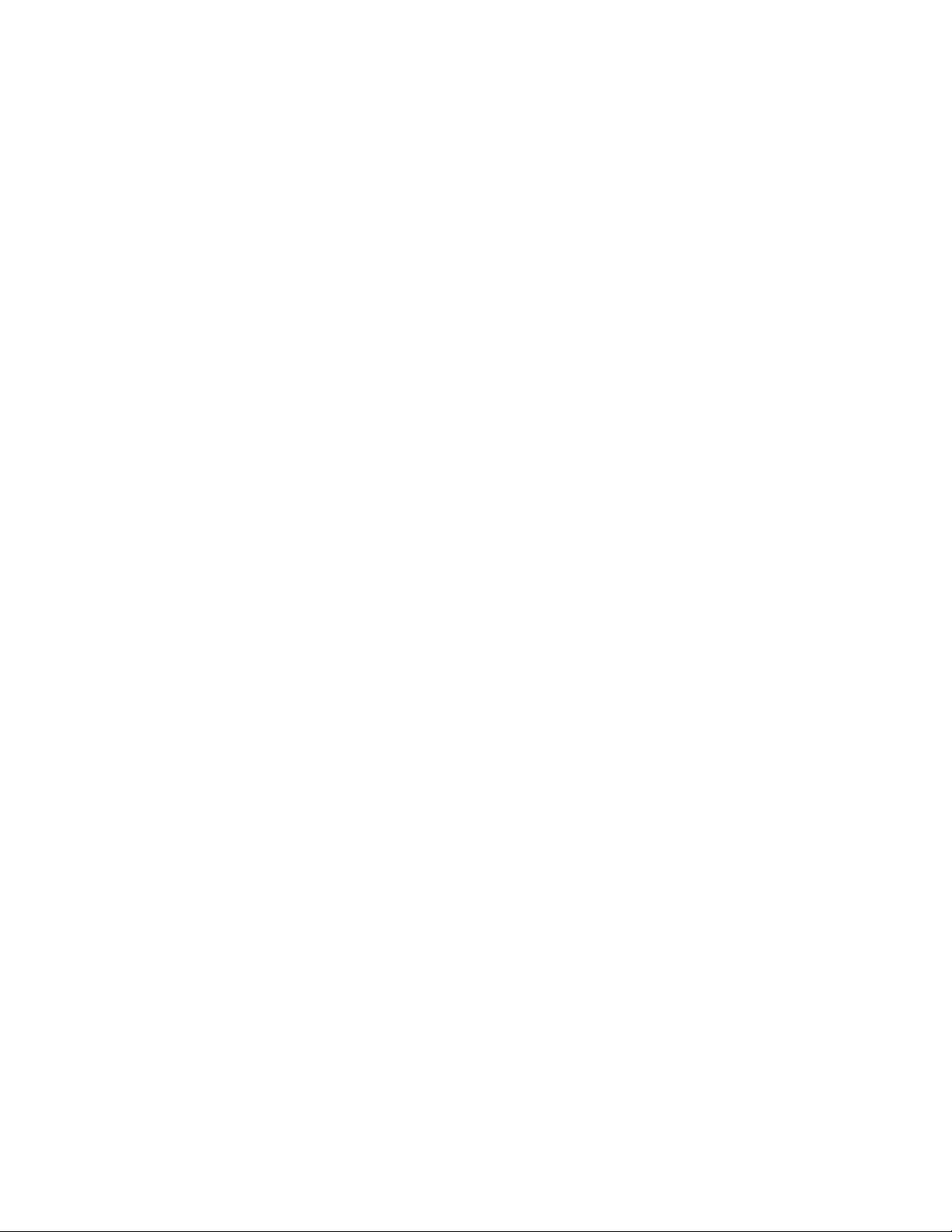
AT-FS970M Switch Command Line User’s Guide
1397
Example
The following example creates an event with an ID of 4, a community
string of “st_west8,” and a description of “router_north:”
awplus> enable
awplus# configure terminal
awplus(config)# rmon event 4 trap st_west8 description
router_north
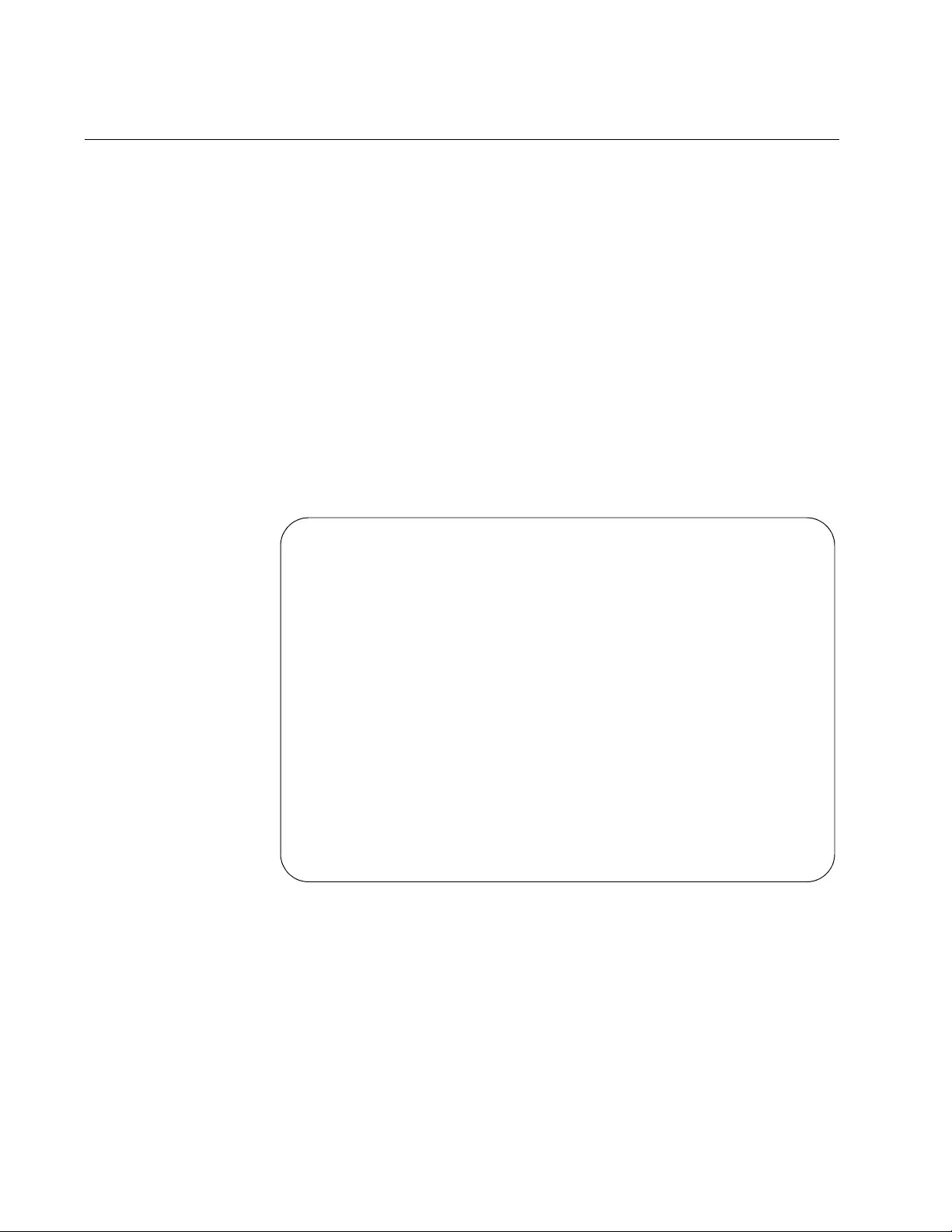
Chapter 85: RMON Commands
1398
SHOW RMON ALARM
Syntax
show rmon alarm
Parameters
None
Mode
Privileged Exec mode
Description
Use this command to display the RMON alarms on the switch. Here is an
example of the information.
Figure 234. SHOW RMON ALARM Command
Alarm Index = 2
Variable etherStatsBroadcastPkts.2
Interval 80
Alarm Type rising and falling
Rising Threshold = 1000
Event Index = 5
Falling Threshold = 100
Event Index = 5
Owner Agent
Alarm Index = 5
Variable etherStatsBroadcastPkts.4
Interval 5
Alarm Type rising and falling
Rising Threshold = 5000
Event Index = 1
Falling Threshold = 500
Event Index = 1
Owner Agent
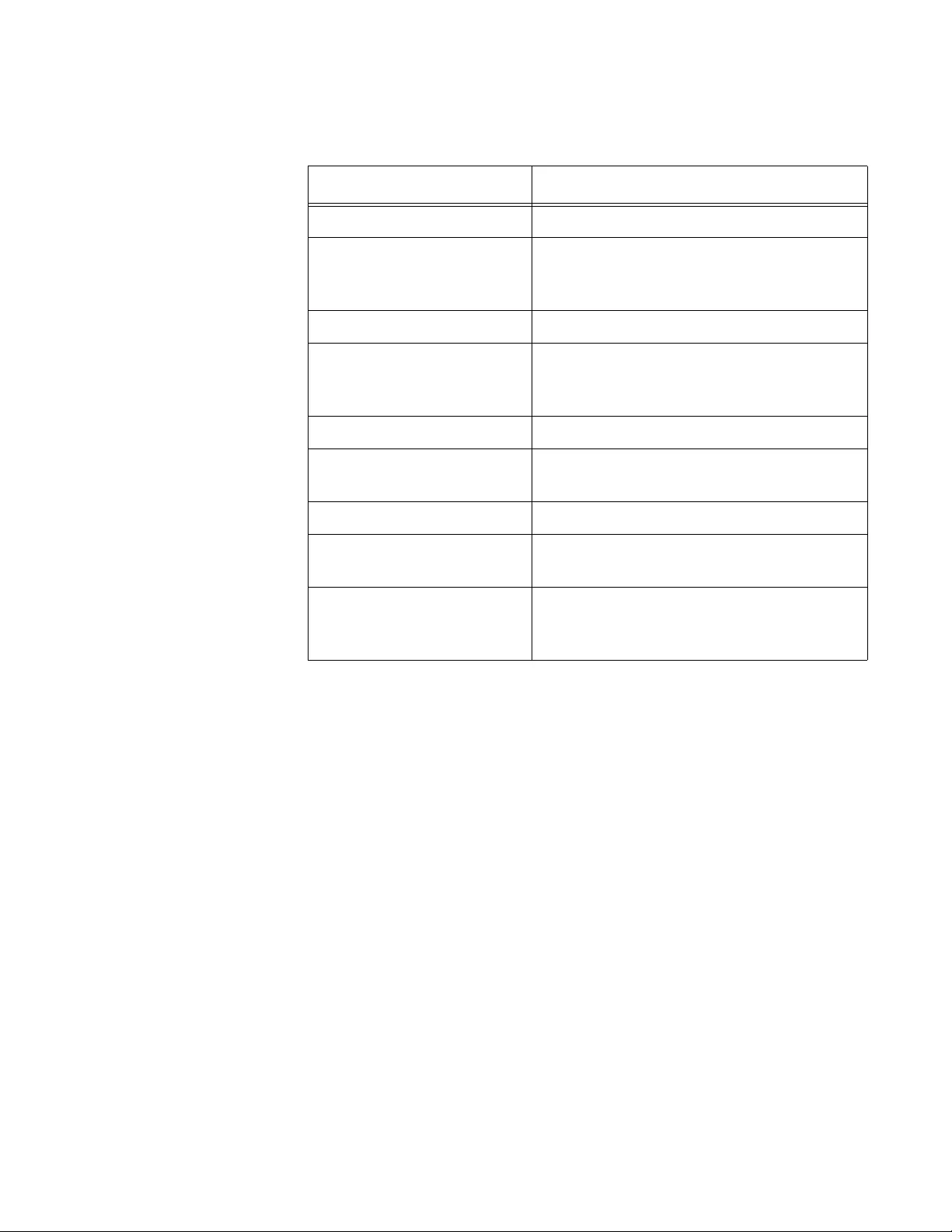
AT-FS970M Switch Command Line User’s Guide
1399
The fields are described in Table 163.
Example
The following example displays the RMON alarms on the switch:
awplus# show rmon alarm
Table 163. SHOW RMON ALARM Command
Parameter Description
Alarm Index The ID number of the alarm.
Variable The MIB object the alarm is monitoring,
and the ID number of the statistics group
used to monitor the port and MIB object.
Interval The polling interval in seconds.
Alarm Type The alarm type. This is always “rising and
falling,” meaning the alarm has both a
rising threshold and a falling threshold.
Rising Threshold The rising threshold.
Event Index The ID number of the event the alarm
performs if the rising threshold is crossed.
Falling threshold The falling threshold.
Event index The ID number of the event the alarm
performs if the falling threshold is crossed.
Owner The name of the owner of the alarm. The
owner is Agent if no owner was specified
when the alarm was created.
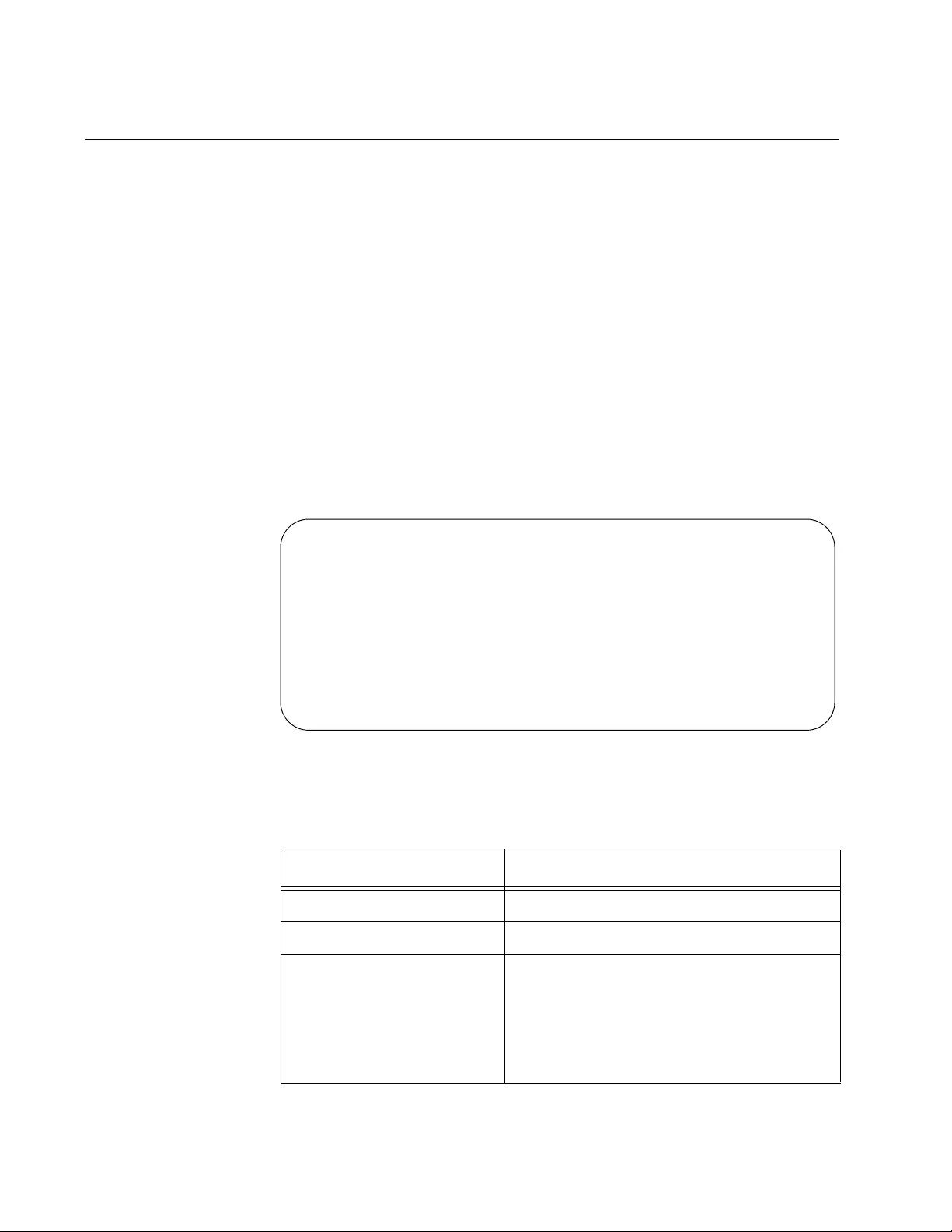
Chapter 85: RMON Commands
1400
SHOW RMON EVENT
Syntax
show rmon event
Parameters
None
Mode
Privileged Exec mode
Description
Use this command to display the RMON events on the switch. Here is an
example of the information.
Figure 235. SHOW RMON EVENT Command
The fields are described in Table 164.
Event index = 2
Description: broadcast_packets
Event type: log & trap
Event community name: wkst12a
Last Time Sent = 0
Owner: Agent
Event index = 3
Description: port24_traffic
Event type: log
Event community name:
Last Time Sent = 0
Owner: Wilson
Table 164. SHOW RMON EVENT Command
Parameter Description
Event index The ID number of the event.
Description The description of the event.
Event type The event type. The types are:
Log - The event enters a message in
the event log.
Trap - The event sends an SNMP
trap.
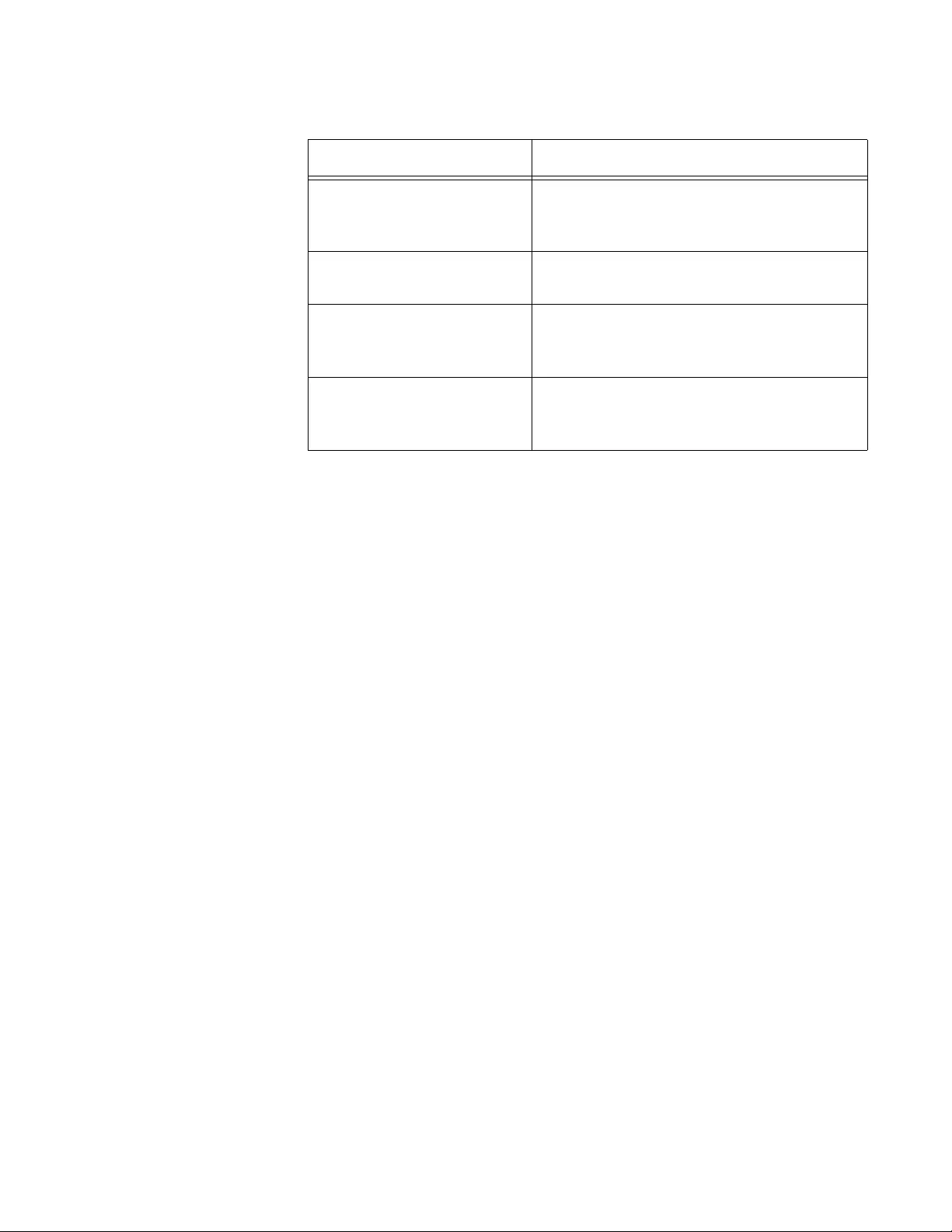
AT-FS970M Switch Command Line User’s Guide
1401
Example
The following example displays the RMON events on the switch:
awplus# show rmon event
Event type (continued) Log & Trap - The event enters a
message in the event log and sends
an SNMP trap.
Event community name The SNMP community string used to send
SNMP traps.
Last Time Sent The number of seconds the switch had
been operating when it last sent the event
trap.
Owner The owner of the event. The owner is
Agent if no owner was specified when the
event was created.
Table 164. SHOW RMON EVENT Command (Continued)
Parameter Description
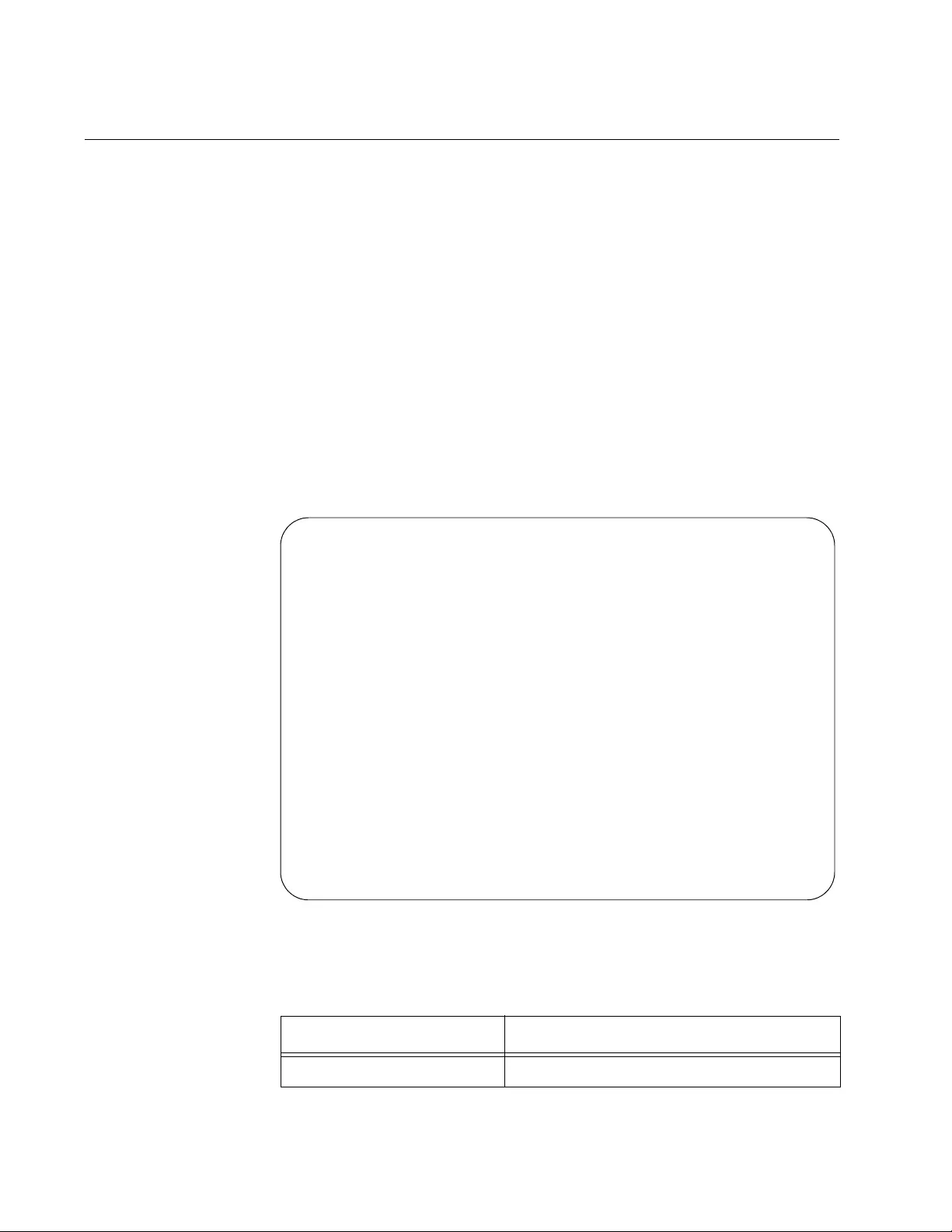
Chapter 85: RMON Commands
1402
SHOW RMON HISTORY
Syntax
show rmon history
Parameters
None
Mode
Privileged Exec mode
Description
Use this command to display the history groups that are assigned to the
ports on the switch. Here is an example of the information.
Figure 236. SHOW RMON HISTORY Command
The fields are described in Table 165.
Table 165. SHOW RMON HISTORY Command
Parameter Description
History Index The ID number of the history group.
History Index = 1
Data source ifindex = 2
Buckets requested = 50
Buckets granted = 50
Interval = 800
Owner William
History Index = 4
Data source ifindex = 7
Buckets requested = 25
Buckets granted = 25
Interval = 120
Owner Jones
History Index = 2
Data source ifindex = 14
Buckets requested = 50
Buckets granted = 50
Interval = 1800
Owner Agent
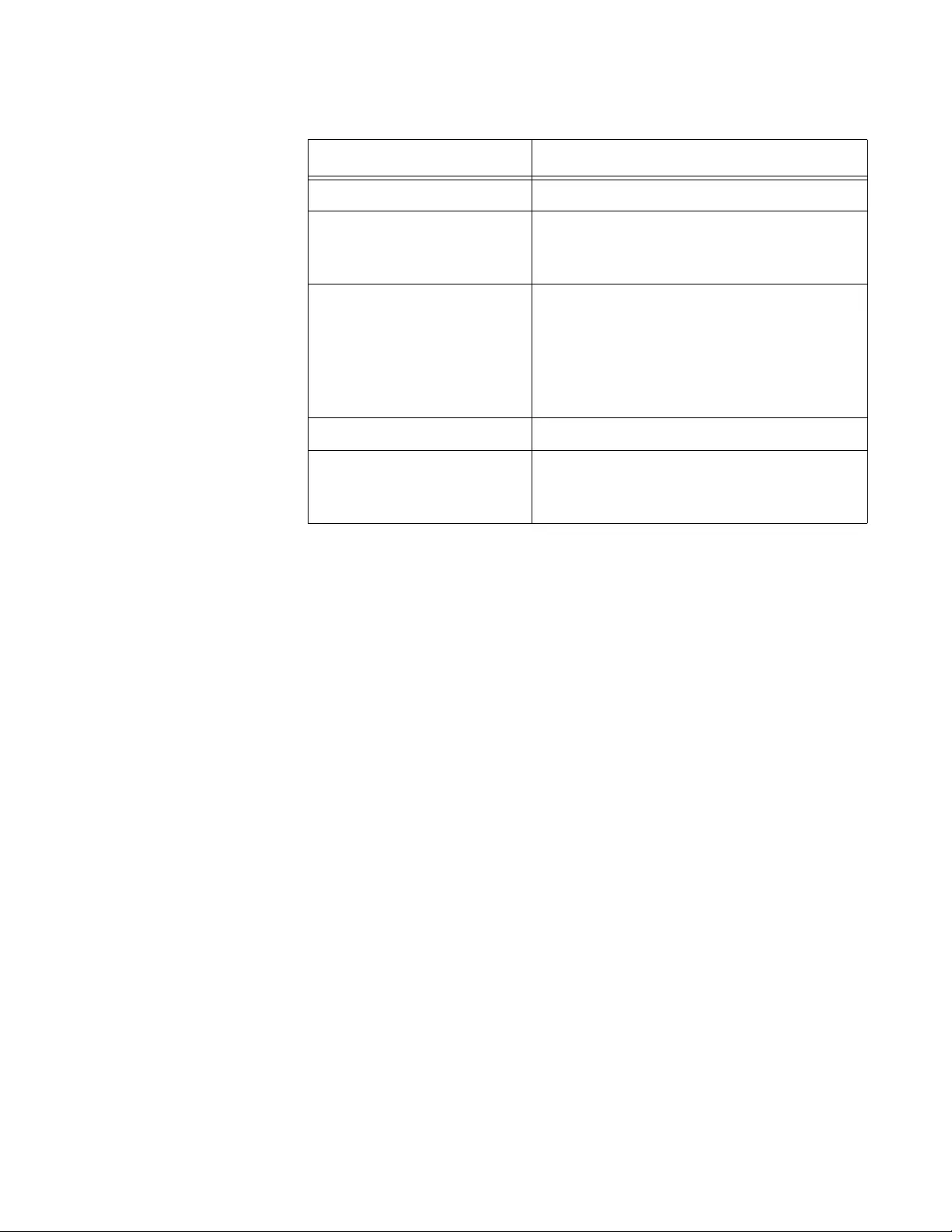
AT-FS970M Switch Command Line User’s Guide
1403
Example
The following example displays the history groups that are assigned to the
ports on the switch:
awplus# show rmon history
Data source ifindex The port of the history group.
Buckets requested The number of buckets that were
requested in the command that created
the history group.
Buckets granted The number of buckets allocated by the
switch for the history group. The value in
this field will be less than the value in the
buckets requested field if the switch did
not have sufficient memory resources
when you created the history group.
Interval The polling interval in seconds.
Owner The owner of the group. The owner is
Agent if no owner was specified when the
history group was created.
Table 165. SHOW RMON HISTORY Command (Continued)
Parameter Description
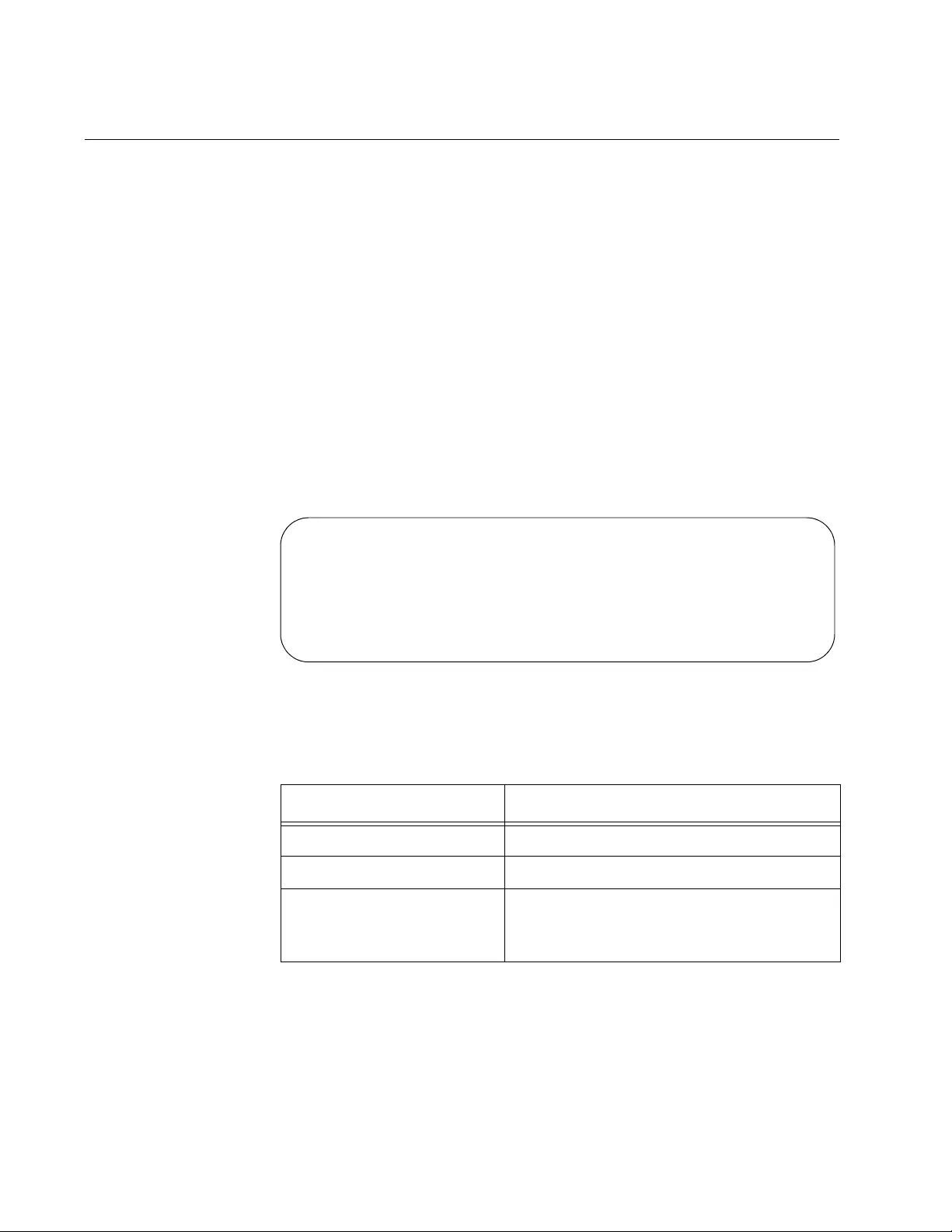
Chapter 85: RMON Commands
1404
SHOW RMON STATISTICS
Syntax
show rmon statistics
Parameters
None
Mode
Privileged Exec mode
Description
Use this command to display the RMON statistics groups on the switch
ports. Here is an example of the command.
Figure 237. SHOW RMON STATISTICS Command
The fields are described in Table 166.
Example
awplus# show rmon statistics
Table 166. SHOW RMON STATISTICS Command
Parameter Description
Stats Index The ID number of the port statistics group.
Data source ifindex The port number of the group.
Owner The owner of the group. The owner is
Agent if no owner was specified when the
statistics group was created.
Stats Index = 5
Data source ifindex = 5
Owner Agent
Stats Index = 16
Data source ifindex = 16
Owner Agent
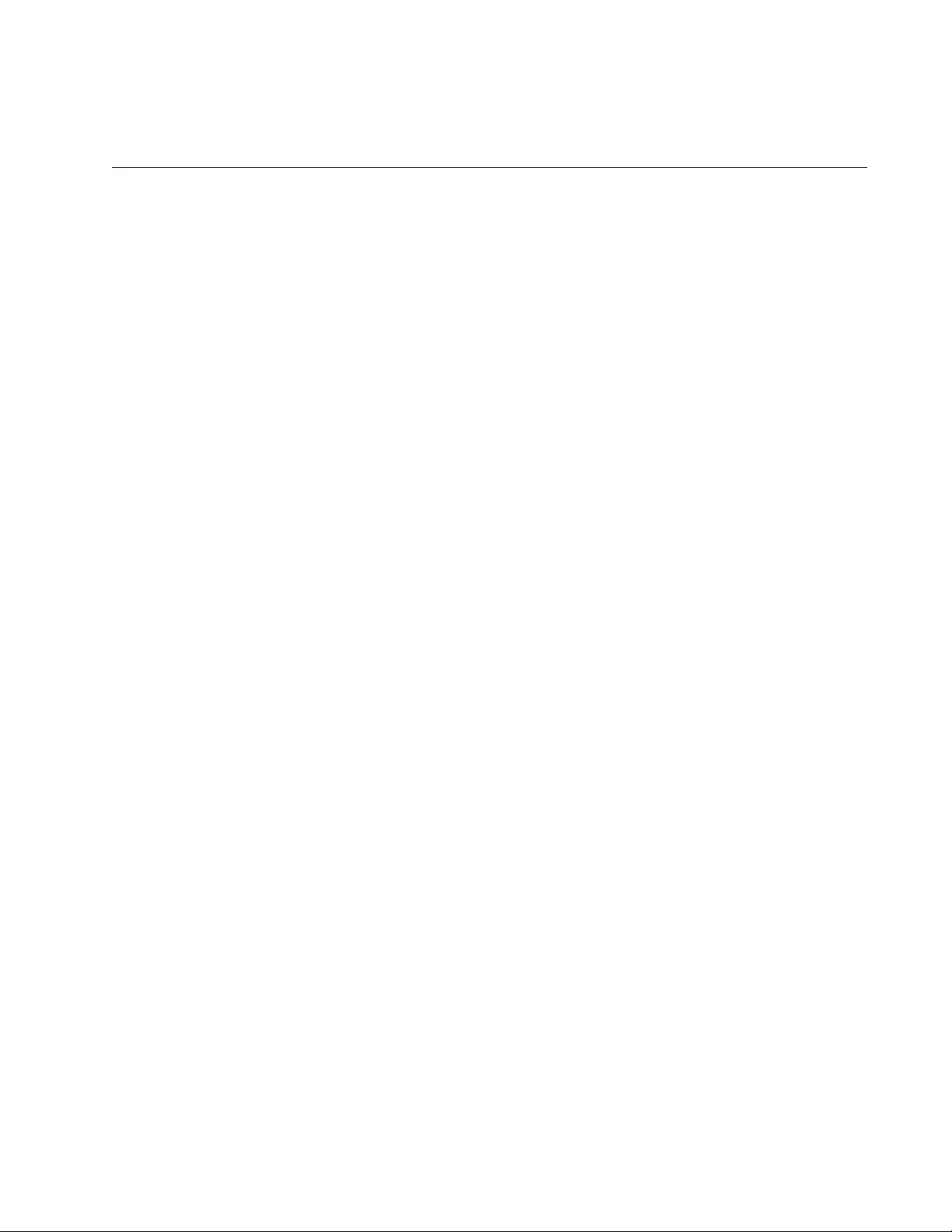
1405
Section XII
Management Security
This section contains the following chapters:
Chapter 86, “Local Manager Accounts” on page 1407
Chapter 87, “Local Manager Account Commands” on page 1419
Chapter 88, “Telnet Server” on page 1429
Chapter 89, “Telnet Server Commands” on page 1435
Chapter 90, “Telnet Client” on page 1439
Chapter 91, “Telnet Client Commands” on page 1443
Chapter 92, “Secure Shell (SSH) Server” on page 1447
Chapter 93, “SSH Server Commands” on page 1459
Chapter 94, “Non-secure HTTP Web Browser Server” on page 1469
Chapter 95, “Non-secure HTTP Web Browser Server Commands” on
page 1475
Chapter 96, “Secure HTTPS Web Browser Server” on page 1481
Chapter 97, “Secure HTTPS Web Browser Server Commands” on
page 1495
Chapter 98, “RADIUS and TACACS+ Clients” on page 1509
Chapter 99, “RADIUS and TACACS+ Client Commands” on page 1525
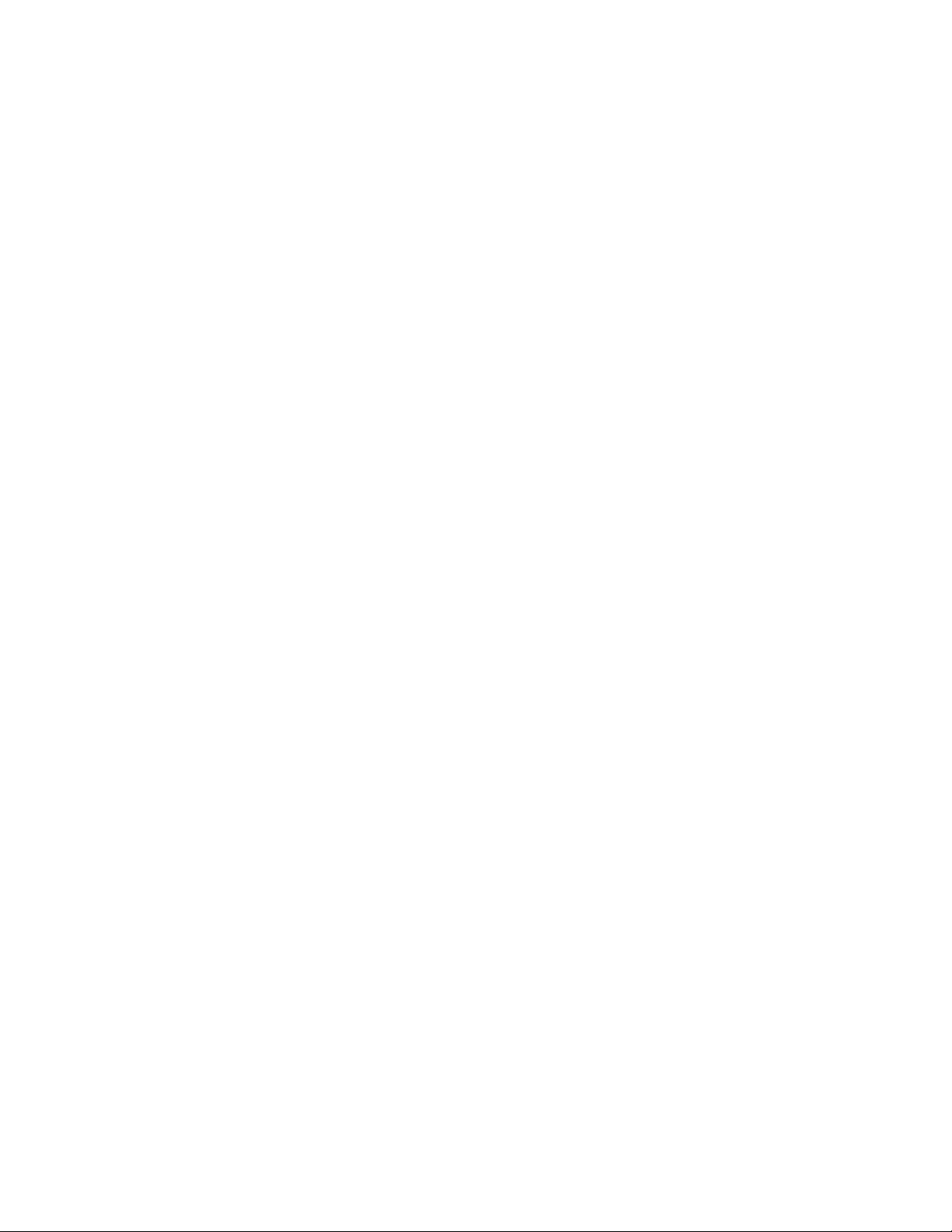
1406
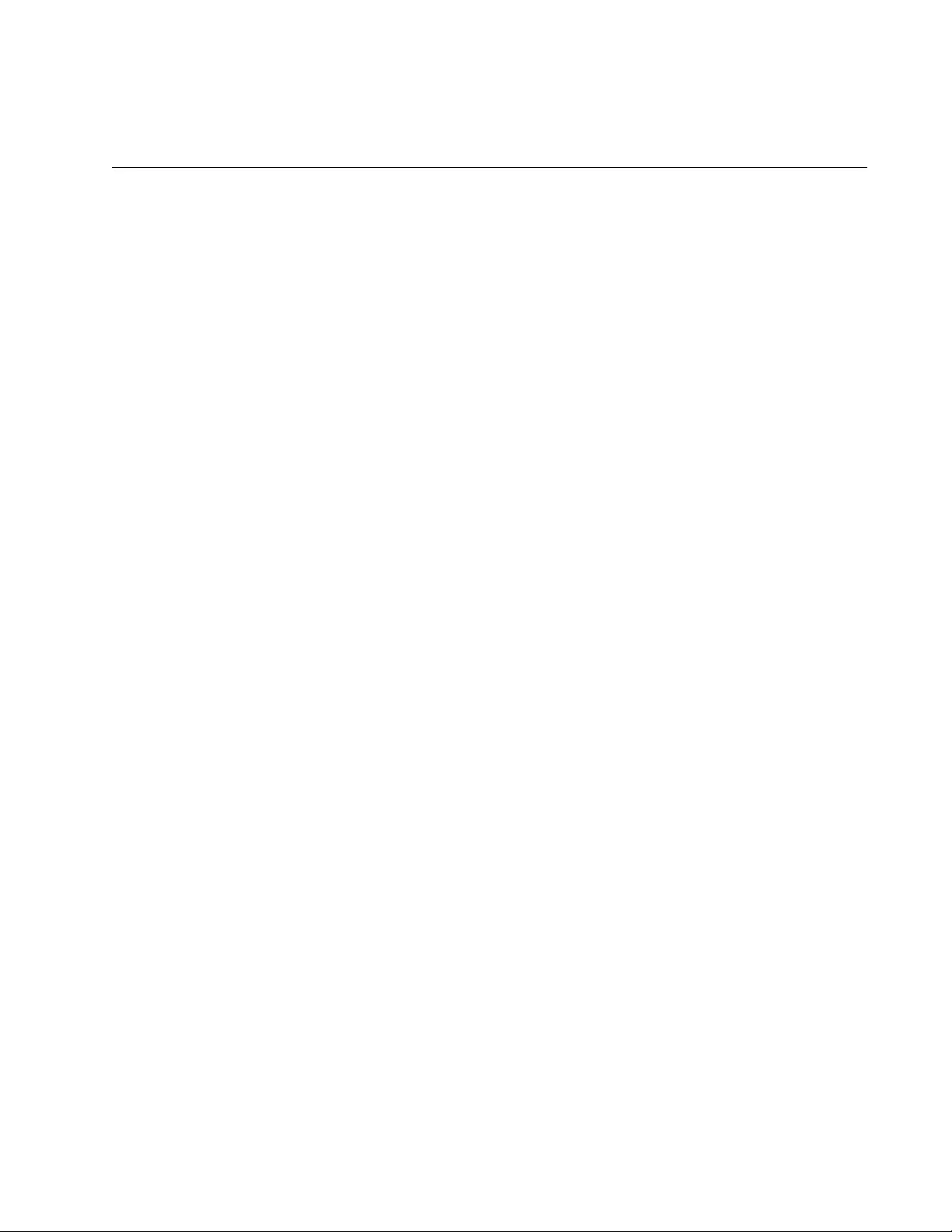
1407
Chapter 86
Local Manager Accounts
This chapter provides the following topics:
“Overview” on page 1408
“Creating Local Manager Accounts” on page 1411
“Deleting Local Manager Accounts” on page 1413
“Activating Command Mode Restriction and Creating the Special
Password” on page 1414
“Deactivating Command Mode Restriction and Deleting the Special
Password” on page 1415
“Activating or Deactivating Password Encryption” on page 1416
“Displaying the Local Manager Accounts” on page 1417
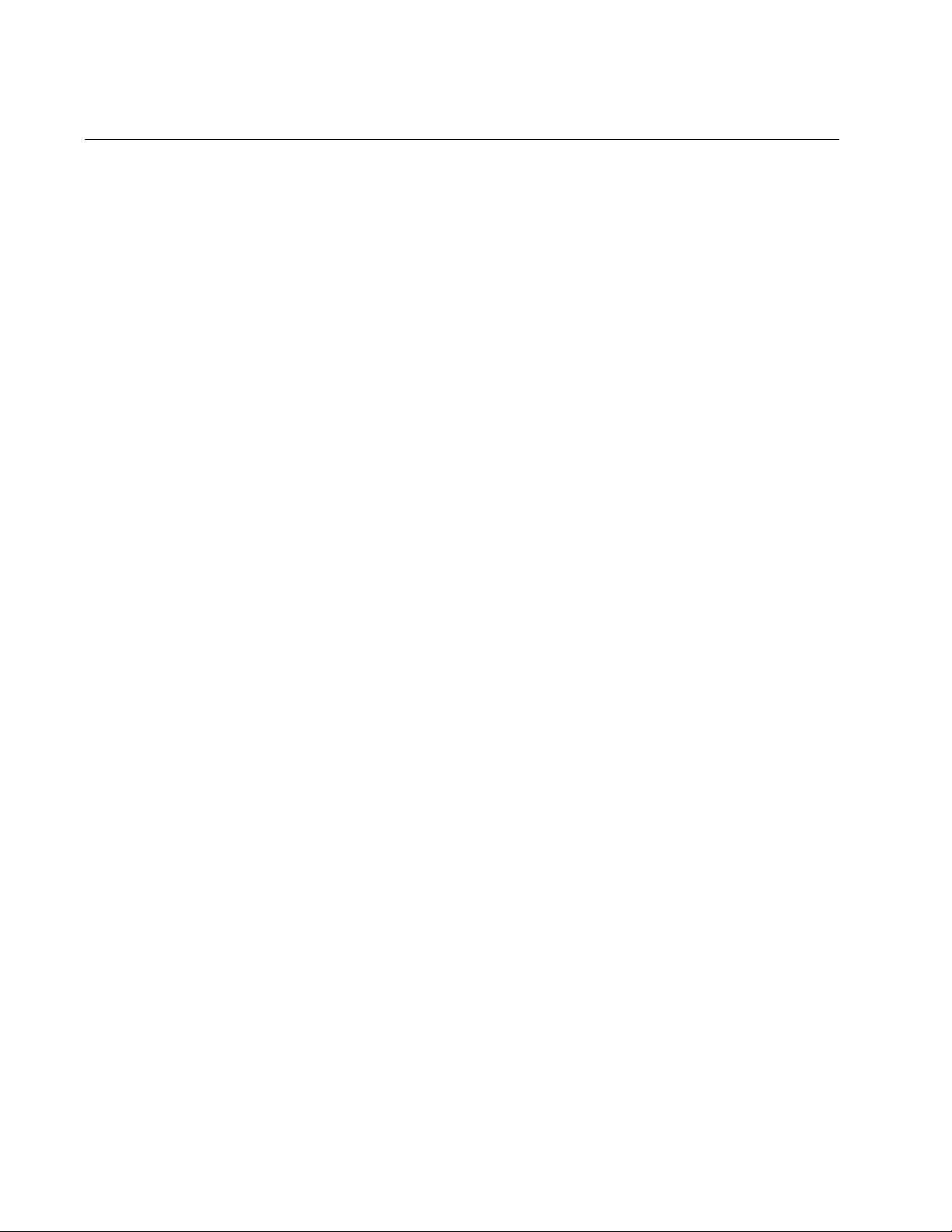
Chapter 86: Local Manager Accounts
1408
Overview
Each AT-FS970M Series switch is pre-configured at the factory with one
default manager account. The factory-default values for the user name
and password are “manager” and “friend”. If you are the only administrator
of the switch, you may not need more than one manager account. But if
you plan for the switch to be managed by more than one administrator,
you may want to create additional accounts so that each administrator has
a separate account.
There are two ways to add more manager accounts. One method adds
local accounts. A local account is so called because it is the switch that
authenticates the user name and password when a manager logs in. The
default manager account is a local account. This chapter explains how to
create more local accounts.
The switch also supports remote manager accounts. These are accounts
that are authenticated by a RADIUS or TACACS+ server on your network.
For information, refer to Chapter 98, “RADIUS and TACACS+ Clients” on
page 1509.
Privilege Levels Manager accounts have privilege levels that determine where in the
command mode structure managers can go and, consequently, which
commands they can access. The privilege levels are 1 and 15.
Manager accounts with a privilege level of 15 have access to the entire
command mode structure and, thus, to all of the commands. Managers
should be assigned accounts with this level if they need to configure the
parameter settings of the switch. The default manager account has this
privilege level.
Manager accounts with a privilege level of 1 are restricted to the User
Exec mode, in which many of the SHOW commands are stored. Accounts
with this level are appropriate for managers who only need to monitor the
switch.
Command Mode
Restriction
Command mode restriction allows you to enhance the security of the
manager accounts by requiring that managers who have the privilege level
15 enter a special password to move from the User Exec mode to the
Privileged Exec mode. Managers who do not know the special password
are restricted to the User Exec mode, just as if their accounts had the
privilege level 1.
When command mode restriction is active on the switch, managers are
prompted for the special password when they enter the ENABLE
command to move from the User Exec mode to the Privilege Exec mode.
The prompt is shown in Figure 238 on page 1409.
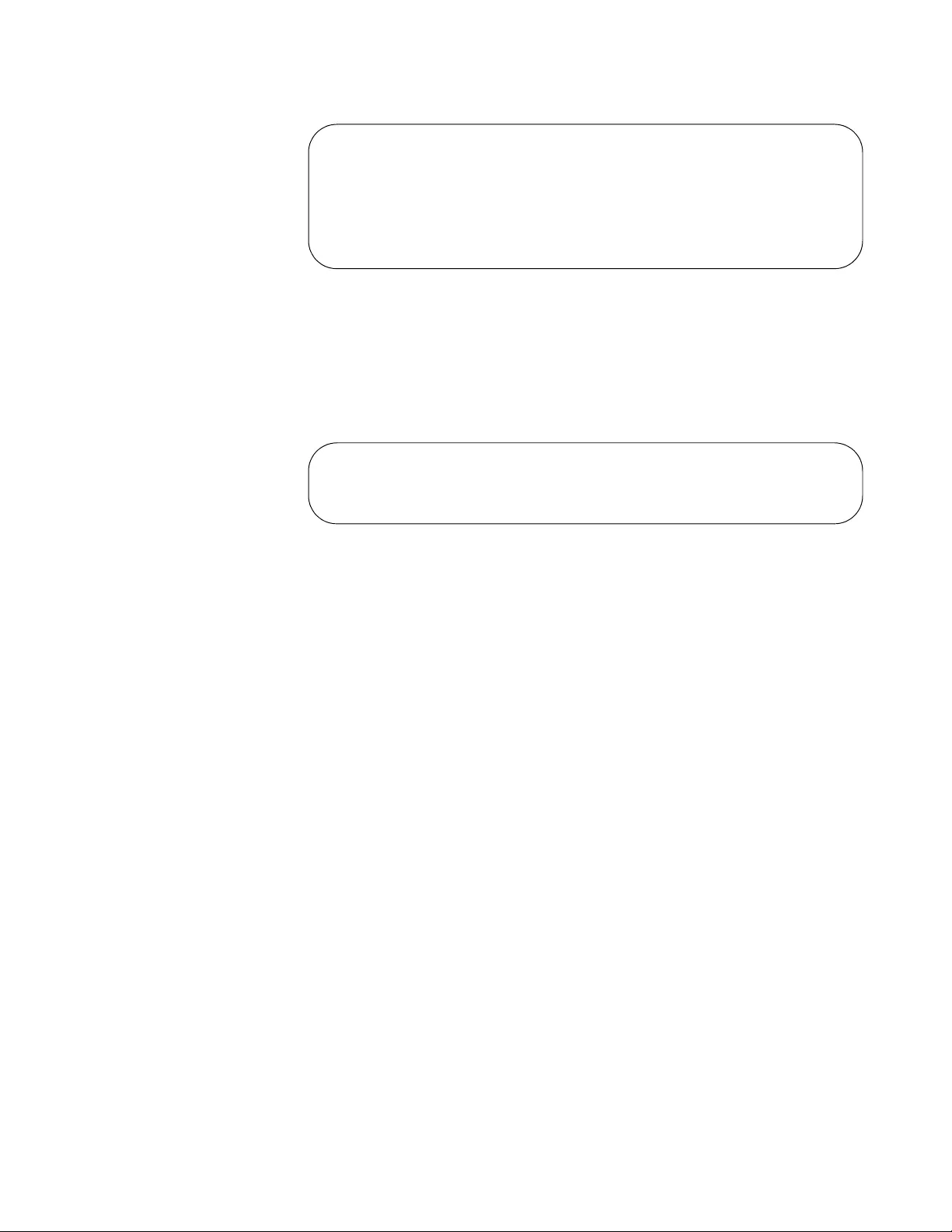
AT-FS970M Switch Command Line User’s Guide
1409
Figure 238. Password Prompt for Command Mode Restriction
If the manager enters the correct password, the Privileged Exec mode
prompt is displayed. If the wrong password or no password is entered, the
manager remains in the User Exec mode, and the switch displays the error
message shown in Figure 239.
Figure 239. Command Mode Restriction Error Message
The command for activating command mode restriction and defining the
special password is the ENABLE PASSWORD command, in the Global
Configuration mode. For instructions on how to use the command, refer to
“Activating Command Mode Restriction and Creating the Special
Password” on page 1414.
Command mode restriction does not apply to manager accounts with the
privilege level 1. Manager accounts with that privilege level are always
restricted to the User Exec mode.
Password
Encryption
When you create a new manager account, you have to assign it a
password. You also have to create a new password if you activate
command mode restrictions. The commands for creating manager
accounts and activating command mode restriction give you the choice of
entering new passwords in either plaintext or encrypted form. Passwords
that are entered in plaintext are stored by the switch in either plaintext or
encrypted form in the running configuration and the active boot
configuration file, depending on the password encryption setting. If
password encryption is enabled (the default setting), plaintext passwords
are stored in encrypted form. If password encryption is disabled, plaintext
passwords are stored in plaintext.
Passwords entered in encrypted form when you create manager accounts,
or activate command mode restriction, remain encrypted in the running
configuration and the active boot configuration file, regardless of the
setting of password encryption.
awplus Login: adams
Password: ********
awplus> enable
Password:
awplus> enable
%No Local Enable Password Set
awplus>
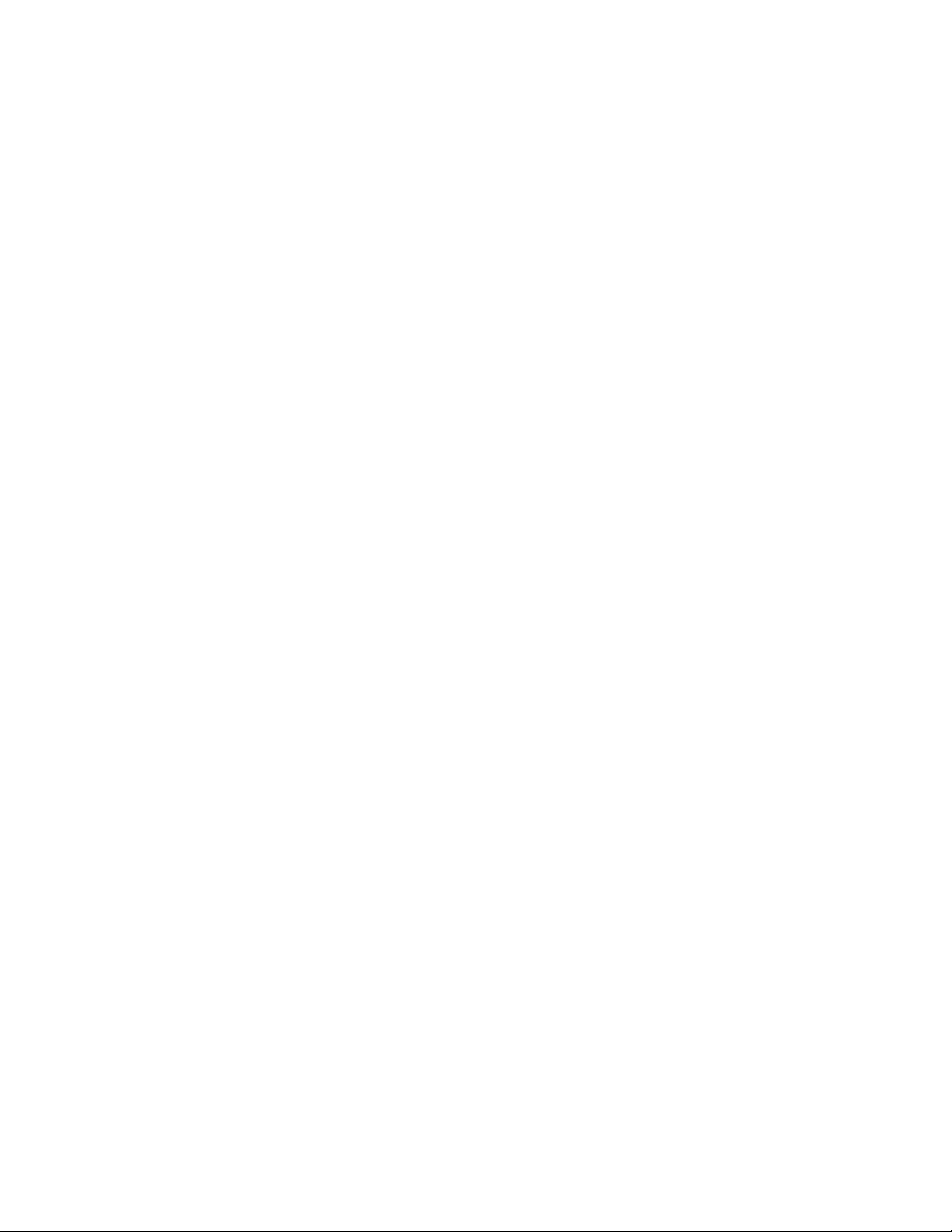
Chapter 86: Local Manager Accounts
1410
Password encryption is activated with the SERVICE PASSWORD-
ENCRYPTION command and deactivated with the NO SERVICE
PASSWORD-ENCRYPTION command, both of which are found in the
Global Configuration mode. When you activate password encryption with
the SERVICE PASSWORD-ENCRYPTION command, the switch
searches the running configuration for plaintext passwords and encrypts
them. It also automatically encrypts the plaintext passwords of new
manager accounts.
When you deactivate password encryption with the NO SERVICE
PASSWORD-ENCRYPTION command, the switch searches the running
configuration and decrypts passwords that were initially created in
plaintext.
Decrypting passwords can pose a security risk because managers can
issue the NO SERVICE PASSWORD-ENCRYPTION command to see the
passwords of the other accounts. To permanently encrypt passwords so
that they remain in that form, even if someone issues the command, enter
them in their encrypted form when you create the manager accounts or
activate command mode restriction. This is illustrated in the examples in
the next section.
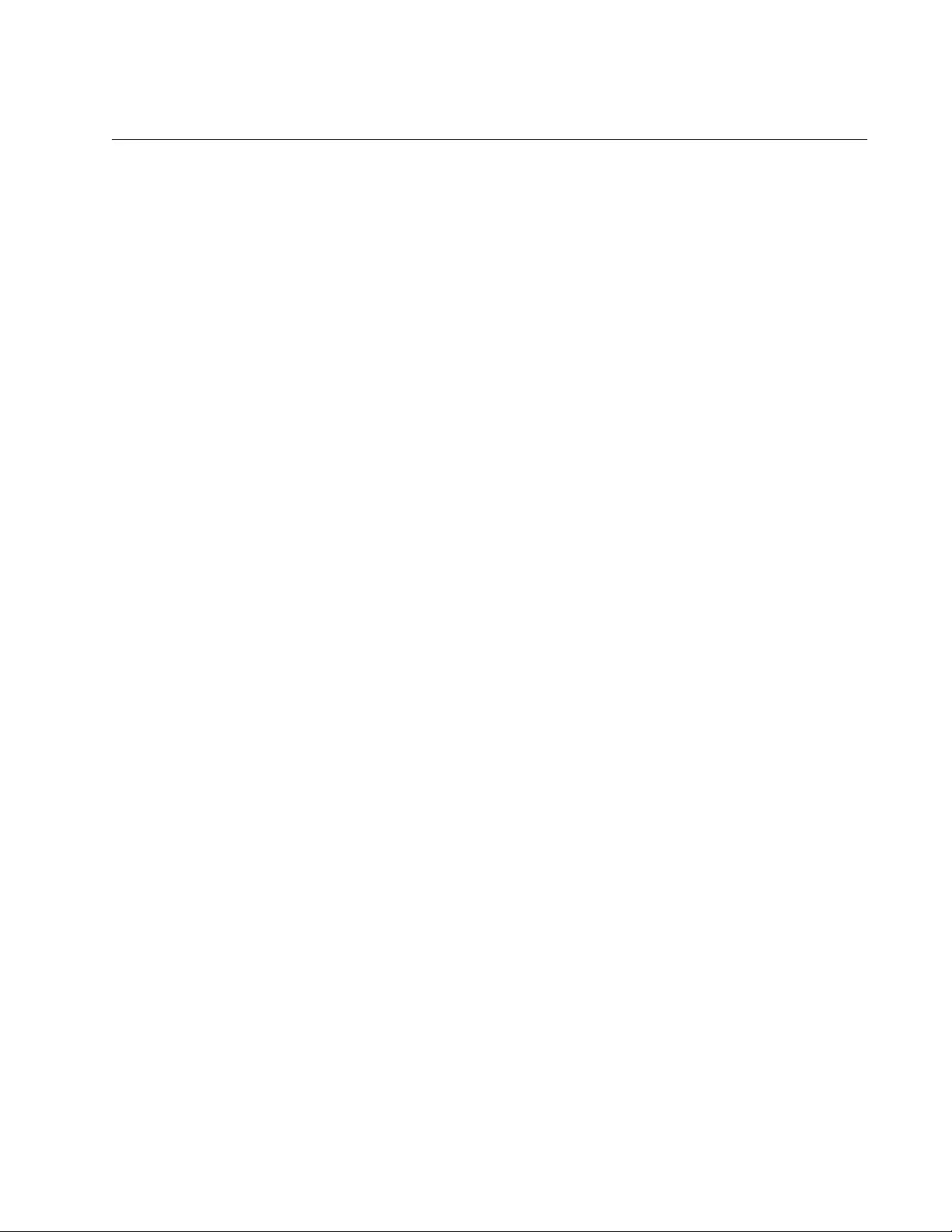
AT-FS970M Switch Command Line User’s Guide
1411
Creating Local Manager Accounts
The command for creating local manager accounts is the USERNAME
command in the Global Configuration mode. Here is the command’s
format:
username
name
privilege
level
password [8]
password
The NAME parameter specifies the log-on name for the new account. The
name is case-sensitive and can have up to 15 alphanumeric characters
including special characters. Spaces are not allowed.
The LEVEL parameter specifies the privilege level of the account. The
level can be either 1 or 15. Manager accounts with the privileged level 15
have access to all of the command modes, while manager accounts with
the privilege level 1 are restricted to the User Exec mode.
The PASSWORD parameter specifies the password for the new manager
account. You can enter the password in plaintext or encrypted. A plaintext
password is case-sensitive and can have up to 16 alphanumeric
characters including punctuation and printable special characters. Spaces
are not permitted. To enter an encrypted password, precede it with the
number ‘8’.
This example of the command creates an account for the user, john. The
privilege level is 15 to give the manager access to the entire command
mode structure. The password is “pmat762:”
awplus> enable
awplus# configure terminal
awplus(config)# username john privilege 15 password pmat762
This example creates a manager account for the user, allen. The privilege
level is 1 to restrict the manager to the User Exec mode. The password for
the account is “laf238pl:”
awplus> enable
awplus# configure terminal
awplus(config)# username allen privilege 1 password laf238pl
This example creates an account for the user, sjones. The privilege level is
1 to restrict the manager to the User Exec mode. The password is
“bluesky,” entered in its encrypted form.
awplus> enable
awplus# configure terminal
awplus(config)# username sjones privilege 1 password 8
c1a23116461d5856f98ee072ea319bc9
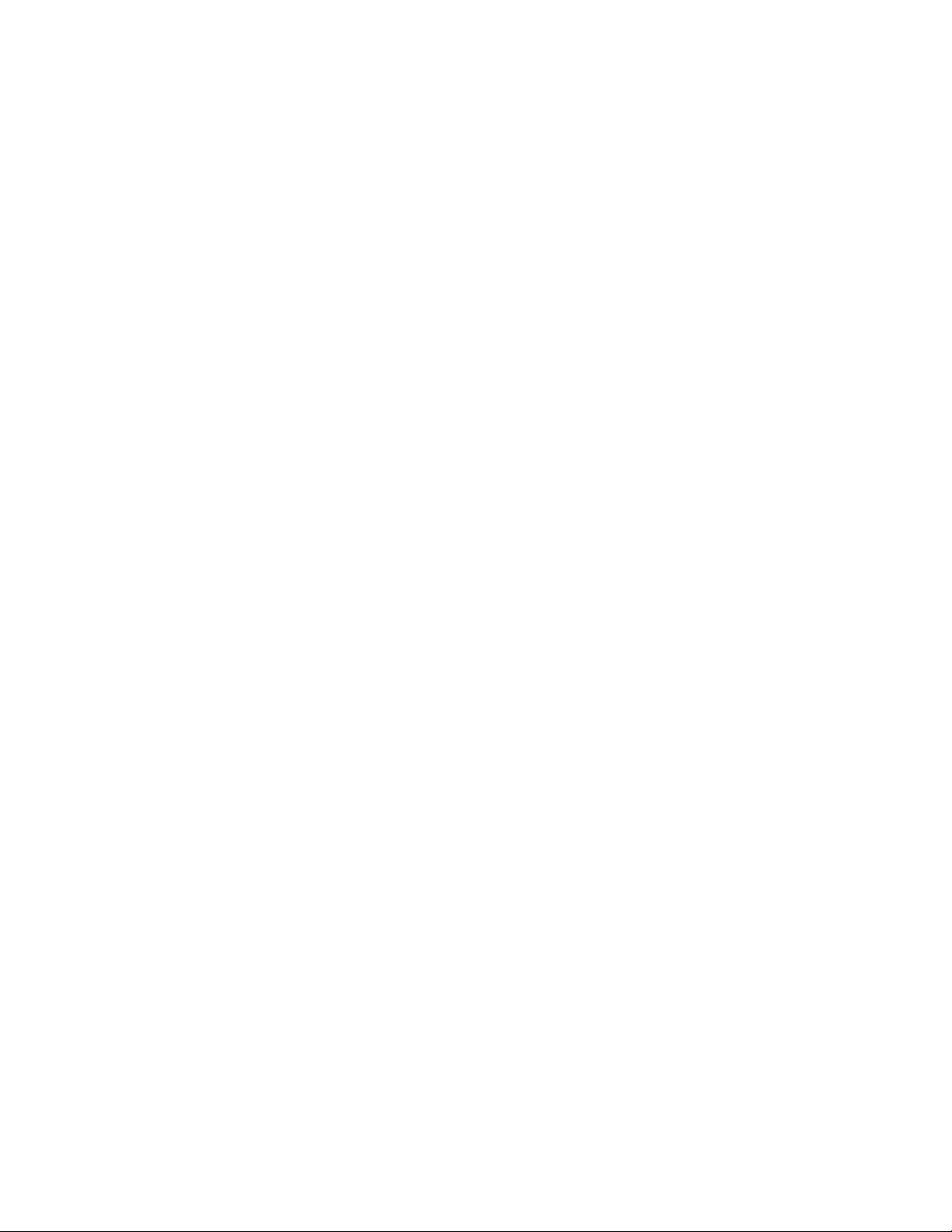
Chapter 86: Local Manager Accounts
1412
Passwords entered in encrypted form remain encrypted in the running
configuration even if you disable password encryption by issuing the NO
SERVICE PASSWORD-ENCRYPTION command.
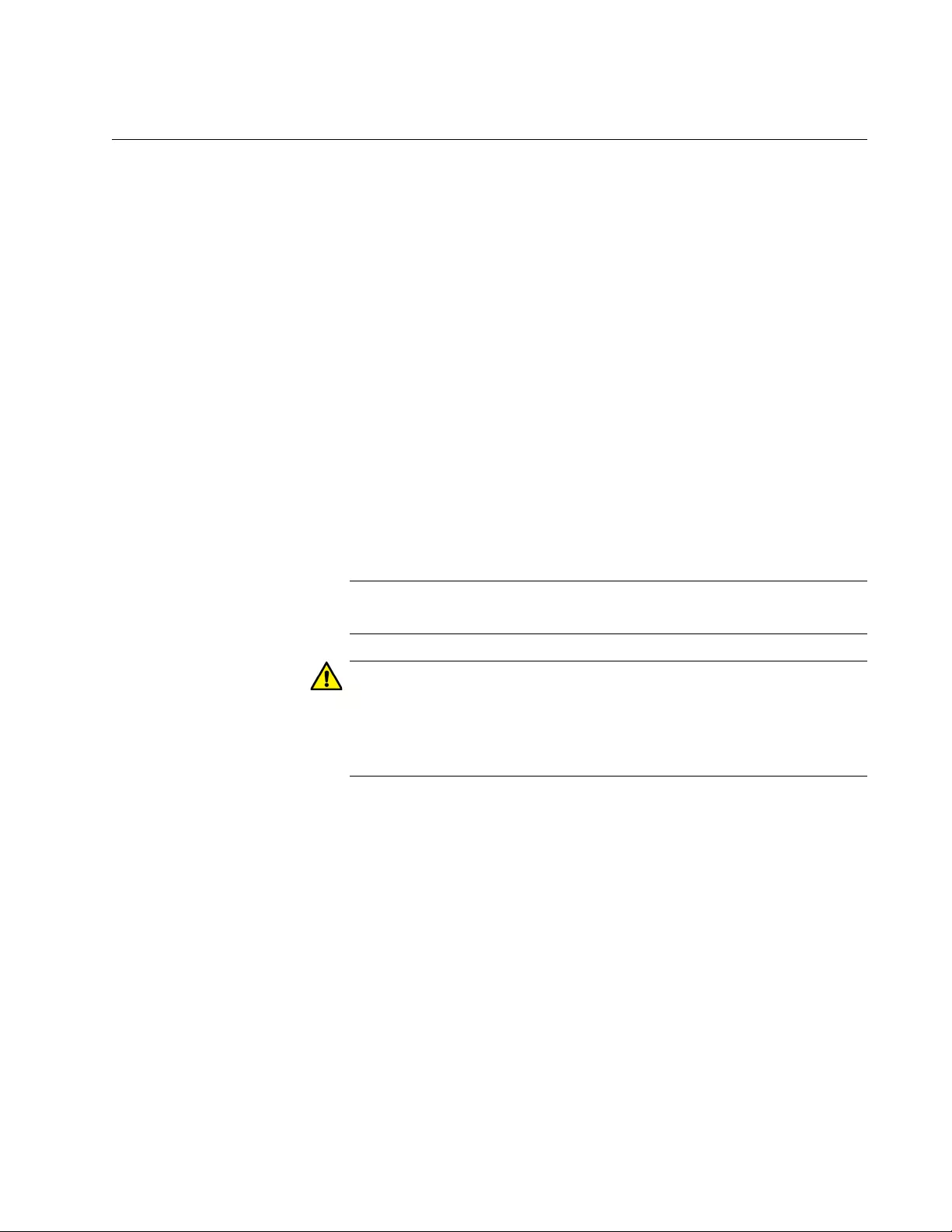
AT-FS970M Switch Command Line User’s Guide
1413
Deleting Local Manager Accounts
To delete local manager accounts from the switch, use the NO
USERNAME command in the Global Configuration mode. Here is the
format of the command:
no username
name
The NAME parameter specifies the name of the manager account you
want to delete from the switch. The name is case sensitive. You can delete
just one manager account at a time with this command.
Once an account is deleted, you cannot use it to manage the switch. If you
delete the account with which you logged on to the switch, your current
management session is not interrupted. But you will not be able to use that
account again to log in and configure the unit.
This example of the command deletes the manager account bjspring:
awplus> enable
awplus# configure terminal
awplus(config)# no username bjspring
Note
You can delete the default “manager” account from the switch.
Caution
Do not delete all of the local manager accounts that have the
privilege level 15 if the switch does not have any remote RADIUS or
TACACS+ accounts. Otherwise, you will not be able to log in again
as manager and will have to contact Allied Telesis for assistance.
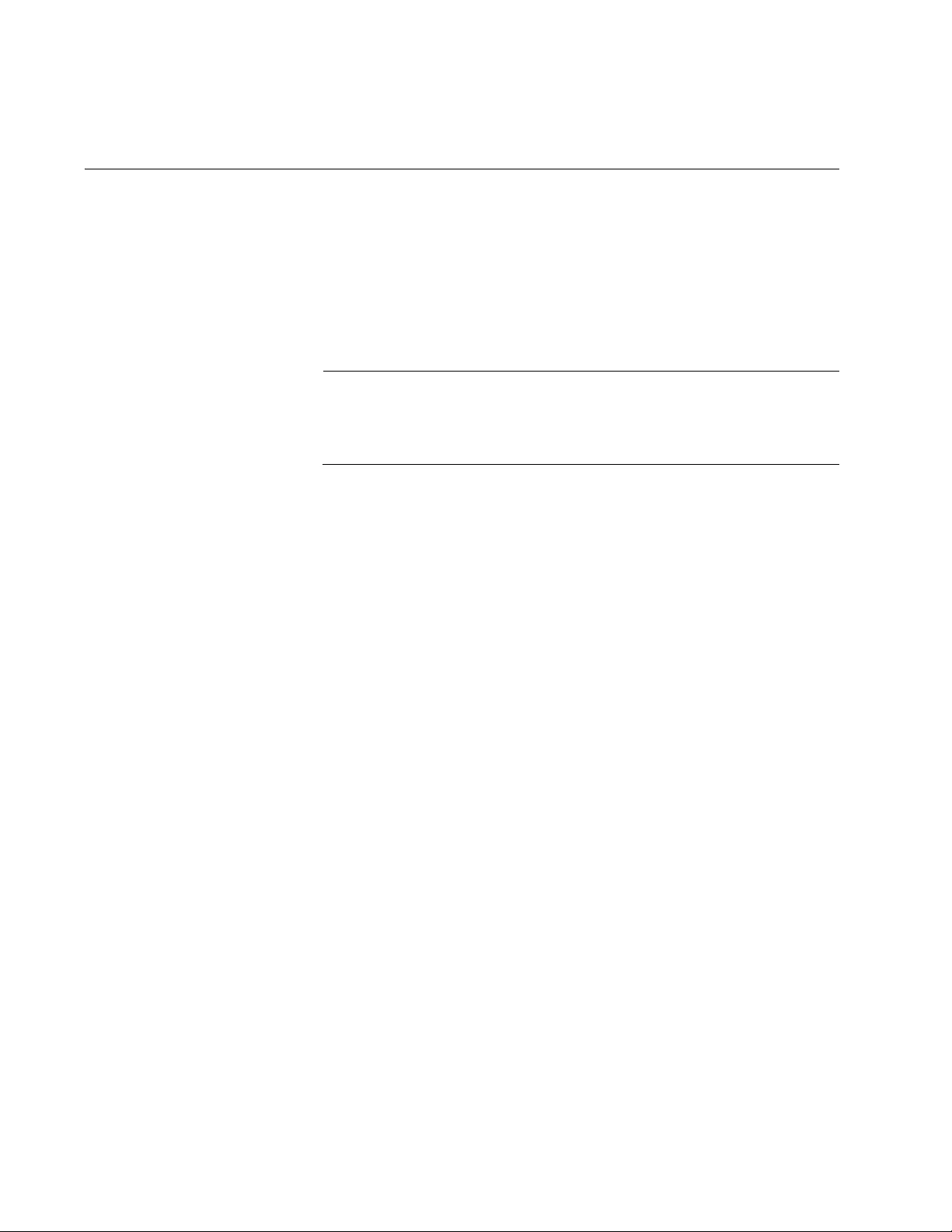
Chapter 86: Local Manager Accounts
1414
Activating Command Mode Restriction and Creating the Special
Password
Command mode restriction is a security feature. It requires that managers
who have the privilege level 1 enter a special password to manage the
switch. The switch prompts for the special password when the ENABLE
command is used to move to the Privileged Exec mode from the User
Exec mode. The prompt is shown in Figure 238 on page 1409. Managers
who do not know the password or have the privilege level 1 are restricted
to the User Exec mode.
Note
Managers with a privilege level of 15 are only required to enter the
ENABLE command to access the Privileged Exec mode and are not
required to enter this password.
The command for activating command mode restriction and creating or
changing the password is the ENABLE PASSWORD command in the
Global Configuration mode. The switch can have only one special
password. Here is the format of the command:
enable password [8]
password
The PASSWORD parameter specifies the special password. You can
enter the password in plaintext or encrypted. A plaintext password is case-
sensitive and can have up to 16 alphanumeric characters including special
characters. Spaces are not allowed. An encrypted password must be
preceded by the number “8” and a space.
This example activates command mode restriction and creates the special
password “Day89lane:”
awplus> enable
awplus# configure terminal
awplus(config)# enable password Day89lane
This example activates command mode restriction and specifies the
password as “ship247,” in encrypted form:
awplus> enable
awplus# configure terminal
awplus(config)# enable password 8 85076026566ed1dd84a709c0f
dd1fa9f
To confirm the configuration, display the running configuration with
“SHOW RUNNING-CONFIG” on page 168.
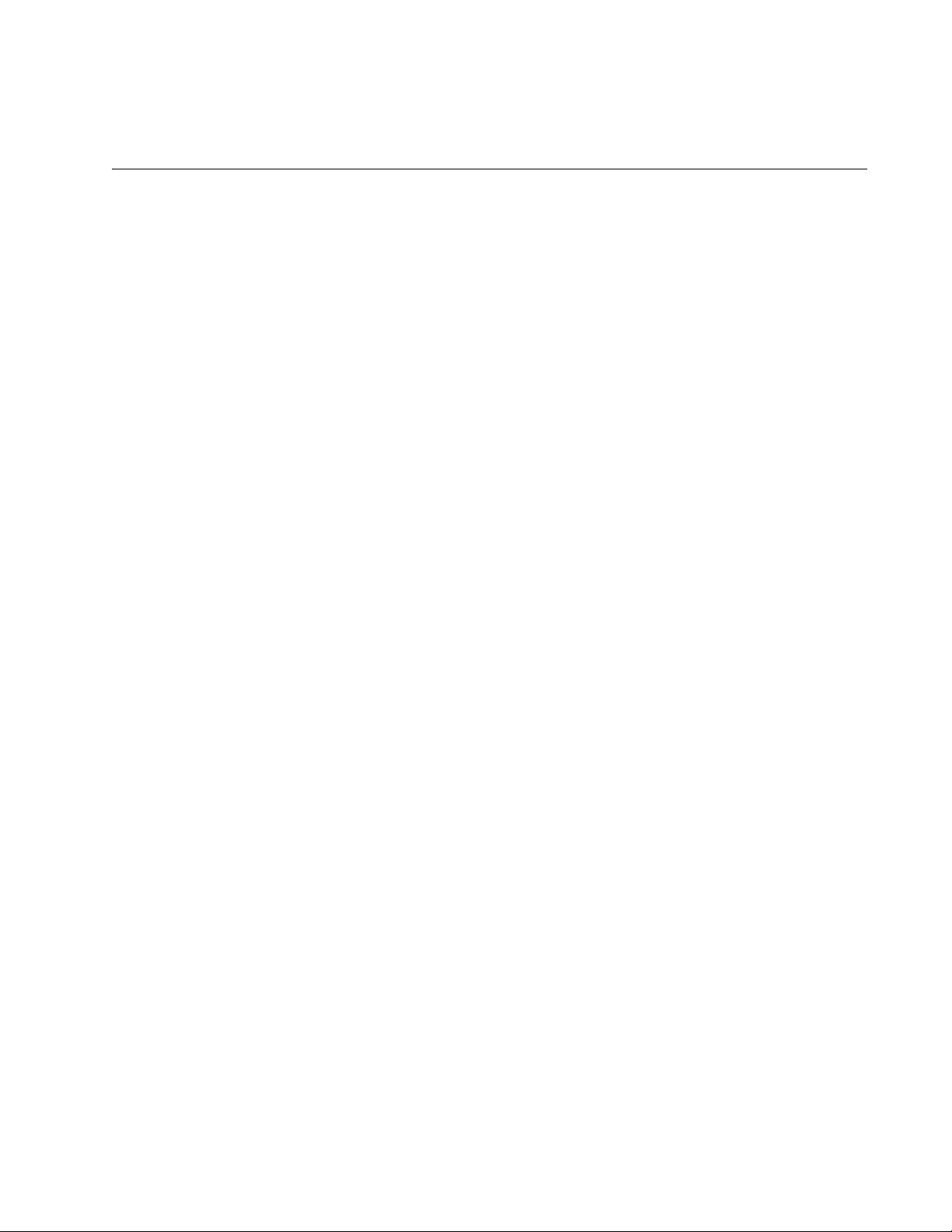
AT-FS970M Switch Command Line User’s Guide
1415
Deactivating Command Mode Restriction and Deleting the Special
Password
The command for deactivating command mode restriction and deleting the
special password is the NO ENABLE PASSWORD command in the Global
Configuration mode. When command mode restriction is deactivated,
manager accounts with a privilege level of 15 do not have to enter the
special password when they enter the ENABLE command to move from
the User Exec mode to the Privilege Exec mode. Here is the command:
awplus> enable
awplus# configure terminal
awplus(config)# no enable password
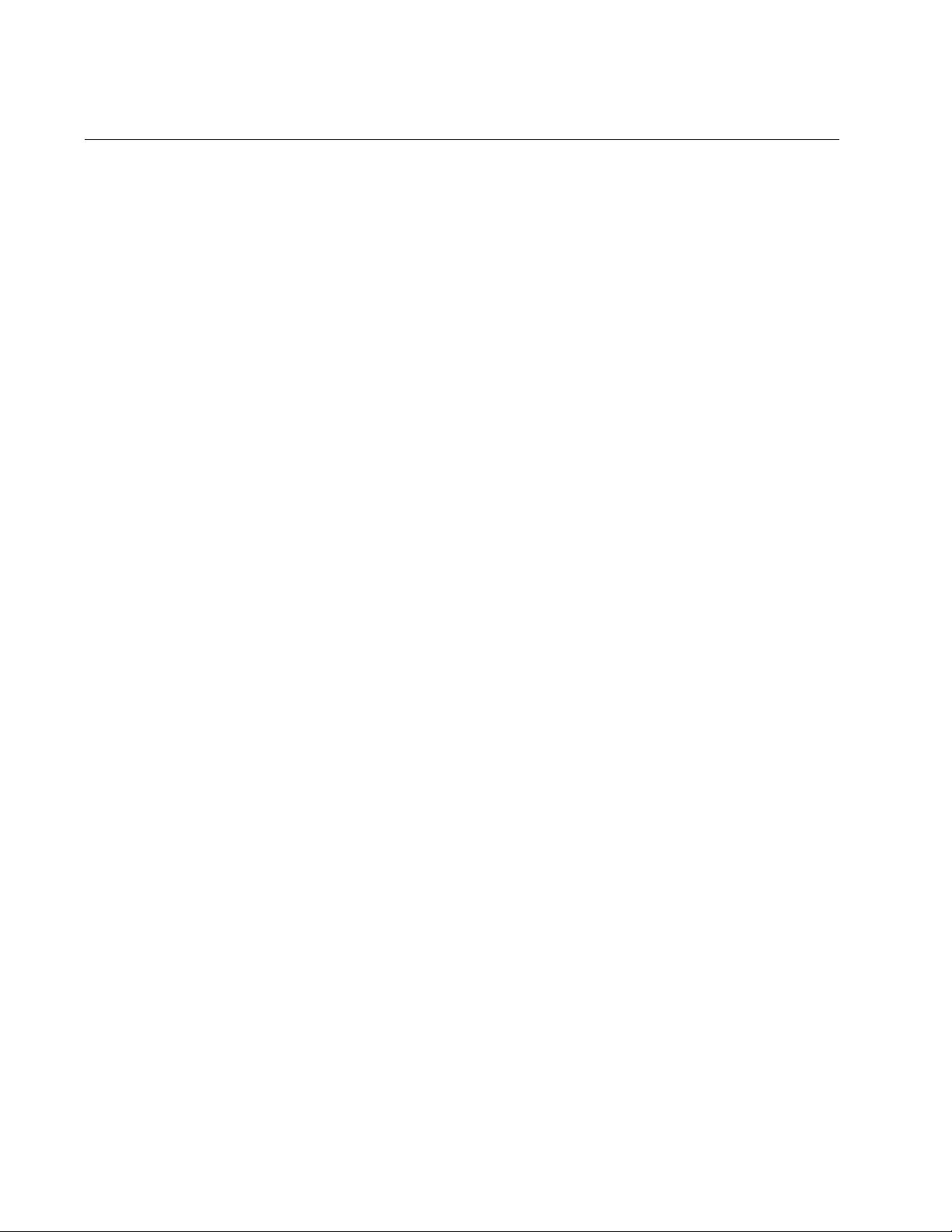
Chapter 86: Local Manager Accounts
1416
Activating or Deactivating Password Encryption
Password encryption controls the manner in which the switch stores the
plaintext passwords of manager accounts and command mode restriction
in the running configuration. When password encryption is enabled (the
default setting), plaintext passwords are stored in encrypted form. When
password encryption is disabled, plaintext passwords are stored in
plaintext. For more information, refer to “Password Encryption” on
page 1409
To activate password encryption, issue the SERVICE PASSWORD-
ENCRYPTION command in the Global Configuration mode:
awplus> enable
awplus# configure terminal
awplus(config)# service password-encryption
When password encryption is activated, the switch searches the running
configuration for plaintext passwords and encrypts them. It also
automatically encrypts the plaintext passwords of new manager accounts.
To disable password encryption, use the NO SERVICE PASSWORD-
ENCRYPTION command:
awplus> enable
awplus# configure terminal
awplus(config)# no service password-encryption
The switch searches the running configuration and decrypts passwords
that were initially created in plaintext.
To keep passwords permanently encrypted, even when password
encryption is disabled, create them in encrypted form when you use the
USERNAME command, as explained in “Creating Local Manager
Accounts” on page 1411. The switch does not decrypt passwords created
in their encrypted form, even when password encryption is disabled.
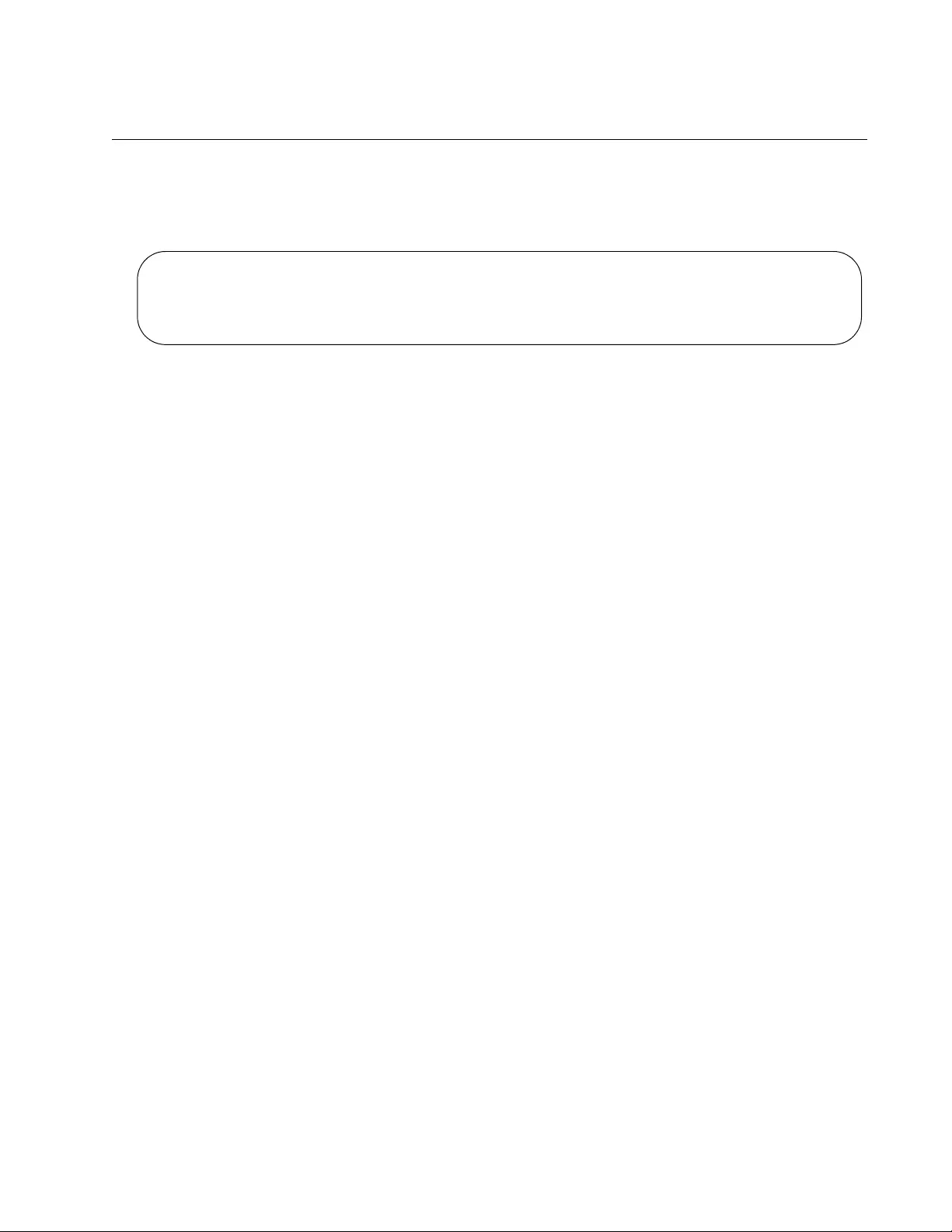
AT-FS970M Switch Command Line User’s Guide
1417
Displaying the Local Manager Accounts
To view the local accounts on the switch, use “SHOW RUNNING-
CONFIG” on page 168 to display the running configuration. Here is an
example of several accounts.
Figure 240. Displaying the Local Manager Accounts in the Running
Configuration
username manager privilege 15 password WestWind11a
username sjones privilege 15 password Lat76rose
username smith privilege 1 password Positive89act
username adams privilege 15 password 8 c1a23116461d5856f98ee072ea319bc9
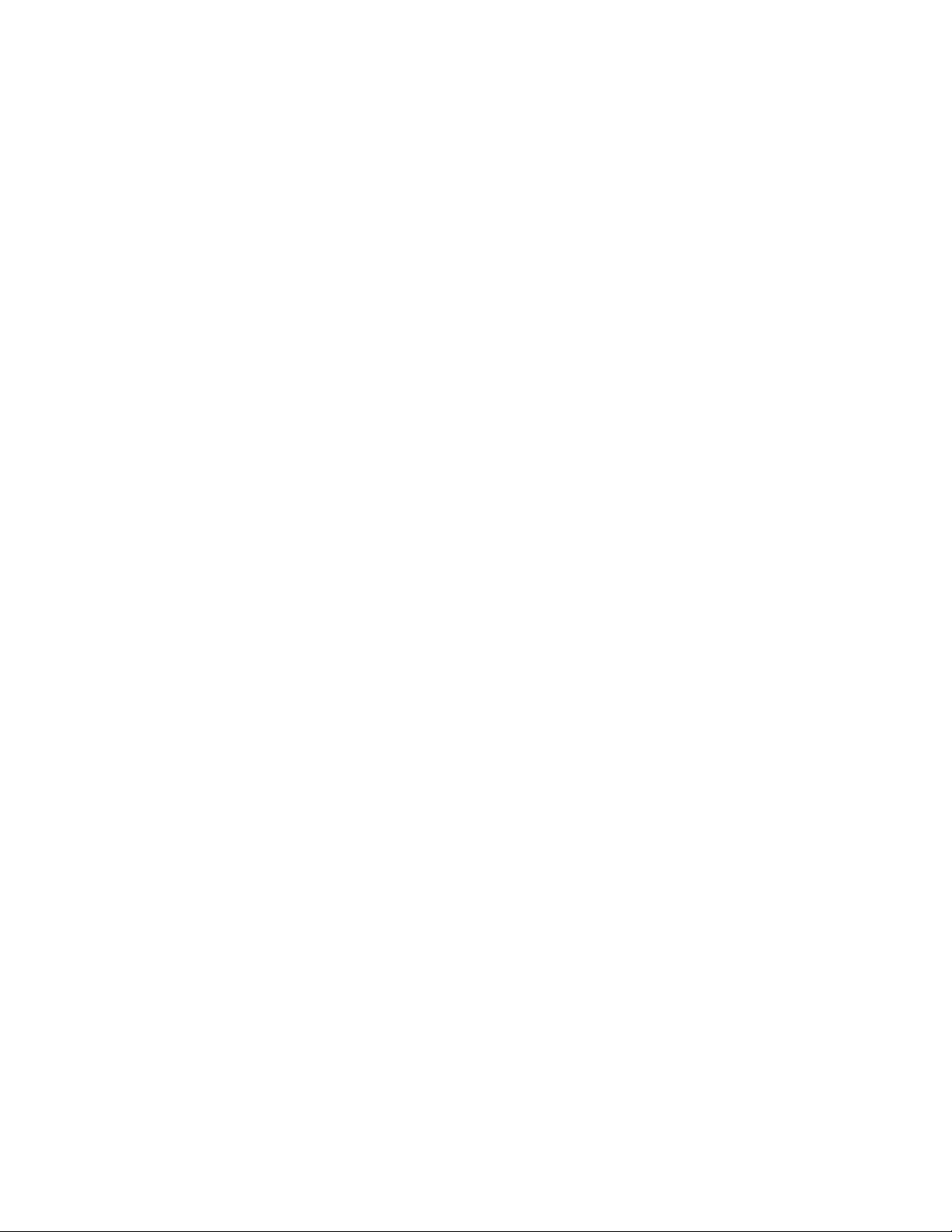
Chapter 86: Local Manager Accounts
1418
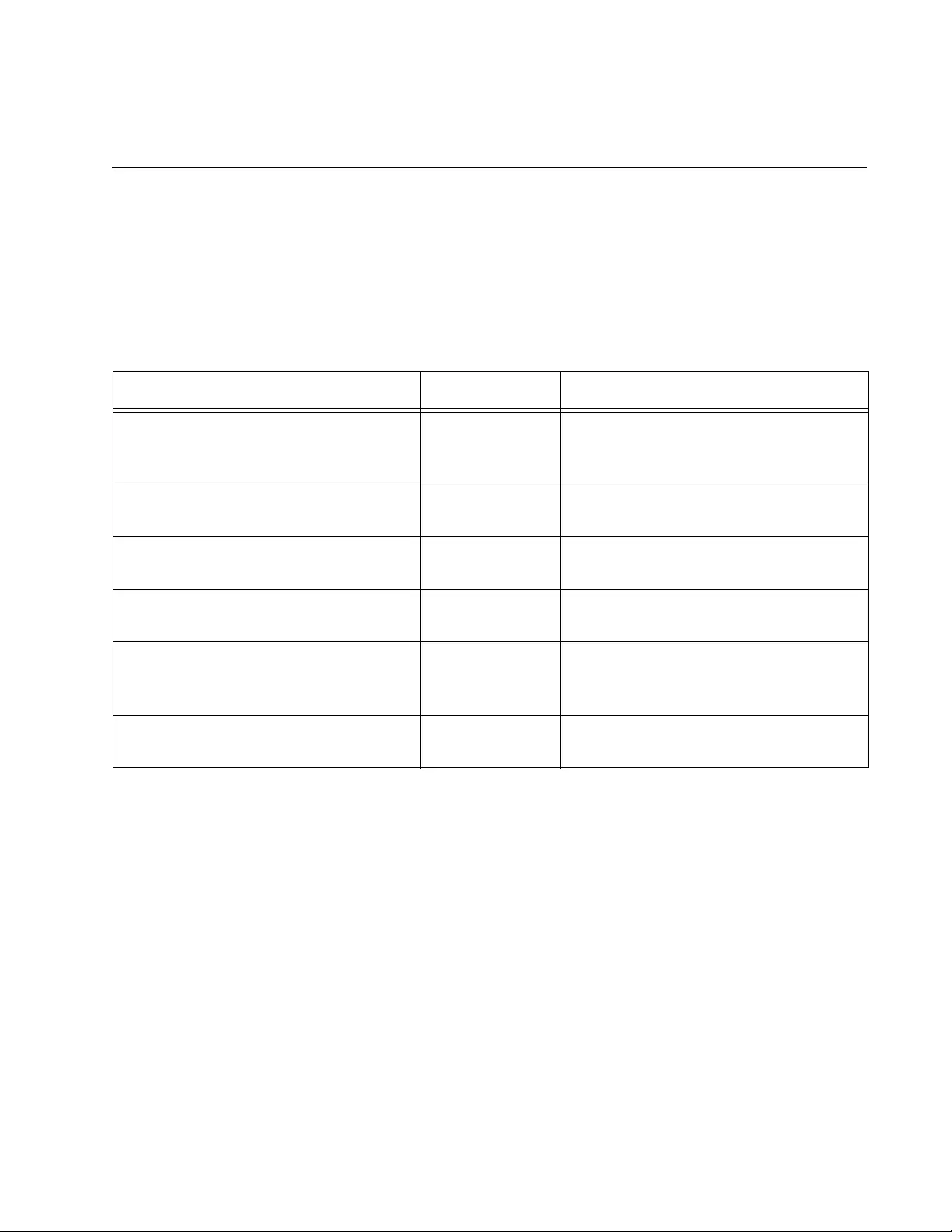
1419
Chapter 87
Local Manager Account Commands
The local manager account commands are summarized in Table 167 and
described in detail within the chapter.
Table 167. Local Manager Account Commands
Command Mode Description
“ENABLE PASSWORD” on
page 1420
Global
Configuration
Activates command mode restriction
on the switch and specifies the
password.
“NO ENABLE PASSWORD” on
page 1422
Global
Configuration
Deactivates command mode
restriction on the switch.
“NO SERVICE PASSWORD-
ENCRYPTION” on page 1423
Global
Configuration
Disables password encryption.
“NO USERNAME” on page 1424 Global
Configuration
Deletes manager accounts from the
switch.
“SERVICE PASSWORD-
ENCRYPTION” on page 1425
Global
Configuration
Encrypts all manager account
passwords in the running
configuration.
“USERNAME” on page 1426 Global
Configuration
Creates new manager accounts.
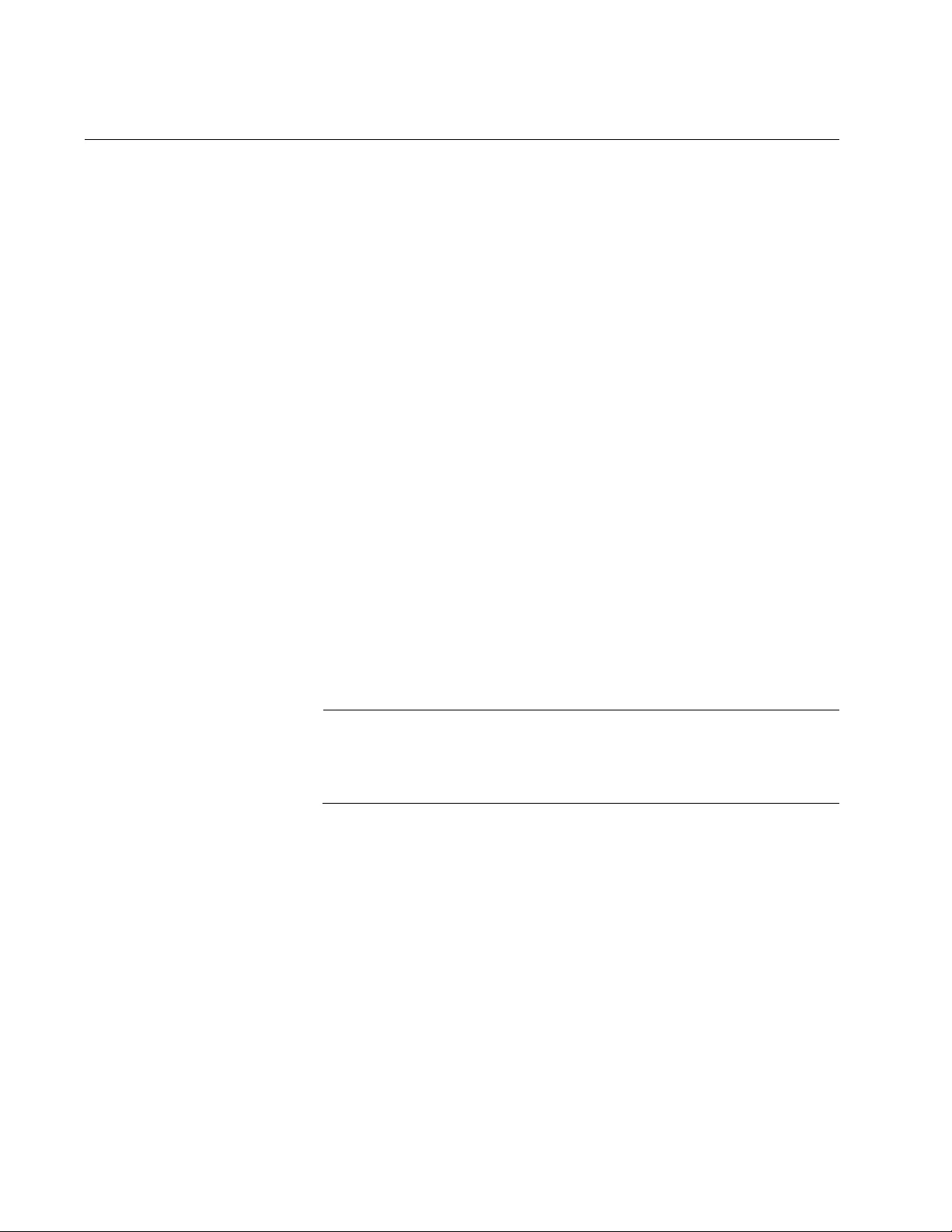
Chapter 87: Local Manager Account Commands
1420
ENABLE PASSWORD
Syntax
enable password
[8]
password
Parameters
8
Specifies that the password is encrypted.
password
Specifies the password for command mode restriction. A plaintext
password is case-sensitive and can have up to 16 alphanumeric
characters including special characters. Spaces are not allowed.
Mode
Global Configuration mode
Description
Use this command to activate command mode restriction on the switch
and to specify the password. When command mode restriction is active,
managers with a privilege level of 1 must enter the password to move to
the Privileged Exec mode from the User Exec mode. Managers who do
not know the password or have a privilege level of 1 are restricted to the
User Exec mode.
Note
Managers with a privilege level of 15 are only required to enter the
ENABLE command to access the Privileged Exec mode and are not
required to enter this password.
Confirmation Command
“SHOW RUNNING-CONFIG” on page 168
Examples
This example activates command mode restriction and specifies “wah87”
as the password:
awplus> enable
awplus# configure terminal
awplus(config)# enable password wah87
This example activates command mode restriction and specifies the
password as “Paperclip45c,” in encrypted form:
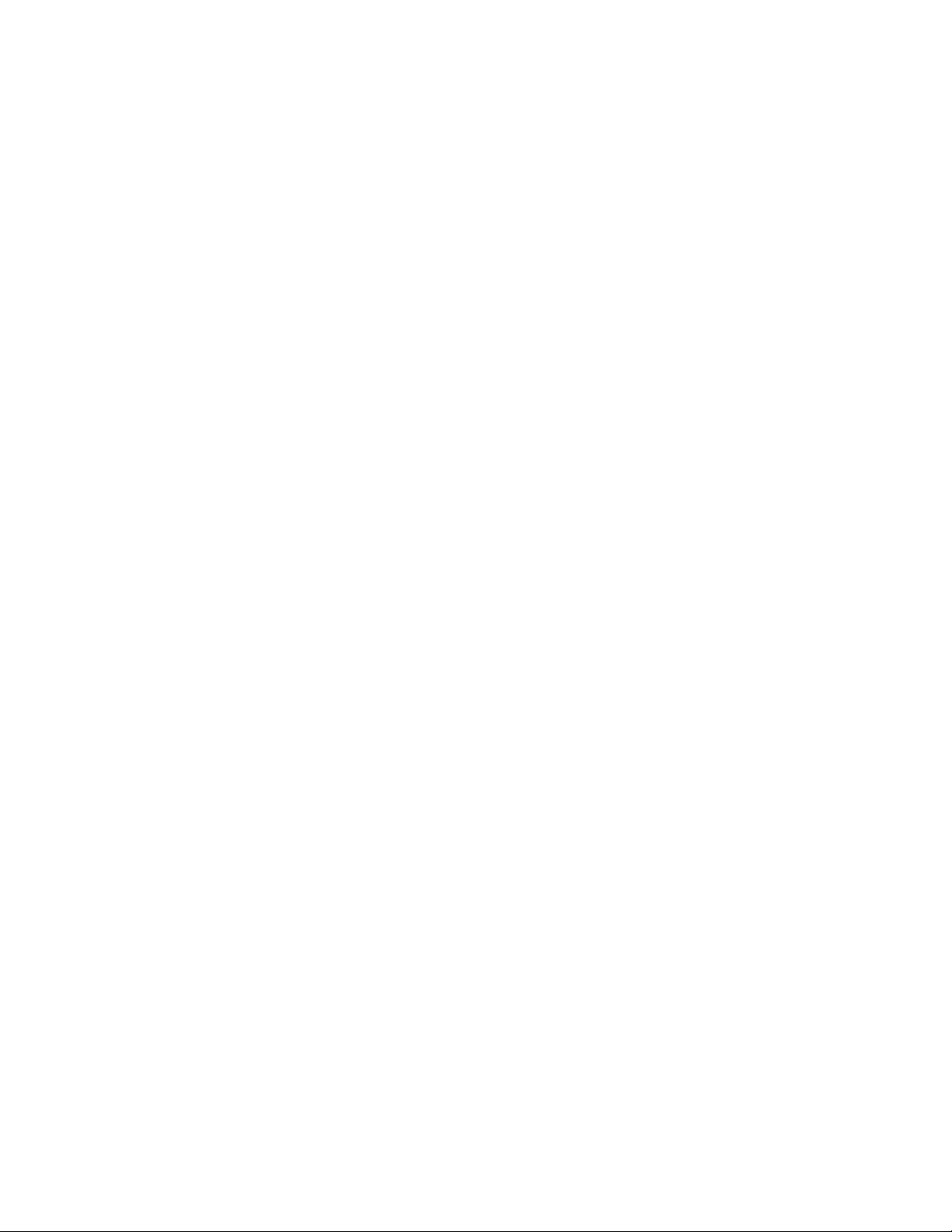
AT-FS970M Switch Command Line User’s Guide
1421
awplus> enable
awplus# configure terminal
awplus(config)# enable password 8 1255bbf963118fcf750aca356d
35f6ab
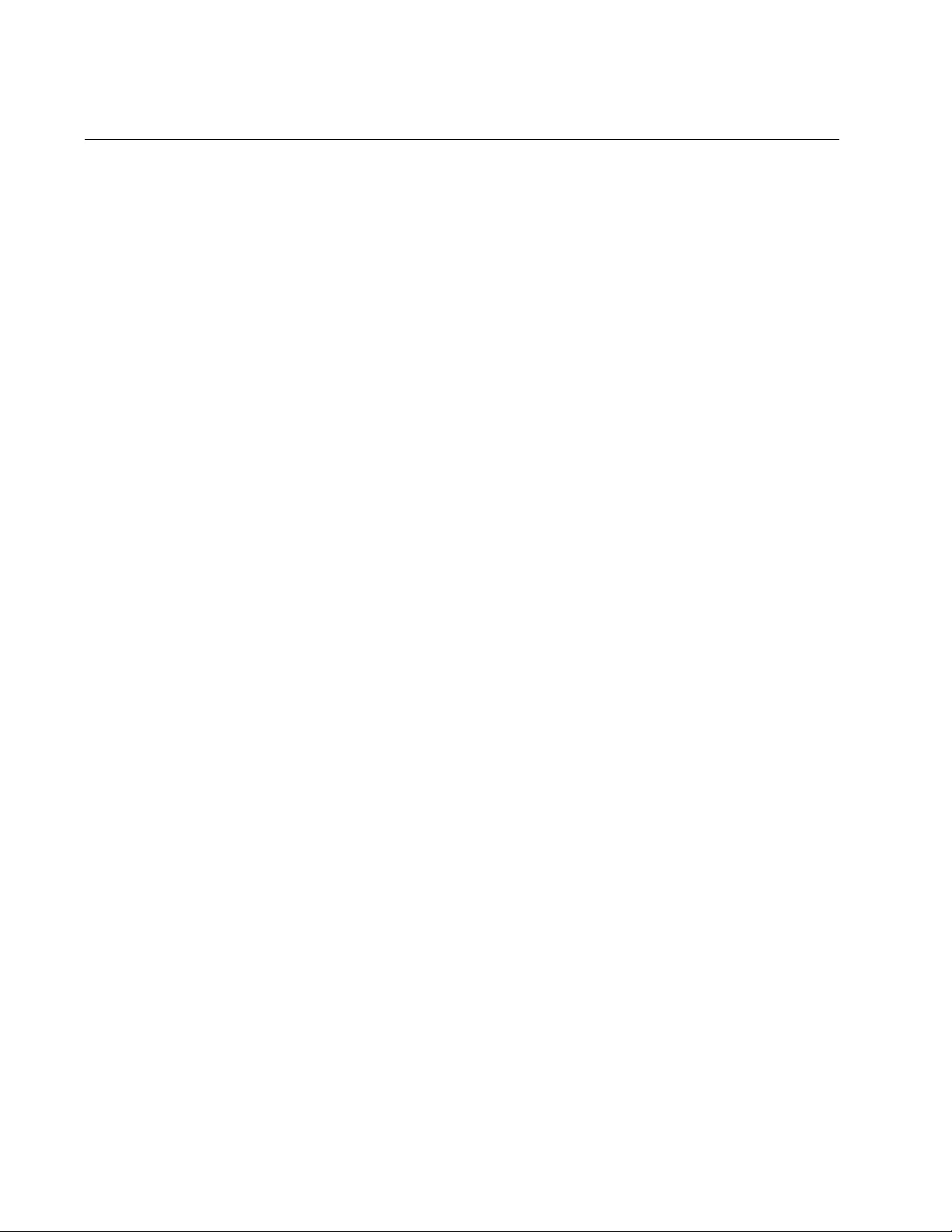
Chapter 87: Local Manager Account Commands
1422
NO ENABLE PASSWORD
Syntax
no enable password
Parameters
None
Mode
Global Configuration mode
Description
Use this command to deactivate command mode restriction on the switch
to allow managers who have the privilege level 15 to access all of the
command modes without having to enter the special password.
Confirmation Command
“SHOW RUNNING-CONFIG” on page 168
Example
This example disables command mode restriction on the switch:
awplus> enable
awplus# configure terminal
awplus(config)# no enable password
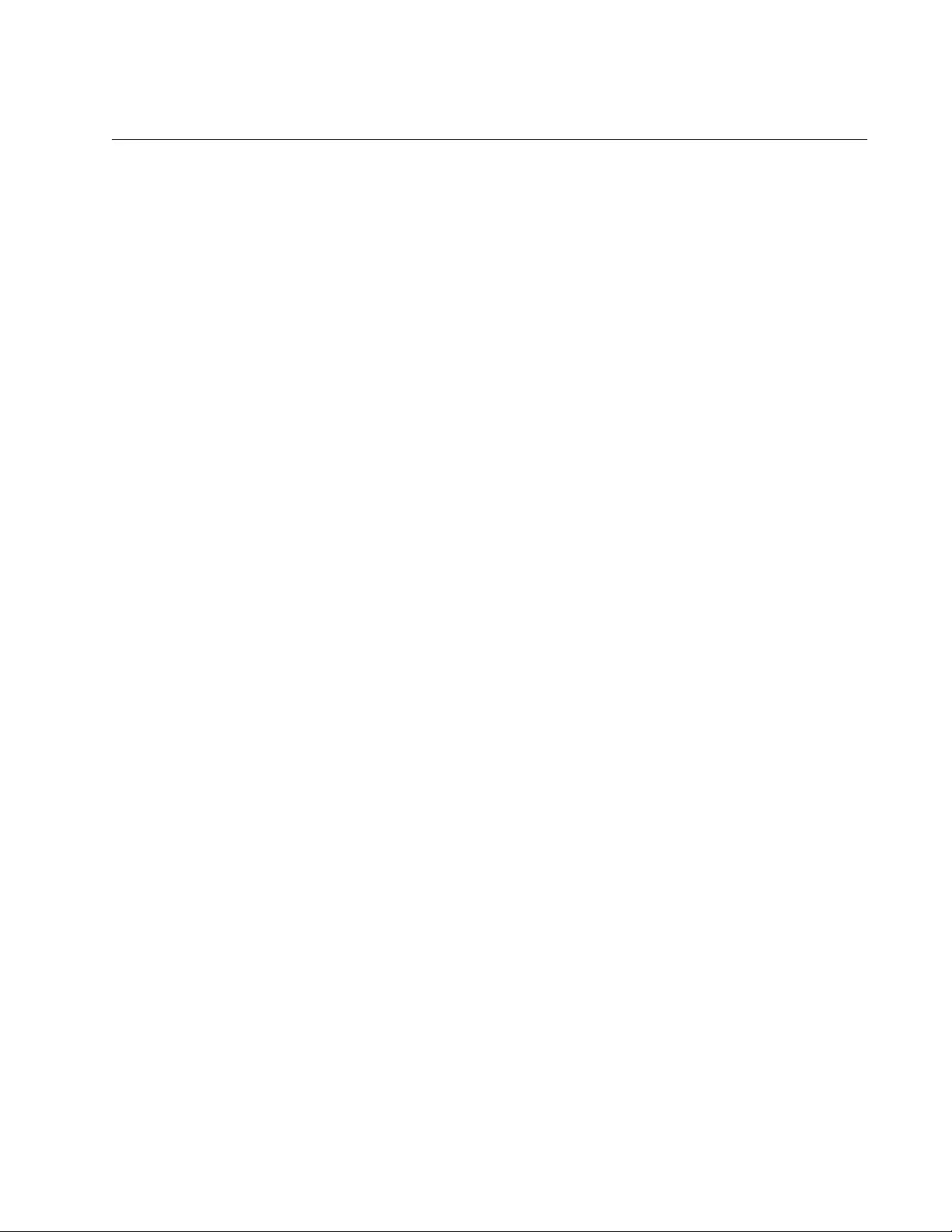
AT-FS970M Switch Command Line User’s Guide
1423
NO SERVICE PASSWORD-ENCRYPTION
Syntax
no service password-encryption
Parameters
None
Mode
Global Configuration mode
Description
Use this command to disable password encryption. The passwords of new
local manager accounts are entered in clear text in the running
configuration file, unless they are entered in their encrypted forms in the
USERNAME command. Also, the switch decrypts all of the passwords of
the current manager accounts in the running configuration file, except for
passwords that were entered in their encrypted forms when the manager
accounts were created.
Confirmation Command
“SHOW RUNNING-CONFIG” on page 168
Example
This example disables password encryption on the switch:
awplus> enable
awplus# configure terminal
awplus(config)# no service password-encryption
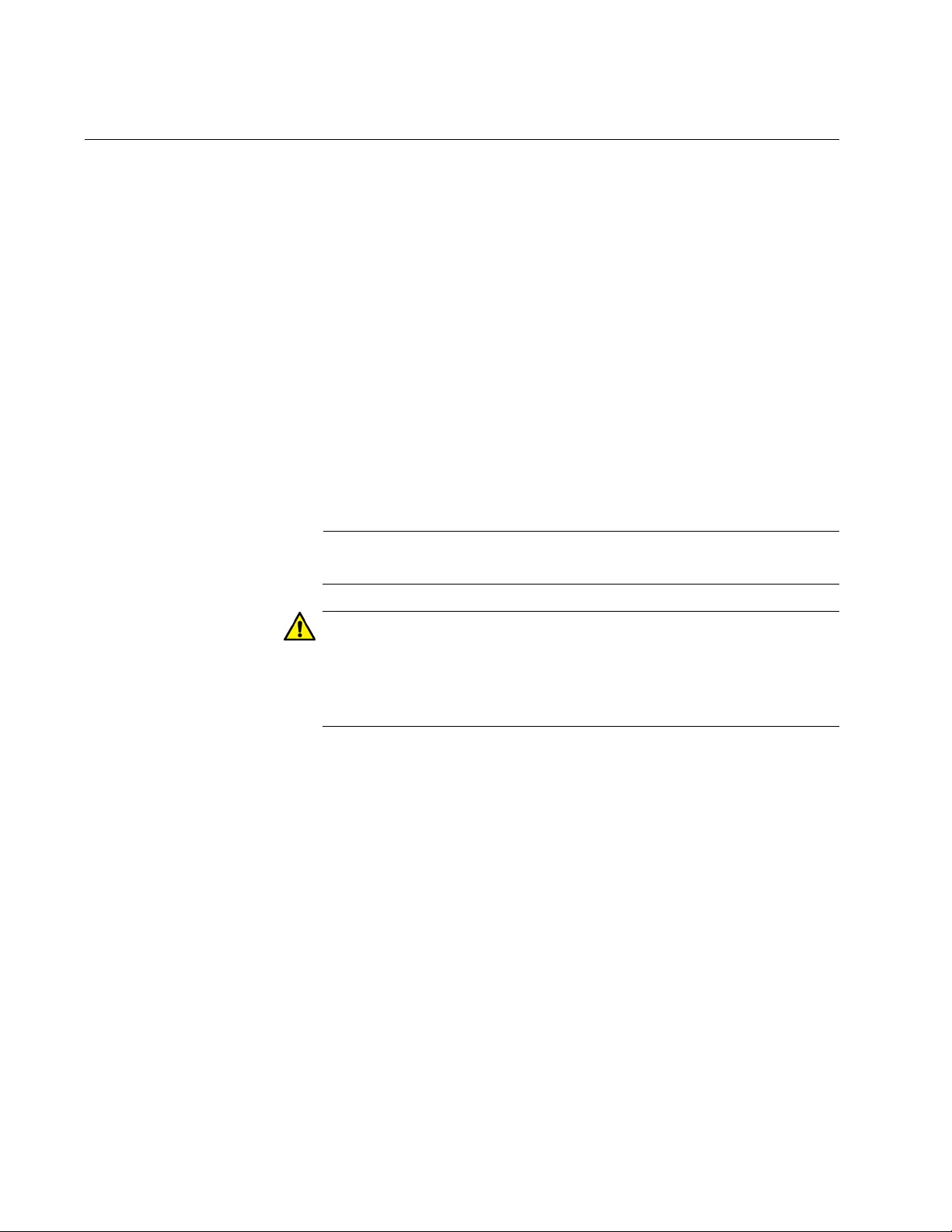
Chapter 87: Local Manager Account Commands
1424
NO USERNAME
Syntax
no username
name
Parameters
name
Specifies the name of the manager account you want to delete
from the switch. The name is case sensitive.
Mode
Global Configuration mode
Description
Use this command to delete local manager accounts from the switch.
Note
You can delete the default “manager” account from the switch.
Caution
Do not delete all of the local manager accounts that have the
privilege level 15 if the switch does not have any remote RADIUS or
TACACS+ accounts. Otherwise, you will not be able to log in again
as manager and will have to contact Allied Telesis for assistance.
Confirmation Command
“SHOW RUNNING-CONFIG” on page 168
Example
This example deletes the manager account msmith:
awplus> enable
awplus# configure terminal
awplus(config)# no username msmith
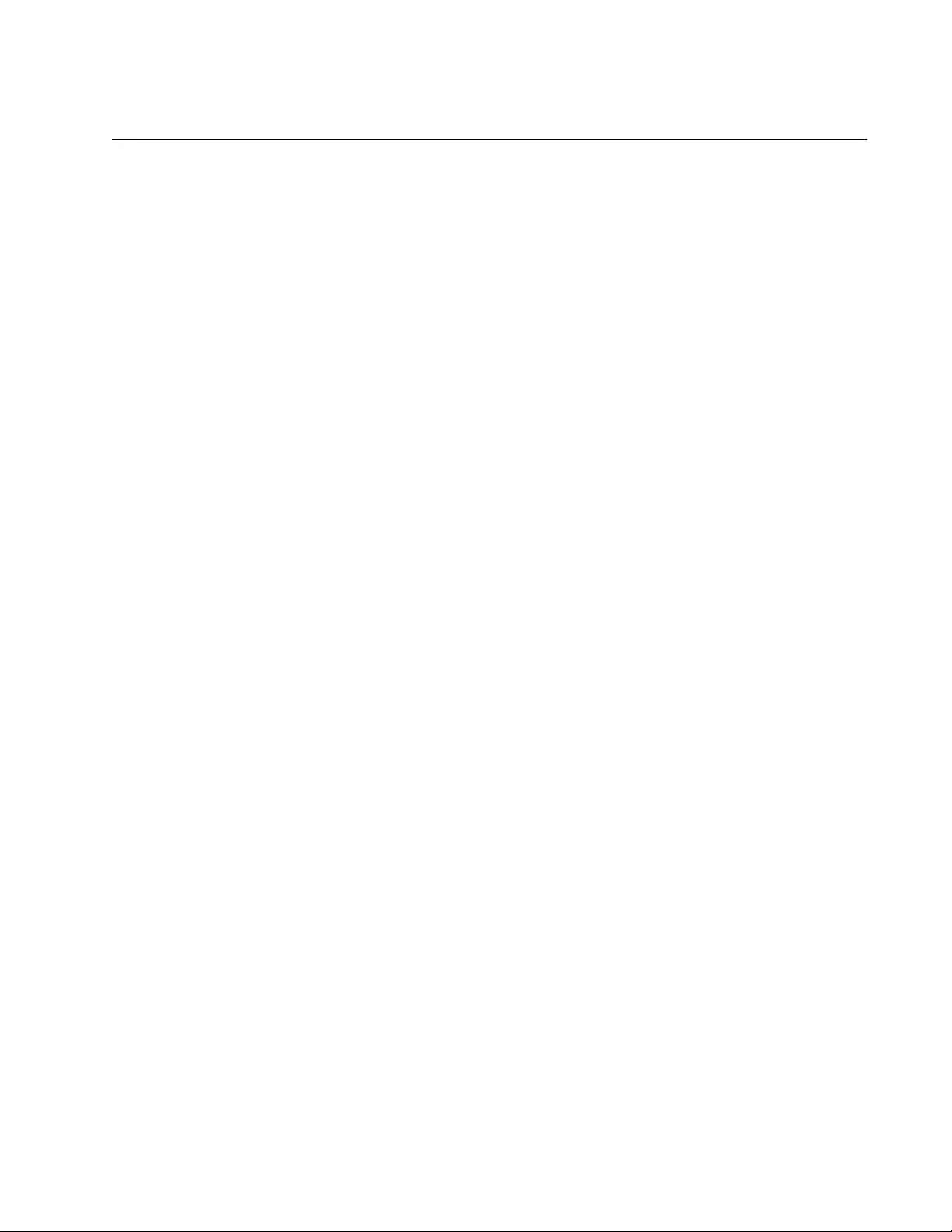
AT-FS970M Switch Command Line User’s Guide
1425
SERVICE PASSWORD-ENCRYPTION
Syntax
service password-encryption
Parameters
None
Mode
Global Configuration mode
Description
Use this command to activate password encryption. This feature encrypts
all of the manager account passwords in the running configuration of the
switch and the passwords of new manager accounts. This is the default
setting for password encryption.
Confirmation Command
“SHOW RUNNING-CONFIG” on page 168
Example
This example enables password encryption:
awplus> enable
awplus# configure terminal
awplus(config)# service password-encryption
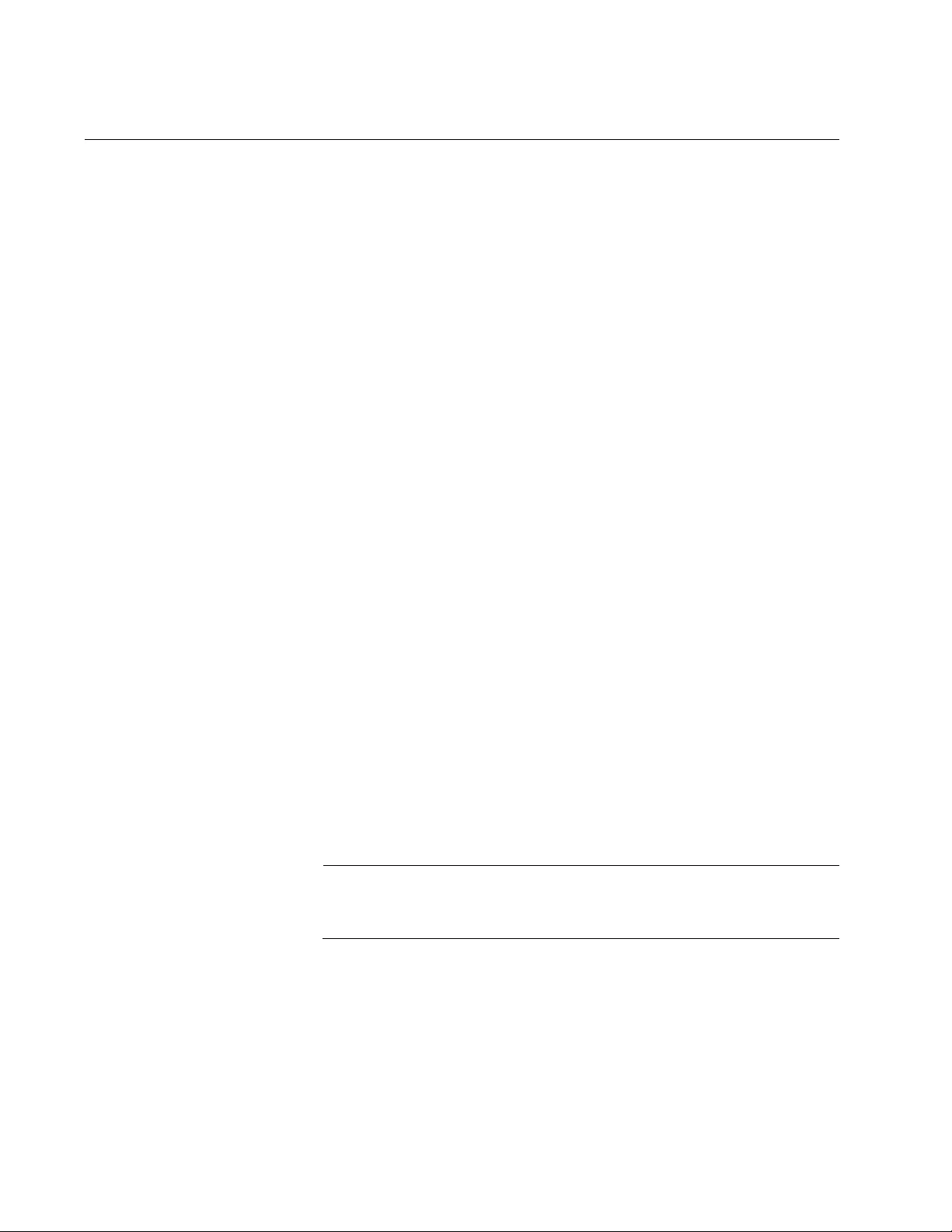
Chapter 87: Local Manager Account Commands
1426
USERNAME
Syntax
username
name
privilege
level
password
[8]
password
Parameters
name
Specifies the name of a new manager account. The name is case-
sensitive and can have up to 15 alphanumeric characters including
special characters. Spaces are not allowed.
level
Specifies the privilege level of either 1 or 15 for the new account.
Manager accounts with the privileged level 15 have access to all of
the command modes, unless command mode restriction is
activated. Manager accounts with the privilege level 1 are
restricted to the User Exec mode.
8
Specifies that the password is encrypted.
password
Specifies the password of the new manager account. A non-
encrypted password is case-sensitive and can have up to 16
alphanumeric characters including punctuation and printable
special characters. Spaces are not permitted.
Mode
Global Configuration mode
Description
Use this command to create new manager accounts on the switch.
Note
Passwords for manager accounts used with the web browser
interface must not be encrypted.
Confirmation Command
“SHOW RUNNING-CONFIG” on page 168
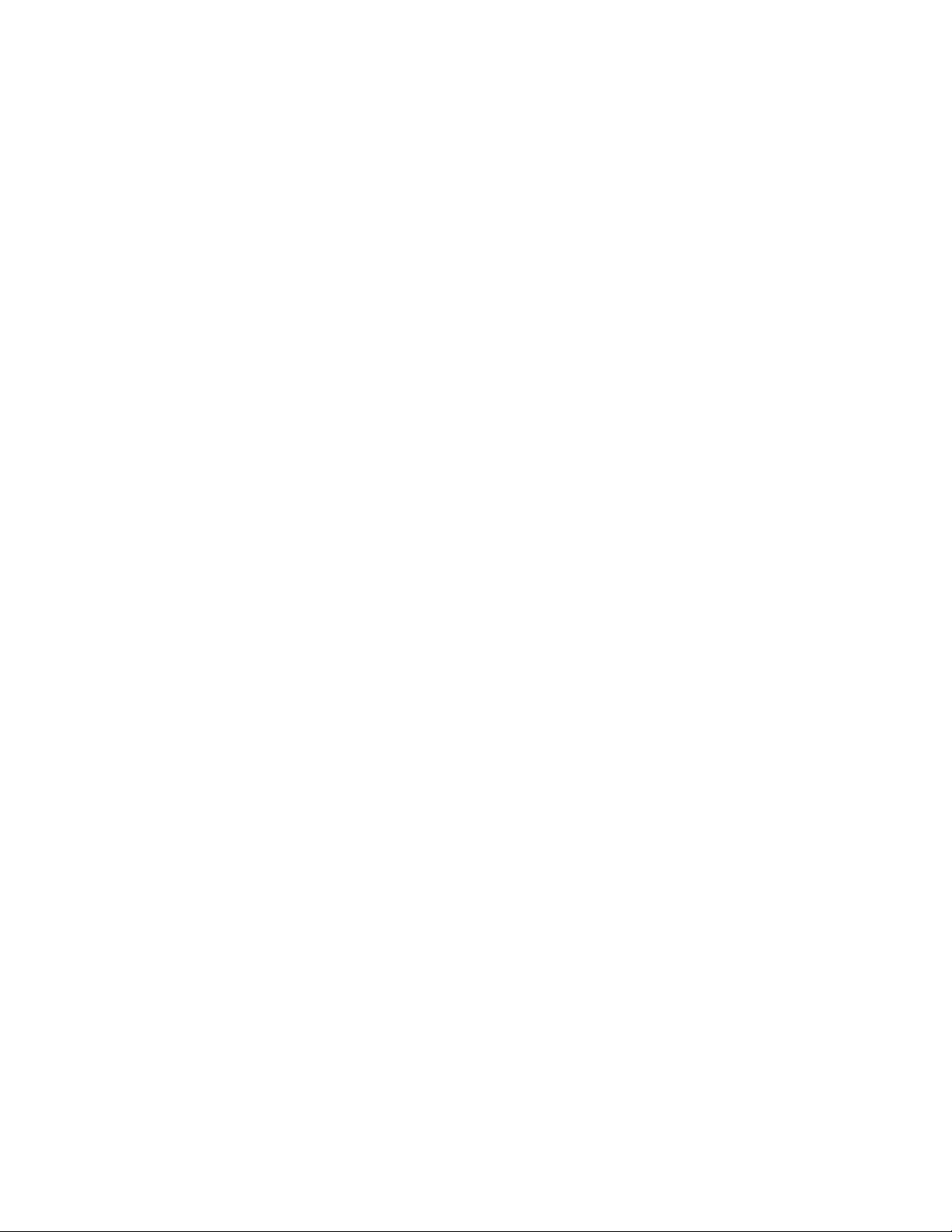
AT-FS970M Switch Command Line User’s Guide
1427
Examples
This example creates a manager account for the user, allen. The privilege
level is 15 to give the manager access to all of the modes, unless
command mode restriction is activated. The password is “laf238pl:”
awplus> enable
awplus# configure terminal
awplus(config)# username allen privilege 15 password
laf238pl
This example creates a manager account for the user, sjones. The
privilege level is 1 to restrict the manager to the User Exec mode. The
password is “bluesky,” entered in its encrypted form.
awplus> enable
awplus# configure terminal
awplus(config)# username sjones privilege 1 password 8
c1a23116461d5856f98ee072ea319bc9
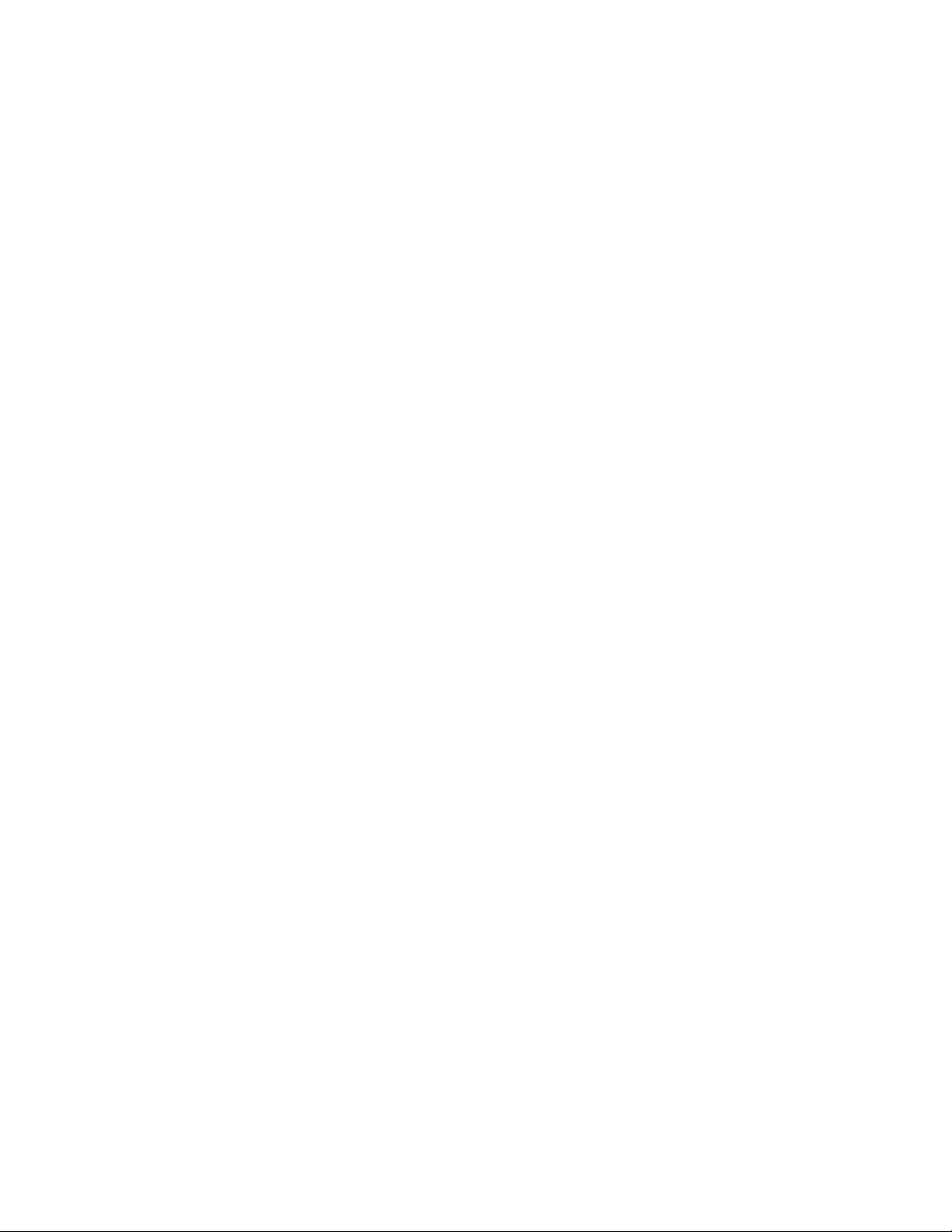
Chapter 87: Local Manager Account Commands
1428
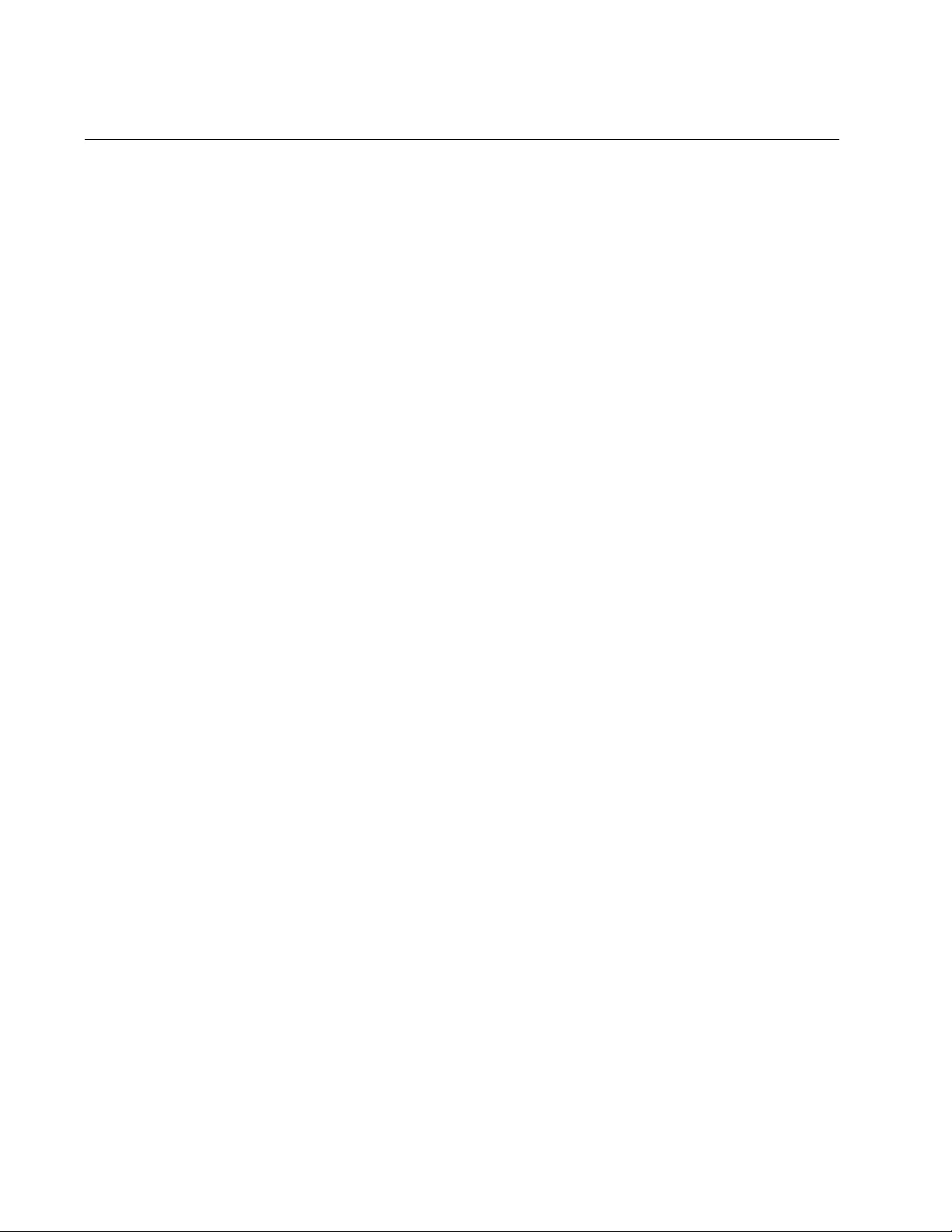
Chapter 88: Telnet Server
1430
Overview
The switch comes with a Telnet server so that you can remotely manage
the device from Telnet clients on your network. Remote Telnet
management gives you access to the same AlliedWare Plus commands
and management functions as local management sessions, which are
conducted through the Console port.
The guidelines to using the Telnet server for remote management are
listed here.
The switch must have a management IP address. For instructions,
refer to Chapter 13, “IPv4 and IPv6 Management Addresses” on
page 295.
The management workstations with the Telnet clients must be
members of the same subnet as the management IP address of
the switch or have access to it through routers or other Layer 3
devices.
If the Telnet clients are not members of the same subnet as the
switch’s management IP address, the switch must have a default
gateway. This is the IP address of an interface on a router or other
Layer 3 routing device that is the first hop to reaching the subnets
of the Telnet clients. For background information, refer to Chapter
13, “IPv4 and IPv6 Management Addresses” on page 295.
The Telnet server uses protocol port 23. This parameter cannot be
changed.
Telnet management sessions are not secure. The packets are sent
in readable text. For secure remote management using the
command line interface, use the Secure Shell protocol, described
Chapter 92, “Secure Shell (SSH) Server” on page 1447.
For instructions on how to start a remote Telnet management session,
refer to “Starting a Remote Telnet or SSH Management Session” on
page 78.
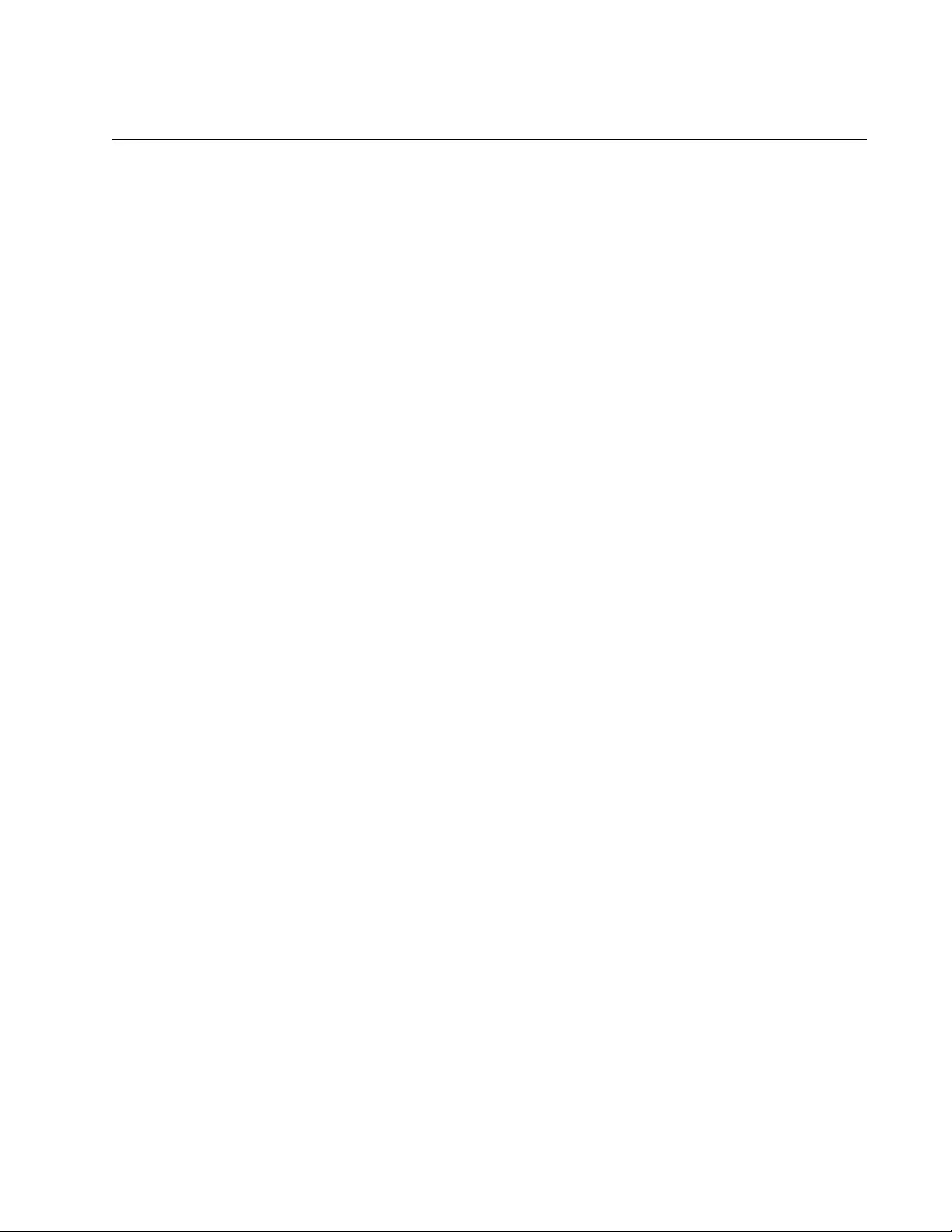
AT-FS970M Switch Command Line User’s Guide
1431
Enabling the Telnet Server
To enable the server, go to the Global Configuration mode and issue the
SERVICE TELNET command. Here is the command:
awplus> enable
awplus# configure terminal
awplus(config)# service telnet
Once the server is started, you can conduct remote management sessions
over your network from Telnet clients, provided that the switch has a
management IP address. For instructions on how to start a remote Telnet
management session, refer to “Starting a Remote Telnet or SSH
Management Session” on page 78.
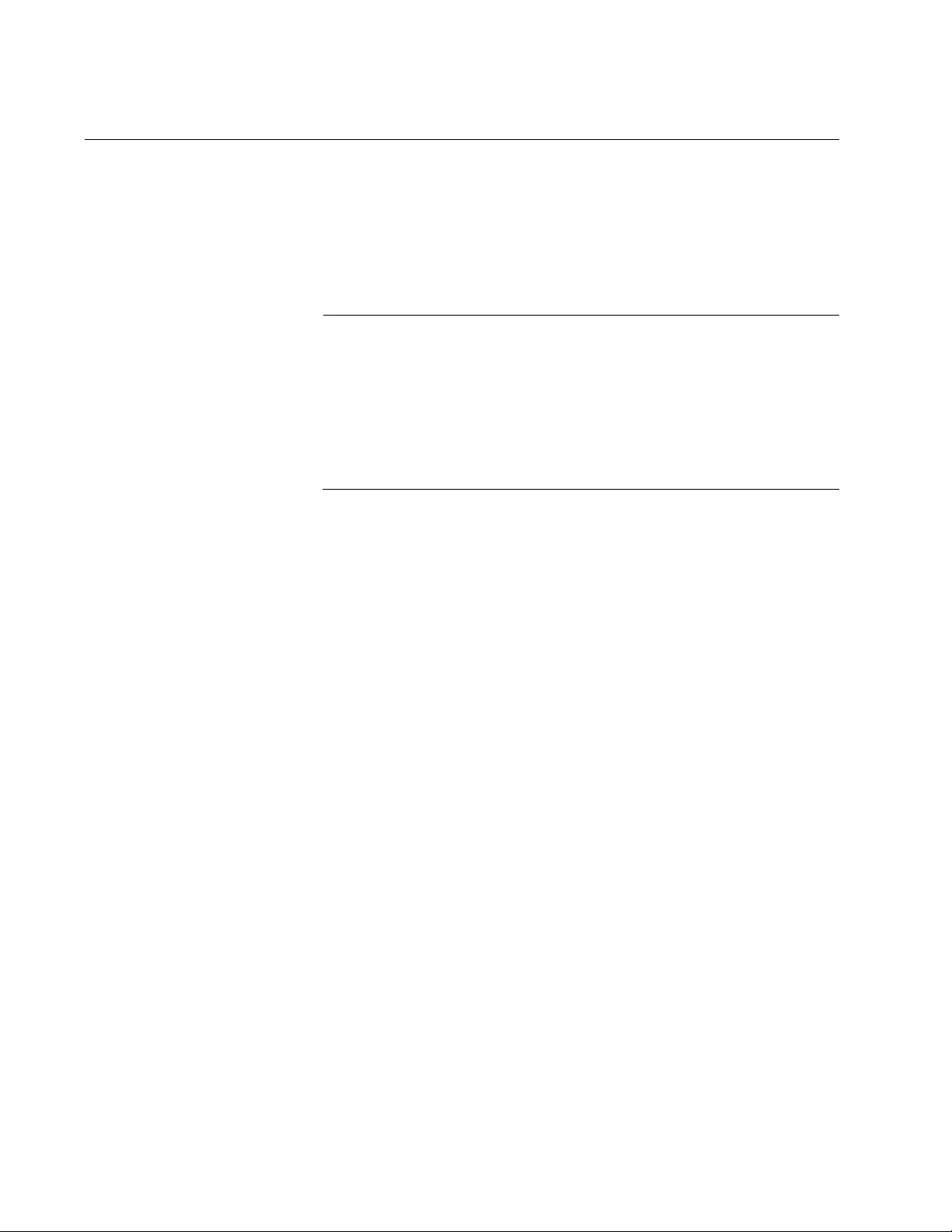
Chapter 88: Telnet Server
1432
Disabling the Telnet Server
To disable the Telnet server, use the NO SERVICE TELNET command in
the Global Configuration mode. Here is the command:
awplus> enable
awplus# configure terminal
awplus(config)# no service telnet
Note
If you disable the server from a remote Telnet management session,
your session ends. To resume managing the unit, establish a local
management session or remote web browser session. If the
maximum number of manager sessions on the switch is set to one,
you must wait for the console timer on the switch to expire before
starting a new manager session. The default setting for the console
timer is 10 minutes.
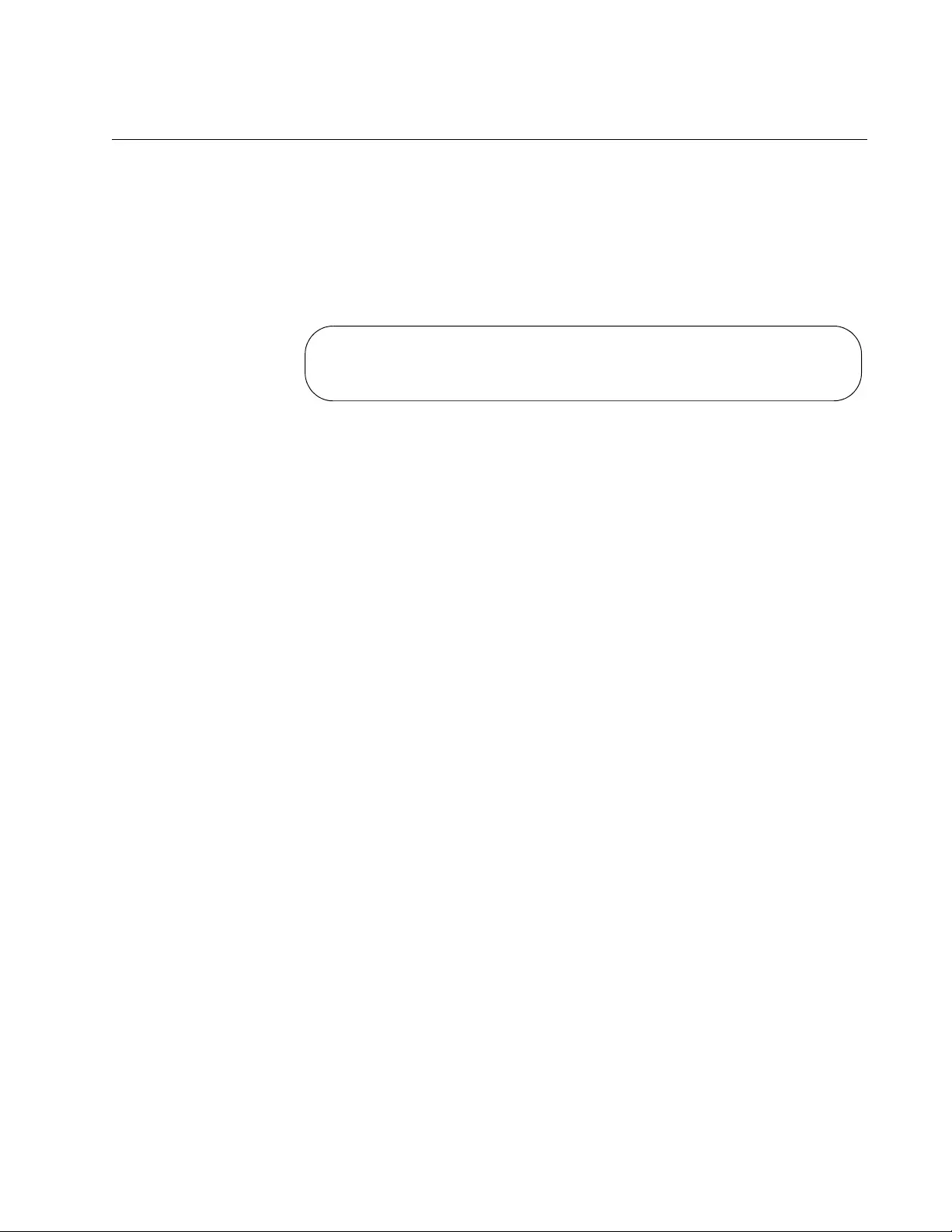
AT-FS970M Switch Command Line User’s Guide
1433
Displaying the Telnet Server
To display the status of the Telnet server, use the SHOW TELNET
command in the User Exec mode or Privileged Exec mode. Here is the
command:
awplus# show telnet
Here is the information the command displays.
Figure 241. SHOW TELNET Command
Telnet Server Configuration
-------------------------------------------
Telnet server : Enabled
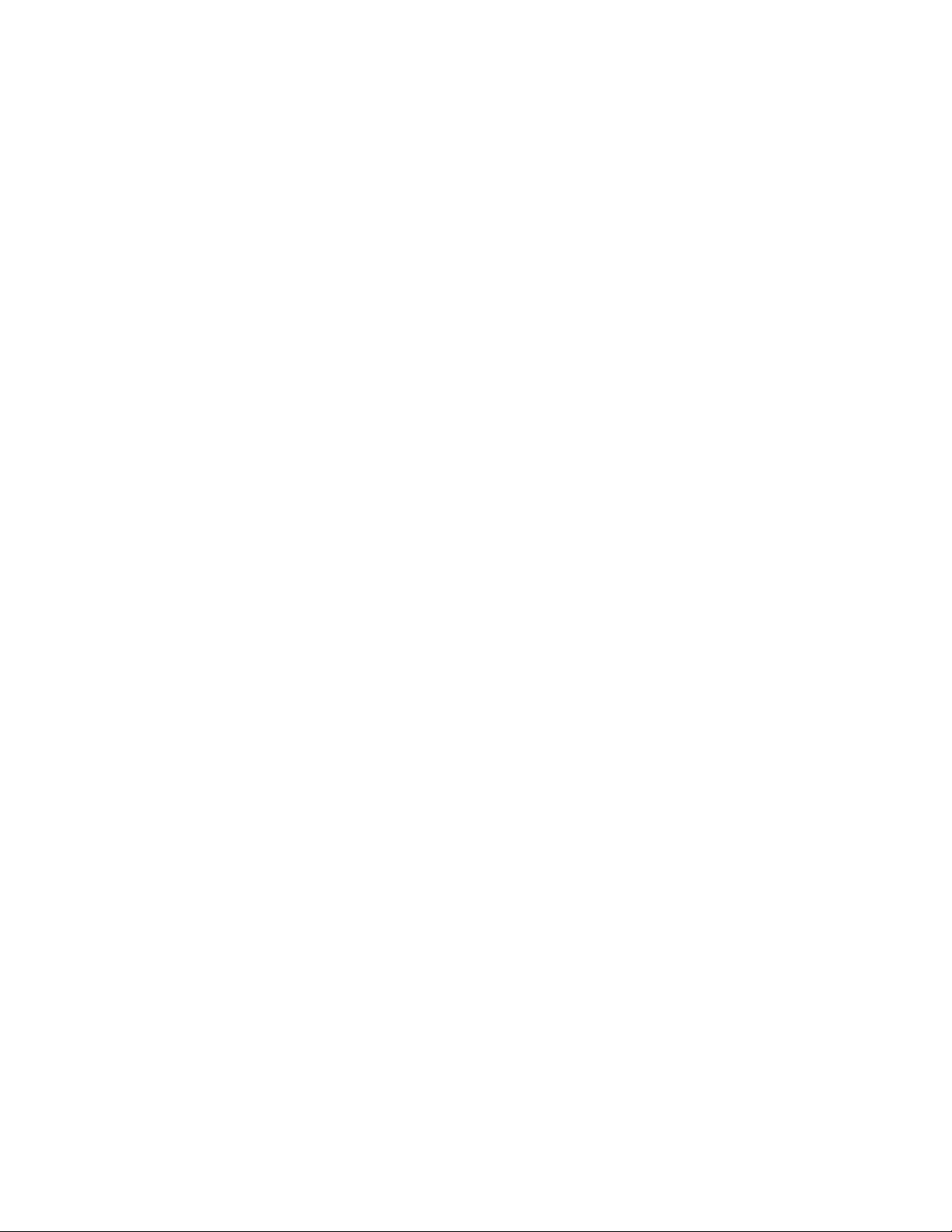
Chapter 88: Telnet Server
1434
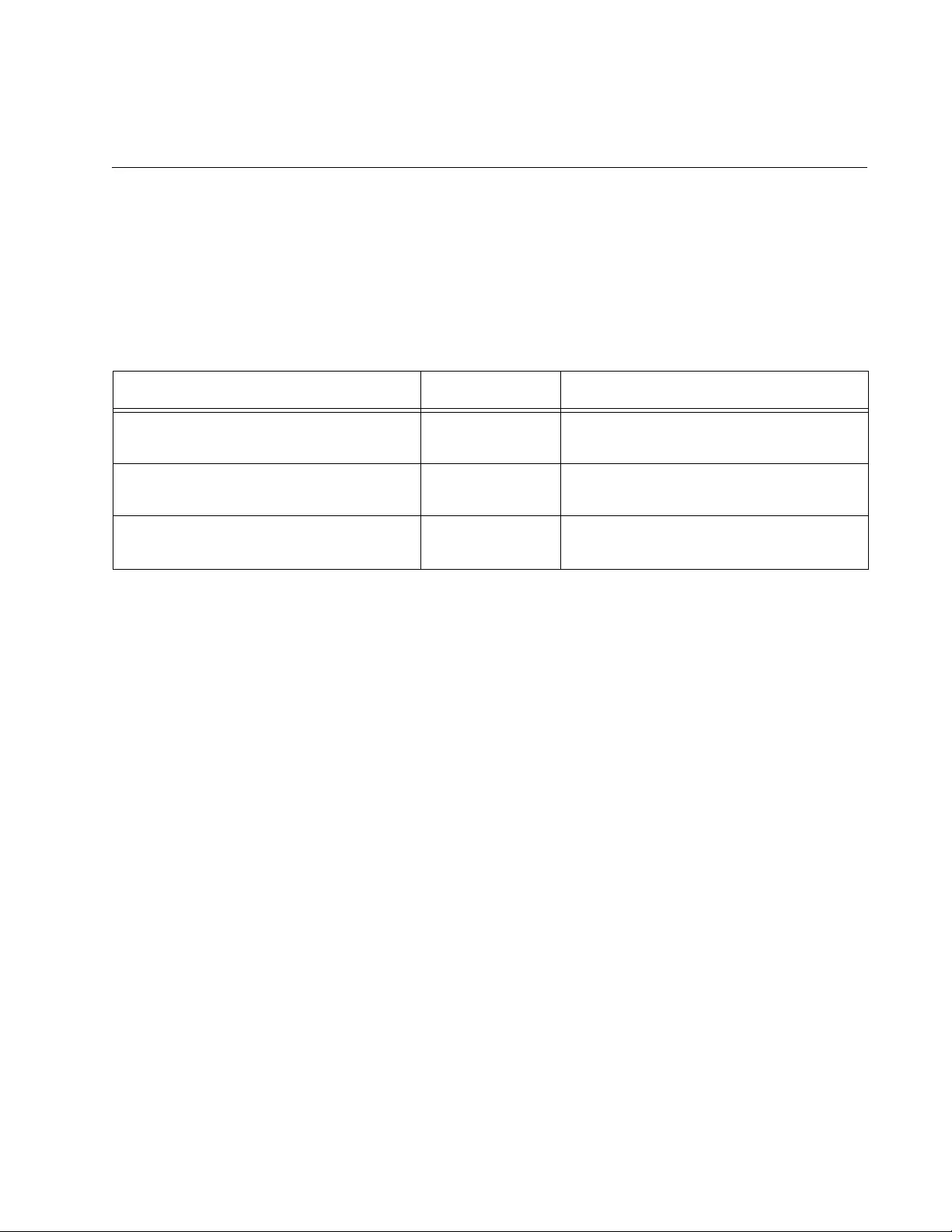
1435
Chapter 89
Telnet Server Commands
The Telnet server commands are summarized in Table 168 and described
in detail within the chapter.
Table 168. Telnet Server Commands
Command Mode Description
“NO SERVICE TELNET” on
page 1436
Global
Configuration
Disables the Telnet server.
“SERVICE TELNET” on page 1437 Global
Configuration
Enables the Telnet server.
“SHOW TELNET” on page 1438 User Exec and
Privileged Exec
Displays the status of the Telnet
server on the switch.
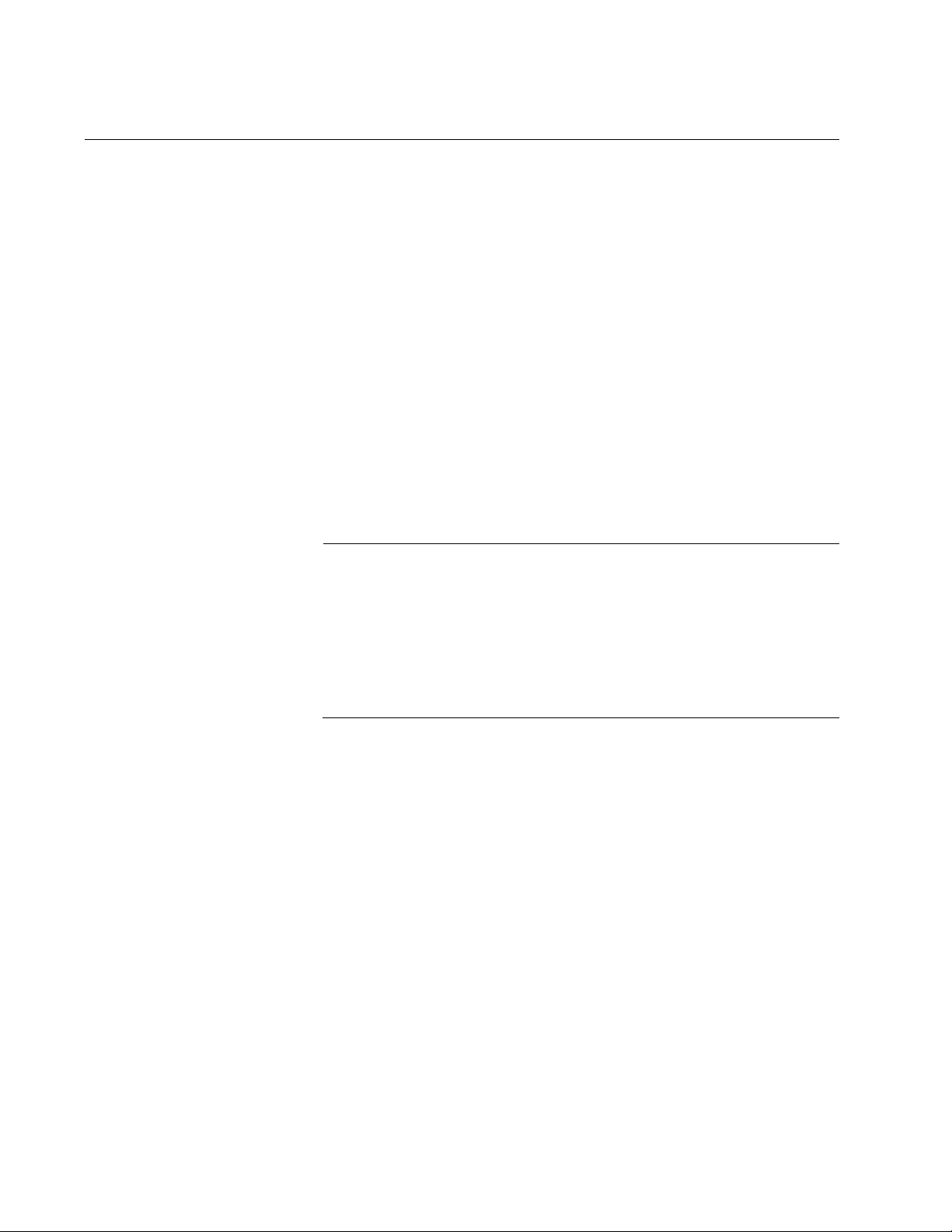
Chapter 89: Telnet Server Commands
1436
NO SERVICE TELNET
Syntax
no service telnet
Parameters
None
Mode
Global Configuration mode
Description
Use this command to disable the Telnet server on the switch. You cannot
remotely manage the switch with a remote Telnet client when the server is
disabled. The default setting for the Telnet server is enabled.
Note
Your management session ends if you disable the server from a
remote Telnet session. To resume managing the unit, establish a
local management session or remote web browser session. If the
maximum number of manager sessions on the switch is set to one,
you must wait for the console timer on the switch to expire before
starting a new management session. The default setting for the
console timer is 10 minutes.
Confirmation Command
“SHOW TELNET” on page 1438
Example
This example disables the Telnet server:
awplus> enable
awplus# configure terminal
awplus(config)# no service telnet
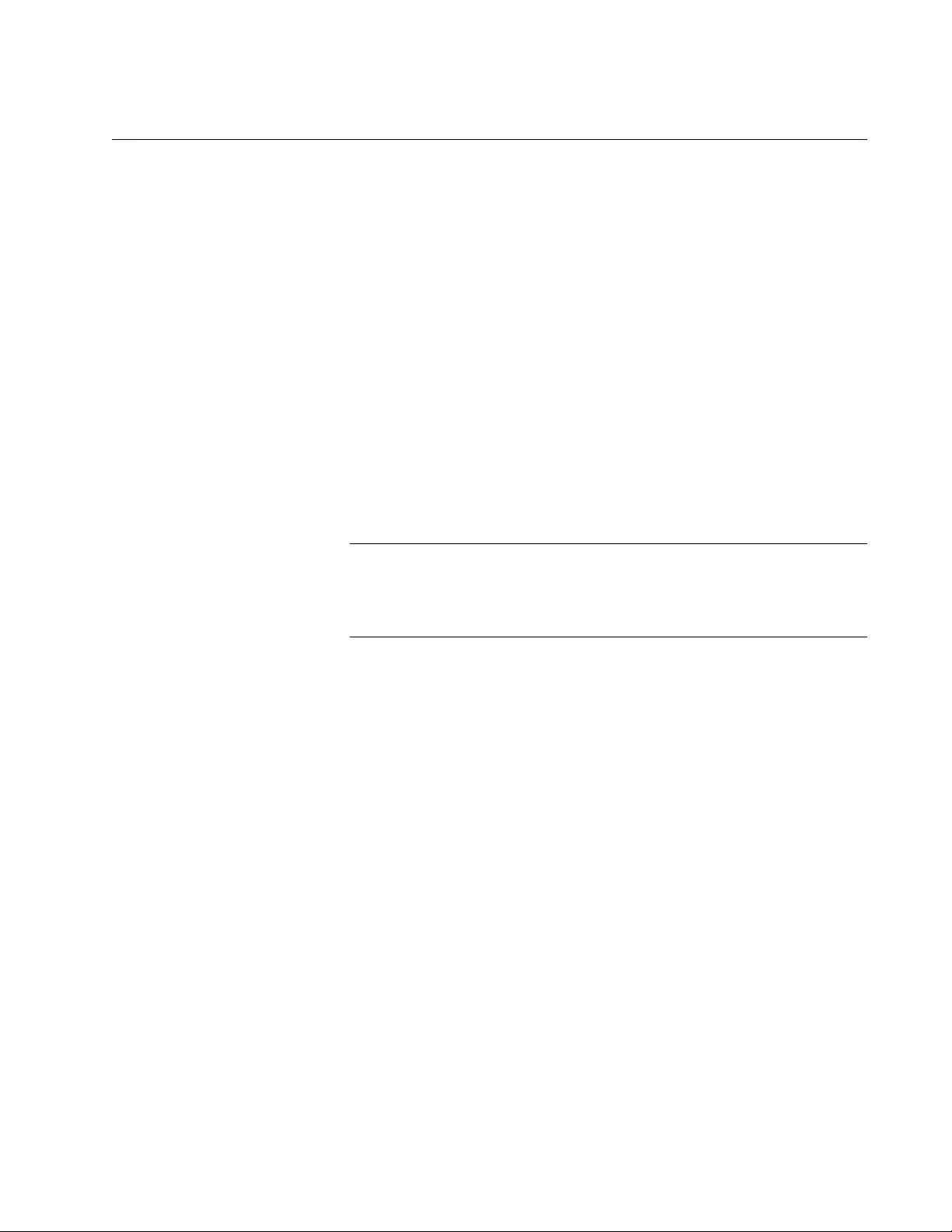
AT-FS970M Switch Command Line User’s Guide
1437
SERVICE TELNET
Syntax
service telnet
Parameters
None
Mode
Global Configuration mode
Description
Use this command to enable the Telnet server so that you can remotely
manage the switch with a Telnet application protocol. The default setting
for the Telnet server is enabled.
Note
The switch must have a management IP address for remote Telnet
management. For background information, refer to Chapter 13,
“IPv4 and IPv6 Management Addresses” on page 295.
Confirmation Command
“SHOW TELNET” on page 1438
Example
This example enables the Telnet server:
awplus> enable
awplus# configure terminal
awplus(config)# service telnet
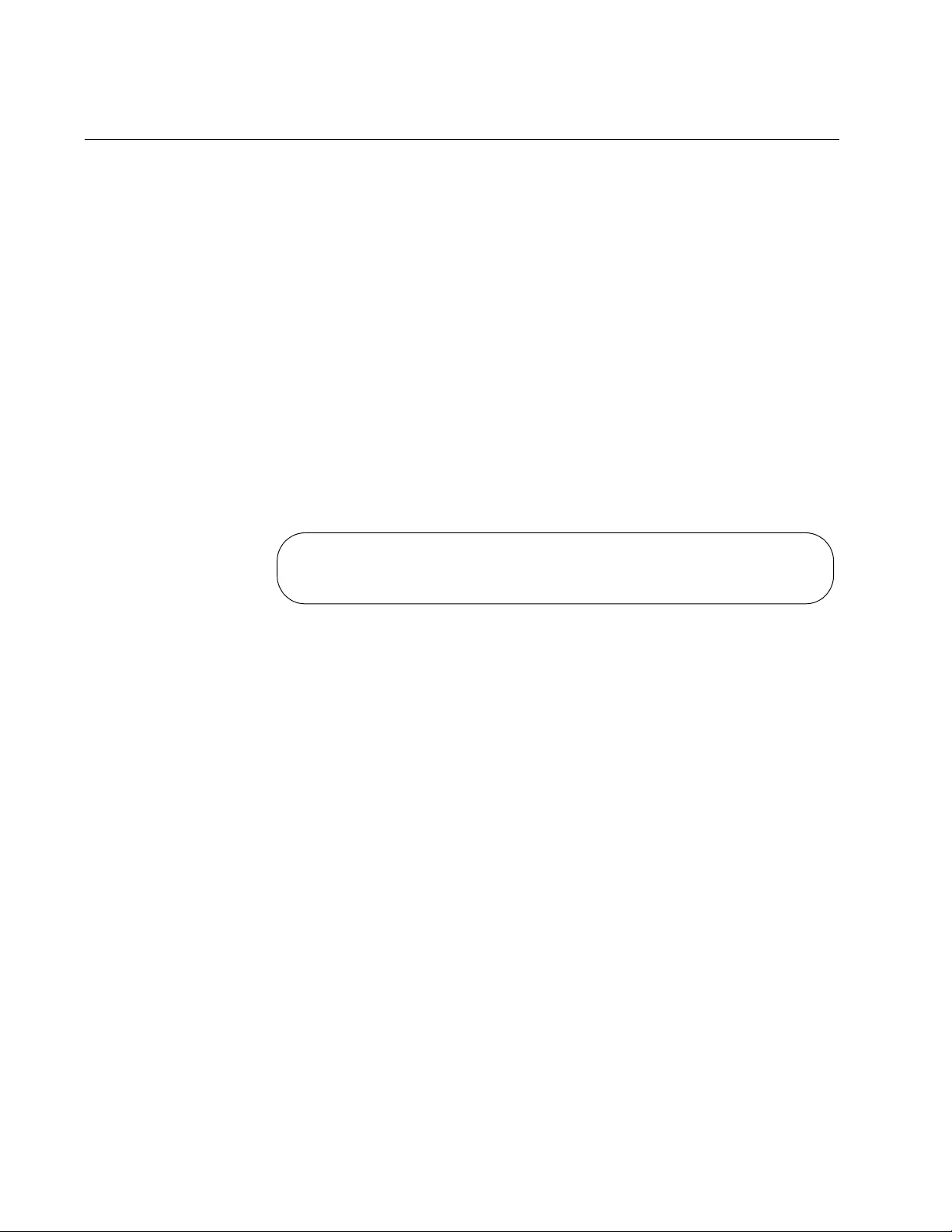
Chapter 89: Telnet Server Commands
1438
SHOW TELNET
Syntax
show telnet
Parameters
None
Mode
User Exec mode and Privileged Exec mode
Description
Use this command to display the status of the Telnet server on the switch.
The status of the server can be either enabled or disabled. Here is the
information.
Figure 242. SHOW TELNET Command
Example
This example displays the status of the Telnet server on the switch:
awplus# show telnet
Telnet Server Configuration
-------------------------------------------
Telnet server : Enabled
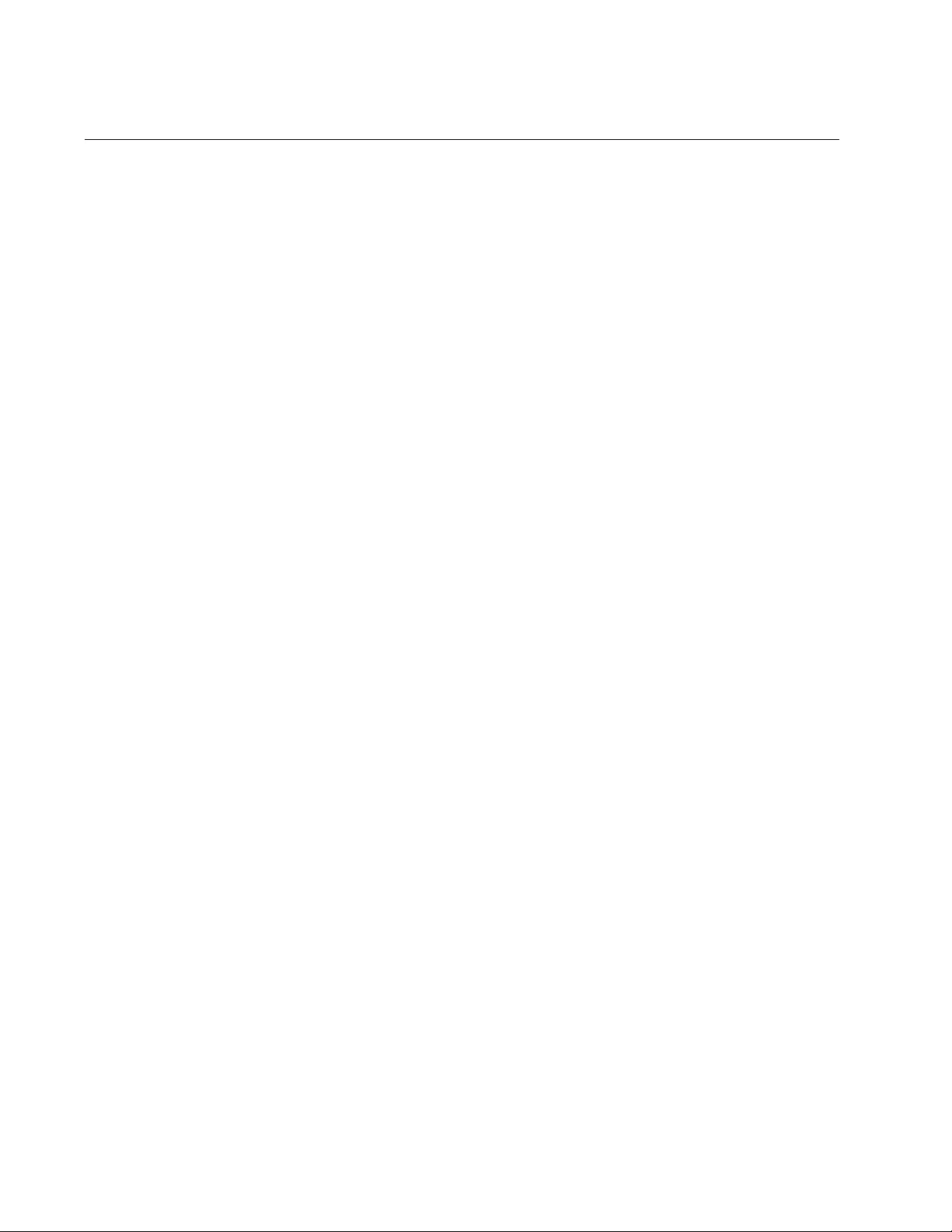
Chapter 90: Telnet Client
1440
Overview
The switch has a Telnet client. You may use the client to remotely manage
other network devices from the switch. Here are the guidelines to using
the client:
The client has the two commands: TELNET, which is used to
manage network devices that have IPv4 addresses, and TELNET
IPV6, for devices that have IPv6 addresses.
You may use the Telnet client from local or Telnet management
sessions of the switch, but not from remote SSH management
sessions.
The switch must have an IP address that is of the same type, IPv4
or IPv6, as the addresses on the remote devices. For example, the
switch must have an IPv6 address for you to remotely manage
devices that have IPv6 addresses. For instructions, refer to
Chapter 13, “IPv4 and IPv6 Management Addresses” on page 295.
The other network devices that you intend to manage with the
Telnet client must be members of the same subnet as the IP
address of the switch or have access to it through routers or other
Layer 3 devices.
If the other devices are not members of the same subnet as the
switch’s IP address, the switch must have a default gateway. This
is the IP address of an interface on a router or other Layer 3
routing device that is the first hop to reaching the subnets of the
devices. For background information, refer to Chapter 13, “IPv4
and IPv6 Management Addresses” on page 295.
A remote device must be configured for Telnet management
before you can manage it with the Telnet client on the switch. It
must have either an IPv4 or IPv6 address, and its Telnet server
must be active.
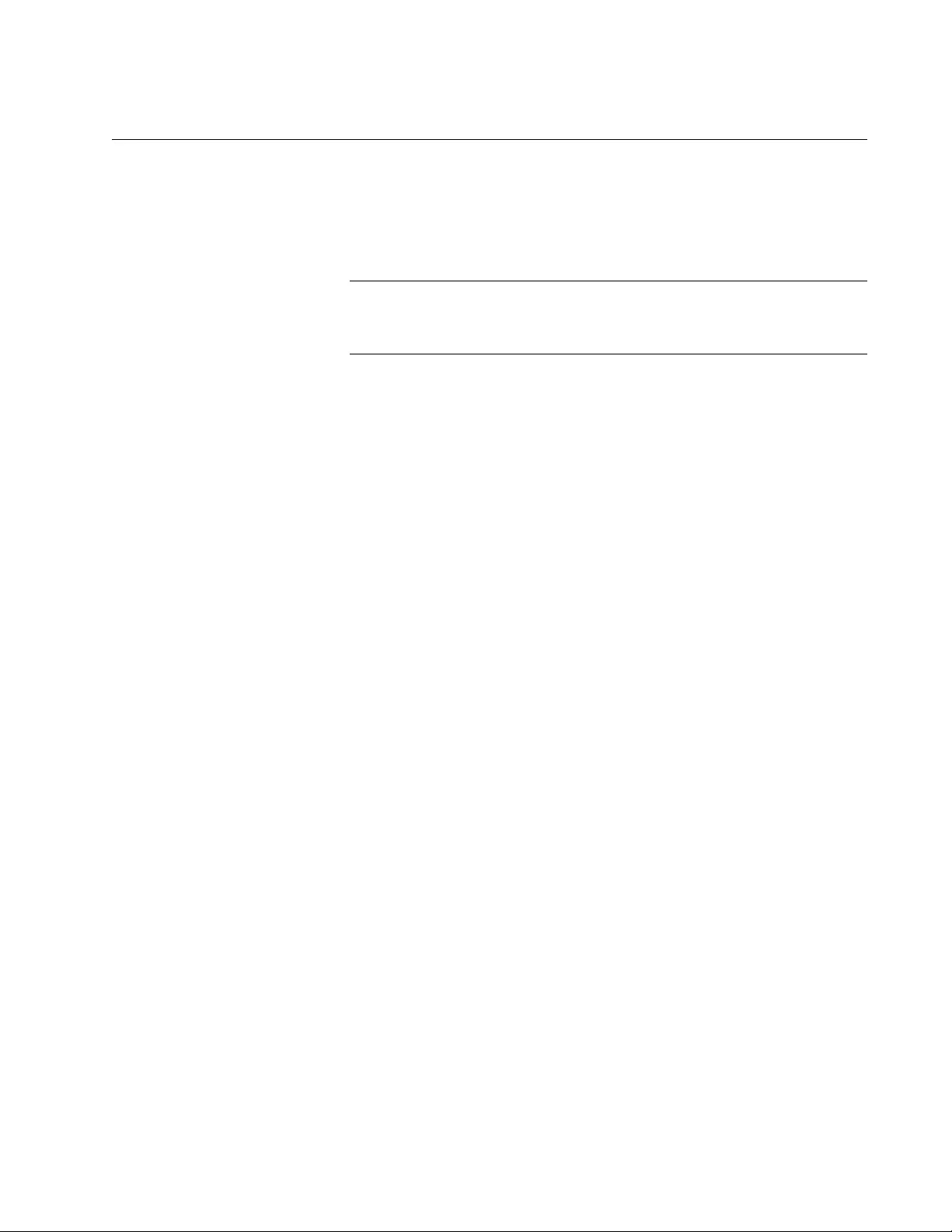
AT-FS970M Switch Command Line User’s Guide
1441
Starting a Remote Management Session with the Telnet Client
Here are the steps to using the Telnet client on the switch to manage other
devices on your network:
1. Start a local or Telnet management session on the switch.
Note
The Telnet client is not supported from remote SSH management
sessions.
2. If the remote device that you want to manage through the switch has
an IPv4 address, move to the Privileged Exec mode and enter the
TELNET command, which has this format:
telnet
ipv4_address
[
port
]
The IPV4_ADDRESS parameter is the IP address of the device to be
managed. The optional PORT parameter is the protocol port number of
the Telnet client. The default is 23. For example, if the IPv4 address of
the remote device is 149.174.154.12, you enter:
awplus> enable
awplus# telnet 149.174.154.12
You should now see the login prompts of the remote device.
3. If the remote device to be managed has an IPv6 address, move to the
Privileged Exec mode and enter the TELNET IPV6 command, which
has this format:
telnet ipv6
ipv6_address
[
port
]
The IPV6_ADDRESS parameter is the IP address of the device to be
managed. For example, if the remote device had the IPv6 address
45ac:be45:78::c45:8156, you enter:
awplus> enable
awplus# telnet ipv6 45ac:be45:78::c45:8156
You should now see the login prompts of the remote device.
4. Enter the appropriate user name and password for the remote device.
5. When you finish managing the remote device, enter the appropriate
logout command to return to the management session on the
AT-FS970M Switch.
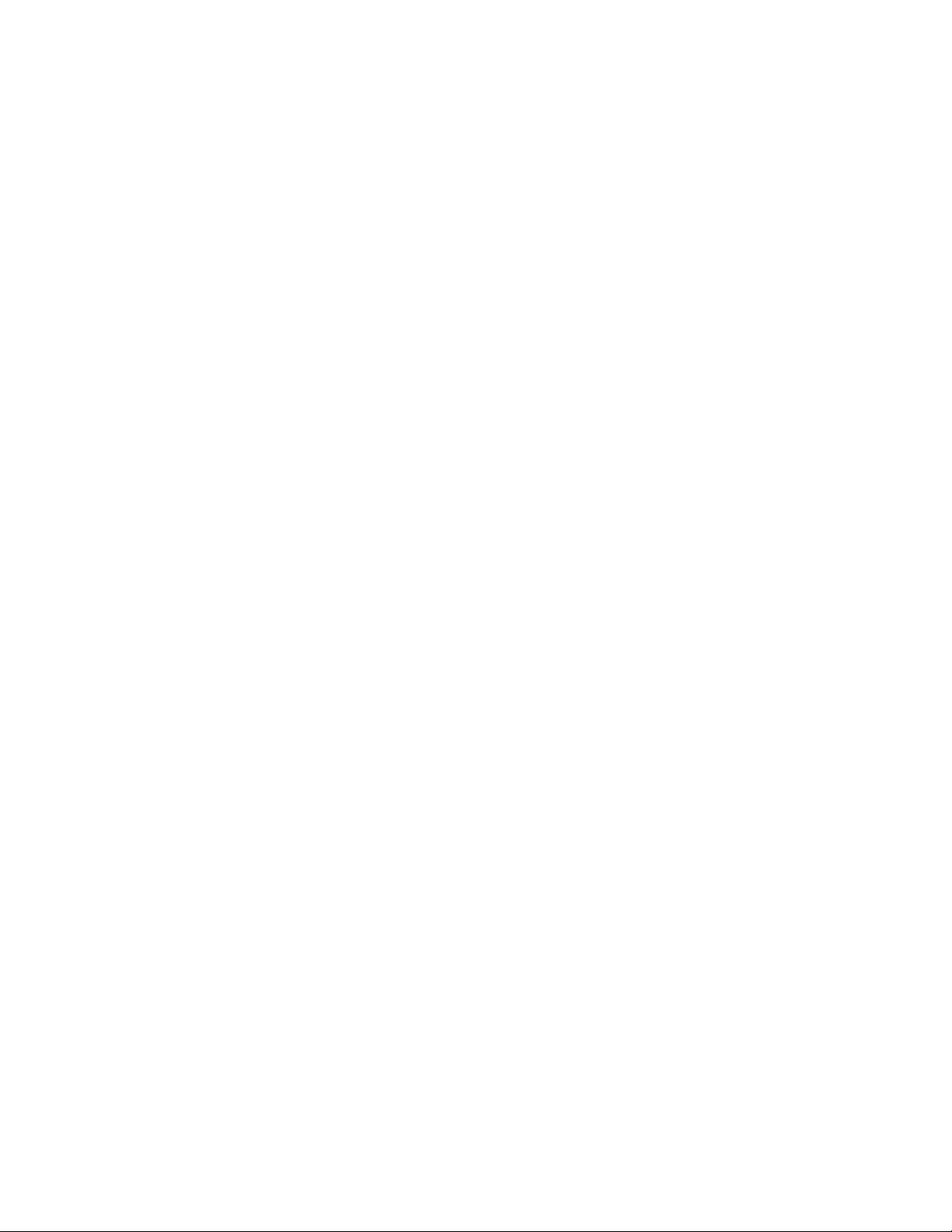
Chapter 90: Telnet Client
1442
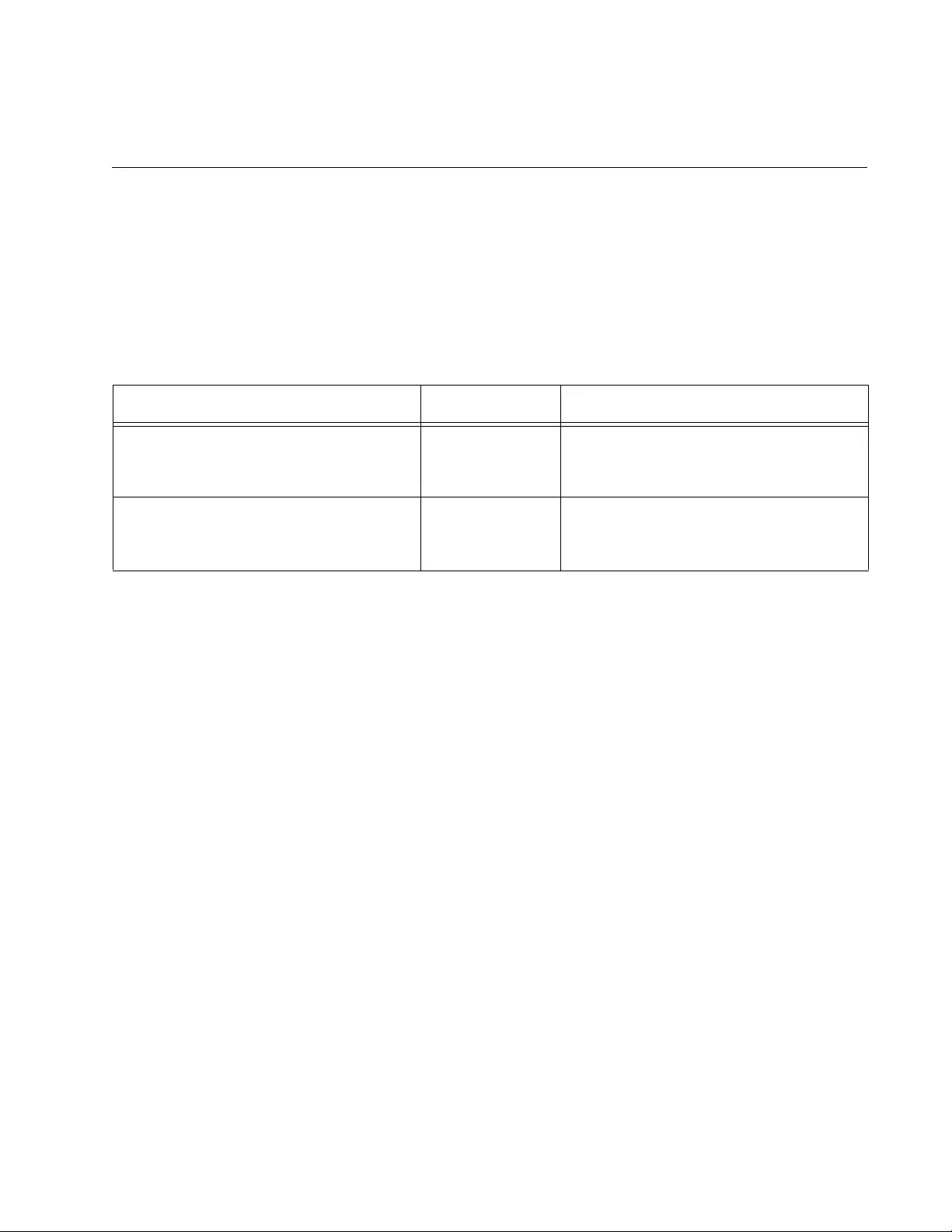
1443
Chapter 91
Telnet Client Commands
The Telnet client commands are summarized in Table 169 and described
in detail within the chapter.
Table 169. Telnet Client Commands
Command Mode Description
“TELNET” on page 1444 Privileged Exec Starts Telnet management sessions
on remote devices that have IPv4
addresses.
“TELNET IPV6” on page 1445 Privileged Exec Starts Telnet management sessions
on remote devices that have IPv6
addresses.
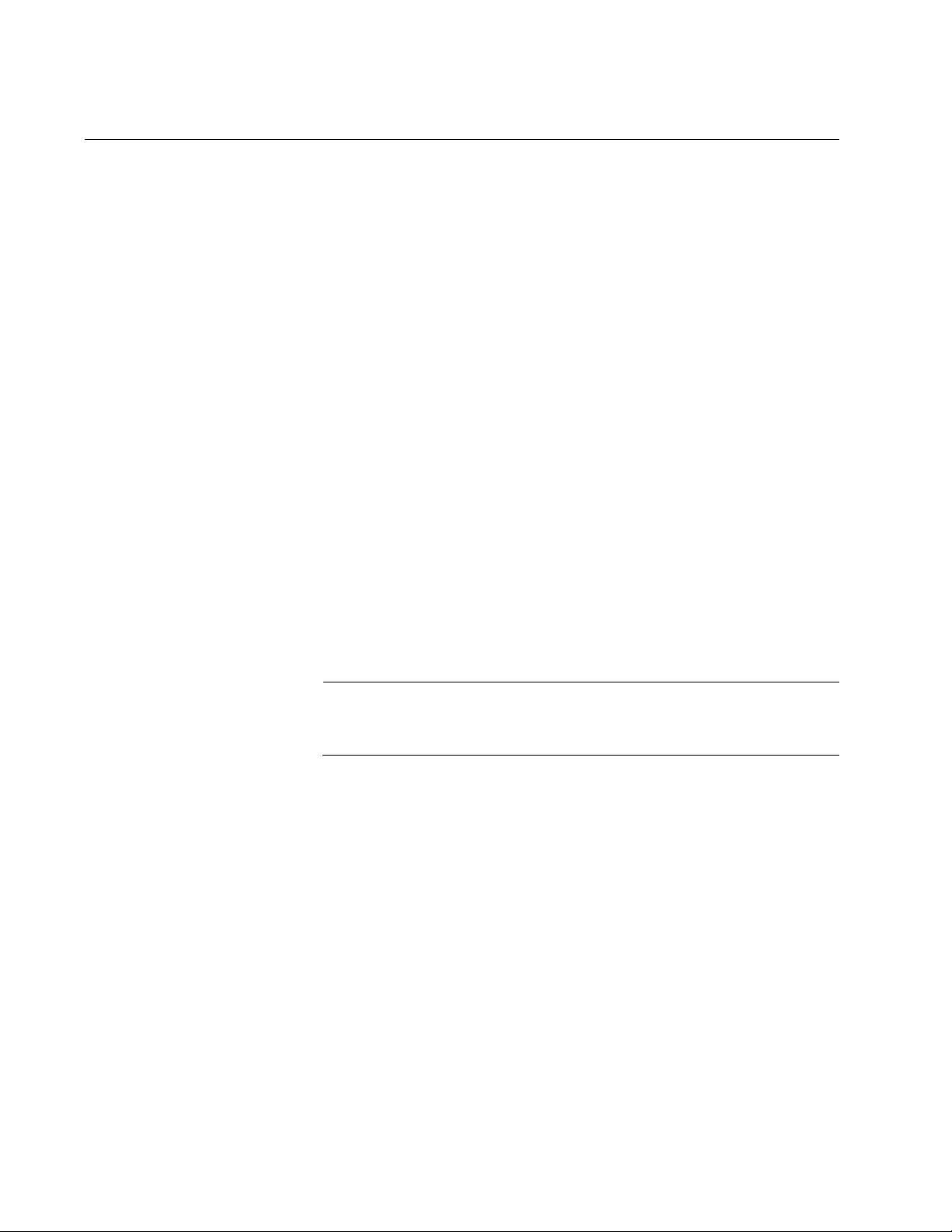
Chapter 91: Telnet Client Commands
1444
TELNET
Syntax
telnet
ipv4_address
[
port
]
Parameters
ipv4_address
Specifies the IPv4 address of a remote device you want to manage
using the Telnet client on the switch. You can specify just one
address.
port
Specifies the protocol port number of the Telnet client. The default
value is 23.
Mode
Privileged Exec mode
Description
Use this command to start Telnet management sessions on network
devices that have IPv4 addresses. You can manage just one remote
device at a time.
Note
This command is available from local and Telnet management
sessions.
Example
This example starts a Telnet management session on a network device
that has the IP address 132.154.67.134:
awplus> enable
awplus# telnet 132.154.67.134

AT-FS970M Switch Command Line User’s Guide
1445
TELNET IPV6
Syntax
telnet ipv6
ipv6_address
[
port
]
Parameters
ipv6_address
Specifies the IPv6 address of a remote device you want to manage
using the Telnet client on the switch. You can specify just one
address.
port
Specifies the protocol port number of the Telnet client. The default
value is 23.
Mode
Privileged Exec mode
Description
Use this command to start Telnet management sessions on network
devices that have IPv6 addresses. You can manage just one remote
device at a time.
Note
This command is available from local and Telnet management
sessions, but not from SSH management sessions.
Example
This example starts a Telnet management session on a network device
that has the IPv6 address 45ac:be45:78::c45:8156:
awplus> enable
awplus# telnet ipv6 45ac:be45:78::c45:8156
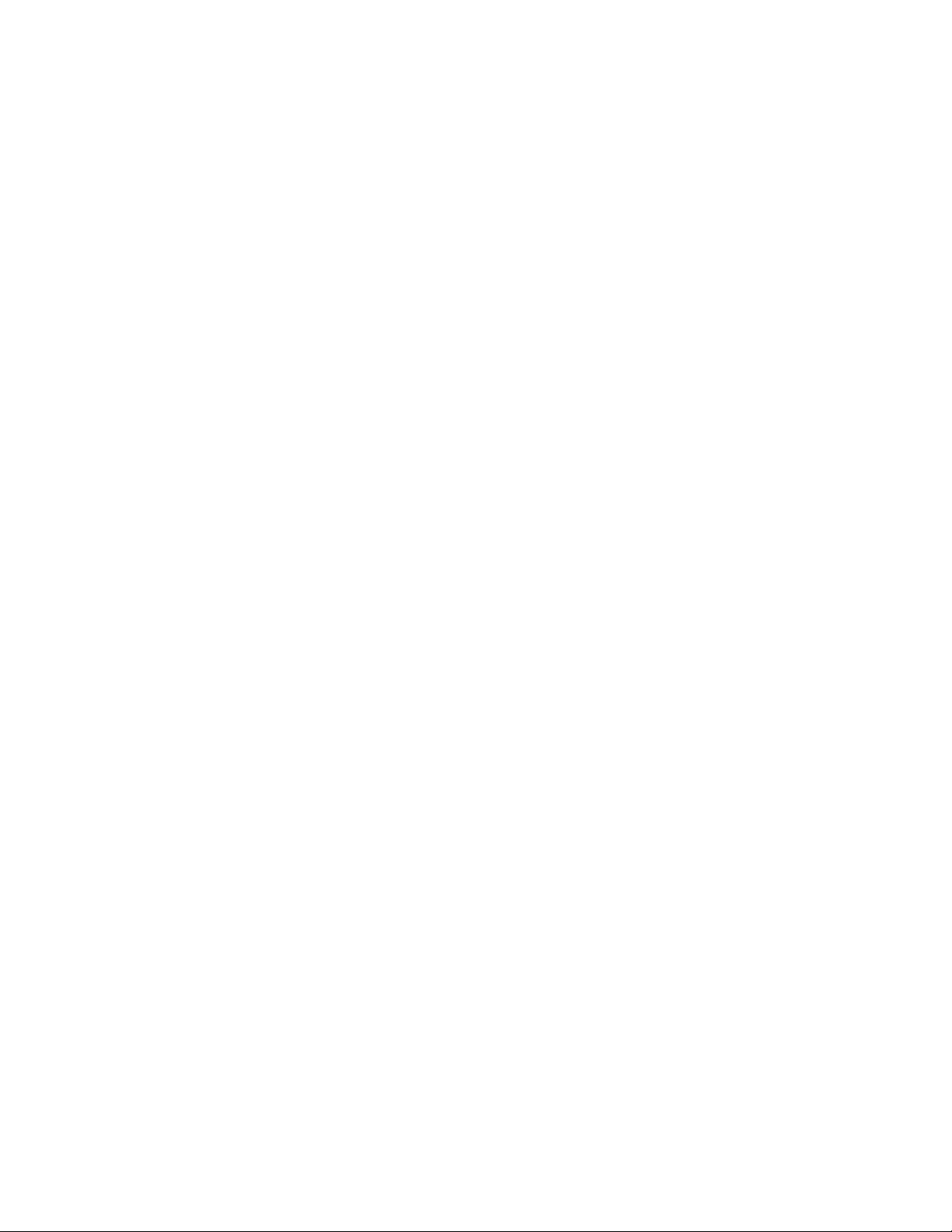
Chapter 91: Telnet Client Commands
1446
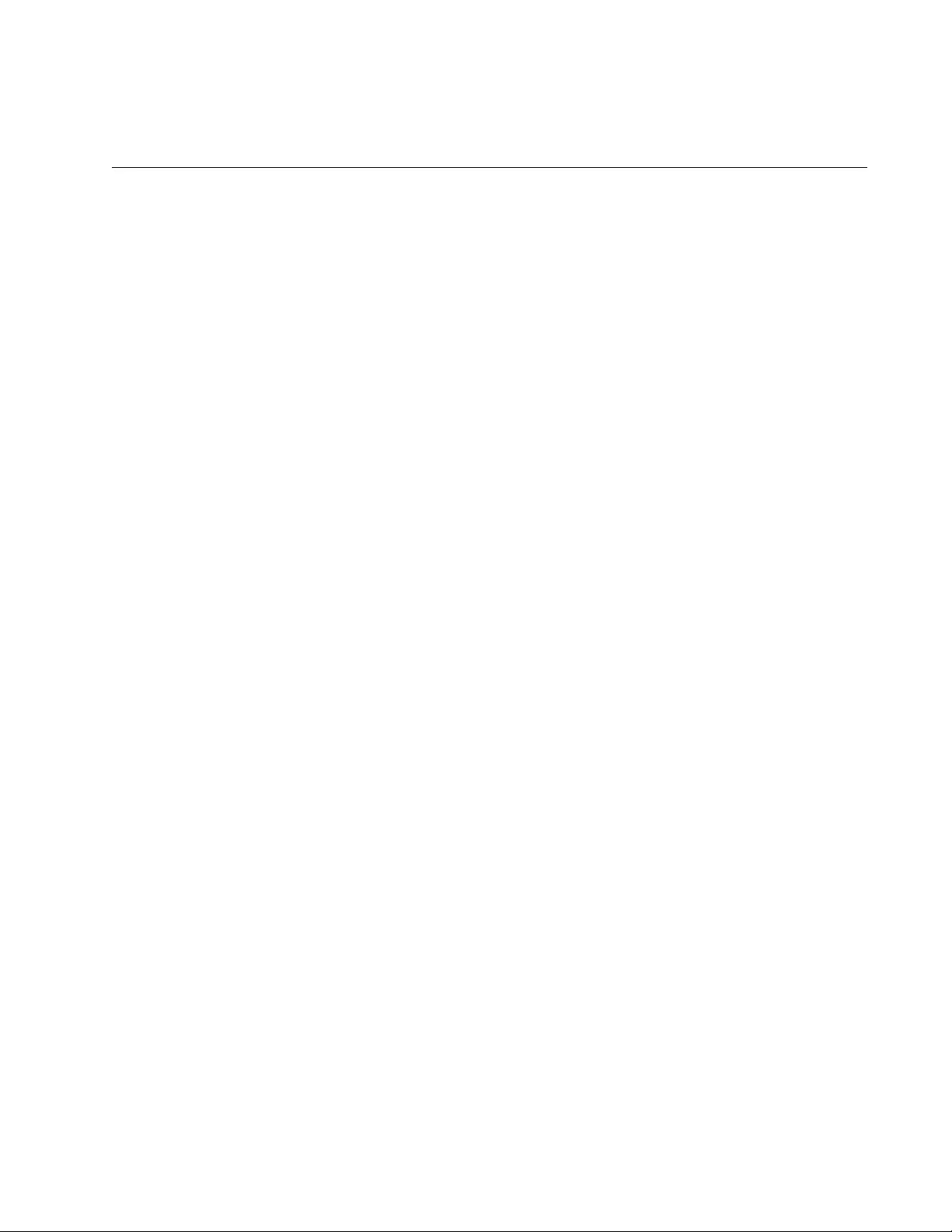
1447
Chapter 92
Secure Shell (SSH) Server
This chapter provides the following topics:
“Overview” on page 1448
“Support for SSH” on page 1449
“SSH and Enhanced Stacking” on page 1451
“Creating the Encryption Key Pair” on page 1453
“Enabling the SSH Server” on page 1454
“Disabling the SSH Server” on page 1455
“Deleting Encryption Keys” on page 1456
“Displaying the SSH Server” on page 1457
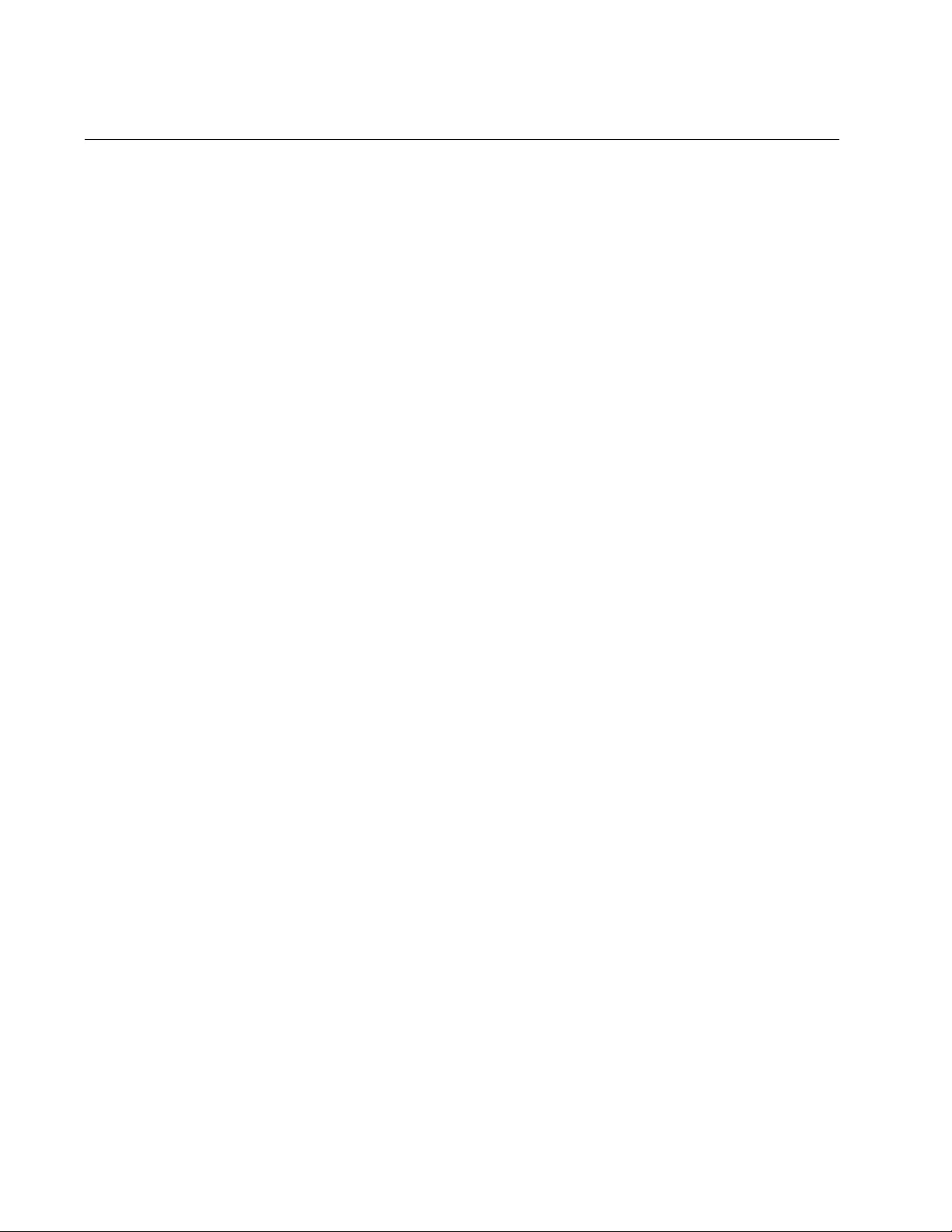
Chapter 92: Secure Shell (SSH) Server
1448
Overview
The Secure Shell (SSH) protocol is an alternative to the Telnet protocol for
remote management of the switch from workstations on your network. The
difference between the two management methods is that SSH
management is more secure because the packets the switch and your
management workstation exchange during management sessions are
encrypted. In contrast, Telnet management sessions are unsecured and
are vulnerable to snooping because the packets are sent in readable text.
The SSH server on the switch supports SSH protocol versions 1.3, 1.5,
and 2.0. Client software is available on the Internet.
Algorithms The SSH server on the switch encrypts the packets using an encryption
key. The key is created with an algorithm. You can choose from three
available algorithms to create the key for SSH:
RSA
RSA1
DSA
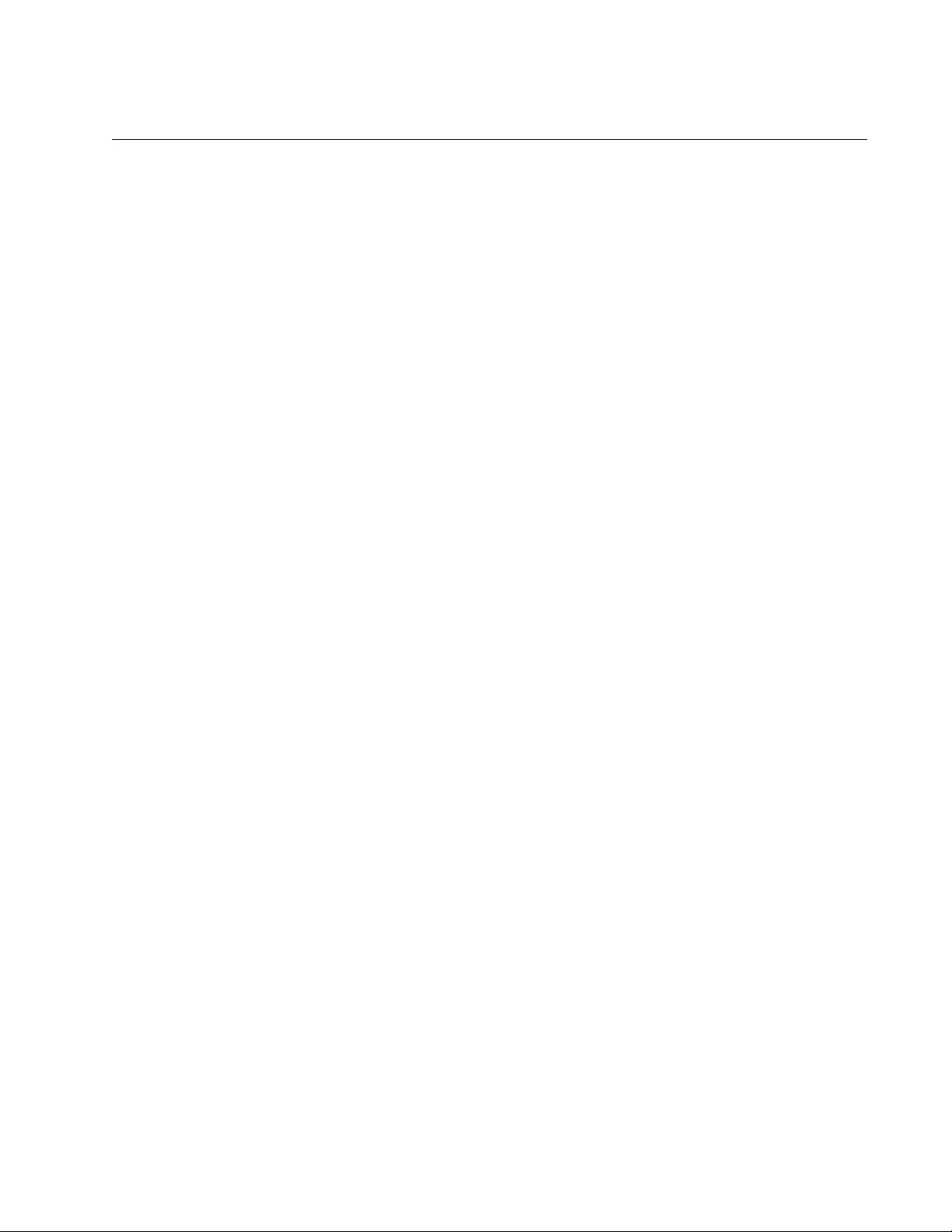
AT-FS970M Switch Command Line User’s Guide
1449
Support for SSH
The implementation of the SSH protocol on the switch is compliant with
the SSH protocol versions 1.3, 1.5, and 2.0.
In addition, the following SSH options and features are supported:
Inbound SSH connections (server mode) is supported.
The following security algorithms are supported:
– 128-bit Advanced Encryption Standard (AES),
192-bit AES, and 256-bit AES
– Arcfour (RC4) security algorithm is supported.
– Triple-DES (3DES) encryption for SSH sessions
is supported.
RSA public keys with lengths of 768 to 2048 bits are supported.
Keys are stored in a format compatible with other Secure Shell
implementations.
Compression of SSH traffic.
The switch uses the well-known port 22 as the SSH default port.
The following SSH options and features are not supported:
IDEA or Blowfish encryption
Non-encrypted Secure Shell sessions
Tunnelling of TCP/IP traffic
Guidelines Here are the guidelines to using SSH to manage the switch:
The switch must have a management IP address. For background
information, refer to Chapter 13, “IPv4 and IPv6 Management
Addresses” on page 295.
The management workstations with the SSH clients must be
members of the same subnet as the management IP address of
the switch or have access to it through routers or other Layer 3
devices.
If the SSH clients are not members of the same subnet as the
switch’s management IP address, the switch must have a default
gateway. This is the IP address of an interface on a router or other
Layer 3 routing device that is the first hop to reaching the subnets
of the Telnet clients. For background information, refer to Chapter
13, “IPv4 and IPv6 Management Addresses” on page 295.
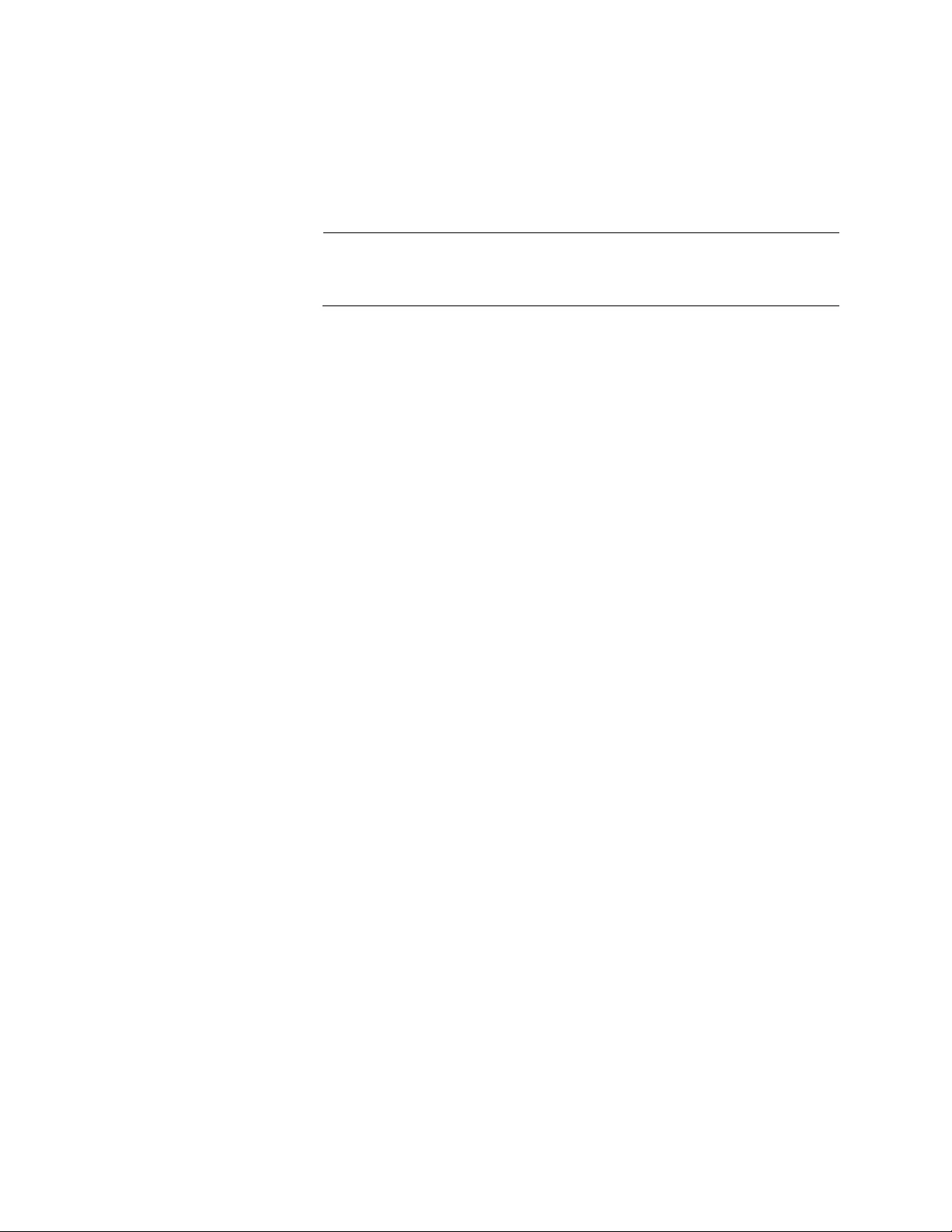
Chapter 92: Secure Shell (SSH) Server
1450
The SSH server uses protocol port 22. This parameter cannot be
changed.
If you are using the enhanced stacking feature, you activate and
configure SSH server on the master switch, not on the member
switches.
Note
If your switch is in a network that is protected by a firewall, you may
need to configure the firewall to permit SSH connections.
For instructions on how to start a remote management session, refer to
“Starting a Remote Telnet or SSH Management Session” on page 78.
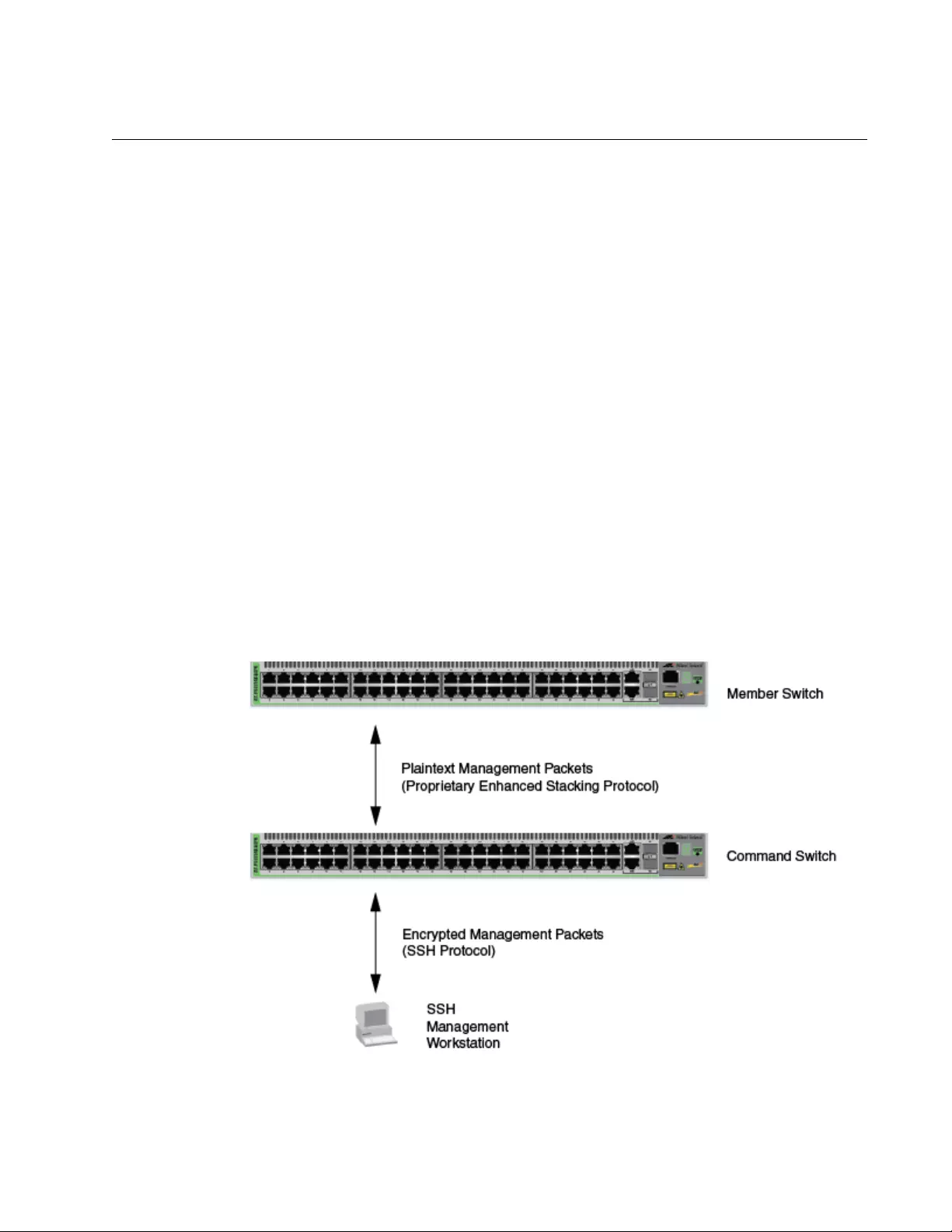
AT-FS970M Switch Command Line User’s Guide
1451
SSH and Enhanced Stacking
The switch allows for encrypted SSH management sessions between a
management station and the master switch of an enhanced stack, but not
with member switches, as explained in this section.
When you remotely manage a member switch, all management
communications are conducted through the master switch using the
enhanced stacking feature. Management packets from your workstation
are first directed to the master switch before being forwarded to the
member switch. The reverse is true as well. Management packets from a
member switch first pass through the master switch before reaching your
management station.
Enhanced stacking uses a proprietary protocol different from Telnet and
SSH protocols. Consequently, there is no encryption between a master
switch and a member switch. The result is that SSH encryption only occurs
between your workstation and the master switch, not between your
workstation and a member switch.
This is illustrated in Figure 243. The figure shows an SSH management
station that is managing a member switch of an enhanced stack. The
packets exchanged between the member switch and the master switch
are transmitted in plaintext and those exchanged between the master
switch and the SSH management station are encrypted.
Figure 243. SSH Remote Management of a Member Switch
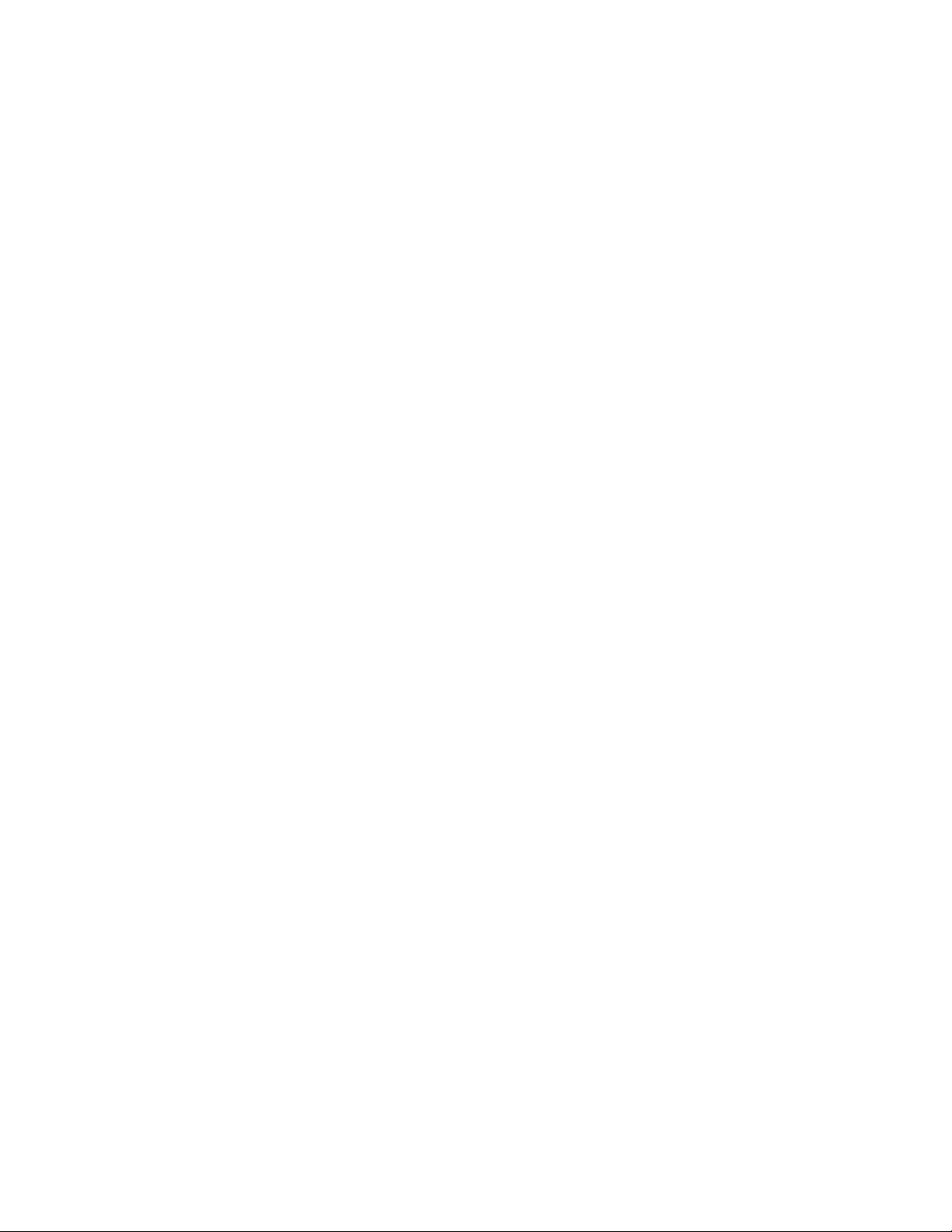
Chapter 92: Secure Shell (SSH) Server
1452
Because enhanced stacking does not allow for SSH encrypted
management sessions between a management station and a member
switch, you configure SSH only on the master switch of a stack. Activating
SSH on a member switch has no effect.
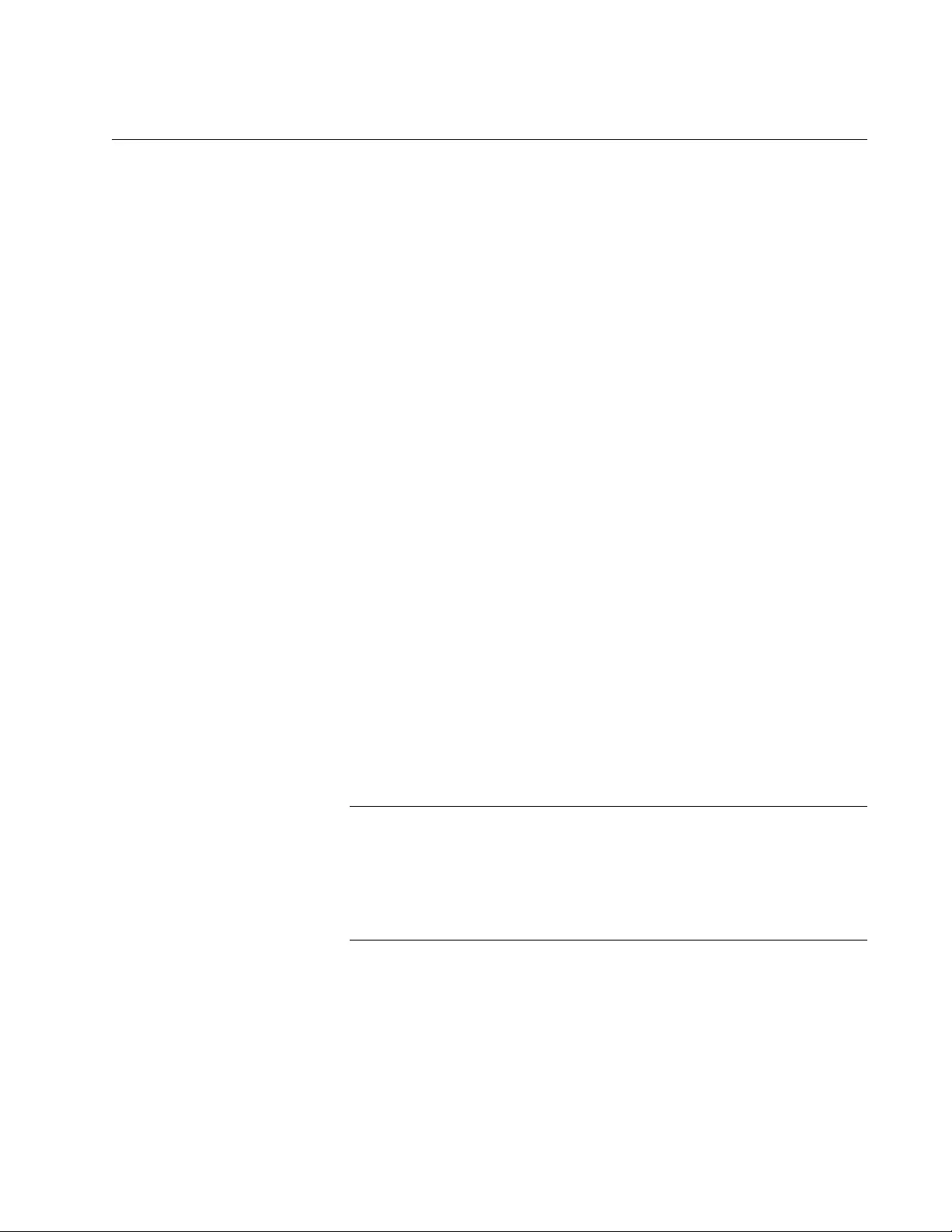
AT-FS970M Switch Command Line User’s Guide
1453
Creating the Encryption Key Pair
The first step to using the SSH server on the switch for remote
management is to create the encryption key. Here is the base command:
crypto key generate hostkey dsa|rsa|rsa1 [
value
]
The VALUE parameter only applies to an RSA key.
To create a DSA key, enter these commands:
awplus> enable
awplus# configure terminal
awplus(config)# crypto key generate hostkey dsa
To create an RSA1 key, enter these commands:
awplus> enable
awplus# configure terminal
awplus(config)# crypto key generate hostkey rsa1
An RSA key is different from the other keys because you can specify a
length in bits by using the VALUE parameter in the command. The other
keys have a fixed key length of 1024 bits. The range is 768 to 2048 bits.
Entering the length is optional. This example creates an RSA key with a
length of 768 bits:
awplus> enable
awplus# configure terminal
awplus(config)# crypto key generate hostkey rsa 768
DSA and RSA1 keys take less than a minute to create. An RSA key that
has the maximum key length of 2048 bits may take as much as four
minutes for the switch to create.
Note
Creating a key is a very CPU intensive process for the switch. The
switch does not stop forwarding network packets, but it may delay
handling some network events, such as spanning tree BPDU
packets. To avoid unexpected or unwanted switch behavior, create
a key during periods of low network activity.
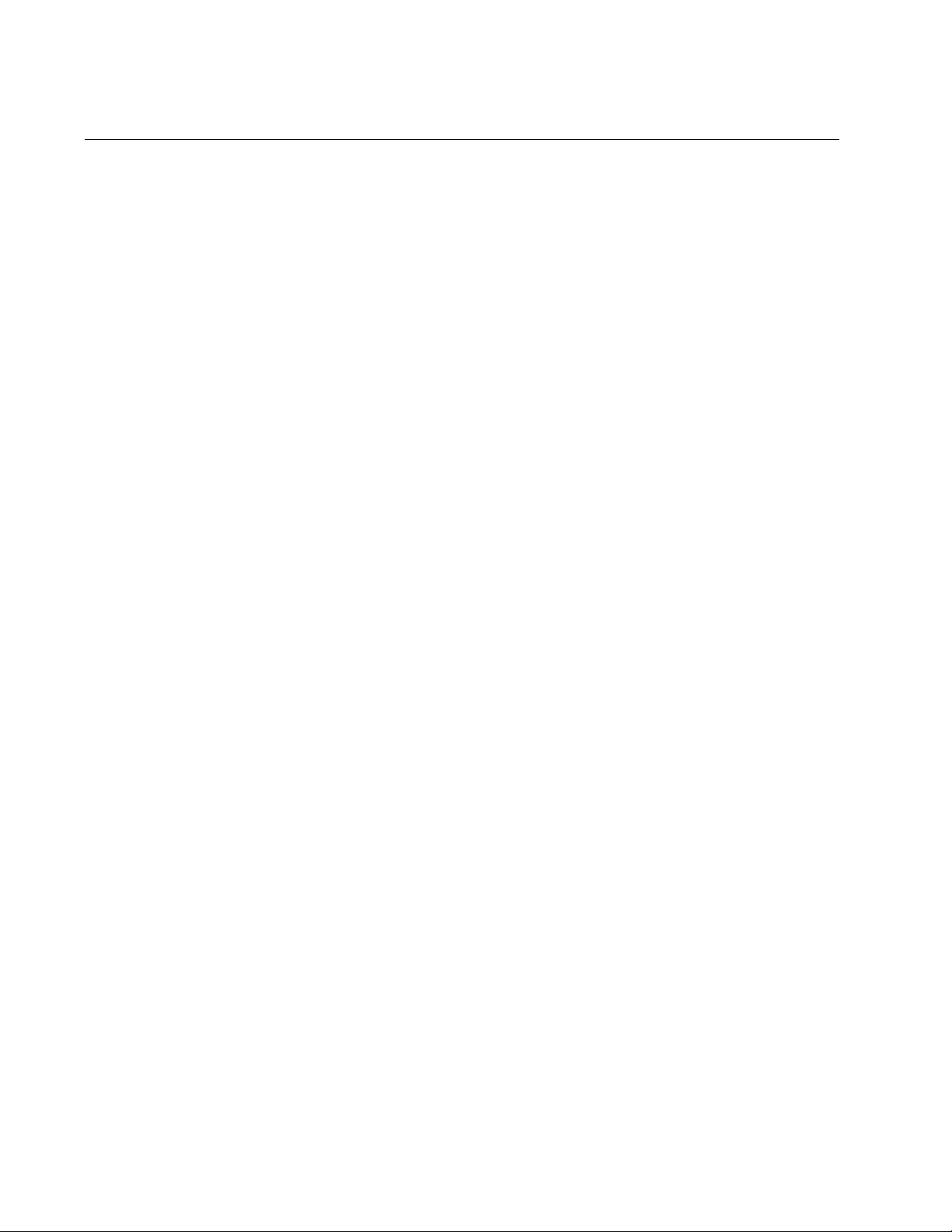
Chapter 92: Secure Shell (SSH) Server
1454
Enabling the SSH Server
The switch does not allow you to enable the SSH server and begin remote
management until you have created the encryption key. So if you have not
done that yet, perform the instructions in the previous procedure.
The command that activates the server is the SERVICE SSH command in
the Global Configuration mode. Here is the command:
awplus> enable
awplus# configure terminal
awplus(config)# service ssh
After you enter the command, the switch searches its database for an
encryption key. If it finds a key, it immediately enables the server.
Otherwise, it does not activate the server.
With the server activated, you can begin to manage the switch remotely
from SSH clients on your network.
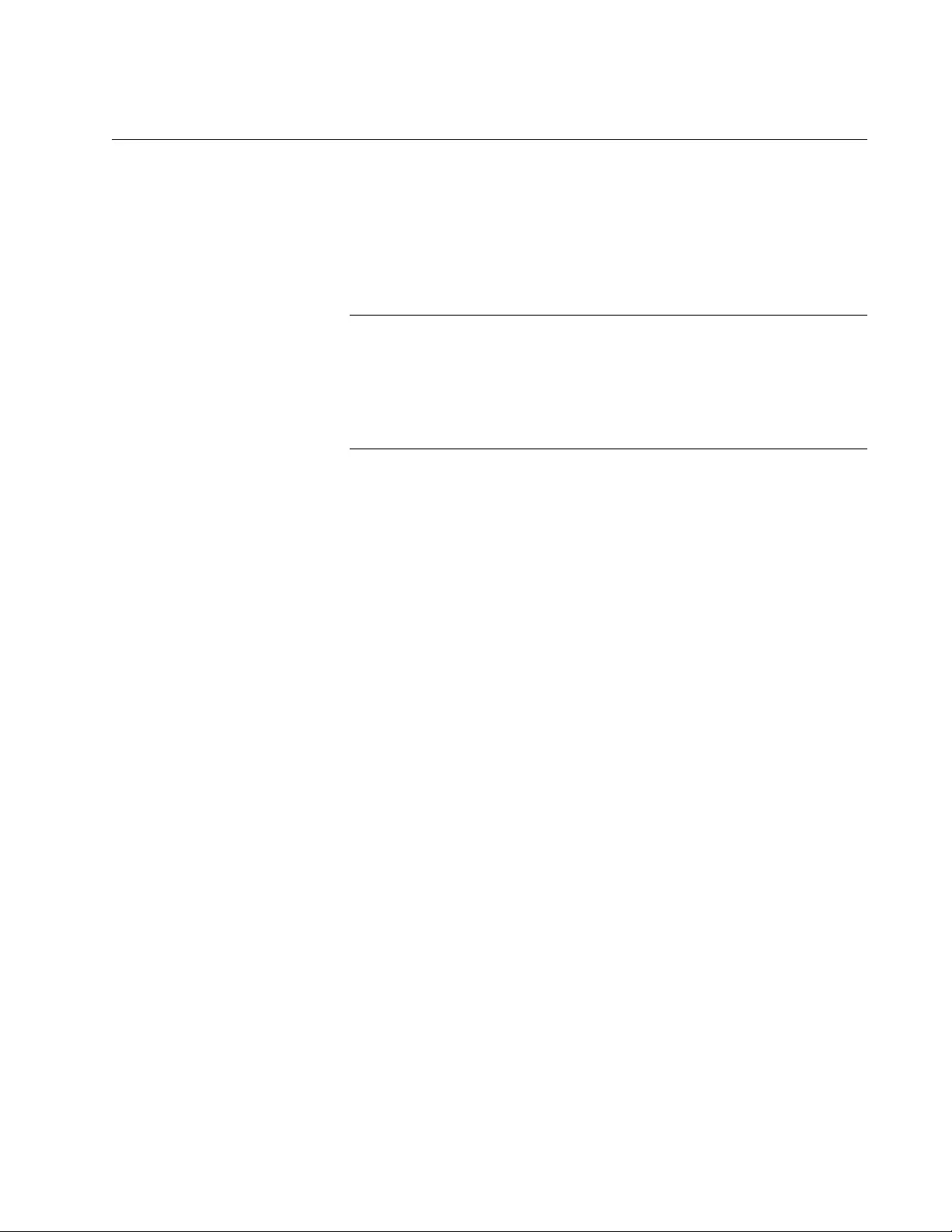
AT-FS970M Switch Command Line User’s Guide
1455
Disabling the SSH Server
If you decide that you want to disable the server because you do not want
to remotely manage the switch with SSH, enter the following commands:
awplus> enable
awplus# configure terminal
awplus(config)# no service ssh
Note
If you disable the server during a remote SSH management session,
your session ends. To resume managing the unit with the same
management account, you must wait for the console timer on the
switch to expire and then establish a local management session or
remote Telnet or web browser session.
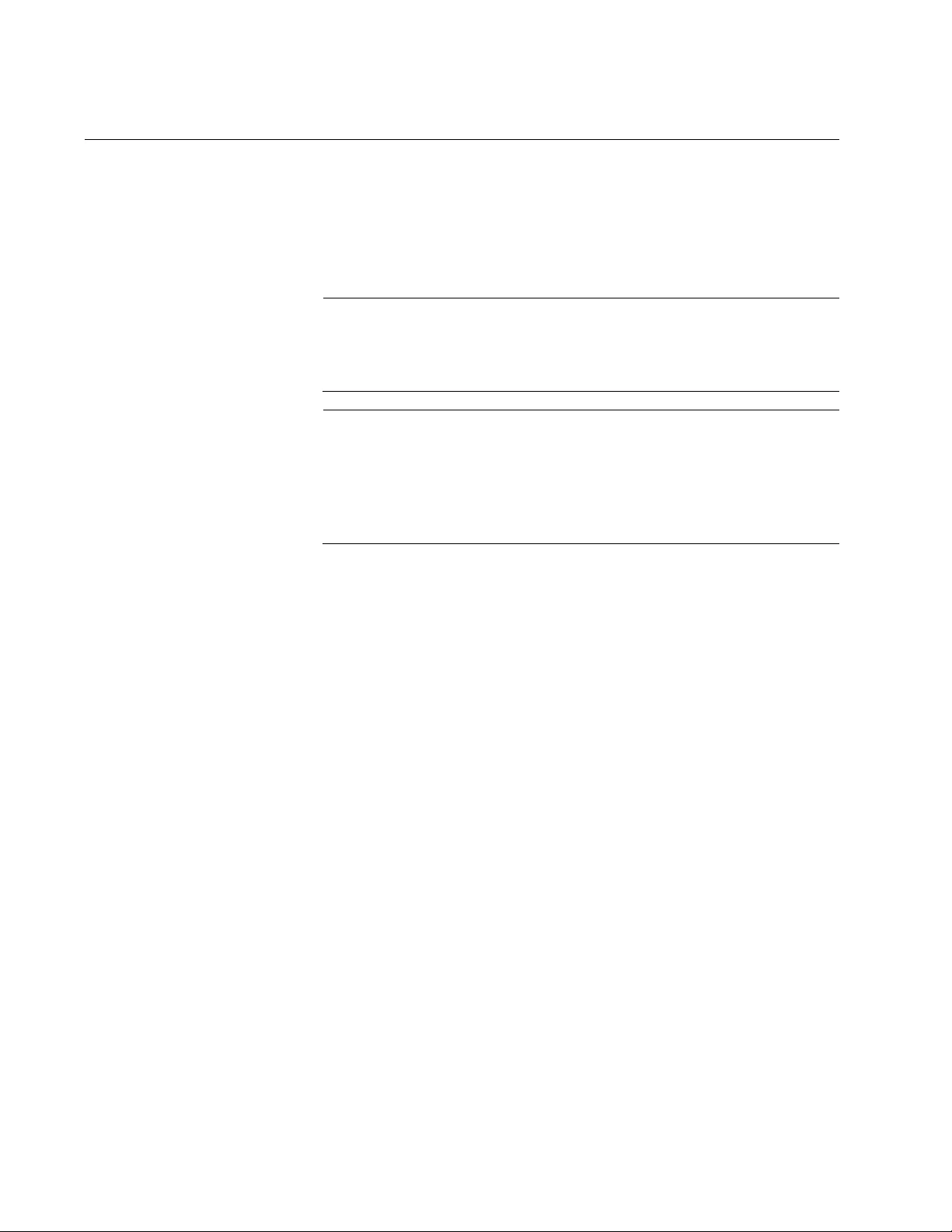
Chapter 92: Secure Shell (SSH) Server
1456
Deleting Encryption Keys
To delete encryption keys from the switch, use the CRYPTO KEY
DESTROY HOSTKEY command in the Global Configuration mode. Here
is the format of the command:
crypto key destroy hostkey dsa|rsa|rsa1
Note
You should disable the SSH server before deleting the encryption
key. The operations of the server will be impaired if you delete the
active key when the server is enabled.
Note
If you disable the server during a remote SSH management session,
your session ends. To resume managing the unit with the manager
account, you must wait for the console timer on the switch to expire
and then establish a local management session or remote Telnet or
web browser session.
This example deletes the DSA key:
awplus> enable
awplus# configure terminal
awplus(config)# no service ssh
awplus(config)# crypto key destroy hostkey dsa
This example deletes the RSA key:
awplus> enable
awplus# configure terminal
awplus(config)# no service ssh
awplus(config)# crypto key destroy hostkey rsa
This example deletes the RSA1 key:
awplus> enable
awplus# configure terminal
awplus(config)# no service ssh
awplus(config)# crypto key destroy hostkey rsa1
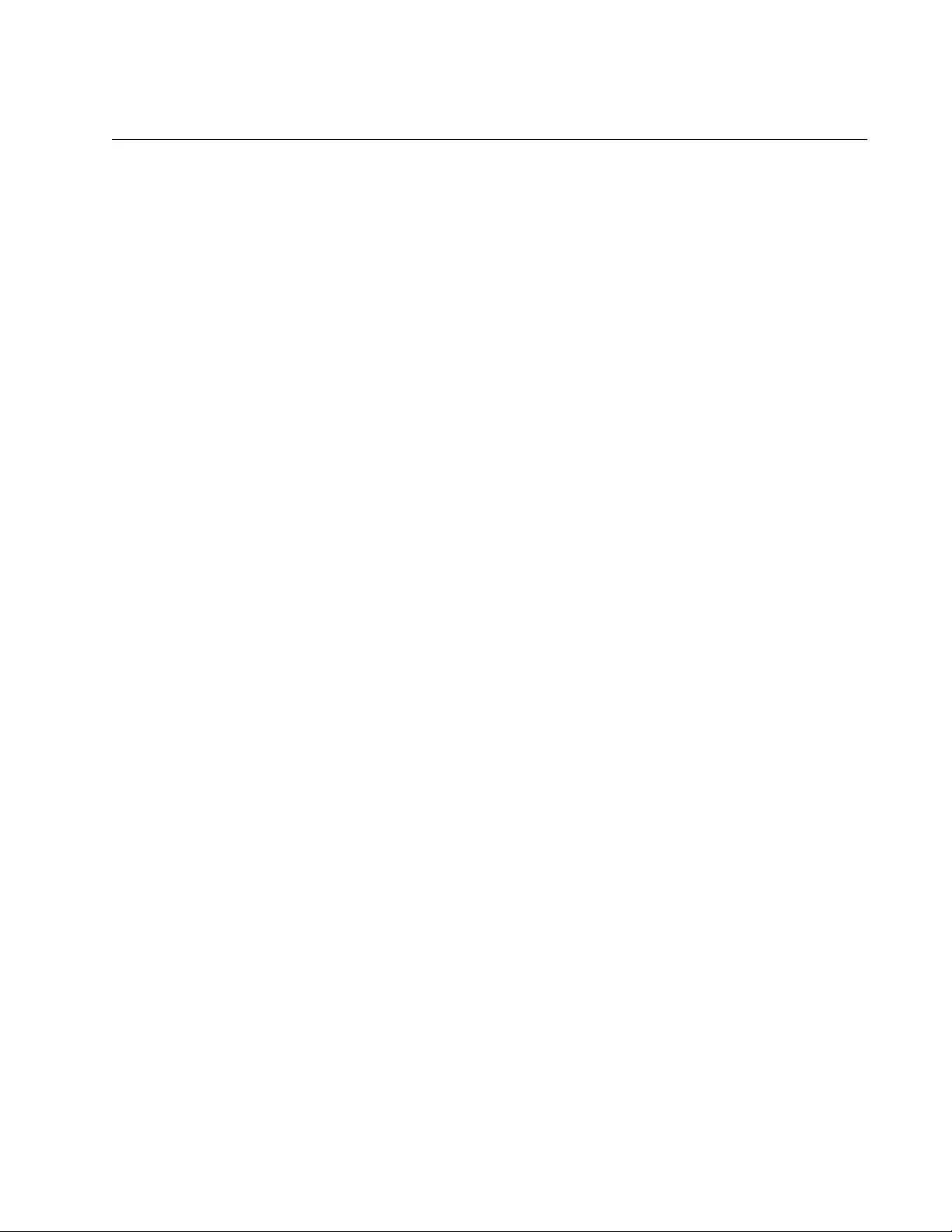
AT-FS970M Switch Command Line User’s Guide
1457
Displaying the SSH Server
To display the current settings of the server, enter this command in the
Privileged Exec or Global Configuration mode:
awplus# show ssh server
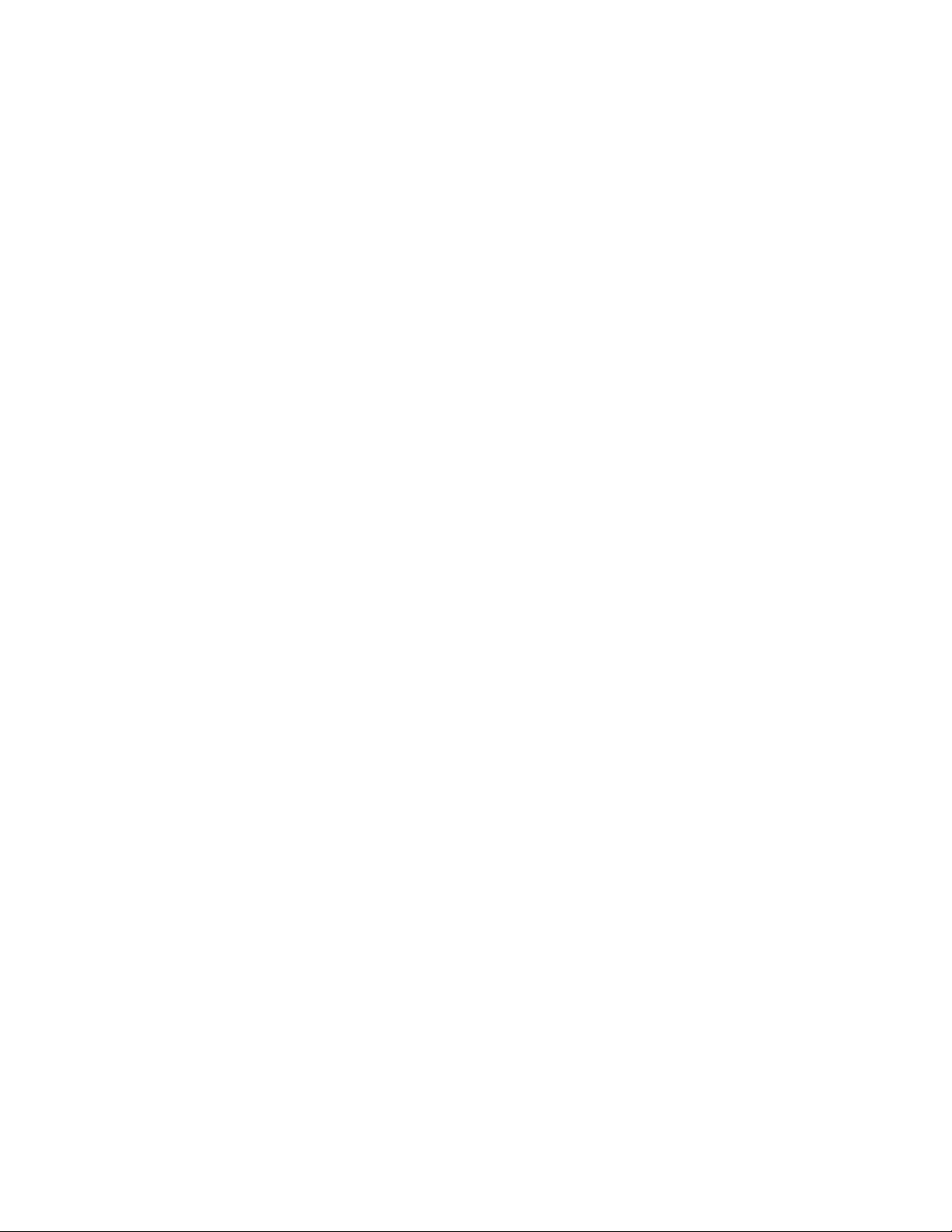
Chapter 92: Secure Shell (SSH) Server
1458
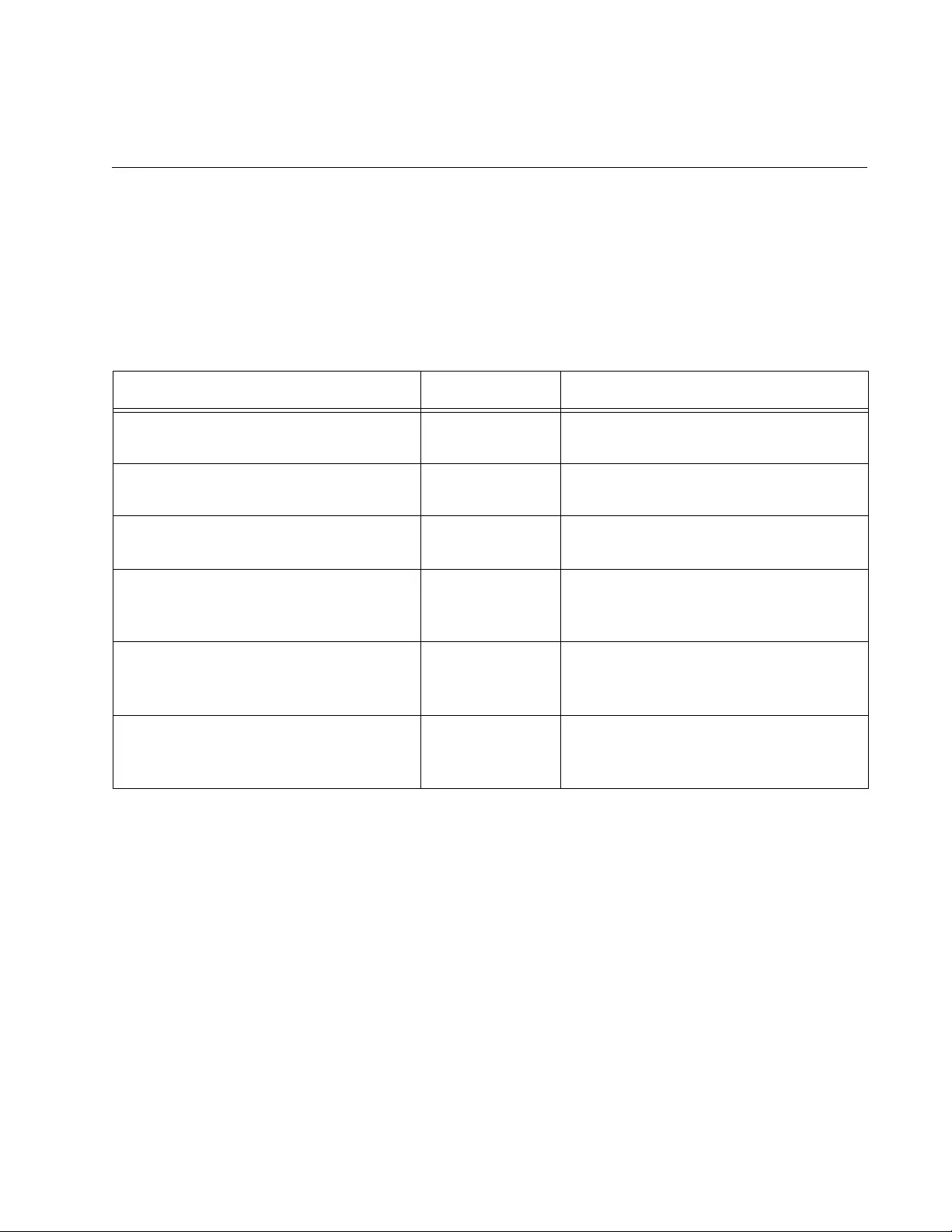
1459
Chapter 93
SSH Server Commands
The SSH server commands are summarized in Table 170 and described
in detail within the chapter.
Table 170. Secure Shell Server Commands
Command Mode Description
“CRYPTO KEY DESTROY
HOSTKEY” on page 1460
Global
Configuration
Deletes encryption keys from the
switch.
“CRYPTO KEY GENERATE
HOSTKEY” on page 1462
Global
Configuration
Creates encryption keys.
“NO SERVICE SSH” on page 1464 Global
Configuration
Disables the SSH server.
“SERVICE SSH” on page 1465 Global
Configuration
Activates the SSH server and
specifies the host and server
encryption keys.
“SHOW CRYPTO KEY HOSTKEY” on
page 1466
Privileged and
Global
Configuration
Displays the encryption keys.
“SHOW SSH SERVER” on page 1467 Privileged and
Global
Configuration
Displays the parameter settings of the
SSH server.

Chapter 93: SSH Server Commands
1460
CRYPTO KEY DESTROY HOSTKEY
Syntax
crypto key destroy hostkey
dsa|rsa|rsa1
Parameters
dsa
Deletes the DSA key.
rsa
Deletes the RSA key.
rsa1
Deletes the RSA1 key.
Mode
Global Configuration mode
Description
Use this command to delete encryption keys from the switch. Deleted
encryption keys are permanently removed by the switch when you enter
this command. You do not have to enter the WRITE command or the
COPY RUNNING-CONFIG STARTUP-CONFIG command to save your
changes on the switch.
Confirmation Command
“SHOW CRYPTO KEY HOSTKEY” on page 1466
Examples
This example deletes the DSA key:
awplus> enable
awplus# configure terminal
awplus(config)# crypto key destroy hostkey dsa
This example deletes the RSA key:
awplus> enable
awplus# configure terminal
awplus(config)# crypto key destroy hostkey rsa
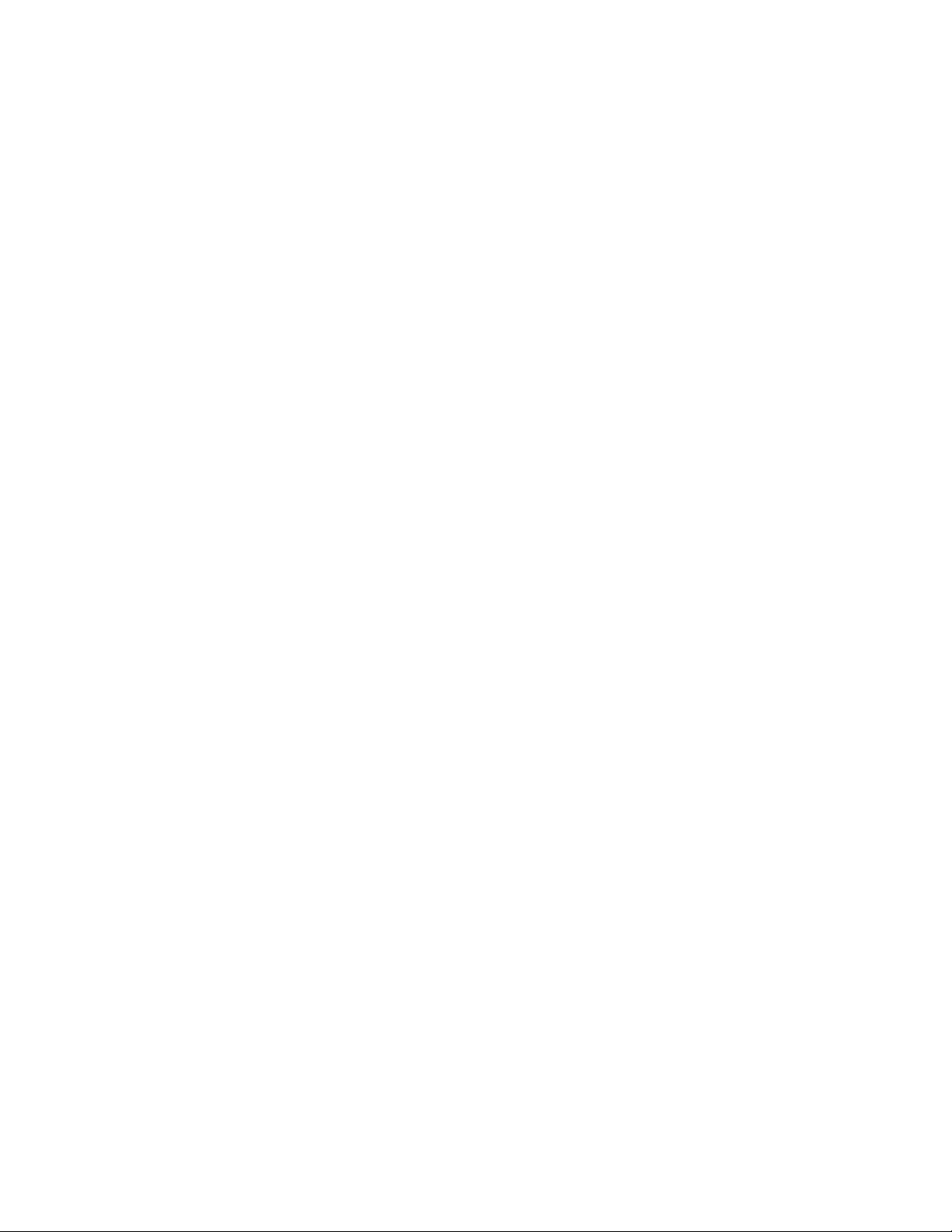
AT-FS970M Switch Command Line User’s Guide
1461
This example deletes the RSA1 key:
awplus> enable
awplus# configure terminal
awplus(config)# crypto key destroy hostkey rsa1
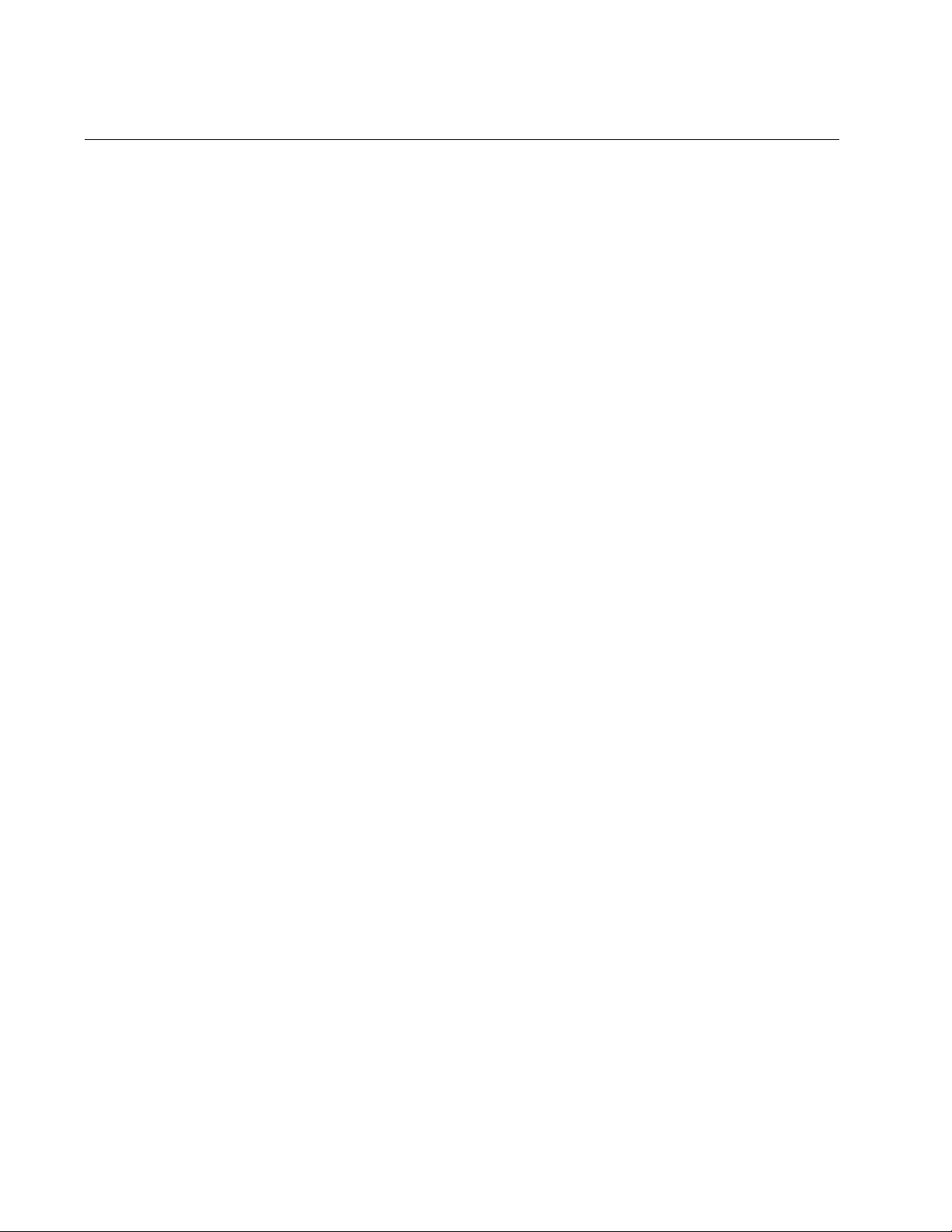
Chapter 93: SSH Server Commands
1462
CRYPTO KEY GENERATE HOSTKEY
Syntax
crypto key generate hostkey
dsa|rsa|rsa1
[
value
]
Parameters
dsa
Creates a DSA key that is compatible with SSH versions 1 and 2.
rsa
Creates an RSA key that is compatible with SSH version 2.
rsa1
Creates an RSA key that is compatible with SSH version 1.
value
Specifies the length of the encryption key in bits. The length is
specified only for an RSA key and is optional. The range is 768 to
2048 bits. DSA and RSA1 keys have fixed lengths of 1024 bits.
Mode
Global Configuration mode
Confirmation Command
“SHOW CRYPTO KEY HOSTKEY” on page 1466
Description
Use this command to create the encryption key for the Secure Shell
server. You must create the key before activating the server. The switch
can have one key of each type at the same time.
If you create a new key when the switch already has a key of that type, the
new key overwrites the old key. For example, if you create a new RSA key
when the switch already has an RSA key, the new key replaces the
existing key.
A new encryption key is automatically saved by the switch when you enter
the command. You do not have to enter the WRITE command or the
COPY RUNNING-CONFIG STARTUP-CONFIG command to save your
changes on the switch.
DSA and RSA1 keys take less than a minute to create. However, an RSA
key that has the maximum key length of 2048 bits may take as much as
four minutes for the switch to create.
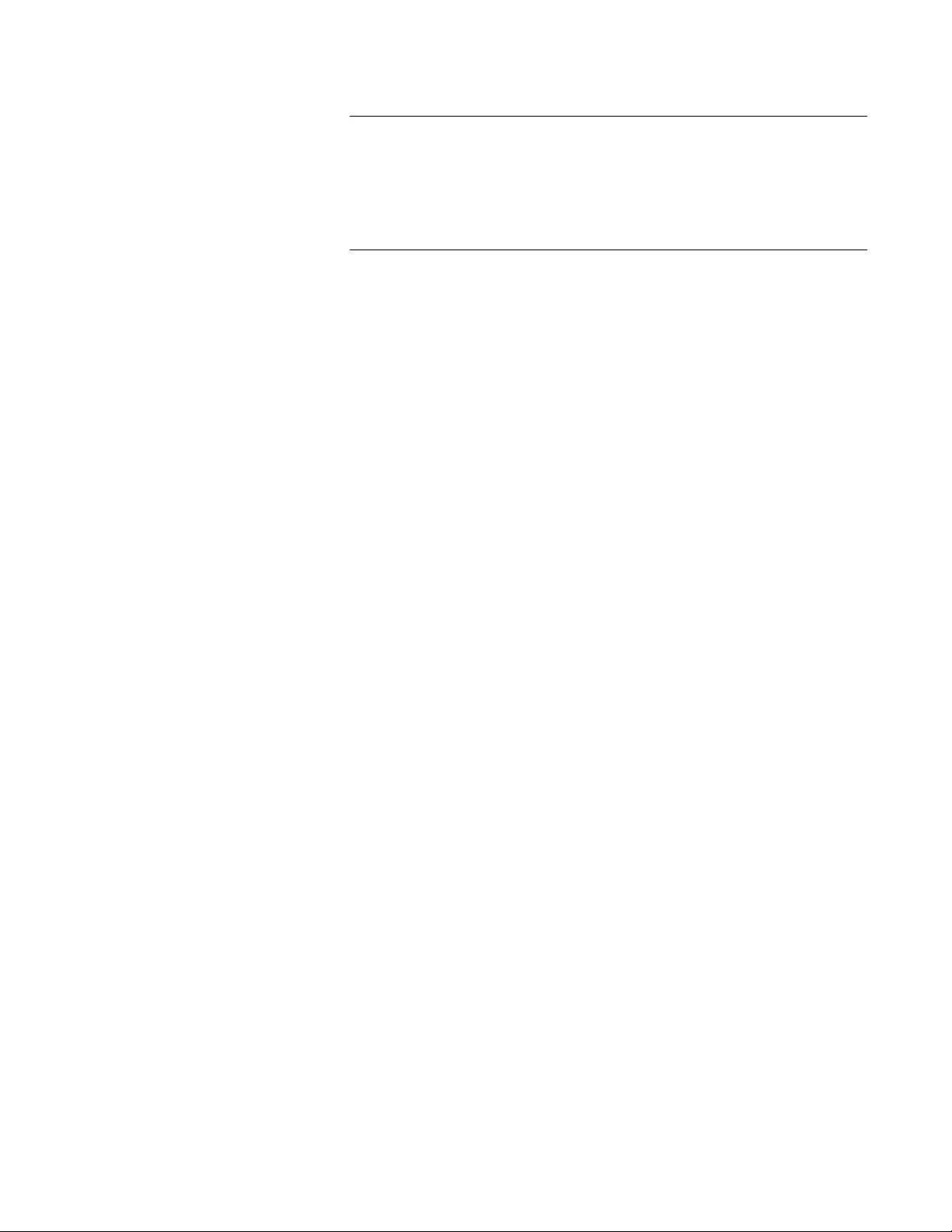
AT-FS970M Switch Command Line User’s Guide
1463
Note
Creating a key is a very CPU intensive process for the switch. The
switch does not stop forwarding network packets, but it may delay
handling some network events, such as spanning tree BPDU
packets. To avoid unexpected or unwanted switch behavior, create
a key during periods of low network activity.
Examples
This example creates a DSA key:
awplus> enable
awplus# configure terminal
awplus(config)# crypto key generate hostkey dsa
This example creates an RSA key with a length of 1280 bits:
awplus> enable
awplus# configure terminal
awplus(config)# crypto key generate hostkey rsa 1280
This example creates an RSA1 key:
awplus> enable
awplus# configure terminal
awplus(config)# crypto key generate hostkey rsa1
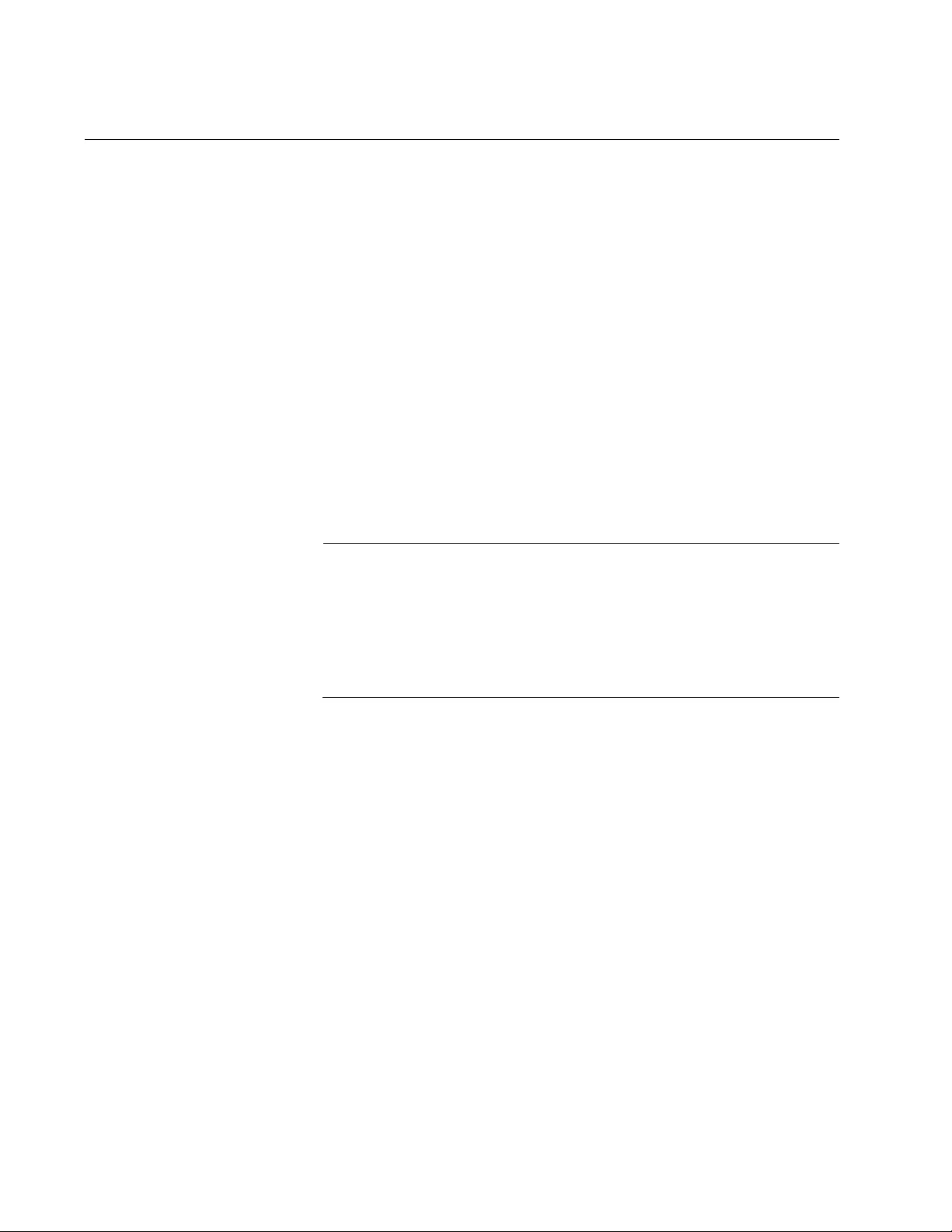
Chapter 93: SSH Server Commands
1464
NO SERVICE SSH
Syntax
no service ssh
Parameters
None
Mode
Global Configuration mode
Description
Use this command to disable the Secure Shell server to prevent remote
management of the switch using a Secure Shell client. The default setting
for the Secure Shell server is disabled.
Note
Your management session of the switch ends if you disable the
server from a remote SSH management session. To resume
managing the switch from a local management session or a remote
Telnet or web browser session, you must wait for the console timer
to expire if the switch is configured to support one manager session
at a time. The default setting for the console timer is 10 minutes.
Confirmation Command
“SHOW SSH SERVER” on page 1467
Example
This example disables the Secure Shell server:
awplus> enable
awplus# configure terminal
awplus(config)# no service ssh
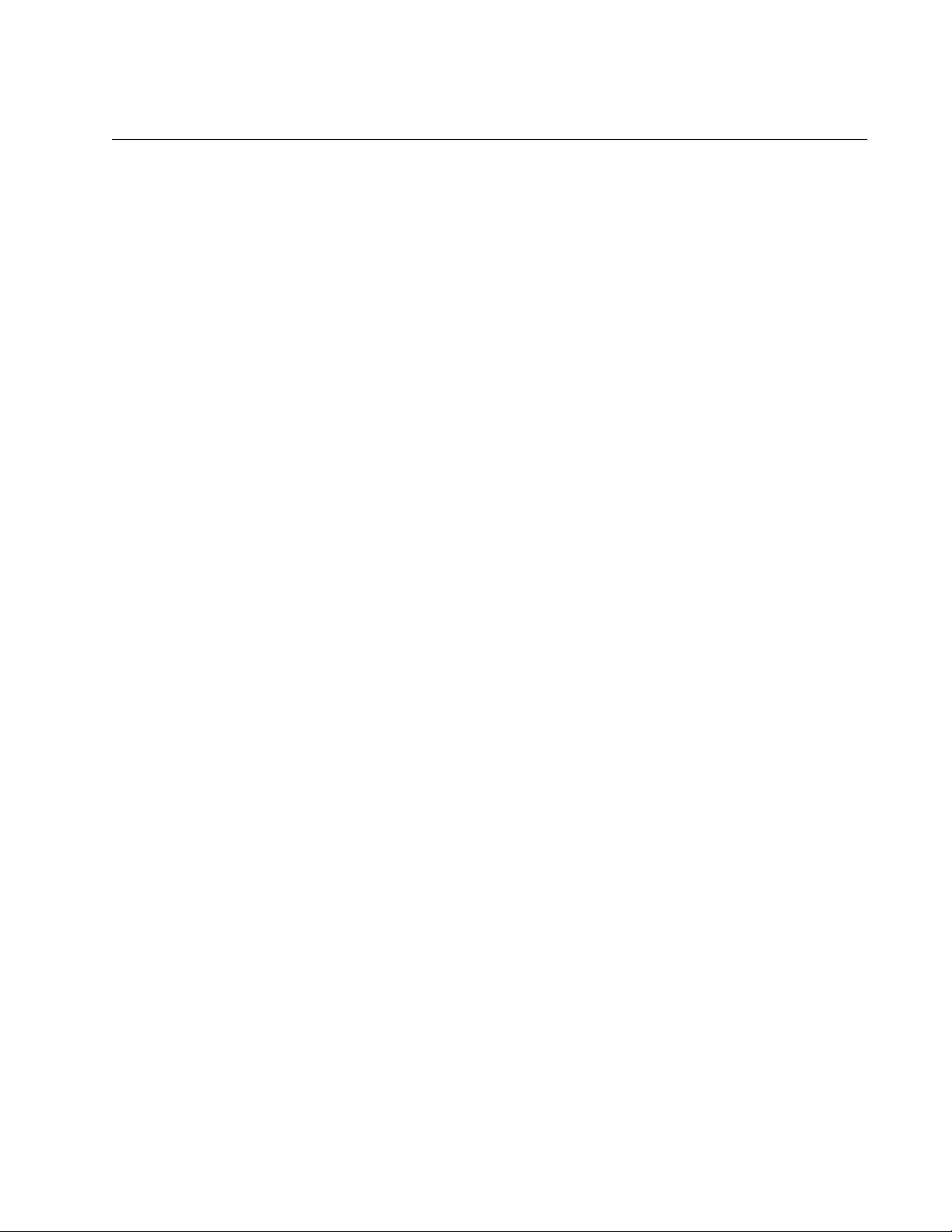
AT-FS970M Switch Command Line User’s Guide
1465
SERVICE SSH
Syntax
service ssh
Parameters
None
Mode
Global Configuration mode
Description
Use this command to enable the Secure Shell server on the switch.
You must create an encryption key before enabling the server. For
instructions, refer to “CRYPTO KEY GENERATE HOSTKEY” on
page 1462.
Confirmation Command
“SHOW SSH SERVER” on page 1467
Example
This example enables the Secure Shell server on the switch:
awplus> enable
awplus# configure terminal
awplus(config)# service ssh
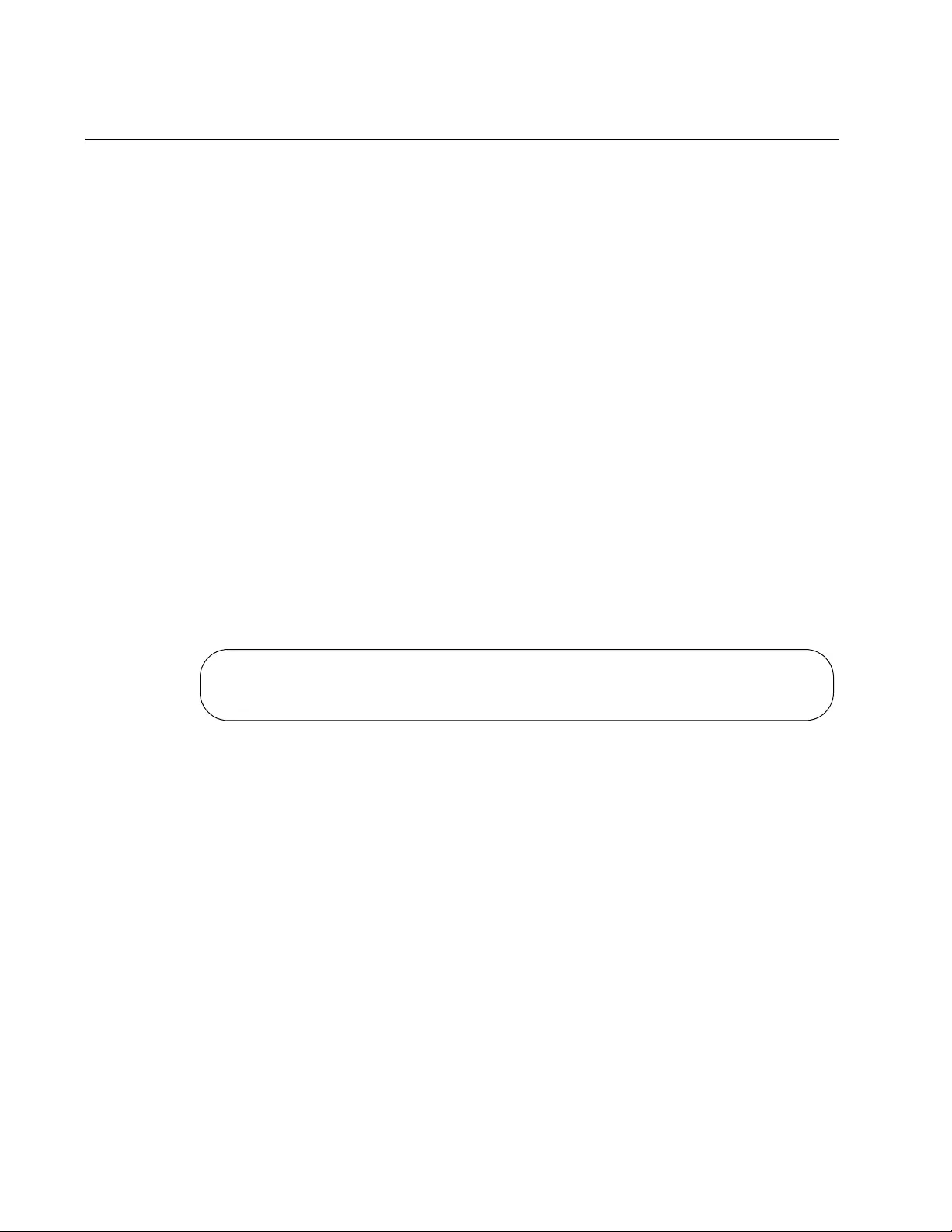
Chapter 93: SSH Server Commands
1466
SHOW CRYPTO KEY HOSTKEY
Syntax
show crypto key hostkey [
dsa|rsa|rsa1
]
Parameters
dsa
Displays the DSA key.
rsa
Displays the RSA key.
rsa1
Displays the RSA1 key.
Mode
Global Configuration mode
Description
Use this command to display the encryption keys. Here is an example of
the information for an RSA key.
Figure 244. SHOW CRYPTO KEY HOSTKEY Command
Examples
This example displays all of the keys:
awplus# show crypto key hostkey
This example displays the RSA1 key only:
awplus# show crypto key hostkey rsa1
Type Bits Fingerprint
---------------------------------------------------------------
RSA 1280 60:59:ff:78:e7:4e:58:24:e6:57:bc:c9:d1:c9:73:91
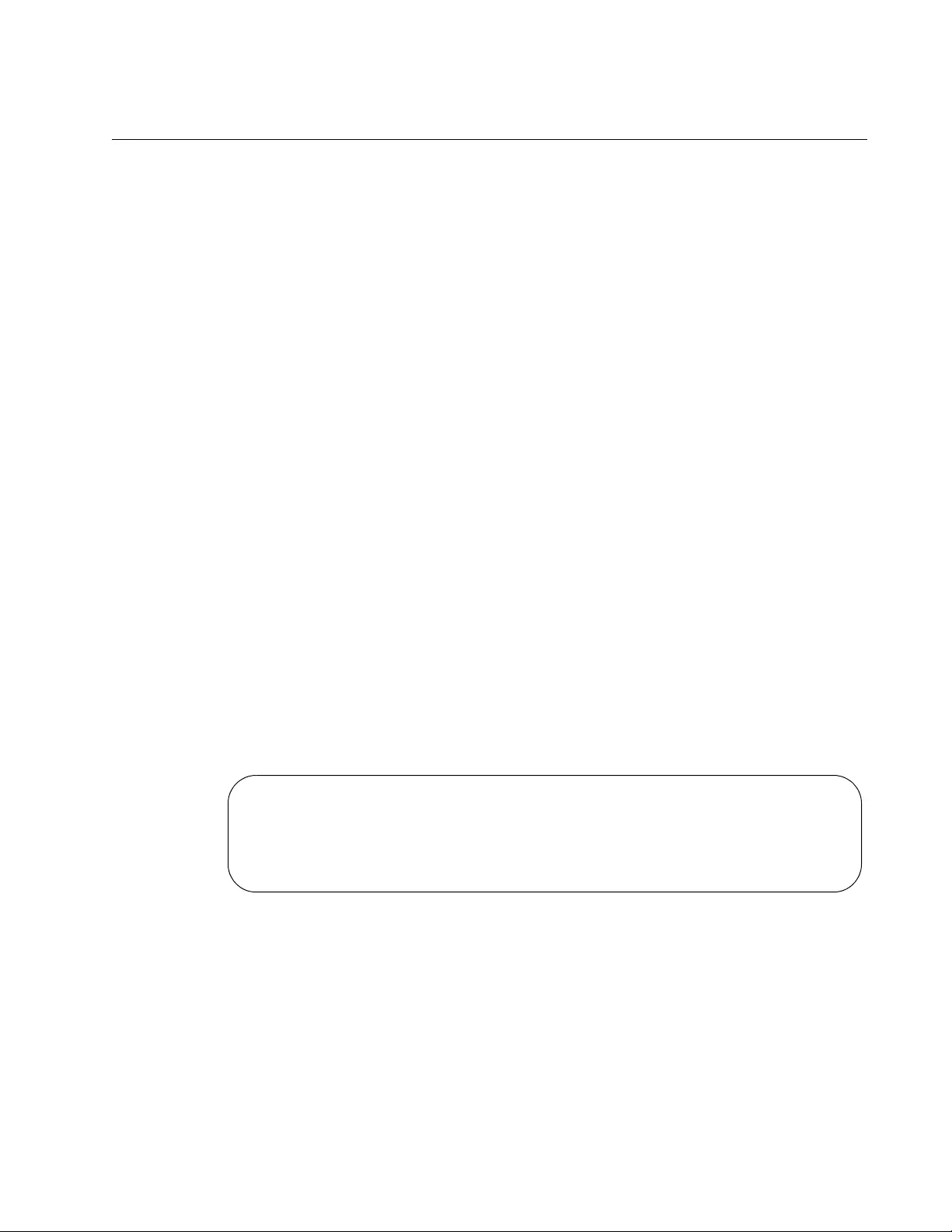
AT-FS970M Switch Command Line User’s Guide
1467
SHOW SSH SERVER
Syntax
show ssh server
Parameters
None
Modes
Privileged Exec and Global Configuration modes
Description
Use this command to display the current status of the SSH server.
Versions supported
Server Status
Server Port
Example
This example displays the status of the SSH server:
awplus# show ssh server
An example of the information the command displays is shown in
Figure 245.
Figure 245. SHOW SSH SERVER Command
Secure Shell Server Configuration
Versions Supported ........ 2,1
SSH Server : Enabled
Server Port ............... 22
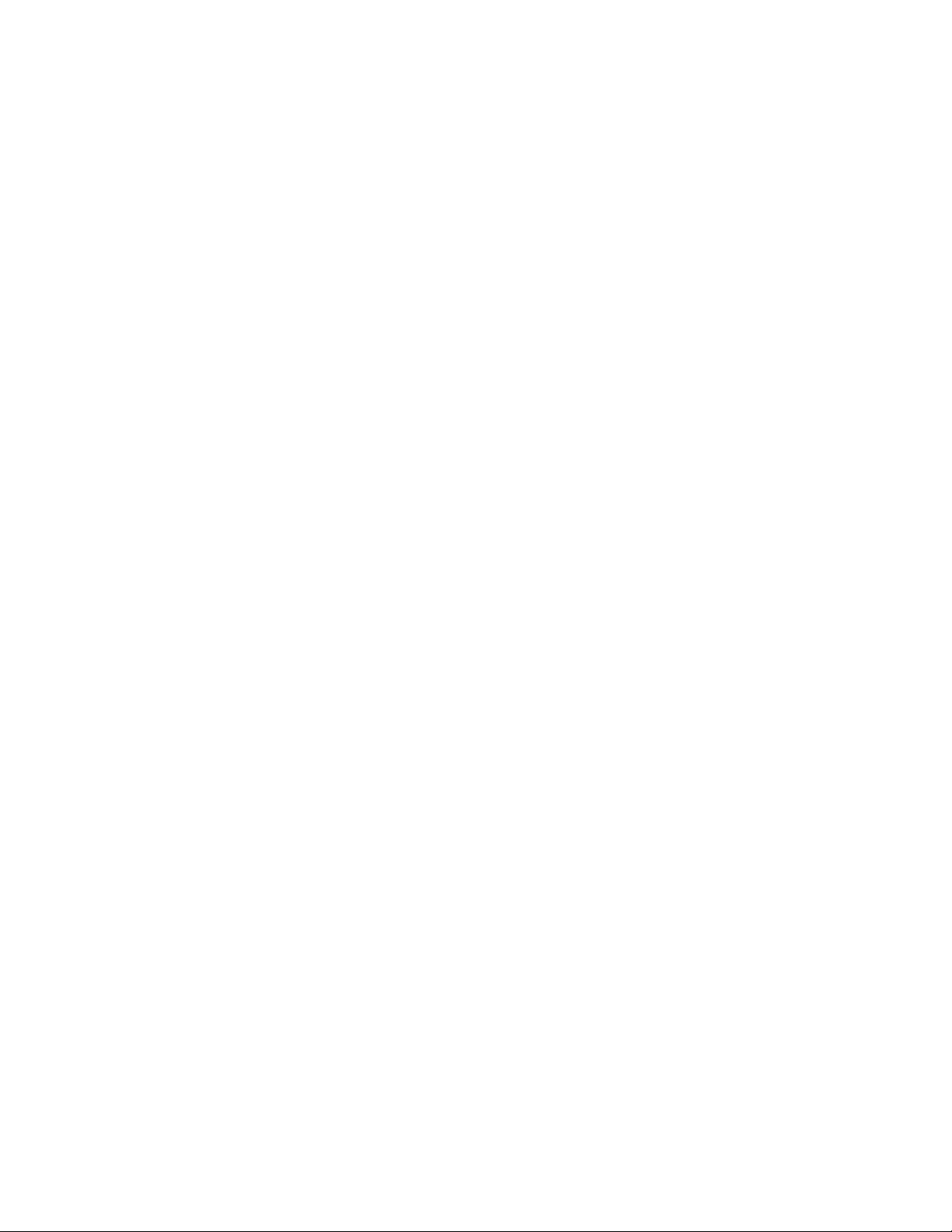
Chapter 93: SSH Server Commands
1468
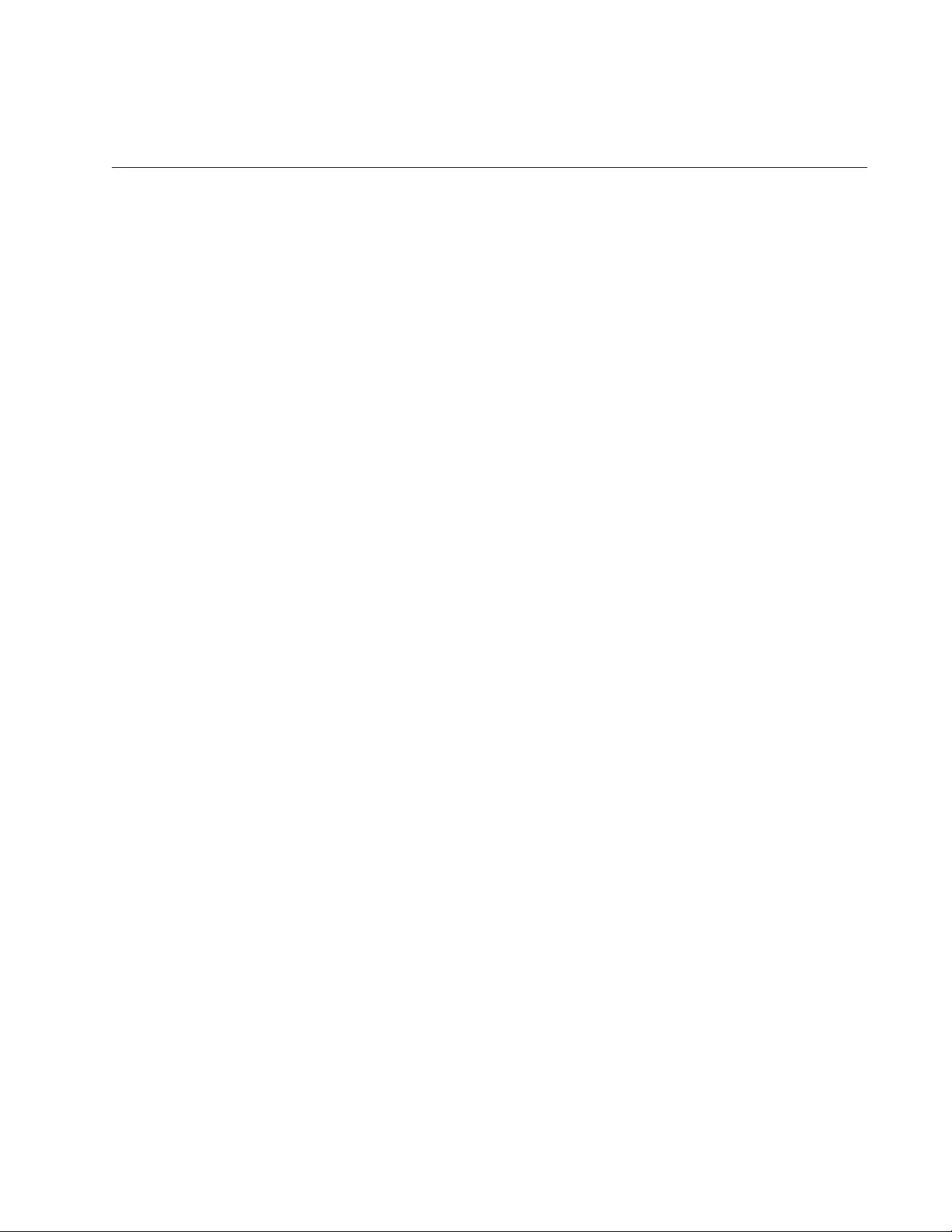
1469
Chapter 94
Non-secure HTTP Web Browser Server
This chapter describes the following topics:
“Overview” on page 1470
“Enabling the Web Browser Server” on page 1471
“Setting the Protocol Port Number” on page 1472
“Disabling the Web Browser Server” on page 1473
“Displaying the Web Browser Server” on page 1474
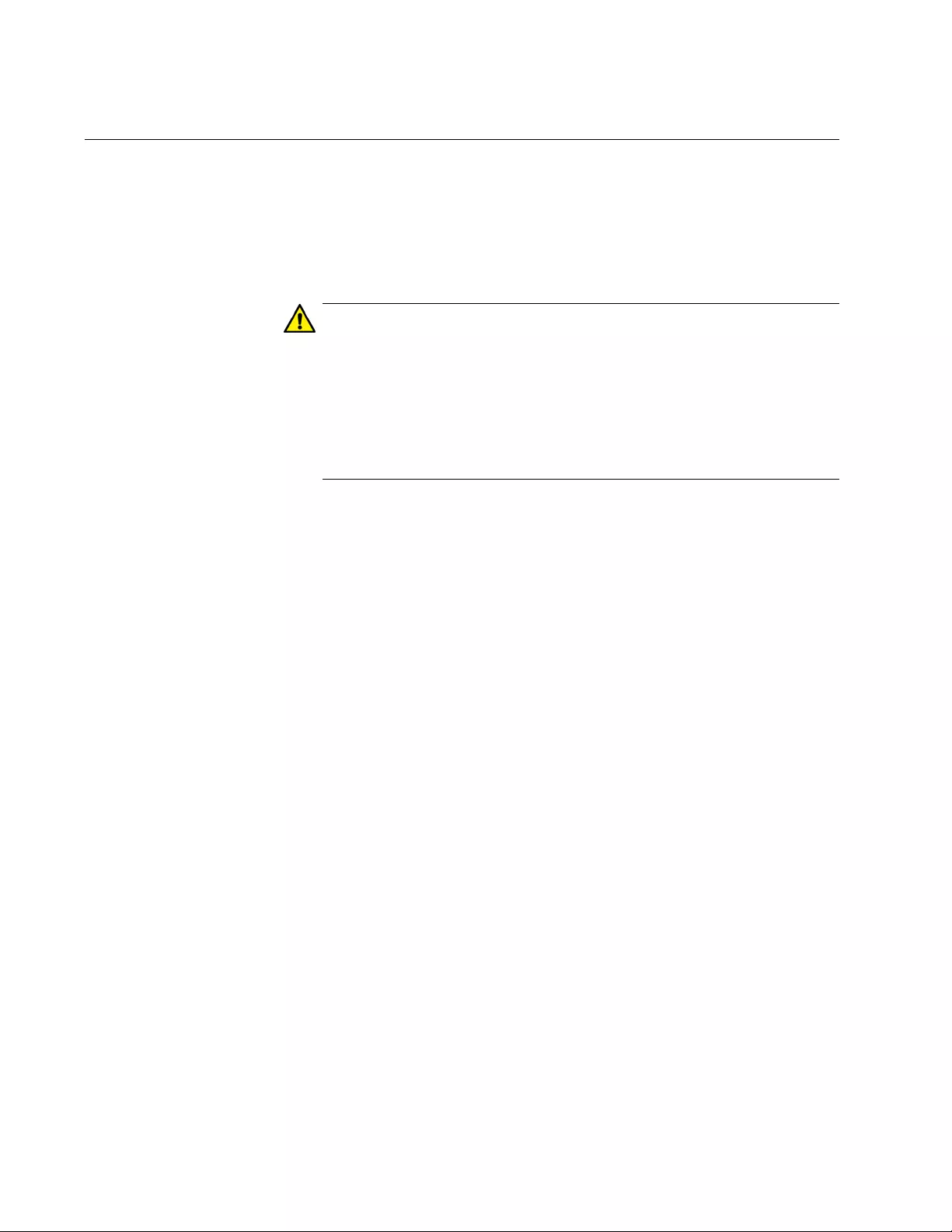
Chapter 94: Non-secure HTTP Web Browser Server
1470
Overview
The switch has a web browser server. The server is used to remotely
manage the unit over the network with web browser applications. The
server can operate in either plain text HTTP mode or encrypted HTTPS
mode. This chapter explains how to activate the server for the HTTP
mode.
Caution
Management sessions of the switch conducted in the HTTP mode
are non-secure because the packets exchanged by your web
browser application and the server on the switch are sent in clear
text, leaving them vulnerable to snooping. If an individual captures
the management packet that contains your user name and
password, he or she could use that information to access the switch
and make unauthorized changes to its configuration settings.
Here are the guidelines to using the web browser server in the non-secure
HTTP mode:
The switch must have a management IP address. For instructions,
refer to Chapter 13, “IPv4 and IPv6 Management Addresses” on
page 295.
The management workstations from which you will configure the
switch with web browser applications must be members of the
same network as the management IP address of the switch, or
they must have access to it through routers or other Layer 3
devices.
The web browser server cannot operate in both HTTP mode and
HTTPS mode at the same time.
The switch supports the HTTP v1.0 and v1.1 protocols.
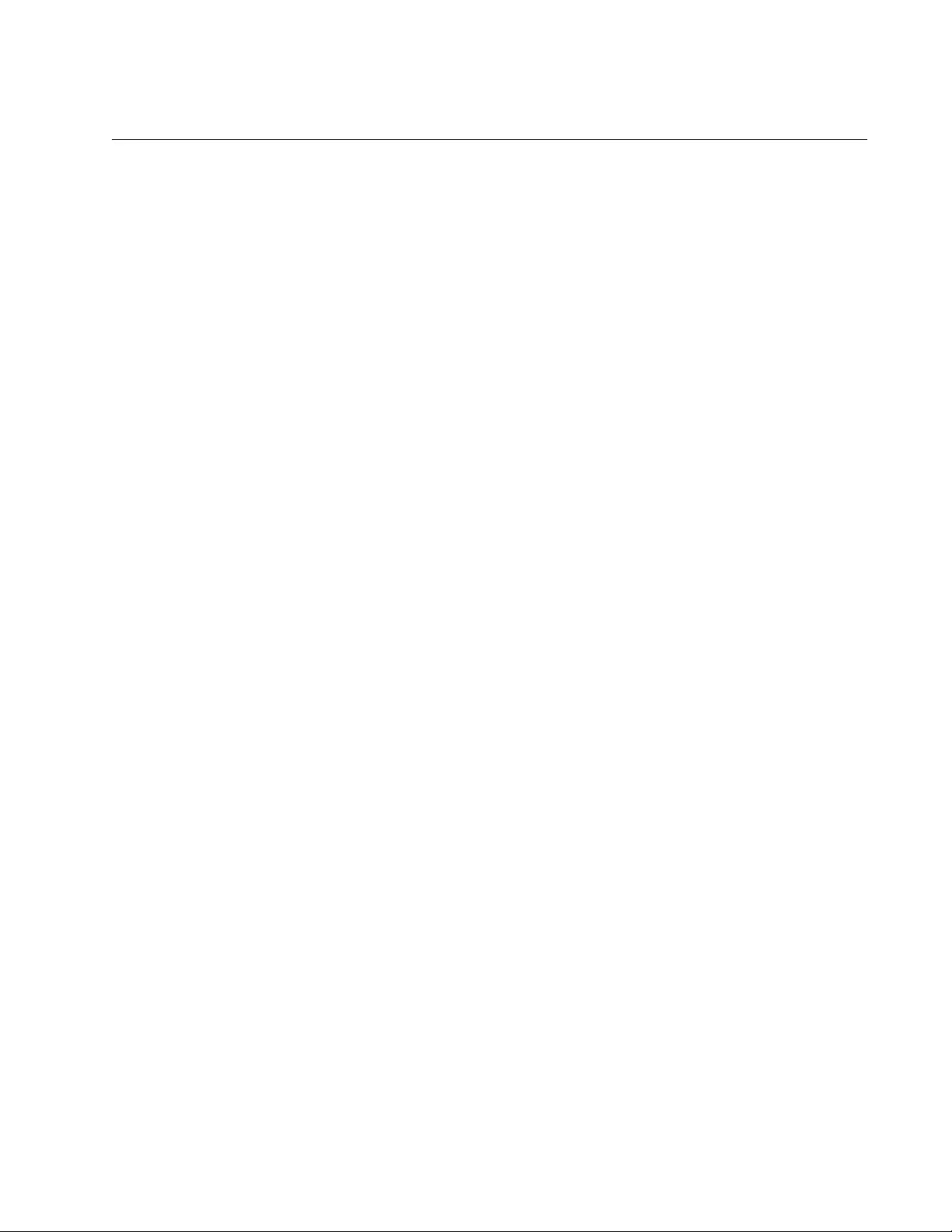
AT-FS970M Switch Command Line User’s Guide
1471
Enabling the Web Browser Server
The command to activate the web browser server for non-secure HTTP
operation is the SERVICE HTTP command in the Global Configuration
mode. The command, which does not have any parameters, is shown
here:
awplus> enable
awplus# configure terminal
awplus(config)# service http
Here are the guidelines to using the command:
The switch should already have a management IP address. For
instructions, refer to Chapter 13, “IPv4 and IPv6 Management
Addresses” on page 295.
If the web browser server is already configured for secure HTTPS, and
you are changing it back to non-secure HTTP operation, you must first
deactivate the HTTPS server with the NO SERVICE HTTPS
command, also in the Global Configuration mode.
Now that the server is activated for HTTP operation, you can begin to
manage the switch remotely using a web browser application from a
workstation on your network. Enter the IP address of the switch in the URL
field of the application and, when prompted by the switch, enter your login
user name and password.
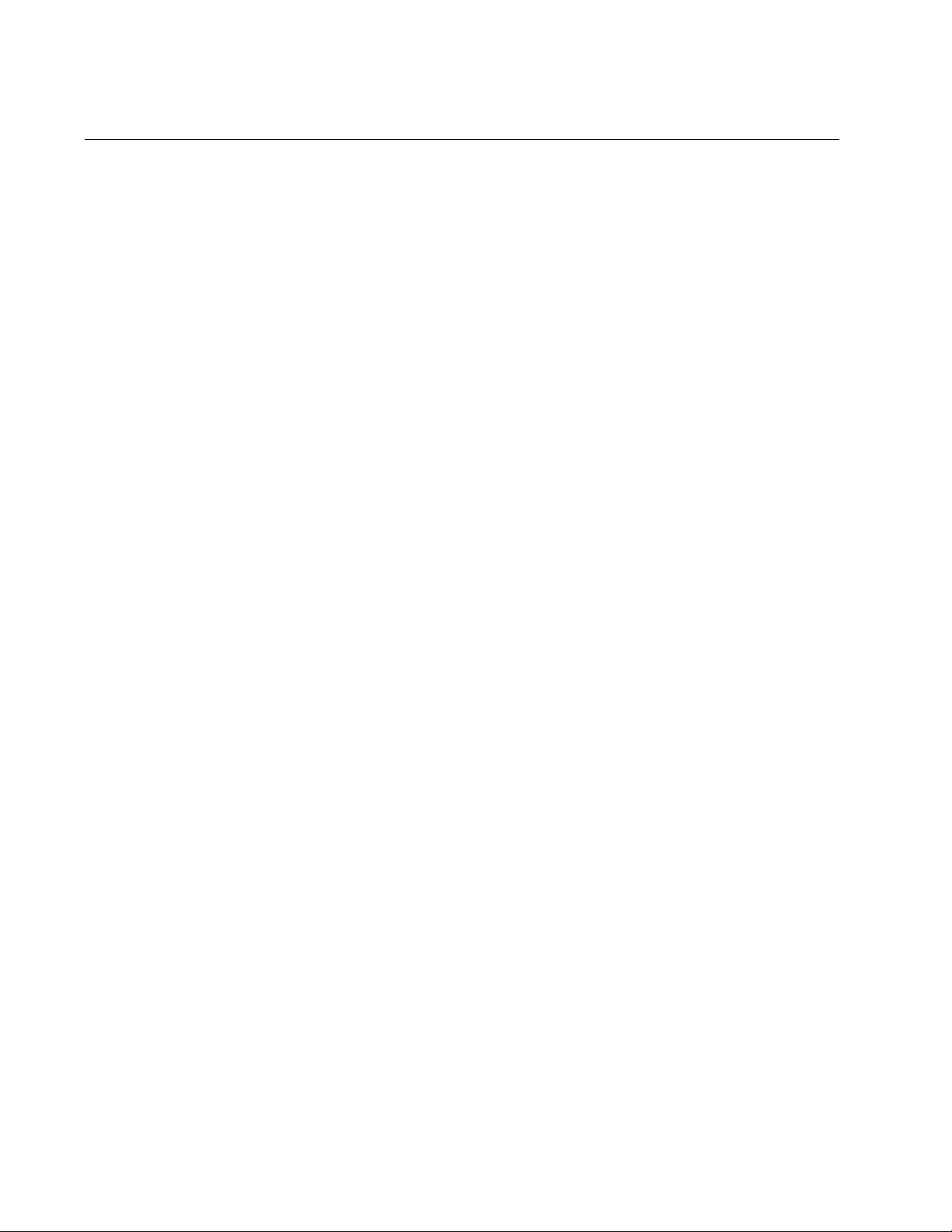
Chapter 94: Non-secure HTTP Web Browser Server
1472
Setting the Protocol Port Number
The default setting of port 80 for the protocol port of the HTTP web server
can be adjusted with the IP HTTP PORT command in the Global
Configuration mode. This example of the command changes the protocol
port to 100:
awplus> enable
awplus# configure terminal
awplus(config)# ip http port 100
The range of the port number is 0 to 65535.
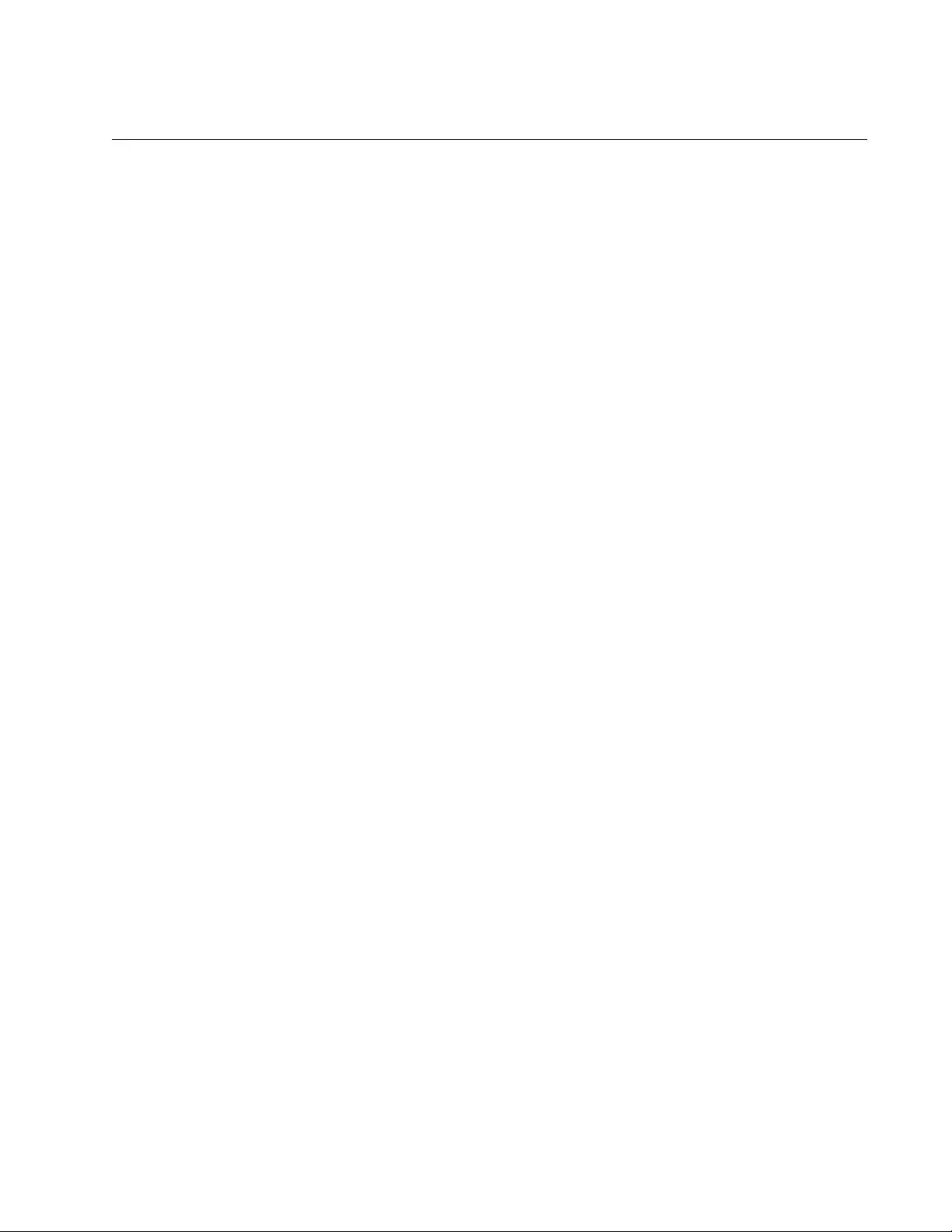
AT-FS970M Switch Command Line User’s Guide
1473
Disabling the Web Browser Server
The command to disable the HTTP server is the NO SERVICE HTTP
command in the Global Configuration mode:
awplus> enable
awplus# configure terminal
awplus(config)# no service http
No further web browser management sessions are permitted by the switch
after the server is disabled. Any web browser sessions that are in progress
when the server is disabled are interrupted and are not allowed to
continue.
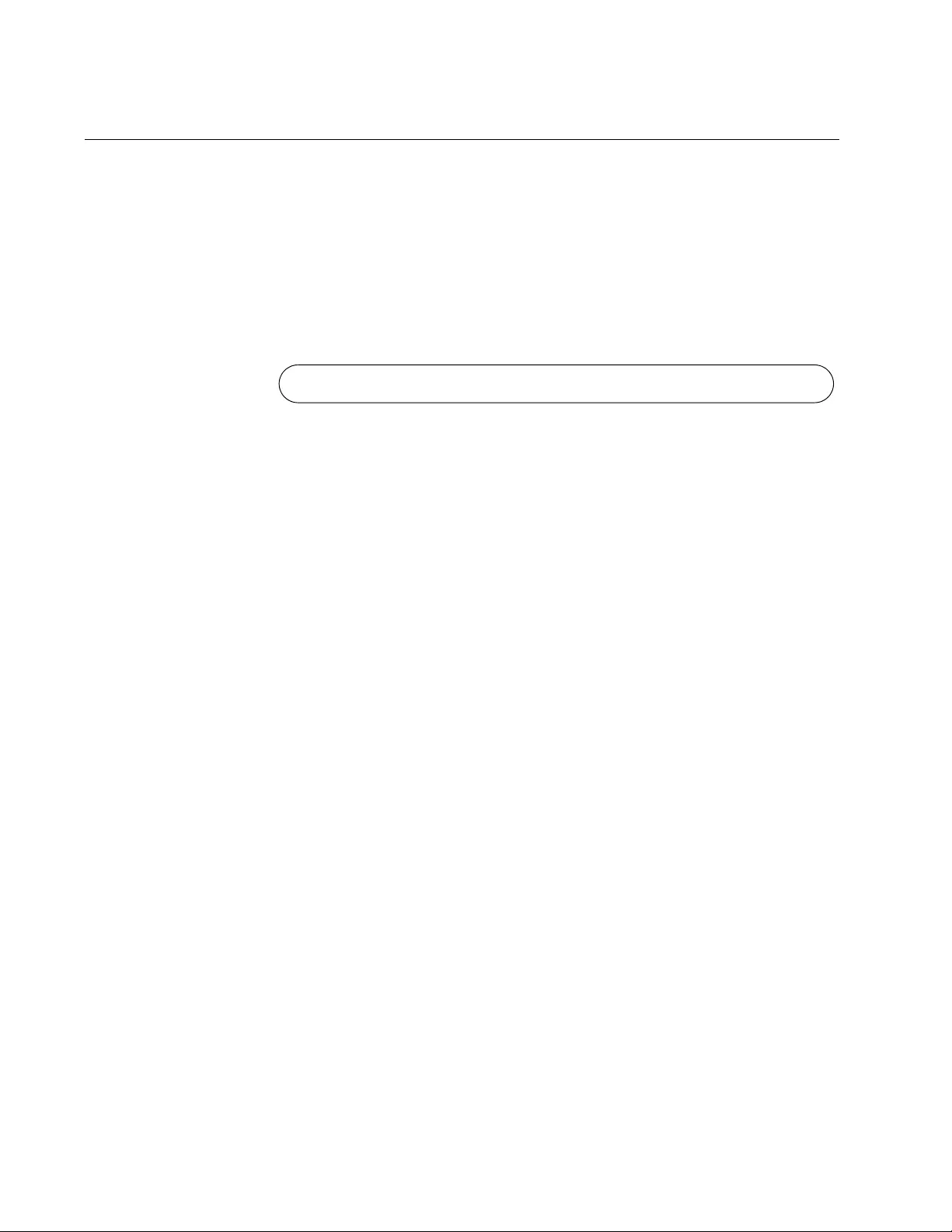
Chapter 94: Non-secure HTTP Web Browser Server
1474
Displaying the Web Browser Server
To display whether the HTTP web server is enabled or disabled on the
switch, issue the SHOW IP HTTP command in the Privileged Exec mode.
The command also displays the protocol port number if the server is
enabled. Here is the command:
awplus> enable
awplus# show ip http
Here is an example of the display.
Figure 246. SHOW IP HTTP Command
HTTP server enabled. Port 80.
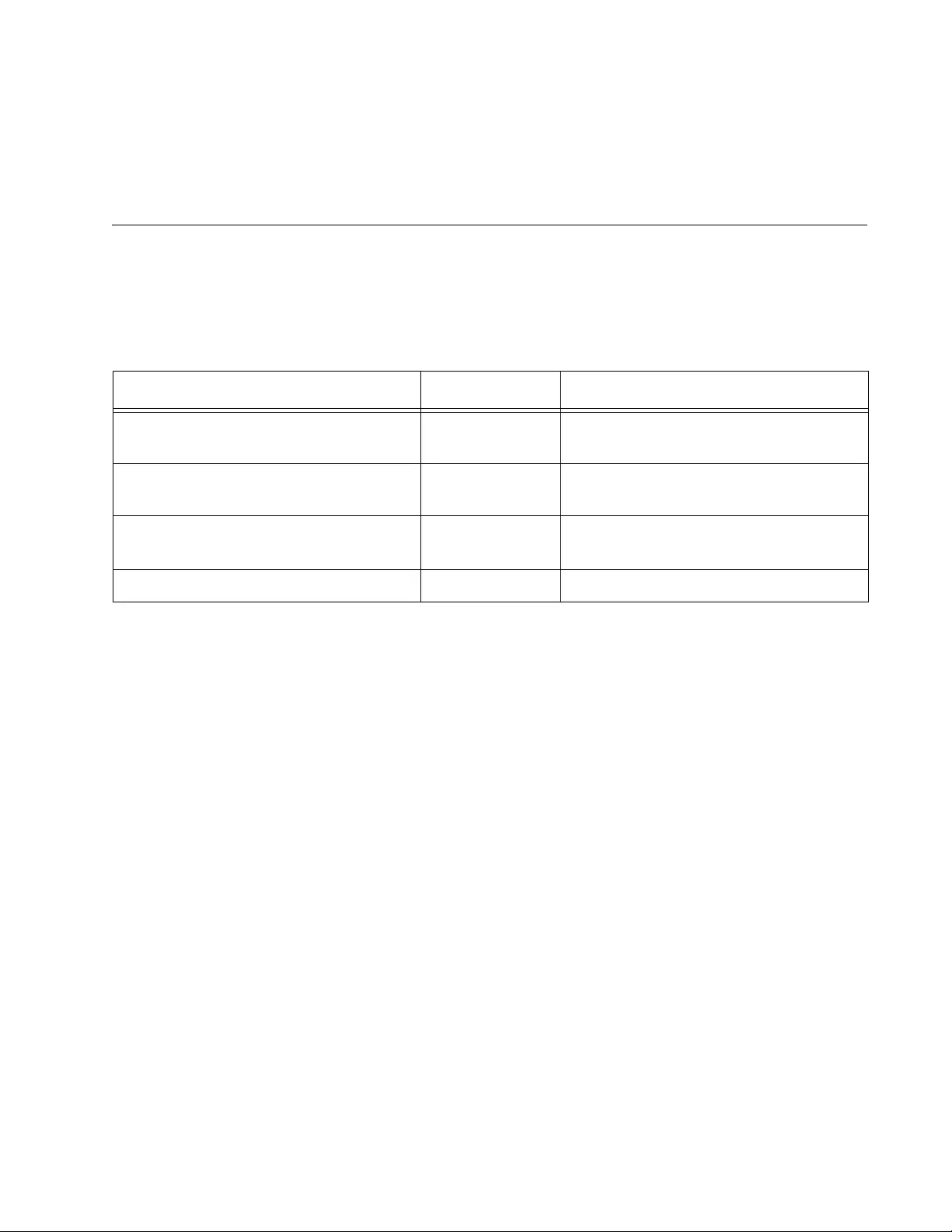
1475
Chapter 95
Non-secure HTTP Web Browser Server
Commands
The non-secure HTTP web browser server commands are summarized in
Table 171 and described in detail within the chapter.
Table 171. Non-secure HTTP Web Browser Server Commands
Command Mode Description
“SERVICE HTTP” on page 1476 Global
Configuration
Enables the HTTP web browser
server.
“IP HTTP PORT” on page 1477 Global
Configuration
Sets the protocol port number of the
server.
“NO SERVICE HTTP” on page 1478 Global
Configuration
Disables the web browser server.
“SHOW IP HTTP” on page 1479 Privileged Exec Displays the settings of the server.
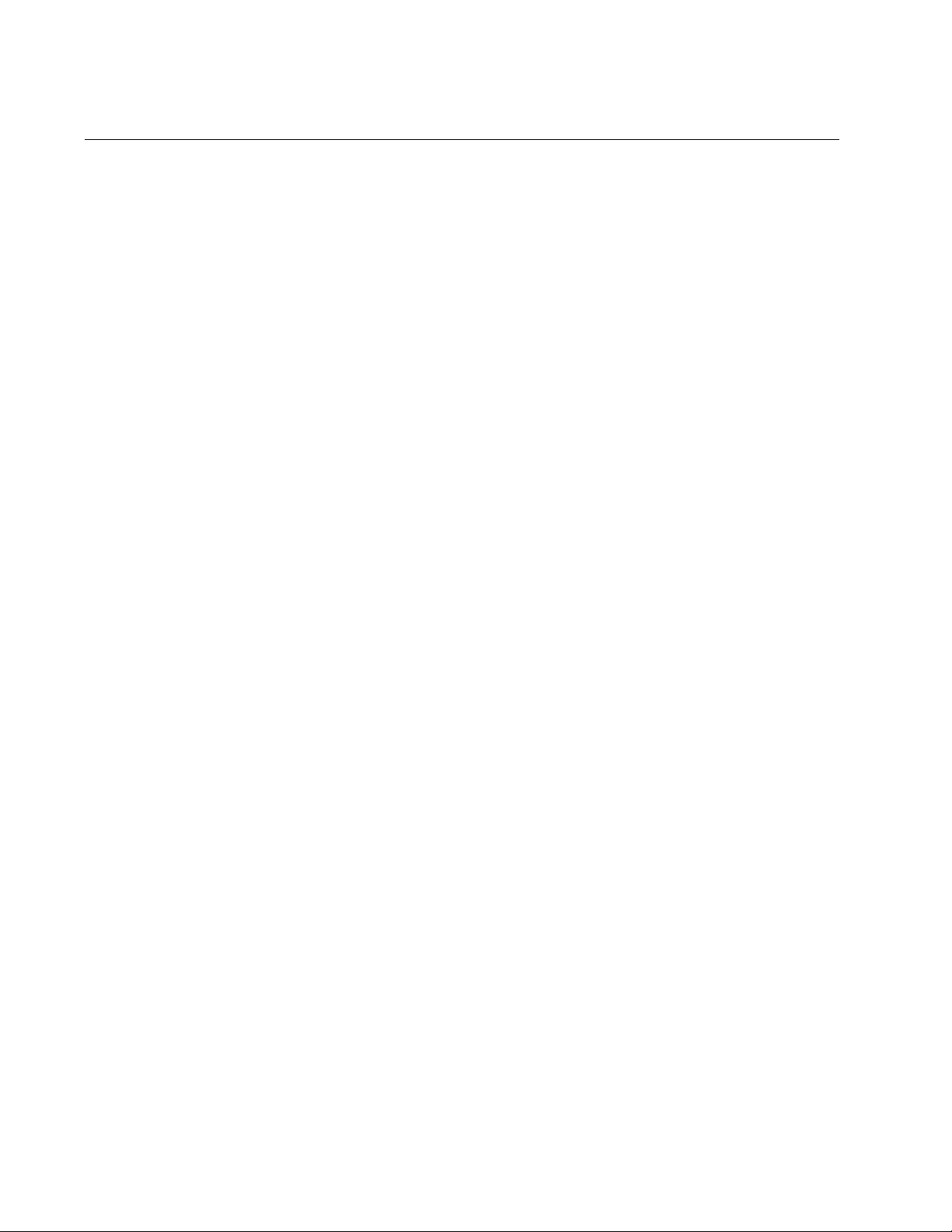
Chapter 95: Non-secure HTTP Web Browser Server Commands
1476
SERVICE HTTP
Syntax
service http
Parameters
None
Mode
Global Configuration mode
Description
Use this command to activate the HTTP web browser server on the
switch. The switch supports non-secure HTTP web browser management
sessions when the server is activated.
Confirmation Command
“SHOW IP HTTP” on page 1479.
Example
This example activates the HTTP web browser server on the switch:
awplus> enable
awplus# configure terminal
awplus(config)# service http
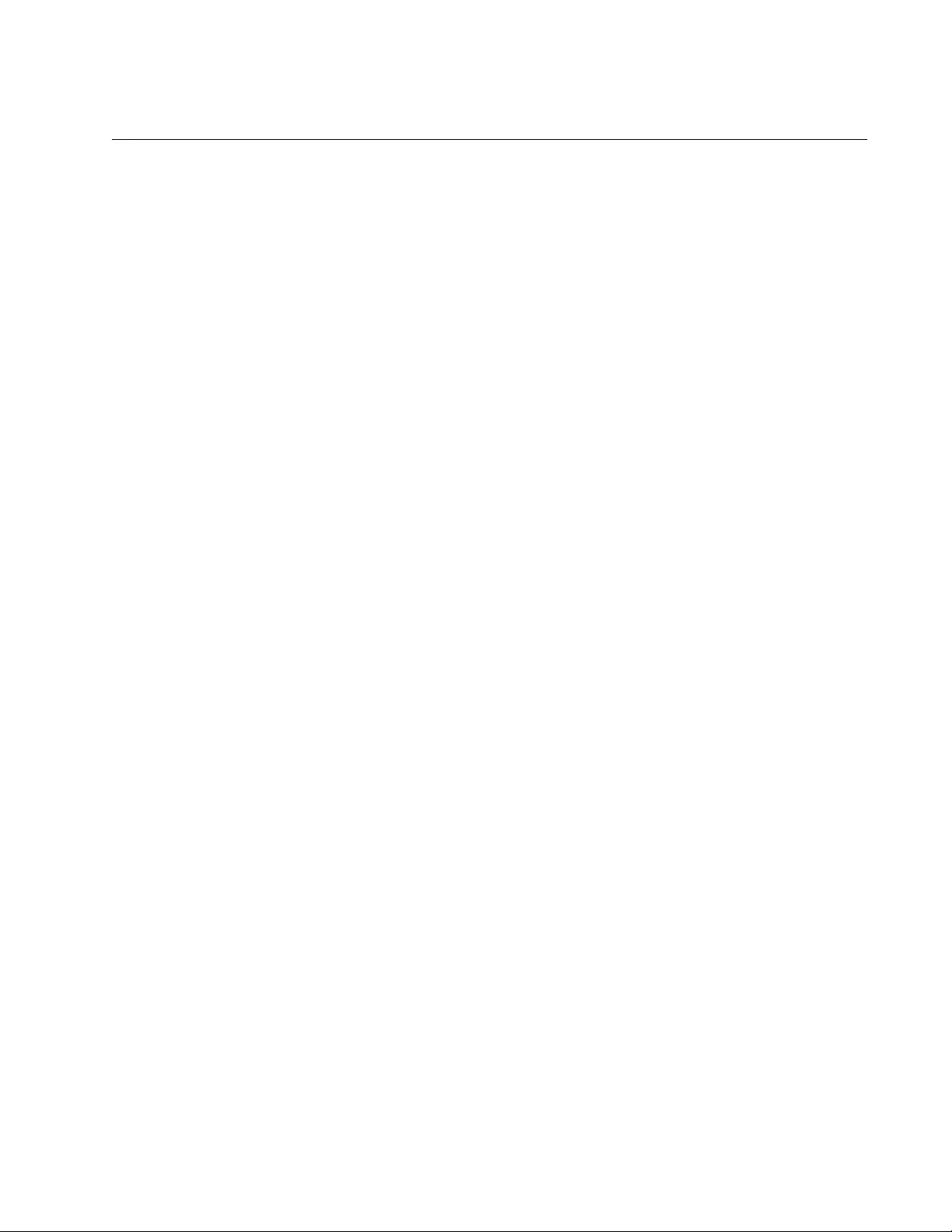
AT-FS970M Switch Command Line User’s Guide
1477
IP HTTP PORT
Syntax
ip http port
port
Parameters
port
Specifies the TCP port number the HTTP web server listens on.
The range is 0 to 65535.
Mode
Global Configuration mode
Description
Use this command to set the TCP port for the web browser server.
Confirmation Command
“SHOW IP HTTP” on page 1479
Example
This examples sets the TCP port for the HTTP server to 74:
awplus> enable
awplus# configure terminal
awplus(config)# ip http port 74
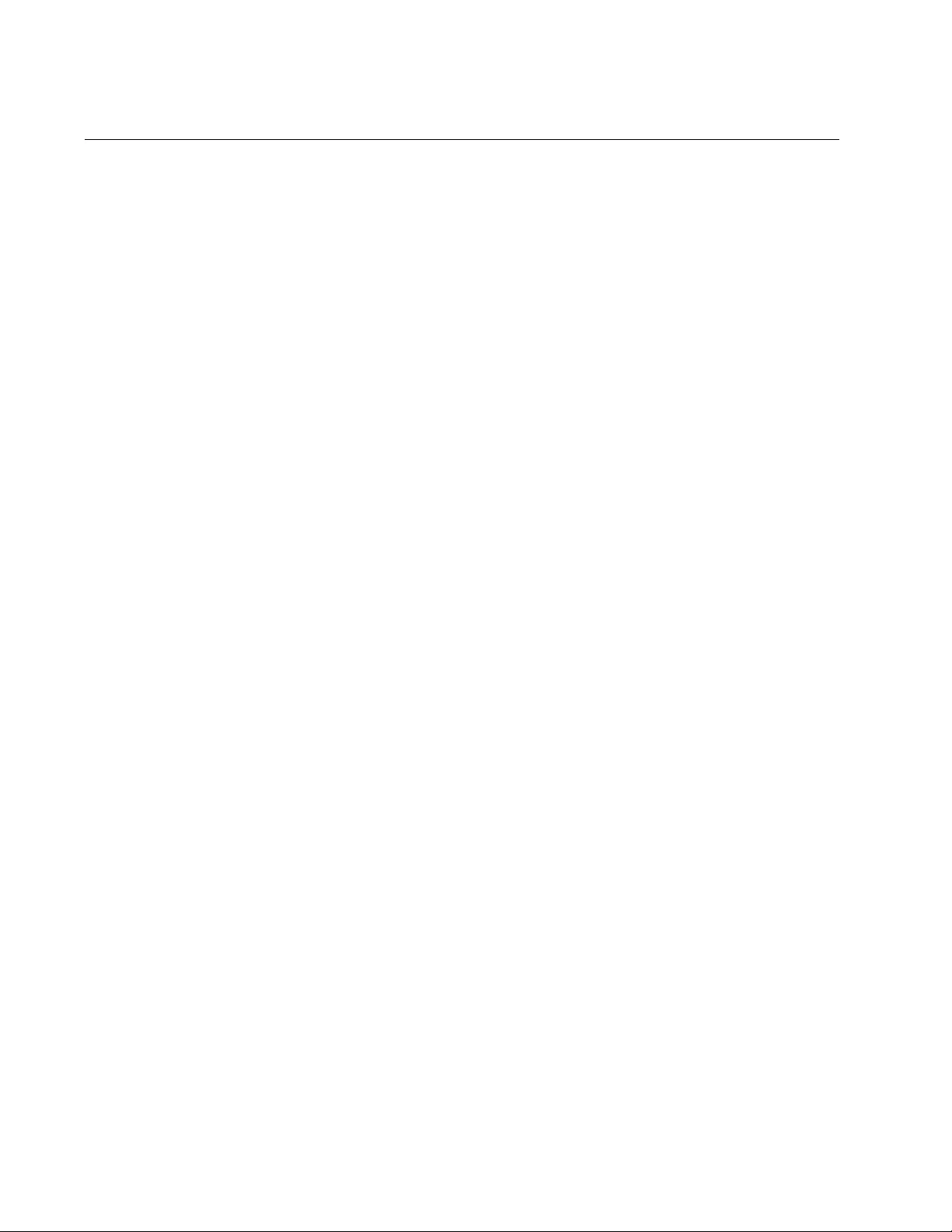
Chapter 95: Non-secure HTTP Web Browser Server Commands
1478
NO SERVICE HTTP
Syntax
no service http
Parameters
None
Mode
Global Configuration mode
Description
Use this command to disable the HTTP web browser server on the switch
to prevent any further remote management with a web browser. Any
active web browser management session are interrupted and are not
allowed to continue. You might disable the server to prevent remote web
browser management sessions of the switch or in prelude to activating the
secure HTTPS web browser server.
Confirmation Command
“SHOW IP HTTP” on page 1479.
Example
This example disables the HTTP web browser server on the switch:
awplus> enable
awplus# configure terminal
awplus(config)# no service http
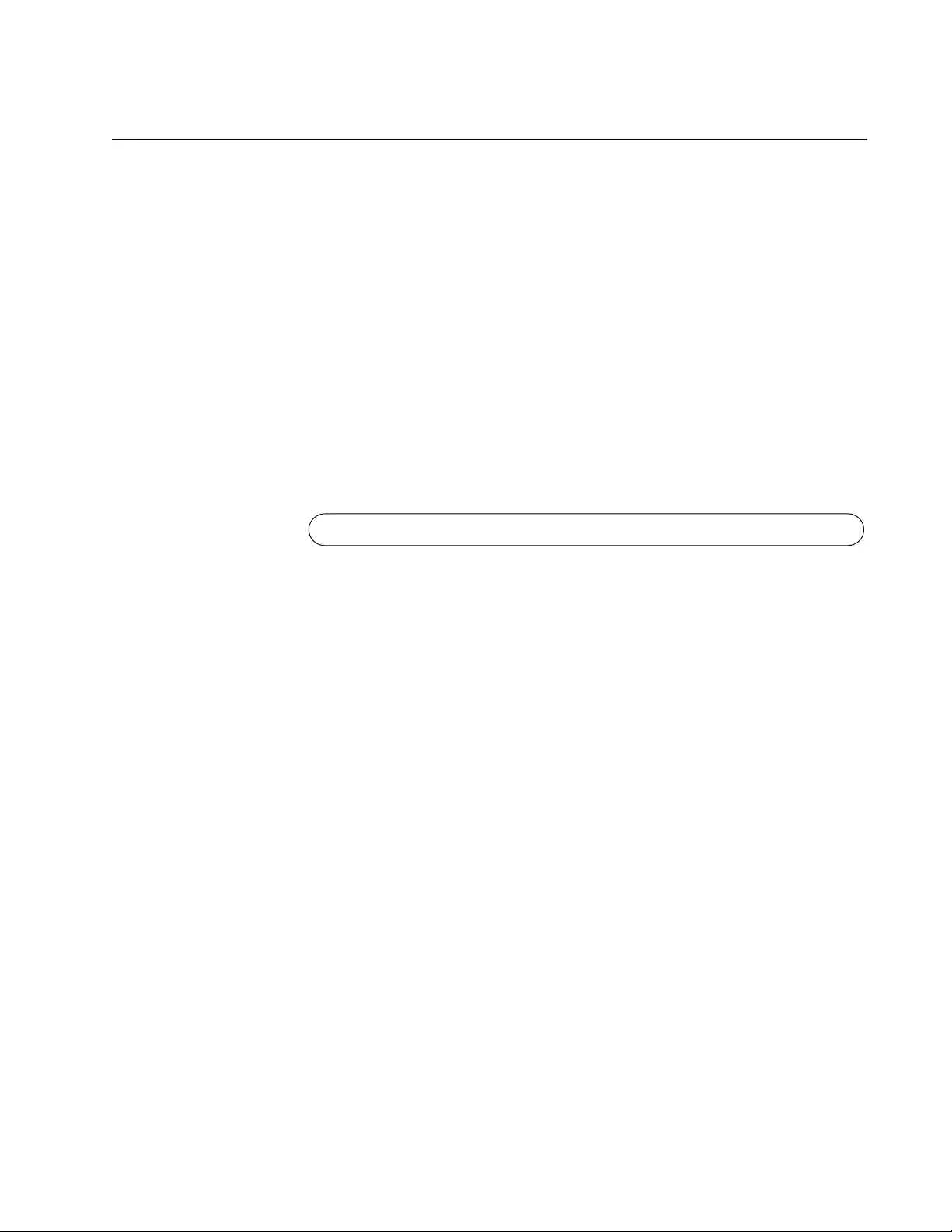
AT-FS970M Switch Command Line User’s Guide
1479
SHOW IP HTTP
Syntax
show ip http
Parameters
None
Mode
Privileged Exec mode
Description
Use this command to display the status of the HTTP server on the switch.
Here is an example of the information.
Figure 247. SHOW IP HTTP Command
Example
This example display the status of the HTTP server on the switch:
awplus# show ip http
HTTP server enabled. Port: 80
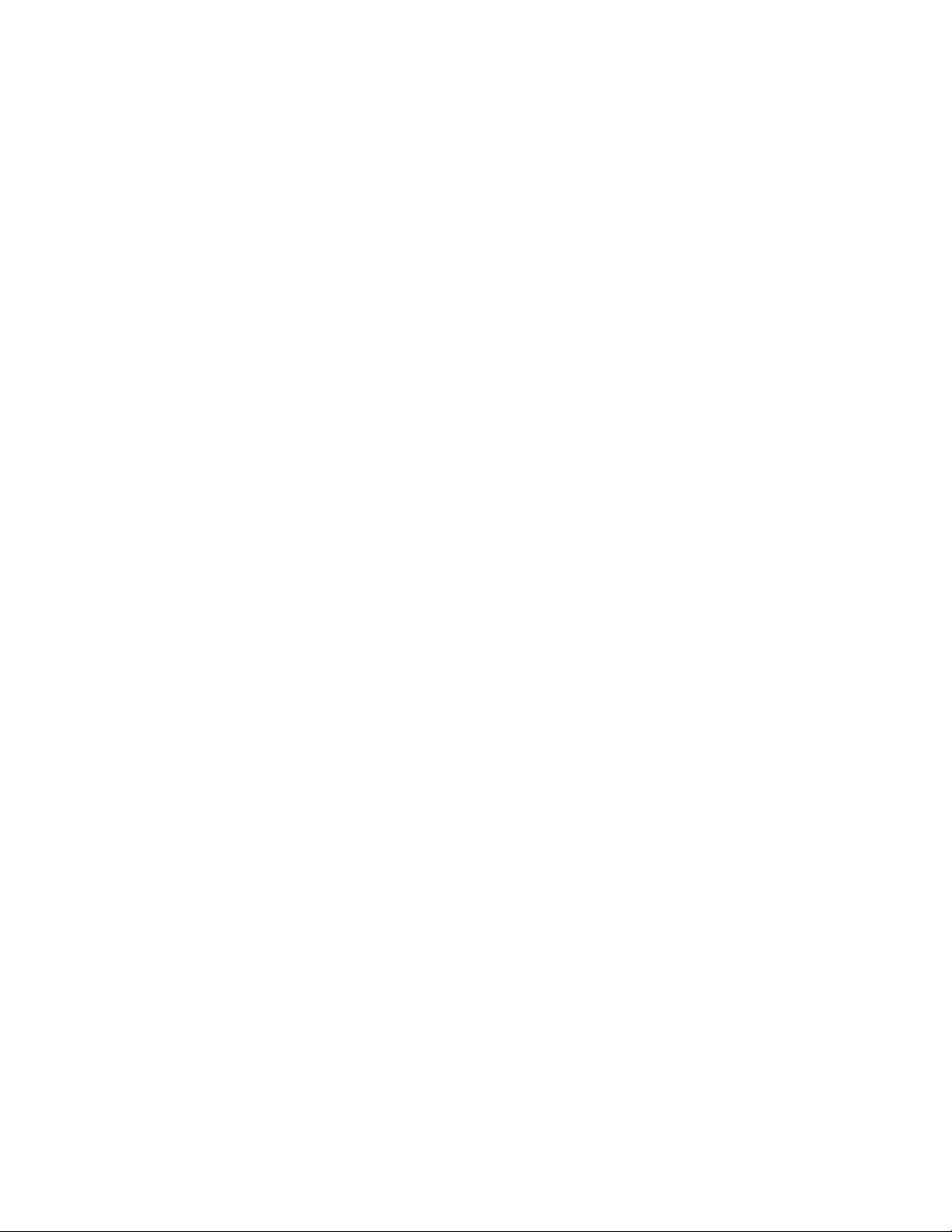
Chapter 95: Non-secure HTTP Web Browser Server Commands
1480
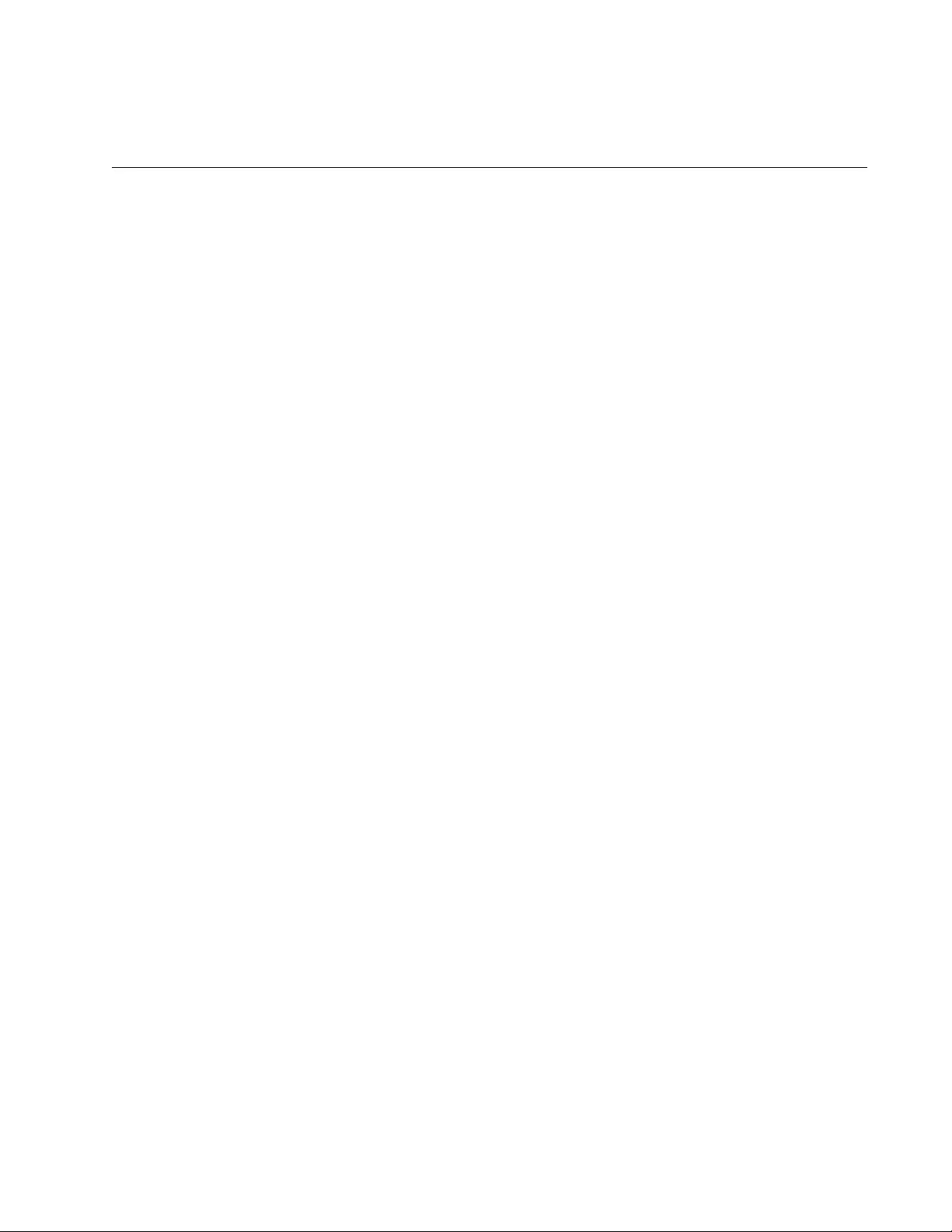
1481
Chapter 96
Secure HTTPS Web Browser Server
This chapter describes the following topics:
“Overview” on page 1482
“Creating a Self-signed Certificate” on page 1485
“Configuring the HTTPS Web Server for a Certificate Issued by a CA”
on page 1488
“Enabling the Web Browser Server” on page 1492
“Disabling the Web Browser Server” on page 1493
“Displaying the Web Browser Server” on page 1494
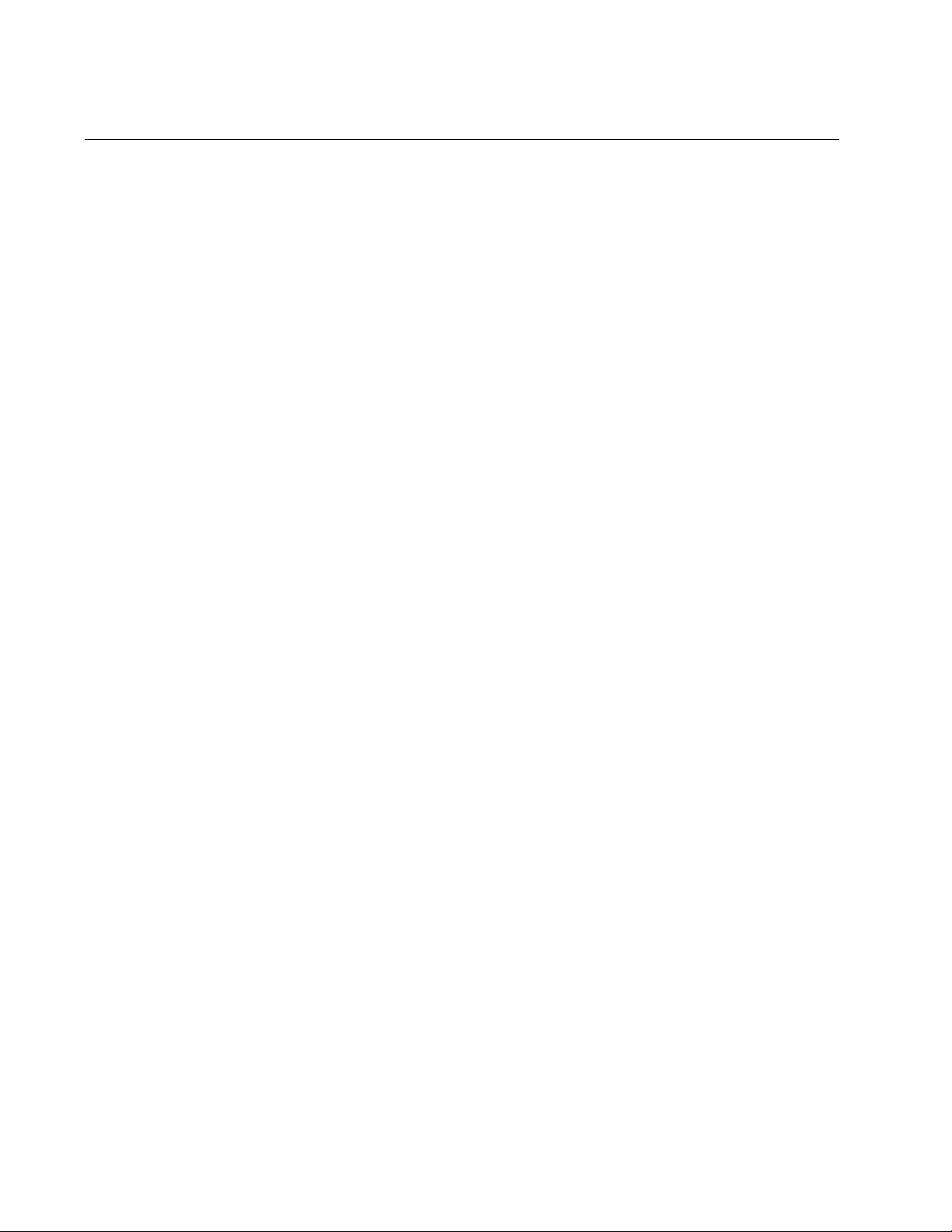
Chapter 96: Secure HTTPS Web Browser Server
1482
Overview
The switch has a web browser server for remote management of the unit
with a web browser application from management workstations on your
network. The server has a secure HTTPS mode and a non-secure HTTP
mode. Web browser management sessions that use the secure HTTPS
mode are protected against snooping because the packets exchanged
between the switch and your management workstations are encrypted.
Only the switch and the workstations are able to decipher the packets.
In contrast, web browser management sessions conducted in the non-
secure HTTP mode are vulnerable to eavesdropping because the packets
are sent in clear text.
This chapter explains how to configure the switch for the secure HTTPS
mode. For directions on the non-secure mode, refer to Chapter 94, “Non-
secure HTTP Web Browser Server” on page 1469.
Certificates When you initiate an HTTPS connection from your management
workstation to the switch, the switch responds by sending a certificate to
your workstation. This file contains the encryption key that the two devices
use to encrypt and decrypt their packets to each other. Also included in
the certificate is a distinguished name that identifies the owner of the
certificate, which in the case of a certificate for your switch, is the switch
itself and your company.
The switch does not come with a certificate. You have to create it, along
with the encryption key and distinguished name, as part of the HTTPS
configuration process.
There are two ways to create the certificate. The quickest and easiest way
is to have the switch create it itself. This type of certificate is called a self-
signed certificate because the switch authenticates the certificate itself.
Another option is to create the encryption key and have someone else
issue the certificate. That person, group, or organization is called a
certification authority (CA), of which there are public and private CAs. A
public CA issues certificates typically intended for use by the general
public, for other companies or organizations. Public CAs require proof of
the identify of the company or organization before they will issue a
certificate. VeriSign is an example of a public CA.
Because the certificate for the switch is not intended for general use and
will only be used by you and other network managers to manage the
device, having a public CA issue the certificate will probably be
unnecessary.
Some large companies have private CAs. This is a person or group that is
responsible for issuing certificates for the company’s network equipment.
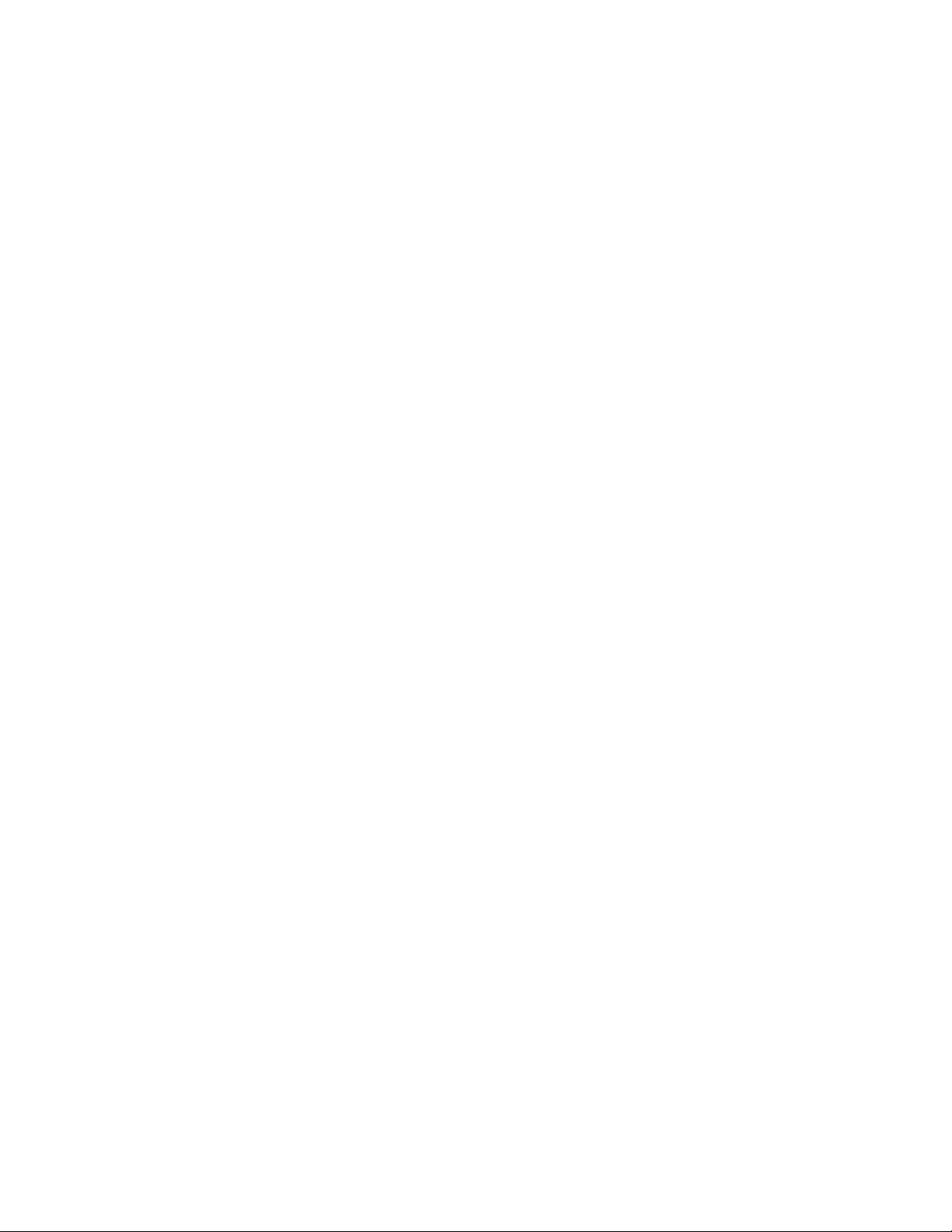
AT-FS970M Switch Command Line User’s Guide
1483
Private CAs allow companies to keep track of the certificates and control
access to various network devices.
If your company is large enough, it might have a private CA, and you might
want that group to issue the certificate for the switch so that you are in
compliance with company policy.
If you choose to have a public or private CA issue the certificate, you must
first create a self-signed certificate. Afterwards, you have to generate a
digital document, called an enrollment request, which you send to the CA.
The document contains the public key and other information that the CA
will use to create the certificate.
Before sending an enrollment request to a CA, you should contact the CA
to determine what other documents or procedures might be required in
order for the CA to process the certificate. This is particularly important
with public CAs, which typically have strict guidelines on issuing
certificates.
Distinguished
Name
A certificate, whether its self-signed by the switch or issued by a CA, must
identity its owner, which, in the case of a certificate for the switch, is the
switch itself and your company. The name of the owner is entered in the
form of a distinguished name, which has six parts.
Common name (cn): This is the IP address or name of the switch.
Organizational unit (ou): This is the name of the department, such
as Network Support or IT, that the switch is serving.
Organization (o): This is the name of your company.
Location: The location of the switch or company, such as the city.
State (st): The state where the switch or company is located.
Country (c): This is the country.
The common name of a certificate for the switch should be its IP address.
At the start of an HTTPS web browser management session with the
switch, the web browser on your management station checks to see if the
name to whom the certificate was issued matches the name of the web
site. In the case of the switch, the web site’s name is the switch’s IP
address. If they do not match, your web browser displays a security
warning. It is for this reason that the common name in the distinguished
name should be the IP address of the switch. Of course, even if you see
the security warning, you can close the warning prompt and still configure
the switch using your web browser.
Alternatively, if your network has a Domain Name System, and you
mapped a name to the IP address of the switch, you can specify the
switch’s name, instead of the IP address as the common name in the
distinguished name.
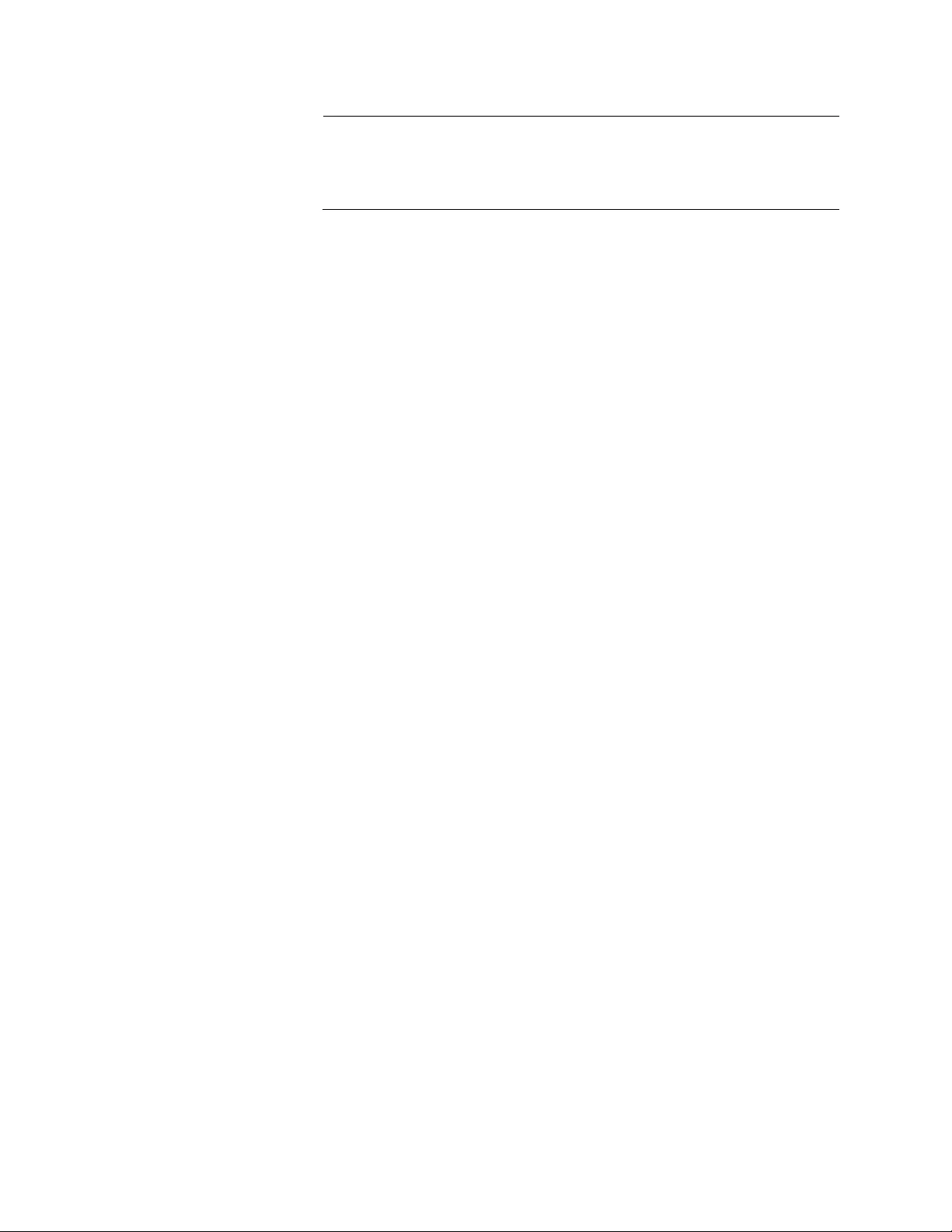
Chapter 96: Secure HTTPS Web Browser Server
1484
Note
If the certificate will be issued by a private or public CA, you should
check with the CA to see if they have any rules or guidelines on
distinguished names for the certificates they issue.
Guidelines The guidelines for creating certificates are:
The switch must have a management IP address. For instructions,
refer to Chapter 13, “IPv4 and IPv6 Management Addresses” on
page 295.
The management workstations from which you will configure the
switch with web browser applications must be members of the
same network as the management IP address of the switch, or
they must have access to it through routers or other Layer 3
devices.
The web browser server cannot operate in both HTTP mode and
HTTPS mode at the same time.
A certificate can have only one encryption key.
The switch can use only certificates containing keys that it
generated.
The switch can have up to eight certificates, but only one can be
active at a time.
Your web browser must support HTTPS to use encryption.
The switch supports HTTPS v1.0 and v1.1 protocols running over
SSL.
The switch supports RSA encryption.
The switch supports the following SSL protocols:
SSL version 2.0
SSL version 3.0
TLS (Transmission Layer Security) version 1.0
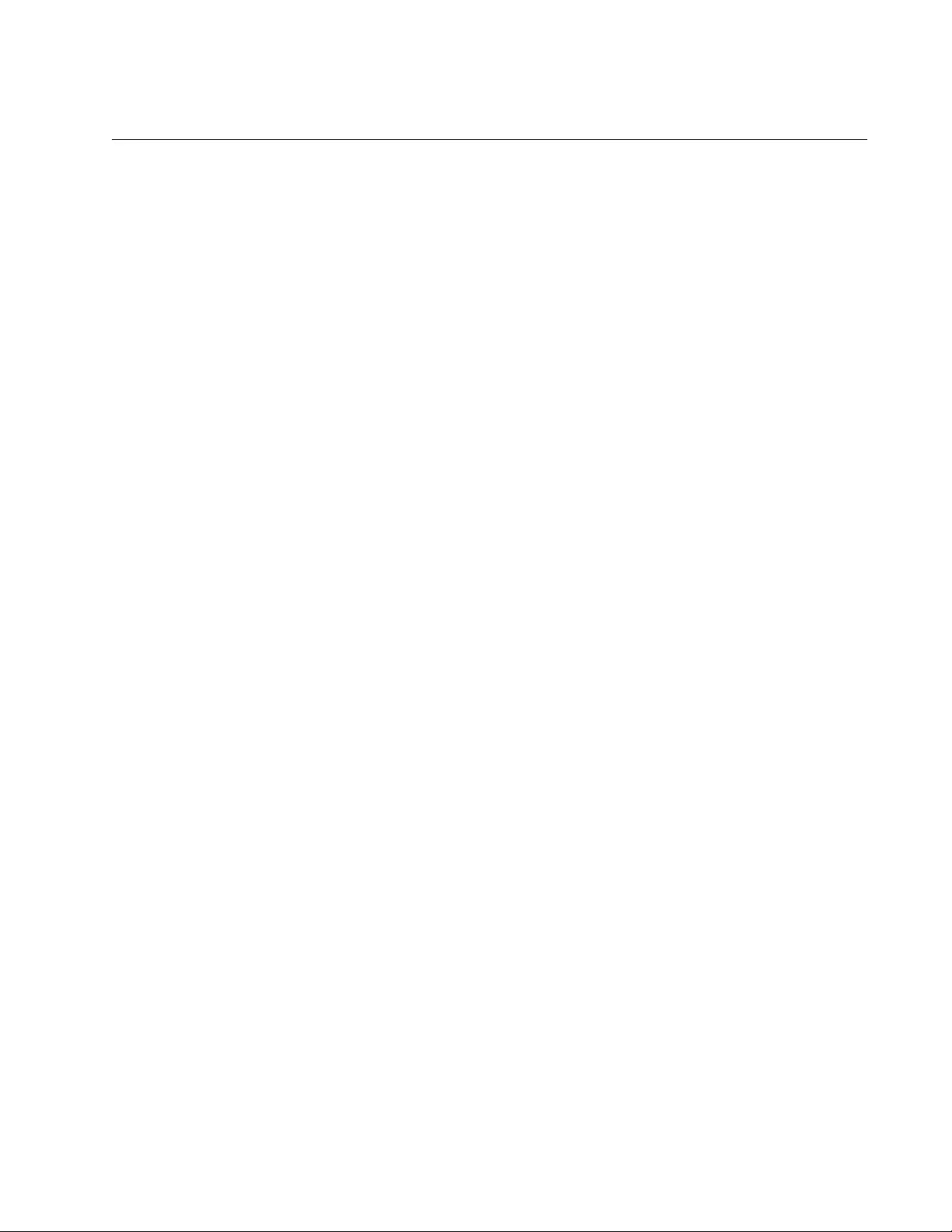
AT-FS970M Switch Command Line User’s Guide
1485
Creating a Self-signed Certificate
Here are the main steps to configuring the switch for a self-signed
certificate:
1. Create a new self-signed certificate with “CRYPTO CERTIFICATE
GENERATE” on page 1497, in the Global Configuration mode. The
command has this format:
crypto certificate
id_number
generate
length passphrase
common_name organizational_unit organization location
state country duration
The ID_NUMBER parameter is a value from 1 to 10 that uniquely
identifies the certificate on the switch. Since the switch cannot have
more than eight certificates, and since only one certificate can be
active at a time, you probably will not create more than one or two
certificates.
The length specifies the length in bits of the encryption key of the
certificate. The range is 512 to 1536 bits.
The PASSPHRASE parameter consists of 4 to 20 alphanumeric
characters that are used to export the certificate in PKCS12 file format.
Although the switch does not allow you to export certificates, you are
still required to include a value for this parameter in the command.
The COMMON_NAME, ORGANIZATIONAL_UNIT, ORGANIZATION,
LOCATION, STATE, and COUNTRY parameters make up the
distinguished name of the certificate. All of these parameters, with the
exception of the COUNTRY parameter, have lengths up to 64
characters. Spaces and special characters are not allowed.
The COUNTRY parameter is the two-character ISO 3166-1 initials of
the country, in uppercase letters.
2. After creating the self-signed certificate, designate it as the active
certificate on the switch with “IP HTTPS CERTIFICATE” on
page 1504, in the Global Configuration mode. The command has this
format:
ip https certificate
id_number
The ID_NUMBER parameter is the ID number of the new certificate
you created in Step 1.
3. Activate the HTTPS web browser server with “SERVICE HTTPS” on
page 1503, in the Global Configuration mode. This command has no
parameters.
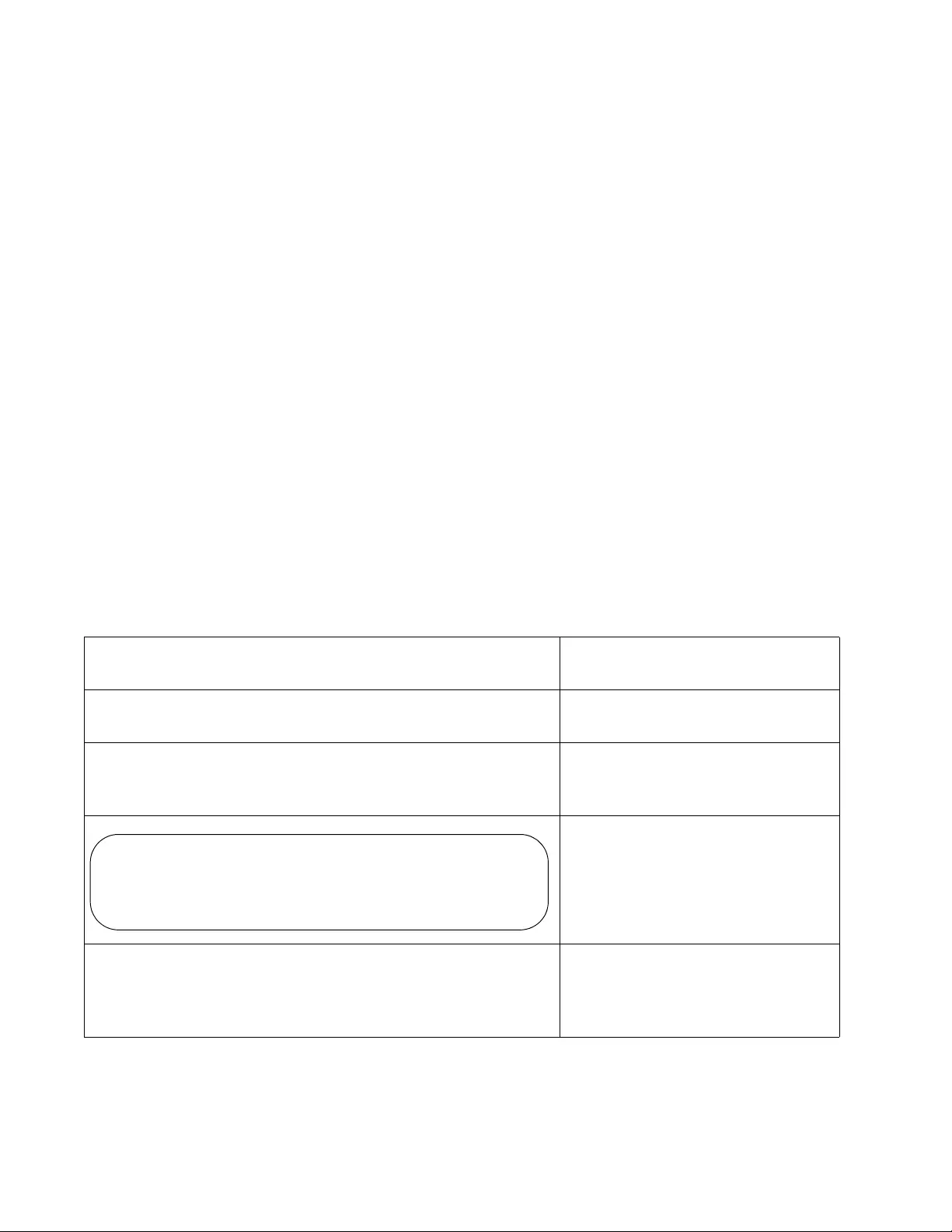
Chapter 96: Secure HTTPS Web Browser Server
1486
At this point, the switch, if it has a management IP address, is ready for
remote management with a web browser application. To start a
management session, enter the IP address of the switch in the URL field
of your web browser, being sure to include the prefix “https://”.
Here is an example of how to create a self-signed certificate and how to
configure the HTTPS web browser server for the certificate. The
specifications of the certificate are listed here:
ID number: 2
Key length: 1280
Passphrase: trailtree
Common name: 167.214.121.45 (This is the IP address of the
switch.)
Organizational unit: Sales
Organization: Jones_Industries
Location: San_Jose
State: California
Country: US
Duration: 365 days
Table 172. Creating a Self-Signed Certificate and Configure HTTPS Web Browser
awplus> enable Enter the Privileged Exec mode
from the User Exec mode.
awplus# configure terminal Enter the Global Configuration
mode.
awplus(config)# crypto certificate 2 generate
1280 trailtree 167.214.121.45 Sales
Jones_Industries San_Jose California US 365
Create the self-signed certificate
with “CRYPTO CERTIFICATE
GENERATE” on page 1497.
Here is what the switch displays
as it creates the certificate.
awplus(config)# ip https certificate 2 Designate the new certificate as
the active certificate on the switch
with “IP HTTPS CERTIFICATE” on
page 1504.
Generating a 1280 bit RSA private key
........................................+++++
..................................+++++
writing new private key to '/cfg/cert2.pem'
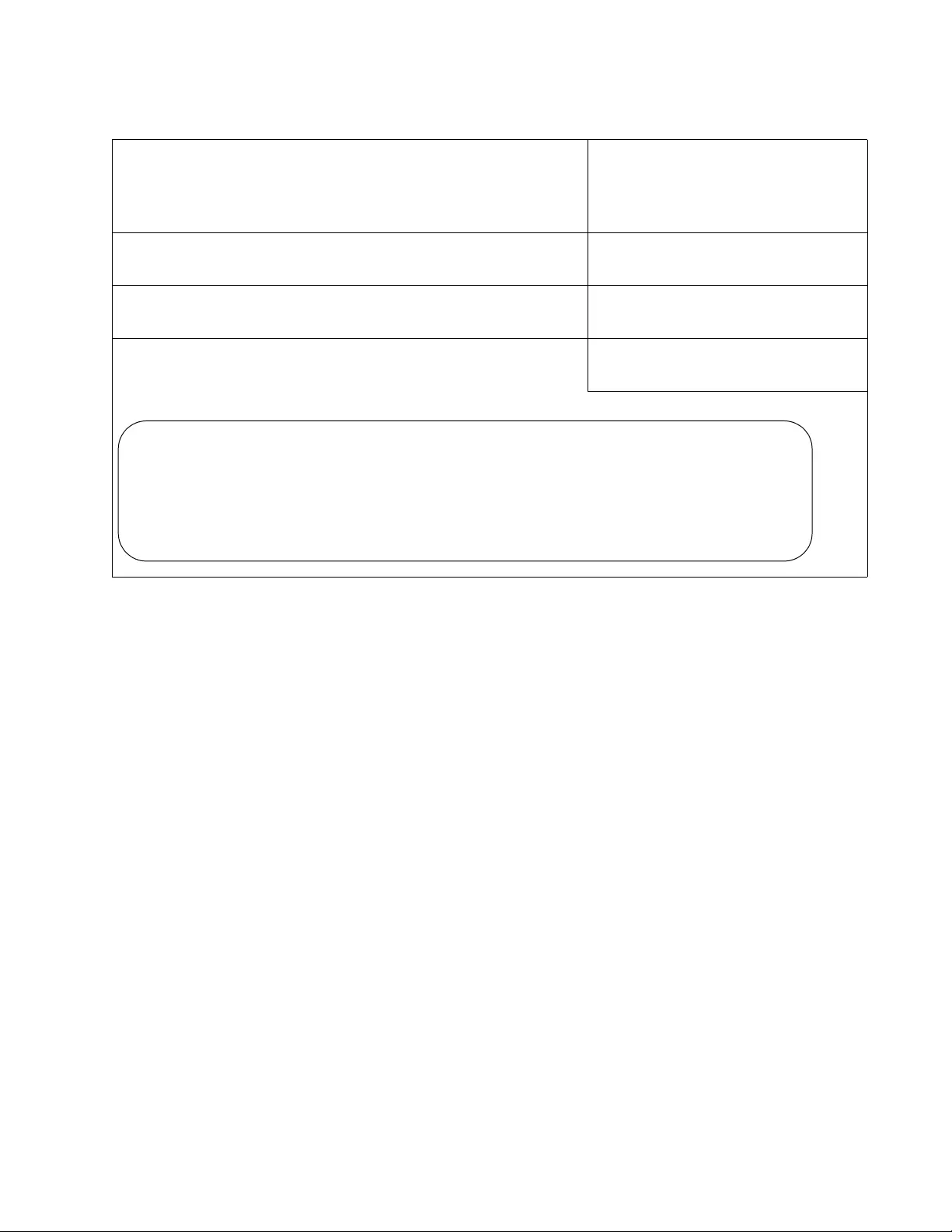
AT-FS970M Switch Command Line User’s Guide
1487
The switch is now ready for remote web browser management with
HTTPS, provided that it has a management IP address.
awplus(config)# no service http If the non-secure HTTP web
browser server is enabled on the
unit, disabled it with “NO
SERVICE HTTP” on page 1478.
awplus(config)# service https Enable the HTTPS server with
“SERVICE HTTPS” on page 1503.
awplus(config)# exit Return to the Privileged Exec
mode.
awplus# show ip https Confirm the confirmation with
“SHOW IP HTTPS” on page 1507.
Table 172. Creating a Self-Signed Certificate and Configure HTTPS Web Browser
HTTPS server enabled. Port: 443
Certificate 2 is active
Issued by: self-signed
Valid from: 1/1/2000 to 12/31/2000
Subject: C=US, ST=California, L=San_Jose, O=Jones_Industries, OU=Sales,
CN=167.214.121.45
Finger print: FBFBAA5F 2673E463 E784F1C1 A3717881
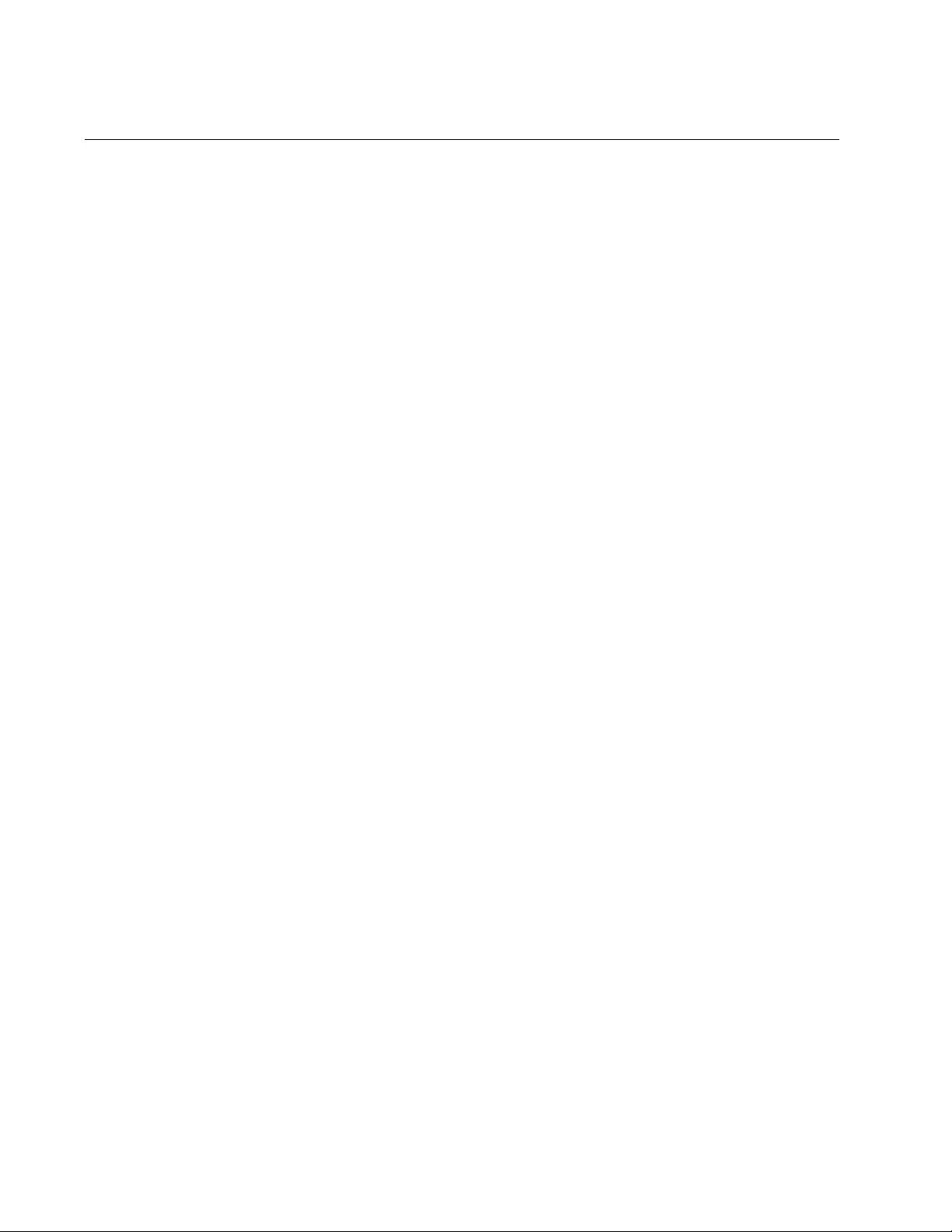
Chapter 96: Secure HTTPS Web Browser Server
1488
Configuring the HTTPS Web Server for a Certificate Issued by a CA
Here are the main steps to configuring the HTTPS web browser server for
a certificate from a CA:
1. Create a self-signed certificate with “CRYPTO CERTIFICATE
GENERATE” on page 1497, in the Global Configuration mode. The
command has this format:
crypto certificate
id_number
generate
length passphrase
common_name organizational_unit organization location
state country duration
The parameters are described in Step 1 in the previous procedure and
in “CRYPTO CERTIFICATE GENERATE” on page 1497.
2. Create an enrollment request with “CRYPTO CERTIFICATE
REQUEST” on page 1501, in the Global Configuration mode. The
format of the command is shown here:
crypto certificate
id_number
request
common_name
organizational_unit organization location state country
The values of the parameters in this command must be exactly the
same as the corresponding values from the CRYPTO CERTIFICATE
GENERATE command, used to create the self-signed certificate. This
includes the ID_NUMBER parameter. Any differences, including
differences in capitalizations, will cause the switch to reject the CA
certificate when you import it into the switch’s certificate database.
3. Cut and paste the enrollment request from your screen into a word
processor document.
4. Submit the enrollment request to the CA.
5. After you receive the certificate files from the CA, download them into
the switch’s file system using TFTP or Zmodem. For instructions, refer
to Chapter 40, “File Transfer” on page 607. Be sure to download all
certificate files from the CA.
6. Import the certificate into the certificate database with “CRYPTO
CERTIFICATE IMPORT” on page 1500. The command has this
format:
crypto certificate
id_number
import
The ID_NUMBER parameter is the ID number you assigned the self-
signed certificate and enrollment request.
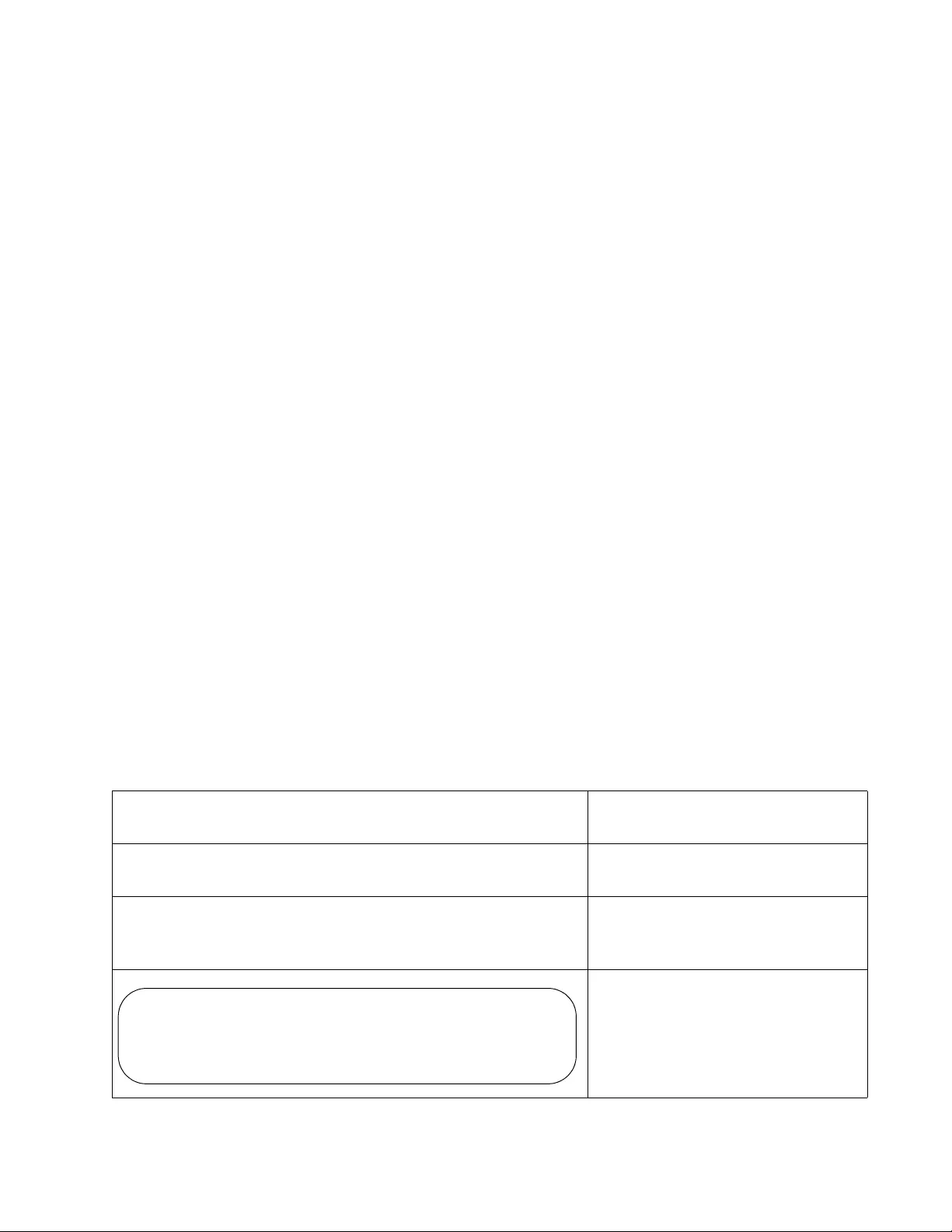
AT-FS970M Switch Command Line User’s Guide
1489
7. Designate the new certificate from the CA as the active certificate on
the switch with “IP HTTPS CERTIFICATE” on page 1504, in the Global
Configuration mode. The command has this format:
ip https certificate
id_number
The ID_NUMBER parameter is the ID number you assigned the self-
signed certificate and enrollment request.
8. Activate the HTTPS web browser server with “SERVICE HTTPS” on
page 1503, in the Global Configuration mode. This command has no
parameters.
Here is an example of how to configure the HTTPS web browser server for
a certificate from a public or private CA. The certificate is assigned these
specifications:
ID number: 1
Key length: 512
Passphrase: hazeltime
Common name: 124.201.76.54 (This is the IP address of the
switch.)
Organizational unit: Production
Organization: ABC_Industries
Location: San_Jose
State: California
Country: US
Duration: 365 days
Table 173. Configuring the HTTPS Web Server for a Certificate Issued by a CA
awplus> enable Enter the Privileged Exec mode
from the User Exec mode.
awplus# configure terminal Enter the Global Configuration
mode.
awplus(config)# crypto certificate 1 generate 512
hazeltime 124.201.76.54 Production ABC_Industries
San_Jose California US 365
Create the self-signed certificate
with “CRYPTO CERTIFICATE
GENERATE” on page 1497.
This is the information the switch
displays as it creates the
certificate.
Generating a 512 bit RSA private key
........................................+++++
..................................+++++
writing new private key to '/cfg/cer1.pem'
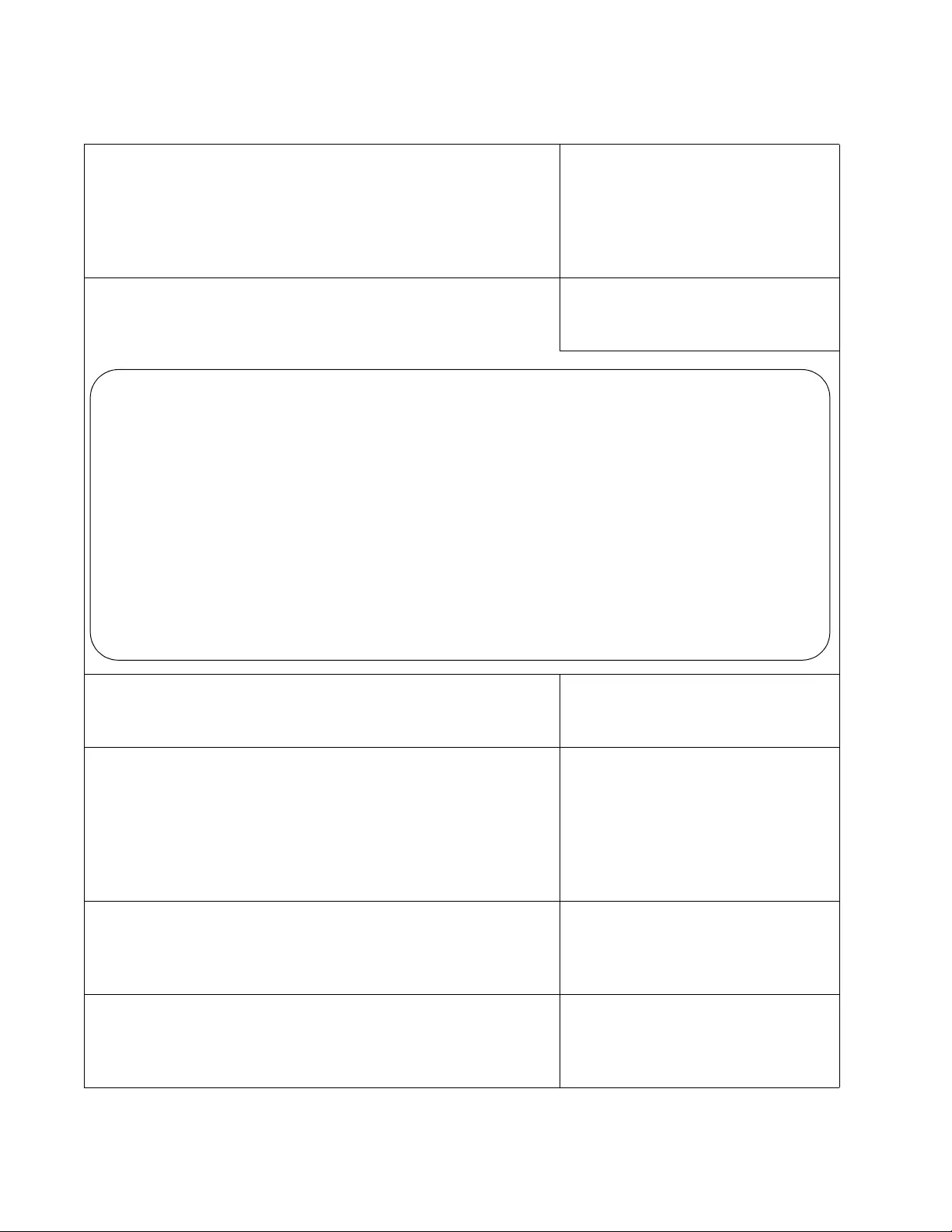
Chapter 96: Secure HTTPS Web Browser Server
1490
awplus(config)# crypto certificate 1 request
124.201.76.54 Production ABC_Industries San_Jose
California US
Create an enrollment request that
has exactly the same information,
including the same ID number, as
the self-signed certificate, with
“CRYPTO CERTIFICATE
REQUEST” on page 1501.
Cut and paste the certificate
request from your screen into a
word processor document.
-Submit the request, along with any
other necessary information, to the
public or private CA.
-After receiving the certificate from
the CA, download it into the
switch’s file system, with TFTP or
Zmodem. Be sure to download all
the certificate files from the CA.
For instructions, refer to Chapter
40, “File Transfer” on page 607.
awplus(config)# crypto certificate 1 import Import the new certificate into the
certificate database with
“CRYPTO CERTIFICATE
IMPORT” on page 1500.
awplus(config)# ip https certificate 1 Designate the new certificate as
the active certificate on the switch
with “IP HTTPS CERTIFICATE” on
page 1504.
Table 173. Configuring the HTTPS Web Server for a Certificate Issued by a CA
-----BEGIN CERTIFICATE REQUEST-----
MIIBuzCCASQCAQAwezELMAkGA1UEBhMCVVMxEzARBgNVBAgTCkNhbGlmb3JuaWEx
ETAPBgNVBAcUCFNhbl9Kb3NlMRcwFQYDVQQKFA5BQkNfSW5kdXN0cmllczETMBEG
A1UECxMKUHJvZHVjdGlvbjEWMBQGA1UEAxMNMTI0LjIwMS43Ni41NDCBnzANBgkq
hkiG9w0BAQEFAAOBjQAwgYkCgYEAs4BrmXN3IEdOvyMEwE3DXLxl77NMKjy1OIDU
PYGJK6DuP2M+fk1sBMG/gjFIeMldmWl2HcILehGU9lCRtjqs0XLp4yVj1D8CmrPM
ipnu7UhYWD8T7hF9y7sGfx0KhzSc7x1pOkiZzfi/nQZ89TYWn9hxPMCTtpY+iBCH
IXAXXW8CAwEAAaAAMA0GCSqGSIb3DQEBBQUAA4GBACmW6H1yRWUrbPn2J8B2ygFP
DZ42gjN0pJdfK94vmS7Kv/VZpFHxakjLjSiXlDaUbqmqceG+JtBnOyEP0+Xr/WBl
llyf9tr29O/temY9iD+U2E9PVdl6mKgOsB+762Ys1kqNy7S79SS9grMnPmbO+rvH
ipN2U4jKP0ZH0rIrdxaN
-----END CERTIFICATE REQUEST-----
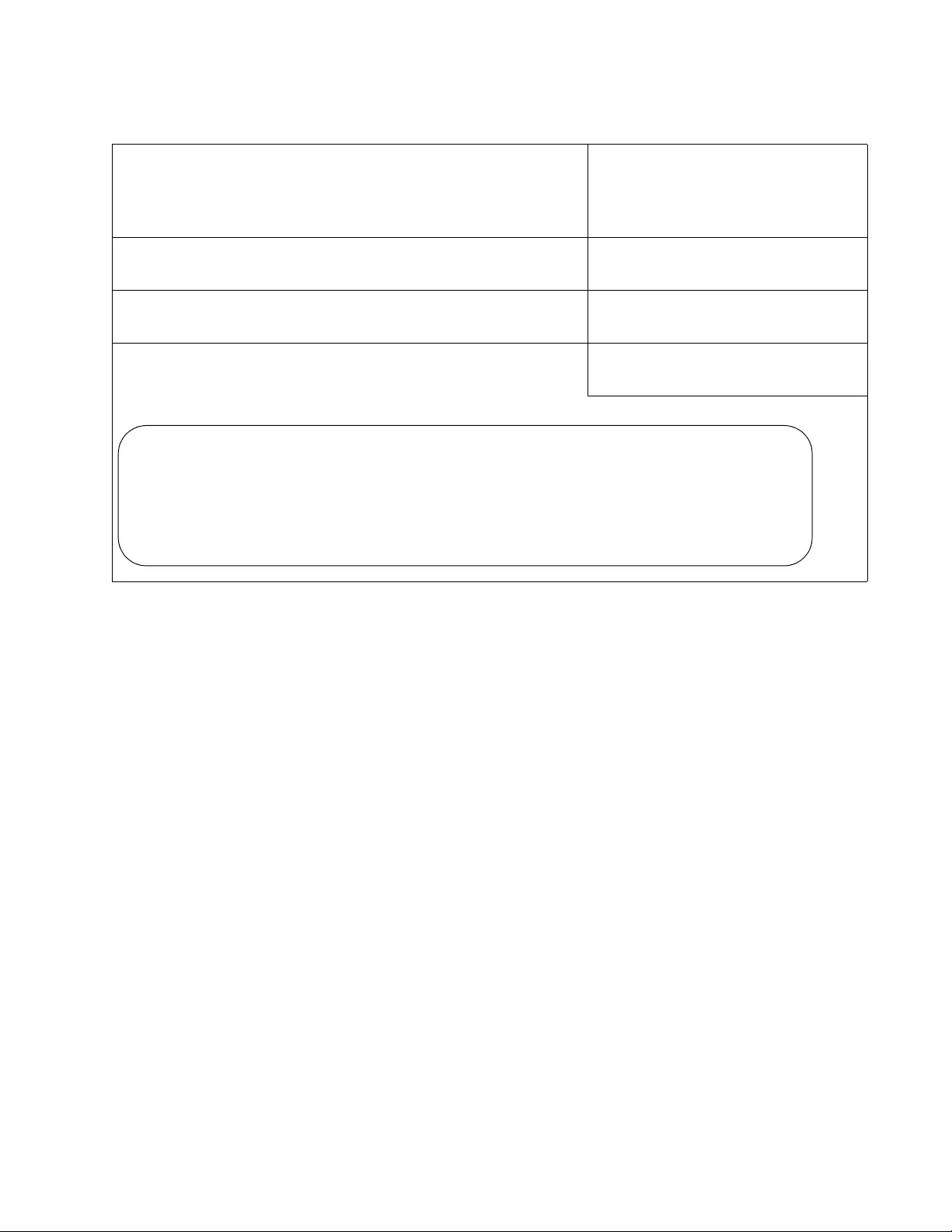
AT-FS970M Switch Command Line User’s Guide
1491
The switch, if it has a management IP address, is now ready for remote
HTTPS web browser management. To start a management session, enter
the IP address of the switch in the URL field of your web browser, being
sure to include the prefix “https://”.
awplus(config)# no service http If the non-secure HTTP web
browser server is enabled on the
unit, disabled it with “NO
SERVICE HTTP” on page 1478.
awplus(config)# service https Enable the HTTPS server with
“SERVICE HTTPS” on page 1503.
awplus(config)# exit Return to the Privileged Exec
mode.
awplus# show ip https Confirm the confirmation with
“SHOW IP HTTPS” on page 1507.
Table 173. Configuring the HTTPS Web Server for a Certificate Issued by a CA
HTTPS server enabled. Port: 443
Certificate 1 active
Issued by: ABC_Industries_IT
Valid from: 1/1/2000 to 12/31/2000
Subject: C=US, ST=California, L=San_Jose, O=ABC_Industries,
OU=Production, CN=124.201.76.54
Finger print: FBFBAA5F 2673E463 E784F1C1 A3717881
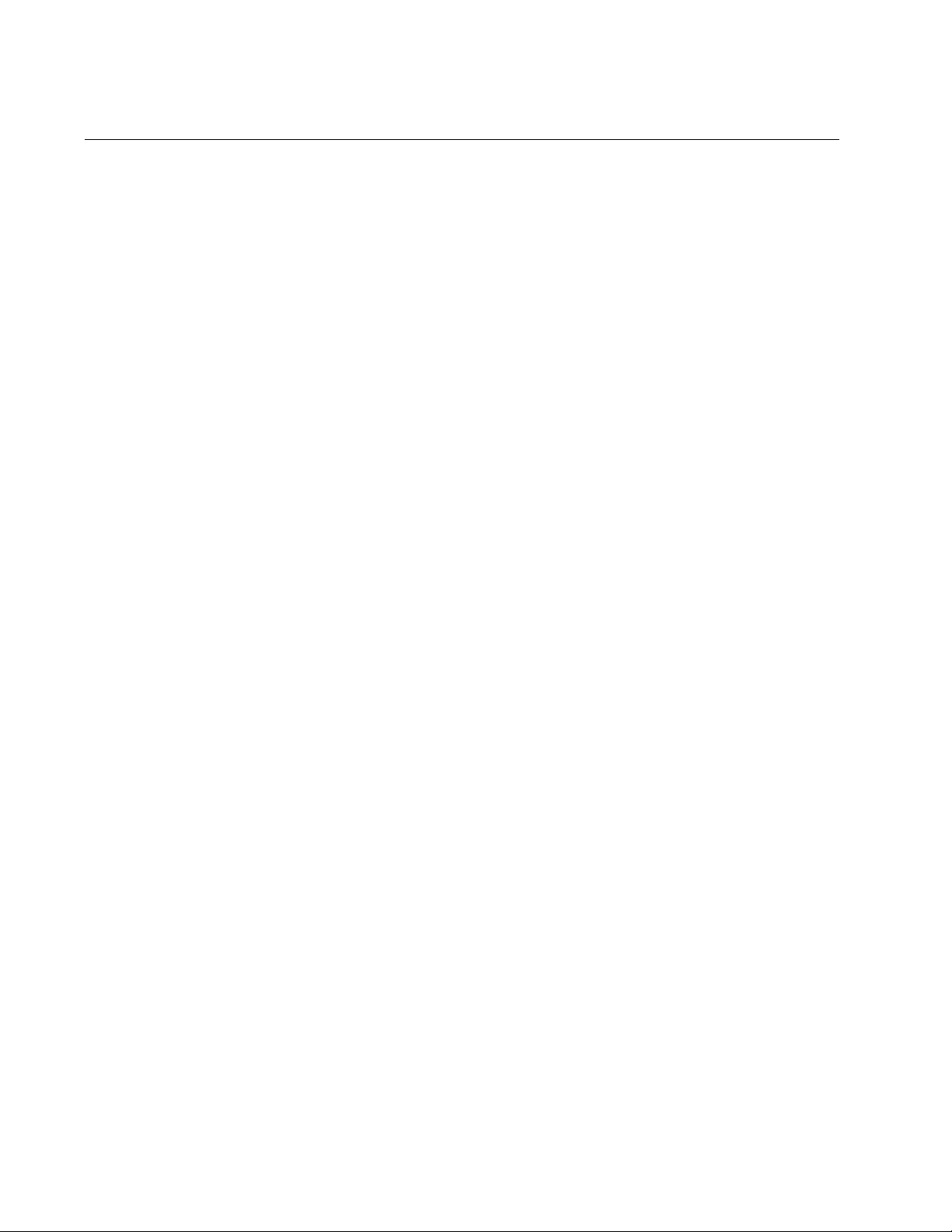
Chapter 96: Secure HTTPS Web Browser Server
1492
Enabling the Web Browser Server
The command to activate the web browser server for secure HTTPS
operation is the SERVICE HTTPS command in the Global Configuration
mode. The command, which does not have any parameters, is shown
here:
awplus> enable
awplus# configure terminal
awplus(config)# service https
Here are the guidelines to the command:
The switch should already have a management IP address. For
instructions, refer to Chapter 13, “IPv4 and IPv6 Management
Addresses” on page 295.
The switch should have a HTTPS certificate.
If the HTTP mode is enabled, you must disable it with the NO
SERVICE HTTP command before activating the HTTPS mode.
The command is in the Global Configuration mode.
Now that the server is activated for HTTPS operation, you can begin to
manage the switch remotely using a web browser application from a
workstation on your network. Enter the IP address of the switch in the URL
field of the application and, when prompted by the switch, enter your login
user name and password. Be sure to include the “HTTPS://” prefix with the
IP address.

AT-FS970M Switch Command Line User’s Guide
1493
Disabling the Web Browser Server
The command to disable the HTTPS mode is the NO SERVICE HTTPS
command in the Global Configuration mode:
awplus> enable
awplus# configure terminal
awplus(config)# no service https
No further web browser management sessions are permitted by the switch
after the server is disabled. Any web browser sessions that are in progress
when the server is disabled are interrupted and are not allowed to
continue.
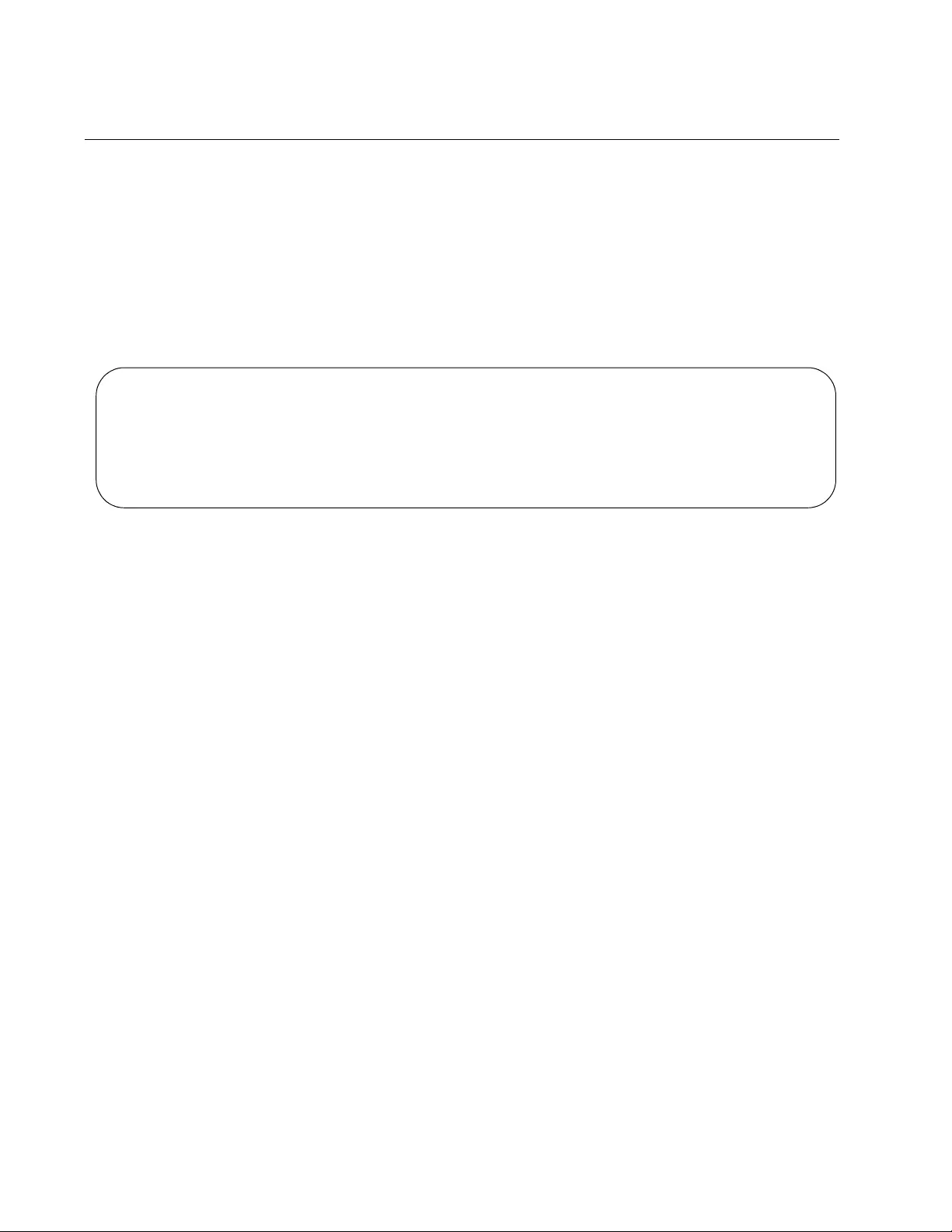
Chapter 96: Secure HTTPS Web Browser Server
1494
Displaying the Web Browser Server
To display whether the HTTPS web server is enabled or disabled on the
switch, issue the SHOW IP HTTPS command in the Privileged Exec
mode. The command also displays the protocol port number if the server
is enabled. Here is the command:
awplus> enable
awplus# show ip https
Here is an example of the display.
Figure 248. SHOW IP HTTPS Command
The fields are described in Table 175 on page 1507.
HTTPS server enabled. Port: 443
Certificate 1 is active
Issued by: self-signed
Valid from: 5/17/2010 to 5/16/2011
Subject: C=US, ST=California, L=San_Jose, O=ABC_Inc, OU=Production,
CN=169.254.143.1
Finger print: 5C7D34A9 5283B3C 87901271 6C66D2F5
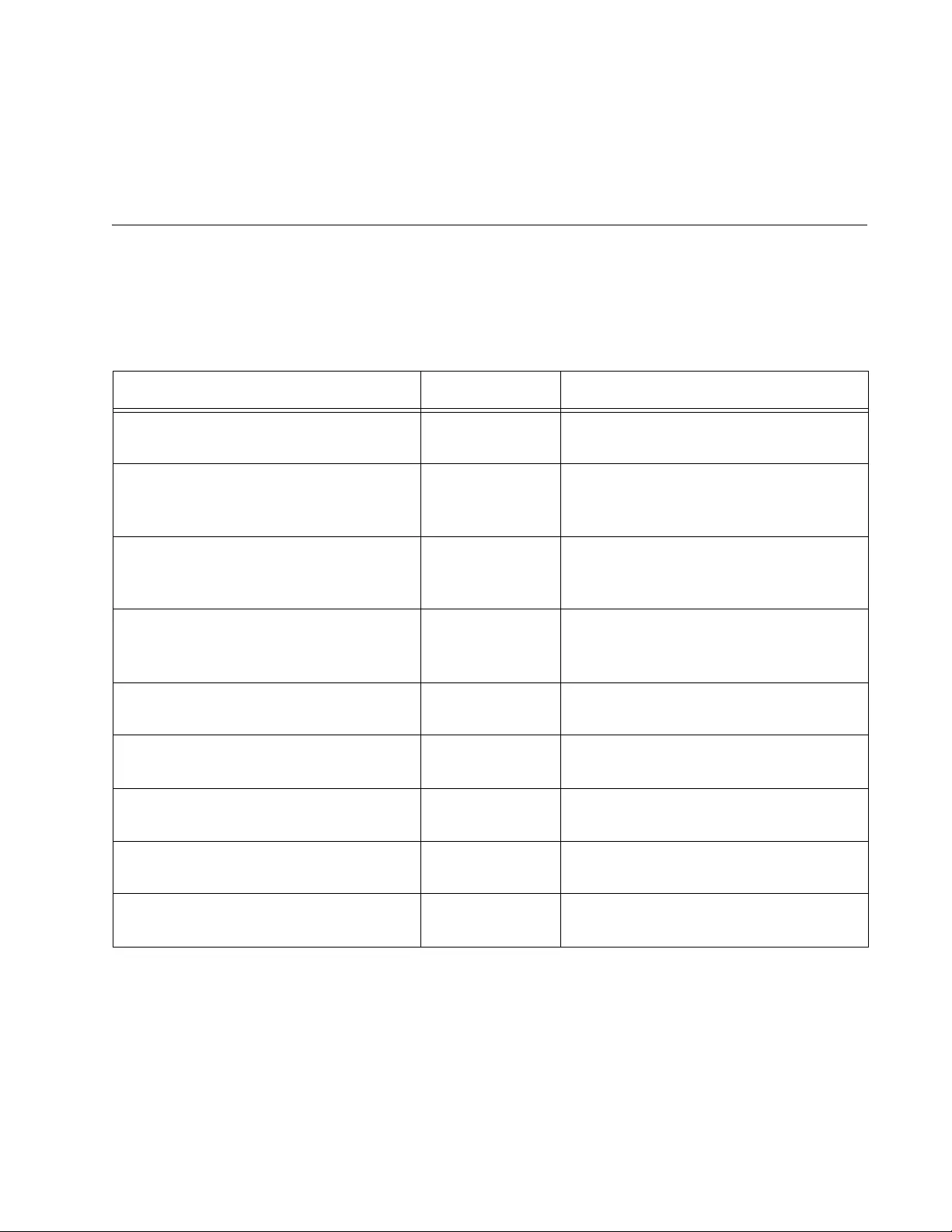
1495
Chapter 97
Secure HTTPS Web Browser Server
Commands
The secure HTTPS web browser server commands are summarized in
Table 174 and described in detail within the chapter.
Table 174. Secure HTTPS Web Browser Server Commands
Command Mode Description
“CRYPTO CERTIFICATE DESTROY”
on page 1496
Global
Configuration
Deletes unused certificates from the
switch.
“CRYPTO CERTIFICATE
GENERATE” on page 1497
Global
Configuration
Creates self-signed certificates for
secure HTTPS web browser
management of the switch.
“CRYPTO CERTIFICATE IMPORT”
on page 1500
Global
Configuration
Imports certificates from public or
private CAs into the certificate
database on the switch.
“CRYPTO CERTIFICATE REQUEST”
on page 1501
Global
Configuration
Creates certificate enrollment
requests for submittal to public or
private CAs.
“SERVICE HTTPS” on page 1503 Global
Configuration
Enables the HTTPS web server.
“IP HTTPS CERTIFICATE” on
page 1504
Global
Configuration
Designates the active certificate of the
HTTPS web server.
“NO SERVICE HTTPS” on page 1505 Global
Configuration
Disables the HTTPS web browser
server.
“SHOW CRYPTO CERTIFICATE” on
page 1506
Privileged Exec Displays detailed information about
the certificates on the switch.
“SHOW IP HTTPS” on page 1507 Privileged Exec Displays the settings of the HTTPS
web browser server.
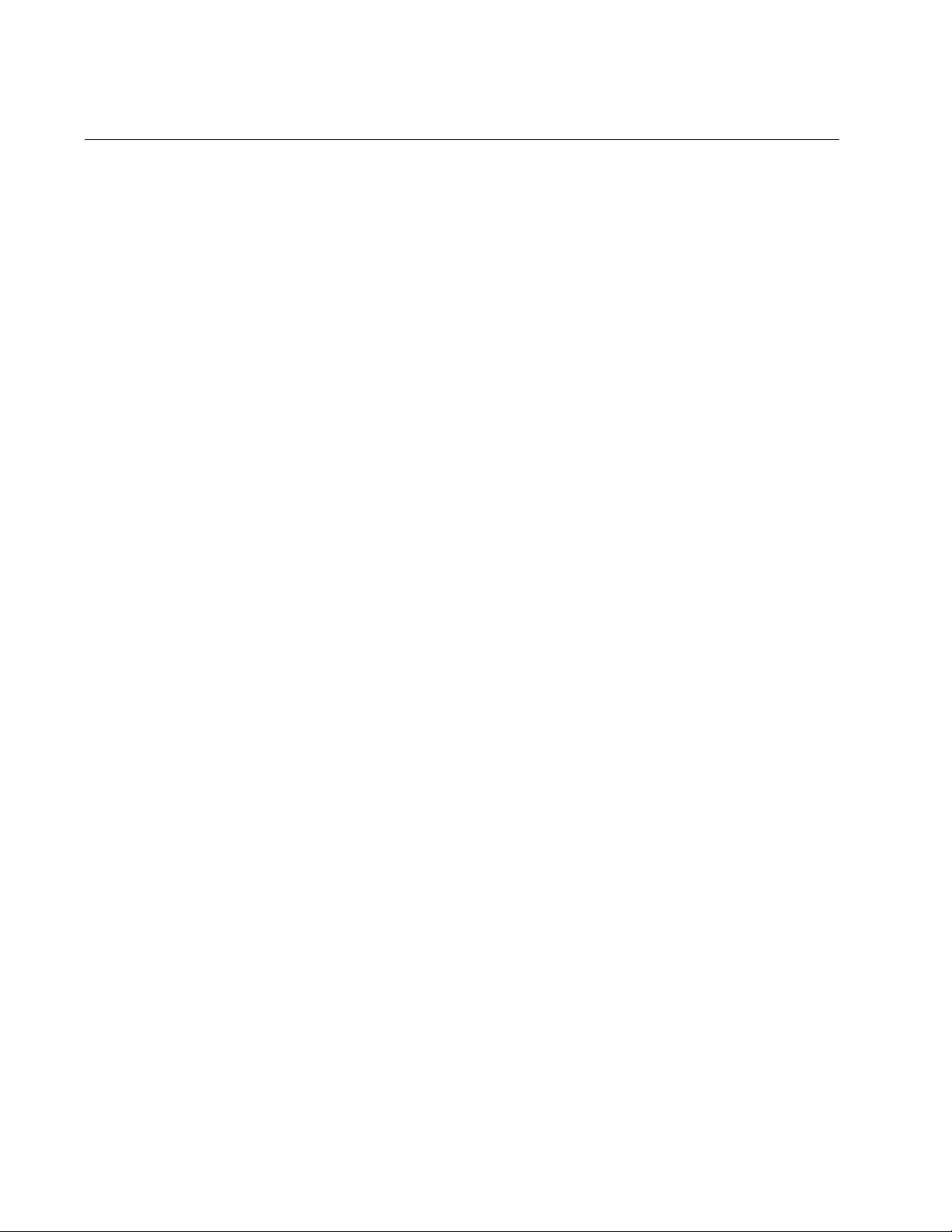
Chapter 97: Secure HTTPS Web Browser Server Commands
1496
CRYPTO CERTIFICATE DESTROY
Syntax
crypto certificate
id_number
destroy
Parameters
id_number
Specifies the ID number of a certificate to be deleted from the
switch. The range is 0 to 10. You can enter just one ID number.
Mode
Global Configuration mode
Description
Use this command to delete unused certificates from the switch. You can
delete just one certificate at a time with this command.
Entering the WRITE or COPY RUNNING-CONFIG STARTUP-CONFIG
command after deleting a certificate is unnecessary because certificates
are not stored in the active boot configuration file.
Confirmation Command
“SHOW IP HTTPS” on page 1507
Example
This example deletes the certificate with the ID number 5:
awplus> enable
awplus# configure terminal
awplus(config)# crypto certificate 5 destroy
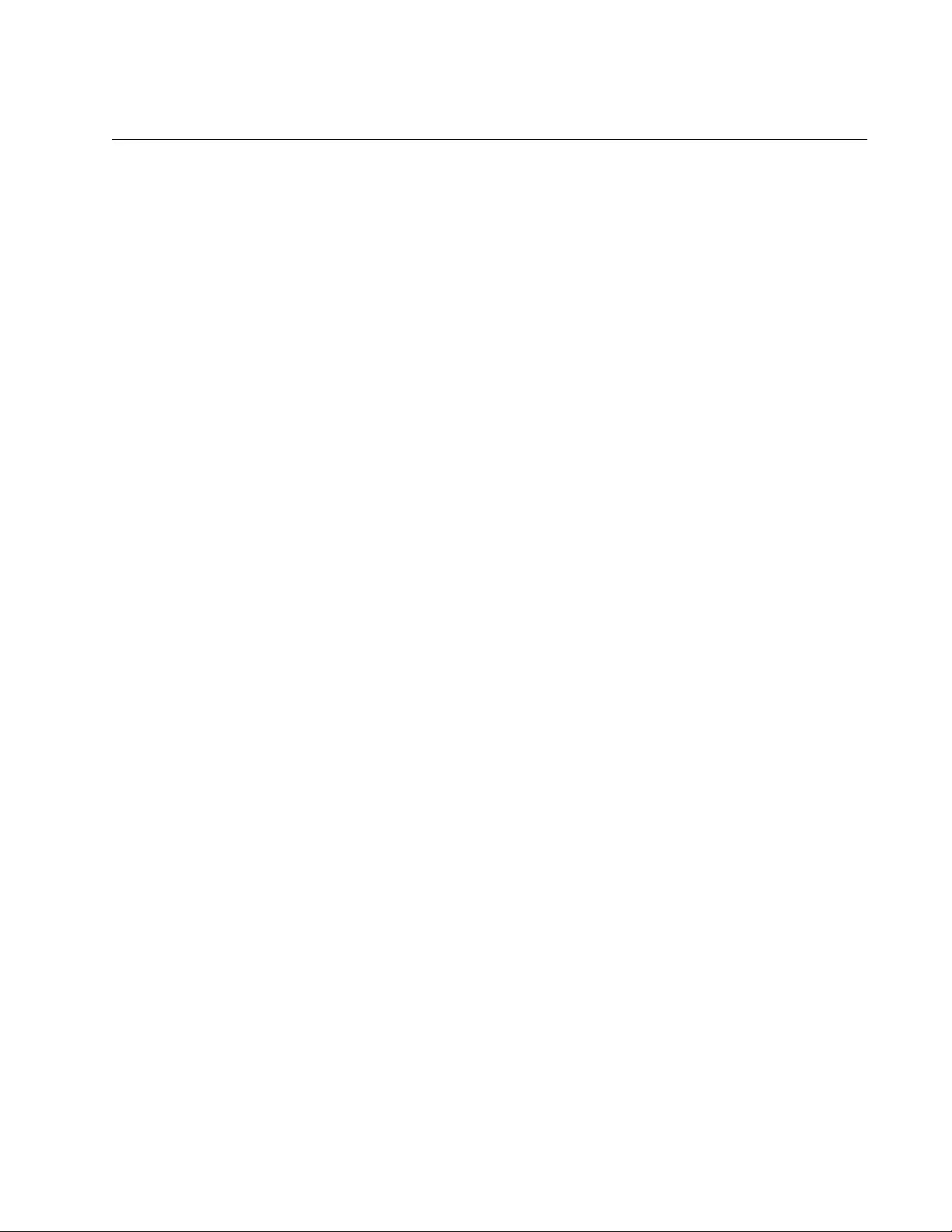
AT-FS970M Switch Command Line User’s Guide
1497
CRYPTO CERTIFICATE GENERATE
Syntax
crypto certificate
id_number
generate
length passphrase
common_name organizational_unit organization location state
country duration
Parameters
id_number
Specifies a certificate ID number. The range is 0 to 10. A certificate
must be assigned an ID number that is unique from the ID numbers
of all other certificates already on the switch.
length
Specifies the length of the encryption key in bits. The range is 512
to 1536 bits. The default is 512 bits.
passphrase
Specifies a passphrase, used to export the certificate in PKCS12
file format. This parameter must be from 4 to 20 characters.
Spaces and special characters are not allowed. (Even though the
switch does not permit the export of certificates, a passphrase is
still required in the command.)
common_name
Specifies a common name for the certificate. This should be the IP
address or fully qualified URL designation of the switch. This
parameter can have up to 64 characters. Spaces and special
characters are not allowed.
organizational_unit
Specifies the name of a department, such as Network Support or
IT. This parameter can have up to 64 characters. Spaces and
special characters are not allowed.
organization
Specifies the name of a company. This parameter can have up to
64 characters. Spaces and special characters are not allowed.
location
Specifies a location of the switch. This parameter can have up to
64 characters. Spaces and special characters are not allowed.
state
Specifies a state, such as California or Nevada. This parameter
can have up to 64 characters. Spaces and special characters are
not allowed.
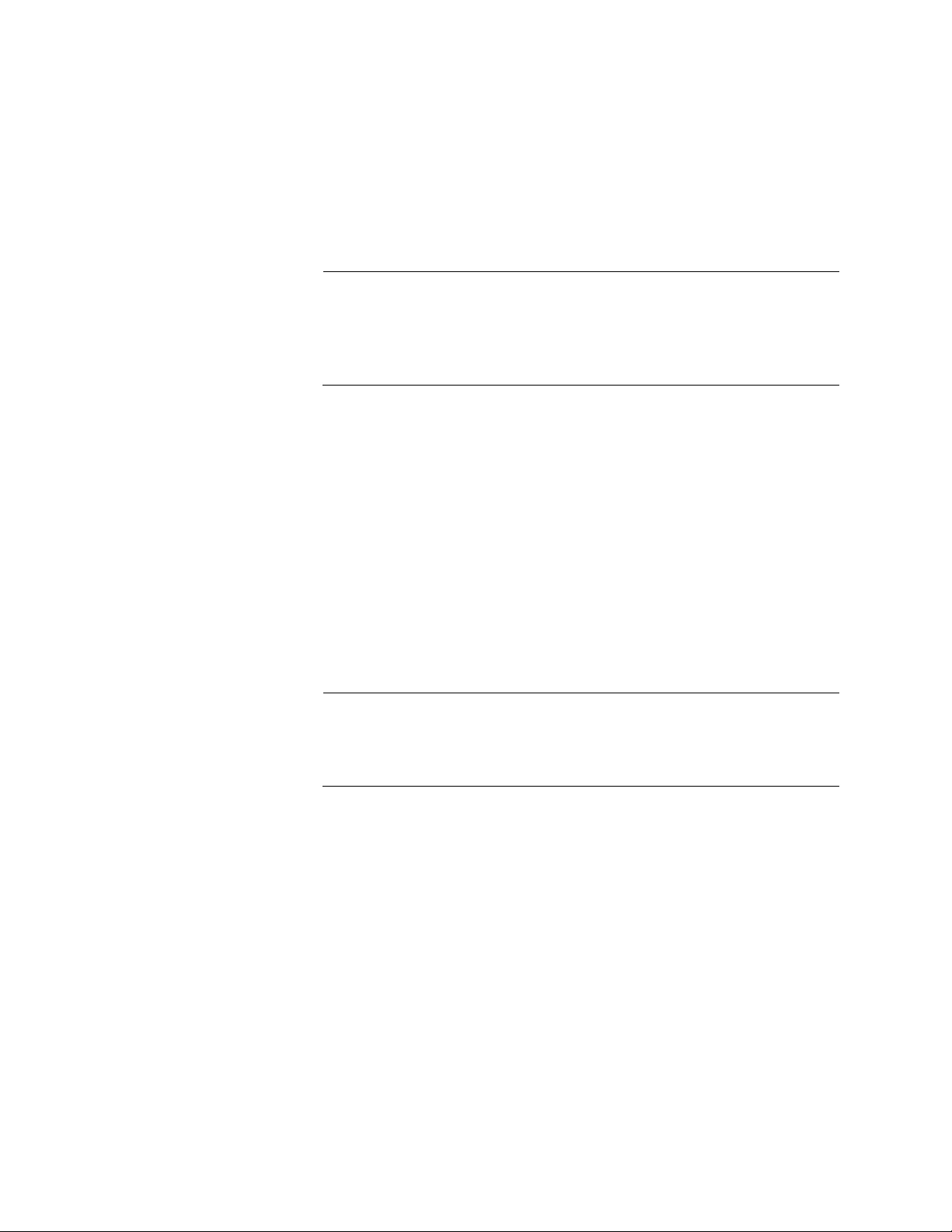
Chapter 97: Secure HTTPS Web Browser Server Commands
1498
country
Specifies the ISO 3166-1 initials of a country. This parameter must
be two uppercase characters.
duration
Specifies the number of days the certificate is valid. The range is
30 to 3650 days.
Note
For a valid certificate to be active, you need to set the system clock.
See “Manually Setting the Date and Time” on page 127 or
“Activating the SNTP Client and Specifying the IP Address of an
NTP or SNTP Server” on page 379.
Mode
Global Configuration mode
Description
Use this command to create self-signed certificates for secure HTTPS
web browser management of the switch. All the parameters in the
command are required.
Entering the WRITE or COPY RUNNING-CONFIG STARTUP-CONFIG
command after creating a self-signed certificate is unnecessary because
certificates are not stored in the active boot configuration file.
Note
Generating a certificate is CPU intensive. It should be performed
before the switch is connected to your network or during periods of
low network activity.
Confirmation Command
“SHOW IP HTTPS” on page 1507
Example
This example creates a self-signed certificate with the following
specifications:
ID number: 2
Key length: 1280
Passphrase: trailtree
Common name: 167.214.121.45
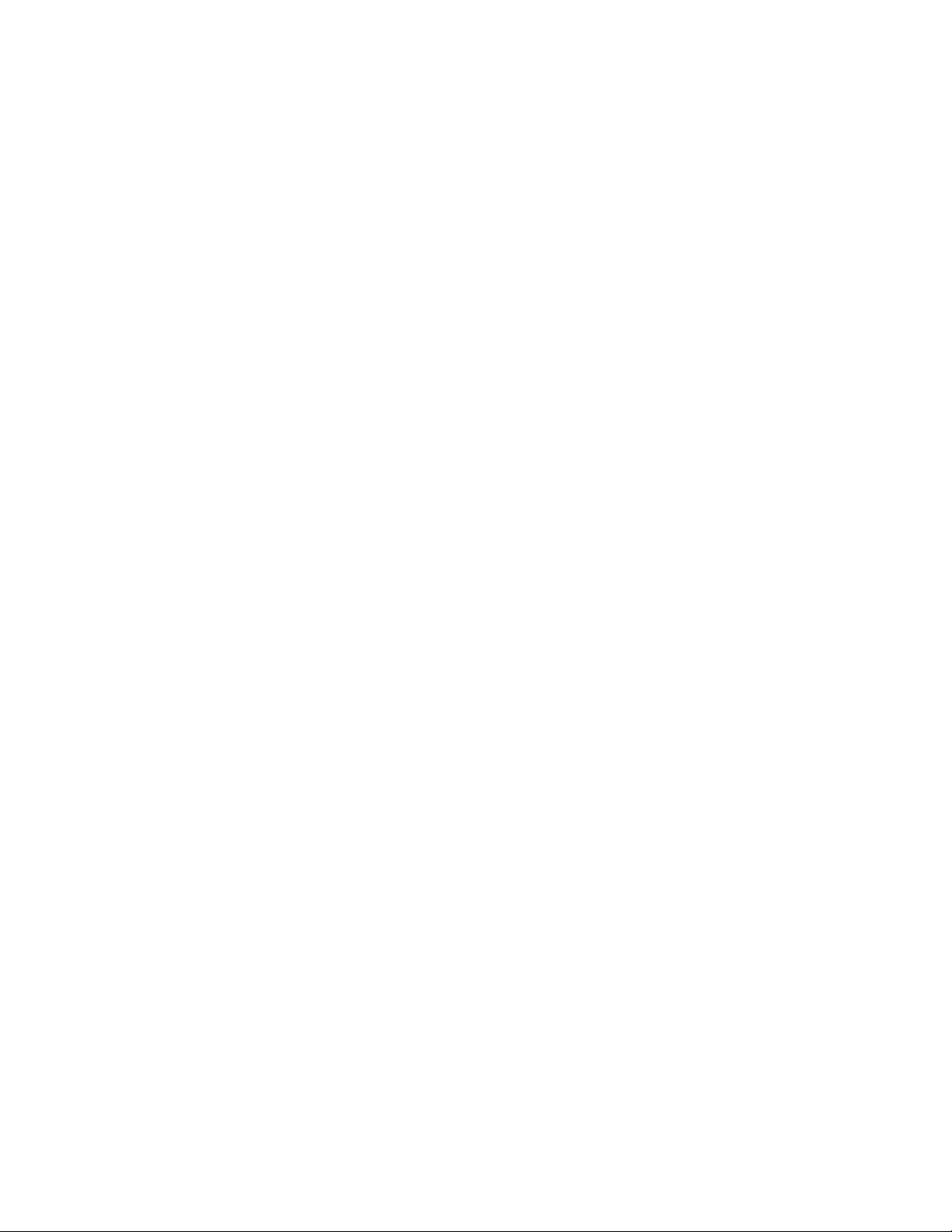
AT-FS970M Switch Command Line User’s Guide
1499
Organizational unit: Sales
Organization: Jones_Industries
Location: San_Jose
State: California
Country: US
Duration: 365 days
awplus> enable
awplus# configure terminal
awplus(config)# crypto certificate 2 generate 1280 trailtree
167.214.121.45 Sales Jones_Industries San_Jose California US
365
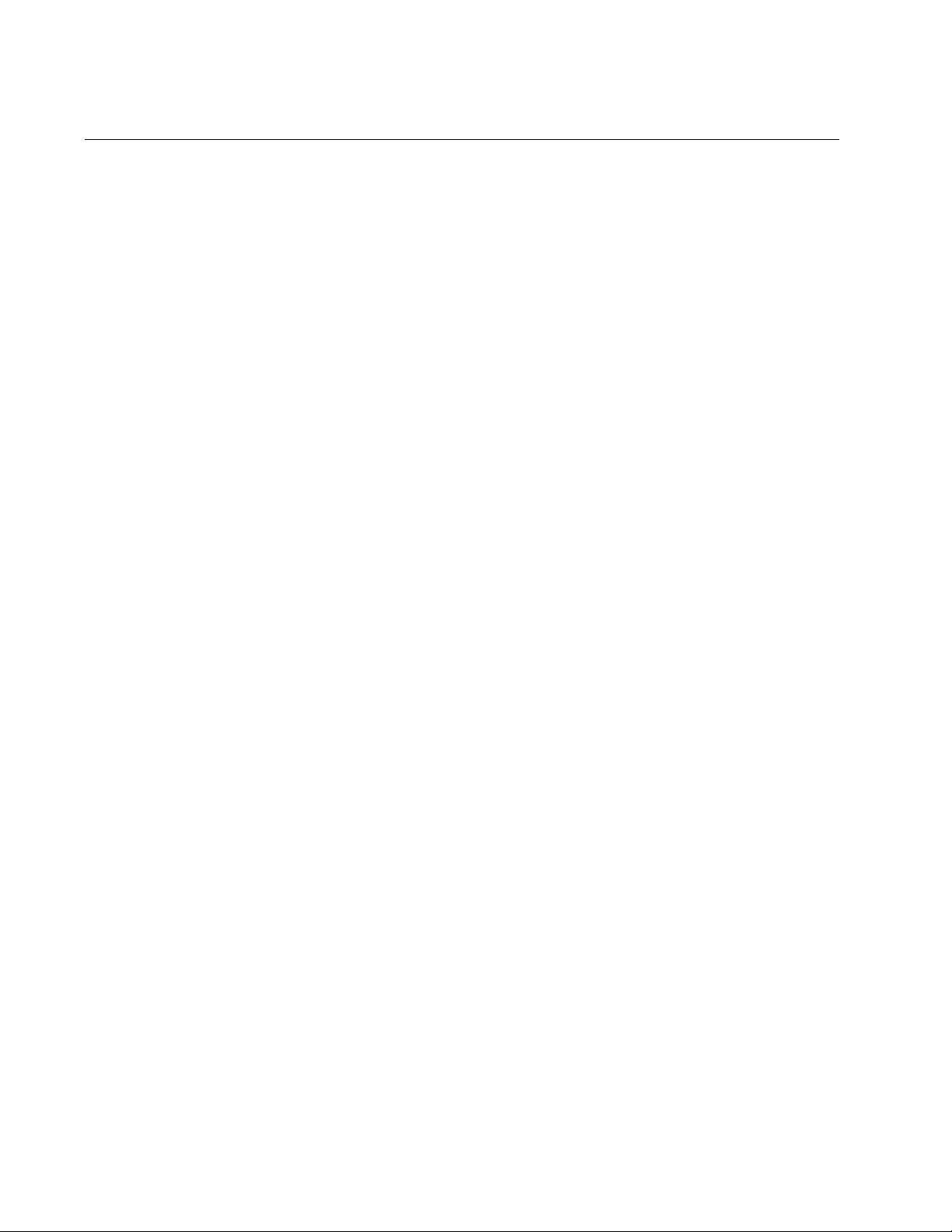
Chapter 97: Secure HTTPS Web Browser Server Commands
1500
CRYPTO CERTIFICATE IMPORT
Syntax
crypto certificate
id_number
import
Parameters
id_number
Specifies the ID number of a certificate to be imported into the
certificate database on the switch. You can specify just one ID
number.
Mode
Global Configuration mode
Description
Use this command to import certificates from public or private CAs into the
certificate database of the switch. A certificate has to be residing in the file
system on the switch before you can import it into the certificate database.
Entering the WRITE or COPY RUNNING-CONFIG STARTUP-CONFIG
command after importing a certificate is unnecessary because certificates
are not stored in the active boot configuration file.
Confirmation Command
“SHOW IP HTTPS” on page 1507
Example
This example imports a certificate with the ID number 2 into the
certification database from the file system:
awplus> enable
awplus# configure terminal
awplus(config)# crypto certificate 2 import
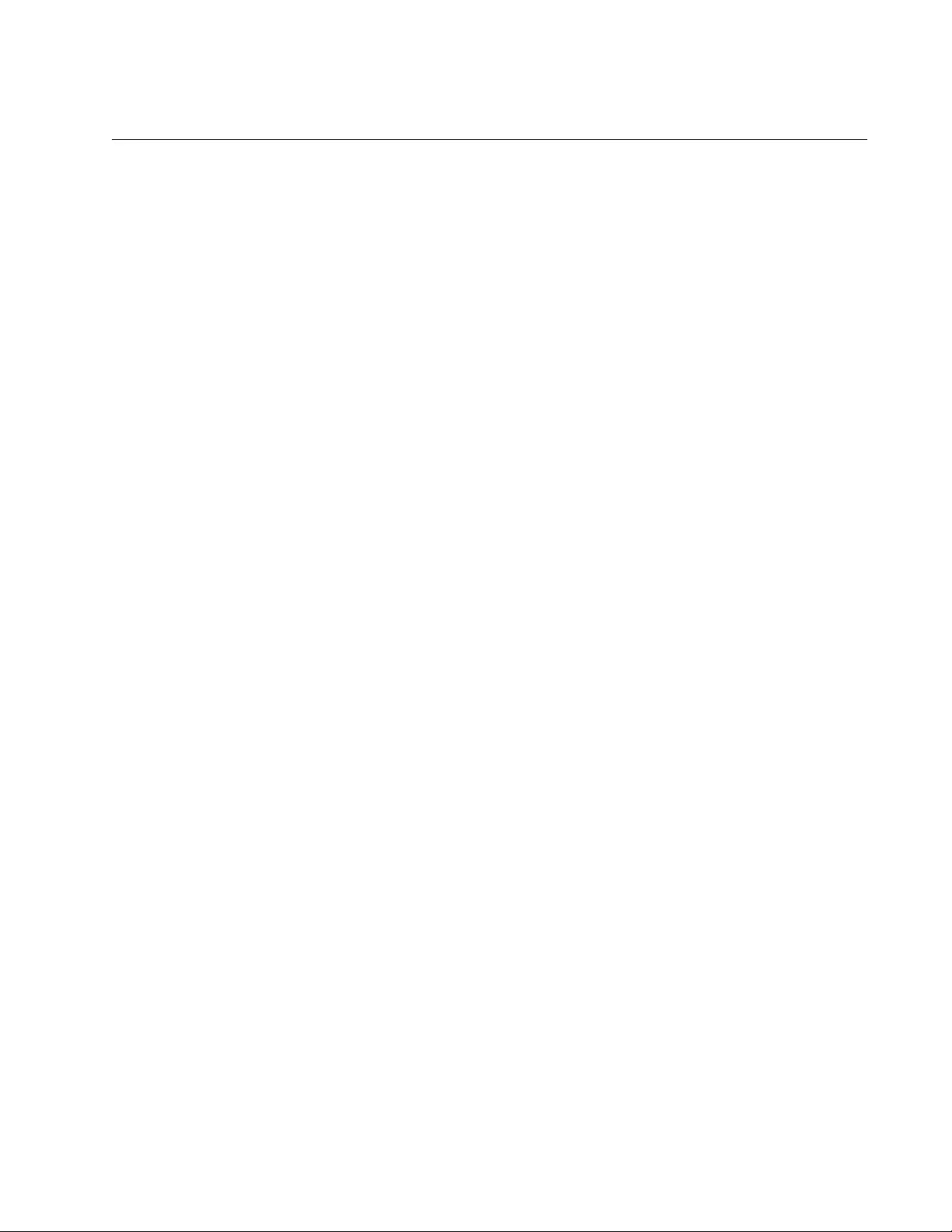
AT-FS970M Switch Command Line User’s Guide
1501
CRYPTO CERTIFICATE REQUEST
Syntax
crypto certificate
id_number
request
common_name
organizational_unit organization location state country
Parameters
id_number
Specifies a certificate ID number. The range is 0 to 10. A certificate
must be assigned an ID number that is unique from the ID numbers
of any certificates already on the switch.
common_name
Specifies a common name for the certificate. This should be the IP
address or fully qualified URL designation of the switch. This
parameter can have up to 64 characters. Spaces and special
characters are not allowed.
organizational_unit
Specifies the name of a department, such as Network Support or
IT. This parameter can have up to 64 characters. Spaces and
special characters are not allowed.
organization
Specifies the name of a company. This parameter can have up to
64 characters. Spaces and special characters are not allowed.
location
Specifies the location of the switch. This parameter can have up to
64 characters. Spaces and special characters are not allowed.
state
Specifies the state, such as California or Nevada. This parameter
can have up to 64 characters. Spaces and special characters are
not allowed.
country
Specifies the ISO 3166-1 initials of the country. This parameter
must be two uppercase characters.
Mode
Global Configuration mode
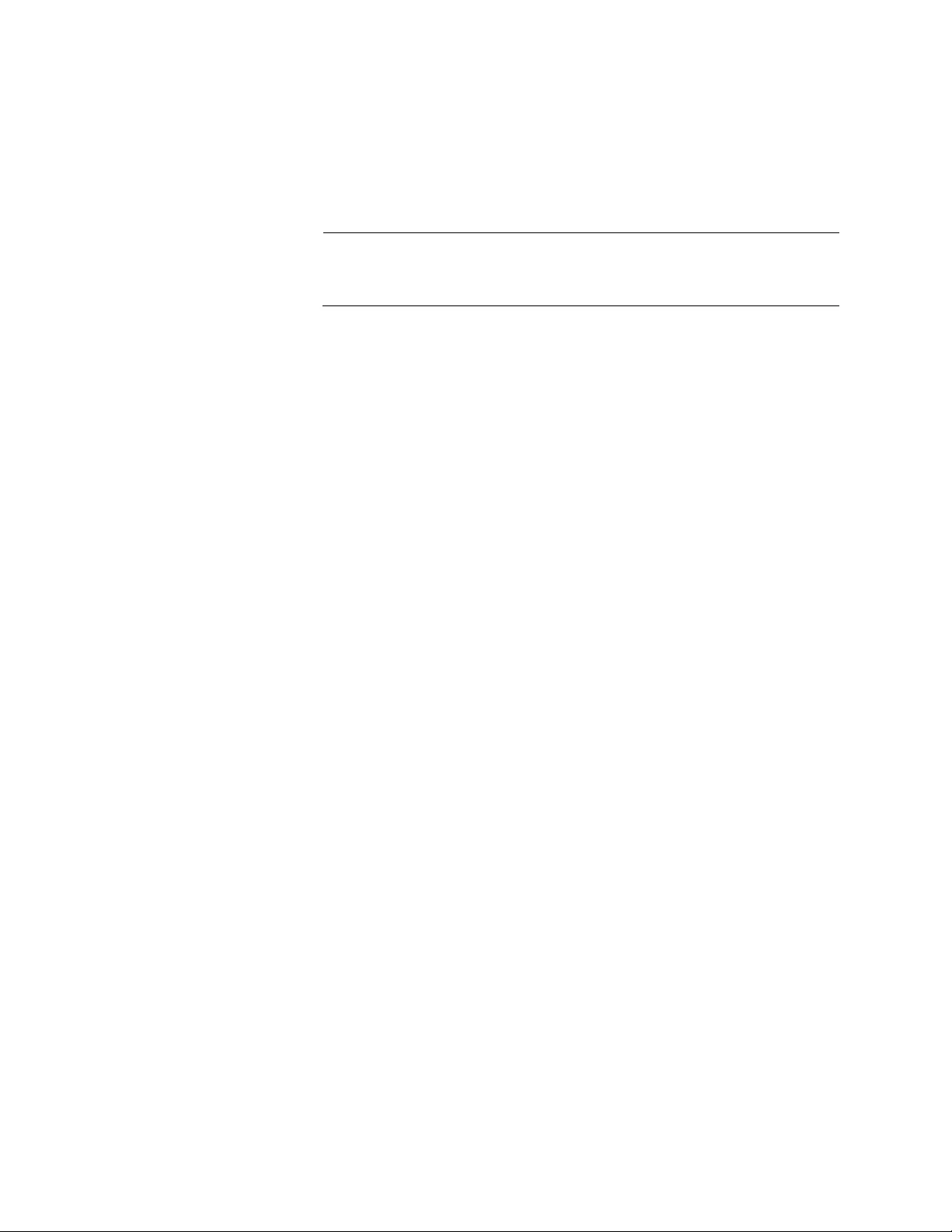
Chapter 97: Secure HTTPS Web Browser Server Commands
1502
Description
Use this command to create certificate enrollment requests for submittal to
public or private CAs. Enrollment requests are stored in the file system in
Base64-encoded X.509 format, with a “.pem” extension.
Note
An enrollment request must have the same ID number and other
information as its corresponding self-signed certificate.
Confirmation Command
“DIR” on page 585
Example
This example creates a certificate enrollment request that has these
specifications:
ID number: 2
Common name: 167.214.121.45
Organizational unit: Sales
Organization: Jones_Industries
Location: San_Jose
State: California
Country: US
awplus> enable
awplus# configure terminal
awplus(config)# crypto certificate 2 request 167.214.121.45
Sales Jones_Industries San_Jose California US
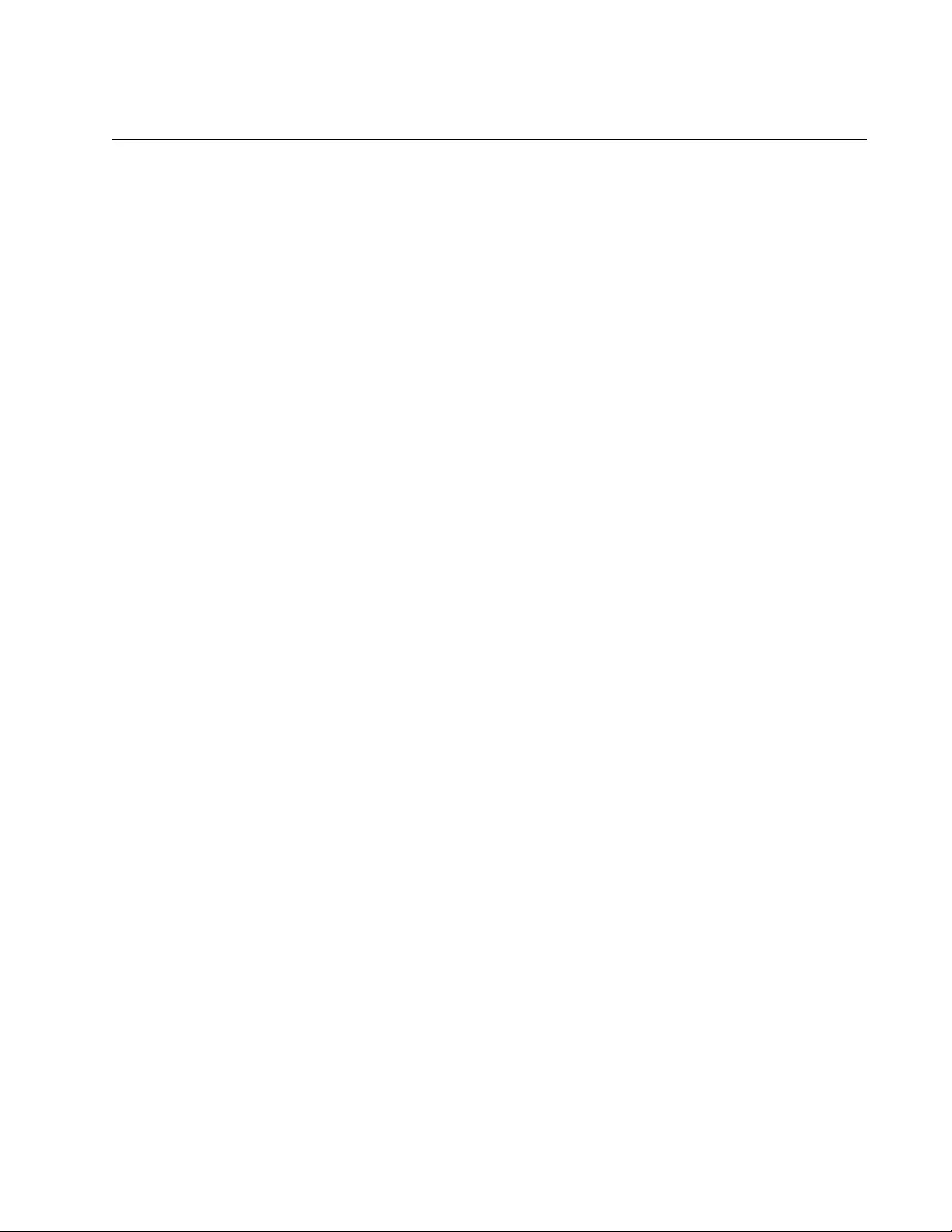
AT-FS970M Switch Command Line User’s Guide
1503
SERVICE HTTPS
Syntax
service https
Parameters
None
Mode
Global Configuration mode
Description
Use this command to activate the HTTPS web server on the switch. The
switch supports secure HTTPS web browser management sessions when
the server is activated. Here are the preconditions to activating the server:
The non-secure HTTP server on the switch must be disabled. For
instructions, refer to “NO SERVICE HTTP” on page 1478.
The switch must have an HTTPS certificate that was designated as
the active certificate with the IP HTTPS CERTIFICATE command.
Confirmation Command
“SHOW IP HTTPS” on page 1507
Example
This example activates the HTTPS web server on the switch:
awplus> enable
awplus# configure terminal
awplus(config)# service https

Chapter 97: Secure HTTPS Web Browser Server Commands
1504
IP HTTPS CERTIFICATE
Syntax
ip https certificate
id_number
Parameters
id_number
Specifies a certificate ID number.
Mode
Global Configuration mode
Description
Use this command to designate the active certificate for the secure
HTTPS web server. The switch can have only one active certificate. The
certificate, which must already exist on the switch, can be a self-signed
certificate that the switch created itself or a certificate that was issued by a
CA, from a certificate request generated by the switch.
Confirmation Command
“SHOW IP HTTPS” on page 1507
Example
This example designates the certificate with the ID number 1 as the active
certificate on the switch:
awplus> enable
awplus# configure terminal
awplus(config)# ip https certificate 1
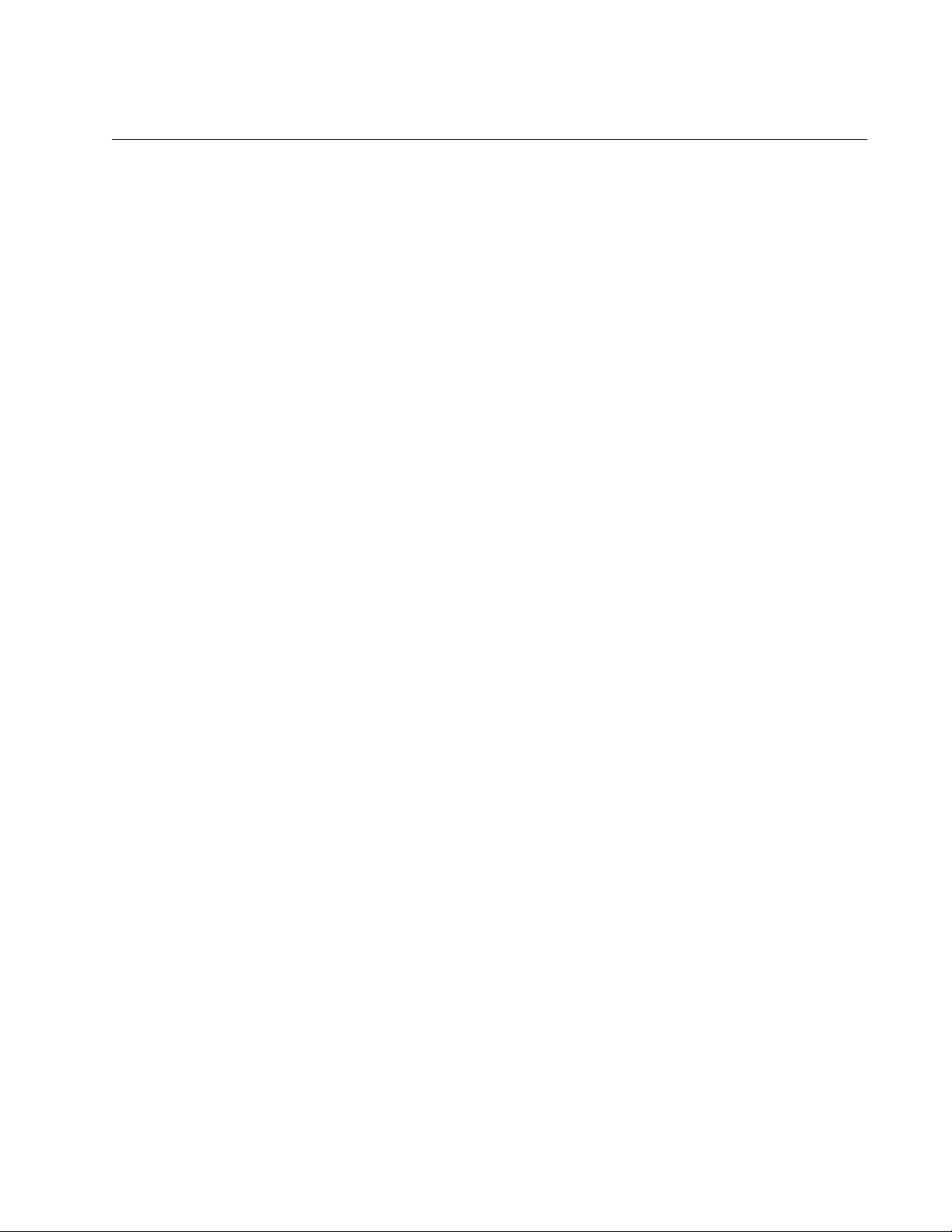
AT-FS970M Switch Command Line User’s Guide
1505
NO SERVICE HTTPS
Syntax
no service https
Parameters
None
Mode
Global Configuration mode
Description
Use this command to disable the secure HTTPS web server on the switch.
The switch rejects secure HTTPS web browser management sessions
when the server is deactivated. You might disable the server to prevent
remote web browser management sessions of the switch or prior to
activating the non-secure HTTP web browser server.
Confirmation Command
“SHOW IP HTTPS” on page 1507
Example
awplus> enable
awplus# configure terminal
awplus(config)# no service https
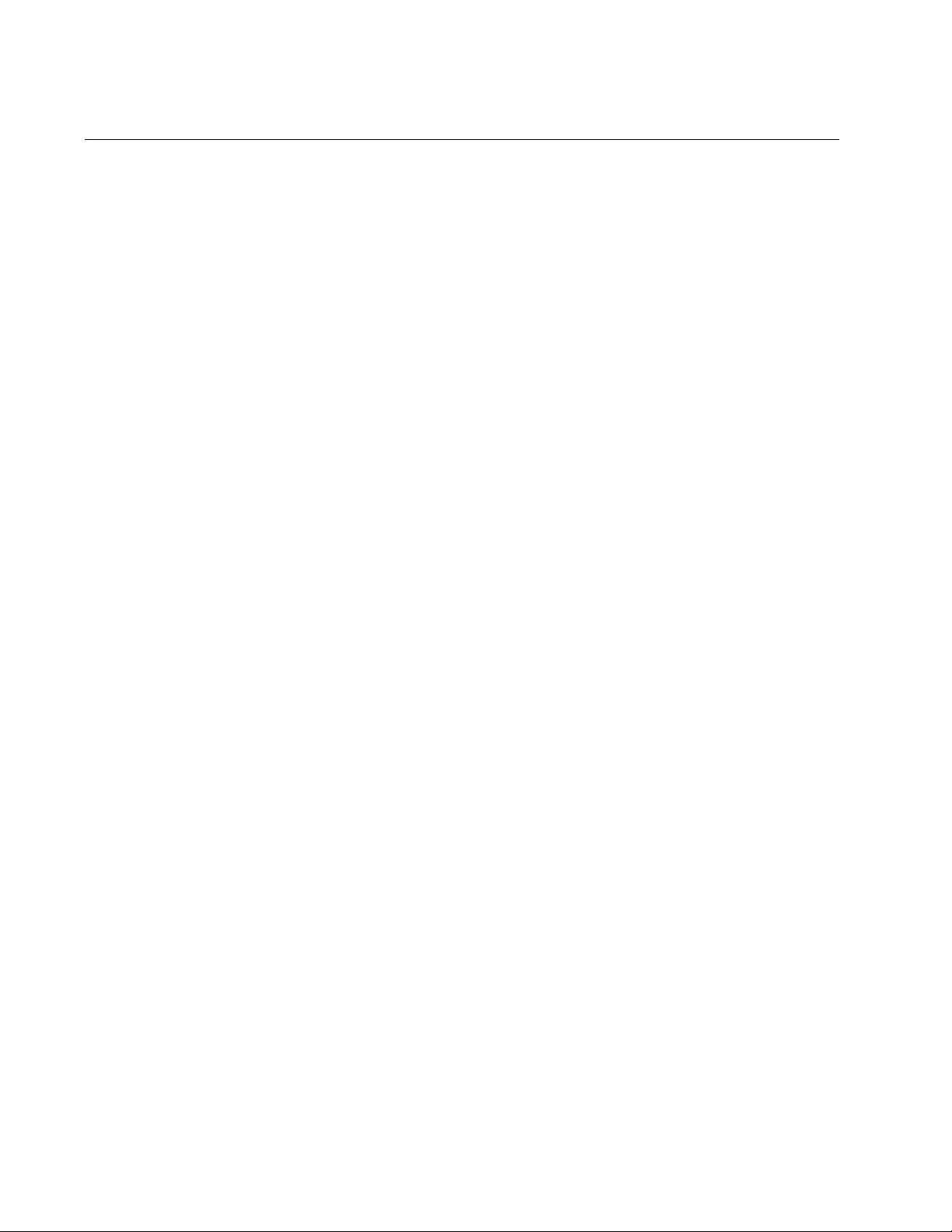
Chapter 97: Secure HTTPS Web Browser Server Commands
1506
SHOW CRYPTO CERTIFICATE
Syntax
show crypto certificate
id_number
Parameters
id_number
Specifies a certificate ID number.
Mode
Privileged Exec mode
Description
Use this command to display detailed information about the certificates on
the switch. You can display just one certificate at a time.
Example
This example displays detailed information about the certificates on the
switch:
awplus# show crypto certificate 1
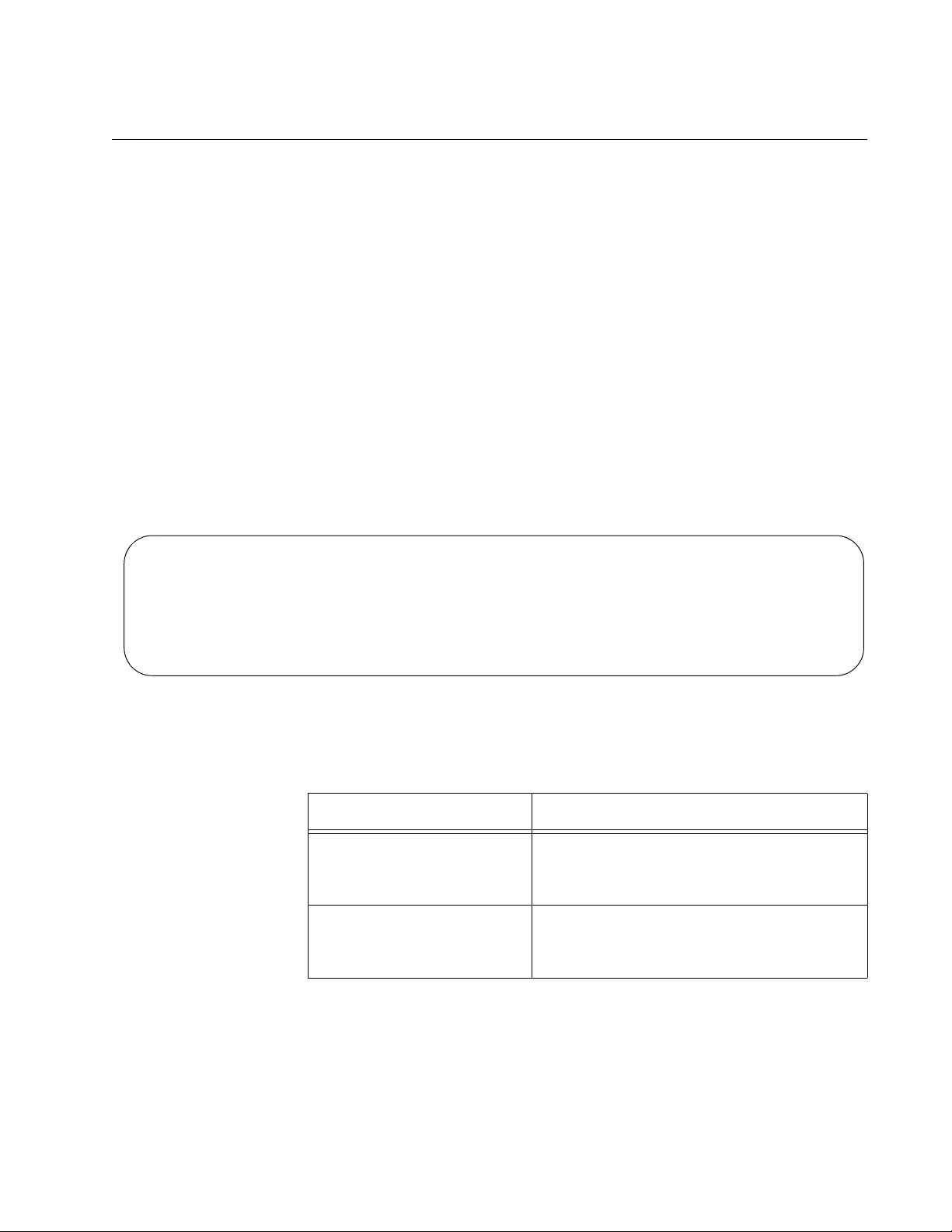
AT-FS970M Switch Command Line User’s Guide
1507
SHOW IP HTTPS
Syntax
show ip http
Parameters
None
Mode
Privileged Exec mode
Description
Use this command to display the status of the HTTPS server and basic
information about the certificates on the switch. An example of the
information is shown here.
Figure 249. SHOW IP HTTPS Command
The fields are defined in Table 175.
HTTPS server enabled. Port: 443
Certificate 1 is active
Issued by: self-signed
Valid from: 5/17/2010 to 5/16/2011
Subject: C=US, ST=California, L=San_Jose, O=Jones_Industries, OU=Sales,
CN=167.214.121.45
Finger print: 3FB9D543 72D8E6F8 2159F35E B634A738
Table 175. SHOW IP HTTPS Command
Field Description
HTTPS server enabled Indicates that the HTTPS server is
activated on the switch. This line is not
displayed when the server is disabled.
Port The TCP port number of the server. This
parameter, which cannot be changed, is
not displayed when the server is disabled.
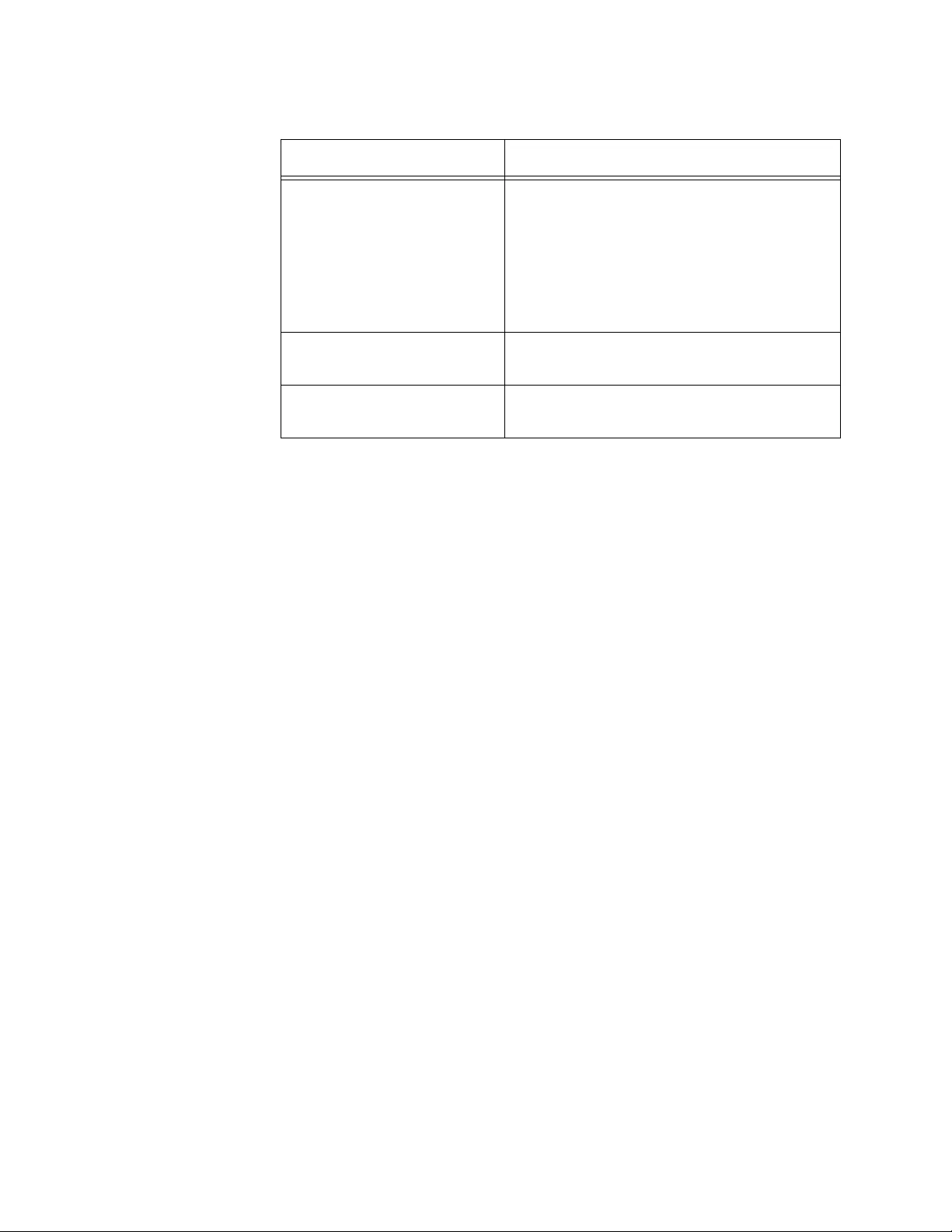
Chapter 97: Secure HTTPS Web Browser Server Commands
1508
Example
This example displays the status of the HTTPS server and basic
information about the certificates on the switch:
awplus# show ip https
Certificate # is
active|inactive
Displays the status of the certificate. An
active status indicates that the certificate
was designated with “IP HTTPS
CERTIFICATE” on page 1504 as the
active certificate for the HTTPS server.
The switch can have just one active
certificate.
Valid from Displays the dates during which the
certificate is valid.
Subject Displays certificate configuration
information.
Table 175. SHOW IP HTTPS Command (Continued)
Field Description
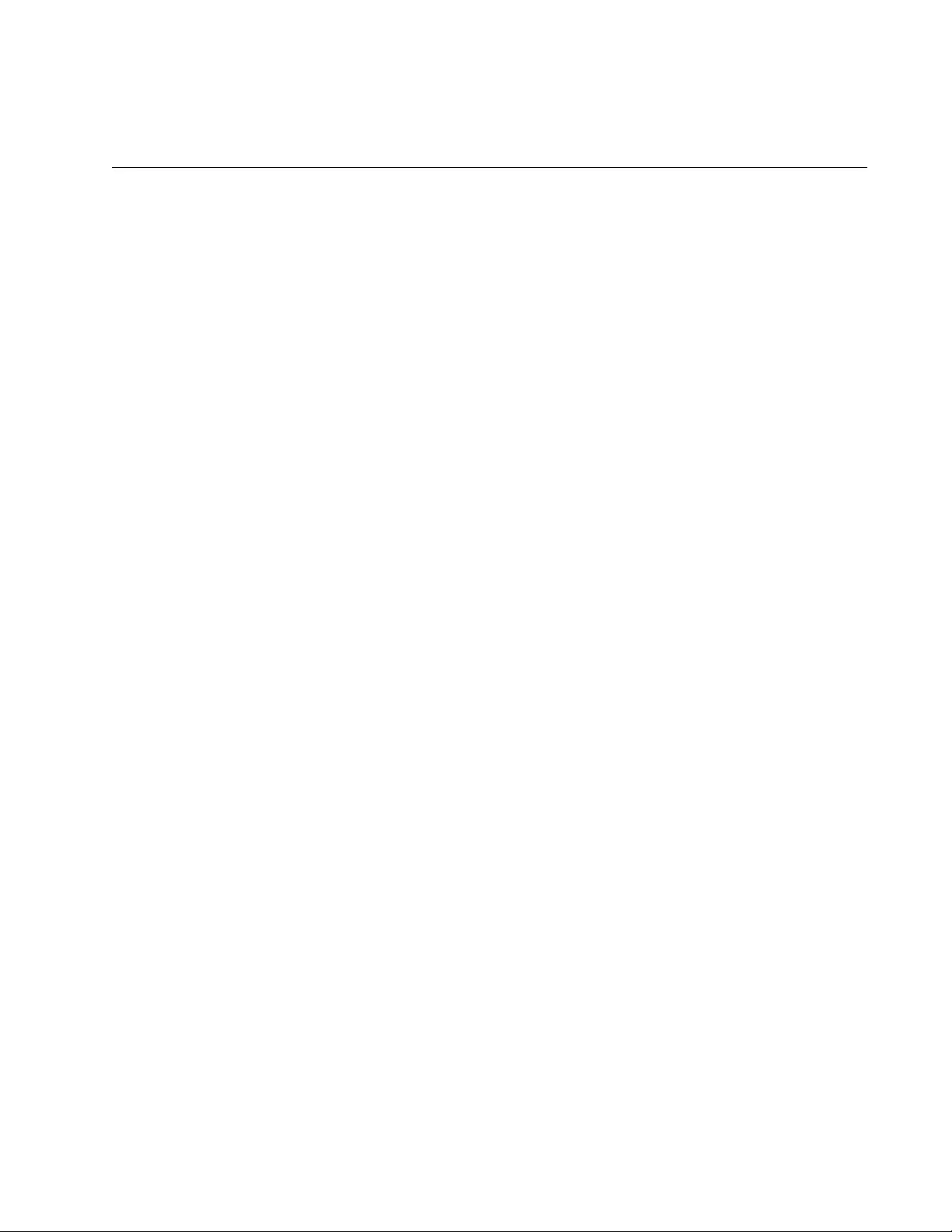
1509
Chapter 98
RADIUS and TACACS+ Clients
This chapter describes the following topics:
“Overview” on page 1510
“Remote Manager Accounts” on page 1511
“Managing the RADIUS Client” on page 1514
“Managing the TACACS+ Client” on page 1518
“Configuring Remote Authentication of Manager Accounts” on
page 1521
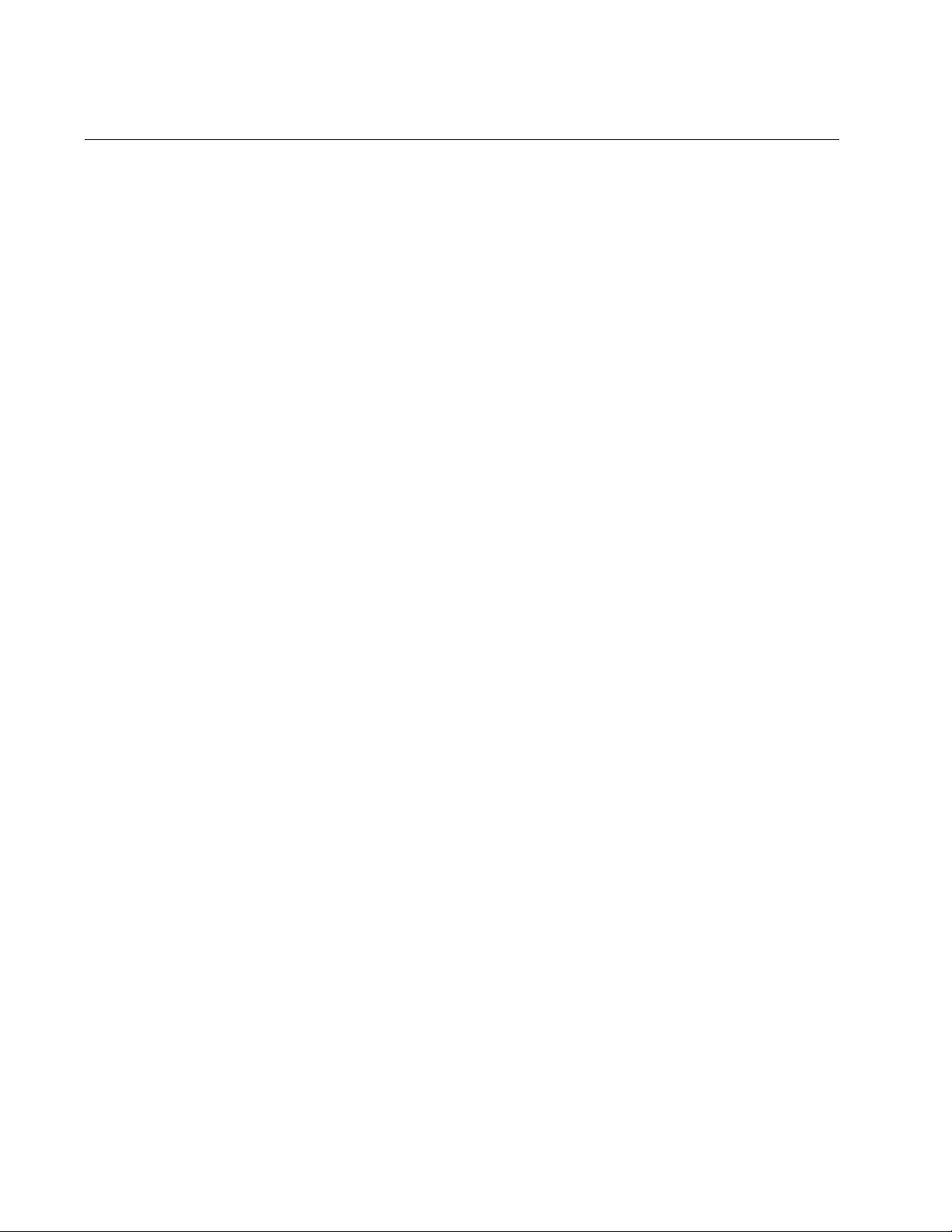
Chapter 98: RADIUS and TACACS+ Clients
1510
Overview
The switch has RADIUS and TACACS+ clients for remote authentication.
Here are the two features that use remote authentication:
802.1x port-based network access control. This feature lets you
increase network security by requiring that network users log on
with user names and passwords before the switch will forward their
packets. This feature is described in Chapter 73, “802.1x Port-
based Network Access Control” on page 1087.
Remote manager accounts. This feature lets you add more
manager accounts to the switch by transferring the task of
authenticating the accounts from the switch to an authentication
server on your network. This feature is described in “Remote
Manager Accounts” on page 1511.
The RADIUS client supports both features, but the TACACS+ client
supports only the remote manager accounts feature. Here are the
guidelines:
Only one client can be active on the switch at a time.
If you want to use just the remote manager account feature, you
can use either RADIUS or TACACS+ because both clients support
that feature.
If you want to use 802.1x port-based network access control, you
have to use the RADIUS client because the TACACS+ client does
not support that feature.
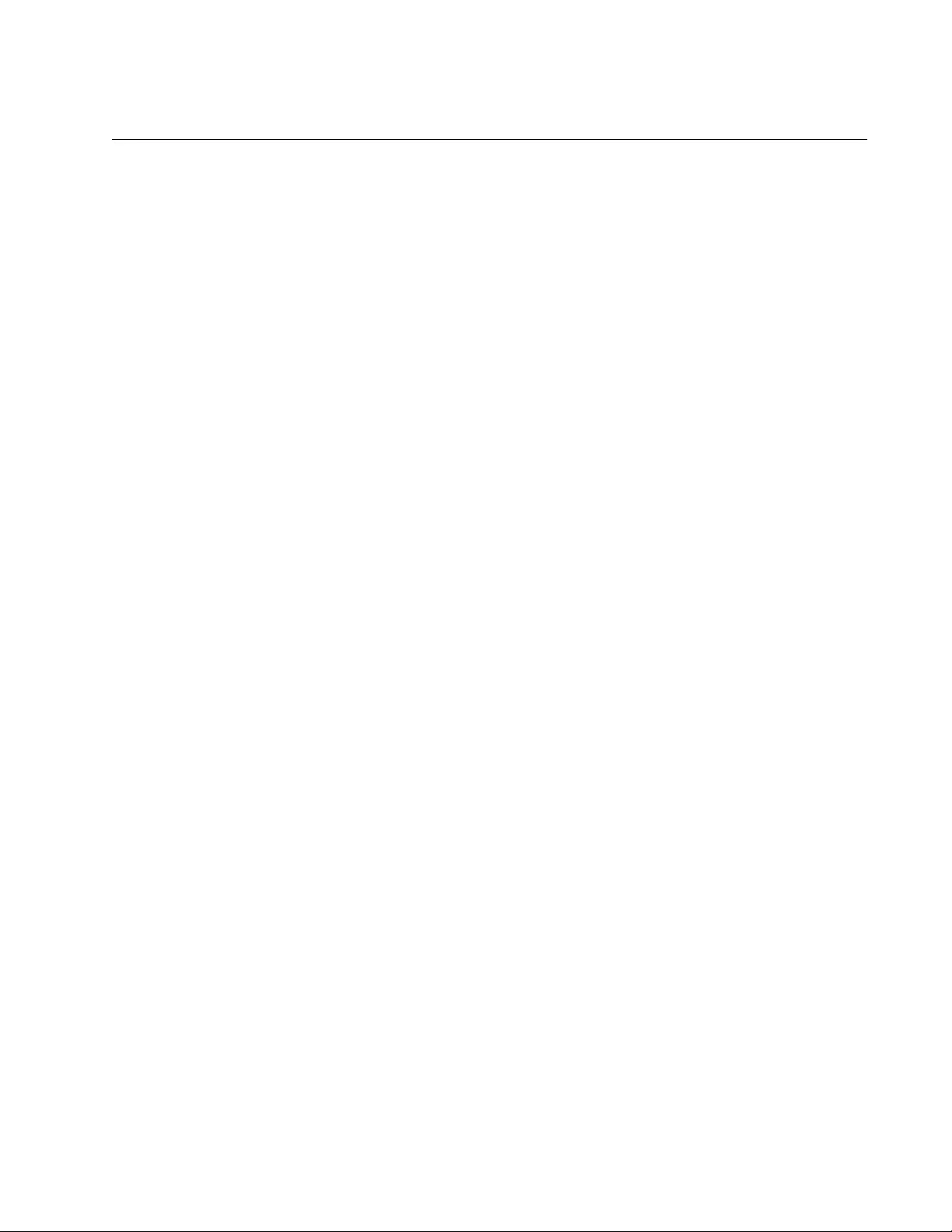
AT-FS970M Switch Command Line User’s Guide
1511
Remote Manager Accounts
The switch has one local manager account. The account is referred to as a
local account because the switch authenticates the user name and
password when a manager uses the account to log on. If the user name
and password are valid, the switch allows the individual to access its
management software. Otherwise, it cancels the login to prevent
unauthorized access.
There are two ways to add more manager accounts. One way is to create
additional local accounts. This is explained in Chapter 86, “Local Manager
Accounts” on page 1407 and Chapter 87, “Local Manager Account
Commands” on page 1419. There can be up to eight local manager
accounts.
The other way to add more accounts is with a RADIUS or TACACS+
authentication server on your network. With these features, the
authentication of the user names and passwords of the manager accounts
is performed by one or more authentication servers. The switch forwards
the information to the servers when managers log on. The following steps
illustrate the authentication process that occurs between the switch and an
authentication server when a manager logs on:
1. The switch uses its RADIUS or TACACS+ client to transmit the user
name and password to an authentication server on the network.
2. The server checks to see if the user name and password are valid.
3. If the combination is valid, the authentication server notifies the switch,
which completes the login process, allowing the manager access to its
management software.
4. If the user name and password are invalid, the authentication protocol
server notifies the switch, which cancels the login.
As explained in “Privilege Levels” on page 1408, local manager accounts
can have a privilege level of 1 or 15. Managers with a privilege level of 15
have access to all command modes. Managers with accounts that have a
privilege level of 1 are restricted to the User Exec mode when command
mode restriction is active on the switch, unless they know the special
password.
Privilege levels also apply to remote manager accounts. When you create
accounts on an authentication server, assign them a level of 1 or 15, just
like local accounts. If command mode restriction is active on the switch,
managers with a privilege level of 1 are limited to the User Exec mode,
while managers with a privilege level of 15 are given access to the entire
command mode structure. If command mode restriction is not active on
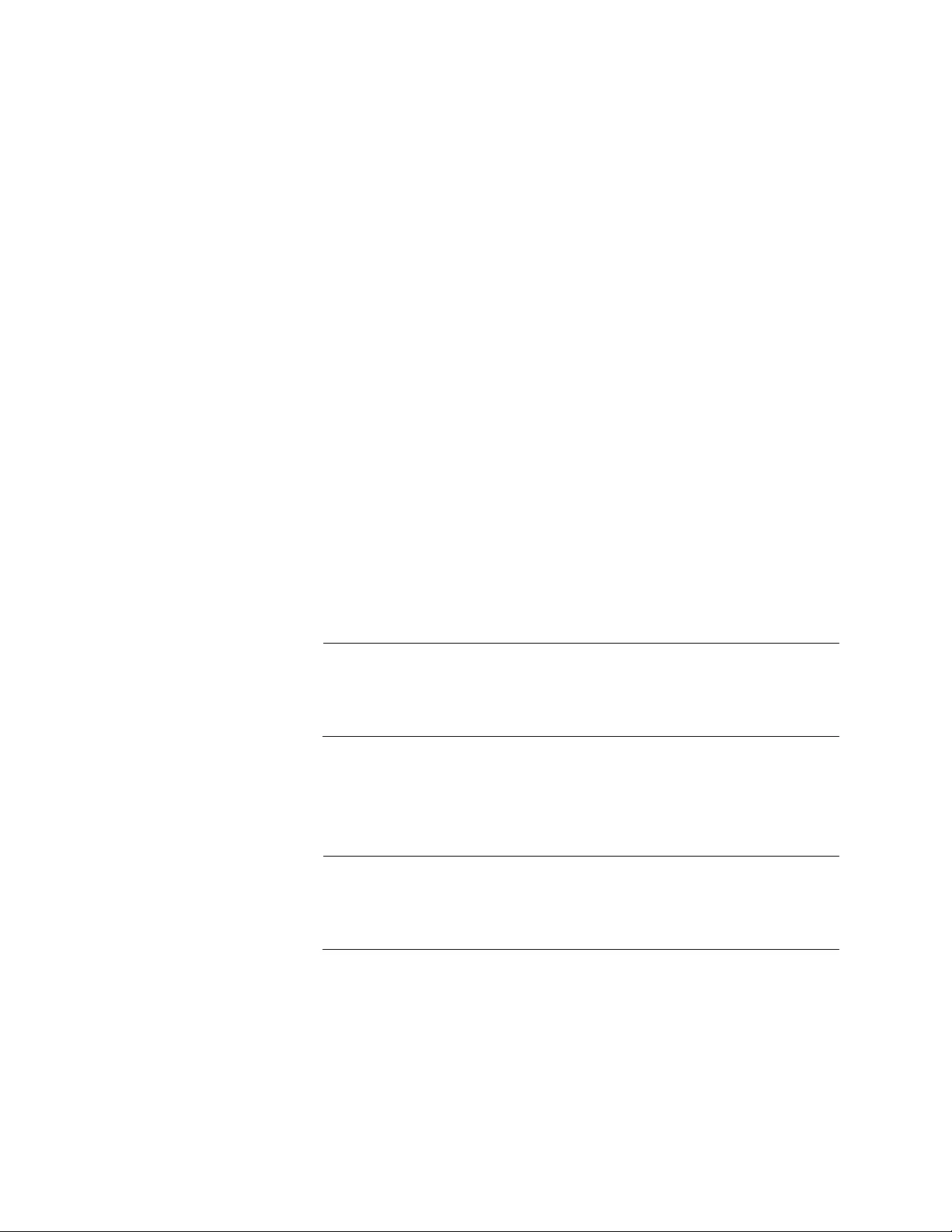
Chapter 98: RADIUS and TACACS+ Clients
1512
the switch, the privilege level of an account is ignored and all accounts
have access to the entire command mode structure.
Here are the main steps to using the remote manager accounts feature on
the switch:
1. Install TACACS+ or RADIUS server software on one or more of your
network servers or management stations. Authentication protocol
server software is not available from Allied Telesis.
2. Add the new manager accounts to the authentication servers. Here
are the guidelines:
– Assign each account a user name and password. The maximum
length of a user name is 38 alphanumeric characters and spaces,
and the maximum length of a password is 16 alphanumeric
characters and spaces.
– Assign each account a privilege level. This process differs
depending on the server software. The TACACS+ server provides
sixteen levels of the Privilege attribute (0 to 15); however, the AT-
FS970M switch provides only two settings of the Privilege attribute
(0 or 15). If command mode restriction is active on the switch, a
manager account with a privilege level of 0 is restricted to the User
Exec mode, while an account with a privilege level of 15 has access
to all the command modes.
Note
If you enter a value other than 0 or 15 for the TACACS+ privilege
level, the switch does not recognize the privilege level and responds
with a “failed to authenticate” error message.
For RADIUS, the management level is controlled by the Service Type
attribute. Of its 11 values, only two apply to the switch. A value of “NAS
Prompt” is equivalent to a privilege level of 1, while a value of
“Administrative” is equivalent to the privilege level 15.
Note
This manual does not explain how to configure a TACACS+ or
RADIUS server. For instructions, refer to the documentation
included with the server software.
3. Assign the switch a management IP address. For instructions, refer to
“What to Configure First” on page 80 or Chapter 13, “IPv4 and IPv6
Management Addresses” on page 295.
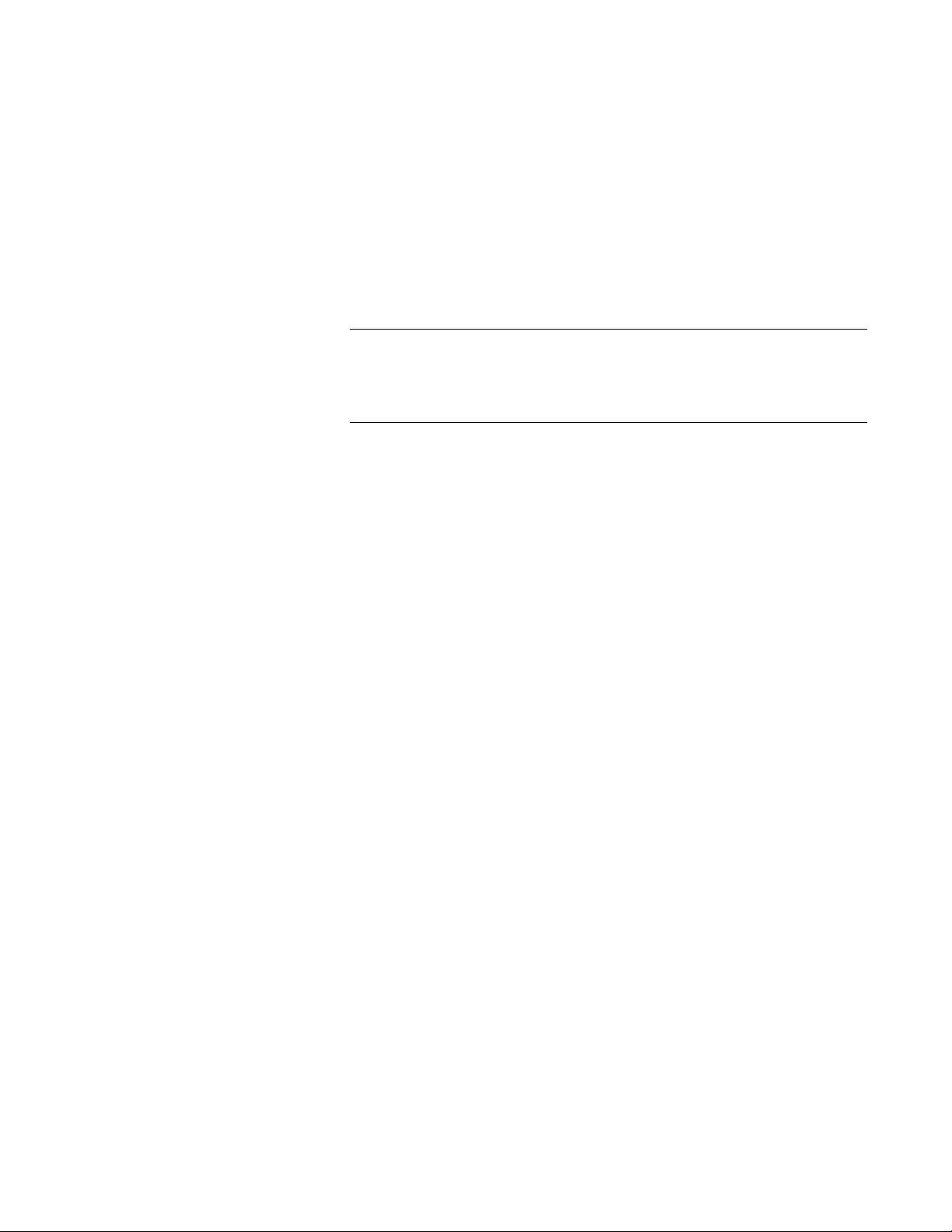
AT-FS970M Switch Command Line User’s Guide
1513
4. Configure the RADIUS or TACACS+ client on the switch by entering
the IP addresses of up to three authentication servers. For instructions,
refer to “Managing the RADIUS Client” on page 1514 or “Managing the
TACACS+ Client” on page 1518.
5. Enable the TACACS+ or RADIUS client.
6. Activate remote manager authentication on the switch. For
instructions, refer to “Configuring Remote Authentication of Manager
Accounts” on page 1521.
Note
For information on the RADIUS and TACACS+ authentication
protocols, refer to the RFC 2865 and RFC 1492 standards,
respectively.
Guidelines Here are the guidelines to using the RADIUS and TACACS+ clients:
Only one client can be active on the switch at a time.
The clients can have a maximum of three IP addresses of
authentication servers.
The switch must have a management IP address. For instructions,
refer to Chapter 13, “IPv4 and IPv6 Management Addresses” on
page 295.
The authentication servers on your network must be members of
the same subnet as the management IP address of the switch or
have access to it through routers or other Layer 3 devices.
If the authentication servers are not members of the same subnet
as the management IP address, the switch must have a default
gateway. The default gateway defines the IP address of the first
hop to reaching the remote subnet of the servers. For instructions,
refer to Chapter 13, “IPv4 and IPv6 Management Addresses” on
page 295.
The client polls the servers for authentication information in the
order in which they are listed in the client.
The switch does not support the two earlier versions of the
TACACS+ protocol, TACACS and XTACACS.
The TACACS+ client does not support 802.1x port-based network
access control. You must use the RADIUS client and a RADIUS
server for that feature.
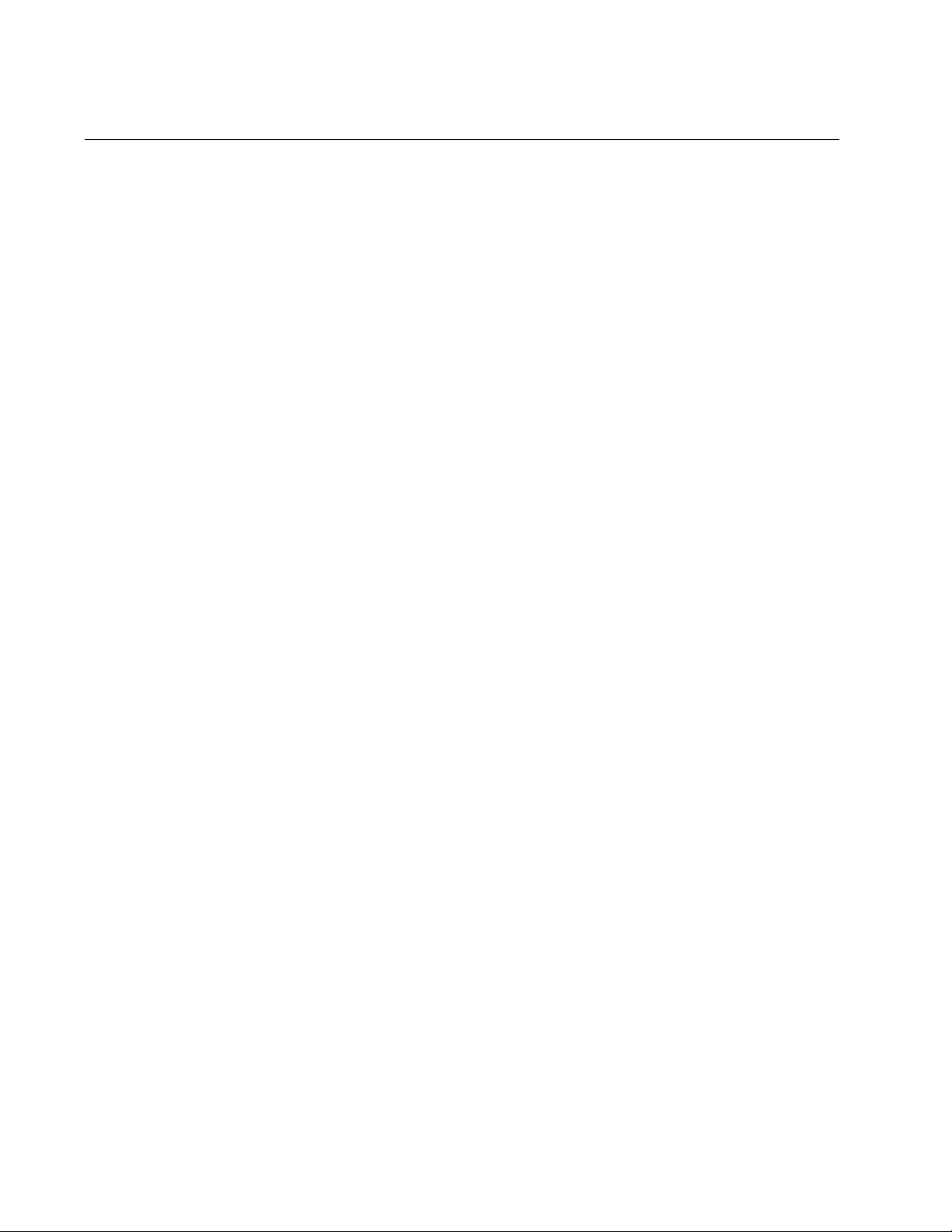
Chapter 98: RADIUS and TACACS+ Clients
1514
Managing the RADIUS Client
The following subsections describe how to manage the RADIUS client:
“Adding IP Addresses of RADIUS Servers”
“Specifying a RADIUS Global Encryption Key” on page 1515
“Specifying the Server Timeout” on page 1515
“Specifying RADIUS Accounting” on page 1516
“Removing the Accounting Method List” on page 1516
“Deleting Server IP Addresses” on page 1517
“Displaying the RADIUS Client” on page 1517
Adding IP
Addresses of
RADIUS Servers
The RADIUS client can store up to three IP addresses of RADIUS servers
on your network. The order that you add an IP address determines its
order on the switch. For instance, the first IP address that you add
becomes server one, the second IP address that you add becomes server
two, and the third IP address that you add becomes server three. Also,
when you remove an IP address from the switch, the IP addresses below
it are moved up. For example, if you make the following assignments:
server one is 186.178.11.154
server two is 186.178.11.156
server three is 186.178.11.158
If you delete server one with an IP address of 186.178.11.154, server two
remains the IP address of 186.178.11.156 and moves up to server one in
the list, and the IP address of 186.178.11.158 moves up to server two. As
a result, the next server address that you add to the switch is added to the
bottom of the list and becomes server three.
To add an IP address, use the RADIUS-SERVER HOST command in the
Global Configuration mode. Here is the format of the command:
radius-server host
ipaddress
[acct-port
value
] [auth-port
value
] [key
value
]
You can add only one address at a time with this command.
The HOST parameter specifies the IP address of a RADIUS server on the
network.
The ACCT-PORT parameter specifies the accounting port. This is the
UDP destination port for RADIUS accounting requests. If 0 is specified,
the server is not used for accounting. The default UDP port for accounting
is 1813.
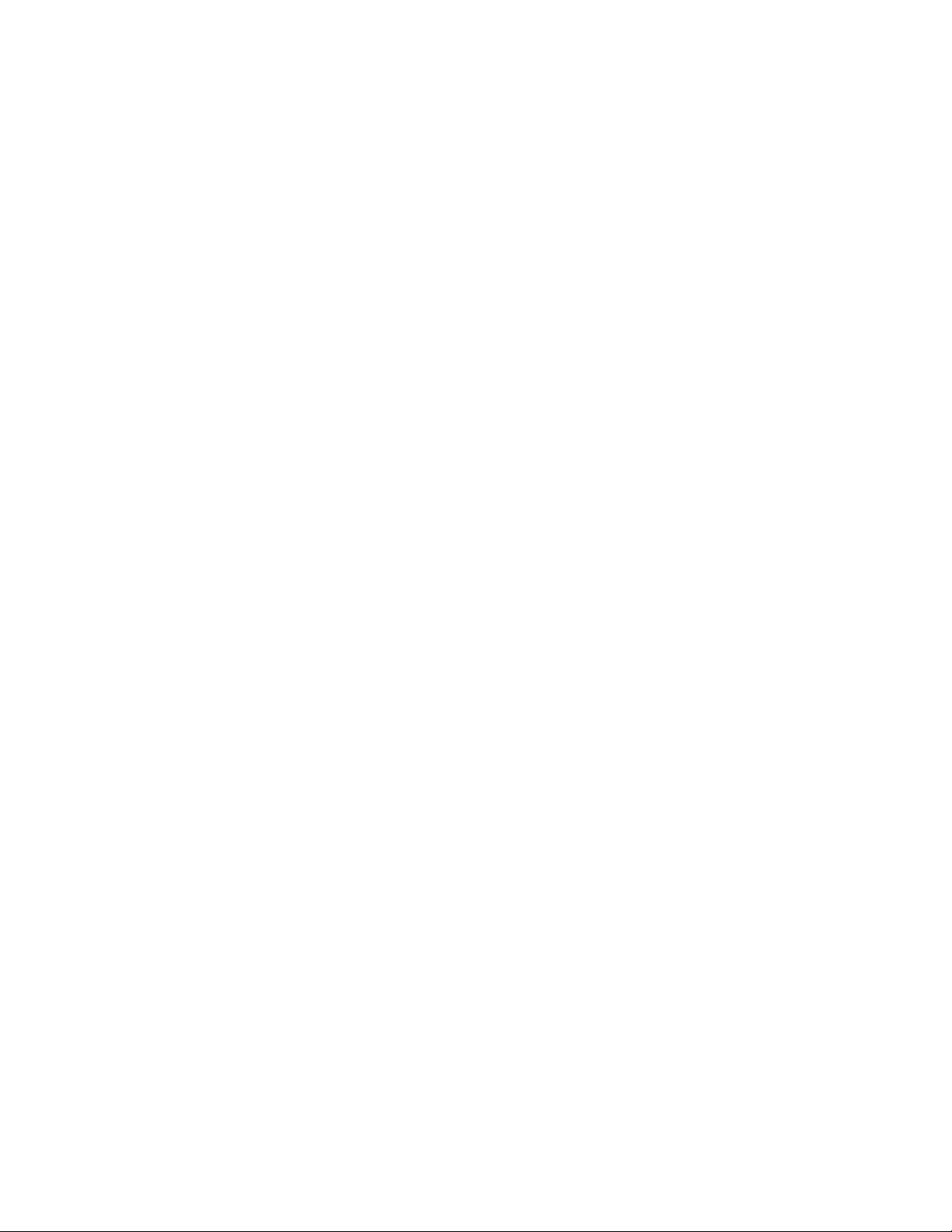
AT-FS970M Switch Command Line User’s Guide
1515
The AUTH-PORT parameter specifies the UDP destination port for
RADIUS authentication requests. If 0 is specified, the server is not used
for authentication. The default UDP port for authentication is 1812.
The KEY parameter specifies the encryption key used by the designated
RADIUS server. The maximum length is 40 characters.
The AUTH-PORT parameter specifies the UDP destination port for
RADIUS authentication requests. The default UDP port is 1812.
The KEY parameter specifies the encryption key used by the designated
RADIUS server. The maximum length is 40 characters. Special characters
are allowed, but spaces are not permitted.
This example adds the IP address 111.111.111.111 as the second
address in the list. The accounting port is 1811, and the authentication port
is 1815. The encryption key is “ATI:”
awplus> enable
awplus# configure terminal
awplus(config)# radius-server host 111.111.111.111 acct-port
1811 auth-port 1815 key ATI
Specifying a
RADIUS Global
Encryption Key
If the RADIUS servers on your network use the same encryption key, use
the RADIUS-SERVER KEY command in the Global Configuration mode to
enter a global encryption key in the client. The format of the command is:
radius-server key
secret
This example specifies “4tea23” as the global encryption key of the
RADIUS servers:
awplus> enable
awplus# configure terminal
awplus(config)# radius-server key 4tea23
To remove the global encryption key without specifying a new value, use
the NO form of this command:
awplus> enable
awplus# configure terminal
awplus(config)# no radius-server key
Specifying the
Server Timeout
When the switch sends an authentication request to a RADIUS server, it
waits a predefined time period for a response. This time period is referred
to as the server timeout value. If the switch does not receive a response to
an authentication request, it queries the next server in the list. If none of
the servers respond, the switch activates the local manager accounts.
To set the server timeout period, use the RADIUS-SERVER TIMEOUT
command in the Global Configuration mode. The range is 1 to 1000
seconds. The default is 5 seconds.
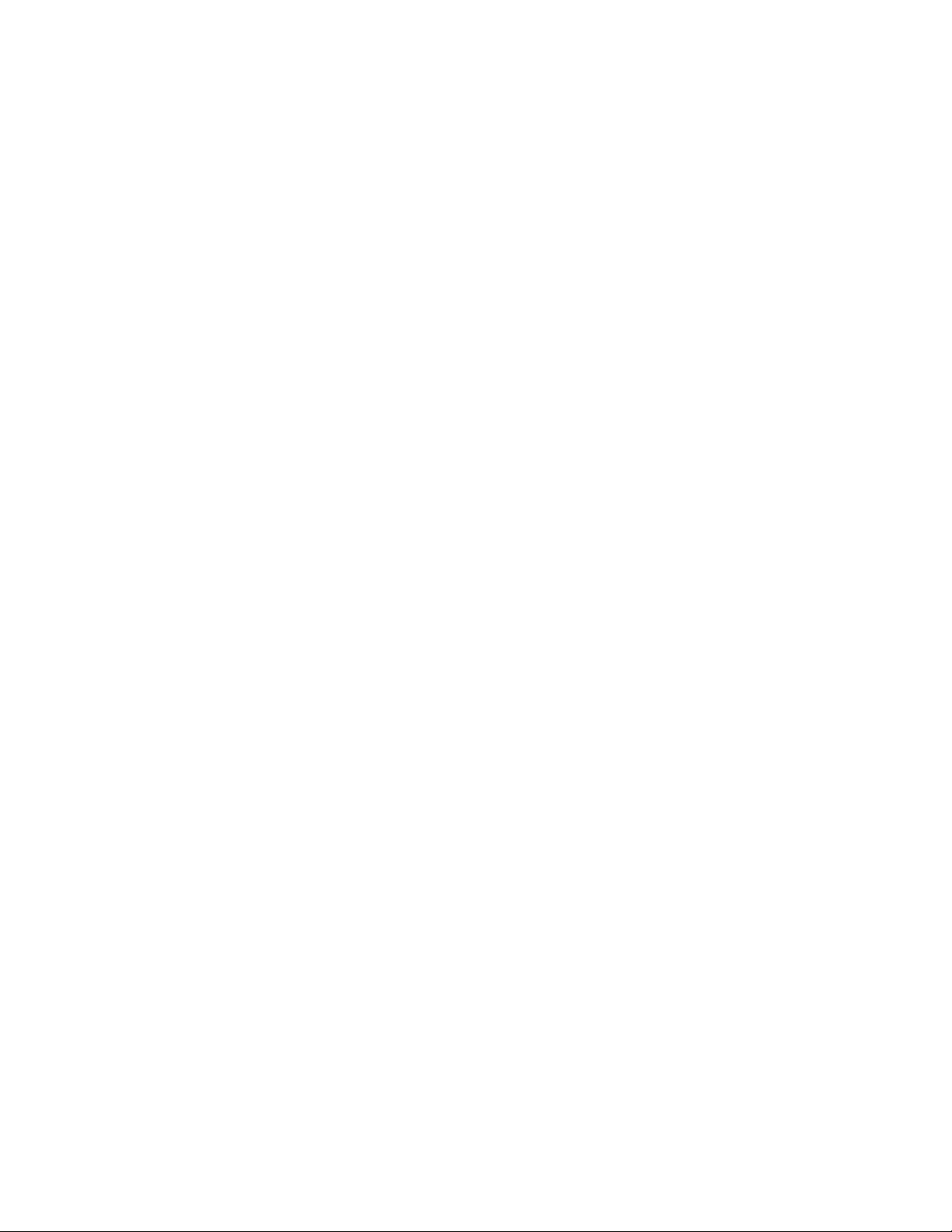
Chapter 98: RADIUS and TACACS+ Clients
1516
This example sets the RADIUS timeout to 15 seconds:
awplus> enable
awplus# configure terminal
awplus(config)# radius-server timeout 15
Specifying
RADIUS
Accounting
To specify RADIUS accounting for all shell login sessions, use the AAA
ACCOUNTING LOGIN command in the Global Configuration mode. Here
is the format of the command:
aaa accounting login default start-stop|stop-only|none
group
radius|tacacs [local]
The DEFAULT parameter indicates the default accounting method list.
The START-STOP parameter indicates a start accounting message is
sent at the beginning of a session, and a stop accounting message is sent
at the end of the session.
The STOP-ONLY parameter indicates a stop accounting message is sent
at the end of the session.
The NONE parameter disables accounting messages.
The GROUP parameter indicates the user server group. Specify the
RADIUS server.
The LOCAL parameter indicates that if the first attempt to authenticate a
user with the RADIUS server fails, the authentication process fails, and
the user is approved to access the switch with the local name and
password.
This example configures RADIUS accounting for all login shell sessions to
send a start accounting message at the beginning of a session and a stop
accounting message at the end of the session:
awplus> enable
awplus# configure terminal
awplus(config)# aaa accounting login default start-stop
group radius
Removing the
Accounting
Method List
To reset the configuration of the default accounting list for login shell
sessions, use the NO AAA ACCOUNTING LOGIN DEFAULT command.
This command causes the switch to revert to the authentication method
used by the local user database:
awplus> enable
awplus# configure terminal
awplus(config)# no aaa accounting login default
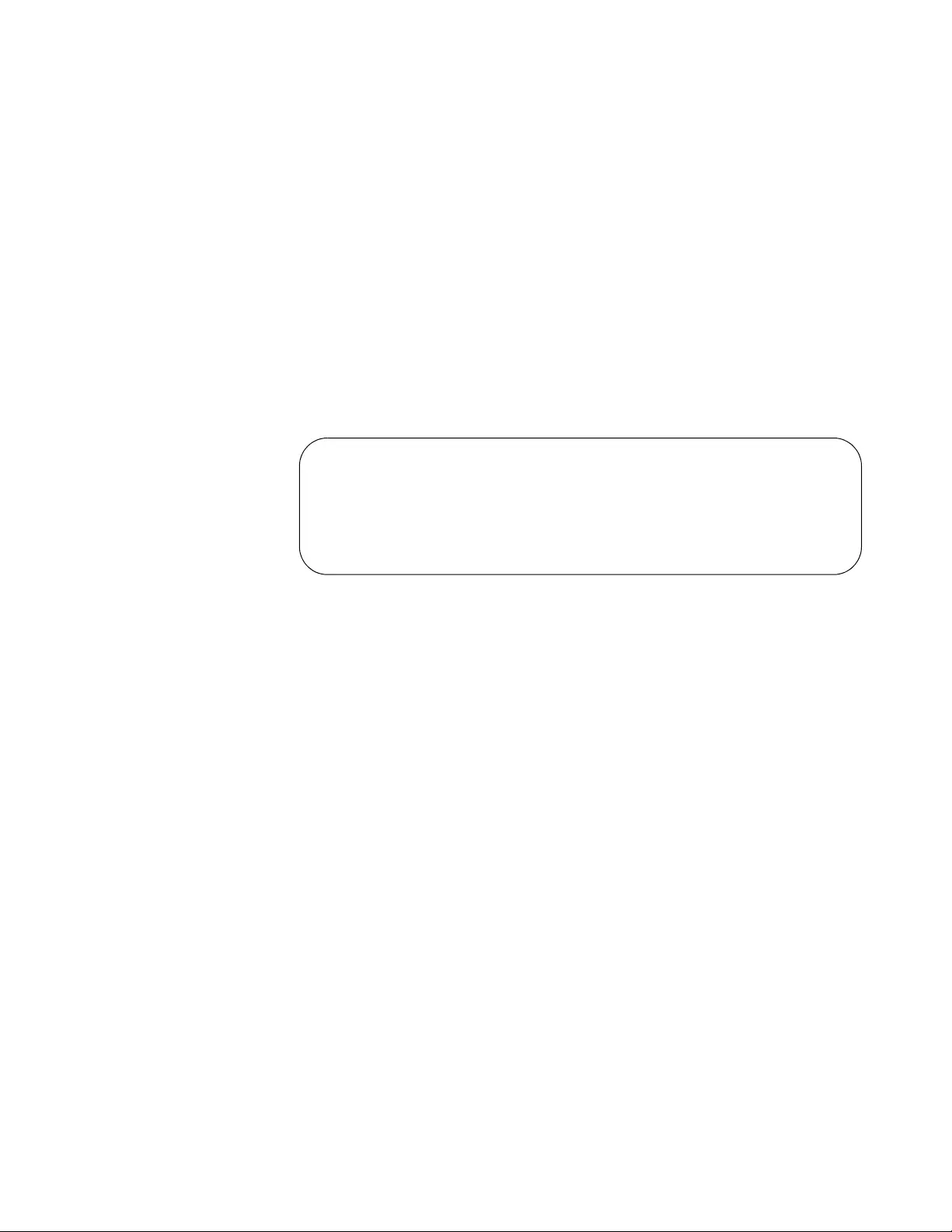
AT-FS970M Switch Command Line User’s Guide
1517
Deleting Server
IP Addresses
To delete the IP address of a RADIUS server from the list of servers on the
switch, use the NO RADIUS-SERVER HOST command in the Global
Configuration mode. You can delete only one IP address at a time with this
command. This example removes the IP address 211.132.123.12 from the
list of RADIUS servers:
awplus> enable
awplus# configure terminal
awplus(config)# no radius-server host 211.132.123.12
Displaying the
RADIUS Client
To display the settings of the RADIUS client, use the SHOW RADIUS
command in the User Exec mode or Privileged Exec mode.
awplus# show radius
Here is an example of the RADIUS client information.
Figure 250. SHOW RADIUS Command
The information is described in Table 177 on page 1544.
RADIUS Global Configuration
Source Interface : 192.168.20.33
Timeout : 5 sec
Server Host : 192.168.1.75
Authentication Port : 1812
Accounting Port : 1813
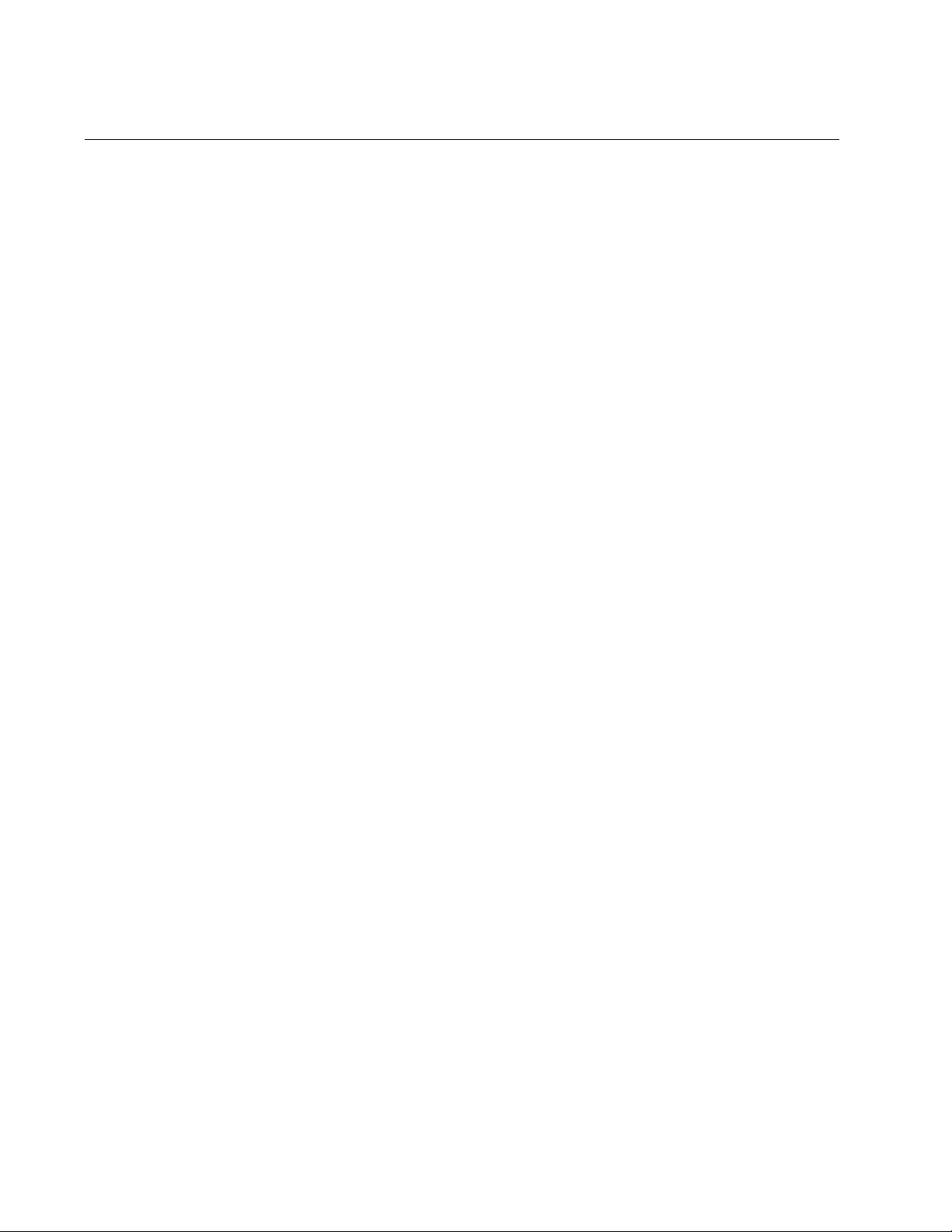
Chapter 98: RADIUS and TACACS+ Clients
1518
Managing the TACACS+ Client
The following subsections describe how to manage the TACACS+ client:
“Adding IP Addresses of TACACS+ Servers”
“Specifying TACACS+ Accounting” on page 1519
“Deleting IP Addresses of TACACS+ Servers” on page 1520
“Removing the Accounting Method List” on page 1519
“Displaying the TACACS+ Client” on page 1520
Adding IP
Addresses of
TACACS+
Servers
The TACACS+ client can store the IP addresses of three TACACS+
servers on your network. The order that you add an IP address determines
its order on the switch. For instance, the first IP address that you add
becomes server one, the second IP address that you add becomes server
two, and the third IP address that you add becomes server three. Also,
when you remove an IP address from the switch, the IP addresses below
it are moved up. For example, if you make the following assignments:
server one is 186.178.11.154
server two is 186.178.11.156
server three is 186.178.11.158
If you delete the IP address of 186.178.11.154 for server one in the list,
the server two IP address of 186.178.11.156 moves up to the server one
position, and the IP address of 186.178.11.158 moves up to the server two
position. As a result, the next server address that you add to the switch is
added to the bottom of the list and becomes server three.
Use the TACACS-SERVER HOST command in the Global Configuration
mode command to add an IP address of a server to the client. Here is the
format of the command:
tacacs-server host
ipaddress
key
value
You can add only one IP address at a time with this command.
The HOST parameter specifies an IP address of a TACACS+ server.
The KEY parameter specifies the secret key of a TACACS+ server. The
maximum length is 40 characters. Special characters are allowed, but
spaces are not permitted.
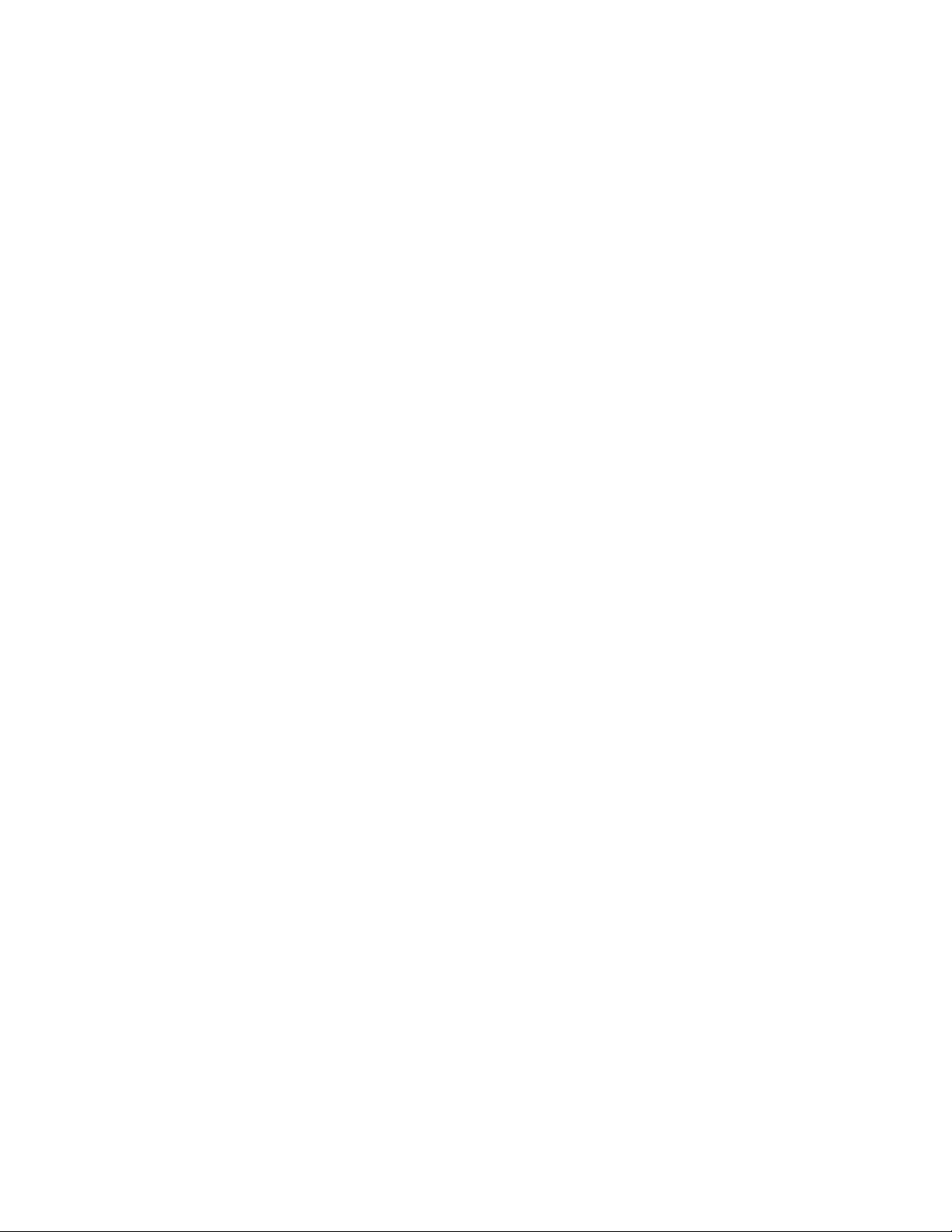
AT-FS970M Switch Command Line User’s Guide
1519
This example adds the IP address 115.16.172.54 as a TACACS+
authentication server at the bottom of the list. The server has the key
“prt17:”
awplus> enable
awplus# configure terminal
awplus(config)# tacacs-server host 115.16.172.54 key prt17
Specifying
TACACS+
Accounting
To specify TACACS+ accounting for all shell login sessions, use the AAA
ACCOUNTING LOGIN command in the Global Configuration mode. Here
is the format of the command:
aaa accounting login default start-stop|stop-only|none
group
radius|tacacs
The DEFAULT parameter indicates the default accounting method list.
The START-STOP parameter indicates a start accounting message is
sent at the beginning of a session, and a stop accounting message is sent
at the end of the session.
The STOP-ONLY parameter indicates a stop accounting message is sent
at the end of the session.
The NONE parameter disables accounting messages.
The GROUP parameter indicates the user server group. Specify the
TACACS+ server.
This example configures TACACS+ accounting for all login shell sessions
to send a start accounting message at the beginning of a session and a
stop accounting message at the end of the session:
awplus> enable
awplus# configure terminal
awplus(config)# aaa accounting login default start-stop
group tacacs
Removing the
Accounting
Method List
To reset the configuration of the default accounting list for login shell
sessions, use the NO AAA ACCOUNTING LOGIN DEFAULT command.
This command causes the switch to revert to the authentication method
used by the local user database:
awplus> enable
awplus# configure terminal
awplus(config)# no aaa accounting login default
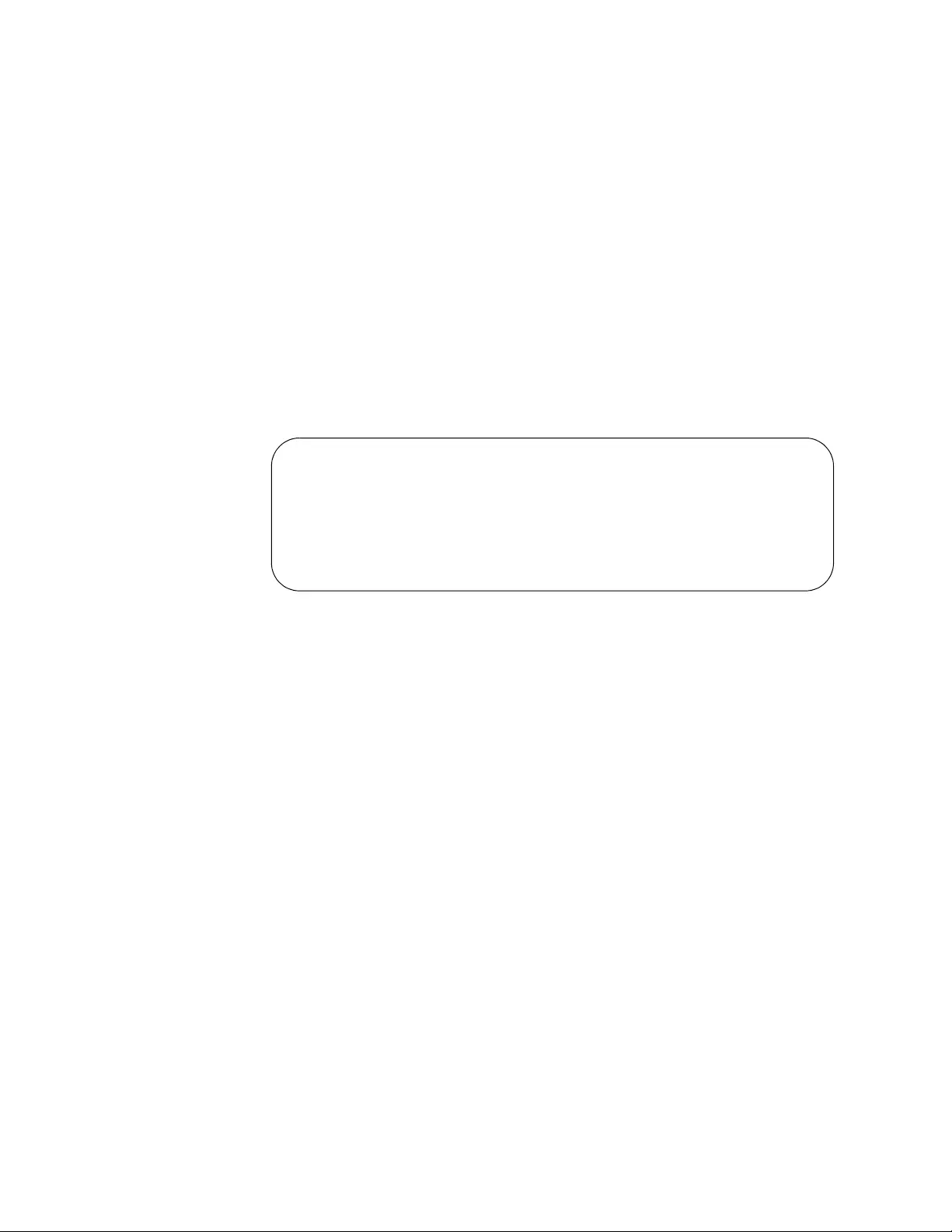
Chapter 98: RADIUS and TACACS+ Clients
1520
Deleting IP
Addresses of
TACACS+
Servers
To delete the IP address of a TACACS+ server from the client on the
switch, use the NO TACACS-SERVER HOST command in the Global
Configuration mode. You can delete only one IP address at a time with
this command. This example removes the IP address 122.124.15.7 from
the TACACS+ client:
awplus> enable
awplus# configure terminal
awplus(config)# no tacacs-server host 122.114.15.7
Displaying the
TACACS+ Client
To display the settings of the TACACS+ client, use the SHOW TACACS
command in the Privileged Exec mode.
awplus# show tacacs
Here is an example of the TACACS+ client information.
Figure 251. SHOW TACACS Command
The fields are explained in Table 178 on page 1546.
TACACS+ Global Configuration
Timeout : 5 sec
Server Host/ Server
IP Address Status
-----------------------
10.0.0.170 Alive
192.168.1.166 Unknown
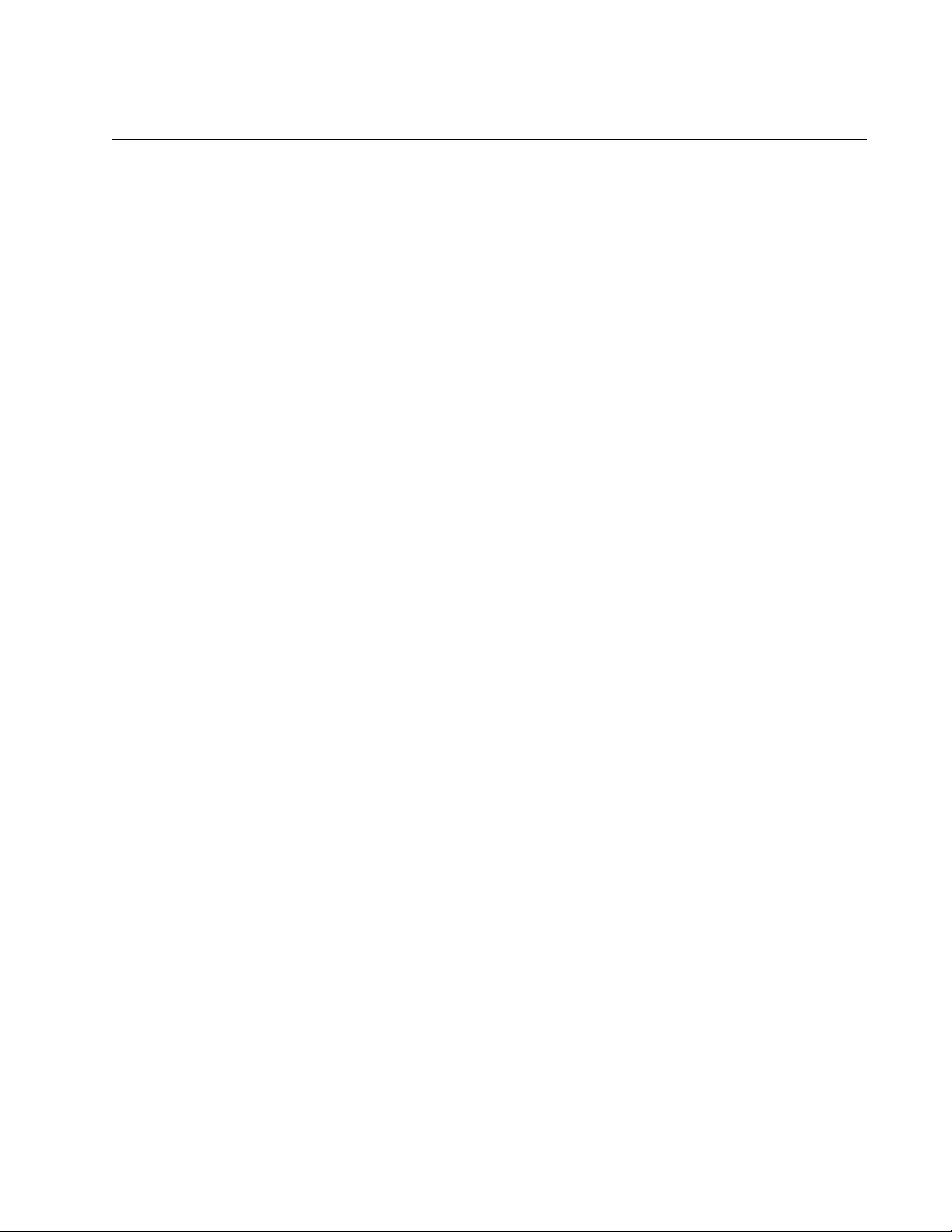
AT-FS970M Switch Command Line User’s Guide
1521
Configuring Remote Authentication of Manager Accounts
Check that you performed the following steps before activating remote
authentication of manager accounts on the switch:
Added at least one RADIUS or TACACS+ server to your network.
Added the manager accounts to the authentication servers.
Assigned a management IP address to the switch.
Added the IP addresses of the authentication servers to the
RADIUS or TACACS+ client on the switch.
To activate the feature, use the AAA AUTHENTICATION LOGIN
commands in the Global Configuration mode. The commands for the two
clients are different. If you are using RADIUS, enter:
awplus> enable
awplus# configure terminal
awplus(config)# aaa authentication login radius
If you are using TACACS+, enter:
awplus> enable
awplus# configure terminal
awplus(config)# aaa authentication login tacacs
After you activate the feature, all future login attempts by managers are
forwarded by the switch to the designated authentication servers for
authentication.
To deactivate the feature, use the NO versions of the commands. The
following example deactivates the feature if it is using RADIUS:
awplus> enable
awplus# configure terminal
awplus(config)# no aaa authentication login radius
The following example deactivates the feature if it is using TACACS+:
awplus> enable
awplus# configure terminal
awplus(config)# no aaa authentication login tacacs
The switch supports both local and remote manager accounts at the same
time for different management methods. You can toggle the remote
manager authenticator on or off for local, Telnet, and SSH management
sessions. For example, you may configure the switch to use its local
manager accounts for local management sessions and remote manager
accounts for Telnet and SSH management sessions. You can even toggle
remote authentication on or off for the ten individual VTY lines the switch
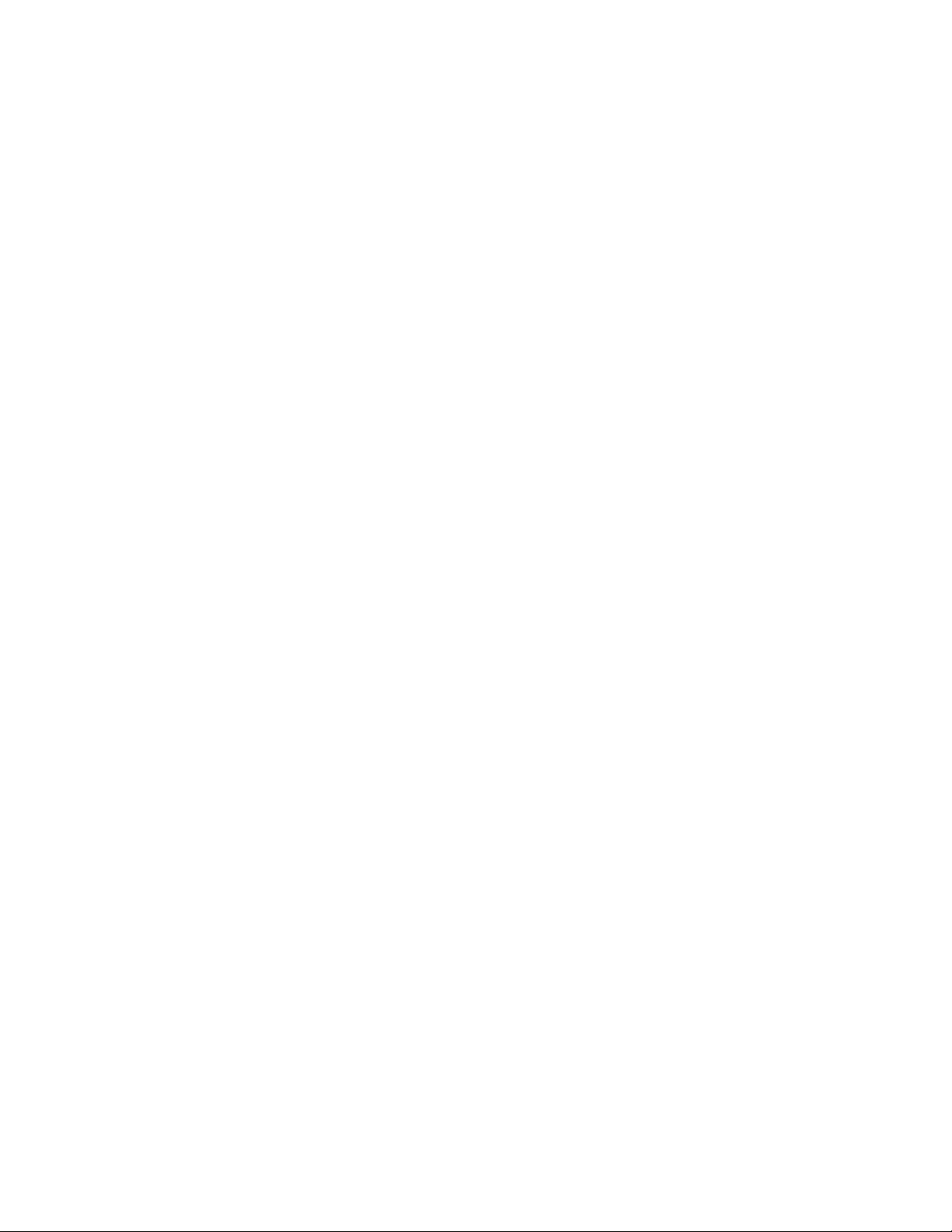
Chapter 98: RADIUS and TACACS+ Clients
1522
uses for remote Telnet and SSH sessions. (For background information,
refer to “VTY Lines” on page 79.)
Toggling remote authentication is accomplished with the LOGIN
AUTHENTICATION and NO LOGIN AUTHENTICATION commands,
found in the Console Line and Virtual Terminal Line modes. Here are
several examples of how to use the commands.
Assume you used the appropriate AAA AUTHENTICATION LOGIN
command to activate remote authentication on the switch. At the default
settings, the switch activates remote authentication for all local, Telnet,
and SSH management sessions. Now assume that you want the switch to
use the local manager accounts instead of the remote manager accounts
whenever anyone logs in using the Console port. To do this, you need to
toggle off remote authentication for local management sessions using the
NO LOGIN AUTHENTICATION command in the Console Line mode, as
shown here:
awplus> enable
awplus# configure terminal
awplus(config)# line console 0
awplus(config-line)# no login authentication
Now, even though remote authentication is activated, the switch uses its
local manager accounts to authenticate the user name and password
whenever someone logs on through the Console port.
If you change your mind and want to reactivate remote authentication for
local management sessions, enter the LOGIN AUTHENTICATION
command, again in the Console Line mode, as shown here:
awplus> enable
awplus# configure terminal
awplus(config)# line console 0
awplus(config-line)# login authentication
Toggling remote authentication for Telnet and SSH management sessions
is more complex because there are ten VTY lines and you can toggle
remote authentication on each line individually. For example, you might
configure the lines so that the switch uses its local manager accounts to
authenticate management sessions on lines 0 and 1, and the remote
manager accounts on the other lines.
Toggling remote authentication on the VTY lines is performed with the
same commands as for local management sessions, but in different
modes. They are called VTY Line modes, and there is one mode for each
line. The command for entering the modes is the LINE VTY command,
which has this format:
line vty
line_id
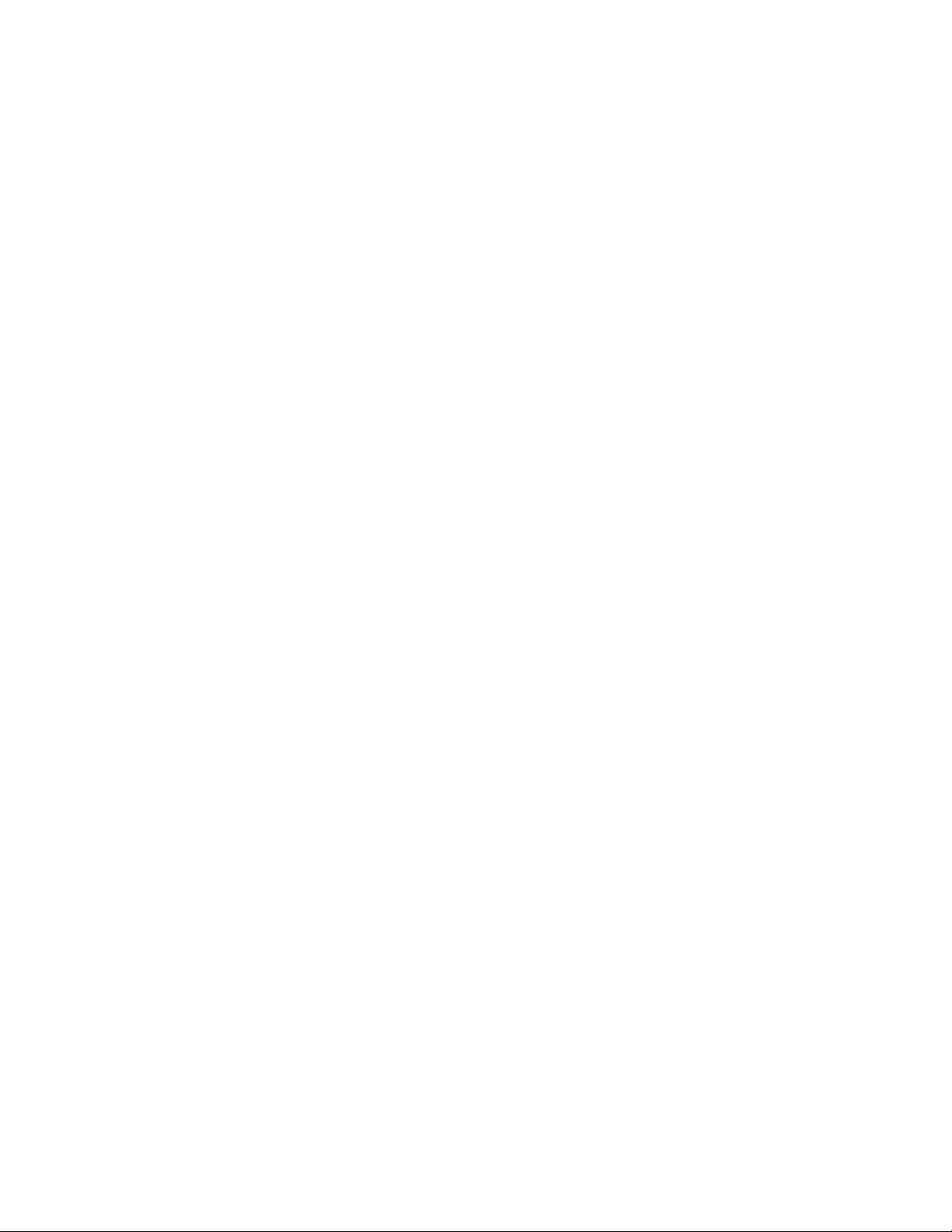
AT-FS970M Switch Command Line User’s Guide
1523
The LINE_ID parameter has a range of 0 to 9. The following example of
the command toggles off remote authentication on VTY line 0.
awplus> enable
awplus# configure terminal
awplus(config)# line vty 0
awplus(config-line)# no login authentication
Now, the switch uses the local manager accounts, instead of the remote
accounts, to authenticate the user name and password when an
administrator establishes a Telnet or SSH management session on VTY
line 0.
The following example reactivates remote authentication on VTY line 0:
awplus> enable
awplus# configure terminal
awplus(config)# line vty 0
awplus(config-line)# login authentication
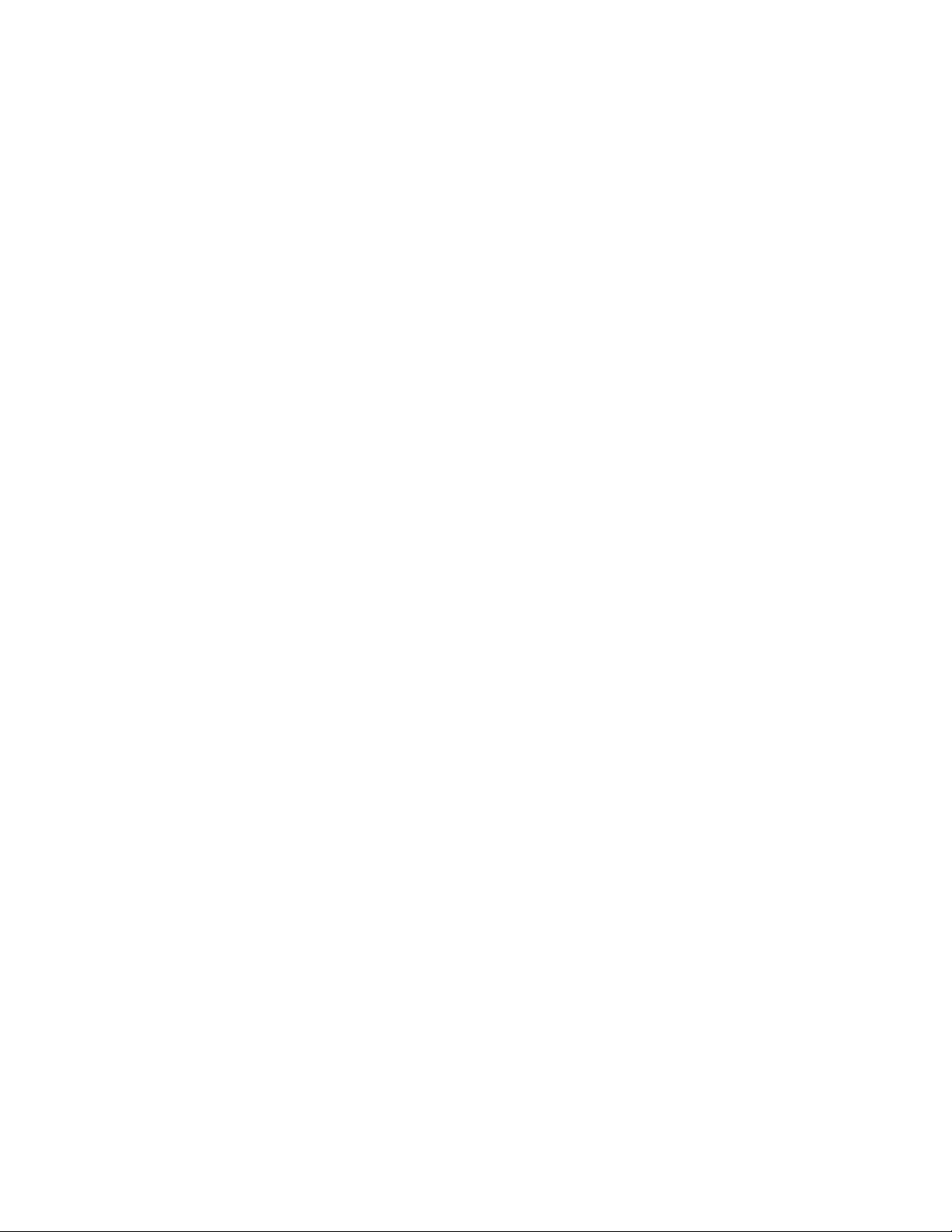
Chapter 98: RADIUS and TACACS+ Clients
1524
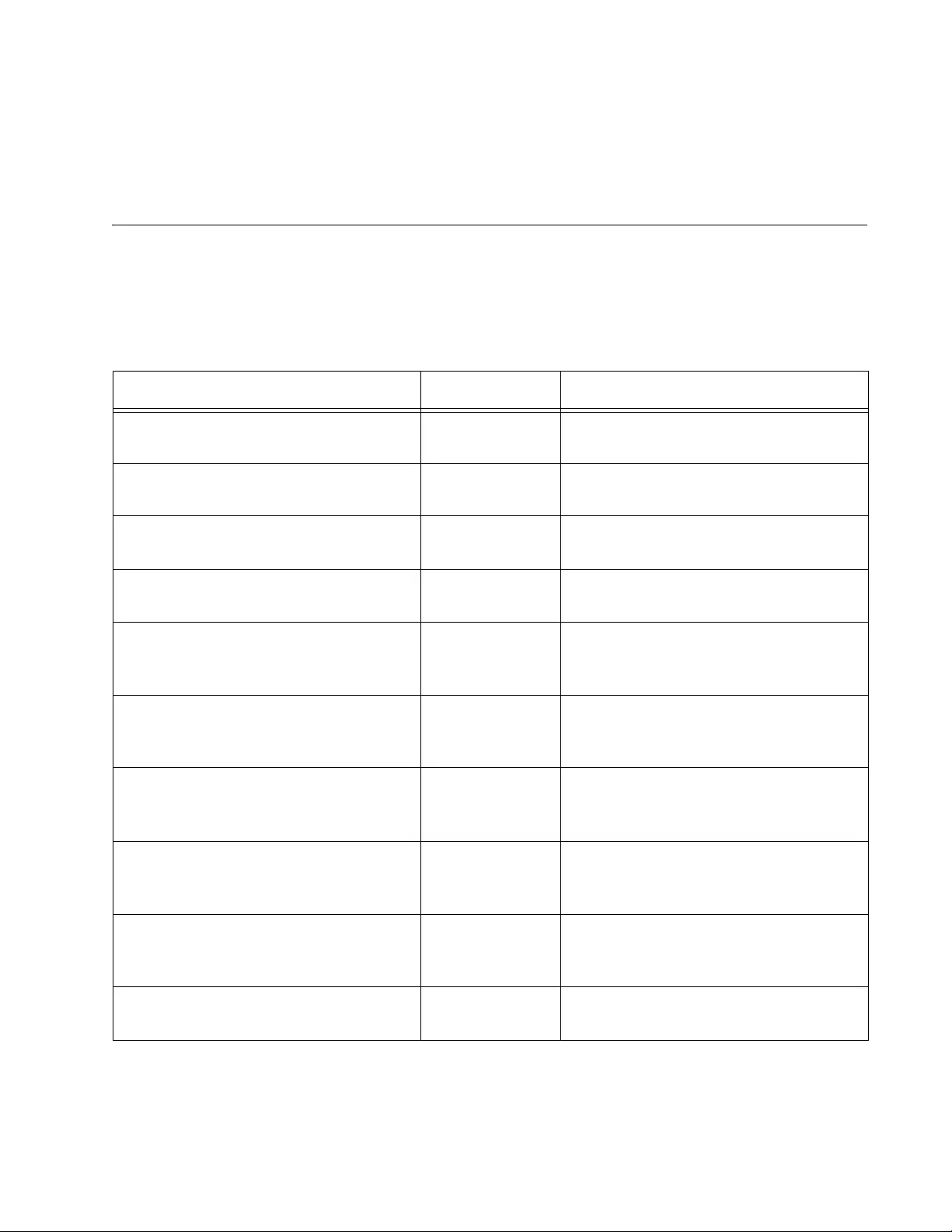
1525
Chapter 99
RADIUS and TACACS+ Client
Commands
The commands for the RADIUS and TACACS+ clients are summarized in
Table 176 and described in detail within the chapter.
Table 176. RADIUS and TACACS+ Client Commands
Command Mode Description
“AAA ACCOUNTING LOGIN” on
page 1527
Global
Configuration
Configures RADIUS or TACACS+
accounting for login shell session.
“AAA AUTHENTICATION ENABLE
(TACACS+)” on page 1529
Global
Configuration
Enables the TACACS+ password on
the switch.
“AAA AUTHENTICATION LOGIN” on
page 1531
Global
Configuration
Enables RADIUS or TACACS+ on the
switch globally.
“IP RADIUS SOURCE-INTERFACE”
on page 1533
Global
Configuration
Configures the RADIUS source IP
address interface.
“LOGIN AUTHENTICATION” on
page 1535
Console Line
and Virtual
Terminal Line
Activates remote authentication for
local management sessions and
remote Telnet and SSH sessions.
“NO LOGIN AUTHENTICATION” on
page 1537
Console Line
and Virtual
Terminal Line
Deactivates remote authentication for
local management sessions and
remote Telnet and SSH sessions.
“NO RADIUS-SERVER HOST” on
page 1538
Global
Configuration
Deletes IP addresses of RADIUS
servers from the list of authentication
servers in the RADIUS client.
“NO TACACS-SERVER HOST” on
page 1539
Global
Configuration
Deletes IP addresses of TACACS+
servers from the list of authentication
servers in the TACACS+ client.
“RADIUS-SERVER HOST” on
page 1540
Global
Configuration
Adds IP addresses of RADIUS
servers to the RADIUS client for
remote authentication and accounting.
“RADIUS-SERVER KEY” on
page 1542
Global
Configuration
Specifies the global encryption key of
the RADIUS servers.
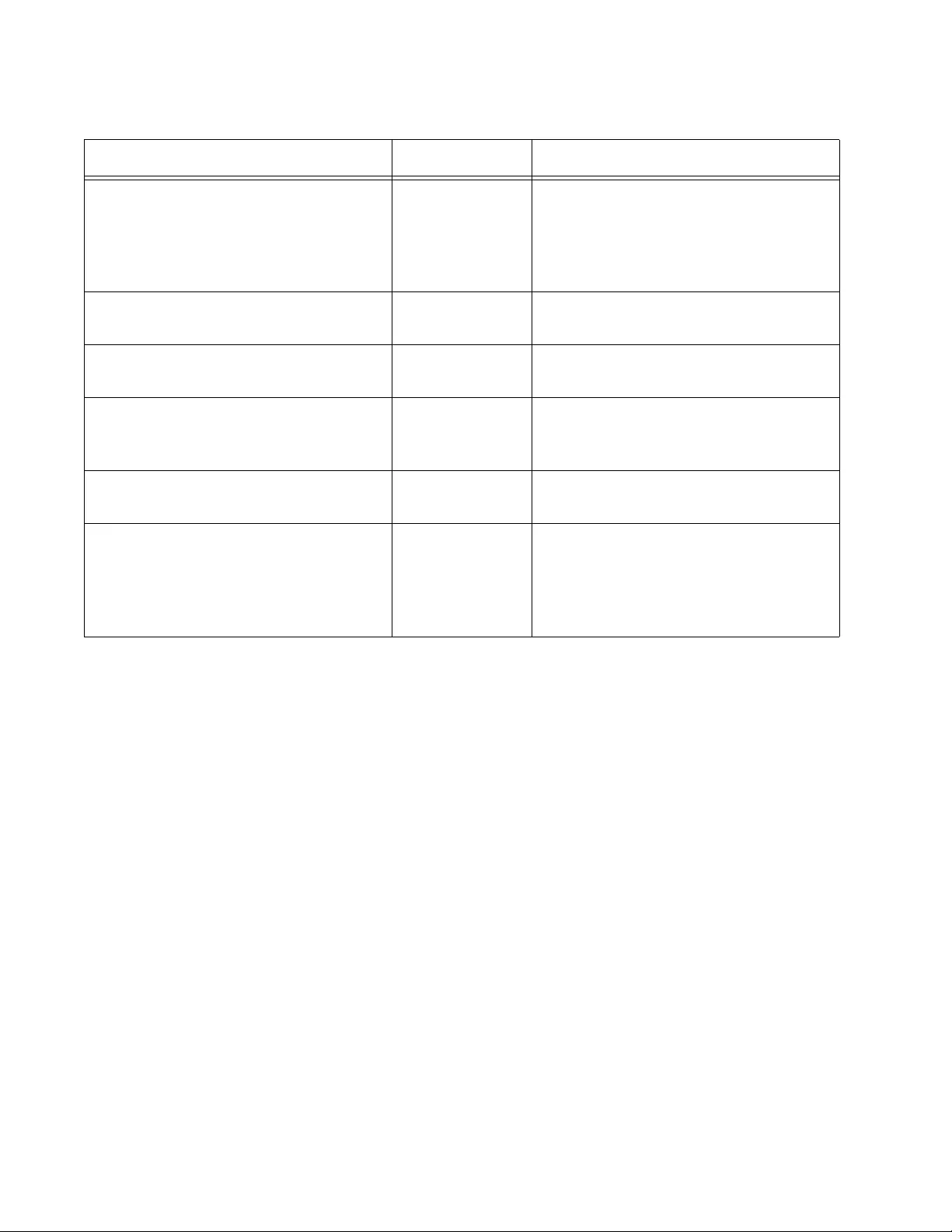
Chapter 99: RADIUS and TACACS+ Client Commands
1526
“RADIUS-SERVER TIMEOUT” on
page 1543
Global
Configuration
Specifies the maximum amount of
time the RADIUS client waits for a
response from a RADIUS
authentication server for an
authentication request.
“SHOW RADIUS” on page 1544 Privileged Exec Displays the configuration settings of
the RADIUS client.
“SHOW TACACS” on page 1546 Privileged Exec Displays the configuration settings of
the TACACS+ client.
“TACACS-SERVER HOST” on
page 1548
Global
Configuration
Adds IP addresses of TACACS+
servers to the TACACS+ client in the
switch.
“TACACS-SERVER KEY” on
page 1549
Global
Configuration
Specifies the global encryption key of
the TACACS+ servers.
“TACACS-SERVER TIMEOUT” on
page 1550
Global
Configuration
Specifies the maximum amount of
time the TACACS+ client waits for a
response from a TACACS+
authentication server for an
authentication request.
Table 176. RADIUS and TACACS+ Client Commands (Continued)
Command Mode Description
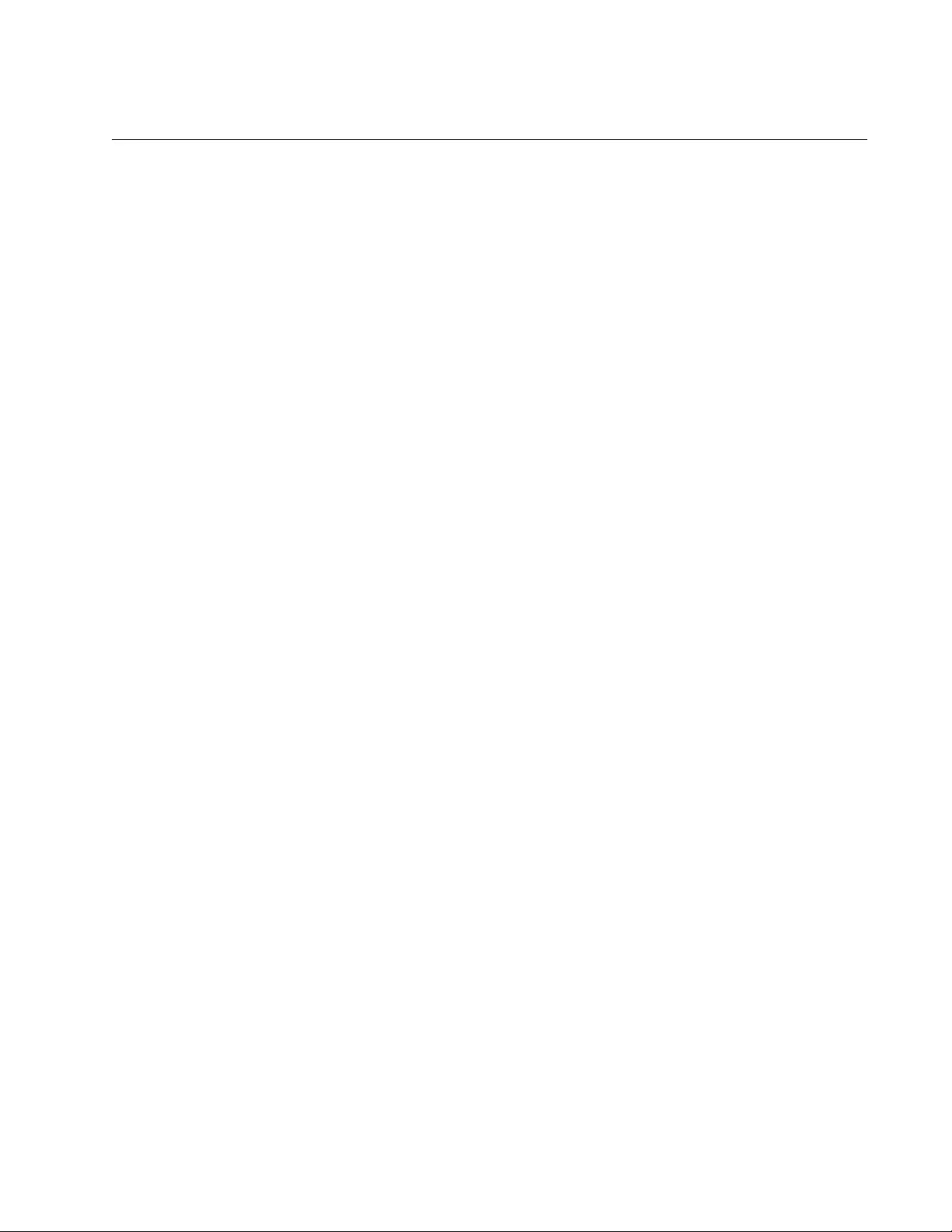
AT-FS970M Switch Command Line User’s Guide
1527
AAA ACCOUNTING LOGIN
Syntax
aaa accounting login
default
start-stop|stop-only|none group
radius|tacacs
Parameters
default
Indicates the default accounting method list.
start-stop
Sends a start accounting message at the beginning of a session
and a stop accounting message at the end of the session.
stop-only
Sends a stop accounting message at the end of the session.
none
Disables accounting messages.
group
Indicates the user server group. Specify one of the following:
radius: Uses all RADIUS servers.
tacacs: Uses all TACACS+ servers.
Mode
Global Configuration mode
Description
This command configures RADIUS or TACACS+ accounting for all login
shell sessions. This command creates a default method list that is applied
to every console and vty line unless another accounting method list is
applied on that line.
Use the no form of this command, NO AAA ACCOUNTING LOGIN
DEFAULT, to remove the accounting method list for login shell sessions.
This command causes the switch to revert to the authentication method
used by the local user database. In addition, it disables accounting on
every line that has the default accounting configuration.
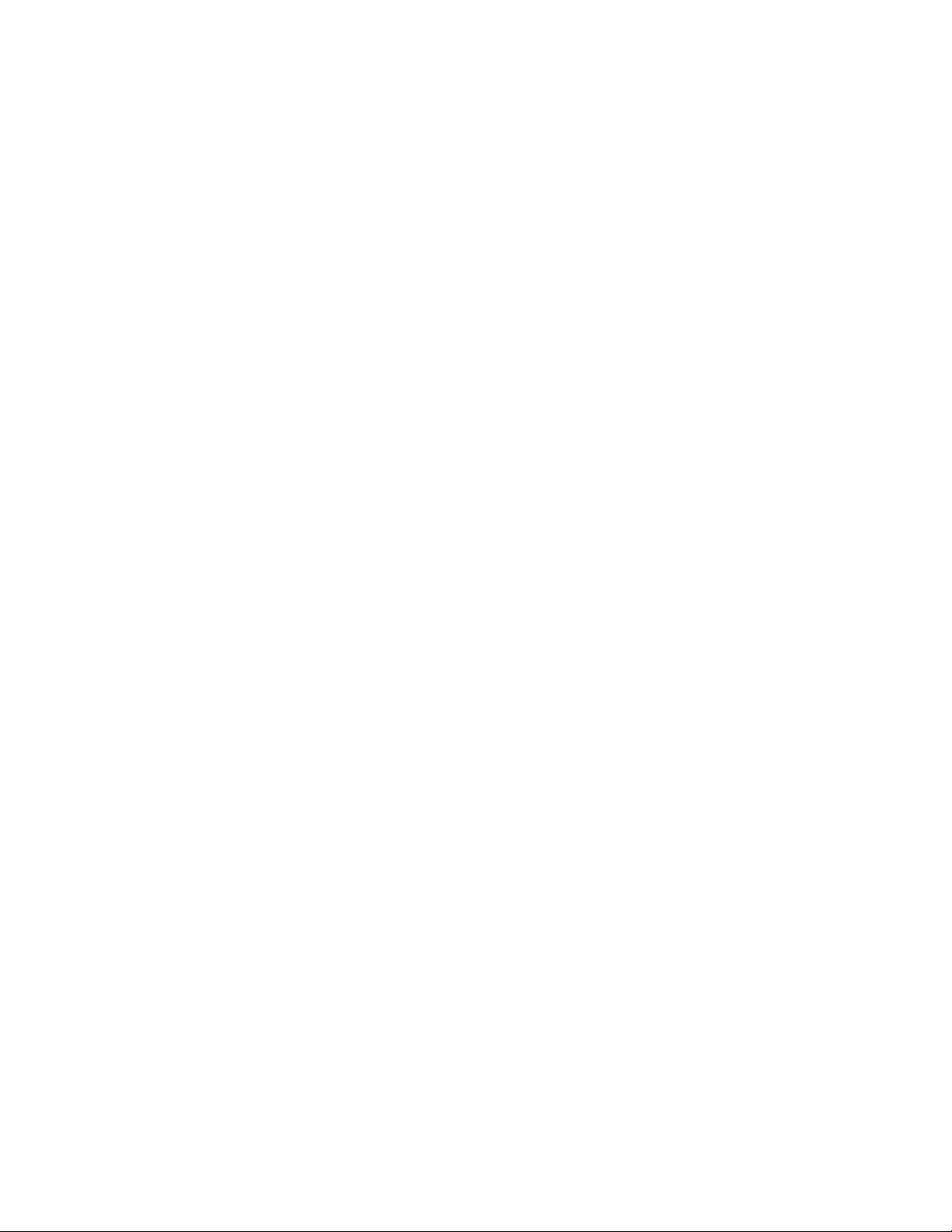
Chapter 99: RADIUS and TACACS+ Client Commands
1528
Confirmation Commands
“SHOW RADIUS” on page 1544
“SHOW TACACS” on page 1546
Examples
To configure RADIUS accounting for login shell sessions, use the
following commands:
awplus> enable
awplus# configure terminal
awplus(config)# aaa accounting login default start-stop
group radius
To reset the configuration of the default accounting list, use the following
commands:
awplus> enable
awplus# configure terminal
awplus(config)# no aaa accounting login default
To configure TACACS+ accounting for login shell sessions, use the
following commands:
awplus> enable
awplus# configure terminal
awplus(config)# aaa accounting login default start-stop
group tacacs
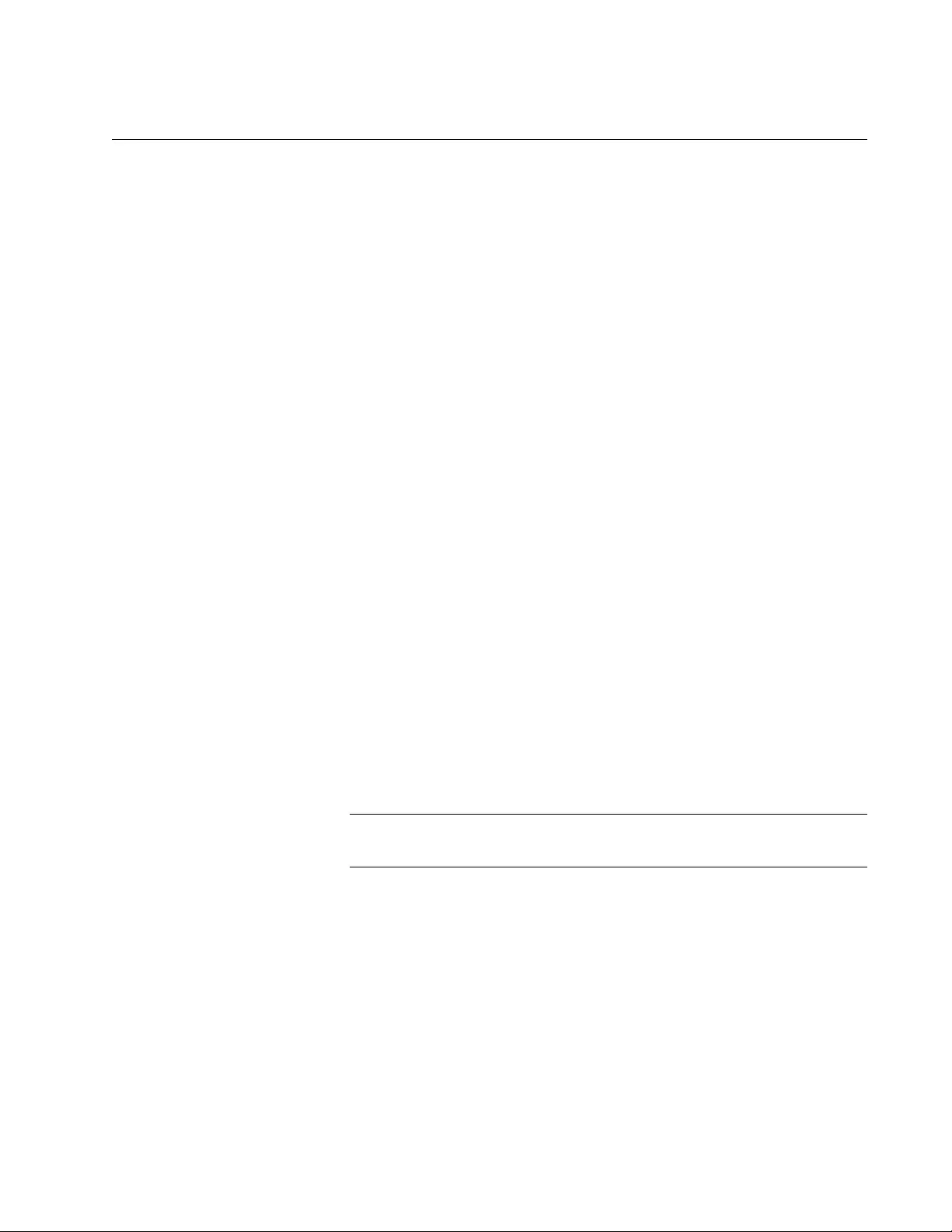
AT-FS970M Switch Command Line User’s Guide
1529
AAA AUTHENTICATION ENABLE (TACACS+)
Syntax
aaa authentication enable
default group
tacacs [
local
]
Parameters
default
Indicates the default accounting method list.
group
Indicates the user server group. Specify the following:
tacacs: Uses all TACACS+ servers.
local
Indicates that authentication using the password provided in the
ENABLE PASSWORD command is attempted if a TACACS+
server is not available. For information about this command, see
“ENABLE PASSWORD” on page 1420. This is an optional
parameter.
Mode
Global Configuration mode
Description
Use this command to enable the TACACS+ password on the switch. This
password is used to verify the TACACS+ server, thereby providing another
layer of security. By default, the AAA AUTHENTICATION ENABLE
command is disabled.
Note
This command only applies to TACACS+ clients.
Use the no form of this command, NO AAA AUTHENTICATION ENABLE,
to disable the TACACS+ password on the switch.
Confirmation Commands
“SHOW TACACS” on page 1546
Examples
To enable the TACACS+ password on the switch and specify
authentication using the password provided in the ENABLE PASSWORD
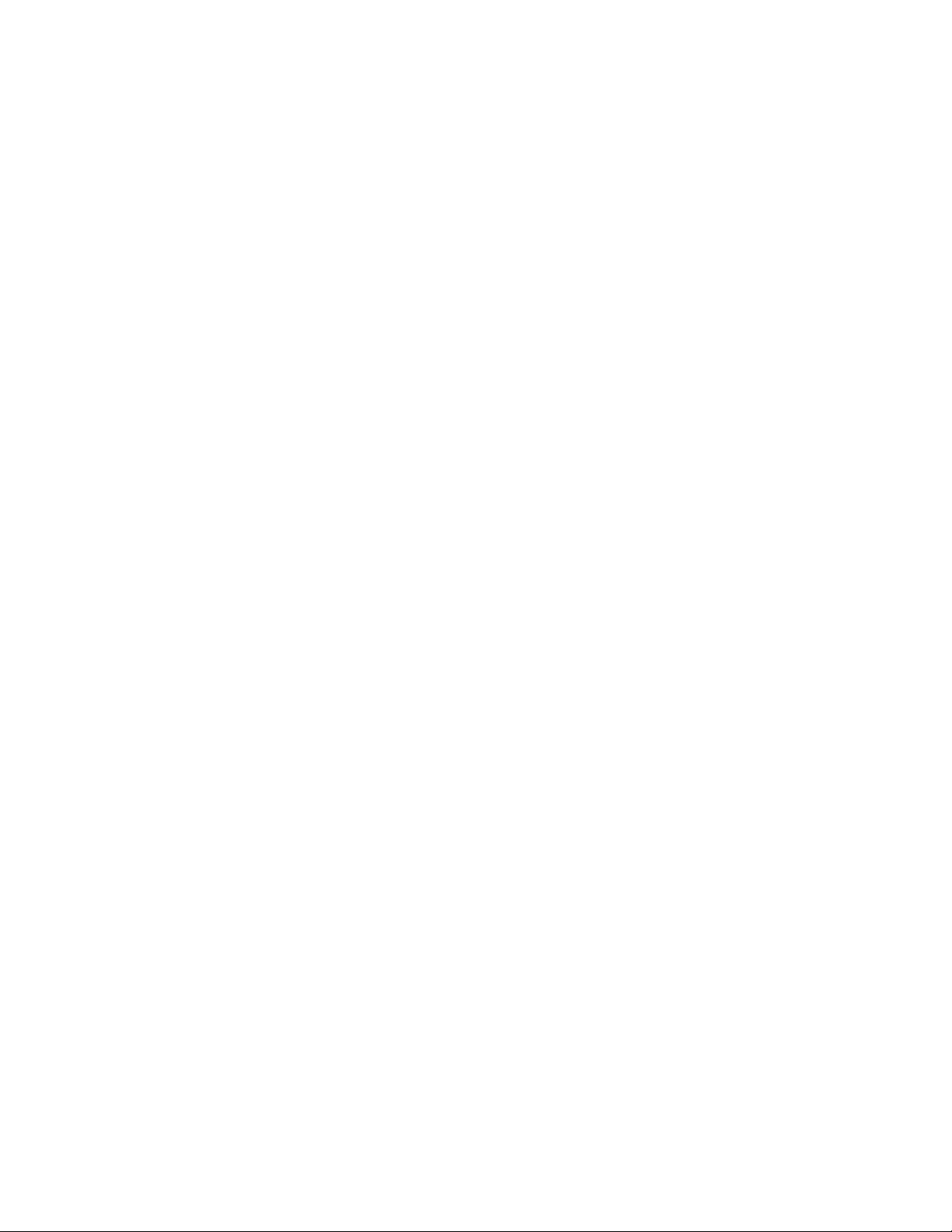
Chapter 99: RADIUS and TACACS+ Client Commands
1530
command is attempted if a TACACS+ server is not available, use the
following commands:
awplus> enable
awplus# configure terminal
awplus(config)# aaa authentication enable default group
tacacs local
To enable the TACACS+ password on the switch, use the following
commands:
awplus> enable
awplus# configure terminal
awplus(config)# aaa authentication enable default group
tacacs
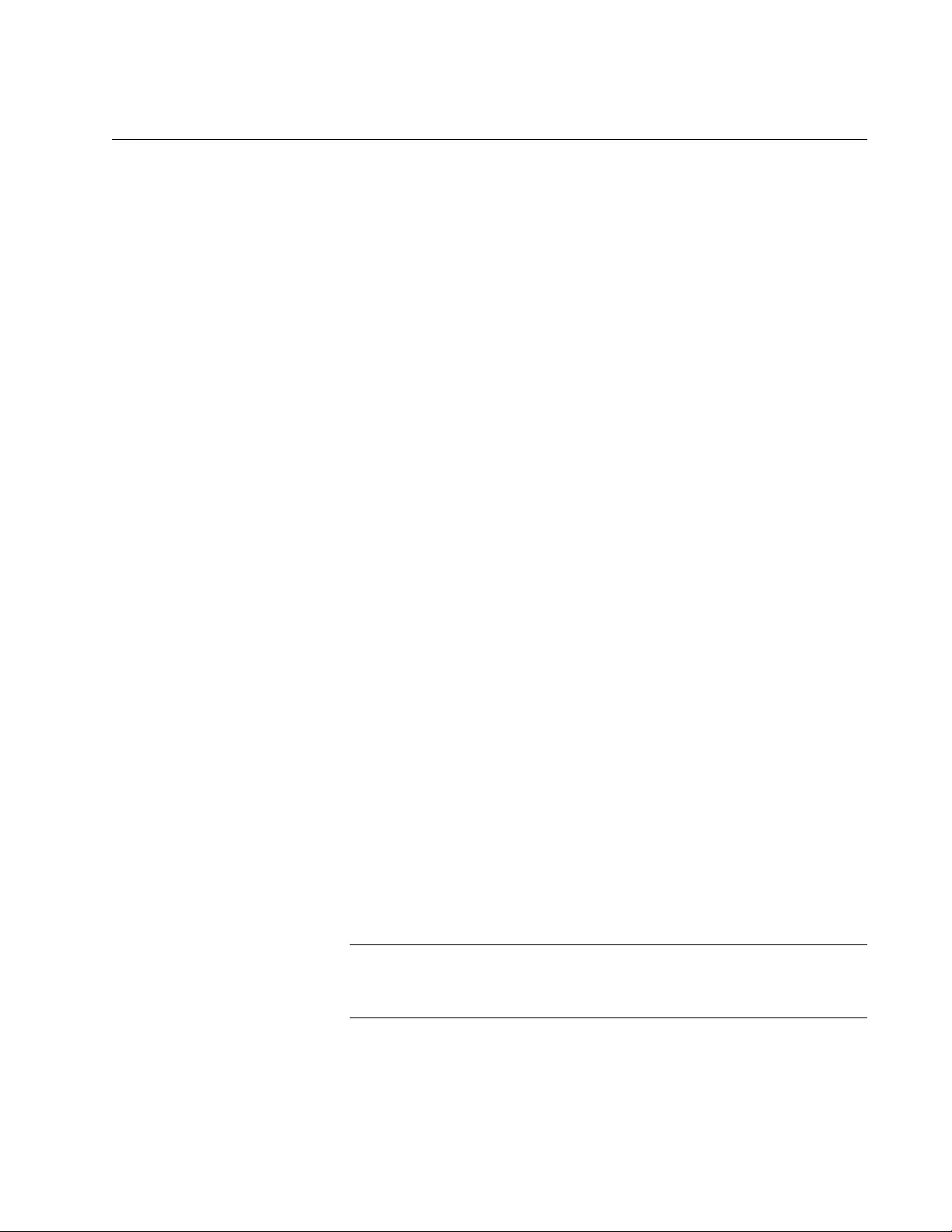
AT-FS970M Switch Command Line User’s Guide
1531
AAA AUTHENTICATION LOGIN
Syntax
aaa authentication login
default
[
group
radius|tacacs]
[
local
]
Parameters
default
Indicates the default accounting method list.
group
Indicates the user server group. Specify one of the following:
radius: Uses all RADIUS servers.
tacacs: Uses all TACACS+ servers.
local
Indicates that authentication using the password provided in the
ENABLE PASSWORD command is attempted if a RADIUS or
TACACS+ server is not available. For information about this
command, see “ENABLE PASSWORD” on page 1420. This is an
optional parameter.
Mode
Global Configuration mode
Description
Use this command to enable RADIUS or TACACS+ on the switch globally.
This command creates an ordered list of methods used to authenticate a
RADIUS or TACACS+ user login. Specify the local parameter or the group
parameter in the order that you want these parameters to be applied.
Use the no version of this command, NO AAA AUTHENTICATION LOGIN,
to remove the authentication setting on the switch. This command returns
the default method list to its default state which is local.
Note
The NO AAA AUTHENTICATION LOGIN command does not
remove the default method list from the software.
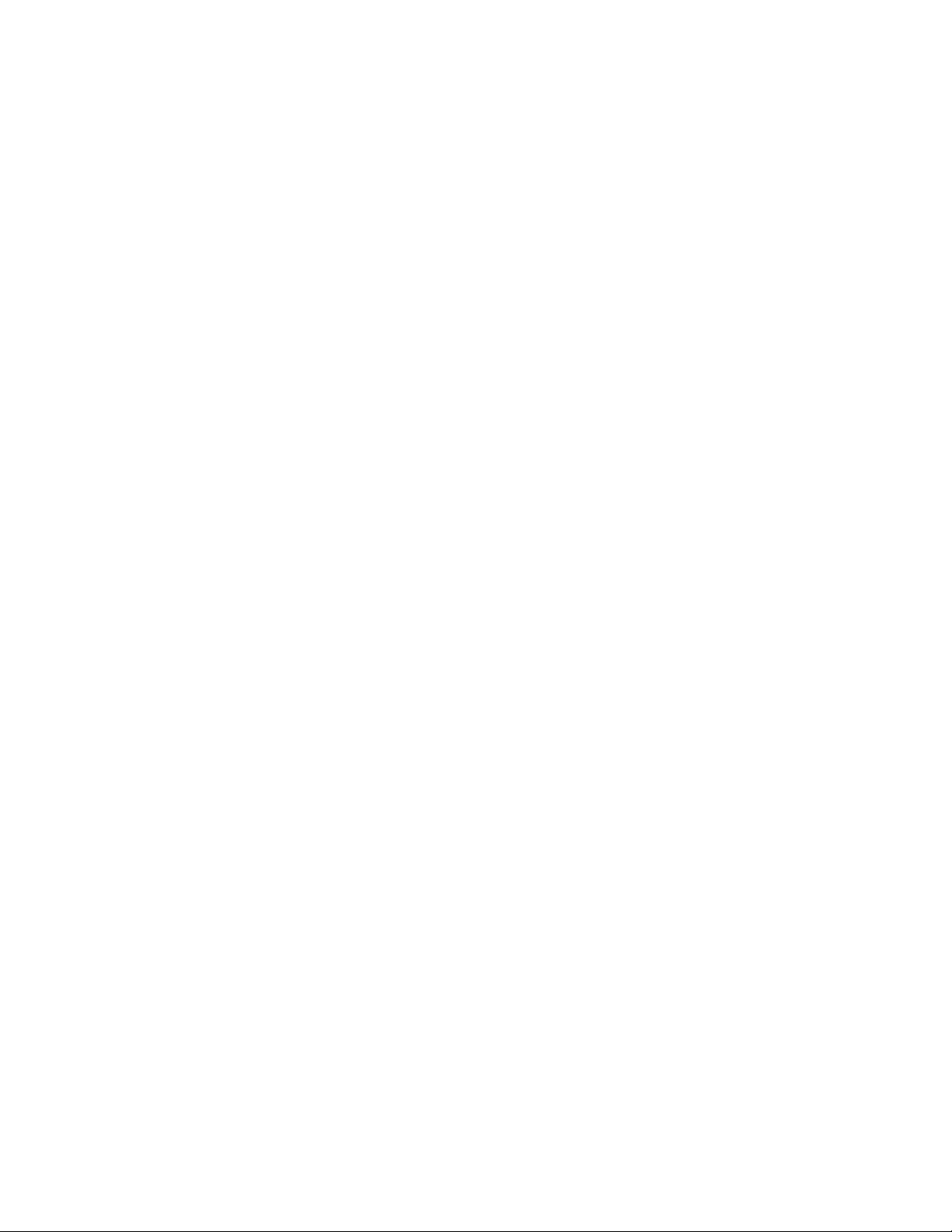
Chapter 99: RADIUS and TACACS+ Client Commands
1532
Confirmation Commands
“SHOW RADIUS” on page 1544
“SHOW TACACS” on page 1546
Examples
To enable RADIUS servers on the switch, use the following commands:
awplus> enable
awplus# configure terminal
awplus(config)# aaa authentication login default group
radius local
To enable TACACS+ servers on the switch, use the following commands:
awplus> enable
awplus# configure terminal
awplus(config)# aaa authentication login default group
tacacs local
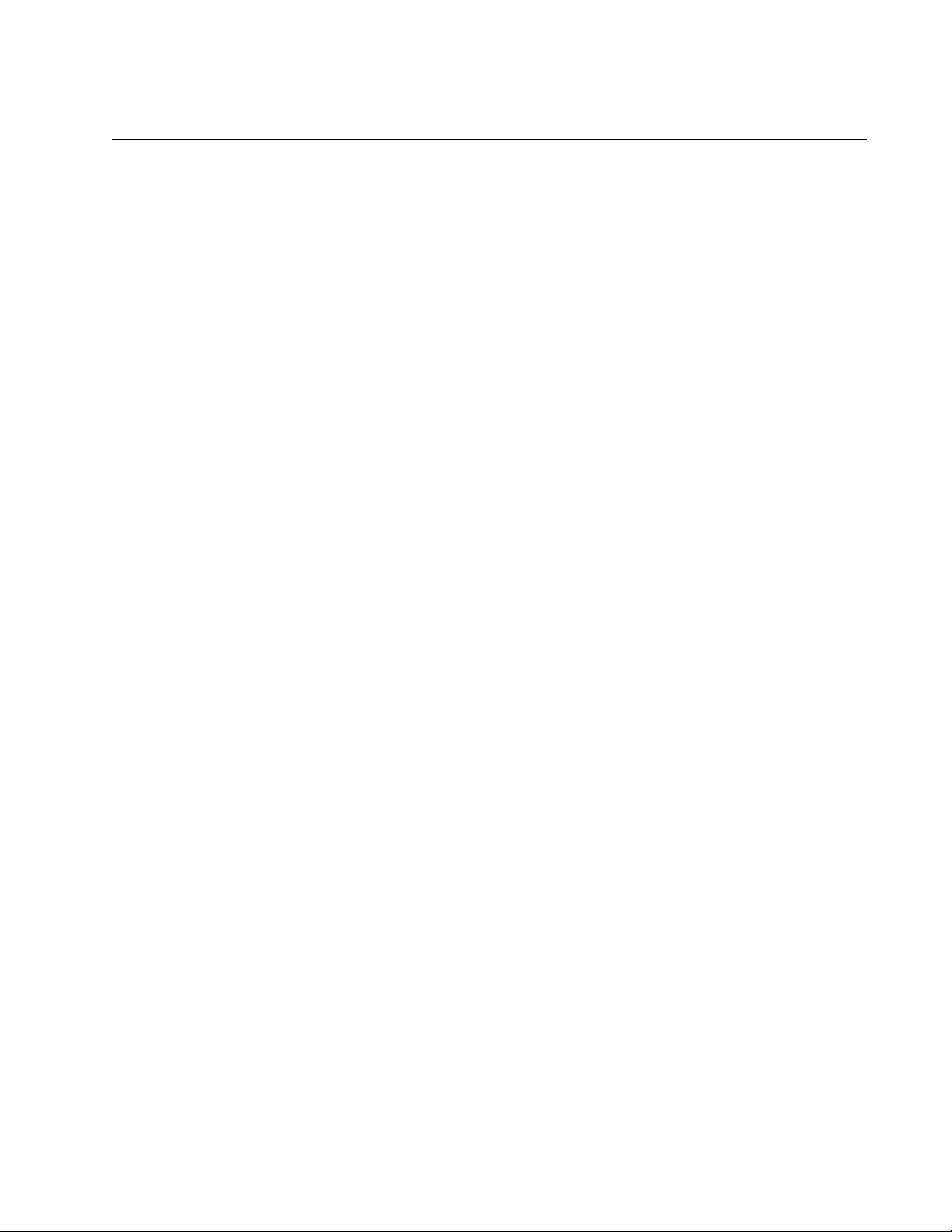
AT-FS970M Switch Command Line User’s Guide
1533
IP RADIUS SOURCE-INTERFACE
Syntax
ip radius source-interface
Ipv4 Address
|
VID
Parameters
Ipv4 Address
Indicates an IPv4 address in the following format:
xxx.xxx.xxx.xxx
VID
Specifies a VLAN ID.
Modes
Global Configuration mode
Description
Use this command to assign the RADIUS source interface to an IPv4
address or VLAN ID. The RADIUS client uses the specified IP address on
every outgoing RADIUS packet.
Use the no version of this command, NO IP RADIUS SOURCE-
INTERFACE, to remove the RADIUS source lP address from the client.
Confirmation Command
“SHOW RUNNING-CONFIG” on page 168
Examples
This example configures the RADIUS source IP address using a VLAN ID:
awplus> enable
awplus# configure terminal
awplus(config)# ip radius source-interface vlan 1
This example configures the RADIUS source IP address with an IPv4
address:
awplus> enable
awplus# configure terminal
awplus(config)# ip radius source-interface 192.168.1.78
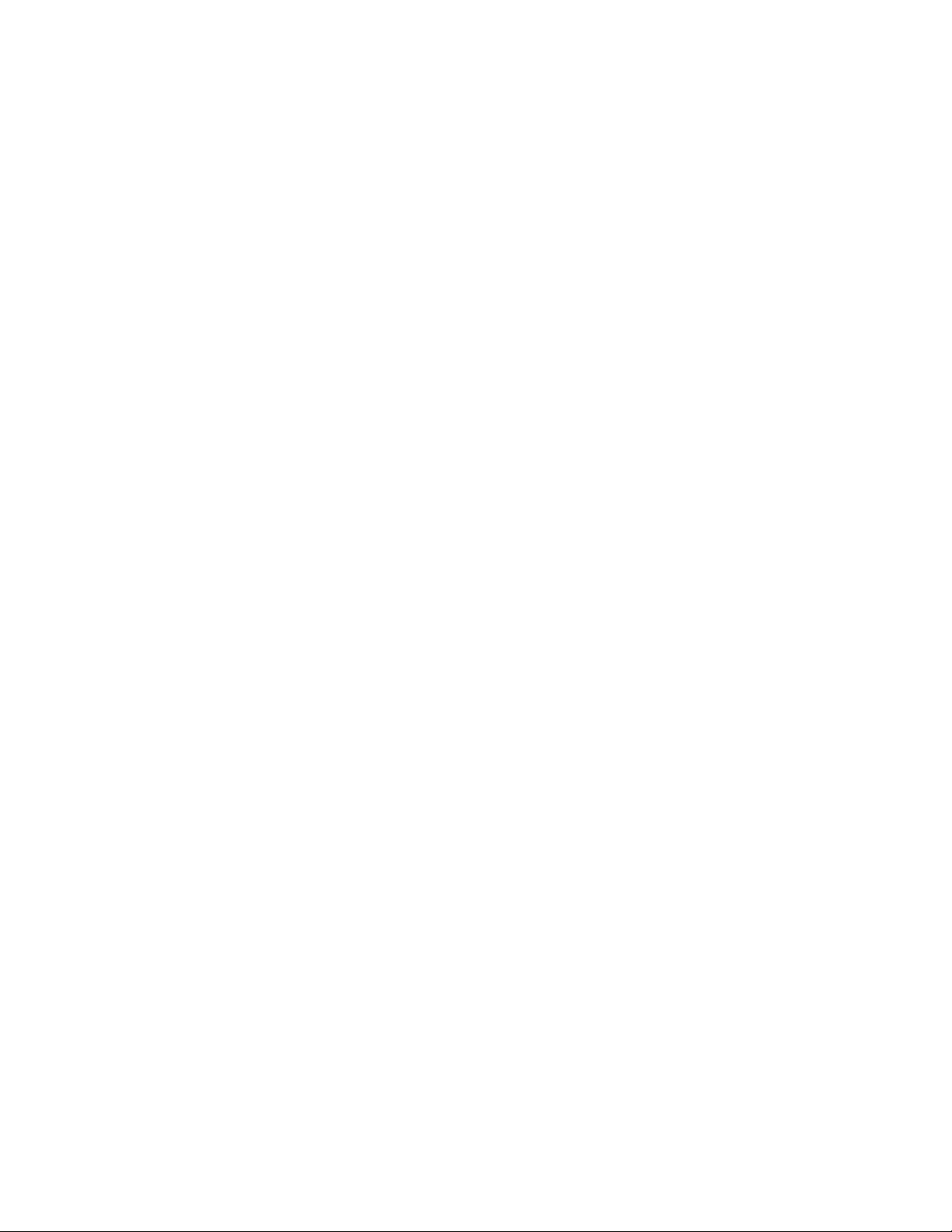
Chapter 99: RADIUS and TACACS+ Client Commands
1534
This example removes the RADIUS source IP address from the RADIUS
client:
awplus> enable
awplus# configure terminal
awplus(config)# no ip radius source-interface
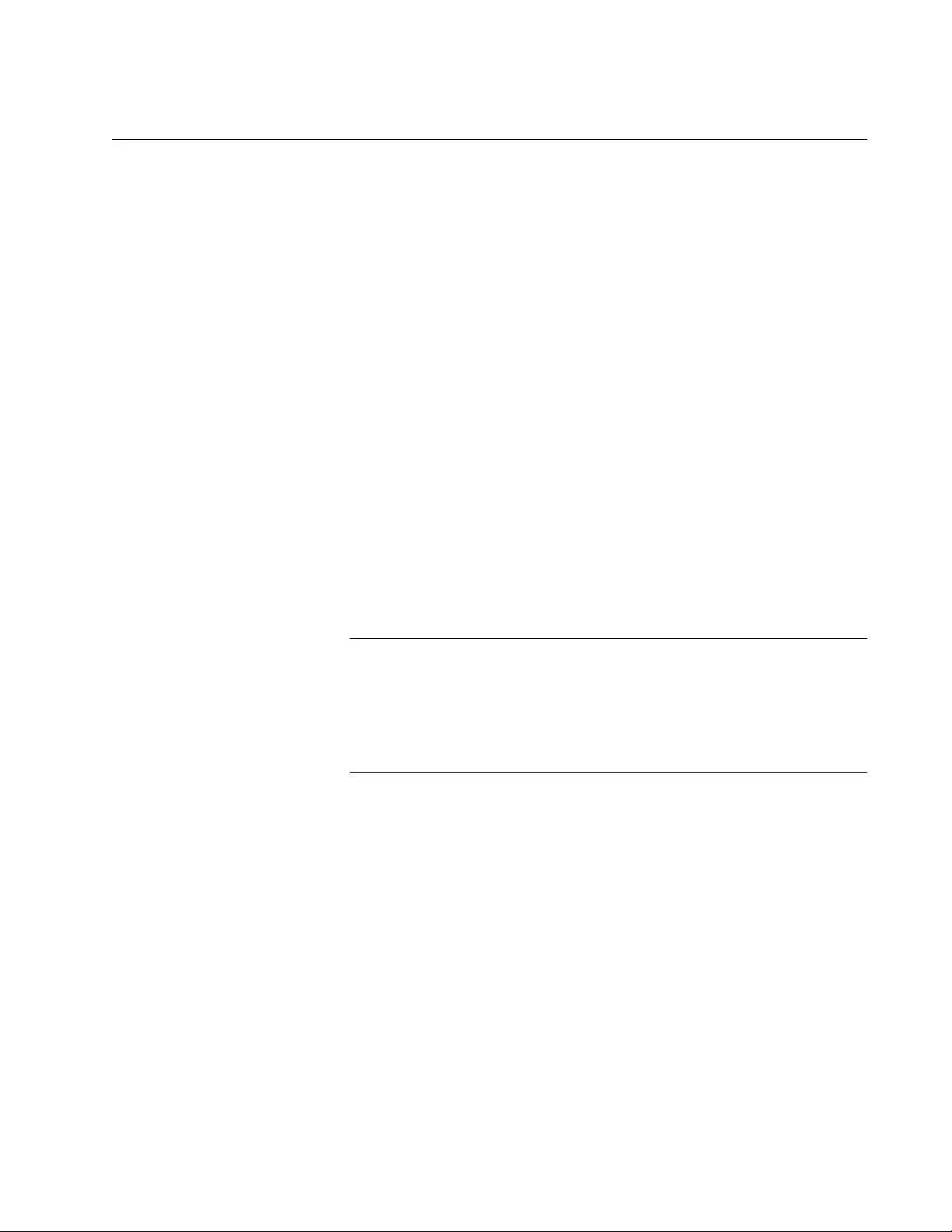
AT-FS970M Switch Command Line User’s Guide
1535
LOGIN AUTHENTICATION
Syntax
login authentication
Parameters
None
Modes
Console Line and Virtual Terminal Line modes
Description
Use this command to activate remote authentication of manager accounts
for local management sessions and remote Telnet and SSH sessions.
You can activate remote authentication separately for the different
management methods. Remote authentication of local management
sessions is activated in the Console Line mode while remote
authentication for remote Telnet and SSH management sessions is
activated in the Virtual Terminal Line mode.
Note
If the switch is unable to communicate with the authentication
servers when a manager logs on, because either the servers are not
responding or the RADIUS or TACACS+ client is configured
incorrectly, the switch automatically reactivates the local manager
accounts so that you can continue to log on and manage the unit.
Confirmation Command
“SHOW RUNNING-CONFIG” on page 168
Examples
This example activates remote authentication for local management
sessions:
awplus> enable
awplus# configure terminal
awplus(config)# line console 0
awplus(config-line)# login authentication
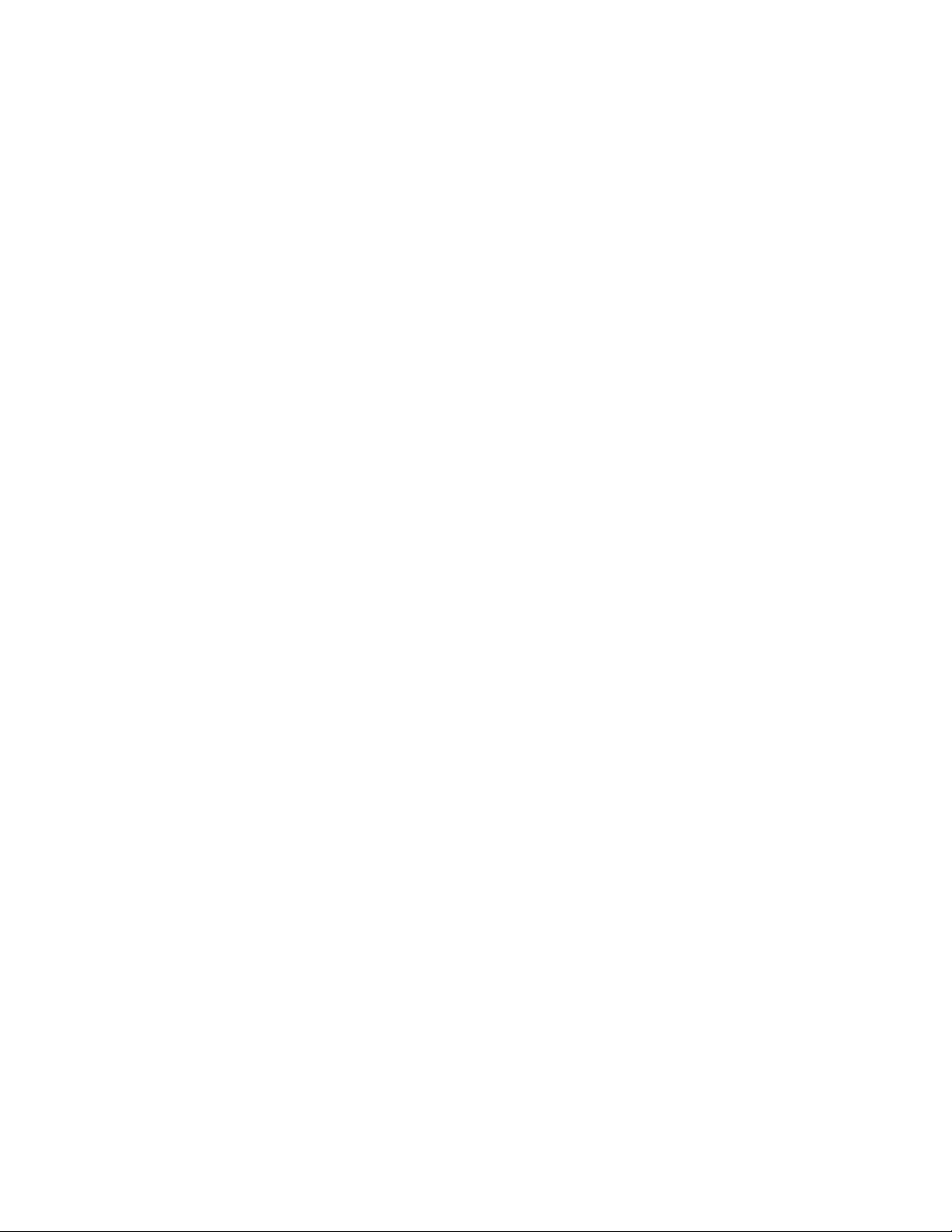
Chapter 99: RADIUS and TACACS+ Client Commands
1536
This example activates remote authentication for remote Telnet and SSH
management sessions that use VTY line 0:
awplus> enable
awplus# configure terminal
awplus(config)# line vty 0
awplus(config-line)# login authentication
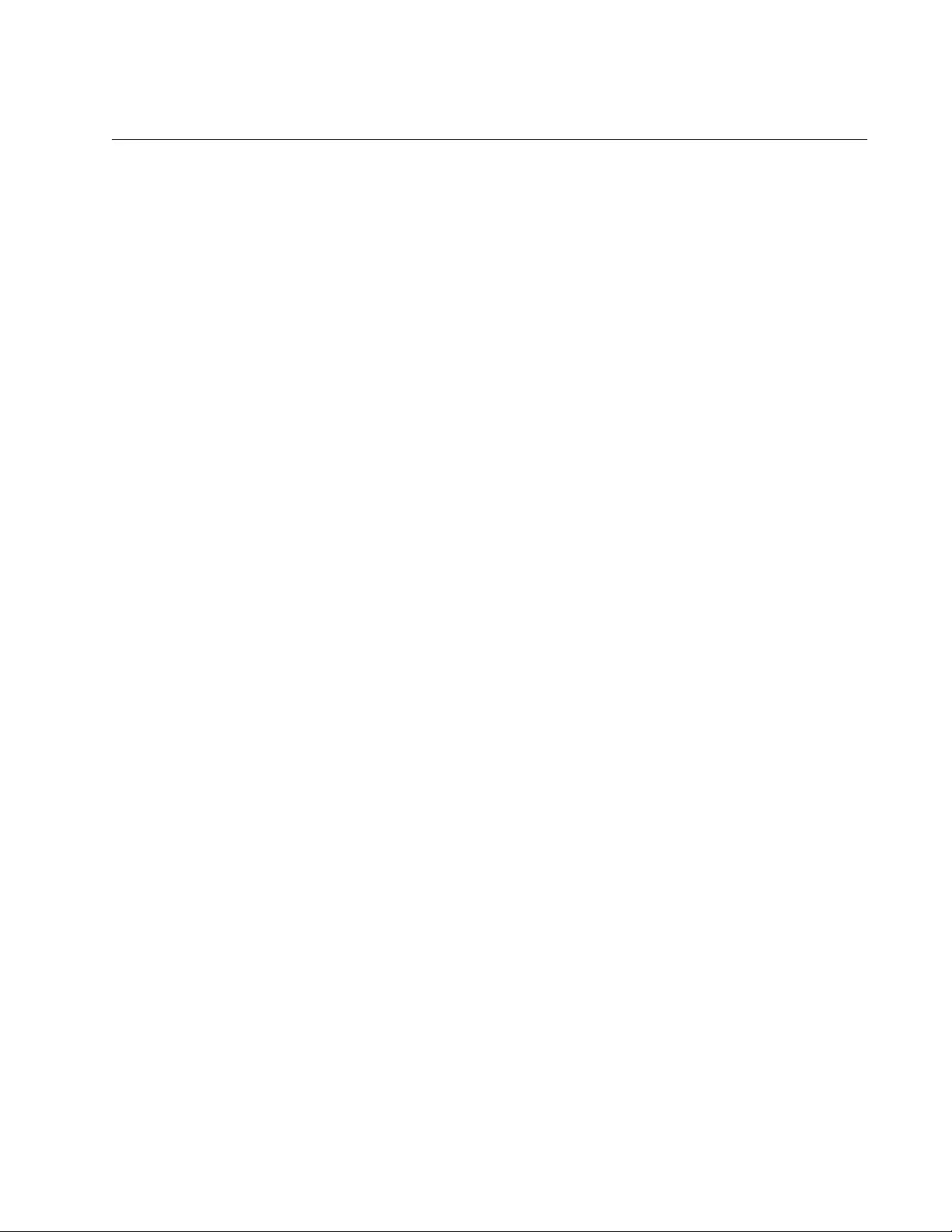
AT-FS970M Switch Command Line User’s Guide
1537
NO LOGIN AUTHENTICATION
Syntax
no login authentication
Parameters
None
Modes
Console Line and Virtual Terminal Line modes
Description
Use this command to deactivate remote authentication for local
management sessions and remote Telnet and SSH sessions.
Confirmation Command
“SHOW RUNNING-CONFIG” on page 168
Examples
This example deactivates remote authentication for local management
sessions:
awplus> enable
awplus# configure terminal
awplus(config)# line console 0
awplus(config-line)# no login authentication
This example deactivates remote authentication on VTY line 0, used by
remote Telnet and SSH management sessions:
awplus> enable
awplus# configure terminal
awplus(config)# line vty 0
awplus(config-line)# no login authentication
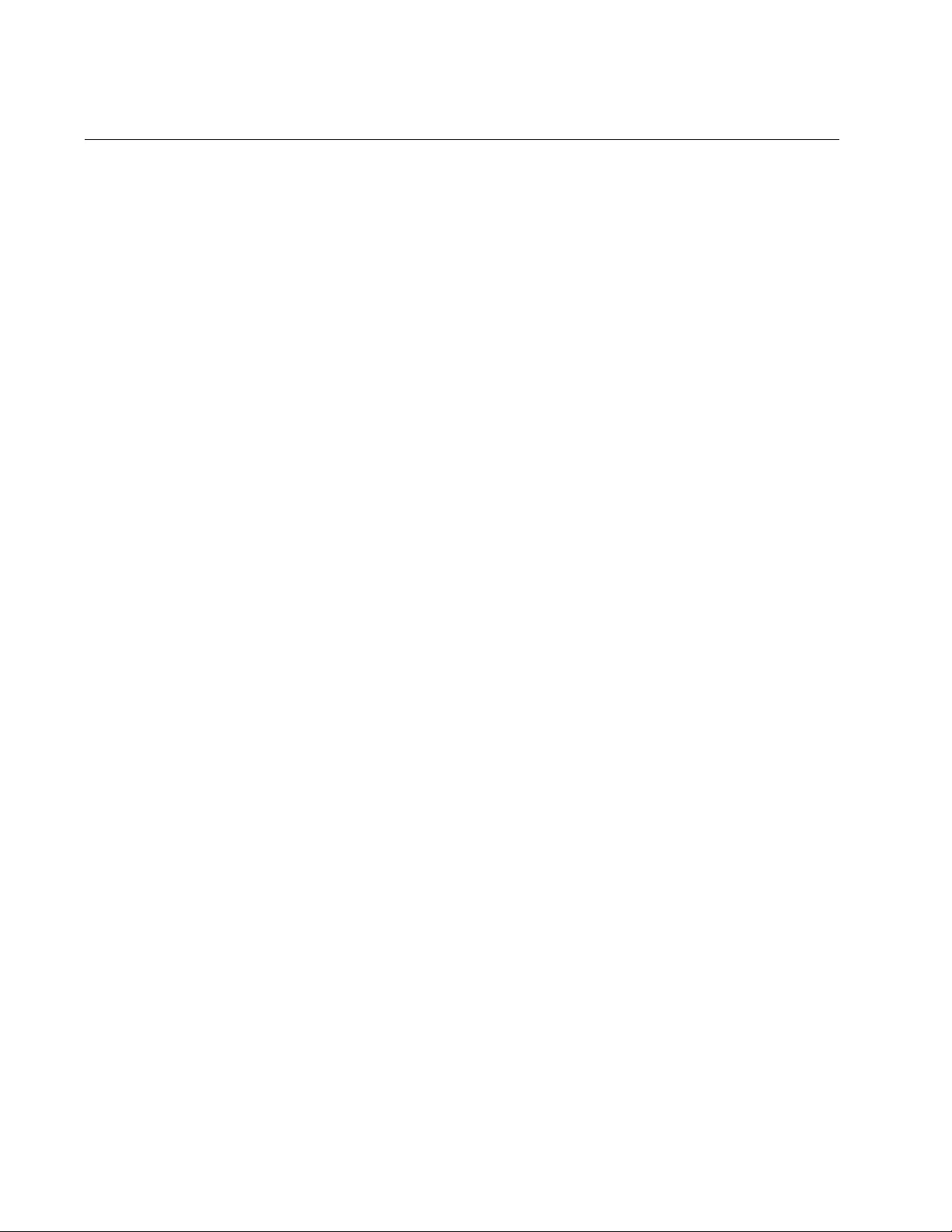
Chapter 99: RADIUS and TACACS+ Client Commands
1538
NO RADIUS-SERVER HOST
Syntax
no radius-server host
ipaddress
Parameter
ipaddress
Specifies an IP address of a RADIUS server to be deleted from the
authentication server list.
Mode
Global Configuration mode
Description
Use this command to delete IP addresses of RADIUS servers from the list
of authentication servers on the switch. You can delete only one IP
address at a time with this command.
Confirmation Command
“SHOW RADIUS” on page 1544
Example
This example removes the IP address 122.34.122.47 from the list of
RADIUS servers:
awplus> enable
awplus# configure terminal
awplus(config)# no radius-server host 122.34.122.47
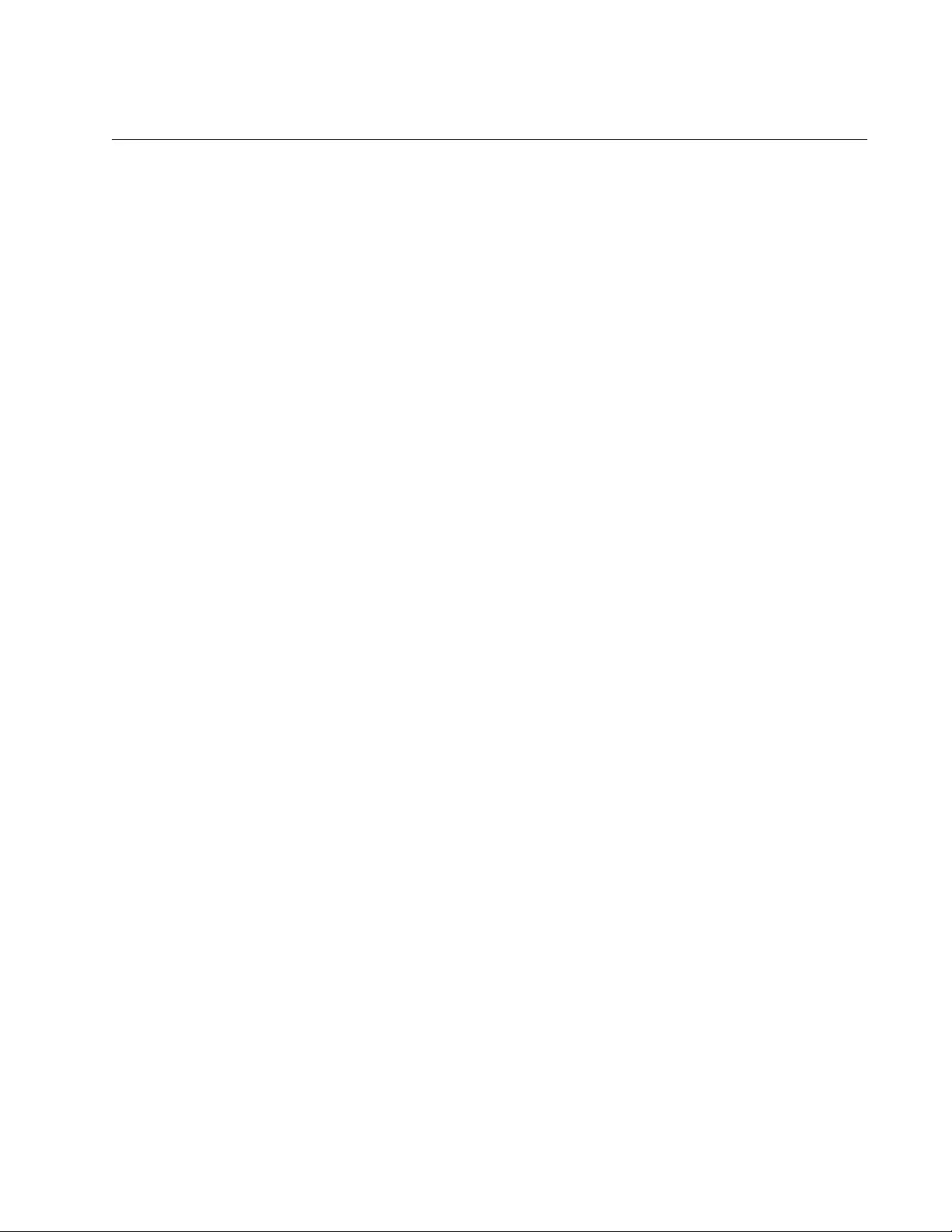
AT-FS970M Switch Command Line User’s Guide
1539
NO TACACS-SERVER HOST
Syntax
no tacacs-server host
ipaddress
Parameter
ipaddress
Specifies an IP address of a TACACS+ server to be deleted from
the TACACS+ client. You can delete just one address at a time
with this command.
Mode
Global Configuration mode
Description
Use this command to delete IP addresses of TACACS+ servers from the
client. You can delete only one IP address at a time with this command.
Confirmation Command
“SHOW TACACS” on page 1546
Example
This example removes the IP address 152.112.12.7 from the TACACS+
client:
awplus> enable
awplus# configure terminal
awplus(config)# no tacacs-server host 152.112.12.7
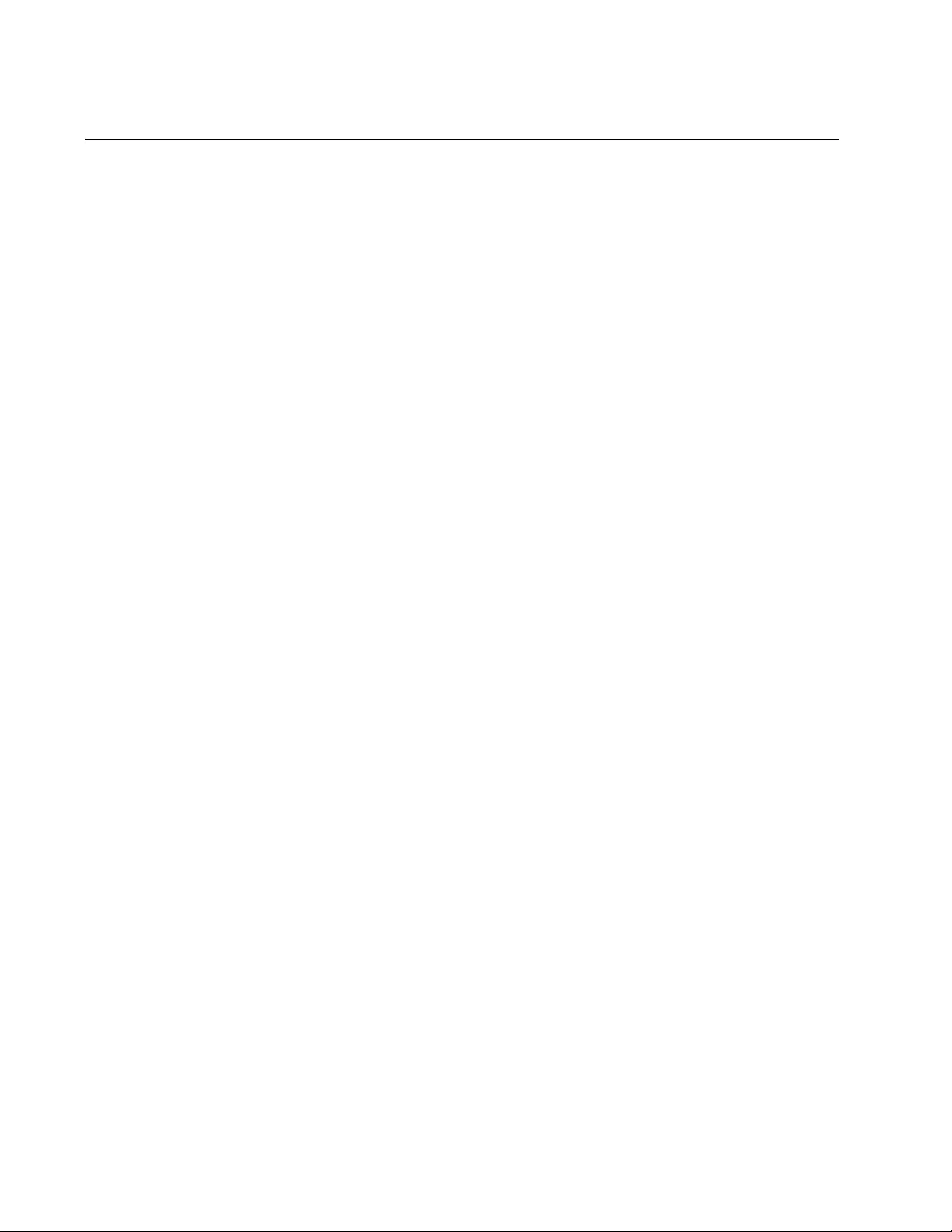
Chapter 99: RADIUS and TACACS+ Client Commands
1540
RADIUS-SERVER HOST
Syntax
radius-server host
ipaddress
[acct-port
value
] [auth-port
value
] [key
value
]
Parameters
ipaddress
Specifies the IP address of a RADIUS server on the network.
acct-port
Specifies the accounting port. This is the UDP destination port for
RADIUS accounting requests. If 0 is specified, the server is not
used for accounting. The default UDP port for accounting is 1813.
auth-port
Specifies the UDP destination port for RADIUS authentication
requests. If 0 is specified, the server is not used for authentication.
The default UDP port for authentication is 1812.
key
Specifies the encryption key used by the designated RADIUS
server. The maximum length is 40 characters.
Mode
Global Configuration mode
Description
Use this command to add IP addresses of RADIUS servers to the
authentication server list on the switch. Servers defined with this
command are used for remote authentication only.
The switch can have up to three RADIUS authentication servers, but only
one can be added at a time with this command. The order that you add an
IP address determines its order on the switch.
Confirmation Command
“SHOW RADIUS” on page 1544
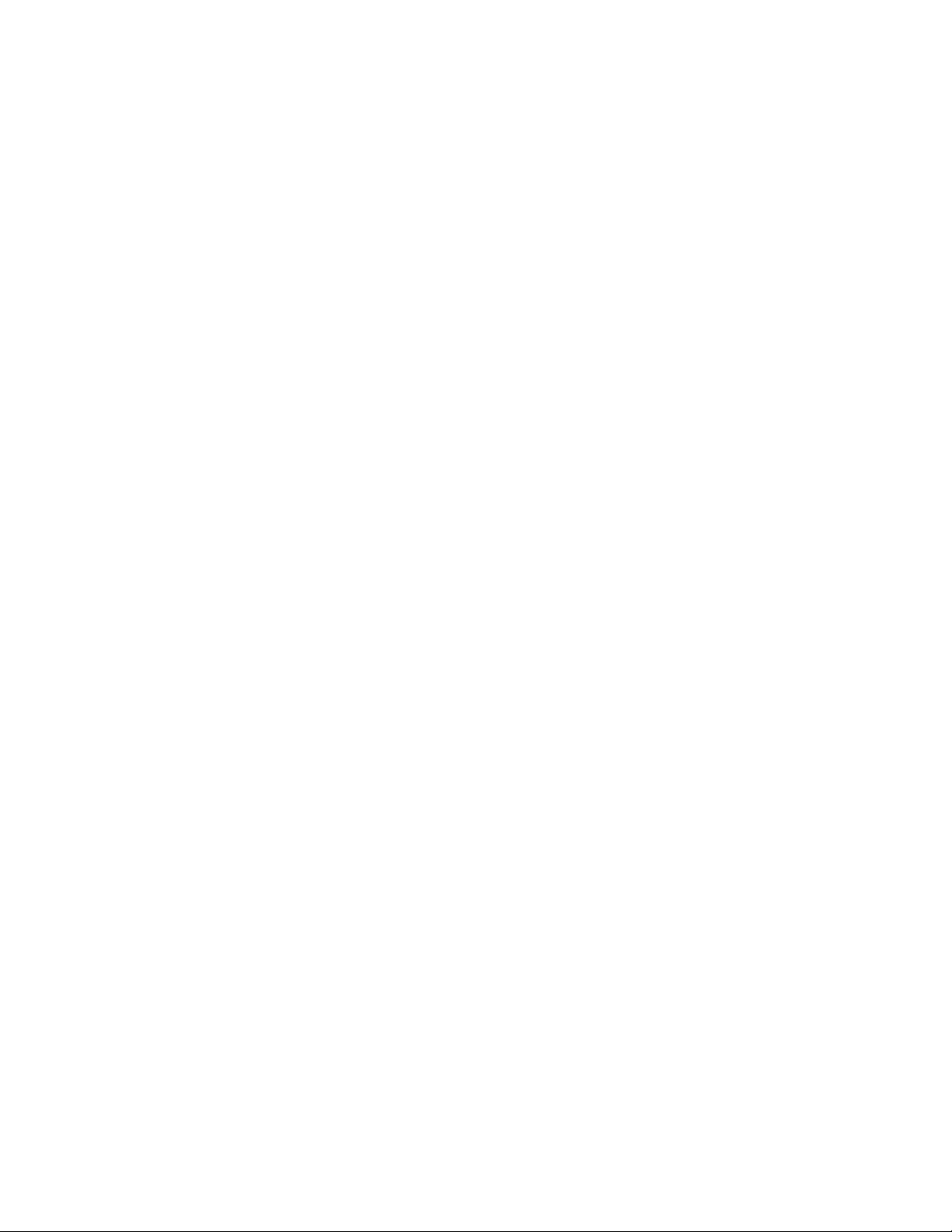
AT-FS970M Switch Command Line User’s Guide
1541
Examples
This example adds a RADIUS server with the IP address 176.225.15.23.
The UDP port is 1811, and the encryption key is “abt54:”
awplus> enable
awplus# configure terminal
awplus(config)# radius-server host 176.225.15.23 auth-port
1811 key abt54
This example adds the IP address 149.245.22.22 of a RADIUS server to
the RADIUS client on the switch. The UDP port is 1815, and the encryption
key is “tiger12:”
awplus> enable
awplus# configure terminal
awplus(config)# radius-server host 149.245.22.22 auth-port
1815 key tiger12
This example adds a RADIUS server with the IP address 176.225.15.23 to
the switch. The accounting port is 1811, and the UDP port is 1815. The
encryption key is “kieran7:”
awplus> enable
awplus# configure terminal
awplus(config)# radius-server host 176.225.15.23 acct-port
1811 auth-port 1815 key kieran7
This example adds the IP address 149.245.22.22 of a RADIUS server to
the RADIUS client on the switch. The accounting port is set to 0 which
indicates the server is not used for accounting. The UDP port is 1814, and
the encryption key is “jared6:”
awplus> enable
awplus# configure terminal
awplus(config)# radius-server host 149.245.22.22 acct-port 0
auth-port 1814 key jared6
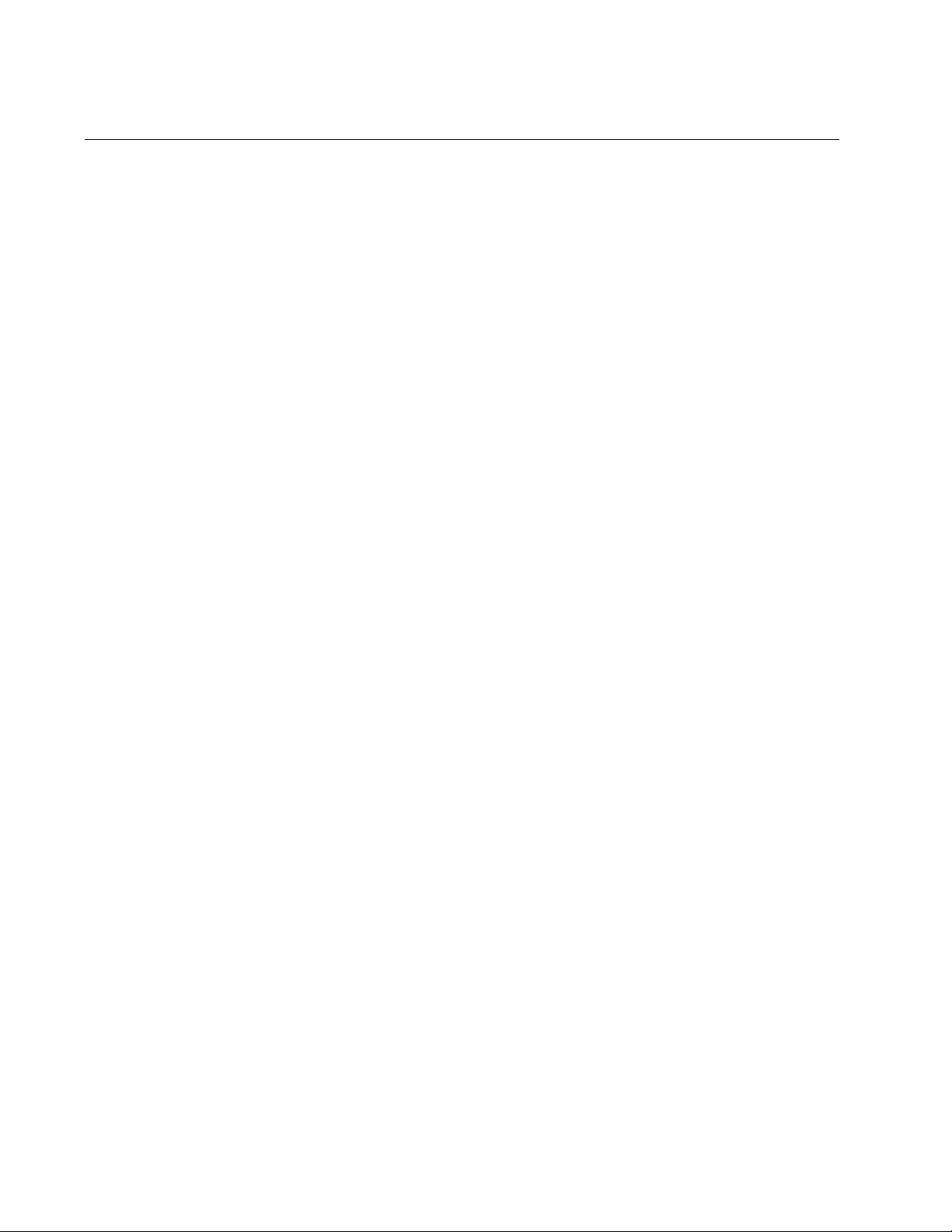
Chapter 99: RADIUS and TACACS+ Client Commands
1542
RADIUS-SERVER KEY
Syntax
radius-server key
value
Parameters
key
Specifies the global encryption key of the RADIUS servers. The
maximum length is 40 characters.
Mode
Global Configuration mode
Description
Use this command to add the global encryption key of the RADIUS
servers to the RADIUS client. You can add a global encryption key if you
defined one RADIUS server in the RADIUS client; or if there is more than
one server, and they all use the same encryption key. To define two or
three servers that use different encryption keys, do not enter a global
encryption key with this command. Instead, define the individual keys
when you add the IP addresses of the servers to the client with “RADIUS-
SERVER HOST” on page 1540.
To remove an existing global key without specifying a new value, use the
NO form of this command, NO RADIUS-SERVER KEY.
Confirmation Command
“SHOW RADIUS” on page 1544
Examples
This example sets the RADIUS global encryption key to ‘key22a’:
awplus> enable
awplus# configure terminal
awplus(config)# radius-server key key22a
This example deletes the current RADIUS global encryption key without
defining a new value:
awplus> enable
awplus# configure terminal
awplus(config)# no radius-server key
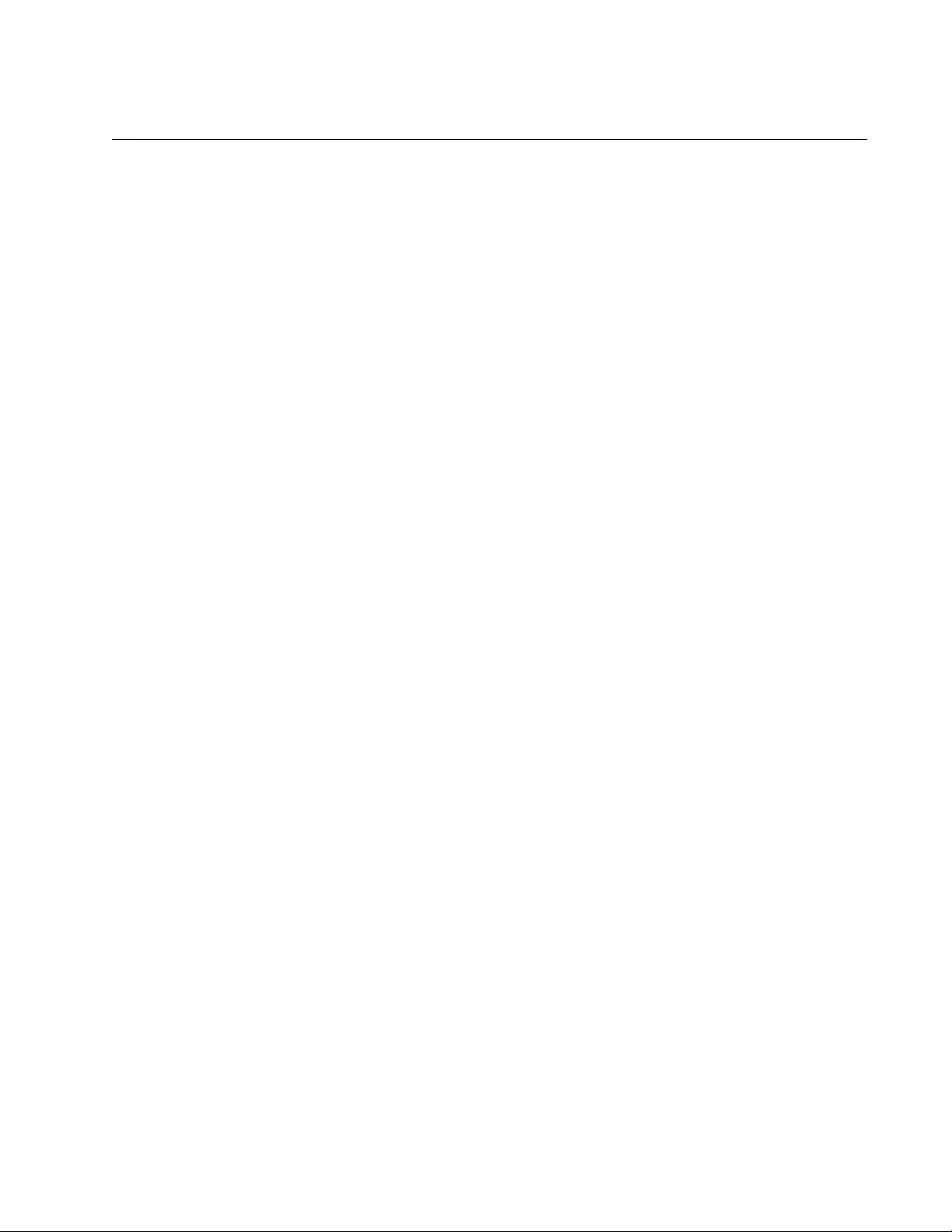
AT-FS970M Switch Command Line User’s Guide
1543
RADIUS-SERVER TIMEOUT
Syntax
radius-server timeout value
Parameters
timeout
Specifies the maximum amount of time the RADIUS client waits for
a response from a RADIUS authentication server. The range is 1 to
1,000 seconds. The default is 5 seconds.
Mode
Global Configuration mode
Description
Use this command to set the timeout value for the RADIUS client on the
switch. The timeout is the amount of time the client waits for a response
from a RADIUS server for an authentication request. If the timeout expires
without a response, the client queries the next server in the list. If there are
no further servers in the list to query, the switch defaults to the standard
manager and operator accounts.
Use the no form of this command, NO RADIUS-SERVER TIMEOUT, to set
the RADIUS timeout to the default value of 5 seconds.
Confirmation Command
“SHOW RADIUS” on page 1544
Examples
This example sets the RADIUS timeout to 55 seconds:
awplus> enable
awplus# configure terminal
awplus(config)# radius-server timeout 55
This example returns the RADIUS timeout to the default value of 5
seconds:
awplus> enable
awplus# configure terminal
awplus(config)# no radius-server timeout
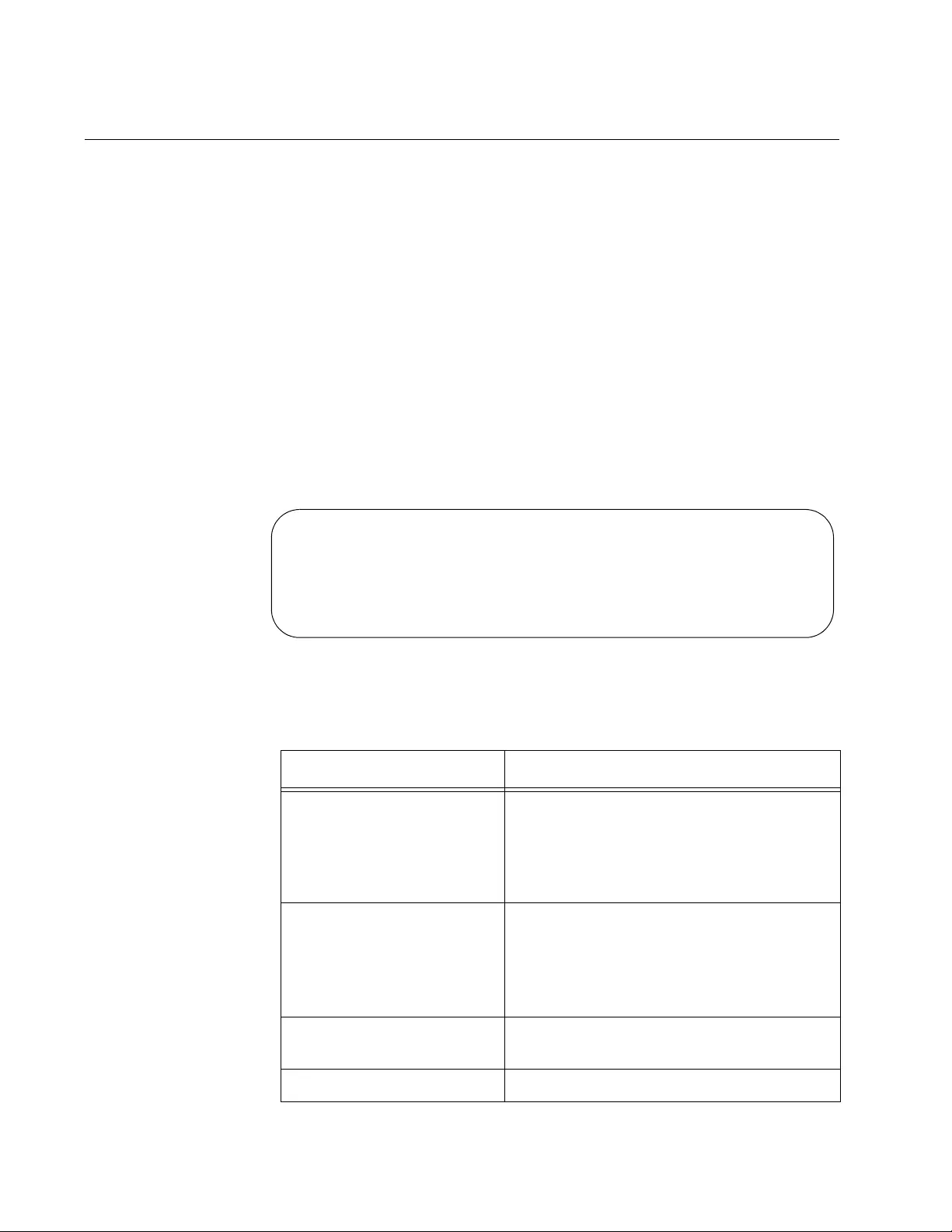
Chapter 99: RADIUS and TACACS+ Client Commands
1544
SHOW RADIUS
Syntax
show radius
Parameters
None
Modes
Privileged Exec mode
Description
Use this command to display the configuration of the RADIUS client. Here
is an example of the client information.
Figure 252. SHOW RADIUS Command
The fields are defined in this table.
Table 177. SHOW RADIUS Command
Parameter Description
Source Interface An IP address assigned to an interface on
the switch that is the source of all
outgoing RADIUS packets. WIth hardware
stacking, this the source address of the
master switch.
Timeout The length of the time, in seconds, that
the switch waits for a response from a
RADIUS server to an authentication
request, before querying the next server
in the list.
Server Host The IP address of a RADIUS server on
the network.
Authentication Port The authentication protocol port.
RADIUS Global Configuration
Source Interface : 192.168.3.97
Timeout : 5 sec
Server Host : 192.168.1.75
Authentication Port : 1812
Accounting Port : 1813
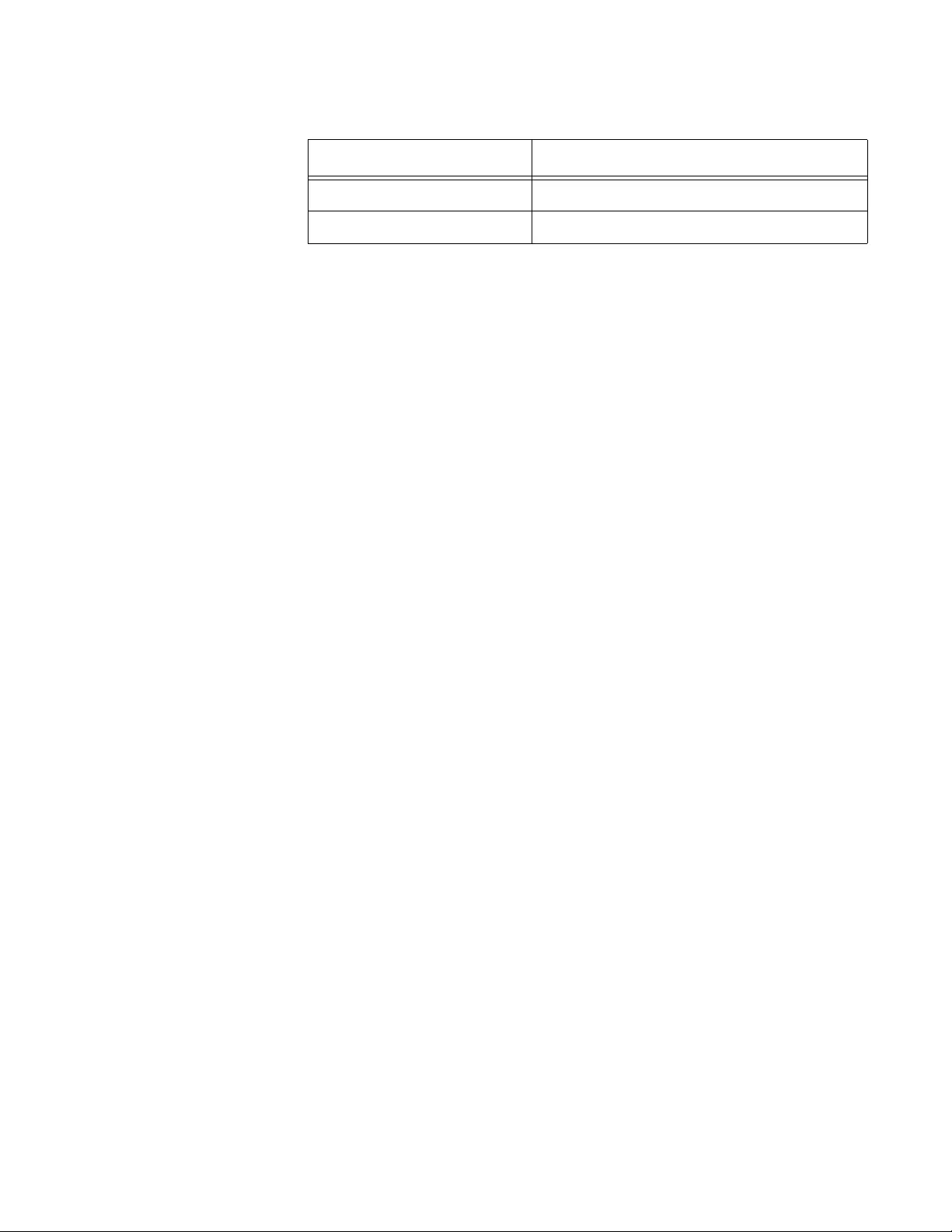
AT-FS970M Switch Command Line User’s Guide
1545
Example
This example displays the configuration of the RADIUS client:
awplus# show radius
Accounting Port The accounting protocol port.
Encryption Keys The server encryption keys, if defined.
Table 177. SHOW RADIUS Command (Continued)
Parameter Description
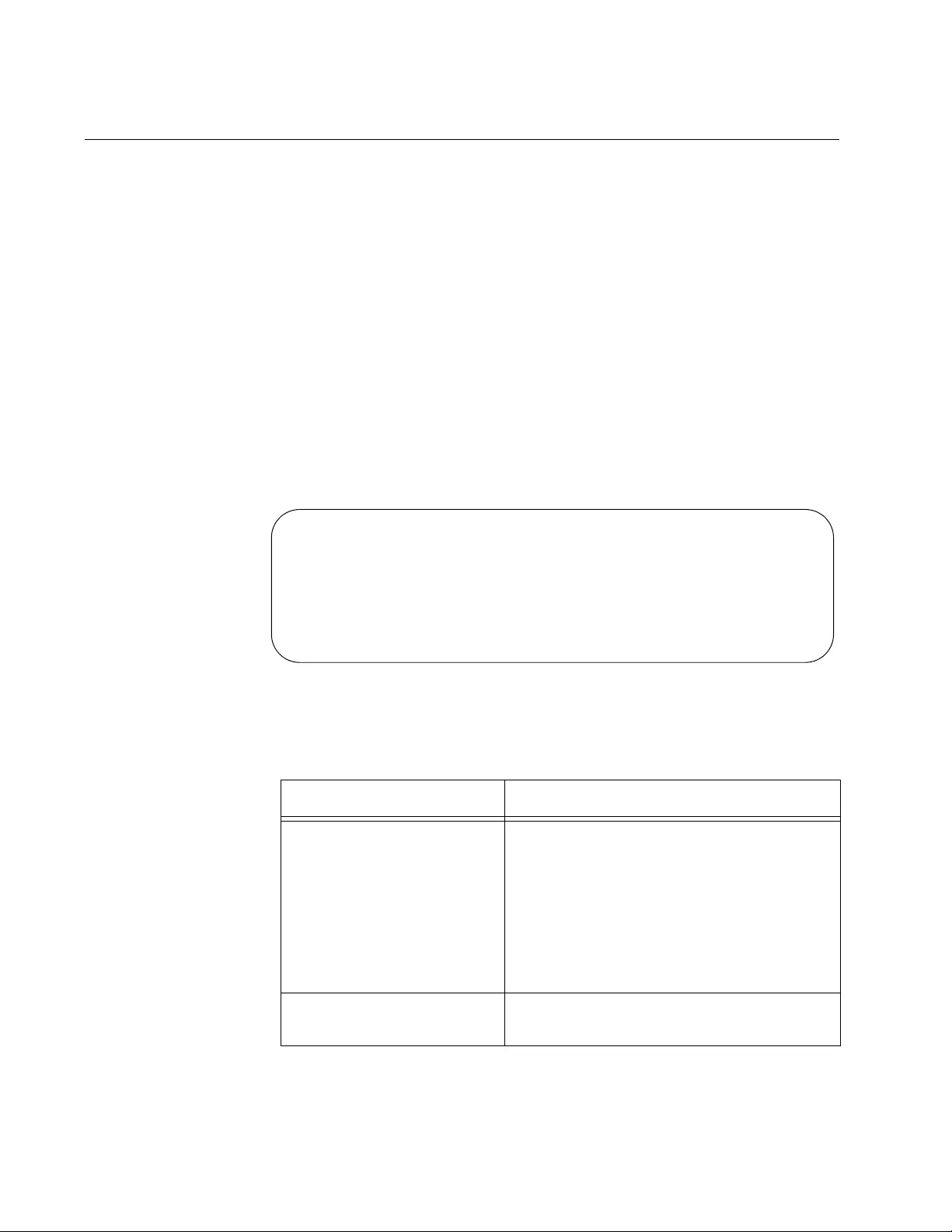
Chapter 99: RADIUS and TACACS+ Client Commands
1546
SHOW TACACS
Syntax
show tacacs
Parameters
None
Mode
Privileged Exec mode
Description
Use this command to display the configuration of the TACACS+ client on
the switch. An example of the information is shown in Figure 253.
Figure 253. SHOW TACACS Command
The fields are described in Table 178.
Table 178. SHOW TACACS Command
Parameter Description
Timeout The length of the time, in seconds, that
the switch waits for a response from a
TACACS+ server to an authentication
request. The default is 40 seconds. If
there is no response from any
authentication servers, the switch
reactivates the local manager accounts.
This parameter cannot be changed.
Server Host The IP address of a TACACS+ server on
your network.
TACACS+ Global Configuration
Timeout : 5 sec
Server Host : 149.123.154.12
Server Status : Alive
Server Host : 149.123.154.26
Server Status : Dead
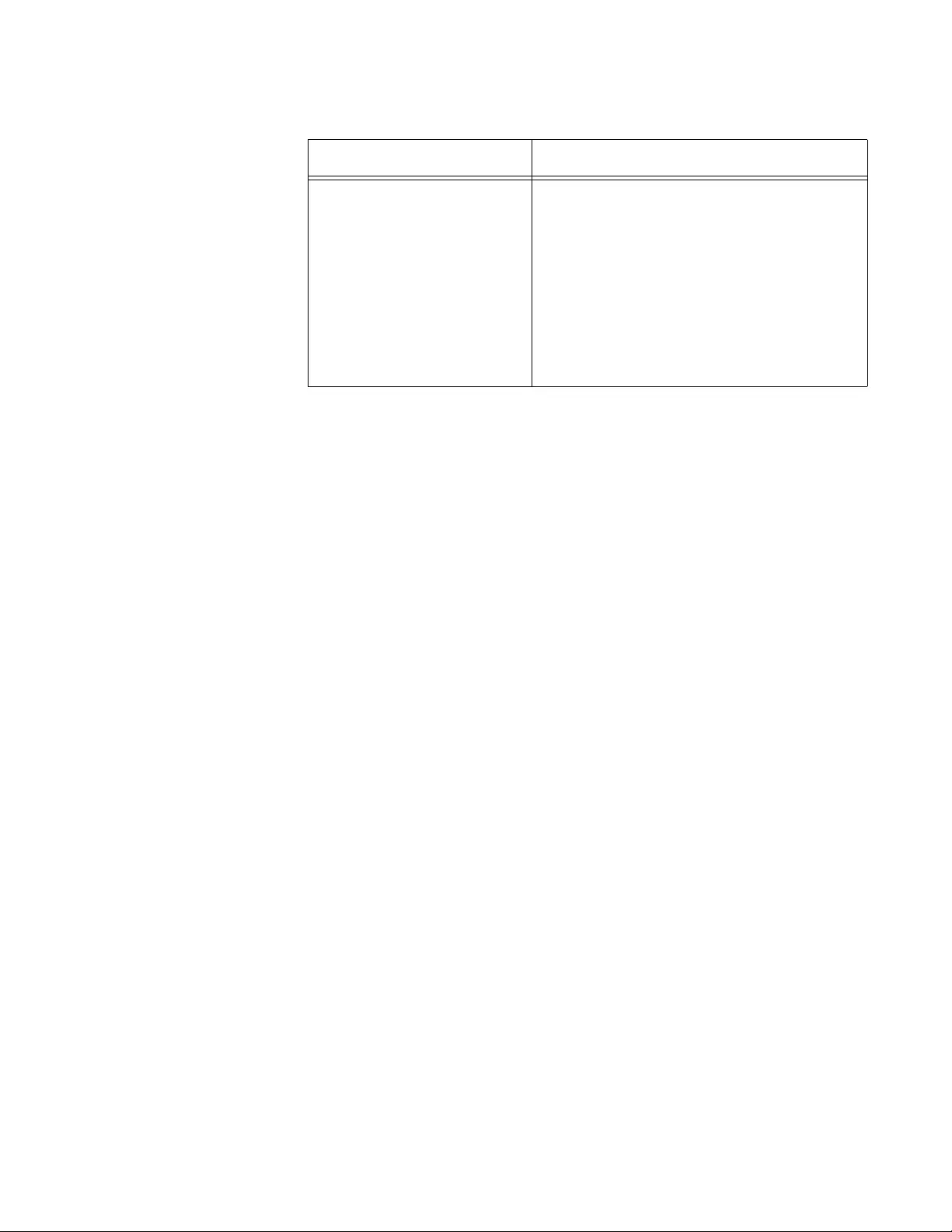
AT-FS970M Switch Command Line User’s Guide
1547
Example
This example displays the configuration of the TACACS+ client on the
switch:
awplus# show tacacs
Server Status Indicates the status of the server host.
One of the following options is displayed:
– Alive: Indicates the server
is working correctly. The
sockets are successful.
– Dead: Indicates the server
has timed out or the
sockets are unsuccessful.
Table 178. SHOW TACACS Command (Continued)
Parameter Description
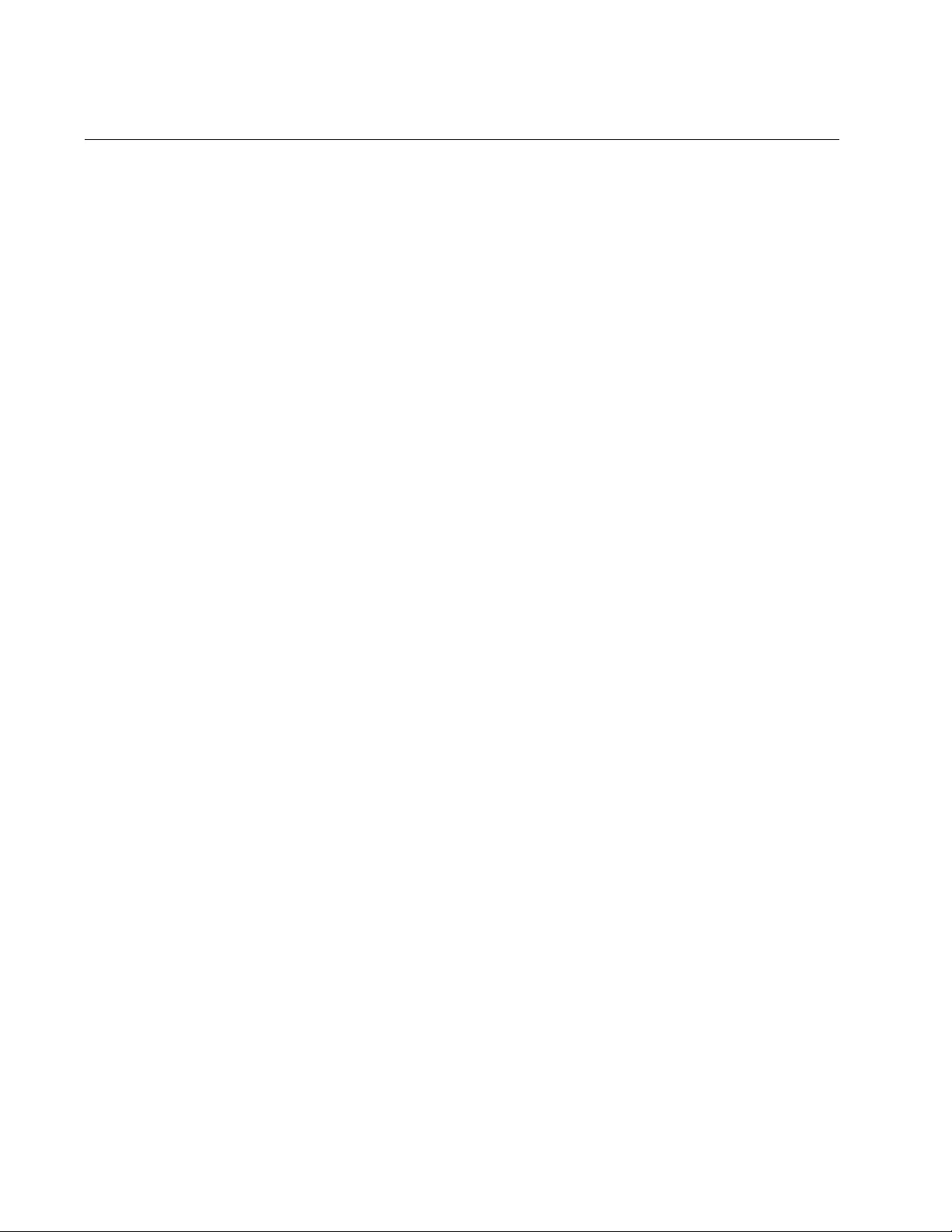
Chapter 99: RADIUS and TACACS+ Client Commands
1548
TACACS-SERVER HOST
Syntax
tacacs-server host
ipaddress
[key
value
]
Parameters
host
Specifies an IP address of a TACACS+ server.key
Specifies the secret key of a TACACS+ server. The maximum
length is 40 characters.
Mode
Global Configuration mode
Description
Use this command to add IP addresses of TACACS+ servers to the
TACACS+ client in the switch. The list can have up to three TACACS+
authentication servers, but you can add only one at a time with this
command.
Confirmation Command
“SHOW TACACS” on page 1546
Example
This example adds the IP address 149.11.24.1 to the TACACS+
authentication server list. The server has the key “kenken16:”
awplus> enable
awplus# configure terminal
awplus(config)# tacacs-server host 149.11.24.1 order 2 key
kenken16
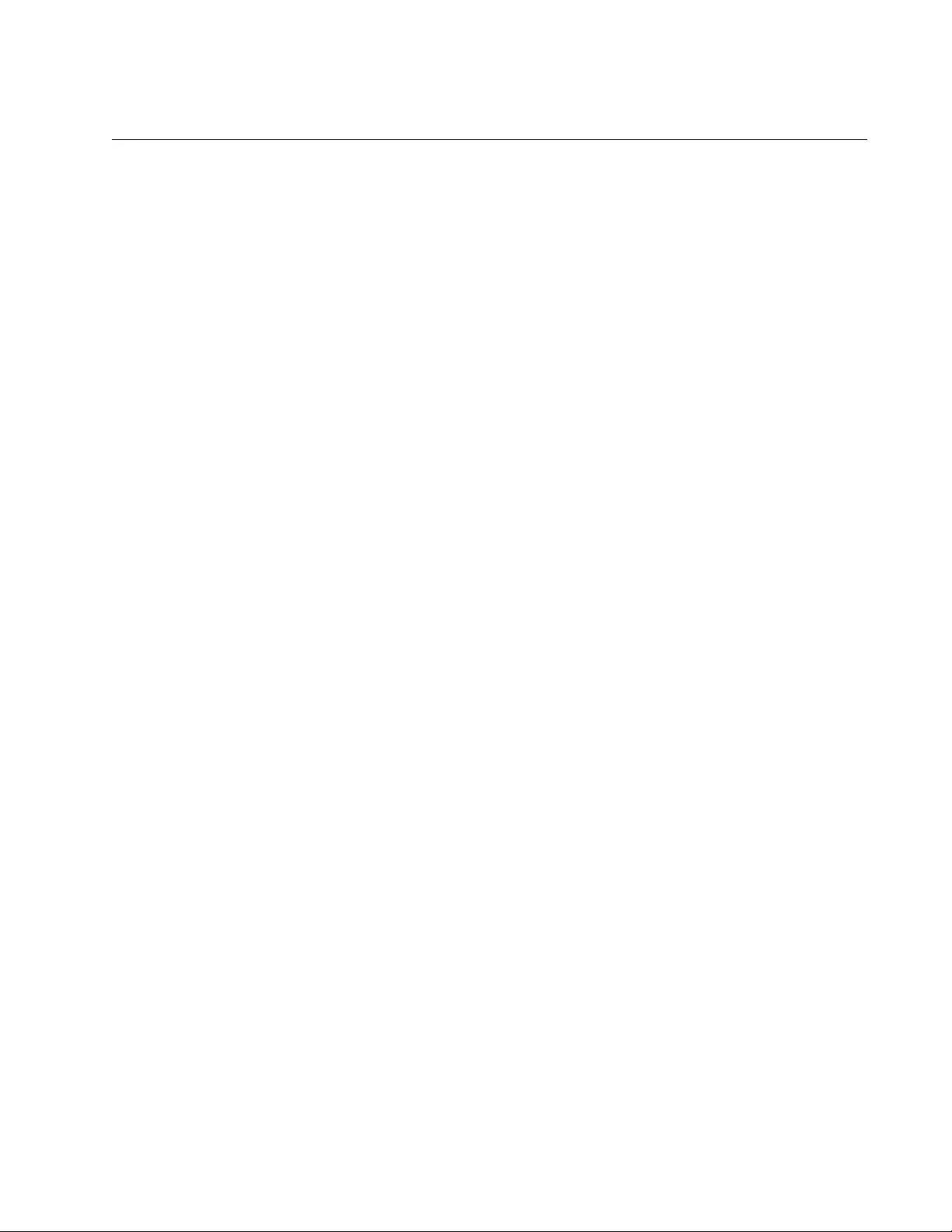
AT-FS970M Switch Command Line User’s Guide
1549
TACACS-SERVER KEY
Syntax
tacacs-server key
value
Parameters
value
Specifies the global encryption key of the TACACS+ servers. The
maximum length is 40 characters.
Mode
Global Configuration mode
Description
Use this command to add the global encryption key of the TACACS+
servers to the TACACS+ client. You can add a global encryption key if you
defined one TACACS+ server in the TACACS+ client; or if there is more
than one server, and they all use the same encryption key. To define two
or three servers that use different encryption keys, do not enter a global
encryption key with this command. Instead, define the individual keys
when you add the IP addresses of the servers to the client with “TACACS-
SERVER HOST” on page 1548.
To remove an existing global key without specifying a new value, use the
NO form of this command, NO TACACS-SERVER KEY.
Confirmation Command
“SHOW TACACS” on page 1546
Examples
This example sets the TACACS+ global encryption key to ‘key12b’:
awplus> enable
awplus# configure terminal
awplus(config)# tacacs-server key key12b
This example deletes the current TACACS+ global encryption key without
defining a new value:
awplus> enable
awplus# configure terminal
awplus(config)# no tacacs-server key
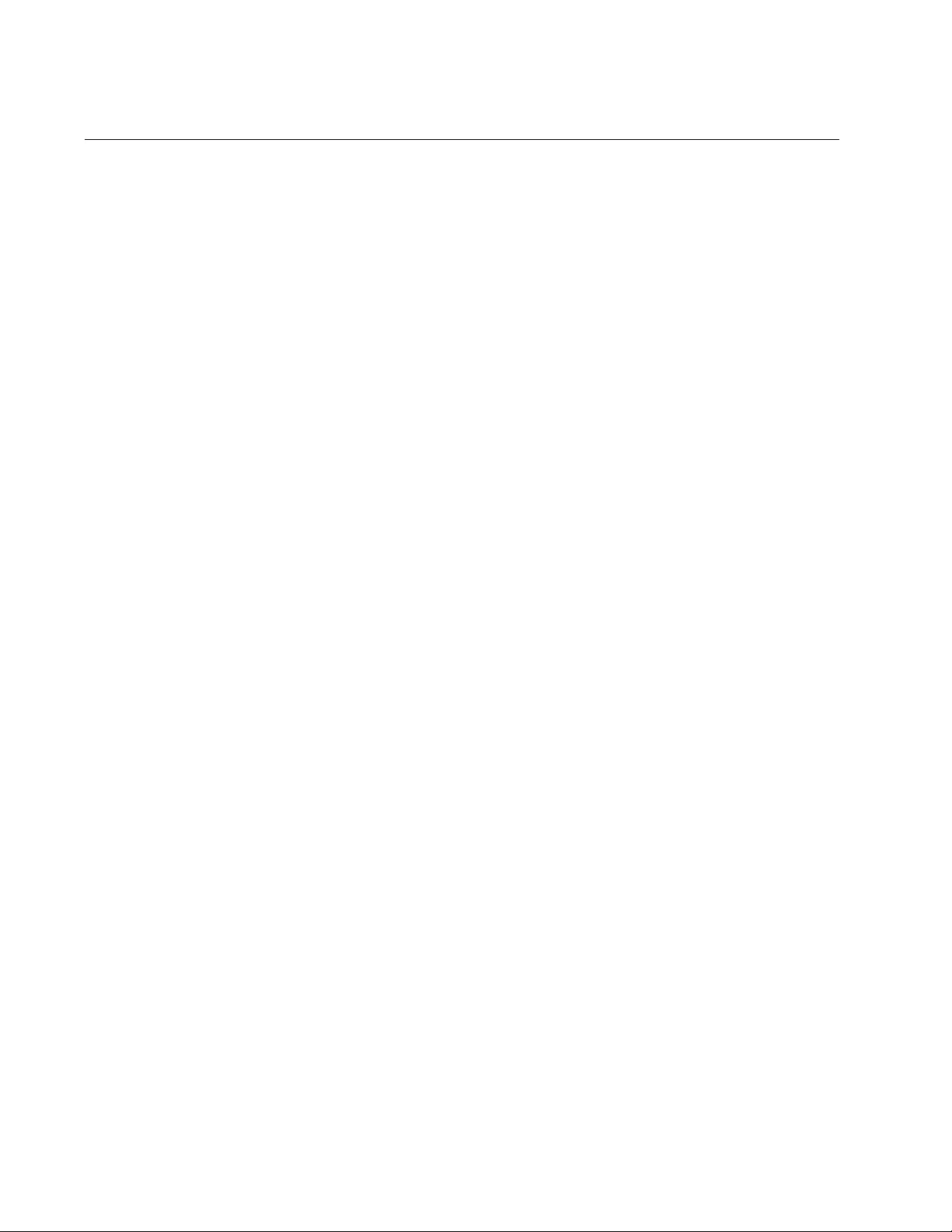
Chapter 99: RADIUS and TACACS+ Client Commands
1550
TACACS-SERVER TIMEOUT
Syntax
tacacs-server timeout
value
Parameters
timeout
Specifies the maximum amount of time the TACACS+ client waits
for a response from a TACACS+ authentication server. The range
is 1 to 1,000 seconds. The default is 5 seconds.
Mode
Global Configuration mode
Description
Use this command to set the timeout value for the TACACS+ client on the
switch. The timeout is the amount of time the client waits for a response
from a TACACS+ server for an authentication request. If the timeout
expires without a response, the client queries the next server in the list. If
there are no further servers in the list to query, the switch defaults to the
standard manager and operator accounts.
Use the no form of this command, NO TACACS-SERVER TIMEOUT, to
set the TACACS+ timeout to the default value of 5 seconds.
Confirmation Command
“SHOW TACACS” on page 1546
Examples
This example sets the TACACS+ timeout to 55 seconds:
awplus> enable
awplus# configure terminal
awplus(config)# tacacs-server timeout 55
This example returns the TACACS+ timeout to the default value of 5
seconds:
awplus> enable
awplus# configure terminal
awplus(config)# no tacacs-server timeout
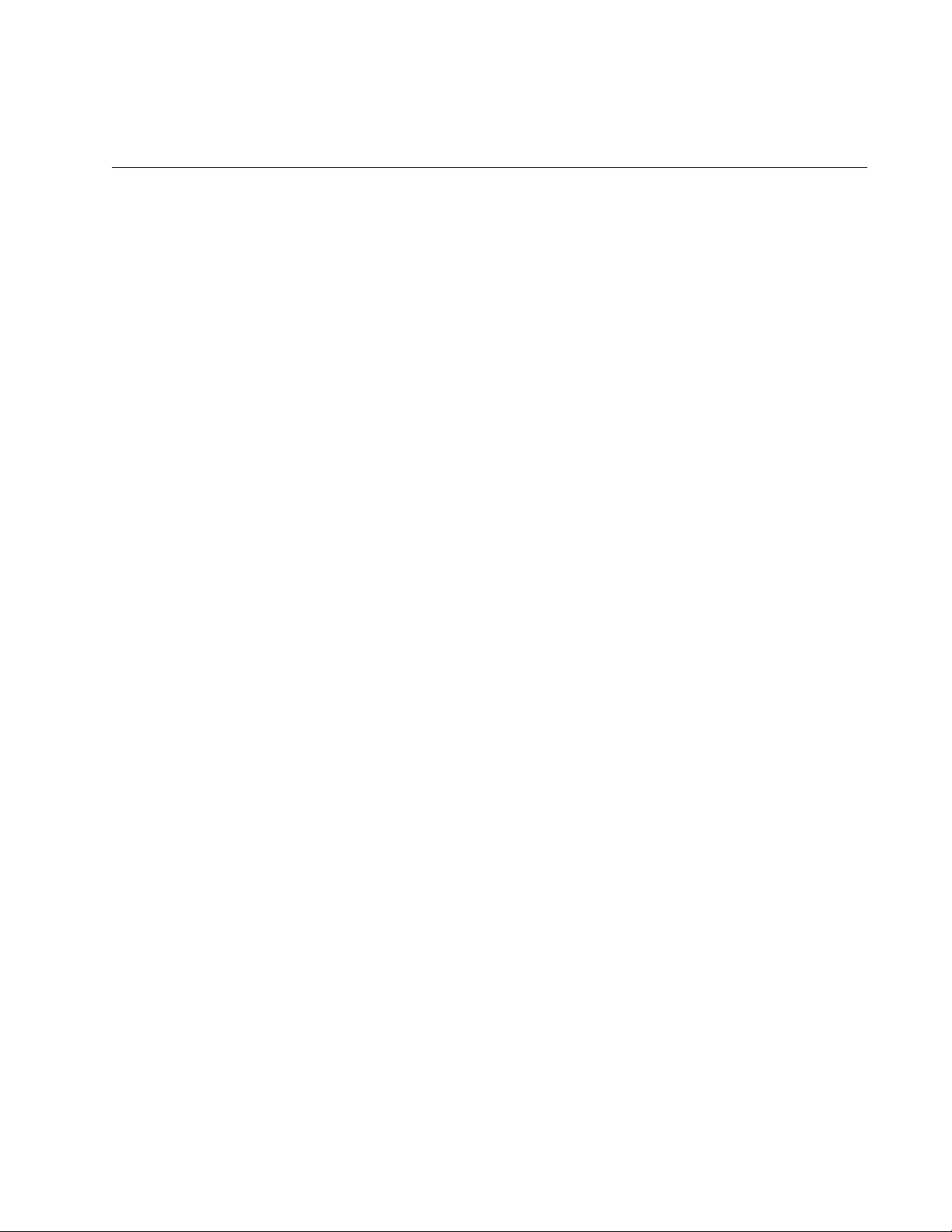
1551
Section XIII
Quality of Service
This section contains the following chapters:
Chapter 100, “Advanced Access Control Lists (ACLs)” on page 1553
Chapter 101, “ACL Commands” on page 1591
Chapter 102, “Quality of Service (QoS)” on page 1677
Chapter 103, “QoS Commands” on page 1727
Chapter 104, “QoS Storm Control Protection” on page 1817
Chapter 105, “QSP Commands” on page 1829
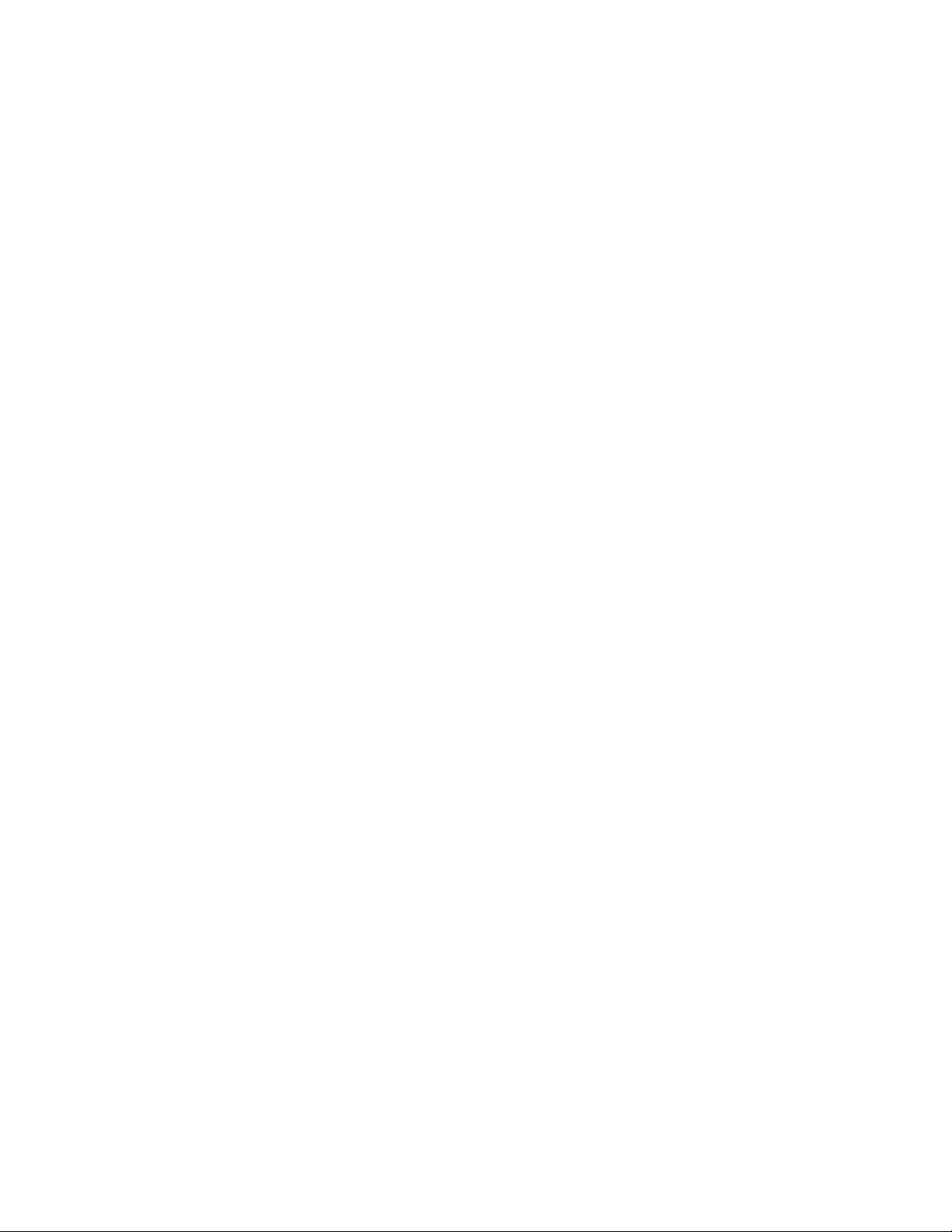
1552
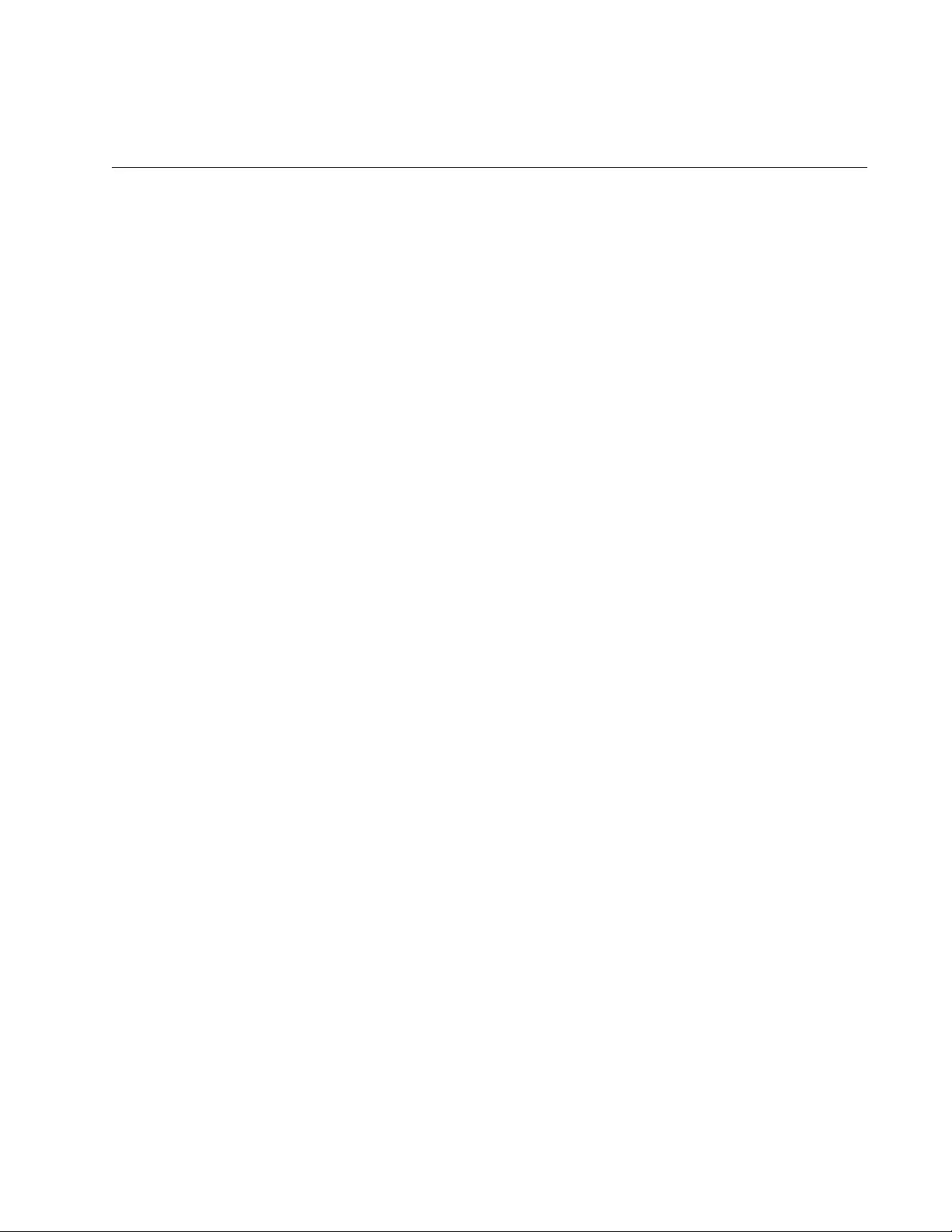
1553
Chapter 100
Advanced Access Control Lists (ACLs)
This chapter describes the following topics:
“Overview” on page 1554
“Creating ACLs” on page 1557
“Assigning ACLs to Ports” on page 1575
“Removing ACLs from Ports” on page 1579
“Deleting ACLs from the Switch” on page 1582
“Setting ACL Time Ranges” on page 1585
“Displaying the ACLs” on page 1587
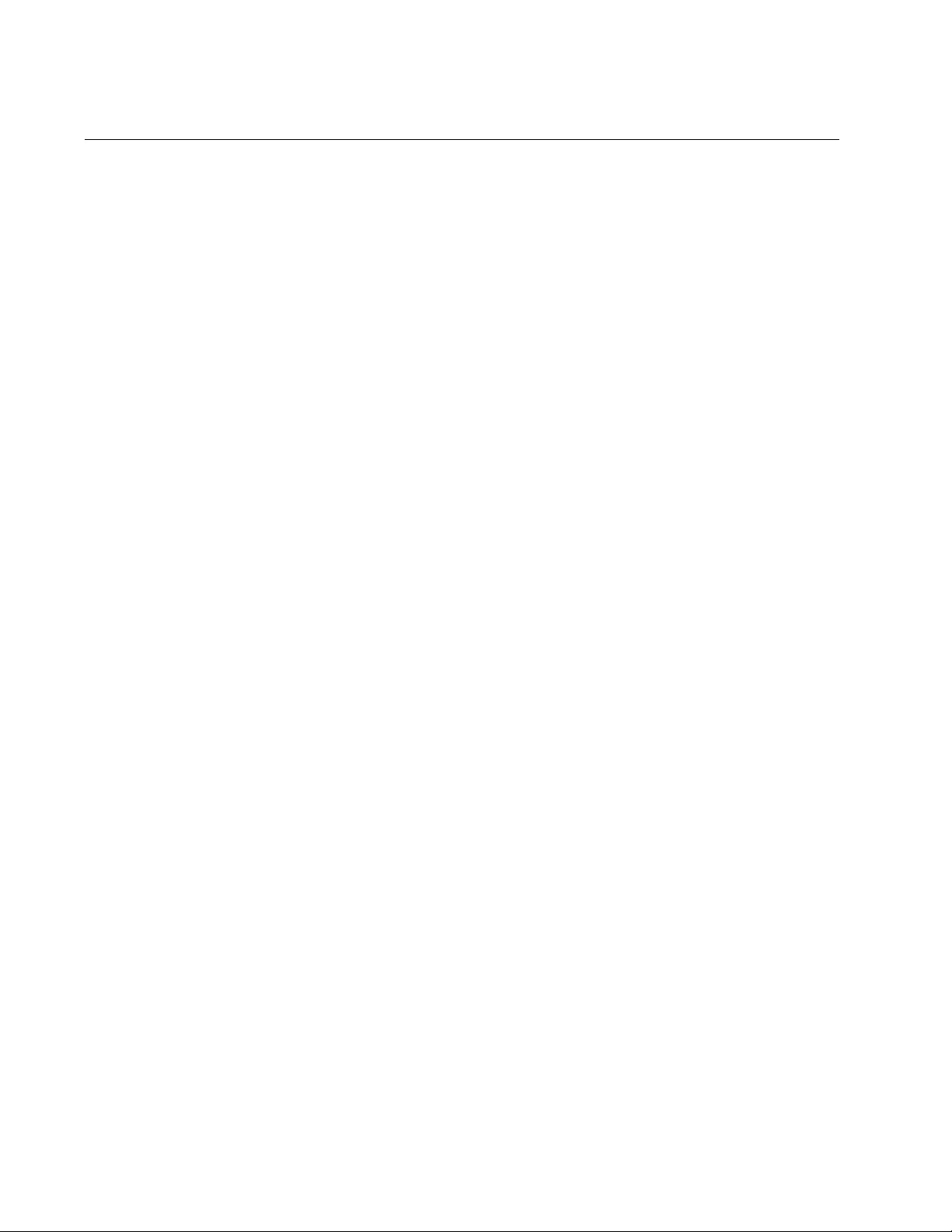
Chapter 100: Advanced Access Control Lists (ACLs)
1554
Overview
Access Control Lists (ACLs) act as filters to control the ingress packets on
ports. They are commonly used to restrict the types of packets ports
accept to increase port security and create physical links dedicated to
carrying specific types of traffic. For instance, you can configure ACLs to
permit ports to accept only ingress packets that have a specific source or
destination IP address.
There are four types of ACLs:
Numbered IPv4 ACLs
Numbered MAC ACLs
Named IPv4 ACLs (and MAC Addresses)
Named IPv6 ACLs
Numbered IPv4 ACLs and Numbered MAC ACLs are identified by ID
numbers. The ID number range for Numbered IPv4 ACLs is 3000 to 3699.
The ID number range for Numbered MAC ACLs is 4000 to 4699. In
addition, Numbered IPv4 ACLs and Numbered MAC ACLs take effect
immediately. You cannot assign them a date or time to begin filtering.
Numbered IPv4 ACLs are only compatible with IPv4 addresses. They are
not compatible with IPv6 addresses.
Both Named IPv4 ACLs and Named IPv6 ACLs are identified by user-
specified names. You can assign both of these types a date and time to
begin and end filtering. In other words, your filtering commands do not
have to take effect immediately. Named IPv4 ACLs are compatible with
IPv4 addresses and MAC addresses. Named IPv6 ACLs are compatible
with IPv6 addresses only.
Filtering Criteria All types of ACLs identify packets using filtering criteria. There are six
criteria:
Source and destination IP addresses
ICMP source and destination IP addresses
Protocol type
Source and destination TCP ports
Source and destination UDP ports
Source and destination MAC addresses
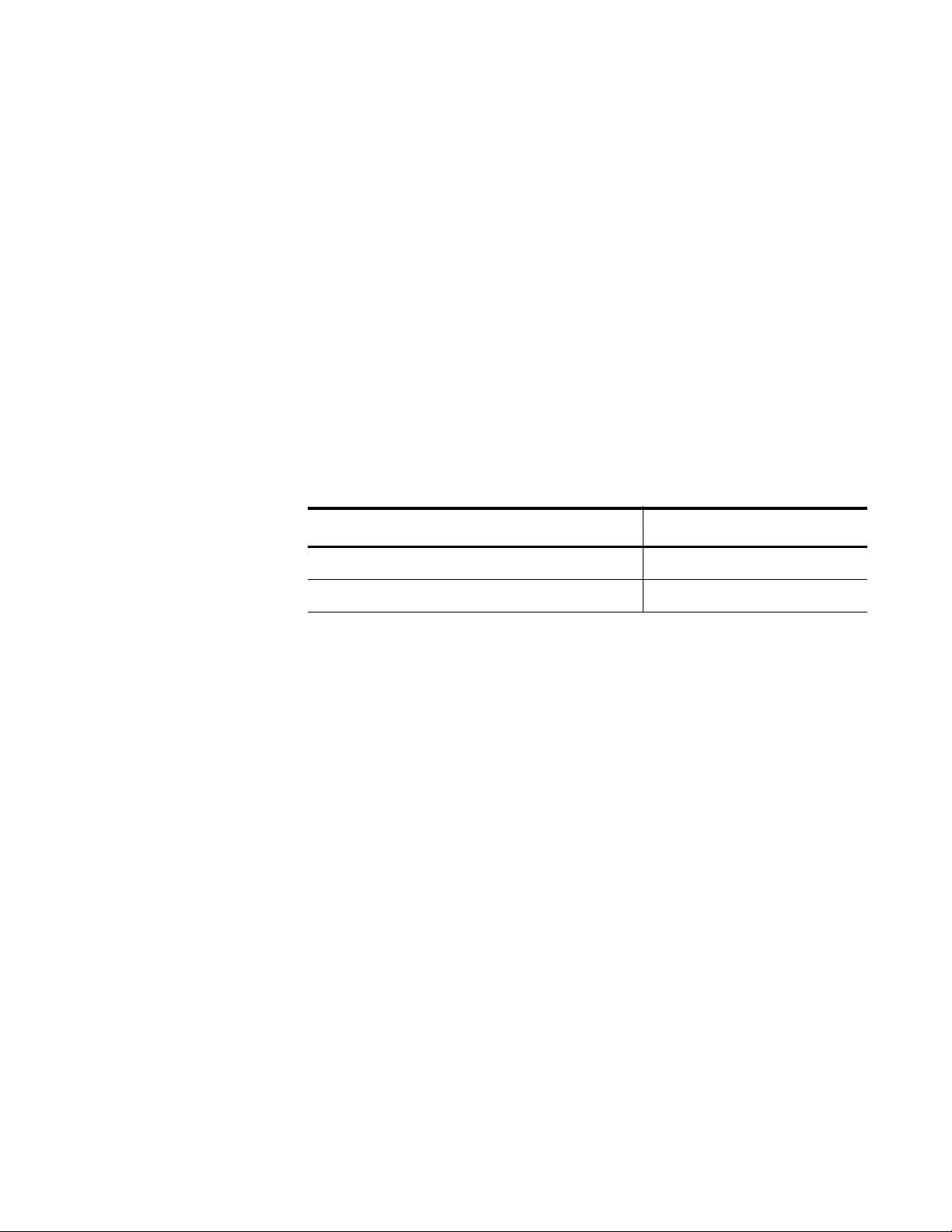
AT-FS970M Switch Command Line User’s Guide
1555
Actions The action defines the response to packets that match the filtering criterion
of the ACL. There are three possible actions:
Permit— A permit action instructs ports to forward ingress packets
that match the specified traffic flow of the ACL. By default, all
ingress packets are forwarded by the ports.
Deny— A deny action instructs ports to discard the specified
ingress packets.
Copy to mirror— This action causes a port to copy all ingress
packets that match the ACL to the destination port of the mirror
port. This action must be used in conjunction with the port mirror
feature, explained in Chapter 27, “Port Mirror” on page 489.
ID Numbers For both Numbered IPv4 ACLs and Numbered MAC ACLs, you must
assign each ACL a unique ID number. There are two ID number ranges
that are displayed in Table 179.
How Ingress
Packets are
Compared
Against ACLs
As stated previously, ports that do not have an ACL forward all ingress
packets. Ports with one or more deny ACLs discard ingress packets that
match the ACLs and forward all other traffic. A port that has one ACL that
specifies a particular source IP address, for example, discards all ingress
packets with the specified source address and forwards all other traffic. In
situations where a port has more than one deny ACL, packets are
discarded at the first match.
Since ports forward all ingress packets unless they have deny ACLs,
permit ACLs are only necessary in situations where you want a port to
forward packets that are a subset of a larger traffic flow that is blocked, for
example, a port that forwards only packets having a specified destination
IP address. A permit ACL specifies the packets with the intended
destination IP address, and a deny ACL specifies all traffic.
When ports have both permit and deny ACLs, you must add the permit
ACLs first, because packets are compared against the ACLs in the order
they are added to the ports. If a permit ACL is added after a deny ACL,
ports are likely to discard packets specified by the permit ACL, thus
causing them to block packets you want them to forward. This concept is
illustrated in the examples in this chapter.
Table 179. Access Control List ID Number Ranges
Type of ACL ID Number Range
Numbered IPv4 ACLs 3000 - 3699
Numbered MAC ACLs 4000 - 4699
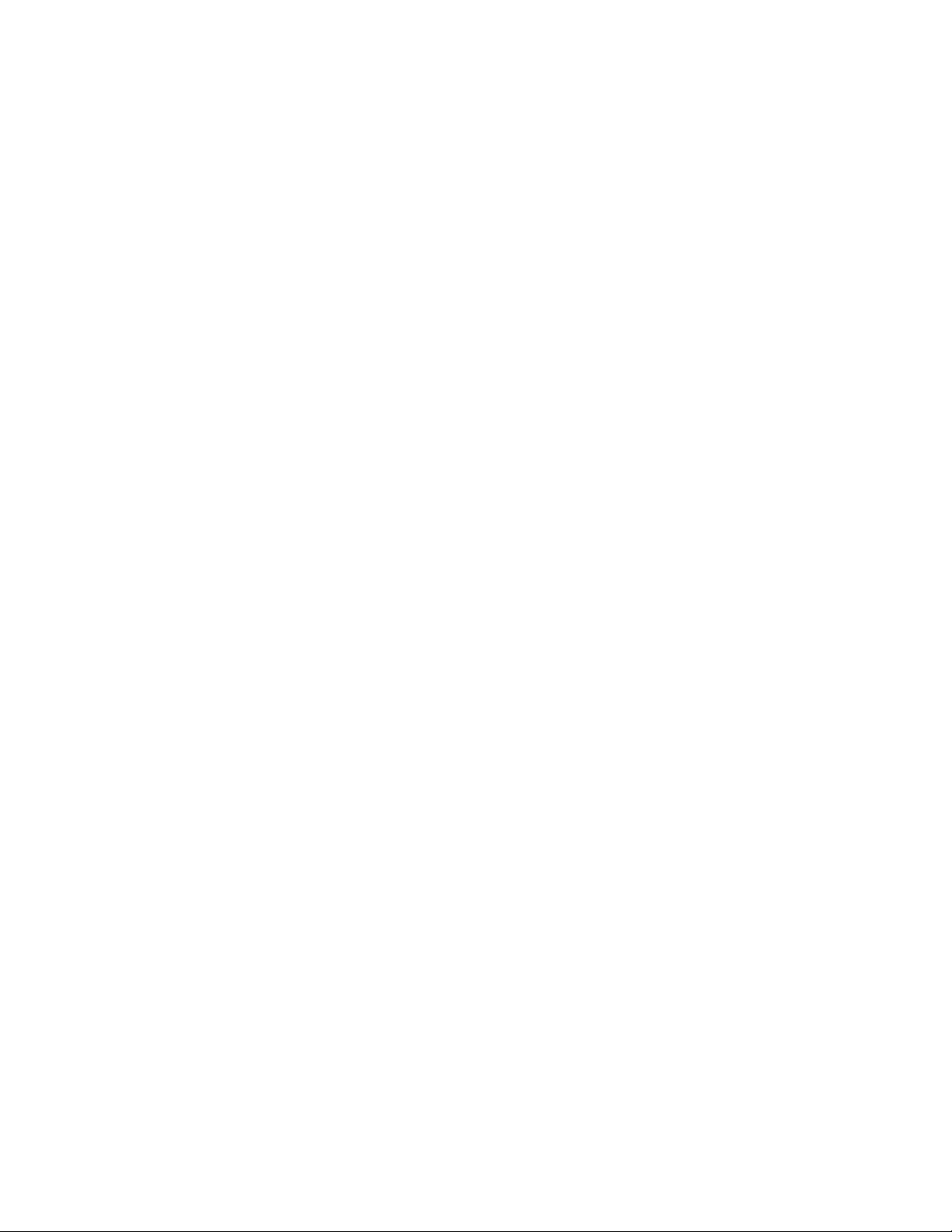
Chapter 100: Advanced Access Control Lists (ACLs)
1556
Guidelines Here are the ACL guidelines:
An ACL can have a permit, deny, or copy-to-mirror action. The
permit action allows ports to forward ingress packets of the
designated traffic flow while the deny action causes ports to
discard packets. The copy-to-mirror action causes a port to copy
all ingress packets that match the ACL to the destination port of the
mirror port.
A port can have more than one ACL.
An ACL can be assigned to more than one port.
You can only assign the same ACL to the same port one time.
ACLs filter ingress packets on ports, but they do not filter egress
packets. As a result, you must apply ACLs to the ingress ports of
the designated traffic flows.
ACLs for static port trunks or LACP trunks must be assigned to the
individual ports of the trunks.
Because ports, by default, forward all ingress packets, permit
ACLs are only required in circumstances where you want ports to
forward packets that are subsets of larger packet flows that are
blocked by deny ACLs.
A port that has more than one ACL checks the ingress packets in
the order in which the ACLs are added, and forwards or discards
packets at the first match. As a result, if a port has both permit and
deny ACLs, add the permit ACLs before the deny ACLs.
Otherwise, a port is likely to discard packets you want it to forward.
Ports can have ACLs with different filtering criteria. For example, a
port may have ACLs that filter on a source IP address and a UDP
port.
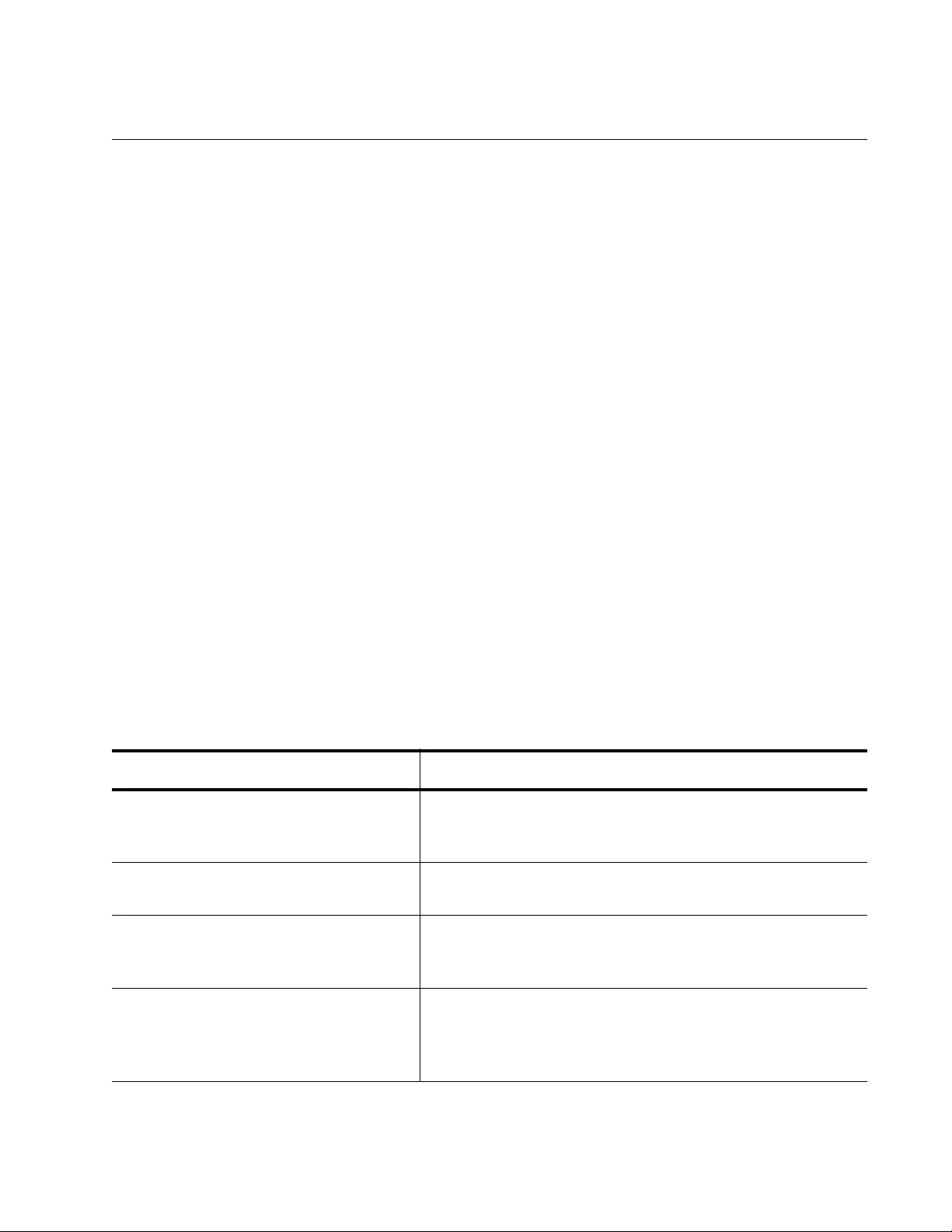
AT-FS970M Switch Command Line User’s Guide
1557
Creating ACLs
This section provides examples of how to create all of the ACL types. See
the following:
“Creating Numbered IPv4 ACLs” on page 1557
“Creating Numbered MAC ACLs” on page 1569
“Creating Named IPv4 Address ACLs” on page 1571
“Creating Named IPv6 Address ACLs” on page 1573
For descriptions of the commands mentioned in these procedures, refer to
Chapter 101, “ACL Commands” on page 1591.
Creating
Numbered IPv4
ACLs
Depending on the type of filter that you want to create, there are five
commands for creating Numbered IPv4 ACLs. These commands are listed
in Table 180. All of the commands for creating Numbered IPv4 ACLs begin
with “ACCESS-LIST” and are found in the Global Configuration mode.
For examples of the commands listed in Table 180, see the following:
“Numbered IPv4 ACL with IP Packets Examples” on page 1558
“Numbered IPv4 ACL with ICMP Packets Example” on page 1562
“Numbered IPv4 ACL with Protocol Packets Example” on page 1564
“Numbered IPv4 ACL with TCP Port Packets Example” on page 1565
“Numbered IPv4 ACL with UDP Port Packets Example” on page 1567
Table 180. ACCESS-LIST Commands for Creating Numbered IPv4 ACLs
To Do This Task Use This Command
Create Numbered IPv4 ACLs for
source and destination IPv4
addresses.
ACCESS-LIST
id_number action IP
src_ipaddress dst_ipaddress [VLAN vid]
Create Numbered IPv4 ACLs for
ICMP packets.
ACCESS-LIST
id_number action ICMP
src_ipaddress dst_ipaddress
[VLAN
vid
]
Create Numbered IPv4 ACLs for
packets of specified protocols.
ACCESS-LIST
id_number action
PROTO
protocol_number src_ipaddress
dst_ipaddress
[vlan
vid
]
Create Numbered IPv4 ACLs that filter
ingress packets based on TCP port
numbers.
ACCESS-LIST
id_number
action
TCP
src_ipaddress
EQ|LT|GT|NE|RANGE
src_tcp_port
dst_ipaddress
EQ|LT|GT|NE|RANGE
dst_tcp_port
[VLAN
vid
]
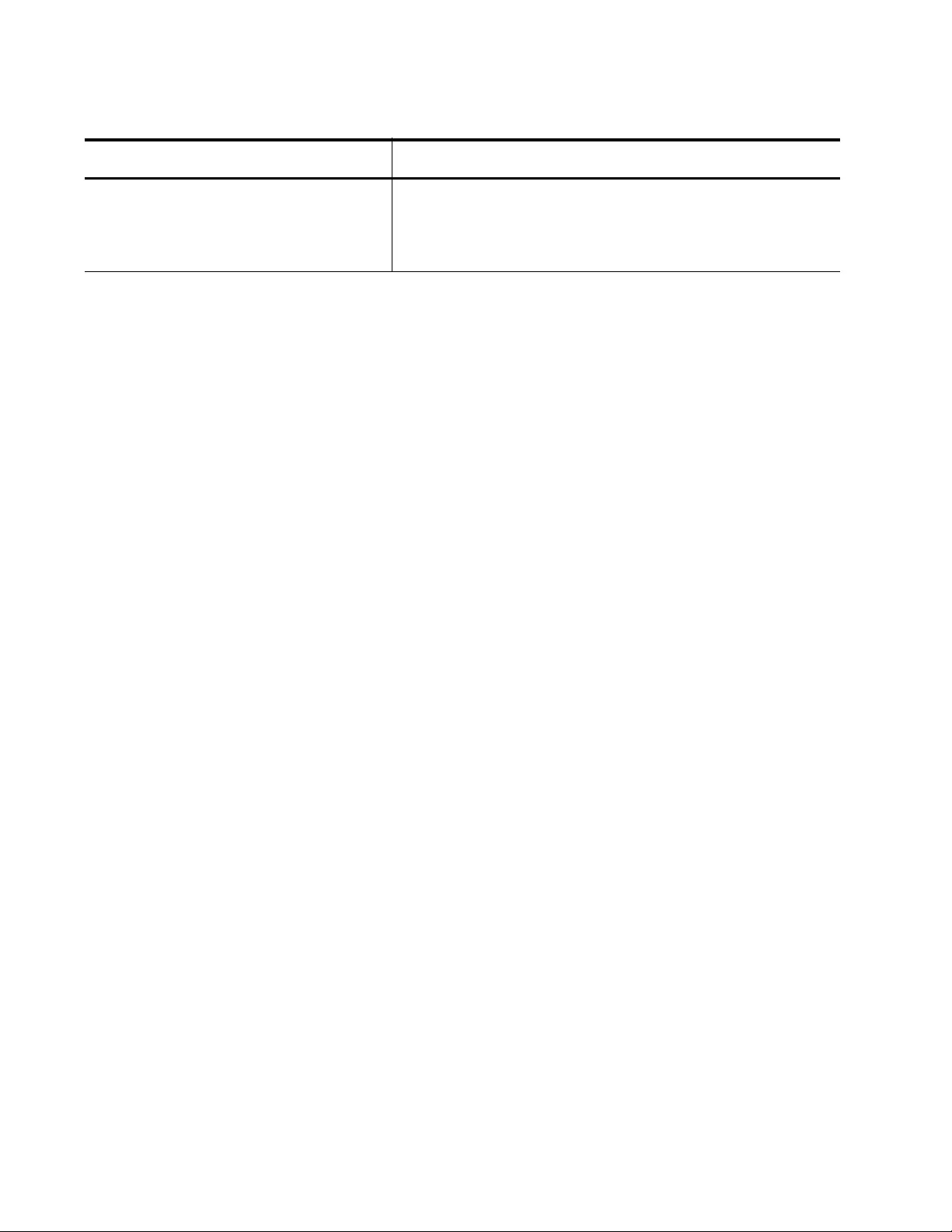
Chapter 100: Advanced Access Control Lists (ACLs)
1558
Numbered IPv4 ACL with IP Packets Examples
This is the command format for creating ACLs that filter IP packets based
on source and destination IPv4 addresses:
access-list
id_number action
ip
src_ipaddress
dst_ipaddress
[vlan
vid
]
The ID_NUMBER parameter assigns the ACL a unique ID number in the
range of 3000 to 3699. Within this range, you can number ACLs in any
order.
The ACTION parameter specifies the action that the port performs on
packets matching the filtering criteria of the ACL. Here are the possible
actions:
permit— Forwards all ingress packets that match the ACL. Ports,
by default, accept all ingress packets. Consequently, a permit ACL
is only necessary when you want a port to forward a subset of
packets that are otherwise discarded.
deny— Discards all ingress packets that match the ACL.
copy-to-mirror— Copies all ingress packets that match the ACL to
the destination port of the mirror port. This action must be used
together with the port mirror feature, explained in Chapter 27, “Port
Mirror” on page 489.
The SRC_IPADDRESS and DST_IPADDRESS parameters specify the
source and destination IPv4 addresses. Choose from the following
options:
any— Matches any IP address.
ipaddress/mask— Matches packets that have an IP address of a
subnet or an end node. The mask is a decimal number that
represents the number of bits in the address, from left to right, that
constitute the network portion of the address. For example, the
subnet address 149.11.11.0/24 has a mask of “24” for the first
twenty-four bits of the network portion of the address. The IP
address and the mask are separated by a slash (/); for example,
“149.11.11.0/24.”
Create Numbered IPv4 ACLs that filter
ingress packets based on UDP port
numbers.
ACCESS-LIST
id_number
action
UDP
src_ipaddress
EQ|LT|GT|NE|RANGE
src_udp_port
dst_ipaddress
EQ|LT|GT|NE|RANGE
dst_udp_port
[VLAN
vid
]
Table 180. ACCESS-LIST Commands for Creating Numbered IPv4 ACLs (Continued)
To Do This Task Use This Command
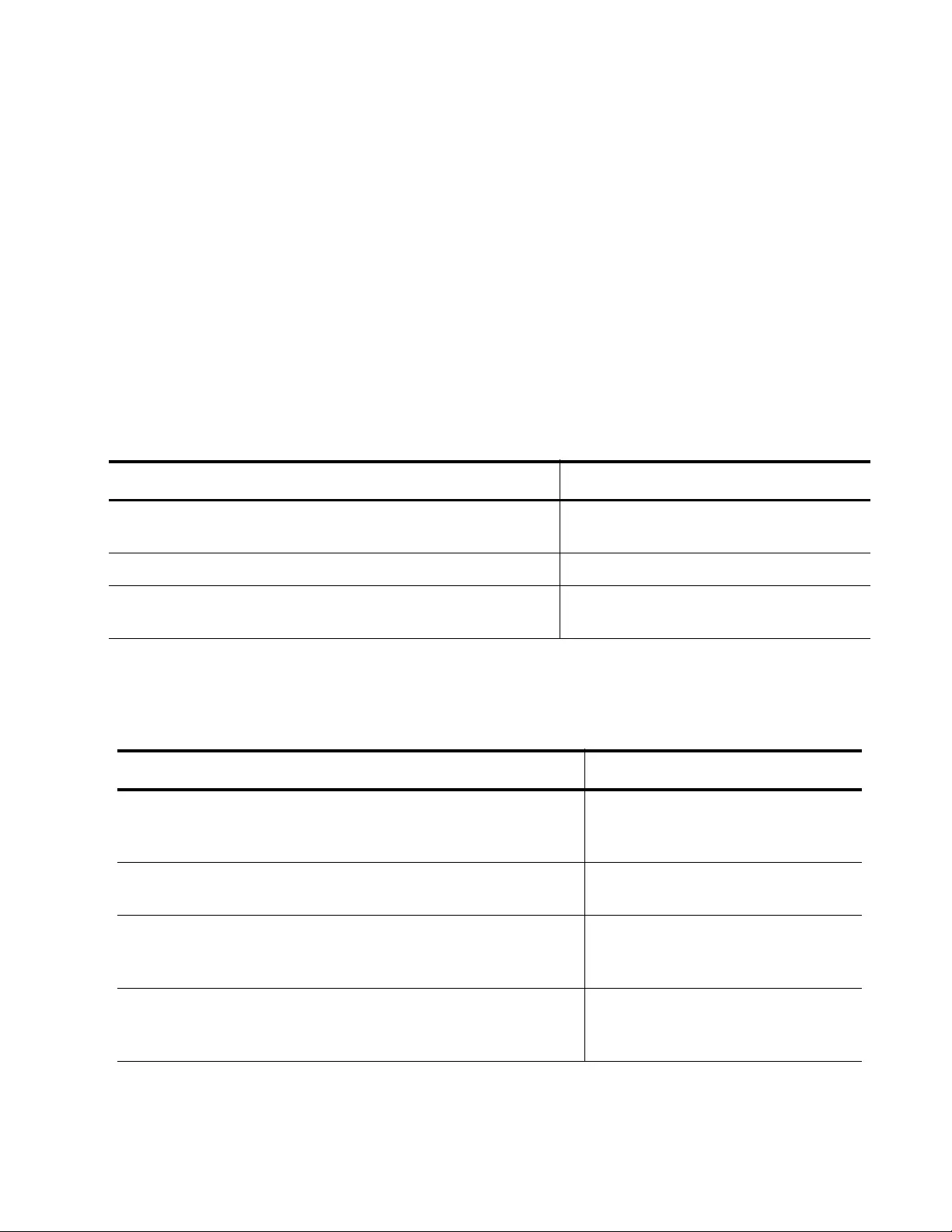
AT-FS970M Switch Command Line User’s Guide
1559
host ipaddress— Matches packets with a specified IPv4 address
and is an alternative to the IPADRESS/MASK variable for
addresses of end nodes. The HOST keyword indicates that the
IPv4 address is assigned to a specific end node and that no mask
is required.
The VLAN parameter determines if an ACL filters VLANs. You use the
parameter to specify the VID. You can specify one VID per command. If
you omit this parameter, the ACL applies to all traffic. In other words, no
filtering is done by the ACL based on the VLAN.
The following tables provide several examples of the command. In
Table 181, a Numbered IPv4 ACL is created with an ID number of 3097,
that blocks all untagged ingress packets with the specified destination
address of 149.107.22.0/24:
The example in Table 182 creates two Numbered IPv4 ACLs that block all
traffic with specified subnets 149.87.201.0/24 and 149.87.202.0/24.
If you want a port to forward a subset of packets of a more-specific traffic
flow, you have to create a permit ACL for the permitted packets and a
Table 181. Blocking Ingress Packets Example
Command Description
awplus> enable Enter the Privileged Executive mode
from the User Executive mode.
awplus# configure terminal Enter the Global Configuration mode.
awplus(config)# access-list 3097 deny ip
any 149.107.22.0/24
Create the deny ACL with the
ACCESS-LIST IP command.
Table 182. Blocking Traffic with Two IPv4 Addresses
Command Description
awplus> enable Enters the Privileged Executive
mode from the User Executive
mode.
awplus# configure terminal Enters the Global Configuration
mode.
awplus(config)# access-list 3104 deny ip
149.87.201.0/24 any
Creates the deny ACL for the
packets from the 149.87.201.0/24
subnet.
awplus(config)# access-list 3105 deny ip
149.87.202.0/24 any
Creates the deny ACL for the
packets from the 149.87.202.0/24
subnet.
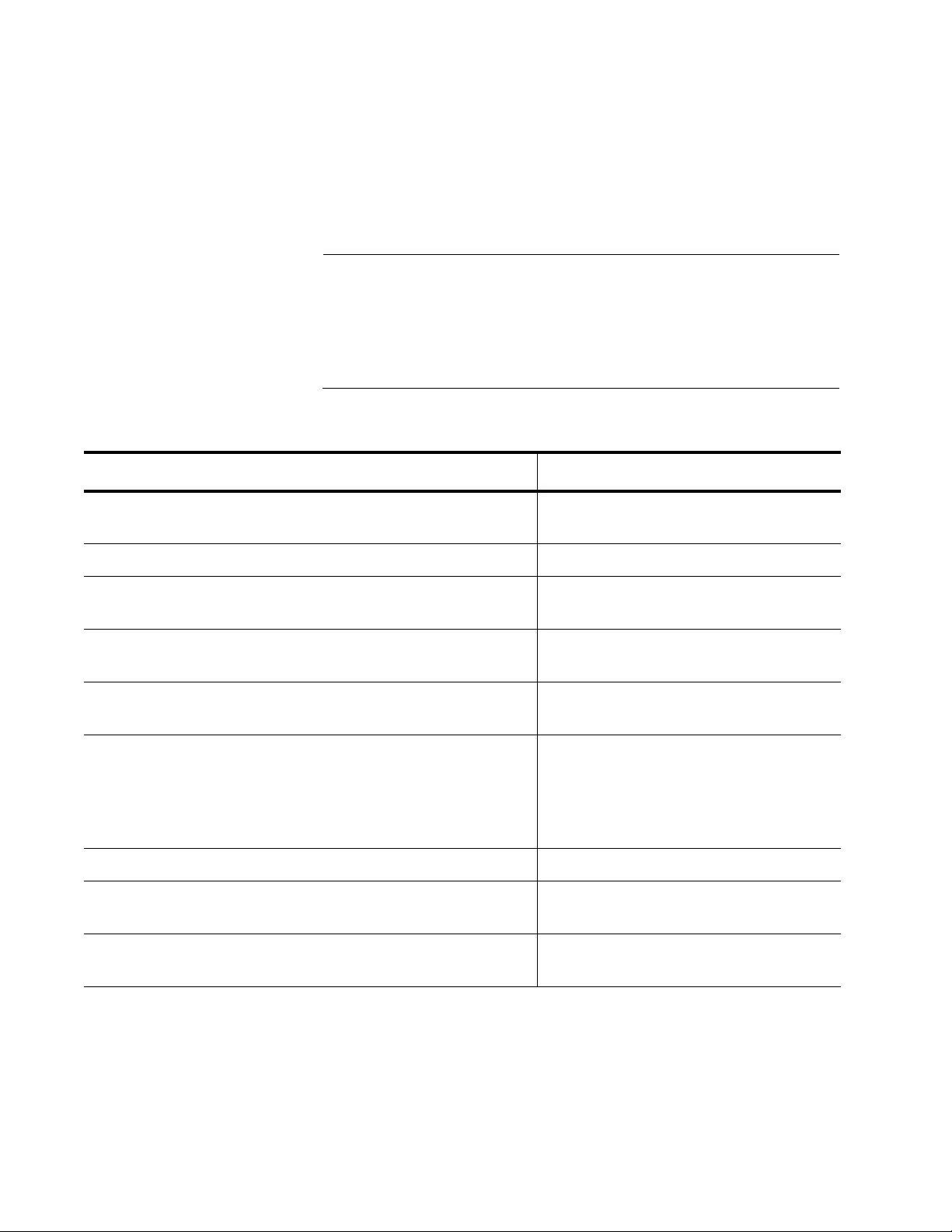
Chapter 100: Advanced Access Control Lists (ACLs)
1560
deny ACL for the denied traffic flow. This is illustrated in the example in
Table 183 in which port 15 is configured to forward only ingress packets
from the 149.55.65.0/24 subnet and to discard all other traffic. The permit
ACL, which has the ID number 3015, specifies the packets from the
permitted subnet, while the deny ACL, with the ID number 3011, specifies
all traffic.
Note
In the example, the permit ACL is added to the port before the deny
ACL. This is important because packets are compared against
the ACLs in the order in which the ACLs are added to the port. If the
deny ACL is added first, the port blocks all traffic, even the traffic
specified by the permit ACL.
For another example of permit ACLs, see Table 184 on page 1561. In this
example, ports 21 and 22 forward traffic from three specified network
devices and discard all other ingress traffic. The allowed traffic is specified
with three permit ACLs.
Table 183. Creating a Permit ACL Followed by a Deny ACL Example
Command Description
awplus> enable Enter the Privileged Executive mode
from the User Executive mode.
awplus# configure terminal Enter the Global Configuration mode.
awplus(config)# access-list 3015 permit ip
149.55.65.0/24 any
Create the permit ACL with the
ACCESS-LIST command.
awplus(config)# access-list 3011 deny ip
any any
Create the deny ACL.
awplus(config)# interface port1.0.15 Move to the Port Interface mode for
port 15.
awplus(config_if)# access-group 3015
awplus(config_if)# access-group 3011
Add the two ACLs to the port with the
ACCESS-GROUP command, being
sure to add the permit ACL first so
that ingress packets are compared
against it first.
awplus(config_if)# end Return to the Privileged Exec mode.
awplus# show access-list Confirm the configuration of the
ACLs.
awplus# show interface port1.0.15 access-
group
Confirm that the ACLs have been
added to the port.
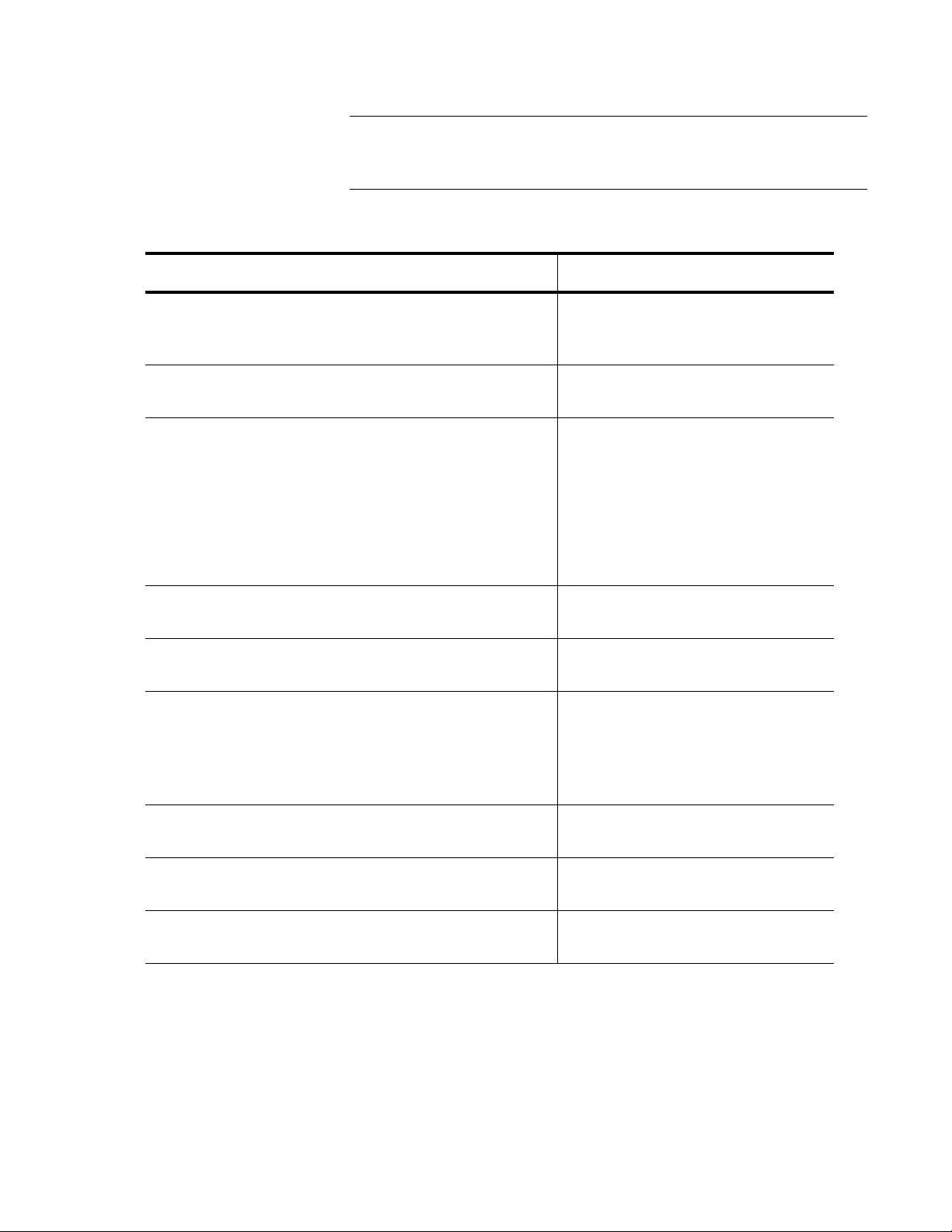
AT-FS970M Switch Command Line User’s Guide
1561
Note
The permit ACLS are added to the ports before the deny ACL to
ensure that packets are compared against them first.
Table 184. Permit ACLs IPv4 Packets Example
Command Description
awplus> enable Enter the Privileged Executive
mode from the User Executive
mode.
awplus# configure terminal Enter the Global Configuration
mode.
awplus(config)# access-list 3021
permit ip 149.124.242.52/32 any
awplus(config)# access-list 3022
permit ip 149.124.242.53/32 any
awplus(config)# access-list 3023
permit ip 149.124.242.54/32 any
Create the three permit ACLs with
the ACCESS-LIST command.
awplus(config)# access-list 3018 deny
ip any any
Create the deny ACL.
awplus(config)# interface port1.0.21,
port1.0.22
Move to the Port Interface mode
for ports 21 and 22.
awplus(config_if)# access-group 3021
awplus(config_if)# access-group 3022
awplus(config_if)# access-group 3023
awplus(config_if)# access-group 3018
Add the ACLs to the port with the
ACCESS-GROUP command,
being sure to add the permit ACLs
first so that ingress packets are
compared against them first.
awplus(config_if)# end Return to the Privileged Exec
mode.
awplus# show access-list Confirm the configuration of the
ACLs.
awplus# show interface
port1.0.21,port1.0.22 access-group
Confirm that the ACLs have been
added to the port.
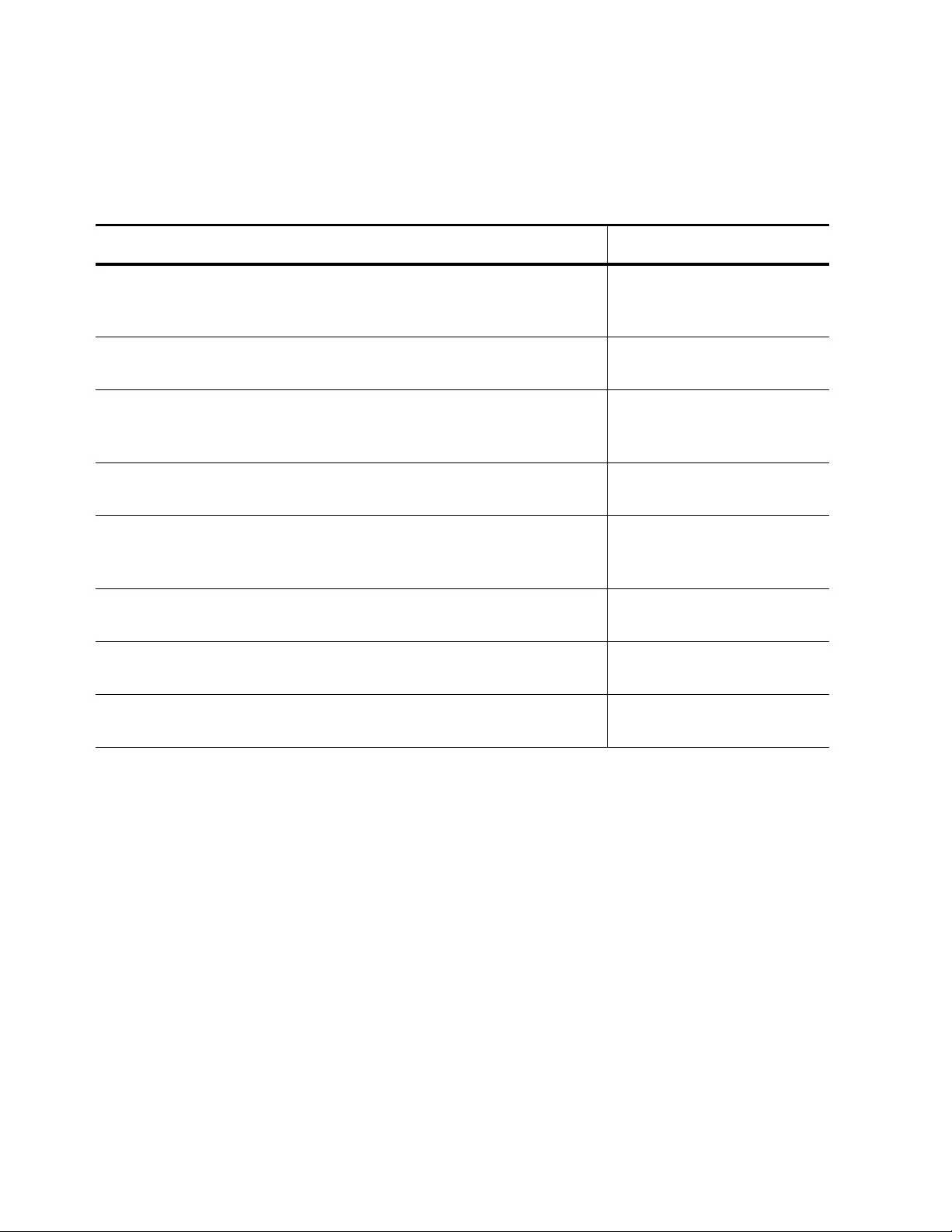
Chapter 100: Advanced Access Control Lists (ACLs)
1562
Here is an example of an ACL that filters tagged packets. See Table 185.
It blocks all tagged packets with the VID 14 from ports 5 and 6. The ACL is
assigned an ID number of 3122:
Numbered IPv4 ACL with ICMP Packets Example
This is the command format for creating Numbered IPv4 ACLs that filter
ICMP packets based on source and destination IPv4 addresses:
access-list
id_number action
icmp
src_ipaddress
dst_ipaddress
[vlan
vid
]
The ID_NUMBER parameter assigns the ACL a unique ID number in the
range of 3000 to 3699. Within this range, you can number ACLs in any
order.
The ACTION parameter specifies the action that the port performs on
packets matching the filtering criteria of the ACL. Here are the possible
actions:
permit— Forwards all ingress packets that match the ACL. Ports,
by default, accept all ingress packets. Consequently, a permit ACL
Table 185. ACL Filters Tagged IPv4 Packets Example
Command Description
awplus> enable Enter the Privileged
Executive mode from the
User Executive mode.
awplus# configure terminal Enter the Global
Configuration mode.
awplus(config)# access-list 3122 deny ip any any
vlan 14
Create the deny ACL with
the ACCESS-LIST IP
command.
awplus(config)# interface port1.0.5,
port1.0.6
Move to the Port Interface
mode for ports 5 and 6.
awplus(config_if)# access-group 3122 Apply the ACL to the port
with the ACCESS-GROUP
command.
awplus(config_if)# end Return to the Privileged
Exec mode.
awplus# show access-list Confirm the configuration
of the ACL.
awplus# show interface port1.0.5,port1.0.6
access-group
Confirm that the ACL has
been added to the port.
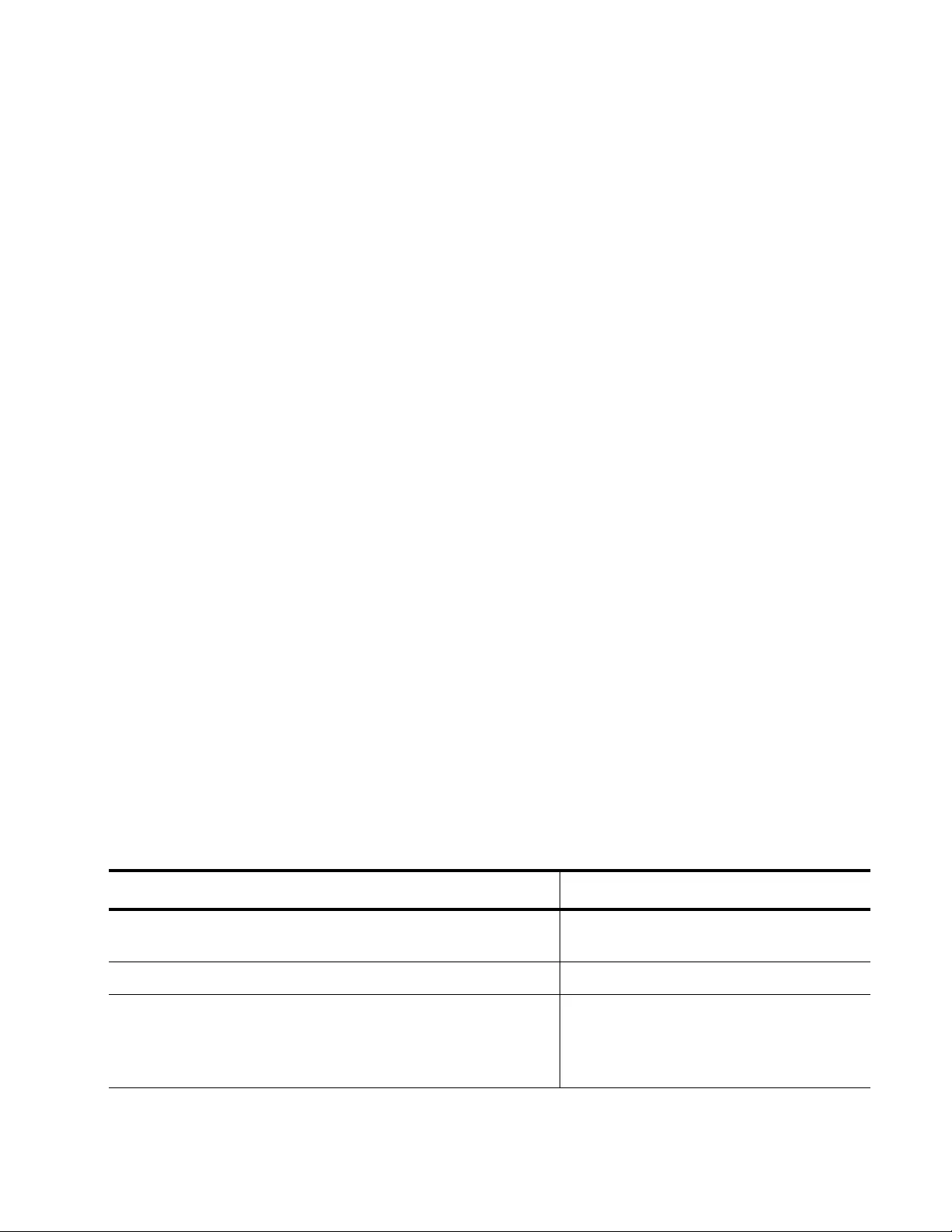
AT-FS970M Switch Command Line User’s Guide
1563
is only necessary when you want a port to forward a subset of
packets that are otherwise discarded.
deny— Discards all ingress packets that match the ACL.
copy-to-mirror— Copies all ingress packets that match the ACL to
the destination port of the mirror port. This action must be used
together with the port mirror feature, explained in Chapter 27, “Port
Mirror” on page 489.
The SRC_IPADDRESS and DST_IPADDRESS parameters specify the
source and destination IPv4 addresses. Choose from the following
options:
any— Matches any IPv4 address.
ipaddress/mask— Matches packets that have an IPv4 address of a
subnet or an end node. The mask is a decimal number that
represents the number of bits in the address, from left to right, that
constitute the network portion of the address. For example, the
subnet address 149.11.11.0/24 has a mask of “24” for the first
twenty-four bits of the network portion of the address. The IPv4
address and the mask are separated by a slash (/); for example,
“149.11.11.0/24.”
host ipaddress— Matches packets with a specified IPv4 address
and is an alternative to the IPADRESS/MASK variable for
addresses of end nodes. The HOST keyword indicates that the
address is of a specific end node and that no mask is required.
The VLAN parameter determines if an ACL filters VLANs. You use the
parameter to specify the VID. You can specify one VID per command. If
you omit this parameter, the ACL applies to all traffic. In other words, no
filtering is done by the ACL based on the VLAN.
In the following example, a Numbered IPv4 ACL is created with an ID
number of 3000, that blocks all untagged ingress ICMP packets with a
source address of 192.168.1.10/32:
Table 186. Numbered IPv4 ACL with ICMP Packets Example
Command Description
awplus> enable Enter the Privileged Executive mode
from the User Executive mode.
awplus# configure terminal Enter the Global Configuration mode.
awplus(config)# access-list 3000 deny icmp
host 192.168.1.10 any
Creates a Numbered IPv4 ACL with an
ID of 3000 that denies ICMP packets
from the host source address of
192.168.1.10.
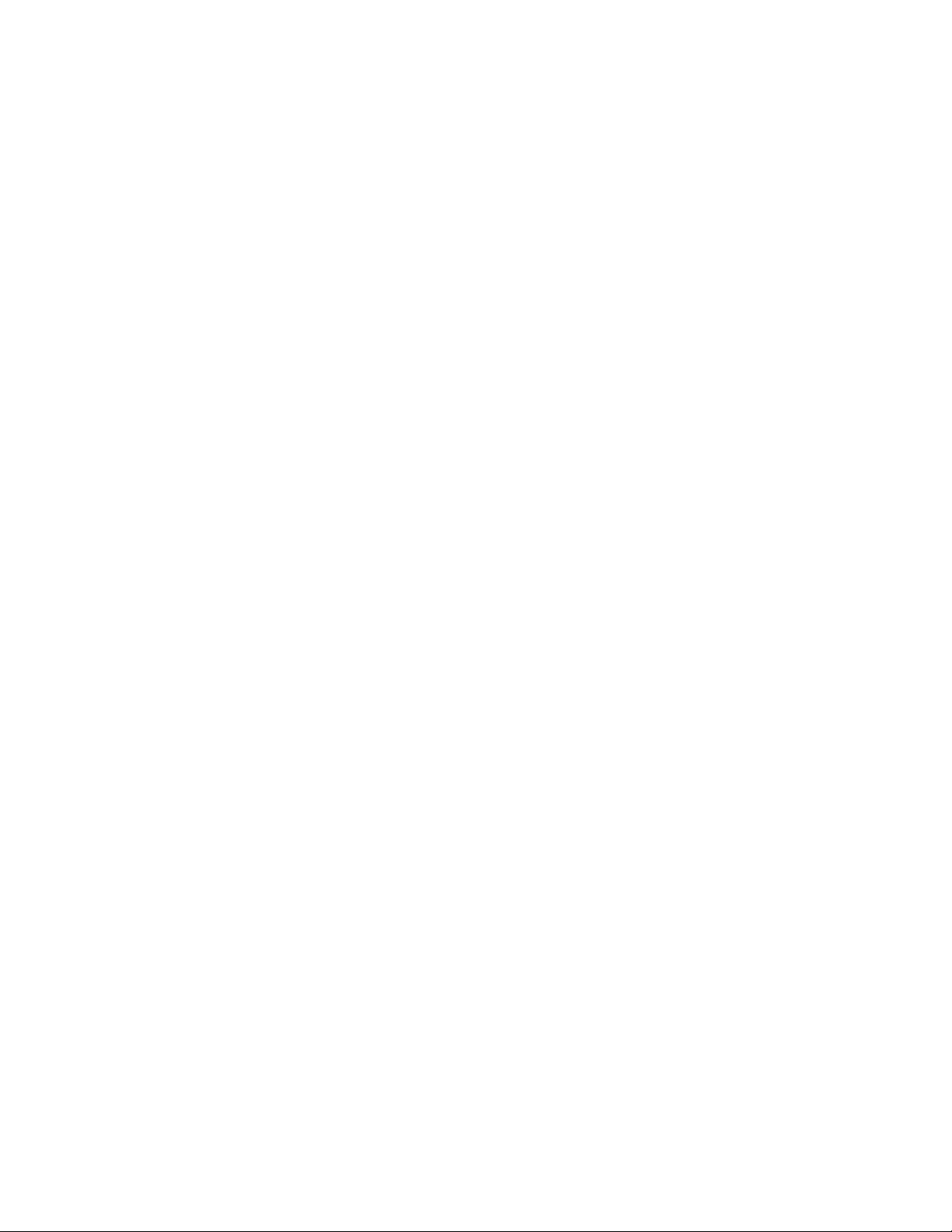
Chapter 100: Advanced Access Control Lists (ACLs)
1564
Numbered IPv4 ACL with Protocol Packets Example
This is the command format for creating Numbered IPv4 ACLs that filter
packets of the specified protocol based on source and destination IPv4
addresses:
access-list
id_number action
proto
protocol_number
src_ipaddress dst_ipaddress
[vlan
vid
]
The ID_NUMBER parameter assigns the ACL a unique ID number in the
range of 3000 to 3699. Within this range, you can number ACLs in any
order.
The ACTION parameter specifies the action that the port performs on
packets matching the filtering criteria of the ACL. Here are the possible
actions:
permit— Forwards all ingress packets that match the ACL. Ports,
by default, accept all ingress packets. Consequently, a permit ACL
is only necessary when you want a port to forward a subset of
packets that are otherwise discarded.
deny— Discards all ingress packets that match the ACL.
copy-to-mirror— Copies all ingress packets that match the ACL to
the destination port of the mirror port. This action must be used
together with the port mirror feature, explained in Chapter 27, “Port
Mirror” on page 489.
The protocol_number parameter specifies a protocol number. You can
specify one protocol number per command. Refer to Table 212, “Protocol
Numbers” on page 1611 for the list of protocol numbers.
The SRC_IPADDRESS and DST_IPADDRESS parameters specify the
source and destination IP addresses. Choose from the following options:
any— Matches any IPv4 address.
ipaddress/mask— Matches packets that have an IPv4 address of a
subnet or an end node. The mask is a decimal number that
represents the number of bits in the address, from left to right, that
constitute the network portion of the address. For example, the
subnet address 149.11.11.0/24 has a mask of “24” for the first
twenty-four bits of the network portion of the address. The IPv4
address and the mask are separated by a slash (/); for example,
“149.11.11.0/24.”
host ipaddress— Matches packets with a specified IPv4 address
and is an alternative to the IPADRESS/MASK variable for
addresses of end nodes. The HOST keyword indicates that the
IPv4 address is assigned to a specific end node and that no mask
is required.
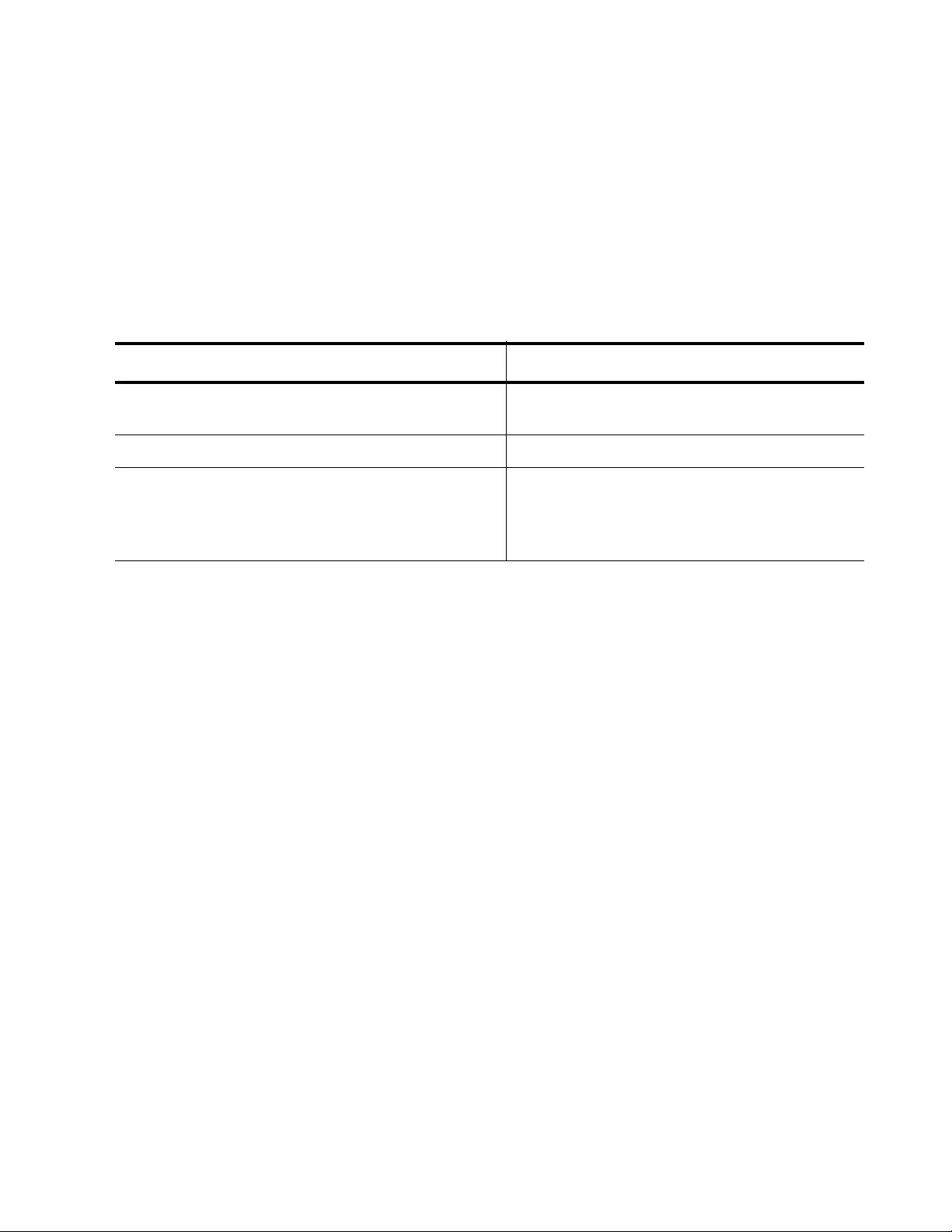
AT-FS970M Switch Command Line User’s Guide
1565
The VLAN parameter determines if an ACL filters VLANs. You use the
parameter to specify the VID. You can specify one VID per command. If
you omit this parameter, the ACL applies to all traffic. In other words, no
filtering is done by the ACL based on the VLAN.
This example creates a deny access list to ports 5 and 6 so that they
discard all tagged ingress packets that contain protocol 17, a VID of 12,
and originate from the 152.12.45.0 subnet. The access list is assigned the
ID number 3011:
Numbered IPv4 ACL with TCP Port Packets Example
This is the command format for creating Numbered IPv4 ACLs that filter
packets from TCP ports based on source and destination IPv4 addresses:
access-list
id_number action tcp src_ipaddress
eq|lt|gt|ne|range
src_tcp_port dst_ipaddress
eq|lt|gt|ne|range
dst_tcp_port
[vlan
vid
]
The ID_NUMBER parameter assigns the ACL a unique ID number in the
range of 3000 to 3699. Within this range, you can number ACLs in any
order.
The ACTION parameter specifies the action that the port performs on
packets matching the filtering criteria of the ACL. Here are the possible
actions:
permit— Forwards all ingress packets that match the ACL. Ports,
by default, accept all ingress packets. Consequently, a permit ACL
is only necessary when you want a port to forward a subset of
packets that are otherwise discarded.
deny— Discards all ingress packets that match the ACL.
copy-to-mirror— Copies all ingress packets that match the ACL to
the destination port of the mirror port. This action must be used
together with the port mirror feature, explained in Chapter 27, “Port
Mirror” on page 489.
Table 187. Numbered IPv4 ACL with Protocol Example
Command Description
awplus> enable Enter the Privileged Executive mode from
the User Executive mode.
awplus# configure terminal Enter the Global Configuration mode.
awplus(config)# access-list 3011
deny proto 17 152.12.45.0/24 any
vlan 12
Create a Numbered IPv4 ACL with an ID of
3011 that denies protocol 17 packets and
VLAN ID 12 from the host source address of
152.12.45.0/24 subnet.
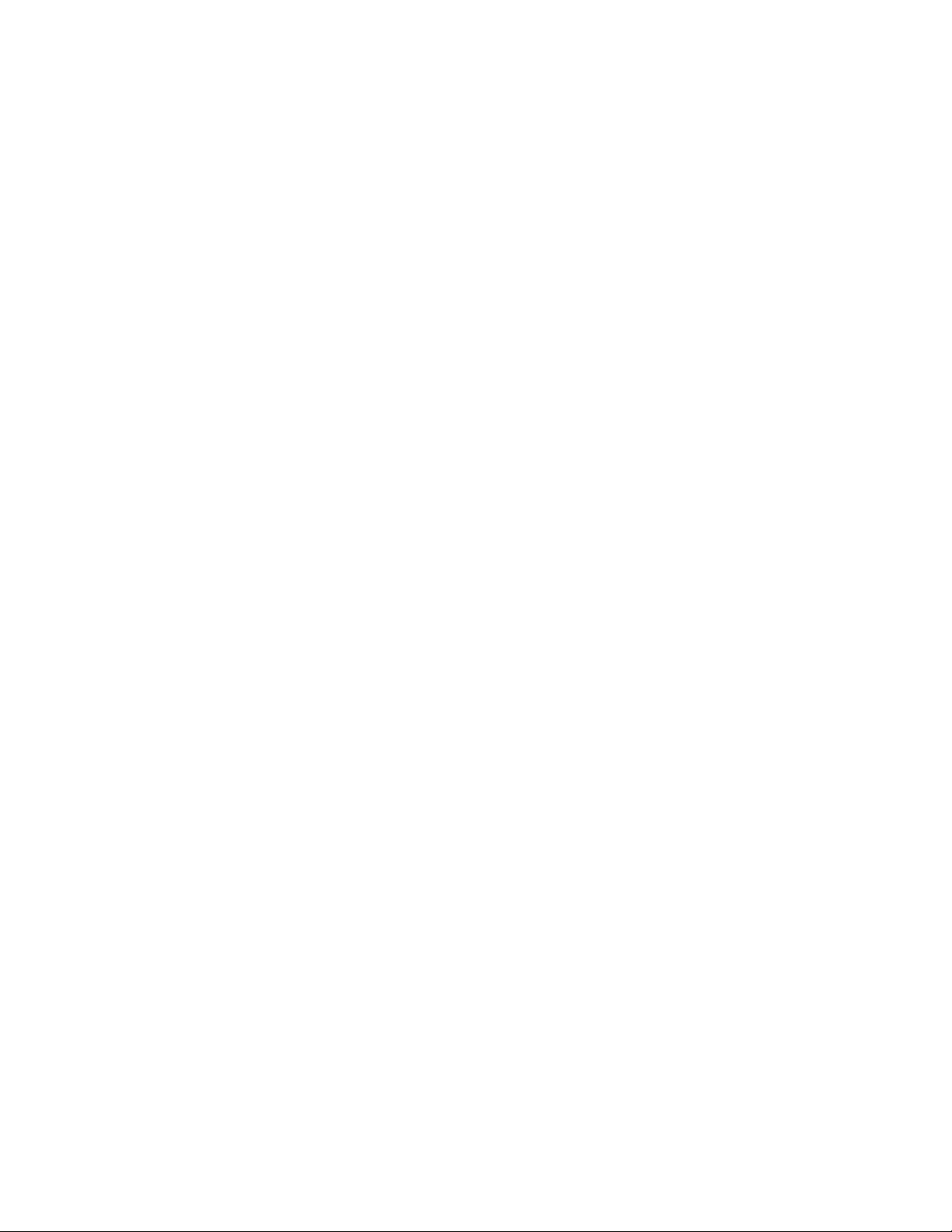
Chapter 100: Advanced Access Control Lists (ACLs)
1566
The SRC_IPADDRESS and DST_IPADDRESS parameters specify the
source and destination IPv4 addresses. Choose from the following
options:
any— Matches any IPv4 address.
ipaddress/mask— Matches packets that have an IPv4 address of a
subnet or an end node. The mask is a decimal number that
represents the number of bits in the address, from left to right, that
constitute the network portion of the address. For example, the
subnet address 149.11.11.0/24 has a mask of “24” for first the
twenty-four bits of the network portion of the address. The IPv4
address and the mask are separated by a slash (/); for example,
“149.11.11.0/24.”
host ipaddress— Matches packets with a specified IPv4 address
and is an alternative to the IPADRESS/MASK variable for
addresses of end nodes. The HOST keyword indicates that the
IPv4 address is assigned to a specific end node and that no mask
is required.
The eq parameter matches packets that are equal to the TCP port number
specified by the SRC_TCP_PORT or DST_TCP_PORT parameter.
The lt parameter matches packets that are less than the TCP port number
specified by the SRC_TCP_PORT or DST_TCP_PORT parameter.
The gt parameter matches packets that are greater than the TCP port
number specified by the SRC_TCP_PORT or DST_TCP_PORT
parameter.
The ne parameter matches packets that are not equal to the TCP port
number specified by the SRC_TCP_PORT or DST_TCP_PORT
parameter.
The range parameter matches packets with TCP port numbers within the
range. Separate the numbers of the range by a space. For instance:
range 4 10
The src_tcp_port parameter specifies the source TCP port number. The
range is 0 to 65535. Omit this parameter to match any TCP port number
within the 0 to 65535 range.
The dst_tcp_port parameter specifies the destination TCP port number.
The range is 0 to 65535. Omit this parameter to match any TCP port
number within the 0 to 65535 range.
The VLAN parameter determines if an ACL filters VLANs. You use the
parameter to specify the VID. You can specify one VID per command. If
you omit this parameter, the ACL applies to all traffic. In other words, no
filtering is done by the ACL based on the VLAN.
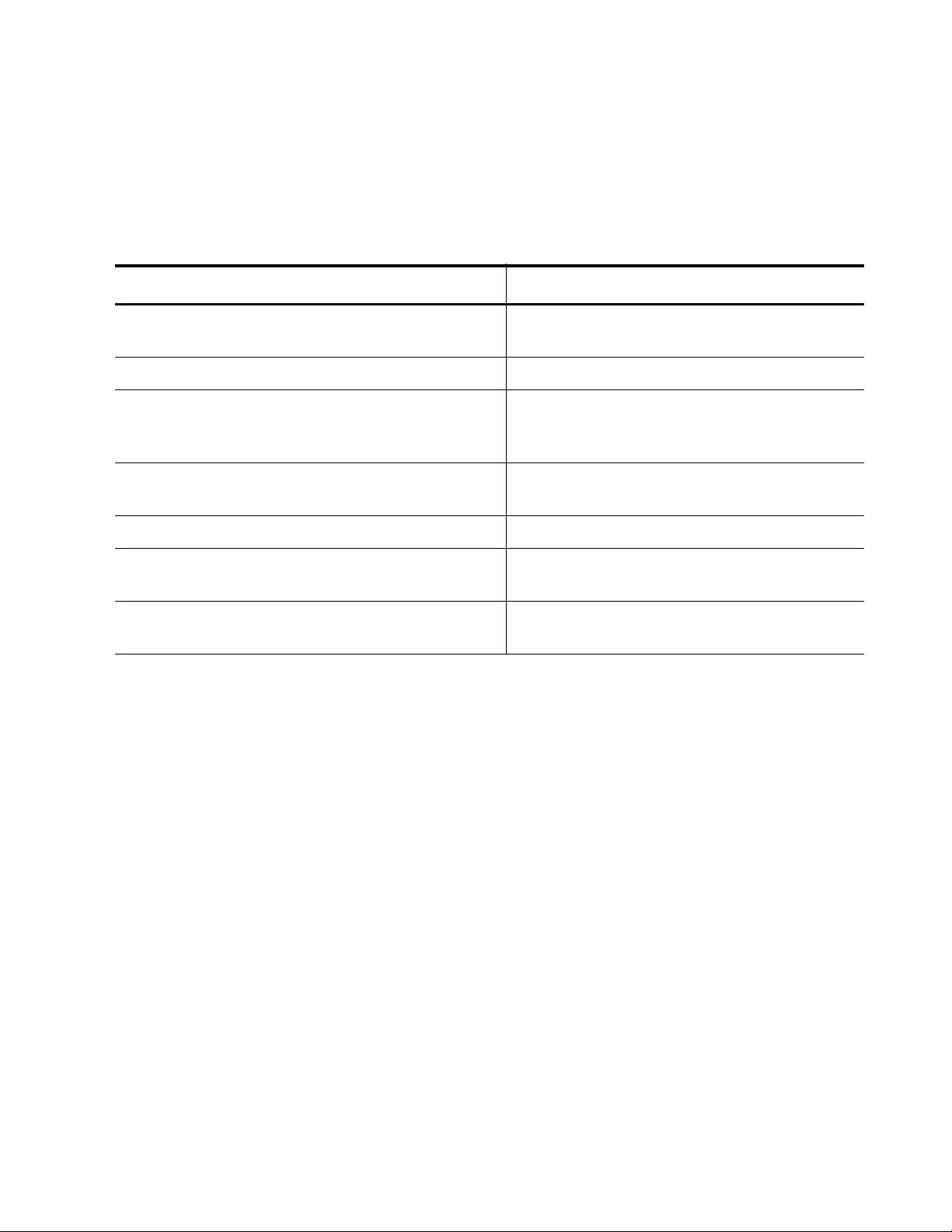
AT-FS970M Switch Command Line User’s Guide
1567
The following example configures two Numbered IPv4 ACLs. ACL 3017
permits packets from TCP port 67 to 87 on IPv4 addresses 154.11.234.0/
24 to 154.11.235.0/24. ACL 3005 denies packets from TCP ports 67
through 87 to any IPv4 address. This example requires a permit ACL
because the permitted traffic is a subset of all TCP packets on the port:
Numbered IPv4 ACL with UDP Port Packets Example
access-list
id_number action
udp
src_ipaddress
eq|lt|gt|ne|range
src_udp_port dst_ipaddress
eq|lt|gt|ne|range
dst_udp_port
vlan
vid
The ID_NUMBER parameter assigns the ACL a unique ID number in the
range of 3000 to 3699. Within this range, you can number ACLs in any
order.
The ACTION parameter specifies the action that the port performs on
packets matching the filtering criteria of the ACL. Here are the possible
actions:
permit— Forwards all ingress packets that match the ACL. Ports,
by default, accept all ingress packets. Consequently, a permit ACL
is only necessary when you want a port to forward a subset of
packets that are otherwise discarded.
deny— Discards all ingress packets that match the ACL.
copy-to-mirror— Copies all ingress packets that match the ACL to
the destination port of the mirror port. This action must be used
Table 188. Numbered IPv4 ACL with TCP Port Packets Example
Command Description
awplus> enable Enter the Privileged Executive mode from
the User Executive mode.
awplus# configure terminal Enter the Global Configuration mode.
awplus(config)# access-list 3017
permit tcp 154.11.234.0/24 range 67
87 154.11.235.0/24
range 67 87
Define ACL 3017 to permit packets from TCP
port 67 to 87 on IPv4 addresses
154.11.234.0/24 to 154.11.235.0/24.
awplus(config)# access-list 3005
deny tcp any any range 67 87
Define ACL 3005 to deny packets from TCP
ports 67 through 87 to any IPv4 address.
awplus(config)# interface port1.0.21 Move to the Port Interface mode for port 21.
awplus(config_if)# access-group 3017 Apply ACL 3017 to the port with the
ACCESS-GROUP command.
awplus(config_if)# access-group 3005 Apply ACL 3005 to the port with the
ACCESS-GROUP command.
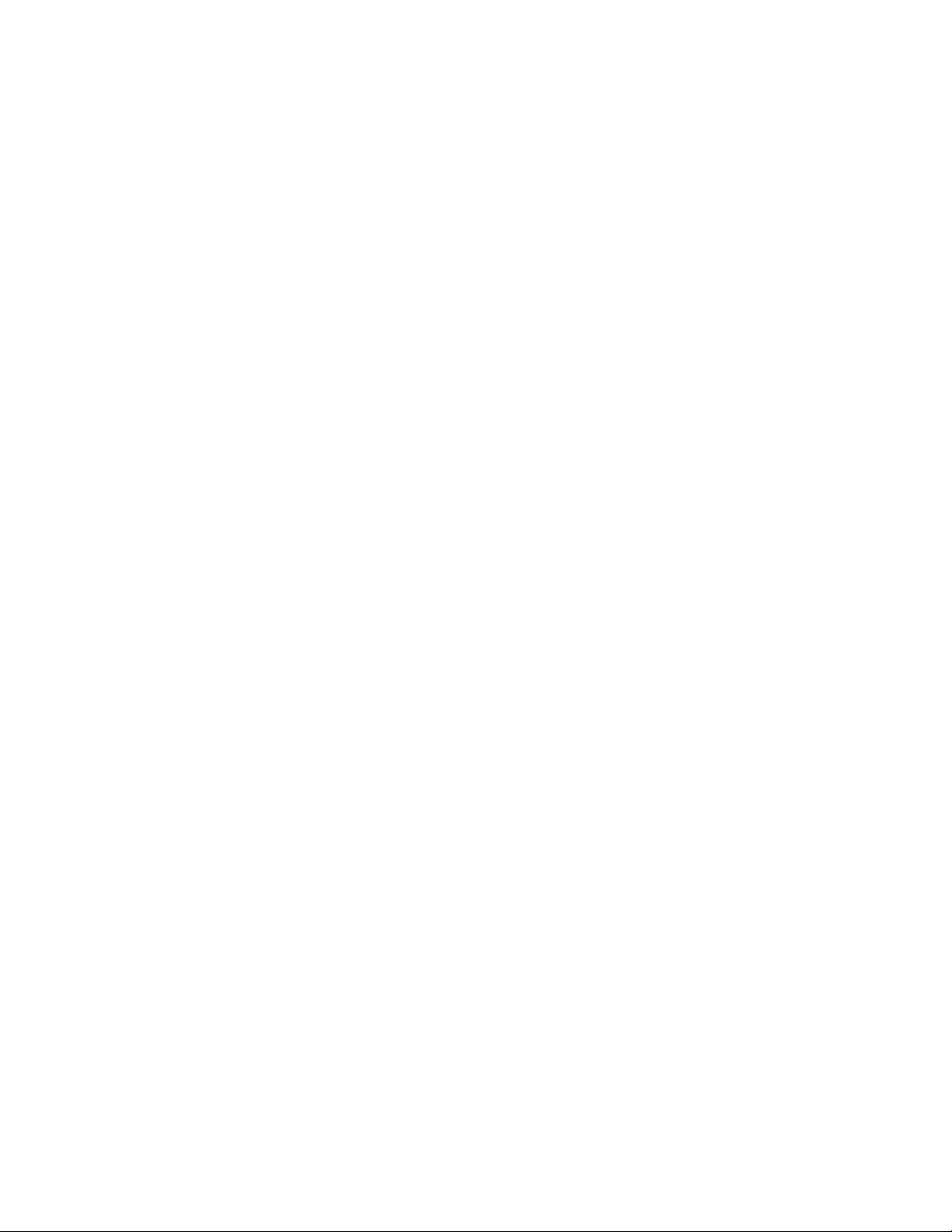
Chapter 100: Advanced Access Control Lists (ACLs)
1568
together with the port mirror feature, explained in Chapter 27, “Port
Mirror” on page 489.
The SRC_IPADDRESS and DST_IPADDRESS parameters specify the
source and destination IPv4 addresses. Choose from the following
options:
any— Matches any IPv4 address.
ipaddress/mask— Matches packets that have an IPv4 address of a
subnet or an end node. The mask is a decimal number that
represents the number of bits in the address, from left to right, that
constitute the network portion of the address. For example, the
subnet address 149.11.11.0/24 has a mask of “24” for the first
twenty-four bits of the network portion of the address. The IPv4
address and the mask are separated by a slash (/); for example,
“149.11.11.0/24.”
host ipaddress— Matches packets with a specified IPv4 address
and is an alternative to the IPADRESS/MASK variable for
addresses of end nodes. The HOST keyword indicates that the
IPv4 address is assigned to a specific end node and that no mask
is required.
The eq parameter matches packets that are equal to the UDP port number
specified by the SRC_UDP _PORT or DST_UDP _PORT parameter.
The lt parameter matches packets that are less than the UDP port number
specified by the SRC_TCP_PORT or DST_TCP_PORT parameter.
The gt parameter matches packets that are greater than the UDP port
number specified by the SRC_UDP _PORT or DST_UDP _PORT
parameter.
The ne parameter matches packets that are not equal to the UDP port
number specified by the SRC_UDP _PORT or DST_UDP _PORT
parameter.
The range parameter matches packets with UDP port numbers within the
range. Separate the numbers of the range by a space. For instance:
range 4 10
The src_udp_port parameter specifies the source UDP port number. The
range is 0 to 65535. Omit this parameter to match any UDP port number
within the 0 to 65535 range.
The dst_udp_port parameter specifies the destination UDP port number.
The range is 0 to 65535. Omit this parameter to match any UDP port
number within the 0 to 65535 range.
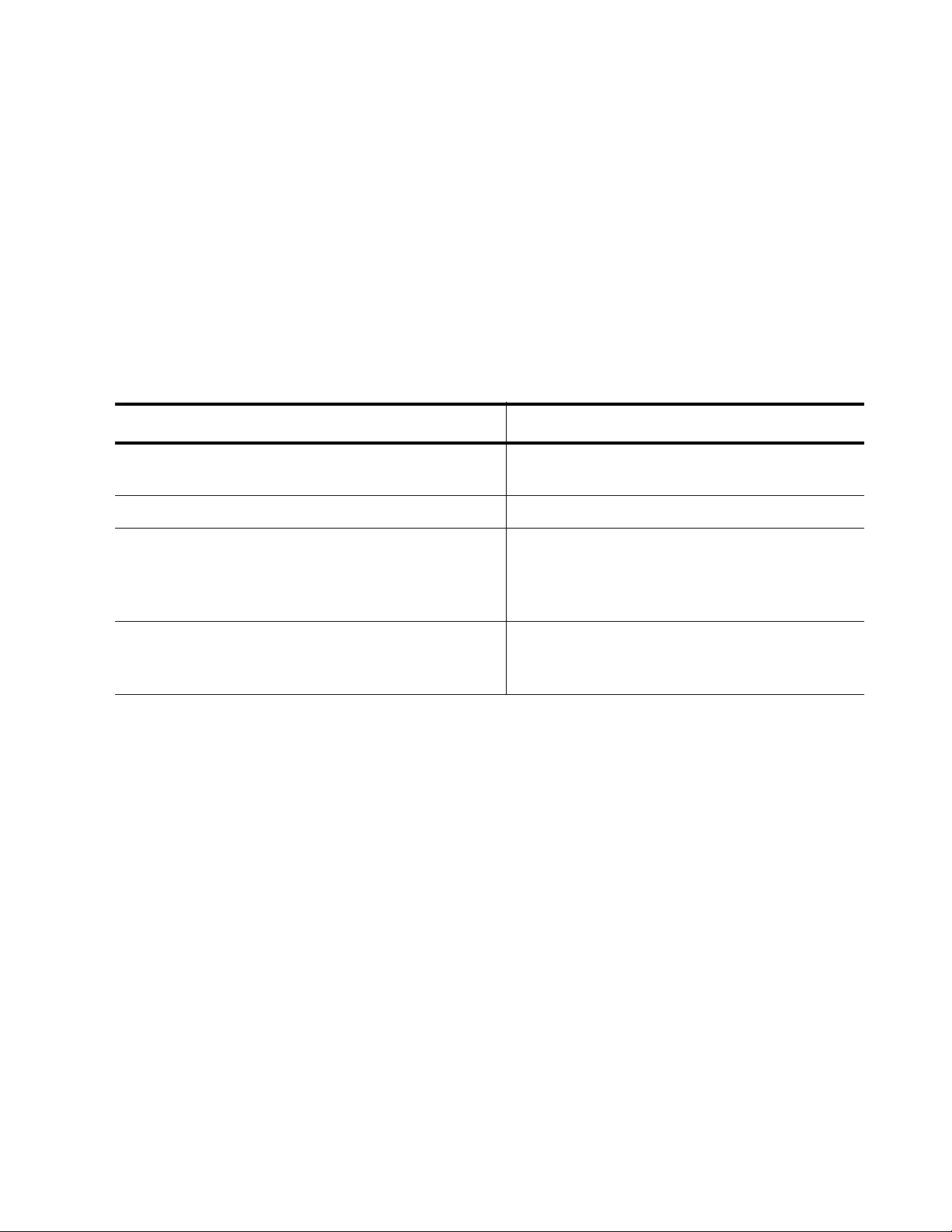
AT-FS970M Switch Command Line User’s Guide
1569
The VLAN parameter determines if an ACL filters VLANs. You use the
parameter to specify the VID. You can specify one VID per command. If
you omit this parameter, the ACL applies to all traffic. In other words, no
filtering is done by the ACL based on the VLAN.
The following example configures two ACLs. When they are applied in
combination on port 21, they forward tagged packets to UDP source and
destination ports in the range of 67 to 87 only if they are from the
154.11.234.0 network and are going to the 154.11.235.0 network, and
have the VID, 20. The Numbered IPv4 ACL with UDP port example
requires a permit ACL because the permitted traffic is a subset of all UDP
packets on the port:
Creating
Numbered MAC
ACLs
There is one command to create Numbered MAC ACLs. The following
command creates Numbered MAC ACLs that filter source and destination
MAC addresses. Here is the format:
ACCESS-LIST
id_number action src_mac_address
|ANY
src_mac_mask dst_mac_address
|ANY
dst_mac_mask
The id_number parameter specifies the ID number for the new ACL. The
range is 4000 to 4699.
The ACTION parameter specifies the action that the port performs on
packets matching the filtering criteria of the ACL. Here are the possible
actions:
permit— Forwards all ingress packets that match the ACL. Ports,
by default, accept all ingress packets. Consequently, a permit ACL
is only necessary when you want a port to forward a subset of
packets that are otherwise discarded.
deny— Discards all ingress packets that match the ACL.
Table 189. Numbered IPv4 ACL with UDP Port Example
Command Description
awplus> enable Enter the Privileged Executive mode from
the User Executive mode.
awplus# configure terminal Enter the Global Configuration mode.
awplus(config)# access-list 3119
permit udp 154.11.234.0/24 range 67
87 154.11.235.0/24
range 67 87 vlan
20
Define ACL 3119 to permit packets from
UDP ports 67 through 87 on IP addresses
154.11.234.0/24 and 154.11.234.0/24, and
VLAN with a VID of 20.
awplus(config)# access-list 3005
deny udp any any range 67 87
Define ACL 3005 to deny packets from UDP
ports 67 through 87 from any source or
destination IPv4 address.
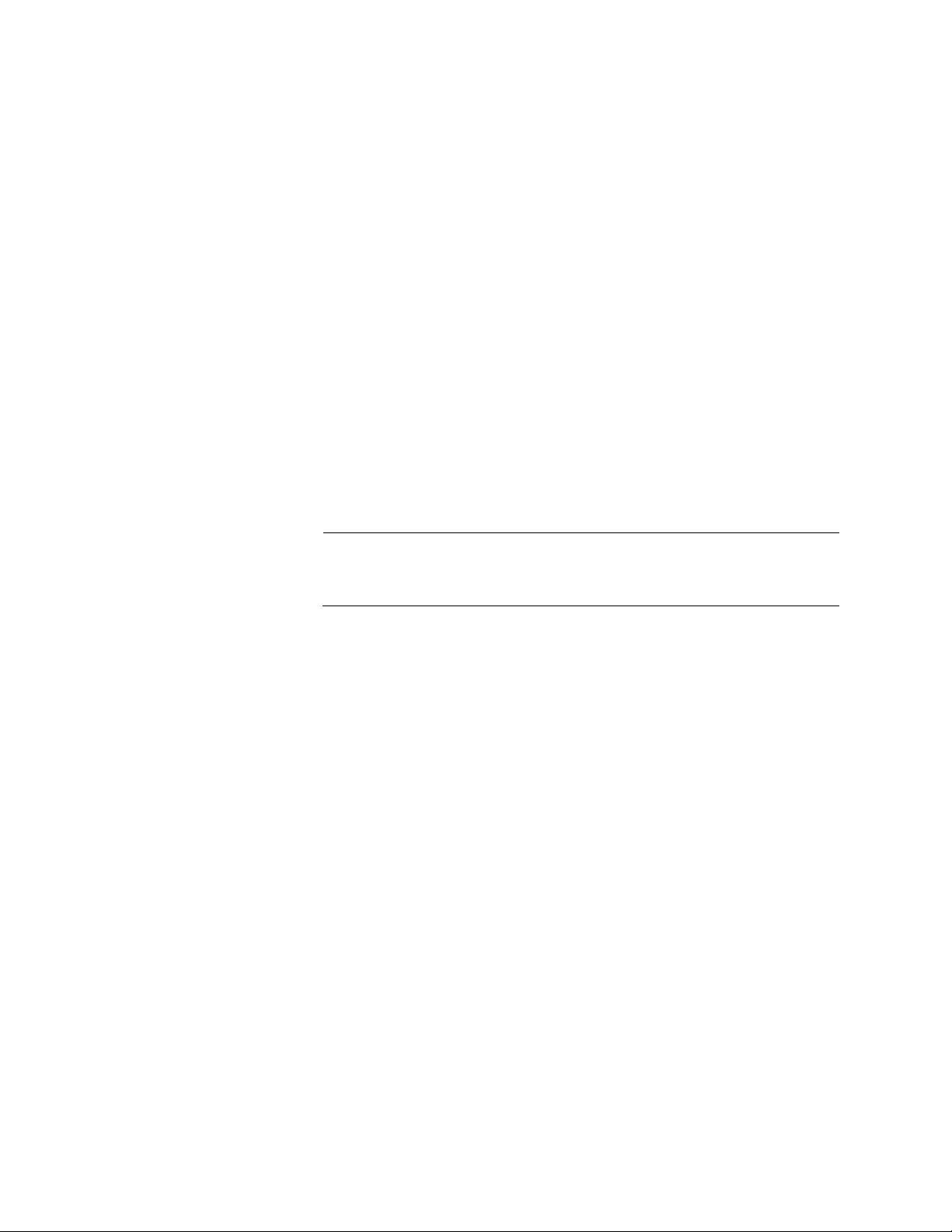
Chapter 100: Advanced Access Control Lists (ACLs)
1570
copy-to-mirror— Copies all ingress packets that match the ACL to
the destination port of the mirror port. This action must be used
together with the port mirror feature, explained in Chapter 27, “Port
Mirror” on page 489.
The src_mac_address parameter specifies the source MAC address of
the ingress packets. Here are the possible options:
src_mac_address— Specifies the source MAC address of the
packets. The address must be entered in hexadecimal in one of
the following formats: xx:xx:xx:xx:xx:xx or xxxx.xxxx.xxxx
any— Matches any source MAC address.
The src_mac_mask parameter specifies the source MAC address mask.
The mask must be entered in one of the following formats:
xx:xx:xx:xx:xx:xx or xxxx.xxxx.xxxx
The “x” variable can be either “0” or “F”. Use a “0” mask to indicate the
parts of the MAC address the ACL is to filter. Use an “F” mask for parts of
the MAC address the ACL should ignore.
Note
Do not include a mask if you specified ANY as the source MAC
address.
The dst_mac_address parameter specifies the destination MAC address
of the ingress packets. Here are the possible options:
dst_mac_address— Specifies the destination MAC address of the
packets. The address must be entered in hexadecimal in one of
the following formats: xx:xx:xx:xx:xx:xx or xxxx.xxxx.xxxx
any— Matches any destination MAC address.
The dst_mac_mask parameter specifies the destination MAC address
mask. The mask must be entered in one of the following formats:
xx:xx:xx:xx:xx:xx or xxxx.xxxx.xxxx
The “x” variable can be either “0” or “F”. Use a “0” mask for parts of the
MAC address the ACL is to filter. Use an “F” mask for parts of the MAC
address the ACL should ignore.
awplus(config)# access-list 4000 deny any
00:ao:d2:01:02:04 00:00:00:00:00:00 any vlan 20
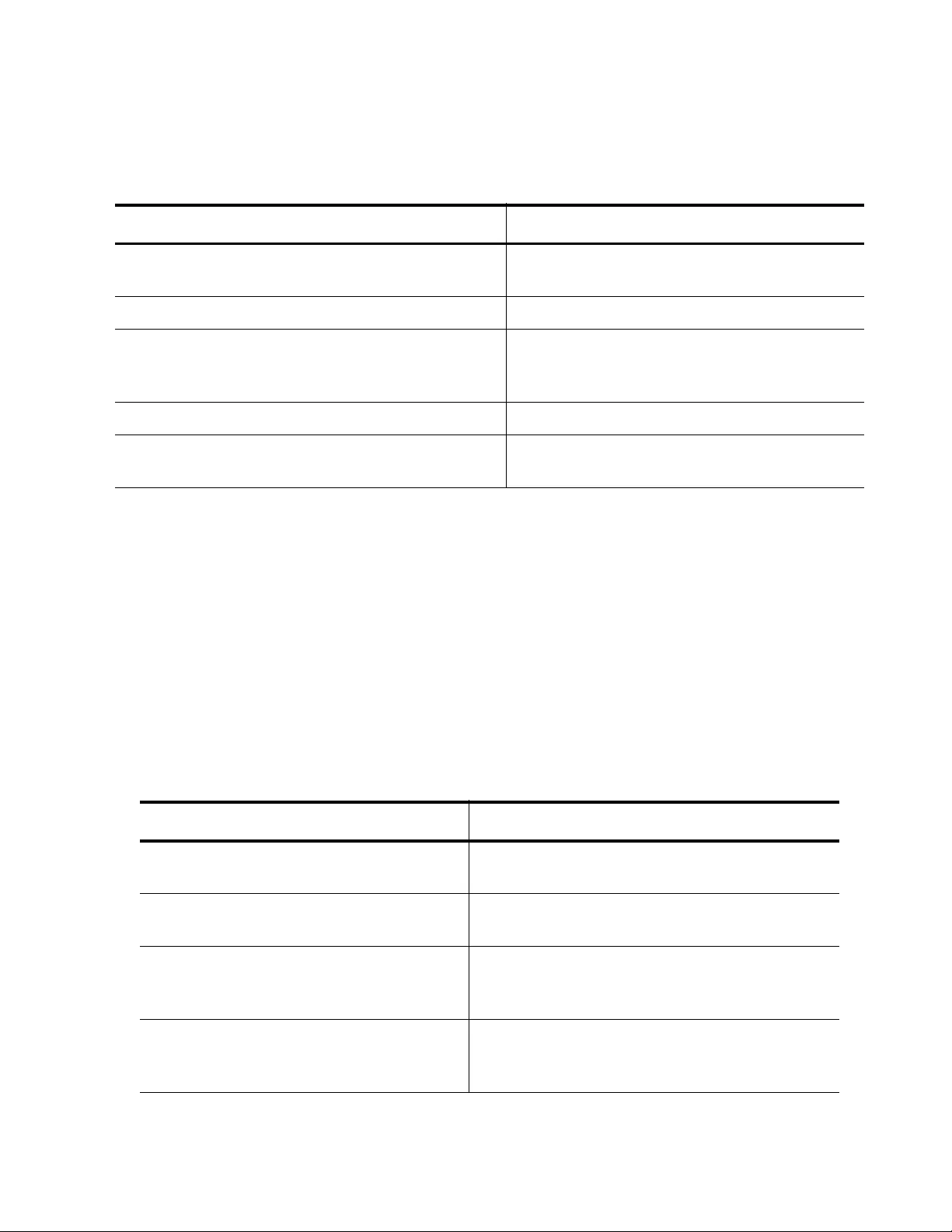
AT-FS970M Switch Command Line User’s Guide
1571
The example in Table 190 configures port 19 to reject packets containing
destination MAC addresses starting with A4:54:86:12:
Creating Named
IPv4 Address
ACLs
The Named IPv4 address ACLs are created with the IP ACCESS-LIST
commands. The Named IP ACL with the IP ACCESS-LIST command
automatically places you in the IP ACL mode where you can add the filter
as well as the source and destination IPv4 addresses. Also, you can
assign the ACL to a VLAN.
There are seven commands for creating Named IPv4 ACLs. The IP
ACCESS-LIST command allows you to create a Named IPv4 ACL and
enters the IP ACL command mode. After you enter the IP ACL mode, you
can enter the remaining six commands which provide one command for
each filtering criterion. The commands are listed in Table 191.
Table 190. Numbered MAC ACL Example
Command Description
awplus> enable Enter the Privileged Executive mode from
the User Executive mode.
awplus# configure terminal Enter the Global Configuration mode.
awplus(config)# access-list 4102
deny any a4:54:86:12:00:00
00:00:00:00:ff:ff
Define ACL 4012 to deny any frame with the
destination MAC address that starts with
a4:54:86:12.
awplus(config)# interface port1.0.19 Access the Port Interface mode for port 19.
awplus(config_if)# mac access-group
4102
Apply the ACL to the port.
Table 191. IP ACCESS-LIST Commands for Creating Named IPv4 ACLs
To Do This Task Use this Command
Create a Named IPv4 Address ACL and
enter the IP ACL command mode.
IP ACCESS-LIST
name
Define a Named IPv4 Address ACL that
filters ICMP packets.
action
icmp
scr_ipaddress
dest_ipaddres
time-range
[vlan
vid
]
Define a Named IPv4 Address ACL that
filters IP packets based on source and
destination IP addresses.
action
ip
scr_ipaddress
dest_ipaddress
time-range
[vlan
vid
]
Define a Named IPv4 Address ACL that
filters packets based on source and
destination MAC addresses.
action scr_mac_address
dest_mac_address
time-range
[vlan
vid
]
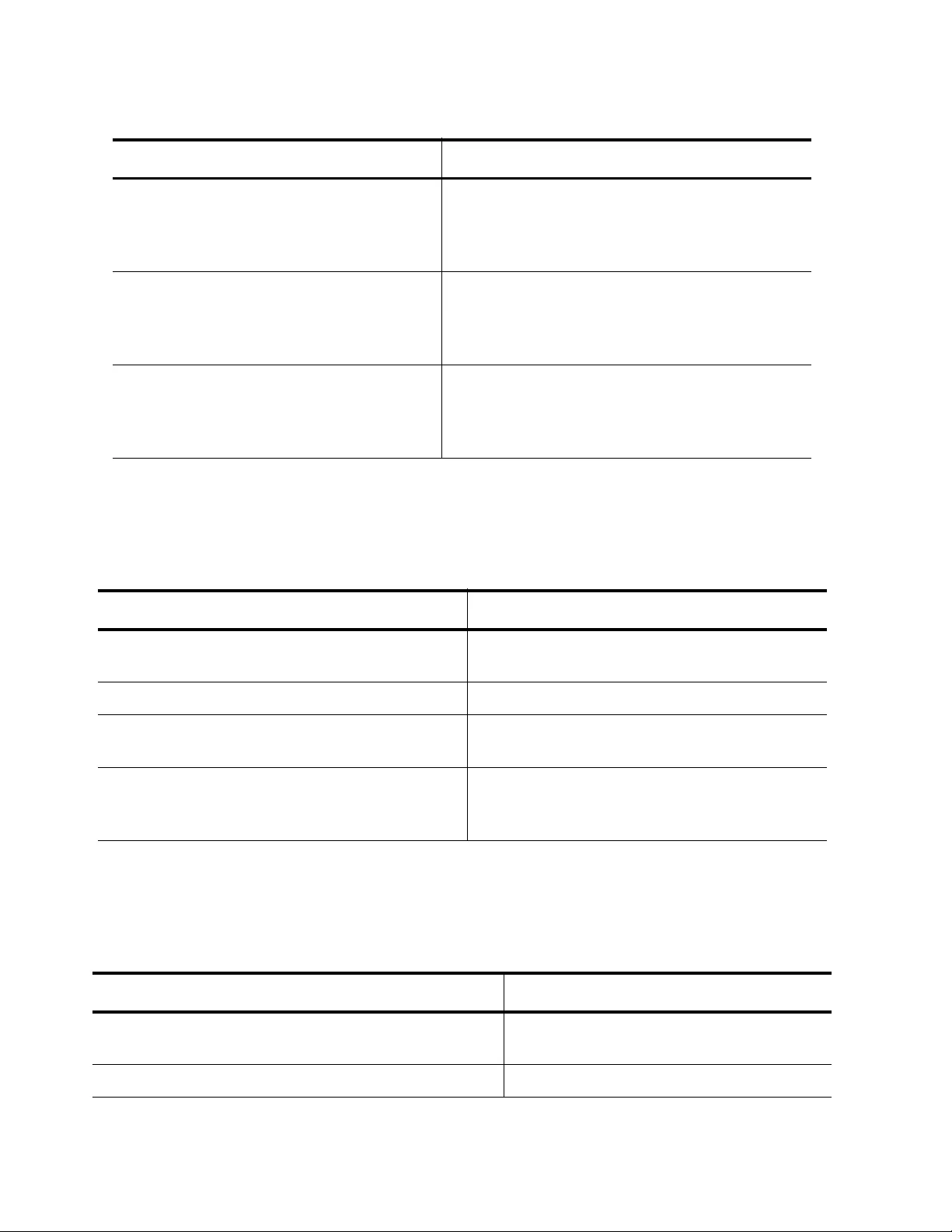
Chapter 100: Advanced Access Control Lists (ACLs)
1572
This example creates a Named IPv4 ICMP ACL, called “icmppermit,” that
permits ICMP packets from any IP source address to any IP destination
address on VLAN 12:
This example creates a Named IPv4 ACL, called “tcpdeny,” that denies
TCP packets from source IPv4 address 152.12.45.2/32 to destination IPv4
address 152.12.45.3/32 on VLAN 5:
Define a Named IPv4 Address ACL that
filters traffic flows based on protocol
numbers and source and destination IP
addresses.
action
proto protocol_number
scr_ip_address dest_ipaddress
time-range
[vlan
vid
]
Define a Named IPv4 Address ACL that
filters TCP packets based on source and
destination IP addresses.
action
tcp
scr_ipaddress
gt|lt|ne|range|eq
src_tcp_port
dest_ipaddress gt|lt|ne|range|eq
dsp_tcp_port time-range
[vlan
vid
]
Define a Named IPv4 Address ACL that
filters UDP packets based on source and
destination IP addresses.
action
udp
scr_ipaddress
gt|lt|ne|range|eq src_upd_port
dest_ipaddress gt|lt|ne|range|eq
dst_upd_port
time-range
[vlan
vid
]
Table 191. IP ACCESS-LIST Commands for Creating Named IPv4 ACLs (Continued)
To Do This Task Use this Command
Table 192. Named IPv4 ACL ICMP Permit Example
Command Description
awplus> enable Enter the Privileged Executive mode from the
User Executive mode.
awplus# configure terminal Enter the Global Configuration mode.
awplus(config)# ip access-list
icmppermit
Create a named IPv4 ACL called
“icmppermit” and enter the IP ACL mode.
awplus(config-ip-acl)# permit icmp
any any vlan 12
Allow the filter to permit ICMP ingress
packets from any source IPv4 address to any
destination IPv4 address on VLAN 12.
Table 193. Named IPv4 ACL TCP Deny Example
Command Description
awplus> enable Enter the Privileged Executive mode
from the User Executive mode.
awplus# configure terminal Enter the Global Configuration mode.
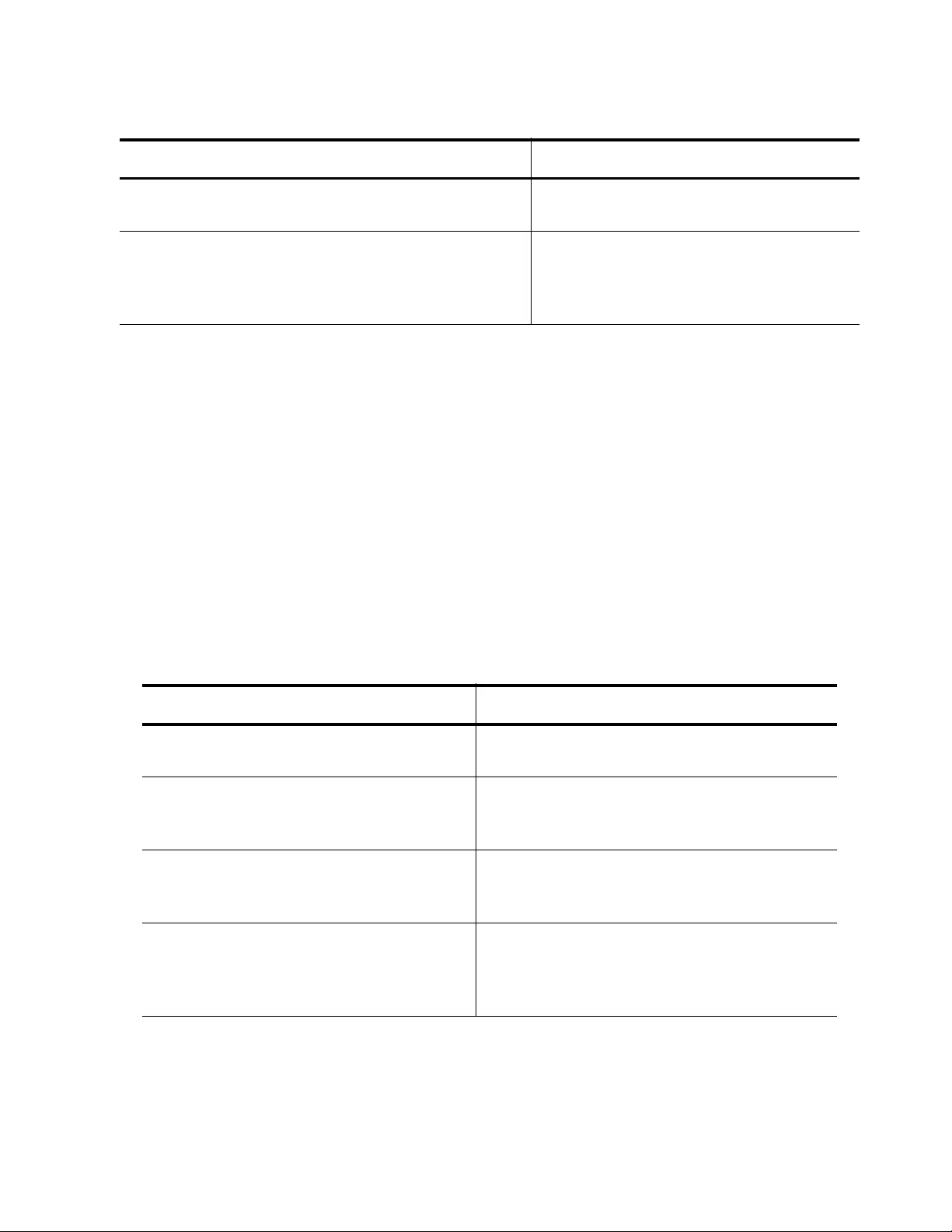
AT-FS970M Switch Command Line User’s Guide
1573
Creating Named
IPv6 Address
ACLs
The Named IPv6 address ACLs are created with the IPv6 ACCESS-LIST
commands. For a description of all the IPv6 ACCESS-LIST commands,
see Chapter 101, “ACL Commands” on page 1591. First, you create the
Named IPv6 ACL with the IPv6 ACCESS-LIST command. It automatically
places you in the IPv6 ACL mode where you can add the filter, as well as
the source and destination IPv6 addresses. In addition, you can classify
tagged packets by assigning a VLAN ID. The time range parameter allows
you to decide when (time and date) filtering begins and ends.
There are six commands for creating Named IPv6 ACLs. The IPv6
ACCESS-LIST command allows you to create a Named IPv6 ACL and
enter the IPv6 ACL command mode. The remaining five commands
provide one command for each filtering criterion of ICMP, IP, Protocol,
TCP, and UDP. The commands are listed in Table 194.
awplus(config)# ip access-list tcpdeny Create a Named IPv4 ACL called
“tcpdeny” and enter the IP ACL mode.
awplus(config-ip-acl)# deny tcp
152.12.45.2/32 152.12.45.3/32 vlan 5
Allow the filter to deny TCP ingress
packets from source IPv4 address
152.12.45.2/32 to destination IPv4
address 152.12.45.3/32 on VLAN 5.
Table 193. Named IPv4 ACL TCP Deny Example (Continued)
Command Description
Table 194. IPv6 ACCESS-LIST Commands for Creating ACLs
To do this task Use this Command
Create an Named IPv6 Address ACL and
enter the IP ACL command mode.
ipv6 access-list <
ipv6 access
list>
Define a Named IPv6 Address ACL that
filters ICMP packets.
action
icmp
scr_ip_address
dest_ipaddress
time-range
vlan
[
vid
]
Define a Named IPv6 Address ACL that
filters IP packets based on source and
destination IP addresses.
action
ip
scr_ip_address
dest_ipaddress
time-range vlan
[vid]
Define a Named IPv6 Address ACL that
filters traffic flows based on protocol
numbers and source and destination IPv6
addresses.
action
proto
proto_type
scr_ip_address dest_ipaddress
time-range vlan <vid>
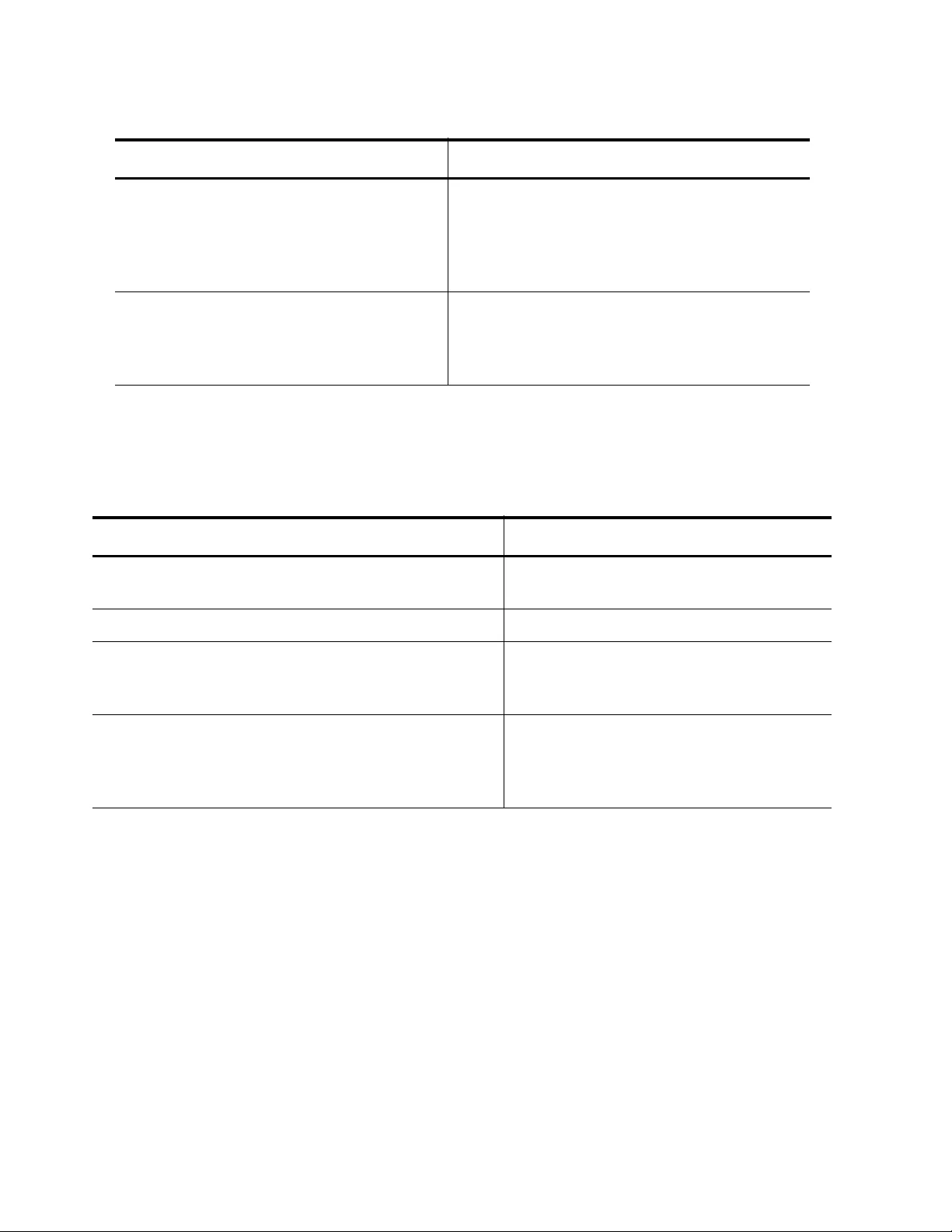
Chapter 100: Advanced Access Control Lists (ACLs)
1574
This example creates a protocol ACL, called “protocopytomirror,” that
copies RDP packets (protocol type 27) from IPv6 source address
2001:0db8::a2:1c50/64 to any IPv6 destination address:
Define a Named IPv6 Address ACL that
filters TCP packets based on source and
destination IP addresses.
action tcp scr_ip_address
eq|lt|gt|ne src_tcp_port
dest_ipaddress
eq|lt|gt|ne|range
dest_tcp_port time-range vlan
<vid>
Define a Named IPv6 Address ACL that
filters UDP packets based on source and
destination IPv6 addresses.
action udp scr_ip_address
eq|lt|gt|ne
/
range
dest_ipaddress
eq|lt|gt|ne|range
time-range vlan
<vid>
Table 194. IPv6 ACCESS-LIST Commands for Creating ACLs (Continued)
To do this task Use this Command
Table 195. Named IPv6 ACL Example
Command Description
awplus> enable Enter the Privileged Executive mode
from the User Executive mode.
awplus# configure terminal Enter the Global Configuration mode.
awplus(config)# ipv6 access-list
protocopytomirror
Create a named IPv6 ACL called
“protocopytomirror” and enter the IPv6
ACL mode.
awplus(config-ip-acl)# copy-to-mirror
proto 27 2001:0db8::a2:1c50/64 any
Allow the filter to copy RDP packets from
source IPv6 address
2001:0db8::a2:1c50 with a subnet mask
of 64 to any destination IPv6 address.
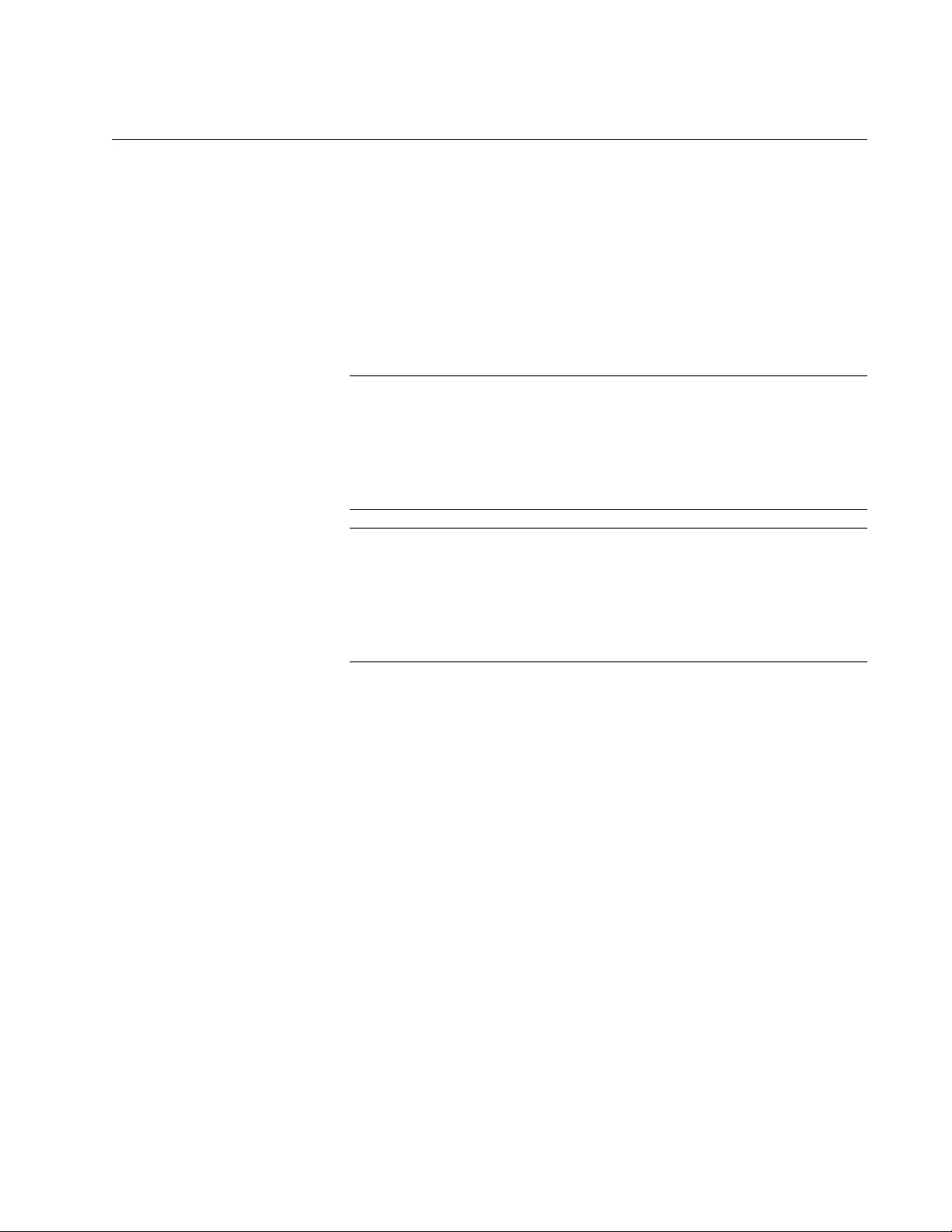
AT-FS970M Switch Command Line User’s Guide
1575
Assigning ACLs to Ports
Before you can assign an ACL to a port, you must first create an ACL. The
command that you use to assign an ACL to a port depends on which type
of ACL you have created. See the following sections:
“Assigning Numbered IPv4 ACLs to a Port” on page 1575
“Assigning MAC Address ACLs to a Port” on page 1576
“Assigning Named IPv4 ACLs” on page 1577
“Assigning Named IPv6 ACLs” on page 1578
Note
In situations where ports have both permit and deny ACLs, you must
assign the permit ACLs to a port first because ingress packets are
compared against the ACLs in the order in which they are added to
the ports. If you add the deny ACLs first, the ports may block
packets you want them to forward.
Note
The Numbered IPv4 ACLs and the MAC Address Lists ACLs do not
allow you to set a time range. Ports immediately begin to filter traffic
as soon as you assign an ACL. However, you can set time ranges
for the Named IPv4 and Named IPv6 ACLs. See “Setting ACL Time
Ranges” on page 1585.
Assigning
Numbered IPv4
ACLs to a Port
To assign a Numbered IPv4 ACL to a port on the switch, use the
ACCESS-GROUP command in the Port Interface mode. Using this
command, you can add one Numbered IPv4 ACL to a port or several
ports. The ACL must exist on the switch. Here is the format of the
command:
access-group
id_number
For more information about this command, see “ACCESS-GROUP” on
page 1598.
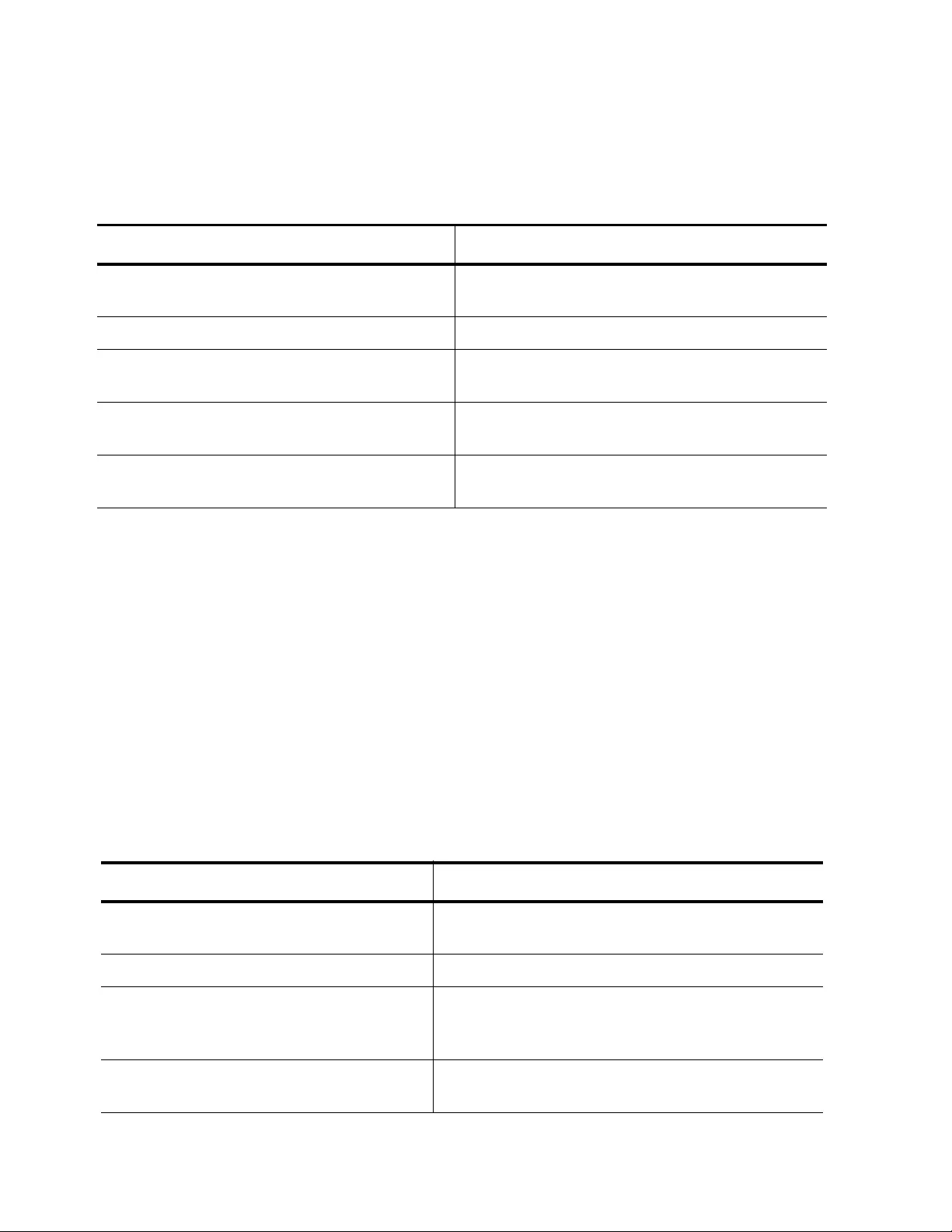
Chapter 100: Advanced Access Control Lists (ACLs)
1576
In this example, ports 12 and 13 are assigned an ACL, ID number 3075,
that blocks all untagged ingress packets with a destination address in the
149.107.22.0 subnet. See Table 196.
Assigning MAC
Address ACLs to
a Port
To assign a MAC ACL to a port on the switch, use the MAC ACCESS-
GROUP command in the Port Interface mode. Using this command, you
can add one MAC ACL to a port or several ports. The ACL must exist on
the switch. Here is the format of the command:
mac access-group
id_number
For more information about this command, see “MAC ACCESS-GROUP”
on page 1663.
This example creates two MAC ACLs with ID numbers of 4025 and 4055.
ACL 4025 permits only packets that have source MAC addresses starting
with “45:2A:B5:”. ACL 4055 denies all other MAC addresses. Then assign
both ACLs to port 7:
Table 196. Assigning Numbered IPv4 ACLs
Command Description
awplus> enable Enter the Privileged Executive mode from the
User Executive mode.
awplus# configure terminal Enter the Global Configuration mode.
awplus(config)# access-list 3075
deny ip any 149.107.22.0/24
Create the deny ACL.
awplus(config)# interface
port1.0.12,port1.0.13
Enter the Port Interface mode for ports 12 and
13.
awplus(config_if)# access-group
3075
Apply the ACL to the ports with the ACCESS-
GROUP command.
Table 197. Assigning MAC Address ACLs Example
Command Description
awplus> enable Enter the Privileged Executive mode from the
User Executive mode.
awplus# configure terminal Enter the Global Configuration mode.
awplus(config)# access-list
4025 permit 45:2a:b5:00:00:00
00:00:00:ff:ff:ff any
Create the permit ACL.
awplus(config)# access-list
4055 deny any any
Create the deny ACL.
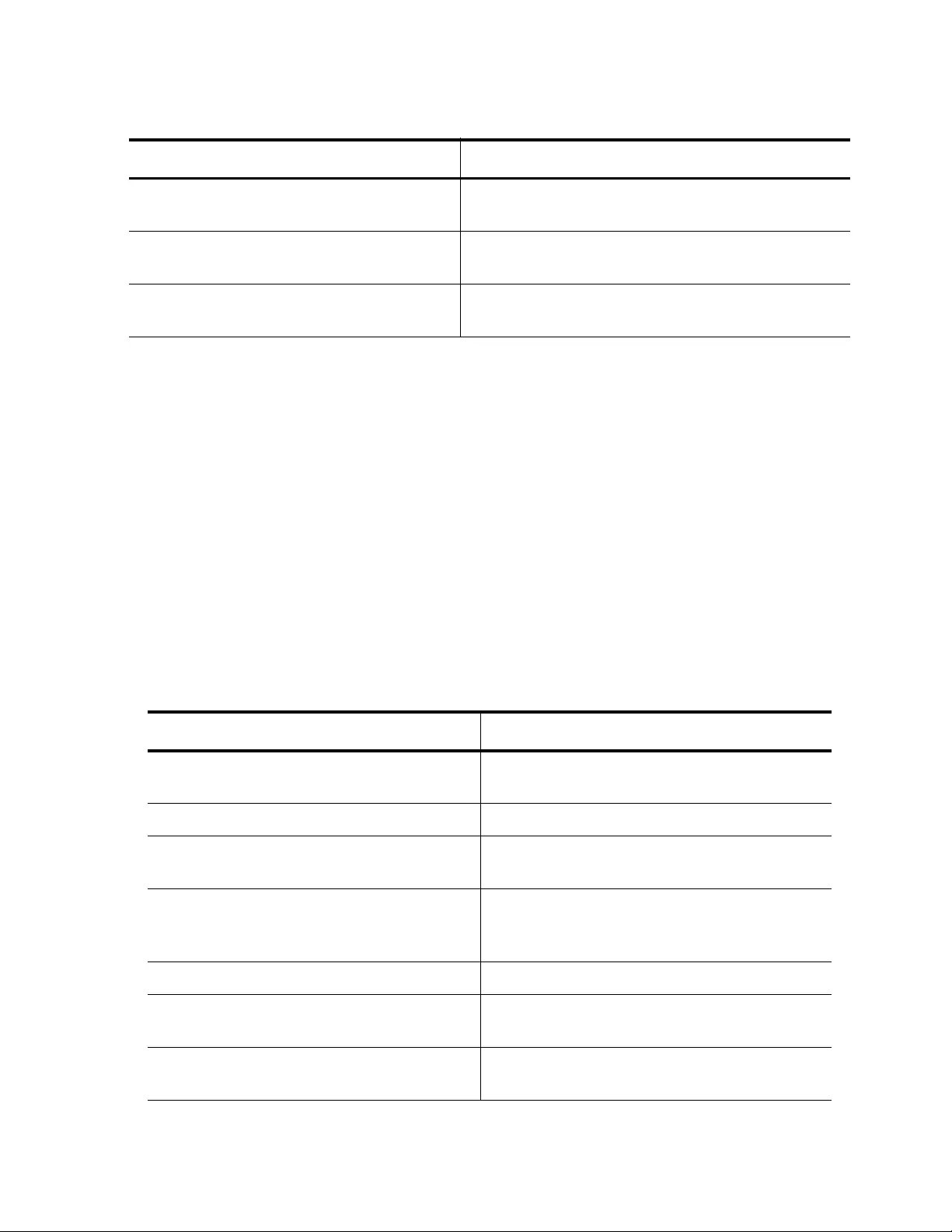
AT-FS970M Switch Command Line User’s Guide
1577
Assigning Named
IPv4 ACLs
To assign a Named IPv4 ACL to a port on the switch, use the ACCESS-
GROUP command in the Port Interface mode. Before you can assign an
ACL to a port, you must create the ACL on the switch. You can add
one ACL at a time to a port with the IP ACCESS-GROUP command. This
is the format of the command:
access-group
list_name
For more information about this command, see “ACCESS-GROUP” on
page 1598.
This example creates a Named IPv4 ACL, called “udpdeny”, that denies
UDP packets from IPv4 source address 190.155.0.0/16 to IPv4 destination
address 190.155.22.3/32. See Table 198. Then the ACCESS-GROUP
command assigns “udpdeny” to port 20:
awplus(config)# interface
port1.0.7
Move to the Port Interface mode for port 7.
awplus(config_if)# mac access-
group 4025
Apply the ACL to the port with the ACCESS-
GROUP command.
awplus(config_if)# mac access-
group 4055
Apply the ACL to the port with the ACCESS-
GROUP command.
Table 197. Assigning MAC Address ACLs Example (Continued)
Command Description
Table 198. Assigning Named IPv4 ACLs Example
Command Description
awplus> enable Enter the Privileged Executive mode from
the User Executive mode.
awplus# configure terminal Enter the Global Configuration mode.
awplus(config)# ip access-list
udpdeny
Create the deny ACL.
awplus(config-ip-acl)# deny
udp 190.155.0.0/16
190.155.22.3/32
Assign filter criterion to the deny ACL.
awplus(config-ip-acl)# exit Exit the IP ACL mode.
awplus(config)# interface
port1.0.20
Move to the Port Interface mode for port 20.
awplus(config_if)# access-
group udpdeny
Apply the ACL to the port with the ACCESS-
GROUP command.
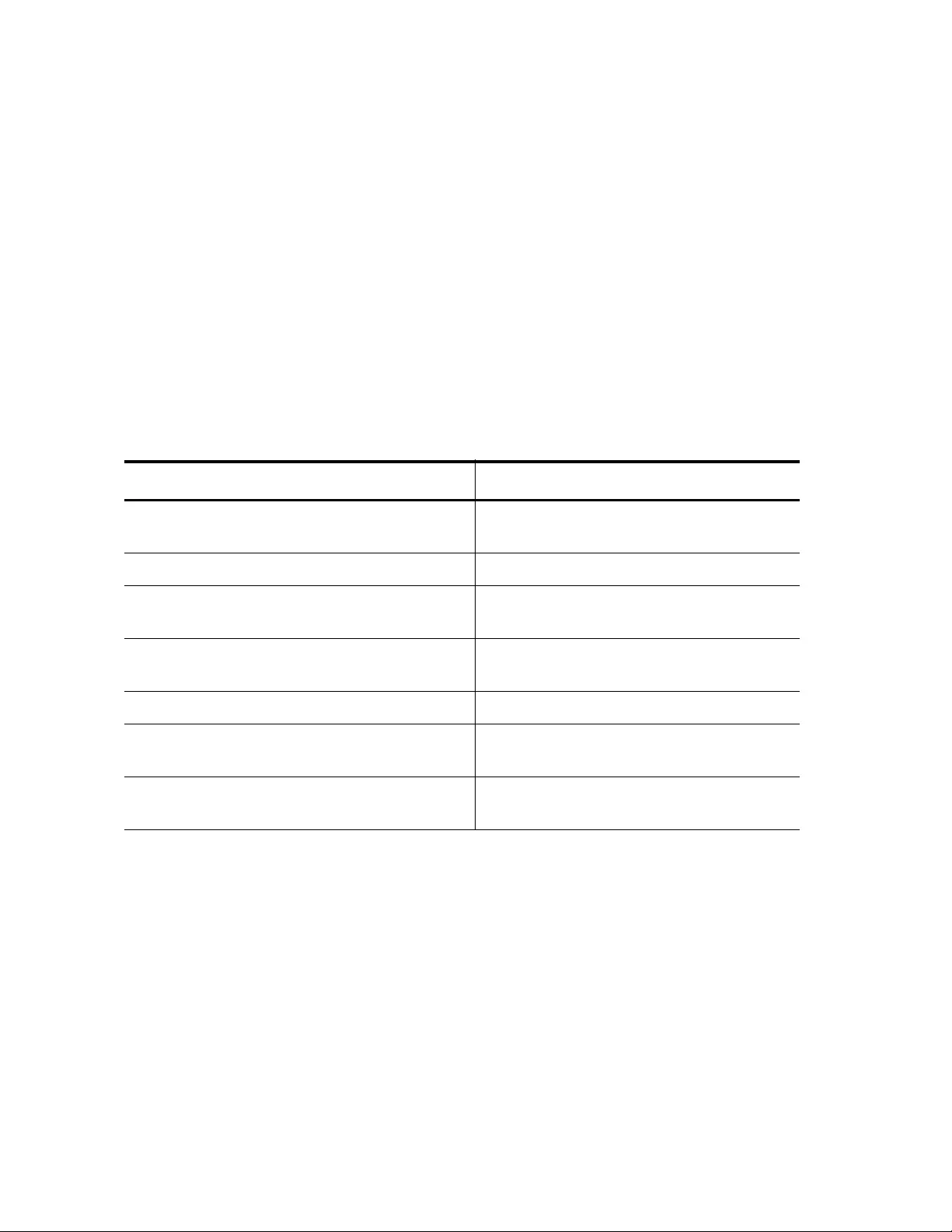
Chapter 100: Advanced Access Control Lists (ACLs)
1578
Assigning Named
IPv6 ACLs
To assign a Named IPv6 ACL to a port on the switch, use the IPV6
TRAFFIC-FILTER command in the Port Interface mode. Before assigning
an ACL to a port, you must create the ACL on the switch. With this
command, you can add one ACL at a time to a port. To add another ACL
to a port, repeat the command. Here is the format of the command:
ipv6 traffic-filter <
ipv6_access_list
>
For more information about this command, see “IPV6 TRAFFIC-FILTER”
on page 1662.
This example creates a Named IPv6 ACL called “icmppermit” that permits
ICMP packets from any IPv6 source address to any IPv6 destination
address. Then the IPV6 TRAFFIC-FILTER command assigns
“icmppermit” to port 18:
Table 199. Assigning Named IPv6 ACLs Example
Command Description
awplus> enable Enter the Privileged Executive mode
from the User Executive mode.
awplus# configure terminal Enter the Global Configuration mode.
awplus(config)# ipv6 access-list
icmppermit
Create the permit ACL.
awplus(config-ipv6-acl)# permit
icmp any any
Assign the filter criteria to icmppermit
ACL.
awplus(config-ipv6-acl)# exit Exit the IP ACL mode.
awplus(config)# interface
port1.0.18
Enter the Port Interface mode for port
18.
awplus(config_if)# ipv6 traffic-
filter icmppermit
Apply the ACL filter criteria with the IPv6
traffic-filter command.

AT-FS970M Switch Command Line User’s Guide
1579
Removing ACLs from Ports
The command that you use to remove an ACL from a port depends on
which type of ACL you have created. See the following sections:
“Removing Numbered IPv4 ACLs” on page 1579
“Removing MAC Address ACLs” on page 1579
“Removing Named IPv4 ACLs” on page 1580
“Removing Named IPv6 ACLs” on page 1580
Removing
Numbered IPv4
ACLs
To remove Numbered IPv4 ACLs from ports so that the ports stop filtering
traffic, use the NO ACCESS-GROUP command in the Port Interface
mode. The command has the following format:
no access-group
id_number
For more information about this command, see “ACCESS-GROUP” on
page 1598.
With this command, you can remove one ACL at a time. See Table 200.
The following example removes an ACL with an ID number of 3082 from
port 15:
Removing MAC
Address ACLs
To remove a MAC ACL from a port on the switch, use the NO MAC
ACCESS-GROUP command in the Port Interface mode. Here is the
format of the command:
no mac access-group
id_number
For more information about this command, see “NO ACCESS-LIST” on
page 1664.
Table 200. Removing Numbered IP ACLs Example
Command Description
awplus> enable Enter the Privileged Executive mode from
the User Executive mode.
awplus# configure terminal Enter the Global Configuration mode.
awplus(config)# interface
port1.0.15
Enter the Port Interface mode for port 15.
awplus(config_if)# no access-
group 3082
Remove ACL 3082 from port 15.
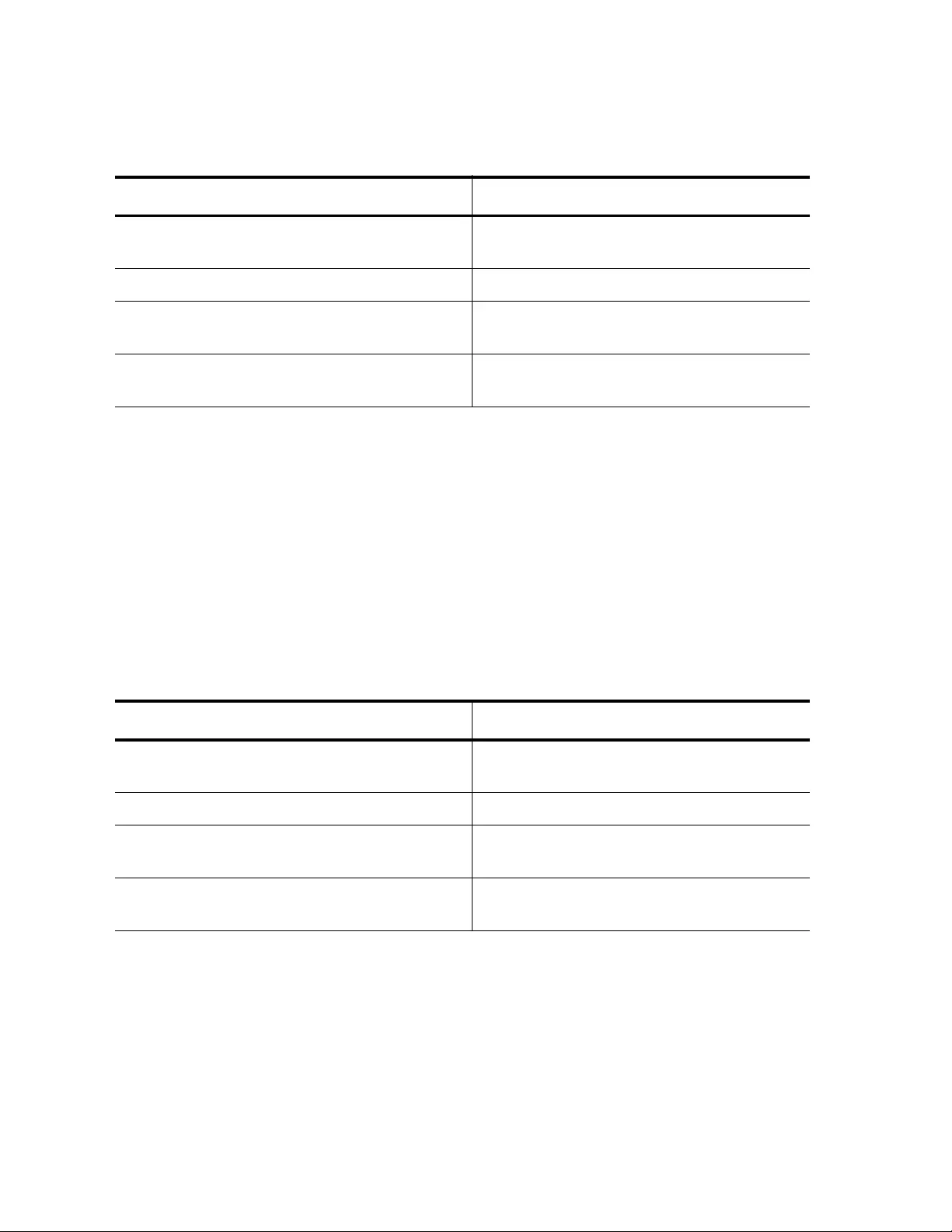
Chapter 100: Advanced Access Control Lists (ACLs)
1580
This example removes a MAC ACL with an ID number of 4037 from port 5:
Removing Named
IPv4 ACLs
To remove a Named IPv4 ACL from a port on the switch, use the NO
ACCESS-GROUP command with the list_name parameter in the Port
Interface mode. Here is the format of the command:
no access-group
list_name
For more information about this command, see “ACCESS-GROUP” on
page 1598.
The following example removes a Named IPv4 ACL called “protodeny”
from port 22:
Removing Named
IPv6 ACLs
To remove a Named IPv6 ACL from a port on the switch, use the NO IPV6
TRAFFIC-FILTER command in the Port Interface mode. Here is the format
of the command:
no ipv6 traffic-filter <
ipv6_access_list
>
For more information about this command, see “IPV6 TRAFFIC-FILTER”
on page 1662.
Table 201. Removing MAC Address ACLs Example
Command Description
awplus> enable Enter the Privileged Executive mode from
the User Executive mode.
awplus# configure terminal Enter the Global Configuration mode.
awplus(config)# interface
port1.0.5
Enter the Port Interface mode for port 5.
awplus(config_if)# no mac access-
group 4037
Remove MAC ACL 4037 from port 5.
Table 202. Removing Named IPv4 ACLs Example
Command Description
awplus> enable Enter the Privileged Executive mode from
the User Executive mode.
awplus# configure terminal Enter the Global Configuration mode.
awplus(config)# interface
port1.0.22
Enter the Port Interface mode for port 22.
awplus(config_if)# no access-
group protodeny
Remove Named IPv4 ACL called
“protodeny” from port 22.
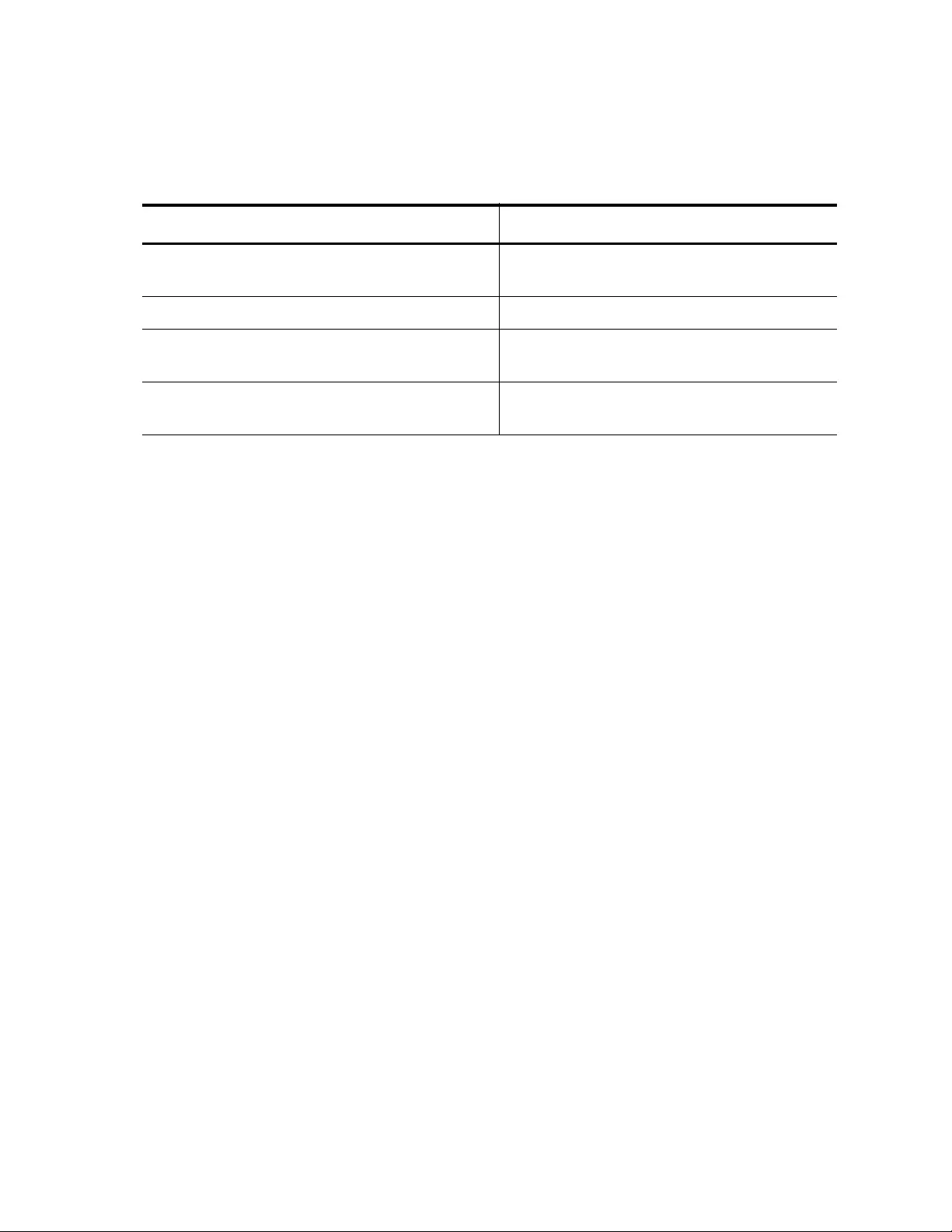
AT-FS970M Switch Command Line User’s Guide
1581
The following example removes a Named IPv6 ACL called “icmpdeny”
from port 17:
Table 203. Removing Named IPv6 ACLs Example
Command Description
awplus> enable Enter the Privileged Executive mode from
the User Executive mode.
awplus# configure terminal Enter the Global Configuration mode.
awplus(config)# interface
port1.0.17
Enter the Port Interface mode for port 17.
awplus(config_if)# no ipv6
traffic-filter icmpdeny
Remove a Named IPv6 ACL called
“icmpdeny” from port 17.
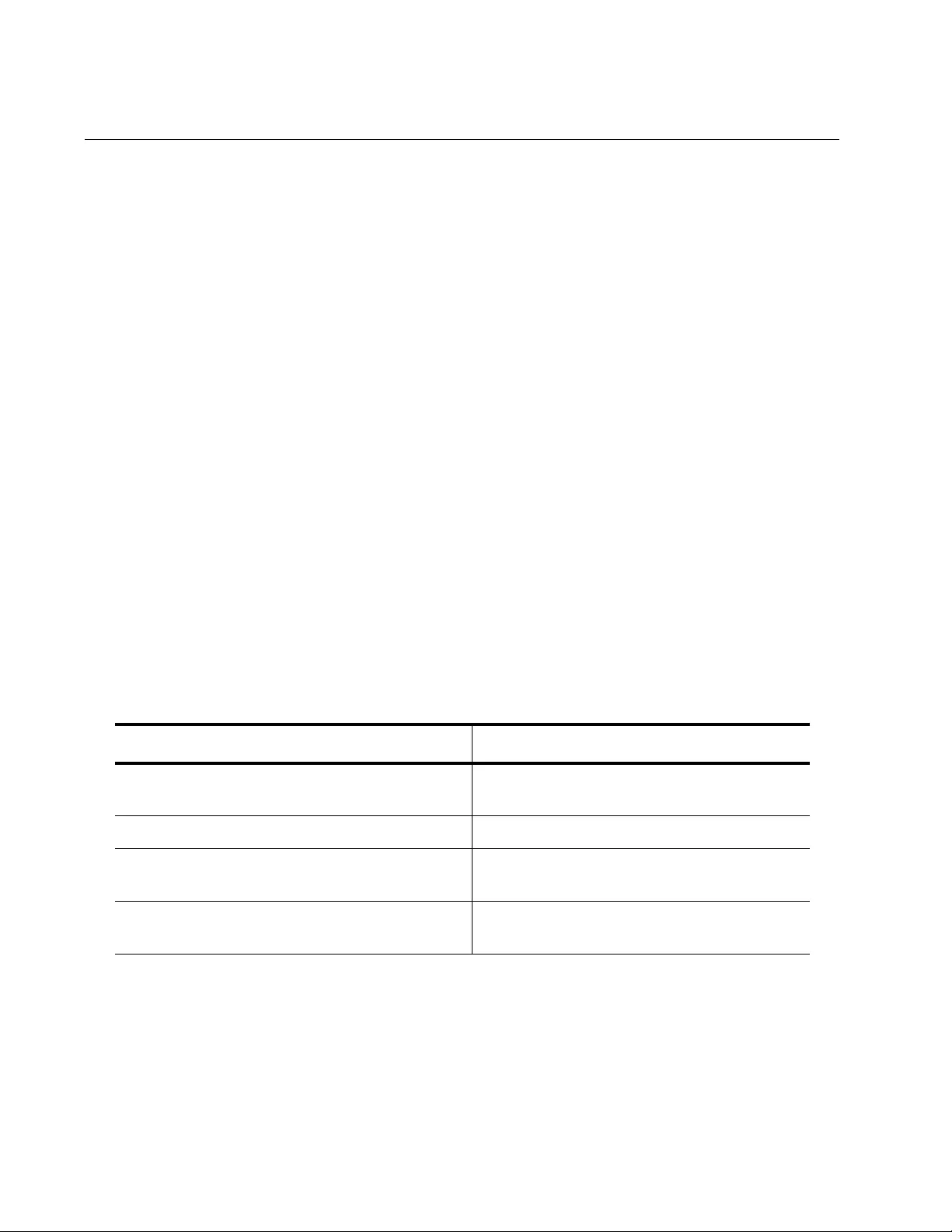
Chapter 100: Advanced Access Control Lists (ACLs)
1582
Deleting ACLs from the Switch
The command that you use to delete an ACL from the switch depends on
the ACL type. See the following sections:
“Deleting Numbered IPv4 and MAC Address ACLs” on page 1582
“Deleting Named IPv4 Address ACLs” on page 1583
“Deleting Named IPv6 Address ACL” on page 1583
Before you delete an ACL from the switch, you must remove it from its port
assignment. For instructions, see “Removing ACLs from Ports” on
page 1579.
Deleting
Numbered IPv4
and MAC
Address ACLs
The NO ACCESS-LIST command in the Global Configuration mode is the
command that deletes Numbered IPv4 and MAC Address ACLs from the
switch. It has the following format:
no access-list
id_number
You can delete one ACL at a time with this command. Before you can
delete ACLs that are assigned to ports, you must remove them from their
port assignments. For instructions, see “Removing Numbered IPv4 ACLs”
on page 1579 and “Removing MAC Address ACLs” on page 1579.
The following example deletes Numbered IPv4 ACLs with ID numbers
3018 and 3019 from the switch:
Table 204. Deleting Numbered IPv4 ACLs Example
Command Description
awplus> enable Enter the Privileged Executive mode from
the User Executive mode.
awplus# configure terminal Enter the Global Configuration mode.
awplus(config)# no access-list
3018
Remove Numbered IPv4 ACL with ID
number 3018 from the switch.
awplus(config)# no access-list
3019
Remove Numbered IPv4 ACL with ID
number 3019 from the switch.
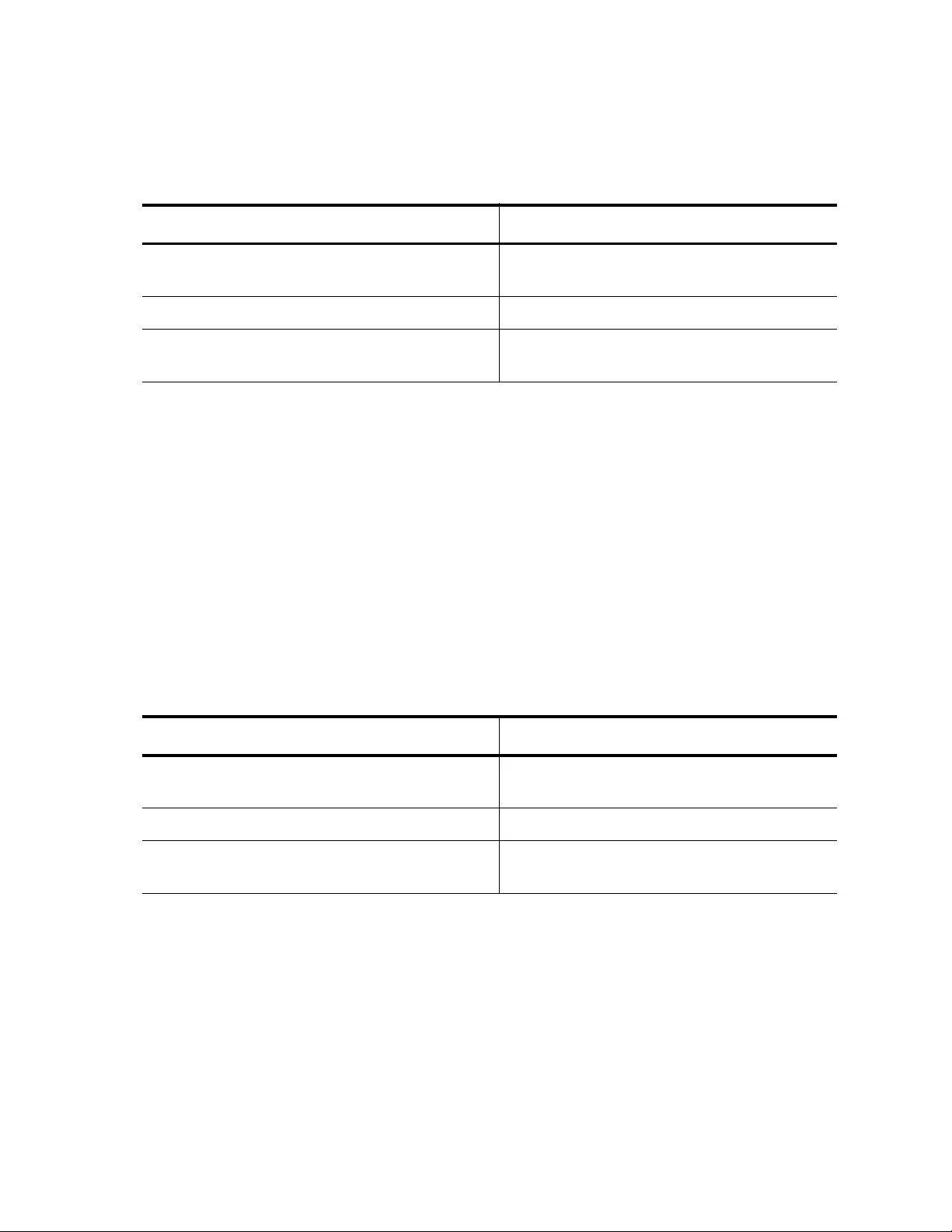
AT-FS970M Switch Command Line User’s Guide
1583
The following example deletes a MAC ACL with ID number 4415 from the
switch:
Deleting Named
IPv4 Address
ACLs
The NO IP ACCESS-LIST command in the Global Configuration mode is
the command that deletes Named IPv4 address ACLs from the switch. It
has the following format:
no ip access-list
list_name
You can delete one ACL at a time with this command. Before you can
delete ACLs that are assigned to ports, you must remove them from their
port assignments. For instructions, see “Removing Named IPv4 ACLs” on
page 1580.
The following example deletes a Named IPv4 address ACL with the list
name “protopermit” from the switch:
Deleting Named
IPv6 Address
ACL
The NO IPV6 ACCESS-LIST command in the Global Configuration mode
deletes Named IPv6 address ACLs from the switch. It has the following
format:
no ipv6 access-list
list_name
You can delete one ACL at a time with this command. Before you can
delete ACLs that are assigned to ports, you must remove them from their
port assignments. For instructions, see “Removing Named IPv6 ACLs” on
page 1580.
Table 205. Deleting MAC ACL Example
Command Description
awplus> enable Enter the Privileged Executive mode from
the User Executive mode.
awplus# configure terminal Enter the Global Configuration mode.
awplus(config)# no access-list
4415
Remove Numbered MAC ACL with ID
number 4415 from the switch.
Table 206. Deleting Named IPv4 ACLs Example
Command Description
awplus> enable Enter the Privileged Executive mode from
the User Executive mode.
awplus# configure terminal Enter the Global Configuration mode.
awplus(config)# no ip access-list
protopermit
Remove Named IPv4 ACL named
“protopermit” from the switch.
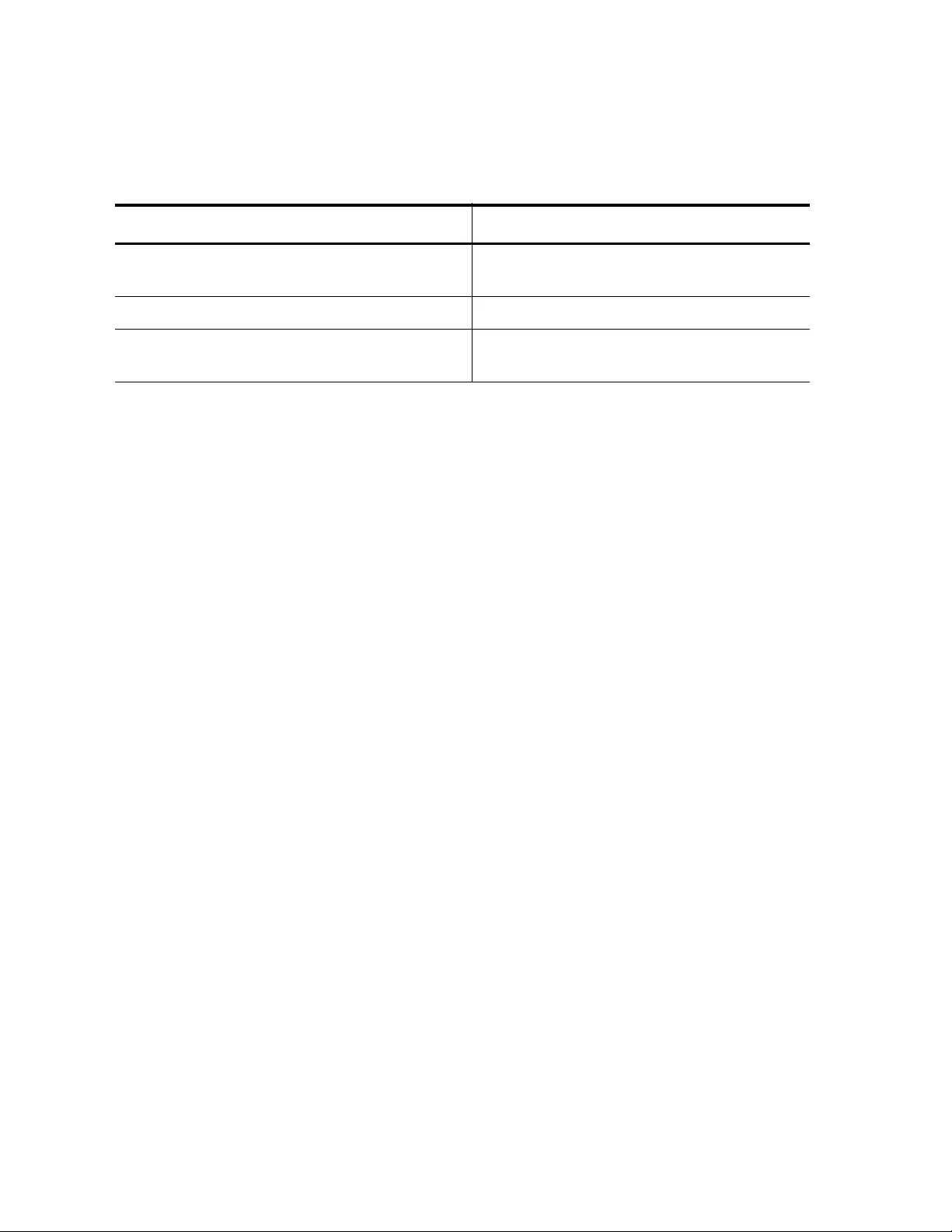
Chapter 100: Advanced Access Control Lists (ACLs)
1584
This example deletes a Named IPv6 address ACL with the list name
“denytcp” from the switch:
Table 207. Deleting Named IPv6 ACLs Example
Command Description
awplus> enable Enter the Privileged Executive mode from
the User Executive mode.
awplus# configure terminal Enter the Global Configuration mode.
awplus(config)# no ipv6 access-
list denytcp
Remove Named IPv6 ACL named
“denytcp” from the switch.
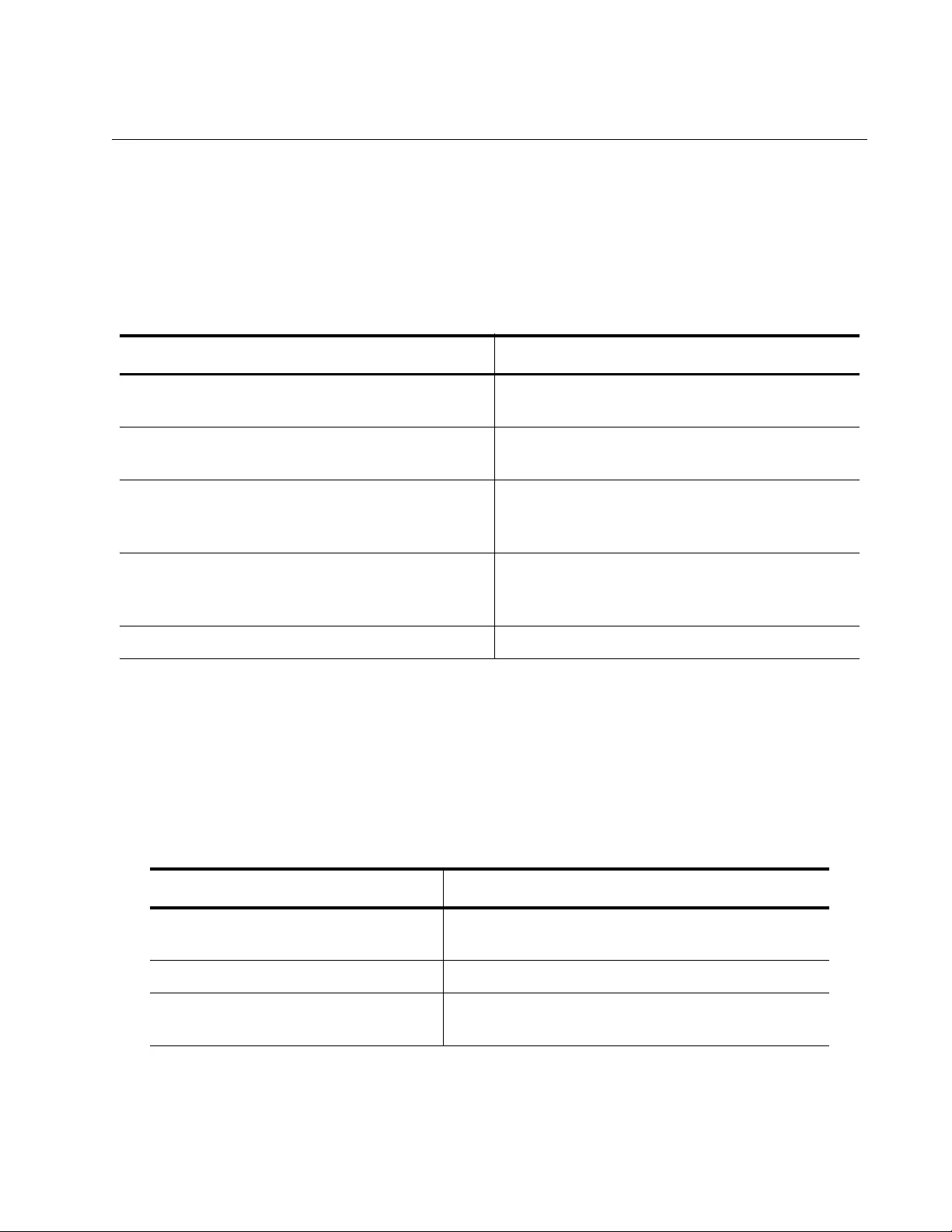
AT-FS970M Switch Command Line User’s Guide
1585
Setting ACL Time Ranges
By default, an ACL filter is effective immediately. However, if you want to
set a date and time when the ACL filter begins and ends, you need to
assign a time range. The time range commands support Named IPv4 and
Named IPv6 ACLs only. There are five time range commands which are
listed in Table 208.
The first step is to create a time setting with the TIME-RANGE command.
Also, the TIME-RANGE command places you in the Configuration Time-
Range mode which allows you to enter the ABSOLUTE START,
PERIODIC, or PERIODIC (DAILY) time settings commands.
The following example creates a time range setting that starts on February
1, 2012 at 9 am and ends on February 28, 2012 at 5 pm:
Table 208. Time Range Commands
To do this task Use this Command
Create a time range and enter the Time-Range
mode.
time-range <
time-range-name>
Set beginning and ending time and dates for
ACL filtering.
absolute start
(time date) end
(time date)
Set reoccurring days of the week and time of
day for filtering.
periodic
day days-of-the-week
time (hh:mm:ss) to day days-of-
the-week time (hh:mm:ss)
Set a daily, weekday, or weekend date and
time range for ACL filtering.
periodic (daily)
day
(daily|weekdays|weekend)
time
(hh:mm:ss) to time (hh:mm:ss)
Display time range settings on the switch. show time-range
Table 209. Absolute Time Range Example
Command Description
awplus> enable Enter the Privileged Executive mode from the
User Executive mode.
awplus# configure terminal Enter the Global Configuration mode.
awplus(config)# time-range
t1
Create a time range called “t1.”
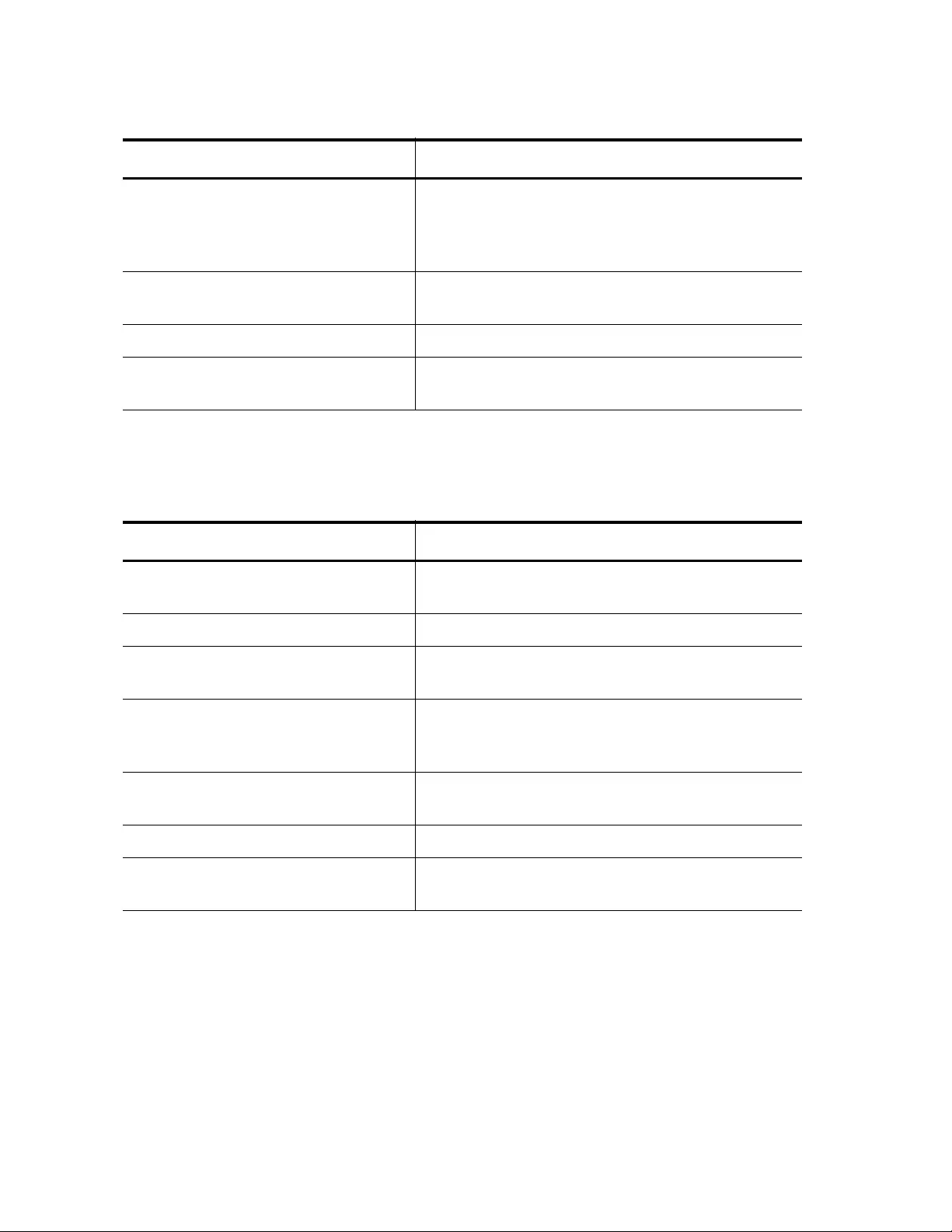
Chapter 100: Advanced Access Control Lists (ACLs)
1586
The following example creates a time range setting that starts on Mondays
through Fridays from 7 am to 4 pm.
awplus(config-time-range)#
absolute start 8:00:00 01
02 2012 end 17:00:00 29 02
2012
Set the time range to begin on February 1, 2012
at 8 am and end on February 29, 2012 at 5 pm.
awplus(config-time-range)#
exit
Exit the Time Range mode.
awplus(config)# exit Exit the Global Configuration mode.
awplus# show time-range Display the time ranges configured on the
switch.
Table 209. Absolute Time Range Example (Continued)
Command Description
Table 210. Periodic Time Range Example
Command Description
awplus> enable Enter the Privileged Executive mode from the
User Executive mode.
awplus# configure terminal Enter the Global Configuration mode.
awplus(config)# time-range
t1
Create a time range called “t1.”
awplus(config-time-range)#
periodic weekdays time
07:00:00 to time 16:00:00
Set the time range to begin on Mondays at 7 am
and end on Fridays at 4 pm.
awplus(config-time-range)#
exit
Exit the Time Range mode.
awplus(config)# exit Exit the Global Configuration mode.
awplus# show time-range Display the time ranges configured on the
switch.
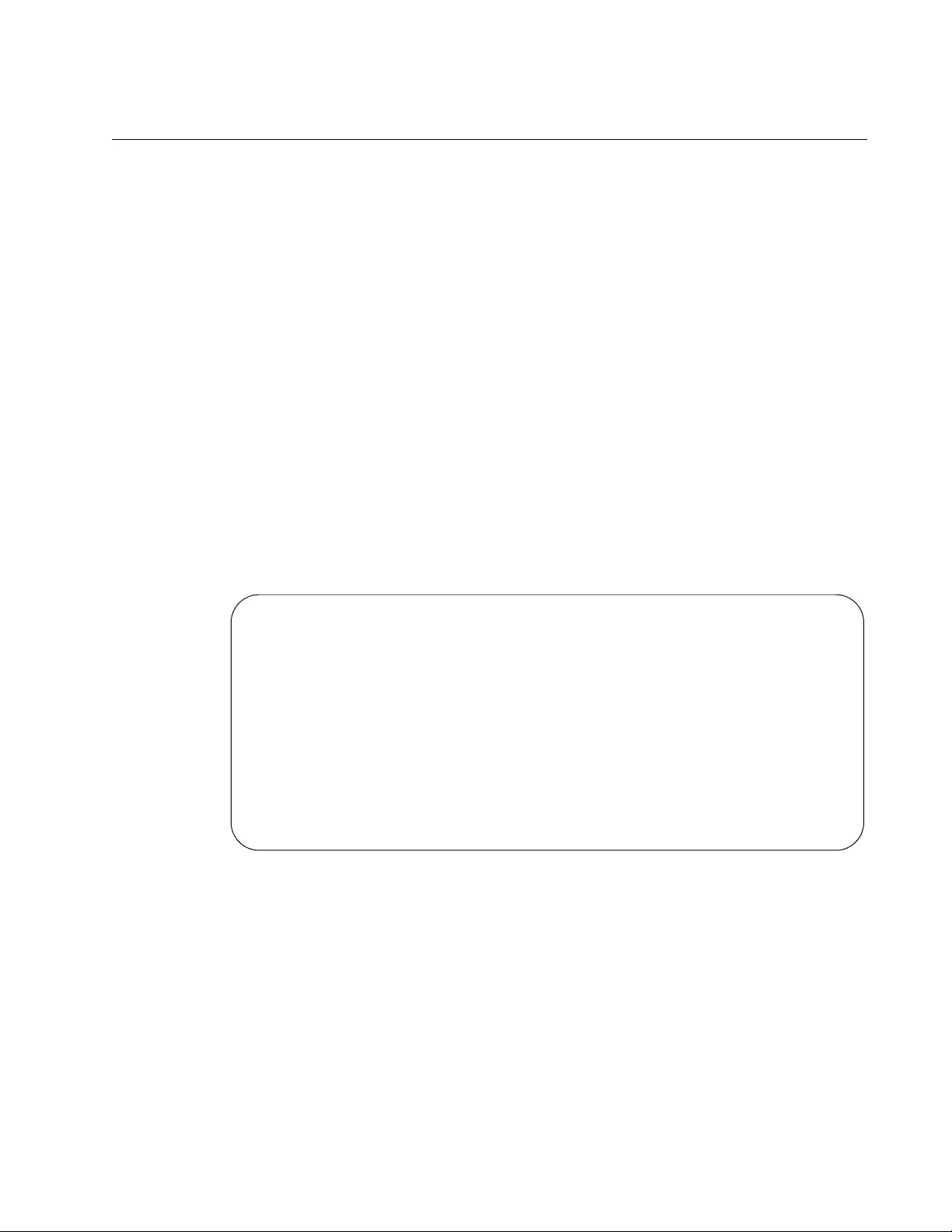
AT-FS970M Switch Command Line User’s Guide
1587
Displaying the ACLs
There are several ways of displaying information about ACLs on the
switch. For example, you can use one command to display a list of both
the Numbered IPv4 and Named IPv4 ACLs, and another command to
display only the Named IPv6 ACLs. You can display the port assignments
of all the ACLs and the ACLs assigned to VTY lines. In addition, you can
display the time settings for both the Named IPv4 and IPv6 ACLs. See the
following:
“Displaying IPv4 ACLs” on page 1587
“Displaying IP ACL Port Assignments” on page 1587
“Displaying Named IPv6 ACLs” on page 1588
“Displaying Time Range Information” on page 1588
Displaying IPv4
ACLs
To display the Numbered IPv4 and Named IPv4 ACLs, use the SHOW
ACCESS-LIST command in the Privileged Exec mode. Here is the
command syntax followed by an example display.
awplus# show access-list
Figure 254. SHOW ACCESS-LIST Command
As you can see from the example, the SHOW ACCESS-LIST command
does not display which, if any, ports the ACLs are assigned to. To display
that information, use the SHOW INTERFACE ACCESS-GROUP
command. See “Displaying IP ACL Port Assignments,” next.
Displaying IP
ACL Port
Assignments
To display the IP ACL port assignments for both IPv4 and IPv6 ACLs, use
the SHOW INTERFACE ACCESS-GROUP command in the Privileged
Exec mode. Here is the format of the command:
show interface
port
access-group
IP access-list 3000
permit icmp any any
IP access-list 3104
deny 149.87.201.1 mask 255.255.255.0 any
MAC access-list 4400
permit any any
IP access-list icmppermit
ICMP permit an any time-range daily
IP access-list denytcp
TCP deny 149.55.65.0 mask 255.255.255.0 any time-range NONE
Total number of access-lists= 5
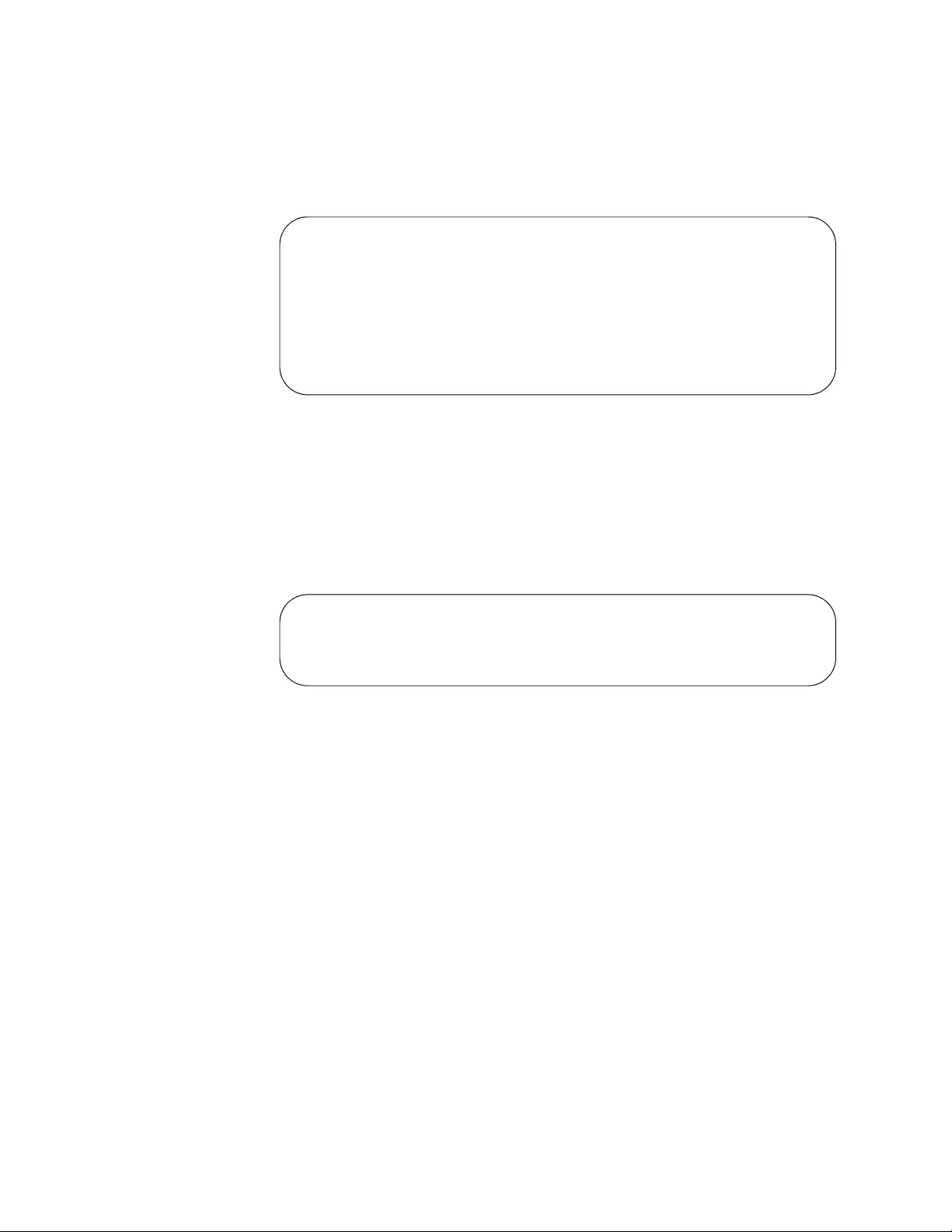
Chapter 100: Advanced Access Control Lists (ACLs)
1588
The following example displays the ACLs assigned to ports 1 to 5:
awplus# show interface port1.0.1-port1.0.5 access-
group
Figure 255. SHOW INTERFACE ACCESS-GROUP Command
Displaying
Named IPv6
ACLs
Use the SHOW IPV6 ACL command to display Named IPv6 ACLs in the
Privileged Exec mode. Here is the format of the command:
awplus# show ipv6 access-list
See Figure 256 for an example of the display.
Figure 256. SHOW IPV6 ACL Command
Displaying Time
Range
Information
To display the ACL time settings, use the SHOW TIME-RANGE command
in the Privileged Exec mode. This command supports Named IPv4 and
IPv6 ACLs. Here is the format of the command:
awplus# show time-range
See Figure 257 on page 1589 for an example of the SHOW TIME-RANGE
display.
This display shows that time range t1 has an absolute start time
(immediately effective start) of 9 am on January 2, 2012 and absolute end
time (immediately effective end) on January 31, 2012 at 10 am. Time
range t2 has an absolute start time of noon on January 2, 2012 and an
absolute end time of 4 pm on February 29, 2012. Time range t3 has an
absolute start time of 9 am on March 15, 2012 and an absolute end time of
9 am on March 31, 2012.
Interface port1.0.1
access-group 3010
access-group 3002
Interface port1.0.2
access-group 3025
IPV6 access-list udp
deny udp any any
IPV6 access-list protomirror
copy-to-mirror proto 27 20010db8::00a2.1c50/64 any
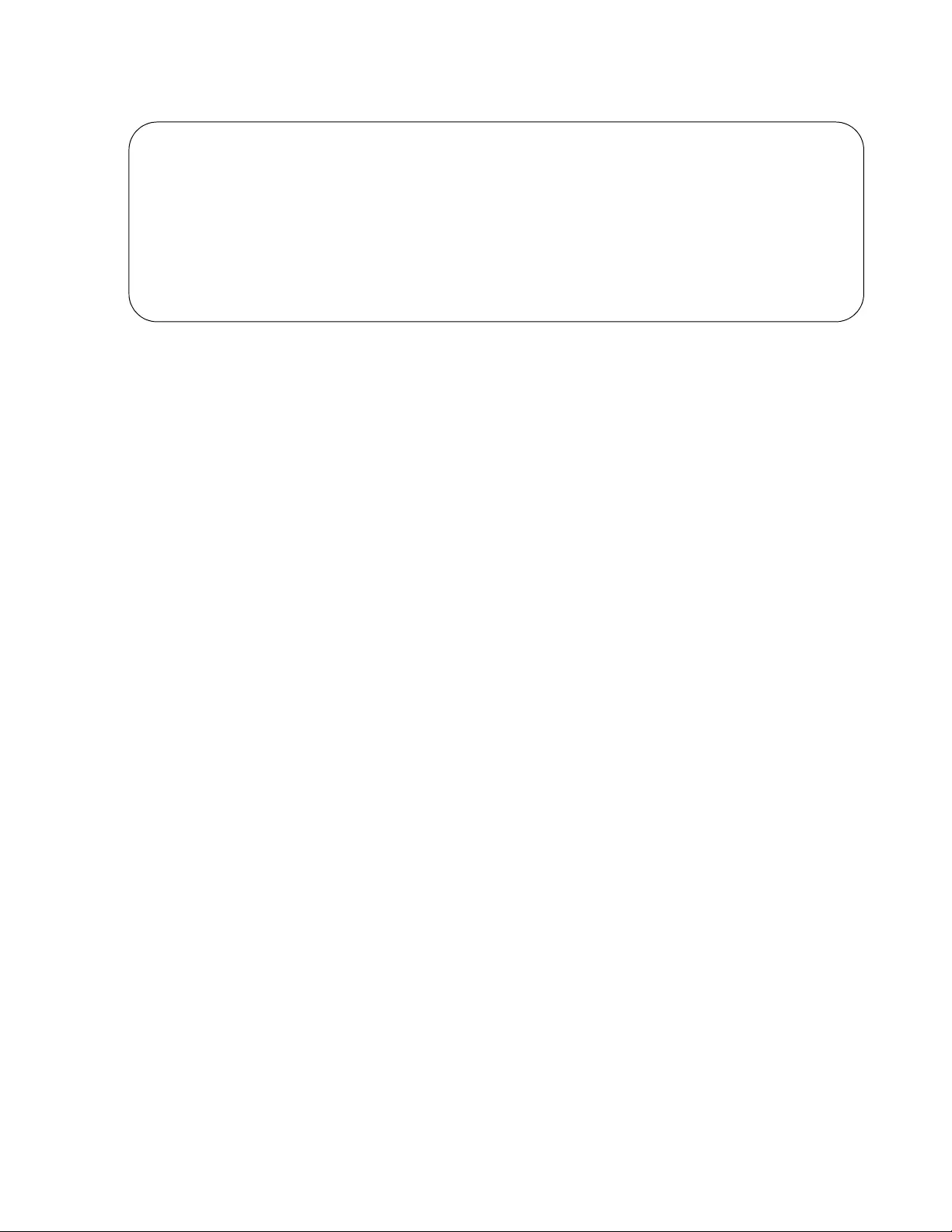
AT-FS970M Switch Command Line User’s Guide
1589
.
Figure 257. SHOW TIME-RANGE Command
awplus# show time-range
Time-Range t1
absolute start 09:00:00 2 January 2012 to end 10:00:00 31 January 2012
Time-Range t2
absolute start 12:00:00 2 January 2012 to end 16:00:00 29 February 2012
Time-Range t3
absolute start 09:00:00 15 March 2012 to end 9:00:00 31 March 2012

Chapter 100: Advanced Access Control Lists (ACLs)
1590
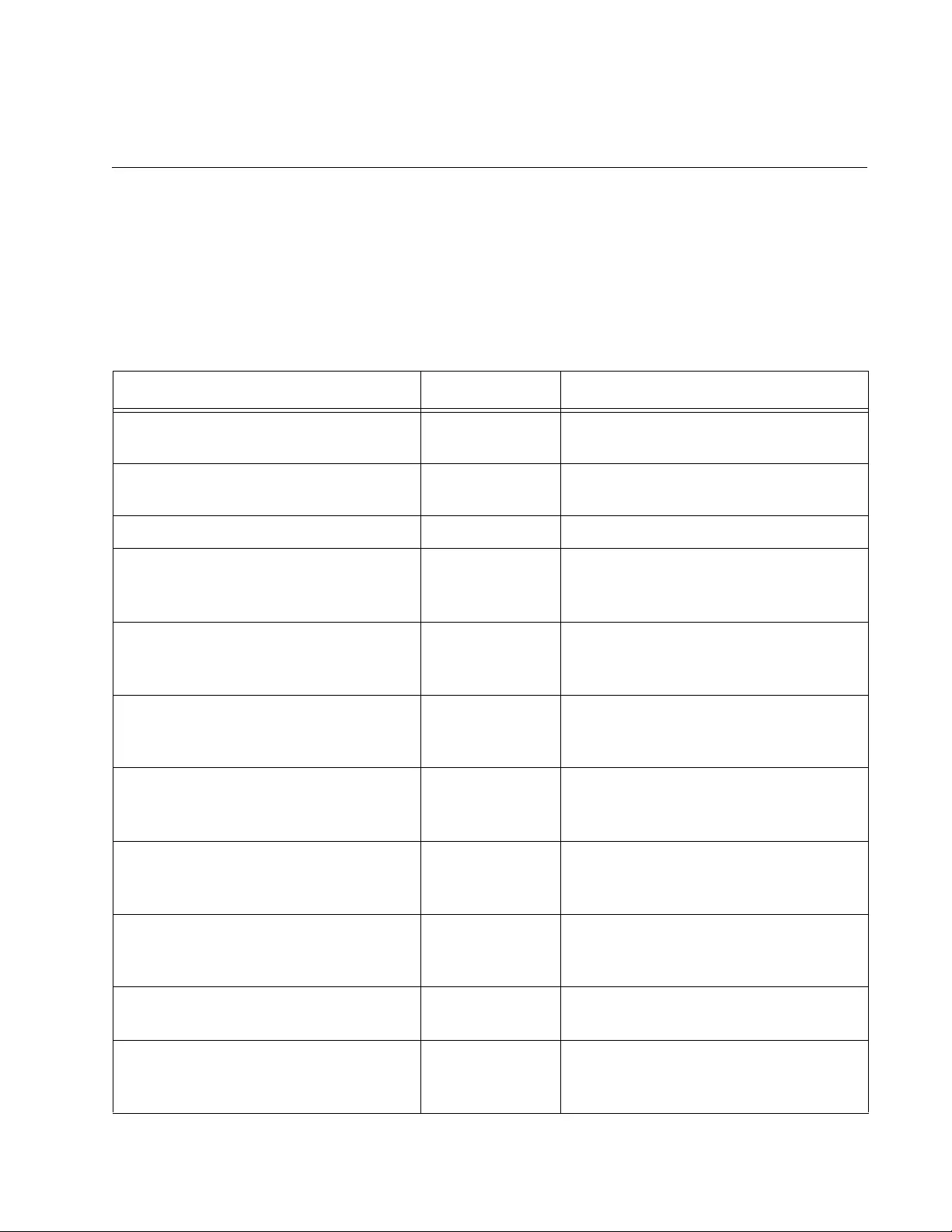
1591
Chapter 101
ACL Commands
The Access Control List (ACL) commands are summarized in Table 211
and described in detail within the chapter.
Table 211. Access Control List Commands
Command Mode Description
“ABSOLUTE START” on page 1594 Configuration
Time Range
Sets a time range for an associated
permit or deny statement.
“ACCESS-CLASS” on page 1596 Virtual Terminal
Line mode
Assigns an ACL to a VTY line.
“ACCESS-GROUP” on page 1598 Port Interface Adds IP ACLs to ports.
“ACCESS-LIST (MAC Address)” on
page 1600
Global
Configuration
Creates ACLs that identify packets
based on source and destination MAC
addresses.
“ACCESS-LIST ICMP” on page 1603 Global
Configuration
Creates ACLs that identify packets
based on ICMP source and
destination IP addresses.
“ACCESS-LIST IP” on page 1606 Global
Configuration
Creates ACLs that filter packets based
on source and destination IP
addresses.
“ACCESS-LIST PROTO” on
page 1610
Global
Configuration
Creates ACLs that identify packets
based on protocol numbers and
source and destination IP addresses.
“ACCESS-LIST TCP” on page 1615 Global
Configuration
Creates access control lists that filter
ingress packets based on TCP port
numbers.
“ACCESS-LIST UDP” on page 1619 Global
Configuration
Creates access control lists that
identify ingress packets based on
UDP port numbers.
“IP ACCESS-LIST” on page 1623 Global
Configuration
Creates a Named IP ACL and enters
the IP ACL mode.
“IP ACCESS-LIST (ICMP)” on
page 1624
IP ACL Defines an ACL that filters ICMP
packets based on source and
destination IP addresses.
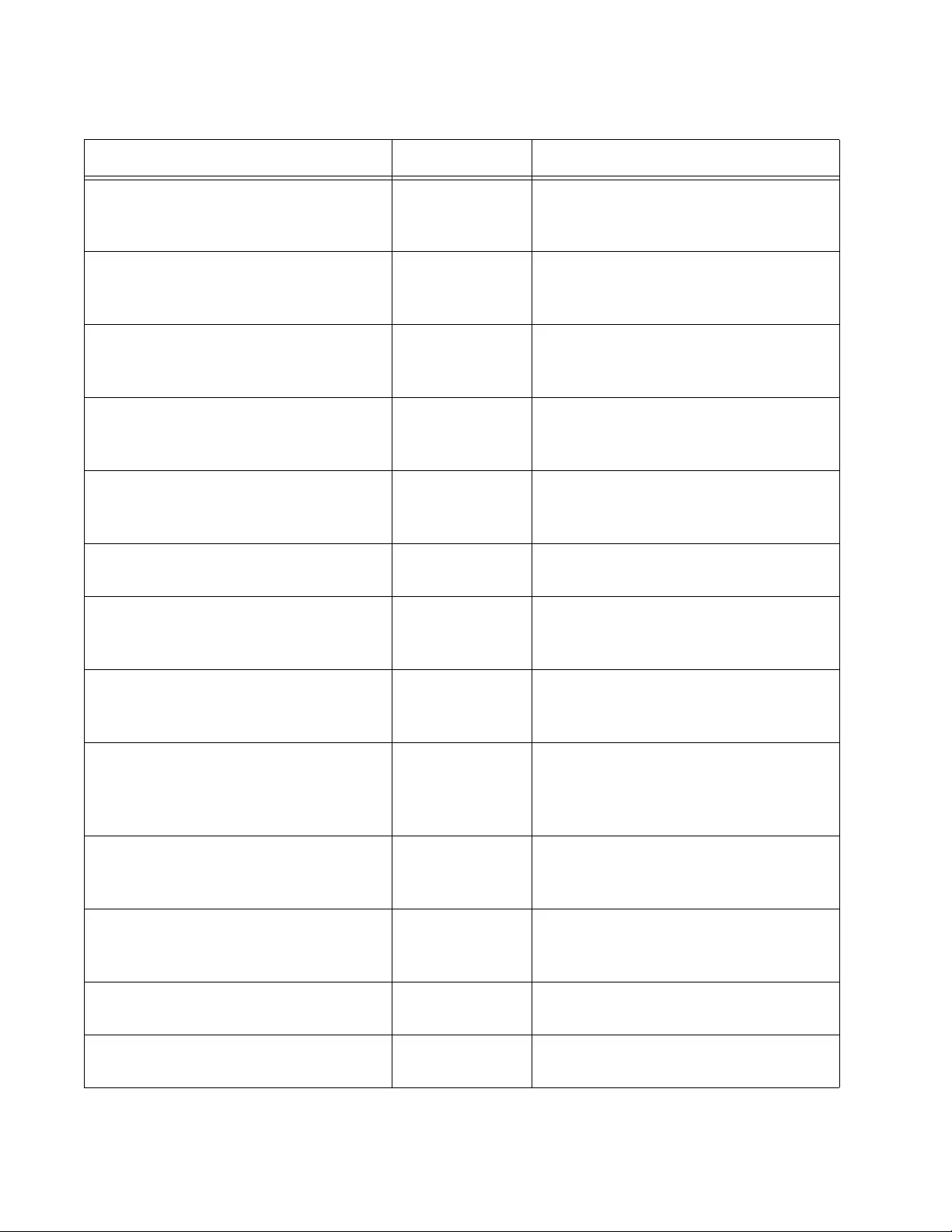
Chapter 101: ACL Commands
1592
“IP ACCESS-LIST (IP)” on page 1627 IP ACL Defines an ACL that filters IP packets
based on source and destination IP
addresses.
“IP ACCESS-LIST (MAC)” on
page 1630
IP ACL Defines an ACL that filters packets
based on source and destination MAC
addresses.
“IP ACCESS-LIST (PROTO)” on
page 1633
IP ACL Defines an ACL that filters traffic flows
based on protocol numbers and
source and destination IP addresses.
“IP ACCESS-LIST (TCP)” on
page 1636
IP ACL Defines an ACL that filters TCP
packets based on source and
destination IP addresses.
“IP ACCESS-LIST (UDP)” on
page 1640
IP ACL Defines an ACL that filters UDP
packets based on source and
destination IP addresses.
“IPV6 ACCESS-LIST” on page 1644 Global
Configuration
Creates an IPv6 ACL and enters the
Configuration IPv6 ACL mode.
“IPV6 ACCESS-LIST (ICMP)” on
page 1645
IPv6 ACL Defines an ACL that filters packets
based on ICMP type and source and
destination IPv6 addresses.
“IPV6 ACCESS-LIST (IP)” on
page 1648
IPv6 ACL Defines an ACL that filters traffic flows
based on the IPv6 source and
destination addresses of the packets.
“IPV6 ACCESS-LIST (PROTO)” on
page 1651
IPv6 ACL Defines an ACL that filters traffic flows
based on protocol numbers and
source and IPv6 destination
addresses.
“IPV6 ACCESS-LIST (TCP)” on
page 1654
IPv6 ACL Defines an ACL that filters packets
based on TCP type and source and
destination IPv6 addresses.
“IPV6 ACCESS-LIST (UDP)” on
page 1658
IPv6 ACL Defines an ACL that filters packets
based on UDP type and source and
destination IPv6 addresses.
“IPV6 TRAFFIC-FILTER” on
page 1662
Port Interface Assigns an IPv6 ACL to an interface.
“MAC ACCESS-GROUP” on
page 1663
Global
Configuration
Adds MAC address ACLs to ports on
the switch.
Table 211. Access Control List Commands (Continued)
Command Mode Description
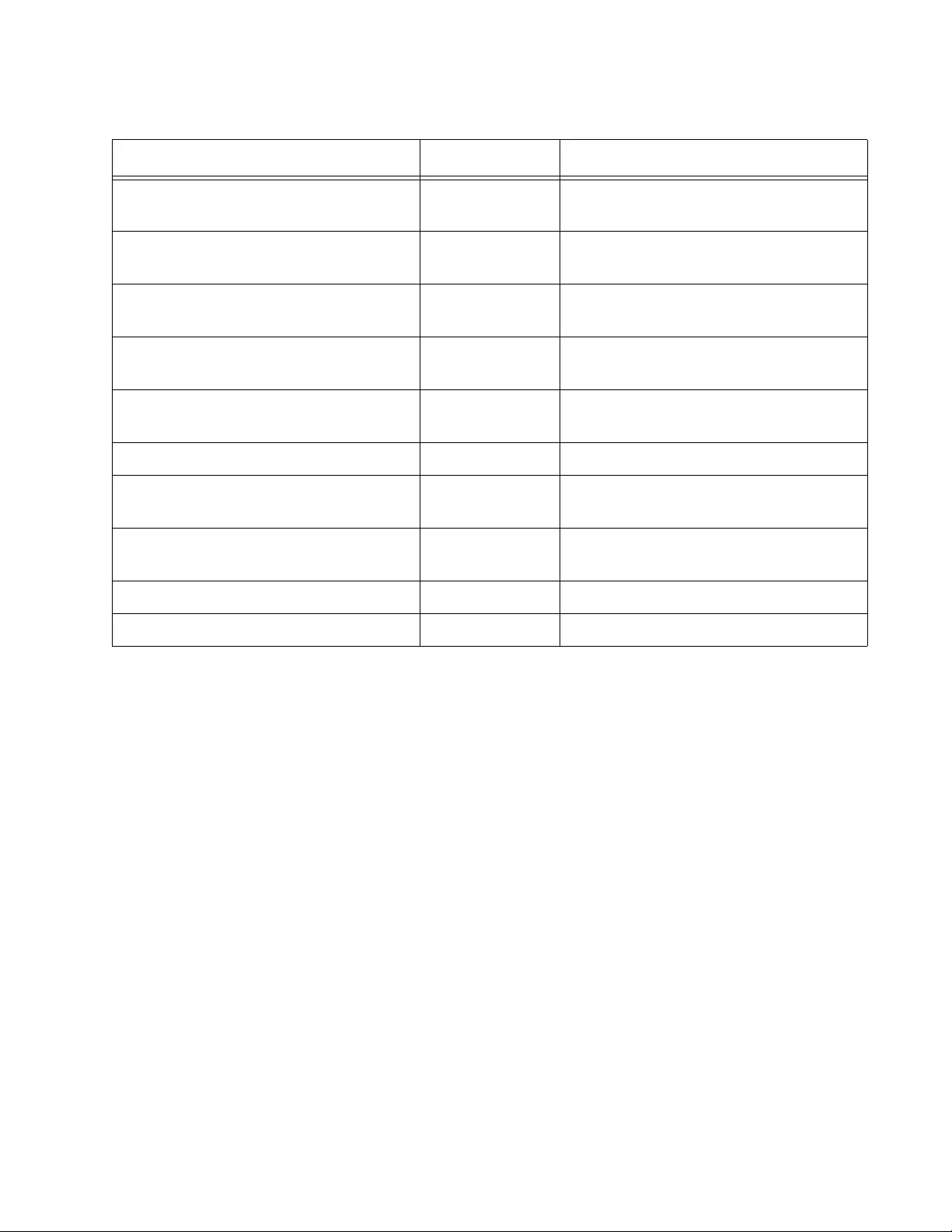
AT-FS970M Switch Command Line User’s Guide
1593
“NO ACCESS-LIST” on page 1664 Global
Configuration
Deletes ACLs from the switch.
“NO ACCESS-GROUP” on page 1665 Port Interface Removes ACLs from ports on the
switch.
“NO MAC ACCESS-GROUP” on
page 1666
Port Interface Removes MAC address ACLs from
ports on the switch.
“PERIODIC” on page 1667 Configuration
Time Range
Sets a date and time range for ACL
filtering.
“PERIODIC (DAILY)” on page 1669 Configuration
Time Range
Sets a daily, weekdays, or weekend
time range for ACL filtering.
“SHOW ACCESS-LIST” on page 1671 Privileged Exec Displays the ACLs on the switch.
“SHOW INTERFACE ACCESS-
GROUP” on page 1673
Privileged Exec Displays the port assignments of the
ACLs.
“SHOW IPV6 ACCESS-LIST” on
page 1674
Privileged Exec Displays the contents of IPv6 ACLs.
“SHOW TIME-RANGE” on page 1675 Privileged Exec Displays the time range settings.
“TIME-RANGE” on page 1676 Port Interface Defines a time range.
Table 211. Access Control List Commands (Continued)
Command Mode Description
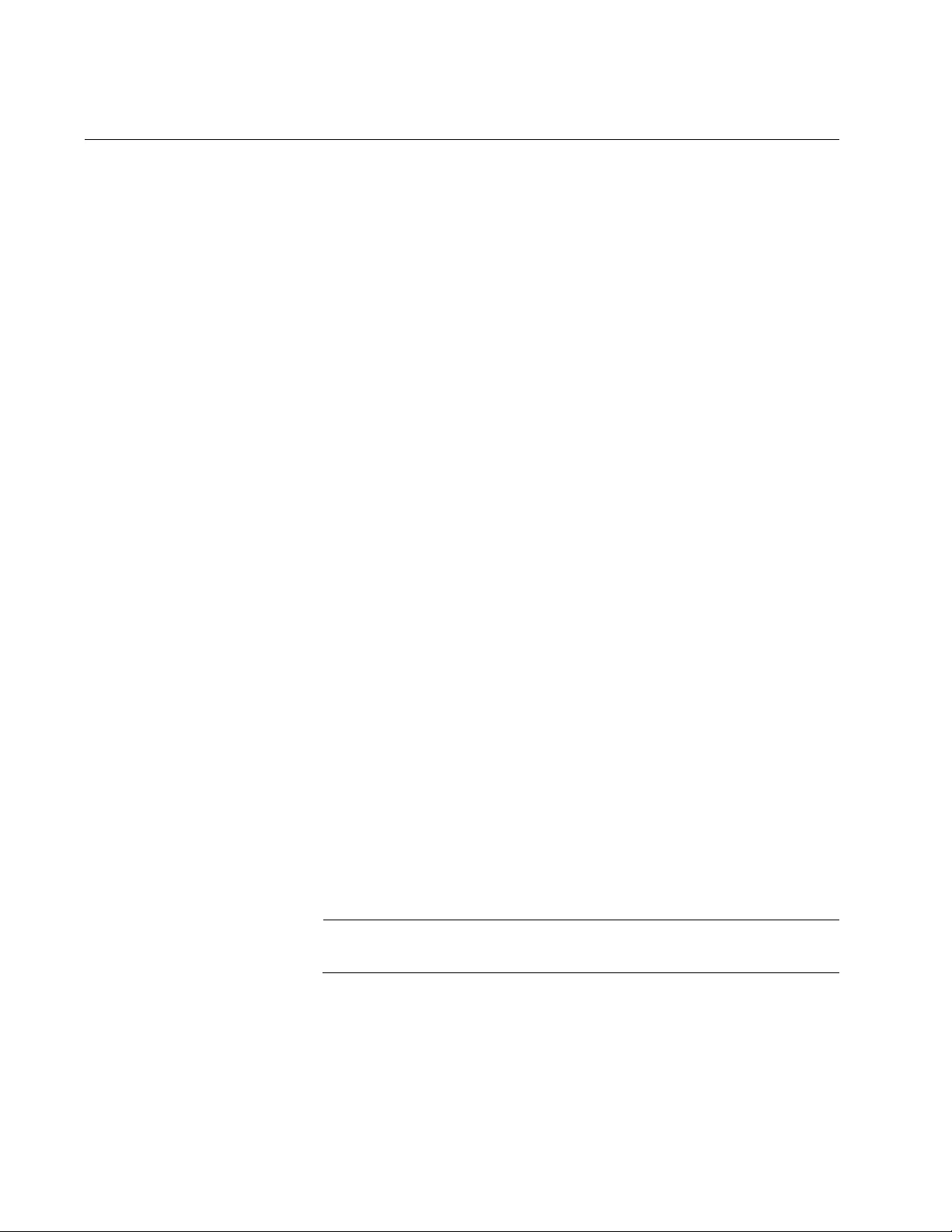
Chapter 101: ACL Commands
1594
ABSOLUTE START
Syntax
absolute
start <hours:minutes:seconds DD MM YYYY> end
<hours:minutes:seconds DD MM YYYY>
Parameters
start
Specifies the time and date that the associated permit or deny
statement goes into effect. Time is expressed in a 24-hour clock
and specified in hours, minutes, and seconds as 00:00:00 with a
colon separating each entry. The date is expressed in month, day,
and year in the 00 00 0000 format with a space separating each
entry.
end
Specifies the time and date that the permit and deny statement
terminates. Time is expressed in a 24-hour clock and specified in
hours:minutes:seconds as 00:00:00 with a colon separating each
entry. The date is expressed in month, day, and year in the 00 00
0000 format with a space separating each entry.
Mode
Configuration Time-Range mode
Description
Use this command to set the time and date that an associated permit or
deny statement goes into effect and then the time and date it terminates.
For example, 8 am is expressed as 8:00:00 and 8 pm as 20:00:00. The
minimum start time is 00:00:01. An example of the date in the day, month,
and year format is 23 07 2012 which represents July 23, 2012.
If no start time and date are specified, the permit or deny statement is
effective immediately.
Note
This command does not have a “NO” version.
Confirmation Command
“SHOW ACCESS-LIST” on page 1671
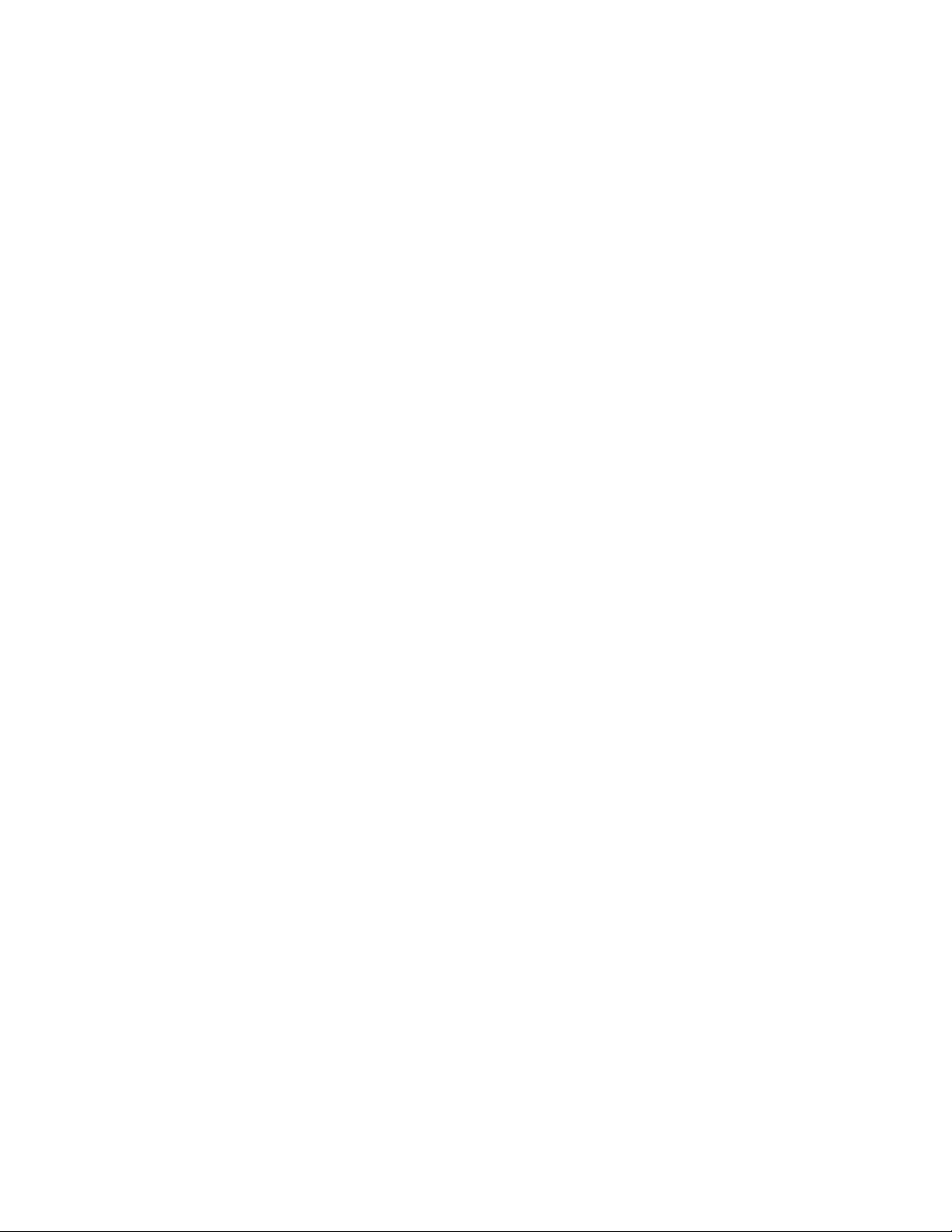
AT-FS970M Switch Command Line User’s Guide
1595
Examples
This example uses a time range called “February2012” that enables the
permit or deny statement to start at 8 am on February 3, 2012 and end
filtering at 8 pm on February 15, 2012:
awplus> enable
awplus# configure terminal
awplus(config)# time-range February2012
awplus(config-time-range)# absolute start 8:00:00 03 02 2012
end 20:00:00 15 02 2012
This example uses a time range called “March2012” that enables the
permit or deny statement to start at 9 am on March 1, 2012 and end
filtering at 5 pm on March 31, 2012:
awplus> enable
awplus# configure terminal
awplus(config)# time-range March2012
awplus(config-time-range)# absolute start 9:00:00 01 03 2012
end 17:00:00 31 03 2012
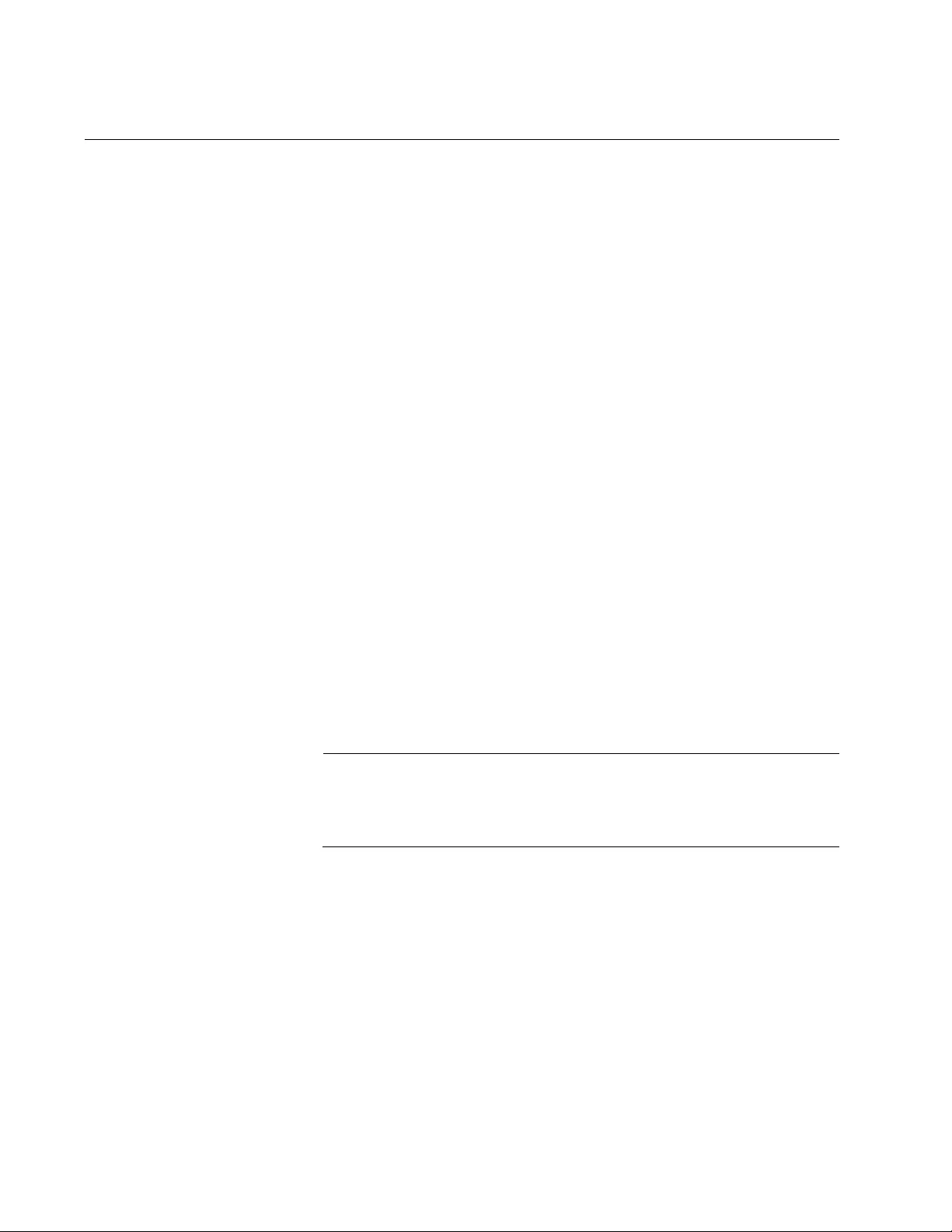
Chapter 101: ACL Commands
1596
ACCESS-CLASS
Syntax
access-class
<3000 - 3699>|<4000 - 4699>
access-class
<3000 - 3699>|<4000 - 4699>|NamedIP
Parameters
3000 - 3699
Specifies the ID number of the access control list. The range is
3000 to 3699.
4000 - 4699
Specifies the ID number of the MAC access control list. The range
is 4000 to 4699.
NamedIP
Specifies the name of either an IPv4 or IPv6 Named ACL.
Mode
Virtual Terminal Line mode
Description
Use this command to assign an Access Control List to a VTY. This is done
to restrict the remote access of the switch via Telnet, Web, SNMP, or SSH
access. You can add one ACL to multiple VTY lines with this command.
Note
Allied Telesis recommends specifying all ten of the VTY lines with
the ACCESS-LIST command because the switch assigns VTY lines
randomly.
Use the no version of this command, NO ACCESS-CLASS, to remove an
ACL assignment from the VTY lines.
Confirmation Command
“SHOW RUNNING-CONFIG” on page 168

AT-FS970M Switch Command Line User’s Guide
1597
Example
This example assigns the switch an IP address of 10.0.0.20/24. It creates
a Numbered ACL with an ID of 3022 that allows IP address 10.0.0.3 full
access to the switch. Then it creates an ACL with an ID number of 3025
that denies all IP addresses access to the switch.
It assigns ACL 3022 to VTY lines 0 through 9. Finally, ACL 3025 is
assigned to VTY lines 0 through 9. The result is that IP address 10.0.0.3
has full remote access to the switch. All other IP addresses are denied
remote access to the switch:
awplus> enable
awplus# configure terminal
awplus(config)# interface vlan10
awplus(config-if)# ip address 10.0.0.20/24
awplus(config-if)# quit
awplus(config)# access-list 3022 permit ip host 10.0.0.3
host 10.0.0.20
awplus(config)# access-list 3025 deny ip any host 10.0.0.20
awplus(config)# line vty 0 9
awplus(config-line)# access-class 3022
awplus(config-line)# access-class 3025
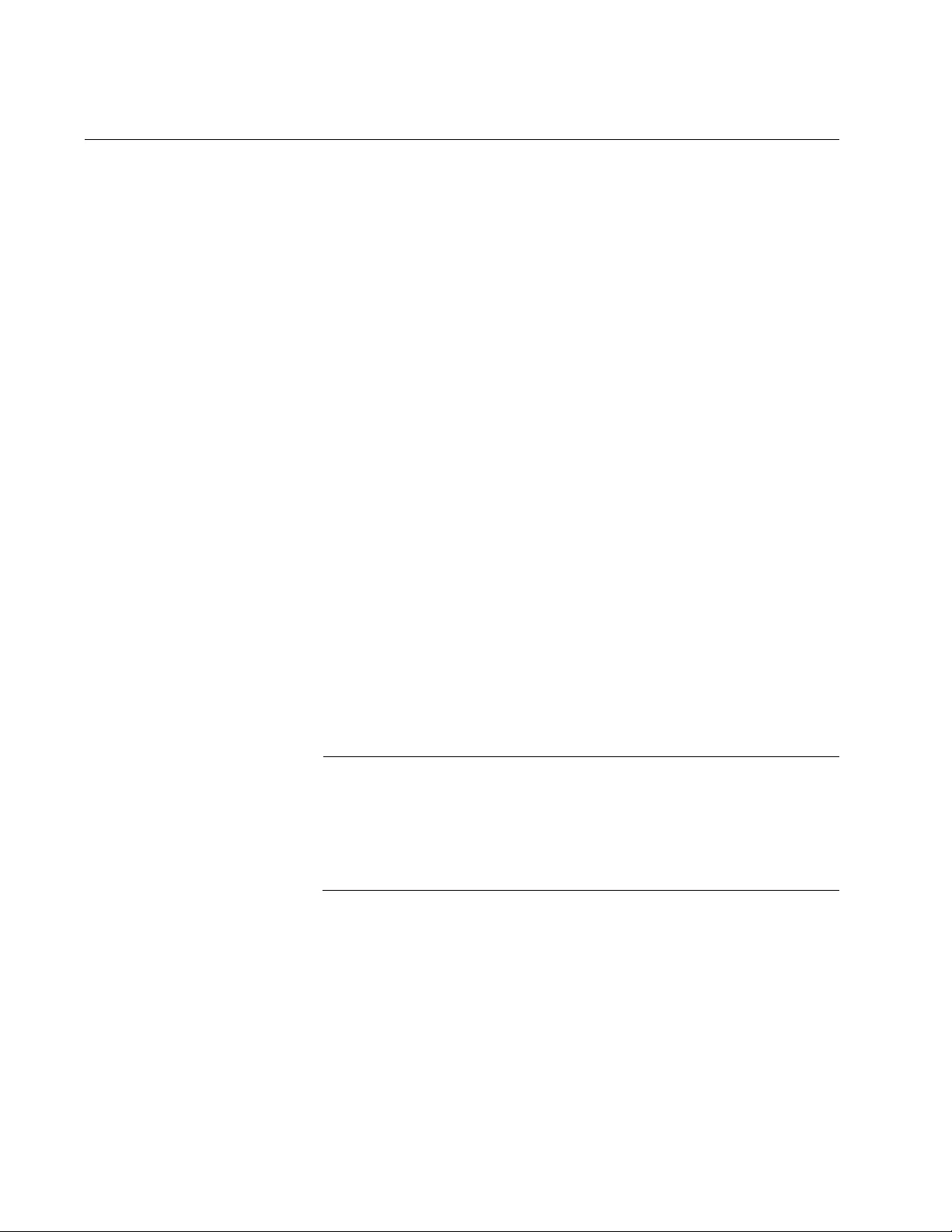
Chapter 101: ACL Commands
1598
ACCESS-GROUP
Syntax
access-group
id_number
access-group
id_number|list_name
Parameters
id_number
Specifies the ID number of an access control list you want to add
to a port. The range is 3000 to 3699. You can add one ACL to a
port at a time with this command.
list_name
Specifies Named IP ACL. You can add one ACL to a port at a time
with this command.
Mode
Port Interface mode
Description
Use this command to add IP ACLs to ports on the switch. Ports begin to
filter packets as soon as they are assigned ACLs. This command works
for all ACLs, except for MAC address ACLs, which are added to ports with
the MAC ACCESS-GROUP command. See “MAC ACCESS-GROUP” on
page 1663.
Note
If a port is to have both permit and deny ACLs, you must add the
permit ACLs first because ingress packets are compared against the
ACLs in the order in which they are added to a port. If you add the
deny ACLs before the permit ACLs, a port is likely to block traffic you
want it to forward.
Use the no version of this command, NO ACCESS-GROUP, to remove IP
ACL from a port on the switch.
Confirmation Command
“SHOW INTERFACE ACCESS-GROUP” on page 1673
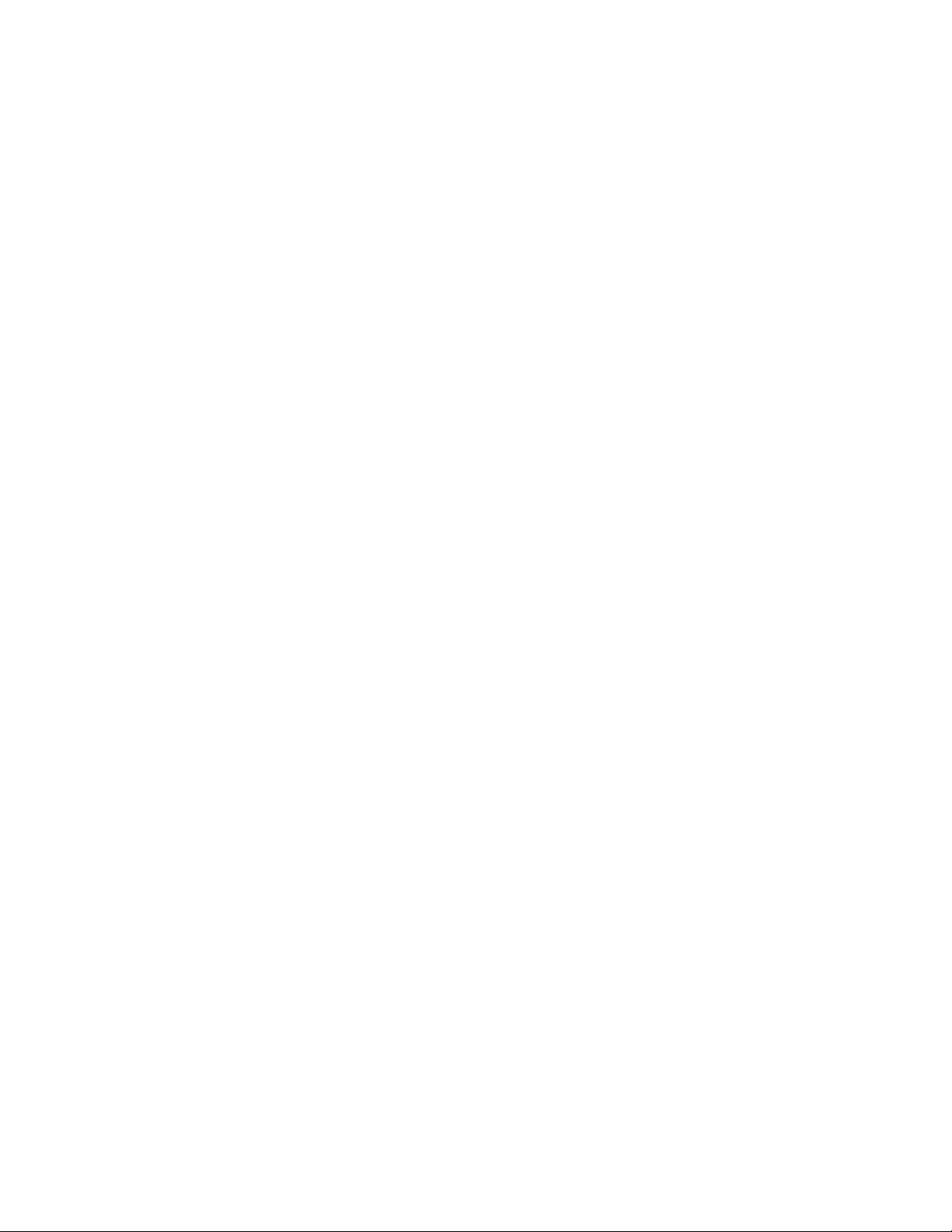
AT-FS970M Switch Command Line User’s Guide
1599
Examples
This example adds an IP ACL with an ID of 3022 to port 15:
awplus> enable
awplus# configure terminal
awplus(config)# interface port1.0.15
awplus(config-if)# access-group 3022
This example removes an IP ACL with an ID of 3001 from port 7:
awplus> enable
awplus# configure terminal
awplus(config)# interface port1.0.7
awplus(config-if)# no access-group 3001
This example adds an IP ACL with a list name of “protomirror” to port 3:
awplus> enable
awplus# configure terminal
awplus(config)# interface port1.0.3
awplus(config-if)# access-group protomirror
This example adds the Named IP ACL, called “protodeny” to port 7:
awplus> enable
awplus# configure terminal
awplus(config)# interface port1.0.7
awplus(config-if)# access-group protodeny
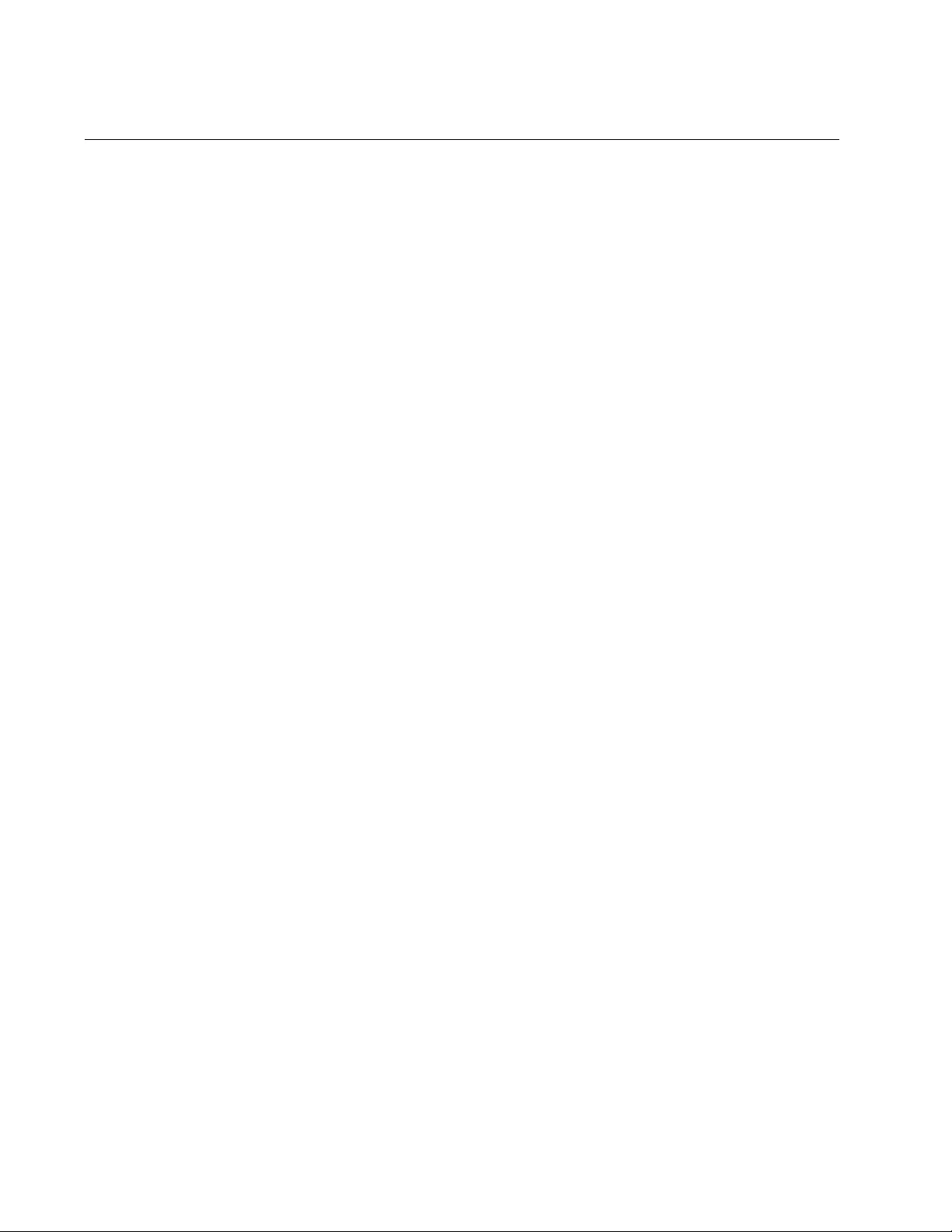
Chapter 101: ACL Commands
1600
ACCESS-LIST (MAC Address)
Syntax
access-list
id_number action src_mac_address|any
src_mac_mask dst_mac_address|any dst_mac_mask
Parameters
id_number
Specifies the ID number for the new ACL. The range is from 4000
to 4699.
action
Specifies the action of the ACL. Here are the possible actions:
permit: Forwards all ingress packets that match the ACL.
deny: Discards all ingress packets that match the ACL.
copy-to-mirror: Copies all ingress packets that match the ACL to
the destination port of the mirror port. This action must be used
in conjunction with the port mirror feature, explained in Chapter
27, “Port Mirror” on page 489.
src_mac_address
Specifies the source MAC address of the ingress packets. Here
are the possible options:
src_mac_address: Specifies the source MAC address of the
packets. The address must be entered in hexadecimal in one of
the following formats:
xx:xx:xx:xx:xx:xx or xxxx.xxxx.xxxx
any: Matches any source MAC address.
src_mac_mask
Specifies the source MAC address mask. The mask must be
entered in one of the following formats:
xx:xx:xx:xx:xx:xx or xxxx.xxxx.xxxx
Assign the “x” variable a value of either “0” or “F.” Specify “0” to
indicate the parts of the MAC address the ACL is to filter. Specify
“F” for parts of the MAC address the ACL should ignore.
Do not include a mask if you specified ANY as the source MAC
address.
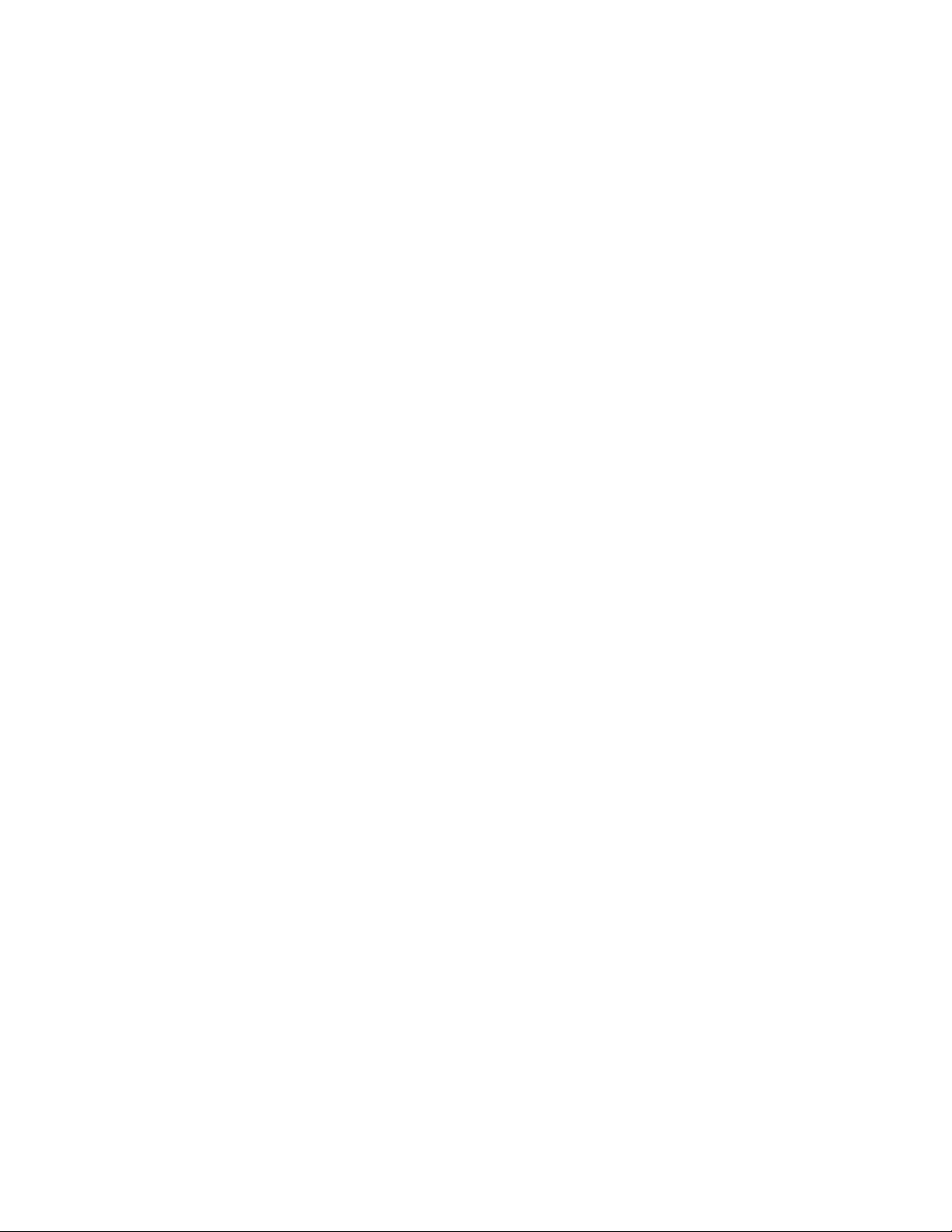
AT-FS970M Switch Command Line User’s Guide
1601
dst_mac_address
Specifies the destination MAC address of the ingress packets.
Choose from the following options:
dst_mac_address: Specifies the destination MAC address of the
packets. The address must be entered in hexadecimal in one of
the following formats:
xx:xx:xx:xx:xx:xx or xxxx.xxxx.xxxx
any: Matches any destination MAC address.
dst_mac_mask
Specifies the destination MAC address mask. The mask must be
entered in one of the following formats:
xx:xx:xx:xx:xx:xx or xxxx.xxxx.xxxx
Assign the “x” variable a value of either “0” or “F.” Specify “0” to
indicate the parts of the MAC address the ACL is to filter. Specify
“F” for parts of the MAC address the ACL should ignore.
Mode
Global Configuration mode
Description
Use this command to create ACLs that filter packets based on source and
destination MAC addresses.
Confirmation Commands
“SHOW ACCESS-LIST” on page 1671 and “SHOW INTERFACE
ACCESS-GROUP” on page 1673
Examples
This example configures port 3 to accept packets only from three specific
devices:
awplus> enable
awplus# configure terminal
awplus(config)# access-list 4001 permit 12:a3:4b:89:10:98
00:00:00:00:00:00 any
awplus(config)# access-list 4002 permit 00:8b:2a:56:11:80
00:00:00:00:00:00 any
awplus(config)# access-list 4003 permit 76:9a:8c:b2:88:1a
00:00:00:00:00:00 any
awplus(config)# access-list 4011 deny any any
awplus(config)# interface port1.0.3
awplus(config_if)# mac access-group 4001
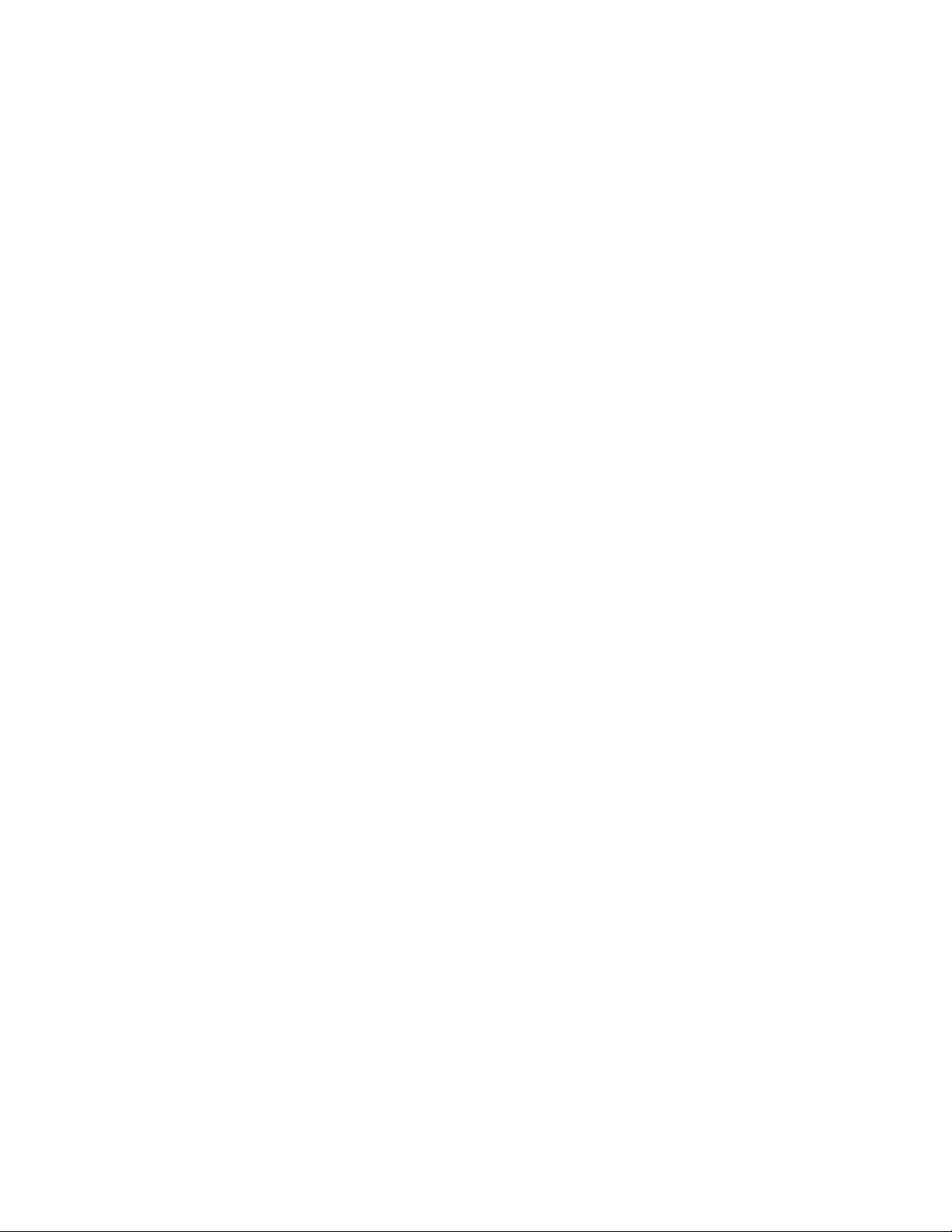
Chapter 101: ACL Commands
1602
awplus(config_if)# mac access-group 4002
awplus(config_if)# mac access-group 4003
awplus(config_if)# mac access-group 4011
awplus(config_if)# end
awplus# show access-list
awplus# show interface port1.0.3 access-group
This example configures a 28-port switch to block Cisco Discovery
Protocol (CDP) packets on all ports:
awplus> enable
awplus# configure terminal
awplus(config)# access-list 4001 deny any 01:00:0c:cc:cc:cc
00:00:00:00:00:00
awplus(config)# interface port1.0.1-port1.0.28
awplus(config-if)# mac access-group 4001
awplus(config-if)# end
awplus# show access-list
awplus# show interface port1.0.1-port1.0.28 access-group
This example configures port 7 to accept only those packets that have
source MAC addresses starting with 45:2A:B5:
awplus> enable
awplus# configure terminal
awplus(config)# access-list 4025 permit 45:2a:b5:00:00:00
00:00:00:ff:ff:ff any
awplus(config)# access-list 4055 deny any any
awplus(config)# interface port1.0.7
awplus(config_if)# mac access-group 4025
awplus(config_if)# mac access-group 4055
awplus(config_if)# end
awplus# show access-list
awplus# show interface port1.0.7 access-group
This example configures port 19 to reject packets containing destination
MAC addresses starting with A4:54:86:12:
awplus> enable
awplus# configure terminal
awplus(config)# access-list 4102 deny any a4:54:86:12:00:00
00:00:00:00:ff:ff
awplus(config)# interface port1.0.19
awplus(config_if)# mac access-group 4102
awplus(config_if)# end
awplus# show access-list
awplus# show interface port1.0.19 access-group
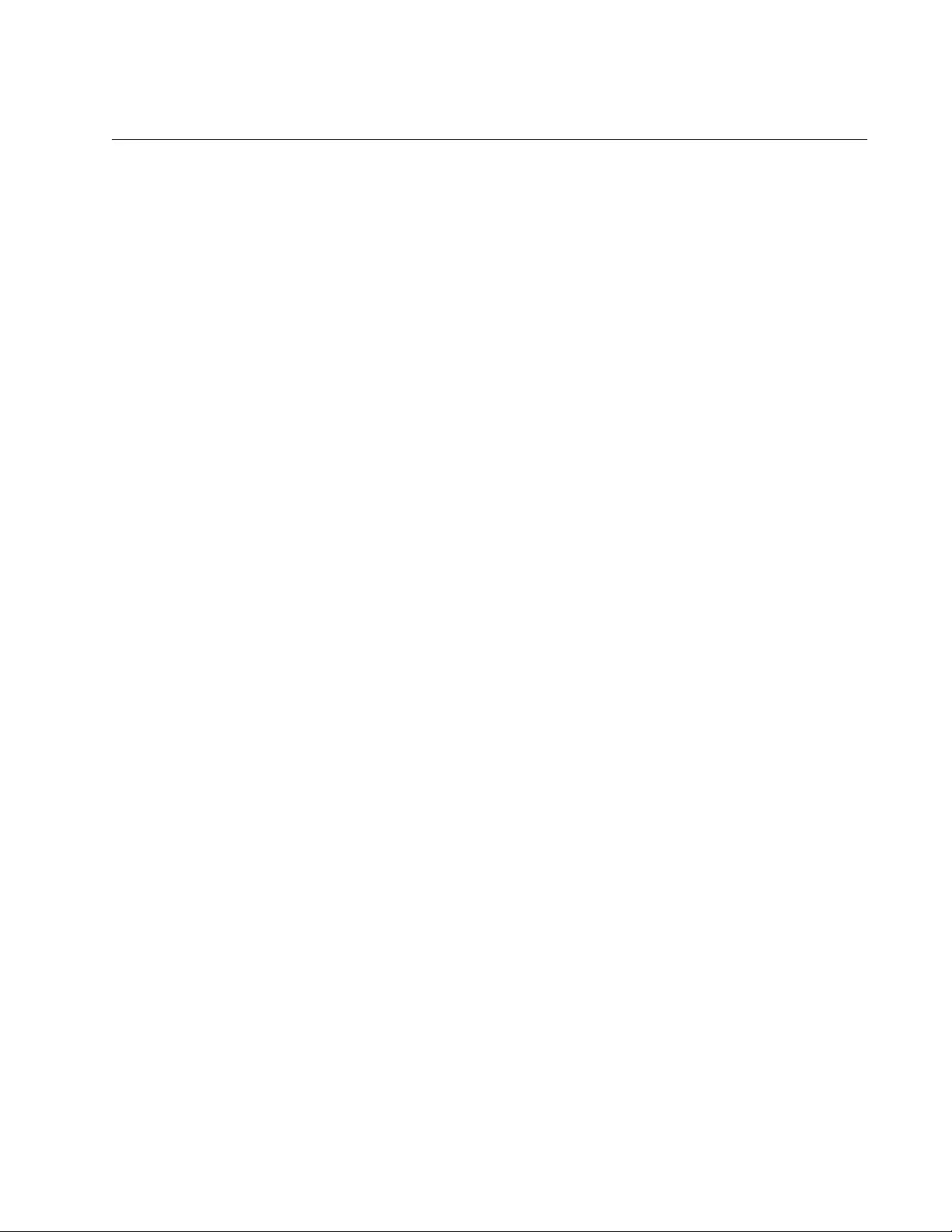
AT-FS970M Switch Command Line User’s Guide
1603
ACCESS-LIST ICMP
Syntax
access-list
id_number action
icmp
src_ipaddress
dst_ipaddress
[vlan
vid
]
Parameters
id_number
Specifies an ID number for a new ACL. The range is 3000 to 3699.
Each access list on the switch must have a unique ID number.
action
Specifies the action of the ACL. Here are the possible actions:
permit: Forwards all ingress packets that match the ACL.
deny: Discards all ingress packets that match the ACL.
copy-to-mirror: Copies all ingress packets that match the ACL to
the destination port of the port mirror. This action must be used
in conjunction with the port mirror feature, explained in Chapter
27, “Port Mirror” on page 489.
scr_ipaddress
Specifies the source IP address of the ingress packets the access
list should filter. Here are the possible options:
any: Matches any IP address.
ipaddress/mask: Matches packets that have a source IP
address of a subnet or an end node. The mask is a decimal
number that represents the number of bits in the address, from
left to right, that constitute the network portion of the address.
For example, the subnet address 149.11.11.0 would have a
mask of “24” for the twenty-four bits of the network section of the
address. The IP address and the mask are separated by a slash
(/); for example, “149.11.11.0/24”.
host ipaddress: Matches packets with a source IP address and
is an alternative to the IPADRESS/MASK variable for addresses
of specific end nodes. The HOST keyword indicates that the
address is of a specific end node and that no mask is required.
dst_ipaddress
Specifies the destination IP address of the ingress packets the
access list should filter. Here are the possible options:
any: Matches any IP address.
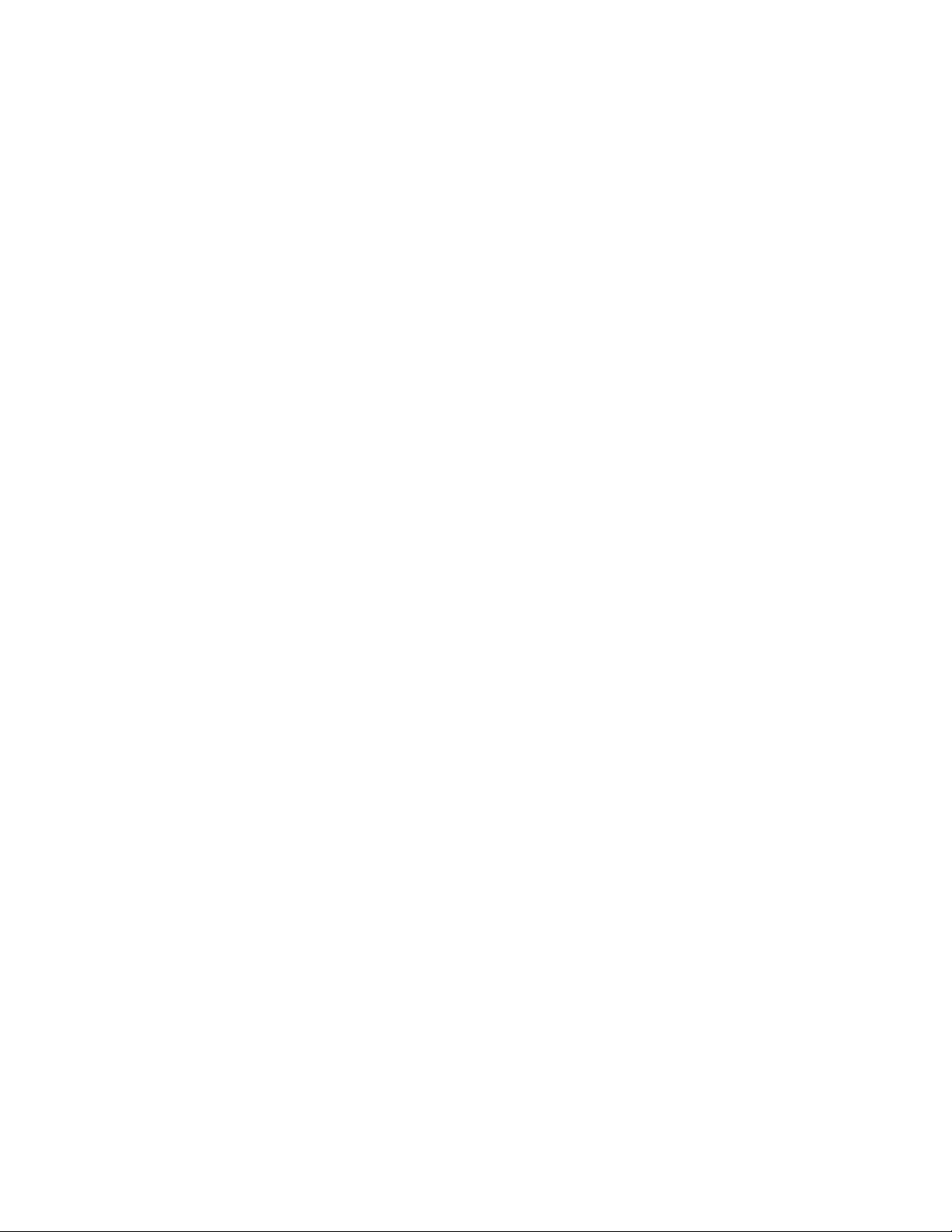
Chapter 101: ACL Commands
1604
ipaddress/mask: Matches packets that have a destination IP
address of a specific subnet or end node.
host ipaddress: Matches packets with a destination IP address
of a specific end node. The HOST keyword indicates that the
address is of a specific end node and that no mask is required.
vlan
Indicates a VLAN identifier. Specify a VLAN if you want the ACL to
filter tagged packets. Omit a VLAN if you want the ACL to filter
untagged packets. Specify a value between 1 and 4094. You can
enter only one VID.
Mode
Global Configuration mode
Description
Use this command to create Numbered IPv4 ACLs that identify traffic
flows based on ICMP and source and destination IP addresses.
Confirmation Commands
“SHOW ACCESS-LIST” on page 1671 and “SHOW INTERFACE
ACCESS-GROUP” on page 1673
Examples
This example adds a deny access list to port 16 so that it discards all
untagged ingress packets that are ICMP, regardless of their source or
destination address. The access list is assigned the ID number 3012.
Since the VID parameter is not included, this ACL applies to untagged
packets:
awplus> enable
awplus# configure terminal
awplus(config)# access-list 3012 deny icmp any any
awplus(config)# interface port1.0.16
awplus(config_if)# access-group 3012
awplus(config_if)# end
awplus# show access-list
awplus# show interface port1.0.16 access-group
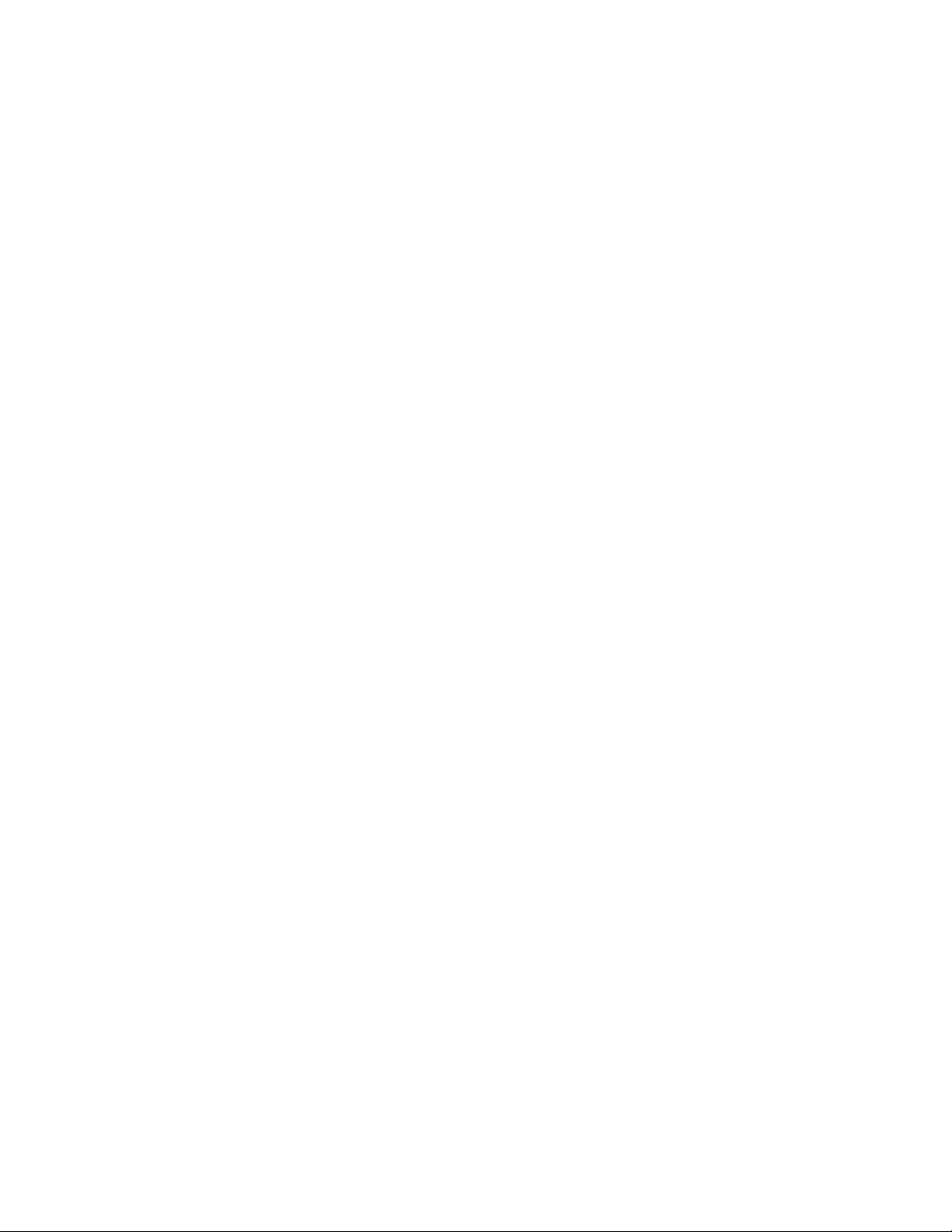
AT-FS970M Switch Command Line User’s Guide
1605
This example adds a deny access list to ports 4 and 5 to discard all
untagged ingress packets that are ICMP, from the 152.12.45.0 subnet.
The access list is assigned the ID number 3094:
awplus> enable
awplus# configure terminal
awplus(config)# access-list 3094 deny icmp 152.12.45.0/24
any
awplus(config)# interface port1.0.4,port1.0.5
awplus(config_if)# access-group 3094
awplus(config_if)# end
awplus# show access-list
awplus# show interface port1.0.4,port1.0.5 access-group
This example adds a deny access list to port 11 to discard all ingress
packets that are ICMP and that have source and destination addresses
from the 115.201.312.0/24 and 115.201.313.0/24 subnets, respectively.
The ACLs are assigned the ID numbers 3045 and 3046:
awplus> enable
awplus# configure terminal
awplus(config)# access-list 3045 deny icmp 115.201.312.0/24
115.201.313.0/24
awplus(config)# access-list 3046 deny icmp 115.201.312.0/24
115.201.313.0/24
awplus(config)# interface port1.0.11
awplus(config_if)# access-group 3045
awplus(config_if)# access-group 3046
awplus(config_if)# end
awplus# show access-list
awplus# show interface port1.0.11 access-group
This example creates a deny access list that discards all tagged ingress
IGMP packets with a VID of 12, from ports 12 to 20:
awplus> enable
awplus# configure terminal
awplus(config)# access-list 3156 deny icmp any
any vlan 12
awplus(config)# interface port1.0.12-port1.0.20
awplus(config_if)# access-group 3156
awplus(config_if)# end
awplus# show access-list
awplus# show interface port1.0.12-port1.0.20 access-group
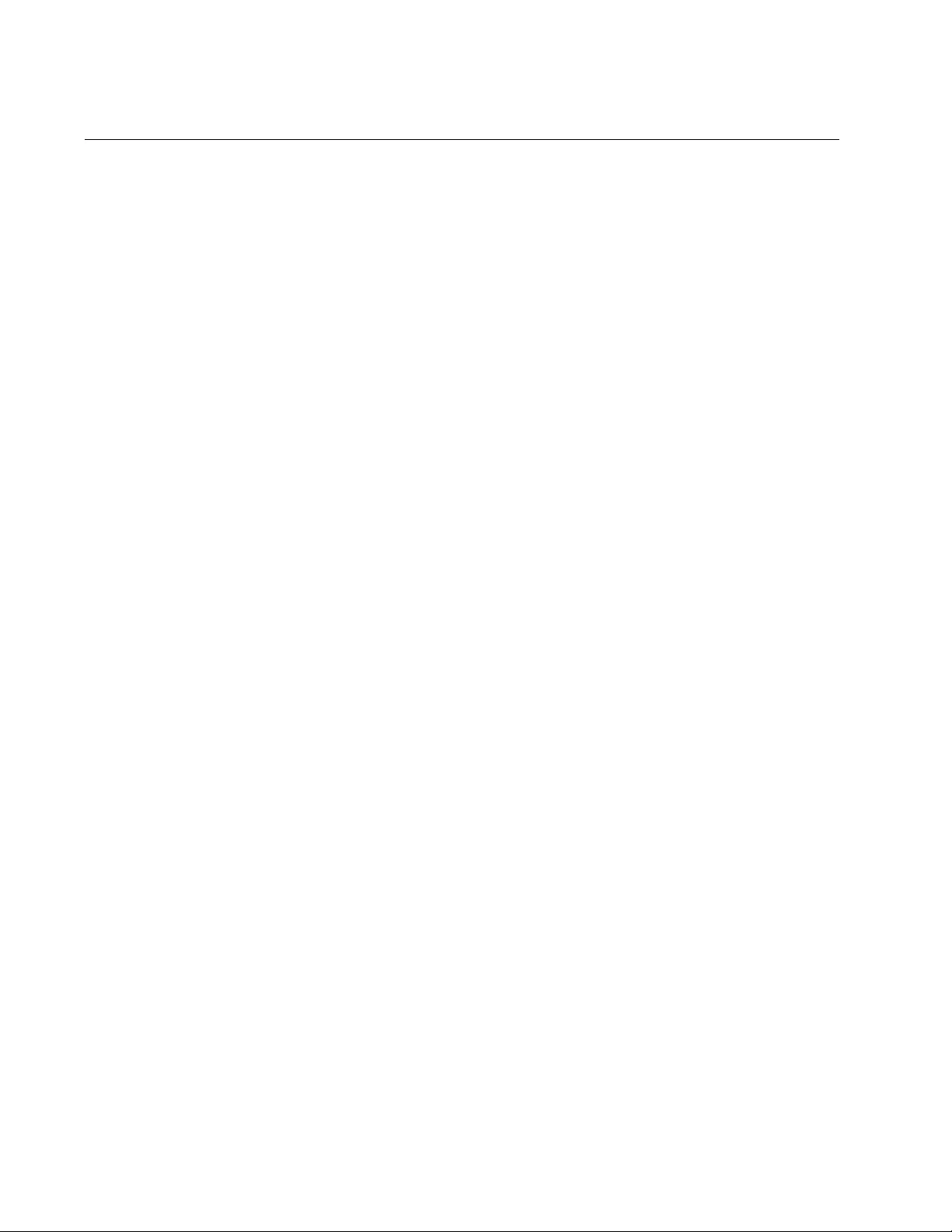
Chapter 101: ACL Commands
1606
ACCESS-LIST IP
Syntax
access-list
id_number action
ip
src_ipaddress dst_ipaddress
[vlan
vid
]
Parameters
id_number
Specifies the ID number for a new ACL. The range is 3000 to
3699.
action
Specifies the action of the access list. Here are the possible
actions:
permit: Forwards all ingress packets that match the ACL.
deny: Discards all ingress packets that match the ACL.
copy-to-mirror: Copies all ingress packets that match the ACL to
the destination port of the mirror port. This action must be used
in conjunction with the port mirror feature, explained in Chapter
27, “Port Mirror” on page 489.
scr_ipaddress
Specifies the source IP address of the ingress packets the access
list should filter. Here are the possible options:
any: Matches any IP address.
ipaddress/mask: Matches packets that have a source IP
address of a subnet or an end node. The mask is a decimal
number that represents the number of bits in the address, from
left to right, that constitute the network portion of the address.
For example, the subnet address 149.11.11.0 would have a
mask of “24” for the twenty-four bits of the network section of the
address. The IP address and the mask are separated by a slash
(/); for example, “149.11.11.0/24”.
host ipaddress: Matches packets with a source IP address and
is an alternative to the IPADRESS/MASK variable for addresses
of specific end nodes. The HOST keyword indicates that the
address is of a specific and node and that no mask is required.
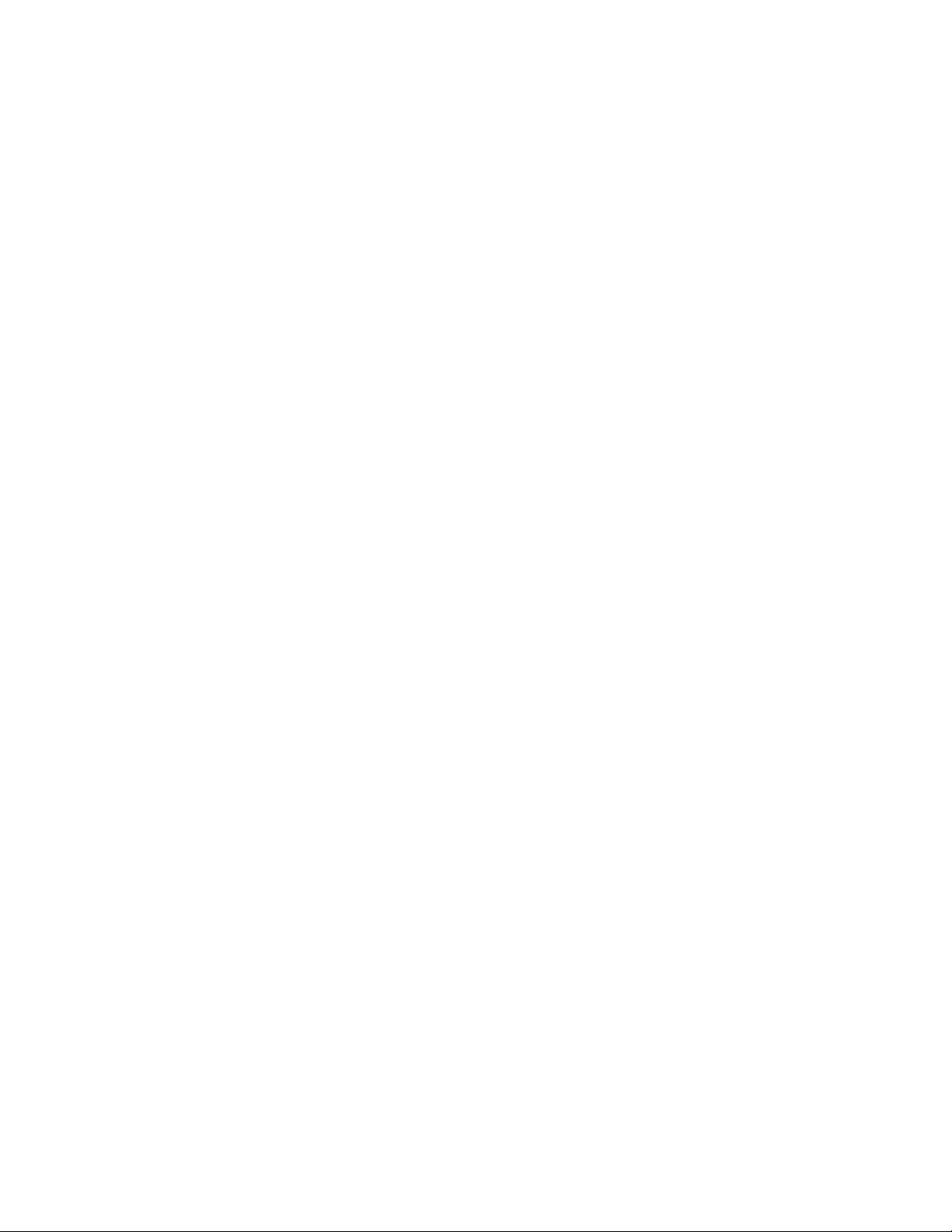
AT-FS970M Switch Command Line User’s Guide
1607
dst_ipaddress: Specifies the destination IP address of the
ingress packets the access list should filter. Here are the
possible options:
any: Matches any IP address.
ipaddress/mask: Matches packets that have a destination IP
address of a specific subnet or end node.
host ipaddress: Matches packets with a destination IP address
of a specific end node. The HOST keyword indicates that the
address is of a specific end node and that no mask is required.
vlan
Indicates a VLAN identifier. Specify a VLAN if you want the ACL to
filter tagged packets. Omit a VLAN if you want the ACL to filter
untagged packets. Specify a value between 1 and 4094. You can
enter only one VID.
Mode
Global Configuration mode
Description
Use this command to create ACLs that identify traffic flows based on the
source and destination IP addresses of the packets.
Confirmation Commands
“SHOW ACCESS-LIST” on page 1671 and “SHOW INTERFACE
ACCESS-GROUP” on page 1673
Examples
This example adds a deny ACL, ID number 3201, that discards all
untagged ingress packets from the 149.11.124.0 subnet, on ports 4 and 9:
awplus> enable
awplus# configure terminal
awplus(config)# access-list 3201 deny ip 149.11.124.0/24 any
awplus(config)# interface port1.0.4,port1.0.9
awplus(config_if)# access-group 3201
awplus(config_if)# end
awplus# show access-list
awplus# show interface port1.0.4,port1.0.9 access-group
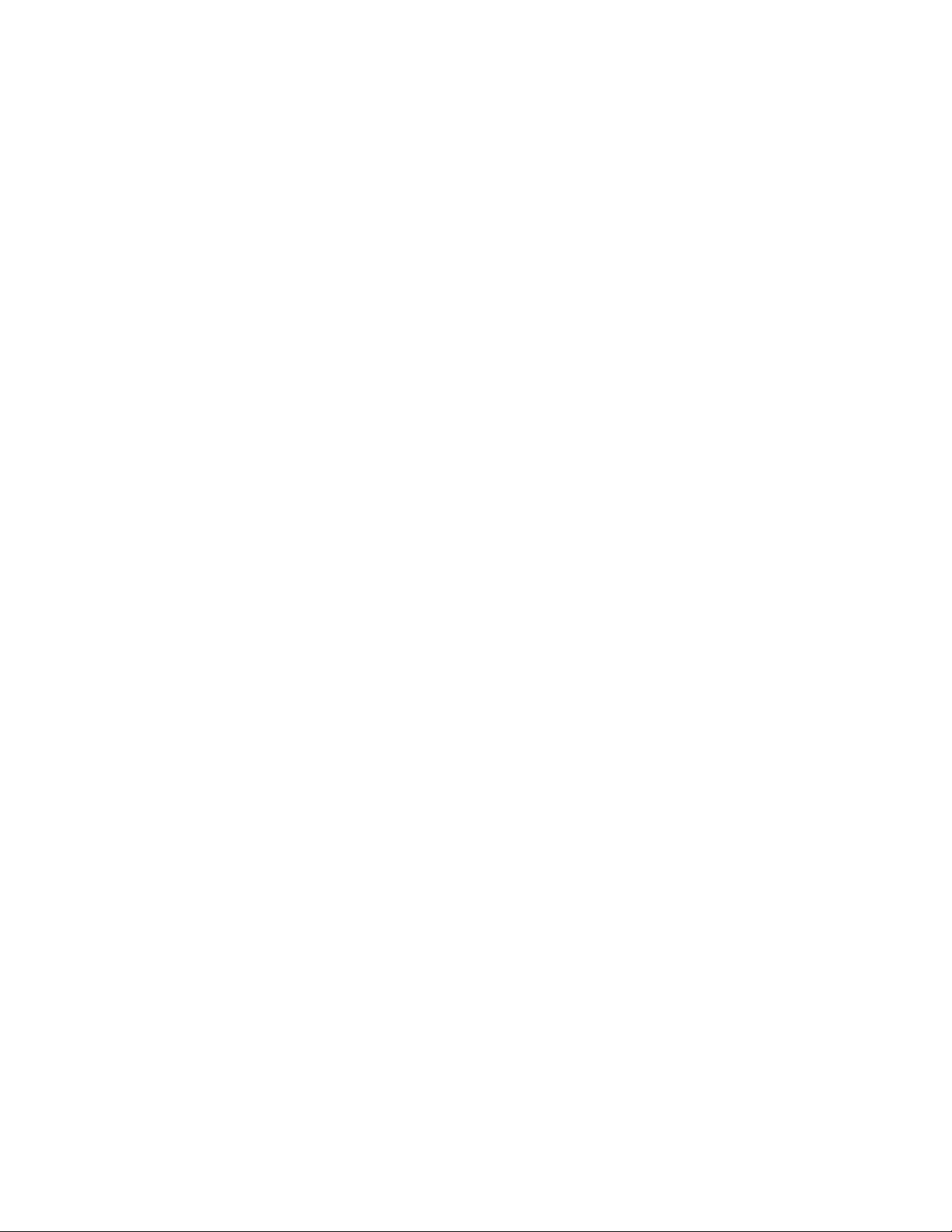
Chapter 101: ACL Commands
1608
This example creates a deny access list, ID number 3095, that discards all
untagged ingress packets that have destination addresses in the
149.112.2.0 subnet, on ports 11 to 13:
awplus> enable
awplus# configure terminal
awplus(config)# access-list 3095 deny ip any
149.112.2.0/24
awplus(config)# interface port1.0.11-port1.0.13
awplus(config_if)# access-group 3095
awplus(config_if)# end
awplus# show access-list
awplus# show interface port1.0.11-port1.0.13 access-group
This example creates a deny access list, ID number 3202, that discards all
tagged ingress packets on port 24 that are from the 157.11.21.0 subnet
and are going to an end node with the IP address 157.11.21.45. The VID
of the tagged packets is 15:
awplus> enable
awplus# configure terminal
awplus(config)# access-list 3202 deny ip 157.11.21.0/24
157.11.21.45/32 vlan 15
awplus(config)# interface port1.0.24
awplus(config_if)# access-group 3202
awplus(config_if)# end
awplus# show access-list
awplus# show interface port1.0.24 access-group
This example is the same as the previous example, except the HOST
keyword is used to indicate the IP address of the destination node:
awplus> enable
awplus# configure terminal
awplus(config)# access-list 3202 deny ip 157.11.21.0/24 host
157.11.21.45 vlan 15
awplus(config)# interface port1.0.24
awplus(config_if)# access-group 3202
awplus(config_if)# end
awplus# show access-list
awplus# show interface port1.0.24 access-group
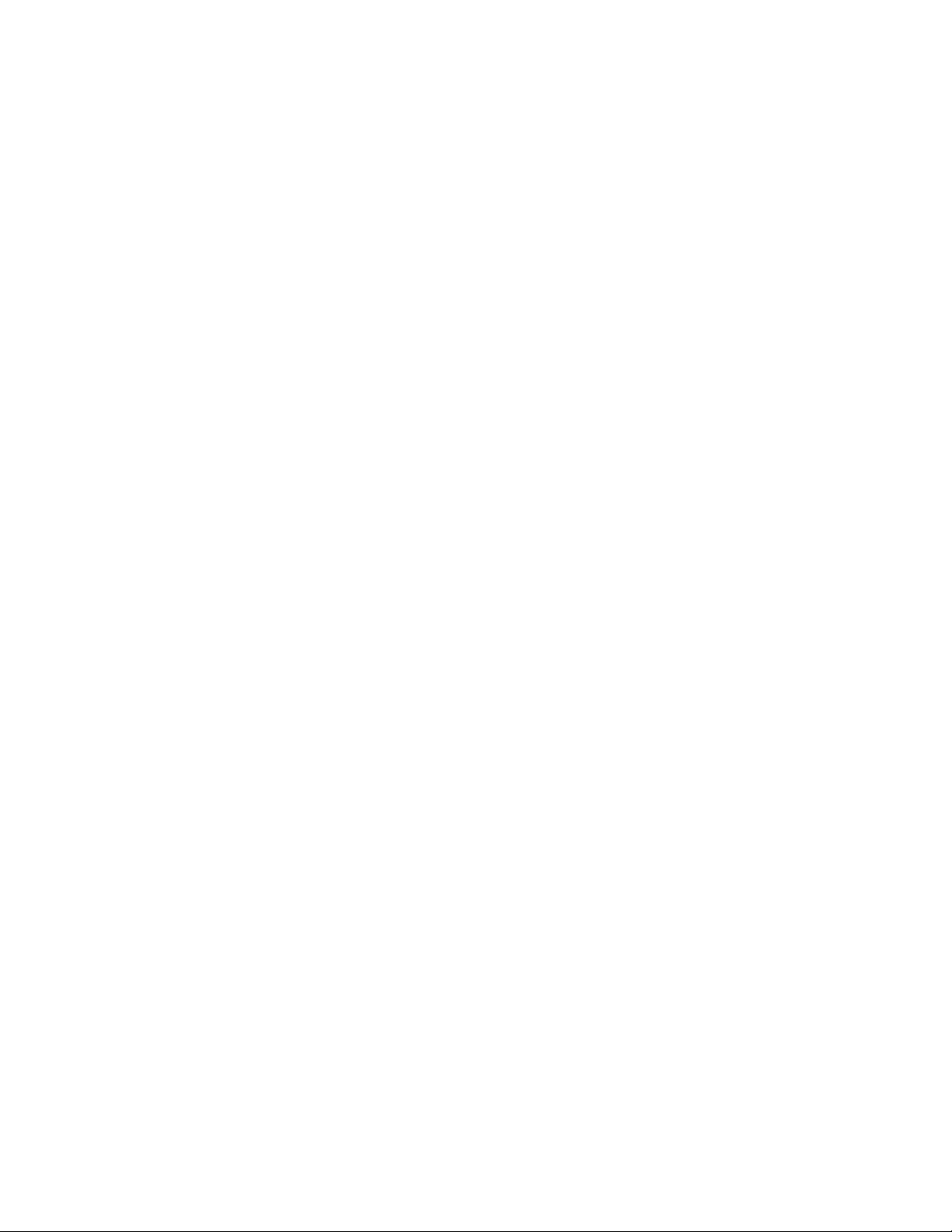
AT-FS970M Switch Command Line User’s Guide
1609
This example configures ports 22 and 23 to accept only untagged ingress
packets containing destination addresses in the 149.124.47.0 subnet. This
example requires both permit and deny ACLs because the permitted traffic
is a subset of all traffic on the ports. The permit ACL, ID number 3011,
specifies the 149.124.47.0 subnet and the deny ACL, ID number 3012,
defines all traffic. The permit access list is added first to the ports with the
ACCESS-GROUP command so that packets are compared against it first,
before the deny ACL:
awplus> enable
awplus# configure terminal
awplus(config)# access-list 3011 permit ip any 149.124.47.0/
24
awplus(config)# access-list 3012 deny ip any any
awplus(config)# interface port1.0.22,port1.0.23
awplus(config_if)# access-group 3011
awplus(config_if)# access-group 3012
awplus(config_if)# end
awplus# show access-list
awplus# show interface port1.0.22,port1.0.23 access-group
This example configures ports 17 and 18 to accept untagged ingress
packets from the 149.82.134.0 subnet, and to discard all other packets. As
in the previous example, both a permit access list and a deny access list
are required. The allowed traffic is defined with a permit ACL, which is
given the ID number 3022. The deny ACL, with the ID number 3101,
specifies all traffic:
awplus> enable
awplus# configure terminal
awplus(config)# access-list 3022 permit ip any 149.82.134.0/
24 vlan 22
awplus(config)# access-list 3010 deny ip any any
awplus(config)# interface port1.0.17,port1.0.18
awplus(config_if)# access-group 3022
awplus(config_if)# access-group 3101
awplus(config_if)# end
awplus# show access-list
awplus# show interface port1.0.17,port1.0.18 access-group
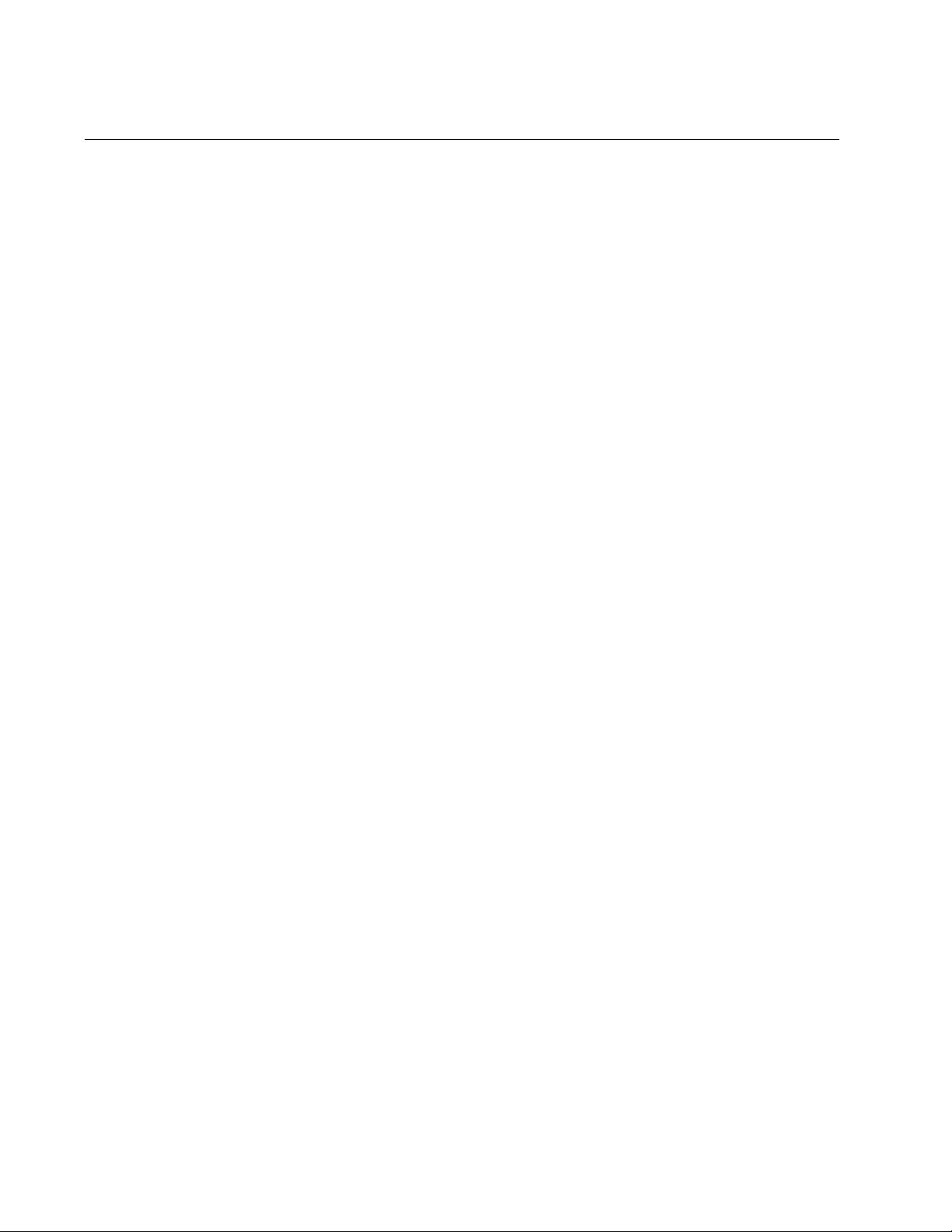
Chapter 101: ACL Commands
1610
ACCESS-LIST PROTO
Syntax
access-list
id_number action
proto
protocol_number
src_ipaddress dst_ipaddress
[vlan
vid
]
Parameters
id_number
Specifies an ID number for a new ACL. The range is 3000 to 3699.
Each access list on the switch must have a unique ID number.
action
Specifies the action of the ACL. Choose from the possible actions:
permit: Forwards all ingress packets that match the ACL.
deny: Discards all ingress packets that match the ACL.
copy-to-mirror: Copies all ingress packets that match the ACL to
the destination port of the mirror port. This action must be used
in conjunction with the port mirror feature, explained in Chapter
27, “Port Mirror” on page 489.
protocol_number
Specifies a protocol number. You can specify one protocol
number. Refer to Table 212, “Protocol Numbers” on page 1611 for
the list of protocol numbers.
scr_ipaddress
Specifies the source IP address of the ingress packets the access
list should filter. Choose one of the following:
any: Matches any IP address.
ipaddress/mask: Matches packets that have a source IP
address of a subnet or an end node. The mask is a decimal
number that represents the number of bits in the address, from
left to right, that constitute the network portion of the address.
For example, the subnet address 149.11.11.0 would have a
mask of “24” for the twenty-four bits of the network section of the
address. The IP address and the mask are separated by a slash
(/); for example, “149.11.11.0/24”.
host ipaddress: Matches packets with a source IP address and
is an alternative to the IPADRESS/MASK variable for addresses
of specific end nodes. The HOST keyword indicates that the
address is of a specific and node and that no mask is required.
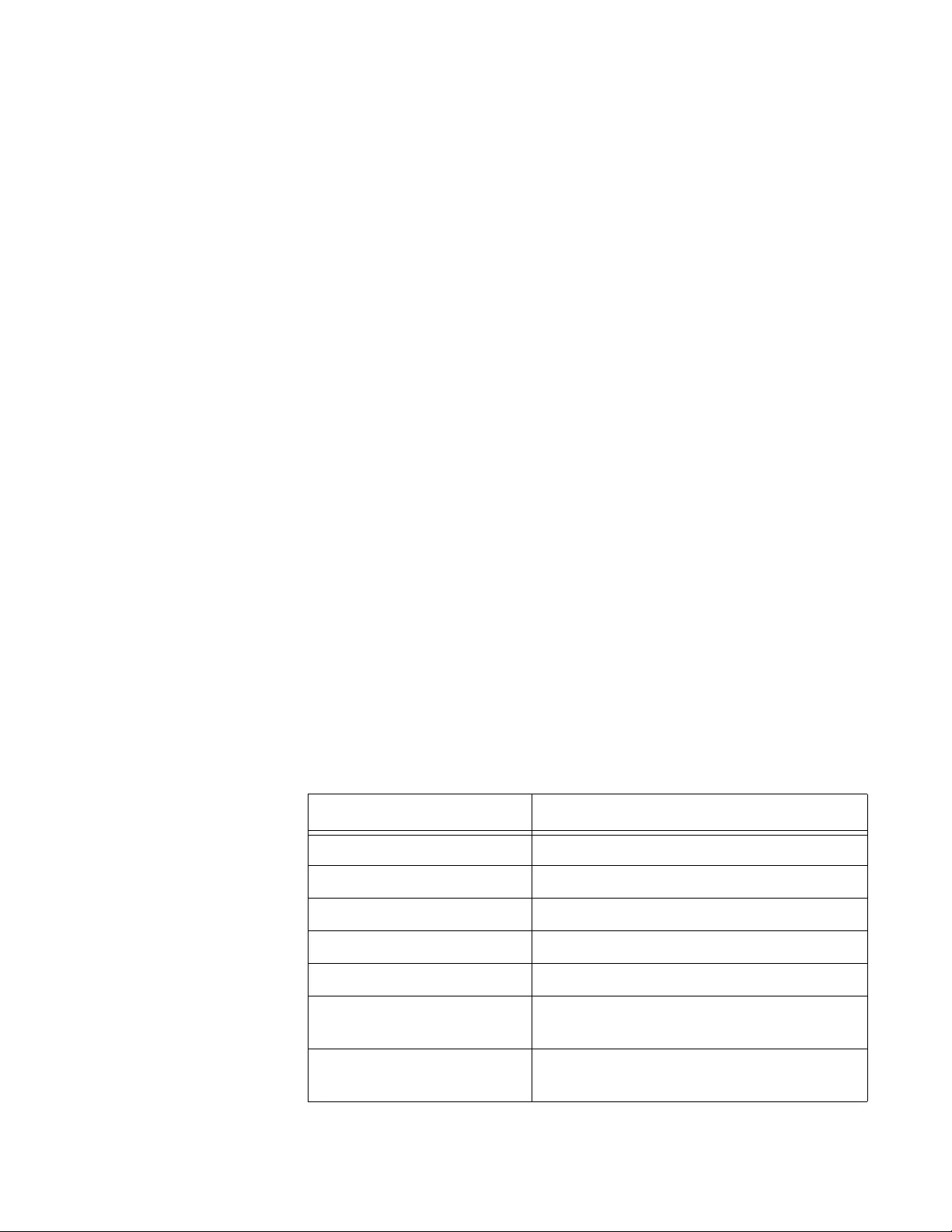
AT-FS970M Switch Command Line User’s Guide
1611
dst_ipaddress
Specifies the destination IP address of the ingress packets the
access list should filter. Choose one of the following:
any: Matches any IP address.
ipaddress/mask: Matches packets that have a destination IP
address of a specific subnet or end node.
host ipaddress: Matches packets with a destination IP address
of a specific end node. The HOST keyword indicates that the
address is of a specific end node and that no mask is required.
vlan
Indicates a VLAN identifier. Specify a VLAN if you want the ACL to
filter tagged packets. Omit a VLAN if you want the ACL to filter
untagged packets. Specify a value between 1 and 4094. You can
enter only one VID.
Mode
Global Configuration mode
Confirmation Commands
“SHOW ACCESS-LIST” on page 1671 and “SHOW INTERFACE
ACCESS-GROUP” on page 1673
Description
Use this command to create ACLs that identify traffic flows based on
protocol numbers and source and destination IP addresses. The protocol
numbers are listed in Table 212.
Table 212. Protocol Numbers
Number Description
1 Internet Control Message (RFC792)
2 Internet Group Management (RFC1112)
3 Gateway-to-Gateway (RFC823)
4 IP in IP (RFC2003)
5 Stream (RFC1190 and RFC1819))
6 TCP (Transmission Control Protocol)
(RFC793)
8 EGP (Exterior Gateway Protocol)
(RFC888)
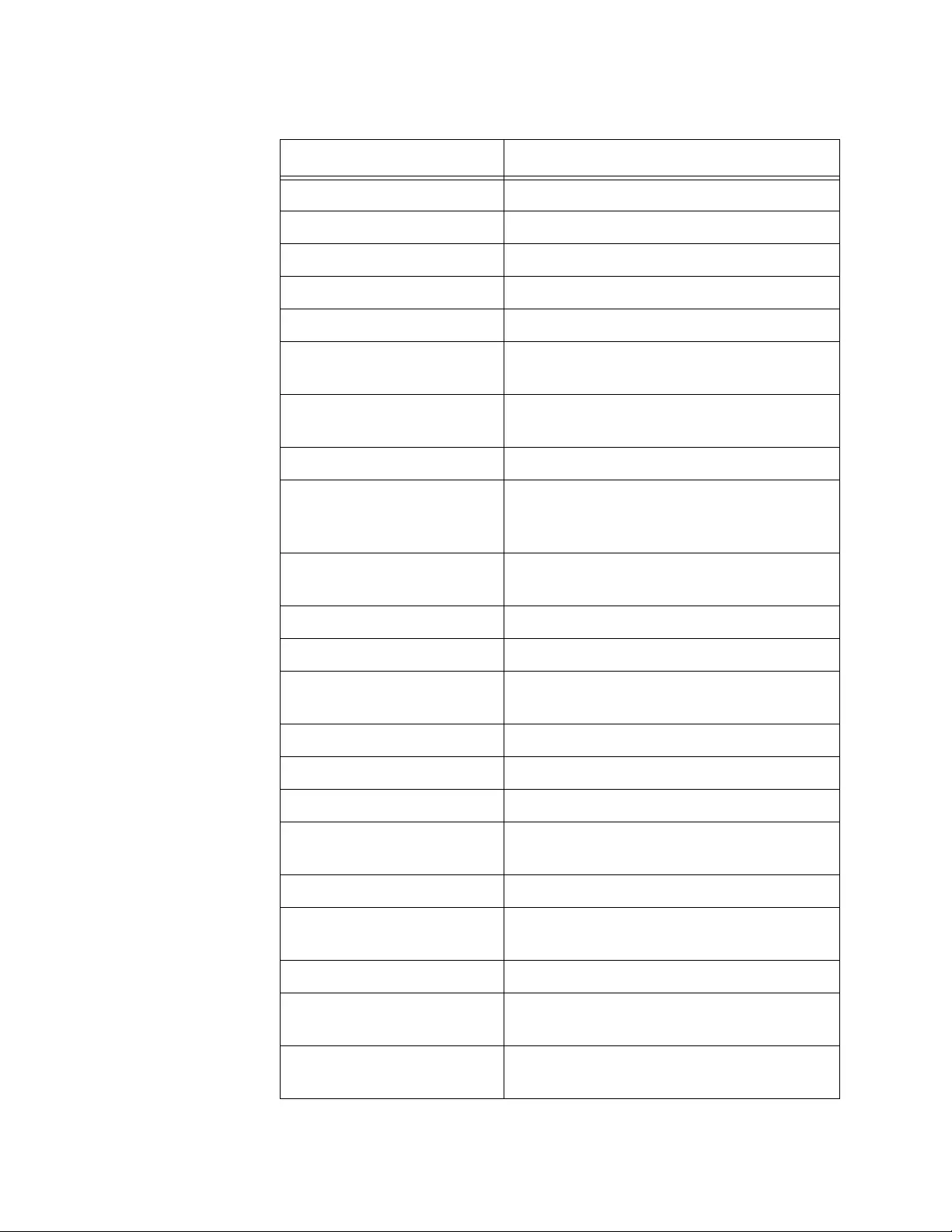
Chapter 101: ACL Commands
1612
9 IGP (Interior Gateway Protocol) (IANA)
11 Network Voice Protocol (RFC741)
17 UDP (User Datagram Protocol) (RFC768)
20 Host monitoring (RFC869)
27 RDP (Reliable Data Protocol) (RFC908)
28 IRTP (Internet Reliable Transaction
Protocol) (RFC938)
29 ISO-TP4 (ISO Transport Protocol Class 4)
(RFC905)
30 Bulk Data Transfer Protocol [RFC969]
33 DCCP (Datagram Congestion Control
Protocol)
[RFC4340]
48 DSR (Dynamic Source Routing Protocol)
[RFC4728]
50 ESP (Encap Security Payload) [RFC2406]
51 AH (Authentication Header) [RFC2402]
54 NARP (NBMA Address Resolution
Protocol) [RFC1735]
58 ICMP for IPv6 [RFC1883]
59 No Next Header for IPv6 [RFC1883]
60 Destination Options for IPv6 [RFC1883]
88 EIGRP (Enhanced Interior Gateway
Routing Protocol)
89 OSPFIGP [RFC1583]
97 Ethernet-within-IP Encapsulation /
RFC3378
98 Encapsulation Header / RFC1241
108 IP Payload Compression Protocol /
RFC2393
112 Virtual Router Redundancy Protocol /
RFC3768
Table 212. Protocol Numbers (Continued)
Number Description
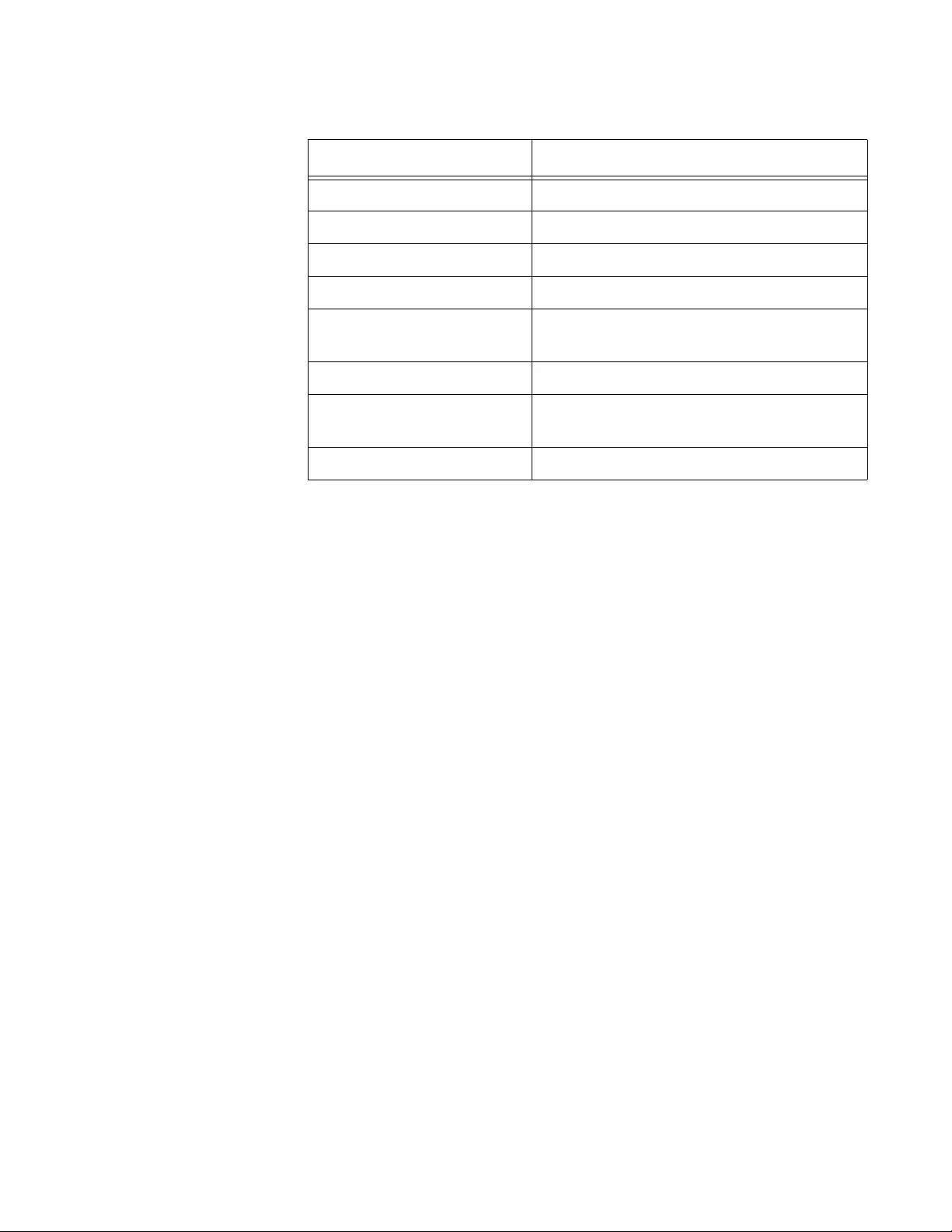
AT-FS970M Switch Command Line User’s Guide
1613
Confirmation Commands
“SHOW ACCESS-LIST” on page 1671 and “SHOW INTERFACE
ACCESS-GROUP” on page 1673
Examples
This example adds a deny access list to port 2 to discard all untagged
ingress packets of protocol 28, regardless of the source or destination
address. The access list is assigned the ID number 3016:
awplus> enable
awplus# configure terminal
awplus(config)# access-list 3016 deny proto 28 any any
awplus(config)# interface port1.0.2
awplus(config_if)# access-group 3016
awplus(config_if)# end
awplus# show access-list
awplus# show interface port1.0.2 access-group
This example adds a deny access list to ports 5 and 6 so that they discard
all tagged ingress packets that have the protocol 17 number and the VID
12, and are from the 152.12.45.0 subnet. The access list is assigned the
ID number 3011:
awplus> enable
awplus# configure terminal
awplus(config)# access-list 3011 deny proto 17 152.12.45.0/
24 any vlan 12
awplus(config)# interface port1.0.5,port1.0.6
134 RSVP-E2E-IGNORE / RFC3175
135 Mobility Header / RFC3775
136 UDPLite / RFC3828
137 MPLS-in-IP / RFC4023
138 MANET Protocols / RFC-ietf-manet-iana-
07.txt
139 - 252 Unassigned / IANA
253 - 254 Use for experimentation and testing /
RFC3692
255 Reserved / IANA
Table 212. Protocol Numbers (Continued)
Number Description
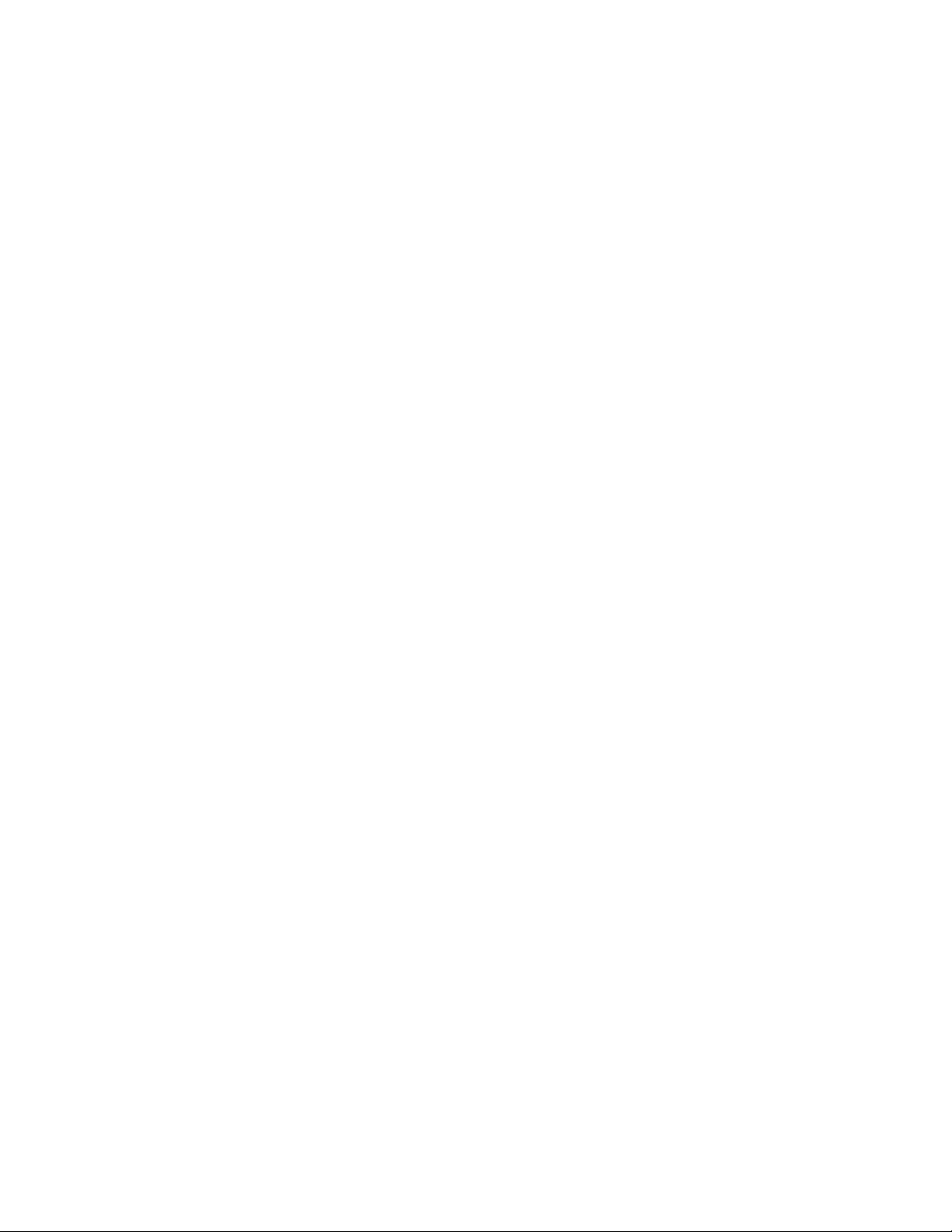
Chapter 101: ACL Commands
1614
awplus(config_if)# access-group 3011
awplus(config_if)# end
awplus# show access-list
awplus# show interface port1.0.5,port1.0.6 access-group
This example configures port 18 to accept untagged packets only from the
167.75.89.0 network and that are protocol 54. The permit ACL is assigned
the ID number 3014 and the deny ACL, which blocks all protocol 54
packets, is assigned the ID number 3025:
awplus> enable
awplus# configure terminal
awplus(config)# access-list 3014 permit proto 54
167.75.89.0/24
any
awplus(config)# access-list 3025 deny proto 54 any any
awplus(config)# interface port1.0.18
awplus(config_if)# access-group 3014
awplus(config_if)# access-group 3025
awplus(config_if)# end
awplus# show access-list
awplus# show interface port1.0.18 access-group
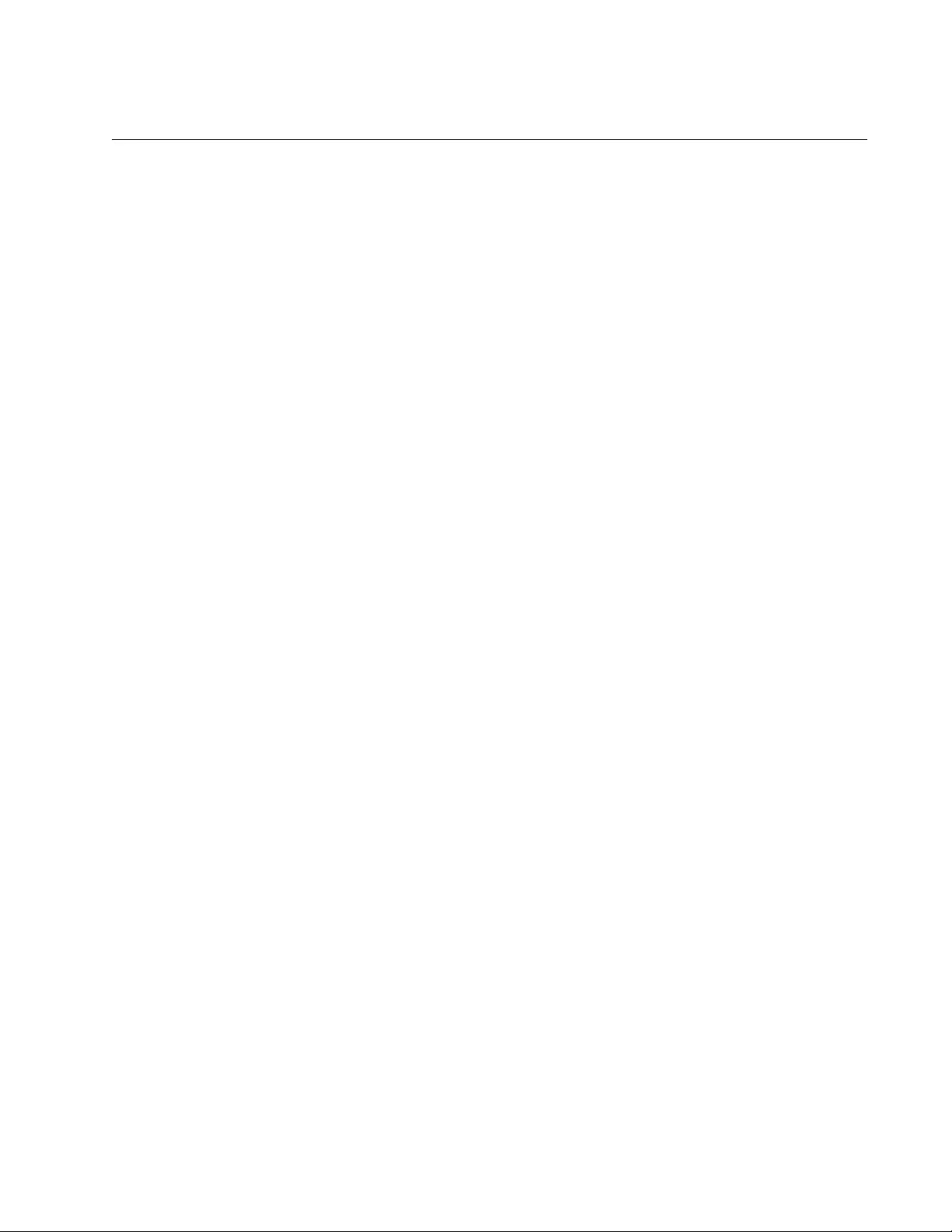
AT-FS970M Switch Command Line User’s Guide
1615
ACCESS-LIST TCP
Syntax
access-list
id_number action
tcp
src_ipaddress
eq|lt|gt|ne|range
src_tcp_port dst_ipaddress
eq|lt|gt|ne|range
dst_tcp_port
[vlan
vid
]
Parameters
id_number
Specifies an ID number for a new ACL. The range is 3000 to 3699.
action
Specifies the action of the ACL. Choose one of the following:
permit: Forwards all ingress packets that match the ACL.
deny: Discards all ingress packets that match the ACL.
copy-to-mirror: Copies all ingress packets that match the ACL to
the destination port of the mirror port. This action must be used
in conjunction with the port mirror feature, explained in Chapter
27, “Port Mirror” on page 489.
src_ipaddress
Specifies the source IP address of the ingress packets the access
list should filter. Choose one of the following:
any: Matches any IP address.
ipaddress/mask: Matches packets that have a source IP
address of a subnet or an end node. The mask is a decimal
number that represents the number of bits in the address, from
left to right, that constitute the network portion of the address.
For example, the subnet address 149.11.11.0 would have a
mask of “24” for the twenty-four bits of the network section of the
address. The IP address and the mask are separated by a slash
(/); for example, “149.11.11.0/24”.
host ipaddress
Matches packets with a source IP address and is an alternative to
the IPADRESS/MASK variable for addresses of specific end
nodes. The HOST keyword indicates that the address is of a
specific and node and that no mask is required.
eq
Matches packets that are equal to the TCP port number specified
by the SRC_TCP_PORT or DST_TCP_PORT parameter.
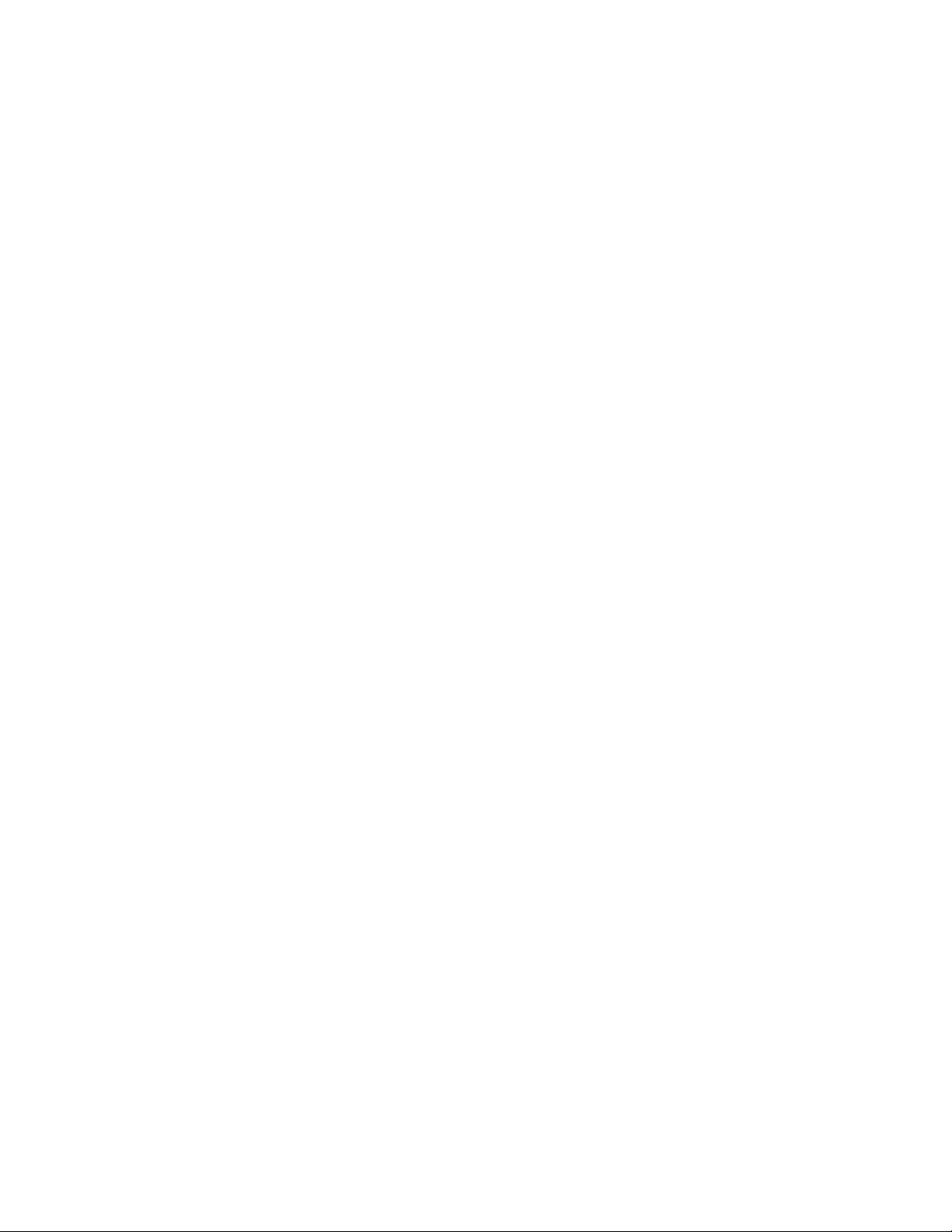
Chapter 101: ACL Commands
1616
lt
Matches packets that are less than the TCP port number specified
by the SRC_TCP_PORT or DST_TCP_PORT parameter.
gt
Matches packets that are greater than the TCP port number
specified by the SRC_TCP_PORT or DST_TCP_PORT
parameter.
ne
Matches packets that are not equal to the TCP port number
specified by the SRC_TCP_PORT or DST_TCP_PORT
parameter.
range
Matches packets with TCP port numbers within the range.
Separate the numbers of the range by a space, for instance:
range 4 10
src_tcp_port
Specifies the source TCP port number. The range is 0 to 65535.
Omit this parameter if you are entering a range of TCP port
numbers.
dst_ipaddress
Specifies the destination IP address of the ingress packets the
access list should filter. Here are the possible options:
any: Matches any IP address.
ipaddress/mask: Matches packets that have a destination IP
address of a specific subnet or end node.
host ipaddress: Matches packets with a destination IP address
of a specific end node. The HOST keyword indicates that the
address is of a specific end node and that no mask is required.
dst_tcp_port
Specifies the destination TCP port number. The range is 0 to
65535. Omit this parameter if you are entering a range of port
numbers.
vlan
Indicates a VLAN identifier. Specify a VLAN if you want the ACL to
filter tagged packets. Omit a VLAN if you want the ACL to filter
untagged packets. Specify a value between 1 and 4094. You can
enter only one VID.
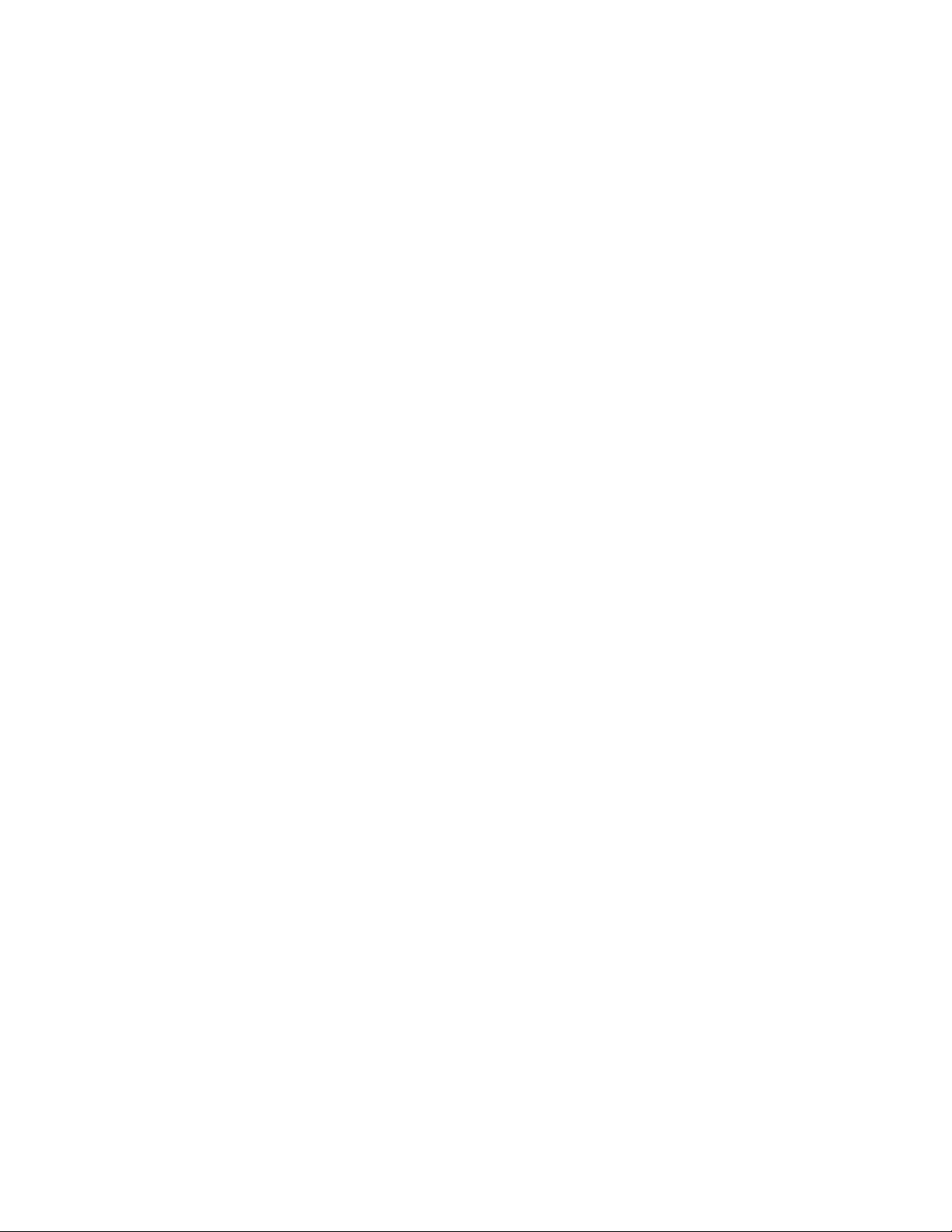
AT-FS970M Switch Command Line User’s Guide
1617
Mode
Global Configuration mode
Description
Use this command to create access control lists that filter ingress packets
based on TCP port numbers.
Confirmation Commands
“SHOW ACCESS-LIST” on page 1671 and “SHOW INTERFACE
ACCESS-GROUP” on page 1673
Examples
This example creates an ACL, ID number 3045, that discards all untagged
ingress TCP packets on port 5:
awplus> enable
awplus# configure terminal
awplus(config)# access-list 3045 deny tcp any
range 0 65535
any range 0 65535
awplus(config)# interface port1.0.5
awplus(config_if)# access-group 3045
This example creates an ACL that discards all untagged ingress packets
that have the source and destination TCP port number 165. The ACL is
applied to port 1 and assigned the ID number 3078:
awplus> enable
awplus# configure terminal
awplus(config)# access-list 3078 deny tcp any
eq 165 any
eq
165
awplus(config)# interface port1.0.1
awplus(config_if)# access-group 3078
This example defines an ACL that causes port 18 to discard all untagged
ingress TCP packets that have source and destination TCP port numbers
in the range of 12 to 100 and that are going to the 149.123.159.0 subnet.
The list is assigned the ID number 3126:
awplus> enable
awplus# configure terminal
awplus(config)# access-list 3126 deny tcp any range 12 100
149.123.159.0/24
range 12 100
awplus(config)# interface port1.0.18
awplus(config_if)# access-group 3126
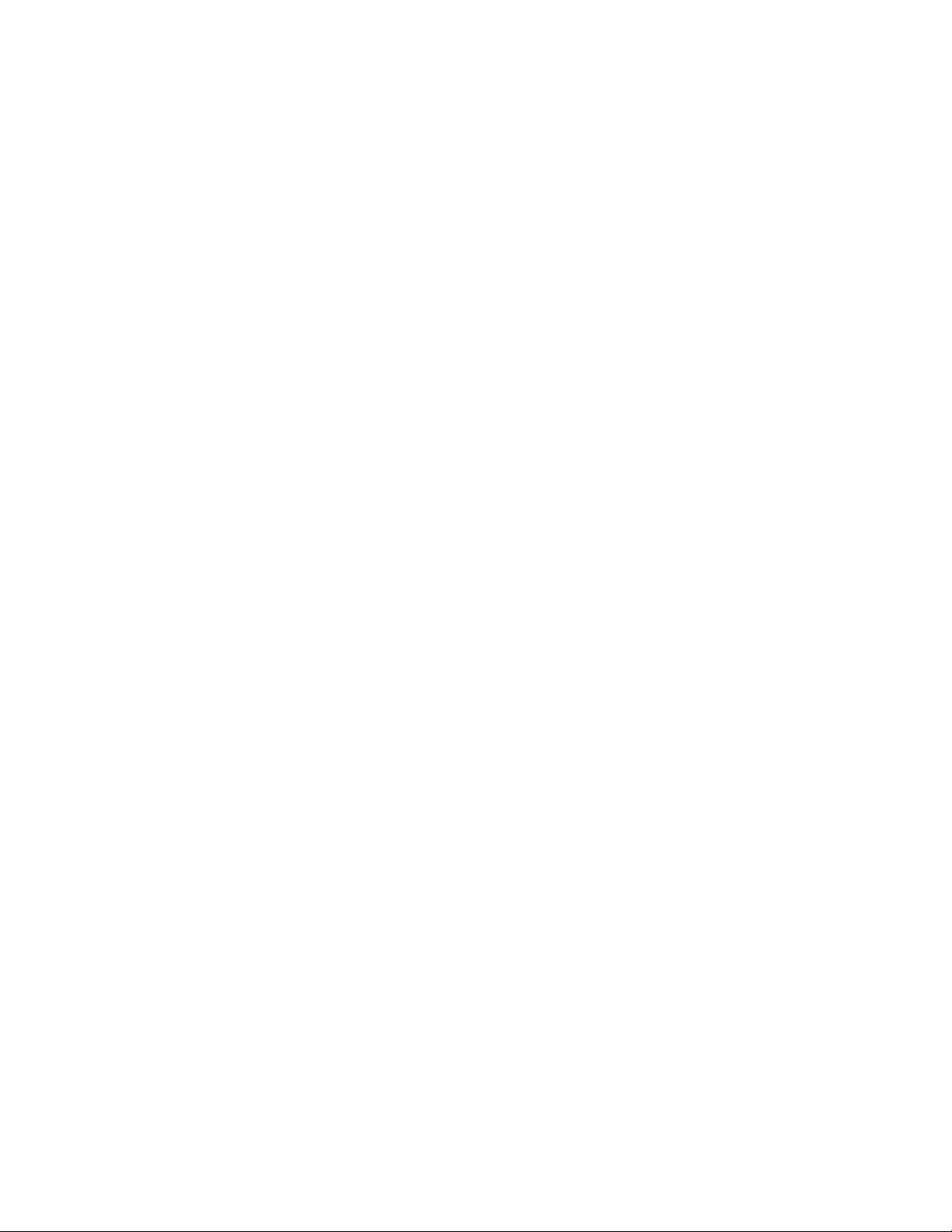
Chapter 101: ACL Commands
1618
This example creates an ACL that causes port 14 to discard all tagged
ingress TCP packets with the VID 27, regardless of their source or
destination TCP port numbers. The list is assigned the ID number 3255:
awplus> enable
awplus# configure terminal
awplus(config)# access-list 3255 deny tcp any any vlan 27
awplus(config)# interface port1.0.14
awplus(config_if)# access-group 3255
This example configures port 21 to forward untagged TCP port 67 to 87
packets only if they are from the 154.11.234.0 network and are going to
the 154.11.235.0 network. This example requires a permit ACL because
the permitted traffic, TCP packets with port numbers in the range of 67 to
87, is a subset of all TCP packets on the port:
awplus> enable
awplus# configure terminal
awplus(config)# access-list 3017 permit tcp 154.11.234.0/24
range 67 87 154.11.235.0/24
range 67 87
awplus(config)# access-list 3005 deny tcp any any range 67
87
awplus(config)# interface port1.0.21
awplus(config_if)# access-group 3017
awplus(config_if)# access-group 3005
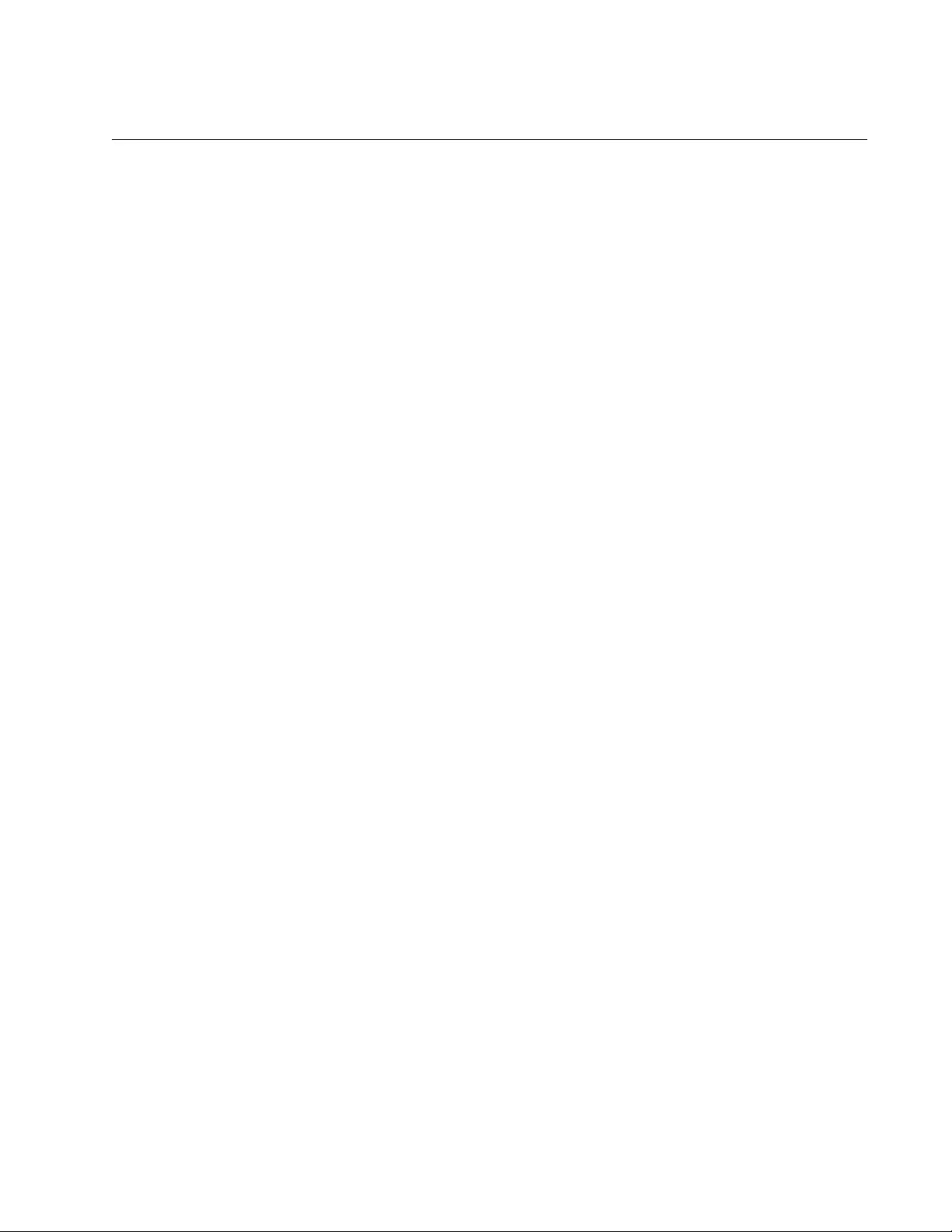
AT-FS970M Switch Command Line User’s Guide
1619
ACCESS-LIST UDP
Syntax
access-list
id_number action
udp
src_ipaddress
eq|lt|gt|ne|range src_udp_port dst_ipaddress
eq|lt|gt|ne|range
dst_udp_port
vlan
vid
Parameters
id_number
Specifies an ID number for a new ACL. The range is 3000 to 3699.
action
Specifies the action of the ACL. Choose one of the following:
permit: Forwards all ingress packets that match the ACL.
deny: Discards all ingress packets that match the ACL.
copy-to-mirror: Copies all ingress packets that match the ACL to
the destination port of the mirror port. This action must be used
in conjunction with the port mirror feature, explained in Chapter
27, “Port Mirror” on page 489.
src_ipaddress
Specifies the source IP address of the ingress packets the access
list should filter. Here are the possible options:
any: Matches any IP address.
ipaddress/mask: Matches packets that have a source IP
address of a subnet or an end node. The mask is a decimal
number that represents the number of bits in the address, from
left to right, that constitute the network portion of the address.
For example, the subnet address 149.11.11.0 would have a
mask of “24” for the twenty-four bits of the network section of the
address. The IP address and the mask are separated by a slash
(/); for example, “149.11.11.0/24”.
host ipaddress: Matches packets with a source IP address and
is an alternative to the IPADRESS/MASK variable for addresses
of specific end nodes. The HOST keyword indicates that the
address is of a specific and node and that no mask is required.
eq
Matches packets that are equal to the UDP port number specified
by the SRC_UDP_PORT or DST_UDP_PORT parameter.
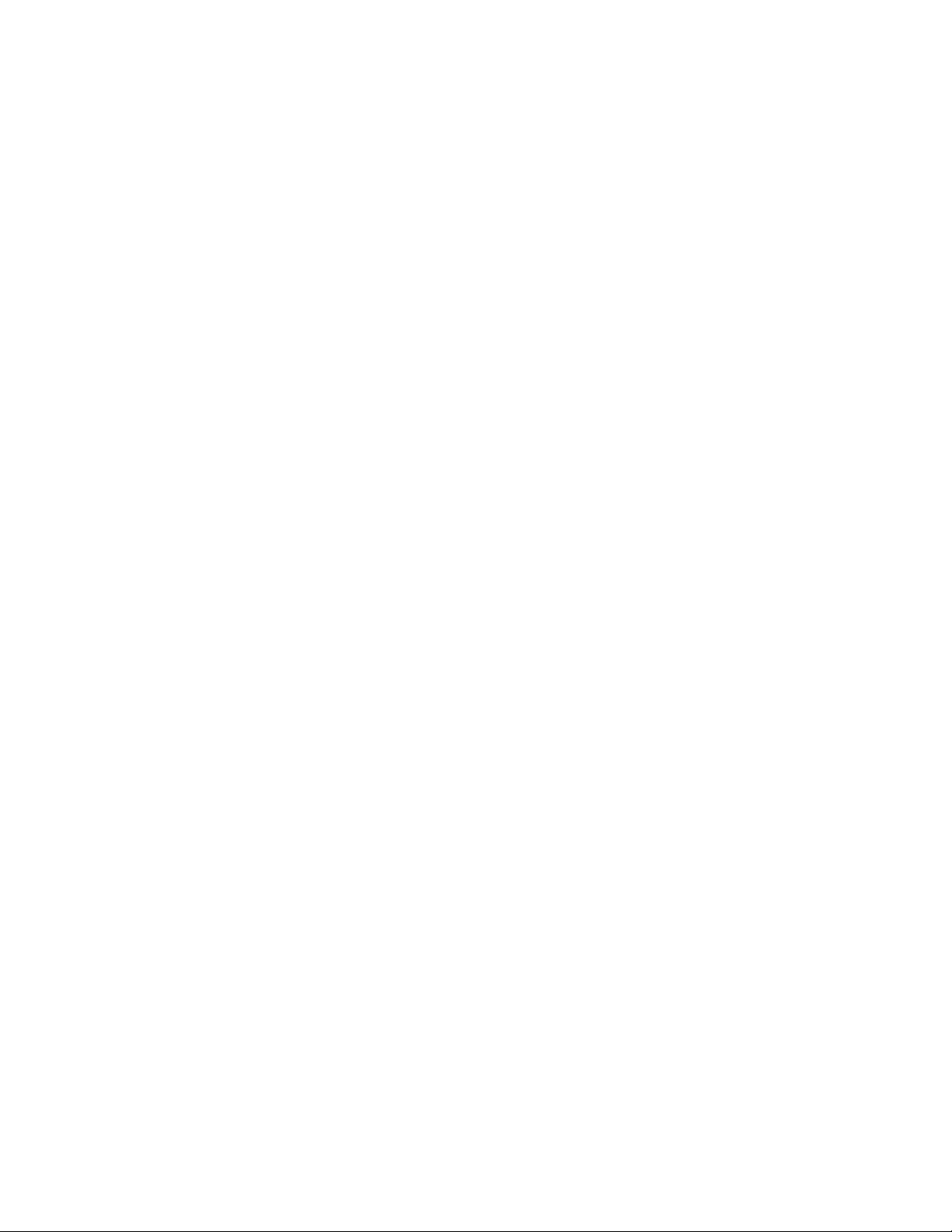
Chapter 101: ACL Commands
1620
lt
Matches packets that are less than the UDP port number specified
by the SRC_UDP_PORT or DST_UDP_PORT parameter.
gt
Matches packets that are greater than the UDP port number
specified by the SRC_UDP_PORT or DST_UDP_PORT
parameter.
ne
Matches packets that are not equal to the UDP port number
specified by the SRC_UDP_PORT or DST_UDP_PORT
parameter.
range
Matches packets with UDP port numbers within the range.
Separate the numbers of the range by a space. For instance:
range 4 10
src_udp_port
Specifies the source UDP port number. The range is 0 to 65535.
Omit this parameter if you are entering a range of UDP port
numbers.
dst_ipaddress
Specifies the destination IP address of the ingress packets the
access list should filter. Here are the possible options:
any: Matches any IP address.
ipaddress/mask: Matches packets that have a destination IP
address of a specific subnet or end node.
host ipaddress: Matches packets with a destination IP address
of a specific end node. The HOST keyword indicates that the
address is of a specific end node and that no mask is required.
dst_udp_port
Specifies the destination UDP port number. The range is 0 to
65535. Omit this parameter if you are entering a range of port
numbers.
vlan
Indicates a VLAN identifier. Specify a VLAN if you want the ACL to
filter tagged packets. Omit a VLAN if you want the ACL to filter
untagged packets. Specify a value between 1 and 4094. You can
enter only one VID.
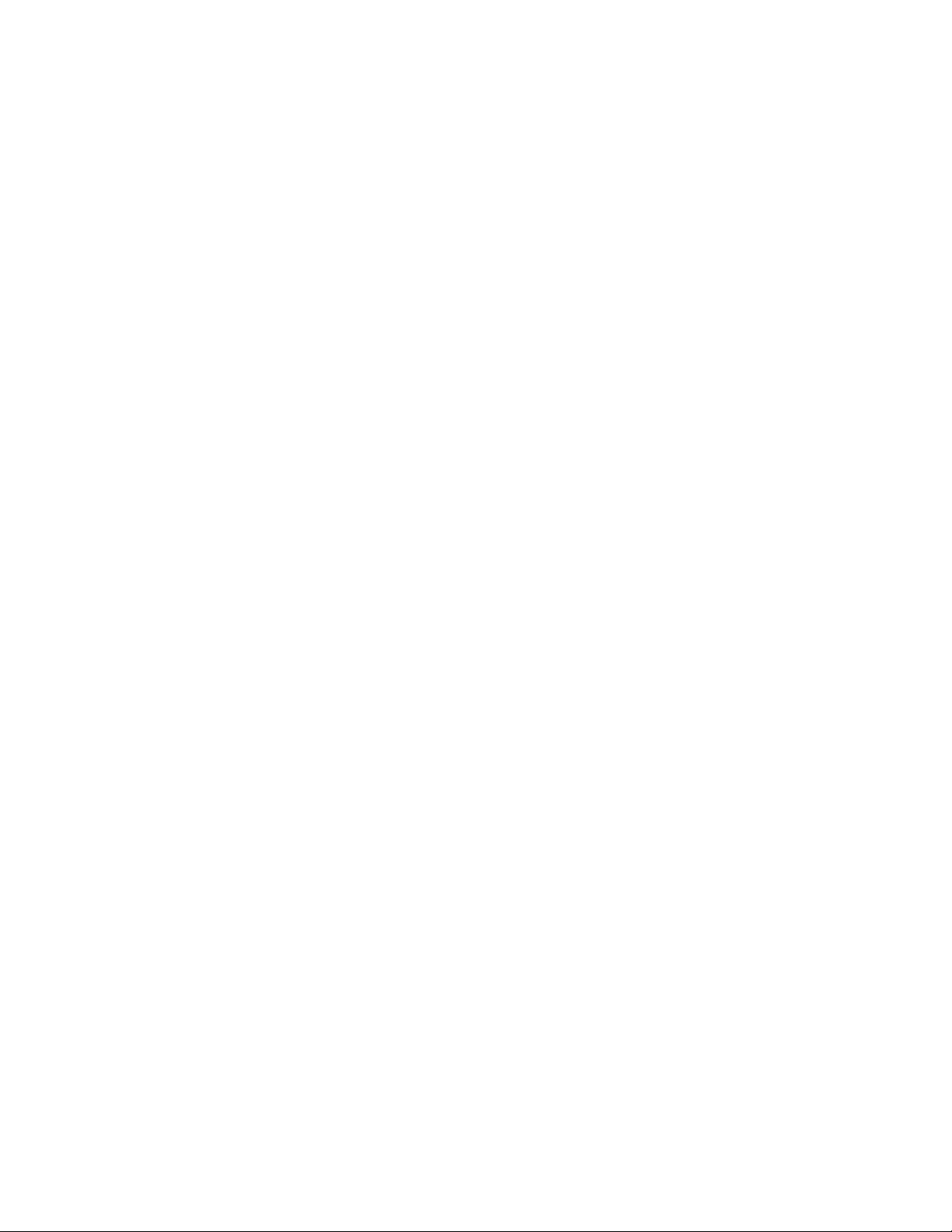
AT-FS970M Switch Command Line User’s Guide
1621
Mode
Global Configuration mode
Description
Use this command to create access control lists that filter ingress packets
based on UDP port numbers.
Confirmation Commands
“SHOW ACCESS-LIST” on page 1671 and “SHOW INTERFACE
ACCESS-GROUP” on page 1673
Examples
This example creates a Numbered IPv4 ACL, with an ID number of 3118,
that discards all untagged ingress UDP packets on ports 18 and 19:
awplus> enable
awplus# configure terminal
awplus(config)# access-list 3118 deny udp any
range 0 65535
any range 0 65535
awplus(config)# interface port1.0.18,port1.0.19
awplus(config_if)# access-group 3118
awplus(config_if)# end
awplus# show access-list
awplus# show interface port1.0.18,port1.0.19 access-group
This example creates an ACL that discards all tagged ingress packets that
have the source and destination UDP port number 10 and the VID 29. The
ACL is applied to port 17 and assigned the ID number 3091:
awplus> enable
awplus# configure terminal
awplus(config)# access-list 3091 deny udp any
eq 10 any
eq
10 vlan 29
awplus(config)# interface port1.0.17
awplus(config_if)# access-group 3091
awplus(config_if)# end
awplus# show access-list
awplus# show interface port1.0.17 access-group
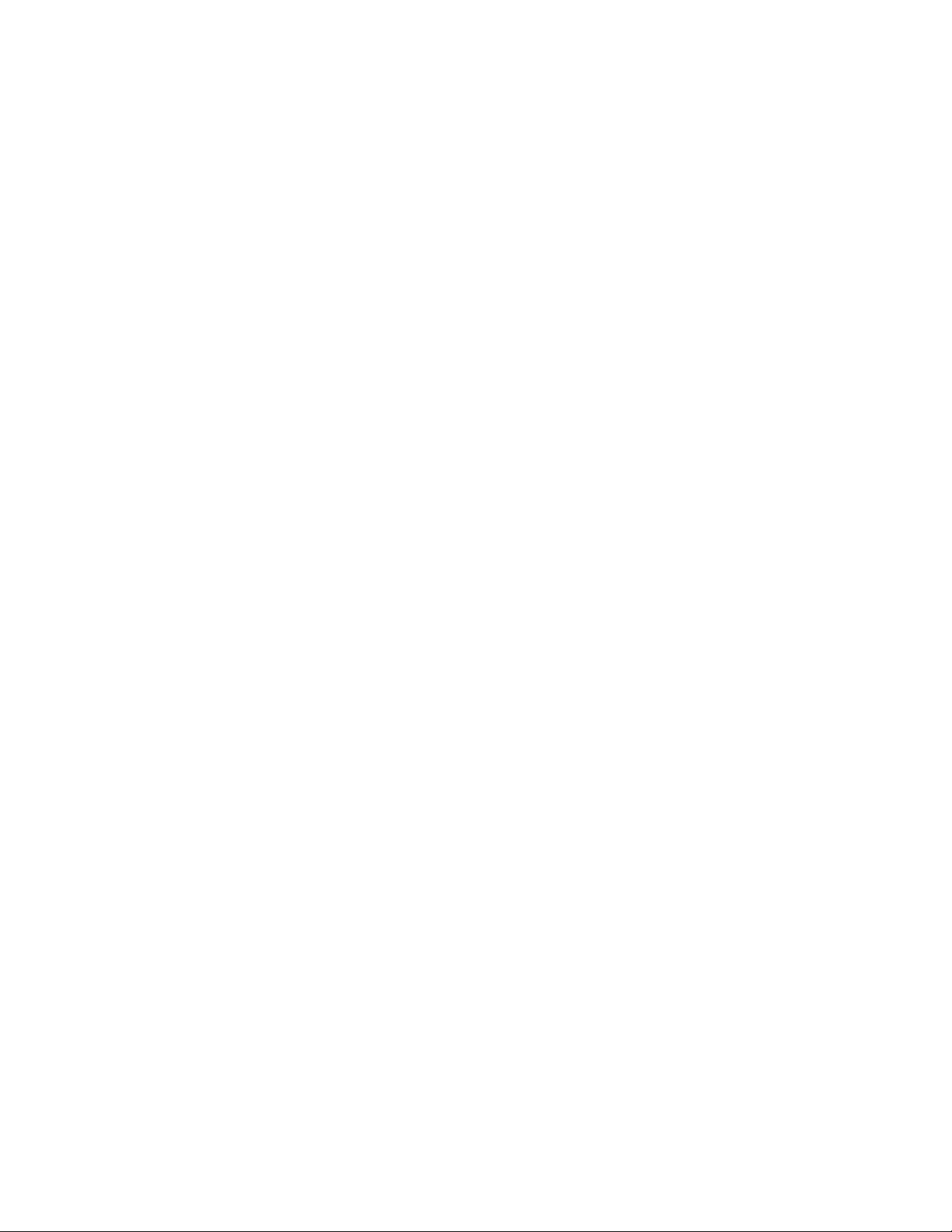
Chapter 101: ACL Commands
1622
This example defines an ACL that causes port 18 to discard all untagged
ingress packets that have source and destination UDP port numbers in the
range of 12 to 100 and that are going to the 149.123.159.0 subnet. The
VLAN parameter is also included to restrict the ACL to UDP packets that
belong to VLAN 7. The list is assigned the ID number 3078:
awplus> enable
awplus# configure terminal
awplus(config)# access-list 3078 deny udp any range 12 100
149.123.159.0/24
range 12 100 vlan 7
awplus(config)# interface port1.0.18
awplus(config_if)# access-group 3078
awplus(config_if)# end
awplus# show access-list
awplus# show interface port1.0.18 access-group
This example configures port 21 to forward tagged UDP port 67 to 87
packets only if they are from the 154.11.234.0 network and are going to
the 154.11.235.0 network, and have the VID 20. This example requires a
permit ACL because the permitted traffic, UDP packets with port numbers
in the range of 67 to 87, is a subset of all UDP packets on the port:
awplus> enable
awplus# configure terminal
awplus(config)# access-list 3119 permit udp 154.11.234.0/24
range 67 87 154.11.235.0/24
range 67 87 vlan 20
awplus(config)# access-list 3005 deny udp any any range 67
87
awplus(config)# interface port1.0.21
awplus(config_if)# access-group 3119
awplus(config_if)# access-group 3005
awplus(config_if)# end
awplus# show access-list
awplus# show interface port1.0.21 access-group
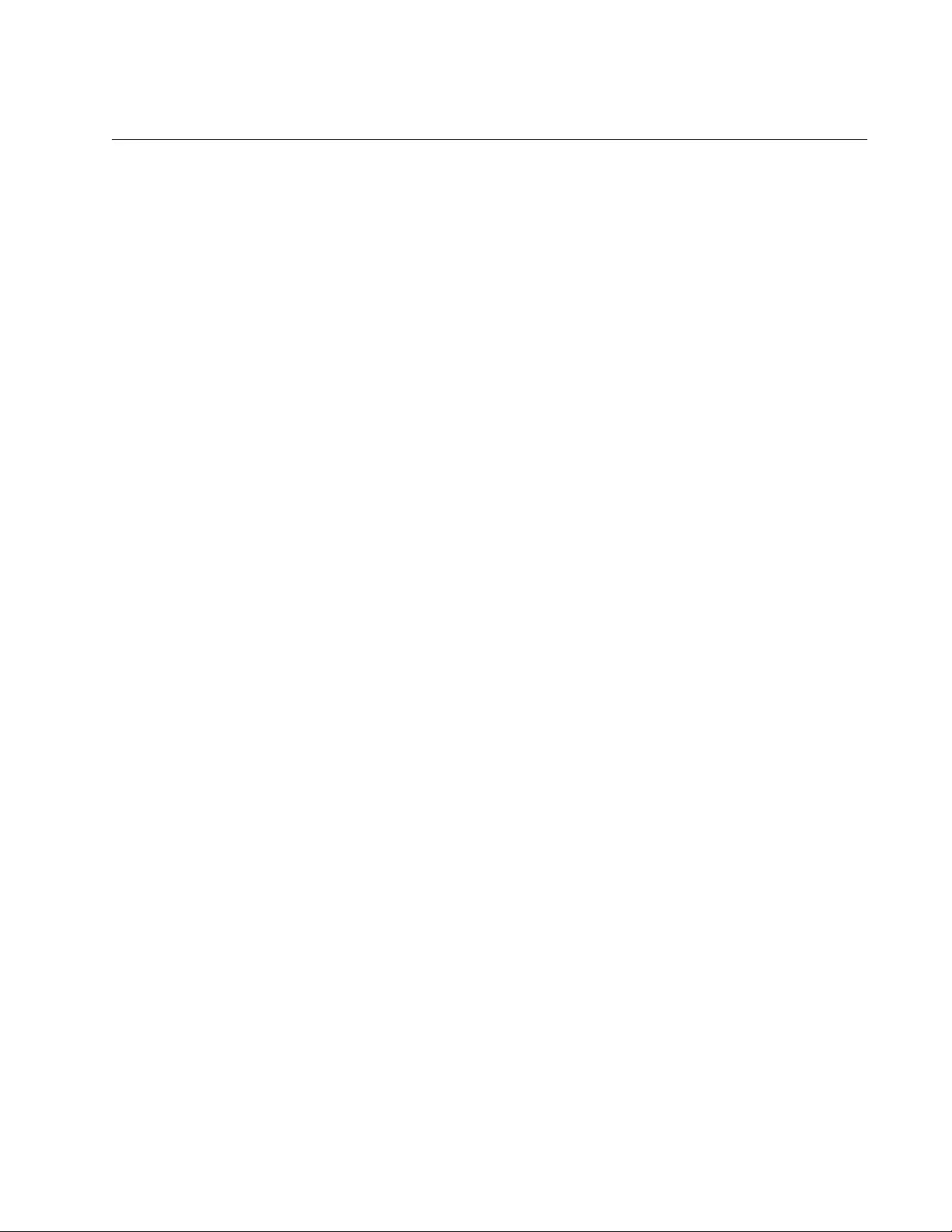
AT-FS970M Switch Command Line User’s Guide
1623
IP ACCESS-LIST
Syntax
ip access-list
name
Parameters
name
Specifies the name of the IP ACL.
Mode
Global Configuration mode
Description
Use this command to create a Named IP ACL and enter the IP ACL mode.
Confirmation Commands
“SHOW ACCESS-LIST” on page 1671 and “SHOW INTERFACE
ACCESS-GROUP” on page 1673
Examples
This example creates a Named ICMP ACL, called “icmppermit,” and
enters the IP ACL mode:
awplus> enable
awplus# configure terminal
awplus(config)# ip access-list icmppermit
awplus(config-ip-acl)#
This example creates a Named ICMP ACL, called “icmpdeny,” and enters
the IP ACL mode:
awplus> enable
awplus# configure terminal
awplus(config)# ip access-list icmpdeny
awplus(config-ip-acl)#
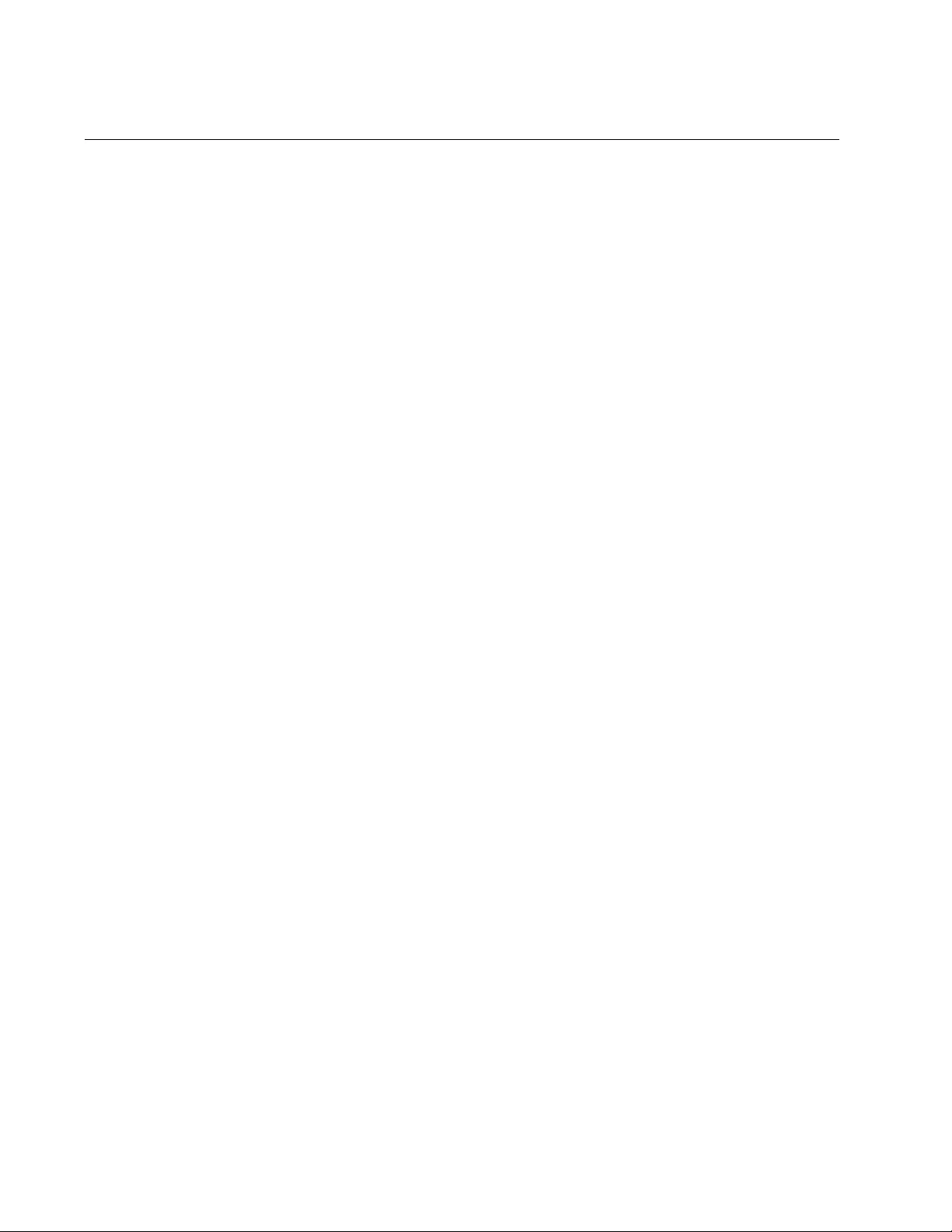
Chapter 101: ACL Commands
1624
IP ACCESS-LIST (ICMP)
Syntax
action
deny|permit|copy-to-mirror icmp scr_ipaddress
any|host dest_ipaddress any|host time-range
[vlan
vid
]
Parameters
action
Specifies the action of the ACL. Choose one of the following:
permit: Forwards all ingress packets that match the ACL.
deny: Discards all ingress packets that match the ACL.
copy-to-mirror: Copies all ingress packets that match the ACL to
the destination port of the mirror port. This action must be used
in conjunction with the port mirror feature, explained in Chapter
27, “Port Mirror” on page 489.
src_ipaddress
Specifies the source IP address of the ingress packets the access
list should filter. Choose one of the following:
any: Matches any IP address.
ipaddress/mask: Matches packets that have a source IP
address of a subnet or an end node. The mask is a decimal
number that represents the number of bits in the address, from
left to right, that constitute the network portion of the address.
For example, the subnet address 149.11.11.0 would have a
mask of “24” for the twenty-four bits of the network section of the
address. The IP address and the mask are separated by a slash
(/); for example, “149.11.11.0/24.”
host ipaddress: Matches packets with a source IP address and
is an alternative to the IPADRESS/MASK variable for addresses
of specific end nodes. The HOST keyword indicates that the
address is of a specific end node and that no mask is required.
dest_ipaddress
Specifies the destination IP address of the ingress packets the
access list should filter. Choose from the following options:
any: Matches any IP address.
ipaddress/mask: Matches packets that have a source IP
address of a subnet or an end node. The mask is a decimal
number that represents the number of bits in the address, from
left to right, that constitute the network portion of the address.
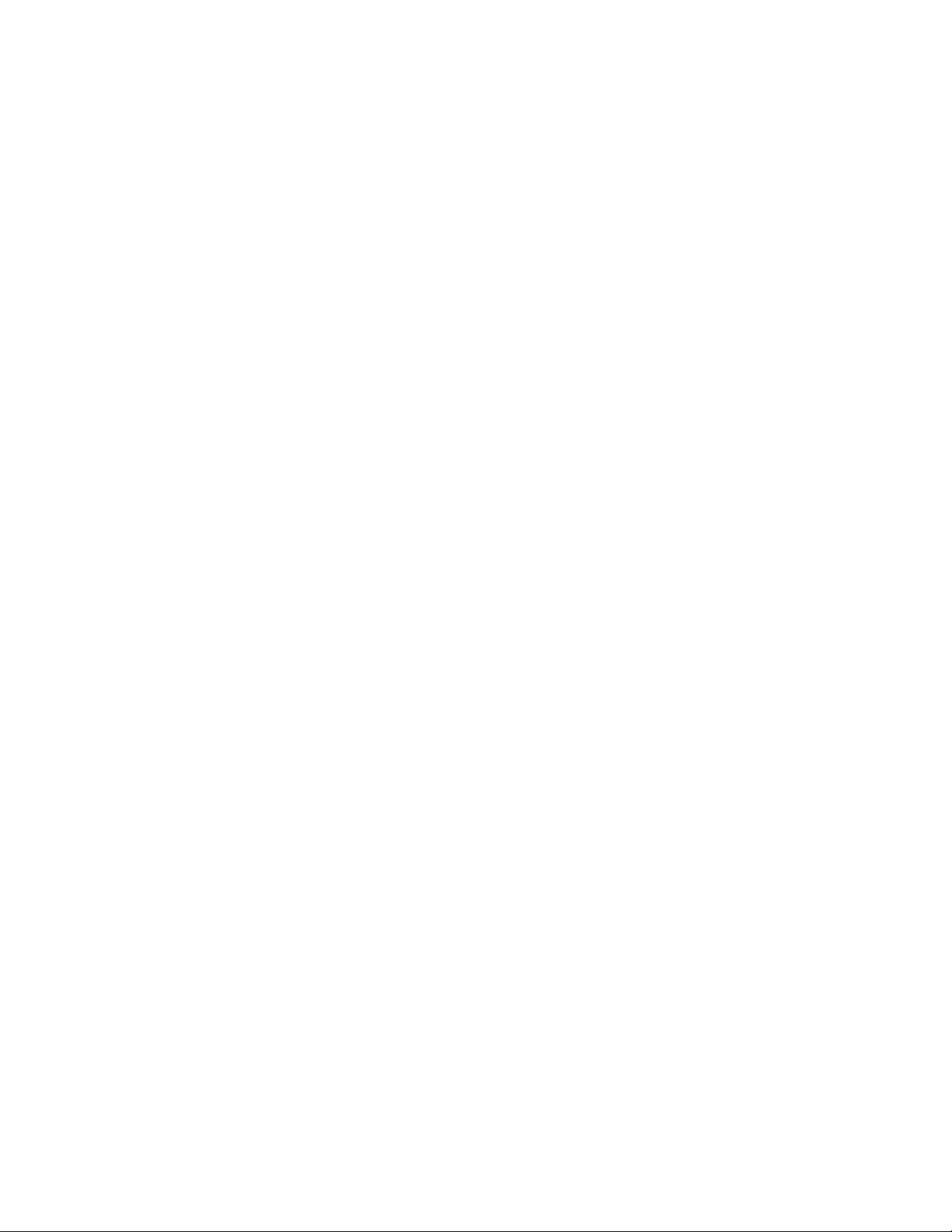
AT-FS970M Switch Command Line User’s Guide
1625
For example, the subnet address 149.11.11.0 would have a
mask of “24” for the twenty-four bits of the network section of the
address. The IP address and the mask are separated by a slash
(/); for example, “149.11.11.0/24.”
host ipaddress: Matches packets with a destination IP address
and is an alternative to the IPADRESS/MASK variable for
addresses of specific end nodes. The HOST keyword indicates
that the address is of a specific end node and that no mask is
required.
time-range
Specifies the name of a time range that is created with the TIME-
RANGE command. You must create a time range before entering it
as a parameter value. See “TIME-RANGE” on page 1676.
vid
Indicates a VLAN identifier. Specify a VLAN if you want the ACL to
filter tagged packets. Omit a VLAN if you want the ACL to filter
untagged packets. Specify a value between 1 and 4094. You can
enter only one VID.
Mode
IP ACL mode
Description
Use this command to create Named IP ACLs that identify traffic flows
based on ICMP packets and source and destination IP addresses.
Confirmation Commands
“SHOW ACCESS-LIST” on page 1671 and “SHOW INTERFACE
ACCESS-GROUP” on page 1673
Examples
This example creates a Named ICMP ACL (icmppermit) that permits ICMP
packets from any IP source address to any IP destination address on
VLAN 12. Then the ACL is assigned to port 21:
awplus> enable
awplus# configure terminal
awplus(config)# ip access-list icmppermit
awplus(config-ip-acl)# permit icmp any any vlan 12
awplus(config-ip-acl)# exit
awplus(config)# interface port1.0.21
awplus(config-if)# access-group icmppermit
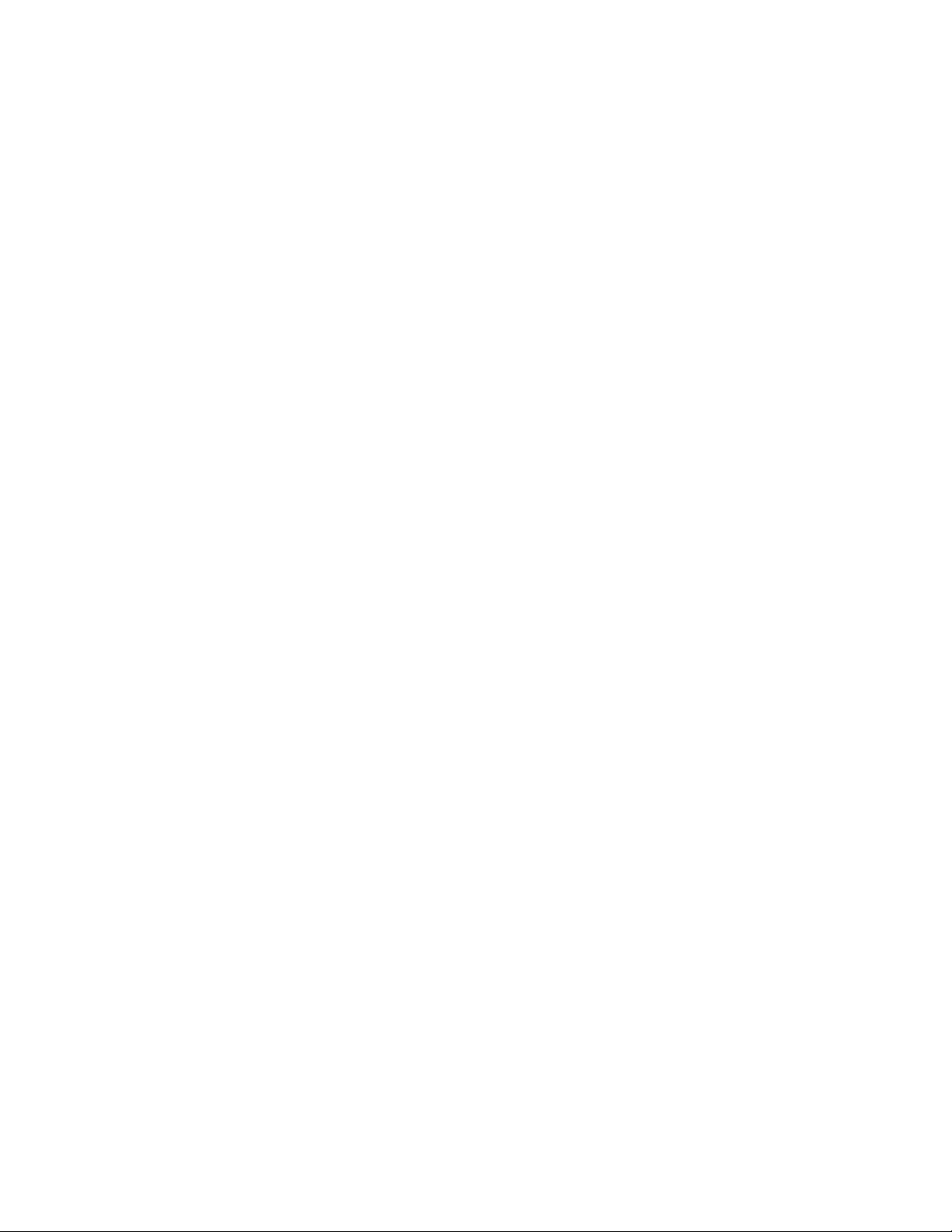
Chapter 101: ACL Commands
1626
This example creates a Named ICMP ACL, called “icmpdeny,” that denies
ICMP packets from source IP source address 190.155.22.1 with a decimal
mask of 16 to IP destination address 190.155.22.3 with a decimal mask of
24. Then the ACL is assigned to port 4:
awplus> enable
awplus# configure terminal
awplus(config)# ip access-list icmpdeny
awplus(config-ip-acl)# deny icmp 190.155.22.1/16
190.155.22.3/24
awplus(config-ip-acl)# exit
awplus(config)# interface port1.0.4
awplus(config-if)# access-group icmpdeny
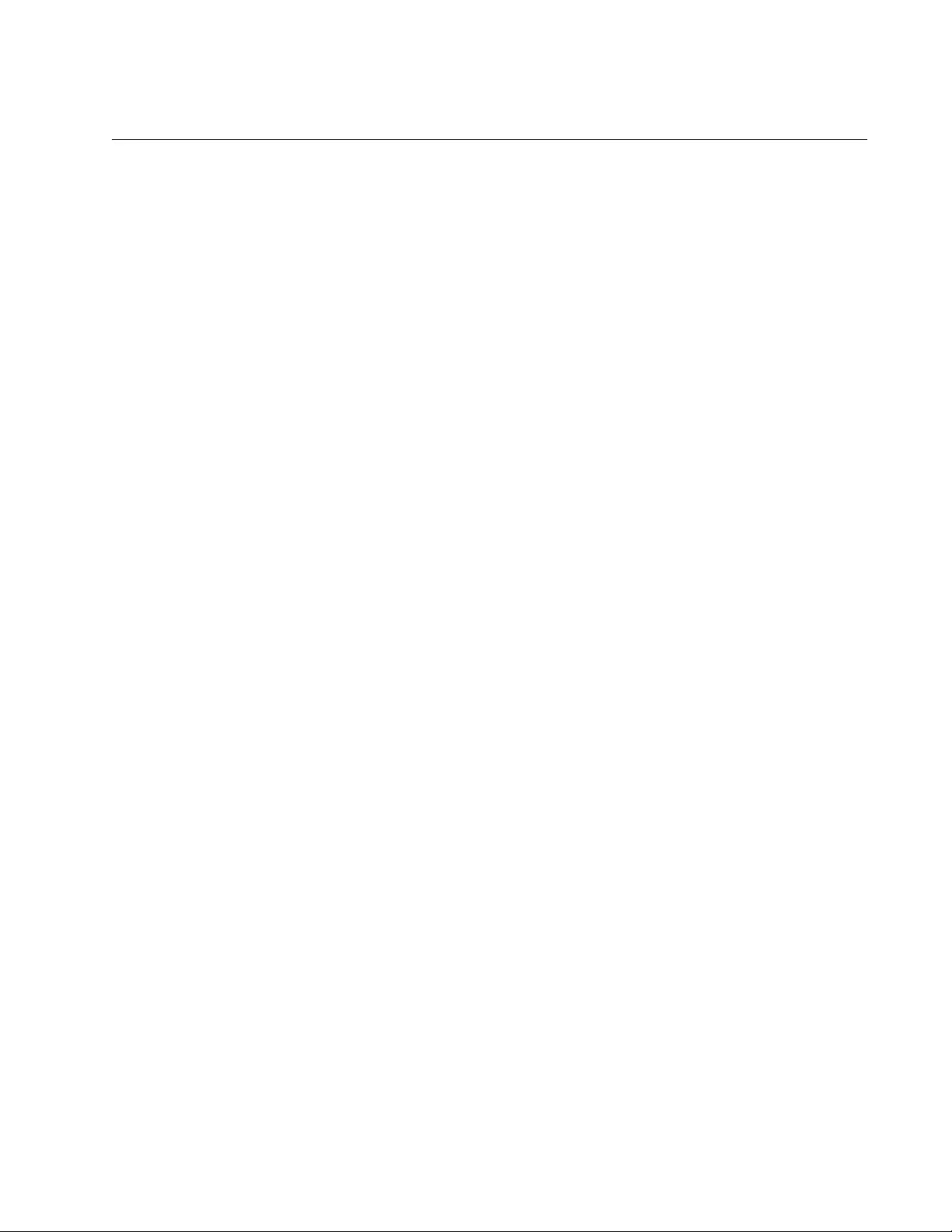
AT-FS970M Switch Command Line User’s Guide
1627
IP ACCESS-LIST (IP)
Syntax
action
deny|permit|copy-to-mirror
ip
scr_ipaddress
any|host
dest_ipaddress
any|host time-range
[vlan
vid
]
Parameters
action
Specifies the action of the ACL. Here are the possible actions:
permit: Forwards all ingress packets that match the ACL.
deny: Discards all ingress packets that match the ACL.
copy-to-mirror: Copies all ingress packets that match the ACL to
the destination port of the mirror port. This action must be used
in conjunction with the port mirror feature, explained in Chapter
27, “Port Mirror” on page 489.
src_ipaddress
Specifies the source IP address of the ingress packets the access
list should filter. Choose from the following options:
any: Matches any IP address.
ipaddress/mask: Matches packets that have a source IP
address of a subnet or an end node. The mask is a decimal
number that represents the number of bits in the address, from
left to right, that constitute the network portion of the address.
For example, the subnet address 149.11.11.0 would have a
mask of “24” for the twenty-four bits of the network section of the
address. The IP address and the mask are separated by a slash
(/); for example, “149.11.11.0/24”.
host ipaddress: Matches packets with a source IP address and
is an alternative to the IPADRESS/MASK variable for addresses
of specific end nodes. The HOST keyword indicates that the
address is of a specific end node and that no mask is required.
dest_ipaddress
Specifies the destination IP address of the ingress packets the
access list should filter. Choose from the following options:
any: Matches any IP address.
ipaddress/mask: Matches packets that have a source IP
address of a subnet or an end node. The mask is a decimal
number that represents the number of bits in the address, from
left to right, that constitute the network portion of the address.
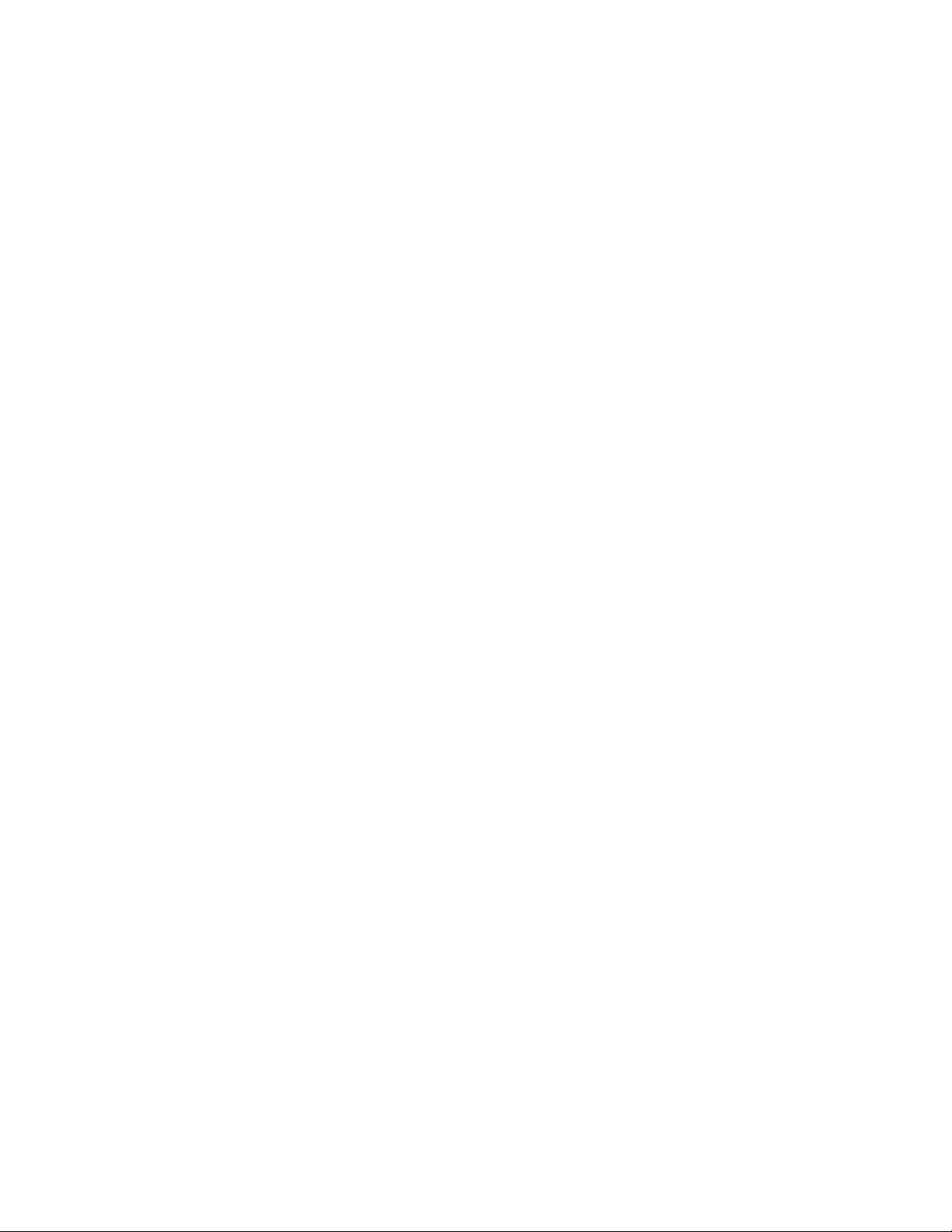
Chapter 101: ACL Commands
1628
For example, the subnet address 149.11.11.0 would have a
mask of “24” for the twenty-four bits of the network section of the
address. The IP address and the mask are separated by a slash
(/); for example, “149.11.11.0/24.”
host ipaddress: Matches packets with a destination IP address
and is an alternative to the IPADRESS/MASK variable for
addresses of specific end nodes. The HOST keyword indicates
that the address is of a specific end node and that no mask is
required.
time-range
Specifies the name of a time range that is created with the TIME-
RANGE command. You must create a time range before entering it
as a parameter value. See “TIME-RANGE” on page 1676.
vlan
Indicates a VLAN identifier. Specify a VLAN if you want the ACL to
filter tagged packets. Omit a VLAN if you want the ACL to filter
untagged packets. Specify a value between 1 and 4094. You can
enter only one VID.
Mode
IP ACL mode
Description
Use this command to create Named IP ACLs that identify traffic flows
based on IP packets as well as source and destination IP addresses.
Confirmation Commands
“SHOW ACCESS-LIST” on page 1671 and “SHOW INTERFACE
ACCESS-GROUP” on page 1673
Examples
This example creates a Named IP ACL, called “ipcopytomirror,” that
copies all IP ingress packets that match the ACL to the destination port of
the mirror port on VLAN 9. Then the ACL is assigned to port 2:
awplus> enable
awplus# configure terminal
awplus(config)# ip access-list ipcopy-to-mirror
awplus(config-ip-acl)# copy-to-mirror ip any any vlan 9
awplus(config-ip-acl)# exit
awplus(config)# interface port1.0.2
awplus(config-if)# access-group ipcopy-to-mirror
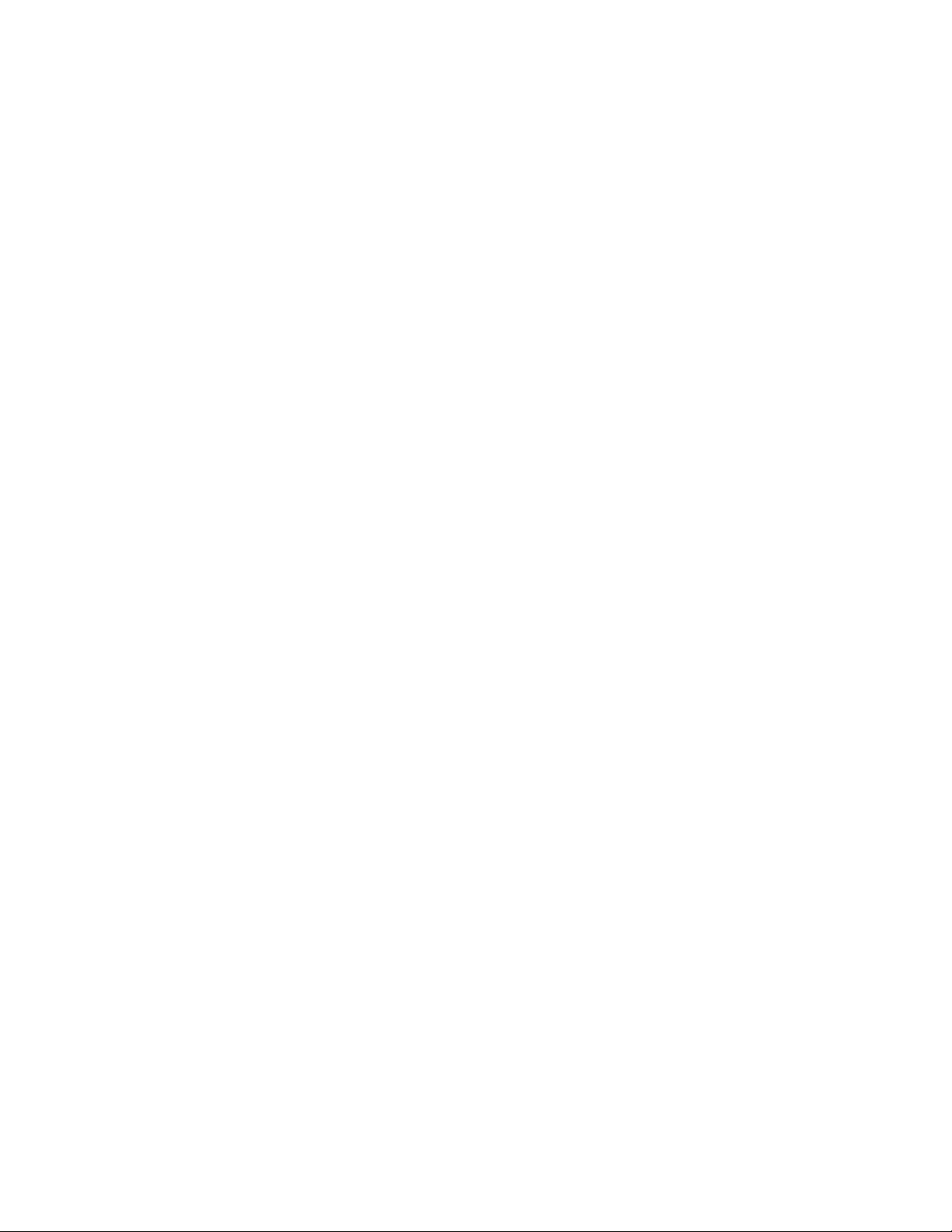
AT-FS970M Switch Command Line User’s Guide
1629
This example creates a Named IP ACL, called “ipdeny,” that denies ICMP
packets from source IP address 190.155.100.5 with a decimal mask of 16
to destination IP address 190.155.100.7 with a decimal mask of 16. Then
the ACL is assigned to port 11:
awplus> enable
awplus# configure terminal
awplus(config)# ip access-list ipdeny
awplus(config-ip-acl)# deny ip 190.168.100.5/16
190.168.100.7/16
awplus(config-ip-acl)# exit
awplus(config)# interface port1.0.11
awplus(config-if)# access-group ipdeny
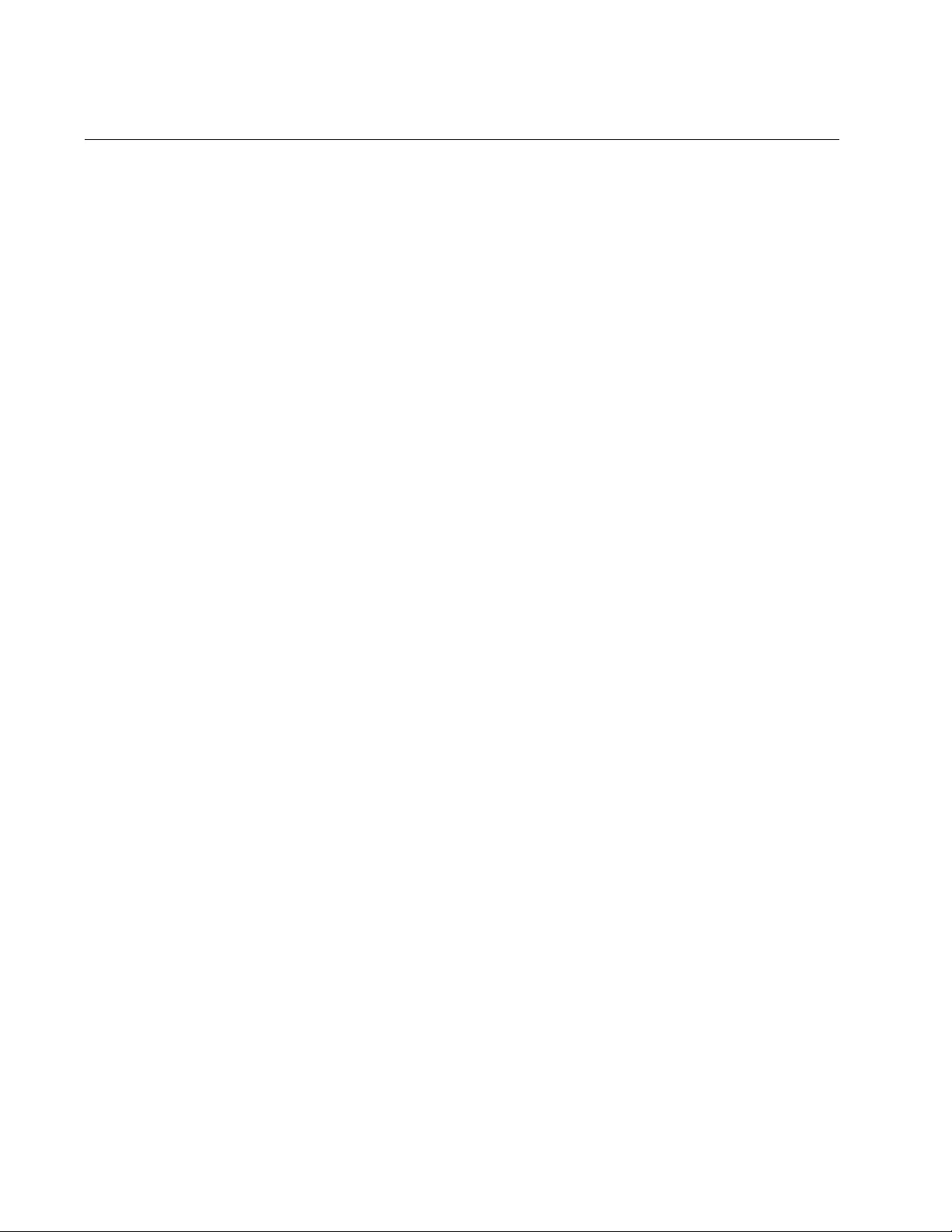
Chapter 101: ACL Commands
1630
IP ACCESS-LIST (MAC)
Syntax
action
deny|permit|copy-to-mirror
mac
scr_mac_address
any|host dest_mac_address any|host
[vlan
vid
]
Parameters
action
Specifies the action of the ACL. Here are the possible actions:
permit: Forwards all ingress packets that match the ACL.
deny: Discards all ingress packets that match the ACL.
copy-to-mirror: Copies all ingress packets that match the ACL to
the destination port of the mirror port. This action must be used
in conjunction with the port mirror feature, explained in Chapter
27, “Port Mirror” on page 489.
src_mac_address
Specifies the source MAC address of the ingress packets. Choose
from the following options:
any: Matches any source MAC address.
src_mac_address: Specifies the source MAC address of the
packets. The address must be entered in hexadecimal in this
format:
xx:xx:xx:xx:xx:xx or xxxx.xxxx.xxxx
src_mac_mask
Specifies the source MAC address mask. Enter the mask in the
following format:
xx:xx:xx:xx:xx:xx or xxxx.xxxx.xxxx
Assign the “x” variable a value of either “0” or “F.” Specify “0” to
indicate the parts of the MAC address the ACL is to filter. Specify
“F” for parts of the MAC address the ACL should ignore.
Do not include a mask if you specified ANY as the source MAC
address.
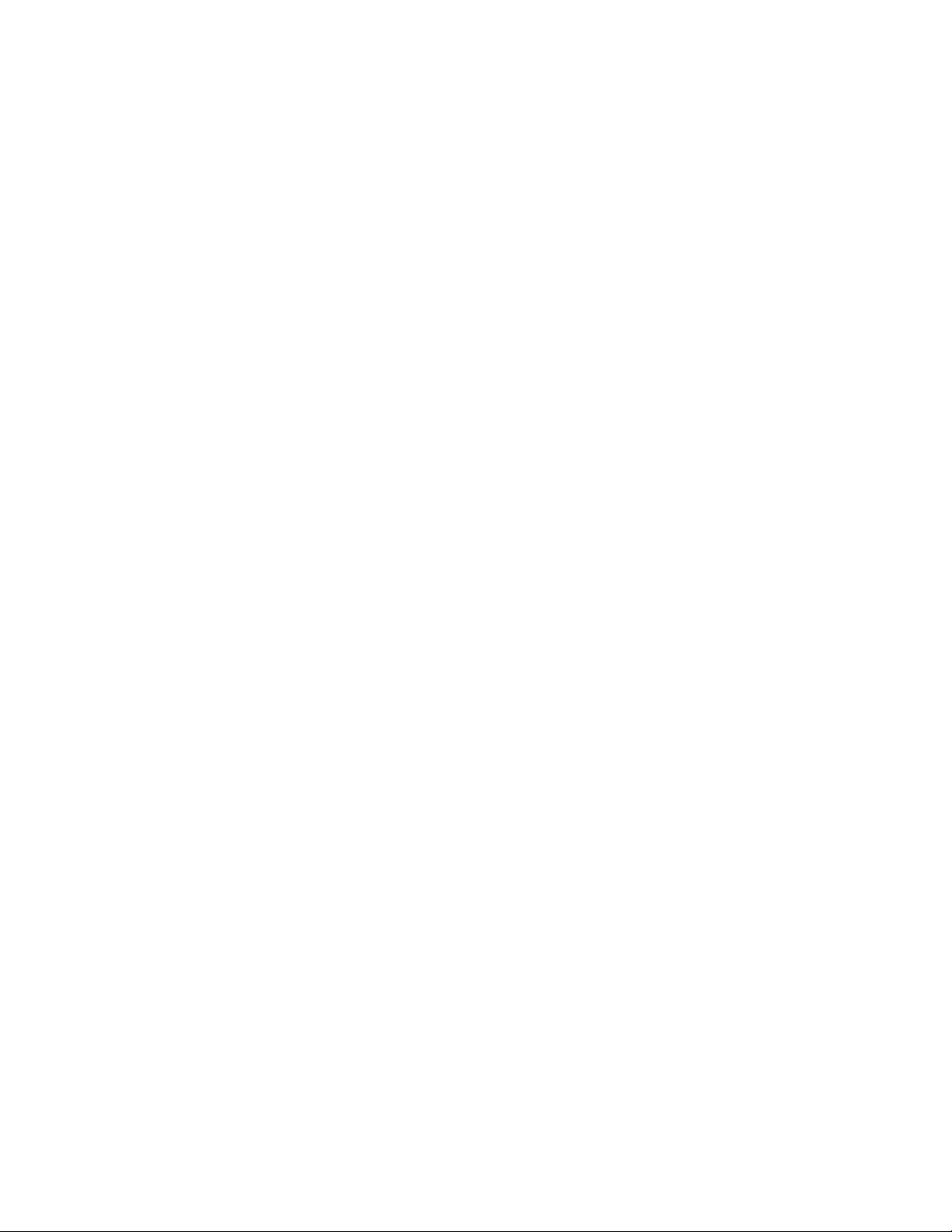
AT-FS970M Switch Command Line User’s Guide
1631
dst_mac_address
Specifies the destination MAC address of the ingress packets.
Choose from the following options:
any: Matches any destination MAC address.
dst_mac_address: Specifies the destination MAC address of the
packets. The address must be entered in hexadecimal in this
format:
xx:xx:xx:xx:xx:xx or xxxx.xxxx.xxxx
dst_mac_mask
Specifies the destination MAC address mask. Enter the mask in
the following format:
xx:xx:xx:xx:xx:xx or xxxx.xxxx.xxxx
Assign the “x” variable a value of either “0” or “F.” Specify “0” to
indicate the parts of the MAC address the ACL is to filter. Specify
“F” for parts of the MAC address the ACL should ignore.
vlan
Indicates a VLAN identifier. Specify a VLAN if you want the ACL to
filter tagged packets. Omit a VLAN if you want the ACL to filter
untagged packets. Specify a value between 1 and 4094. You can
enter only one VID.
Mode
IP ACL mode
Description
Use this command to create Named IP ACLs that identify traffic flows
based on source and destination MAC addresses.
Confirmation Commands
“SHOW ACCESS-LIST” on page 1671 and “SHOW INTERFACE
ACCESS-GROUP” on page 1673
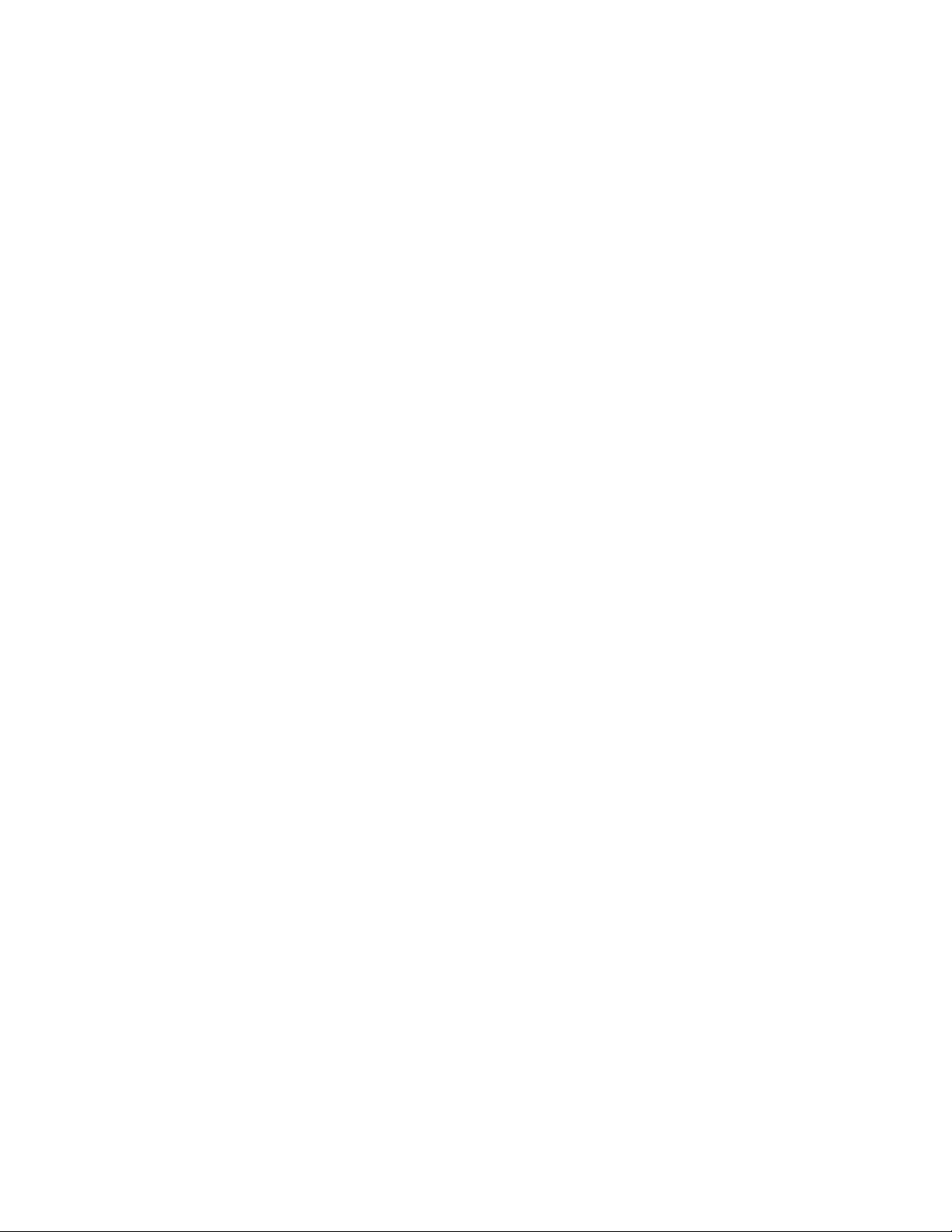
Chapter 101: ACL Commands
1632
Examples
This example creates a Named IP ACL, called “permitmac,” that permits
packets from source MAC address 12:a3:4b:89:10:98 to any destination
MAC address (00:00:00:00:00:00) on VLAN 15. Then the ACL is assigned
to port 3:
awplus> enable
awplus# configure terminal
awplus(config)# ip access-list permitmac
awplus(config-ip-acl)# permit mac 12:a3:4b:89:10:98
00:00:00:00:00:00
awplus(config-ip-acl)# exit
awplus(config)# interface port1.0.3
awplus(config-if)# access-group permitmac
This example creates an ACL called “denymac” that denies packets
containing destination MAC addresses starting with a4:54:84:12. Then the
ACL is assigned to port 12:
awplus> enable
awplus# configure terminal
awplus(config)# ip access-list denymac
awplus(config-ip-acl)# deny mac any a4:54:86:12:00:00
awplus(config-ip-acl)# exit
awplus(config)# interface port1.0.12
awplus(config-if)# access-group denymac
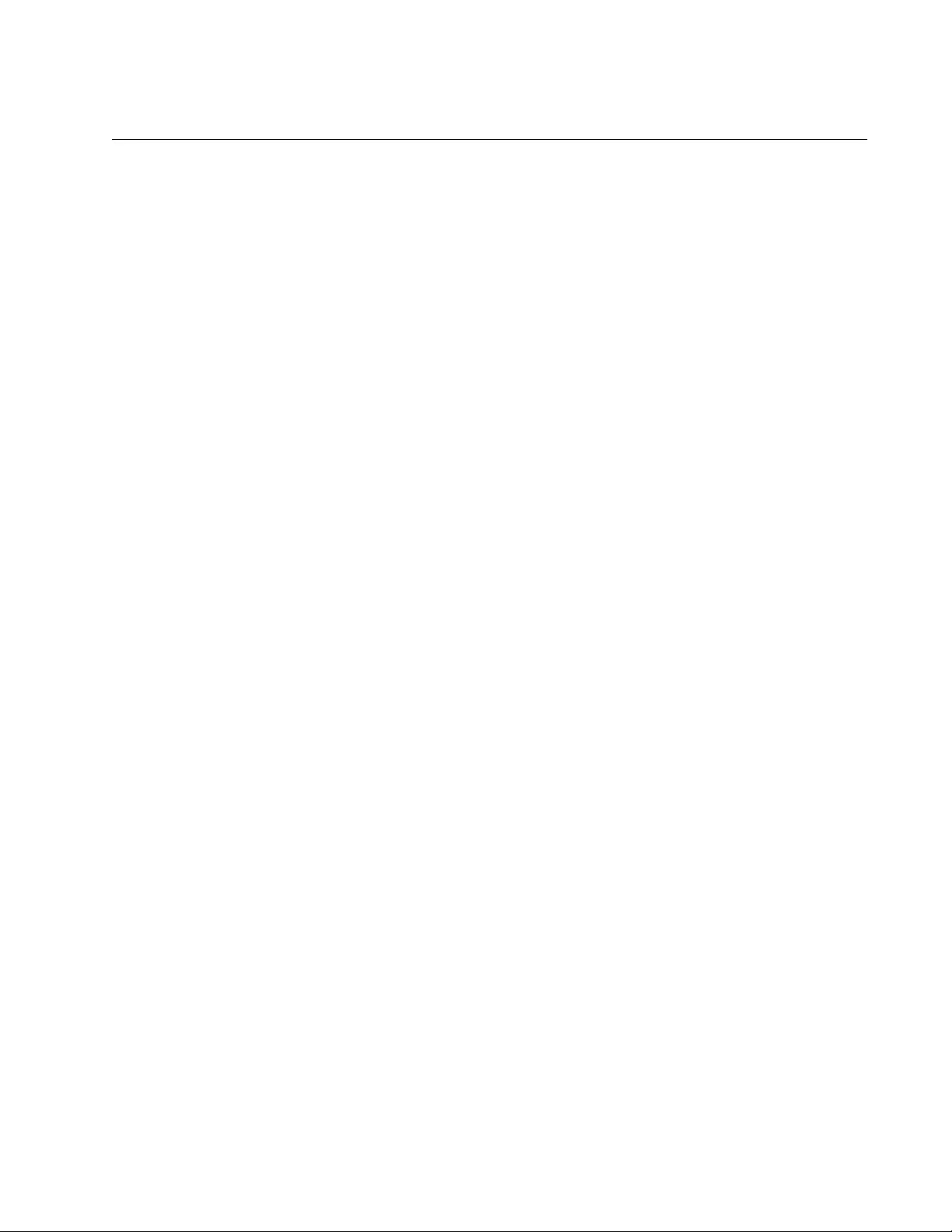
AT-FS970M Switch Command Line User’s Guide
1633
IP ACCESS-LIST (PROTO)
Syntax
action
deny|permit|copy-to-mirror
proto
protocol_number
scr_ip_address any|host
dest_ipaddress
any|host time-range
[vlan
vid
]
Parameters
action
Specifies the action of the ACL. Here are the possible actions:
permit: Forwards all ingress packets that match the ACL.
deny: Discards all ingress packets that match the ACL.
copy-to-mirror: Copies all ingress packets that match the ACL to
the destination port of the mirror port. This action must be used
in conjunction with the port mirror feature, explained in Chapter
27, “Port Mirror” on page 489.
protocol_number
Specifies a protocol number. You can specify one protocol number.
Refer to Table 212, “Protocol Numbers” on page 1611 for the
protocol number.
src_ipaddress
Specifies the source IP address of the ingress packets the access
list should filter. Choose from the following options:
any: Matches any IP address.
ipaddress/mask: Matches packets that have a source IP
address of a subnet or an end node. The mask is a decimal
number that represents the number of bits in the address, from
left to right, that constitute the network portion of the address.
For example, the subnet address 149.11.11.0 would have a
mask of “24” for the twenty-four bits of the network section of the
address. The IP address and the mask are separated by a slash
(/); for example, “149.11.11.0/24.”
host ipaddress: Matches packets with a source IP address and
is an alternative to the IPADRESS/MASK variable for addresses
of specific end nodes. The HOST keyword indicates that the
address is of a specific end node and that no mask is required.
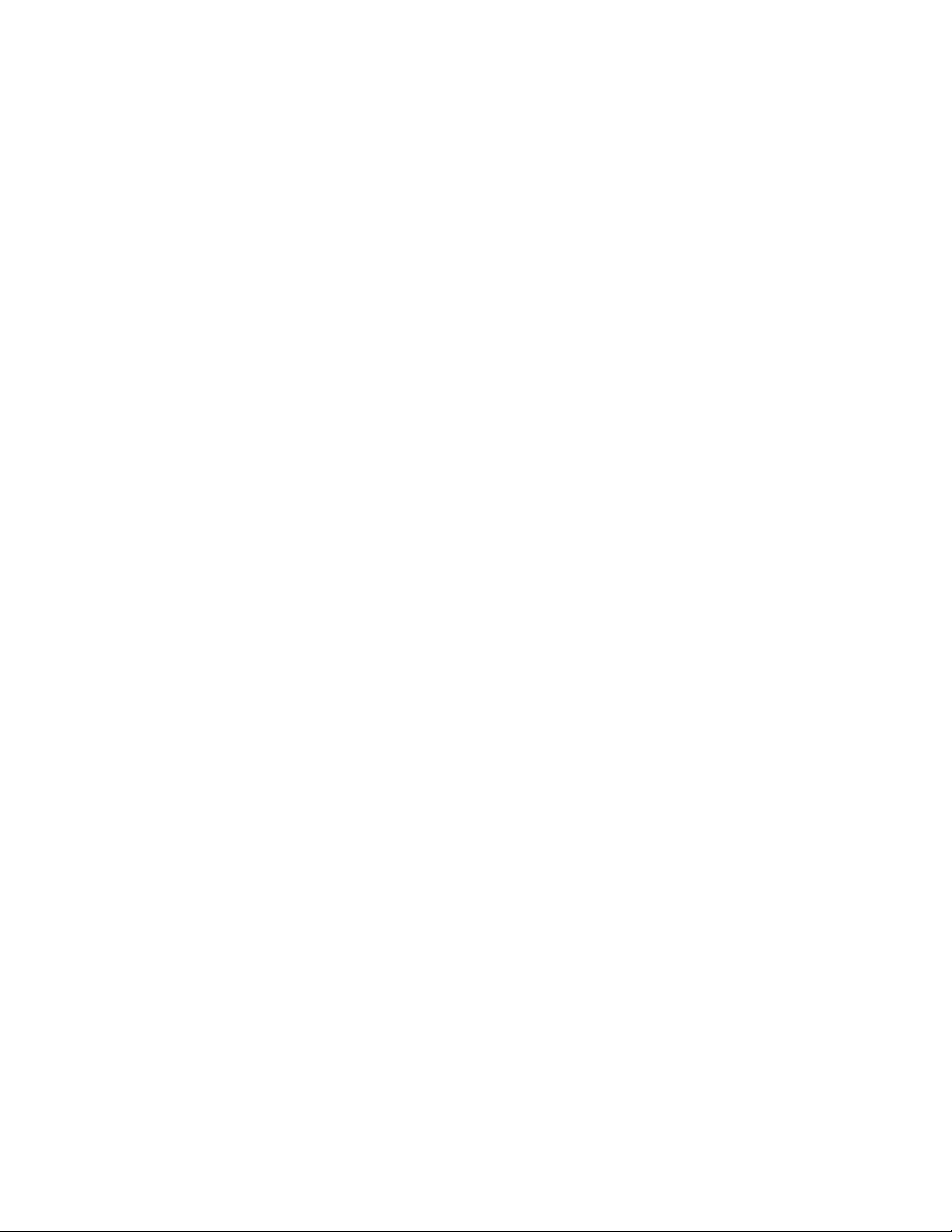
Chapter 101: ACL Commands
1634
dest_ipaddressMask
Specifies the destination IP address of the ingress packets the
access list should filter. Choose from the following options:
any: Matches any IP address.
ipaddress/mask: Matches packets that have a source IP
address of a subnet or an end node. The mask is a decimal
number that represents the number of bits in the address, from
left to right, that constitute the network portion of the address.
For example, the subnet address 149.11.11.0 would have a
mask of “24” for the twenty-four bits of the network section of the
address. The IP address and the mask are separated by a slash
(/); for example, “149.11.11.0/24.”
host ipaddress: Matches packets with a destination IP address
and is an alternative to the IPADRESS/MASK variable for
addresses of specific end nodes. The HOST keyword indicates
that the address is of a specific end node and that no mask is
required.
time-range
Specifies the name of a time range that is created with the TIME-
RANGE command. You must create a time range before entering it
as a parameter value. See “TIME-RANGE” on page 1676.
vlan
Indicates a VLAN identifier. Specify a VLAN if you want the ACL to
filter tagged packets. Omit a VLAN if you want the ACL to filter
untagged packets. Specify a value between 1 and 4094. You can
enter only one VID.
Mode
IP ACL mode
Description
Use this command to create Named IP ACLs that identify traffic flows
based on protocol numbers as well as source and destination IP
addresses. For a list of the protocols supported, see Table 212, “Protocol
Numbers” on page 1611.
Confirmation Commands
“SHOW ACCESS-LIST” on page 1671 and “SHOW INTERFACE
ACCESS-GROUP” on page 1673
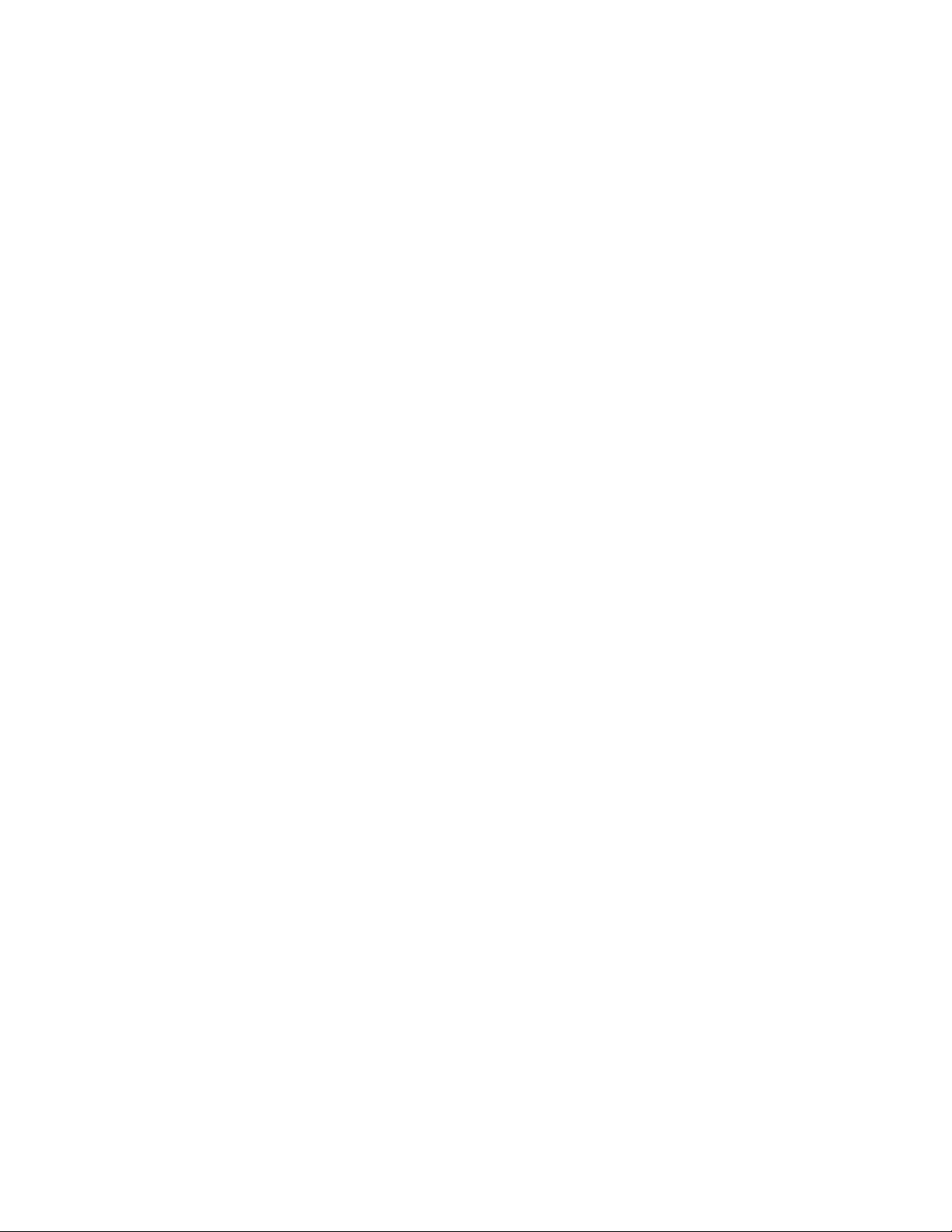
AT-FS970M Switch Command Line User’s Guide
1635
Examples
This example creates a Named IP ACL, called “permitproto8,” that permits
all EGP packets (protocol 8) from source IP address 152.12.45.2/16 to
destination IP address 152.12.45.3/16. Then the ACL is assigned to port
7:
awplus> enable
awplus# configure terminal
awplus(config)# ip access-list permitproto8
awplus(config-ip-acl)# copy-to-mirror proto 8 152.12.45.2/16
152.12.45.3/16
awplus(config-ip-acl)# exit
awplus(config)# interface port1.0.7
awplus(config-if)# access-group permitproto8
This example creates a deny access list called “denyproto2” that discards
all tagged ingress UDP packets (protocol 17) on VLAN 12 that are from the
152.12.45.0/16 subnet. Then the ACL is assigned to port 27:
awplus> enable
awplus# configure terminal
awplus(config)# ip access-list denyproto2
awplus(config-ip-acl)# deny proto 17 152.12.45.0/16 any
awplus(config-ip-acl)# exit
awplus(config)# interface port1.0.27
awplus(config-if)# access-group denyproto2
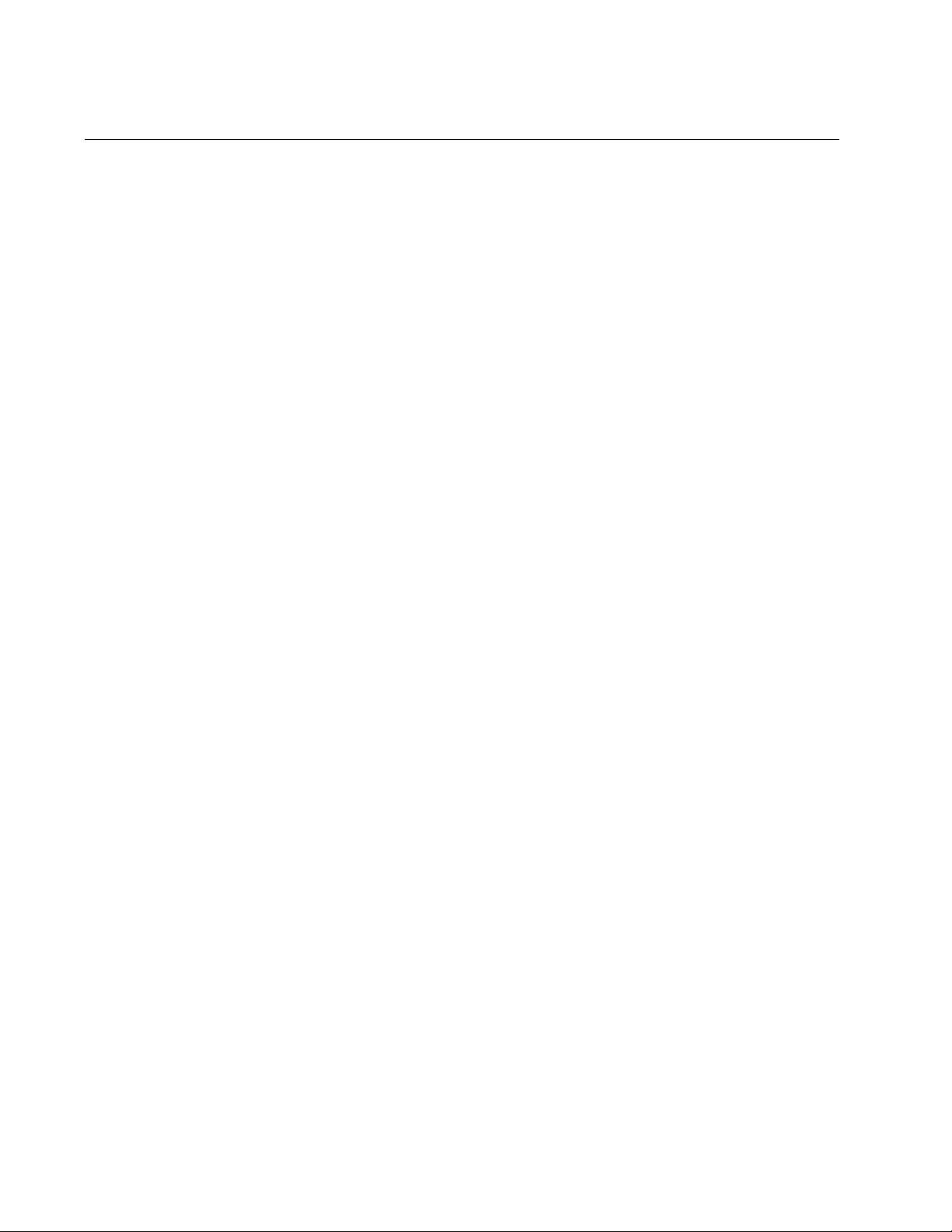
Chapter 101: ACL Commands
1636
IP ACCESS-LIST (TCP)
Syntax
action deny|permit|copy-to-mirror
tcp scr_ipaddress
any|host
gt|lt|ne|range|eq
src_tcp_port
dest_ipaddress
any|host
gt|lt|ne|range|eq dsp_tcp_port time-range
[vlan
vid
]
Parameters
action
Specifies the action of the ACL.Choose from the following options:
permit: Forwards all ingress packets that match the ACL.
deny: Discards all ingress packets that match the ACL.
copy-to-mirror: Copies all ingress packets that match the ACL to
the destination port of the mirror port. This action must be used
in conjunction with the port mirror feature, explained in Chapter
27, “Port Mirror” on page 489.
src_ipaddress
Specifies the source IP address of the ingress packets the access
list should filter. Choose from the following options:
any: Matches any IP address.
ipaddress/mask: Matches packets that have a source IP
address of a subnet or an end node. The mask is a decimal
number that represents the number of bits in the address, from
left to right, that constitute the network portion of the address.
For example, the subnet address 149.11.11.0 would have a
mask of “24” for the twenty-four bits of the network section of the
address. The IP address and the mask are separated by a slash
(/); for example, “149.11.11.0/24.”
host ipaddress: Matches packets with a source IP address and
is an alternative to the IPADRESS/MASK variable for addresses
of specific end nodes. The HOST keyword indicates that the
address is of a specific end node and that no mask is required.
eq
Matches packets that are equal to the TCP port number specified
by the src_ipaddress parameter.
lt
Matches packets that are less than the TCP port number specified
by the src_ipaddress parameter.
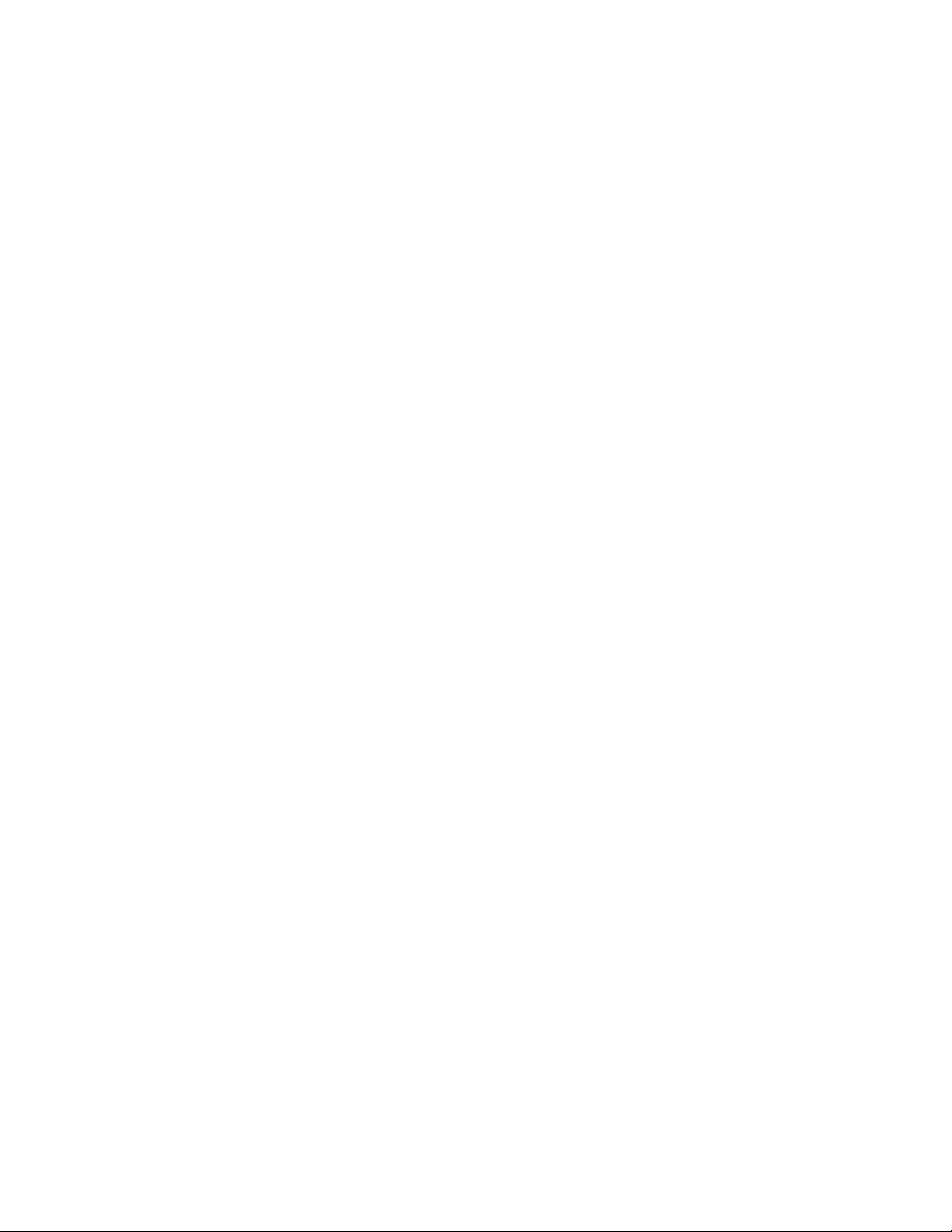
AT-FS970M Switch Command Line User’s Guide
1637
gt
Matches packets that are greater than the TCP port number
specified by the src_ipaddress parameter.
ne
Matches packets that are not equal to the TCP port number
specified by the src_ipaddress parameter.
src_tcp_port
Specifies the source TCP port number. The range is 0 to 65535.
Omit this parameter if you are entering a range of TCP port
numbers.
dest_ipaddress
Specifies the destination IP address of the ingress packets the
access list should filter. Choose from the following options:
any: Matches any IP address.
ipaddress/mask: Matches packets that have a source IP
address of a subnet or an end node. The mask is a decimal
number that represents the number of bits in the address, from
left to right, that constitute the network portion of the address.
For example, the subnet address 149.11.11.0 would have a
mask of “24” for the twenty-four bits of the network section of the
address. The IP address and the mask are separated by a slash
(/); for example, “149.11.11.0/24.”
host ipaddress: Matches packets with a destination IP address
and is an alternative to the IPADRESS/MASK variable for
addresses of specific end nodes. The HOST keyword indicates
that the address is of a specific end node and that no mask is
required.
lt
Matches packets that are less than the TCP port number specified
by the dest_ipaddress parameter.
gt
Matches packets that are greater than the TCP port number
specified by the dest_ipaddress parameter.
ne
Matches packets that are not equal to the TCP port number
specified by the dest_ipaddress parameter.
range
Matches packets with TCP port numbers within the range.
Separate the numbers of the range with a space, for instance:
range 4 10
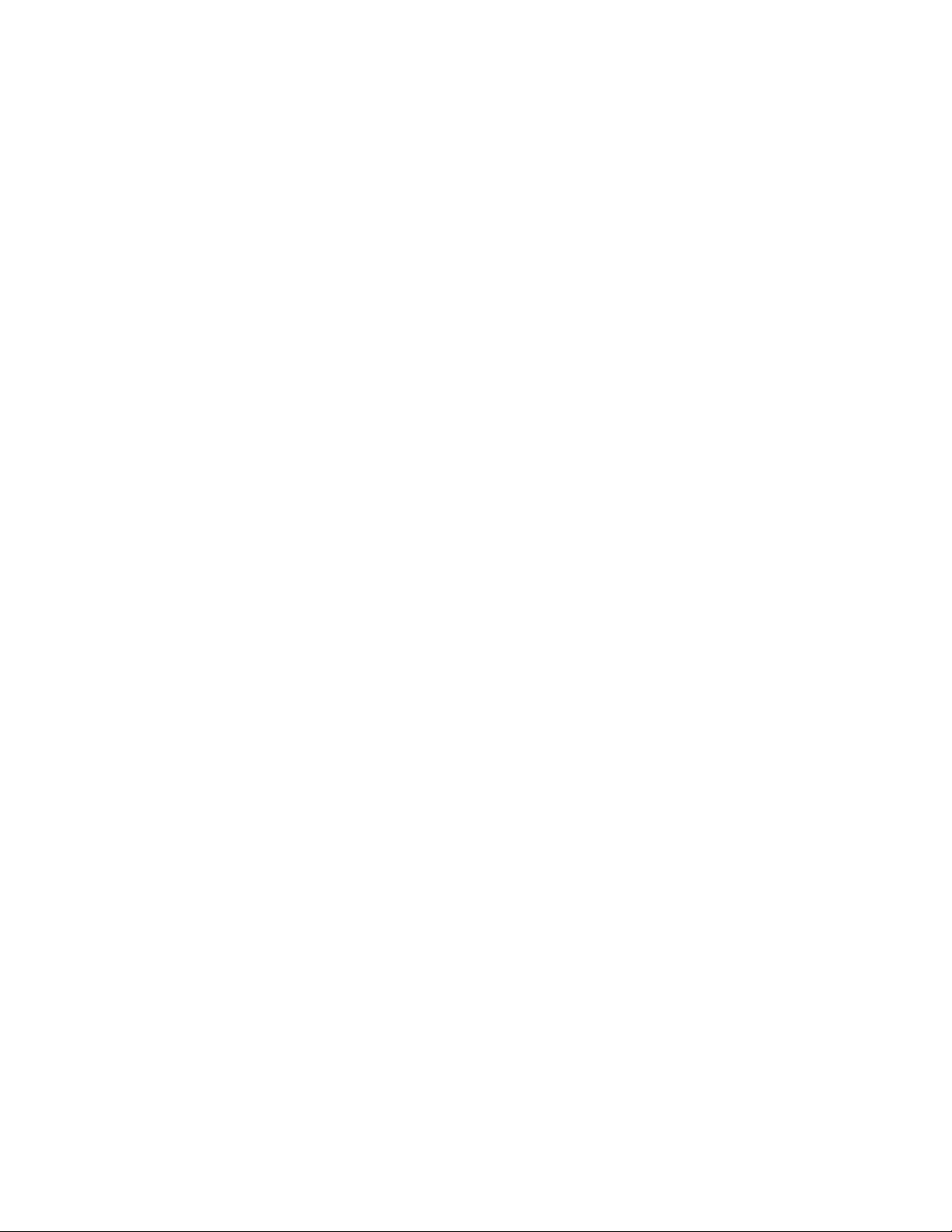
Chapter 101: ACL Commands
1638
eq
Matches packets that are equal to the TCP port number specified
by the dest_ipaddress parameter.
dst_tcp_port
Specifies the destination TCP port number. The range is 0 to
65535. Omit this parameter if you are entering a range of port
numbers.
time-range
Specifies the name of a time range that is created with the TIME-
RANGE command. You must create a time range before entering it
as a parameter value. See “TIME-RANGE” on page 1676.
vid
Indicates a VLAN identifier. Specify a VLAN if you want the ACL to
filter tagged packets. Omit a VLAN if you want the ACL to filter
untagged packets. Specify a value between 1 and 4094. You can
enter only one VID.
Mode
IP ACL mode
Description
Use this command to create Named IP ACLs that identify traffic flows
based on TCP packets as well as source and destination IP addresses.
Confirmation Commands
“SHOW ACCESS-LIST” on page 1671 and “SHOW INTERFACE
ACCESS-GROUP” on page 1673
Examples
This example creates a Named IP ACL, called “permittcp,” that permits all
TCP packets from source IP address 152.12.45.2/16 to destination IP
address 152.12.45.3/16 on VLAN 12. Then the ACL is assigned to port 24:
awplus> enable
awplus# configure terminal
awplus(config)# ip access-list permittcp
awplus(config-ip-acl)# permit tcp 152.12.45.2/16
152.12.45.3/16 vlan 12
awplus(config-ip-acl)# exit
awplus(config)# interface port1.0.24
awplus(config-if)# access-group permittcp
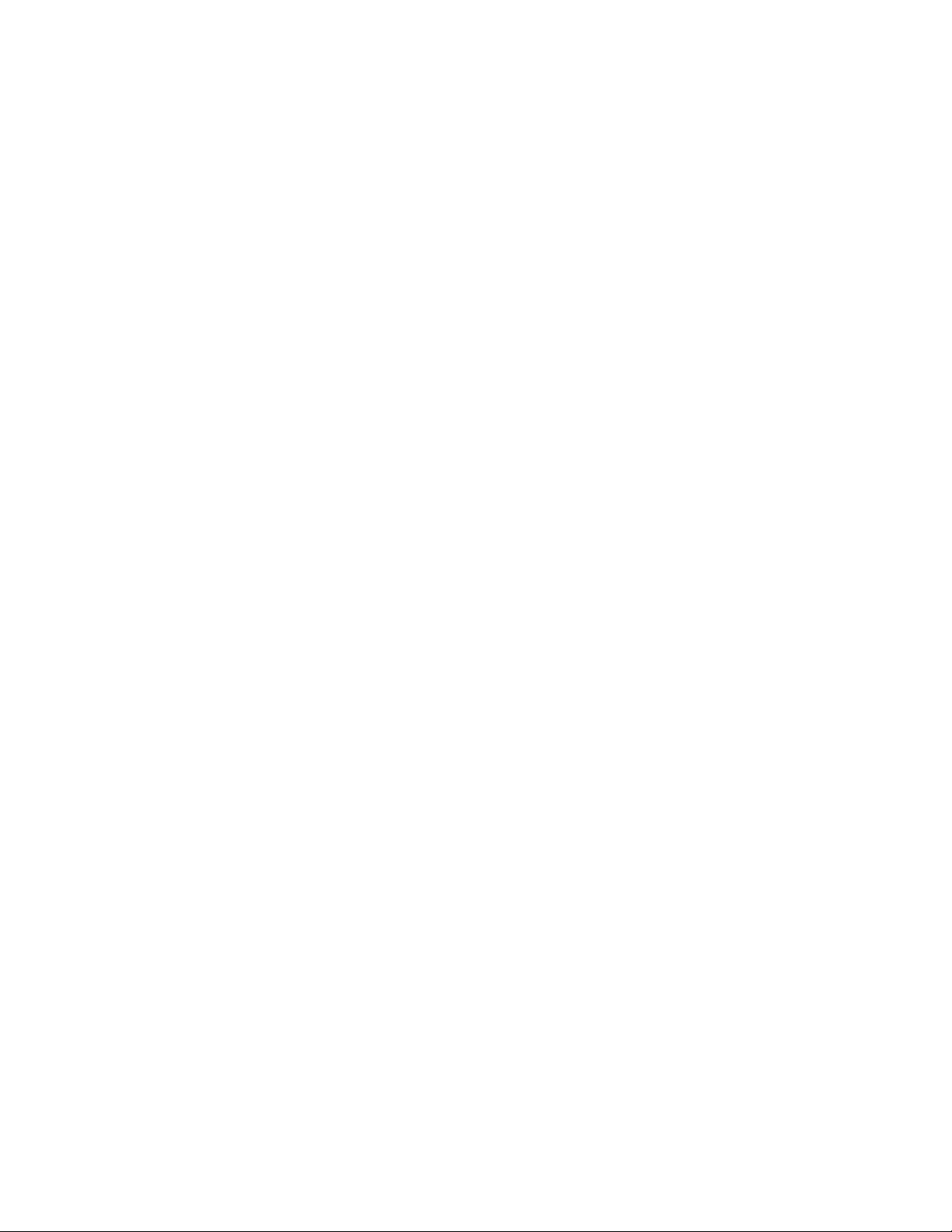
AT-FS970M Switch Command Line User’s Guide
1639
This example creates a deny access list called “denytcp” that discards all
tagged ingress TCP packets from the 152.12.45.0/16 subnet. Then the
ACL is assigned to port 19:
awplus> enable
awplus# configure terminal
awplus(config)# ip access-list denytcp
awplus(config-ip-acl)# deny tcp 152.12.45.0/16 any
awplus(config-ip-acl)# exit
awplus(config)# interface port1.0.19
awplus(config-if)# access-group denytcp
This example creates an ACL that discards all untagged ingress packets
that have the source and destination TCP port number 150. Then the ACL
is assigned to port 6:
awplus> enable
awplus# configure terminal
awplus(config)# ip access-list tcpdeny2
awplus(config-ip-acl)# deny tcp any eq 150 any eq 150
awplus(config-ip-acl)# exit
awplus(config)# interface port1.0.6
awplus(config-if)# access-group tcpdeny2
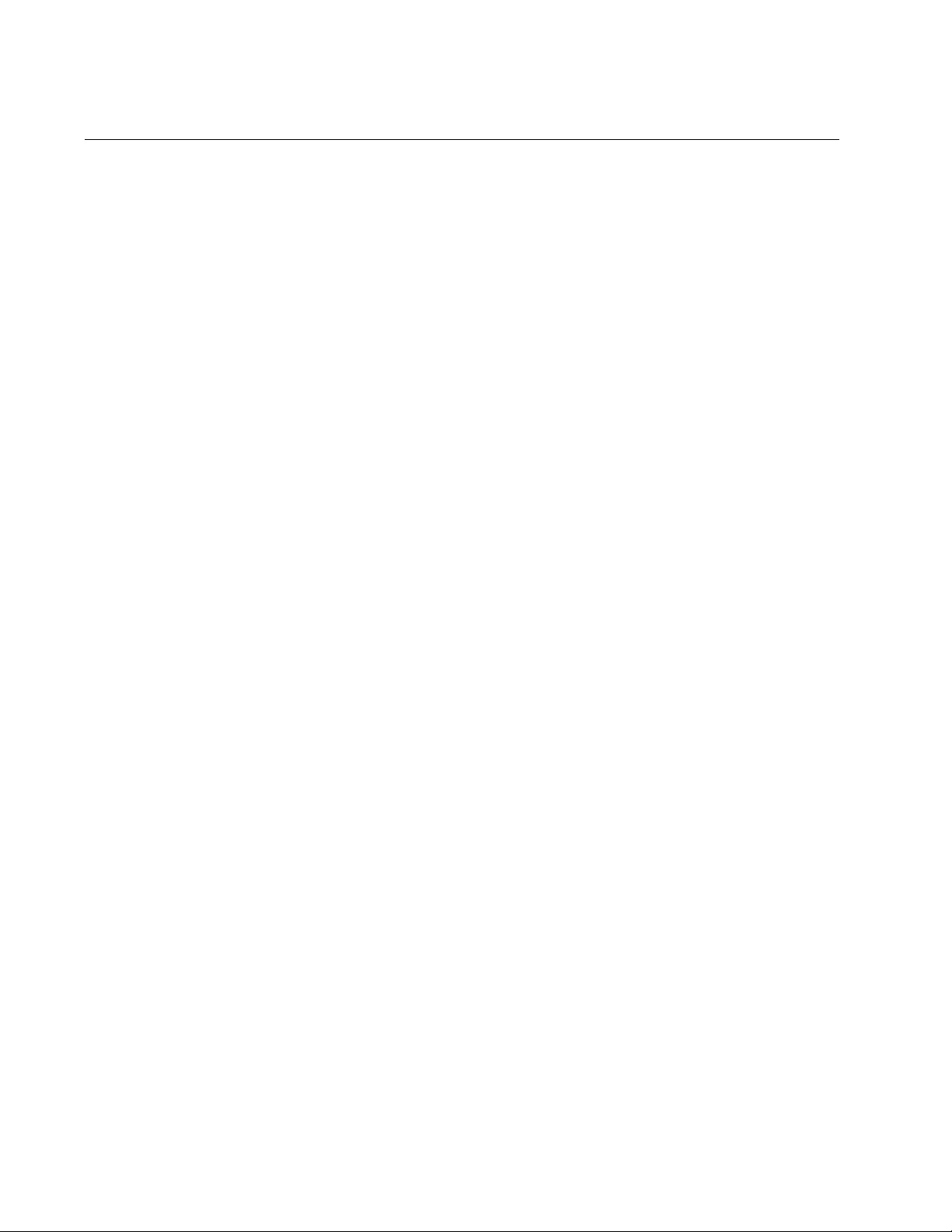
Chapter 101: ACL Commands
1640
IP ACCESS-LIST (UDP)
Syntax
action
deny|permit|copy-to-mirror udp scr_ipaddress any|host
gt|lt|ne|range|eq
src_upd_port dest_ipaddress
any|
host
gt|lt|ne|range|eq
dst_upd_port time-range
[vlan
vid
]
Parameters
action
Specifies the action of the ACL. Here are the possible actions:
permit: Forwards all ingress packets that match the ACL.
deny: Discards all ingress packets that match the ACL.
copy-to-mirror: Copies all ingress packets that match the ACL to
the destination port of the mirror port. This action must be used
in conjunction with the port mirror feature, explained in Chapter
27, “Port Mirror” on page 489.
src_ipaddress
Specifies the source IP address of the ingress packets the access
list should filter. Choose from the following options:
any: Matches any IP address.
ipaddress/mask: Matches packets that have a source IP
address of a subnet or an end node. The mask is a decimal
number that represents the number of bits in the address, from
left to right, that constitute the network portion of the address.
For example, the subnet address 149.11.11.0 would have a
mask of “24” for the twenty-four bits of the network section of the
address. The IP address and the mask are separated by a slash
(/); for example, “149.11.11.0/24.”
host ipaddress: Matches packets with a source IP address and
is an alternative to the IPADRESS/MASK variable for addresses
of specific end nodes. The HOST keyword indicates that the
address is of a specific end node and that no mask is required.
eq
Matches packets that are equal to the TCP port number specified
by the src_ipaddress parameter.
lt
Matches packets that are less than the TCP port number specified
by the src_ipaddress parameter.
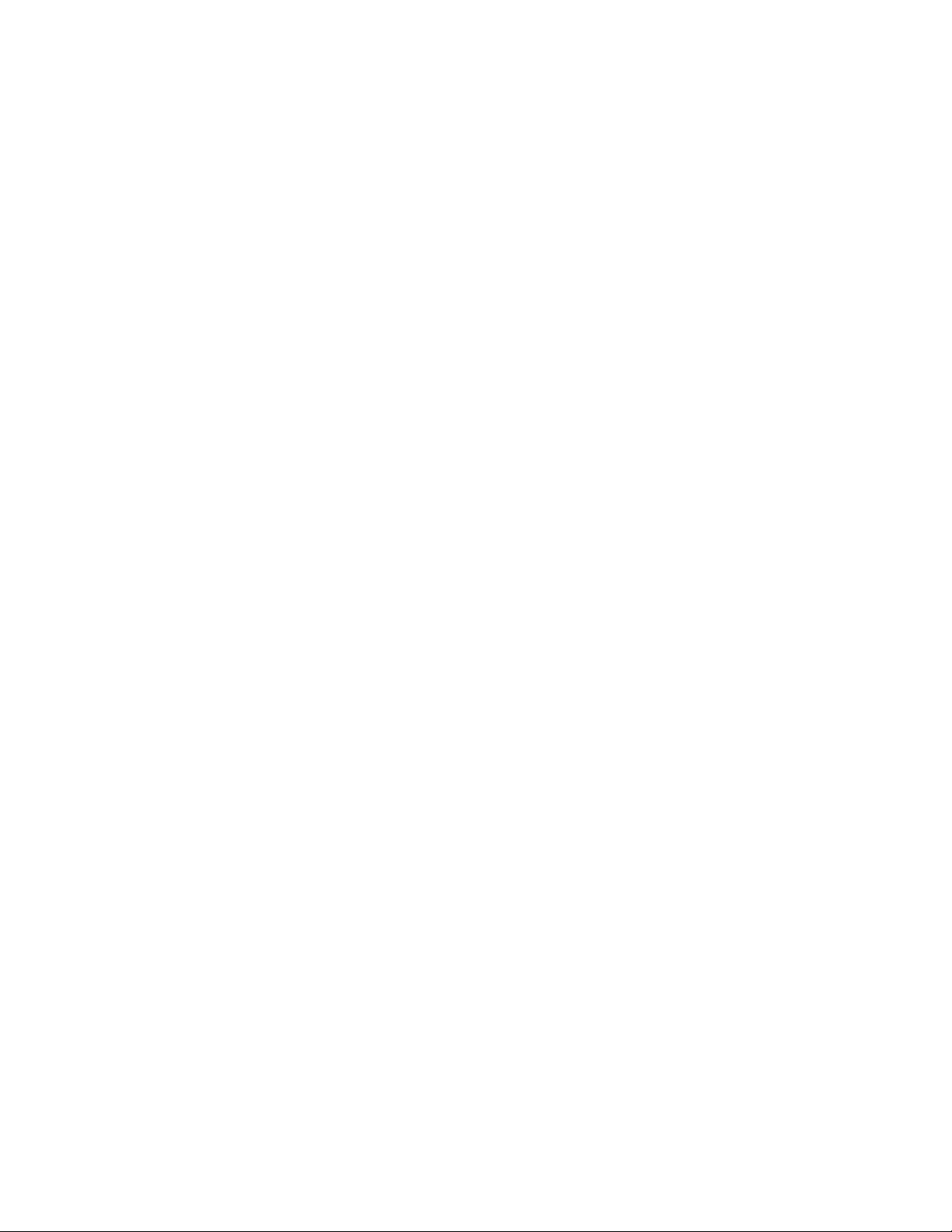
AT-FS970M Switch Command Line User’s Guide
1641
gt
Matches packets that are greater than the TCP port number
specified by the src_ipaddress parameter.
ne
Matches packets that are not equal to the TCP port number
specified by the src_ipaddress parameter.
src_udp_port
Specifies the source UDP port number. The range is 0 to 65535.
Omit this parameter if you are entering a range of UDP port
numbers.
dest_ipaddress
Specifies the destination IP address of the ingress packets the
access list should filter. Choose from the following options:
any: Matches any IP address.
ipaddress/mask: Matches packets that have a source IP
address of a subnet or an end node. The mask is a decimal
number that represents the number of bits in the address, from
left to right, that constitute the network portion of the address.
For example, the subnet address 149.11.11.0 would have a
mask of “24” for the twenty-four bits of the network section of the
address. The IP address and the mask are separated by a slash
(/); for example, “149.11.11.0/24.”
host ipaddress: Matches packets with a destination IP address
and is an alternative to the IPADRESS/MASK variable for
addresses of specific end nodes. The HOST keyword indicates
that the address is of a specific end node and that no mask is
required.
lt
Matches packets that are less than the TCP port number specified
by the dest_ipaddress parameter.
gt
Matches packets that are greater than the TCP port number
specified by the dest_ipaddress parameter.
ne
Matches packets that are not equal to the TCP port number
specified by the dest_ipaddress parameter.
range
Matches packets with TCP port numbers within the range.
Separate the numbers of the range with a space. For instance:
range 4 10
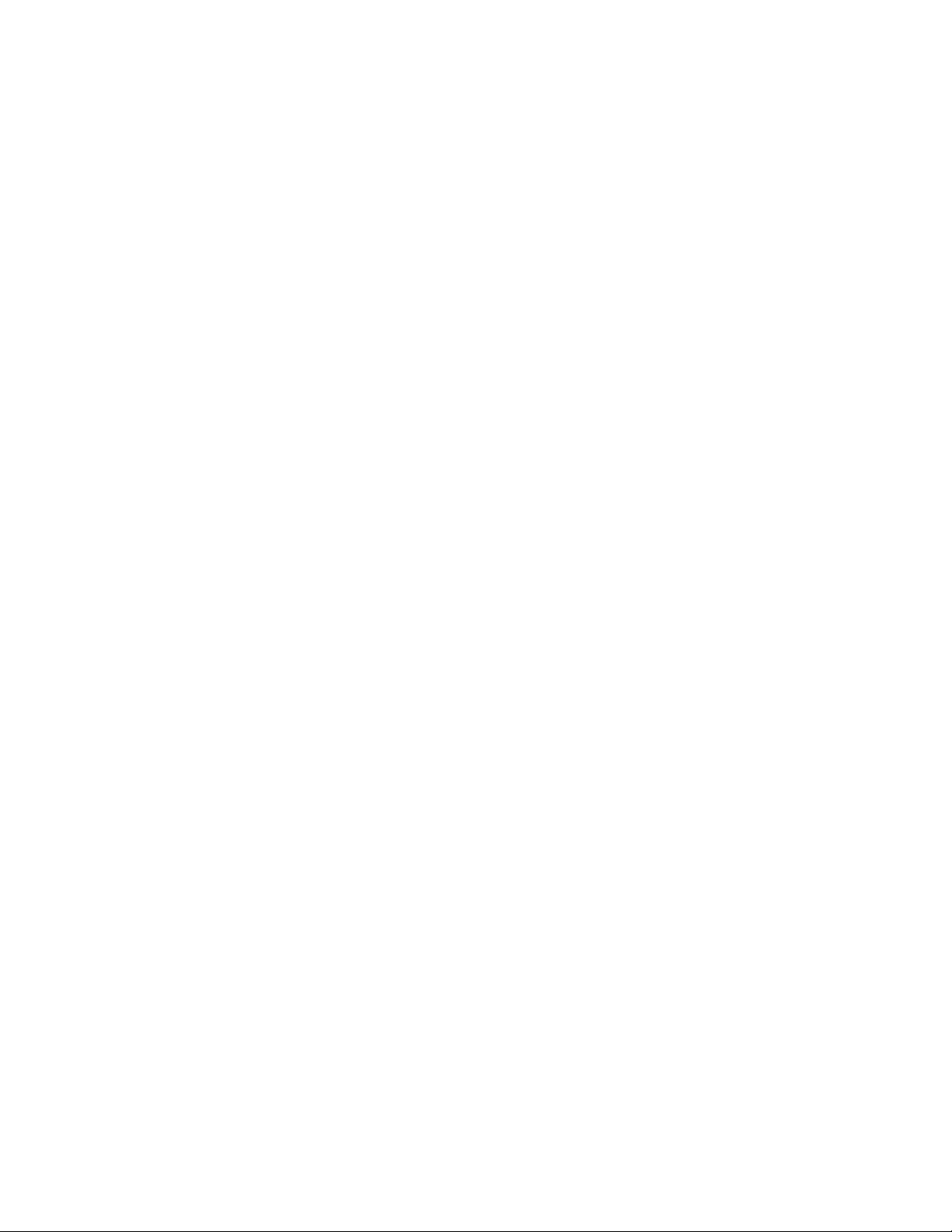
Chapter 101: ACL Commands
1642
eq
Matches packets that are equal to the TCP port number specified
by the dest_ipaddress parameter.
dst_udp_port
Specifies the destination UDP port number. The range is 0 to
65535. Omit this parameter if you are entering a range of port
numbers.
time-range
Specifies the name of a time range that is created with the TIME-
RANGE command. You must create a time range before entering it
as a parameter value. See “TIME-RANGE” on page 1676.
vid
Indicates a VLAN identifier. Specify a VLAN if you want the ACL to
filter tagged packets. Omit a VLAN if you want the ACL to filter
untagged packets. Specify a value between 1 and 4094. You can
enter only one VID.
Mode
IP ACL mode
Description
Use this command to create Named IP ACLs that identify traffic flows
based on UDP packets as well as source and destination IP addresses.
Confirmation Commands
“SHOW ACCESS-LIST” on page 1671 and “SHOW INTERFACE
ACCESS-GROUP” on page 1673
Examples
This example creates a Named IP ACL, called “denyudp,” that denies all
UDP packets from source IP address 152.12.45.1/16 to destination IP
address 152.12.45.7/16 on VLAN 15. Then the ACL is assigned to port 5:
awplus> enable
awplus# configure terminal
awplus(config)# ip access-list denyudp
awplus(config-ip-acl)# deny udp 152.12.45.1/16 152.12.45.7/
16 vlan 15
awplus(config-ip-acl)# exit
awplus(config)# interface port1.0.5
awplus(config-if)# access-group denyudp
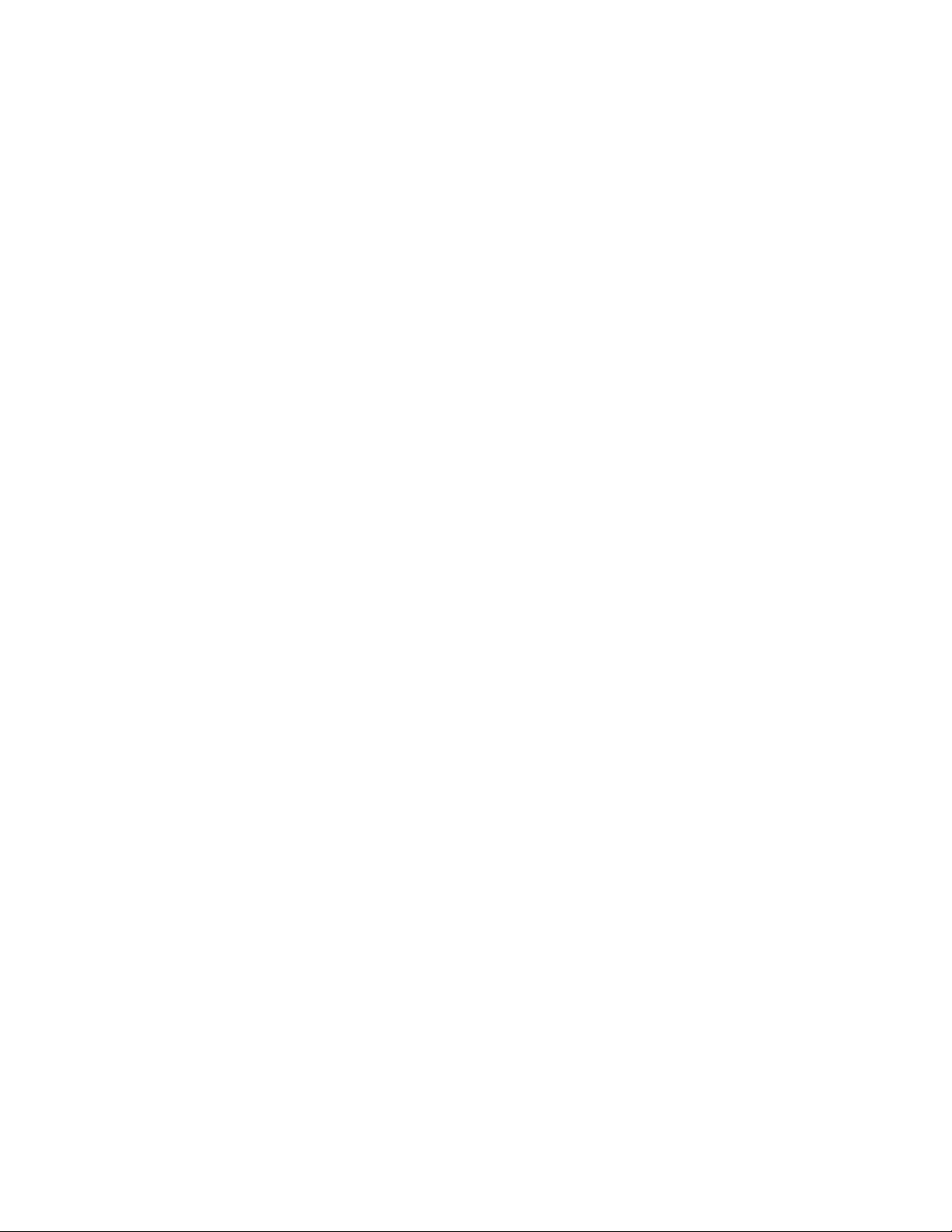
AT-FS970M Switch Command Line User’s Guide
1643
This example discards tagged packets from UDP ports 67 to 87 if they are
from the 154.11.234.0 network and are going to the 154.11.235.0 network,
and have a VID of 20. Then the ACL is assigned to port 8:
awplus> enable
awplus# configure terminal
awplus(config)# ip access-list denyudp2
awplus(config-ip-acl)# deny udp 154.11.234.0/24 range 67 87
154.11.235.0/24
range 67 87 vlan 20
awplus(config-ip-acl)# exit
awplus(config)# interface port1.0.8
awplus(config-if)# access-group denyudp2
This example creates a deny access list called “udpdeny” that discards all
tagged ingress UDP packets from the 152.12.45.0/16 subnet. Then the
ACL is assigned to port 1:
awplus> enable
awplus# configure terminal
awplus(config)# ip access-list udpdeny
awplus(config-ip-acl)# deny udp 152.12.45.0/16 any
awplus(config-ip-acl)# exit
awplus(config)# interface port1.0.1
awplus(config-if)# access-group udpdeny
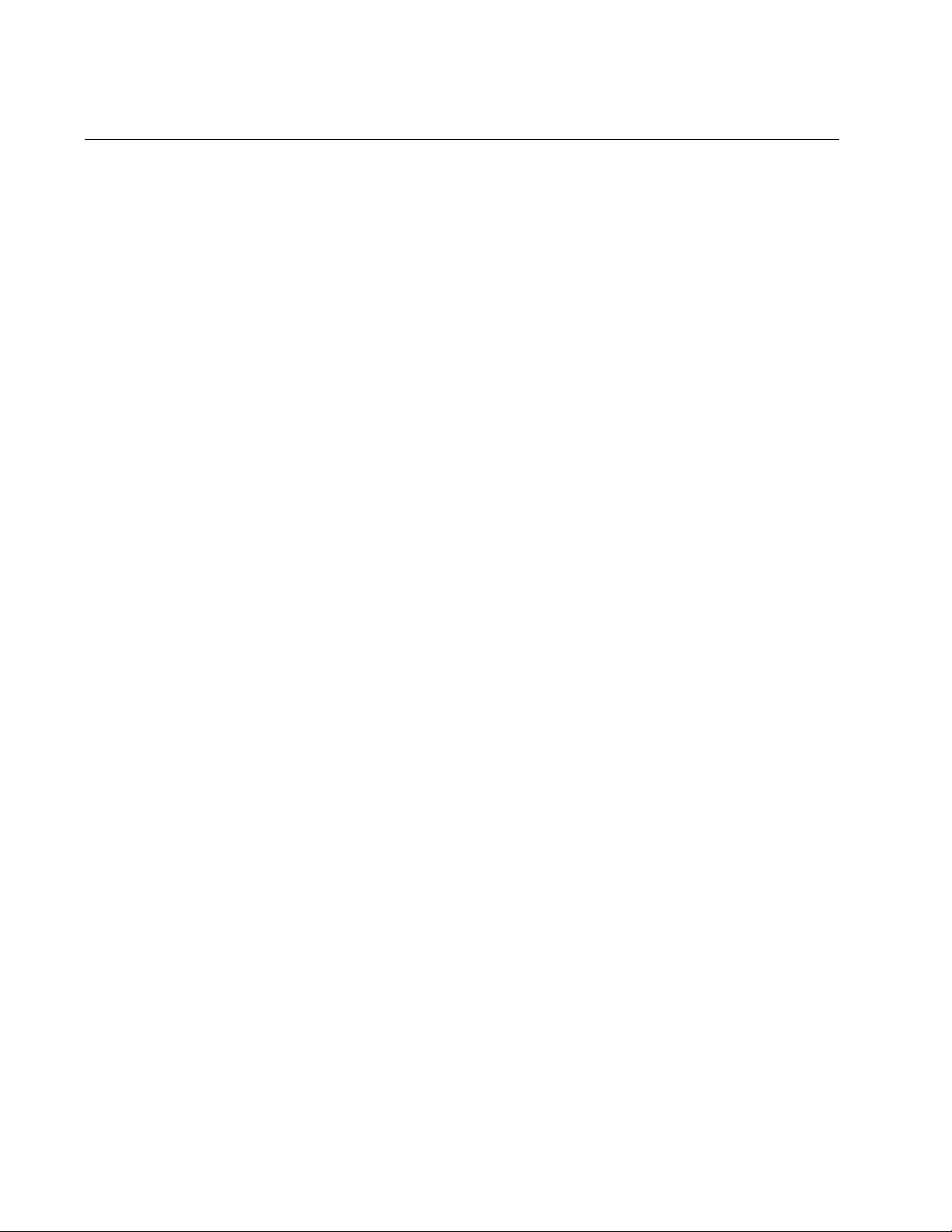
Chapter 101: ACL Commands
1644
IPV6 ACCESS-LIST
Syntax
ipv6 access-list <
ipv6 access-list
>
Parameters
ipv6 access-list
Specifies the name of an IPv6 ACL access list.
Mode
Global Configuration mode
Description
Use this command to specify the name of an IPv6 ACL and enter the
Configuration IPv6 ACL mode. You must enter the IPV6 ACCESS-LIST
command before placing filtering conditions on the named IPv6 ACL.
Use the no version of this command, NO IPV6 ACCESS-LIST, to delete
the specified IPv6 ACL.
Confirmation Command
“SHOW INTERFACE ACCESS-GROUP” on page 1673
Examples
This example creates an IPv6 ACL named “tcp” and enters the
Configuration IPv6 Access mode:
awplus> enable
awplus# configure terminal
awplus(config)# ipv6 access-list tcp
awplus(config-ipv6-acl)#
This example deletes an IPv6 ACL named “udp:”
awplus> enable
awplus# configure terminal
awplus(config)# no ipv6 access-list udp
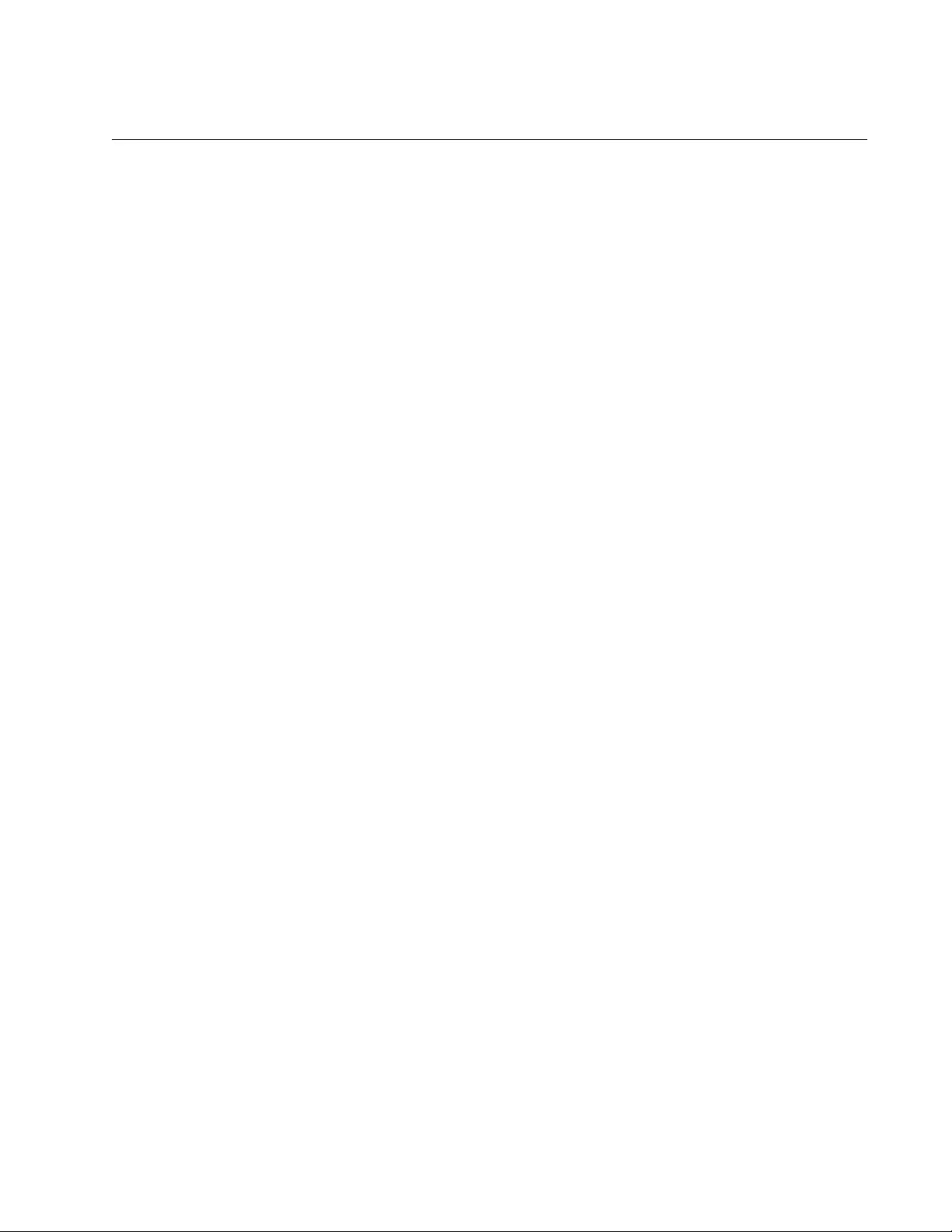
AT-FS970M Switch Command Line User’s Guide
1645
IPV6 ACCESS-LIST (ICMP)
Syntax
action
deny|permit|copy-to-mirror
icmp
scr_ip_address
any|host dest_ipaddress
any|host time-range
[vlan
vid
]
Parameters
action
Specifies the action of the ACL. Here are the possible actions:
permit: Forwards all ingress packets that match the ACL.
deny: Discards all ingress packets that match the ACL.
copy-to-mirror: Copies all ingress packets that match the ACL to
the destination port of the mirror port. This action must be used
together with the port mirror feature, explained in Chapter 27,
“Port Mirror” on page 489.
src_ipaddress
Specifies the source IPv6 address of the ingress packets the
access list should filter. Choose from the following options:
any: Matches any IPv6 address.
ipaddress/mask: Matches packets that have a source IPv6
address of a subnet or an end node in the X:X::X:X/mask format.
The mask is a decimal number that represents the number of
bits in the address, from left to right, that constitute the network
portion of the address. The IP address and the mask are
separated by a slash (/); for example, 2001:odb8::a2/64.
host ipaddress: Matches packets with a source IPv6 address
and is an alternative to the IPADRESS/MASK variable for
addresses of specific end nodes. The HOST keyword indicates
that the address is of a specific end node and that no mask is
required.
dest_ipaddress
Specifies the destination IPv6 address of the ingress packets the
access list should filter. Choose from the following options:
any: Matches any IPv6 address.
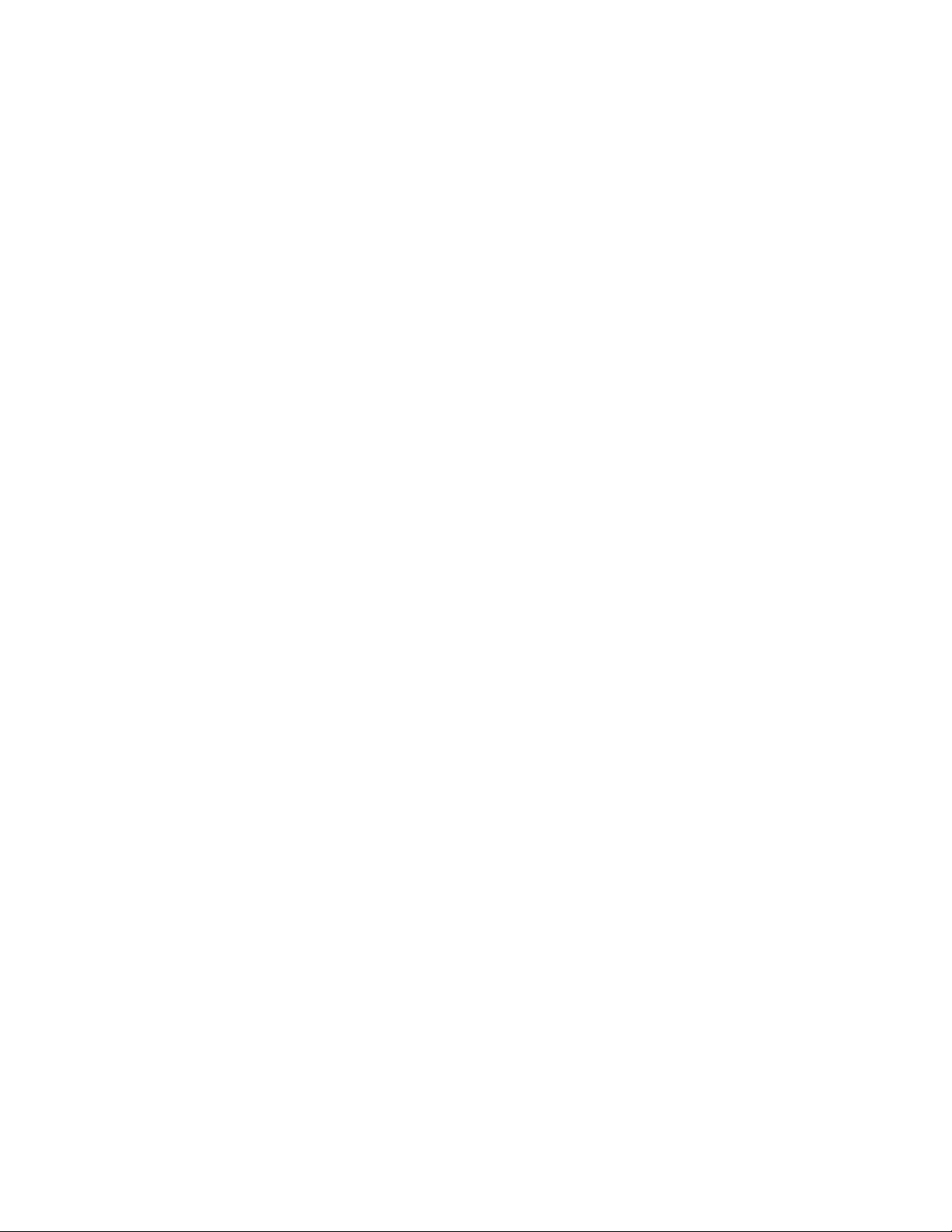
Chapter 101: ACL Commands
1646
ipaddress/mask: Matches packets that have a destination IPv6
address of a subnet or an end node in the X:X::X:X/mask
format. The mask is a decimal number that represents the
number of bits in the address, from left to right, that constitute
the network portion of the address. The IP address and the
mask are separated by a slash (/); for example, 2001:odb8::a2/
64.
host ipaddress: Matches packets with a destination IPv6
address and is an alternative to the IPADRESS/MASK variable
for addresses of specific end nodes. The HOST keyword
indicates that the address is of a specific end node and that no
mask is required.
time-range
Specifies the name of a time range that is created with the TIME-
RANGE command. You must create a time range before entering it
as a parameter value. See “TIME-RANGE” on page 1676.
vid
Indicates a VLAN identifier. Specify a VLAN if you want the ACL to
filter tagged packets. Omit a VLAN if you want the ACL to filter
untagged packets. Specify a value between 1 and 4094. You can
enter only one VID.
Mode
Configuration IPv6 ACL mode
Description
Use this command to create ACLs that identify traffic flows based on ICMP
type and source and destination IPv6 addresses.
Confirmation Commands
“SHOW ACCESS-LIST” on page 1671 and “SHOW INTERFACE
ACCESS-GROUP” on page 1673
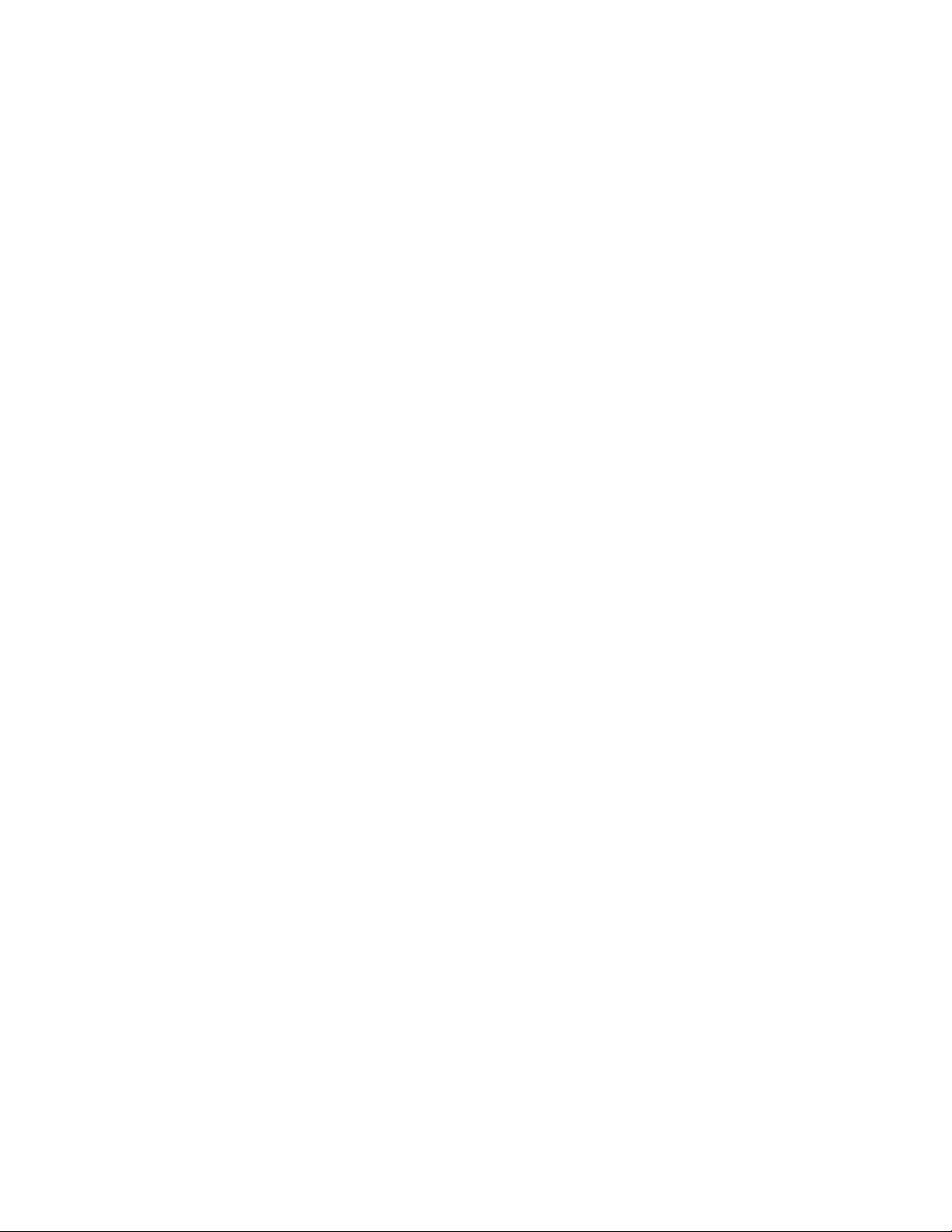
AT-FS970M Switch Command Line User’s Guide
1647
Examples
This example creates an ICMP ACL called “icmpdeny1” that denies ICMP
packets from any IPv6 source address to any IPv6 destination address on
VLAN 7. Then the ACL is assigned to port 19:
awplus> enable
awplus# configure terminal
awplus(config)# ipv6 access-list icmpdeny1
awplus(config-ipv6-acl)# deny icmp any any vlan 7
awplus(config-ipv6-acl)# exit
awplus(config)# interface port1.0.19
awplus(config_if)# ipv6 traffic-filter icmpdeny1
This example creates an ICMP ACL called “icmpdeny2” that denies ICMP
packets from IPv6 source address 2001:0db8:85a3::8a2e:0370:7335/64 to
the IPv6 destination address 2001:0db8:85a3::8a2e:0370:7340/64. Then
the ACL “icmpdeny2” is assigned to port 3:
awplus> enable
awplus# configure terminal
awplus(config)# ipv6 access-list icmpdeny2
awplus(config-ipv6-acl)# deny icmp
2001:0db8:85a3::8a2e:0370:7335/64
2001:0db8:85a3::8a2e:0370:7340/64
awplus(config-ipv6-acl)# exit
awplus(config)# interface port1.0.3
awplus(config_if)# ipv6 traffic-filter icmpdeny2
This example creates an ICMP ACL, called “icmpcopytomirror1,” that
copies ICMP packets from source IPv6 address 2001:0db8::a2:1c50/64 to
any IPv6 destination address. Then the ACL is assigned to port 7:
awplus> enable
awplus# configure terminal
awplus(config)# ipv6 access-list icmpcopytomirror1
awplus(config-ipv6-acl)# copy-to-mirror icmp
2001:0db8::a2:1c50/64 any
awplus(config-ipv6-acl)# exit
awplus(config)# interface port1.0.7
awplus(config_if)# ipv6 traffic-filter icmpcopytomirror1
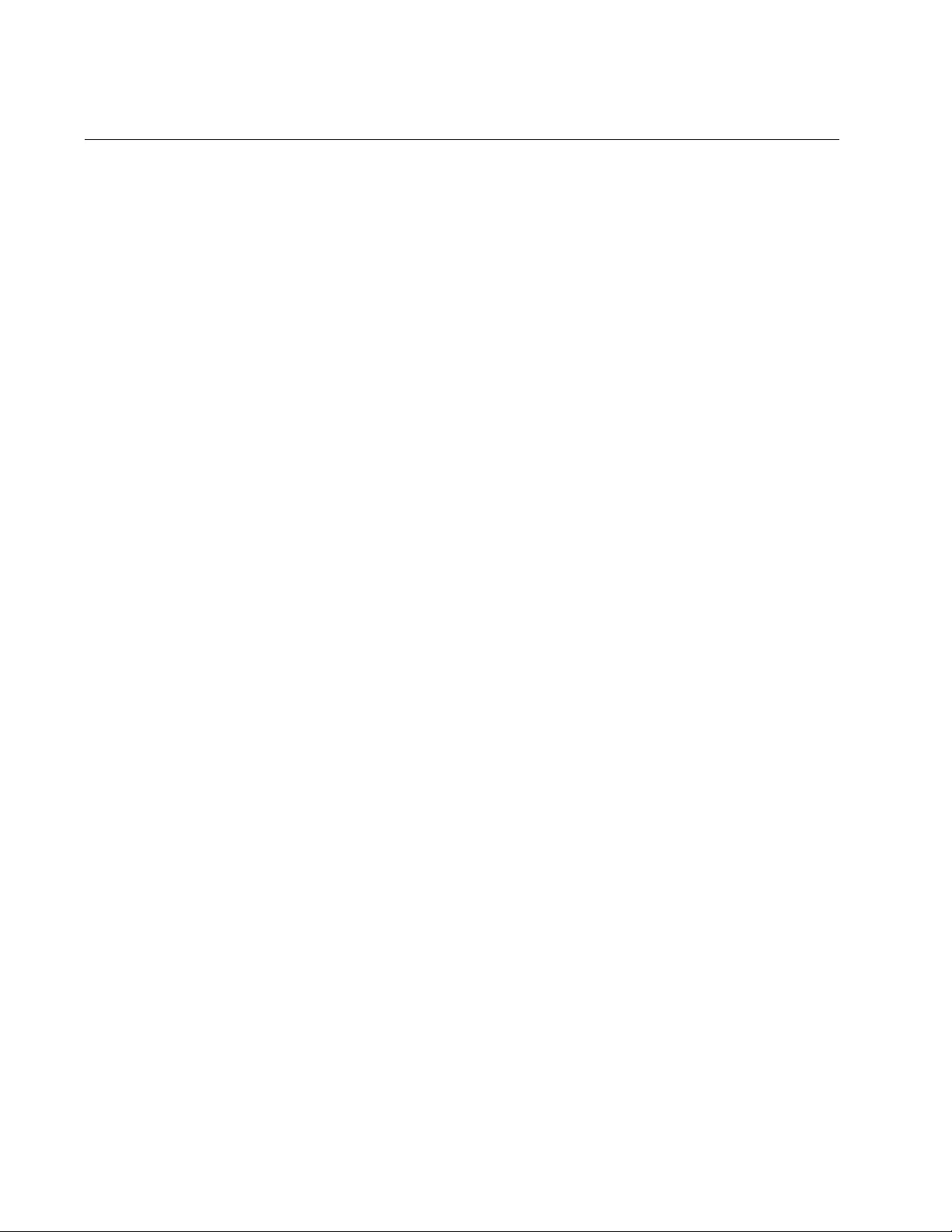
Chapter 101: ACL Commands
1648
IPV6 ACCESS-LIST (IP)
Syntax
action
deny|permit|copy-to-mirror
ip
scr_ip_address
any|ipaddress|host dest_ipaddress
any|ipaddress|host time-
range vlan
<
vid
>
Parameters
action
Specifies the action of the ACL. Here are the possible actions:
permit: Forwards all ingress packets that match the ACL.
deny: Discards all ingress packets that match the ACL.
copy-to-mirror: Copies all ingress packets that match the ACL to
the destination port of the mirror port. This action must be used
together with the port mirror feature, explained in Chapter 27,
“Port Mirror” on page 489.
src_ipaddress
Specifies the source IPv6 address of the ingress packets the
access list should filter. Choose from the following options:
any: Matches any IPv6 address.
ipaddress/mask: Matches packets that have a source IPv6
address of a subnet or an end node in the X:X::X:X/mask
format. The mask is a decimal number that represents the
number of bits in the address, from left to right, that constitute
the network portion of the address. The IP address and the
mask are separated by a slash (/); for example, 2001:odb8::a2/
64.
host ipaddress: Matches packets with a source IPv6 address
and is an alternative to the IPADRESS/MASK variable for
addresses of specific end nodes. The HOST keyword indicates
that the address is of a specific end node and that no mask is
required.
dest_ipaddress
Specifies the destination IPv6 address of the ingress packets the
access list should filter. Choose from the following options:
any: Matches any IPv6 address.
ipaddress/mask: Matches packets that have a destination IPv6
address of a subnet or an end node in the X:X::X:X/mask
format. The mask is a decimal number that represents the
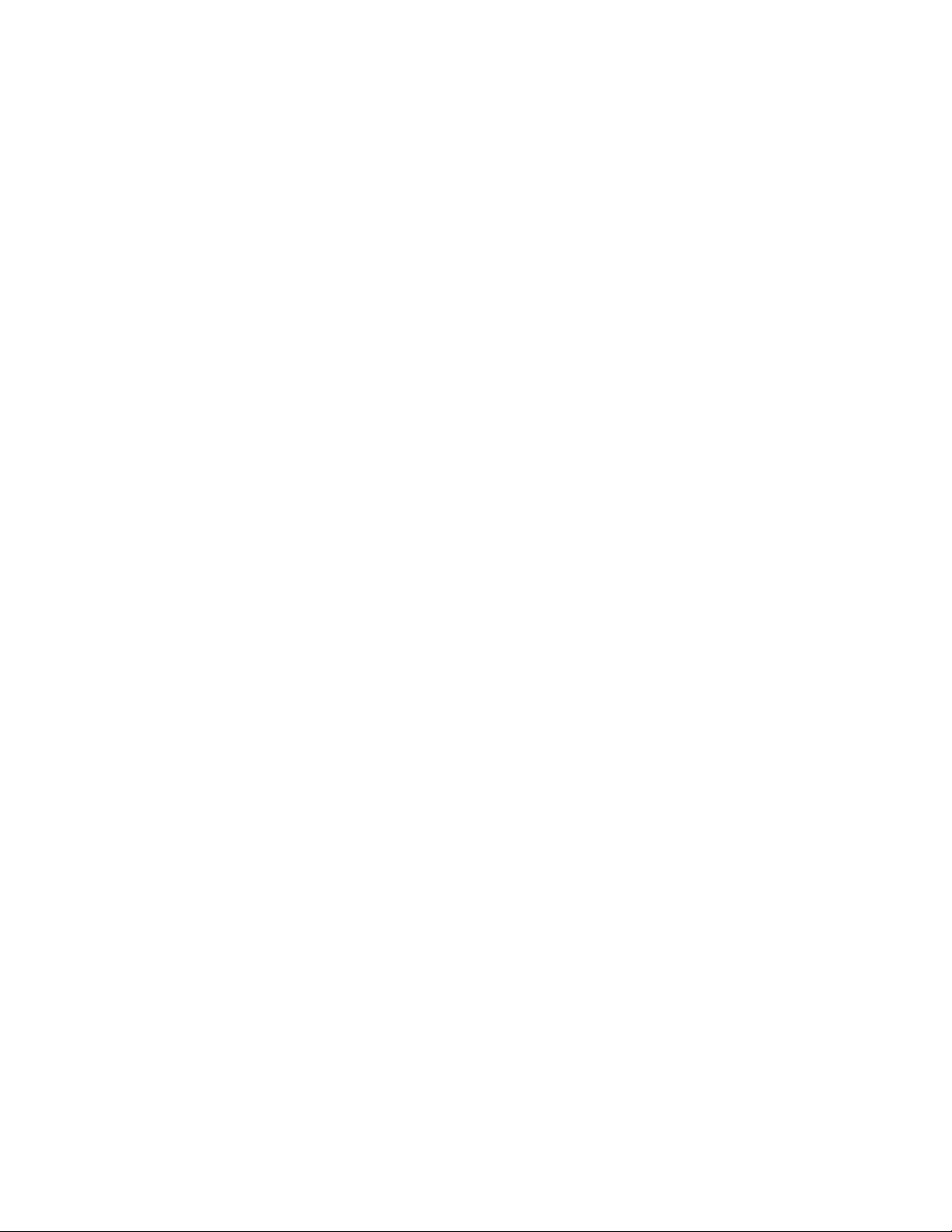
AT-FS970M Switch Command Line User’s Guide
1649
number of bits in the address, from left to right, that constitute
the network portion of the address. The IP address and the
mask are separated by a slash (/); for example, 2001:odb8::a2/
64.
host ipaddress: Matches packets with a destination IPv6
address and is an alternative to the IPADRESS/MASK variable
for addresses of specific end nodes. The HOST keyword
indicates that the address is of a specific end node and that no
mask is required.
time-range
Specifies the name of a time range that is created with the TIME-
RANGE command. You must create a time range before entering it
as a parameter value. See “TIME-RANGE” on page 1676.
vid
Indicates a VLAN identifier. Specify a VLAN if you want the ACL to
filter tagged packets. Omit a VLAN if you want the ACL to filter
untagged packets. Specify a value between 1 and 4094. You can
enter only one VID.
Mode
Configuration IPv6 ACL mode
Description
Use this command to modify an ACL that identify traffic flows based on the
source and destination IPv6 addresses of the packets.
Confirmation Commands
“SHOW ACCESS-LIST” on page 1671 and “SHOW INTERFACE
ACCESS-GROUP” on page 1673
Examples
This example creates an IP ACL, called “ipdeny1,” that denies IP packets
from any IPv6 source address to any IPv6 destination address on VLAN 7.
Then the ACL is assigned to port 12:
awplus> enable
awplus# configure terminal
awplus(config)# ipv6 access-list ipdeny1
awplus(config-ipv6-acl)# deny ip any any vlan 7
awplus(config-ipv6-acl)# exit
awplus(config)# interface port1.0.12
awplus(config_if)# ipv6 traffic-filter ipdeny1
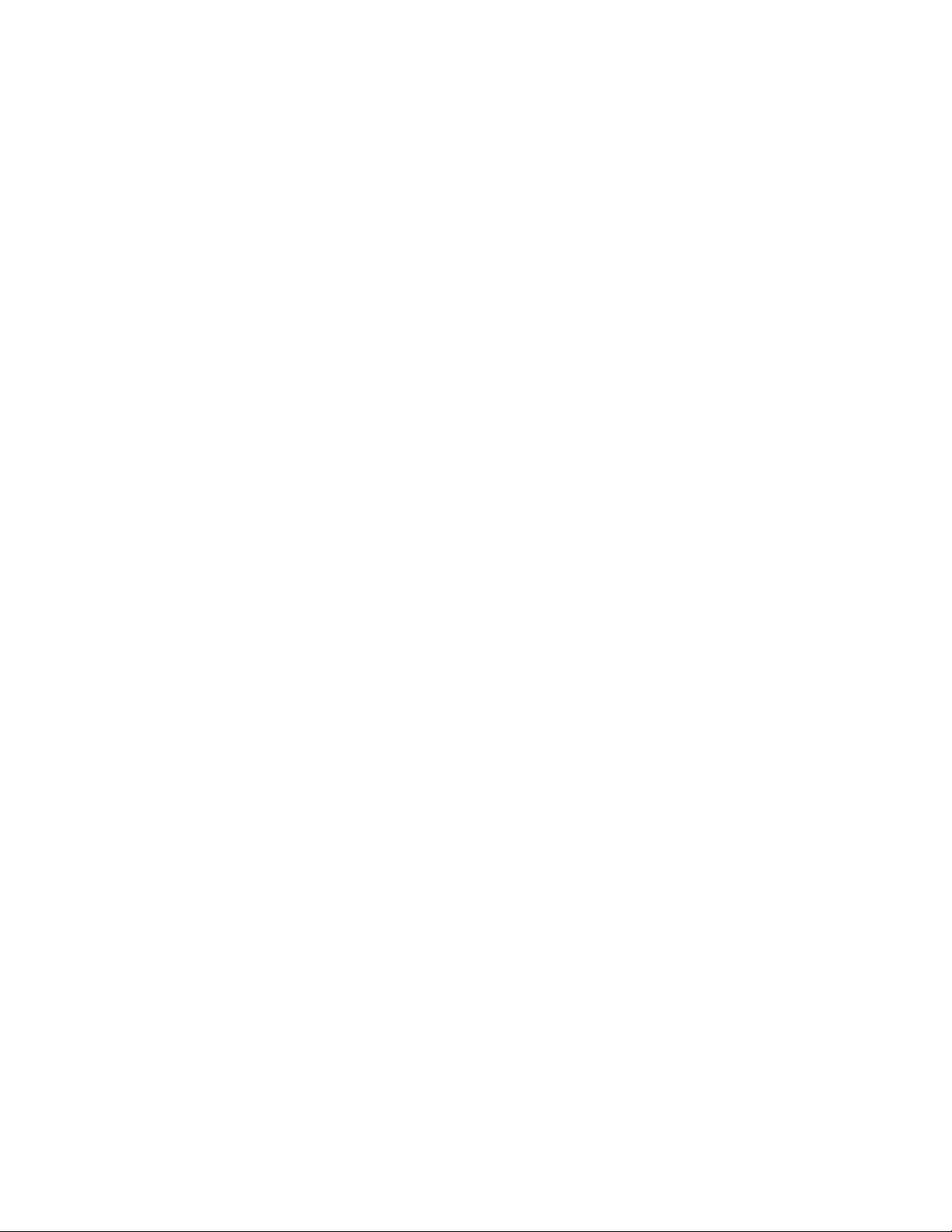
Chapter 101: ACL Commands
1650
This example creates an IP ACL, called “ipdeny2,” that denies IP packets
from IPv6 source address fe80::202:b3ff:fele:8329/64 to IPv6 destination
address fe80::202:b3ff:fele:8330/64 on VLAN 3. Then the ACL is assigned
to port 3:
awplus> enable
awplus# configure terminal
awplus(config)# ipv6 access-list ipdeny2
awplus(config-ipv6-acl)# deny ip fe80::202:b3ff:fele:8329/
64 fe80::202:b3ff:fele:8329/64 vlan 3
awplus(config-ipv6-acl)# exit
awplus(config)# interface port1.0.3
awplus(config_if)# ipv6 traffic-filter ipdeny2
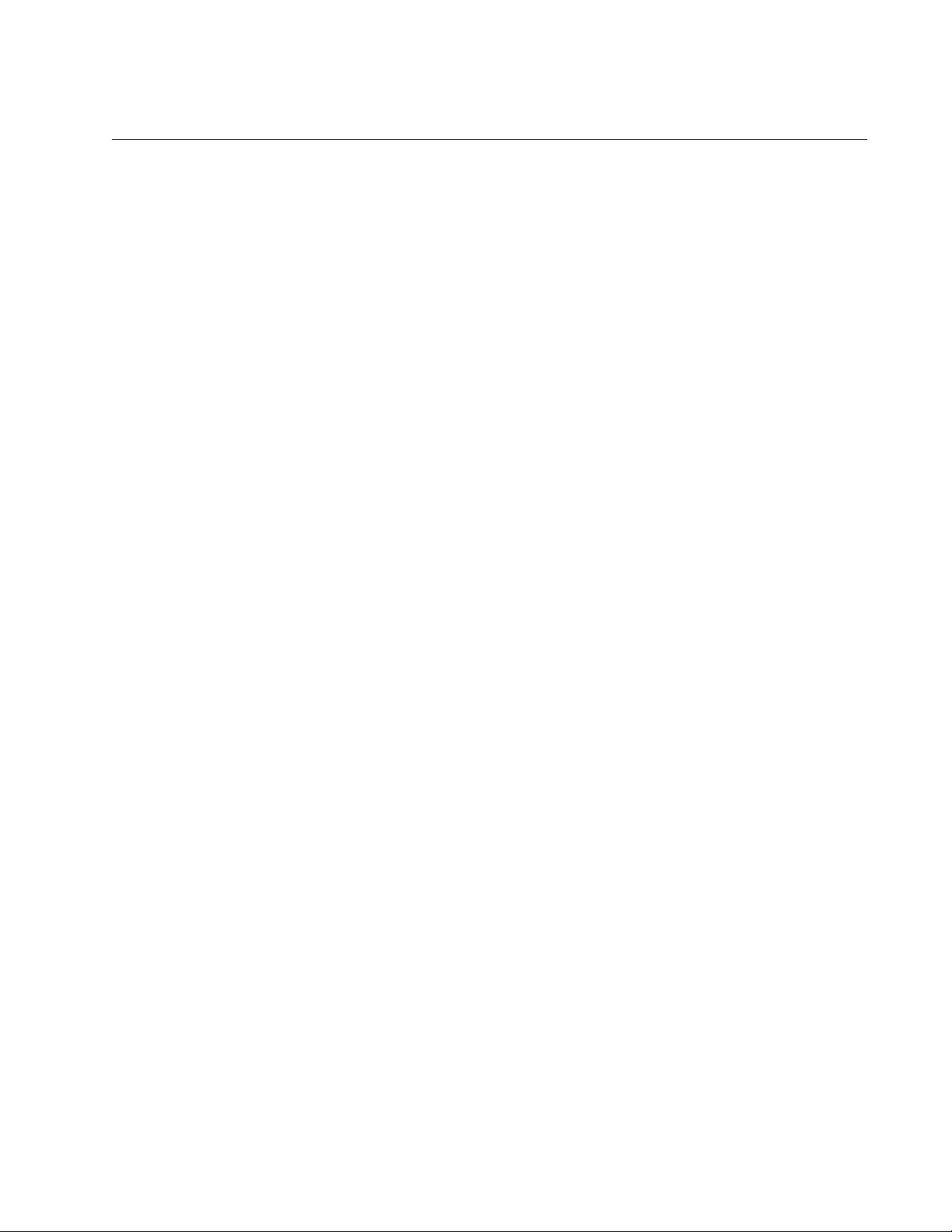
AT-FS970M Switch Command Line User’s Guide
1651
IPV6 ACCESS-LIST (PROTO)
Syntax
action
deny|permit|copy-to-mirror
proto
proto_type
scr_ip_address any|ipaddress|host dest_ipaddress
any|ipaddress|host time-range
vlan <
vid
>
Parameters
action
Specifies the action of the ACL. Here are the possible actions:
permit: Forwards all ingress packets that match the ACL.
deny: Discards all ingress packets that match the ACL.
copy-to-mirror: Copies all ingress packets that match the ACL to
the destination port of the mirror port. This action must be used
together with the port mirror feature, explained in Chapter 27,
“Port Mirror” on page 489.
proto_type
Specifies the protocol that is filtered. For a list of protocol numbers,
see Table 212 on page 1611.
src_ipaddress
Specifies the source IPv6 address of the ingress packets the
access list should filter. Choose from the following options:
any: Matches any IPv6 address.
ipaddress/mask: Matches packets that have a source IPv6
address of a subnet or an end node in the X:X::X:X/mask format.
The mask is a decimal number that represents the number of
bits in the address, from left to right, that constitute the network
portion of the address. The IP address and the mask are
separated by a slash (/); for example, 2001:odb8::a2/64.
host ipaddress
Matches packets with a source IPv6 address and is an
alternative to the IPADRESS/MASK variable for addresses of
specific end nodes. The HOST keyword indicates that the
address is of a specific end node and that no mask is required.
dest_ipaddress
Specifies the destination IPv6 address of the ingress packets the
access list should filter. Choose from the following options:
any: Matches any IPv6 address.
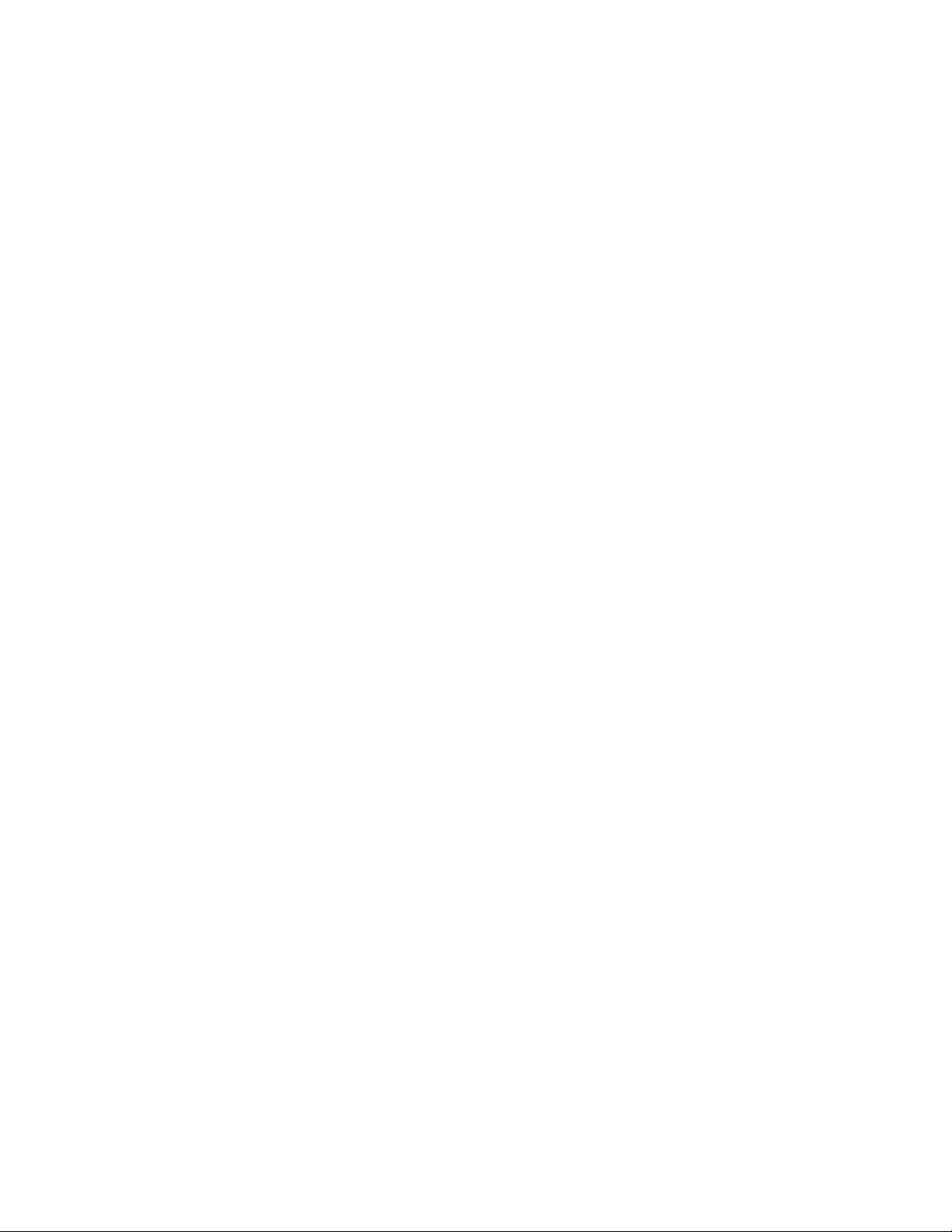
Chapter 101: ACL Commands
1652
ipaddress/mask: Matches packets that have a destination IPv6
address of a subnet or an end node in the X:X::X:X/mask
format. The mask is a decimal number that represents the
number of bits in the address, from left to right, that constitute
the network portion of the address. The IP address and the
mask are separated by a slash (/); for example, 2001:odb8::a2/
64.
host ipaddress: Matches packets with a destination IPv6
address and is an alternative to the IPADRESS/MASK variable
for addresses of specific end nodes. The HOST keyword
indicates that the address is of a specific end node and that no
mask is required.
time-range
Specifies the name of a time range that is created with the TIME-
RANGE command. You must create a time range before entering it
as a parameter value. See “TIME-RANGE” on page 1676.
vid
Indicates a VLAN identifier. Specify a VLAN if you want the ACL to
filter tagged packets. Omit a VLAN if you want the ACL to filter
untagged packets. Specify a value between 1 and 4094. You can
enter only one VID.
Mode
Configuration IPv6 ACL mode
Description
Use this command to define an ACL that identifies traffic flows based on
source and destination IPv6 addresses and protocol numbers which are
listed in Table 212 on page 1611.
Confirmation Commands
“SHOW ACCESS-LIST” on page 1671 and “SHOW INTERFACE
ACCESS-GROUP” on page 1673
Examples
This example creates a proto ACL, called “protocopytomirror,” that copies
RDP packets from source IPv6 address 2001:0db8::a2:1c50/64 to any
IPv6 destination address. Then the ACL is assigned to port 9:
awplus> enable
awplus# configure terminal
awplus(config)# ipv6 access-list protocopytomirror
awplus(config-ipv6-acl)# copy-to-mirror proto 27
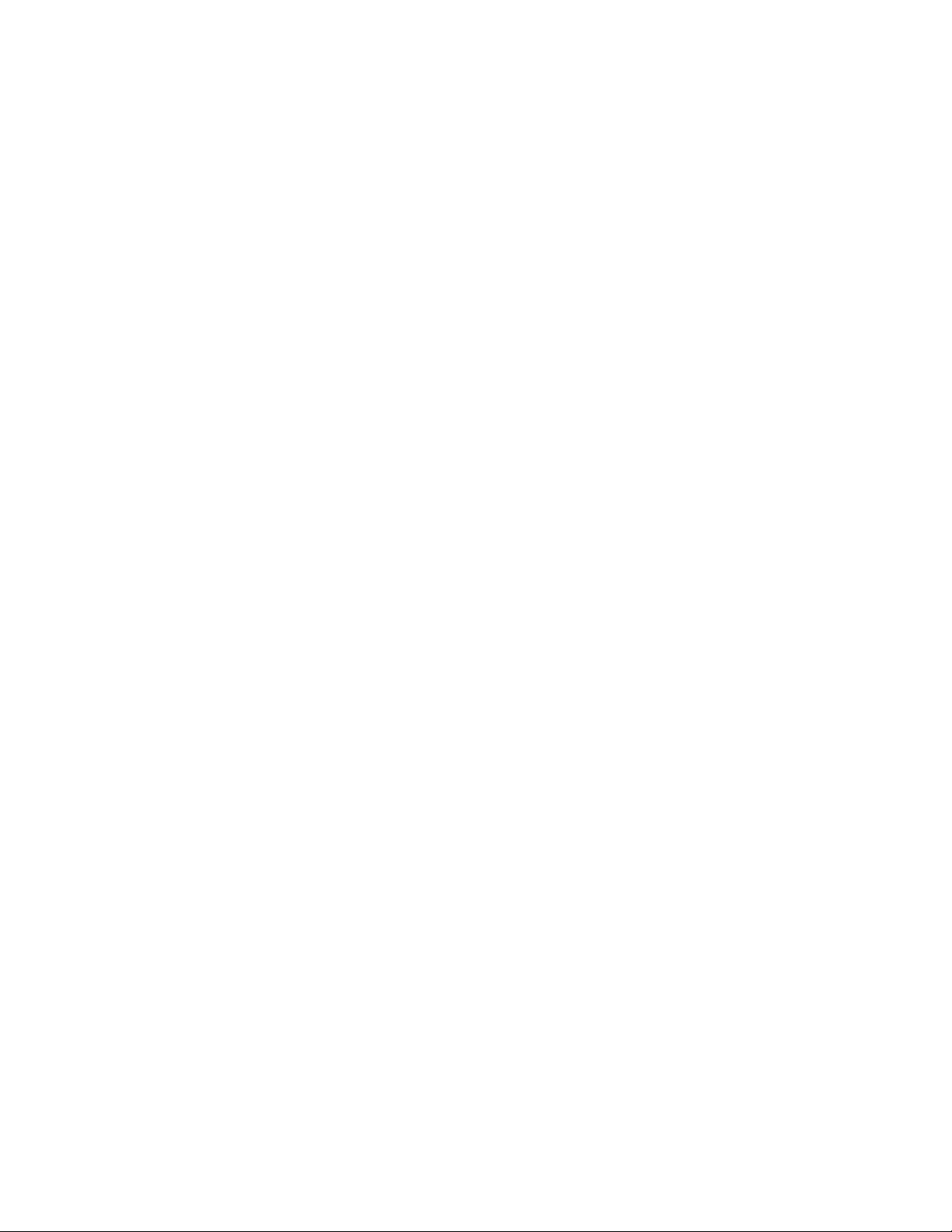
AT-FS970M Switch Command Line User’s Guide
1653
2001:0db8::a2:1c50/64 any
awplus(config-ipv6-acl)# exit
awplus(config)# interface port1.0.9
awplus(config_if)# ipv6 traffic-filter protocopytomirror
This example creates a proto ACL, called “protodeny1,” that copies EGP
packets from source IPv6 address 2001:0db8:AC10:FE01::/64 to IPv6
destination address 2001:0db8:AC10:FE02::/64. Then the ACL is
assigned to port 22:
awplus> enable
awplus# configure terminal
awplus(config)# ipv6 access-list protodeny1
awplus(config-ipv6-acl)# deny proto 8 2001:0db8:AC10:FE01::/
64 2001:0db8:AC10:FE02::/64
awplus(config-ipv6-acl)# exit
awplus(config)# interface port1.0.22
awplus(config_if)# ipv6 traffic-filter protodeny1
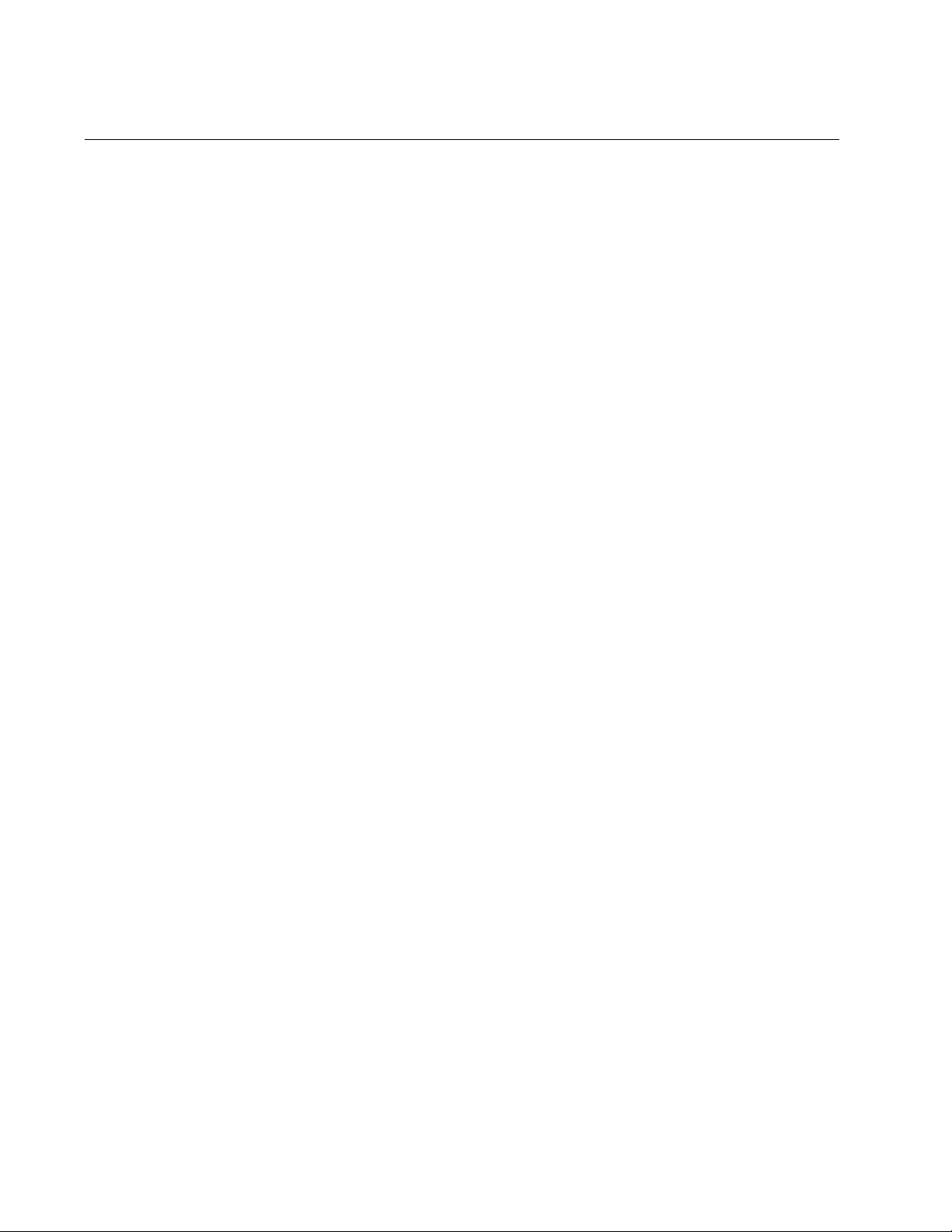
Chapter 101: ACL Commands
1654
IPV6 ACCESS-LIST (TCP)
Syntax
action
deny|permit|copy-to-mirror
tcp
scr_ip_address
any|host eq|lt|gt|ne
src_tcp_port
dest_ipaddress
any|host|range
eq|lt|gt|ne|range dest_tcp_port time-range
vlan <vid>
Parameters
action
Specifies the action of the ACL. Here are the possible actions:
permit: Forwards all ingress packets that match the ACL.
deny: Discards all ingress packets that match the ACL.
copy-to-mirror: Copies all ingress packets that match the ACL to
the destination port of the mirror port. This action must be used
together with the port mirror feature, explained in Chapter 27,
“Port Mirror” on page 489.
src_ipaddress
Specifies the source IPv6 address of the ingress packets the
access list should filter. Choose from the following options:
any: Matches any IPv6 address.
ipaddress/mask: Matches packets that have a source IPv6
address of a subnet or an end node in the X:X::X:X/mask
format. The mask is a decimal number that represents the
number of bits in the address, from left to right, that constitute
the network portion of the address. The IP address and the
mask are separated by a slash (/); for example, 2001:odb8::a2/
64.
host ipaddress: Matches packets with a source IPv6 address
and is an alternative to the IPADRESS/MASK variable for
addresses of specific end nodes. The HOST keyword indicates
that the address is of a specific end node and that no mask is
required.
eq
Matches packets that are equal to the TCP port number specified
by the src_ipaddress parameter.
lt
Matches packets that are less than the TCP port number specified
by the src_ipaddress parameter.

AT-FS970M Switch Command Line User’s Guide
1655
gt
Matches packets that are greater than the TCP port number
specified by the src_ipaddress parameter.
ne
Matches packets that are not equal to the TCP port number
specified by the src_ipaddress parameter.
src_tcp_port
Specifies the source TCP port number. The range is 0 to 65535.
Omit this parameter if you are entering a range of TCP port
numbers.
dest_ipaddress
Specifies the destination IPv6 address of the ingress packets the
access list should filter. Choose from the following options:
any: Matches any IPv6 address.
ipaddress/mask: Matches packets that have a destination IPv6
address of a subnet or an end node in the X:X::X:X/mask format.
The mask is a decimal number that represents the number of
bits in the address, from left to right, that constitute the network
portion of the address. The IP address and the mask are
separated by a slash (/); for example, 2001:odb8::a2/64.
host ipaddress: Matches packets with a destination IPv6
address and is an alternative to the IPADRESS/MASK variable
for addresses of specific end nodes. The HOST keyword
indicates that the address is of a specific end node and that no
mask is required.
lt
Matches packets that are less than the TCP port number specified
by the dest_ipaddress parameter.
gt
Matches packets that are greater than the TCP port number
specified by the dest_ipaddress parameter.
ne
Matches packets that are not equal to the TCP port number
specified by the dest_ipaddress parameter.
range
Matches packets with TCP port numbers within the range.
Separate the numbers of the range with a space. For instance:
range 4 10
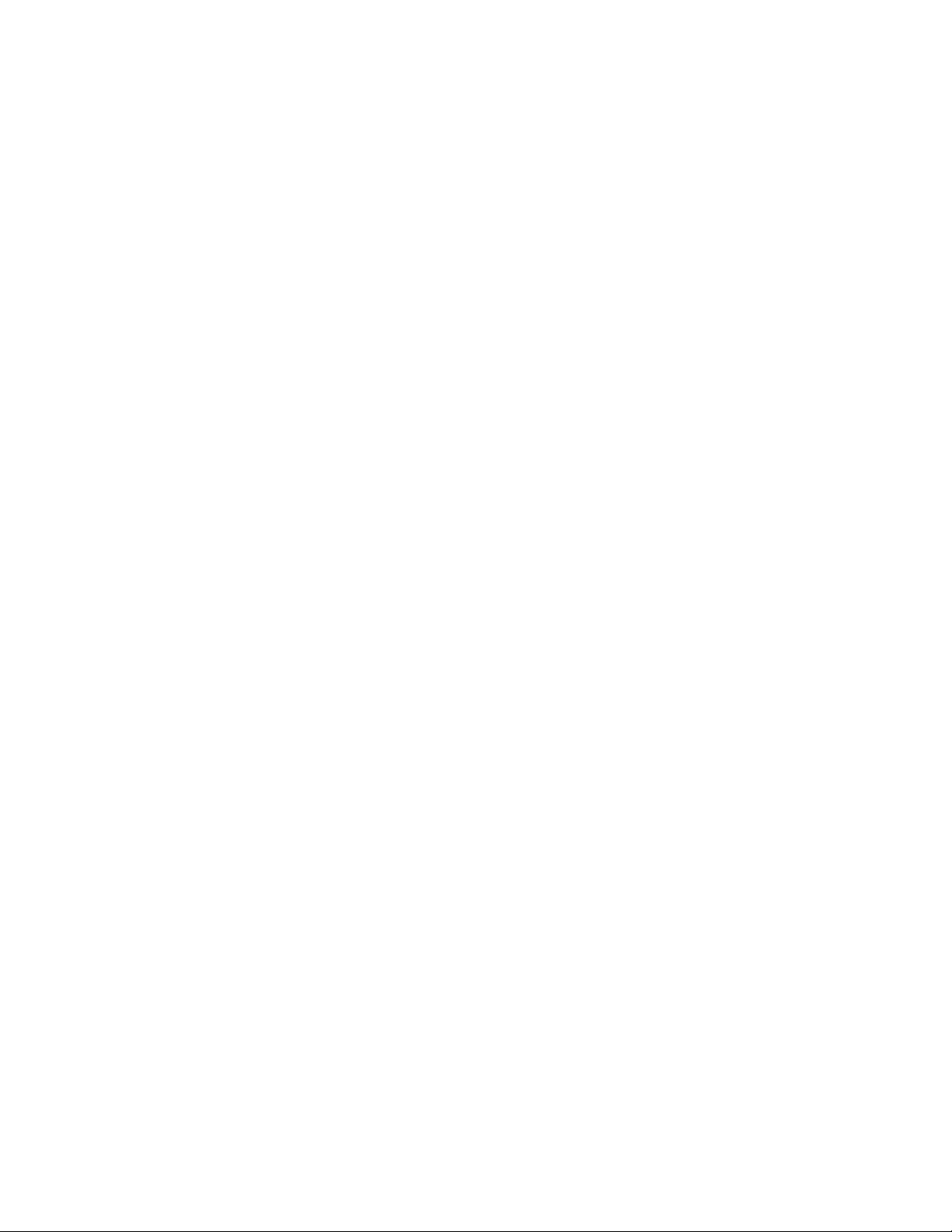
Chapter 101: ACL Commands
1656
eq
Matches packets that are equal to the TCP port number specified
by the dest_ipaddress parameter.
dst_tcp_port
Specifies the destination TCP port number. The range is 0 to
65535. Omit this parameter if you are entering a range of port
numbers.
time-range
Specifies the name of a time range that is created with the TIME-
RANGE command. You must create a time range before entering it
as a parameter value. See “TIME-RANGE” on page 1676.
vid
Indicates a VLAN identifier. Specify a VLAN if you want the ACL to
filter tagged packets. Omit a VLAN if you want the ACL to filter
untagged packets. Specify a value between 1 and 4094. You can
enter only one VID.
Mode
Configuration IPv6 ACL mode
Description
Use this command to create IPv6 access control lists that filter ingress
packets based on TCP port numbers.
Examples
This example creates a TCP-based IPv6 ACL list, named “tcpdeny,” that
denies TCP packets on any source IPv6 address and any destination IPv6
address to VLAN 4. Then the ACL is assigned to port 8:
awplus> enable
awplus# configure terminal
awplus(config)# ipv6 access-list tcpdeny
awplus(config-ipv6-acl)# deny tcp any any eq vlan 4
awplus(config-ipv6-acl)# exit
awplus(config)# interface port1.0.8
awplus(config_if)# ipv6 traffic-filter tcpdeny
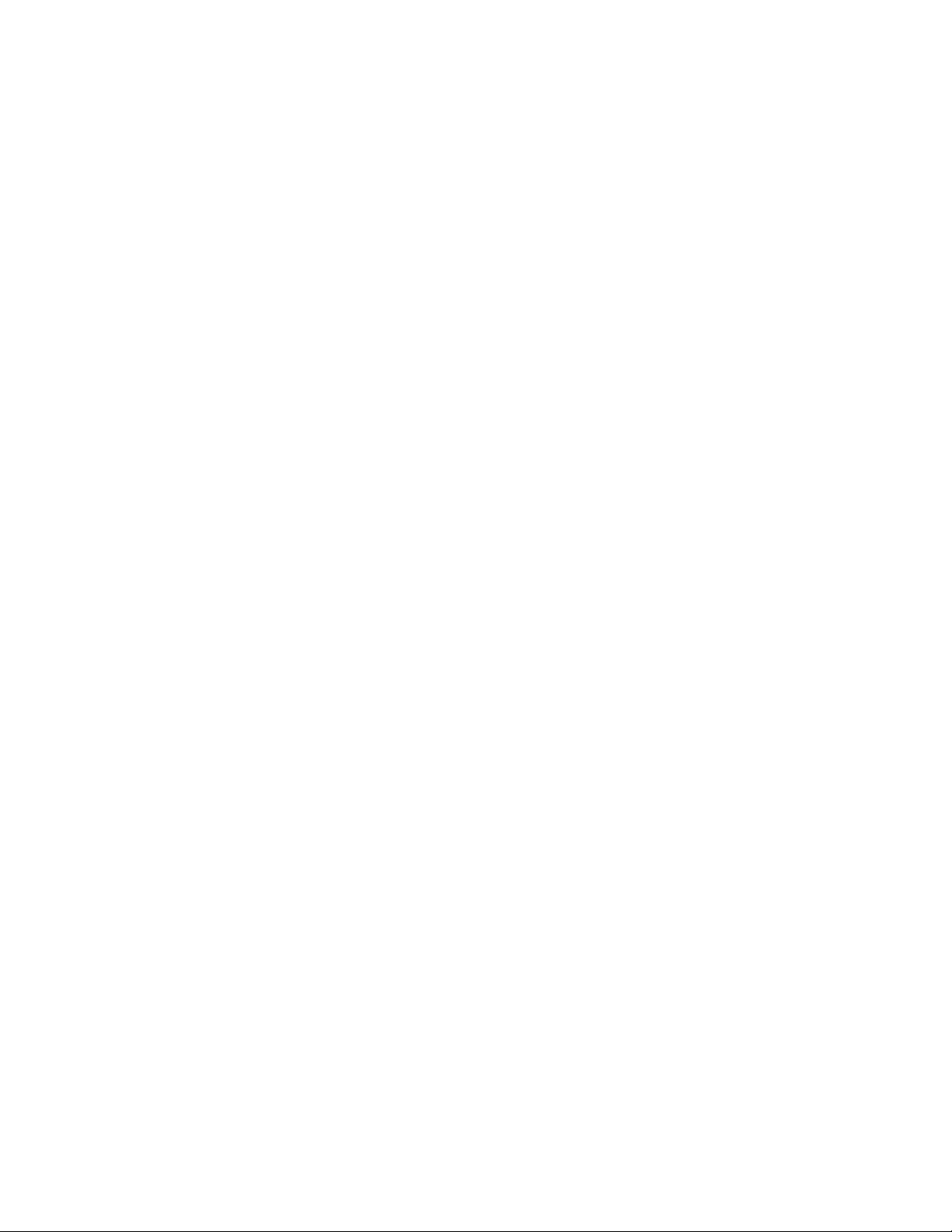
AT-FS970M Switch Command Line User’s Guide
1657
This example creates an ACL that discards all untagged ingress packets
that have the source and destination TCP port number 275. Then the ACL
is assigned to port 5:
awplus> enable
awplus# configure terminal
awplus(config)# ipv6 access-list tcpdeny2
awplus(config-ipv6-acl)# deny tcp any eq 275 any eq 275
awplus(config-ipv6-acl)# exit
awplus(config)# interface port1.0.5
awplus(config_if)# ipv6 traffic-filter tcpdeny2
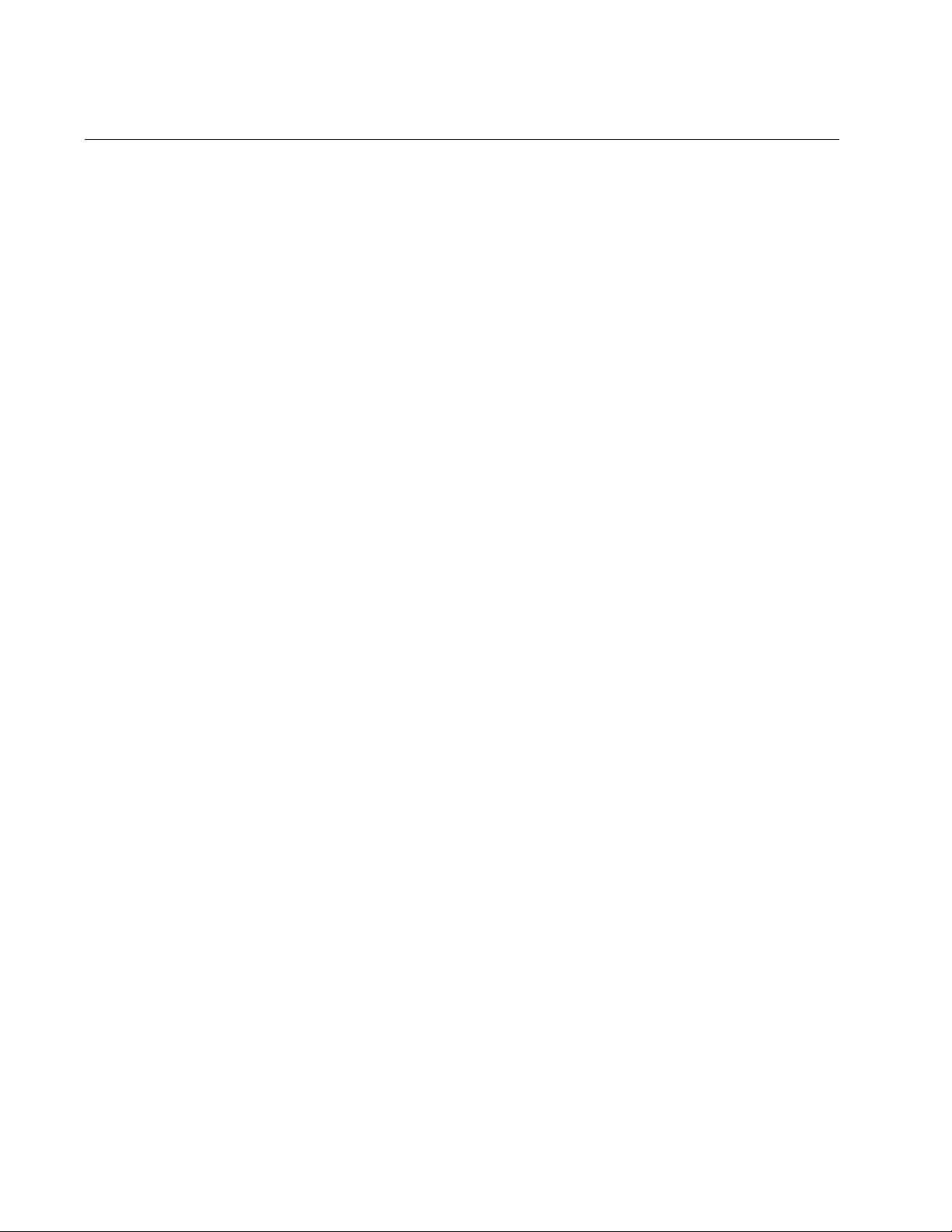
Chapter 101: ACL Commands
1658
IPV6 ACCESS-LIST (UDP)
Syntax
action
deny|permit|copy-to-mirror
udp
scr_ip_address
any|host eq|lt|gt|ne|range dest_ipaddress
any|host|range
eq|lt|gt|ne|range
time-range
vlan
<
vid
>
Parameters
action
Specifies the action of the ACL. Here are the possible actions:
permit: Forwards all ingress packets that match the ACL.
deny: Discards all ingress packets that match the ACL.
copy-to-mirror: Copies all ingress packets that match the ACL to
the destination port of the mirror port. This action must be used
together with the port mirror feature, explained in Chapter 27,
“Port Mirror” on page 489.
src_ip_address
Specifies the source IPv6 address of the ingress packets the
access list should filter. Choose from the following options:
any: Matches any IPv6 address.
ipaddress/mask: Matches packets that have a source IPv6
address of a subnet or an end node in the X:X::X:X/mask
format. The mask is a decimal number that represents the
number of bits in the address, from left to right, that constitute
the network portion of the address. The IP address and the
mask are separated by a slash (/); for example, 2001:odb8::a2/
64.
host ipaddress: Matches packets with a source IPv6 address
and is an alternative to the IPADRESS/MASK variable for
addresses of specific end nodes. The HOST keyword indicates
that the address is of a specific end node and that no mask is
required.
eq
Matches packets that are equal to the UDP port number specified
by the src_ipaddress parameter.
lt
Matches packets that are less than the UDP port number specified
by the src_ipaddress parameter.
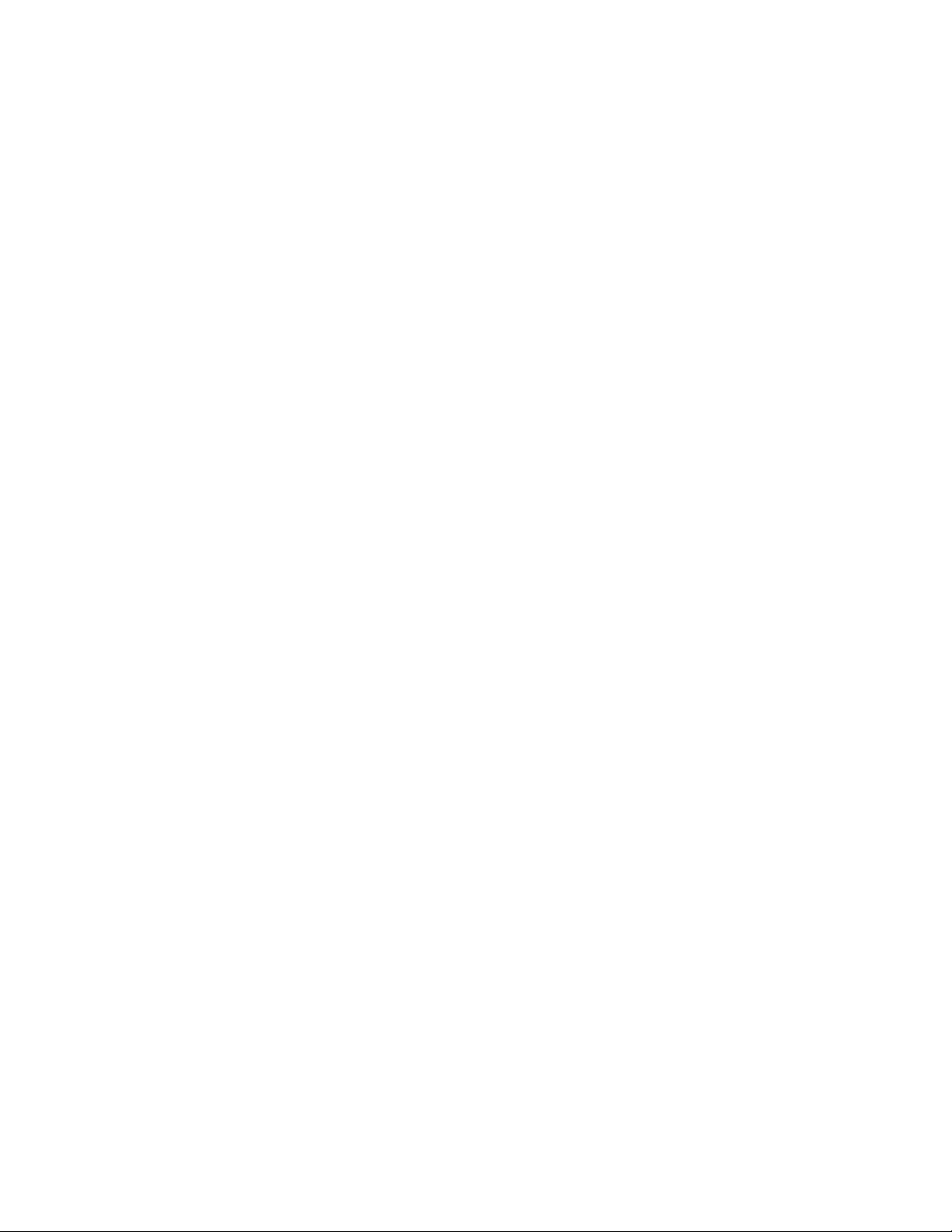
AT-FS970M Switch Command Line User’s Guide
1659
gt
Matches packets that are greater than the UDP port number
specified by the src_ipaddress parameter.
ne
Matches packets that are not equal to the UDP port number
specified by the src_ipaddress parameter.
range
Matches packets with UDP port numbers within the range.
Separate the numbers of the range by a space. For instance:
dest_ipaddress
Specifies the destination IPv6 address of the ingress packets the
access list should filter. Choose from the following options:
any: Matches any IPv6 address.
ipaddress/mask: Matches packets that have a destination IPv6
address of a subnet or an end node in the X:X::X:X/mask format.
The mask is a decimal number that represents the number of
bits in the address, from left to right, that constitute the network
portion of the address. The IP address and the mask are
separated by a slash (/); for example, 2001:odb8::a2/64.
host ipaddress: Matches packets with a destination IPv6
address and is an alternative to the IPADRESS/MASK variable
for addresses of specific end nodes. The HOST keyword
indicates that the address is of a specific end node and that no
mask is required.
lt
Matches packets that are less than the UDP port number specified
by the dest_ipaddress parameter.
gt
Matches packets that are greater than the UDP port number
specified by the dest_ipaddress parameter.
ne
Matches packets that are not equal to the UDP port number
specified by the dest_ipaddress parameter.
range
Matches packets with UDP port numbers within the range.
Separate the numbers of the range by a space. For instance:
range 4 10
eq
Matches packets that are equal to the TCP port number specified
by the dest_ipaddress parameter.
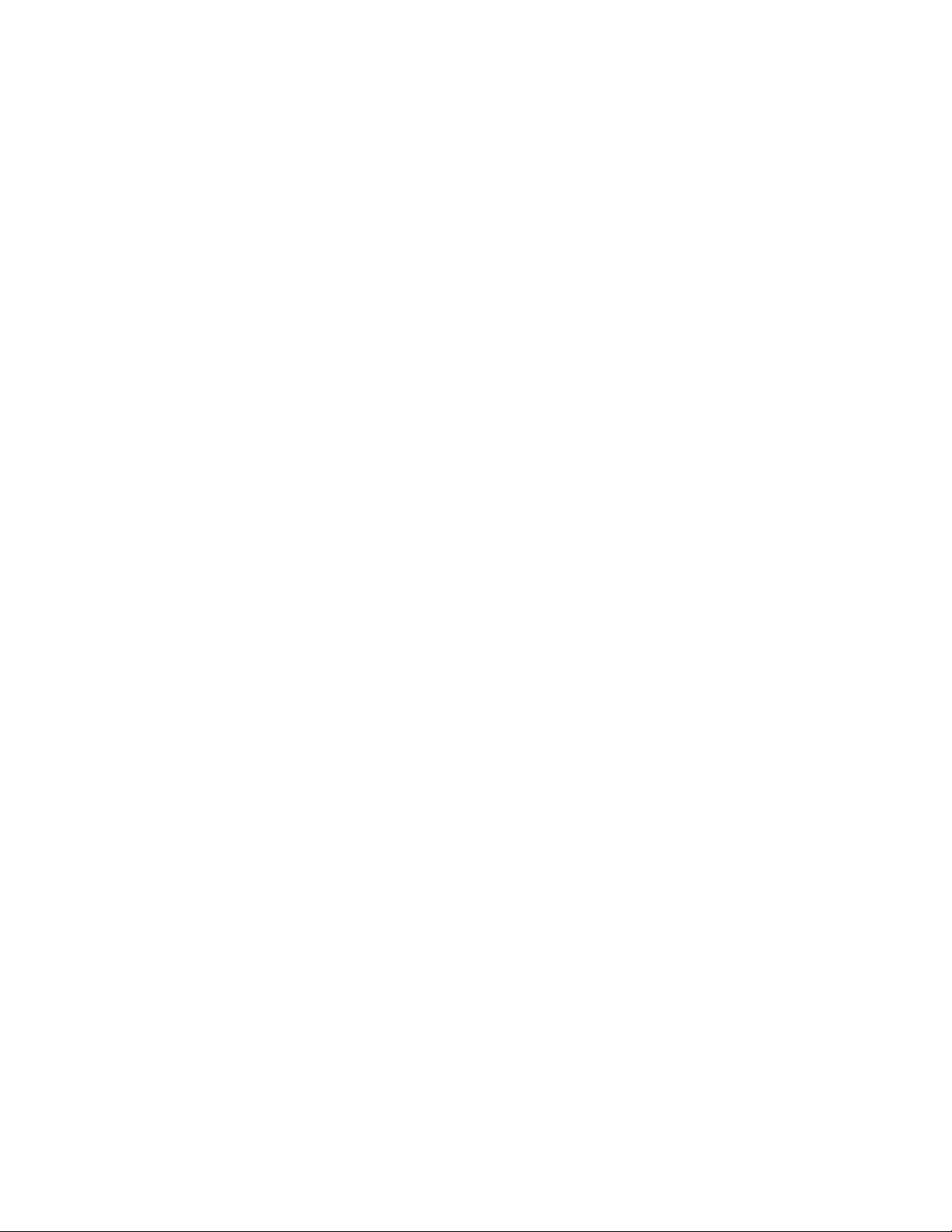
Chapter 101: ACL Commands
1660
time-range
Specifies the name of a time range that is created with the TIME-
RANGE command. You must create a time range before entering it
as a parameter value. See “TIME-RANGE” on page 1676.
vid
Indicates a VLAN identifier. Specify a VLAN if you want the ACL to
filter tagged packets. Omit a VLAN if you want the ACL to filter
untagged packets. Specify a value between 1 and 4094. You can
enter only one VID.
Mode
Configuration IPv6 ACL mode
Description
Use this command to create IPv6 access control lists that filter ingress
packets based on UDP port numbers.
Examples
This example creates a UDP-based IPv6 ACL list that discards UDP
packets from any source IP address and to any destination IP address.
Then the ACL is assigned to port 6:
awplus> enable
awplus# configure terminal
awplus(config)# ipv6 access-list udpdeny
awplus(config-ipv6-acl)# deny udp any any
awplus(config-ipv6-acl)# exit
awplus(config)# interface port1.0.6
awplus(config_if)# ipv6 traffic-filter udpdeny
This example creates a UDP-based IPv6 ACL list, named
“udpcopytomirror,” that copies all ingress UDP packets that match the
ACL to the destination port of the mirror port. Then the ACL is assigned to
port 20:
awplus> enable
awplus# configure terminal
awplus(config)# ipv6 access-list udpcopytomirror
awplus(config-ipv6-acl)# copy-to-mirror udp any any
awplus(config-ipv6-acl)# exit
awplus(config)# interface port1.0.20
awplus(config_if)# ipv6 traffic-filter udpcopytomirror
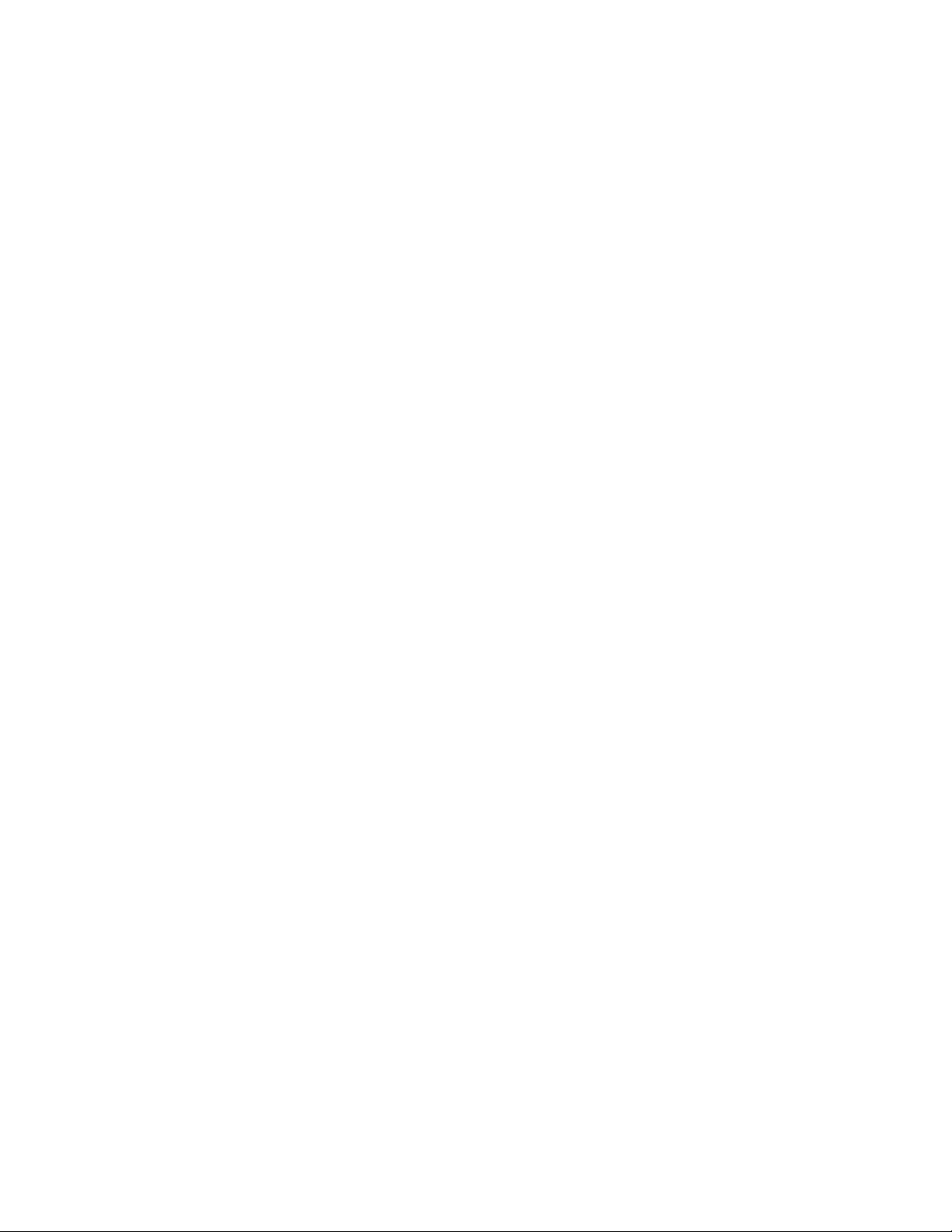
AT-FS970M Switch Command Line User’s Guide
1661
This example discards tagged packets from UDP ports 67 to 87 if they are
from the 154.11.234.0/64 network and are going to the 154.11.234.1/64
network. Then the ACL is assigned to port 23:
awplus> enable
awplus# configure terminal
awplus(config)# ipv6 access-list denyudp2
awplus(config-ip-acl)# deny udp 154.11.234.0/64 range 67 87
154.11.234.1/64
range 67 87
awplus(config-ipv6-acl)# exit
awplus(config)# interface port1.0.23
awplus(config_if)# ipv6 traffic-filter denyudp2
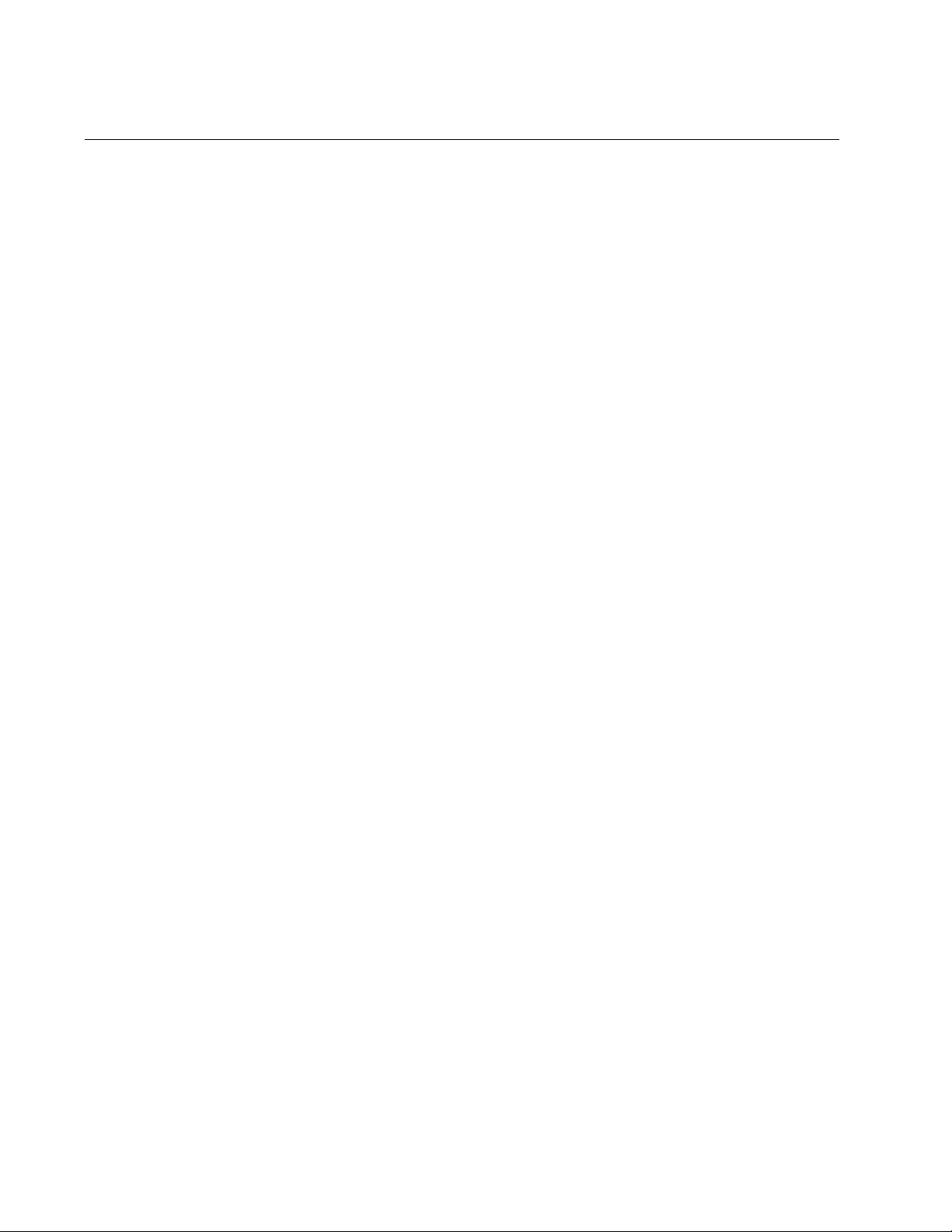
Chapter 101: ACL Commands
1662
IPV6 TRAFFIC-FILTER
Syntax
ipv6 traffic-filter <
ipv6_access_list
>
Parameters
<ipv6_access_list>
Specifies the name of an IPv6 access control list.
Mode
Port Interface mode
Description
Use this command to assign an IPv6 ACL to an interface. You must create
a Named IPv6 ACL before you assign it to a port with the IPV6 TRAFFIC-
FILTER command.
Use the no version of this command, NO IPV6 TRAFFIC-FILTER, to
remove an IPv6 ACL from a port.
Confirmation Command
“SHOW INTERFACE ACCESS-GROUP” on page 1673
Examples
This example adds an IPv6 ACL named “tcpdeny” to port 20:
awplus> enable
awplus# configure terminal
awplus(config)# interface port1.0.20
awplus(config-if)# ipv6 traffic-filter tcpdeny
This example adds an IPv6 ACL named “protopermit” to port 5:
awplus> enable
awplus# configure terminal
awplus(config)# interface port1.0.5
awplus(config-if)# ipv6 traffic-filter protopermit
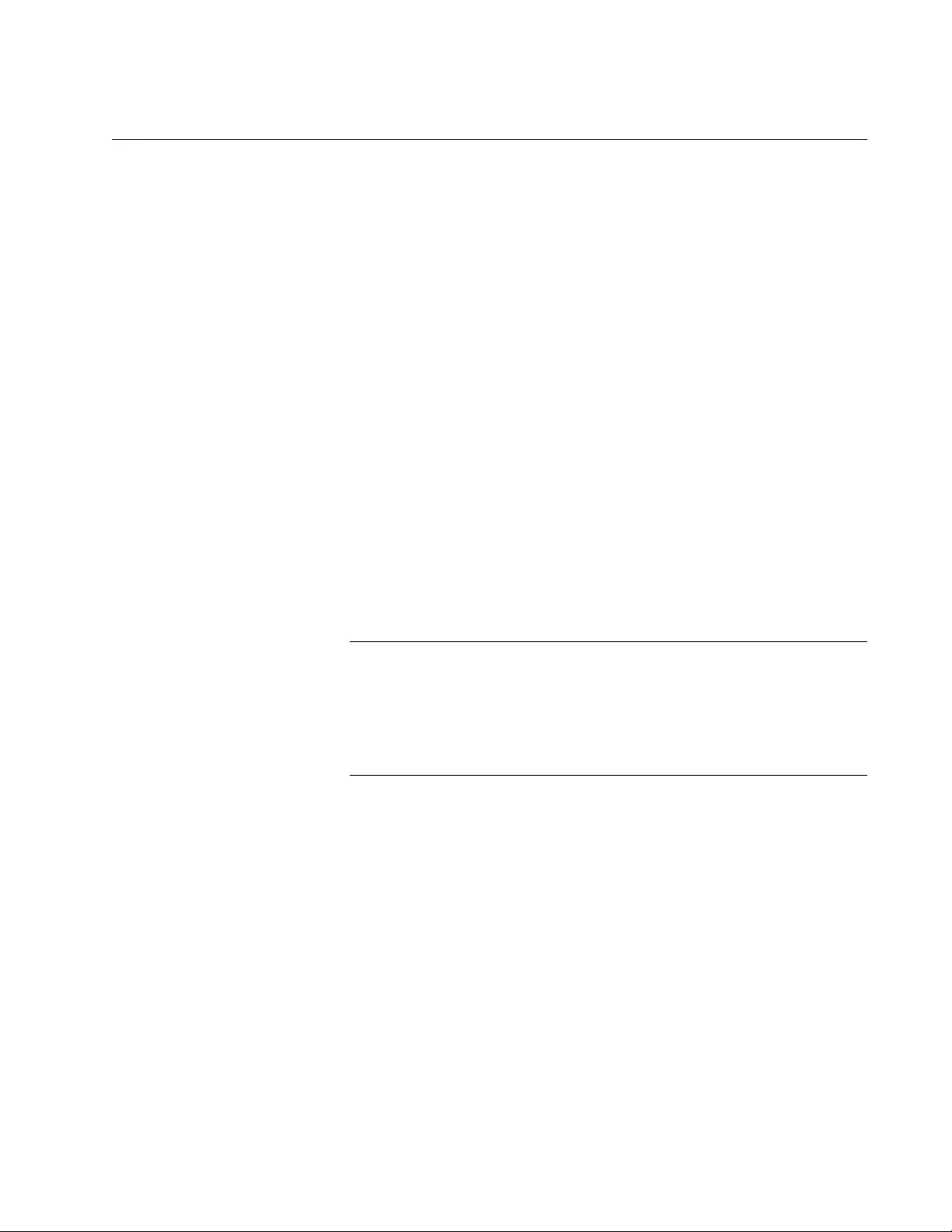
AT-FS970M Switch Command Line User’s Guide
1663
MAC ACCESS-GROUP
Syntax
mac access-group
id_number
Parameters
id_number
Specifies the ID number of a MAC address access control list you
want to add to a port. The range is 4000 to 4699.
Mode
Port Interface mode
Description
Use this command to add MAC address ACLs to ports on the switch. Ports
begin to filter packets as soon as they are assigned ACLs. You can add
one ACL to a port at a time with this command.
Use the no version of this command, NO MAC ACCESS-LIST, to remove
a MAC address ACL from a switch.
Note
If a port is to have both permit and deny ACLs, you must add the
permit ACLs first because ingress packets are compared against the
ACLs in the order in which they are added to a port. If you add the
deny ACLs before the permit ACLs, a port is likely to block traffic you
want it to forward.
Confirmation Command
“SHOW INTERFACE ACCESS-GROUP” on page 1673
Example
This example adds the ACL 4022 to port 15:
awplus> enable
awplus# configure terminal
awplus(config)# interface port1.0.15
awplus(config-if)# mac access-group 4022
awplus(config-if)# end
awplus# show interface port1.0.15 access-group
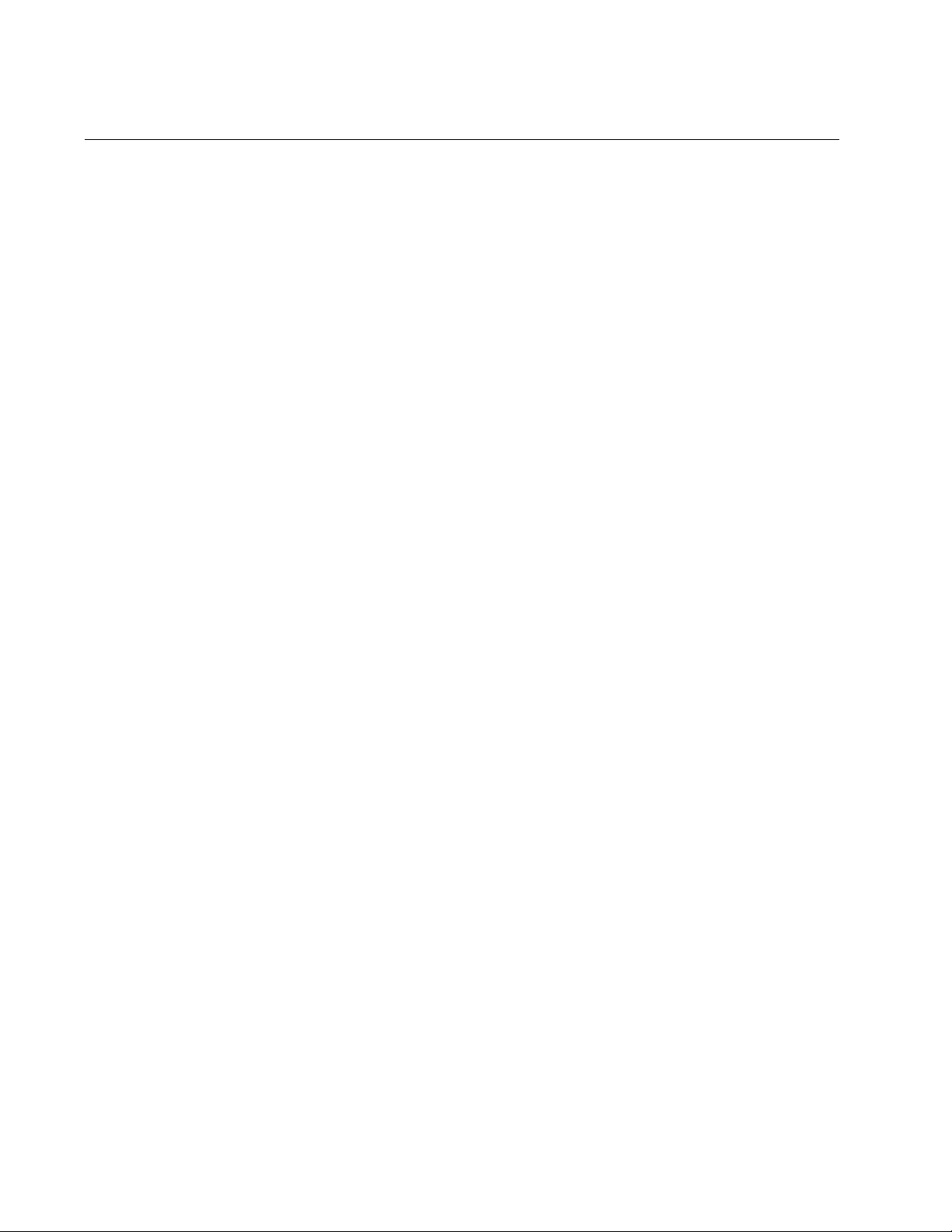
Chapter 101: ACL Commands
1664
NO ACCESS-LIST
Syntax
no access-list
id_number
Parameters
id_number
Specifies the ID number of an access list you want to delete from
the switch. You can delete one access list at a time with this
command.
Mode
Global Configuration mode
Description
Use this command to delete ACLs from the switch. ACLs must first be
removed from their port assignments before they can be deleted. For
instructions, refer to “NO ACCESS-GROUP” on page 1665 and “NO MAC
ACCESS-GROUP” on page 1666.
Confirmation Command
“SHOW ACCESS-LIST” on page 1671
Example
This example deletes the access list with the ID number 3015 from the
switch:
awplus> enable
awplus# configure terminal
awplus(config)# no access-list 3015
awplus(config-if)# end
awplus# show access-list
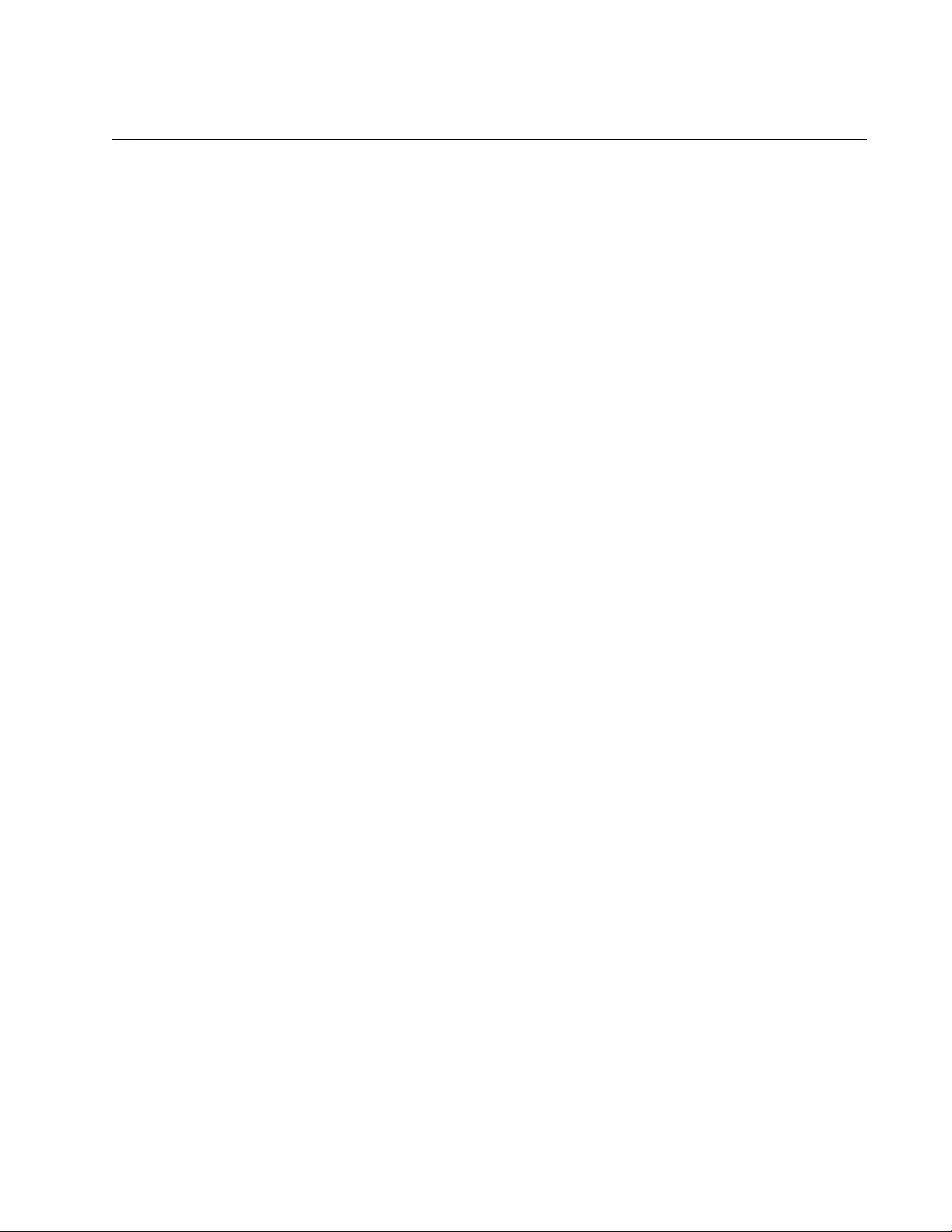
AT-FS970M Switch Command Line User’s Guide
1665
NO ACCESS-GROUP
Syntax
no access-group
id_number
Parameters
id_number
Specifies the ID number of an access list. The range is 3000 to
3699. You can remove one ACL from a port at a time with this
command.
Mode
Port Interface mode
Description
Use this command to remove ACLs from ports on the switch. This
command works for all ACLs, except for MAC address ACLs, which are
removed with “NO MAC ACCESS-GROUP” on page 1666.
Confirmation Command
“SHOW INTERFACE ACCESS-GROUP” on page 1673
Example
This example removes the ACL with the ID number 3121 from port 23:
awplus> enable
awplus# configure terminal
awplus(config)# interface port1.0.23
awplus(config-if)# no access-group 3121
awplus(config-if)# end
awplus# show interface port1.0.23 access-group
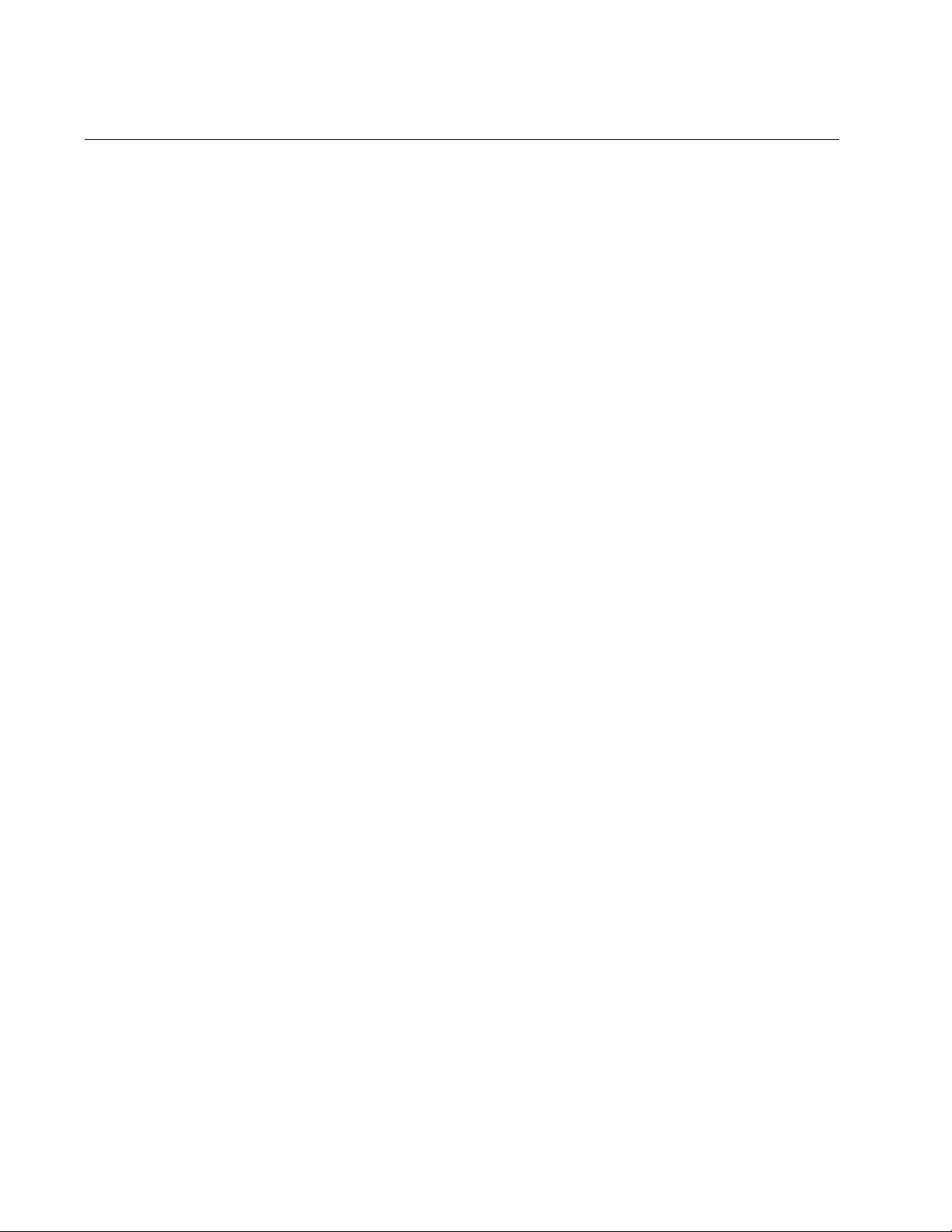
Chapter 101: ACL Commands
1666
NO MAC ACCESS-GROUP
Syntax
no mac access-group
id_number
Parameters
id_number
Specifies the ID number of a MAC address access list to be
removed from a port. The range is 4000 to 4699 You can remove
one ACL from a port at a time with this command.
Mode
Port Interface mode
Description
Use this command to remove MAC address ACLs from ports on the
switch.
Confirmation Command
“SHOW INTERFACE ACCESS-GROUP” on page 1673
Example
This example removes a MAC address ACL with the ID number 4014 from
port 16:
awplus> enable
awplus# configure terminal
awplus(config)# interface port1.0.16
awplus(config-if)# no mac access-group 4014
awplus(config-if)# end
awplus# show interface port1.0.16 access-group
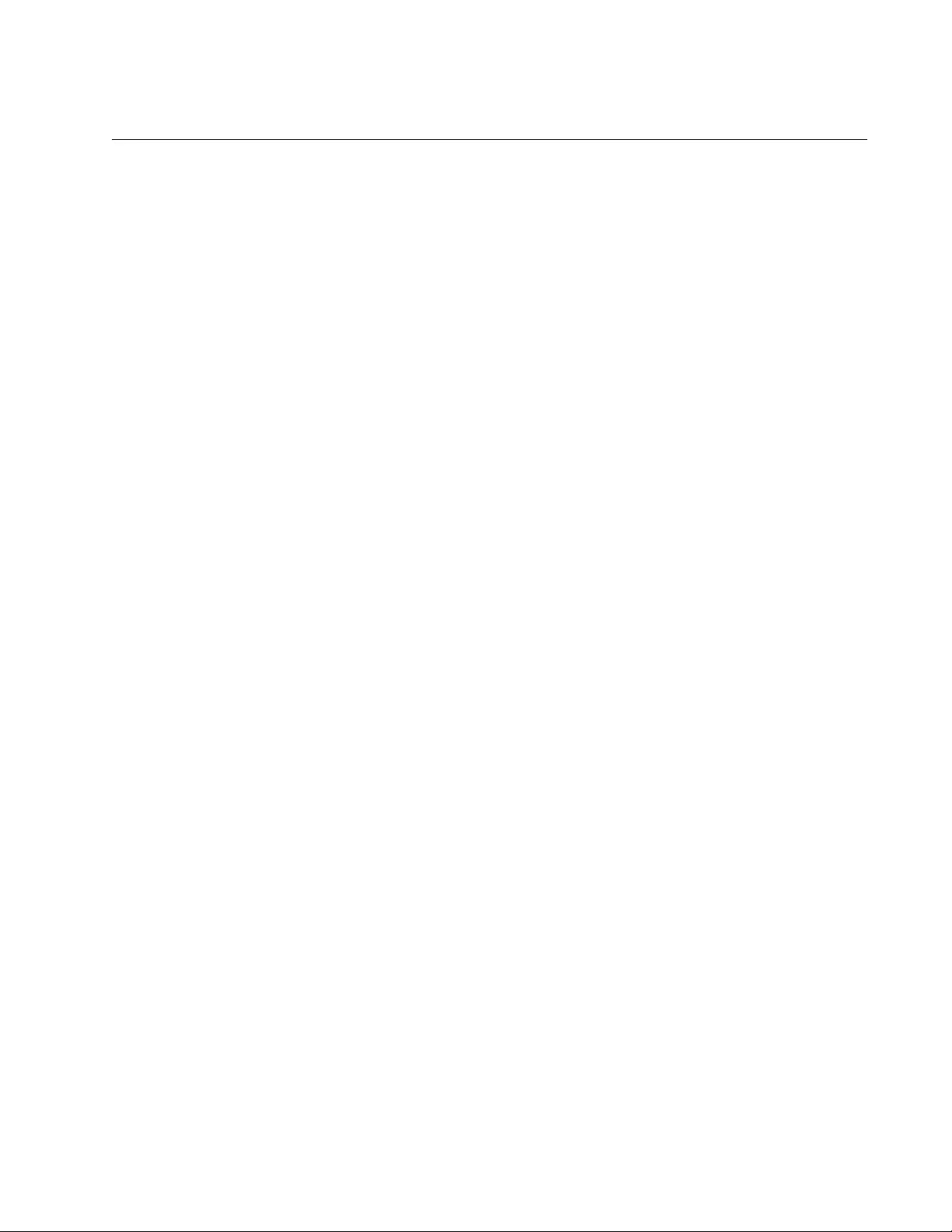
AT-FS970M Switch Command Line User’s Guide
1667
PERIODIC
Syntax
periodic
day days-of-the-week time (hh:mm:ss)
to
day days-
of-the-week time (hh:mm:ss)
Parameters
day
Specifies a day of the week. The first occurrence of this parameter
specifies the starting day that the associated time range begins.
The second occurrence of this parameter specifies the ending day.
Enter one of the following for the beginning day and another for the
ending day:
- Monday
- Tuesday
- Wednesday
- Thursday
- Friday
time
Indicates the time of day which is expressed in a 24-hour clock and
specified in hours:minutes:seconds. The first occurrence of this
parameter specifies the starting time. The second occurrence of
this parameter specifies the ending time.
Mode
Time-Range mode
Description
Use this command to set the date and time range for Access Control List
filtering. The PERIOD command allows you to set reoccurring days of the
week and time of day for filtering.
To remove the date and time range, use the NO PERIODIC command.
Confirmation Command
“SHOW INTERFACE ACCESS-GROUP” on page 1673
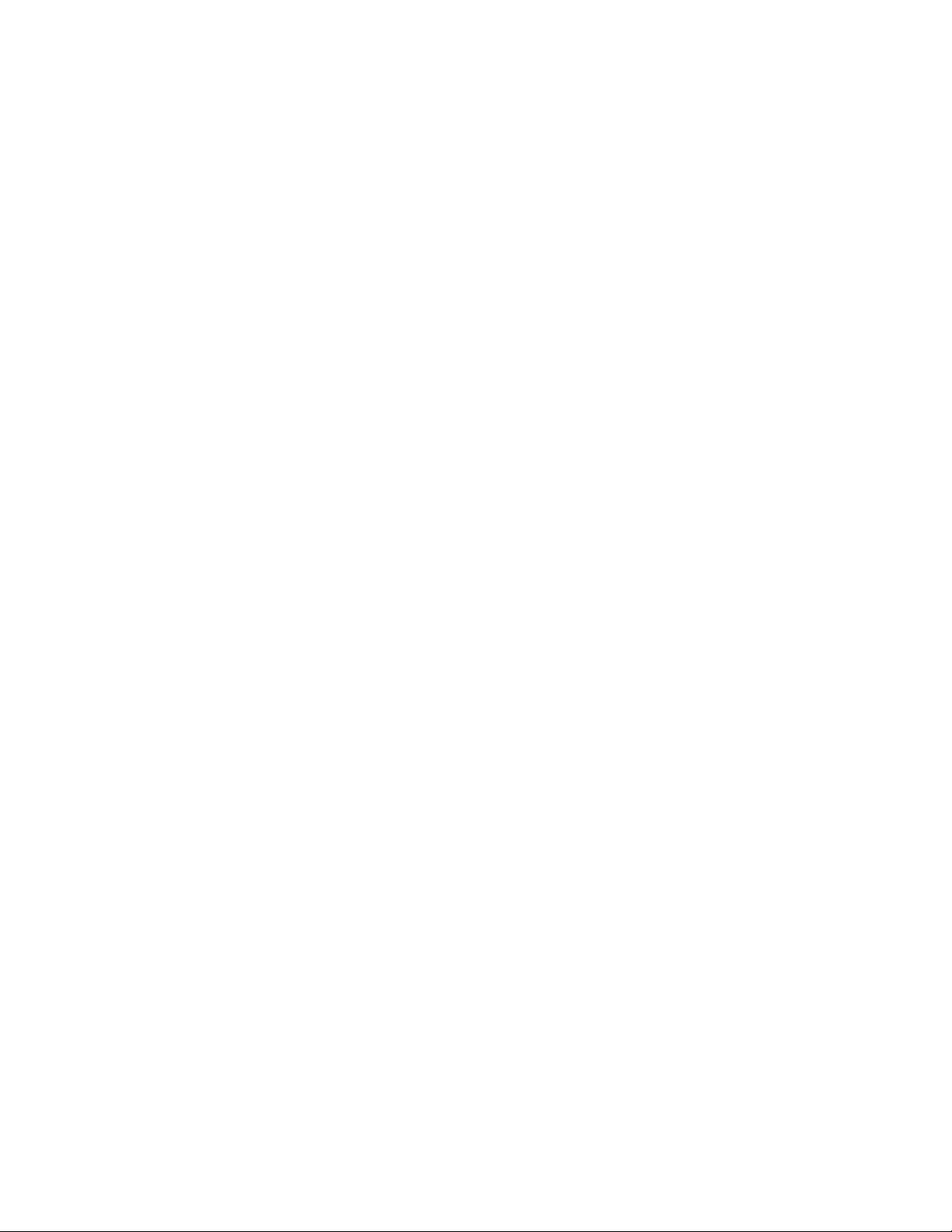
Chapter 101: ACL Commands
1668
Examples
This example sets the date and time range from Monday at 12:01 am to
Thursday at 4:00 pm:
awplus> enable
awplus# configure terminal
awplus(config)# time-range
awplus(config-time-range)# periodic Monday 00:00:01 to
Thursday 16:00:00
This example sets the date and time range from Monday at 8 am to
Wednesday at 7:00 pm:
awplus> enable
awplus# configure terminal
awplus(config)# time-range
awplus(config-time-range)# periodic Monday 08:00:00 to
Wednesday 19:00:00
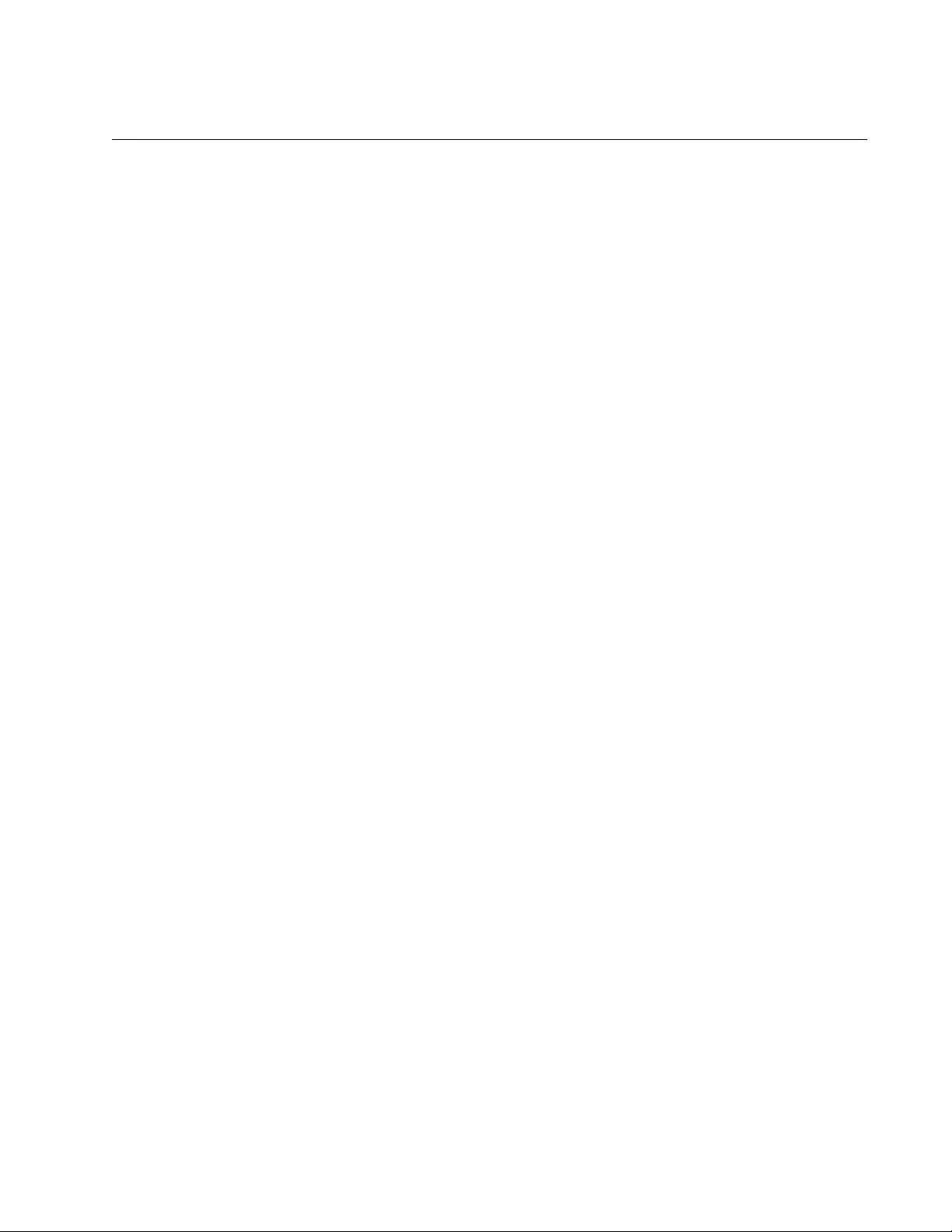
AT-FS970M Switch Command Line User’s Guide
1669
PERIODIC (DAILY)
Syntax
periodic
day (daily|weekdays|weekend) time (hh:mm:ss)
to
time (hh:mm:ss)
Parameters
day
Specifies a range of days. Enter one of the following:
daily (Monday through Sunday)
weekdays (Monday through Friday)
weekend (Saturday and Sunday)
time
Indicates the time of day which is expressed in a 24-hour clock and
specified in hours:minutes:seconds.
Mode
Time-Range mode
Description
Use this command to set a daily, weekday, or weekend time range for ACL
filtering.
To remove the date and time range, use the NO PERIODIC command.
Confirmation Command
“SHOW INTERFACE ACCESS-GROUP” on page 1673
Examples
This example sets the date and time range from 9 am Monday morning to
5 pm Friday evening:
awplus> enable
awplus# configure terminal
awplus(config)# time-range
awplus(config-time-range)# periodic daily 09:00:00 to
17:00:00
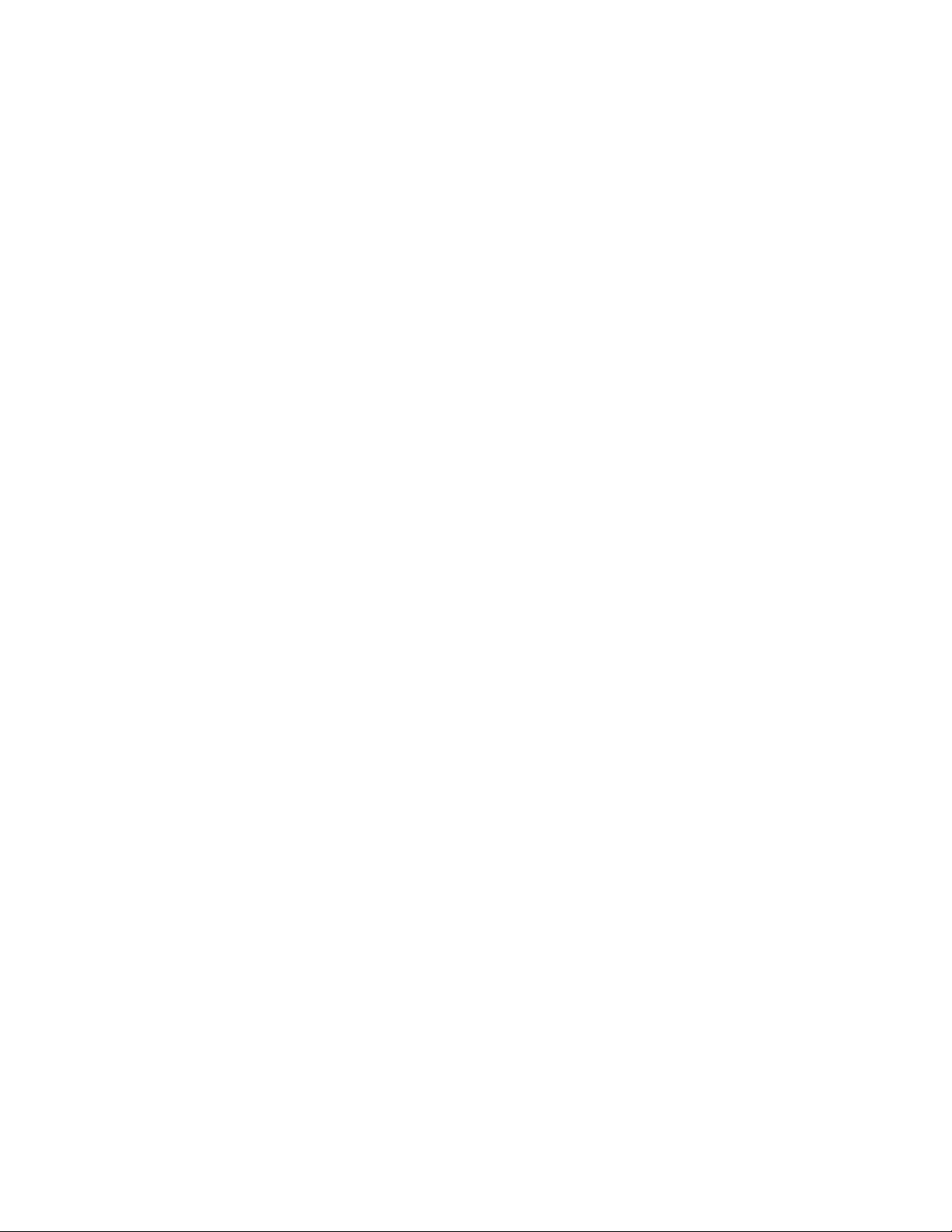
Chapter 101: ACL Commands
1670
This example sets the date and time range from 9 am Monday morning to
5 pm Friday evening:
awplus> enable
awplus# configure terminal
awplus(config)# time-range
awplus(config-time-range)# periodic weekdays 09:00:00 to
17:00:00
This example sets the date and time range from 7 am Saturday morning to
6 pm Sunday evening:
awplus> enable
awplus# configure terminal
awplus(config)# time-range
awplus(config-time-range)# periodic weekend 07:00:00 to
18:00:00
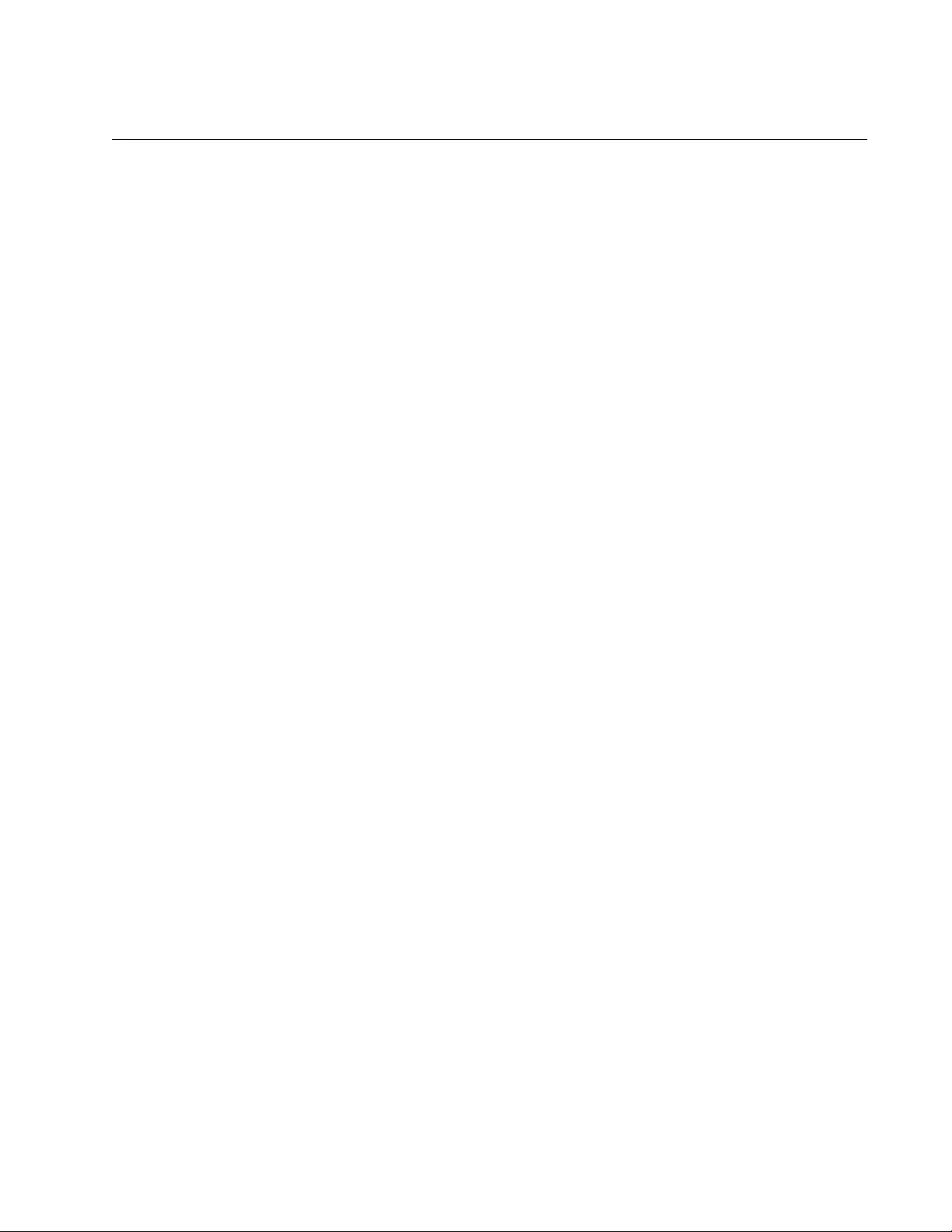
AT-FS970M Switch Command Line User’s Guide
1671
SHOW ACCESS-LIST
Syntax
show access-list [
<3000-3699>|<4000-4699>|<list-name>
]
Parameters
<3000-3699>
Indicates a Numbered IP ACL.
<4000-4699>
Indicates a MAC ACL.
list-name
Indicates a Named IP ACL.
Mode
Privileged Exec mode
Description
Use this command to display the configurations of the Numbered IPv4,
MAC, and Named IPv4 ACLs on the switch. If you do not specify an
option, all three ACL types are displayed.
To display the Named IPv6 ACLs, use the SHOW IPV6 ACCESS-LIST
commands. See “SHOW IPV6 ACCESS-LIST” on page 1674.
To display the port assignments of the ACLs, refer to “SHOW INTERFACE
ACCESS-GROUP” on page 1673.
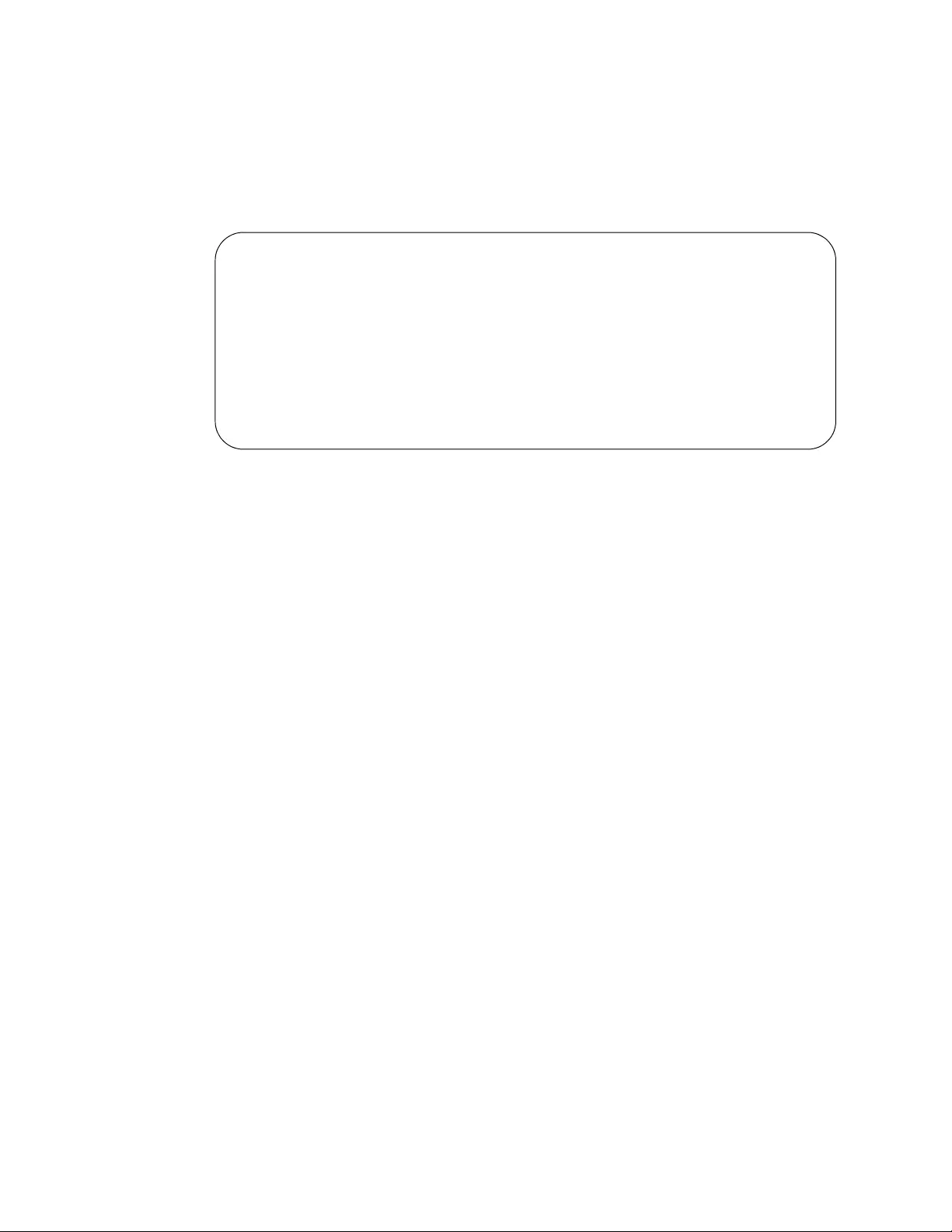
Chapter 101: ACL Commands
1672
Example
This example displays Numbered IP, MAC, and Named IP ACLs:
awplus# show access-list
Figure 258. SHOW ACCESS-LIST Command
IP access-list 3104
deny 149.87.201.1 mask 255.255.255.0 any
MAC access-list 4400
permit any any
IP access-list icmppermit
ICMP permit an any time-range daily
IP access-list denytcp
TCP deny 149.55.65.0 mask 255.255.255.0 any time-range NONE
Total number of access-lists= 4
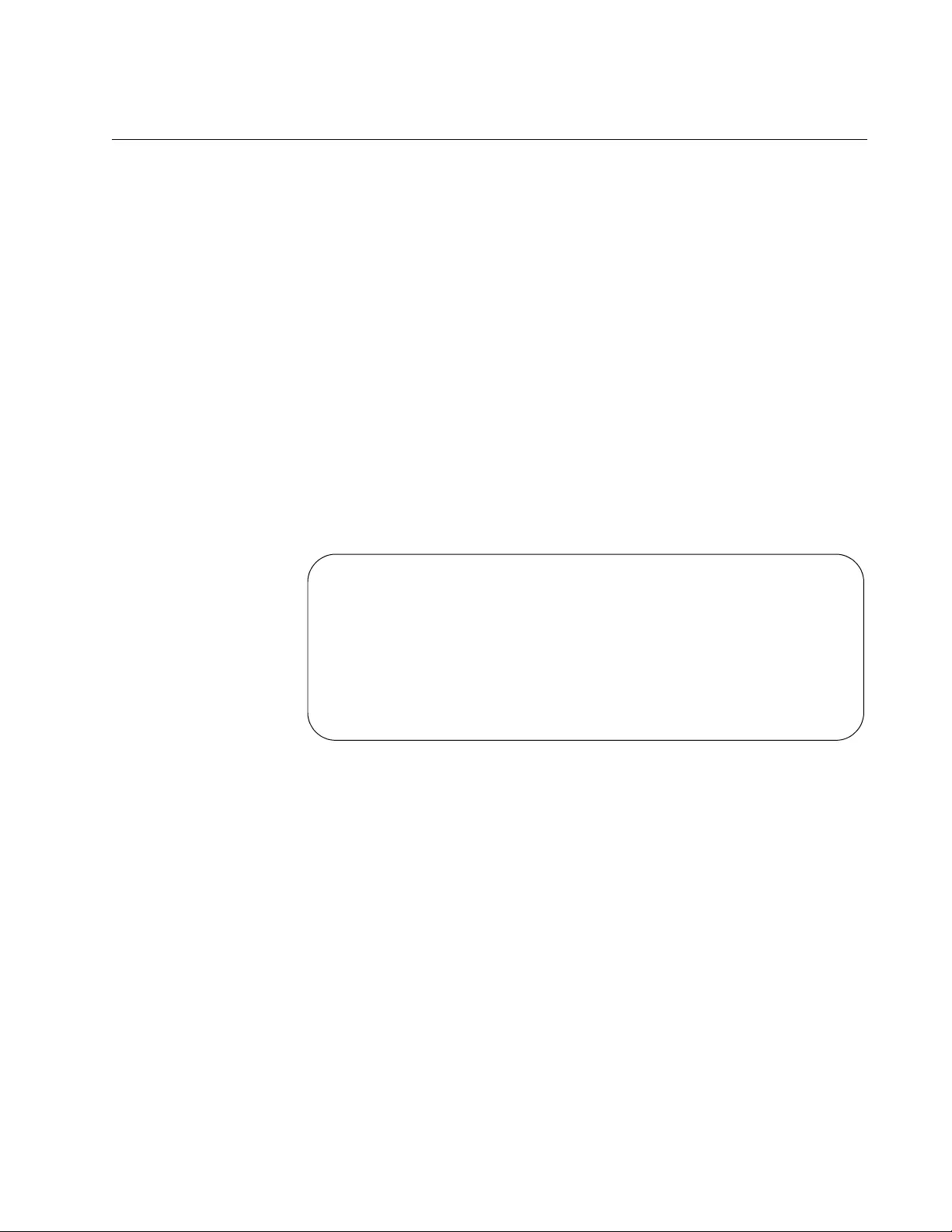
AT-FS970M Switch Command Line User’s Guide
1673
SHOW INTERFACE ACCESS-GROUP
Syntax
show interface
port
access-group
Parameters
port
Specifies a port number. You can specify more than one port at a
time.
Mode
Privileged Exec mode
Description
Use this command to display the port assignments of the ACLs. Here is an
example of the information.
Figure 259. SHOW INTERFACE ACCESS-GROUP Command
Example
This example displays the ID numbers of the ACLs assigned to ports 1 and
2:
awplus# show interface port1.0.1,port1.0.2 access-group
Interface port1.0.18
access-group 3022
access-group 3022
Interface port1.0.19
access-group 3228
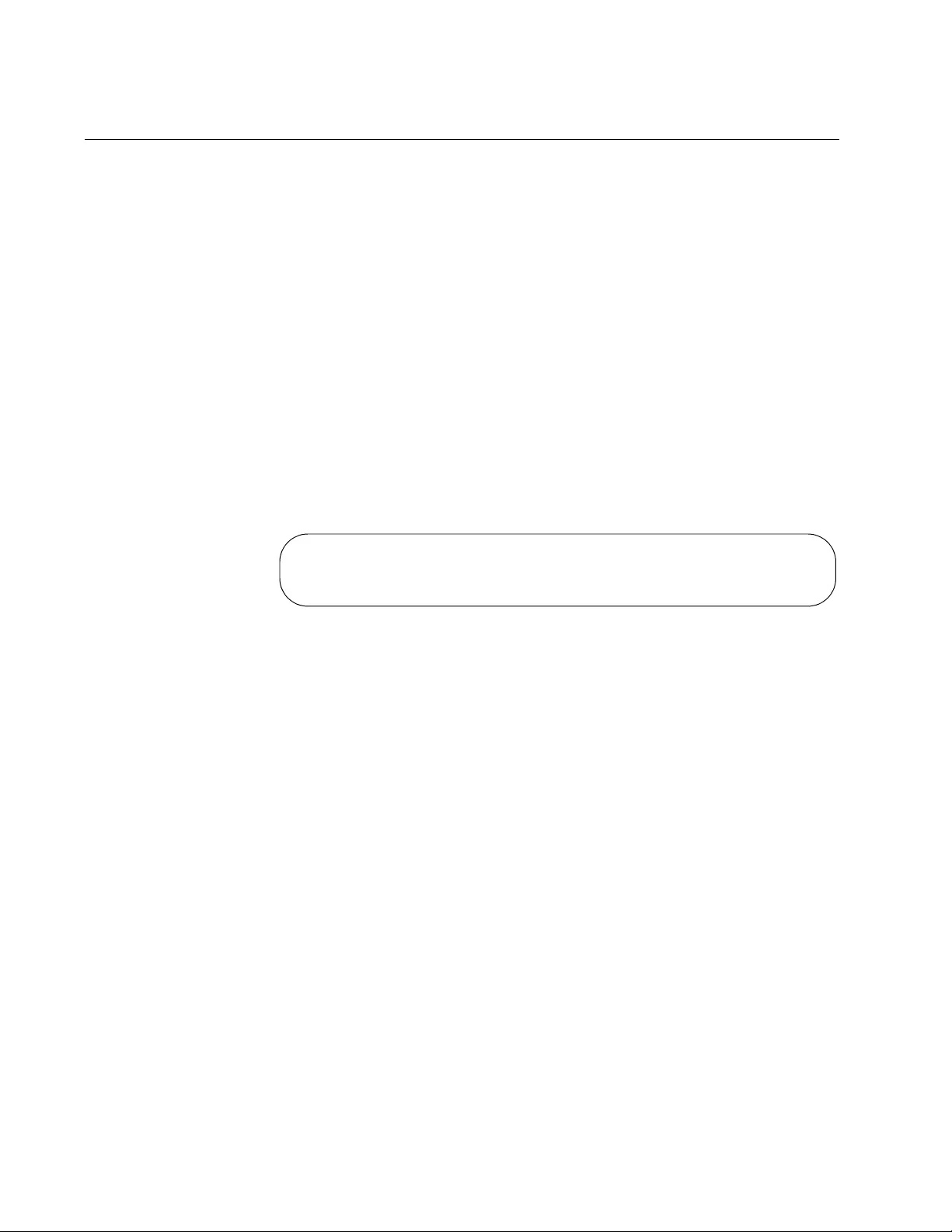
Chapter 101: ACL Commands
1674
SHOW IPV6 ACCESS-LIST
Syntax
show ipv6 access-list
<list-name>
Parameters
<list-name>
Specifies the name of an IPv6 access control list.
Mode
Privileged Exec mode
Description
Use this command to display the contents of the IPv6 ACLs. See
Figure 260 for an example of the information.
Figure 260. SHOW IPV6 ACCESS-LIST Command
Example
This command displays the contents of the IPv6 access list called “udp:”
awplus# show ipv6 access-list udp
IPv6 access-list udp
deny ip any any
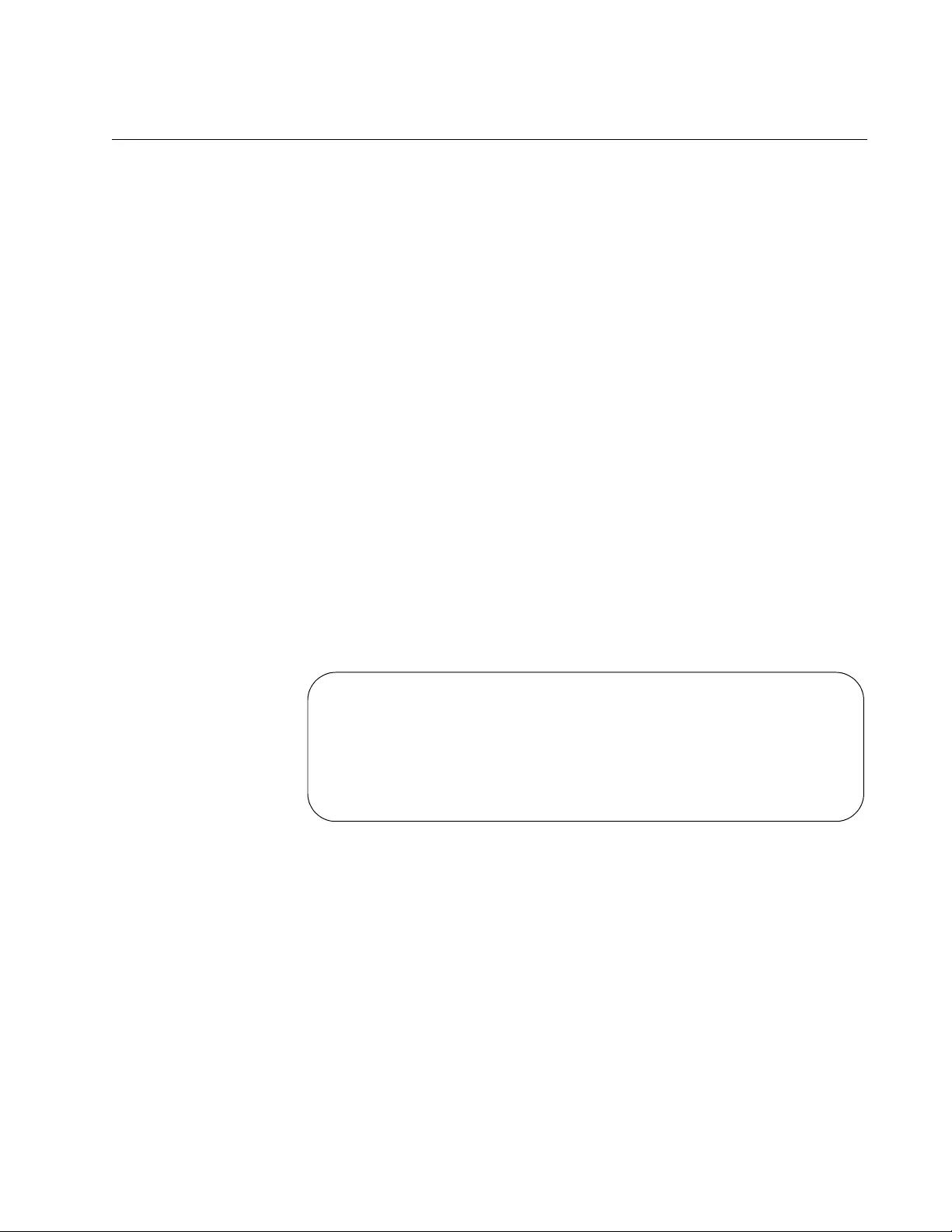
AT-FS970M Switch Command Line User’s Guide
1675
SHOW TIME-RANGE
Syntax
show time-range
Parameters
None
Mode
Privileged Exec mode
Description
Use this command to display the time settings which are set with the
TIME-RANGE, ABSOLUTE, PERIODIC, and PERIODIC (Daily)
commands. See “TIME-RANGE” on page 1676, “ABSOLUTE START” on
page 1594, “PERIODIC” on page 1667, and “PERIODIC (DAILY)” on
page 1669.
See Figure 261 for an example of the SHOW TIME-RANGE display. This
display shows that time-range t1 has an absolute start (immediately
effective start) time of 9 pm on June 5, 2012 and time-range t2 has an
absolute end (immediately effective end) time of 3 pm on August 11, 2012.
Figure 261. SHOW TIME-RANGE Command
Example
This command displays the time settings:
awplus# show time-range
awplus# show time-range
Time-Range t1
absolute start 21:00:00 05 June 11
Time-Range t2
absolute end 15:00:00 05 August 11
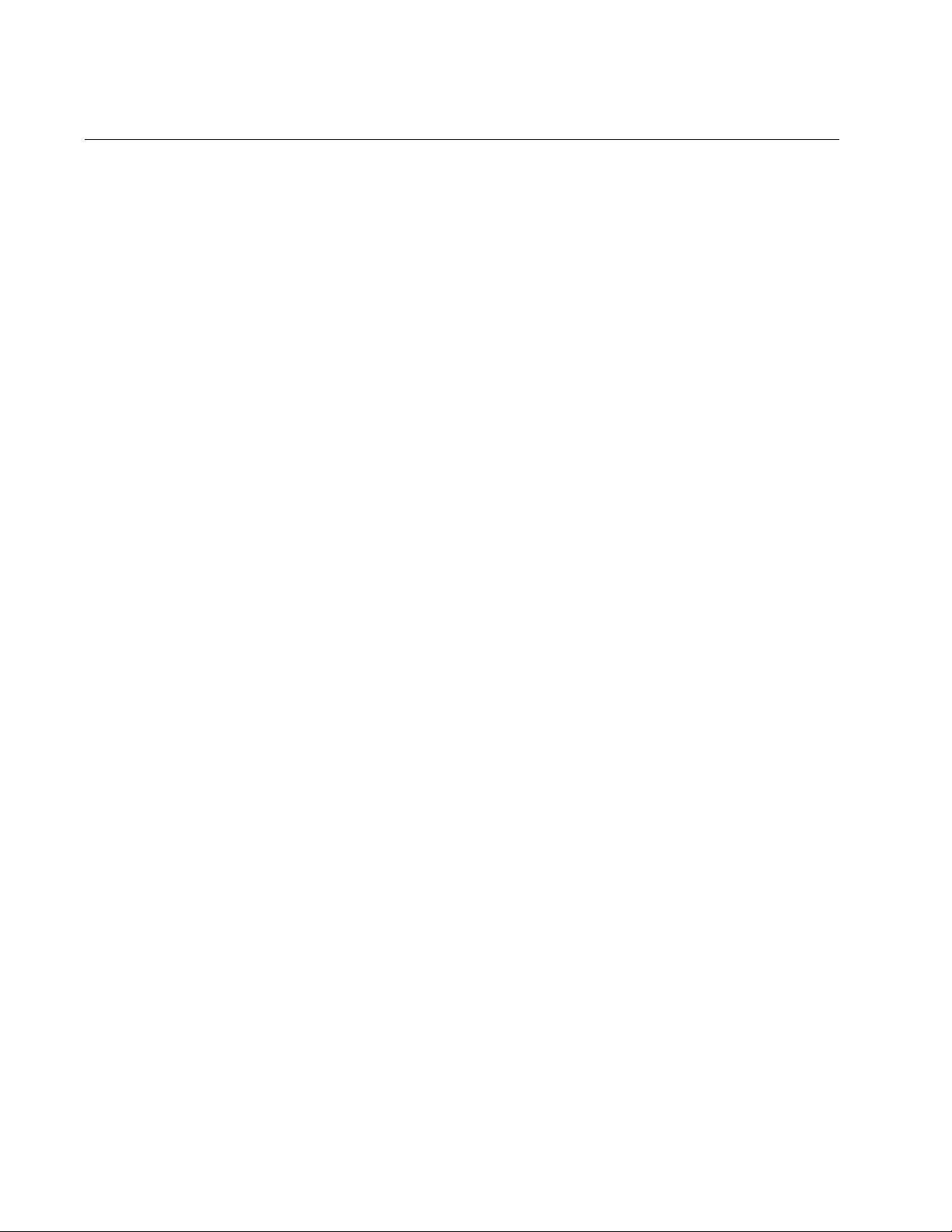
Chapter 101: ACL Commands
1676
TIME-RANGE
Syntax
time-range
<time-range-name>
Parameters
time-range-name
Specifies a name of a time range.
Mode
Global Configuration mode
Description
This command allows you to define the name of a time range and enter
the Configuration Time-Range mode. Time ranges are supported by both
IP and IPv6 addresses.
Use the no form of this command, NO TIME-RANGE, to remove a time
range.
Examples
This example enters the Configuration Time-range mode with a time-
range called “tcp”:
awplus> enable
awplus# configure terminal
awplus(config)# time-range tcp
awplus(config-time-range)#
This example exits the Configuration Time-range mode with a time-range
called “udp:”
awplus> enable
awplus# configure terminal
awplus(config)# time-range udp
awplus(config-time-range)# no time-range udp
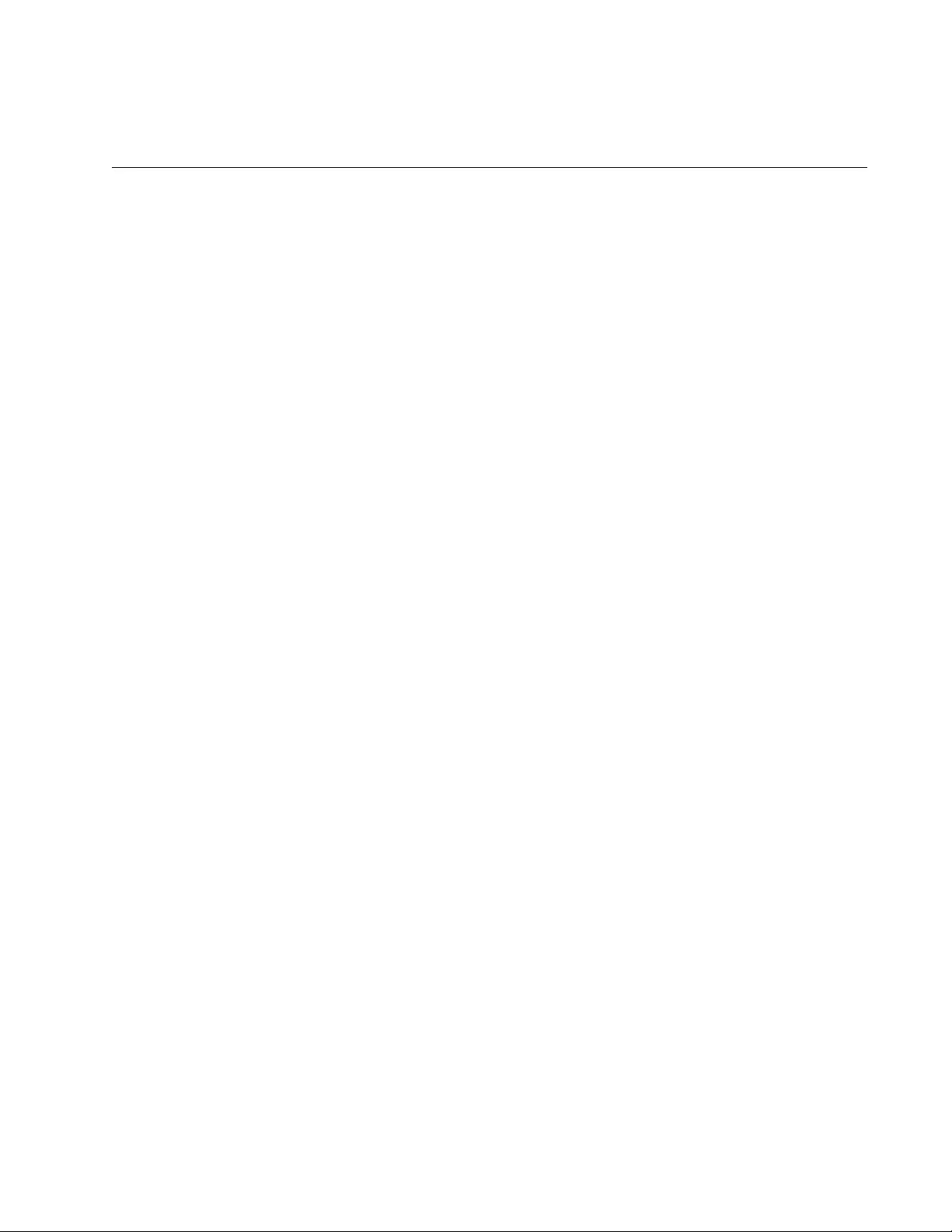
1677
Chapter 102
Quality of Service (QoS)
This chapter describes the following topics:
“Overview” on page 1678
“Enabling QoS on the Switch” on page 1680
“Creating a Class Map” on page 1681
“Creating a Policy Map” on page 1688
“Configuring Default Class Maps” on page 1690
“Prioritizing CoS and DSCP” on page 1691
“Creating Single-rate and Twin-rate Policers” on page 1693
“Creating an Aggregate Policer” on page 1696
“Configuring the Egress Queues” on page 1699
“Enabling Auto-QoS Support on the Switch” on page 1707
“Displaying QoS Settings” on page 1720
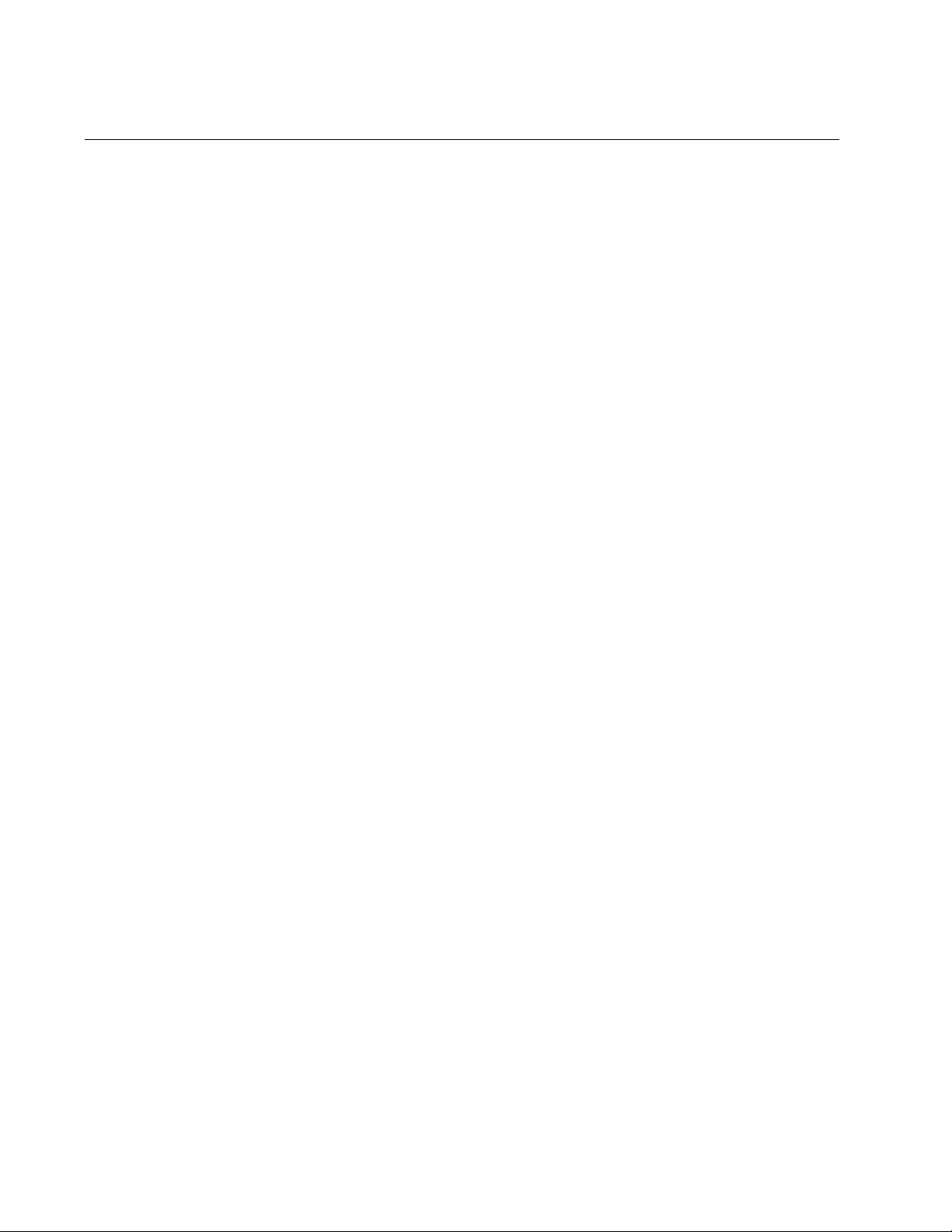
Chapter 102: Quality of Service (QoS)
1678
Overview
Quality of Service (QoS) refers to the latency, bandwidth, jitter, and loss
settings that high-bandwidth traffic, such as voice traffic, require to
maintain traffic quality. As more companies convert their phone systems to
VoIP, QoS becomes even more important because this feature allows you
to prioritize traffic to ensure voice quality. By default, QoS is disabled on
the switch.
At the core of the QoS is the policy map. The policy map contains one or
more class maps that filter traffic based on matching criterion, including
Cost of Service (CoS), Diffserv Code Point (DSCP), VLAN ID, or MAC
address. DSCP is used as a match criterion for Layer 3 packets while Cost
of Service (CoS) is used as a match criterion for Layer 2 frames. You can
add multiple class maps, typically each with unique matching criterion, to
one policy map. It is important to note that class map settings apply to
ingress traffic only.
A policy map allows you to set actions on traffic that meet all of the match
criterion contained in the class maps. In other words, once you have
defined the traffic that you want to filter, you decide what you want to do
with that traffic. There are three choices, you can permit the specified
traffic, you can deny the specified traffic, or you can monitor the specified
traffic by copying it to a port mirror. The classified traffic in a policy map is
denied by default. After you have added the desired class maps to a policy
map, you associate the policy map with an interface to make the filter
active.
In addition, a default class map is provided to save time when configuring
QoS. A default class map enables you to specify the action that applies to
all unclassified traffic within a policy map. You can choose from permit,
deny, or copy to a mirror port.
Once you create a policy map populated with one or more class maps,
you can apply other QoS settings to traffic, as described in the following
sections.
Single-rate and
Twin-rate Policer
There are two types of policers available in QoS, single-rate and twin-rate.
If traffic does not conform to the conditions set in a policer command, both
the single-rate and twin-rate policer can either drop or remark traffic. A
single-rate policer allows you to determine the following:
Committed Information Rate (CIR)
Committed burst size (CBS)
Excess Burst Size (EBS)
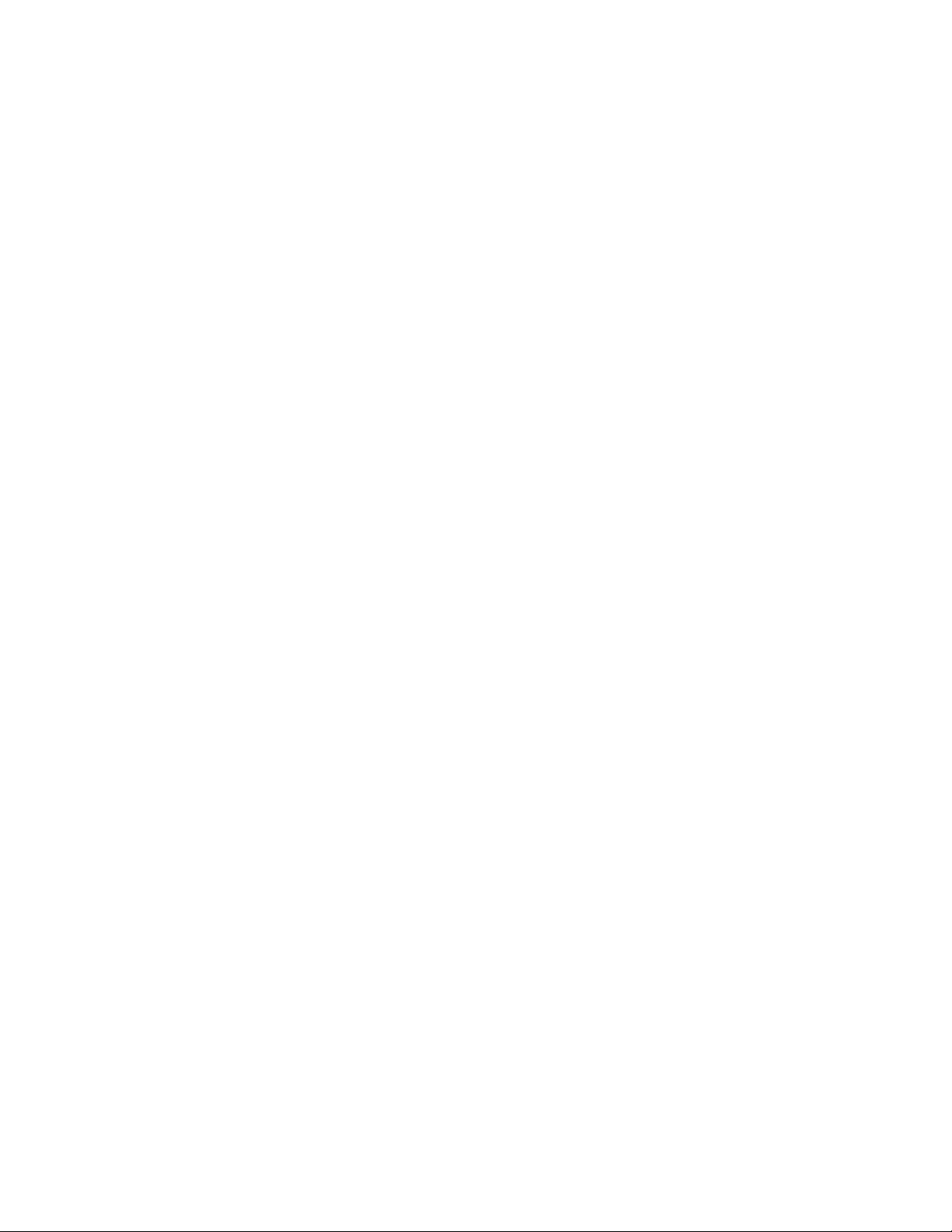
AT-FS970M Switch Command Line User’s Guide
1679
A twin-rate policer allows you to determine the CIR and CBS as well as
two additional values:
Peak Information Rate (PIR)
Peak Burst Size (PBS)
Aggregate Policer An aggregate policer is a named policer with an aggregate, or collective,
name that you can assign to multiple policy maps.There are two types of
police aggregators, single-rate and twin-rate. The single-rate and twin-rate
aggregate policers have the same settings as described in the previous
section.
Egress Queues In addition to setting filtering on ingress queues, you can set QoS egress
queues on a port. The egress queue settings include classifying data and
marking it according to its priority and, finally, how metering is applied.
After the data packets have been appropriately filtered, classified, and
policed, they travel across the switch’s internal paths carrying their
assigned QoS tag markers— DSCP, CoS, and bandwidth color. At the
egress port, these markers are read and used to determine which queue
each data packet is forwarded to.
There are eight egress queues allocated to each egress port. By default,
all queues on all ports are serviced in strict priority order. This means that
the highest numbered priority queue, queue 7, is emptied first. When
queue 7 is completely empty, the next highest priority queue, queue 6, is
processed. This process is continued until you reach queue 0. For a strict
priority queue to be processed, all higher priority queues must be empty.
In addition, you can configure the egress queues to the Weighted Round
Robin (WRR) scheduling method. With this method, you define the
number of packets transmitted from each queue before going on to the
next queue, so that each queue has the opportunity to transmit traffic.
Usually, you give a greater weight to the higher priority queues.
Auto-QoS Auto-QoS support is an intelligent macro that permits you to enter one
command that enables the recommended QoS settings on edge and
uplink ports automatically. This feature permits you to enable QoS on a
port without having to enter the individual commands; consequently,
saving you time. There are two types of Auto-QoS scenarios, without
LLDP-MED phone-port support and with LLDP-MED phone-port support.
Both Auto-QoS configuration and manual QoS configuration can coexist
on the switch as long as their settings do not conflict.
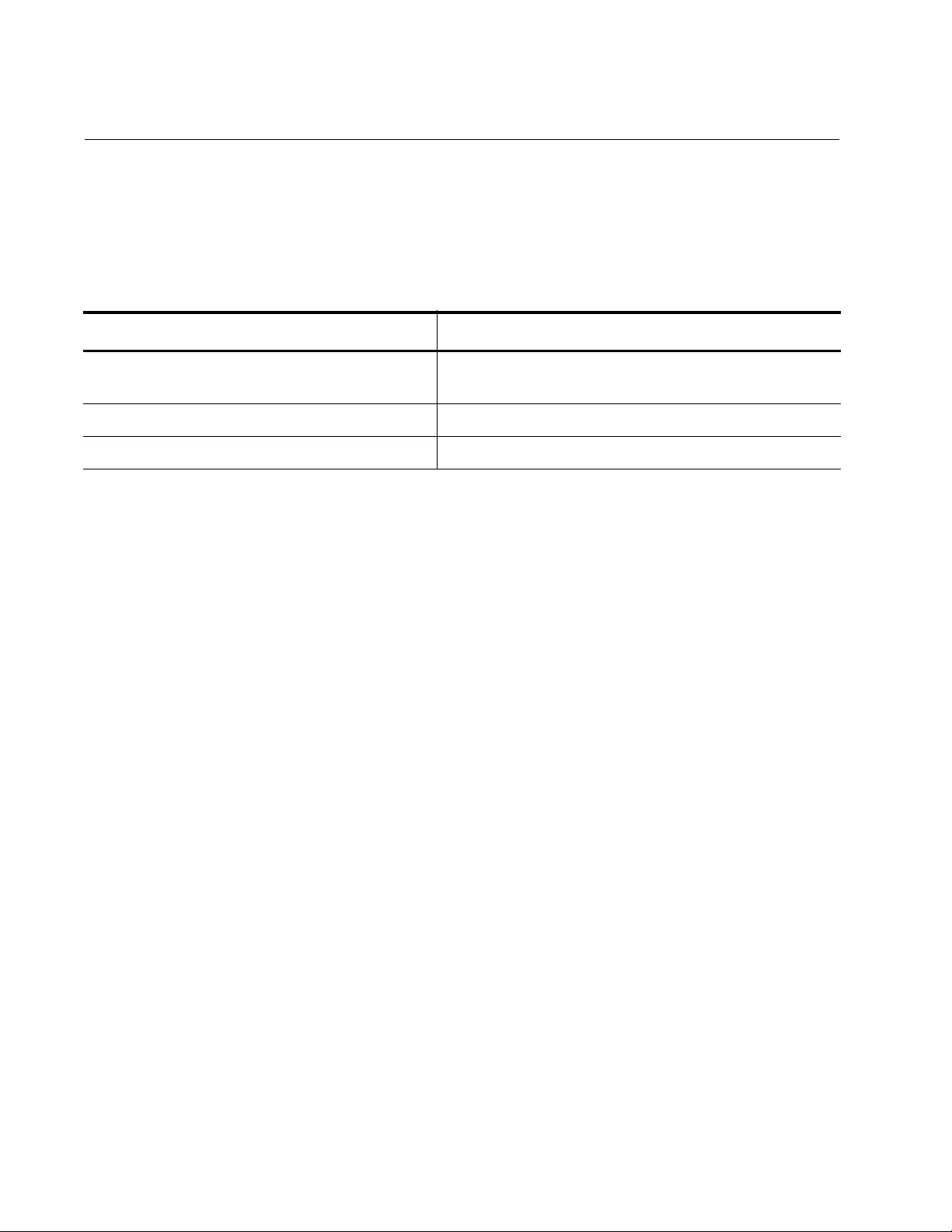
Chapter 102: Quality of Service (QoS)
1680
Enabling QoS on the Switch
By default, the QoS feature is disabled on the switch. You must enable the
QoS feature before you attempt any QoS configuration.
To enable the QoS feature on the switch, do the following:
Table 213. Enabling QoS on the Switch
Command Description
awplus> enable Enter the Privileged Executive mode from the User
Executive mode.
awplus# configure terminal Enter the Global Configuration mode.
awplus(config)# mls qos enable Enable the QoS feature on the switch.
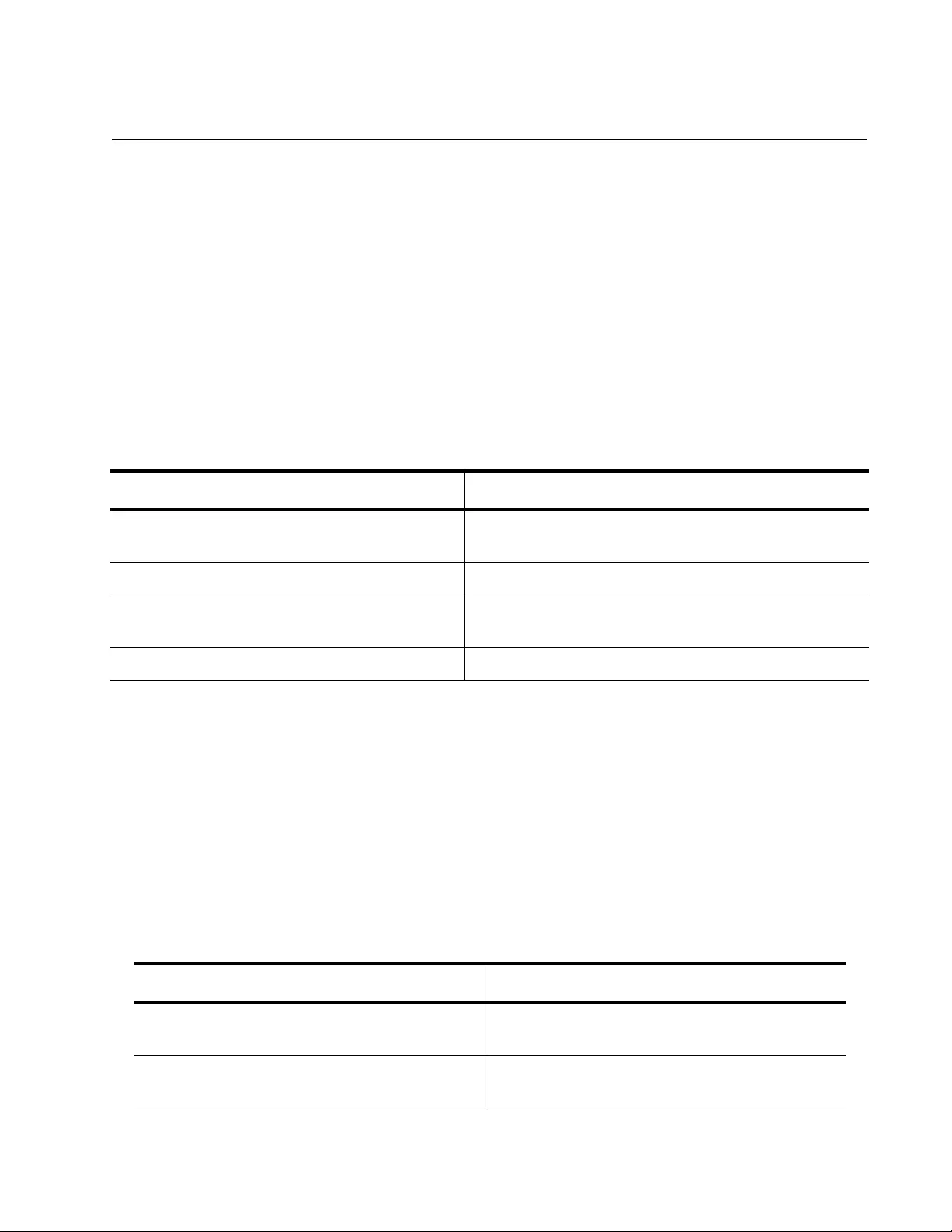
AT-FS970M Switch Command Line User’s Guide
1681
Creating a Class Map
To define filtering criteria, you need to create a class map. You create a
class map and then add it to a policy map to define an action for the
matched traffic. (This is the example shown in this section.) Or, you can
create a class map after you create a policy map. It is important to
understand that class maps filter incoming packets only.
For more information about the CLASS-MAP command, see “CLASS-
MAP” on page 1737.
The following example creates a class map named “cmap1” and enters the
Class Map mode. It is only within the Class Map mode that you can add
filters to the class map.
The following sections describe the extensive list of filtering options
available within a class map and provide configuration examples:
“Filtering Incoming Traffic” on page 1681
“Filtering Procedures” on page 1682
Filtering
Incoming Traffic
After you create a class map, you want to filter incoming traffic by placing
matching criteria on the class map. All of the QoS filtering commands
begin with “MATCH.” There are ten commands that allow you to set
matching criteria for a class map. See Table 215.
Table 214. Creating a Class Map
Command Description
awplus> enable Enter the Privileged Executive mode from the User
Executive mode.
awplus# configure terminal Enter the Global Configuration mode.
awplus(config)# class-map cmap1 Creates a class map called “cmap1” and enters the
Configuration Class mode.
awplus(config-cmap)# Displays the Class Map mode prompt.
Table 215. Class-Map Metering Commands
To Do this Task Use this Command
Use an ACL group name or group number
as a matching criterion for IPv4 ACLs only.
match access-group
name|
group
-number
Use the specified CoS value as a matching
criterion.
match cos <0-7>
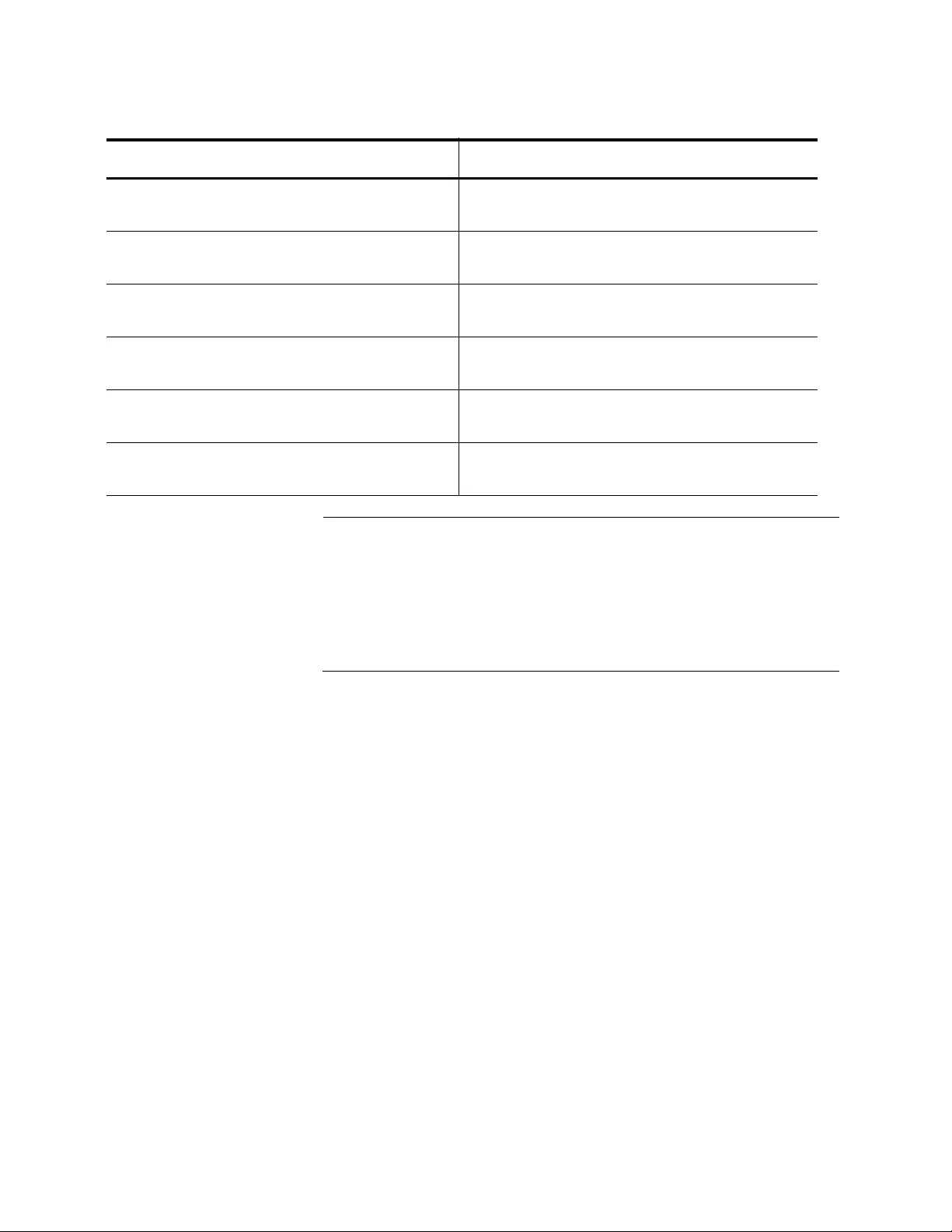
Chapter 102: Quality of Service (QoS)
1682
Note
If a conflict occurs between the settings in two class maps assigned
to the same policy map, priority is given to the class map that was
attached to the policy map first. An example of this type of conflict
occurs when a packet meets the classification requirements of two
class maps each configured to the same policy map and set to apply
two different priority settings to the packets.
Filtering
Procedures
The following QoS filtering procedures are provided:
“Adding an Access Control List to a Class Map” on page 1682
“Adding a CoS Value to a Class Map” on page 1684
“Adding a DSCP Value to a Class Map” on page 1685
“Adding IPv4 Precedence to a Class Map” on page 1685
“Adding MAC-Type to a Class Map” on page 1686
“Adding an Ethernet Format and Protocol to a Class Map” on
page 1686
“Adding a TCP Flag to a Class Map” on page 1687
“Adding a VLAN to a Class Map” on page 1687
Adding an Access Control List to a Class Map
You can add an Access Control list to a class map by specifying an ACL
group name or group number. The MATCH ACCESS-GROUP command
with the group-name parameter allows you to add an IPv4 ACL name to a
class map. The MATCH ACCESS-GROUP command with the group-
Use the specified DSCP value as a
matching criterion.
match dscp <
0-63
>
Use the specified IP precedence as a
matching criterion.
match ip-precedence <
0-7
>
Set the MAC type as a matching criteria for
a class-map.
match mac-type
<
12bcast|12mcast|12ucast
>
Set an Ethernet format and/ or protocol as a
matching criteria.
match eth-format
layer-two-format
protocol
layer-three-protocol
Set one or more TCP flags as a matching
criteria.
match tcp-flags
ack|fin|rst|syn|urg
Define the VLAN ID used as a matching
criteria.
match vlan <
1-4094
>
Table 215. Class-Map Metering Commands (Continued)
To Do this Task Use this Command
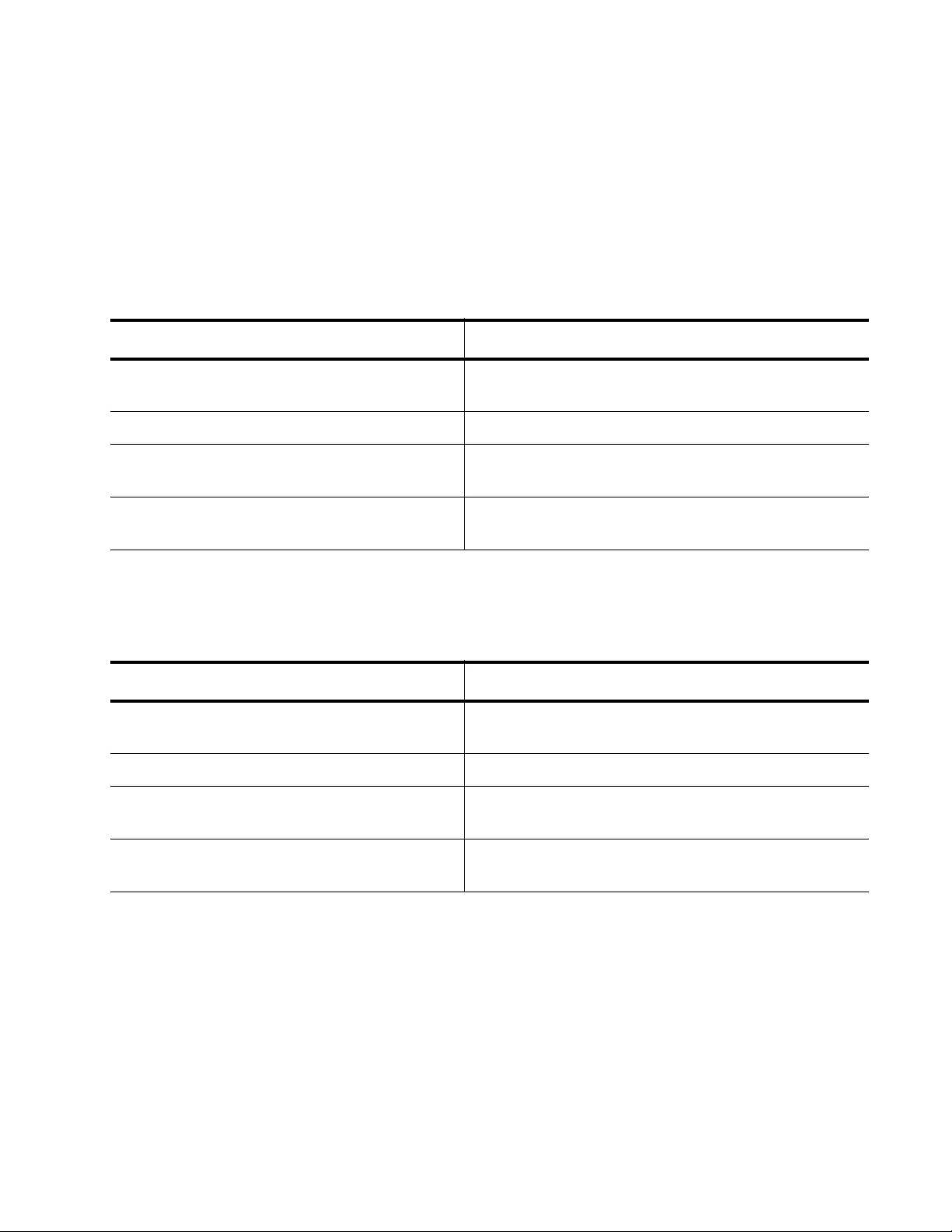
AT-FS970M Switch Command Line User’s Guide
1683
number parameter allows you to add an access group to a class map by
specifying an ACL number.
For more information about this command, see “MATCH ACCESS-
GROUP” on page 1742.
The following example adds the group name “icmppermit” to a class map
named “cmap3:”
The following example adds ACL group number 3015 to a class map
named “cmap7:”
Table 216. Adding an ACL Group Name to a Class Map
Command Description
awplus> enable Enters the Privileged Executive mode from the
User Executive mode.
awplus# configure terminal Enters the Global Configuration mode.
awplus(config)# class-map cmap3 Creates a class map cmap3 and enters the Class
Map mode.
awplus(config-cmap)# match access-
group icmppermit
Adds the ACL name “icmppermit” to class map
cmap3.
Table 217. Adding an ACL Group Number to a Class Map
Command Description
awplus> enable Enters the Privileged Executive mode from the
User Executive mode.
awplus# configure terminal Enters the Global Configuration mode.
awplus(config)# class-map cmap7 Creates a class map called cmap7 and enters the
Class Map mode.
awplus(config-cmap)# match access-
group 3015
Adds the ACL group number 3015 to class map
cmap7.
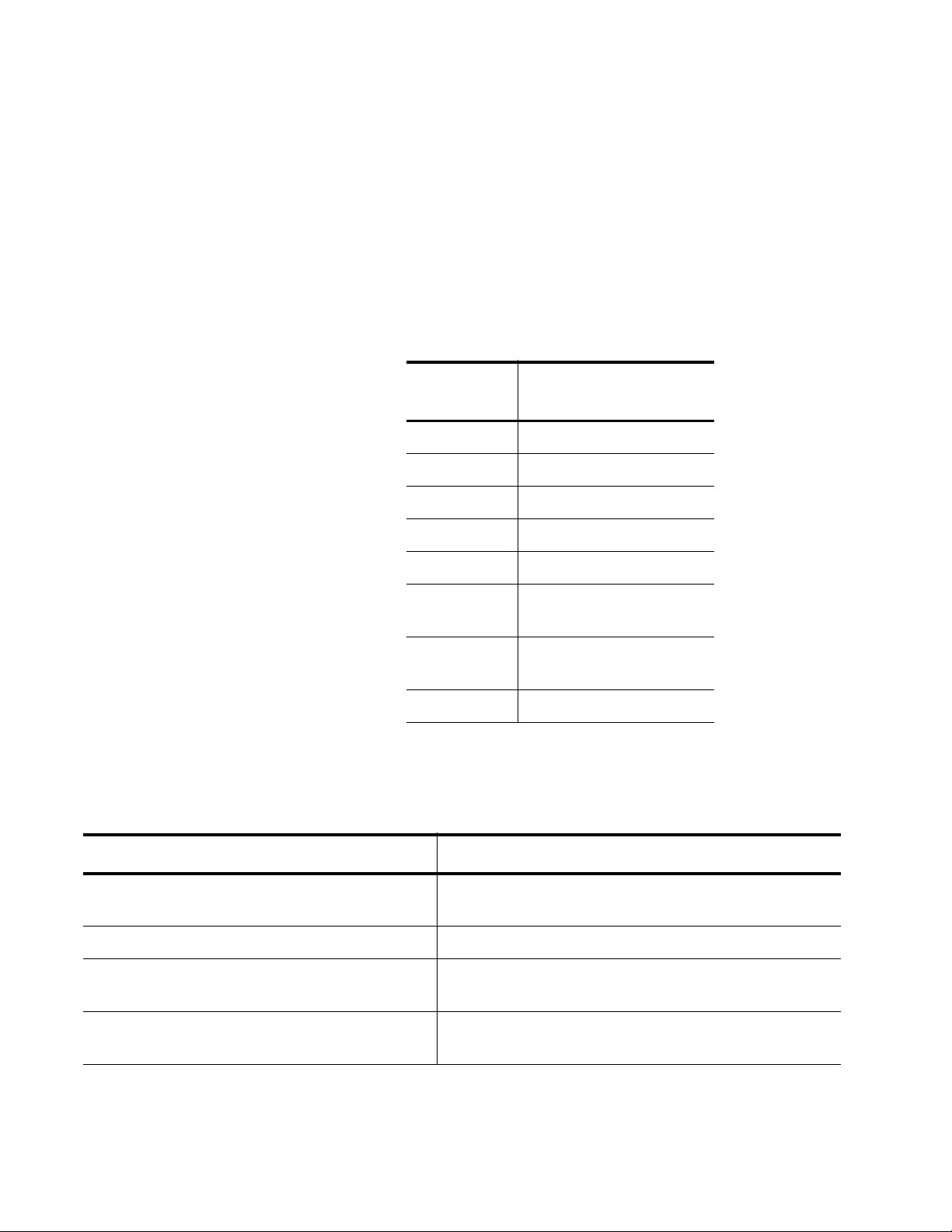
Chapter 102: Quality of Service (QoS)
1684
Adding a CoS Value to a Class Map
Choosing the CoS value allows you to add the user priority level to a class
map as a matching criterion. You assign a CoS value according to the
type of traffic that you want to filter, such as voice traffic. Then you add the
CoS value to a class map with the MATCH COS command. For more
information about this command, see “MATCH COS” on page 1745.
Table 218 provides a summary of guidelines from the IEEE Standard
802.1d on applying priorities to traffic types.
The following example creates a class map, “cmap7,” which matches all
traffic with a user-priority level equal to 5:
Table 218. CoS Traffic Mapping Guidelines
User
Priority Traffic Types
1 Background
2Spare
0 Best Effort
3 Excellent Effort
4 Controlled Load
5 Video < 100 latency
and jitter
6 Voice < 10 latency and
jitter
7 Network Control
Table 219. Adding a CoS Value to a Class Map
Command Description
awplus> enable Enters the Privileged Executive mode from the
User Executive mode.
awplus# configure terminal Enters the Global Configuration mode.
awplus(config)# class-map cmap7 Creates a class map called cmap7 and enters the
Class Map mode.
awplus(config-cmap)# match cos 5 Adds the CoS value of 5 as a matching criteria to
class map “cmap7.”
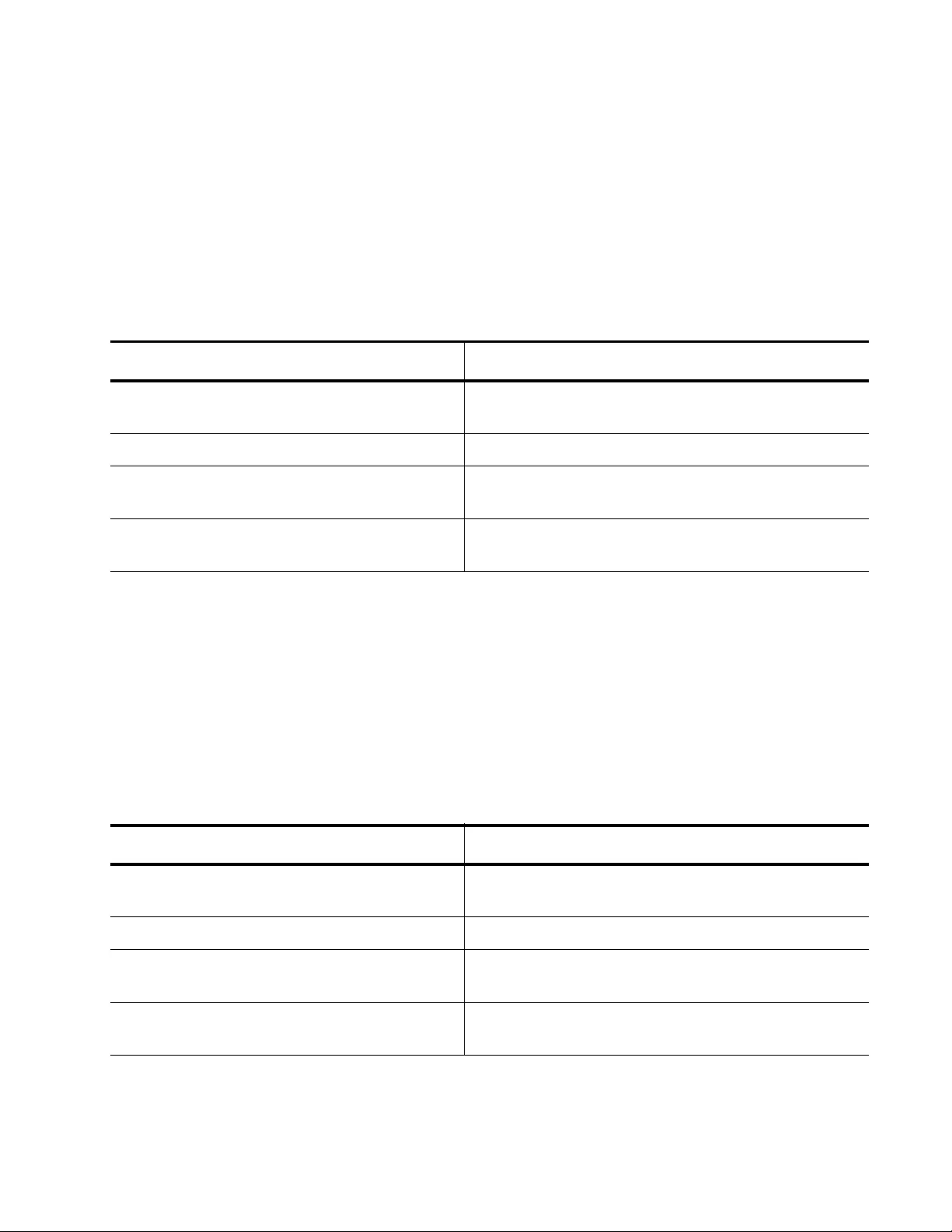
AT-FS970M Switch Command Line User’s Guide
1685
Adding a DSCP Value to a Class Map
You can specify a DSCP value level of 0, which is the lowest priority, to 63,
which is the highest priority. Use the MATCH DSCP command to add a
DSCP value as a matching criteria to a class map. For more information,
see “MATCH DSCP” on page 1747.
The following example adds a DSCP value of 63 as a match criteria to the
class map named “cmap5:”
Adding IPv4 Precedence to a Class Map
To identify the precedence values of all IPv4 packets as match criteria for
a class map, use the MATCH IP-PRECEDENCE command. For more
information about this command, see “MATCH IP-PRECEDENCE” on
page 1748.
In this example, a class map, named “cmap2,” evaluates all IPv4 packets
for a precedence value of 5:
Table 220. Adding an DSCP Value to a Class Map
Command Description
awplus> enable Enters the Privileged Executive mode from the
User Executive mode.
awplus# configure terminal Enters the Global Configuration mode.
awplus(config)# class-map cmap5 Creates a class map called cmap5 and enters the
Class Map mode.
awplus(config-cmap)# match dscp 63 Adds the DSCP value of 63 as a matching criteria
to class map cmap5.
Table 221. Adding IPv4 Precedence to a Class Map
Command Description
awplus> enable Enters the Privileged Executive mode from the
User Executive mode.
awplus# configure terminal Enters the Global Configuration mode.
awplus(config)# class-map cmap2 Creates a class map called “cmap2” and enters the
Class Map mode.
awplus(config-cmap)# match ip-
precedence 5
Adds an IP precedence value of 5 as a matching
criteria to the class map “cmap2.”
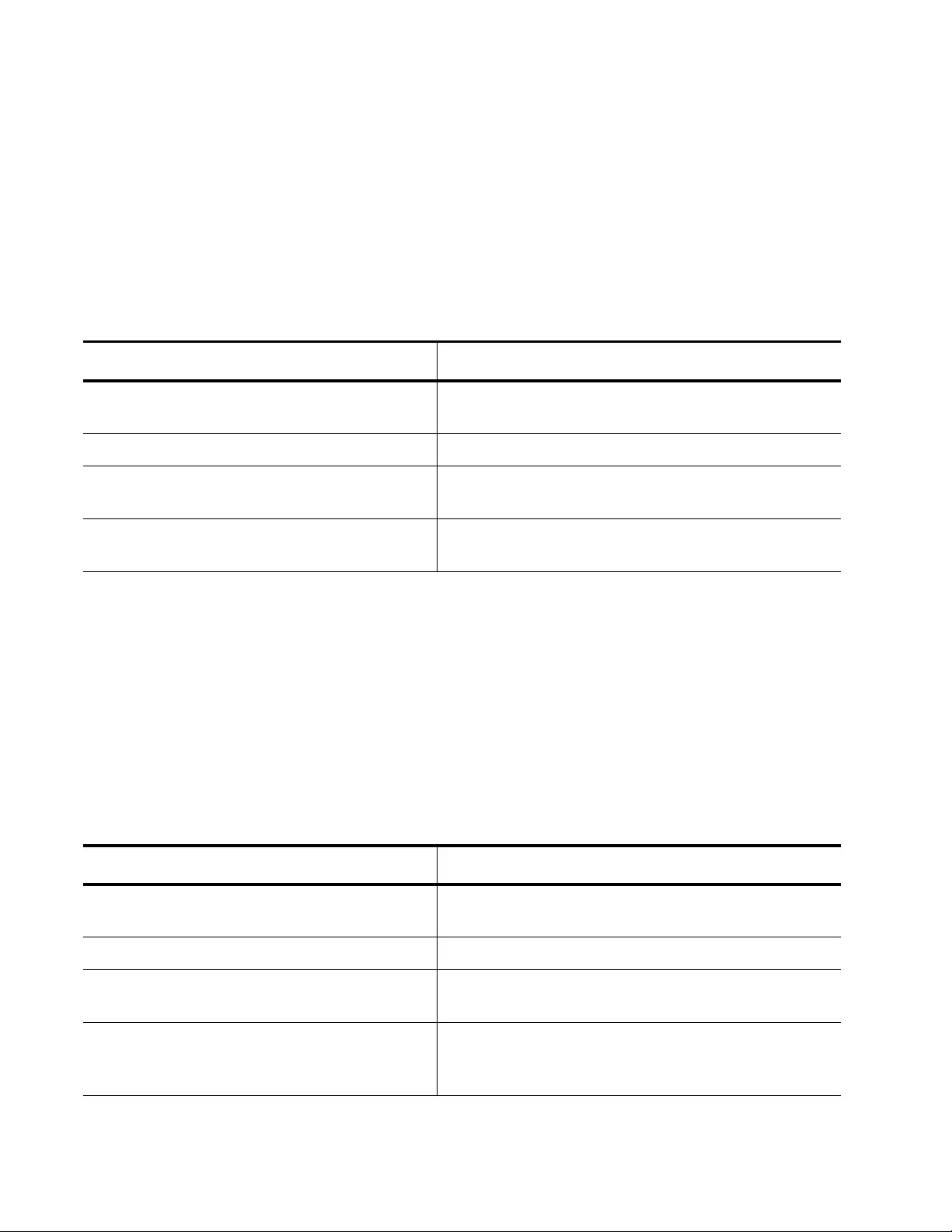
Chapter 102: Quality of Service (QoS)
1686
Adding MAC-Type to a Class Map
To add the destination MAC address type, or MAC-type, to a class map,
use the MATCH MAC-TYPE command. With this command, you can
specify broadcast, multicast, or unicast MAC-types. For more information
about this command, see “MATCH MAC-TYPE” on page 1749.
In this example, a class map, named “cmap7” evaluates destination MAC
addresses with the broadcast MAC-type:
Adding an Ethernet Format and Protocol to a Class Map
To add an Ethernet format and a protocol as a matching criteria to a class
map, use the MATCH PROTOCOL command. The packets from the
specified Ethernet format and frames from the specified protocol that you
add to the class map are filtered. For more information about this
command, see “MATCH PROTOCOL” on page 1751.
In this example, a class map, named “cmap7,” is set to match incoming
802.2 untagged packets and IP frames:
Table 222. Adding a MAC-type to a Class Map
Command Description
awplus> enable Enters the Privileged Executive mode from the
User Executive mode.
awplus# configure terminal Enters the Global Configuration mode.
awplus(config)# class-map cmap7 Creates a class map called cmap7 and enters the
Class Map mode.
awplus(config-cmap)# match mac-type
l2bcast
Adds Layer 2 broadcast packets as a matching
criteria to the class map.
Table 223. Adding a Protocol to a Class Map
Command Description
awplus> enable Enters the Privileged Executive mode from the
User Executive mode.
awplus# configure terminal Enters the Global Configuration mode.
awplus(config)# class-map cmap7 Creates a class map called cmap7 and enters the
Class Map mode.
awplus(config-cmap)# match eth-
format 802dot2-untagged protocol ip
Adds the 802.2 untagged packets in Ethernet
format and the IP protocol as matching criteria to
the class map.
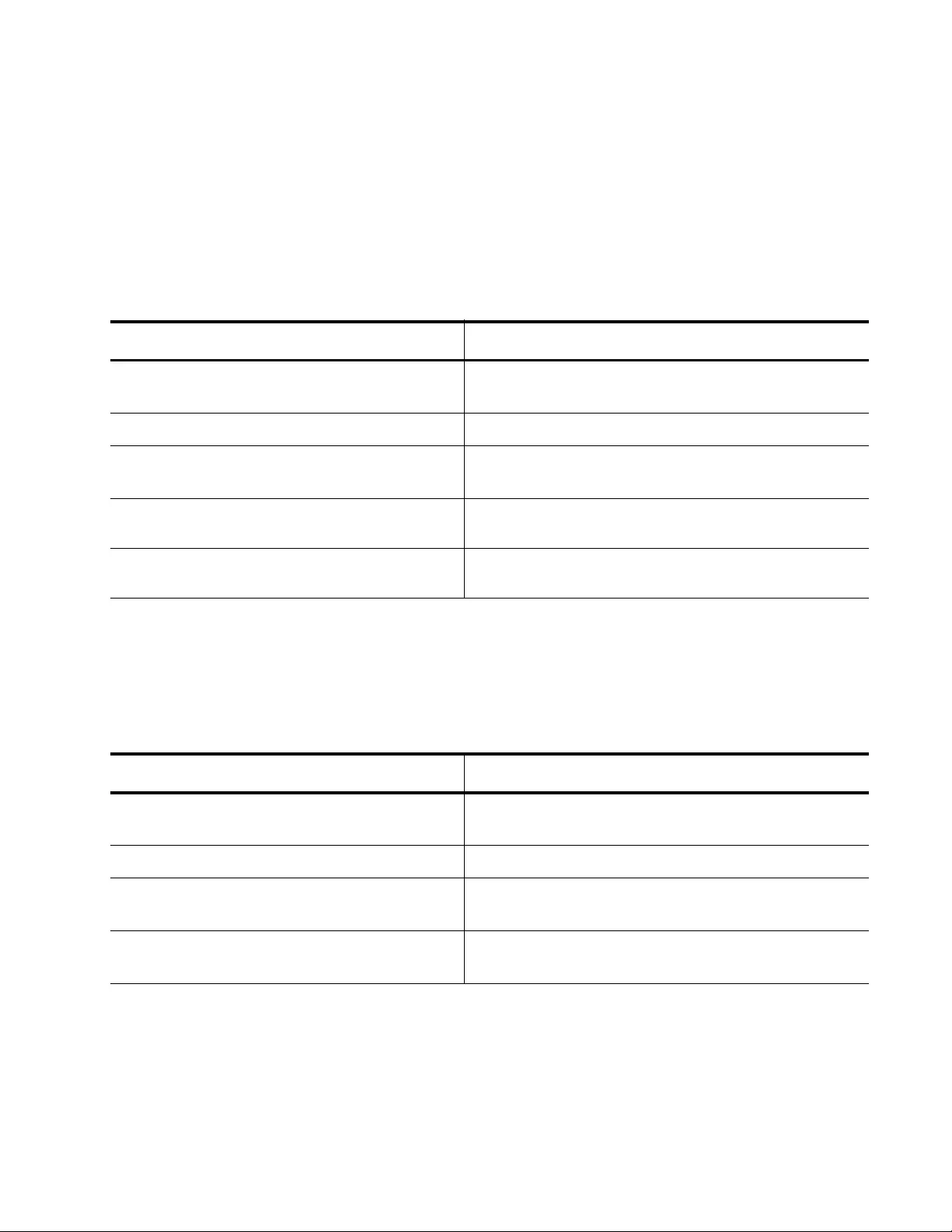
AT-FS970M Switch Command Line User’s Guide
1687
Adding a TCP Flag to a Class Map
To set TCP flags for a class map which are used as matching criteria, use
the MATCH TCP-FLAGS command. For more information about this
command, see “MATCH TCP-FLAGS” on page 1756.
In this example, a class map, named “cmap7,” matches incoming packets
that contain both the Acknowledge and Reset TCP flags:
Adding a VLAN to a Class Map
To create a class-map called “cmap7” and add VLAN 3 as a match criteria
for incoming traffic, do the following:
Table 224. Adding a TCP Flag to a Class Map
Command Description
awplus> enable Enters the Privileged Executive mode from the
User Executive mode.
awplus# configure terminal Enters the Global Configuration mode.
awplus(config)# class-map cmap7 Creates a class map called cmap7 and enters the
Class Map mode.
awplus(config-cmap)# match tcp-
flags ack
Add the Acknowledge flag to class map “cmap7.”
awplus(config-cmap)# match tcp-
flags res
Add the Reset flag to class map “cmap7.”
Table 225. Adding a VLAN to a Class Map
Command Description
awplus> enable Enter the Privileged Executive mode from the User
Executive mode.
awplus# configure terminal Enter the Global Configuration mode.
awplus(config)# class-map cmap1 Creates a class map called “cmap1” and enters the
Configuration Class mode.
awplus(config-cmap)# match vlan 3 Adds VLAN 3 as a match criterion for incoming
traffic.
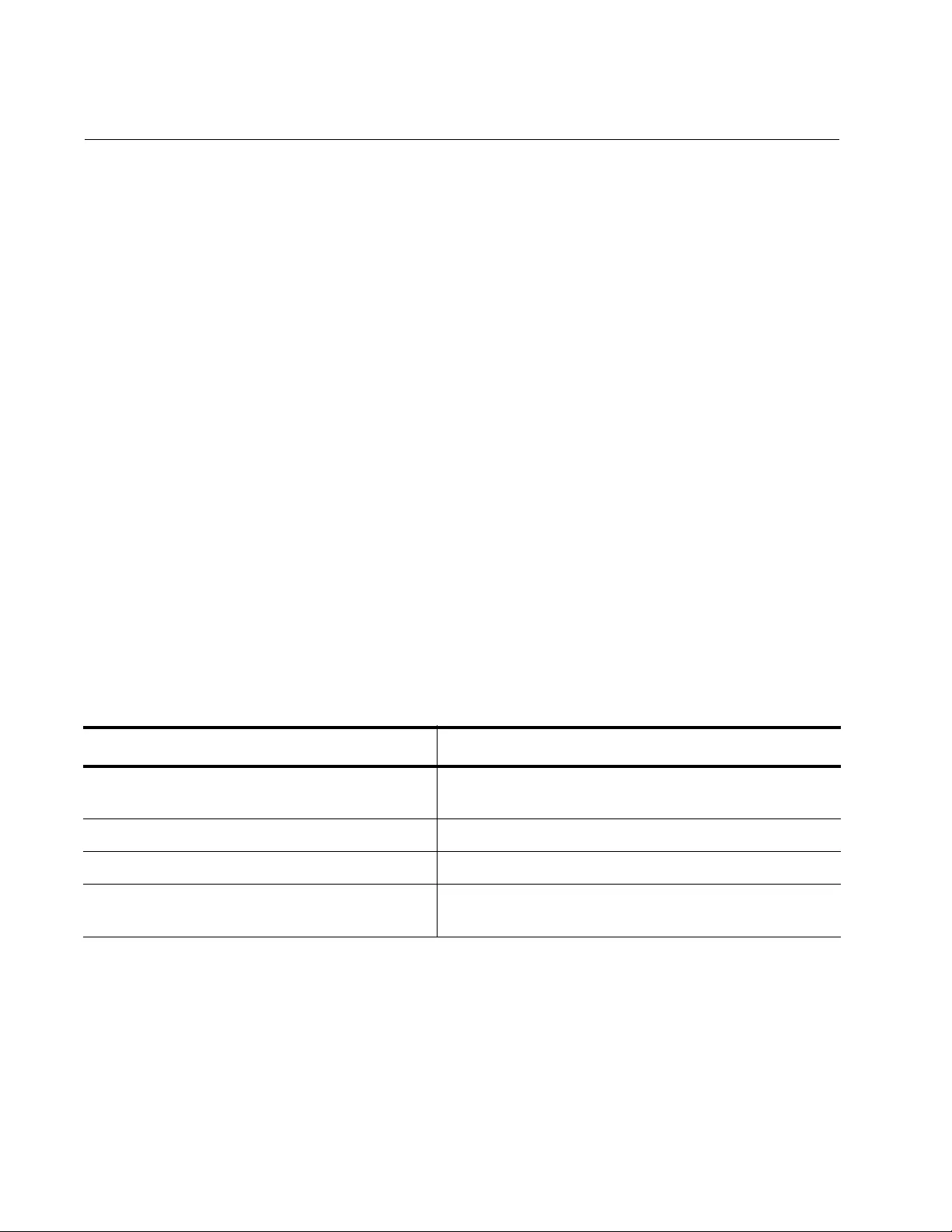
Chapter 102: Quality of Service (QoS)
1688
Creating a Policy Map
After you have created one or more class maps, you need to create a
policy map which allows you to group class maps together. A policy map
allows you to set actions on traffic that meet all of the match criterion
contained in the class maps. Typically, you create a policy map that
contains class maps with uniquely defined criterion.
In the case of conflicting match criterion, the precedence value of the class
maps is determined by the order they are assigned to the policy map. The
first class map assigned to a policy map has precedence over the second
class map added to the policy map and so on. To display the order that
class maps are assigned to a policy map, use the SHOW POLICY MAP
command. See “SHOW POLICY-MAP” on page 1797.
Another important aspect of a policy map is that you can assign it to a port.
(You cannot assign a class map directly to a port.) When you assign a
policy map to a port, you apply all of the match criterion contained in the
class maps to the port.
You can assign up to 5 class maps to one policy map with the POLICY-
MAP command. For more information about this command, see “POLICY-
MAP” on page 1789.
The following example creates a policy map called “pmap1”, enters the
Policy Map Configuration mode, and adds a description of “Video traffic” to
this policy.
Table 226. Creating a Policy Map
Command Description
awplus> enable Enter the Privileged Executive mode from the User
Executive mode.
awplus# configure terminal Enter the Global Configuration mode.
awplus(config)# policy-map pmap1 Create a policy called “pmap1.”
awplus(config-pmap)# description
Video traffic
Add a description of “Video traffic” to the policy
map.
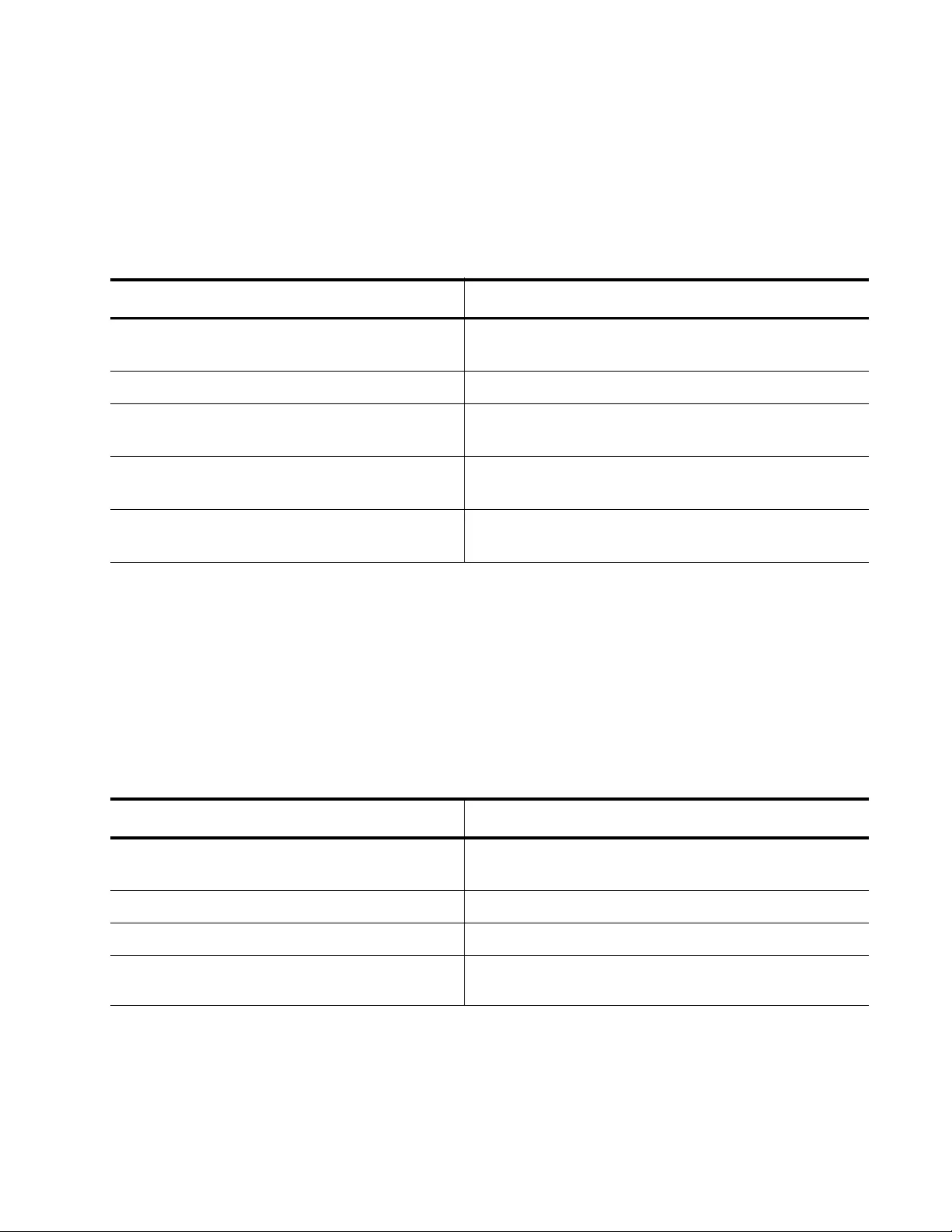
AT-FS970M Switch Command Line User’s Guide
1689
Associating a
Class Map With a
Policy Map
To associate a class map to a policy map, use the CLASS command. For
more information about this command, see “CLASS” on page 1735.
The following example creates a policy map called pmap1, then
associates pmap1 to a class map called “cmap1:”
Assigning a
Policy Map to a
Port
A policy map can be applied to one or more ports. Please note that
AT-FS970M switches accept only one policy map per each port.
You assign a policy map to a port with the SERVICE-POLICY INPUT
command. For more information about this command, see “SERVICE-
POLICY INPUT” on page 1795.
The following example assigns policy map “pmap1” to port 5:
Table 227. Associating a Class Map with a Policy Map
Command Description
awplus> enable Enters the Privileged Executive mode from the
User Executive mode.
awplus# configure terminal Enters the Global Configuration mode.
awplus(config)# policy-map pmap1 Creates a policy map called “pmap1” and enters
the Policy Map Class Configuration mode.
awplus(config-pmap)# class cmap1 Creates a class map called “cmap1” and enters the
Policy Map Class Configuration mode.
awplus(config-pmap-c)# Indicates the Policy Map Class Configuration mode
prompt.
Table 228. Assigning a Class a Policy Map to a Port
Command Description
awplus> enable Enters the Privileged Executive mode from the
User Executive mode.
awplus# configure terminal Enters the Global Configuration mode.
awplus(config)# interface port1.0.5 Enters the Interface Configuration mode for port 5.
awplus(config-if)# service-policy
input pmap1
Assigns the policy map “pmap1” to port 5.
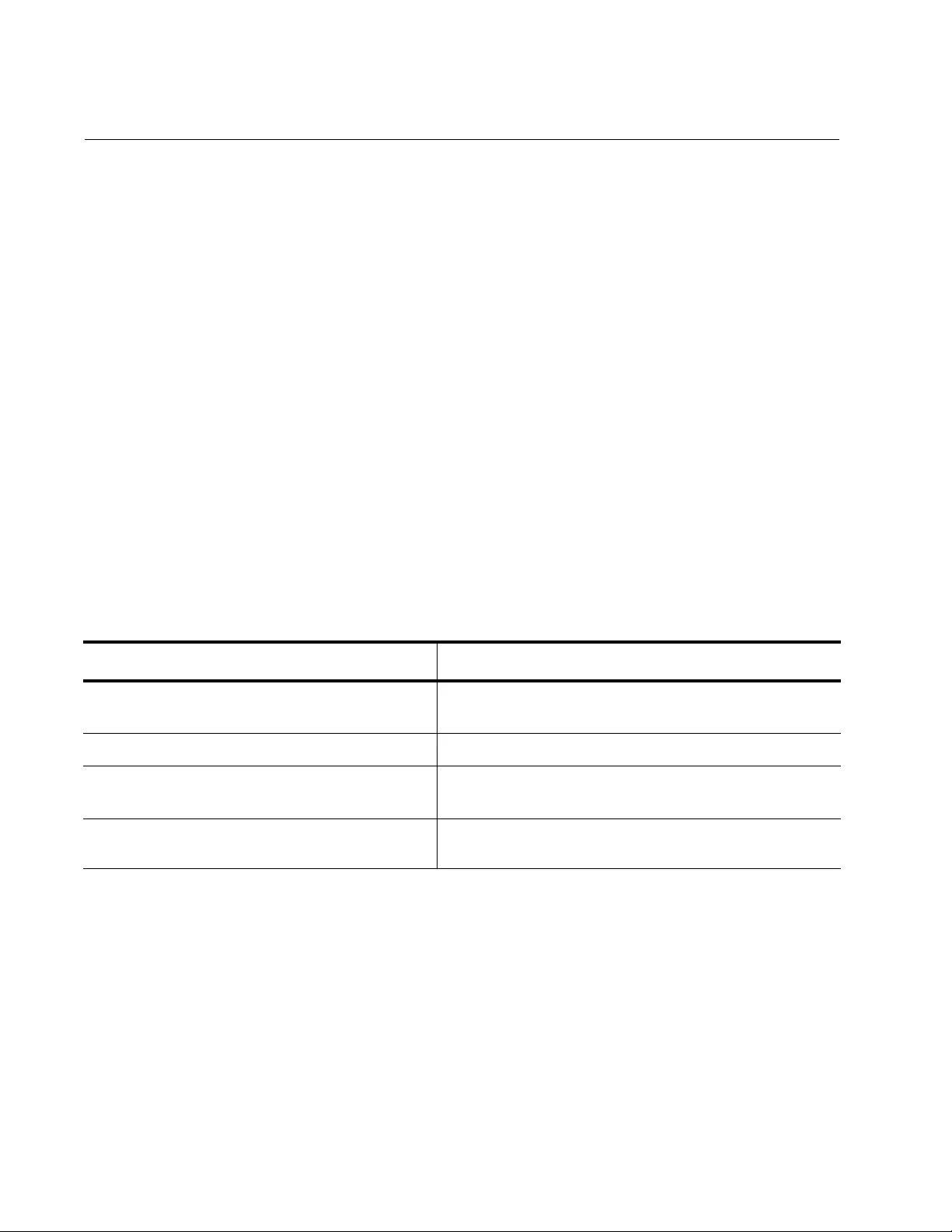
Chapter 102: Quality of Service (QoS)
1690
Configuring Default Class Maps
Each time you create a new policy map, a new class map called default is
created automatically and assigned to the policy map. A default class map
enables you to specify the action that applies to all unclassified traffic
within a policy map. This unclassified traffic is comprised of all traffic within
a policy-map that is independent of the class maps within a policy map.
Using default class maps simplifies QoS configuration. First, specify what
you want to filter in the class maps. Then, configure the default class map
with one of the following settings:
Permit unspecified traffic. This is the default setting.
Deny unspecified traffic.
Copy unspecified traffic to the mirrored port.
You configure the default action of the default class map with the
DEFAULT-ACTION command. For more information about this command,
see “DEFAULT-ACTION” on page 1738.
The following example sets the action of the default class map to deny
packets of unclassified data within a policy map.
Table 229. Creating a Default Class Map
Command Description
awplus> enable Enters the Privileged Executive mode from the
User Executive mode.
awplus# configure terminal Enters the Global Configuration mode.
awplus(config)# policy-map pmap1 Creates a policy map “pmap1” and enters the
Policy Map Configuration mode.
awplus(config-pmap)# default-action
deny
Specifies all unclassified data is denied.
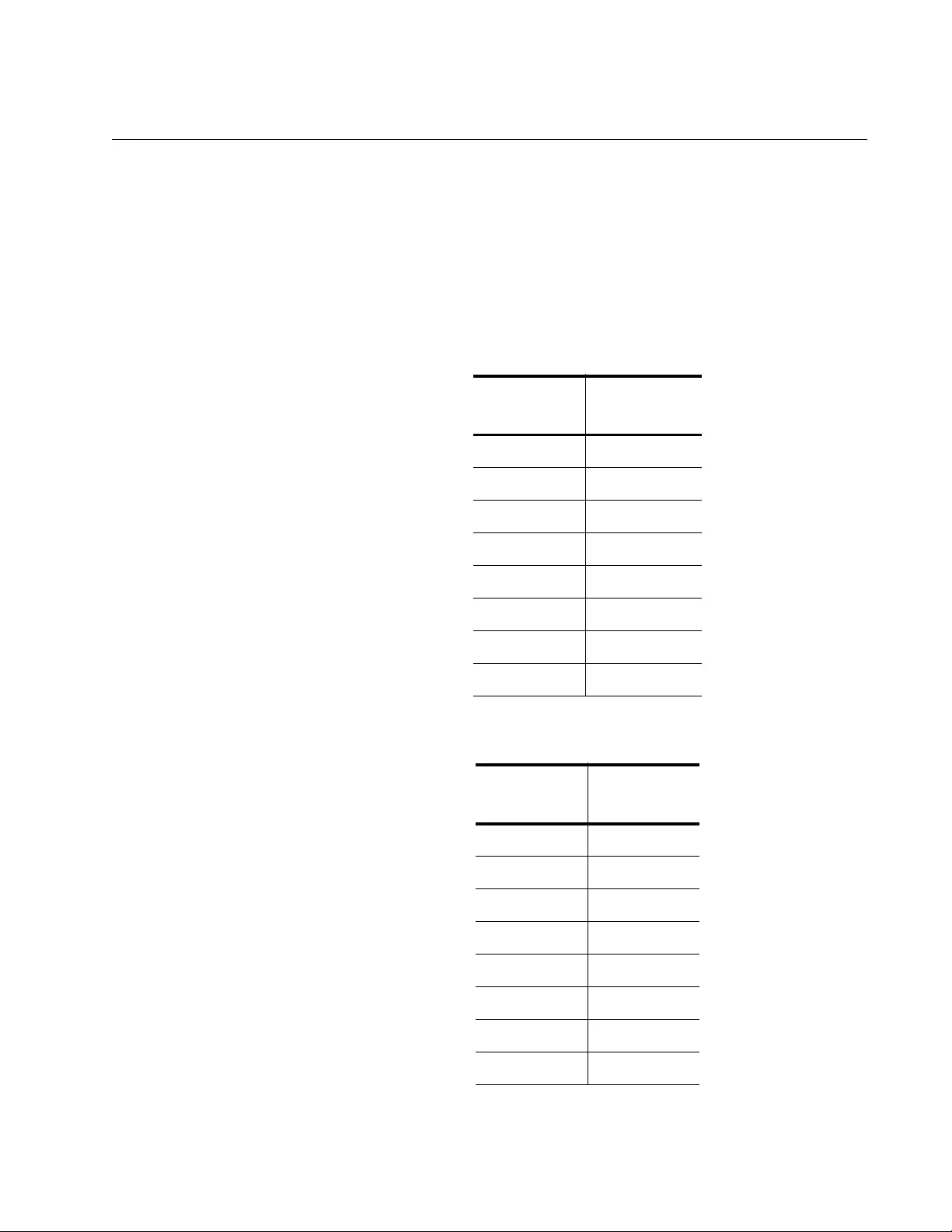
AT-FS970M Switch Command Line User’s Guide
1691
Prioritizing CoS and DSCP
By default, the DSCP field in Layer 3 packets and the CoS field in Layer 2
frames are ignored by the software. In addition, Trust CoS is enabled by
default. To map a DSCP value to a queue on an egress port, use the
TRUST DSCP command, which is located in the Class Map mode. See
Table 230 and Table 231 for the default mappings. As you can see from
the tables, the highest egress queue is seven, which is assigned the
highest, CoS or DSCP, value.
Table 230. CoS Default Mapping
Egress
Queue CoS Value
20
01
12
33
44
55
66
77
Table 231. DSCP Default Mapping
Egress
Queue
DSCP
Value
00 - 7
18 - 15
2 16 - 23
3 24 - 31
4 32 - 39
5 40 - 47
6 48 - 55
7 56 - 63
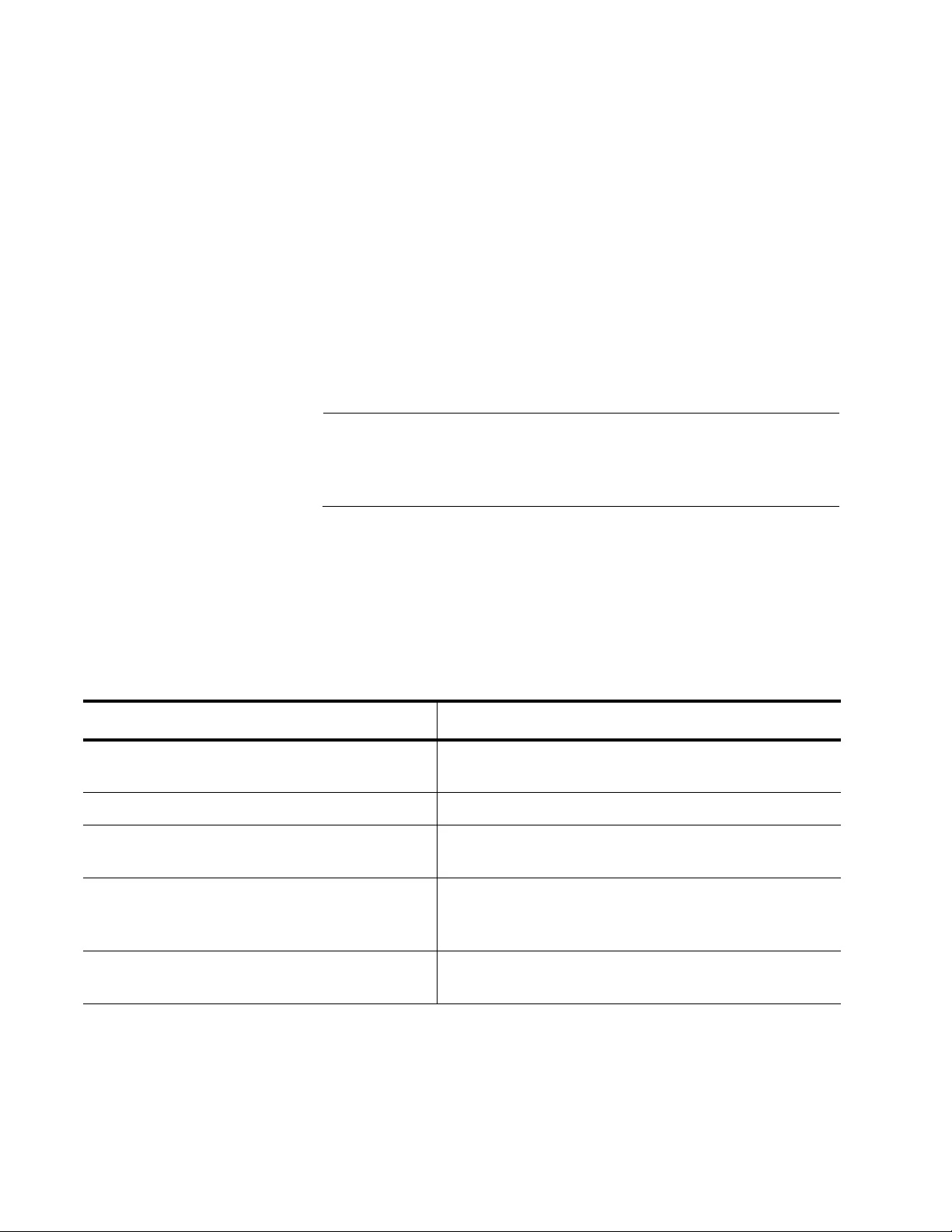
Chapter 102: Quality of Service (QoS)
1692
Allied Telesis recommends using the default mappings listed in Table 230
on page 1691 and Table 231, “DSCP Default Mapping” on page 1691.
However, you can change them using the MLS QOS MAP COS-QUEUE
or MLS QOS MAP DSCP-QUEUE commands. For more information about
these commands, see “MLS QOS MAP COS-QUEUE” on page 1768 or
“MLS QOS MAP DSCP-QUEUE” on page 1770.
When you set a port to trust DSCP frames, the CoS value in the VLAN tag
field is remarked. This occurs only if the egress port is tagged. For
example, using the default DSCP settings in Table 231 on page 1691, a
trust DSCP value of 46 on the ingress port causes it to egress on queue 5.
As a result, the CoS frame will be remarked to 5. This switch behavior
exists so a packet carries both Layer 2 CoS packets and Layer 3 DSCP
frames as it is passed downstream through the network.
Note
If the frame is not set to egress as a tagged frame, the CoS value is
not an issue, because in this case, the entire VLAN tag is stripped
off the frame.
The procedure to enable DSCP frames is provided below. For more
information about these commands, see “TRUST DSCP” on page 1810.
This example enables the DSCP-queue map lookup for prioritization by
setting TRUST DSCP within a policy map named “pmap1” and a class
map named “cmap1:”
Table 232. Enabling the Premark-DSCP Map Lookup
Command Description
awplus> enable Enters the Privileged Executive mode from the
User Executive mode.
awplus# configure terminal Enters the Global Configuration mode.
awplus(config)# policy-map pmap1 Creates a policy map “pmap1” and enters the
Policy Map Configuration mode.
awplus(config-pmap)# class cmap1 Associates an existing class map “cmap1” to the
policy map and enters the Policy Map Class
Configuration mode.
awplus(config-pmap-c)# trust
dscp
Enables DSCP-queue map lookup within policy
map “pmap1” for prioritization.
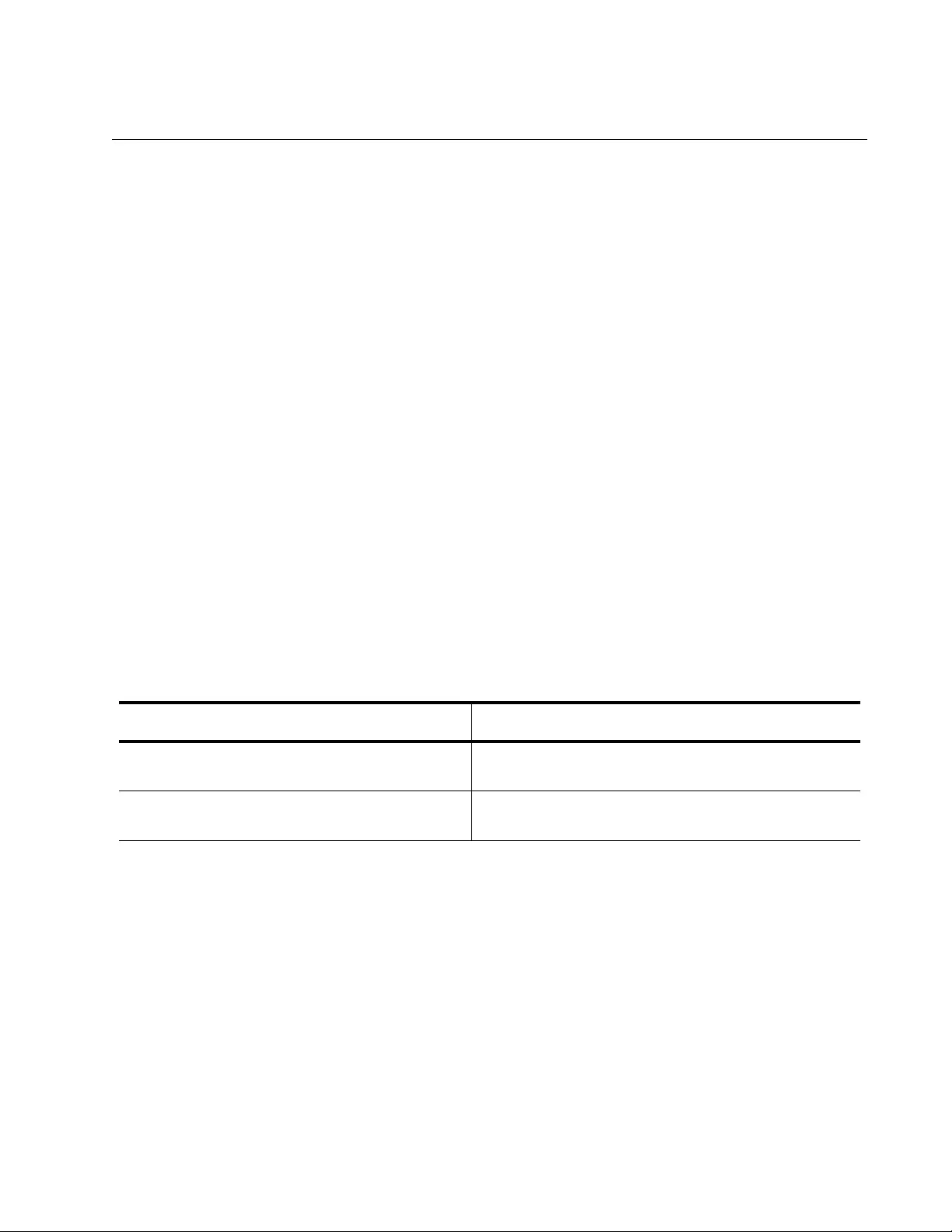
AT-FS970M Switch Command Line User’s Guide
1693
Creating Single-rate and Twin-rate Policers
A policer can be used to meter the traffic classified by a class map and, as
a result, non-conforming traffic is given a red bandwidth class:
There are two types of policers, single-rate and twin-rate. A single-rate
policer allows you to determine the following:
Committed Information Rate (CIR)
Committed burst size (CBS)
Excess Burst Size (EBS)
A twin-rate policer allows you to determine the CIR and CBS as well as
two additional values:
CIR
CBS
Peak Information Rate (PIR)
Peak Burst Size (PBS)
If traffic does not conform to the conditions set in the command, both the
single-rate and twin-rate policer can either drop or remark traffic. There are
two commands that allow you create policers, POLICE SINGLE-RATE
ACTION and POLICE TWIN-RATE ACTION. See Table 233.
For more information about these commands, see “POLICE SINGLE-
RATE ACTION” on page 1785 and “POLICE TWIN-RATE ACTION” on
page 1787.
Table 233. Single-rate and Twin-rate Policer Commands
To Do this Task Use this Command
Sets a single-rate policer for a class-map. police single-rate <
cir> <cbs> <ebs>
action
[drop-red|policed-dscp-transmit]
Sets a twin-rate policer for a class-map. police twin-rate <
cir> <cbs> <pir> <pbs>
action
[drop-red|policed-dscp-transmit]
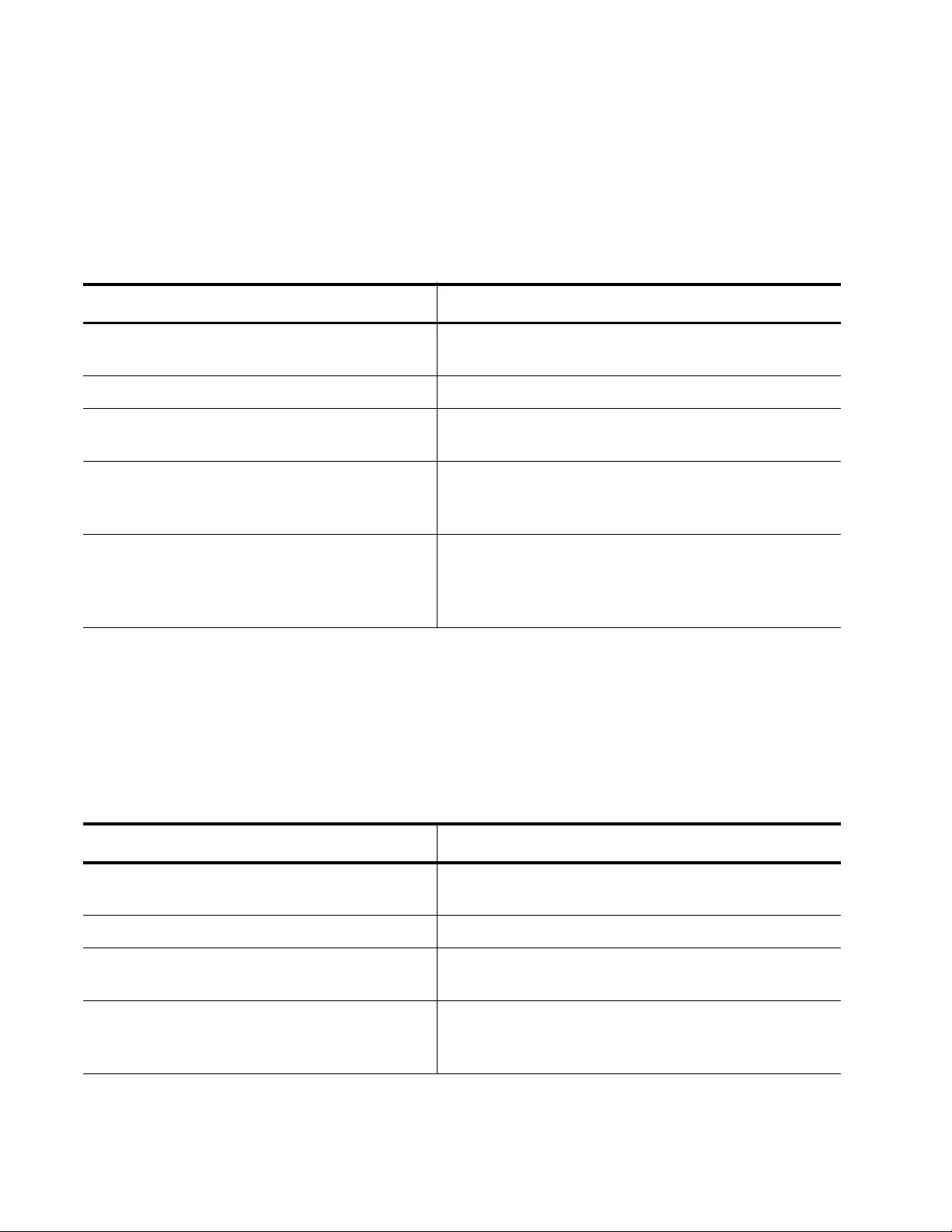
Chapter 102: Quality of Service (QoS)
1694
Creating a Single-rate Policer
The following example configures a single-rate policer requiring traffic to
conform to a CIR of 10,000 Kbps, a CBS of 14,000 bytes, and an Excess
burst size of 20,000 bytes. This policer drops traffic that does not conform
to the set conditions.
Creating a Twin-rate Policer
The following example configures a twin-rate policer requiring traffic to
conform to a CIR of 10,000 Kbps, a PIR of 20,000 Kbps, a CBS of 30,000
bytes, and a PBS of 50,000 bytes. This policer remarks traffic if it does not
conform to the set conditions.
Table 234. Configuring a Single-rate Policer
Command Description
awplus> enable Enters the Privileged Executive mode from the
User Executive mode.
awplus# configure terminal Enters the Global Configuration mode.
awplus(config)# policy-map pmap2 Creates a policy map “pmap2” and enters the
Policy Map Configuration mode.
awplus(config-pmap)# class cmap3 Associates an existing class map “cmap3” to the
policy map and enters the Policy Map Class
Configuration mode.
awplus(config-pmap-c)# police
single-rate 10000 14000 20000 action
drop-red
Configures a single-rate meter measuring traffic at
10,000 Kbps and a Committed Burst Size (CBS) of
14,000 bytes that drops traffic bursting over 20,000
bytes.
Table 235. Configuring a Twin-rate Policer
Command Description
awplus> enable Enters the Privileged Executive mode from the
User Executive mode.
awplus# configure terminal Enters the Global Configuration mode.
awplus(config)# policy-map pmap3 Creates a policy map “pmap3” and enters the
Policy Map Configuration mode.
awplus(config-pmap)# class cmap4 Associates an existing class map “cmap4” to the
policy map and enters the Policy Map Class
Configuration mode.
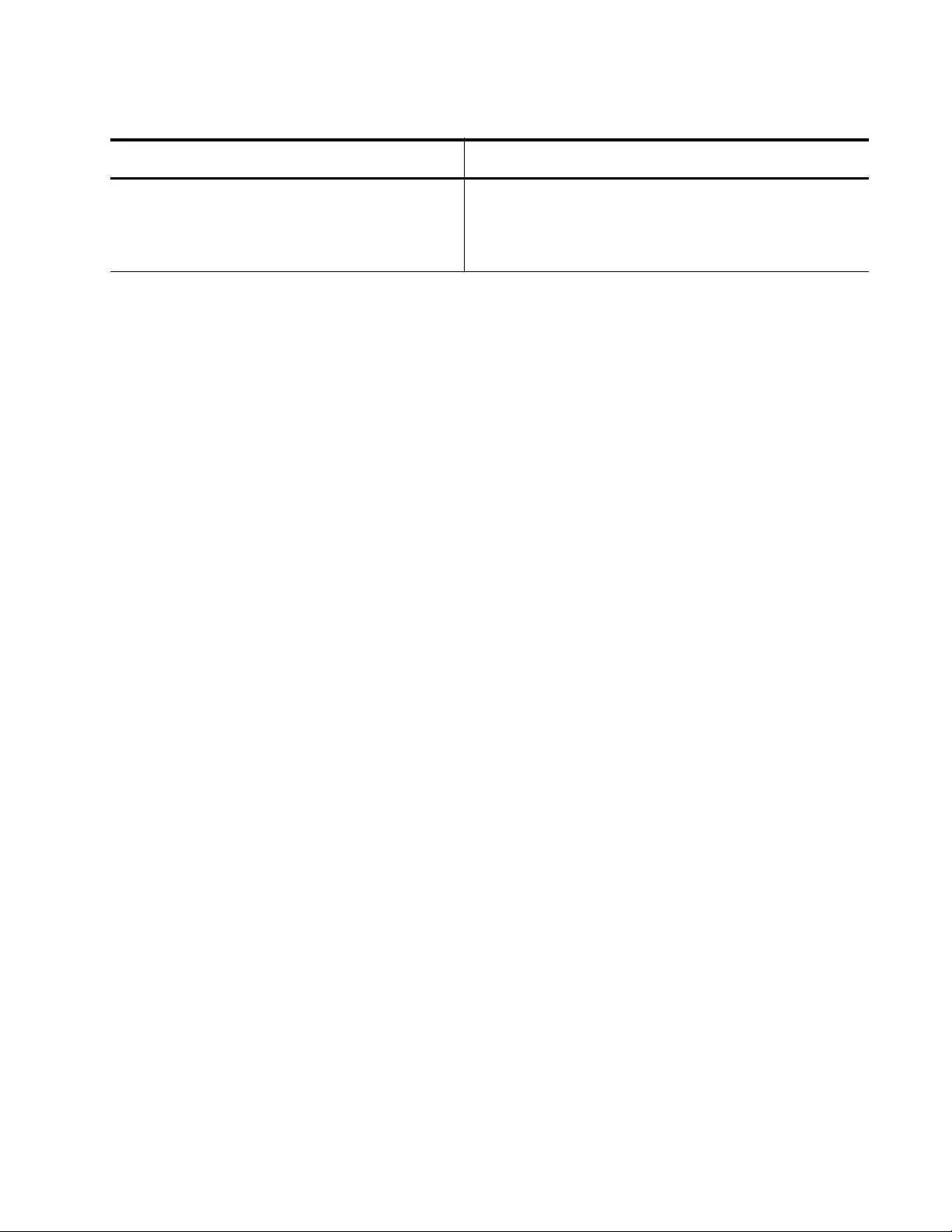
AT-FS970M Switch Command Line User’s Guide
1695
awplus(config-pmap-c)# police twin-
rate 10000 2000 30000 50000 action
policed-dscp-transmit
Configures a twin-rate meter requiring traffic to
conform to a CIR of 10,000 Kbps, a PIR of 20,000
Kbps, a CBS of 30,000 bytes, and a PBS of 50,000
bytes.
Table 235. Configuring a Twin-rate Policer (Continued)
Command Description
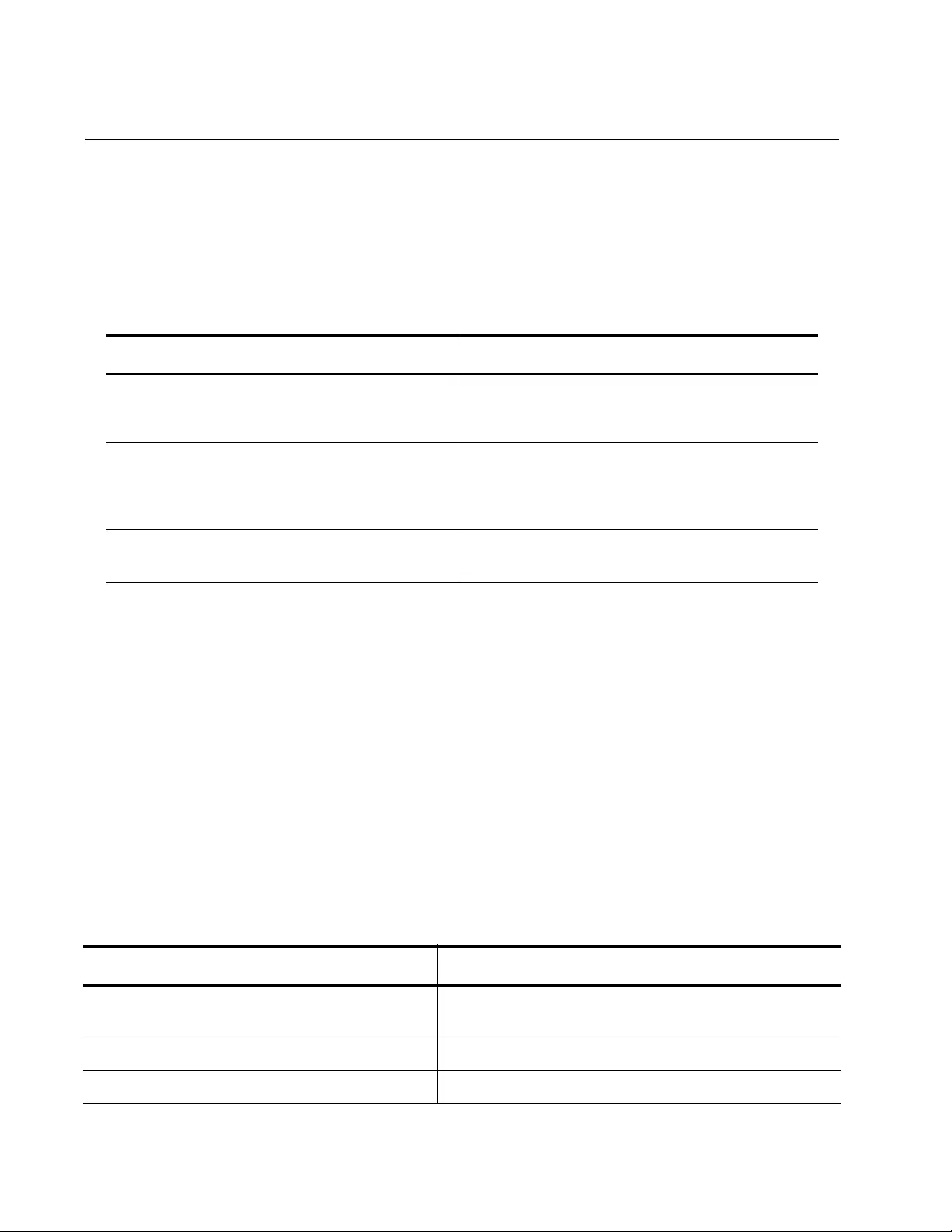
Chapter 102: Quality of Service (QoS)
1696
Creating an Aggregate Policer
An aggregate policer is a named policer with an aggregate name that you
can assign to multiple policy maps. You can create either a single-rate or
twin-rate aggregate policer in the Policy Map Configuration mode. There
are three commands that allow you to set the aggregator policer. See
Table 236.
For more information about these commands, see:
“MLS QOS AGGREGATE-POLICE SINGLE-RATE” on page 1759.
“MLS QOS AGGREGATE-POLICE TWIN-RATE” on page 1762
“POLICE AGGREGATE” on page 1783
In the following example, a single-rate aggregate policer, “policyagg1,” is
created with the MLS QOS AGGREGATE-POLICE SINGLE-RATE
command. Within this command, the CIR is 125 Kbps, the CBS is 30,000
bytes, and the EBS is 60,000 bytes. The action is set to policed-dscp-
transmit which modifies packets using the policed-dscp map and then
sends the packets. Then the aggregate policer name is associated with
class maps “cmap1” and “cmap2” with the POLICE AGGREGATE
command:
Table 236. Aggregate Policer Commands
To Do this Task Use this Command
Configures a single-rate policer for a class-
map and create a police aggregator.
mls qos aggregate-police <name>
single-rate <cir> <cbs> <ebs>
action
[drop-red|policed-dscp-transmit]
Configures a twin-rate policer for a class-
map.
mls qos aggregate-police <name>
twin-rate <
cir> <cbs> <pir> <pbs>
action
[drop-red|policed-dscp-
transmit]
Associates an aggregate name with a class
map.
police aggregate
name
Table 237. Creating a Police Aggregator
Command Description
awplus> enable Enters the Privileged Executive mode from the
User Executive mode.
awplus# configure terminal Enters the Global Configuration mode.
awplus(config)# mls qos enable Activates the QoS feature on the switch.
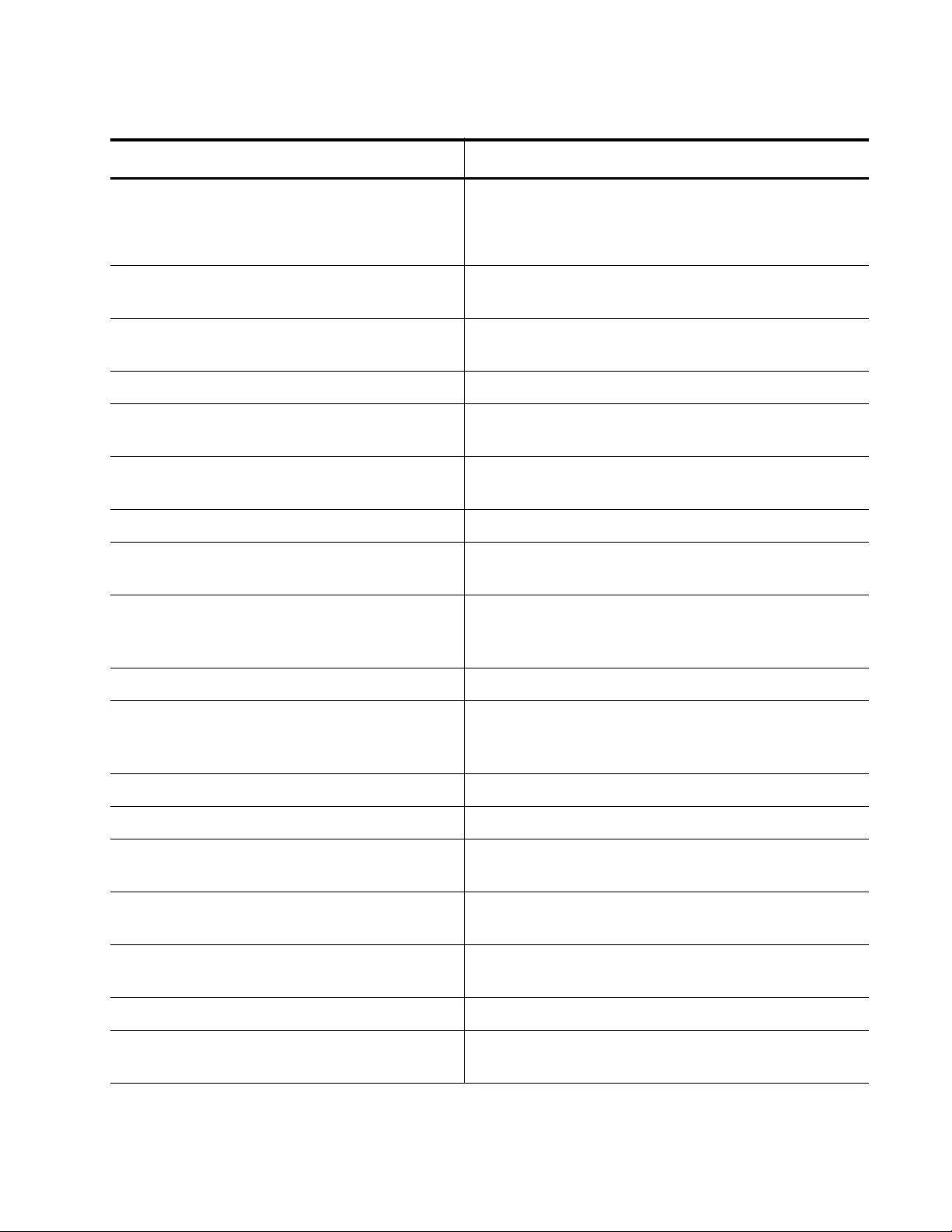
AT-FS970M Switch Command Line User’s Guide
1697
awplus mls qos aggregate-police
policyagg1 single-rate 125 30000
60000 action policed-dscp-transmit
Creates an aggregate name called “policyagg1”
with a CIR of 125 Kbps, a CBS of 30,000 bytes, an
EBS of 60,000 bytes, and an action of modifying
packets and then sending them.
awplus(config)# class-map cmap1 Creates a class map called “cmap1” and enters the
Configuration Class-map mode.
awplus(config-cmap)# match protocol
ip
Assigns the IP protocol as a matching criteria to
class map “cmap1.”
awplus(config-cmap)# exit Exits the Configuration Class-map mode.
awplus(config)# class-map cmap2 Creates a class map called “cmap2” and enters the
Configuration Class-map mode.
awplus(config-cmap)# match vlan 7 Assigns VLAN 7 to class map “cmap2” so traffic
from VLAN 7 is included in this class map.
awplus(config-cmap)# exit Exits the Configuration Class-map mode.
awplus(config)# policy-map pmap1 Creates a policy map “pmap1” and enters the
Policy Map Configuration mode.
awplus(config-pmap)# class cmap1 Associates an existing class map “cmap1” to the
policy map and enters the Policy Map Class
Configuration mode.
awplus(config-pmap-c)# exit Exits the Policy Map Class Configuration mode.
awplus(config-pmap)# class cmap2 Associates an existing class map “cmap2” to the
policy map and enters the Policy Map Class
Configuration mode.
awplus(config-pmap-c)# exit Exits the Policy Map Class Configuration mode.
awplus(config-pmap)# exit Exits the Policy Map Configuration mode.
awplus(config)# policy-map pmap1 Enters the Policy Map Configuration mode for a
policy map “pmap1.”
awplus(config-pmap)# class cmap1 Enters the Policy Map Class Configuration mode
for a class map “cmap1.”
awplus(config-pmap-c)# police
aggregate policyagg1
Associates aggregate name “policyagg1” with
class map “cmap1.”
awplus(config-pmap-c)# exit Exits the Policy Map Class Configuration mode.
awplus(config-pmap)# class cmap2 Enters the Policy Map Class Configuration mode
for a class map “cmap2.”
Table 237. Creating a Police Aggregator (Continued)
Command Description
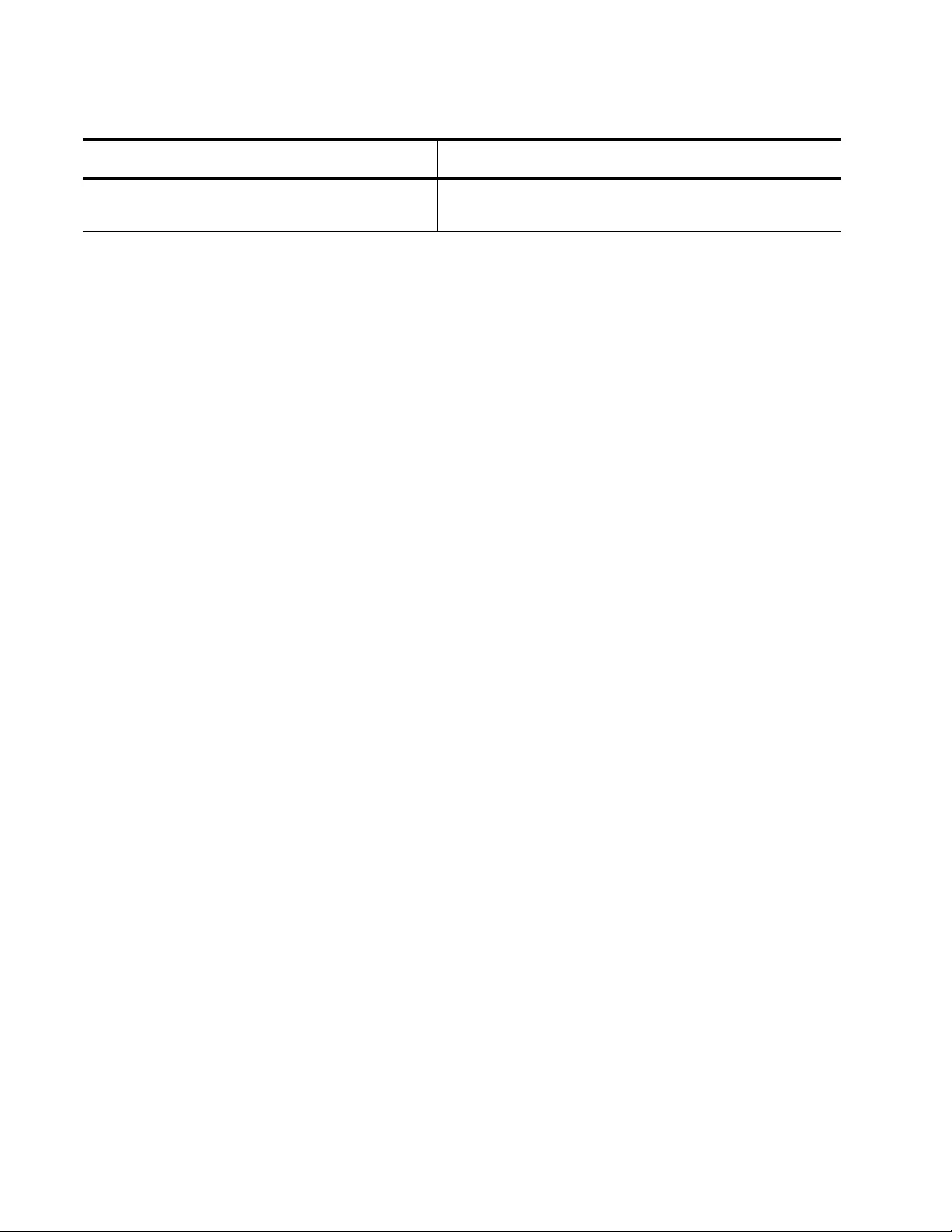
Chapter 102: Quality of Service (QoS)
1698
awplus(config-pmap-c)# police
aggregate policyagg1
Associates an aggregate name “policyagg1” with
class map “cmap2.”
Table 237. Creating a Police Aggregator (Continued)
Command Description
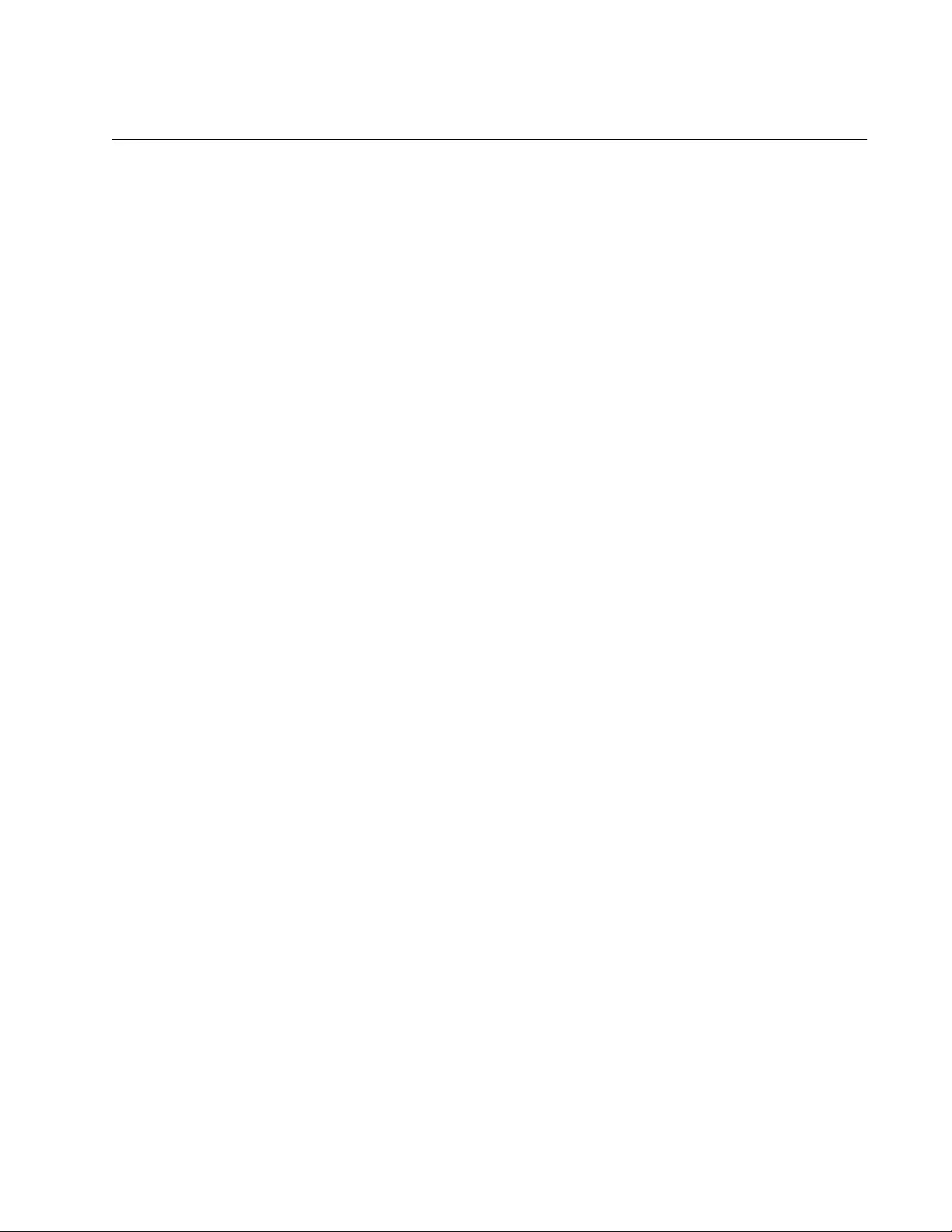
AT-FS970M Switch Command Line User’s Guide
1699
Configuring the Egress Queues
This section discusses a port’s egress queues, including how incoming
data are classified and marked according to priority and allocated to an
egress queue and, finally, how metering is applied. After the data packets
have been appropriately filtered, classified, and policed, they travel across
the switch’s internal paths carrying their assigned QoS tag markers—
DSCP, CoS, and bandwidth color. At the egress port, these markers are
read and used to determine which queue each data packet is forwarded
to.
There are eight egress queues allocated to each egress port. By default,
all queues on all ports are serviced in strict priority order. This means that
the highest numbered priority queue, queue 7, is emptied first. When
queue 7 is completely empty, the next highest priority queue, queue 6, is
processed. This process is continued until you reach queue 0. For a strict
priority queue to be processed, all higher priority queues must be empty.
In addition, you can configure the egress queues to the Weighted Round
Robin (WRR) scheduling method. With this method, you define the
number of packets transmitted from each queue before going on to the
next queue, so that each queue has the opportunity to transmit traffic. In
most instances, you give a greater weight to the higher priority queues.
For example, if you enable the WRR method and set the number of
packets transmitted from each queue to ten, the following scenario occurs.
First, queue 7 transmits ten packets, and then queue 6 transmits ten
packets. This is followed by queue 5 transmitting ten packets and
continues to queue 0. Then the process starts over with queue 7
transmitting ten packets. This process continues until all of the packets are
transmitted.
A second scenario occurs when the data packet transmitted is very small.
For example, a data packet that consists of 9 packets: The first queue, in
this case queue 7, is set to a weight of 15. When the 9 packets are
transmitted from queue, the transmission is completed. As a result, the
next data transmission is from queue 6.
The following subsections discuss how to set egress queues on a port and
how to do egress queue shaping on a port:
“Determining the Egress Queues” on page 1700
“Egress Queue Shaping” on page 1704
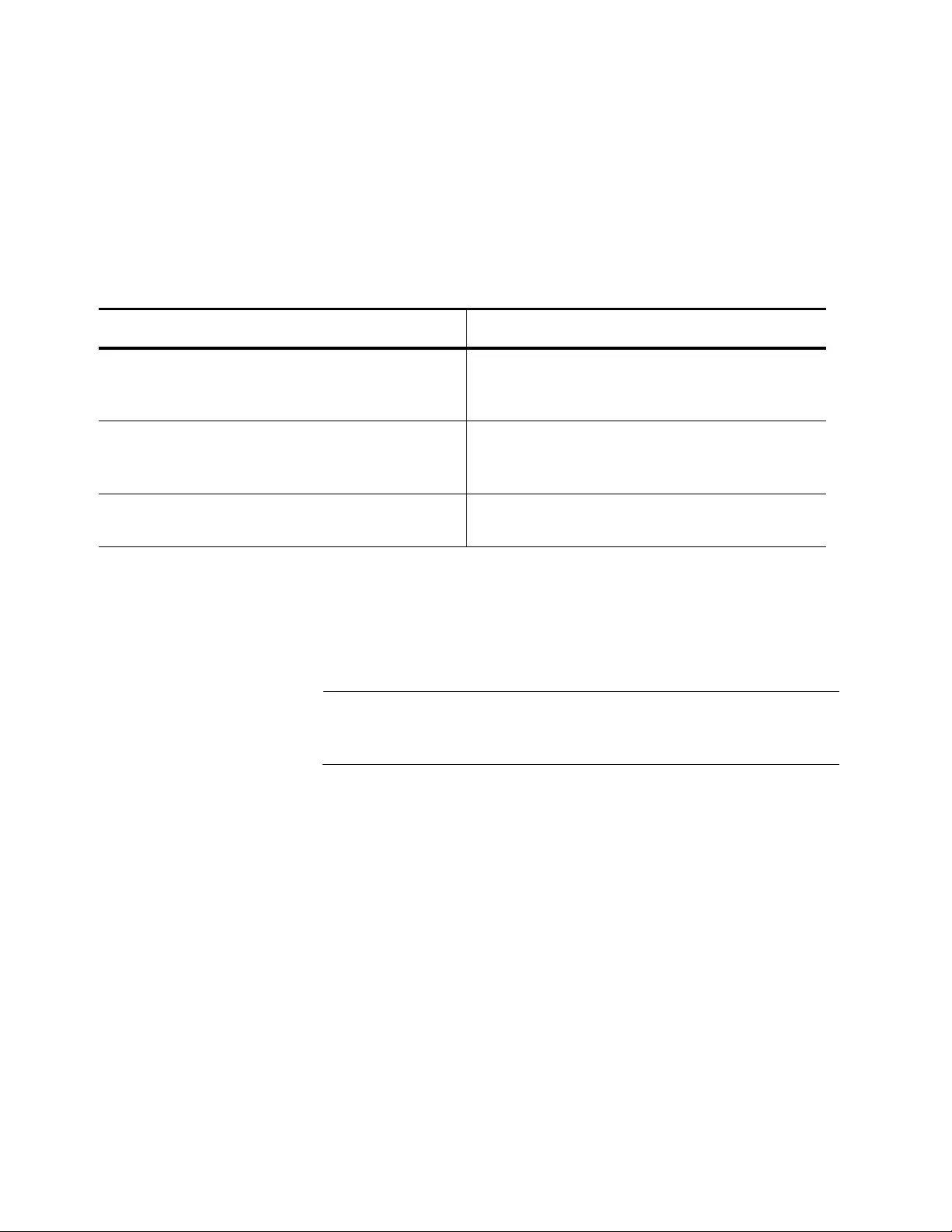
Chapter 102: Quality of Service (QoS)
1700
Determining the
Egress Queues
There are eight egress queues allocated to each egress port. The egress
queue that a packet passes through is determined by whether or not the
QoS feature is enabled or disabled. When the QoS feature is enabled,
there are three commands that you can configure to determine which
egress queue classified traffic is transmitted on. See the three commands
listed in Table 238. When the QoS feature is disabled, all packets egress
on queue 2 by default.
For more information about these commands, see:
“MLS QOS MAP COS-QUEUE” on page 1768
“MLS QOS MAP DSCP-QUEUE” on page 1770
“SET QUEUE” on page 1793
Note
You cannot set the SET QUEUE command and the SET COS
command as policy map actions for the same class map.
Table 238. Egress Queue Commands
To Do this Task Use this Command
Maps the CoS value to port egress queues.
(This method requires the TRUST COS
command.)
mls qos map cos-queue cos_
priority
<0-7> to
egress_queue
<0-7>
Maps the DSCP value to port egress queues.
(This method requires the TRUST DSCP
command.)
mls qos map dscp-queue
dscp
_
priority
to
egress_queue
Determines which egress queue the classified
traffic is transmitted on.
set queue <0-7>
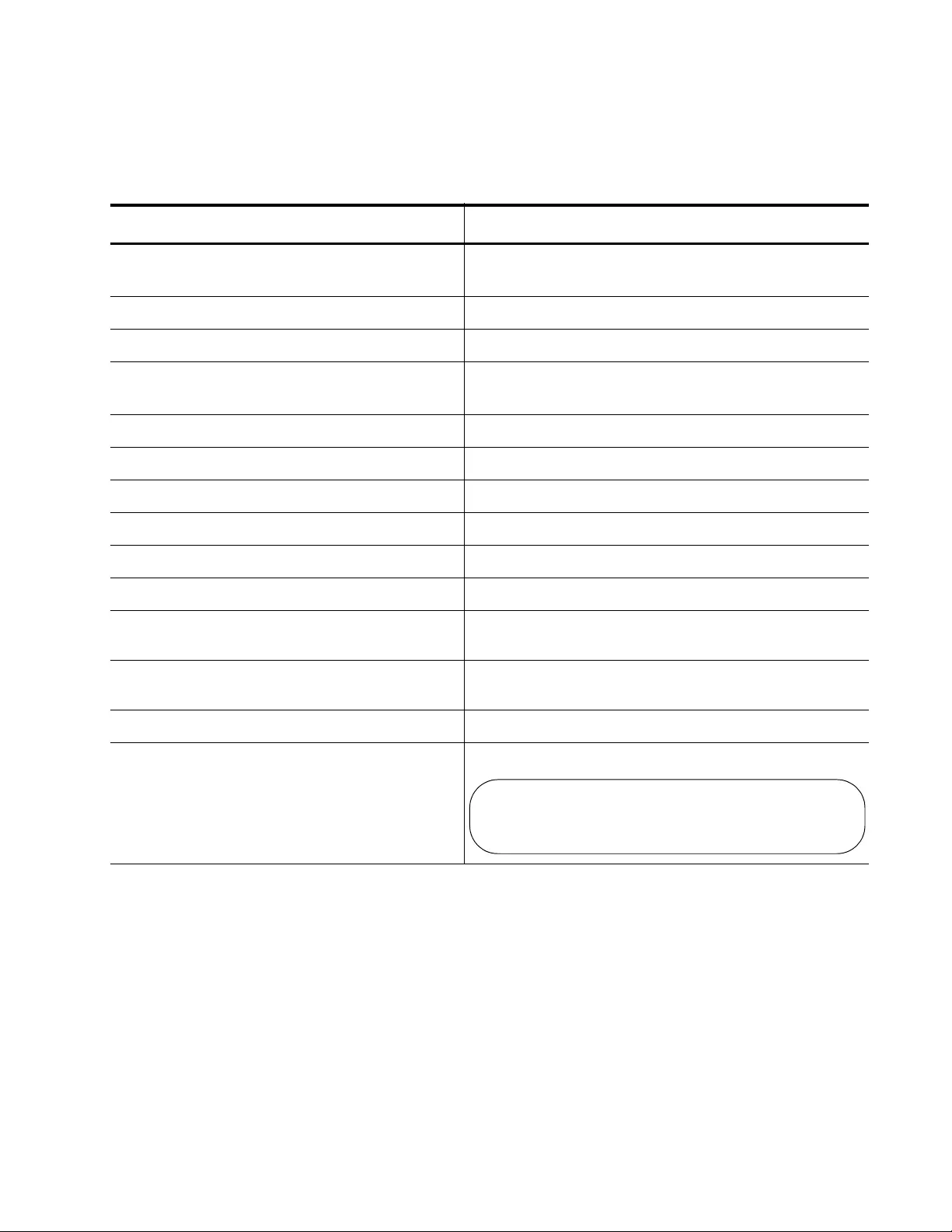
AT-FS970M Switch Command Line User’s Guide
1701
The following example sets ingress traffic with a CoS value of 5 to egress
on queue 7 of port 8:
Table 239. Setting Egress CoS Queues Example
Command Description
awplus> enable Enters the Privileged Executive mode from the
User Executive mode.
awplus# configure terminal Enters the Global Configuration mode.
awplus(config)# mls qos enable Activates the QoS feature on the switch.
awplus(config)# class-map trustcos Creates a class map called “trustcos” and enters
the Class Map mode.
awplus(config-cmap)# exit Exits the Class Map mode.
awplus(config)# policy-map pmap1 Creates a policy map called “pmap1.”
awplus(config-pmap)# class trustcos Adds class map “trustcos” to policy map “pmap1.”
awplus(config-pmap-c)# exit Exits the Policy Map Class mode.
awplus(config-pmap)# exit Exits the Policy Map mode.
awplus(config)# interface port1.0.8 Enters the Port Interface mode for port 8.
awplus(config-if)# service-policy
input pmap1
Attaches policy map “pmap1” to port 8.
awplus(config-if)# mls qos map cos-
queue 5 to 7
Maps priority 5 to queue 7 on port 8.
awplus(config-if)# end Exits the Port Interface mode.
awplus# show mls qos maps cos-queue
interface port 1.0.8
Displays the CoS mapping for port 8. See below.
COS:01 2 34567
--------------------------------
QUEUE:20 1 34567
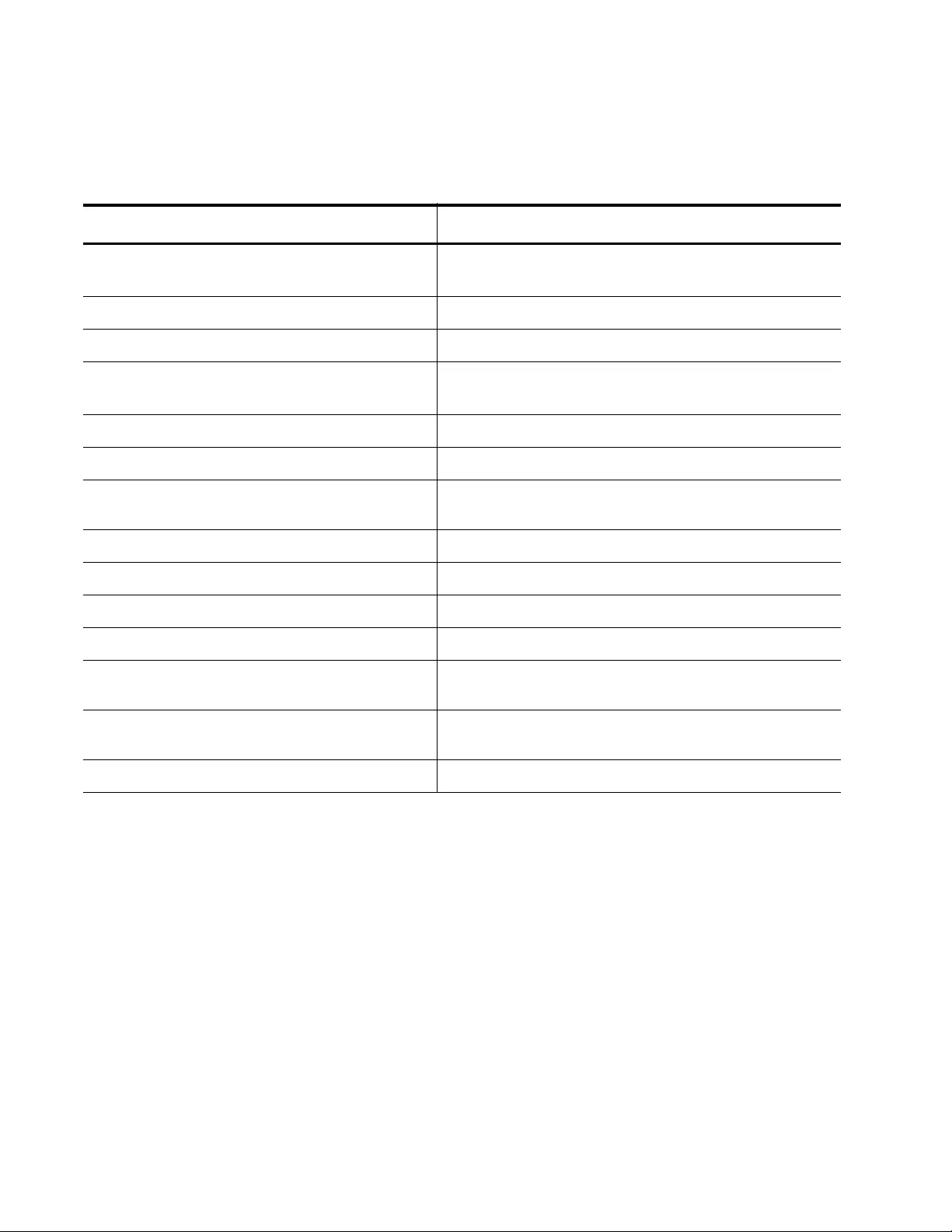
Chapter 102: Quality of Service (QoS)
1702
The following example sets ingress traffic with a DSCP value of 5 to
egress on queue 7 of port 5:
Table 240. Setting Egress DSCP Queues Example
Command Description
awplus> enable Enters the Privileged Executive mode from the
User Executive mode.
awplus# configure terminal Enters the Global Configuration mode.
awplus(config)# mls qos enable Activates the QoS feature on the switch.
awplus(config)# class-map trustdscp Creates a class map called “trustdscp” and enters
the Class Map mode.
awplus(config-cmap)# exit Exits the Class Map mode.
awplus(config)# policy-map pmap1 Creates a policy map called “pmap1.”
awplus(config-pmap)# class
trustdscp
Adds class map “trustdscp” to policy map “pmap1.”
awplus(config-pmap-c)# trust dscp Trusts DSCP value of ingress IP packets.
awplus(config-pmap-c)# exit Exits the Policy Map Class mode.
awplus(config-pmap)# exit Exits the Policy Map mode.
awplus(config)# interface port1.0.5 Enters the Port Interface mode for port 5.
awplus(config-if)# service-policy
input pmap1
Attaches policy map “pmap1” to port 5.
awplus(config-if)# mls qos map dscp-
queue 5 to 7
Maps priority 5 to queue 7 on port 5.
awplus(config-if)# end Exits the Port Interface mode.
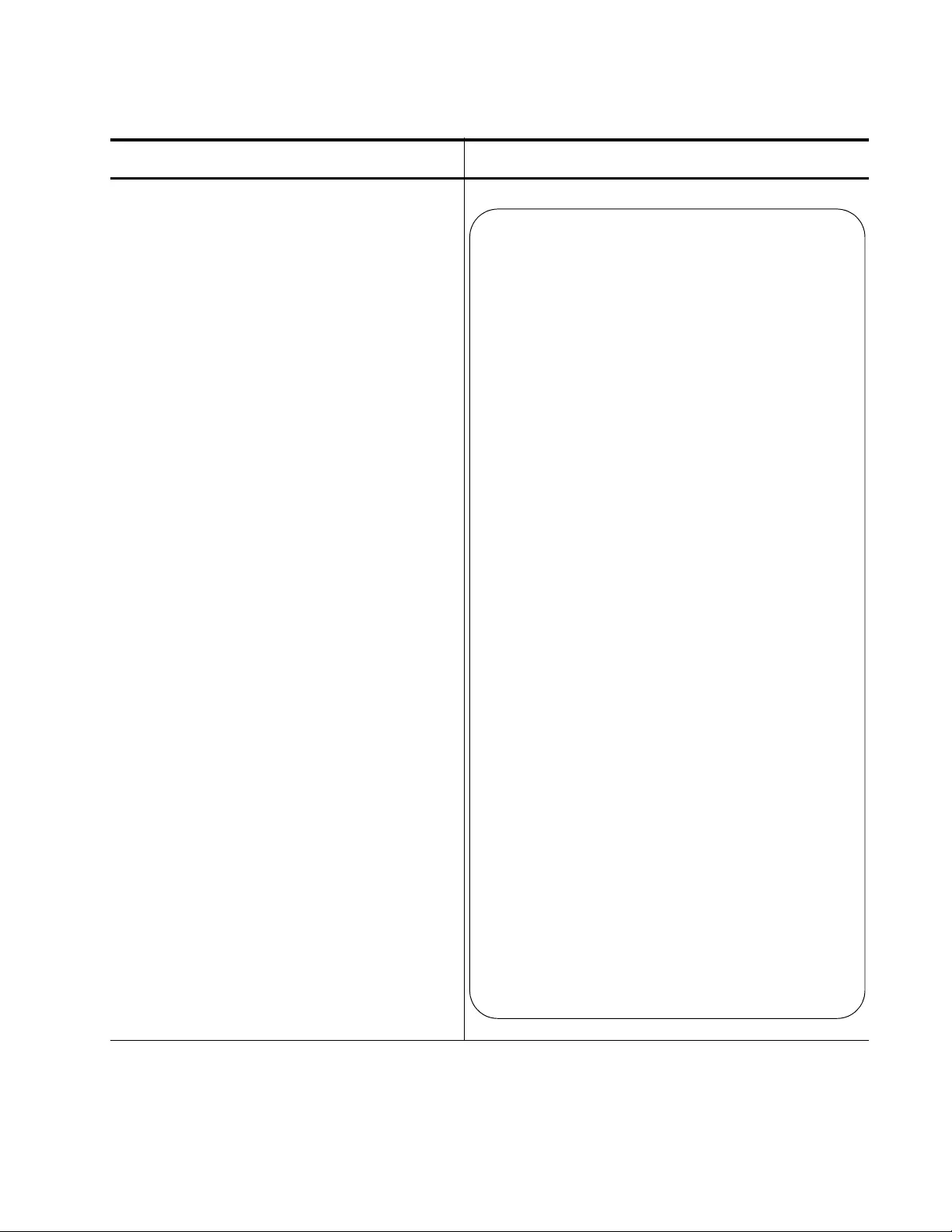
AT-FS970M Switch Command Line User’s Guide
1703
awplus# show mls qos maps dscp-queue
interface port 1.0.5
Displays the DSCP mapping for port 5. See below.
Table 240. Setting Egress DSCP Queues Example (Continued)
Command Description
Interface port1.0.5
DSCP-TO-QUEUE-MAP:
---------------------
Queue: 0
DSCP: 0-4, 6-7
---------------------
---------------------
Queue: 1
DSCP: 8-15
---------------------
---------------------
Queue: 2
DSCP: 16-23
---------------------
---------------------
Queue: 3
DSCP: 24-31
---------------------
---------------------
Queue: 4
DSCP: 32-39
---------------------
---------------------
Queue: 5
DSCP: 40-47
---------------------
---------------------
Queue: 6
DSCP: 48-55
---------------------
---------------------
Queue: 7
DSCP: 5, 56-63
---------------------
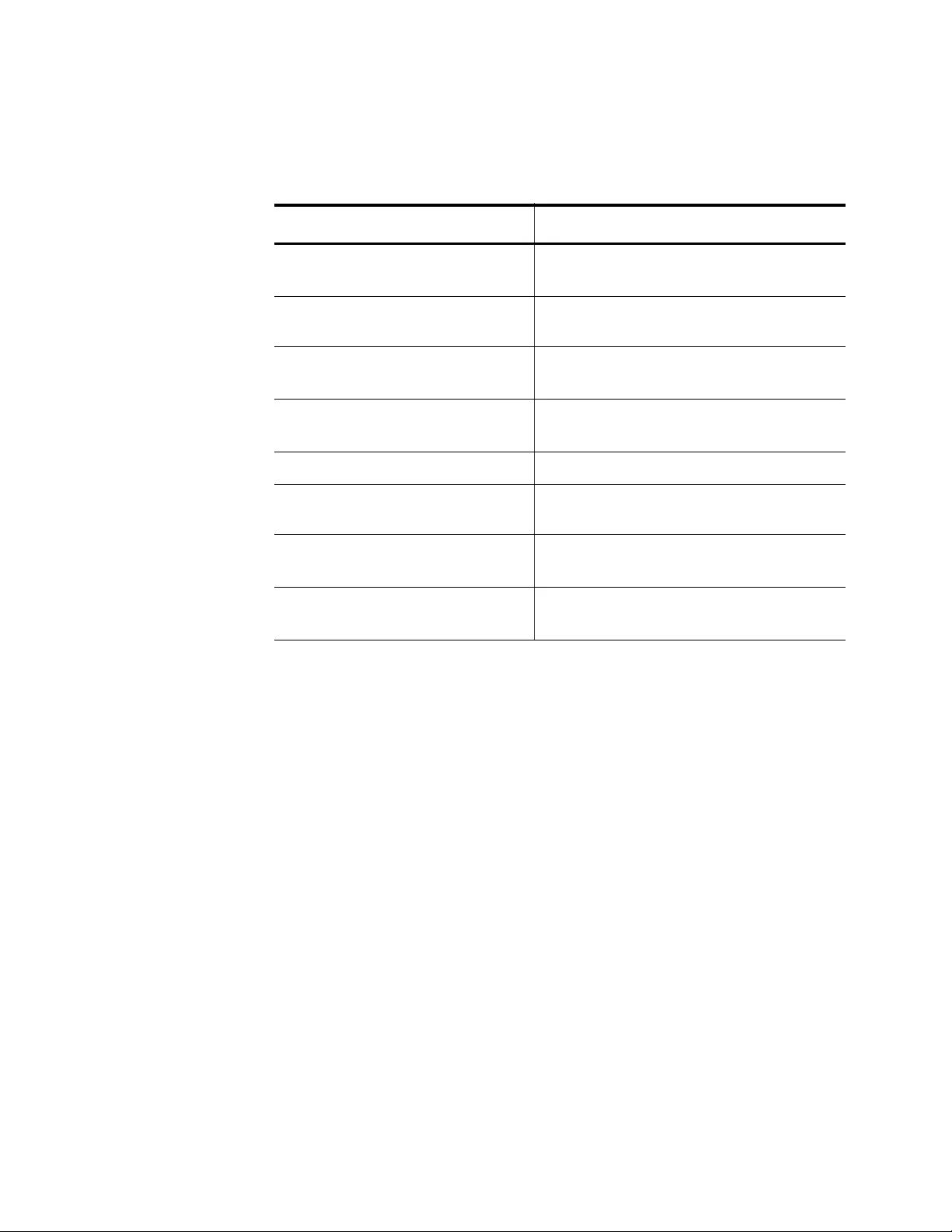
Chapter 102: Quality of Service (QoS)
1704
The following example uses the SET QUEUE command to set the traffic
classified by class map “cmap4” to queue 6 within policy map “pmap3:”
Egress Queue
Shaping
In addition to setting egress port queues, you may want to configure
egress queue shaping to further refine the queues. This section discusses
how to set the following values on an egress queue:
Bandwidth transmission rate
Scheduling method
Transmission limit
Table 241. Using the SET QUEUE Command
Command Description
awplus> enable Enters the Privileged Executive mode
from the User Executive mode.
awplus# configure
terminal
Enters the Global Configuration mode.
awplus(config)# mls qos
enable
Activates the QoS feature on the
switch.
awplus(config)# class-map
cmap4
Creates a class map called “cmap4”
and enters the Class Map mode.
awplus(config-cmap)# exit Exits the Class Map mode.
awplus(config)# policy-
map pmap3
Creates a policy map called “pmap3.”
awplus(config-pmap)#
class cmap4
Adds class map “cmap4” to policy map
“pmap3.”
awplus(config-pmap-c)#
set queue 6
Sets traffic classified by class map
“cmap4” to queue 6.
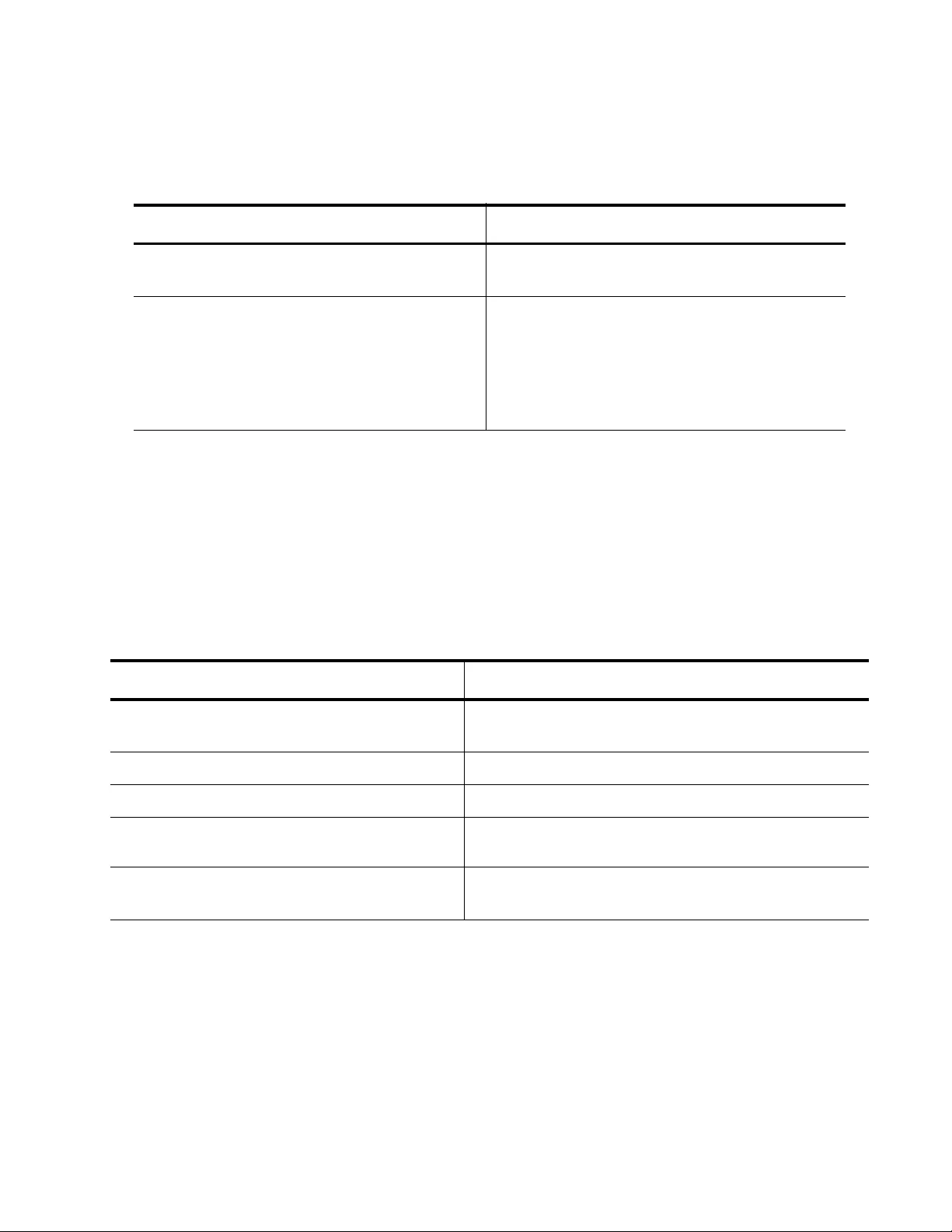
AT-FS970M Switch Command Line User’s Guide
1705
There are two commands that allow you to set egress queue shaping on a
port. See Table 242.
Both of these commands are set on a port. For more information about
these commands, see “WRR-QUEUE EGRESS-RATE-LIMIT QUEUES”
on page 1812 and “WRR-QUEUE WEIGHT” on page 1814.
The following example sets the egress rate limiting on queues 2, 3, and 4
to 700 Kbits/second and sets the scheduling method to Weighted Round
Robin. In addition, weights of 15, 14, 13, 12, 11, 10, 9, and 8 are set for
queues 0, 1, 2, 3, 4, 5, 6, and 7 (respectively) on port 17:
Table 242. Egress Queue Shaping Commands
To Do this Task Use this Command
Sets a limit on Kbits per second that are
sent from the specified queue or queues.
wrr-queue egress-rate-limit
bandwidth
queues [0|1|2|3|4|5|6|7]
Sets the egress scheduling method on the
ports to weighted round robin (WRR). In
addition, this command specifies the
maximum number of packets a port
transmits from a queue before moving to the
next queue.
wrr-queue weight
<0-15>
Table 243. Setting Egress Queue Shaping
Command Description
awplus> enable Enters the Privileged Executive mode from the
User Executive mode.
awplus# configure terminal Enters the Global Configuration mode.
awplus(config)# mls qos enable Activates the QoS feature on the switch.
awplus(config)# interface
port1.0.17
Enters the Interface mode for port 17.
awplus(config-if)# wrr-queue
egress-rate-limit 700 queues 2,3,4
Sets the egress rate limiting on queues 2, 3, and 4
to 700 Kbits/second for port 17.
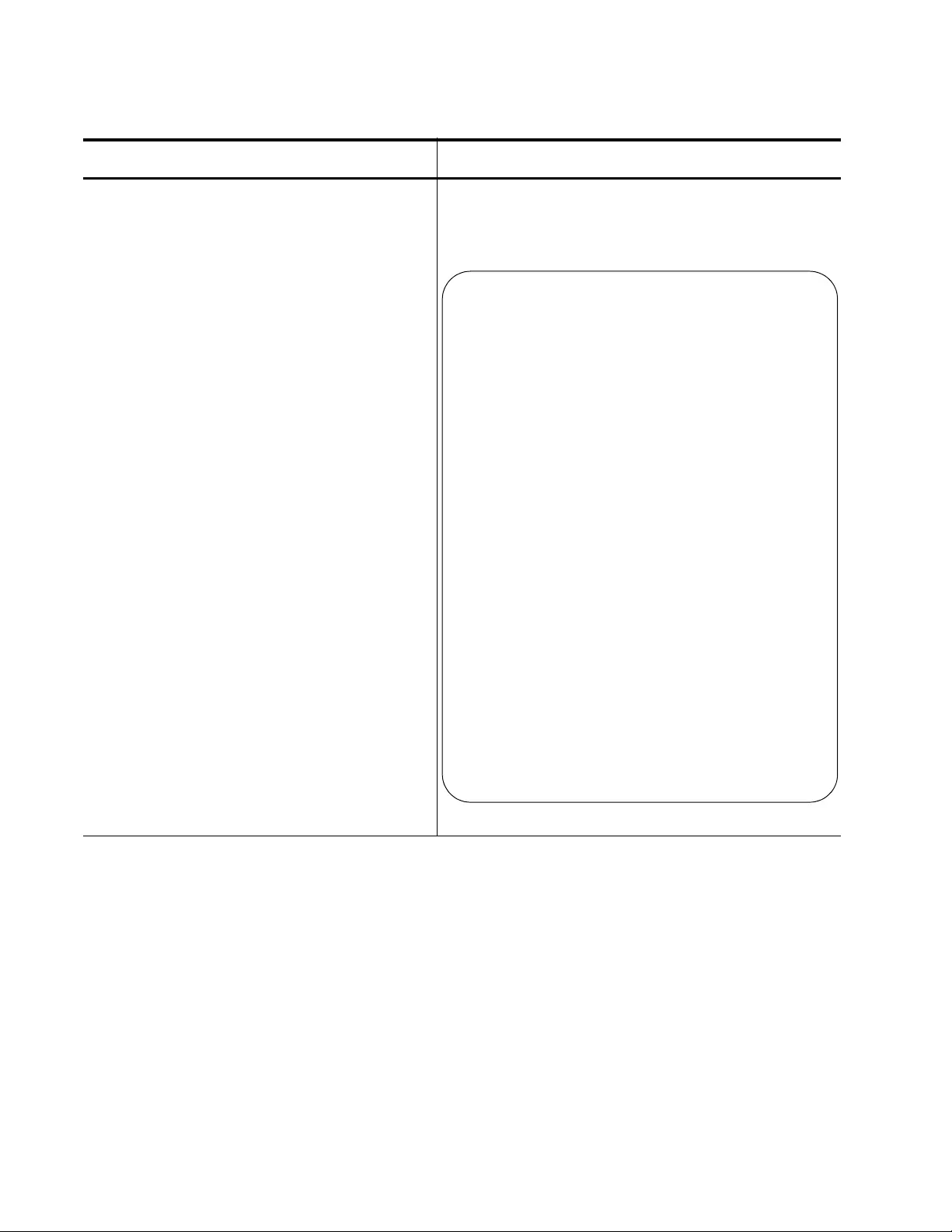
Chapter 102: Quality of Service (QoS)
1706
awplus(config-if)# wrr-queue weight
15,14,13,12,11,10,9,8
Sets port 17 to the Weighted Round Robin
scheduling method with the new weights as
displayed by the SHOW MLS QOS INTERFACE
command.
Table 243. Setting Egress Queue Shaping (Continued)
Command Description
COS: 0
Queue: 2
Number of Egress queues: 8
Egress Queue: 0
Scheduler: Weighted Round Robin
Weight: 15
Egress Queue: 1
Scheduler: Weighted Round Robin
Weight: 14
Egress Queue: 2
Scheduler: Weighted Round Robin
Weight: 13
Egress Queue: 3
Scheduler: Weighted Round Robin
Weight: 12
Egress Queue: 4
Scheduler: Weighted Round Robin
Weight: 11
Egress Queue: 5
Scheduler: Weighted Round Robin
Weight: 10
Egress Queue: 6
Scheduler: Weighted Round Robin
Weight: 9
Egress Queue: 7
Scheduler: Weighted Round Robin
Weight: 8
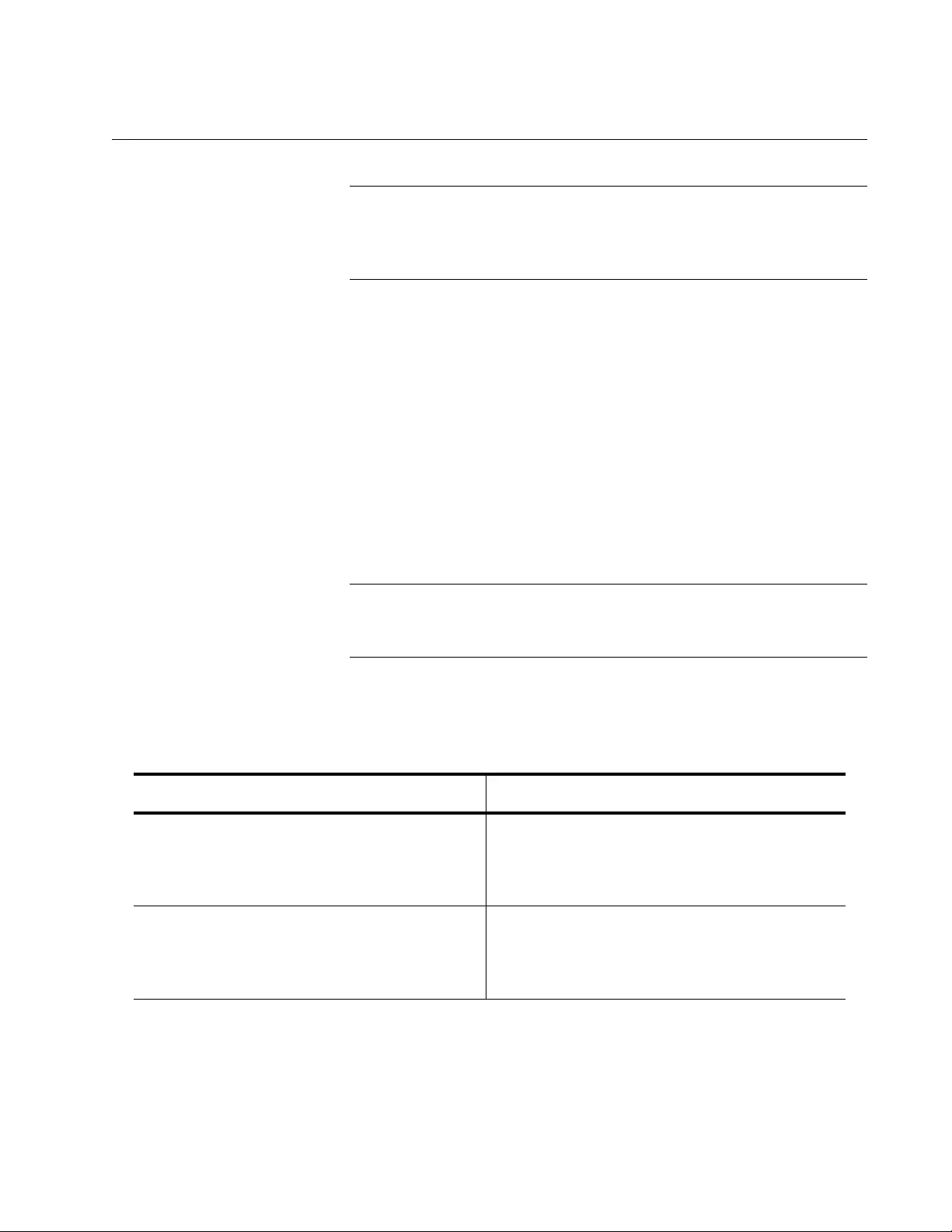
AT-FS970M Switch Command Line User’s Guide
1707
Enabling Auto-QoS Support on the Switch
Note
QoS and LLDP must be manually enabled globally before the Auto-
QoS macro can be run. Once QoS is enabled globally, the switch will
automatically trust CoS, unless you specify trust DSCP.
Auto-QoS is an intelligent macro that permits you to enter one command
that enables all the appropriate features for the recommended QoS
settings on edge and uplink ports. There are two types of Auto-QoS
scenarios: without LLDP-MED phone-port support and with LLDP-MED
phone-port support. You configure the Auto-QoS scenarios on a port.
Before configuring Auto QoS, Allied Telesis recommends that there are no
voice VLAN or QoS settings on the switch. These settings may interfere
with the commands automatically generated when enabling the Auto-QoS
macros. For information about the voice VLAN commands, see Chapter
70, “Voice VLAN Commands” on page 1055. However, both Auto-QoS
configuration and manual QoS configuration can coexist on the switch, as
long as their settings do not conflict.
Note
The term manual QoS configuration refers to entering the QoS
commands individually at the command line.
See Table 244 for the list of the two commands that allow you to configure
the Auto-QoS macros.
For examples of these commands, see the following sections:
“Auto-QoS Macro Examples” on page 1708
“Auto-QoS-MED Macro Examples” on page 1713
Table 244. Auto QoS Commands
To Do this Task Use this Command
Enable Auto-QoS support for a voice VLAN
for a non-LLDP-MED phone port and
optionally specify to trust DSCP, instead of
CoS, ingress traffic on the switch.
auto-qos [
voice <VLANID>
|
trust
dscp
]
Enable Auto-QoS-MED support for a voice
VLAN for a LLDP-MED phone port and
optionally specify to trust DSCP, instead of
CoS, ingress traffic on the switch.
auto-qos-med [
voice <VLANID>
|
trust
dscp
]
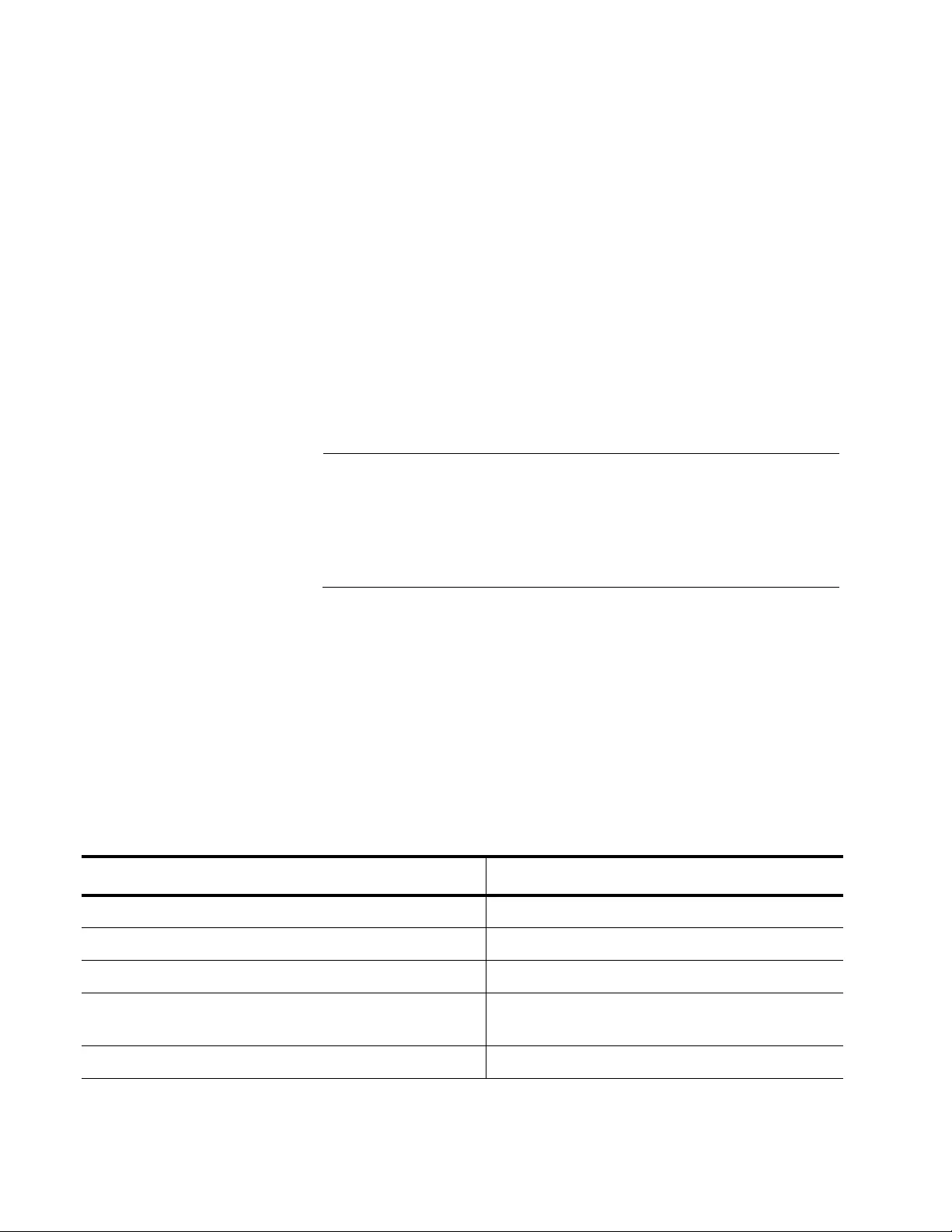
Chapter 102: Quality of Service (QoS)
1708
Auto-QoS Macro
Examples
You can use the AUTO-QOS command to support a voice VLAN and
optionally specify to trust DSCP ingress traffic on the switch. In addition,
you can set this command to optionally specify to trust DSCP ingress
traffic on the switch without assigning a voice VLAN to the switch.
With the AUTO-QOS command, you can create the following scenarios:
“Auto-QoS Functionality and Voice VLAN Support” on page 1708
“Auto-QoS with Trust DSCP Functionality and Voice VLAN Support” on
page 1710
“Auto-QoS Functionality” on page 1711
“Auto-QoS with Trust DSCP Functionality” on page 1712
For more information about this command, see “AUTO-QOS” on
page 1731.
Note
Unlike the other procedures in this chapter, the Auto-QoS examples
provide a list of commands, but do not include all of the commands
that allow you to go from one command mode to another. The
commands listed in the following example are executed in the
background and may not be seen in the running configuration file.
Auto-QoS Functionality and Voice VLAN Support
In the following example, VLAN 100 becomes the voice VLAN on port 1:
awplus> enable
awplus# configure terminal
awplus(config)# interface port1.0.1
awplus(config-if)# auto-qos voice 100
See Table 245 for a list of commands that are contained in this macro.
Table 245. Auto-QoS Functionality and Voice VLAN Support Example
Command Description
awplus (config-vlan) # vlan 100 Creates a VLAN with a VID of 100.
awplus (config)# mls qos enable Activates the QoS feature on the switch.
awplus (config)# class-map trustcos Creates a class map called “trustcos.”
awplus (config)# policy-map AutoQos Creates a policy map called AutoQoS and
enters the Policy Map Configuration mode.
awplus (config-pmap)# class trustcos Enters the “trustcos” class map.
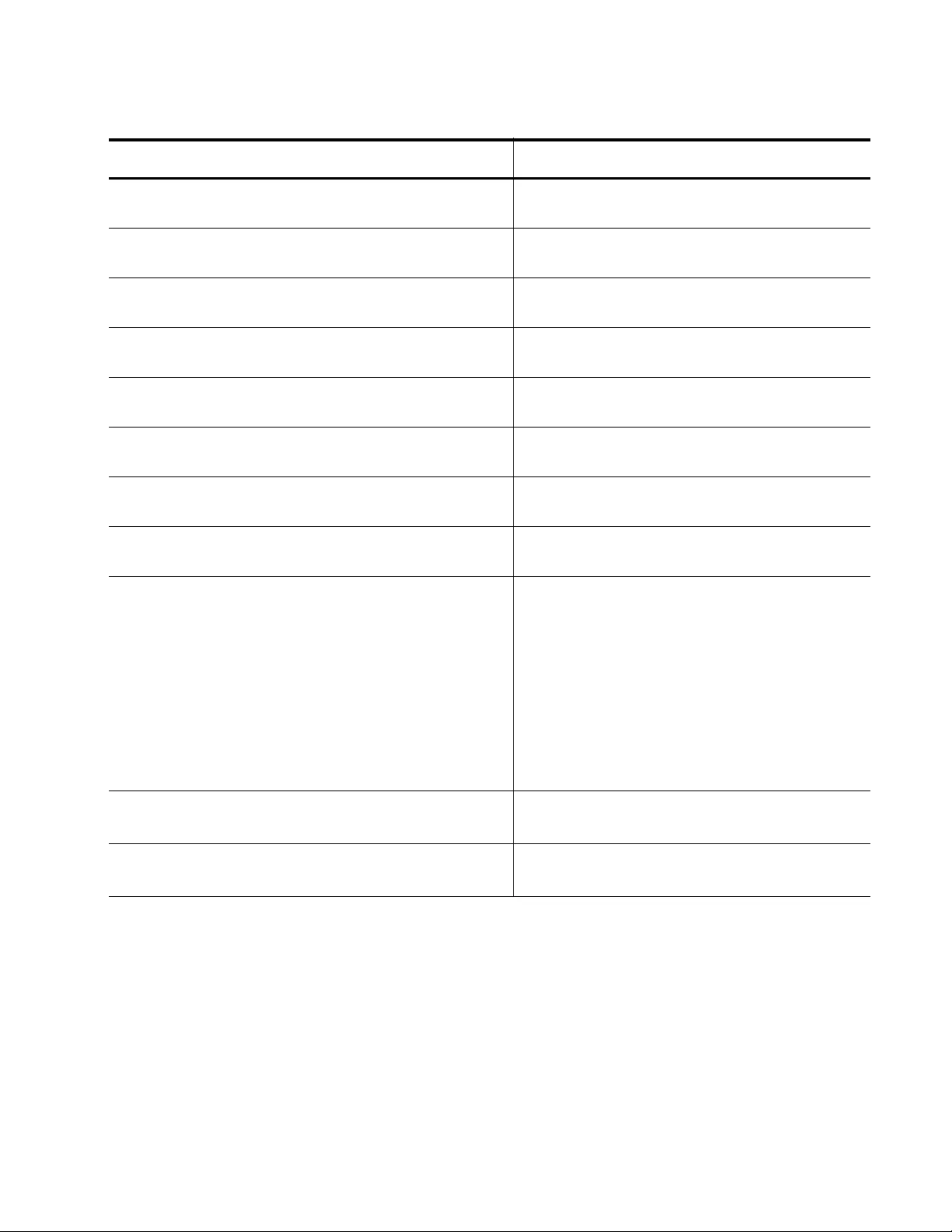
AT-FS970M Switch Command Line User’s Guide
1709
awplus (config)# mls qos map cos-queue 0
to 1
Maps CoS priority 0 to egress queue 1.
awplus (config)# mls qos map cos-queue 1
to 1
Maps CoS priority 1 to egress queue 1.
awplus (config)# mls qos map cos-queue 2
to 1
Maps CoS priority 2 to egress queue 1.
awplus (config)# mls qos map cos-queue 4
to 1
Maps CoS priority 4 to egress queue 1.
awplus (config)# mls qos map cos-queue 3
to 5
Maps CoS priority 3 to egress queue 5.
awplus (config)# mls qos map cos-queue 6
to 5
Maps CoS priority 6 to egress queue 5.
awplus (config)# mls qos map cos-queue 7
to 5
Maps CoS priority 7 to egress queue 5.
awplus (config)# mls qos map cos-queue 5
to 7
Maps CoS priority 5 to egress queue 7.
awplus (config-if)# wrr-queue weight
3,3,1,1,2,0,0,0
Assigns a weight to the eight default CoS
queues where weight specifies the number
of packets a port transmits from a queue
before going to the next queue. By default,
the CoS queues start with queue 0. CoS
queues 0 and 1 are assigned a weight of 3.
CoS queues 2 and 3 are assigned a weight
of 1. CoS queue 4 is assigned a weight of 2.
CoS queues 5 through 7 are assigned a
weight of 0.
awplus (config-if)# service-policy input
AutoQos
Associates policy map “AutoQoS” to the
given port number.
awplus (config-if)# switchport voice vlan
100
Sets given port number as a tagged member
of voice VLAN 100.
Table 245. Auto-QoS Functionality and Voice VLAN Support Example (Continued)
Command Description
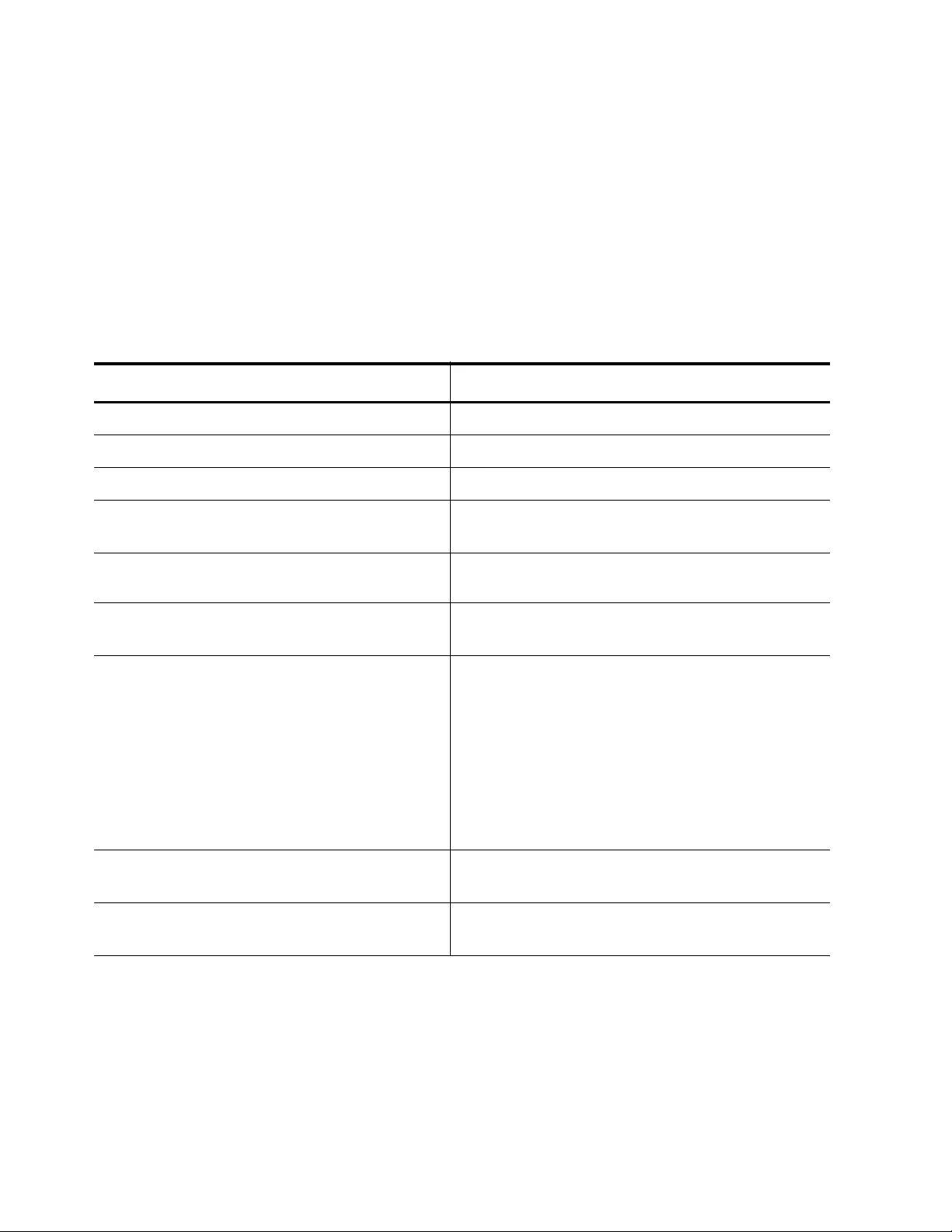
Chapter 102: Quality of Service (QoS)
1710
Auto-QoS with Trust DSCP Functionality and Voice VLAN Support
In the following example, VLAN 100 becomes the voice VLAN and DSCP
is specified as the trusted-traffic type on port 1:
awplus> enable
awplus# configure terminal
awplus(config)# interface port1.0.1
awplus(config-if)# auto-qos voice 100 trust dscp
See Table 246 for a list of commands that are contained in this macro.
Table 246. Auto-QoS with Trust DSCP Functionality and Voice VLAN Support Example
Command Description
awplus (config-vlan) # vlan 100 Creates a VLAN with a VID of 100.
awplus (config)# mls qos enable Activates the QoS feature on the switch.
awplus (config)# class-map trustdscp Creates a class map called “trustdscp.”
awplus (config)# policy-map AutoQos Creates a policy map called AutoQoS and
enters the Policy Map Configuration mode.
awplus (config-pmap)# class
trustdscp
Enters the “trustdscp” class map.
awplus (config-if)# trust dscp Enables class map “trustdscp” to trust DSCP
ingress IP packet header for prioritization.
awplus (config-if)# wrr-queue weight
3,3,1,1,12,0,0,0
Assigns a weight to the eight default CoS
queues where weight specifies the number of
packets a port transmits from a queue before
going to the next queue. By default, the CoS
queues start with queue 0. CoS queues 0 and 1
are assigned a weight of 3. CoS queues 2 and 3
are assigned a weight of 1. CoS queue 4 is
assigned a weight of 12. CoS queues 5 through
7 are assigned a weight of 0.
awplus (config-if)# service-policy
input AutoQos
Associates policy map “AutoQoS” with the given
port number. In this example, it is port 1.
awplus (config-if)# switchport voice
vlan 100
Sets the given port number as a tagged
member of voice VLAN 100.
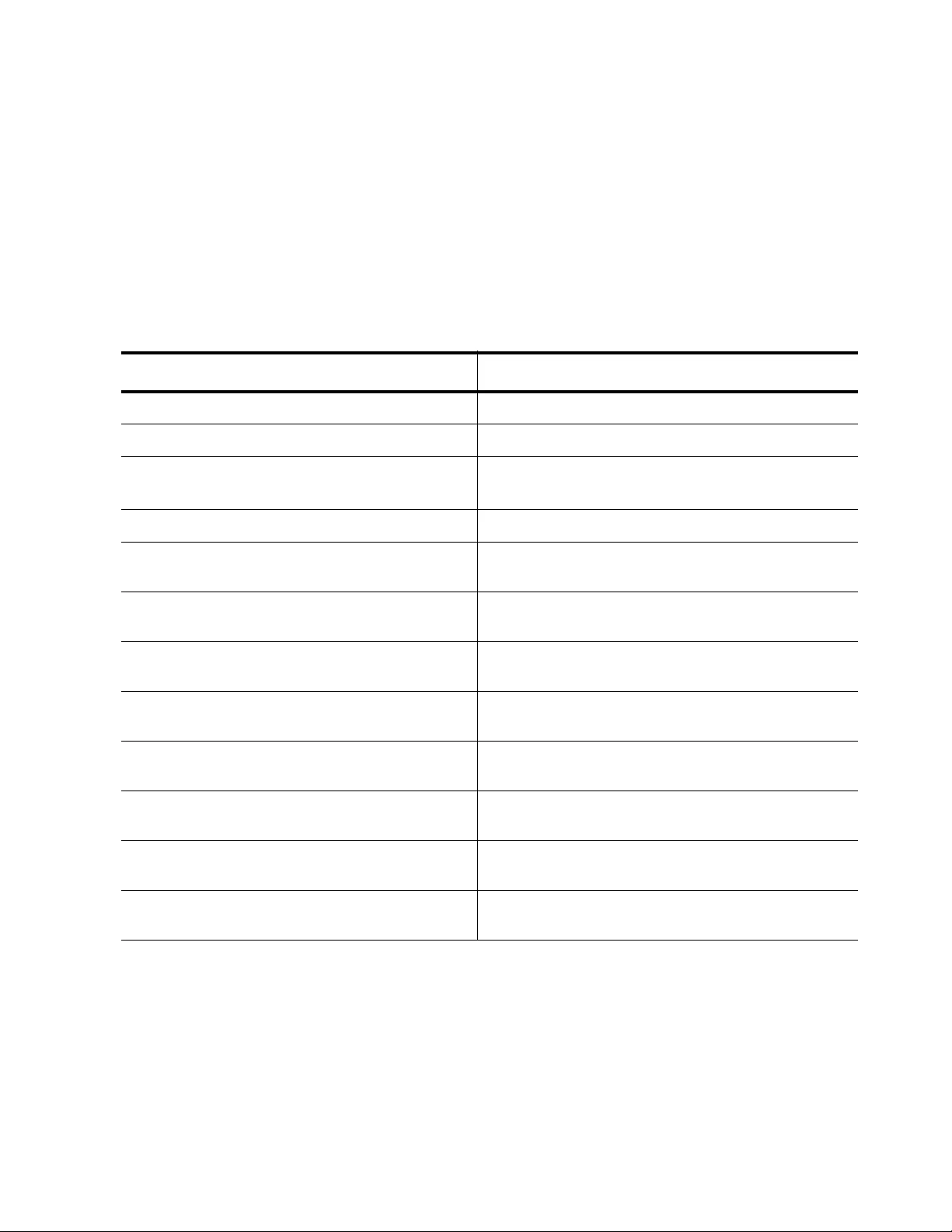
AT-FS970M Switch Command Line User’s Guide
1711
Auto-QoS Functionality
In the following example, the CoS value of ingress traffic is trusted:
awplus> enable
awplus# configure terminal
awplus(config)# interface port1.0.1
awplus(config-if)# auto-qos trust cos
See Table 247 for a list of commands that are contained in this macro.
Table 247. Auto-QoS with Trust CoS Functionality Example
Command Description
awplus (config)# mls qos enable Activates the QoS feature on the switch.
awplus (config)# class-map trustcos Creates a class map called “trustcos.”
awplus (config)# policy-map AutoQos Creates a policy map called “AutoQoS” and
enters the Policy Map Configuration mode.
awplus (config-pmap)# class trustcos Enters the “trustcos” class map.
awplus (config)# mls qos map cos-
queue 0 to 1
Maps CoS priority 0 to egress queue 1.
awplus (config)# mls qos map cos-
queue 1 to 1
Maps CoS priority 1 to egress queue 1.
awplus (config)# mls qos map cos-
queue 2 to 1
Maps CoS priority 2 to egress queue 1.
awplus (config)# mls qos map cos-
queue 4 to 1
Maps CoS priority 4 to egress queue 1.
awplus (config)# mls qos map cos-
queue 3 to 5
Maps CoS priority 3 to egress queue 5.
awplus (config)# mls qos map cos-
queue 6 to 5
Maps CoS priority 6 to egress queue 5.
awplus (config)# mls qos map cos-
queue 7 to 5
Maps CoS priority 7 to egress queue 5.
awplus (config)# mls qos map cos-
queue 5 to 7
Maps CoS priority 5 to egress queue 7.
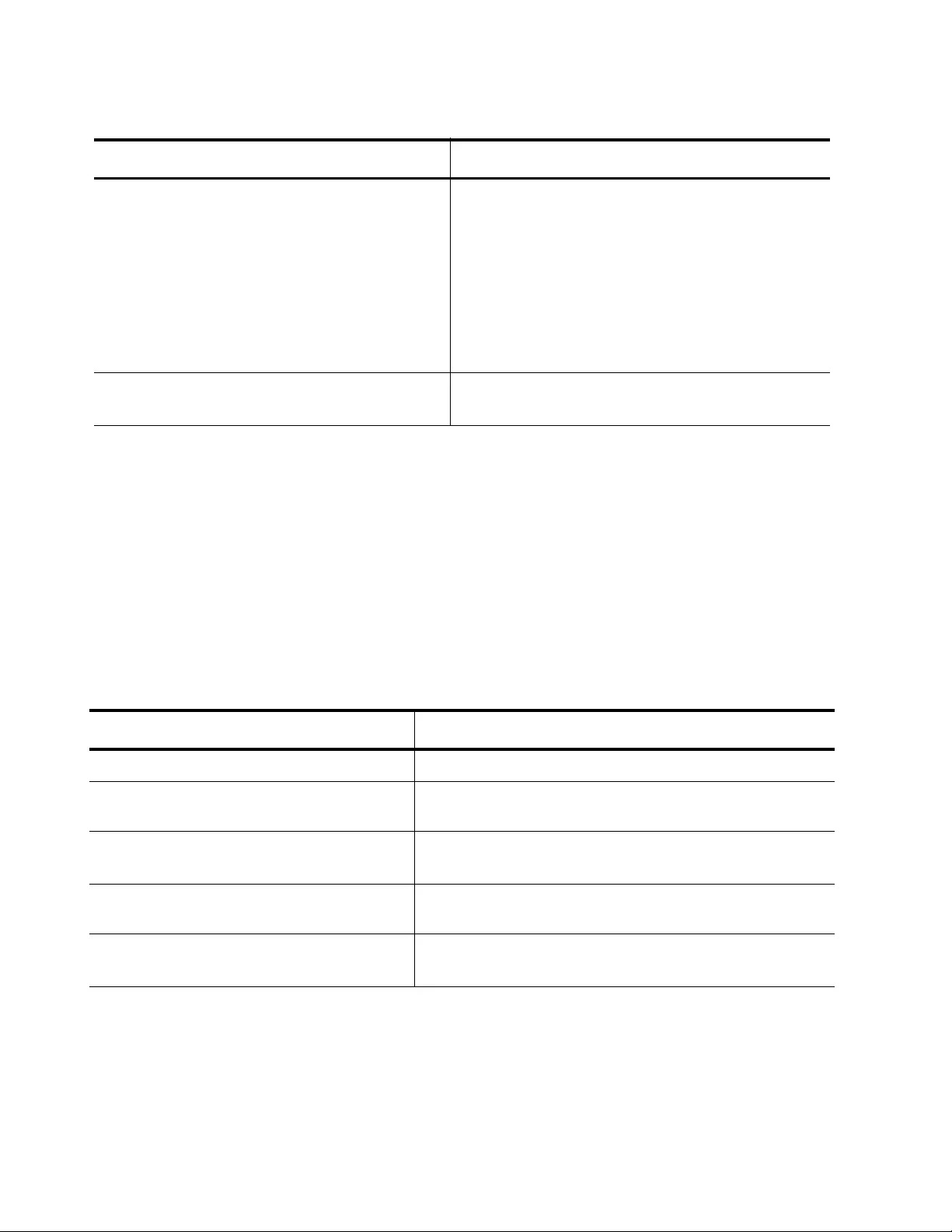
Chapter 102: Quality of Service (QoS)
1712
Auto-QoS with Trust DSCP Functionality
In the following example, VLAN 100 becomes the voice VLAN, and trust
DSCP ingress traffic is specified:
awplus> enable
awplus# configure terminal
awplus(config)# interface port1.0.1
awplus(config-if)# auto-qos trust dscp
See Table 248 for a list of commands that are contained in this macro.
awplus (config-if)# wrr-queue weight
3,3,1,1,12,0,0,0
Assigns a weight to the eight default CoS
queues where weight specifies the number of
packets a port transmits from a queue before
going to the next queue. By default, the CoS
queues start with queue 0. CoS queues 0 and 1
are assigned a weight of 3. CoS queues 2 and 3
are assigned a weight of 1. CoS queue 4 is
assigned a weight of 12. CoS queues 5 through
7 are assigned a weight of 0.
awplus (config-if)# service-policy
input AutoQos
Associates policy map “AutoQoS” with the given
port which in this example is port 1.
Table 247. Auto-QoS with Trust CoS Functionality Example (Continued)
Command Description
Table 248. Auto-QoS Trust DSCP Functionality Example
Command Description
awplus (config)# mls qos enable Activates the QoS feature on the switch.
awplus (config)# class-map
trustdscp
Creates a class map called “trustdscp.”
awplus (config)# policy-map
AutoQos
Creates a policy map called AutoQoS and enters the
Policy Map Configuration mode.
awplus (config-pmap)# class
trustdscp
Enters the “trustdscp” class map.
awplus (config-pmap-c)# trust
dscp
Enables class map “trustdscp” to trust DSCP ingress
IP packet headers for prioritization.
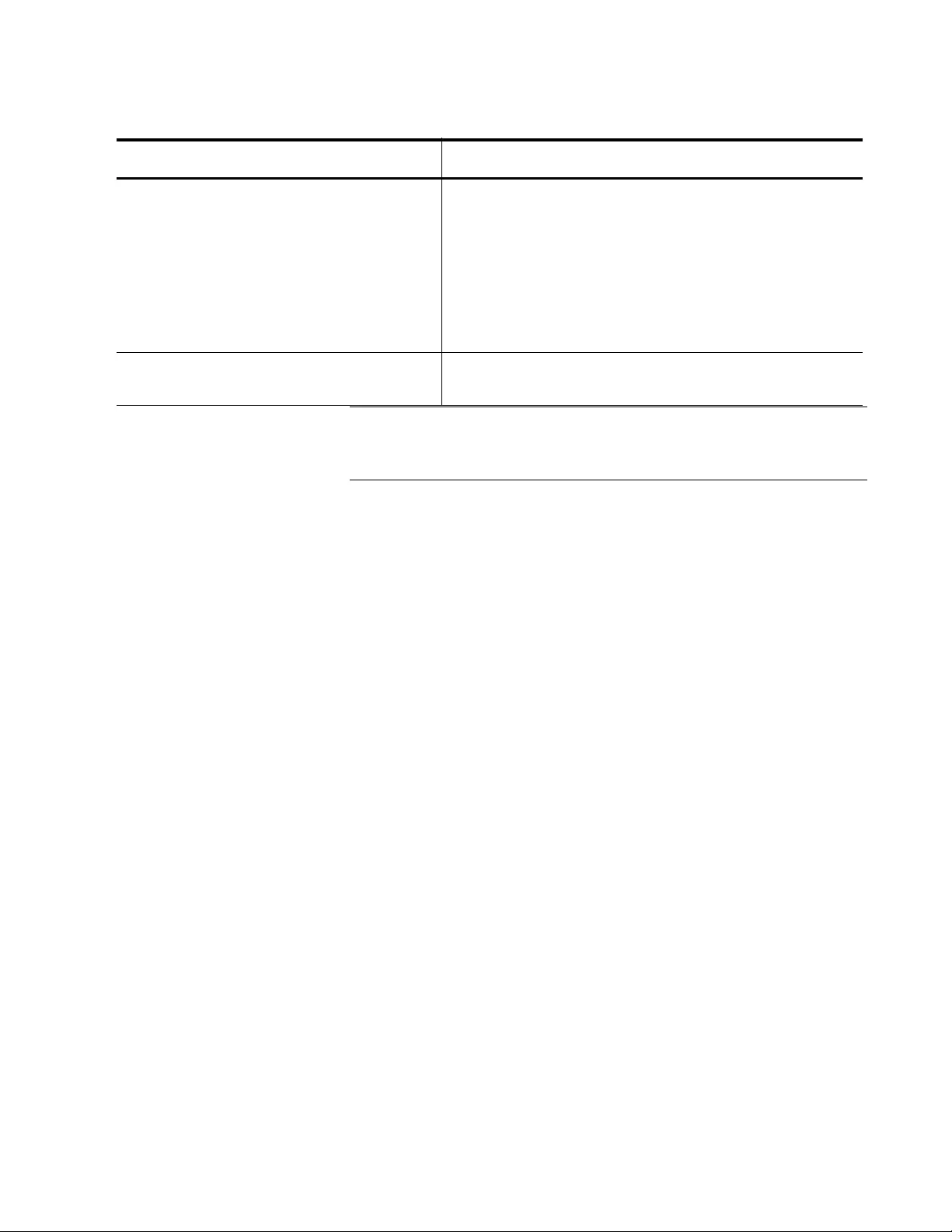
AT-FS970M Switch Command Line User’s Guide
1713
Auto-QoS-MED
Macro Examples
Note
LLDP must be enabled globally before Auto-QoS-MED
configuration.
Link Layer Discovery Protocol (LLDP) and Link Layer Discovery Protocol
for Media Endpoint Devices (LLDP-MED) allow Ethernet network devices,
such as switches and routers, to receive and transmit device-related
information to directly-connected devices. LLDP-MED is used between a
LAN network connectivity device, such the AT-FS970M switch, and media
endpoint device, such as an IP phone. For more information about LLDP-
MED, see Chapter 80, “LLDP and LLDP-MED” on page 1255.
You can use the AUTO-QOS-MED command to support a voice VLAN and
optionally specify to trust DSCP (instead of CoS) ingress traffic on a port.
This command also enables LLDP-MED support. In addition, you can set
the AUTO-QOS-MED command to specify the type of trusted traffic
without assigning a voice VLAN to the switch.
With the AUTO-QOS-MED command, you can create the following
scenarios:
“Auto-QoS-MED Functionality and Voice VLAN Support” on page 1714
“Auto-QoS-MED with Trust DSCP Functionality and Voice VLAN
Support” on page 1715
“Auto-QoS Functionality” on page 1711
“Auto-QoS with Trust DSCP Functionality” on page 1712
For more information about this command, see “AUTO-QOS-MED” on
page 1733.
awplus (config-if)# wrr-queue
weight 3,3,1,1,2,0,0,0
Assigns a weight to the eight default DSCP queues
where weight specifies the number of packets a port
transmits from a queue before going to the next
queue. By default, the DSCP queues start with queue
0. DSCP queues 0 and 1 are assigned a weight of 3.
DSCP queues 2 and 3 are assigned a weight of 1.
DSCP queue 4 is assigned a weight of 2. DSCP
queues 5 through 7 are assigned a weight of 0.
awplus (config-if)# service-
policy input autoqos
Associates policy map “AutoQoS” with the given port
which, in this case, is port 1.
Table 248. Auto-QoS Trust DSCP Functionality Example (Continued)
Command Description
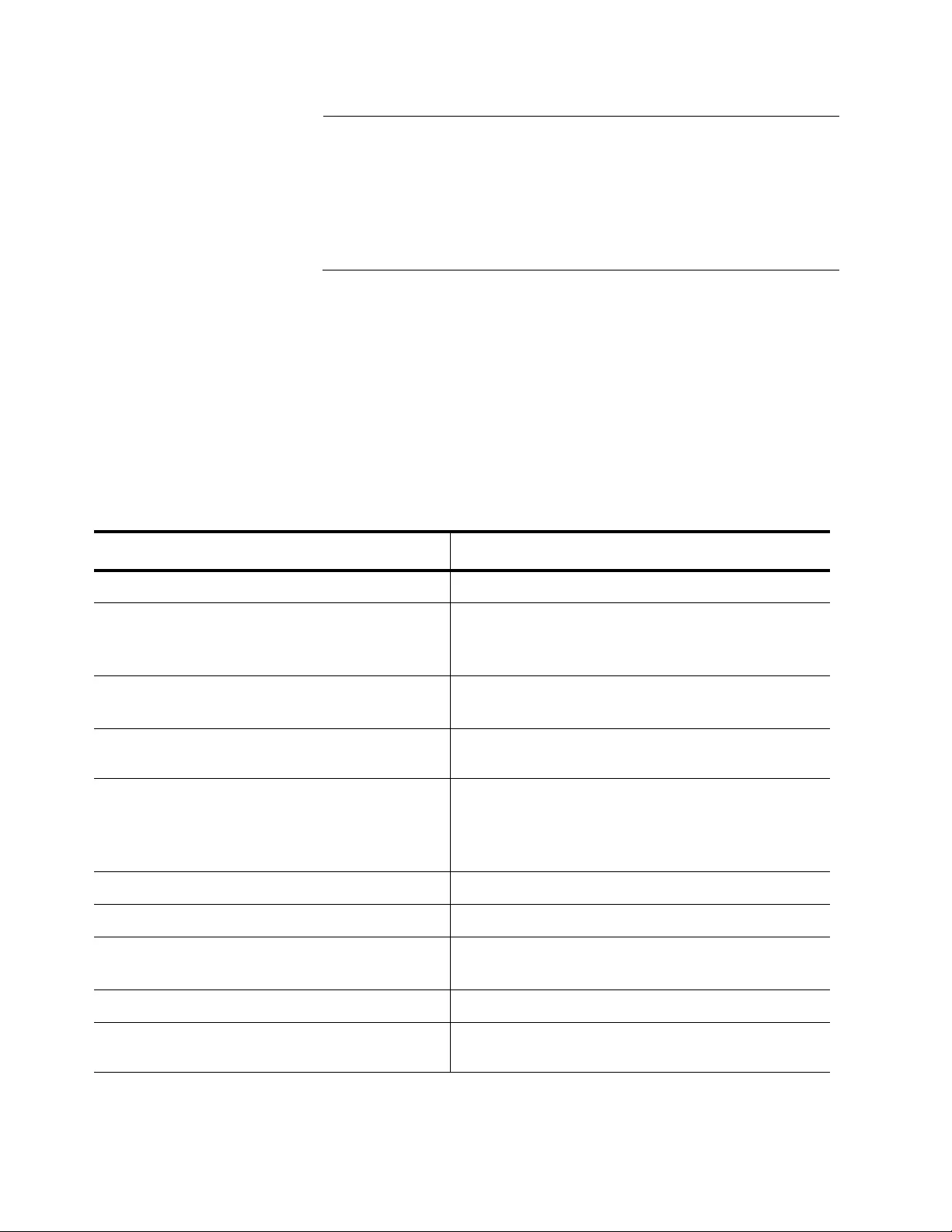
Chapter 102: Quality of Service (QoS)
1714
Note
Unlike the other procedures in this chapter, the Auto-QoS-MED
examples provide a list of commands, but do not include all of the
commands that allow you to go from one command mode to
another. The commands listed in the following example are
executed in the background and may not be seen in the running
configuration file.
Auto-QoS-MED Functionality and Voice VLAN Support
In the following example, VLAN 100 becomes the voice VLAN:
awplus> enable
awplus# configure terminal
awplus(config)# interface port1.0.1
awplus(config-if)# auto-qos-med voice 100
See Table 249 for a list of commands that are contained in this macro.
Table 249. Auto-QoS MED Functionality and Voice VLAN Support Example
Command Description
awplus (config-vlan) # vlan 100 Creates a VLAN with a VID of 100.
awplus (config) # lldp run Activates LLDP on the switch which allows the
switch to transmit and accept LLDP
advertisements on its ports.
awplus (config-if)# switchport voice
vlan 100
Sets port 1 as a tagged member of voice VLAN
100.
awplus (config-if)# switchport voice
dscp 46
Assigns the DSCP value of 46 to port 1.
awplus (config-if)# switchport voice
vlan priority 5
Assigns the CoS priority value of 5 to port 1.
The port transmits this value in the LLDP-MED
network policy TLV to an IP phone which, in
turn, sends its packets using this CoS value.
awplus (config)# mls qos enable Activates the QoS feature on the switch.
awplus (config)# class-map trustcos Creates a class map called “trustcos.”
awplus (config)# policy-map AutoQos Creates a policy map called AutoQoS and
enters the Policy Map Configuration mode.
awplus (config-pmap)# class trustcos Enters the “trustcos” class map.
awplus (config)# mls qos map cos-
queue 0 to 1
Maps CoS priority 0 to egress queue 1.
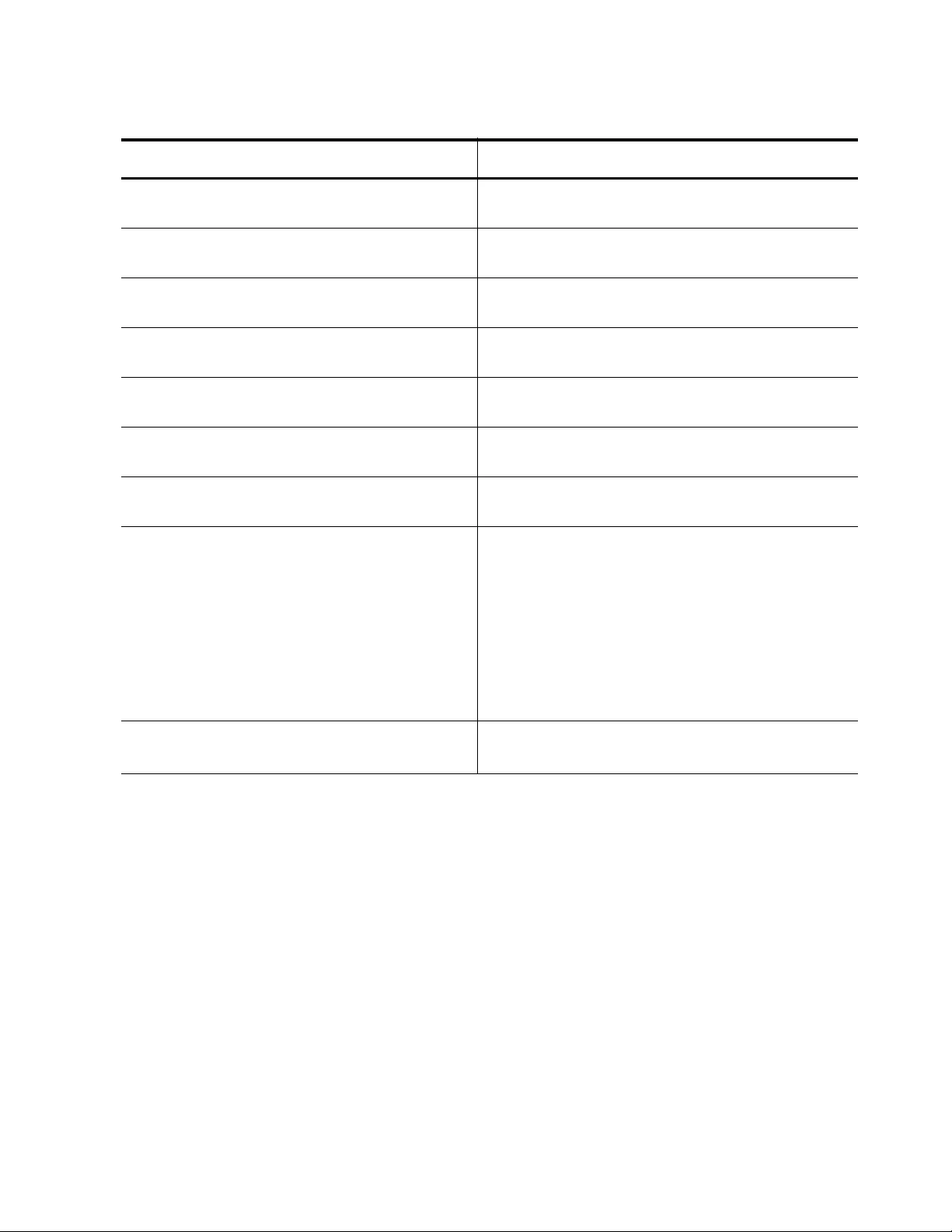
AT-FS970M Switch Command Line User’s Guide
1715
Auto-QoS-MED with Trust DSCP Functionality and Voice VLAN
Support
In the following example, VLAN 100 becomes the voice VLAN, and DSCP
is the trusted-traffic type:
awplus> enable
awplus# configure terminal
awplus(config)# interface port1.0.1
awplus(config-if)# auto-qos-med voice 100 trust dscp
See Table 250 on page 1716 for a list of commands that are contained in
this macro.
awplus (config)# mls qos map cos-
queue 1 to 1
Maps CoS priority 1 to egress queue 1.
awplus (config)# mls qos map cos-
queue 2 to 1
Maps CoS priority 2 to egress queue 1.
awplus (config)# mls qos map cos-
queue 4 to 1
Maps CoS priority 4 to egress queue 1.
awplus (config)# mls qos map cos-
queue 3 to 5
Maps CoS priority 3 to egress queue 5.
awplus (config)# mls qos map cos-
queue 6 to 5
Maps CoS priority 6 to egress queue 5.
awplus (config)# mls qos map cos-
queue 7 to 5
Maps CoS priority 7 to egress queue 5.
awplus (config)# mls qos map cos-
queue 5 to 7
Maps CoS priority 5 to egress queue 7.
awplus (config-if)# wrr-queue weight
3,3,1,1,12,0,0,0
Assigns a weight to the eight default CoS
queues where weight specifies the number of
packets a port transmits from a queue before
going to the next queue. By default, the CoS
queues start with queue 0. CoS queues 0 and 1
are assigned a weight of 3. CoS queues 2 and 3
are assigned a weight of 1. CoS queue 4 is
assigned a weight of 12. CoS queues 5 through
7 are assigned a weight of 0.
awplus (config-if)# service-policy
input AutoQos
Associates policy map “AutoQoS” with the given
port number. In this example, it is port 1.
Table 249. Auto-QoS MED Functionality and Voice VLAN Support Example (Continued)
Command Description
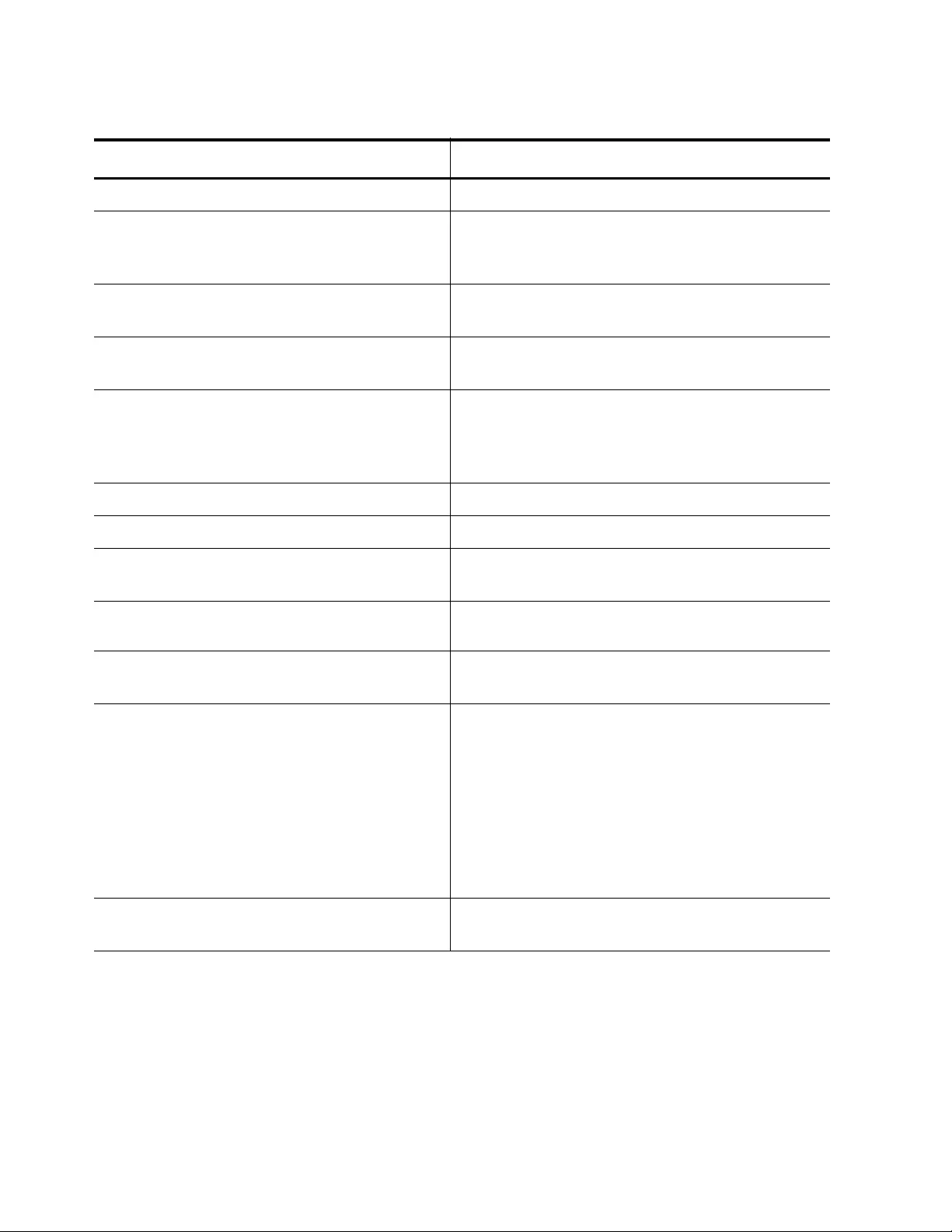
Chapter 102: Quality of Service (QoS)
1716
Table 250. Auto-QoS MED with Trust DSCP Functionality & Voice VLAN Support Example
Command Description
awplus (config-vlan) # vlan 100 Creates a VLAN with a VID of 100.
awplus (config) # lldp run Activates LLDP on the switch which allows the
switch to transmit and accept LLDP
advertisements on its ports.
awplus (config-if)# switchport voice
vlan 100
Sets port 1 as a tagged member of voice VLAN
100.
awplus (config-if)# switchport voice
dscp 46
Assigns the DSCP value of 46 to LLDP-MED
network policy.
awplus (config-if)# switchport voice
vlan priority 5
Assigns the DSCP priority value of 5 to port 1.
The port transmits this value in the LLDP-MED
network policy TLV to an IP phone which, in
turn, sends its packets using this CoS value.
awplus (config) # mls qos enable Enables the QoS feature on the switch.
awplus (config)# class-map trustdscp Creates a class map called “trustdscp.”
awplus (config)# policy-map AutoQos Creates a policy map called AutoQoS and
enters the Policy Map Configuration mode.
awplus (config-pmap)# class
trustdscp
Enters the “trustdscp” class map.
awplus (config-pmap-c)# trust dscp Enables class map “trustdscp” to trust DSCP
ingress IP packet headers for prioritization.
awplus (config-if)# wrr-queue weight
3,3,1,1,12,0,0,0
Assigns a weight to the eight default DSCP
queues where weight specifies the number of
packets a port transmits from a queue before
going to the next queue. By default, the DSCP
queues start with queue 0. DSCP queues 0 and
1 are assigned a weight of 3. DSCP queues 2
and 3 are assigned a weight of 1. DSCP queue
4 is assigned a weight of 12. DSCP queues 5
through 7 are assigned a weight of 0.
awplus (config-if)# service-policy
input AutoQoS
Associates policy map “AutoQoS” with the given
port. In this example, it is port 1.
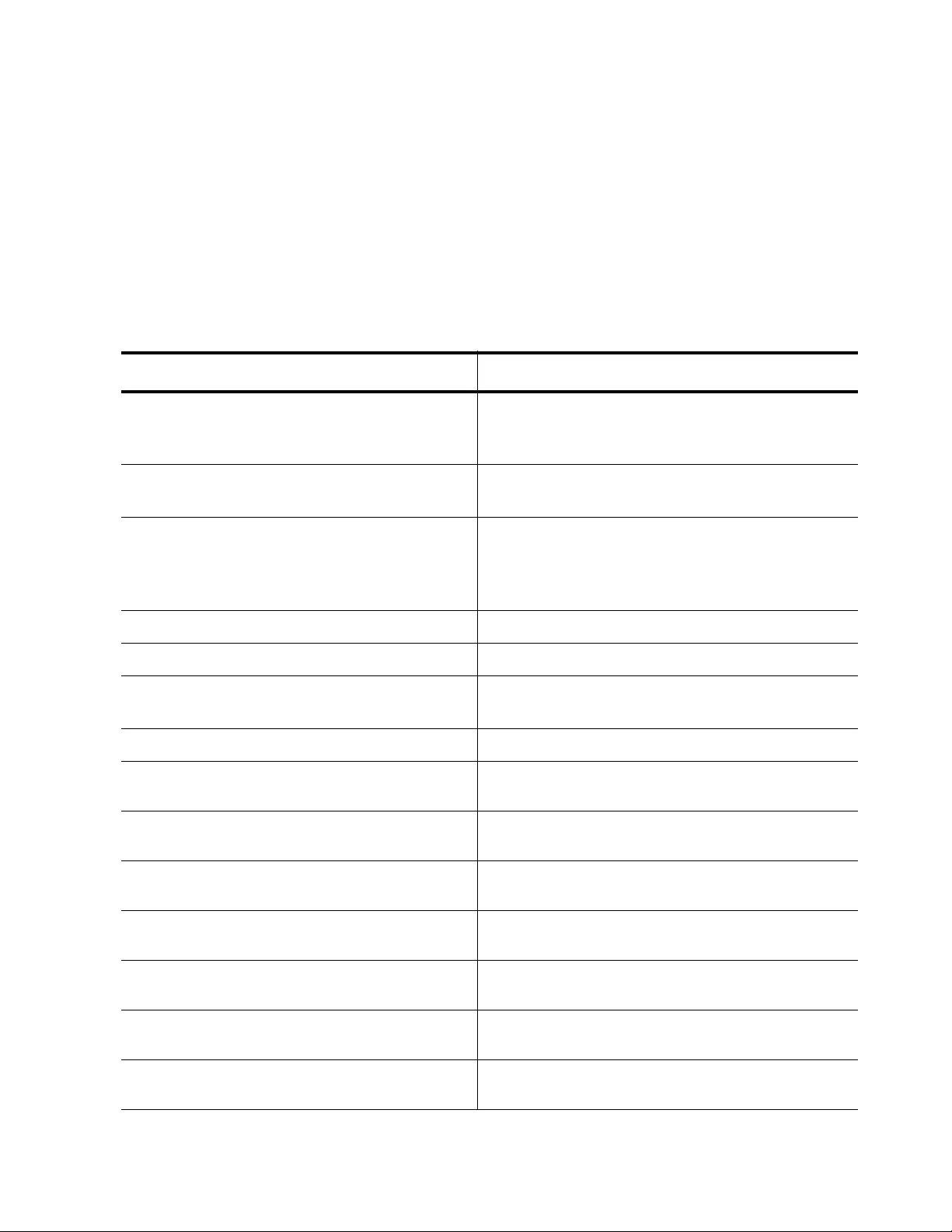
AT-FS970M Switch Command Line User’s Guide
1717
Auto-QoS-MED Functionality Example
In the following example, the CoS value of ingress traffic is trusted:
awplus> enable
awplus# configure terminal
awplus(config)# interface port1.0.1
awplus(config-if)# auto-qos-med trust cos
See Table 251 for a list of commands that are contained in this macro.
Table 251. Auto-QoS-MED Traffic Example
Command Description
awplus (config)# lldp run Activates LLDP on the switch which allows the
switch to transmit and accept advertisements on
its ports.
awplus (config-if)# switchport voice
dscp 46
Assigns the DSCP value of 46 to the LLDP-
MED network policy.
awplus (config-if)# switchport voice
vlan priority 5
Assigns the CoS priority value of 5 to the given
port. The port transmits this value in the LLDP-
MED network policy TLV to an IP phone which,
in turn, sends its packets using this CoS value.
awplus (config)# mls qos enable Activates the QoS feature on the switch.
awplus (config)# class-map trustcos Creates a class map called “trustcos.”
awplus (config)# policy-map AutoQos Creates a policy map called “AutoQoS” and
enters the Policy Map Configuration mode.
awplus (config-pmap)# class trustcos Enters the “trustcos” class map.
awplus (config)# mls qos map cos-
queue 0 to 1
Maps CoS priority 0 to egress queue 1.
awplus (config)# mls qos map cos-
queue 1 to 1
Maps CoS priority 1 to egress queue 1.
awplus (config)# mls qos map cos-
queue 2 to 1
Maps CoS priority 2 to egress queue 1.
awplus (config)# mls qos map cos-
queue 4 to 1
Maps CoS priority 4 to egress queue 1.
awplus (config)# mls qos map cos-
queue 3 to 5
Maps CoS priority 3 to egress queue 5.
awplus (config)# mls qos map cos-
queue 6 to 5
Maps CoS priority 6 to egress queue 5.
awplus (config)# mls qos map cos-
queue 7 to 5
Maps CoS priority 7 to egress queue 5.
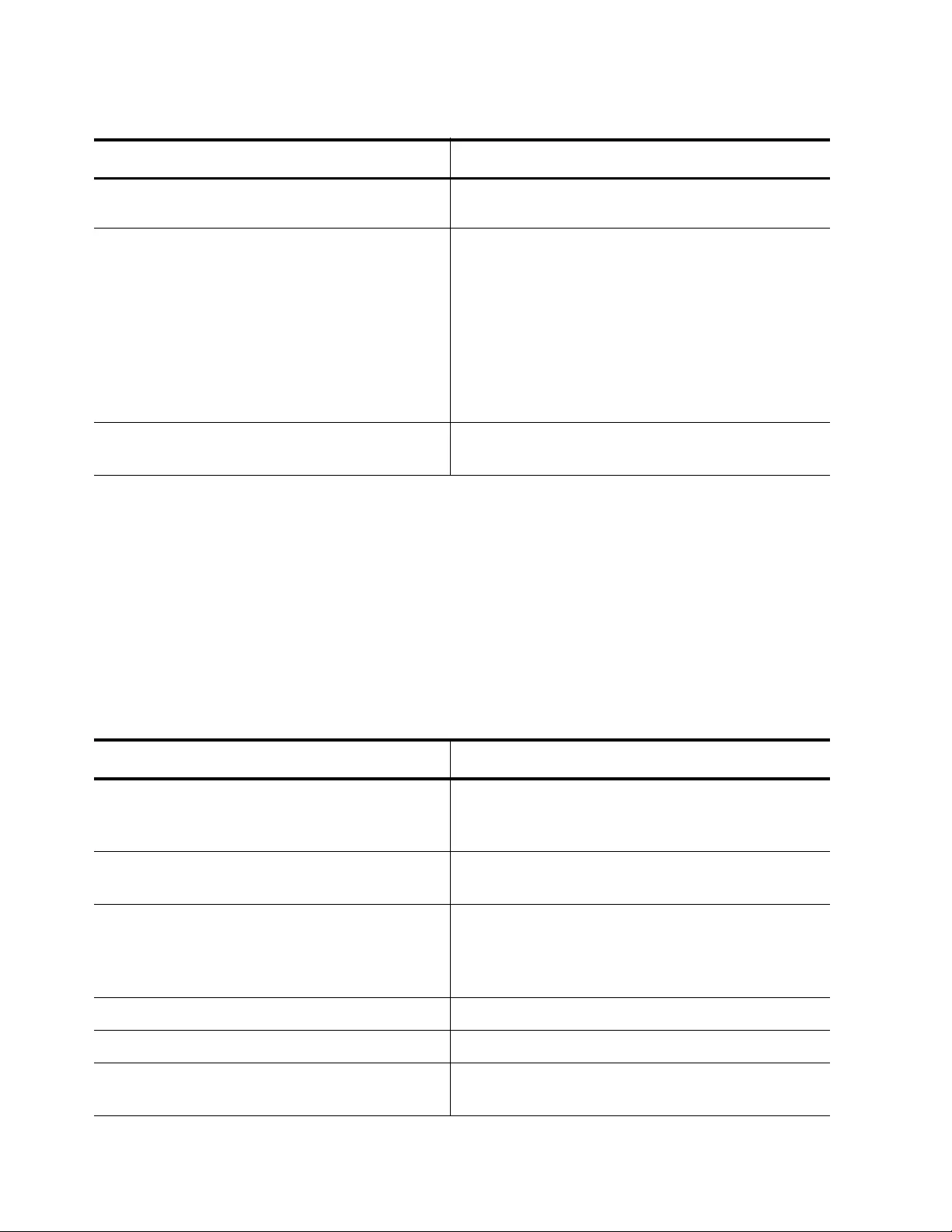
Chapter 102: Quality of Service (QoS)
1718
Auto-QoS-MED with Trust DSCP Functionality
In the following example, the DSCP value of ingress traffic is trusted:
awplus> enable
awplus# configure terminal
awplus(config)# interface port1.0.1
awplus(config-if)# auto-qos-med trust dscp
See Table 252 for a list of commands that are contained in this macro.
awplus (config)# mls qos map cos-
queue 5 to 7
Maps CoS priority 5 to egress queue 7.
awplus (config-if)# wrr-queue weight
3,3,1,1,12,0,0,0
Assigns a weight to the eight default CoS
queues where weight specifies the number of
packets a port transmits from a queue before
going to the next queue. By default, the CoS
queues start with queue 0. CoS queues 0 and 1
are assigned a weight of 3. CoS queues 2 and 3
are assigned a weight of 1. CoS queue 4 is
assigned a weight of 12. CoS queues 5 through
7 are assigned a weight of 0.
awplus (config-if)# service-policy
input AutoQoS
Associates policy map “AutoQoS” with the given
port which, in this example, is port 1.
Table 251. Auto-QoS-MED Traffic Example (Continued)
Command Description
Table 252. Auto-QoS MED with Trust DSCP Functionality Example
Command Description
awplus (config)# lldp run Activates LLDP on the switch which allows the
switch to transmit and accept LLDP
advertisements on its ports.
awplus (config-if)# switchport voice
dscp 46
Assigns the DSCP value of 46 to the LLDP-
MED network policy.
awplus (config-if)# switchport voice
vlan priority 5
Assigns the DSCP priority value of 5 to the
LLDP-MED network policy which transmits this
value to an IP phone. The IP phone, in turn,
sends its packets using this DSCP value.
awplus (config)# mls qos enable Activates the QoS feature on the switch.
awplus (config)# class-map trustdscp Creates a class map called “trustdscp.”
awplus (config)# policy-map AutoQos Creates a policy map called AutoQoS and
enters the Policy Map Configuration mode.
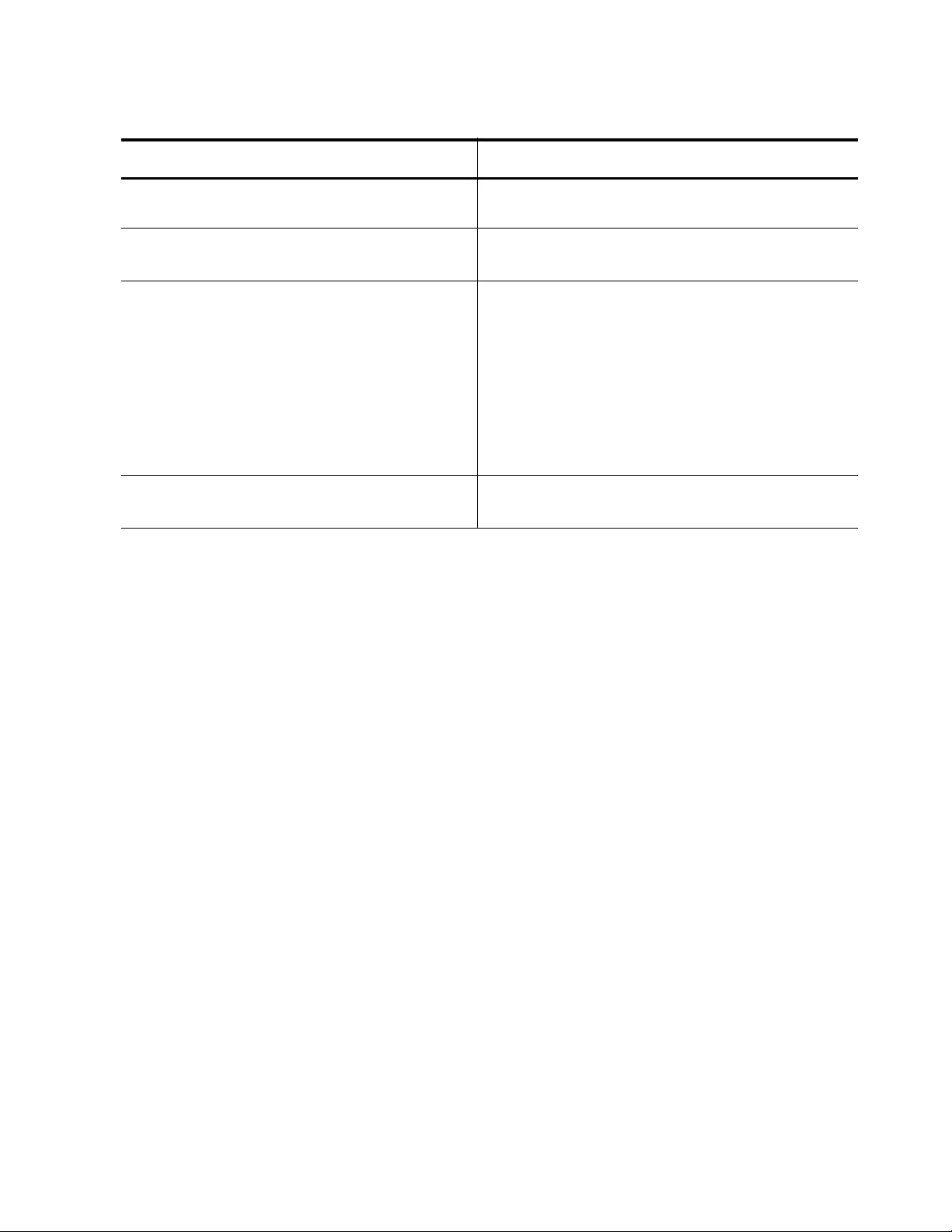
AT-FS970M Switch Command Line User’s Guide
1719
awplus (config-pmap)# class
trustdscp
Enters the “trustdscp” class map.
awplus (config-pmap-c)# trust dscp Enables the “trustdscp” class map to trust
DSCP ingress packets for prioritization.
awplus (config-if)# wrr-queue weight
3,3,1,1,12,0,0,0
Assigns a weight to the eight default DSCP
queues where weight specifies the number of
packets a port transmits from a queue before
going to the next queue. By default, the DSCP
queues start with queue 0. DSCP queues 0 and
1 are assigned a weight of 3. DSCP queues 2
and 3 are assigned a weight of 1. DSCP queue
4 is assigned a weight of 12. DSCP queues 5
through 7 are assigned a weight of 0.
awplus (config-if)# service-policy
input AutoQoS
Associates policy map “AutoQoS” with the given
port.
Table 252. Auto-QoS MED with Trust DSCP Functionality Example (Continued)
Command Description
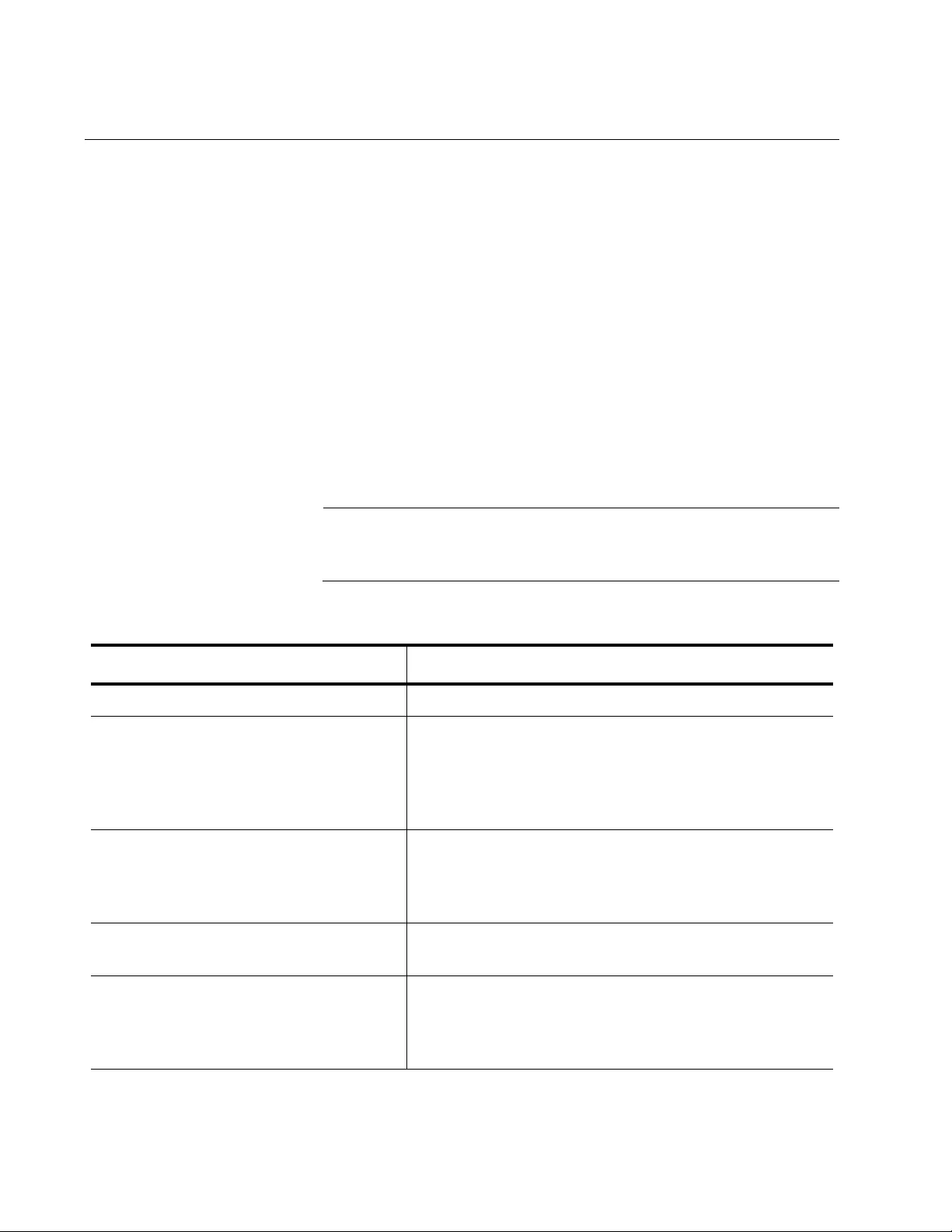
Chapter 102: Quality of Service (QoS)
1720
Displaying QoS Settings
There are eight commands that display the QoS settings. See Table 253
for a description of these commands. The following sections provide
additional descriptions of the commands, as well as examples of the
displays:
“Displaying QoS Status” on page 1721
“Displaying a Class Map” on page 1721
“Displaying a Policy Map” on page 1722
“Displaying Aggregate Policers” on page 1722
“Displaying QoS Scheduling Information” on page 1722
“Displaying CoS to Queue Mappings” on page 1723
“Displaying DSCP to Queue Mappings” on page 1724
“Displaying DSCP to Policed-DSCP Values” on page 1725
Note
To display information about QoS Storm Control, see “Displaying
Port Storm Status” on page 1827.
Table 253. QoS Display Commands
To Do This Task Use This Command
Displays the status of the QoS feature. show mls qos
Displays the contents of a class map
when a class map name is specified.
Without a class map name, it displays
all class maps configured on the
switch.
show class-map
class-map-name
Displays the settings of the given policy
map. Without a policy-map name,
displays a list of all the QoS policy
maps configured on the switch.
show policy-map
policy-map-name
Displays all configured aggregate
policers on the switch.
show mls qos aggregate-policer
name
Displays the scheduling methods of the
specified port and, for weighted round
robin scheduling, the assignments of
weights to egress queues.
show mls qos interface
port
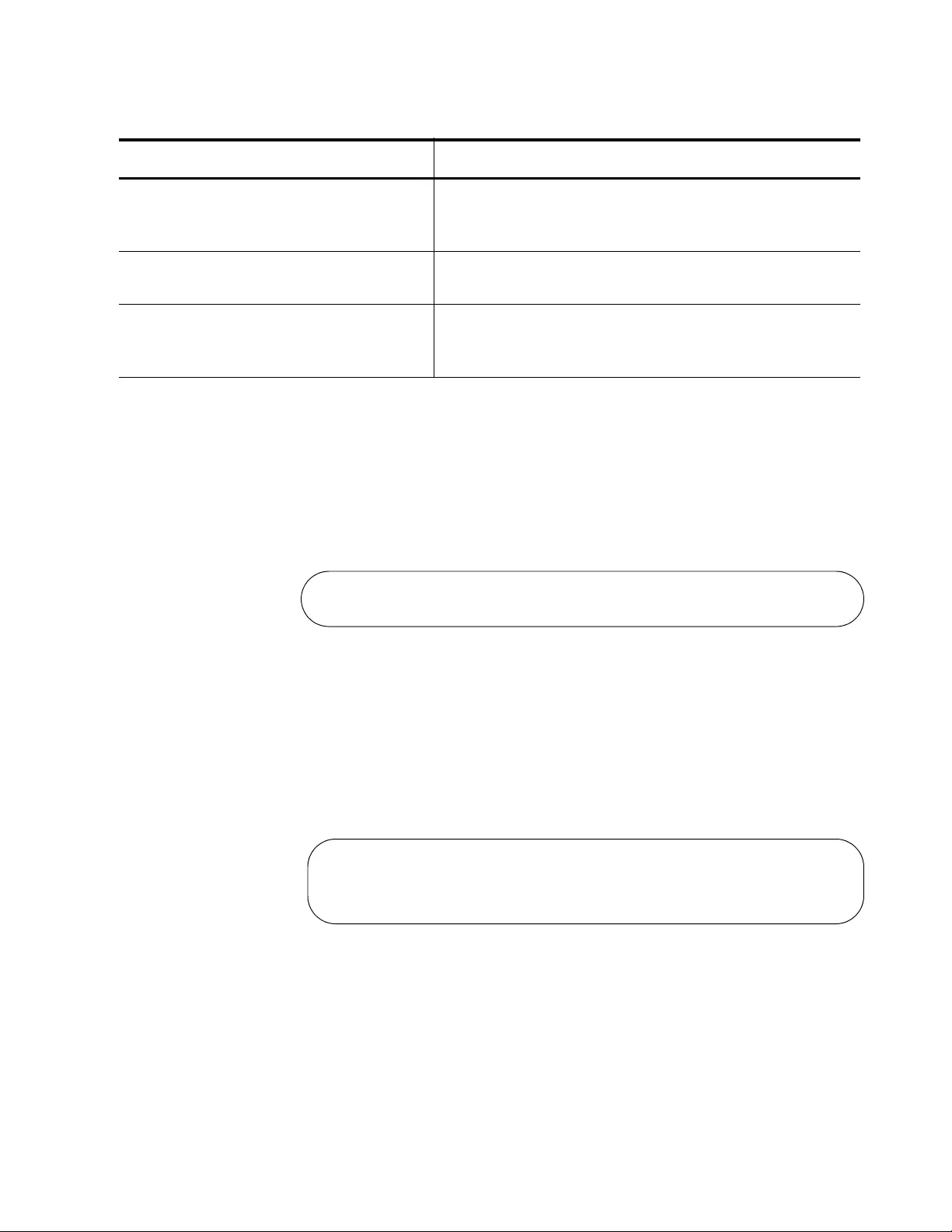
AT-FS970M Switch Command Line User’s Guide
1721
Displaying QoS
Status
To display the status of the QoS feature, use the SHOW MLS QOS
command at the Global Configuration mode. The command syntax is:
show mls qos
See Figure 262 for an example of this command when QoS is disabled.
For more information about this command, see “SHOW MLS QOS” on
page 1799.
Figure 262. SHOW MLS QOS Command
Displaying a
Class Map
To display the contents of a class map, use the SHOW CLASS-MAP
command in the Privileged Exec mode. Here is the command syntax
followed by an example display:
awplus# show class-map cmap2
See Figure 263 for an example of this command.
Figure 263. SHOW CLASS-MAP Command
Displays the mappings of CoS priority
values to egress queues of a specified
port.
show mls qos maps cos-queue
Displays the mappings of DSCP values
to egress queues of a specified port.
show mls qos maps dscp-queue
Displays the mapping between the
existing DSCP value and the new
DSCP value.
show mls qos maps policed-dscp
<0-63>
Table 253. QoS Display Commands (Continued)
To Do This Task Use This Command
Qos is disabled
CLASS-MAP-NAME: cmap2
Set IP DSCP: 56
Match IP DSCP: 7
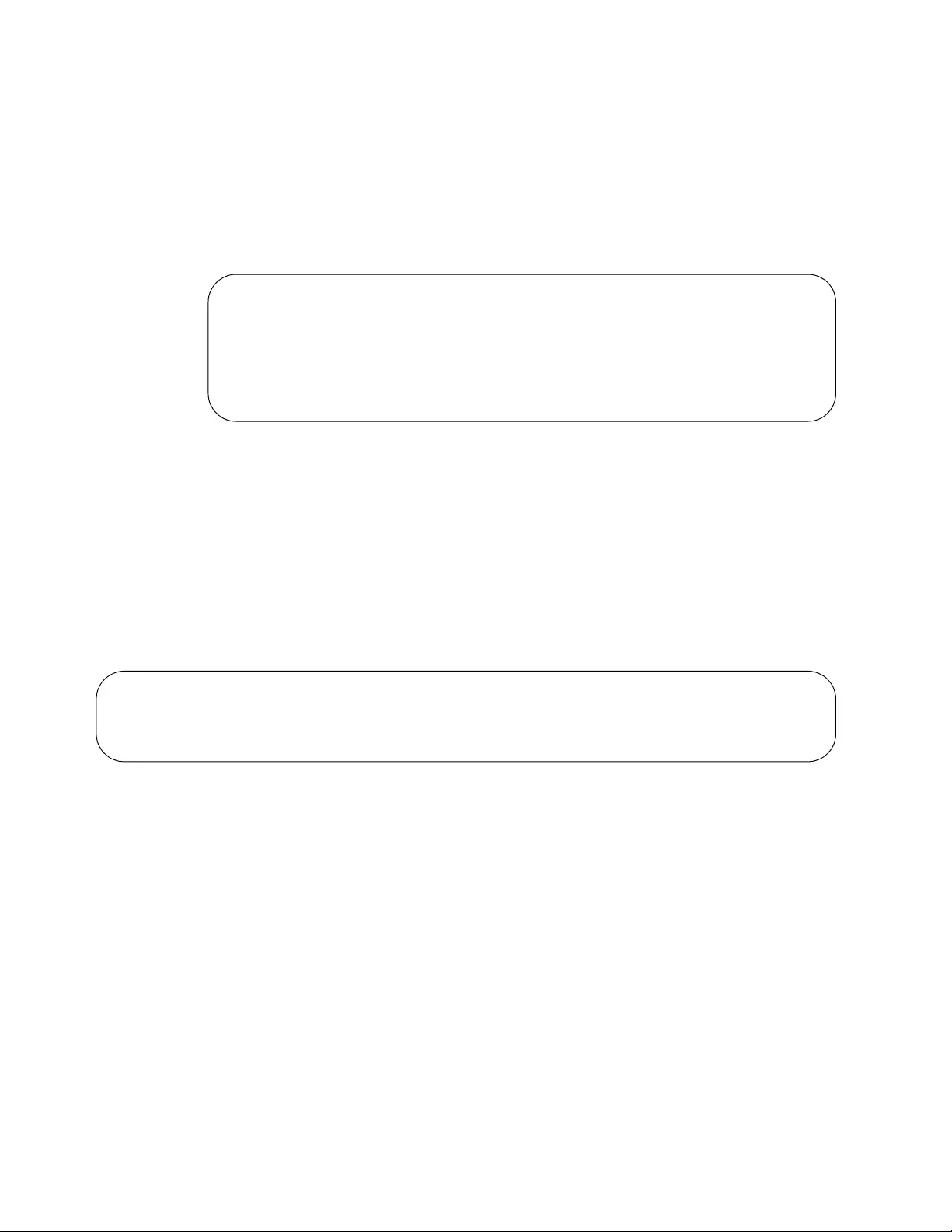
Chapter 102: Quality of Service (QoS)
1722
Displaying a
Policy Map
To display the contents of a policy map, use the SHOW POLICY-MAP
command in the Privileged Exec mode. Here is the command syntax
followed by an example display.
This example displays the settings of a policy map called “pmap4:'
awplus# show policy-map pmap4
Figure 264. SHOW POLICY-MAP command
Displaying
Aggregate
Policers
To display the settings of configured aggregate policers configured on the
switch, use the SHOW MLS QOS AGGREGATE-POLICER command in
the Privileged Exec mode. For a full command description, see “SHOW
MLS QOS AGGREGRATE-POLICER” on page 1800.
This example displays the contents of the aggregate policer, called ap2:
awplus# show mls qos aggregate-policer ap2
Figure 265. SHOW MLS QOS AGGREGATE-POLICER Command
Displaying QoS
Scheduling
Information
To display the scheduling methods of a port, use the SHOW MLS QOS
INTERFACE command. In addition, the assignments of weights to egress
queues for weighted round robin scheduling are displayed. The command
syntax is:
show mls qos interface
port
Figure 266 on page 1723 provides an example of a port set to strict
priority.
POLICY-MAP-NAME: pmap4
Description: video traffic
State: attached
Default class-map action: permit
CLASS-MAP-NAME: cmap1
CLASS-MAP-NAME: default
AGGREGATE-POLICER-NAME: ap2
Policer single-rate action drop-red:
average rate (125 kbps) minimum burst (12000 B) maximum burst (17000 B)
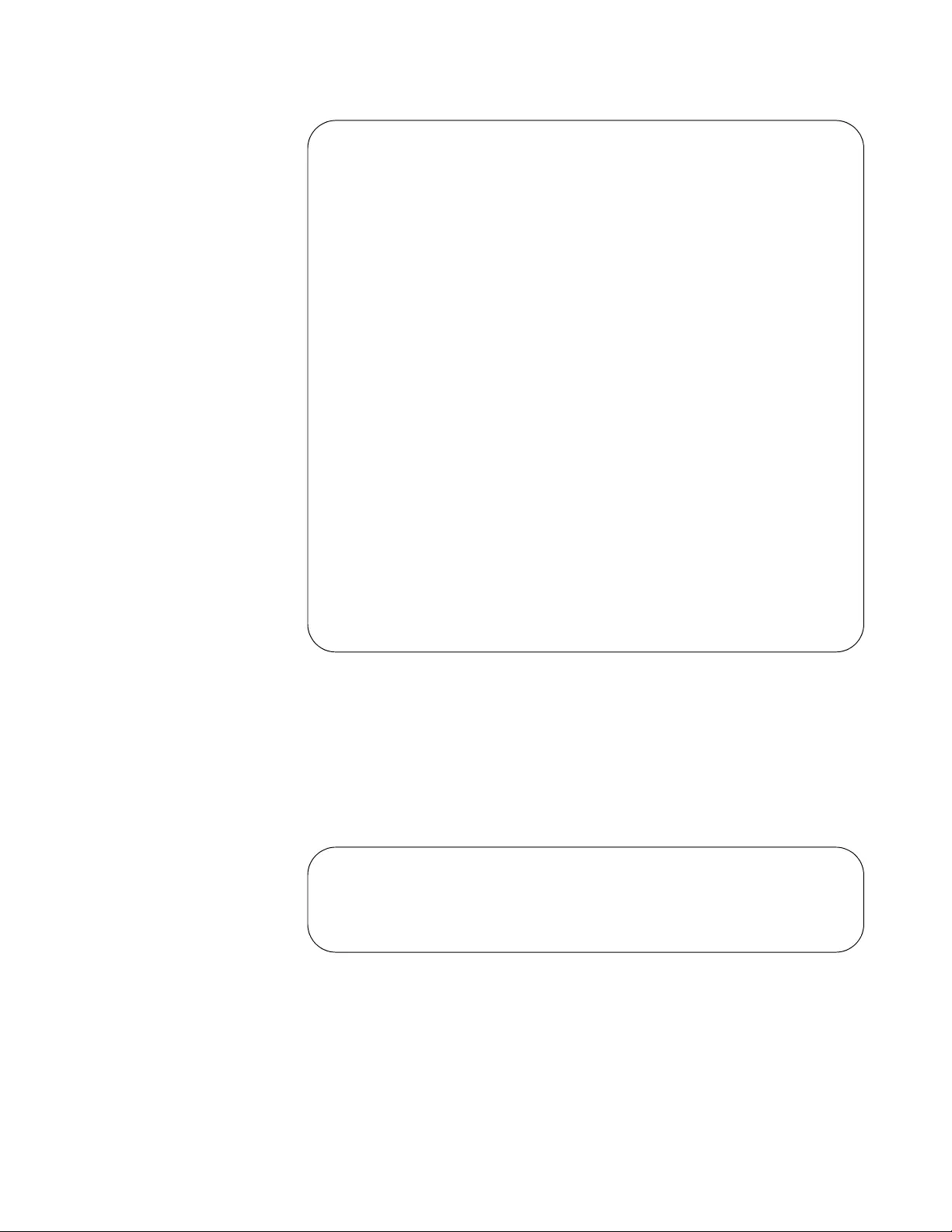
AT-FS970M Switch Command Line User’s Guide
1723
Figure 266. SHOW MLS QOS INTERFACE Command— Strict Priority
Displaying CoS to
Queue Mappings
To display the mappings of CoS values to egress queues, use the SHOW
MLS QOS MAPS COS-QUEUE command. The syntax of the command is:
show mls qos maps cos-queue
See Figure 267 for an example of this command.
Figure 267. SHOW MLS QOS MAPS COS-QUEUE Command
Default CoS: 0
Default Queue: 2
Number of egress queues: 8
Egress Queue: 0
Scheduler: Strict Priority
Weight: N/A
Egress Queue: 1
Scheduler: Strict Priority
Weight: N/A
Egress Queue: 2
Scheduler: Strict Priority
Weight: N/A
Egress Queue: 3
Scheduler: Strict Priority
Weight: N/A
Egress Queue: 4
Scheduler: Strict Priority
Weight: N/A
Egress Queue: 5
Scheduler: Strict Priority
Weight: N/A
Egress Queue: 6
Scheduler: Strict Priority
Weight: N/A
Egress Queue: 7
Scheduler: Strict Priority
Weight: N/A
COS-TO-QUEUE-MAP:
COS: 0 1 2 3 4 5 6 7
----------------------------
QUEUE: 2 0 1 3 4 5 6 7
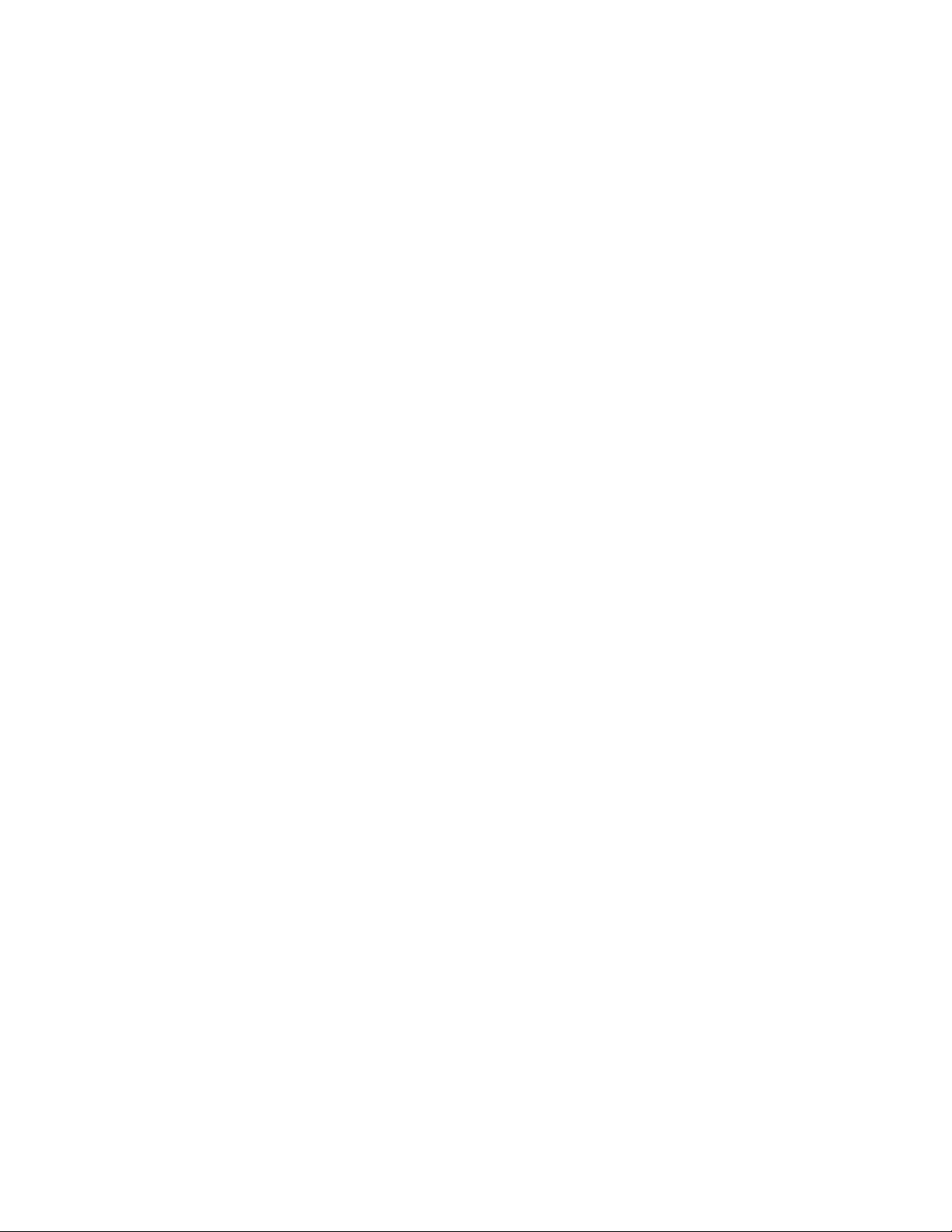
Chapter 102: Quality of Service (QoS)
1724
The CoS values in the first line are matched with the egress queue
assignments in the second line. For example, in Figure 267 on page 1723,
port 1 packets with a CoS value of 0 are placed in egress queue 2,
packets with a CoS value of 1 are placed in egress queue 0, and so on.
For more information about this command, see “SHOW MLS QOS MAPS
COS-QUEUE” on page 1805.
Displaying DSCP
to Queue
Mappings
Use this command to display the mappings of DSCP values to egress
queues. The syntax of this command is:
show mls qos maps dscp-queue
See Figure 268 on page 1725 for an example of this information. For more
information about this command, see “SHOW MLS QOS MAPS DSCP-
QUEUE” on page 1806.
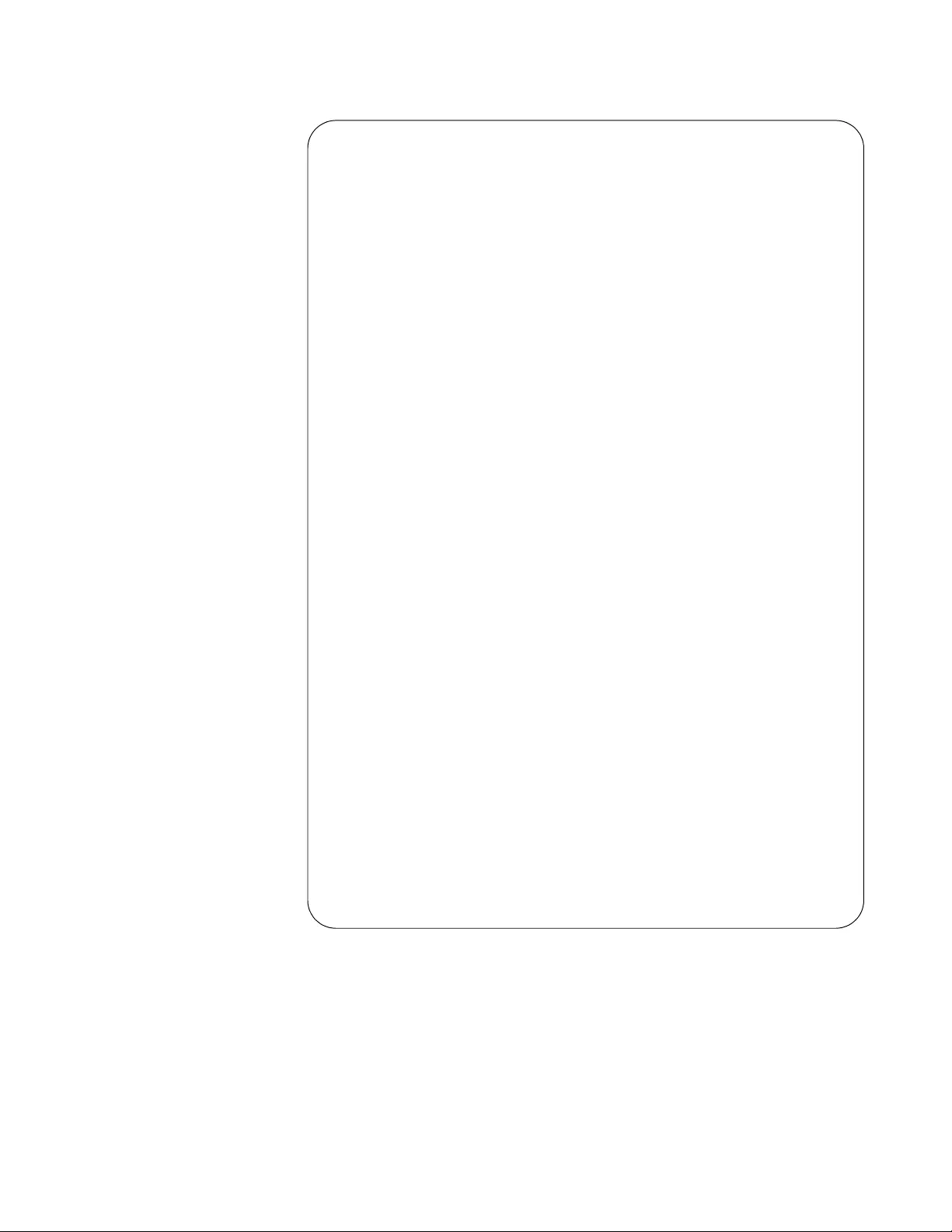
AT-FS970M Switch Command Line User’s Guide
1725
Figure 268. SHOW MLS QOS MAPS DSCP-QUEUE Command
Displaying DSCP
to Policed-DSCP
Values
To display the mapping between the existing DSCP value and the new
DSCP value, use the SHOW MLS QOS MAPS POLICED-DSCP
command. You can configure this mapping with the MLS QOS MAPS
POLICED-DSCP command. (For more information about this command,
see “MLS QOS MAP POLICED-DSCP” on page 1772.)
DSCP-TO-QUEUE-MAP:
---------------------
Queue: 0
DSCP: 0-7
---------------------
---------------------
Queue: 1
DSCP: 8-15
---------------------
---------------------
Queue: 2
DSCP: 16-23
---------------------
---------------------
Queue: 3
DSCP: 24-31
---------------------
---------------------
Queue: 4
DSCP: 32-39
---------------------
---------------------
Queue: 5
DSCP: 40-47
---------------------
---------------------
Queue: 6
DSCP: 48-55
---------------------
---------------------
Queue: 7
DSCP: 56-63
---------------------
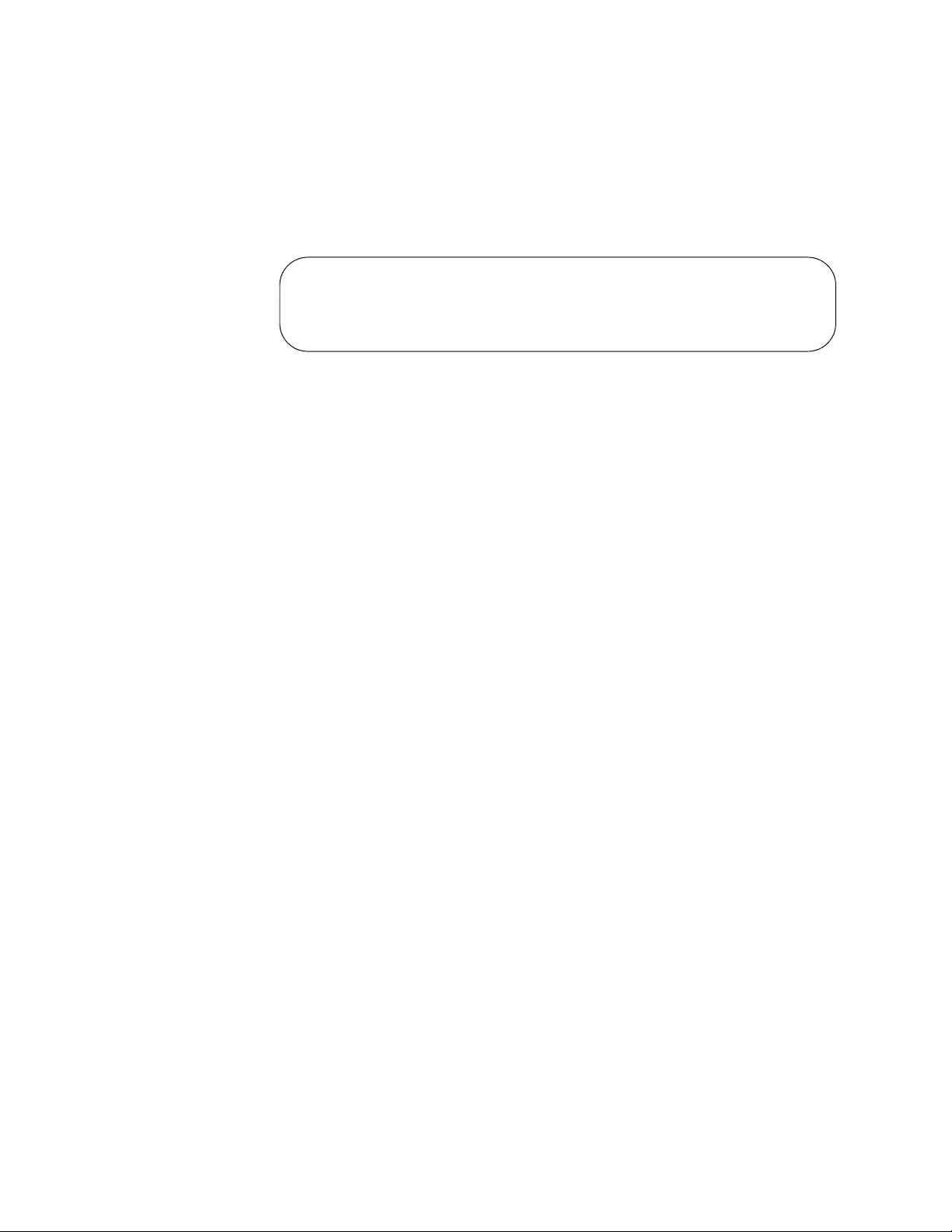
Chapter 102: Quality of Service (QoS)
1726
The syntax of the SHOW MLS QOS MAPS POLICED-DSCP command is:
show mls qos maps policed-dscp
<0-63>
See Figure 269 for an example display of the SHOW MLS QOS MAPS
POLICED-DSCP command. For more information about this command,
see “SHOW MLS QOS MAPS POLICED-DSCP” on page 1809.
Figure 269. SHOW MLS QOS MAPS POLICED-DSCP Command
POLICED-DSCP-MAP:
DSCP 5
-----------------
New DSCP 7
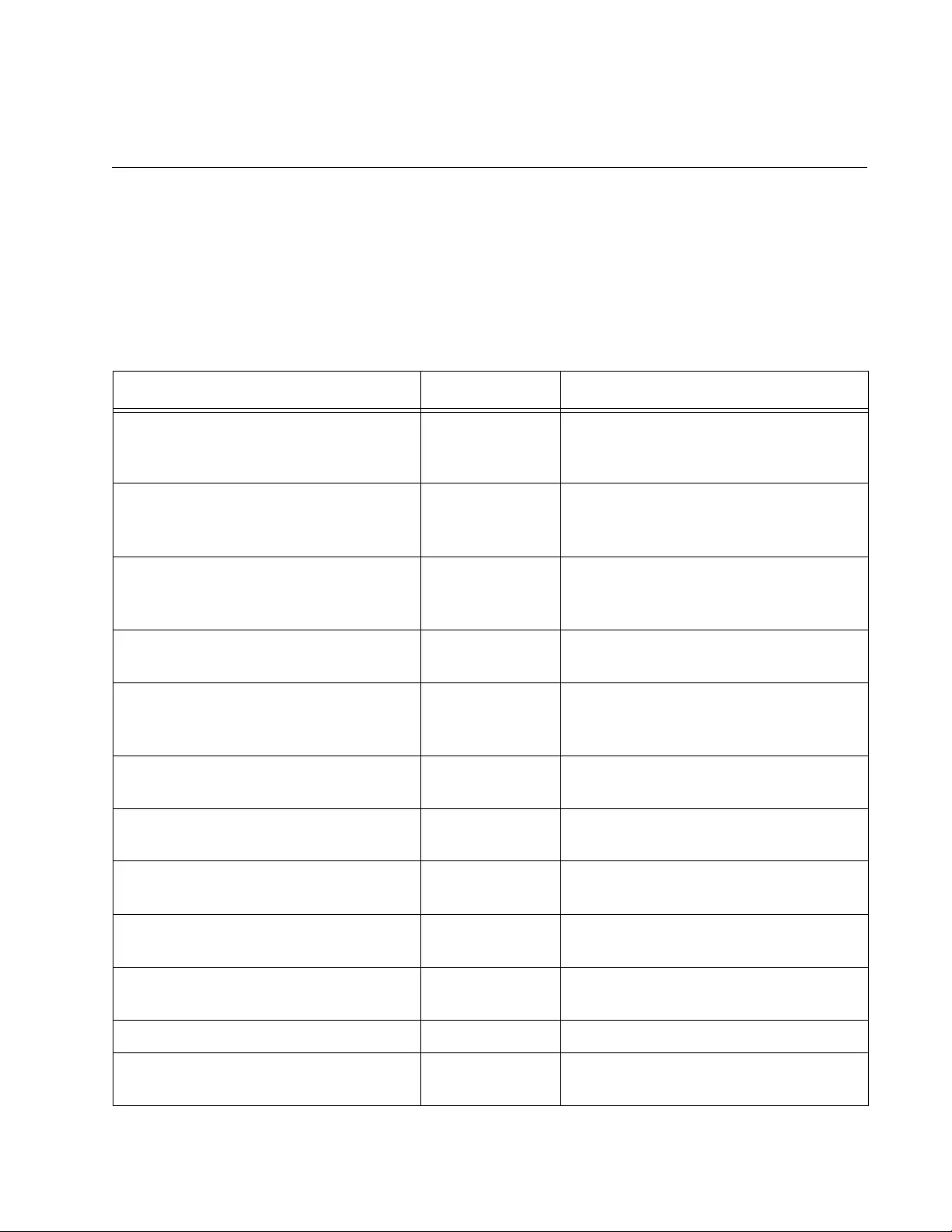
1727
Chapter 103
QoS Commands
The Quality of Service (QoS) commands are summarized in Table 254
and described in detail in this chapter.
Table 254. Quality of Service Commands
Command Mode Description
“AUTO-QOS” on page 1731 Interface
Configuration
Enables Auto-QoS support for a voice
VLAN and specifies CoS or DSCP
trusted traffic.
“AUTO-QOS-MED” on page 1733 Global
Configuration
Enables Auto-QoS-MED support for a
voice VLAN and specifies CoS or
DSCP trusted traffic.
“CLASS” on page 1735 Policy Map
Configuration
Associates an existing class map to a
policy map and enters the Policy Map
Class Configuration mode.
“CLASS-MAP” on page 1737 Global
Configuration
Creates a class map and enters the
Configuration Class Map mode.
“DEFAULT-ACTION” on page 1738 Policy Map Sets the action for the default class
map belonging to a particular policy
map.
“DESCRIPTION (Policy Map)” on
page 1740
Policy Map Adds a description of the policy map.
“MATCH ACCESS-GROUP” on
page 1742
Class Map Defines a group name as a match
criterion for a class map.
“MATCH COS” on page 1745 Class Map Sets the Class of Service (CoS) for a
class map to match with.
“MATCH DSCP” on page 1747 Class Map Defines DSCP to match incoming
packets.
“MATCH IP-PRECEDENCE” on
page 1748
Class Map Identifies IP precedence values as
match criteria.
“MATCH MAC-TYPE” on page 1749 Class Map Sets the MAC type for a class map.
“MATCH PROTOCOL” on page 1751 Class Map Sets the Ethernet format and protocol
for a class map.
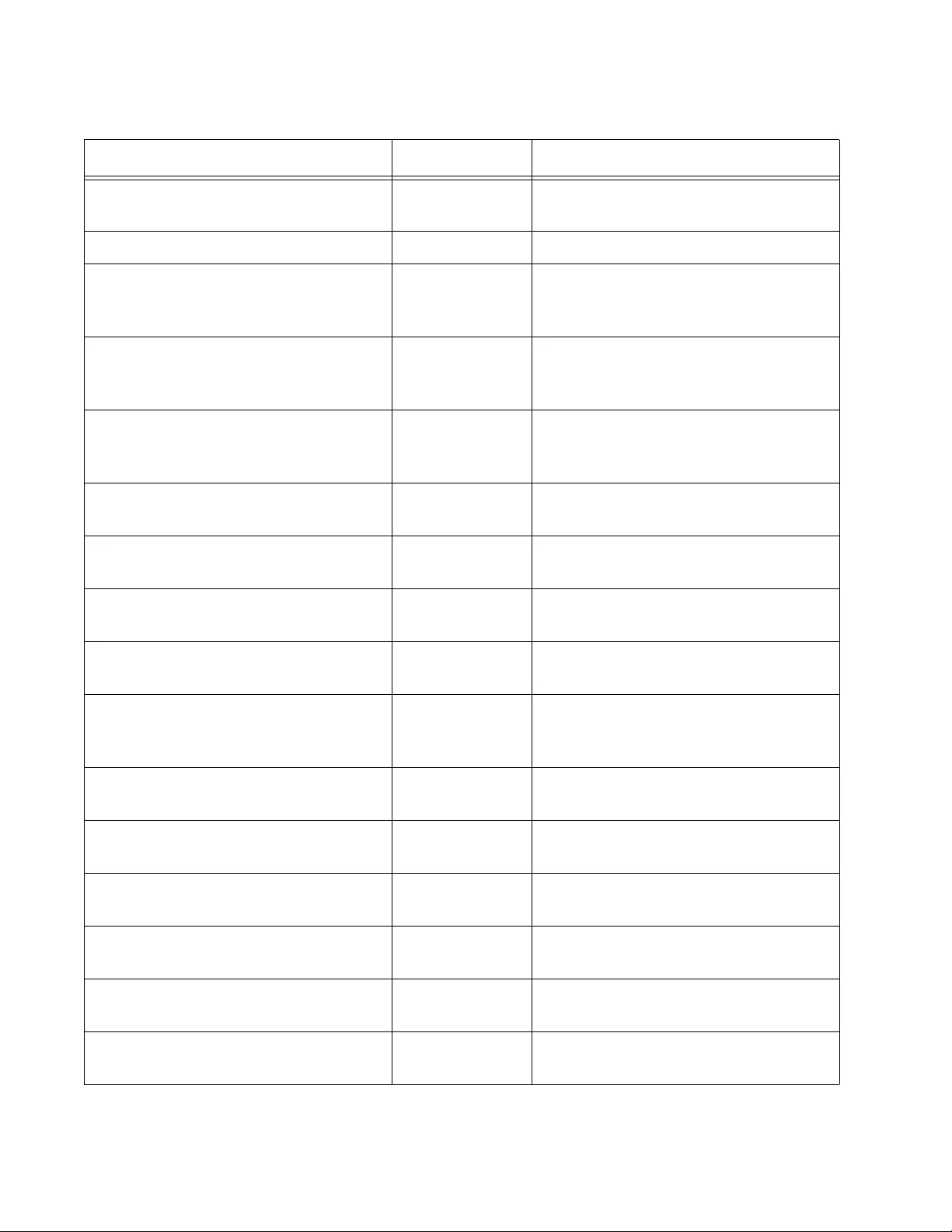
Chapter 103: QoS Commands
1728
“MATCH TCP-FLAGS” on page 1756 Class Map Sets one or more TCP flags for a
class map.
“MATCH VLAN” on page 1758 Class Map Sets a VLAN ID for a class map.
“MLS QOS AGGREGATE-POLICE
SINGLE-RATE” on page 1759
Policy Map
Class mode
Configures a single-rate policer for a
class map and creates a police
aggregator.
“MLS QOS AGGREGATE-POLICE
TWIN-RATE” on page 1762
Policy Map
Class mode
Configures a twin-rate policer for a
class map and creates a police
aggregator.
“MLS QOS COS” on page 1765 Interface
Configuration
Assigns a Class of Service (CoS)
user-priority value to untagged frames
that enter the specified interface.
“MLS QOS ENABLE” on page 1767 Global
Configuration
Activates QoS on the switch. This
feature is disabled by default.
“MLS QOS MAP COS-QUEUE” on
page 1768
Global
Configuration
Maps CoS priorities to egress queues.
“MLS QOS MAP DSCP-QUEUE” on
page 1770
Global
Configuration
Maps DSCP priorities to egress
queues.
“MLS QOS MAP POLICED-DSCP” on
page 1772
Global
Configuration
Maps an existing DSCP to a new
DSCP value.
“NO AUTO-QOS VOICE | TRUST
DSCP” on page 1774
Interface
Configuration
Disables Auto-QoS support for a voice
VLAN and specifies CoS or DSCP
trusted traffic.
“NO MATCH ACCESS-GROUP” on
page 1776
Class Map
Mode
Removes an ACL name or number
from a class map.
“NO MATCH PROTOCOL” on
page 1778
Class Map
Mode
Removes an Ethernet format and a
protocol from a class map.
“NO MLS QOS AGGREGATE-
POLICE” on page 1780
Global
Configuration
Removes an association between a
police aggregator and a class map.
“NO MLS QOS ENABLE” on
page 1781
Global
Configuration
Disables QoS on the switch.
“NO POLICE AGGREGATE” on
page 1782
Policy Map
Class
Disables a policer configured on a
class map.
“POLICE AGGREGATE” on
page 1783
Policy Map
Class
Associates an aggregate name with a
class map.
Table 254. Quality of Service Commands (Continued)
Command Mode Description
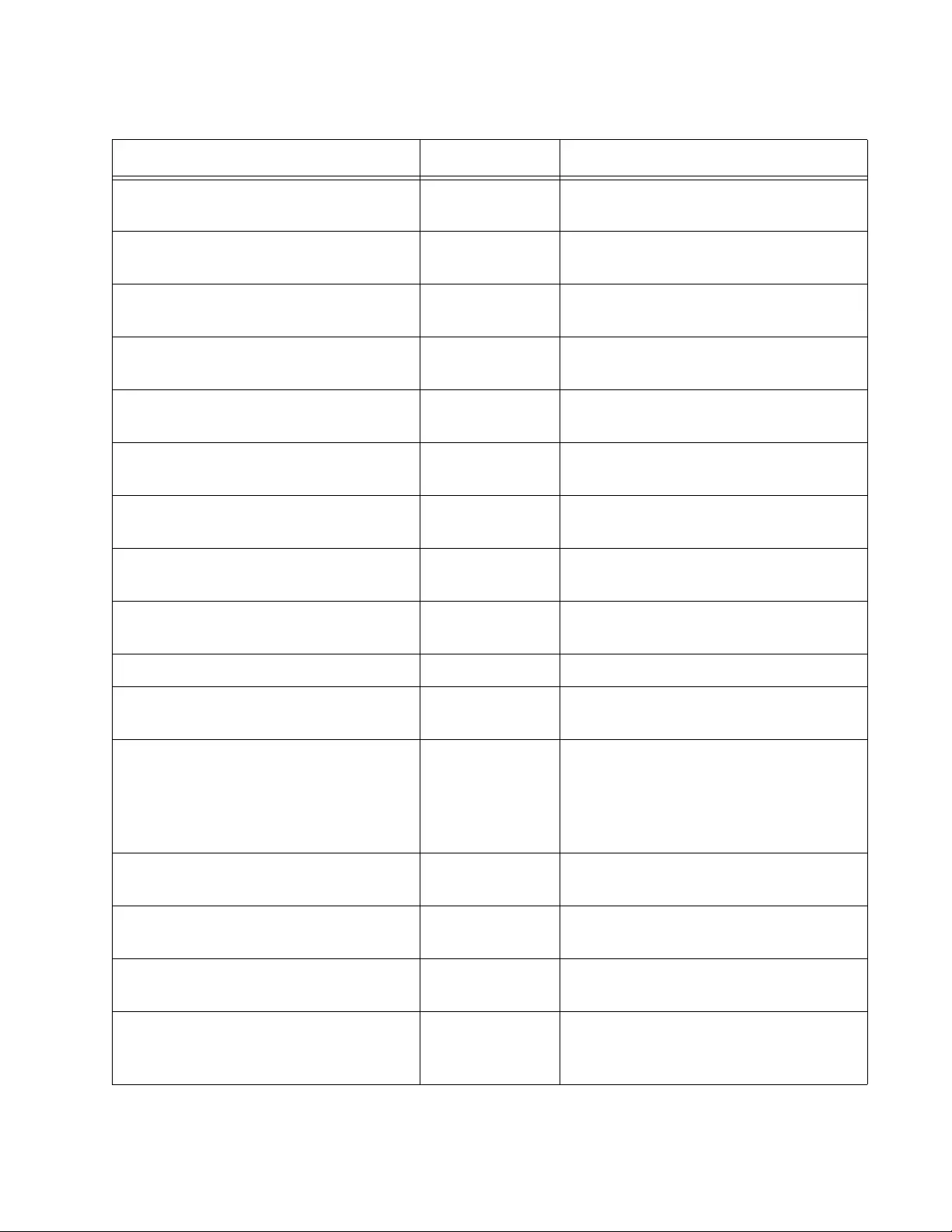
AT-FS970M Switch Command Line User’s Guide
1729
“POLICE SINGLE-RATE ACTION” on
page 1785
Policy Map
Class
Configures a single-rate policer for a
class map.
“POLICE TWIN-RATE ACTION” on
page 1787
Policy Map
Class
Create a twin-rate policer for a class
map.
“POLICY-MAP” on page 1789 Global
Configuration
Creates a policy map and enters the
Policy Map Configuration mode.
“SET COS” on page 1790 Policy Map
Class
Sets the CoS value of classified traffic.
“SET DSCP” on page 1792 Policy Map
Class
Sets the DSCP value of classified
traffic.
“SET QUEUE” on page 1793 Policy Map
Class
Sets the egress queue of the
classified traffic.
“SERVICE-POLICY INPUT” on
page 1795
Interface
Configuration
Associates a policy map with an
interface.
“SHOW CLASS-MAP” on page 1796 User Exec and
Privileged Exec
Displays a QoS class map.
“SHOW POLICY-MAP” on page 1797 User Exec and
Privileged Exec
Displays a Policy map.
“SHOW MLS QOS” on page 1799 Privileged Exec Displays the status of QoS.
“SHOW MLS QOS AGGREGRATE-
POLICER” on page 1800
Privileged Exec Displays the aggregate policers
assigned on the switch.
“SHOW MLS QOS INTERFACE” on
page 1802
Privileged Exec Displays the scheduling methods of
the ports, and for Weighted Round-
Robin (WRR) based scheduling, the
assignments of weights to egress
queues.
“SHOW MLS QOS MAPS COS-
QUEUE” on page 1805
Privileged Exec Displays the mappings of CoS priority
values to egress queues.
“SHOW MLS QOS MAPS DSCP-
QUEUE” on page 1806
Privileged Exec Displays the mappings of DSCP
priority values to port egress queues.
“SHOW MLS QOS MAPS POLICED-
DSCP” on page 1809
Privileged Exec Displays the mappings of an existing
DSCP to a new DSCP value.
“TRUST DSCP” on page 1810 Policy Map
Class
Enables the pre-mark DSCP map to
replace the bandwidth class, DSCP,
and queue of classified traffic.
Table 254. Quality of Service Commands (Continued)
Command Mode Description
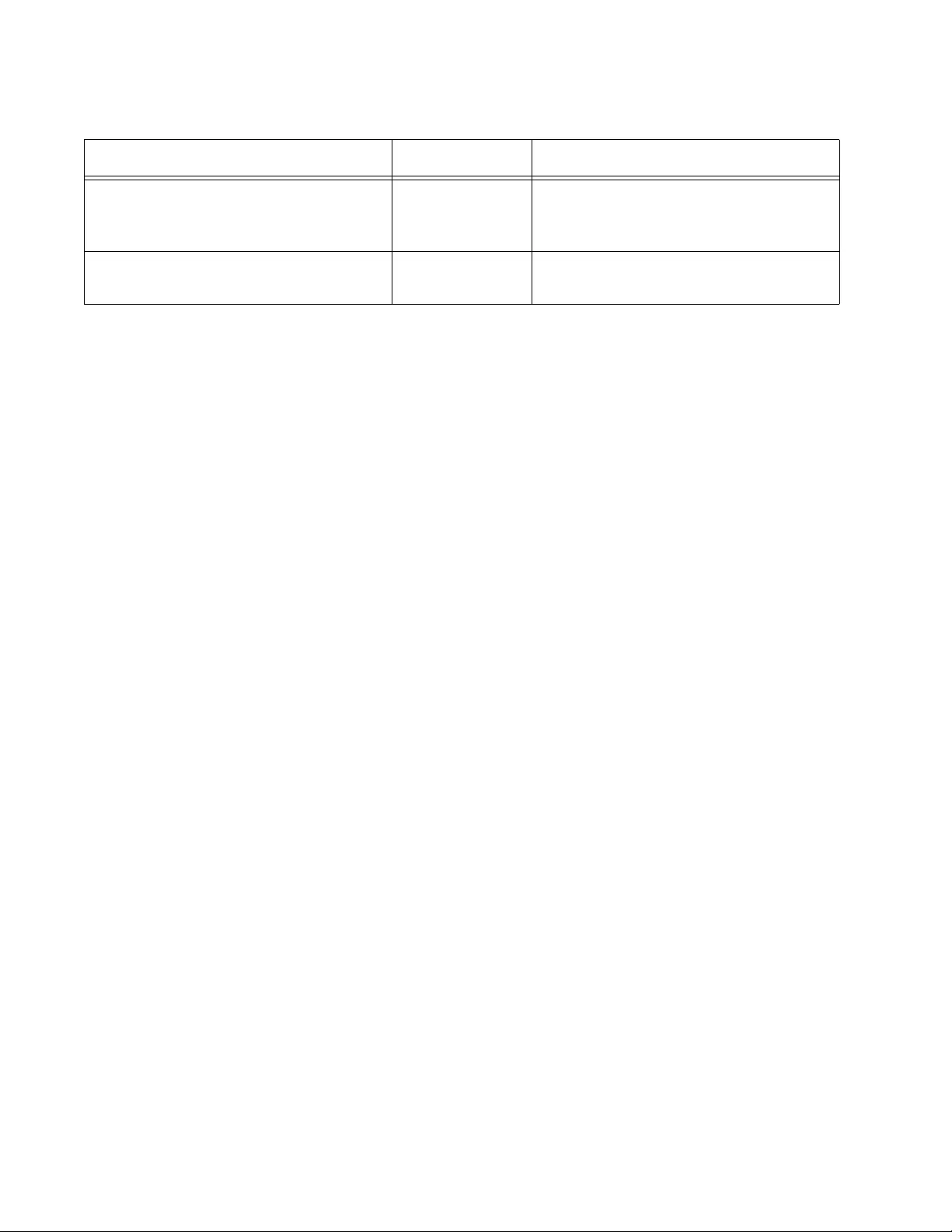
Chapter 103: QoS Commands
1730
“WRR-QUEUE EGRESS-RATE-LIMIT
QUEUES” on page 1812
Interface
Configuration
Sets a limit on the amount of traffic
that can be transmitted from the
specified queues.
“WRR-QUEUE WEIGHT” on
page 1814
Interface
Configuration
Configures WRR based scheduling on
the specified ports.
Table 254. Quality of Service Commands (Continued)
Command Mode Description
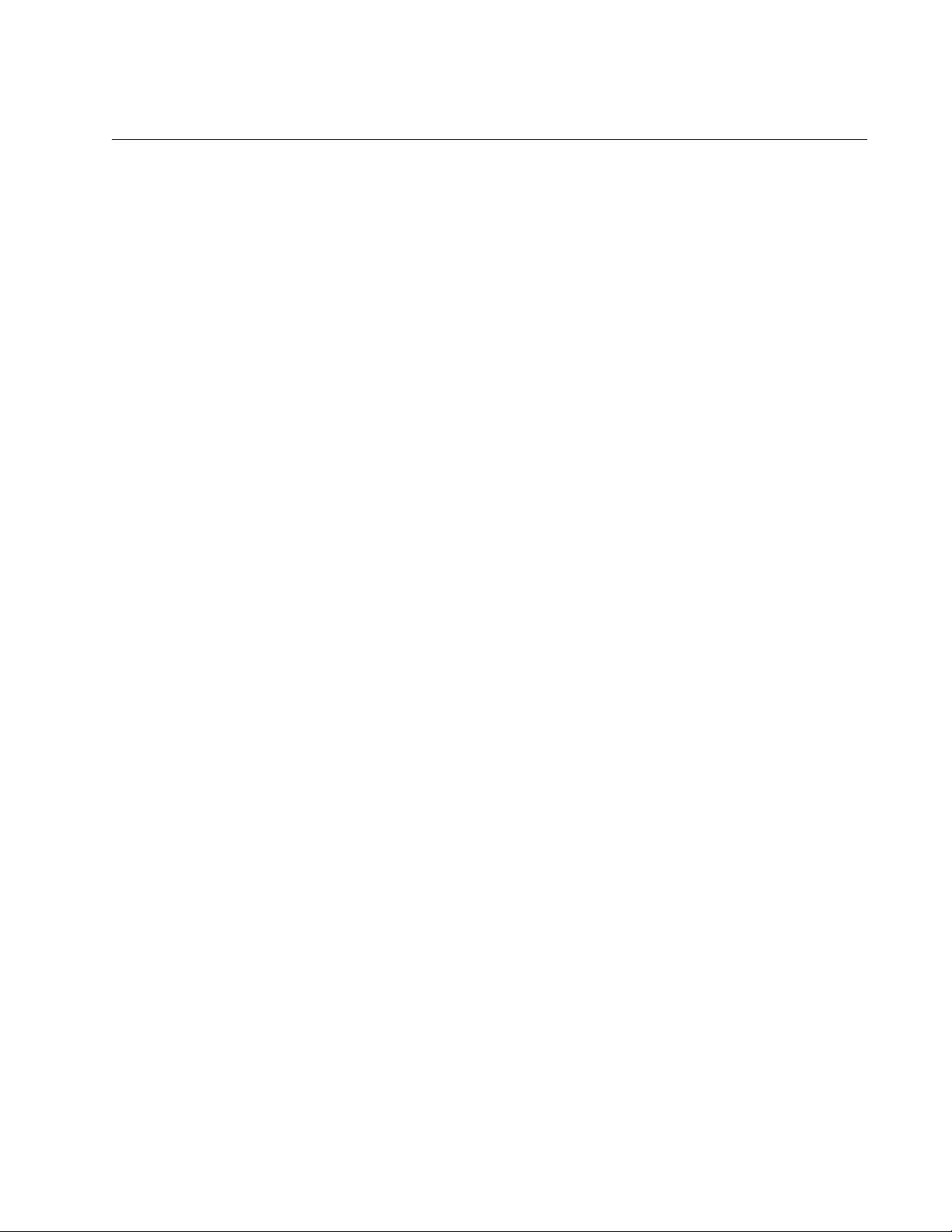
AT-FS970M Switch Command Line User’s Guide
1731
AUTO-QOS
Syntax
auto-qos [voice
<
VLANID
>
|trust dscp]
Parameters
voice
Specifies a VLAN ID for voice VLAN support. Enter a value
between 1 and 4094.
trust dscp
Specifies DSCP traffic is trusted.
Mode
Interface Configuration mode
Description
Use this command to enable Auto-QoS support for a voice VLAN ID and
optionally specify to trust DSCP (instead of CoS) ingress traffic on a port.
You can also use this command to support either a voice VLAN or specify
to trust DSCP.
Use the no form of this command, NO AUTO-QOS VOICE | TRUST DSCP
to disable Auto-QoS, remove a voice VLAN ID, and remove DSCP as
trusted ingress traffic. See “NO AUTO-QOS VOICE | TRUST DSCP” on
page 1774.
Confirmation Command
“SHOW RUNNING-CONFIG” on page 168
Examples
In the following example, VLAN 100 becomes the voice VLAN on port
1.0.1, and CoS is trusted on traffic ingressing onto this port:
awplus> enable
awplus# configure terminal
awplus(config-if)# interface port1.0.1
awplus(config)# auto-qos voice 100
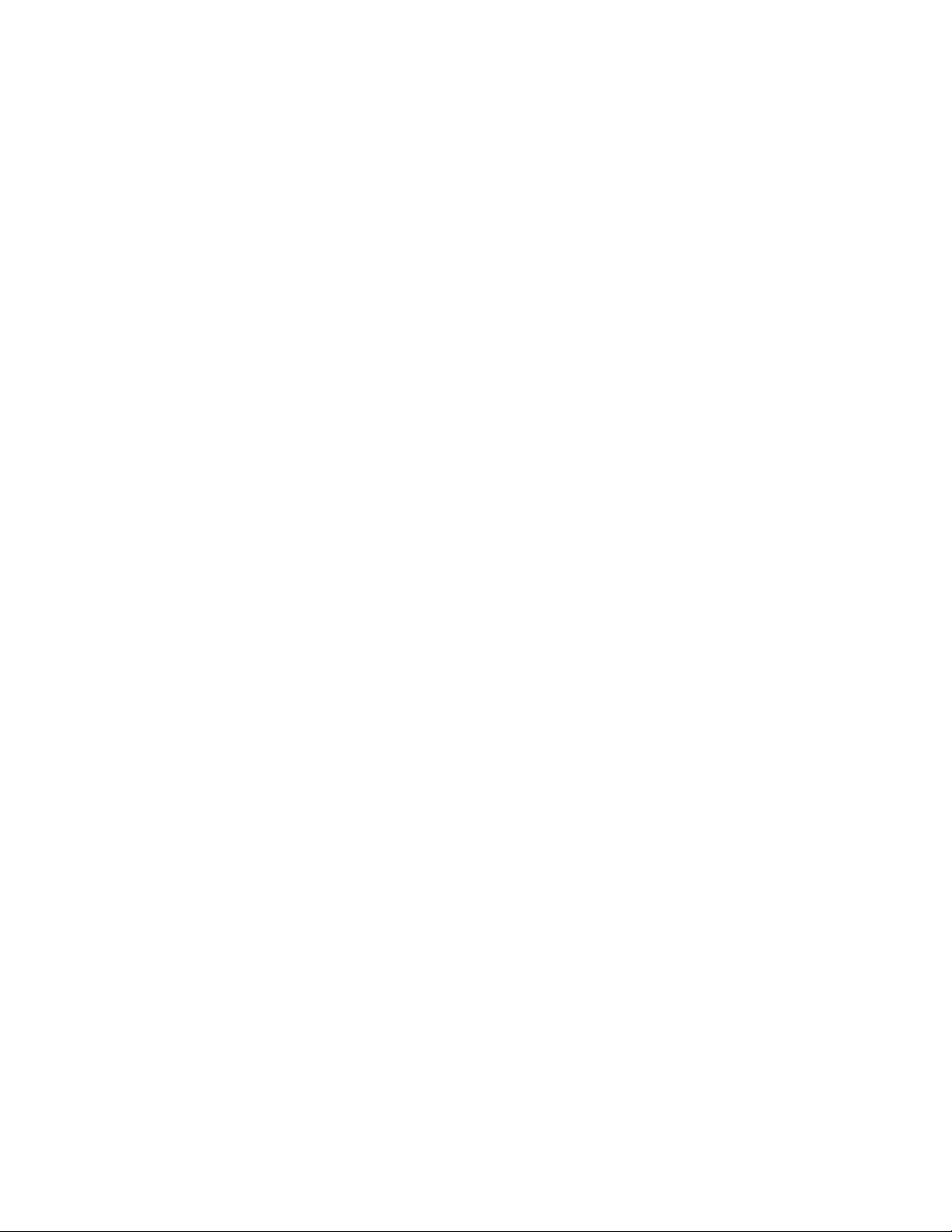
Chapter 103: QoS Commands
1732
In the following example, VLAN 50 becomes the voice VLAN on port
1.0.22, and DSCP is trusted on traffic ingressing onto this port:
awplus> enable
awplus# configure terminal
awplus(config)# interface port1.0.22
awplus(config-if)# auto-qos voice 50 trust dscp
In the following example, VLAN 100 becomes the voice VLAN on port
1.0.15:
awplus> enable
awplus# configure terminal
awplus(config)# interface port1.0.15
awplus(config-if)# auto-qos voice 100
In the following example, DSCP is trusted on traffic ingressing onto port
1.0.30:
awplus> enable
awplus# configure terminal
awplus(config)# interface port1.0.30
awplus(config-if)# auto-qos voice trust dscp
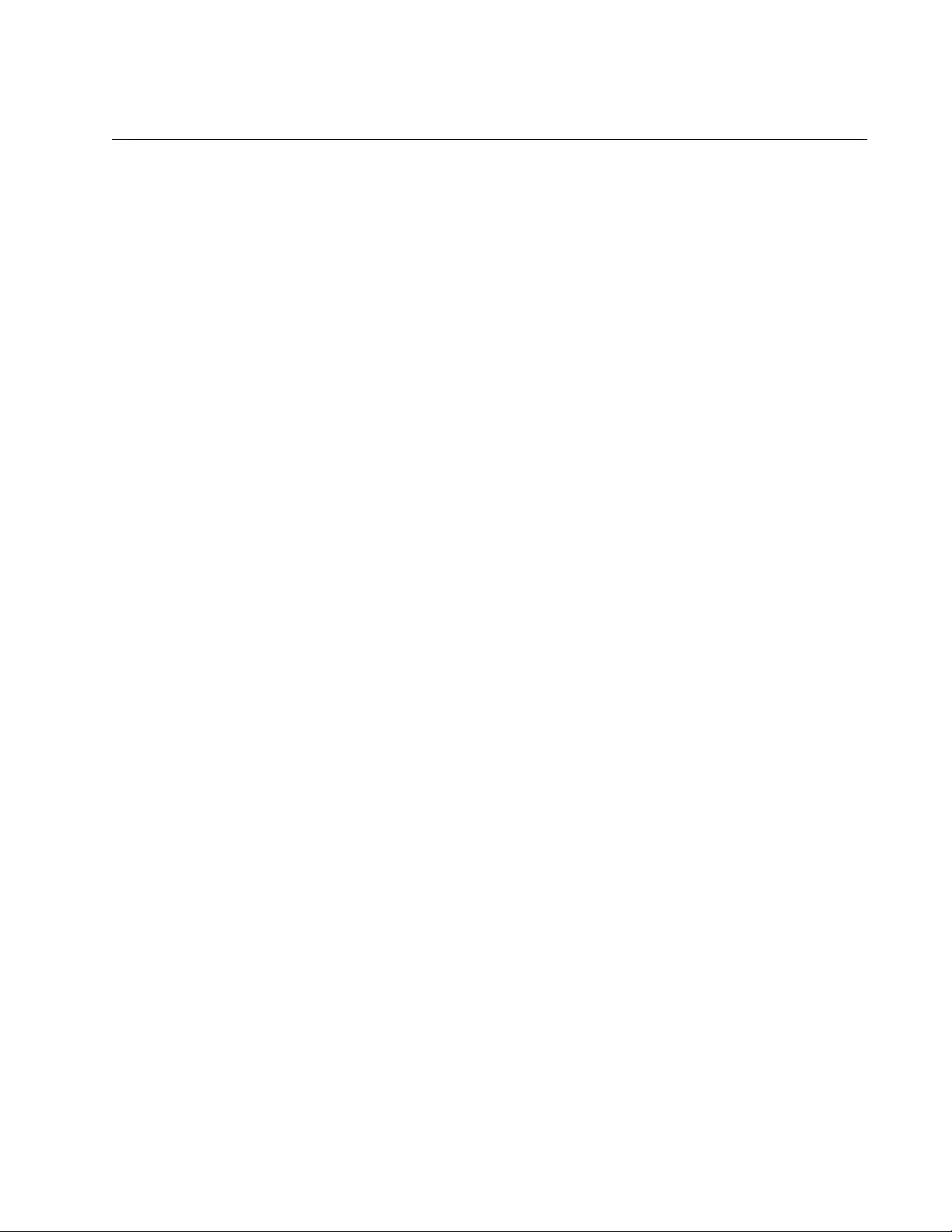
AT-FS970M Switch Command Line User’s Guide
1733
AUTO-QOS-MED
Syntax
auto-qos-med [voice
<
VLANID
>
|trust dscp]
Parameters
voice
Specifies a VLAN ID for voice VLAN support. Enter a value
between 1 and 4094.
trust dscp
Specifies DSCP traffic is trusted.
Mode
Global Configuration mode
Description
Use this command to enable Auto-QoS-MED support for a voice VLAN ID
and specify to optionally trust DSCP (instead of CoS) ingress traffic on a
port. You can also use this command to support either a voice VLAN or
specify to trust DSCP.
Use the no form of this command, NO AUTO-QOS VOICE | TRUST DSCP
to disable Auto-QoS, remove a voice VLAN, and remove trusted DSCP
traffic. See “NO AUTO-QOS VOICE | TRUST DSCP” on page 1774.
Confirmation Command
“SHOW RUNNING-CONFIG” on page 168
Examples
In the following example, VLAN 100 becomes the voice VLAN on port
1.0.8, and CoS is trusted on traffic ingressing onto this port:
awplus> enable
awplus# configure terminal
awplus(config)# interface port1.0.8
awplus(config-if)# auto-qos-med voice 100
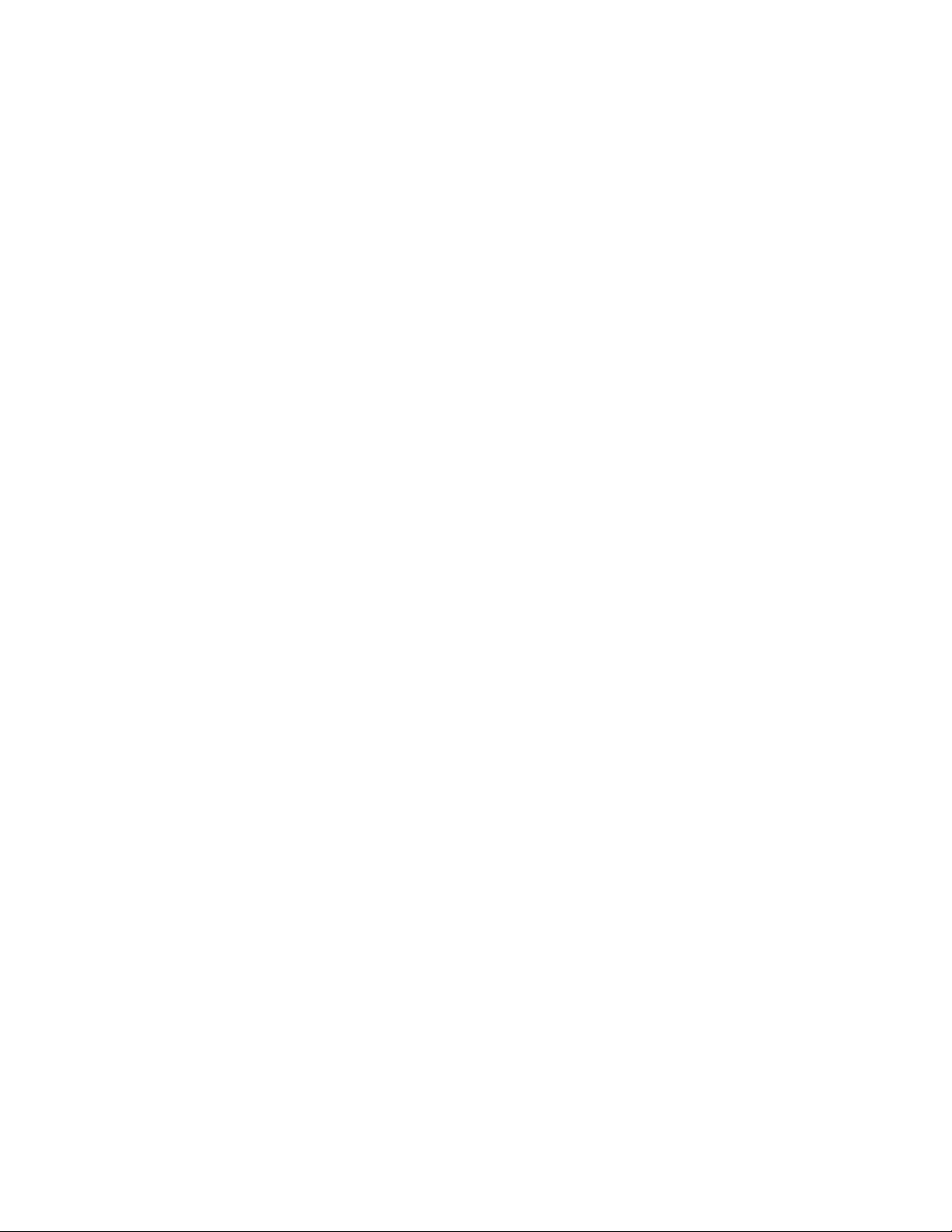
Chapter 103: QoS Commands
1734
In the following example, VLAN 50 becomes the voice VLAN on port
1.0.14, and DSCP is trusted on traffic ingressing onto this port:
awplus> enable
awplus# configure terminal
awplus(config)# interface port1.0.14
awplus(config-if)# auto-qos-med voice 50 trust dscp
In the following example, VLAN 100 becomes the voice VLAN on port
1.0.13:
awplus> enable
awplus# configure terminal
awplus(config)# interface port1.0.13
awplus(config-if)# auto-qos-med voice 100
In the following example, DSCP is trusted on traffic ingressing on port 17:
awplus> enable
awplus# configure terminal
awplus(config)# interface port1.0.17
awplus(config)# auto-qos-med voice trust dscp
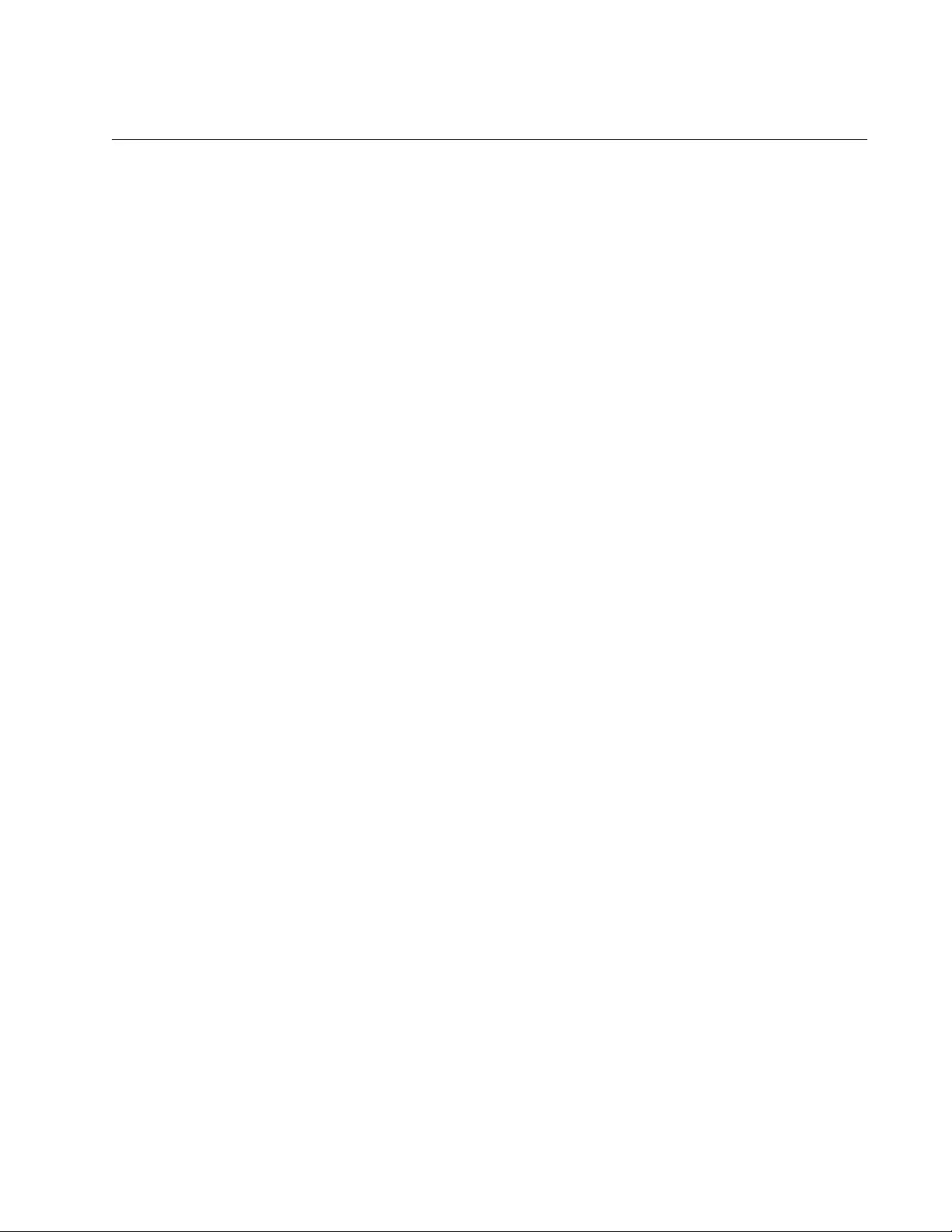
AT-FS970M Switch Command Line User’s Guide
1735
CLASS
Syntax
class
name|default
Parameters
name
Indicates the name of a class map.
default
Indicates the class-map default name.
Mode
Policy Map Configuration mode
Description
Use this command to associate an existing class map to a policy map and
enter the Policy Map Class Configuration mode to configure the class
map. To create a class map, see “CLASS-MAP” on page 1737.
Use the no form of this command, NO CLASS, to delete an association
between a policy map and a class map.
Confirmation Commands
“SHOW POLICY-MAP” on page 1797
“SHOW RUNNING-CONFIG” on page 168
Examples
The following example creates a policy map called “pmap1,” then
associates a class map called “cmap5” to policy map “pmap1” and enters
the Policy Map Class Configuration mode:
awplus> enable
awplus# configure terminal
awplus(config)# policy-map pmap1
awplus(config-pmap)# class cmap5
awplus(config-pmap-c)#
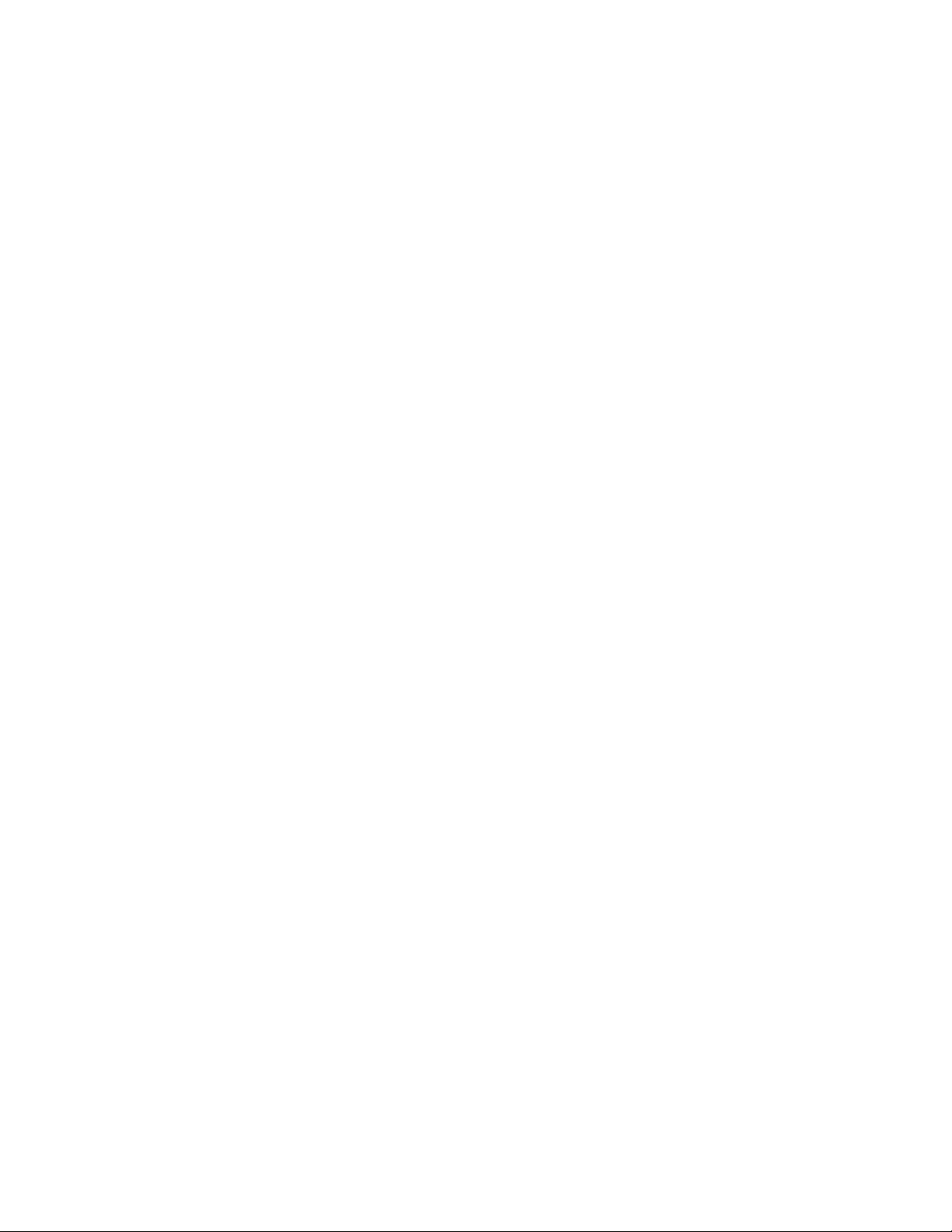
Chapter 103: QoS Commands
1736
To delete an association between a class map called “cmap5” and policy
map called “pmap1,” do the following:
awplus> enable
awplus# configure terminal
awplus(config)# policy-map pmap1
awplus(config-pmap)# no class cmap5
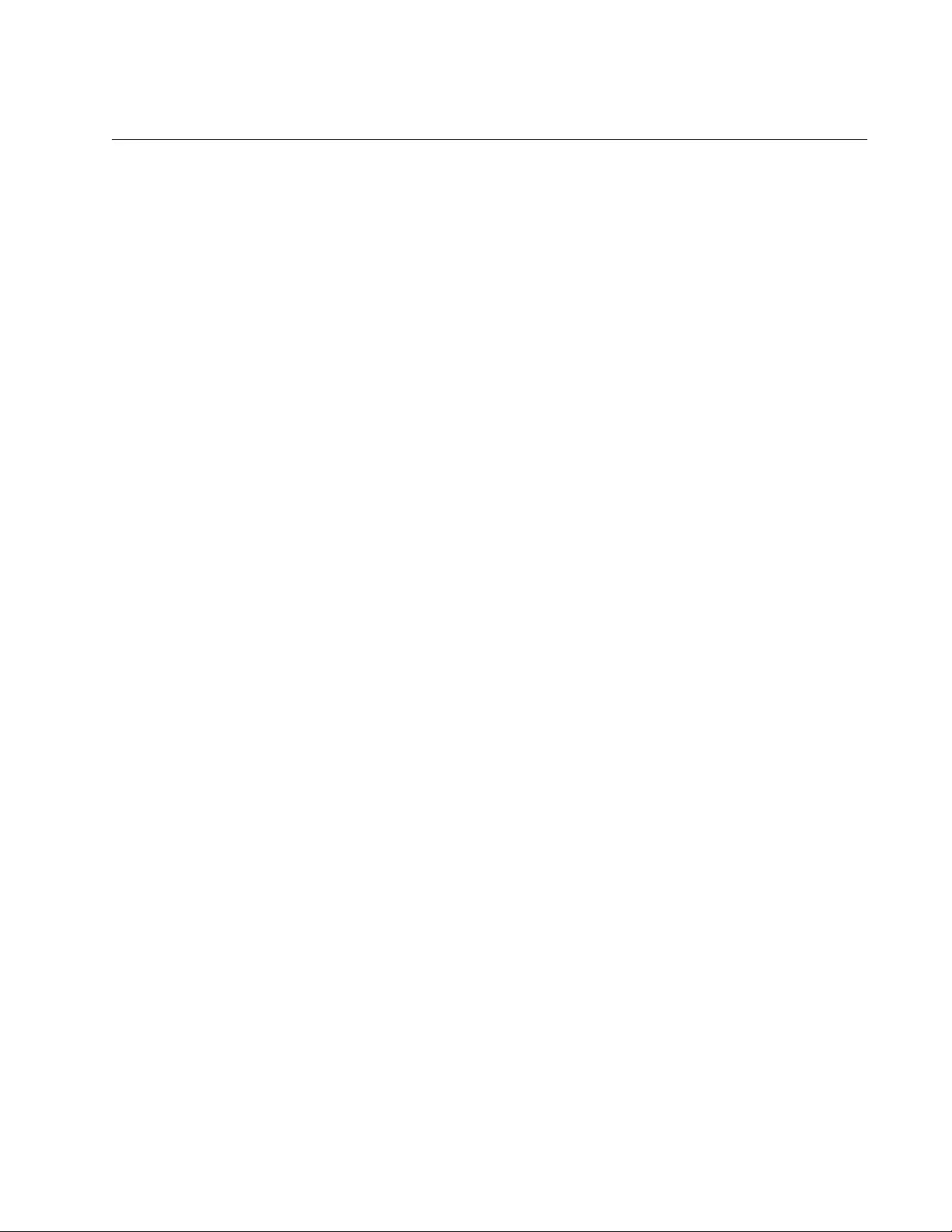
AT-FS970M Switch Command Line User’s Guide
1737
CLASS-MAP
Syntax
class-map
name
Parameters
name
Specifies the name of a class map.
Mode
Global Configuration mode
Description
Use this command to create a class map and access the Configuration
Class Map mode.
Use the no form of this command, NO CLASS-MAP, to delete a class map.
Confirmation Command
“SHOW RUNNING-CONFIG” on page 168
Examples
To create a class map called “cmap1” and access the Configuration Class-
map mode, do the following:
awplus> enable
awplus# configure terminal
awplus(config)# class-map cmap1
awplus(config-cmap)#
To delete a class map called “cmap1,” do the following:
awplus> enable
awplus# configure terminal
awplus(config)# no class-map cmap1
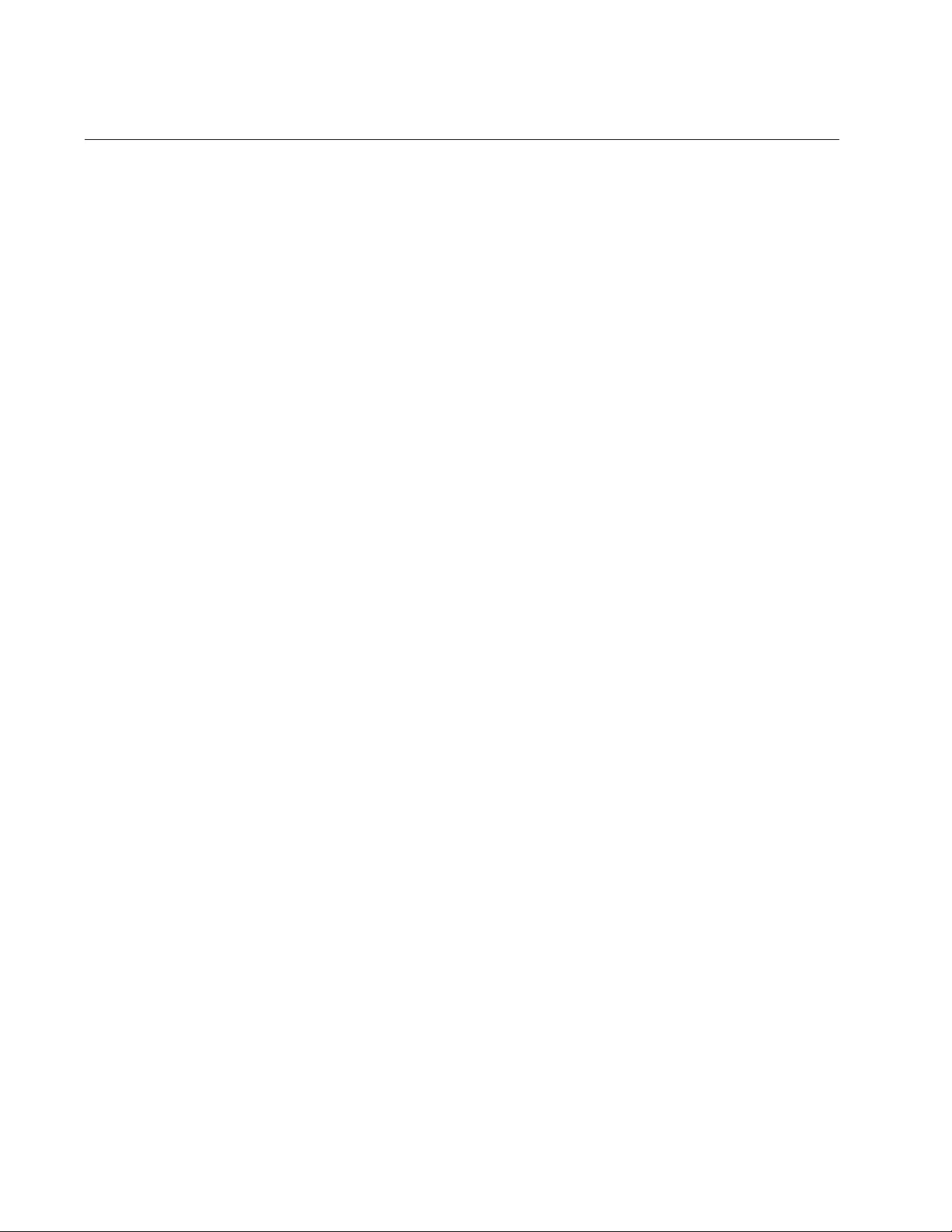
Chapter 103: QoS Commands
1738
DEFAULT-ACTION
Syntax
default-action
permit|deny|copy-to-mirror
Parameters
permit
Specifies packets are permitted. This is the default.
deny
Specifies packets are denied.
copy-to-mirror
Specifies packets are copied to the mirrored port.
Mode
Policy Map mode
Description
Use this command to specify the action of the default class map belonging
to a particular policy map. The action for a non-default class map depends
on the action configured in the policy map for that specific class map.
The default action is the action that is applied to any data that does not
meet the criteria specified by the applied matching commands, such as
the commands that start with MATCH, within the policy map.
Use the no form of the command, NO DEFAULT-ACTION, to reset the
default action to permit.
Confirmation Command
“SHOW RUNNING-CONFIG” on page 168
Examples
To set the action for the default class-map to deny, do the following:
awplus> enable
awplus# configure terminal
awplus(config)# policy-map pmap1
awplus(config-pmap)#default-action deny
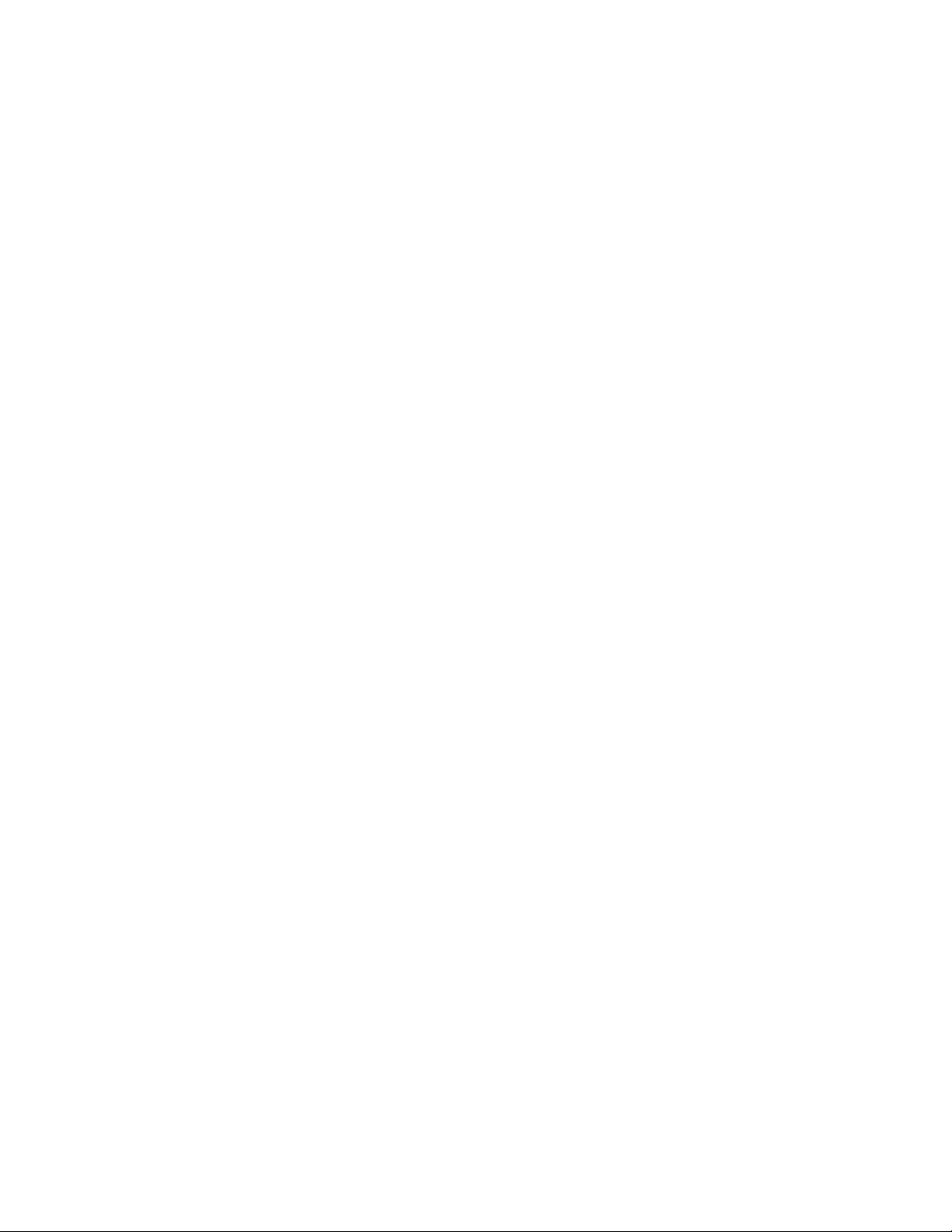
AT-FS970M Switch Command Line User’s Guide
1739
To reset the action for the default class-map to permit, do the following:
awplus> enable
awplus# configure terminal
awplus(config)# policy-map pmap1
awplus(config-pmap)# no default-action
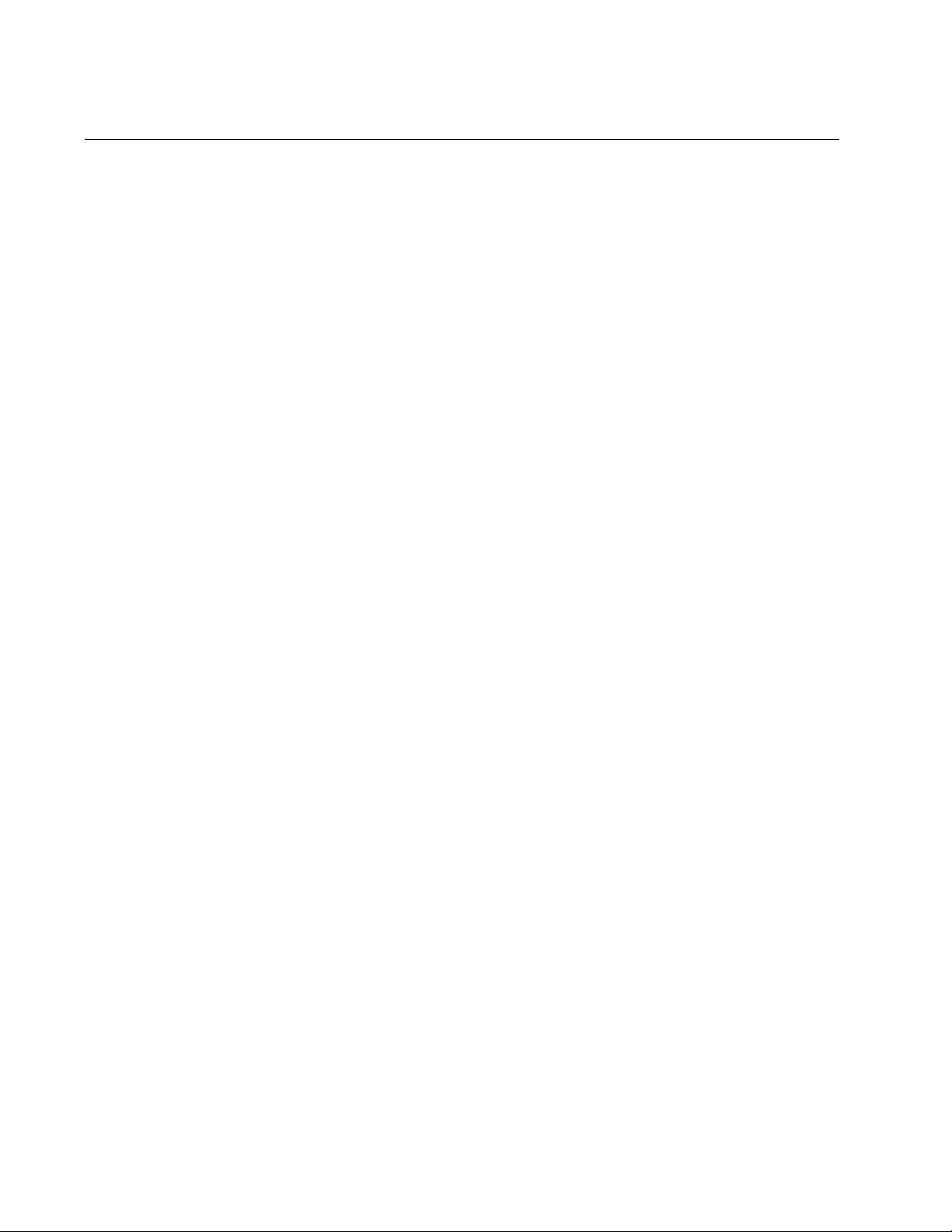
Chapter 103: QoS Commands
1740
DESCRIPTION (Policy Map)
Syntax
description
line
Parameters
line
Specifies an 80-character description of the QoS policy map.
Mode
Policy Map mode
Description
Use this command to add a description to the specified policy map.
Use the no version of this command, NO DESCRIPTION, to remove a
description from the specified policy map.
Confirmation Command
“SHOW RUNNING-CONFIG” on page 168
Examples
To add a description of “VOIP traffic” to a policy map called “pmap20,” do
the following:
awplus> enable
awplus# configure terminal
awplus(config)# policy-map pmap20
awplus(config-pmap)# description VOIP traffic
To add a description of “Video traffic” to a policy map called “pmap1,” do
the following:
awplus> enable
awplus# configure terminal
awplus(config)# policy-map pmap1
awplus(config-pmap)# description Video traffic
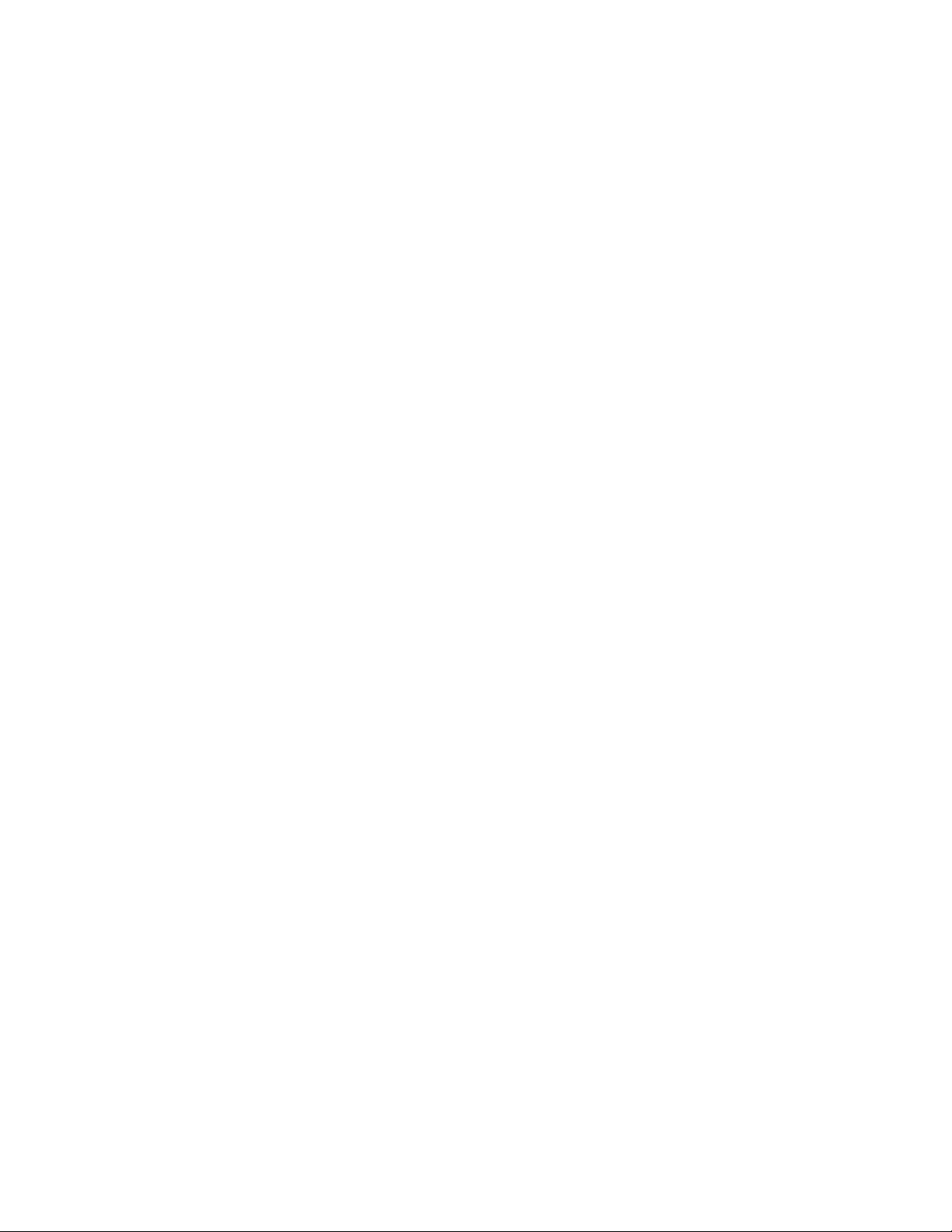
AT-FS970M Switch Command Line User’s Guide
1741
To remove a description from a policy map called “pmap1,” do the
following:
awplus> enable
awplus# configure terminal
awplus(config)# policy-map pmap1
awplus(config-pmap)# no description
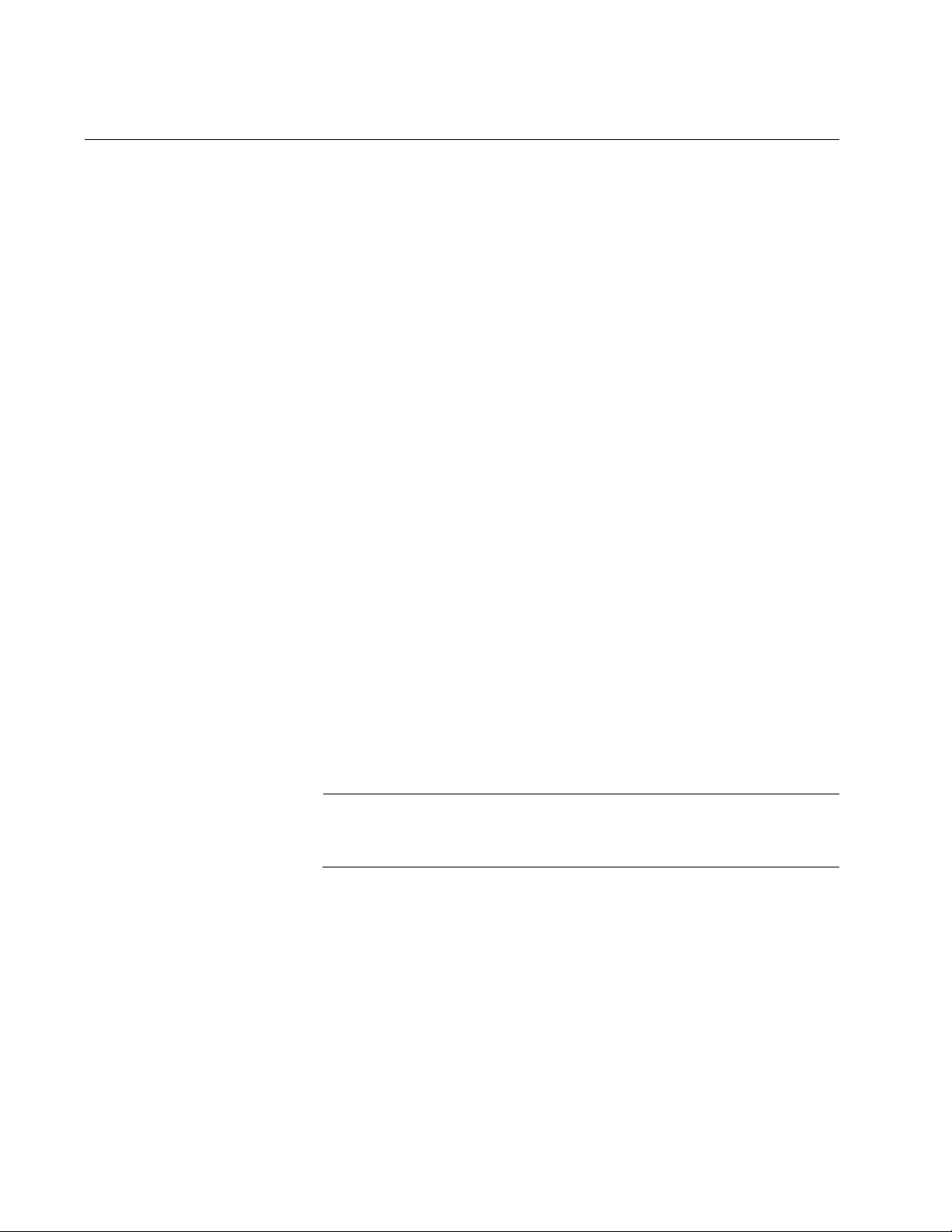
Chapter 103: QoS Commands
1742
MATCH ACCESS-GROUP
Syntax
match access-group
group-name|group-number
Parameters
group-name
Indicates a group name that was created with the IP-ACCESS
LIST command.
group-number
Indicates an IPv4 group number that was created with one of the
ACCESS-LIST commands. There are two ranges of group
numbers:
3000 to 3699: Specifies the ID number of an access control list
for a numbered IPv4 ACL.
4000 to 4699: Specifies the ID number of a numbered MAC
address IPv4 ACL.
Mode
Class Map mode
Description
Use this command to add an access list as a matching criteria to a class
map using an ACL group name or group number. Only IPv4 ACL access
lists are supported by this command.
Note
IPv6 group names are not supported by the MATCH ACCESS-
GROUP command.
Before you set the MATCH ACCESS-GROUP command, you must create
an access group with either a group name or group number. You may
want to consult the description in “Creating ACLs” on page 1557 for
detailed information about how to assign group names and numbers. See
below for the commands to create named and numbered IPv4 ACLs:
To create a named IPv4 ACL, use “IP ACCESS-LIST” on page 1623.
To create a numbered MAC access group, use “ACCESS-LIST (MAC
Address)” on page 1600.
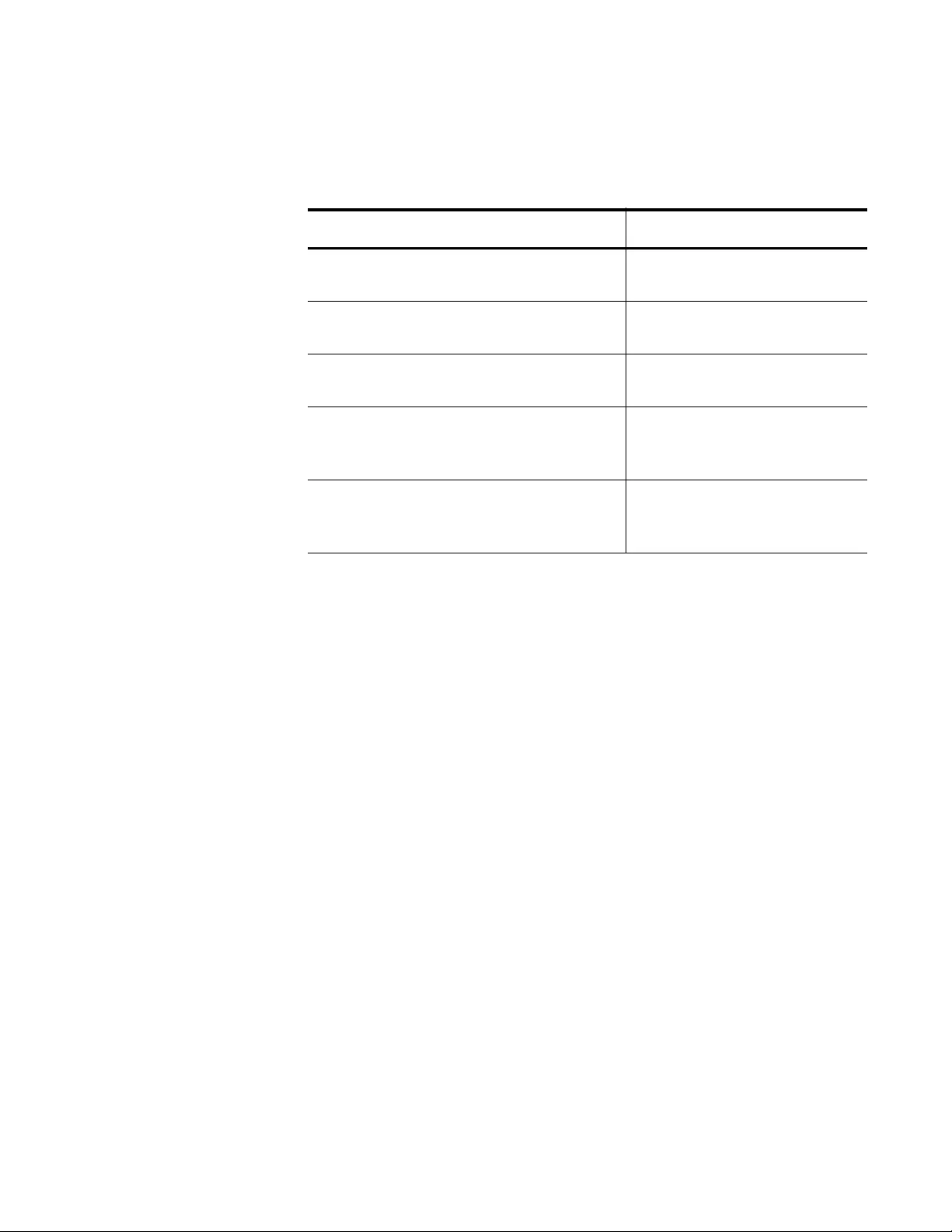
AT-FS970M Switch Command Line User’s Guide
1743
To create a numbered IPv4 ACL, see the commands listed in
Table 255.
Use the no form of this command, NO MATCH ACCESS-GROUP, to
remove an access group created with either a group name or a group
number from a class map. See “NO MATCH ACCESS-GROUP” on
page 1776.
Confirmation Command
“SHOW CLASS-MAP” on page 1796
“SHOW RUNNING-CONFIG” on page 168
Examples
The following example creates a named IPv4 ACL access list called
“icmppermit” and matches it to a class map called “cmap1:”
awplus> enable
awplus# configure terminal
awplus(config)# access-list icmppermit
awplus(config-ip-acl)# permit icmp any any
awplus(config-ip-acl)# exit
awplus(config)# class-map cmap1
awplus(config-cmap)# match access-group icmppermit
Table 255. ACCESS-LIST Commands for Creating Numbered IPv4 ACLs
To Do This Task Use This Command
Create Numbered IPv4 ACLs for ICMP
packets.
“ACCESS-LIST ICMP” on
page 1603
Create Numbered IPv4 ACLs for
source and destination IP addresses.
“ACCESS-LIST IP” on
page 1606
Create Numbered IPv4 ACLs for
packets of specified protocols.
“ACCESS-LIST PROTO”
on page 1610
Create Numbered IPv4 ACLs that filter
ingress packets based on TCP port
numbers.
“ACCESS-LIST TCP” on
page 1615
Create Numbered IPv4 ACLs that filter
ingress packets based on UDP port
numbers.
“ACCESS-LIST UDP” on
page 1619
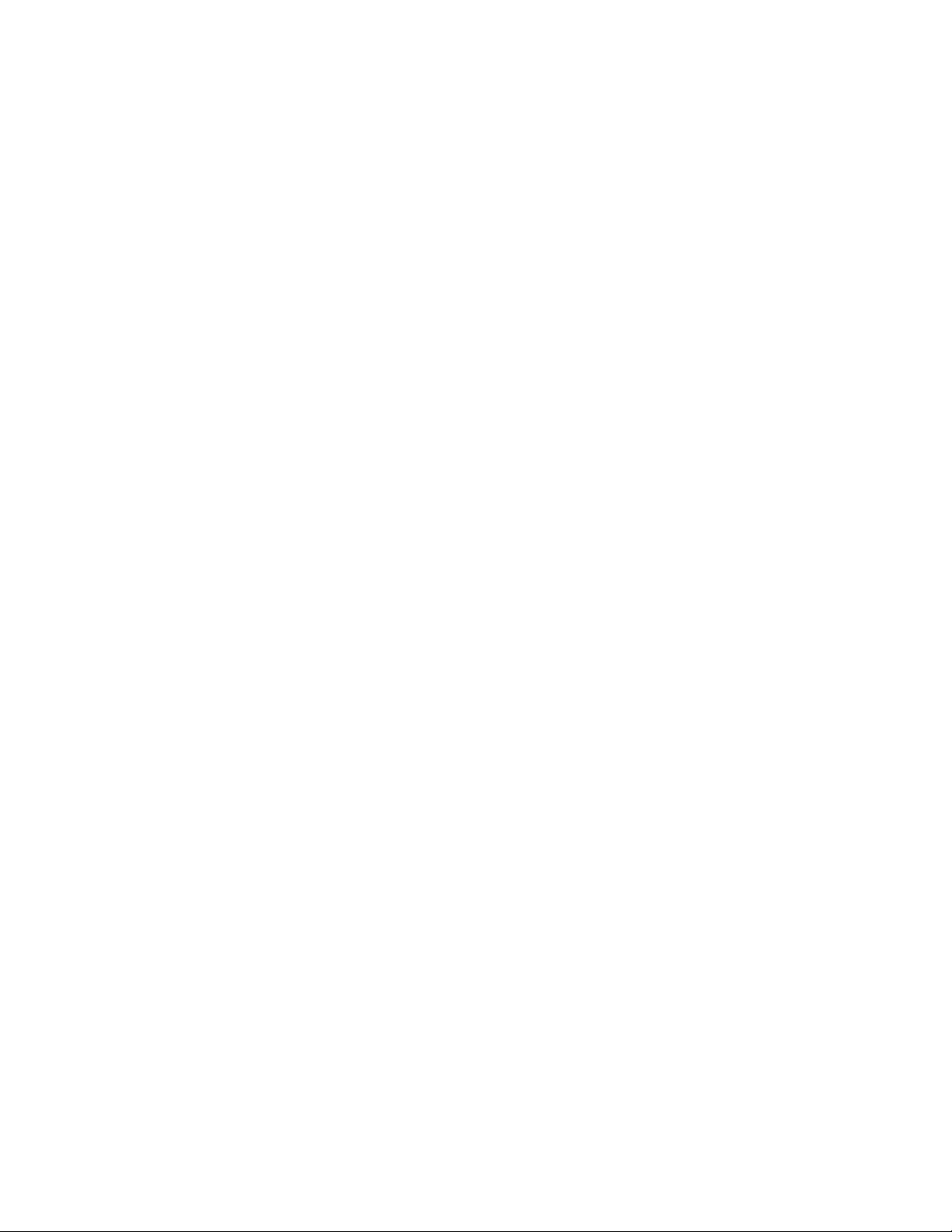
Chapter 103: QoS Commands
1744
The following example creates a numbered IPv4 MAC ACL access list,
4012 and matches it to a class map called “cmap2:”
awplus> enable
awplus# configure terminal
awplus(config)# access-list 4012 deny any a4:54:86:12:00:00
00:00:00:00:ff:ff
awplus(config-ip-acl)# exit
awplus(config)# class-map cmap2
awplus(config-cmap)# match access-group 4012
The following example configures a class map named “cmap1,” creates a
Numbered IPv4 ACL access list, 3001, and matches “cmap1” to the ACL
group number:
awplus> enable
awplus# configure terminal
awplus(config)# access-list 3001 permit any any
awplus(config)# class-map cmap1
awplus(config-cmap)# match access-group 3001
The following example creates a numbered IPv4 MAC address ACL (with
a group number of 4025), a class map called “cmap1” and matches the
class map to the group number:
awplus> enable
awplus# configure terminal
awplus(config)# access-list 4025 permit any any
awplus(config)# class-map cmap1
awplus(config-cmap)# match access-group 4025
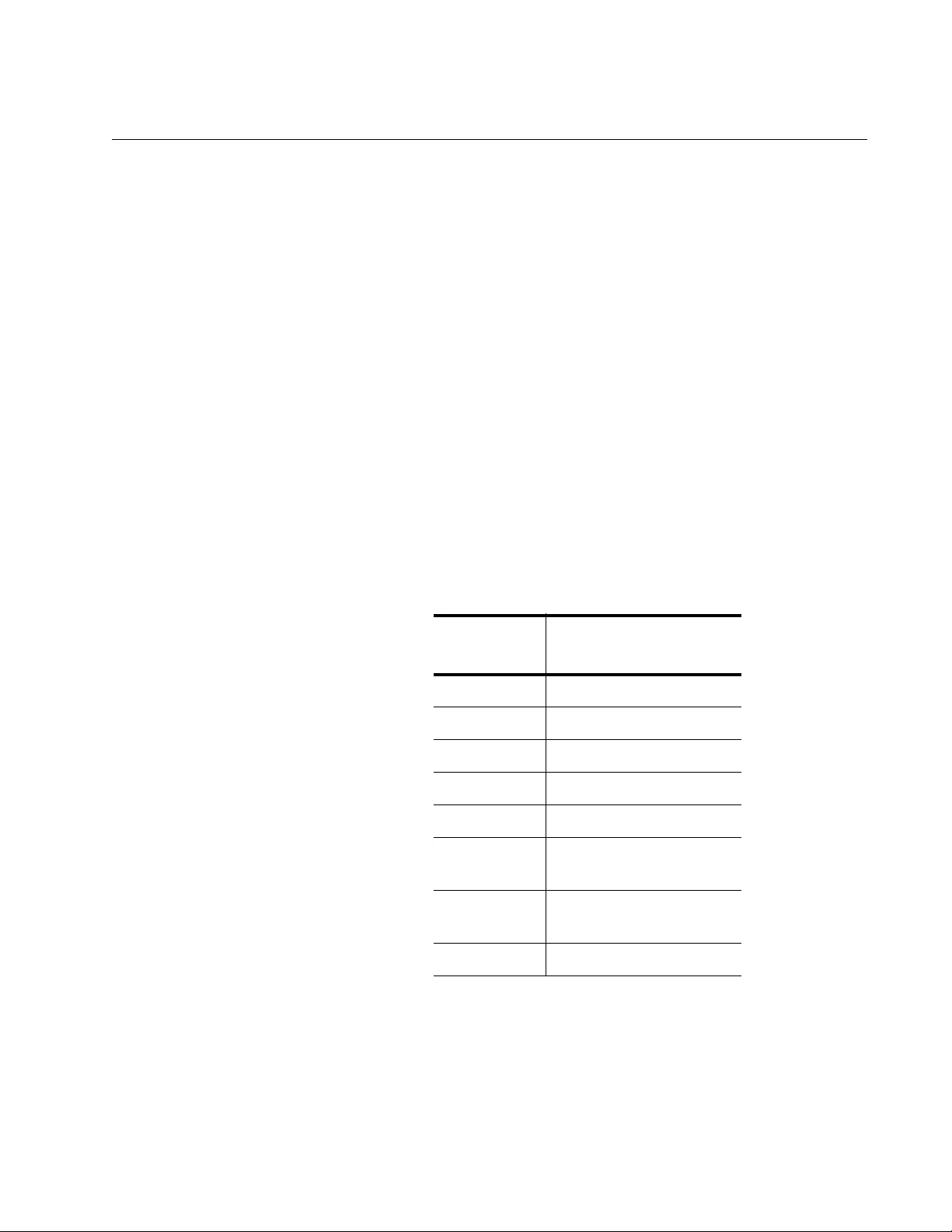
AT-FS970M Switch Command Line User’s Guide
1745
MATCH COS
Syntax
match cos <
0-7
>
Parameters
0-7
Specifies the CoS value where 0 is the lowest value, and 7 is the
highest value.
Mode
Class Map mode
Description
Use this command to add a CoS value as a matching criteria to a class
map. See Table 256 for a summary of guidelines from the IEEE Standard
802.1d on applying priorities to the traffic types.
Use the no form of this command, NO MATCH COS, to remove the CoS
value from a class map.
Table 256. CoS Traffic Mapping Guidelines
User
Priority Traffic Types
1Background
2Spare
0 Best Effort
3 Excellent Effort
4 Controlled Load
5 Video < 100 latency
and jitter
6 Voice < 10 latency and
jitter
7 Network Control
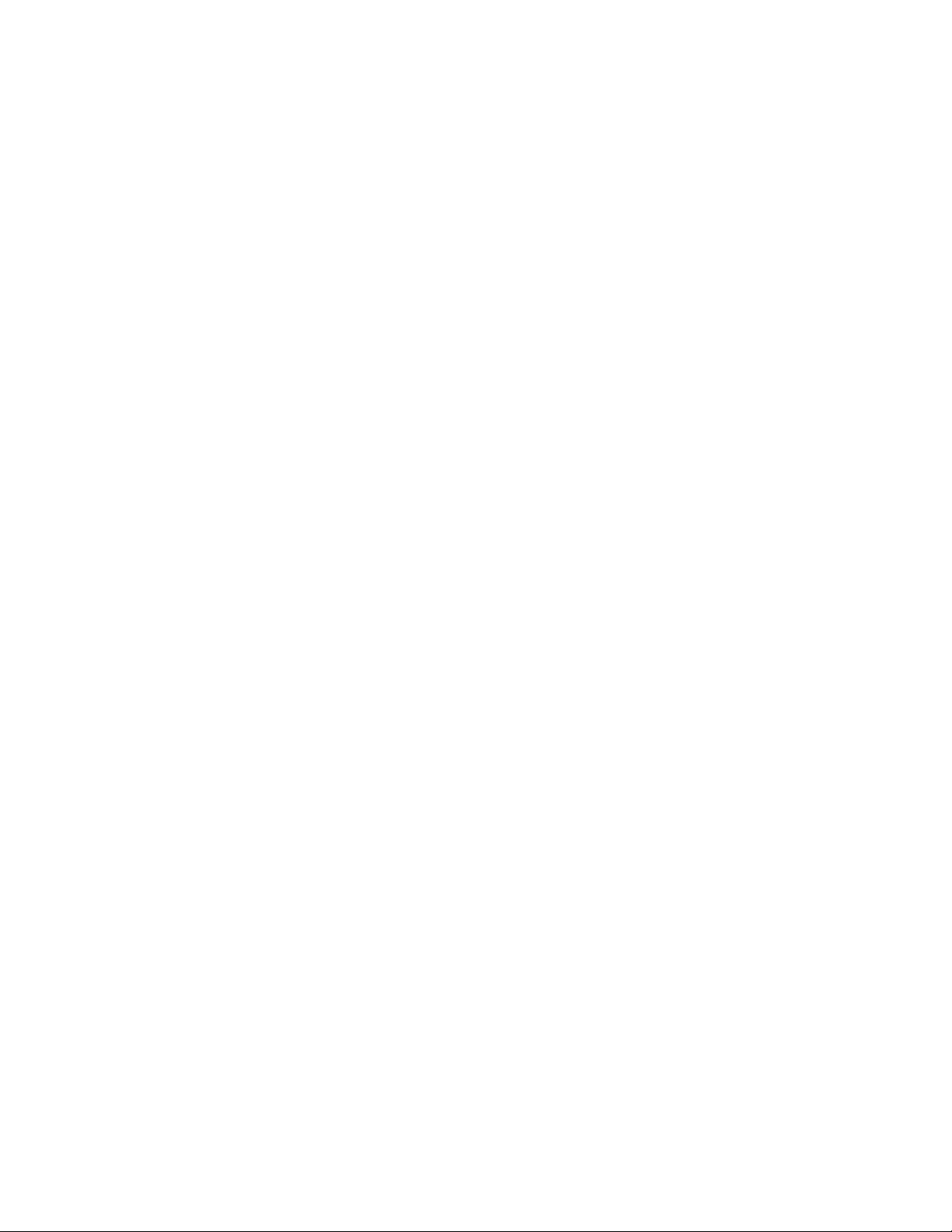
Chapter 103: QoS Commands
1746
Confirmation Commands
“SHOW CLASS-MAP” on page 1796
“SHOW RUNNING-CONFIG” on page 168
Examples
The following example creates a class map, called “cmap1,” and adds a
CoS value of 4 as a matching criteria to the class map:
awplus> enable
awplus# configure terminal
awplus(config)# class-map cmap1
awplus(config-cmap)# match cos 4
The following example removes the CoS matching criteria from the
“cmap1” class map:
awplus> enable
awplus# configure terminal
awplus(config)# class-map cmap1
awplus(config-cmap)# no match cos
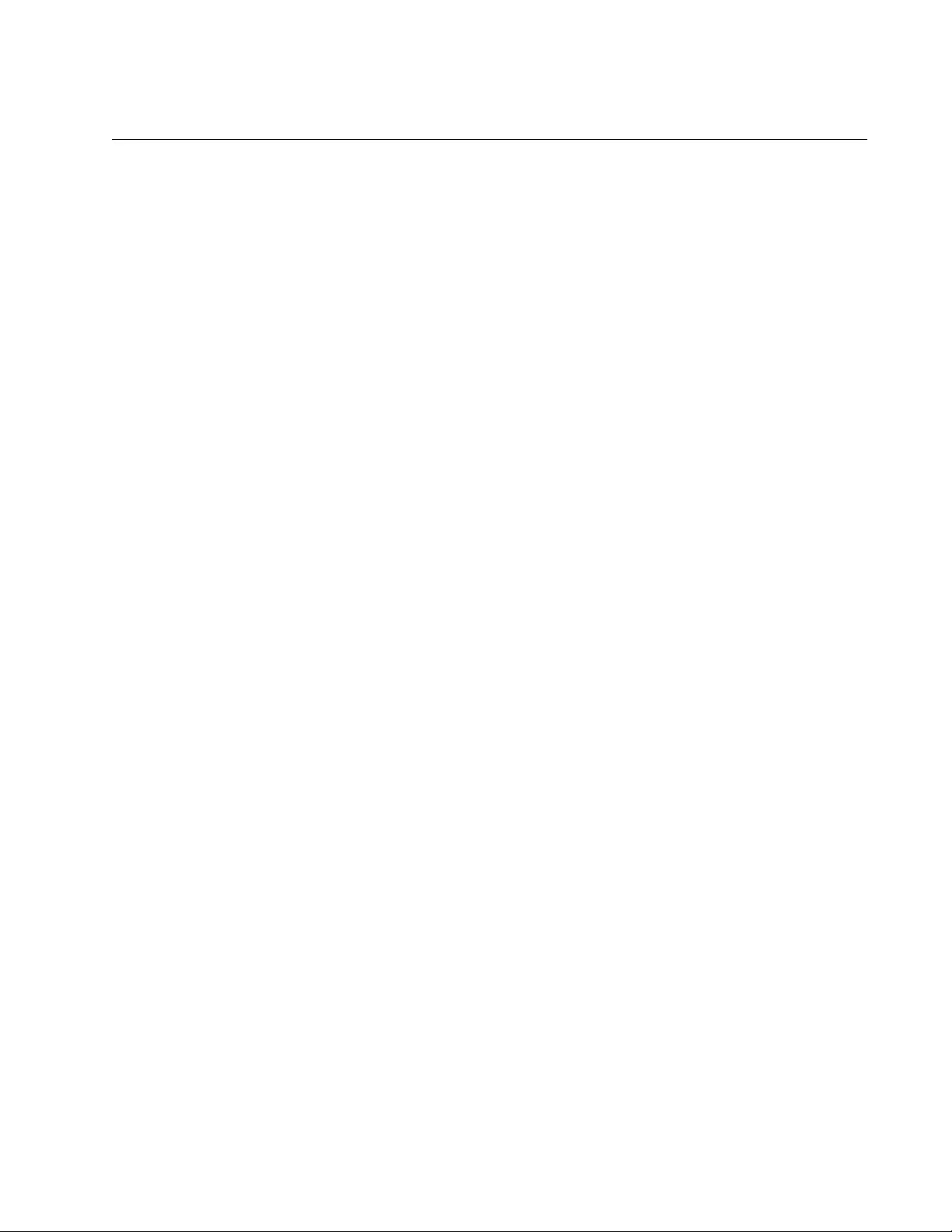
AT-FS970M Switch Command Line User’s Guide
1747
MATCH DSCP
Syntax
match dscp <
0-63
>
Parameters
0-63
Specifies the DSCP value with 0 as the lowest value and 63 as the
highest value.
Mode
Class Map mode
Description
Use this command to add the specified DSCP value as a matching criteria
to a class map for the purpose of matching incoming packets.
Use the no form of this command, NO MATCH DSCP, to remove the
DSCP value from a class map.
Confirmation Command
“SHOW CLASS-MAP” on page 1796
“SHOW RUNNING-CONFIG” on page 168
Examples
The following example creates a class map, called “cmap1,” that matches
ingress traffic with a DSCP value of 56:
awplus> enable
awplus# configure terminal
awplus(config)# class-map cmap1
awplus(config-cmap)# match dscp 56
The following example removes the DSCP value from class map “cmap1:”
awplus> enable
awplus# configure terminal
awplus(config)# class-map cmap1
awplus(config-cmap)# no match dscp
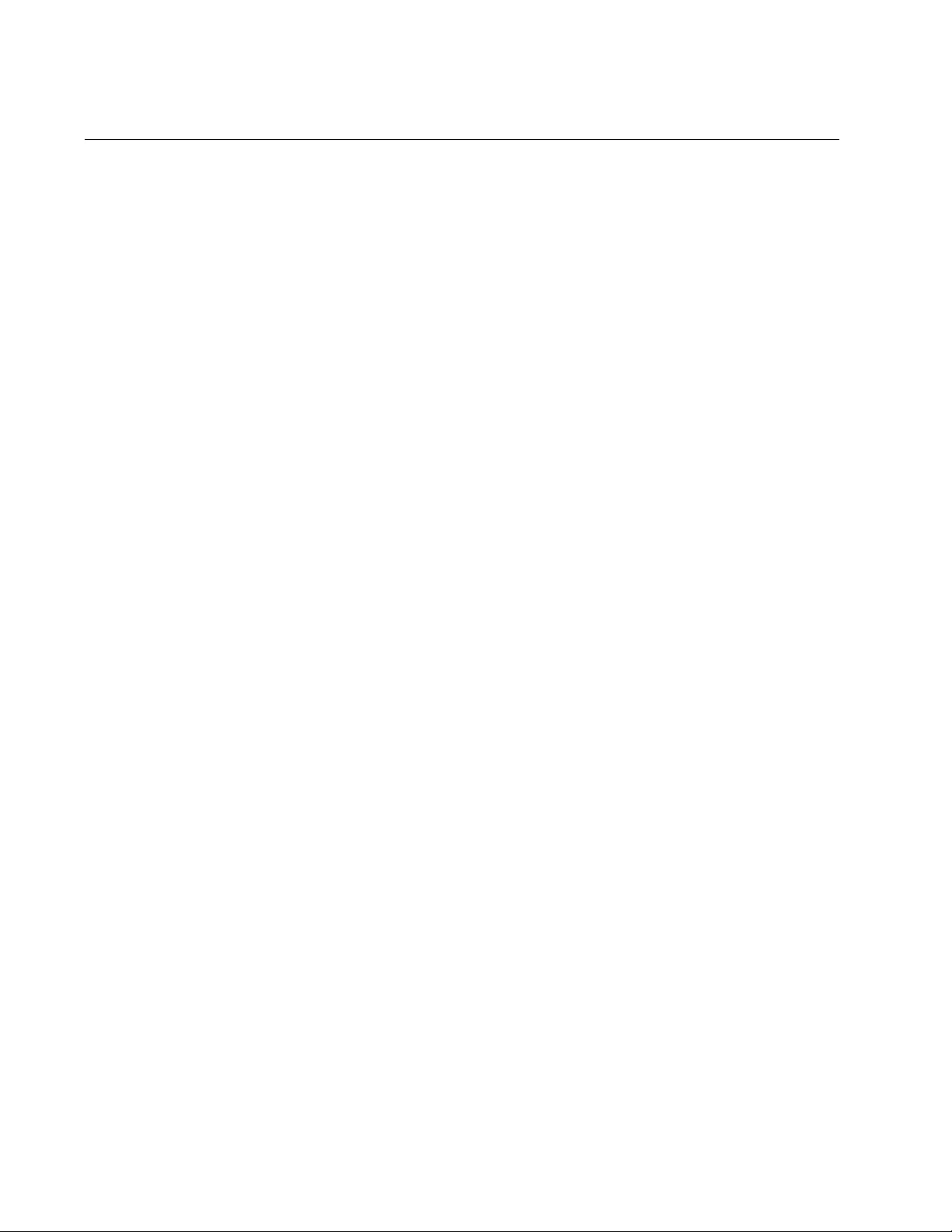
Chapter 103: QoS Commands
1748
MATCH IP-PRECEDENCE
Syntax
match ip-precedence
<0-7>
Parameters
0-7
Specifies the precedence number.
Mode
Class Map mode
Description
Use this command to add the specified IP precedence value as a
matching criteria to a class map. This value is used to match incoming
packets.
Use the no form of this command, NO MATCH IP-PRECEDENCE, to
remove the IP precedence value from a class map.
Confirmation Commands
“SHOW CLASS-MAP” on page 1796
“SHOW RUNNING-CONFIG” on page 168
Examples
The following example configures a class map, called “cmap7,” to
evaluate all ingress IPv4 packets for a precedence value of 5:
awplus> enable
awplus# configure terminal
awplus(config)# class-map cmap7
awplus(config-cmap)# match ip-precedence 5
The following example removes the IP precedence values from class map
“cmap7:”
awplus> enable
awplus# configure terminal
awplus(config)# class-map cmap7
awplus(config-cmap)# no match ip-precedence
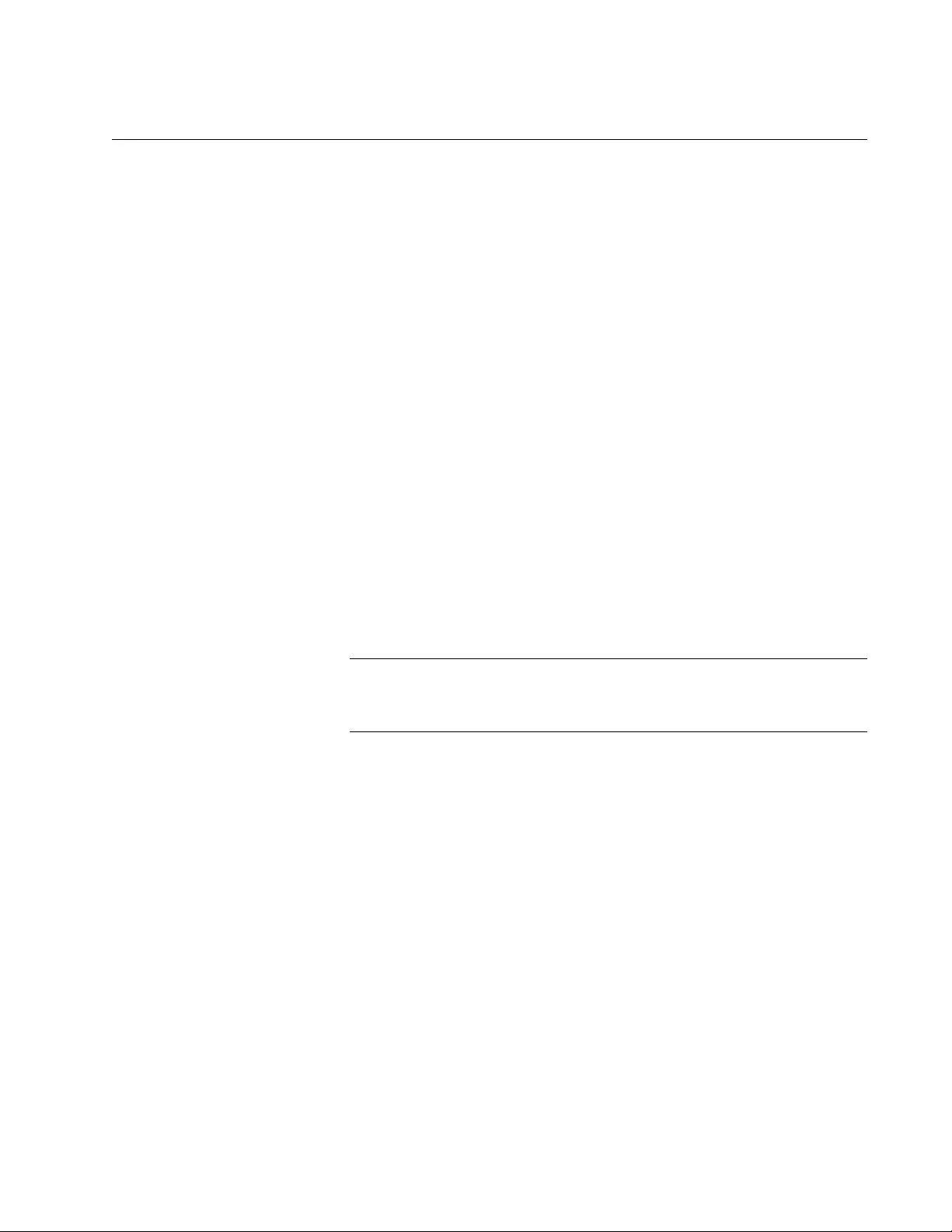
AT-FS970M Switch Command Line User’s Guide
1749
MATCH MAC-TYPE
Syntax
match mac-type
<12bcast|12mcast|12ucast>
Parameters
l2bcast
Specifies the Layer 2 Broadcast frames as the MAC type.
l2mcast
Specifies the Layer 2 Multicast frames as the MAC type.
l2ucast
Specifies the Layer 2 Unicast frames as the MAC type.
Mode
Class Map mode
Description
Use this command to set the destination MAC type as a matching criteria
for a class map.
Note
All three parameters, l2bcast, l2mcast, and l2uncast, start with the
letter “l” and the number “2” to represent Layer 2.
Use the no form of this command, NO MATCH MAC-TYPE, to remove a
MAC type from a class map.
Confirmation Command
“SHOW CLASS-MAP” on page 1796
“SHOW RUNNING-CONFIG” on page 168
Examples
The following example sets the class map’s MAC type to Layer 2
broadcast frames:
awplus> enable
awplus# configure terminal
awplus(config)# class-map cmap1
awplus(config-cmap)# match mac-type l2bcast
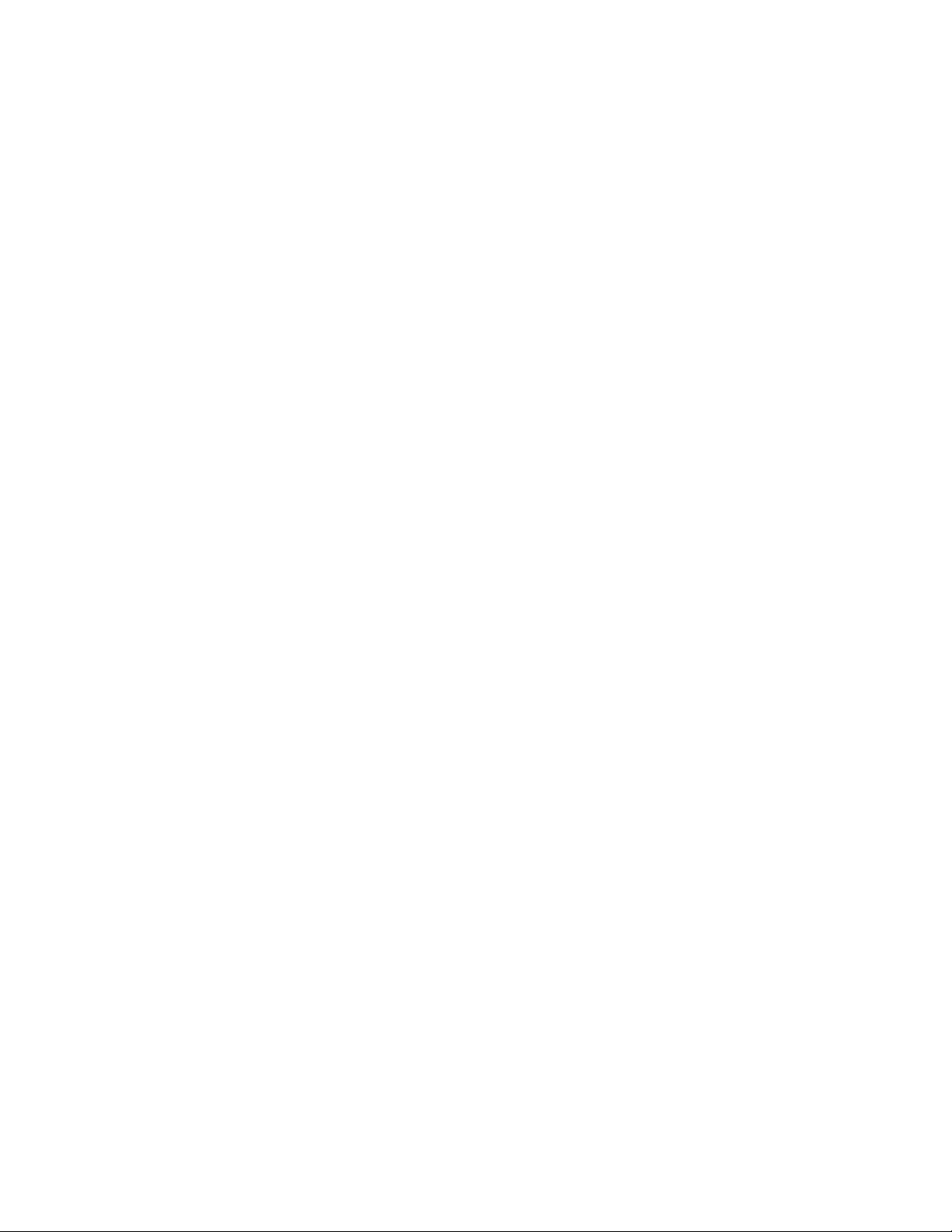
Chapter 103: QoS Commands
1750
The following example removes the MAC type from a class map:
awplus> enable
awplus# configure terminal
awplus(config)# class-map cmap1
awplus(config-cmap)# no match mac-type
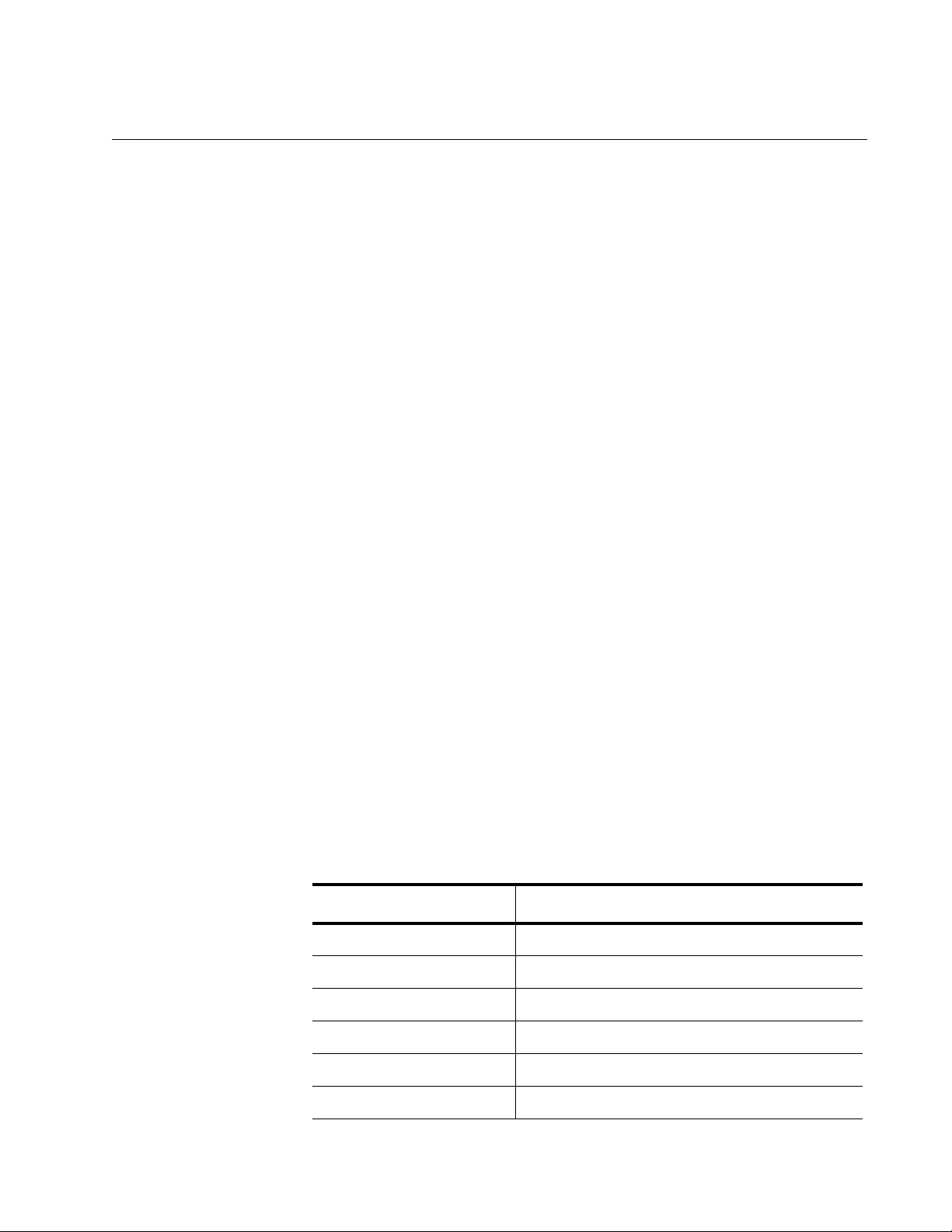
AT-FS970M Switch Command Line User’s Guide
1751
MATCH PROTOCOL
Syntax
match
eth-format layer-two-format protocol layer-three-
protocol
Parameters
eth-format
Indicates the following parameter is a Layer 2 Ethernet format.
layer-two-format
Specifies the Layer 2 Ethernet format. For a list of entries, see
Table 257.
protocol
Indicates the following parameter is a Layer 3 protocol.
layer-three-protocol
Specifies the Layer 2 Ethernet protocol. For a list of entries, see
Table 258 on page 1752.
Mode
Class Map mode
Description
Use this command to set one Ethernet format and one protocol as a
matching criteria for a class map. You can also assign one Ethernet format
or one protocol to a class map with this command.
See “NO MATCH PROTOCOL” on page 1778 for information about how to
remove an Ethernet format and protocol from a class map.
Table 257. Layer Two Ethernet Formats
Parameter Description
802dot2-tagged Indicates 802.2 tagged packets.
802dot2-untagged Indicates 802.2 untagged packets.
ethii-tagged Indicates Ethii tagged packets.
ethii-untagged Indicates Ethii untagged packets.
netwareraw-tagged Indicates NetWare Raw tagged packets.
netwareraw-untagged Indicates NetWare Raw untagged packets.
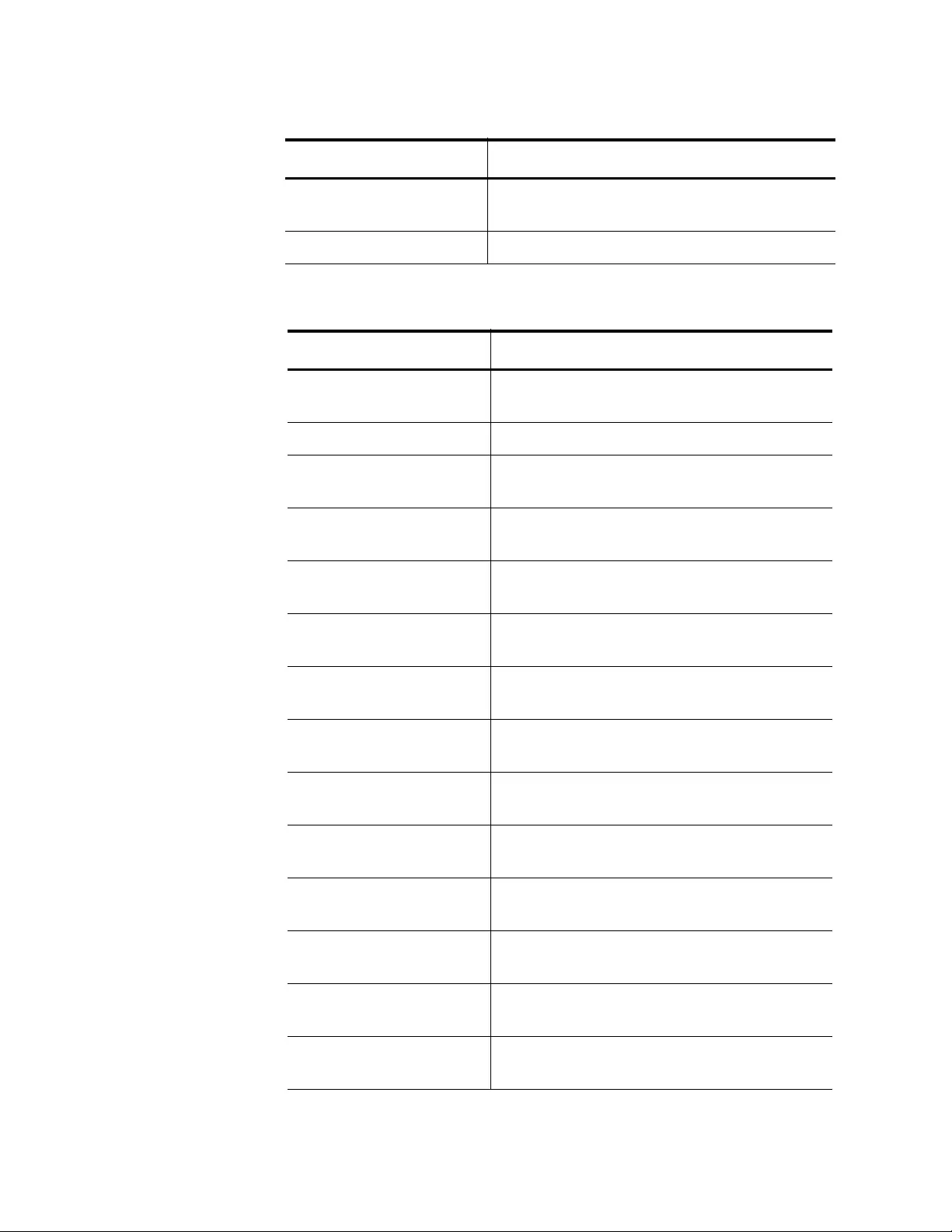
Chapter 103: QoS Commands
1752
snap-tagged Indicates Sub-network Access Protocol
(SNAP) tagged packets.
snap-untagged Indicates SNAP untagged packets.
Table 258. Layer Three Protocol
Parameter Description
WORD Indicates a valid protocol number in
hexadecimal format.
any Indicates any protocol.
appletalk Indicates protocol number 809B. Enter the
parameter name or its number.
appletalk-arp Indicates protocol number 80F3. Enter the
parameter name or its number.
arp Indicates protocol number 0806. Enter the
parameter name or its number.
banyan-systems Indicates protocol number 0BAD. Enter the
parameter name or its number.
bbn-simnet Indicates protocol number 5208. Enter the
parameter name or its number.
chaosnet Indicates protocol number 0804. Enter the
parameter name or its number.
dec-customer Indicates protocol number 6006. Enter the
parameter name or its number.
dec-decnet Indicates protocol number 6003. Enter the
parameter name or its number.
dec-diagnostic Indicates protocol number 6005. Enter the
parameter name or its number.
dec-encryption Indicates protocol number 803D. Enter the
parameter name or its number.
dec-lanbridge Indicates protocol number 8038. Enter the
parameter name or its number.
dec-lat Indicates protocol number 6004. Enter the
parameter name or its number.
Table 257. Layer Two Ethernet Formats (Continued)
Parameter Description
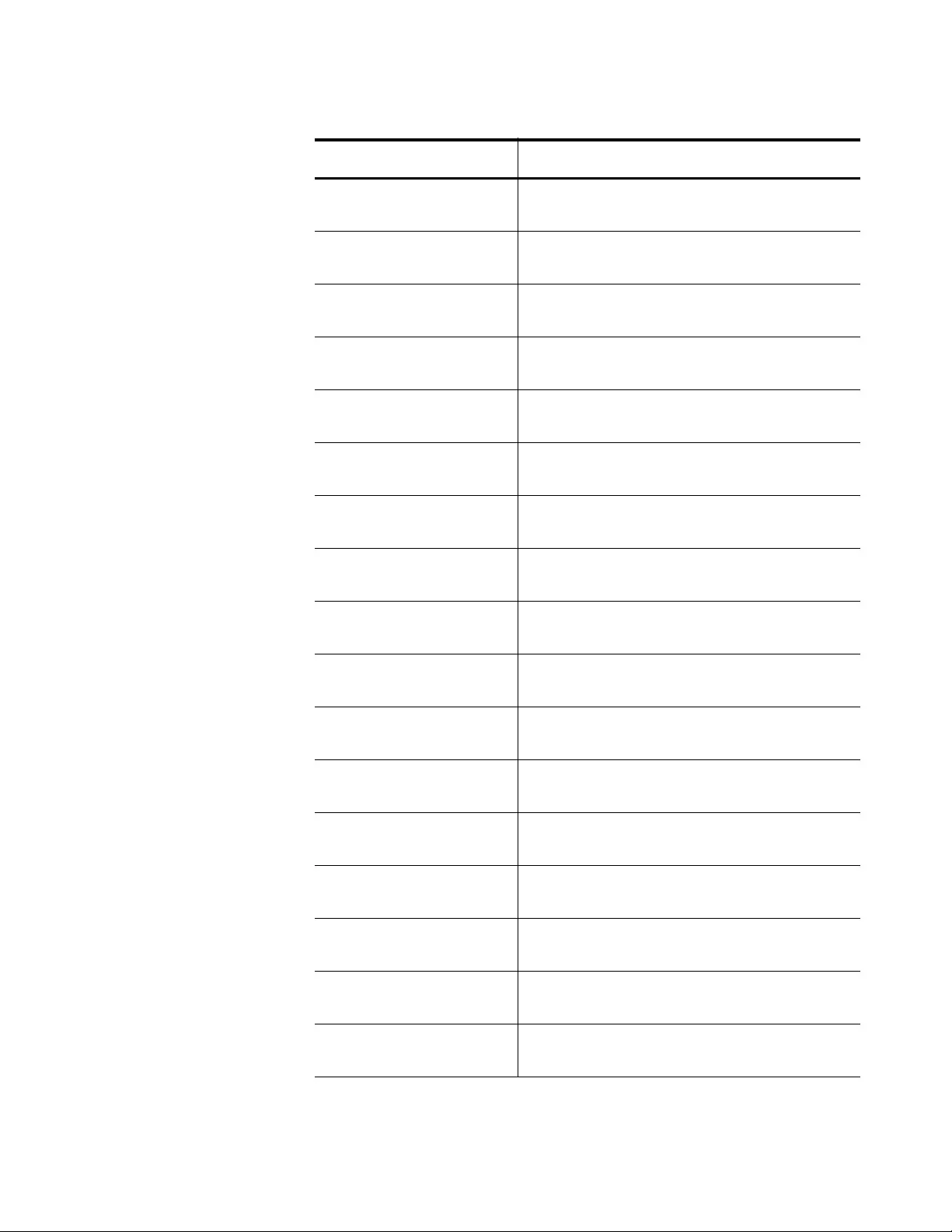
AT-FS970M Switch Command Line User’s Guide
1753
dec-lavc Indicates protocol number 6007. Enter the
parameter name or its number.
dec-mod-dump-id Indicates protocol number 6001. Enter the
parameter name or its number.
dec-mop-rem-cdons Indicates protocol number 6002. Enter the
parameter name or its number.
ecma-internet Indicates protocol number 0803. Enter the
parameter name or its number.
eia-rs protocol Indicates protocol number 4E. Enter the
parameter name or its number.
ethertalk-2 Indicates protocol number 809B. Enter the
parameter name or its number.
ethertalk-2-aarp Indicates protocol number 80F3. Enter the
parameter name or its number.
ibm-sna Indicates protocol number 80D5. Enter the
parameter name or its number.
ip Indicates protocol number 0800. Enter the
parameter name or its number.
ipv6 Indicates protocol number 86DD. Enter the
parameter name or its number.
ipx Indicates protocol number 8137. Enter the
parameter name or its number.
ipx-802dot2 Indicates protocol number E0. Enter the
parameter name or its number.
ipx-802dot3 Indicates protocol number FFFF. Enter the
parameter name or its number.
ipx-snap Indicates protocol number 8137. Enter the
parameter name or its number.
iso-clns-is Indicates protocol number FE. Enter the
parameter name or its number.
nbs-internet Indicates protocol number 0802. Enter the
parameter name or its number.
netbeui Indicates protocol number F0. Enter the
parameter name or its number.
Table 258. Layer Three Protocol (Continued)
Parameter Description
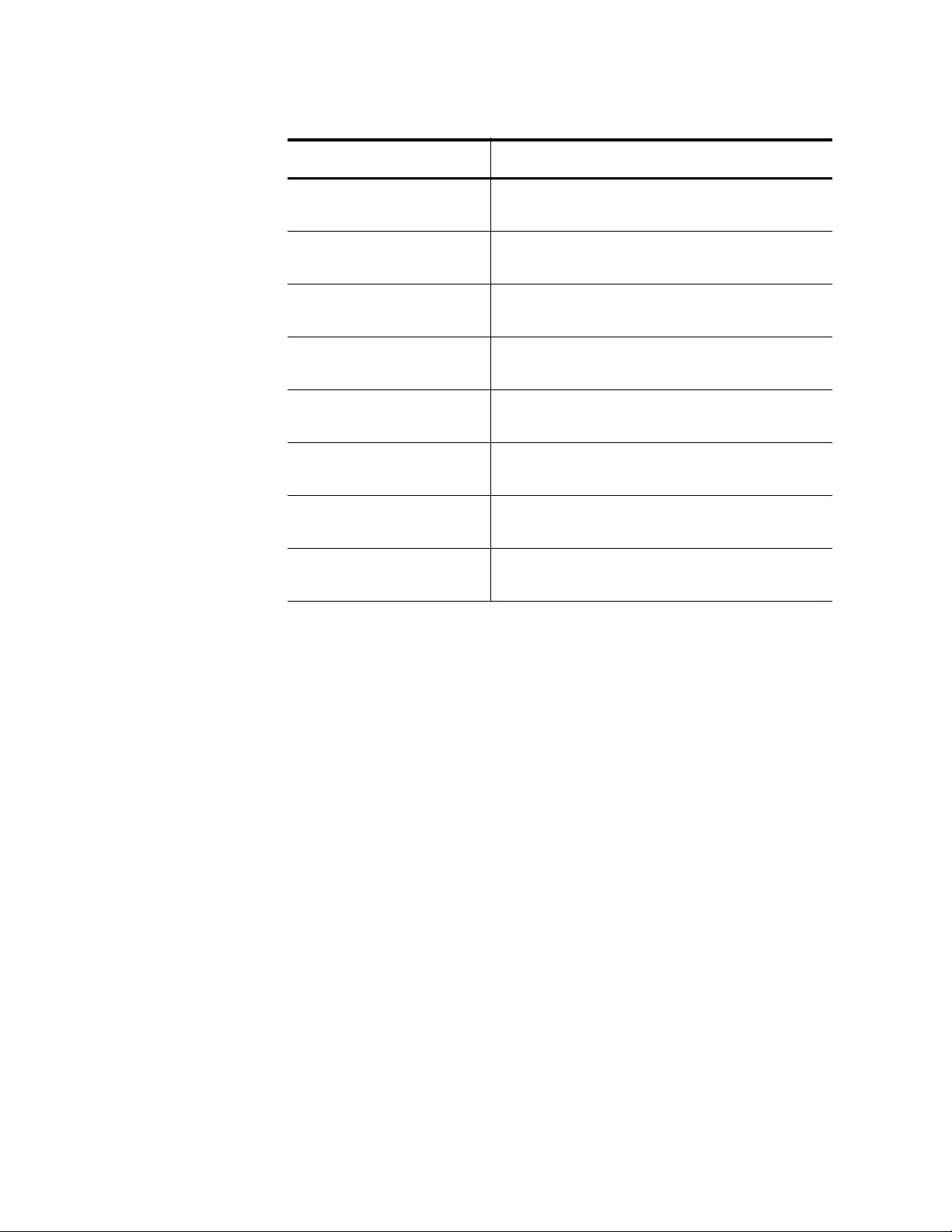
Chapter 103: QoS Commands
1754
Confirmation Commands
“SHOW CLASS-MAP” on page 1796
“SHOW RUNNING-CONFIG” on page 168
Examples
The following example assigns an Ethernet format of SNAP tagged
packets and IP to a class map called “cmap1:”
awplus> enable
awplus# configure terminal
awplus(config)# class-map cmap1
awplus(config-cmap)# match eth-format snap-tagged protocol
ip
The following example assigns an Ethernet format of 802.2 untagged
packets to a class map called “cmap8:”
awplus> enable
awplus# configure terminal
awplus(config)# class-map cmap8
awplus(config-cmap)# match eth-format 802dot2-untagged
proway Indicates protocol number 8E. Enter the
parameter name or its number.
proway-lan Indicates protocol number 0E. Enter the
parameter name or its number.
rarp Indicates protocol number 8035. Enter the
parameter name or its number.
sna-path-control Indicates protocol number 04. Enter the
parameter name or its number.
snmp Indicates protocol number 814C. Enter the
parameter name or its number.
xdot25-level-3 Indicates protocol number 0805. Enter the
parameter name or its number.
xdot75-internet Indicates protocol number 0801. Enter the
parameter name or its number.
xns-compat Indicates protocol number 0807. Enter the
parameter name or its number.
Table 258. Layer Three Protocol (Continued)
Parameter Description
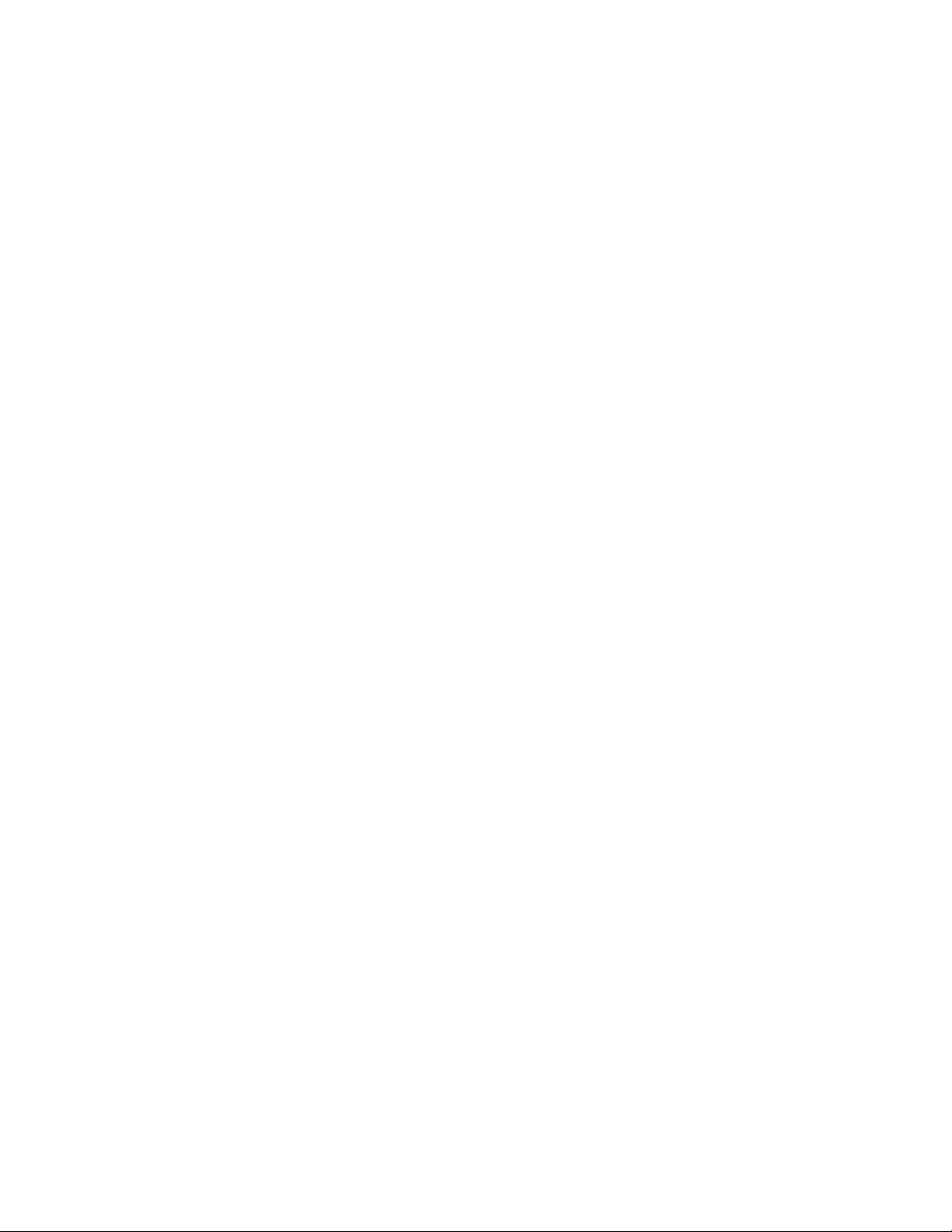
AT-FS970M Switch Command Line User’s Guide
1755
The following example creates a class map called “cmap12” and assigns
ARP to it:
awplus> enable
awplus# configure terminal
awplus(config)# class-map cmap12
awplus(config-cmap)# match protocol ar
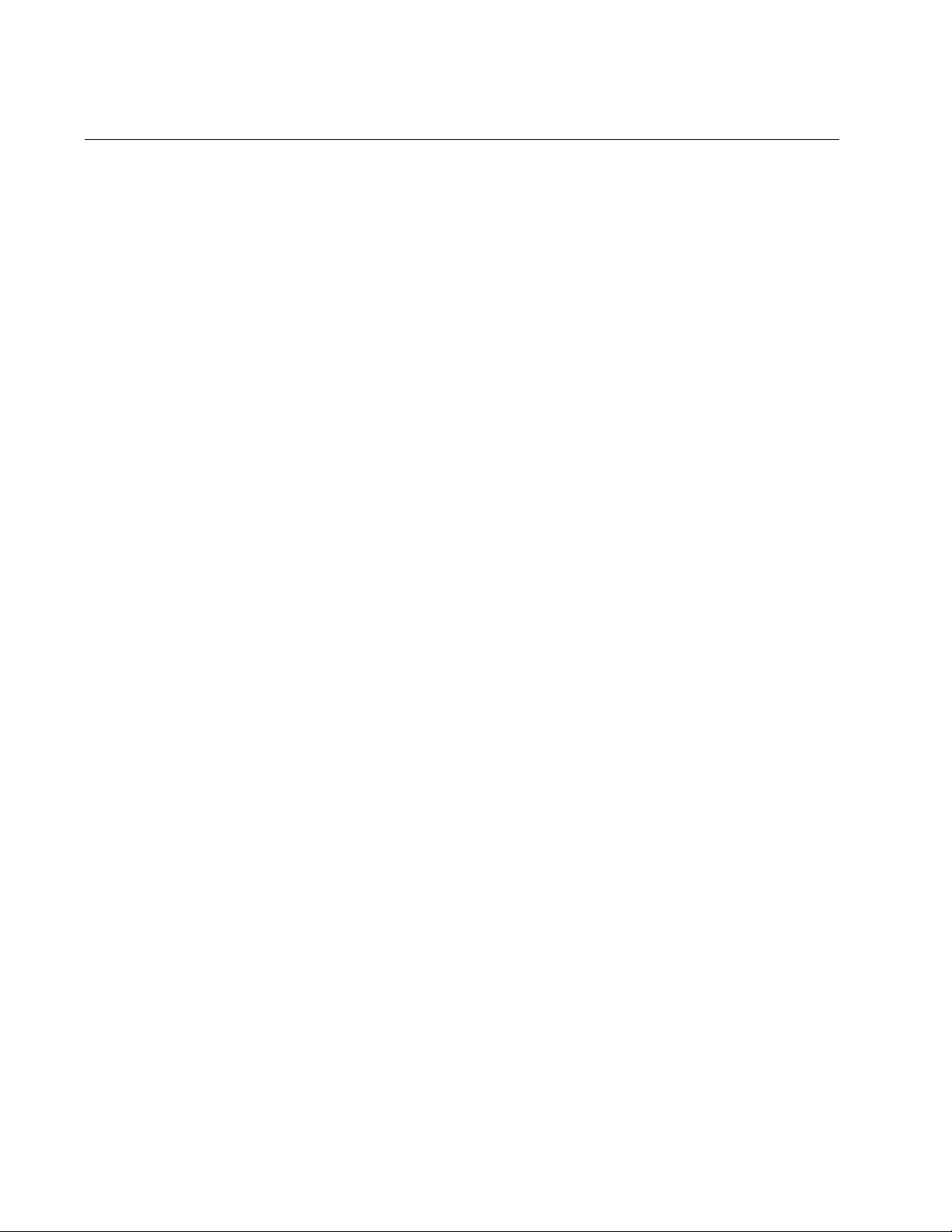
Chapter 103: QoS Commands
1756
MATCH TCP-FLAGS
Syntax
match tcp-flags
ack|fin|rst|syn|urg
Parameters
ack
Indicates the Acknowledge TCP flag.
fin
Indicates the Finish TCP flag.
rst
Indicates the Reset TCP flag.
syn
Indicates the Synchronize TCP flag.
urg
Indicates the Urgent TCP flag.
Mode
Class Map mode
Description
Use this command to set a TCP flag as a matching criteria for a class
map. A TCP flag is a control bit. If a packet contains a TCP header, it
matches the criteria based on the FLAGS field within the header.
You can only add one TCP flag to a MATCH TCP-FLAGS command.
However, you can add multiple MATCH TCP-FLAGS commands to the
same class map, each containing a different TCP flag. Multiple commands
that apply to the same class map are filtered with an AND operand. For
example, the following command matches packets that contain the
Synchronize TCP flag:
match tcp-flags syn
In comparison, the following command matches packets that contain the
Acknowledge TCP flag:
match tcp-flags ack
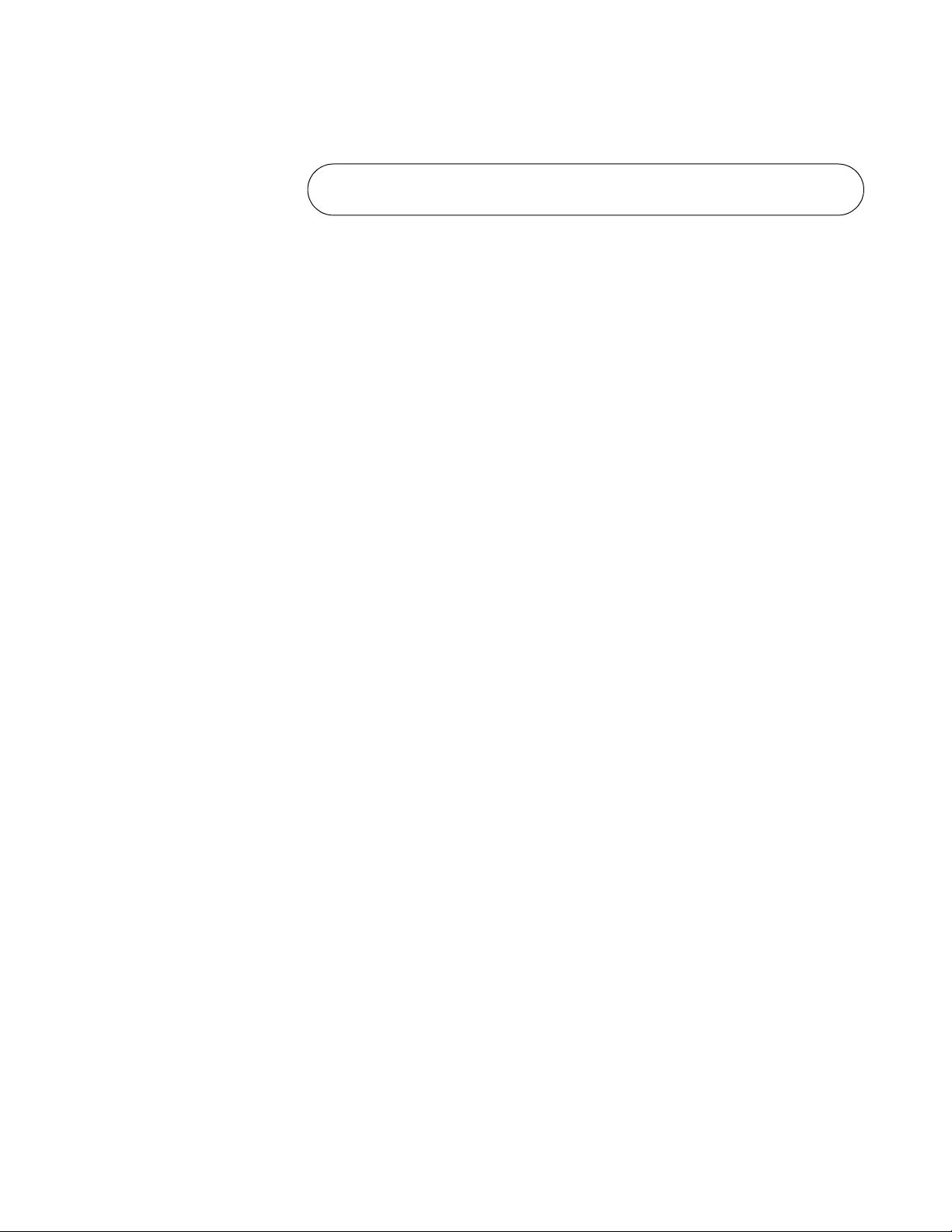
AT-FS970M Switch Command Line User’s Guide
1757
If you assign both of these commands to the same class map, such as
“cmap1,” the output of the SHOW CLASS-MAP command is:
Figure 270. SHOW CLASS-MAP Command with TCP Flags
Using the above commands, packets that contain both the Synchronize
TCP and Acknowledge TCP flags are matched. However, packets that
contain only the Synchronize TCP flags are ignored. These packets are
not matched.
Use the no form of this command, NO MATCH TCP-FLAGS, to remove
the specified TCP flag from a class map.
Confirmation Command
“SHOW CLASS-MAP” on page 1796
“SHOW RUNNING-CONFIG” on page 168
Examples
The following example sets the class map, “cmap1,” to match packets that
contain the Finish TCP flags:
awplus> enable
awplus# configure terminal
awplus(config)# class-map cmap1
awplus(config-cmap)# match tcp-flags fin
The following example removes the Urgent TCP flag from class map
“cmap1:”
awplus> enable
awplus# configure terminal
awplus(config)# class-map cmap1
awplus(config-cmap)# no match tcp-flags urg
The following example sets a class map named “cmap5” to match packets
that contain Reset TCP flags:
awplus> enable
awplus# configure terminal
awplus(config)# class-map cmap5
awplus(config-cmap)# match tcp-flags rst
CLASS-MAP-NAME: cmap1
Match TCP Flags: SYN ACK
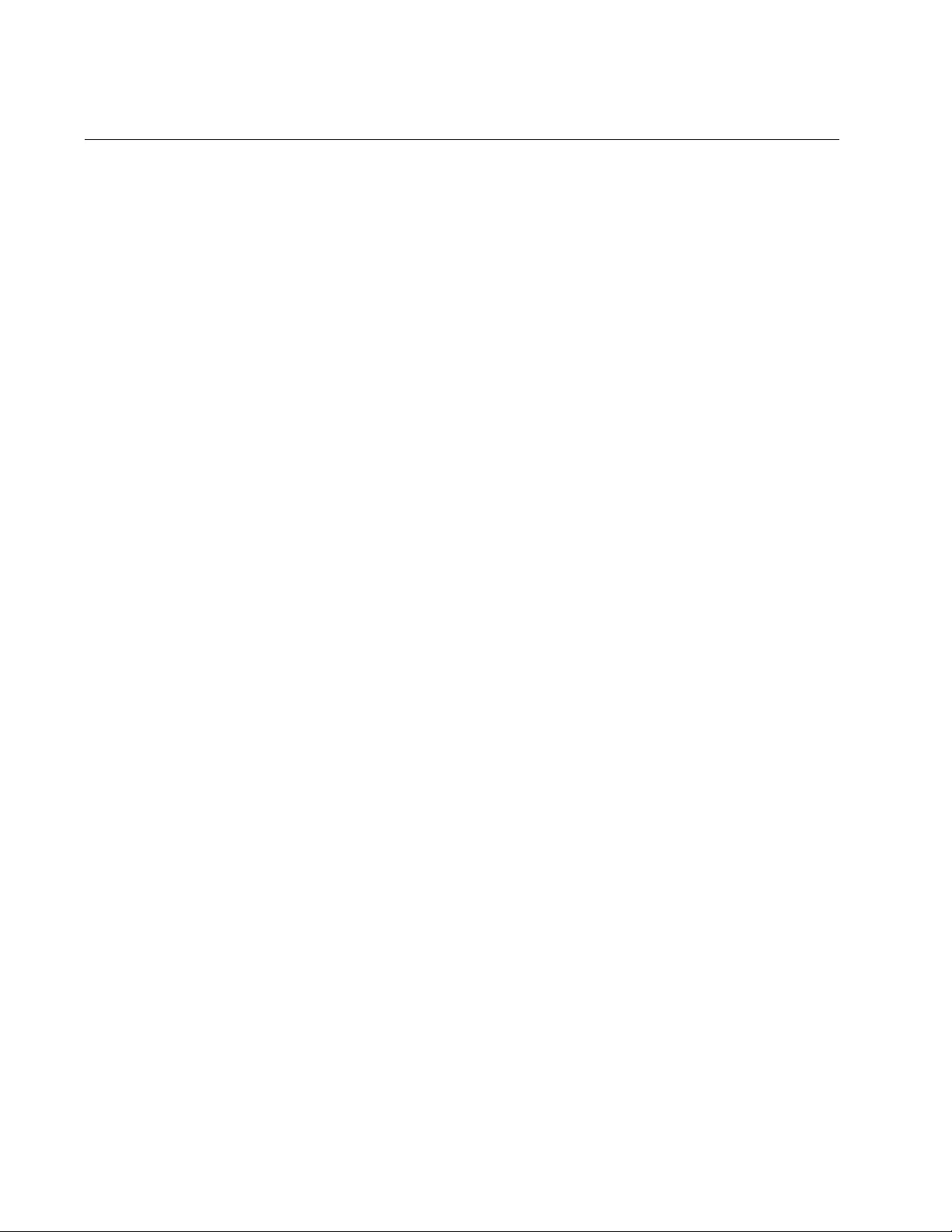
Chapter 103: QoS Commands
1758
MATCH VLAN
Syntax
match vlan <
1-4094
>
Parameters
1-4094
Specifies the VLAN ID number.
Mode
Class Map Configuration mode
Description
Use this command to add the specified VLAN ID as a matching criteria
within a class map. This value is used to match incoming packets.
Use the no form of the command, NO MATCH VLAN, to remove the VLAN
ID from the class map.
Confirmation Command
“SHOW CLASS-MAP” on page 1796
“SHOW RUNNING-CONFIG” on page 168
Examples
The following example configures a class map called “cmap3” to include
traffic from VLAN 5:
awplus> enable
awplus# configure terminal
awplus(config)# class-map cmap3
awplus(config-cmap)# match vlan 5
The following example disables the configured VLAN ID as a match
criteria for class map “cmap3:”
awplus> enable
awplus# configure terminal
awplus(config)# class-map cmap3
awplus(config-cmap)# no match vlan
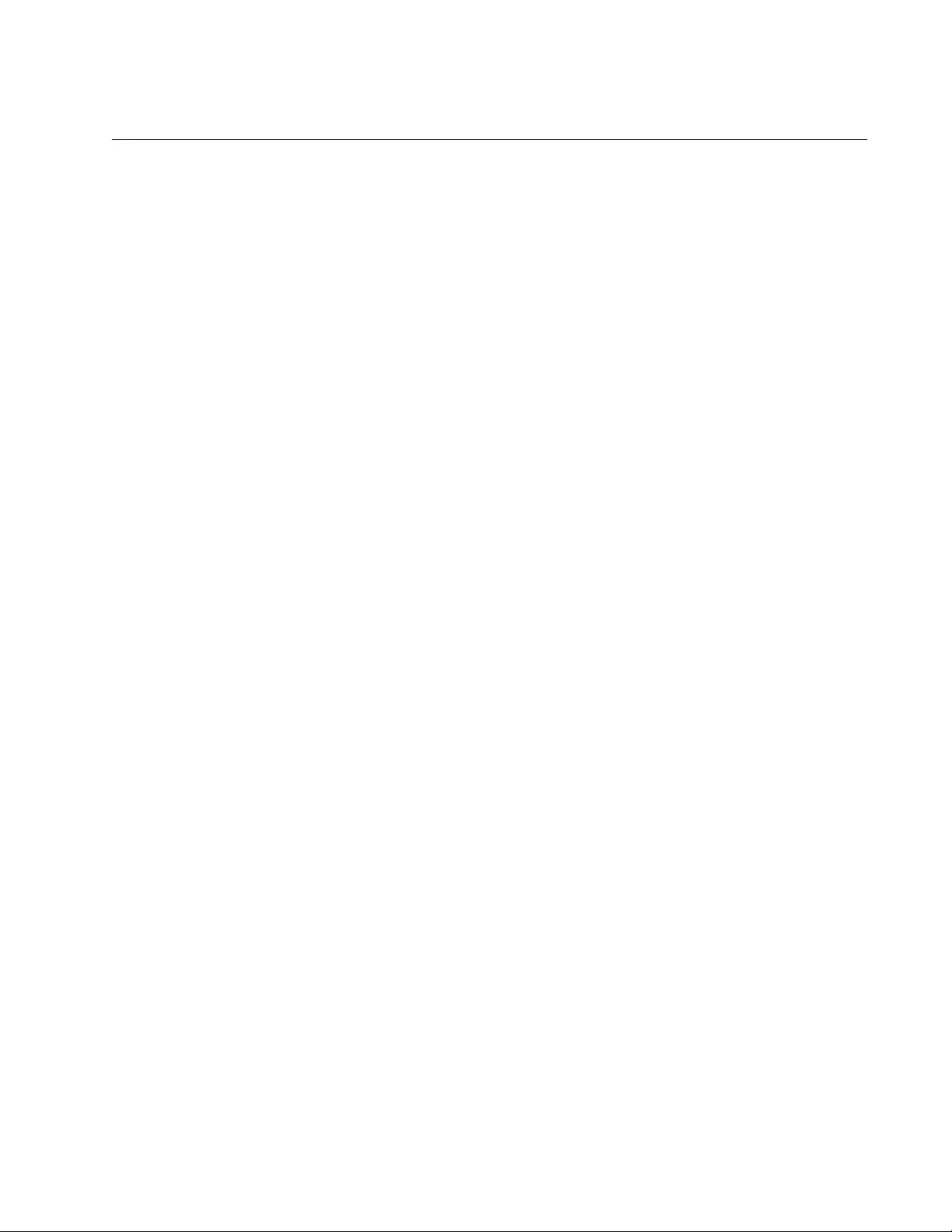
AT-FS970M Switch Command Line User’s Guide
1759
MLS QOS AGGREGATE-POLICE SINGLE-RATE
Syntax
mls qos aggregate-police <
name
> single-rate
<CIR> <CBS>
<EBS>
action
[drop-red|policed-dscp-transmit]
Parameters
name
Indicates the name of the police aggregator.
cir
Specifies the Committed Information Rate (CIR) of 1 to 16,000,000
Kbps.
cbs
Specifies the Committed Burst Size (CBS) of 0 to 16,777,216
bytes.
ebs
Specifies the Excess Burst Size (EBS) of 0 to 16,777,216 bytes.
action
Specifies the action taken if the rate is exceeded. Choose from the
following options:
drop-red: Drops the red packets.
policed-dscp-transmit: Modifies the packets using the policed
DSCP map and then sends the packets.
Mode
Global Configuration mode
Description
Use this command to create a single-rate aggregate policer for a class
map and create a police aggregator. The police aggregator can be applied
to multiple class maps with the POLICE AGGREGATE command. See
“POLICE AGGREGATE” on page 1783.
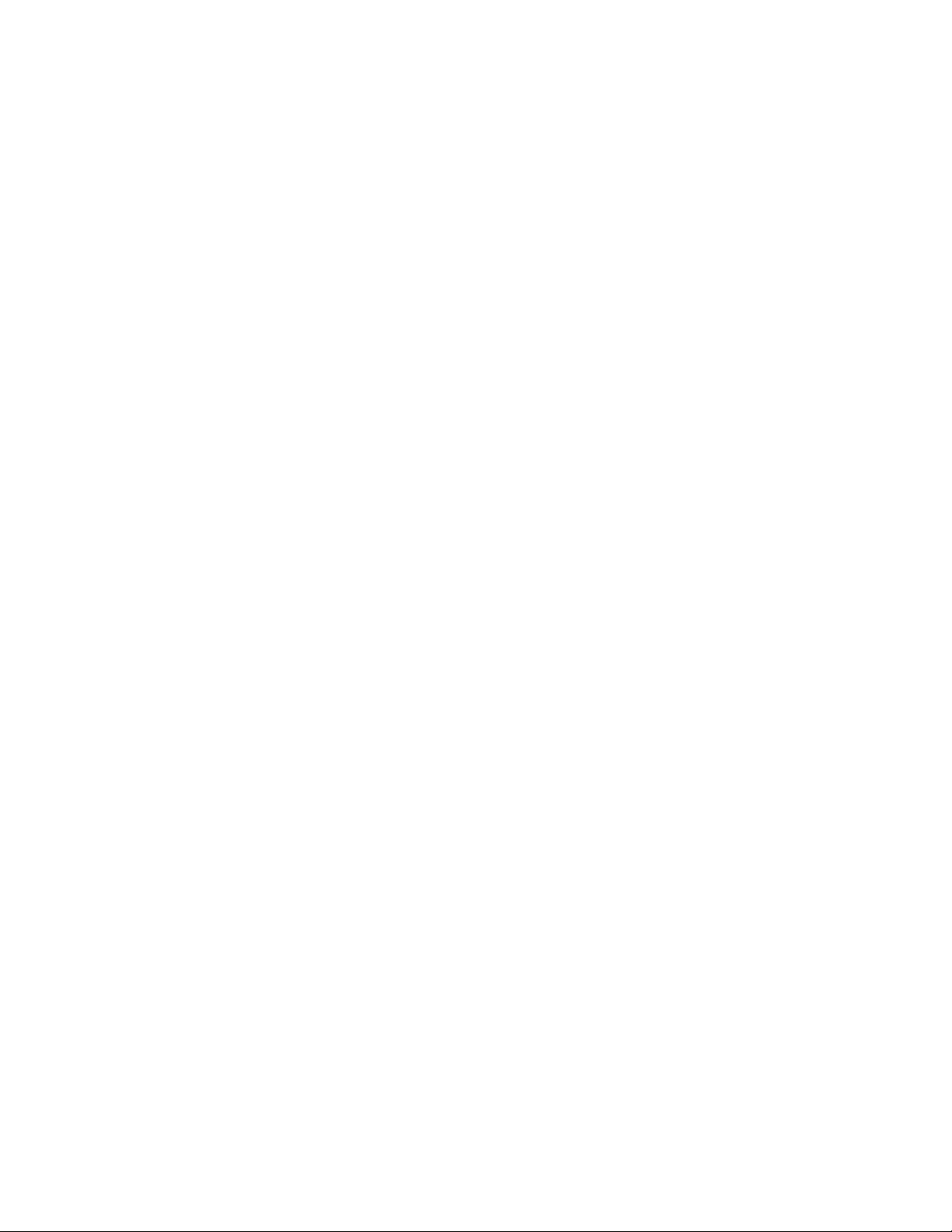
Chapter 103: QoS Commands
1760
This type of policer can meter the traffic classified by the class map, and
as a result, is given a red bandwidth class for non-conforming traffic. A
single-rate aggregate policer is based on the average rate, minimum
burst, and maximum burst. Non-conforming traffic exceeds the average
rate and the maximum burst.
The setting of the action parameter greatly affects the outcome of this
command. Assigning drop-red as an action means that any packets
classified as red are discarded. Although data is metered per byte, the
color-marking process is applied per packet. As a result, if there are
sufficient tokens available that match a part of a packet, then the entire
packet is marked red. It is important to note that if you assign the action
parameter to drop-red, then these packets are dropped.
Assigning policed-dscp-transmit as the action modifies the packets using
the policed DSCP map and then sends the packets. The data for the
policed-dscp-transmit option is set with the MLS QOS MAP POLICED-
DSCP command. Before you can select the policed-dscp-transmit option,
you must configure the MLS QOS MAP POLICED-DSCP command. See
“MLS QOS MAP POLICED-DSCP” on page 1772.
The MLS QOS AGGREGATE-POLICE SINGLE-RATE command is very
similar to the POLICE SINGLE-RATE ACTION command. However, the
POLICE SINGLE-RATE ACTION command does not permit you to create
a police aggregate. See “POLICE SINGLE-RATE ACTION” on page 1785.
Use the NO MLS QOS AGGREGATE-POLICE command to remove the
aggregator policer configuration. See “NO MLS QOS AGGREGATE-
POLICE” on page 1780.
Confirmation Command
“SHOW MLS QOS AGGREGRATE-POLICER” on page 1800
Examples
The following example associates two class maps, “cmap1” and “cmap2,”
to policy map, “pmap1.” An aggregate policer name, “policeagg1,” is
created with the MLS QOS AGGREGATE-POLICE SINGLE-RATE
command. In addition, the CIR is set to 125 Kbps, the CBS is set to 20,000
bytes, and the EBS is set to 30,000 bytes. The action is set to policed-
dscp-transmit which modifies packets using the policed DSCP map and
then sends the packets:
awplus> enable
awplus# configure terminal
awplus(config)# mls qos enable
awplus(config)# mls qos aggregate-police policeagg1 single-
rate 125 20000 30000 action policed-dscp-transmit
awplus(config)# policy-map pmap1
awplus(config-pmap)# class cmap1
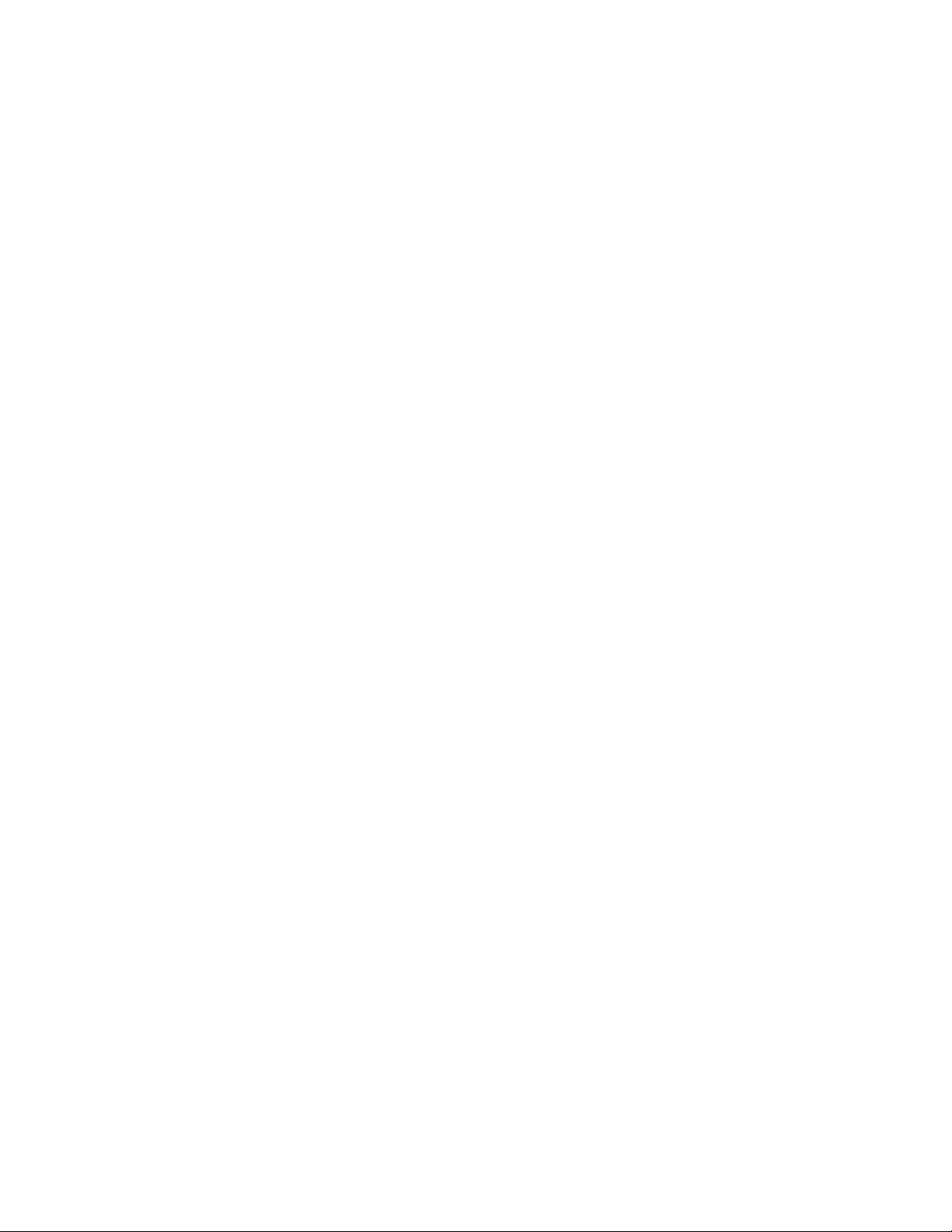
AT-FS970M Switch Command Line User’s Guide
1761
awplus(config-pmap)# police aggregate policeagg1
awplus(config-pmap-c)# exit
awplus(config-pmap)# class cmap2
awplus(config-pmap)# police aggregate policeagg1
awplus(config-pmap)# exit
awplus(config)# exit
The following example associates two class maps, “cmap1” and “cmap2,”
to policy map, “pmap1.” An aggregate name, “policeagg5,” is created with
the MLS QOS AGGREGATE-POLICE SINGLE-RATE command. In
addition, the CIR is set to 1000 Kbps, the CBS is set to 12,000 bytes, and
the EBS is set to 16,000 bytes. The action is set to drop red packets:
awplus> enable
awplus# configure terminal
awplus(config)# mls qos enable
awplus(config)# mls qos aggregate-police policeagg5 single-
rate 1000 12000 16000 action drop-red
awplus(config)# policy-map pmap1
awplus(config-pmap)# class cmap1
awplus(config-pmap)# police aggregate policeagg5
awplus(config-pmap-c)# exit
awplus(config-pmap)# class cmap2
awplus(config-pmap)# police aggregate policeagg5
awplus(config-pmap-c)# exit
awplus(config-pmap)# exit
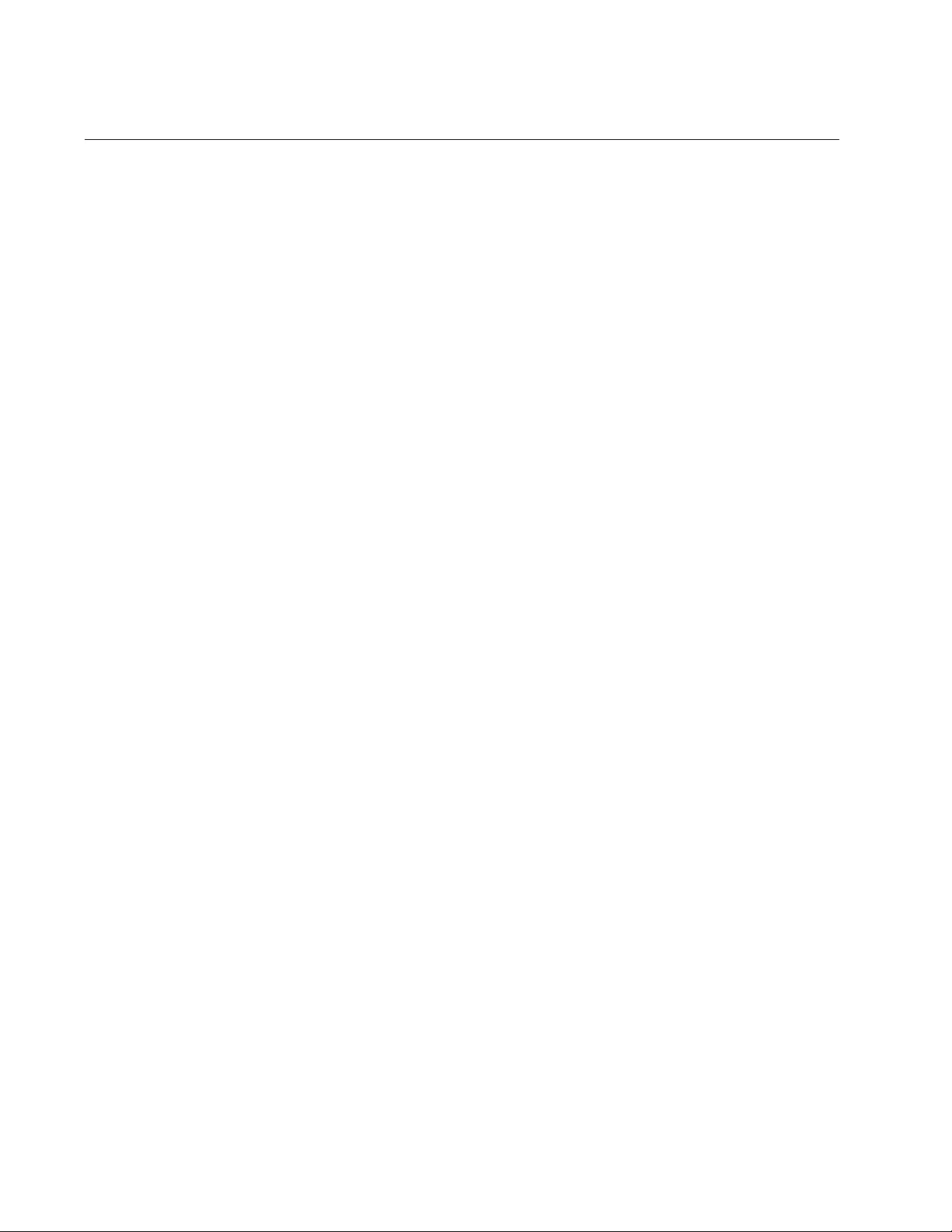
Chapter 103: QoS Commands
1762
MLS QOS AGGREGATE-POLICE TWIN-RATE
Syntax
mls qos aggregate-police
<name>
twin-rate
<cir> <cbs>
<pir> <pbs> action [drop-red|policed-dscp-transmit]
Parameters
<name>
Indicates the name of the police aggregator.
cir
Specifies the Committed Information Rate (CIR) of 1 to 16000000
Kbps.
cbs
Specifies the Committed Burst Size (CBS) of 0 to 16,777,216
bytes.
pir
Specifies the Peak Information Rate (PIR) of 0 to 160000000
Kbps.
pbs
Specifies the Peak Burst Size (PBS) of 0 to 16,777,216 bytes.
action
Specifies the action taken if the rate is exceeded (non-conforming
traffic). Choose from the following options:
drop-red: Drops the red packets.
policed-dscp-transmit: Modifies the packets using the policed
DSCP map and then sends the packets.
Mode
Global Configuration mode
Description
Use this command to configure a twin-rate aggregate policer. A policer
meters the traffic classified by the class map and, as a result, is given a
red bandwidth class for non-conforming traffic. If the sum of the number of
existing, or buffered, bytes plus those arriving at the port per unit time,
resulting in a value that exceeds the PBS value, this indicates non-
conforming traffic.
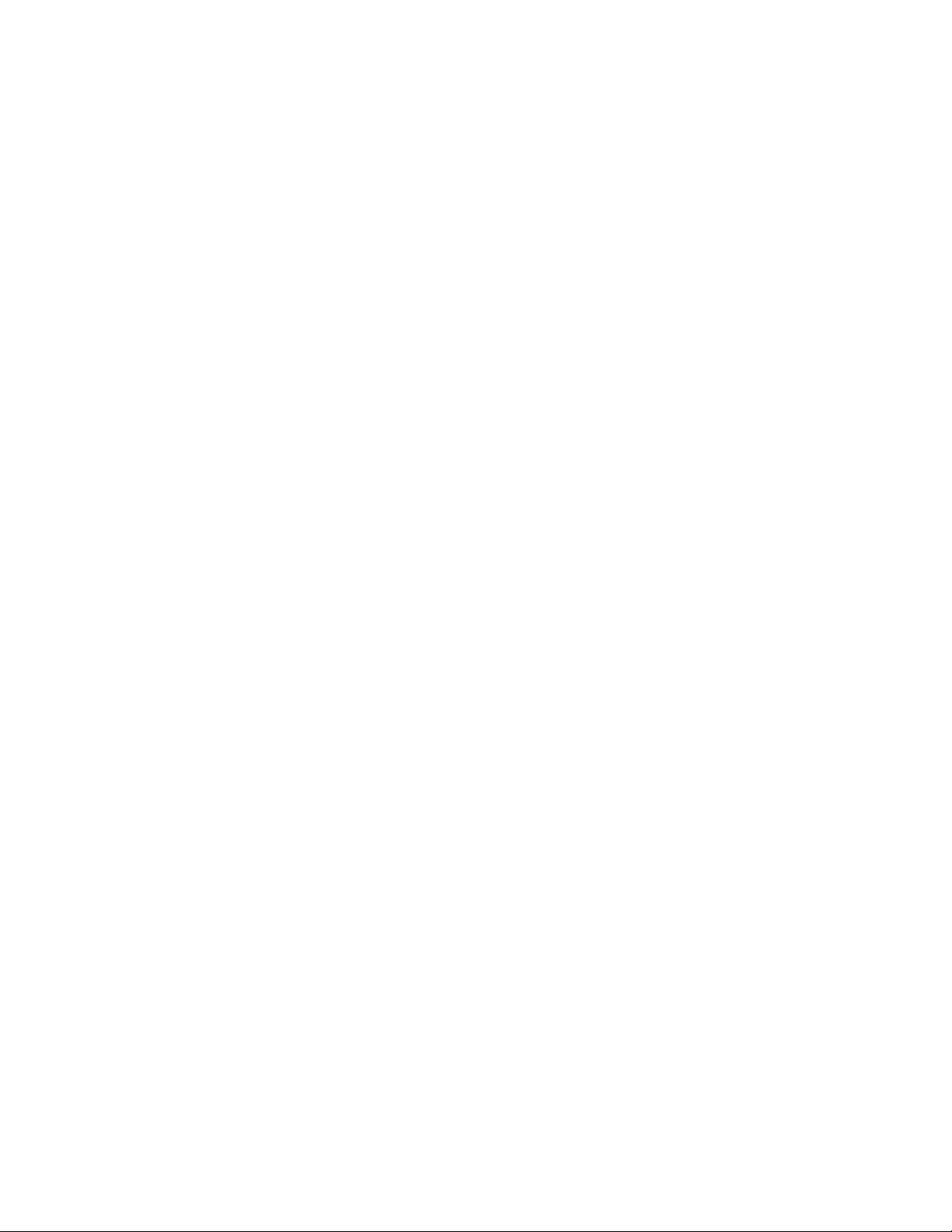
AT-FS970M Switch Command Line User’s Guide
1763
A twin-rate policier is based on four values:
minimum rate
minimum burst size
maximum rate
maximum burst size
The value of the action parameter greatly effects the outcome of this
command.
The data for the policed-dscp-transmit option is supplied by the MLS QOS
MAP POLICED-DSCP command. For more information, see “MLS QOS
MAP DSCP-QUEUE” on page 1770.
Assigning drop-red as an action means that any packets classed as red
are discarded. Although data is metered per byte, the color-marking
process is applied per packet. As a result, if there are sufficient tokens
available that match a part of a packet, then the entire packet is marked
red. It is important to note that if you assign the action parameter to drop-
red, then these packets are dropped.
The twin rate metering command can be used to create an aggregator
which can be later applied to any number of classes with the POLICE
AGGREGATE command. See “POLICE AGGREGATE” on page 1783.
Use the NO MLS QOS AGGREGATE-POLICE command to remove the
association between an police aggregator and a policy map. See “NO MLS
QOS AGGREGATE-POLICE” on page 1780.
Confirmation Command
“SHOW MLS QOS AGGREGRATE-POLICER” on page 1800
Examples
The following example associates two class maps, “cmaptwin1” and
“cmaptwin2,” to policy map, “pmaptwin1.” An aggregate name,
“policeaggtwin,” is created with the MLS QOS AGGREGATE-POLICE
TWIN-RATE command. In addition, the CIR is set to 20,000 Kbps, the
CBS is set to 30,000 bytes, the PIR is 20000 Kbps and the PBS is set to
50,000 bytes. The action is set to drop red packets:
awplus> enable
awplus# configure terminal
awplus(config)# mls qos enable
awplus(config)# mls qos aggregate-police policeaggtwin twin-
rate 20000 30000 20000 50000 action drop-red
awplus(config)# policy-map pmaptwin1
awplus(config-pmap)# class cmaptwin1
awplus(config-pmap)# police aggregate policeaggtwin
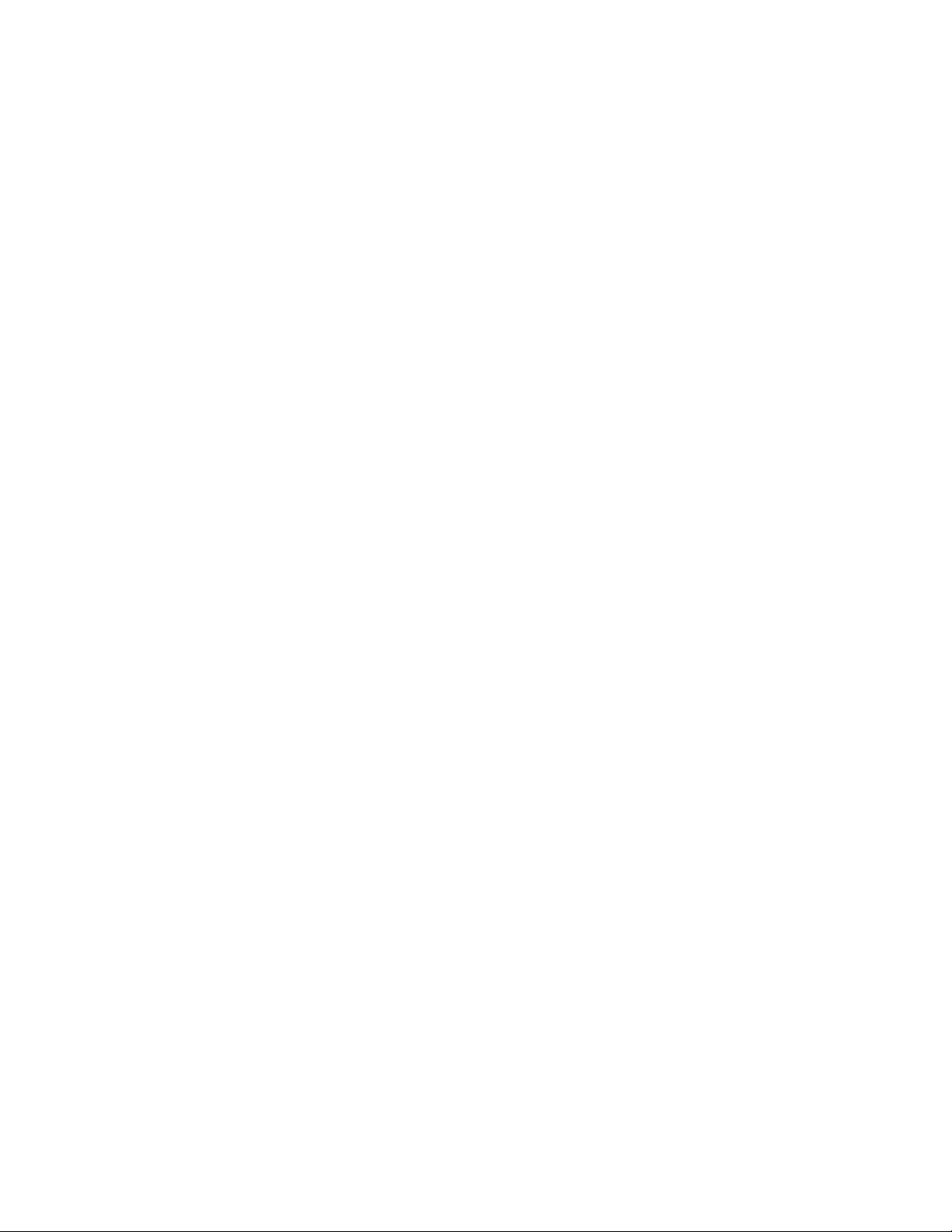
Chapter 103: QoS Commands
1764
awplus(config-pmap-c)# exit
awplus(config-pmap)# class cmaptwin2
awplus(config-pmap)# police aggregate policeaggtwin
awplus(config-pmap-c)# exit
awplus(config-pmap)# exit
The following example associates two class maps, “cmaptwin7” and
“cmaptwin9,” to policy map, “pmaptwin2.” An aggregate name, “paggtwin,”
is created with the MLS QOS AGGREGATE-POLICE TWIN-RATE
command. In addition, the CIR is set to 1000 Kbps, the CBS is set to
12,000 bytes, the PIR is 50,000 Kbps, and the PBS is set to 17,000 bytes.
The action is set to drop red packets:
awplus> enable
awplus# configure terminal
awplus(config)# mls qos enable
awplus(config)# mls qos aggregate-police paggtwin twin-rate
1000 12000 50000 17000 action drop-red
awplus(config)# policy-map pmaptwin2
awplus(config-pmap)# class cmaptwin7
awplus(config-pmap)# police aggregate paggtwin
awplus(config-pmap-c)# exit
awplus(config-pmap)# class cmaptwin9
awplus(config-pmap)# police aggregate paggtwin
awplus(config-pmap-c)# exit
awplus(config-pmap)# exit
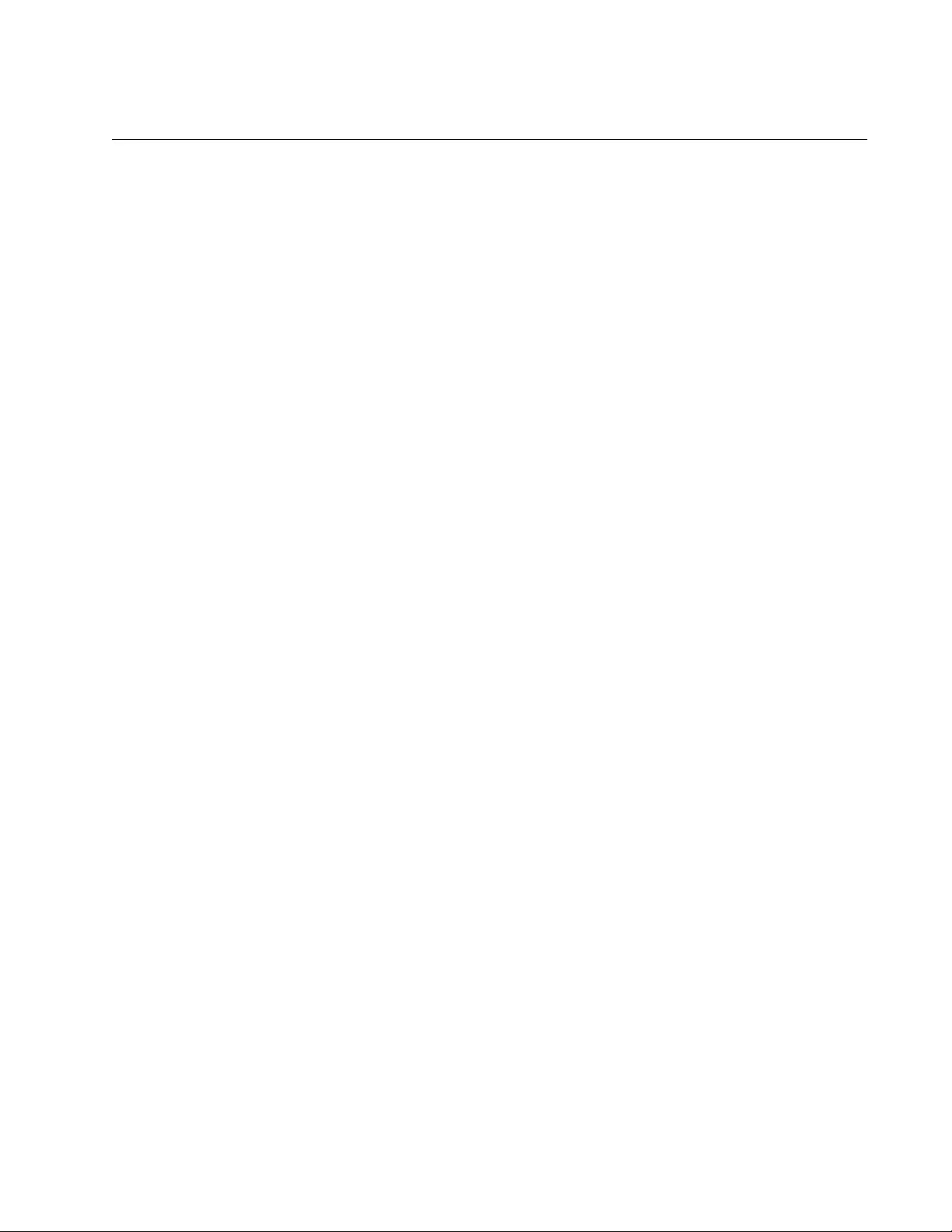
AT-FS970M Switch Command Line User’s Guide
1765
MLS QOS COS
Syntax
mls qos cos
<0-7>
Parameters
0-7
Specifies the Class of Service user-priority value. The highest
value is 7 which indicates the highest priority of CoS. The default is
0.
Mode
Interface Configuration mode
Description
Use this command to assign a CoS user-priority value to untagged frames
that are entering the interface specified. By default, all untagged frames
are assigned a CoS value of 0.
Use the no form of the command, NO MLS QOS COS, to return the
interface to the default CoS setting for untagged frames entering the
interface.
The 802.1p priority value on ingress tagged packets are ignored unless
QoS is enabled and CoS is trusted. This means, by default, a priority
tagged packet will egress with the same tag value it was received with, but
the switch will ignore the value.
Confirmation Command
“SHOW RUNNING-CONFIG” on page 168
Examples
The following example sets the CoS priority value to 5 on port 17:
awplus> enable
awplus# configure terminal
awplus(config)# interface port1.0.17
awplus(config-if)# mls qos cos 5
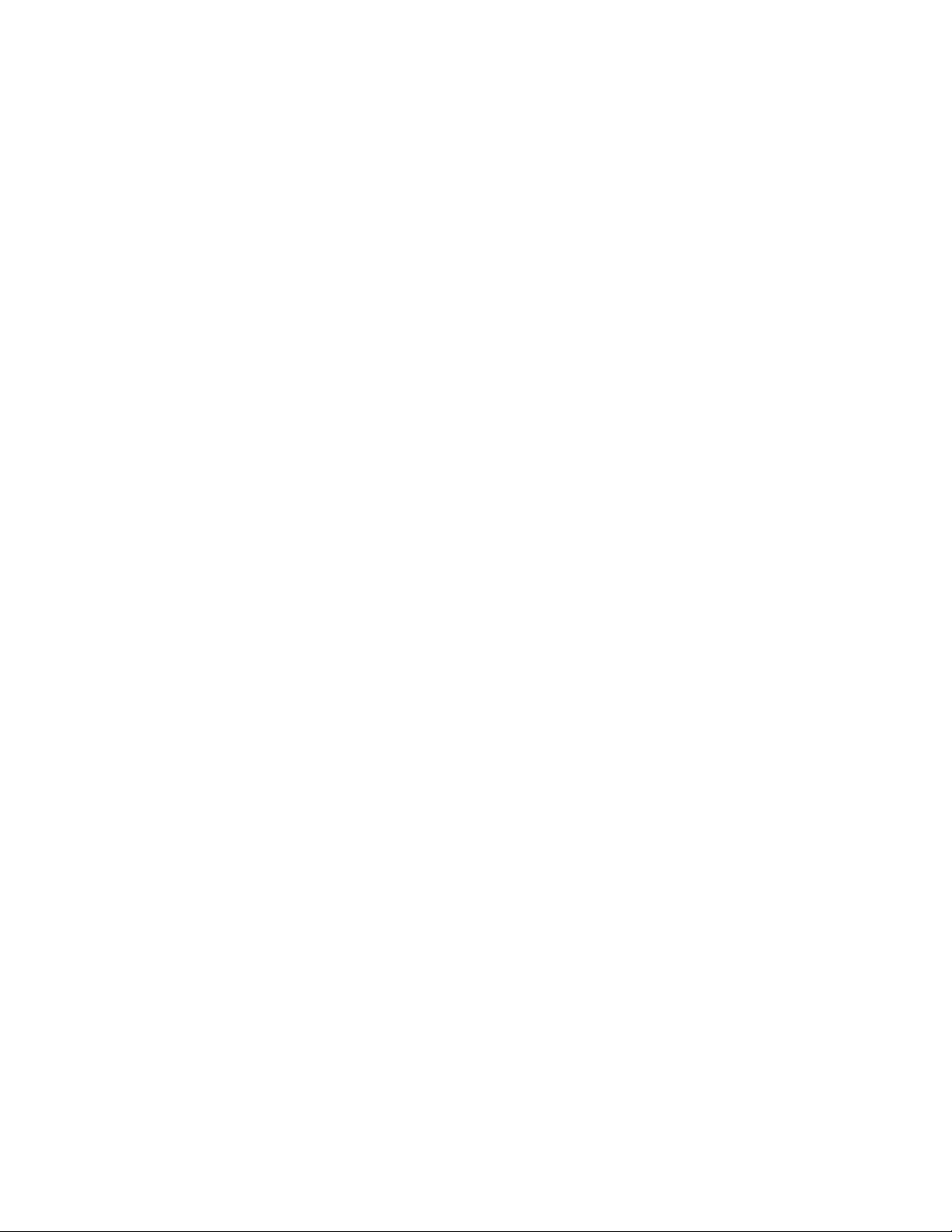
Chapter 103: QoS Commands
1766
The following example sets the CoS priority value to 4 on port 22:
awplus> enable
awplus# configure terminal
awplus(config)# interface port1.0.22
awplus(config-if)# mls qos cos 4
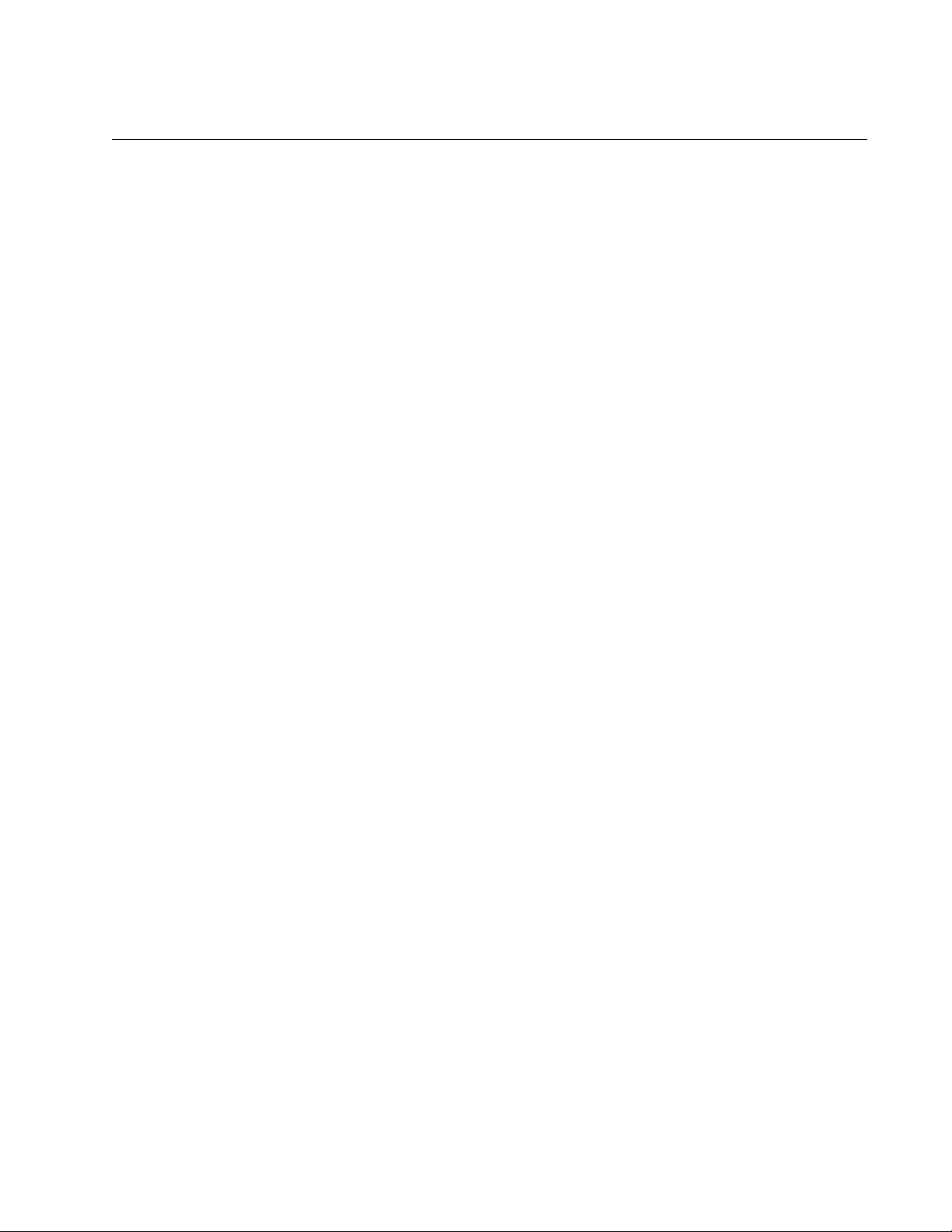
AT-FS970M Switch Command Line User’s Guide
1767
MLS QOS ENABLE
Syntax
mls qos enable
Parameters
None
Mode
Global Configuration mode
Description
Use this command to activate the QoS feature on the switch. By default,
the QoS feature is disabled.
Confirmation Command
“SHOW RUNNING-CONFIG” on page 168
Example
This example enables the QoS feature on the switch:
awplus> enable
awplus# configure terminal
awplus(config)# mls qos enable
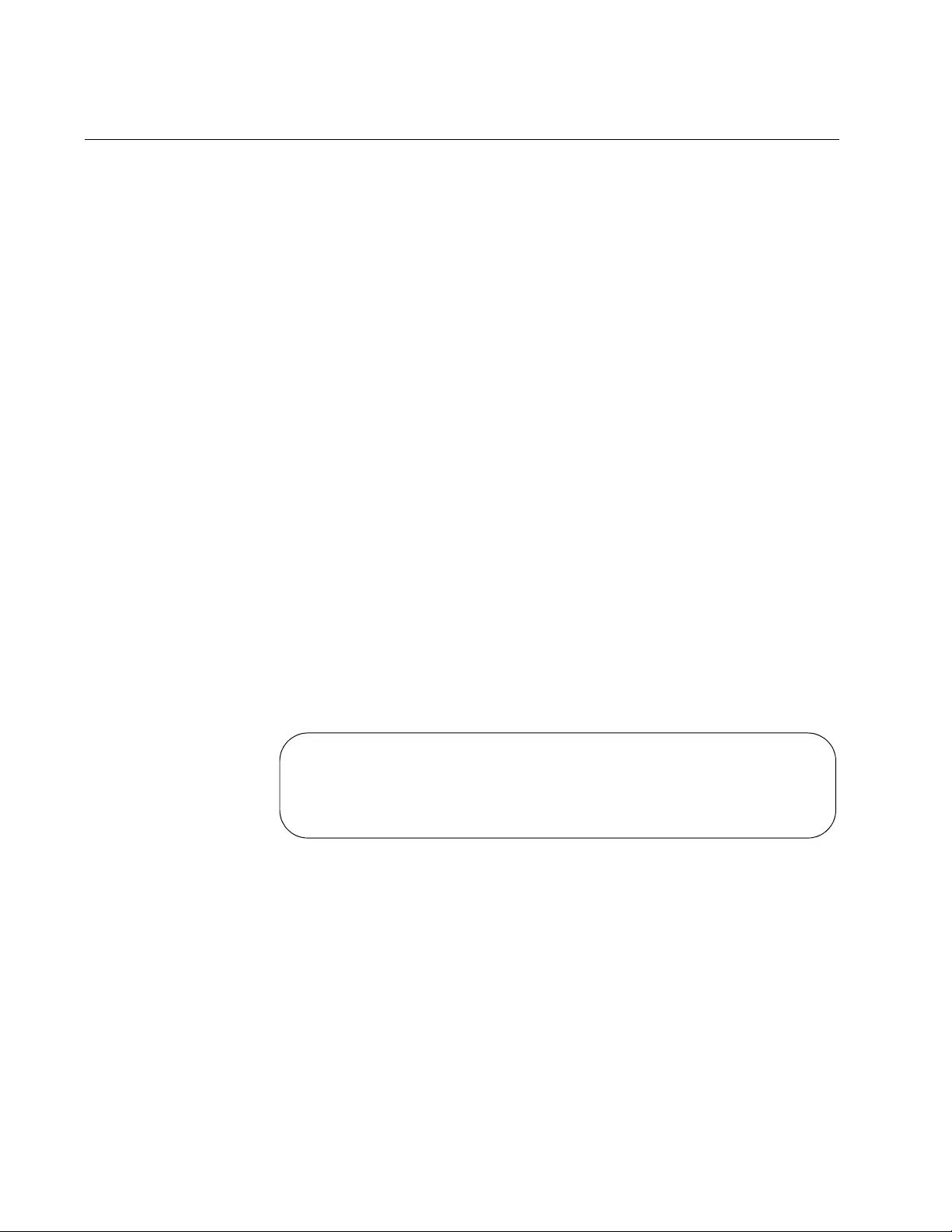
Chapter 103: QoS Commands
1768
MLS QOS MAP COS-QUEUE
Syntax
mls qos map cos-queue
cos_priority
to
egress_queue
Parameters
cos_priority
Specifies a Class of Service (CoS) priority level of 0, the lowest
priority, through 7, the highest priority mapped to it. An egress
queue can have more than one priority level, but you can specify
only one priority level at a time with this command.
egress_queue
Specifies an egress queue number of 0 through 7. The lowest
priority queue is 0, and the highest queue is 7. You can specify
only one queue.
Mode
Global Configuration mode
Description
Use this command to map CoS values to port egress queues. An egress
queue can have more than one priority mapped to it, but you can assign
only one priority at a time with this command. For a list of the default
mappings between the CoS Priority and Queue, see Figure 271.
Figure 271. CoS Priority to CoS Queue Mapping
Use the NO form of this command, NO MLS QOS MAP COS-QUEUE, to
return the CoS priority on mappings to their default values.
COS-TO-QUEUE-MAP:
COS: 0 1 2 3 4 5 6 7
----------------------------
QUEUE: 2 0 1 3 4 5 6 7
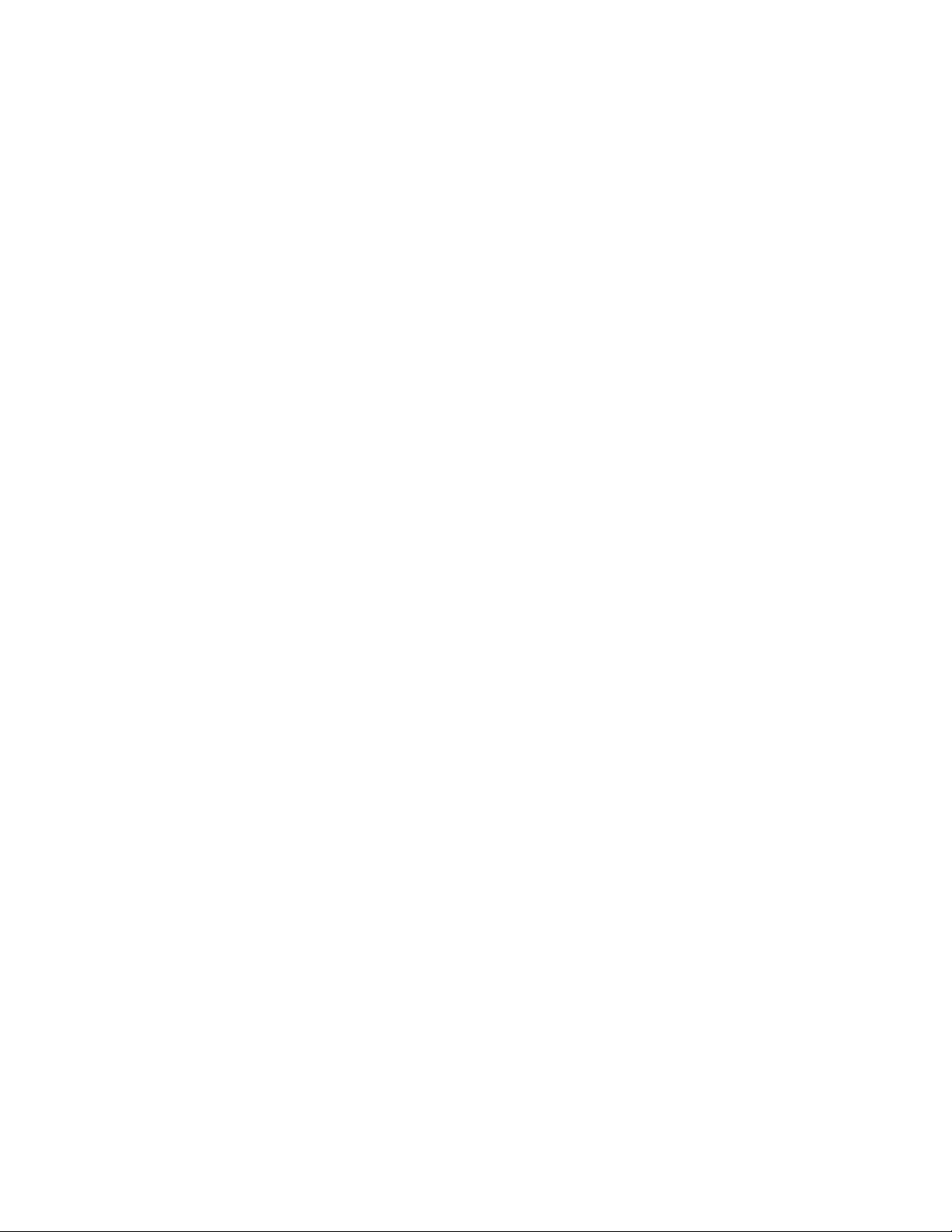
AT-FS970M Switch Command Line User’s Guide
1769
Confirmation Command
“SHOW MLS QOS MAPS COS-QUEUE” on page 1805
Examples
The following example sets an egress CoS queue on port 13, mapping
priority 6 to queue 7:
awplus> enable
awplus# configure terminal
awplus(config)# mls qos enable
awplus(config)# class-map trustcos
awplus(config-cmap)# exit
awplus(config)# policy-map pmap1
awplus(config-pmap)# class trustcos
awplus(config-pmap)# exit
awplus(config)# interface port1.0.13
awplus(config-if)# service-policy input pmap1
awplus(config-if)# exit
awplus(config)# mls qos map cos-queue 6 to 7
This example restores the default mappings of the CoS priorities to the
egress queues on port 4:
awplus> enable
awplus# configure terminal
awplus(config-if)# no mls qos map cos-queue
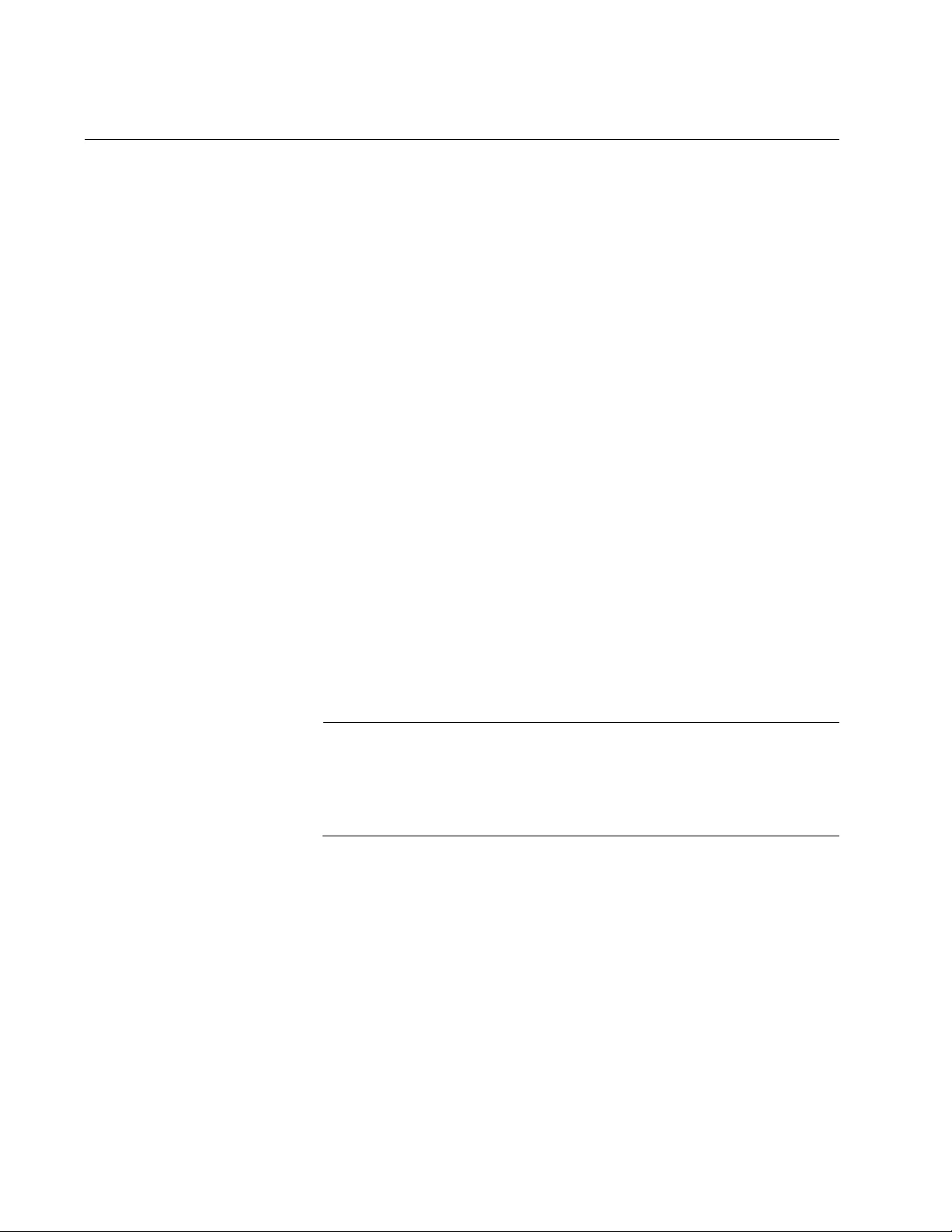
Chapter 103: QoS Commands
1770
MLS QOS MAP DSCP-QUEUE
Syntax
mls qos map dscp-queue
dscp_value
to
egress_queue
Parameters
dscp_value
Specifies a DSCP value. The lowest value is 0, and the highest
value is 63. You can map more than one value level to an egress
queue, but you can specify only one value level at a time with this
command.
egress_queue
Specifies an egress queue number of 0 through 7. The lowest
priority queue is 0, and the highest queue is 7. You can specify
only one queue.
Mode
Global Configuration mode
Description
Use this command to map DSCP values to port egress queues. An egress
queue can have more than one priority value mapped to it, but you can
assign only one priority at a time with this command.
Note
QoS must be enabled on the switch and a port must be set to DSCP
trust before you can use this command. Refer to commands
“CLASS-MAP” on page 1737 and “NO AUTO-QOS VOICE | TRUST
DSCP” on page 1774.
Use the NO form of this command, NO MLS QOS MAP DSCP-QUEUE, to
return the DSCP value mappings to their default values.
Confirmation Command
“SHOW MLS QOS MAPS DSCP-QUEUE” on page 1806
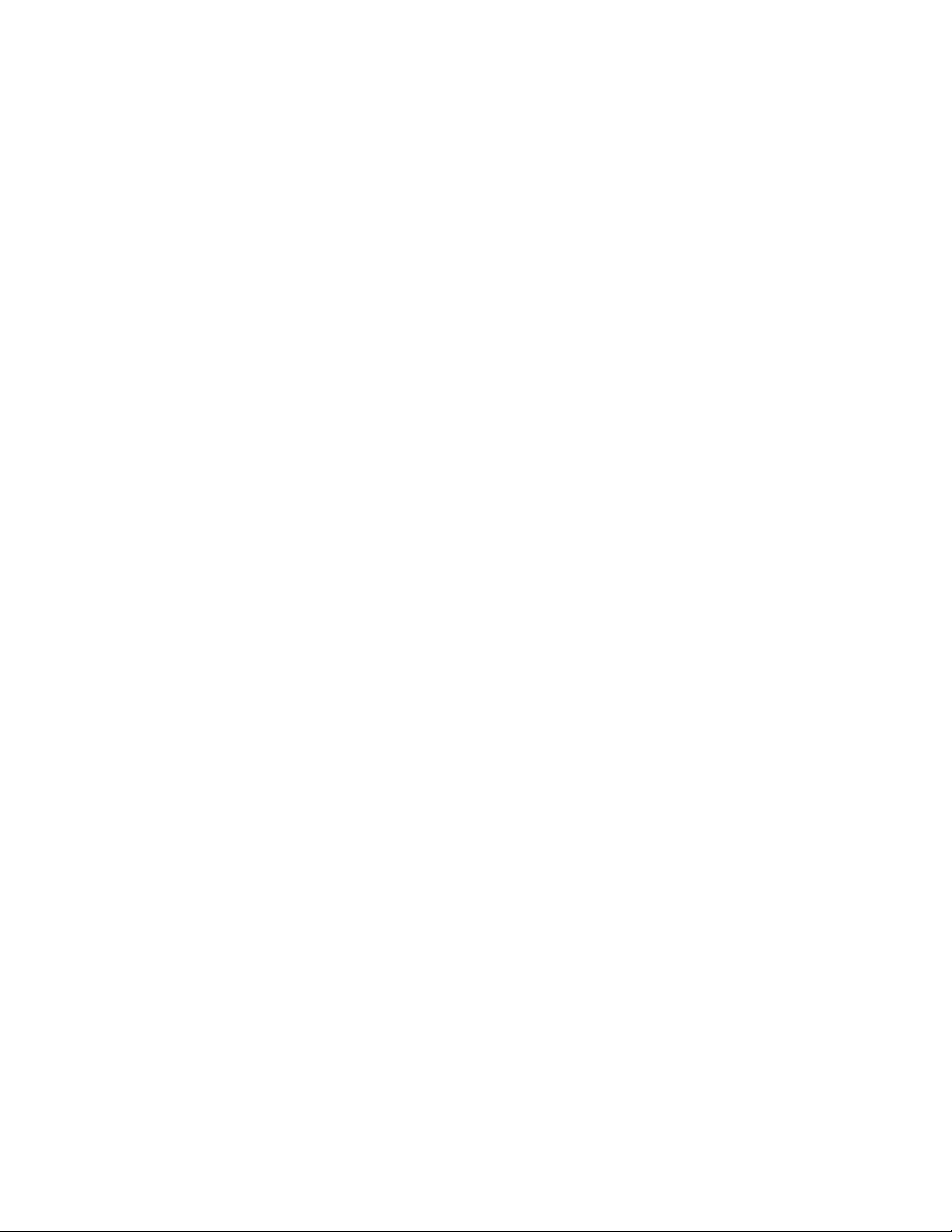
AT-FS970M Switch Command Line User’s Guide
1771
Examples
The following example maps a DSCP value of 46 to egress queue 7 on
ingress port 1.0.24. The DSCP value is mapped to queue 7:
awplus> enable
awplus# configure terminal
awplus(config)# mls qos enable
awplus(config)# class-map trustdscp
awplus(config-cmap)# exit
awplus(config)# policy-map pmap1
awplus(config-pmap)# class trustdscp
awplus(config-pmap-c)# trust dscp
awplus(config-pmap-c)# exit
awplus(config-pmap)# exit
awplus(config)# interface port1.0.24
awplus(config-if)# service-policy input pmap1
awplus(config-if)# exit
awplus(config)# mls qos map dscp-queue 46 to 7
This example restores the default mappings of the DSCP priorities to the
egress queues on port 3:
awplus> enable
awplus# configure terminal
awplus(config-if)# no mls qos map dscp-queue
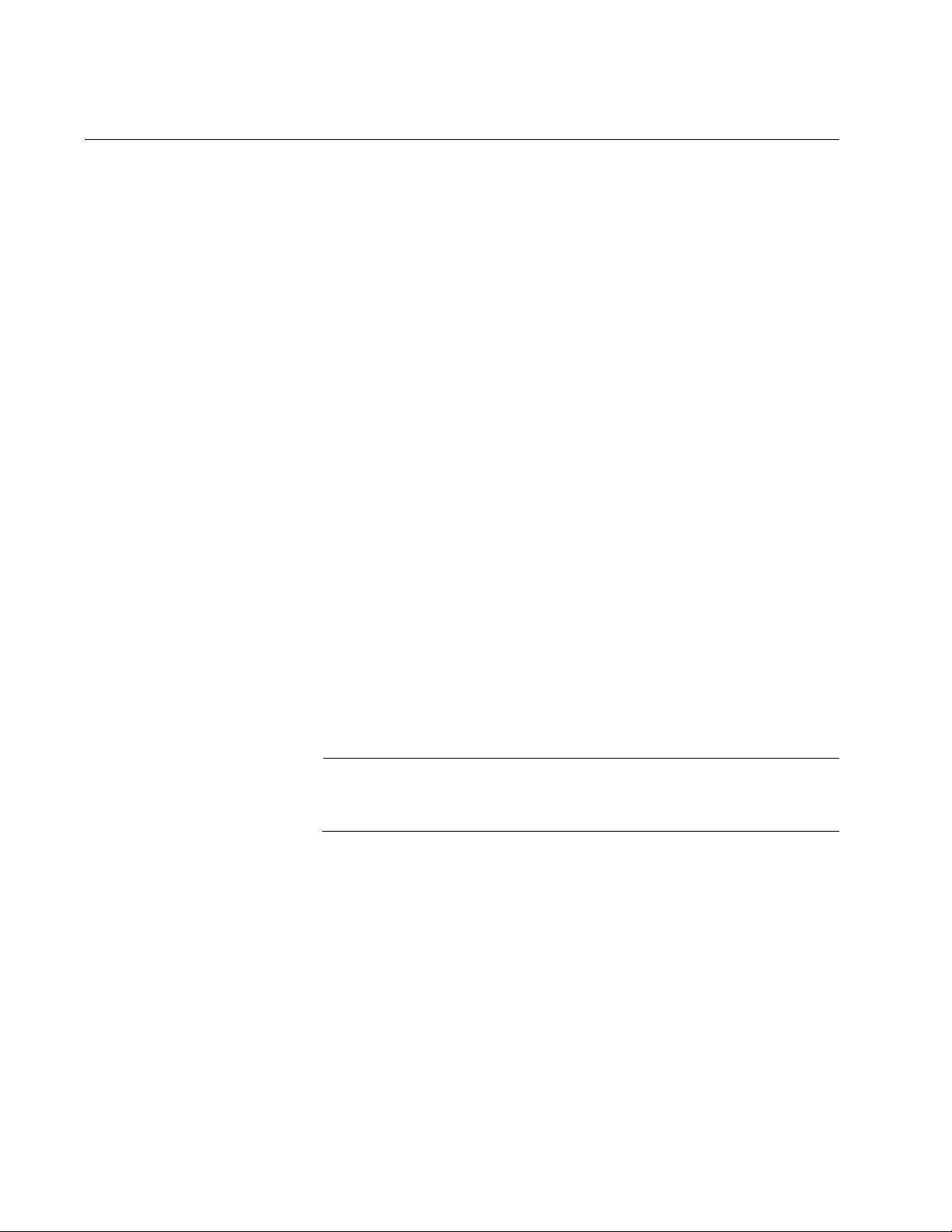
Chapter 103: QoS Commands
1772
MLS QOS MAP POLICED-DSCP
Syntax
mls qos map policed-dscp
<existing-dscp> to <new-dscp>
<0 -
63>
Parameters
existing-dscp
Specifies the existing DSCP value.
new-dscp
Specifies the new DSCP value. The range is 0 to 63.
Mode
Global Configuration mode
Description
Use this command to configure the policed DSCP map. It maps the
existing value set for DSCP with the MLS QOS MAP DSCP-QUEUE
command to a new DSCP value. The map created with this command is
used when a policer action is set to policed-dscp-transmit with the
POLICE SINGLE-RATE ACTION or POLICE TWIN-RATE ACTION
commands.
To remove the new DSCP value, use the NO MLS QOS MAP POLICED-
DSCP command.
Note
This map will be used when a policer action is set to policed-dscp-
transmit.
Confirmation Command
“SHOW MLS QOS MAPS POLICED-DSCP” on page 1809
Examples
This example changes the DSCP value from 5 to 7:
awplus> enable
awplus# configure terminal
awplus(config)# mls qos map policed-dscp 5 to 7
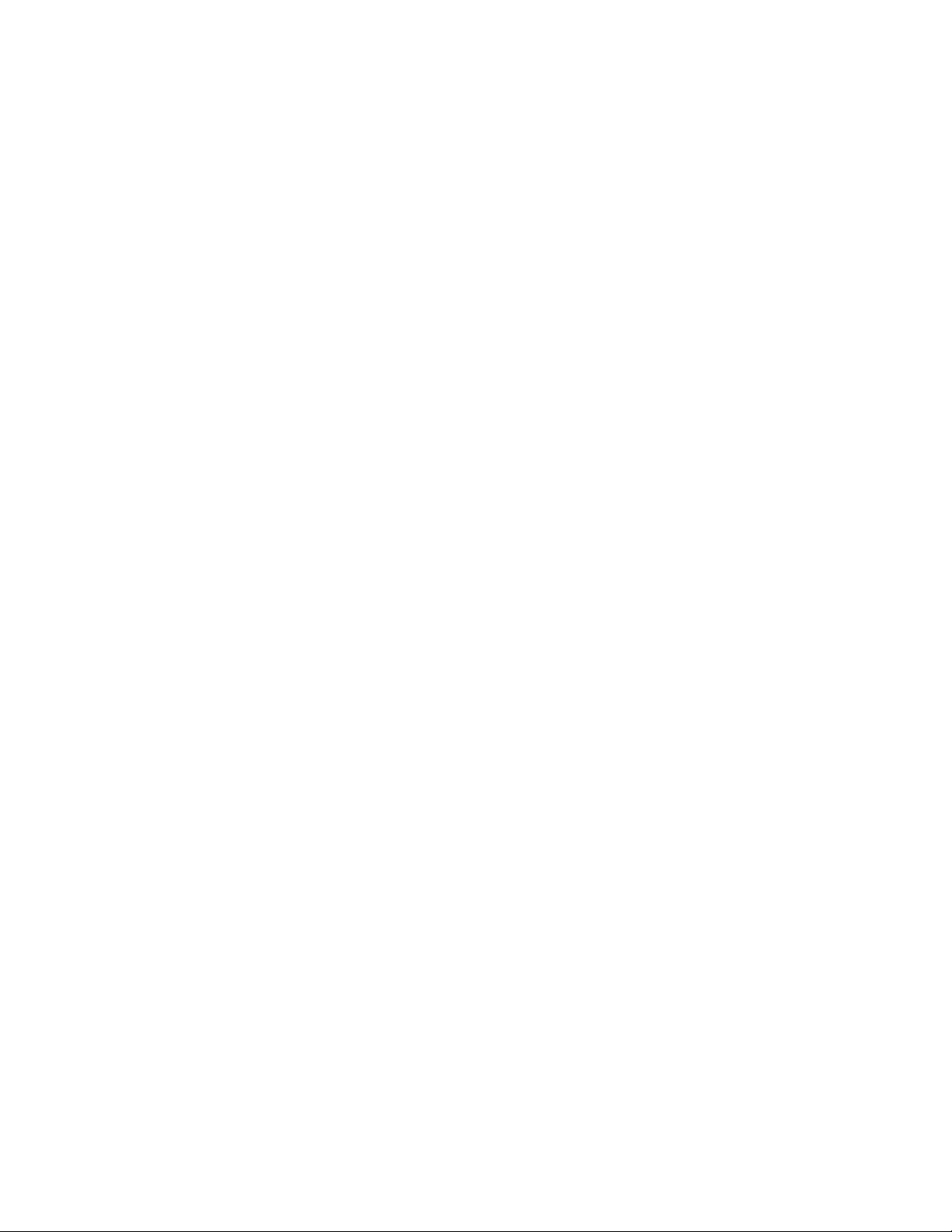
AT-FS970M Switch Command Line User’s Guide
1773
This example changes the DSCP value from 20 to 44:
awplus> enable
awplus# configure terminal
awplus(config)# mls qos map policed-dscp 20 to 44
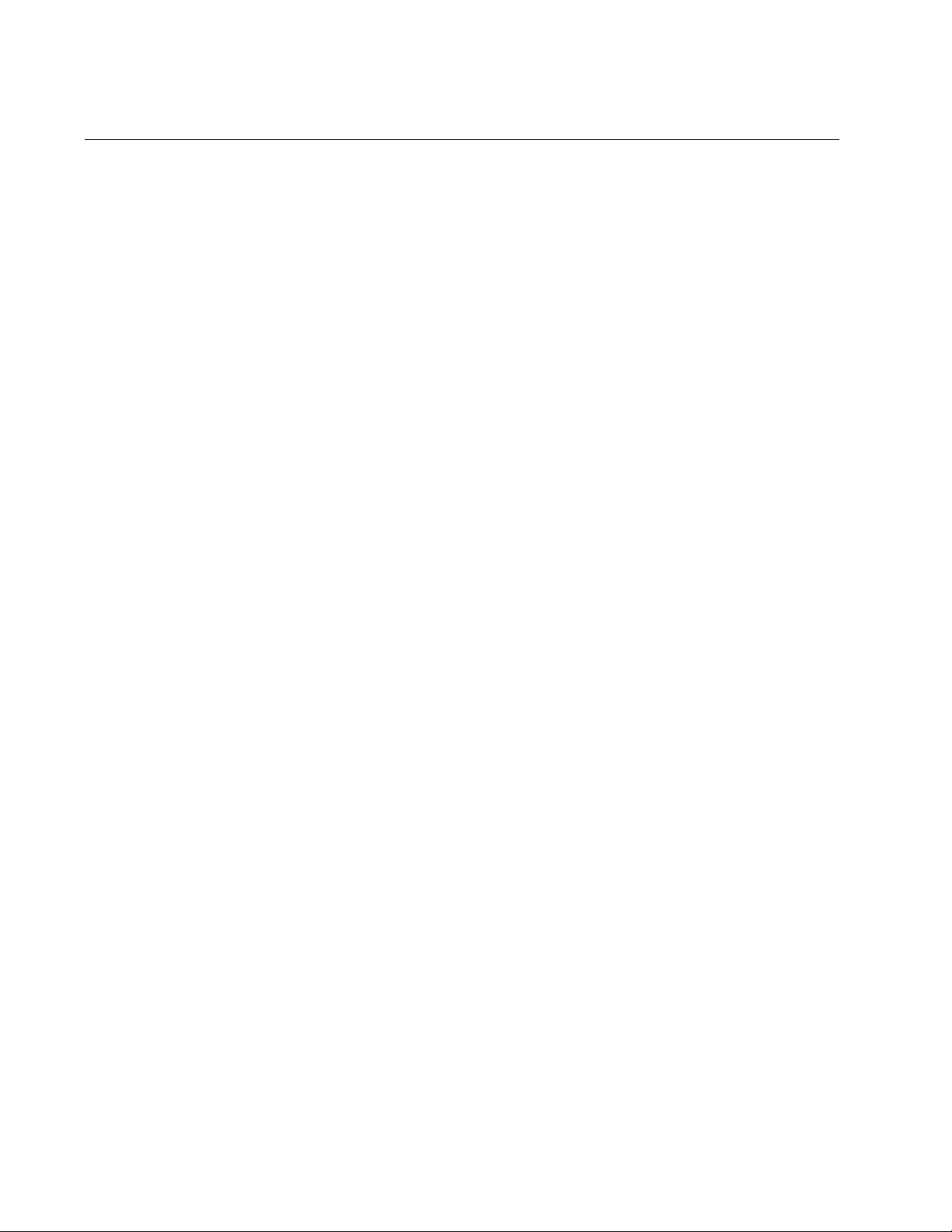
Chapter 103: QoS Commands
1774
NO AUTO-QOS VOICE | TRUST DSCP
Syntax
no auto-qos [voice
<VLANID>
|trust dscp]
Parameters
voice
Specifies a VLAN ID for voice VLAN support. Enter a value
between 1 and 4094.
trust dscp
Specifies DSCP traffic is trusted.
Mode
Interface Configuration mode
Description
Use this command to do one of the following:
Remove a voice VLAN ID.
Remove DSCP as trusted ingress traffic.
Remove a voice VLAN ID and remove DSCP as trusted ingress
traffic.
Confirmation Command
“SHOW RUNNING-CONFIG” on page 168
Examples
In the following example, VLAN 100 is removed as a voice VLAN, and
trust CoS is removed from port 1.0.1:
awplus> enable
awplus# configure terminal
awplus(config-if)# interface port1.0.1
awplus(config)# no auto-qos voice 100
In the following example, VLAN 50 is removed as a voice VLAN from port
1.0.1:
awplus> enable
awplus# configure terminal
awplus(config-if)# interface port1.0.1
awplus(config-if)# no auto-qos voice 50
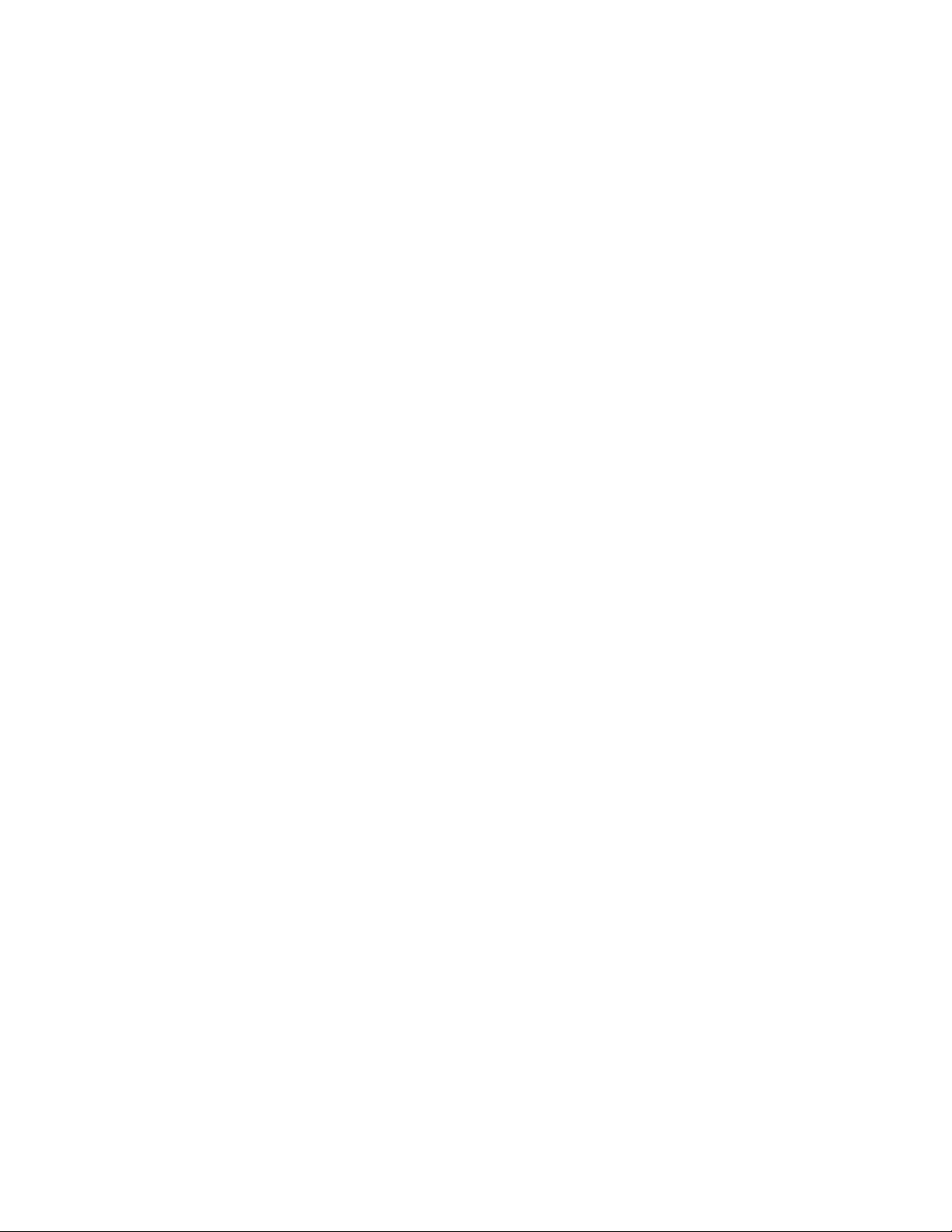
AT-FS970M Switch Command Line User’s Guide
1775
In the following example, DSCP is removed as the type of trust:
awplus> enable
awplus# configure terminal
awplus(config-if)# interface port1.0.1
awplus(config-if)# no auto-qos trust dscp
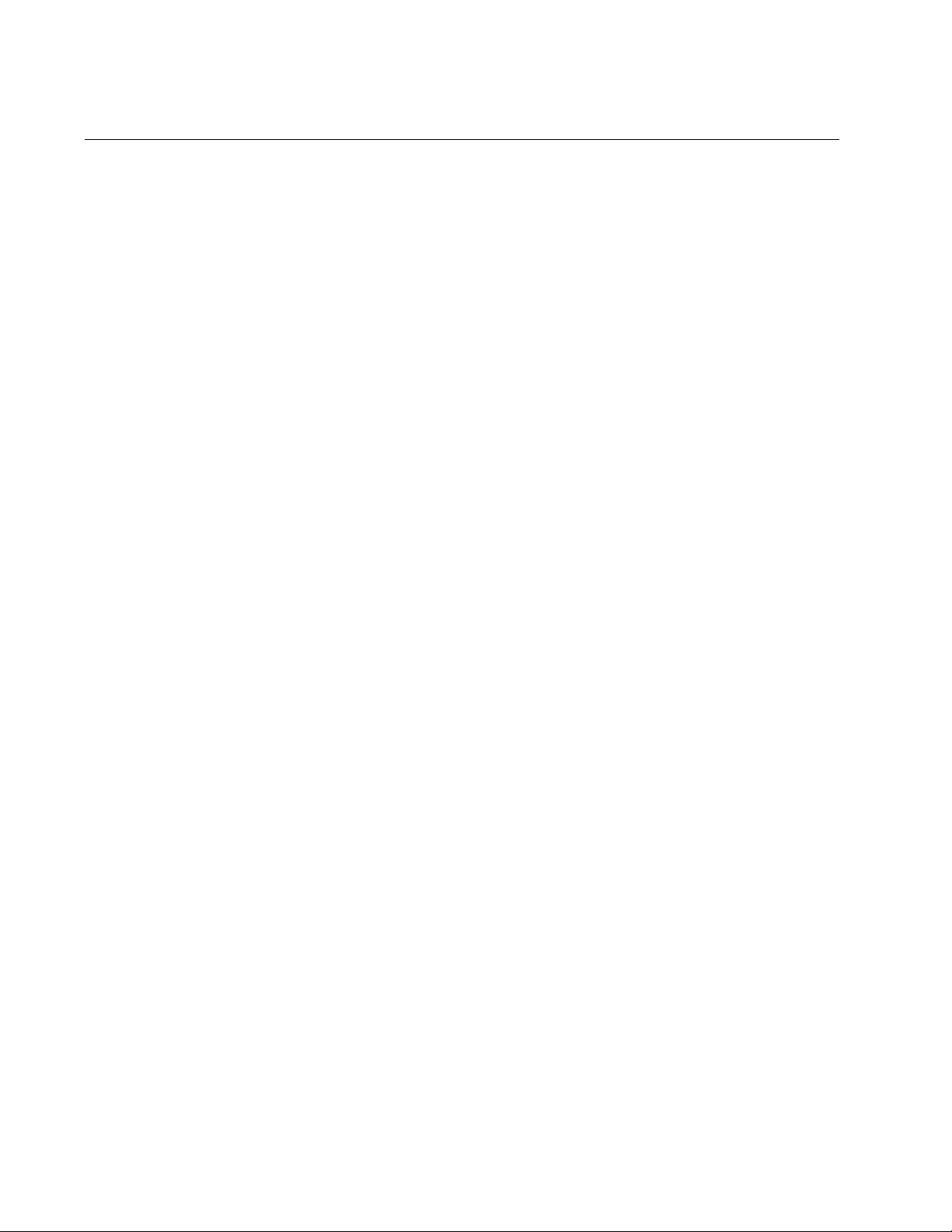
Chapter 103: QoS Commands
1776
NO MATCH ACCESS-GROUP
Syntax
match access-group
group-name
|
group-number
Parameters
group-name
Indicates an ACL group name that was created with the IP-
ACCESS LIST command.
group-number
Indicates an ACL group number that was created with one of the
ACCESS-LIST commands. There are two ranges of group
numbers:
3000 to 3699: Specifies the ID number of an access control list
for a numbered IPv4 ACL.
4000 to 4699: Specifies the ID number of a numbered MAC
address IPv4 ACL.
Mode
Class Map mode
Description
Use this command to remove an ACL group name or group number from a
class map.
Confirmation Command
“SHOW RUNNING-CONFIG” on page 168
Examples
The following example removes an IPv4 ACL access list called
“icmppermit” from a class map called “cmap8:”
awplus> enable
awplus# configure terminal
awplus(config)# class-map cmap8
awplus(config-cmap)# no match access-group icmppermit
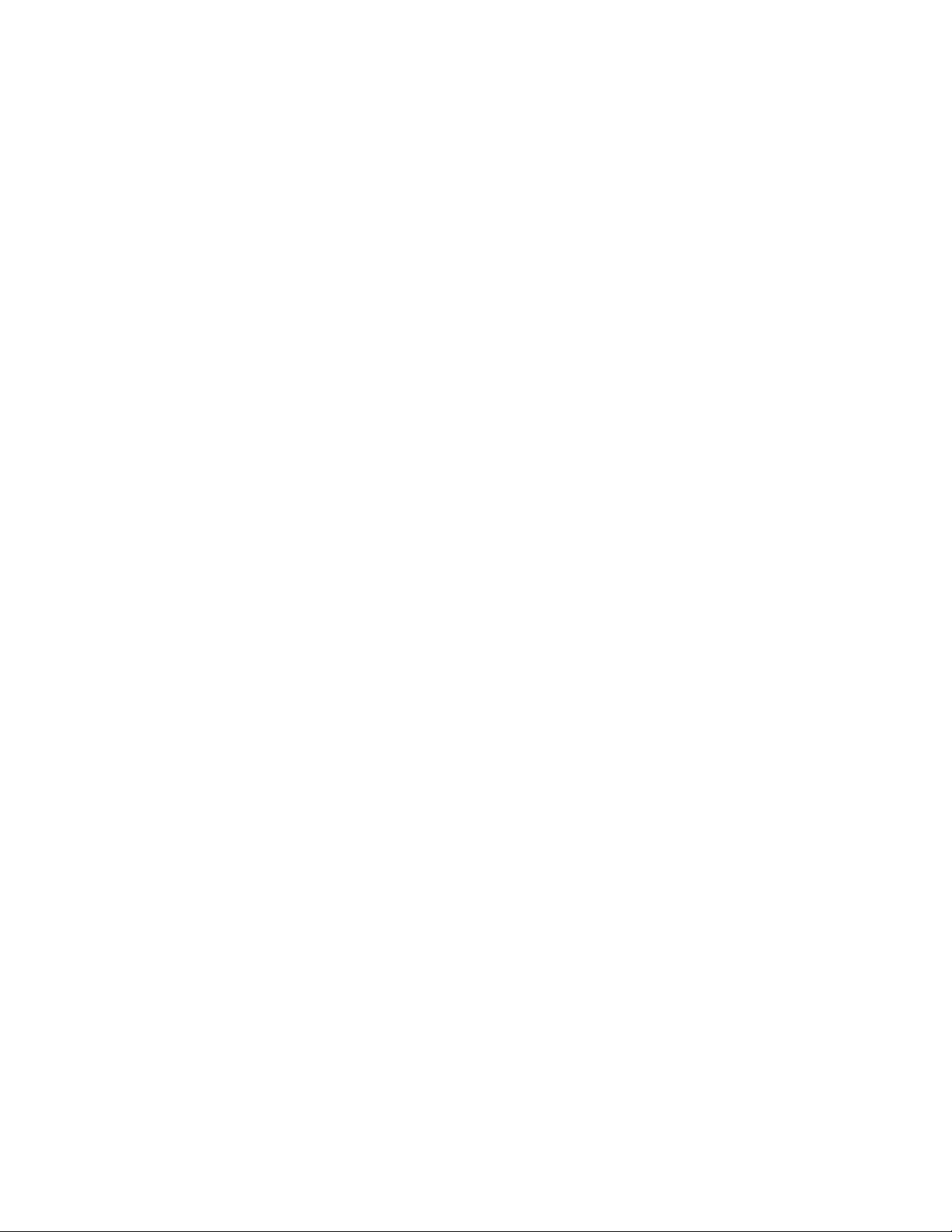
AT-FS970M Switch Command Line User’s Guide
1777
The following example removes group number 4000 from a class map,
called “cmap41”:
awplus> enable
awplus# configure terminal
awplus(config)# class-map cmap41
awplus(config-cmap)# no match access-group 4000
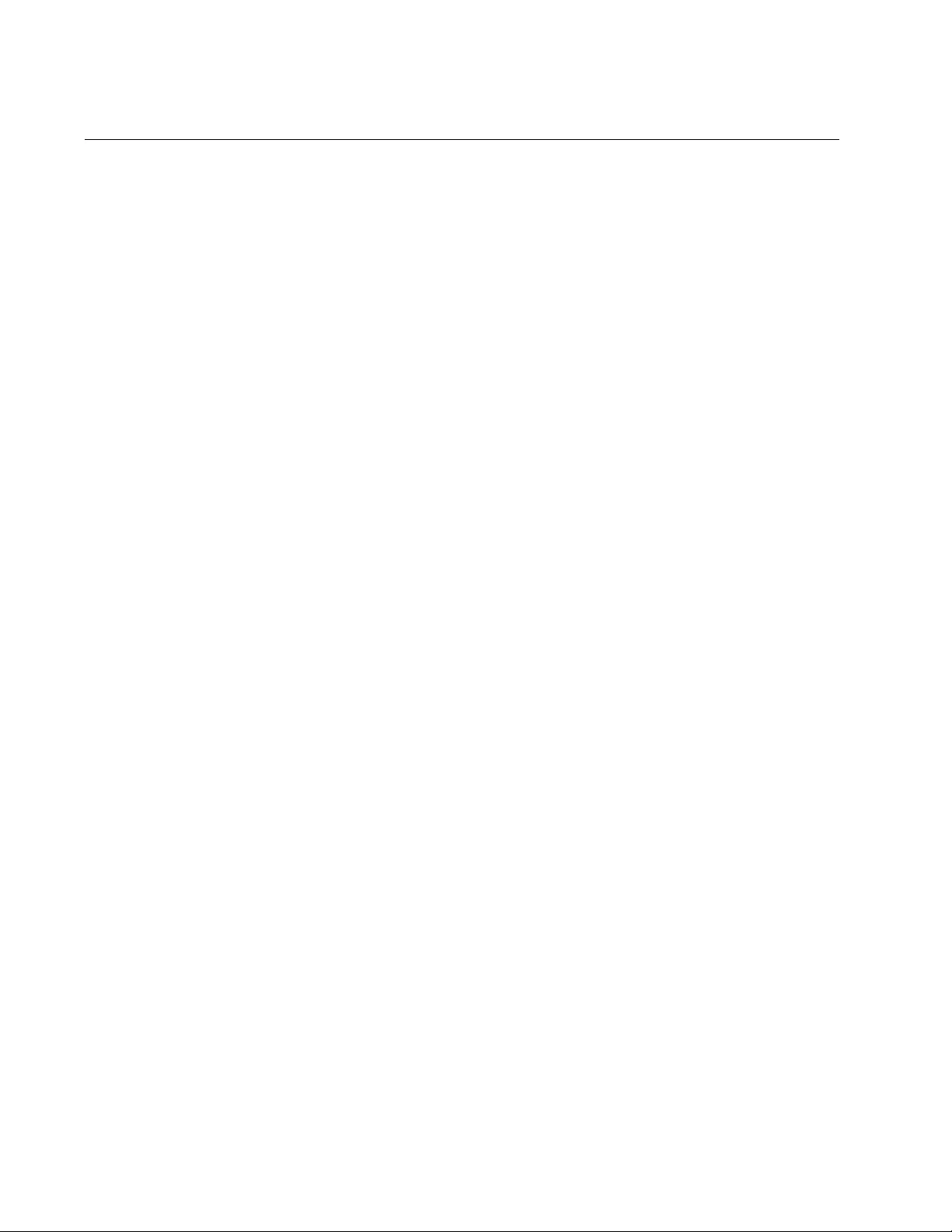
Chapter 103: QoS Commands
1778
NO MATCH PROTOCOL
Syntax
no match
eth-format layer-two-format protocol layer-three-
protocol
Parameters
eth-format
Indicates the following parameter is a Layer 2 Ethernet format.
layer-two-format
Specifies the Layer 2 Ethernet format. For a list of entries, see
Table 257 on page 1751.
protocol
Indicates the following parameter is a Layer 3 protocol.
layer-three-protocol
Specifies the Layer 3 Ethernet protocol. For a list of entries, see
Table 258 on page 1752.
Mode
Class Map mode
Description
Use this command to remove an Ethernet format and a protocol as a
matching criteria for a class map. You can also remove one Ethernet
format or one protocol from a class map with this command.
Confirmation Command
“SHOW RUNNING-CONFIG” on page 168
Examples
The following example removes an Ethernet format of snap untagged
packets and the AppleTalk protocol from a class map called “cmap1:”
awplus> enable
awplus# configure terminal
awplus(config)# class-map cmap1
awplus(config-cmap)# no match eth-format snap-untagged
protocol appletalk
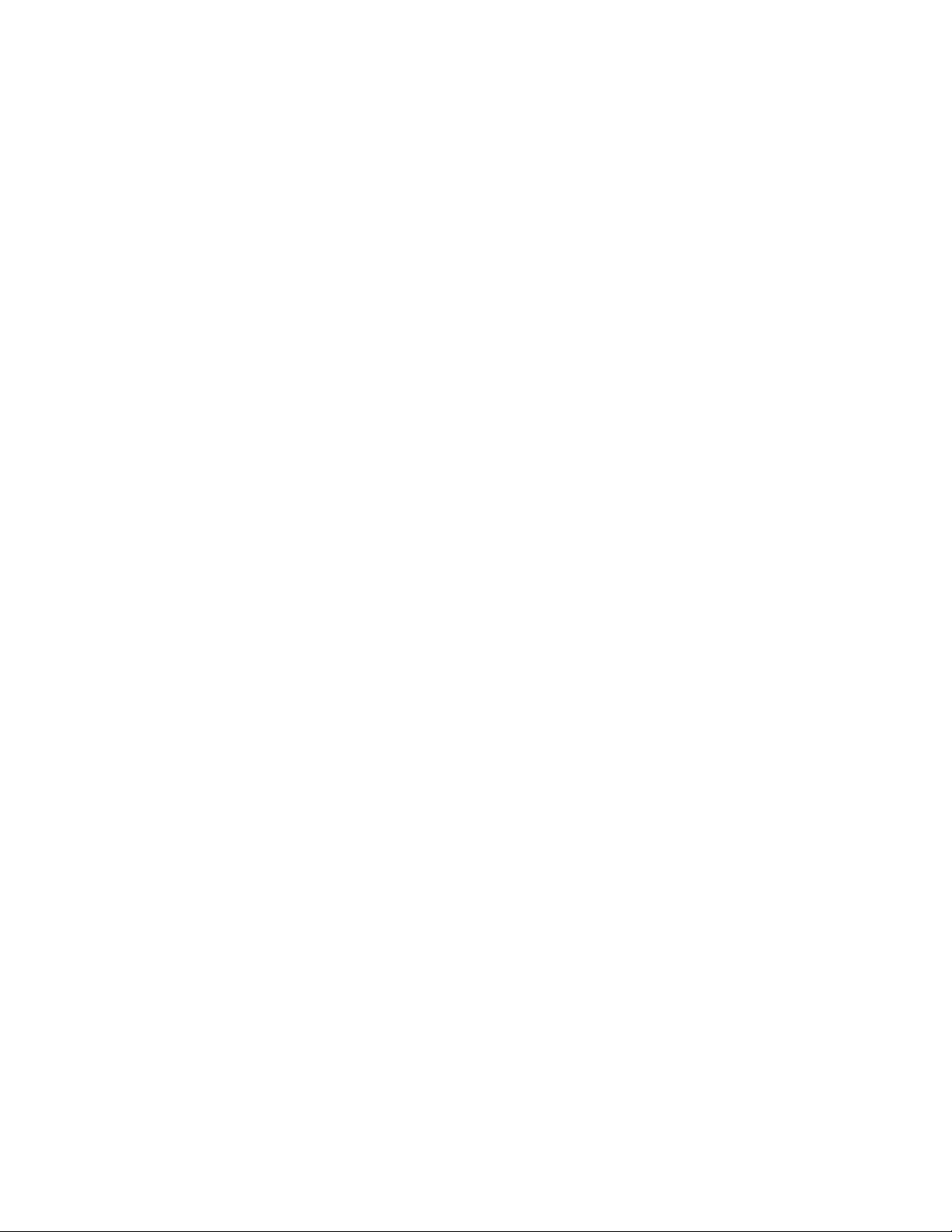
AT-FS970M Switch Command Line User’s Guide
1779
The following example removes 802.2 tagged packets from a class map
called “cmap8”:
awplus> enable
awplus# configure terminal
awplus(config)# class-map cmap8
awplus(config-cmap)# no match eth-format 802dot2-tagged
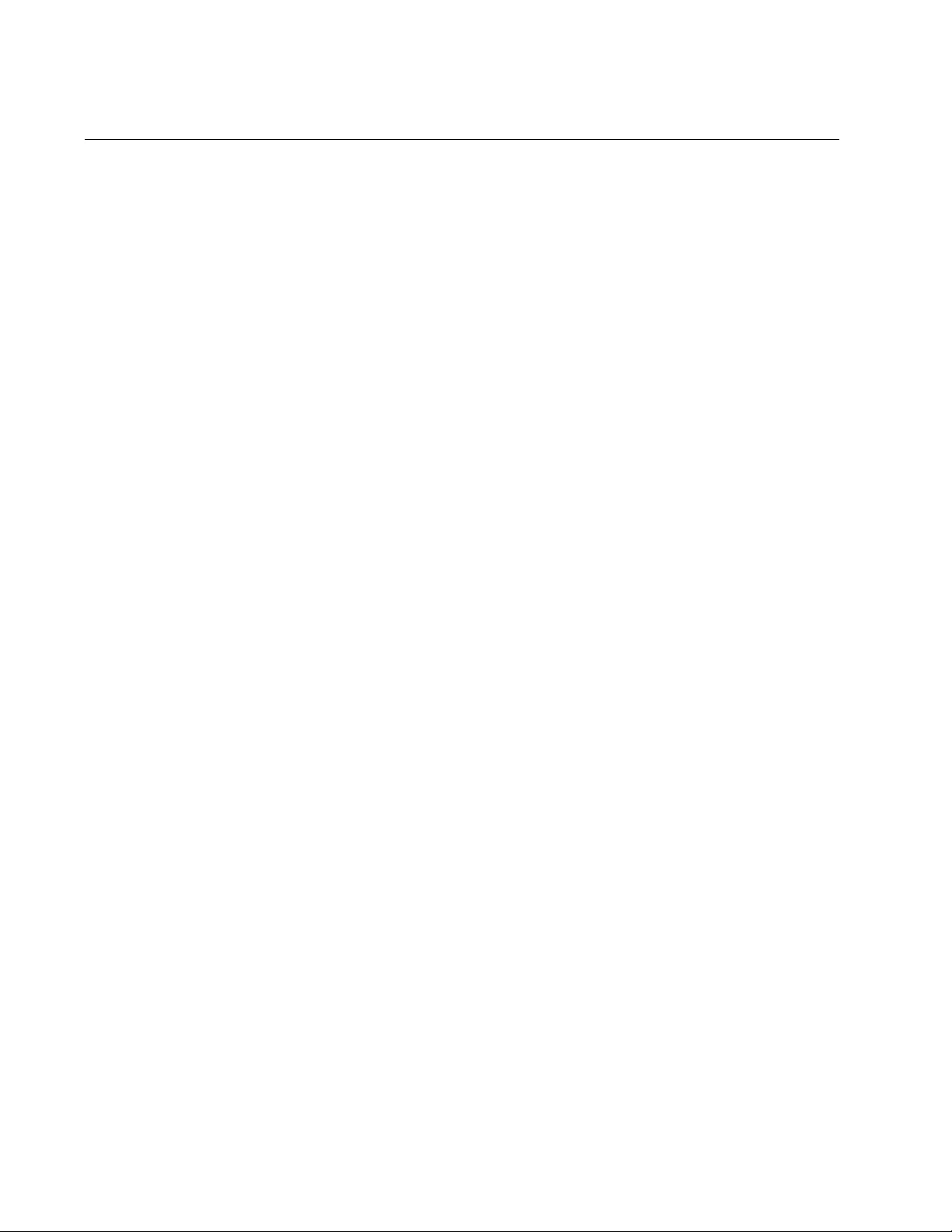
Chapter 103: QoS Commands
1780
NO MLS QOS AGGREGATE-POLICE
Syntax
no mls qos aggregate-police
name
Parameters
name
Indicates the name of the police aggregator.
Mode
Global Configuration mode
Description
Use this command to remove the association between a class map and a
police aggregator. You can use this command to remove the association
between a class map and a single-rate or twin-rate police aggregator.
Example
This example remove the association between the class map and the
twin-rate police aggregator named “policyaggtwin:”
awplus> enable
awplus# configure terminal
awplus(config)# no mls qos aggregate-police policyaggtwin
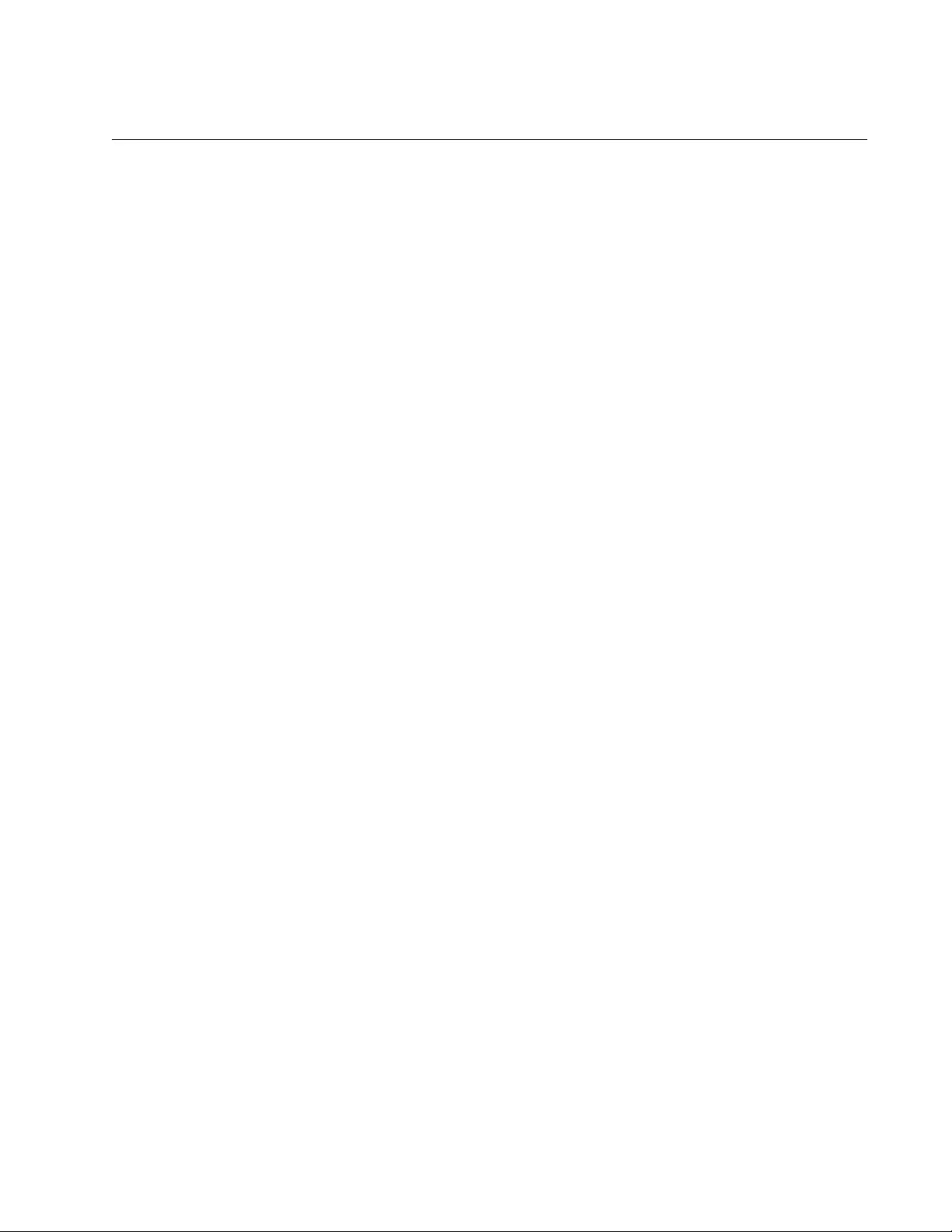
AT-FS970M Switch Command Line User’s Guide
1781
NO MLS QOS ENABLE
Syntax
no mls qos enable
Parameters
None
Mode
Global Configuration mode
Description
Use this command to disable the QoS feature on the switch. When QoS is
disabled, all traffic is treated equally.
Example
This example disables the QoS feature on the switch
awplus> enable
awplus# configure terminal
awplus(config)# no mls qos enable
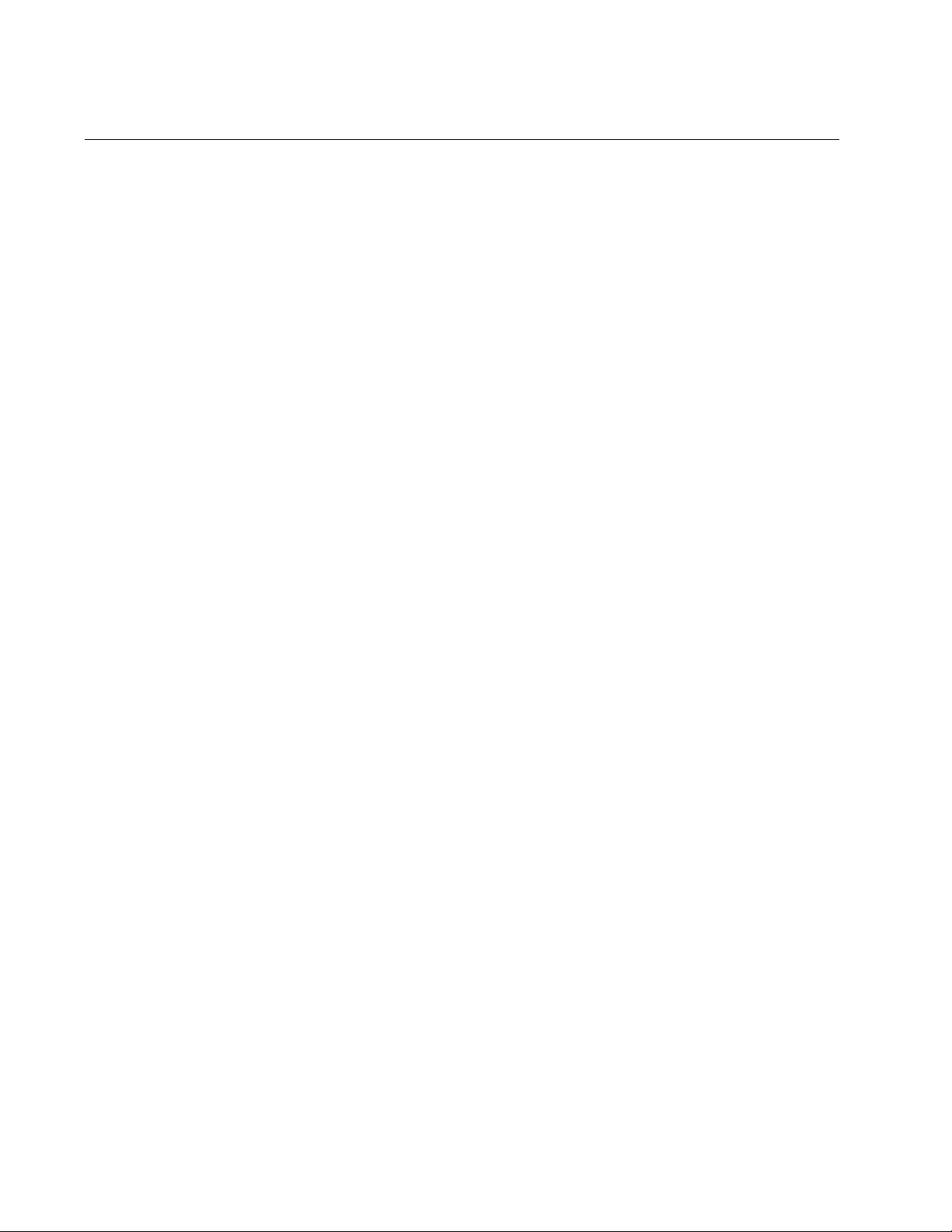
Chapter 103: QoS Commands
1782
NO POLICE AGGREGATE
Syntax
no police aggregate
name
Parameters
name
Indicates the name of a police aggregate.
Mode
Policy Map Class mode
Description
Use this command remove the association between a either a single-rate
aggregate policer or a twin-rate aggregate policer and a class map.
Example
This example removes the association between a class map called
“classname1” and an aggregate policer called “singlerate:”
awplus> enable
awplus# configure terminal
awplus(config)# policy-map pmap2
awplus(config-pmap)# class classname1
awplus(config-pmap-c)# no police singlerate
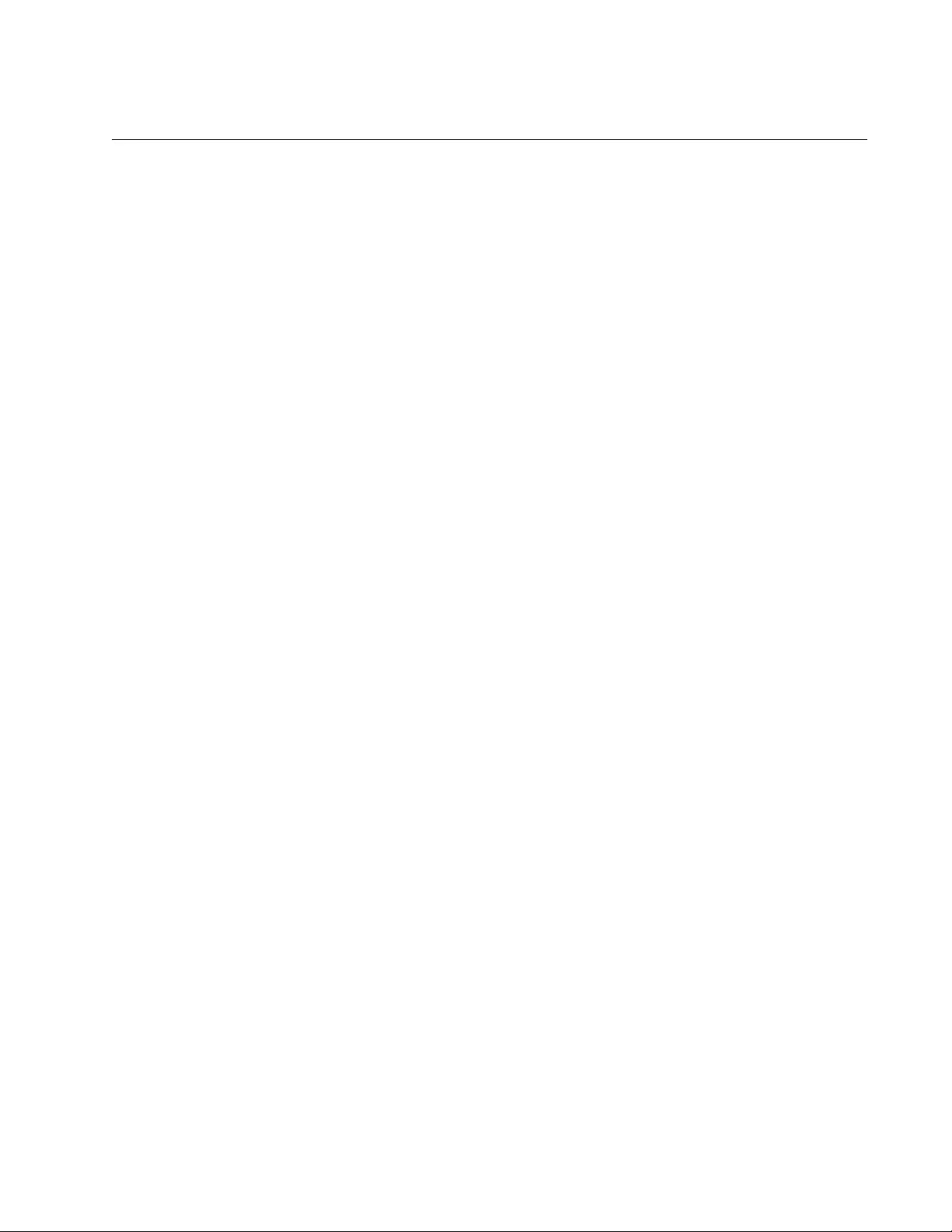
AT-FS970M Switch Command Line User’s Guide
1783
POLICE AGGREGATE
Syntax
police aggregate
name
Parameters
name
Indicates the name of the police aggregator.
Mode
Policy Map Class mode
Description
Use this command to assign an aggregate policer to a class map that is
associated with a policy map. You can assign the same aggregate policer
multiple times to different class maps within the same policy map and to
class maps assigned to different policy maps.
To create an aggregate name, use one of the following commands:
“MLS QOS AGGREGATE-POLICE SINGLE-RATE” on page 1759
“MLS QOS AGGREGATE-POLICE TWIN-RATE” on page 1762.
Use the no form of this command, NO POLICE AGGREGATE, to remove
the association between an aggregate name and a class map. See “NO
POLICE AGGREGATE” on page 1782.
Examples
The following example creates an aggregate name, “policyagg1,” with the
MLS QOS AGGREGATE-POLICE SINGLE-RATE command. Then the
aggregate name is assigned to class maps “cmap1” and “cmap2” within
policy map, “pmap1:”
awplus> enable
awplus# configure terminal
awplus(config)# mls qos enable
awplus(config)# mls qos aggregate-police policyagg1 single-
rate 125 125 1024 1024 action policed-dscp-transmit
awplus(config)# policy-map pmap1
awplus(config-pmap)# class cmap1
awplus(config-pmap-c)# police aggregate policyagg1
awplus(config-pmap-c)# exit
awplus(config-pmap)# class cmap2
awplus(config-pmap-c)# police aggregate policyagg1
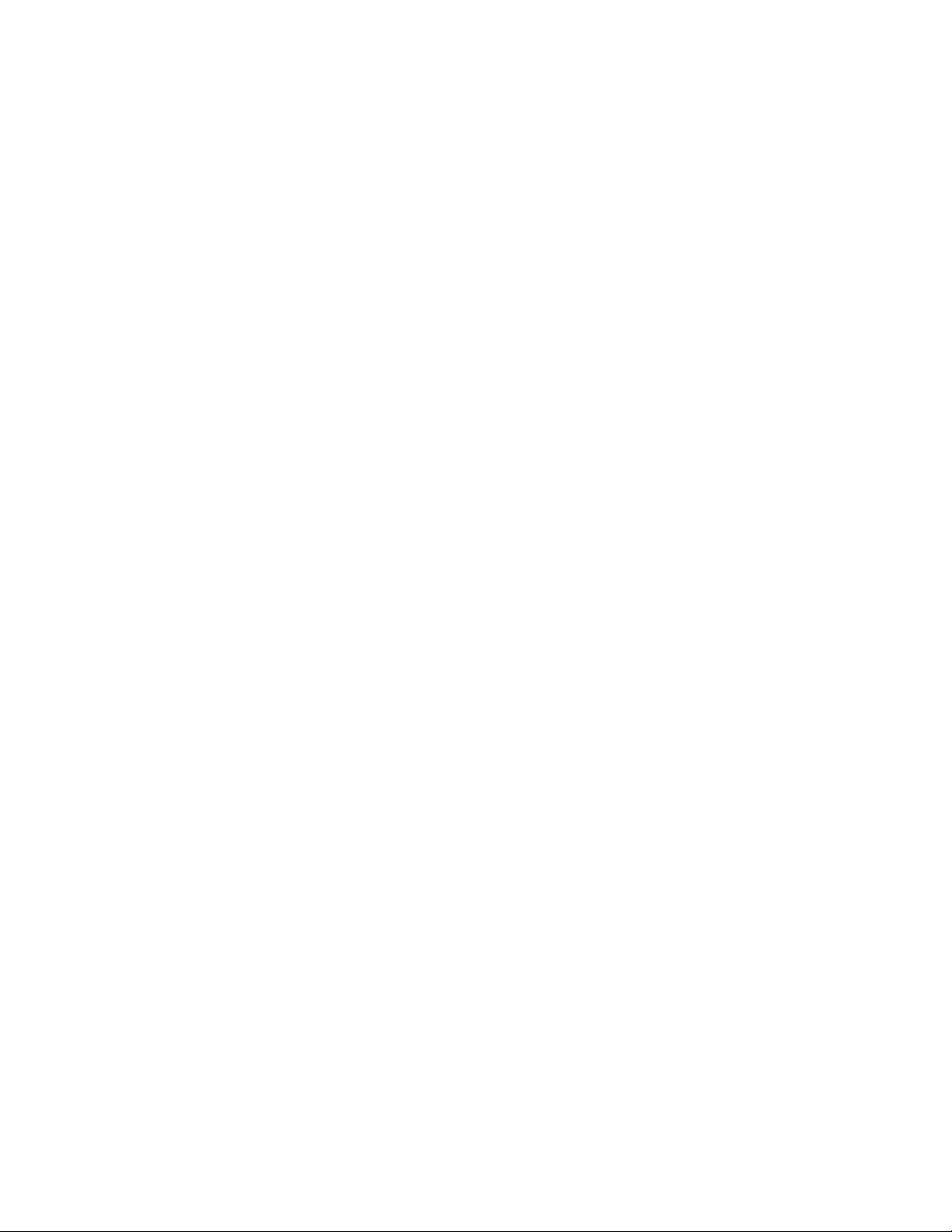
Chapter 103: QoS Commands
1784
The following example removes the association between the aggregate
name, “policyagg5,” and class maps “cmap7” and “cmap13:”
awplus> enable
awplus# configure terminal
awplus(config)# mls qos enable
awplus(config)# policy-map pmap1
awplus(config-pmap)# class cmap7
awplus(config-pmap-c)# no police aggregate policyagg5
awplus(config-pmap-c)# exit
awplus(config-pmap)# class cmap13
awplus(config-pmap-c)# no police aggregate policyagg5
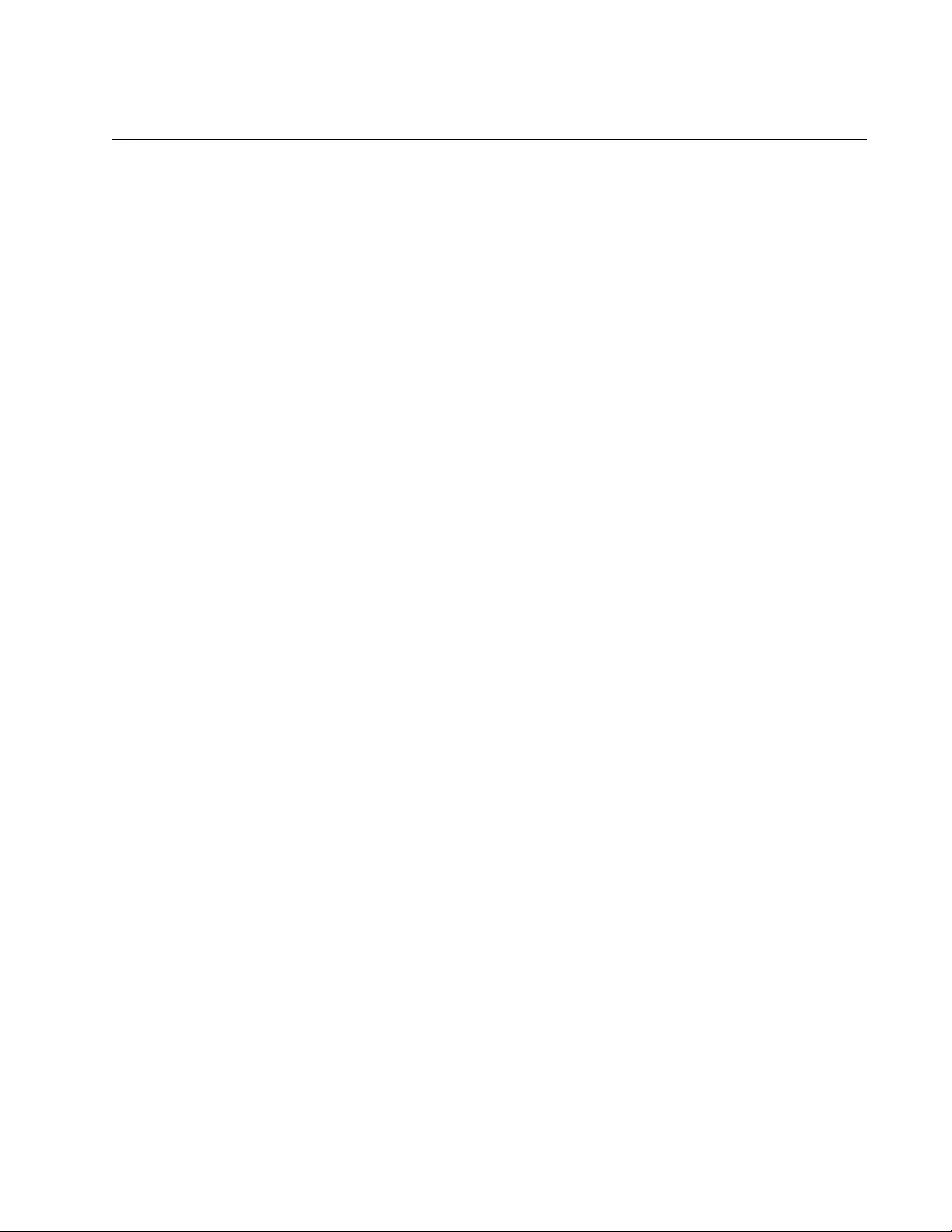
AT-FS970M Switch Command Line User’s Guide
1785
POLICE SINGLE-RATE ACTION
Syntax
police single-rate
<cir> <cbs> <ebs> action [
drop-
red|policed-dscp-transmit
]
Parameters
cir
Specifies the Committed Information Rate (CIR) of 1 to 16,000,000
Kbps.
cbs
Specifies the Committed Burst Size (CBS) of 0 to 16,777,216
bytes.
ebs
Specifies the Excess Burst Size (EBS) of 0 to 16,777,216 bytes.
action
Specifies the action taken if the rate is exceeded. Choose from the
following options:
drop-red: Drops the red packets.
policed-dscp-transmit: Modifies the packets using the policed
DSCP map and then sends the packets.
Mode
Policy Map Class mode
Description
Use this command to configure a single-rate policer for a class map. A
policer can meter the traffic classified by the class map, and as a result, is
given the bandwidth class. A single-rate policer is based on the average
rate, minimum burst, and maximum burst. If the traffic exceeds the
average rate and the maximum burst, the result is given the bandwidth
class, red (non-conforming).
The setting of the action parameter greatly affects the outcome of this
command. Assigning drop-red as an action means that any packets
classed as red are discarded. Assigning policed-dscp-transmit as the
action modifies the packets using the policed DSCP map and then sends
the packets. The data for the policed-dscp-transmit option is from the
MLS QOS MAP POLICED-DSCP command. Before you can select the
policed-dscp-transmit option, you must configure the MLS QOS MAP
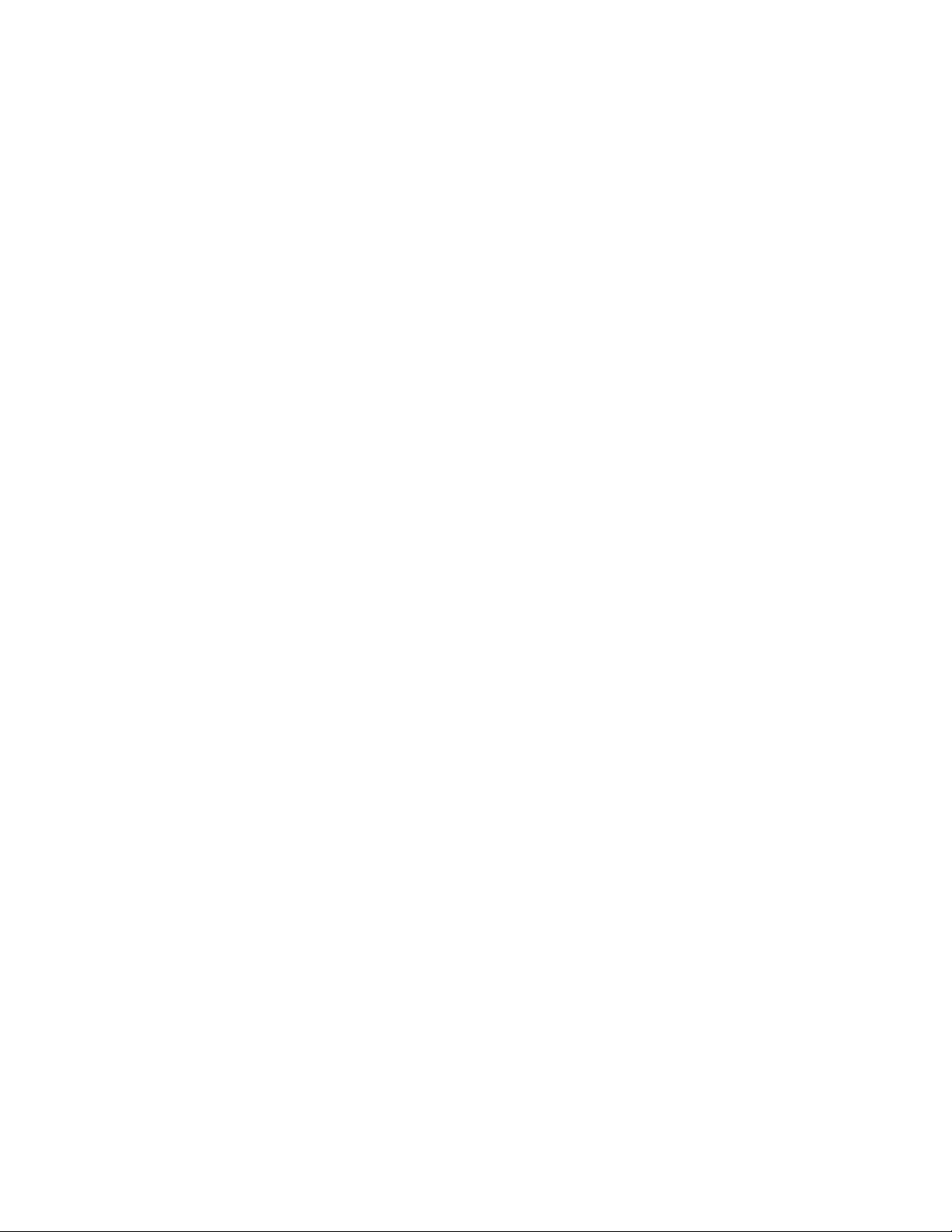
Chapter 103: QoS Commands
1786
POLICED-DSCP command. See “MLS QOS MAP POLICED-DSCP” on
page 1772.
Although data are metered per byte, if there are sufficient tokens available
that match a part of a packet, then the entire packet is marked red. It is
important to note that if you assign the action parameter to drop-red, then
these packets are dropped.
To remove the association between a single-rate policer and a class map,
use the NO POLICE command. See “NO POLICE AGGREGATE” on
page 1782.
Examples
This example configures a single-rate policer requiring traffic to conform to
a CIR of 10,000 Kbps with a CBS of 15,000 bytes that drops traffic
bursting over 25,000 bytes:
awplus> enable
awplus# configure terminal
awplus(config)# policy-map pmap2
awplus(config-pmap)# class classname
awplus(config-pmap-c)# police single-rate 10000 15000 25000
action drop-red
This example configures a single-rate policer requiring traffic to conform to
a CIR of 9000 Kbps, a CBS of 11,500 bytes and an EBS of 35,000 bytes,
and then sends the packets. Non-conforming traffic is re-marked
according to the action specified by the policed DSCP map:
awplus> enable
awplus# configure terminal
awplus(config)# policy-map pmap2
awplus(config-pmap)# class cmap1
awplus(config-pmap-c)# police single-rate 9000 11500 35000
action policed-dscp-transmit
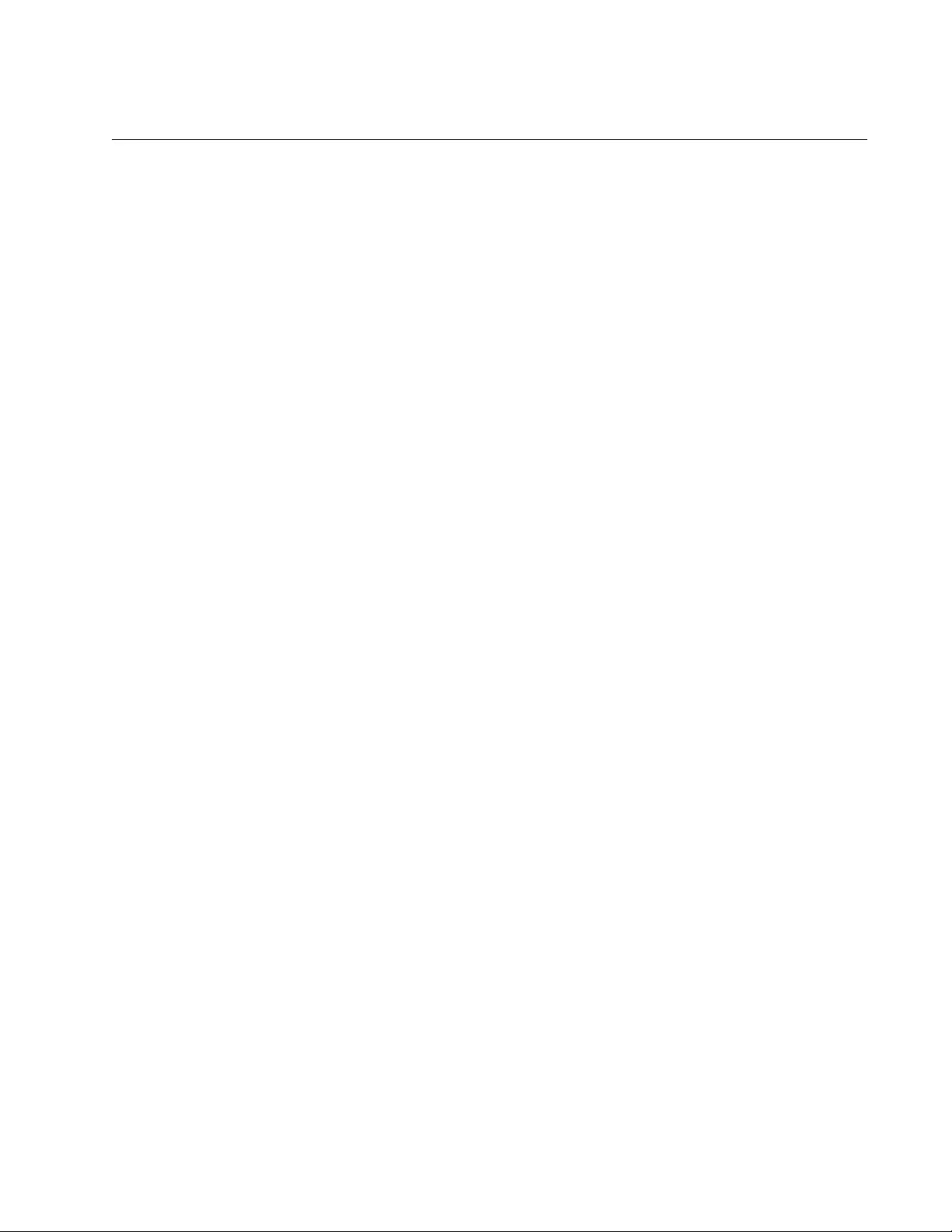
AT-FS970M Switch Command Line User’s Guide
1787
POLICE TWIN-RATE ACTION
Syntax
police twin-rate
<cir> <cbs> <pir> <pbs>
action
[drop-
red|policed-dscp-transmit]
Parameters
cir
Specifies the Committed Information Rate (CIR) of 1 to 16,000,000
Kbps.
cbs
Specifies the Committed Burst Size (CBS) of 0 to 16,777,216
bytes. The suggested minimum is 10,000 bytes.
pir
Specifies the Peak Information Rate (PIR) of 0 to 160,000,000
Kbps.
pbs
Specifies the Peak Burst Size (PBS) of 0 to 16,777,216 bytes. The
suggested minimum is 15,000 bytes.
action
Specifies the action taken if the rate is exceeded. Choose from the
following options:
drop-red: Drops the red packets.
policed-dscp-transmit: Modifies the packets using the policed
DSCP map and then sends the packets.
Mode
Policy Map Class mode
Description
Use this command to configure a twin-rate policer for a class map. A
policer meters the traffic classified by the class map and, as a result, is
given the bandwidth class. If the traffic exceeds the average rate and the
maximum burst, the result is given the bandwidth class, red (non-
conforming).
A twin-rate policer is based on four values:
minimum rate
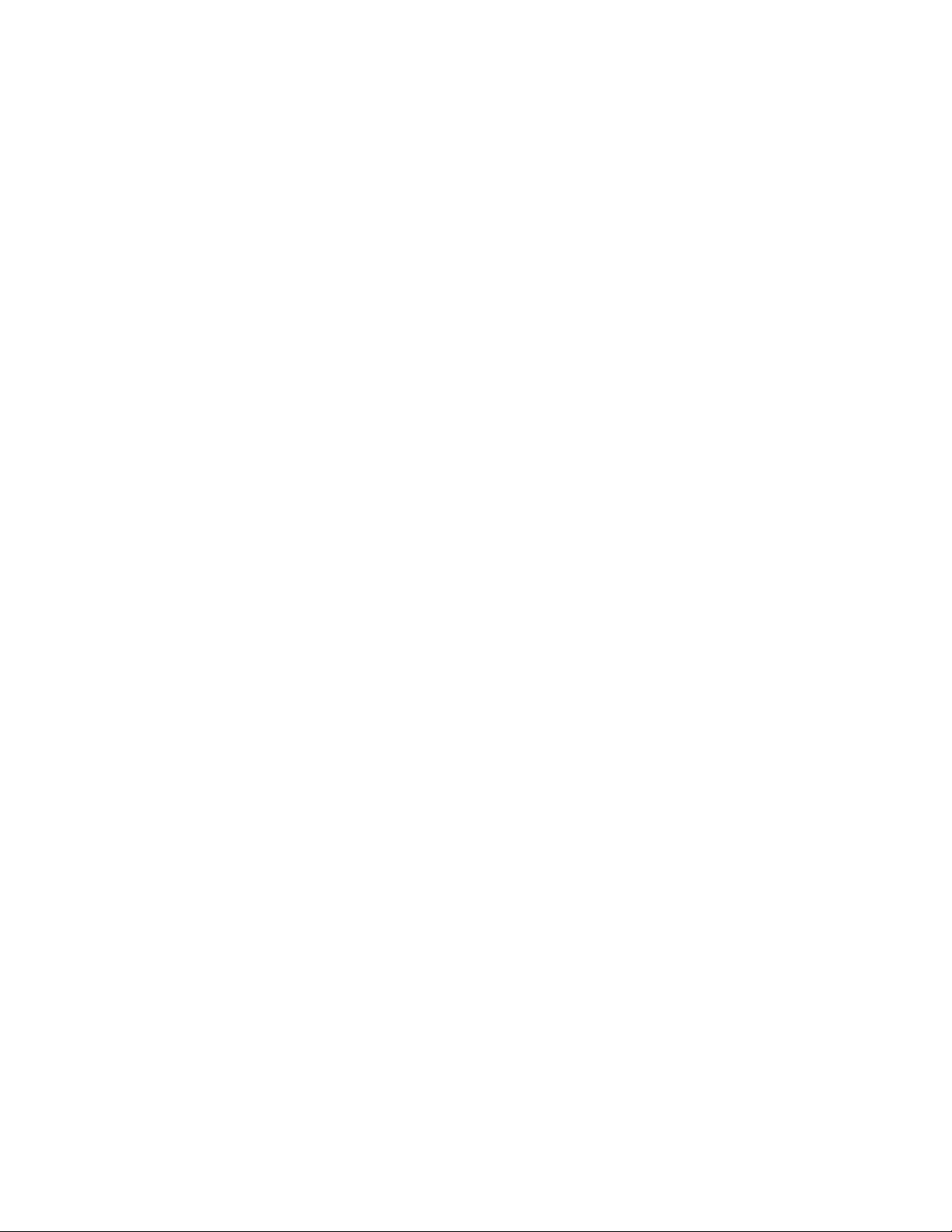
Chapter 103: QoS Commands
1788
minimum burst size
maximum rate
maximum burst size
The value of the action parameter greatly effects the outcome of this
command. The data for the policed-dscp-transmit option is supplied by the
MLS QOS MAP POLICED-DSCP command. See “MLS QOS MAP
POLICED-DSCP” on page 1772.
Assigning drop-red as an action means that any packets classed as red
are discarded. Although data is metered per byte, if there are sufficient
tokens available that match a part of a packet, then the entire packet is
marked red. It is important to note that if you assign the action parameter
to drop-red, then these packets are dropped.
To remove the associate between a twin-rate policer and a class map, use
“NO POLICE AGGREGATE” on page 1782.
Example
This example configures a twin-rate policer that requires traffic to conform
to a CIR of 11,000 Kbps, a CBS of 13,000 bytes, a PIR of 20,000 Kbps,
and a PBS of 20,000 bytes. This policer re-marks traffic if it does not
conform to the set condition:
awplus> enable
awplus# configure terminal
awplus(config)# policy-map pmap1
awplus(config-pmap)# class classname7
awplus(config-pmap-c)# police twin-rate 11000 13000 20000
20000 action policed-dscp-transmit
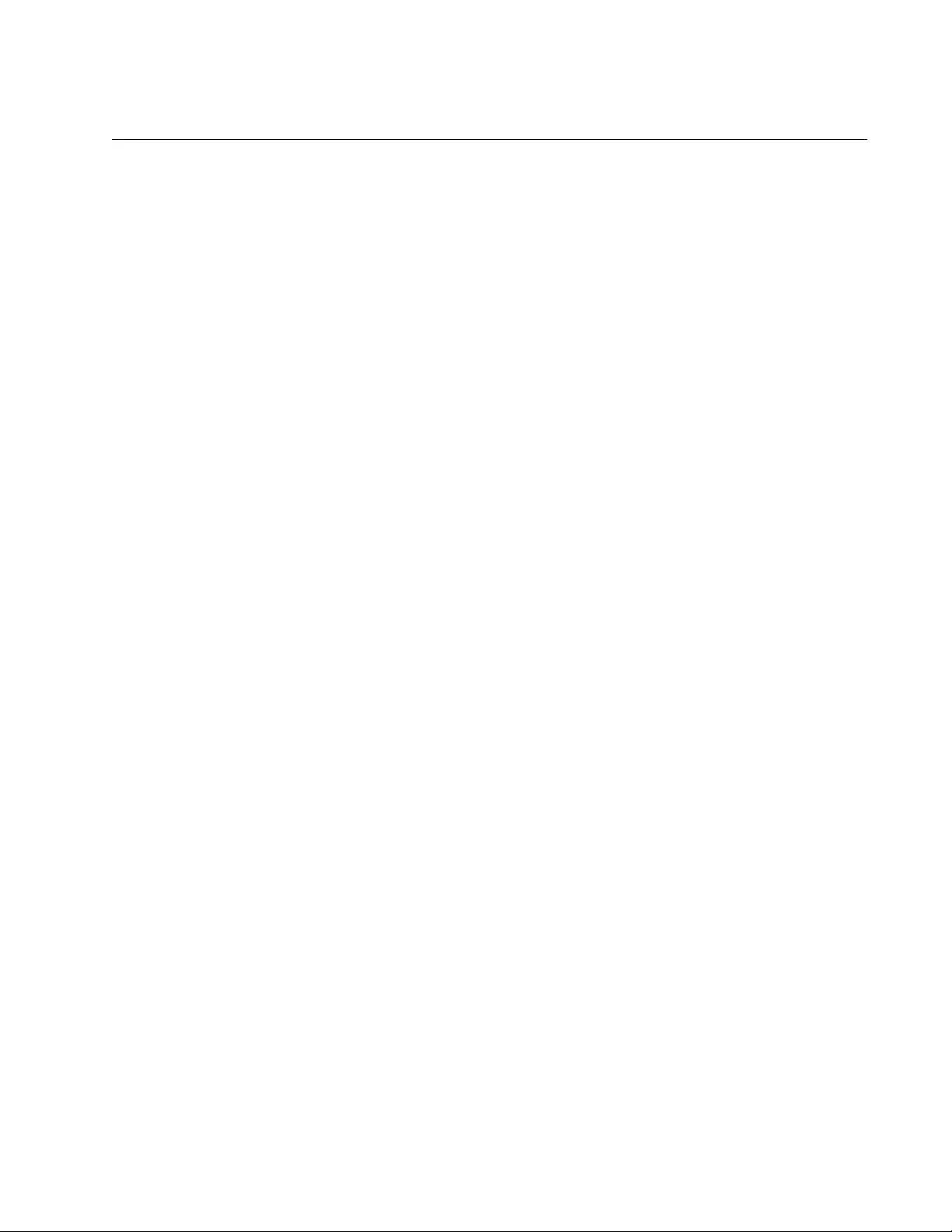
AT-FS970M Switch Command Line User’s Guide
1789
POLICY-MAP
Syntax
policy-map
name
Parameters
name
Specifies the name of a policy map.
Mode
Global Configuration mode
Description
Use this command to create a policy map and enter the Policy Map
Configuration mode. A policy map allows you to group class maps
together. You can assign up to five class maps to one policy map. In
addition, a policy map allows you to set actions on traffic that meet all of
the match criterion contained in the class maps. You can also assign a
policy map to a port.
Use the no form of this command, NO POLICY-MAP, to delete an existing
policy map.
Confirmation Command
“SHOW MLS QOS INTERFACE” on page 1802
Examples
This example creates a policy map called “pmap1” and enters the Policy
Map Configuration mode:
awplus> enable
awplus# configure terminal
awplus(config)# policy-map pmap1
awplus(config-pmap)#
This example deletes a policy map called “pmap5:”
awplus> enable
awplus# configure terminal
awplus(config)# no policy-map pmap5
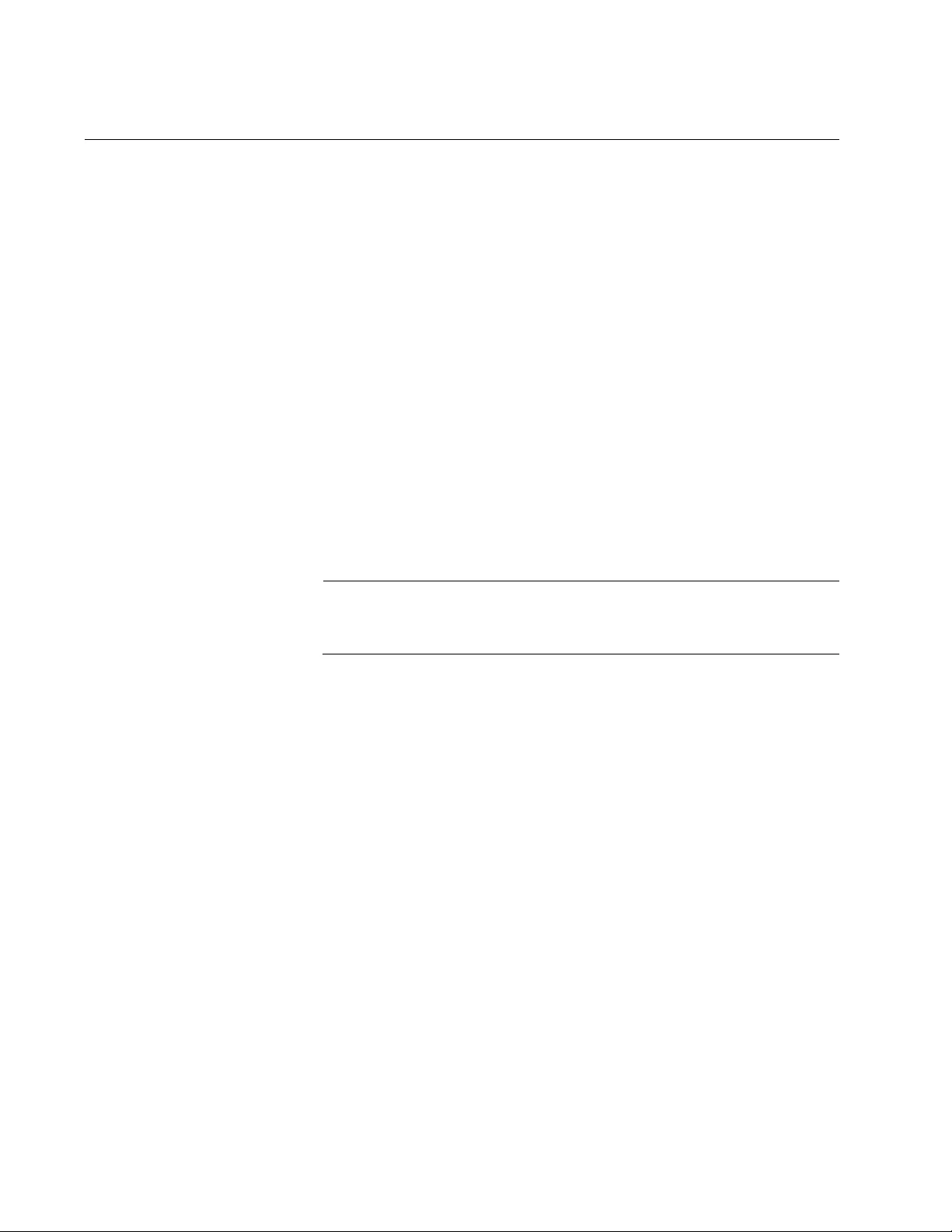
Chapter 103: QoS Commands
1790
SET COS
Syntax
set cos
<0-7>
Parameters
0-7
Specifies the CoS value of the classified traffic.
Mode
Policy Map Class mode
Description
Use this command to set the CoS value of the classified traffic specified.
Use the no form of the command, NO SET COS, to remove the CoS value
of the classified traffic specified.
Note
You cannot use the SET QUEUE command and the SET COS
command as policy map actions for the same class map.
Confirmation Command
“SHOW RUNNING-CONFIG” on page 168
Examples
The following example creates a policy map called “pmap1,” then
associates class map, “cmap5,” to “pmap1” and sets the action to a CoS
value of 7:
awplus> enable
awplus# configure terminal
awplus(config)# policy-map pmap1
awplus(config-pmap)# class cmap5
awplus(config-pmap-c)# set cos 7
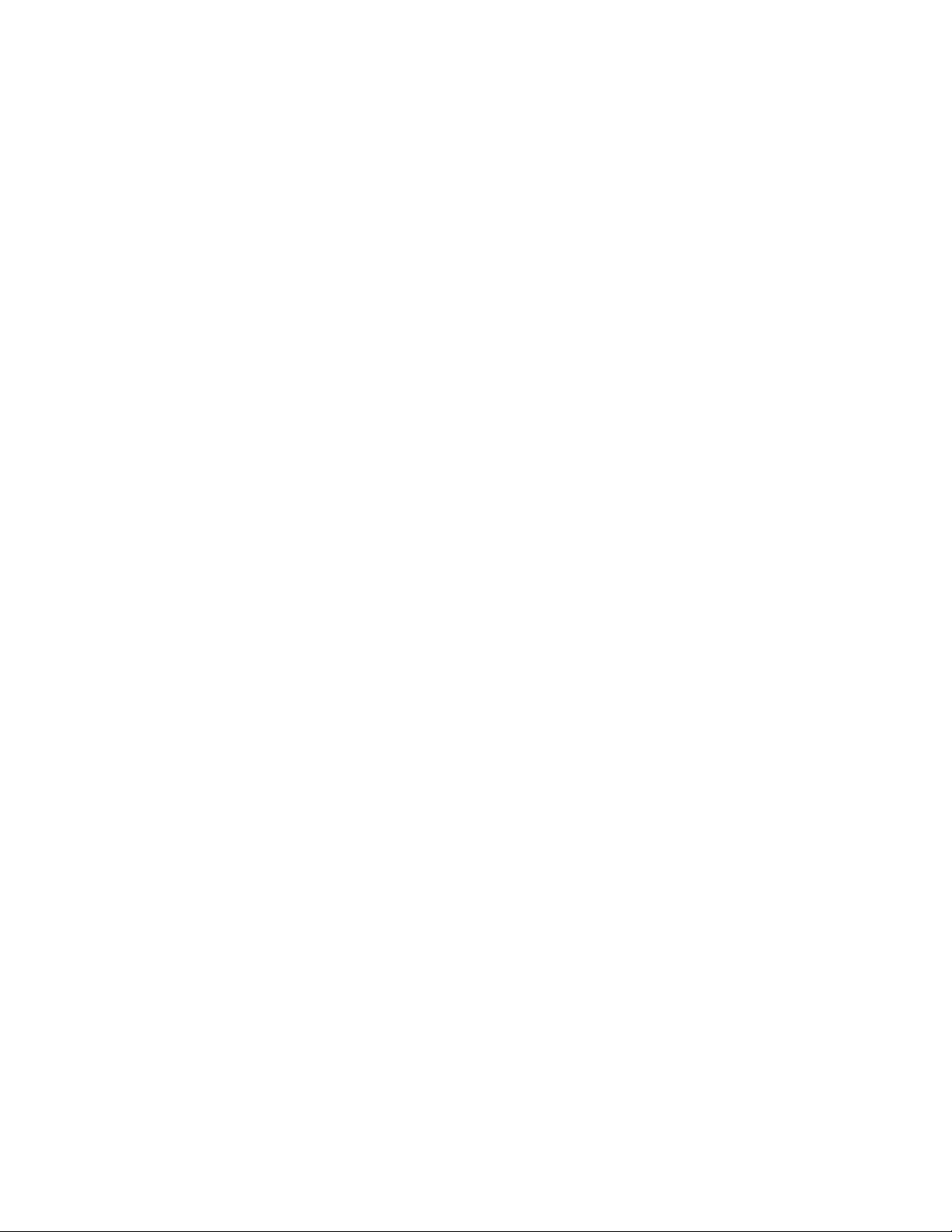
AT-FS970M Switch Command Line User’s Guide
1791
The following example removes the policy-map action for class map
“cmap25” by using the NO SET COS command:
awplus> enable
awplus# configure terminal
awplus(config)# policy-map pmap7
awplus(config-pmap)# class cmap25
awplus(config-pmap-c)# no set cos
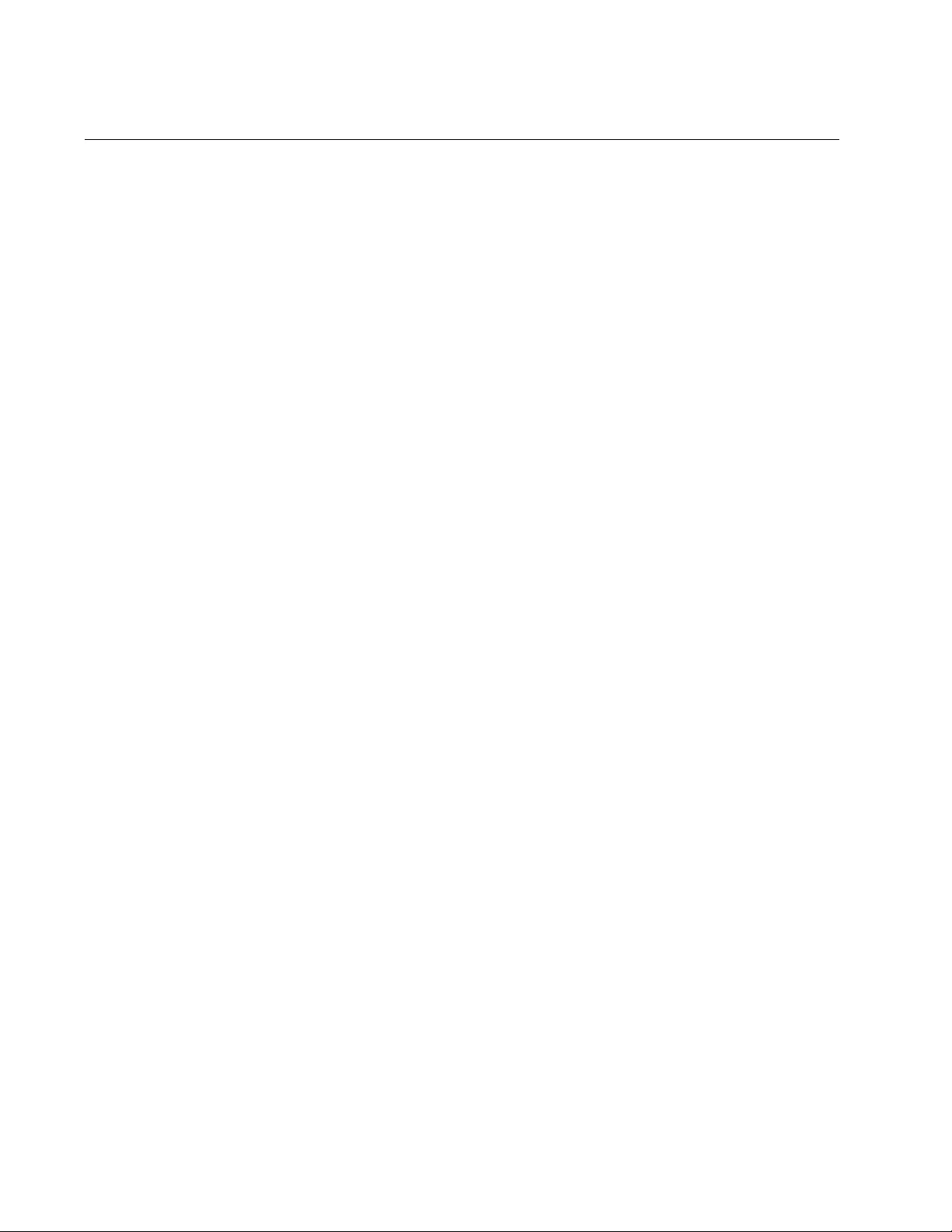
Chapter 103: QoS Commands
1792
SET DSCP
Syntax
set dscp
<0-63>
Parameters
<0-63>
Specifies the DSCP value of the classified traffic.
Mode
Policy Map Class mode
Description
Use this command to set the DSCP value of the classified traffic specified.
Use the no form of the command, NO SET DSCP, to remove the DSCP
value of the classified traffic specified.
Confirmation Command
“SHOW RUNNING-CONFIG” on page 168
Examples
The following example creates a policy map called “pmap1,” then
associates class map, “cmap5,” to “pmap1” and sets the action to 46:
awplus> enable
awplus# configure terminal
awplus(config)# policy-map pmap1
awplus(config-pmap)# class cmap5
awplus(config-pmap-c)# set dscp 46
The following example removes the policy map action for class map,
“cmap3”:
awplus> enable
awplus# configure terminal
awplus(config)# policy-map pmap7
awplus(config-pmap)# class cmap3
awplus(config-pmap-c)# no set dscp
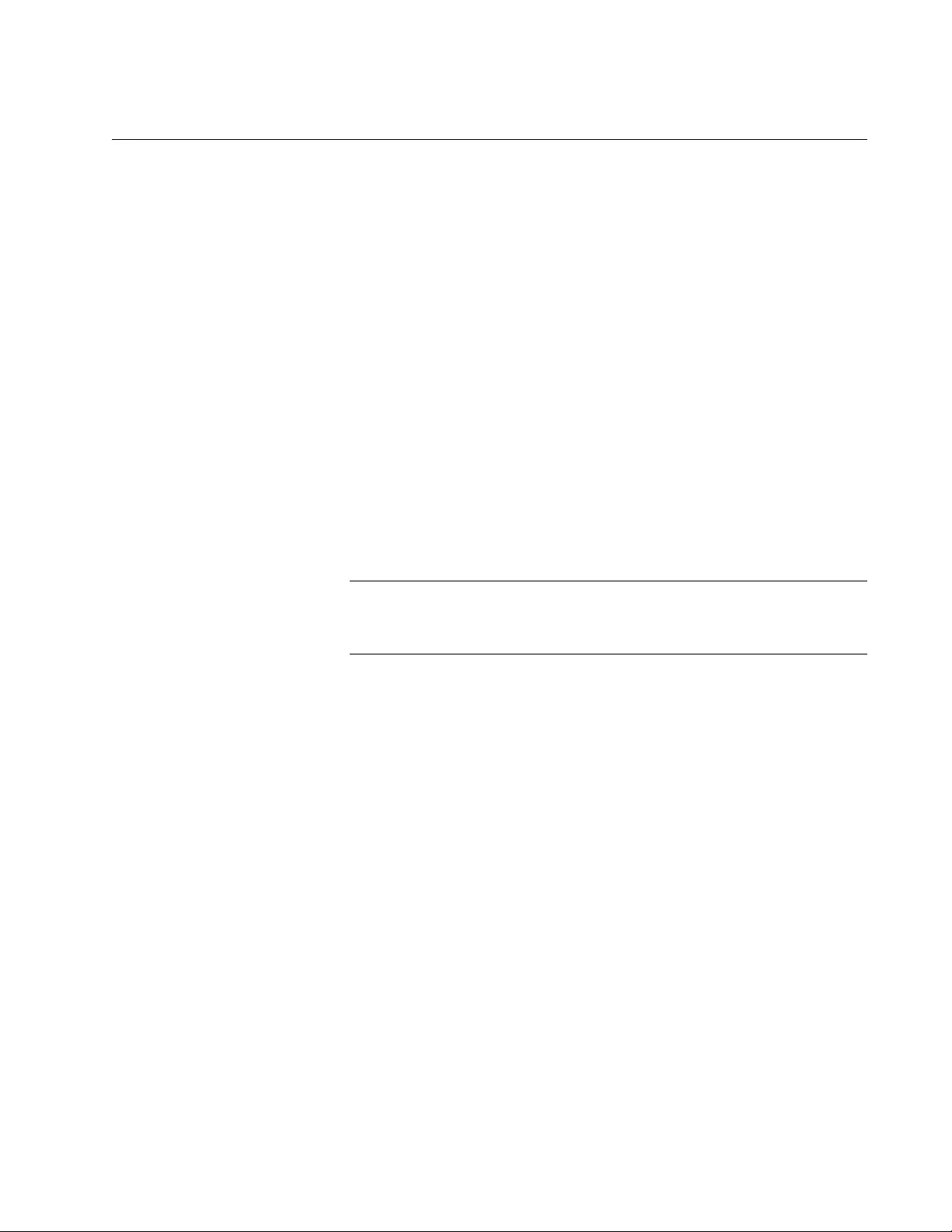
AT-FS970M Switch Command Line User’s Guide
1793
SET QUEUE
Syntax
set queue
<0-7>
Parameters
<0-7>
Specifies the queue.
Mode
Policy Map Class mode
Description
Use this command to set the egress queue of the classified traffic.
Use the no form of this command to remove the egress queue from a
policy map.
Note
You cannot use the SET QUEUE command and the SET COS
command as policy map actions for the same class map.
Confirmation Command
“SHOW RUNNING-CONFIG” on page 168
Examples
The following example sets the egress queue to 6 for traffic classified by
class map “cmap4:”
awplus> enable
awplus# configure terminal
awplus(config)# mls qos enable
awplus(config)# class-map cmap4
awplus(config-cmap)# exit
awplus(config)# policy-map pmap3
awplus(config-pmap)# class cmap4
awplus(config-pmap-c)# set queue 6
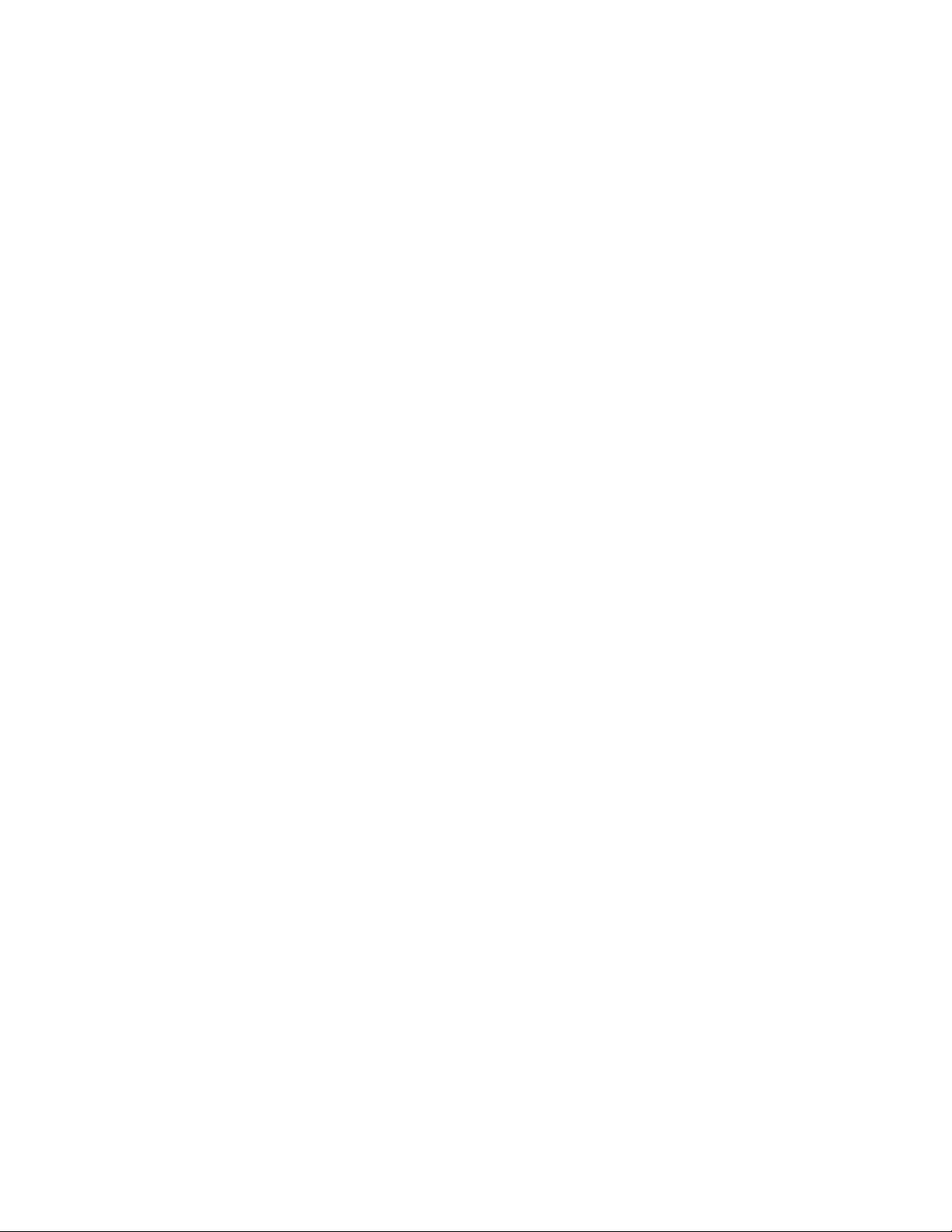
Chapter 103: QoS Commands
1794
The following example removes the previously configured egress queue
from class map “cmap2:”
awplus> enable
awplus# configure terminal
awplus(config)# policy-map pmap2
awplus(config-pmap)# class cmap2
awplus(config-pmap-c)# no set queue
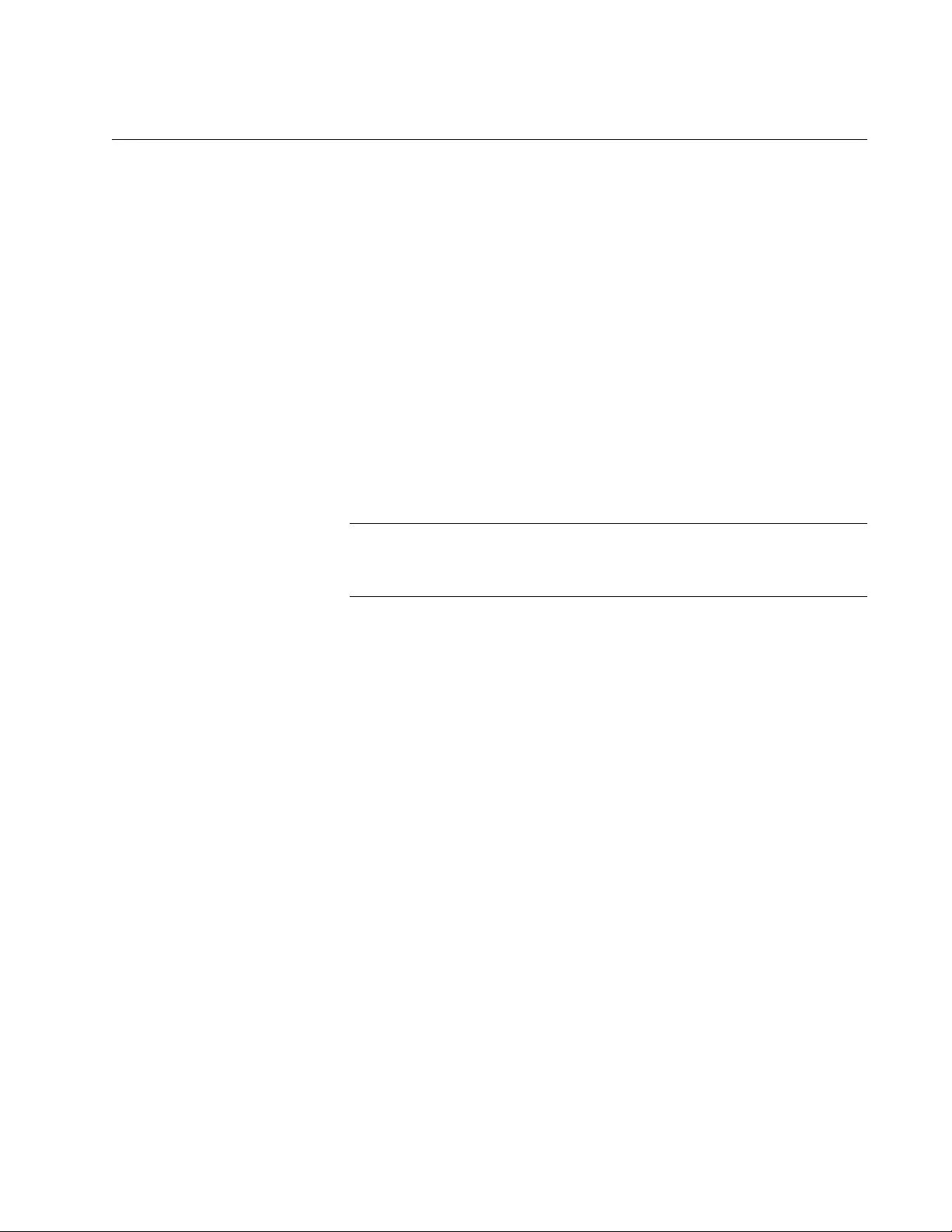
AT-FS970M Switch Command Line User’s Guide
1795
SERVICE-POLICY INPUT
Syntax
service-policy input
<policy-map>
Parameters
policy-map
Indicates the name of the policy map.
Mode
Interface Configuration mode
Description
Use this command to apply a policy map to an interface.
Note
You must create a policy map before you assign it to an interface
with the SERVICE-POLICY INPUT command.
Use the no form of this command, NO SERVICE-POLICY INPUT, to
remove the association between the specified policy map and an interface.
Examples
The following example applies policy map “pmap1” to port 5:
awplus> enable
awplus# configure terminal
awplus(config)# interface port1.0.5
awplus(config-if)# service-policy input pmap1
The following example applies the policy map “pmap2” to port 12:
awplus> enable
awplus# configure terminal
awplus(config)# interface port1.0.12
awplus(config-if)# service-policy input pmap2
The following example removes the application between policy map
“pmap3” and port 17:
awplus> enable
awplus# configure terminal
awplus(config)# interface port1.0.17
awplus(config-if)# no service-policy input pmap3
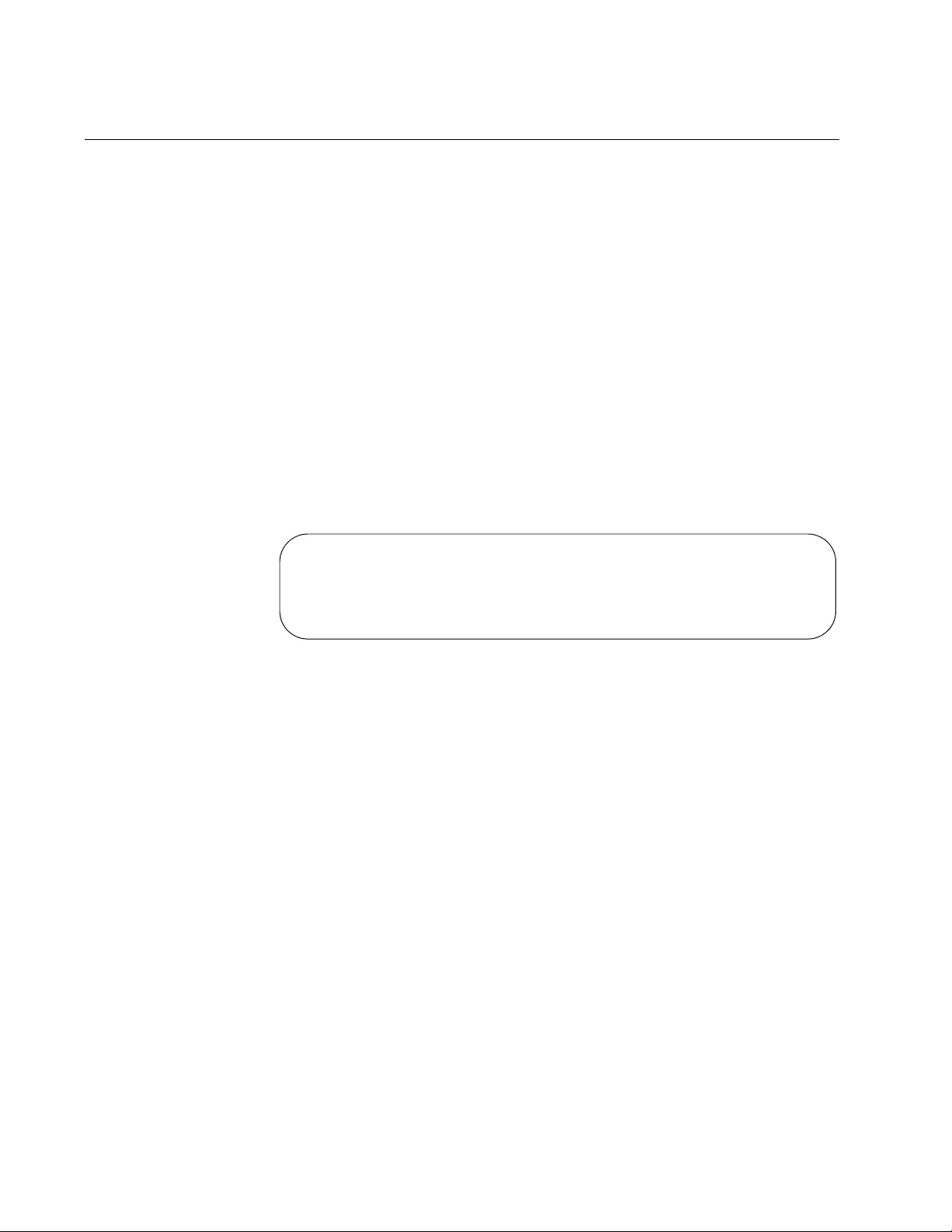
Chapter 103: QoS Commands
1796
SHOW CLASS-MAP
Syntax
show class-map
class-map-name
Parameters
class-map-name
Specifies the name of the class map.
Modes
User Exec and Privileged Exec
Description
Use this command to display a QoS class map. See Figure 272 for an
example of this command.
Figure 272. SHOW CLASS-MAP Command
Example
This example displays the class map called “cmap1:”
awplus# show class-map cmap1
CLASS-MAP-NAME: cmap1
Match IP DSCP: 46
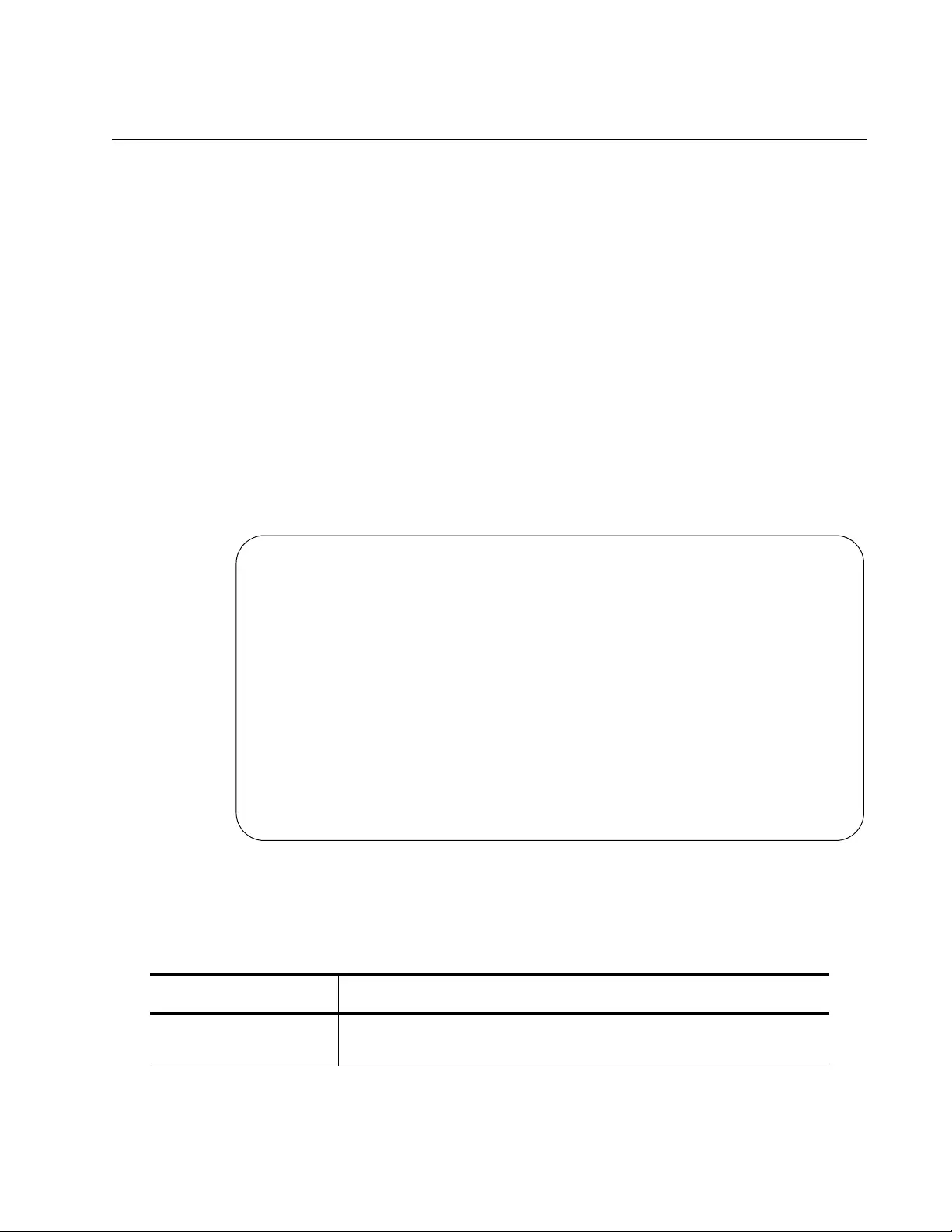
AT-FS970M Switch Command Line User’s Guide
1797
SHOW POLICY-MAP
Syntax
show policy-map
policy-map-name
Parameters
policy-map-name
Specifies the name of the policy map.
Modes
User Exec and Privileged Exec
Description
Use this command to display a list of the QoS policy maps configured on
the switch. See Figure 273 for an example of this command.
Figure 273. SHOW POLICY-MAP Command
See Table 259 for an explanation of the fields.
POLICY-MAP-NAME: pmap1
Description: video traffic
State: attached
Default class-map action: permit
CLASS-MAP-NAME: cmap1
Set Queue: 6
CLASS-MAP-NAME: default
POLICY-MAP-NAME: pmaptwin1
Description: ip phones
State: detached
Default class-map action: permit
CLASS-MAP-NAME: classmaptwin1
Trust CoS
CLASS-MAP-NAME: default
Table 259. SHOW POLICY-MAP Command Description
Field Description
POLICY-MAP-NAME Indicates the name of the policy map. This value is set with the
POLICY-MAP command. See “POLICY-MAP” on page 1789.
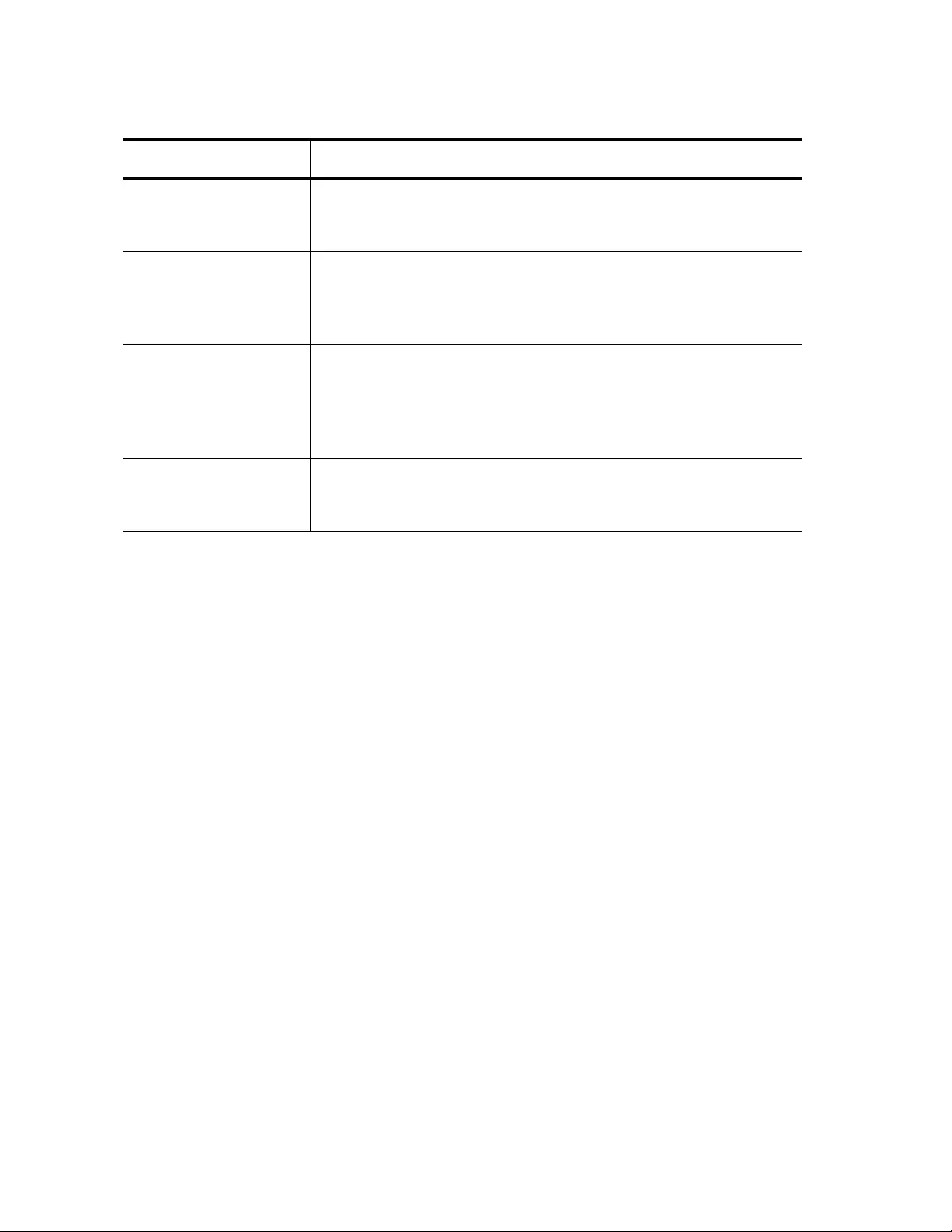
Chapter 103: QoS Commands
1798
Example
This example displays the settings of a policy map called “pmap4:'
awplus# show policy-map pmap4
Description This is an optional field that is used to describe the policy map.
Set the description with the DESCRIPTION command. See
“DESCRIPTION (Policy Map)” on page 1740.
State Indicates if the policy map is assigned to a port (attached) or
not (detached). Use the SERVICE-POLICY INPUT command
to attach or detach a policy to a port. See “SERVICE-POLICY
INPUT” on page 1795.
Default class-map
action
Indicates the action for traffic not matched by any of the class
maps associated with a given policy map. Set this value with
the DEFAULT-ACTION command. There are three options:
permit, deny, and copy-to-mirror. See “DEFAULT-ACTION” on
page 1738.
CLASS-MAP-NAME Indicates the class maps that are associated with the policy
map. To associate a class map with a policy map, use the
CLASS command. See “CLASS” on page 1735.
Table 259. SHOW POLICY-MAP Command Description (Continued)
Field Description
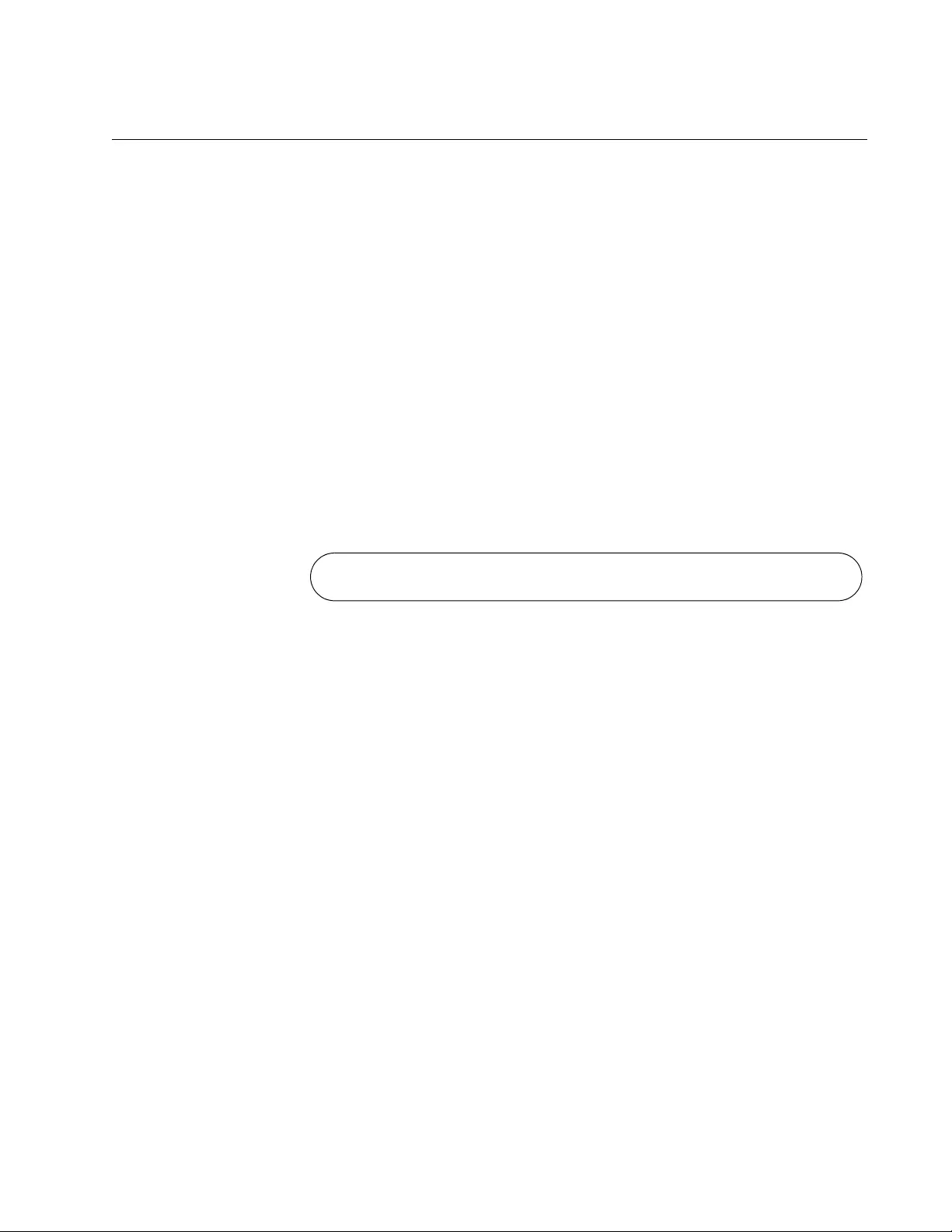
AT-FS970M Switch Command Line User’s Guide
1799
SHOW MLS QOS
Syntax
show mls qos
Parameters
None
Mode
Privileged Exec mode
Description
Use this command to display the status of the QoS feature. By default, the
QoS feature is disabled.
See Figure 274 for an example of this command when QoS is enabled.
Figure 274. SHOW MLS QOS Command
Example
This example displays the status of the QoS feature:
awplus# show mls qos
Qos is enabled
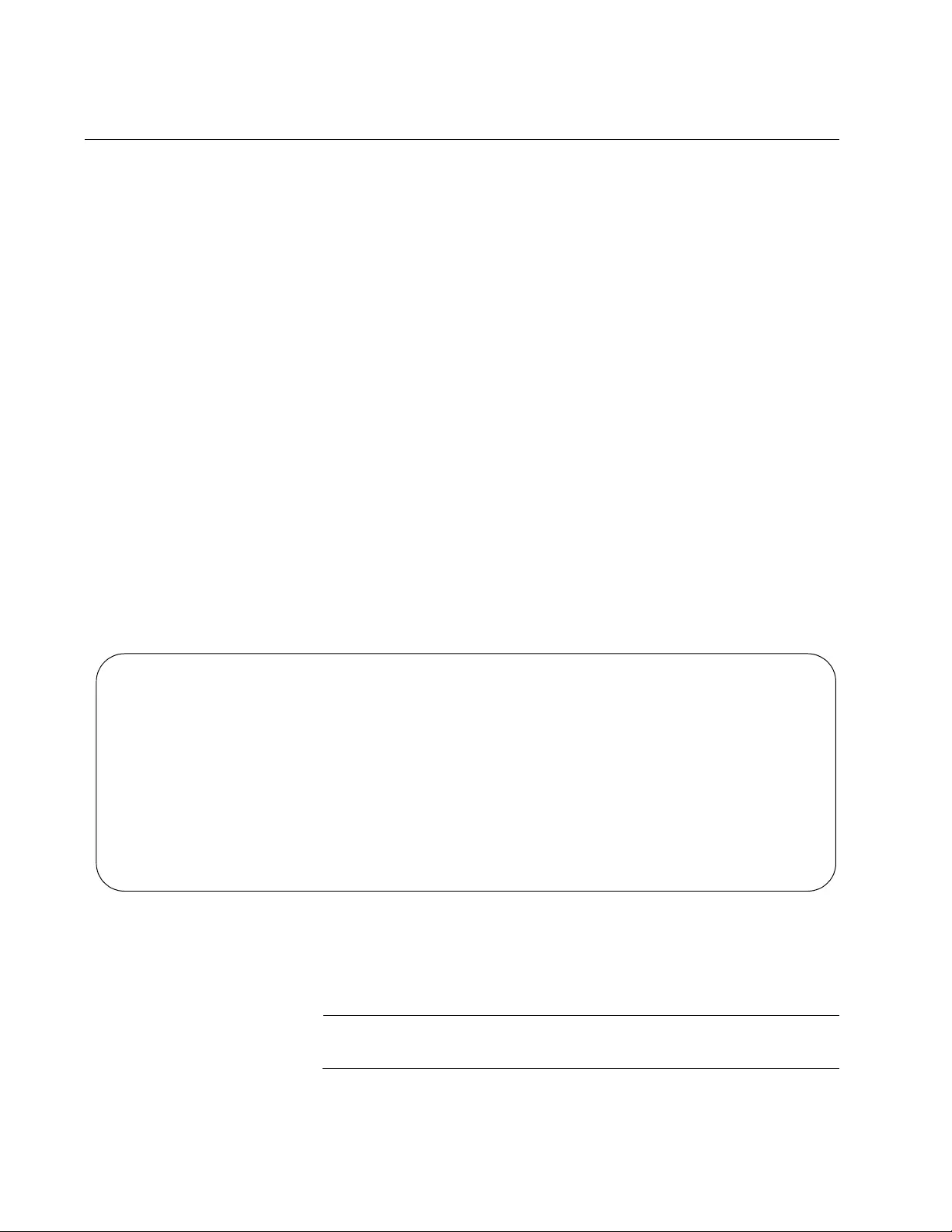
Chapter 103: QoS Commands
1800
SHOW MLS QOS AGGREGRATE-POLICER
Syntax
show mls qos aggregate-policer
name
Parameters
name
Specifies the name of the aggregate policer.
Mode
Privileged Exec mode
Description
Use this command to display the settings of all aggregate policers
configured on the switch. To set a single-rate police aggregate, see “MLS
QOS AGGREGATE-POLICE SINGLE-RATE” on page 1759. To set the
twin-rate police aggregate, see “MLS QOS AGGREGATE-POLICE TWIN-
RATE” on page 1762.
Figure 275 displays an example of the output of the SHOW MLS QOS
AGGREGATE-POLICER command.
Figure 275. SHOW MLS QOS AGGREGATE-POLICER
See Table 260 on page 1801 for a description of the field listed in
Figure 275.
Note
The definitions for the single-rate and twin-rate policers are different.
AGGREGATE-POLICER-NAME: ap1
Policer single-rate action drop-red:
average rate (125 kbps) minimum burst (125 B) maximum burst (1024B)
AGGREGATE-POLICICER-NAME: COP
Policer single-rate action policed-dscp-tx:
average rate (1 kbps) minimum burst (3B) maximum burst (4B)
maximum rate (2 kpbs)
AGGREGATE-POLICICER-NAME: policytwin
Policer twin-rate action drop-red:
minimum rate (500 kbps) maximum rate (1200 kpbs) minimum burst (3 B)
maximum burst (4B)
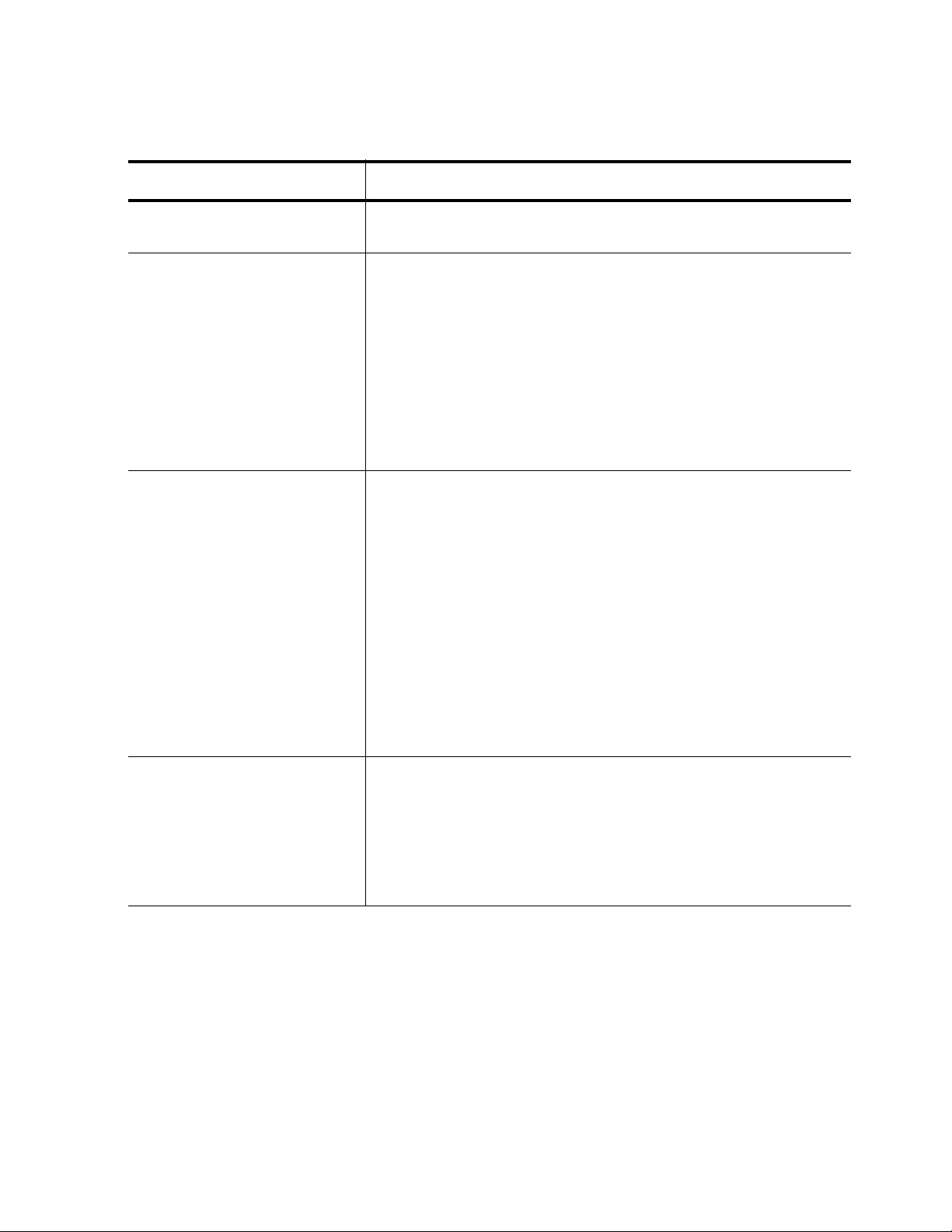
AT-FS970M Switch Command Line User’s Guide
1801
.
Example
This example displays the contents of the aggregate policer, called “ap1:”
awplus# show mls qos aggregate-policer ap1
Table 260. SHOW MLS QOS AGGREGATE-POLICER Command Description
Field Description
AGGREGATE-POLICER-
NAME
Indicates the name of the aggregate policer.
Policer single-rate Indicates the police aggregator is single-rate and was created
with the MLS QOS AGGREGATE-POLICE SINGLE-RATE
command. It contains the following definitions:
average rate: Specifies the Committed Information
Rate (CIR) of 1 to 16,000,000 Kbps.
minimum burst: Specifies the Committed Burst Size
(CBS) of 0 to 16,777,216 bytes.
maximum burst: Specifies the Excess Burst Size
(EBS) of 0 to 16,777,216 bytes.
Policer twin-rate Indicates the police aggregator is twin-rate and was created
with the MLS QOS AGGREGATE-POLICE TWIN-RATE
command. It contains the following definitions:
minimum rate: Specifies the Committed Information
Rate (CIR) of 1 to 16,000,000 Kbps.
maximum rate: Specifies the Peak Information Rate
(PIR) of 0 to 160,000,000 Kbps.
minimum burst: Specifies the Committed Burst Size
(CBS) of 0 to 16,777,216 bytes.
maximum burst: Specifies the Peak Burst Size (PBS)
of 0 to 16,777,216 bytes. The suggested minimum is
15,000 bytes.
action Specifies the action taken if the rate is exceeded. There are
two options:
drop-red indicates that red packets are dropped.
policed-dscp-transmit indicates the packets are
modified using the policed DSCP map and then sends
the packets.
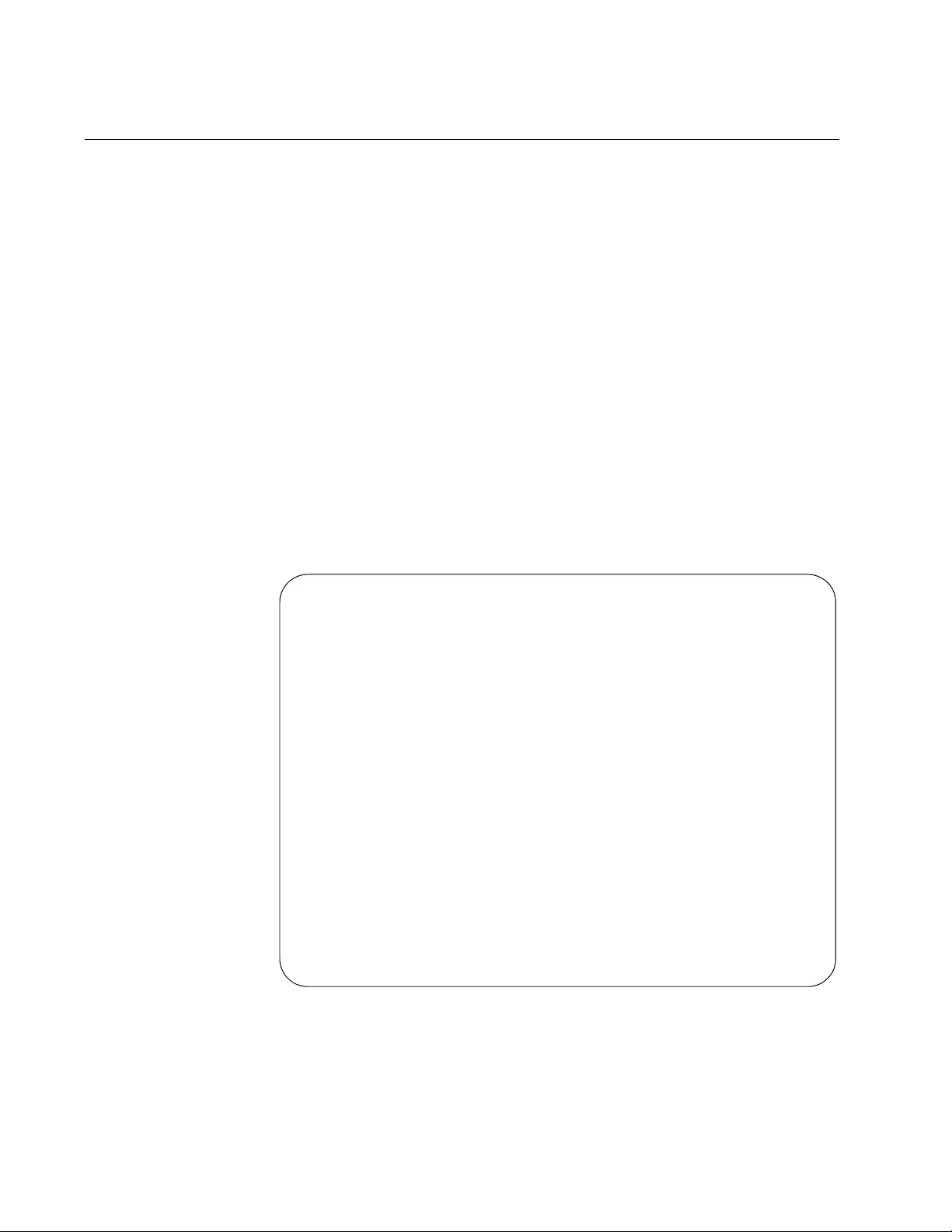
Chapter 103: QoS Commands
1802
SHOW MLS QOS INTERFACE
Syntax
show mls qos interface
port
Parameters
port
Specifies the port to display. You can view only one port at a time.
Mode
Privileged Exec mode
Description
Use this command to display the scheduling methods of the ports, and for
weighted round robin scheduling, the assignments of weights to egress
queues. Together, Figure 276 and Figure 277 on page 1803 provide an
example of a port set to strict priority.
Figure 276. SHOW MLS QOS INTERFACE Command - Strict Priority
CoS: 0
Queue: 2
Number of egress queues: 8
Egress Queue: 0
Scheduler: Strict Priority
Weight: N/A
Egress Queue: 1
Scheduler: Strict Priority
Weight: N/A
Egress Queue: 2
Scheduler: Strict Priority
Weight: N/A
Egress Queue: 3
Scheduler: Strict Priority
Weight: N/A
Egress Queue: 4
Scheduler: Strict Priority
Weight: N/A
Egress Queue: 5
Scheduler: Strict Priority
Weight: N/A
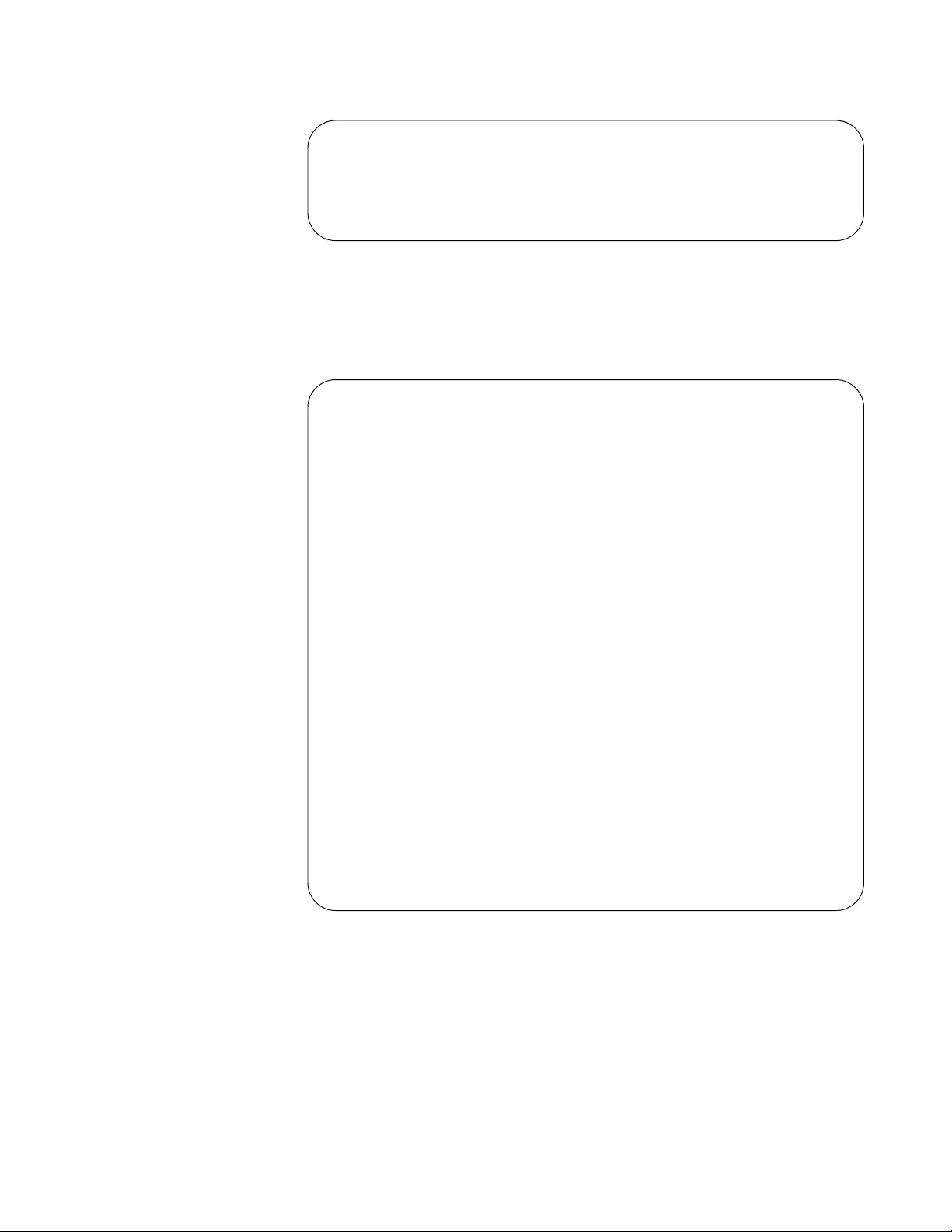
AT-FS970M Switch Command Line User’s Guide
1803
Figure 277. SHOW MLS QOS INTERFACE Command - Strict Priority
(continued)
Figure 278 is an example of a port set to Weighted Round-Robin
scheduling.
Figure 278. SHOW MLS QOS INTERFACE Command - WRR
Egress Queue: 6
Scheduler: Strict Priority
Weight: N/A
Egress Queue: 7
Scheduler: Strict Priority
Weight: N/A
CoS: 0
Queue: 2
Number of egress queues: 8
Egress Queue: 0
Scheduler: Weighted Round Robin
Weight: 1
Egress Queue: 1
Scheduler: Weighted Round Robin
Weight: 1
Egress Queue: 2
Scheduler: Weighted Round Robin
Weight: 5
Egress Queue: 3
Scheduler: Weighted Round Robin
Weight: 5
Egress Queue: 4
Scheduler: Weighted Round Robin
Weight: 10
Egress Queue: 5
Scheduler: Weighted Round Robin
Weight: 10
Egress Queue: 6
Scheduler: Weighted Round Robin
Weight: 15
Egress Queue: 7
Scheduler: Weighted Round Robin
Weight: 15
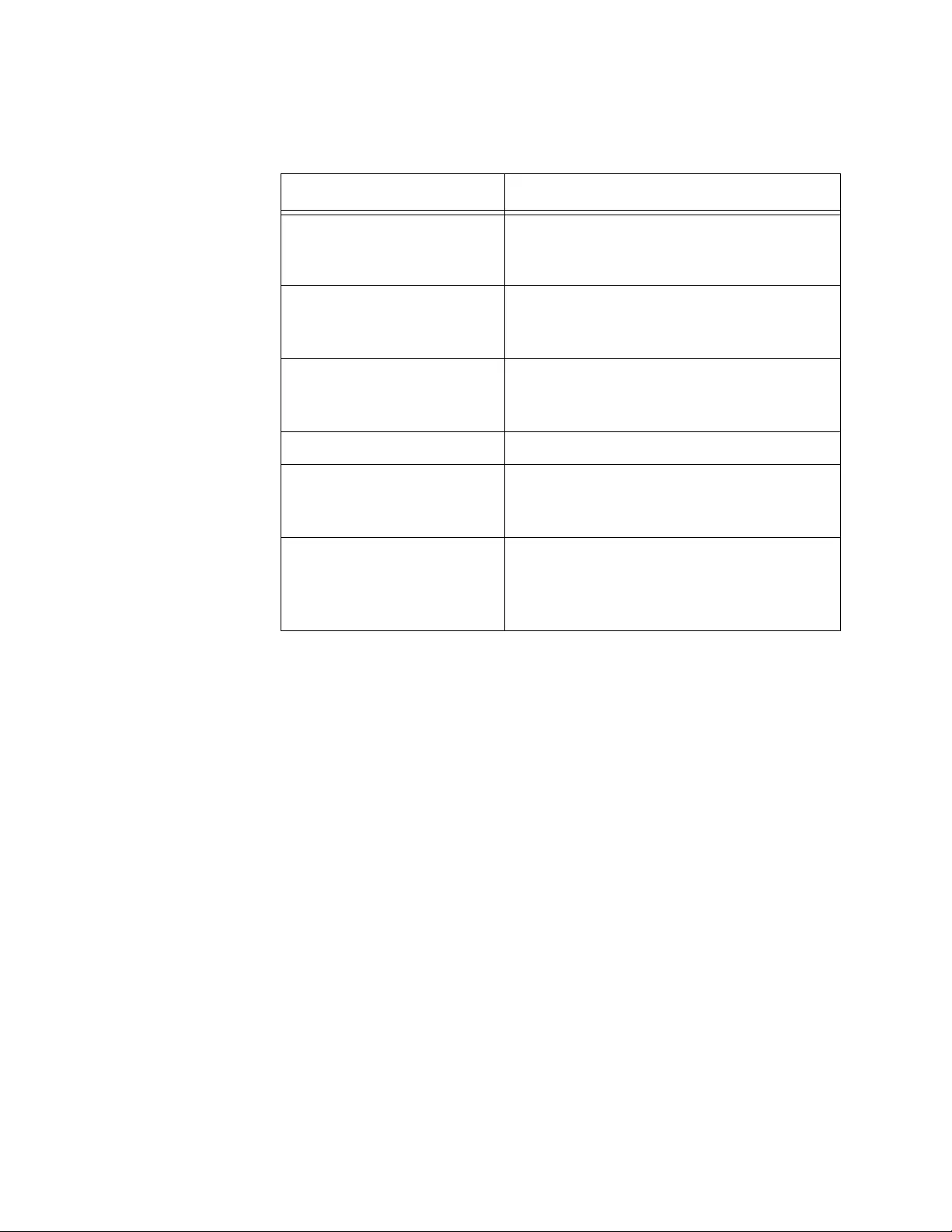
Chapter 103: QoS Commands
1804
The fields in the display are described in Table 261.
Example
This example displays the mappings of egress queues to CoS values for
port 3:
awplus# show mls qos cos-queue port1.0.3
Table 261. SHOW MLS QOS INTERFACE Command
Field Description
CoS Specifies the default CoS value for
packets that do not have a value, that is,
for untagged frames.
Queue Specifies the default egress queue for
packets that do not have a CoS value,
that is, for untagged frames.
Number of egress queues Specifies the number of egress queues on
the port. Each port on the switch has eight
queues.
Egress Queue Specifies the egress queue number.
Scheduler Specifies the packet scheduling method.
The possible settings are Strict Priority
and Weighted Round Robin.
Weight Specifies the weight of the queue, in
number of packets. This applies only to
Weighted Round Robin. This is “N/A” for
strict priority.
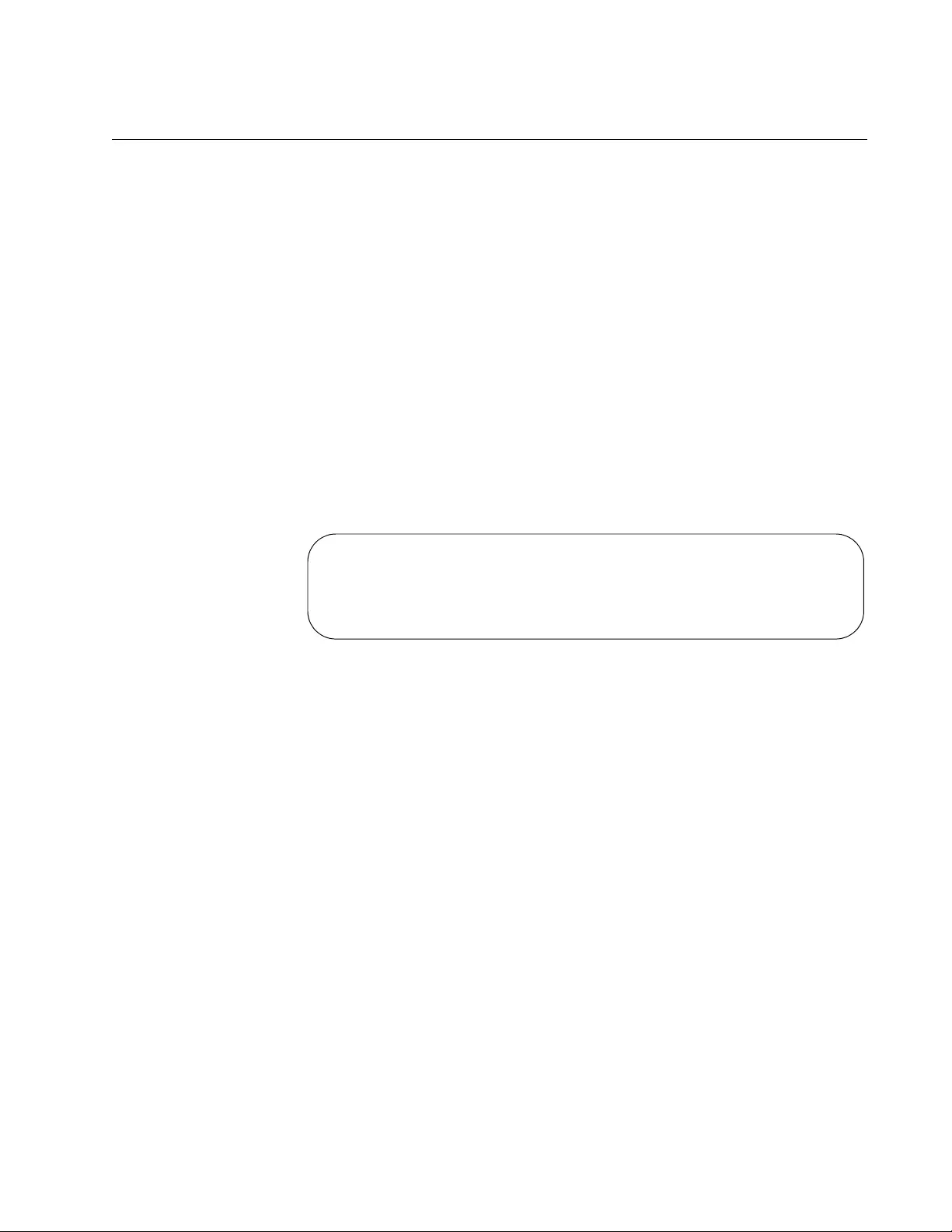
AT-FS970M Switch Command Line User’s Guide
1805
SHOW MLS QOS MAPS COS-QUEUE
Syntax
show mls qos maps cos-queue
Parameters
port
Specifies the port to display. You can view only one port at a time.
Mode
Privileged Exec mode
Description
Use this command to display the mappings of CoS priority values to
egress queues. See Figure 279 for an example of the default mapping.
Figure 279. SHOW MLS QOS MAPS COS-QUEUE Command
The CoS values in the first line are matched with the egress queue
assignments in the second line. For example, in Figure 279, port 1 packets
with CoS 0 are placed in egress queue 2, packets with CoS 1 are placed in
egress queue 0, and so on.
The mappings of CoS priorities and egress queues are set with “MLS QOS
MAP COS-QUEUE” on page 1768.
Example
This example displays the mappings of CoS priority values:
awplus# show mls qos maps cos-queue
COS-TO-QUEUE-MAP:
COS: 0 1 2 3 4 5 6 7
----------------------------
QUEUE: 2 0 1 3 4 5 6 7
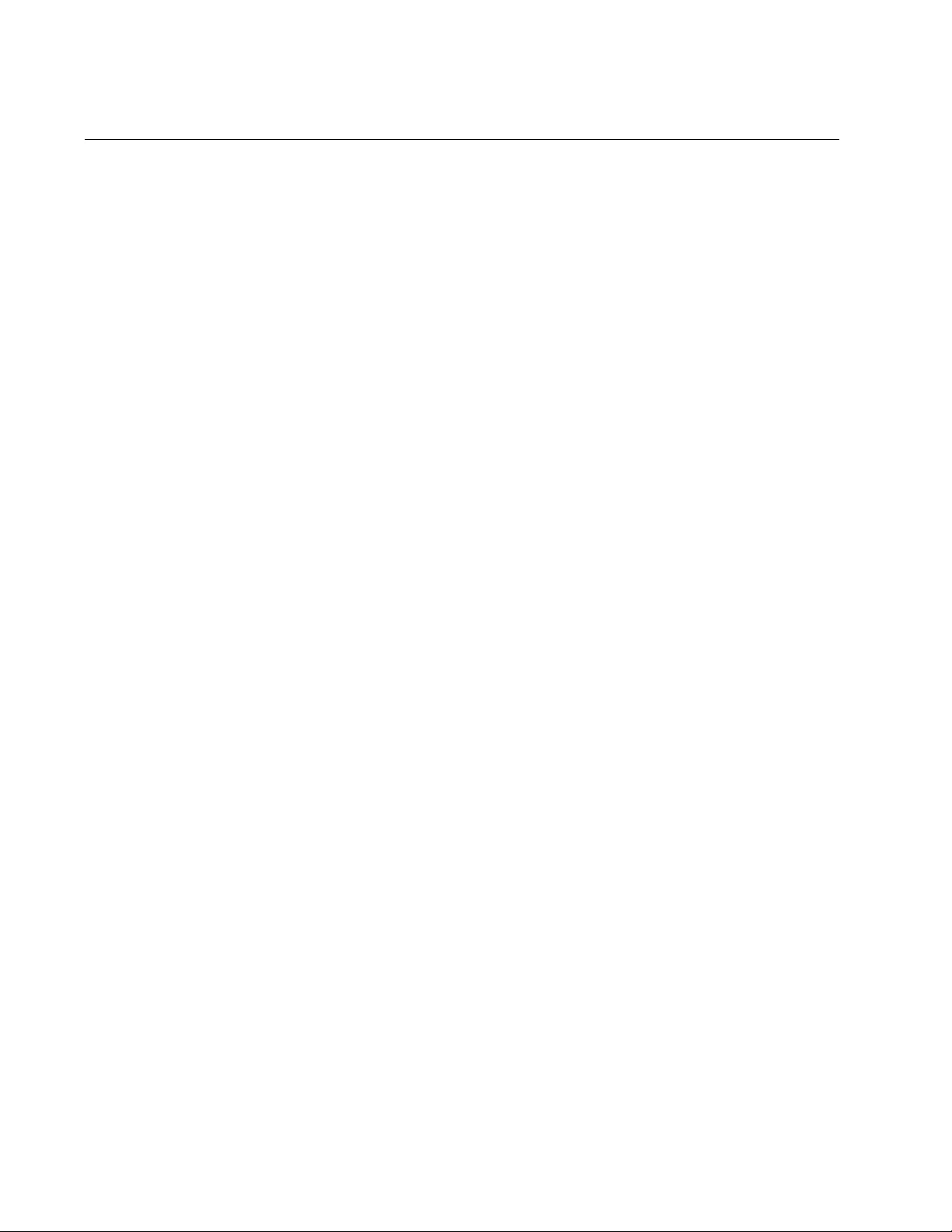
Chapter 103: QoS Commands
1806
SHOW MLS QOS MAPS DSCP-QUEUE
Syntax
show mls qos maps dscp-queue
Parameters
port
Specifies the port. You can display only one port at a time.
Mode
Privileged Exec mode
Description
Use this command to display the mappings of DSCP values to port egress
queues. See Figure 280 on page 1807 for an example of this information.
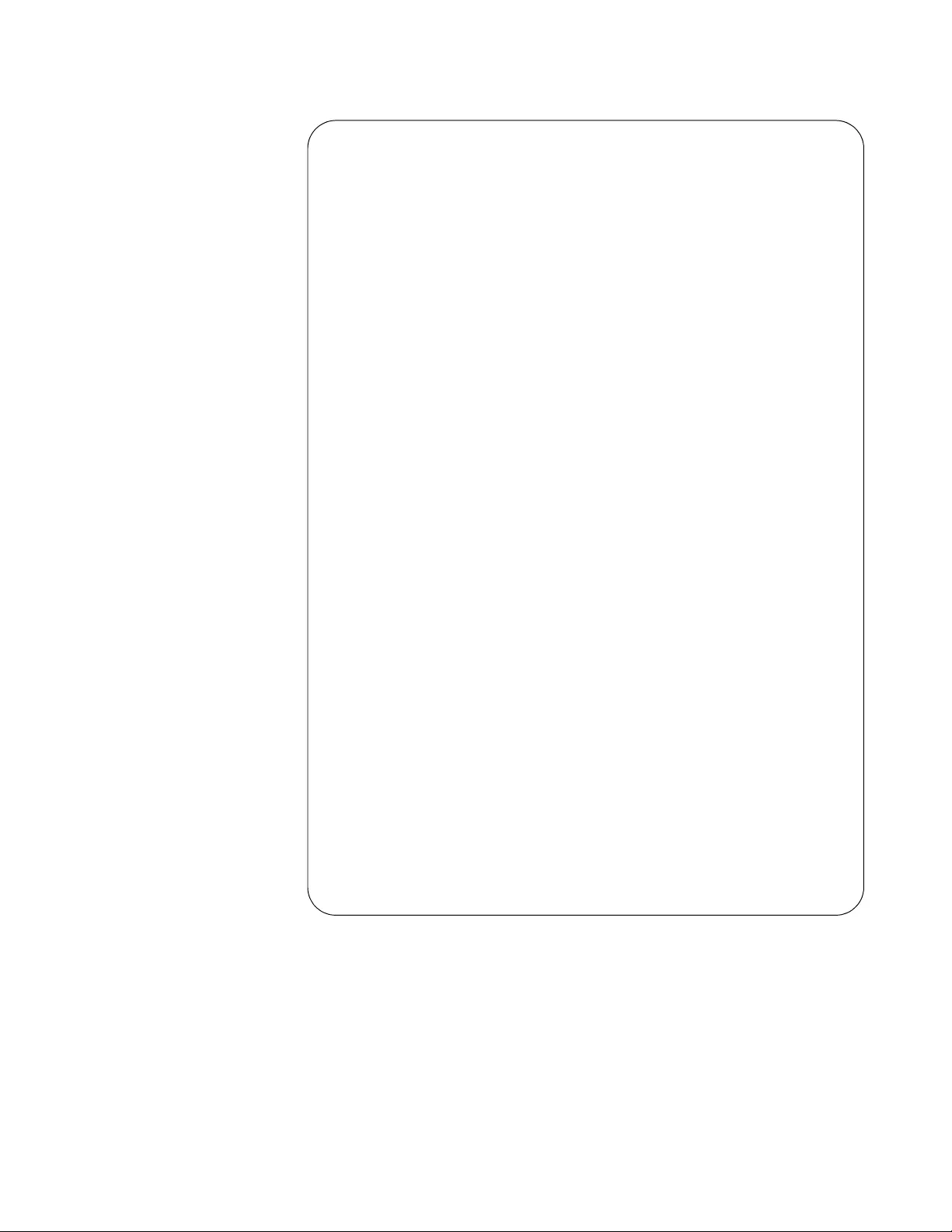
AT-FS970M Switch Command Line User’s Guide
1807
Figure 280. SHOW MLS QOS MAPS DSCP-QUEUE Command
The mappings of DSCP value and egress queues are set with “MLS QOS
MAP DSCP-QUEUE” on page 1770.
DSCP-TO-QUEUE-MAP:
---------------------
Queue: 0
DSCP: 0-7
---------------------
---------------------
Queue: 1
DSCP: 8-15
---------------------
---------------------
Queue: 2
DSCP: 16-23
---------------------
---------------------
Queue: 3
DSCP: 24-31
---------------------
---------------------
Queue: 4
DSCP: 32-39
---------------------
---------------------
Queue: 5
DSCP: 40-47
---------------------
---------------------
Queue: 6
DSCP: 48-55
---------------------
---------------------
Queue: 7
DSCP: 56-63
---------------------
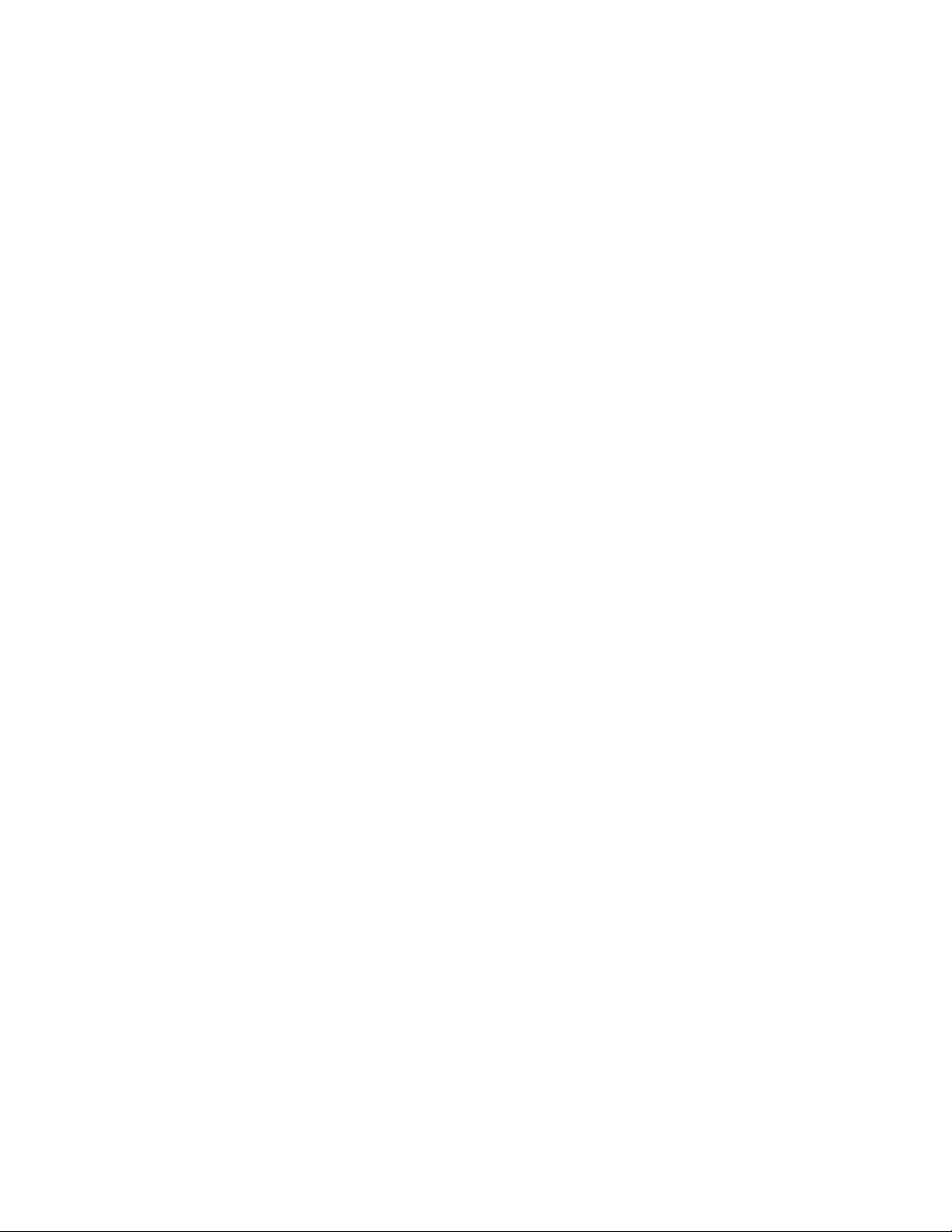
Chapter 103: QoS Commands
1808
Example
The following example displays the DSCP mappings:
awplus# show mls qos maps dscp-queue
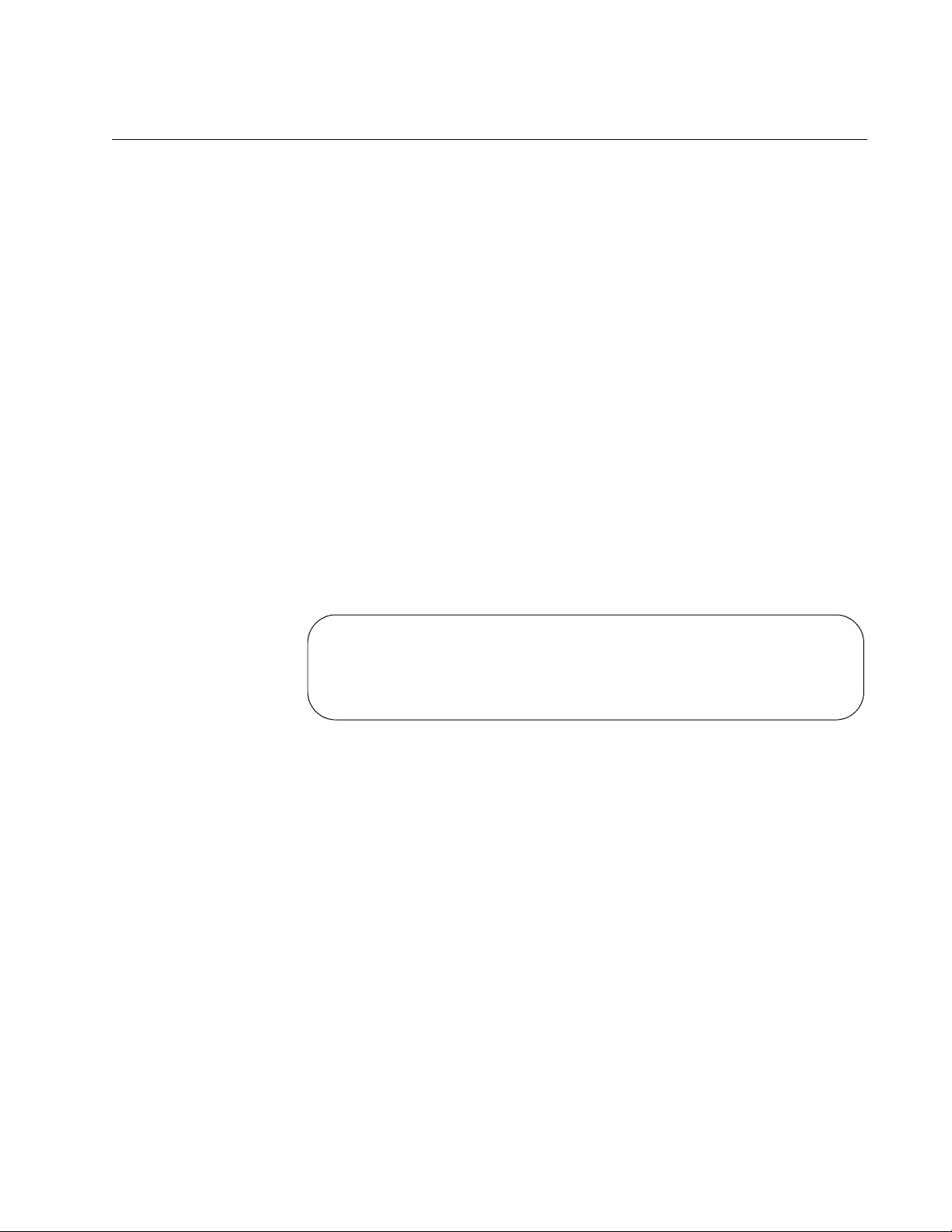
AT-FS970M Switch Command Line User’s Guide
1809
SHOW MLS QOS MAPS POLICED-DSCP
Syntax
show mls qos maps policed-dscp
<0-63>
Parameters
<0-63>
Specifies the DSCP value.
Mode
Privileged Exec mode
Description
Use this command to display the mapping between the existing DSCP
value and the new DSCP value. This mapping is set with the MLS QOS
MAPS POLICED-DSCP command. For more information about this
command, see “MLS QOS MAP POLICED-DSCP” on page 1772. See
Figure 281 for an example display of the SHOW MLS QOS MAPS
POLICED-DSCP command.
Figure 281. SHOW MLS QOS MAPS POLICED-DSCP Command
Example
The following example displays the mappings between the existing DSCP
with a value of 5 and the new DSCP value.
awplus> enable
awplus# show mls qos maps policed-dscp 5
POLICED-DSCP-MAP:
DSCP 5
-----------------
New DSCP 7
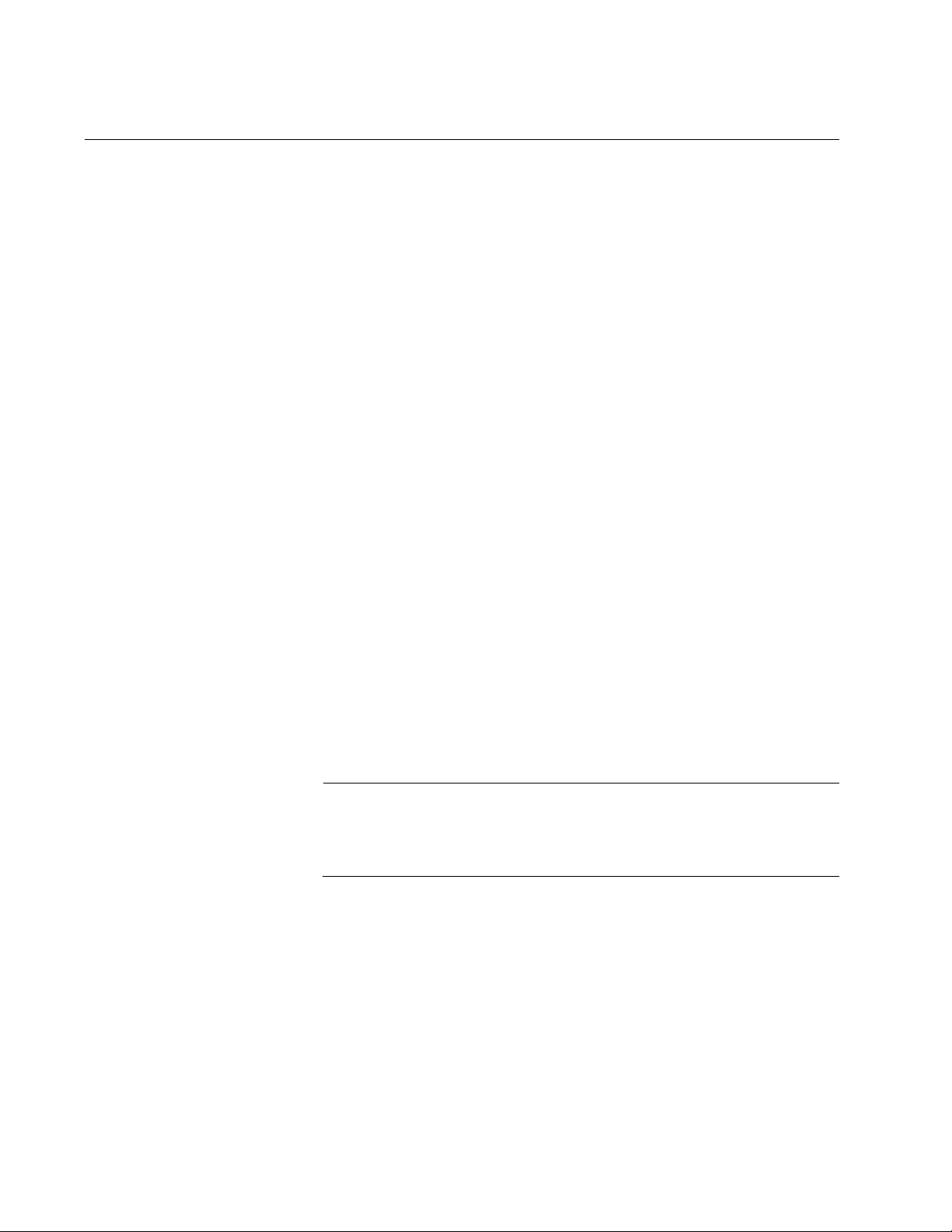
Chapter 103: QoS Commands
1810
TRUST DSCP
Syntax
trust dscp
Parameters
None
Mode
Policy Map Class mode
Description
Use this command to trust the DSCP field in an IP packet header to
prioritize and preserve their prioritization values in Layer 3 packets. You
set this command within a policy map, thereby enabling the policy map to
trust DSCP frames. By default, the DSCP field in Layer 3 packets is
ignored by the software. This command consults the DSCP-queue map,
configured with the MLS QOS MAP DSCP-QUEUE command, to prioritize
ingress traffic. See “MLS QOS MAP DSCP-QUEUE” on page 1770.
When you set a port to trust DSCP frames, the CoS value in the VLAN tag
field is re-marked. For example, using the default DSCP settings in
Table 231 on page 1691, a trust DSCP value of 46 on the ingress port
causes it to egress on queue 5. As a result, the CoS frame will be re-
marked to 5. This switch behavior exists so a packet carries both Layer 2
CoS packets and Layer 3 DSCP frames as it is passes downstream
through the network.
Note
If the frame is not set to egress as a tagged frame, the CoS value is
not an issue, because in this case, the entire VLAN tag is stripped
off the frame.
Use the NO TRUST DSCP command to remove the DSCP trust setting
from the specified policy map.
Examples
This example enables the DSCP-queue map lookup for the prioritization of
all traffic classified by a class map named “cmap1:”
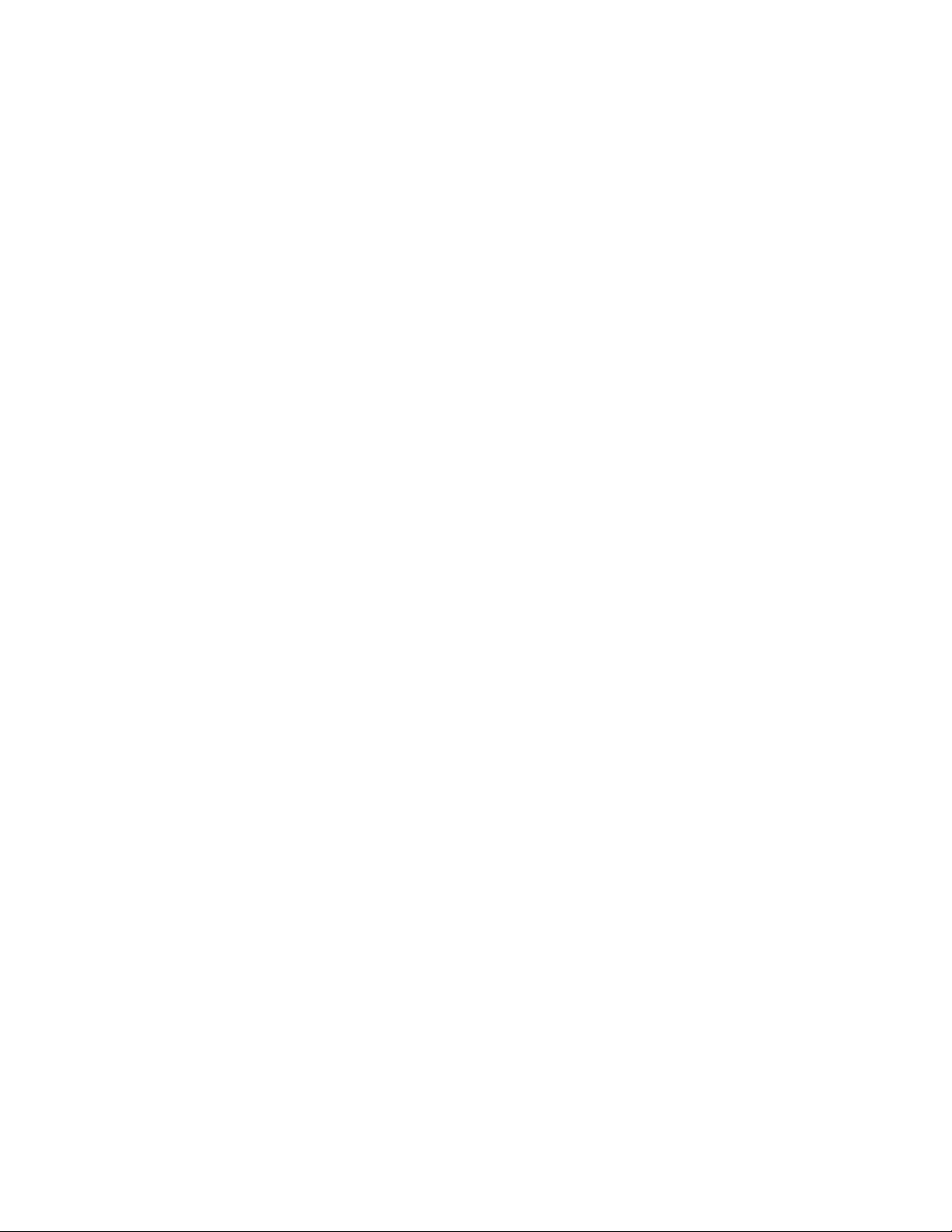
AT-FS970M Switch Command Line User’s Guide
1811
awplus> enable
awplus# configure terminal
awplus(config)# policy-map pmap1
awplus(config-pmap)# class cmap1
awplus(config-pmap-c)# trust dscp
This example removes the DSCP-queue map lookup for the prioritization
of all traffic classified by a class map named “cmap1:
awplus> enable
awplus# configure terminal
awplus(config)# policy-map pmap6
awplus(config-pmap)# class cmap1
awplus(config-pmap-c)# no trust dscp
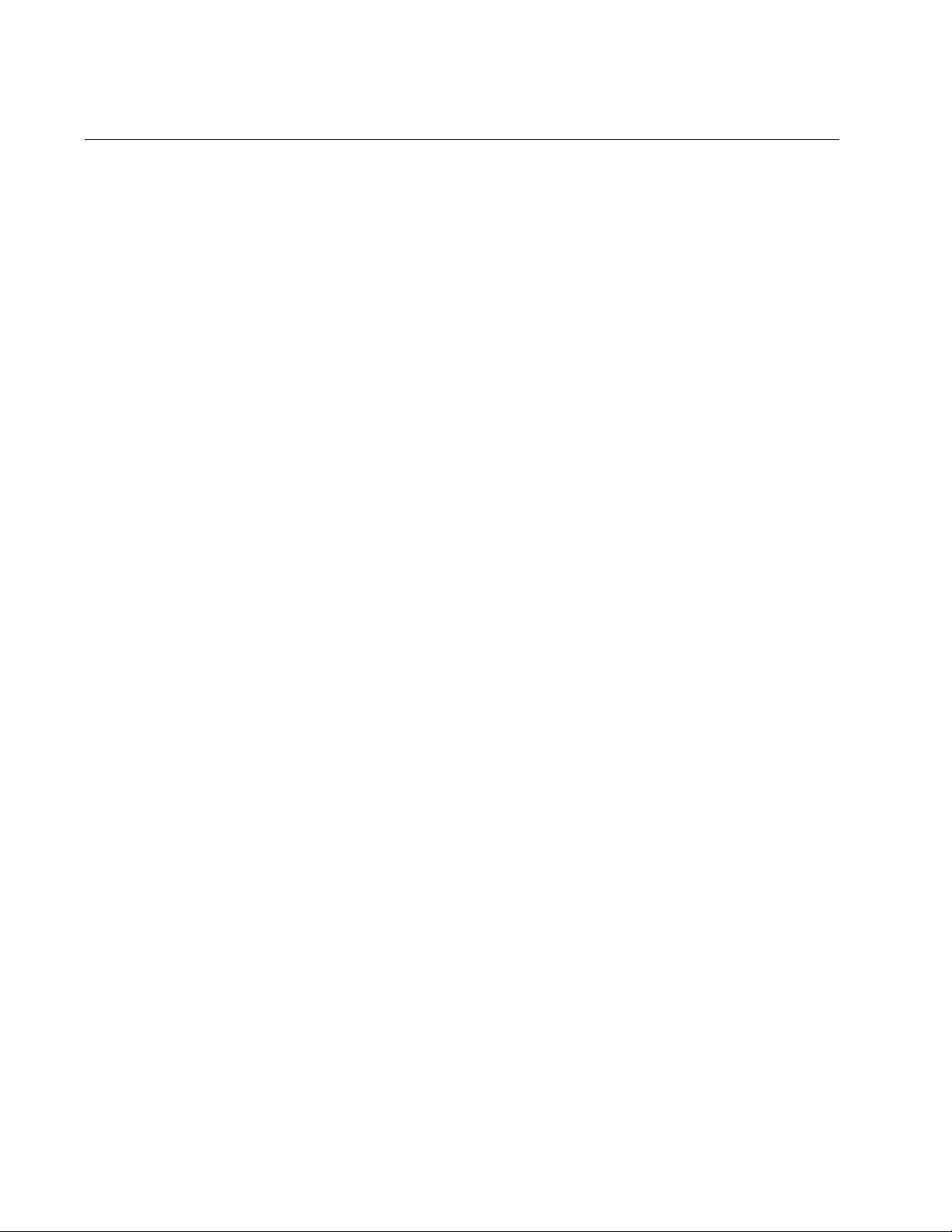
Chapter 103: QoS Commands
1812
WRR-QUEUE EGRESS-RATE-LIMIT QUEUES
Syntax
wrr-queue egress-rate-limit
bandwidth
queues
[0|1|2|3|4|5|6|7]
Parameters
bandwidth
Indicates the bandwidth. Specify a value between 64 and
10,000,000 Kbits/second.
[0|1|2|3|4|5|6|7]
Indicates the queue. You may enter multiple queues separated by
commas without spaces.
Mode
Interface Configuration mode
Description
Use this command to set a limit on the bandwidth on a per egress-queue
basis that is sent from the specified port queue or queues. Each port has a
total of eight queues.
Use the no form of this command, NO WRR-QUEUE EGRESS-RATE-
LIMIT QUEUE, to reset the queue to the default speed of the specified
port.
Confirmation Command
“SHOW RUNNING-CONFIG” on page 168
Examples
This example sets egress rate limiting on queues 1, 2, and 3 on port 7 to
500 Kbits/second:
awplus> enable
awplus# configure terminal
awplus(config)# mls qos enable
awplus(config-if)# interface port1.0.7
awplus(config-if)# wrr-queue egress-rate-limit 500 queues
1,2,3
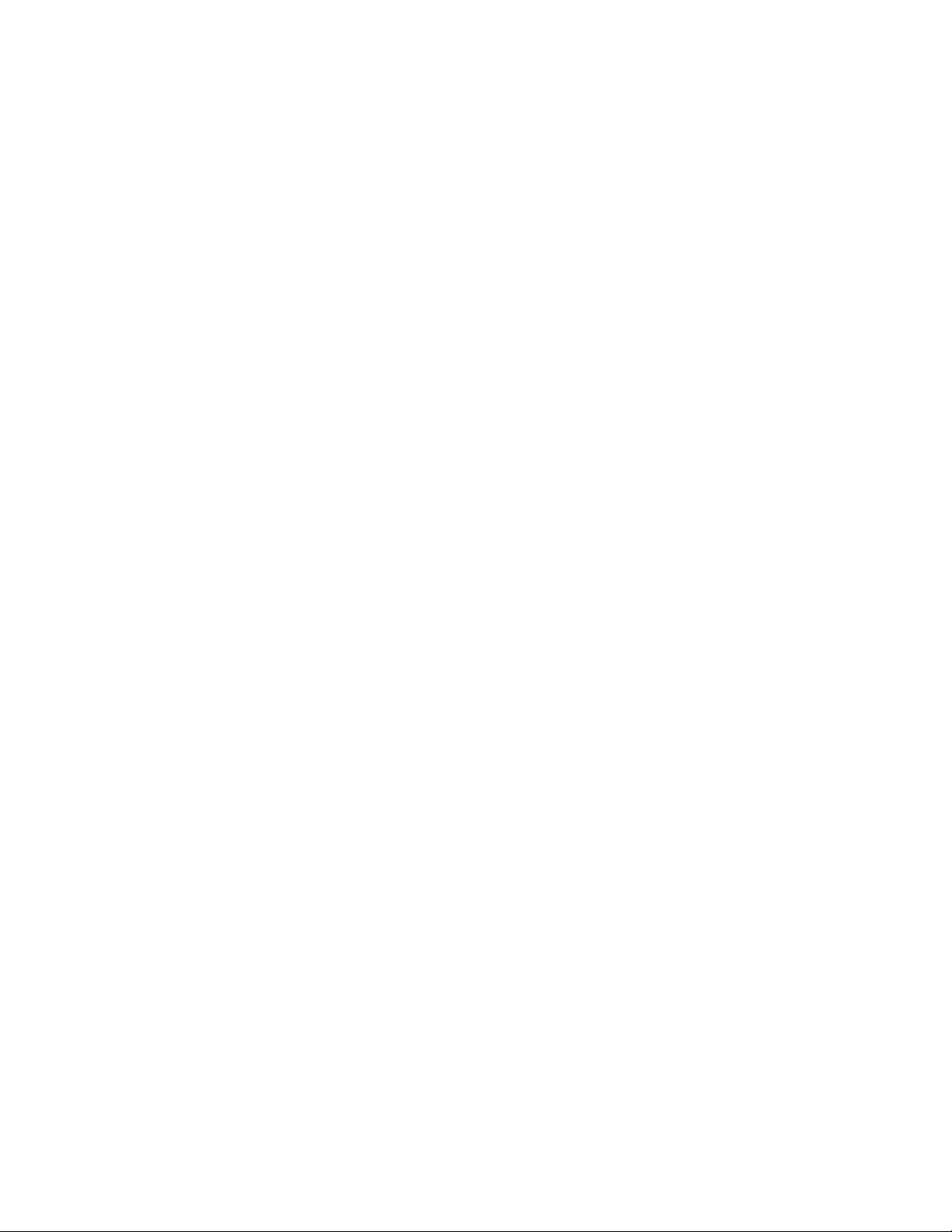
AT-FS970M Switch Command Line User’s Guide
1813
This example removes egress rate limiting from port 14:
awplus> enable
awplus# configure terminal
awplus(config)# mls qos enable
awplus(config-if)# interface port1.0.14
awplus(config-if)# no wrr-queue egress-rate-limit
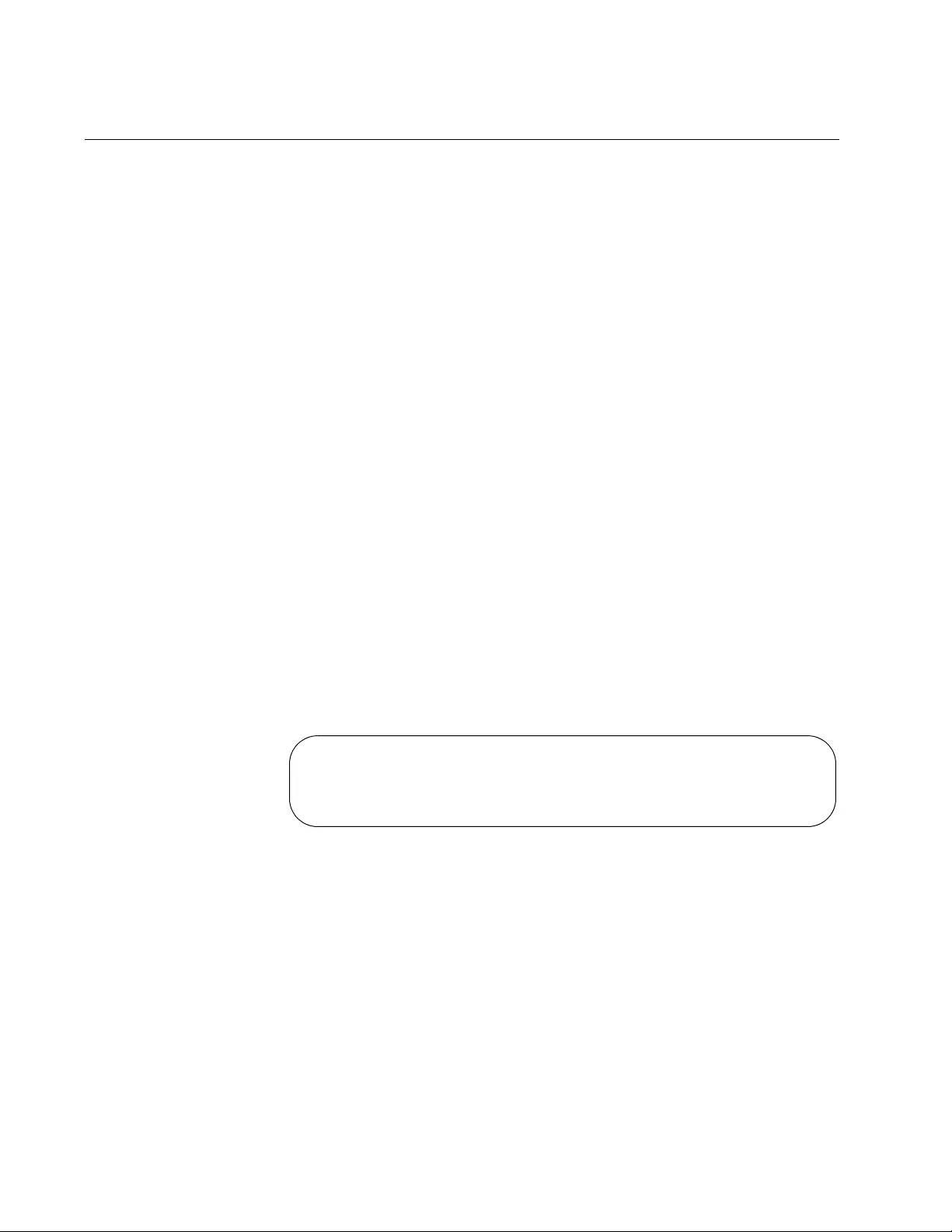
Chapter 103: QoS Commands
1814
WRR-QUEUE WEIGHT
Syntax
wrr-queue weight
weight
Parameters
weight
Specifies the weight (the number of packets a port transmits from a
queue) of a port’s egress priority queue for the WRR scheduling
method. The default value is 0.
Mode
Interface Configuration mode
Description
Use this command to set the egress scheduling method to WRR on the
specified port. In addition, this command specifies the maximum number
of packets a port transmits from a queue before moving to the next queue.
Each port has a total of eight queues. You may enter multiple queues
separated by commas without spaces. By default, WRR is disabled on a
port.
Figure 282 displays the default WRR queue mapping for a port. To display
the WRR queue mapping of a specific port, use the SHOW MLS QOS
INTERFACE command.
Figure 282. Default Mapping of WRR Queues
If you add multiple weights to this command, the queues are defined
beginning with queue 0. For example, the following command creates a
mapping of WRR queues for the specified port, as shown in Figure 283 on
page 1815:
wrr-queue weight 9,8,7
Queue: 0 1 2 3 4 5 6 7
--------------------------------
Weight: 0 0 0 0 0 0 0 0
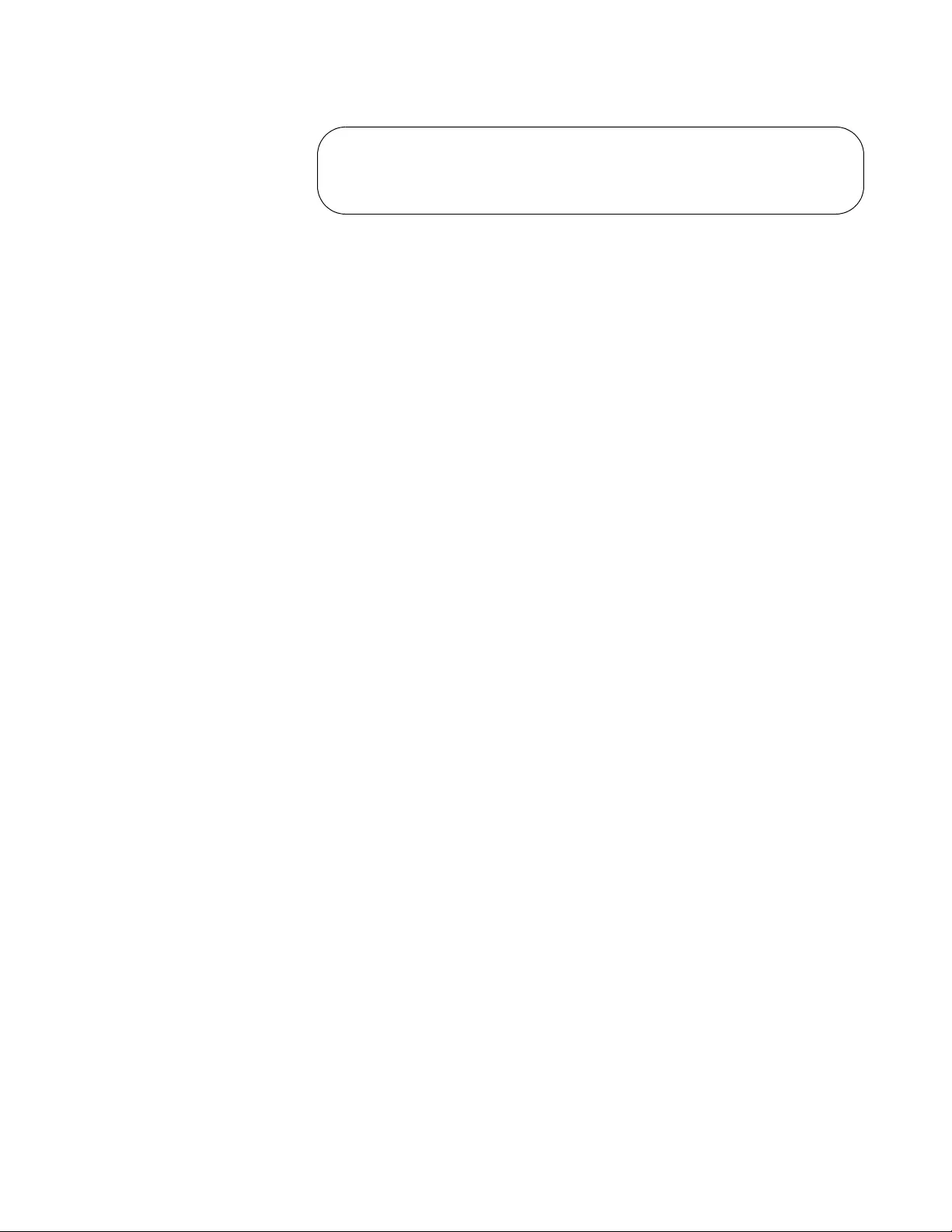
AT-FS970M Switch Command Line User’s Guide
1815
Figure 283. Mapping of WRR Queues
Use the no form of this command, NO WRR-QUEUE WEIGHT, to remove
the WRR settings from the specified port. In addition, the no form of this
command turns off WRR and turns on strict priority forwarding.
Confirmation Command
“SHOW MLS QOS INTERFACE” on page 1802
Examples
This example assigns queue 0 of port 3 to WRR with a weight of 15:
awplus> enable
awplus# configure terminal
awplus(config)# mls qos enable
awplus(config)# interface port1.0.3
awplus(config-if)# wrr-queue weight 15
This example assigns weights in ascending order to queues 0 through 7 of
port 12 to WRR with weights of 15, 14, 13, 12,11,10, 9, and 8:
awplus> enable
awplus# configure terminal
awplus(config)# mls qos enable
awplus(config)# interface port1.0.12
awplus(config-if)# wrr-queue weight 15,14,13,12,11,10,9,8
This example removes the QoS weight from port 3, turns off WRR, and
turns on Strict Priority forwarding:
awplus> enable
awplus# configure terminal
awplus(config)# interface port1.0.3
awplus(config-if)# no wrr-queue weight
Queue: 0 1 2 3 4 5 6 7
--------------------------------
Weight: 9 8 7 0 0 0 0 0
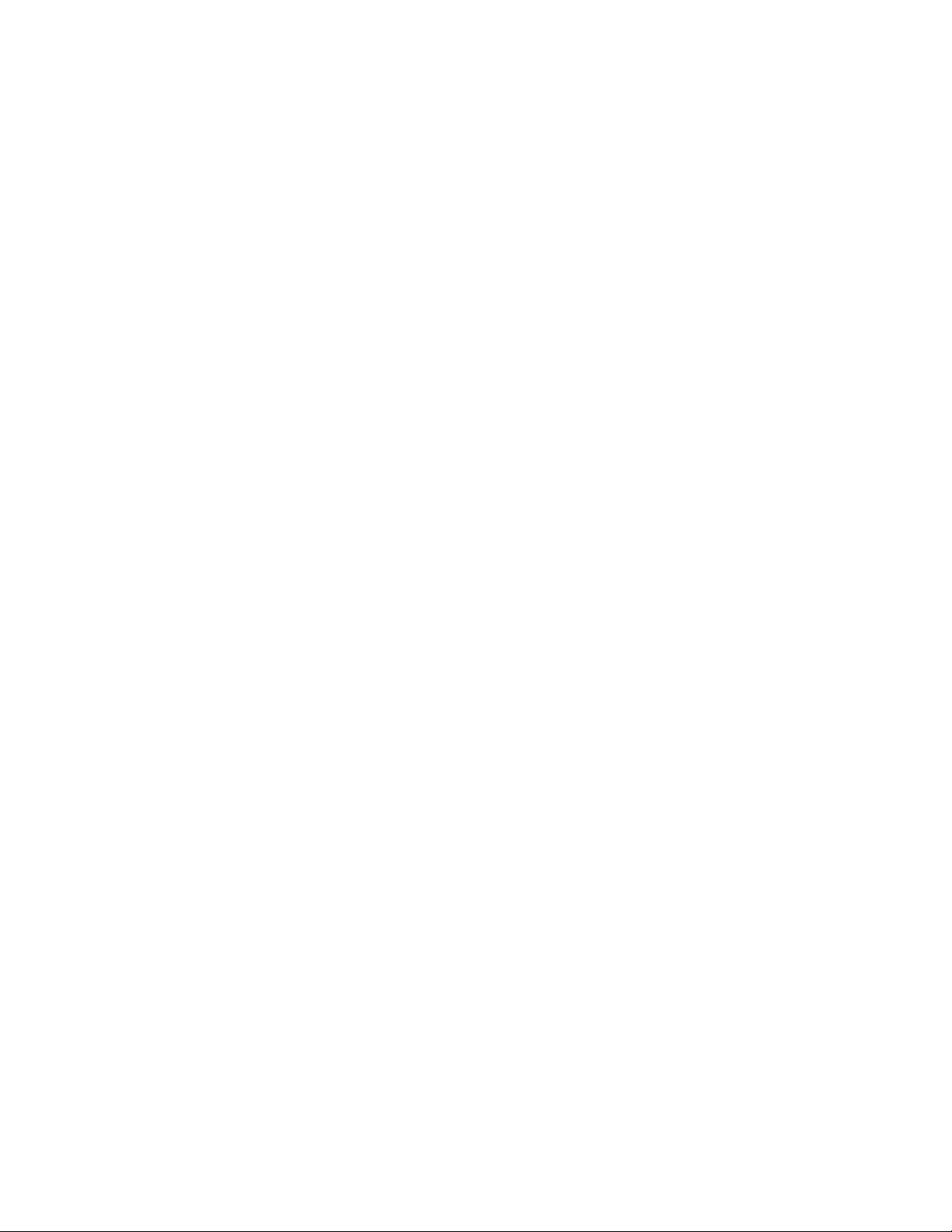
Chapter 103: QoS Commands
1816
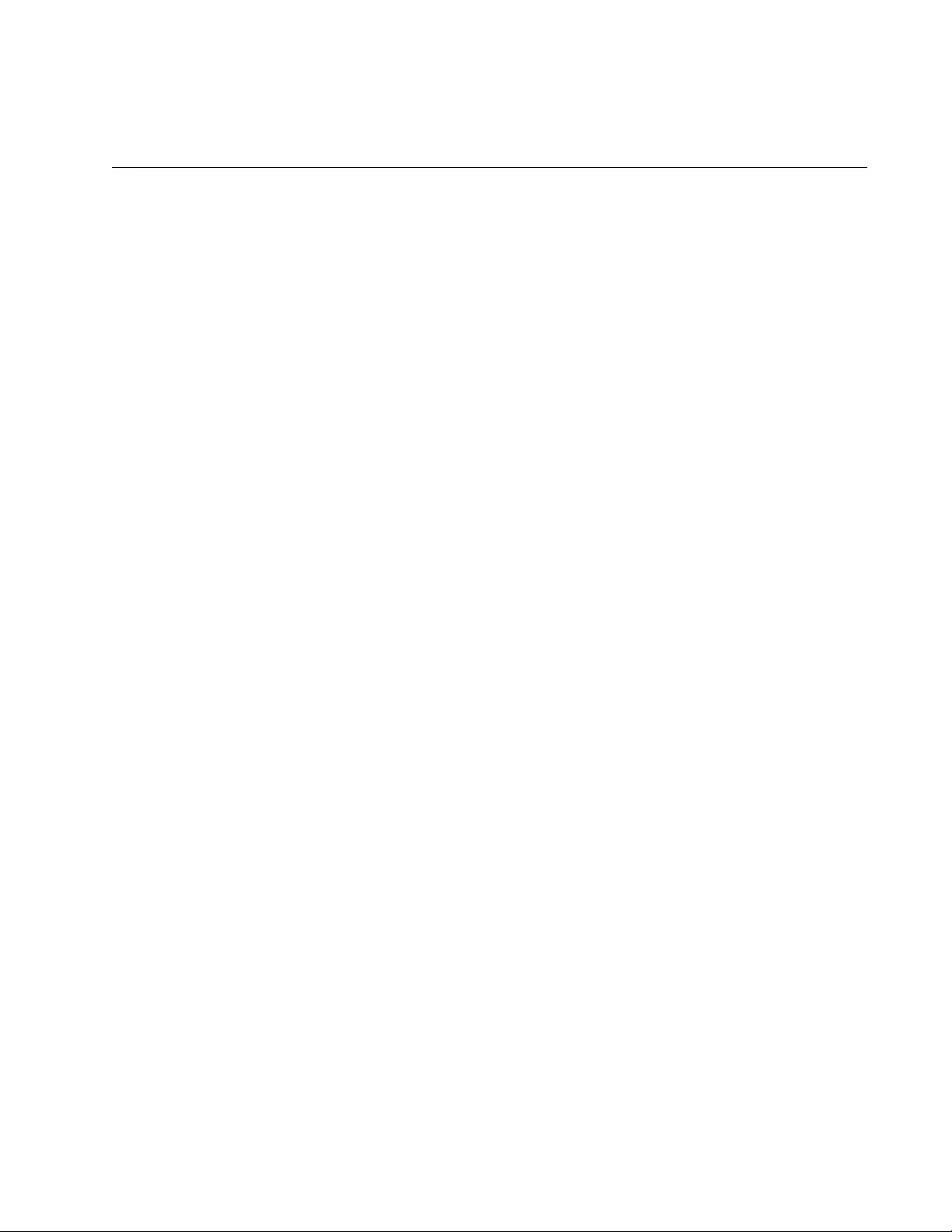
1817
Chapter 104
QoS Storm Control Protection
This chapter describes the following topics:
“Overview” on page 1818
“Enabling Policy-Based QSP” on page 1821
“Setting the Storm Control Action” on page 1822
“Setting Storm Control Down Time” on page 1825
“Setting the Storm Control Speed and Sampling Frequency” on
page 1826
“Displaying Port Storm Status” on page 1827
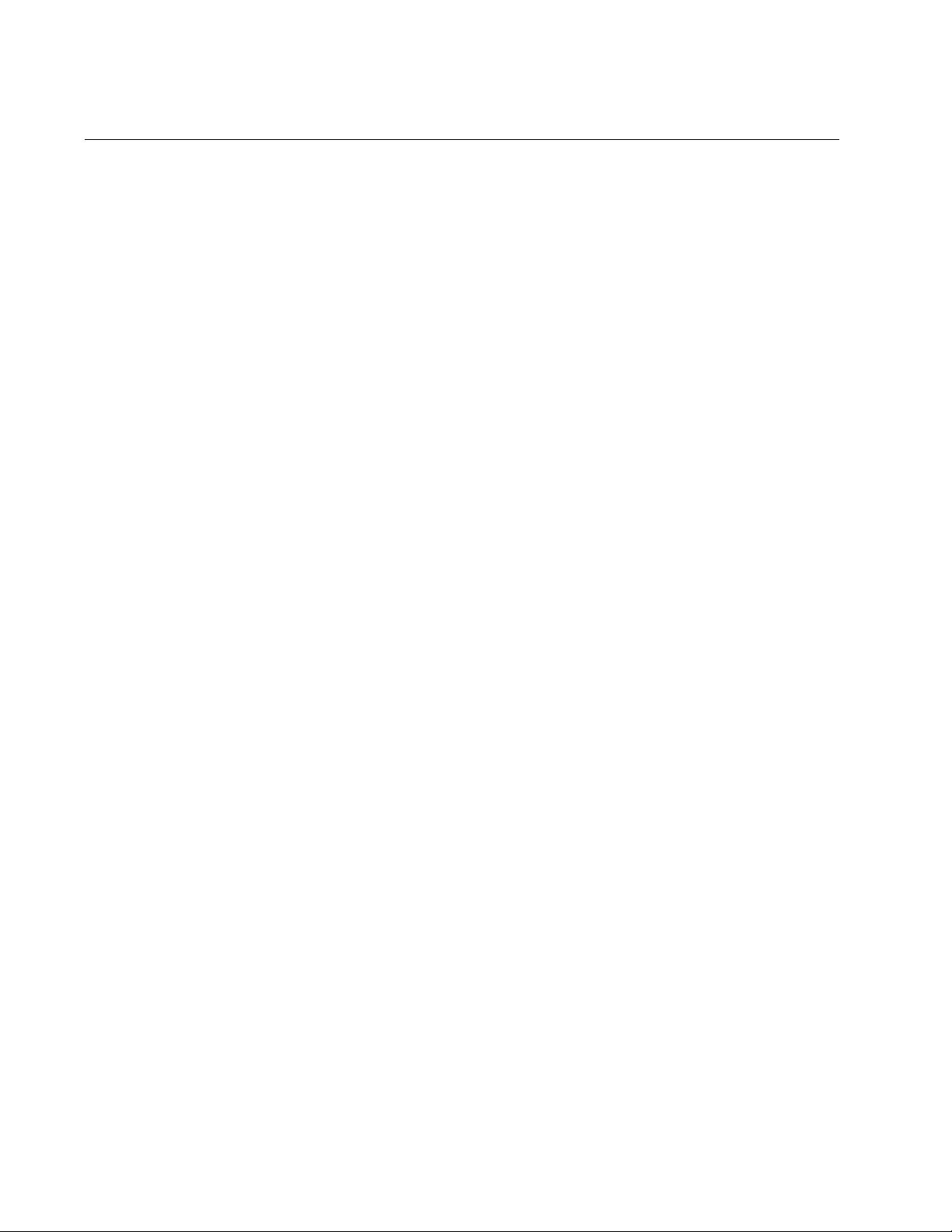
Chapter 104: QoS Storm Control Protection
1818
Overview
The QoS Storm Control Protection (QSP) feature uses QoS mechanisms
to classify traffic that is likely to cause a packet storm, which can consist of
broadcast, multicast, or unicast traffic, and decide which action to take
when a packet storm occurs. Without QSP, the per-port storm protection
mechanism discards traffic that exceeds the configured limit. However,
with QSP, the following actions are possible when a storm is detected:
Removes a port from a VLAN
Shuts down a port on the switch
Disables the port in software
In addition to determining the action taken when a packet storm occurs,
the storm control commands allow you to determine:
The length of time the port remains disabled after a packet storm
The data rate that triggers the storm control action
The frequency at which traffic is measured
This is a policy-based feature. As a result, you must configure a class map
(or multiple class maps) that identifies the broadcast, multicast, or unicast
traffic and assign it to a policy map before setting the storm control
commands. For instructions, see “Creating a Policy Map” on page 1688
and “Creating a Class Map” on page 1681.
One example of how the QSP commands work in conjunction with the
QoS policies is the method of assigning a policy map to a port. This
association is accomplished with the SERVICE-POLICY INPUT
command. (See “Assigning a Policy Map to a Port” on page 1689.) The
same port is affected by the setting for the storm control action if a packet
storm occurs.
In addition, the setting of the MATCH commands within the class maps
helps to determine what type of traffic triggers the storm control action. For
instance, the MATCH DSCP command contained within a class map
determines that the storm control settings affect specified DSCP traffic
during a packet storm. This setting is used in combination with the data
rate setting when the DSCP traffic reaches the configured data rate.
Consequently, the storm control action only applies when DSCP traffic
reaches the data rate. If other types of traffic exceed the data rate, the
storm control action is not triggered. (For a list of the MATCH commands,
see “Filtering Incoming Traffic” on page 1681.)
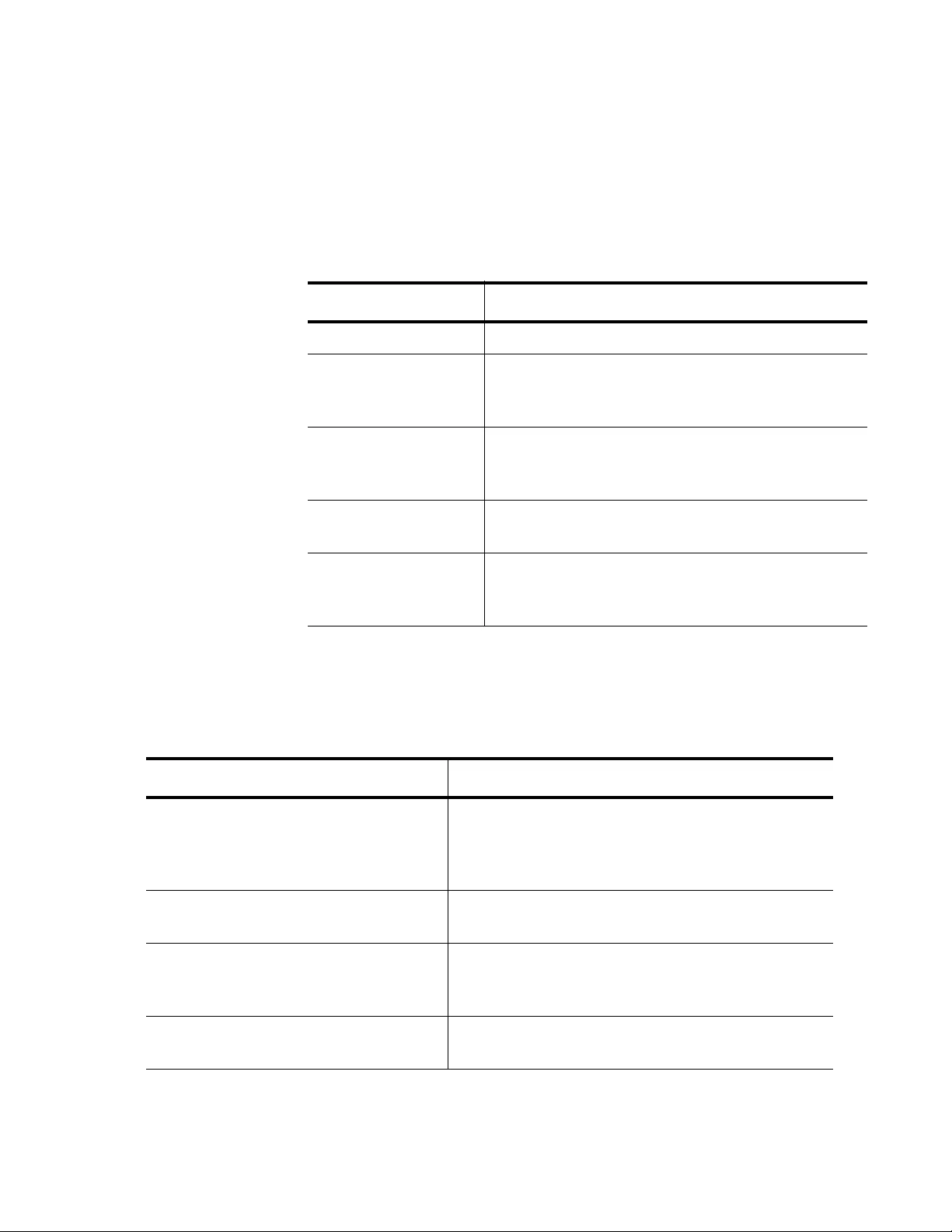
AT-FS970M Switch Command Line User’s Guide
1819
The QSP feature is configured and displayed with six storm control
commands. All of the commands that begin with “STORM,” such as
STORM ACTION and STORM WINDOW, pertain to QSP.
See Table 262 for an explanation of the basic concepts involved with
storm protection.
This feature consists of the six commands listed in Table 263. You
configure the QSP commands in the Policy Map Class mode. However,
you display the QSP settings in the Privileged Exec mode.
Table 262. Policy Based QoS Storm Protection Concepts
Concept Description
Protection Enables the QSP feature.
Window Sets the frequency at which traffic is measured
to determine whether storm protection should be
activated.
Rate Indicates the amount of traffic per second that
must be exceeded before the switch takes the
configured action.
Action Determines which action the switch takes when
it detects a storm on a port.
Downtime Indicates the length of time the port remains
disabled after a port has been disabled due to a
packet storm.
Table 263. Policy-Based QSP Commands
To do this Task Use this Command
Enables the policy-based QSP
feature. This is an important
command because without it, none of
the following commands take effect.
storm-protection
Sets the action the interface takes
when triggered by QSP.
storm-action
portdisable|vlandisable|linkdown
Sets the time, in seconds, the port is
re-enabled after being disabled by
the QSP feature.
storm-downtime
<1 - 86400>
Sets the data rate criteria for
triggering the storm action in kbps.
storm-rate
<1 - 10000000>
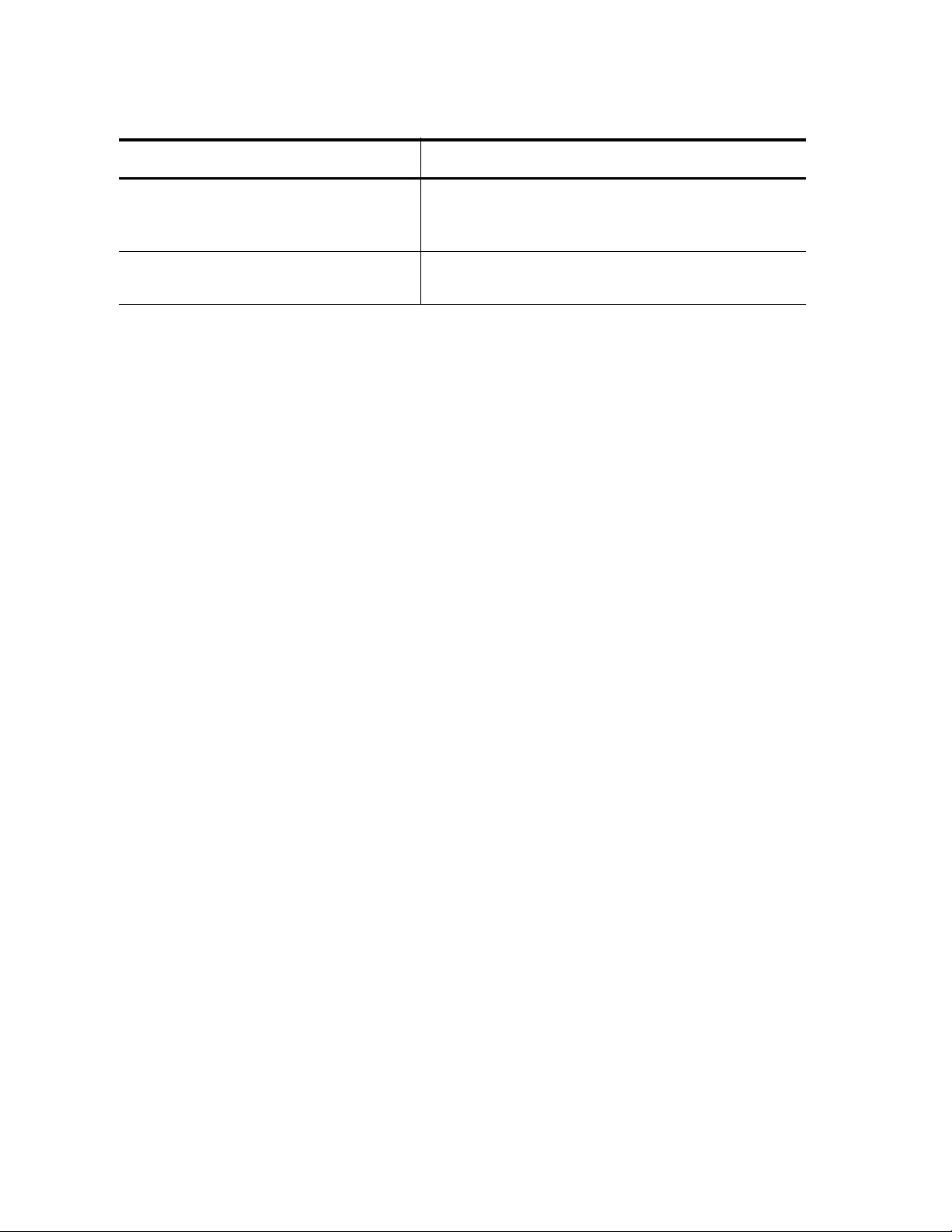
Chapter 104: QoS Storm Control Protection
1820
When the software detects a storm on a port, a message is automatically
recorded in the Event log or Syslog. In addition, you can configure a
Linkdown trap to signal that a port has been disabled with the SNMP
TRAP LINK-STATUS command. See “SNMP TRAP LINK-STATUS” on
page 1204.
Sets the frequency (in milliseconds)
that traffic is measured to determine if
storm protection is activated.
storm-window
<100 - 6000>
Displays the QSP status for the
specified port.
show mls qos interface
port storm-
status
Table 263. Policy-Based QSP Commands (Continued)
To do this Task Use this Command
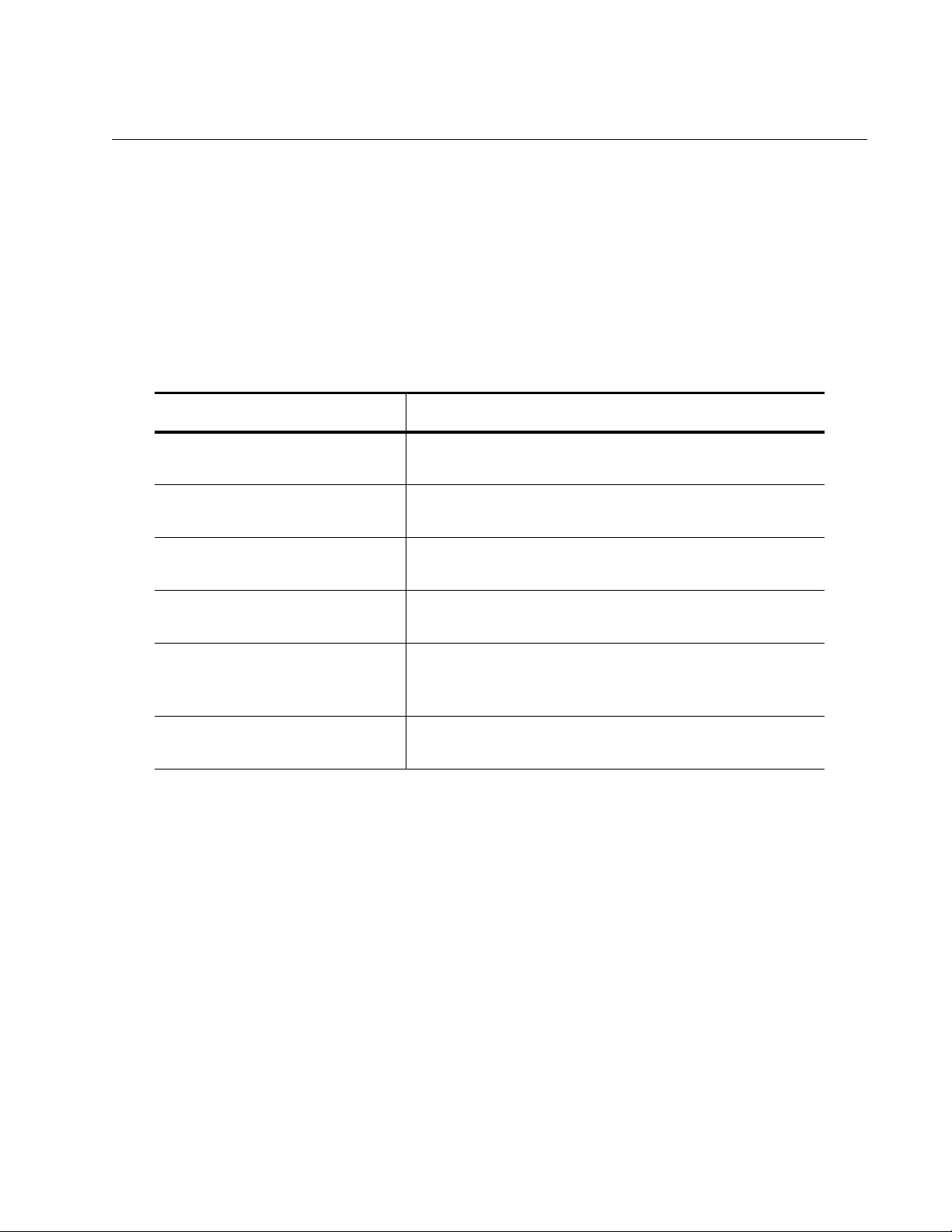
AT-FS970M Switch Command Line User’s Guide
1821
Enabling Policy-Based QSP
To enable QSP, use the STORM PROTECTION command. You enable
storm protection on a policy map. Storm protection is activated as soon as
a port is enabled which occurs before the port forwards frames. For more
information about this command, see “STORM-PROTECTION” on
page 1835.
The following example enables the QSP feature on a policy map called
“pmap2.”
Table 264. Enabling the Storm Protection Feature
Command Description
awplus> enable Enters the Privileged Executive mode from the User
Executive mode.
awplus# configure
terminal
Enters the Global Configuration mode.
awplus(config)# mls
qos enable
Activates the QoS feature on the switch.
awplus(config)#
policy-map pmap2
Creates a policy map called “pmap2” and enters the
Policy Map mode.
awplus(config-pmap)#
class cmap2
Associates an existing class map, called “cmap2,” to
policy map “pmap2” and enters the Policy Map Class
mode.
awplus(config-pmap-c)#
storm-protection
Enables the QSP feature.
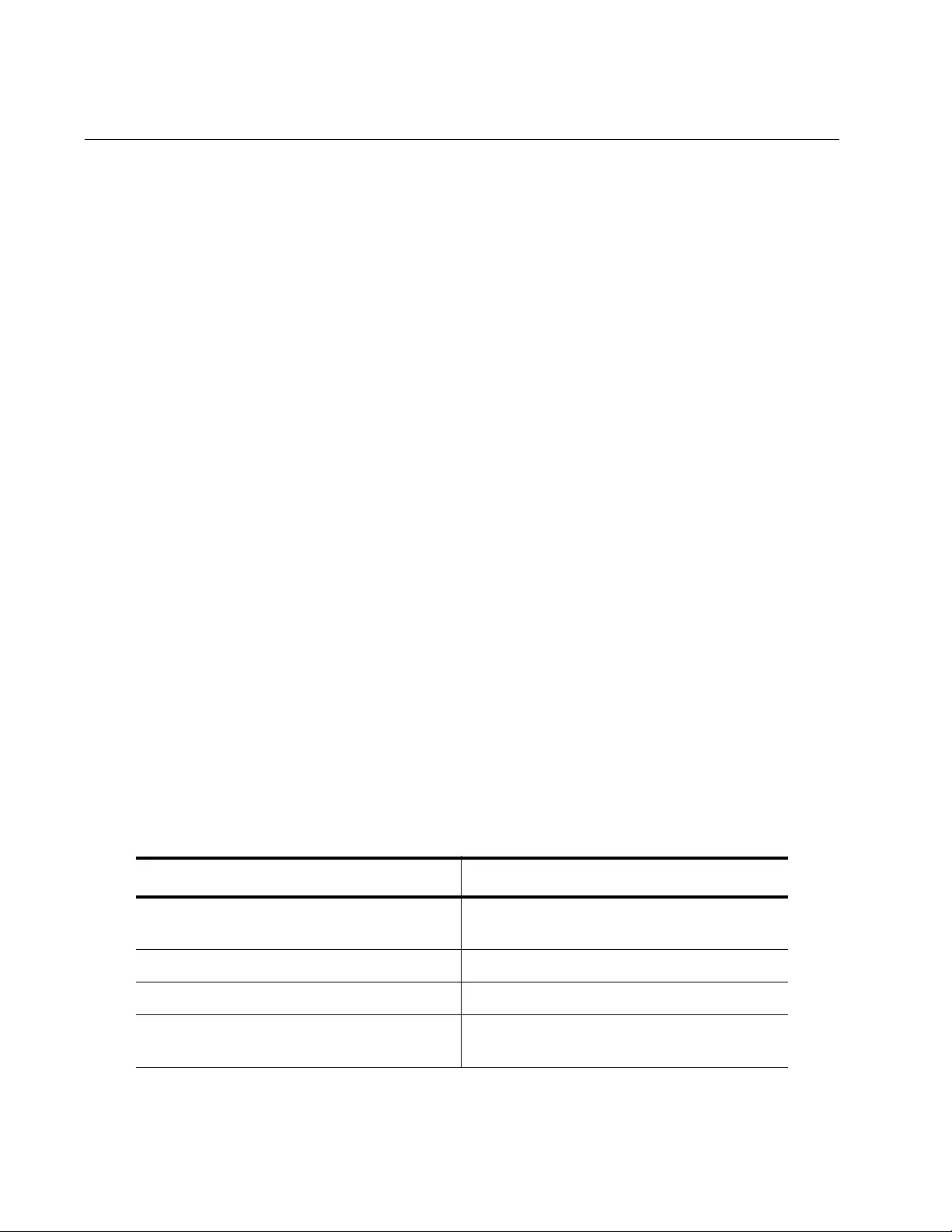
Chapter 104: QoS Storm Control Protection
1822
Setting the Storm Control Action
To determine which action the switch takes when the configured limits are
reached, use the STORM-ACTION command. There are three possible
actions:
Removes a port from a VLAN
Disables a port in software
Shuts down a port on the switch
All three options disable a port in some way. This down state is temporary,
and the length of time it lasts is determined by the value of the STORM-
DOWNTIME command. See “Setting Storm Control Down Time” on
page 1825.
When a port is removed from a VLAN, the port stops receiving traffic from
that VLAN. However, a port may be assigned to two VLANs. In this case,
the port could still receive traffic from the second VLAN.
The following storm control action examples are provided:
“Disabling a VLAN” on page 1822
“Disabling a Port” on page 1823
“Shutting Down a Port” on page 1824
For more information about this command, see “STORM-ACTION” on
page 1832.
Disabling a
VLAN
The following example sets the storm control action to remove port 7 from
a VLAN with a VID of 2 when a packet storm occurs. A policy map named
“pmap3” is assigned to port 7. Also, pmap3 contains a class map named
“cmap2” which is configured to match traffic with a VLAN ID of 2.
Table 265. Setting Storm Control Action: Disabling a VLAN
Command Description
awplus> enable Enters the Privileged Executive mode
from the User Executive mode.
awplus# configure terminal Enters the Global Configuration mode.
awplus(config)# mls qos enable Activates the QoS feature on the switch.
awplus(config)# class-map
cmap2
Creates a class map called “cmap2.”
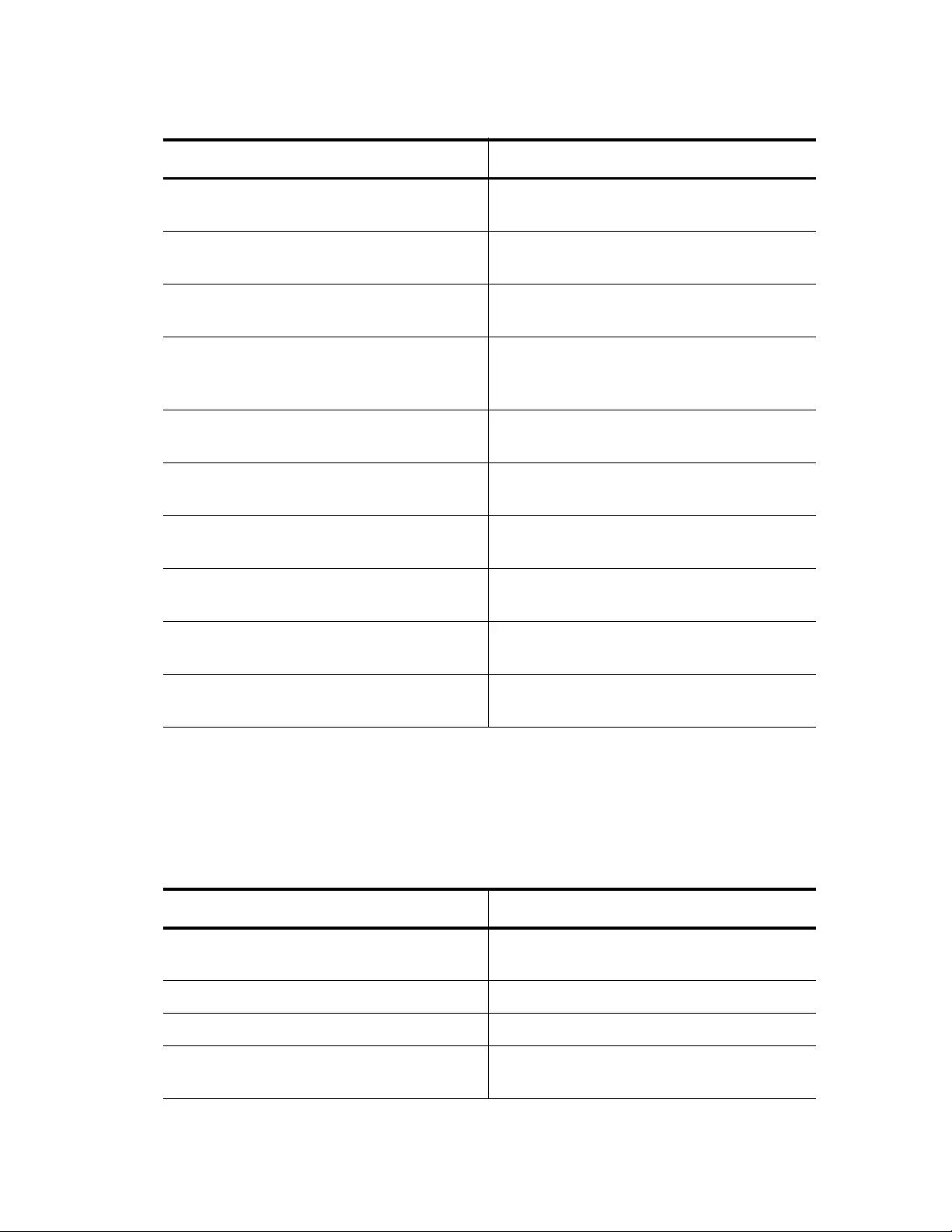
AT-FS970M Switch Command Line User’s Guide
1823
Disabling a Port The following example sets the storm protection action to disable the port
assigned to the policy map named “pmap2.” The STORM-ACTION
command set to “portdisable” disables the port in software without
physically disabling the port. See Table 266.
awplus(config-cmap)# match
vlan 2
Configures the class map to include
traffic from VLAN 2.
awplus(config-cmap)# exit Exits the Class Map mode and returns to
the Global Configuration mode.
awplus(config)# policy-map
pmap3
Creates a policy map called “pmap3” and
enters the Policy Map mode.
awplus(config-pmap)# class
cmap2
Associates class map “cmap2” to policy
map “pmap3” and enters the Policy Map
Class mode.
awplus(config-pmap-c)# storm-
protection
Enables the QSP feature.
awplus(config-pmap-c)# storm-
action vlandisable
Sets the storm action to remove a port
from VLAN 2.
awplus(config-pmap-c)# exit Exits the Policy Map Class mode and
enters the Policy Map mode.
awplus(config-pmap)# exit Exits the Policy Map mode and enters
the Global Configuration mode.
awplus(config)# interface
port1.0.7
Enters the Port Interface mode for port 7.
awplus(config-if)# service-
policy input pmap3
Assigns a policy map “pmap3” to port 7.
Table 265. Setting Storm Control Action: Disabling a VLAN (Continued)
Command Description
Table 266. Setting Storm Control Action: Disabling a Port
Command Description
awplus> enable Enters the Privileged Executive mode
from the User Executive mode.
awplus# configure terminal Enters the Global Configuration mode.
awplus(config)# mls qos enable Activates the QoS feature on the switch.
awplus(config)# policy-map
pmap2
Creates a policy map called “pmap2” and
enters the Policy Map mode.
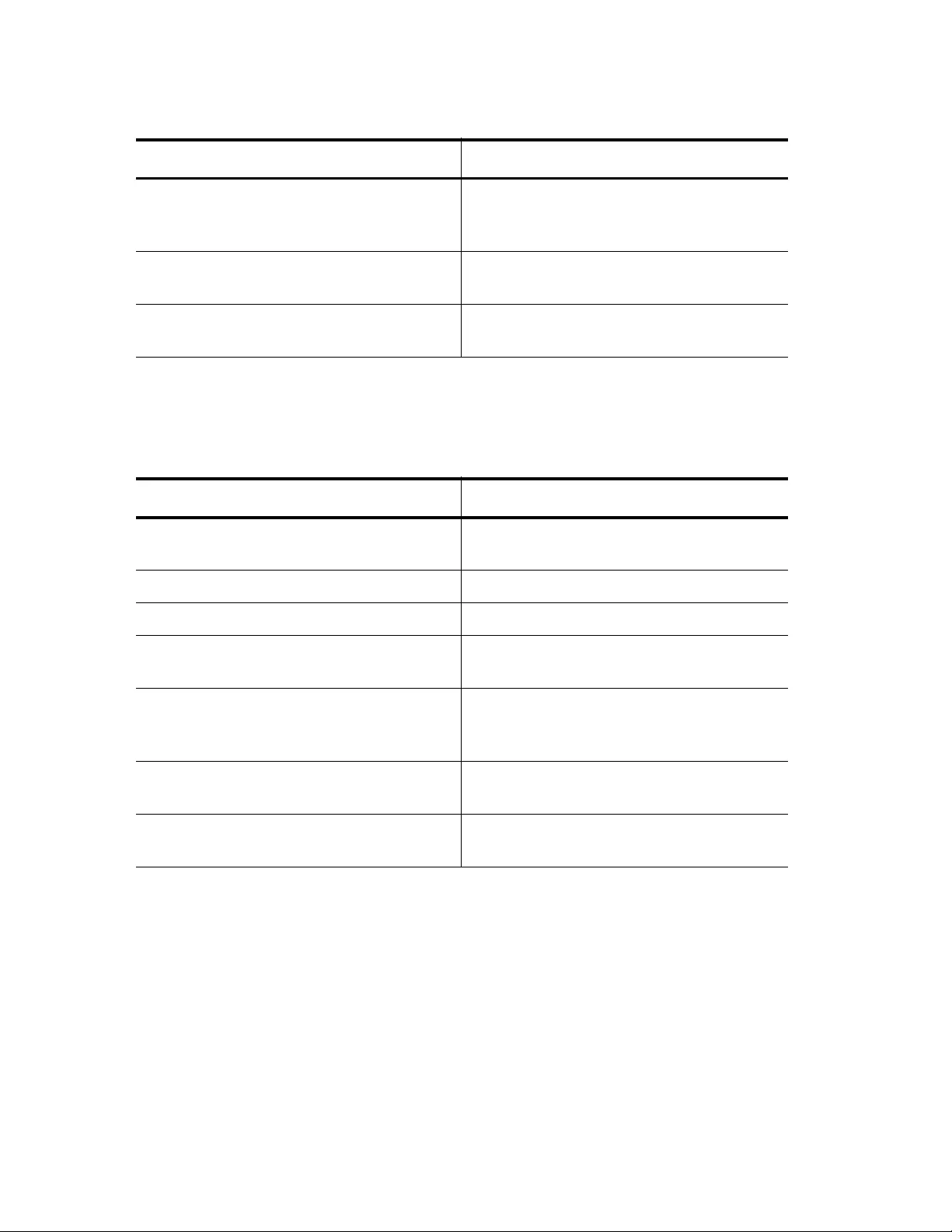
Chapter 104: QoS Storm Control Protection
1824
Shutting Down a
Port
The following example sets the storm protection action to shut down the
port assigned to the policy map named “pmap1.” See Table 267.
awplus(config-pmap)# class
cmap1
Associates an existing class map, called
“cmap1,” to policy map “pmap2” and
enters the Policy Map Class mode.
awplus(config-pmap-c)# storm-
protection
Enables the QSP feature.
awplus(config-pmap-c)# storm-
action portdisable
Sets the storm action to disable a port.
Table 266. Setting Storm Control Action: Disabling a Port (Continued)
Command Description
Table 267. Setting Storm Control Action: Shutting Down a Port
Command Description
awplus> enable Enters the Privileged Executive mode
from the User Executive mode.
awplus# configure terminal Enters the Global Configuration mode.
awplus(config)# mls qos enable Activates the QoS feature on the switch.
awplus(config)# policy-map
pmap1
Creates a policy map called “pmap1” and
enters the Policy Map mode.
awplus(config-pmap)# class
cmap1
Associates an existing class map, called
“cmap1,” to policy map “pmap1” and
enters the Policy Map Class mode.
awplus(config-pmap-c)# storm-
protection
Enables the QSP feature.
awplus(config-pmap-c)# storm-
action linkdown
Sets the storm action to shut down a
port.
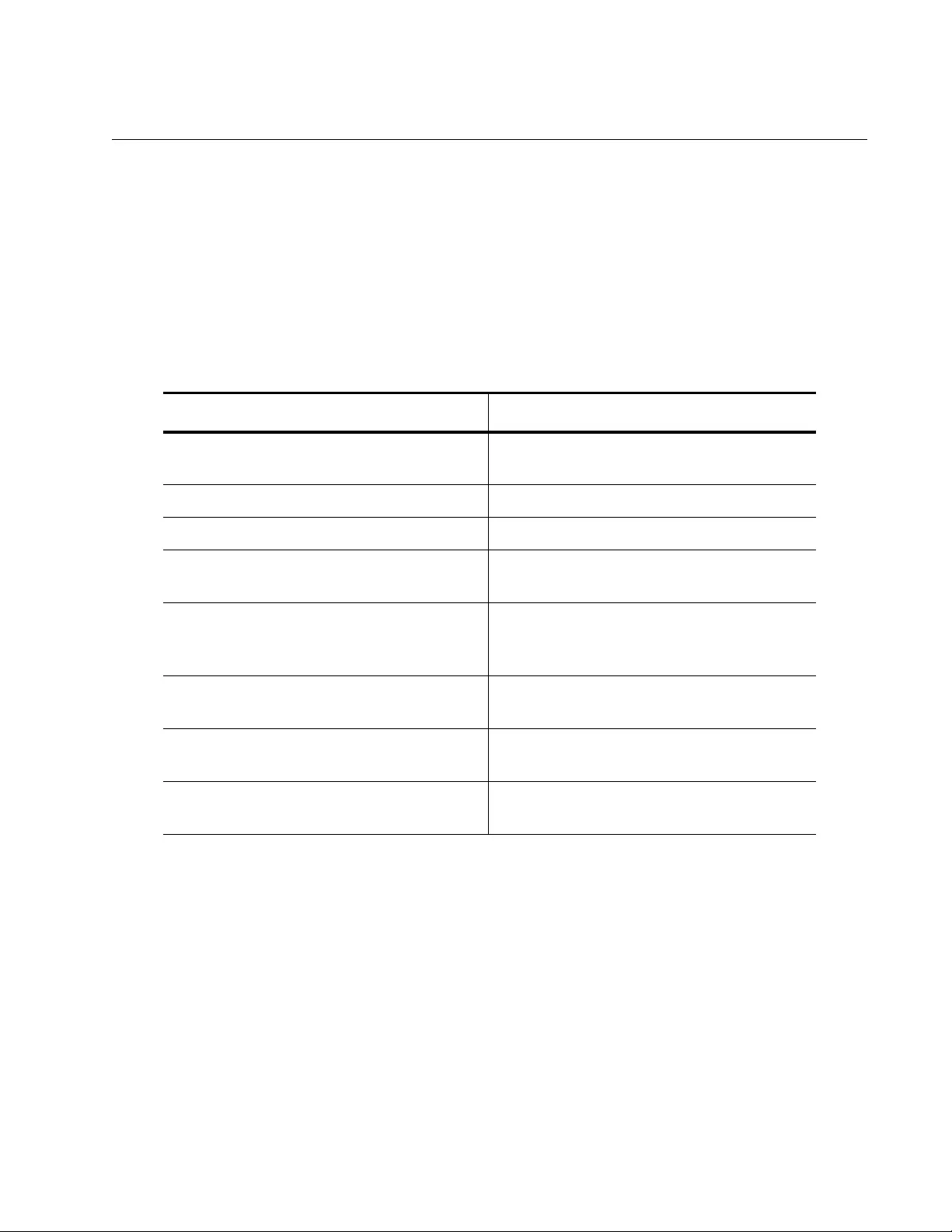
AT-FS970M Switch Command Line User’s Guide
1825
Setting Storm Control Down Time
After the storm control action has been triggered, the port assigned to the
policy map is disabled. You need to set the time, in seconds, the port
remains disabled. After this time expires, the port is re-enabled. You set
this time with the STORM-DOWNTIME command. For more information
about this command, see “STORM-DOWNTIME” on page 1834.
The following example sets the port down time to 30 seconds on a policy-
map called “pmap7.”
Table 268. Setting the Storm Down Time
Command Description
awplus> enable Enters the Privileged Executive mode
from the User Executive mode.
awplus# configure terminal Enters the Global Configuration mode.
awplus(config)# mls qos enable Activates the QoS feature on the switch.
awplus(config)# policy-map
pmap7
Creates a policy map called “pmap7” and
enters the Policy Map mode.
awplus(config-pmap)# class
cmap4
Associates an existing class map, called
“cmap4,” to policy map “pmap7” and
enters the Policy Map Class mode.
awplus(config-pmap-c)# storm-
action vlandisable
Sets the storm action to remove a port
from VLAN 2.
awplus(config-pmap-c)# storm-
protection
Enables the QSP feature.
awplus(config-pmap-c)# storm-
downtime 30
Sets the storm downtime to 30 seconds.
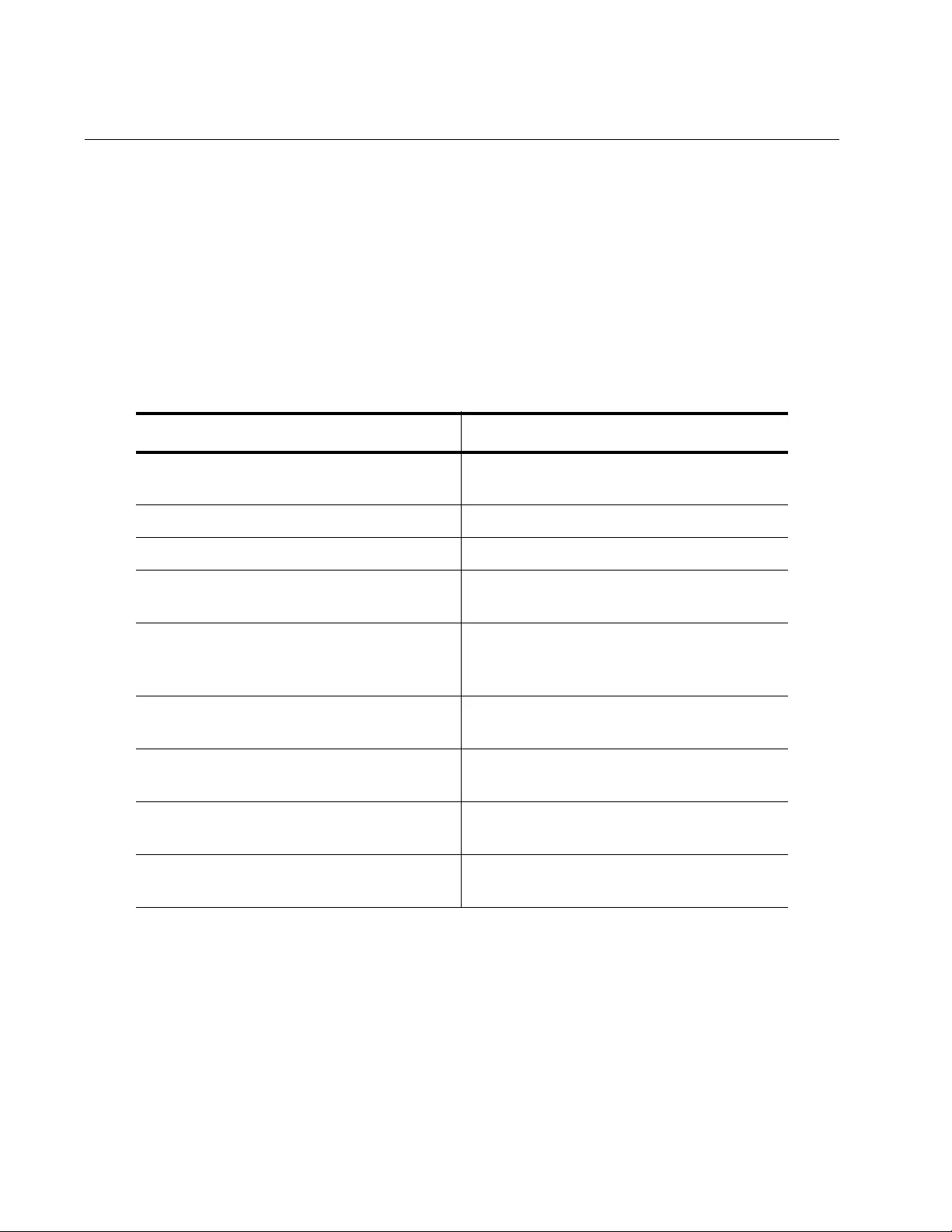
Chapter 104: QoS Storm Control Protection
1826
Setting the Storm Control Speed and Sampling Frequency
You want to set the data rate for triggering policy-based QSP in
conjunction with determining the frequency that traffic is sampled. The
STORM-RATE command sets the data rate in kbps. The STORM-
WINDOW command sets the frequency in milliseconds. For more
information about these commands, see “STORM-RATE” on page 1836
and “STORM-WINDOW” on page 1838.
The following example sets the storm rate to 3000 kbps and the storm
window size to 200 ms on a policy-map called “pmap7.”
Table 269. Setting the Storm Data Rate and Window Size
Command Description
awplus> enable Enters the Privileged Executive mode
from the User Executive mode.
awplus# configure terminal Enters the Global Configuration mode.
awplus(config)# mls qos enable Activates the QoS feature on the switch.
awplus(config)# policy-map
pmap7
Creates a policy map called “pmap7” and
enters the Policy Map mode.
awplus(config-pmap)# class
cmap4
Associates an existing class map, called
“cmap4,” to policy map “pmap7” and
enters the Policy Map Class mode.
awplus(config-pmap-c)# storm-
protection
Enables the QSP feature.
awplus(config-pmap-c)# storm-
rate 3000
Sets the storm rate to 3000 kbps.
awplus(config-pmap-c)# storm-
action portdisable
Sets the storm action to disable a port.
awplus(config-pmap-c)# storm-
window 200
Sets the storm window size to 200 ms.
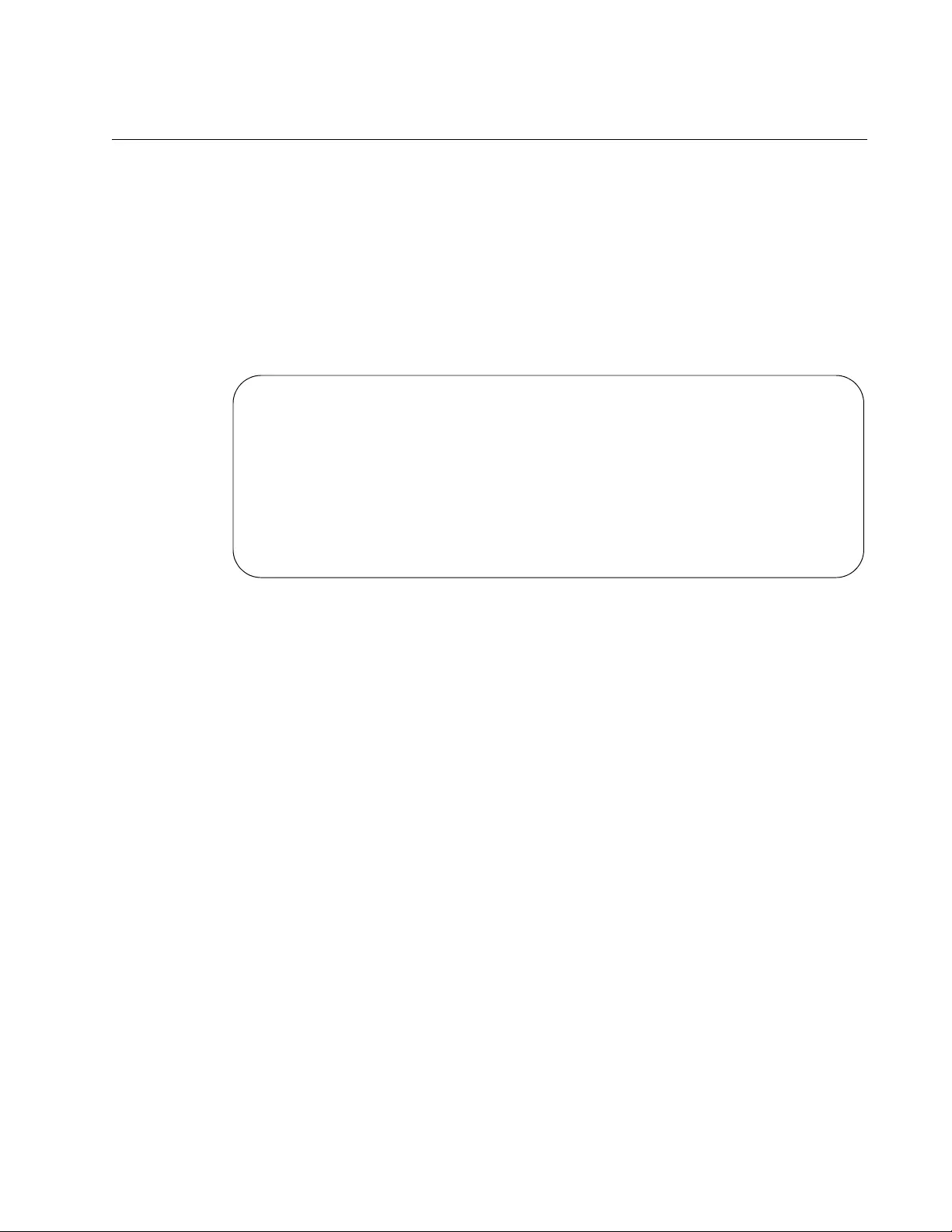
AT-FS970M Switch Command Line User’s Guide
1827
Displaying Port Storm Status
To display the storm status for the specified port, use the SHOW MLS
QOS INTERFACE STORM-STATUS command. This is the command
syntax:
show mls qos interface
port
storm-status
See Figure 284 for an example of the information displayed by this
command. For more information about this command, see “SHOW MLS
QOS INTERFACE STORM-STATUS” on page 1830.
Figure 284. SHOW MLS QOS INTERFACE STORM-STATUS Command
Interface: port1.0.12
Storm-Protection: Enabled
Port-status: Enabled
Storm Action: vlandisable
Storm Window: 5000 ms
Storm Downtime: 15 s
Timeout Remaining: 0 s
Last read data-rate: 0 kbps
Storm Rate: 1000 kbps
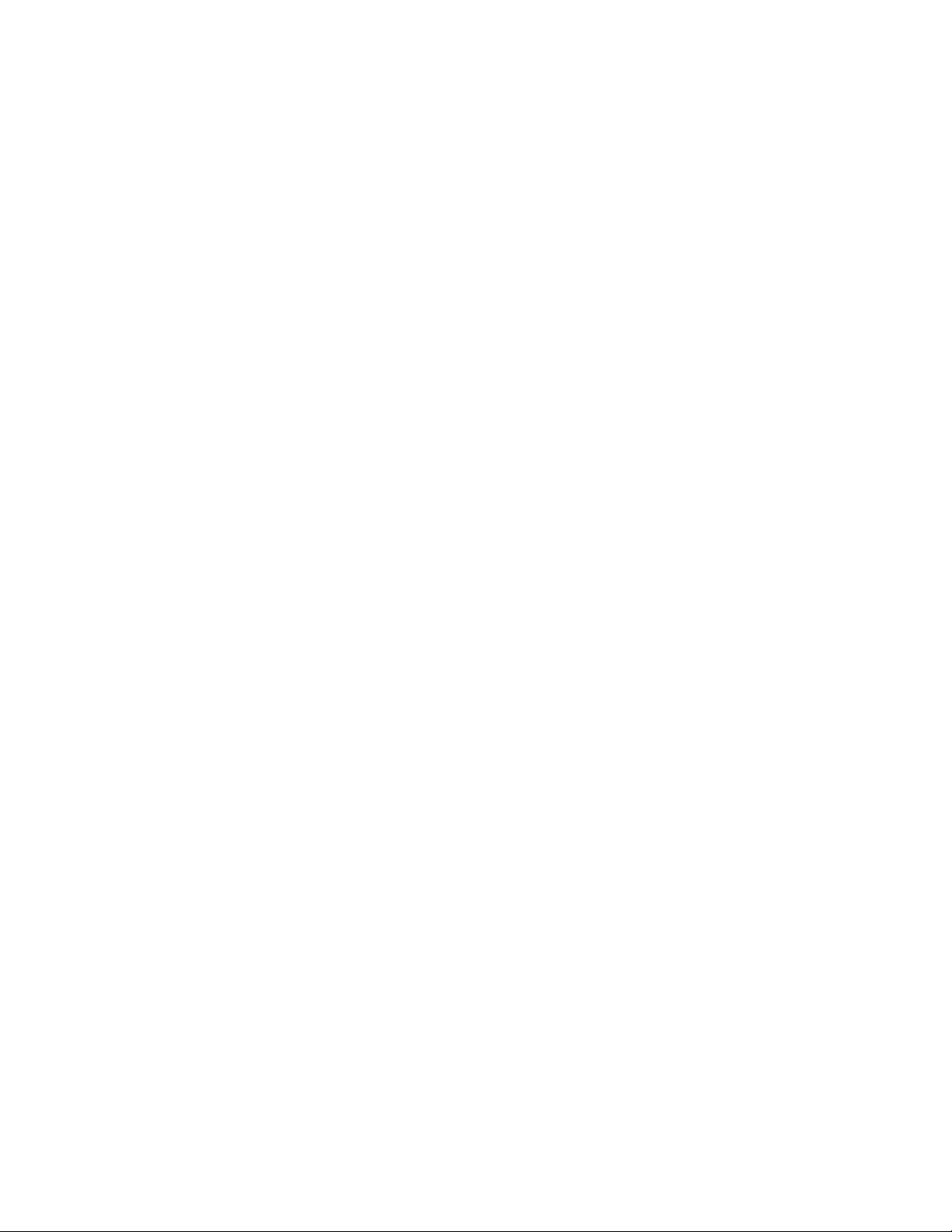
Chapter 104: QoS Storm Control Protection
1828
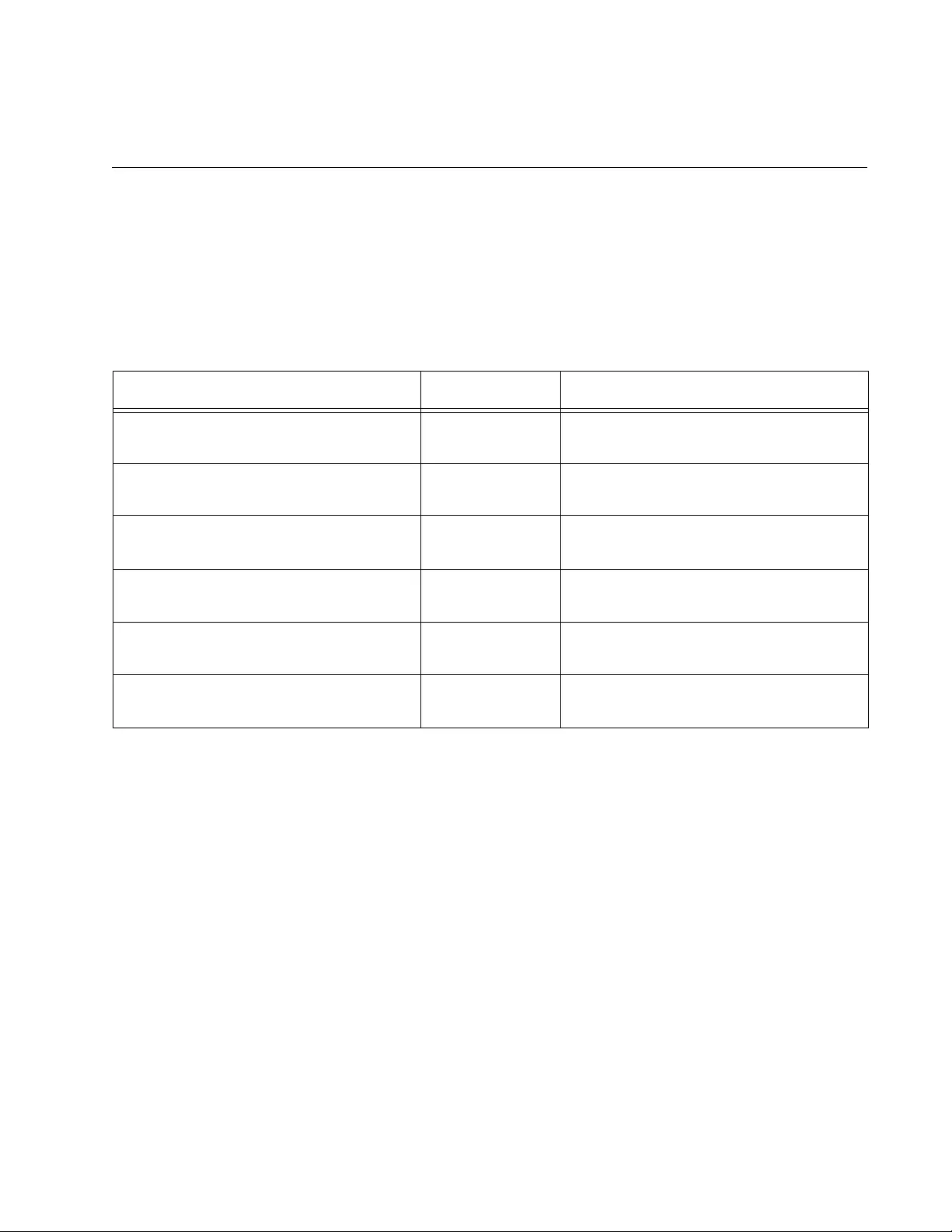
1829
Chapter 105
QSP Commands
The QoS Storm Control Protection commands are summarized in
Table 270 and described in detail in this chapter.
Table 270. Quality of Service Commands
Command Mode Description
“SHOW MLS QOS INTERFACE
STORM-STATUS” on page 1830
Privileged Exec Displays the storm status for the
specified port.
“STORM-ACTION” on page 1832 Policy Map
Class
Sets the action to take when triggered
by QoS Storm Protection (QSP).
“STORM-DOWNTIME” on page 1834 Policy Map
Class
Sets the number of seconds before
the port is re-enabled.
“STORM-PROTECTION” on
page 1835
Policy Map
Class
Enables the policy-based QoS Storm
Protection feature.
“STORM-RATE” on page 1836 Policy Map
Class
Sets the data rate criteria for triggering
the storm action.
“STORM-WINDOW” on page 1838 Policy Map
Class
Sets the frequency that data is
sampled.
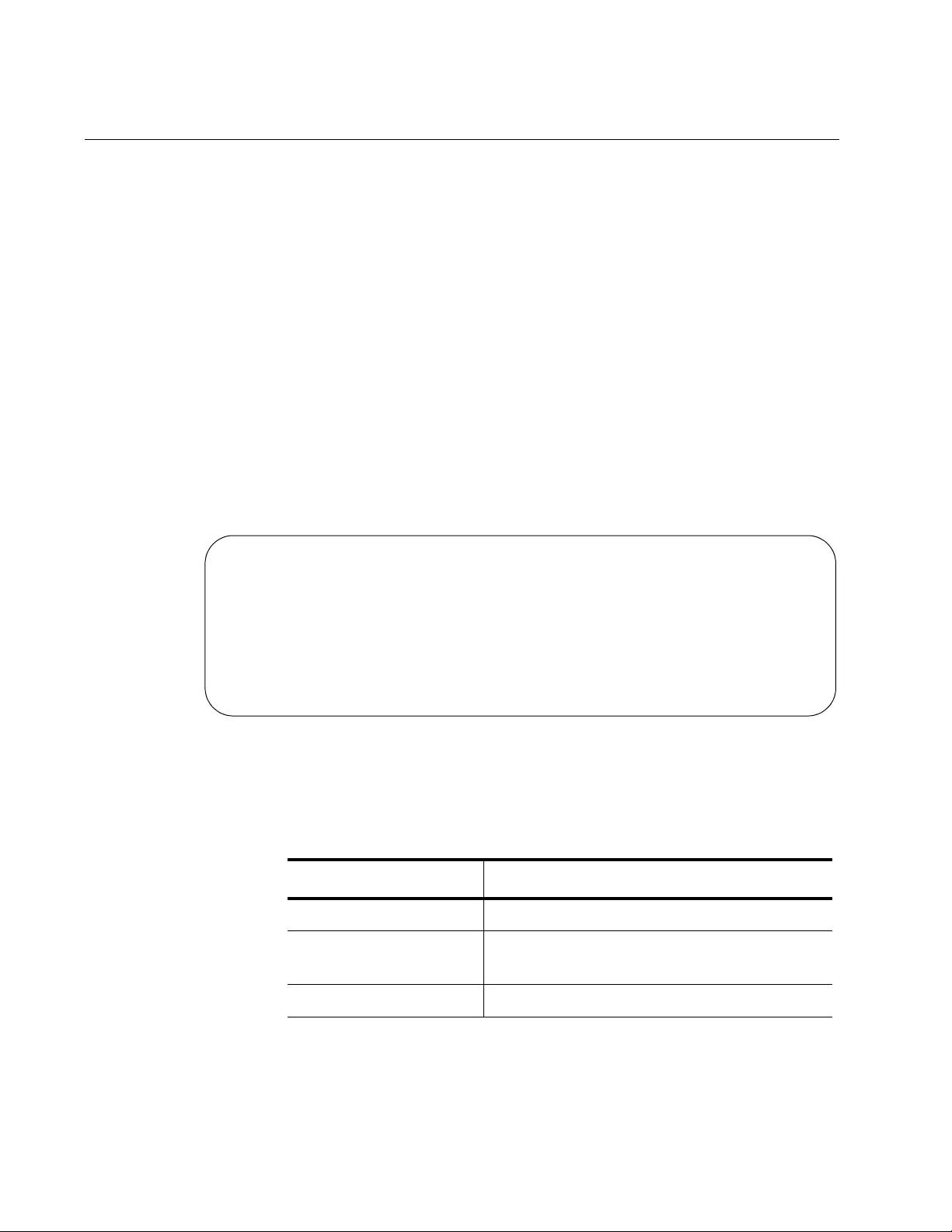
Chapter 105: QSP Commands
1830
SHOW MLS QOS INTERFACE STORM-STATUS
Syntax
show mls qos interface
port
storm-status
Parameters
port
Specifies the port to display. You can view only one port at a time.
Mode
Privileged Exec mode
Description
Use this command to display the storm status for the specified port. See
Figure 285 for an example of this information.
Figure 285. SHOW MLS QOS INTERFACE STORM-STATUS Command
For an explanation of the fields in Figure 285, see Table 271.
Interface: port1.0.5
Storm-Protection: Enabled
Port-status: Enabled
Storm Action: vlandisable
Storm Window: 5000 ms
Storm Downtime: 15 s
Timeout Remaining: 0 s
Last read data-rate: 0 kbps
Storm Rate: 1000 kbps
Table 271. SHOW MLS QOS INTERFACE STORM-STATUS Command
Description
Field Description
Interface Lists the name of the port.
Storm-Protection Indicates if the QSP feature is enabled or
disabled.
Port-status Indicates if the port is enabled or disabled.
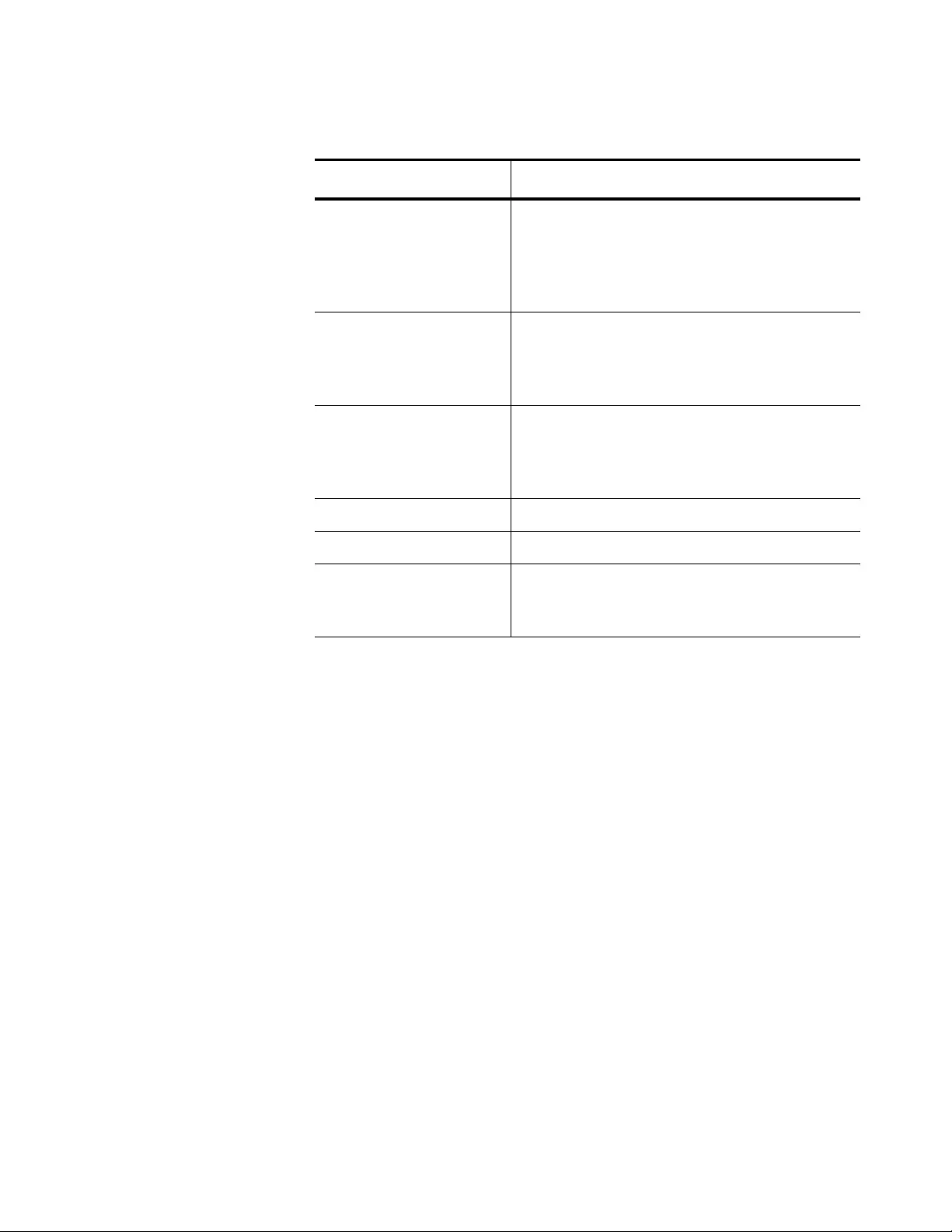
AT-FS970M Switch Command Line User’s Guide
1831
Confirmation Command
None
Example
This example displays the storm status for port 5:
awplus# show mls qos interface port1.0.5 storm-status
Storm Action Indicates the action the interface takes
when triggered by the QSP feature. The
choices are portdisable (disable the port),
vlandisable (disable the VLAN), and
linkdown (shuts down the port).
Storm Window Indicates the frequency that traffic is
measured to determine if storm protection is
activated. The range is from 100 to 6,000
ms.
Storm Downtime Indicates the time, in seconds, the port is
reenabled after being disabled by the QoS
storm protection feature.The range is from 1
to 86,400 seconds.
Timeout Remaining Indicates time in seconds.
Last read data-rate Indicates the most recent data rate in kbps.
Storm Rate Indicates the data rate criteria for triggering
the storm action. The range is 1 to
10,000,000 kbps.
Table 271. SHOW MLS QOS INTERFACE STORM-STATUS Command
Description (Continued)
Field Description
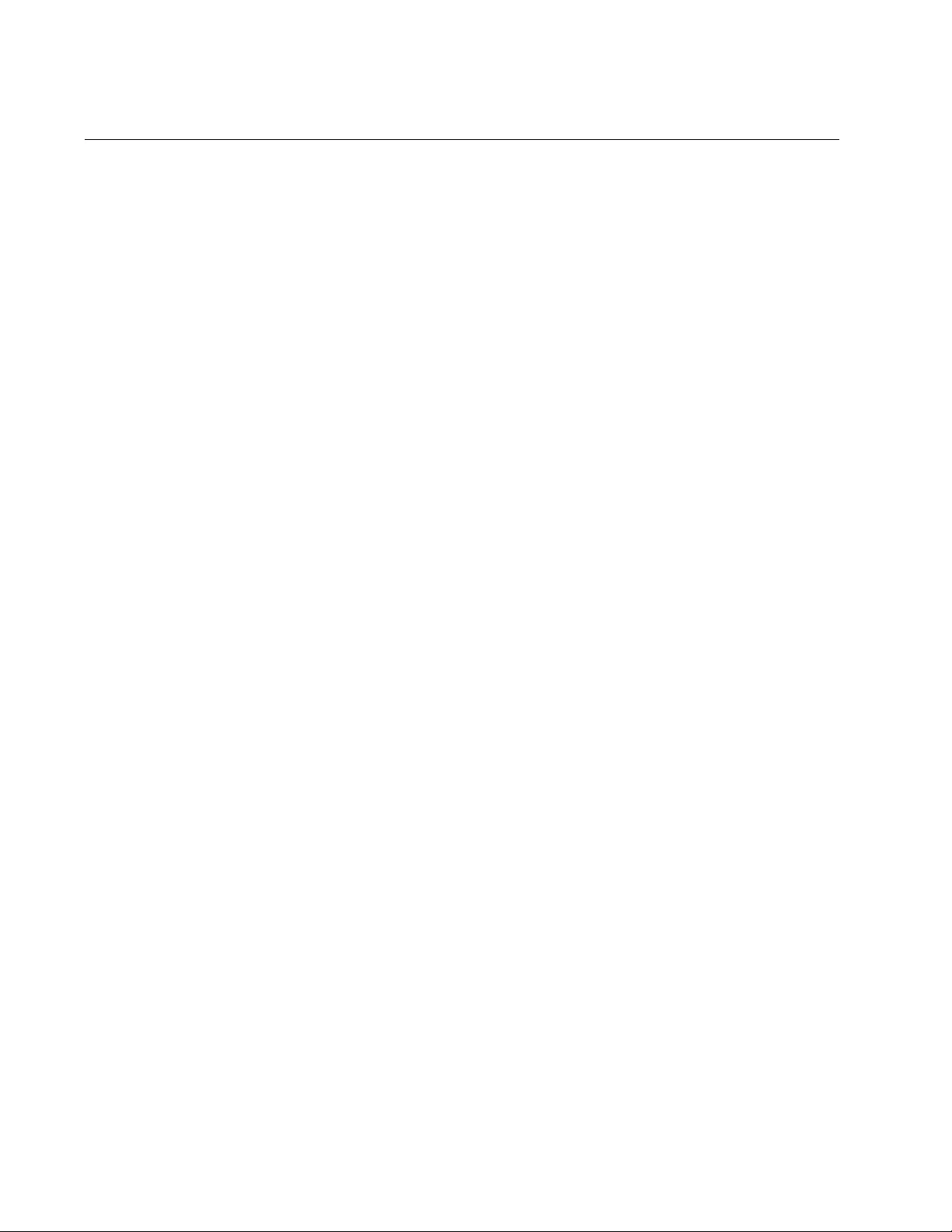
Chapter 105: QSP Commands
1832
STORM-ACTION
Syntax
storm-action
portdisable|vlandisable|linkdown
Parameters
portdisable
Disables the port in software.
vlandisable
Removes the port from the VLAN. This parameter requires that the
MATCH VLAN command is present in a class-map. See “MATCH
VLAN” on page 1758.
linkdown
Shuts down the port. In other words, turns off the port on the
switch.
Mode
Policy Map Class
Description
Use this command to set the action triggered by QoS Storm Protection
(QSP). All three options disable a port in some way. To determine the
amount of time that the port is disabled, use the STORM-DOWNTIME
command. See “STORM-DOWNTIME” on page 1834.
Use the no form of the command, NO STORM-ACTION, to disable the
action set by the STORM-ACTION command.
Confirmation Command
“SHOW MLS QOS INTERFACE STORM-STATUS” on page 1830
Examples
The following example sets the storm protection action to block incoming
packets on port 17 from VLAN 5 when a packet storm occurs:
awplus> enable
awplus# configure terminal
awplus(config)# mls qos enable
awplus(config)# class-map cmap1
awplus(config-cmap)# match vlan 5
awplus(config-cmap)# exit
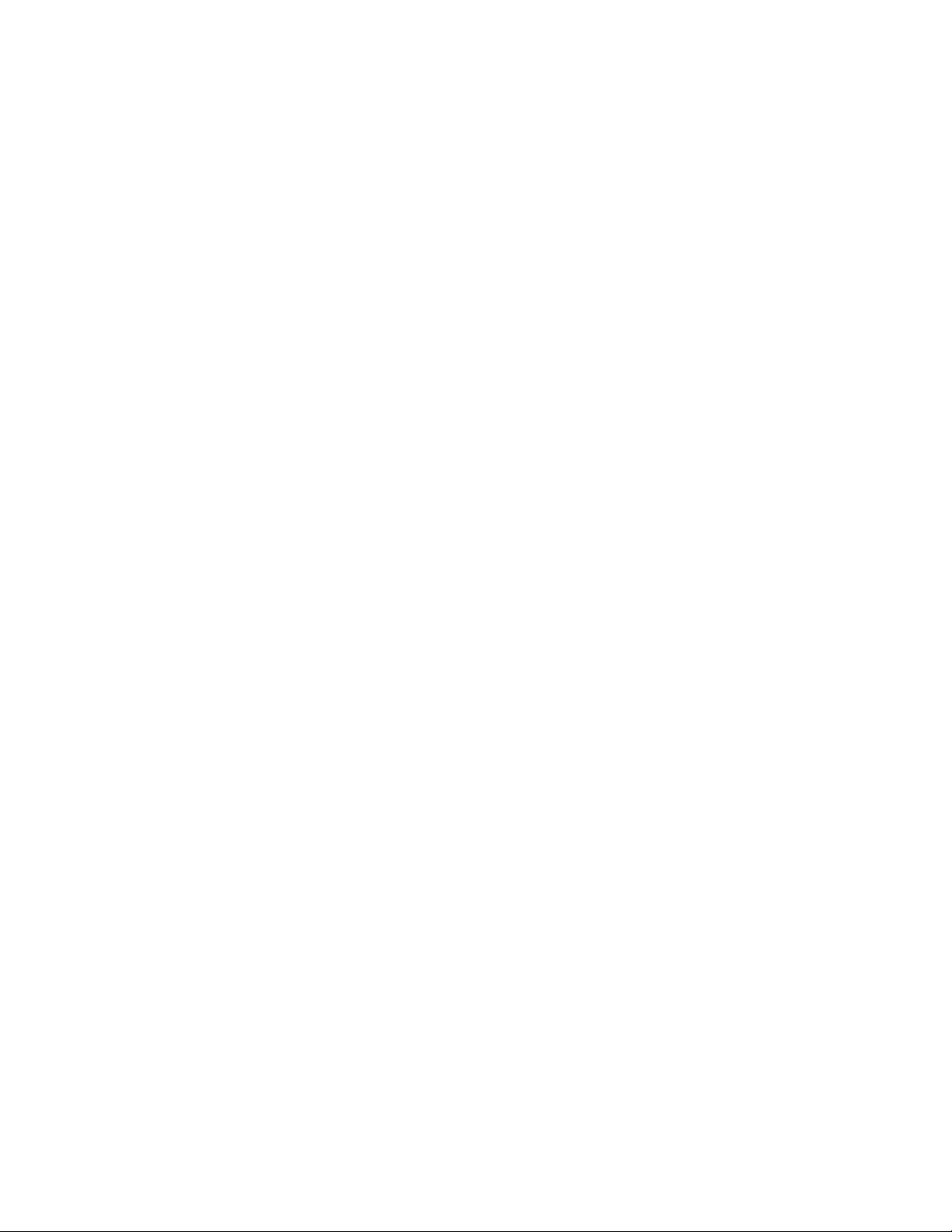
AT-FS970M Switch Command Line User’s Guide
1833
awplus(config)# policy-map pmap2
awplus(config-pmap)# class cmap1
awplus(config-pmap-c)# storm-protection
awplus(config-pmap-c)# storm-action vlandisable
awplus(config-pmap-c)# exit
awplus(config-pmap)# exit
awplus(config)# interface port1.0.17
awplus(config-if)# service-policy input pmap2
The following example negates the storm protection action set on the
policy map named “pmap5” and the class-map named “cmap3:”
awplus> enable
awplus# configure terminal
awplus(config)# mls qos enable
awplus(config)# policy-map pmap5
awplus(config-pmap)# class cmap3
awplus(config-pmap-c)# storm-protection
awplus(config-pmap-c)# no storm-action
The following example sets the storm protection action to shut down the
port assigned to the policy map named “pmap5” and the class-map named
“cmap2:”
awplus> enable
awplus# configure terminal
awplus(config)# mls qos enable
awplus(config)# policy-map pmap5
awplus(config-pmap)# class cmap2
awplus(config-pmap-c)# storm-protection
awplus(config-pmap-c)# storm-action linkdown
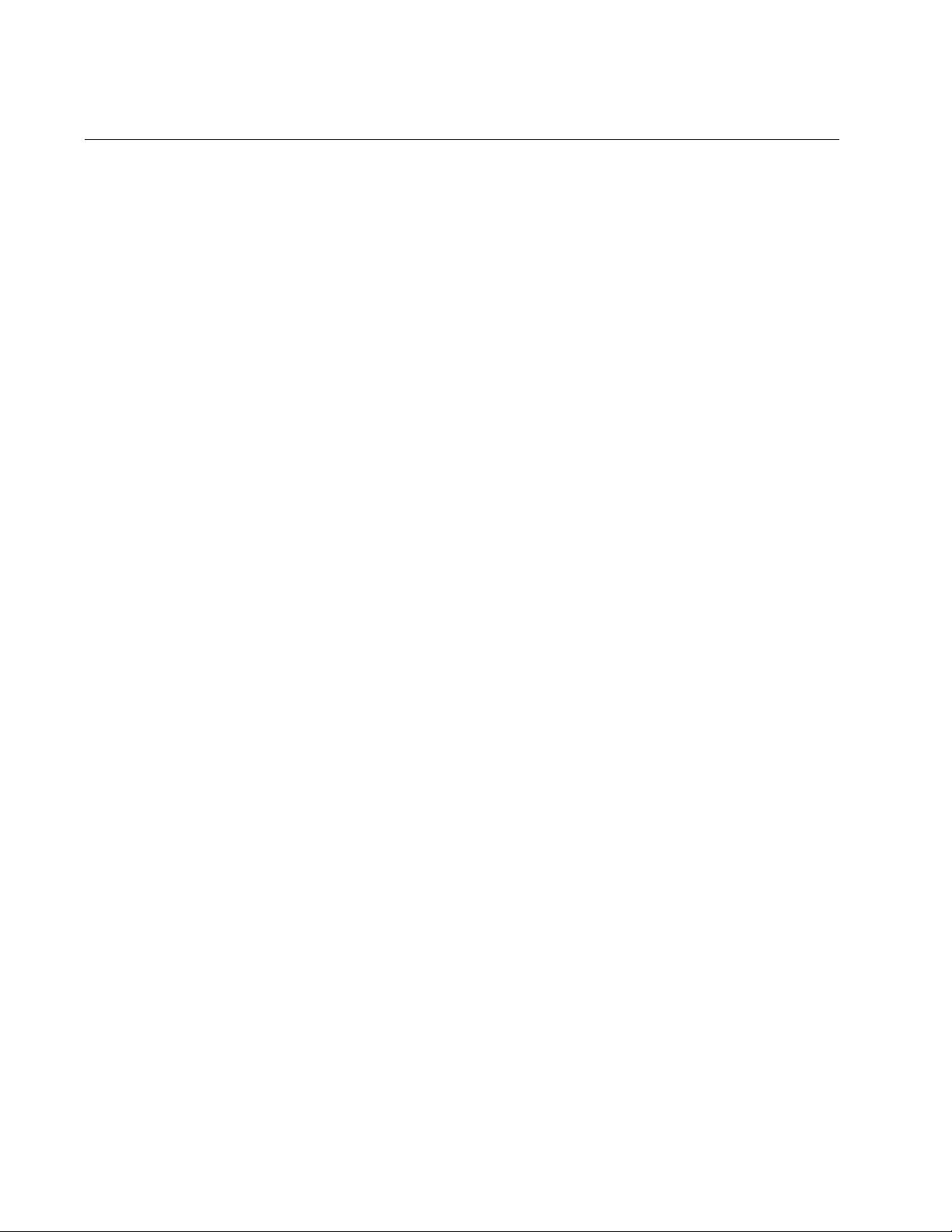
Chapter 105: QSP Commands
1834
STORM-DOWNTIME
Syntax
storm-downtime
<1 - 86400>
Parameters
<1 - 86400>
Indicates the number of seconds.
Mode
Policy Map Class
Description
Use this command to set the time, in seconds, the port is reenabled after
being disabled by the QSP feature. The default is 10 seconds.
Use the no form of the command, NO STORM-DOWNTIME, to return the
number of seconds to the default value.
Confirmation Command
“SHOW MLS QOS INTERFACE STORM-STATUS” on page 1830
Examples
The following example sets the downtime to 2 minutes:
awplus> enable
awplus# configure terminal
awplus(config)# mls qos enable
awplus(config)# policy-map pmap2
awplus(config-pmap)# class cmap1
awplus(config-pmap-c)# storm-action vlandisable
awplus(config-pmap-c)# storm-protection
awplus(config-pmap-c)# storm-downtime 120
The following example returns the default downtime to 10 seconds:
awplus> enable
awplus# configure terminal
awplus(config)# mls qos enable
awplus(config)# policy-map pmap2
awplus(config-pmap)# class cmap1
awplus(config-pmap-c)# storm-action linkdown
awplus(config-pmap-c)# storm-protection
awplus(config-pmap-c)# no storm-downtime
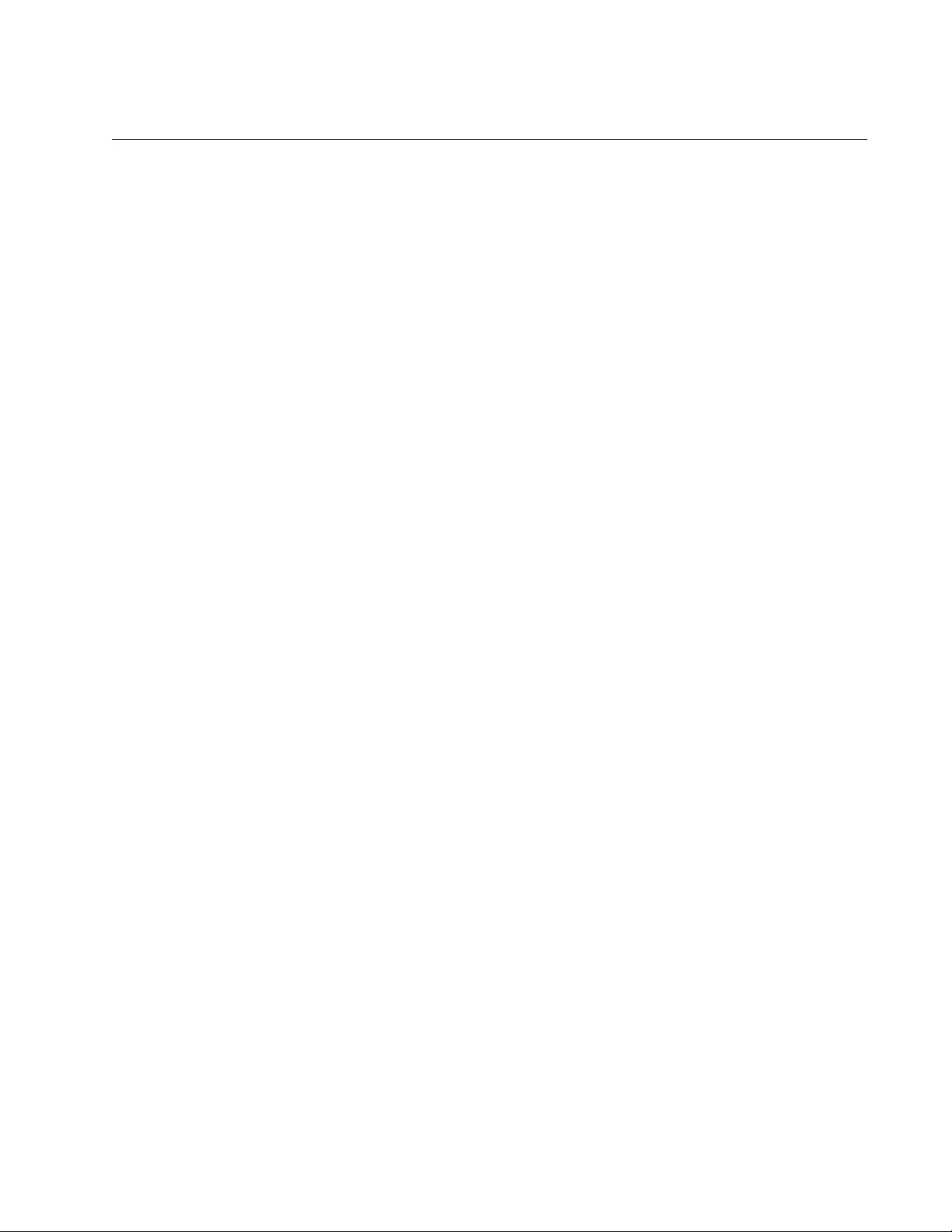
AT-FS970M Switch Command Line User’s Guide
1835
STORM-PROTECTION
Syntax
storm-protection
Parameters
None
Mode
Policy Map Class
Description
Use this command to enable the Policy-Based Storm Protection feature.
Storm protection is activated as soon as a port is enabled.
Use the no form of the command, NO STORM-PROTECTION, to disable
the Storm Protection feature.
Confirmation Command
“SHOW MLS QOS INTERFACE STORM-STATUS” on page 1830
Examples
The following example enables the Storm Protection feature on class map
“cmap1:”
awplus> enable
awplus# configure terminal
awplus(config)# mls qos enable
awplus(config)# policy-map pmap2
awplus(config-pmap)# class cmap1
awplus(config-pmap-c)# storm-action linkdown
awplus(config-pmap-c)# storm-protection
The following example disables the Storm Protection feature on class map
“cmap3:”
awplus> enable
awplus# configure terminal
awplus(config)# mls qos enable
awplus(config)# policy-map pmap2
awplus(config-pmap)# class cmap3
awplus(config-pmap-c)# storm-action vlandisable
awplus(config-pmap-c)# no storm-protection
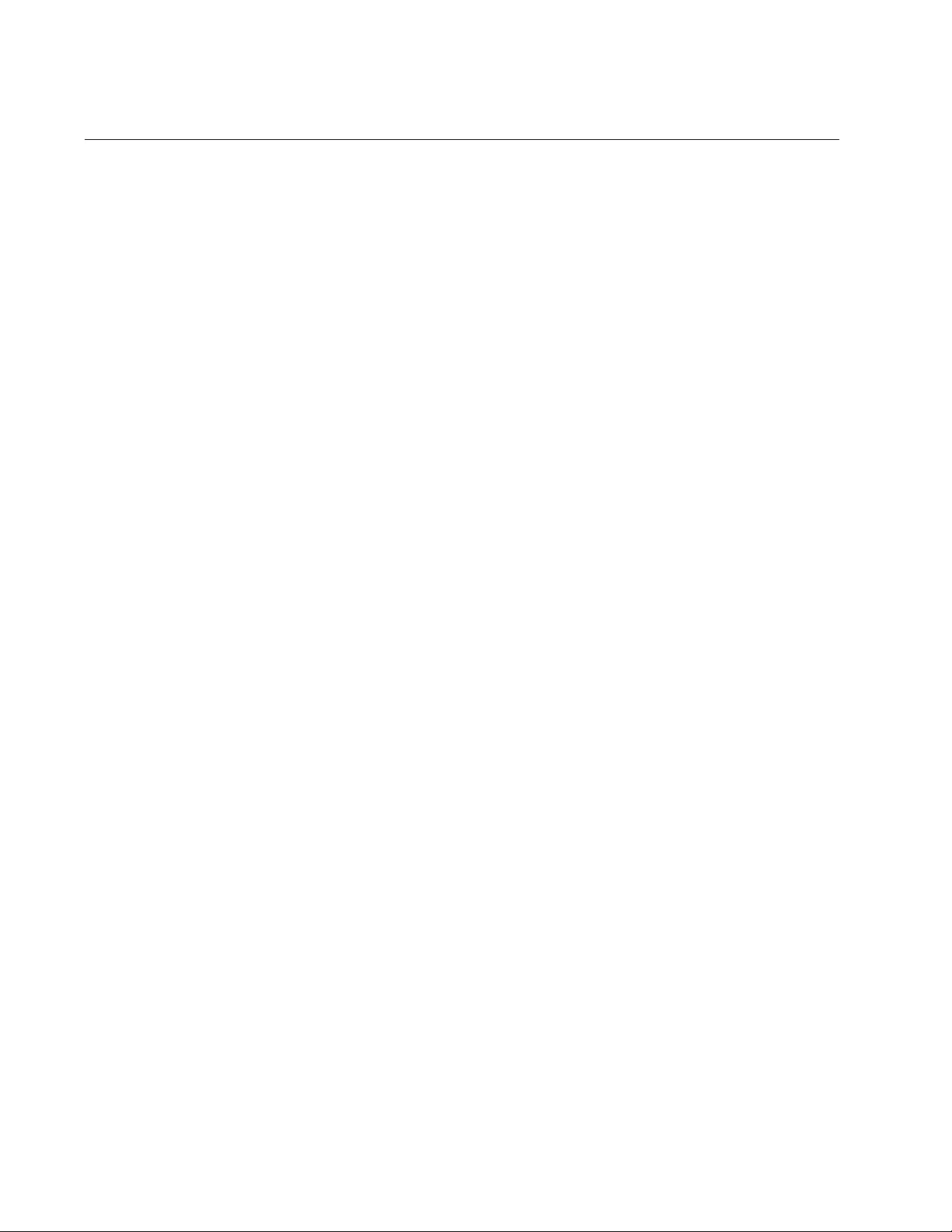
Chapter 105: QSP Commands
1836
STORM-RATE
Syntax
storm-rate
<1 - 10000000>
Parameters
<1 - 10000000>
Sets the data rate in kbps.
Mode
Policy Map Class
Description
Use this command to set the data rate criteria for triggering the storm
control action. There is no default setting.
The STORM-RATE command sets the amount of traffic per second before
the configured action is taken. The STORM-WINDOW command sets the
frequency that traffic is sampled. As a result, you need to set the STORM-
WINDOW command in conjunction with the STORM-RATE command.
See “STORM-WINDOW” on page 1838.
Use the no form of this command, NO STORM-RATE, to remove the data
rate criteria.
Confirmation Command
“SHOW MLS QOS INTERFACE STORM-STATUS” on page 1830
Examples
The following example sets the data rate to 2000 kbps:
awplus> enable
awplus# configure terminal
awplus(config)# mls qos enable
awplus(config)# policy-map pmap2
awplus(config-pmap)# class cmap1
awplus(config-pmap-c)# storm-action vlandisable
awplus(config-pmap-c)# storm-protection
awplus(config-pmap-c)# storm-rate 2000
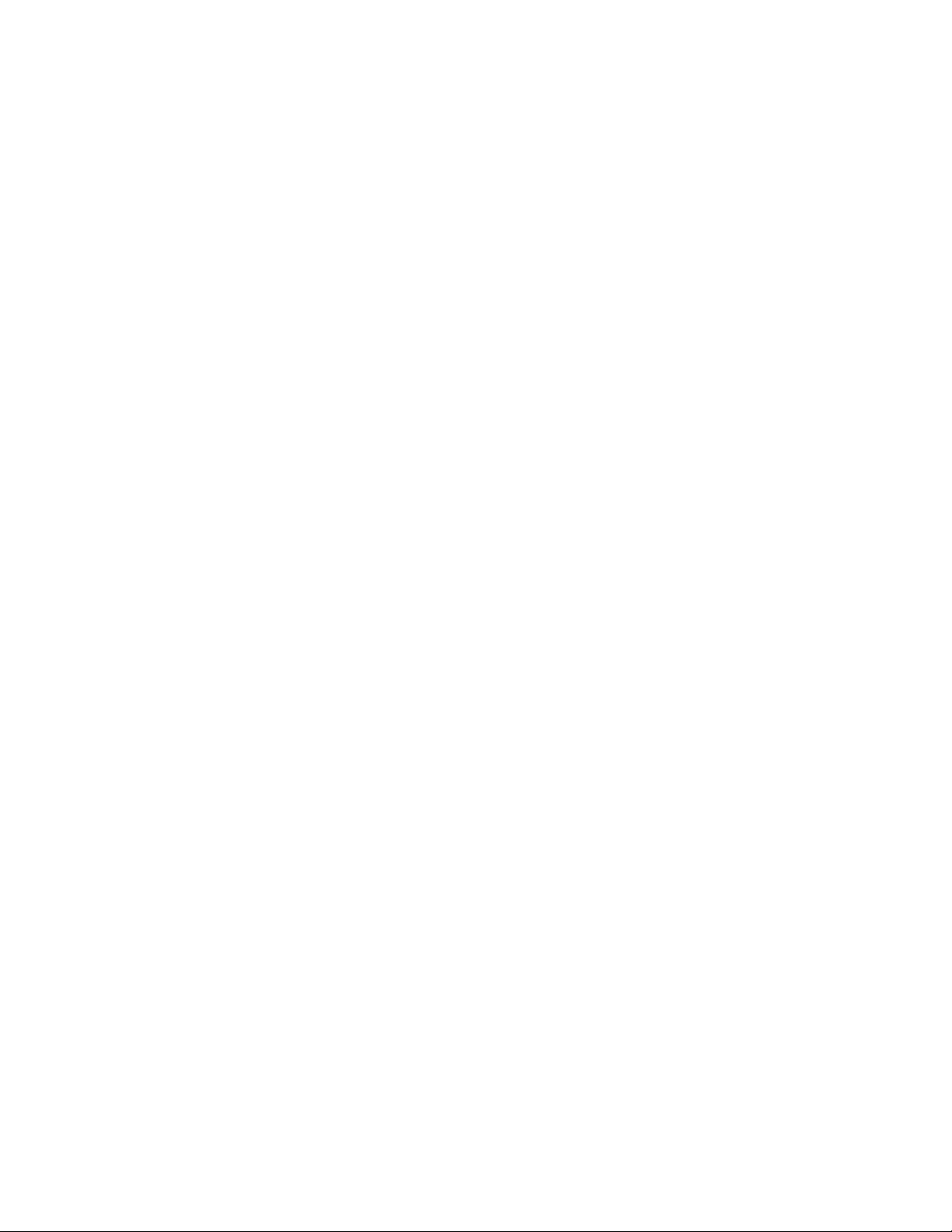
AT-FS970M Switch Command Line User’s Guide
1837
The following example disables the storm-rate setting:
awplus> enable
awplus# configure terminal
awplus(config)# mls qos enable
awplus(config)# policy-map pmap2
awplus(config-pmap)# class cmap1
awplus(config-pmap-c)# storm-action portdisable
awplus(config-pmap-c)# storm-protection
awplus(config-pmap-c)# no storm-rate
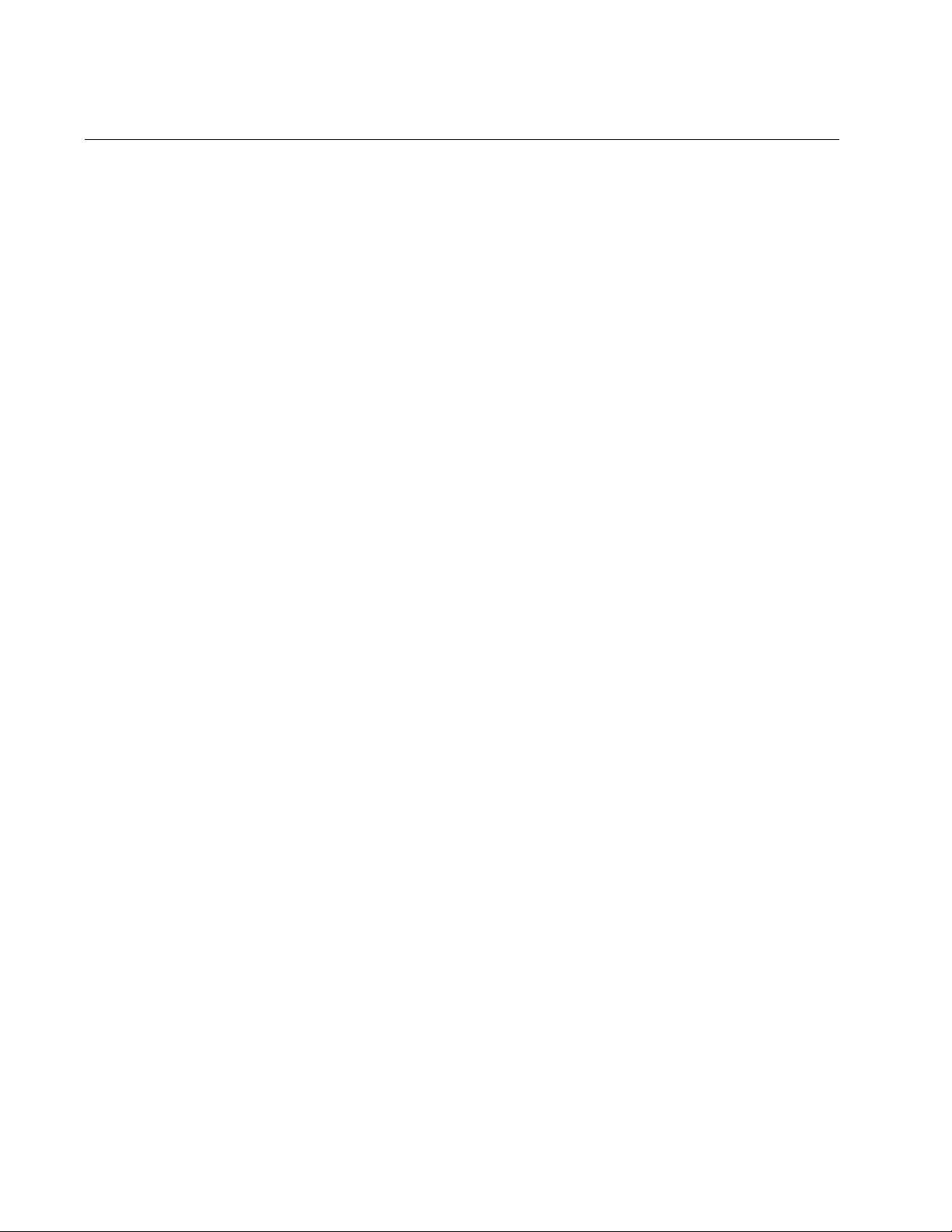
Chapter 105: QSP Commands
1838
STORM-WINDOW
Syntax
storm-window
<100 - 6000>
Parameters
<100 - 6000>
Indicates the window size, measured in ms. Enter this value in
multiples of 100.
Mode
Policy Map Class
Description
Use this command to set the frequency at which traffic is measured to
determine if storm protection is activated. The command sets the time to
poll the data rate every given milliseconds. The minimum window size is
100 ms and the maximum window size is 60 seconds.
The STORM-WINDOW command sets the frequency that traffic is
sampled. The STORM-RATE command sets the amount of traffic per
second before the configured action is taken. As a result, you need to set
the STORM-WINDOW command in conjunction with the STORM-RATE
command. See “STORM-RATE” on page 1836.
Use the no form of this command, NO STORM-WINDOW command, to
disable the setting of the STORM-WINDOW command.
Confirmation Command
“SHOW MLS QOS INTERFACE STORM-STATUS” on page 1830
Examples
The following example sets the QSP window size to 5000 ms on class
map “cmap1:”
awplus> enable
awplus# configure terminal
awplus(config)# mls qos enable
awplus(config)# policy-map pmap2
awplus(config-pmap)# class cmap1
awplus(config-pmap)# storm-action vlandisable
awplus(config-pmap-c)# storm-protection
awplus(config-pmap-c)# storm-window 5000
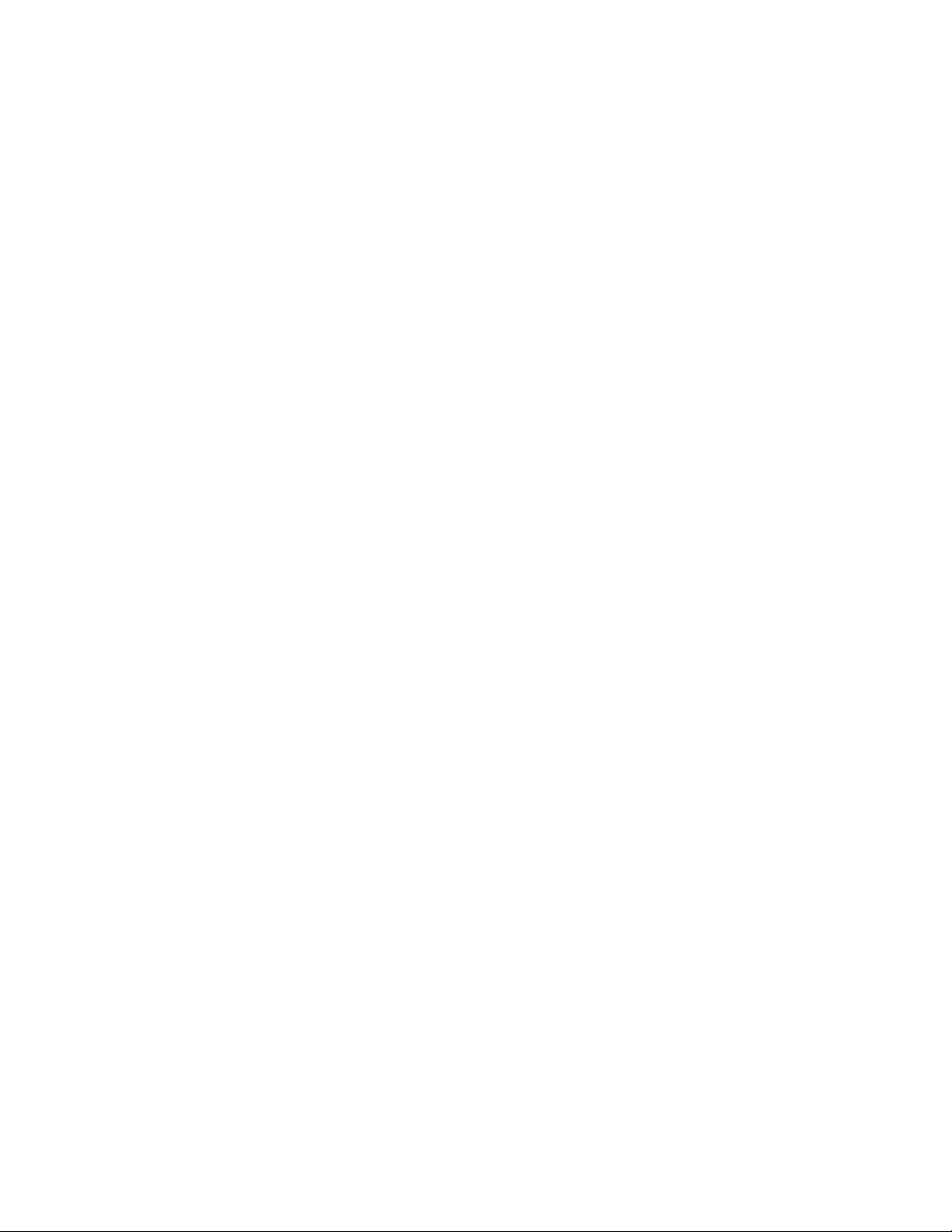
AT-FS970M Switch Command Line User’s Guide
1839
The following example disables the storm-window setting on class map
“cmap5:'
awplus> enable
awplus# configure terminal
awplus(config)# mls qos enable
awplus(config)# policy-map pmap2
awplus(config-pmap)# class cmap5
awplus(config-pmap)# storm-action portdisable
awplus(config-pmap-c)# storm-protection
awplus(config-pmap-c)# no storm-window
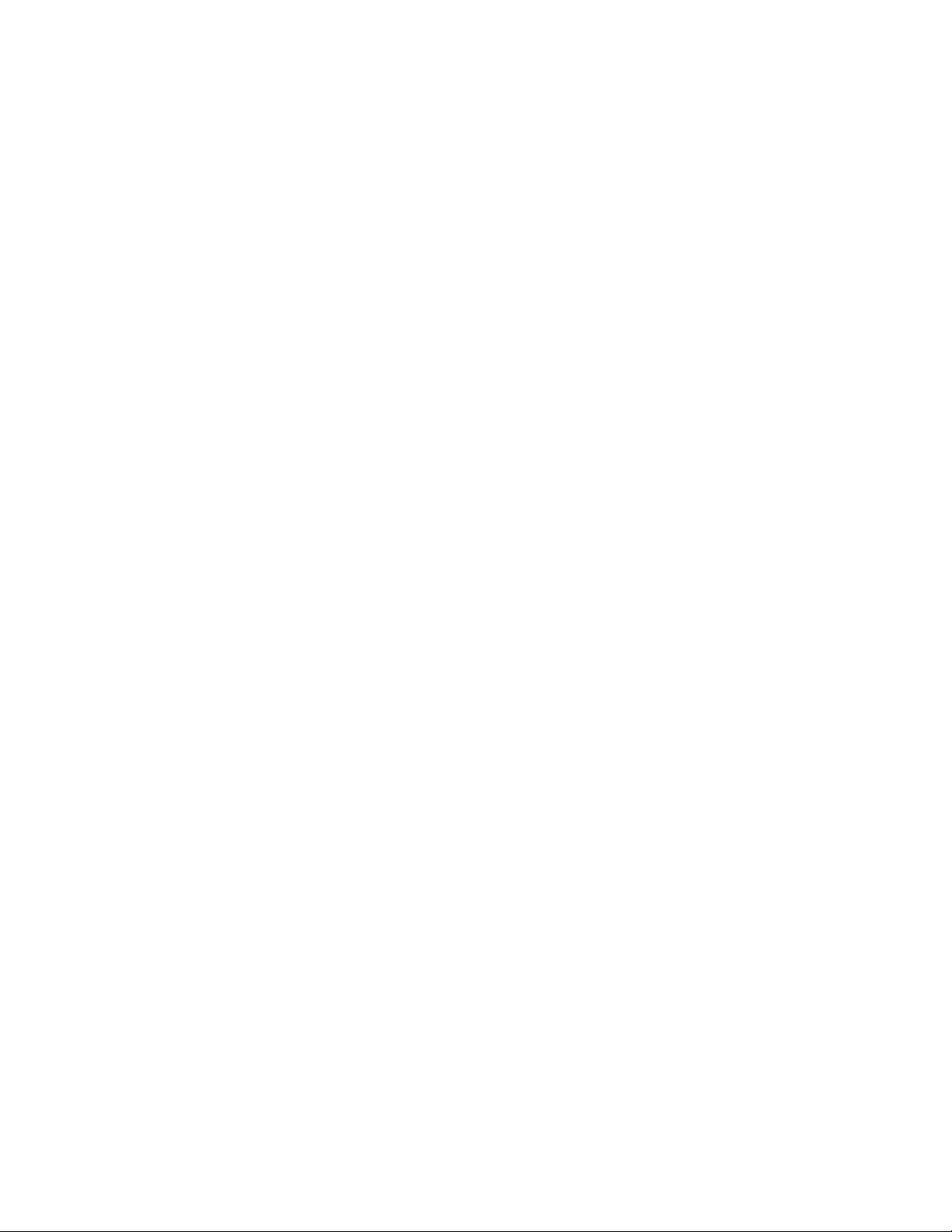
Chapter 105: QSP Commands
1840
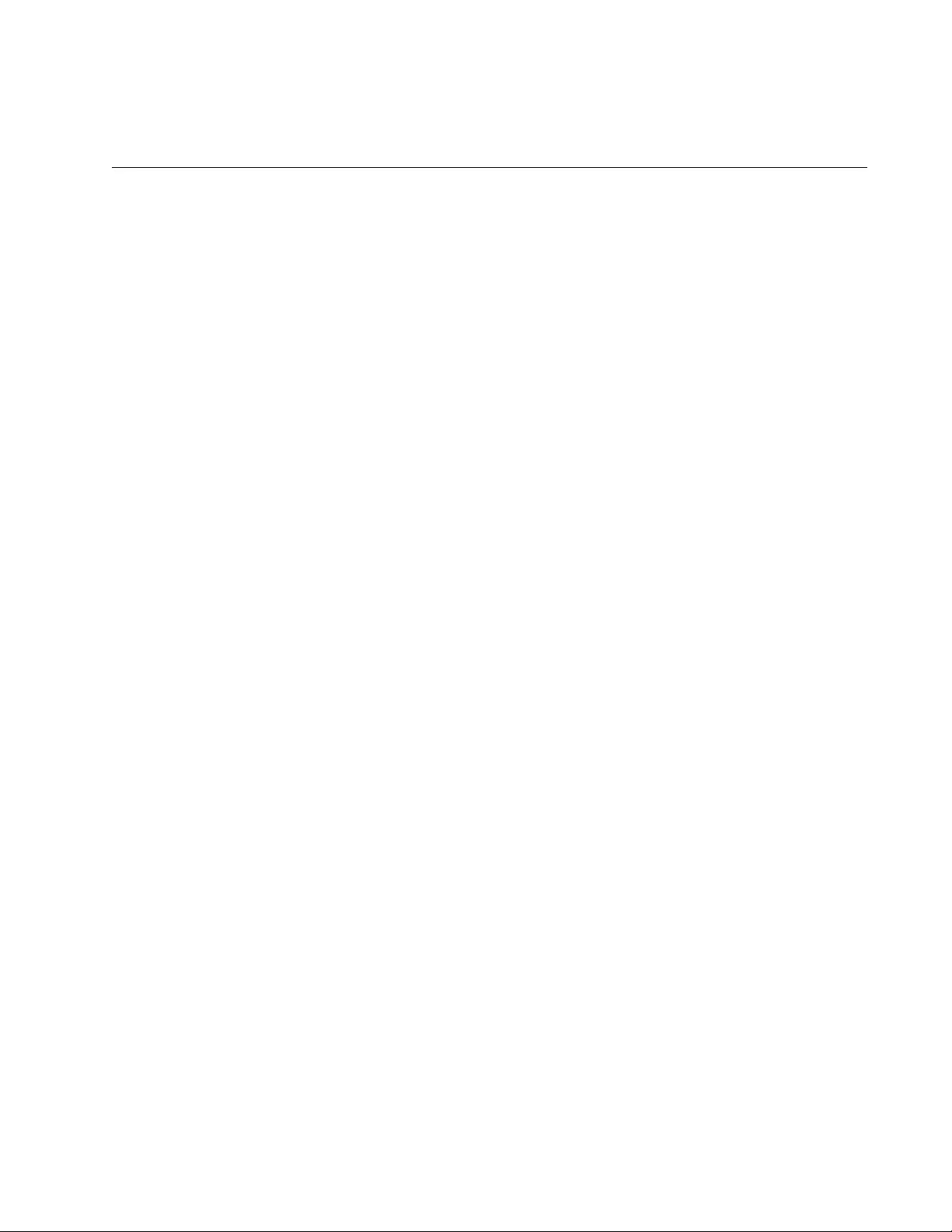
1841
Section XIV
Routing
This section contains the following chapters:
Chapter 106, “Internet Protocol Version 4 Packet Routing” on page
1843
Chapter 107, “IPv4 Routing Commands” on page 1863
Chapter 108, “Routing Information Protocol (RIP)” on page 1881
Chapter 109, “Routing Information Protocol (RIP) Commands” on page
1895
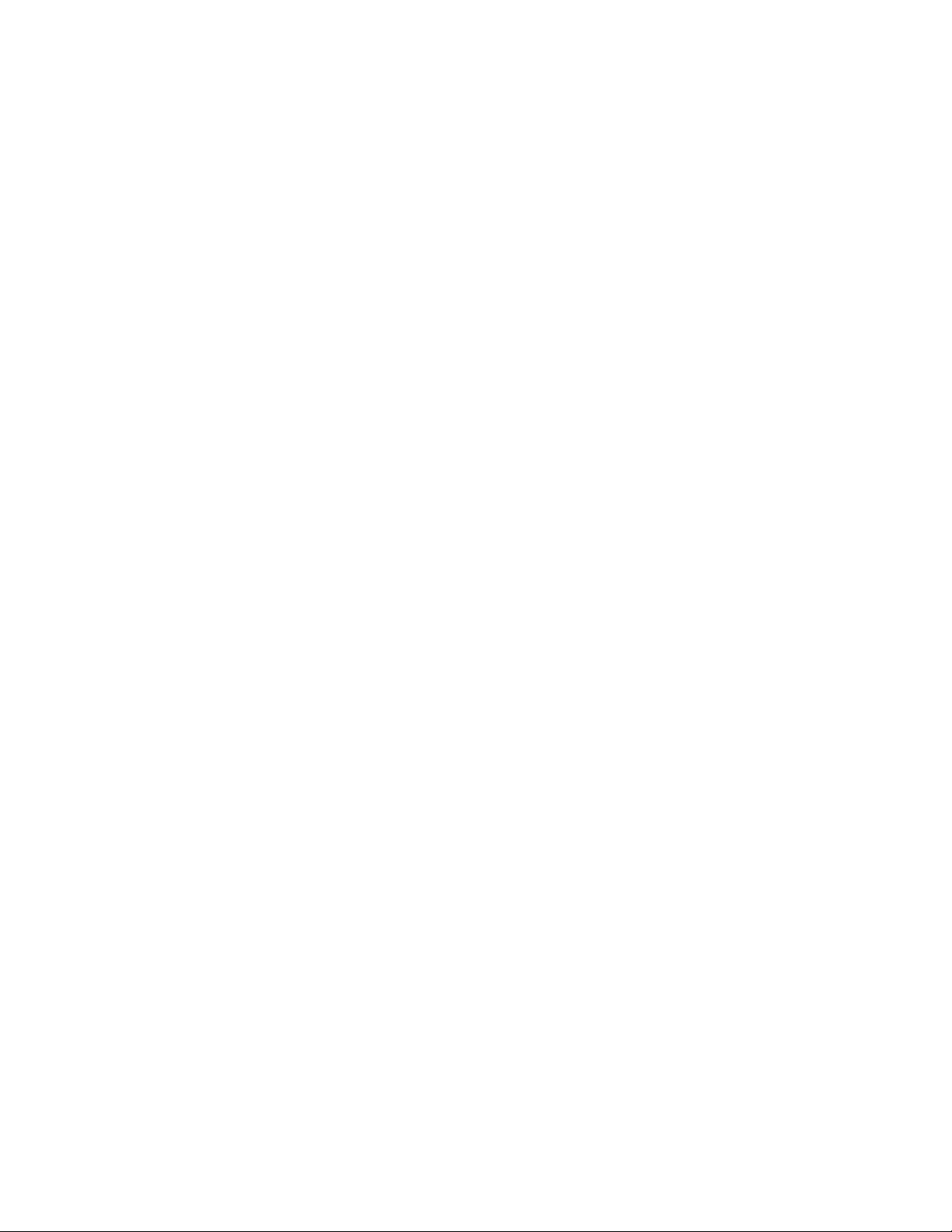
1842
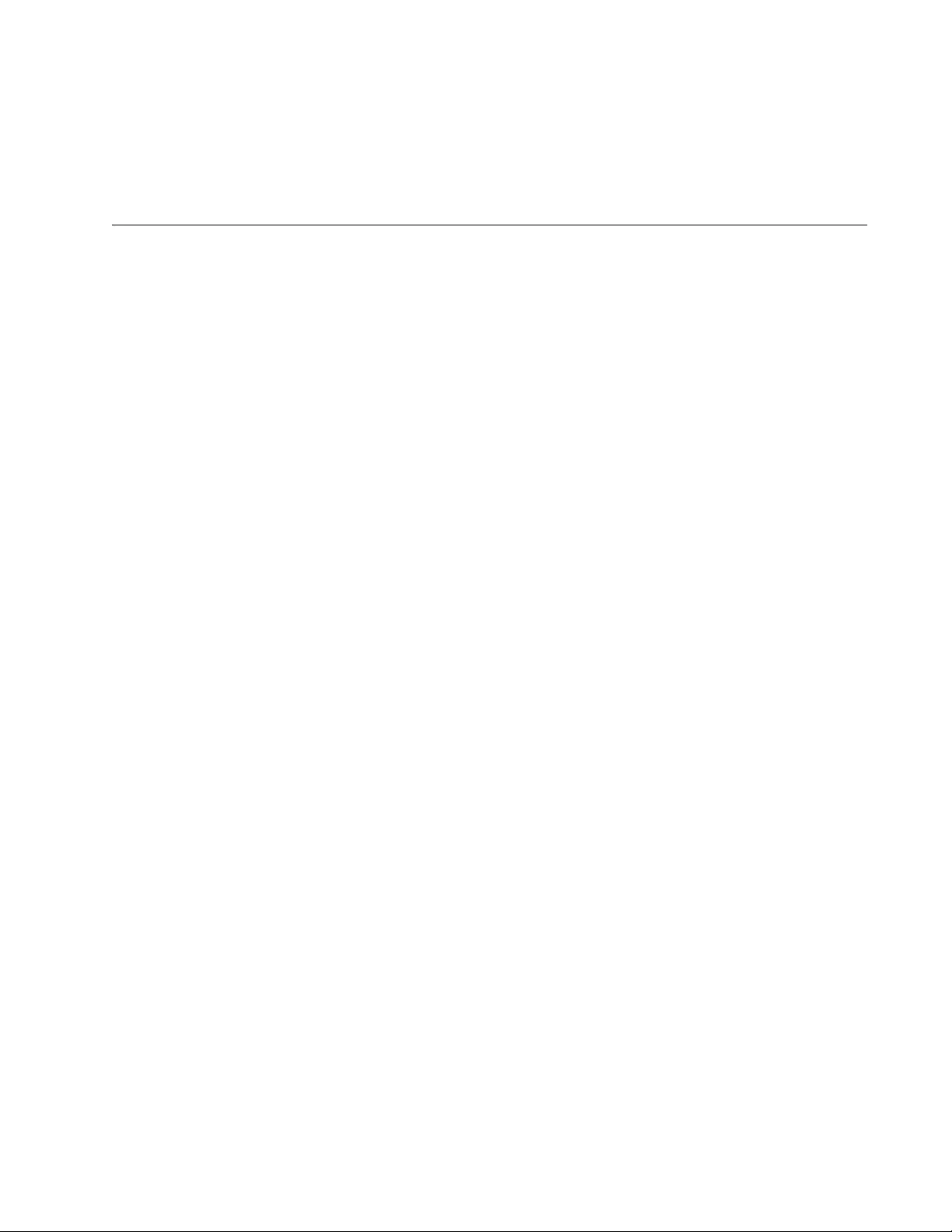
1843
Chapter 106
Internet Protocol Version 4 Packet
Routing
This chapter describes the following topics:
“Overview” on page 1844
“Routing Interfaces” on page 1845
“Static Routes” on page 1846
“Routing Information Protocol (RIP)” on page 1847
“Default Route” on page 1849
“Routing Table” on page 1850
“Address Resolution Protocol (ARP) Table” on page 1851
“Internet Control Message Protocol (ICMP)” on page 1852
“Routing Interfaces and Management Features” on page 1854
“Example of the Routing Commands” on page 1855

Chapter 106: Internet Protocol Version 4 Packet Routing
1844
Overview
This section contains an overview of the IPv4 routing feature on the switch
and begins with an explanation of the following available routing methods:
Routing interfaces - Routing interfaces are used to route IPv4
packets between the networks that are local to the switch. Local
networks are networks that are connected directly to the switch.
Routing interfaces are completely independent of static routes and
RIP. You may be able to meet all of your routing requirements with
routing interfaces if all of the networks are local to the switch. This
feature is explained in “Routing Interfaces” on page 1845.
Static routes - Static routes are used to route IPv4 packets to
networks that are not directly connected to the switch. These are
referred to as remote networks. Static routes are entered manually
into the routing table in the switch and consist of the IP addresses
of the remote destinations and the next hops to the destinations.
Static routes always remain in the routing table even when the
routes are not being used. This feature is described in “Static
Routes” on page 1846.
RIP version 1 and 2 - This routing protocol allows the switch to
dynamically learn routes to remote destinations. The protocol
makes it possible for the RIP routers of a network to dynamically
share their routes by advertising their routing tables to each other.
The switch supports versions 1 and 2 of this routing protocol. This
feature is explained in “Routing Information Protocol (RIP)” on
page 1847.
This overview also contains an explanation of the role played by routing
interfaces with some of the management features of the switch, and how
those features are dependent on there being at least one routing interface
on the switch. A few examples of the management functions include
uploading and downloading files to the switch using a TFTP server and the
enhanced stacking feature. For information, refer to “Routing Interfaces
and Management Features” on page 1854.
At the end of this overview is an example that illustrates the routing
commands. You can refer there to see how the commands are used in
practice. The section is “Example of the Routing Commands” on
page 1855.
In the following discussions, unless stated otherwise the terms “local
networks” refer to networks that are directly connected to the switch, and
“remote networks” and “remote destinations” refer to networks that are not
directly connected to the switch and are reached through other routing
devices.
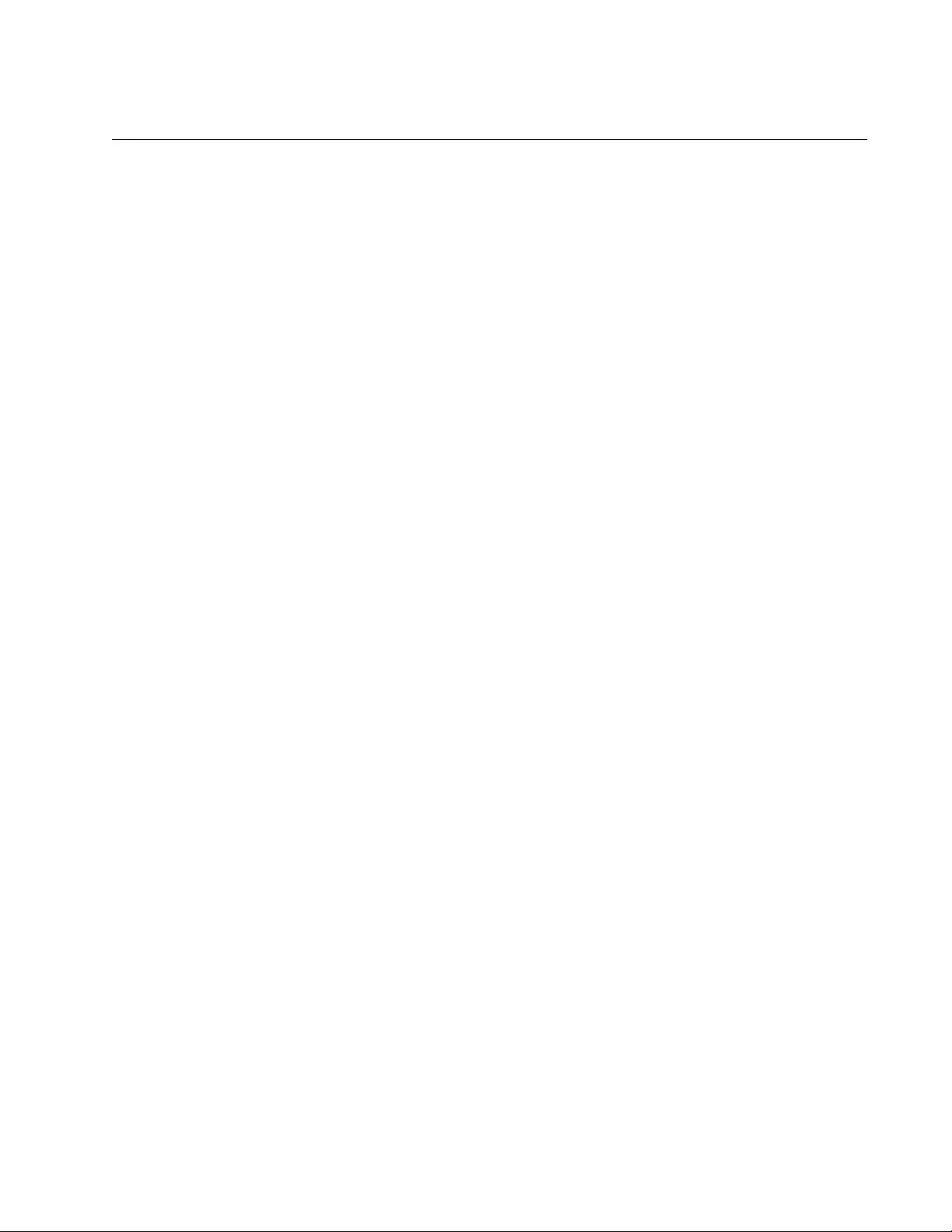
AT-FS970M Switch Command Line User’s Guide
1845
Routing Interfaces
Routing interfaces are used to route IPv4 packets between the networks
that are local to the switch. Local networks are directly connected to the
switch. Routing interfaces are applied to VLANs, and there can only be
one routing interface per VLAN. Thus, each VLAN on the switch should
have only one IPv4 network. Once you have applied routing interfaces to
two or more VLANs, the switch automatically begins to route IPv4 packets
across the VLAN boundaries.
Routing interfaces are an independent routing function and are not
dependent on static routes or RIP to pass IPv4 traffic on the switch. The
switch automatically begins to route IPv4 packets among its local networks
in the different VLANs, as soon as you have defined two or more routing
interfaces.
Routing interfaces have two components:
VLAN ID (VID)
IP address and subnet mask
VLAN ID (VID) Routing interfaces are assigned to VLANs. The VLANs are identified by
their VLAN identification (VID) numbers or names. You have to create the
VLANs first before the routing interfaces.
IP Address and
Subnet Mask
A routing interface must be assigned an IP address and subnet mask. The
IP address must be a unique member of the local network in which the
routing interface is to route IPv4 packets. The IP address and subnet mask
of a routing interface can be assigned manually or supplied by a DHCP or
BOOTP server on the network.
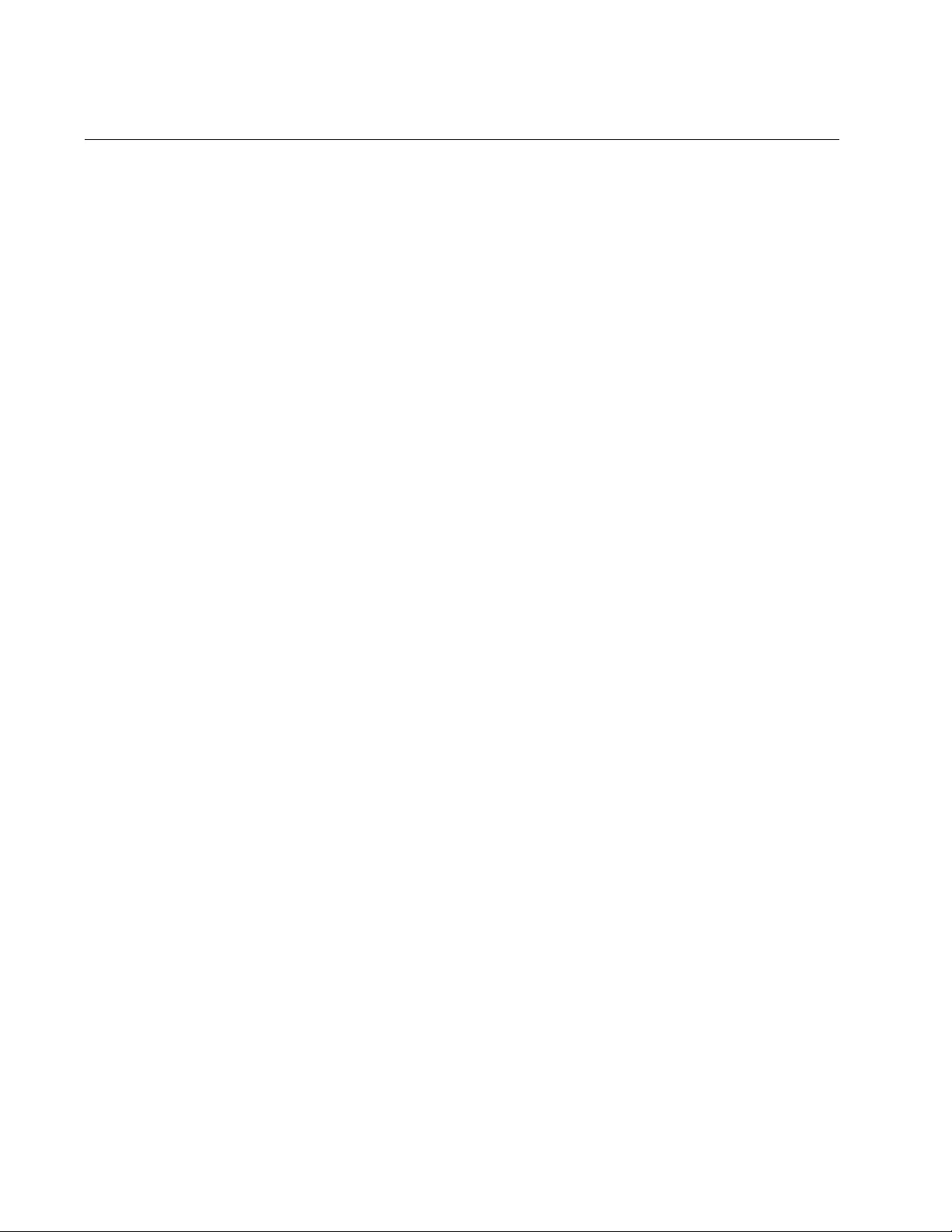
Chapter 106: Internet Protocol Version 4 Packet Routing
1846
Static Routes
Static routes are used to route IPv4 packets to networks that are not
directly connected to the switch. Such networks are referred to as remote
networks. Static routes are manually added into the routing table in the
switch and consist of the network addresses of the remote destinations
and the next hops to the destinations.
Before a static route to a remote destination can be added to the switch,
the switch must already have a routing interface on the VLAN where the
next hop of the route is located. Furthermore, the IP addresses of the next
hop of the route and the routing interface in the VLAN must be members of
the same network.
For example, if you want to add a static route that has as its next hop the
IP address 149.122.35.77 and mask 255.255.255.0, the VLAN where the
next hop is located would need a routing interface with an IP address in
the 149.122.35.0 network.
Static routes are available to all of the routing interfaces and VLANs on the
switch. New static routes become functional immediately and are never
deleted from the routing table by the switch, even when they are inactive.
They cannot be disabled. If you do not want the switch to use a static
route, you must delete it from the table.
Static routes also have a parameter for assigning an administrative
distance. The switch uses the administrative distance to select a route
when there is more than one route with the same destination address
prefix. The lower the administrative distance, the higher the route
preference.
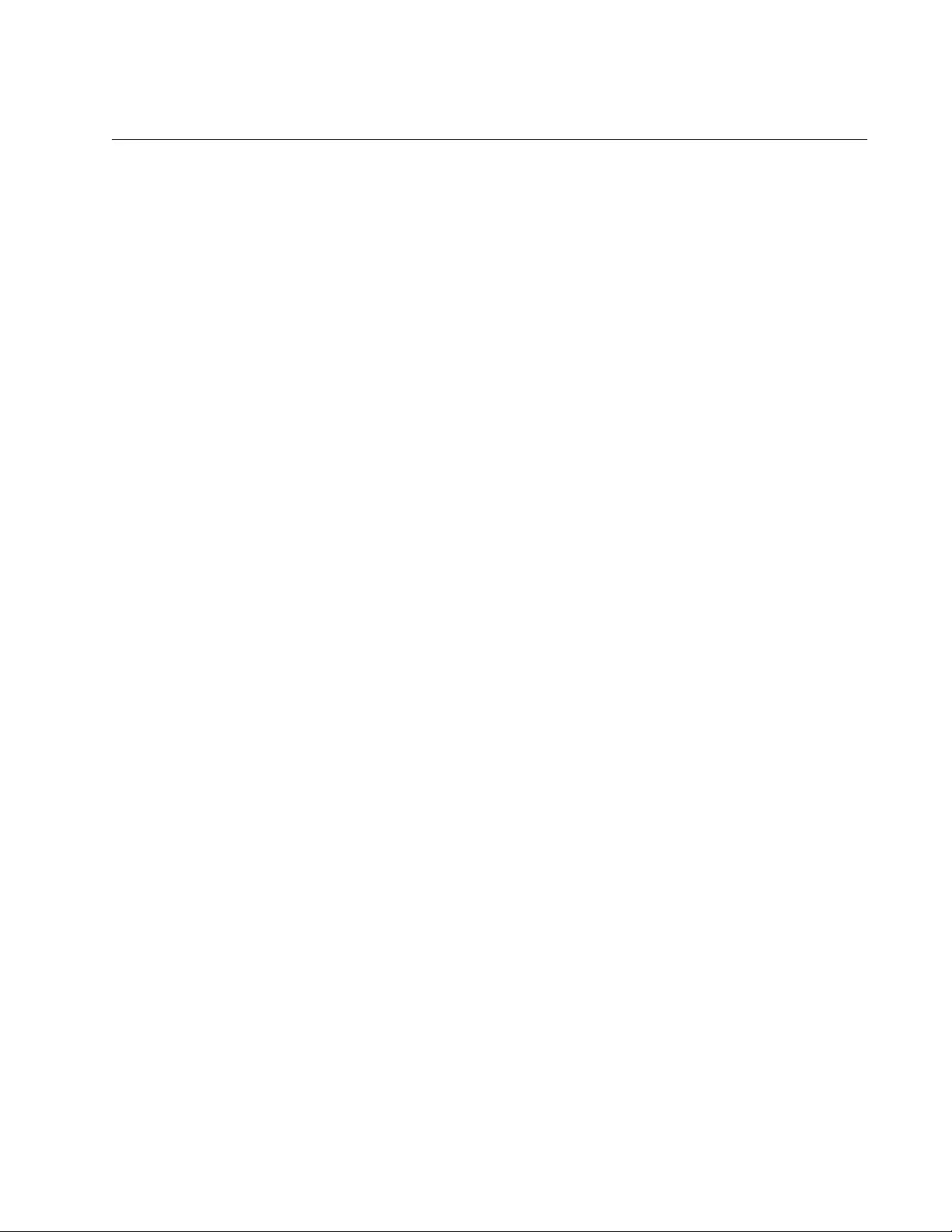
AT-FS970M Switch Command Line User’s Guide
1847
Routing Information Protocol (RIP)
The switch supports Routing Information Protocol (RIP) versions 1 and 2.
The protocol allows the switch to learn routes to remote destinations by
sharing the contents of its routing table with its neighboring routers in the
network.
RIP is a fairly simple distance-vector routing protocol that defines networks
based on the number of hops that are from the switch. A network that is
more than fifteen hops away (one hop is one link) is considered as
unreachable and is not included in the routing table.
RIP version 2 permits the addition of subnet masks and next-hop
information in RIP updates. This allows the use of different sized subnet
masks on different networks within the same classful network.
RIP advertisements are automatically activated when the protocol is
added to a routing interface on the switch. An interface sends RIP packets
to the RIP multicast address 224.0.0.9 when sending version 2 packets or
uses the broadcast address when sending out version 1 packets.
A route is propagated by RIP if its status at the physical level is active. An
active route has at least one active port in the VLAN. RIP does not
propagate an inactive route where there are no active ports in the VLAN.
RIP can be added to a maximum of 100 interfaces on the switch, and the
route table can store up to 1024 dynamic routes.
Since the interfaces on the switch can route packets among the local
networks without the presence of RIP or static routes, the routing protocol
is only necessary if the switch needs to learn remote destinations by
sharing the switch’s routing table with the neighboring routers, and you
choose not to specify the routes manually with static routes.
A route learned by RIP is immediately added to the routing table, where it
becomes available to all the interfaces on the switch.
When you add RIP to an interface, you can specify the type of RIP packets
the routing protocol is to send and receive. The switch can send either
version 1 or 2 packets and accept either or both versions.
Version 2 supports the addition of a password of up to sixteen
alphanumeric characters. The password is used by the routers to check for
bogus routing update packets. The switch adds the password into the
routing table when it broadcasts the contents of the table to its neighboring
routing devices, which check the password prior to updating their tables.
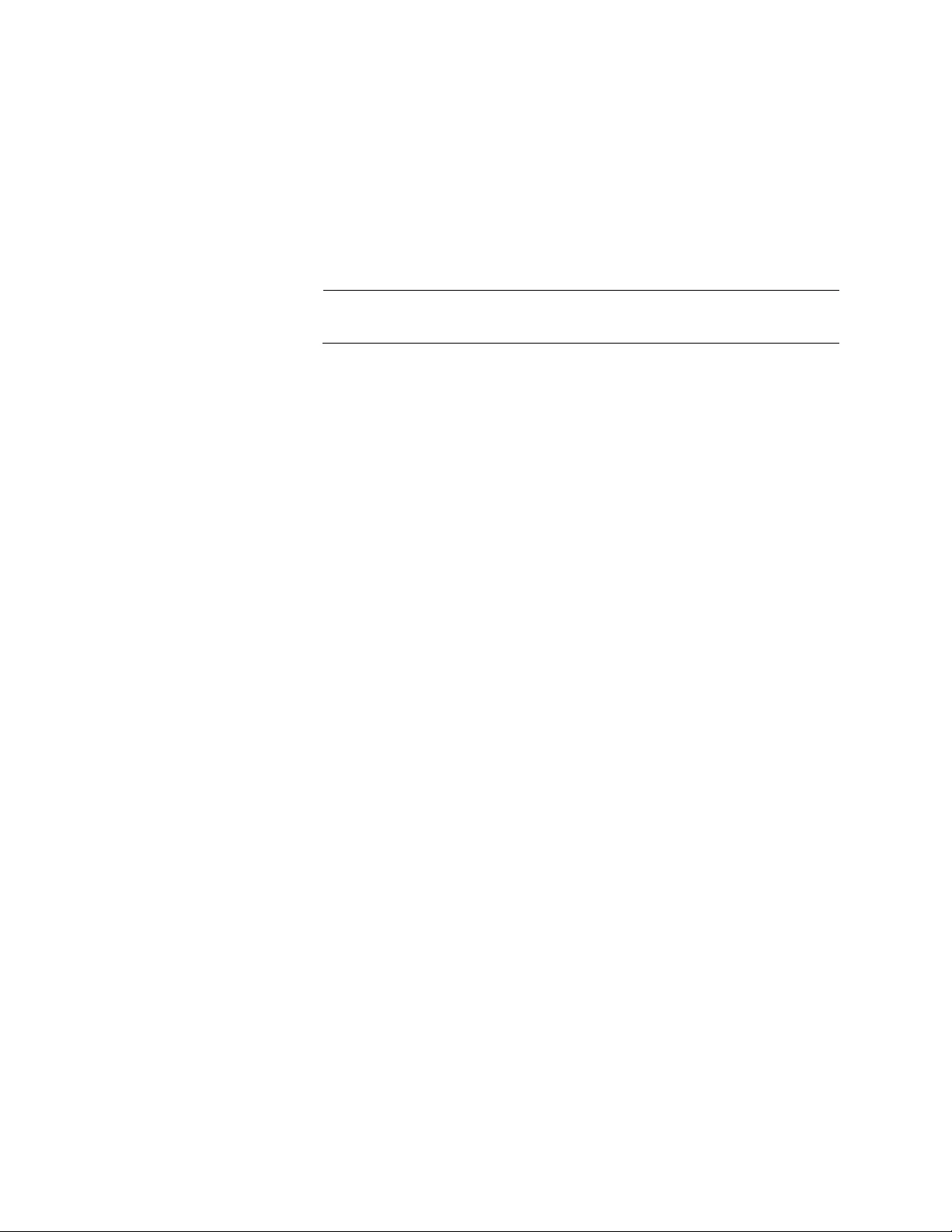
Chapter 106: Internet Protocol Version 4 Packet Routing
1848
The switch transmits its routing table every thirty seconds from those
interfaces that have RIP. This interval is adjustable on the switch with
“TIMERS BASIC” on page 1933. The entire table is sent with the following
exceptions:
Dynamic RIP routes that fall under the split horizon rule.
Inactive interface routes where there are no active ports in the
VLAN.
Note
The switch does not support the RIP holddown and flush timers.
The switch supports the following RIP functions:
Split horizon
Split horizon with poison reverse
Autosummarization of routes
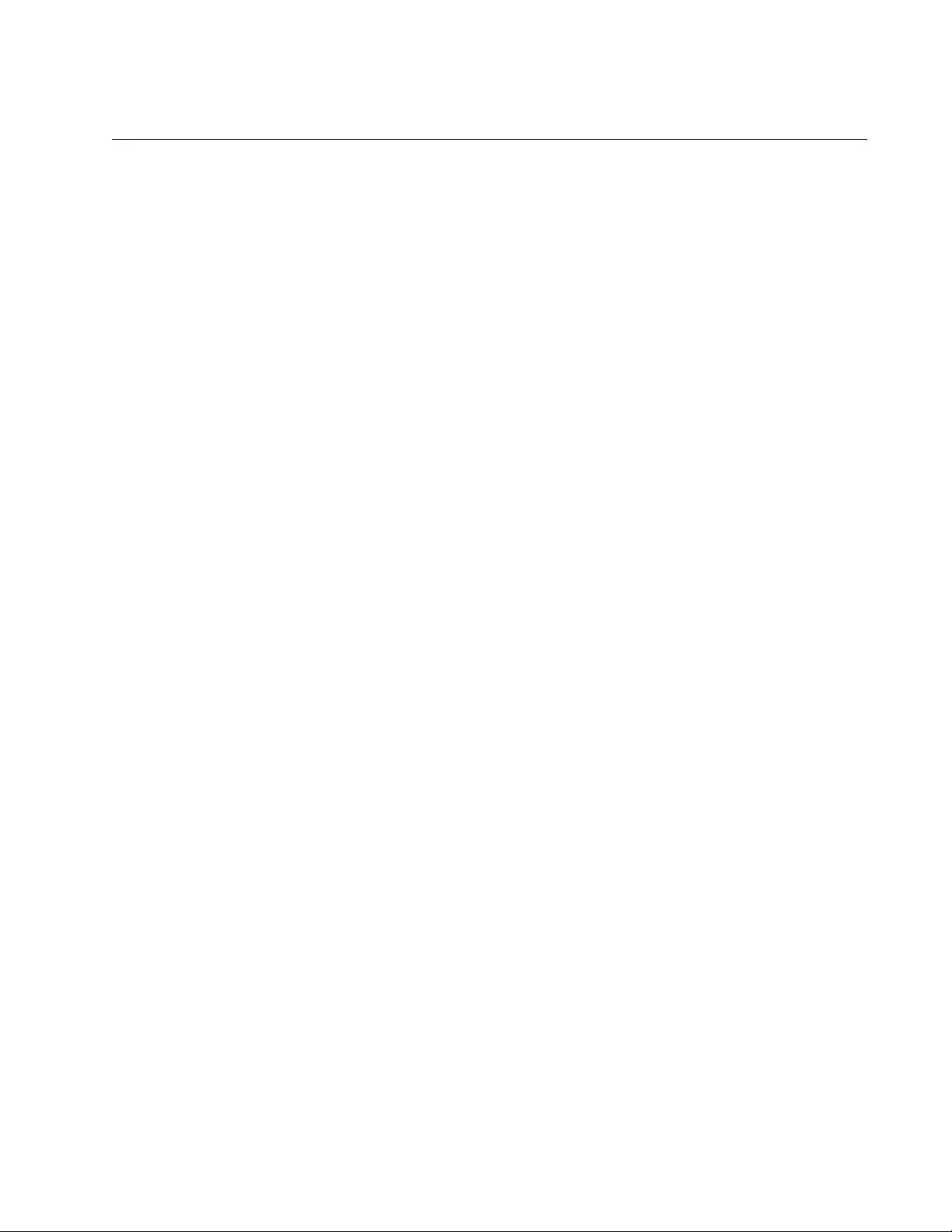
AT-FS970M Switch Command Line User’s Guide
1849
Default Route
A default route is a “match all” destination entry in the routing table. The
switch uses it to route packets whose remote destinations are not in the
routing table. Rather than discard the packets, the switch sends them to
the next hop specified in the default route.
The default route has a destination IP address of 0.0.0.0 and a mask of
0.0.0.0. The default route can be enter manually in the form of a static
route or learned through RIP. The switch can have only one default route.
The command to create the default route is the IP ROUTE command in the
Global Configuration mode. This command is also used to create static
routes to remote destinations. You may use either of the following
commands to create the default route:
ip route 0.0.0.0/0
ipaddress
ip route 0.0.0.0 0.0.0.0
ipaddress
The IPADDRESS parameter is the IP address of the next hop of the
default route. An example of the command is shown in “Adding Static and
Default Routes” on page 1858.
Before you can create the default route, the switch must already have a
routing interface whose network address includes the next hop of the
default route. The switch rejects the command if the routing interface does
not already exist.
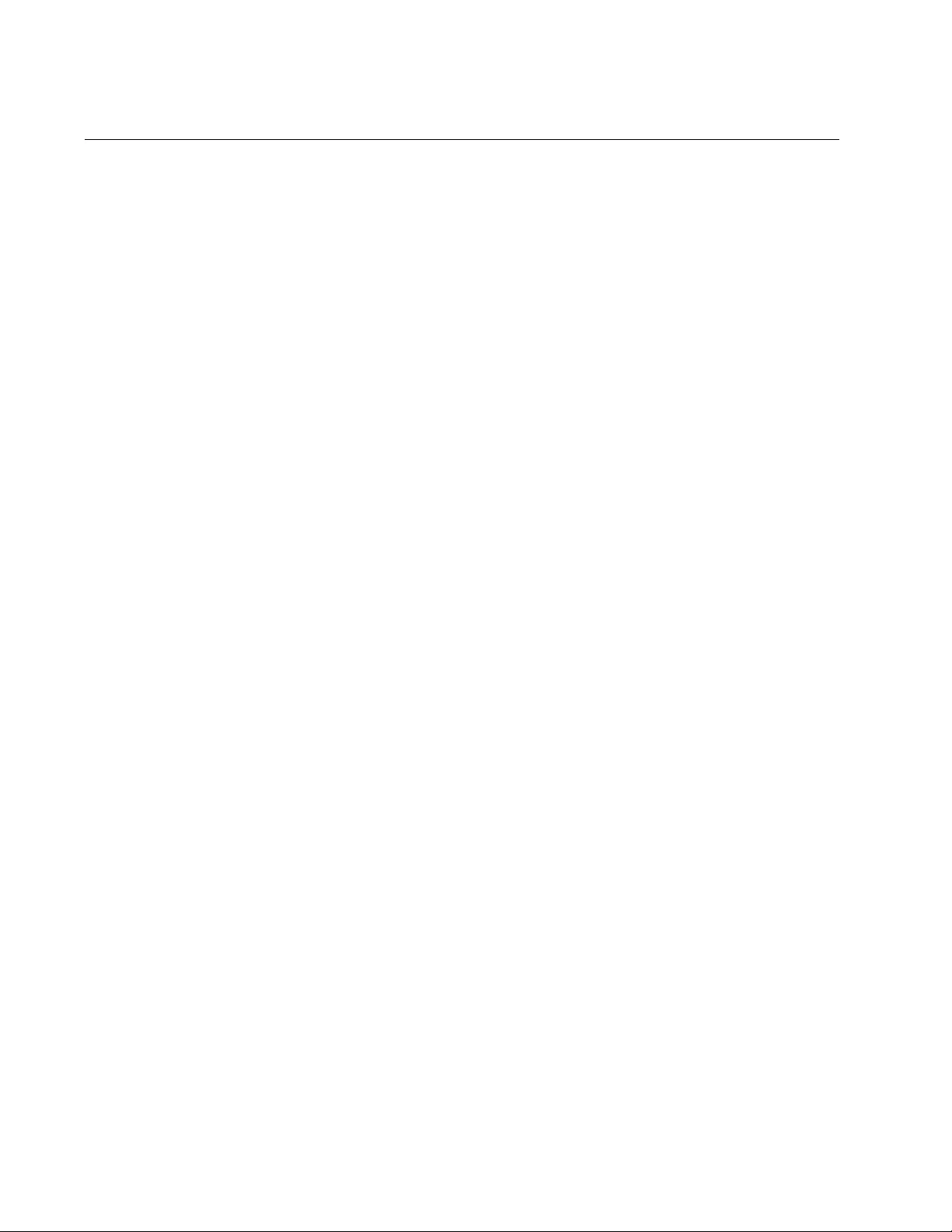
Chapter 106: Internet Protocol Version 4 Packet Routing
1850
Routing Table
The switch has a routing table of local and remote networks The local
networks are the routing interfaces on the VLANs on the switch. The
remote networks are static routes or routes learned through RIP. Each
remote route is uniquely identified in the table with the following
information:
The network address of the remote destination
The administrative distance
The metric
The IP address of the next hop
The ID of the VLAN of the next hop
When the switch receives an IPv4 packet, it scans the routing table to find
the most specific route to the destination and then forwards the packet to
the next hop of the route. If the switch does not find a direct route to the
remote destination, and no default route exists, the switch discards the
packet and sends an ICMP message to that effect back to the source.
The switch advertises its routing table every thirty seconds from those
VLANs that have RIP. The time interval is adjustable with “TIMERS
BASIC” on page 1933. The switch also advertises its routing table and
resets the timer to zero whenever there is a change to the table, thereby
ensuring that the neighboring routers are immediately informed of updates
to the table.
Dynamic RIP routes are removed from the table when they are not kept up
to date (refreshed) by the neighboring routers. The metric of a route that is
not refreshed is increased to 16 to indicate an unreachable network.
Routes that are not updated after 180 seconds are deleted from the table.
The maximum storage capacity of the routing table in the switch is:
Interface routes: 4094
Interface and static routes: 4000
Interface, static, and RIP routes: 4000
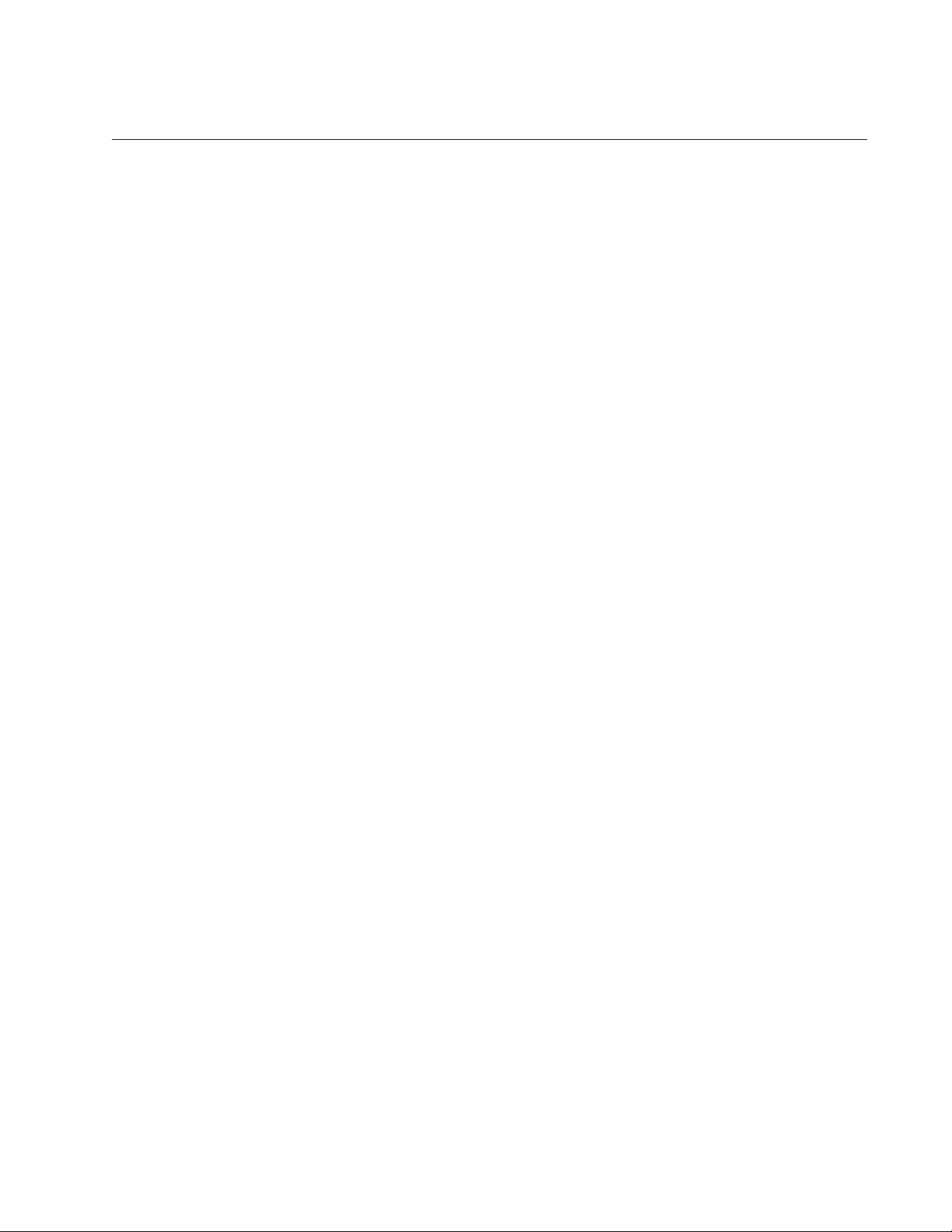
AT-FS970M Switch Command Line User’s Guide
1851
Address Resolution Protocol (ARP) Table
The switch has an ARP table. The switch uses the table to store the IP
addresses and Ethernet MAC addresses of the network devices. It refers
to the table to determine the destination MAC addresses of the nodes, as
well as the VLANs and ports from where the nodes are reached.
The ARP table can store both static and dynamic entries. Static entries are
entered manually. This type of entry is never removed by the switch from
the ARP table, even when the corresponding nodes are inactive.
Dynamic entries are learned by the switch itself. Dynamic entries of
inactive nodes are periodically removed from the table to prevent the table
from filling with entries of inactive nodes.
The switch learns addresses by sending out ARP requests. It generates
an ARP request when it receives a packet in which the source and
destination IP addresses are located in different networks, and the
destination MAC address is not in its ARP table. (The switch does not
send an ARP request if the source and destinations IP addresses are in
the same network.) The switch, after receiving the ARP response from the
destination node, adds the IP address and MAC address of the node to its
ARP table and begins to route packets to the device. It should be noted
that the switch, until it receives a response to its ARP request, discards all
routed packets intended for the destination node.
The switch can also learn addresses when it is the destination of an ARP
request from another node, such as when it is pinged by a management
station. The switch adds the source IP address and MAC address in the
request from the node to the table when it responds to the ARP request.
Dynamic ARP entries are aged from the table according to the ARP cache
timeout value to protect the table from filling with entries of inactive hosts.
The default setting for the timeout value is 150 seconds. This value is
adjustable with the SET IP ARP TIMEOUT command. Static ARP entries
are not aged and are retained in the table even when the nodes are
inactive.
The storage capacity of the ARP table in the switch is:
1024 static entries
1024 dynamic entries
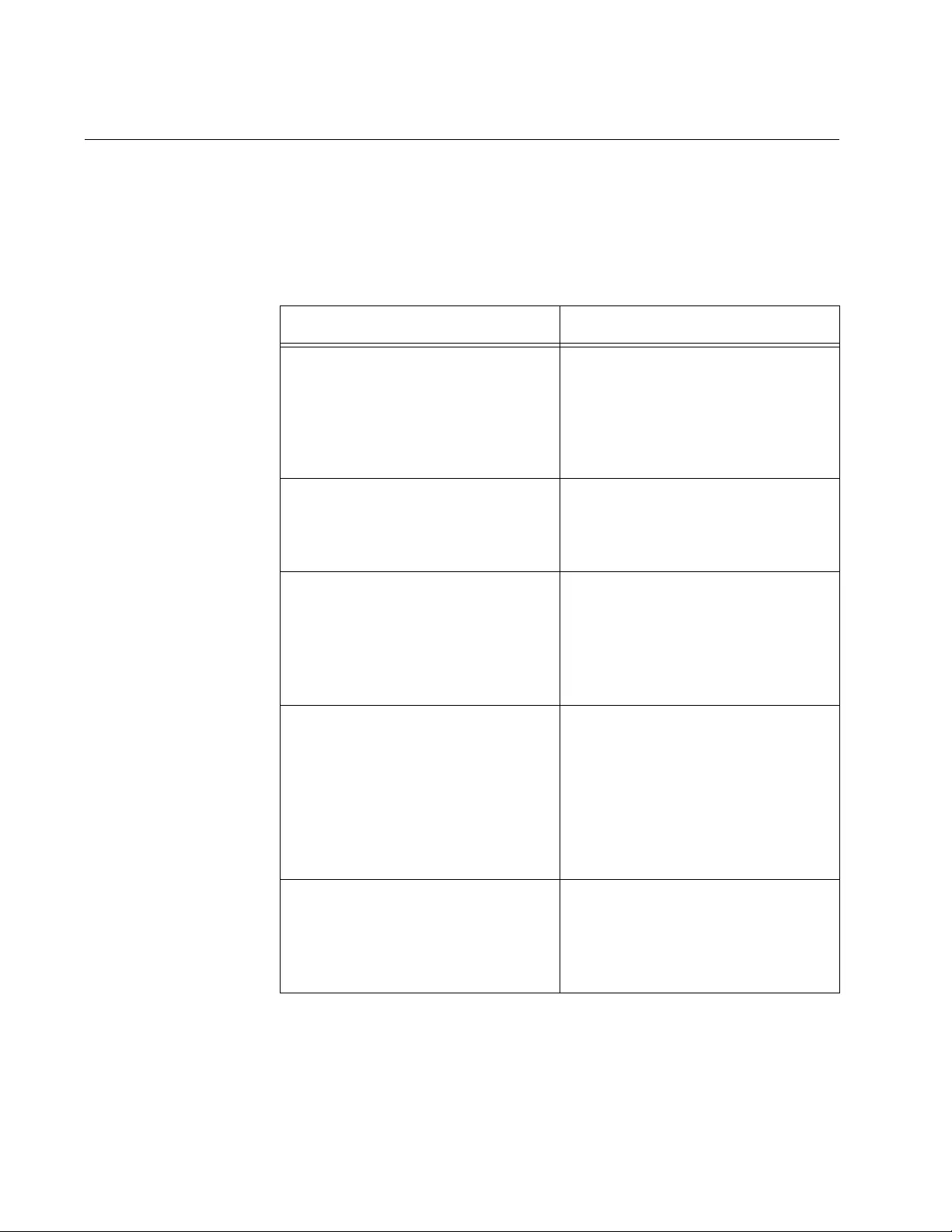
Chapter 106: Internet Protocol Version 4 Packet Routing
1852
Internet Control Message Protocol (ICMP)
ICMP allows routers to send error and control messages to other routers
or hosts. It provides the communication between IP software on one
system and IP software on another. The switch implements the ICMP
functions listed in Table 272.
Table 272. ICMP Messages
ICMP Packet (Type) Switch Response
Echo reply (0) This is used to implement the
“ping” command common to most
UNIX and TCP implementations.
The switch sends out an “Echo
reply” packet in response to an
“Echo request.”
Destination unreachable (3) This message is sent when the
switch drops a packet because it
does not have a route to the
destination.
Source Quench (4) The switch sends a “Source
Quench” if it drops a packet due to
insufficient internal resources. This
can happen if the source is
sending data too fast to be
forwarded.
Redirect (5) The switch issues a “redirect”
packet to inform a local host that
its target is located on the same
LAN (no routing is required) or
when it detects a host using a non-
optimal route (usually because a
link has failed or changed its
status).
Echo request (8) This is related to (1) and results in
an “echo reply” packet being sent.
The switch can also generate an
“echo request” packet as a result
of the PING command.
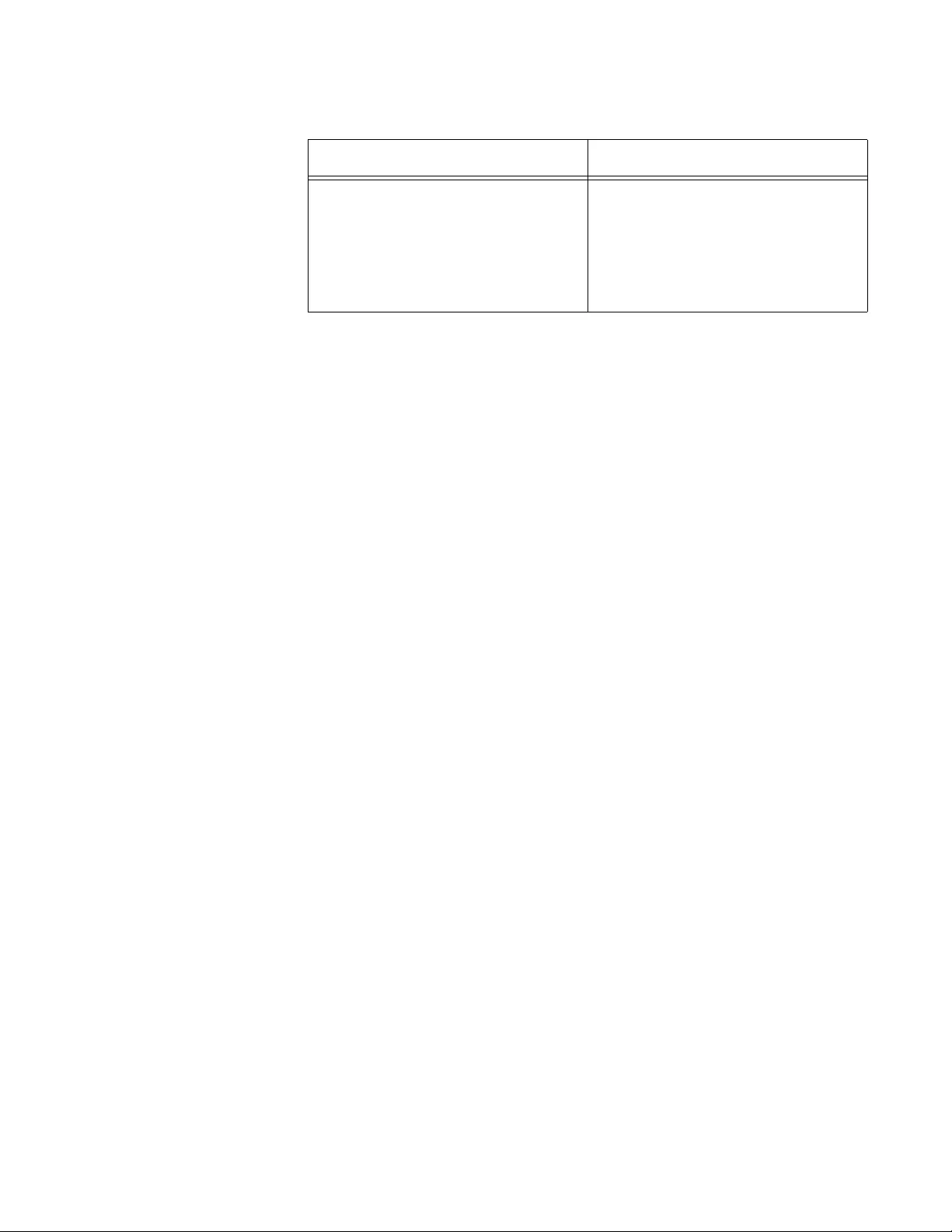
AT-FS970M Switch Command Line User’s Guide
1853
Time to Live Exceeded (11) The switch sends a “Time to live
exceeded” packet if the value in a
packet’s TTL field, the maximum
number of permitted hops, is zero.
This occurs when a route has too
many hops for a packet.
Table 272. ICMP Messages (Continued)
ICMP Packet (Type) Switch Response
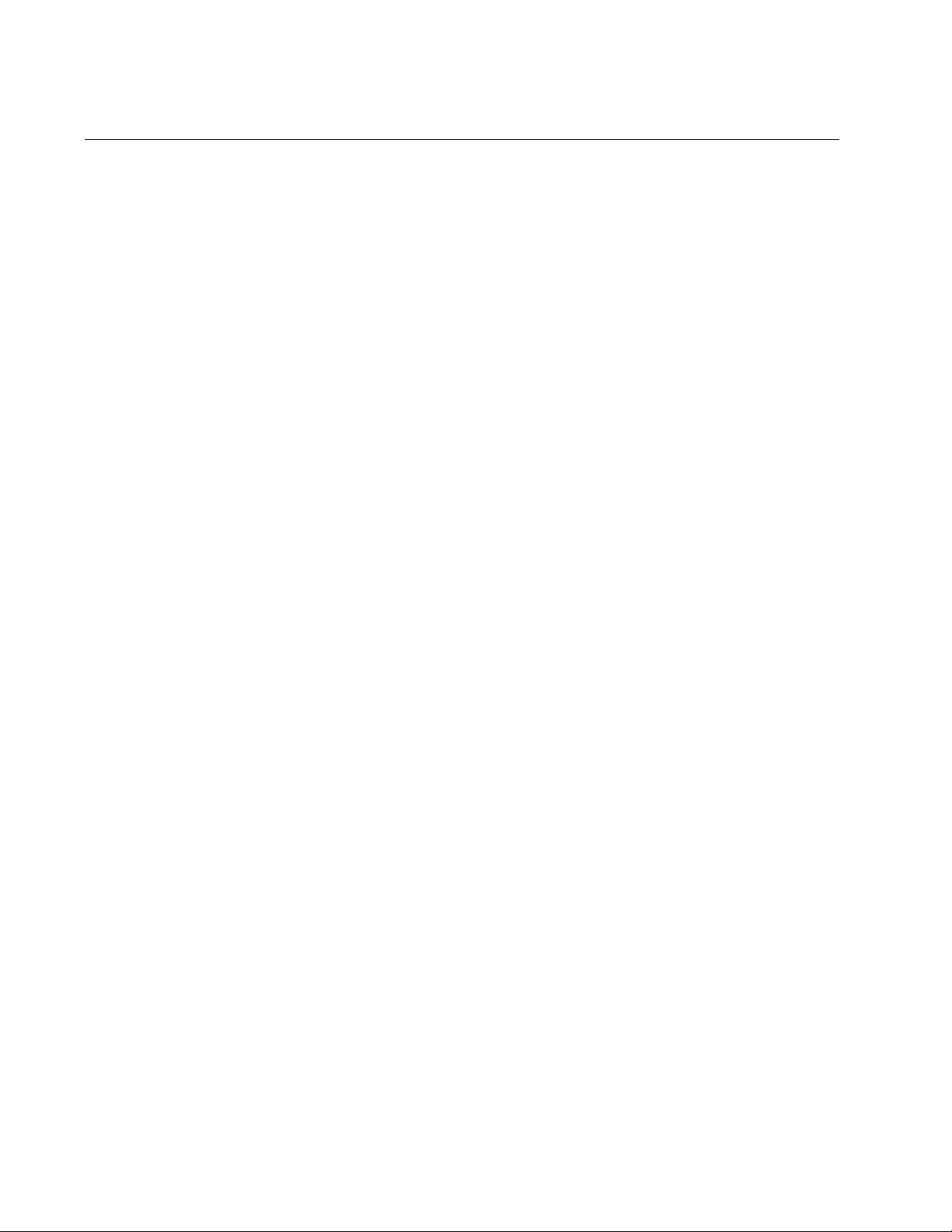
Chapter 106: Internet Protocol Version 4 Packet Routing
1854
Routing Interfaces and Management Features
Routing interfaces are primarily used to route IPv4 packets. But they are
also used to assign the switch an IP address, which is a requirement for
the management features in Table 27 on page 296. The switch uses the
IP addresses of the routing interfaces as its source addresses when it
communicates with other network devices on the network, such as TFTP
and syslog servers.
If you want to use any of the management functions in Table 27 on
page 296, but not the IPv4 routing feature, assign the switch only one
routing interface. The switch does not route IPv4 packets if it has only one
routing interface. You should assign the routing interface to the VLAN from
which the switch is to access the management network devices. These
devices may be members of the VLAN or accessed through routers or
Layer 3 devices.
The switch is capable of accessing network devices from any VLAN that
has a routing interface. So if you use the IPv4 routing feature and add
routing interfaces to multiple VLANS, the switch will be able to use the
different routing interfaces to access management devices on different
VLANs.
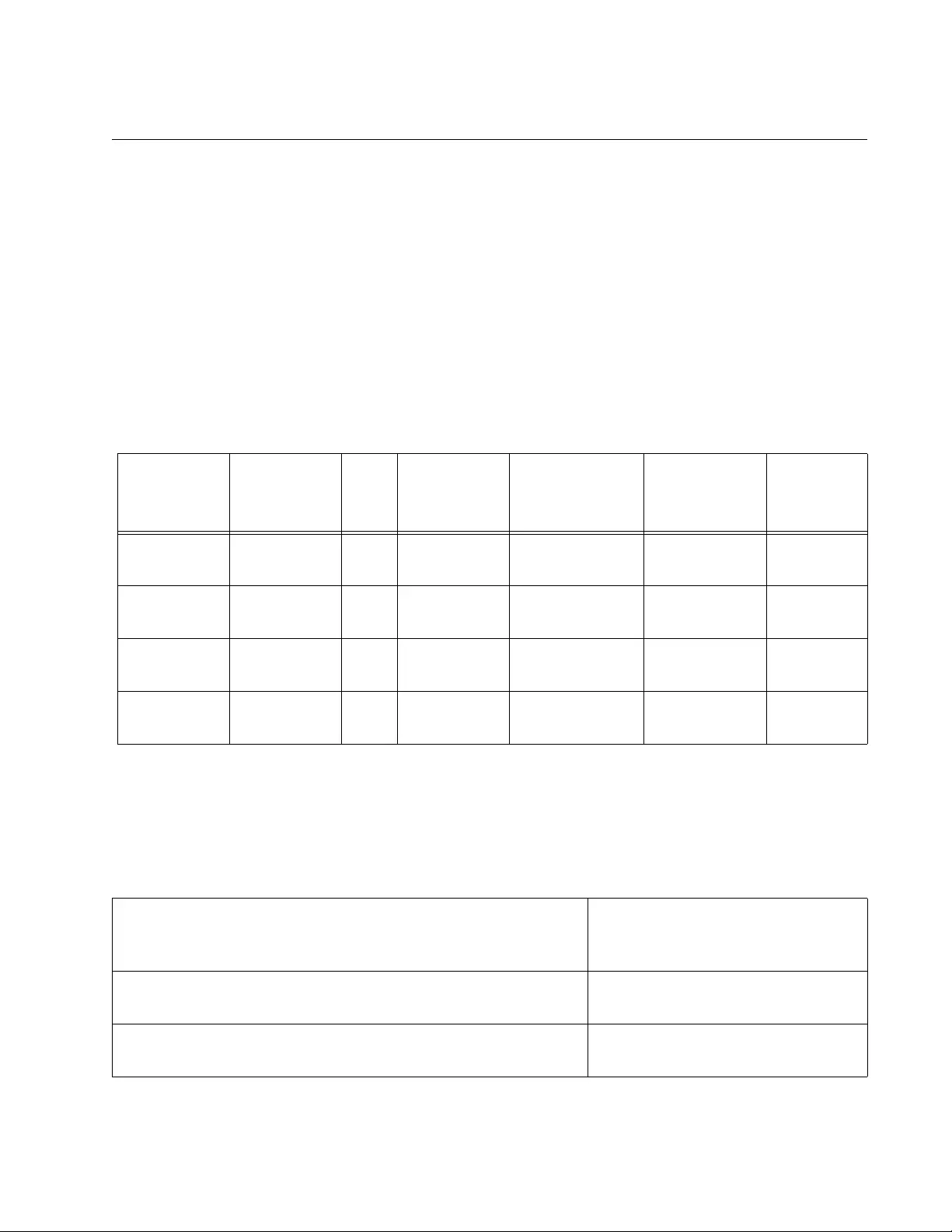
AT-FS970M Switch Command Line User’s Guide
1855
Example of the Routing Commands
This section contains an example of the commands of the IPv4 routing
feature. The example has the following sections:
“Creating the VLANs” on page 1855
“Creating the Routing Interfaces” on page 1856
“Adding Static and Default Routes” on page 1858
“Activating RIP” on page 1860
The switch in the example has four local networks in separate VLANs. The
table below lists the relevant information.
Creating the
VLANs
The first step is to create the VLANs for the local networks on the switch.
The VLANs must be created before the routing interfaces. The following
series of commands creates a VLAN for the Sales department with the
VID 4 and the appropriate ports:
Table 273. IPv4 Routing Example
Company
Group
VLAN
Name VID Network IP
Address Subnet Mask
IP Routing
Interface
Address
Switch
Ports1
Sales Sales 4 149.35.67.0 255.255.255.0 149.35.67.11 U: 1-11
T: 50
Production Production 5 149.35.68.0 255.255.255.0 149.35.68.24 U: 12-20
T: 50
Engineering Engineering 11 149.35.69.0 255.255.255.0 149.35.69.23 U: 21 - 30
T: 50
Inventory Inventory 15 149.35.70.0 255.255.255.0 149.35.70.45 U: 31 - 40
T: 50
1. U - untagged ports; T - tagged ports
awplus> enable Enter the Privileged Executive
mode from the User Executive
mode.
awplus# configure terminal Enter the Global Configuration
mode.
awplus(config)# vlan database Enter the VLAN Configuration
mode.
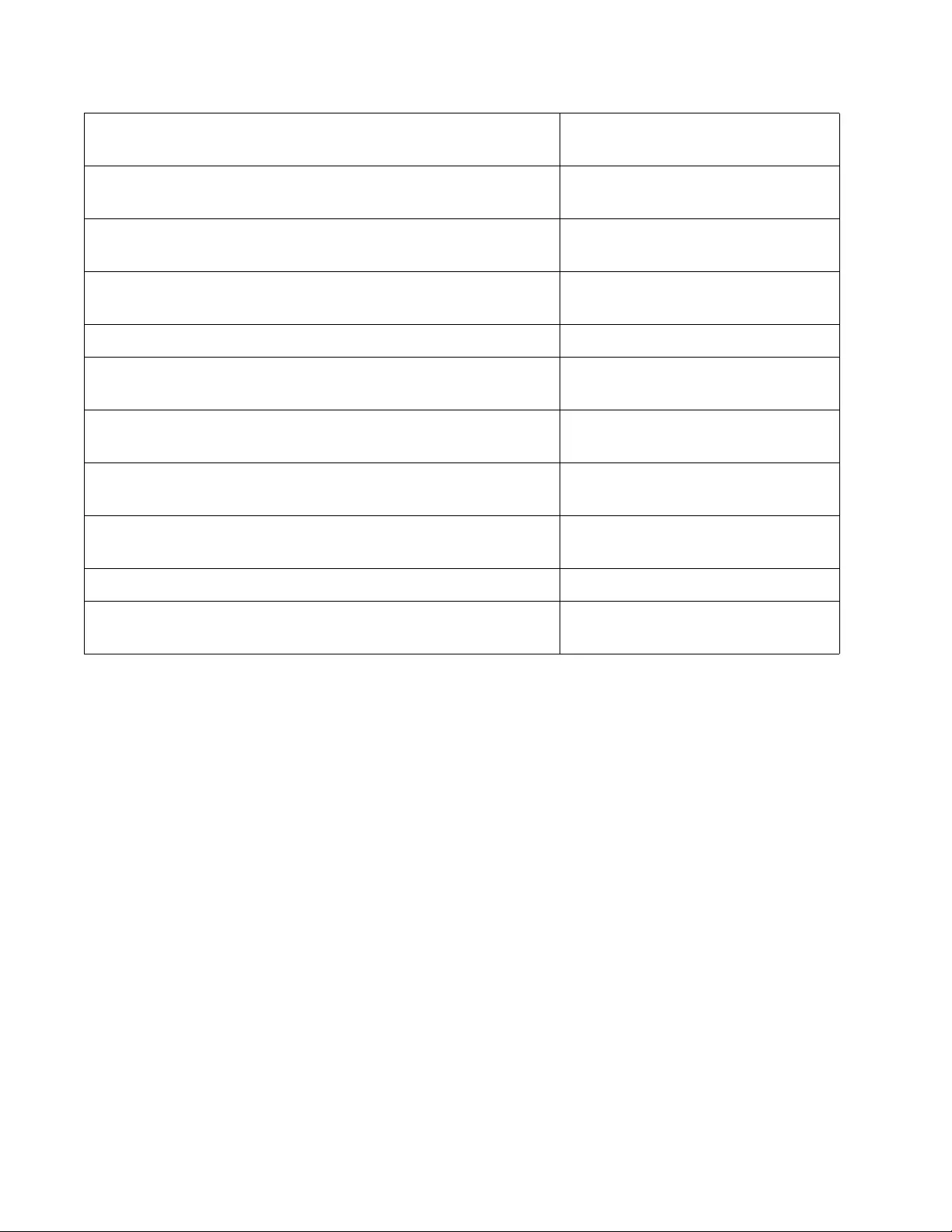
Chapter 106: Internet Protocol Version 4 Packet Routing
1856
Creating the
Routing
Interfaces
Now that the VLANs are created, you may use the IP ADDRESS
command to add the routing interfaces for the individual networks to the
VLANs. This command creates routing interfaces with static IP addresses.
(To create routing interfaces with dynamic IP addresses assigned by a
DHCP server, refer to “IP ADDRESS DHCP” on page 1867.) The
command has this format:
ip address
ipaddress/mask
The IPADDRESS parameter specifies the IPv4 address of the new routing
interface. You may specify only one IP address. The address must be a
unique member of the network in which the routing interface is to reside.
The address is specified in this format:
nnn.nnn.nnn.nnn
Where each NNN is a decimal number from 0 to 255. The numbers must
be separated by periods.
The MASK parameter specifies the subnet mask for the address. The
mask is a decimal number that represents the number of bits, from left to
right, that constitute the network portion of the address. For example, the
awplus(config-if)# vlan 4 name Sales Create the Sales VLAN with the ID
4.
awplus(config-if)# exit Return to the Global Configuration
mode.
awplus(config)# interface port1.0.1-port1.0.11,
port1.0.50
Enter the Port Interface mode for
ports 1 to 11.
awplus(config-if)# switchport mode access Designate the ports as untagged
ports.
awplus(config-if)# switchport access vlan 4 Add the ports to the Sales VLAN.
awplus(config-if)# interface port1.0.50 Enter the Port Interface mode for
port 50.
awplus(config-if)# switchport mode trunk Designate the port as a tagged
port.
awplus(config-if)# switchport trunk allowed vlan
add 4
Add the port to the Sales VLAN as
a tagged port.
awplus(config-if)# end Return to the Privileged Exec
mode.
awplus# show vlan all Confirm the new VLAN.
Repeat the previous steps to
create the other three VLANS.
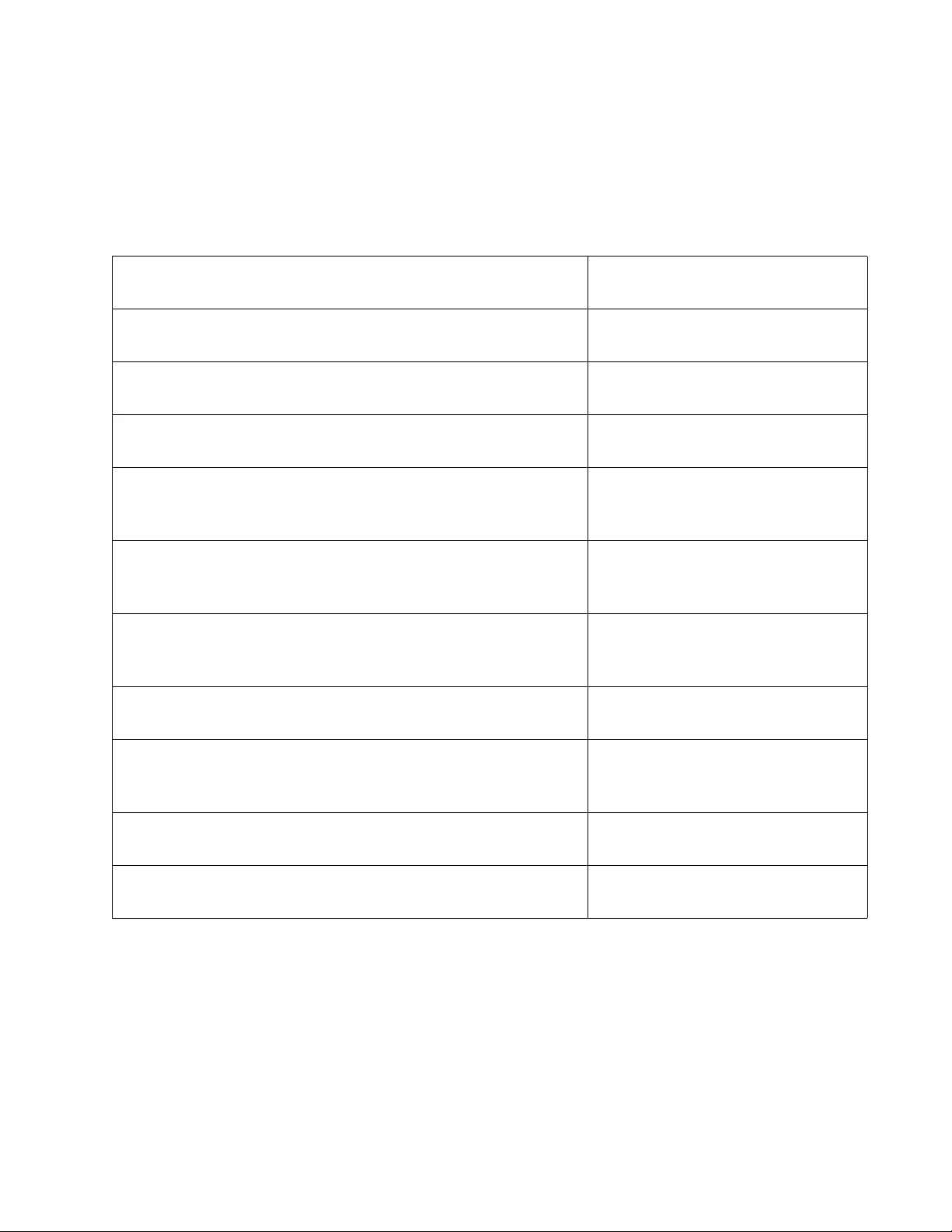
AT-FS970M Switch Command Line User’s Guide
1857
IPv4 decimal masks 16 and 24 are equivalent to masks 255.255.0.0 and
255.255.255.0, respectively.
There are four local networks in the example, and each network must have
its own routing interface. Here are the commands for creating the routing
interfaces:
At this point, the switch begins to route IPv4 packets among the four local
networks.
awplus# configure terminal Enter the Global Configuration
mode.
awplus(config)# interface vlan4 Enter the VLAN Interface mode for
the Sales VLAN with the ID 4.
awplus(config-if)# ip address 149.35.67.11/24 Create the IP routing interface
149.35.67.11 in the Sales VLAN.
awplus(config-if)# interface vlan5 Enter the VLAN Interface mode for
the Production VLAN with the ID 5.
awplus(config-if)# ip address 149.35.68.24/24 Create the IP routing interface
149.35.68.24 in the Production
VLAN.
awplus(config-if)# interface vlan11 Enter the VLAN Interface mode for
the Engineering VLAN with the ID
11.
awplus(config-if)# ip address 149.35.69.23/24 Create the IP routing interface
149.35.69.23 in the Engineering
VLAN.
awplus(config-if)# interface vlan15 Enter the VLAN Interface mode for
the Inventory VLAN with the ID 15.
awplus(config-if)# ip address 149.35.70.45/24 Create the IP routing interface
149.35.70.45 in the Inventory
VLAN.
awplus(config-if)# end Return to the Privileged Exec
mode.
awplus# show ip interface Confirm the new routing
interfaces.
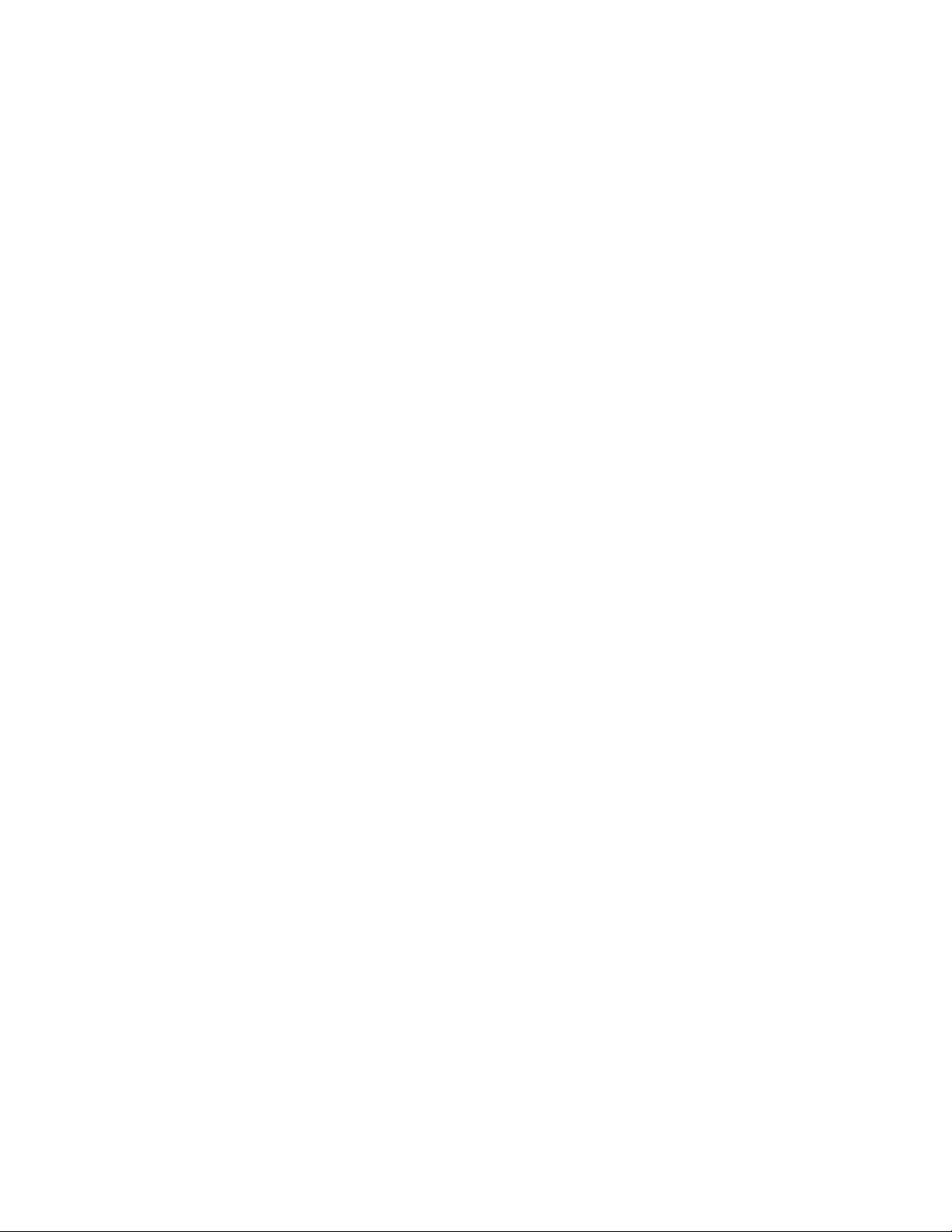
Chapter 106: Internet Protocol Version 4 Packet Routing
1858
Adding Static and
Default Routes
Building on our example, assume you decide to manually enter a static
route to a remote network. Here is the information you need to know to
create static routes:
The network address of the remote destination.
The subnet mask of the remote destination.
The IP address of the next hop.
The administrative distance of the route. This is optional.
The command for creating static routes is the IP ROUTE command in the
Global Configuration mode. Here is the format of the command:
ip route
ipaddress1 mask ipaddress2
[
admin
]
The IPADDRESS1 parameter specifies the IP address of a remote
destination network, subnet, or node. The IP address for the default route
is 0.0.0.0.
The MASK parameter specifies the mask of the IP address. The mask
represents the number of bits, from left to right, that constitute the network
portion of the address. The mask may be entered in IP notation (e.g.,
255.255.255.0) or decimal notation (e.g., /24).
The IPADDRESS2 parameter specifies the IP address of the next hop to
the remote destination network, subnet, or node. This address must be a
member of the same network as one of the existing routing interfaces on
the switch.
The ADMIN parameter specifies the administrative distance of the route.
The range is 1 to 255. The default is 1.
For example, assume you decide to add a static route to the remote
network 149.35.22.0, which has this mask: 255.255.255.0. Also assume
that the IP address of the next hop is 149.35.70.26, making it part of the
Inventory VLAN, ID 15, in the example in Table 273 on page 1855.
Although the VLAN is mentioned here, you do not include it in the
command because the switch automatically adds the static route to the
appropriate VLAN for you. Here is the command:
awplus(config)# ip route 149.35.22.0/24 149.35.70.26
Static routes become available to all of the interfaces on the switch as
soon as you create them with this command.
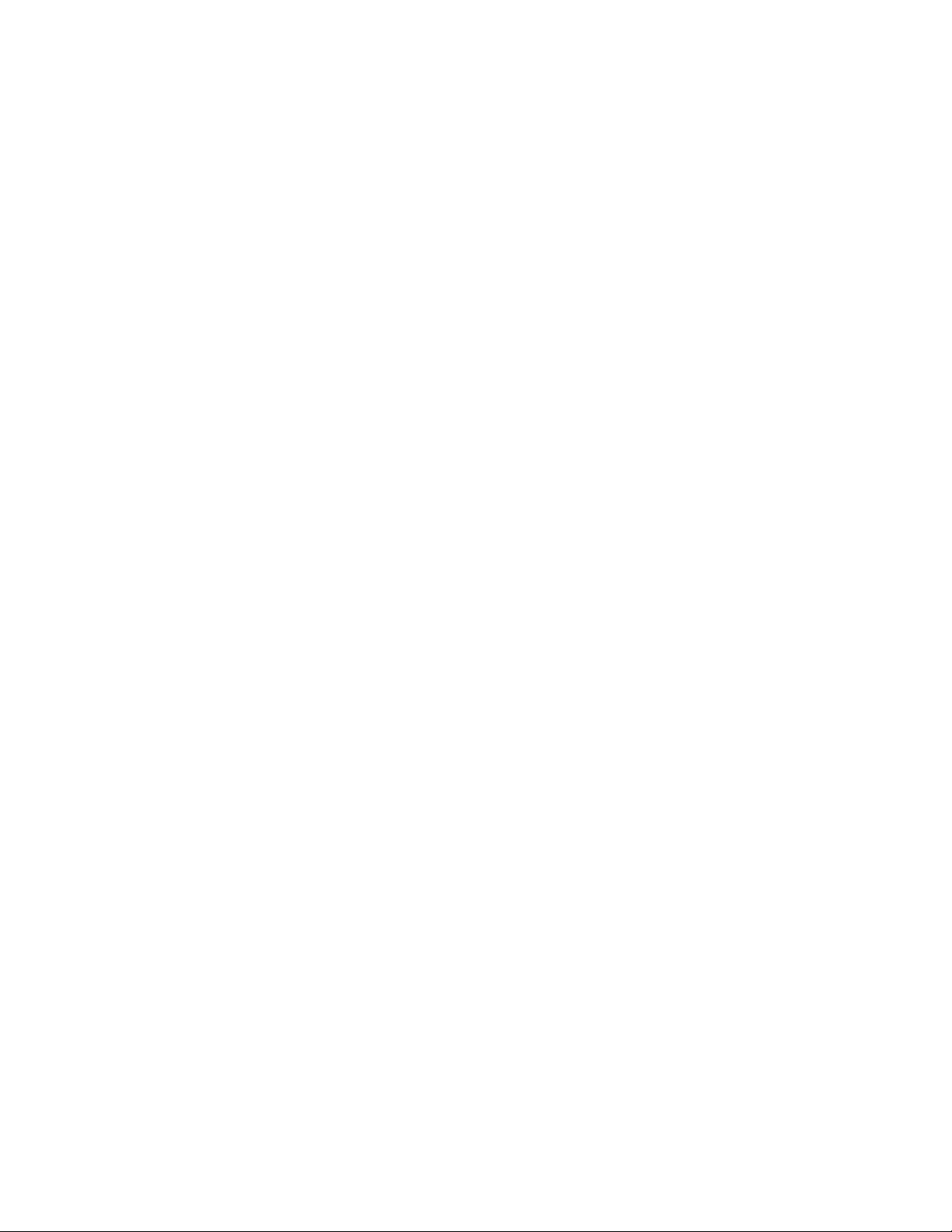
AT-FS970M Switch Command Line User’s Guide
1859
Now assume you want to create a default route for packets that have a
destination address to an unknown network. The switch can have only one
default route. All you need to know to create the default route is the IP
address of the next hop for the packets. For this example, assume that the
IP address of the next hop is 149.35.68.12, placing the next hop in the
Production VLAN, ID 5. Here is the command for creating the default
route:
awplus(config)# ip route 0.0.0.0/0 149.35.68.12

Chapter 106: Internet Protocol Version 4 Packet Routing
1860
Activating RIP Rather than adding static routes to remote destinations, or perhaps to
augment them, you decide to activate RIP to allow the switch to learn new
routes by advertising its routing table to its neighbors. The switch has a
series of RIP commands, but this section mentions only two of them. The
first command is the NETWORK command in the Router Configuration
mode. You use this command to perform two functions. You use it to
indicate which of the local networks are to be advertised to the RIP
neighbors and which VLANs are to transmit the RIP update packets. Here
is the format of the command:
network
ipaddress/mask
|
vlanid
You can identify the VLAN by the network address and mask of its routing
interface or the VID of the VLAN, preceded by “VLAN.”
The other command is the PASSIVE-INTERFACE command, also found
in the Router Configuration mode. You use this command to block VLANs,
on which RIP has been activated, from transmitting RIP update packets.
This command is intended for VLANs that are not connected to RIP
neighbors. Here is the format of the command:
passive-network
vlanid
You identify the interface by its VID number.
Returning to the example in Table 273 on page 1855, assume that the
Inventory VLAN has a RIP neighbor to which the switch is to transmit and
receive RIP update packets. To activate RIP on the VLAN so that it
transmits and receives RIP packets and to include the Inventory network
in the advertisements, you use the NETWORK command in the Router
Configuration mode.
Also assume you want the switch to advertise all four local networks in the
RIP update packets, but not transmit RIP update packets on the Sales,
Production, and Engineering VLANs because they are not connected to
RIP neighbors. To accomplish that, you need to perform the NETWORK
command on three VLANs so that RIP includes their networks in the RIP
update packets, and the PASSIVE-INTERFACE command to keep the
VLANs from advertising RIP update packets.
Here are the commands for activating RIP on the four VLANs. Note that
the PASSIVE-INTERFACE command is used to block the Sales,
Production, and Engineering VLANs (VIDs 4, 5, and 11, respectively) from
advertising RIP update packets, because in our example, the VLANs are
not connected to RIP neighbors. The command is not performed on the
Inventory VLAN (VID 15), because it is connected to a RIP neighbor:
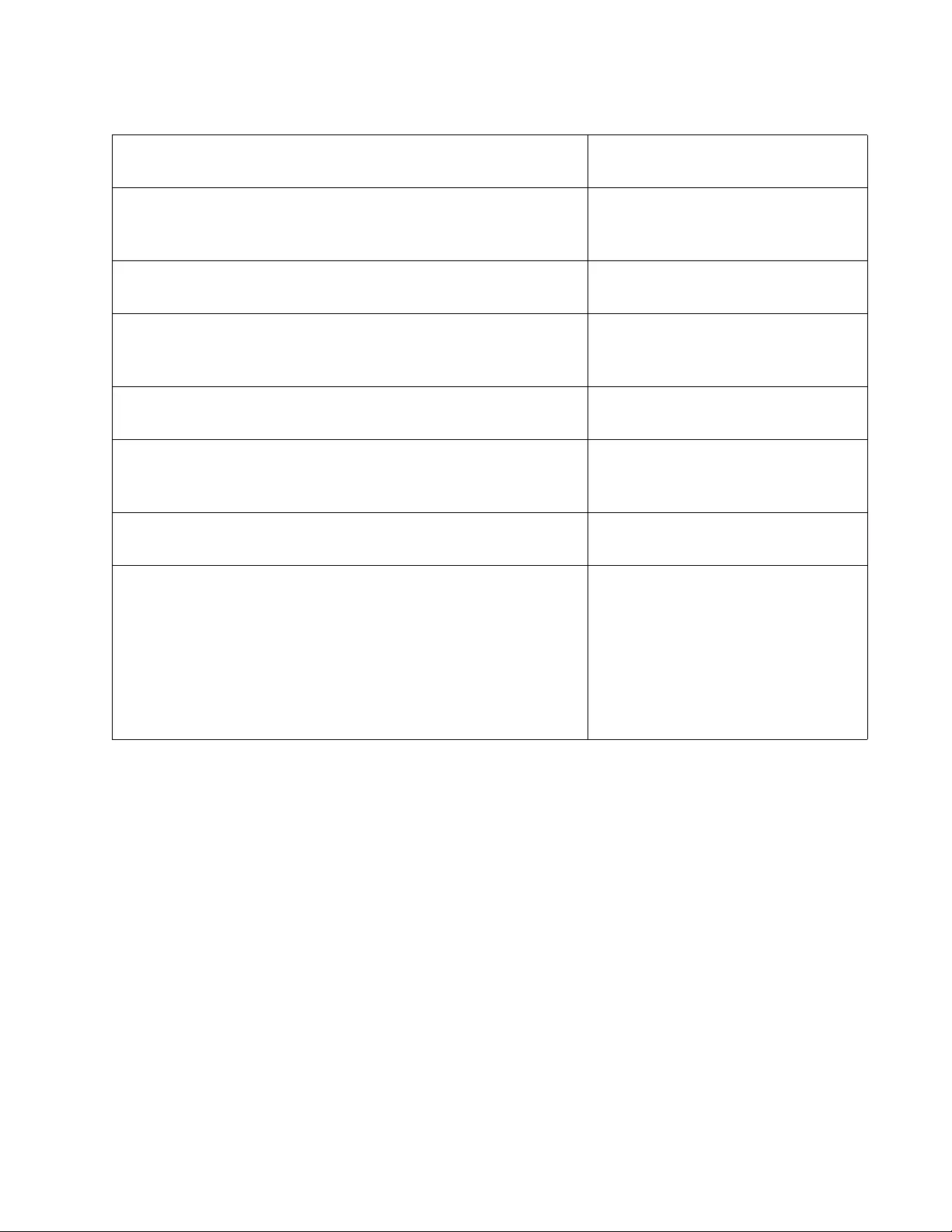
AT-FS970M Switch Command Line User’s Guide
1861
You may specify the interfaces in the NETWORK command by their
respective network addresses instead of their VLAN IDs. This is illustrated
in this command, which activates RIP on VLAN 4:
awplus(config-router)# network 149.35.67.0/24
For further information on RIP, refer to Chapter 108, “Routing Information
Protocol (RIP)” on page 1881 and Chapter 109, “Routing Information
Protocol (RIP) Commands” on page 1895.
awplus(config)# router rip Enter the Router Configuration
mode.
awplus(config-router)# network vlan4 Activate RIP on VLAN 4 to include
its network address in the RIP
update packets.
awplus(config-router)# passive-interface vlan4 Configure RIP in VLAN 4 not to
send update packets.
awplus(config-router)# network vlan5 Activate RIP on VLAN 5 to include
its network address in the RIP
update packets.
awplus(config-router)# passive-interface vlan5 Configure VLAN 5 not to send RIP
update packets.
awplus(config-router)# network vlan11 Activate RIP on VLAN 11 to
include its network address in the
RIP update packets.
awplus(config-router)# passive-interface vlan11 Configure VLAN 11 not to send
RIP update packets.
awplus(config-router)# network vlan15 Activate RIP on VLAN 15 to
include its network address in the
RIP update packets. (Do not
perform the PASSIVE-
INTERFACE command on this
VLAN because it is to transmit RIP
update packets to its RIP
neighbor.)
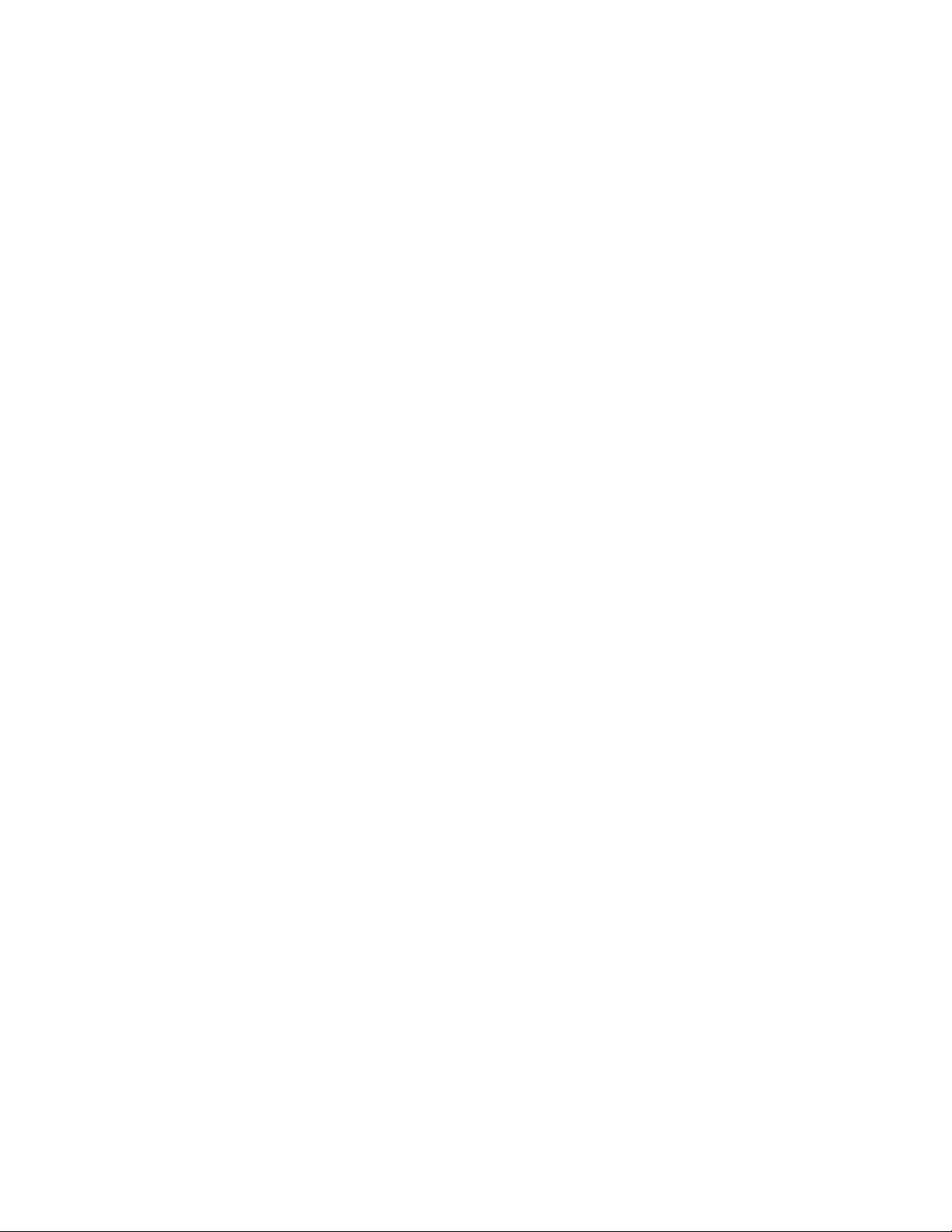
Chapter 106: Internet Protocol Version 4 Packet Routing
1862
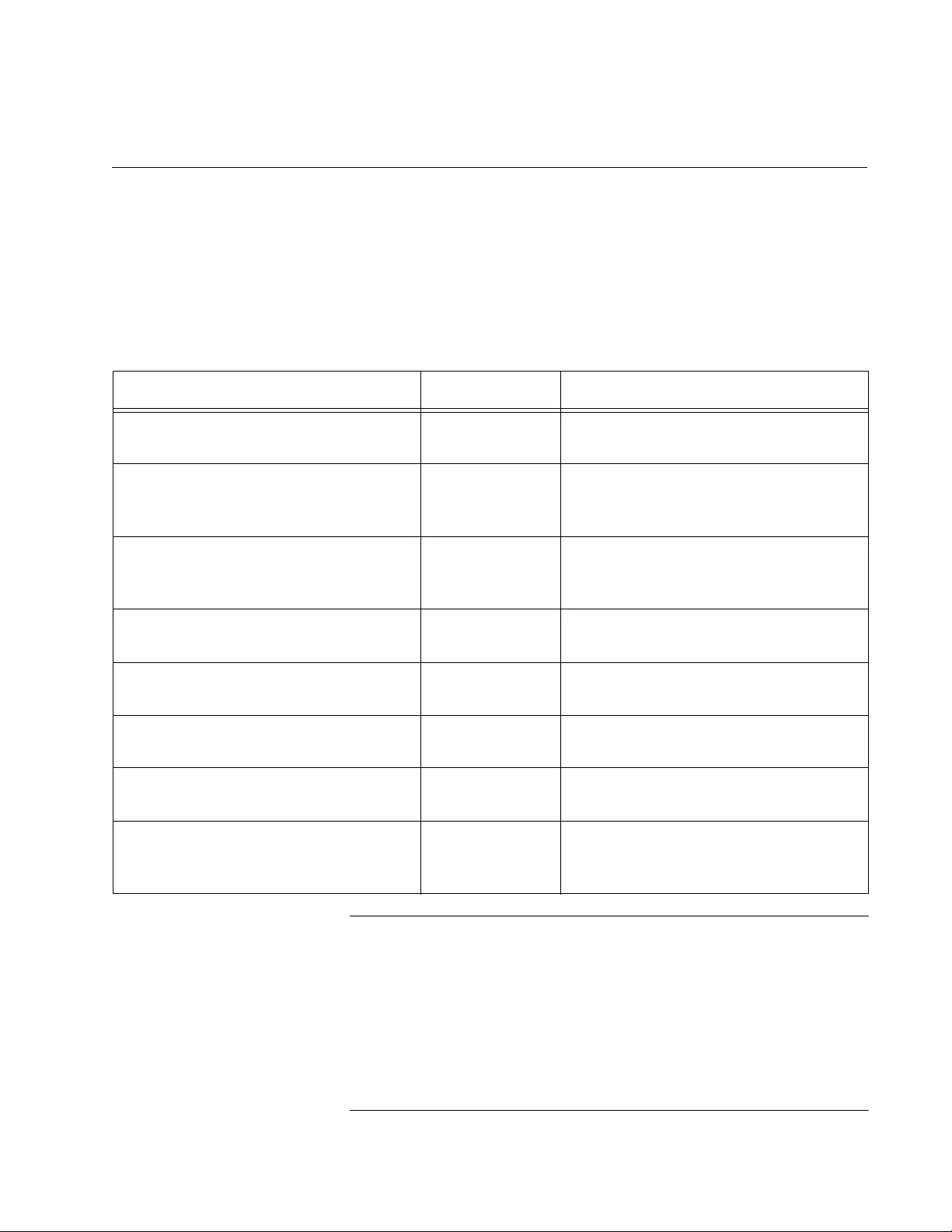
1863
Chapter 107
IPv4 Routing Commands
The IPv4 routing commands are summarized in Table 274 and described
in detail within the chapter.
Note
The commands in this chapter may be used to configure the switch
as a router of IPv4 packets. These commands may also be used to
assign the switch an IPv4 management address to add support for
the management functions listed in Table 27 on page 296. If you do
not want the switch to route IPv4 packets, but want to assign it an IP
address, refer to Chapter 13, “IPv4 and IPv6 Management
Addresses” on page 295 and Chapter 14, “IPv4 and IPv6
Management Address Commands” on page 309.
Table 274. IPv4 Routing Commands
Command Mode Description
“IP ADDRESS” on page 1865 VLAN Interface Creates IPv4 routing interfaces with
static addresses.
“IP ADDRESS DHCP” on page 1867 VLAN Interface Creates IPv4 routing interfaces with
dynamic addresses from a DHCP
server.
“IP ROUTE” on page 1868 Global
Configuration
Creates static routes to remote
destination networks and the default
gateway address.
“NO IP ADDRESS” on page 1871 VLAN Interface Deletes routing interfaces that have
static addresses.
“NO IP ADDRESS DHCP” on
page 1873
VLAN Interface Deletes routing interfaces that have
dynamic addresses.
“NO IP ROUTE” on page 1875 Global
Configuration
Deletes static routes and the default
gateway.
“SHOW IP INTERFACE” on
page 1877
Privileged Exec Displays the IPv4 routing interfaces on
the switch.
“SHOW IP ROUTE” on page 1879 Privileged Exec Displays the routes to local and
remote destination networks and the
default gateway.
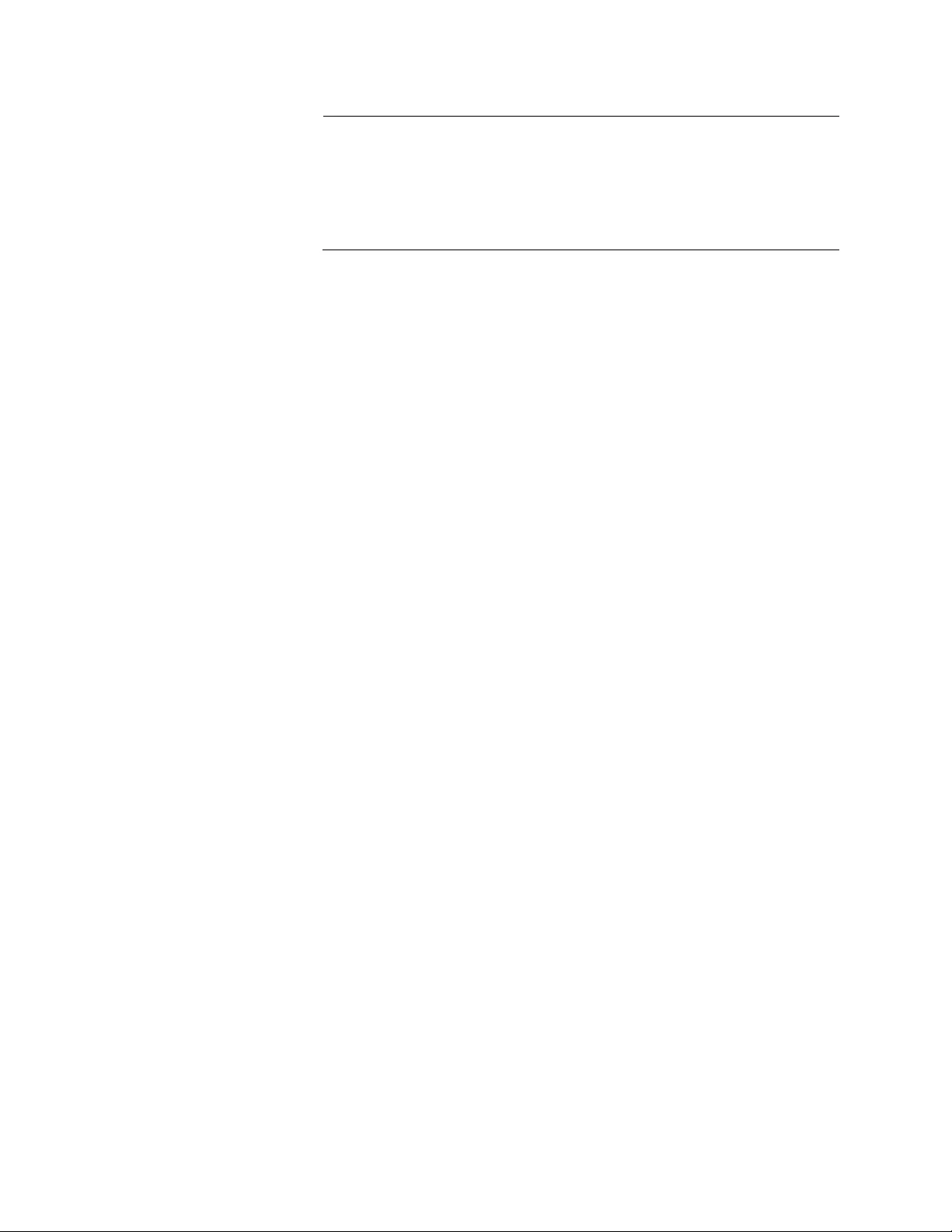
Chapter 107: IPv4 Routing Commands
1864
Note
The switch does not support IPv6 packet routing, but it does support
one IPv6 management address. For instructions on how to create an
IPv6 management address, refer to Chapter 13, “IPv4 and IPv6
Management Addresses” on page 295 and Chapter 14, “IPv4 and
IPv6 Management Address Commands” on page 309.
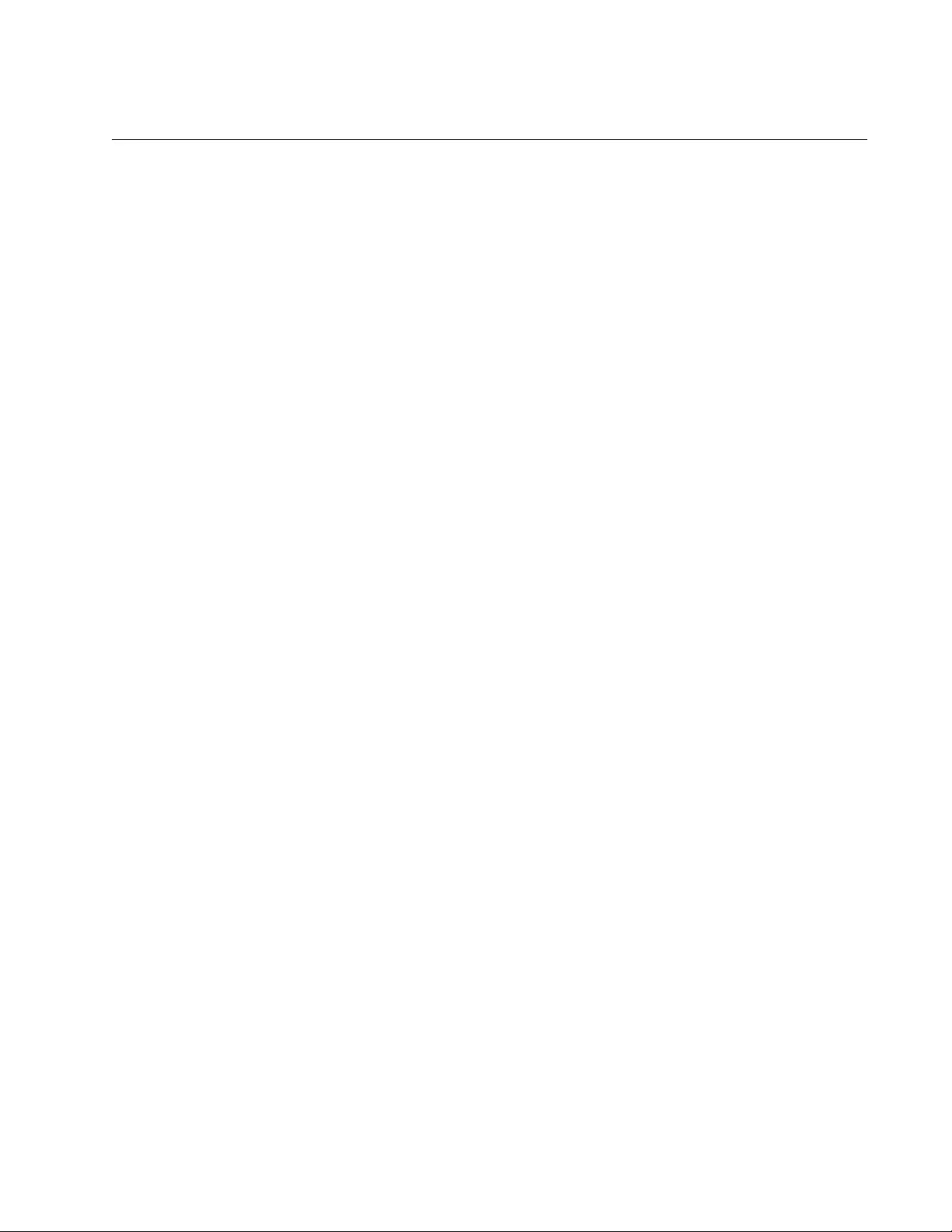
AT-FS970M Switch Command Line User’s Guide
1865
IP ADDRESS
Syntax
ip address
ipaddress/mask
Parameters
ipaddress
Specifies an IPv4 address for a new routing interface. You may
specify only one IP address. The address must be a unique
member of the network in which the interface is to reside. The
address is specified in this format:
nnn.nnn.nnn.nnn
Where each NNN is a decimal number from 0 to 255. The numbers
must be separated by periods.
mask
Specifies the subnet mask for the address. The mask is a decimal
number that represents the number of bits, from left to right, that
constitute the network portion of the address. For example, the
IPv4 decimal masks 16 and 24 are equivalent to masks
255.255.0.0 and 255.255.255.0, respectively.
Mode
VLAN Interface mode
Description
Use this command to create IPv4 routing interfaces with static IP
addresses. You can create only one routing interface at a time with this
command. A VLAN can have only one routing interface. To create routing
interfaces that have dynamic addresses from a DHCP server, refer to “IP
ADDRESS DHCP” on page 1867.
Confirmation Command
“SHOW IP INTERFACE” on page 1877
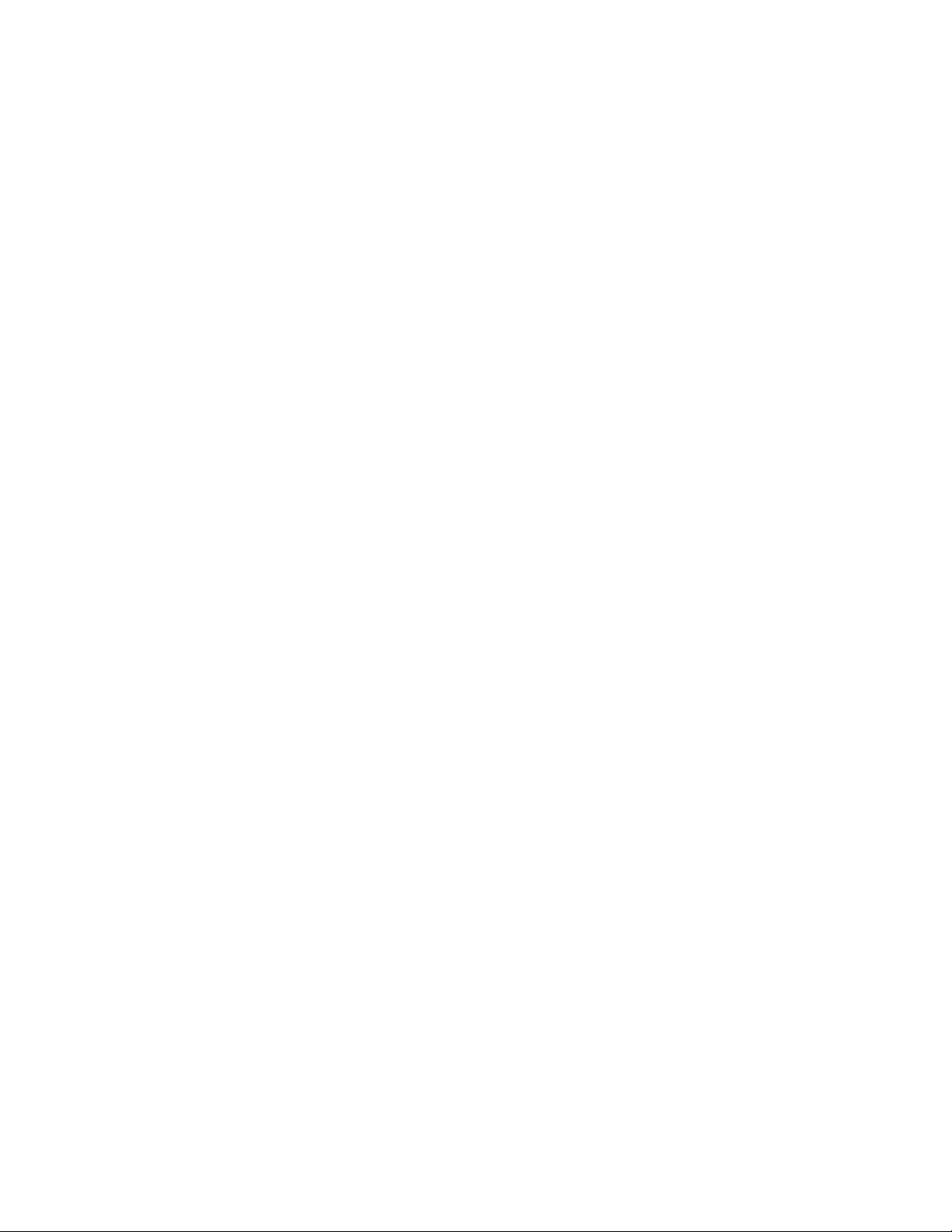
Chapter 107: IPv4 Routing Commands
1866
Examples
This example adds a new routing interface to the Default VLAN, which has
the VID 1.The interface is assigned the IP address 142.35.78.21 and
subnet mask 255.255.255.0:
awplus> enable
awplus# configure terminal
awplus(config)# interface vlan1
awplus(config-if)# ip address 142.35.78.21/24
This example creates an IP routing interface with the IP address
116.152.173.45 and subnet mask 255.255.255.0, in a VLAN with the ID
14:
awplus> enable
awplus# configure terminal
awplus(config)# interface vlan14
awplus(config-if)# ip address 116.152.173.45/24
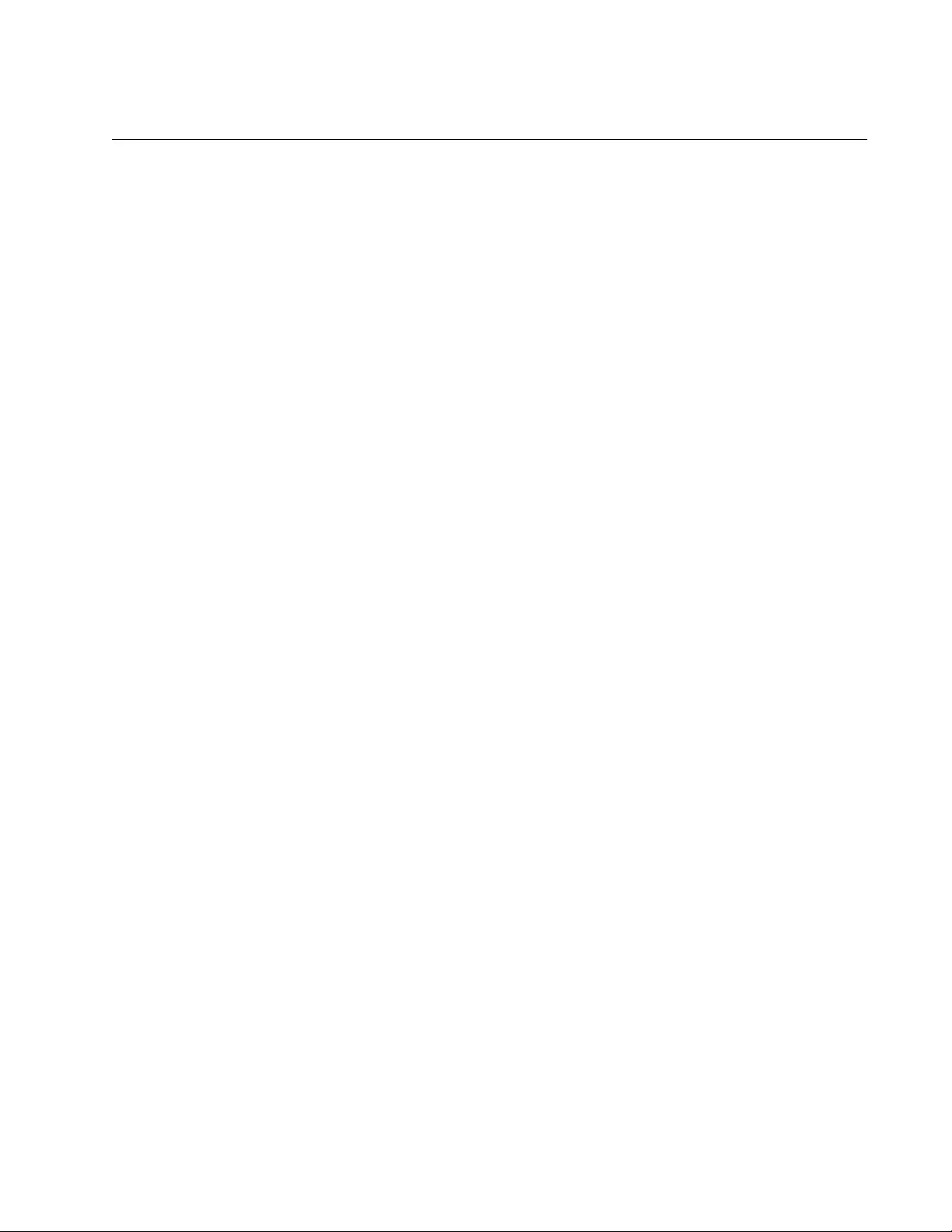
AT-FS970M Switch Command Line User’s Guide
1867
IP ADDRESS DHCP
Syntax
ip address dhcp
Parameters
None
Mode
VLAN Interface mode
Description
Use this command to create IPv4 routing interfaces with dynamic
addresses a DHCP server assigns. You may create only one routing
interface at a time with this command. A VLAN can have only one routing
interface. The switch immediately begins to query the network for a DHCP
server as soon as you enter the command. To create routing interfaces
that have static addresses, refer to “IP ADDRESS” on page 1865.
Confirmation Commands
“SHOW IP INTERFACE” on page 1877
Examples
This example creates an IP routing interface in the Default VLAN, which
has the VID 1. The IP address of the interface is supplied by a DHCP
server:
awplus> enable
awplus# configure terminal
awplus(config)# interface vlan1
awplus(config-if)# ip address dhcp
This example creates an IP routing interface in a VLAN with the VID 81.
The IP address of the interface is assigned by a DHCP server:
awplus> enable
awplus# configure terminal
awplus(config)# interface vlan81
awplus(config-if)# ip address dhcp
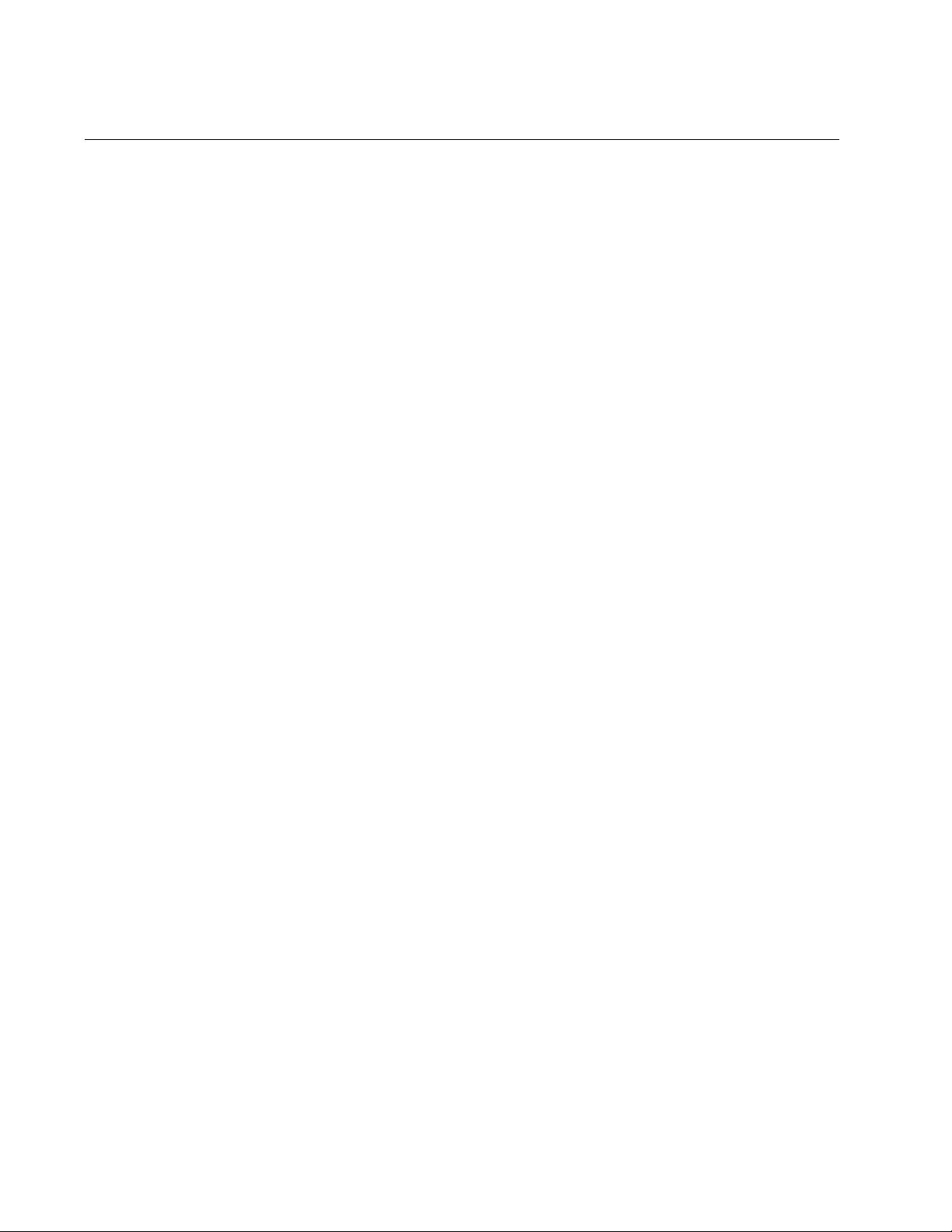
Chapter 107: IPv4 Routing Commands
1868
IP ROUTE
Syntax
ip route
ipaddress1 mask ipaddress2
[
admin
]
Parameters
ipaddress1
Specifies the IP address of a remote destination network, subnet,
or node. The IP address for the default route is 0.0.0.0/0.
mask
Specifies the mask of the IP address. The mask represents the
number of bits, from left to right, that constitute the network portion
of the address. The mask may be entered in IP notation (e.g.,
255.255.255.0) or decimal notation (e.g., /24).
ipaddress2
Specifies the IP address of the next hop to the remote destination
network. This address must be a member of the same network as
one of the existing routing interfaces on the switch.
admin
Specifies the administrative distance of the route. The switch uses
the administrative distance to select a route when there is more
than one route with the same destination address prefix. The lower
the administrative distance, the higher the route preference. The
range is 1 to 255. The default for a static route is 1.
Mode
Global Configuration mode
Description
Use this command to create static routes and the default route. You may
create only one route at a time with this command. Here are the guidelines
for creating static routes:
Before you can add a new static route, the switch must already
have a routing interface with an IP address that is a member of the
same network as the next hop of the new static route.
The switch does not support multiple static routes with the same
destination address prefix.
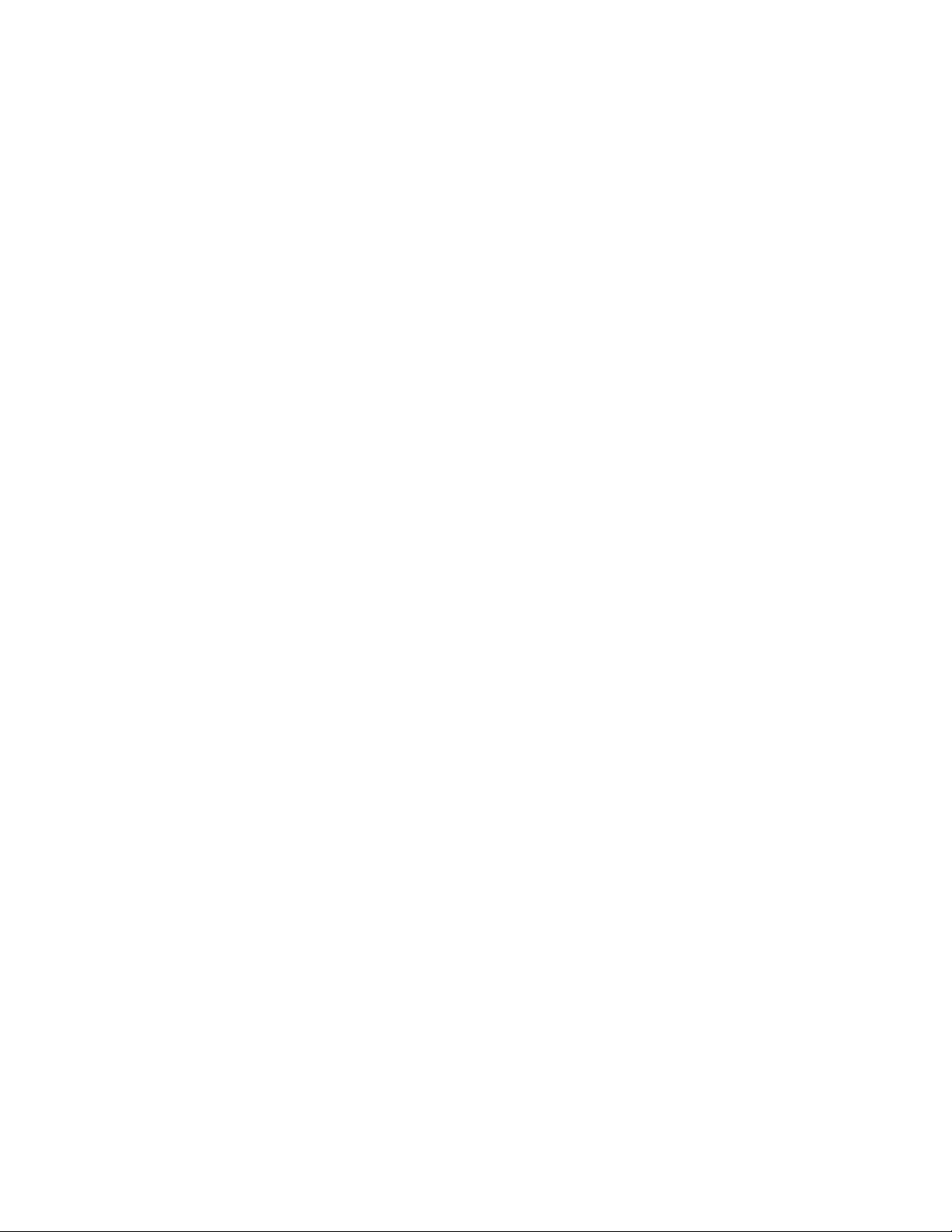
AT-FS970M Switch Command Line User’s Guide
1869
The switch uses the default route to route packets to remote destination
networks that are not listed in its routing table. Here are the guidelines for
creating the default route:
The switch can have only one default route.
The IP address and mask of the destination network for the default
route in the command is 0.0.0.0/0.
The switch must already have a routing interface with an IP
address that is a member of the same network as the next hop of
the default route.
Confirmation Command
“SHOW IP ROUTE” on page 1879
Examples
This example adds a route to the destination network 149.67.101.0 and
mask 255.255.255.0 to the routing table. The next hop of the route is
149.67.87.3. The example specifies the mask in IP notation:
awplus> enable
awplus# configure terminal
awplus(config)# ip route 149.67.101.0 255.255.255.0
149.67.87.3
This example adds the same route, but the mask is specified in decimal
notation:
awplus> enable
awplus# configure terminal
awplus(config)# ip route 149.67.101.0/24 149.67.87.3
This example adds a route to the destination network 115.203.0.0 and
mask 255.255.0.0 to the routing table. The next hop is 149.101.201.45
and the administrative distance is 10:
awplus> enable
awplus# configure terminal
awplus(config)# ip route 115.203.0.0 25.255.0.0
149.101.201.45 10
This example adds the same route, but the mask is specified in decimal
notation:
awplus> enable
awplus# configure terminal
awplus(config)# ip route 115.203.0.0/16 149.101.201.45 10
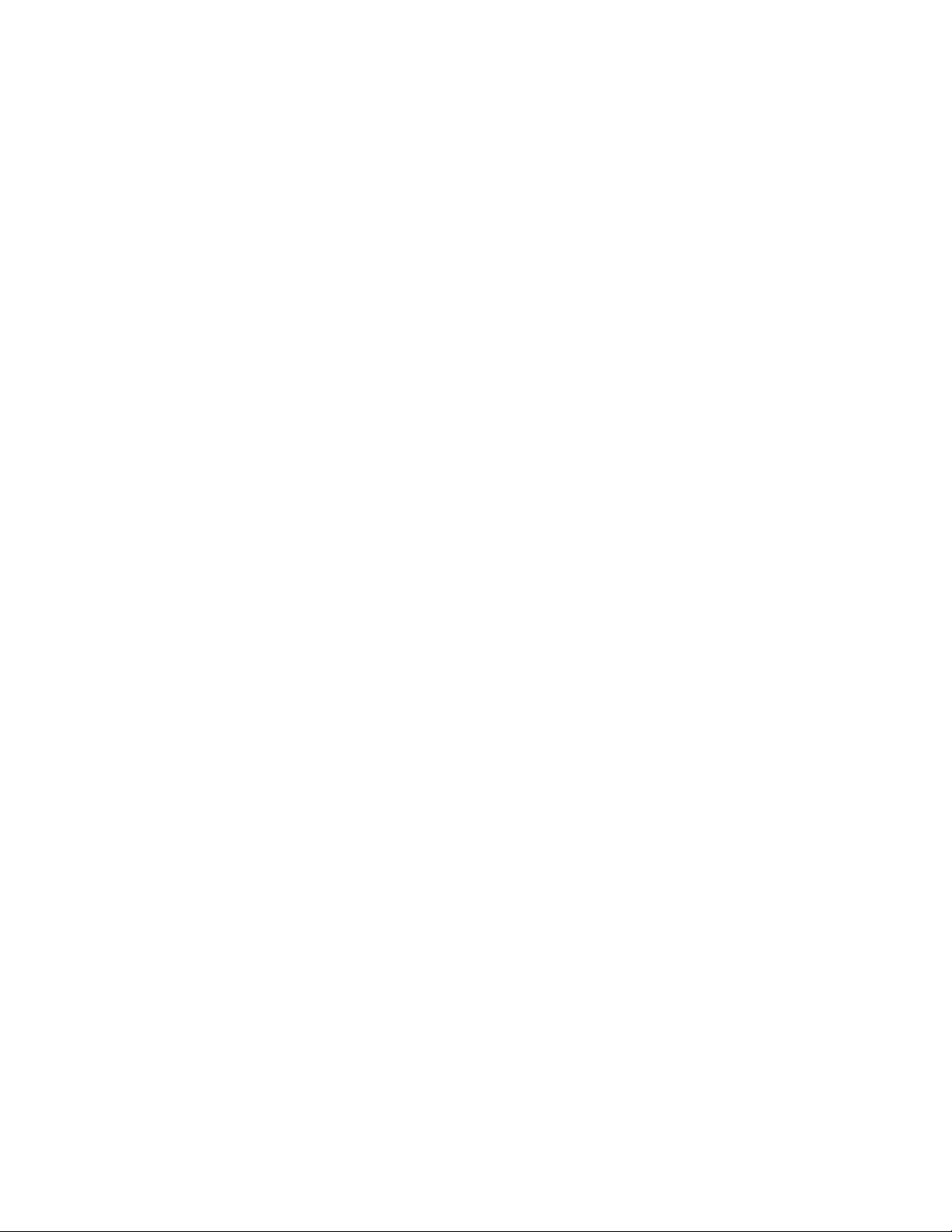
Chapter 107: IPv4 Routing Commands
1870
This example assigns the switch the IPv4 default gateway address
143.87.132.45. The mask is specified in IP notation:
awplus> enable
awplus# configure terminal
awplus(config)# ip route 0.0.0.0 0.0.0.0 143.87.132.45
This example creates the same default gateway address, but the mask is
specified in decimal notation:
awplus> enable
awplus# configure terminal
awplus(config)# ip route 0.0.0.0/0 143.87.132.45

AT-FS970M Switch Command Line User’s Guide
1871
NO IP ADDRESS
Syntax
no ip address
Parameters
None
Mode
VLAN Interface mode
Description
Use this command to delete IPv4 routing interfaces with static IP
addresses from the switch. You may delete only one routing interface at a
time with this command. To delete routing interfaces that have dynamic IP
addresses from a DHCP server, refer to “NO IP ADDRESS DHCP” on
page 1873. You must perform this command from the VLAN Interface
modes of the VLANs in which the routing interfaces reside.
Please review the following guidelines before deleting routing interfaces:
Deleting a routing interface from a VLAN that has static routes also
deletes the static routes.
Deleting a routing interface from a VLAN that has RIP also deletes
RIP from the VLAN.
If you are remotely managing the switch with Telnet or SSH and
delete the routing interface through which you are managing the
device, your management session is interrupted. You have to
manage the switch locally through the Console port if you delete all
of the routing interfaces.
Deleting a routing interface may stop the switch from performing
one or more of the management functions listed in Table 27 on
page 296.
Confirmation Command
“SHOW IP INTERFACE” on page 1877
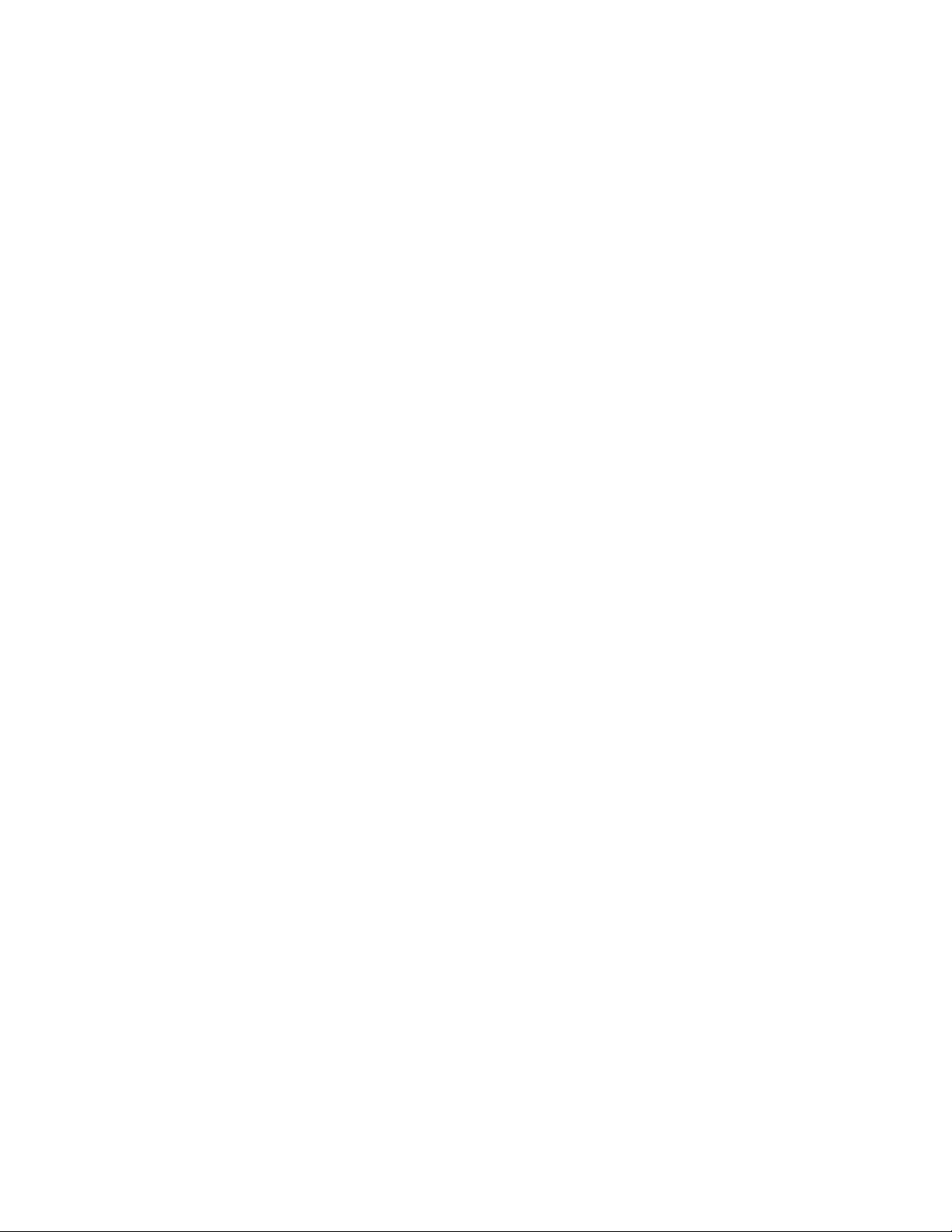
Chapter 107: IPv4 Routing Commands
1872
Example
This example deletes the IPv4 routing interface from the VLAN with the
VID 15:
awplus> enable
awplus# configure terminal
awplus(config)# interface vlan15
awplus(config-if)# no ip address
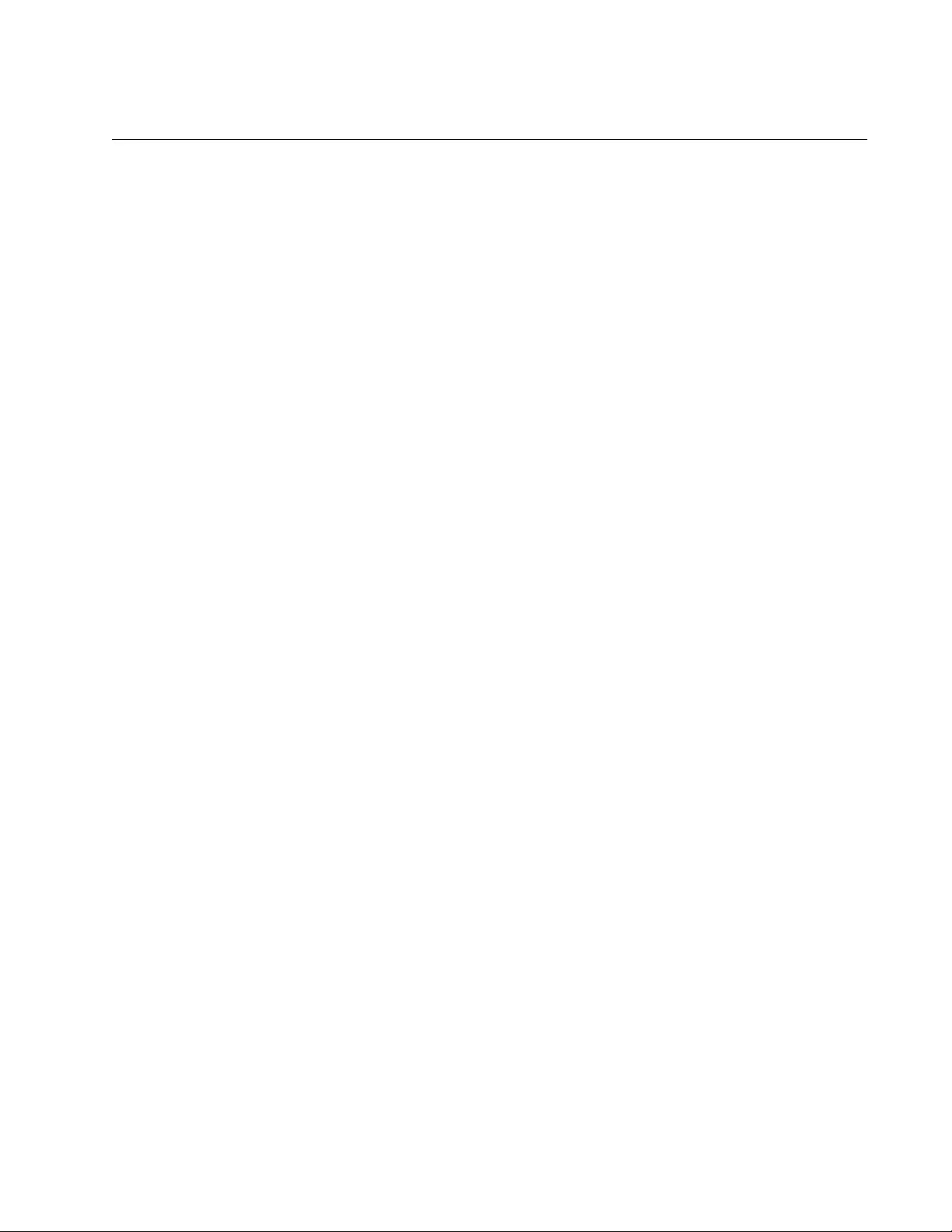
AT-FS970M Switch Command Line User’s Guide
1873
NO IP ADDRESS DHCP
Syntax
no ip address dhcp
Parameters
None
Mode
VLAN Interface mode
Description
Use this command to delete IPv4 routing interfaces that have dynamic IP
addresses a DHCP server assigned. You may delete only one routing
interface at a time with this command. To delete routing interfaces with
static addresses, refer to “NO IP ADDRESS” on page 1871. You must
perform this command from the VLAN Interface modes of the VLANs in
which the routing interfaces reside.
Please review the following guidelines before deleting routing interfaces:
Deleting a routing interface from a VLAN that has static routes also
deletes the static routes.
Deleting a routing interface from a VLAN that has RIP also deletes
RIP from the VLAN.
If you are remotely managing the switch with Telnet or SSH and
delete the routing interface through which you are managing the
device, your management session is interrupted. You will have to
manage the switch locally through the Console port if you delete all
of the routing interfaces.
Deleting a routing interface may stop the switch from performing
one or more of the management functions listed in Table 27 on
page 296.
Confirmation Command
“SHOW IP INTERFACE” on page 1877
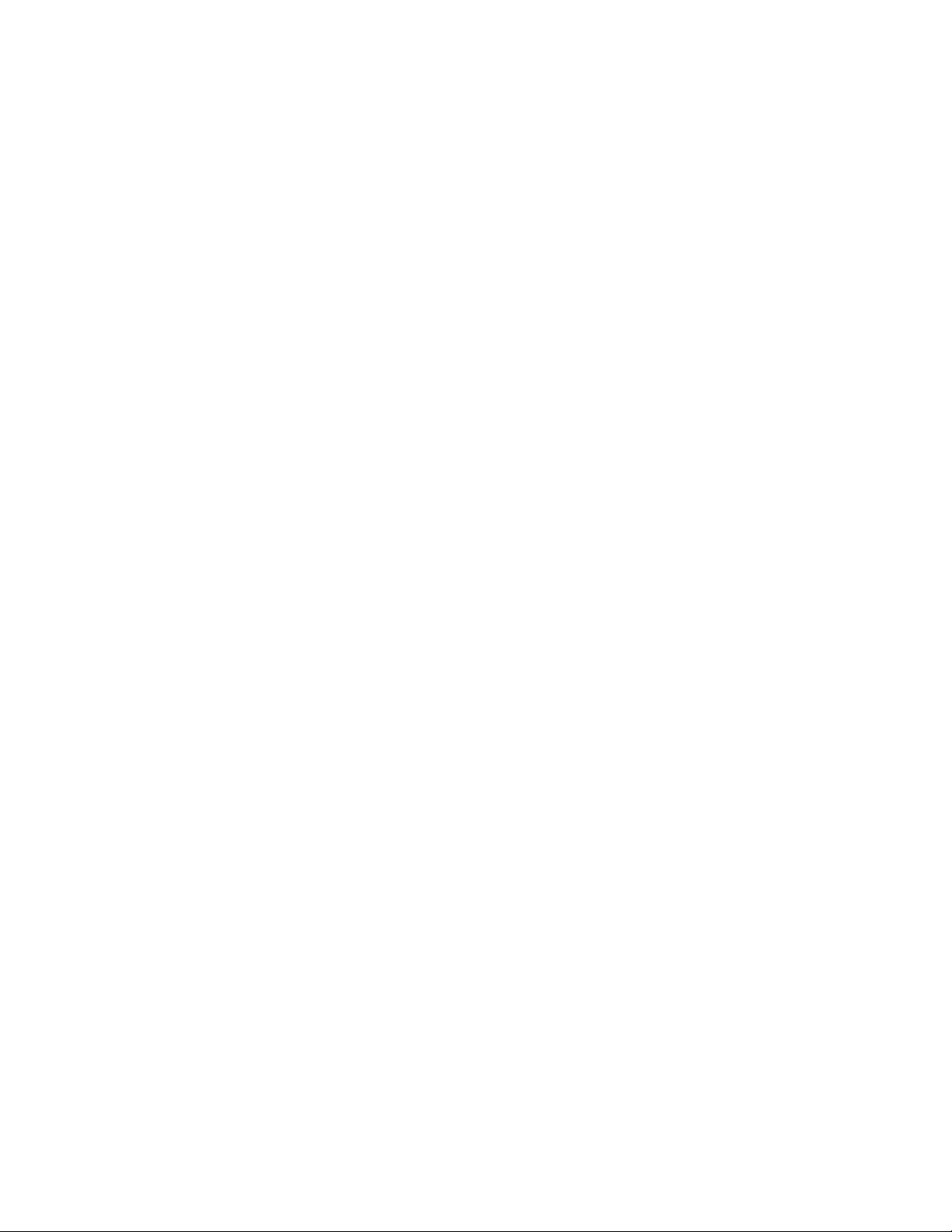
Chapter 107: IPv4 Routing Commands
1874
Example
This example deletes the IPv4 routing interface with a dynamic IP address
from the VLAN with the VID 3:
awplus> enable
awplus# configure terminal
awplus(config)# interface vlan3
awplus(config-if)# no ip address dhcp
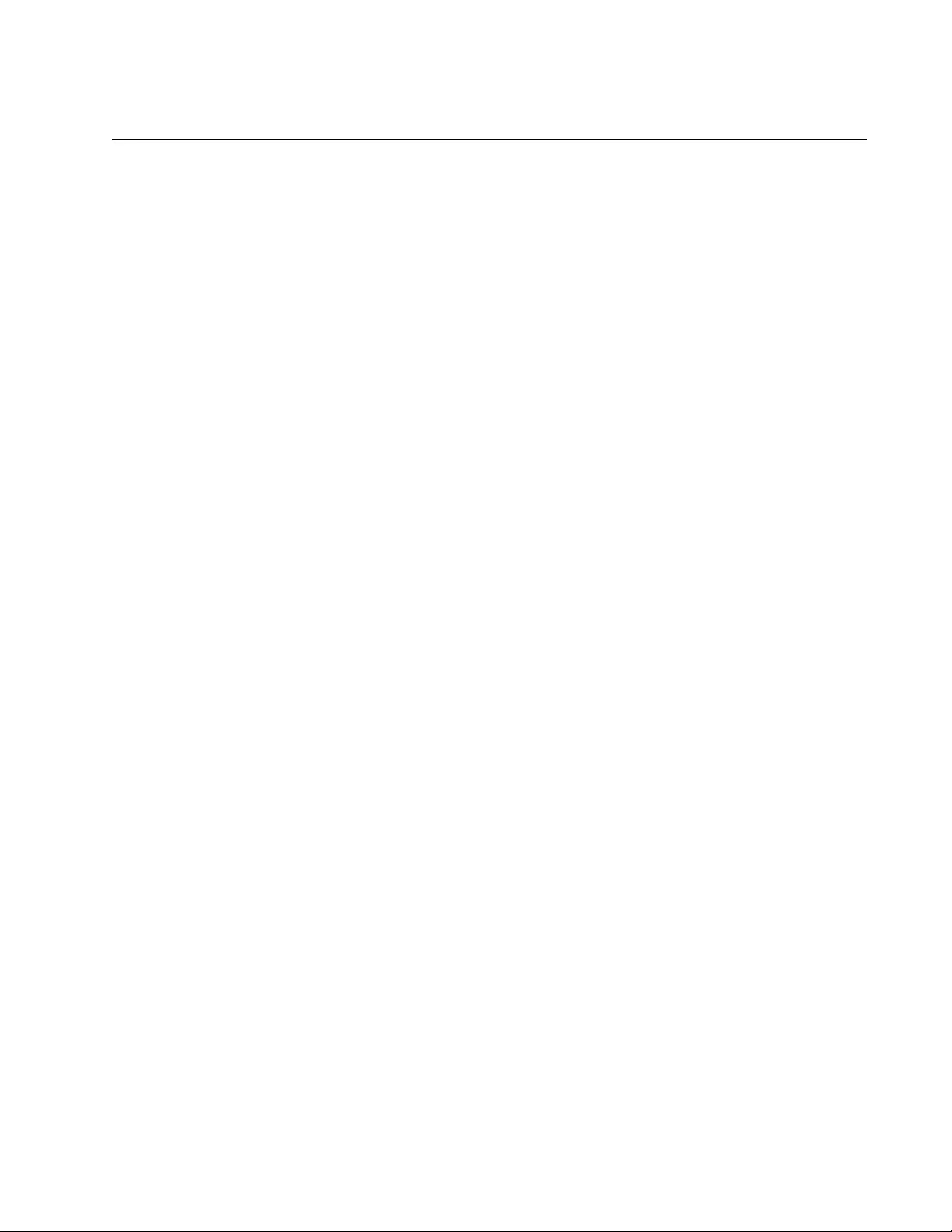
AT-FS970M Switch Command Line User’s Guide
1875
NO IP ROUTE
Syntax
no ip route
ipaddress1/mask ipaddress2 [admin]
Parameters
ipaddress1
Specifies the IP address of the destination network, subnet, or
node. The IP address for the default route is 0.0.0.0/0.
mask
Specifies the mask of the IP address. The mask represents the
number of bits, from left to right, that constitute the network portion
of the address. The mask may be entered in IP notation (e.g.,
255.255.255.0) or decimal notation (e.g., /24).
ipaddress2
Specifies the IP address of the next hop of the route.
admin
Specifies the administrative distance of the route. This parameter
is optional.
Mode
Global Configuration mode
Description
Use this command to delete static routes and the default gateway from the
routing table. The command to delete the default gateway must include the
IP address of the next hop.
Confirmation Command
“SHOW IP ROUTE” on page 1879
Examples
This example deletes a static route that has the destination network
156.78.101.0, mask 255.255.255.0, and next hop 145.20.11.132:
awplus> enable
awplus# configure terminal
awplus(config)# no ip route 156.78.101.0 255.255.255.0
145.20.11.132
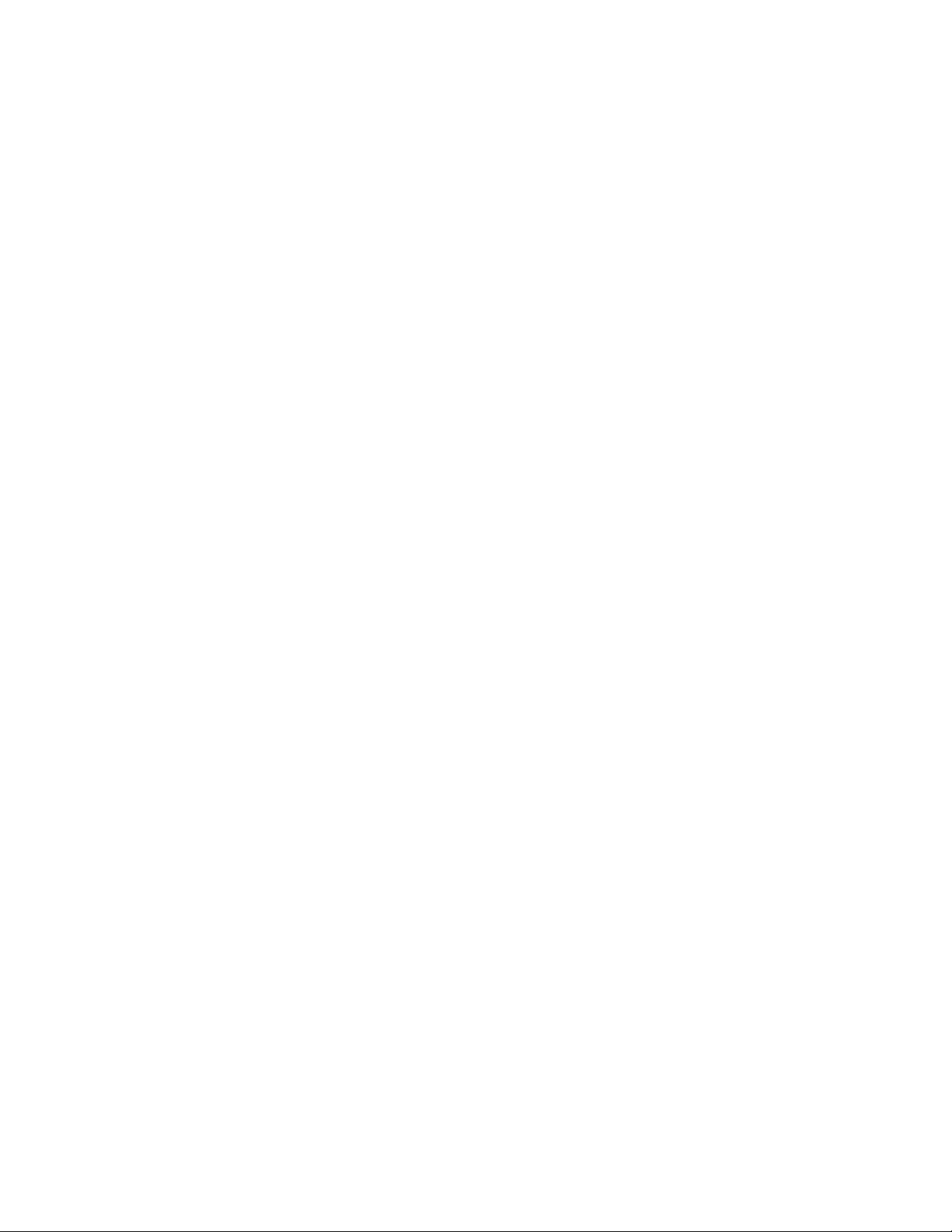
Chapter 107: IPv4 Routing Commands
1876
This example deletes the same static route, but the mask is entered in
decimal notation:
awplus> enable
awplus# configure terminal
awplus(config)# no ip route 156.78.101.0/24 145.20.11.132
This example deletes the default route from the switch. The mask is
entered in IP notation, and the next hop is 121.114.17.28:
awplus> enable
awplus# configure terminal
awplus(config)# no ip route 0.0.0.0 0.0.0.0 121.114.17.28
This example deletes the same default route, but the mask is entered in
decimal notation:
awplus> enable
awplus# configure terminal
awplus(config)# no ip route 0.0.0.0/0 121.114.17.28
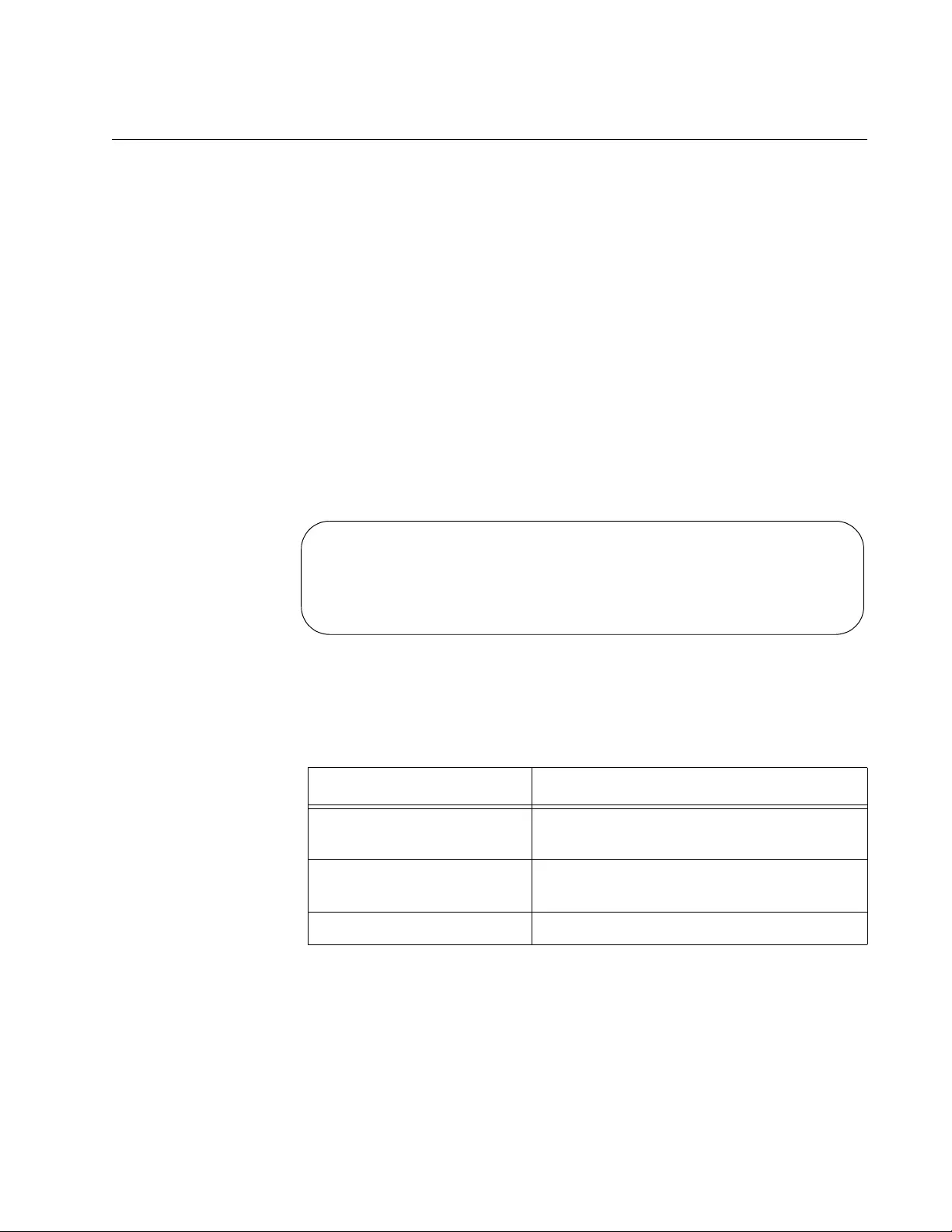
AT-FS970M Switch Command Line User’s Guide
1877
SHOW IP INTERFACE
Syntax
show ip interface
Parameters
None
Mode
Privileged Exec mode
Description
Use this command to display the routing interfaces on the switch.
Figure 286 is an example of the information.
Figure 286. SHOW IP INTERFACE Command
The fields are described in Table 275.
Table 275. SHOW IP INTERFACE Command
Parameter Description
Interface The VID of the VLAN to which the routing
interface is assigned.
IP Address The IP address and mask (in decimal
notation) of the routing interface.
Status Status of the routing interface.
Interface IP Address Status Protocol
VLAN14 123.94.146.34/24 admin up running
VLAN25 123.94.152.72/24 admin up running
VLAN26 123.94.126.4/24 admin up running
VLAN28 123.94.111.37/24 admin up running
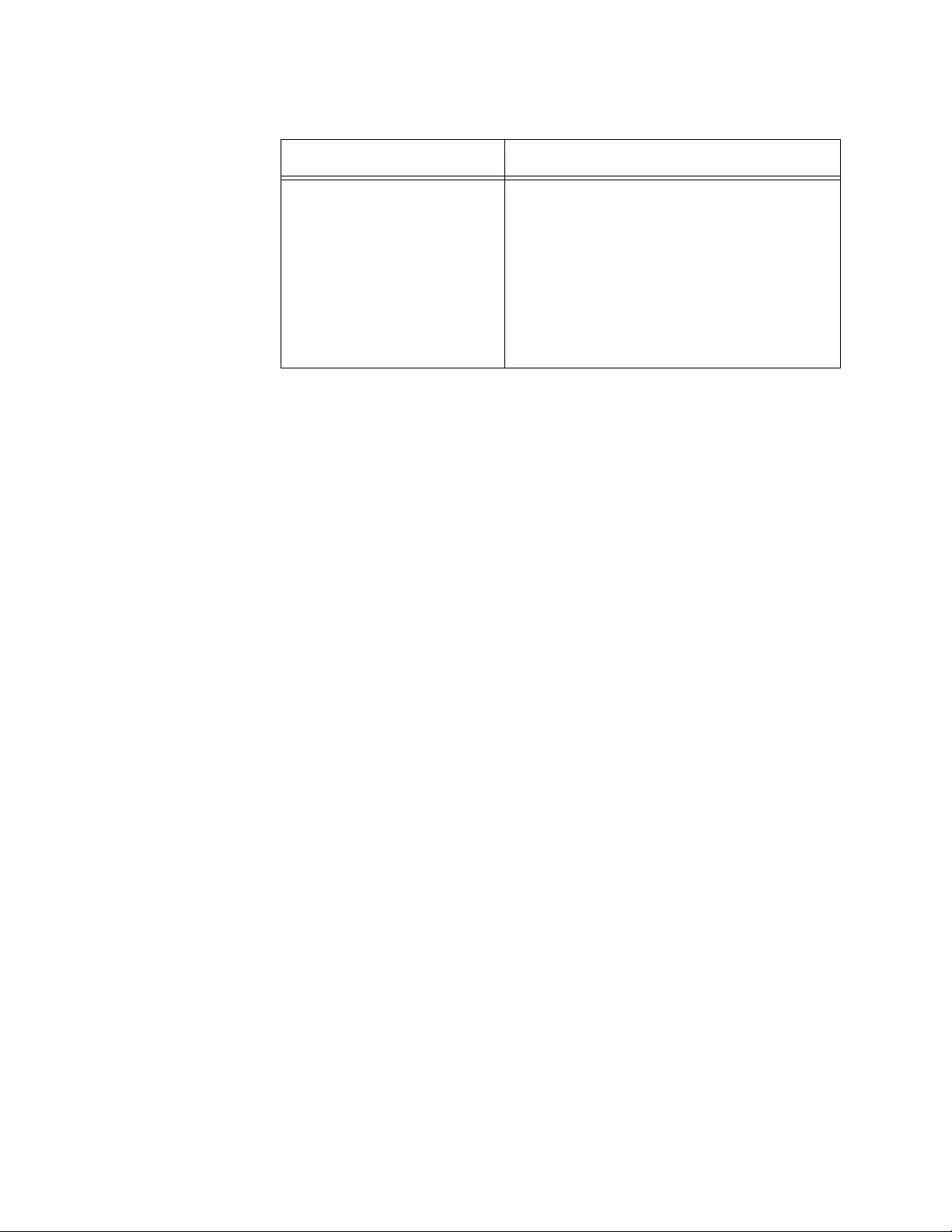
Chapter 107: IPv4 Routing Commands
1878
Example
This example displays the routing interfaces on the switch:
awplus# show ip interface
Protocol The status of the ports in the VLAN of the
routing interface. The possible states are
listed here:
Down: The ports in the VLAN have not
established links to network devices.
Running: The VLAN has at least one
port that has established a link to a
network device.
Table 275. SHOW IP INTERFACE Command (Continued)
Parameter Description
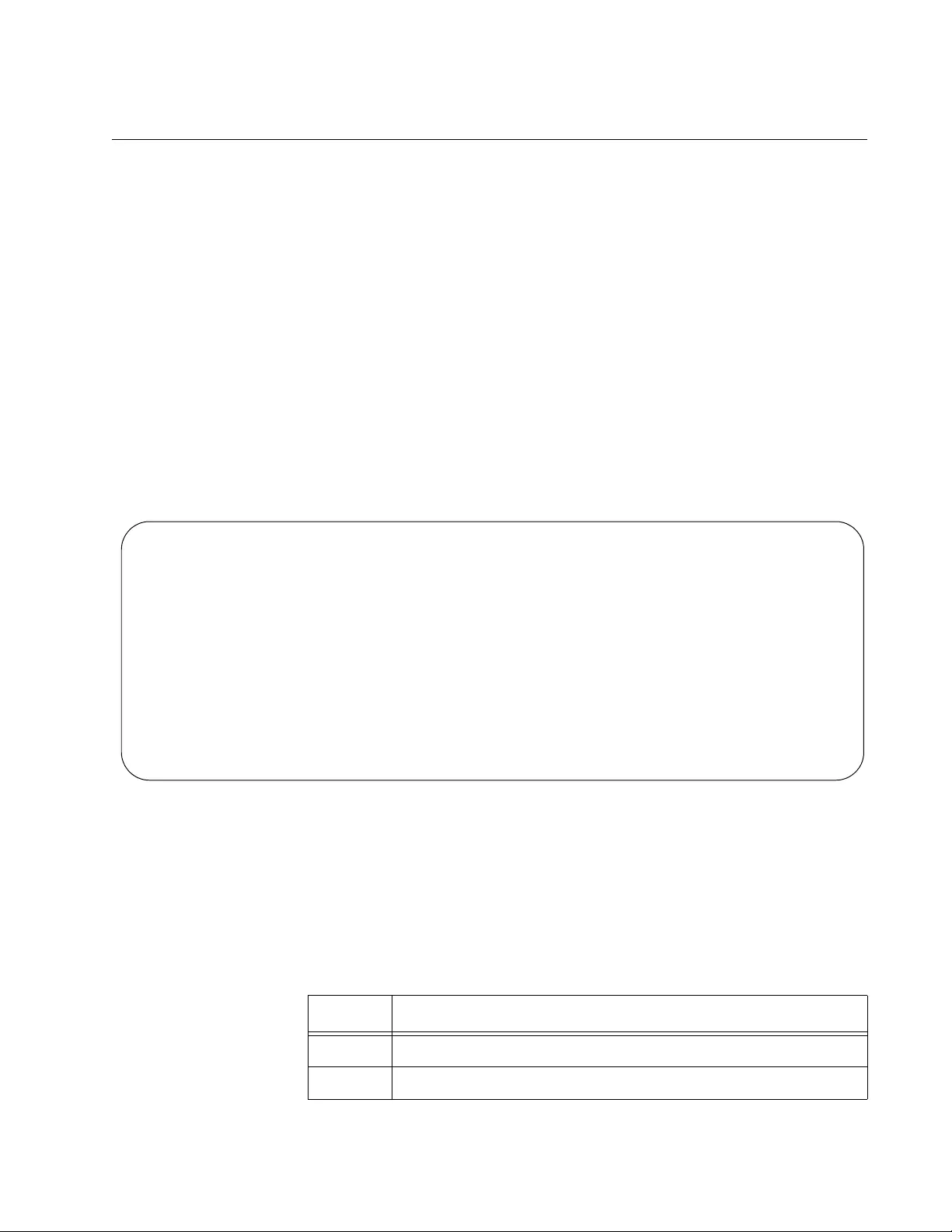
AT-FS970M Switch Command Line User’s Guide
1879
SHOW IP ROUTE
Syntax
show ip route
Parameters
None
Mode
Privileged Exec mode
Description
Use this command to display the routes on the switch. Figure 287 displays
an example of the information.
Figure 287. SHOW IP ROUTE Command
The field “Gateway of last resort is” states the default gateway, which, if
defined on the switch, is also included as the first entry in the table.
The possible codes in the left column in the table are described in Table
276.
Codes: C - connected, S - static, R - RIP
* - candidate default
Gateway of last resort is 149.101.23.28 to network 0.0.0.0.
S* 0.0.0.0/0 [1/0] via 149.101.23.28, vlan28
R 149.101.152.0/24 [120/2] via 149.101.23.28, vlan15, 00:05:27
R 149.101.201.0/24 [120/2] via 149.101.54.109, vlan23, 01:38:09
S 149.101.32.0/24 [1/0] via 149.101.23.28, vlan15
S 149.101.33.0/24 [1/0] via 149.101.23.28, vlan15
S 149.101.42.0/24 [1/0] via 149.101.54.109, vlan23
C 149.101.23.0/24 is directly connected, vlan15
C 149.101.54.0/24 is directly connected, vlan23
Table 276. Route Codes in the SHOW IP ROUTE Command
Code Description
S* Default gateway.
R Route to a remote network learned by RIP.
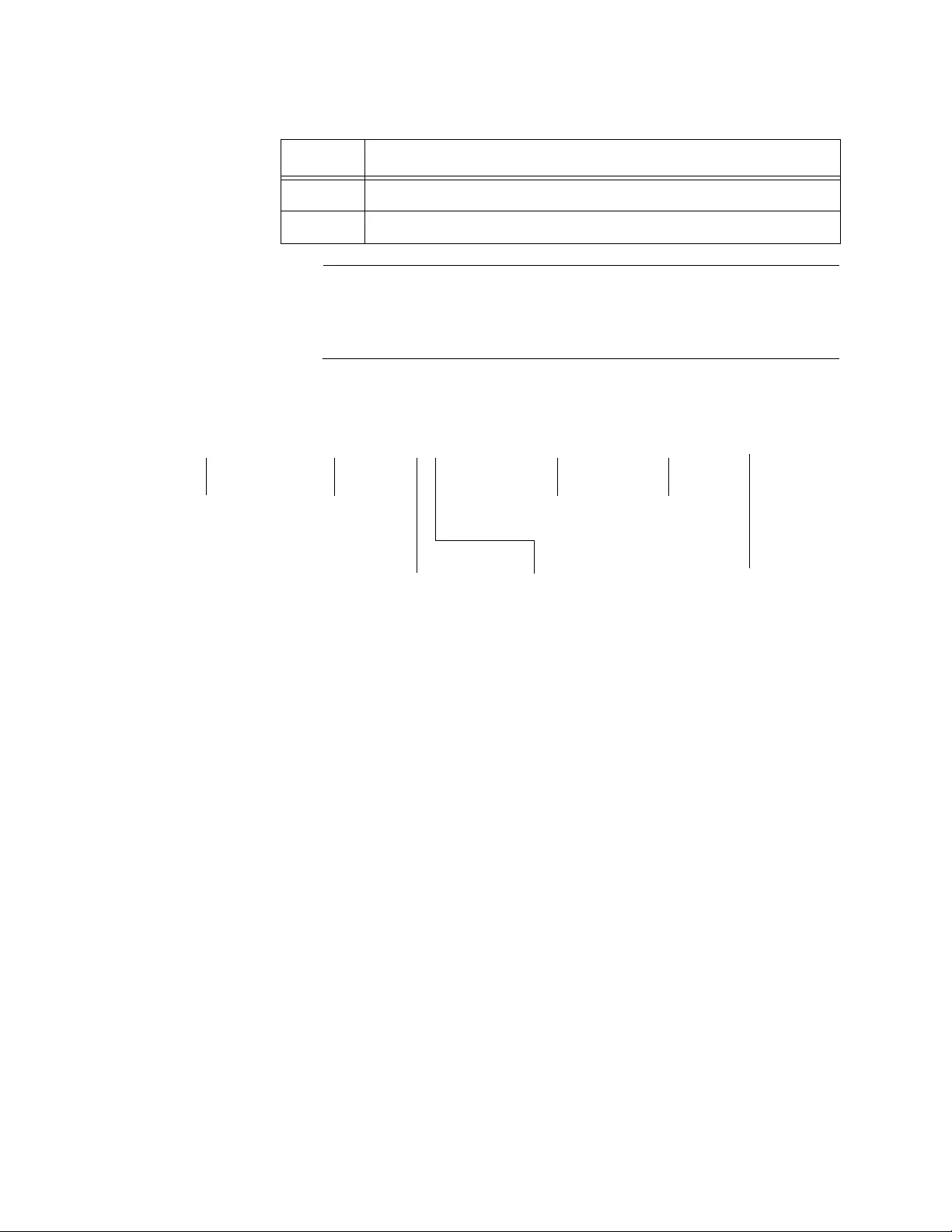
Chapter 107: IPv4 Routing Commands
1880
Note
RIP routes have an additional option which indicates the time lapsed
in hours: minutes: seconds since the RIP entry was added. See
Figure 288.
The elements of the static and RIP routes are identified in Figure 288.
Figure 288. Static and RIP Route Elements in the SHOW IP ROUTE
Command
Example
This example displays the routes on the switch:
awplus# show ip route
S Static route to a remote network.
C Local network of a routing interface.
Table 276. Route Codes in the SHOW IP ROUTE Command (Continued)
Code Description
149.101.33.0/24 [1/0] via 149.101.23.28, vlan15, 00:05:27
R
Next HopRemote Network VLAN of
Next Hop
Administrative
Distance
Metric/Cost
S - Static
R - RIP
Elapsed Time
hours:minutes:seconds
(RIP Routes Only)
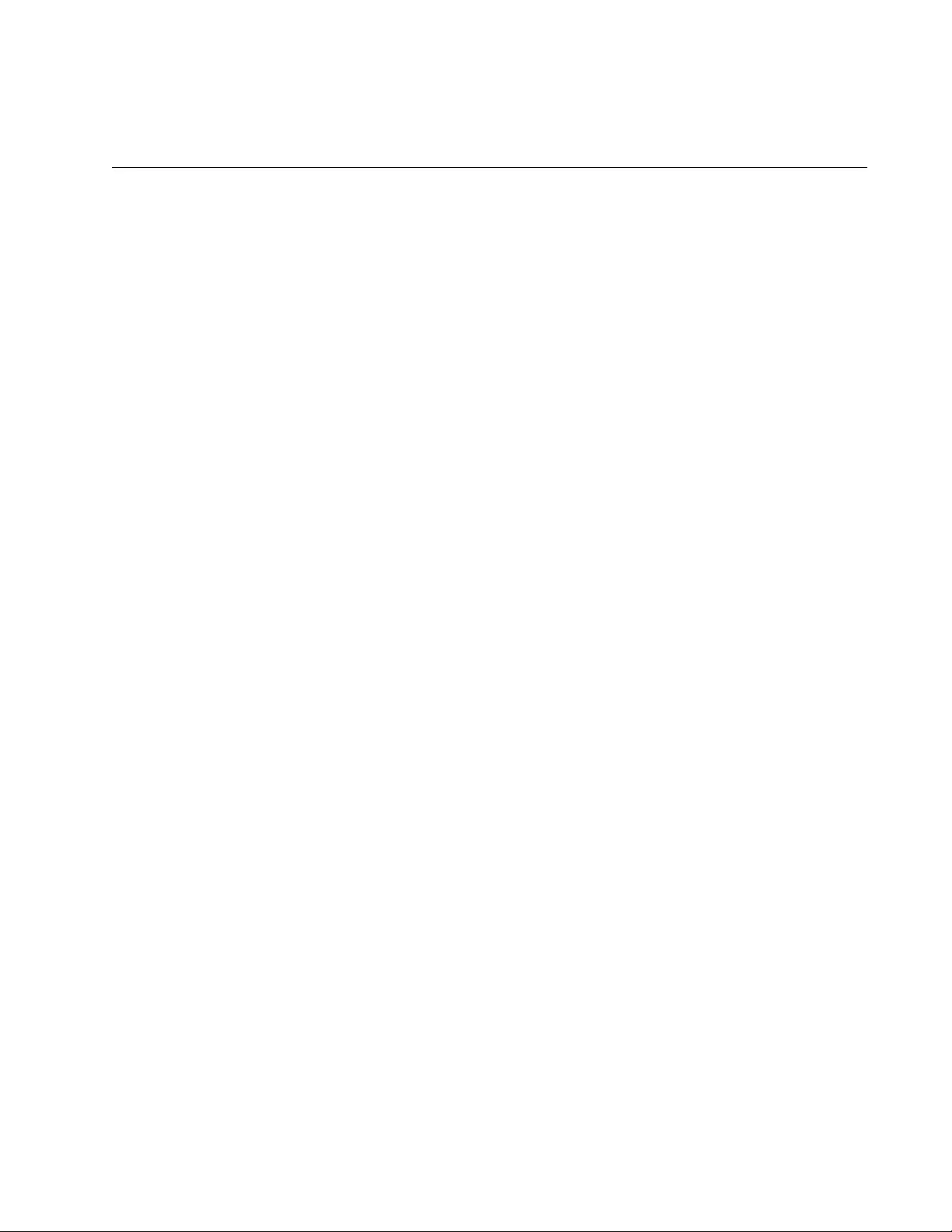
1881
Chapter 108
Routing Information Protocol (RIP)
This chapter describes the following topics:
“Overview” on page 1882
“Enabling RIP” on page 1883
“Specifying a RIP Version” on page 1885
“Enabling Authentication” on page 1886
“Enabling and Disabling Automatic Route Summarization” on
page 1888
“Enabling and Disabling Split Horizon” on page 1890
“Advertising the Default Route” on page 1891
“Displaying Routing Information with RIP” on page 1892
“Adjusting Timers” on page 1893
“Blocking Routing Updates on an Interface” on page 1894
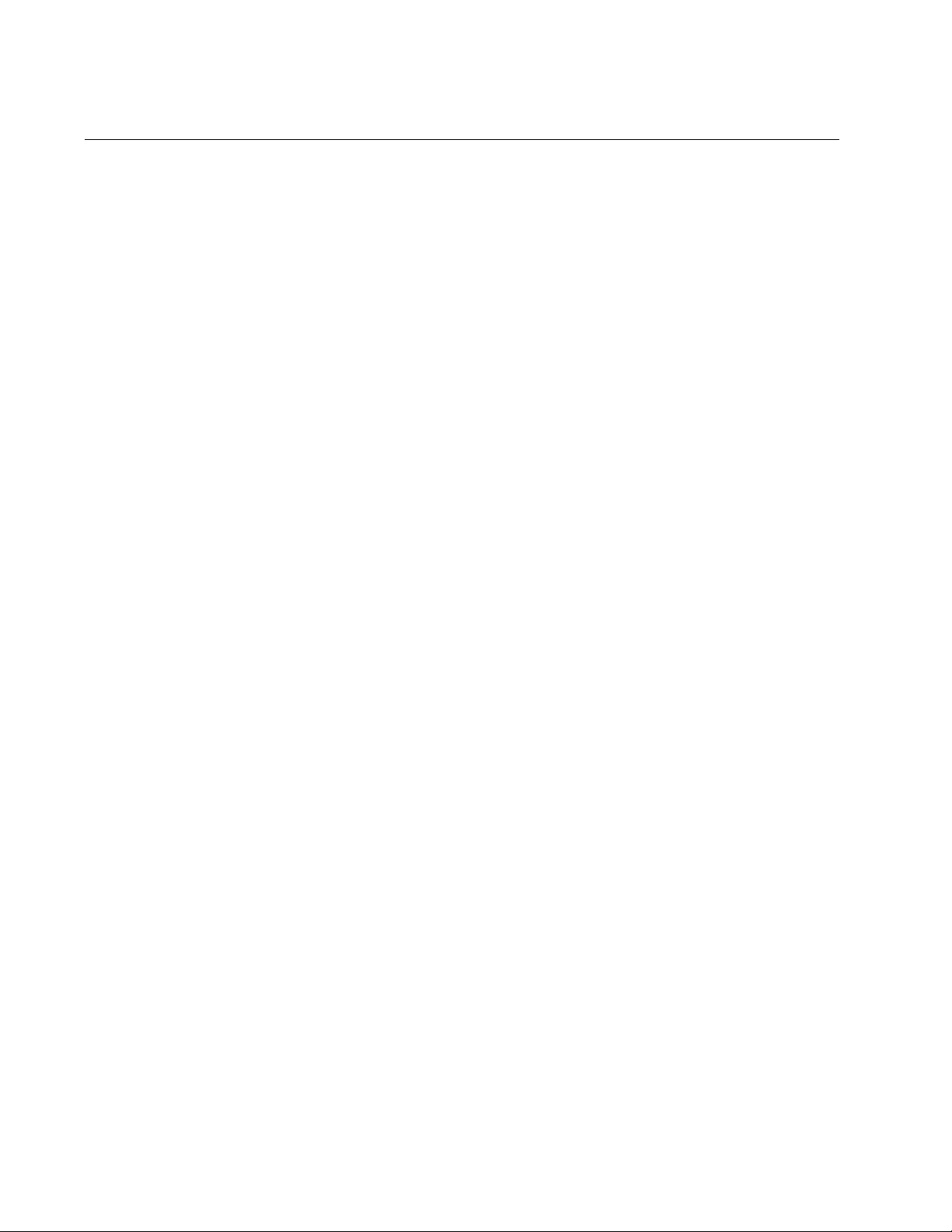
Chapter 108: Routing Information Protocol (RIP)
1882
Overview
The AT-FS970M Series switches provide Layer 3 routing functionality as
well as Layer 2 switching functionality. When Virtual LANs (VLANs) are
applied, the end nodes who belong to different VLANs cannot
communicate, even though they are physically connected through a
switch or switches. With Layer 3 routing functionality, the Layer 3 switches
can make end nodes on different VLANs communicate without a router.
The AT-FS970M Series switches also support Routing Information
Protocol (RIP) to communicate with other Layer 3 switches or routers so
that the switches can communicate with remote networks.
A routing protocol specifies how routing devices, such as a router or Layer
3 switch, send routing information to other routers. With a routing protocol,
routing devices can learn about remote networks and add the information
to their routing tables dynamically. Based on the routing tables, routing
devices forward packets to other networks. A routing protocol uses a
metric to determine which path to send a packet to a given destination
across the network.
Routing Information Protocol (RIP) is a distance-vector routing protocol,
which uses hop counts as its metric. RIP determines a best route to a
remote destination based on the hop count, the number of routers which
the packet traverses. Each hop in a path from source to destination is
assigned a hop count value. For instance, a device that is directly
connected to the switch has a hop count of zero. The maximum number of
hops allowed for RIP is 15. Due to the small range of the metric, RIP is
suitable for smaller networks.
By default, RIP prevents routing loops with a feature called split horizon
with poison reverse. With this feature, the hop count is assigned to 16
which is equal to infinity.
RIP sends routing update messages at regular, 30 second, intervals when
the network topology changes. This process is called advertising. When
receiving a routing update message (including a change), a routing device
updates its routing table to reflect the change.
The AlliedWare Plus™ Management Software supports both RIP Version
1 and 2. With the implement of RIP Version 2, the Management Software
supports authentication and allows you to enable and disable automatic
route summarization. For more information about authentication and
automatic summarization, see “Enabling Authentication” on page 1886”
and “Enabling and Disabling Automatic Route Summarization” on
page 1888.
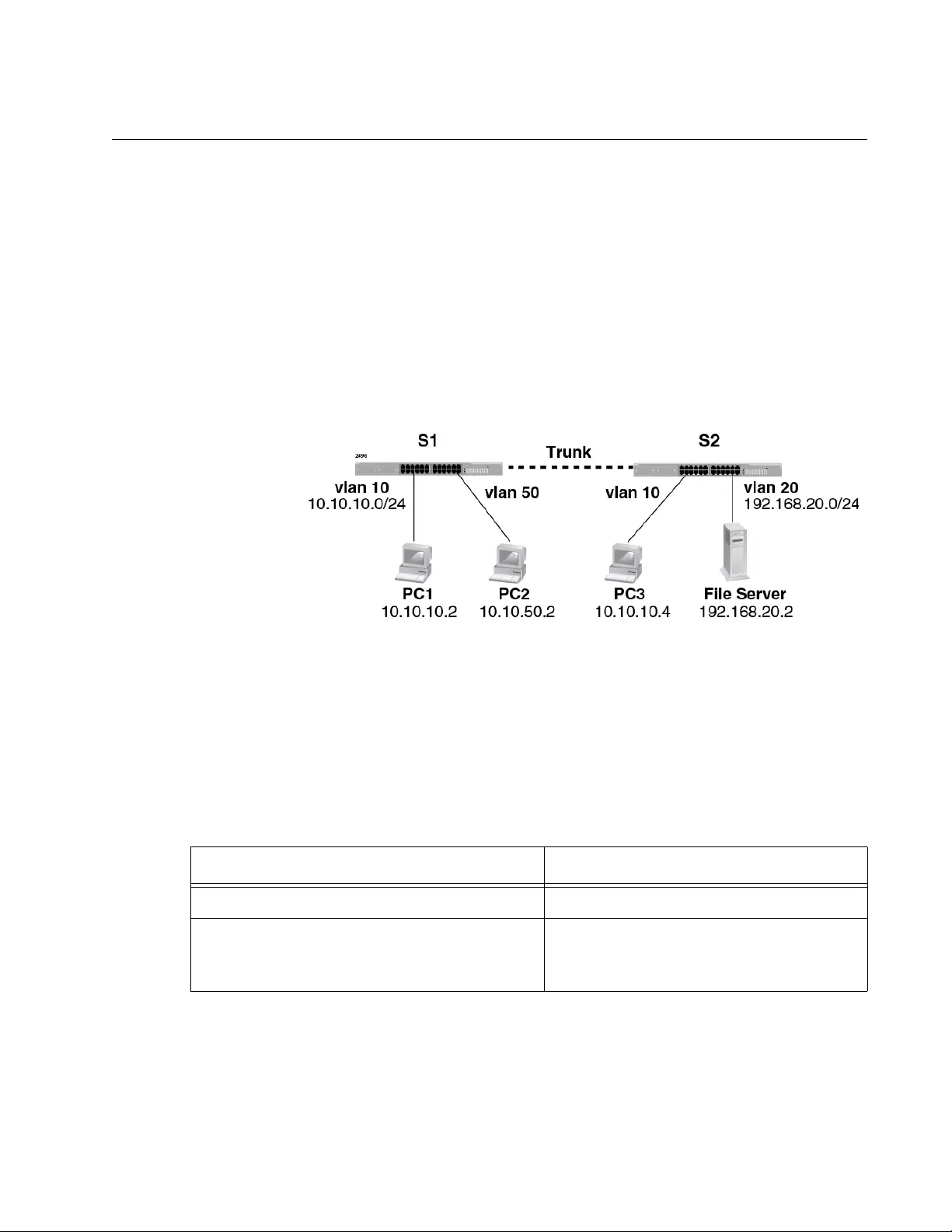
AT-FS970M Switch Command Line User’s Guide
1883
Enabling RIP
To connect remote networks dynamically, you must enable the RIP routing
process on the switches. Networks connected directly to the switch can
communicate; however, a switch needs routing information for networks
connected indirectly to the switch.
Figure 289 shows an example configuration of a routing protocol. Two
switches are connected through a trunk, which allows the switches to
exchange information for VLANs. PC1 on Switch S1 can communicate
with PC2 on Switch S3 because both PC1 and PC3 belong to the same
VLAN. However, PC1 cannot communicate with the file server on Switch
S2 because two devices do not belong to the same VLAN. To connect
different networks dynamically, you can enable RIP on the switches.
Figure 289. Enabling RIP Example
Table 277 lists the commands to enable RIP and associate a network with
the RIP routing process so that a route to the network is advertised. In the
example, when you enable RIP on Switch S1 and associate VLAN 50
interface to the RIP routing process, the route to PC2 on VLAN 50 is
advertised to Switch S2. For Switch S2 to receive RIP packets from Switch
S1, you must enable RIP on Switch S2 as well.
Table 277. RIP Commands
To Do This Task Use This Command
Enter the Routing Configuration mode. ROUTER RIP
Associate a network or VLAN interface with
the RIP routing process so that the network
is advertised through the RIP process.
NETWORK network-address or vlan ID
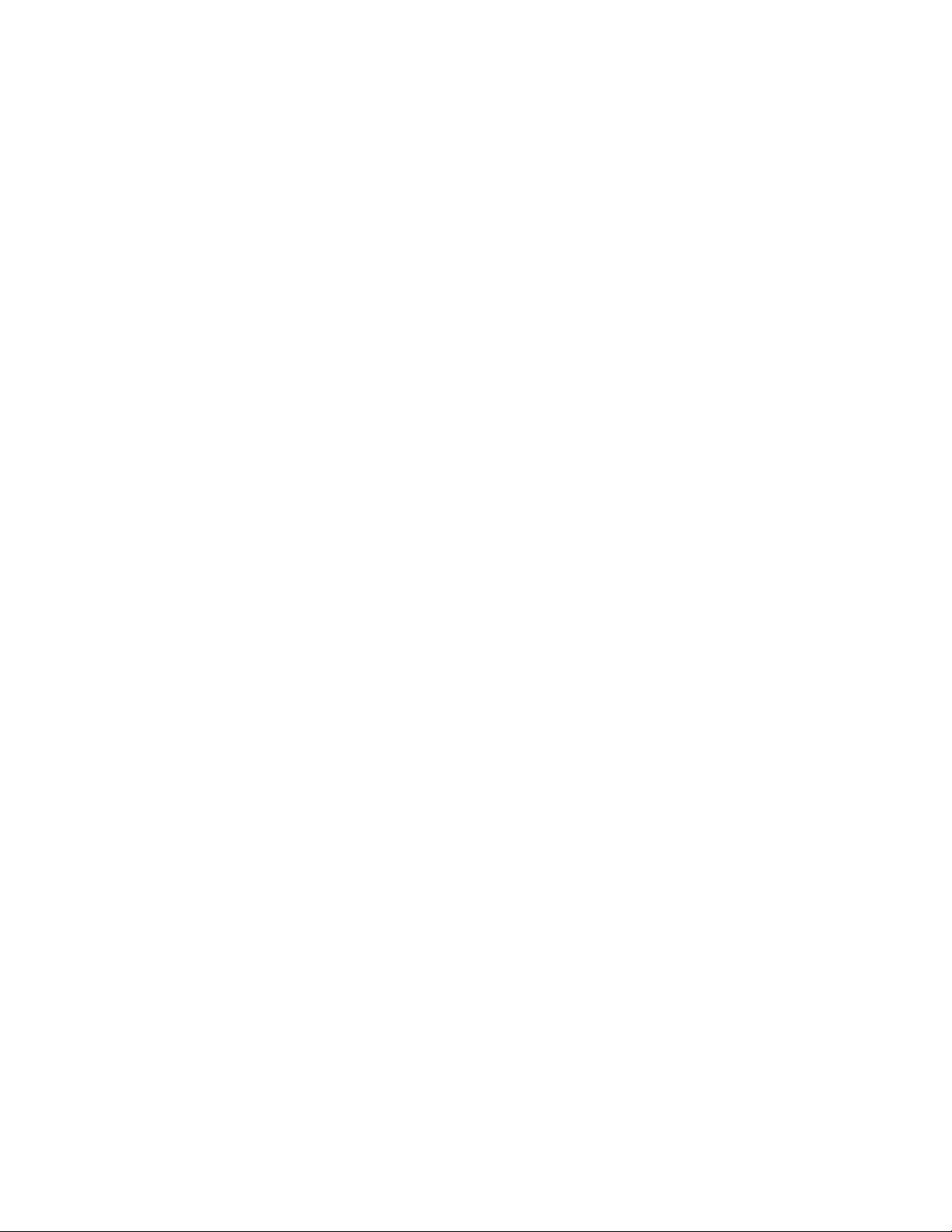
Chapter 108: Routing Information Protocol (RIP)
1884
The following example enables RIP on Switch S1 so that VLAN interfaces
10 and 50 receive and send RIP packets, and the networks that VLANs 10
and 50 belong to are advertised through RIP:
S1> enable
S1# configure terminal
S1(config)# router rip
S1(config-router)# network vlan10
S1(config-router)# network vlan50
The following example enables RIP on Switch S2 so that VLAN interfaces
20 and 50 receive and send RIP packets, and the networks that VLANs 20
and 50 belong to are advertised through RIP:
S2> enable
S2# configure terminal
S2(config)# router rip
S2(config-router)# network vlan20
S2(config-router)# network vlan50
The following example displays routing information indicating which
information was obtained by the RIP routing process:
S1> enable
S1# show ip rip
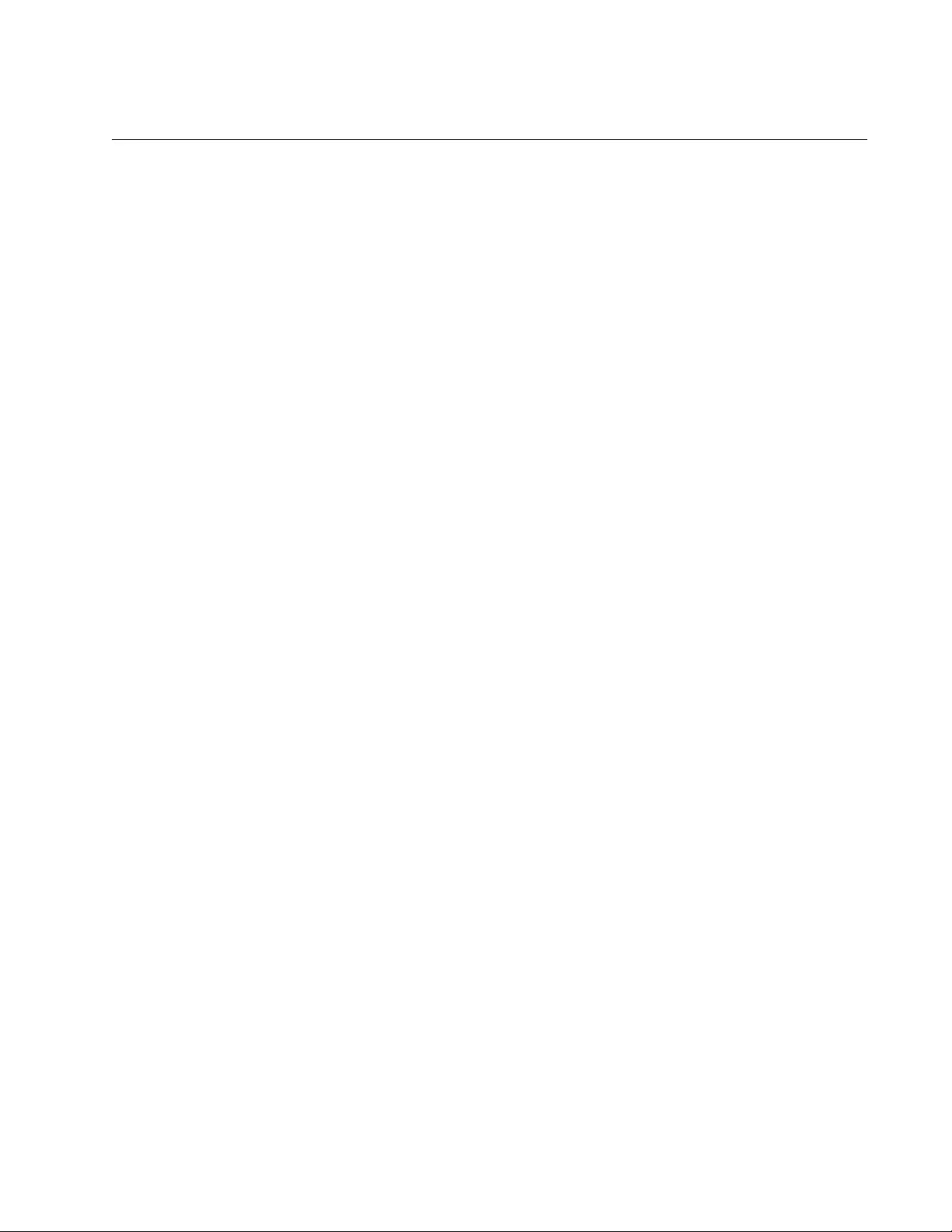
AT-FS970M Switch Command Line User’s Guide
1885
Specifying a RIP Version
The Management Software supports both RIP Version 1 and 2. The
default RIP Version is 2.
The following example specifies RIP Version 1 on the switch:
awplus> enable
awplus# configure terminal
awplus(config)# router rip
awplus(config-router)# version 1
You can specify a RIP version for routing updates to send or to receive
using the IP RIP REVCEIVE VERSION and IP RIP SEND VERSION
commands. These commands override the RIP Version specified by the
VERSION command.
The following example specifies RIP Version 2 for routing updates that
VLAN 5 sends and RIP Version 2 for routing updates that VLAN 5
receives:
awplus> enable
awplus# configure terminal
awplus(config)# interface vlan5
awplus(config-if)# ip rip receive version 2
awplus(config-if)# ip rip send version 2
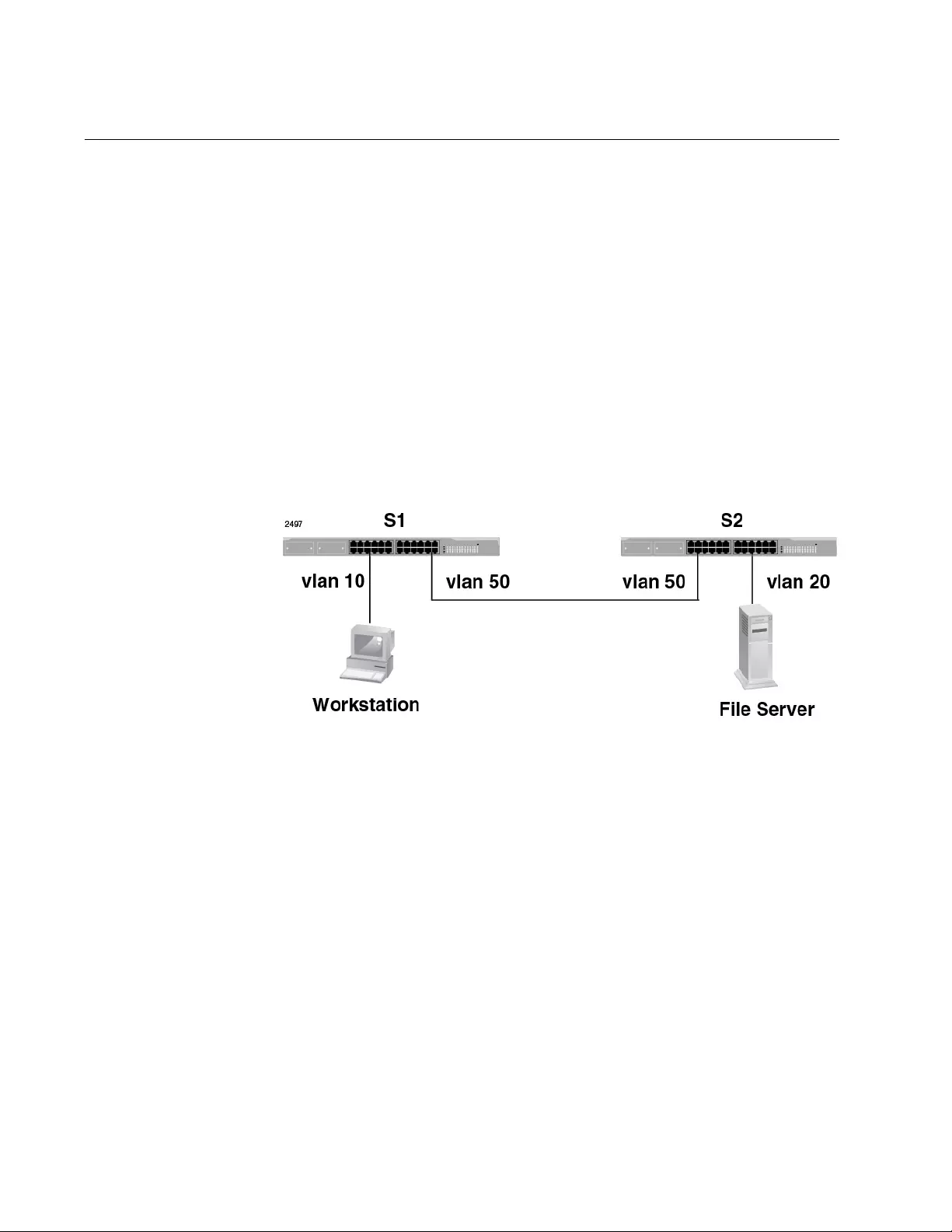
Chapter 108: Routing Information Protocol (RIP)
1886
Enabling Authentication
Security is one of the primary requirements for corporate networks. RIP
Version 2 supports authentication to ensure that the routing information
entering into the routing table is valid and to prevent from unauthorized
access to the network.
The AlliedWare Plus™ Management Software supports two authentication
modes: plain-text and Message Digest 5 (MD5). The plain-text
authentication mode is the default setting in RIP Version 2 packets when
authentication is enabled. Because the plain-text authentication uses the
unencrypted password in routing updates, use the MD5 authentication
mode when security is an issue.
Assume that you have the networks shown in Figure 290. The routing
interfaces in VLAN 50 are RIP enabled in both receiving and sending RIP
Version 2, and VLANs 10 and 20 are associated with RIP using the
NETWORK command.
Figure 290. Enabling Authentication Example
To authenticate routing updates, set the same password on corresponding
routing interfaces. When sending a routing update, RIP adds the
password in the packet. When receiving a routing update, the switch
compares its own password with the password in the received packet. The
switch authenticates the packet only when the two passwords match. You
must configure the same password on the routing interfaces on Switches
S1 and S2 respectively.
To specify the authentication mode, use the IP RIP ANUTHENTICATION
MODE command. You must configure the same mode on the interface on
Switches S1 and S2.
To specify the authentication key, use the IP RIP AUTHENTICATION
STRING command. You must configure the same mode on the interface
on Switches S1 and S2.
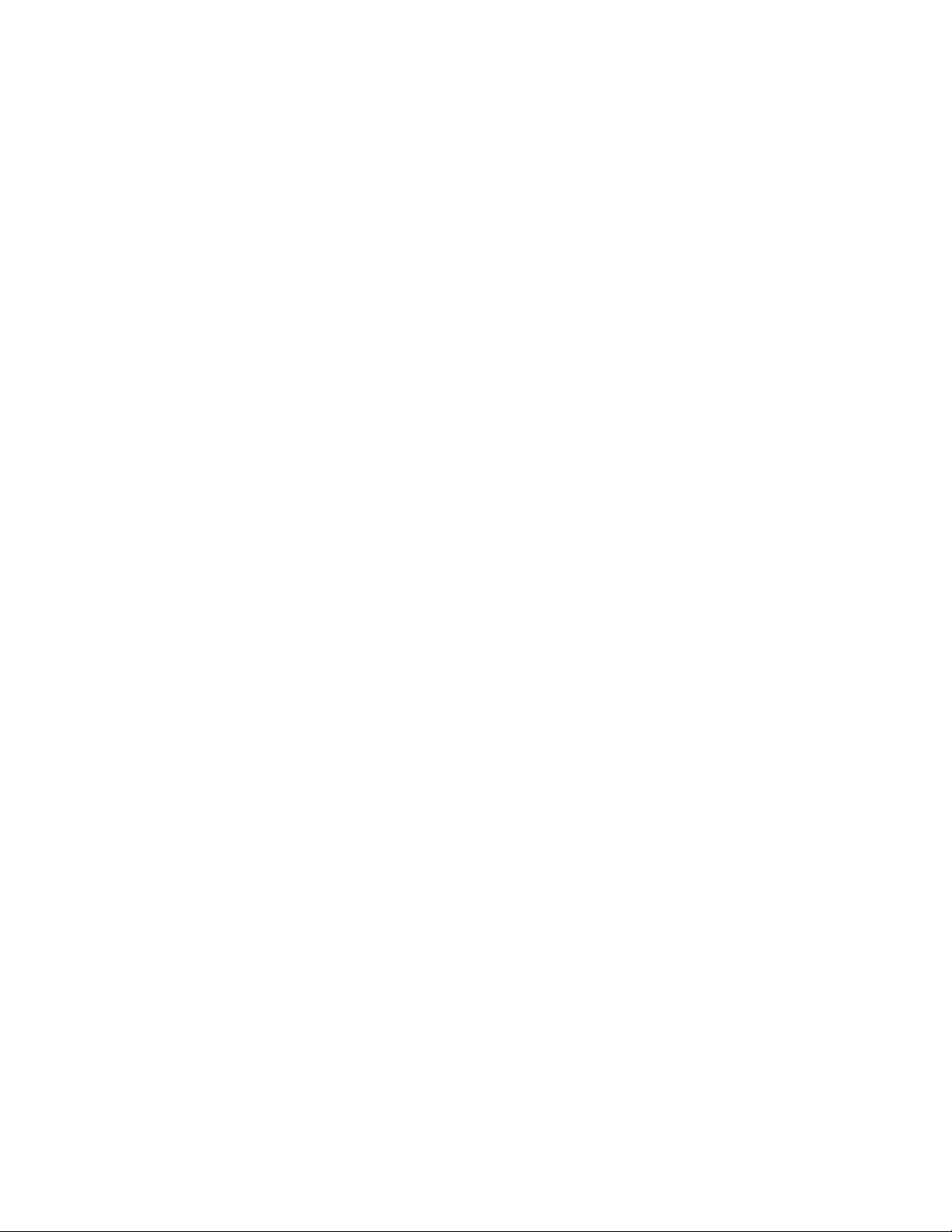
AT-FS970M Switch Command Line User’s Guide
1887
The following example configures Switch S1 to specify MD5 as the
authentication mode and “axc222” as the password:
S1> enable
S1# configure terminal
S1(config)# interface vlan50
S1(config-if)# ip rip authentication mode md5
S1(config-if)# ip rip authentication string axc222
The following example configures Switch S2 to specify MD5 as the
authentication mode and “axc222” as the password:
S2> enable
S2# configure terminal
S2(config)# interface vlan50
S2(config-if)# ip rip authentication mode md5
S2(config-if)# ip rip authentication string axc222
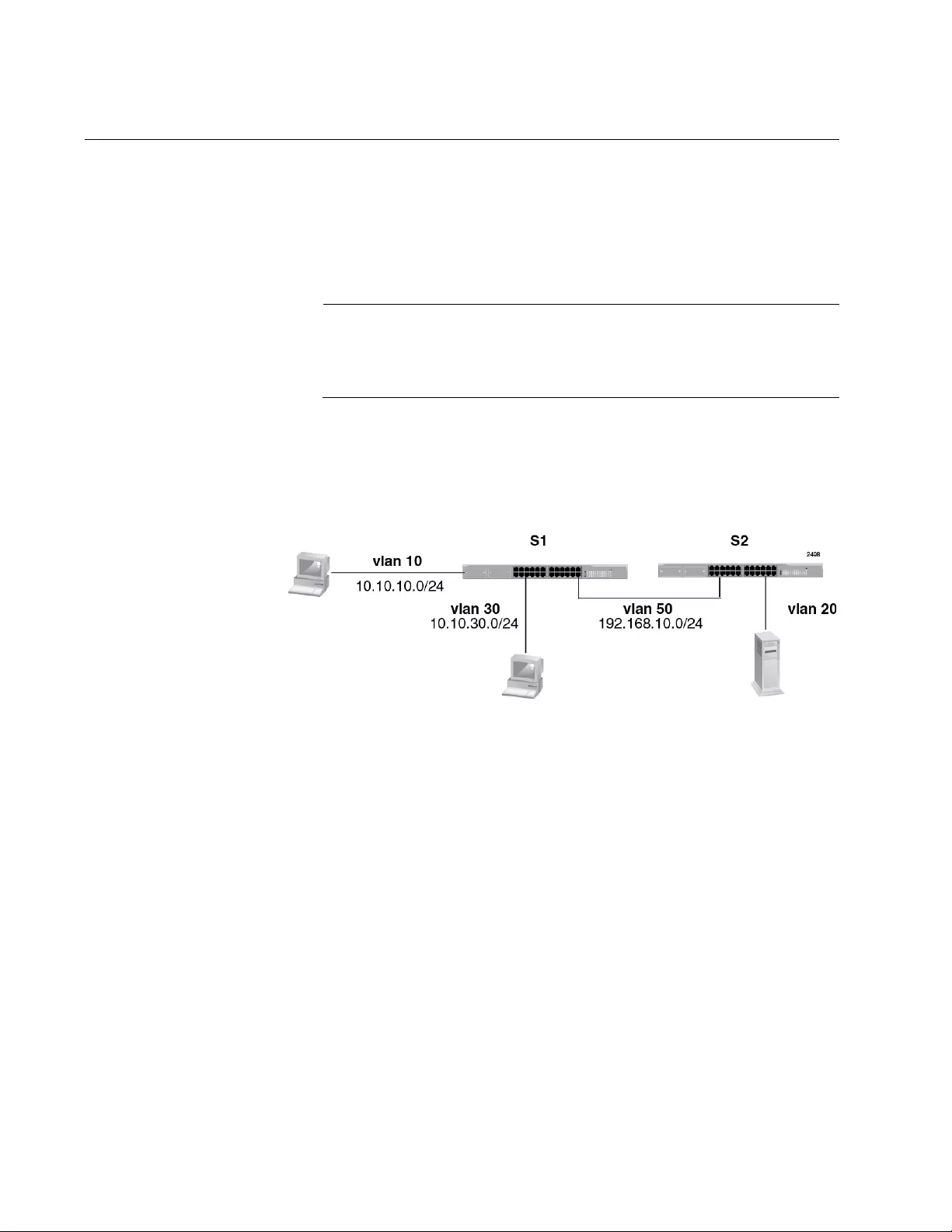
Chapter 108: Routing Information Protocol (RIP)
1888
Enabling and Disabling Automatic Route Summarization
As a corporation grows, the corporate network needs to expand as well.
The number of entries in routing tables increases, and this growth costs
CPU resources, memory, and bandwidth used to maintain routing tables.
To reduce the size of routing tables and keep the network scalable, RIP
automatically summarizes network boundaries by default.
Note
You are allowed to disable automatic route summarization in RIP
Version 2. Automatic summarization is always enabled in RIP
Version 1.
Assume that you have the networks shown in Figure 291. The routing
interfaces in VLAN 50 are RIP enabled in both receiving and sending RIP
Version 2, and the networks in VLANs 10, 20, and 30 are associated with
RIP using the NETWORK command.
Figure 291. Automatic Summarization Example
RIP allows Switch S1 to summarize 10.10.10.0/24 and 10.10.30.0/24 into
10.10.0.0/16 route and advertises the summarized route to Switch S2.
However, if other subnets of 10.10.0.0/16 exist downstream in the
network, meaning that the network address is not contiguous,
summarization may not be ideal. In that case, you want to disable
automatic summarization.
The following example disables automatic summarization:
S1> enable
S1# configure terminal
S1(config)# router rip
S1(config-router)# no auto-summary
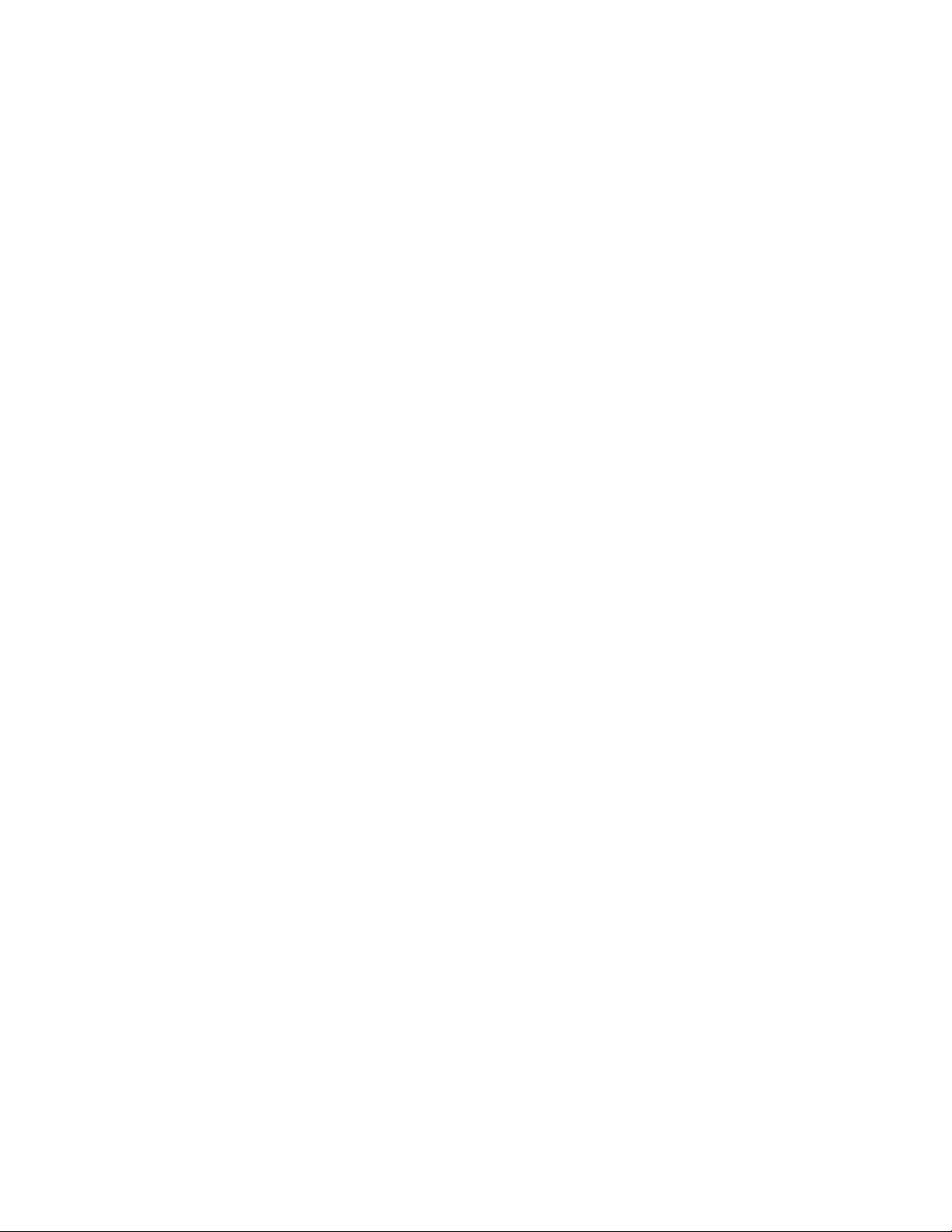
AT-FS970M Switch Command Line User’s Guide
1889
The following example enables automatic summarization:
S1> enable
S1# configure terminal
S1(config)# router rip
S1(config-if)# auto-summary
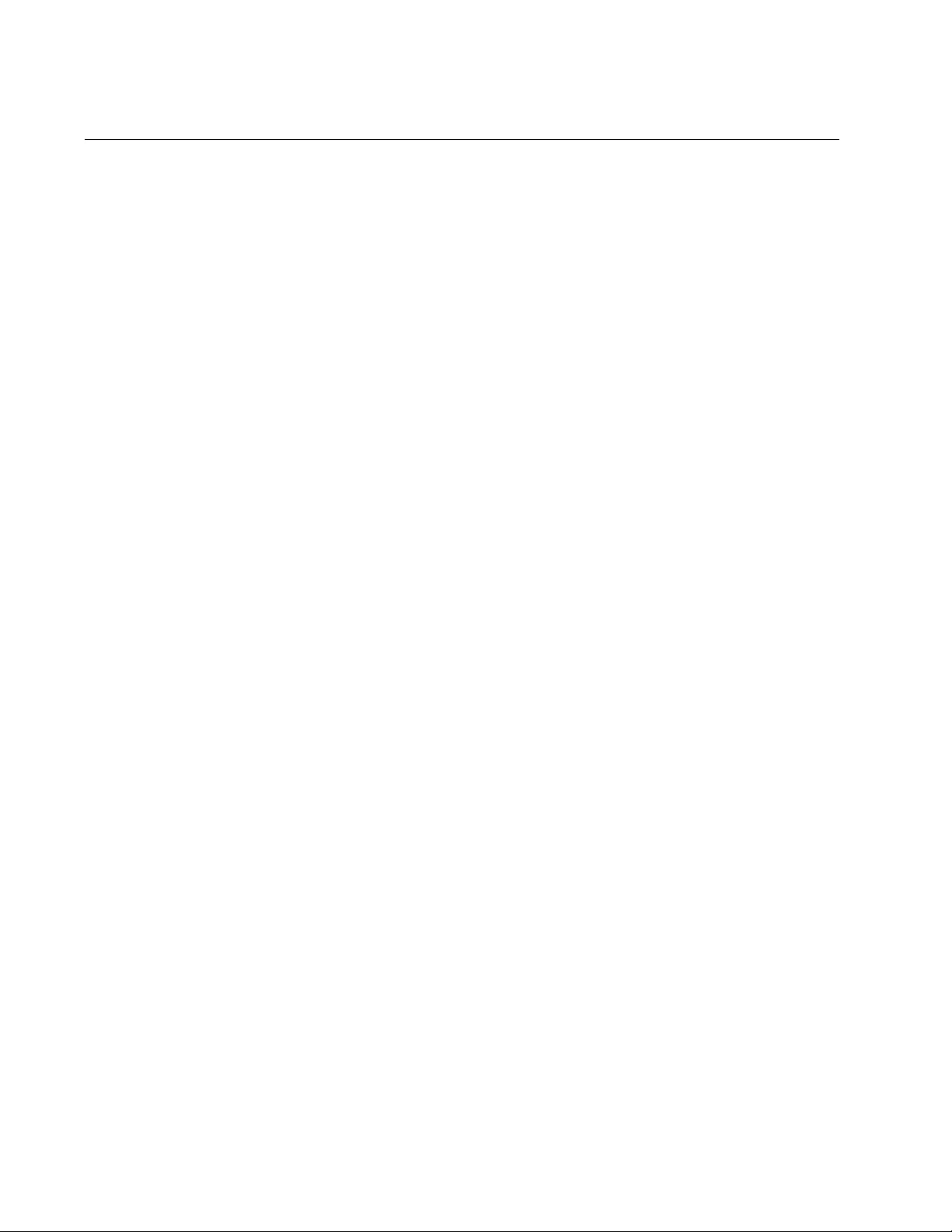
Chapter 108: Routing Information Protocol (RIP)
1890
Enabling and Disabling Split Horizon
RIP implements the split-horizon mechanism to prevent propagating
incorrect routing information and causing a loop. Split horizon blocks
routing updates from being sent out to the same gateway where the
update packet originated. This behavior optimizes communications among
multiple routing devices, particularly when links are broken. Split horizon is
enabled by default.
However, there are situations that this behavior may cause a problem and
you want to disable split horizon.
The following example disables split horizon:
awplus> enable
awplus# configure terminal
awplus(config)# interface vlan10
awplus(config-if)# no ip rip split-horizon
The following example enables split horizon:
awplus> enable
awplus# configure terminal
awplus(config)# interface vlan10
awplus(config-if)# ip rip split-horizon
The IP RIP SPLIT-HORIZON command offers an option. This command
with the POISONED keyword advertises a route with a metric of infinity or
16 if the route in a routing update is sent out to the same gateway where
the route originated.
The following example advertises a route with a metric of 16 when the
route in a routing update is sent out to the same gateway where the route
originated:
awplus> enable
awplus# configure terminal
awplus(config)# interface vlan10
awplus(config-if)# ip rip split-horizon poisoned
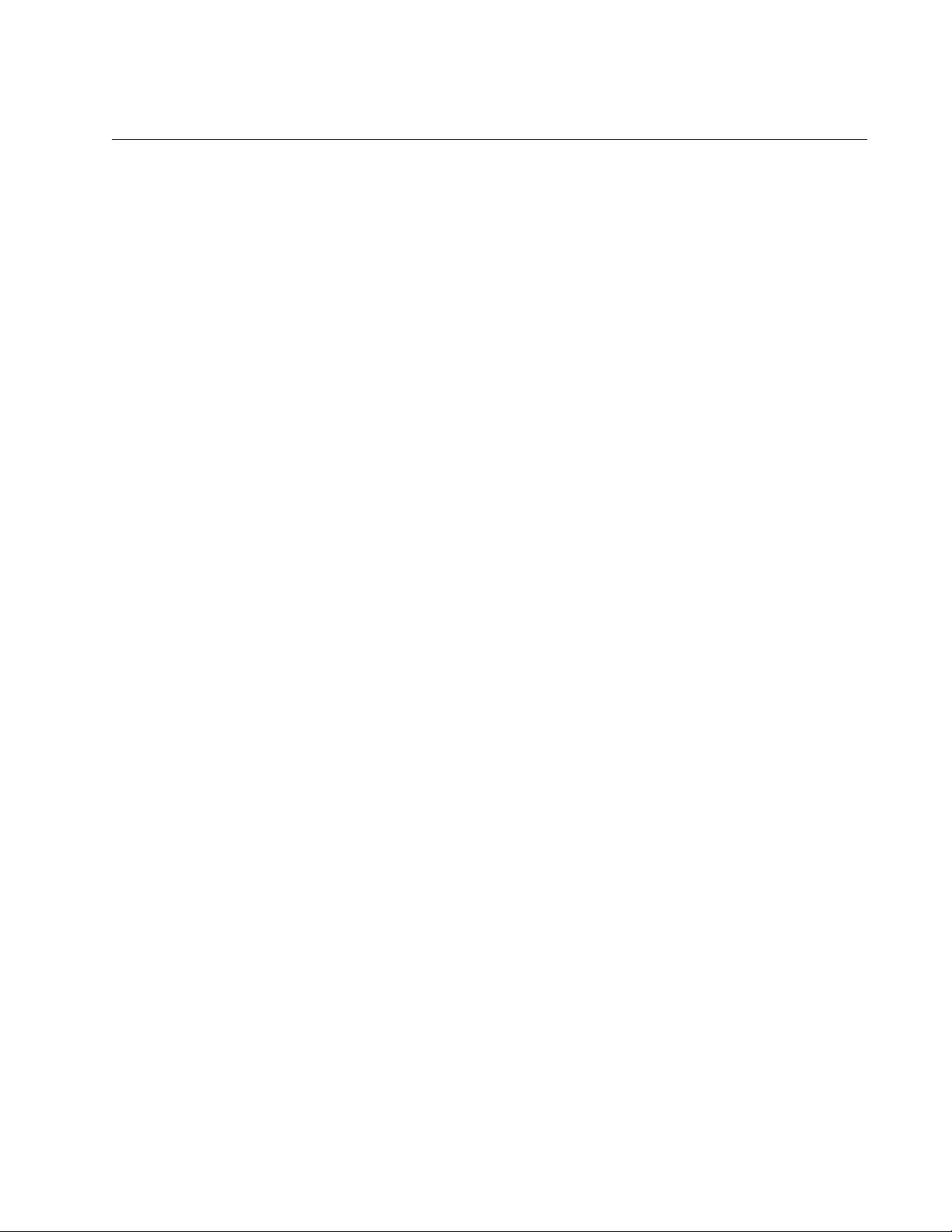
AT-FS970M Switch Command Line User’s Guide
1891
Advertising the Default Route
RIP has a built-in feature which allows you to advertise a default route to
direct neighbors and propagate the default route. Advertising a default
route via RIP can save you time in managing the switches.
To propagate a default route, use the DEFAULT-INFORMATION
ORIGINATE command in the Routing Configuration mode.
The following example assigns the switch the default gateway address
192.168.1.1 and adds the route into the routing update to advertise it:
awplus> enable
awplus# configure terminal
awplus(config)# ip route 0.0.0.0 0.0.0.0 192.168.1.1
awplus(config)# router rip
awplus(config-route)# default-information originate
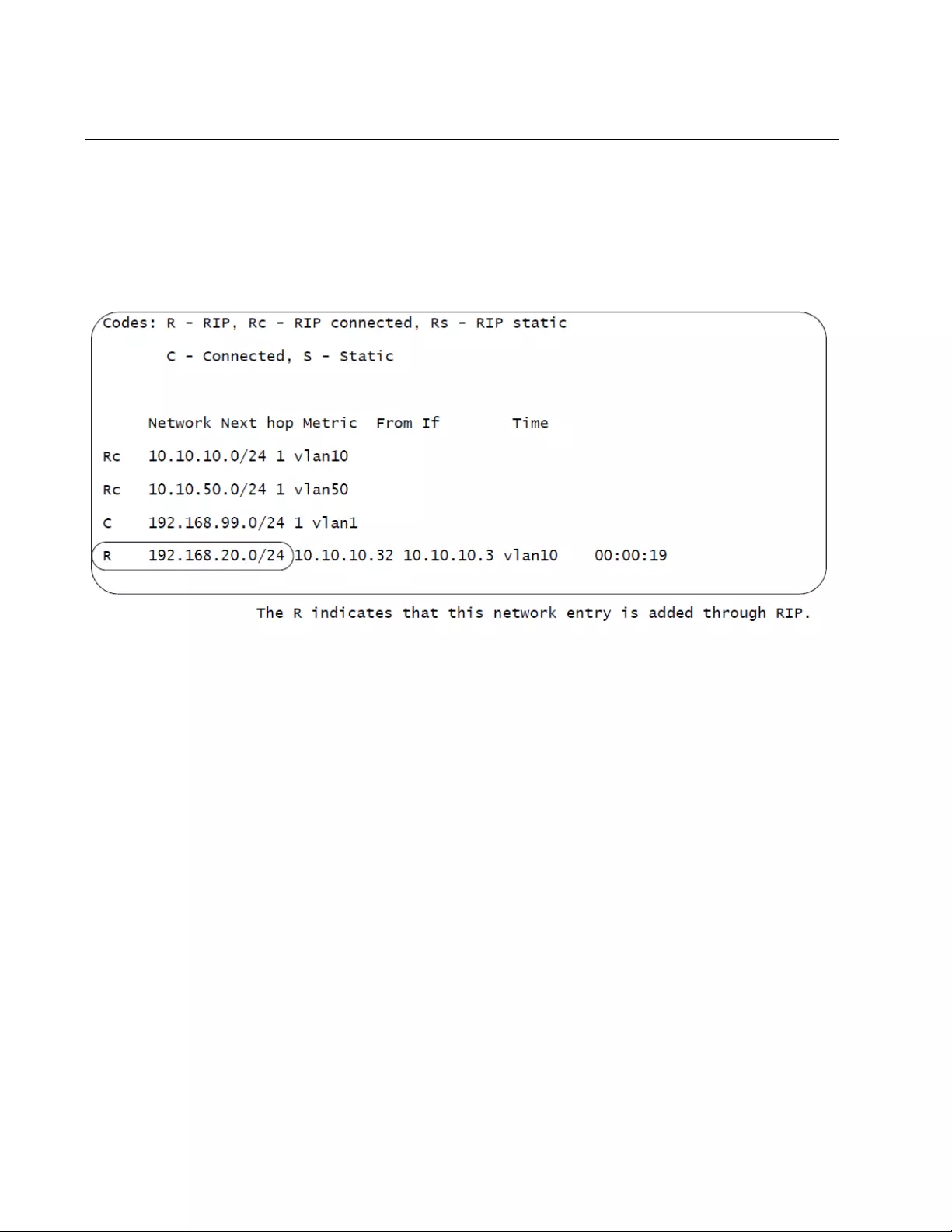
Chapter 108: Routing Information Protocol (RIP)
1892
Displaying Routing Information with RIP
To confirm that routes are dynamically added by RIP, use the SHOW IP
RIP command.
S1# show ip rip
Figure 292 is an example of the information the command displays.
Figure 292. SHOW IP RIP Command
The columns in Figure 292 are defined in Table 280 on page 1928.
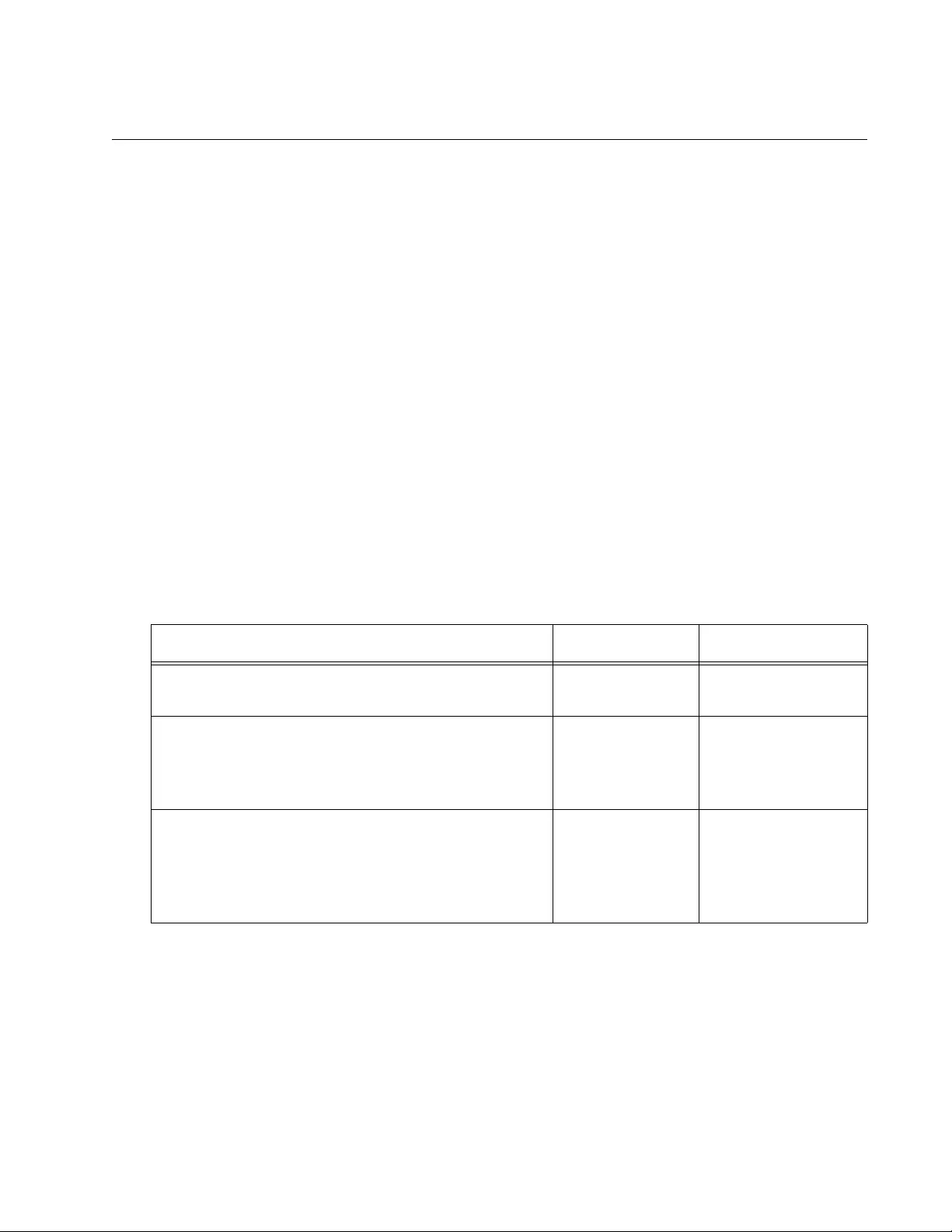
AT-FS970M Switch Command Line User’s Guide
1893
Adjusting Timers
RIP sends routing updates at regular intervals. By default, the
Management Software transmits routing updates every 30 seconds. If the
switch does not receive a routing update from another switch for 180
seconds, it declares the route invalid. If no routing update is received after
an additional 120 seconds, the switch removes the route from the routing
table. You can adjust the timers to minimize disruptions to end users of the
network when a quick recovery is necessary.
To regulate performance, the Management Software offers three timers:
the interval at which RIP routing updates are sent, the interval after which
a route is declared invalid, and the interval after which the router is
removed from the routing table. To control timers, the TIMERS BASIC
command uses three parameters:
update
timeout
garbage
Table 278 lists the parameters of the TIMERS BASIC command.
The following example sets the switch to transmit routing updates every 20
seconds, declare a route invalid after 120 seconds have passed and no
updates for the route are received, and remove the route from the routing
table after an additional 60 seconds have passed:
awplus> enable
awplus# configure terminal
awplus(config)# router rip
awplus(config-router)# timers basic 20 120 60
Table 278. TIMERS BASIC Command Parameters
To Do This Task Parameter Ranges
Specify the interval at which routing updates are
sent in seconds. The default is 30 seconds.
update 5 to 2,147,483,647
seconds
Specify the routing information timeout timer in
seconds. After this interval has elapsed, and no
updates for a route are received, the route is
declared invalid. The default is 180 seconds.
timeout 5 to 2,147,483,647
seconds
Specify the routing garbage-collection timer in
seconds. After this interval has elapsed, and no
updates for a route are received, the route is
removed from the routing table. The default is 120
seconds.
garbage 5 to 2,147,483,647
seconds
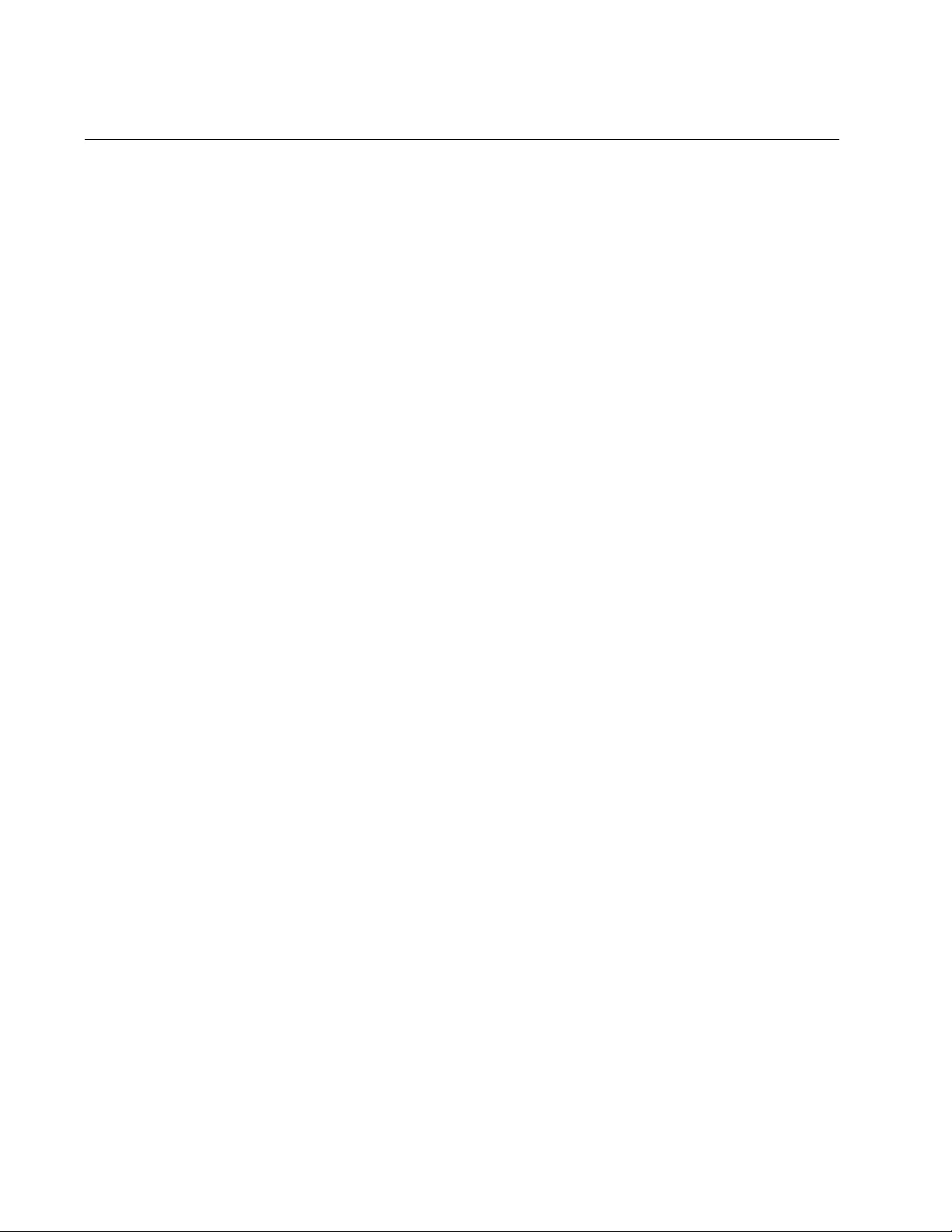
Chapter 108: Routing Information Protocol (RIP)
1894
Blocking Routing Updates on an Interface
The interfaces on the switch receive routing updates every 30 seconds,
including the interfaces that are not connected to routing devices. To
prevent the switch from sending out routing updates to an interface, which
does not need routing updates, use the PASSIVE-INTERFACE command
on the interface. This command still allows the network in the interface to
be advertised to other routing devices.
The following example advertises the VLAN 20, but blocks the switch from
sending routing updates to VLAN 20:
awplus> enable
awplus# configure terminal
awplus(config)# router rip
awplus(config-router)# network vlan20
awplus(config-router)# passive-interface vlan20
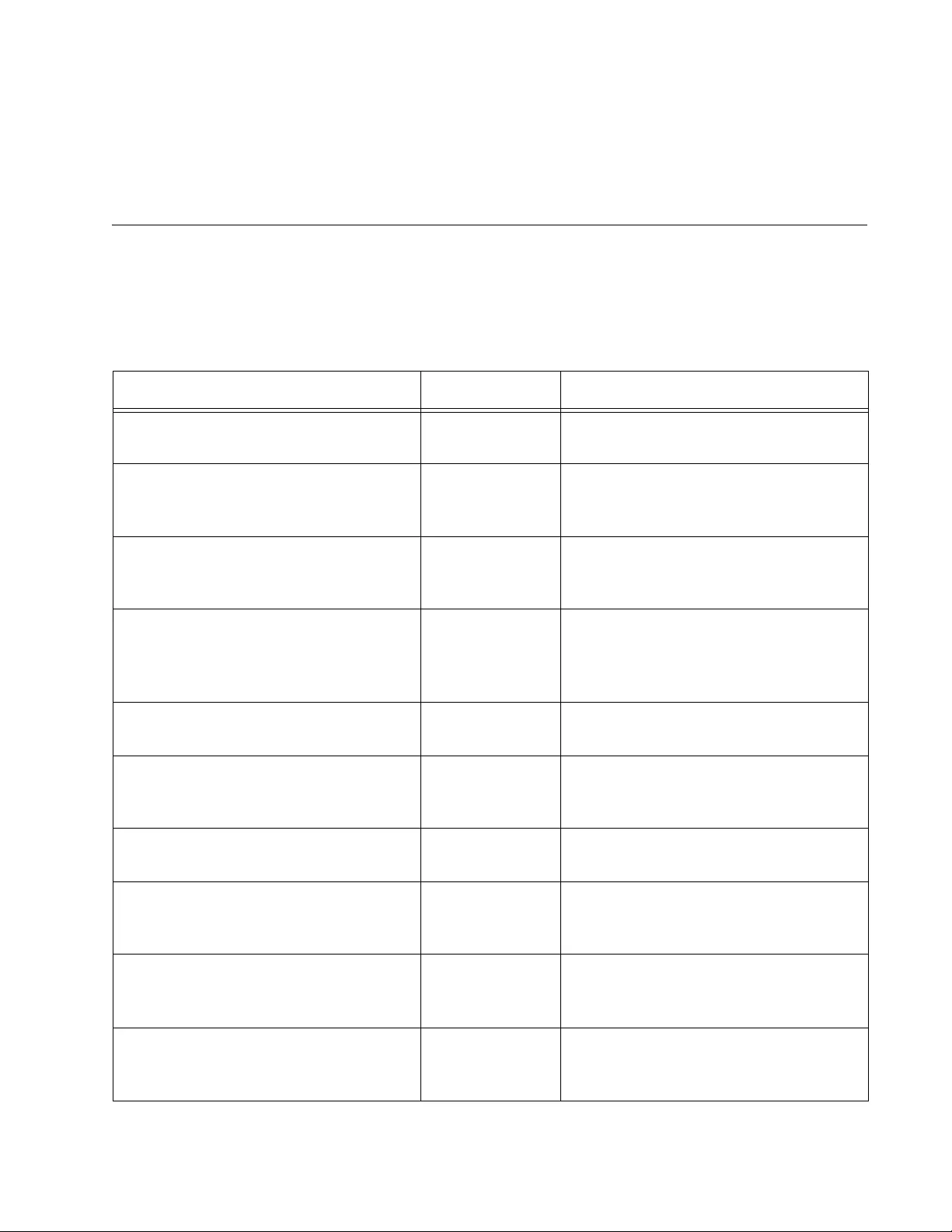
1895
Chapter 109
Routing Information Protocol (RIP)
Commands
The RIP commands are summarized in Table 279 and described in detail
within the chapter.
Table 279. RIP Commands
Command Mode Description
“AUTO-SUMMARY” on page 1898 Routing
Configuration
Activates automatic route
summarization.
“DEFAULT-INFORMATION
ORIGINATE” on page 1899
Routing
Configuration
Configures the switch to send its
default route from the RIP-enabled
routing interfaces.
“IP RIP AUTHENTICATION STRING”
on page 1900
VLAN Interface Specifies an authentication key or
password that a routing interface uses
to authenticate the routing updates.
“IP RIP AUTHENTICATION MODE”
on page 1901
VLAN Interface Specifies the MD5 or plain-text
authentication mode for an
authentication key or password on a
routing interface.
“IP RIP RECEIVE-PACKET” on
page 1902
VLAN Interface Enables the VLAN interface to receive
routing updates.
“IP RIP RECEIVE VERSION” on
page 1903
VLAN Interface Specifies the version of routing
updates accepted on the VLAN
interface.
“IP RIP SEND-PACKET” on
page 1905
VLAN Interface Enables the VLAN to send routing
updates.
“IP RIP SEND VERSION” on
page 1906
VLAN Interface Specifies the version of routing
updates that the VLAN interface
sends.
“IP RIP SPLIT-HORIZON” on
page 1907
VLAN Interface Activates split-horizon or split-horizon
with poison reverse on the routing
interfaces.
“NETWORK” on page 1909 Routing
Configuration
Specifies a network or VLAN to allow
the interface to send and accept
routing updates.
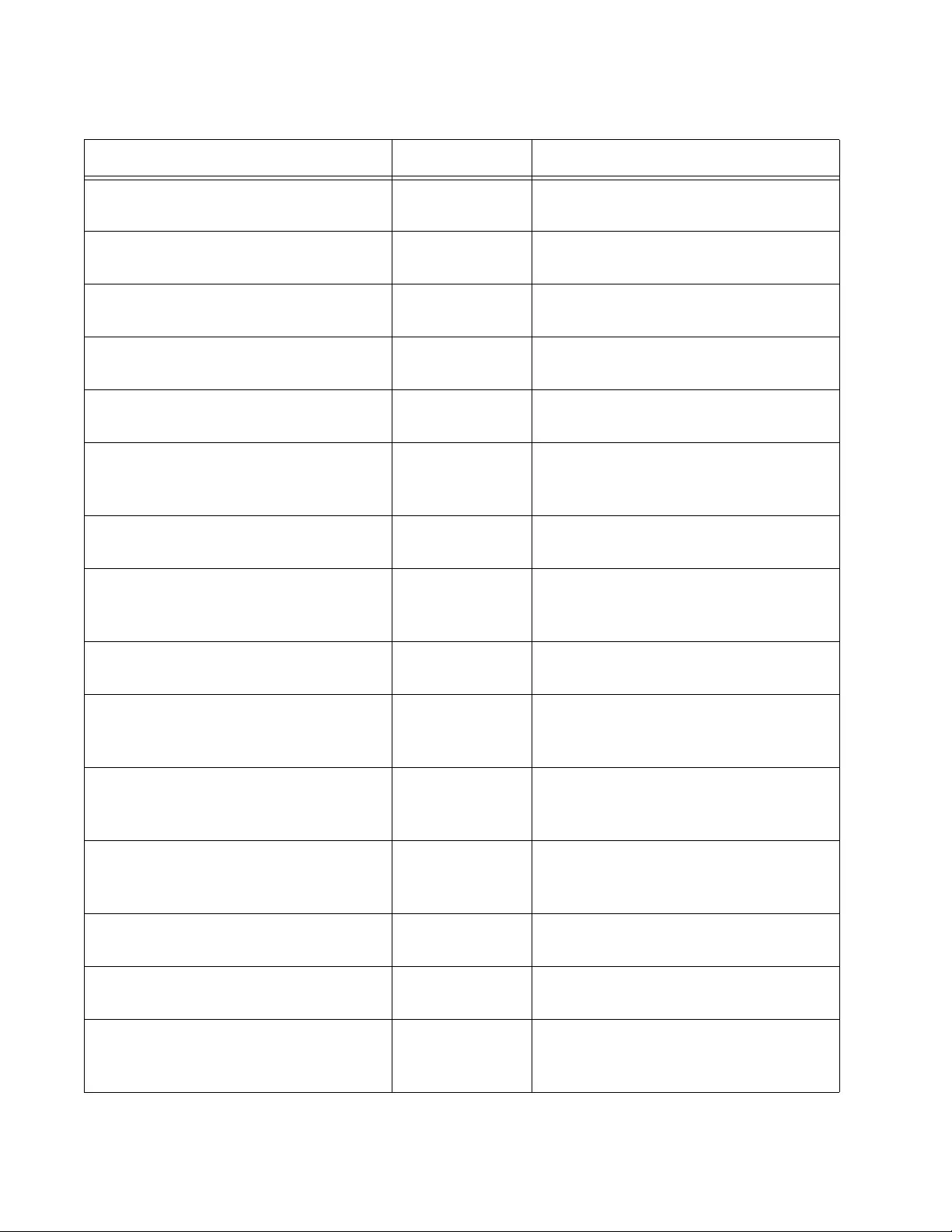
Chapter 109: Routing Information Protocol (RIP) Commands
1896
“NO AUTO-SUMMARY” on page 1911 Routing
Configuration
Disables automatic route
summarization.
“NO DEFAULT-INFORMATION
ORIGINATE” on page 1912
Routing
Configuration
Stops the switch from sending the
default route.
“NO IP RIP AUTHENTICATION
MODE” on page 1913
VLAN Interface Restores the default value of plain-text
authentication mode.
“NO IP RIP AUTHENTICATION
STRING” on page 1914
VLAN Interface Deletes the specified authentication
key or password.
“NO IP RIP RECEIVE-PACKET” on
page 1915
VLAN Interface Disables the VLAN interface to
receive routing updates.
“NO IP RIP RECEIVE VERSION” on
page 1916
VLAN Interface Deletes the version of the routing
updates that the routing interface
accepts.
“NO IP RIP SEND-PACKET” on
page 1917
VLAN Interface Disables the VLAN to send routing
updates.
“NO IP RIP SEND VERSION” on
page 1918
VLAN Interface Deletes the version of the routing
updates that the routing interface
sends out.
“NO IP RIP SPLIT-HORIZON” on
page 1919
VLAN Interface Disables split horizon or split horizon
with poison reverse.
“NO NETWORK” on page 1920 Routing
Configuration
Stops the specified network or VLAN
from sending and accepting routing
updates.
“NO PASSIVE-INTERFACE” on
page 1921
Routing
Configuration
Allows the switch to send route
updates from the specified VLAN
interface.
“NO ROUTER RIP” on page 1922 Global
Configuration
Stops the RIP process and erases all
existing RIP configurations on the
switch.
“NO TIMERS BASIC” on page 1923 Routing
Configuration
Resets update, timeout, and garbage
timers to the default values.
“NO VERSION” on page 1924 Routing
Configuration
Resets the RIP version to the default
value of Version 2.
“PASSIVE-INTERFACE” on
page 1925
Routing
Configuration
Prevents the transmission of routing
updates through the routing interface
in the specified VLAN.
Table 279. RIP Commands (Continued)
Command Mode Description
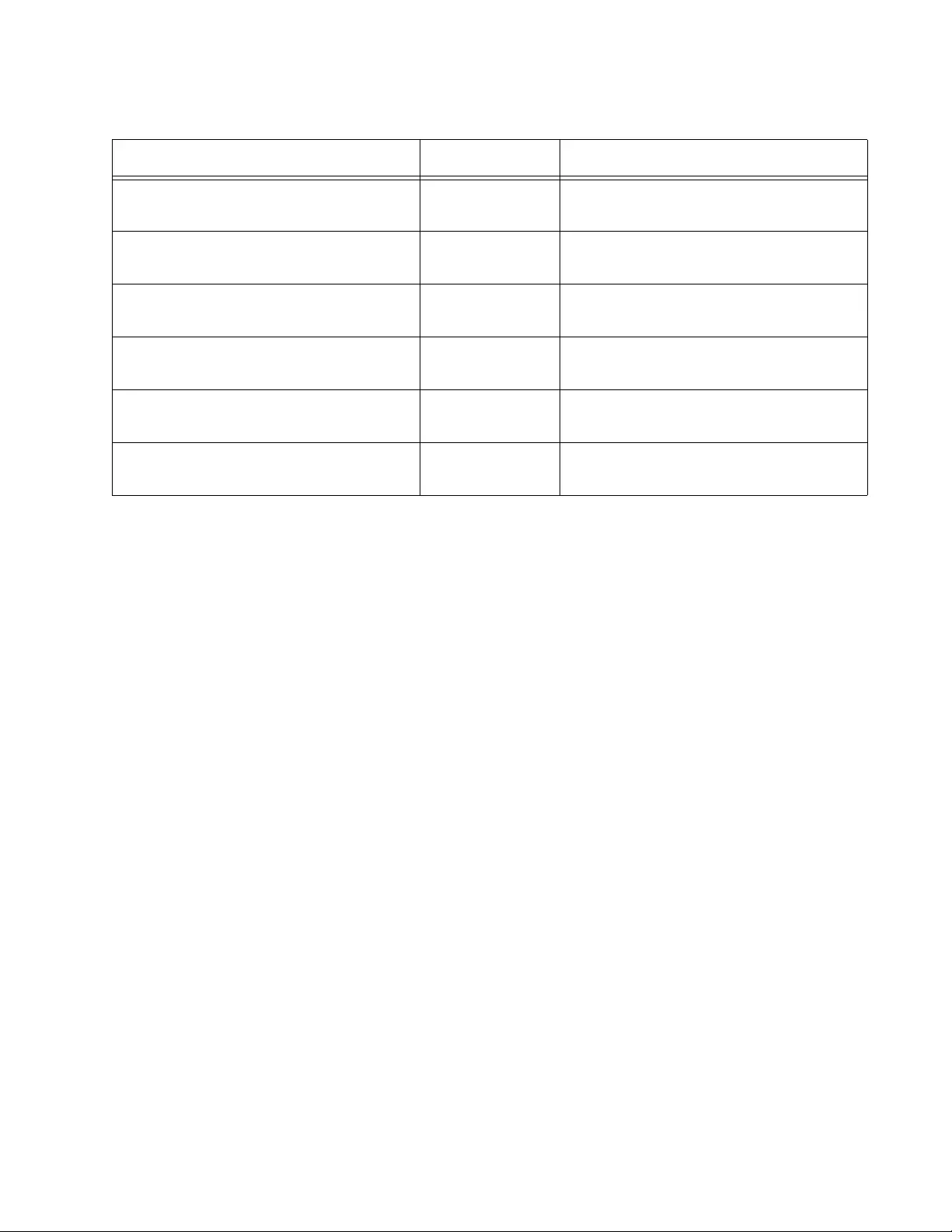
AT-FS970M Switch Command Line User’s Guide
1897
“ROUTER RIP” on page 1926 Global
Configuration
Enters the Routing Configuration
mode to configure RIP.
“SHOW IP RIP” on page 1927 User Exec and
Privileged Exec
Displays information about RIP
routes.
“SHOW IP RIP COUNTER” on
page 1929
User Exec and
Privileged Exec
Displays counters for RIP packets on
the switch.
“SHOW IP RIP INTERFACE” on
page 1931
User Exec and
Privileged Exec
Displays RIP information about the
specified VLAN routing interface.
“TIMERS BASIC” on page 1933 Routing
Configuration
Specifies the update, timeout, and
garbage timers.
“VERSION” on page 1935 Routing
Configuration
Specifies a RIP Version 1, or 2, used
by the switch.
Table 279. RIP Commands (Continued)
Command Mode Description
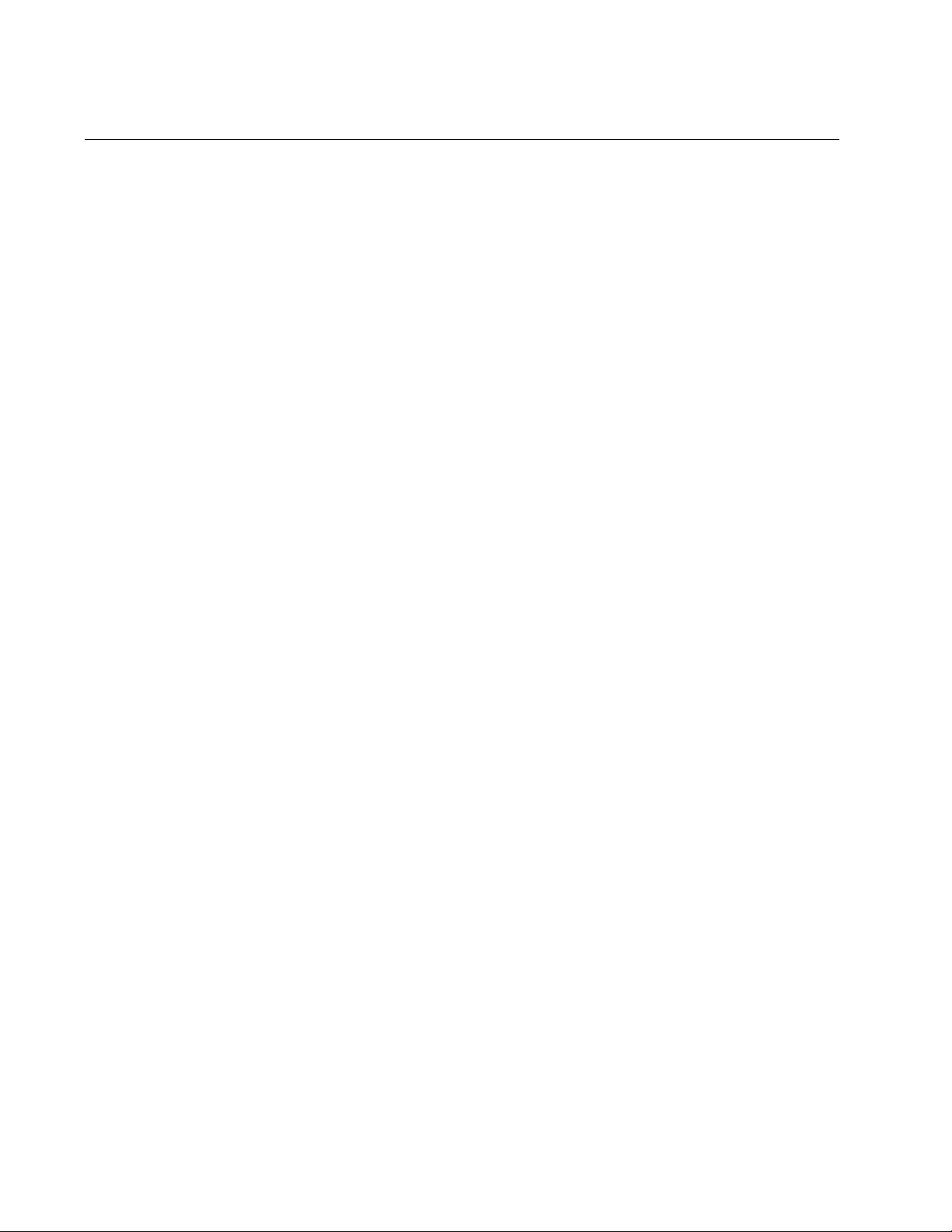
Chapter 109: Routing Information Protocol (RIP) Commands
1898
AUTO-SUMMARY
Syntax
auto-summary
Parameters
None
Mode
Routing Configuration mode
Description
Use this command to activate automatic route summarization to
consolidate the routes in RIP update packets. By default, automatic
summarization is enabled. For RIP Version 1, automatic summarization is
always used and cannot be disabled. For RIP Version 2, you can enable
and disable automatic summarization.
Confirmation Command
“SHOW IP RIP INTERFACE” on page 1931
Example
The following example enables automatic route summarization in RIP
Version 2:
awplus> enable
awplus# configure terminal
awplus(config)# router rip
awplus(config-router)# auto-summary
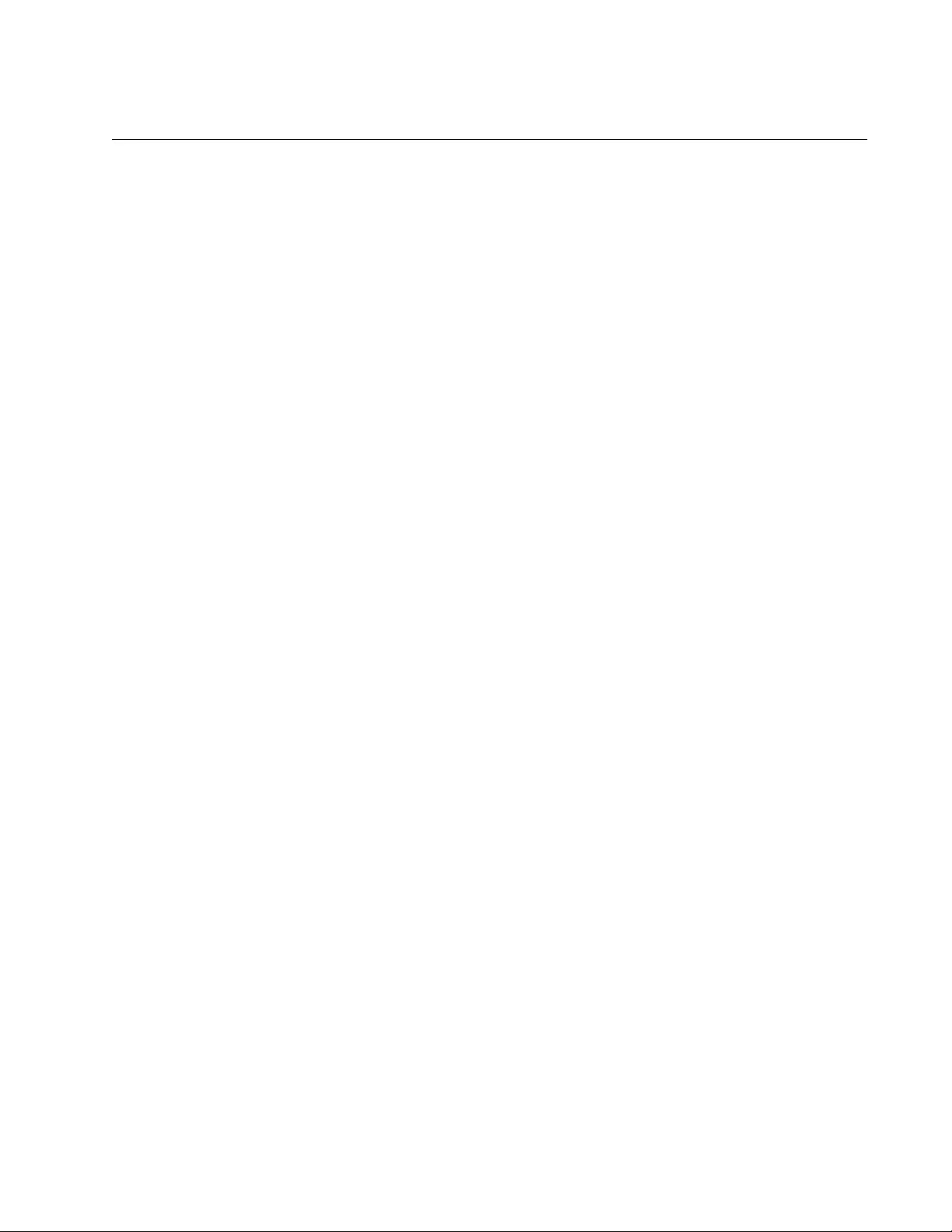
AT-FS970M Switch Command Line User’s Guide
1899
DEFAULT-INFORMATION ORIGINATE
Syntax
default-information originate
Parameter
None
Mode
Router Configuration mode
Description
Use this command to configure the switch to send its default route to its
neighboring routing devices.
Confirmation Command
“SHOW RUNNING-CONFIG” on page 168
Example
The following example configures the switch to send its default route from
its routing interfaces:
awplus> enable
awplus# configure terminal
awplus(config)# router rip
awplus(config-router)# default-information originate
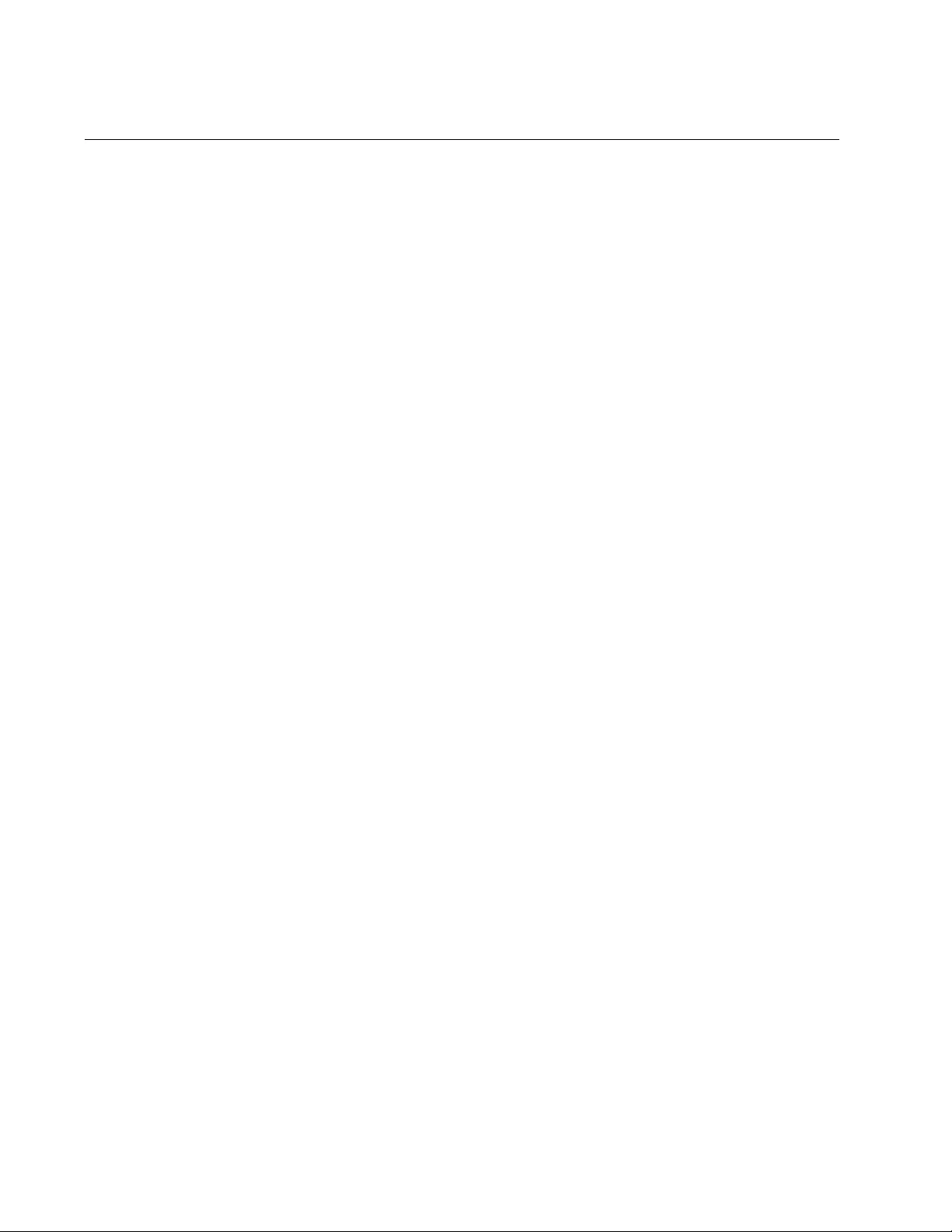
Chapter 109: Routing Information Protocol (RIP) Commands
1900
IP RIP AUTHENTICATION STRING
Syntax
ip rip authentication string
auth-string
Parameters
auth-string
Specifies an authentication key or password. A password can be
up to sixteen alphanumeric characters and/or special characters,
such as !@#$%^&*?<>. It is case-sensitive and cannot include
spaces.
Mode
VLAN Interface mode
Description
Use this command to specify an authentication key or password that the
routing interfaces use to authenticate the routing updates. You may
configure only one routing interface at a time. In addition, a routing
interface must already exist before you can assign it a password.
Confirmation Command
“SHOW RUNNING-CONFIG” on page 168
Example
The following example assigns “add45wqy” as the password to a new
routing interface in VLAN 17:
awplus> enable
awplus# configure terminal
awplus(config)# interface vlan17
awplus(config-if)# ip address 192.168.1.15/24
awplus(config-if)# ip rip authentication string add45wqy
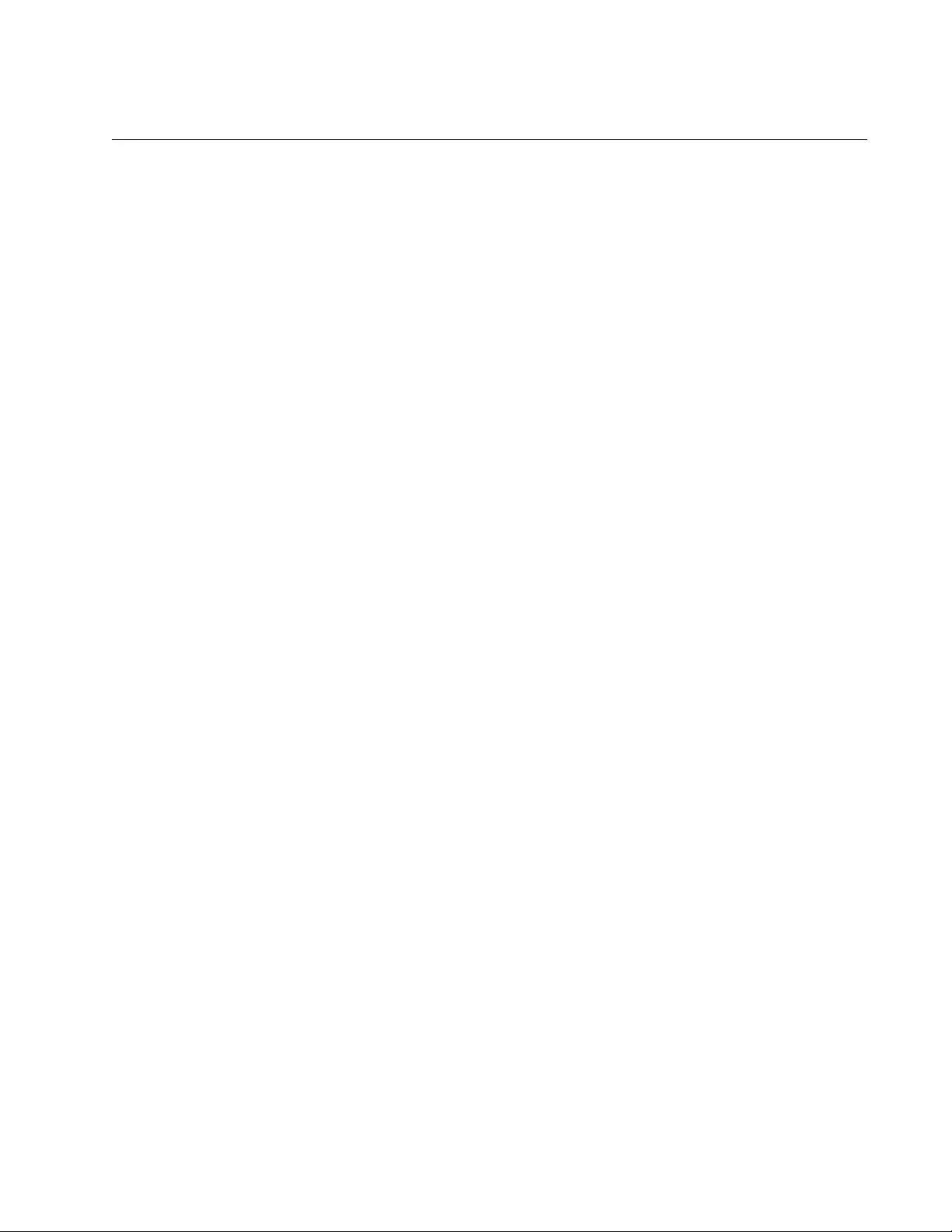
AT-FS970M Switch Command Line User’s Guide
1901
IP RIP AUTHENTICATION MODE
Syntax
ip rip authentication mode
md5|text
Parameters
md5
Specifies the MD5 authentication mode.
text
Specifies the plain-text authentication mode.
Mode
VLAN Interface mode
Description
Use this command to specify either MD5 or plain-text authentication mode
for the routing interface. The interfaces use the authentication mode to
authenticate the passwords in the routing updates that the interfaces send
and receive. A routing interface and the neighboring routing device must
use the same authentication mode and password to accept routing
updates. You may configure only one routing interface at a time. The
default is the plain-text authentication mode.
Confirmation Command
“SHOW RUNNING-CONFIG” on page 168
Example
The following example specifies MD5 authentication as the authentication
mode for a routing interface in VLAN 2. Assume that the VLAN has already
a routing interface:
awplus> enable
awplus# configure terminal
awplus(config)# interface vlan2
awplus(config-if)# ip rip authentication mode md5
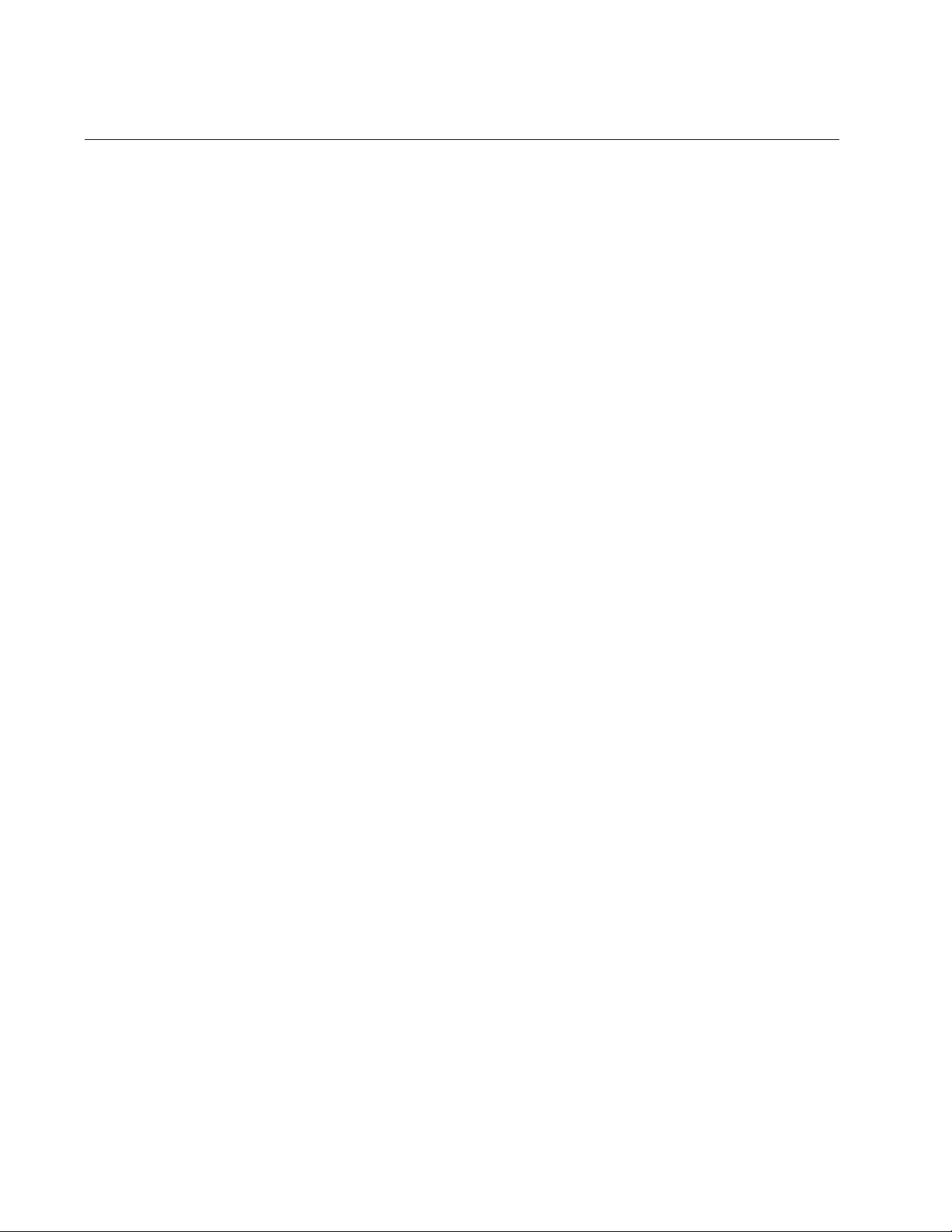
Chapter 109: Routing Information Protocol (RIP) Commands
1902
IP RIP RECEIVE-PACKET
Syntax
ip rip receive-packet
Parameters
None
Mode
VLAN Interface mode
Description
Use this command to enable the routing interfaces to receive routing
updates. By default, the receive-packet is enabled. You can configure only
one routing interface at a time with this command.
Confirmation Command
“SHOW RUNNING-CONFIG” on page 168
Example
The following example configures the routing interface in VLAN 3 to
accept routing updates:
awplus> enable
awplus# configure terminal
awplus(config)# interface vlan3
awplus(config-if)# ip rip receive-packet
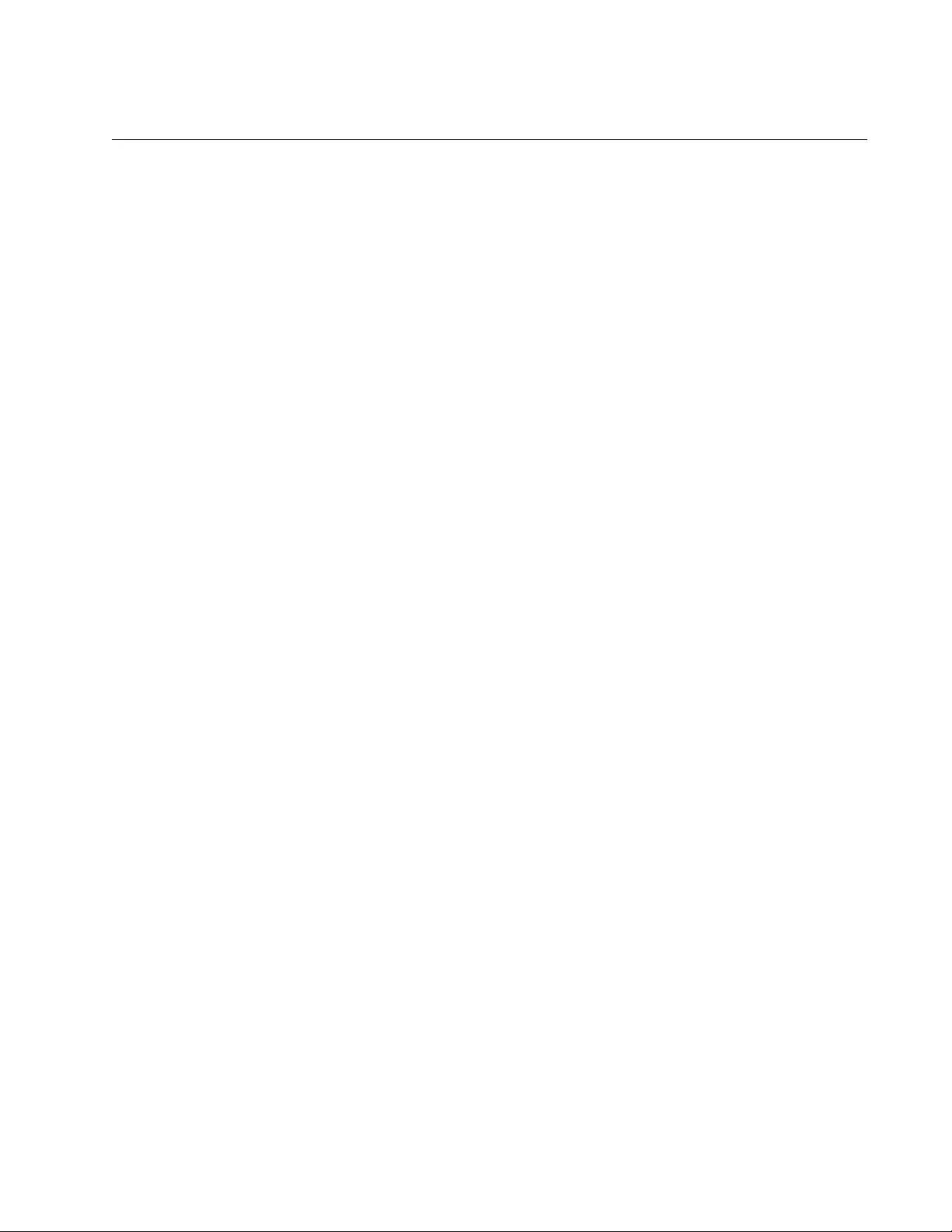
AT-FS970M Switch Command Line User’s Guide
1903
IP RIP RECEIVE VERSION
Syntax
ip rip receive version
1|2|1 2
Parameters
1
Specifies RIP Version 1.
2
Specifies RIP Version 2.
1 2
Specifies both RIP Versions 1 and 2. You must enter a space
between 1 and 2.
Mode
VLAN Interface mode
Description
Use this command to specify the version number of the routing updates
that the routing interface accepts. You may specify Version 1, 2, or both
versions. Different routing interfaces on the switch may accept different
versions of the routing updates. You may configure only one routing
interface at a time with this command.
This command overrides the version setting configured with the VERSION
command. For the description of the VERSION command, refer to
“VERSION” on page 1935.
Confirmation Command
“SHOW IP RIP INTERFACE” on page 1931
Examples
The following example configures the routing interface in VLAN 2 to
receive RIP Version 2 packets:
awplus> enable
awplus# configure terminal
awplus(config)# interface vlan2
awplus(config-if)# ip rip receive version 2
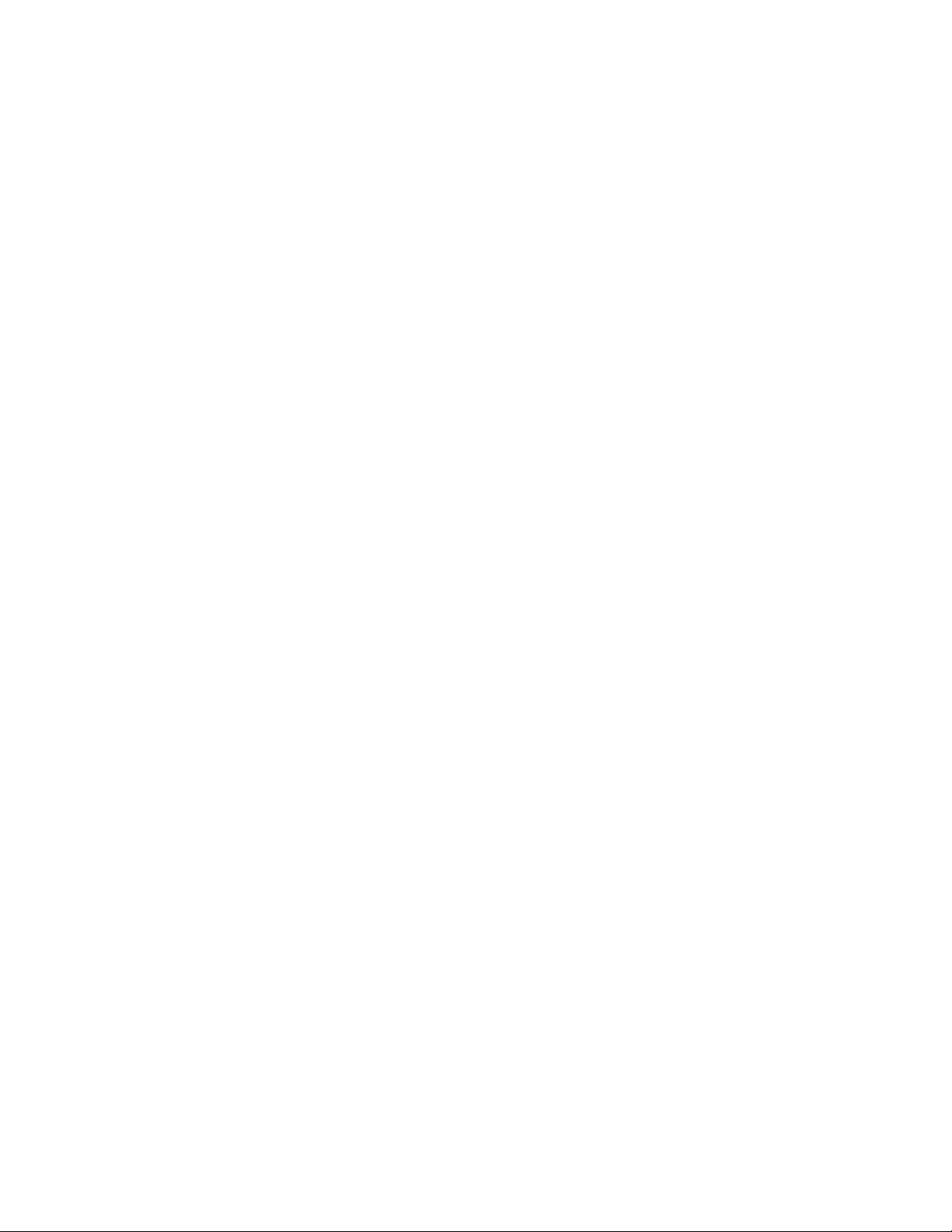
Chapter 109: Routing Information Protocol (RIP) Commands
1904
The following example configures the routing interface in VLAN 3 to
receive both RIP Version 1 and 2 packets:
awplus> enable
awplus# configure terminal
awplus(config)# interface vlan3
awplus(config-if)# ip rip receive version 1 2
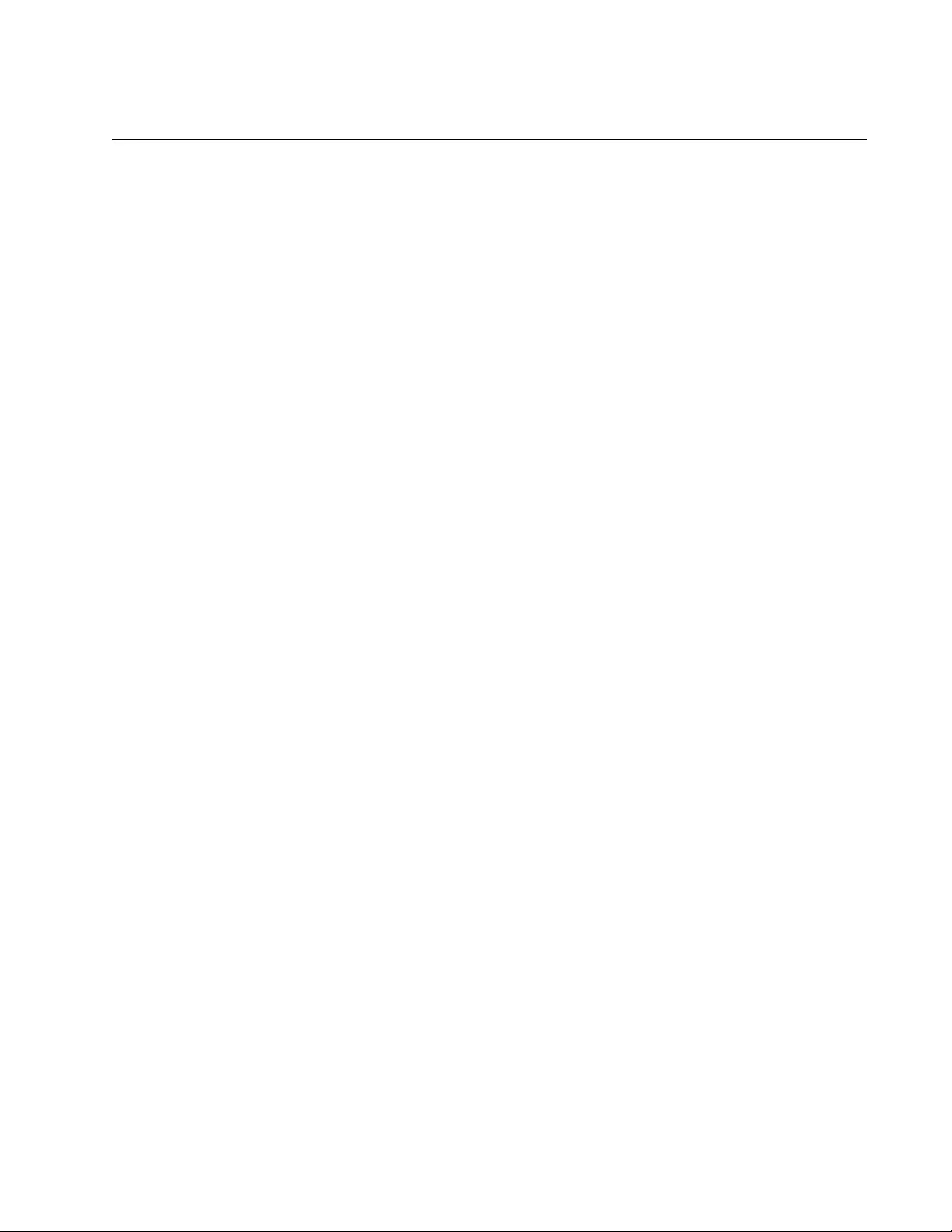
AT-FS970M Switch Command Line User’s Guide
1905
IP RIP SEND-PACKET
Syntax
ip rip send packet
Parameters
None
Mode
VLAN Interface mode
Description
Use this command to enable the routing interfaces in VLANs to send
routing updates. You can configure only one routing interface at a time
with this command.
Confirmation Command
“SHOW RUNNING-CONFIG” on page 168
Example
The following example configures the routing interface in VLAN 3 to send
routing updates:
awplus> enable
awplus# configure terminal
awplus(config)# interface vlan3
awplus(config-if)# ip rip send-packet
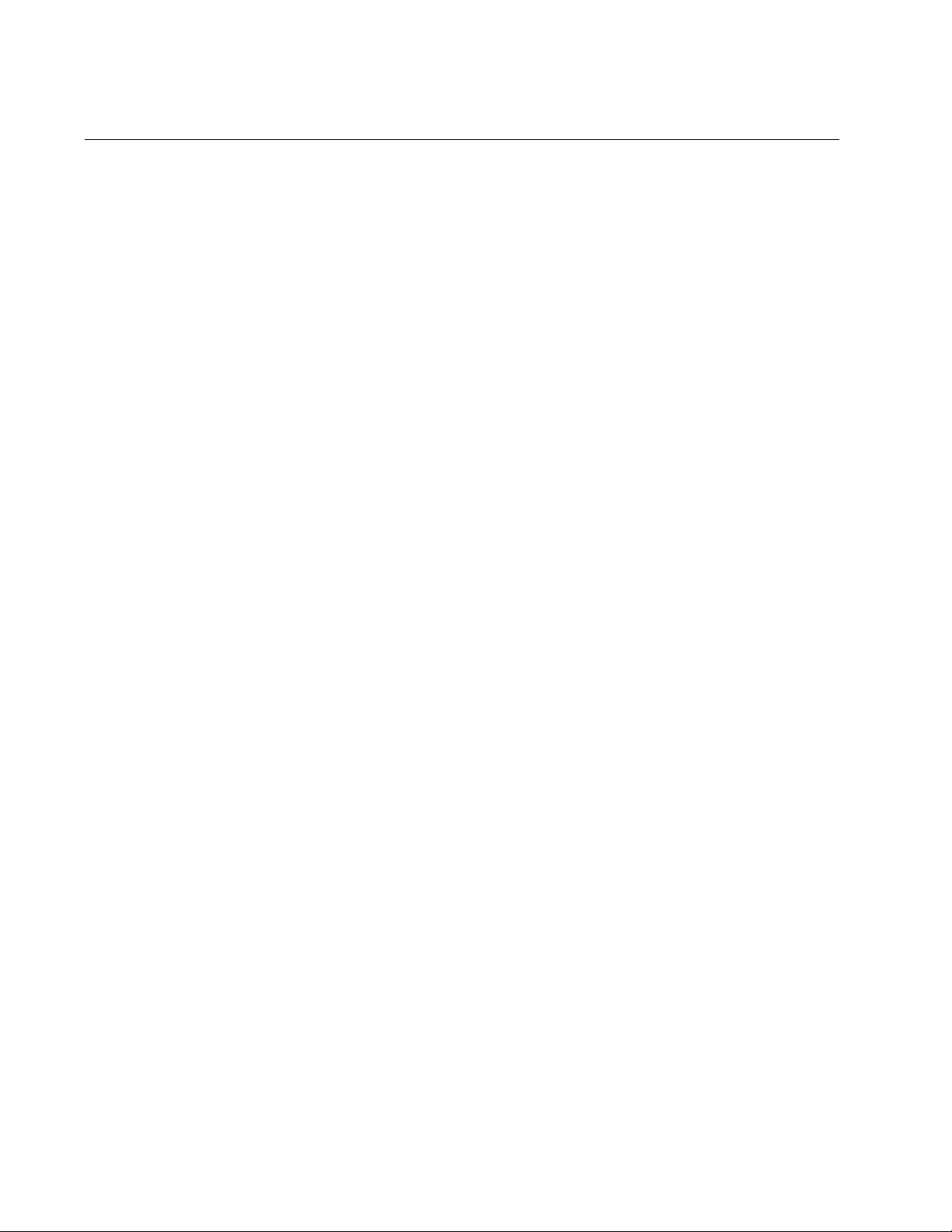
Chapter 109: Routing Information Protocol (RIP) Commands
1906
IP RIP SEND VERSION
Syntax
ip rip send version
1|2
Parameters
1
Specifies RIP Version 1.
2
Specifies RIP Version 2.
Mode
VLAN Interface mode
Description
Use this command to specify the version number of the routing updates
that the routing interfaces send to the neighboring routing devices. You
can specify either version 1 or 2. You may configure different routing
interfaces on the switch to send different versions of the routing updates.
You can configure only one routing interface at a time with this command.
This command overrides the version setting configured with the VERSION
command. For the description of the VERSION command, refer to
“VERSION” on page 1935.
Confirmation Command
“SHOW IP RIP INTERFACE” on page 1931
Example
The following example configures the routing interface in VLAN 4 to send
Version 2 packets:
awplus> enable
awplus# configure terminal
awplus(config)# interface vlan4
awplus(config-if)# ip rip send version 2
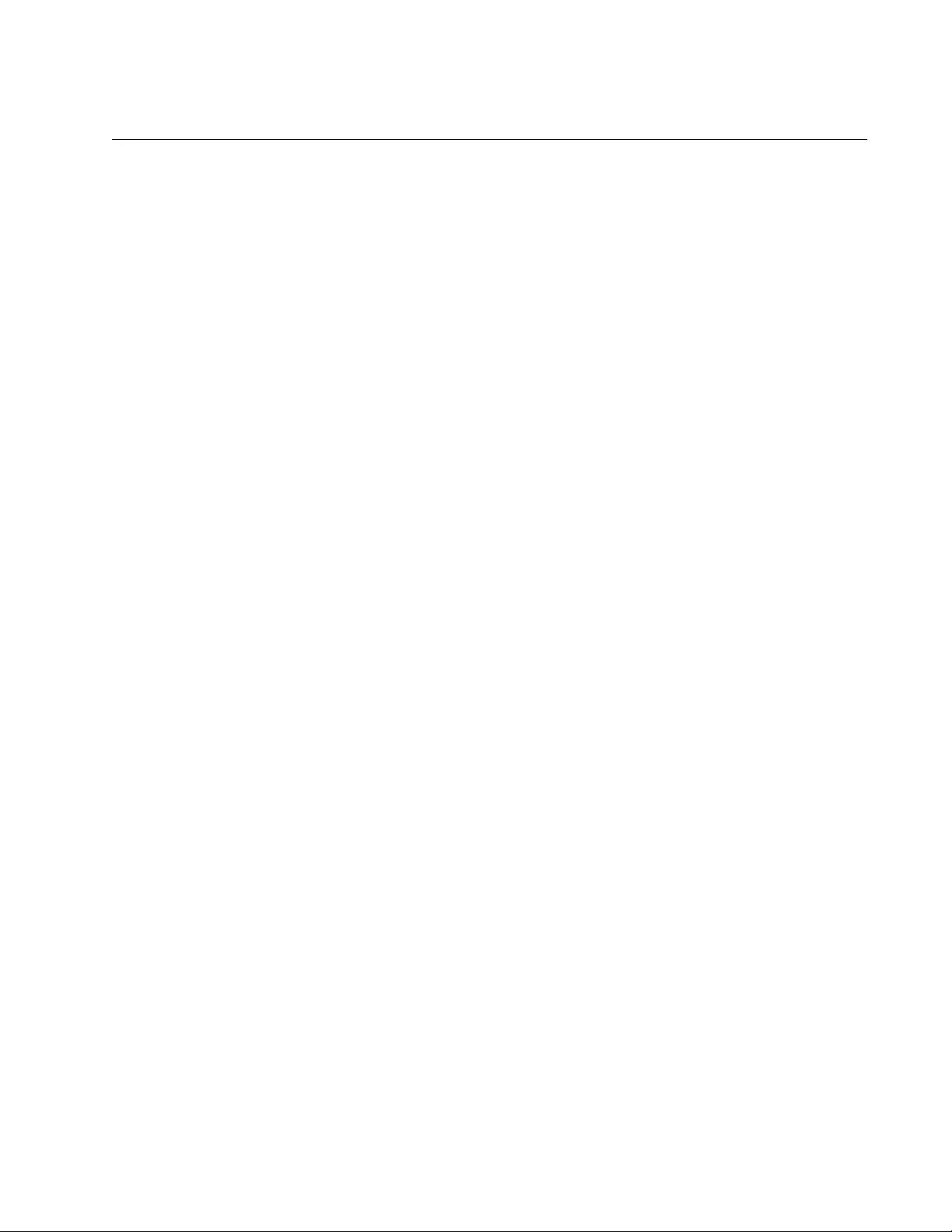
AT-FS970M Switch Command Line User’s Guide
1907
IP RIP SPLIT-HORIZON
Syntax
ip rip split-horizon
[poisoned]
Parameters
poisoned
Assigns a hop value of infinity (16) to routes in the routing updates
when the packets are transmitted from the same interfaces on
which the routes were learned.
Mode
VLAN Interface mode
Description
Use this command to activate split horizon or split horizon with poison
reverse on a routing interface to prevent routing loops caused by slow
convergence of RIP. By default, split horizon with poison reverse is
activated. You can configure only one interface at a time with this
command.
Routing updates that are transmitted from a routing interface on which split
horizon is activated do not contain any of the routes that were learned on
that interface, from its neighboring routing device.
Routing update packets that are transmitted from a routing interface on
which split horizon with poison reverse is activated contain the routes that
were learned on that interface, but the routes are given a hop count of
infinity (16) to indicate that they are unusable.
Confirmation Command
“SHOW RUNNING-CONFIG” on page 168
“SHOW IP RIP INTERFACE” on page 1931
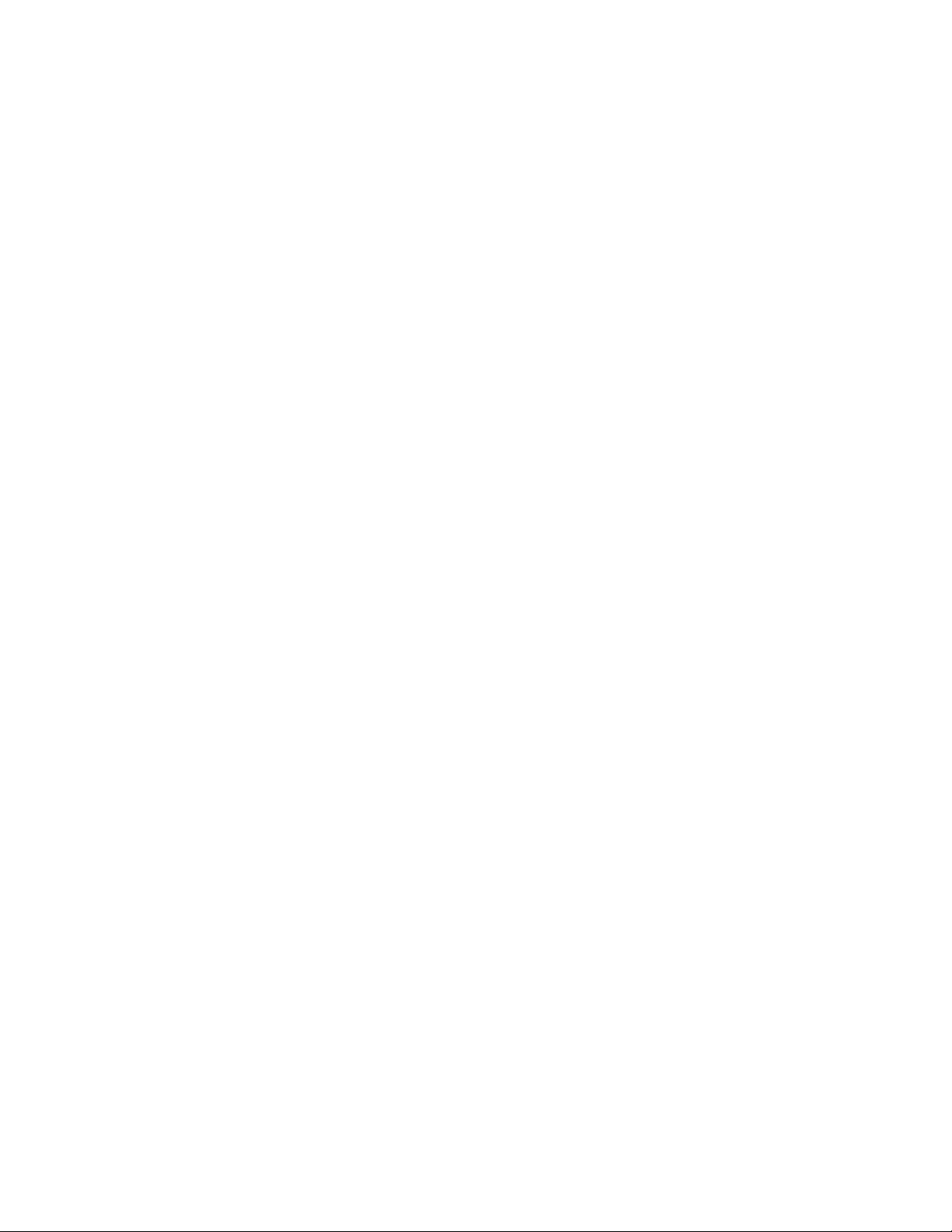
Chapter 109: Routing Information Protocol (RIP) Commands
1908
Examples
The following example activates split horizon on the routing interface in
VLAN 5. The routing updates do not include any routes that were learned
by the interface, from the neighboring routing device:
awplus> enable
awplus# configure terminal
awplus(config)# interface vlan5
awplus(config-if)# ip rip split-horizon
The following example activates split horizon with poison reverse on the
routing interface in VLAN 7. Routes learned on that interface are assigned
a hop count of infinity (16) in the routing updates:
awplus> enable
awplus# configure terminal
awplus(config)# interface vlan7
awplus(config-if)# ip rip split-horizon poisoned
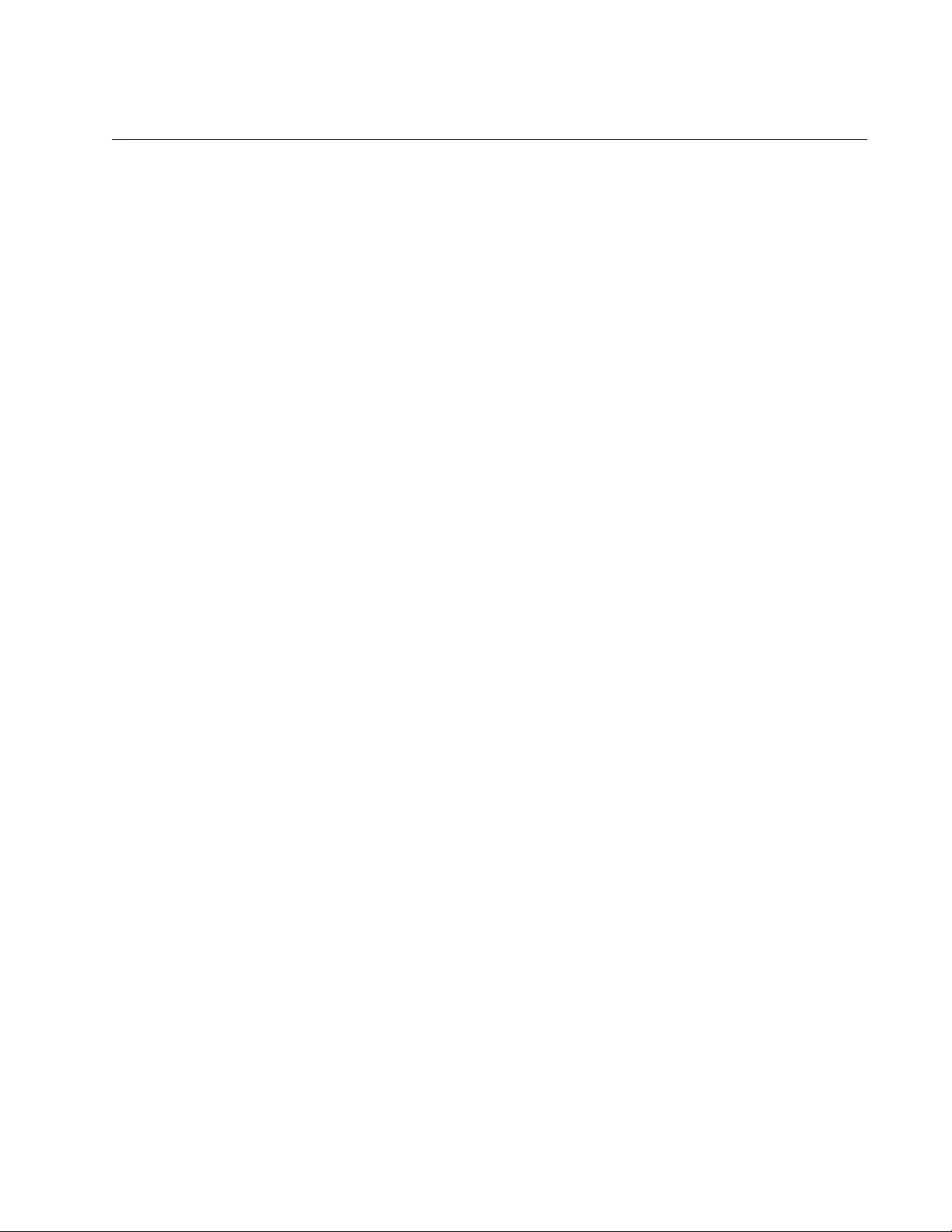
AT-FS970M Switch Command Line User’s Guide
1909
NETWORK
Syntax
network
network-address|subnet-mask|vlanid
Parameters
network-address
Specifies the network address.
subnet-mask
Specifies the subnet mask of the network address. This parameter
is optional. When no mask is entered, the switch applies a mask
based on the class (A, B, or C) of the entered network address. For
example, the switch gives an IP address of 10.0.0.0 to a prefix
length of 8.
vlanid
Specifies the ID number of a VLAN.
Mode
Router Configuration mode
Description
Use this command to specify a network or VLAN to allow its interface to
send and accept routing updates. The connected routes corresponding to
the specified network or VLAN are automatically advertised in routing
updates. By default, the interface of a network or VLAN does not send or
accept any routing updates.
Confirmation Command
“SHOW RUNNING-CONFIG” on page 168
Examples
The following example allows the interface of the network 192.168.1.0/24
on the switch to send and accept routing updates:
awplus> enable
awplus# configure terminal
awplus(config)# router rip
awplus(config-router)# network 192.168.1.0/24
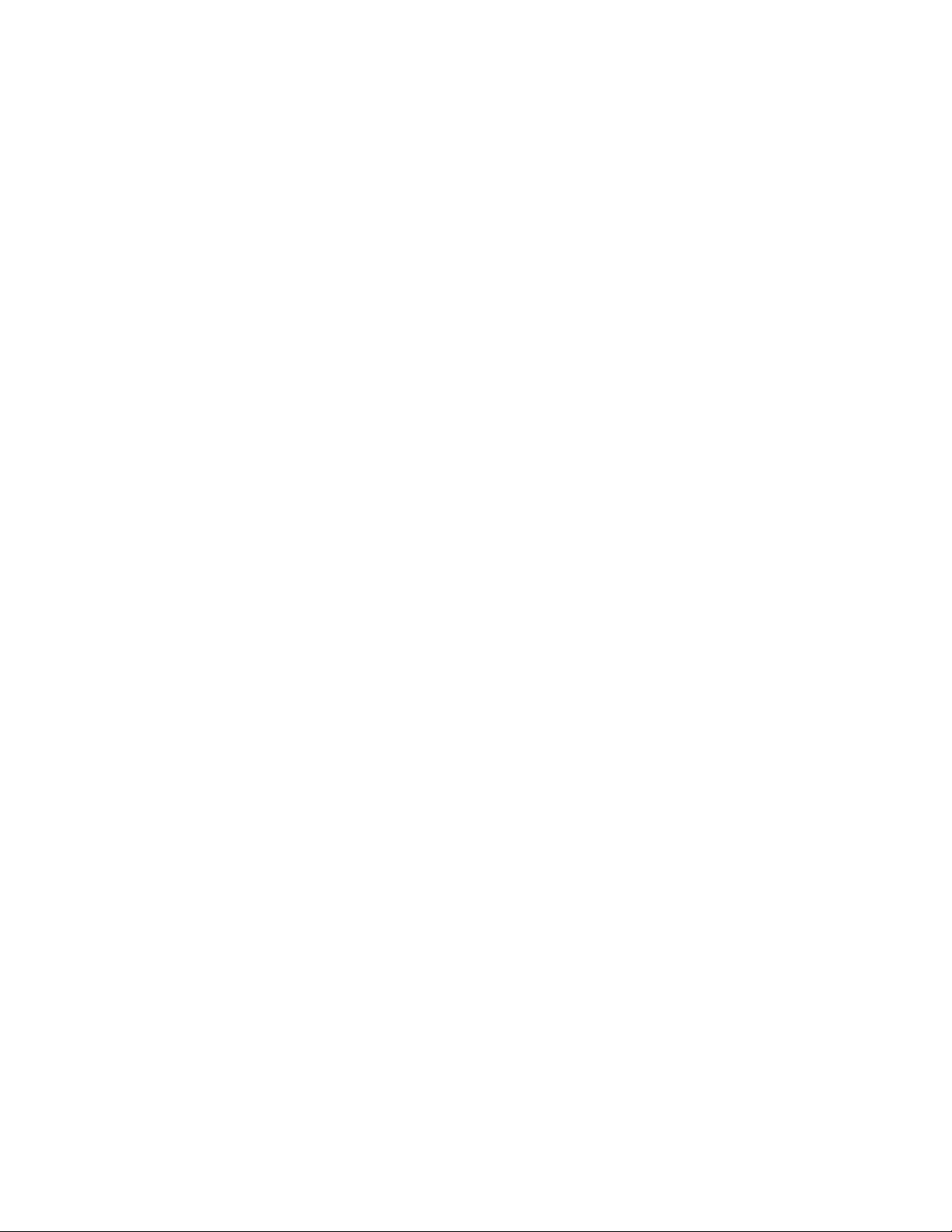
Chapter 109: Routing Information Protocol (RIP) Commands
1910
The following example allows VLAN 2 to send and accept routing updates:
awplus> enable
awplus# configure terminal
awplus(config)# router rip
awplus(config-router)# network vlan2
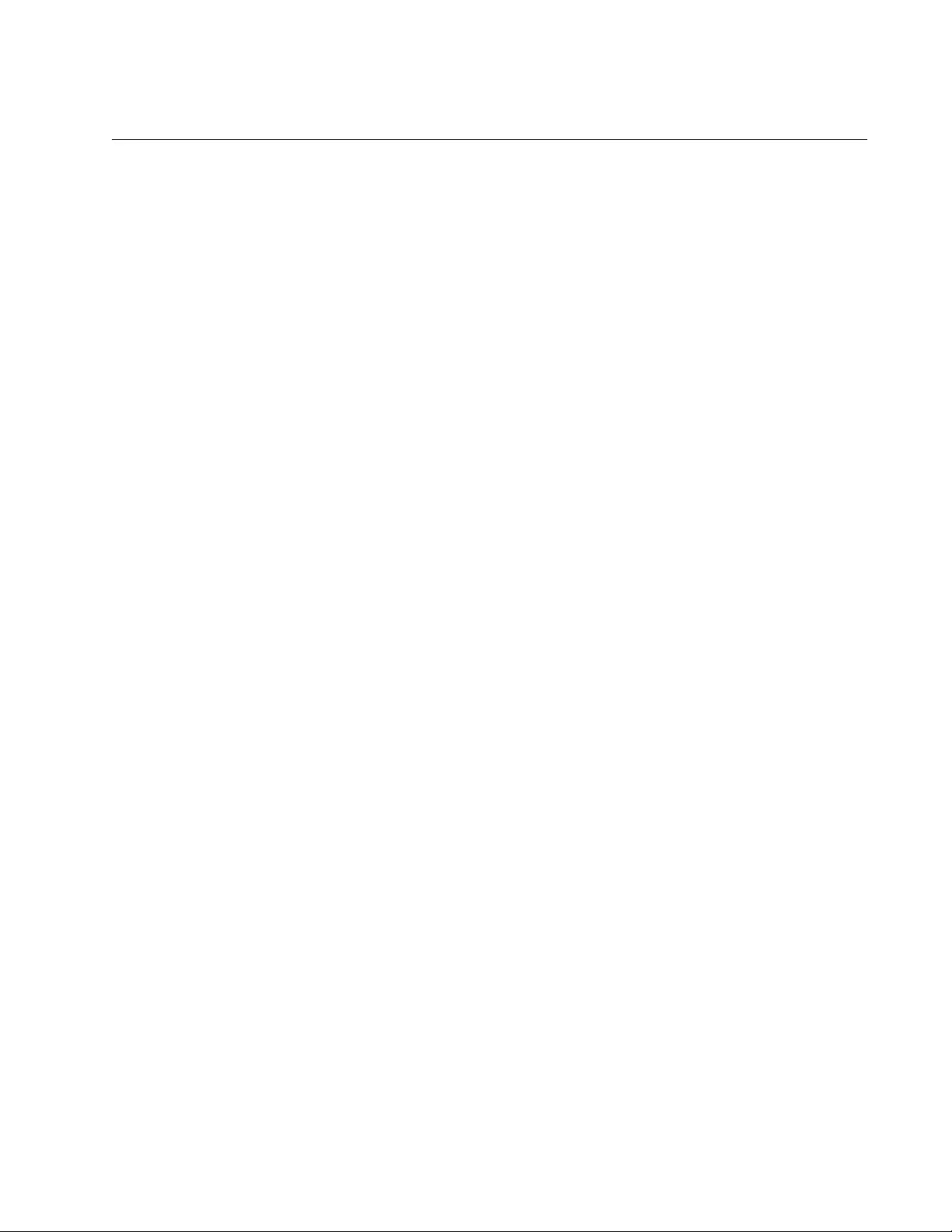
AT-FS970M Switch Command Line User’s Guide
1911
NO AUTO-SUMMARY
Syntax
no auto-summary
Parameters
None
Mode
Routing Configuration mode
Description
Use this command to disable automatic summarization for RIP Version 2.
When automatic summarization is disabled, subnets are included in the
routing updates. Automatic summarization cannot be disabled for RIP
Version 1.
Confirmation Command
“SHOW IP RIP INTERFACE” on page 1931
Example
The following example disables automatic summarization for RIP Version
2:
awplus> enable
awplus# configure terminal
awplus(config)# router rip
awplus(config-router)# version 2
awplus(config-router)# no auto-summary

Chapter 109: Routing Information Protocol (RIP) Commands
1912
NO DEFAULT-INFORMATION ORIGINATE
Syntax
no default-information originate
Parameter
None
Mode
Router Configuration mode
Description
Use this command to stop advertising a default route to RIP-enabled
interfaces.
Confirmation Command
“SHOW RUNNING-CONFIG” on page 168
Example
The following example stops advertising a default route:
awplus> enable
awplus# configure terminal
awplus(config)# router rip
awplus(config-router)# no default-information originate
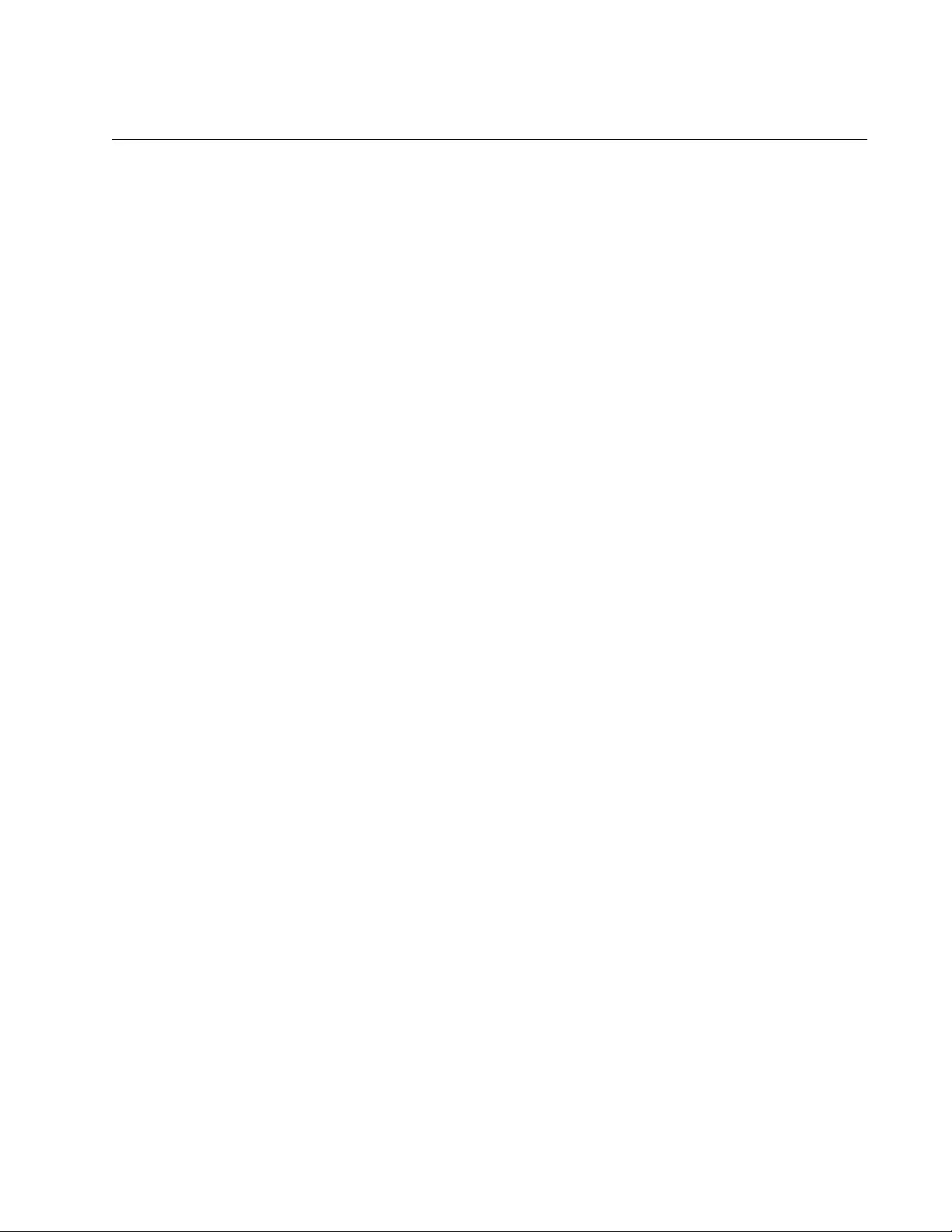
AT-FS970M Switch Command Line User’s Guide
1913
NO IP RIP AUTHENTICATION MODE
Syntax
no ip rip authentication mode
Parameters
None
Mode
VLAN Interface mode
Description
Use this command to restore the default value of plain-text authentication
mode.
Confirmation Command
“SHOW RUNNING-CONFIG” on page 168
Example
The following example restores the default value of plain-text
authentication mode for the routing interface in VLAN 2:
awplus> enable
awplus# configure terminal
awplus(config)# interface vlan2
awplus(config-if)# no ip rip authentication mode
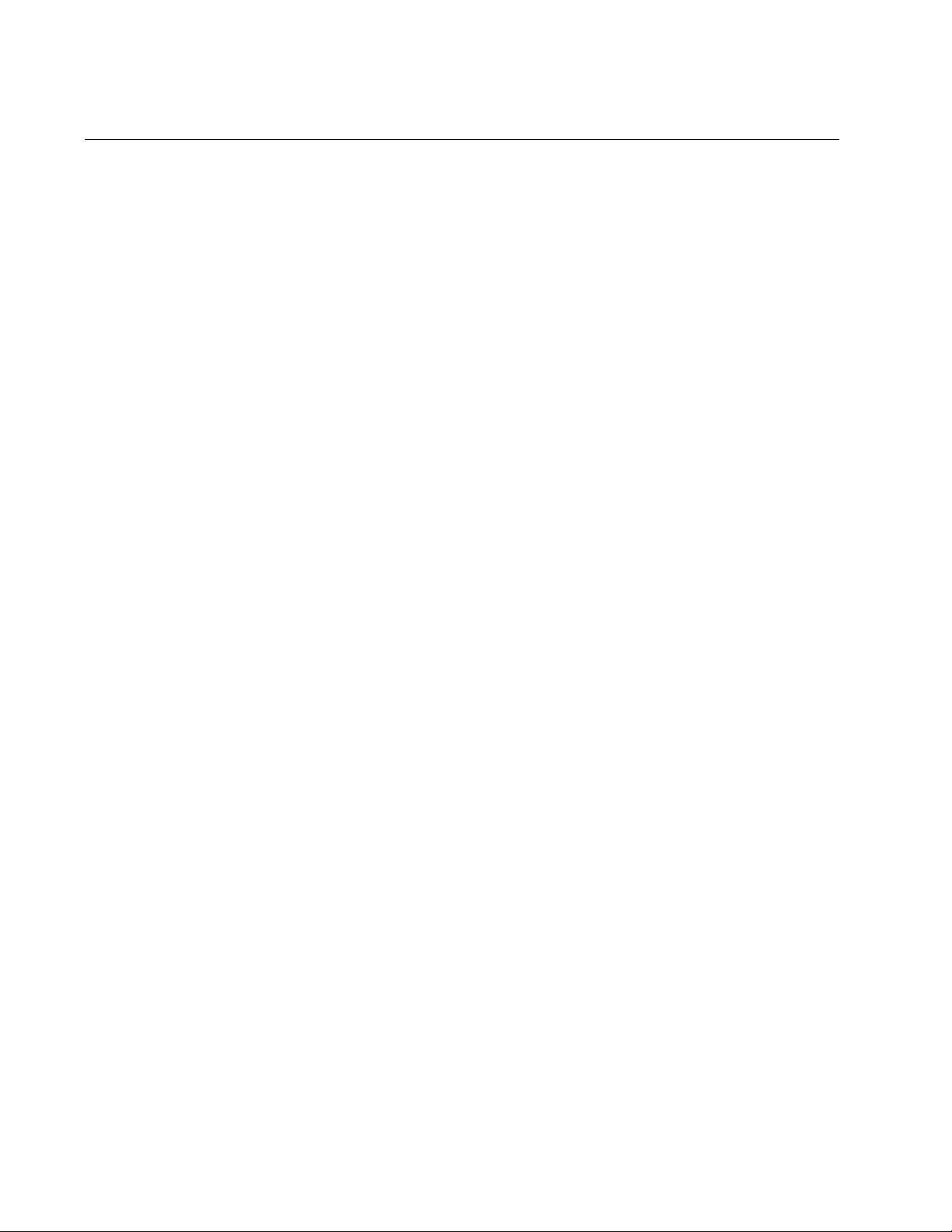
Chapter 109: Routing Information Protocol (RIP) Commands
1914
NO IP RIP AUTHENTICATION STRING
Syntax
no ip rip authentication string
auth-string
Parameters
auth-string
Specifies an authentication key or password.
Mode
VLAN Interface mode
Description
Use this command to delete the specified authentication string from a
routing interface.
Confirmation Command
“SHOW RUNNING-CONFIG” on page 168
Example
The following example deletes the string “Secret” as the password from
the routing interface in VLAN 2:
awplus> enable
awplus# configure terminal
awplus(config)# interface vlan2
awplus(config-if)# no ip rip authentication string Secret
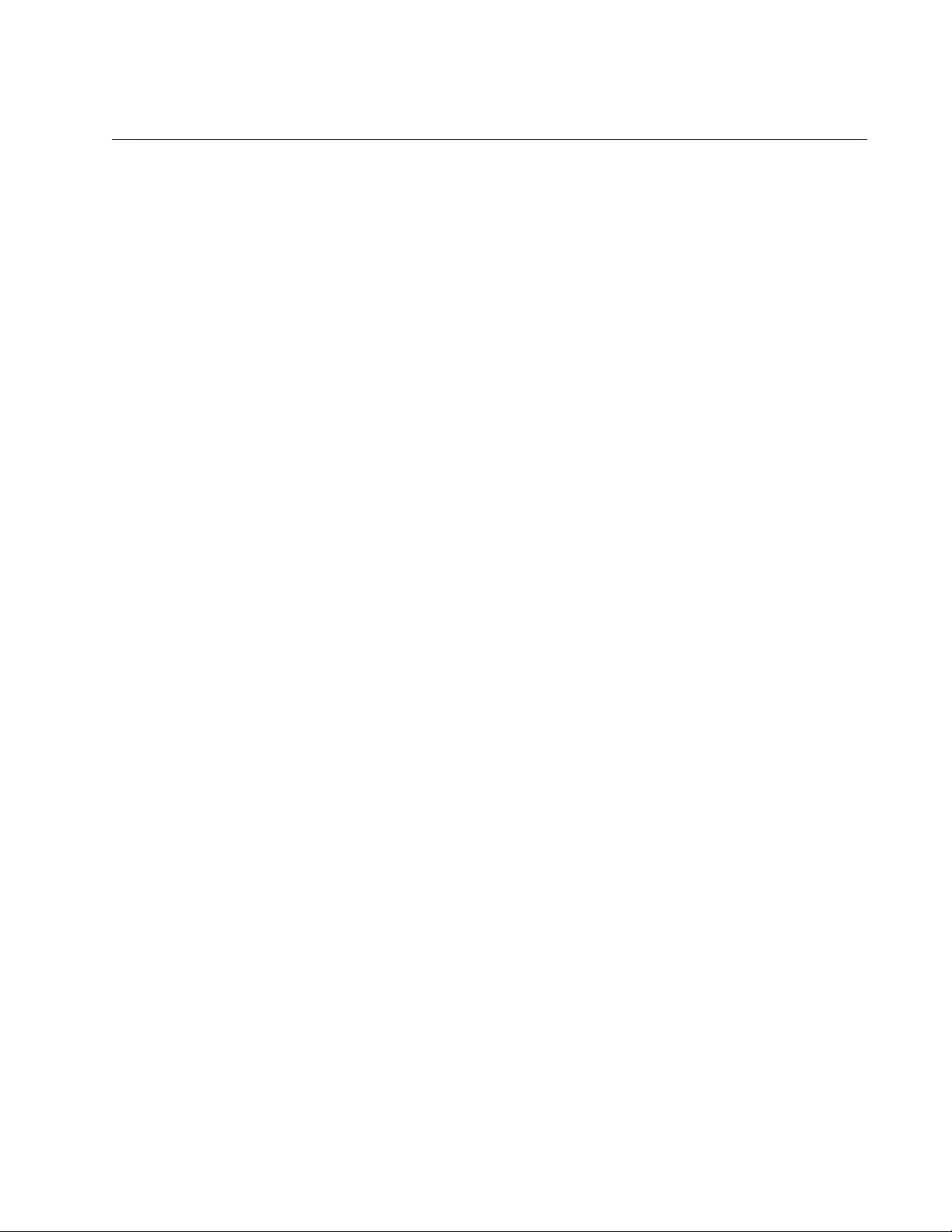
AT-FS970M Switch Command Line User’s Guide
1915
NO IP RIP RECEIVE-PACKET
Syntax
no ip rip receive-packet
Parameters
None
Mode
VLAN Interface mode
Description
Use this command to stop routing interfaces from accepting routing
updates. By default, a routing interface is enabled to receive routing
updates.
Confirmation Command
“SHOW RUNNING-CONFIG” on page 168
Example
The following example stops the routing interface in VLAN 3 from
accepting routing updates:
awplus> enable
awplus# configure terminal
awplus(config)# interface vlan3
awplus(config-if)# no ip rip receive-packet
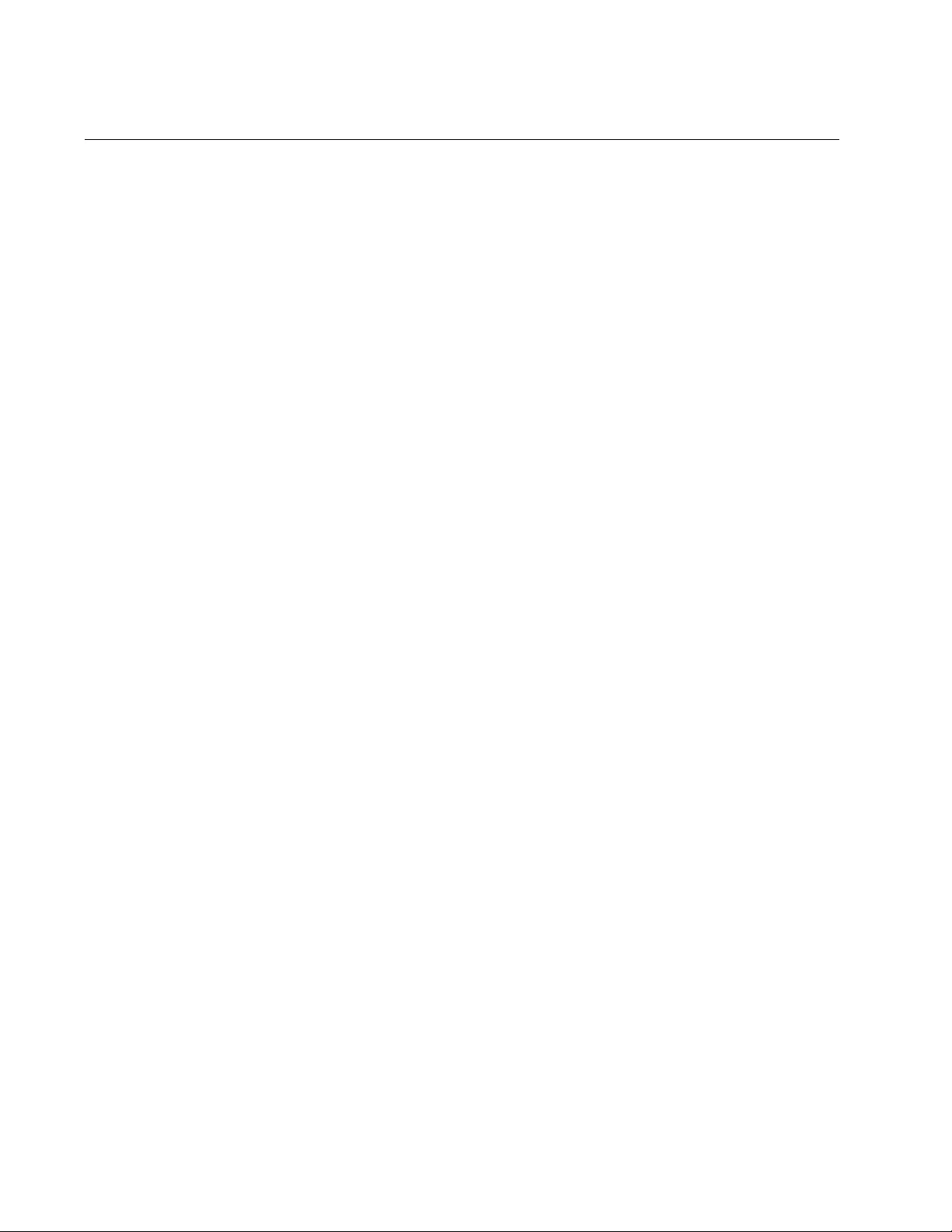
Chapter 109: Routing Information Protocol (RIP) Commands
1916
NO IP RIP RECEIVE VERSION
Syntax
no ip rip receive version
Parameters
None
Mode
VLAN Interface mode
Description
Use this command to delete the version number of the routing updates
that the routing interface accepts.
Confirmation Command
“SHOW IP RIP INTERFACE” on page 1931
Example
The following example deletes the version setting for the routing updates
that the routing interface in VLAN 3 accepts:
awplus> enable
awplus# configure terminal
awplus(config)# interface vlan3
awplus(config-if)# no ip rip receive version
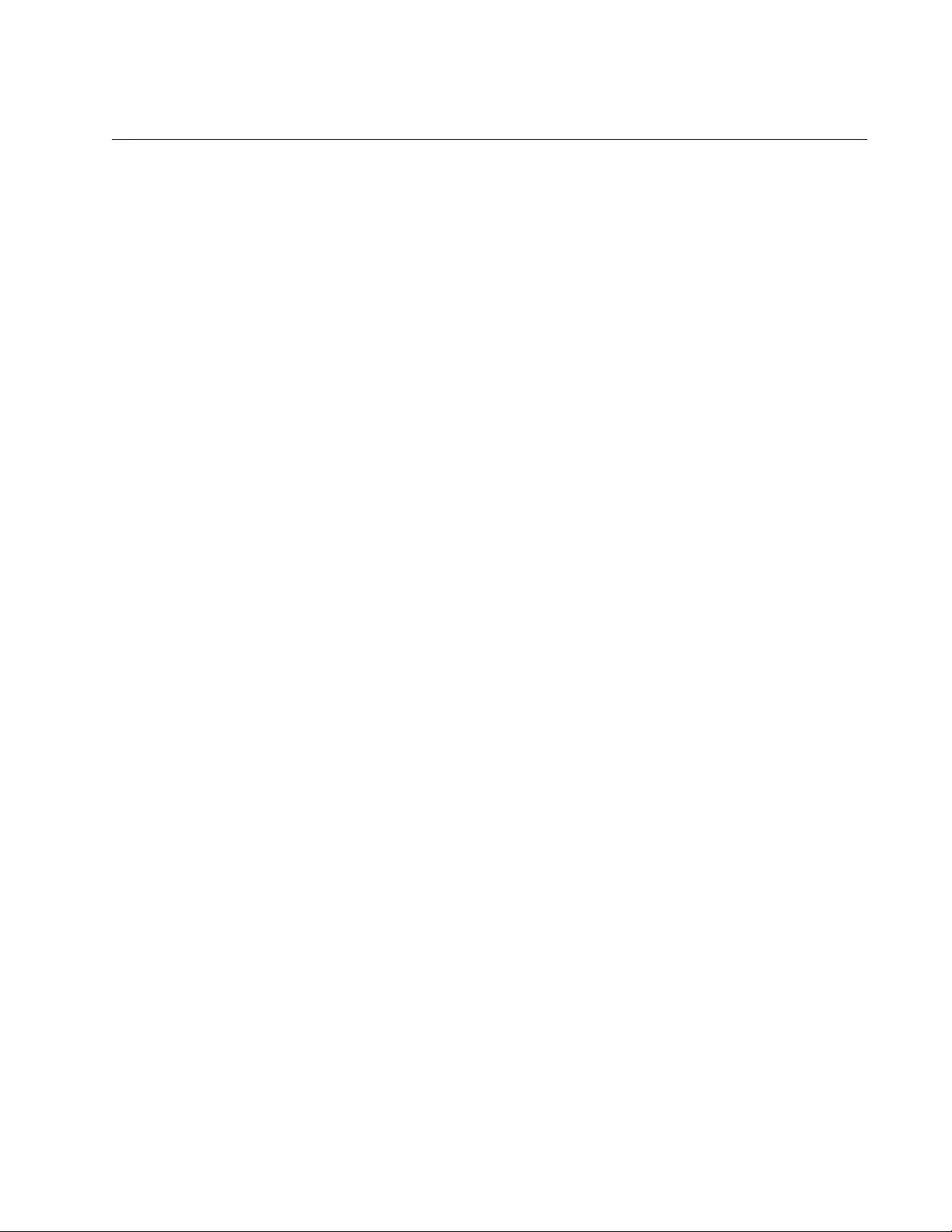
AT-FS970M Switch Command Line User’s Guide
1917
NO IP RIP SEND-PACKET
Syntax
no ip rip send packet
Parameters
None
Mode
VLAN Interface mode
Description
Use this command to stop routing interfaces from sending routing updates.
Confirmation Command
“SHOW RUNNING-CONFIG” on page 168
Example
The following example stops the routing interface in VLAN 5 from sending
routing updates:
awplus> enable
awplus# configure terminal
awplus(config)# interface vlan5
awplus(config-if)# no ip rip send-packet
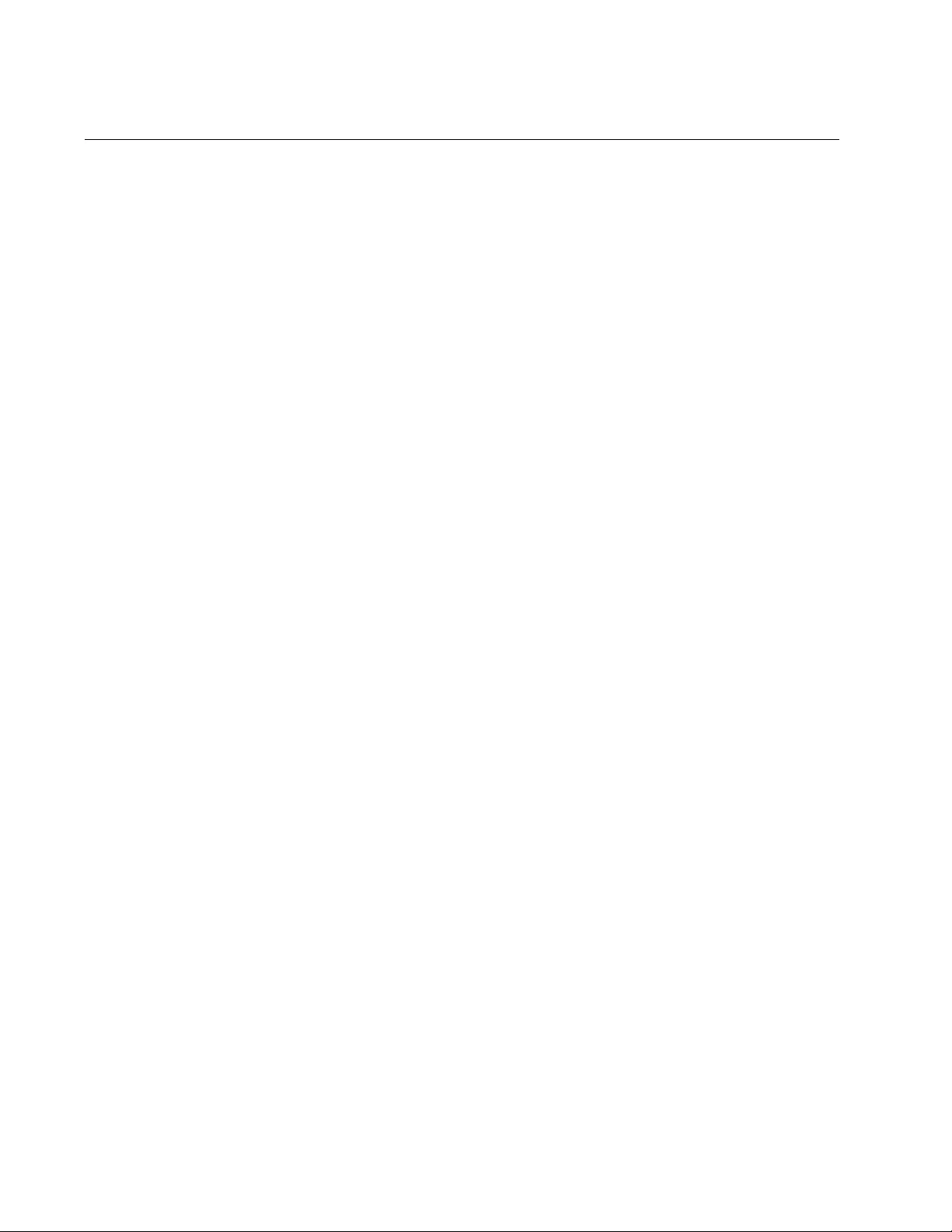
Chapter 109: Routing Information Protocol (RIP) Commands
1918
NO IP RIP SEND VERSION
Syntax
no ip rip send version
Parameters
None
Mode
VLAN Interface mode
Description
Use this command to delete the version number of the routing updates
that the routing interface sends out.
Confirmation Command
“SHOW IP RIP INTERFACE” on page 1931
Example
The following example deletes the version setting for the routing updates
that the routing interface in VLAN 4 sends out:
awplus> enable
awplus# configure terminal
awplus(config)# interface vlan4
awplus(config-if)# no ip rip send version
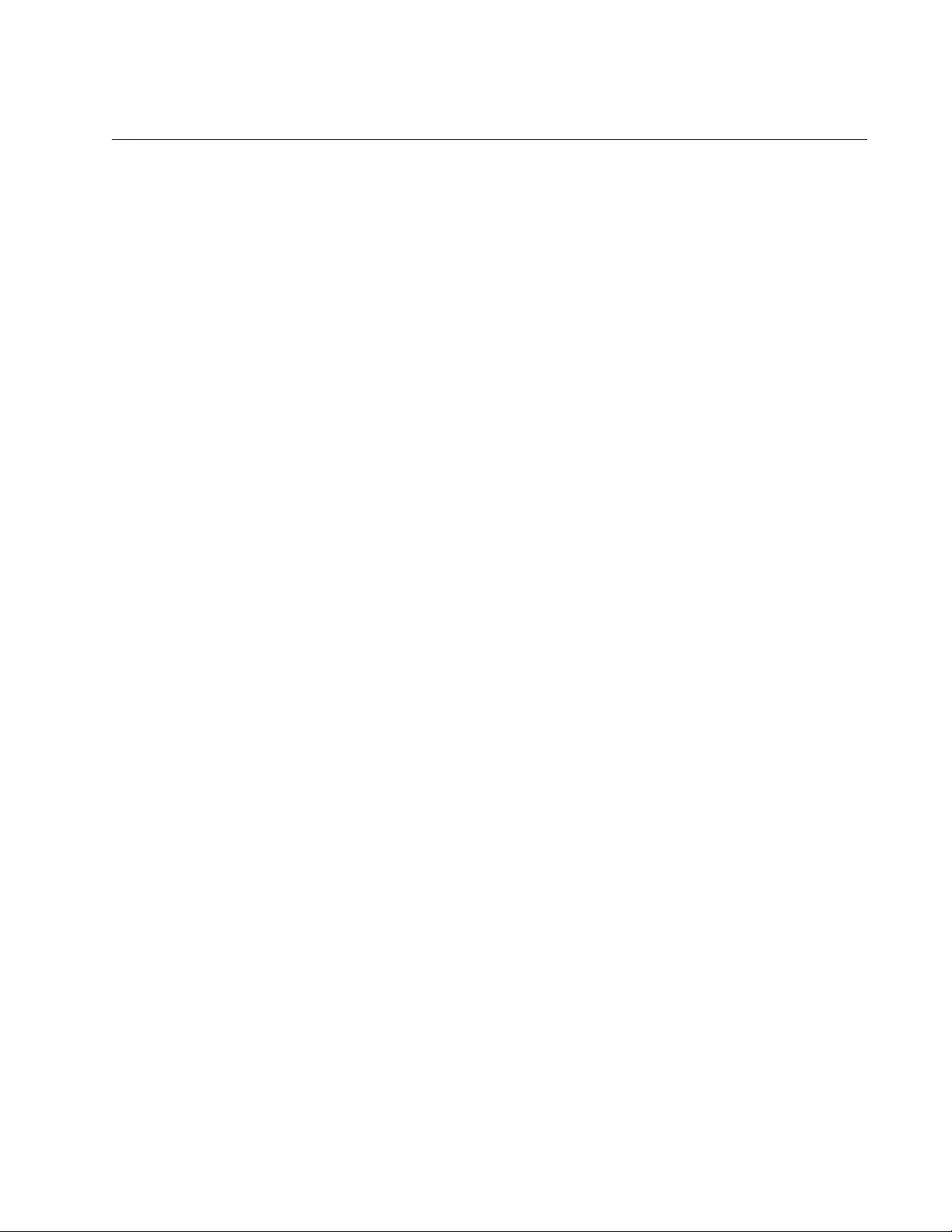
AT-FS970M Switch Command Line User’s Guide
1919
NO IP RIP SPLIT-HORIZON
Syntax
no ip rip split-horizon
Parameters
None
Mode
VLAN Interface mode
Description
Use this command to disable split horizon or split horizon with poison
reverse.
Confirmation Command
“SHOW RUNNING-CONFIG” on page 168
“SHOW IP RIP INTERFACE” on page 1931
Example
The following example disables split horizon on VLAN 5:
awplus> enable
awplus# configure terminal
awplus(config)# interface vlan5
awplus(config-if)# no ip rip split-horizon
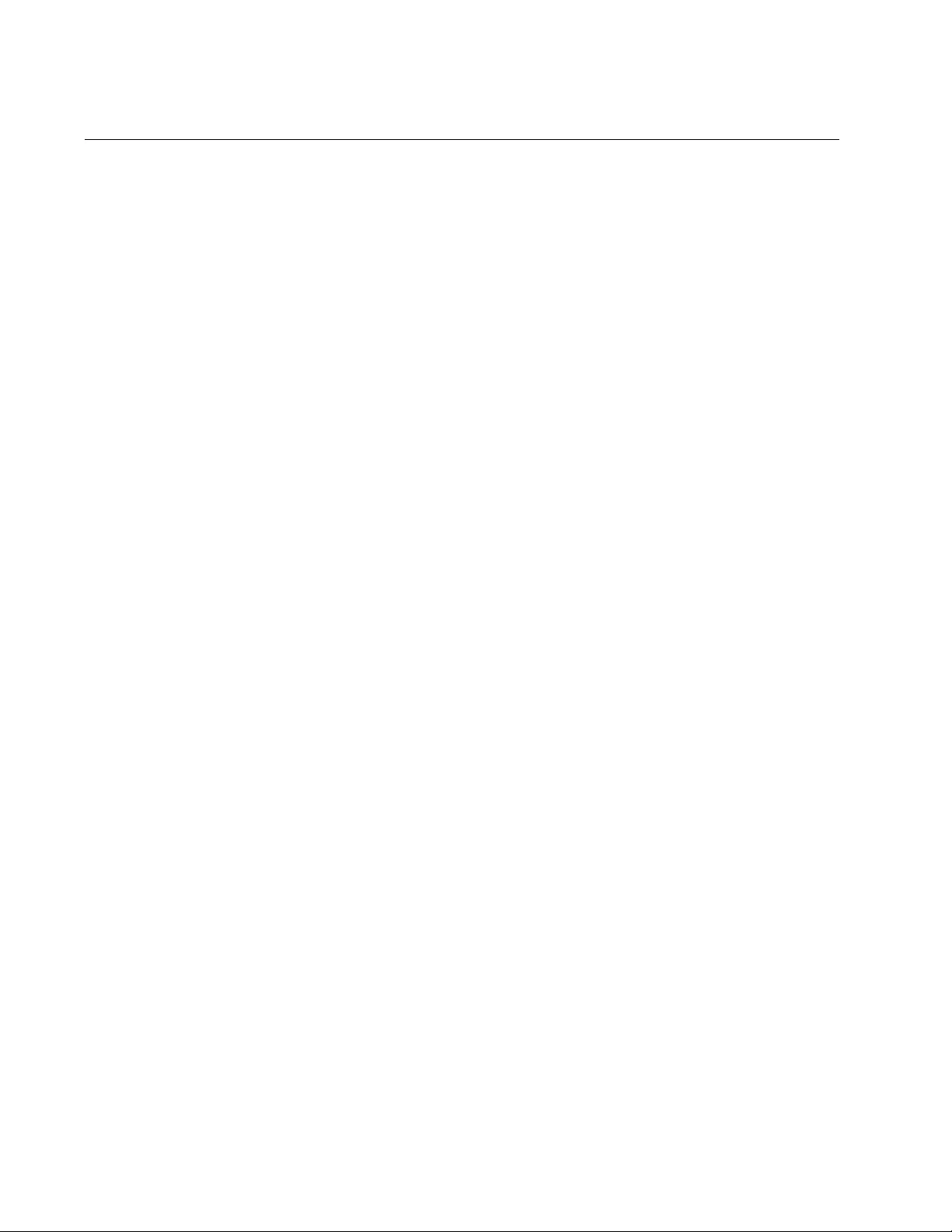
Chapter 109: Routing Information Protocol (RIP) Commands
1920
NO NETWORK
Syntax
no network network-address|subnet-mask|vlanid
Parameters
network-address
Specifies the network address to remove.
subnet-mask
Specifies the subnet mask of the network address. This parameter
is optional. When no mask is entered, the switch applies a mask
based on the class (A, B, or C) of the entered network address. For
example, the switch gives an IP address of 10.0.0.0 to a prefix
length of 8.
vlanid
Specifies the ID number of a VLAN.
Mode
Router Configuration mode
Description
Use this command to remove the specified network or VLAN from the RIP
routing process and stop the network or VLAN from sending and receiving
routing updates:
Confirmation Command
“SHOW IP RIP” on page 1927
Example
The following example removes VLAN 2 from the RIP routing process and
stops VLAN 2 from sending or receiving routing updates:
awplus> enable
awplus# configure terminal
awplus(config)# router rip
awplus(config-router)# no network vlan2
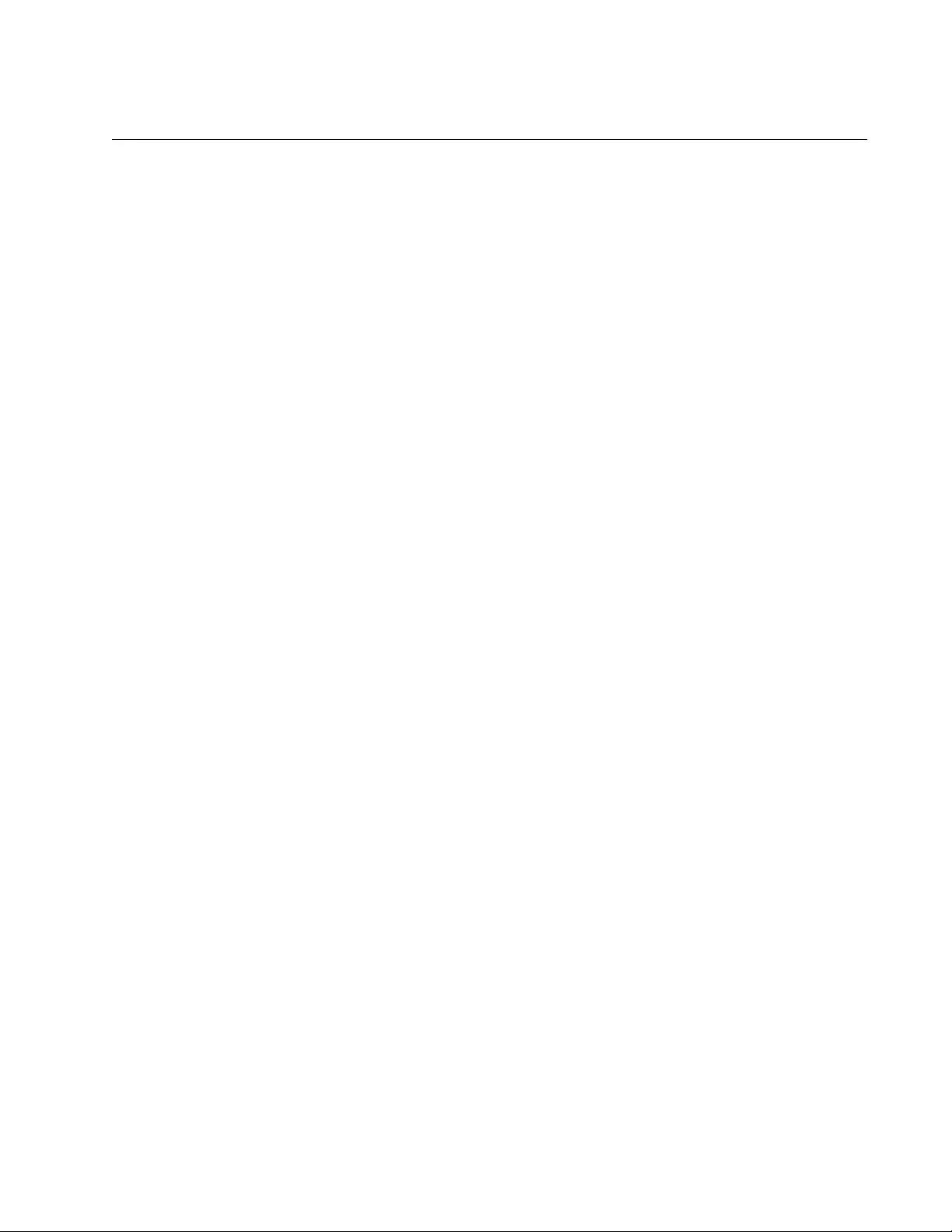
AT-FS970M Switch Command Line User’s Guide
1921
NO PASSIVE-INTERFACE
Syntax
no passive-interface
vlanid
Parameters
vlanid
Specifies the ID number of a VLAN.
Mode
Routing Configuration
Description
Use this command to allow the transmission of routing updates to the
routing interface in the specified VLAN.
Confirmation Command
“SHOW IP RIP” on page 1927
Example
The following example allows the transmission of routing updates through
the routing interface in VLAN 8:
awplus> enable
awplus# configure terminal
awplus(config)# router rip
awplus(config-router)# no passive-interface vlan8
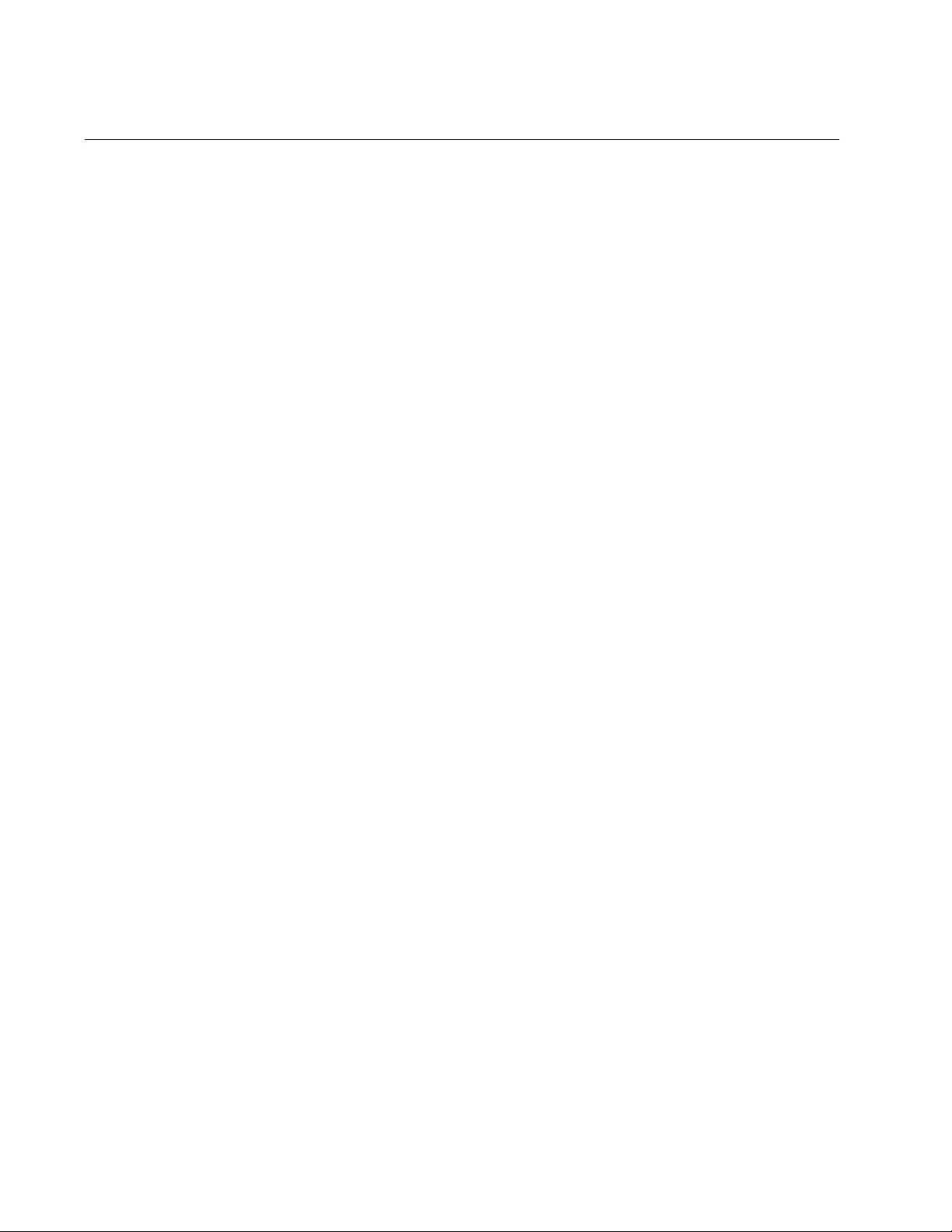
Chapter 109: Routing Information Protocol (RIP) Commands
1922
NO ROUTER RIP
Syntax
no router rip
Parameters
None
Mode
Global Configuration mode
Description
Use this command to stop the RIP process and erase all existing RIP
configurations on the switch.
Confirmation Command
“SHOW IP RIP” on page 1927
Example
The following example exits the Router Configuration mode:
awplus> enable
awplus# configure terminal
awplus(config)# no router rip
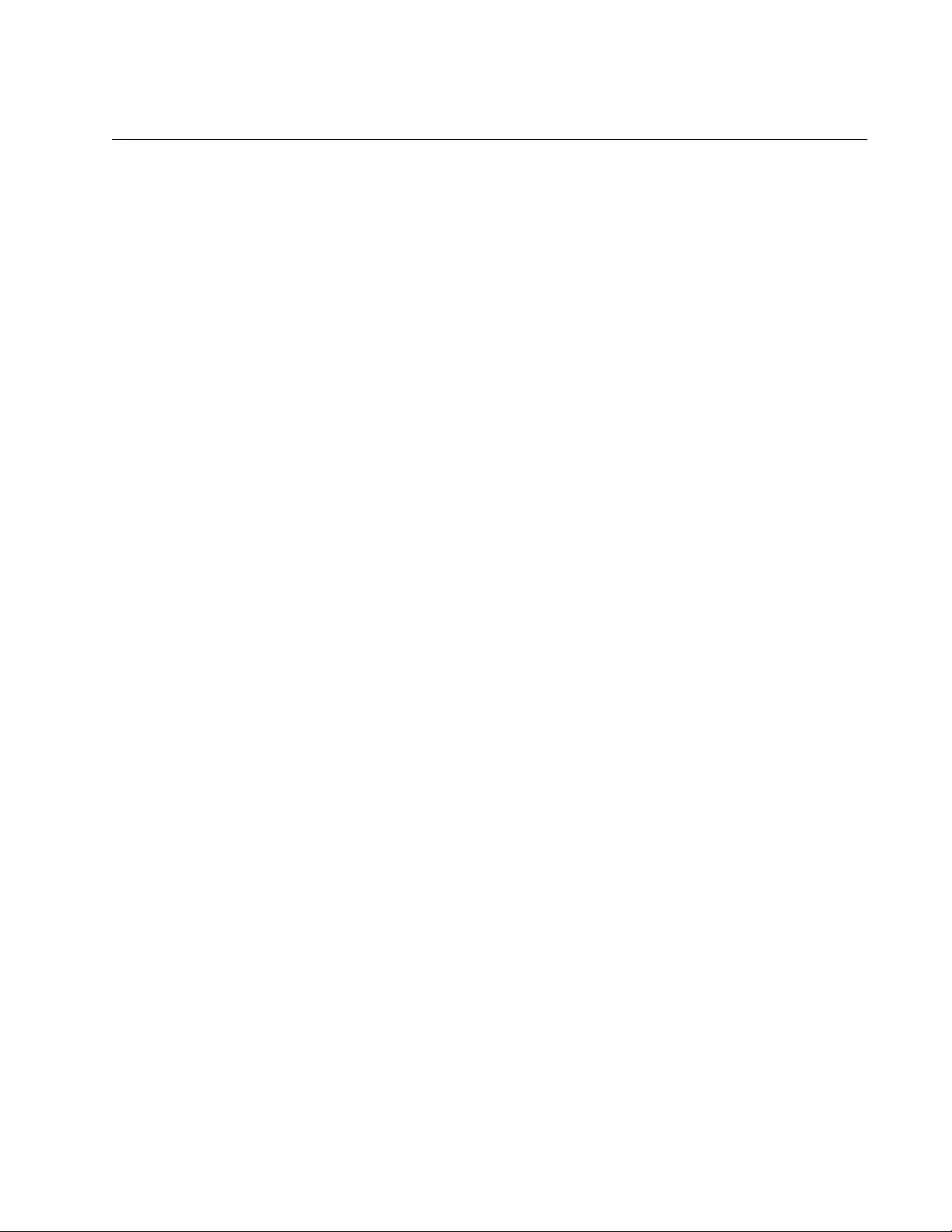
AT-FS970M Switch Command Line User’s Guide
1923
NO TIMERS BASIC
Syntax
no timers basic
Parameters
None
Mode
Routing Configuration mode
Description
Use this command to reset timers to the default values for all three
parameters. The default values are:
Update: 30 seconds
Timeout: 180 seconds
Garbage: 120 seconds
Confirmation Command
“SHOW RUNNING-CONFIG” on page 168
Example
The following example resets the switch to transmit routing updates every
30 seconds, declare a route invalid after 180 seconds have passed and no
updates from the route are received, and remove a route from the routing
table after additional 120 seconds have passed:
awplus> enable
awplus# configure terminal
awplus(config)# router rip
awplus(config-router)# no timers basic
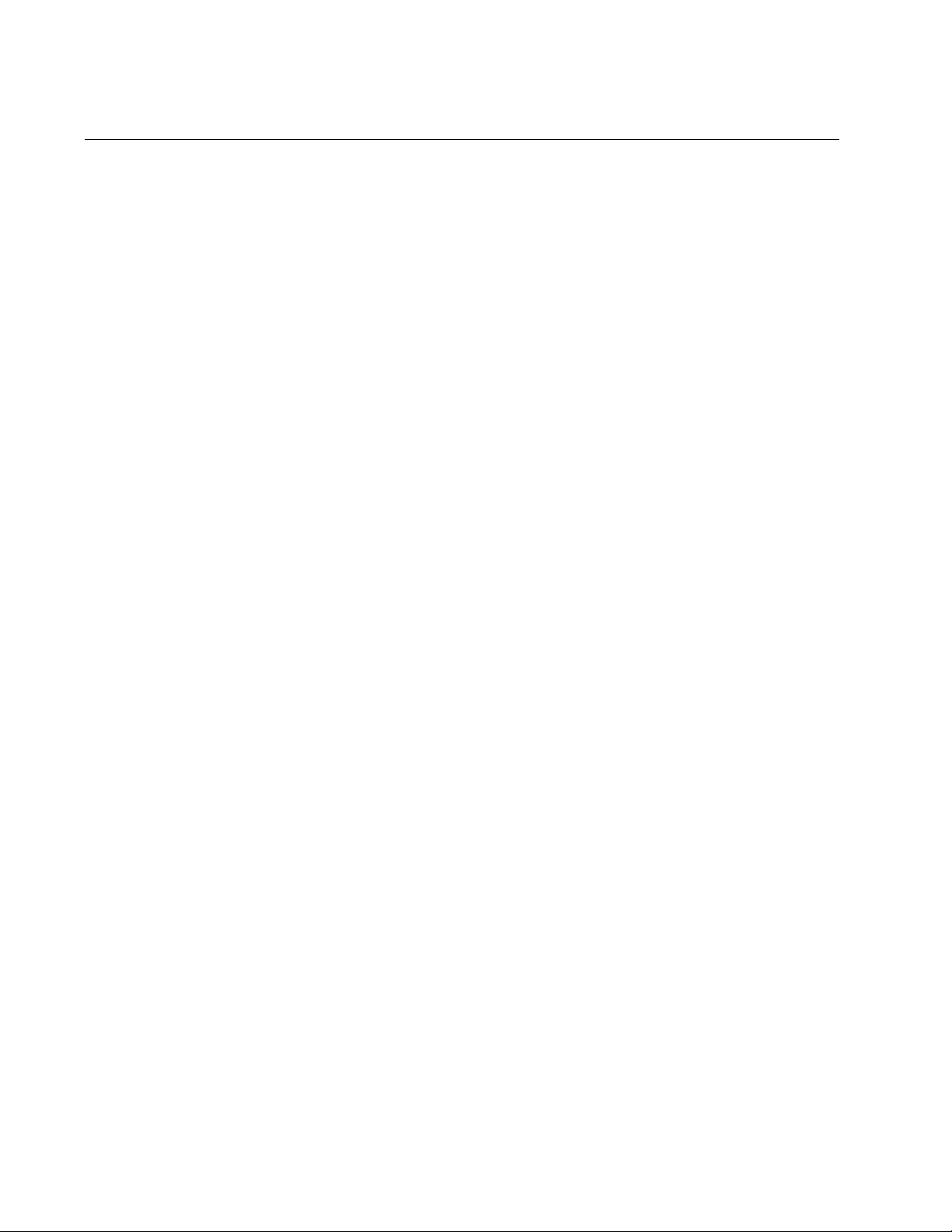
Chapter 109: Routing Information Protocol (RIP) Commands
1924
NO VERSION
Syntax
no version
Parameters
None
Mode
Router Configuration mode
Description
Use this command to reset the RIP version to the default value of Version
2.
Confirmation Command
“SHOW RUNNING-CONFIG” on page 168
Example
The following example restores the default value of RIP Version 2:
awplus> enable
awplus# configure terminal
awplus(config)# router rip
awplus(config-router)# no version
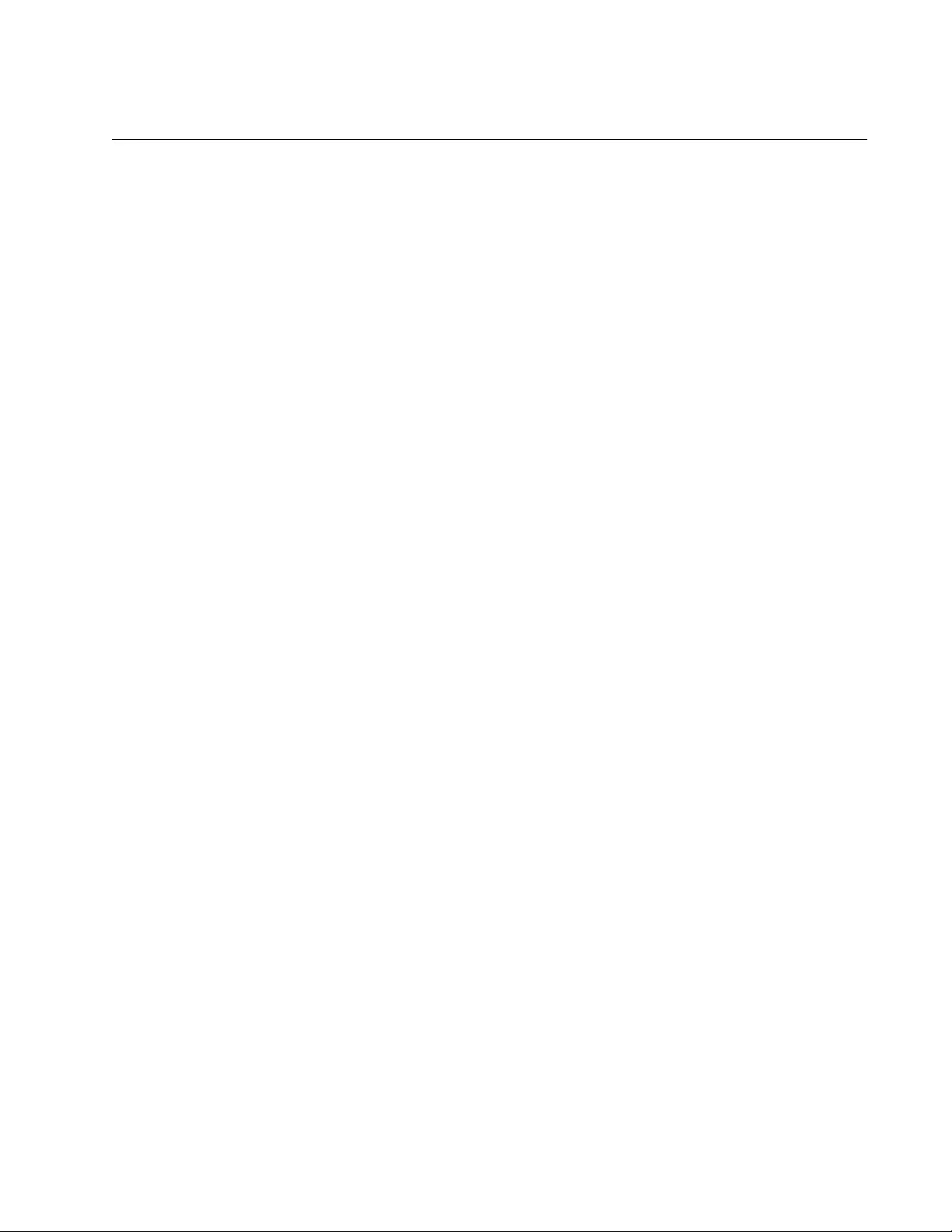
AT-FS970M Switch Command Line User’s Guide
1925
PASSIVE-INTERFACE
Syntax
passive-interface
vlanid
Parameters
vlanid
Specifies the ID number of a VLAN.
Mode
Routing Configuration
Description
Use this command to prevent the transmission of routing updates through
the routing interface in the specified VLAN. The routing interface in the
VLAN does not receive routing updates, but the network that the specified
VLAN belongs to is still advertised.
Confirmation Command
“SHOW IP RIP” on page 1927
Example
The following example blocks the transmission of routing updates through
the routing interface in VLAN 8:
awplus> enable
awplus# configure terminal
awplus(config)# router rip
awplus(config-router)# passive-interface vlan8
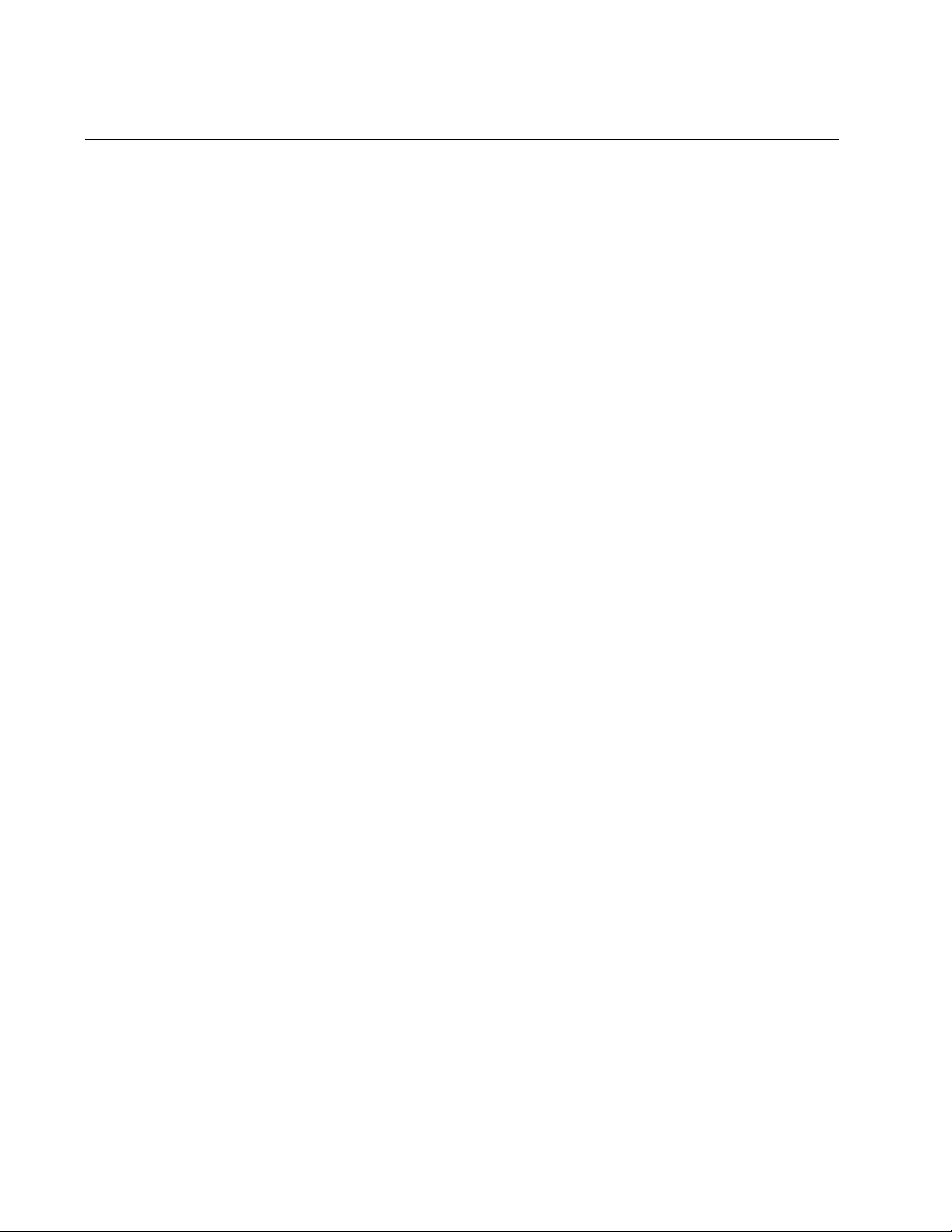
Chapter 109: Routing Information Protocol (RIP) Commands
1926
ROUTER RIP
Syntax
router rip
Parameters
None
Mode
Global Configuration mode
Description
Use this command to enter the Router Configuration mode. You must be
in the Router Configuration mode to configure RIP.
Example
The following example uses the ROUTER RIP command to enter the
Router Configuration mode:
awplus> enable
awplus# configure terminal
awplus(config)# router rip
awplus(config-router)#
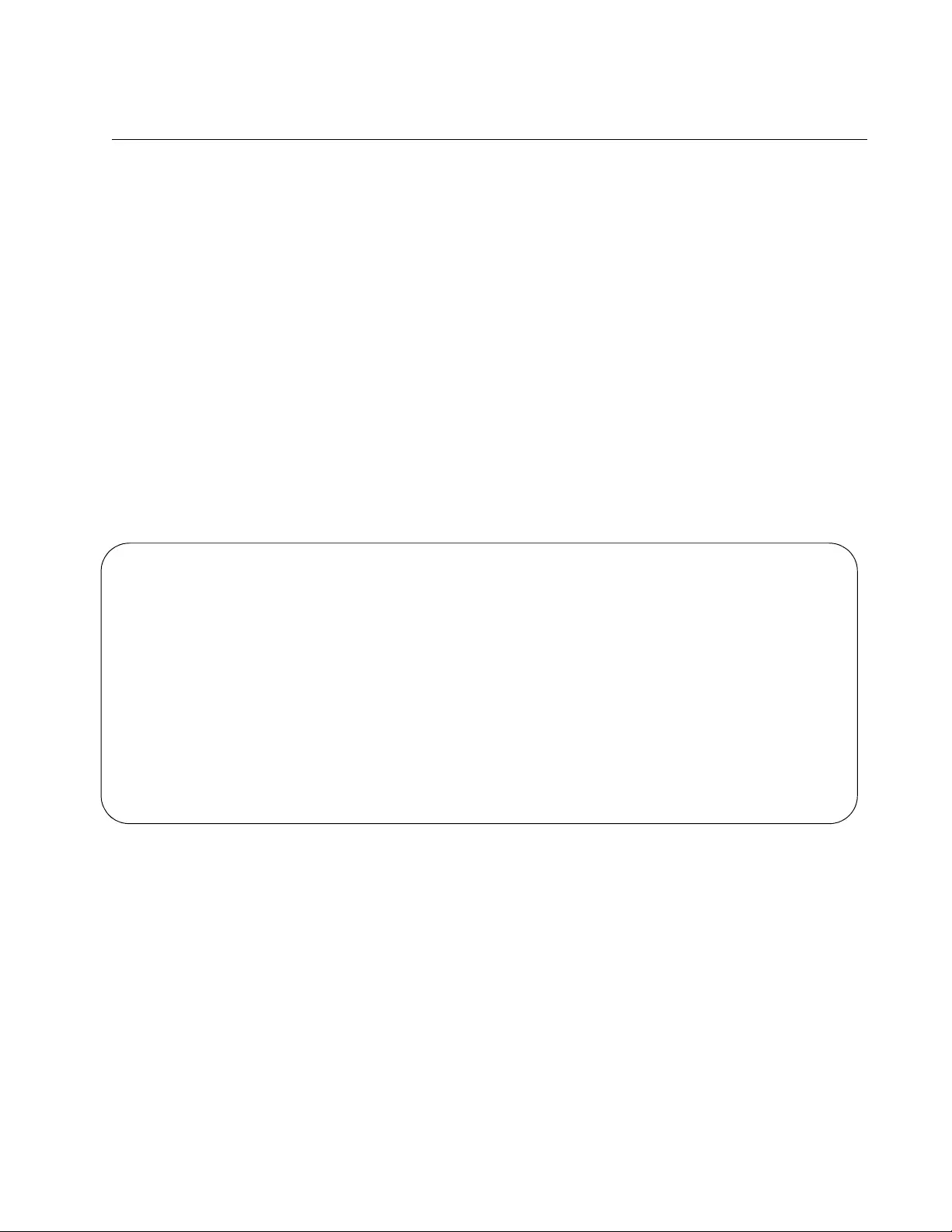
AT-FS970M Switch Command Line User’s Guide
1927
SHOW IP RIP
Syntax
show ip rip
Parameters
None
Mode
User Exec and Privileged Exec modes
Description
Use this command to display the management IP address and the default
gateway on the switch. Figure 293 provides an example of this
information.
Figure 293. SHOW IP RIP Command
Codes: R - RIP, Rc - RIP connected, Rs - RIP static
C - Connected, S - Static
Network Next hop Metric From If Time
Rc 10.10.10.0/24 1 vlan10
Rc 10.10.50.0/24 1 vlan50
C 192.168.99.0/24 1 vlan1
R 192.168.20.0/24 10.10.10.3 2 10.10.10.3 vlan10 00:00:19
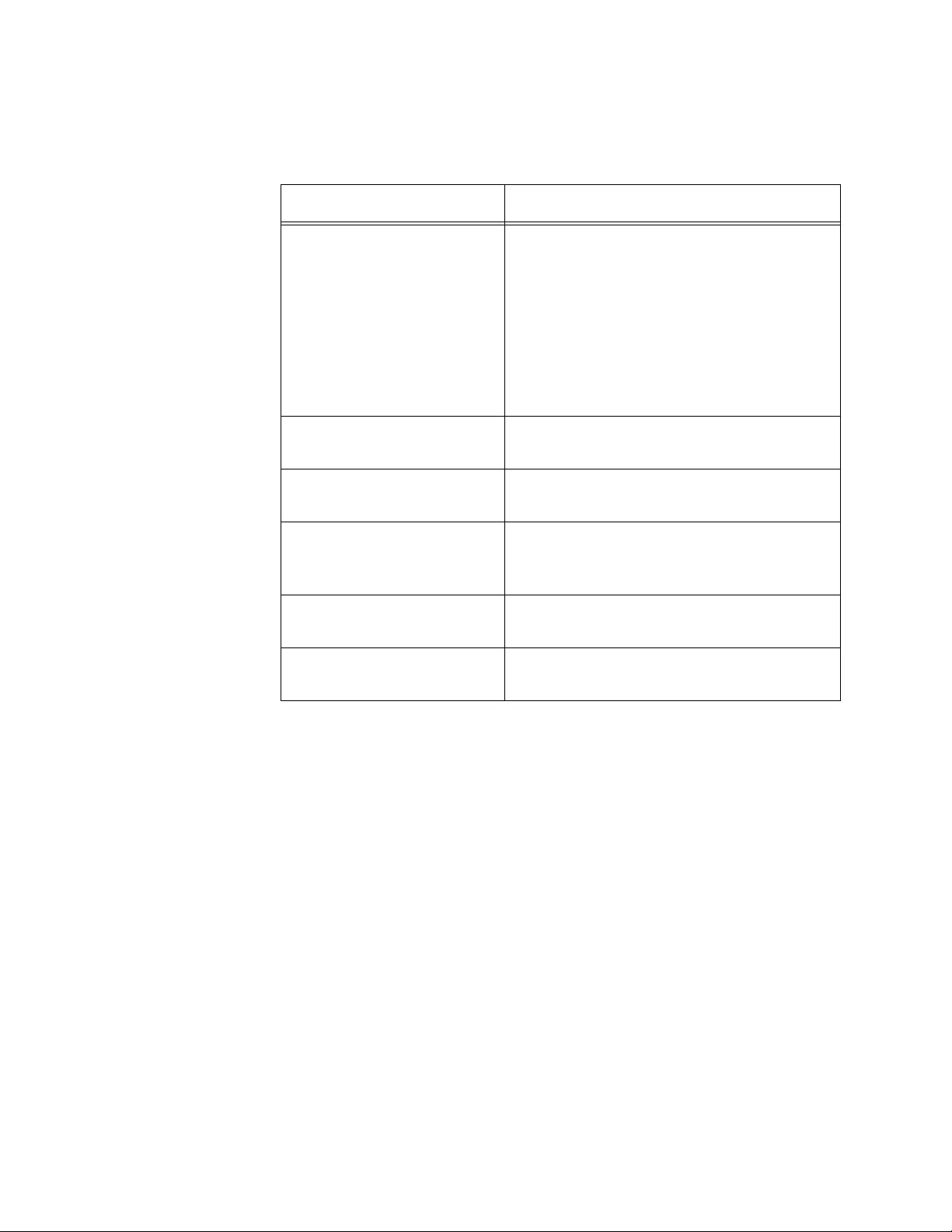
Chapter 109: Routing Information Protocol (RIP) Commands
1928
The fields are described in Table 280.
Example
The following example displays routing information, including RIP routes,
on the switch:
awplus# show ip route
Table 280. SHOW IP RIP Command
Parameter Description
Codes Indicates how the destination routing
information is obtained:
R: RIP
Rc: RIP connected
Rs: RIP static
C: Connected
S: Static
Network Indicates the IP address and subnet mask
of the destination.
Next Hop Indicates the management IP address of
the next-hop routing device.
Metric Indicates the number of routing devices a
packet must travel through to reach the
destination.
From Indicates the IP address of the source
where the routing information is obtained.
If Indicates the VLAN interface the network
belongs to.
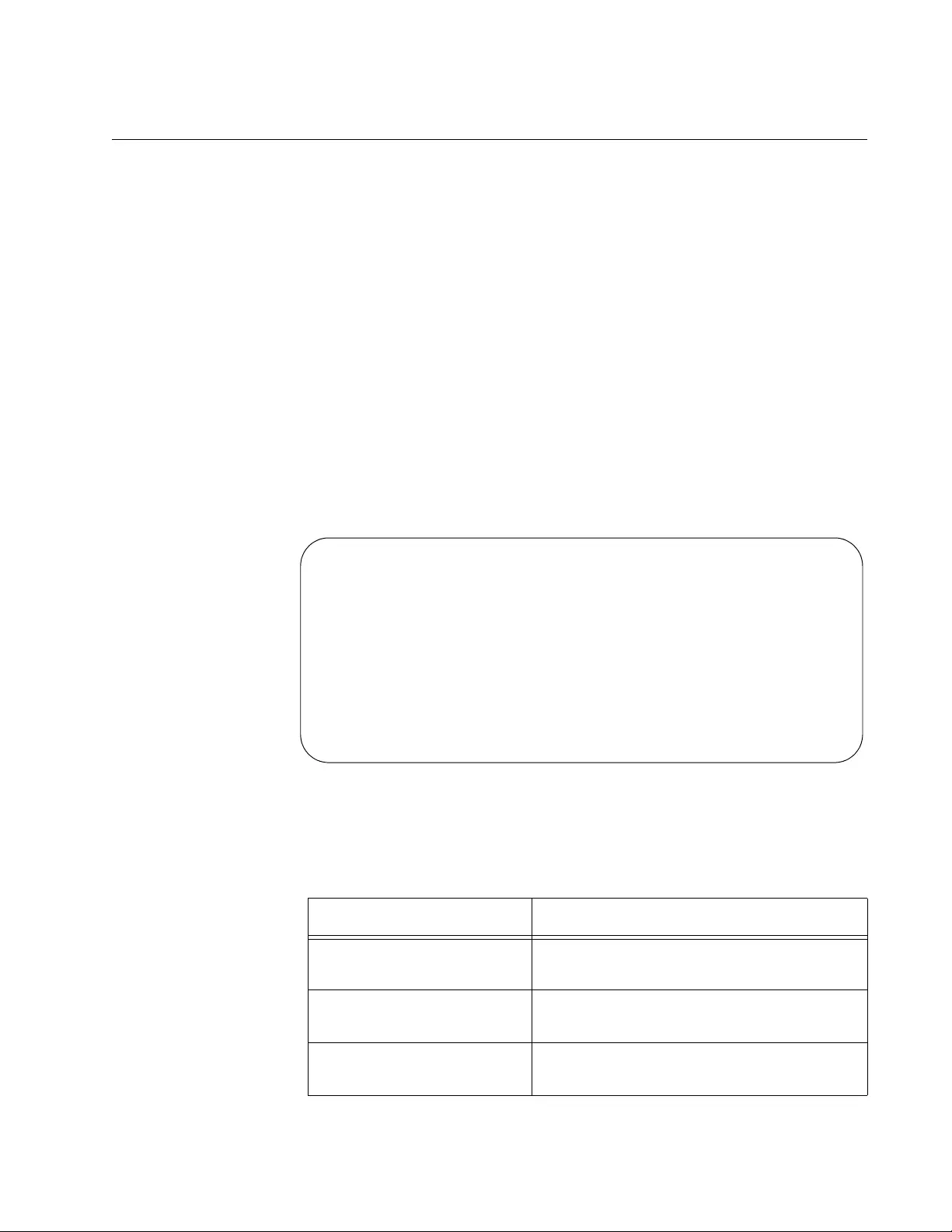
AT-FS970M Switch Command Line User’s Guide
1929
SHOW IP RIP COUNTER
Syntax
show ip rip counter
Parameters
None
Mode
User Exec and Privileged Exec modes
Description
Use this command to display counters for RIP packets on the switch.
Figure 294 provides an example of information that the command
displays.
Figure 294. SHOW IP RIP COUNTER Command
The fields are described in Table 281.
Table 281. SHOW IP RIP COUNTER Command
Parameter Description
Input: Indicates that the counters are for
incoming RIP packets.
inResponses Displays the number of response packets
received.
inRequests Displays the number of request packets
received.
IP RIP Counter Summary
Input:
inResponses......................5
inRequests.......................1
inDiscards.......................0
Output:
outResponses.....................6
outRequests......................2
outTrigResponses.................0
outErrors........................0
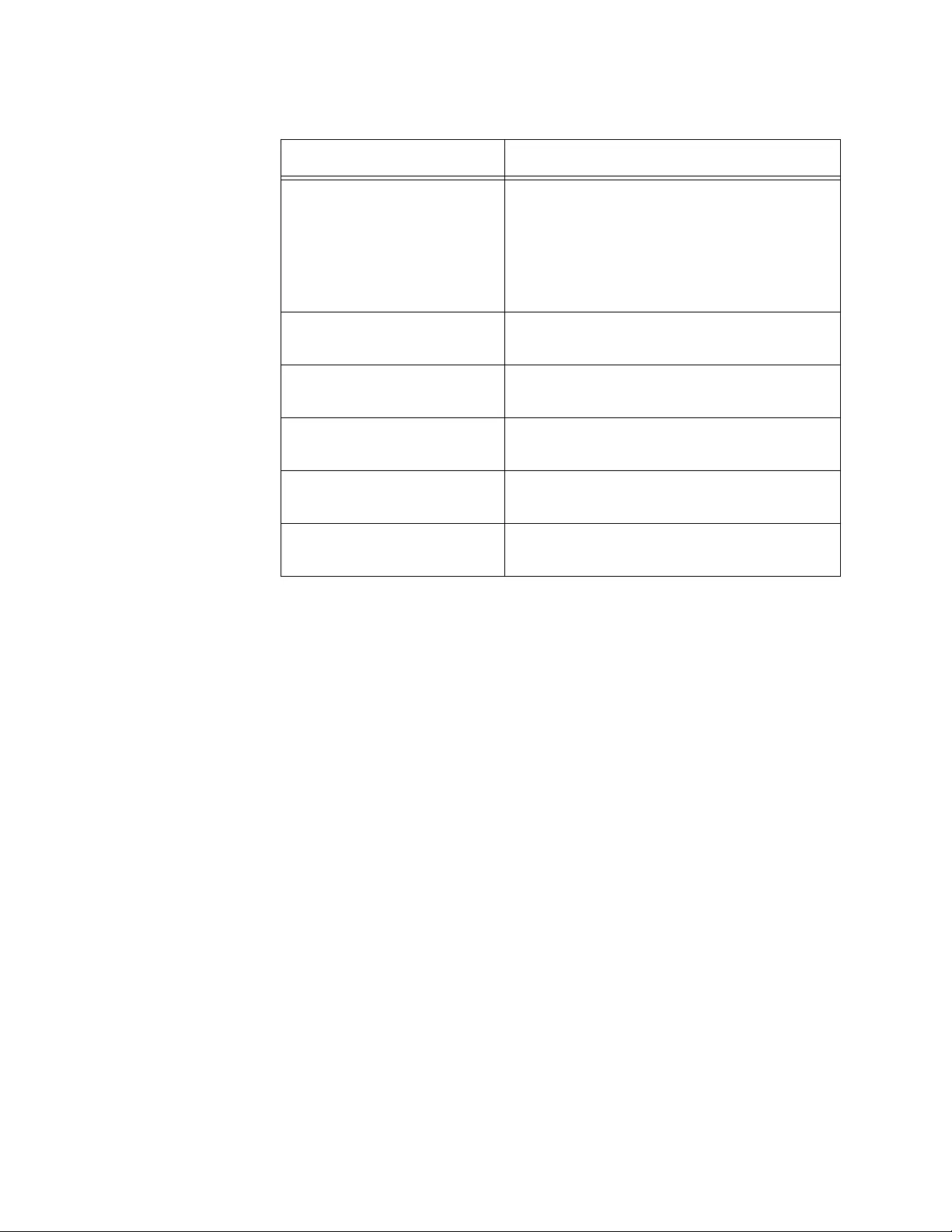
Chapter 109: Routing Information Protocol (RIP) Commands
1930
Example
The following example displays counters for RIP packets on the switch:
awplus# show ip route counter
inDiscards Displays the number of packets
discarded. Packets may be discarded due
to authentication failure, packet received
when receive is disabled, or mismatched
sequence number of a triggered
acknowledgement.
Output: Indicates that the counters are for
outgoing RIP packets.
outResponses Displays the number of response packets
transmitted.
outReqests Displays the number of request packets
transmitted.
outTrigResposes Displays the number of triggered
response packets transmitted.
outErrors Displays the number of packets with
errors.
Table 281. SHOW IP RIP COUNTER Command (Continued)
Parameter Description
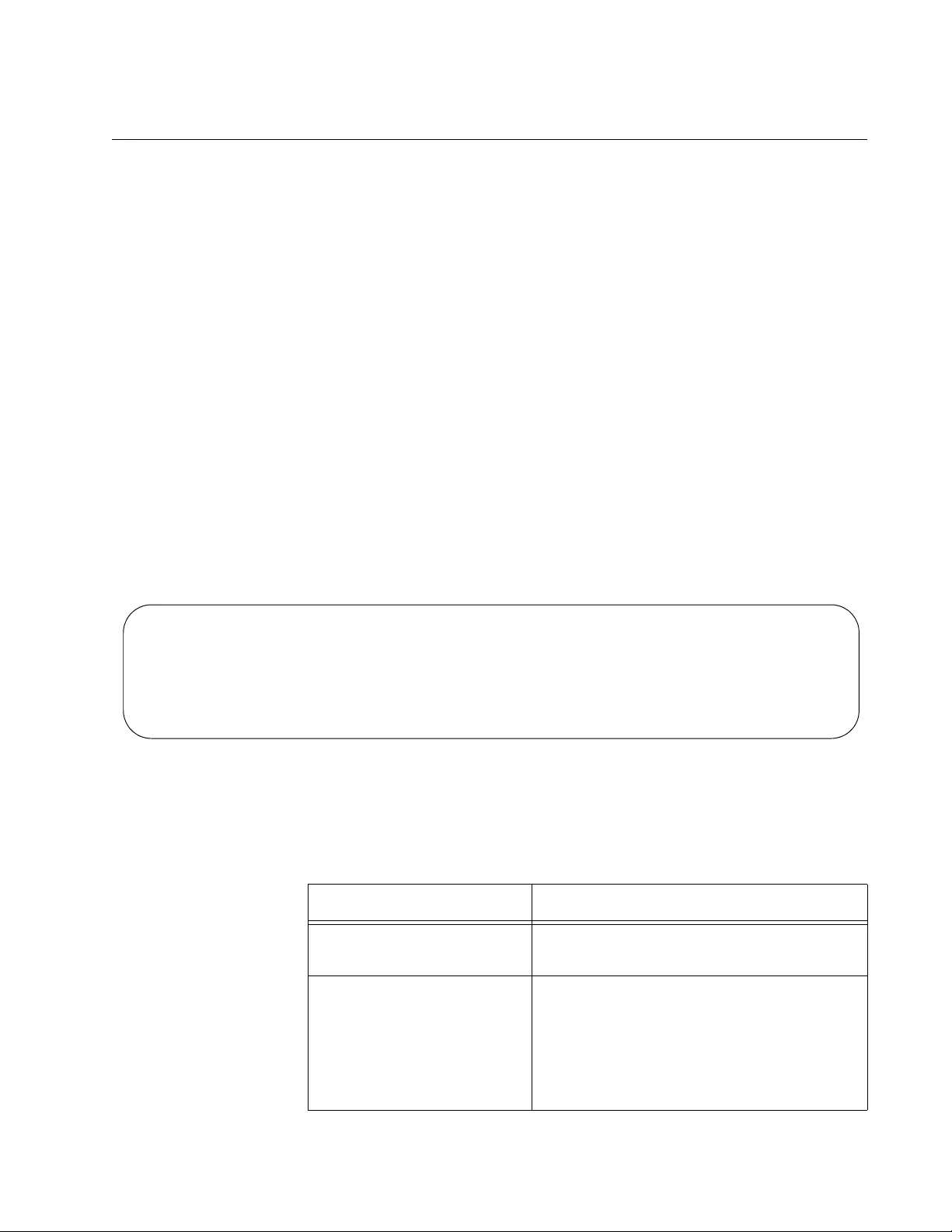
AT-FS970M Switch Command Line User’s Guide
1931
SHOW IP RIP INTERFACE
Syntax
show ip rip interface
interface
Parameters
interface
Specifies a VLAN interface. This parameter is optional.
Mode
User Exec and Privileged Exec modes
Description
Use this command to display RIP information about the specified VLAN
interface. If no interface is specified, the command displays RIP
information about all of the RIP-enabled VLAN interfaces on the switch.
Figure 295 provides an example of information that the command displays
when you do not specify a parameter.
Figure 295. SHOW IP RIP INTERFACE Command
The fields are described in Table 282.
----------------------------------------------------------------------------
Interface Send Recv Auth Password PoisonReverse AutoSummary
----------------------------------------------------------------------------
vlan2-0 RIP2 BOTH PASS ******** On On
vlan5-0 RIP1 BOTH NONE NOT SET Off On
vlan8-0 RIP2 BOTH PASS ******** On On
Table 282. SHOW IP RIP INTERFACE Command
Parameter Description
Interface Indicates a RIP-enabled VLAN routing
interface.
Send Indicates the version of RIP packets sent
out the VLAN routing interface. The
version value is one of the following:
RIP1
RIP2
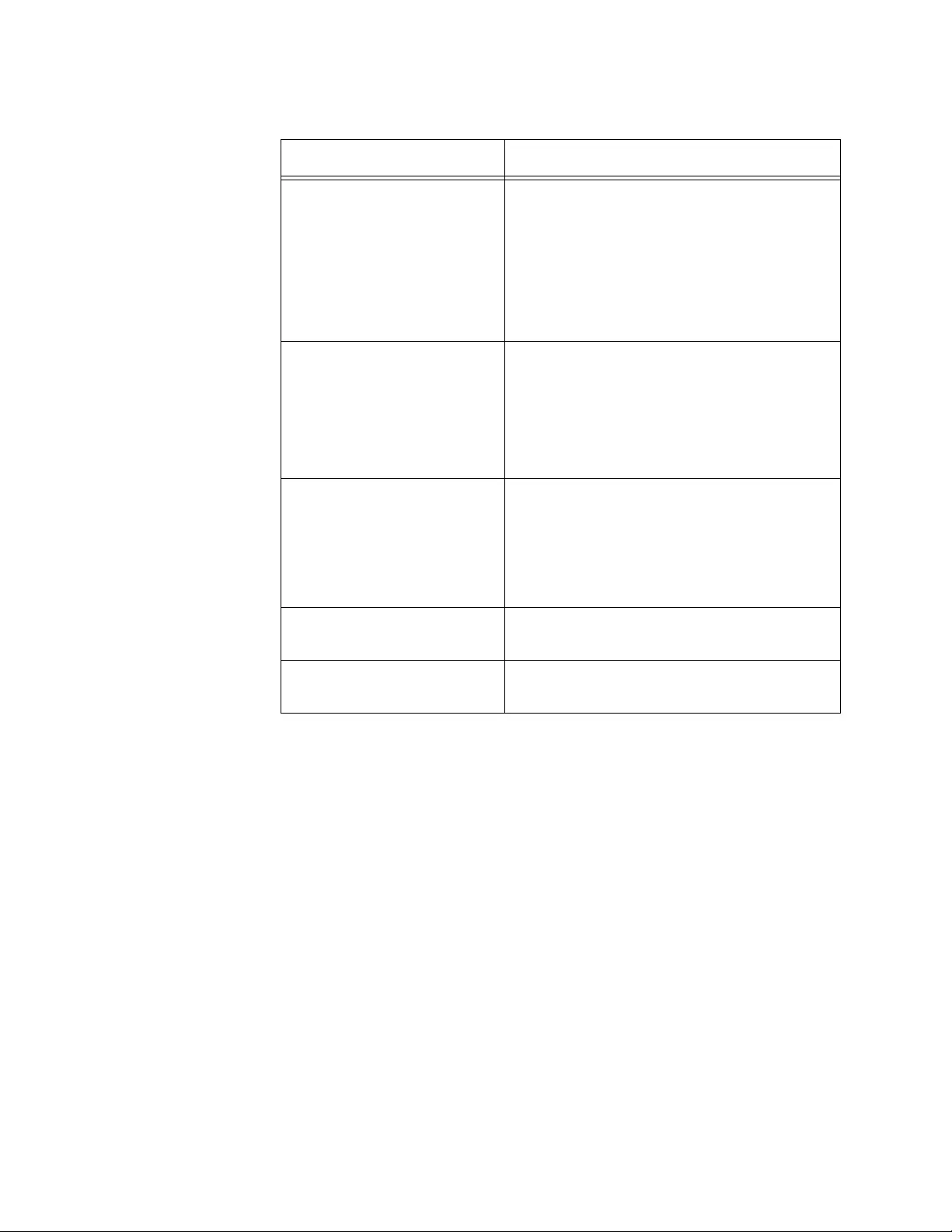
Chapter 109: Routing Information Protocol (RIP) Commands
1932
Examples
The following example displays RIP information about VLAN 5:
awplus# show ip route interface vlan5
The following example displays RIP information about all of the RIP-
enabled VLAN interfaces on the switch.:
awplus# show ip route interface
Recv Indicates the version of RIP packets
accepted on the VLAN routing interface.
The version value is one of the following:
RIP1
RIP2
Both
Auth Indicates the authentication method. The
method is one of the following:
PASS: Plain-text password
MD5: MD5 password
NONE
Password Indicates the status of the password. The
indication is one of the following:
********: A plain-text or MD5 password
is set.
NOT SET
PoisonReverse Indicates the status of poison reserve on
the VLAN routing interface.
AutoSummary Indicates the status of auto-summary on
the VLAN interface.
Table 282. SHOW IP RIP INTERFACE Command (Continued)
Parameter Description
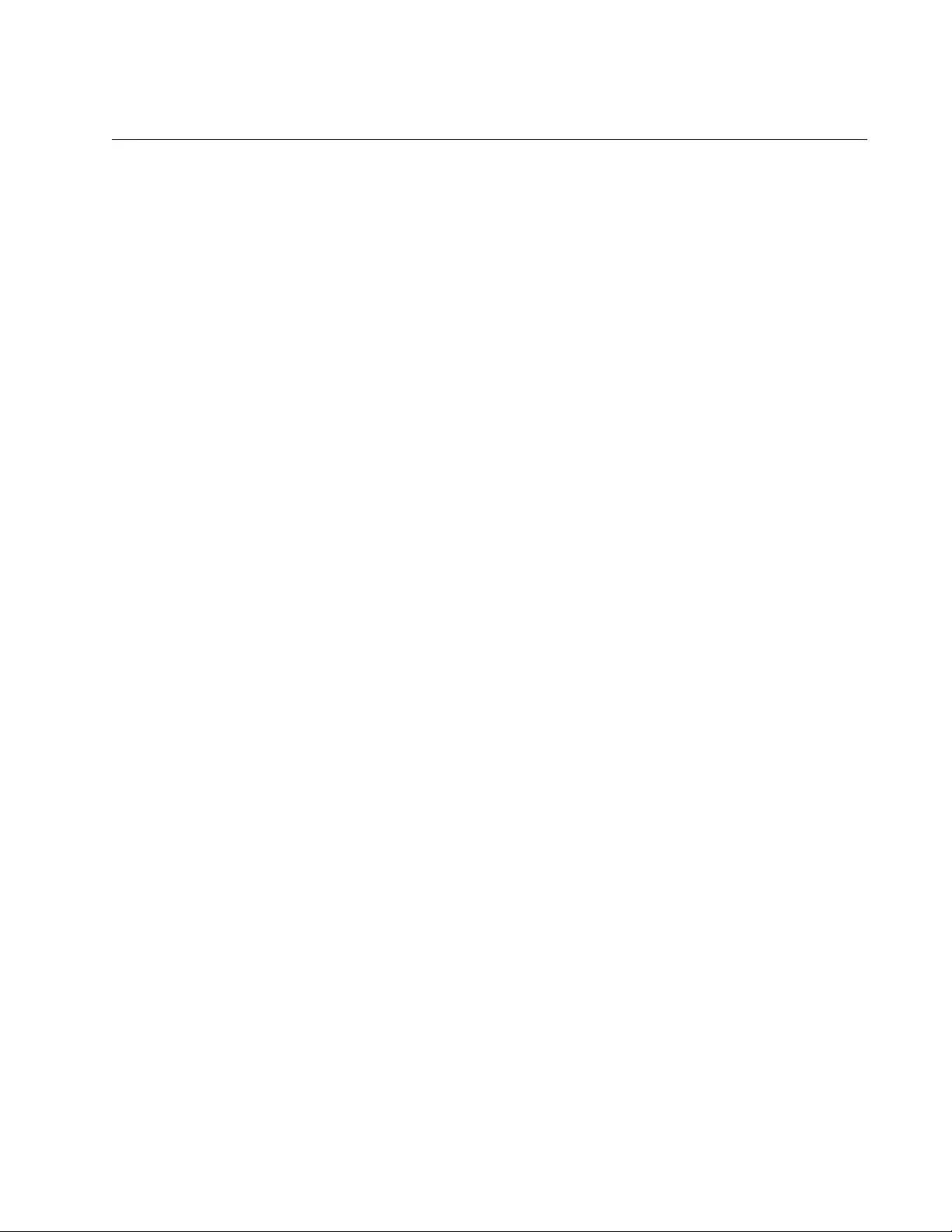
AT-FS970M Switch Command Line User’s Guide
1933
TIMERS BASIC
Syntax
timers basic update
update
timeout
timeout
garbage
garbage
Parameters
update
Specifies the interval, in seconds, that routing updates are
transmitted. The range is 5 to 2,147,483,647 seconds. The default
value is 30 seconds.
timeout
Specifies the routing information timeout timer in seconds. The
range is 5 to 2,147,483,647 seconds. After this interval has
elapsed, and no updates from a route are received, the route is
declared invalid. The default value is 180 seconds.
garbage
Specifies the routing garbage-collection timer in seconds. After this
interval has elapsed, and no updates from a route are received, the
route is removed from the routing table. The range is 5 to
2,147,483,647 seconds. The default value is 120 seconds.
Mode
Routing Configuration mode
Description
Use this command to adjust the timers that RIP uses to minimize
disruptions to end users of the network in the situation where quick
recovery is necessary. You can change three timers with this command:
Interval that a RIP packet is sent
Interval that a route is declared invalid
Interval that the invalid route is removed from the routing table
All the routing devices in the network must have the same timers to ensure
the smooth operation of RIP throughout the network.
Confirmation Command
“SHOW RUNNING-CONFIG” on page 168
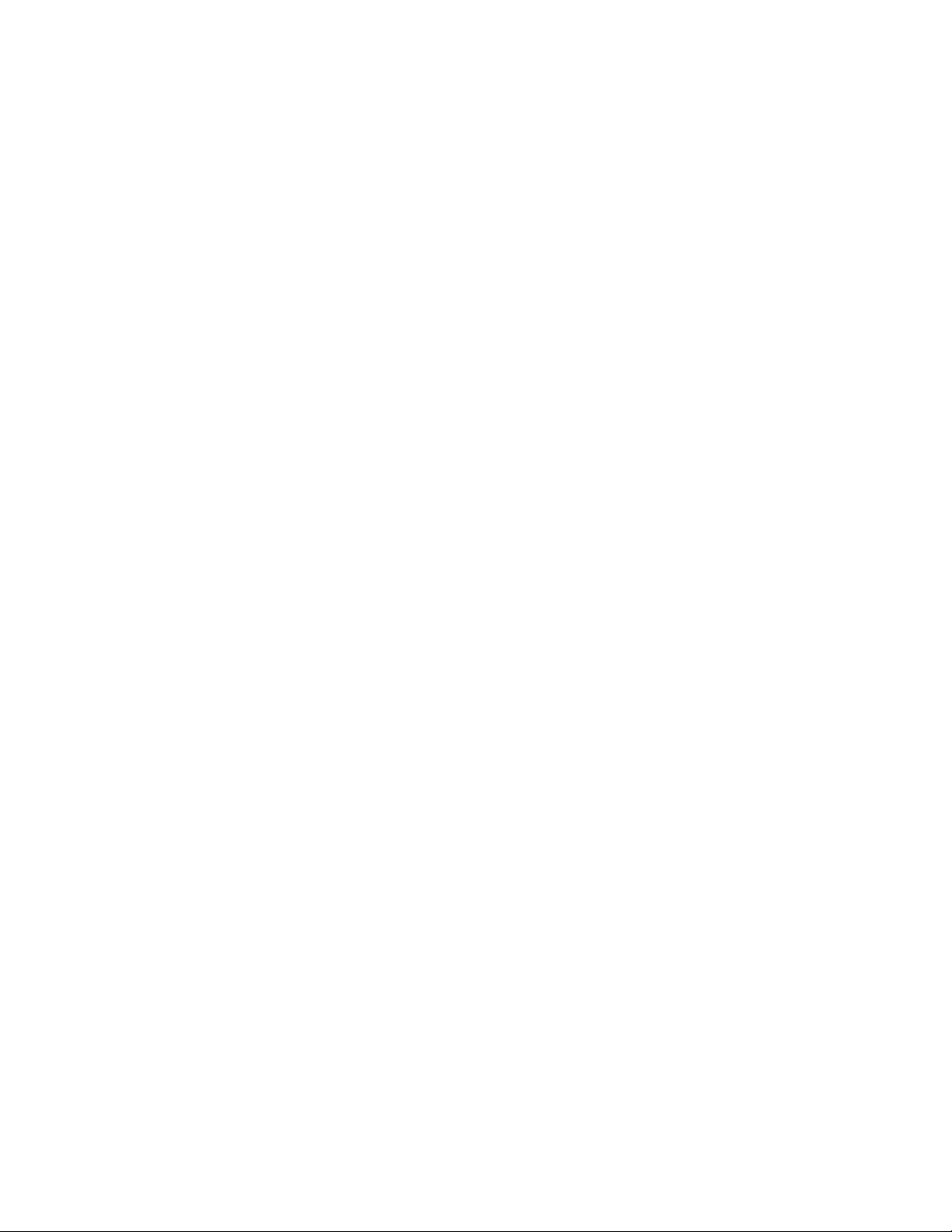
Chapter 109: Routing Information Protocol (RIP) Commands
1934
Example
The following example sets the switch to transmit routing updates every
20 seconds, declare a route invalid after 120 seconds have passed and no
updates from the route are received, and remove a route from the routing
table after additional 60 seconds have passed:
awplus> enable
awplus# configure terminal
awplus(config)# router rip
awplus(config-router)# timers basic update 20 timeout 120
garbage 60
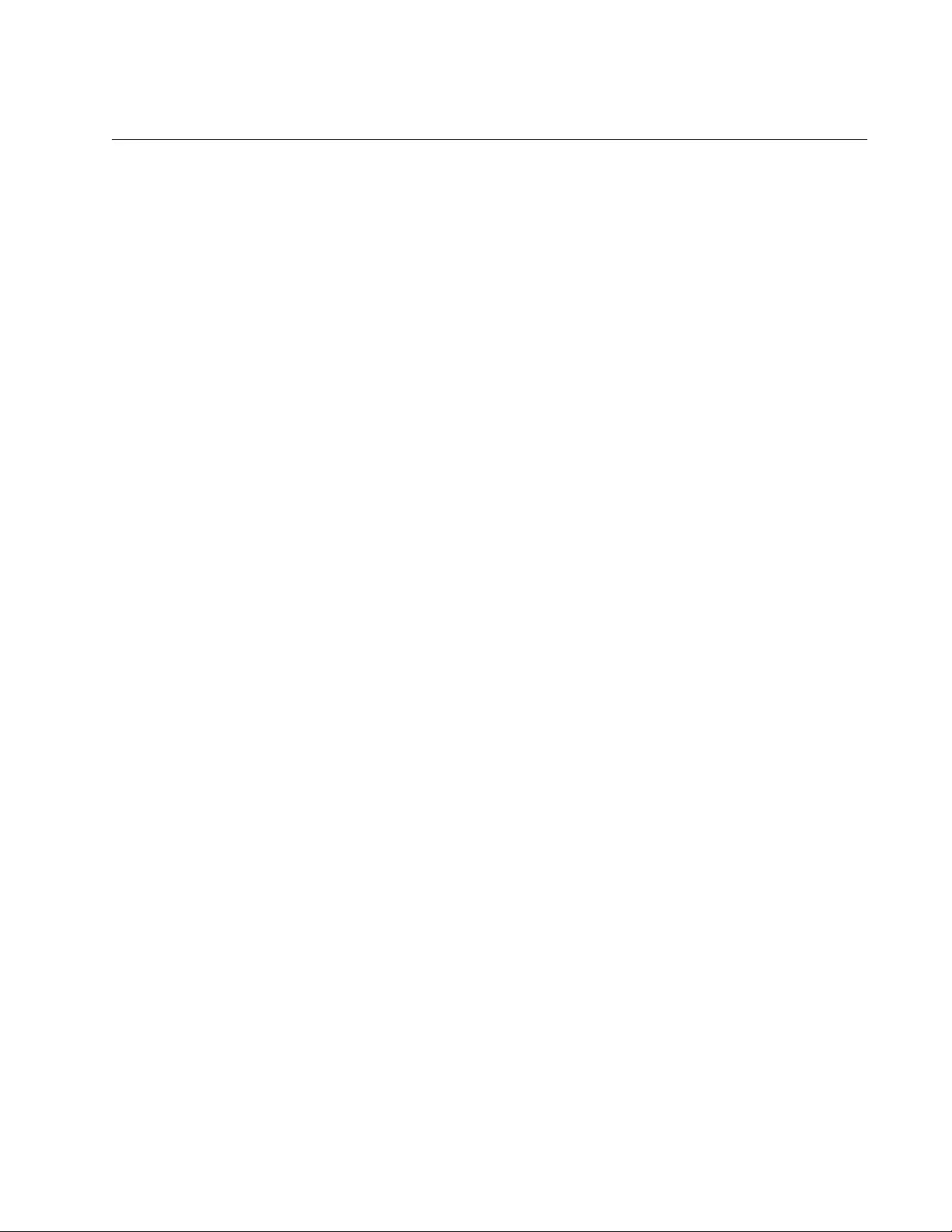
AT-FS970M Switch Command Line User’s Guide
1935
VERSION
Syntax
version 1|2
Parameters
1
Specifies RIP Version 1.
2
Specifies RIP Version 2.
Mode
Router Configuration mode
Description
Use this command to specify a RIP Version, 1 or 2, used by the switch. All
the RIP-enabled interfaces receive and send RIP packets of the specified
version. The default version is 2.
Both IP RIP RECEIVE VERSION and IP RIP SEND VERSION commands
override the value set by the VERSION command. For more information
about these commands, see “IP RIP RECEIVE VERSION” on page 1903
and “IP RIP SEND VERSION” on page 1906.
Confirmation Command
“SHOW RUNNING-CONFIG” on page 168
“SHOW IP RIP INTERFACE” on page 1931
Example
The following example configures the switch to use RIP Version 1 for
routing updates that the switch sends and receives from the routing
interfaces:
awplus> enable
awplus# configure terminal
awplus(config)# router rip
awplus(config-router)# version 1
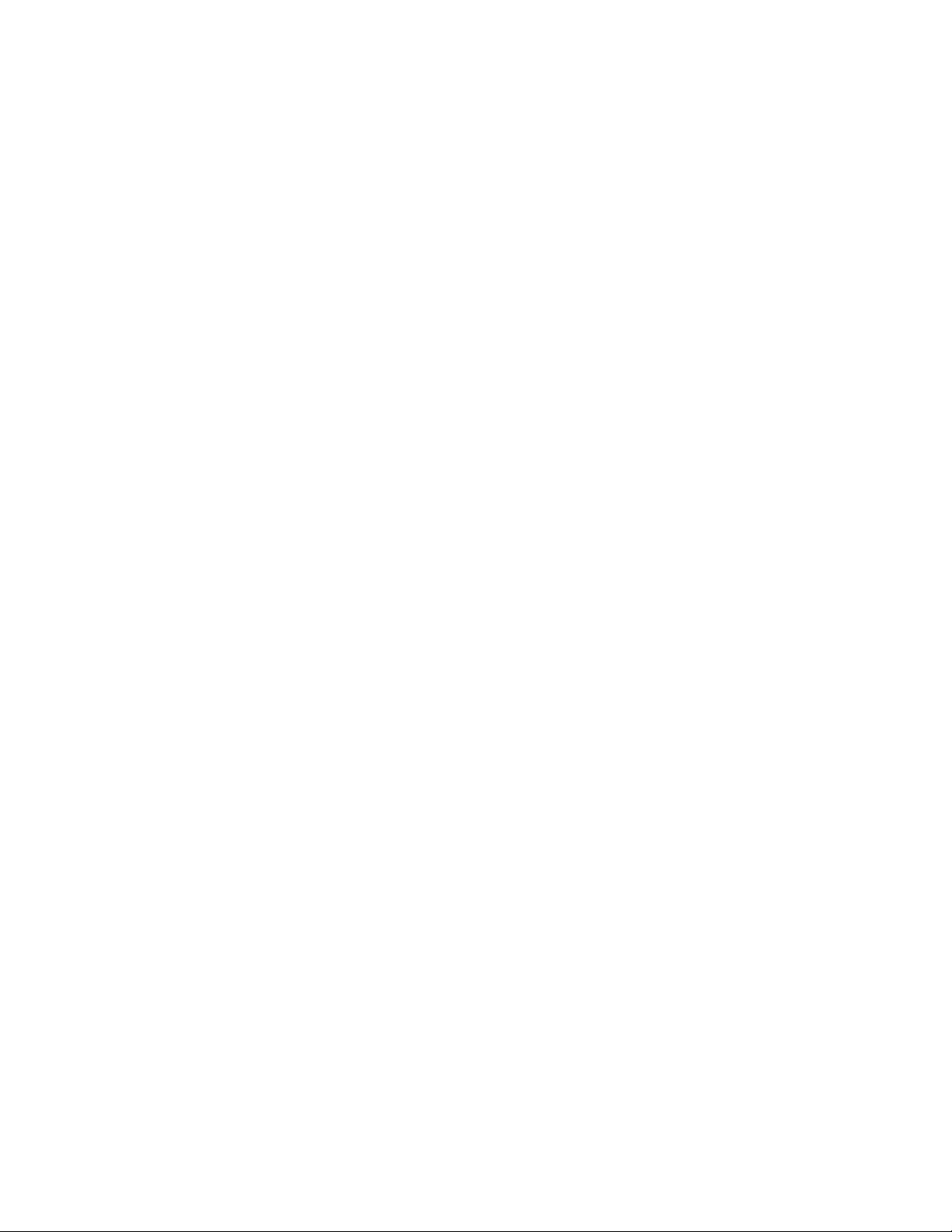
Chapter 109: Routing Information Protocol (RIP) Commands
1936
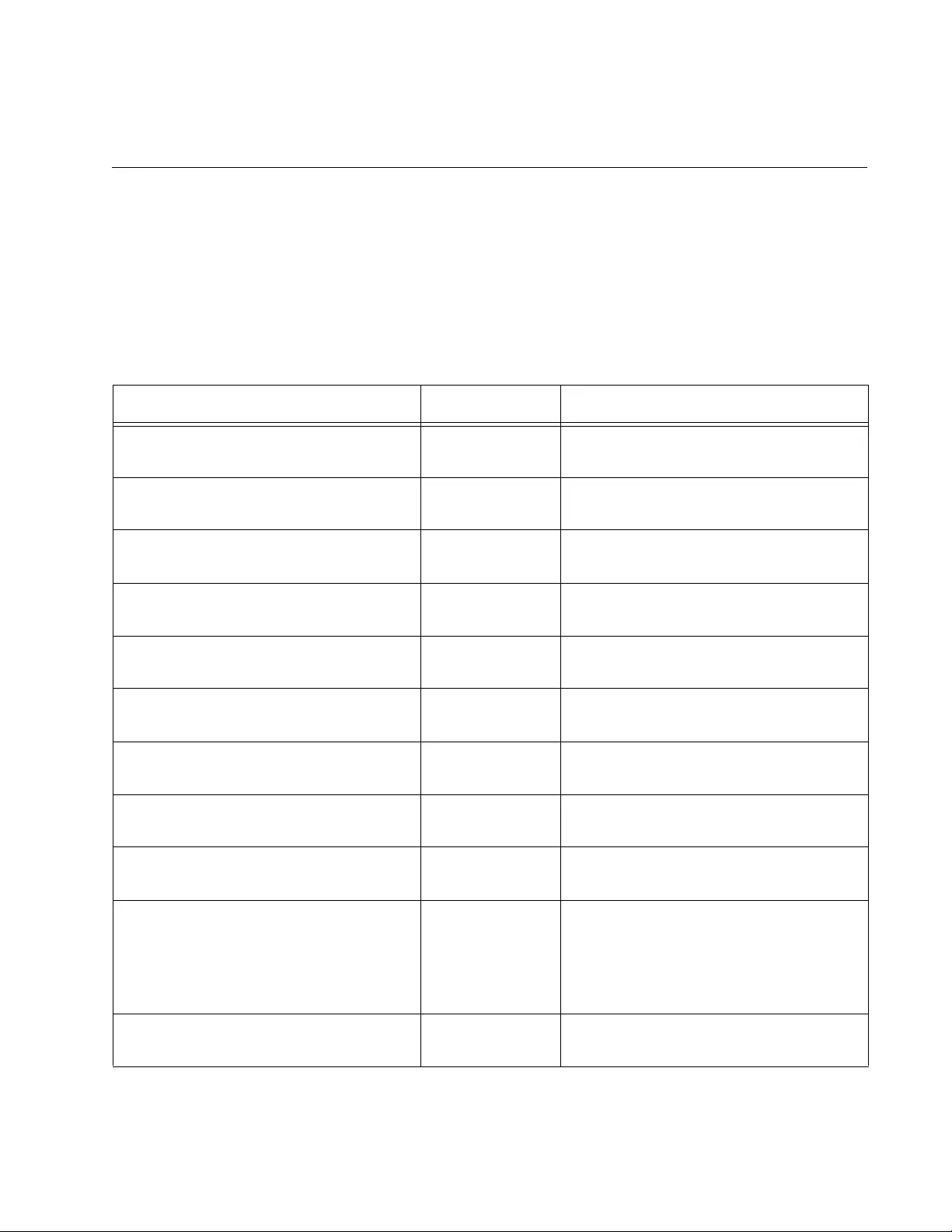
1937
Appendix A
System Monitoring Commands
The system monitoring commands are summarized in Table 283 and
described in detail within the Appendix.
Table 283. System Monitoring Commands
Command Mode Description
“SHOW CPU” on page 1938 Privileged Exec Displays a list of running processes
and their CPU utilization.
“SHOW CPU HISTORY” on
page 1939
Privileged Exec Displays graphs of historical CPU
utilization of the switch.
“SHOW CPU USER-THREADS” on
page 1940
Privileged Exec Displays a list of CPU utilization and
status of the user threads.
“SHOW MEMORY” on page 1941 Privileged Exec Displays memory consumptions of the
processes.
“SHOW MEMORY ALLOCATION” on
page 1942
Privileged Exec Displays the memory allocations used
by the processes.
“SHOW MEMORY HISTORY” on
page 1943
Privileged Exec Displays a graph showing historical
memory usage.
“SHOW MEMORY POOLS” on
page 1944
Privileged Exec Displays a list of memory pools used
by the processes.
“SHOW PROCESS” on page 1945 Privileged Exec Displays a summary of the current
running processes.
“SHOW SYSTEM SERIALNUMBER”
on page 1946
User Exec and
Privileged Exec
Displays the serial number of the
switch.
“SHOW SYSTEM INTERRUPTS” on
page 1947
Privileged Exec Displays the number of interrupts for
each Interrupt Request (IRQ) used to
interrupt input lines on a
Programmable Interrupt Controller
(PIC) on the switch.
“SHOW TECH-SUPPORT” on
page 1948
Privileged Exec Stores system information in a file in
the file system.
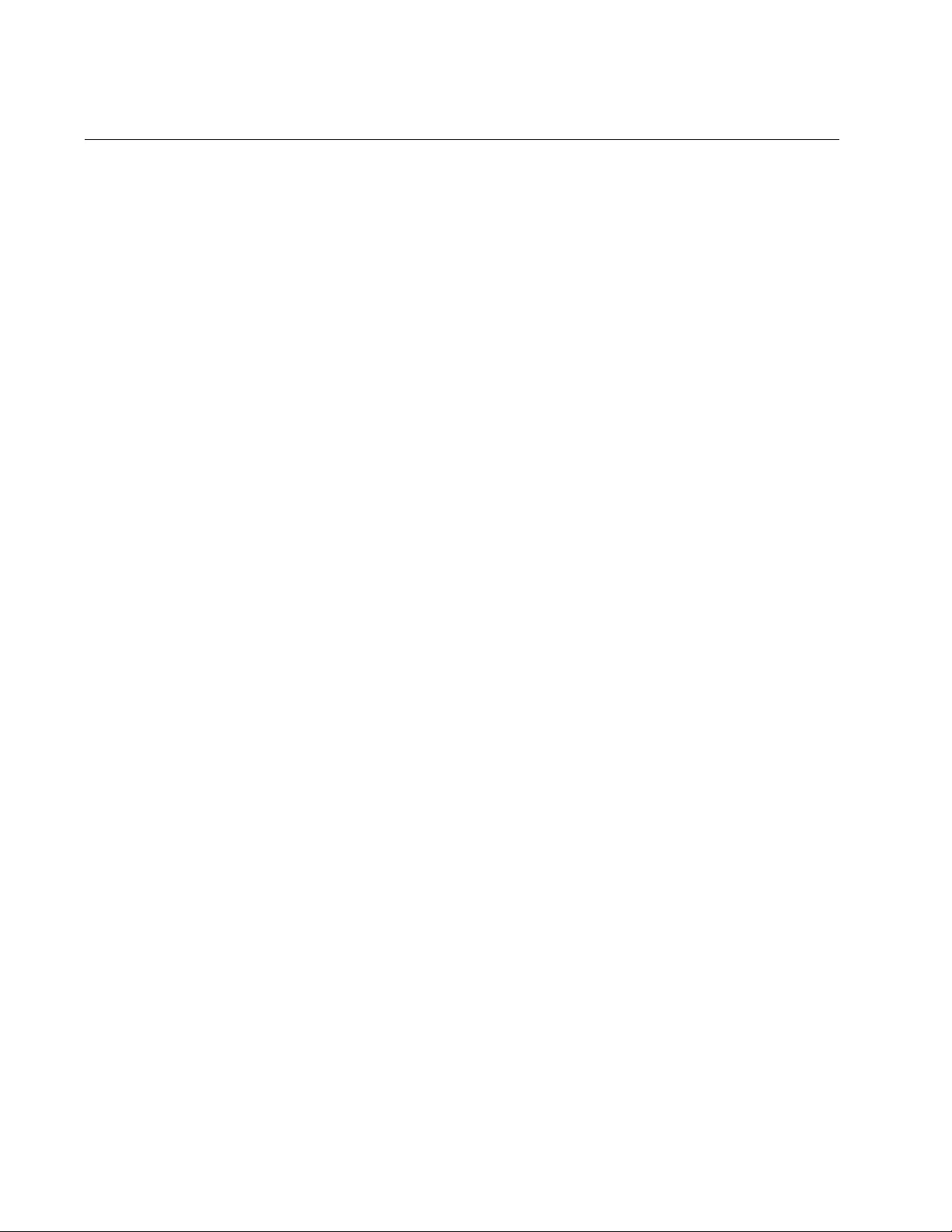
Appendix A: System Monitoring Commands
1938
SHOW CPU
Syntax
show cpu
[sort pri|runtime|sleep|thrds]
Parameters
pri
Sorts the list by process priorities.
runtime
Sorts the list by the runtimes of the processes.
sleep
Sorts the list by the average sleeping times.
thrds
Sorts the list by the number of threads.
Mode
Privileged Exec mode
Description
Use this command to display a list of running processes with their CPU
utilizations.
Examples
This example lists the running processes by ID numbers:
awplus# show cpu
This example lists the running processes by runtimes:
awplus# show cpu sort runtime
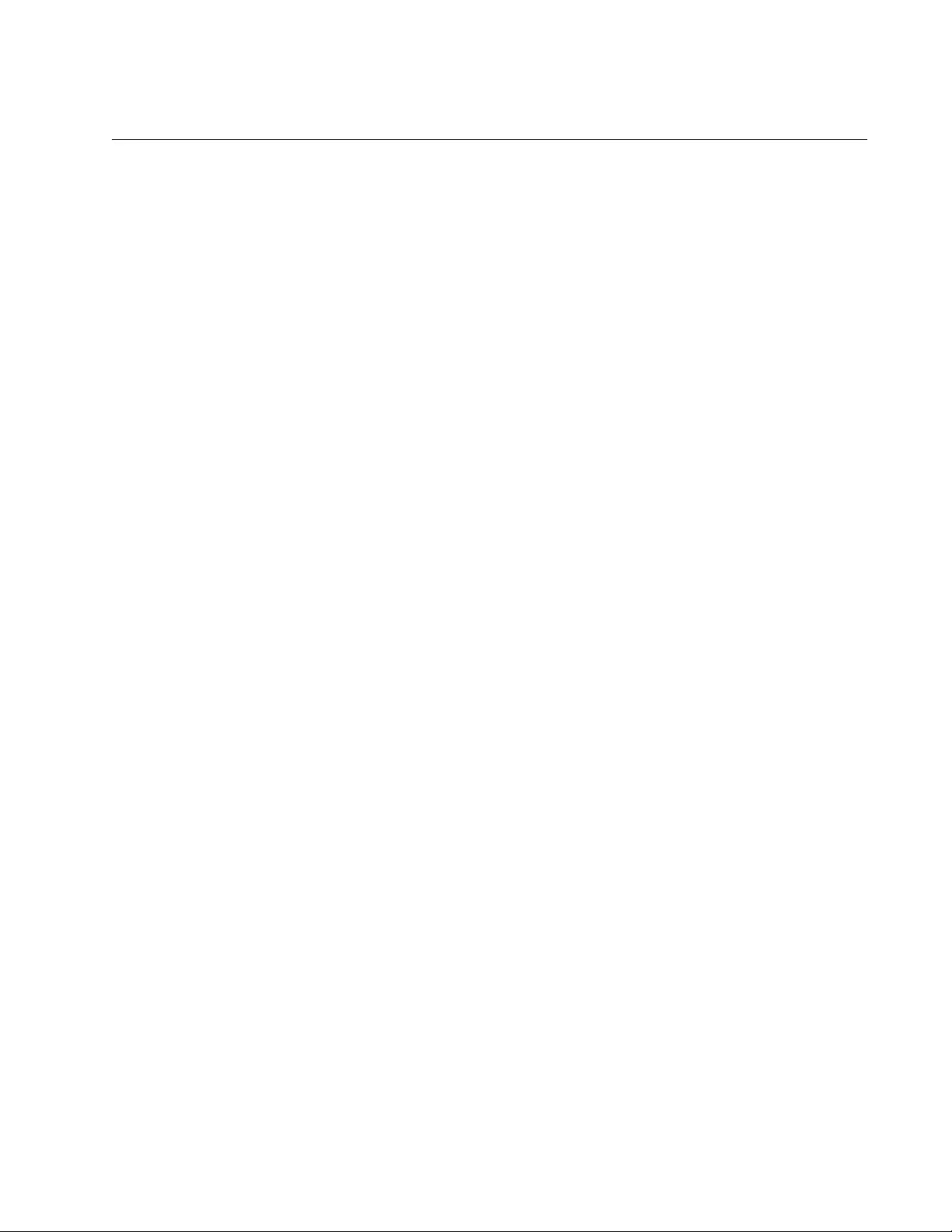
AT-FS970M Switch Command Line User’s Guide
1939
SHOW CPU HISTORY
Syntax
show cpu history
Parameters
None
Mode
Privileged Exec mode
Description
Use this command to display graphs of historical CPU utilization on the
switch.
Example
This example displays graphs of historical CPU utilization on the switch:
awplus# show cpu history
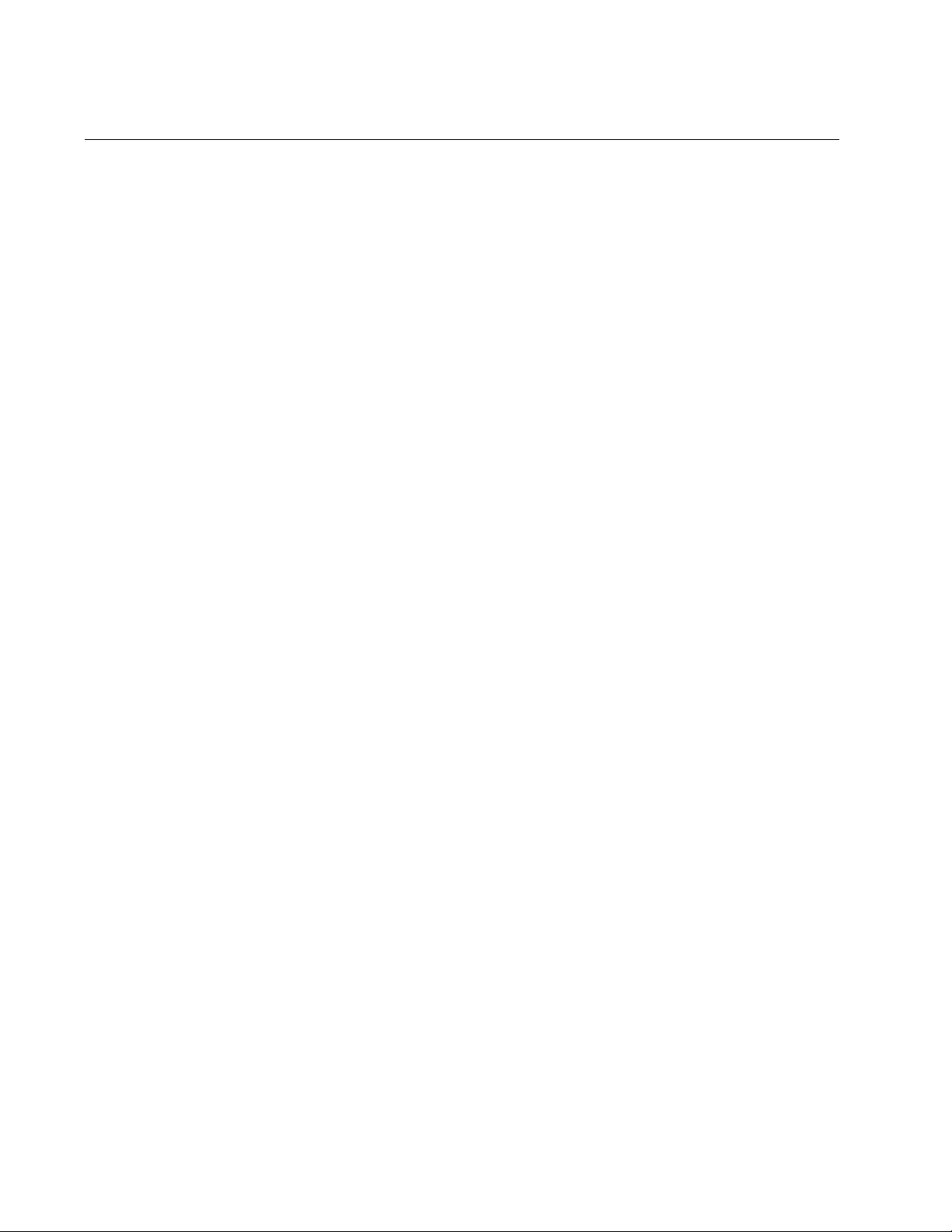
Appendix A: System Monitoring Commands
1940
SHOW CPU USER-THREADS
Syntax
show cpu user-threads
Parameters
None
Mode
Privileged Exec mode
Description
Use this command to display a list of CPU utilization and the status of the
user threads.
Example
This example displays a list of CPU utilization and the status of the user
threads:
awplus# show cpu user-threads
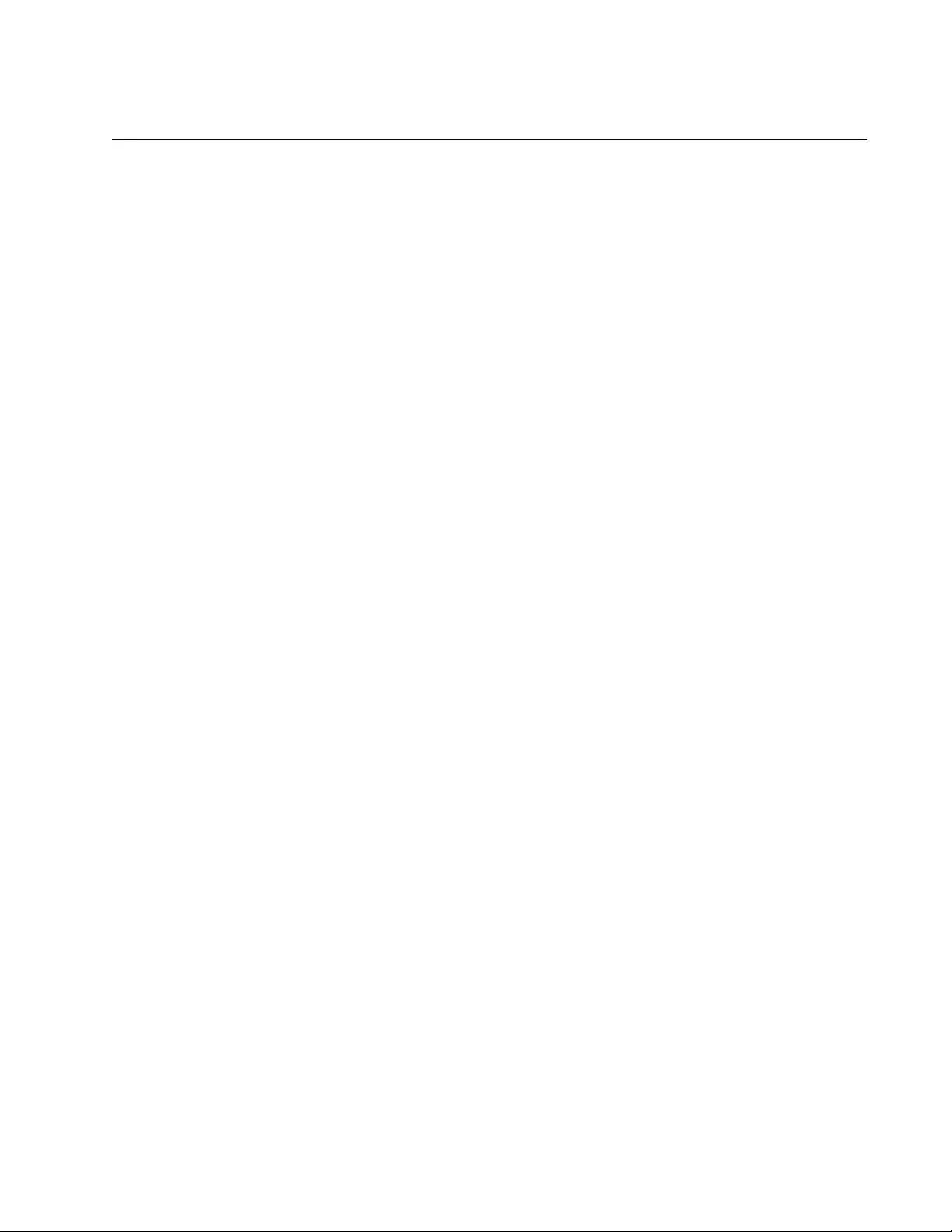
AT-FS970M Switch Command Line User’s Guide
1941
SHOW MEMORY
Syntax
show memory
[sort peak|size|stk]
Parameters
peak
Sorts the list by the peak amounts of memory the processes have
ever used.
size
Sorts the list by the peak amounts of memory the processes are
currently using.
stk
Sorts the list by the stack sizes of the processes.
Mode
Privileged Exec mode
Description
Use this command to display the memory consumption of each process.
Examples
This example displays the memory consumptions of the processes by ID
number:
awplus# show memory
This example displays the memory consumptions by size:
awplus# show memory sort size
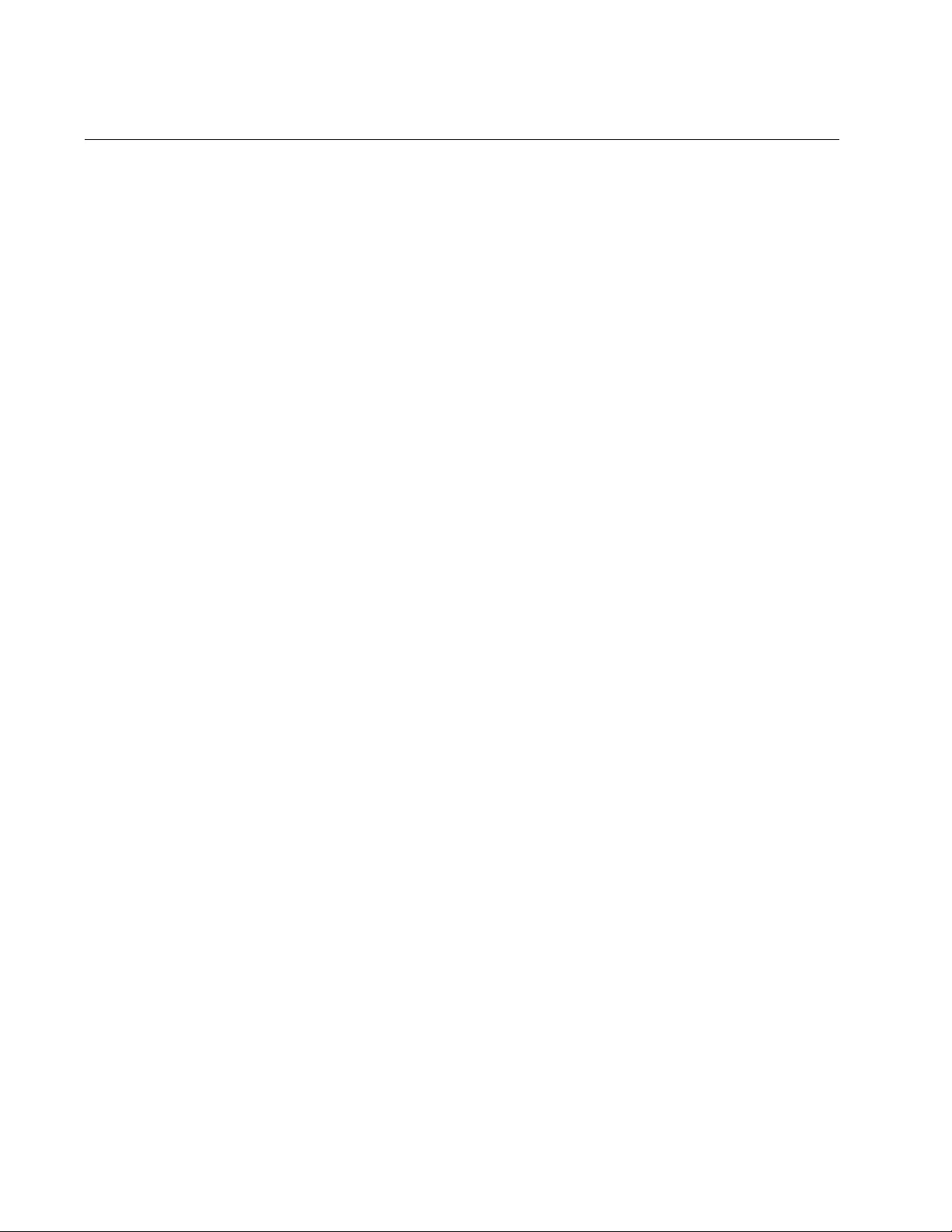
Appendix A: System Monitoring Commands
1942
SHOW MEMORY ALLOCATION
Syntax
show memory allocation
process
Parameter
process
Specifies a system process.
Mode
Privileged Exec mode
Description
Use this command to display the memory allocations used by the
processes.
Examples
This example displays the memory allocations used by all the processes:
awplus# show memory allocation
This example displays the memory allocation of the INIT process:
awplus# show memory allocation init
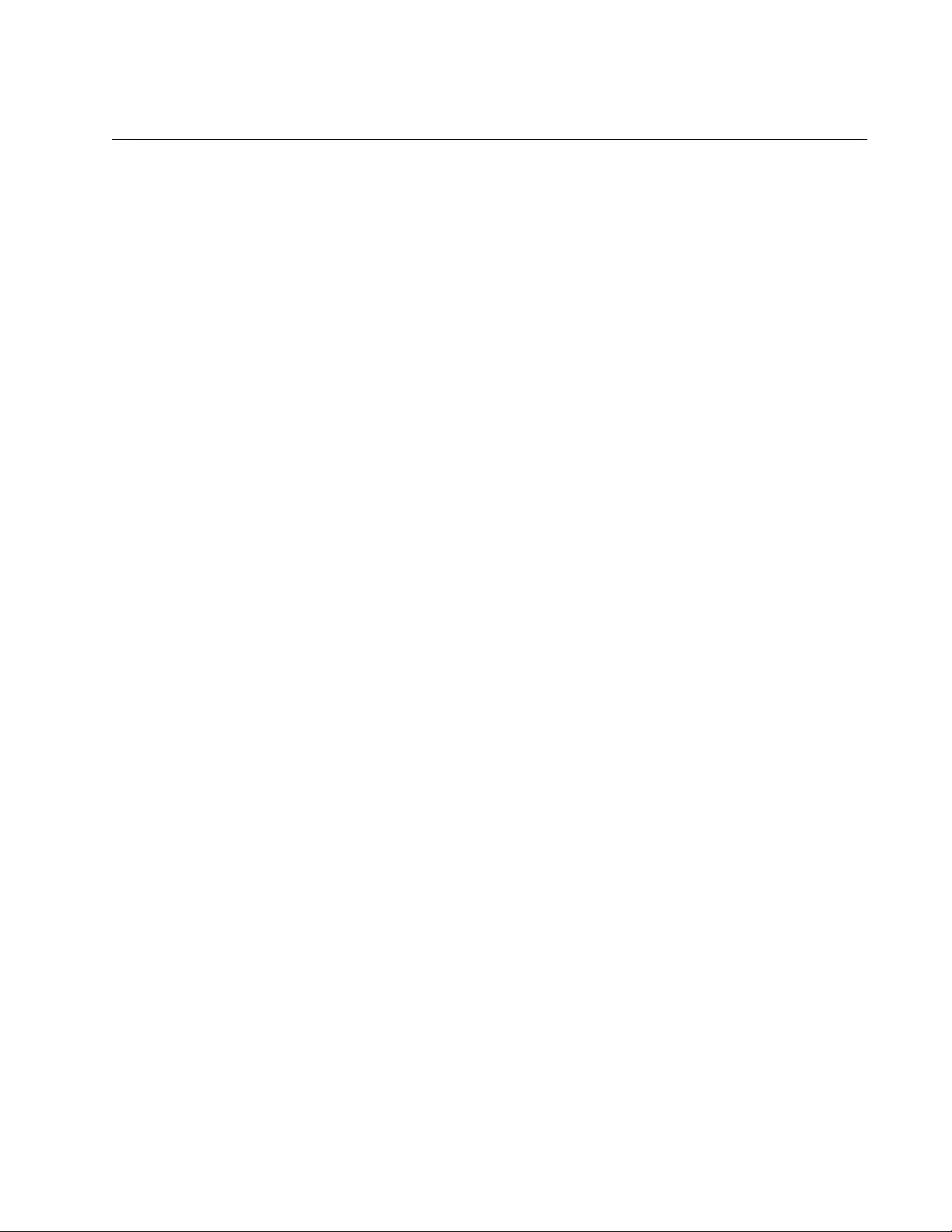
AT-FS970M Switch Command Line User’s Guide
1943
SHOW MEMORY HISTORY
Syntax
show memory history
Parameters
None
Mode
Privileged Exec mode
Description
Use this command to display a graph showing historical memory usage.
Example
This example displays a graph showing historical memory usage:
awplus# show memory history
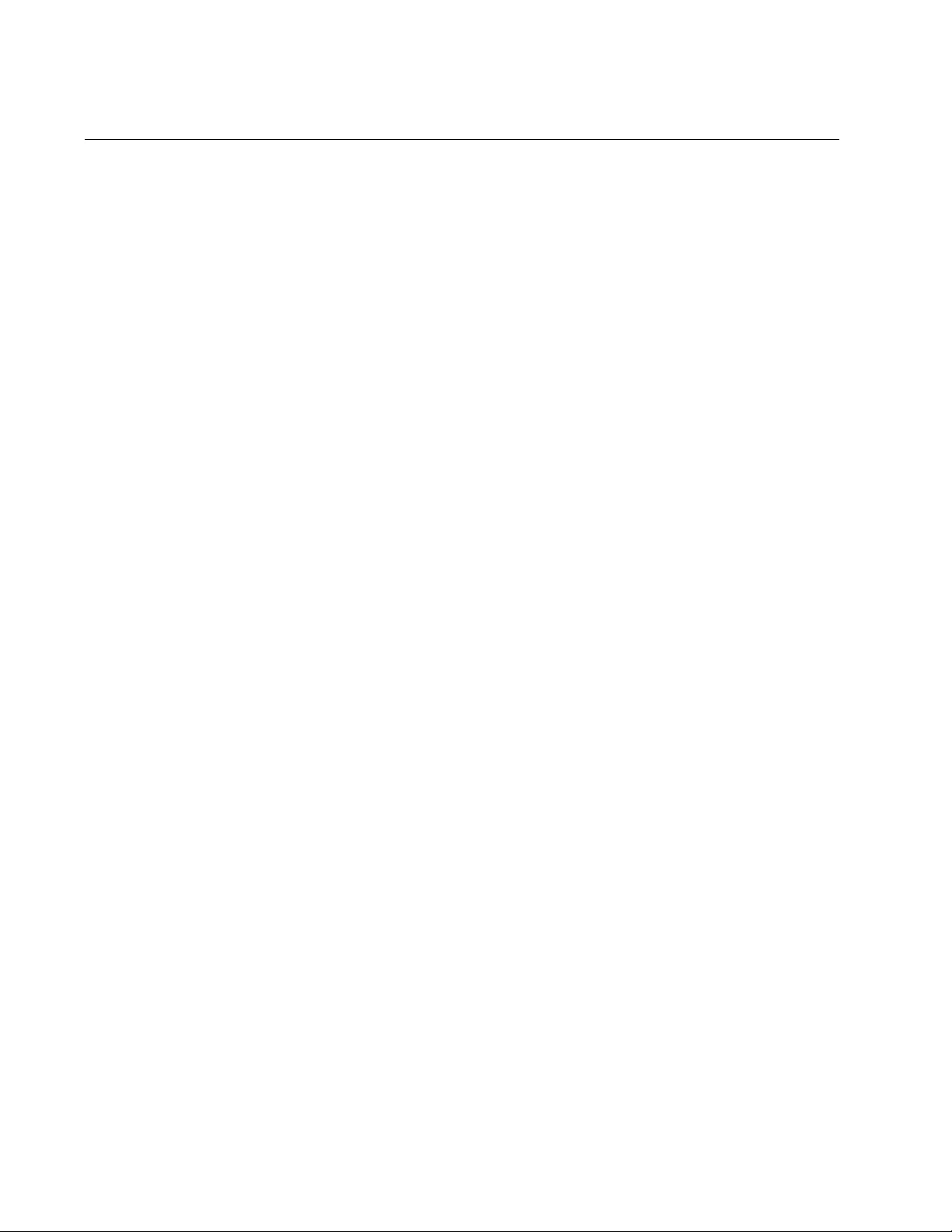
Appendix A: System Monitoring Commands
1944
SHOW MEMORY POOLS
Syntax
show memory pools
Parameters
None
Mode
Privileged Exec mode
Description
Use this command to display a list of memory pools used by the
processes.
Example
This example displays a list of memory pools used by the processes:
awplus# show memory pools
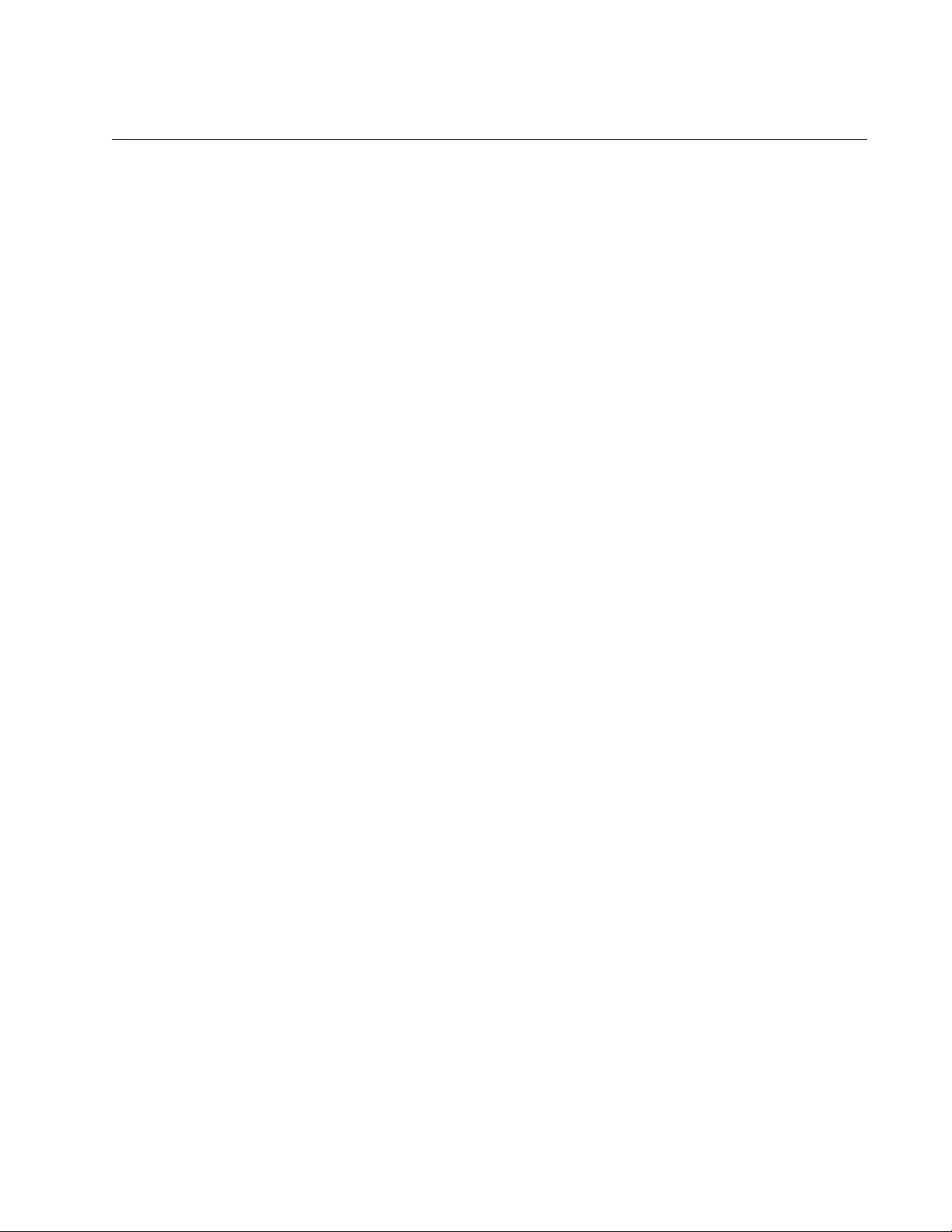
AT-FS970M Switch Command Line User’s Guide
1945
SHOW PROCESS
Syntax
show memory process
[sort cpu|mem]
Parameters
cpu
Sorts the list by percentage of CPU utilization.
mem
Sorts the list by percentage of memory utilization.
Mode
Privileged Exec mode
Description
Use this command to display a summary of the current running processes.
Examples
This example lists the running processes by ID number:
awplus# show process
This example sorts the list by percentage of CPU utilization:
awplus# show process sort mem
This example lists the running processes by percentage of memory
utilization:
awplus# show process sort mem
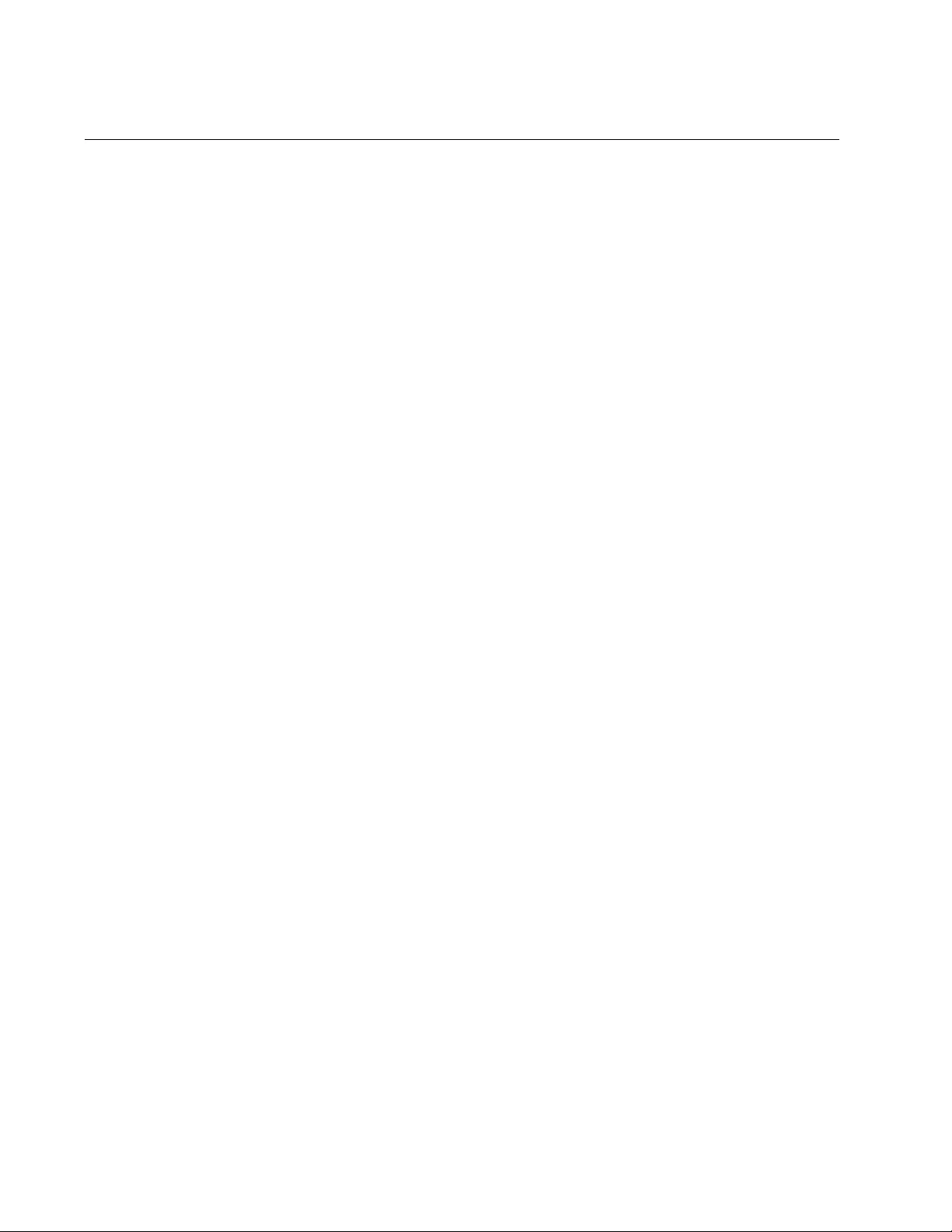
Appendix A: System Monitoring Commands
1946
SHOW SYSTEM SERIALNUMBER
Syntax
show system serialnumber
Parameters
None
Modes
User Exec mode and Privileged Exec mode
Description
Use this command to display the serial number of the switch. The serial
number is also displayed with “SHOW SYSTEM” on page 171.
Example
This example displays the serial number of the switch:
awplus# show system serialnumber
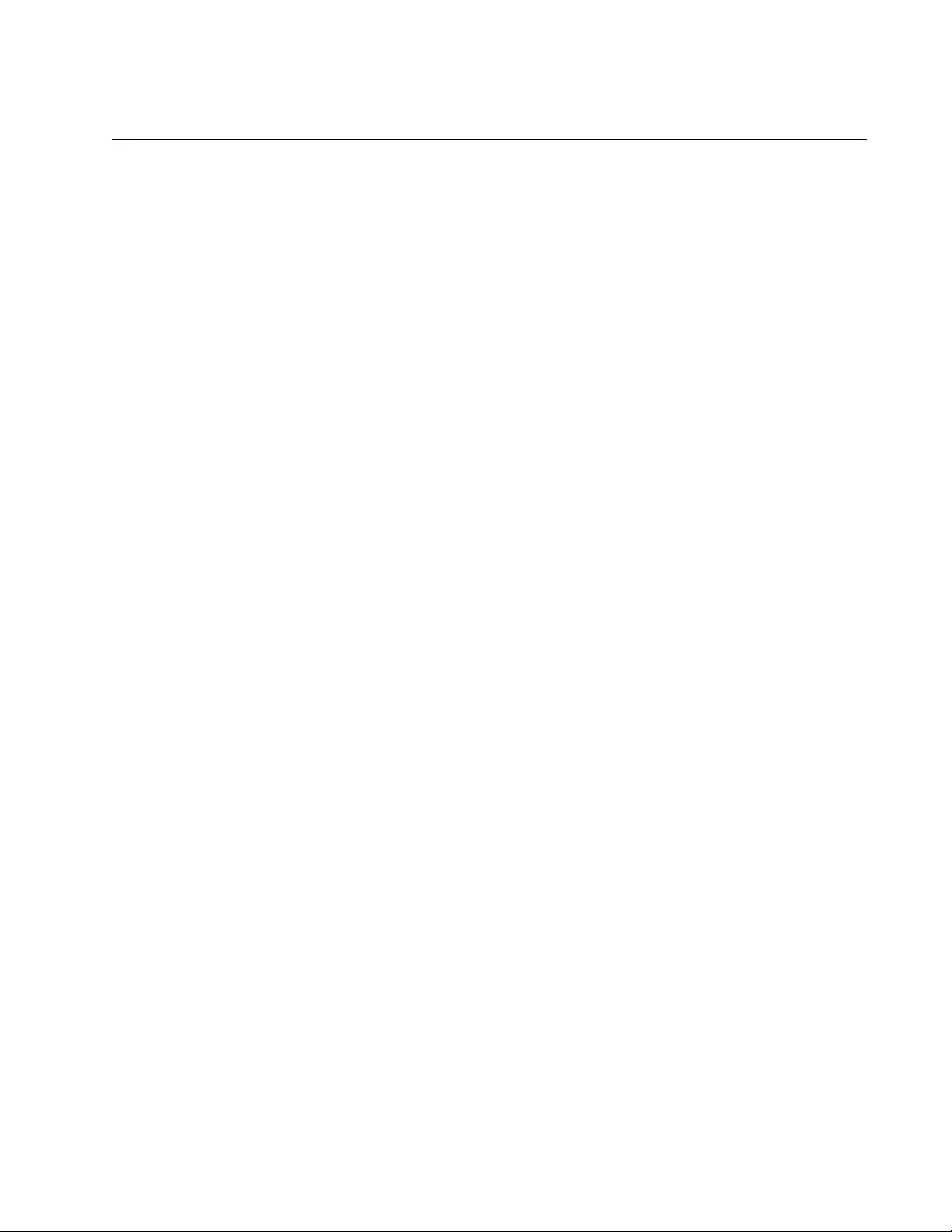
AT-FS970M Switch Command Line User’s Guide
1947
SHOW SYSTEM INTERRUPTS
Syntax
show system interrupts
Parameters
None
Mode
Privileged Exec mode
Description
Use this command to display the number of interrupts for each Interrupt
Request (IRQ) used to interrupt input lines on a Programmable Interrupt
Controller (PIC) on the switch.
Example
This example displays the number of interrupts for each IRQ:
awplus# show system interrupts
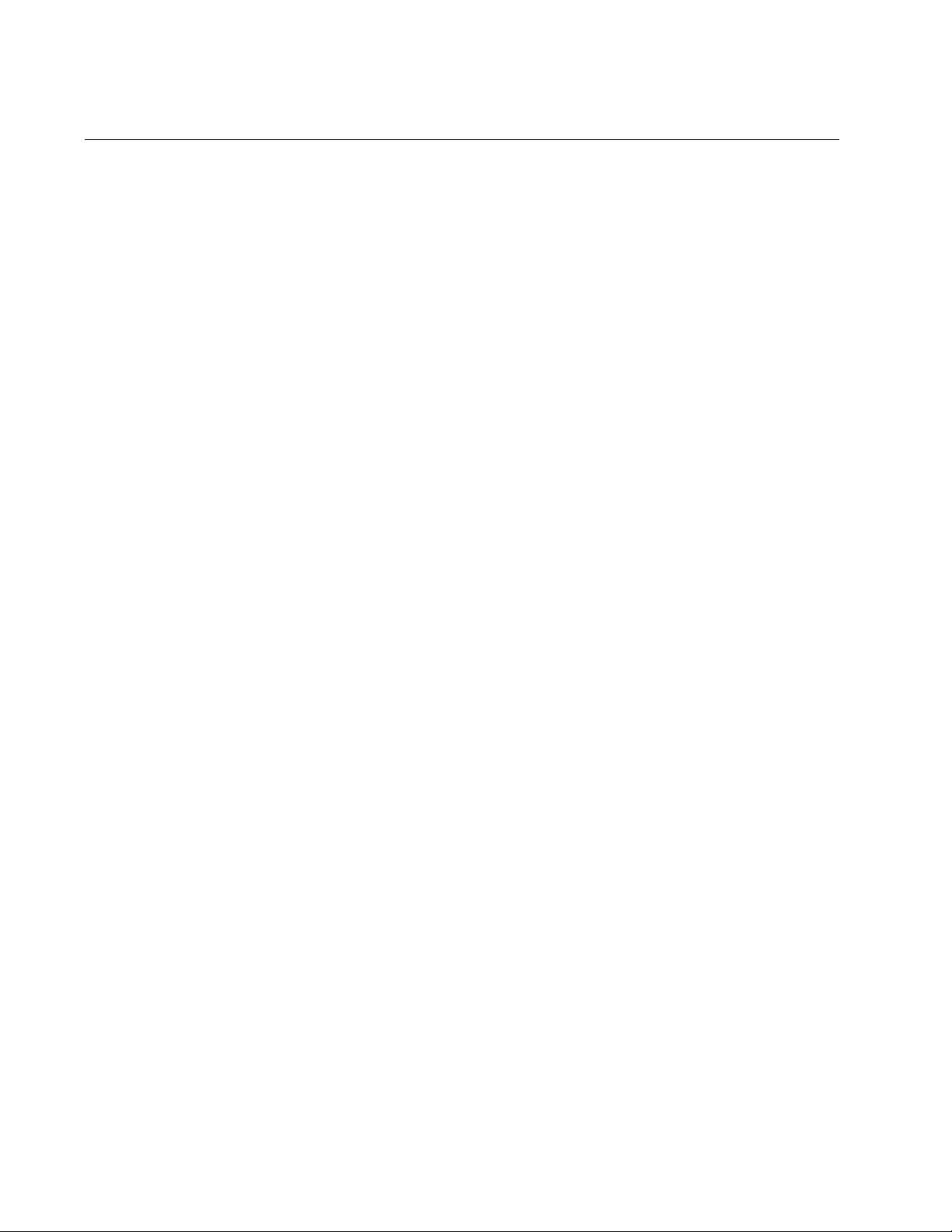
Appendix A: System Monitoring Commands
1948
SHOW TECH-SUPPORT
Syntax
show tech-support
[all]
Parameters
all
Performs the full set of technical support commands.
Mode
Privileged Exec mode
Description
Use this command to store the system information in a file. You may be
asked to perform this command and to send the file to Allied Telesis
technical support if you contact the company for assistance with a switch
problem. The file is stored in the file system with the file name “tech-
support” followed by a string of numbers and the extension “txt.” After
performing the command, upload the file from the switch using TFTP or
Zmodem, and email it to Allied Telesis technical support. For instructions
on how to upload files from the switch, refer to “Uploading Files from the
Switch with TFTP” on page 611 or “Uploading Files from the Switch with
Zmodem” on page 614.
Without the ALL option, the command performs these commands and
stores the results in a text file in the file system of the switch:
DIR
SHOW CLOCK
SHOW CPU
SHOW FILE SYSTEMS
SHOW LOG
SHOW MEMORY
SHOW PROCESS
SHOW RUNNING-CONFIG
SHOW STARTUP-CONFIG
SHOW SYSTEM
SHOW VERSION
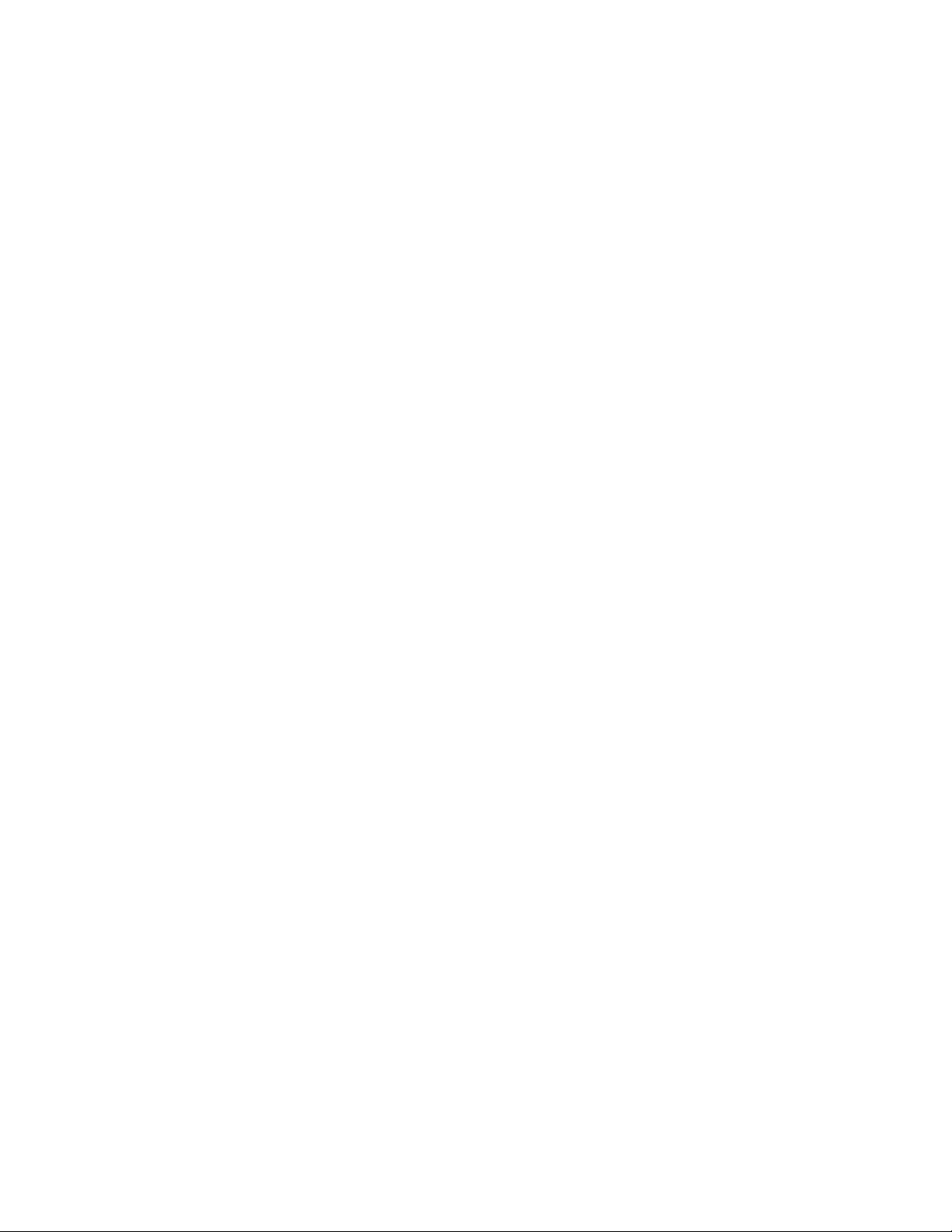
AT-FS970M Switch Command Line User’s Guide
1949
With the ALL option, the command performs the previous commands and
these additional commands:
SHOW ARP
SHOW INTERFACE
SHOW IP INTERFACE
SHOW IPV6 INTERFACE
SHOW MAC ADDRESS-TABLE
Examples
This example stores the system information in a file:
awplus# show tech-support
This example performs the full set of technical support commands and
stores the system information in a file:
awplus# show tech-support all
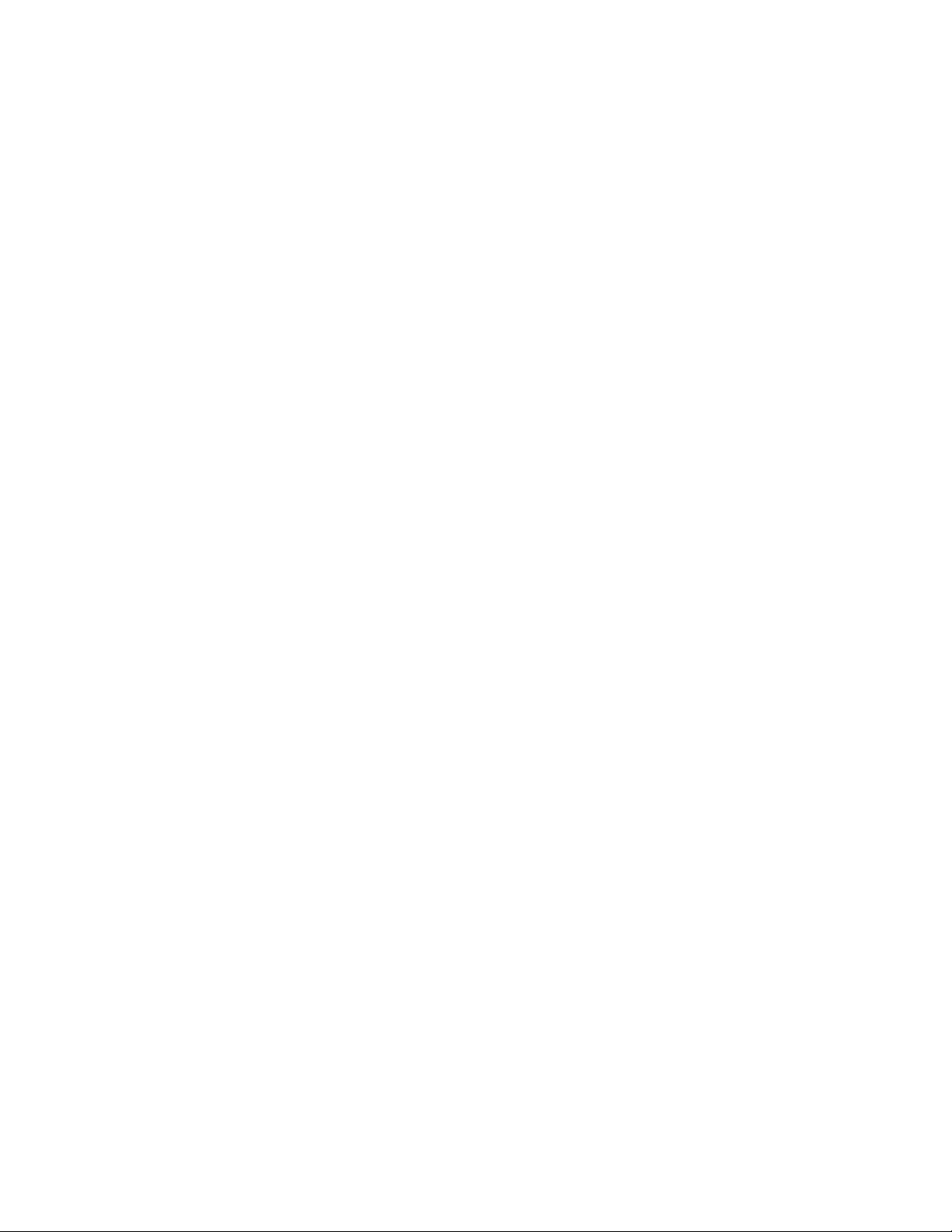
Appendix A: System Monitoring Commands
1950
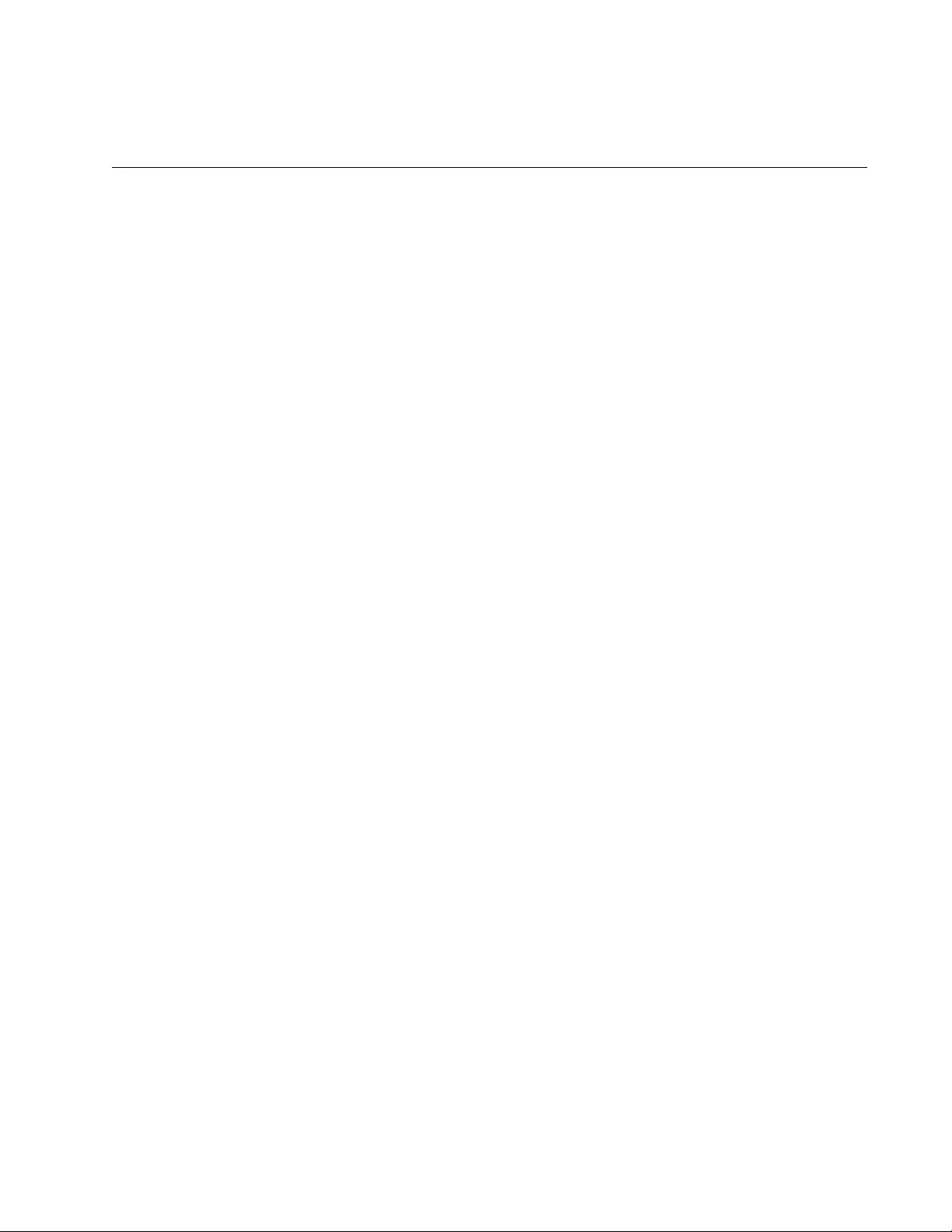
1951
Appendix B
Management Software Default Settings
This appendix lists the factory default settings of the switch. The features
are listed in alphabetical order:
“Boot Configuration File” on page 1953
“Class of Service” on page 1954
“Console Port” on page 1955
“DHCP Relay” on page 1956
“802.1x Port-Based Network Access Control” on page 1957
“Enhanced Stacking” on page 1959
“GVRP” on page 1960
“IGMP Snooping” on page 1961
“IGMP Snooping Querier” on page 1962
“Link Layer Discovery Protocol (LLDP and LLDP-MED)” on page 1963
“MAC Address-based Port Security” on page 1964
“MAC Address Table” on page 1965
“Management IP Address” on page 1966
“Manager Account” on page 1967
“Port Settings” on page 1968
“RADIUS Client” on page 1969
“Remote Manager Account Authentication” on page 1970
“RMON” on page 1971
“Secure Shell Server” on page 1972
“sFlow Agent” on page 1973
“Simple Network Management Protocol (SNMPv1, SNMPv2c and
SNMPv3)” on page 1974
“Simple Network Time Protocol” on page 1975
“Spanning Tree Protocols (STP, RSTP and MSTP)” on page 1976
“System Name” on page 1978
“TACACS+ Client” on page 1979
“Telnet Server” on page 1980
“VLANs” on page 1981
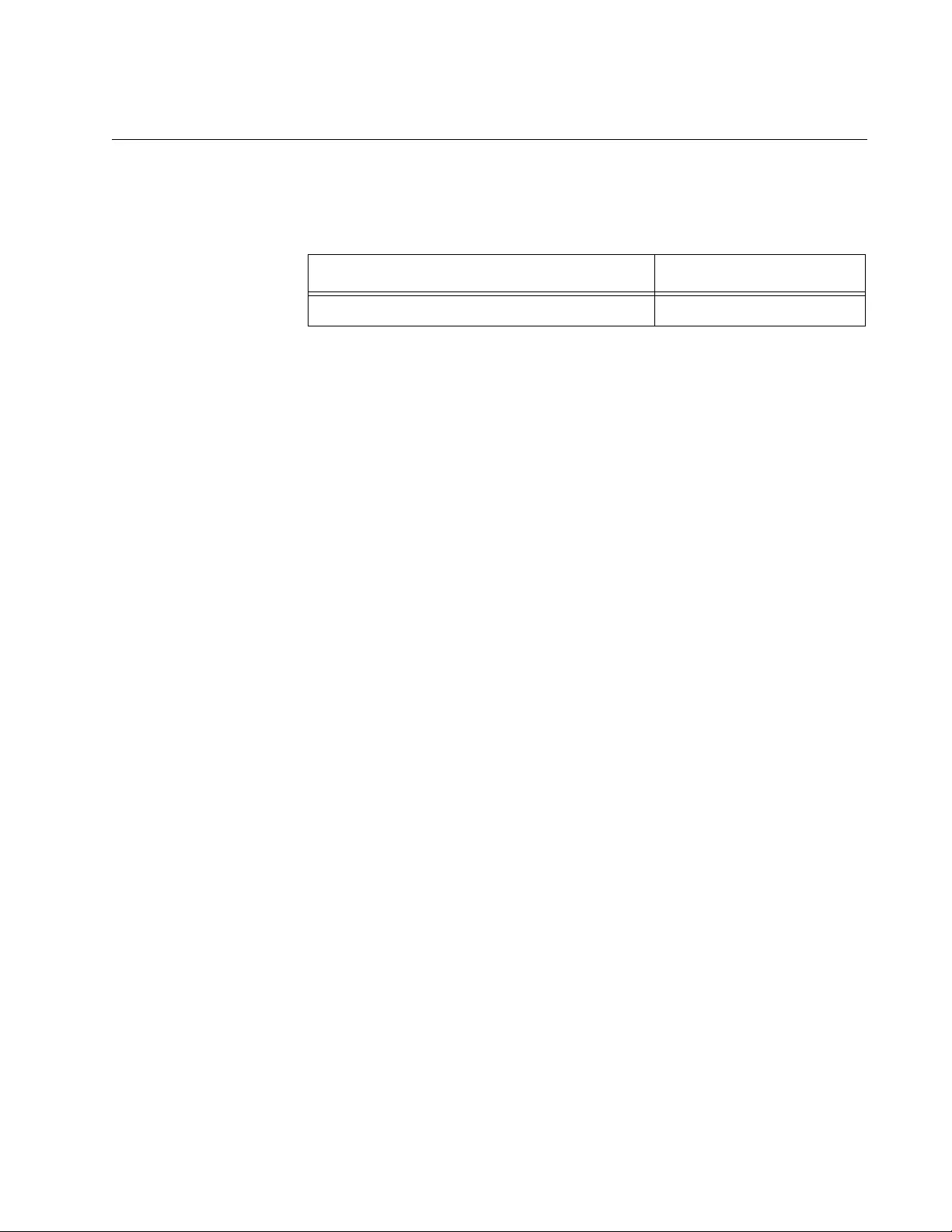
AT-FS970M Switch Command Line User’s Guide
1953
Boot Configuration File
The following table lists the name of the default configuration file.
Table 284. Boot Configuration File
Boot Configuration File Default
Switch boot.cfg
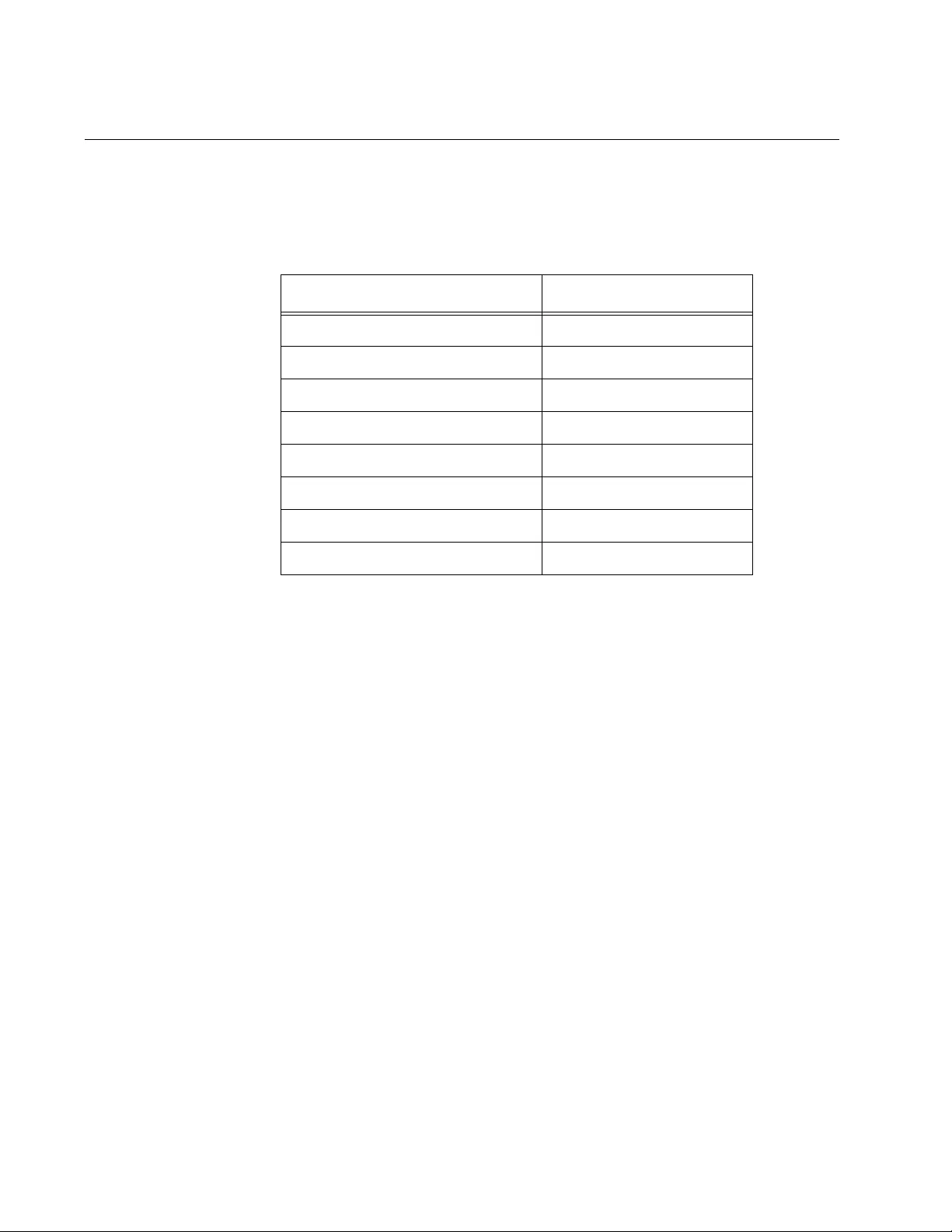
Appendix B: Management Software Default Settings
1954
Class of Service
The following table lists the default mappings of the IEEE 802.1p priority
levels to the egress port priority queues.
Table 285. Class of Service
IEEE 802.1p Priority Level Port Priority Queue
0Q2
1 Q0 (lowest)
2Q1
3Q3
4Q4
5Q5
6Q6
7 Q7 (highest)
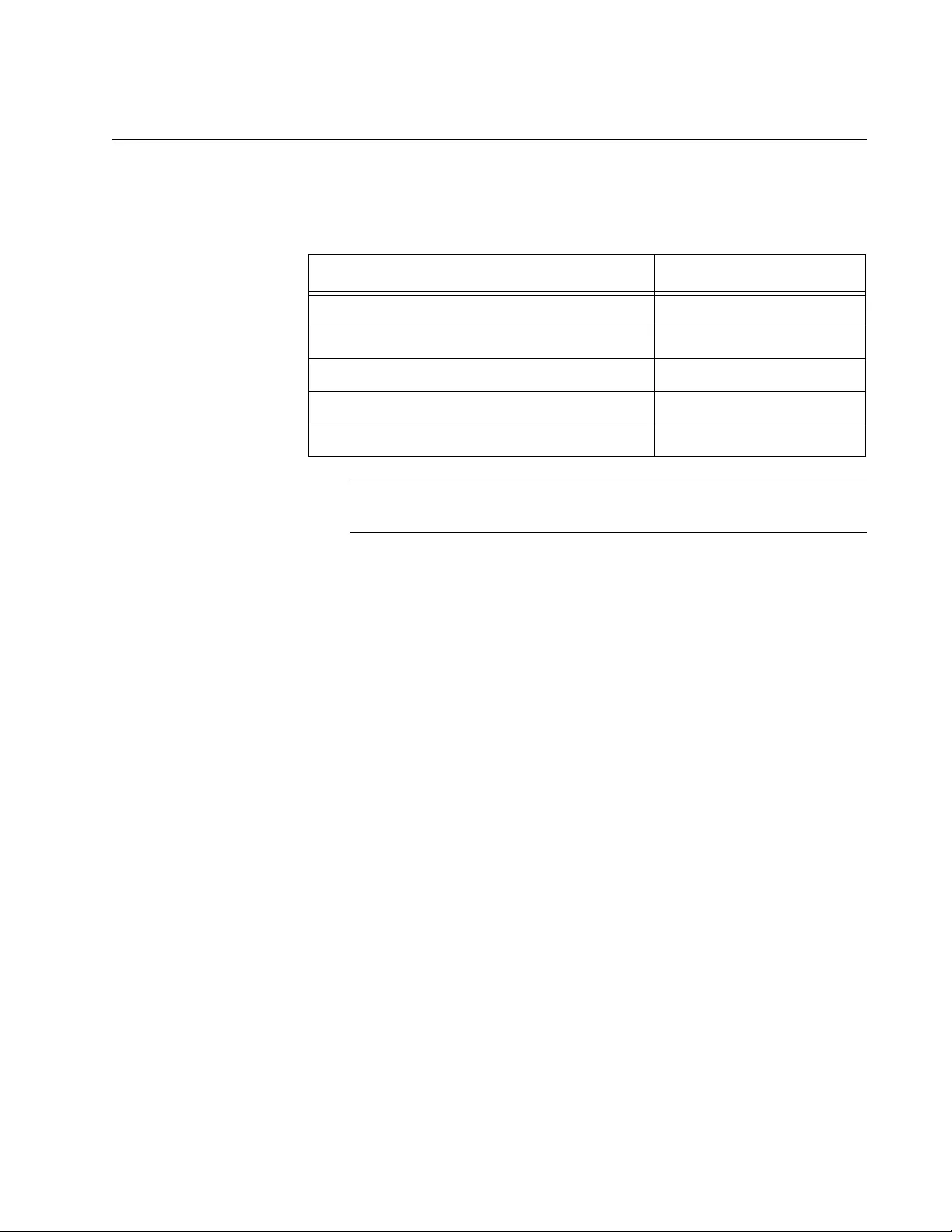
AT-FS970M Switch Command Line User’s Guide
1955
Console Port
The following table lists the default settings for the Console port.
Note
The baud rate is the only adjustable parameter on the port.
Table 286. Console Port
Console Port Setting Default
Data Bits 8
Stop Bits 1
Parity None
Flow Control None
Baud Rate 9600 bps
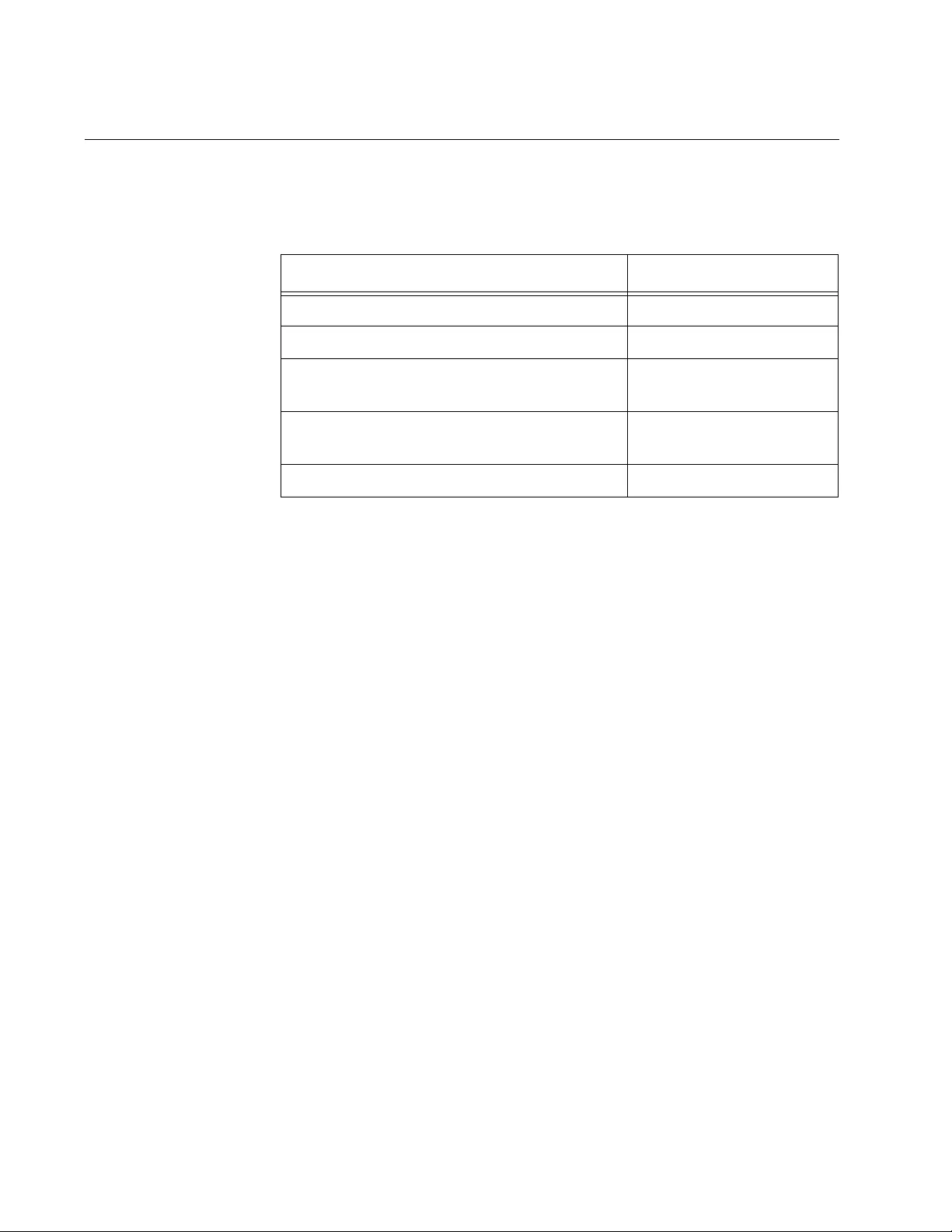
Appendix B: Management Software Default Settings
1956
DHCP Relay
The following table lists the default settings for the DHCP relay feature.
Table 287. DHCP Relay
DHCP Relay Setting Default
DHCP Relay Status Disabled
Insertion of Option 82 Information Disabled
DHCP Requests with Option 82 Information
and Null IP address in the giaddr Fields
Forward
Policy for Option-82 Information in Client
Packets
Replace
Maximum Length of Client Requests 576 bytes
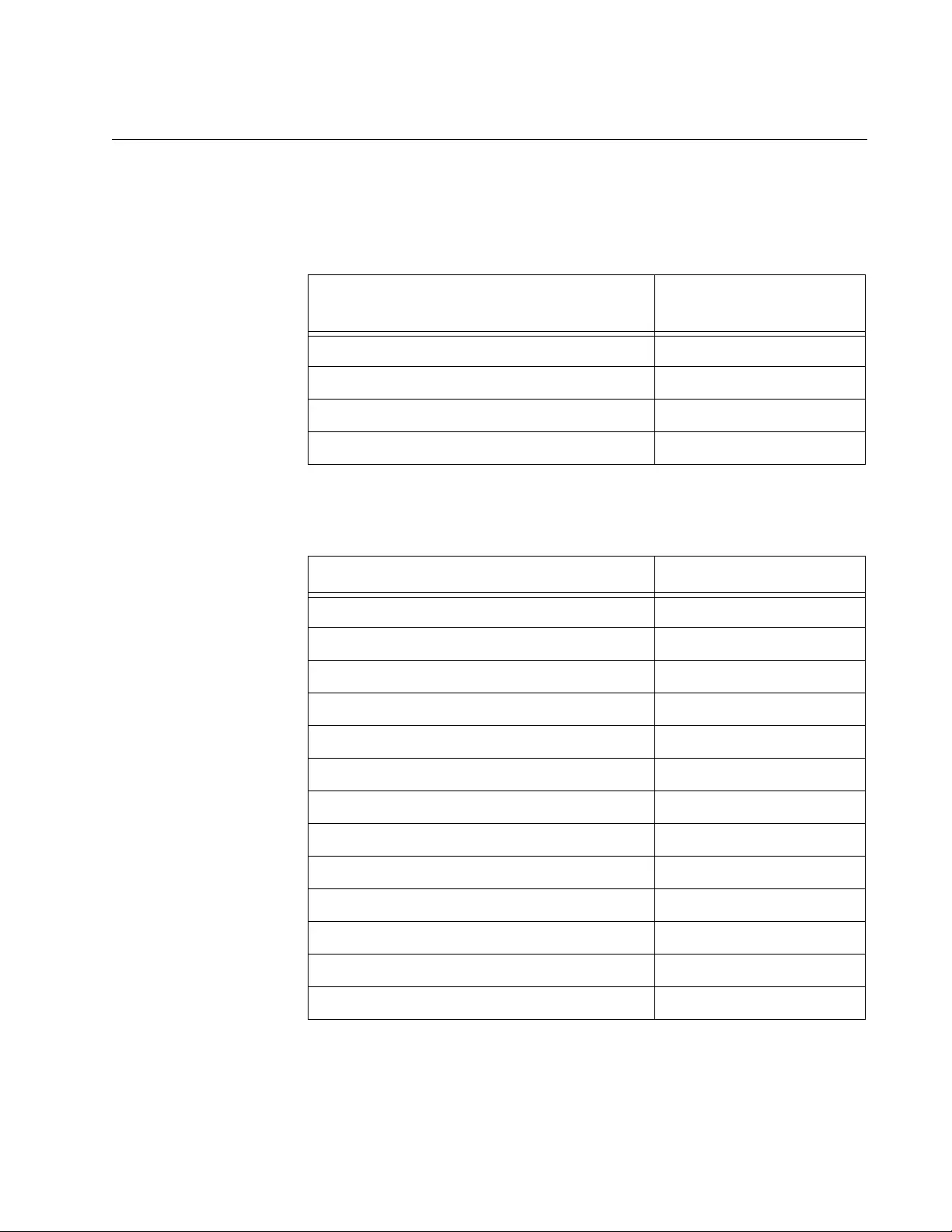
AT-FS970M Switch Command Line User’s Guide
1957
802.1x Port-Based Network Access Control
The following table describes the 802.1x Port-based Network Access
Control default settings.
The following table lists the default settings for an authenticator port.
Table 288. 802.1x Port-based Network Access Control
802.1x Port-based Network Access
Control Settings Default
Port Access Control Disabled
Authentication Method RADIUS EAP
Port Roles None
Authentication Port 1812
Table 289. Authenticator Port
Authenticator Port Setting Default
Authentication Mode 802.1x
Supplicant Mode Single
Port Control Auto
Quiet Period 60 seconds
TX Period 30 seconds
Reauth Enabled Enabled
Reauth Period 3600 seconds
Supplicant Timeout 30 seconds
Server Timeout 30 seconds
Max Requests 2
VLAN Assignment Disabled
Control Direction Both
Guest VLAN Disabled
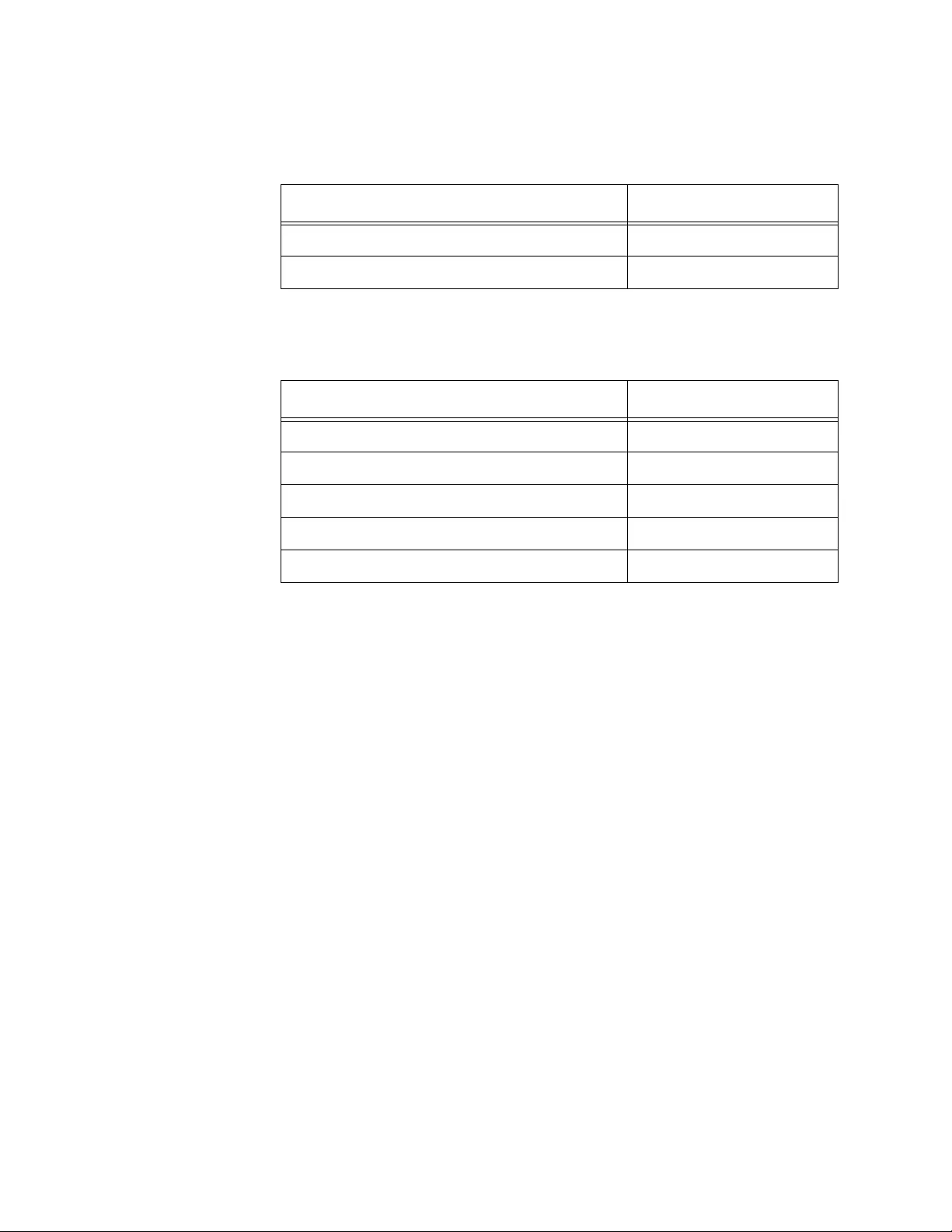
Appendix B: Management Software Default Settings
1958
The following table lists the default settings for RADIUS accounting.
The following table lists the default settings for supplicant ports.
Table 290. RADIUS Accounting
RADIUS Accounting Settings Default
Status Disabled
Port 1813
Table 291. Supplicant
Supplicant Port Settings Default
Auth Period 30 seconds
Held Period 60 seconds
Max Start 3
User Name (none)
User Password (none)
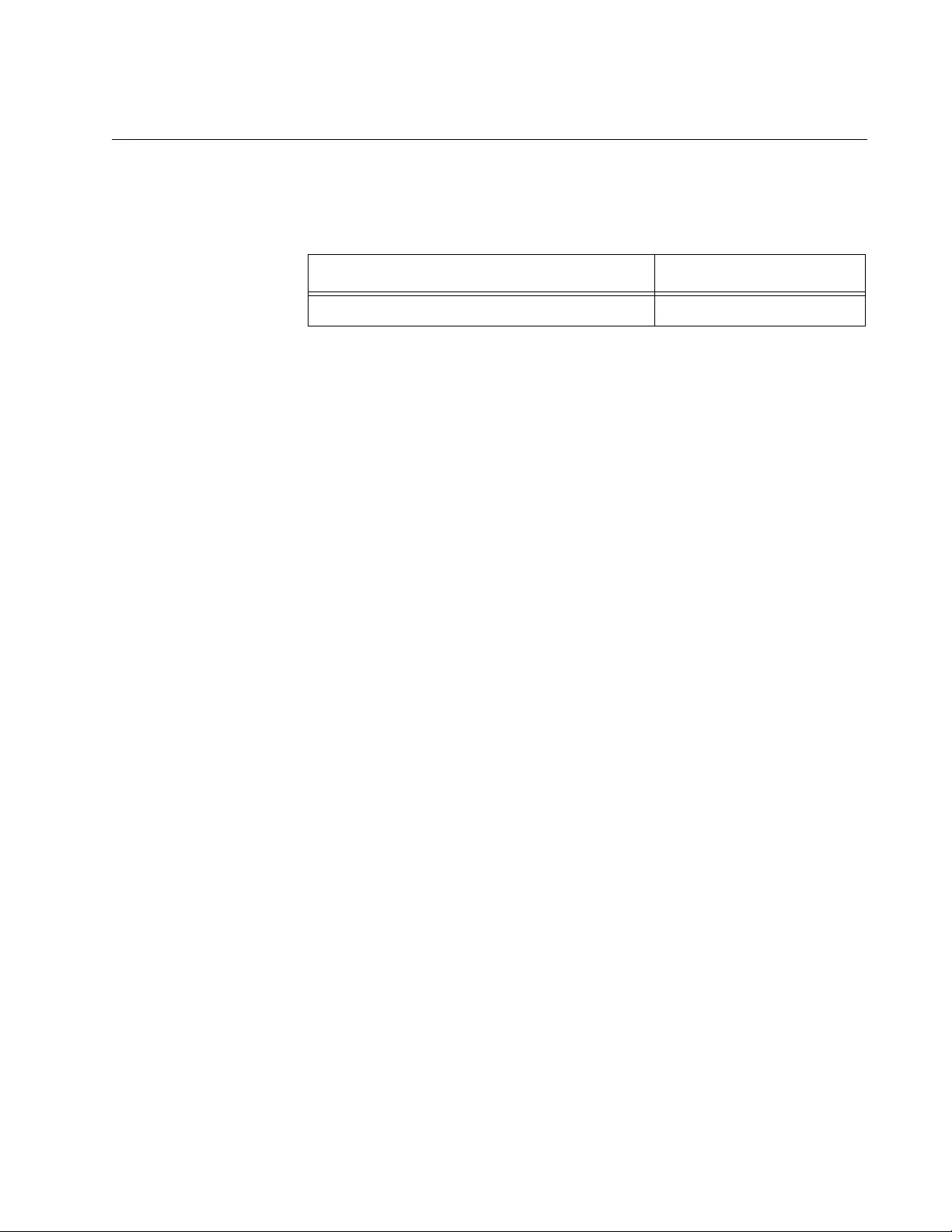
AT-FS970M Switch Command Line User’s Guide
1959
Enhanced Stacking
The following table lists the enhanced stacking default setting.
Table 292. Enhanced Stacking
Enhanced Stacking Setting Default
Switch State Member
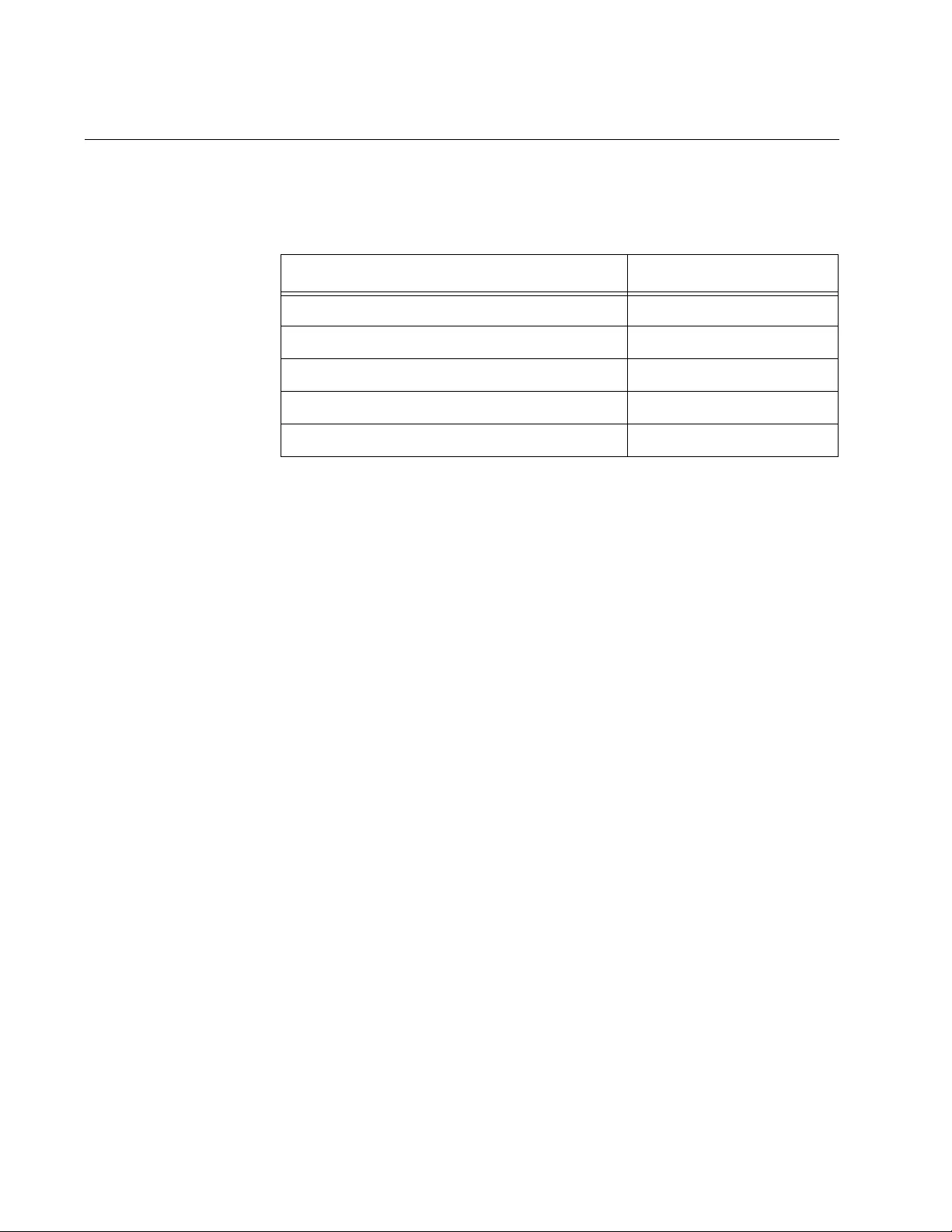
Appendix B: Management Software Default Settings
1960
GVRP
This section provides the default settings for GVRP.
Table 293. GVRP
GVRP Setting Default
Status Disabled
GIP Status Enabled
Join Timer 20 centiseconds
Leave Timer 60 centiseconds
Leave All Timer 1000 centiseconds
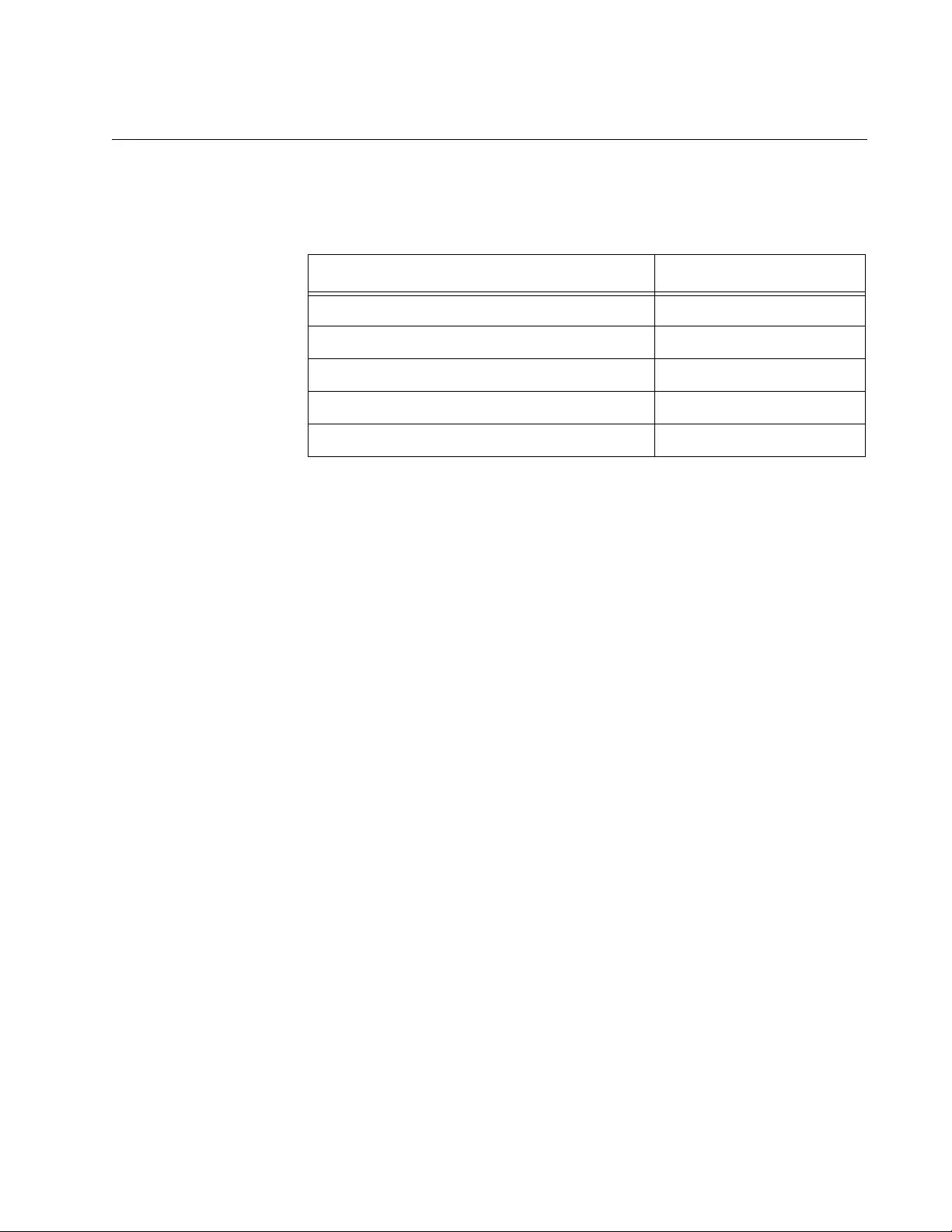
AT-FS970M Switch Command Line User’s Guide
1961
IGMP Snooping
The following table lists the IGMP Snooping default settings.
Table 294. IGMP Snooping
IGMP Snooping Setting Default
IGMP Snooping Status Disabled
Multicast Host Topology Single Host/ Port (Edge)
Host/Router Timeout Interval 260 seconds
Maximum IGMP Multicast Groups 64
Multicast Router Ports Mode Auto Detect
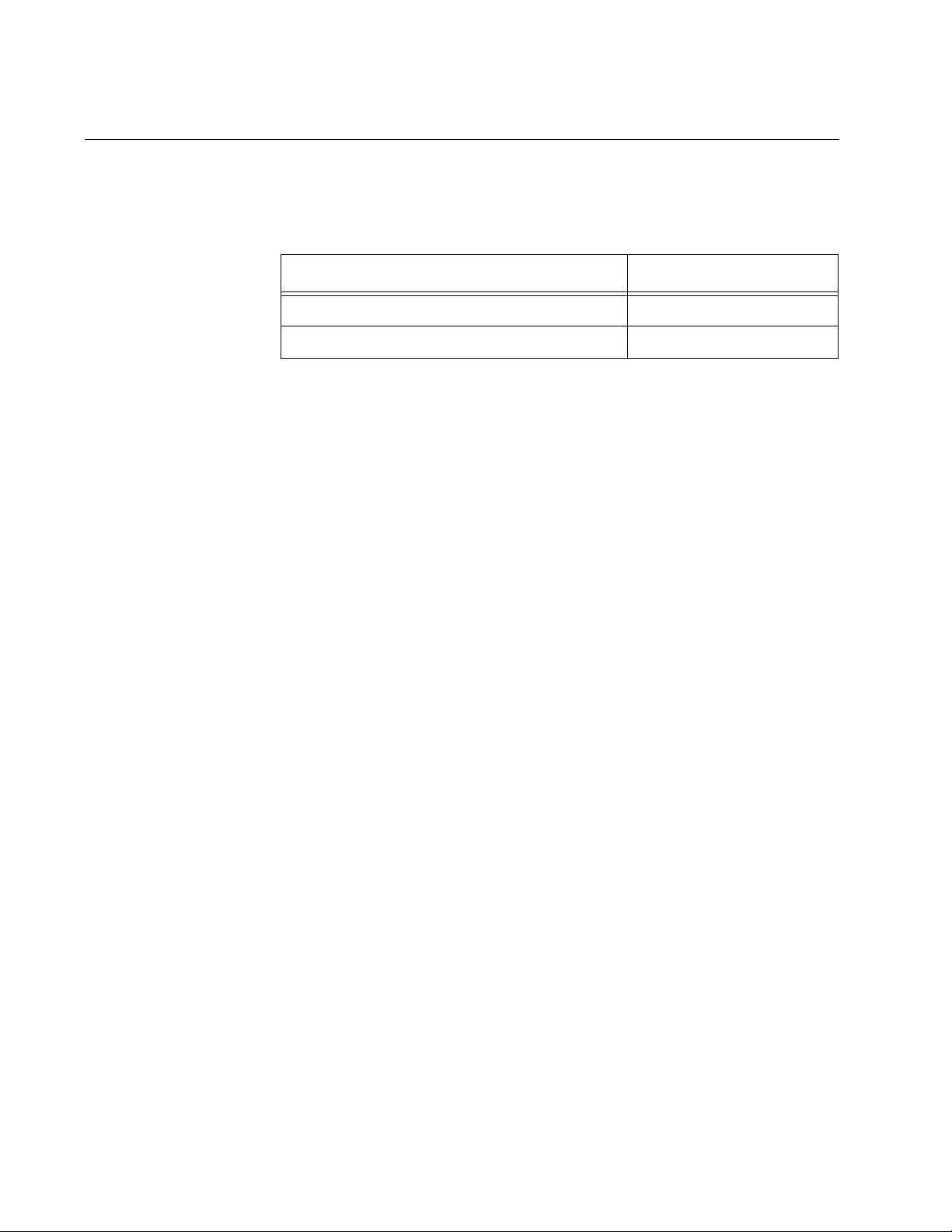
Appendix B: Management Software Default Settings
1962
IGMP Snooping Querier
The following table lists the IGMP snooping querier default settings.
Table 295. Snooping Querier
IGMP Snooping Querier Setting Default
IGMP Snooping Querier Status Disabled
IGMP Query Interval 125 seconds
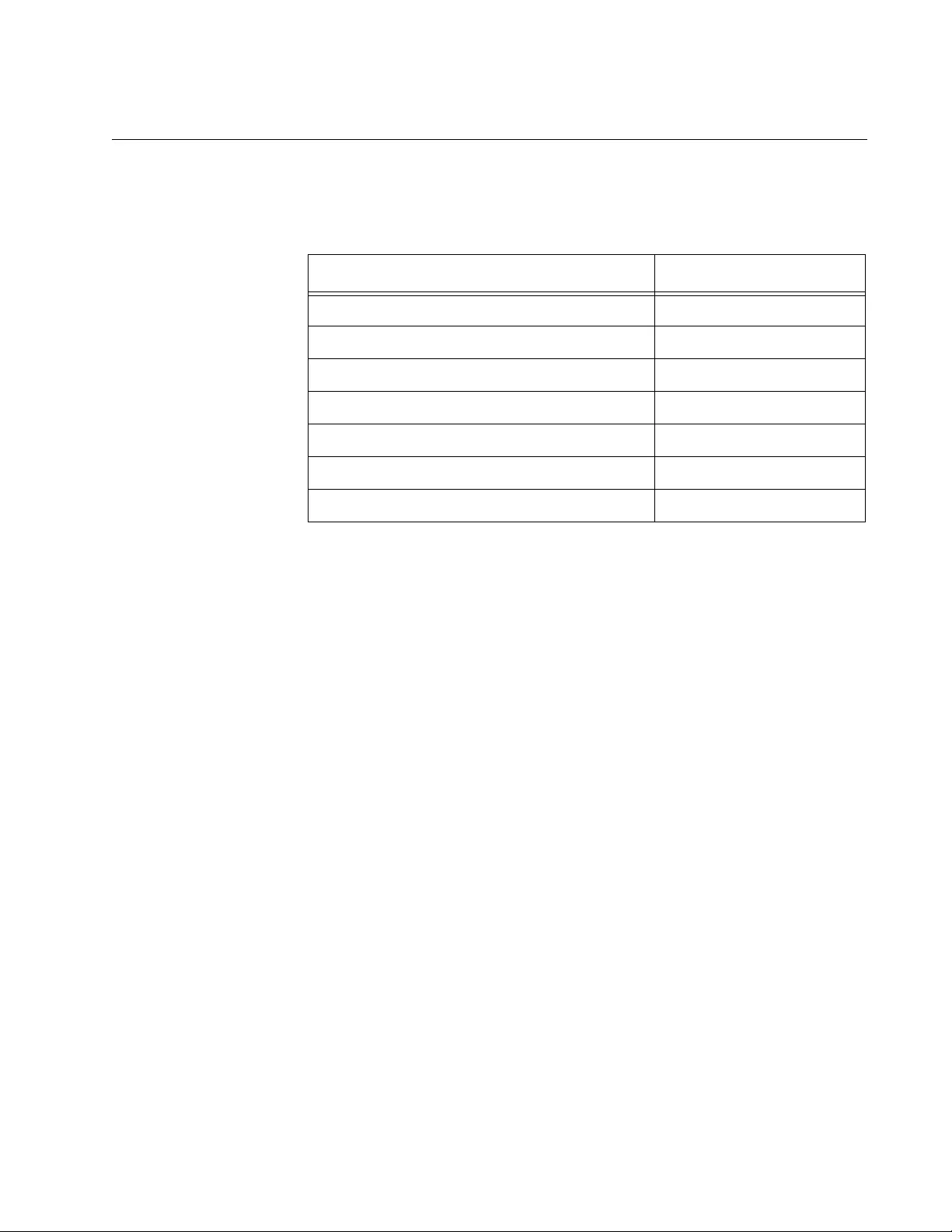
AT-FS970M Switch Command Line User’s Guide
1963
Link Layer Discovery Protocol (LLDP and LLDP-MED)
The following table lists the default settings for LLDP and LLDP-MED.
Table 296. LLDP and LLDP-MED
LLDP an LLDP-MED Default
Status Disabled
Notification Interval 5 seconds
Transmit Interval 30 seconds
Holdtime Multiplier 4
Reinitialization Delay 2 seconds
Transmission Delay Timer 2 seconds
Non-strict MED TLV Order Check Disabled
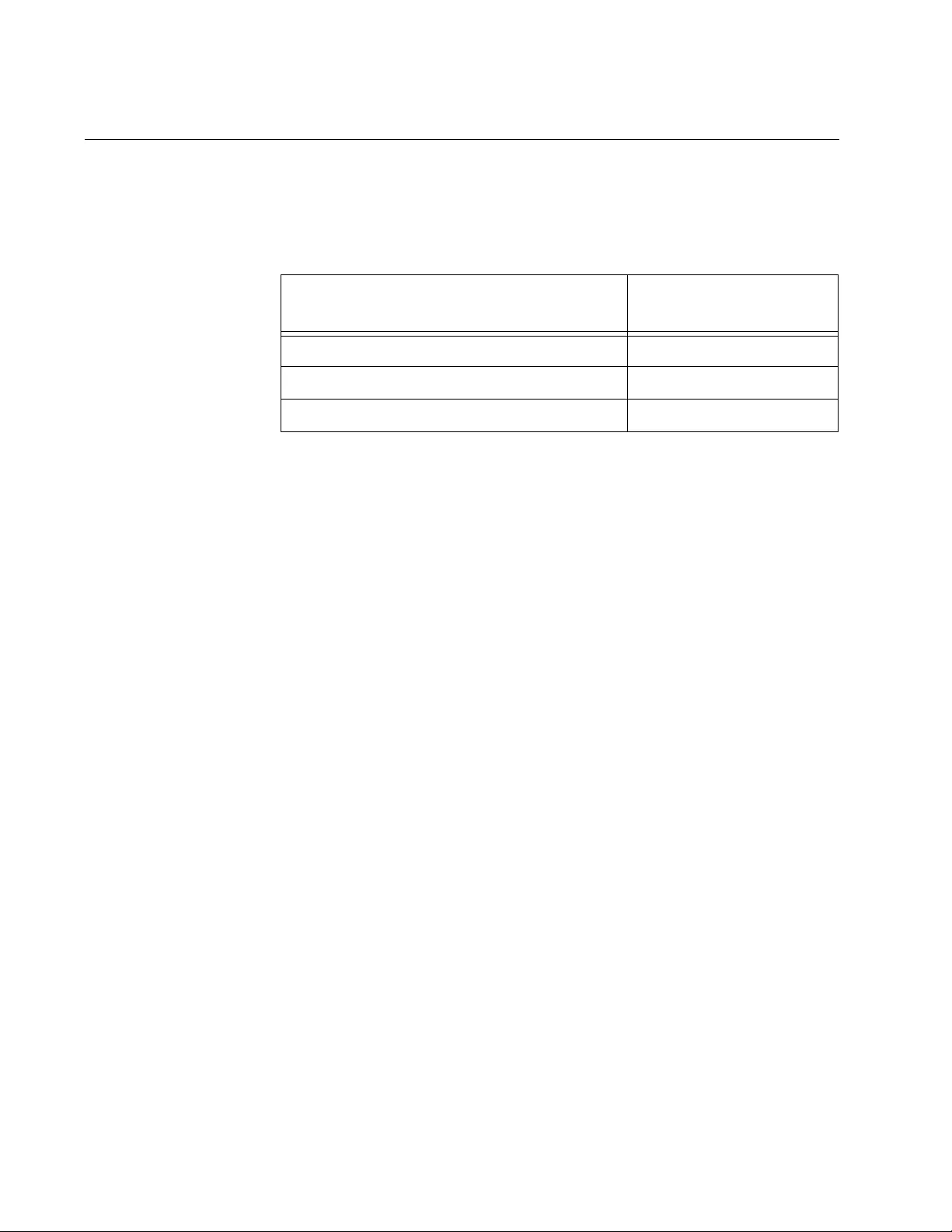
Appendix B: Management Software Default Settings
1964
MAC Address-based Port Security
The following table lists the MAC address-based port security default
settings.
Table 297. MAC Address-based Port Security
MAC Address-based Port Security
Setting Default
Status Disabled
Intrusion Action Protect
Maximum MAC Addresses No Limit
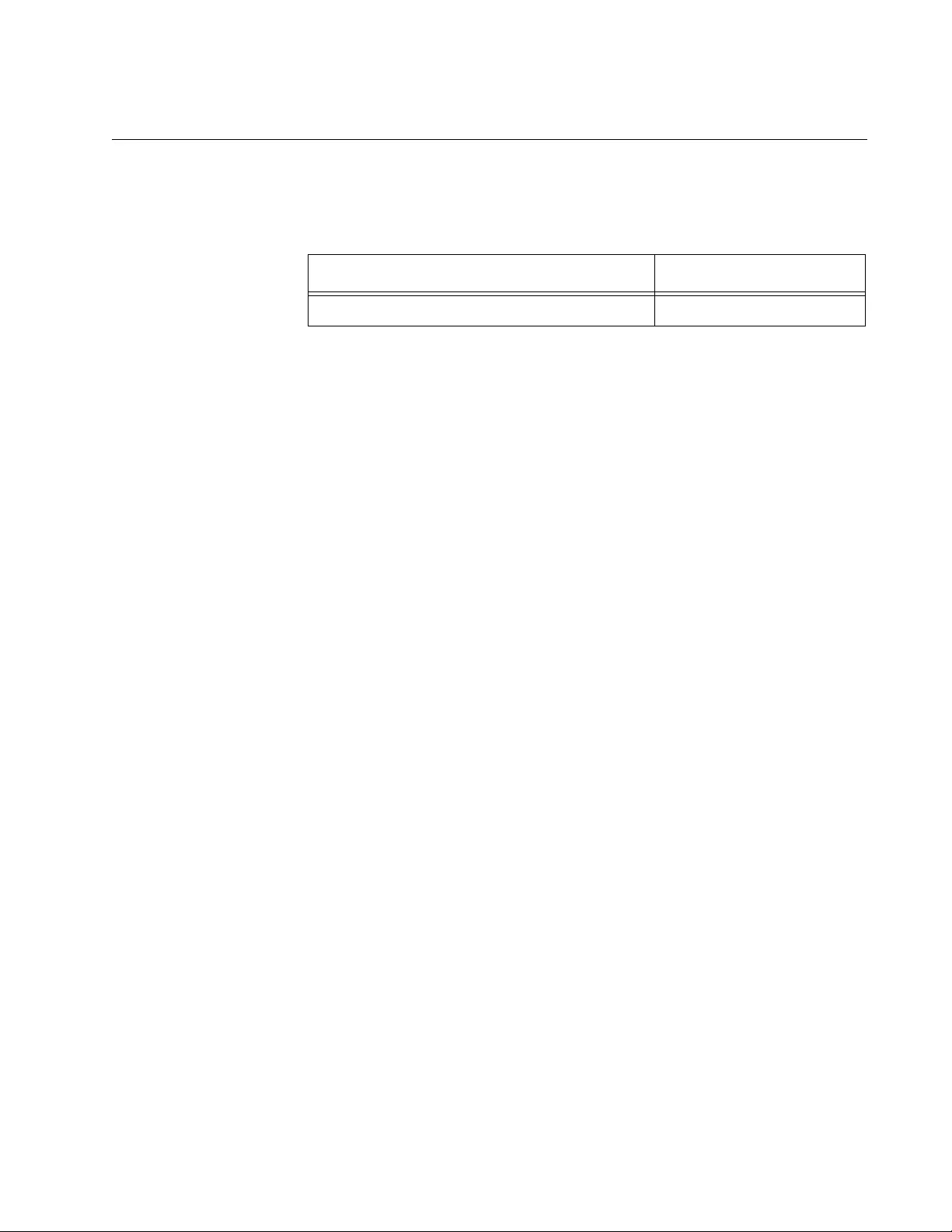
AT-FS970M Switch Command Line User’s Guide
1965
MAC Address Table
The following table lists the default setting for the MAC address table.
Table 298. MAC Address Table
MAC Address Table Setting Default
MAC Address Aging Time 300 seconds
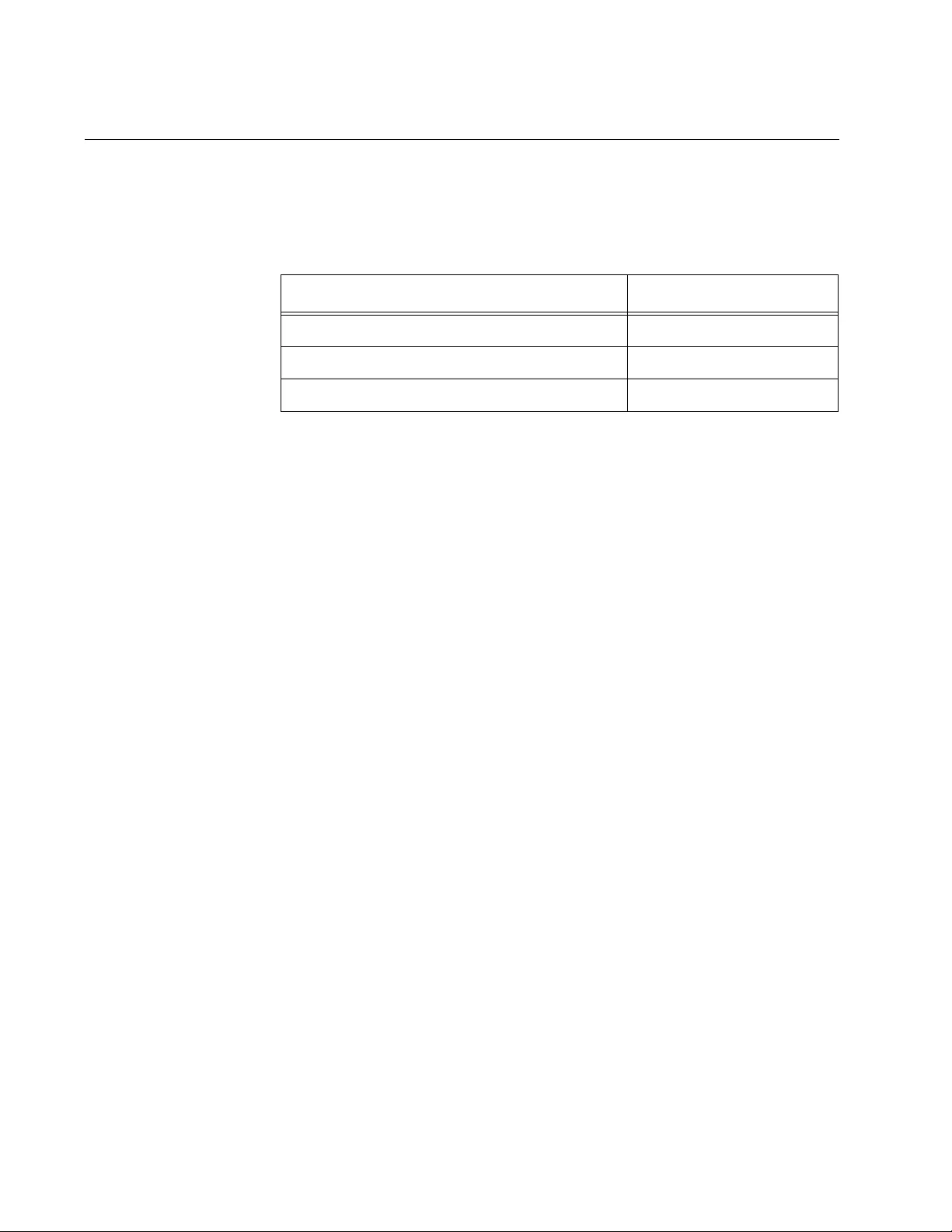
Appendix B: Management Software Default Settings
1966
Management IP Address
The following table lists the default settings for the management IP
address.
Table 299. Management IP Address
Management IP Address Setting Default
Management IP Address 0.0.0.0
Subnet Mask 0.0.0.0
DHCP Client Disabled
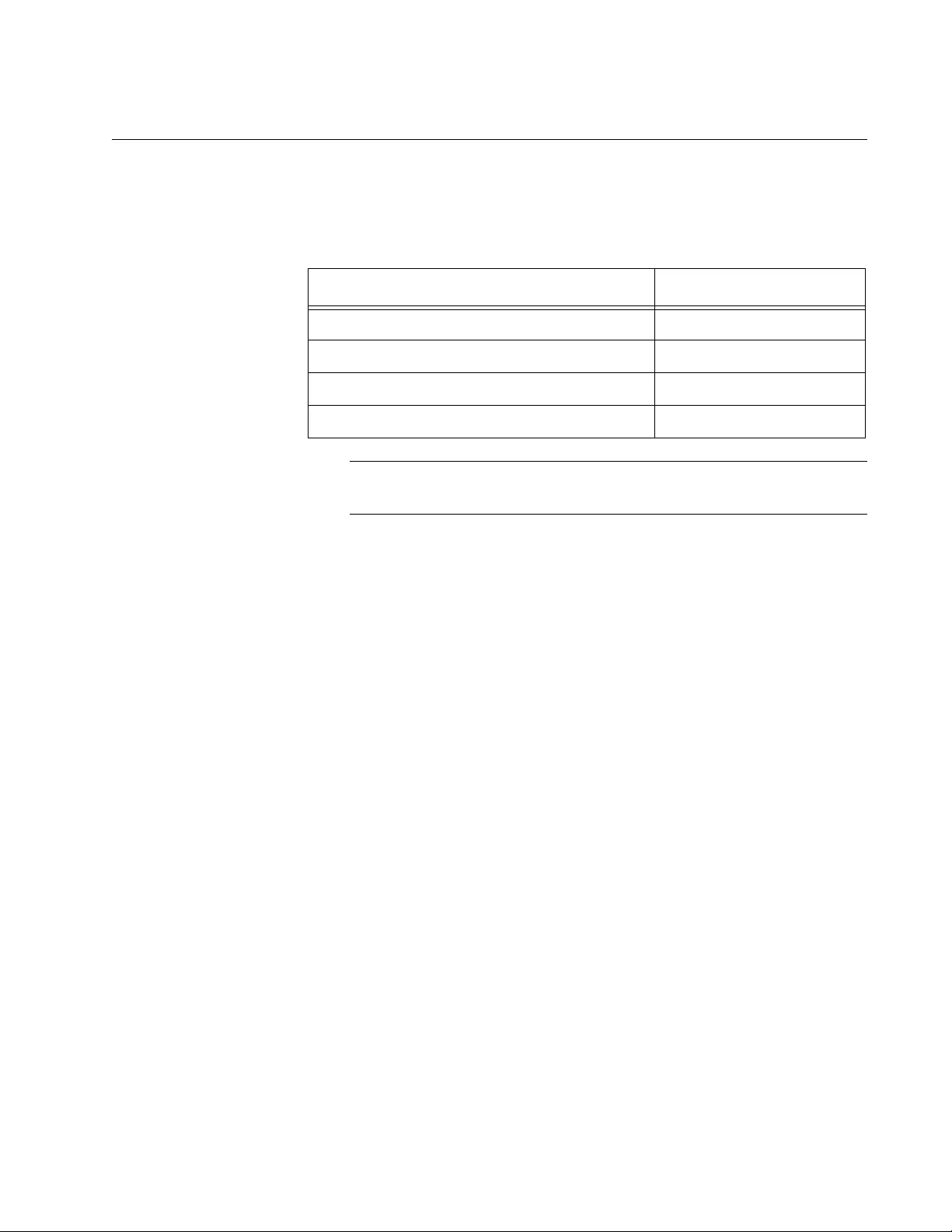
AT-FS970M Switch Command Line User’s Guide
1967
Manager Account
The following table lists the manager account default settings.
Note
Login names and passwords are case sensitive.
Table 300. Manager Account
Manager Account Setting Default
Manager Login Name manager
Manager Password friend
Console Disconnect Timer Interval 10 minutes
Maximum Number of Manager Sessions 3
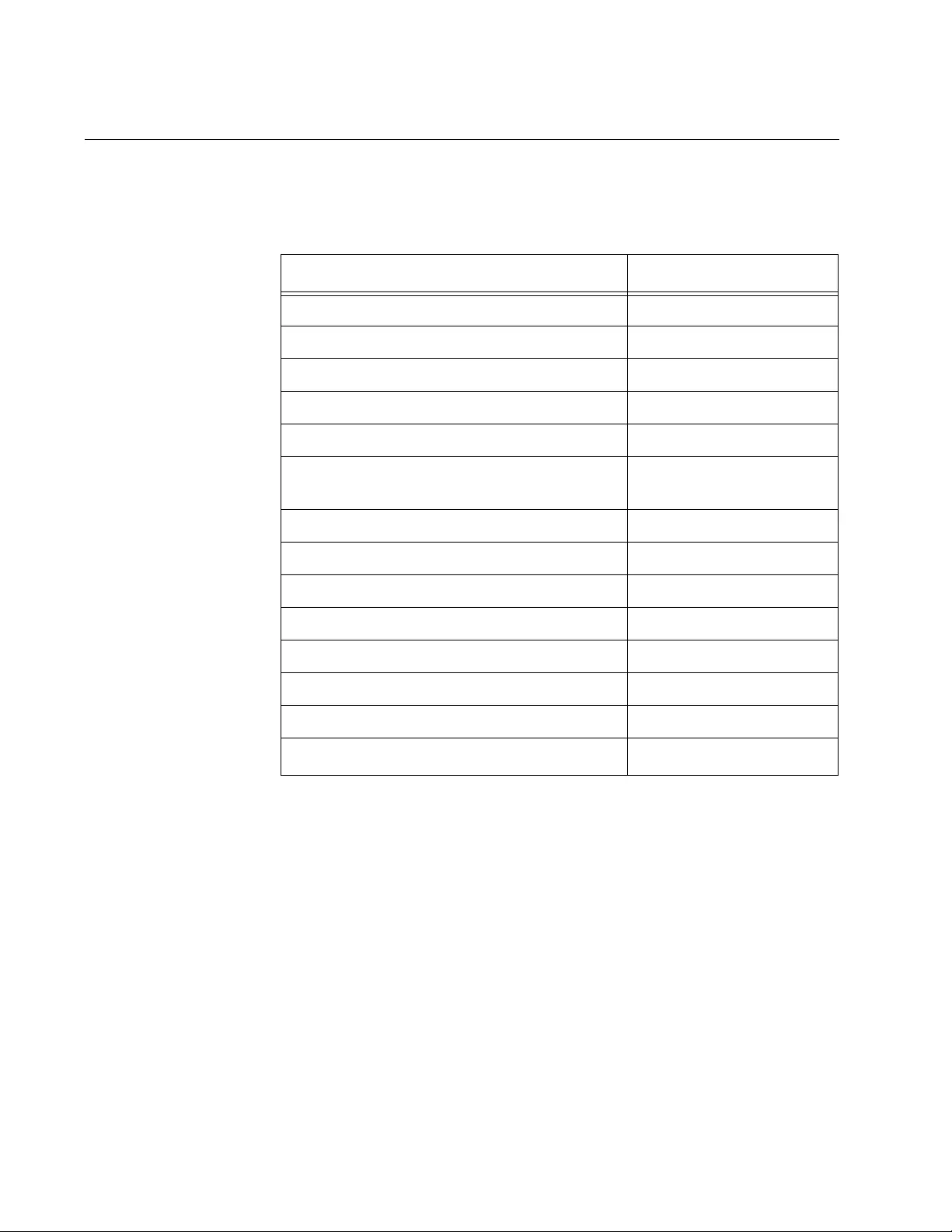
Appendix B: Management Software Default Settings
1968
Port Settings
The following table lists the port configuration default settings.
Table 301. Port Configuration
Port Configuration Setting Default
Status Enabled
10/100/1000Base-T Speed Auto-Negotiation
Duplex Mode Auto-Negotiation
MDI/MDI-X Auto-MDI/MDIX
Threshold Limits for Ingress Packets Disabled
Broadcast, Multicast, or Unknown Unicast
Packet Filtering (Storm-control)
33,554,431 packets per
second
Override Priority No override
Head of Line Blocking Threshold 682 cells
Backpressure Disabled
Backpressure Threshold 7,935 cells
Flow Control - Send Disabled
Flow Control - Receive Disabled
Flow Control Threshold 7,935 cells
Maximum Packet Size 9198 bytes1
1. Not adjustable.
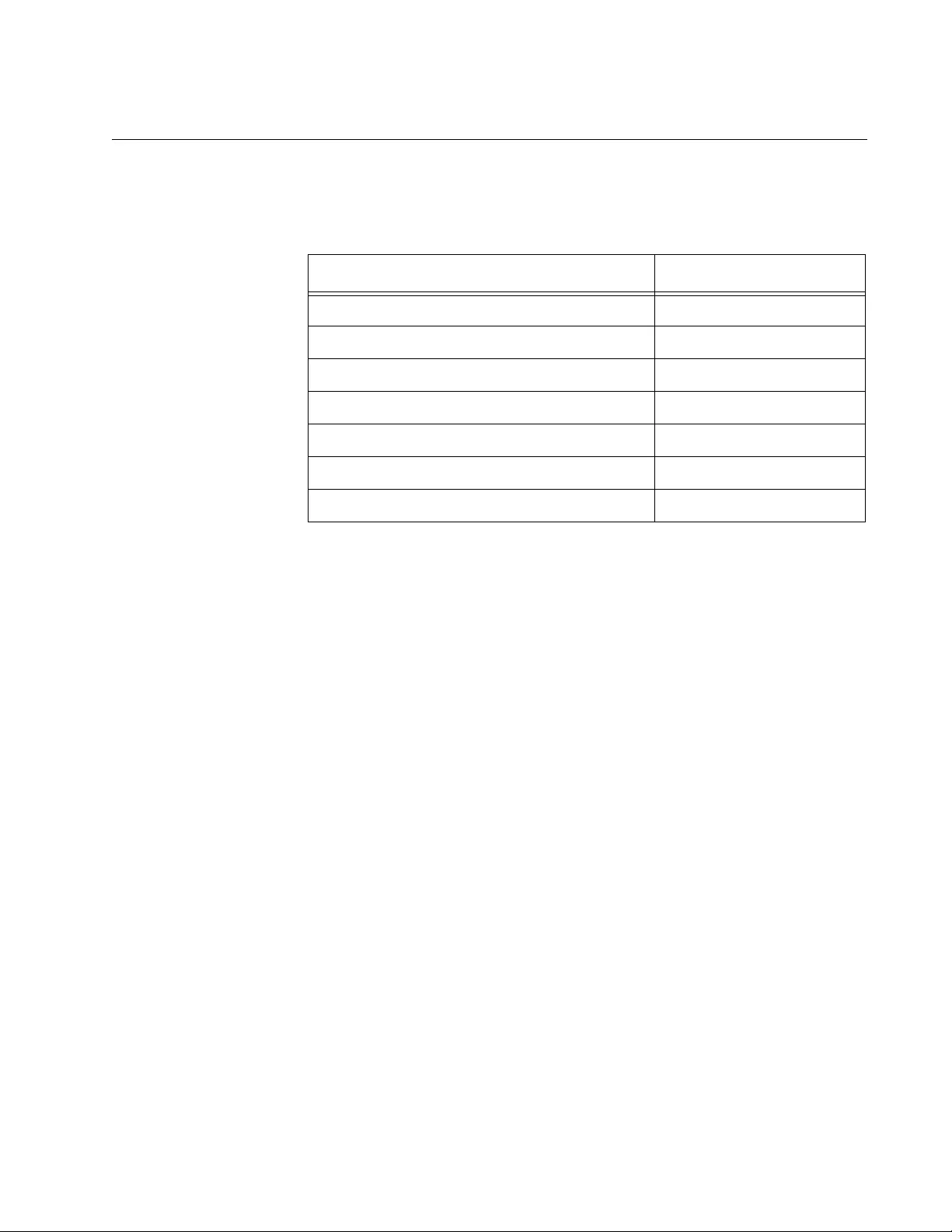
AT-FS970M Switch Command Line User’s Guide
1969
RADIUS Client
The following table lists the RADIUS configuration default settings.
Table 302. RADIUS Configuration
RADIUS Configuration Setting Default
Global Encryption Key ATI
Global Server Timeout Period 5 seconds
RADIUS Server 1 Configuration 0.0.0.0
RADIUS Server 2 Configuration 0.0.0.0
RADIUS Server 3 Configuration 0.0.0.0
Auth Port 1812
Encryption Key Not Defined
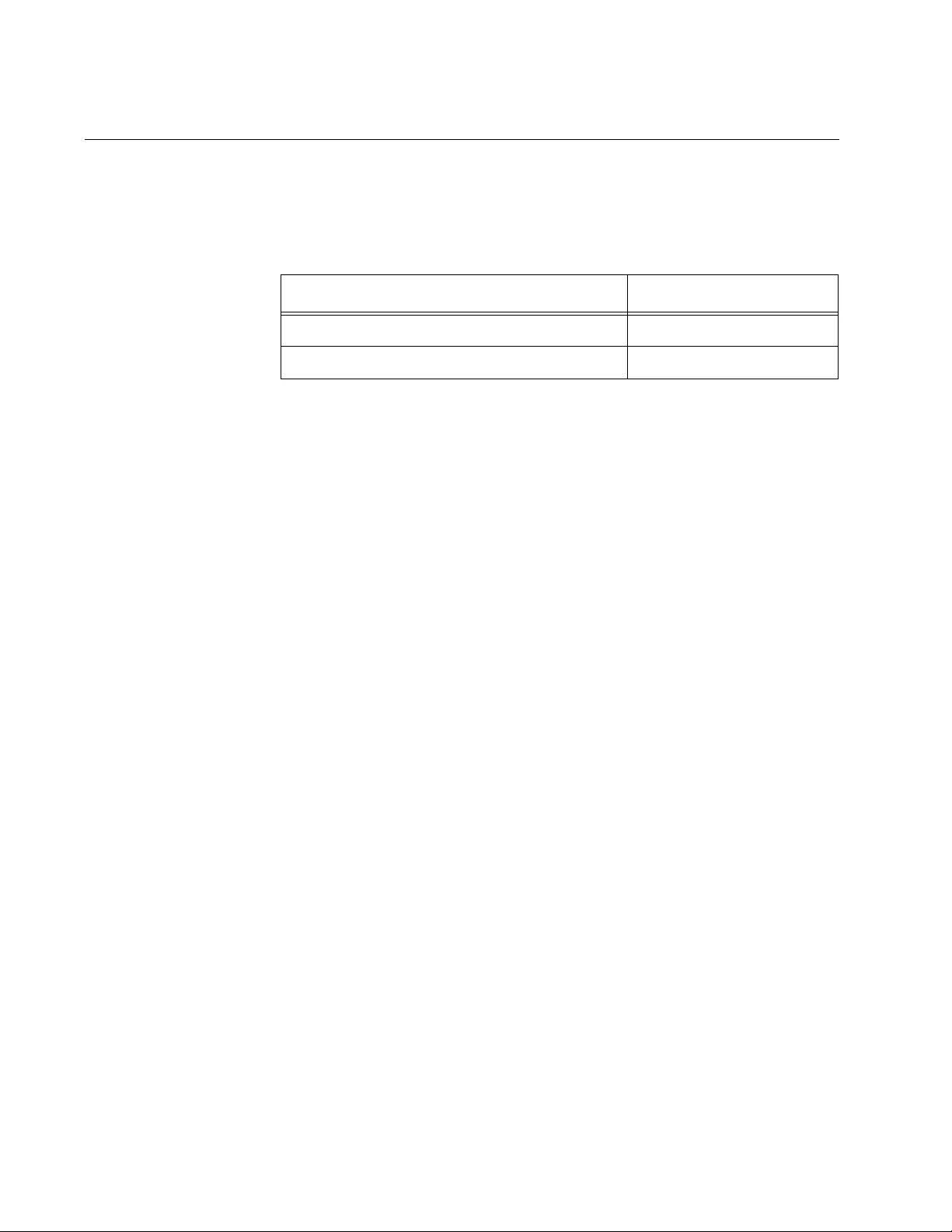
Appendix B: Management Software Default Settings
1970
Remote Manager Account Authentication
The following table describes the remote manager account authentication
default settings.
Table 303. Remote Manager Account Authentication
Authentication Setting Default
Server-based Authentication Disabled
Active Authentication Method TACACS+
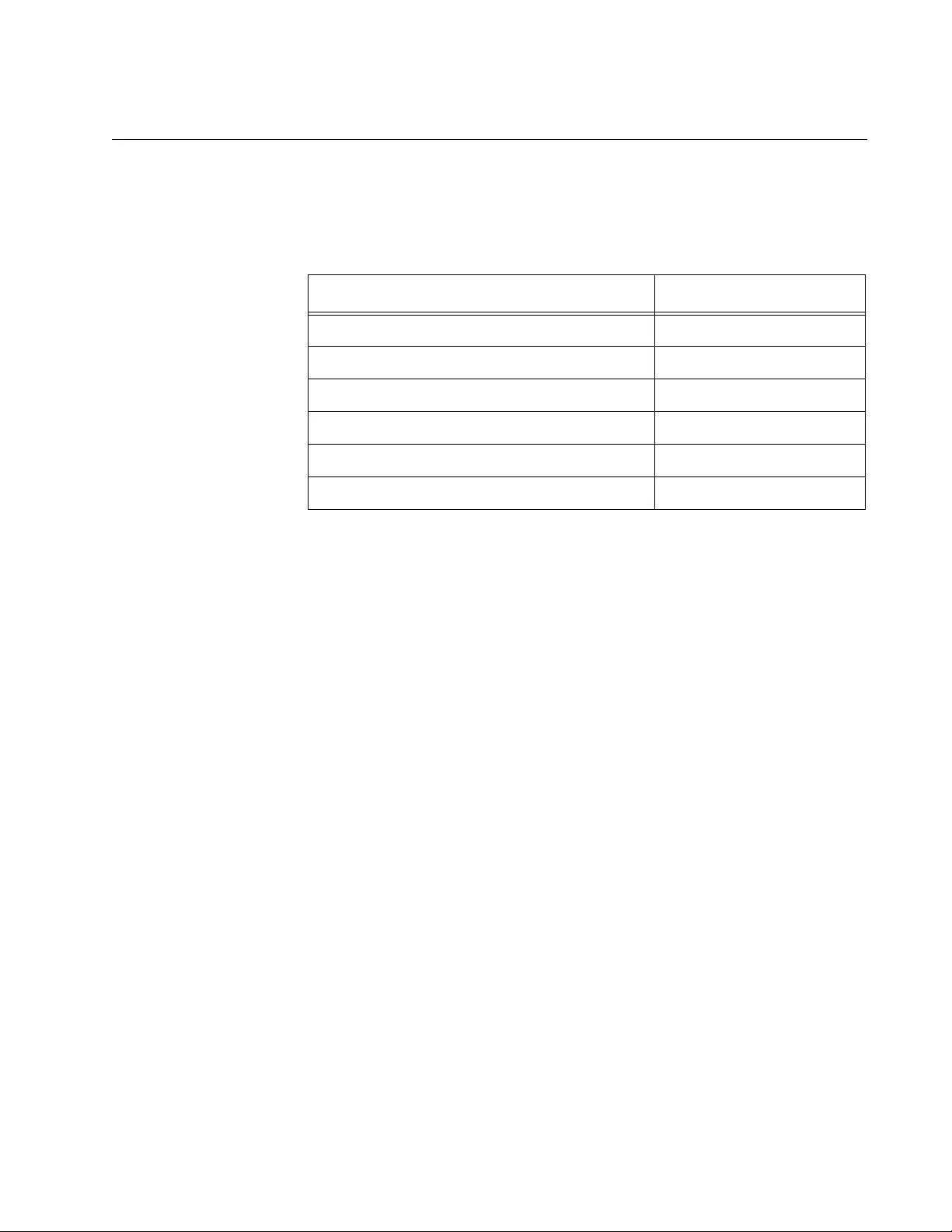
AT-FS970M Switch Command Line User’s Guide
1971
RMON
The following table lists the default settings for RMON collection histories.
There are no default settings for alarms or events.
Table 304. RMON Collection Histories
RMON Setting Default
History Buckets 50
History Polling Interval 1800 seconds
Owner Agent
Statistics Groups None
Events None
Alarms None
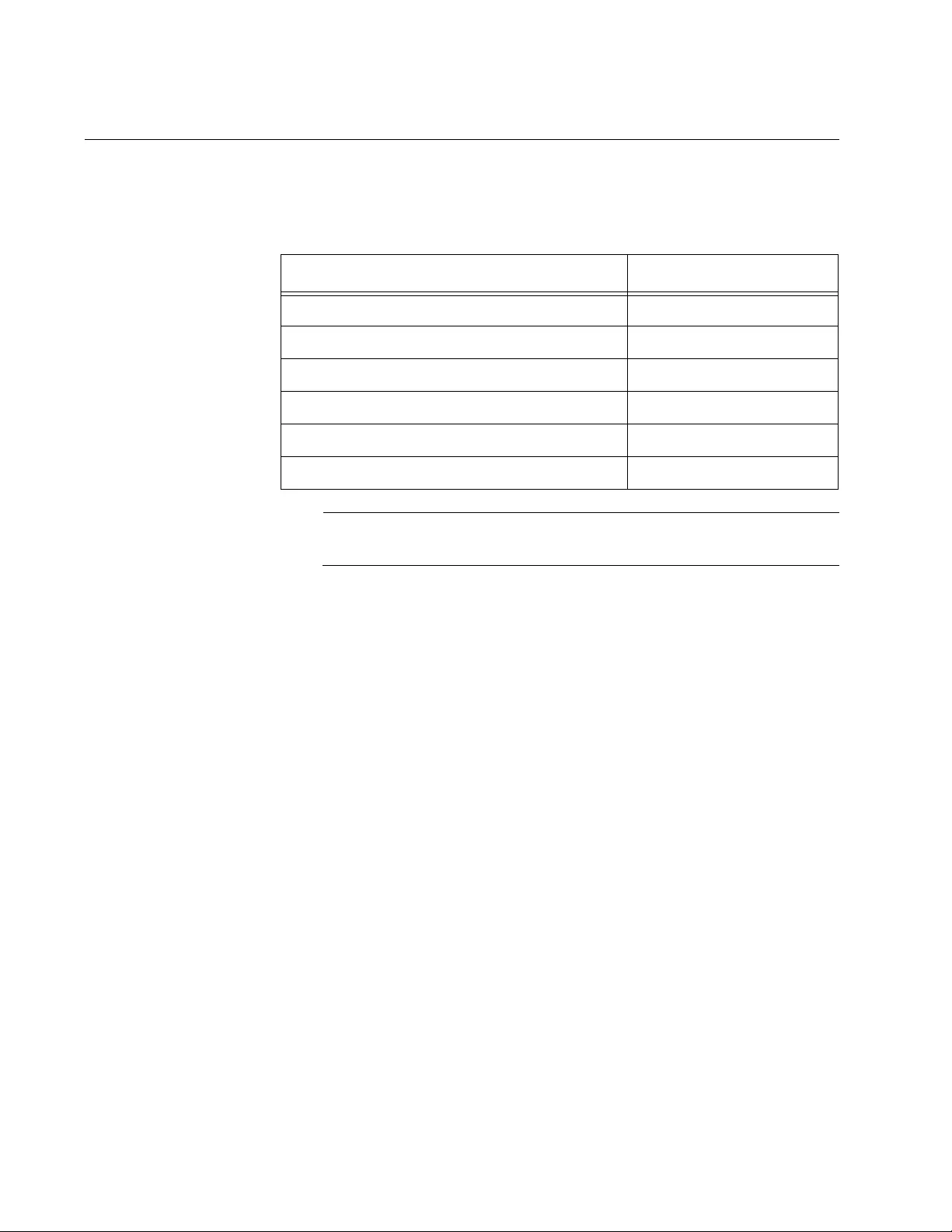
Appendix B: Management Software Default Settings
1972
Secure Shell Server
The following table lists the SSH default settings.
Note
The SSH port number is not adjustable.
Table 305. SSH
SSH Setting Default
Status Disabled
Host Key ID Not Defined
Server Key ID Not Defined
Server Key Expiry Time 0 hours
Login Timeout 180 seconds
SSH Port Number 22
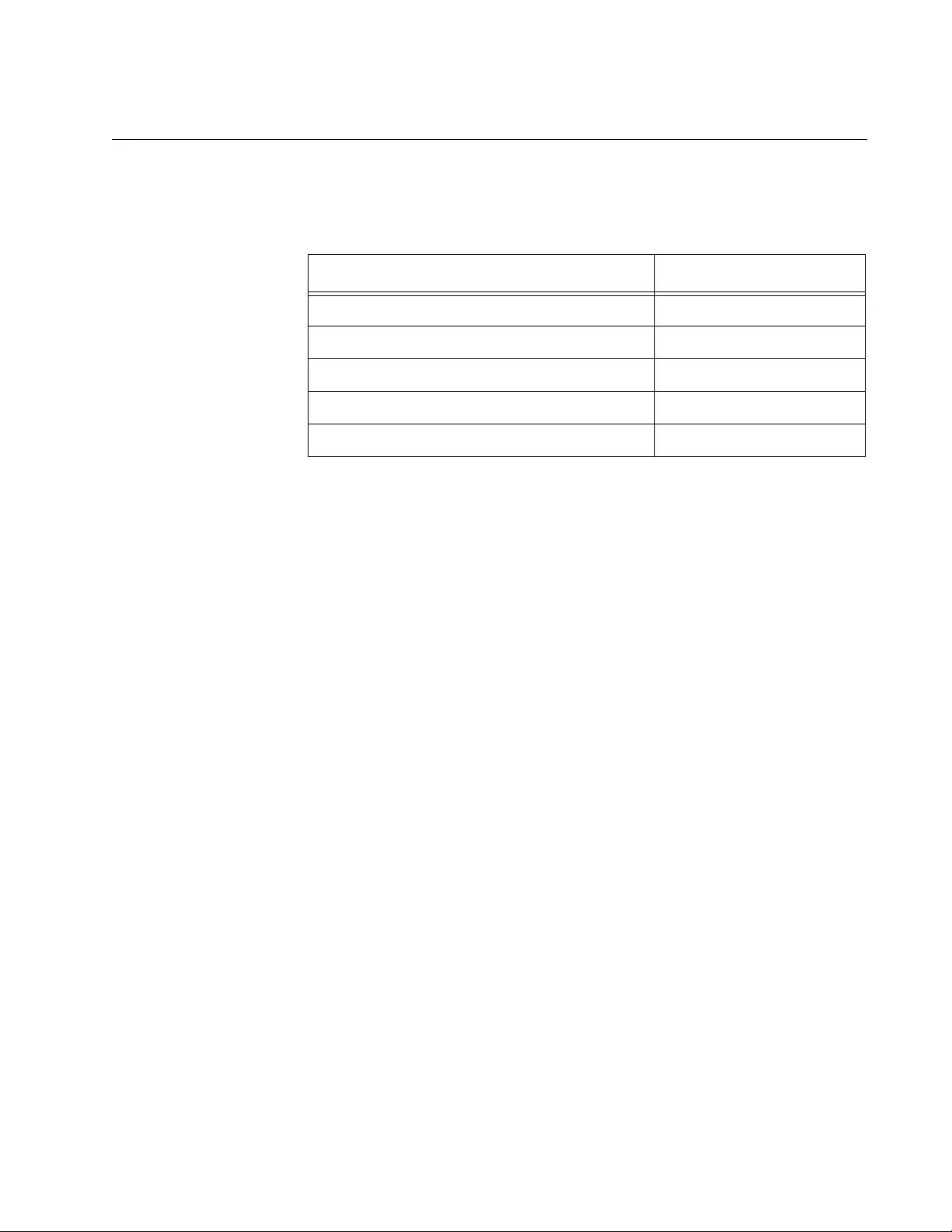
AT-FS970M Switch Command Line User’s Guide
1973
sFlow Agent
The default settings for the sFlow agent are listed in this table.
Table 306. sFlow Agent
sFlow Agent Setting Default
sFlow Agent Status Disabled
sFlow Collector IP Address 0.0.0.0
UDP Port 6343
Port Sampling Rate 0
Port Polling Interval 0
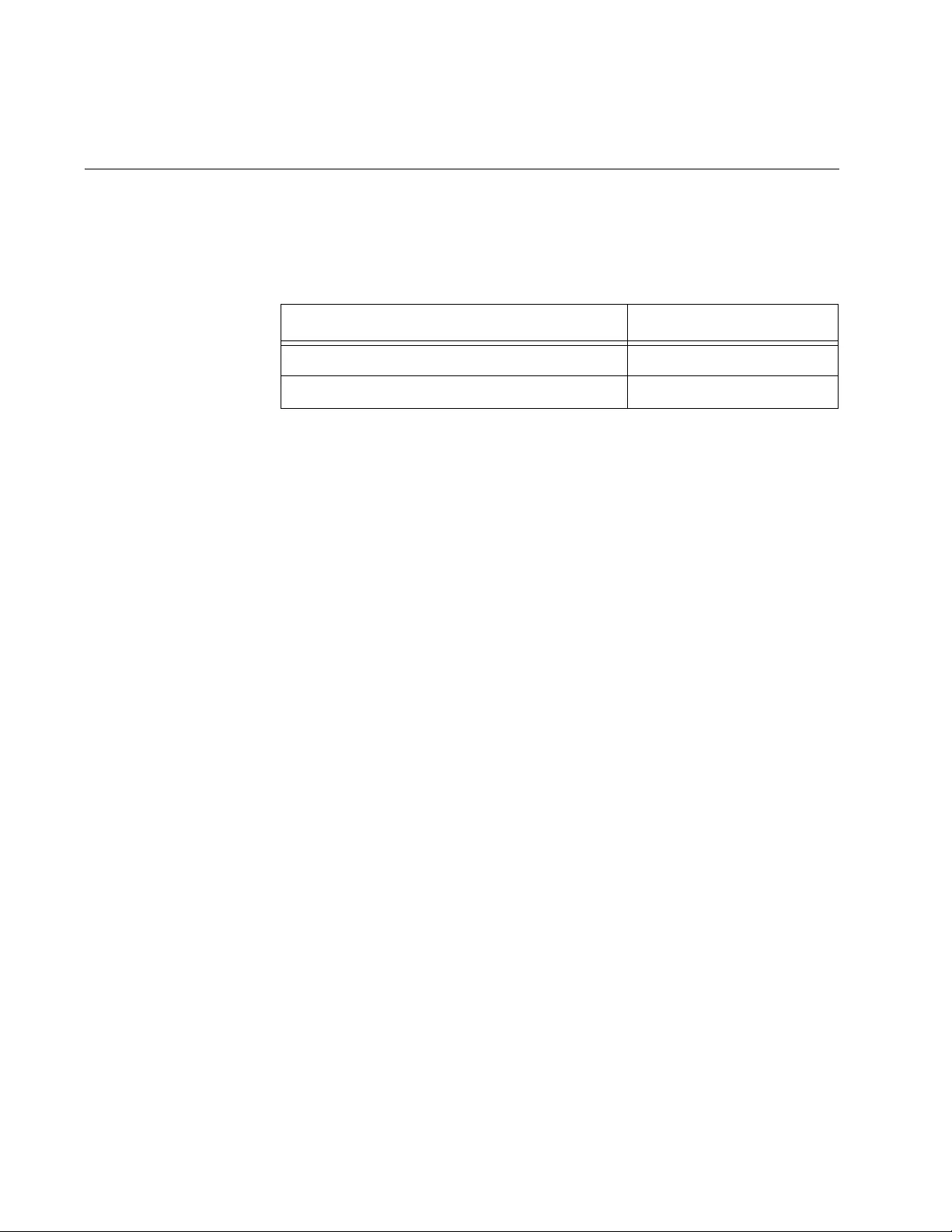
Appendix B: Management Software Default Settings
1974
Simple Network Management Protocol (SNMPv1, SNMPv2c and
SNMPv3)
The following table describes the default settings for SNMPv1, SNMPv2c
and SNMPv3.
Table 307. SNMPv1, SNMPv2c and SNMPv3
SNMP Communities Setting Default
SNMP Status Disabled
Authentication Failure Trap Status Disabled
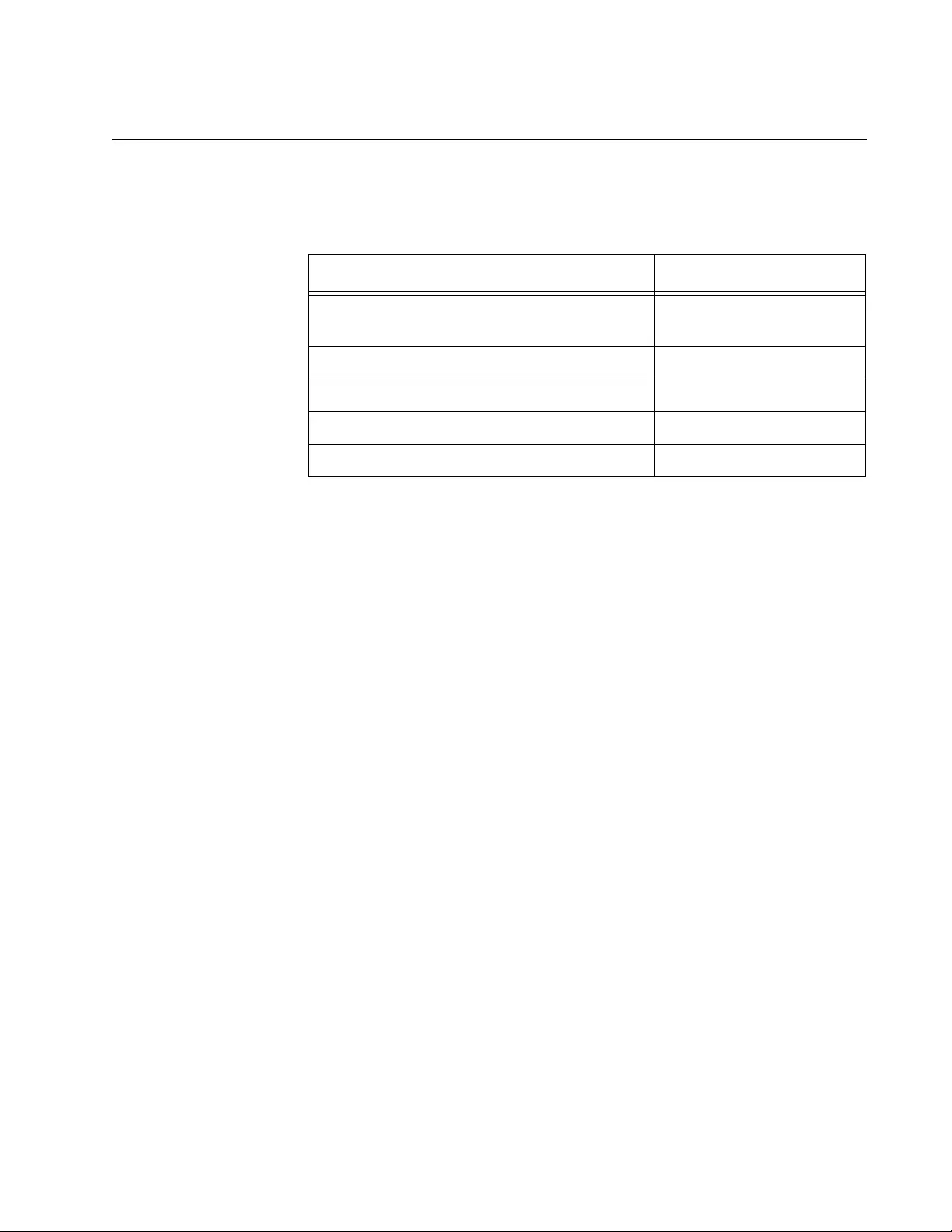
AT-FS970M Switch Command Line User’s Guide
1975
Simple Network Time Protocol
The following table lists the SNTP default settings.
Table 308. SNTP
SNTP Setting Default
System Time Sat, 01 Jan 2000
00:00:00
SNTP Status Disabled
SNTP Server 0.0.0.0
UTC Offset +0
Daylight Savings Time (DST) Enabled
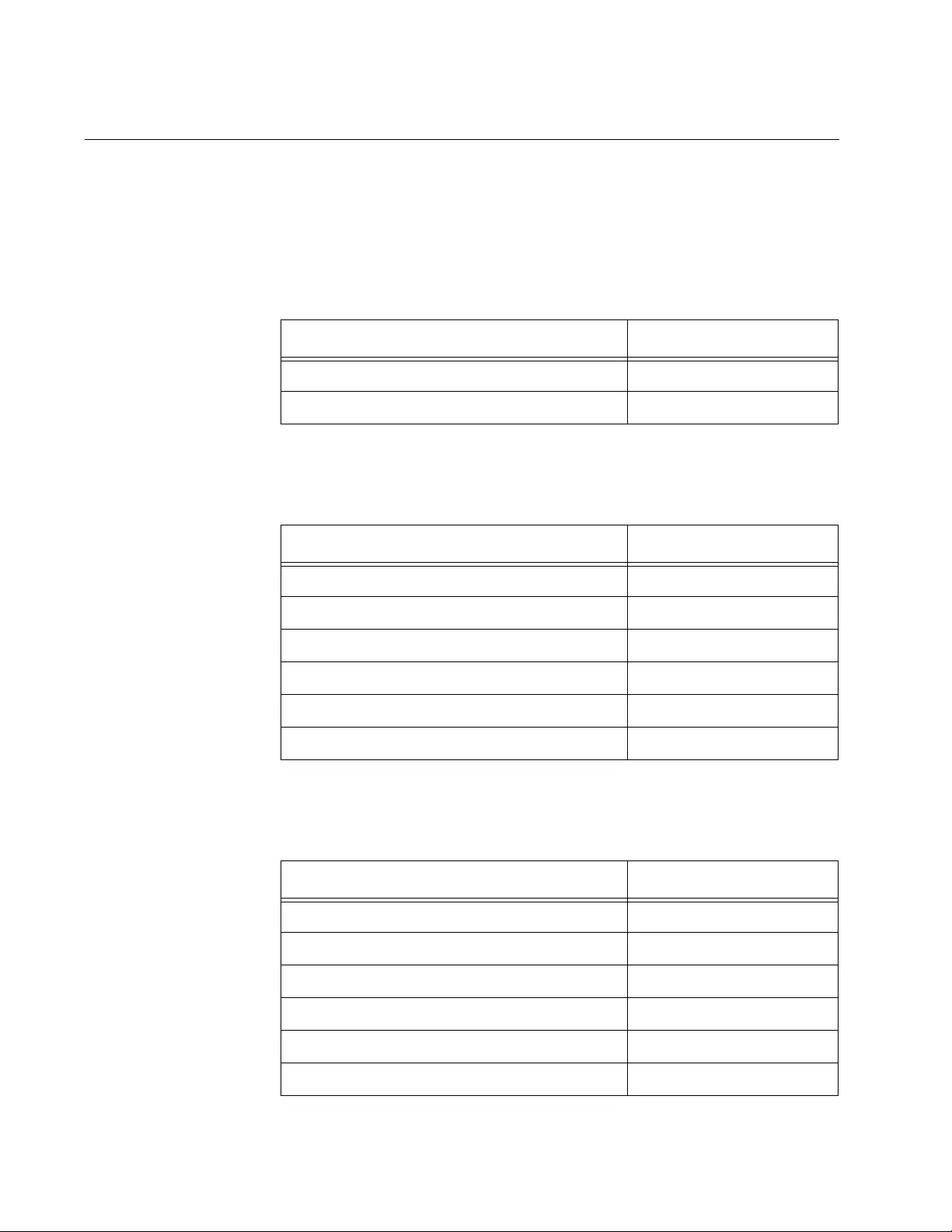
Appendix B: Management Software Default Settings
1976
Spanning Tree Protocols (STP, RSTP and MSTP)
This section provides the default settings for STP and RSTP.
Spanning Tree
Status
The following table describes the Spanning Tree Protocol default settings
for the switch.
Spanning Tree
Protocol
The following table describes the STP default settings.
Rapid Spanning
Tree Protocol
The following table describes the RSTP default settings.
Table 309. Spanning Tree Status
Spanning Tree Setting Default
Spanning Tree Status Enabled
Active Protocol Version RSTP
Table 310. Spanning Tree Protocol
STP Setting Default
Bridge Priority 32768
Bridge Hello Time 2
Bridge Forwarding 15
Bridge Max Age 20
Port Cost Automatic Update
Port Priority 128
Table 311. RSTP
RSTP Setting Default
Force Version RSTP
Bridge Priority 32768
Bridge Hello Time 2
Bridge Forwarding 15
Bridge Max Age 20
Edge Port Yes
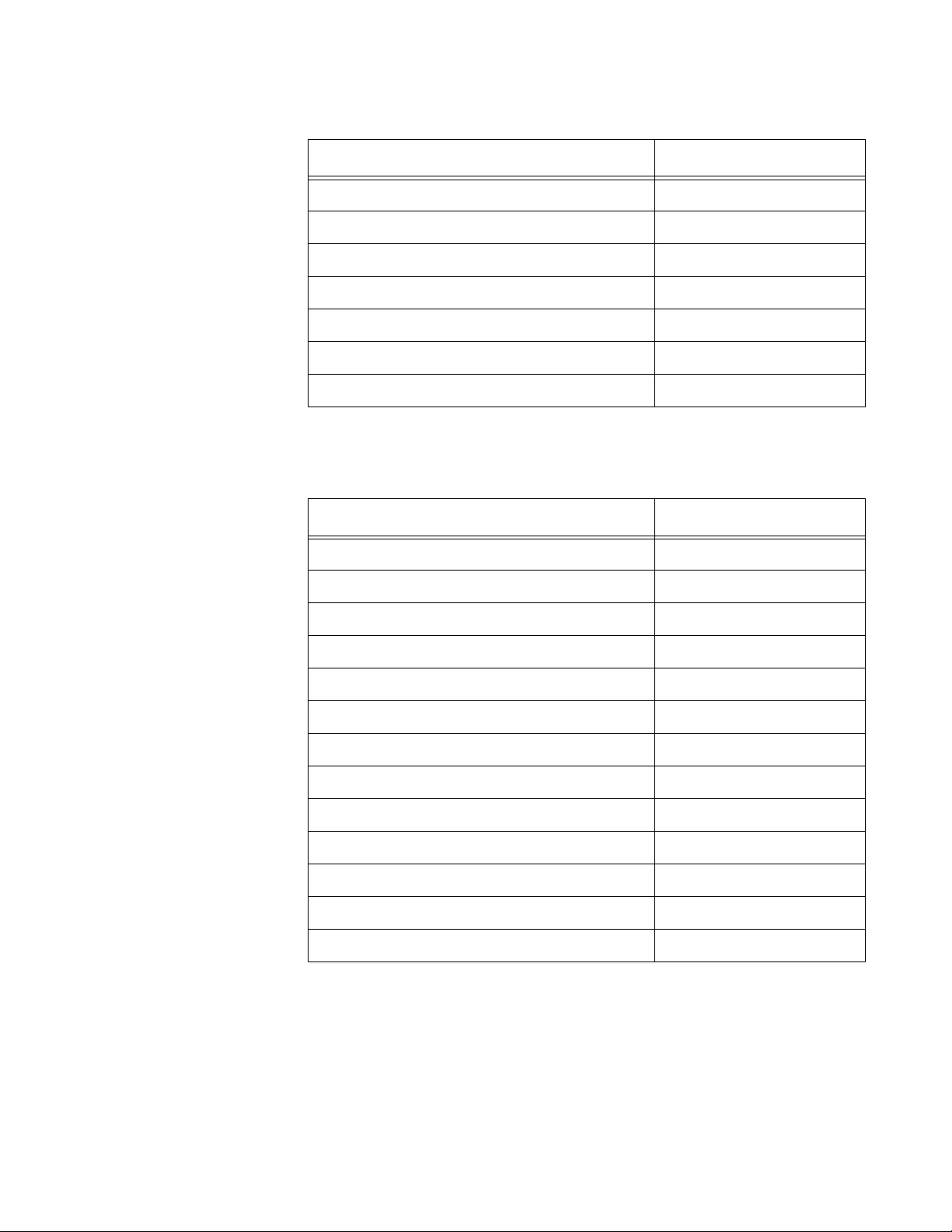
AT-FS970M Switch Command Line User’s Guide
1977
Multiple
Spanning Tree
Protocol
The following table describes the MSTP default settings.
Point-to-Point Auto Detect
Port Cost Automatic Update
Port Priority 128
Loop Guard Disabled
BPDU Guard Disabled
BPDU Guard Timeout Status Disabled
BPDU Guard Timeout Interval 300 seconds
Table 311. RSTP
RSTP Setting Default
Table 312. MSTP
MSTP Setting Default
Force Version MSTP
Bridge Priority 32768
Bridge Hello Time 2
Bridge Forwarding 15
Bridge Max Age 20
Edge Port Yes
Point-to-Point Auto Detect
Port Cost Automatic Update
Port Priority 128
Loop Guard Disabled
BPDU Guard Disabled
BPDU Guard Timeout Status Disabled
BPDU Guard Timeout Interval 300 seconds
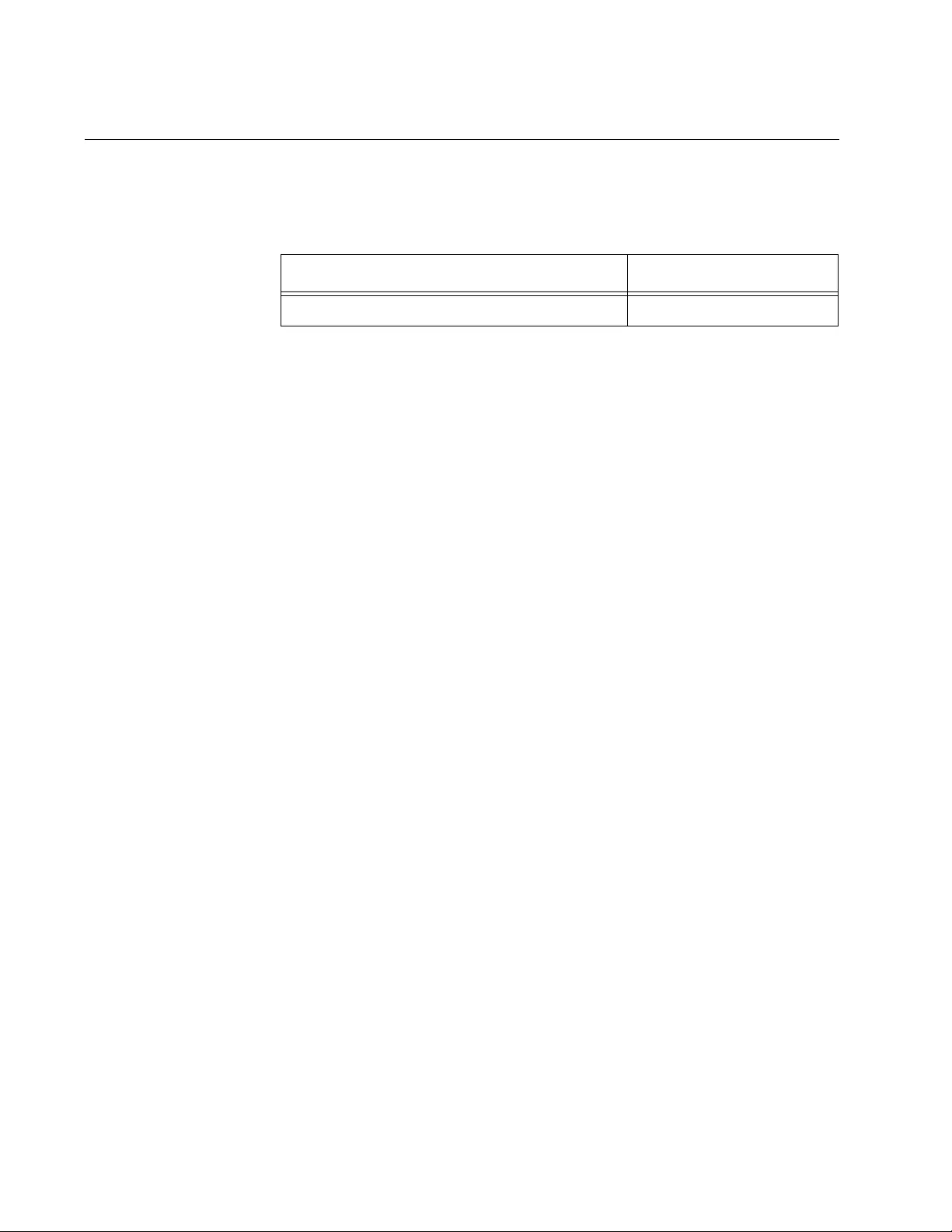
Appendix B: Management Software Default Settings
1978
System Name
The default setting for the system name is listed in this table.
Table 313. System Name
System Name Setting Default
System Name awplus
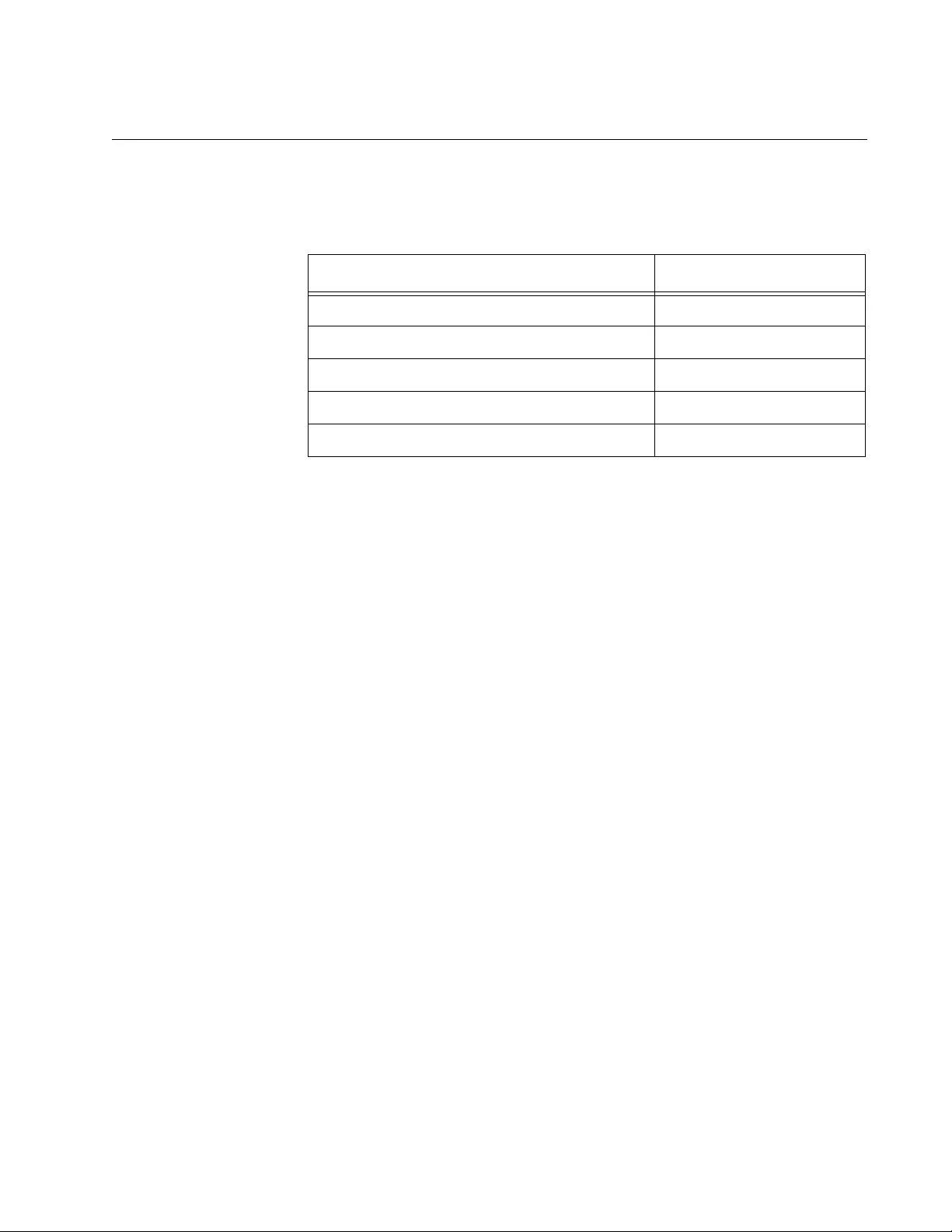
AT-FS970M Switch Command Line User’s Guide
1979
TACACS+ Client
The following table lists the TACACS+ client configuration default settings.
Table 314. TACACS+ Client
TACACS+ Client Configuration Setting Default
TAC Server 1 0.0.0.0
TAC Server 2 0.0.0.0
TAC Server 3 0.0.0.0
TAC Global Secret None
TAC Timeout 5 seconds
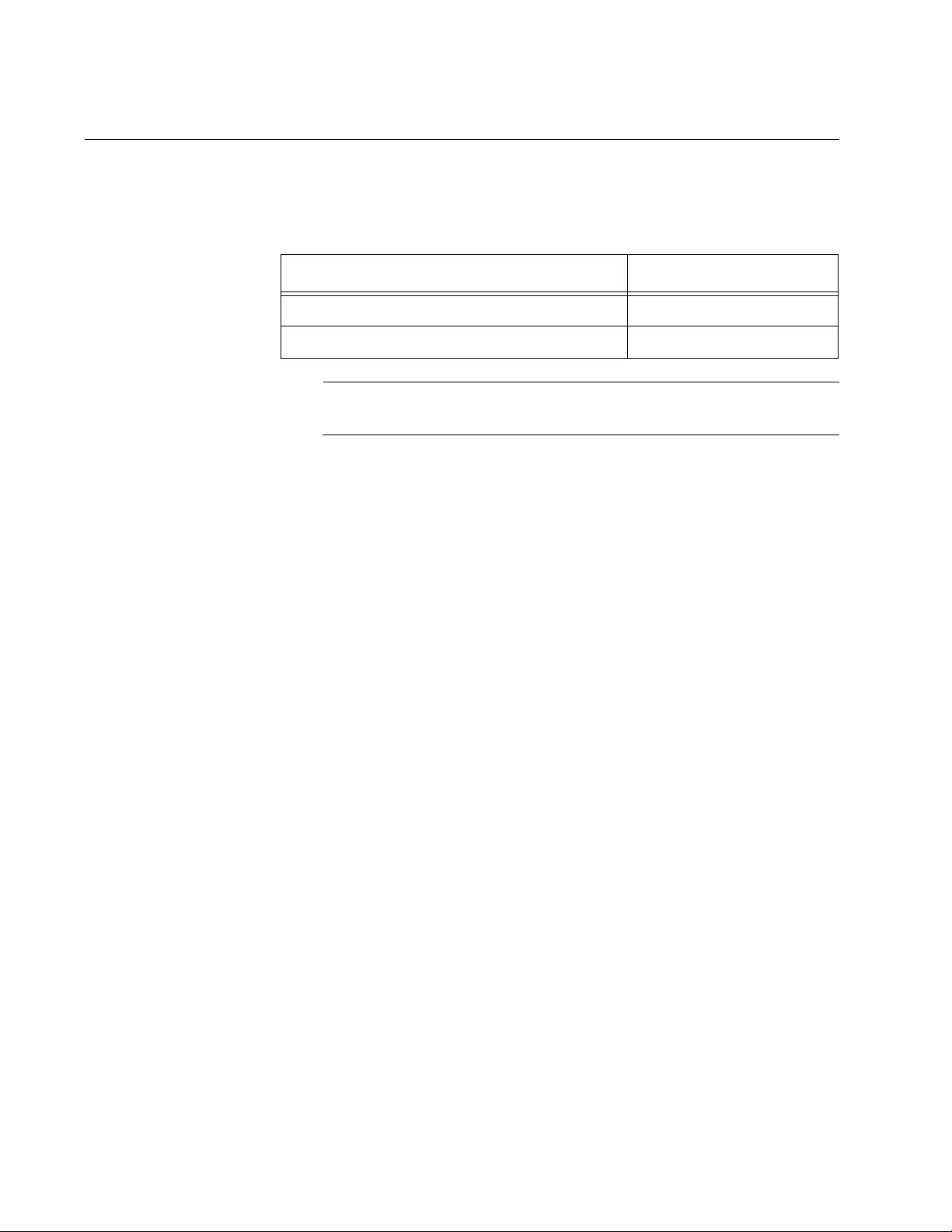
Appendix B: Management Software Default Settings
1980
Telnet Server
The default settings for the Telnet server are listed in this table.
Note
The Telnet port number is not adjustable.
Table 315. Telnet Server
Telnet Server Setting Default
Telnet Server Enabled
Telnet Port Number 23
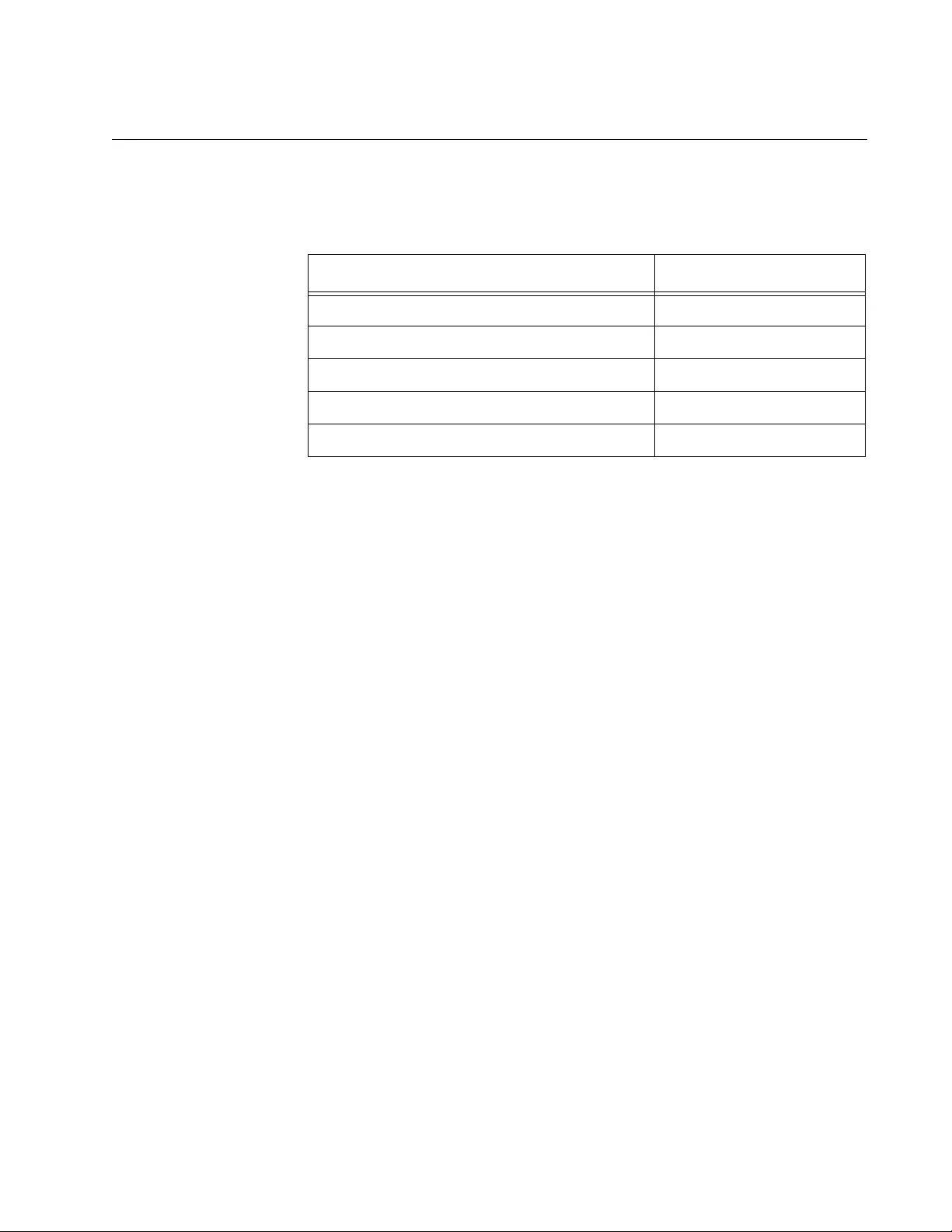
AT-FS970M Switch Command Line User’s Guide
1981
VLANs
This section provides the VLAN default settings.
Table 316. VLAN
VLAN Setting Default
Default VLAN Name Default_VLAN (all ports)
Management VLAN ID 1 (Default_VLAN)
VLAN Type Port-based
Member Ports All Ports
Ingress Filtering Enabled
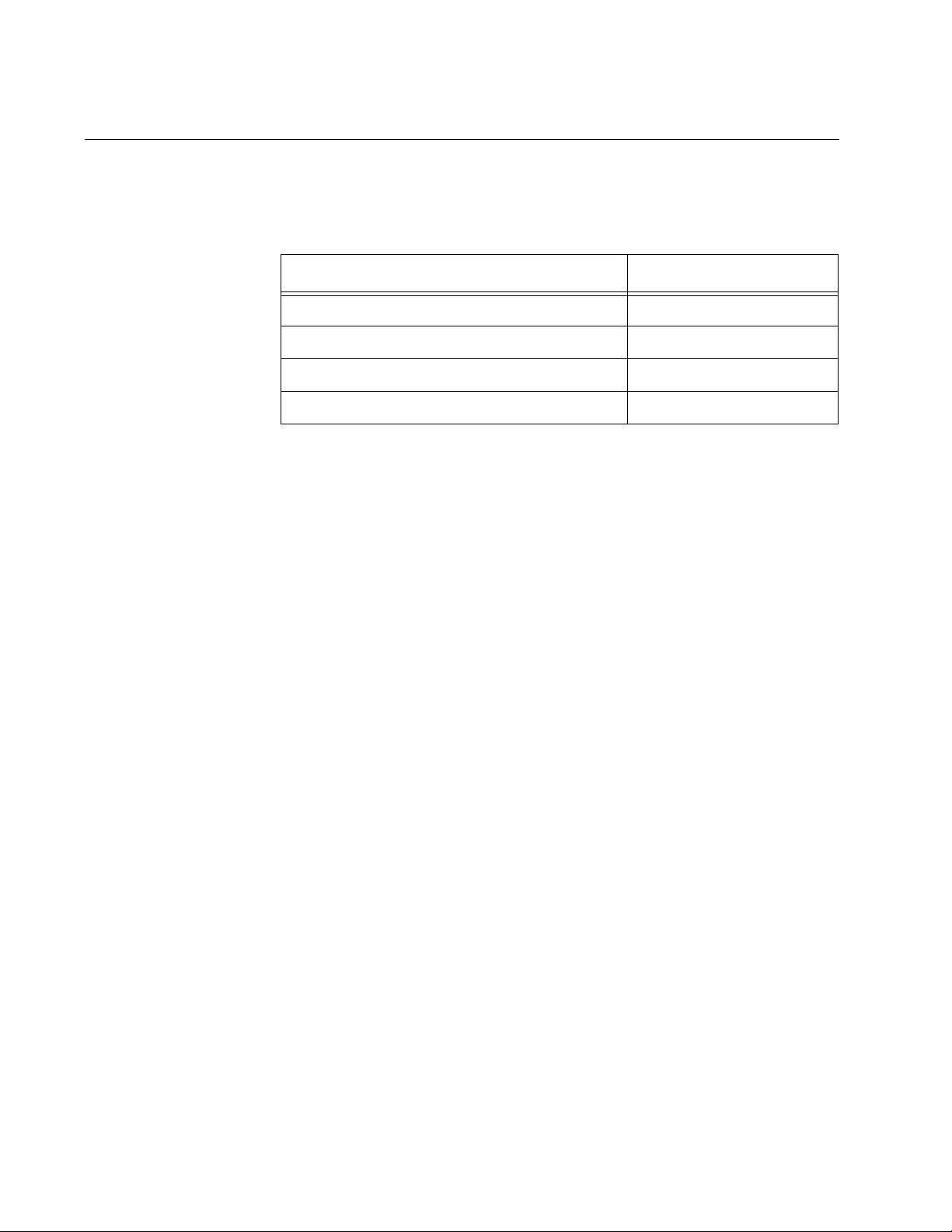
Appendix B: Management Software Default Settings
1982
Web Server
The following table lists the web server default settings.
Table 317. Web Server
Web Server Configuration Setting Default
Status Disabled
Operating Mode HTTP
HTTP Port Number 80
HTTPS Port Number 443
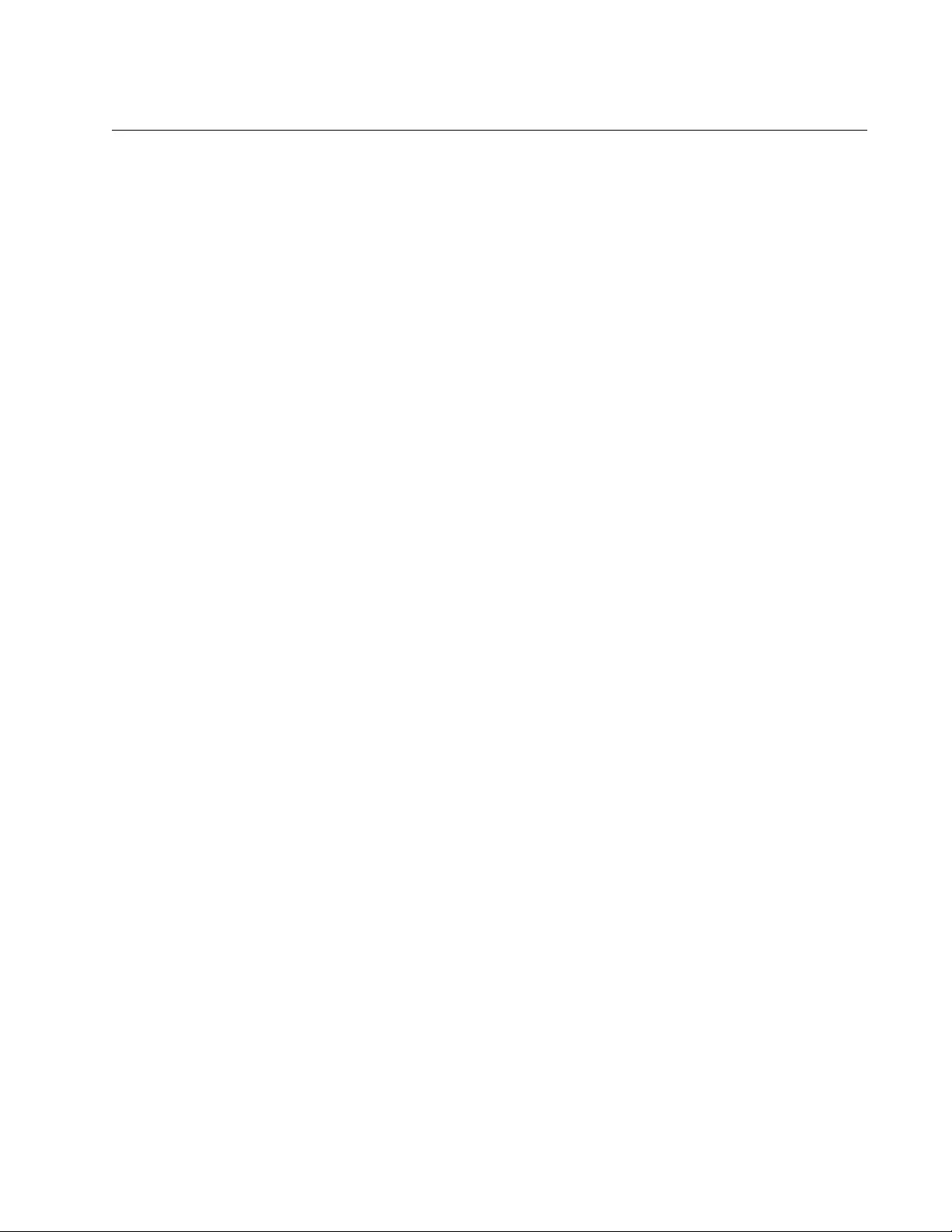
1983
Command Index
A
AAA ACCOUNTING LOGIN command 1527
AAA ACCOUNTING LOGIN TACACS command 1527
AAA AUTHENTICATION DOT1X DEFAULT GROUP
command 1104
AAA AUTHENTICATION DOT1X DEFAULT GROUP
RADIUS command 1121
AAA AUTHENTICATION ENABLE command 1529
AAA AUTHENTICATION LOGIN command 1531
AAA AUTHENTICATION RADIUS command 1527
ABSOLUTE START command 1594
ACCESS-CLASS command 1596
ACCESS-GROUP command 1575, 1598
ACCESS-LIST (MAC address) command 1557, 1600
ACCESS-LIST ICMP command 1557, 1603
ACCESS-LIST IP command 1557, 1606
ACCESS-LIST PROTO command 1557, 1610
ACCESS-LIST TCP command 1557, 1615
ACCESS-LIST UDP command 1557, 1619
ARP (IP ADDRESS MAC ADDRESS) command 1356
ARP command 1351
ARP SECURITY command 671
ARP SECURITY VIOLATION command 672
AUTH DYNAMIC-VLAN-CREATION command 1122
AUTH GUEST-VLAN command 1124
AUTH HOST-MODE command 1106, 1125
AUTH REAUTHENTICATION command 1108, 1127
AUTH TIMEOUT QUIET-PERIOD command 1128
AUTH TIMEOUT REAUTH-PERIOD command 1108, 1129
AUTH TIMEOUT SERVER-TIMEOUT command 1130
AUTH TIMEOUT SUPP-TIMEOUT command 1131
AUTH-MAC ENABLE command 1105, 1132
AUTH-MAC REAUTH-RELEARNING command 1133
AUTO-QOS command 1731
AUTO-QOS-MED command 1733
AUTO-SUMMARY command 1898
B
BACKPRESSURE command 187, 204
BANNER EXEC command 137, 143
BANNER LOGIN command 137, 145
BANNER MOTD command 137, 147
BAUD-RATE command (AW) 166
BAUD-RATE SET command 132, 149
BOOT CONFIG-FILE command 591
BPLIMIT command 206
C
CHANNEL-GROUP command 788
CLASS command 63
CLASS MAP command 1737
CLASS-MAP command 62
CLEAR ARP SECURITY STATISTICS command 674
CLEAR ARP-CACHE command 1358
CLEAR IP DHCP SNOOPING BINDING command 675
CLEAR IP DHCP SNOOPING STATISTICS command 677
CLEAR IP IGMP command 640
CLEAR IPV6 NEIGHBORS command 311
CLEAR LLDP STATISTICS command 1292
CLEAR LLDP TABLE command 1284, 1293
CLEAR LOG BUFFERED command 114, 119, 716, 720
CLEAR LOG command 719
CLEAR LOG PERMANENT command 721
CLEAR MAC ADDRESS-TABLE command 426
CLEAR PORT COUNTER command 199, 200, 207
CLEAR POWER-INLINE COUNTERS INTERFACE
command 267
CLEAR SCREEN command 88, 97
CLOCK SET command 127, 150
CLOCK SUMMER-TIME command 380, 386
CLOCK TIMEZONE command 380, 387
CONFIGURE TERMINAL command 62, 98
COPY command 575, 582
COPY FILENAME ZMODEM command 614, 620
COPY FLASH TFTP command 611, 621
COPY RUNNING-CONFIG command 593
COPY RUNNING-CONFIG STARTUP-CONFIG command
91, 99, 599
COPY TFTP FLASH command 609, 610, 622
COPY ZMODEM command 613, 624
CRYPTO CERTIFICATE DESTROY command 1496
CRYPTO CERTIFICATE GENERAATE command 1497
CRYPTO CERTIFICATE GENERATE command 1485,
1488
CRYPTO CERTIFICATE IMPORT command 1488, 1500
CRYPTO CERTIFICATE REQUEST command 1488, 1501
CRYPTO KEY DESTROY HOSTKEY command 1456,
1460
CRYPTO KEY GENERATE HOSTKEY command 1453,
1462
D
DEFAULT-ACTION command 1738
DEFAULT-INFORMATION ORIGINATE command 1899
DEFAULT-ROUTER command 339, 349
DELETE command 577, 583
DELETE FORCE command 584
DESCRIPTION command 182, 208, 1882, 1883
DHCP-OFFER IP command 340, 350
DIR command 579, 585
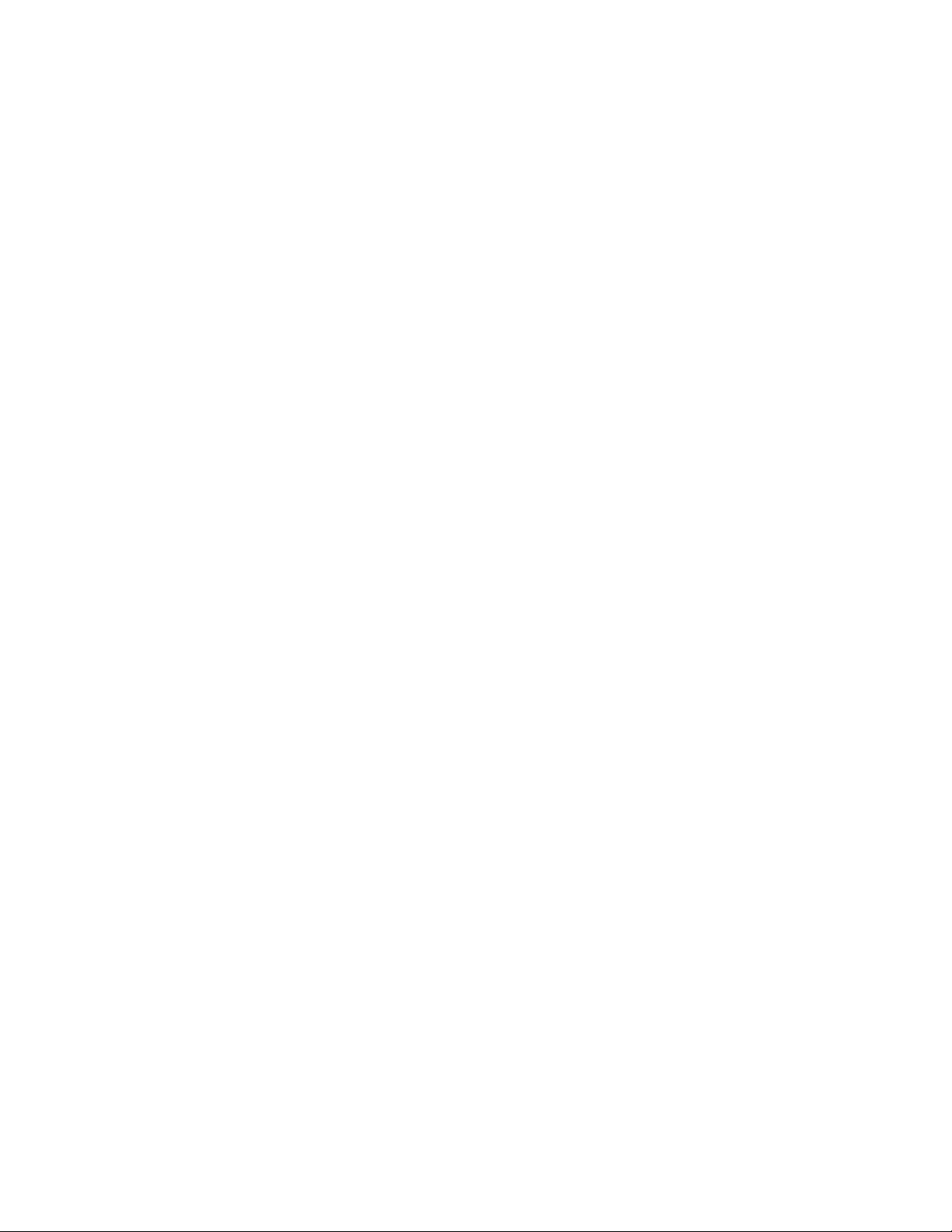
Index
1984
DISABLE command 68, 100
DNS-SERVER command 339, 351
DO command 101
DOMAIN-NAME command 340, 352
DOT1X CONTROL-DIRECTION command 1134
DOT1X EAP command 1136
DOT1X INITIALIZE INTERFACE command 1138
DOT1X MAX-REAUTH-REQ command 1139
DOT1X PORT-CONTROL AUTO command 1105, 1140
DOT1X PORT-CONTROL FORCE-AUTHORIZED
command 1141
DOT1X PORT-CONTROL FORCE-UNAUTHORIZED
command 1105, 1142
DOT1X PORT-CONTROL SUPPLICANT command 1110,
1143
DOT1X SUPPLICANT-PARAMS AUTH-PERIOD
command 1111, 1144
DOT1X SUPPLICANT-PARAMS HELD-PERIOD
command 1111, 1145
DOT1X SUPPLICANT-PARAMS MAX-START command
1111, 1146
DOT1X SUPPLICANT-PARAMS PASSWORD command
1110, 1147
DOT1X SUPPLICANT-PARAMS USERNAME command
1110, 1148
DOT1X TIMEOUT TX-PERIOD command 1149
DUPLEX command 183, 210
E
E PORT command 200
ECOFRIENDLY LED command 116
EGRESS-RATE-LIMIT command 212
ENABLE command 62, 103
ENABLE PASSWORD command 1414, 1420
END command 67, 104
ERASE STARTUP-CONFIG command 130, 151, 600
ESTACK COMMAND-SWITCH command 441, 463
ESTACK RUN command 464
EXEC-TIMEOUT command 134, 152
EXIT command 67, 92, 105
F
FCTRLLIMIT command 213
FLOWCONTROL command 188, 214
G
GROUP-LINK-CONTROL command 551, 556
GROUP-LINK-CONTROL DOWNSTREAM command 551,
557
GROUP-LINK-CONTROL UPSTREAM command 551, 559
GVRP APPLICANT STATE ACTIVE command 992
GVRP APPLICANT STATE NORMAL command 984, 993
GVRP APPLICATION STATE ACTIVE command 979
GVRP ENABLE command 978, 994
GVRP REGISTRATION command 980, 983, 995
GVRP TIMER JOIN command 981, 996
GVRP TIMER LEAVE command 981, 997
GVRP TIMER LEAVEALL command 981, 998
H
HELP command 154
HOLBOLIMIT command 217
HOSTNAME command 124, 155
HTTPS SERVER command 1492
I
INSTANCE MSTI-ID PRIORITY command 903
INSTANCE MSTI-ID VLAN command 905
INTERFACE PORT command 64
INTERFACE TRUNK command 64, 65
INTERFACE VLAN command 65
IP ACCESS-LIST (IP) command 1627
IP ACCESS-LIST (MAC) command 1630
IP ACCESS-LIST (PROTO) command 1633
IP ACCESS-LIST (TCP) command 1636
IP ACCESS-LIST (UDP) command 1640
IP ACCESS-LIST command 1623
IP ADDRESS command 299, 312, 1865
IP ADDRESS DHCP command 314, 1867
IP DHCP POOL command 335, 353
IP DHCP SNOOPING BINDING command 679
IP DHCP SNOOPING command 678
IP DHCP SNOOPING DELETE-BY-CLIENT command 681
IP DHCP SNOOPING DELETE-BY-LINKDOWN command
682
IP DHCP SNOOPING MAX-BINDINGS command 683
IP DHCP SNOOPING SUBSCRIBER-ID command 685
IP DHCP SNOOPING TRUST command 687
IP DHCP SNOOPING VIOLATION command 690
IP DHCP VERIFY MAC-ADDRESS command 688
IP DHCP-RELAY command 527, 530
IP DHCP-RELAY MAXHOPS command 528, 532
IP DHCP-RELAY MAX-MESSAGE-LENGTH command
531
IP DHCP-RELAY SERVER-ADDRESS command 526, 533
IP DOMAIN-LIST command 402, 409
IP DOMAIN-LOOKUP command 401, 411
IP DOMAIN-NAME command 403, 408
IP HTTP PORT command 1472, 1477
IP HTTPS CERTIFICATE command 1485, 1488, 1504
IP IGMP LIMIT command 634, 641
IP IGMP MROUTER SNOOPING command 646
IP IGMP QUERIER-TIMEOUT command 634, 642
IP IGMP QUERY-INTERVAL command 659, 664
IP IGMP SNOOPING command 633, 643
IP IGMP SNOOPING MROUTER command 634
IP IGMP SNOOPING QUERIER command 659, 665
IP IGMP STATUS command 634, 647
IP NAME-SERVER command 400, 406
IP RADIUS SOURCE-INTERFACE command 1533
IP RIP AUTHENTICATION MODE command 1901
IP RIP AUTHENTICATION STRING command 1900
IP RIP RECEIVE VERSION command 1903
IP RIP RECEIVE-PACKET command 1902
IP RIP SEND VERSION command 1906
IP RIP SEND-PACKET command 1905
IP RIP SPLIT-HORIZON command 1907
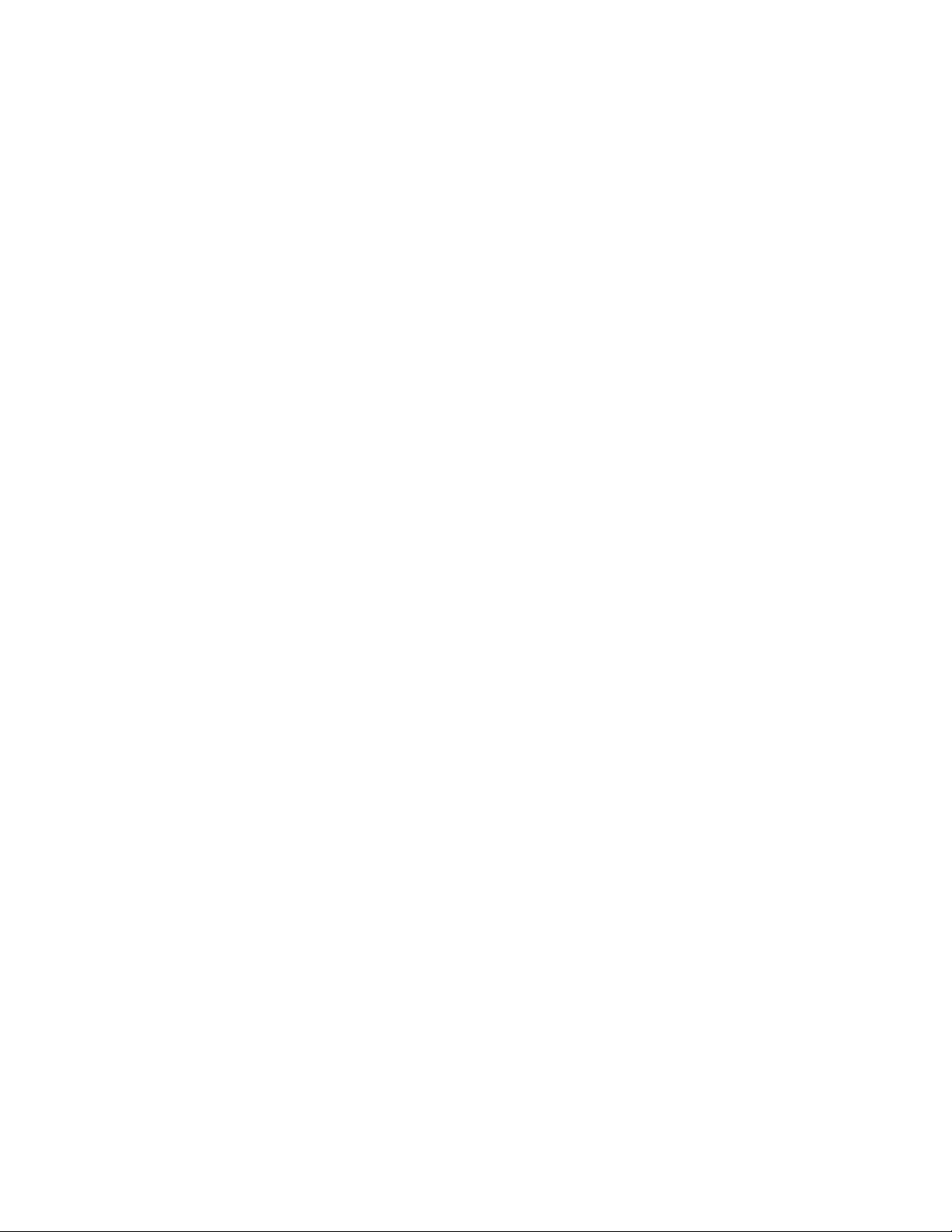
AT-FS970M Switch Command Line User’s Guide
1985
IP ROUTE command 301, 316, 1868
IP SOURCE BINDING command 692
IPV6 ACCESS-LIST (ICMP) command 1624, 1645, 1648
IPV6 ACCESS-LIST (PROTO) command 1651
IPV6 ACCESS-LIST (TCP) command 1654
IPV6 ACCESS-LIST (UDP) command 1658
IPV6 ACCESS-LIST command 1644
IPV6 ADDRESS command 304, 318
IPV6 ADDRESS DHCP command 304
IPV6 ROUTE command 305, 320
IPV6 TRAFFIC-FILTER command 1662
L
LACP SYSTEM-PRIORITY command 790
LEASE command 337, 354
LEASE INFINITE command 355
LENGTH command 106
LINE CONSOLE 0 command 63
LINE CONSOLE command 134, 156
LINE VTY command 63, 134, 157, 1522
LINK-FLAP DURATION command 484
LINK-FLAP PROTECTION command 485
LINK-FLAP RATE command 486
LLDP HOLDTIME-MULTIPLIER command 1294
LLDP LOCATION command 1269, 1273, 1276, 1295
LLDP MANAGEMENT-ADDRESS command 1297
LLDP MED-NOTIFICATIONS command 1299
LLDP MED-TLV-SELECT command 1266, 1269, 1273,
1276, 1300
LLDP NON-STRICT-MED-TLV-ORDER-CHECK command
1302
LLDP NOTIFICATION-INTERVAL command 1304
LLDP NOTIFICATIONS command 1303
LLDP REINIT command 1305
LLDP RUN command 1261, 1306
LLDP TIMER command 1307
LLDP TLV-SELECT command 1265, 1308
LLDP TRANSMIT RECEIVE 1265
LLDP TRANSMIT RECEIVE command 1262, 1263, 1311
LLDP TX-DELAY command 1312
LOCATION CIVIC-LOCATION command 66, 1268, 1313
LOCATION COORD-LOCATION command 66, 1272, 1316
LOCATION ELIN-LOCATION command 1276, 1319
LOG BUFFERED command 722
LOG CONSOLE command 724
LOG HOST command 743, 750
LOG PERMANENT command 726
LOGIN AUTHENTICATION command 1522, 1535
LOGOUT command 92, 108
LOOP-PROTECTION ACTION command 510, 515
LOOP-PROTECTION command 514
LOOP-PROTECTION LOOP-DETECT command 508
LOOP-PROTECTION TIMEOUT command 511, 516
M
MAC ACCESS-GROUP command 1663
MAC ADDRESS-TABLE AGEING TIME command 422
MAC ADDRESS-TABLE AGEING-TIME command 428
MAC ADDRESS-TABLE STATIC command 418, 430
MATCH ACCESS-GROUP (GROUP-NAME) command
1742
MATCH COS command 1745
MATCH DSCP command 1747
MATCH ETH-FORMAT command 1751
MATCH IP-PRECEDENCE command 1748
MATCH MAC-TYPE command 1749
MATCH PROTOCOL command 1751
MATCH TCP-FLAGS commands 1756
MATCH VLAN command 1758
MIRROR command 498
MIRROR INTERFACE command 499
MLS QOS AGGREGATE-POLICE SINGLE-RATE
command 1759
MLS QOS AGGREGATE-POLICE TWIN-RATE command
1762
MLS QOS COS command 1765
MLS QOS ENABLE command 1767
MLS QOS MAP COS-QUEUE command 1768
MLS QOS MAP DSCP-QUEUE command 1770
MLS QOS MAP POLICED-DSCP command 1772
MOVE command 576, 586
N
NETWORK (DHCP) command 336, 356
NETWORK command 1909
NO AAA ACCOUNTING LOGIN command 1527
NO AAA ACCOUNTING LOGIN TACACS command 1527
NO AAA AUTHENTICATION DOT1X DEFAULT GROUP
RADIUS command 1113, 1150
NO AAA AUTHENTICATION LOGIN command 1531
NO AAA AUTHENTICATION RADIUS command 1527
NO ABSOLUTE START command 1594
NO ACCESS-GROUP command 1579, 1665
NO ACCESS-LIST command 1582, 1664
NO ARP (IP ADDRESS) command 1359
NO ARP command 1352
NO ARP SECURITY command 671
NO ARP SECURITY VIOLATION command 672
NO AUTH DYNAMIC-VLAN-CREATION command 1151
NO AUTH GUEST-VLAN command 1152
NO AUTH REAUTHENTICATION command 1108, 1153
NO AUTH-MAC ENABLE command 1105, 1154
NO AUTO-QOS VOICE | TRUST command 1774
NO AUTO-SUMMARY command 1911
NO BOOT CONFIG-FILE command 601
NO CHANNEL-GROUP command 791
NO CLASS MAP command 1737
NO CLOCK SUMMER-TIME command 380, 388
NO DEFAULT-ACTION command 1738
NO DEFAULT-INFORMATION ORIGINATE command
1912
NO DEFAULT-ROUTER command 357
NO DHCP-OFFER IP command 358
NO DNS-SERVER command 360
NO DOMAIN-NAME command 361
NO DOT1X PORT-CONTROL command 1109, 1155
NO DOT1X PORT-CONTROL SUPPLICANT command
1112, 1156
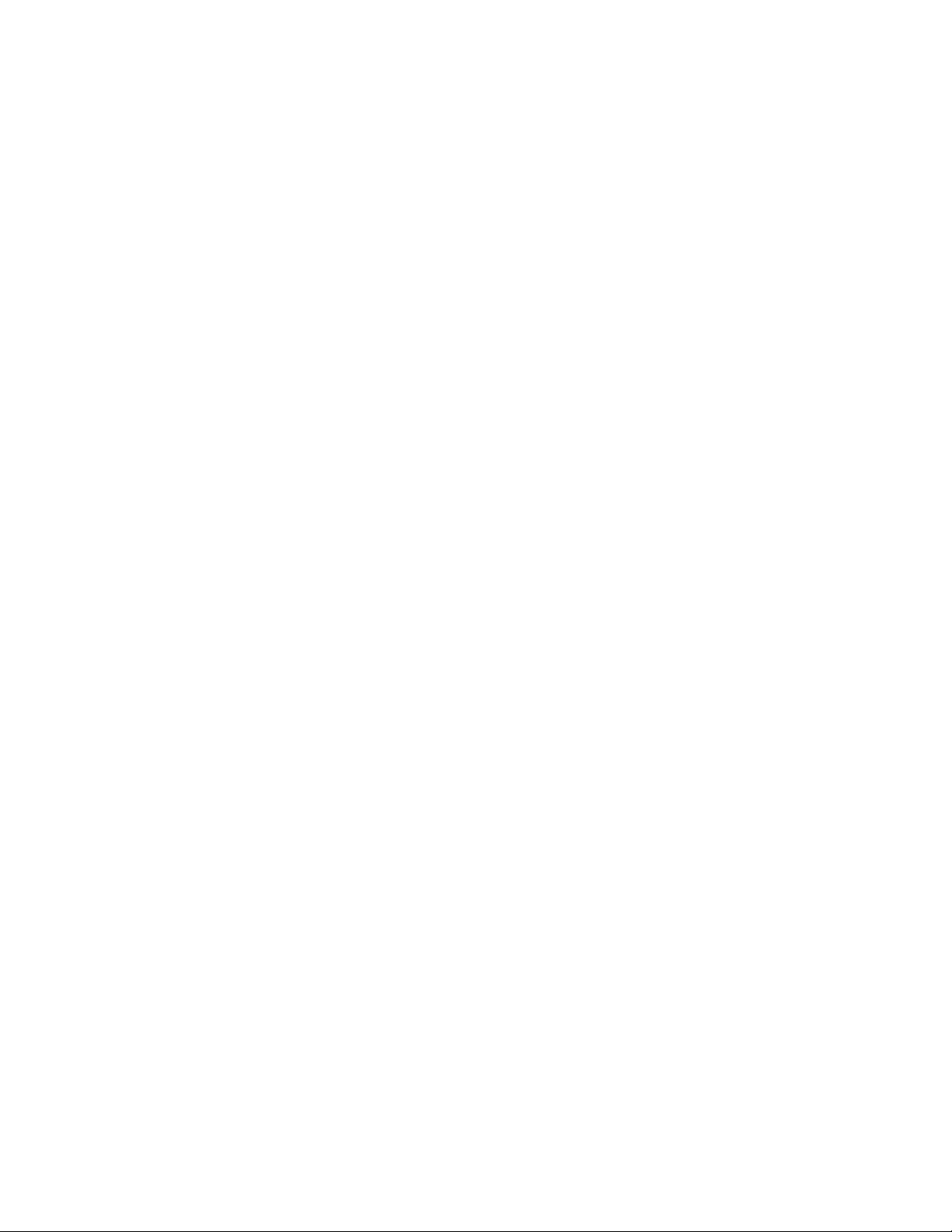
Index
1986
NO ECOFRIENDLY LED command 117
NO EGRESS-RATE-LIMIT command 219
NO ENABLE PASSWORD command 1415, 1422
NO ESTACK COMMAND-SWITCH command 465
NO ESTACK RUN command 466
NO FLOWCONTROL command 188, 220
NO GROUP-LINK-CONTROL command 560
NO GROUP-LINK-CONTROL DOWNSTREAM command
551, 561
NO GROUP-LINK-CONTROL UPSTREAM command 551,
562
NO GVRP ENABLE command 985, 999
NO HOSTNAME command 158
NO HTTPS SERVER command 1493
NO INSTANCE MSTI-ID PRIORITY command 904
NO INSTANCE MSTI-ID VLAN command 905
NO IP ADDRESS command 302, 322, 1871
NO IP ADDRESS DHCP command 302, 323, 1873
NO IP DHCP POOL command 362
NO IP DHCP SNOOPING BINDING command 679
NO IP DHCP SNOOPING command 678
NO IP DHCP SNOOPING DELETE-BY-CLIENT command
681
NO IP DHCP SNOOPING DELETE-BY-LINKDOWN
command 682
NO IP DHCP SNOOPING MAX-BINDINGS command 683
NO IP DHCP SNOOPING SUBSCRIBER-ID command 685
NO IP DHCP SNOOPING TRUST command 687
NO IP DHCP SNOOPING VIOLATION command 690
NO IP DHCP VERIFY MAC-ADDRESS command 688
NO IP DHCP-RELAY command 534
NO IP DHCP-RELAY SERVER-ADDRESS command 535
NO IP DOMAIN-LIST command 409
NO IP DOMAIN-LOOKUP command 401, 411
NO IP IGMP SNOOPING command 636, 648
NO IP IGMP SNOOPING MROUTER command 634, 649
NO IP IGMP SNOOPING QUERIER command 659, 666
NO IP NAME-SERVER command 406
NO IP RADIUS SOURCE-INTERFACE command 1533
NO IP RIP AUTHENTICATION MODE command 1913
NO IP RIP AUTHENTICATION STRING command 1914
NO IP RIP RECEIVE VERSION command 1916
NO IP RIP RECEIVE-PACKET command 1915
NO IP RIP SEND VERSION command 1918
NO IP RIP SEND-PACKET command 1917
NO IP RIP SPLIT-HORIZON command 1919
NO IP ROUTE command 302, 324, 1875
NO IP SOURCE BINDING command 692
NO IPV6 ACCESS-LIST command 1644
NO IPV6 ADDRESS command 306, 325
NO IPV6 ADDRESS DHCP command 306
NO IPV6 ROUTE command 306, 326
NO IPV6 TRAFFIC-FILTER command 1662
NO LEASE command 363
NO LINK-FLAP PROTECTION command 487
NO LLDP MED-NOTIFICATIONS command 1320
NO LLDP MED-TLV-SELECT command 1263, 1265, 1266,
1276, 1279, 1321
NO LLDP NOTIFICATIONS command 1323
NO LLDP RUN command 1281, 1324
NO LLDP TLV-SELECT command 1263, 1265, 1266, 1278,
1325
NO LLDP TRANSMIT RECEIVE command 1262, 1326
NO LOCATION command 1280, 1327
NO LOG BUFFERED command 727
NO LOG CONSOLE command 729
NO LOG HOST command 746, 752
NO LOG PERMANENT command 730
NO LOGIN AUTHENTICATION command 1522, 1537
NO LOOP-PROTECTION ACTION command 510, 518
NO LOOP-PROTECTION command 509, 517
NO LOOP-PROTECTION TIMEOUT command 519
NO MAC ACCESS-GROUP command 1666
NO MAC ADDRESS-TABLE STATIC command 420, 432
NO MATCH ACCESS-GROUP (GROUP-NAME) command
1742
NO MATCH COS command 1745
NO MATCH DSCP command 1747
NO MATCH ETH-FORMAT command 1751
NO MATCH IP-PRECEDENCE command 1748
NO MATCH MAC-TYPE command 1749
NO MATCH PROTOCOL command 1751, 1778
NO MATCH TCP-FLAGS commands 1756
NO MATCH VLAN command 1758
NO MIRROR INTERFACE command 501
NO MLS QOS AGGREGATE-POLICE command 1780
NO MLS QOS COS command 1765
NO MLS QOS ENABLE command 1781
NO MLS QOS MAP COS-QUEUE command 1768
NO MLS QOS MAP DSCP-QUEUE command 1770
NO MLS QOS MAP POLICED-DSCP command 1772
NO NETWORK (DHCP) command 364
NO NETWORK command 1920
NO NTP PEER command 382, 389
NO PASSIVE-INTERFACE command 1921, 1925
NO PERIODIC (DAILY) command 1669
NO POLICE AGGREGATE command 1782, 1783
NO POLICE SINGLE-RATE ACTION command 1785
NO POLICY-MAP command 1789
NO POWER-INLINE ALLOW-LEGACY command 268
NO POWER-INLINE DESCRIPTION command 269
NO POWER-INLINE ENABLE command 270
NO POWER-INLINE MAX command 271
NO POWER-INLINE PRIORITY command 272
NO POWER-INLINE USAGE-THRESHOLD command 273
NO RADIUS-SERVER HOST command 1517, 1538
NO RADIUS-SERVER KEY command 1542
NO RADIUS-SERVER TIMEOUT command 1543
NO RANGE ALL command 366
NO RANGE command 365
NO RMON ALARM command 1383
NO RMON COLLECTION HISTORY command 1369, 1384
NO RMON COLLECTION STATS command 1366, 1385
NO RMON EVENT command 1386
NO ROUTER RIP command 1922
NO SERVER-BASED AUTHENTICATION RADIUS
command 1521
NO SERVER-BASED AUTHENTICATION TACACS
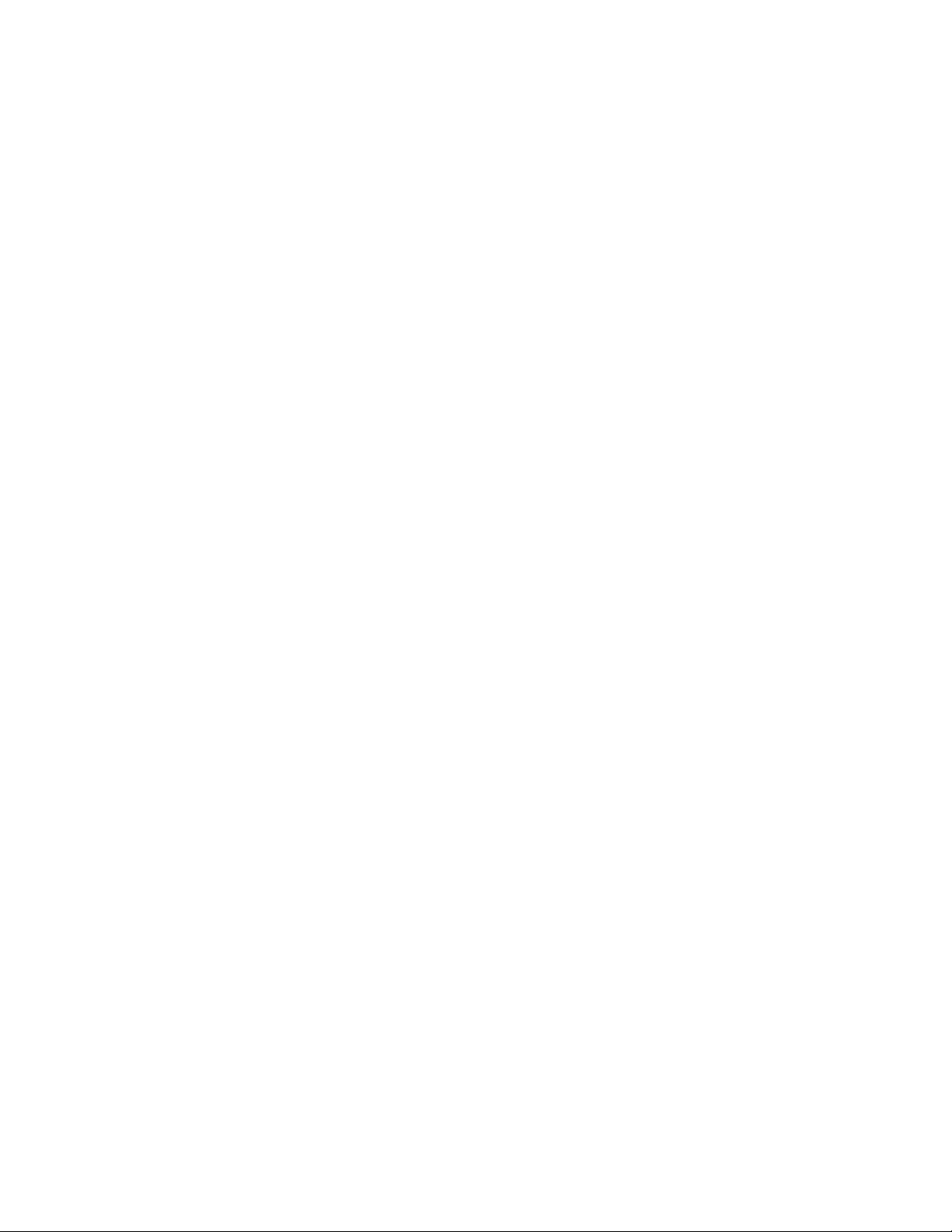
AT-FS970M Switch Command Line User’s Guide
1987
command 1521
NO SERVICE DHCP SNOOPING command 694
NO SERVICE DHCP-RELAY command 528, 536
NO SERVICE DHCP-SERVER command 335, 367
NO SERVICE HTTP command 1473, 1478
NO SERVICE HTTPS command 1505
NO SERVICE PASSWORD-ENCRYPTION command
1416, 1423
NO SERVICE POWER-INLINE command 274
NO SERVICE SSH command 1464
NO SERVICE TELNET command 1432, 1436
NO SERVICE-POLICY INPUT command 1795
NO SET COS command 1790
NO SET DSCP command 1792
NO SET QUEUE command 1793
NO SFLOW COLLECTOR IP command 1244
NO SFLOW ENABLE command 1238, 1245
NO SFLOW POLLING-INTERVAL command 1248
NO SFLOW SAMPLING-RATE command 1250
NO SHUTDOWN command 186, 221, 1888
NO SNMP TRAP LINK-STATUS command 222, 1190
NO SNMP-SERVER command 1177, 1183, 1207
NO SNMP-SERVER COMMUNITY command 1176, 1184
NO SNMP-SERVER ENABLE TRAP AUTH command 1186
NO SNMP-SERVER ENABLE TRAP command 1185
NO SNMP-SERVER ENABLE TRAP POWER-INLINE
command 275
NO SNMP-SERVER ENGINEID LOCAL command 1208
NO SNMP-SERVER GROUP command 1209
NO SNMP-SERVER HOST command 1174, 1187, 1210
NO SNMP-SERVER USER command 1212
NO SNMP-SERVER VIEW command 1189, 1213
NO SPANNING-TREE command 563, 851, 859, 879, 906
NO SPANNING-TREE ERRDISABLE TIMEOUT
INTERVAL command 913
NO SPANNING-TREE ERRDISABLE-TIMEOUT ENABLE
command 860, 906
NO SPANNING-TREE ERRDISABLE-TIMEOUT
INTERVAL command 914
NO SPANNING-TREE FORWARD TIME command 868
NO SPANNING-TREE FORWARD-TIME command 834
NO SPANNING-TREE GUARD ROOT command 835, 869,
915
NO SPANNING-TREE HELLO-TIME command 836, 870
NO SPANNING-TREE LOOP-GUARD command 851, 861
NO SPANNING-TREE MAX-AGE command 837, 873
NO SPANNING-TREE MST INSTANCE command 919
NO SPANNING-TREE PATH-COST command 920
NO SPANNING-TREE PORTFAST BPDU-GUARD
command 862, 922
NO SPANNING-TREE PORTFAST command 907
NO SPANNING-TREE PRIORITY command 842, 843, 878
NO SPANNING-TREE RSTP ENABLE command 855, 863,
908
NO SPANNING-TREE STP ENABLE command 827, 831
NO SSH SERVICE command 1455
NO STATIC-CHANNEL-GROUP command 764, 768
NO STORM-ACTION command 1832
NO STORM-CONTROL command 223
NO STORM-DOWNTIME command 1834
NO STORM-PROTECTION command 1835
NO STORM-RATE command 1836
NO STORM-WINDOW command 1838
NO SUBNET-MASK command 368
NO SWITCHPORT ACCESS VLAN command 946, 952
NO SWITCHPORT BLOCK EGRESS-MULTICAST
command 566
NO SWITCHPORT BLOCK INGRESS-MULTICAST
command 567
NO SWITCHPORT PORT-SECURITY AGING command
1066, 1075, 1082
NO SWITCHPORT PORT-SECURITY command 1069,
1074
NO SWITCHPORT PORT-SECURITY MAXIMUM
command 1083
NO SWITCHPORT PORT-SECURITY VIOLATION
command 1084
NO SWITCHPORT TRUNK command 947, 953
NO SWITCHPORT TRUNK NATIVE VLAN command 954
NO TACACS-SERVER HOST command 1520, 1539
NO TACACS-SERVER KEY command 1549
NO TACACS-SERVER TIMEOUT command 1550
NO TIME-RANGE command 1676
NO TIMERS BASIC command 1923
NO TRUST DSCP command 1810
NO USERNAME command 1413, 1424
NO VERSION command 1924
NO VLAN command 948, 955, 1022, 1028, 1047, 1050
NO VLAN MACADDRESS command (Global Configuration
mode) 1021, 1029
NO VLAN MACADDRESS command (Port Interface mode)
1021, 1030
NO WRR-QUEUE EGRESS-RATE-LIMIT command 1812
NO WRR-QUEUE WEIGHT command 1814
NOAAA AUTHENTICATION ENABLE command 1529
NTP PEER command 379, 390
P
PERIODIC (DAILY) command 1669
PING command 128, 159
PING IPV6 command 161
PING IPv6 command 161
POLARITY command 185, 224
POLICE AGGREGATE command 1783
POLICE SINGLE-RATE ACTION command 1785
POLICE TWIN-RATE ACTION command 1787
POLICY-MAP command 63, 1789
PORT-CHANNEL LOAD-BALANCE command 763, 769,
780, 792
POWER-INLINE ALLOW-LEGACY command 276
POWER-INLINE DESCRIPTION command 277
POWER-INLINE ENABLE command 278
POWER-INLINE MAX command 279
POWER-INLINE PRIORITY command 280
POWER-INLINE USAGE-THRESHOLD command 282
PRIVATE-VLAN command 1045, 1051
PURGE command 196, 226
PURGE GVRP command 986, 1003
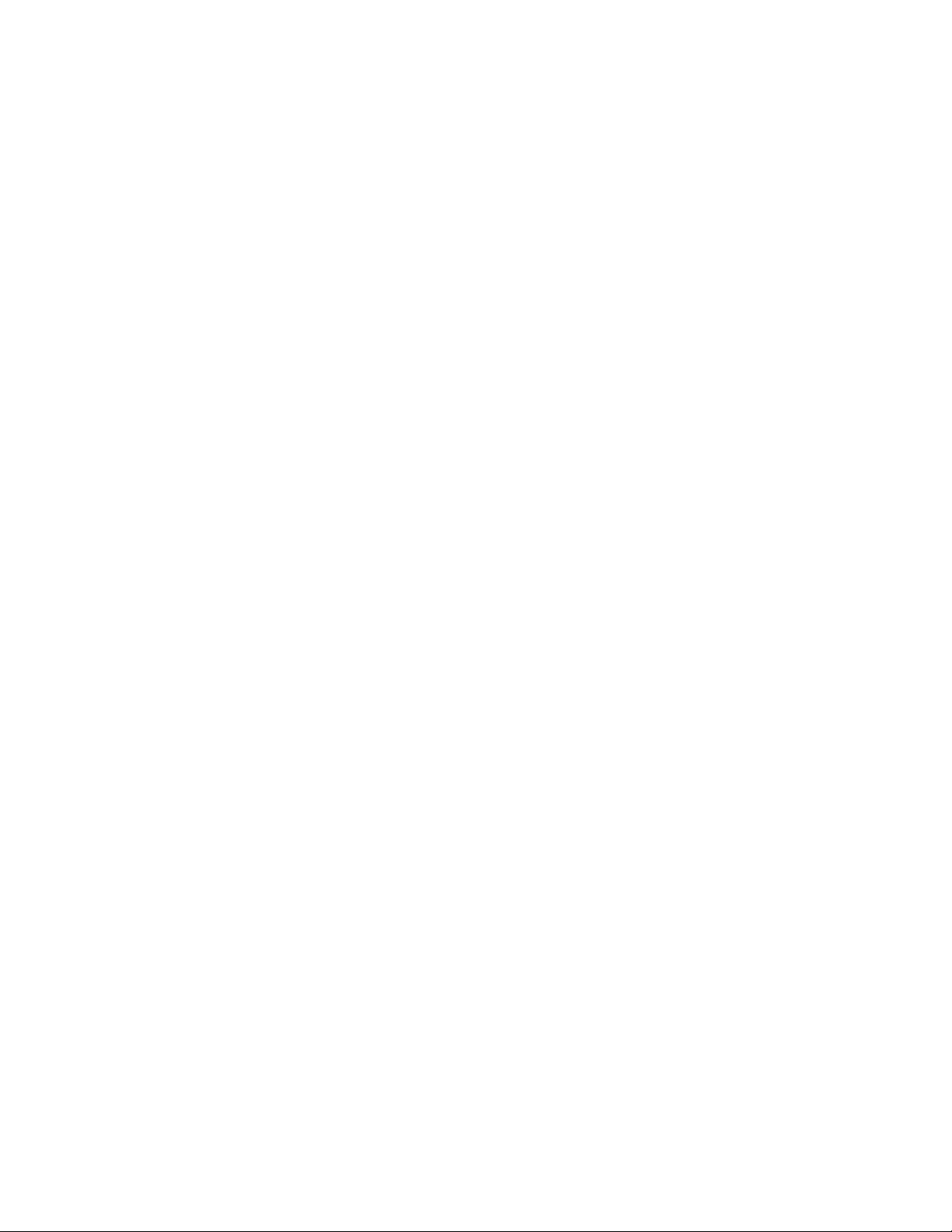
Index
1988
PURGE NTP command 391
Q
QUIT command 67, 109
R
RADIUS-SERVER HOST command 1514, 1540
RADIUS-SERVER KEY command 1515, 1542
RADIUS-SERVER TIMEOUT command 1515, 1543
RANGE command 337, 369
RCOMMAND command 446, 467
REBOOT command 129, 162
REBOOT ESTACK MEMBER command 468
REGION command 923
RELOAD command 129, 163
RENEGOTIATE command 195, 227
RESET command 191, 228, 1892
REVISION command 924
RMON ALARM command 1372, 1387
RMON COLLECTION HISTORY command 1367, 1390
RMON COLLECTION STATS command 1365, 1392
RMON EVENT LOG command 1371, 1393
RMON EVENT LOG TRAP command 1394
RMON EVENT TRAP command 1371, 1396
RMON LOG TRAP command 1371
ROUTER RIP command 1926
S
SERVER-BASED AUTHENTICATION RADIUS command
1521
SERVER-BASED AUTHENTICATION TACACS command
1521
SERVICE DHCP SNOOPING command 694
SERVICE DHCP-RELAY command 528, 537
SERVICE DHCP-SERVER command 370
SERVICE HTTP command 1471, 1476
SERVICE HTTPS command 1503
SERVICE MAXMANAGER command 136, 164
SERVICE PASSWORD-ENCRYPTION command 1416,
1425
SERVICE POWER-INLINE command 283
SERVICE SSH command 1454, 1465
SERVICE TELNET command 1431, 1437
SERVICE-POLICY INPUT command 1795
SET COS command 1790
SET DSCP command 1792
SET QUEUE command 1793
SFLOW COLLECTOR IP command 1234, 1246
SFLOW ENABLE command 1237, 1247
SFLOW POLLING-INTERVAL command 1236, 1248
SFLOW SAMPLING-RATE command 1235, 1250
SHOW ACCESS-LIST command 1587, 1671
SHOW ARP command 1353, 1360
SHOW ARP SECURITY command 696
SHOW ARP SECURITY INTERFACE command 698
SHOW ARP SECURITY STATISTICS command 700
SHOW ARP SECURITY STATISTICS DETAIL command
700
SHOW AUTH-MAC INTERFACE command 1114, 1157
SHOW AUTH-MAC SESSIONSTATISTICS INTERFACE
command 1158
SHOW AUTH-MAC STATISTICS INTERFACE command
1115, 1159
SHOW AUTH-MAC SUPPLICANT INTERFACE command
1160
SHOW BANNER LOGIN command 165
SHOW BAUD-RATE command 166
SHOW BOOT command 594, 602
SHOW CLASS-MAP command 1796
SHOW CLOCK command 167, 379, 384, 392
SHOW CPU command 1938
SHOW CPU HISTORY command 1939
SHOW CPU USER-THREADS command 1940
SHOW CRYPTO CERTIFICATE command 1506
SHOW CRYPTO KEY HOSTKEY command 1466
SHOW DOT1X command 1161
SHOW DOT1X INTERFACE command 1114, 1162
SHOW DOT1X STATISTICS INTERFACE command 1115,
1163
SHOW DOT1X SUPPLICANT INTERFACE command
1164
SHOW ECOFRIENDLY command 118
SHOW ESTACK command 470
SHOW ESTACK COMMAND-SWITCH command 472
SHOW ESTACK REMOTELIST command 446, 473, 616
SHOW ETHERCHANNEL command 794
SHOW ETHERCHANNEL DETAIL command 795
SHOW ETHERCHANNEL SUMMARY command 797
SHOW FILE SYSTEMS command 578, 587
SHOW FLOWCONTROL INTERFACE command 188, 229
SHOW GROUP-LINK-CONTROL command 551, 563
SHOW GVRP APPLICANT command 1004
SHOW GVRP CONFIGURATION command 1005
SHOW GVRP MACHINE command 1006
SHOW GVRP STATISTICS command 1007
SHOW GVRP TIMER command 987, 1009
SHOW HOSTS command 414
SHOW INTERFACE ACCESS-GROUP command 1587,
1673
SHOW INTERFACE command 197, 231, 235
SHOW INTERFACE STATUS command 197, 237
SHOW IP DHCP BINDING command 343, 371
SHOW IP DHCP POOL command 344, 373
SHOW IP DHCP SERVER STATISTICS 374
SHOW IP DHCP SERVER STATISTICS command 344
SHOW IP DHCP SNOOPING BINDING command 704
SHOW IP DHCP SNOOPING command 702
SHOW IP DHCP SNOOPING INTERFACE command 706
SHOW IP DHCP-RELAY command 538
SHOW IP DOMAIN-NAME command 413
SHOW IP HTTP command 1474, 1479
SHOW IP HTTPS command 1494, 1507
SHOW IP IGMP INTERFACE command 659, 667
SHOW IP IGMP SNOOPING command 637, 650
SHOW IP INTERFACE command 303, 327, 1877
SHOW IP NAME-SERVER command 412
SHOW IP RIP command 1927
SHOW IP RIP COUNTER command 1929
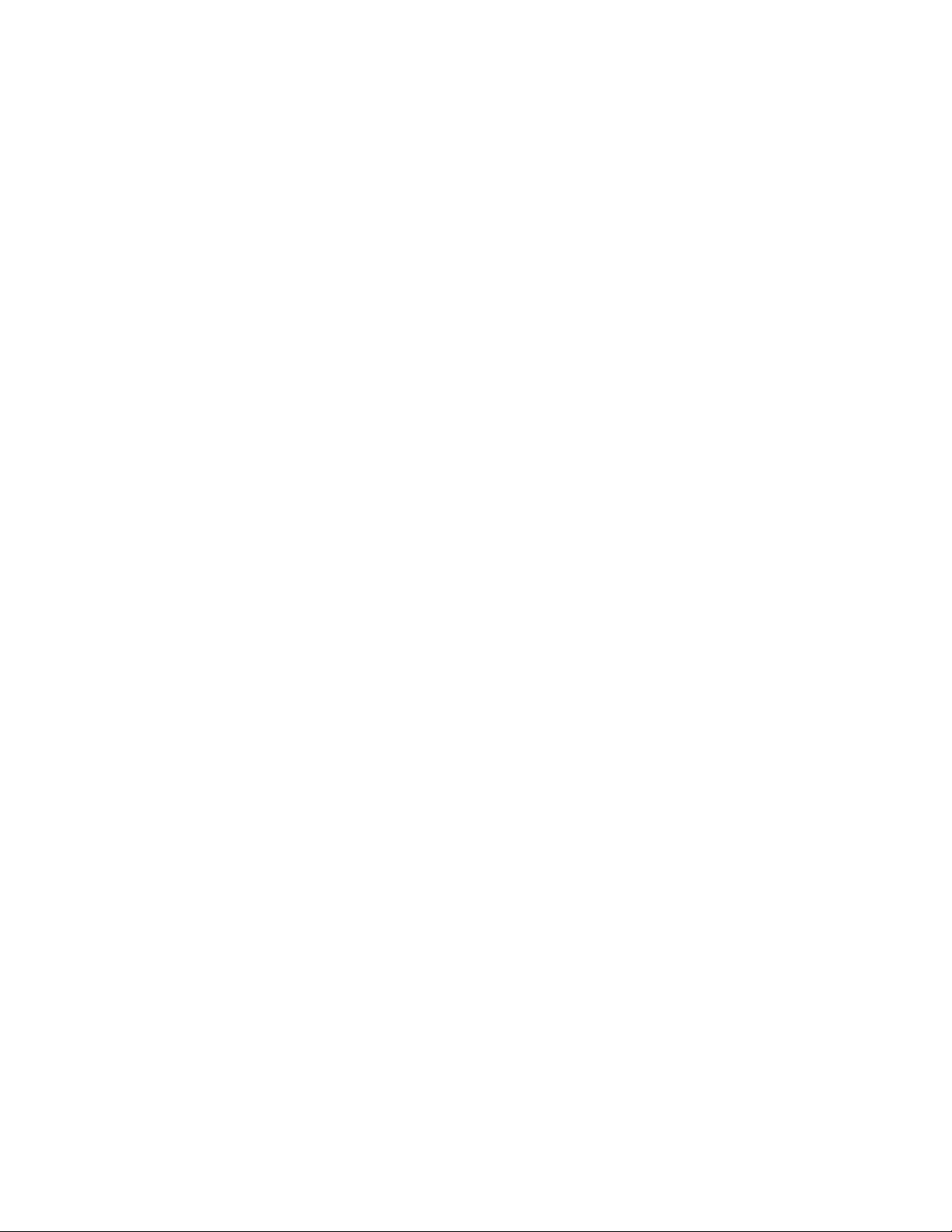
AT-FS970M Switch Command Line User’s Guide
1989
SHOW IP RIP INTERFACE command 1931
SHOW IP ROUTE command 301, 303, 328, 1879
SHOW IP SOURCE BINDING command 708
SHOW IPV6 ACCESS-LIST command 1674
SHOW IPV6 INTERFACE command 307, 331
SHOW IPV6 ROUTE command 305, 307, 332
SHOW LACP SYS-ID command 798
SHOW LINK-FLAP command 488
SHOW LLDP command 1282, 1329
SHOW LLDP INTERFACE command 1262, 1263, 1265,
1267, 1283, 1331
SHOW LLDP LOCAL-INFO INTERFACE command 1286,
1333
SHOW LLDP NEIGHBORS DETAIL command 1284, 1335
SHOW LLDP NEIGHBORS INTERFACE command 1284,
1340
SHOW LLDP STATISTICS command 1287, 1342
SHOW LLDP STATISTICS INTERFACE command 1287,
1344
SHOW LOCATION command 1270, 1274, 1275, 1277,
1346
SHOW LOG command 113, 715, 732
SHOW LOG CONFIG command 735, 747, 753
SHOW LOG PERMANENT command 737
SHOW LOG PERMANENT TAIL command 738
SHOW LOG REVERSE command 113, 715, 739
SHOW LOG TAIL command 740
SHOW LOOP-PROTECTION command 512, 520
SHOW MAC ADDRESS-TABLE command 423, 434
SHOW MEMORY ALLOCATION command 1942
SHOW MEMORY command 1941
SHOW MEMORY HISTORY command 1943
SHOW MEMORY POOLS command 1944
SHOW MIRROR command 502
SHOW MLS QOS AGGREGRATE-POLICER command
1800
SHOW MLS QOS INTERFACE command 1802
SHOW MLS QOS INTERFACE STORM-STATUS
command 1830
SHOW MLS QOS MAPS COS-QUEUE command 1805
SHOW MLS QOS MAPS DSCP-QUEUE command 1806
SHOW MLS QOS MAPS POLICED-DSCP command 1809
SHOW NTP ASSOCIATIONS command 383, 393
SHOW NTP STATUS command 383, 395
SHOW PLATFORM TABL 200
SHOW PLATFORM TABLE PORT COUNTER command
239
SHOW PLATFORM TABLE PORT COUNTERS command
199
SHOW POLICY-MAP command 1797
SHOW PORT ETHERCHANNEL command 799
SHOW PORT-SECURITY INTERFACE command 1070,
1076
SHOW PORT-SECURITY INTRUSION INTERFACE
command 1070, 1079
SHOW POWER-INLINE command 284
SHOW POWER-INLINE COUNTERS INTERFACE
command 287
SHOW POWER-INLINE INTERFACE command 289
SHOW POWER-INLINE INTERFACE DETAIL command
290
SHOW PROCESS command 1945
SHOW RADIUS command 1517, 1544
SHOW RMON ALARM command 1398
SHOW RMON EVENT command 1400
SHOW RMON HISTORY command 1368, 1402
SHOW RMON STATISTICS command 1366, 1404
SHOW RUNNING-CONFIG command 126, 168
SHOW RUNNING-CONFIG INTERFACE command 242
SHOW RUNNING-CONFIG SNMP command 1179, 1191
SHOW SFLOW command 1252
SHOW SFLOW DATABASE command 1239
SHOW SNMP-SERVER command 1178, 1192, 1214
SHOW SNMP-SERVER COMMUNITY command 1178,
1193
SHOW SNMP-SERVER GROUP command 1215
SHOW SNMP-SERVER HOST command 1216
SHOW SNMP-SERVER USER command 1217
SHOW SNMP-SERVER VIEW command 1195, 1218
SHOW SPANNING-TREE command 828, 832, 856, 864,
909
SHOW SPANNING-TREE MST command 911
SHOW SPANNING-TREE MST CONFIG command 910
SHOW SPANNING-TREE MST INSTANCE command 912
SHOW SSH SERVER command 1457, 1467
SHOW STARTUP-CONFIG command 604
SHOW STATIC-CHANNEL-GROUP command 765, 771
SHOW STORM-CONTROL command 243
SHOW SWITCH command 169
SHOW SYSTEM command 171
SHOW SYSTEM INTERRPUTS command 1947
SHOW SYSTEM PLUGGABLE command 245
SHOW SYSTEM PLUGGABLE DETAIL command 246
SHOW SYSTEM SERIAL NUMBER command 172
SHOW SYSTEM SERIALNUMBER command 1946
SHOW TACACS command 1520, 1546
SHOW TECH-SUPPORT command 1948
SHOW TELNET command 1433, 1438
SHOW TIME-RANGE command 1675
SHOW USERS command 173
SHOW VERSION command 175
SHOW VLAN command 949, 956
SHOW VLAN MACADDRESS command 1023, 1032
SHOW VLAN PRIVATE-VLAN command 1048, 1052
SHUTDOWN command 186, 247, 1888
SNMP TRAP LINK-STATUS command 248, 1204
SNMP-SERVER command 1172, 1196, 1219
SNMP-SERVER COMMUNITY command 1173, 1197
SNMP-SERVER CONTACT command 125, 176
SNMP-SERVER ENABLE TRAP AUTH command 1199
SNMP-SERVER ENABLE TRAP command 1198
SNMP-SERVER ENABLE TRAP POWER-INLINE
command 293
SNMP-SERVER ENGINEID LOCAL command 1220
SNMP-SERVER GROUP command 1221
SNMP-SERVER HOST command 1174, 1200, 1223
SNMP-SERVER LOCATION command 125, 177
SNMP-SERVER USER command 1225
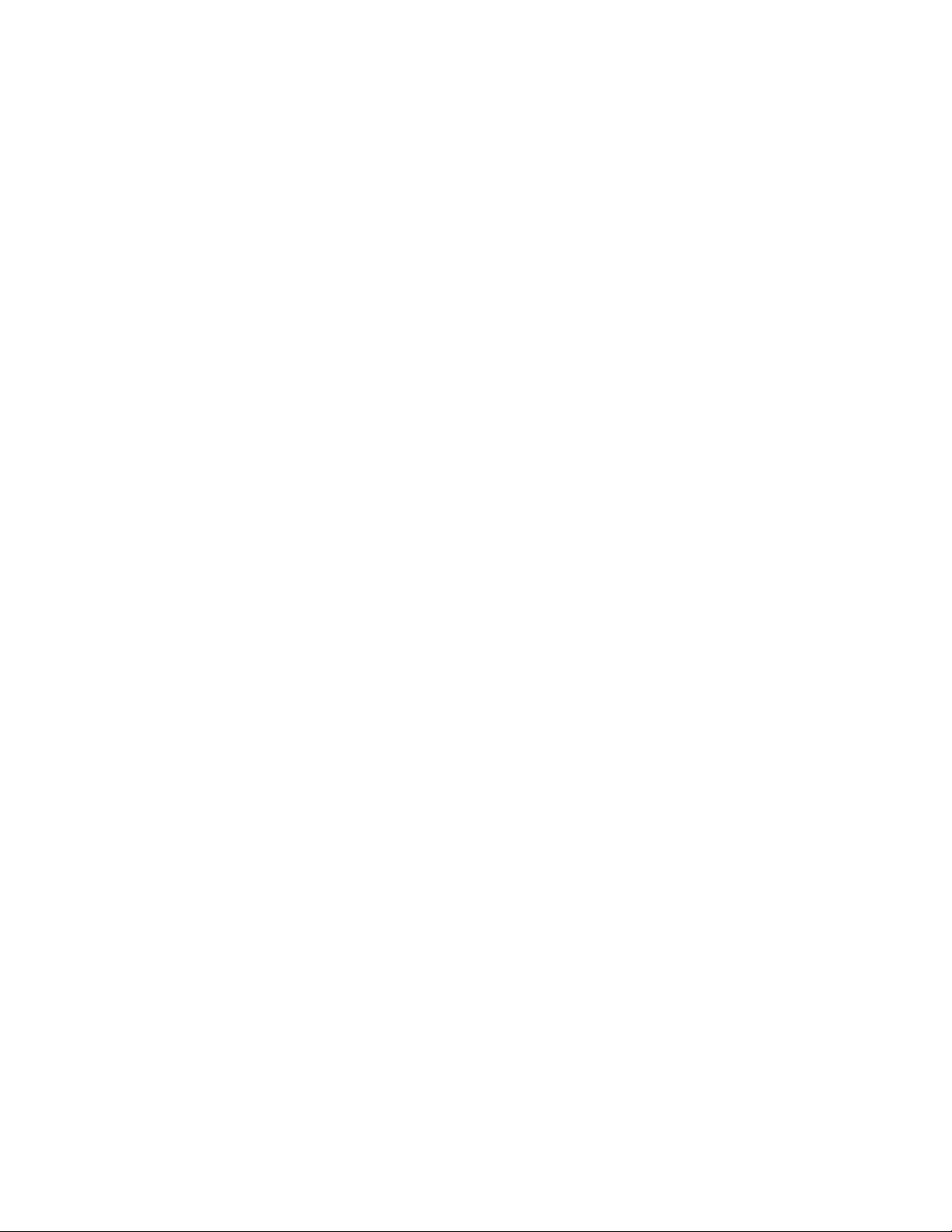
Index
1990
SNMP-SERVER VIEW command 1202, 1227
SPANNING-TREE ERRDISABLE-TIMEOUT ENABLE
command 866, 913
SPANNING-TREE ERRDISABLE-TIMEOUT INTERVAL
command 867, 914
SPANNING-TREE FORWARD-TIME command 824, 834,
848, 868
SPANNING-TREE GUARD ROOT command 835, 869, 915
SPANNING-TREE HELLO-TIME command 824, 836, 848,
870
SPANNING-TREE LINK-TYPE command 851, 871
SPANNING-TREE LOOP-GUARD command 851, 872
SPANNING-TREE MAX-AGE command 824, 837, 848, 873
SPANNING-TREE MODE MSTP command 916
SPANNING-TREE MODE RSTP command 846, 874
SPANNING-TREE MODE STP command 822, 838
SPANNING-TREE MST CONFIGURATION command 918
SPANNING-TREE MST INSTANCE command 919
SPANNING-TREE MSTP ENABLE command 917
SPANNING-TREE PATH-COST command 826, 839, 851,
875, 920
SPANNING-TREE PORTFAST BPDU-GUARD command
877, 922
SPANNING-TREE PORTFAST command 851, 876, 921
SPANNING-TREE PRIORITY (Bridge Priority) command
824, 842, 848, 878
SPANNING-TREE PRIORITY (Port Priority) command 826,
843, 851, 879
SPANNING-TREE RSTP ENABLE command 847, 880
SPANNING-TREE STP ENABLE command 823, 844
SPEED command 183, 249
STATIC-CHANNEL-GROUP command 762, 772
STORM-ACTION command 1832
STORM-CONTROL command 192, 251
STORM-DOWNTIME command 1834
STORM-PROTECTION command 1835
STORM-RATE command 1836
STORM-WINDOW command 1838
SUBNET-MASK command 338, 375
SWITCHPORT ACCESS VLAN command 942, 958
SWITCHPORT BLOCK EGRESS-MULTICAST command
568
SWITCHPORT BLOCK INGRESS-MULTICAST command
569
SWITCHPORT MODE ACCESS command 942, 960
SWITCHPORT MODE PRIVATE-VLAN HOST command
1046, 1053
SWITCHPORT MODE PRIVATE-VLAN PROMISCUOUS
command 1046, 1054
SWITCHPORT MODE TRUNK command 944, 961
SWITCHPORT PORT-SECURITY AGING command 1066,
1082
SWITCHPORT PORT-SECURITY command 1068, 1081
SWITCHPORT PORT-SECURITY MAXIMUM command
1066, 1083
SWITCHPORT PORT-SECURITY VIOLATION command
1066, 1084
SWITCHPORT TRUNK ALLOWED VLAN command 944,
947, 963
SWITCHPORT TRUNK NATIVE VLAN command 944, 966
SWITCHPORT VOICE DSCP command 1057
SWITCHPORT VOICE VLAN command 1056, 1058
SYSTEM TERRITORY command 178
T
TACACS-SERVER HOST command 1518, 1548
TACACS-SERVER KEY command 1549
TACACS-SERVER TIMEOUT command 1550
TELNET command 1441, 1444
TELNET IPV6 command 1441, 1445
TIME-RANGE command 1676
TIMERS BASIC command 1933
TRUST DSCP command 1810
U
UPLOAD CONFIG REMOTELIST command 450, 475
UPLOAD IMAGE REMOTELIST command 457, 476, 616,
625
USERNAME command 1411, 1426
V
VERSION command 1935
VLAN command 941, 968
VLAN DATABASE command 65
VLAN MACADDRESS command 1019, 1034
VLAN SET MACADDRESS command (Global
Configuration mode) 1020, 1036
VLAN SET MACADDRESS command (Port Interface
mode) 1020, 1038
W
WRITE command 91, 110, 605
WRR-QUEUE EGRESS-RATE-LIMIT command 1812
WRR-QUEUE WEIGHT command 1814