AOC 24P1 User Manual
Displayed below is the user manual for 24P1 by AOC which is a product in the Computer Monitors category. This manual has pages.
Related Manuals
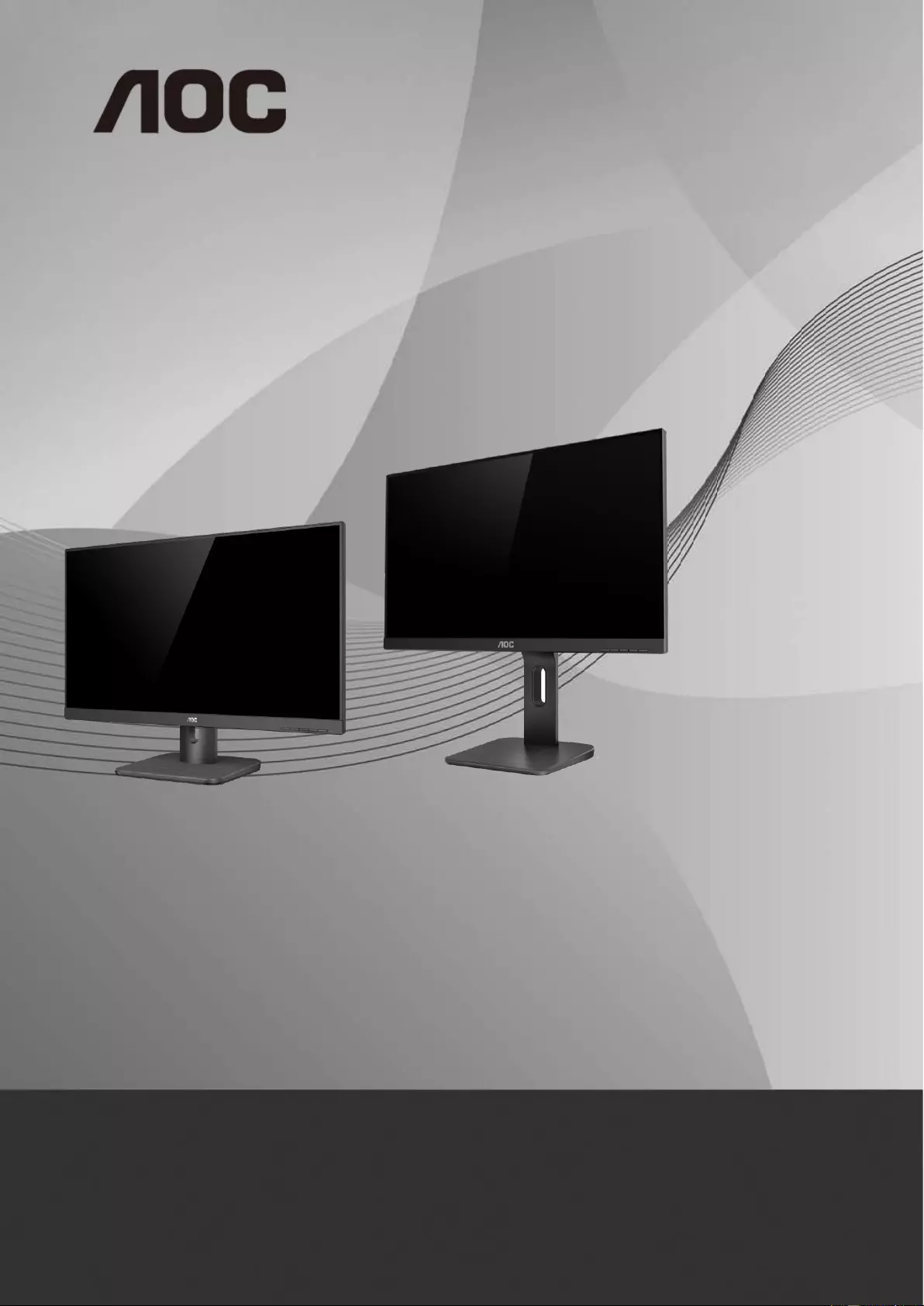
1
LCD Monitor User Manual
24E1Q/24P1U/24P1/X24P1
LED backlight
www.aoc.com
©2018 AOC. All Rights Reserved.
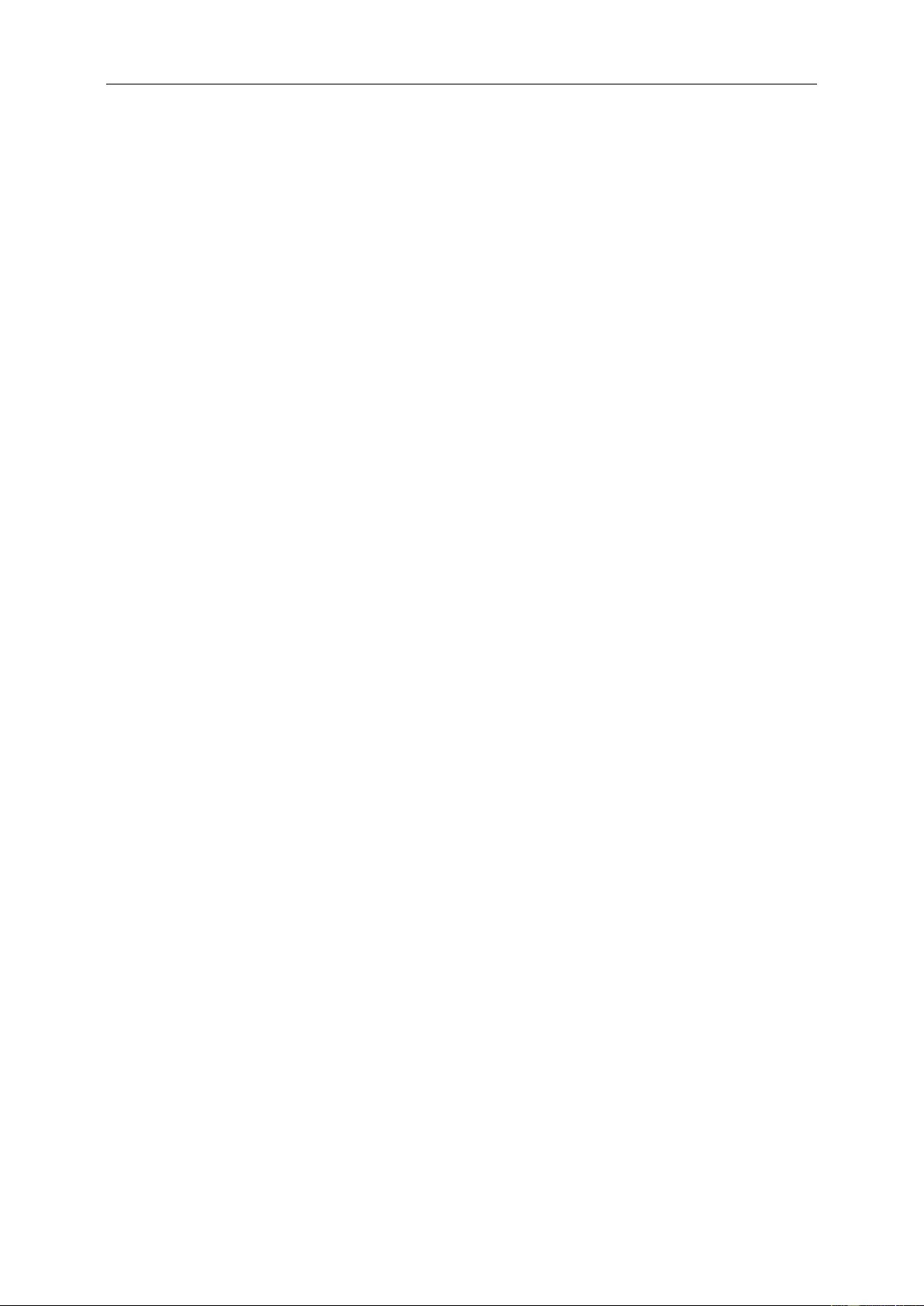
2
Safety ........................................................................................................................................................................ 4
National Conventions ......................................................................................................................................... 4
Power ................................................................................................................................................................ 5
Installation .......................................................................................................................................................... 6
Cleaning............................................................................................................................................................. 7
Other .................................................................................................................................................................. 8
Setup ........................................................................................................................................................................ 9
Contents in Box ................................................................................................................................................. 9
Setup Base ...................................................................................................................................................... 10
Adjusting the monitor ....................................................................................................................................... 11
Connecting the Monitor .................................................................................................................................... 12
Wall Mounting ......................................................................................................................................................... 14
Adjusting ................................................................................................................................................................. 15
Setting Optimal Resolution .............................................................................................................................. 15
Windows 10 .............................................................................................................................................. 15
Windows 8 ................................................................................................................................................ 17
Windows 7 ................................................................................................................................................ 19
Hotkeys ............................................................................................................................................................ 21
OSD Setting ..................................................................................................................................................... 24
Luminance ................................................................................................................................................ 25
Image Setup ............................................................................................................................................. 26
Color Setup ............................................................................................................................................... 27
Picture Boost ............................................................................................................................................ 28
OSD Setup ............................................................................................................................................... 29
Extra ......................................................................................................................................................... 30
Exit............................................................................................................................................................ 30
LED Indicator ................................................................................................................................................... 31
Driver ...................................................................................................................................................................... 32
Monitor Driver .................................................................................................................................................. 32
Windows 10 .............................................................................................................................................. 32
Windows 8 ................................................................................................................................................ 36
Windows 7 ................................................................................................................................................ 40
i-Menu .............................................................................................................................................................. 43
e-Saver ............................................................................................................................................................ 44
Screen+ ........................................................................................................................................................... 45
Troubleshoot ........................................................................................................................................................... 46
Specification ............................................................................................................................................................ 48
General Specification ....................................................................................................................................... 48
Preset Display Modes ...................................................................................................................................... 52
Pin Assignments .............................................................................................................................................. 53
Plug and Play ................................................................................................................................................... 55
Regulation ............................................................................................................................................................... 56
FCC Notice ...................................................................................................................................................... 56
WEEE Declaration ........................................................................................................................................... 57
WEEE Declaration for India ............................................................................................................................. 57
EPA Energy Star .............................................................................................................................................. 59
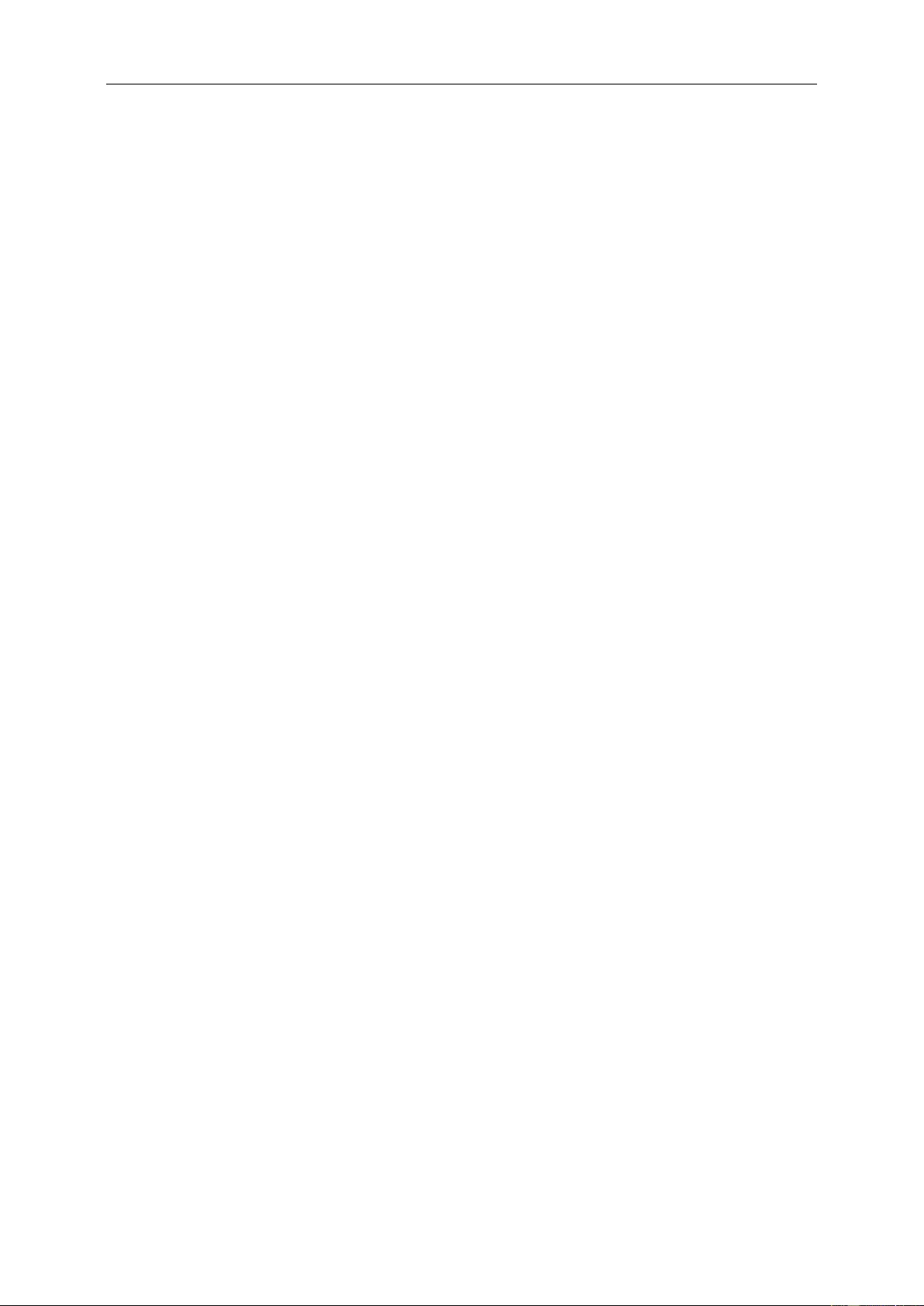
3
EPEAT (Only applicable to the model of application) ...................................................................................... 59
Service .................................................................................................................................................................... 60
Warranty Statement for Europe........................................................................................................................ 60
Warranty Statement for Middle East and Africa (MEA) .................................................................................... 62
AOC International (Europe) B.V. ...................................................................................................................... 64
Warranty Statement for North & South America (excluding Brazil) ........................................................... 65
EASE PROGRAME ......................................................................................................................................... 67
TCO DOCUMENT ........................................................................................................................................... 68
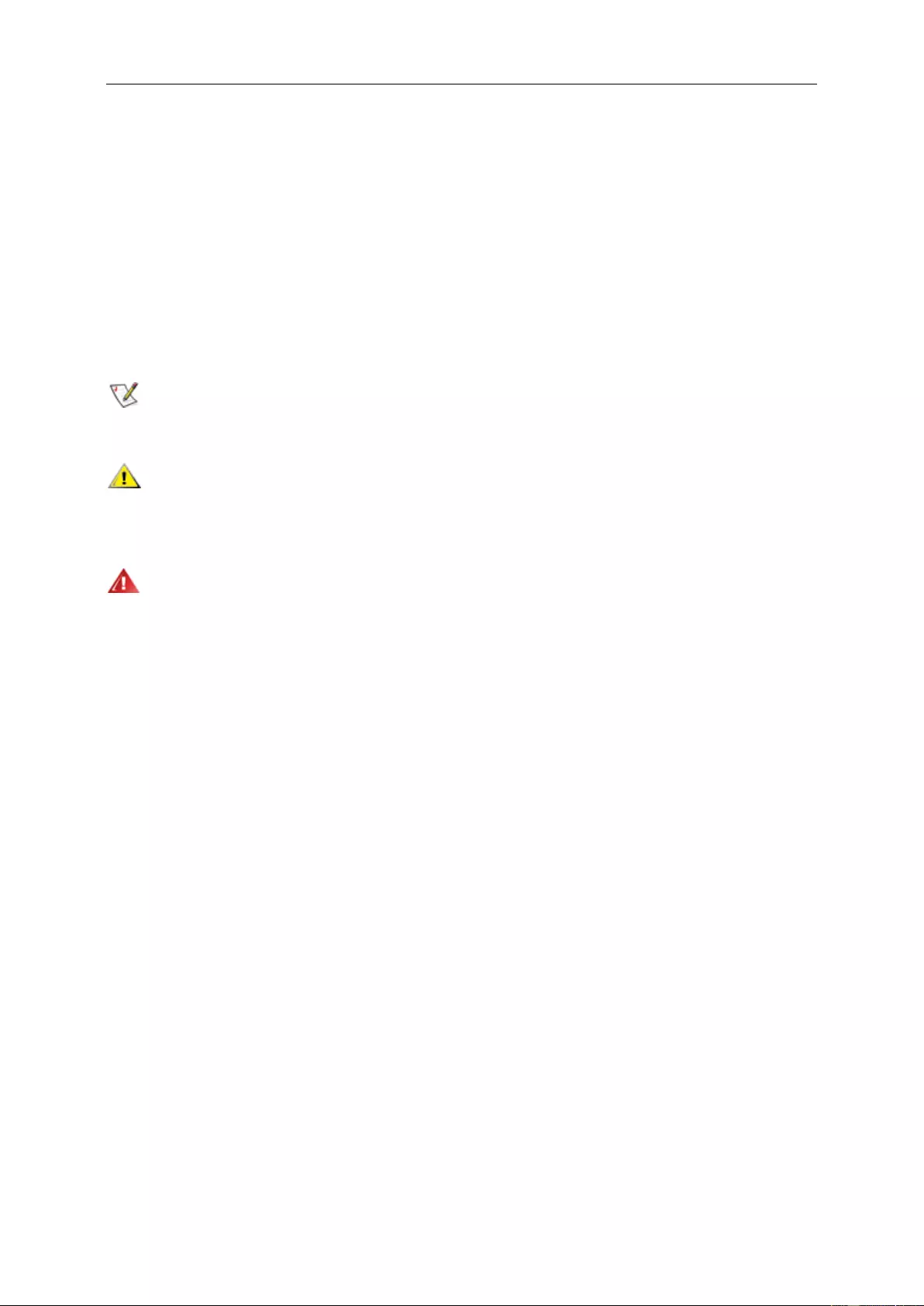
4
Safety
National Conventions
The following subsections describe notational conventions used in this document.
Notes, Cautions, and Warnings
Throughout this guide, blocks of text may be accompanied by an icon and printed in bold type or in italic type.
These blocks are notes, cautions, and warnings, and they are used as follows:
NOTE: A NOTE indicates important information that helps you make better use of your computer system.
CAUTION: A CAUTION indicates either potential damage to hardware or loss of data and tells you how to avoid the
problem.
WARNING: A WARNING indicates the potential for bodily harm and tells you how to avoid the problem. Some
warnings may appear in alternate formats and may be unaccompanied by an icon. In such cases, the specific
presentation of the warning is mandated by regulatory authority.
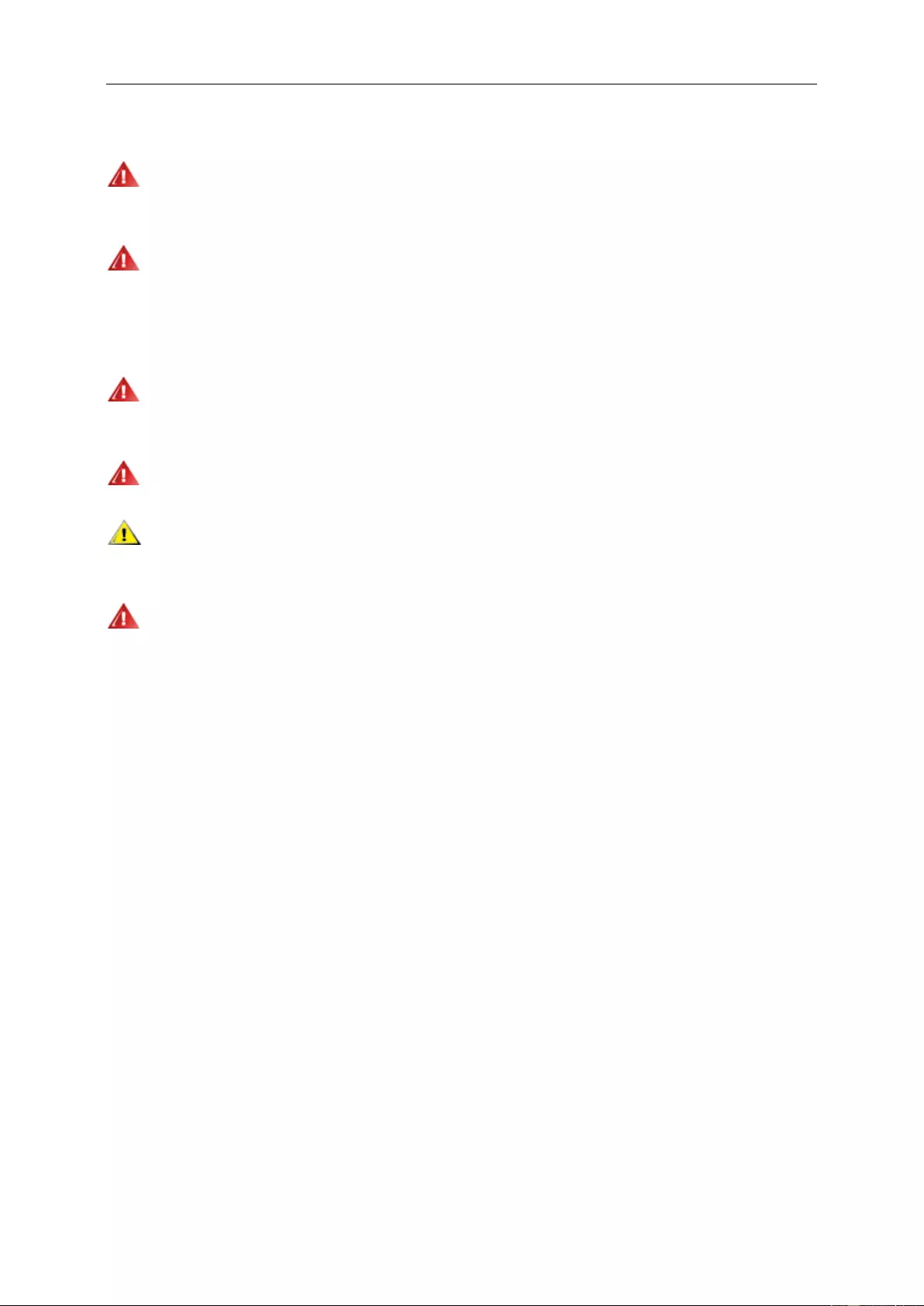
5
Power
The monitor should be operated only from the type of power source indicated on the label. If you are not sure
of the type of power supplied to your home, consult your dealer or local power company.
The monitor is equipped with a three-pronged grounded plug, a plug with a third (grounding) pin. This plug will
fit only into a grounded power outlet as a safety feature. If your outlet does not accommodate the three-wire plug,
have an electrician install the correct outlet, or use an adapter to ground the appliance safely. Do not defeat the
safety purpose of the grounded plug.
Unplug the unit during a lightning storm or when it will not be used for long periods of time. This will protect the
monitor from damage due to power surges.
Do not overload power strips and extension cords. Overloading can result in fire or electric shock.
To ensure satisfactory operation, use the monitor only with UL listed computers which have appropriate
configured receptacles marked between 100 - 240V ~, Min. 5A
The wall socket shall be installed near the equipment and shall be easily accessible.
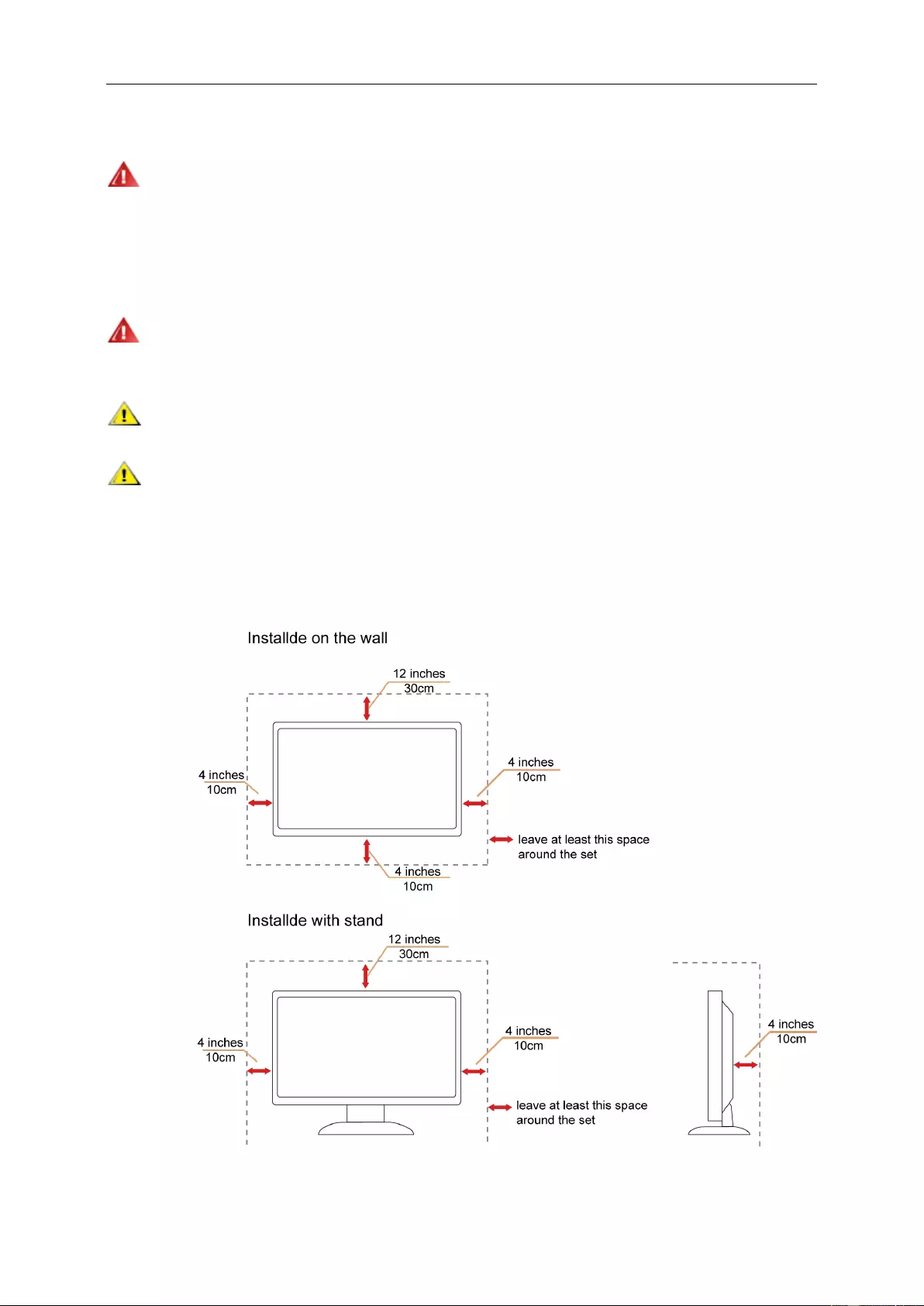
6
Installation
Do not place the monitor on an unstable cart, stand, tripod, bracket, or table. If the monitor falls, it can injure a
person and cause serious damage to this product. Use only a cart, stand, tripod, bracket, or table recommended by
the manufacturer or sold with this product. Follow the manufacturer’s instructions when installing the product and
use mounting accessories recommended by the manufacturer. A product and cart combination should be moved
with care.
Never push any object into the slot on the monitor cabinet. It could damage circuit parts causing a fire or
electric shock. Never spill liquids on the monitor.
Do not place the front of the product on the floor.
Leave some space around the monitor as shown below. Otherwise, air-circulation may be inadequate hence
overheating may cause a fire or damage to the monitor.
See below the recommended ventilation areas around the monitor when the monitor is installed on the wall or with
the stand:
10cm
4 inches

7
Cleaning
Clean the cabinet regularly with cloth. You can use soft-detergent to wipe out the stain, instead of
strong-detergent which will cauterize the product cabinet.
When cleaning, make sure no detergent is leaked into the product. The cleaning cloth should not be too rough
as it will scratch the screen surface.
Please disconnect the power cord before cleaning the product.
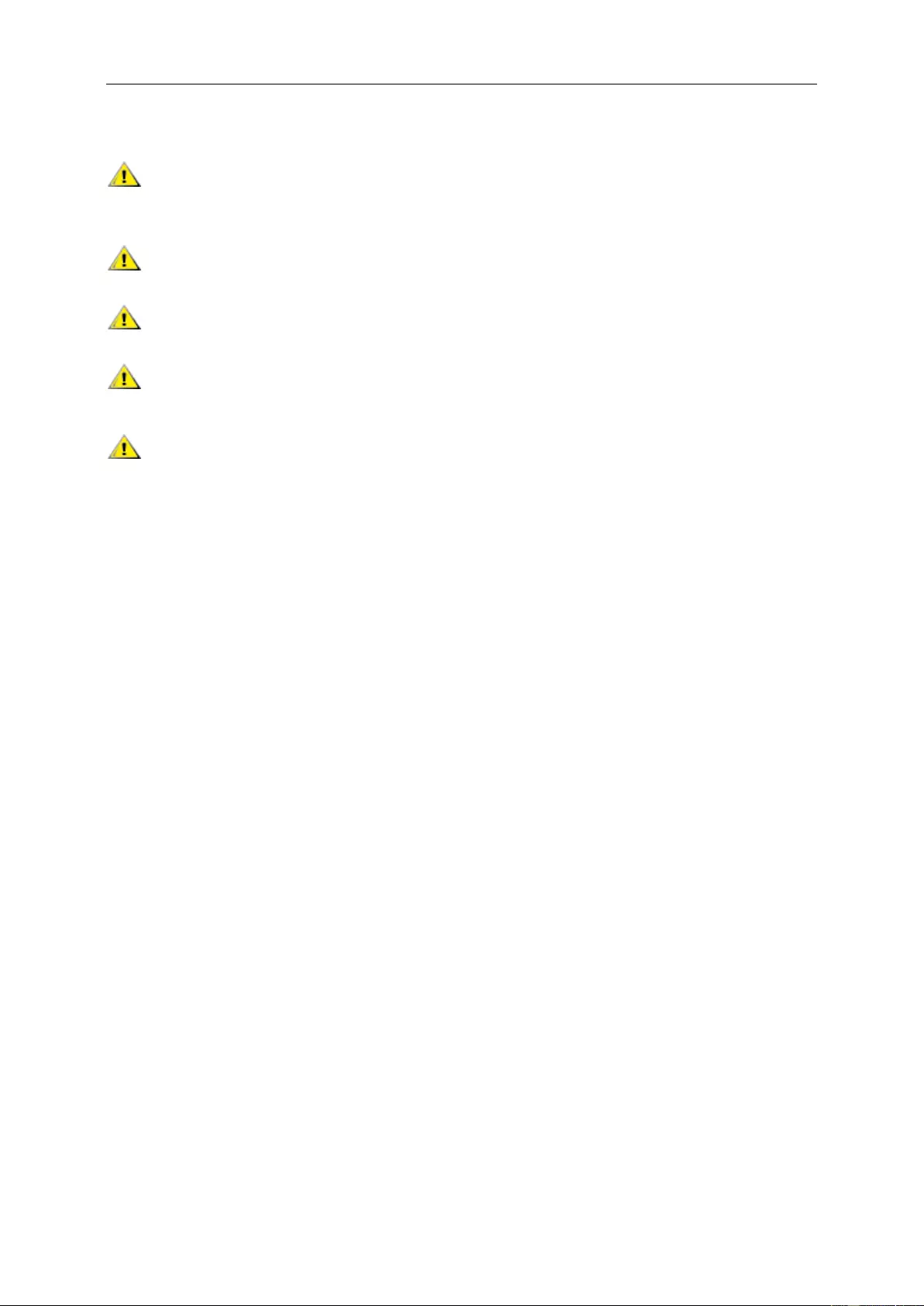
8
Other
If the product is emitting a strange smell, sound or smoke, disconnect the power plug IMMEDIATELY and
contact a Service Center.
Make sure that the ventilating openings are not blocked by a table or curtain.
Do not engage the LCD monitor in severe vibration or high impact conditions during operation.
Do not knock or drop the monitor during operation or transportation.
For display with glossy bezel the user should consider the placement of the display as the bezel may cause
disturbing reflections from surrounding light and bright surfaces.
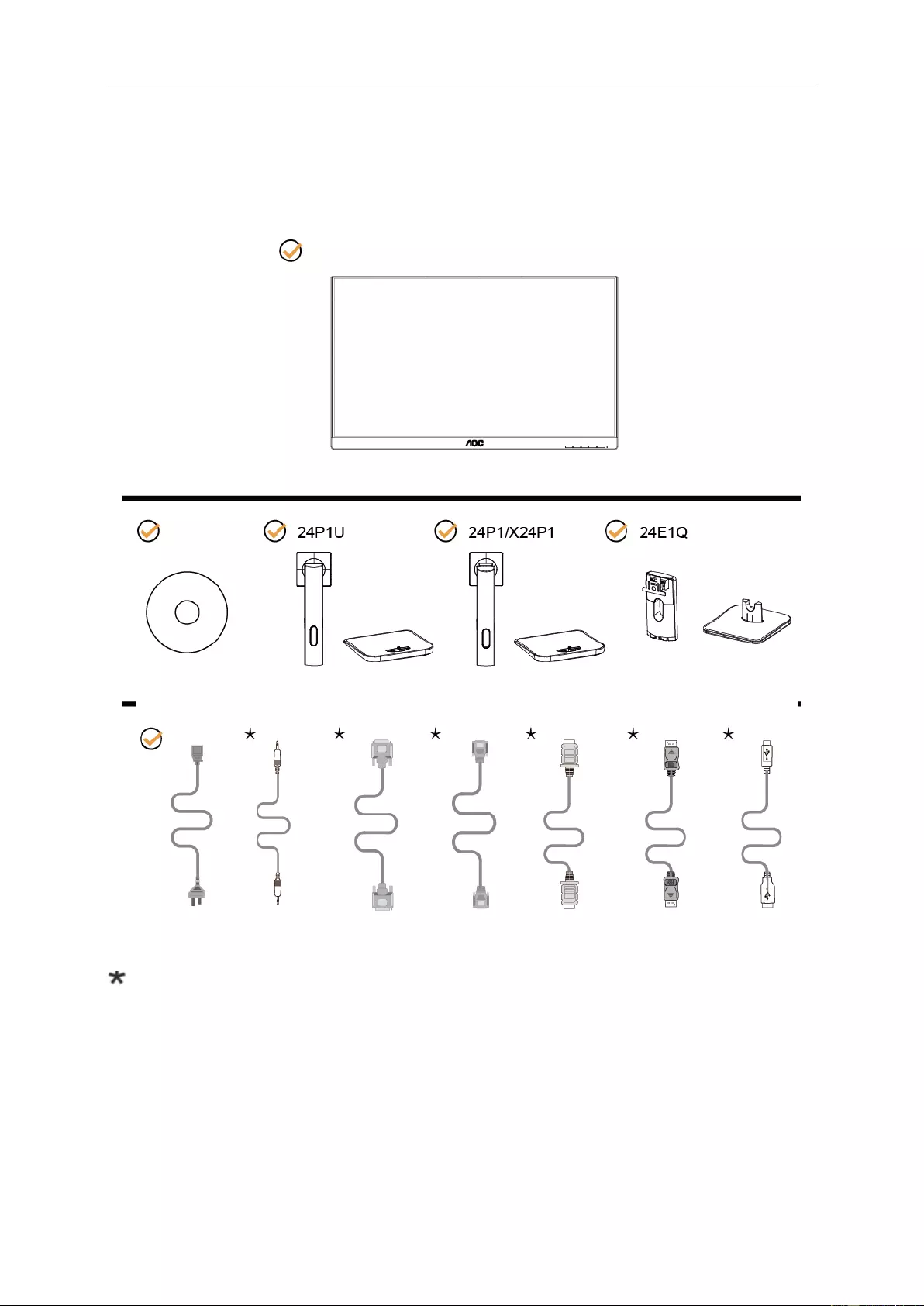
9
Setup
Contents in Box
Not all signal cables (Audio, DVI, Analog, HDMI, DP, USB cables), CD manual will be provided for all countries
and regions. Please check with the local dealer or AOC branch office for confirmation.
CD Manual Stand & Base Stand & Base Stand & Base
Power Cable Audio Cable DVI Cable Analog Cable HDMI Cable DP Cable USB Cable
Monitor
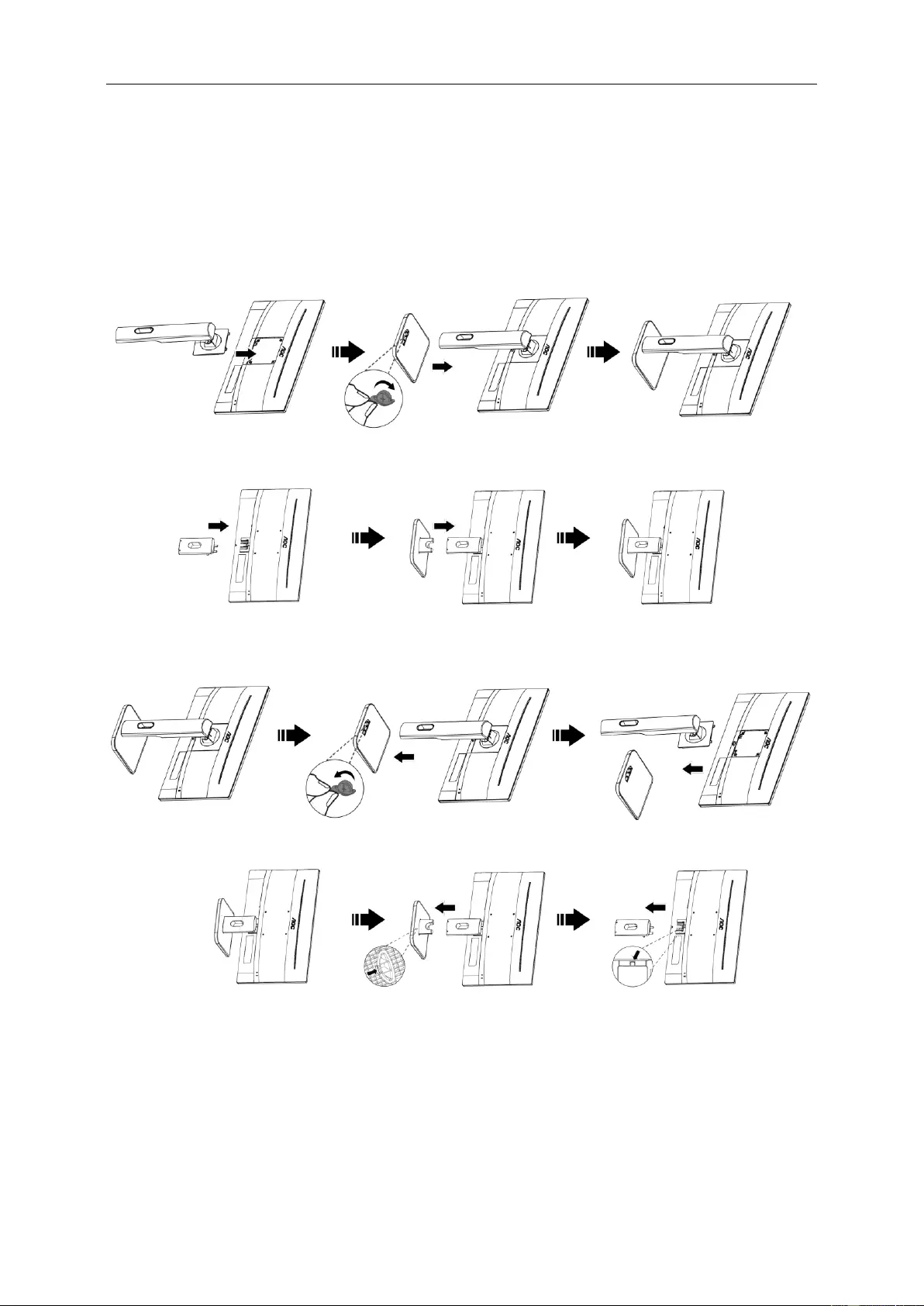
10
Setup Base
Please setup or remove the base following the steps as below.
Please place the monitor on a soft and flat surface to prevent the scratch.
Setup:
24P1/24P1U/X24P1
24E1Q
Remove:
24P1U/24P1/X24P1
24E1Q
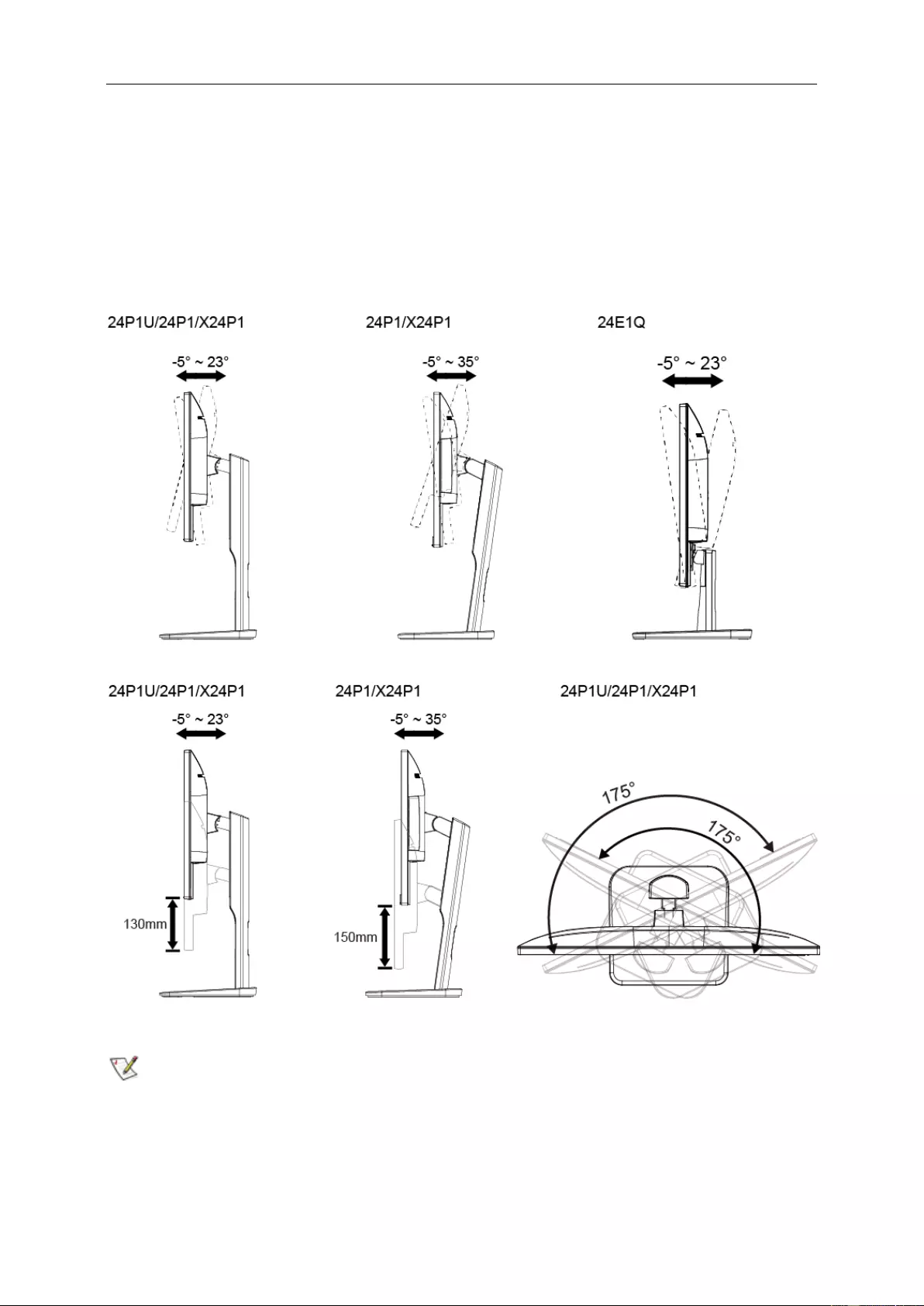
11
Adjusting the monitor
For optimal viewing, it is recommended to look at the full face of the monitor, and then adjust the monitor's angle to
your own preference.
Hold the stand so you will not topple the monitor when you change the monitor's angle.
You can adjust the monitor’s angle from -5˚ to +23˚ and it allows 175˚ swivel adjustment from either left or right. You
can also adjust the monitor’s height within +/- 130mm.
NOTE:
Do not touch the LCD screen when you change the angle. It may cause damage or break the LCD screen.
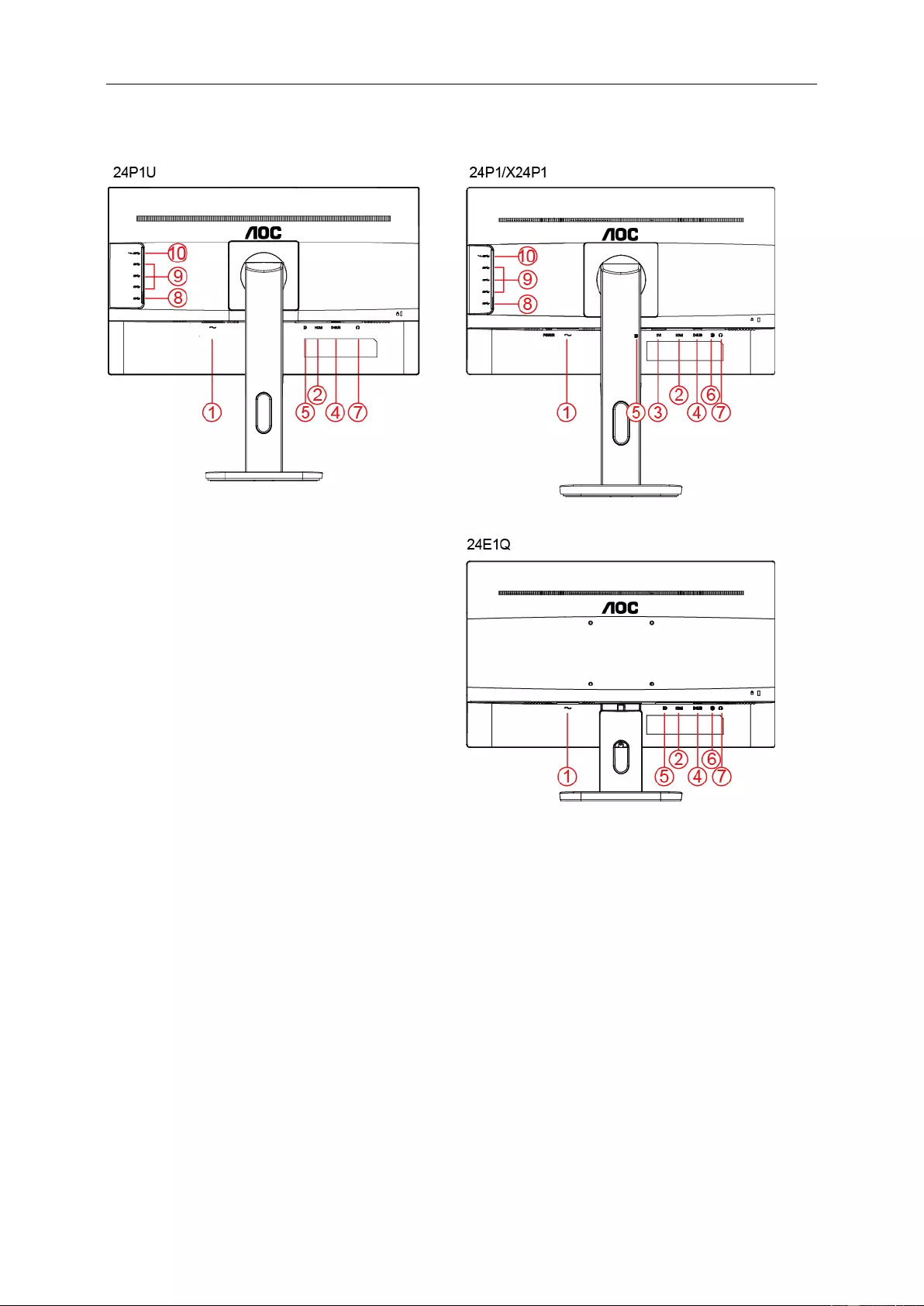
12
Connecting the Monitor
Cable Connections In Back of Monitor and Computer:
1 Power
2 HDMI
3 DVI
4 Analog (D-Sub 15-Pin VGA cable)
5 DP
6 Audio in
7 Earphone out
8 USB upstream
9 USB downstream
10 USB charging
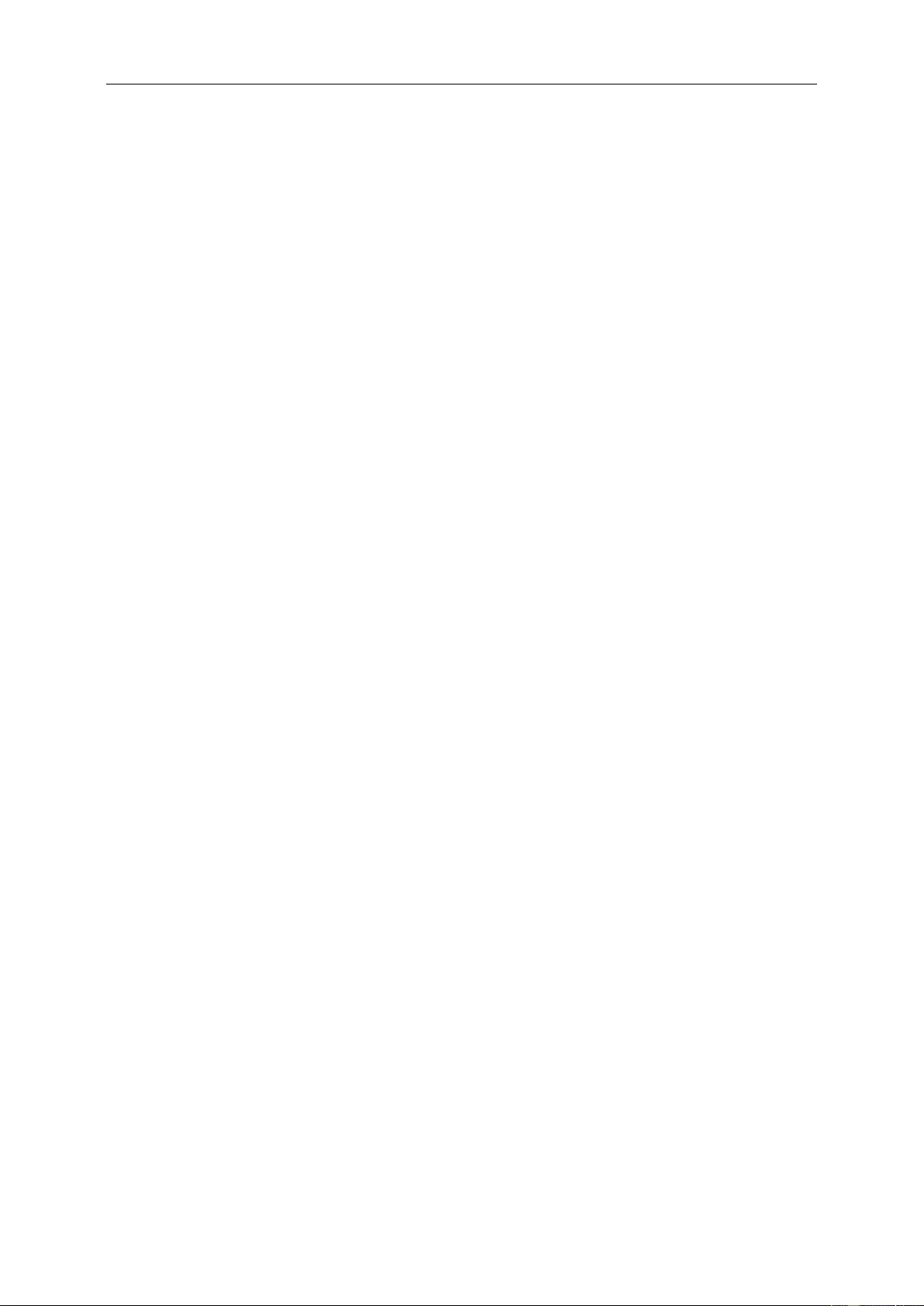
13
To protect equipment, always turn off the PC and LCD monitor before connecting.
1. Connect the power cable to the AC port on the back of the monitor.
2. Connect one end of the 15-pin D-Sub cable to the back of the monitor and connect the other end to the
computer's D-Sub port.
3. (Optional – Requires a video card with HDMI port) - Connect one end of the HDMI cable to the back of the
monitor and connect the other end to the computer’s HDMI port.
4. (Optional – Requires a video card with DVI port) - Connect one end of the DVI cable to the back of the monitor
and connect the other end to the computer’s DVI port.
5. (Optional – Requires a video card with DP port) - Connect one end of the DP cable to the back of the monitor
and connect the other end to the computer’s DP port.
6. (Optional – Requires a video card with USB port) - Connect one end of the USB cable to the back of the
monitor and connect the other end to the computer’s USB port.
7. (Optional)Connect the audio cable to audio in port on the back of the monitor
8. Turn on your monitor and computer.
9. Video content supporting resolution: VGA/DVI/HDMI/DP
If your monitor displays an image, installation is complete. If it does not display an image, please refer
Troubleshooting.
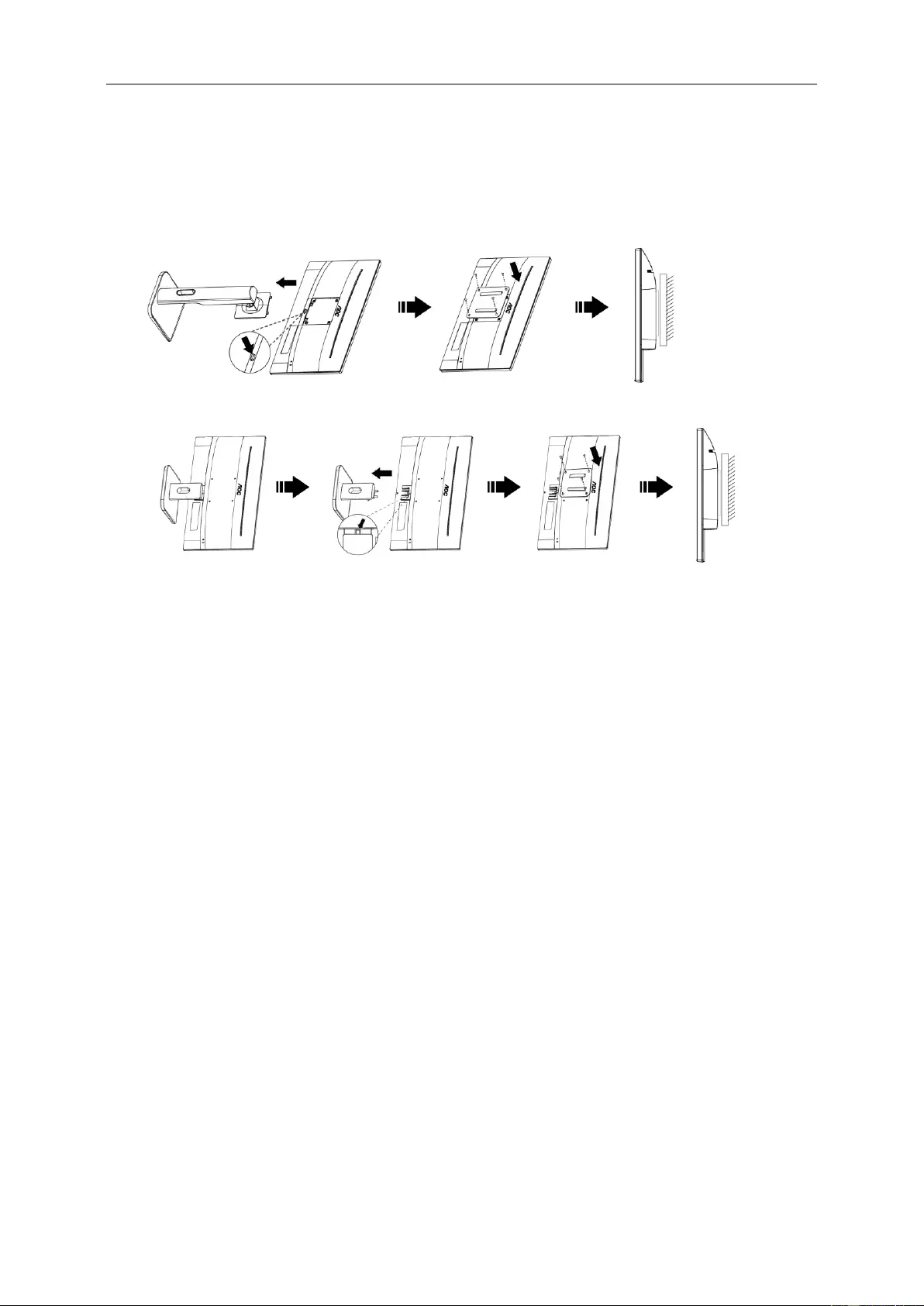
14
Wall Mounting
Preparing to Install An Optional Wall Mounting Arm.
24P1/24P1U/X24P1
24E1Q
This monitor can be attached to a wall mounting arm you purchase separately. Disconnect power before this
procedure. Follow these steps:
1. Remove the base.
2. Follow the manufacturer’s instructions to assemble the wall mounting arm.
3. Place the wall mounting arm onto the back of the monitor. Line up the holes of the arm with the holes in the back
of the monitor.
4. Insert the 4 screws into the holes and tighten.
5. Reconnect the cables. Refer to the user’s manual that came with the optional wall mounting arm for instructions
on attaching it to the wall.
Noted: VESA mounting screw holes are not available for all models, please check with the dealer or official
department of AOC.
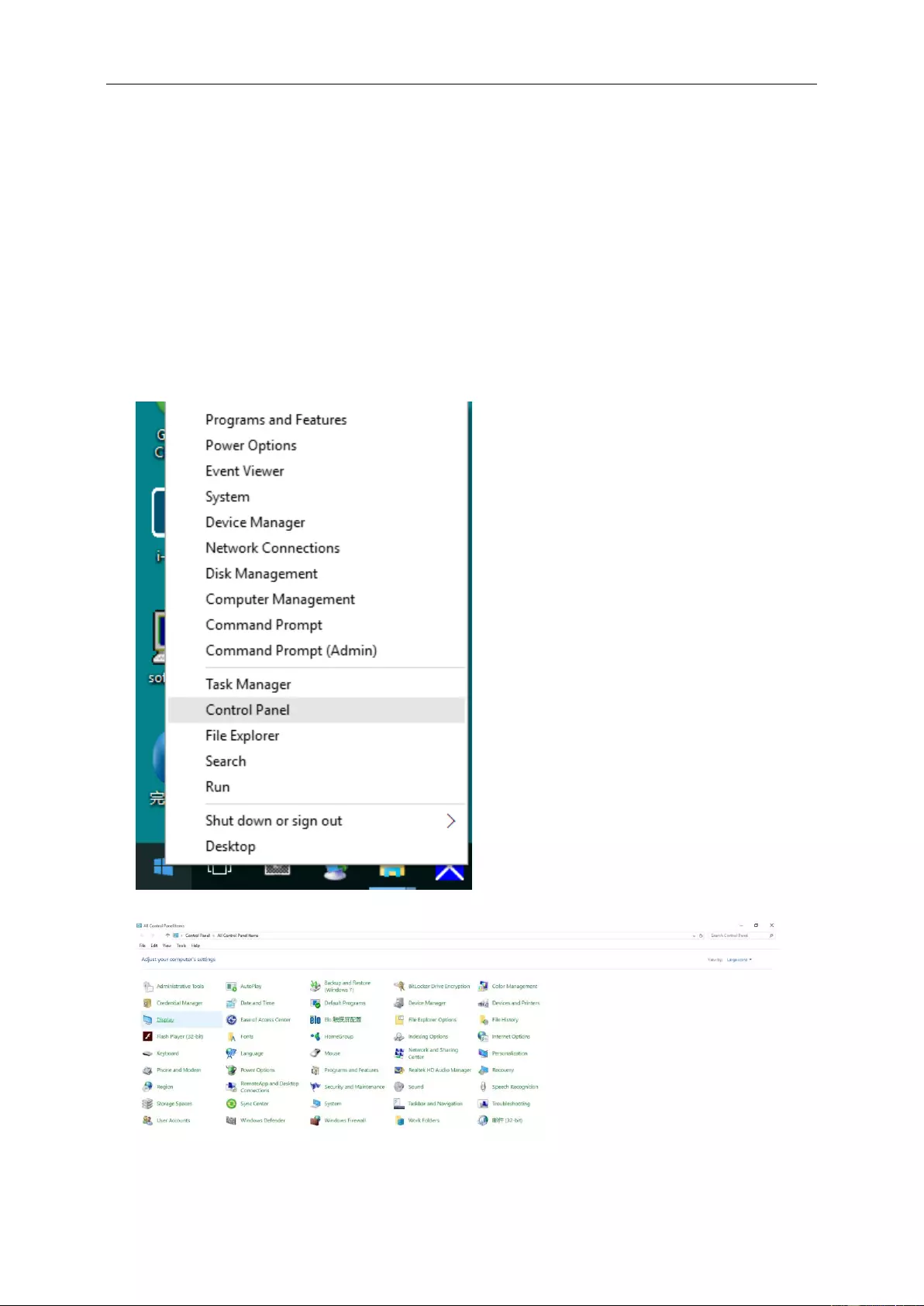
15
Adjusting
Setting Optimal Resolution
Windows 10
For Windows 10:
• Right click START.
• Click "CONTROL PANEL".
• Click "DISPLAY".
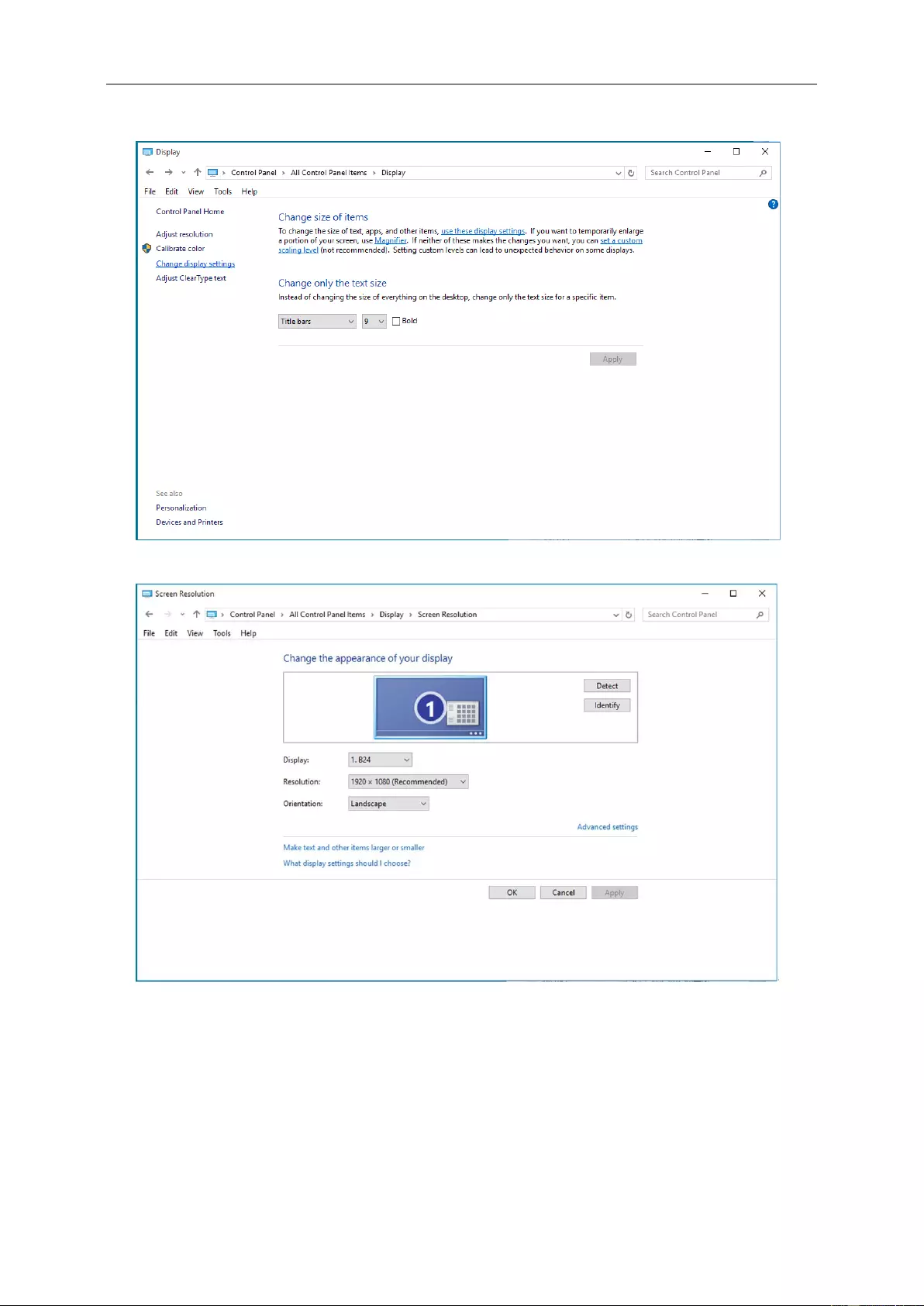
16
• Click on the "Change display settings" button.
• Set the resolution SLIDE-BAR to Optimal preset resolution.
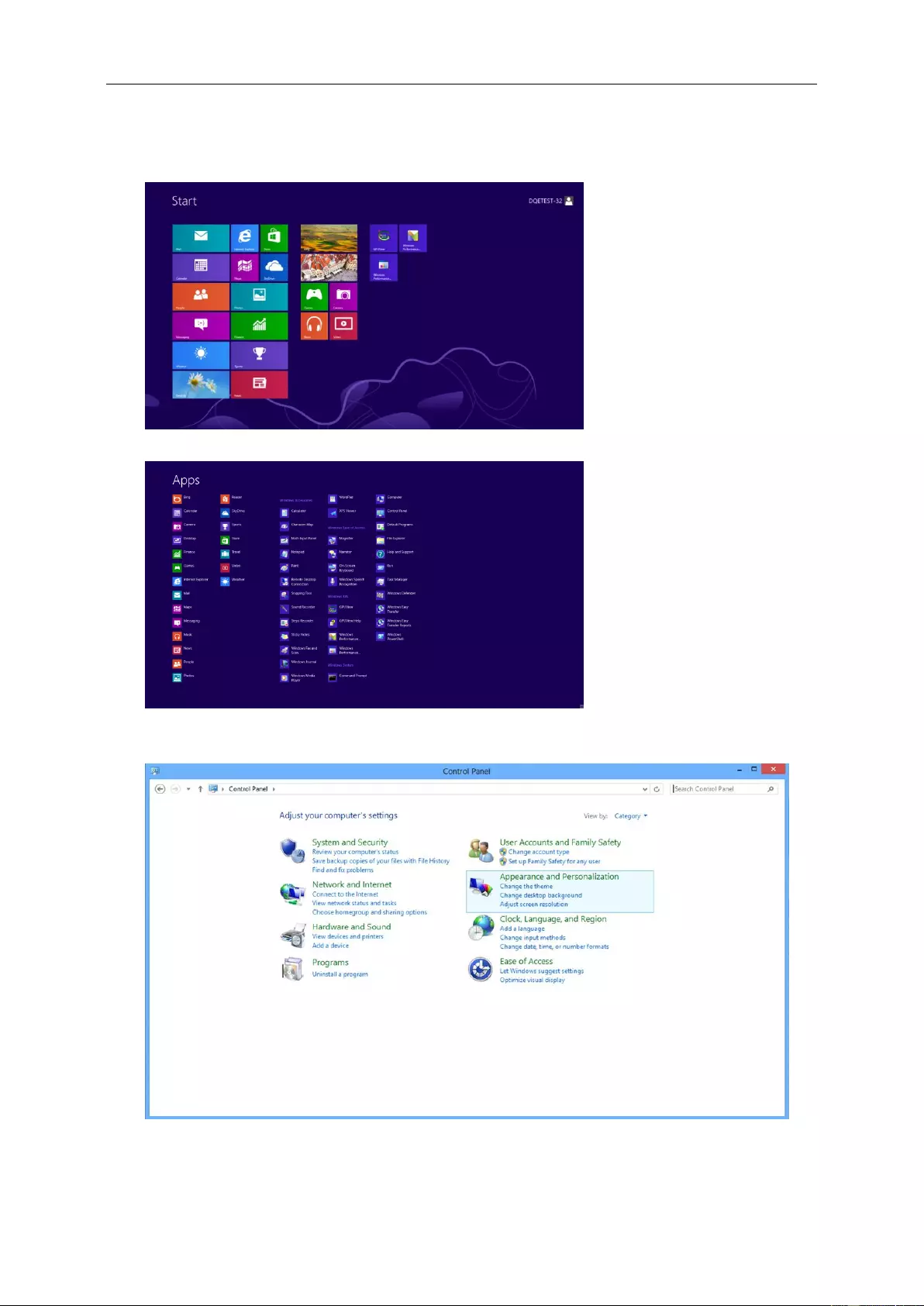
17
Windows 8
For Windows 8:
• Right click and click All apps at the bottom-right of the screen.
• Set the "View by" to "Category".
• Click "Appearance and Personalization".
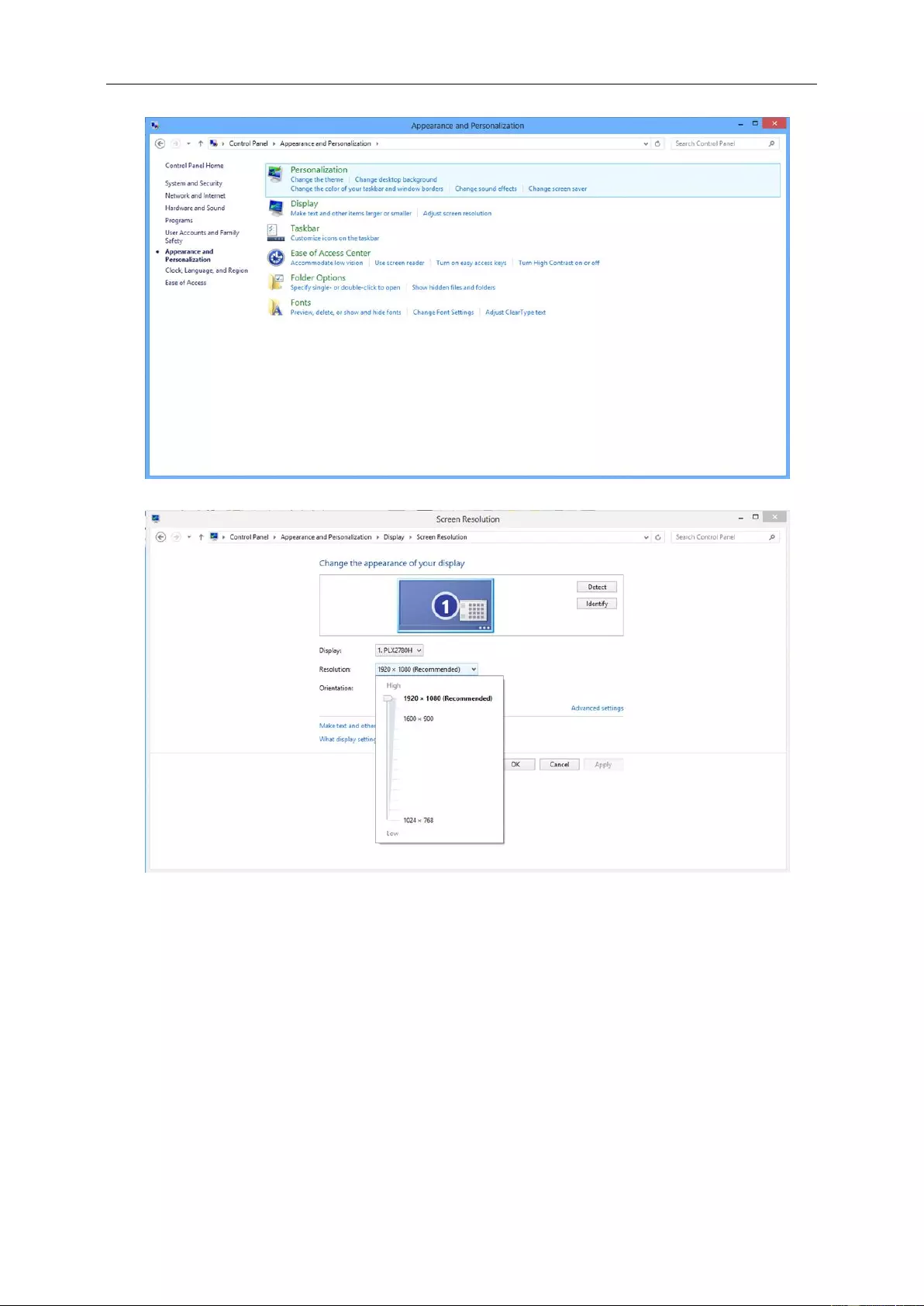
18
• Click "DISPLAY".
• Set the resolution SLIDE-BAR to Optimal preset resolution
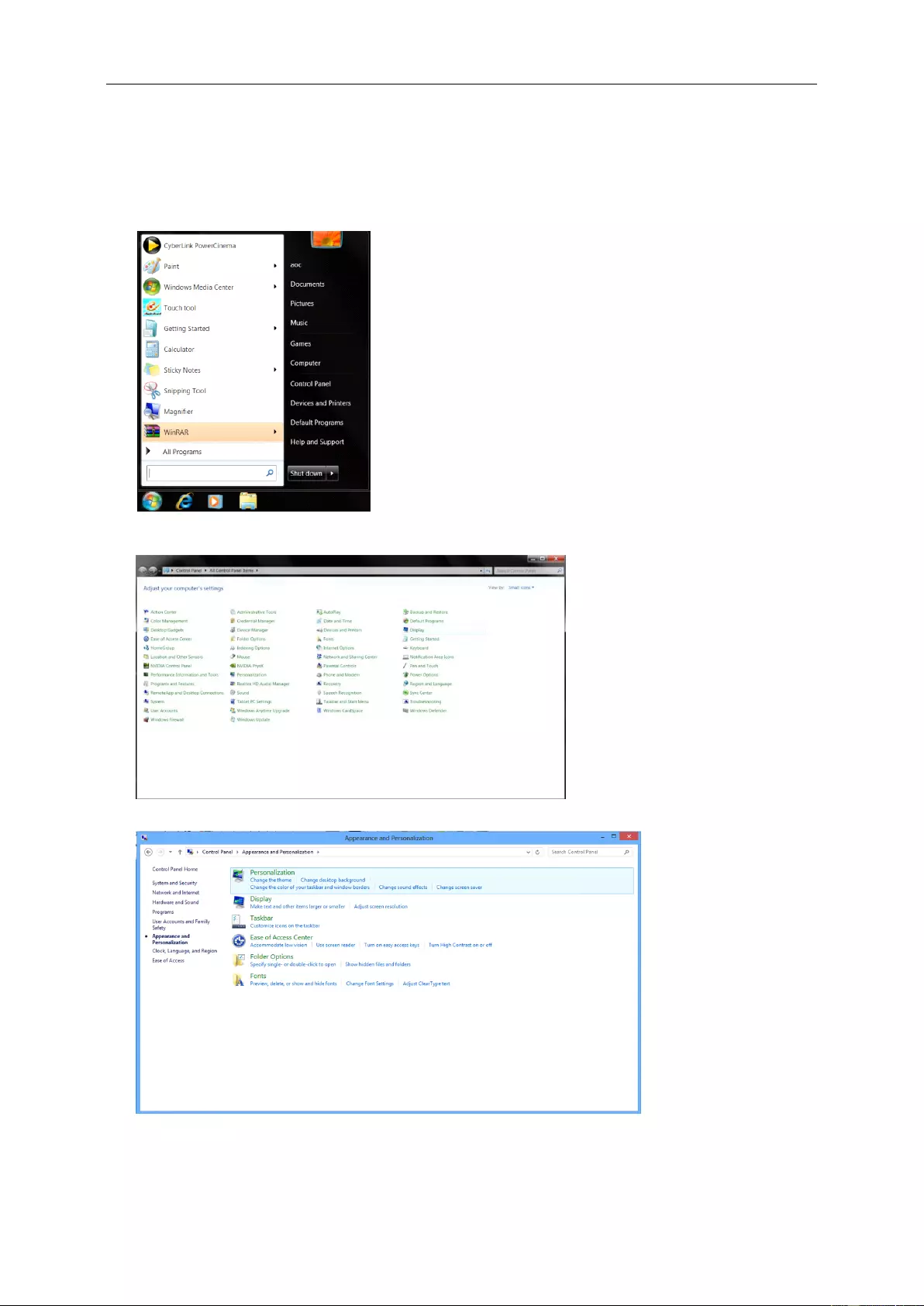
19
Windows 7
For Windows 7:
• Click START.
• Click "CONTROL PANEL".
• Click "Appearance".
• Click "DISPLAY".
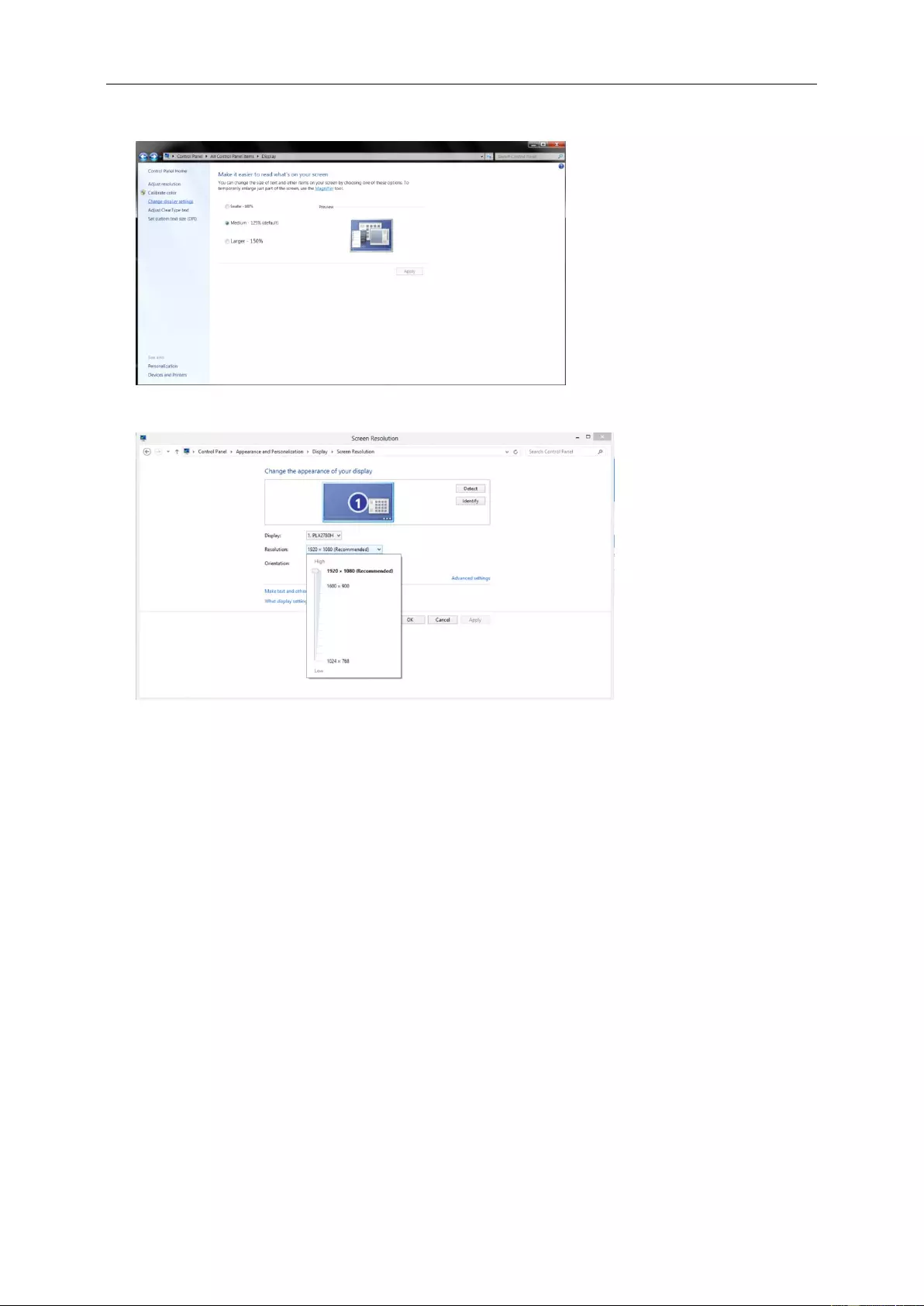
20
• Click on the "Change display settings" button.
• Set the resolution SLIDE-BAR to Optimal preset resolution
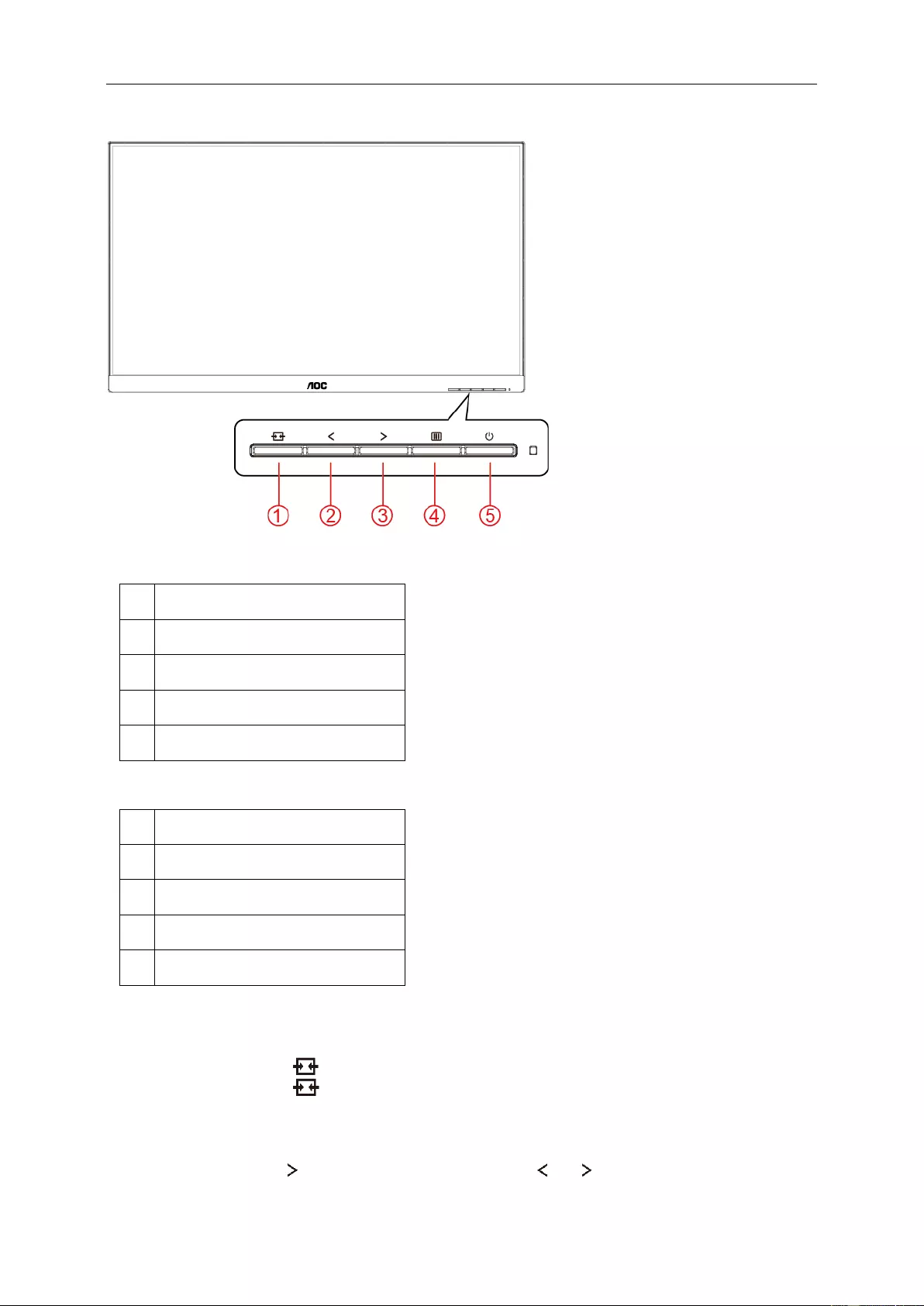
21
Hotkeys
24P1U
1
Source/Auto/Exit
2
Clear Vision/-
3
Volume / Image Ratio/+
4
Menu/Enter
5
Power
24P1/X24P1/24E1Q
1
Source/Auto/Exit
2
Clear Vision/-
3
Volume/+
4
Menu/Enter
5
Power
Source/Auto/Exit
When the OSD is closed, press “ ” button will be Source hot key function.
When the OSD is closed, press “ ” button continuously about 2 second to do auto configure (Only for the models with
D-Sub).
Volume
When there is no OSD, press “ ” to active volume adjustment bar, press or to adjust volume (Only for the
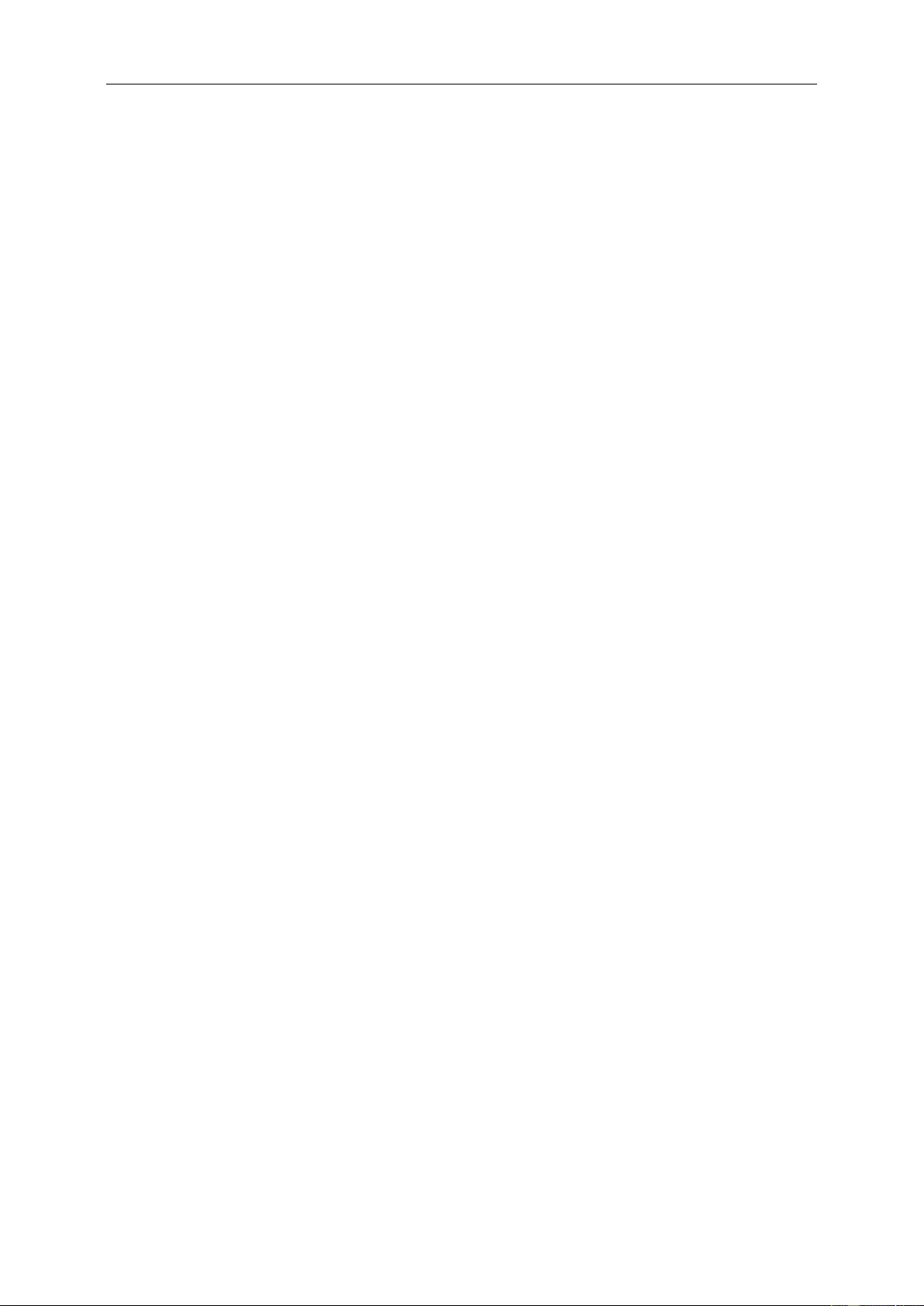
22
models with Audio)
Menu/Enter
When there is no OSD, Press to display the OSD or confirm the selection. Press about 2 second to turn off the monitor
Power
Press the Power button to turn on the monitor.
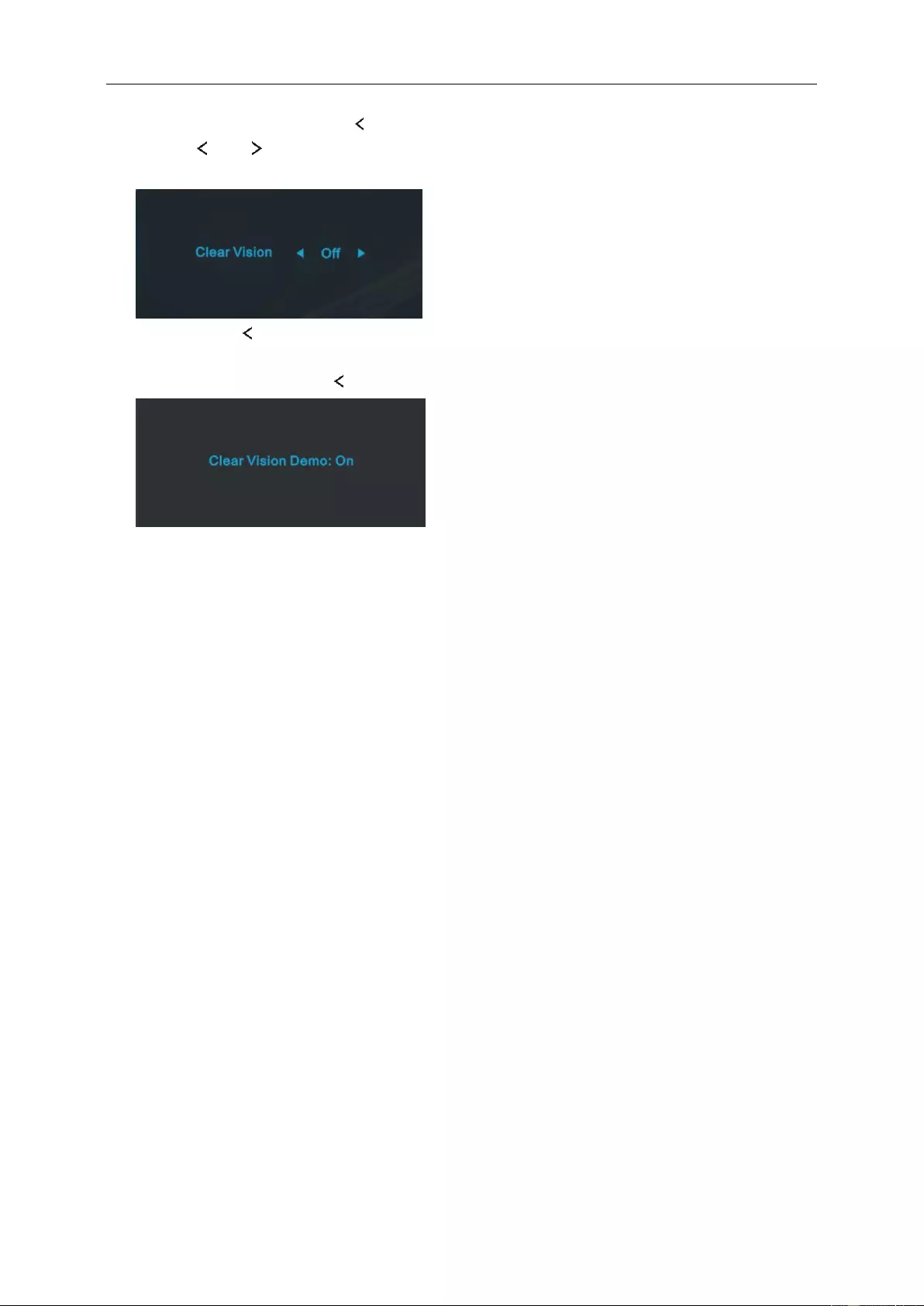
23
Clear Vision
1. When there is no OSD, Press the “ ” button to activate Clear Vision.
2. Use the “ ” or “ ” buttons to select between weak, medium, strong, or off settings. Default setting is
always “off”.
3. Press and hold “ ” button for 5 seconds to activate the Clear Vision Demo, and a message of “Clear Vision
Demo: on” will be display on the screen for a duration of 5 seconds. Press Menu or Exit button, the message
will disappear. Press and hold “ ” button for 5 seconds again, Clear Vision Demo will be off.
Clear Vision function provides the best image viewing experience by converting low resolution and blurry images
into clear and vivid images.
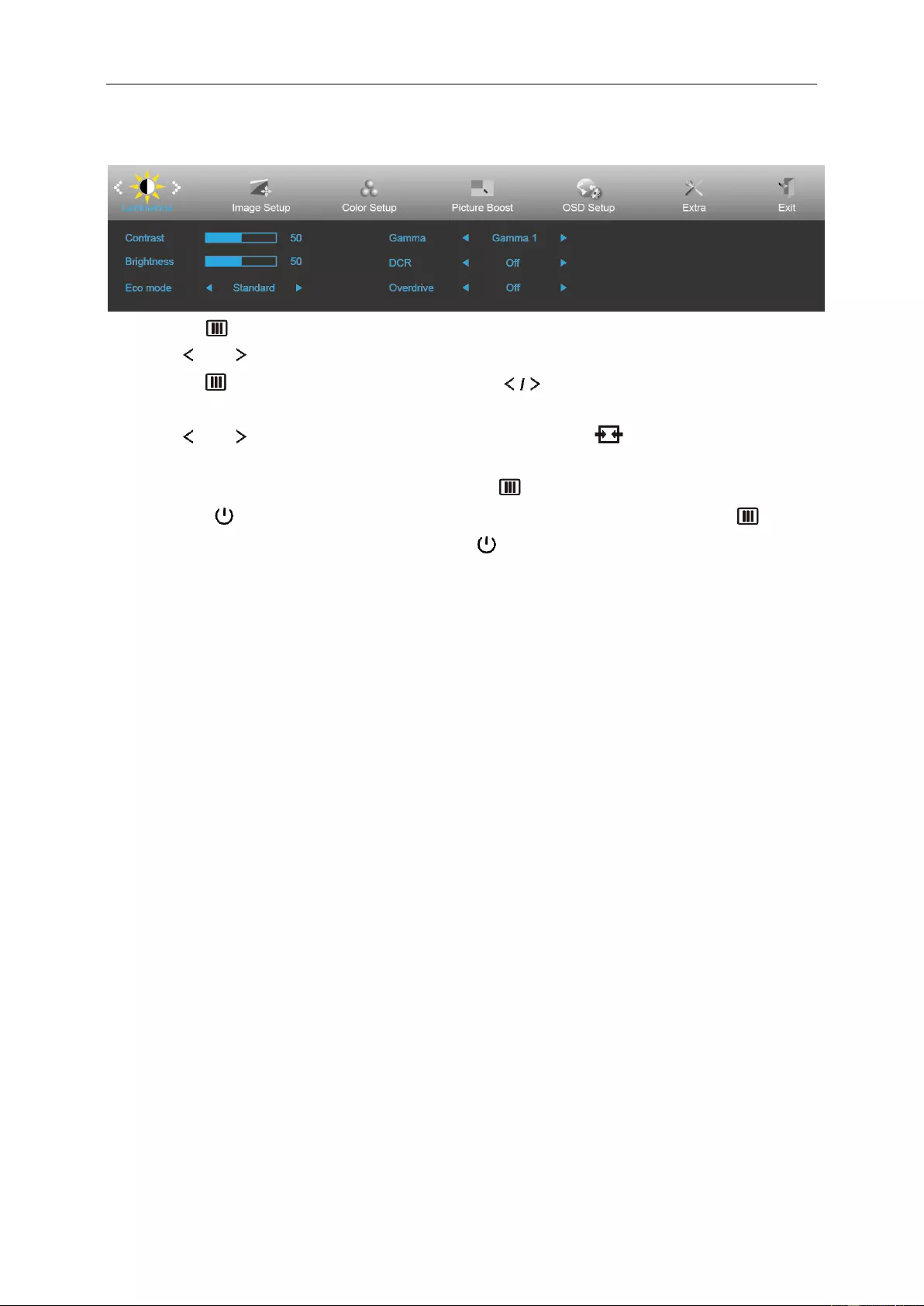
24
OSD Setting
Basic and simple instruction on the control keys.
1. Press the MENU-button to activate the OSD window.
2. Press or to navigate through the functions. Once the desired function is highlighted,
press the to activate it. If there is a sub-menu, press to navigate through the sub-menu
functions.
3. Press or to change the settings of the selected function. Press to exit. If you want to adjust
any other function, repeat steps 2-3.
4. OSD Lock Function: To lock the OSD, press and hold the MENU-button while the monitor is off and
then press power button to turn the monitor on. To un-lock the OSD - press and hold the
MENU-button while the monitor is off and then press power button to turn the monitor on.
Notes:
1. If the product has only one signal input, the item of "Input Select" is disabled.
2. If the product screen size is 4:3 or input signal resolution is native resolution, the item of "Image Ratio" is
disabled.
3. One of Clear vision, DCR, Color Boost, and Picture Boost functions is activated; the other three functions are
turned off accordingly.
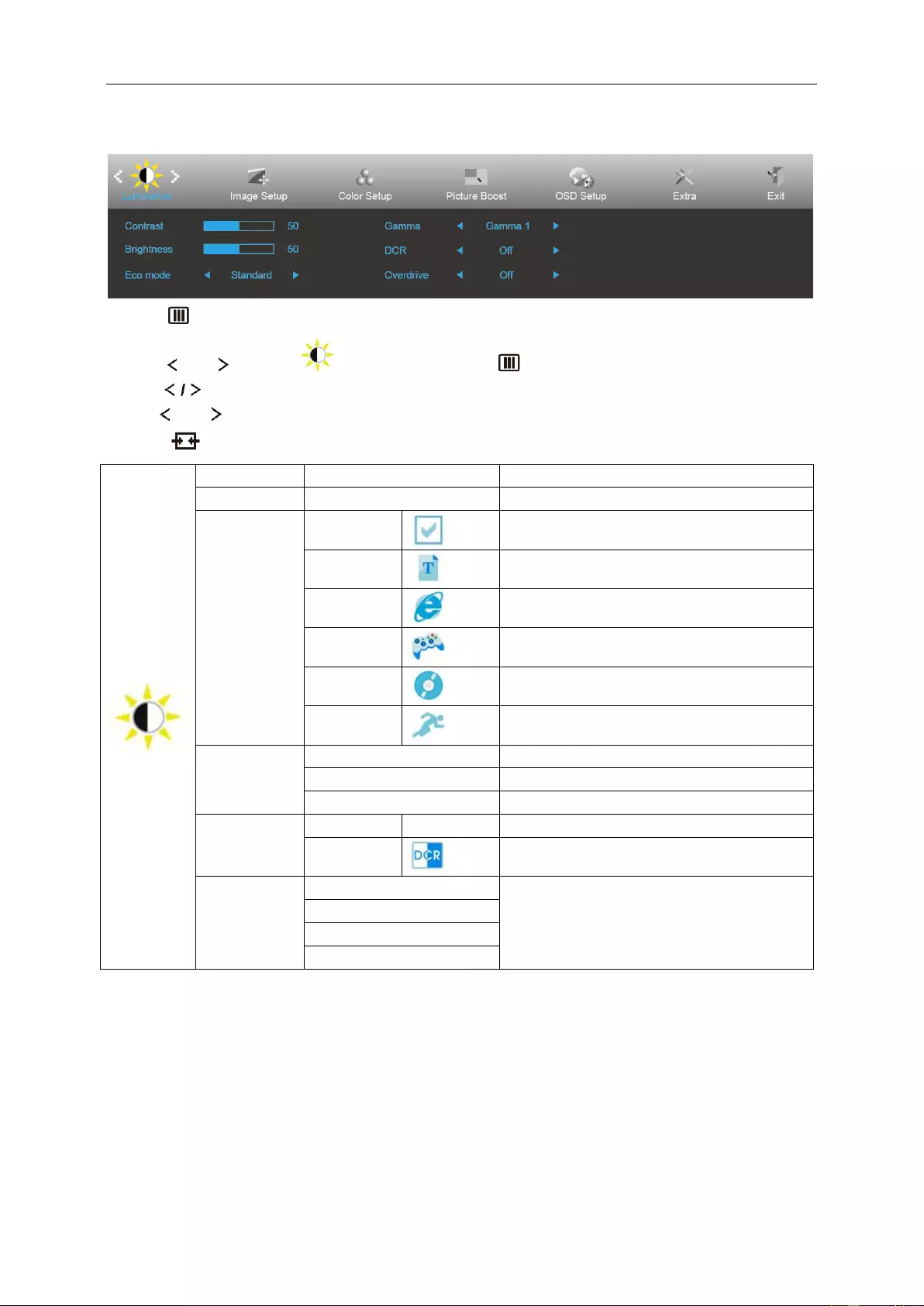
25
Luminance
1 Press MENU (Menu) to display menu.
2 Press or to select (Luminance), and press to enter.
3 Press to select submenu.
4 Press or to adjust.
5 Press to exit.
Contrast
0-100
Contrast from Digital-register.
Brightness
0-100
Backlight Adjustment
Eco mode
Standard
Standard Mode
Text
Text Mode
Internet
Internet Mode
Game
Game Mode
Movie
Movie Mode
Sports
Sports Mode
Gamma
Gamma1
Adjust to Gamma 1
Gamma2
Adjust to Gamma 2
Gamma3
Adjust to Gamma 3
DCR
Off
Disable dynamic contrast ratio
On
Enable dynamic contrast ratio
Overdrive
Weak
Adjust the response time.
Medium
Strong
Off
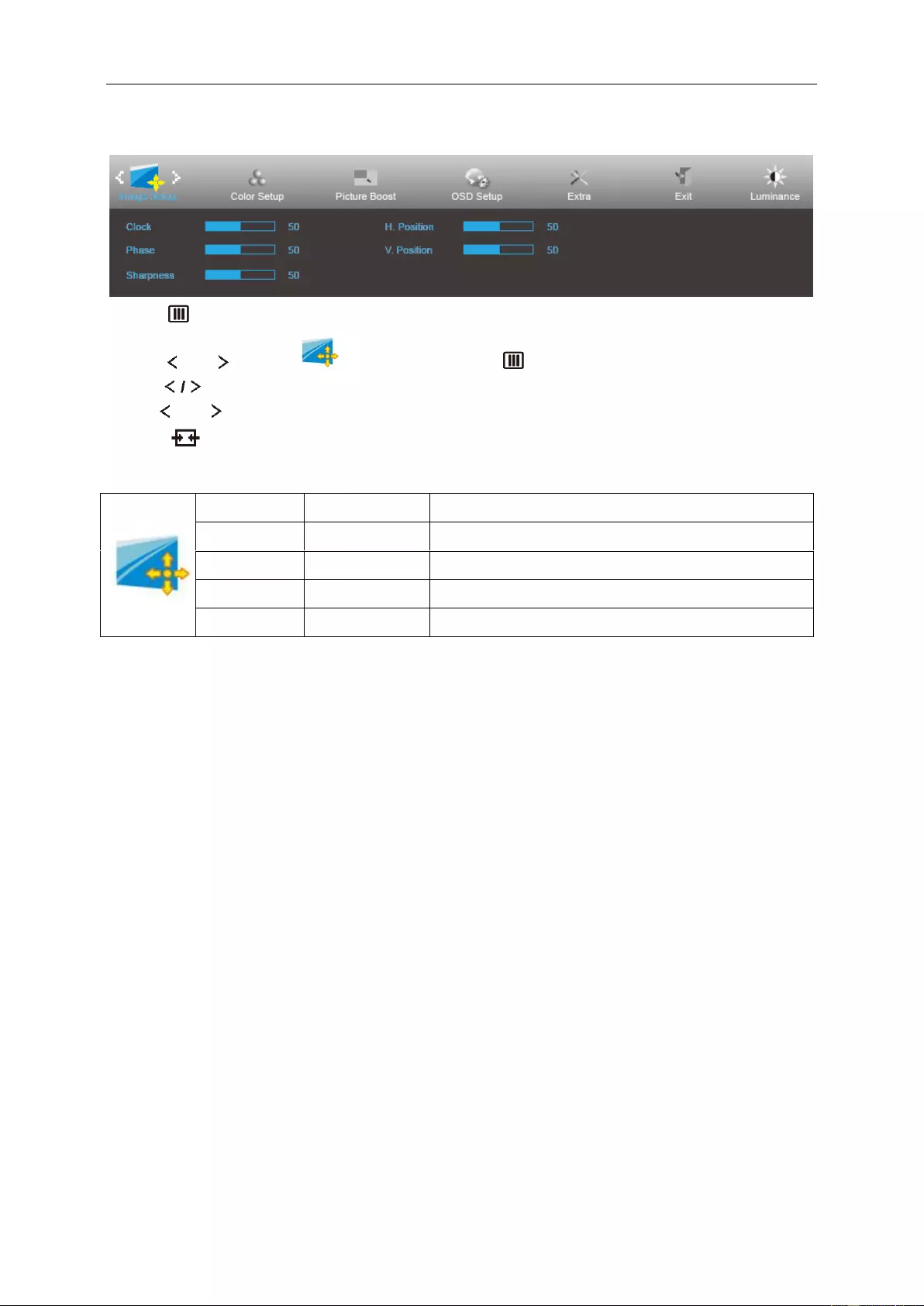
26
Image Setup
1 Press MENU (Menu) to display menu.
2 Press or to select (Luminance), and press to enter.
3 Press to select submenu.
4 Press or to adjust.
5 Press to exit.
Clock
0-100
Adjust picture Clock to reduce Vertical-Line noise.
Phase
0-100
Adjust Picture Phase to reduce Horizontal-Line noise.
Sharpness
0-100
Adjust picture sharpness.
H.Position
0-100
Adjust the horizontal position of the picture.
V.Position
0-100
Adjust the vertical position of the picture.
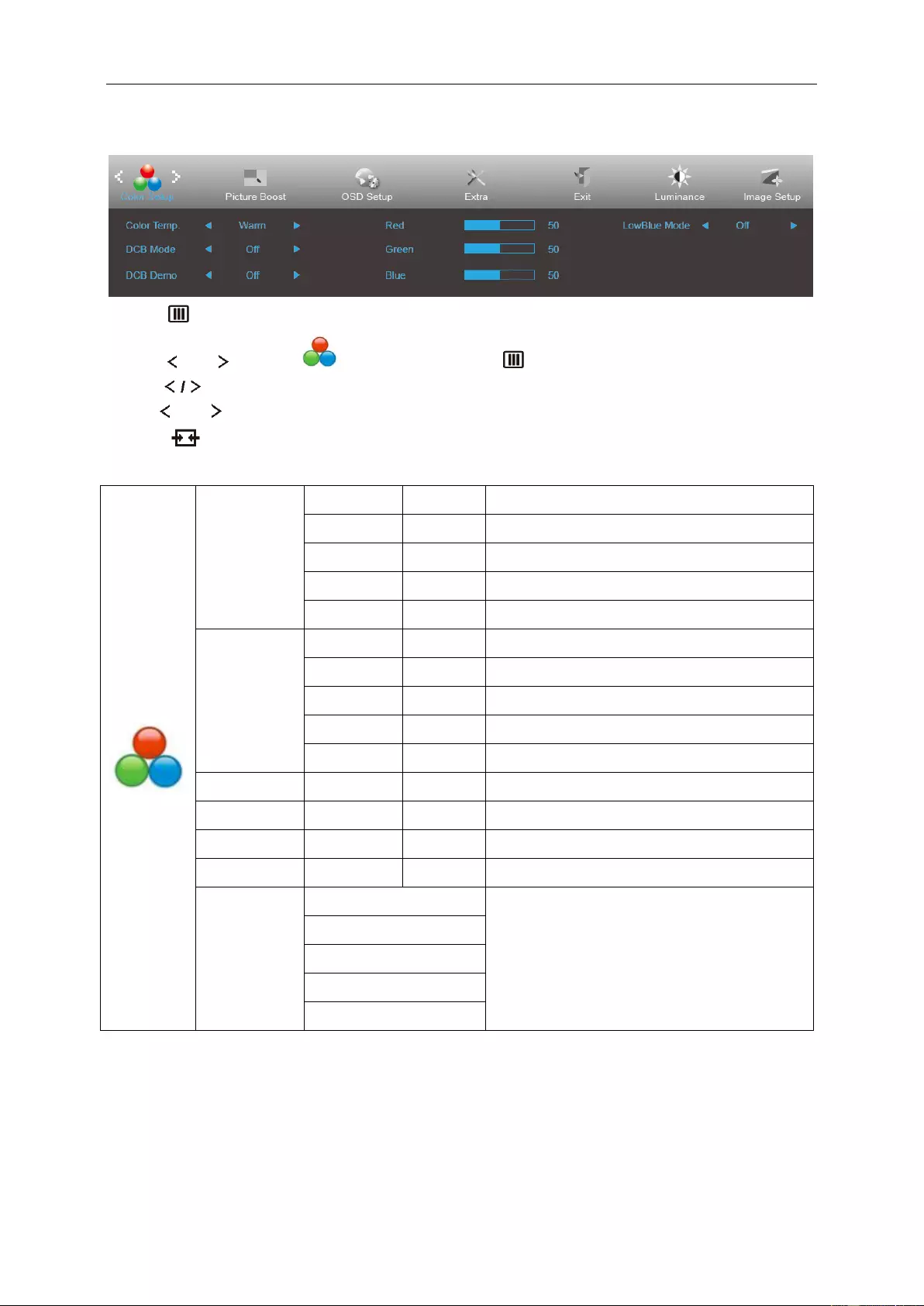
27
Color Setup
1 Press MENU (Menu) to display menu.
2 Press or to select (Luminance), and press to enter.
3 Press to select submenu.
4 Press or to adjust.
5 Press to exit.
Color Temp.
Warm
Recall Warm Color Temperature from EEPROM.
Normal
Recall Normal Color Temperature from EEPROM.
Cool
Recall Cool Color Temperature from EEPROM.
sRGB
Recall SRGB Color Temperature from EEPROM.
User
Recall User Color Temperature from EEPROM
DCB Mode
Full Enhance
ON/OFF
Disable or Enable Full Enhance Mode.
Nature Skin
ON/OFF
Disable or Enable Nature Skin Mode.
Green Field
ON/OFF
Disable or Enable Green Field Mode.
Sky-blue
ON/OFF
Disable or Enable Sky-blue Mode.
AutoDetect
ON/OFF
Disable or Enable AutoDetect Mode.
DCB Demo
ON/OFF
Disable or Enable Demo.
Red
0-100
Red gain from Digital-register.
Green
0-100
Green gain from Digital-register.
Blue
0-100
Blue gain from Digital-register.
LowBlue
Mode
Multimedia
Decrease blue light wave by controlling color
temperature
Internet
Office
Reading
Off
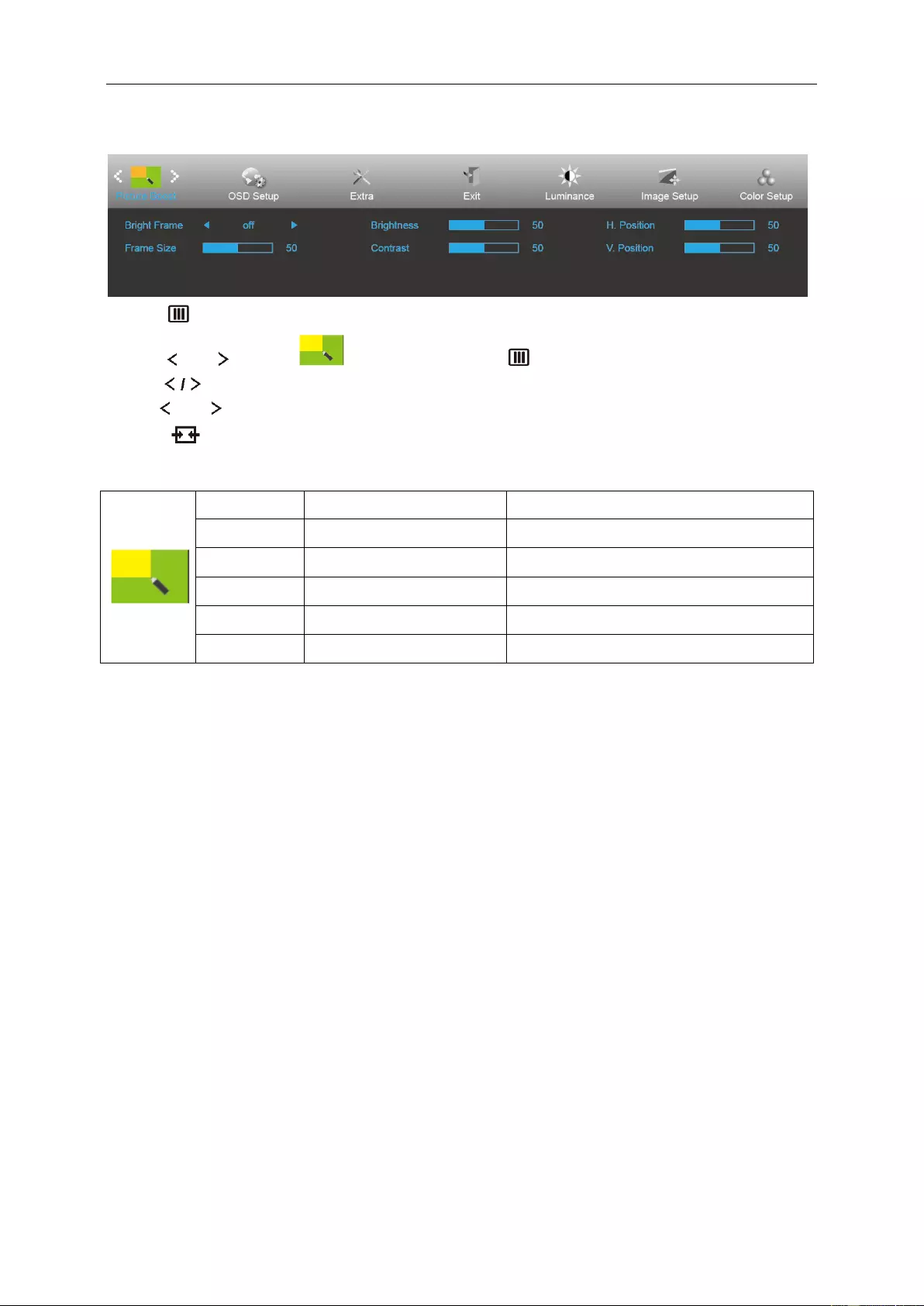
28
Picture Boost
1 Press MENU (Menu) to display menu.
2 Press or to select (Luminance), and press to enter.
3 Press to select submenu.
4 Press or to adjust.
5 Press to exit.
Bright Frame
ON/OFF
Enable/Disable Bright Frame
Frame Size
14-100
Adjust the Size of the Frame
Brightness
0-100
Brightness Adjustment for Enhance Area
Contrast
0-100
Contrast Adjustment for Enhance Area
H. position
0-100
Adjust the horizontal position of the Frame
V. position
0-100
Adjust the vertical position of the Frame
Note:
Adjust the brightness, contrast, and position of the Bright Frame for better viewing experience.
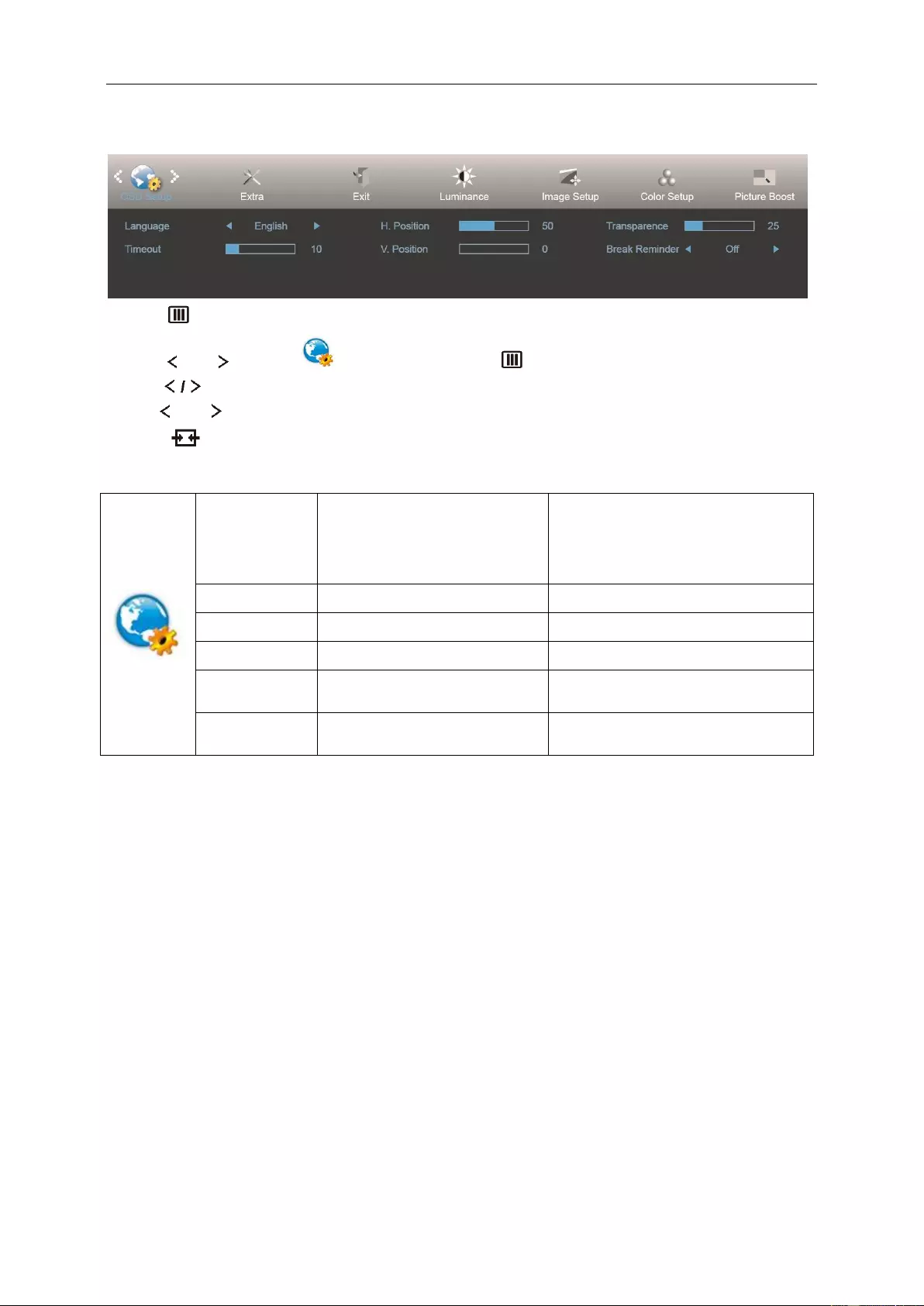
29
OSD Setup
1 Press MENU (Menu) to display menu.
2 Press or to select (Luminance), and press to enter.
3 Press to select submenu.
4 Press or to adjust.
5 Press to exit.
Language
English, France, Spanish,
Portugues, German, Italian, Dutch,
Swedish, Finnish, Polish, Czech,
Russia, Korea, TChina, SChina,
Japanese.
Select the OSD language.
Timeout
5-120
Adjust the OSD timeout.
V. Position
0-100
Adjust the vertical position of the OSD.
Transparence
0-100
Adjust the OSD.
H. Position
0-100
Adjust the horizontal position of the
OSD.
Break Reminder
on or off
Break reminder if the user continuously
work for more than 1hrs.
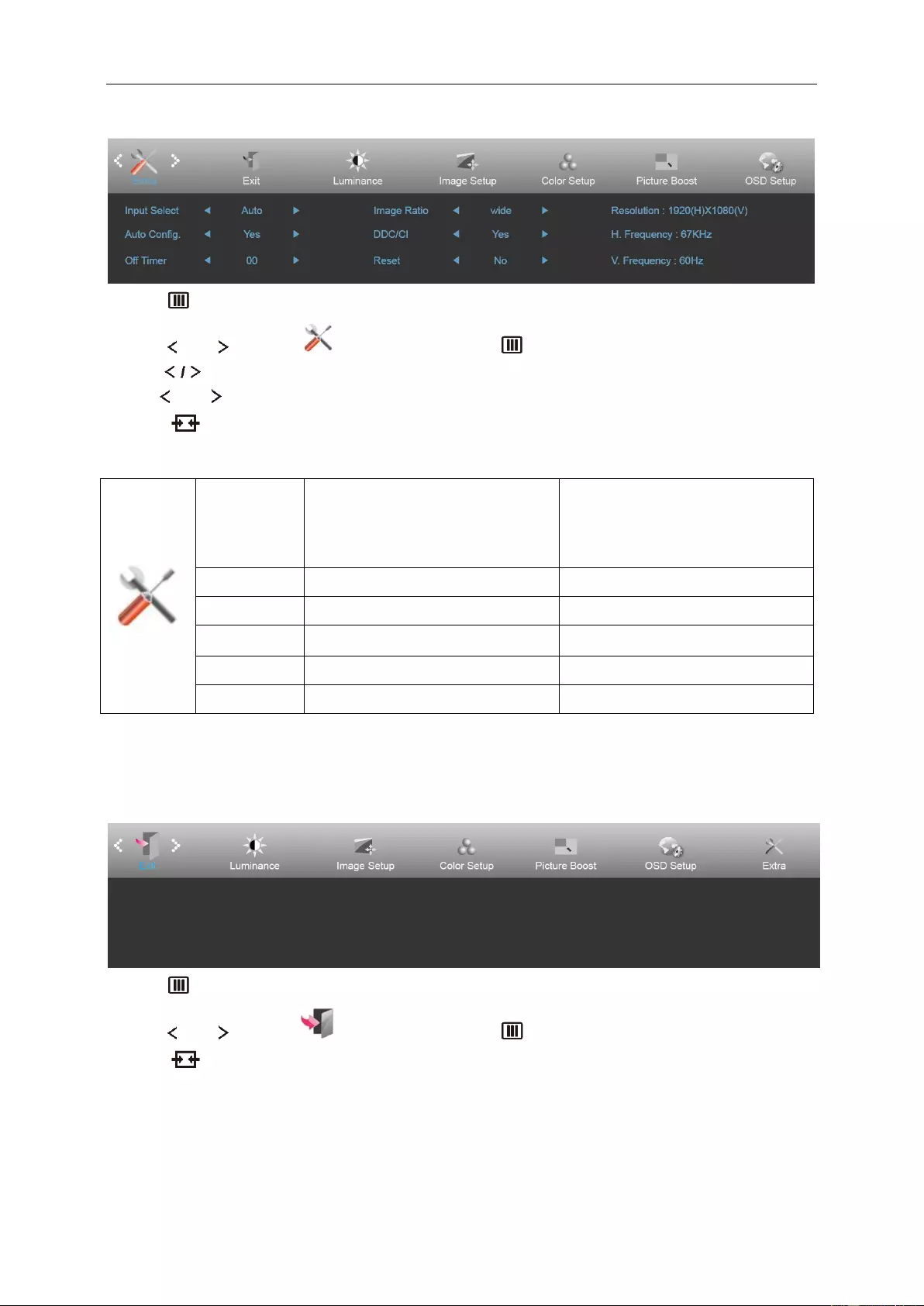
30
Extra
1 Press MENU (Menu) to display menu.
2 Press or to select (Luminance), and press to enter.
3 Press to select submenu.
4 Press or to adjust.
5 Press to exit.
Input Select
24P1U: Auto/D-SUB/HDMI/DP
24P1: Auto/D-SUB/HDMI/DVI/DP
X24P1: Auto/D-SUB/HDMI/DVI /DP
24E1Q: Auto/D-SUB/HDMI/DP
Select input signal source.
Auto Config.
Yes / No
Auto adjust. the picture to default.
Off Timer
0-24 hrs
Select DC off time.
Image Ratio
wide or 4:3
Select wide or 4:3 format for display.
DDC/CI
Yes / No
Turn on or off DDC/CI Support.
Reset
Yes / No
Reset the menu to default.
Exit
1 Press MENU (Menu) to display menu.
2 Press or to select (Luminance), and press to enter.
3 Press to exit.
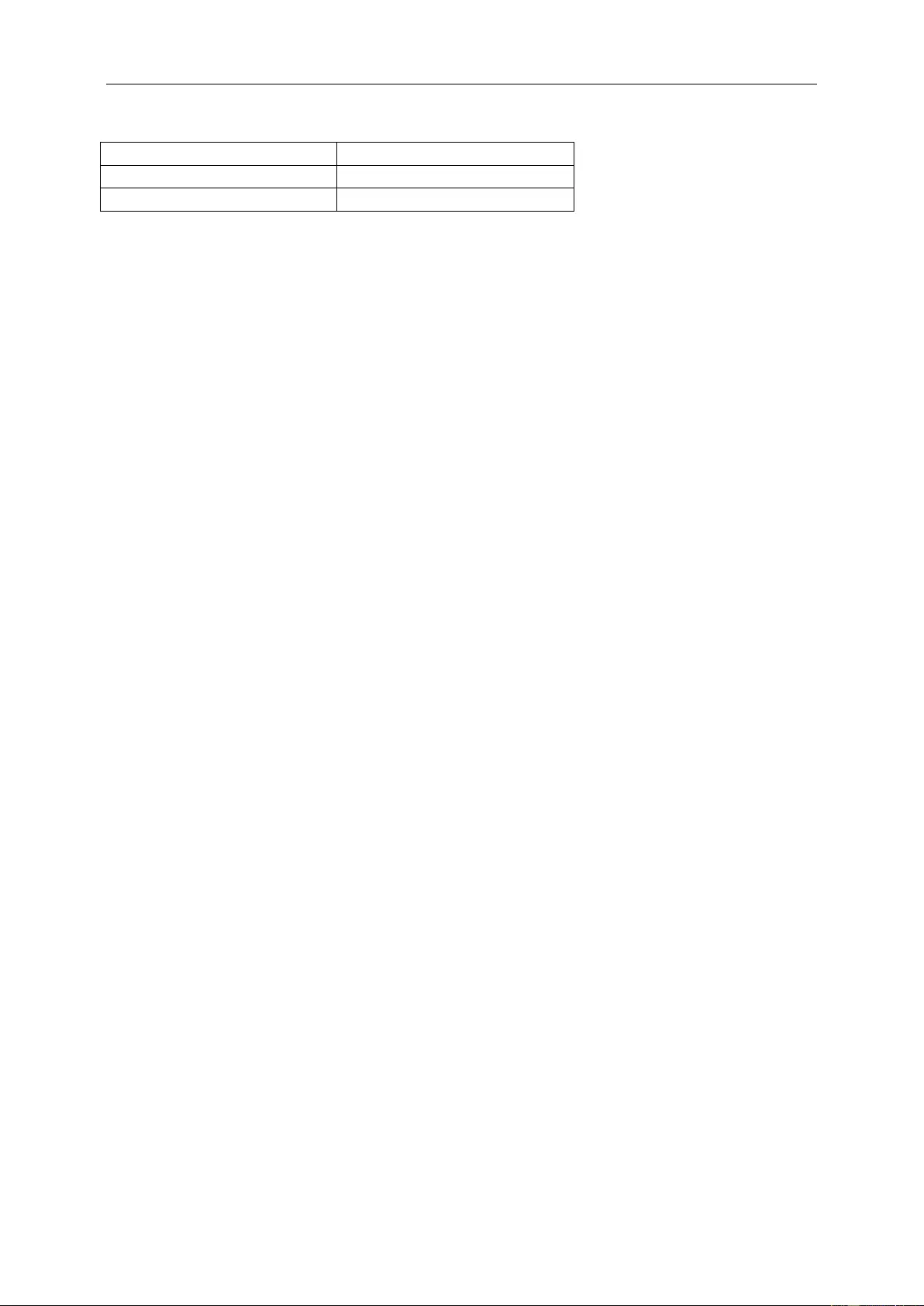
31
LED Indicator
Status
LED Color
Full Power Mode
White
Power Saving
Orange
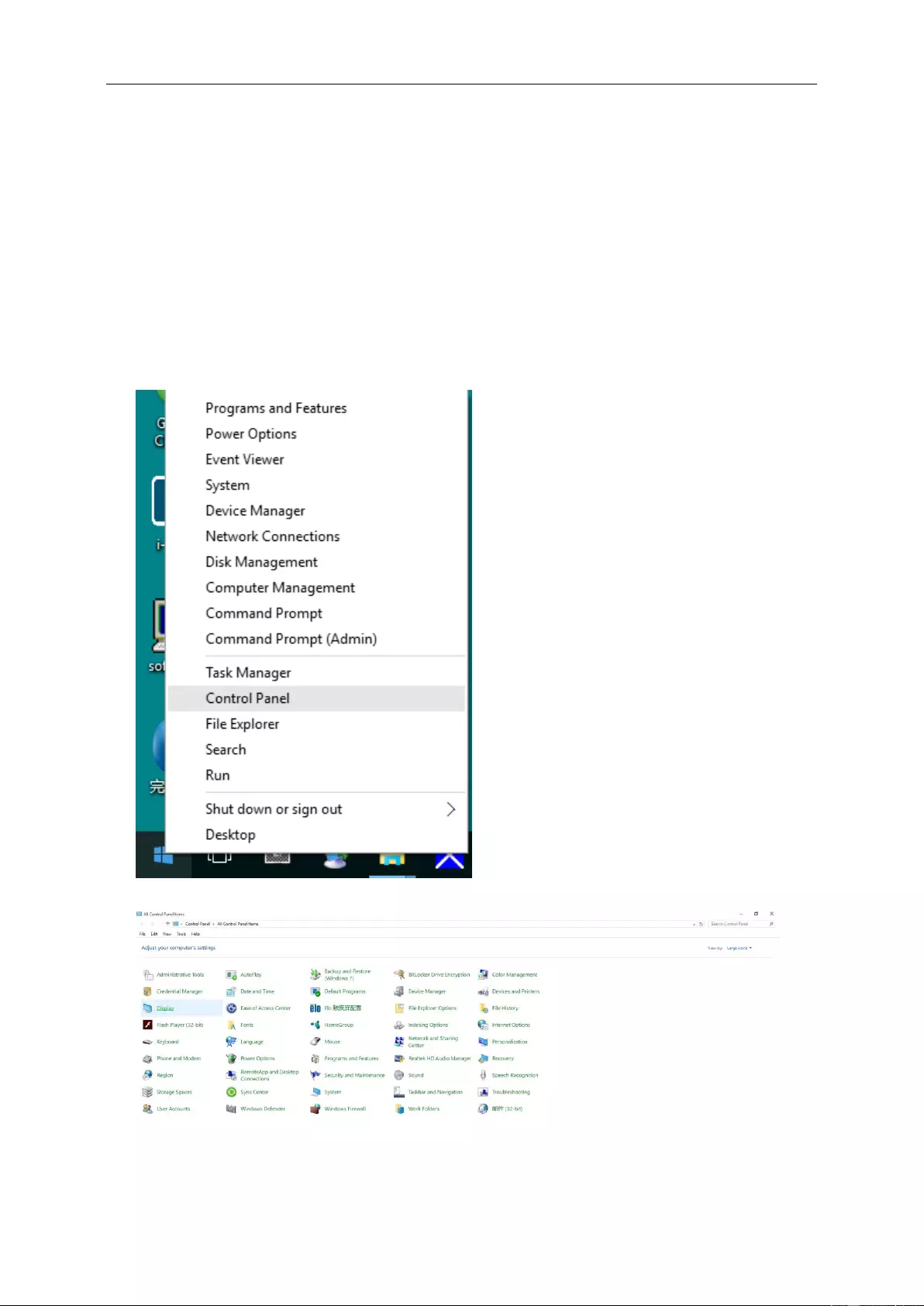
32
Driver
Monitor Driver
Windows 10
• Start Windows® 10
• Right click START.
• Click "Control Panel".
• Click on the "Display" icon.
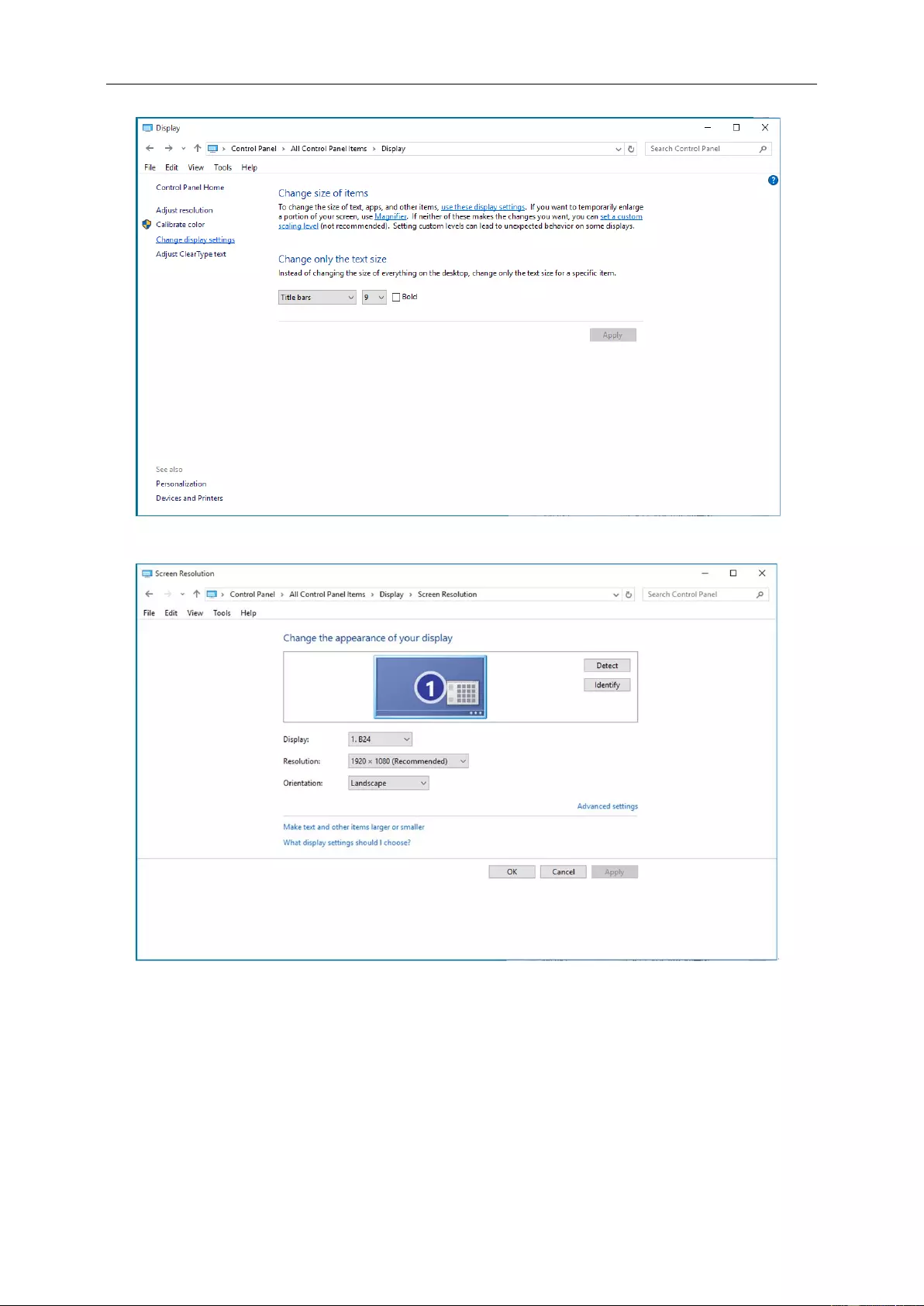
33
• Click on the "Change display settings" button
• Click the "Advanced Settings" button.
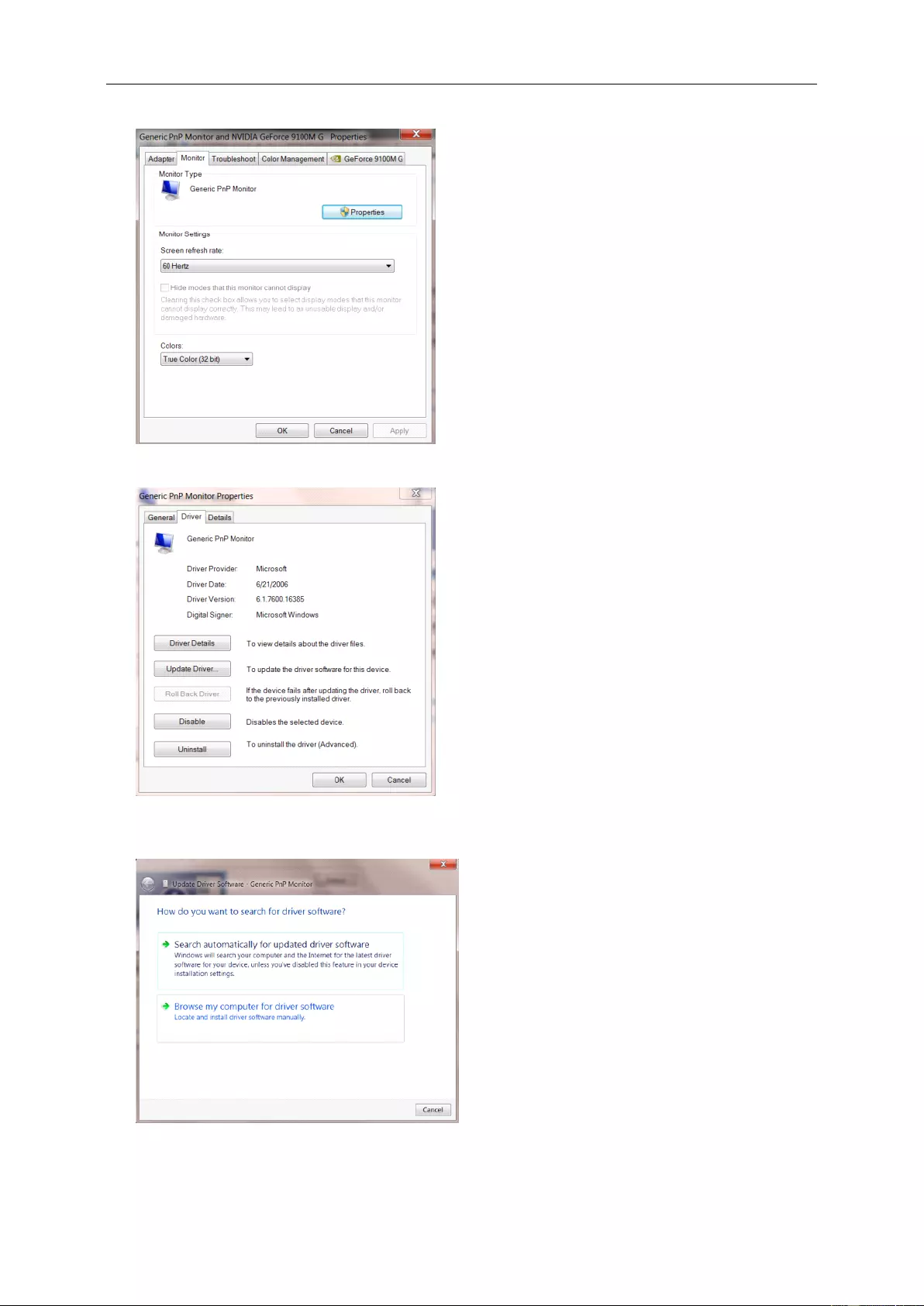
34
• Click the "Monitor" tab and then click the "Properties" button.
• Click the "Driver" tab.
• Open the "Update Driver Software-Generic PnP Monitor" window by clicking on "Update Driver... “and then
click the "Browse my computer for driver software" button.
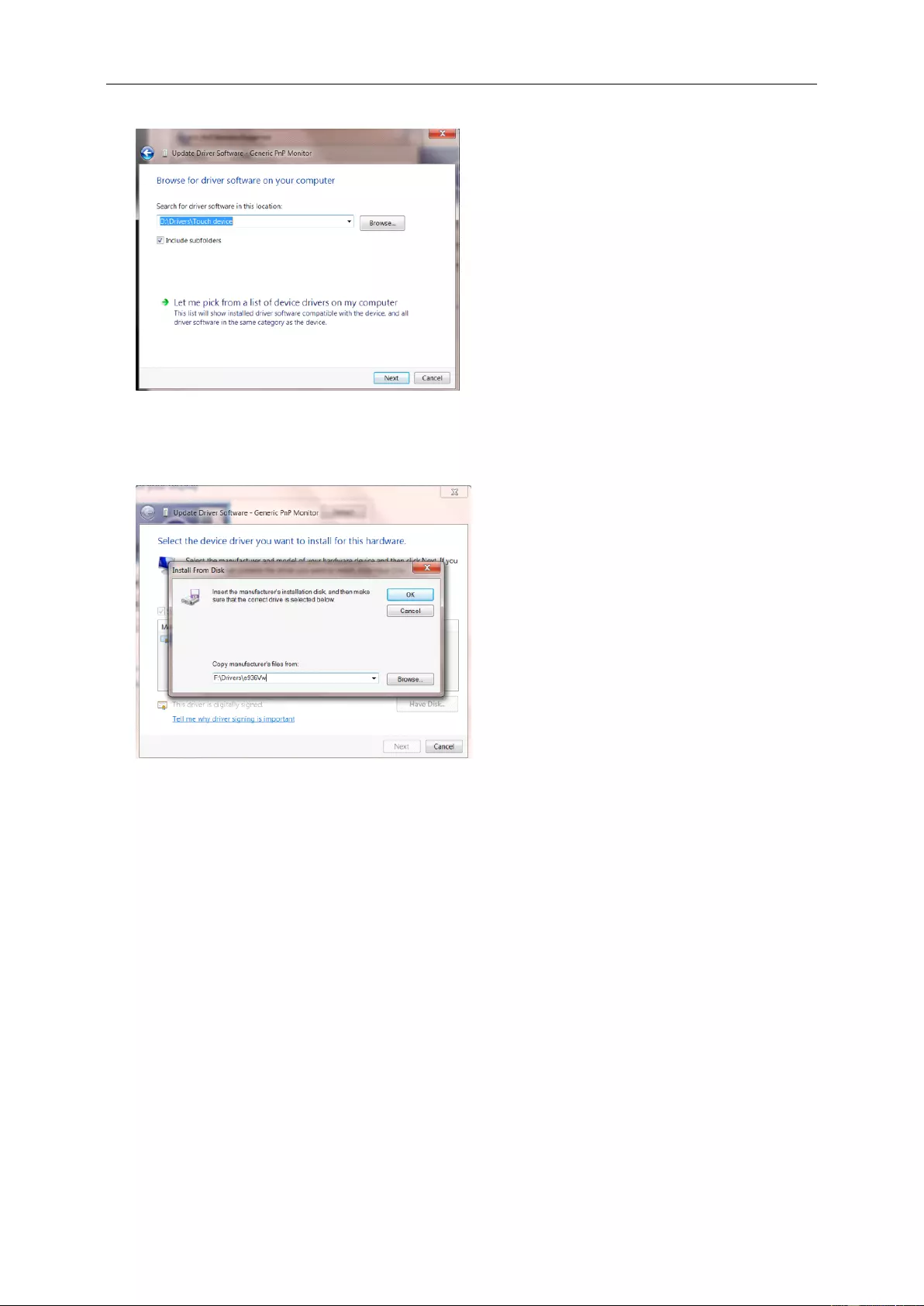
35
• Select "Let me pick from a list of device drivers on my computer".
• Click the "Have Disk" button. Click on the "Browse" button and navigate to the following directory:
X:\Driver\module name(where X is the drive letter designator for the CD-ROM drive).
• Select the "xxx.inf" file and click the "Open" button. Click the "OK" button.
• Select your monitor model and click the "Next" button. The files will be copied from the CD to your hard disk
drive.
• Close all open windows and remove the CD.
• Restart the system. The system will automatically select the maximum refresh rate and corresponding Color
Matching Profiles.
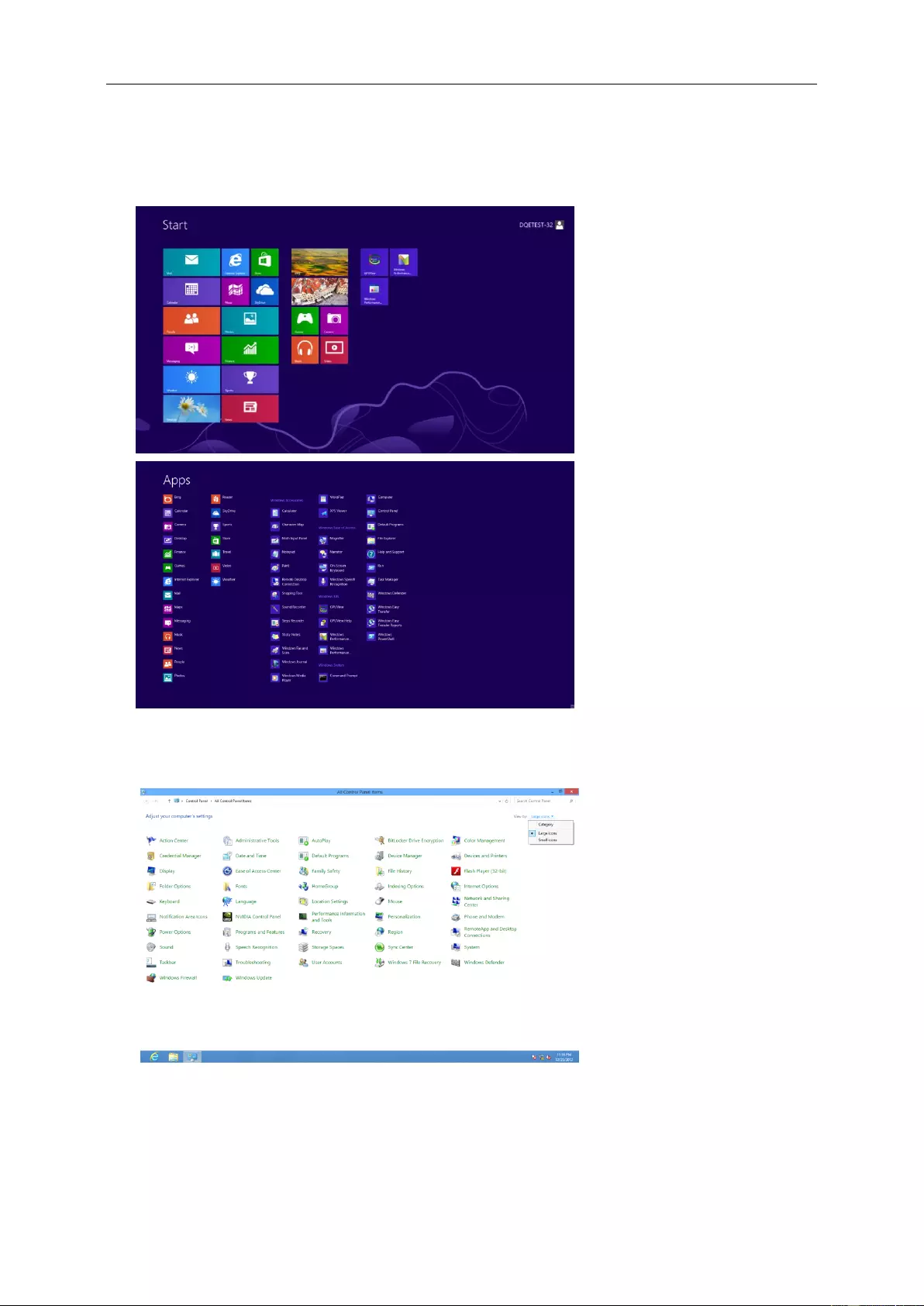
36
Windows 8
• Start Windows® 8
• Right click and click All apps at the bottom-right of the screen.
• Click on the "Control Panel" icon
• Set the "View by" to "Large icons" or "Small icons".
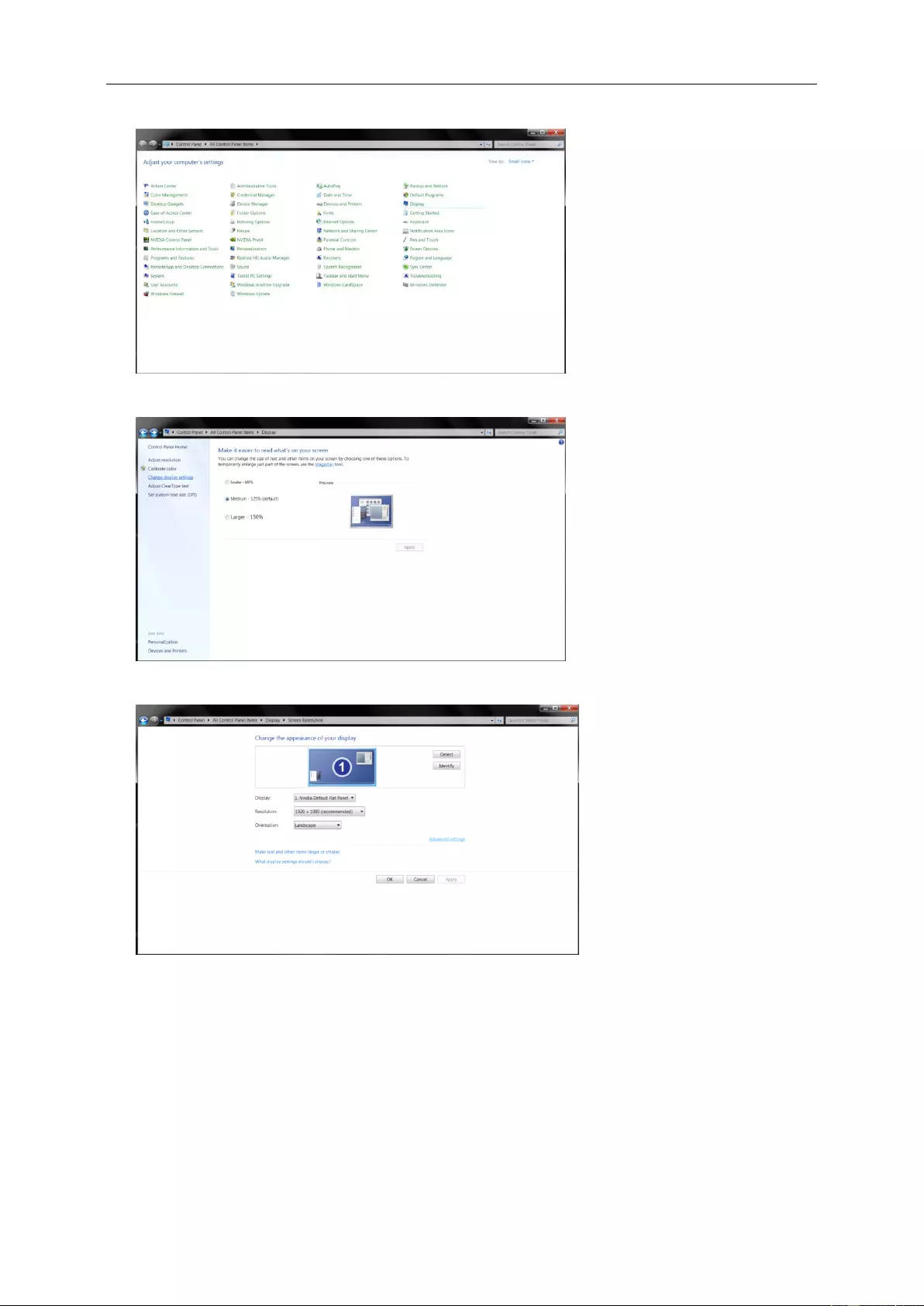
37
• Click on the "Display" icon.
• Click on the "Change display settings" button.
• Click the "Advanced Settings" button.
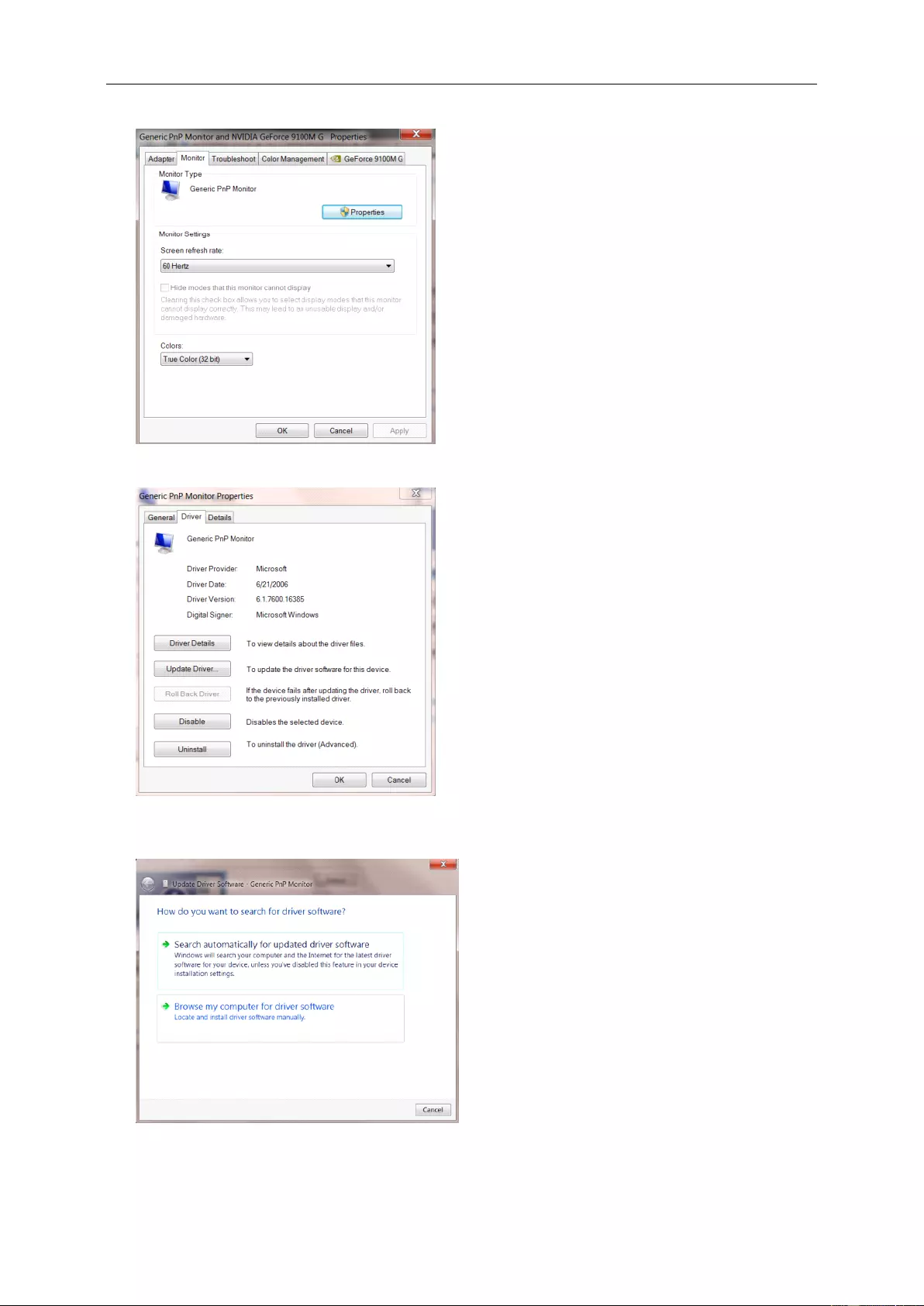
38
• Click the "Monitor" tab and then click the "Properties" button.
• Click the "Driver" tab.
• Open the "Update Driver Software-Generic PnP Monitor" window by clicking on "Update Driver..." and
then click the "Browse my computer for driver software" button.
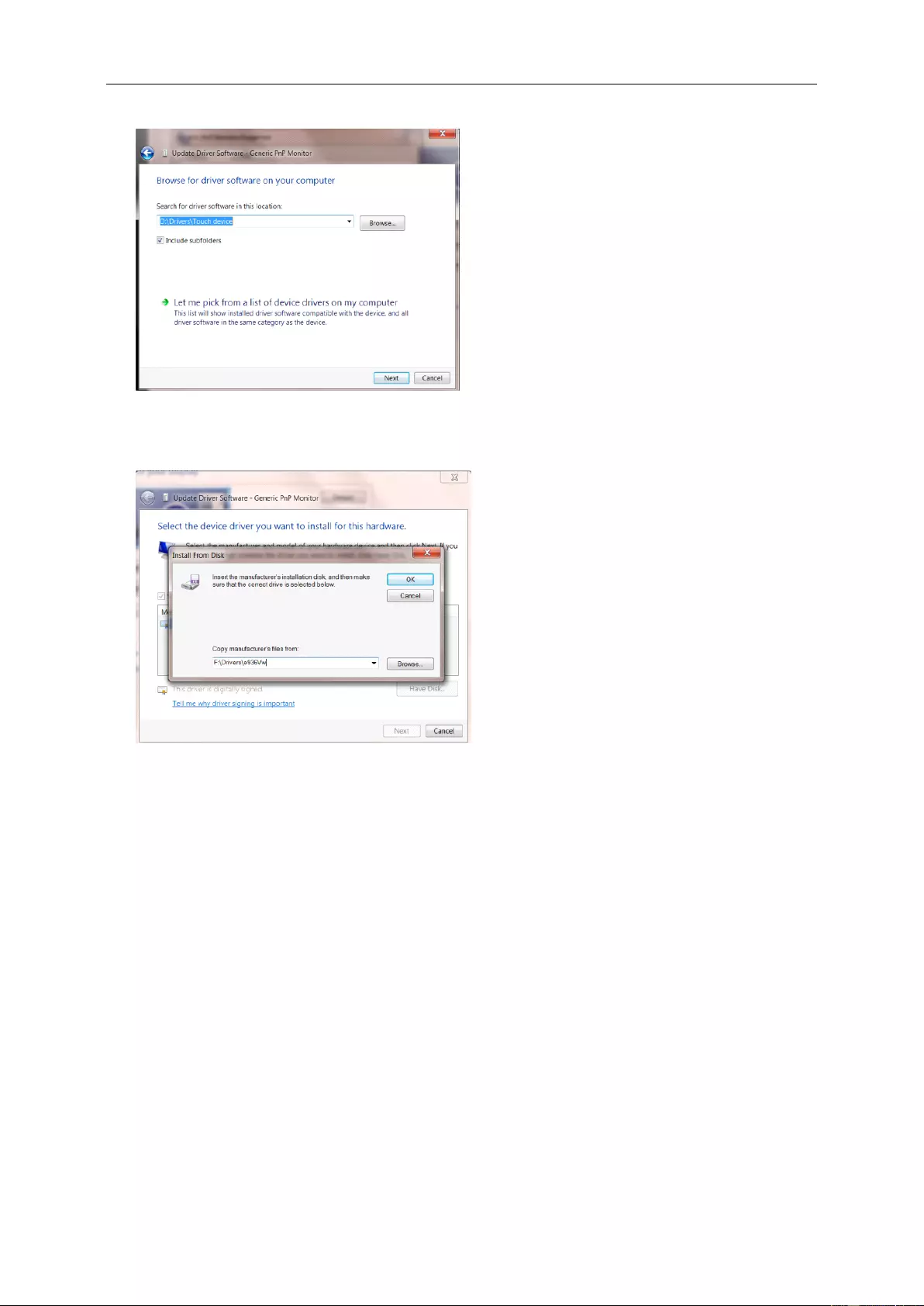
39
• Select "Let me pick from a list of device drivers on my computer".
• Click the "Have Disk" button. Click on the "Browse" button and navigate to the following directory:
X:\Driver\module name (where X is the drive letter designator for the CD-ROM drive).
• Select the "xxx.inf" file and click the "Open" button. Click the "OK" button.
• Select your monitor model and click the "Next" button. The files will be copied from the CD to your hard disk
drive.
• Close all open windows and remove the CD.
• Restart the system. The system will automatically select the maximum refresh rate and corresponding Color
Matching Profiles.
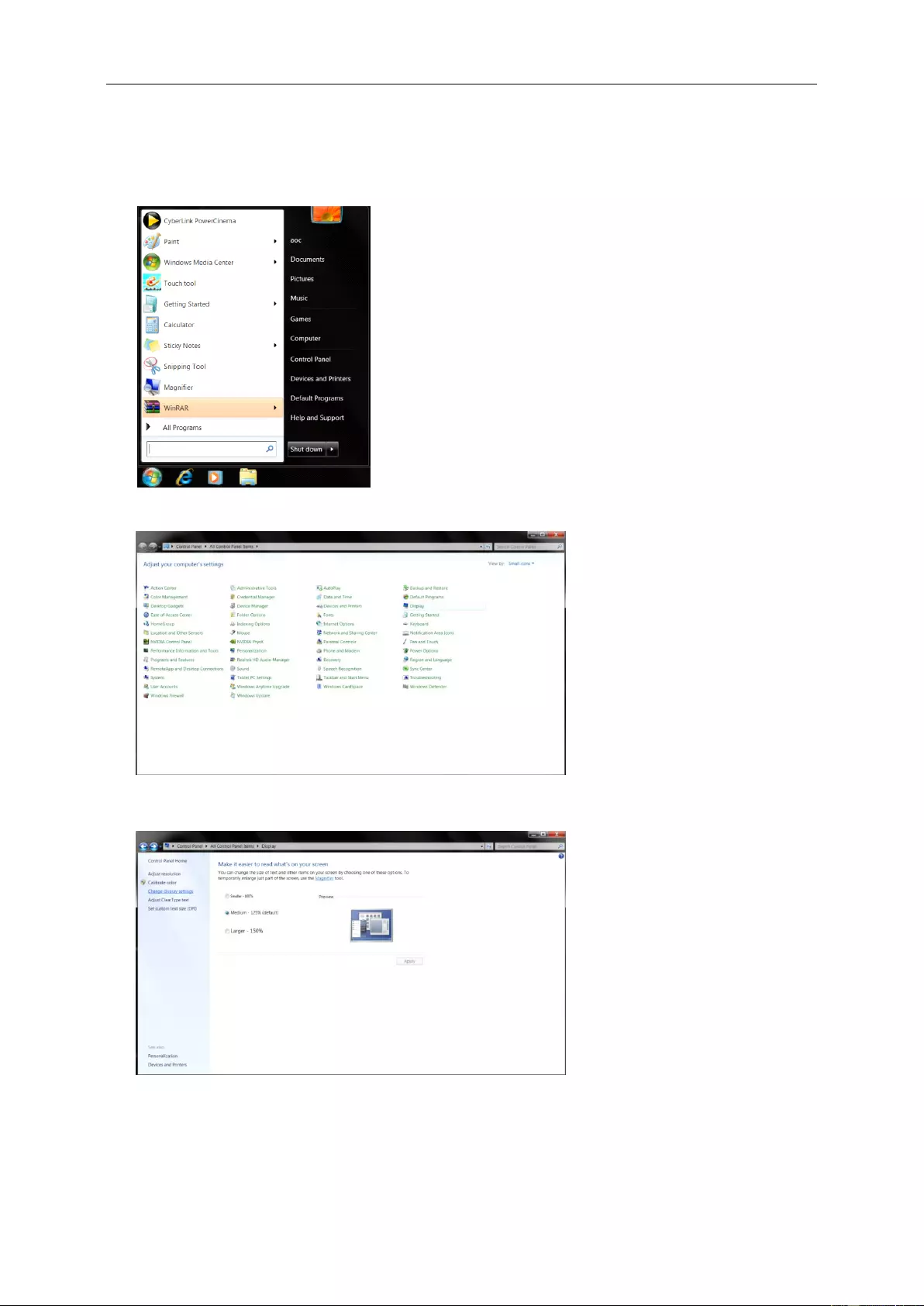
40
Windows 7
• Start Windows® 7
• Click on the "Start" button and then click on "Control Panel".
• Click on the "Display" icon.
• Click on the "Change display settings" button.
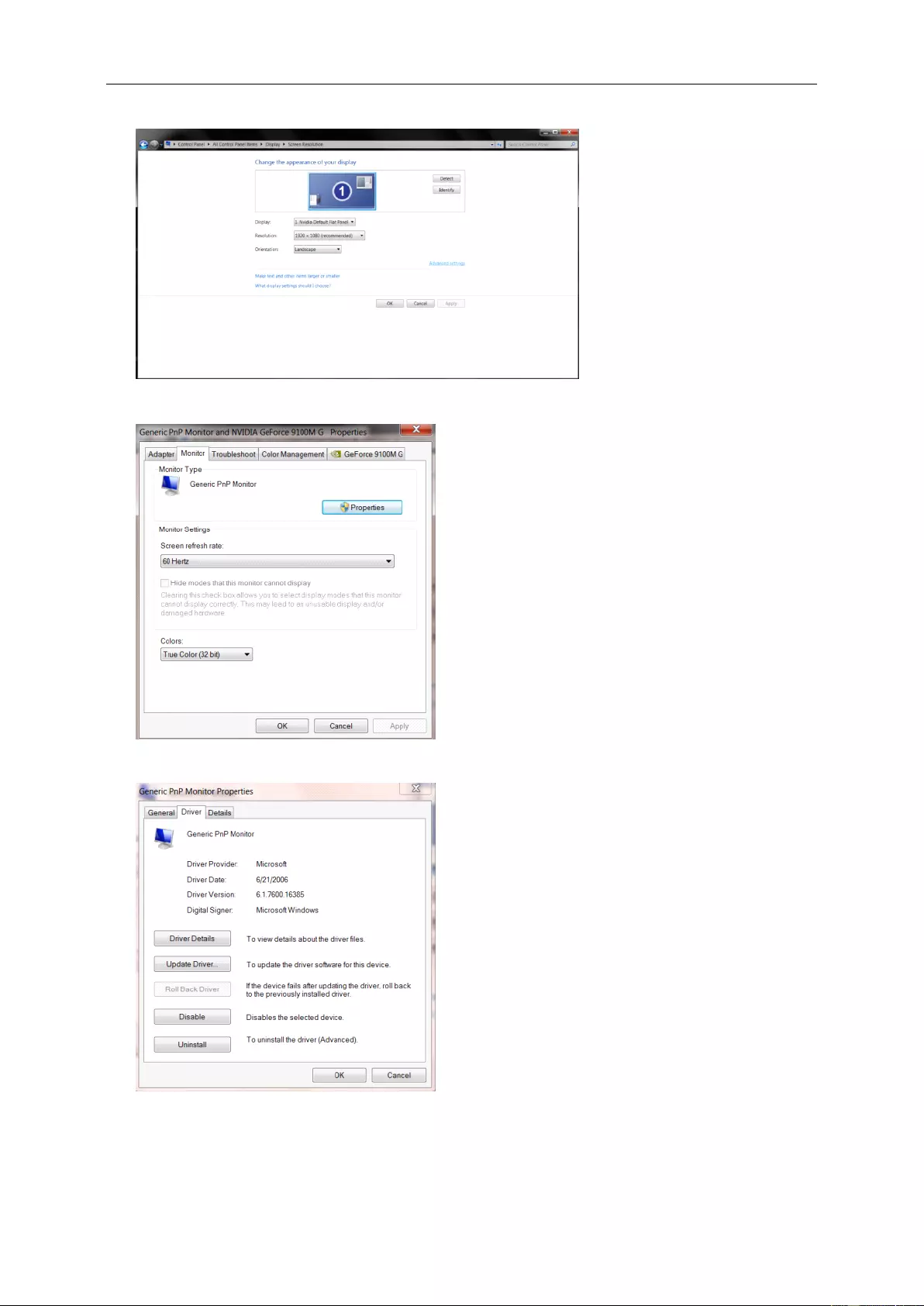
41
• Click the "Advanced Settings" button.
• Click the "Monitor" tab and then click the "Properties" button.
• Click the "Driver" tab.
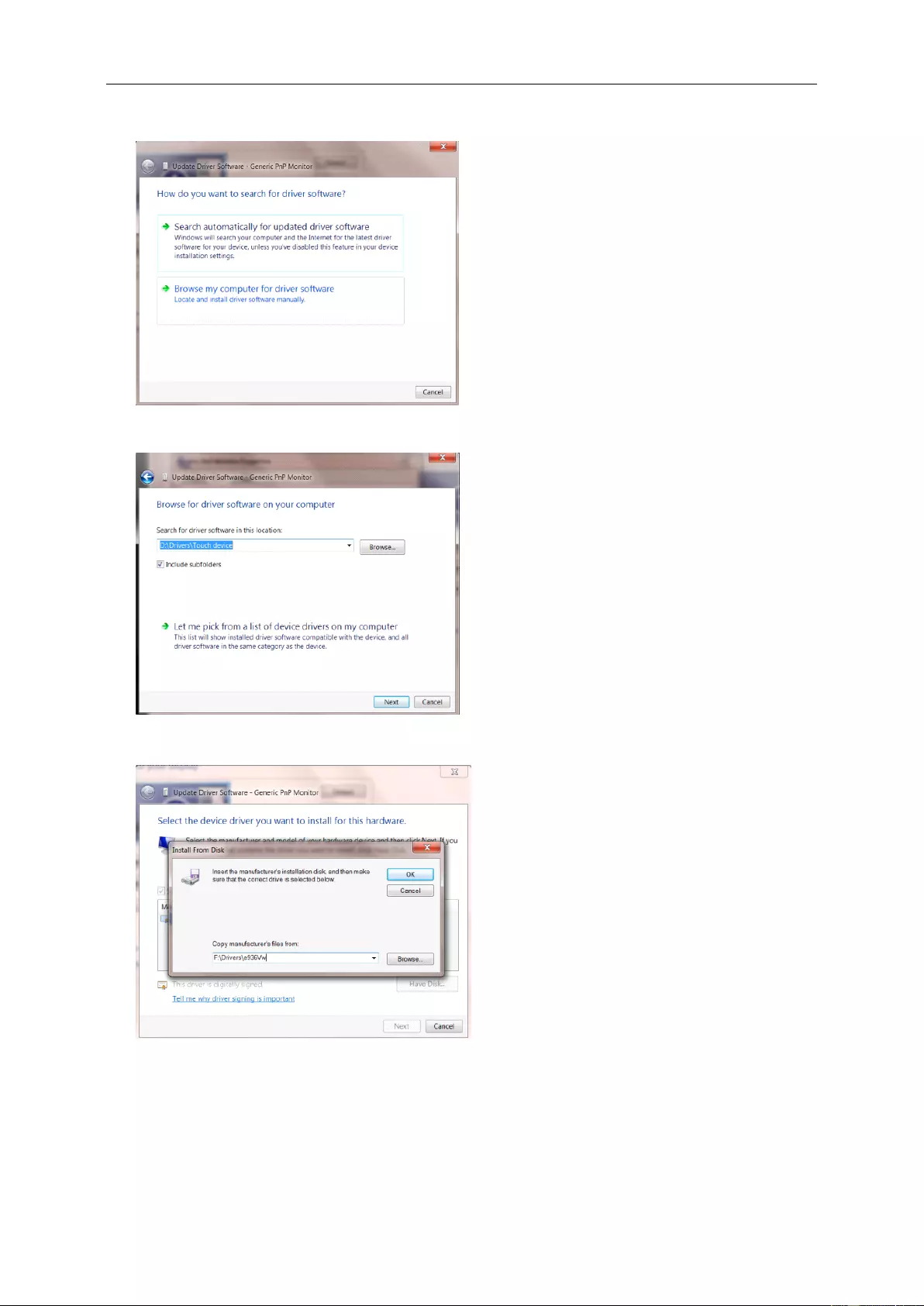
42
• Open the "Update Driver Software-Generic PnP Monitor" window by clicking on “Update Driver... " and
then click the "Browse my computer for driver software" button.
• Select "Let me pick from a list of device drivers on my computer".
• Click the "Have Disk" button. Click on the "Browse" button and navigate to the following directory:
X:\Driver\module name(where X is the drive letter designator for the CD-ROM drive).
• Select the "xxx.inf" file and click the "Open" button. Click the "OK" button.
• Select your monitor model and click the "Next" button. The files will be copied from the CD to your hard disk
drive.
• Close all open windows and remove the CD.
• Restart the system. The system will automatically select the maximum refresh rate and corresponding Color
Matching Profiles.
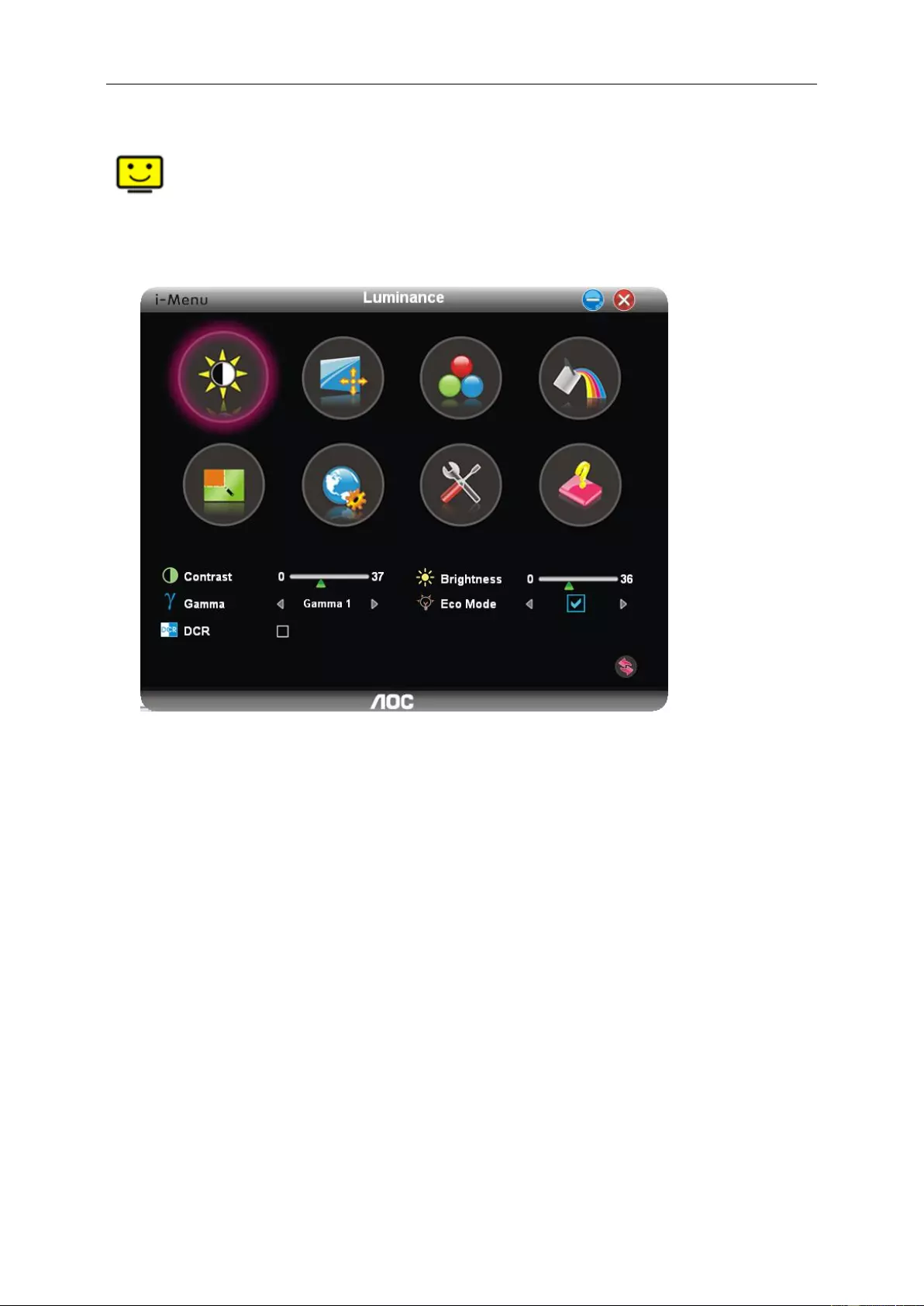
43
i-Menu
Welcome to “i-Menu” software by AOC. i-Menu makes it easy to adjust your monitor display setting by using on
screen menus instead of the OSD button on the monitor. To complete installation, please follow the installation
guide.
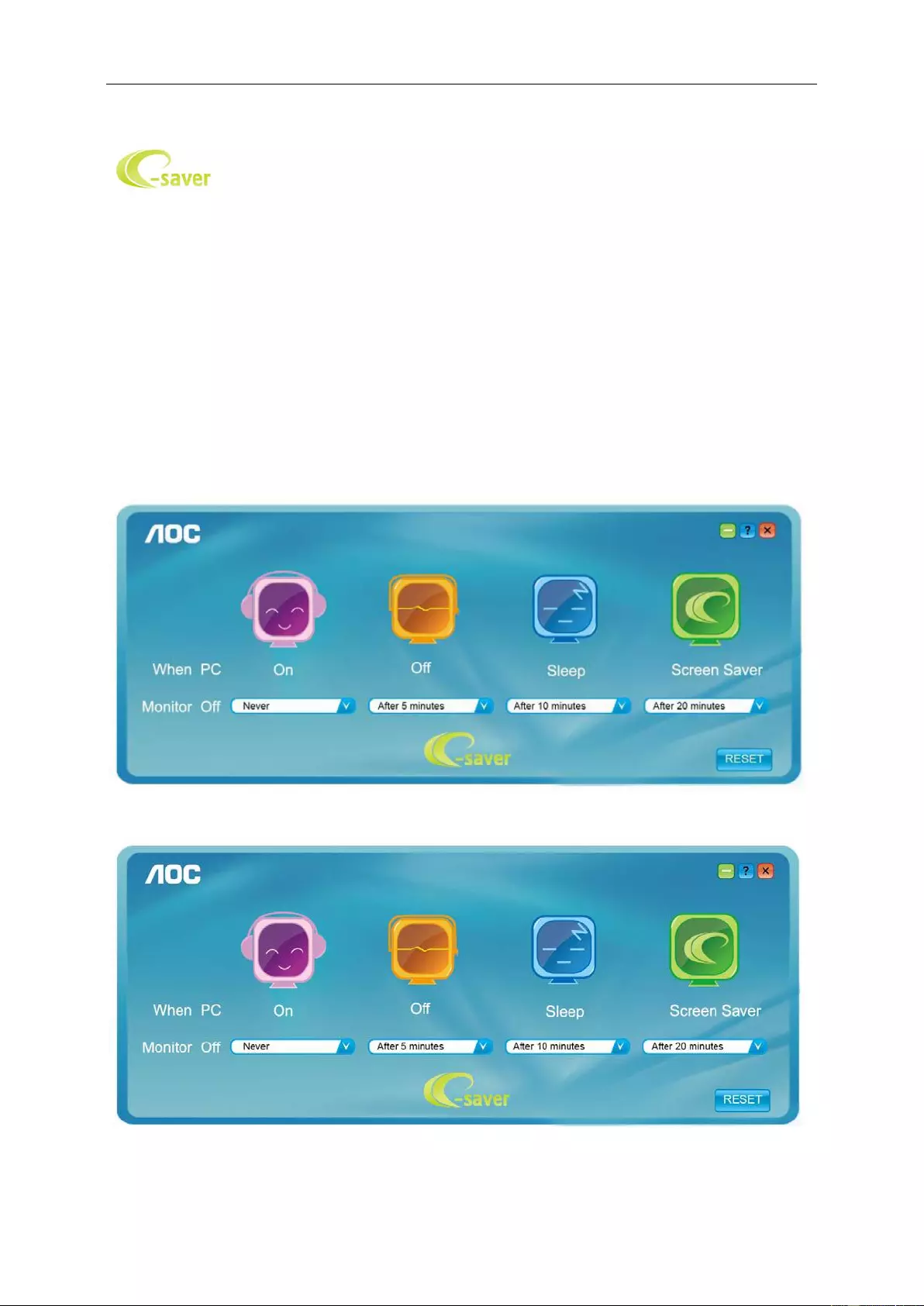
44
e-Saver
Welcome to use AOC e-Saver monitor power management software! The AOC e-Saver features Smart Shutdown
functions for your monitors, allows your monitor to timely shutdown when PC unit is at any status (On, Off, Sleep or
Screen Saver); the actual shutdown time depends on your preferences (see example below).
Please click on "driver/e-Saver/setup.exe" to start installing the e-Saver software, follow the install wizard to
complete software installation.
Under each of the four PC statuses, you may choose the desired time (in minutes) from the pull-down menu for
your monitor to automatically shutdown. The example below illustrated:
1) The monitor will never shutdown when the PC is powered on.
2) The monitor will automatically shutdown 5 minutes after the PC is powered off.
3) The monitor will automatically shutdown 10 minutes after the PC is in sleep/stand-by mode.
4) The monitor will automatically shutdown 20 minutes after the screen saver appears.
You can click “RESET” to set the e-Saver to its default settings like below.
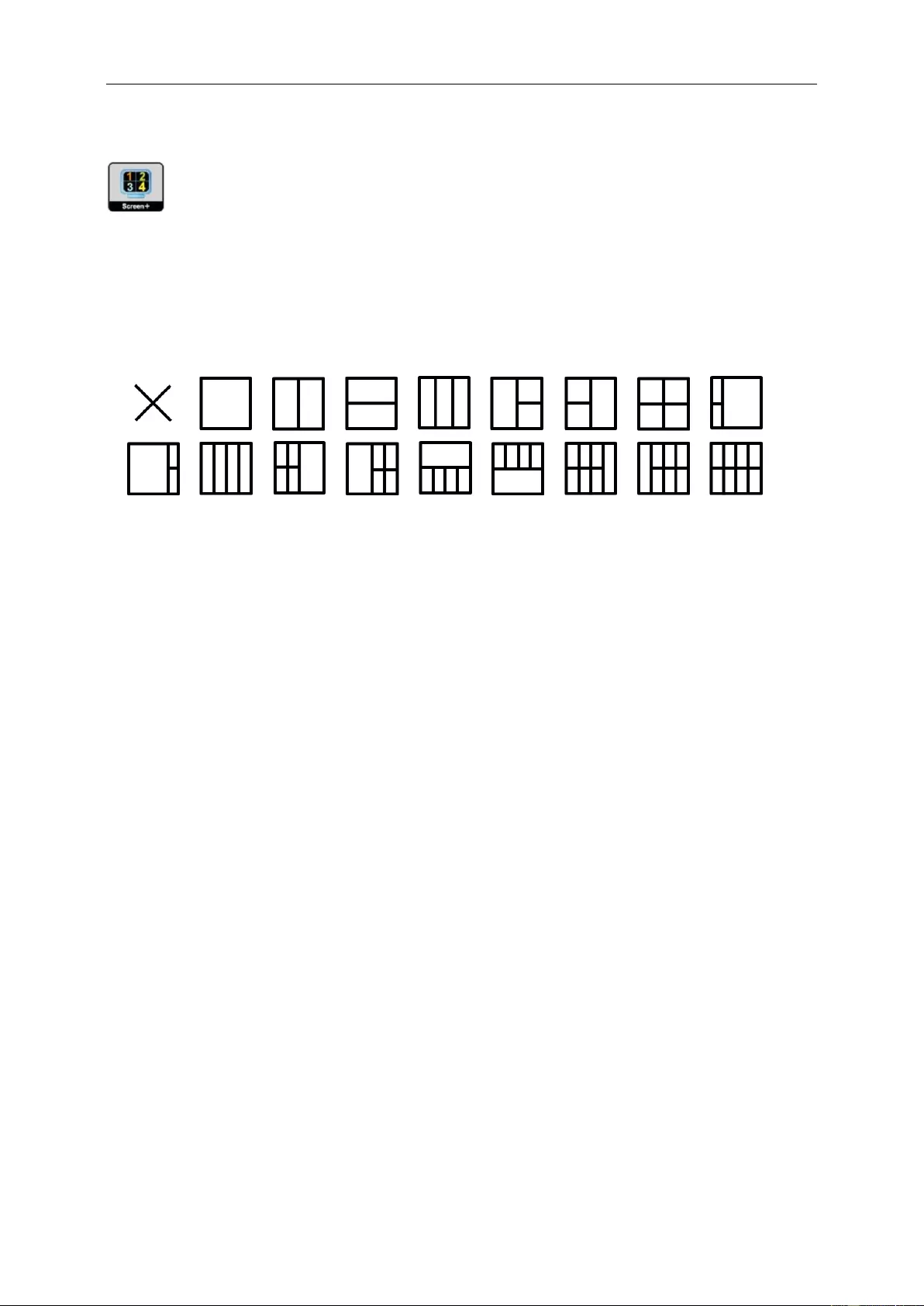
45
Screen+
Welcome to "Screen+" software by AOC. Screen+ software is a desktop screen splitting tool; it splits the desktop
into different panels, and each panel displays a different window. You only need to drag the window to a
corresponding panel when you want to access it. It supports multiple monitor display to make your task easier.
Please follow the installation software to install it.
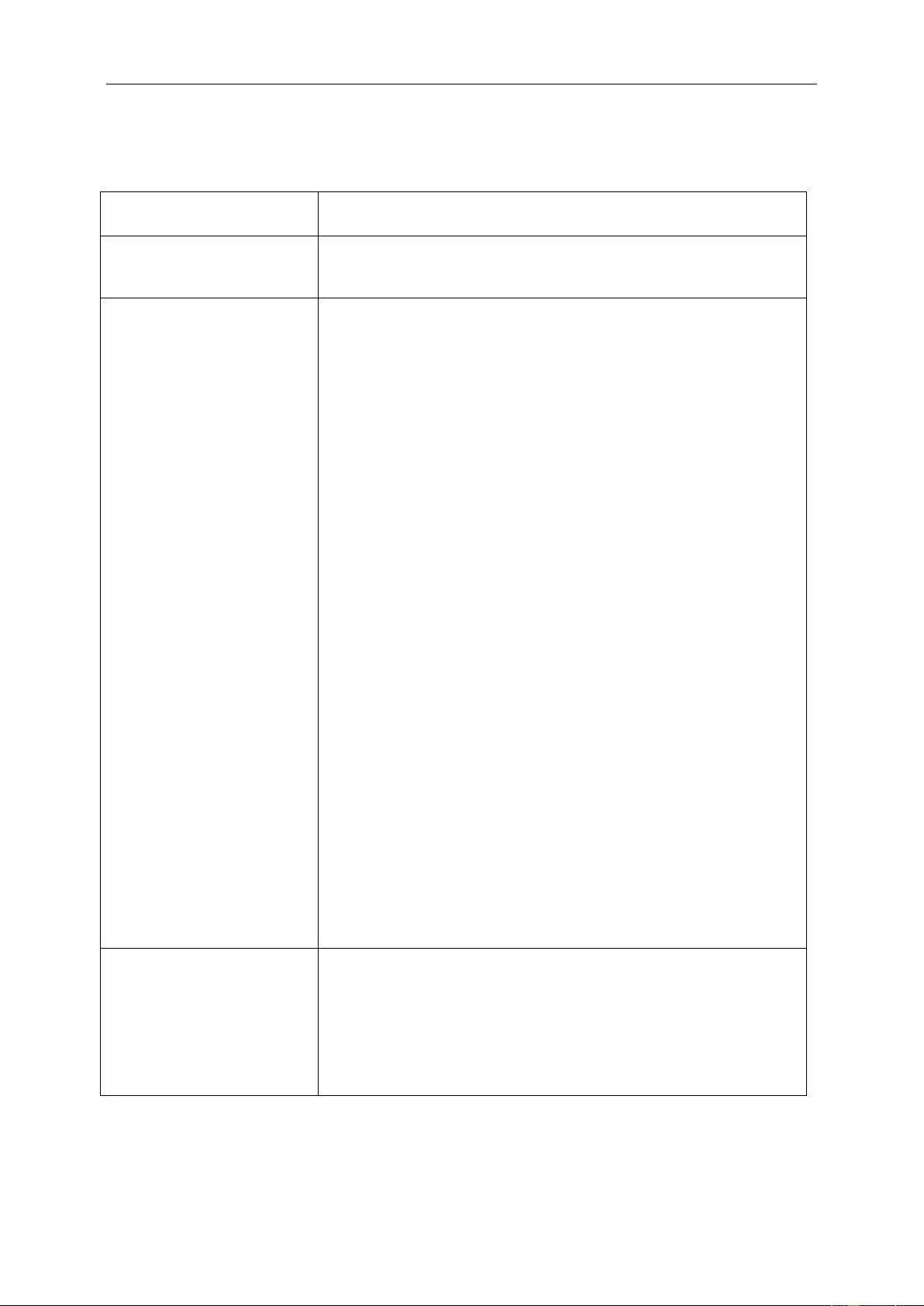
46
Troubleshoot
Problem & Question
Possible Solutions
Power LED Is Not ON
Make sure the power button is ON and the Power Cord is properly connected
to a grounded power outlet and to the monitor.
No images on the screen
Is the power cord connected properly?
Check the power cord connection and power supply.
Is the cable connected correctly?
(Connected using the D-sub cable)
Check the DB-15 cable connection.
(Connected using the DVI cable)
Check the DVI cable connection.
(Connected using the HDMI cable)
Check the HDMI cable connection.
(Connected using the DP cable)
Check the DP cable connection.
* DVI/HDMI/DP input is not available on every model.
If the power is on, reboot the computer to see the initial screen (the login
screen), which can be seen.
If the initial screen (the login screen) appears, boot the computer in the
applicable mode (the safe mode for Windows ME/2000) and then change
the frequency of the video card.
(Refer to the Setting the Optimal Resolution)
If the initial screen (the login screen) does not appear, contact the
Service Center or your dealer.
Can you see "Input Not Supported" on the screen?
You can see this message when the signal from the video card exceeds
the maximum resolution and frequency that the monitor can handle
properly.
Adjust the maximum resolution and frequency that the monitor can
handle properly.
Make sure the AOC Monitor Drivers are installed.
Picture Is Fuzzy & Has
Ghosting Shadowing Problem
Adjust the Contrast and Brightness Controls.
Press to auto adjust.
Make sure you are not using an extension cable or switch box. We
recommend plugging the monitor directly to the video card output connector
on the back.
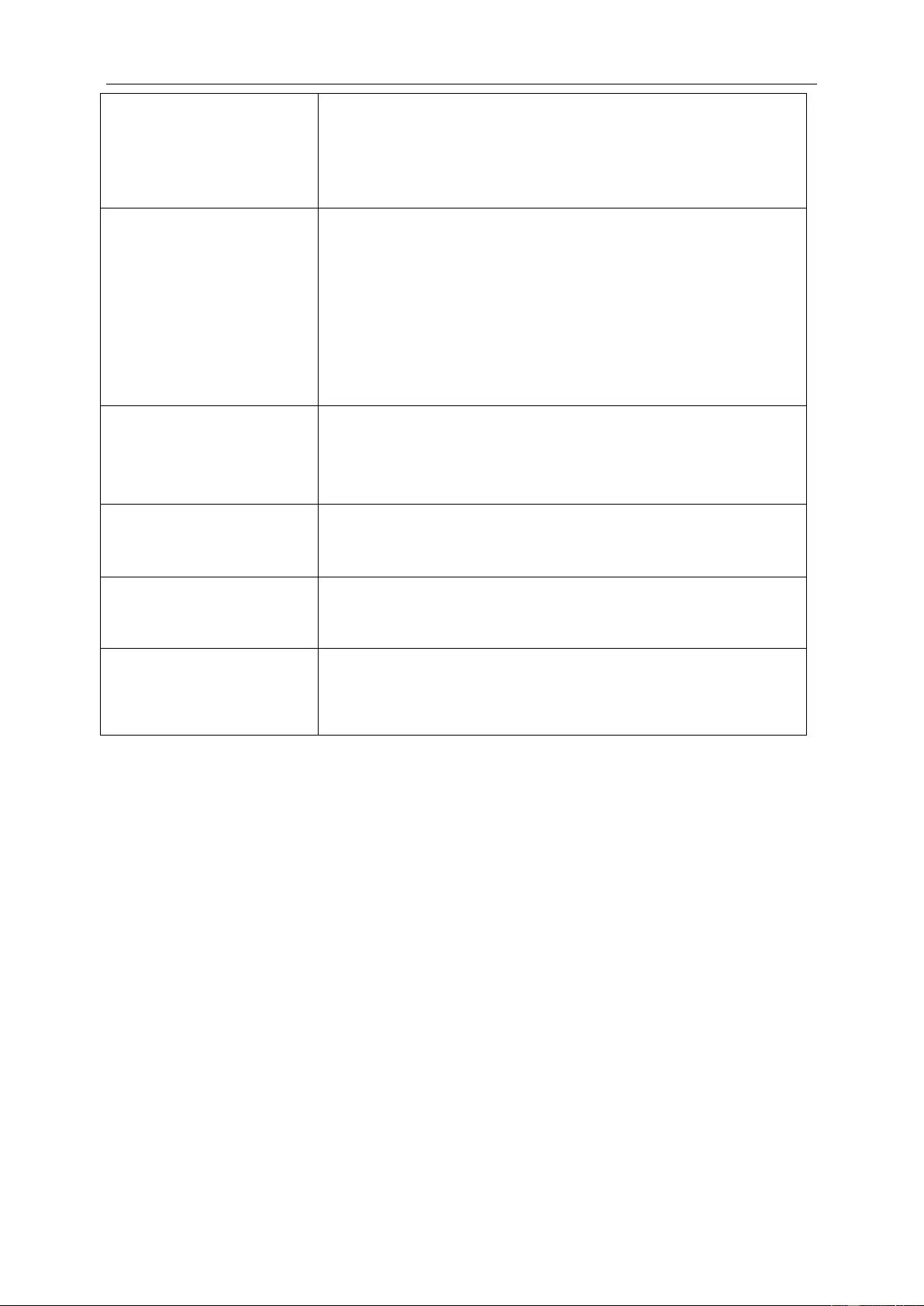
47
Picture Bounces, Flickers Or
Wave Pattern Appears In The
Picture
Move electrical devices that may cause electrical interference as far away
from the monitor as possible.
Use the maximum refresh rate your monitor is capable of at the resolution
you are using.
Monitor Is Stuck In Active
Off-Mode"
The Computer Power Switch should be in the ON position.
The Computer Video Card should be snugly fitted in its slot.
Make sure the monitor's video cable is properly connected to the computer.
Inspect the monitor's video cable and make sure no pin is bent.
Make sure your computer is operational by hitting the CAPS LOCK key on
the keyboard while observing the CAPS LOCK LED. The LED should either
turn ON or OFF after hitting the CAPS LOCK key.
Missing one of the primary
colors (RED, GREEN, or
BLUE)
Inspect the monitor's video cable and make sure that no pin is damaged.
Make sure the monitor's video cable is properly connected to the computer.
Screen image is not centered
or sized properly
Adjust H-Position and V-Position or press hot-key (AUTO).
Picture has color defects
(white does not look white)
Adjust RGB color or select desired color temperature.
Horizontal or vertical
disturbances on the screen
Use Windows 95/98/2000/ME shut-down mode to adjust CLOCK and
PHASE.
Press to auto-adjust.
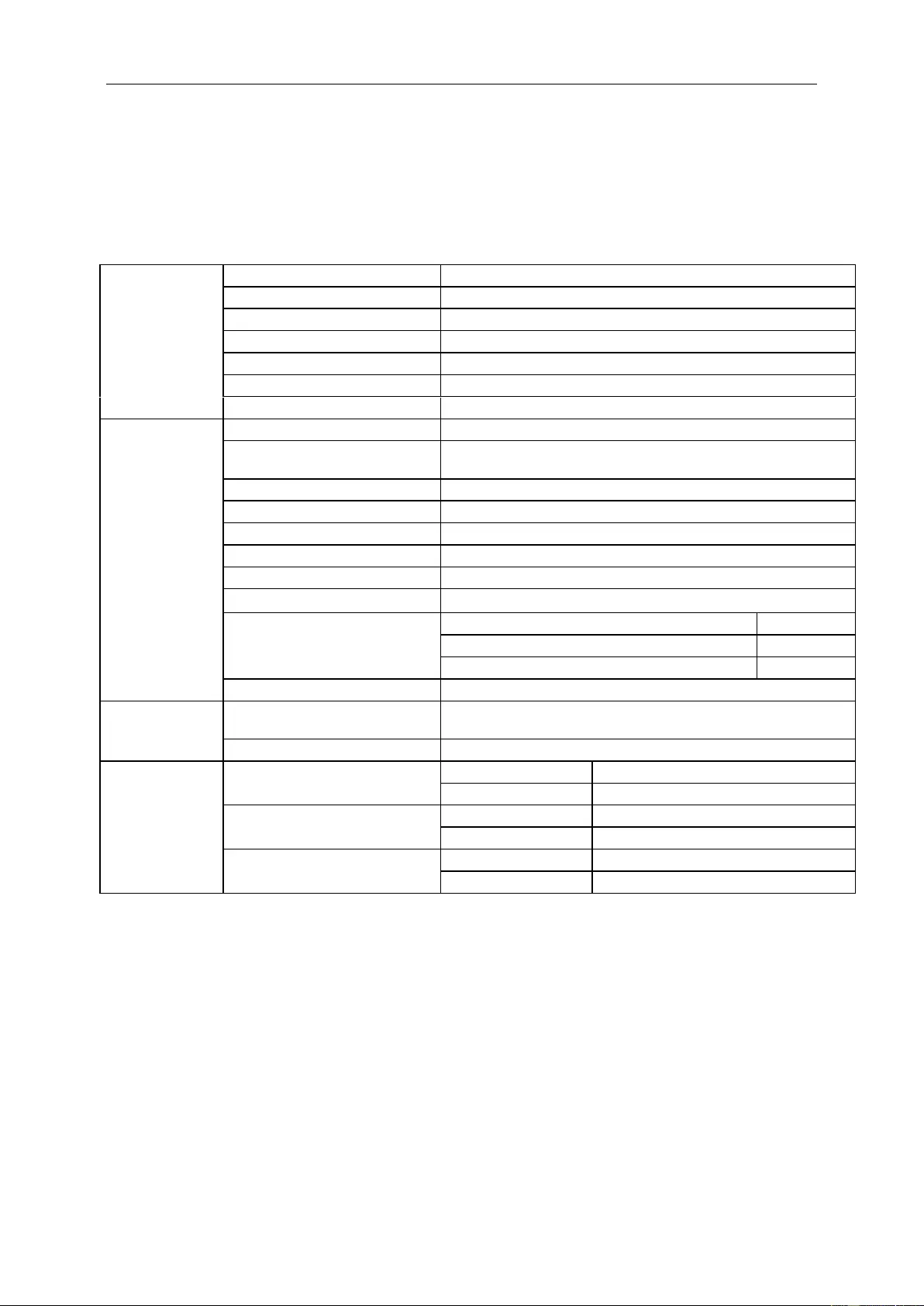
48
Specification
General Specification
Panel
Model name
24P1U
Driving system
TFT Color LCD
Viewable Image Size
23.8 inch, 60.47cm diagonal
Pixel pitch
0.2745(H)mm x 0.2745(V)mm
Video
R, G, B Analog Interface & HDMI Interface & DP Interface
Separate Sync.
H/V TTL
Display Color
16.7M 6bits+Hi FRC
Others
Horizontal scan range
30~83KHz
Horizontal scan
Size(Maximum)
527.04mm
Vertical scan range
50Hz ~ 76Hz
Vertical scan Size(Maximum)
296.46mm
Optimal preset resolution
1920x1080@60Hz
Plug & Play
VESA DDC2B/CI
Input Connector
D-Sub 15 pin/HDMI/DP/USB
Power Source
100-240V~,50/60Hz
Power Consumption
Typical (Brightness = 90,Contrast = 50)
20W
(Brightness = 100,Contrast = 100)
≤ 55W
Power saving
≤0.5W
Off timer
0-24 hrs
Physical
Characteristics
Connector Type
D-Sub/ HDMI/DP/Earphone out/USB3.1 Gen1x4(includes 1 fast
charger)
Signal Cable Type
Detachable
Environmental
Temperature:
Operating
0° to 40°C
Non-Operating
-25° to 55°C
Humidity:
Operating
10% to 85% (non-condensing)
Non-Operating
5% to 93% (non-condensing)
Altitude:
Operating
0~ 5000m(0~ 16404 ft)
Non-Operating
0~ 12192m (0~ 40000 ft )
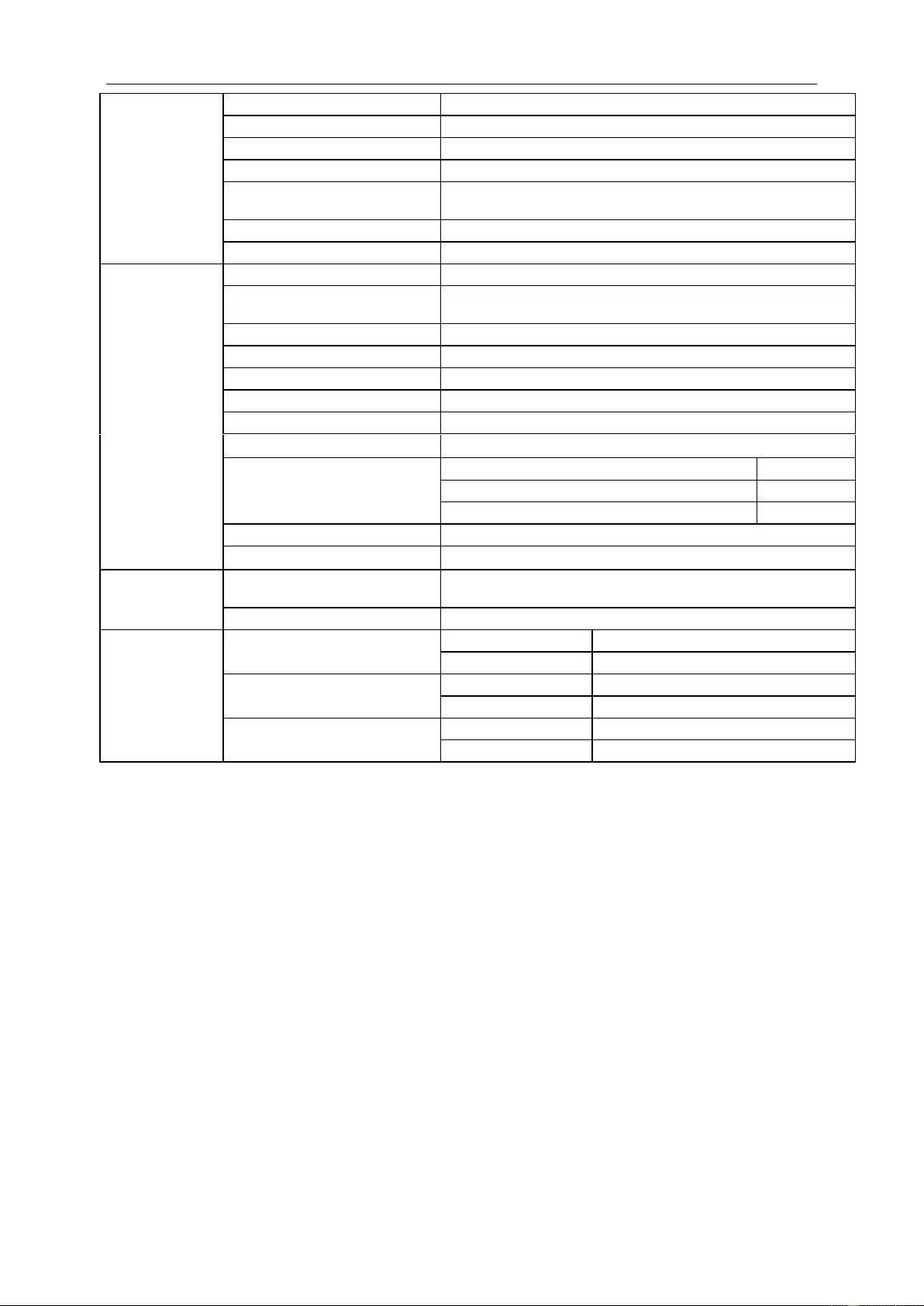
49
Panel
Model name
24P1
Driving system
TFT Color LCD
Viewable Image Size
23.8 inch, 60.47cm diagonal
Pixel pitch
0.2745(H)mm x 0.2745(V)mm
Video
R, G, B Analog Interface & HDMI Interface & DVI Interface & DP
Interface
Separate Sync.
H/V TTL
Display Color
16.7M
Others
Horizontal scan range
30~83KHz
Horizontal scan
Size(Maximum)
527.04mm
Vertical scan range
50Hz ~ 76Hz
Vertical scan Size(Maximum)
296.46mm
Optimal preset resolution
1920x1080@60Hz
Plug & Play
VESA DDC2B/CI
Input Connector
D-Sub 15 pin/HDMI / DVI / DP /USB/Audio Input
Power Source
100-240V~,50/60Hz
Power Consumption
Typical (Brightness = 90,Contrast = 50)
22W
(Brightness = 100,Contrast = 100)
≤55W
Power saving
≤0.5W
Off timer
0-24 hrs
Speakers
2W X2
Physical
Characteristics
Connector Type
D-Sub/ HDMI/DVI/DP/Audio in/Earphone out/USB3.1 Gen1 x4
(includes 1 fast charger)
Signal Cable Type
Detachable
Environmental
Temperature:
Operating
0° to 40°C
Non-Operating
-25° to 55°C
Humidity:
Operating
10% to 85% (non-condensing)
Non-Operating
5% to 93% (non-condensing)
Altitude:
Operating
0~ 5000m(0~ 16404 ft)
Non-Operating
0~ 12192m (0~ 40000 ft )
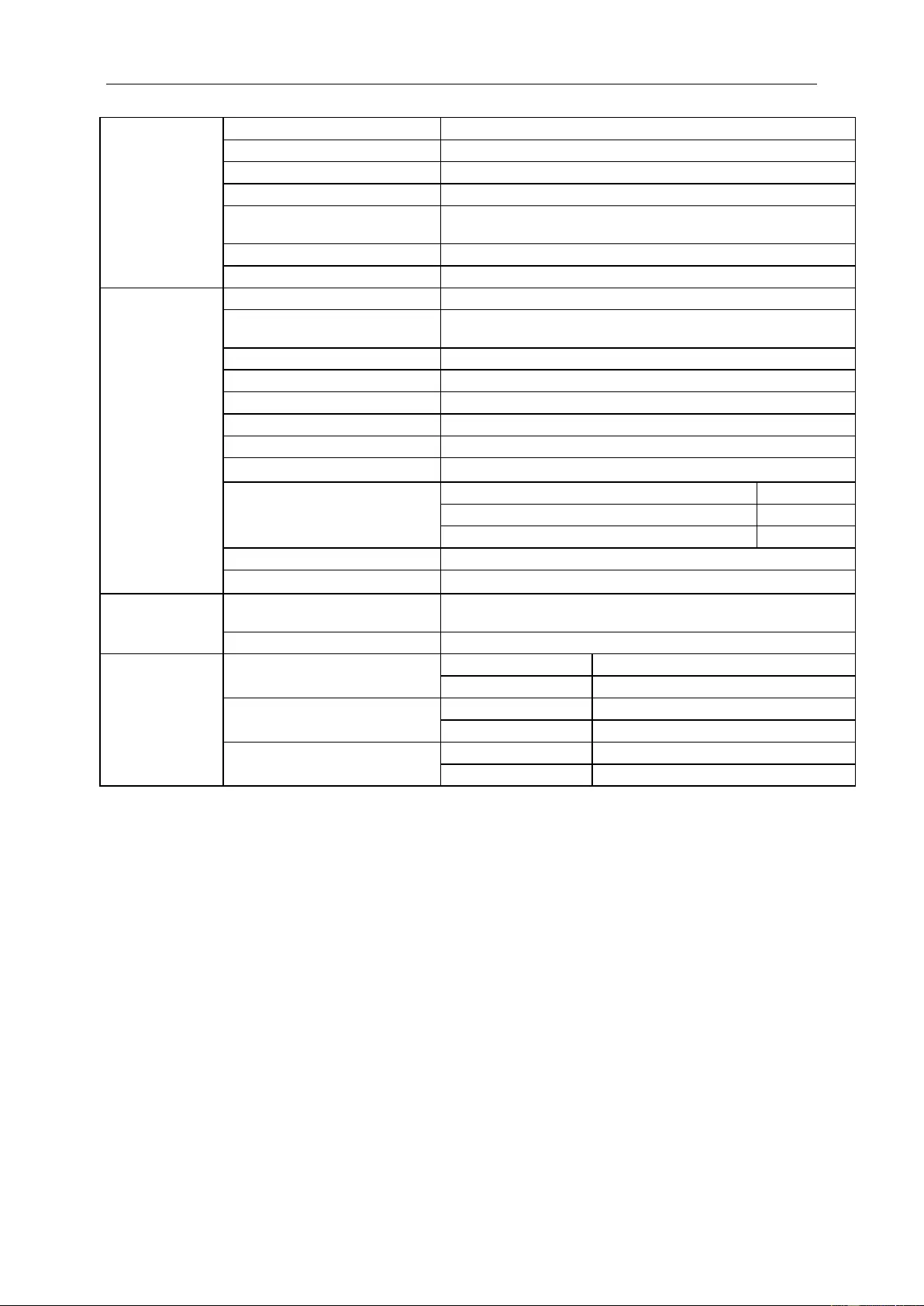
50
Panel
Model name
X24P1
Driving system
TFT Color LCD
Viewable Image Size
24 inch, 61.13cm diagonal
Pixel pitch
0.270(H)mm x 0.270(V)mm
Video
R, G, B Analog Interface & HDMI Interface & DVI Interface & DP
Interface
Separate Sync.
H/V TTL
Display Color
16.7M
Others
Horizontal scan range
30~83KHz
Horizontal scan
Size(Maximum)
518.4mm
Vertical scan range
50Hz ~ 76Hz
Vertical scan Size(Maximum)
324.0mm
Optimal preset resolution
1920x1200@60Hz
Plug & Play
VESA DDC2B/CI
Input Connector
D-Sub 15 pin/HDMI / DVI / DP /USB/Audio Input
Power Source
100-240V~,50/60Hz
Power Consumption
Typical (Brightness = 90,Contrast = 50)
22W
(Brightness = 100,Contrast = 100)
≤58W
Power saving
≤0.5W
Off timer
0-24 hrs
Speakers
2W X2
Physical
Characteristics
Connector Type
D-Sub/ HDMI/DVI/DP/Audio in/Earphone out/USB3.1 Gen1 x4
(includes 1 fast charger)
Signal Cable Type
Detachable
Environmental
Temperature:
Operating
0° to 40°C
Non-Operating
-25° to 55°C
Humidity:
Operating
10% to 85% (non-condensing)
Non-Operating
5% to 93% (non-condensing)
Altitude:
Operating
0~ 5000m(0~ 16404 ft)
Non-Operating
0~ 12192m (0~ 40000 ft )
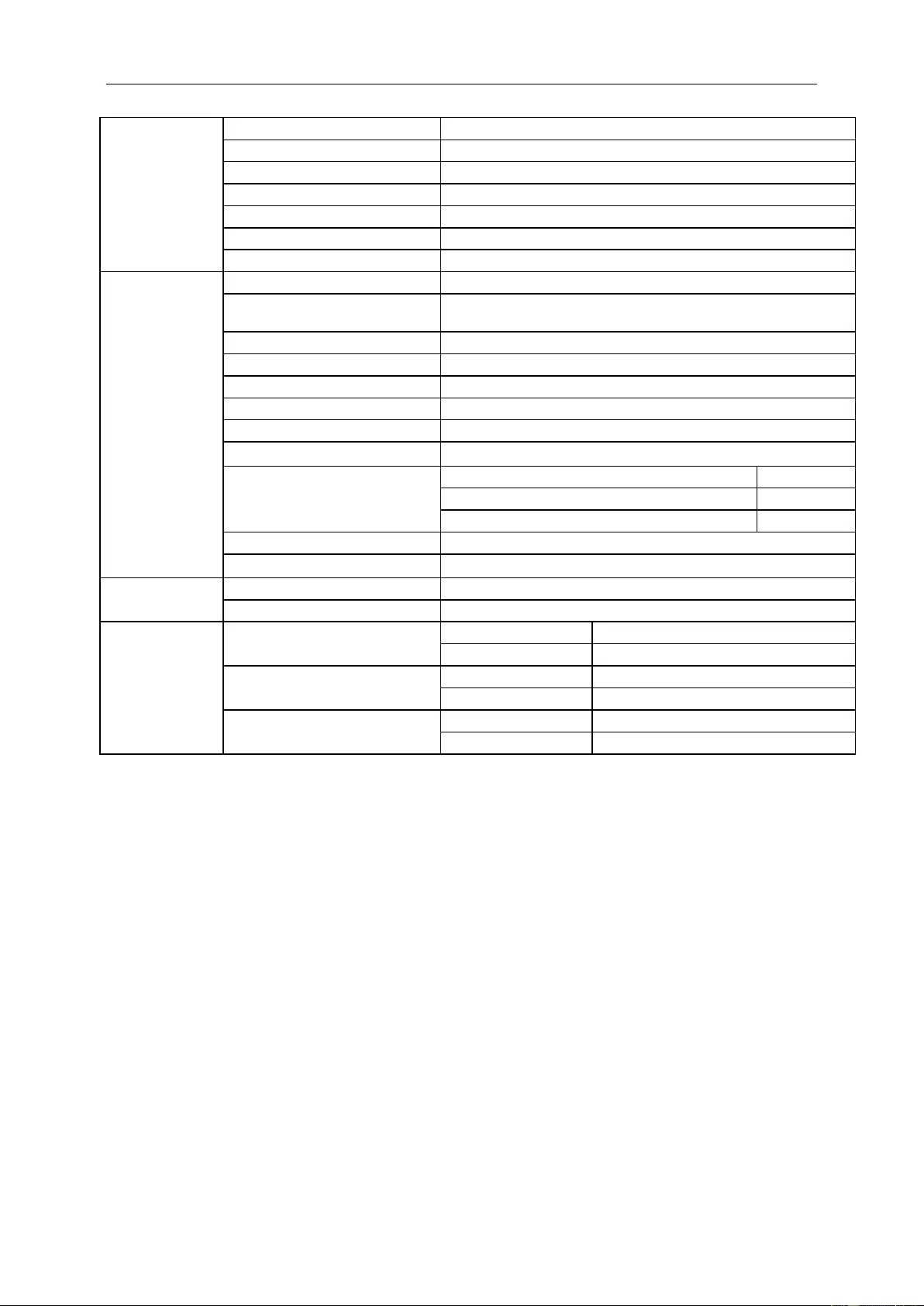
51
Panel
Model name
24E1Q
Driving system
TFT Color LCD
Viewable Image Size
23.8 inch, 60.47cm diagonal
Pixel pitch
0.2745(H)mm x 0.2745(V)mm
Video
R, G, B Analog Interface & HDMI Interface & DP Interface
Separate Sync.
H/V TTL
Display Color
16.7M
Others
Horizontal scan range
30~83KHz
Horizontal scan
Size(Maximum)
527.04mm
Vertical scan range
50Hz ~ 76Hz
Vertical scan Size(Maximum)
296.46mm
Optimal preset resolution
1920x1080@60Hz
Plug & Play
VESA DDC2B/CI
Input Connector
D-Sub 15 pin/HDMI / DP /Audio input
Power Source
100-240V~,50/60Hz
Power Consumption
Typical (Brightness = 90,Contrast = 50)
20W
(Brightness = 100,Contrast = 100)
≤30W
Power saving
≤0.5W
Off timer
0-24 hrs
Speakers
2W X2
Physical
Characteristics
Connector Type
D-Sub/ HDMI/DP/Audio in/Earphone out
Signal Cable Type
Detachable
Environmental
Temperature:
Operating
0° to 40°C
Non-Operating
-25° to 55°C
Humidity:
Operating
10% to 85% (non-condensing)
Non-Operating
5% to 93% (non-condensing)
Altitude:
Operating
0~ 5000m(0~ 16404 ft)
Non-Operating
0~ 12192m (0~ 40000 ft )
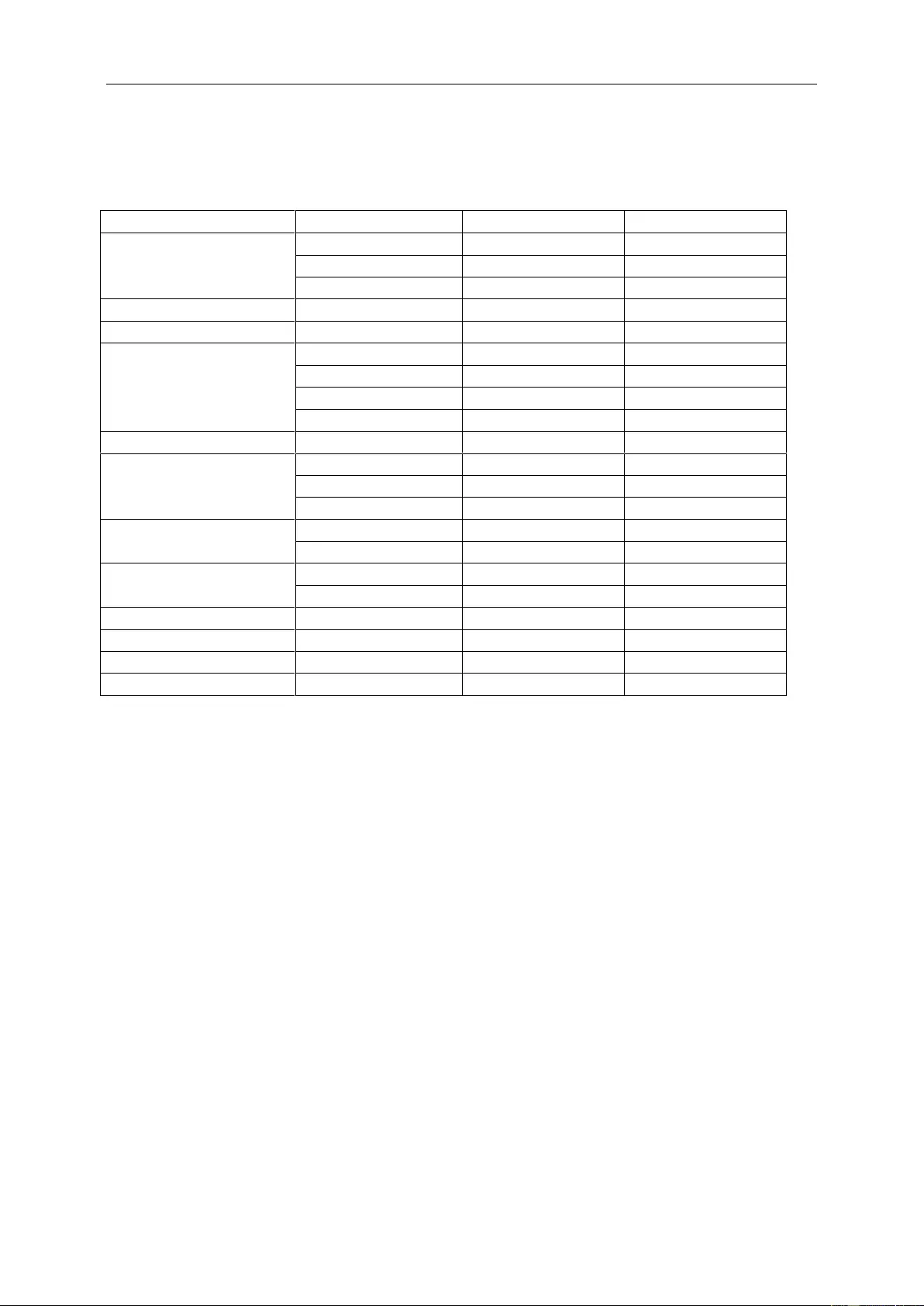
52
Preset Display Modes
Standard
Resolution
H. Frequency (kHz)
V. Frequency (Hz)
VGA
640x480@60Hz
31.469
59.94
640x480@72Hz
37.861
72.809
640x480@75Hz
37.500
75.000
MAC MODES VGA
640x480@67Hz
35.000
66.667
IBM MODE
720x400@70Hz
31.469
70.087
SVGA
800x600@56Hz
35.156
56.25
800x600@60Hz
37.879
60.317
800x600@72Hz
48.077
72.188
800x600@75Hz
46.875
75.000
MAC MIDE SVGA
835 x 624@75Hz
49.725
74.500
XGA
1024x768@60Hz
48.363
60.004
1024x768@70Hz
56.476
70.069
1024x768@75Hz
60.023
75.029
SXGA
1280x1024@60Hz
63.981
60.020
1280x1024@75Hz
79.976
75.025
WSXG
1280x720@60HZ
45.000
60.000
1280x960@60HZ
60.000
60.000
WXGA+
1440x900@60Hz
55.935
59.876
WSXGA+
1680x1050@60Hz
65.290
59.954
FHD (24E1Q/24P1U/24P1)
1920x1080@60Hz
67.500
60.000
WUXGA (X24P1)
1920x1200@60Hz
74.026
59.950
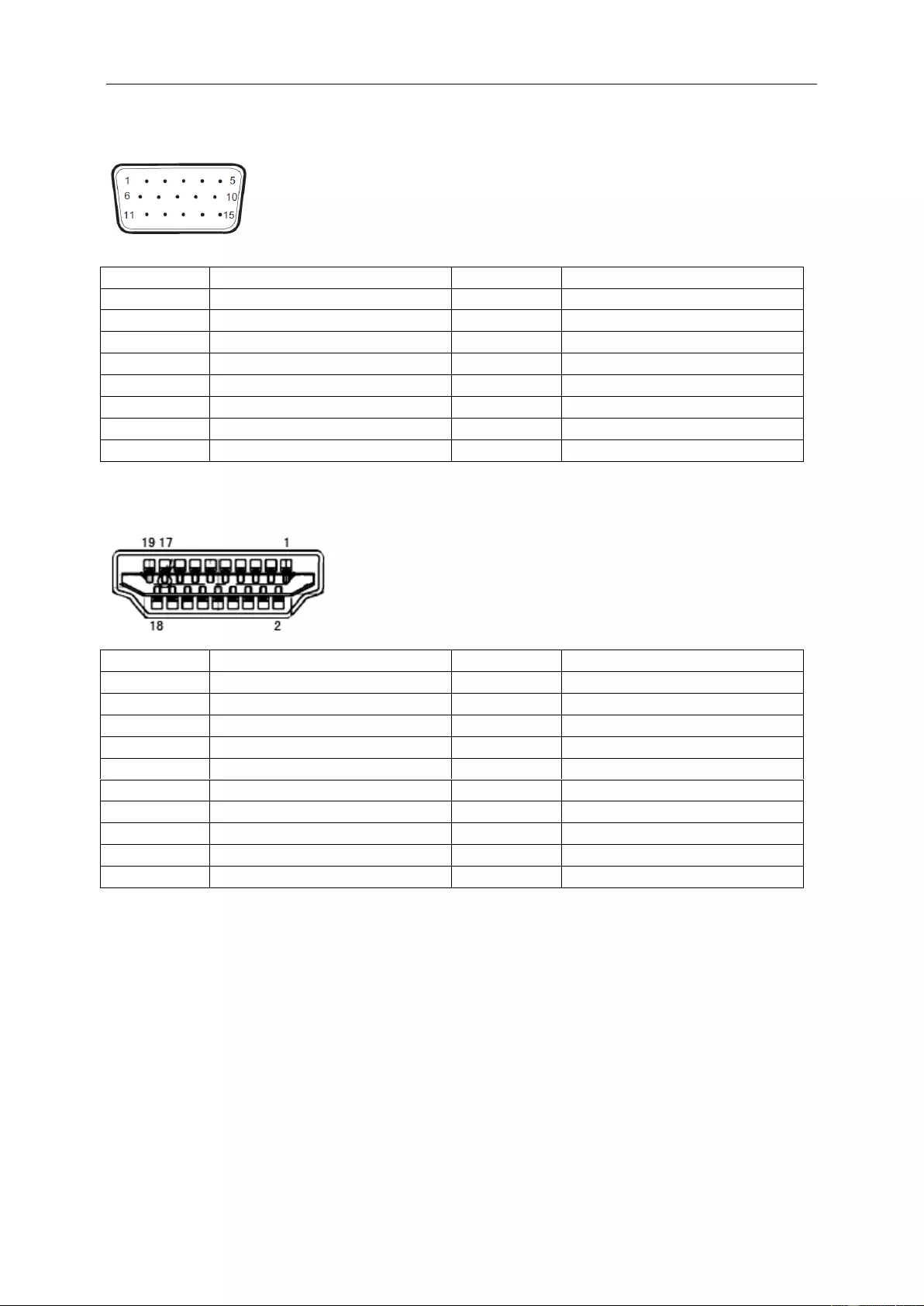
53
Pin Assignments
15-Pin Color Display Signal Cable
Pin No.
Signal Name
Pin No.
Signal Name
1
Video-Red
9
+5V
2
Video-Green
10
Ground
3
Video-Blue
11
N.C.
4
N.C.
12
DDC-Serial data
5
Detect Cable
13
H-sync
6
GND-R
14
V-sync
7
GND-G
15
DDC-Serial clock
8
GND-B
19-Pin Color Display Signal Cable
Pin No.
Signal Name
Pin No.
Signal Name
1
TMDS Data 2+
11
TMDS Clock Shield
2
TMDS Data 2 Shield
12
TMDS Clock
3
TMDS Data 2
13
CEC
4
TMDS Data 1+
14
Reserved (N.C. on device
5
TMDS Data 1Shield
15
SCL
6
TMDS Data 1
16
SDA
7
TMDS Data 0+
17
DDC/CEC Ground
8
TMDS Data 0 Shield
18
+5V Power
9
TMDS Data 0
19
Hot Plug Detect
10
TMDS Clock +
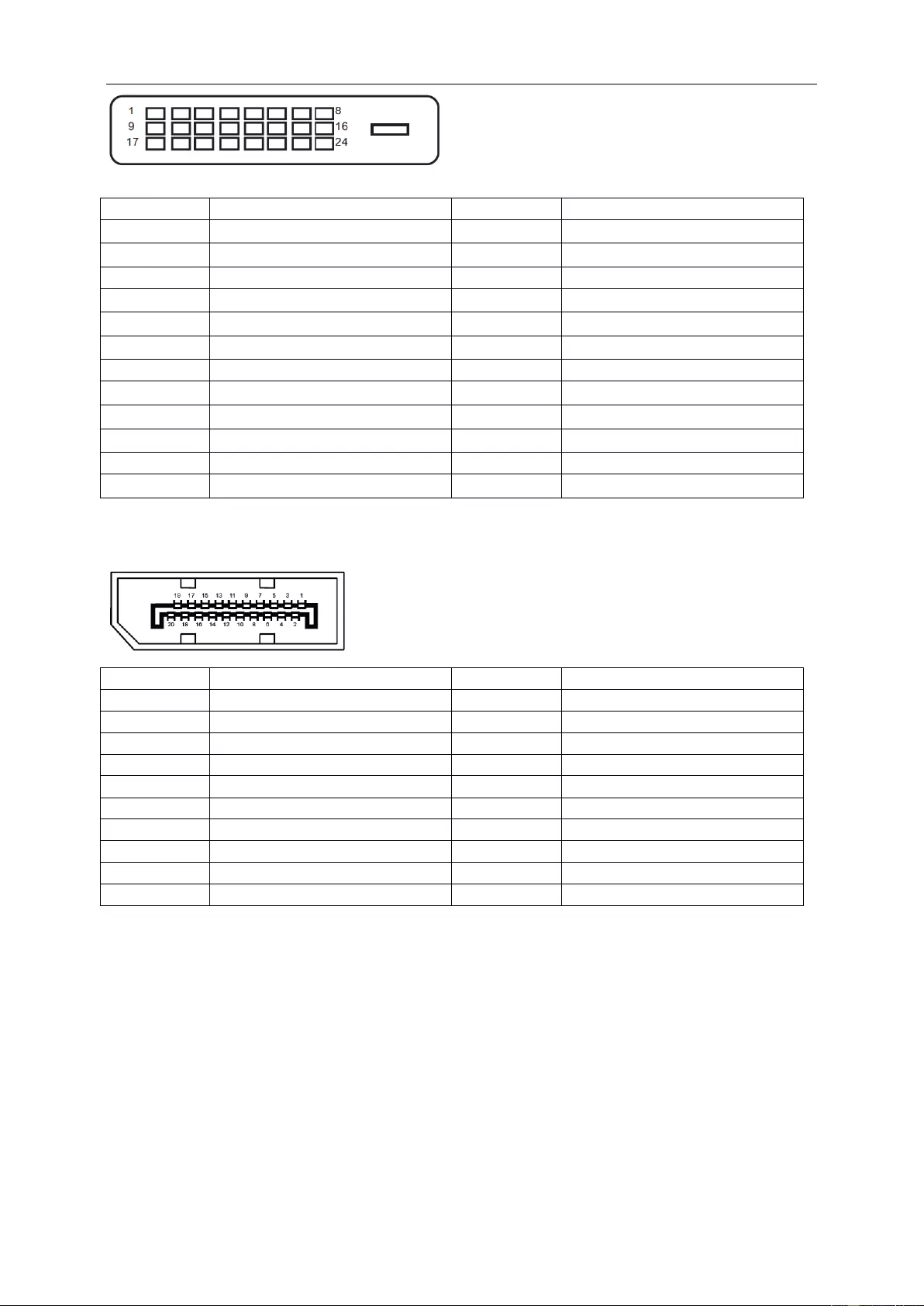
54
24-Pin Color Display Signal Cable
Pin No.
Signal Name
Pin No.
Signal Name
1
TMDS data 2-
13
TMDS data 3+
2
TMDS data 2+
14
+5V Power
3
TMDS data 2/4 Shield
15
Ground (for+5V)
4
TMDS data 4-
16
Hot Plug Detect
5
TMDS data 4+
17
TMDS data 0-
6
DDC Clock
18
TMDS data 0+
7
DDC Data
19
TMDS data 0/5 Shield
8
N.C.
20
TMDS data 5-
9
TMDS data 1-
21
TMDS data 5+
10
TMDS data 1+
22
TMDS Clock Shield
11
TMDS data 1/3 Shield
23
TMDS Clock +
12
TMDS data 3-
24
TMDS Clock -
20-Pin Color Display Signal Cable
Pin No.
Signal Name
Pin No.
Signal Name
1
ML Lane 3(n)
11
GND
2
GND
12
ML Lane 0(p)
3
ML Lane 3(p)
13
CONFIG1
4
ML Lane 2(n)
14
CONFIG2
5
GND
15
AUX CH(p)
6
ML Lane 2(p)
16
GND
7
ML Lane 1(n)
17
AUX CH(n)
8
GND
18
Hot Plug Detect
9
ML Lane 1(p)
19
Return OP PWR
10
ML Lane 0(n)
20
DP PWR
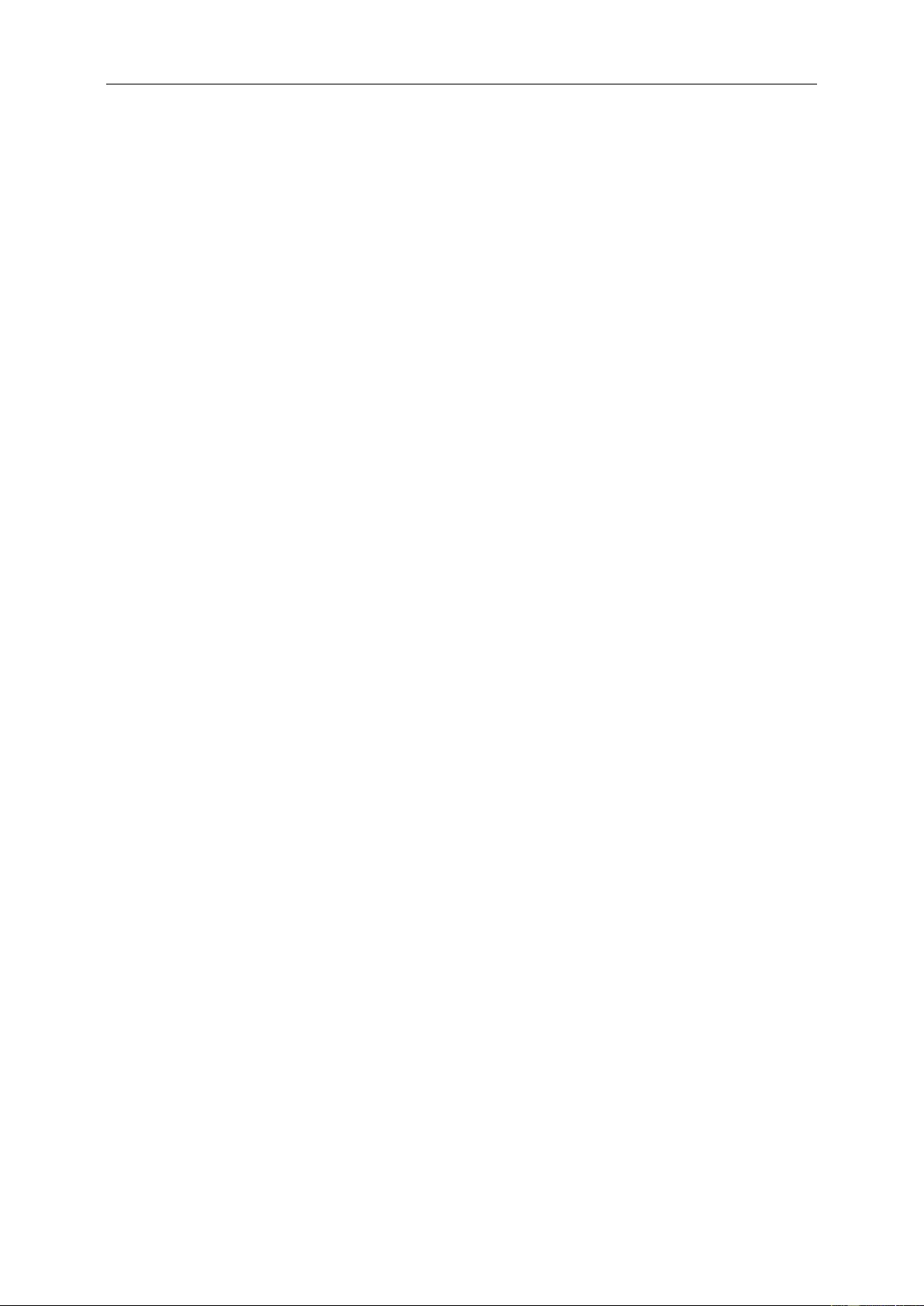
55
Plug and Play
Plug & Play DDC2B Feature
This monitor is equipped with VESA DDC2B capabilities according to the VESA DDC STANDARD. It allows the
monitor to inform the host system of its identity and, depending on the level of DDC used, communicate additional
information about its display capabilities.
The DDC2B is a bi-directional data channel based on the I2C protocol. The host can request EDID information over
the DDC2B channel.
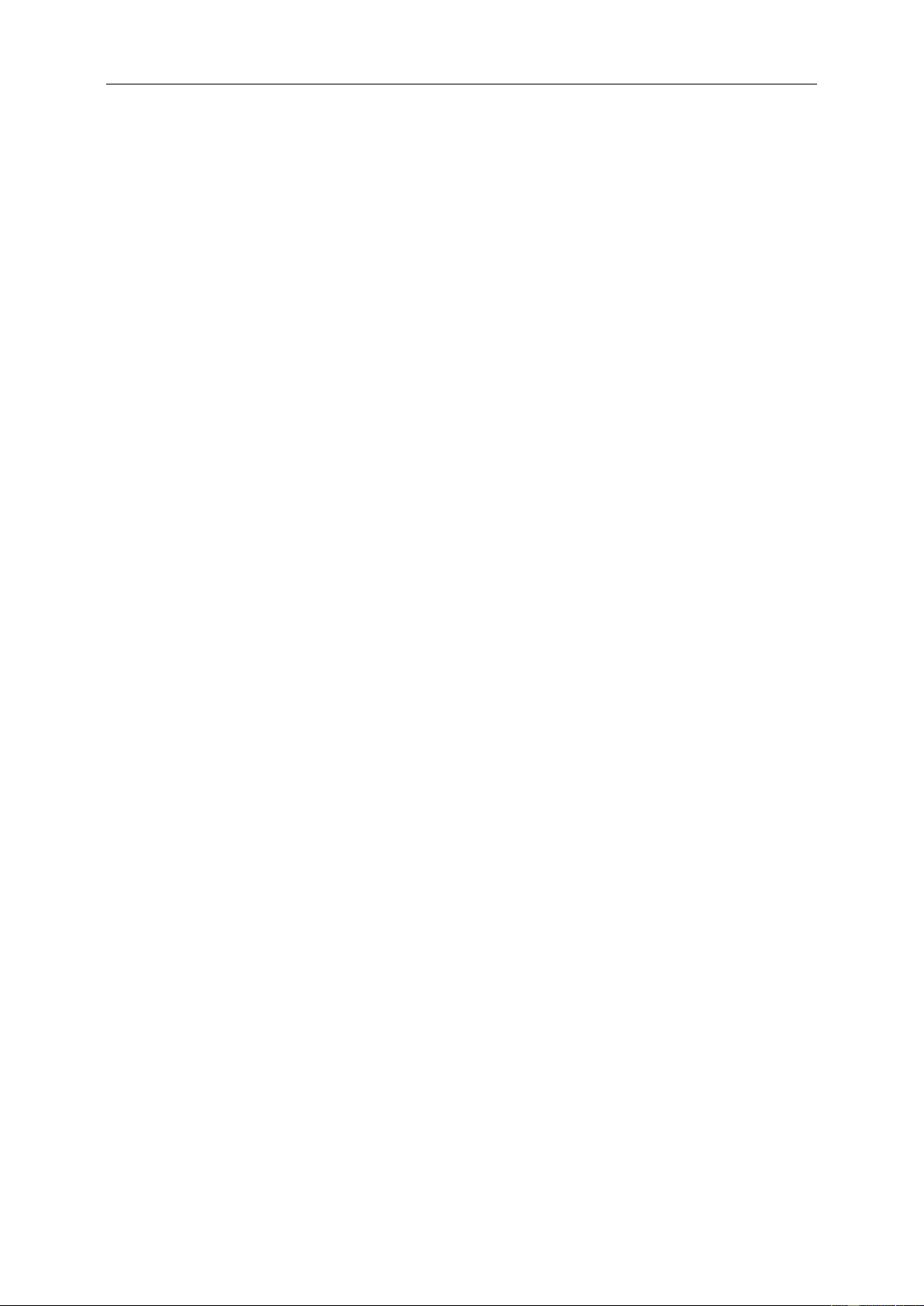
56
Regulation
FCC Notice
FCC Class B Radio Frequency Interference Statement WARNING: (FOR FCC CERTIFIED MODELS)
NOTE: This equipment has been tested and found to comply with the limits for a Class B digital device, pursuant to
Part 15 of the FCC Rules. These limits are designed to provide reasonable protection against harmful interference
in a residential installation. This equipment generates, uses and can radiate radio frequency energy, and if not
installed and used in accordance with the instructions, may cause harmful interference to radio communications.
However, there is no guarantee that interference will not occur in a particular installation. If this equipment does
cause harmful interference to radio or television reception, which can be determined by turning the equipment off
and on, the user is encouraged to try to correct the interference by one or more of the following measures:
Reorient or relocate the receiving antenna.
Increase the separation between the equipment and receiver.
Connect the equipment into an outlet on a circuit different from that to which the receiver is connected.
Consult the dealer or an experienced radio/TV technician for help.
NOTICE:
The changes or modifications not expressly approved by the party responsible for compliance could void the user's
authority to operate the equipment.
Shielded interface cables and AC power cord, if any, must be used in order to comply with the emission limits.
The manufacturer is not responsible for any radio or TV interference caused by unauthorized modification to this
equipment. It is the responsibilities of the user to correct such interference. It is the responsibility of the user to
correct such interference.
This device complies with Part 15 of the FCC Rules. Operation is subject to the following two conditions: (1) this
device may not cause harmful interference, and (2) this device must accept any interference received, including
interference that may cause undesired operation.
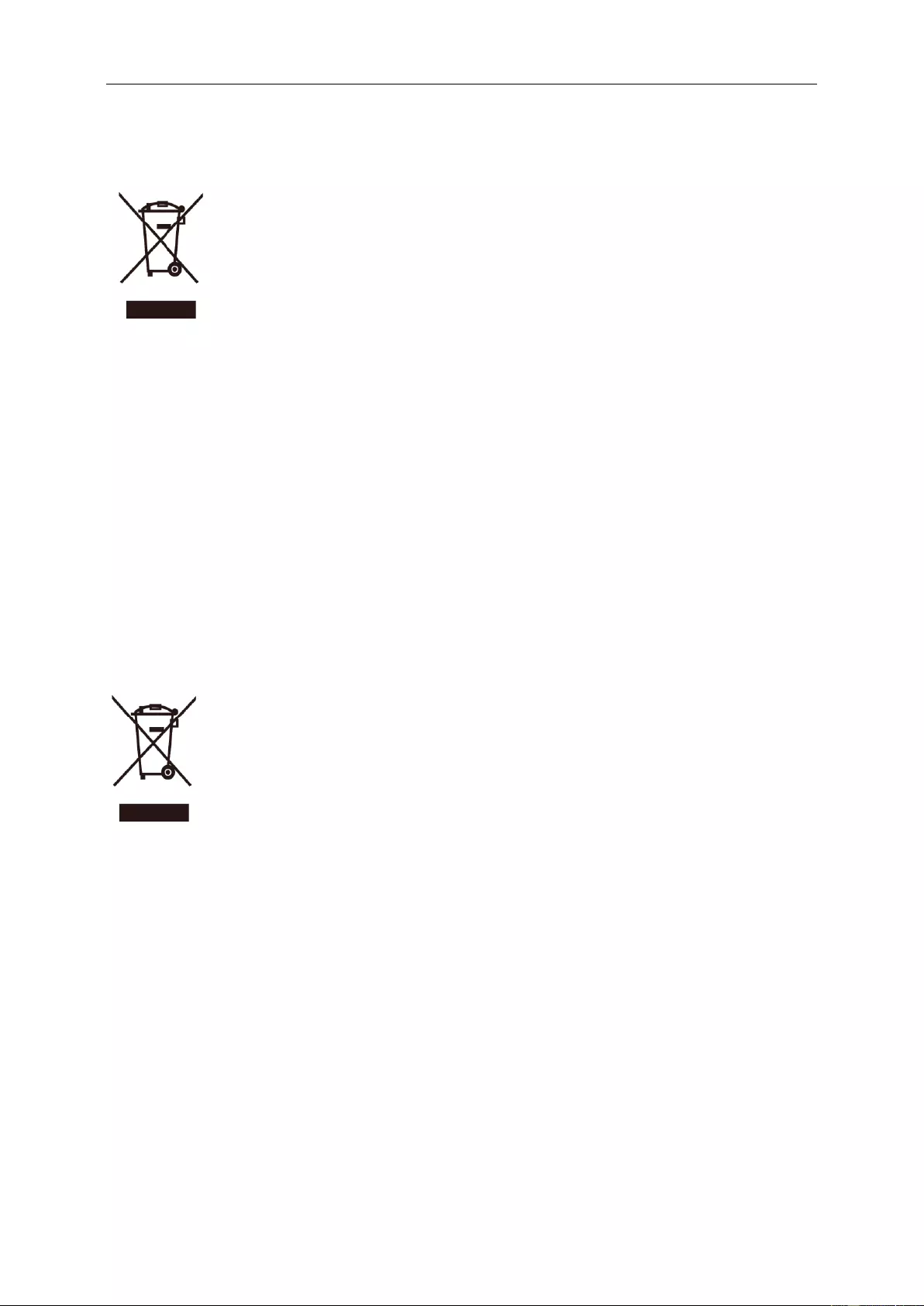
57
WEEE Declaration
Disposal of Waste Equipment by Users in Private Household in the European Union.
This symbol on the product or on its packaging indicates that this product must not be disposed of with your other
household waste. Instead, it is your responsibility to dispose of your waste equipment by handing it over to a
designated collection point for the recycling of waste electrical and electronic equipment. The separate collection
and recycling of your waste equipment at the time of disposal will help to conserve natural resources and ensure
that it is recycled in a manner that protects human health and the environment. For more information about where
you can drop off your waste equipment for recycling, please contact your local city office, your household waste
disposal service or the shop where you purchased the product.
This product complies with all implemented RoHS type regulations worldwide, including but not limited to, EU,
Korea, Japan, US States (e.g. California), Ukraine, Serbia, Turkey, Vietnam and India.
We continue to monitor, influence and develop our processes to comply with upcoming proposed RoHS type
regulations, including but not limited to, Brazil, Argentina, Canada.
WEEE Declaration for India
This symbol on the product or on its packaging indicates that this product must not be disposed of with your other
household waste. Instead it is your responsibility to dispose of your waste equipment by handing it over to a
designated collection point for the recycling of waste electrical and electronic equipment. The separate collection
and recycling of your waste equipment at the time of disposal will help to conserve natural resources and ensure
that it is recycled in a manner that protects human health and the environment. For more information about E
-waste please visit http://www.aocindia.com/ewaste.php and to know where you can drop off your waste equipment
for recycling in India please contact on below given contact details.
Helpline number: 080-6788-6788 / 080-3323-1313 (Monday to Saturday, 10 a.m. to 6 p.m.)
Centralized E-waste collection center
Address: TPV Technology India Private Limited, 59, Maheswari Nagar, 1st Main Road, Mahadevapura Post,
Whitefield Road, Bangalore, Karnataka, PIN: 560048, Tel: 080-3023-1000
E-mail: serviceindia@aoc.com
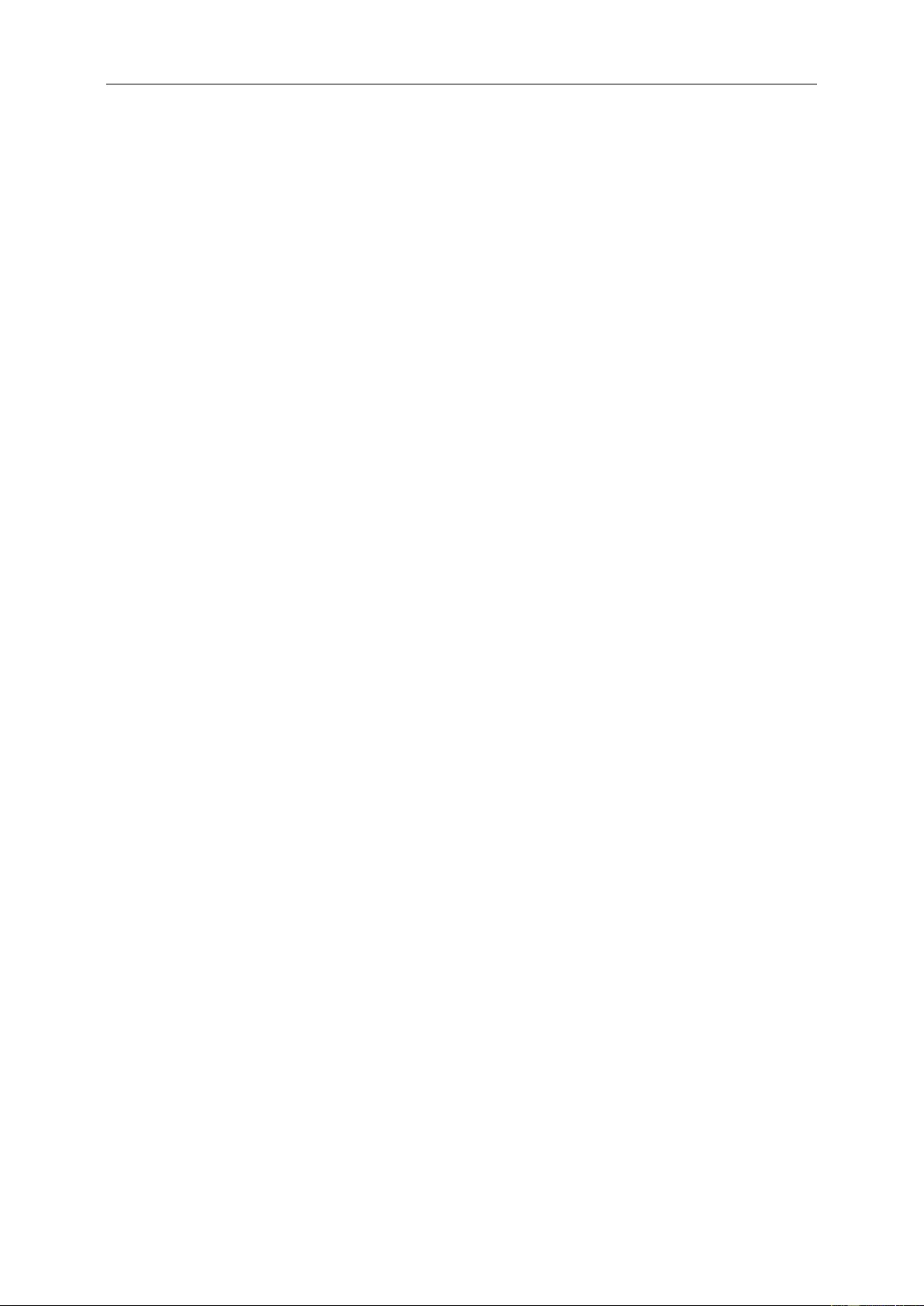
58
Restriction on Hazardous Substances statement (India)
This product complies with the “E-Waste (Management) Rules, 2016” CHAPTER V, rule 16, sub-rule (1) . Whereas
New Electrical and Electronic Equipment and their components or consumables or parts or spares do not contain
Lead, Mercury, Cadmium, Hexavalent Chromium, polybrominated biphenyls and polybrominated diphenyl ethers
beyond a maximum concentration value of 0.1% by weight in homogenous materials for lead, mercury, hexavalent
chromium, polybrominated biphenyls and polybrominated diphenyl ethers and of 0.01% by weight in homogenous
materials for cadmium. except of exemptions set in Schedule 2 of the Rule.
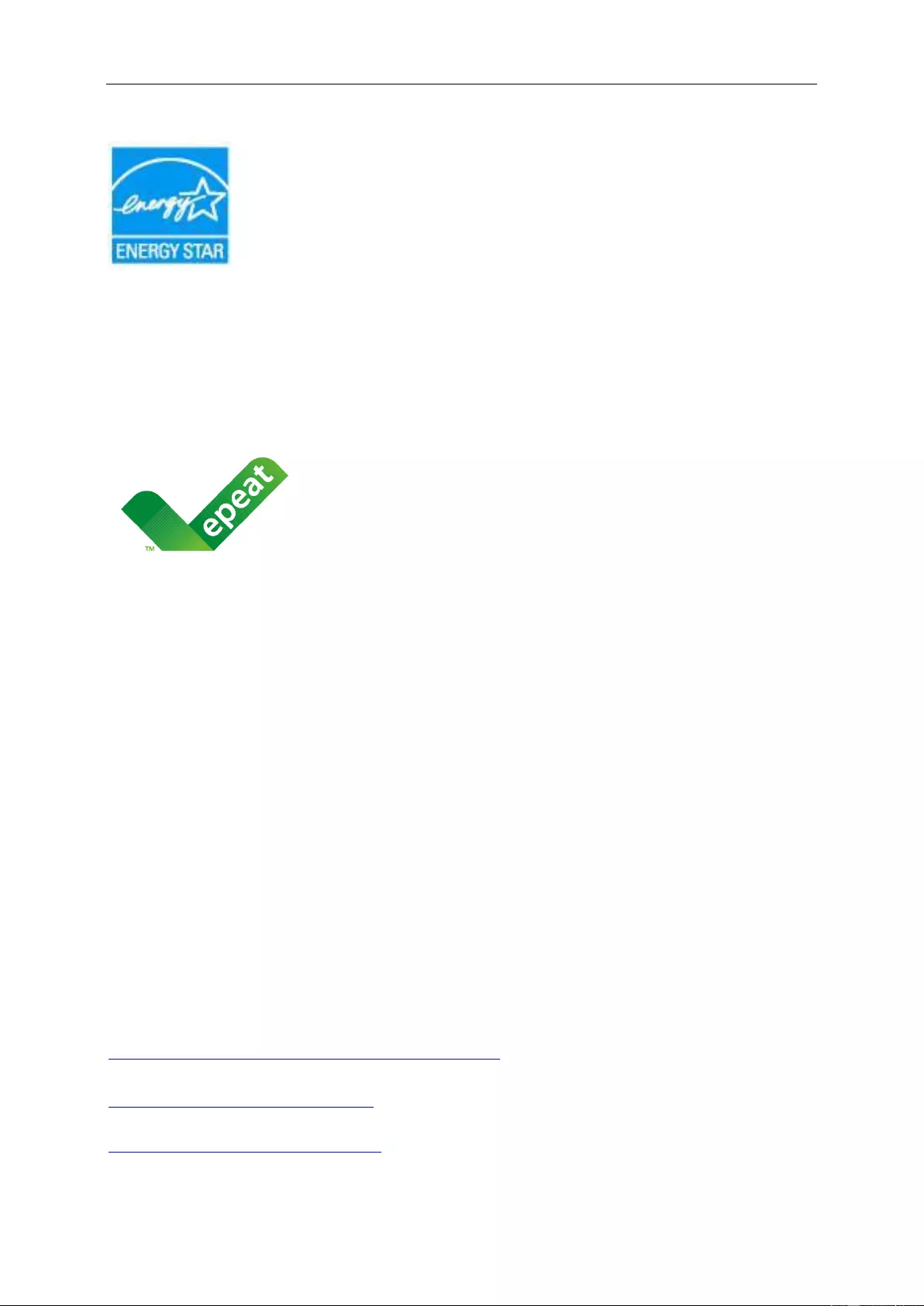
59
EPA Energy Star
ENERGY STAR® is a U.S. registered mark. As an ENERGY STAR® Partner, AOC International (Europe) BV and
Envision Peripherals, Inc. have determined that this product meets the ENERGY STAR® guidelines for energy
efficiency. (FOR EPA CERTIFIED MODELS)
EPEAT (Only applicable to the model of application)
(www.epeat.net)
The EPEAT (Electronic Product Environmental Assessment Tool) program evaluates computer desktops, laptops,
and monitors based on environmental criteria developed through an extensive stakeholder consensus process
supported by US EPA. EPEAT system helps purchasers in the public and private sectors evaluate, compare and
select desktop computers, notebooks and monitors based on their environmental attributes. EPEAT also provides a
clear and consistent set of performance criteria for the design of products, and provides an opportunity for
manufacturers to secure market recognition for efforts to reduce the environmental impact of its products.
Taking back/Recycling Information for Customers
AOC establishes technically and economically viable objectives to optimize the environmental performance of the
organization's product, service and activities. From the planning, design and production stages, AOC emphasizes
the important of making products that can easily be recycled. AOC primarily entails participation in national
take-back initiatives and recycling programs whenever possible, preferably in cooperation with competitors, which
recycle all materials (products and related packaging material) in accordance with all Environmental Laws and
taking back program with the contractor company. Your display is manufactured with high quality materials and
components which can be recycled and reused.
To learn more about our recycling program please visit:
Only for North and South American, excluding Brazil:
http://us.aoc.com/aoc-corporation/?page=environmental-impact
For EU:
https://eu.aoc.com/en/environmental-policy
For Brazil:
http://www.aoc.com.br/pg/embalagem-verde
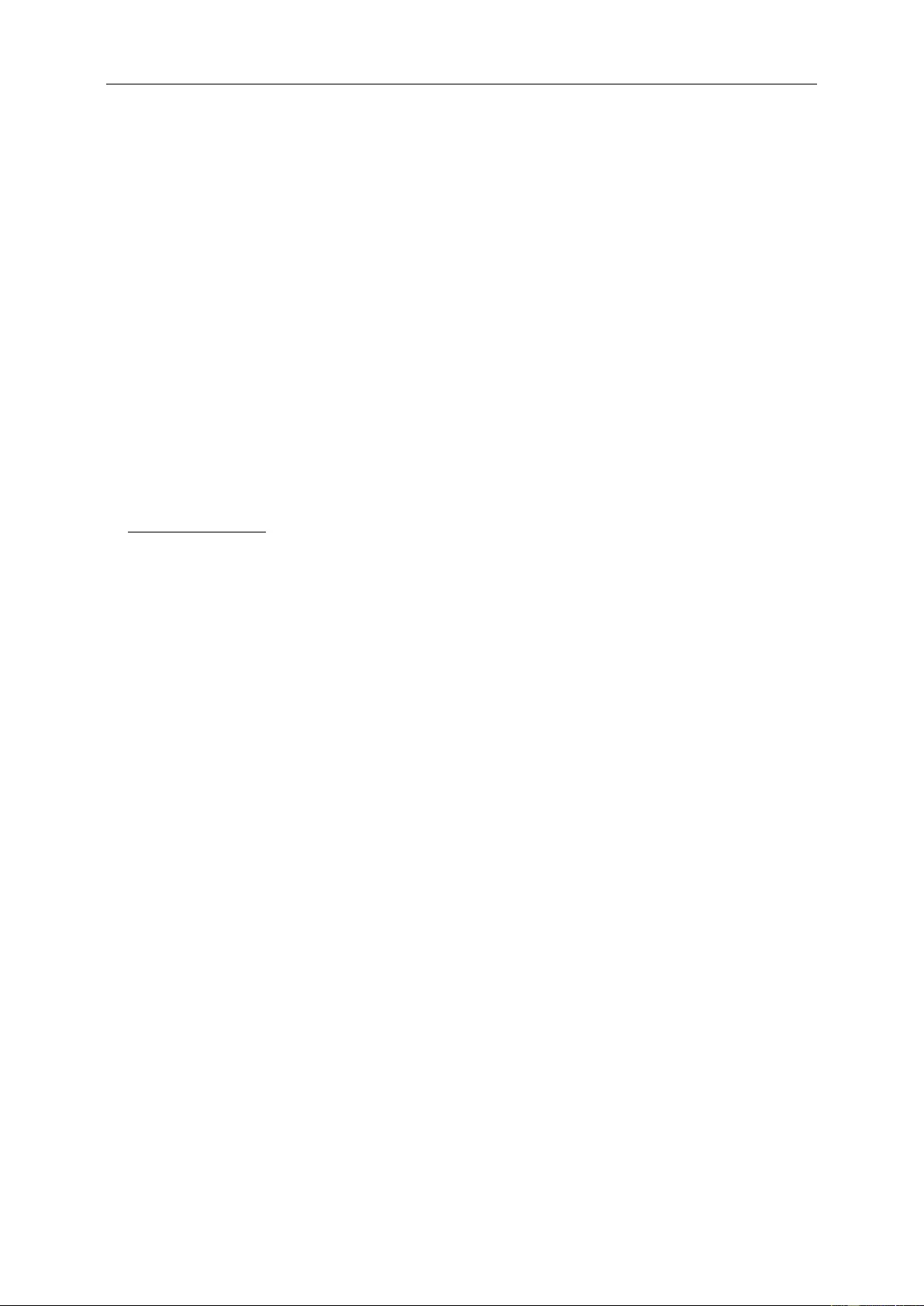
60
Service
Repairing the product may expose you to risk of injury, so please make sure to contact your local service provider
for service when necessary.
Warranty Statement for Europe
LIMITED THREE-YEAR WARRANTY*
For AOC LCD Monitors sold within Europe, AOC International (Europe) B.V. warrants this product to be free from
defects in material and workmanship for a period of Three (3) years after the original date of consumer purchase.
During this period, AOC International (Europe) B.V. will, at its option, either repair the defective product with new or
rebuilt parts, or replace it with a new or rebuilt product at no charge except as *stated below. In the absent of the
proof of purchase, the warranty will start 3 months after the date of manufacturing indicated on the product.
If the product appears to be defective, please contact your local dealer or refer to the service and support section
on www.aoc-europe.com for the warranty instructions in your country. The freight cost for the warranty is pre-paid
by AOC for the delivery and return. Please ensure you provide a dated proof of purchase along with the product
and deliver to the AOC Certified or Authorized Service Center under the following condition:
Make sure the LCD Monitor is packed in a proper carton box (AOC prefers the original carton box to
protects your monitor well enough during transport).
Put the RMA number on the address label
Put the RMA number on the shipping carton
AOC International (Europe) B.V. will pay the return shipping charges within one of the countries specified within this
warranty statement. AOC International (Europe) B.V. is not responsible for any costs associated with the
transportation of product across international borders. This includes the international border within the European
Union. If the LCD Monitor is not available for collection when the currier attends, you will be charged a collection
fee.
* This limited warranty does not cover any losses or damages that occur as a result of:
Damages during transport due to improper packaging
Improper installation or maintenance other then in accordance with AOC’s user manual
Misuse
Neglect
Any cause other than ordinary commercial or industrial application
Adjustment by non-authorized source
Repair, modification, or installation of options or parts by anyone other than an AOC Certified or
Authorized Service Center
Improper environments like humidity, water damage and dusts
Damaged by violence, earthquake and terrorist attacks
Excessive or inadequate heating or air conditioning or electrical powers failures, surges, or other
irregularities
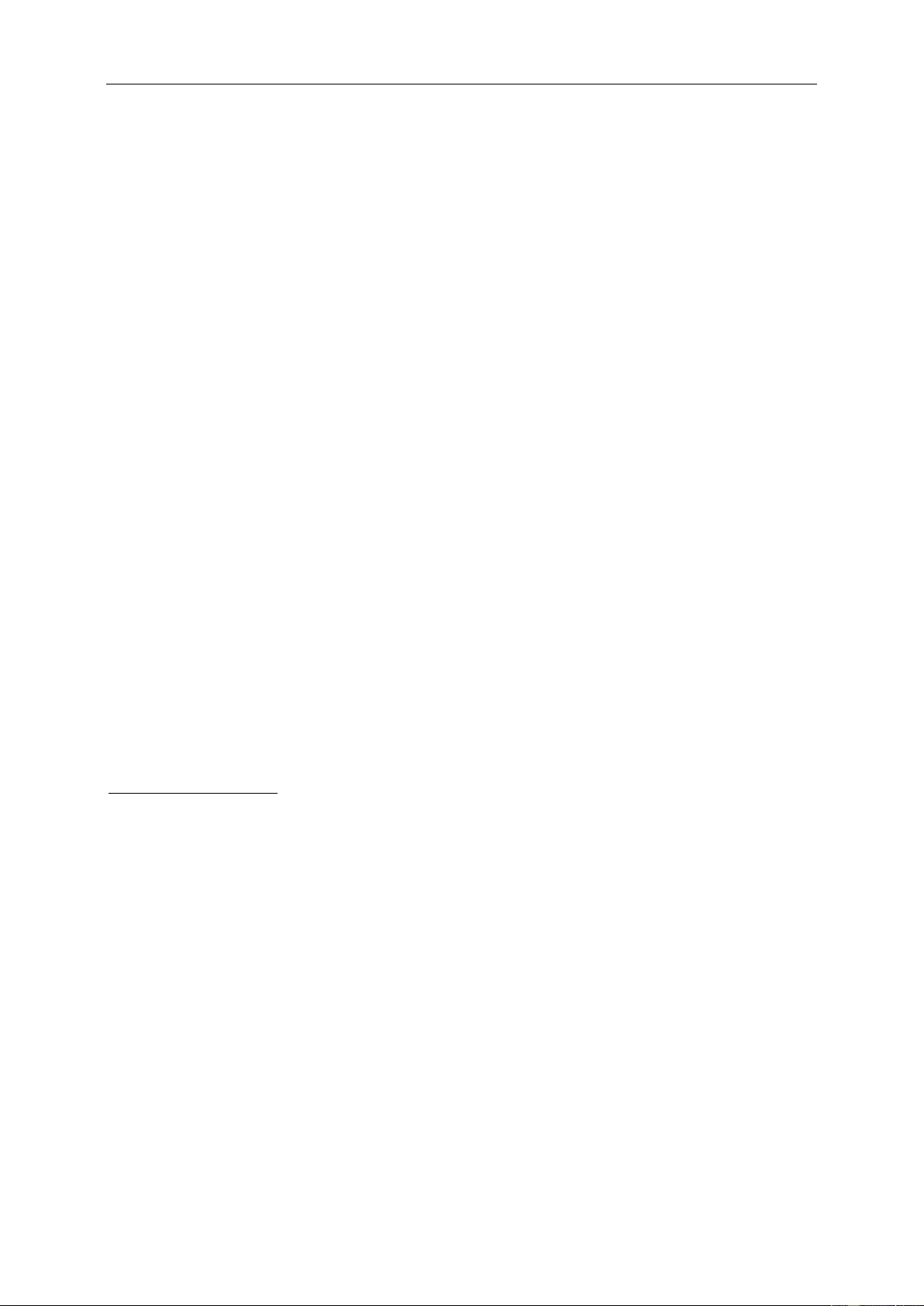
61
This limited warranty does not cover any of the product firmware or hardware that you or any third party have
modified or altered; you bear the sole responsibility and liability for any such modifications or alteration.
All AOC LCD Monitors are produced according to the ISO 9241-307 Class 1 pixel policy standards.
If your warranty has expired, you still have access to all available service options, but you will be responsible for the
cost of service, including parts, labor, shipping (if any) and applicable taxes. AOC Certified or Authorized Service
Center will provide you with an estimate of service costs before receiving your authorization to perform service.
ALL EXPRESS AND IMPLIED WARRANTIES FOR THIS PRODUCT (INCLUDING THE WARRANTIES OF
MERCHANTABILITY AND FITNESS FOR A PARTICULAR PURPOSE) ARE LIMITED IN DURATION TO A
PERIOD OF THREE (3) YEARS FOR PARTS AND LABOR FROM THE ORIGINAL DATE OF CONSUMER
PURCHASE. NO WARRANTIES (EITHER EXPRESSED OR IMPLIED) APPLY AFTER THIS PERIOD. AOC
INTERNATIONAL (EUROPE) B.V. OBLIGATIONS AND YOUR REMEDIES HEREUNDER ARE SOLELY AND
EXCULSIVELY AS STATED HERE. AOC INTERNATIONAL (EUROPE) B.V. LIABILITY, WHETHER BASED ON
CONTRACT, TORT, WARRANTY, STRICT LIABILITY, OR OTHER THEORY, SHALL NOT EXCEED THE PRICE
OF THE INDIVIDUAL UNIT WHOSE DEFECT OR DAMAGE IS THE BASIS OF THE CLAIM. IN NO EVENT
SHALL AOC INTERNATIONAL (EUROPE) B.V. BE LIABLE FOR ANY LOSS OF PROFITS, LOSS OF USE OR
FACILITIES OR EQUIPMENT, OR OTHER INDIRECT, INCIDENTAL, OR CONSEQUENTIAL DAMAGE. SOME
STATES DO NOT ALLOW THE EXCLUSION OR LIMITATION OF INCIDENTAL OR CONSEQUENTIAL
DAMAGES, SO THE ABOVE LIMITATION MAY NOT APPLY TO YOU. ALTHOUGH THIS LIMITED WARRANTY
GIVES YOU SPECIFIC LEGAL RIGHTS, YOU MAY HAVE OTHER RIGHTS, WHICH MAY VARY FROM
COUNTRY TO COUNTRY. THIS LIMITED WARRANTY IS ONLY VALID FOR PRODUCTS PURCHASED IN THE
MEMBER COUNTRIES OF THE EUROPEAN UNION.
Information in this document is subject to change without notice. For more information, please visit:
http://www.aoc-europe.com
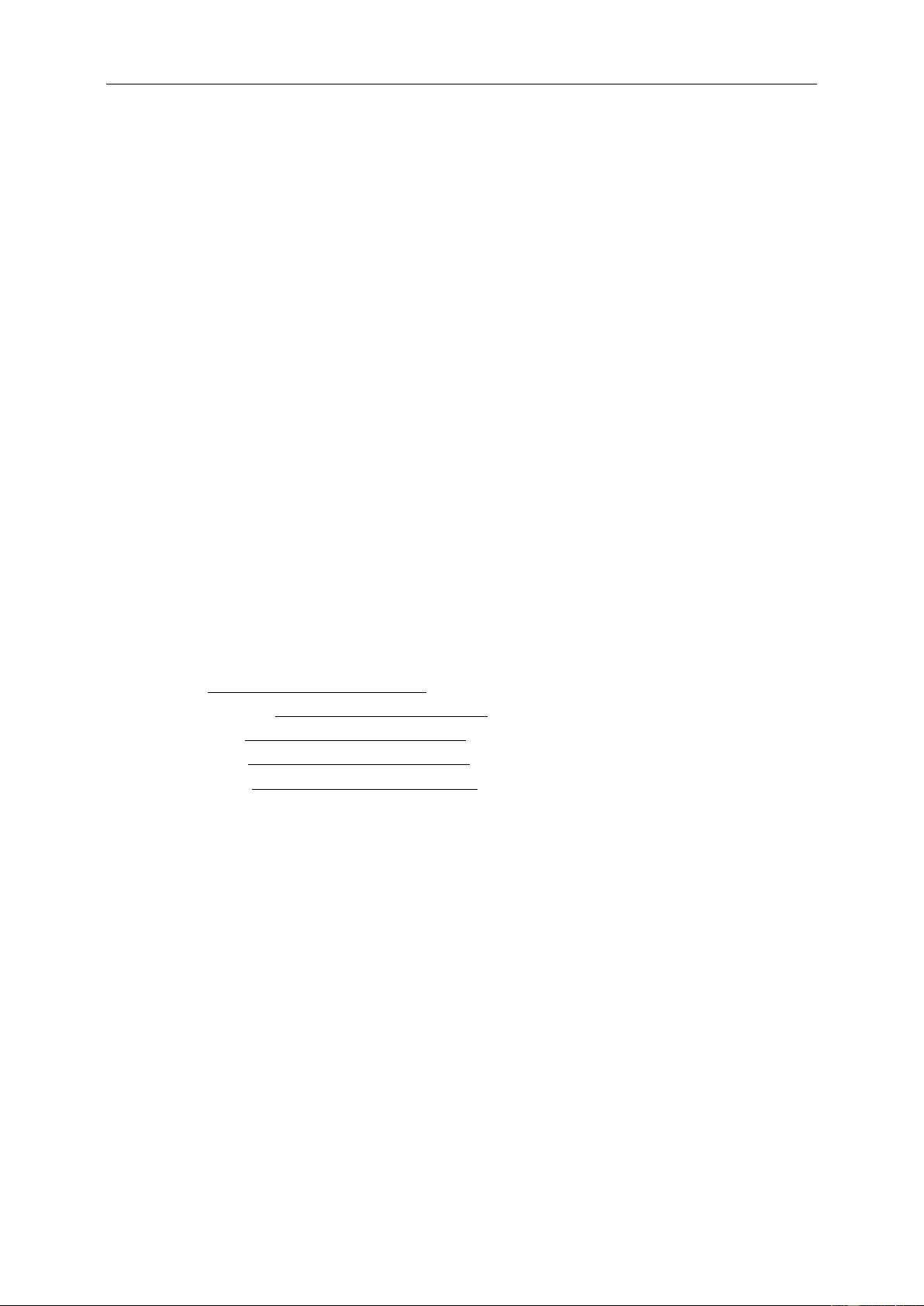
62
Warranty Statement for Middle East and Africa (MEA)
And
The Commonwealth of Independent States (CIS)
LIMITED ONE to THREE YEARS WARRANTY*
For AOC LCD Monitors sold within the Middle East and Africa (MEA) and the Commonwealth of Independent
States (CIS), AOC International (Europe) B.V. warrants this product to be free from defects in material and
workmanship for a period of One (1) to Three (3) years from the manufacture date depending on sale country.
During this period, AOC International (Europe) B.V. offers a Carry-In (return to Service Center) Warranty Support at
an AOC’s Authorized Service Center or Dealer and at its option, either repair the defective product with new or
rebuilt parts, or replace it with a new or rebuilt product at no charge except as *stated below. As a Standard Policy,
the warranty will be calculated from the manufacture date identified from the product ID serial number, but the total
warranty will be Fifteen (15) months to Thirty Nine (39) months from MFD (manufacture date) depending on sale
country. Warranty will be considered for exceptional cases that are out of warranty as per the product ID serial
number and for such exceptional cases; Original Invoice/Proof Of Purchase Receipt is mandatory.
If the product appears to be defective, please contact your AOC authorized dealer or refer to the service and
support section on AOC’s website for the warranty instructions in your country:
Egypt: http://aocmonitorap.com/egypt_eng
CIS Central Asia: http://aocmonitorap.com/ciscentral
Middle East: http://aocmonitorap.com/middleeast
South Africa: http://aocmonitorap.com/southafrica
Saudi Arabia: http://aocmonitorap.com/saudiarabia
Please ensure you provide a dated proof of purchase along with the product and deliver to the AOC Authorized
Service Center or Dealer under the following condition:
Make sure the LCD Monitor is packed in a proper carton box (AOC prefers the original carton box to
protects your monitor well enough during transport).
Put the RMA number on the address label
Put the RMA number on the shipping carton
* This limited warranty does not cover any losses or damages that occur as a result of:
Damages during transport due to improper packaging
Improper installation or maintenance other then in accordance with AOC’s user manual
Misuse
Neglect
Any cause other than ordinary commercial or industrial application
Adjustment by non-authorized source
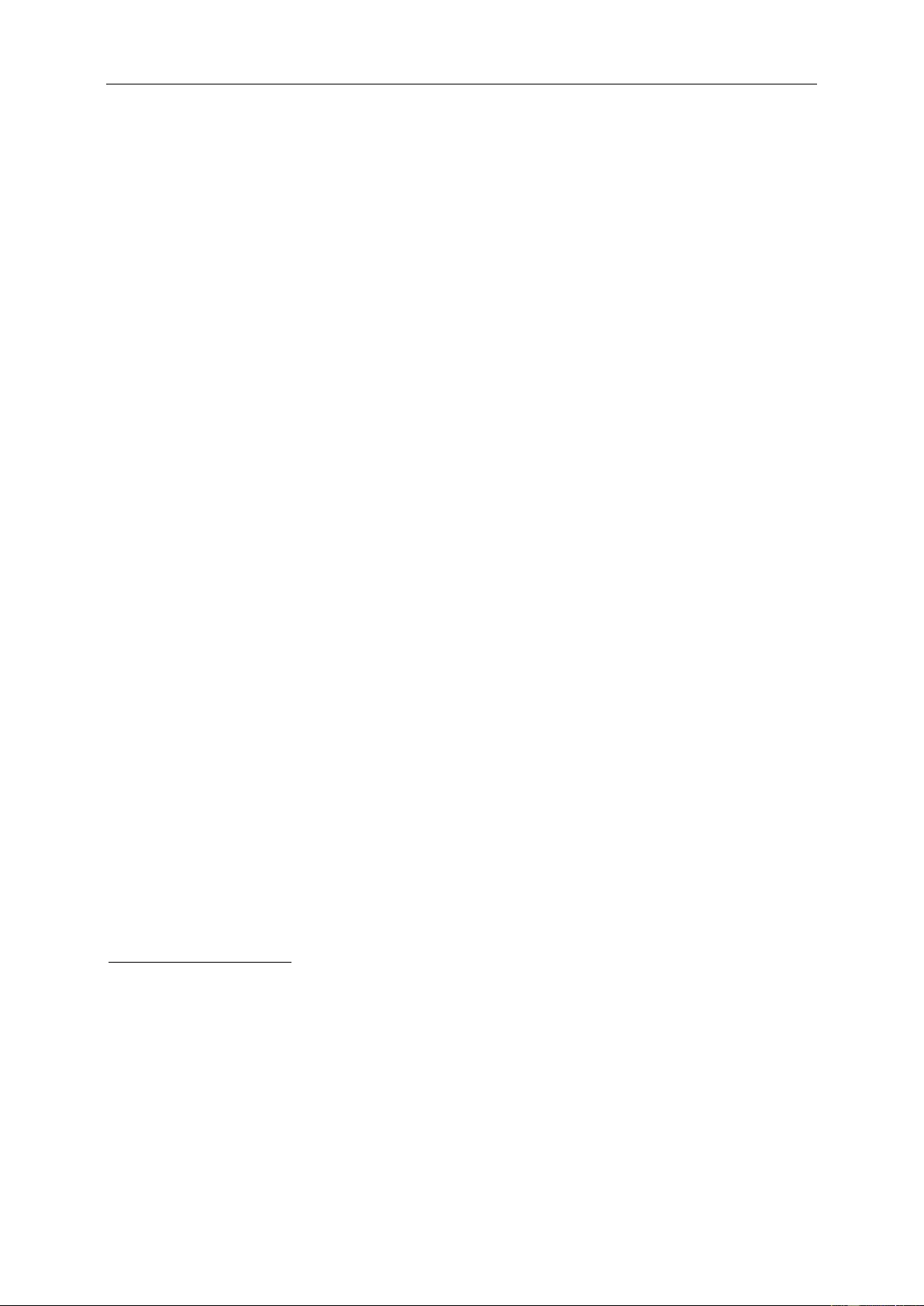
63
Repair, modification, or installation of options or parts by anyone other than an AOC Certified or
Authorized Service Center
Improper environments like humidity, water damage and dusts
Damaged by violence, earthquakes and terrorist attacks
Excessive or inadequate heating or air conditioning or electrical powers failures, surges, or other
irregularities
This limited warranty does not cover any of the product firmware or hardware that you or any third party have
modified or altered; you bear the sole responsibility and liability for any such modifications or alteration.
All AOC LCD Monitors are produced according to the ISO 9241-307 Class 1 pixel policy standards.
If your warranty has expired, you still have access to all available service options, but you will be responsible for the
cost of service, including parts, labor, shipping (if any) and applicable taxes. AOC Certified, Authorized Service
Center or dealer will provide you with an estimate of service costs before receiving your authorization to perform
service.
ALL EXPRESS AND IMPLIED WARRANTIES FOR THIS PRODUCT (INCLUDING THE WARRANTIES OF
MERCHANTABILITY AND FITNESS FOR A PARTICULAR PURPOSE) ARE LIMITED IN DURATION TO A
PERIOD OF ONE (1) to THREE (3) YEARS FOR PARTS AND LABOR FROM THE ORIGINAL DATE OF
CONSUMER PURCHASE. NO WARRANTIES (EITHER EXPRESSED OR IMPLIED) APPLY AFTER THIS
PERIOD. AOC INTERNATIONAL (EUROPE) B.V. OBLIGATIONS AND YOUR REMEDIES HEREUNDER ARE
SOLELY AND EXCULSIVELY AS STATED HERE. AOC INTERNATIONAL (EUROPE) B.V. LIABILITY, WHETHER
BASED ON CONTRACT, TORT, WARRANTY, STRICT LIABILITY, OR OTHER THEORY, SHALL NOT EXCEED
THE PRICE OF THE INDIVIDUAL UNIT WHOSE DEFECT OR DAMAGE IS THE BASIS OF THE CLAIM. IN NO
EVENT SHALL AOC INTERNATIONAL (EUROPE) B.V. BE LIABLE FOR ANY LOSS OF PROFITS, LOSS OF USE
OR FACILITIES OR EQUIPMENT, OR OTHER INDIRECT, INCIDENTAL, OR CONSEQUENTIAL DAMAGE.
SOME STATES DO NOT ALLOW THE EXCLUSION OR LIMITATION OF INCIDENTAL OR CONSEQUENTIAL
DAMAGES, SO THE ABOVE LIMITATION MAY NOT APPLY TO YOU. ALTHOUGH THIS LIMITED WARRANTY
GIVES YOU SPECIFIC LEGAL RIGHTS, YOU MAY HAVE OTHER RIGHTS, WHICH MAY VARY FROM
COUNTRY TO COUNTRY. THIS LIMITED WARRANTY IS ONLY VALID FOR PRODUCTS PURCHASED IN THE
MEMBER COUNTRIES OF THE EUROPEAN UNION.
Information in this document is subject to change without notice. For more information, please visit:
http://www.aocmonitorap.com
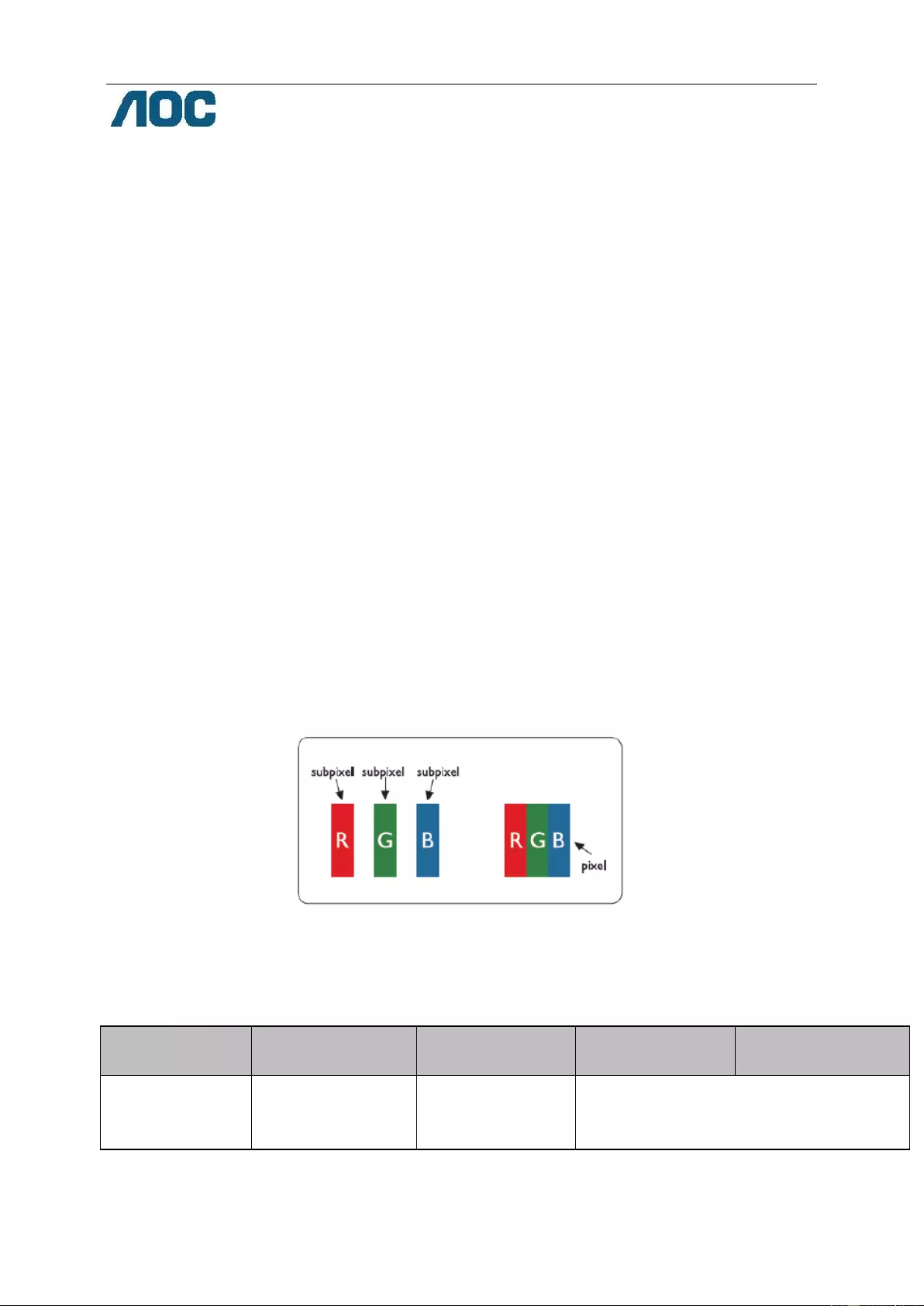
64
AOC International (Europe) B.V.
Prins Bernhardplein 200 / 6th floor, Amsterdam, The Netherlands
Tel: +31 (0)20 504 6962 • Fax: +31 (0)20 5046933
AOC Pixel Policy
ISO 9241-307 Class 1
July 25th, 2013
AOC strives to deliver the highest quality products. We use some of the industry’s most advanced manufacturing
processes and practice stringent quality control. However, pixel or sub pixel defects on the TFT monitor panels used in
flat panel monitors are sometimes unavoidable. No manufacturer can guarantee that all panels will be free from pixel
defects, but AOC guarantees that any monitor with an unacceptable number of defects will be repaired or replaced
under warranty. This Pixel Policy explains the different types of pixel defects and defines acceptable defect levels for
each type. In order to qualify for repair or replacement under warranty, the number of pixel defects on a TFT monitor
panel must exceed these acceptable levels.
Pixels and Sub Pixel Definition
A pixel, or picture element, is composed of three sub pixels in the primary colors of red, green and blue. When all sub
pixels of pixel are lit, the three colored sub pixel together appear as a single white pixel. When all are dark, the three
colored sub pixels together appear as a single black pixel.
Types of Pixel Defects
Bright Dot Defects: the monitor displays a dark pattern, sub pixels or pixels are always lit or “on”
Black Dot Defects: the monitor displays a light pattern, sub pixels or pixels are always dark or “off”.
ISO 9241-307
Pixel Defect Class
Defect Type 1
Bright Pixel
Defect Type 2
Black Pixel
Defect Type 3
Bright Sub pixel
Defect Type 4 Black
Sub pixel
Class 1
1
1
2
1
0
+
+
+
1
3
5
AOC International (Europe) B.V.
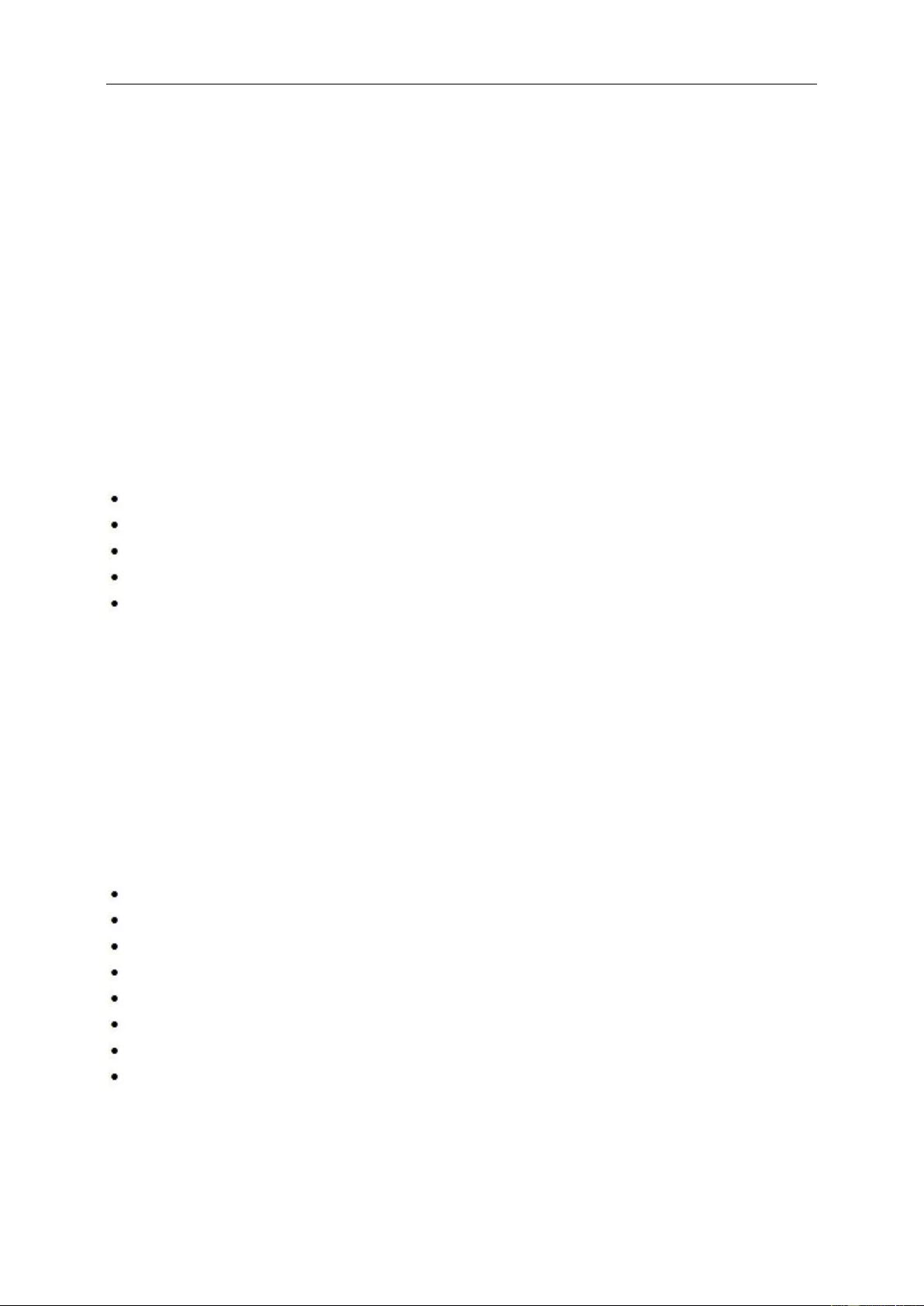
65
Warranty Statement for North & South America (excluding Brazil)
WARRANTY STATEMENT
for AOC Color Monitors
Including those Sold within North America as Specified
Envision Peripherals, Inc. warrants this product to be free from defects in material and workmanship for a period of
three (3) years for parts & labor and one (1) year for CRT Tube or LCD Panel after the original date of consumer
purchase. During this period, EPI ( EPI is the abbreviation of Envision Peripherals, Inc. ) will, at its option, either
repair the defective product with new or rebuilt parts, or replace it with a new or rebuilt product at no charge except
as *stated below. The parts or product that are replaced become the property of EPI.
In the USA to obtain service under this limited warranty, call EPI for the name of the Authorized Service Center
closest to your area. Deliver the product freight pre-paid, along with the dated proof of purchase, to the EPI
Authorized Service Center. If you cannot deliver the product in person:
Pack it in its original shipping container (or equivalent)
Put the RMA number on the address label
Put the RMA number on the shipping carton
Insure it (or assume the risk of loss/damage during shipment)
Pay all shipping charges
EPI is not responsible for damage to inbound product that was not properly packaged.
EPI will pay the return shipment charges within one of the countries specified within this warranty statement. EPI is
not responsible for any costs associated with the transportation of product across international borders. This
includes the international borders of the countries within this warranty statements.
In the United States and Canada contact your Dealer or EPI Customer Service, RMA Department at the toll free
number (888) 662-9888. Or you can request an RMA Number online at www.aoc.com/na-warranty.
* This limited warranty does not cover any losses or damages that occur as a result of:
Shipping or improper installation or maintenance
Misuse
Neglect
Any cause other than ordinary commercial or industrial application
Adjustment by non-authorized source
Repair, modification, or installation of options or parts by anyone other than an EPI Authorized Service Center
Improper environment
Excessive or inadequate heating or air conditioning or electrical power failures, surges, or other irregularities
This three-year limited warranty does not cover any of the product's firmware or hardware that you or any third
party have modified or altered; you bear the sole responsibility and liability for any such modification or alteration.
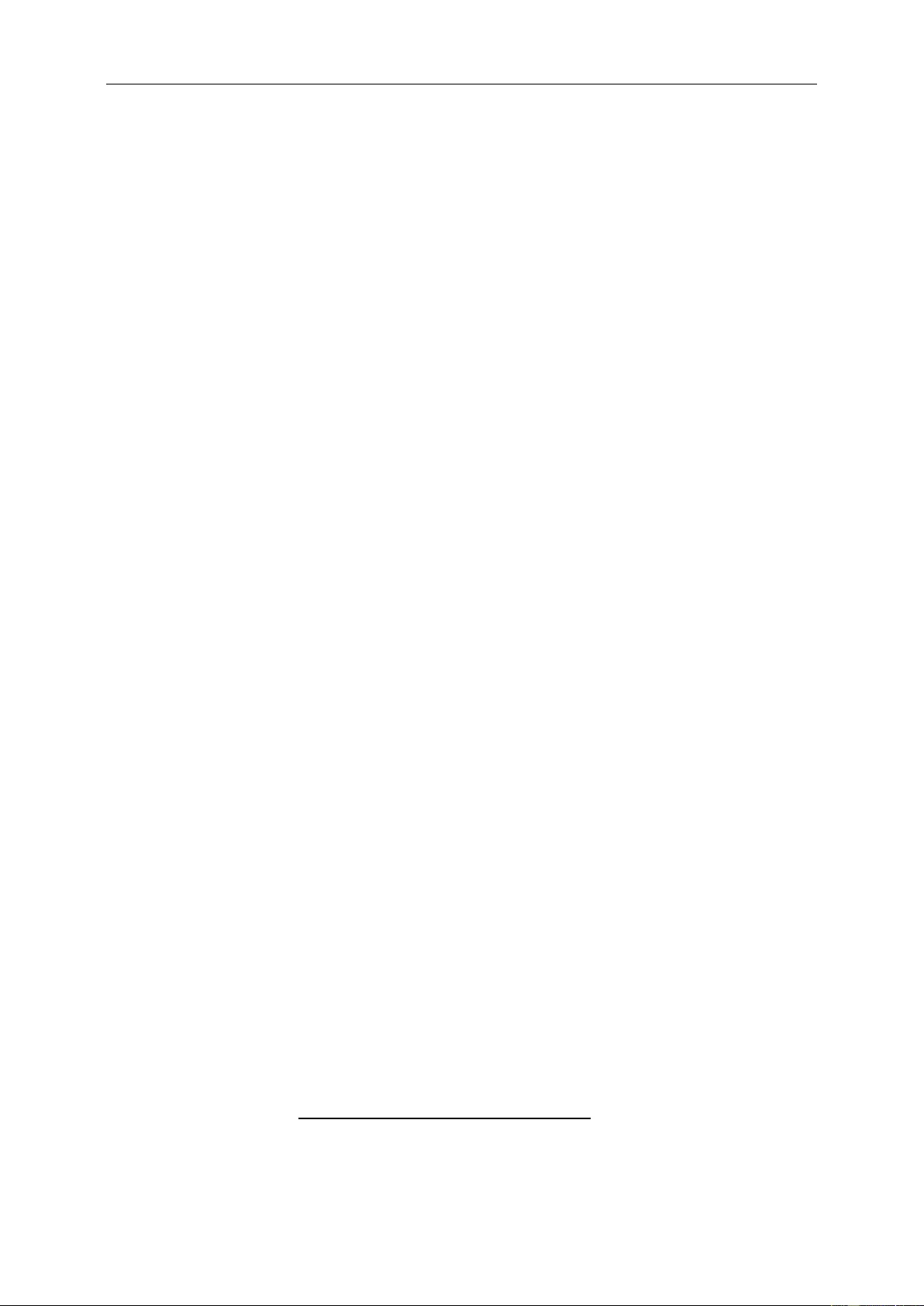
66
ALL EXPRESS AND IMPLIED WARRANTIES FOR THIS PRODUCT (INCLUDING THE WARRANTIES OF
MERCHANTABILITY AND FITNESS FOR A PARTICULAR PURPOSE) ARE LIMITED IN DURATION TO A
PERIOD OF THREE (3) YEARS FOR PARTS AND LABOR AND ONE (1) YEAR FOR CRT TUBE OR LCD PANEL
FROM THE ORIGINAL DATE OF CONSUMER PURCHASE. NO WARRANTIES (EITHER EXPRESSED OR
IMPLIED) APPLY AFTER THIS PERIOD. IN THE UNITED STATES OF AMERICA, SOME STATES DO NOT
ALLOW LIMITATIONS ON HOW LONG AN IMPLIED WARRANTY LASTS, SO THE ABOVE LIMITATIONS MAY
NOT APPLY TO YOU.
EPI OBLIGATIONS AND YOUR REMEDIES HEREUNDER ARE SOLELY AND EXCLUSIVELY AS STATED HERE.
EPI’ LIABILITY, WHETHER BASED ON CONTRACT, TORT. WARRANTY, STRICT LIABILITY, OR OTHER
THEORY, SHALL NOT EXCEED THE PRICE OF THE INDIVIDUAL UNIT WHOSE DEFECT OR DAMAGE IS THE
BASIS OF THE CLAIM. IN NO EVENT SHALL ENVISION PERIPHERALS, INC. BE LIABLE FOR ANY LOSS OF
PROFITS, LOSS OF USE OR FACILITIES OR EQUIPMENT OR OTHER INDIRECT, INCIDENTAL, OR
CONSEQUENTIAL DAMAGE. IN THE UNITED STATES OF AMERICA, SOME STATES DO NOT ALLOW THE
EXCLUSION OR LIMITATION OF INCIDENTAL OR CONSEQUENTIAL DAMAGES. SO THE ABOVE LIMITATION
MAY NOT APPLY TO YOU. ALTHOUGH THIS LIMITED WARRANTY GIVES YOU SPECIFIC LEGAL RIGHTS.
YOU MAY HAVE OTHER RIGHTS WHICH MAY VARY FROM STATE TO STATE.
In the United States of America, this limited warranty is only valid for Products purchased in the Continental United
States, Alaska, and Hawaii.
Outside the United States of America, this limited warranty is only valid for Products purchased in Canada.
Information in this document is subject to change without notice.
For more details, please visit:
USA: http://us.aoc.com/support/find_service_center
ARGENTINA: http://ar.aoc.com/support/find_service_center
BOLIVIA: http://bo.aoc.com/support/find_service_center
CHILE: http://cl.aoc.com/support/find_service_center
COLOMBIA: http://co.aoc.com/support/find_service_center
COSTA RICA: http://cr.aoc.com/support/find_service_center
DOMINICAN REPUBLIC: http://do.aoc.com/support/find_service_center
ECUADOR: http://ec.aoc.com/support/find_service_center
EL SALVADOR: http://sv.aoc.com/support/find_service_center
GUATEMALA: http://gt.aoc.com/support/find_service_center
HONDURAS: http://hn.aoc.com/support/find_service_center
NICARAGUA: http://ni.aoc.com/support/find_service_center
PANAMA: http://pa.aoc.com/support/find_service_center
PARAGUAY: http://py.aoc.com/support/find_service_center
PERU: http://pe.aoc.com/support/find_service_center
URUGUAY: http://pe.aoc.com/support/find_service_center
VENEZUELA: http://ve.aoc.com/support/find_service_center
IF COUNTRY NOT LISTED: http://latin.aoc.com/support/find_service_center
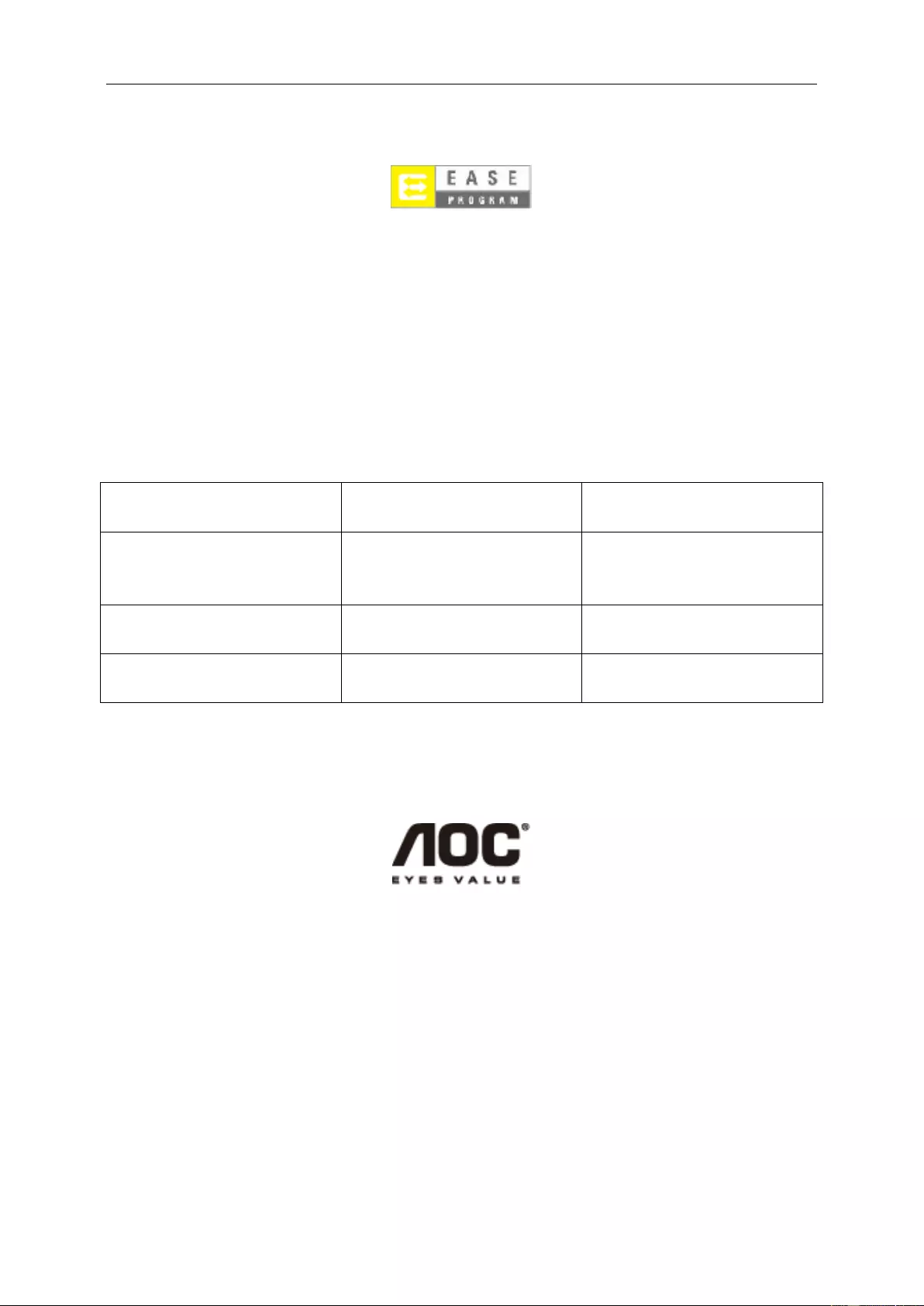
67
EASE PROGRAME
Only for AOC branded monitors sold within the continental United States.
All AOC branded monitors are now covered by the EASE Program. If your monitor malfunctions at any time
during the first three months, AOC will provide a replacement monitor within 72 hours after you are
approved for our program. If your monitor qualifies for the EASE program, AOC will pay for freight both
ways.
Step 1: Phone our TECH Department at 888.662.9888.
Step 2: Fill out and return EASE registration forms by mail or fax.
Step 3: We will issue a Return Authorization Number upon verification into the program.
Step 4: A monitor will be advance shipped to your location.
Step 5: We will issue a UPS Call Tag to pick up the defective unit.
Step 6: Please review the following chart to see your EASE program qualifications.
WARRANTY
PERIOD
COVERAGE AT
NO CHARGE
CUSTOMER
CHARGES
Within the first three months of
purchase: Covered by EASE
- New AOC monitor - Call tag
dispatched and return freight
charges via UPS
- None*
Between 4 months – 1 Year
- All Parts & Labor Including CRT
Tube & LCD Panel
- UPS Return Freight to AOC
Between 1 Year - 3 Years: Covered
by standard limited warranty
- Parts & Labor (excluding CRT
Tube & LCD Panel)
- UPS Return Freight to AOC
*AOC will need to obtain a credit card number if you would like to get a new AOC monitor advanced shipped to your
location, prior to the defective unit arriving at AOC’s service center. If you do not wish to supply a credit card,
AOC will only ship the new monitor, once the defective unit arrives at the AOC service center.
www.aocmonitor.com
Spare parts Service
Spare parts are available for use in the repair of the product for minimum three-year from your orginal purchase date or
1 year after the end of production, whichever is longer.
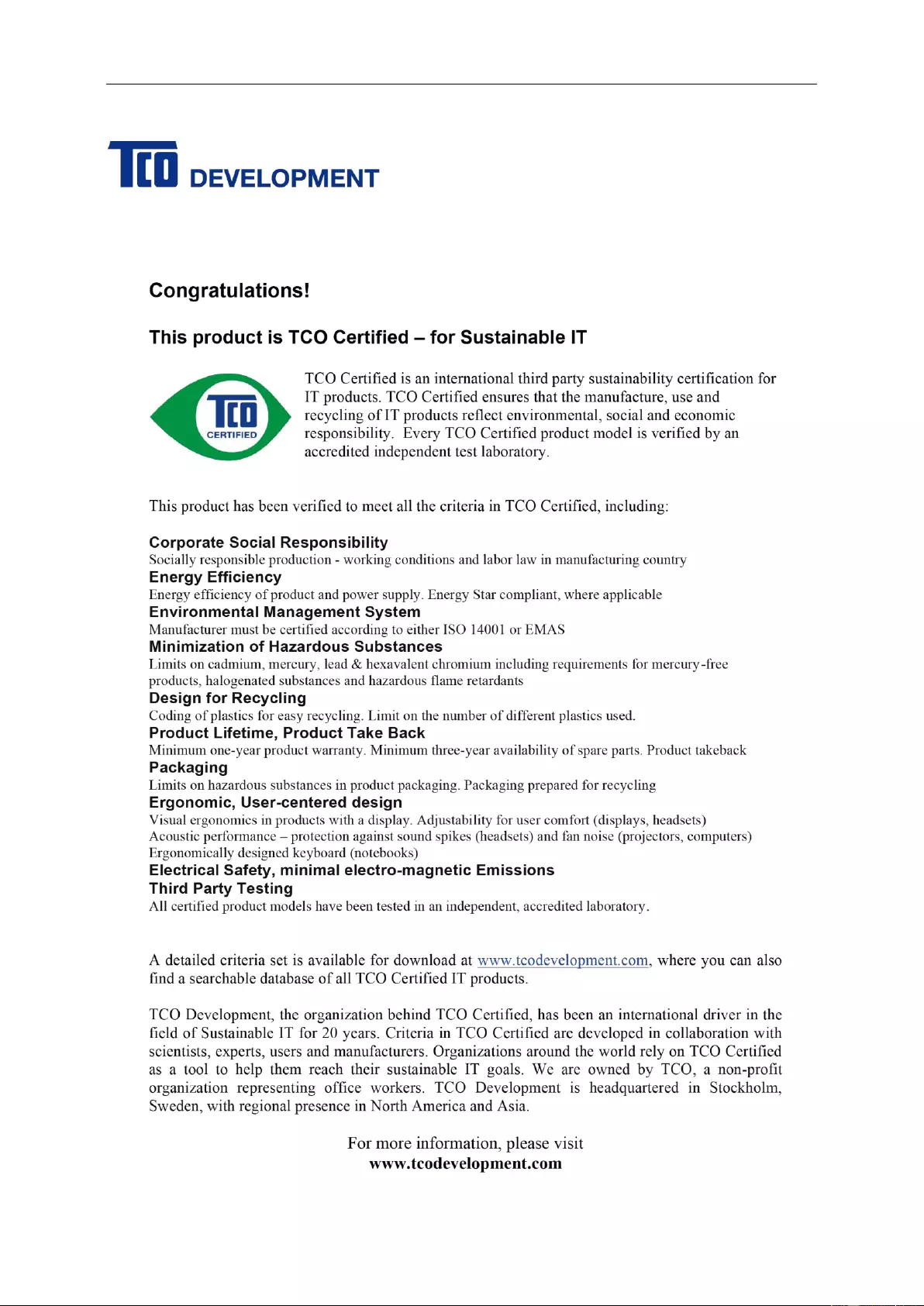
68
TCO DOCUMENT
(FOR TCO CERTIFIED MODELS)