AOC 24P1/GR User Manual
Displayed below is the user manual for 24P1/GR by AOC which is a product in the Computer Monitors category. This manual has pages.
Related Manuals

LCD Monitor User Manual
24E1Q/24P1U/24P1/X24P1
LED backlight
www.aoc.com
©2018 AOC. All Rights Reserved.
1
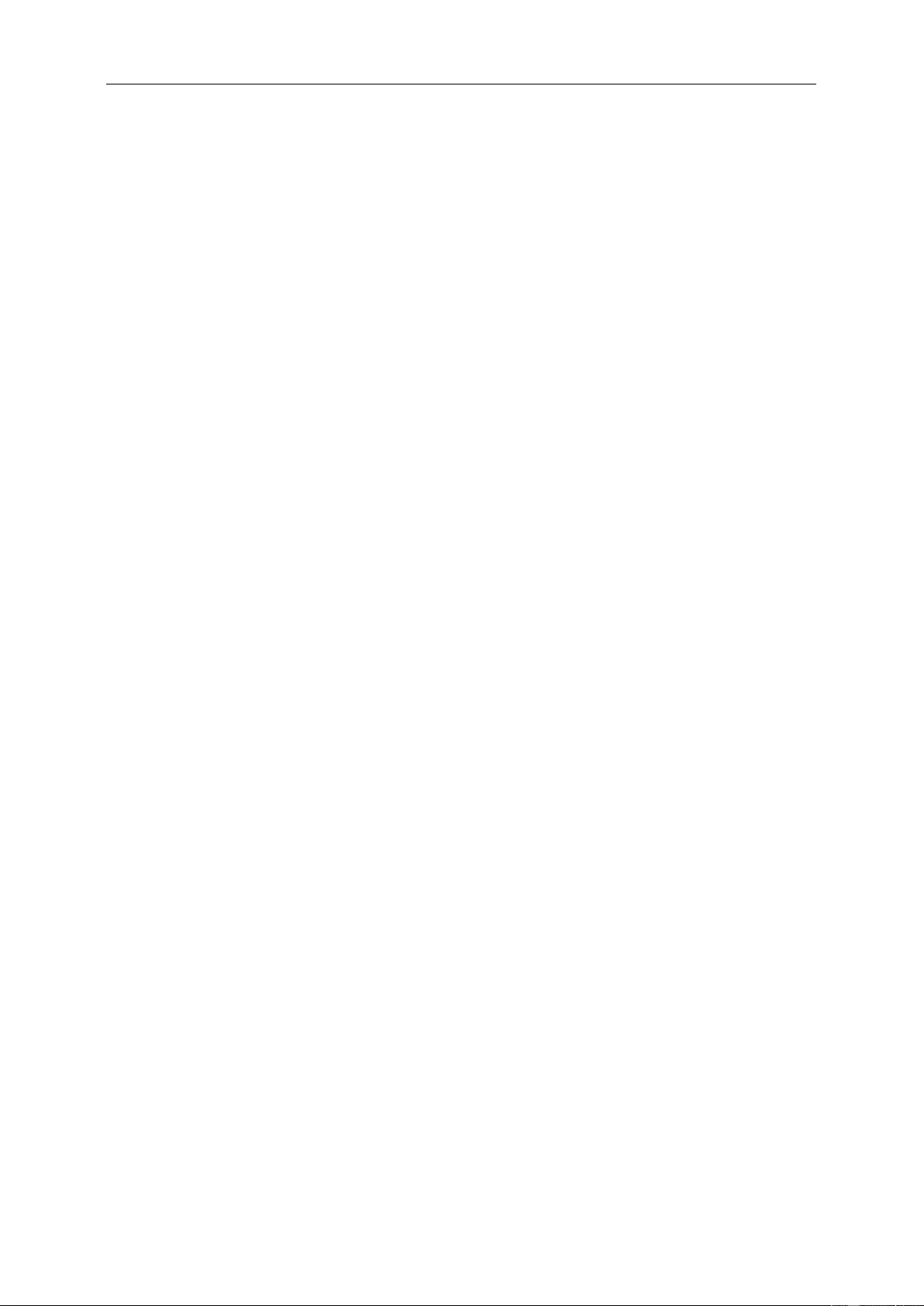
Safety ........................................................................................................................................................................ 4
National Conventions ......................................................................................................................................... 4
Power ................................................................................................................................................................ 5
Installation .......................................................................................................................................................... 6
Cleaning............................................................................................................................................................. 7
Other .................................................................................................................................................................. 8
Setup ........................................................................................................................................................................ 9
Contents in Box ................................................................................................................................................. 9
Setup Base ...................................................................................................................................................... 10
Adjusting the monitor ....................................................................................................................................... 11
Connecting the Monitor .................................................................................................................................... 12
Wall Mounting ......................................................................................................................................................... 14
Adjusting ................................................................................................................................................................. 15
Setting Optimal Resolution .............................................................................................................................. 15
Windows 10 .............................................................................................................................................. 15
Windo ws 8 ................................................................................................................................................ 17
Windo ws 7 ................................................................................................................................................ 19
Hotkeys ............................................................................................................................................................ 21
OSD Setting ..................................................................................................................................................... 24
Luminance ................................................................................................................................................ 25
Image Setup ............................................................................................................................................. 26
Color Setup ............................................................................................................................................... 27
Picture Boost ............................................................................................................................................ 28
OSD Setup ............................................................................................................................................... 29
Extra ......................................................................................................................................................... 30
Exit............................................................................................................................................................ 30
LED Indicator ................................................................................................................................................... 31
Driver ...................................................................................................................................................................... 32
Monitor Driver .................................................................................................................................................. 32
Windows 10 .............................................................................................................................................. 32
Windo ws 8 ................................................................................................................................................ 36
Windo ws 7 ................................................................................................................................................ 40
i-Menu .............................................................................................................................................................. 43
e-Saver ............................................................................................................................................................ 44
Screen+ ........................................................................................................................................................... 45
Troubleshoot ........................................................................................................................................................... 46
Specification ............................................................................................................................................................ 48
General Specification ....................................................................................................................................... 48
Preset Display Modes ...................................................................................................................................... 52
Pin Assig nments .............................................................................................................................................. 53
Plug and Play ................................................................................................................................................... 55
Regulation ............................................................................................................................................................... 56
FCC Notic e ...................................................................................................................................................... 56
WEEE Declaratio n ........................................................................................................................................... 57
WEEE Declaratio n for India ............................................................................................................................. 57
EPA Energy Star .............................................................................................................................................. 59
2
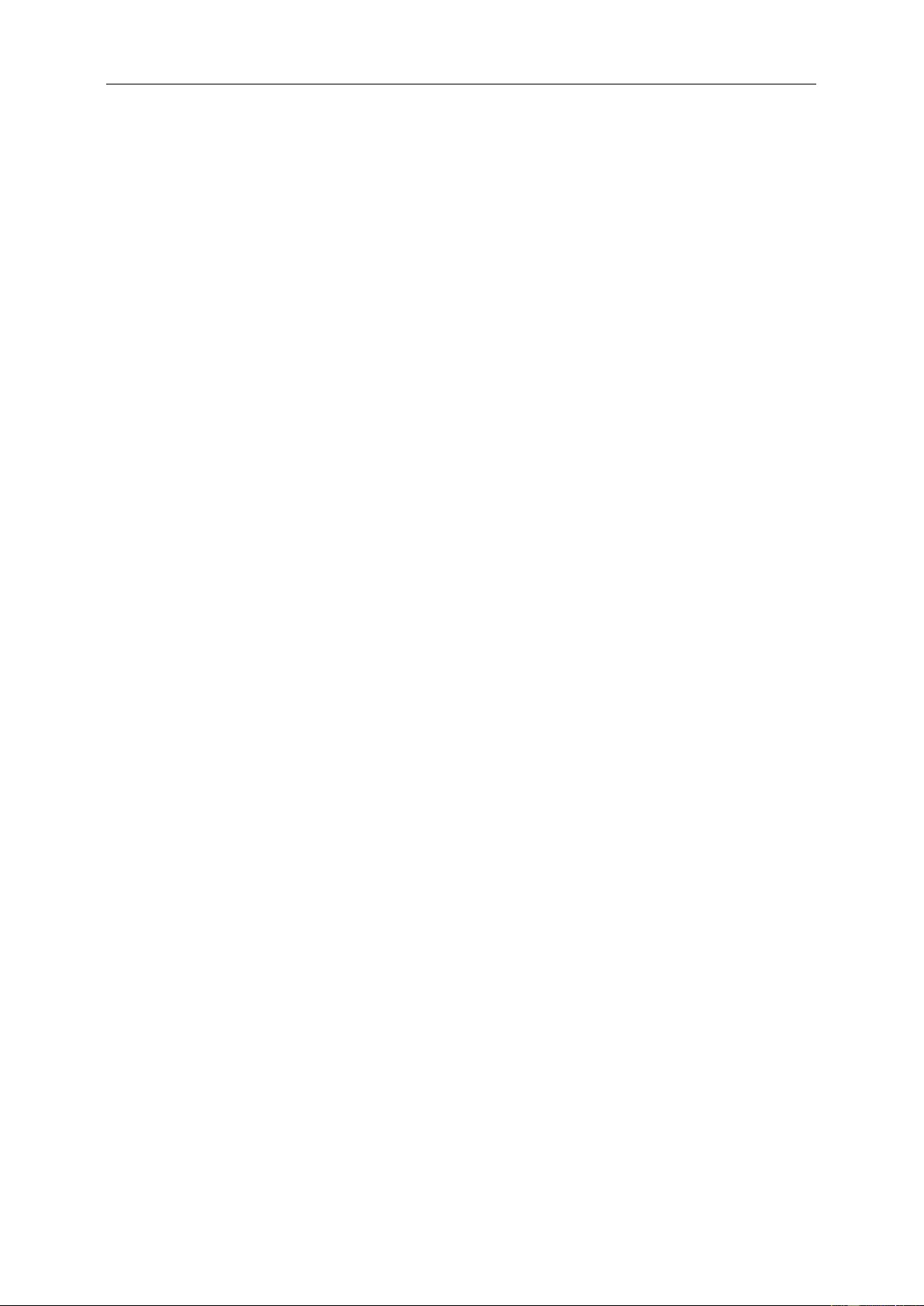
EPEAT Declaration .......................................................................................................................................... 59
Service .................................................................................................................................................................... 60
Warranty Statement for Europe........................................................................................................................ 60
Warranty Statement for Middle East and Africa (MEA) .................................................................................... 62
AOC International (Europe) B.V. ...................................................................................................................... 64
Warranty Statement for North & South America (excluding Brazil) ........................................................... 65
EASE PROGRAME ......................................................................................................................................... 67
TCO DOCUMENT ........................................................................................................................................... 68
3
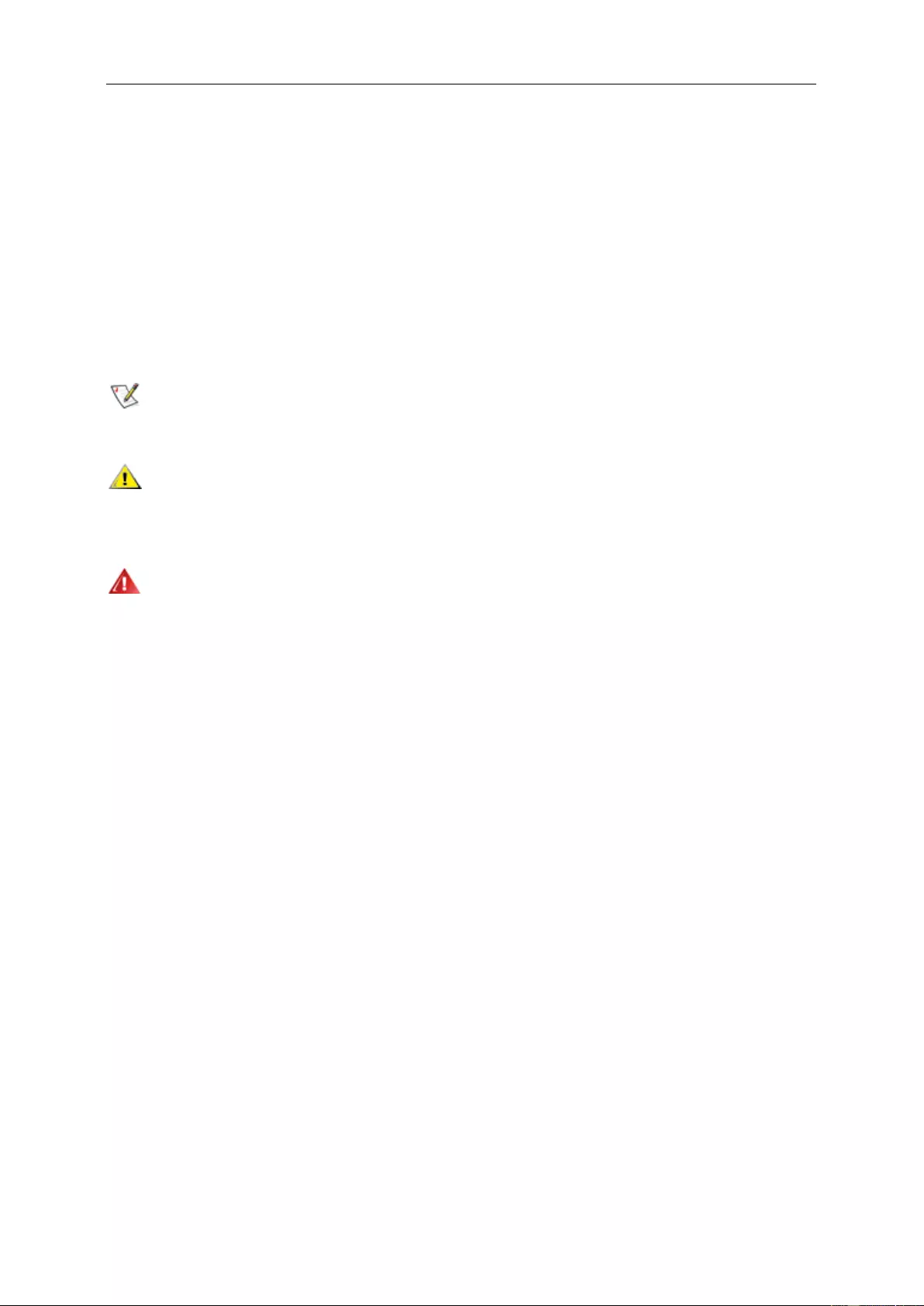
Safety
National Conventions
The following subsections describe notational conventions u sed in this do cument.
Notes, Cautions, and Warnings
Throughout this guide, blocks of text may be accompanied by an icon and printed in bold type or in italic type.
These blocks are notes, cautions, and warnings, and they are used as follows:
NOTE: A NOTE indicates important information that helps you make better use of your computer system.
CAUTION: A CAUTIO N indicat es either potenti al da mage to hardw are or lo ss of da ta a nd tells you how to av oid th e
problem.
WARNING: A WARNING indicates the potential for bodily harm and tells you how to avoid the problem. Some
warnings may appear in alternate formats and may be unaccompanied by an icon. In such cases, the specific
present at ion of the w arning is mandated by regulatory authority.
4
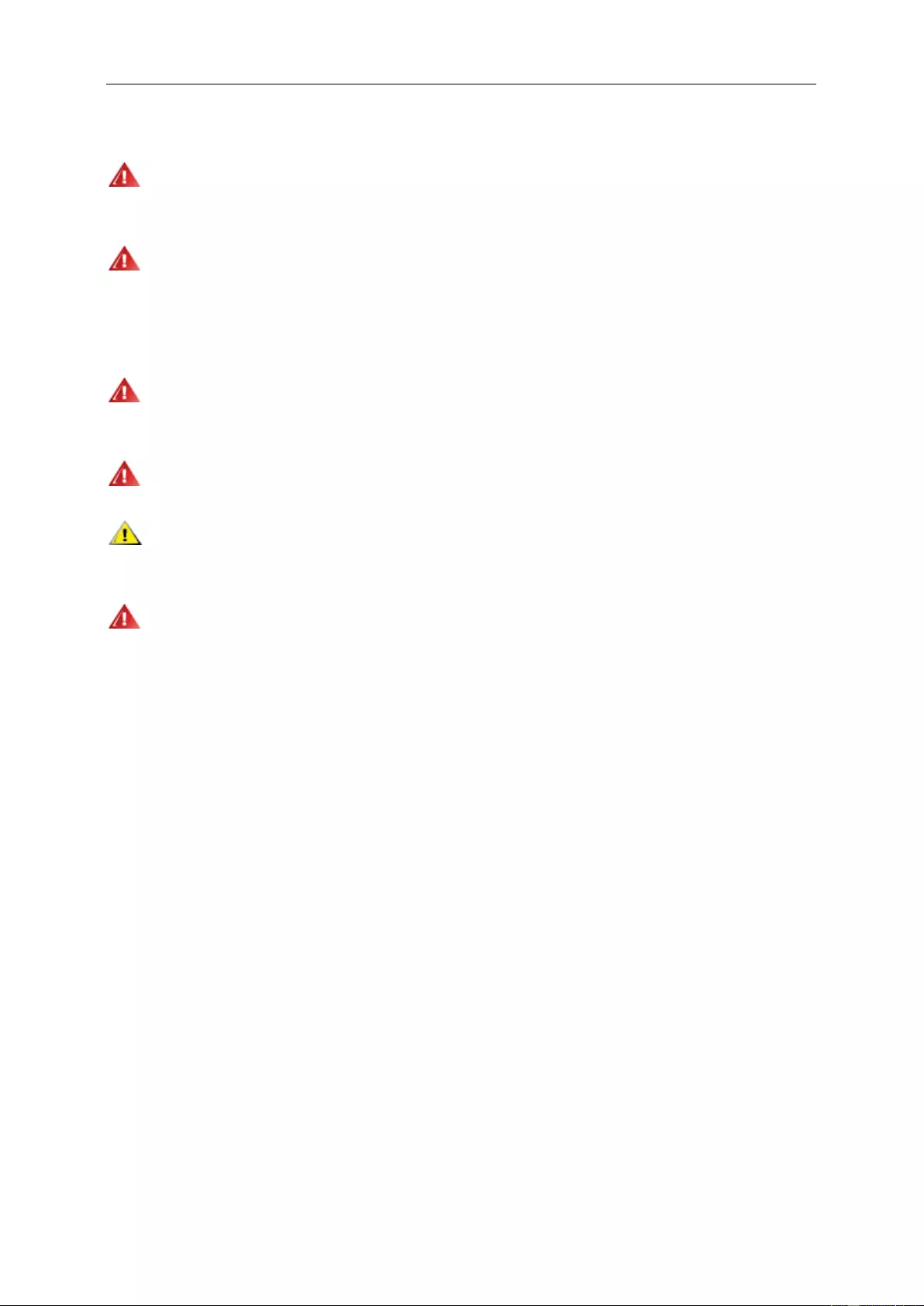
Power
The monitor should be operated only from the type of power source indicated on the label. If you are not sure
of the type of power supplied to your home, consult your dealer or local power company.
The monitor is equ ippe d with a three-pronged grounded pl ug, a plug with a t h ird (groundin g) pin. This plu g w ill
fit only into a grounded power outlet as a safety feature. If your outlet does not accommodate the three-wire plug,
have an electrician install the correct outlet, or use an adapter to ground the appliance safely. Do not defeat the
safety purpose of the grounded plug.
Unplug the un it dur ing a light ning stor m or w hen it w ill not be used f or lon g period s of ti me. T his will pr otect th e
monitor from damage due to power surges.
Do not overload power strips and extension cords. Overloading can result in fire or ele ct r ic sh o ck.
To ensure satisfactory operation, use the monitor only with UL listed computers which have appropriate
configured receptacles marked between 100 - 240V ~, Min. 5 A
The wall socket shall be installed near the equipment and shall be easily a ccessible.
5
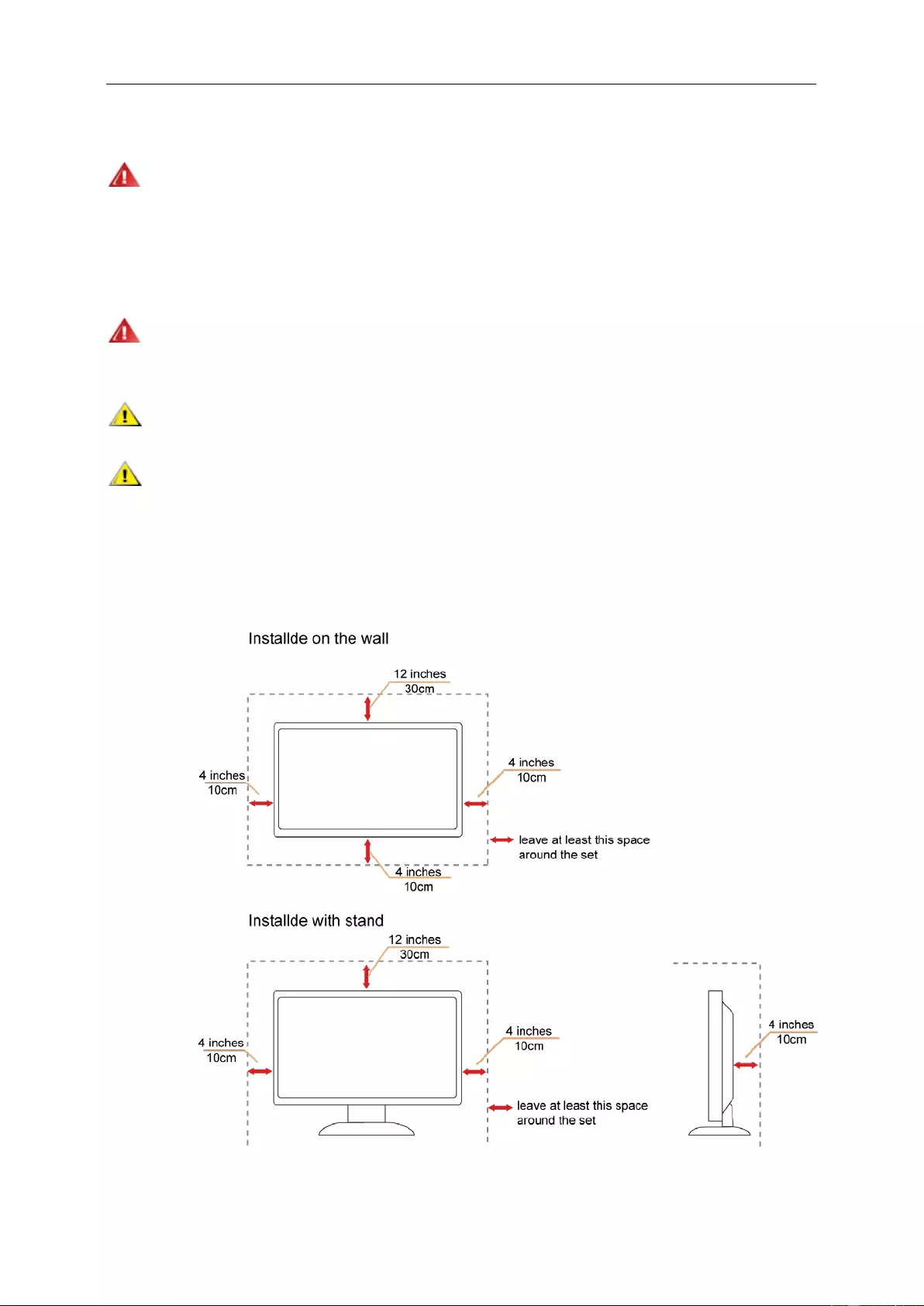
Installation
Do not place the monitor on an unstable cart, stand, tripod, br acket, or t abl e. If the monitor falls , it can injure a
person and cause serious dam age to this pr o duc t. Use only a cart, s t an d, tripod, bracket, or table re com me nded b y
the manufacturer or sold with this product. Follow the manufacturer’s instructions when installing the product and
use mounting accessories recommended by the manufacturer. A product and cart combination should be moved
with care.
Never push any object into the slot on the monitor cabinet. It could damage circuit parts causing a fire or
electric shock. Never spill liquids on the monitor.
Do not place the front of the product on the floor.
Leave some space around the monitor as shown below. Otherwise, air-circulation may be inadequate hence
overheating may cause a fire or damage to the monitor.
See below the recommended ventilation areas around the monitor when the monitor is inst alle d on the wall or with
the stand:
10cm
4 inches
6
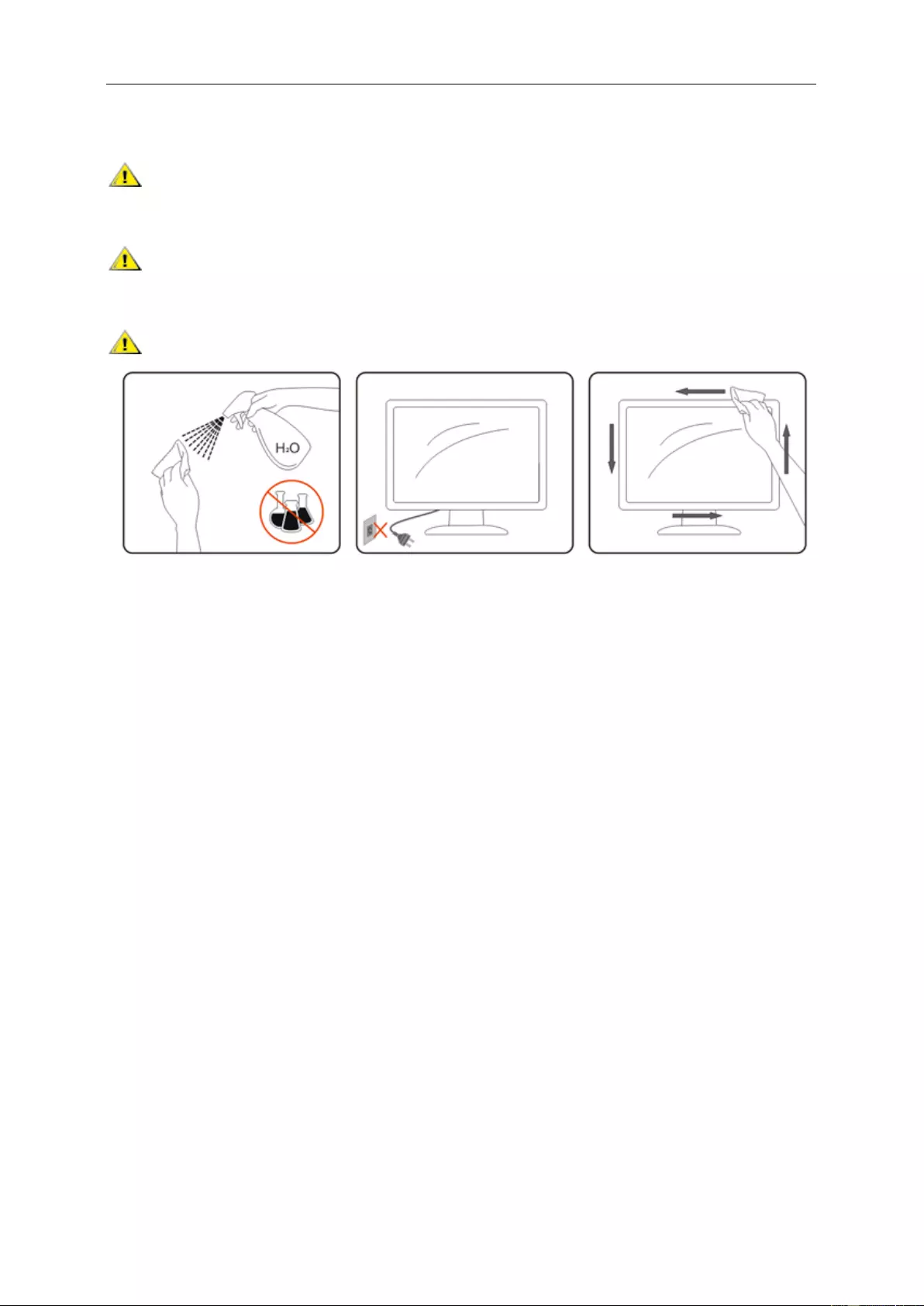
Cleaning
Clean the cabinet regularly with cloth. You c an use soft-detergent to wipe out the stain, instead of
strong-detergent which wi ll cauterize the product cabinet.
When clean ing, make sur e no deter g ent is l eak ed into the product. The cle aning clo th shoul d not be too roug h
as it will scratch the screen surface.
Please disconnect the power cord before cleaning the product.
7
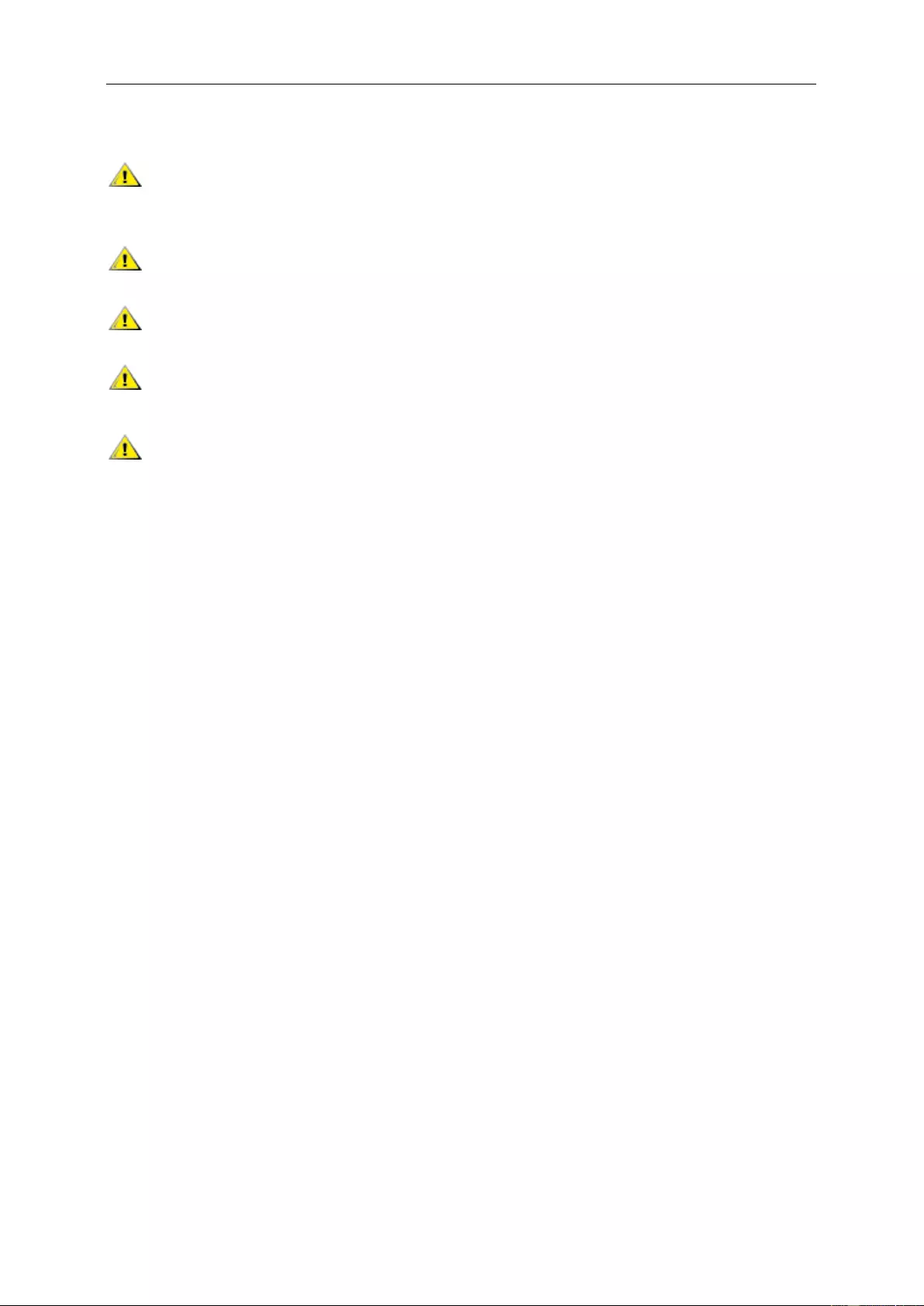
Other
If the product is emitting a strange smell, sound or smoke, disconnect the power plug IMMEDIATELY and
contact a Service Center.
Make sure that the ventilating openi ng s are not blo cked by a table or curt a in.
Do not engage the LCD monitor in severe vibration or high impact conditions during operation.
Do not knock or drop the monitor during operation or transportation.
For display with glossy bezel the user should consider the placement of the display as the bezel may cause
disturbing reflections from surrounding light and bright surfaces.
8
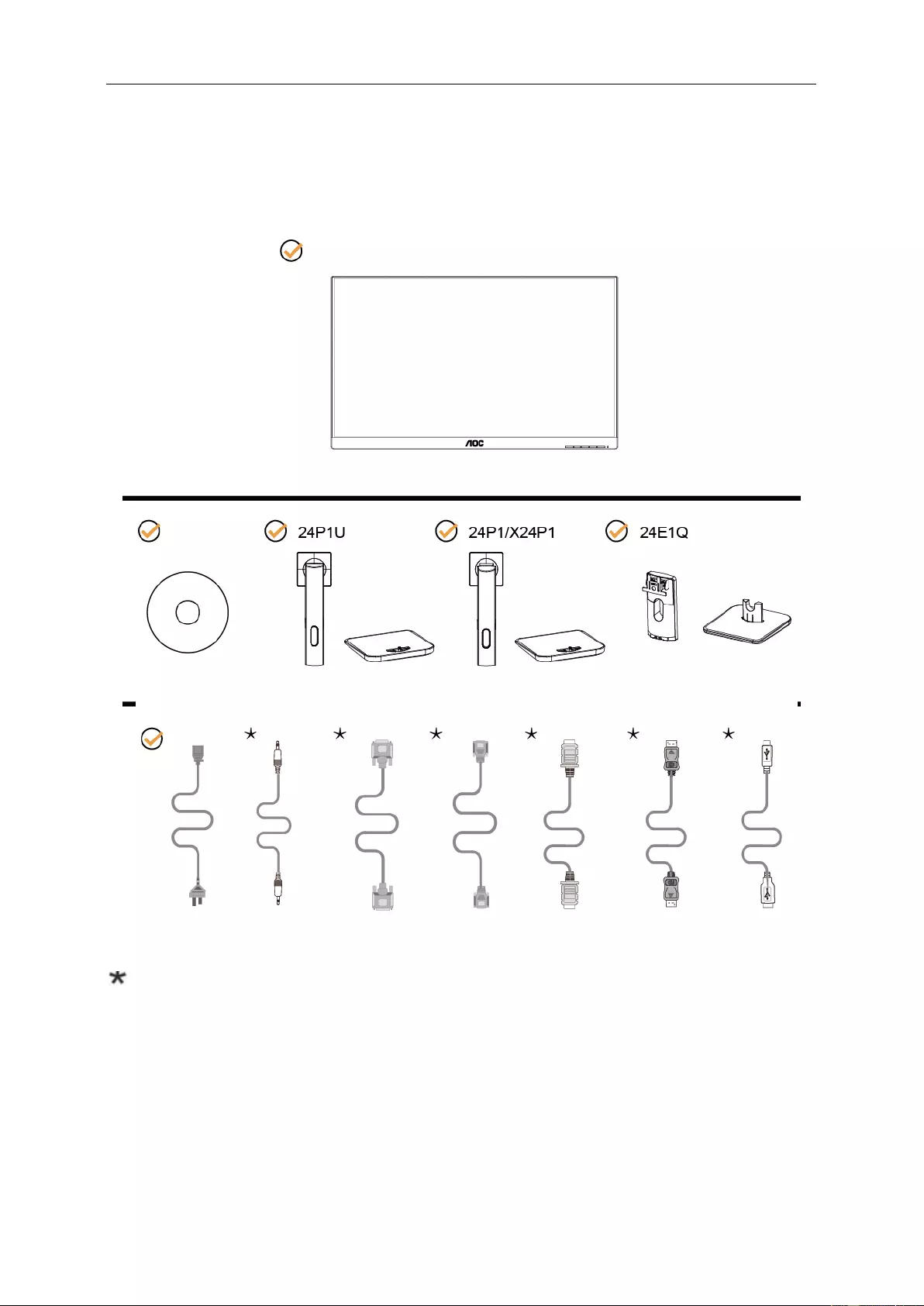
Setup
Contents in Box
Not all s ignal c ables (Audio, DVI, Analog, HDMI, DP, USB cables), CD manua l w ill be pr ovid ed for all co untr ies
and regions. Please check with the local dealer or AOC branch office for confirmation.
CD Manual Stand & Base Stand & Base Stand & Base
Power Cable Audio Cable DVI Cable Analog Cable HDMI Cable DP Cable USB Cable
Monitor
9
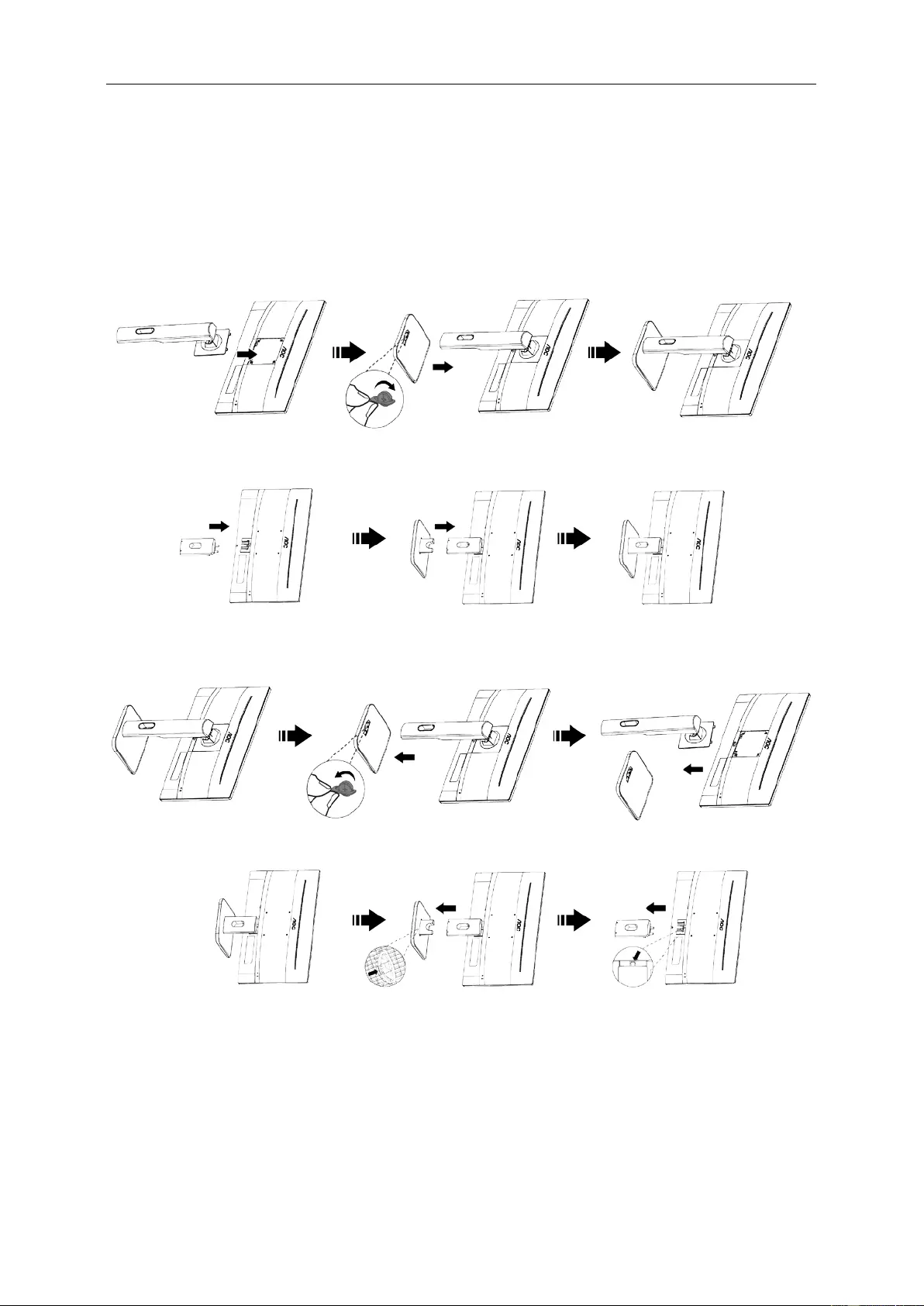
Setup Base
Please setup or remove the base following the steps as below.
Please place the monitor on a soft and flat surf ace to prevent the scratch.
Setup:
24P1/24P1U/X24P1
24E1Q
Remove:
24P1U/24P1/X24P1
24E1Q
10
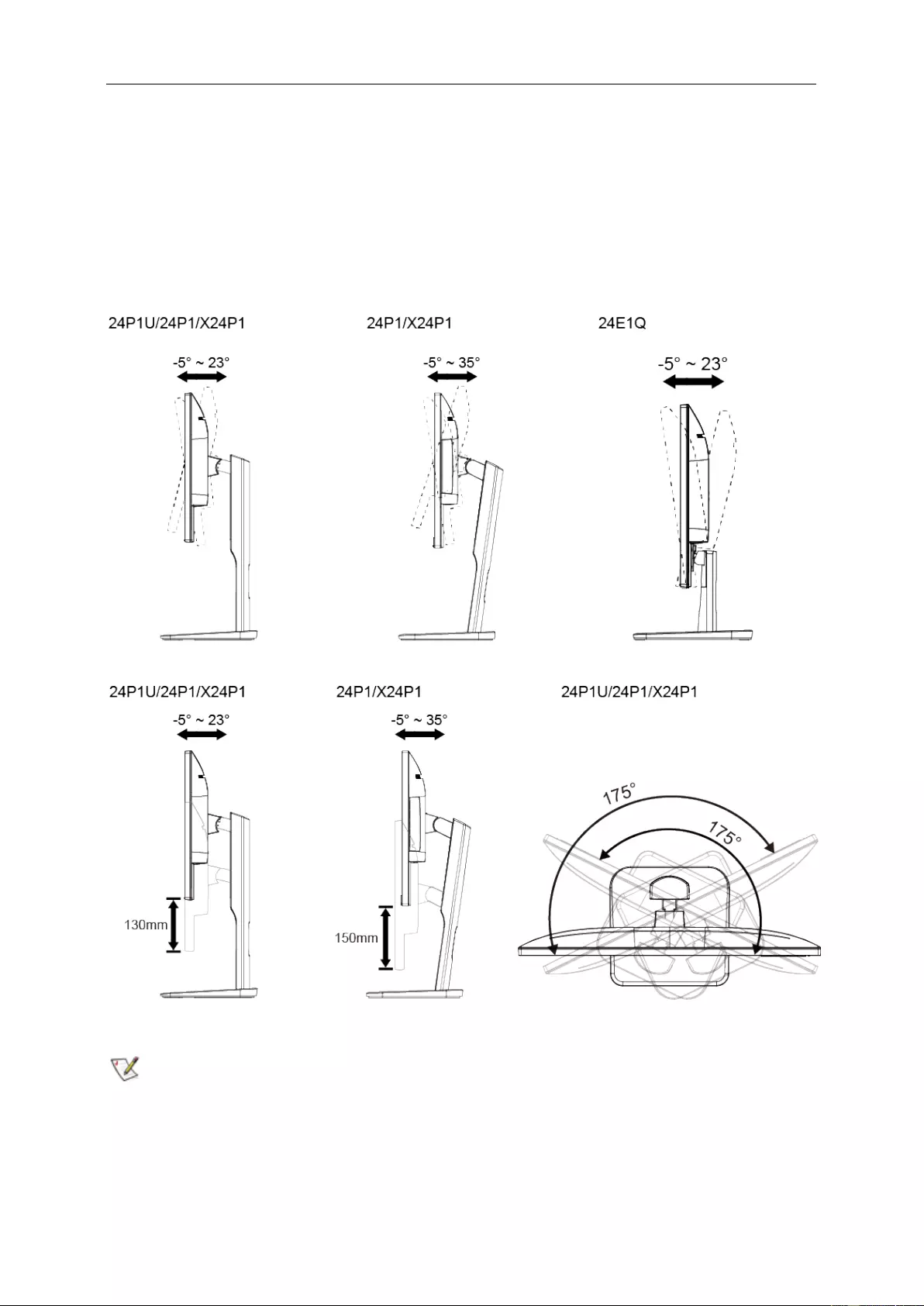
Adjusting the monitor
For optimal viewing, it is recommended to look at the full face of the monitor, and then adjust the monitor's angle to
your own preference.
Hold the stand so you will not topple the monitor when you change the monitor's angle.
You can a djust t he mon itor’s a ngle from -5˚ to +23˚ and it allows 175˚ swivel adjustment from either left or right. You
can also adjust the monitor’s height within +/- 130mm.
NOTE:
Do not touch the LCD screen when you change the angle. It may cause damage or break the LCD screen.
11
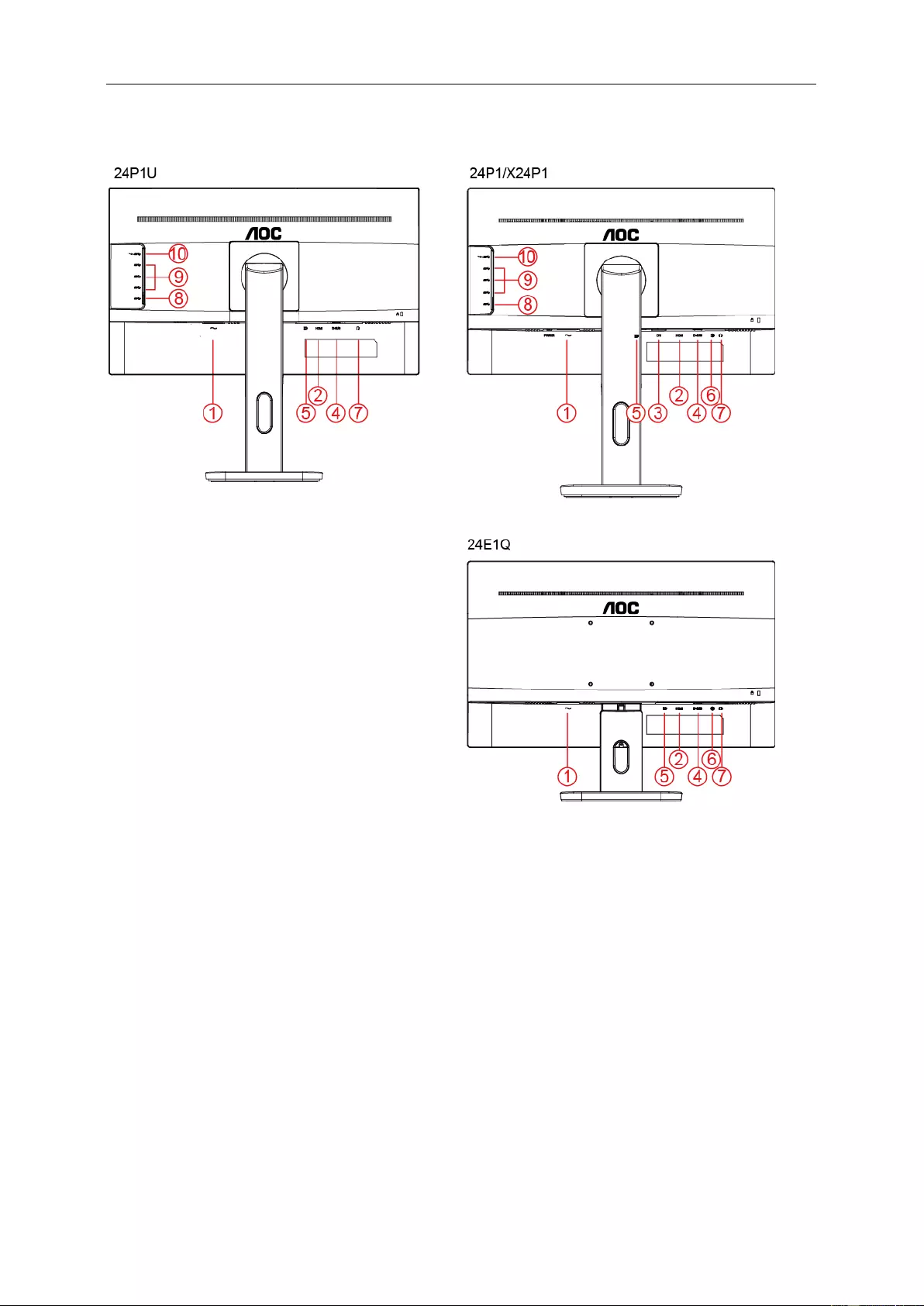
Connecting the Monit or
Cable Connections In Back of Monitor and Computer:
1 Power
2 HDMI
3 DVI
4 Analog (D-Sub 15-Pin VG A cable)
5 DP
6 Audio in
7 Earphone out
8 USB upstream
9 USB downstream
10 USB charging
12
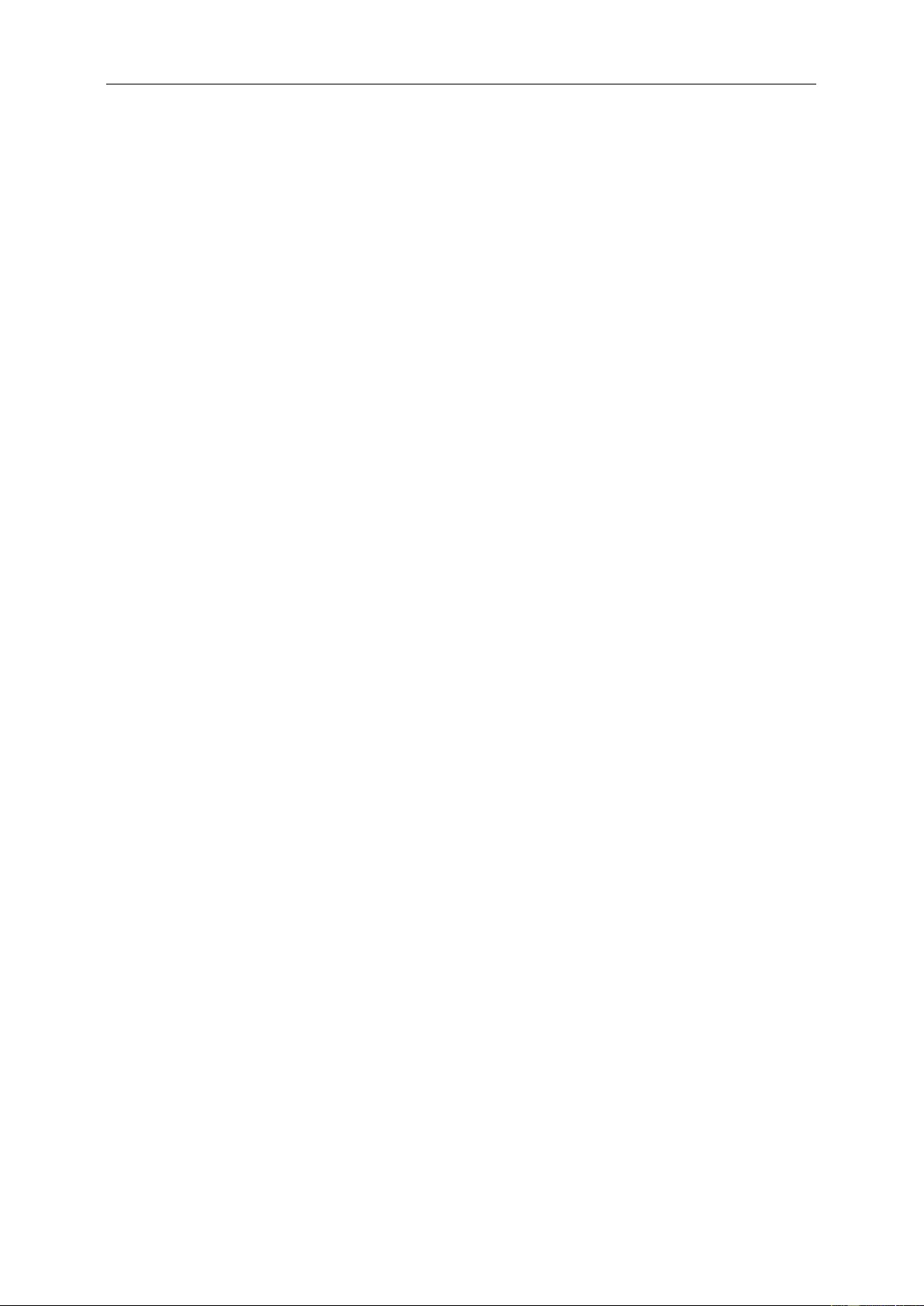
To protect equipment, always turn off the PC and LCD monitor before connecting.
1. Connect the power cable to the AC port on the back of the monitor.
2. Connect one end of the 15-pin D-Sub cable to the back of the monitor and connect the other end to the
computer's D-Sub port.
3. (Optional – Requires a video card with HDMI port) - Connect one end of the HDMI cable to the back of the
monitor and connect the other end to the computer’s HDMI port.
4. (Optional – R e quir es a v ideo car d w it h DVI port) - Conne ct one end of the DVI cable t o the bac k of t he mo nitor
and connect the other end to the computer’s DVI port.
5. (Optional – Requires a video card with DP port) - Connect on e end of the DP cable to the back of the moni tor
and connect the other end to the computer’s DP port.
6. (Optional – Requires a video card with USB port) - Connect o ne end of the USB cable to the back of the
monitor and connect the other end to the compute r’s USB port.
7. (Optional)Connect the audio cable to audio in port on the back of the monitor
8. Turn on your monitor and computer.
9. Video content su pporting resol ution : VGA/ DVI/HDMI/DP
If your monitor displays an image, installation is complete. If it does not display an image, please refer
Troubleshooting.
13
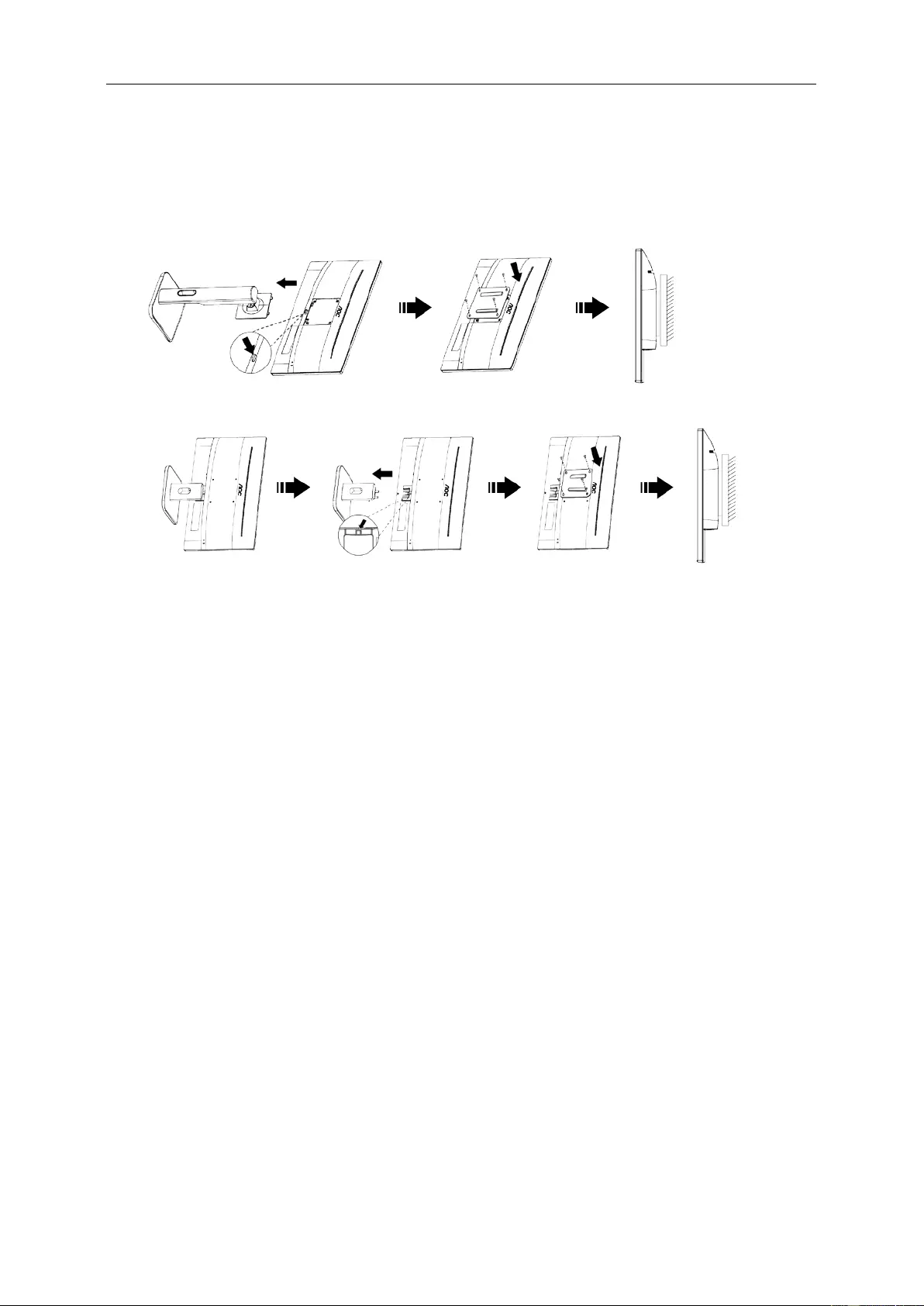
Wall Mounting
Preparing to Install An Optional Wall Mounting Arm.
24P1/24P1U/X24P1
24E1Q
This monitor can be attached to a wall mounting arm you purchase separately. Disconnect power before this
procedure. Follow these steps:
1. Remov e the base.
2. Follow the manufacturer’s instructions to assemble the wall mounting arm.
3. Place the w all moun ting arm onto the back of the monito r. Line up t he hol es of th e ar m w ith the holes in the back
of the monitor.
4. Insert the 4 screws into the holes and tighten.
5. Reconnect the cables. Refer to the user’s manual that came with the optional wall mounting arm for instructions
on attaching it to the wall.
Noted: VESA mounting screw holes are not available for all models, please check with the dealer or official
depart ment of AOC.
14
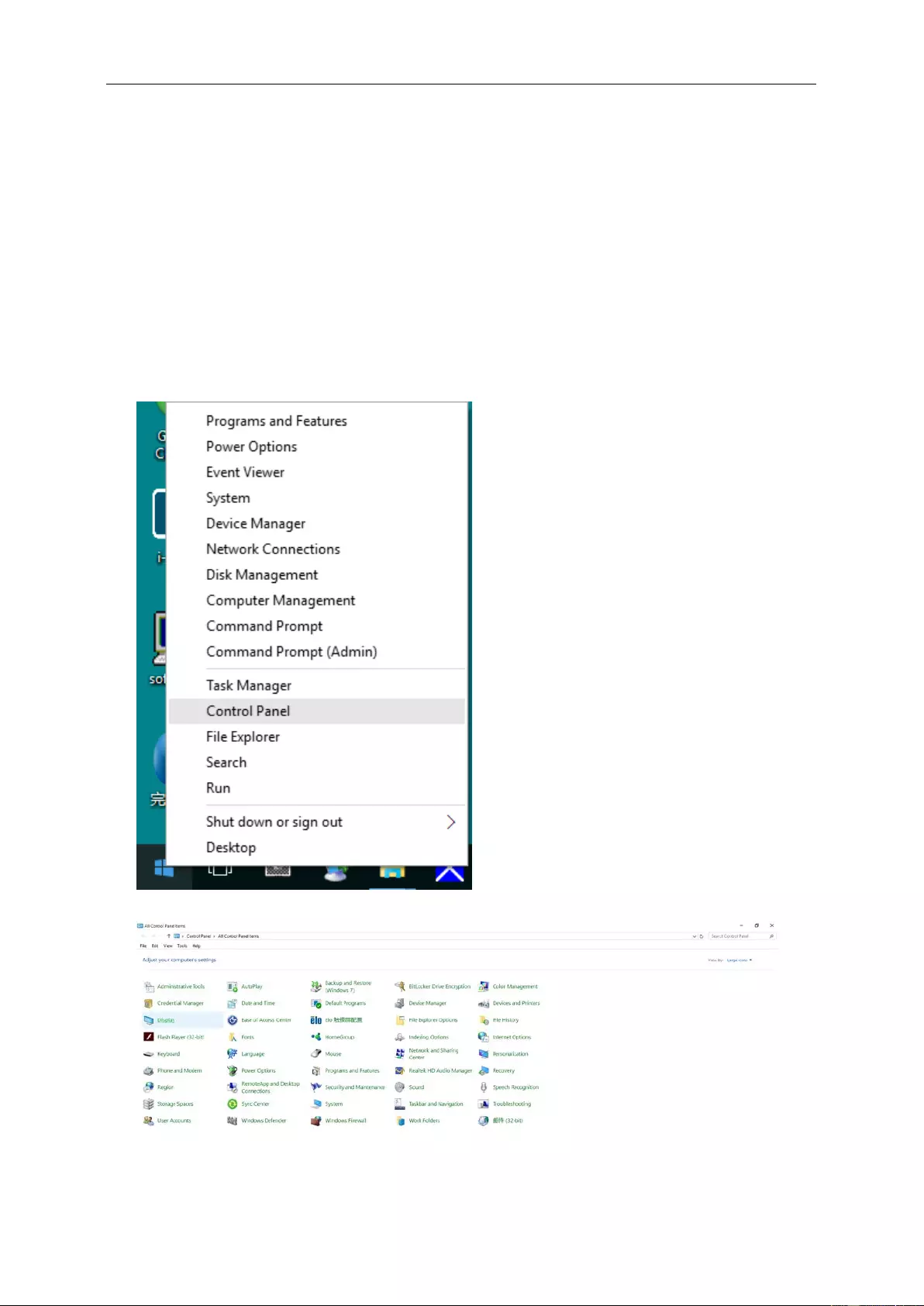
Adjusting
Setting Optimal Resolution
Windows 10
For Windows 10:
• Right click START.
• Click "CONTROL PANEL".
• Click "DISPLAY".
15
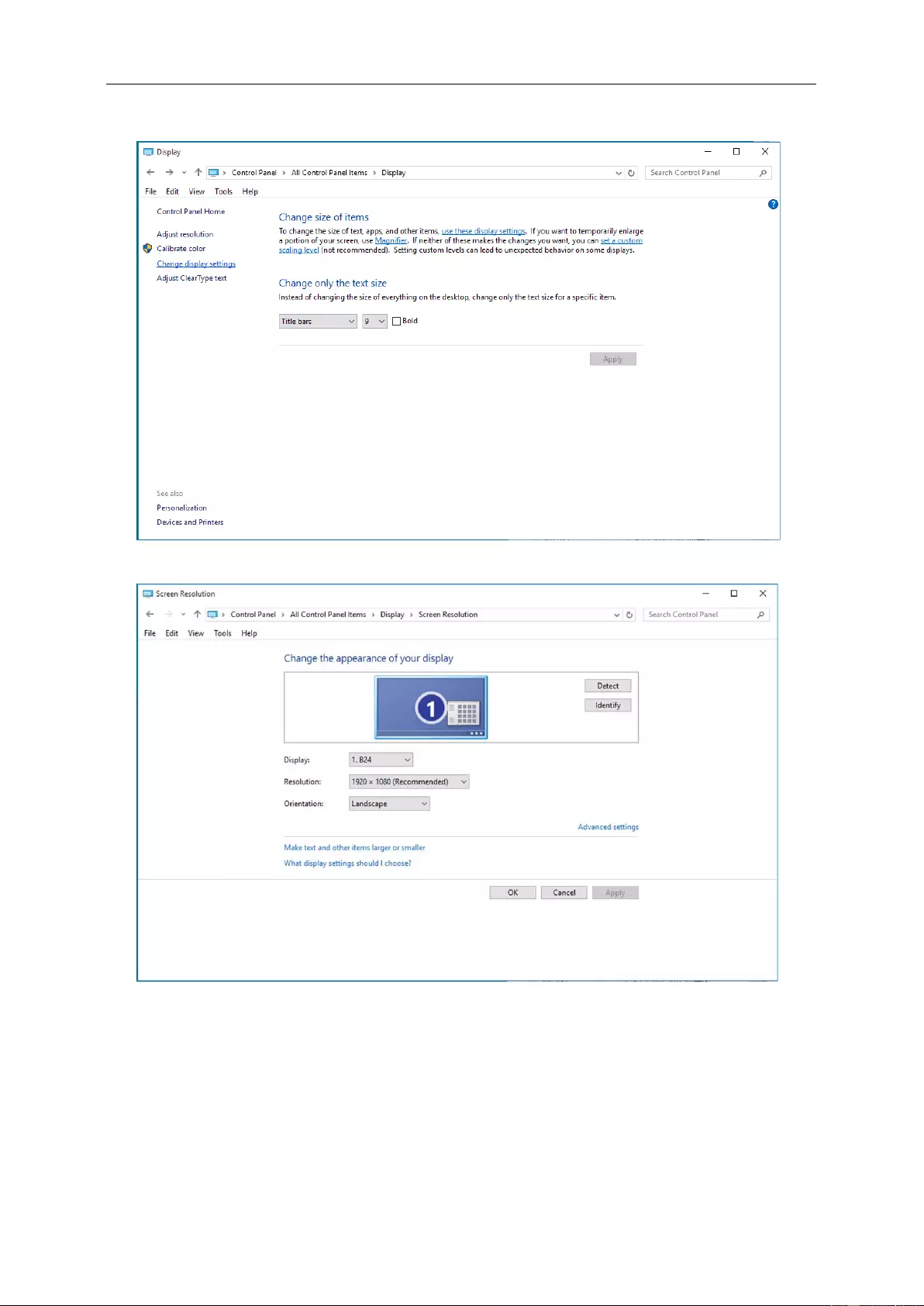
• Click on the "Change display settings" button.
• Set the resolution SLIDE-BAR to Optimal preset resolution.
16
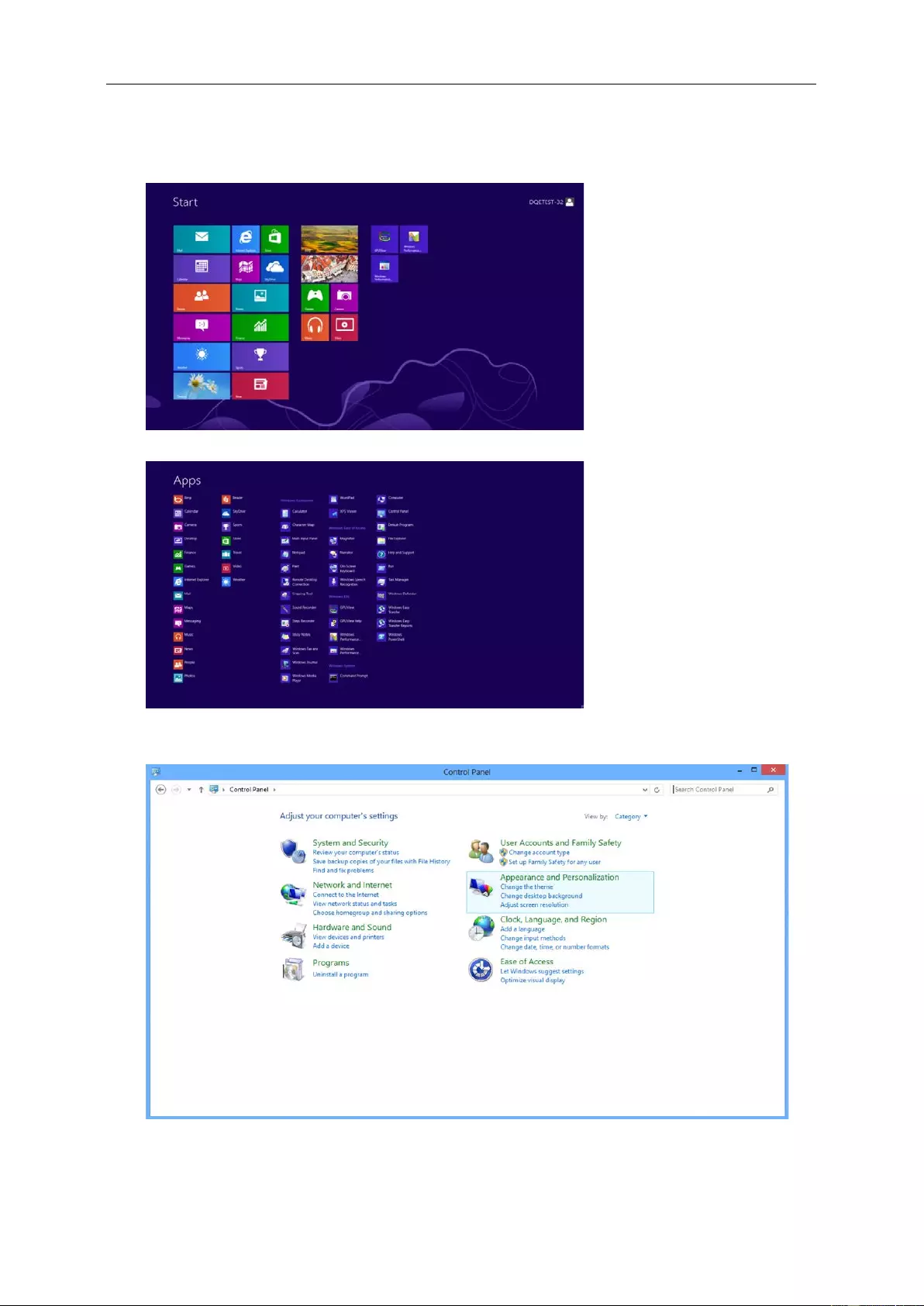
Windows 8
For Windows 8:
• Right click and clic k All apps at the bottom-right of the screen.
• Set the "View by" to "Category".
• Click "Appearance and Personalization".
17
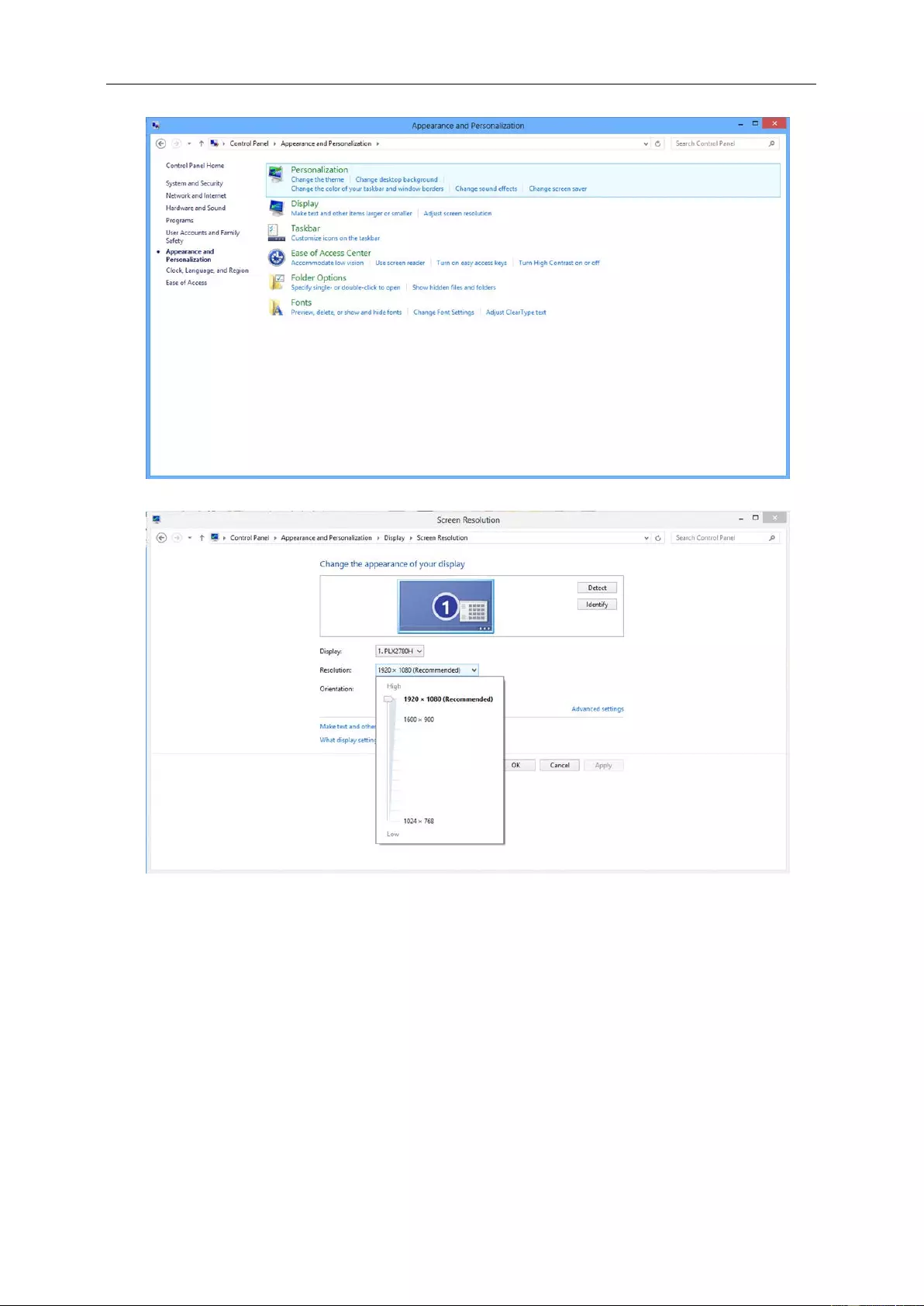
• Click "DISPLAY".
• Set the resolution SLIDE-BAR to Optimal preset resolution
18
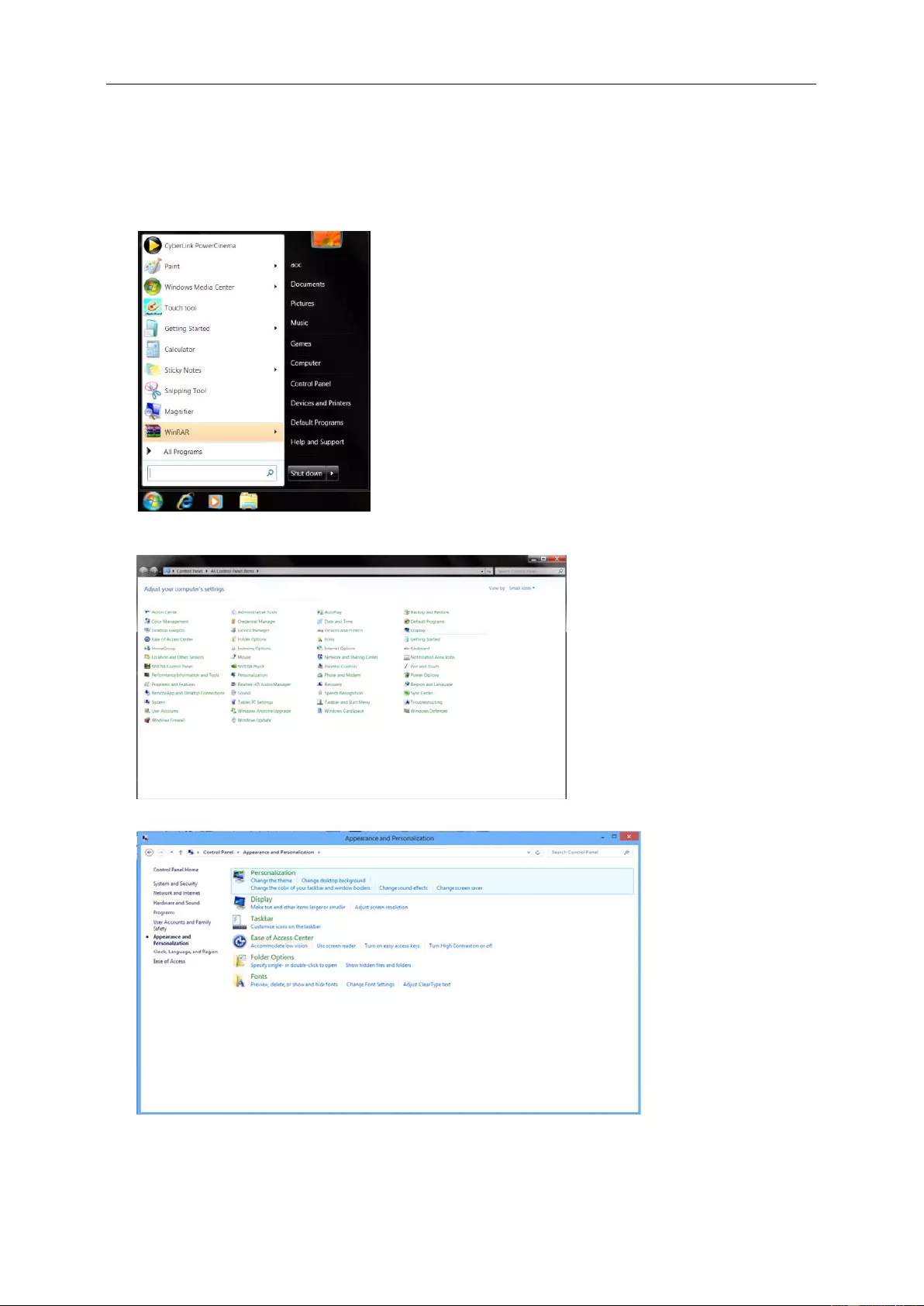
Windows 7
For Windows 7:
• Click START.
• Click "CONTROL PANEL".
• Click "Appearance".
• Click "DISPLAY".
19
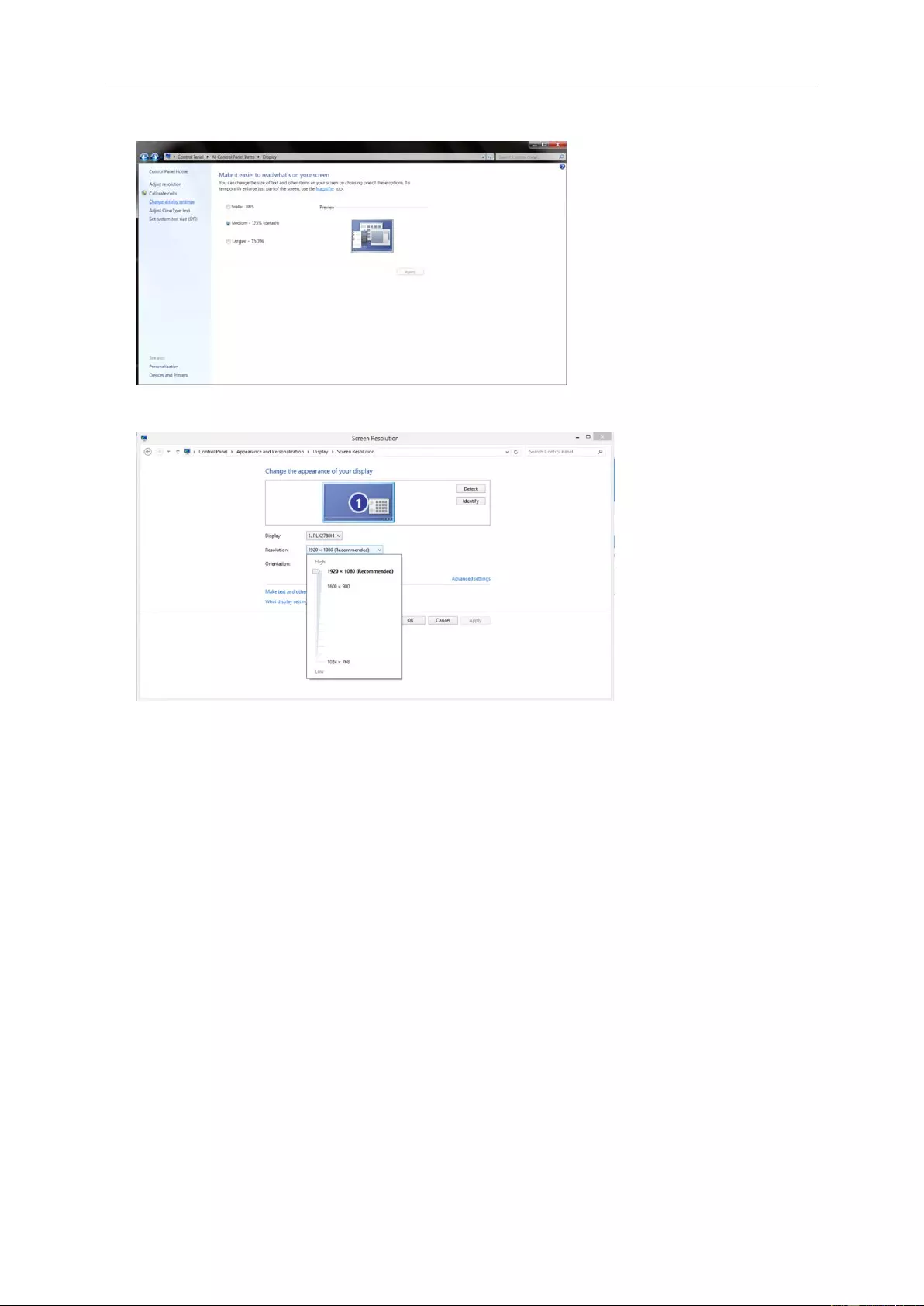
• Click on the "Change display settings" button.
• Set the resolution SLIDE-BAR to Optimal preset resolution
20
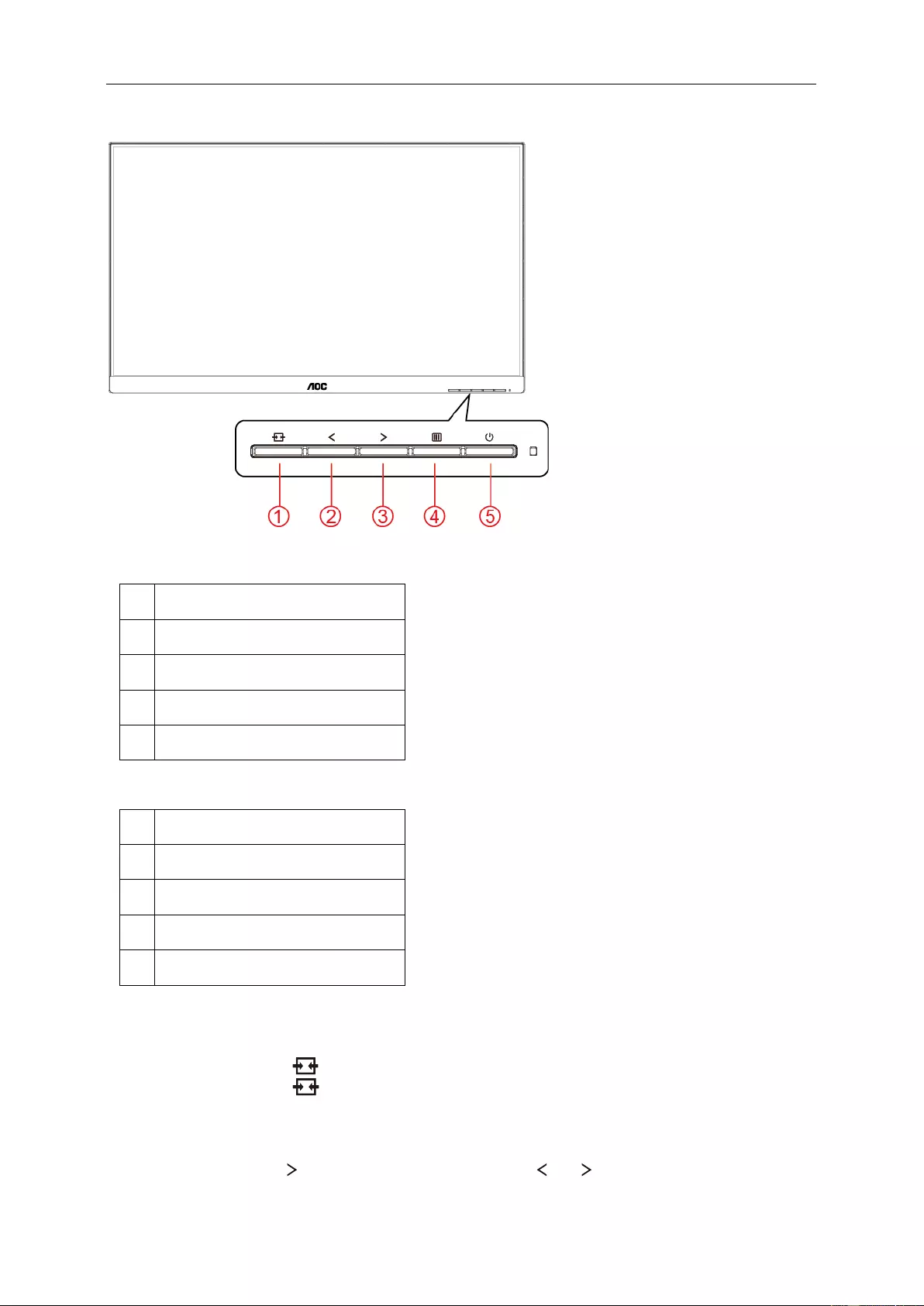
Hotkeys
24P1U
1 Source/Auto/Exit
2 Clear Vision/-
3 Volume / Image Ratio/+
4 Menu/Enter
5 Power
24P1/X24P1/24E1Q
1 Source/Auto/Exit
2 Clear Vision/-
3 Volume/+
4 Menu/Enter
5 Power
Source/Auto/Exit
When the OSD is closed, press “ ” button will be Source hot key function.
When the OSD is closed, press “ ” button continuously about 2 second to do auto configure (Only for the models with
D-Sub).
Volume
When there is no OSD, press “ ” to acti ve volume adjustment bar, press or to adjust volume (Only for the
21
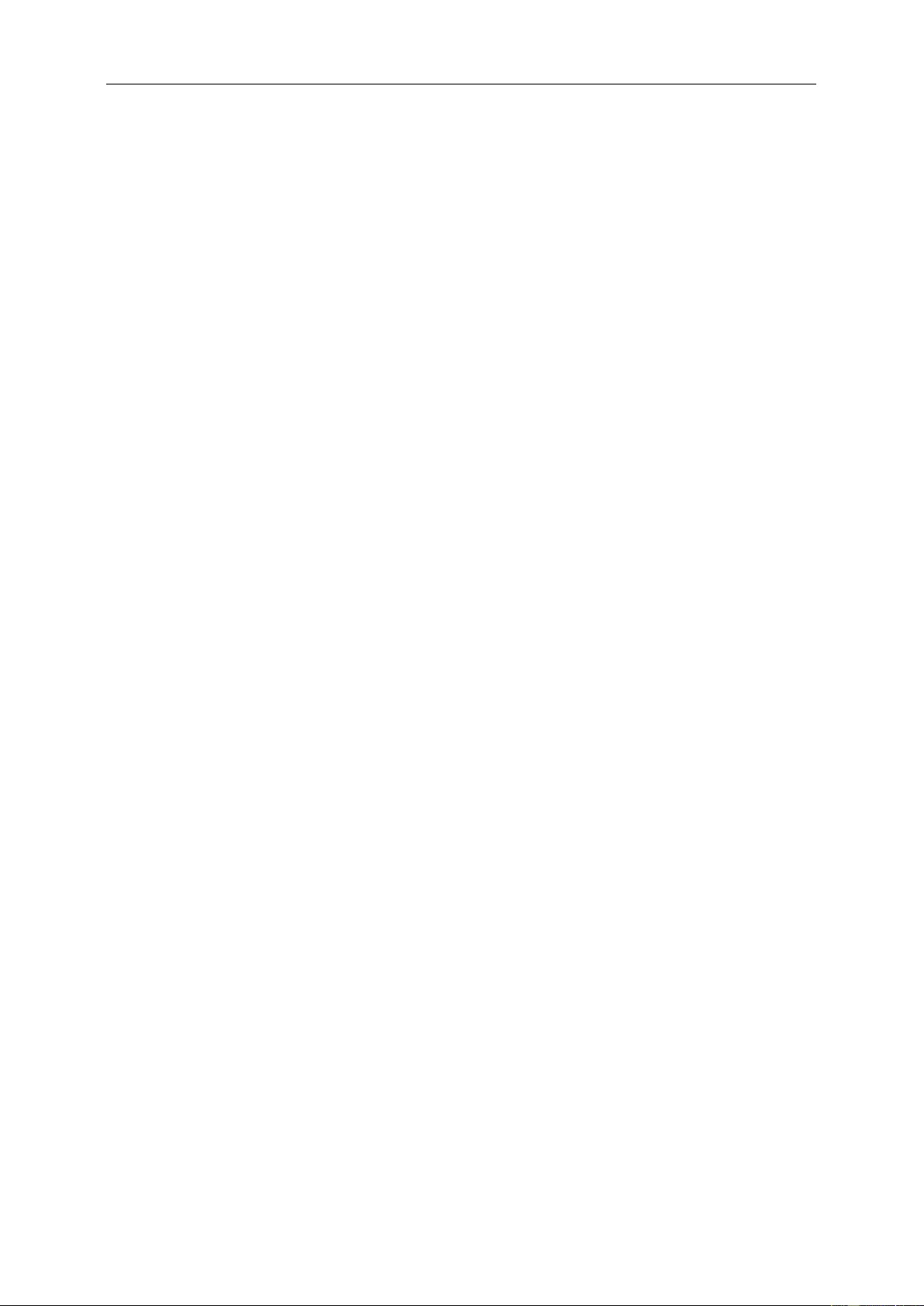
mode ls w ith Audio)
Menu/Enter
When there is no OSD, Press to display the OSD or confirm the selection. Press about 2 second to turn off the monitor
Power
Press the Power button to turn on the monitor.
22
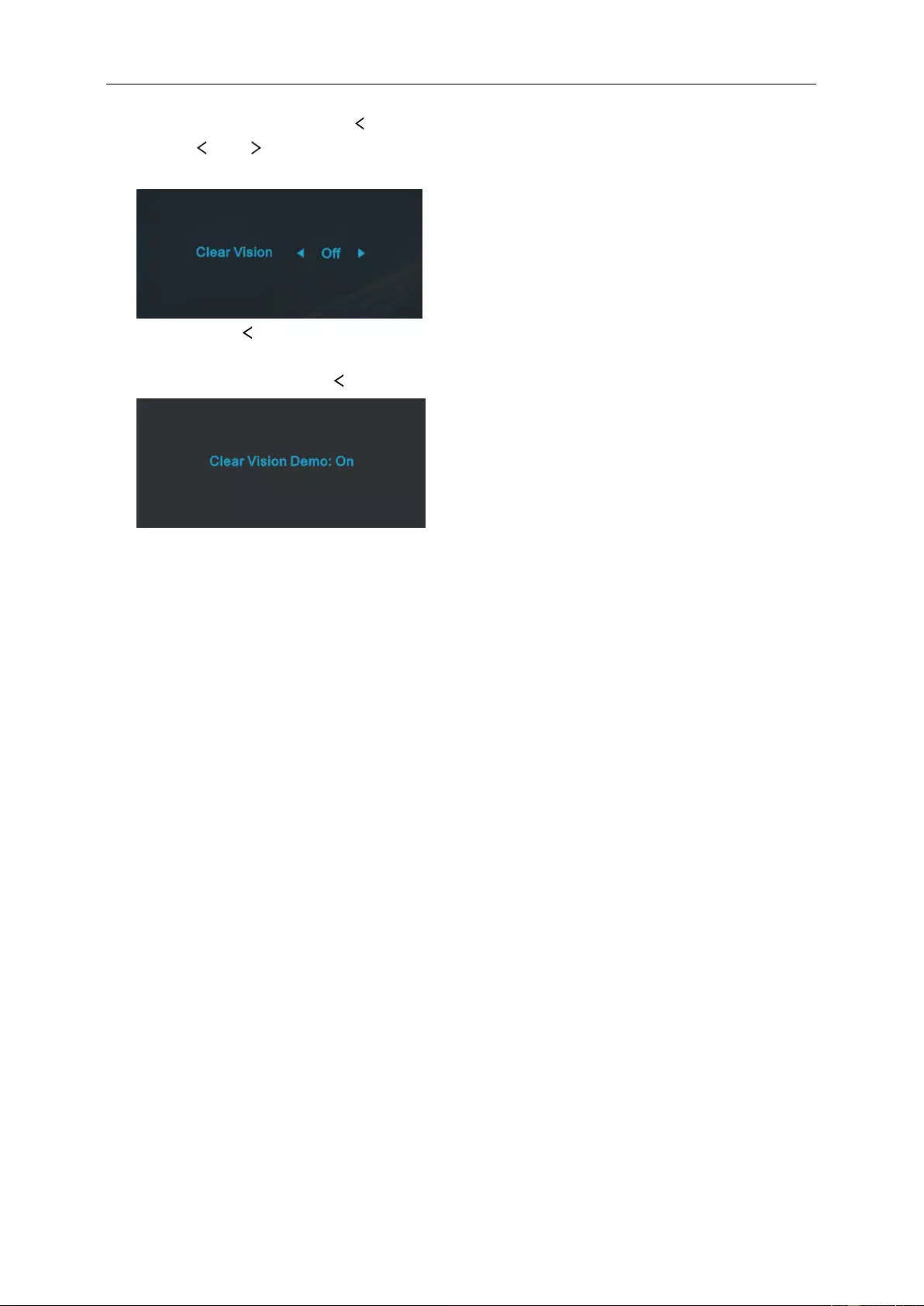
Clear Vision
1. When there is no OSD, Press the “ ” button to activate Clear Vision.
2. Use the “ ” or “ ” buttons to select between weak, medium, strong, or off settings. Default sett ing is
always “off”.
3. Press and hold “ ” button for 5 seconds to activ ate the Clear Vision Demo, and a message of “Clea r Vision
Demo: on” will be display on the screen for a duration of 5 seconds. Press Menu or Exit button, the message
will disappear. Press and hold “ ” button for 5 seconds again, Clear Vision Demo will be off.
Clear Vision function provides the best image viewing experience by converting low resolution and blurry images
into clear and vivid images.
23
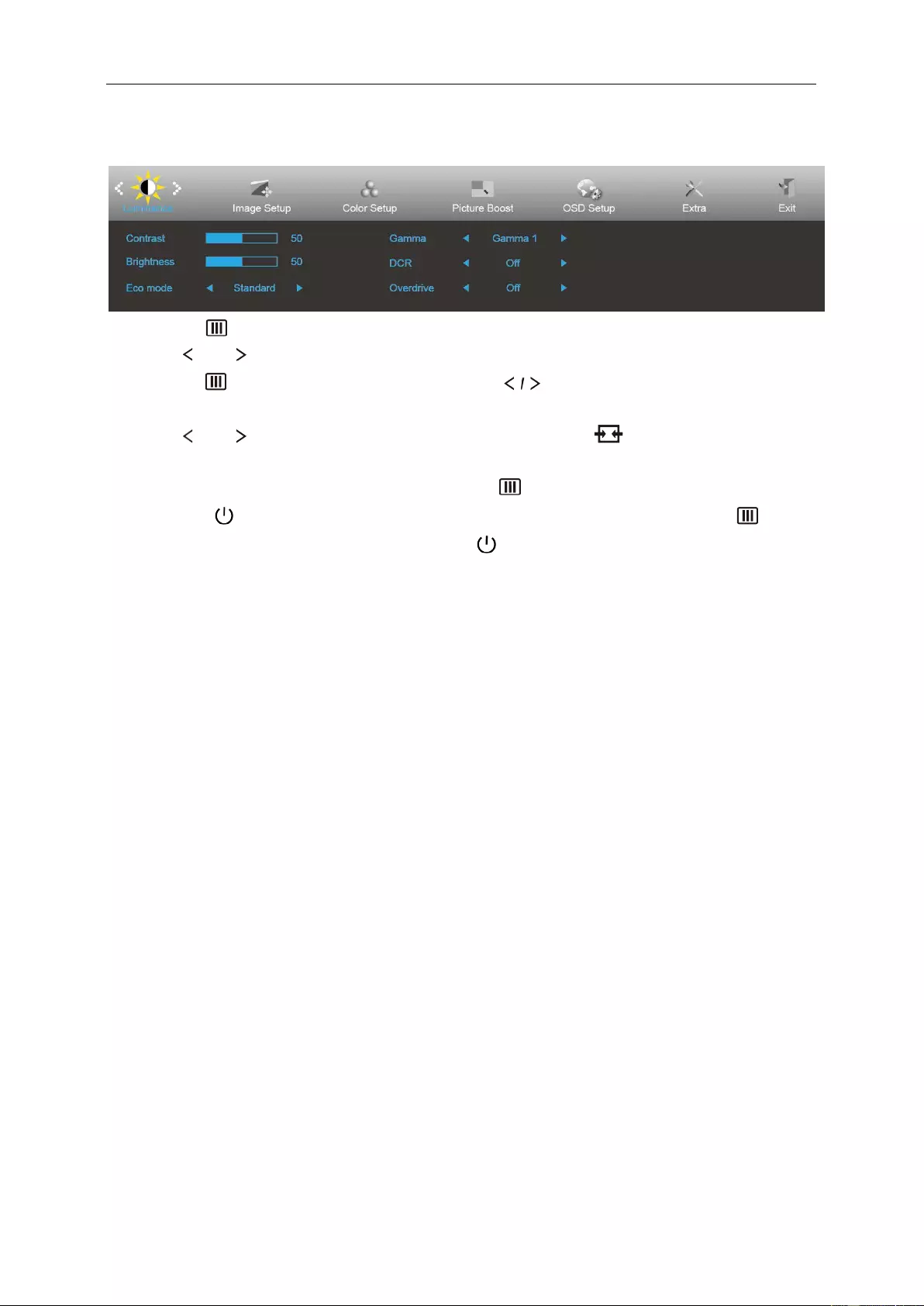
OSD Setting
Basic and simple instruction on the control keys.
1. Press the MENU-button to activate the OSD window.
2. Press or
to navigate through the functions. Once the desired function is highlighted,
press the to activate it. If there is a sub-menu, press
to navigate through the sub-menu
functions.
3. Press or
to change the settings of the selected function. Press to exit. If you want to adjust
any other function, repeat steps 2-3.
4. OSD Lock Function: To lock the OSD, press and hold the MENU-button while the monitor is off and
then press power button to turn the monitor on. To un-lock the OSD - press and hold the
MENU-button while the monitor is off and then press power button to turn the monitor on.
Notes:
1. If the product has only one signal input, the item of "Input Select" is di sabl ed.
2. If the product screen size is 4:3 or input signal resolution is native resolution, the item of "Image Ratio" is
disabled.
3. One of Clear vision, DCR, Color Boost, and Picture Boost functions is activated; the other three functions are
turned off accord ingly.
24
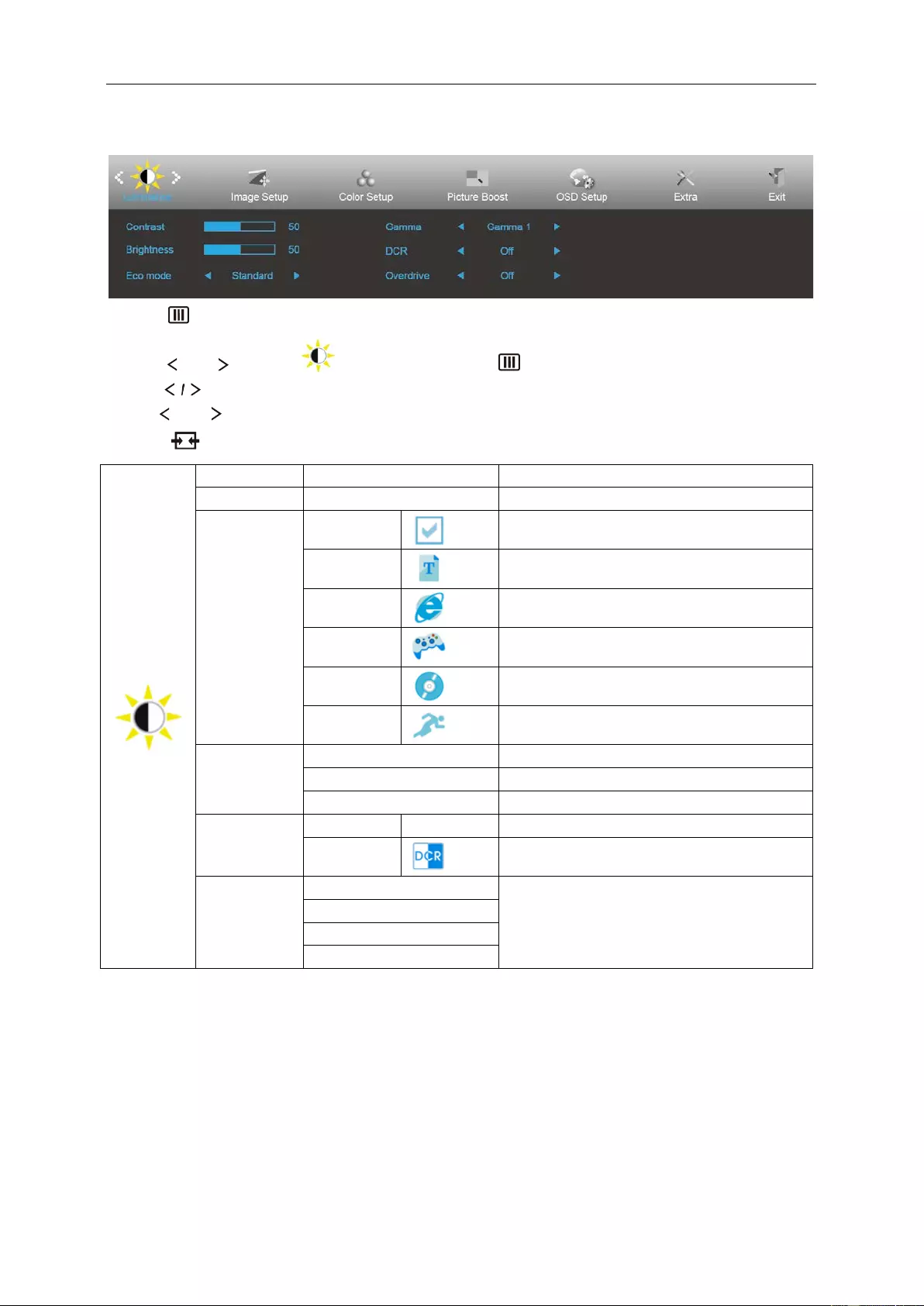
Luminance
1 Press MENU (Menu) to display menu.
2 Press or to select (Luminance), and press to enter.
3 Press to select submenu.
4 Press or to adjust.
5 Press to exit.
Contrast 0-100 Contrast from Digital-register.
Brightness 0-100 Backlight Adjustment
Eco mode
Standard
Standard Mode
Text
Text Mo de
Internet
Internet Mode
Game
Game Mode
Movie
Movie Mode
Sports
Sports Mode
Gamma
Gamma1 Adjust to Gamma 1
Gamma2 Adjust to Gamma 2
Gamma3 Adjust to Gamma 3
DCR
Off Disable dynamic contrast ratio
On
Enable dynamic contrast ratio
Overdrive
Weak
Adjust the response time.
Medium
Strong
Off
25
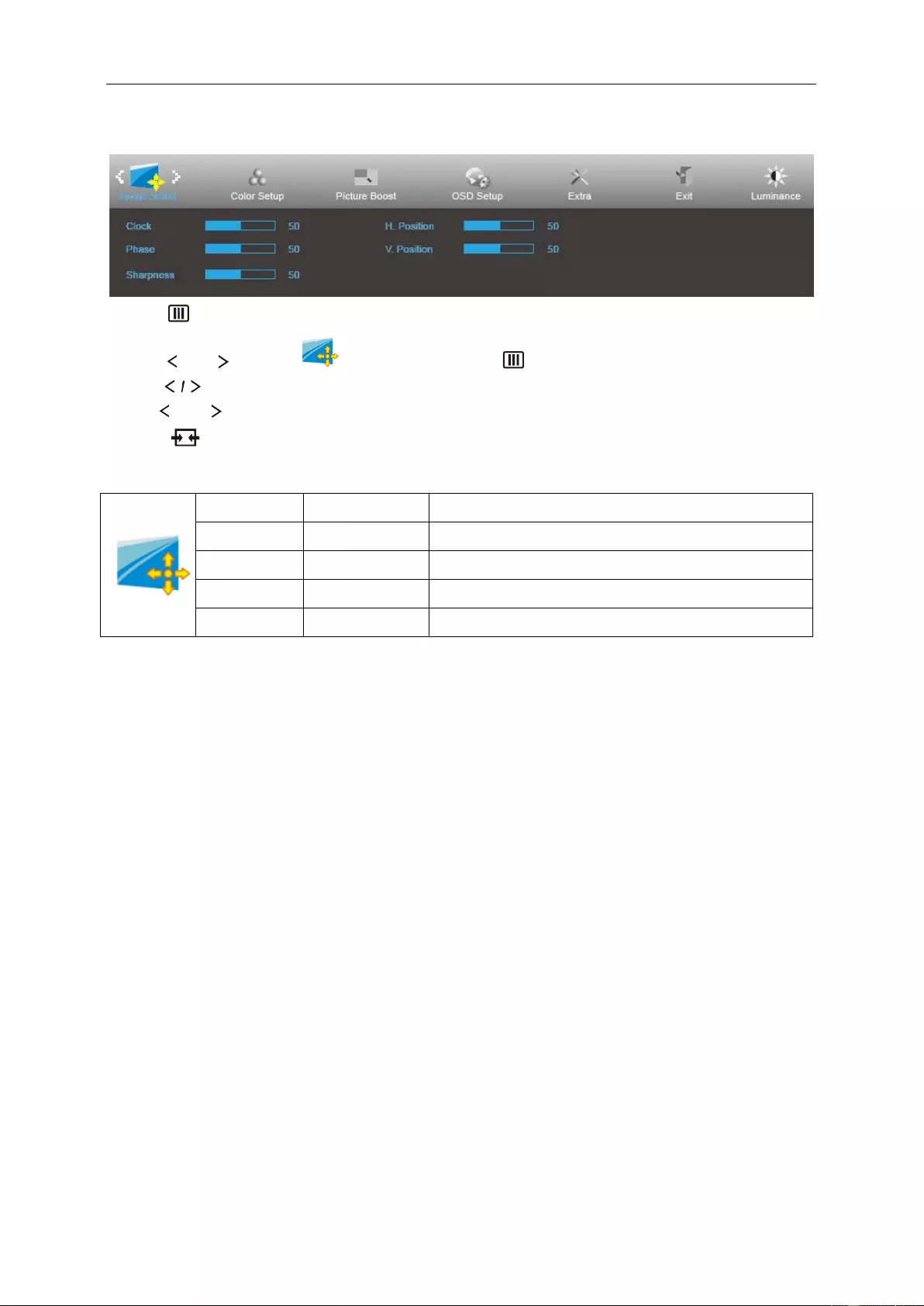
Image Setup
1 Press MENU (Menu) to display menu.
2 Press or to select (Luminance), and press to enter.
3 Press to select submenu.
4 Press or to adjust.
5 Press to exit.
Clock 0-100 Adjust picture Clock to reduce Vertical-Line noi se.
Phase 0-100 Adjust Picture Phase to reduce Horizontal-Line noise.
Sharpness 0-100 Adjust picture sharpness.
H.Position 0-100 Adjust the horizontal position of the picture.
V.Position 0-100 Adjust the vertical position of the picture.
26
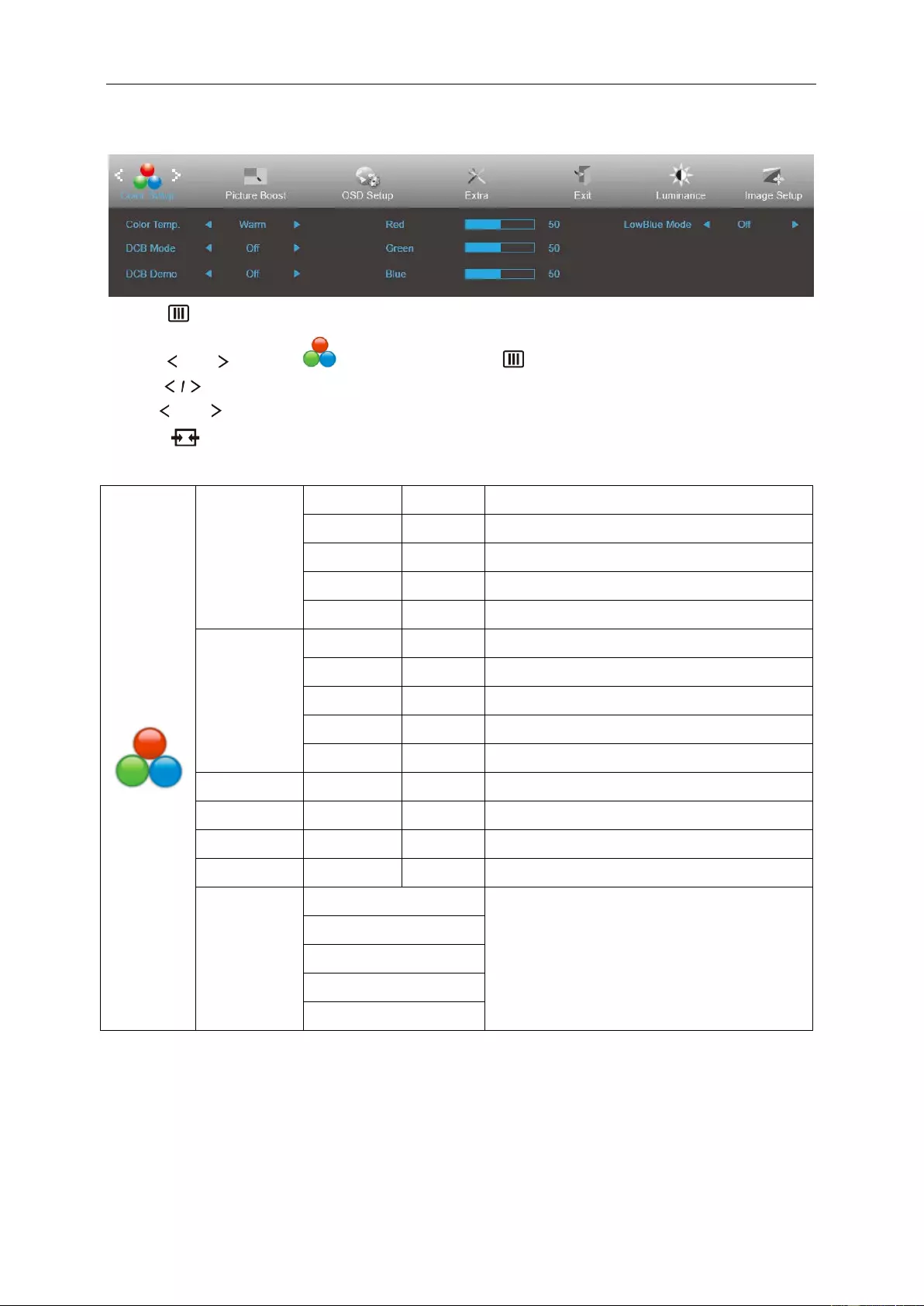
Color Setup
1 Press MENU (Menu) to display menu.
2 Press or to select (Luminance), and press to enter.
3 Press to select submenu.
4 Press or to adjust.
5 Press to exit.
Color Temp.
Warm Recall Warm Color Temperature from EEPROM.
Normal Recall Normal Color Temperature from EEPROM.
Cool Recall Cool Color Temperature from EEPROM.
sRGB Recall SRGB Color Temperature from EEPROM.
User Recall User Color Temperature from EEPROM
DCB Mode
Full Enhance
ON/OFF Disable or Enable Full Enhance Mode.
Nature Skin ON/OFF Disable or Enable Nature Skin Mode.
Green Field ON/OFF Disable or Enable Green Field Mode.
Sky-blue ON/OFF Disable or Enable Sky-blue Mode.
AutoDetect ON/OFF Disable or Enable AutoDetect Mode.
DCB Demo ON/OFF Disable or Enable Demo.
Red 0-100 Red gain from Digital-register.
Green 0-100 Green gain from Digital-register.
Blue 0-100 Blue gain from Digital-register.
LowBlue
Mode
Multimedia
Decrease blue light wave by controlling color
temperature
Internet
Office
Reading
Off
27
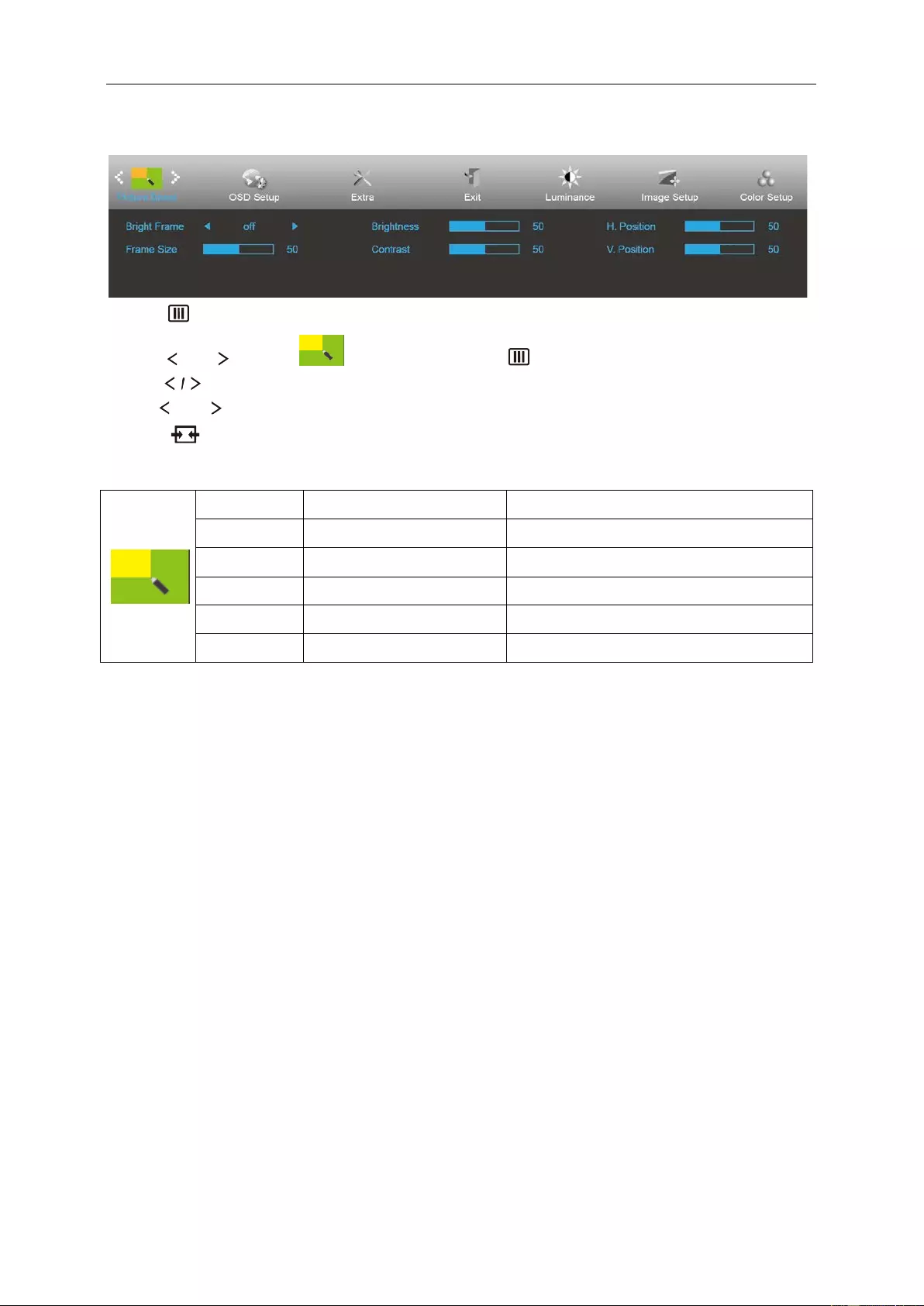
Picture Boos t
1 Press MENU (Menu) to display menu.
2 Press or to select (Luminance), and press to enter.
3 Press to select submenu.
4 Press or to adjust.
5 Press to exit.
Bright Frame ON/OFF Enable/Disable Bright Frame
Frame Size 14-100 Adjust the Size of the Frame
Brightness 0-100 Brightness Adjustment for Enhance Area
Contrast 0-100 Contrast Adjustment for Enhance Area
H. position 0-100 Adjust the horizontal position of the Frame
V. position 0-100 Adjust the vertical position of the Frame
Note:
Adjust the brightness, contrast, and position of the Bright Frame for better viewing experience.
28
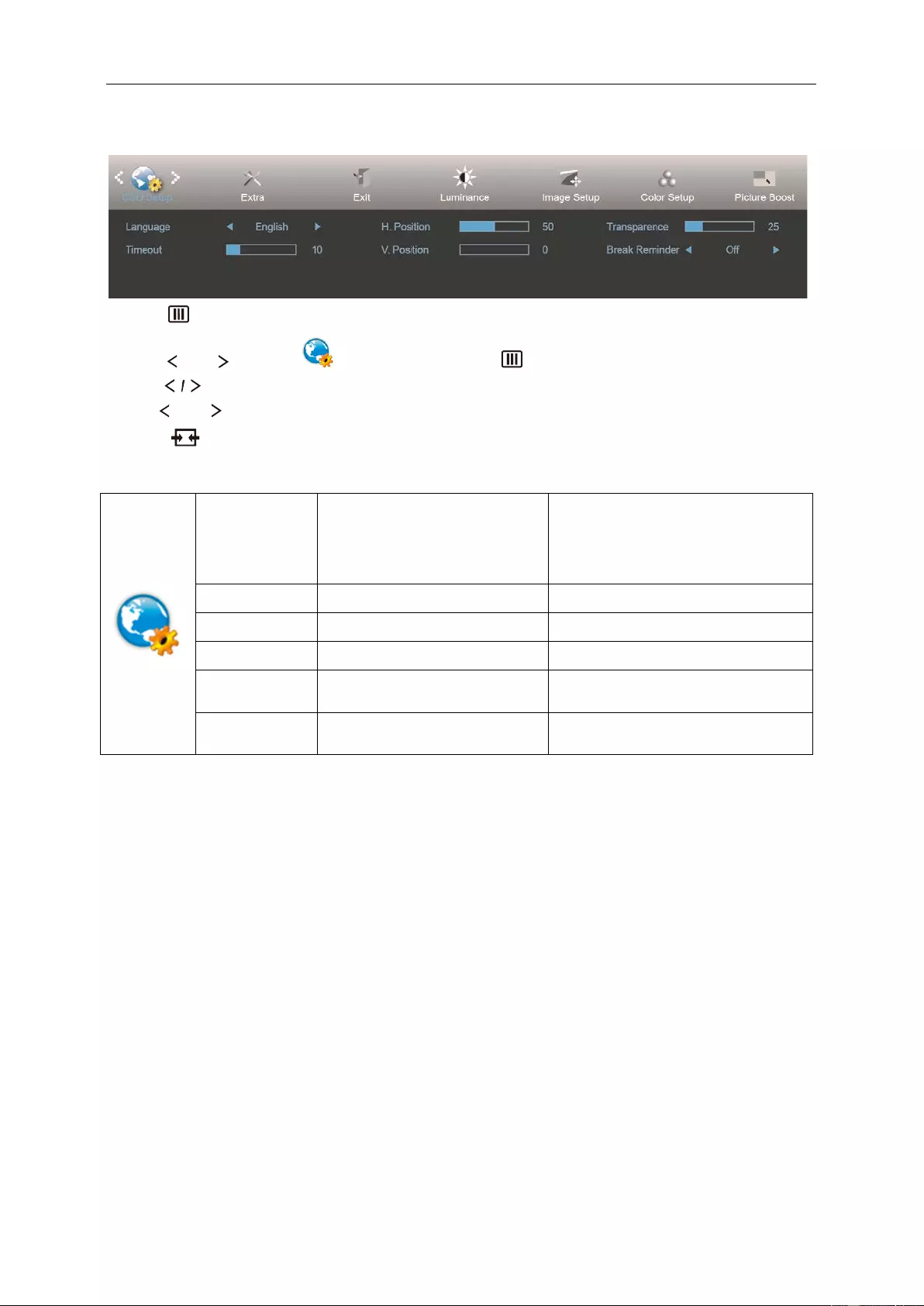
OSD Setup
1 Press MENU (Menu) to display menu.
2 Press or to select (Luminance), and press to enter.
3 Press to select submenu.
4 Press or to adjust.
5 Press to exit.
Language
English, Fran ce, Spanish,
Portugues, Germ an, It a lia n, Dutch,
Swedish, Finnish, Polish, Czech,
Russia, Korea, TChina, SChina,
Japanese.
Select the OSD language.
Timeout 5-120 Adjust the OSD timeout.
V. Position 0-100 Adjust the vertical position of the OSD.
Transparence 0-100 Adjust the OSD.
H. Position 0-100 Adjust the horizontal position of the
OSD.
Break Reminder on or off Break reminder if the user continuously
work for more than 1hrs.
29
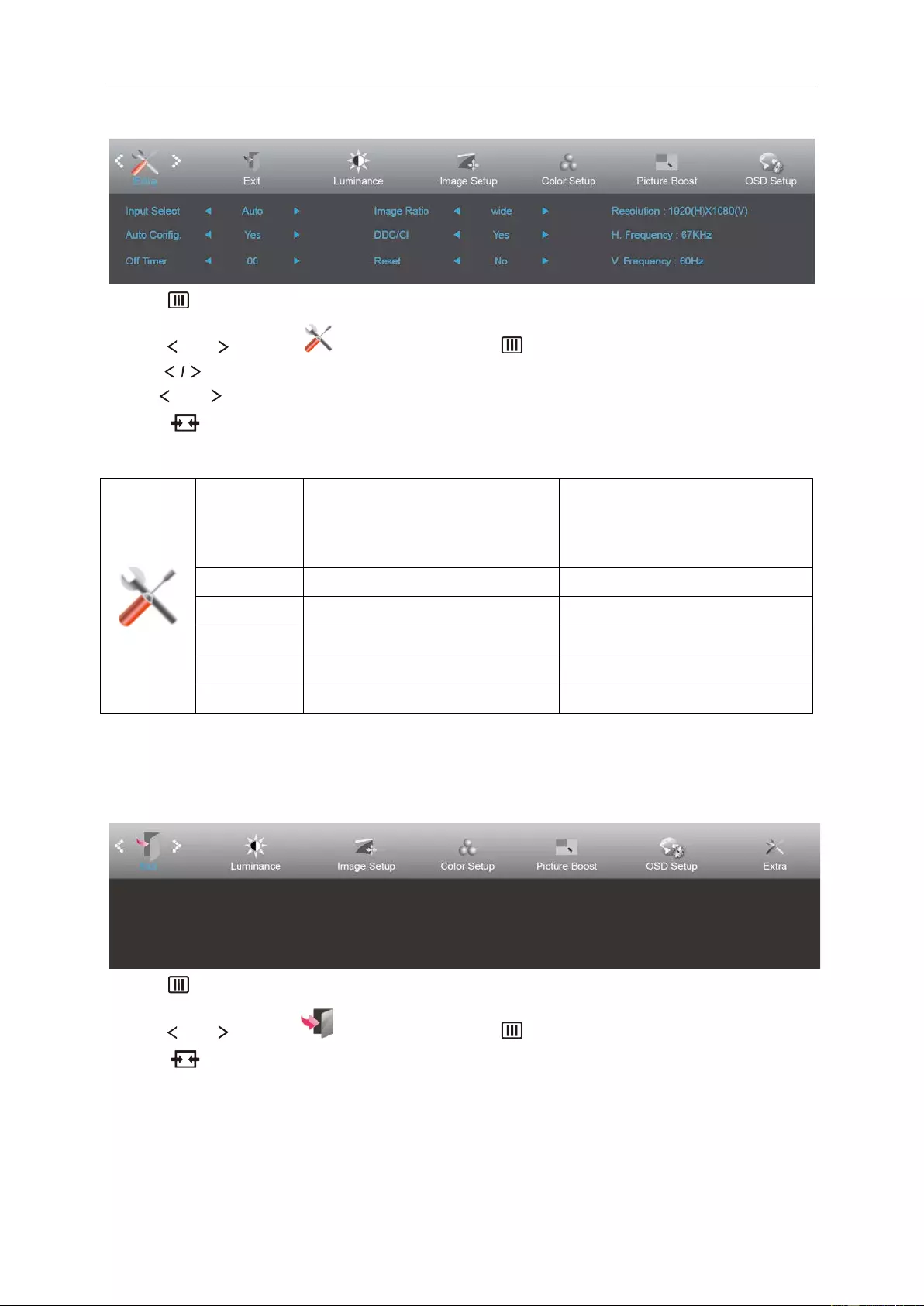
Extra
1 Press MENU (Menu) to display menu.
2 Press or to select (Luminance), and press to enter.
3 Press to select submenu.
4 Press or to adjust.
5 Press to exit.
Input Select
24P1U: Auto/D-SUB/HDMI/DP
24P1: Auto/D-SUB/HDMI/DVI/DP
X24P1: Auto/D-SUB/HDMI/DVI /DP
24E1Q: Auto/D-SUB/HDMI/DP
Select input signal source.
Auto Config. Yes / No Auto adjust. the picture to default.
Off Timer 0-24 hrs Sel e ct DC off time.
Image Ratio wide or 4:3 Select wide or 4:3 format for display.
DDC/CI Yes / No Turn on or off DDC/CI Support.
Reset Yes / No Reset the menu to default.
Exit
1 Press MENU (Menu) to display menu.
2 Press or to select (Luminance), and press to enter.
3 Press to exit.
30
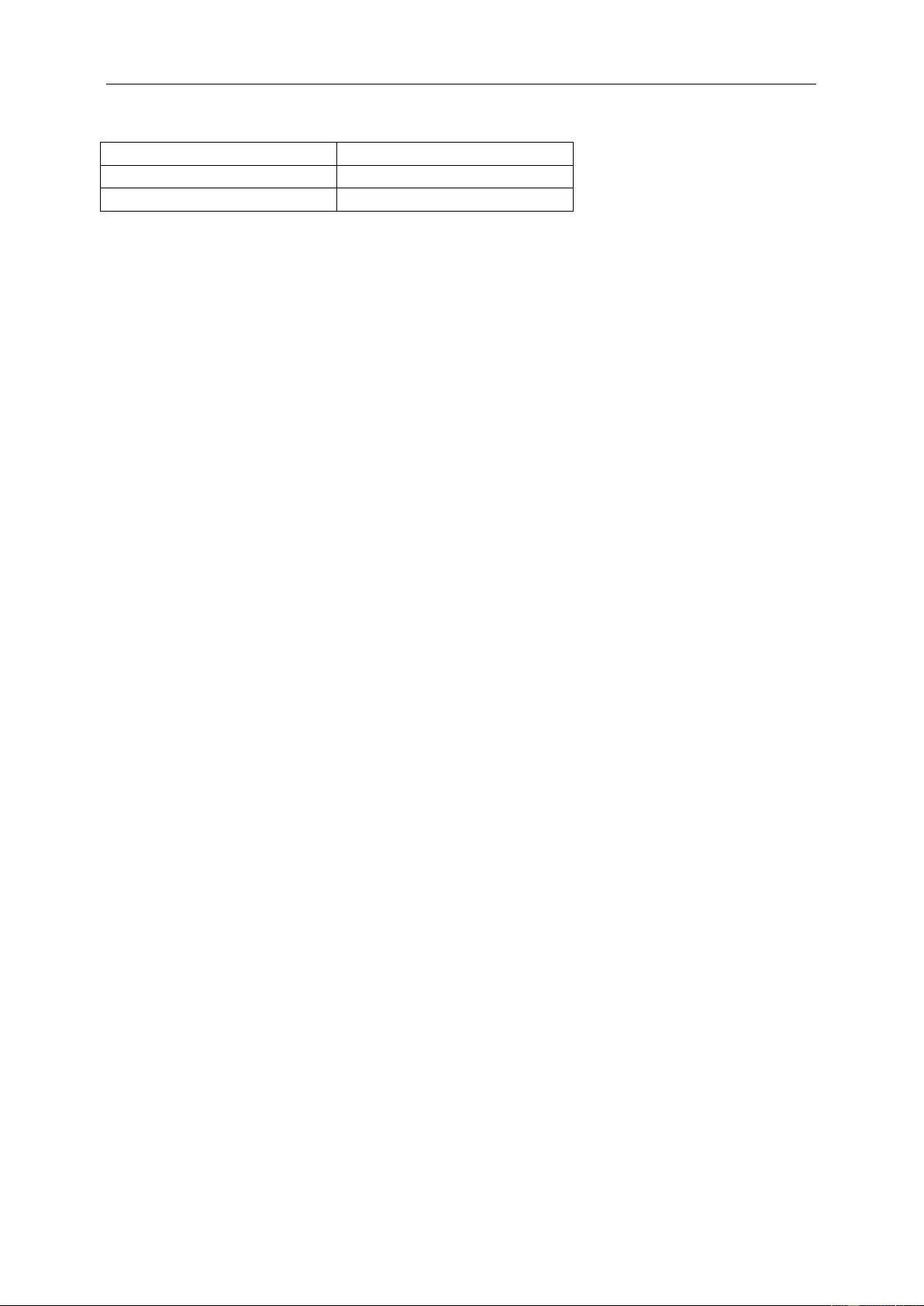
LED Indicator
Status LED Color
Full Power Mode White
Power Saving Orange
31
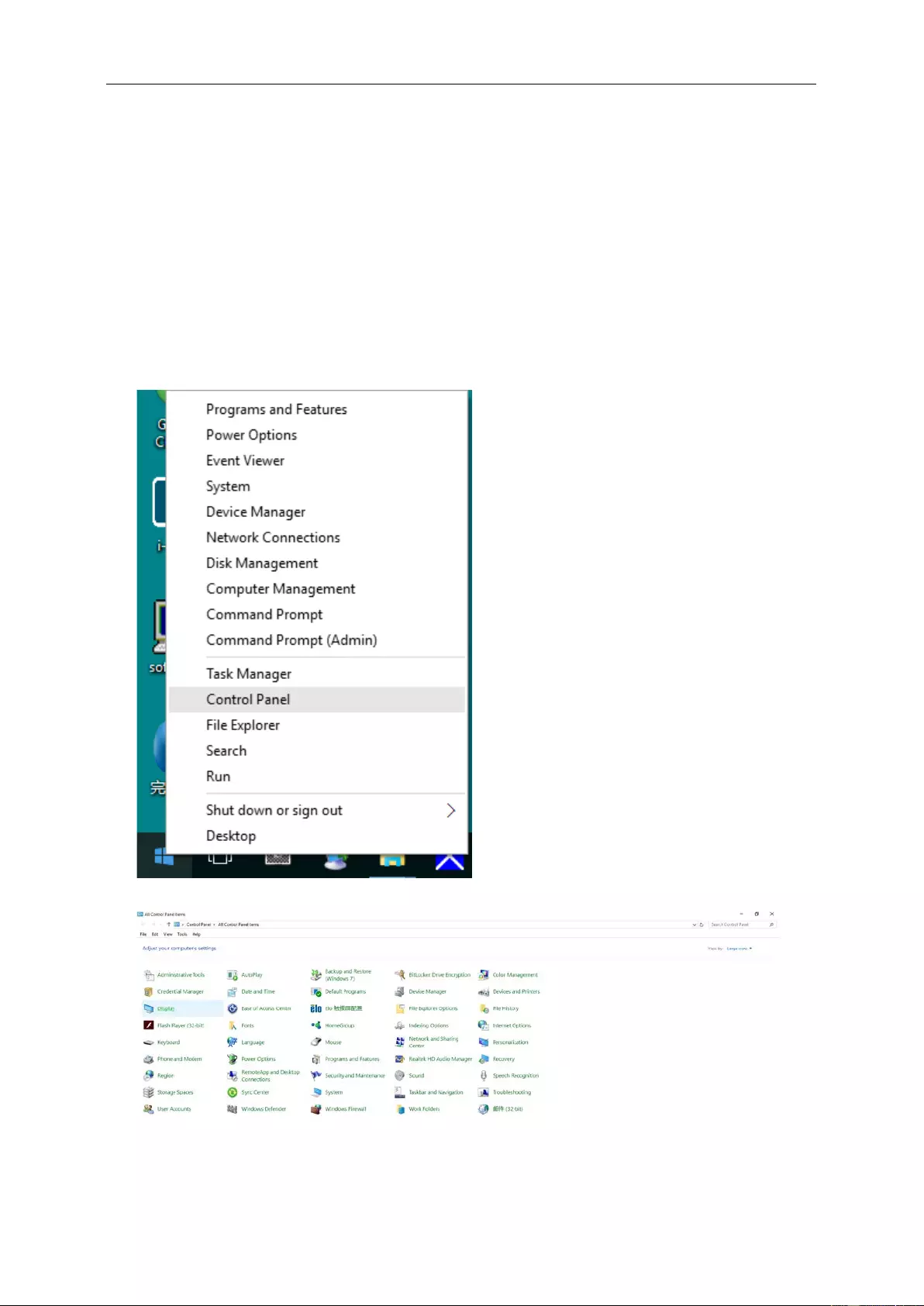
Driver
Monitor Driver
Windows 10
• Start Win dows® 10
• Right click START.
• Click "Control Panel".
• Click on the "Display" icon.
32
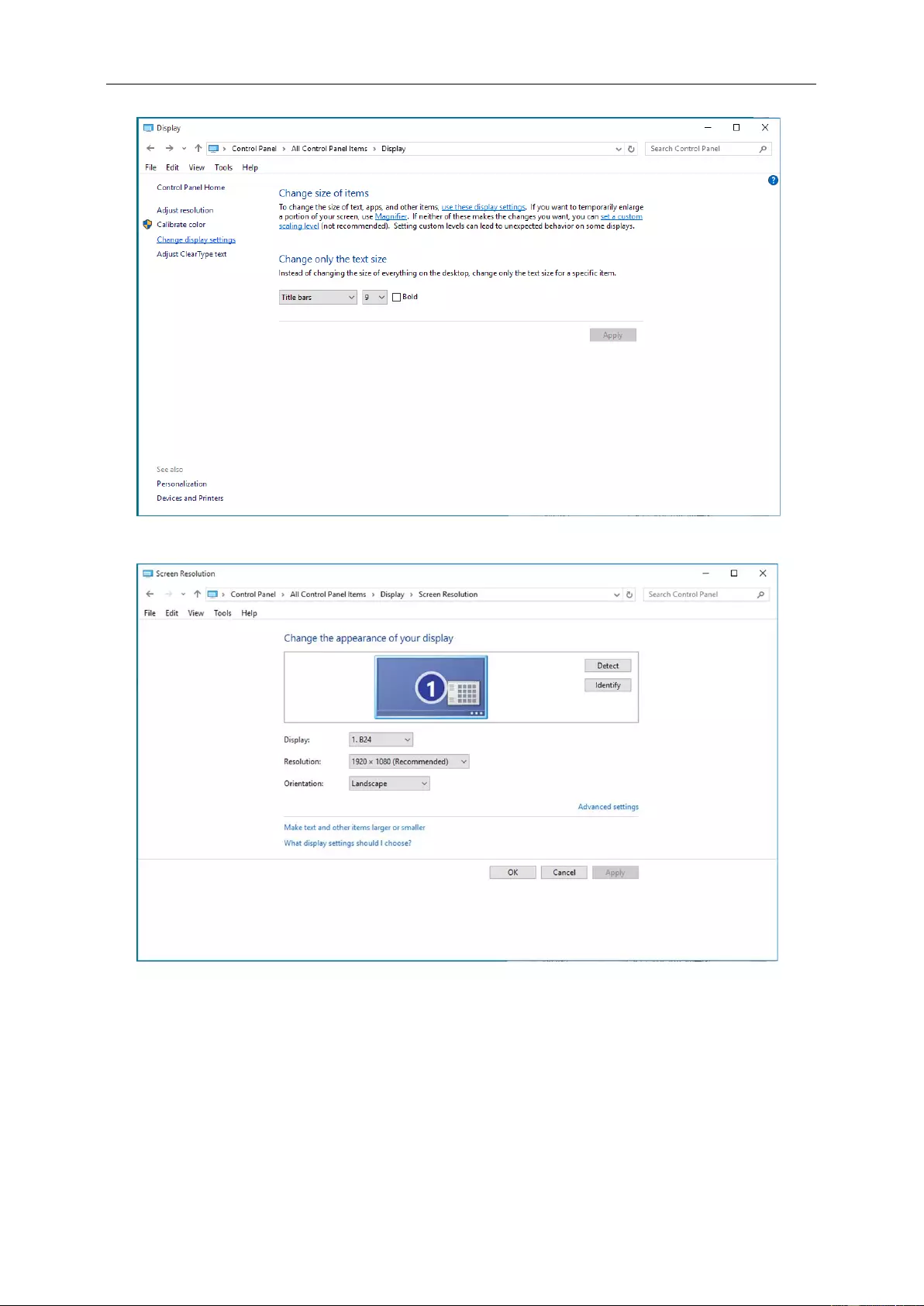
• Click on the "Change display settings" button
• Click the "Advanced Settings" button.
33
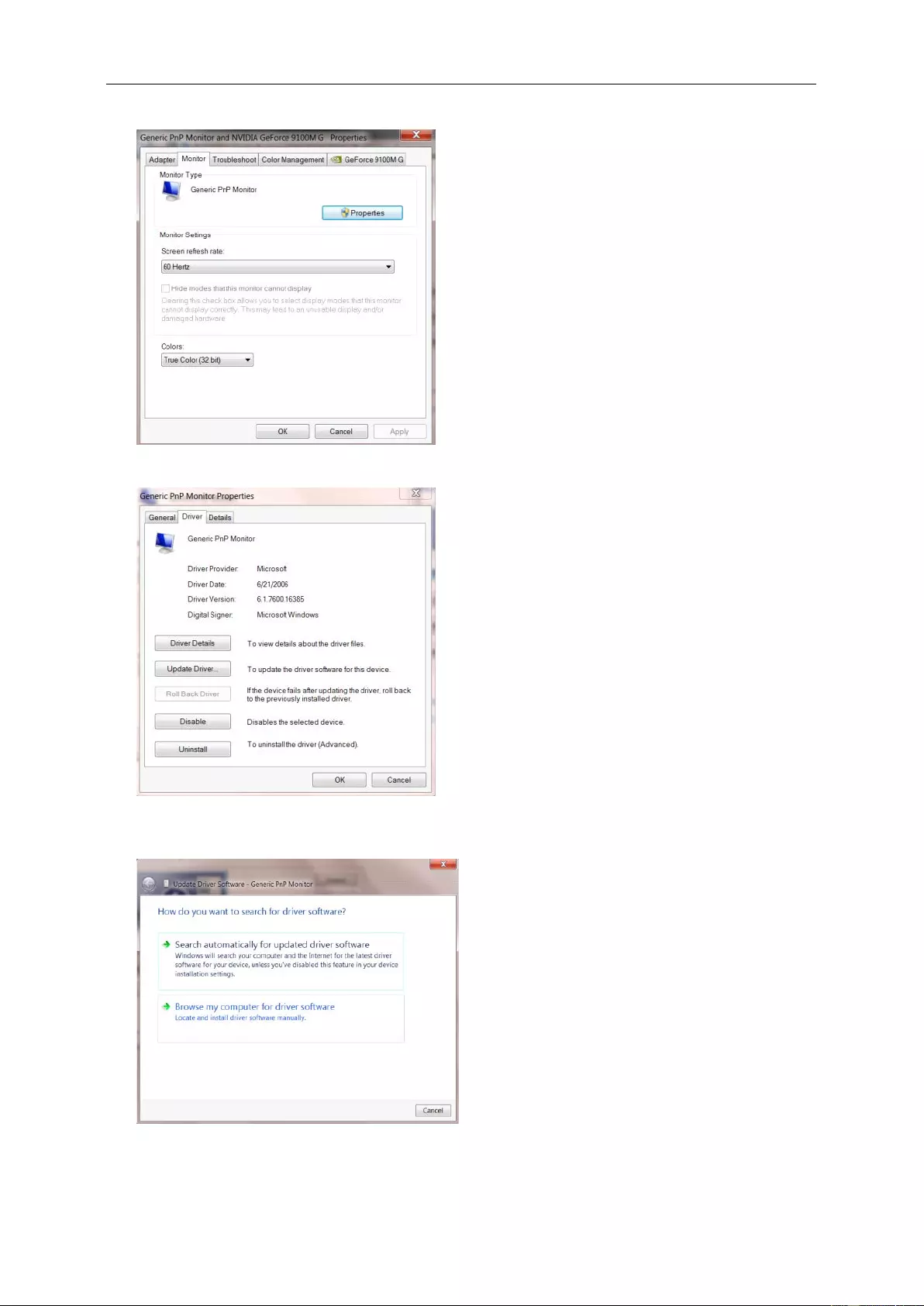
• Click the "Monitor" tab and then click the "Properties" button.
• Click the "Driver" tab.
• Open the "Update Driver Software-Generic PnP Monitor" window by clicking on "Update Driver... “and then
click the "Browse my computer for driver software" button.
34
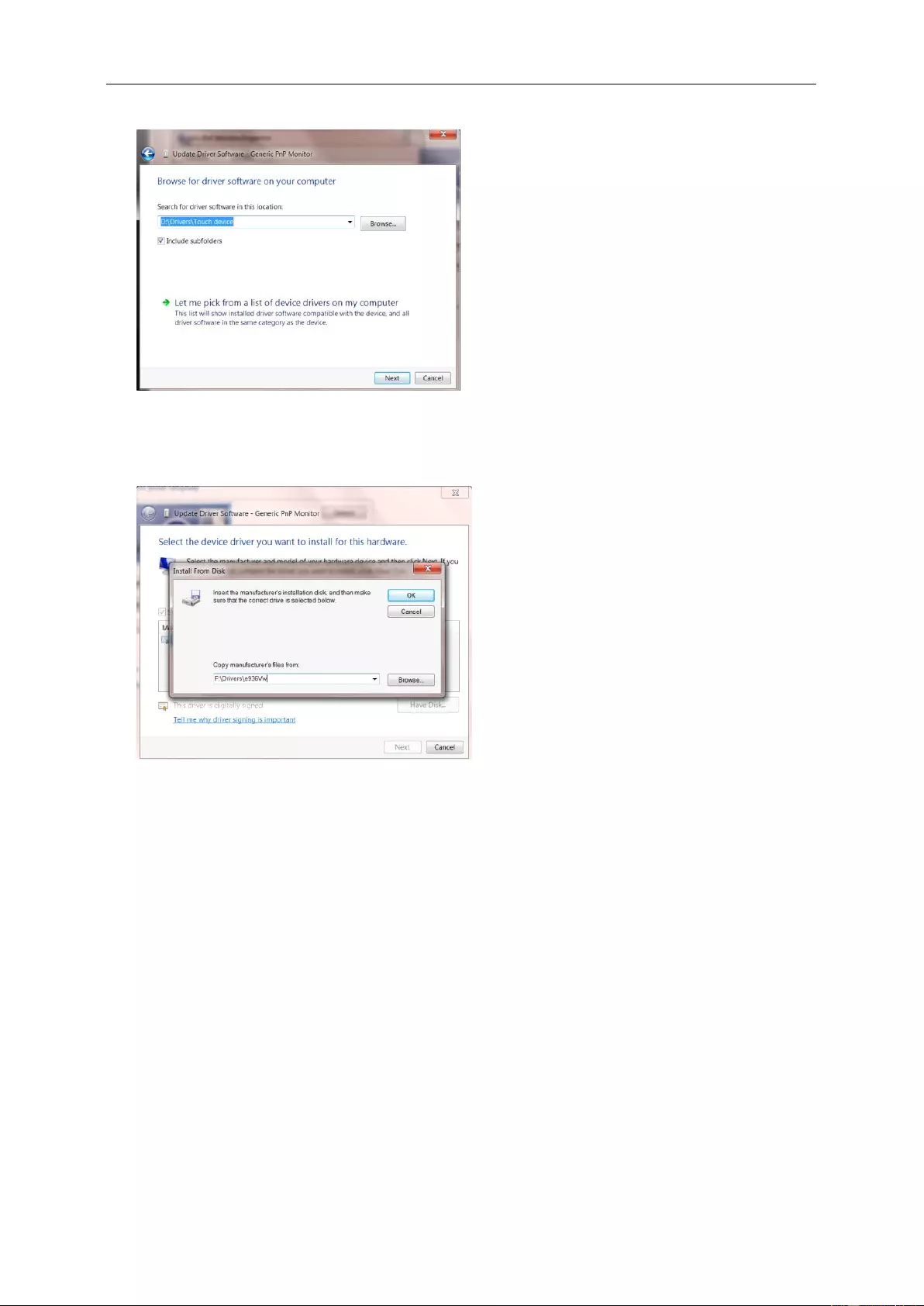
• Select "Let me pick from a list of device drivers on my computer".
• Click the "Have Disk" button . Click on the "Browse" button and navigate to the following directory:
X:\Driver\module name(where X is the drive letter designator for the CD-ROM drive).
• Select the "xxx.inf" file and click the "Open" button. Clic k the "OK" button.
• Select your monitor model and click the "Next" button. The files will be copied from the CD to your hard disk
drive.
• Close all open windows and remove the CD.
• Restart the sy ste m. The system will automatically select the maxim um refresh rate and corresponding Color
Matching Profiles.
35
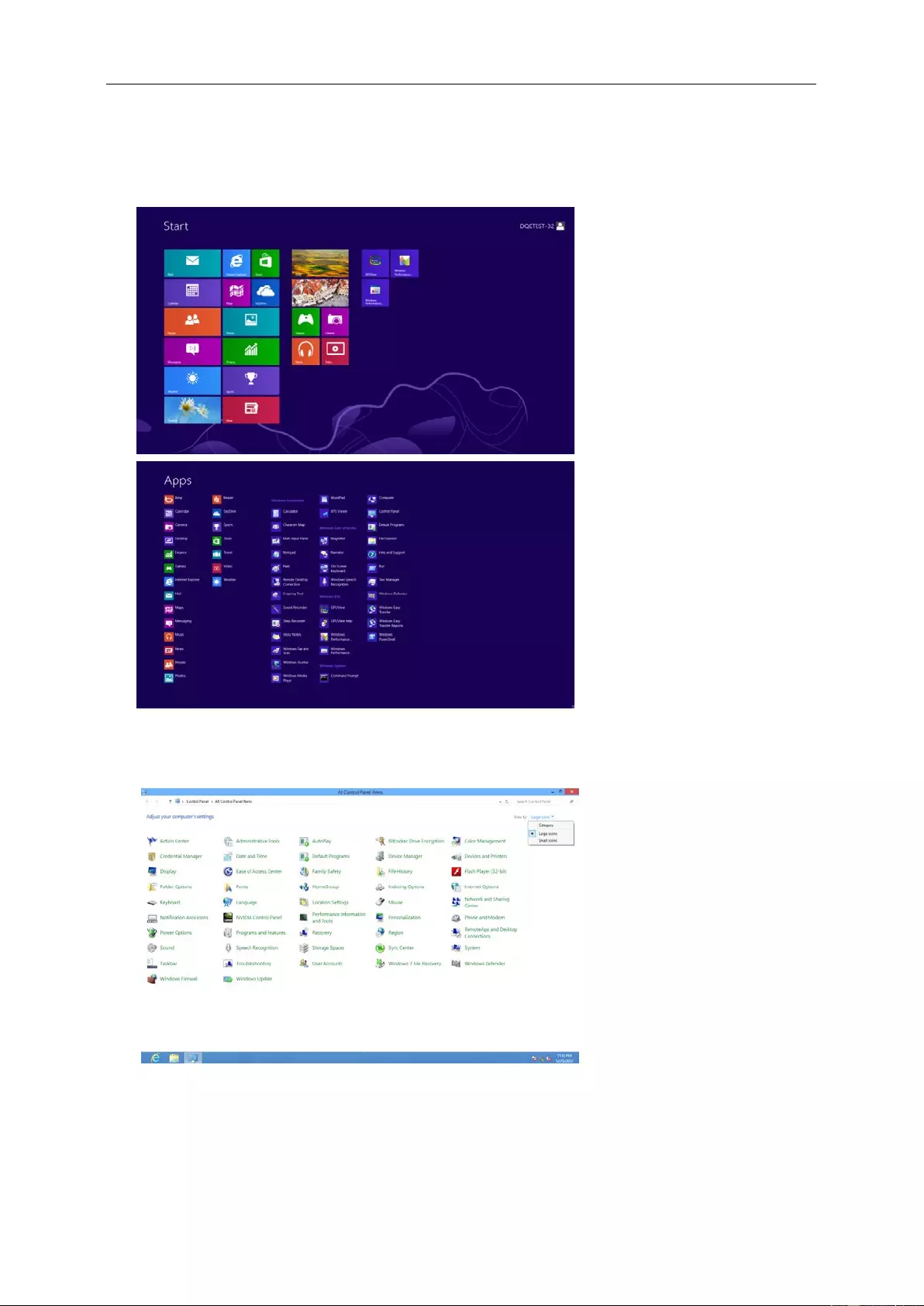
Windows 8
• Start Win dows® 8
• Right click and clic k All apps at the bottom-right of the screen.
• Click on the "Control Panel" icon
• Set the "View by" to "Large icons" or "S mall icons".
36
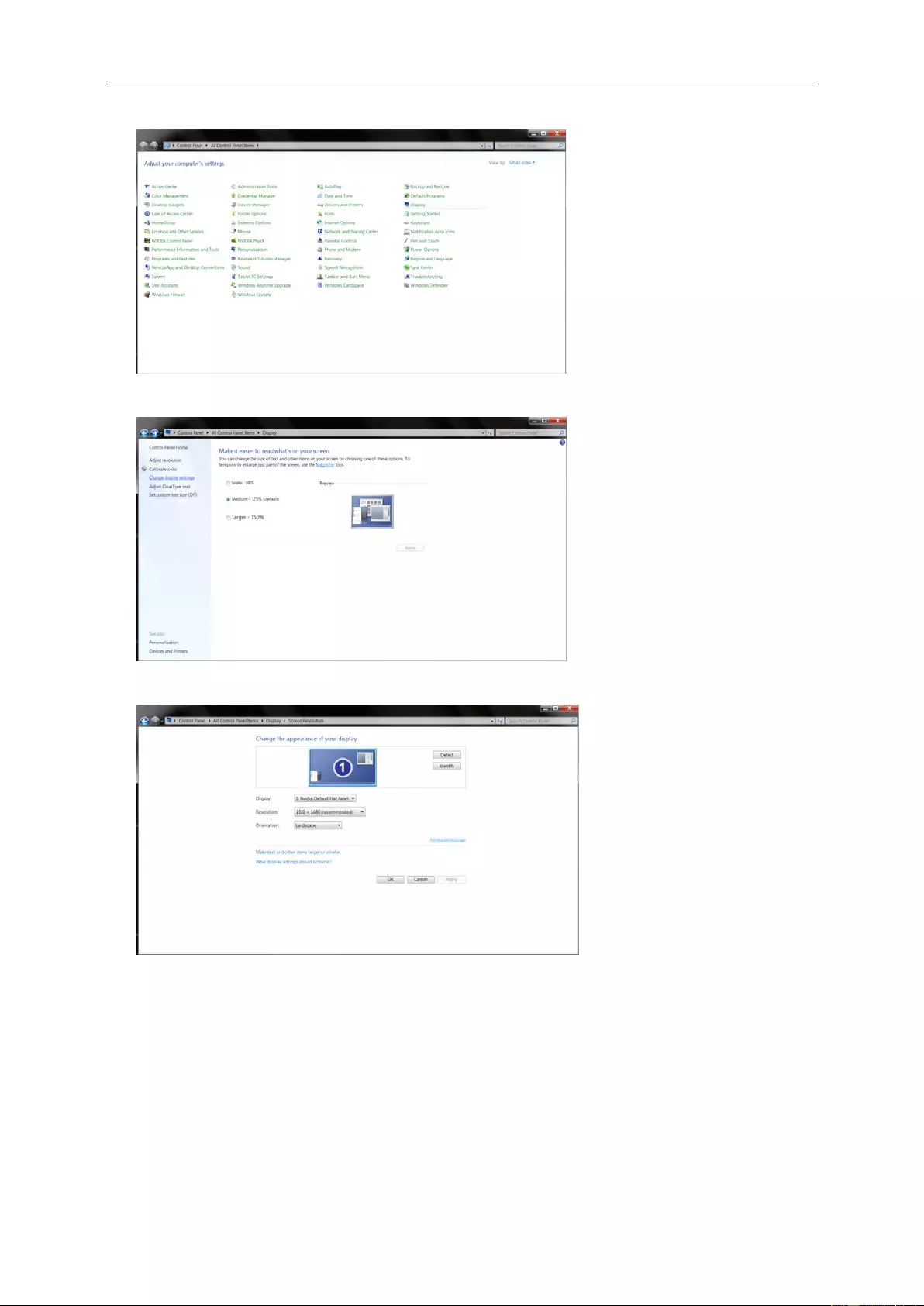
• Click on the "Display" icon.
• Click on the "Change display settings" button.
• Click the "Advanced Settings" button.
37
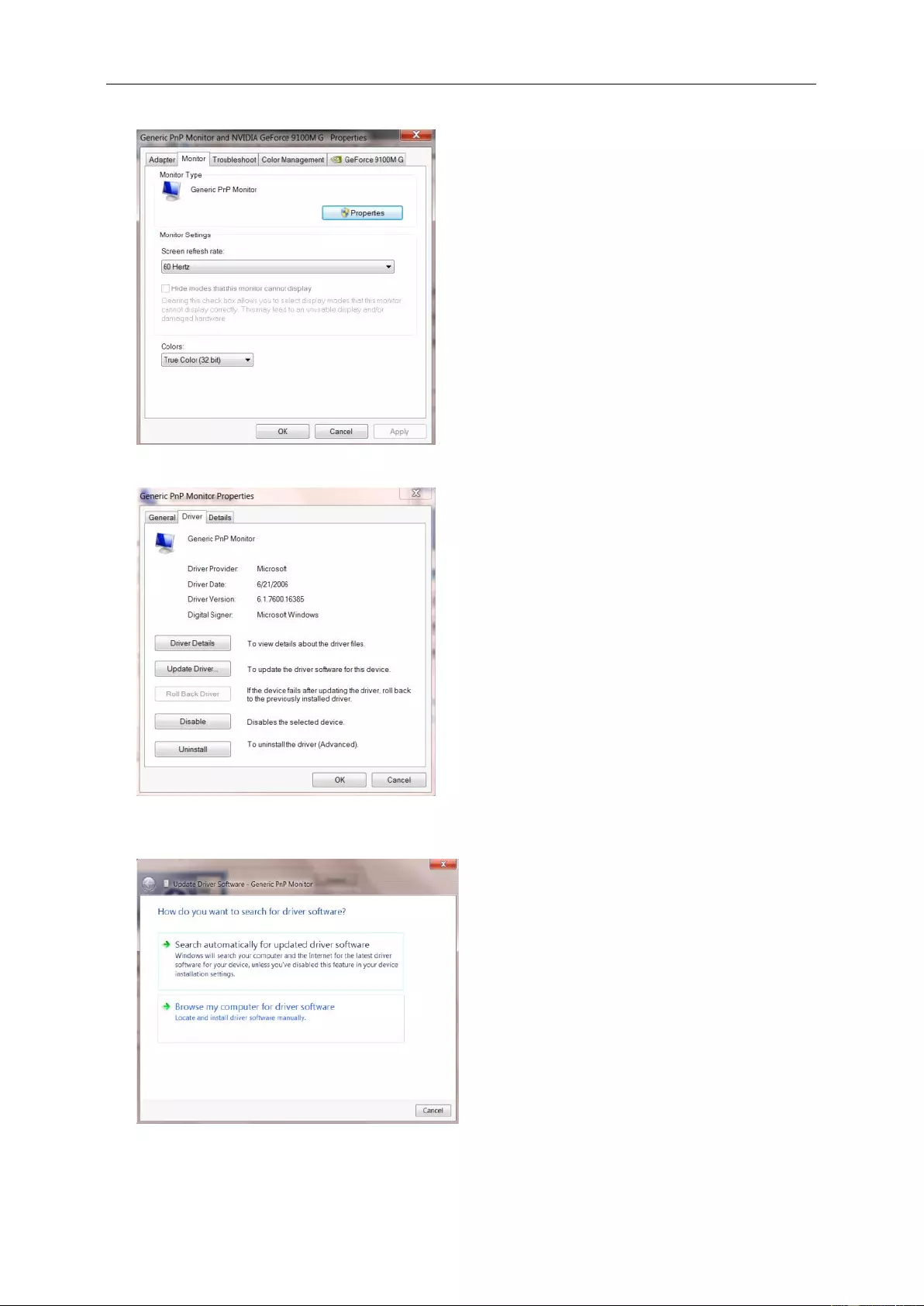
• Click the "Monitor" tab and then click the "Properties" button.
• Click the "Driver" tab.
• Open the "Update Driver Software-Generic PnP Monitor" wi ndow by clicking on "Update Driver..." and
then click the "Browse my computer for driver software" button.
38
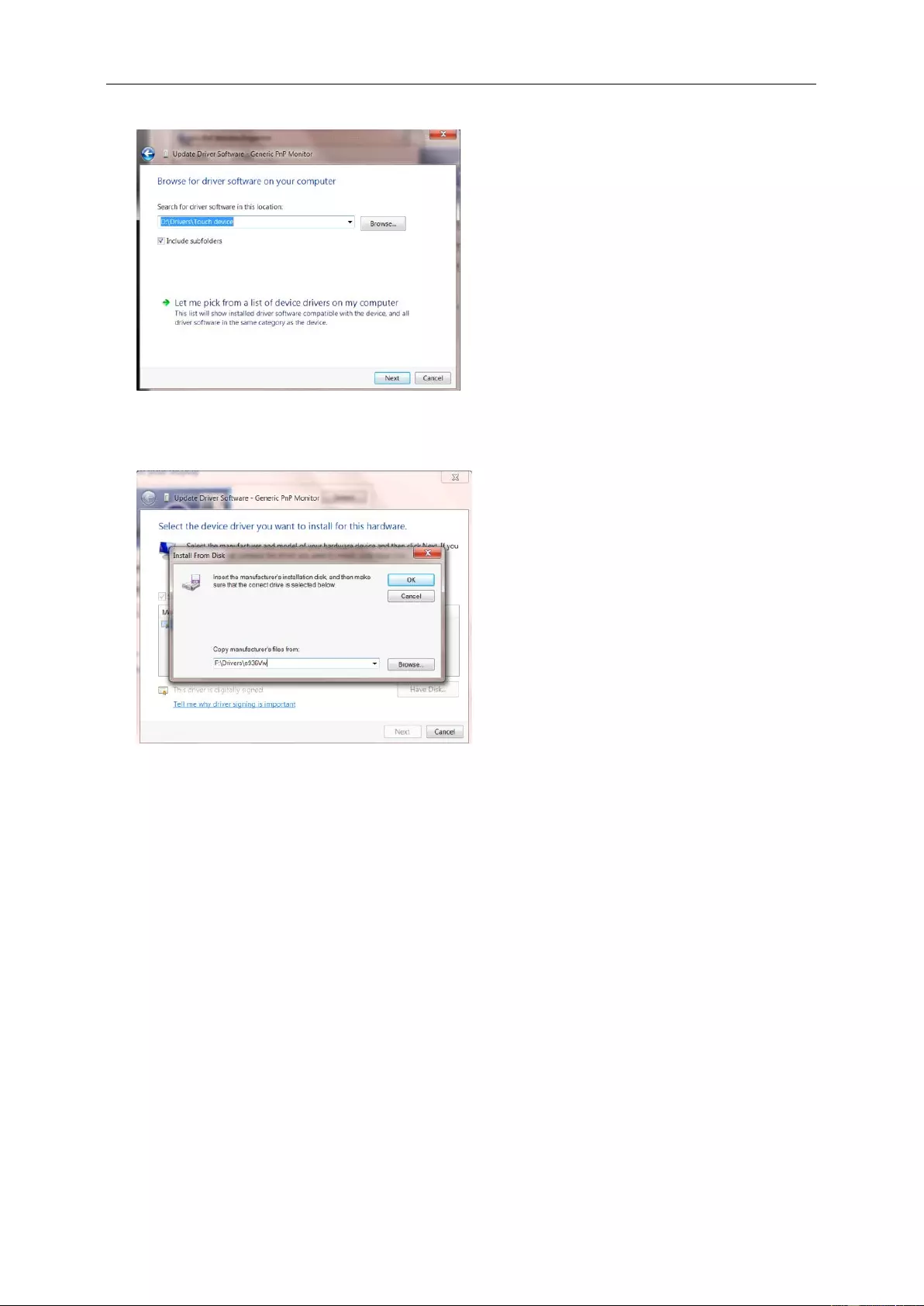
• Select "Let me pick from a list of device drivers on my computer".
• Click the "Have Disk" butt on . Click on the "Browse" button and navigate to the following directory:
X:\Driver\module name (where X is the drive letter designator for the CD-ROM drive).
• Select the "xxx.inf" file and cli ck the "Open" button. Click the "OK" button.
• Select your monitor model and click the "Next" button. The files will be copied from the CD to your hard disk
drive.
• Close all open windows and remove the CD.
• Restart the sy ste m. The system will autom atic ally sel ect the maximum refresh rate and corresponding Color
Matching Profiles.
39
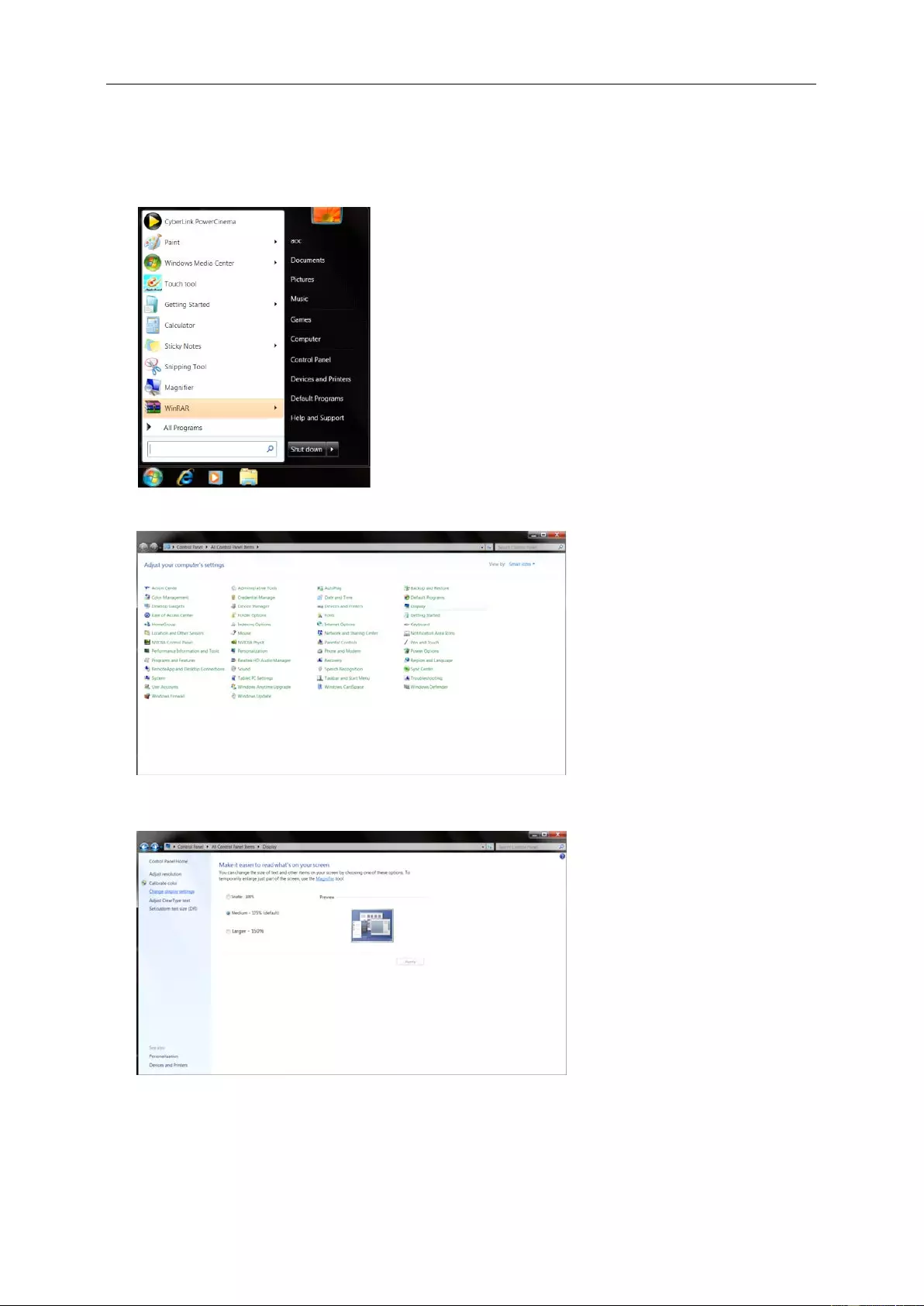
Windows 7
• Start Win dows® 7
• Click on the "Start" button and then click on "Control Panel".
• Click on the "Display" icon.
• Click on the "Change display settings" button.
40
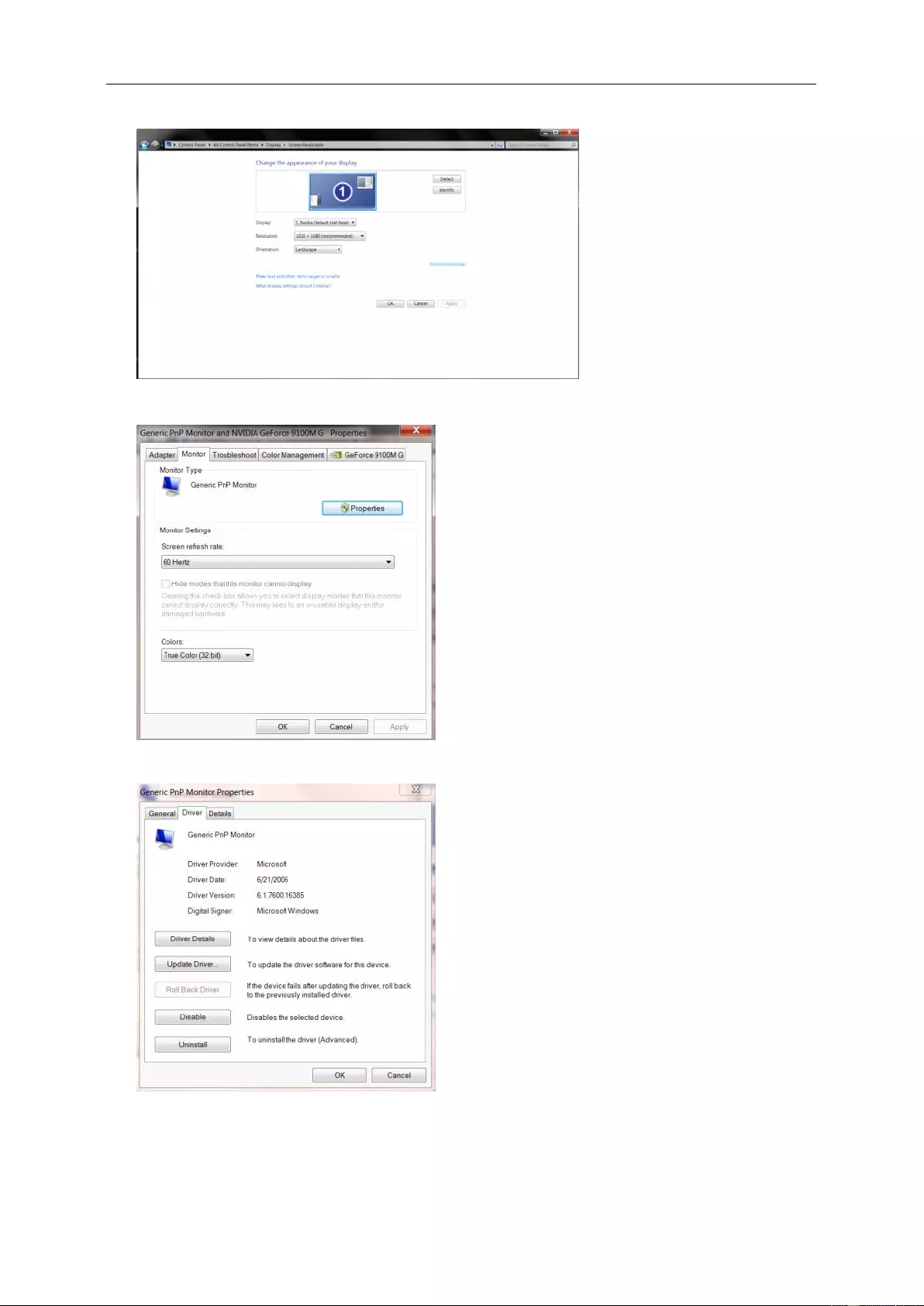
• Click the "Advanced Settings" button.
• Click the "Monitor" tab and then click the "Properties" button.
• Click the "Driver" tab.
41
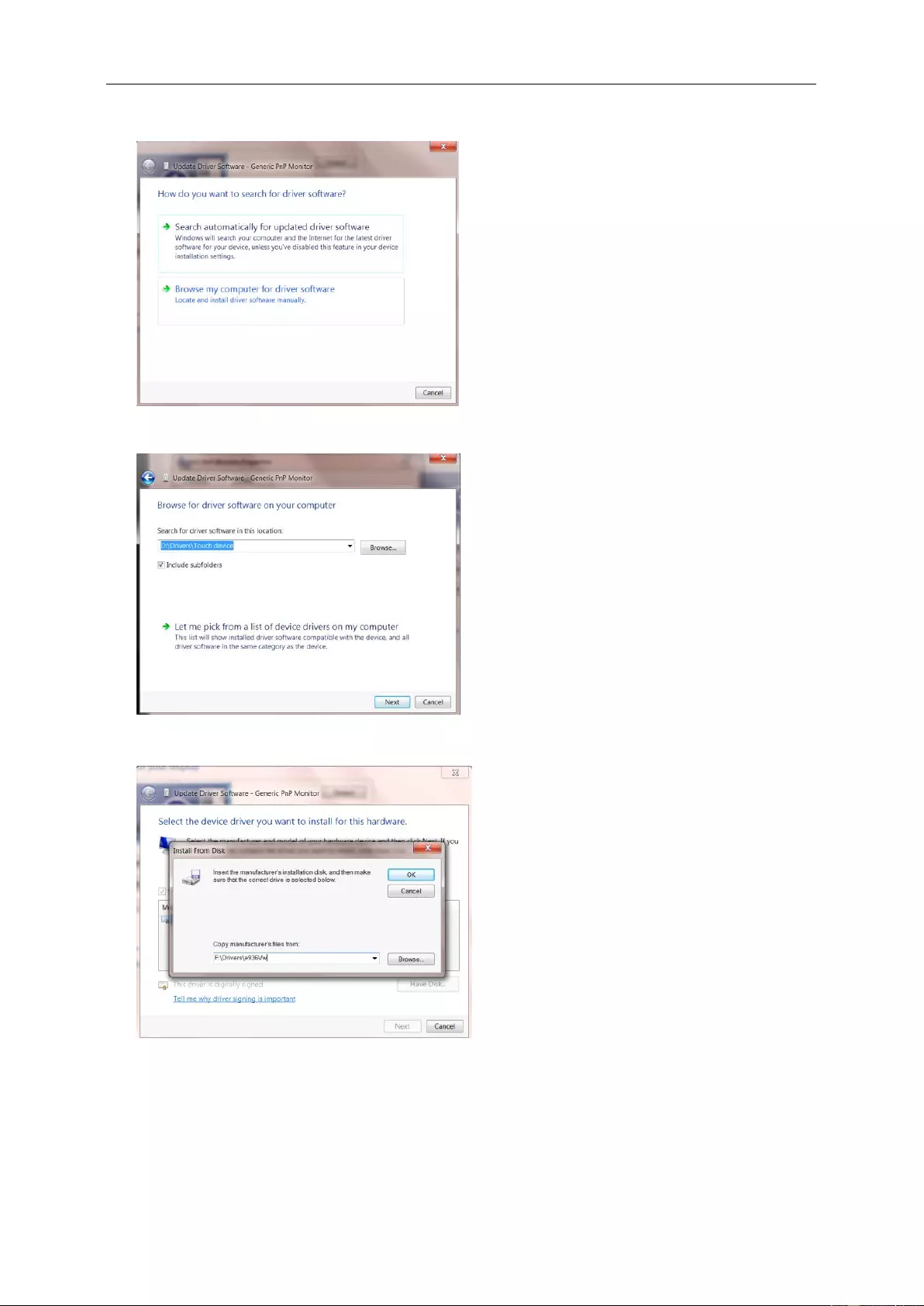
• Open the "Update Driver Software-Generic PnP Monitor" window by clicking on “Update Driver... " and
then click the "Browse my computer for driver software" button.
• Select "Let me pick from a list of device drivers on my computer".
• Click the "Have Disk" button . Click on the "Browse" button and navigate to the following directory:
X:\Driver\module name(where X is the drive letter designator for the CD-ROM drive).
• Select the "xxx.inf" file and click the "Open" button. Click the "OK" button.
• Select your monitor model and click the "Next" button. The files will be copied from the CD to your hard disk
drive.
• Close all open windows and remove the CD.
• Restart the sy ste m. The system will automatically select the maximum refresh rate and corresponding Color
Matching Profiles.
42
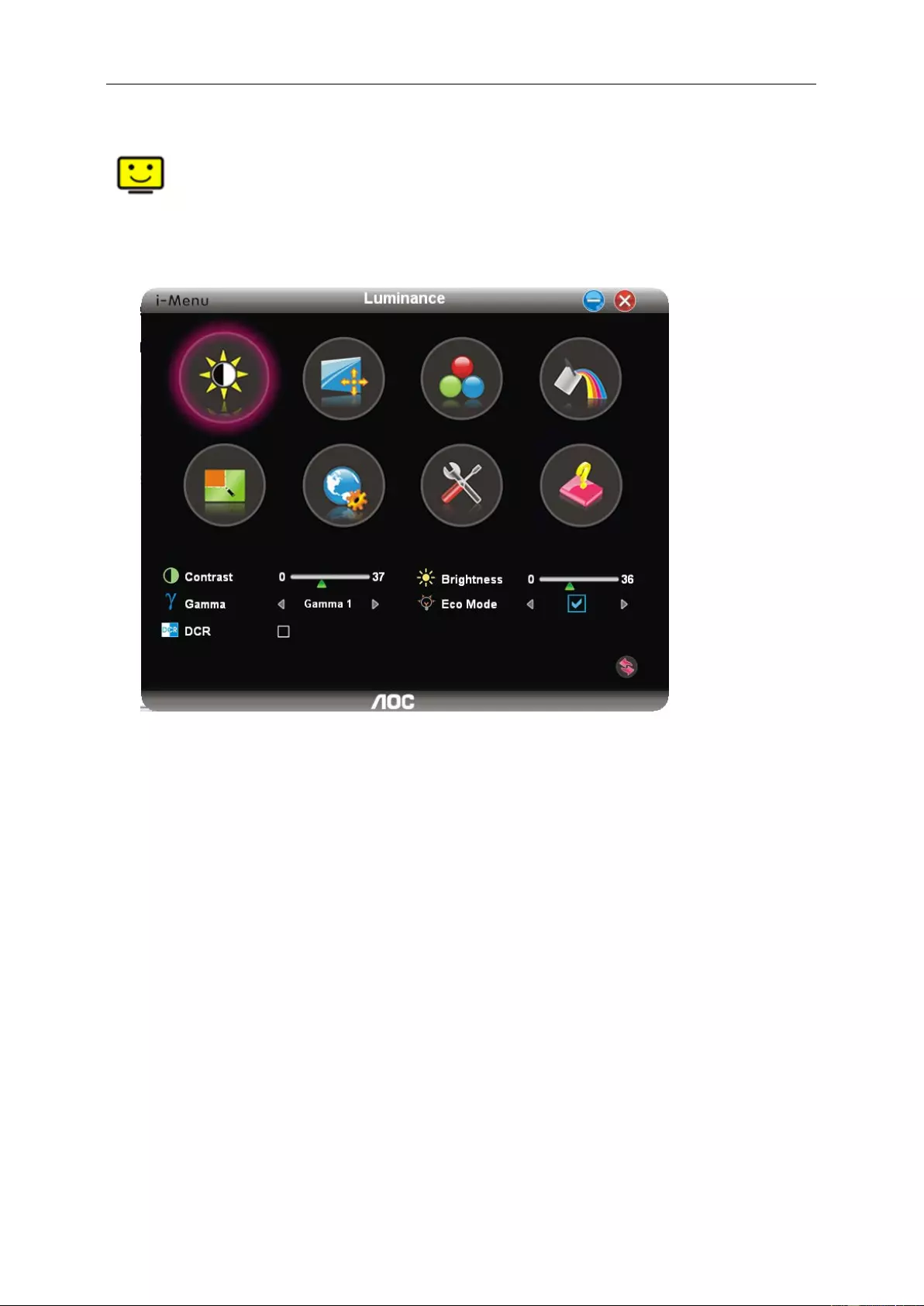
i-Menu
Welcome to “i-Menu” software by AOC. i-Menu makes it easy to adjust your monitor display setting by using on
screen menus instead of the OSD button on the monitor. To complete installation, please follow the installation
guide.
43
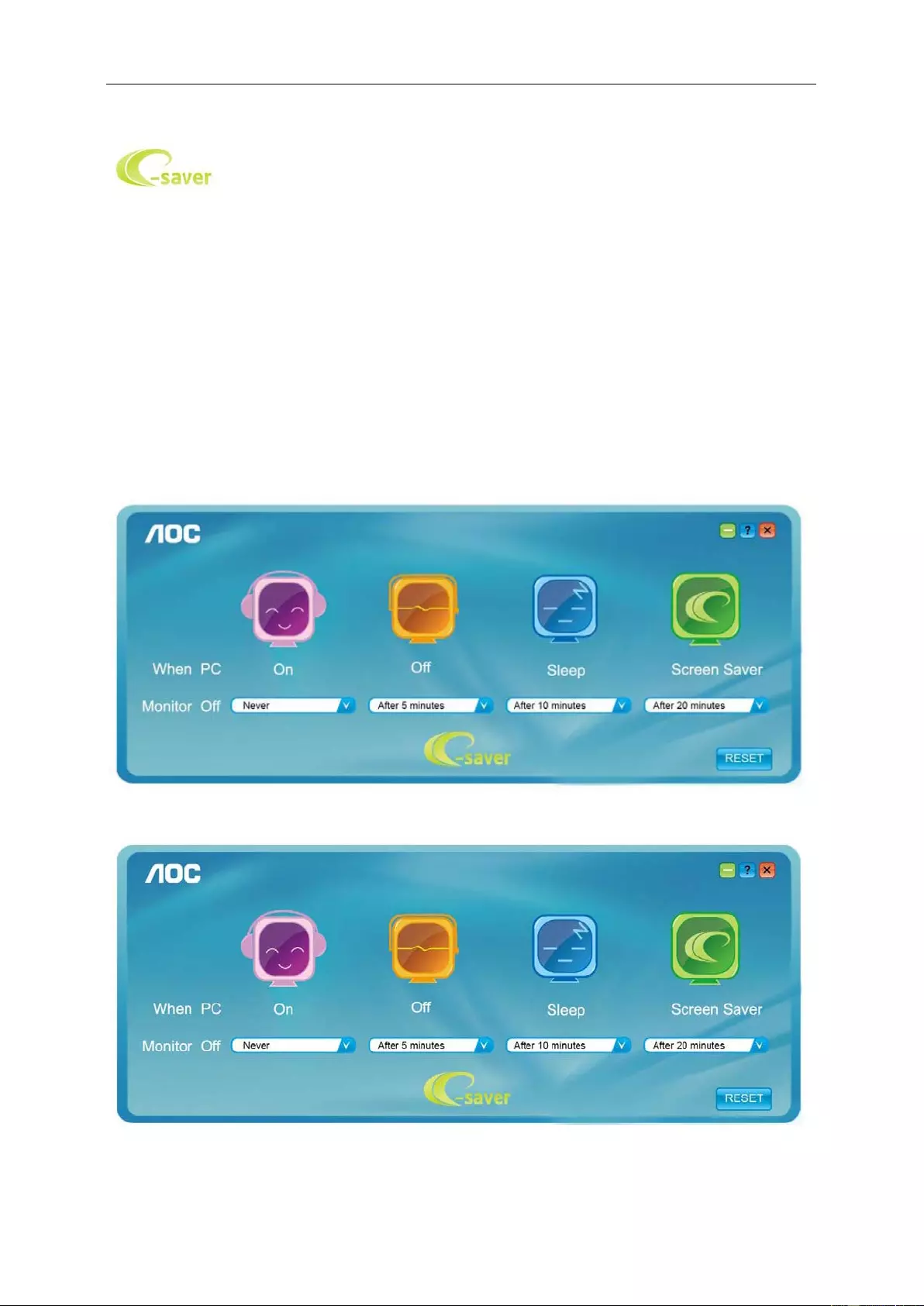
e-Saver
Welcome to use AOC e-Saver monitor power management software! The AOC e-Saver features Smart Shutdown
functions for y our mon itors, all ows your monitor to ti mely s hu tdown when PC unit is at any s tatus (O n, O ff , S lee p or
Screen Saver); the actual shutdown time depends on your preferences (see example below).
Please click on "driver/e-Saver/setup.exe" to start installing the e-Saver software, follow the install wizard to
complete software installation.
Under each of the four PC statuses, you may choose the desired time (in minutes) fro m the pull-down menu for
your monitor to automatically shutdown. The example below illustrated:
1) The monitor will never shutdown when the PC is powered on.
2) The monitor will automatically shutdown 5 m inutes after the PC is powered off.
3) The monitor will automatically shutdown 10 minutes after the PC is in sleep/stand-by mode.
4) The monitor will automatically shutdown 20 minutes after the screen saver appears.
You can click “RESET” to set the e-Saver to its default settings like below.
44
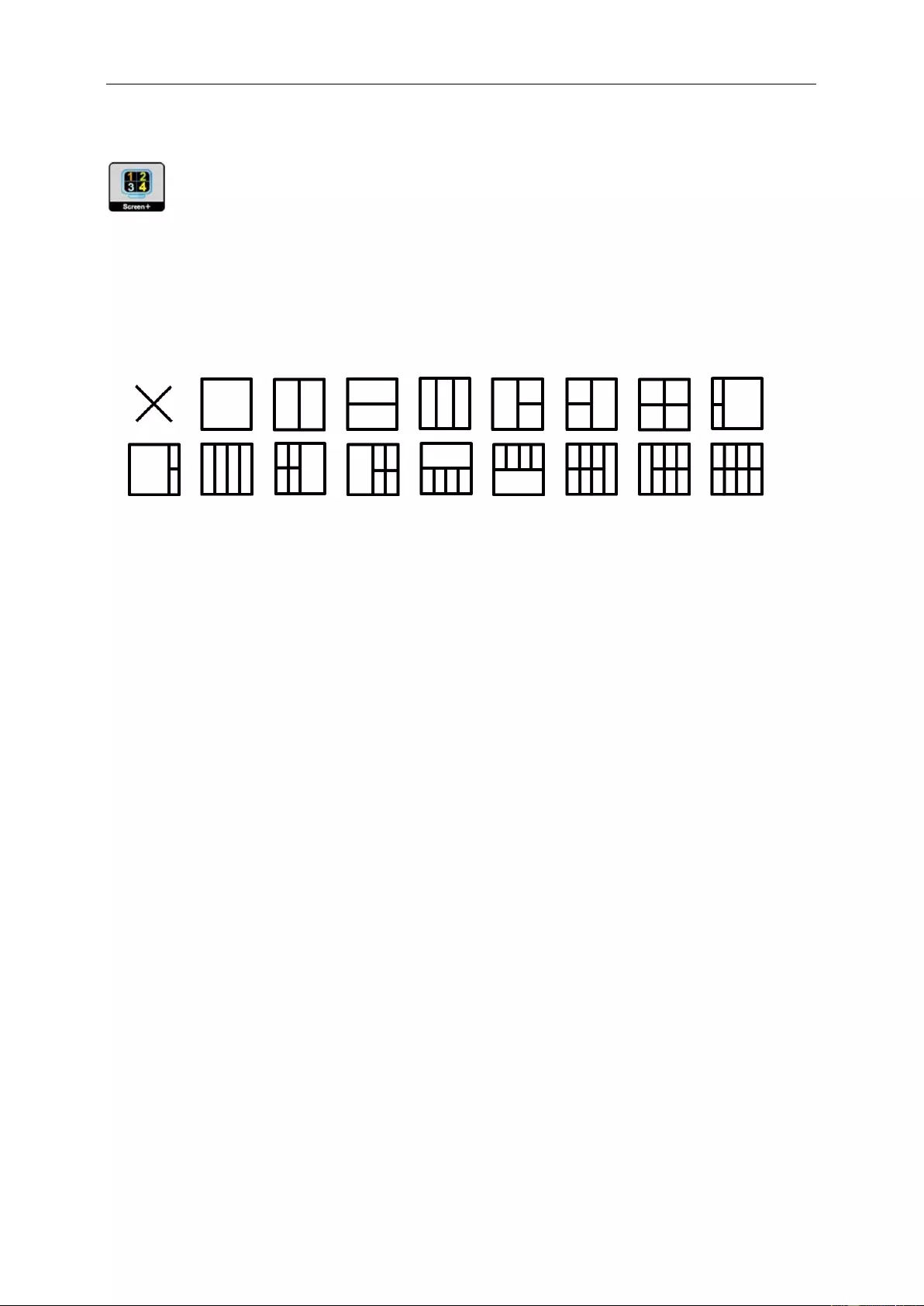
Screen+
Welcome to "Screen+" software by AOC. Screen+ software is a desktop screen splitting tool; it splits the desktop
into dif feren t pa nels, and each panel displays a different wi ndow. You only need to drag the window to a
corresponding panel when you want to access it. It supports multiple monitor display to make your task easier.
Please follow the installation software to install it.
45
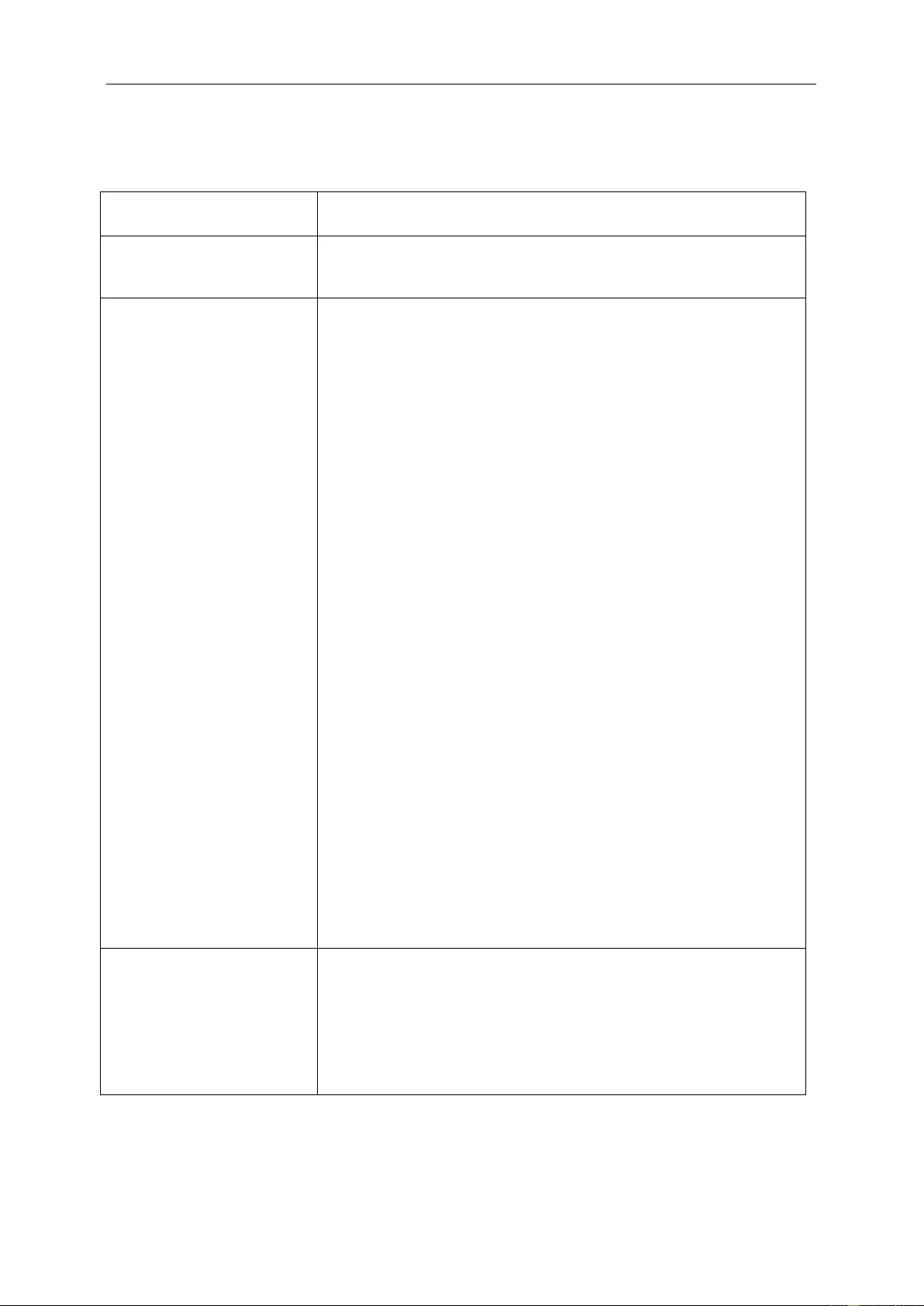
Troubleshoot
Problem & Question Possible Solutions
Power LE D Is Not ON M ake sure the power butt on is ON and the P ow er Cor d is pro perly co nnected
to a grounded power outlet and to the monitor.
No images on the screen
Is the power cord connected properly?
Check the power cord connection and power supply.
Is the cable connected correctly?
(Connected using the D-sub cable)
Check the DB-15 cable connectio n.
(Connected us ing the DVI cab l e)
Check the DVI cable connection.
(Connected us ing the HDMI cable)
Check the HDMI cable connection.
(Connected us ing the DP cable)
Check the DP cable connection.
* DVI/HDMI/DP input is not available on every mode l.
If the power is on, reboot the computer to see the initial screen (the login
screen), which can be seen.
If the initial screen (the login screen) appears, boot the computer in the
applicable mo de (t he safe mode for Window s ME/2000) and t hen chan ge
the frequency of the video card.
(Refer to the Setting the Optimal Resolution)
If the initial screen (the login screen) does not appear, contact the
Service Center or your dealer.
Can you see "Input Not Supported" on the screen?
You can see this message when the signal from the video card exceeds
the maximum resolution and frequency that the monitor can handle
properly.
Adjust the maximum resolution and frequency that the monitor can
handle properly.
Make sure the AOC Monitor Drivers are installed.
Picture Is Fuzzy & Has
Ghosting Shadowing Problem
Adjust the Contrast and Brightness Controls.
Press to auto adjust.
Make sure you are not using an extension cable or switch box. We
recommend plugging the monitor directly to the video card output connector
on the back.
46
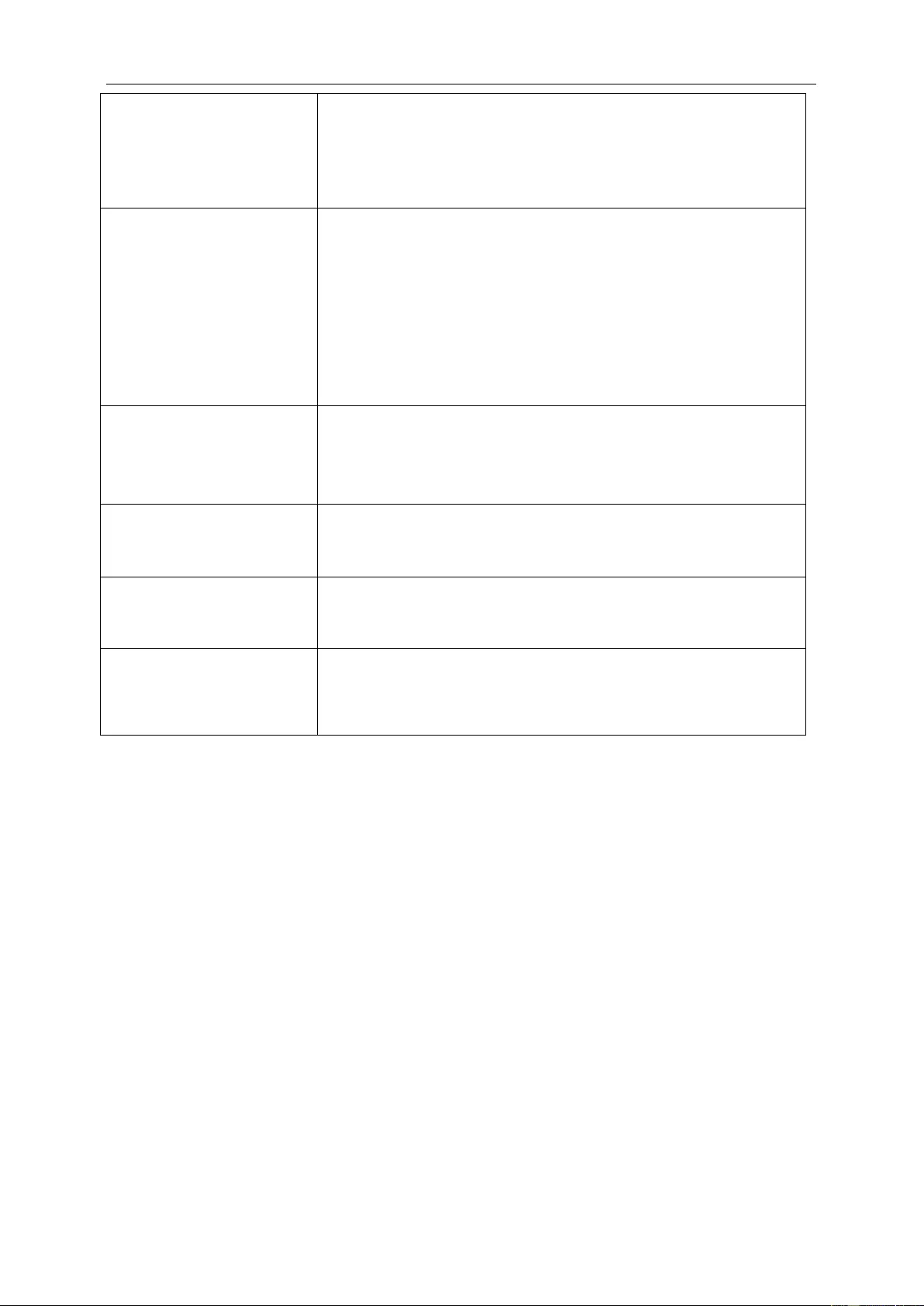
Picture Bounces, Flickers Or
Wave Pattern Appears In The
Picture
Move electrical devices that may cause electrical interference as far away
from the monitor as possible.
Use the maximum refresh rate your monitor is capable of at the resolution
you are using.
Monitor Is Stuck In Active
Off-Mode"
The Computer Power Switch should be in the ON position.
The Computer Video Card should be snugly fitted in its slot.
Make sure the monitor's video cable is properly connected to the computer.
Inspect the monitor's video cable and make sure no pin is bent.
Make sure your computer is operational by hitting the CAPS LOCK key on
the keyboard while observing the CAPS LOCK LED. The LED should either
turn ON or OFF after hitting the CAPS LOCK key.
Missing one of the primary
colors (RE D, GREEN, or
BLUE)
Inspect the monitor's video cable and make sure that no pin is damaged.
Make sure the monitor's video cable is properly connected to the computer.
Screen image is not centered
or sized properly Adjust H-Position and V-Position or press hot-key (AUTO).
Picture has color defects
(white does not look white) Adjust RGB color or select desired color temperature.
Horizontal or vertical
disturbances on the scree n
Use Window s 95/98/2000/M E shut-down mode to adjust CLOCK and
PHASE.
Press to auto-adjust.
47
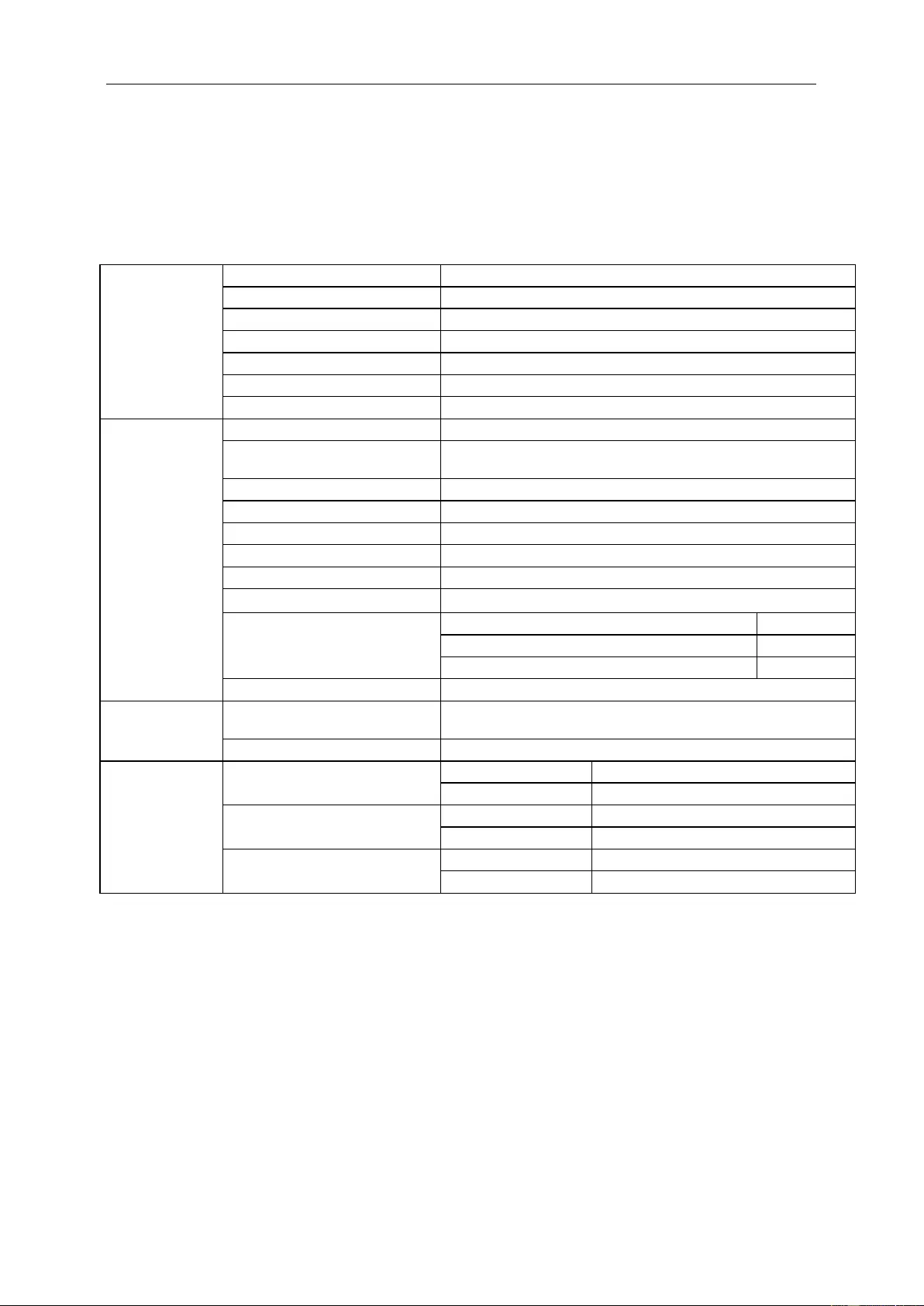
Specification
General Specification
Panel
Model name
24P1U
Driving system
TFT Color LCD
Viewable Image Size
23.8 inch, 60.47cm diagonal
Pixel pitch 0.2745(H)mm x 0.2745(V)mm
Video R, G, B Analog Interface & HDMI Interface & DP Interface
Separate Sync.
H/V TTL
Display Color
16.7M 6bits+Hi FRC
Others
Horizontal scan range
30~83KHz
Horizontal scan
Size(Maximum) 527.04mm
Vertical scan range
50Hz ~ 76Hz
Vertical scan Size(Maximum)
296.46mm
Optimal preset resolution 1920x1080@60Hz
Plug & Play VE SA DDC2B/CI
Input Connector
D-Sub 15 pin/HDMI/DP/USB
Power Source 100-240V~,50/60Hz
Power Consumption
Typical (Brightness = 90,Contrast = 50) 20W
(Brightness = 100,Contrast = 100)
≤ 55W
Power saving
≤0.5W
Off timer
0-24 hrs
Physical
Characteristics Connec t or Type D-Sub/ HDMI/DP/Earphone ou t/USB3.1 G en1x 4(include s 1 fast
charger)
Signal Cable Type
Detachable
Environmental
Temperature:
Operating
0° to 40°C
Non-Operating
-25° to 55°C
Humidity: Operating 10% to 85% (non-condensing)
Non-Operating 5% to 93% (non-condensing)
Altitude:
Operating
0~ 5000m(0~ 16404 ft)
Non-Operating
0~ 12192m (0~ 40000 ft )
48
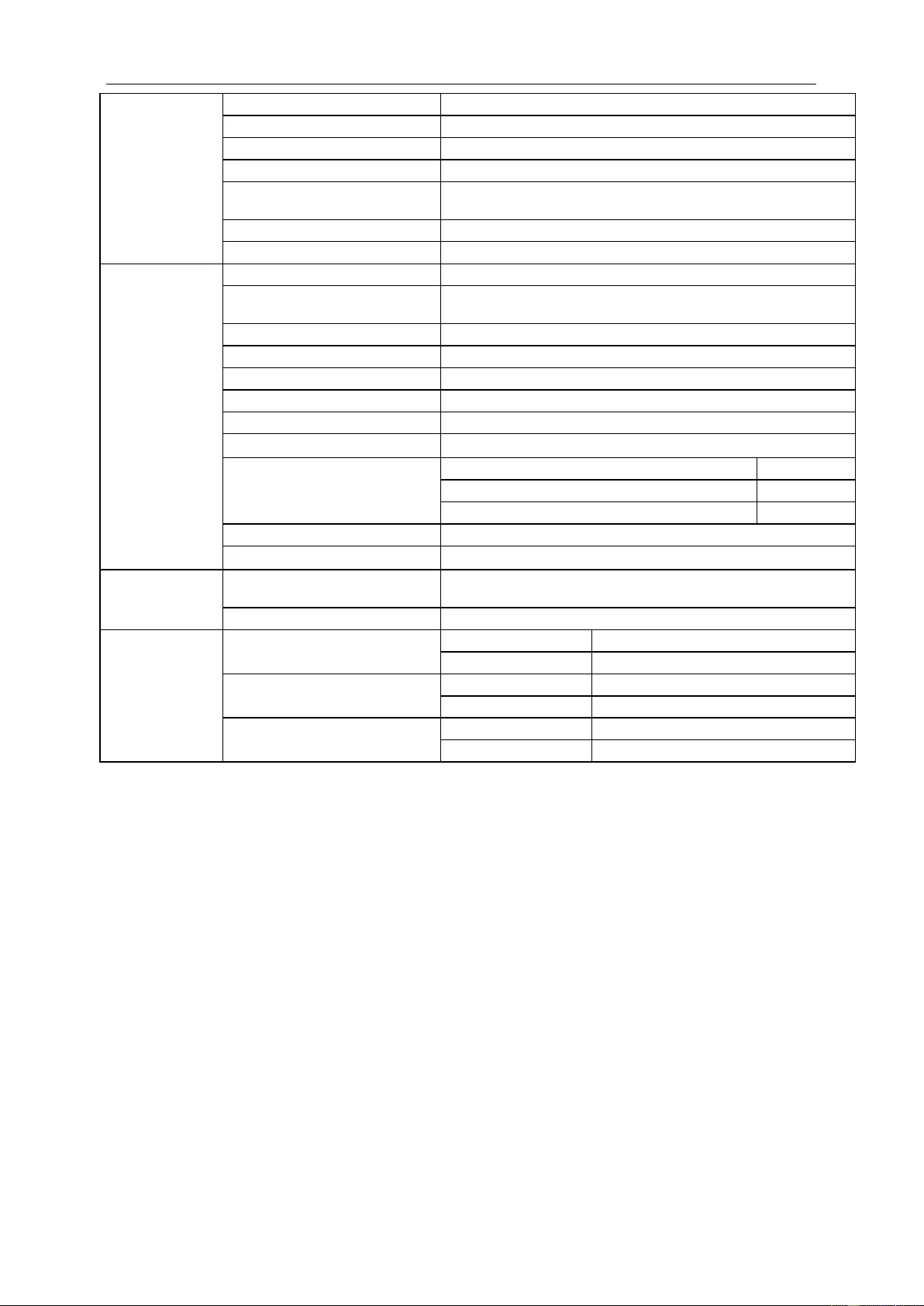
Panel
Model name 24P1
Driving system
TFT Color LCD
Viewable Image Size
23.8 inch, 60.47cm diagona l
Pixel pitch
0.2745(H)mm x 0.2745(V)mm
Video R, G, B Analog Interface & HDMI Interface & DVI Interface & DP
Interface
Separate Sync.
H/V TTL
Display Color
16.7M
Others
Horizontal scan range 30~83KHz
Horizontal scan
Size(Maximum) 527.04mm
Vertical scan range
50Hz ~ 76Hz
Vertical scan Size(Maximum)
296.46mm
Optimal preset resolution 1920x1080@60Hz
Plug & Play VE SA DDC2B/CI
Input Connector
D-Sub 15 pin/HDMI / DVI / DP /USB/Audio Input
Power Source 100-240V~,50/60Hz
Power Consumption
Typical (Brightness = 90,Contrast = 50) 22W
(Brightness = 100,Contrast = 100)
≤55W
Power saving
≤0.5W
Off timer
0-24 hrs
Speakers 2W X2
Physical
Characteristics Connec t or Type D-Sub/ HDMI/DVI/DP/Audio in/Earphone out/USB3.1 Gen1 x4
(includes 1 fast charger)
Signal Cable Type Detachable
Environmental
Temperature: Operating 0° to 40°C
Non-Operating -25° to 55°C
Humidity:
Operating
10% to 85% (non-condensing)
Non-Operating
5% to 93% (non-condensing)
Altitude:
Operating
0~ 5000m(0~ 16404 ft)
Non-Operating 0~ 12192m (0~ 40000 ft )
49
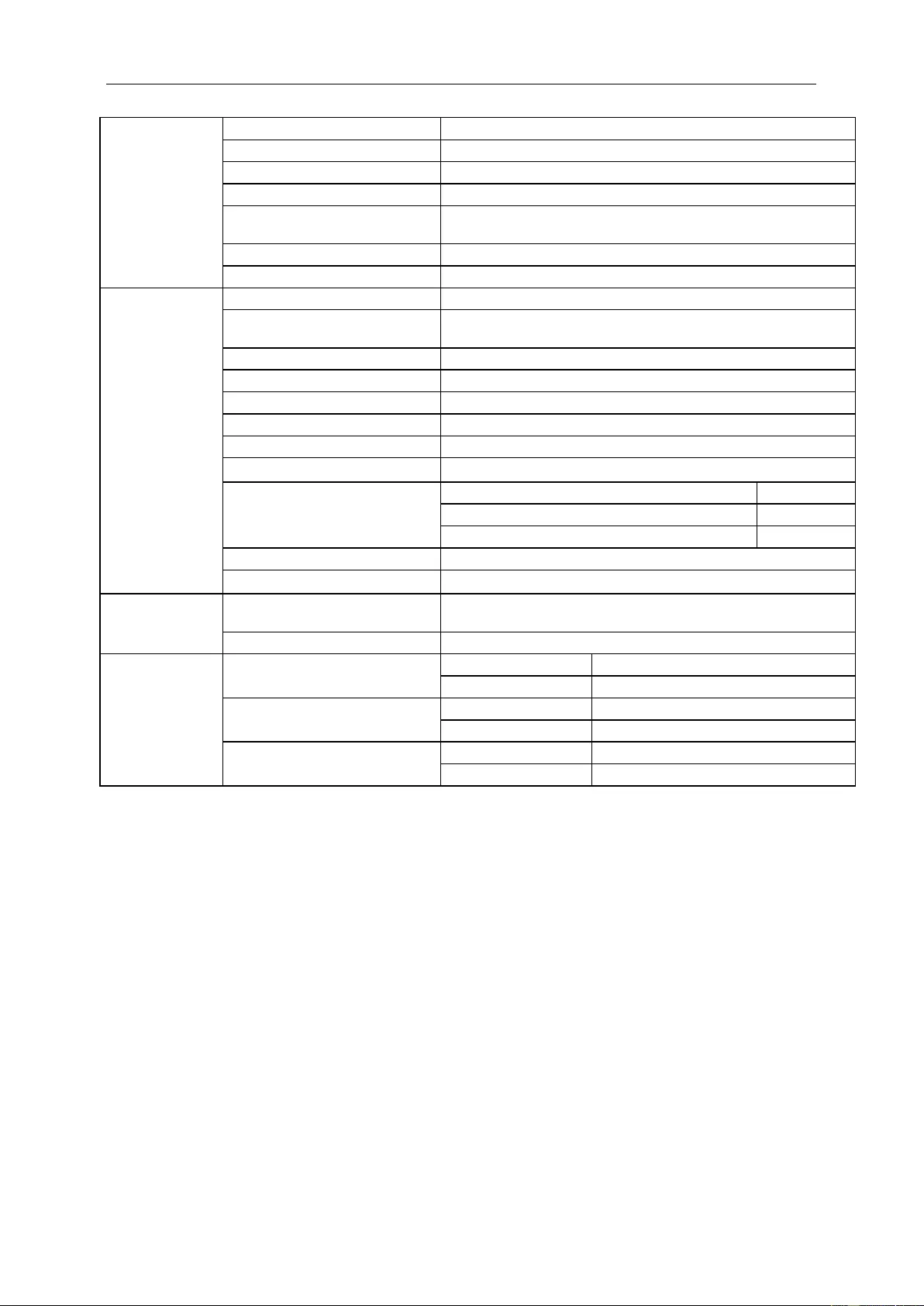
Panel
Model name
X24P1
Driving system
TFT Color LCD
Viewable Image Size 24 inch, 61.13cm diagonal
Pixel pitch
0.270(H)mm x 0.270(V)mm
Video R, G, B Analog Int erfac e & HDMI Interface & DVI Interface & DP
Interface
Separate Sync. H/V TTL
Display Color 16.7M
Others
Horizontal scan range
30~83KHz
Horizontal scan
Size(Maximum) 518.4mm
Vertical scan range 50Hz ~ 76Hz
Vertical scan Size(Maximum)
324.0mm
Optimal preset resolution
1920x1200@60Hz
Plug & Play
VESA DDC2 B /CI
Input Connector D-Sub 15 pin/HDMI / DVI / DP /USB/Audio Input
Power Source 100-240V~,50/60Hz
Power Consumption
Typical (Brightness = 90,Contrast = 50)
22W
(Brightness = 100,Contrast = 100)
≤58W
Power saving ≤0.5W
Off timer 0-24 hrs
Speakers 2W X2
Physical
Characteristics
Connector Type D-Sub/ HDMI/DVI/DP/Audio in/Earphone out/USB3.1 Gen1 x4
(includes 1 fast charger)
Signal Cable Type
Detachable
Environmental
Temperature:
Operating
0° to 40°C
Non-Operating
-25° to 55°C
Humidity: Operating 10% to 85% (non-condensing)
Non-Operating 5% to 93% (non-condensing)
Altitude:
Operating
0~ 5000m(0~ 16404 ft)
Non-Operating
0~ 12192m (0~ 40000 ft )
50
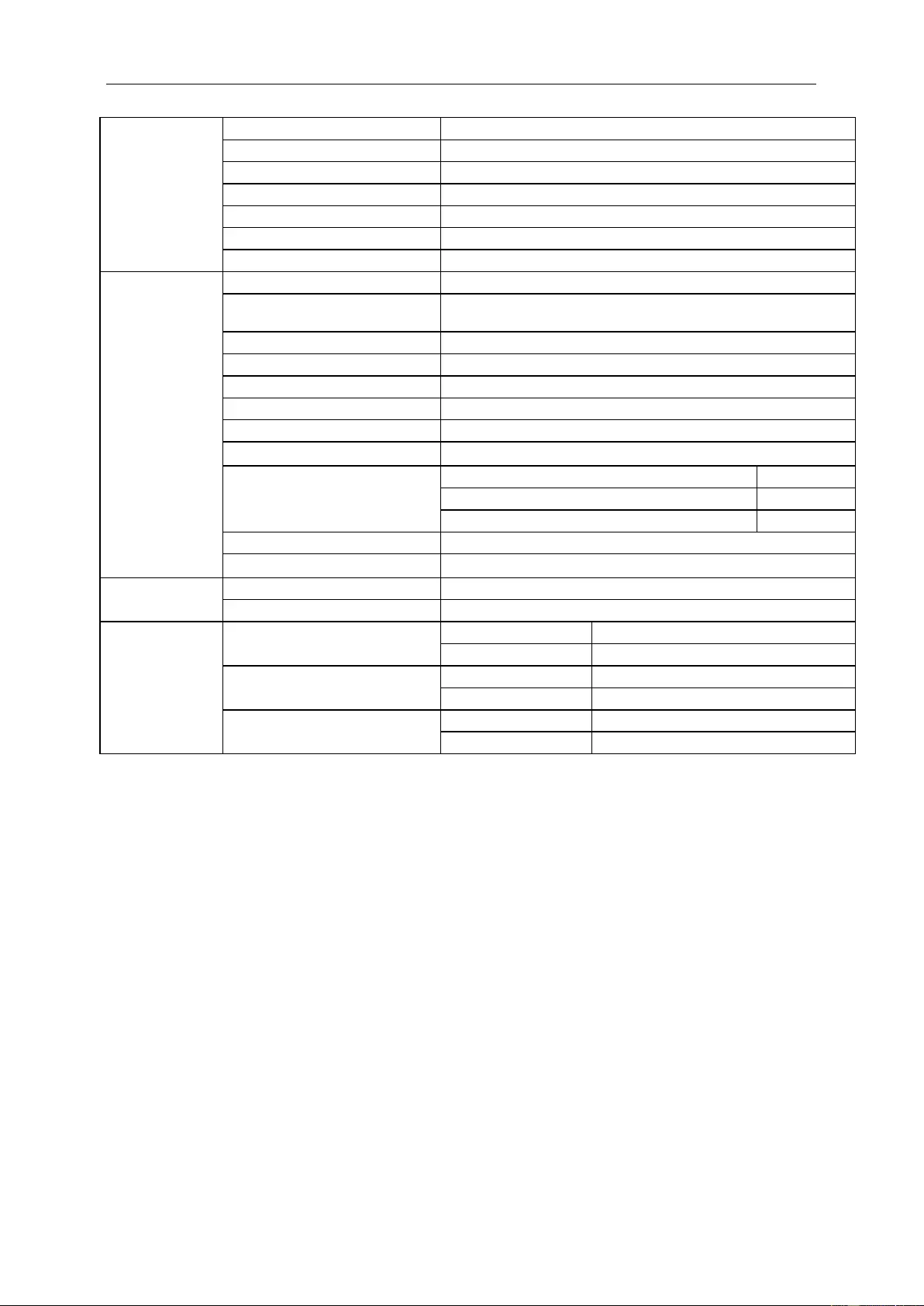
Panel
Model name
24E1Q
Driving system
TFT Color LCD
Viewable Image Size 23.8 inch, 60.47cm diagona l
Pixel pitch
0.2745(H)mm x 0.2745(V)mm
Video
R, G, B Analog Interface & HDMI Interface & DP Interface
Separate Sync.
H/V TTL
Display Color 16.7M
Others
Horizontal scan range 30~83KHz
Horizontal scan
Size(Maximum)
527.04mm
Vertical scan range
50Hz ~ 76Hz
Vertical scan Size(Maximum) 296.46mm
Optimal preset resolution 1920x1080@60Hz
Plug & Play
VESA DDC2 B /CI
Input Connector
D-Sub 15 pin/HDMI / DP /Audio input
Power Source 100-240V~,50/60Hz
Power Consumption
Typical (Brightness = 90,Contrast = 50)
20W
(Brightness = 100,Contrast = 100)
≤30W
Power saving
≤0.5W
Off timer 0-24 hrs
Speakers 2W X2
Physical
Characteristics
Connector Type
D-Sub/ HDMI/DP/Audio in/Earphone out
Signal Cable Type
Detachable
Environmental
Temperature: Operating 0° to 40°C
Non-Operating -25° to 55°C
Humidity: Operating 10% to 85% (non-condensing)
Non-Operating
5% to 93% (non-condensing)
Altitude:
Operating
0~ 5000m(0~ 16404 ft)
Non-Operating
0~ 12192m (0~ 40000 ft )
51
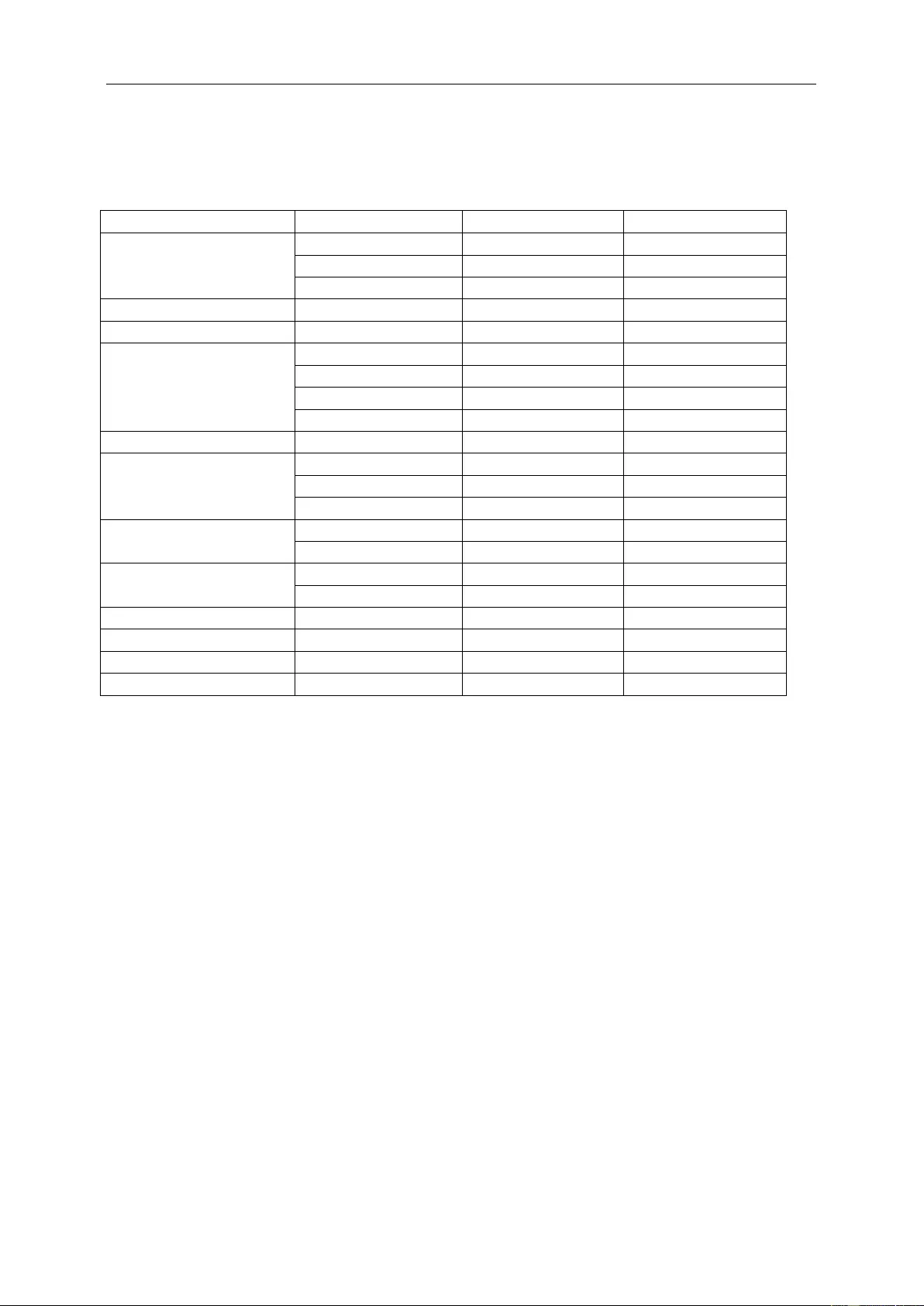
Preset Display Modes
Standard
Resolution
H. Freque ncy (kHz)
V. Frequency (Hz)
VGA
640x480@60Hz 31.469 59.94
640x480@72Hz 37.861 72.809
640x480@75Hz
37.500
75.000
MAC MODES VGA 640x480@67Hz 35.000 66.667
IB M M O D E 720x400@70Hz 31.469 70.087
SVGA
800x600@56Hz 35.156 56.25
800x600@60Hz 37.879 60.317
800x600@72Hz
48.077
72.188
800x600@75Hz
46.875
75.000
MAC MIDE SVGA 835 x 624@75Hz 49.725 74.500
XGA
1024x768@60Hz 48.363 60.004
1024x768@70Hz 56.476 70.069
1024x768@75Hz
60.023
75.029
SXGA 1280x1024@60Hz 63.981 60.020
1280x1024@75Hz 79.976 75.025
WSXG 1280x720@60HZ 45.000 60.000
1280x960@60HZ 60.000 60.000
WXGA+
1440x900@60Hz
55.935
59.876
WSXGA+ 1680x1050@60Hz 65.290 59.954
FHD (24E1Q/24P1U/24P1) 1920x1080@60Hz 67.500 60.000
WUXGA (X24P1)
1920x1200@60Hz
74.026 59.950
52
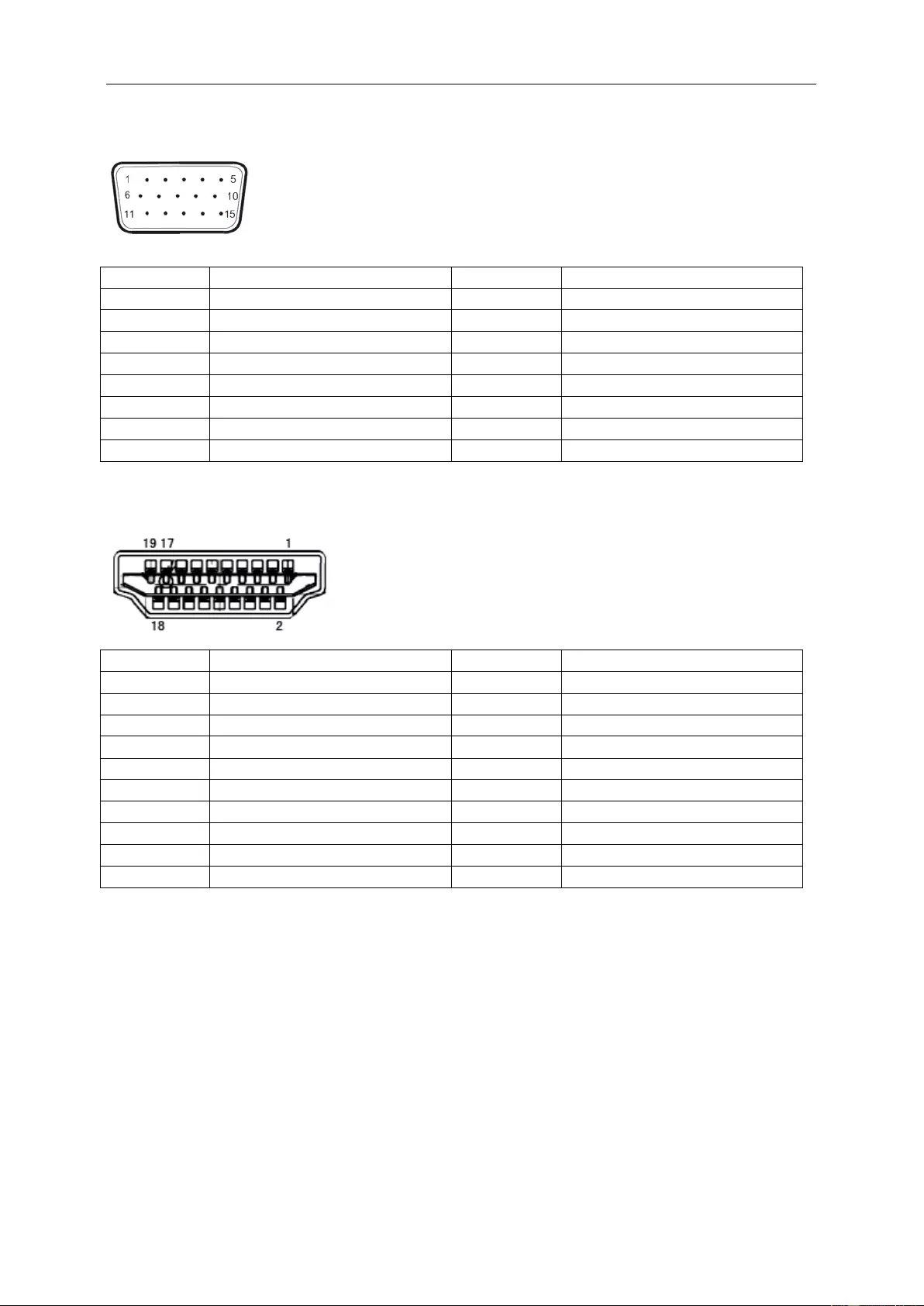
Pin Assignment s
15-Pin Color Display Signal Cable
Pin No.
Signal Name
Pin No.
Signal Name
1
Video-Red
9
+5V
2
Video-Green
10
Ground
3
Video-Blue
11
N.C.
4
N.C.
12
DDC-Serial data
5
Detect Cable
13
H-sync
6
GND-R
14
V-sync
7
GND-G
15
DDC-Serial clock
8
GND-B
19-Pin Color Display Signal Cable
Pin No. Signal Name Pin No. Signal Name
1
TMDS Data 2+
11
TMDS Clock Shield
2
TMDS Data 2 Shield
12
TMDS Clock
3
TMDS Data 2
13
CEC
4
TMDS Data 1+
14
Reserved (N.C. on device
5
TMDS Data 1Shield
15
SCL
6
TMDS Data 1
16
SDA
7
TMDS Data 0+
17
DDC/CEC Ground
8
TMDS Data 0 Shield
18
+5V Power
9
TMDS Data 0
19
Hot Plug Detect
10
TMDS Clock +
53
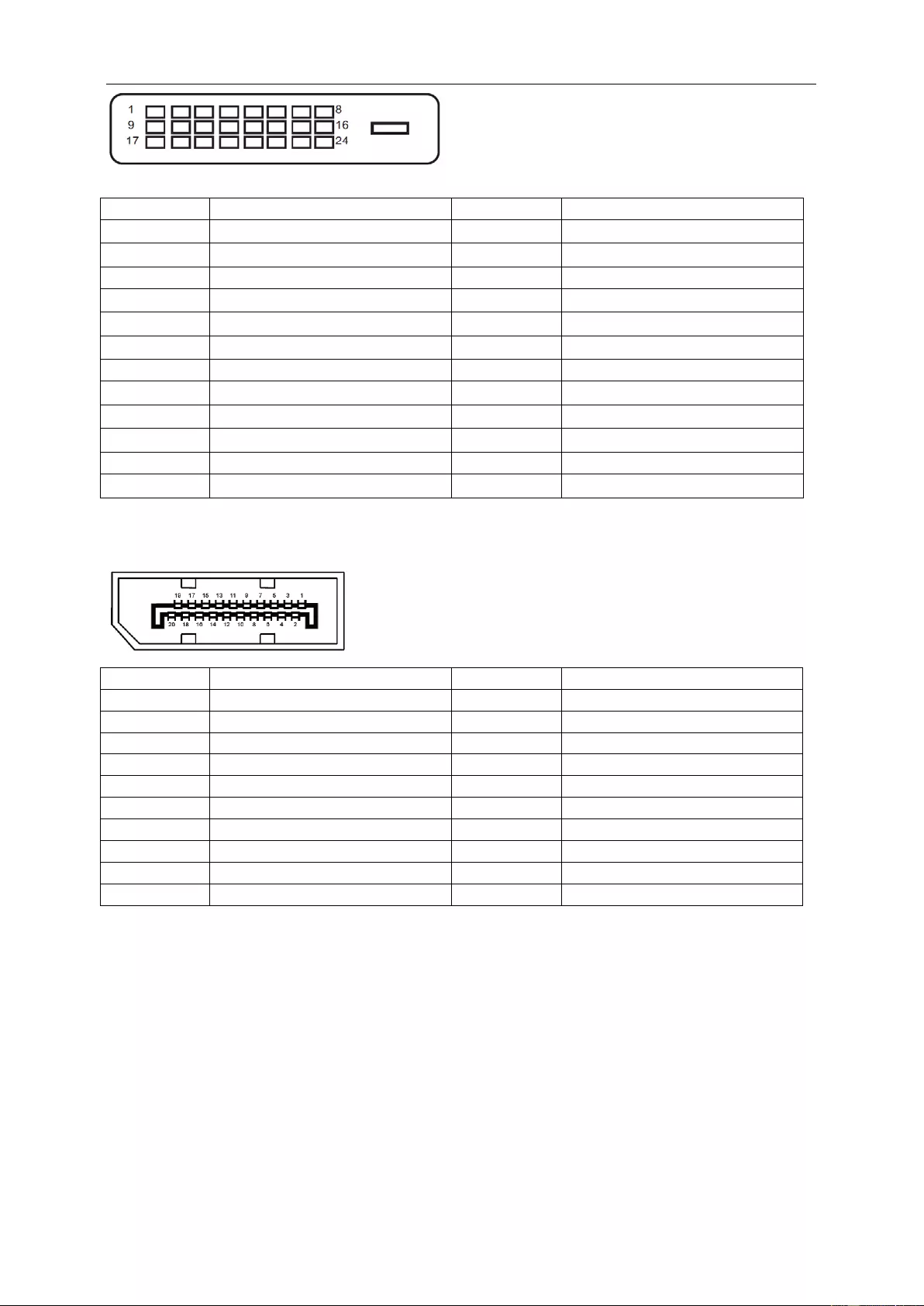
24-Pin Color Display Signal Cable
Pin No.
Signal Name
Pin No.
Signal Name
1 TMDS data 2- 13 TMDS data 3+
2 TMDS data 2+ 14 +5V Power
3
TMDS data 2/4 Shield
15
Ground (for+5V)
4 TMDS data 4- 16 Hot Plug Detect
5 TMDS data 4+ 17 TMDS data 0-
6 DDC Clock 18 TMDS data 0+
7
DDC Data
19
TMDS data 0/5 Shield
8 N.C. 20 TMDS data 5-
9 TMDS data 1- 21 TMDS data 5+
10 TMDS data 1+ 22 TMDS Clock Shield
11
TMDS data 1/3 Shield
23
TMDS Clock +
12 TMDS data 3- 24 TMDS Clock -
20-Pin Color Display Signal Cable
Pin No.
Signal Name
Pin No.
Signal Name
1
ML Lane 3(n)
11
GND
2 GND 12 ML Lane 0(p)
3 ML Lane 3(p) 13 CONFIG1
4 ML Lane 2(n) 14 CONFIG2
5 GND 15 AUX CH(p)
6 ML Lane 2(p) 16 GND
7 ML Lane 1(n) 17 AUX CH(n)
8 GND 18 Hot Plug Detect
9 ML Lane 1(p) 19 Return OP PWR
10
ML Lane 0(n)
20
D P P WR
54
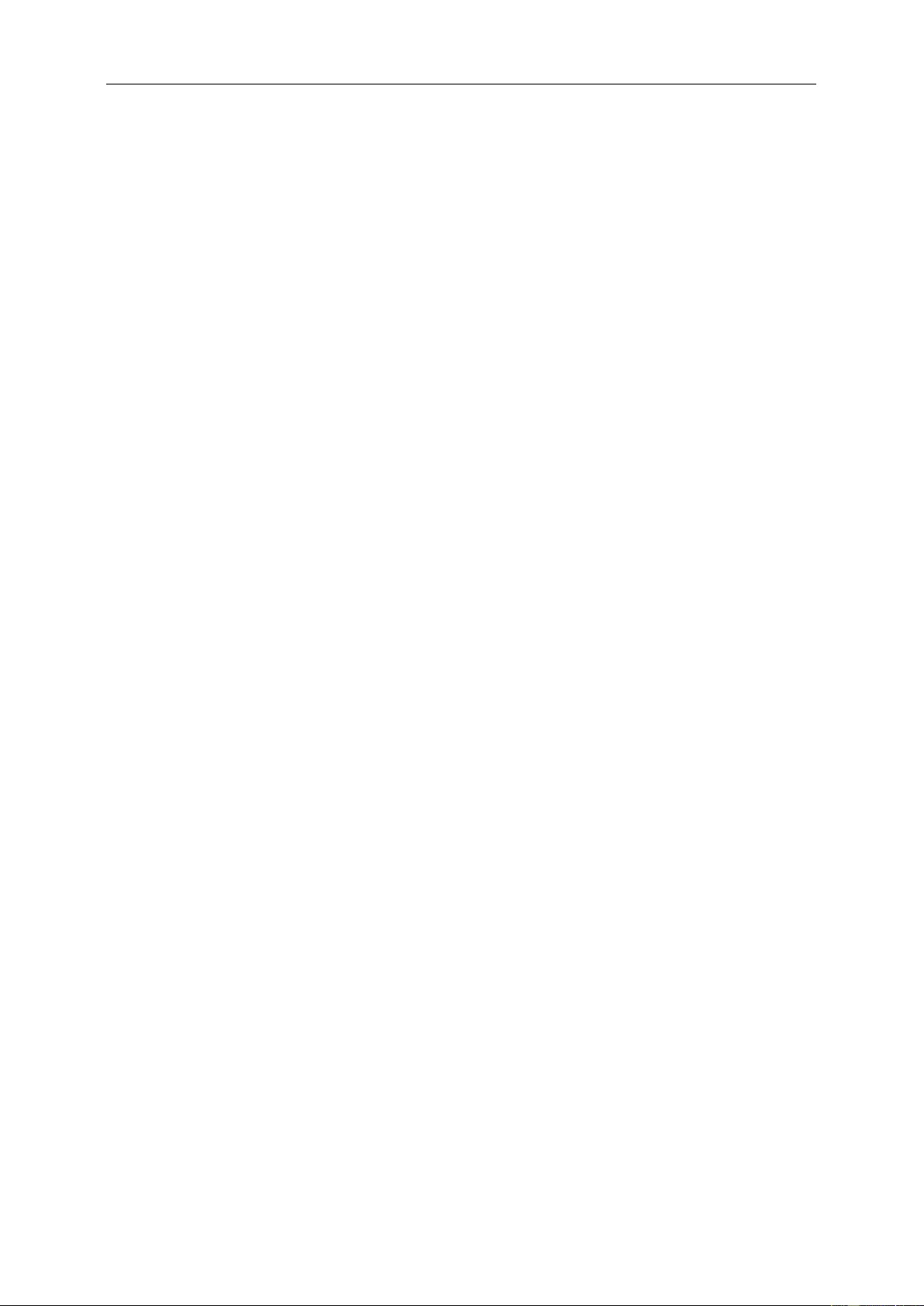
Plug and Play
Plug & Play DDC2B Feature
This monitor is equipped with VESA DDC2B capabilities according to the VESA DDC STANDARD. It allows the
monitor to inform the host system of its identity and, depending on the level of DDC used, communicate additional
information about its display capabilities.
The DDC 2B is a bi-directio nal data c hannel ba sed on the I2C prot ocol. T he host can req ues t EDI D informat ion over
the DDC2B channel.
55
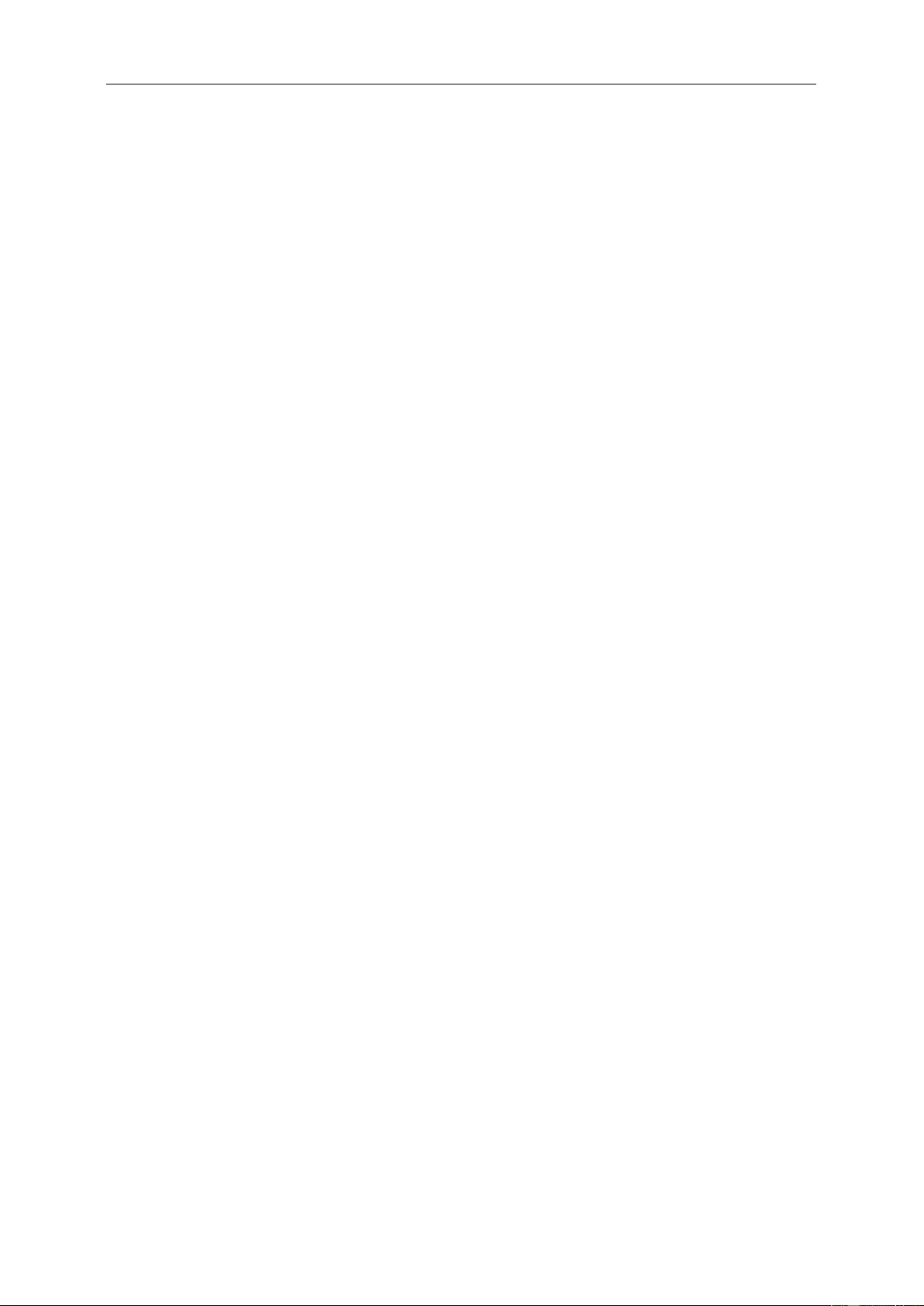
Regulation
FCC Notice
FCC Class B Radio Frequency Interference Statement WARNING : (FOR FCC CERT IFIED MODELS)
NOTE: This equipment has been tested and found to comply with the limits for a Class B digital device, pursuant to
Part 15 of the FCC Rules. These limits are designed to provide reasonable protection against harmful interference
in a residential installation. This equipment generates, uses and can radiate radio frequency energy, and if not
installed and used in accordance with the instructions, may cause harmful interference to radio communications.
However, there is no guarantee that interference will not occur in a partic ular in st al lat ion. If this equ ipm ent doe s
cause harmful interference to radio or television reception, which can be determined by turning the equipment off
and on, the user is encouraged to try to correct the interference by one or more of the following measures:
Reorient or relocate the receiving antenna.
Increase the separation between the equipment and receiver.
Connect the equipment into an outlet on a circuit different from that to which the receiver is connected.
Consult the dealer or an experienced radio/TV technician for help.
NOTICE:
The changes or mo difications not expressly appr ov ed by the p ar ty respo ns ible f or co mpl ian ce could v oid the user's
authority to operate the equipment.
Shielded interface cables and AC power cord, if any, must be used in order to comply with the emission limits.
The manufacturer is not responsible for any radio or TV interference caused by unauthorized modification to this
equipment. It is the r es pon sib il it ie s of the user to corre ct such interf erence. It is the responsibilit y of the user to
correct such interference.
This device complies with Part 15 of the FCC Rules. Operation is subject to the following two conditions: (1) this
device may not cause harm ful interference, and (2) this device must accept any interfere nc e receiv ed, inc lud ing
interference that may cause undesired operation.
56

WEEE Declaration
Disposal of Waste Equipment by Users in Private Household in the European Union.
This symbol on the product or on its packaging indicates that this product must not be disposed of with your other
household waste. Instead, it is your responsibility to dispose of your waste equipment by handing it over to a
designated collection point for the recycling of waste electrical and electronic equipment. The separate collection
and recycling of your waste equipment at the time of disposal will help to conserve natural resources and ensure
that it is recycled in a manner that protects human health and the environment. For more information about where
you can drop off your waste equipment for recycling, please contact your local city office, your household waste
disposal service or the shop where you purchased the product.
This product complies with all implemented RoHS type regulations worldwide, including but not limited to, EU,
Korea, Japan, US States (e.g. California), Ukraine, Serbia, Turkey, Vietnam and India.
We continue to monitor, influence and develop our processes to comply with upcoming proposed RoHS type
regulatio ns, in clud ing but not li mite d to, Brazil, Argentina, Canada.
WEEE Declaration for India
This symbol on the product or on its packaging indicates that this product must not be disposed of with your other
household was te. Instead it is your responsibility to dispose of your waste equipment by handing it over to a
designated collection point for the recycling of waste electrical and electronic equipment. The separate collection
and recycling of your waste equipment at the time of disposal will help to conserve natural resources and ensure
that it is recycled in a manner that protects human health and the environment. For more information about E
-waste plea se v isit http : //www.aocindi a.c om/ ewaste.php an d to kn ow where you can drop off your waste e quip me nt
for recycling in India please contact on below given contact details.
Helpline number: 080-6788-6788 / 080-3323-1313 (Monday to Saturday, 10 a.m. to 6 p.m.)
Centralized E-waste collection center
Address: TPV Technology India Private Limited, 59, Maheswari Nagar, 1st Main Road, Mahadevapura Post,
Whitefield Road, Bangalore, Karnataka, PIN: 560048, Tel: 080-3023-1000
E-mail: serviceindia@aoc.com
57
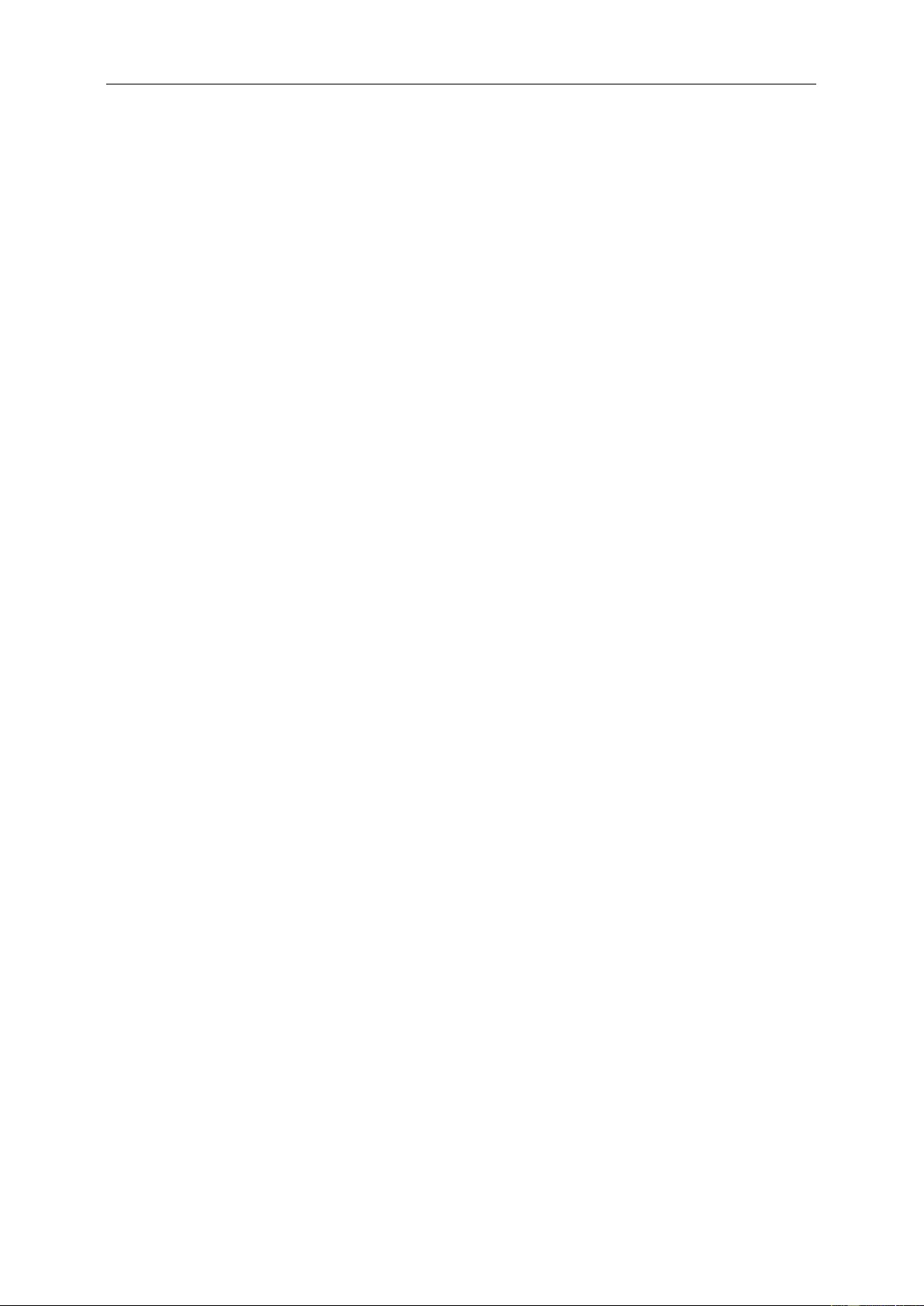
Restricti on on Hazardous Sub stances statemen t (Indi a)
This product com plies with the “E-Waste (Management) Rules, 2016” CHAPTER V, rule 16, sub-rule (1) . Whereas
New Electrical and Electronic Equipment and their components or consumables or parts or spares do not contain
Lead, Mercury, Cadmium, Hexavalent Chromium, polybrominated biphenyls and polybrominated diphenyl ethers
beyond a maxim um concentration value of 0.1% by weight in homogenous materials for lead, mercury, hexavalent
chromium, polybrominated biphenyls and polybrominated diphenyl ethers and of 0.01% by weight in homogenous
materials for cadmium. except of exemptions set in Schedule 2 of the Rule.
58
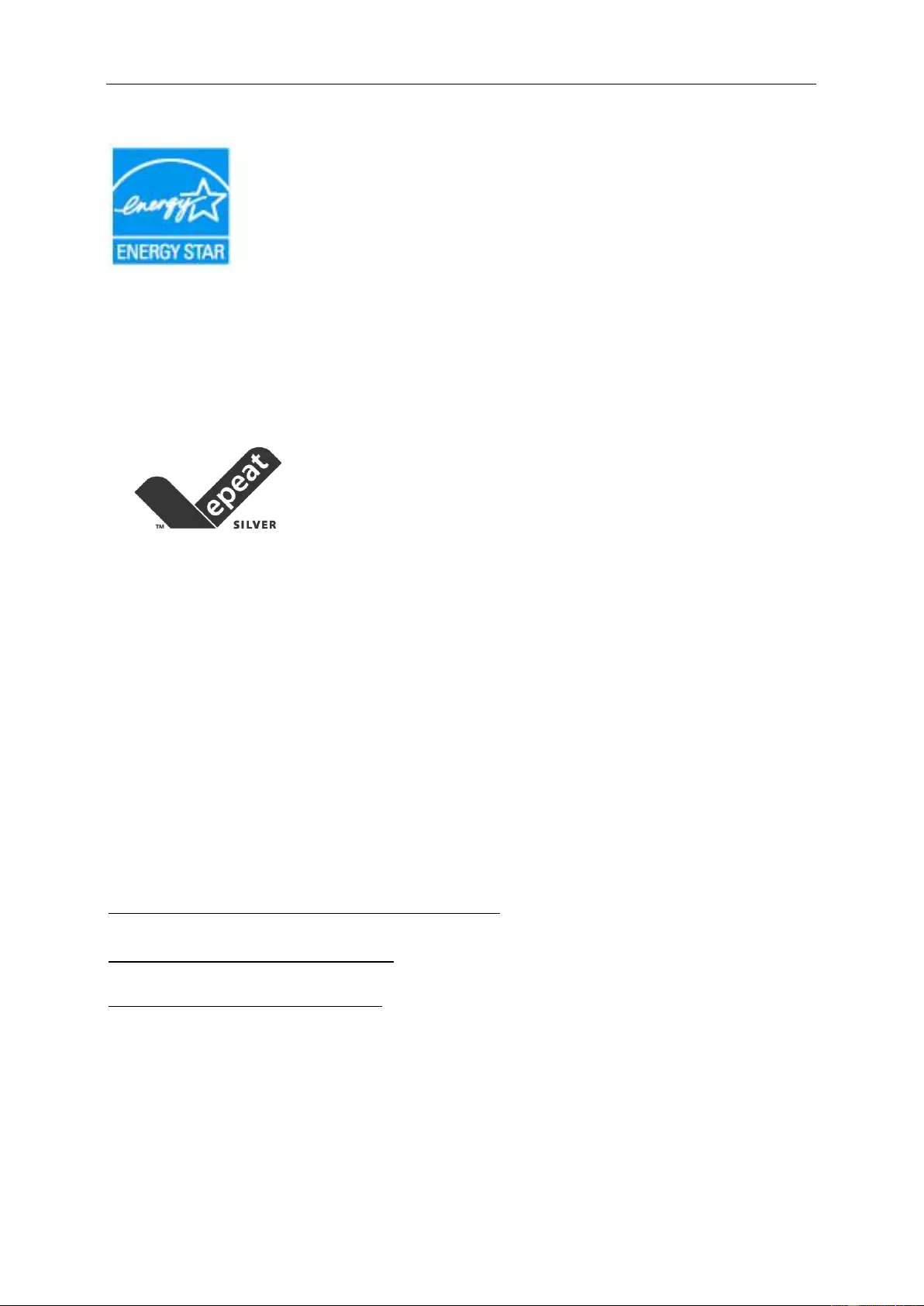
EPA Energy Star
ENERGY STAR® is a U.S. registered mark. As an ENERGY STAR® Partner, AOC International (Europe) BV and
Envision Peripherals, Inc. have determined that this product meets the ENERGY STAR® guidelines for energy
efficiency. (FOR EPA CERTIFIED MODELS)
EPEAT Declaration
EPEAT is a system to help purchasers in the public and private sectors evaluate, compare and select desktop
computers, notebooks and monitors based on their environmental attributes. EPEAT also provides a clear and
consistent set of performance criteria for the design of products, and provides an opportunity for manufacturers to
secure market recognition for efforts to reduce the environmental impact of its products.
AOC believes in protecting the environment. With a key concern for the conservation of natural resources, as well
as landfill protection, AOC announces the launch of AOC monitor’s packaging recycling program. This program is
designed to help you discard of your monitor carton and filler materials properly. If a local recycling center is not
available, AOC will recycle the packaging material for you, including foam filler and carton. AOC Display solution
will only recycle AOC monitor packaging. Please refer to the following website address:
Only for North and South American, excluding Brazil:
http://us.aoc.com/aoc-corporation/?page=environmental-impact
For Germany:
http://aoc-europe.com/de/content/environment
For Brazil:
http://www.aoc.com.br/pg/embalagem-verde
59
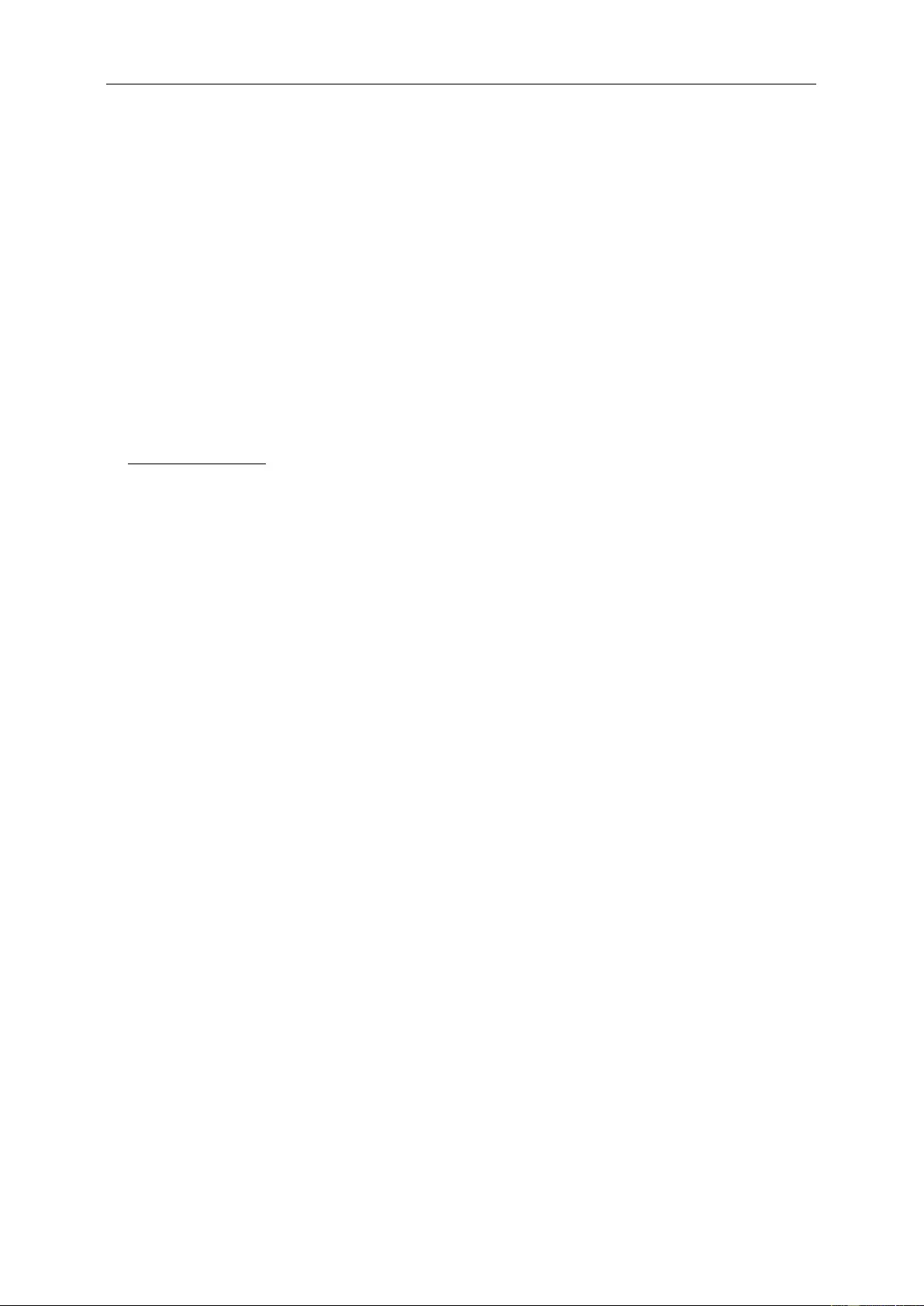
Service
Warranty Statement for Europe
LIMITED THREE-YEAR WARRANTY*
For AOC LCD Monitors sold within Europe, AOC International (Europe) B.V. warrants this product to be free from
defects in material and workmanship for a period of Three (3) years after the original date of consumer purchase.
During this period, AOC International (Europe) B.V. will, at its option, either repair the defective product with new or
rebuilt parts, or replace it with a new or rebuilt product at no charge except as *stated below. In the absent of the
proof of purchase, the warranty will start 3 months after the date of manufacturing indicated on the product.
If the product appears to be defective, please contact your local dealer or refer to the service and support section
on www.aoc-europe.com for the warranty instructions in your country. The freight cost for the warranty is pre-paid
by AOC for the delivery and return. Please ensure you provide a dated proof of purchase along with the product
and deliver to the AOC Certified or Authorized Service Center under the following condition:
• Make sure the LCD Moni tor is packed in a proper carton box (AOC prefers the original carton box to
protects your m onitor well enough during transport).
• Put the RMA number on the address label
• Put the RMA number on the shipping carton
AOC International (Eur o pe) B . V. will pay th e r etur n s hip pin g c har ge s withi n o ne of t he coun tries spec ifie d within this
warranty statement. AOC International (Europe) B.V. is not responsible for any costs associated with the
transportation of product across international borders. This includes the international border within the European
Union. If the LCD Monitor is not available for collection when the currier attends, you will be charged a collection
fee.
* This limited warranty does not cover any losses or damages that occur as a result of:
• Damages during transport due to improper packaging
• Improper installation or maintenance other then in accordance with AOC’s user manual
• Misuse
• Neglect
• Any cause other than ordinary commercial or industrial application
• Adjustment by non-au thor iz ed sour ce
• Repair, modification, or installation of options or parts by anyone other than an AOC Certified or
Authorized Service Center
• Improper environments like humidity, water damage and dusts
• Damaged by violence, earthquake and terrorist attacks
• Excessive or inadequate heating or air conditionin g or electri cal powers failures, surges, or other
irregularities
This limited warranty does not cover any of the product firmware or hardware that you or any third party have
modified or altered; you bear the sole responsibility and liability for any such modifications or alteration.
60
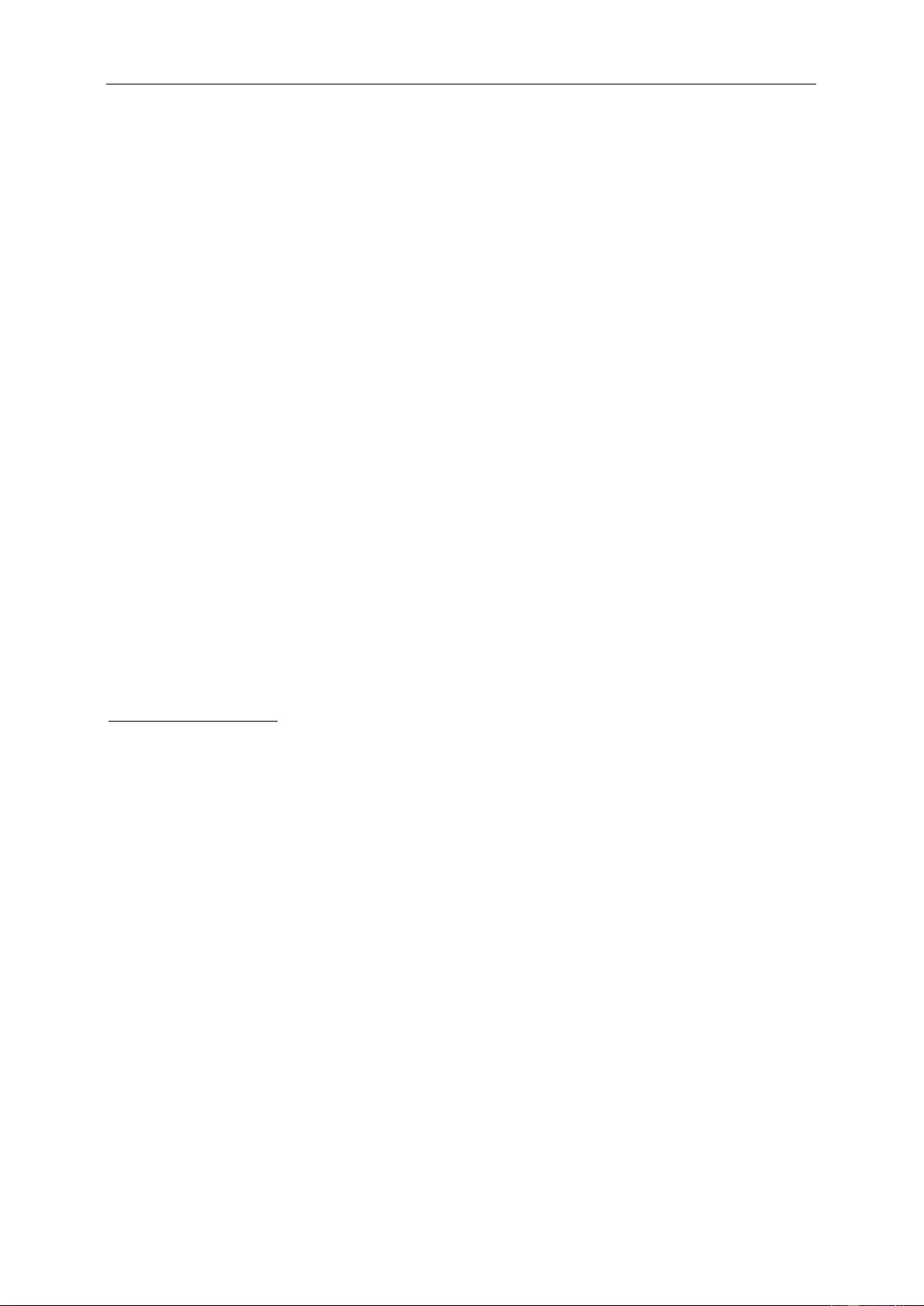
All AOC LCD Monitors are produced according to the ISO 9241-307 Class 1 pixel policy standards.
If your w arranty has ex pired, you sti ll have a cces s to all av ailable s ervice o ptions , but you w ill be re spons ible for the
cost of service, including parts, labor, shipping (if any) and applicable taxes. AOC Certified or Authorized Service
Center will provide you with an estimate of service costs before receiving your authorization to perform service.
ALL EXPRESS AND IMPLIED WARRANTIES FOR THIS PRODUCT (INCLUDIN G THE WARRANTIES OF
MERCHANTABILITY AND FITNE S S FOR A PARTICULAR PURPOSE) ARE LIMITED IN DURATION TO A
PERIOD OF THREE (3) YEARS FOR PARTS AND LABOR FROM THE ORIGINAL DATE OF CONSUMER
PURCHASE. NO WARRANTIES (EITHER EXPRESSED OR IMPLIED) APPLY AFTER THIS PERIOD. AOC
INTERNATIONAL (EUROPE) B.V. OBLI GATIONS AND YOUR REMEDIES HEREUNDER ARE SOLELY AND
EXCULSIVELY AS STATED HERE. AOC INTERNATIONAL (EUROPE) B.V. LIABIL I TY, W HETHER BASED ON
CONTRACT, TORT, WARRA NTY, STRICT LIABILITY, OR OTHER THEORY, SHALL NOT EXCEED THE PRICE
OF THE INDIVIDUAL UNIT WHOSE DEFECT OR DAMAGE IS THE BASIS OF THE CLAIM. IN NO EVENT
SHALL AOC INTERNATIONAL (EUROPE) B.V. BE LIABLE FOR ANY LOSS OF PROFITS, LOSS OF USE OR
FACILITIES OR EQUIPMENT, OR OTHER INDIRECT, INCIDENTAL, OR CONSEQUENTIAL DAMAGE. SOME
STATES DO NOT AL LOW THE EXCLUSION OR LI MITATION OF INCIDE NTAL OR CONSEQUENTIAL
DAMAGES, SO THE ABOVE LIMITATION MAY NOT APPL Y T O Y O U. ALTHOUGH THIS LIMITED WARRANTY
GIVES YOU SPECIFIC LEGAL RIGHTS, YOU MAY HAVE OTHER RIGHTS, WHICH MAY VARY FROM
COUNTRY TO COUNTRY. THIS LIMITED WARRANTY IS ONLY VALID FOR PRODUCTS P URCHAS E D IN THE
MEMBER COUNTRIES OF THE EUROPEAN UNION.
Information in this document is subject to change without notice. For more information, please visit:
http://www.aoc-europe.com
61
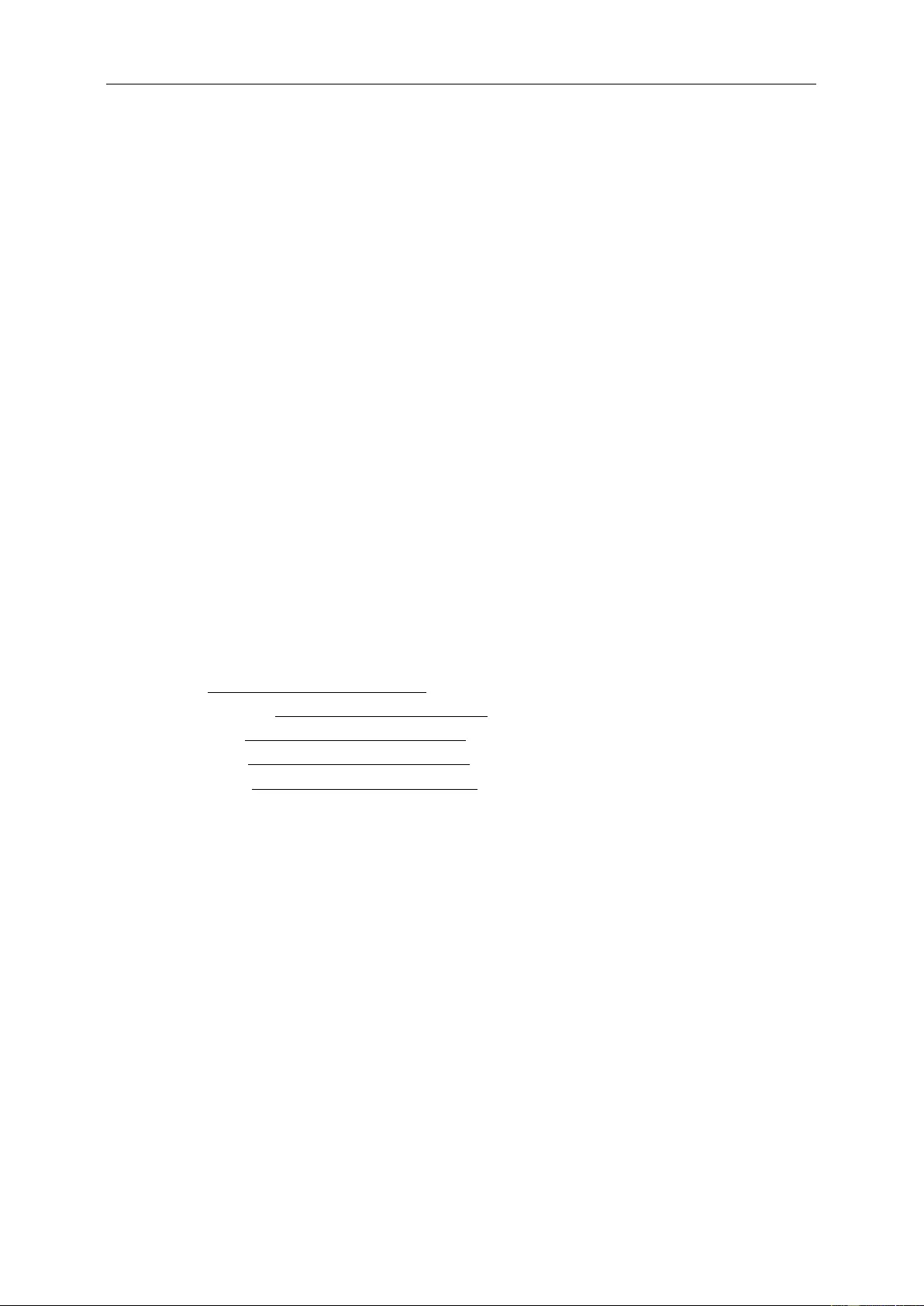
Warranty Statement for Middle East and Africa (MEA)
And
The Commonwealth of Independent States (CIS)
LIMITED ONE t o THREE YEARS WARRANTY*
For AOC LCD Monitors sold within the Middle East and Africa (MEA) and the Commonwealth of Independent
States (CIS), AOC International (Europe) B.V. warrants this product to be free from defects in material and
workmanship for a period of One (1) to Three (3) years from the manuf act ure dat e depe ndi ng on sale coun try.
During this period, AOC Intern ation al (E ur ope) B .V. off er s a C arry -I n (retur n t o Ser v ic e Cen t er) Warranty Suppor t at
an AOC’s Authorized Service Center or Dealer and at its option, either repair the defective product wi th new or
rebuilt parts, or replace it with a new or rebuilt product at no charge except as *stated below. As a Standard Policy,
the warranty will be calculated from the manufacture date identified from the product ID serial number, but the total
warranty will be Fifteen (15) months to Thirty Nine (39) months from MFD (manufacture date) depending on sale
country. Warranty will be considered for exceptional cases that are out of warranty as per the product ID serial
number and for such exceptional cases; Original Invoice/Proof Of Purchase Receipt is mandatory.
If the product appears to be defective, please contact your AOC authorized dealer or refer to the service and
support section on AOC’s website for the warranty instructions in your country:
• Egypt: http://aocmonitorap.com/egypt_eng
• CIS Central Asia: http://aocmonitorap.com/ciscentral
• Middle East: http://aocmonitorap.com/middleeast
• South Africa: http://aocmonitorap.com/southafrica
• Saudi Arabia: http://aocmonitorap.com/saudiarabia
Please ensure you provide a dated proof of purchase along with the product and deliver to the AOC Authorized
Service Center or Dealer under the following condition:
• Make sure the LCD Moni tor is packed in a proper carton box (AOC prefers the original carton box to
protects your m onitor well enough during transport).
• Put the RMA number on the address label
• Put the RMA number on the shipping carton
* This limited warranty does not cover any losses or damages that occur as a result of:
• Damages during transport due to improper packaging
• Improper installation or maintenance other then in accordance with AOC’s user manual
• Misuse
• Neglect
• Any cause other than ordinary commercial or industrial application
• Adjustment by non-au thor iz ed sour ce
62
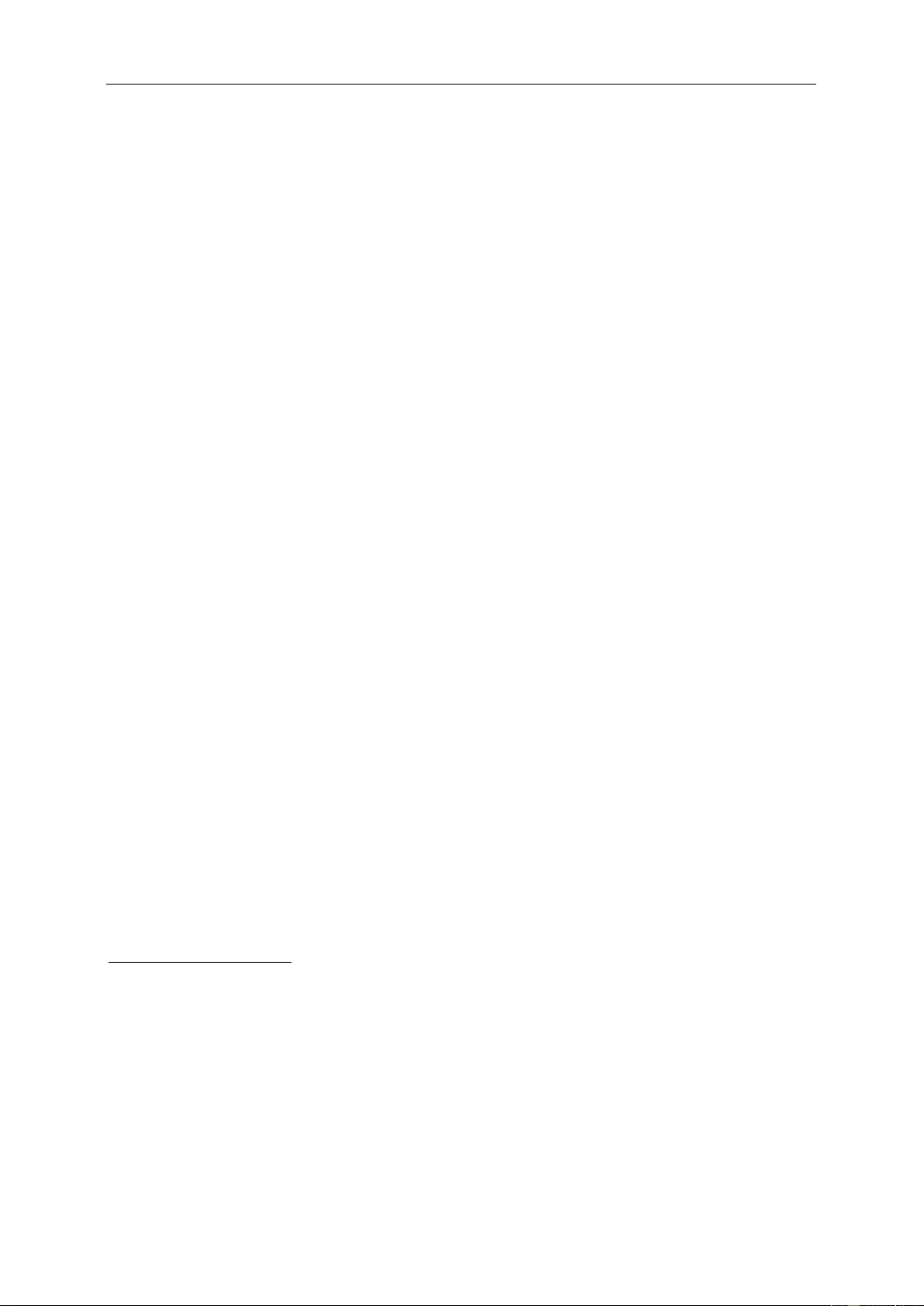
• Repair, modification, or installation of options or parts by anyone other than an AOC Certified or
Authorized Service Center
• Improper environments like humidity, water damage and dusts
• Damaged by violence, earthquakes and terrorist attacks
• Excessive or inade quat e heati ng or air cond itio nin g or ele ctri cal pow er s failure s, surg es, or other
irregularities
This limited warranty does not cover any of the product firmware or hardware that you or any third party have
modified or altered; you bear the sole responsibility and liability for any such modifications or alteration.
All AOC LCD Monitors are produced according to the ISO 9241-307 Class 1 pixel policy standards.
If your w arranty has ex pired, you sti ll have a cces s to all av ailable s ervice o ptions , but you w ill be re spons ible for the
cost of service, including parts, labor, shipping (if any) and applicable taxes. AOC Certified, Authorized Service
Center or dealer will provide you with an estimate of service costs before receiving your authorization to perform
service.
ALL EXPRESS AND IMPLIED WARRANTIES FOR THIS PRODUCT (INCLUDING THE WARRANTIES OF
MERCHANTABILITY AND FITNE S S FOR A PARTICULAR PURPOSE) ARE LIMITED IN DURATION TO A
PERIOD OF ONE (1) to THREE (3) YEARS FOR PARTS AND LABOR FROM THE ORIGINAL DATE OF
CONSUMER PURCHASE. NO WARRANTIES (EITHER EXPRESSED OR IMPLIED) APPLY AFTER THIS
PERIOD. AOC I NTERNATIONAL (EUROPE) B.V. OBLIGATIONS AND YOUR REMEDIES HEREUNDER ARE
SOLELY AND EXCULSIVELY AS STATED HERE. AOC INTERNATIONAL (EUROP E) B. V. LIABILITY, WHETHER
BASED ON CONTRACT, TORT, WARRANTY, STRICT LIABILITY, OR OTHER THEORY, SHALL NOT EXCEED
THE PRICE OF THE INDIVIDUAL UNIT WHOSE DEFECT OR DAMAGE IS THE BASIS OF THE CLAIM. IN NO
EVENT SH ALL AOC INTERNATIONAL (EUROPE) B.V. BE LIABLE FOR AN Y LOSS OF PROFITS, LOSS OF USE
OR FACILITIES OR EQUIPMENT, OR OTHER INDIRECT, INCIDENTA L, OR CONSEQUENTIAL DAMAGE.
SOME STATES DO NOT ALLOW THE EXCLUSION OR LIMITATION OF INCI DENTAL OR CONSEQUEN TIAL
DAMAGES, SO THE ABOVE LIMITATION MAY NOT APPL Y T O Y O U. ALTHOUGH THIS LIMITED WARRANTY
GIVES YOU SPECIFIC LEGAL RIGHTS, YOU MAY HAVE OTHER RIGHTS, WHICH MAY VARY FROM
COUNTRY TO COUNTRY. THIS LIMITED WARRANTY IS ONLY VALID FOR PRODUCTS P URCHAS E D IN THE
MEMBER COUNTRIES OF THE EUROPEAN UNION.
Information in this document is subject to change without notice. For more information, please visit:
http://www.aocmonitorap.com
63
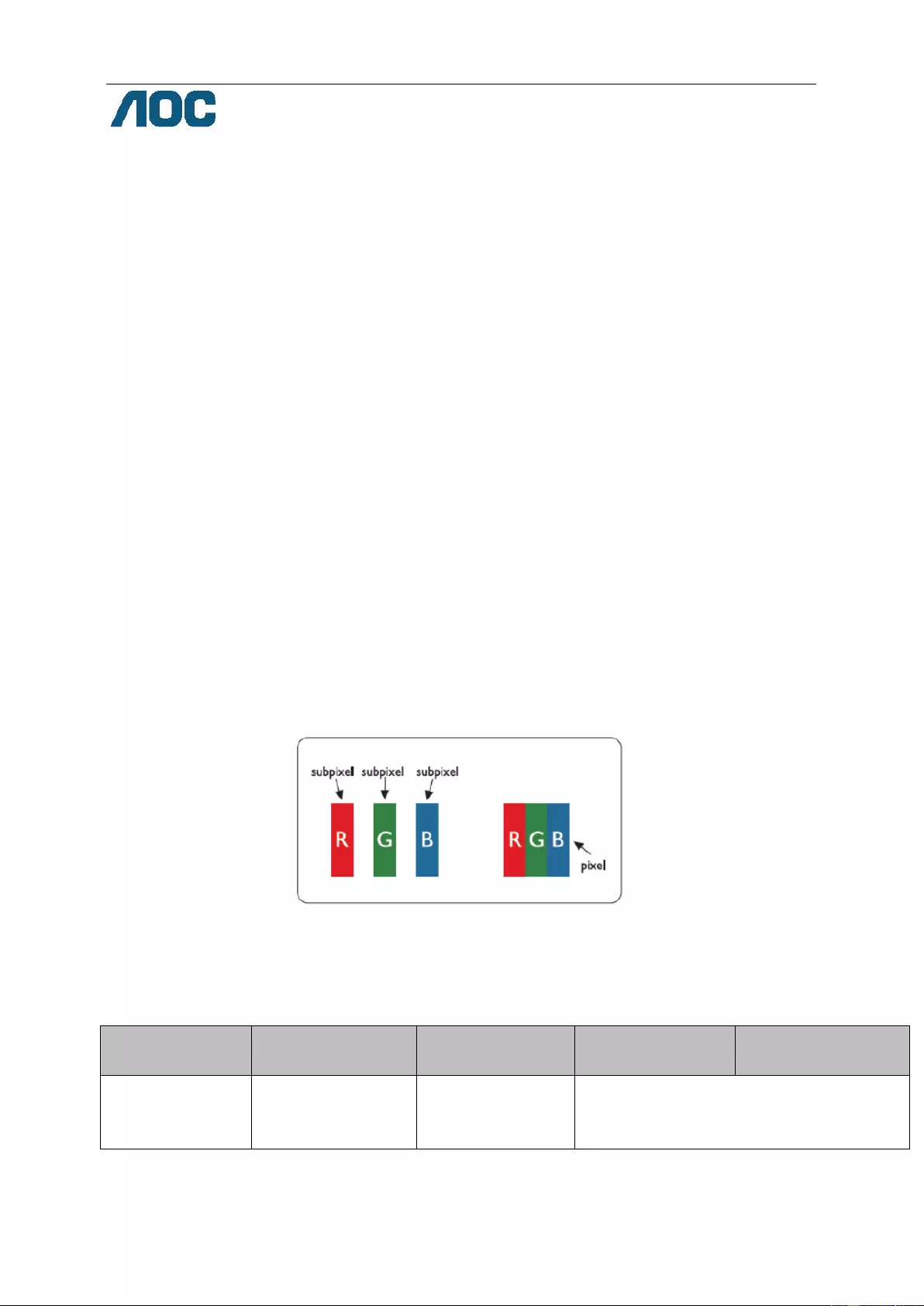
AOC International (Europe) B.V.
Prins Bernhardplein 200 / 6th floor, Amst erdam, T he Netherlands
Tel: +31 (0)20 504 6962 • Fax: +31 (0)20 5046933
AOC Pixel Policy
ISO 9241-307 Class 1
July 25th, 2013
AOC strives to deliver the highest quality products. We use some of the industry’s most advanced manufacturing
processes and practice stringent qu al ity control. However, pixel or sub pixel defects on the TFT monitor panels used in
flat pan el monitors are sometimes unavoi dable. No manufacturer can guarantee th at al l panels will be free f rom pixel
defects, bu t AOC guarantees that an y monitor with an unacceptable number of defects will be repaired or replaced
under warranty. This Pixel Polic y explains the different types of pixel defects and d efines acceptable defect levels for
each type. In order to qualify for repair or replacement under warranty, the number of pixel defects on a TFT monitor
panel must exceed these acceptable levels.
Pixels and Sub Pixel Definition
A pixel, or picture element, is composed of three sub pixels in the primary colors of red, green and blue. When all sub
pixels of pixel are lit, the three colored s ub pixel together appear as a single wh it e pixel. When all are dark, the three
colored sub pixels together appear as a single black pixel.
Types of Pixel Defects
• Bright Dot Defects: the monitor displays a dark pattern, sub pixels or pixels are always lit or “on”
• Black Dot Defects: the monitor displays a light pattern, sub pixels or pixels are always dark or “off”.
ISO 9241-307
Pixel Defect Class
Defect Type 1
Bright Pixel
Defect Type 2
Black Pixel
Defect Type 3
Bright Sub pixel
Defect Type 4 Black
Sub pixel
Class 1 1 1
2
1
0
+
+
+
1
3
5
AOC International (Euro pe) B.V.
64
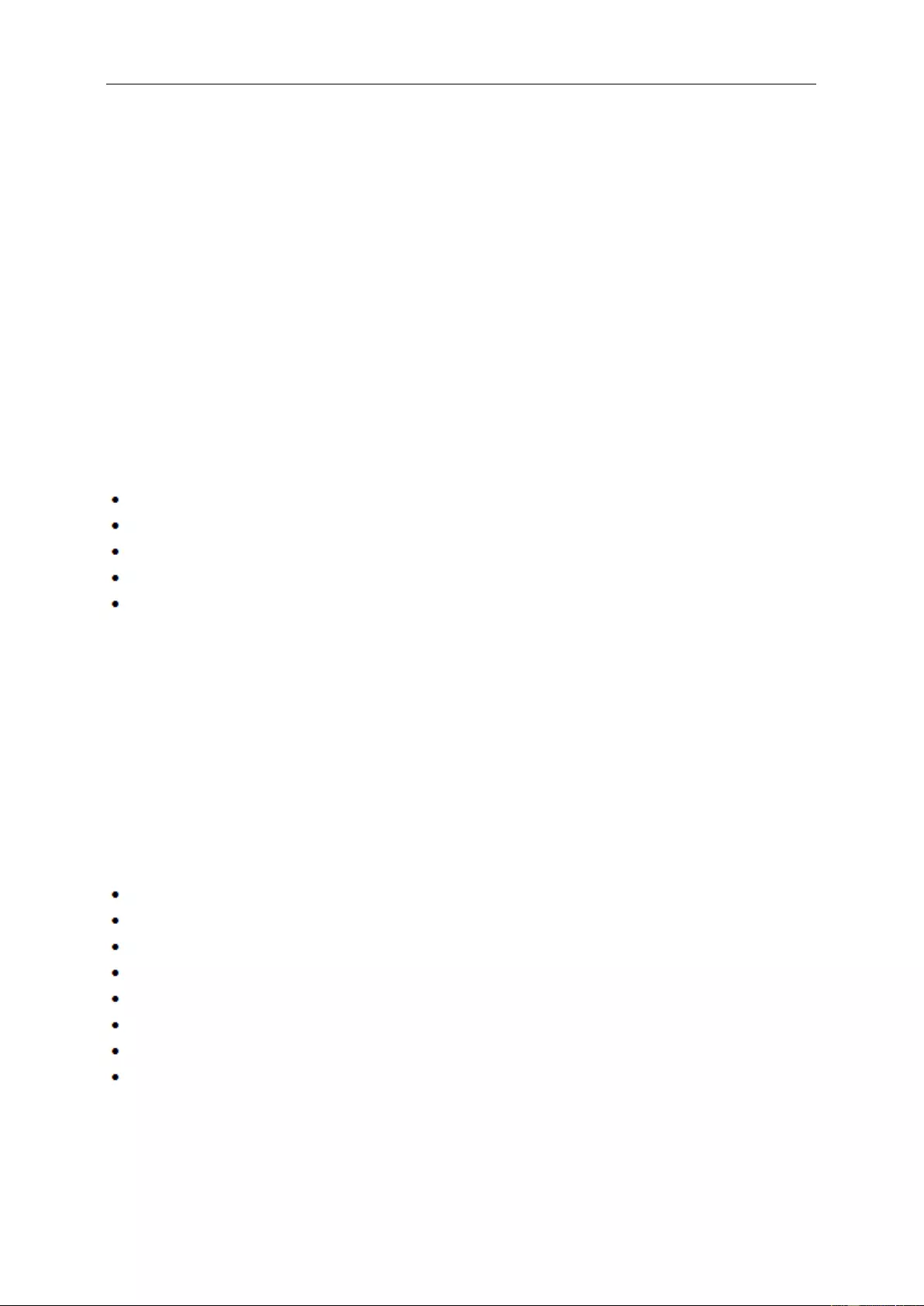
Warranty Statement for Nor th & South Ame r ica (excluding Brazil)
WARRANTY STATEMEN T
for AOC Color Monitors
Including those Sold within North America as Specified
Envision Peripherals, Inc. warrants this product to be free from defects in material and workmanship for a period of
three (3) years for parts & labor and one (1) year for CRT Tube or LCD Panel after the original date of consumer
purchase. During this period, EPI ( EPI is the abbreviation of Envision Peripherals, Inc. ) will, at its option, either
repair the defective product with new or rebuilt parts, or replace it with a new or rebuilt product at no charge exc ept
as *stated below. The parts or product that are replaced become the property of EPI.
In the USA to obtain service under this limited warranty, c all EPI for the name of the Authorized Service Center
closest to your area. Deliver the product freight pre-paid, along with the dated proof of purchase, to the EPI
Authorized Service Center. If you cannot deliver the product in person:
Pack it in its original shippi ng c ont ai ner (or eq uivalent)
Put the RMA number on the address label
Put the RMA number on the shipping carton
Insure it (or assume the risk of loss/damage during shipment)
Pay all shipping charges
EPI is not responsible for damage to inbound product that was not properly packaged.
EPI will pay the return shipment charges within one of the countries specified within this warranty statement. EPI is
not responsible for any costs associated with the transportation of product across international borders. This
includes the international borders of the countries within this warranty statements.
In the United States and Canada contact your Dealer or EPI Customer Service, RMA Department at the toll free
number (888) 662-9888. Or you can request an RMA Number online at www.aoc.com/na-warranty.
* This limited warranty does not cover any losses or damages that occur as a result of:
Shipping or improper installation or maintenance
Misuse
Neglect
Any cause other than ordinary commercial or industrial application
Adjustment by non-au thoriz ed sour ce
Repair, modification, or installation of options or parts by anyone other than an EPI Authorized Service Center
Improper environment
Excessive or inadequate heating or air conditioning or electrical power failures, surges, or other irregularities
This three-year limited warranty does not cover any of the product's firmware or hardware that you or any third
party have modified or altered; you bear the sole responsibility and liability for any such modification or alteration.
65
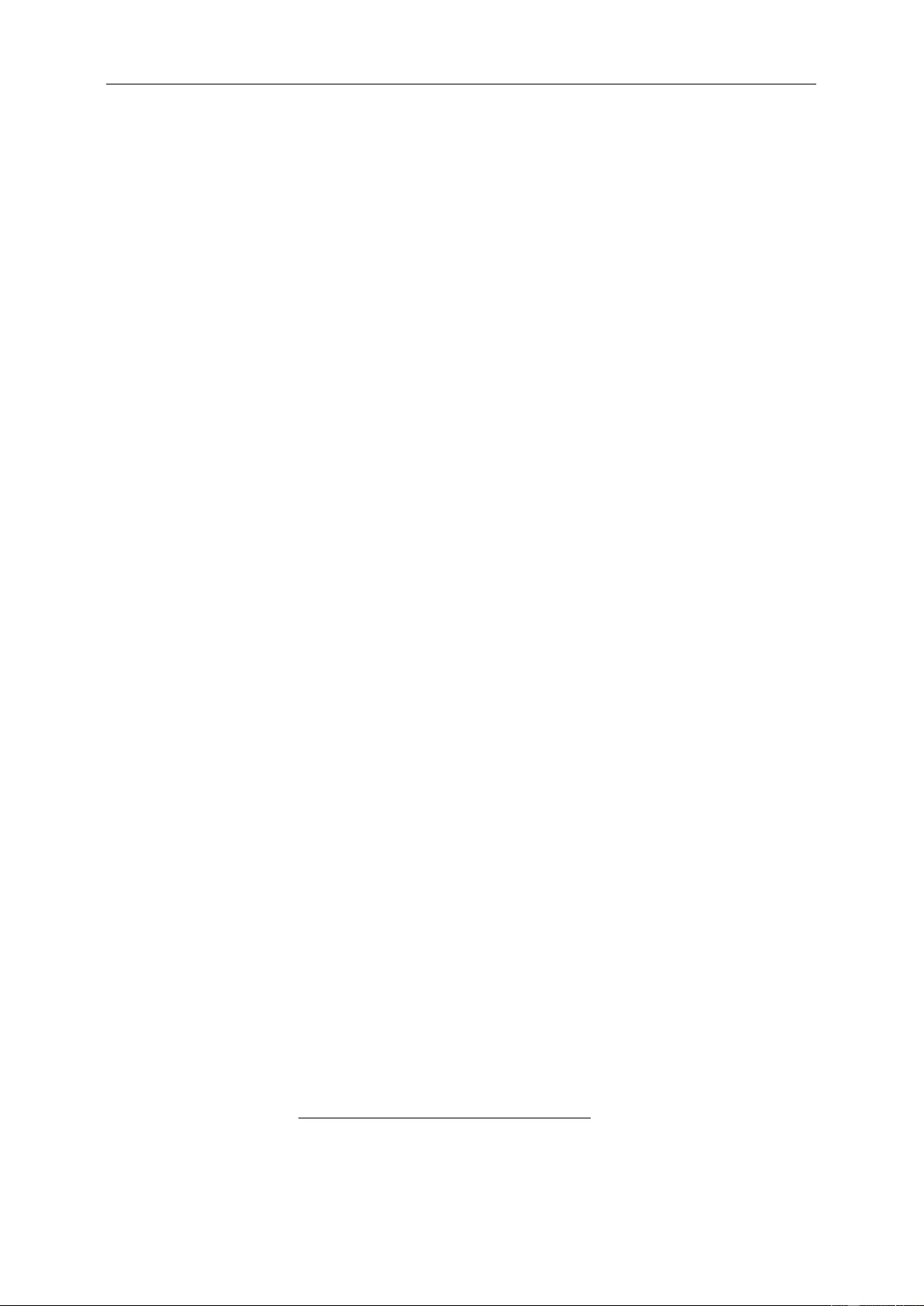
ALL EXPRESS AND IMPLIED WARRANTIES FOR THIS PRODUCT (INCLUDING THE WARRANTIES OF
MERCHANTABILITY AND FITNE S S FOR A PARTICULAR PURPOSE) ARE LIMITED IN DURATION TO A
PERIOD OF THREE (3) YEARS FOR PARTS AND LABOR A ND ONE (1) YEAR FOR CRT TUBE OR LCD PANEL
FROM THE ORIGINAL DATE OF CONSUMER PURCHASE. NO WARRANTIES (EITHER EXPRESSED OR
IMPLIED) APPLY AFTER THIS PERIOD. IN THE UNITED STATES OF AMERICA, SOME STATES DO NOT
ALLOW LIMITATIONS ON HOW LONG AN IMPLIED WARRANTY LASTS, SO THE ABOV E LIMITATIONS MAY
NOT APPLY T O YOU.
EPI OBLIGATIONS AND YOUR REMEDIES HEREUNDER ARE SOLELY AND EXCLUSIVELY AS STATE D HERE .
EPI’ LIABILITY, WHETHER BASED ON CONTRACT, TORT. WARRANTY, STRICT LIABILITY, OR OTHER
THEORY, SHALL NOT EXCEED THE PRICE OF THE INDIVIDUAL UNIT WHOSE DEFECT OR DAMAGE IS THE
BASIS OF THE CLAI M. IN NO EVENT SHALL ENVISION PERIPHERALS, INC. BE LIABLE FOR ANY LOSS OF
PROFITS, LOSS OF USE OR FACILITIES OR EQUIPMENT OR OTHER INDIRECT, INCIDENTAL, OR
CONSEQUENTIAL DAMAGE. IN THE UNITED STATES OF AMERICA, SOME STATES DO NOT AL LOW THE
EXCLUSION OR LIMITATION OF I NCIDENTAL OR CONSEQUENTIAL DAMAGES. SO THE ABOVE LIMITATION
MAY NOT APPLY TO YOU. ALTHOUGH THIS LIMITED WARRANTY GIVES YOU SPECIFIC LEGAL RIGHTS.
YOU MAY HAVE OTHER RIGHTS WHICH MAY VA RY FROM STATE TO STATE.
In the United States of America, this limited warranty is only valid for Products purchased in the Continental United
States, Alaska, and Hawaii.
Outside the United States of America, this limited warranty is only valid for Products purchased in Canada.
Information in this document is subject to change without notice.
For more details, please visit:
USA: http://us.aoc.com/support/find_service_center
ARGENTINA: http://ar.aoc.com/support/find_service_center
BOLIVIA: http://bo.aoc.com/support/find_service_center
CHILE: http://cl.aoc.com/support/find_service_center
COLOMBIA: http://co.aoc.com/support/find_service_center
COSTA RICA: http://cr.aoc.com/support/find_service_center
DOMINICAN REPUBLIC: http://do.aoc.com/support/find_service_center
ECUADOR: http://ec.aoc.com/support/find_service_center
EL SALVADOR: http://sv.aoc.com/support/find_service_center
GUATEMALA: http://gt.aoc.com/support/find_service_center
HONDURAS: http://hn.aoc.com/support/find_service_center
NICARAGUA: http://ni.aoc.com/support/find_service_center
PANAMA: http://pa.aoc.com/support/find_service_center
PARAGUAY: http://py.aoc.com/support/find_service_center
PERU: http://pe.aoc.com/support/find_service_center
URUGUAY: http://pe.aoc.com/support/find_service_center
VENEZUELA: http://ve.aoc.com/support/find_service_center
IF COUNTRY NOT LISTED: http://latin.aoc.com/support/find_service_center
66
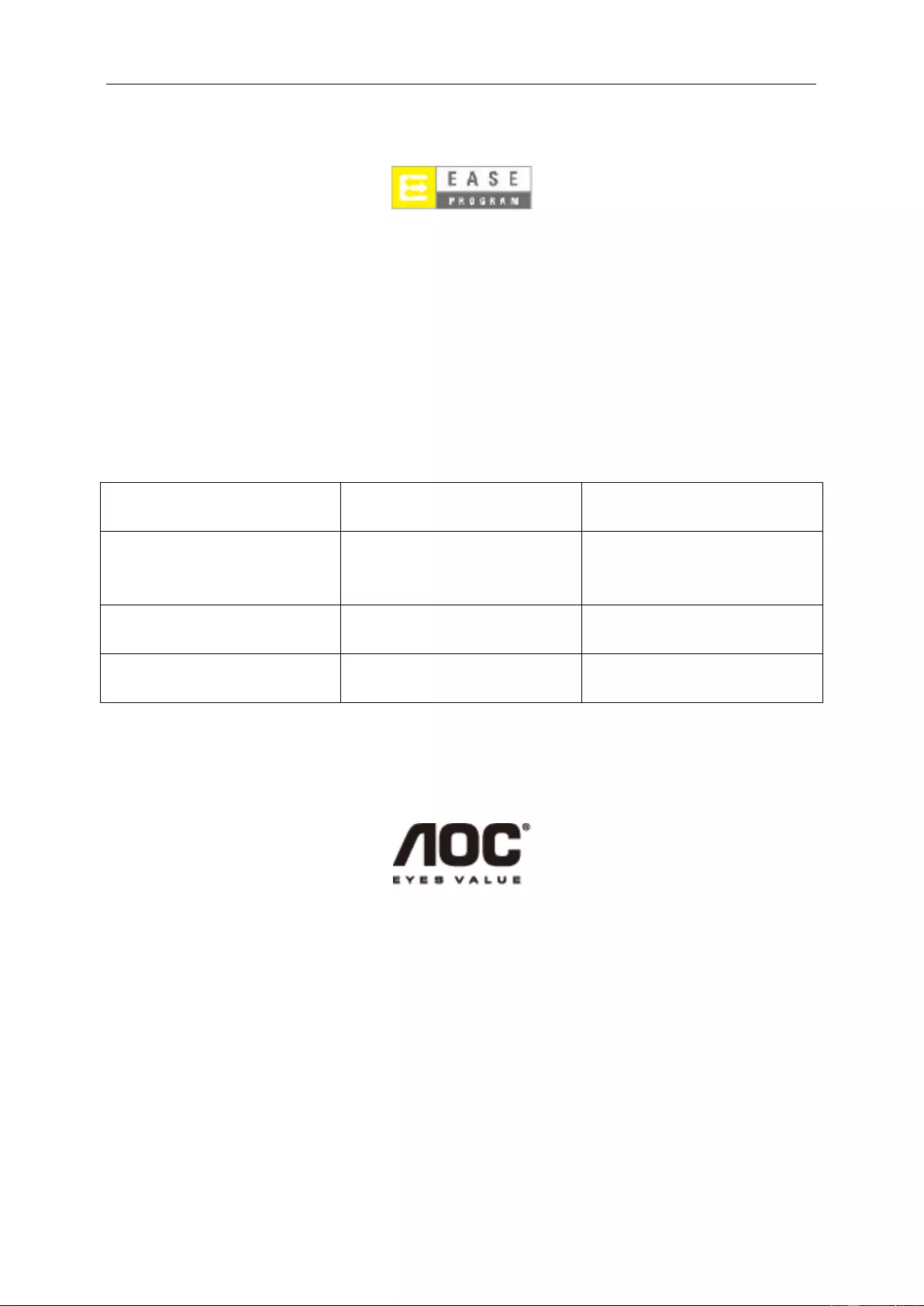
EASE PROGRAME
Only for AOC branded monitors sold within the continental United States.
All A OC branded monitor s are no w cov ered by t he EASE Prog ram. If y our monit or malfunctio ns at any time
during the first three months, AOC will provide a replacement monitor within 72 hours after you are
approved for our program. If your monitor qualifies for the EASE program, AOC will pay for freight both
ways.
Step 1: Phone our TECH Department at 888.662.9888.
Step 2: Fill out and return EASE registration forms by mail or fax.
Step 3: We will issue a Return Authorization Number upon verification into the program.
Step 4: A m onitor will be advance shipped to your location.
Step 5: We will issue a UPS Call Tag to pick up the defective unit.
Step 6: Please review the following chart to see your EASE program qualifications.
WARRANTY
PERIOD
COVERAGE AT
NO CHARGE
CUSTOMER
CHARGES
Within the first three months of
purchase: Covered by EASE
- New AO C monitor - Call tag
dispatched and return freight
charges via UPS
- None*
Between 4 months – 1 Year
- All Parts & Labor Including CRT
Tube & LCD Panel
- UPS Return Frei ght to AOC
Between 1 Year - 3 Years: Cov er ed
by standard limited warranty
- Parts & Labor (exc l uding CRT
Tube & LCD Panel)
- UPS Return Frei ght to AOC
*AOC w ill need to obt a in a cre dit card nu mber if you w ould lik e to get a new AOC monitor ad vanced shipped t o your
location, prior to the defective unit arriving at AOC’s service center. If you do not wi s h to supply a credit card,
AOC will only ship the new monitor, once the defective unit arrives at the AOC service center.
www.aocmonitor.com
67
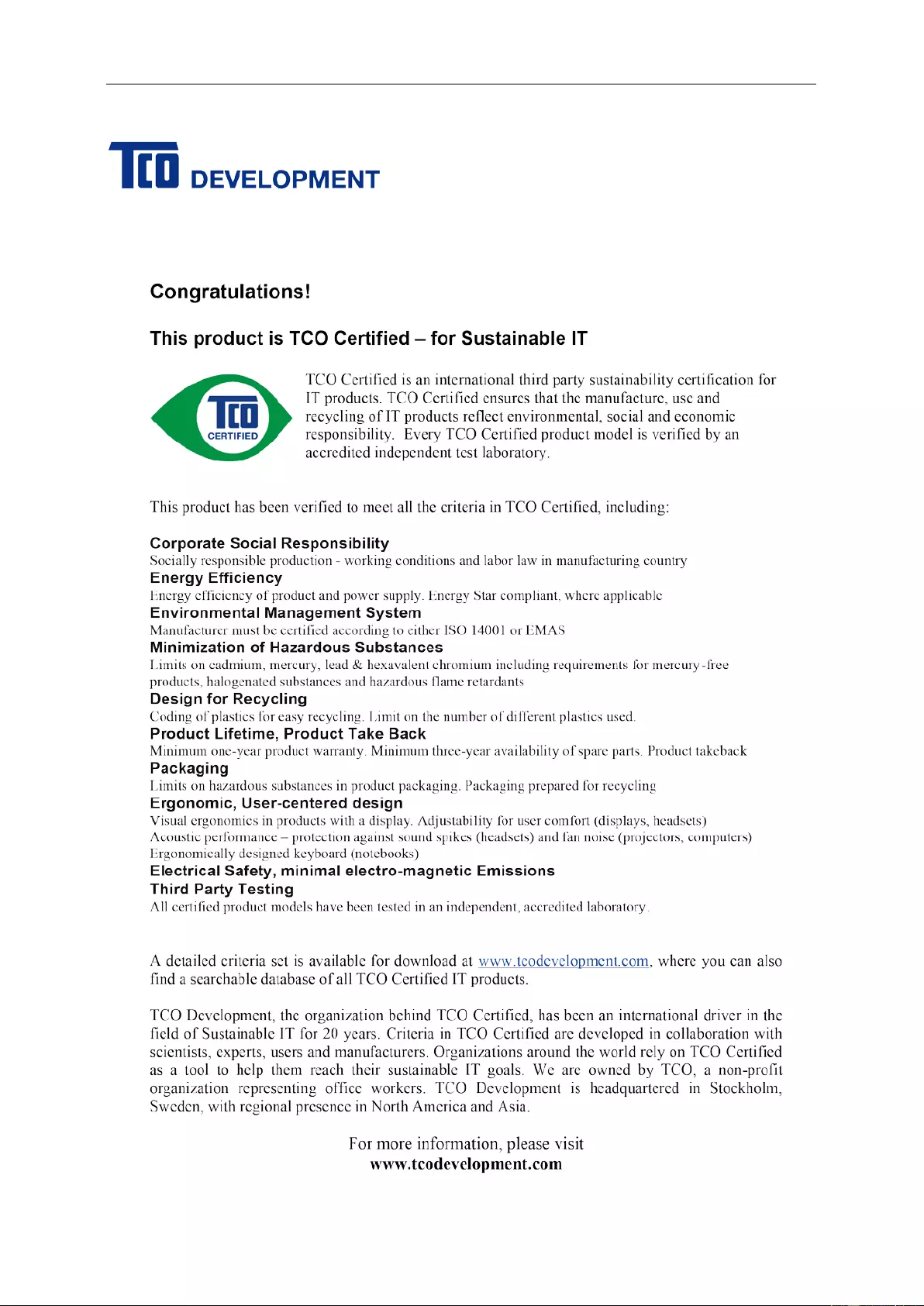
TCO DOCUMENT
(FOR TCO CERTIFIED MODELS)
68