Table of Contents
AOC G2260VWQ6 + EW3591 User Manual
Displayed below is the user manual for G2260VWQ6 + EW3591 by AOC which is a product in the Computer Monitors category. This manual has pages.
Related Manuals

LCD Monitor User Manual
G2260VWQ6 LED Backlight
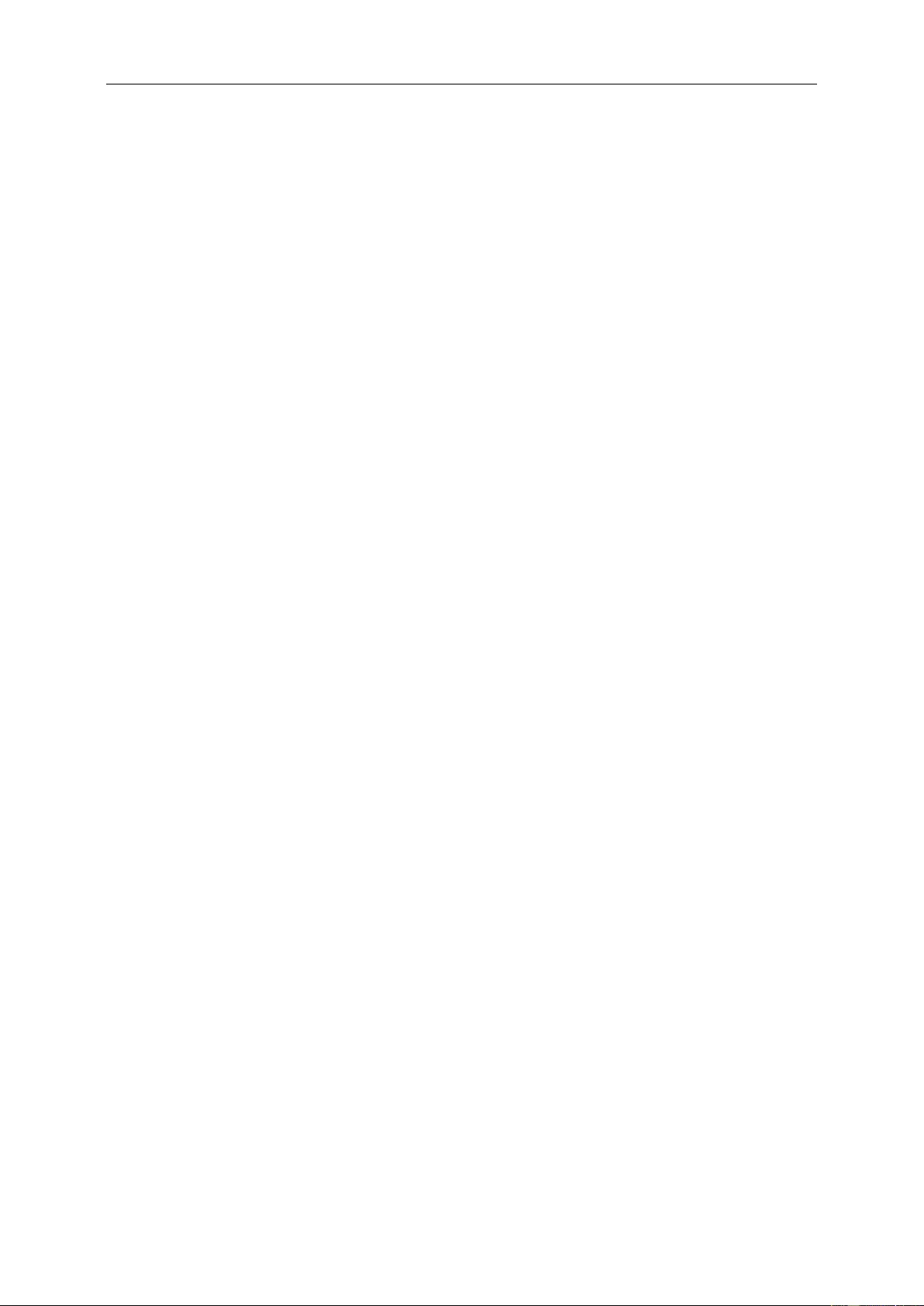
Safety ........................................................................................................................................................................ 4
National Conventions ......................................................................................................................................... 4
Power ................................................................................................................................................................ 5
Installation.......................................................................................................................................................... 6
Cleaning ............................................................................................................................................................ 7
Other .................................................................................................................................................................. 8
Setup ........................................................................................................................................................................ 9
Contents in Box ................................................................................................................................................. 9
Setup Stand & Base ........................................................................................................................................ 10
Adjusting Viewing Angle ................................................................................................................................... 11
Connecting t he Monitor .................................................................................................................................... 12
System requirement: ref er to G2260VWQ6 ..................................................................................................... 13
FreeSync function ..................................................................................................................................... 13
Wall Mounting .................................................................................................................................................. 13
Adjusting ................................................................................................................................................................. 14
Setting Optim al Resolution .............................................................................................................................. 14
Windows 8 ................................................................................................................................................ 14
Windows 7 ................................................................................................................................................ 16
Windows Vista .......................................................................................................................................... 18
Windows XP ............................................................................................................................................. 20
Windows ME/2 000 .................................................................................................................................... 21
Hotkeys ............................................................................................................................................................ 22
OSD Setting ..................................................................................................................................................... 23
Luminance ................................................................................................................................................ 24
Image Setup ............................................................................................................................................. 26
Color Setup ............................................................................................................................................... 27
Picture Boost ............................................................................................................................................ 28
OSD Setup ............................................................................................................................................... 29
Extra ......................................................................................................................................................... 30
Exit ........................................................................................................................................................... 31
LED Indicator ................................................................................................................................................... 31
Driver ...................................................................................................................................................................... 32
Monitor Driver .................................................................................................................................................. 32
Windows 8 ................................................................................................................................................ 32
Windows 7 ................................................................................................................................................ 36
Windows Vista .......................................................................................................................................... 40
Windows XP ............................................................................................................................................. 42
Windows 2000 .......................................................................................................................................... 45
Windows ME ............................................................................................................................................. 45
i-Menu .............................................................................................................................................................. 46
e-Saver ............................................................................................................................................................ 47
Screen+ ........................................................................................................................................................... 48
Troubleshoot ........................................................................................................................................................... 49
Specification ........................................................................................................................................................... 50
General Specification ....................................................................................................................................... 50
Preset Display Modes ...................................................................................................................................... 51
2
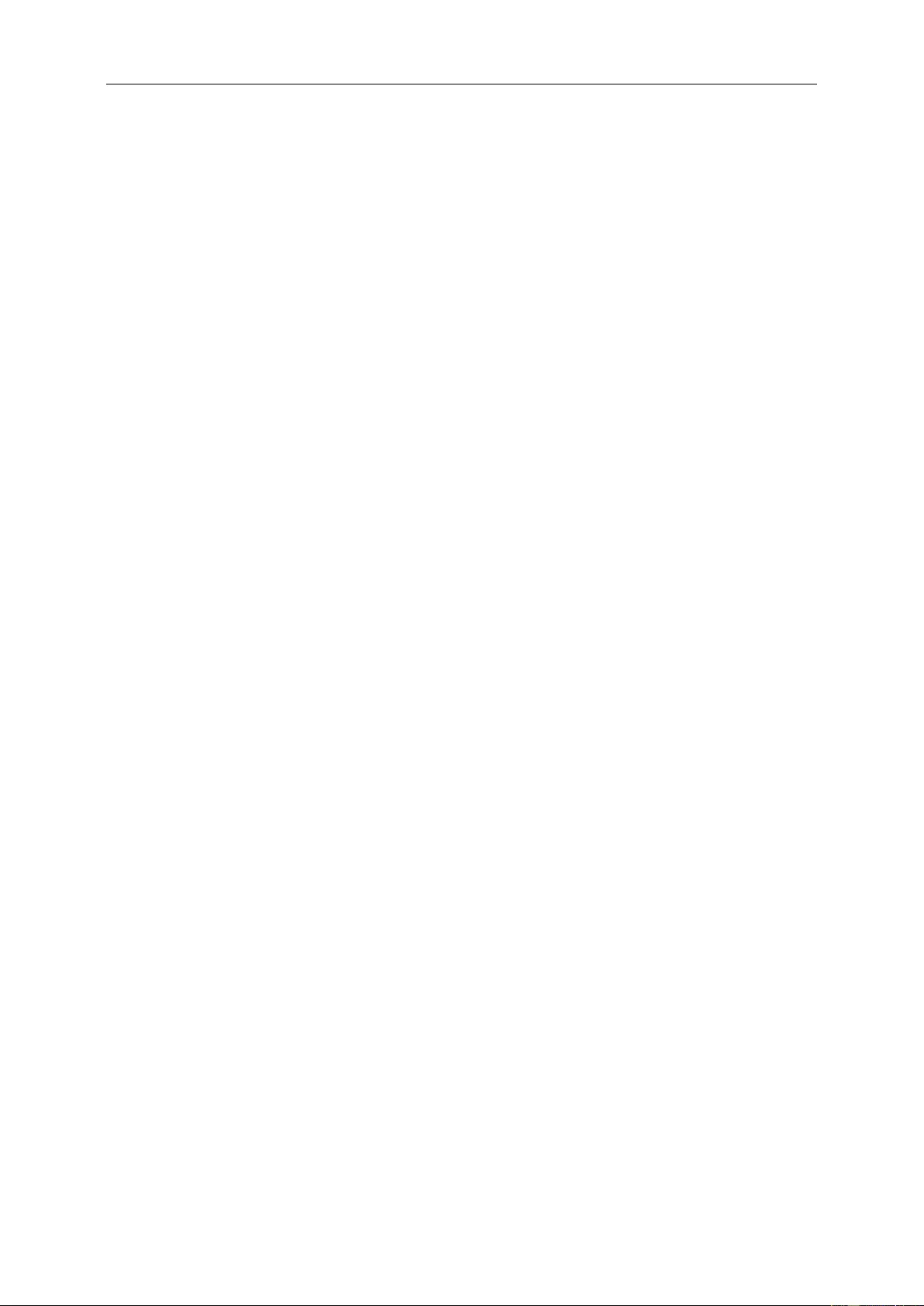
Pin Assignments .............................................................................................................................................. 52
Plug and Pla y ................................................................................................................................................... 54
Regulation ............................................................................................................................................................... 55
FCC Notice ...................................................................................................................................................... 55
WEEE Declaration ........................................................................................................................................... 56
WEEE Declara tion for India ............................................................................................................................. 56
EPA Energy Star .............................................................................................................................................. 57
EPEAT Declaration .......................................................................................................................................... 57
Service .................................................................................................................................................................... 58
Warranty Statement for Europe ....................................................................................................................... 58
Warranty Statement for Middle East and Africa (MEA) .................................................................................... 60
AOC PIXEL POLICY ........................................................................................................................................ 62
ISO 9241-307 CLASS 1 ................................................................................................................................... 62
Warranty Statement for Nort h & S outh America (excluding B razil) .................................................................. 63
EASE PROGRAME ......................................................................................................................................... 65
3
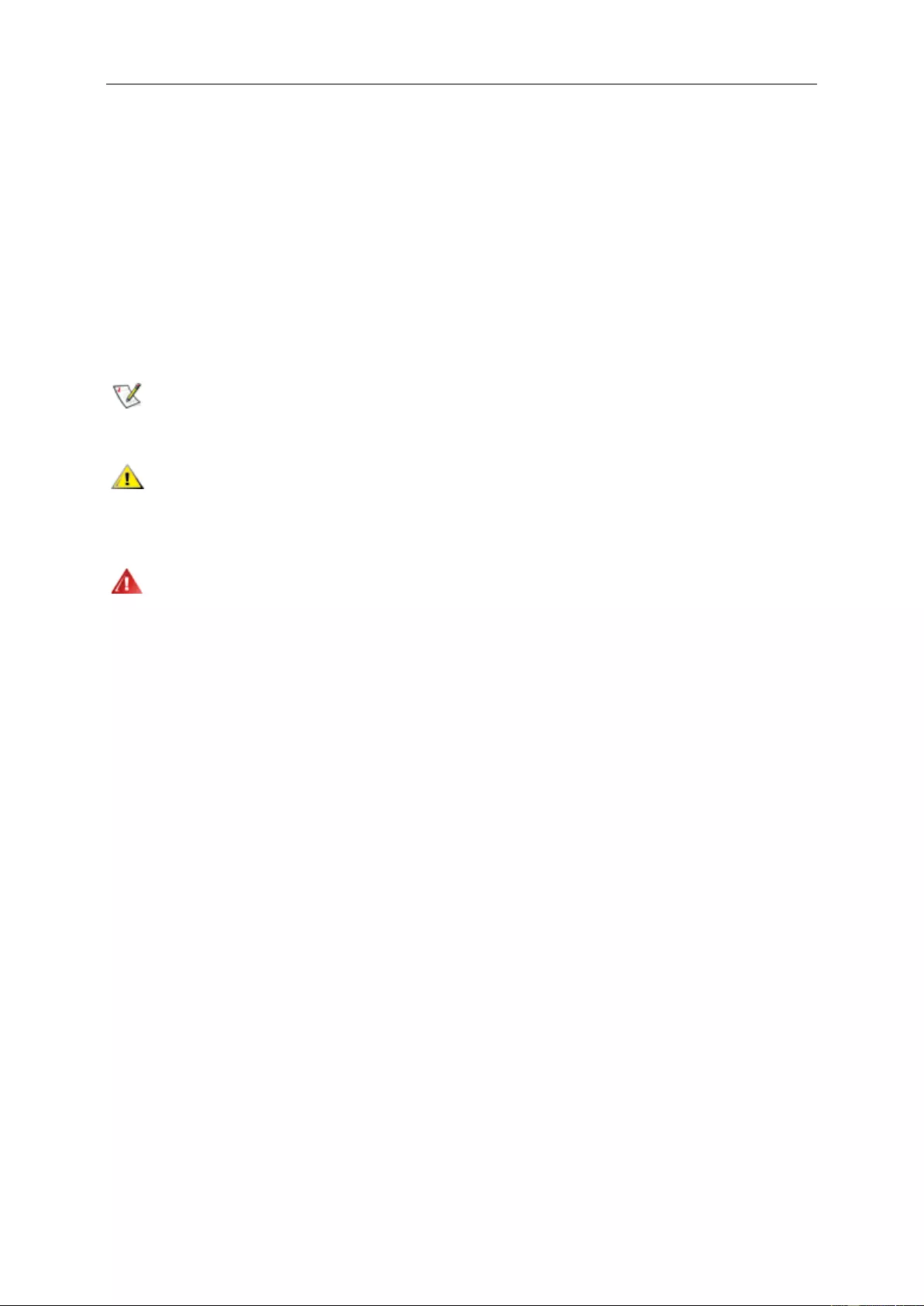
Safety
National Conventions
The following subsections describe notat i onal conventions used in this document.
Notes, Cautions, and Warnings
Throughout this guide, blocks of text may be ac companied by an icon and printe d in bold type or in it alic type.
These blocks are notes, cautions, and warn ings, and the y are us ed as follows:
NOTE: A NOTE indicates import ant information t hat helps you make better use of your computer system.
CAUTION: A CAUTION indicates either potential damage to hardware or loss of data and tells you how to avoid the
problem.
WARNING: A WARNING indicates the pot ential for bodily harm and tells you how to avoid the problem.S ome
warnings may appear in alter nate formats and m ay be unaccompa nied by an icon. In s uch cases, the specific
presentation of the warning is mandated by r egulatory authority.
4
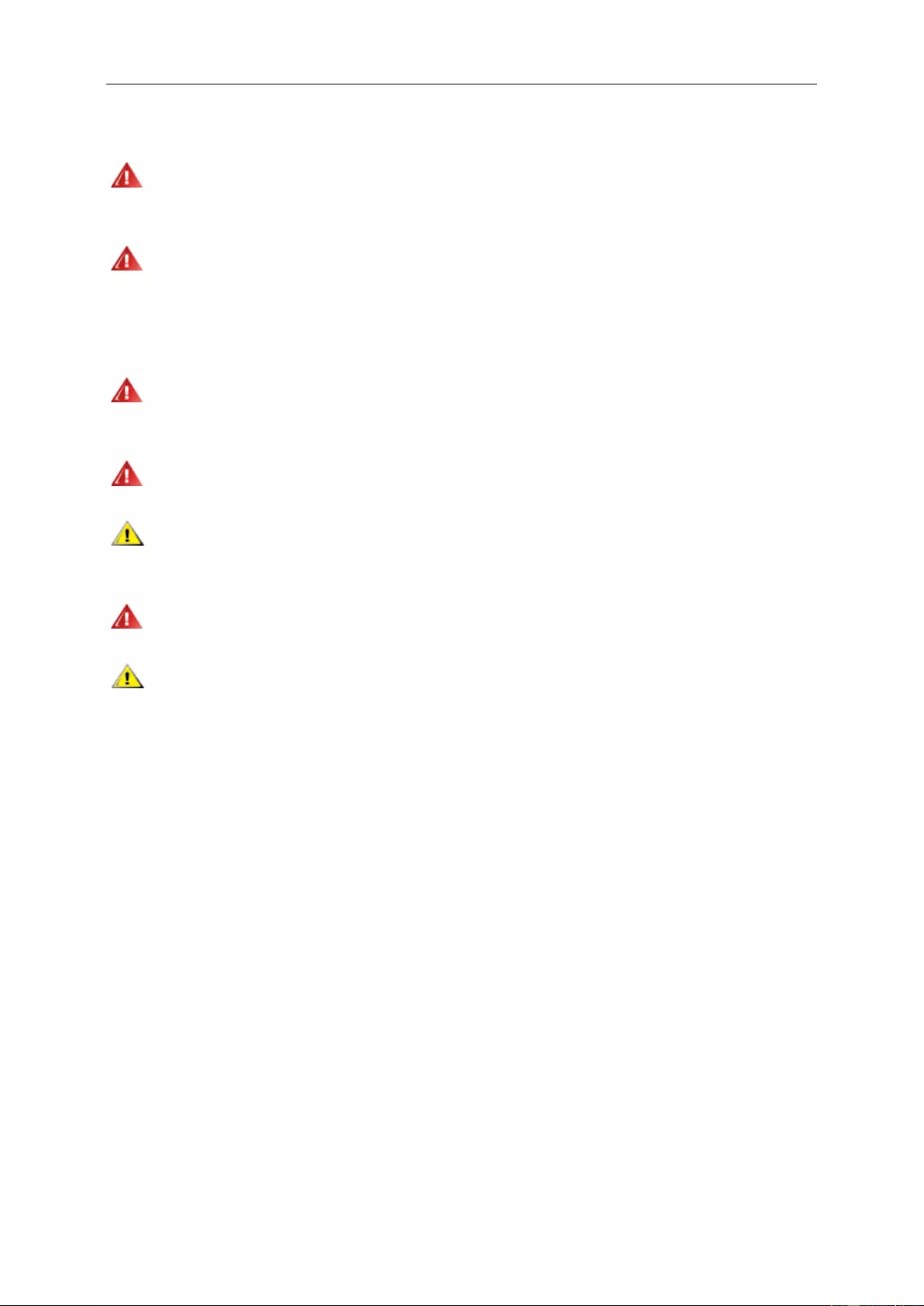
Power
The monitor should be operated only from the type of power source indicated on the label. If you are not sure
of the type of power supplied to your home, consu lt your dealer or l oc al power company.
The monitor is equipped with a three-pronged grounded plug, a plug with a third (grounding) pin. This plug will
fit only into a grounded power out l et as a safet y featur e. If your outlet does not accommodate the thr ee-w ire plug,
have an electr ician install t he correct outlet, or use an adapter to ground the appliance safely. Do not defeat the
safety purpos e of the grounde d pl ug.
Unplug the unit during a lightning storm or when it will not be used for long peri ods of time. This will prot ect
the monitor from damage due to power surges.
Do not overload power stri ps and extension cords. Overloa ding can result in fire or electric shock.
To ensure satisfact ory operation, use t he monitor onl y with UL listed computers which ha v e appropriate
configured r eceptacles marked between 100 - 240V ~, Min. 5A
The wall socket shall be installed near the eq ui pment and shall be easily access i ble.
For use only wi th the attached power adapter ( Output 12Vdc) which have UL,CSA listed license (Only for
monitors with power adapter ).
5
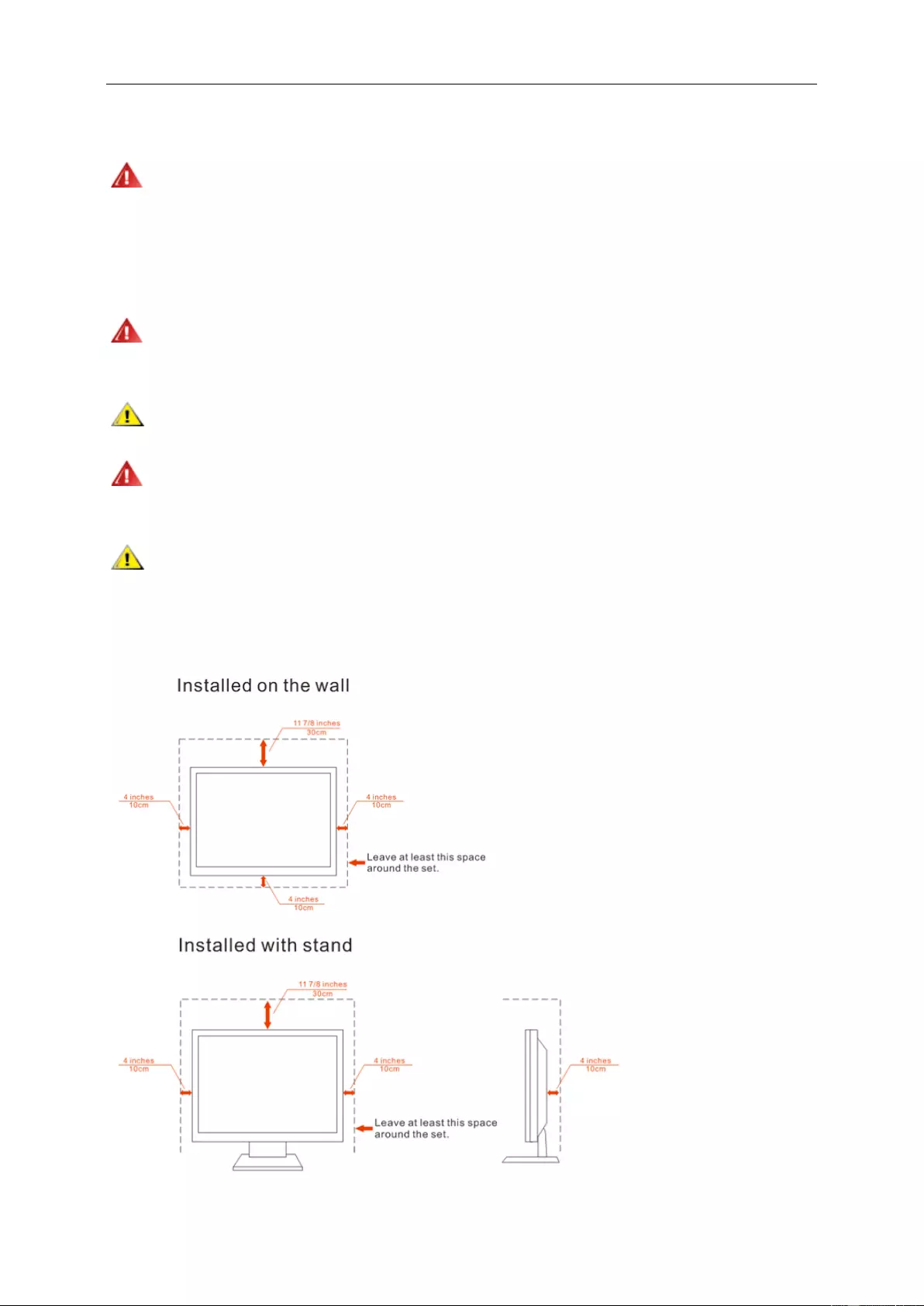
Installation
Do not place the monitor on an unstable cart, stand, tripod, bracket, or table. If the monitor falls, it can injure a
person and cause serious damage to this product. Use only a cart, stand, tripod, bracket, or table recommended by
the manufact urer or sold with this product. Follow the manufacturer’s instructions when installing the product and
use mounting ac cessories re c ommended by the manufacturer. A product and cart com bination should be moved
with care.
Never push any object into th e slot on the monitor cabinet. It could damage c ircuit parts c aus ing a fire or
electric shoc k. Never spill liquids on the monitor.
Do not place th e front of the product on the floor.
If you mount the monitor on a wall or shelf, use a mounting kit approved by the manufacturer and follow the kit
instructions.
Leave some spac e around the moni tor as sho wn below. Otherwise, air-cir c ul ation may be ina dequate hence
overheating m ay cause a fire or damage to the monit or.
See below the recommended ventilation areas around the monitor when the monitor i s installed on the wall or on
the stand:
6
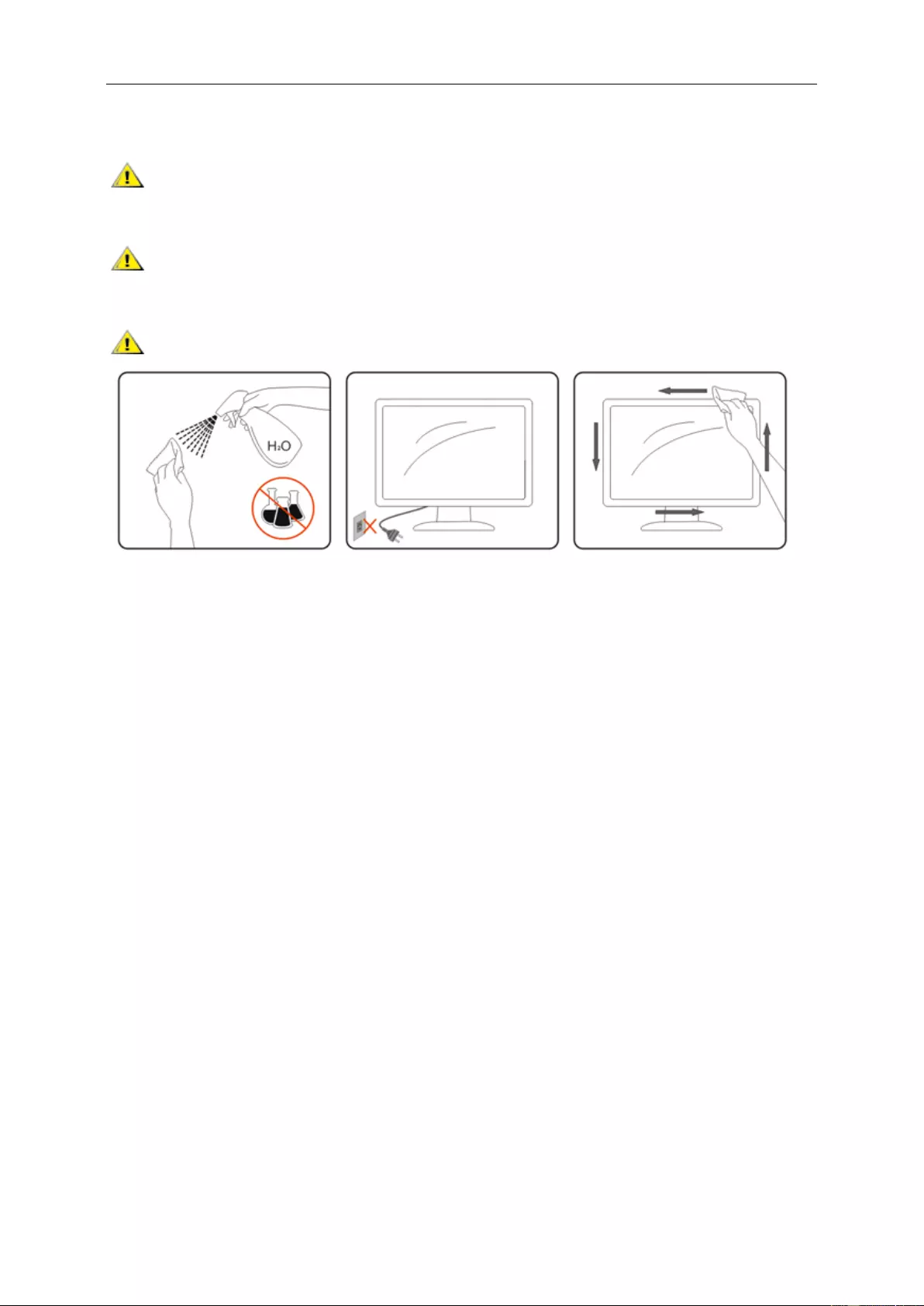
Cleaning
Clean the cabinet regularly with cloth. You c an use soft-det ergent to wipe out the stain, instead of
strong-detergent which will cauterize the product cabinet.
When cleaning, make sure no det ergent is leaked into the product . The cleaning cloth sho uld not be too
roughas it will scratch the scr een surface.
Please disconnect the po wer cord before cleaning the produ ct.
7
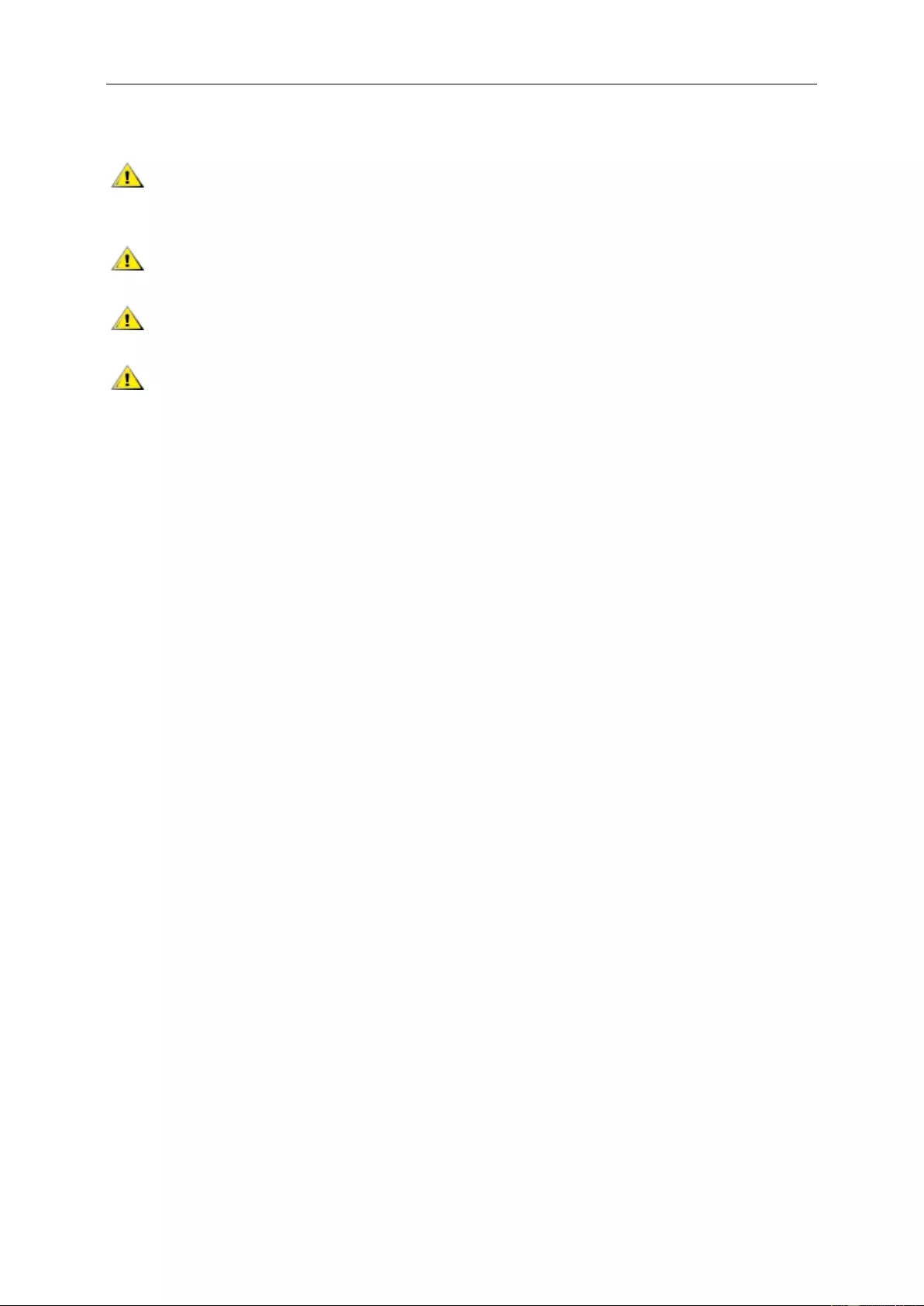
Other
If the product is emitting a strange smell, sound or s moke, disconnec t the power plug IMMEDIATELY and
contact a Service Center.
Make sure that the ventilating openings are not blocked by a table or c urtain.
Do not engage the LCD monitor in sev ere vibration or high impact conditions duri ng operation.
Do not knock o r drop the monit or during operation or transportation.
8
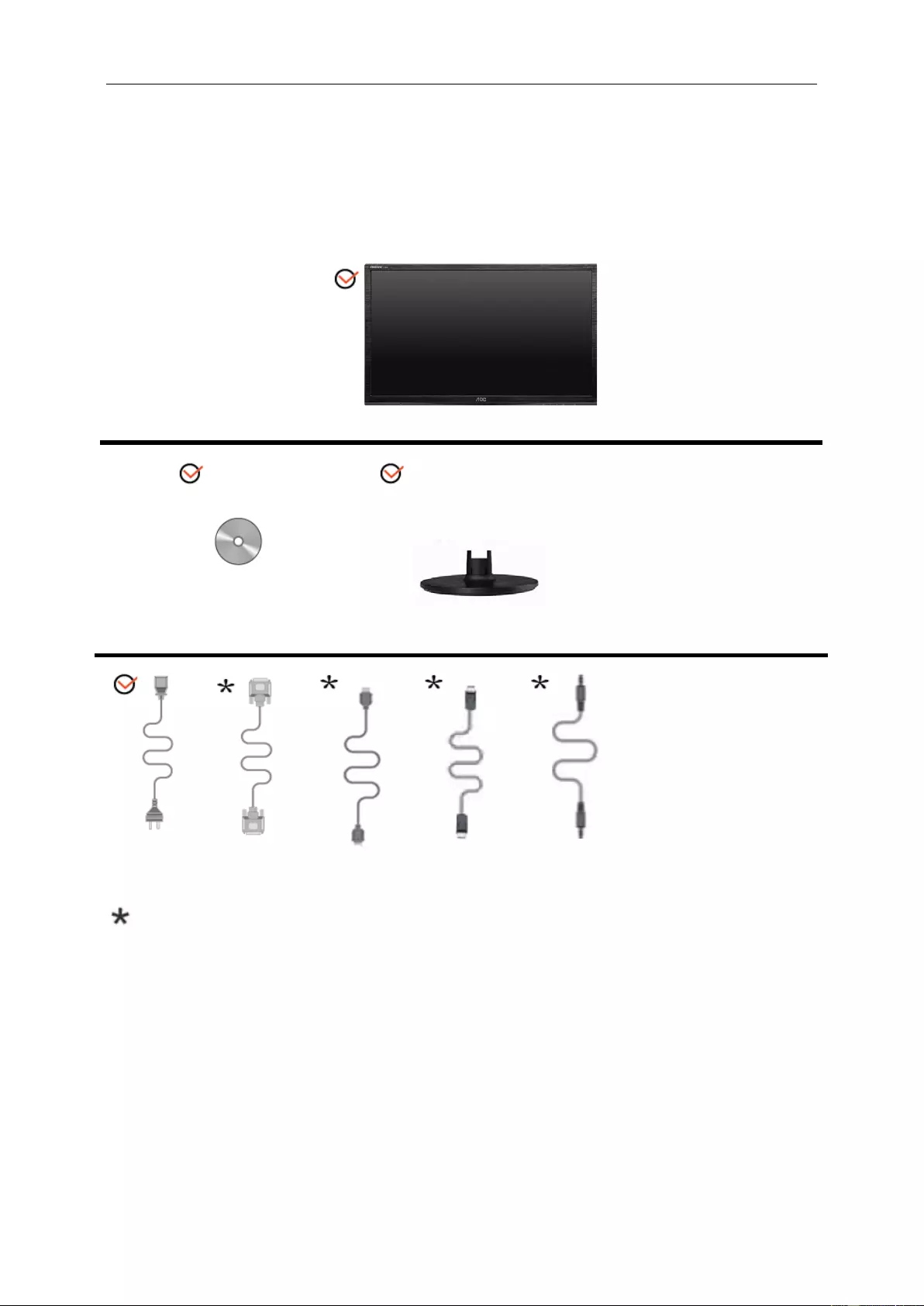
Setup
Contents in Box
Monitor
CDManual
Monitor Base
Power Cable
Analog Cable
HDMI Cable
DP Cable
Audio Cable
Not all signal cables (Analog, DP, HDMI and Audio cables) will be provided for all countries and regions. Please
check with the l oc al dealer or AOC branch office for confirmation.
9
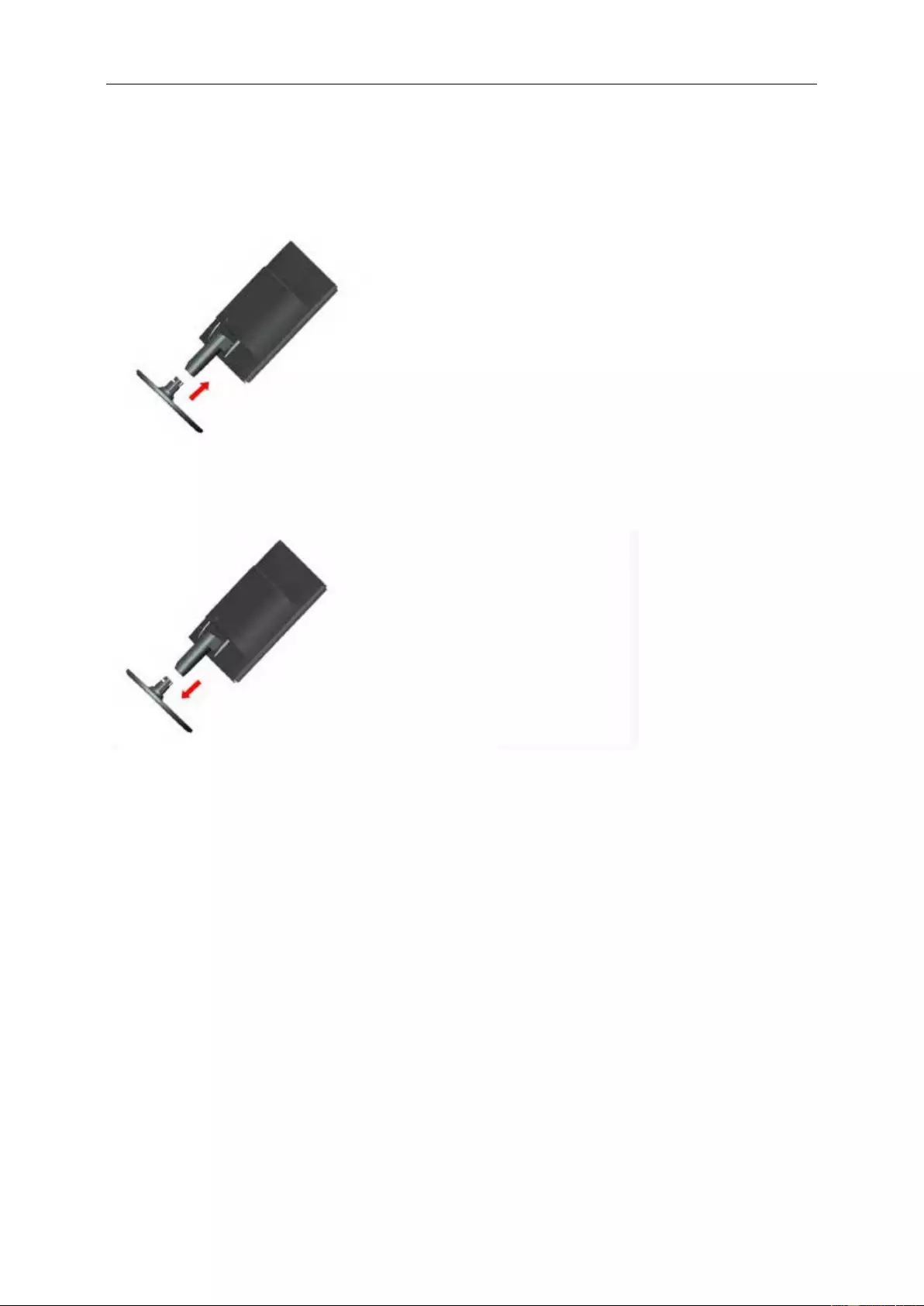
Setup Stand & Base
Please setup o r remove the base following the steps as below.
Setup:
Remove:
10
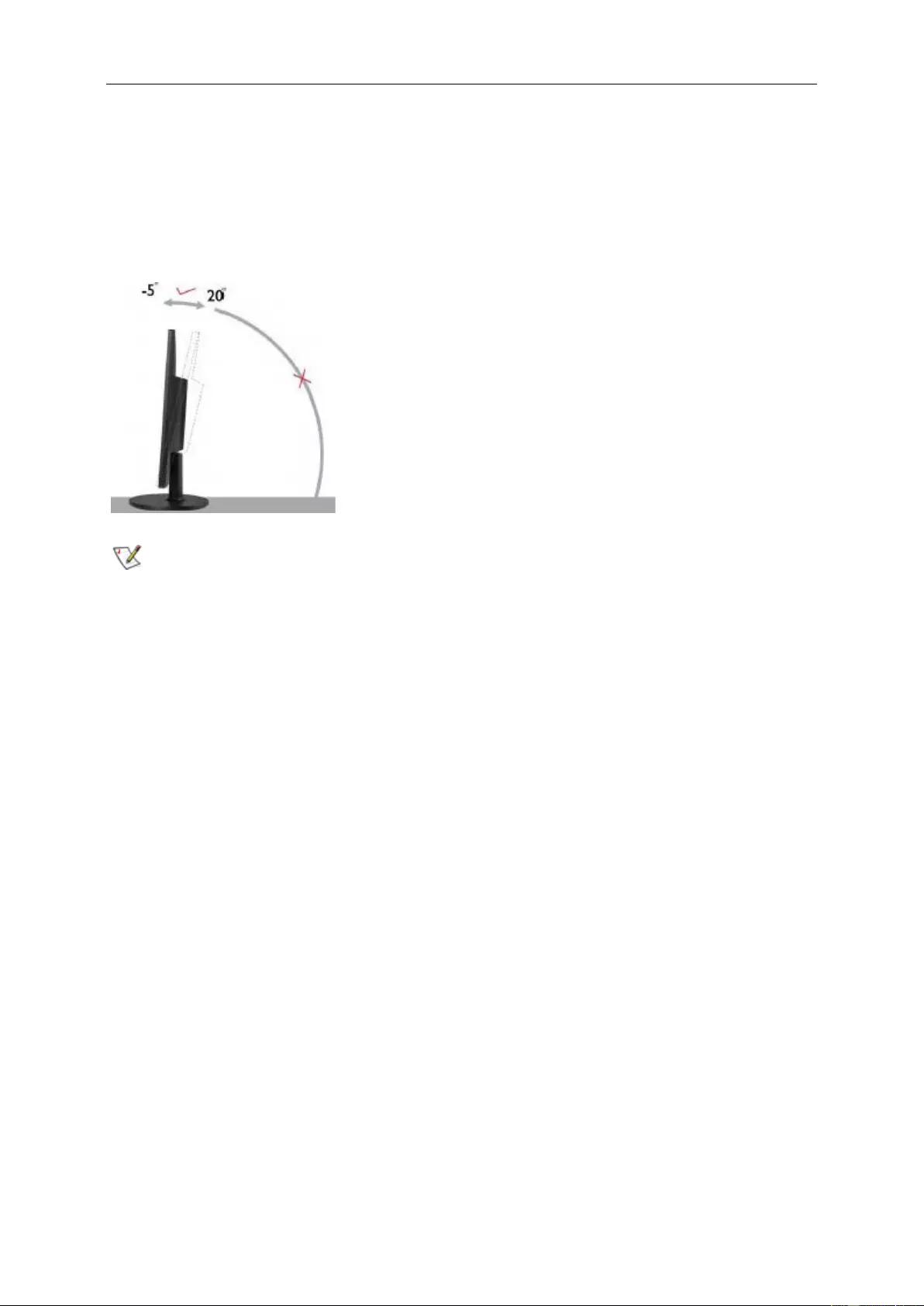
Adjusting Viewing Angle
For optimal viewing it is recomm ended to look at t he full face of the monit or, then adjust the monitor's angle to your
own preferenc e.
Hold the stand so you will not topple the monitor when you change t he m onitor's angle.
You are able to adjust the monit or 's angle from -5° to 20 °.
NOTE:
Do not touch the LCD screen when you change the angle. It may cause da mage or break the LCD s creen.
11
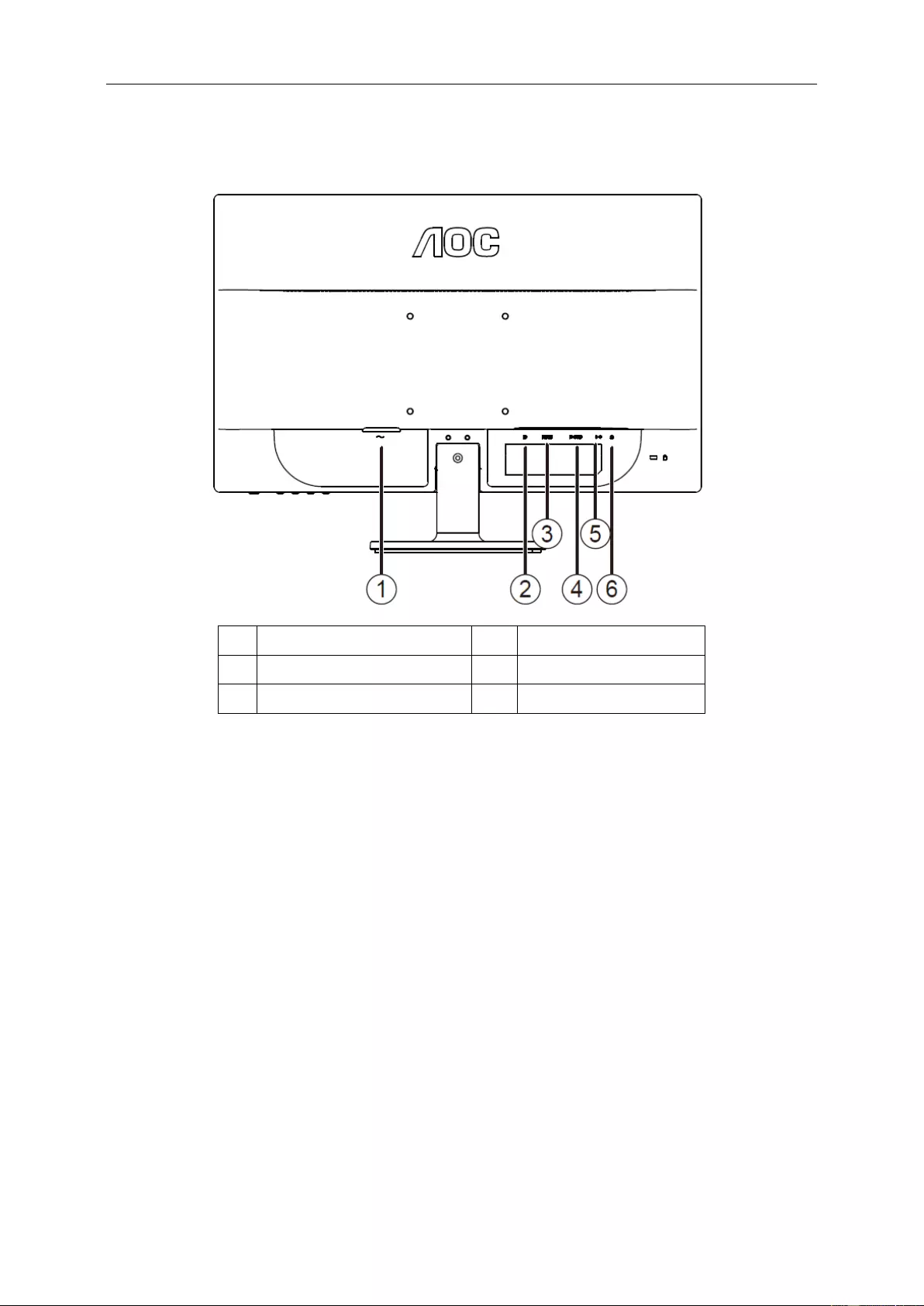
Connecting the Monitor
Cable Connections In Back of Moni tor and Computer :
1 Power 4 D-SUB
2 DP 5 Audio line in
3 HDMI 6 Earphone
To protect equipment, always turn off the PC and LCD m onitor before co nnecting.
1 Connect the po wer cable to the AC port on the back of the monitor.
2 Connect one end of the 15-pin D-Sub ca bl e to the back of the monitor and connect the other end to the
computer's D-Sub port..
3 (Optional – Requires a video card with HDMI port) - Connect one end of the HDMI cable to the back of the
monitor and co nnect the other end to the computer’s HDMI port.
4 (Optional–Requires a video card with DP port) –Connect one end of the DP cable to t heback of the monitor
and connect the other end to the com puter’s DP port.
5 Turn on your monitor and computer.
6 Video contentsuppor ting resolution: VGA / HDMI / DP.
If your monitor di s plays an image, ins tallatio n is complete. If it does not display an image, pl ease refer
Troubleshooting.
12
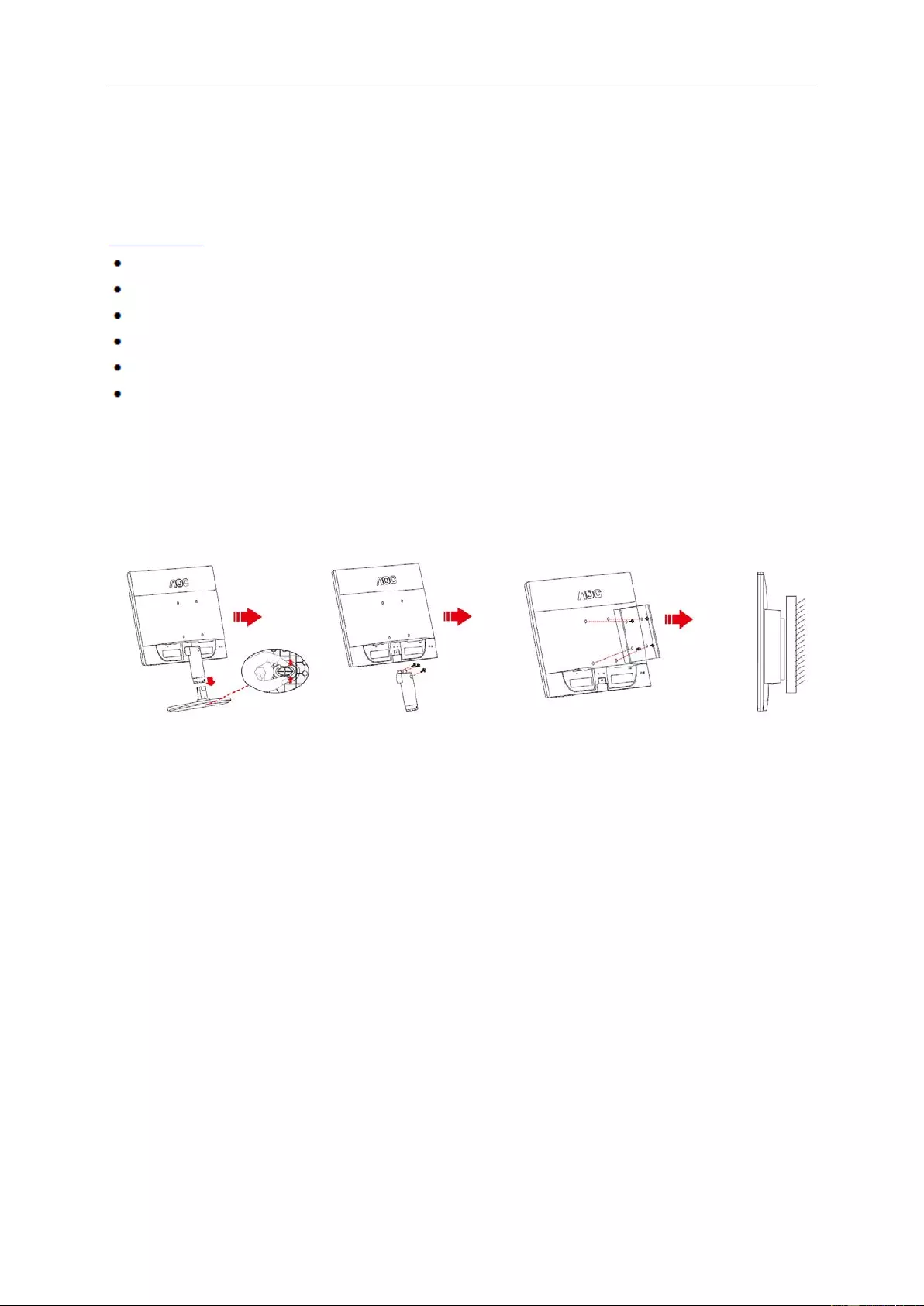
System requirement: refer to G2260VWQ6
FreeSync function
1. FreeSync function is worki ng with DisplayPort.
2. Compatible Graphics Card: Recommend list is as the below, also could be checked by visiting
www.AMD.com
AMD Radeon R9 29 5X2
AMD Radeon R9 29 0X
AMD Radeon R9 29 0
AMD Radeon R9 28 5
AMD Radeon R7 26 0X
AMD Radeon R7 26 0
Wall Mounting
Preparing to Install An O ptional Wall Mounting Arm.
This monitor c an be attached to a wall mounting arm you purchase sep arately. Disconnect power before this
procedure. Fol low these steps:
1 Remove the bas e.
2 Follow the manufacturer's instructions to assemble the wall mounting arm.
3 Place the wall m ounting arm onto the back of the monitor. Line up t he holes of the arm with the holes in the
back of the monitor.
4 Insert the 4 screws into the hol es and tighten.
5 Reconnect the cables. Refer to the user's manu al that came with the optional wall mounting arm for
instructio ns on attaching it to the wall.
Noted : VESA mounting scr ew holes are not av ai lable for all m odels, please check with the dealer or offic ial
department of AOC.
13
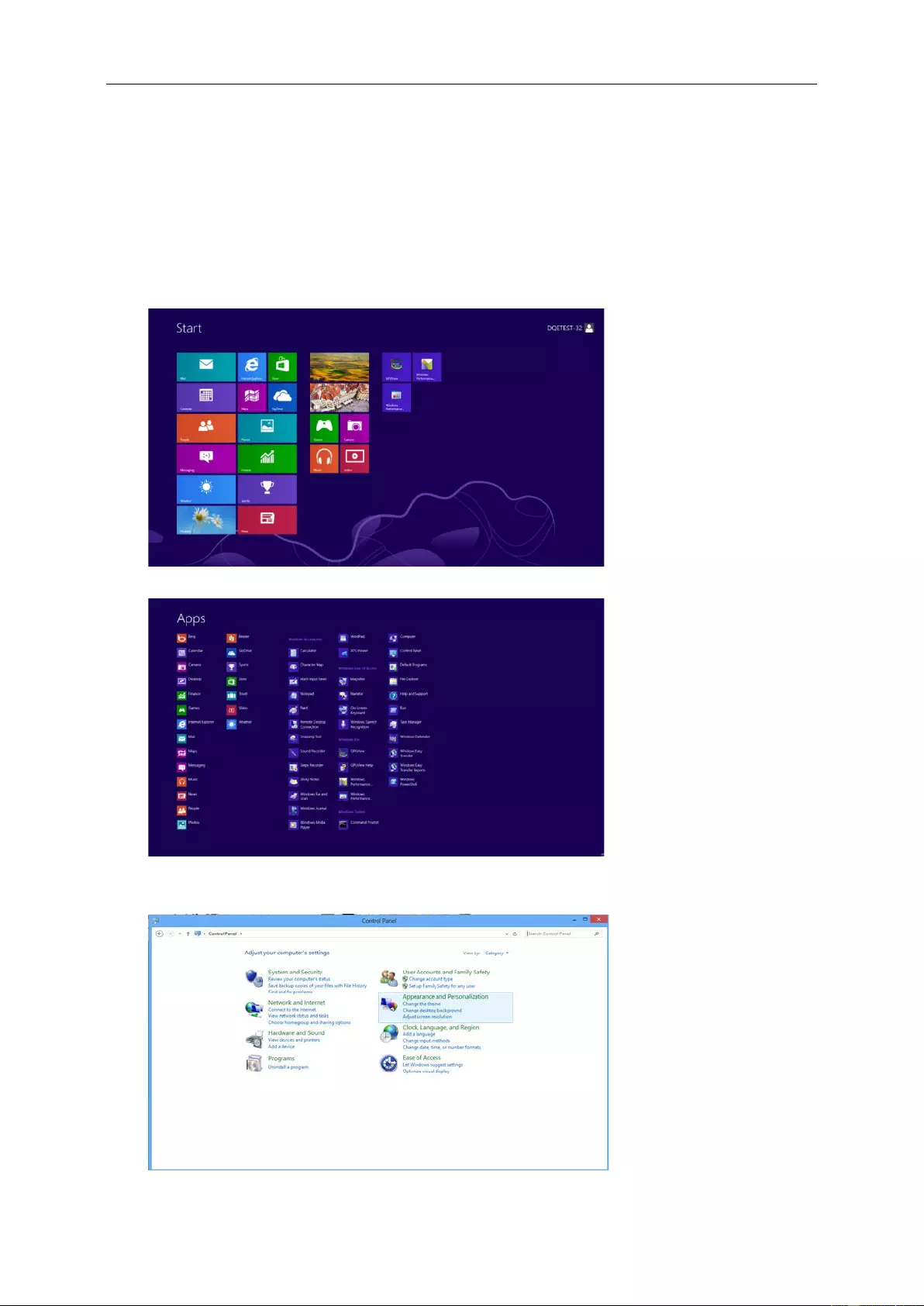
Adjusting
Setting Optimal Resolution
Windows 8
For Windows 8:
1. Right click and click All apps at the bottom-right of the s creen.
2. Set the “View by” to “Category”.
3. Click Appear ance and Pers onalization.
14
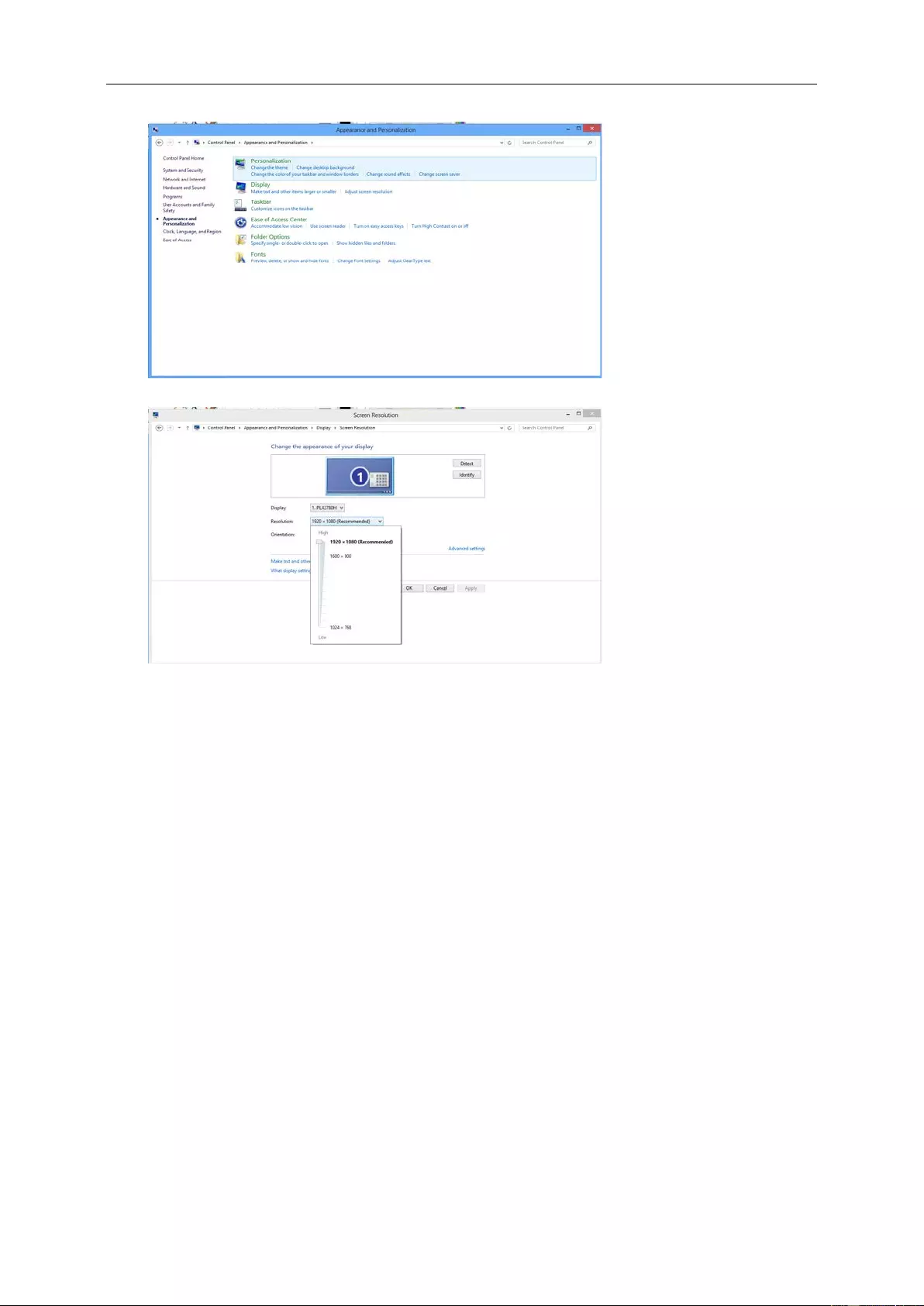
4. Click DISPLAY.
5. Set the resolution SLIDE-BAR to Optimal preset resolution
15
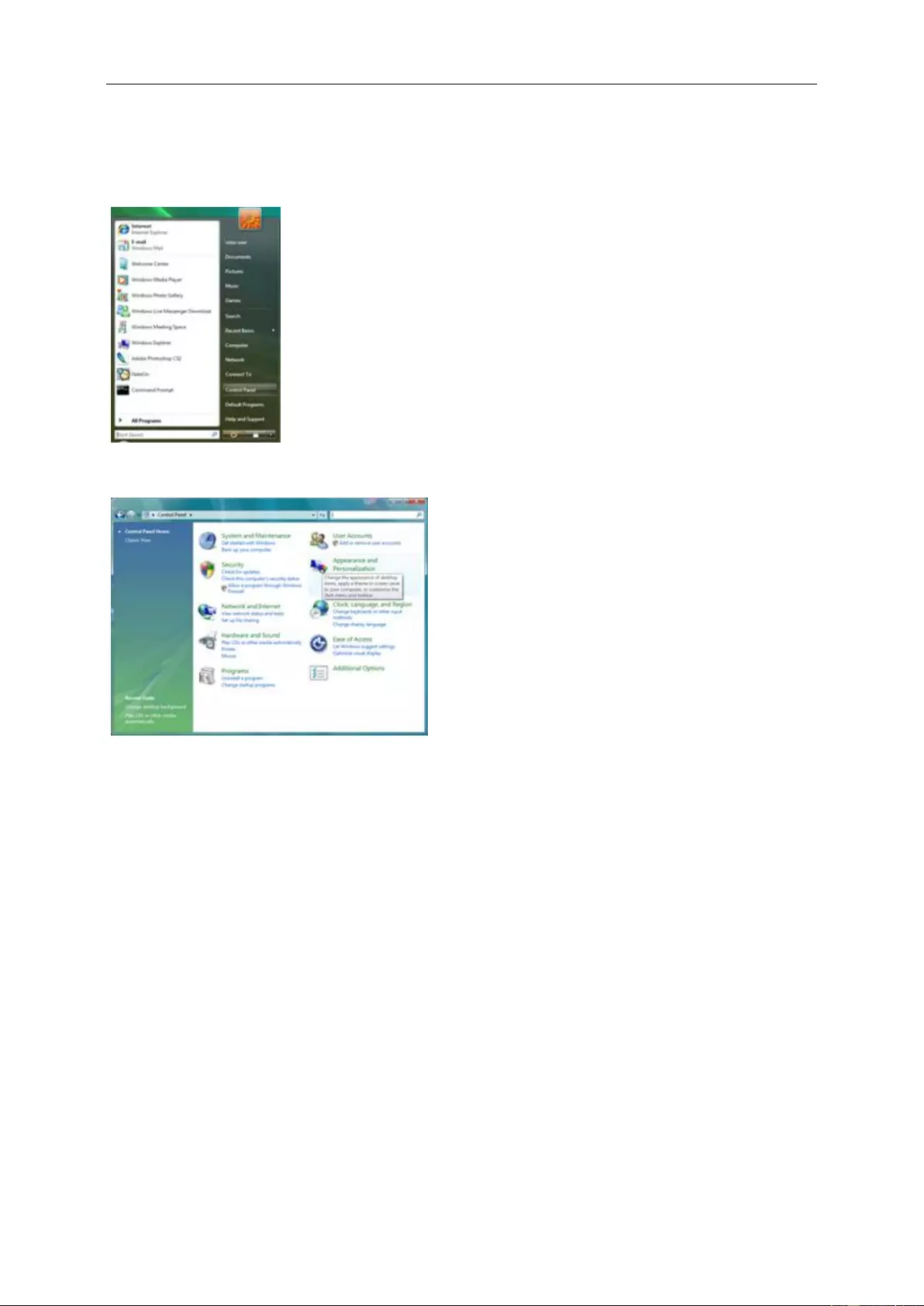
Windows 7
For Windows 7:
1. Click START.
2. Click CONTRO L PANEL.
3. Click Appearance.
16
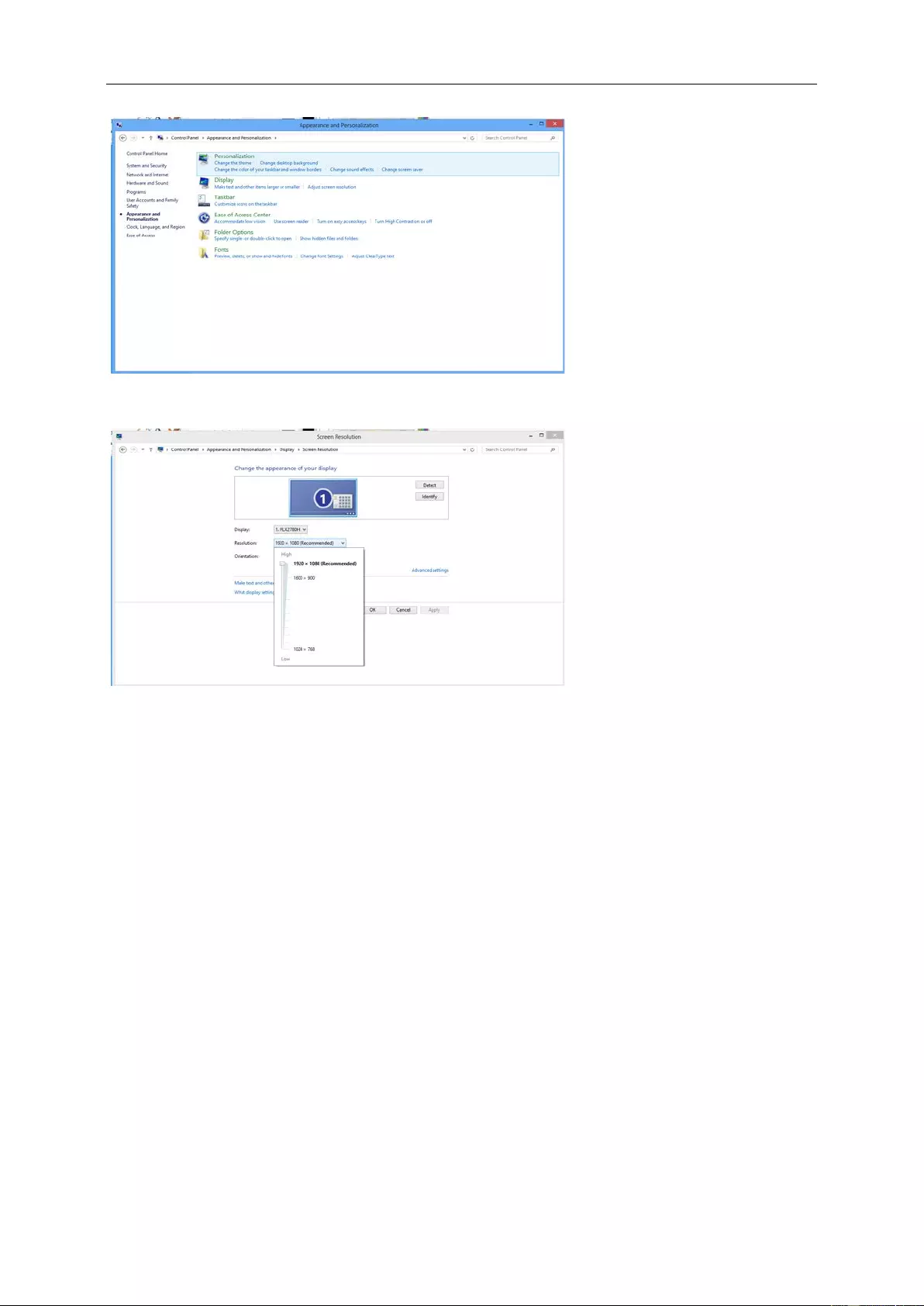
4. Click DISPLAY.
5. Set the resolution SLIDE-BAR to Optimal preset resolution
17
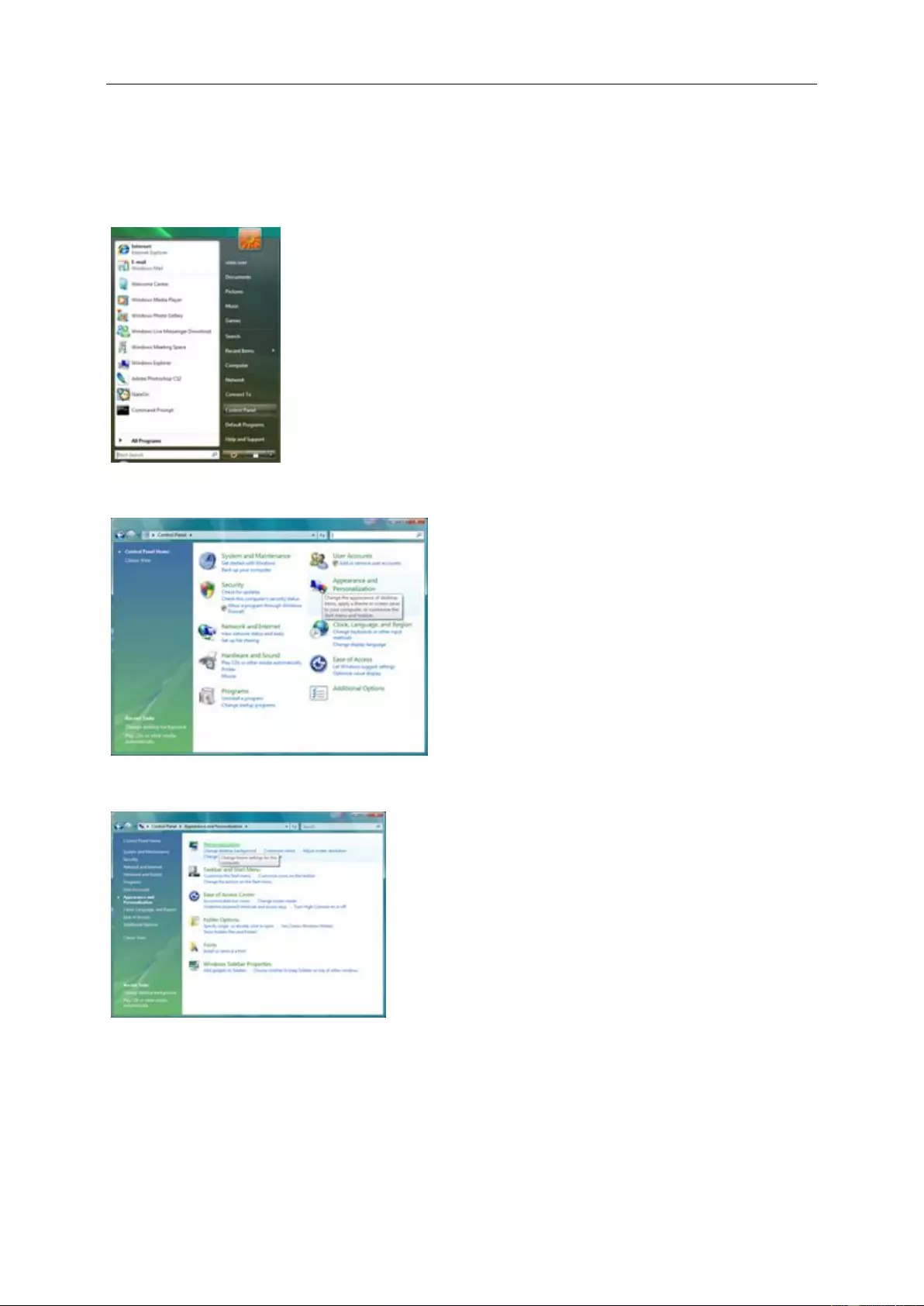
Windows V ista
For Windows Vis t a:
1 Click START.
2 Click CONTROL PANEL.
3 Click Appear ance and Personalization.
4 Click Personalization
18

5 Click Display Settings.
6 Set the resolution SLIDE-BAR to Optimal pr es et resolution
19
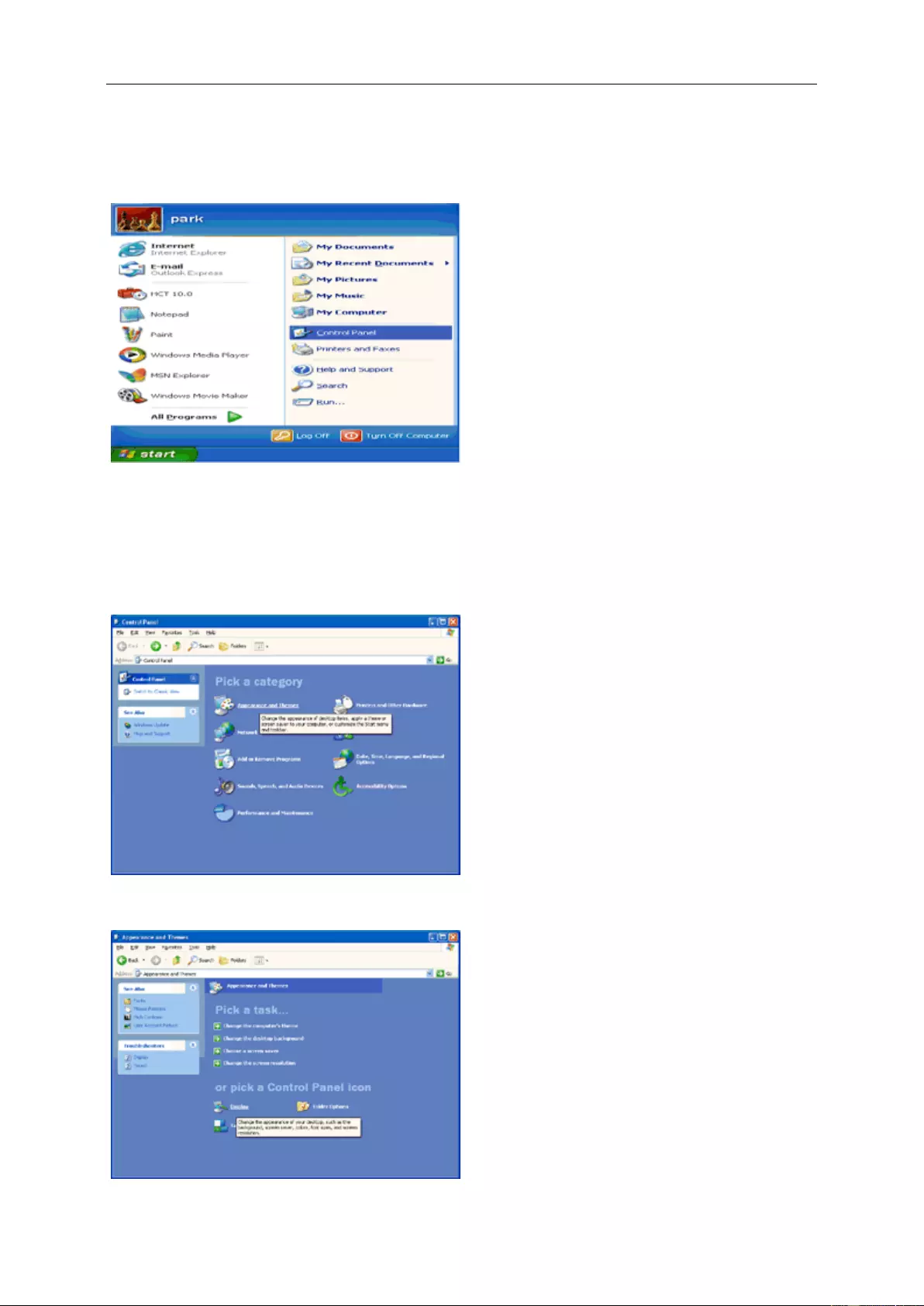
Windows XP
For Windows XP:
1 Click START.
2 Click SETTINGS.
3 Click CONTROL PANEL.
4 Click Appear ance and Themes.
5 Double click DISPLAY.
20
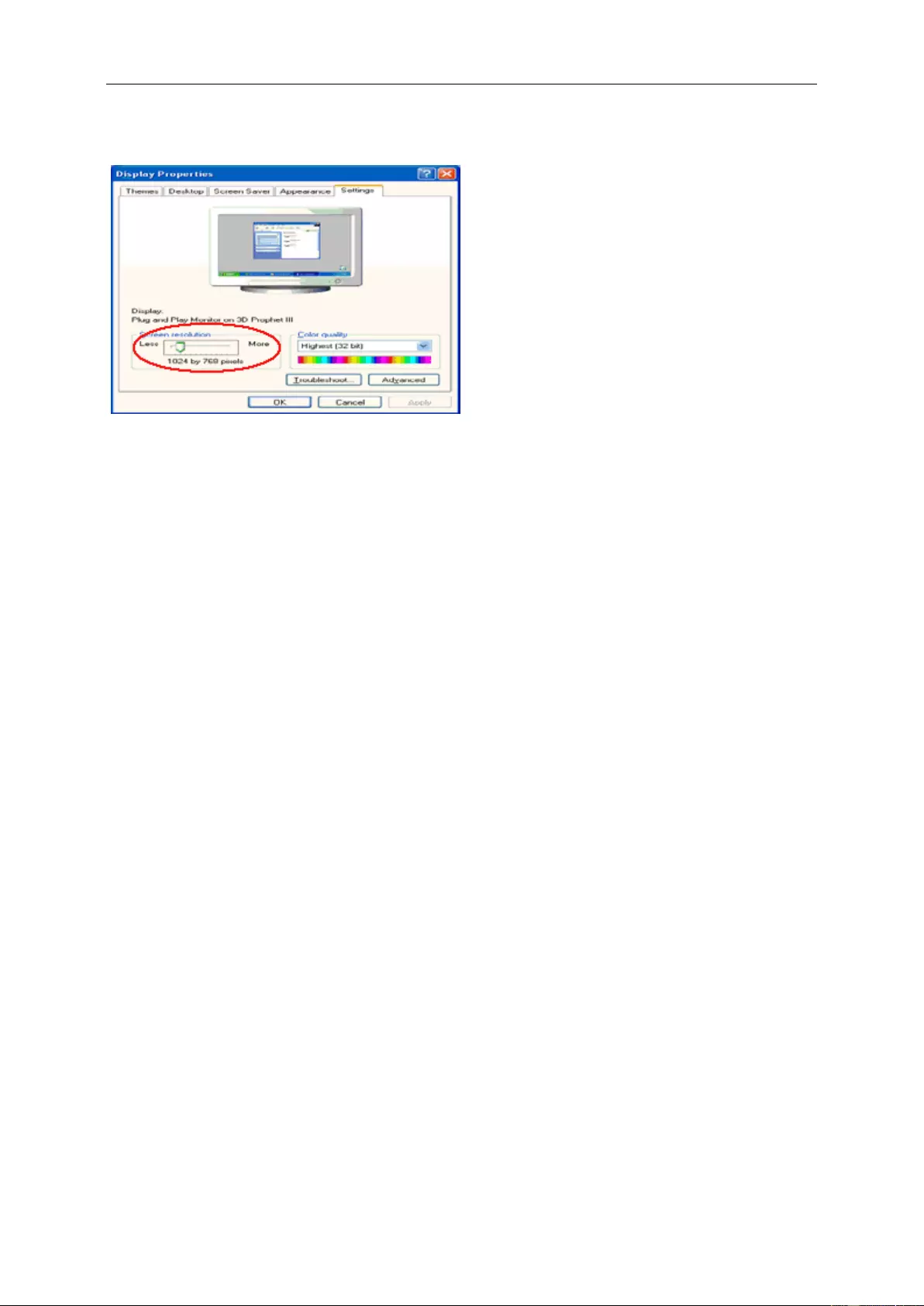
6 Click SETTINGS.
7 Set the resolution SLIDE-BAR to Optimal pr es et resolution
Windows ME/2000
For Windows ME/2000:
1 Click START.
2 Click SETTINGS.
3 Click CONTROL PANEL.
4 Double click DISPLAY.
5 Click SETTINGS.
6 Set the resolution SLIDE-BAR to Optimal preset resolution
21
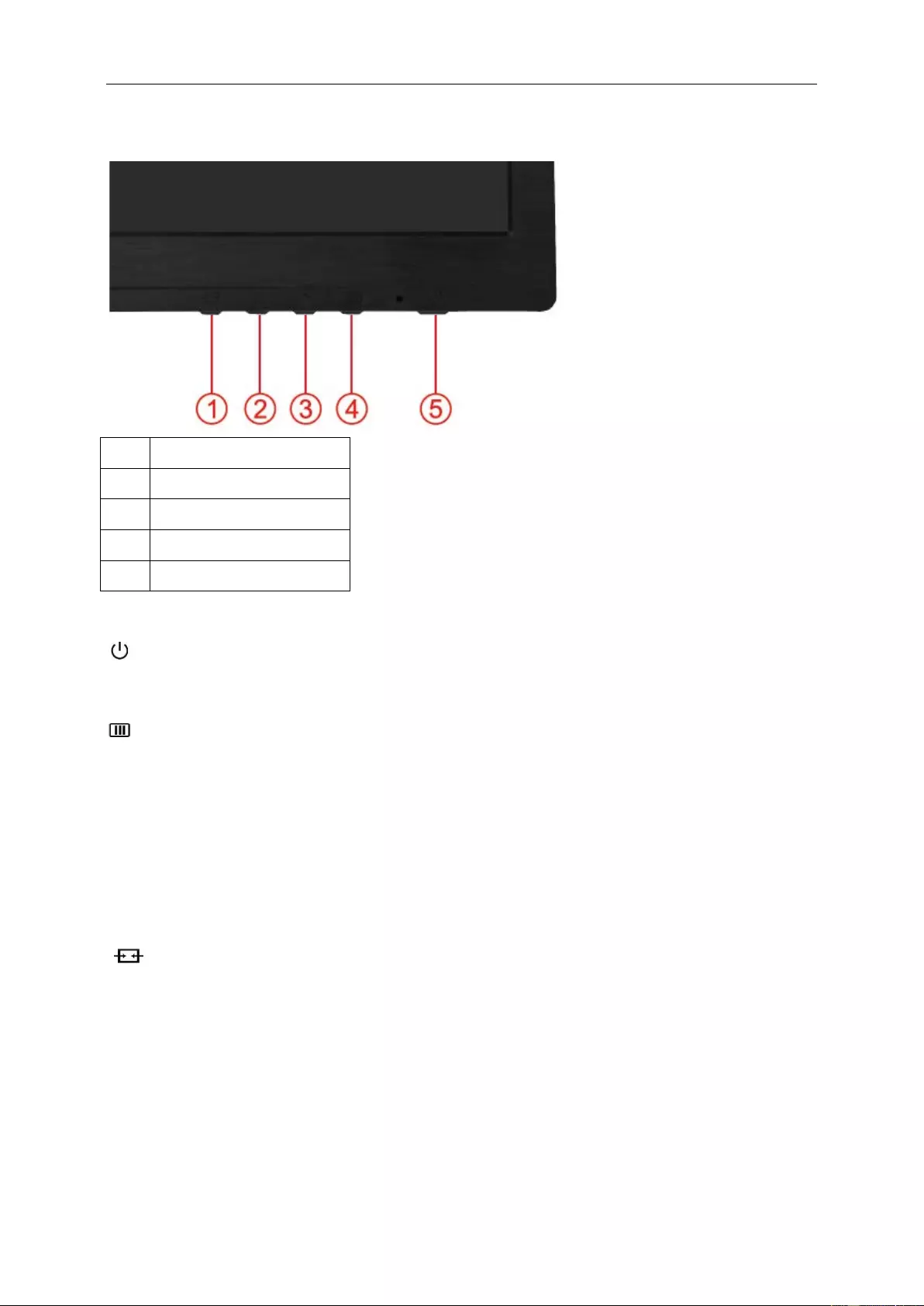
Hotkeys
1 Source/Auto/Exit
2 Game Mode/<
3 Volume />
4 Menu/Enter
5 Power
Power
Press the Power button to tur n on/off the monitor.
Menu/Enter
Press to displ ay the OSD or conf i r m the select i on.
>Volume
When there is no OSD,Press Volum e button to active volume adjustment bar,Press<or > to adjust volume.
<Game Mode
When there is no O SD, press the m inus key to open game mode function, then press < or > key to selec t game
mode (FPS, RTS, Racing, Gamer 1 or Gamer 2) basing on the diff erent game types .
Source/Auto/Exit
When the OSD is closed, press S ource/Auto/Exit button will be auto configure hot k ey function. When the OSD is
closed, press Source/Auto/E xit button continuously about 2 second to do auto configure (O nly for the models with
dual or more inputs).
22

OSD Setting
Basic and sim ple instruct ion on the contro l keys.
1) Press the -button to activate the OSD window.
2) Press< or >to navigate through the function s . Once the desired function is highlighted, press the -button
to activate it . press< or >to navi gatethrough the s ub-menu functions.Once t he desired funct i on is highlighted,
press -button to activate it.
3) Press< or >to change the settings of the sele c ted function. P ress to exit. If you want to adjust any other
function, rep eat steps 2-3.
4) OSD Lock Function: To lock the OSD, press and hold the button while the moni tor is off and then press
button to turn the monitor on. To un-loc k the OSD - press and hold the button while the monitor is off
and then press button to turn the monitor on.
Notes:
1) If the product has only one si gnal input, the item of "Input S elect" is disable to adjust.
2) ECO modes(e xcept Standard mode), DCR, DCB mode and Picture Boos t, for these four states that only
onestate can e xis t.
23
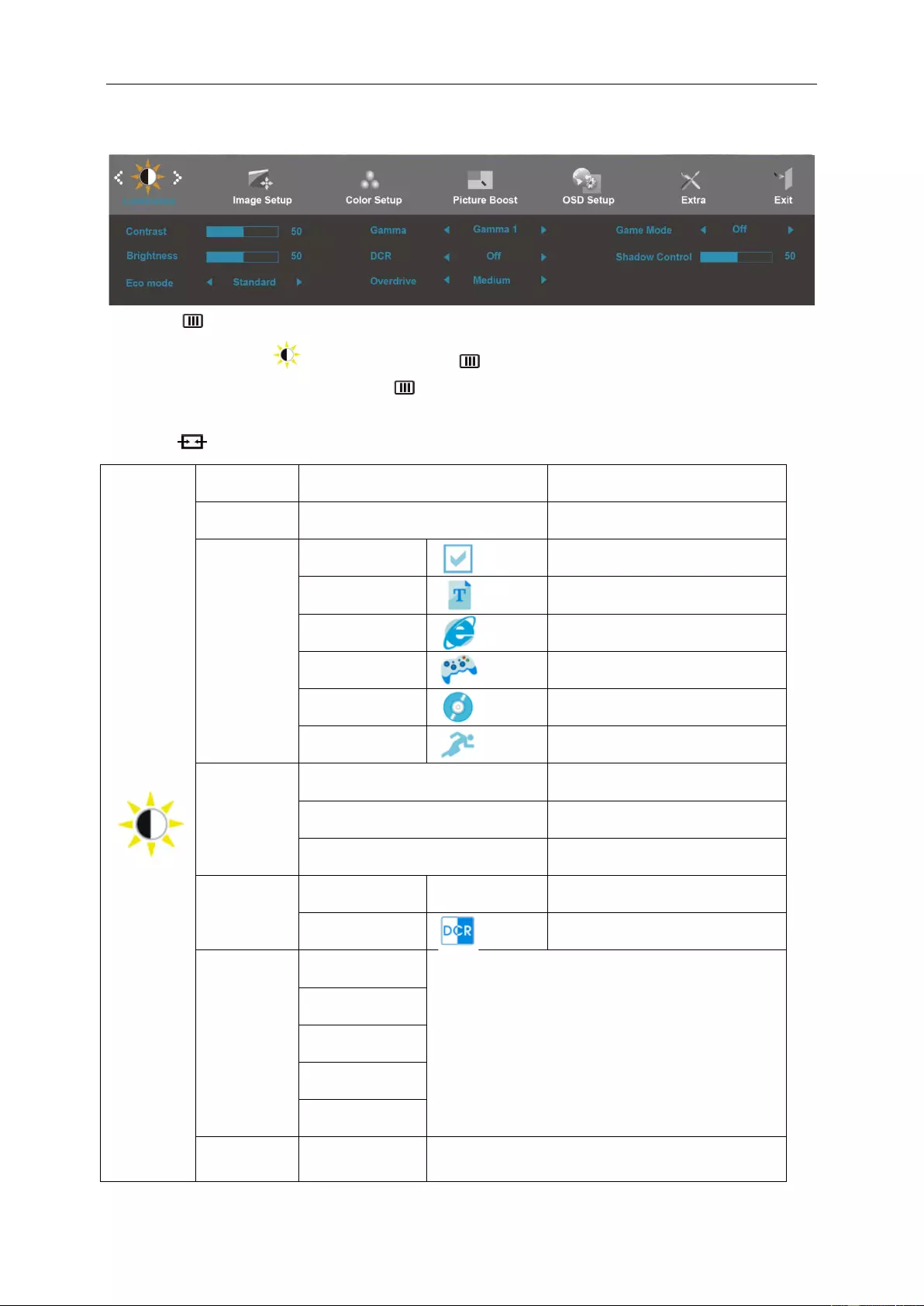
Luminance
1. Press (Menu) to disp lay menu.
2. Press< or >to select (Luminance), and press to enter.
3. Press< or >to select submenu, and press to enter.
4. Press< or >to adjust.
5. Press to exi t.
Brightness 0-100 Backlight A dj ustment
Contrast 0-100 Contrast from Digital-register.
Eco mode
Standard
Standard Mod e
Text
Text Mode
Internet
Internet Mod e
Game
Game Mode
Movie
Movie Mode
Sports
Sports Mode
Gamma
Gamma1 Adjust to Gamma1
Gamma2 Adjust to Gamma 2
Gamma3 Adjust to Gamma 3
DCR Off Disable dynamic contrast ratio
On
Enable dynamic contrast ratio
Overdrive
Weak
Adjust the response time.
Light
Medium
Strong
Off
Game mode FPS For playing FPS(first Person Shooters)
games.Improves dark theme blac k level details.
24
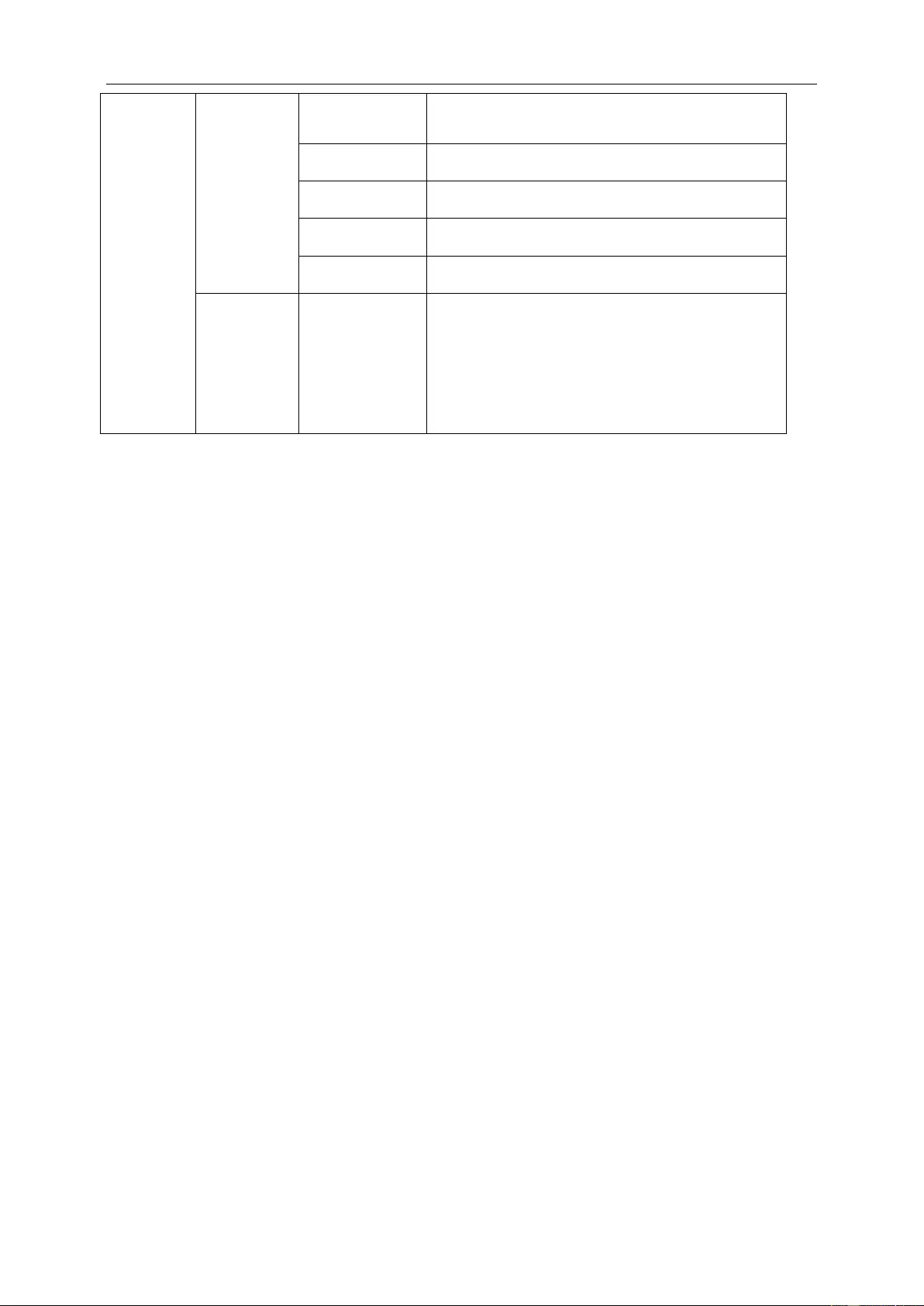
RTS For playing RTS(Real Time Strategy). Improves the
image quality.
Racing
For playing Ra c i ng games,Prov ides fastest r esponse
time and high col or saturation.
Gamer 1 User’s preference settings saved as Gamer 1.
Gamer 2 User’s preference settings saved as Gamer 2.
off No optimizatio n by Smartimage game
Shadow
Control 0-100
Shadow Control Default is 50, then end-user can adjust
from 50 to 100 or 0 to increase contrast for clear
picture.
1. If picture i s too dark to be sa w the detail clearl y,
adjusting from 50 to100 for clear picture..
2. If picture i s too white to be sa w the detail clearl y,
adjusting from 50 to0 for clear picture
25
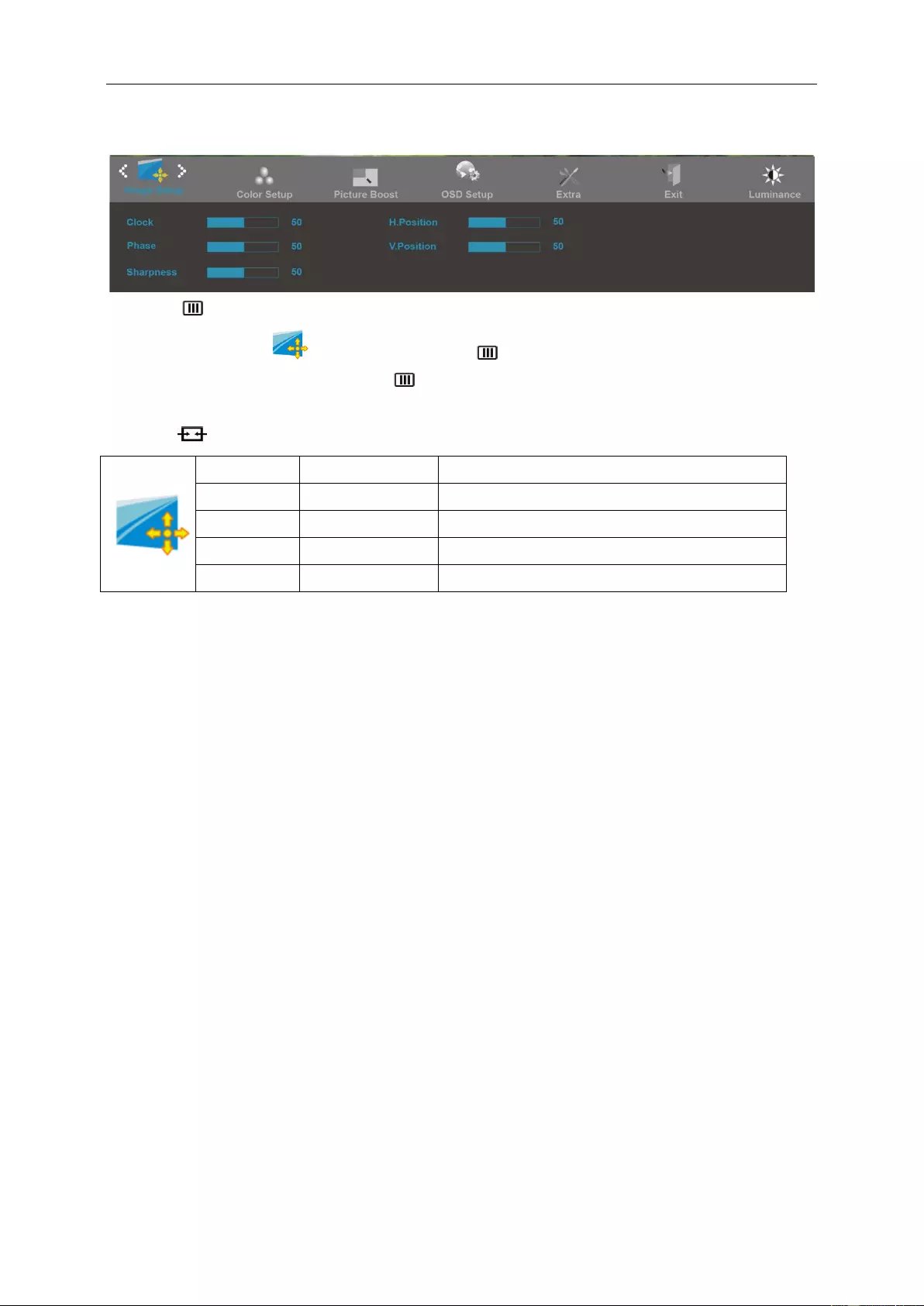
Image Setup
1. Press (Menu) to disp lay menu.
2. Press< or >to select (Image Setup), an d press to enter.
3. Press< or >to select submenu, and press to enter.
4. Press< or >to adjust.
5. Press to exi t.
Clock 0-100 Adjust picture Clock to reduce Vertical-Line noise.
Phase 0-100 Adjust Picture Phase to reduce Horizontal-Line noise
Sharpness 0-100 Adjust picture sharpness
H.Position 0-100 Adjust t he horizontal p os i tion of the picture.
V.Position 0-100 Adjust t he v ertical position of the picture.
26
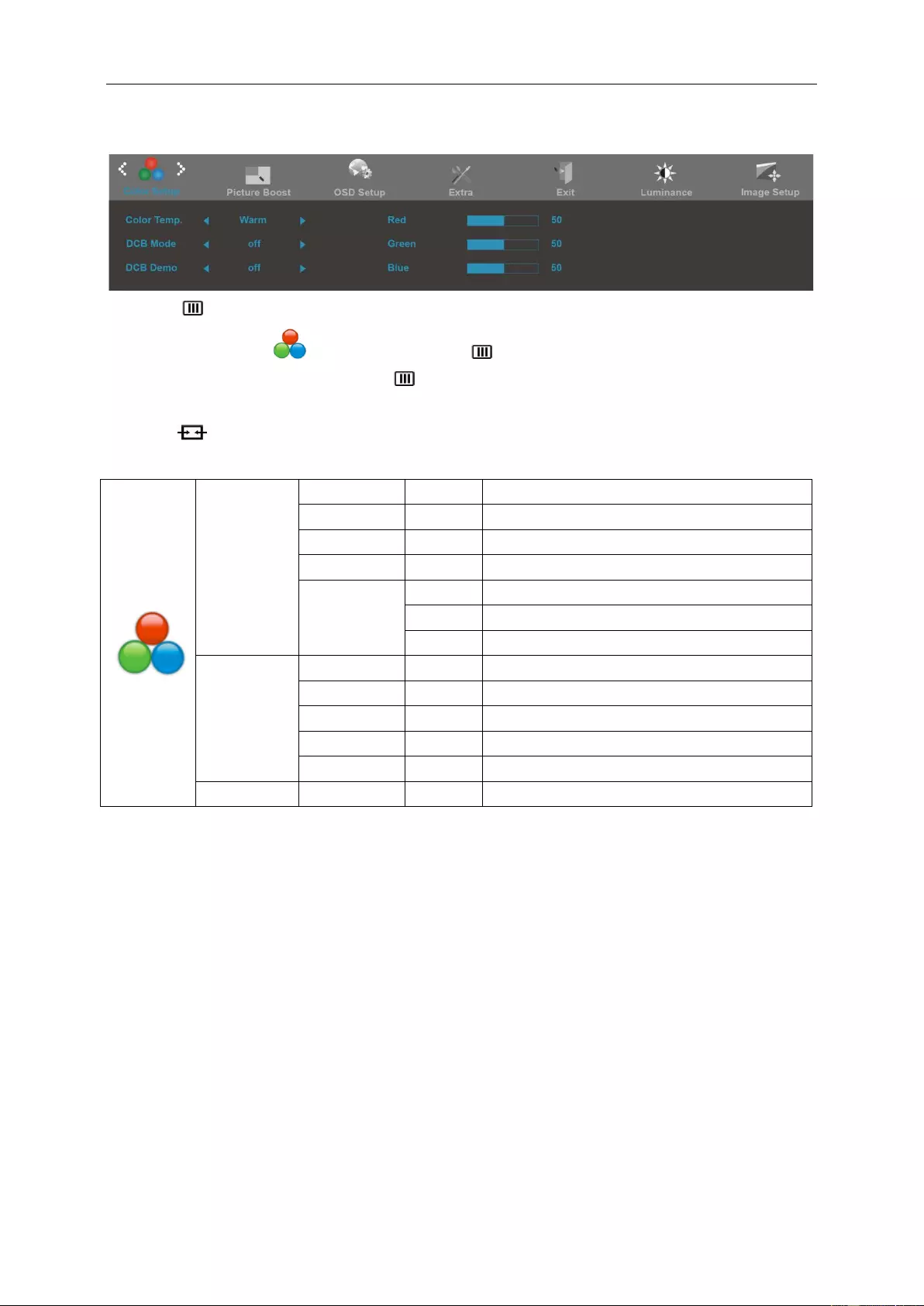
Color Setup
1. Press (Menu) to disp lay menu.
2. Press< or >to select (Color Setup), and pr es s to enter.
3. Press< or >to select submenu, and press to enter.
4. Press< or >to adjust.
5. Press to exi t.
Color Temp.
Warm Recall Warm Color Temperature from EEPROM.
Normal Recall Normal Color Temperature from EEPR OM.
Cool Recall Cool Color Temperature from EEPRO M .
sRGB Recall SRGB Color Temperature from EEPROM.
User
Red Red Gain from Digital-register
Green Green G ai n Digital-register.
Blue Blue Gain from Digital-register
DCB Mode
Full Enhance on or off Disable or Enable Full Enhance Mode
Nature Skin on or off Disable or E nable Nature S k in Mode
Green Field on or off Disable or E nable Green Field Mode
Sky-blue on or off Disable or Enable Sky-blue Mode
AutoDetect on or off Disable or E nable AutoDet ect Mode
DCB Demo On or off Disab le or Enable Demo
27
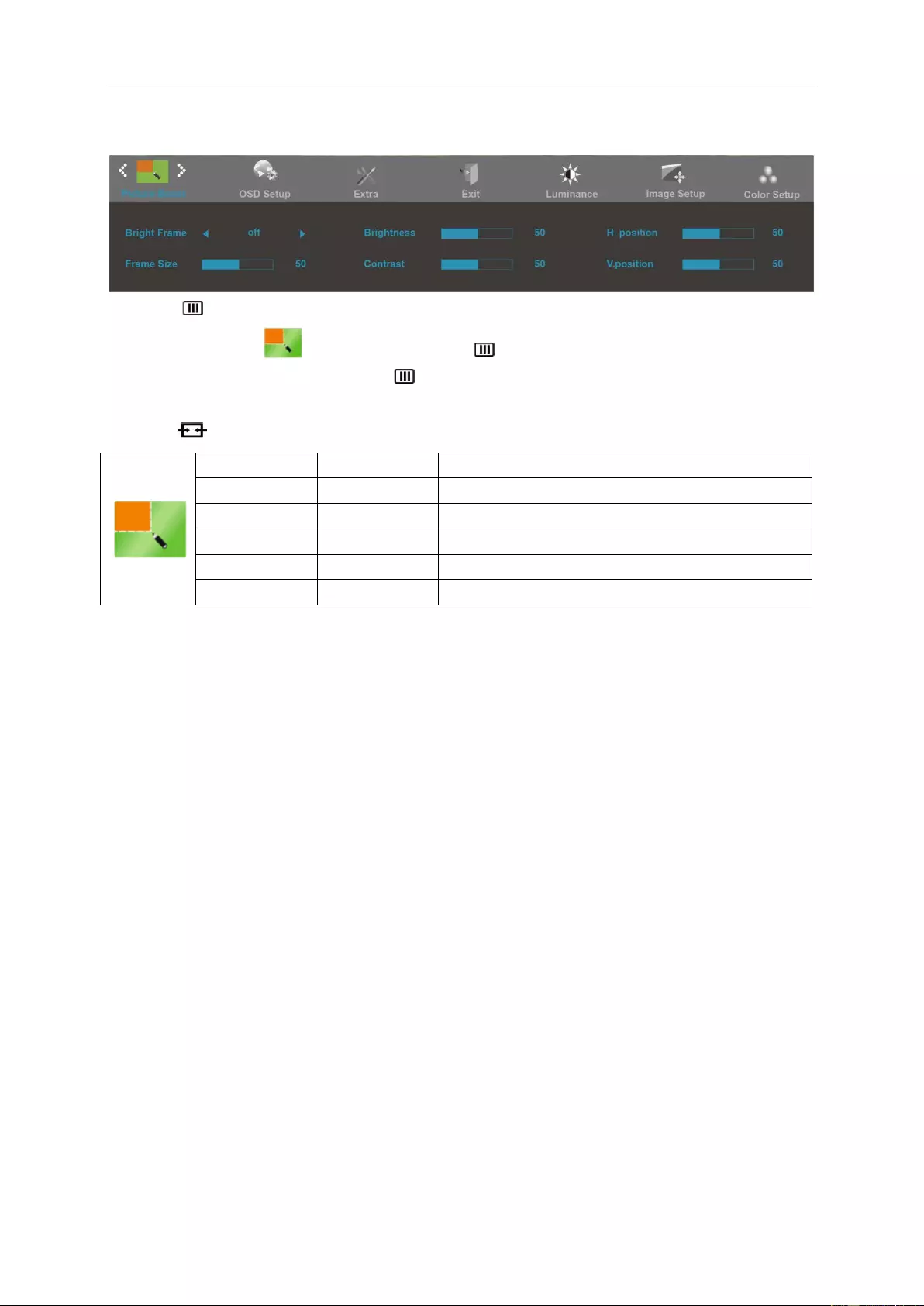
Picture Boost
1. Press (Menu) to disp lay menu.
2. Press< or >to select (Picture Boost), and press to enter.
3. Press< or >to select submenu, and press to enter.
4. Press< or >to adjust.
5. Press to exi t.
Frame Size 14-100 Adjust Frame Size
Brightness 0-100 Adjust Frame Brightness
Contrast 0-100 Adjust Frame Contras t
H. position 0-100 Adjust Frame horizontal Position
V.position 0-100 Adjust Frame vertical Position
Bright Frame on or off Disable or E nable Bright Frame
Note:
Adjust the brightness, contr ast, and position of the Bright Frame for better viewing experi ence.
28
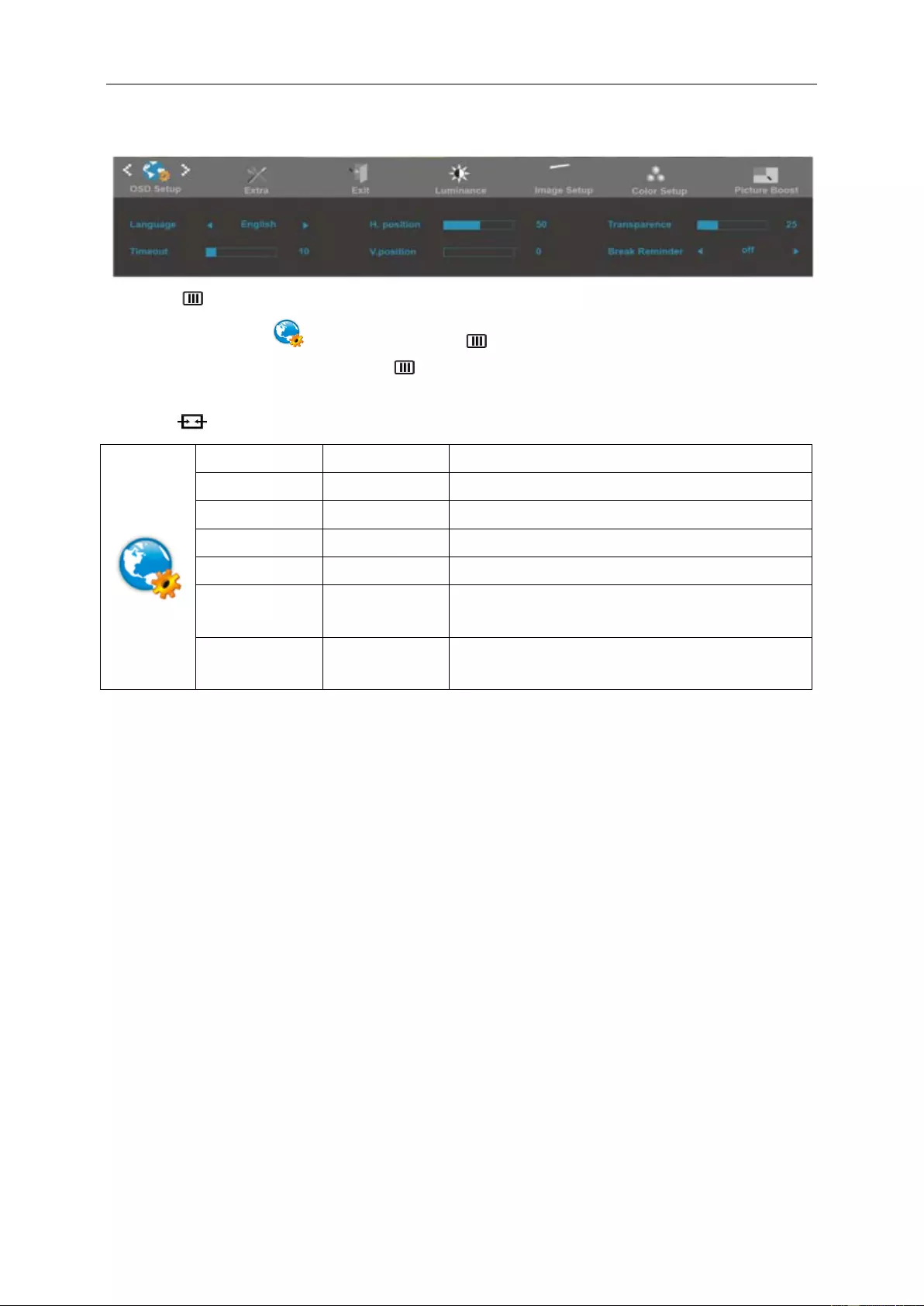
OSD Setup
1. Press (Menu) to disp lay menu.
2. Press< or >to select (OSD Setup), and pres s to enter.
3. Press< or >to select submenu, and press to enter.
4. Press< or >to adjust.
5. Press to exi t.
H.Position 0-100 Adjust t he horizontal p os i tion of OSD
V.Position 0-100 Adjust the vertical position of OSD
Timeout 5-120 Adjust the OSD Timeout
Transparence 0-100 Adjust the transpare nc e of OSD
Language Select the OSD language
Break Remind er on or off
Break reminder if the user continuously work for more
than 1hrs
DP Capaciliby 1.1/1.2
please be noted that only DP1.2 support free sync
function
29
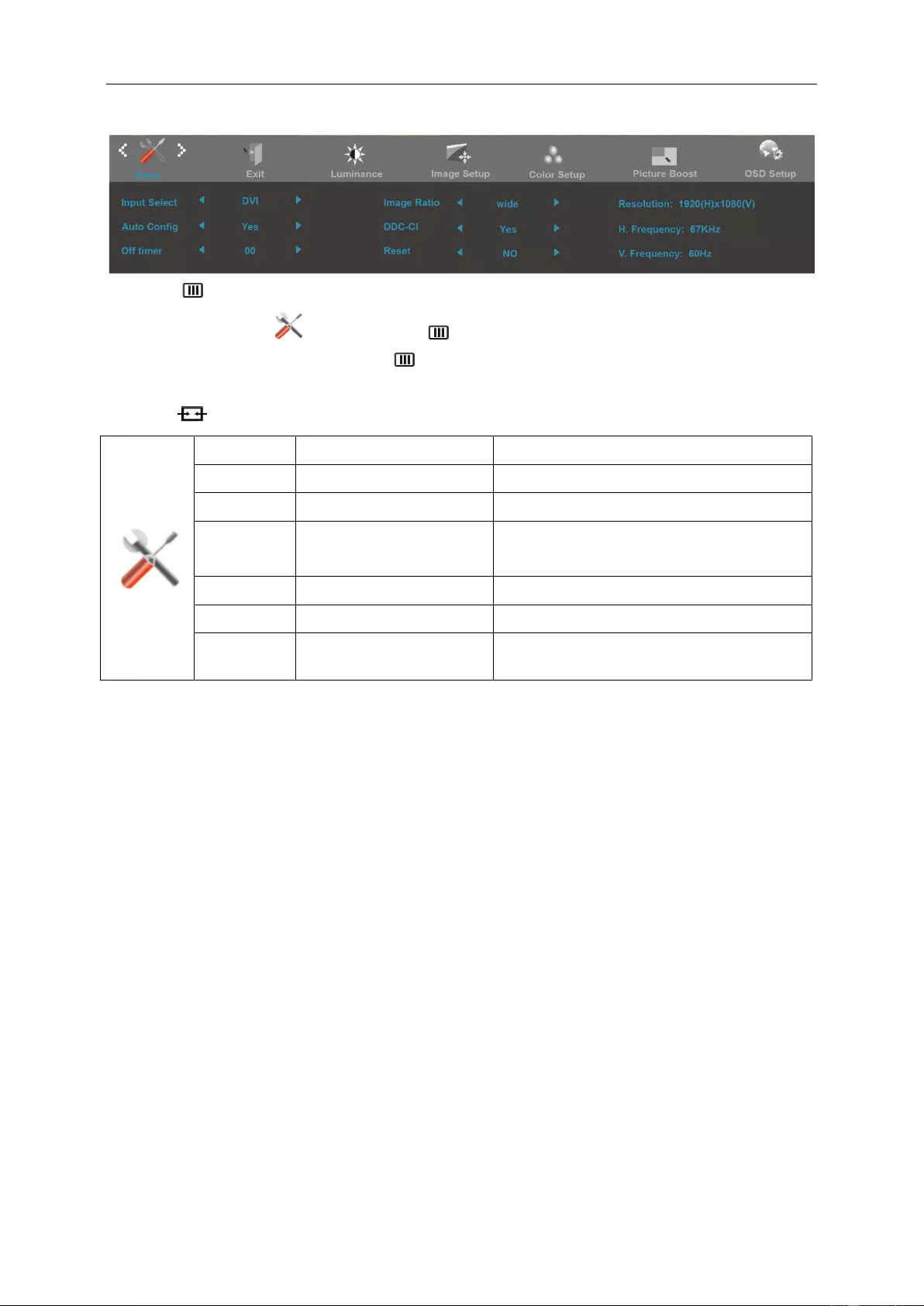
Extra
1. Press (Menu) to disp lay menu.
2. Press< or >to select (Extra), and press to enter.
3. Press< or >to select submenu, and press to enter.
4. Press< or >to adjust.
5. Press to exi t.
Input Select AUTO/D-SUB/HDMI/DP Select Input Signal Source
Auto Config yes or no Auto adjust the picture to default
Off timer 0-24hrs Select DC off ti me
Image Ratio Wide,4:3 Selec t image ratio for display.
DDC-CI yes or no Turn ON/OFF DDC-CI Support
Reset Yes or no Reset the menu to default
Information Show the information of the m ain i mage and
sub-image source
30
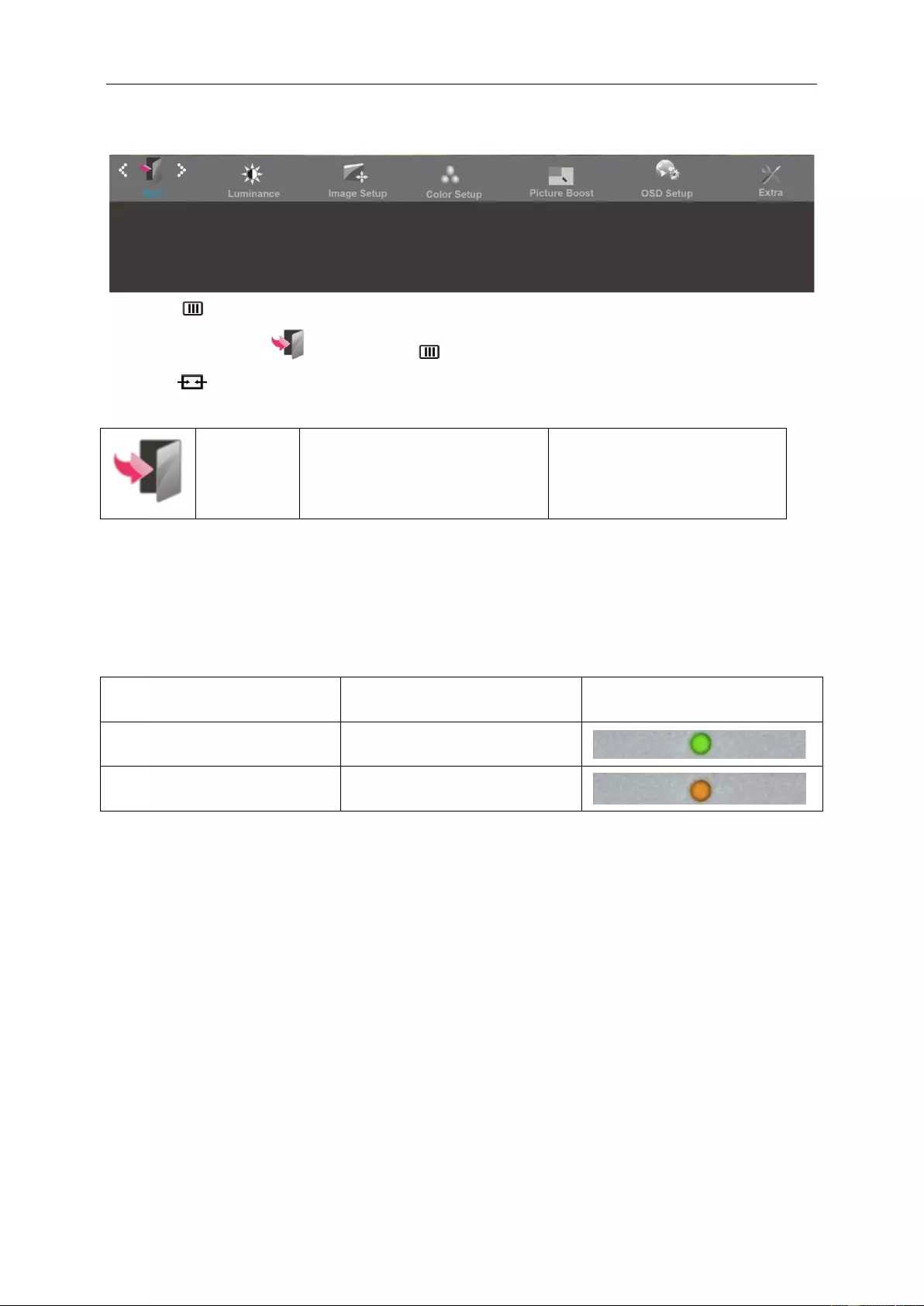
Exit
1. Press (Menu) to disp lay menu.
2. Press< or >to select (Exit), and pr ess to enter.
3. Press to exi t.
Exit Exit the main OSD
LED Indicator
Status LED Color
Full Power Mode Green
Active-off Mode Orange
31
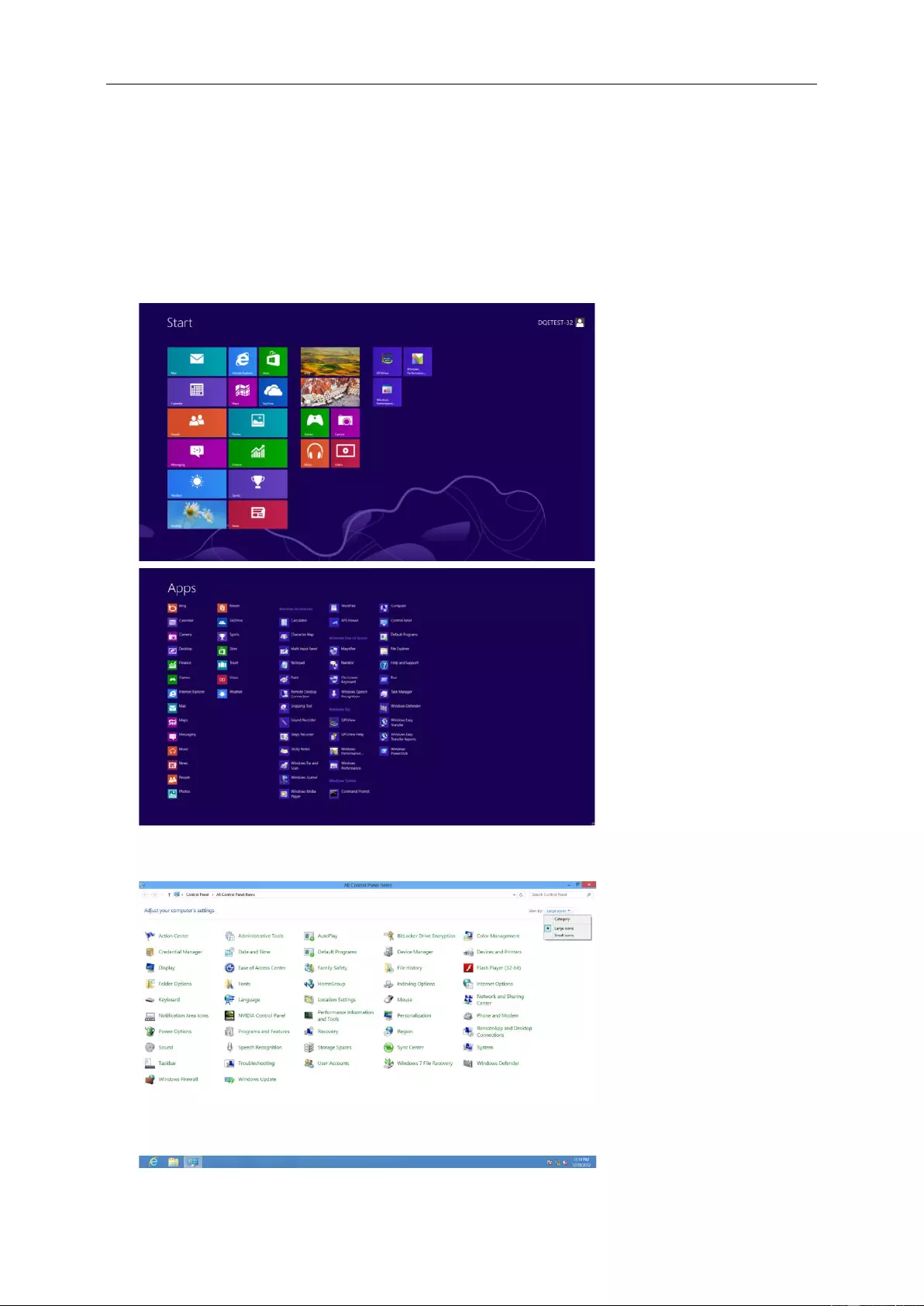
Driver
Monitor Driver
Windows 8
1. Start Windows® 8
2. Right click and click All apps at the bottom-right of the screen.
3. Click on the “Control panel”icon
4. Set the “View by” to “Large ico ns” or “ S m all icons”.
32
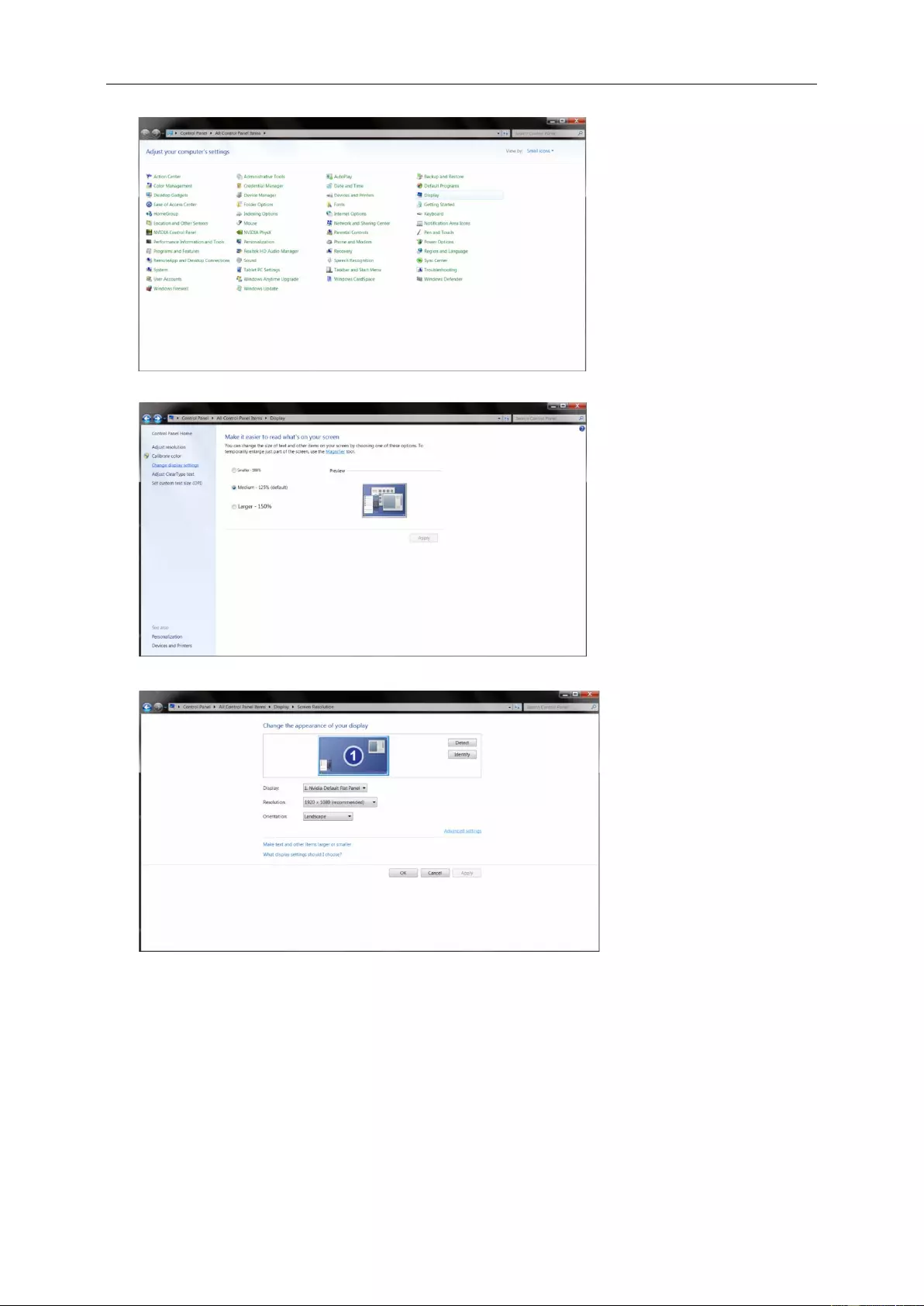
5. Click on the “Display”icon.
6. Click on the “ Change di splay settings” button.
7. Click the “Advanced Settings” button.
33
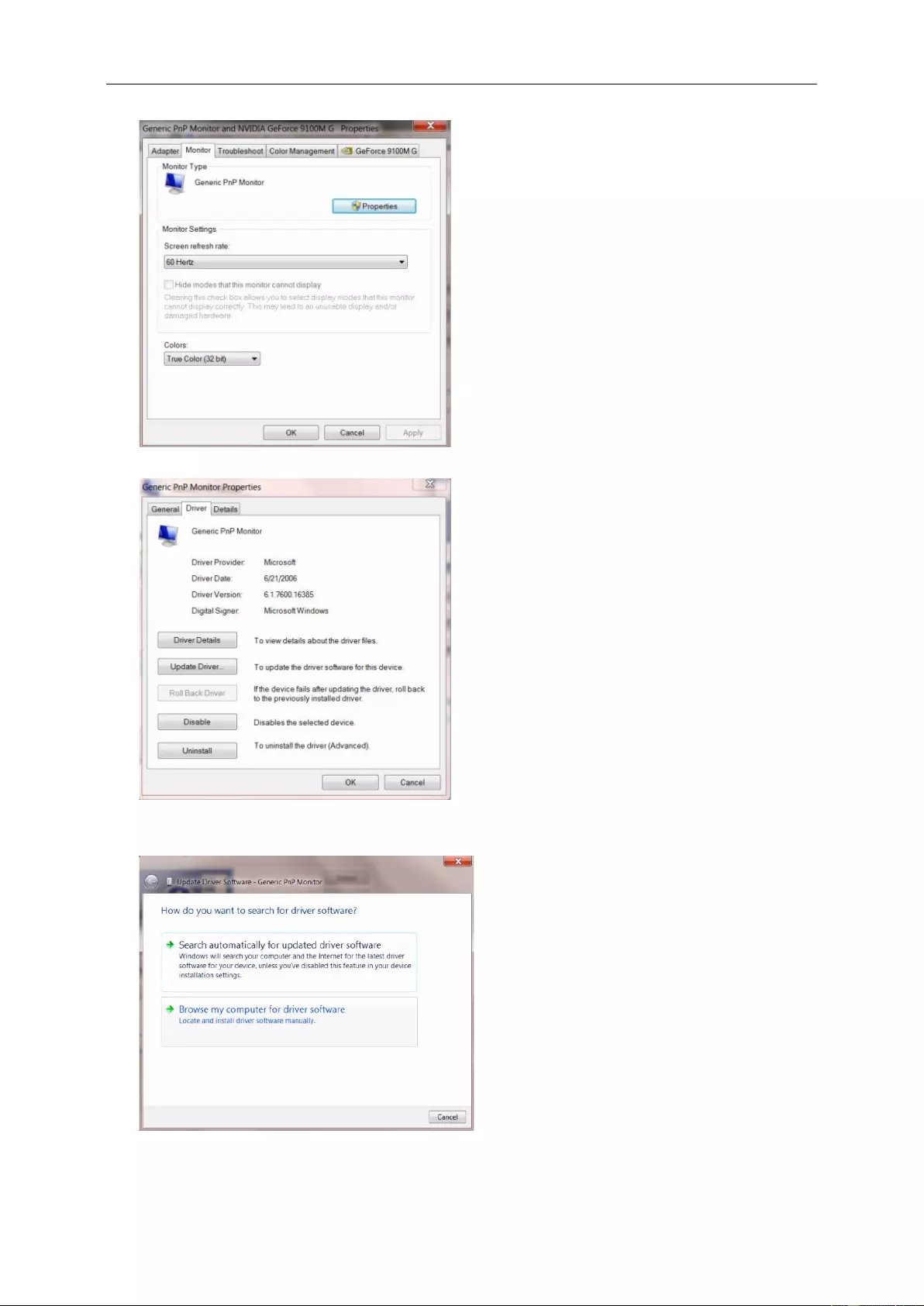
8. Click the “Monitor” tab and then click the “Properties” button.
9. Click the “Driver” tab.
10. Open the “Update Driver Software-Generic PnP Monitor”window by clicking on “Update Dri ver... “ and
then click the " Browse my computer fo r driver software" button.
34
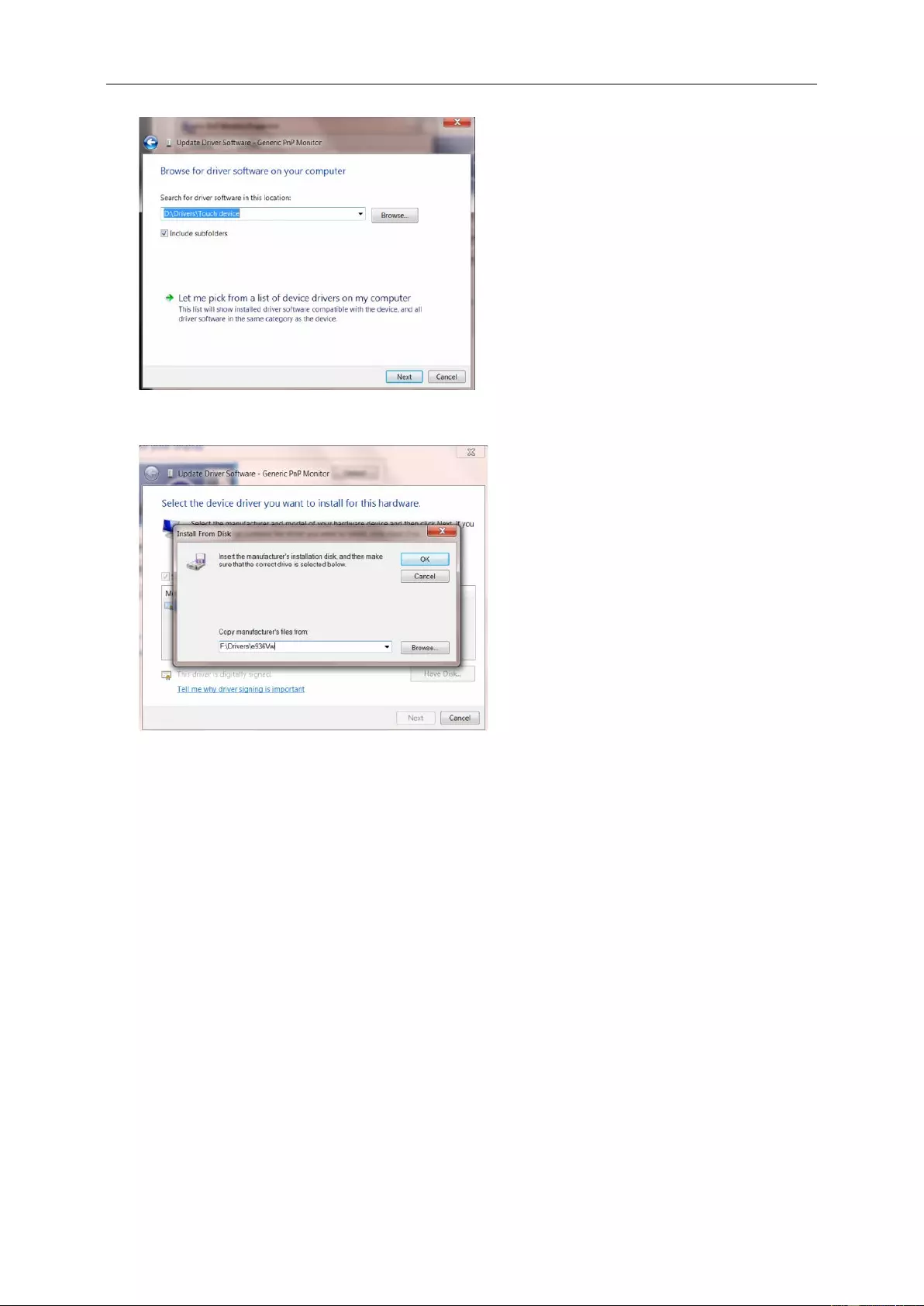
11. Select " Let me pick from a list of device drivers on my computer".
12. Click the “H ave Disk” butto n. Click on the “Browse” button and navigate t o the following directory:
X:\Driver\module name (where X is the drive lett er designator f or the CD-ROM drive).
13. Select t he "xxx.inf" file and cl ick the “Open” button. C li c k the “OK” button.
14. Select your monitor model and click the “Next” but ton. The files will be copied from the CD to your hard disk
drive.
15. Close all open windows and remove the CD.
16. Restart the system. The system will automatical ly select the maximum refresh rate and corresponding Color
Matching Profiles.
35
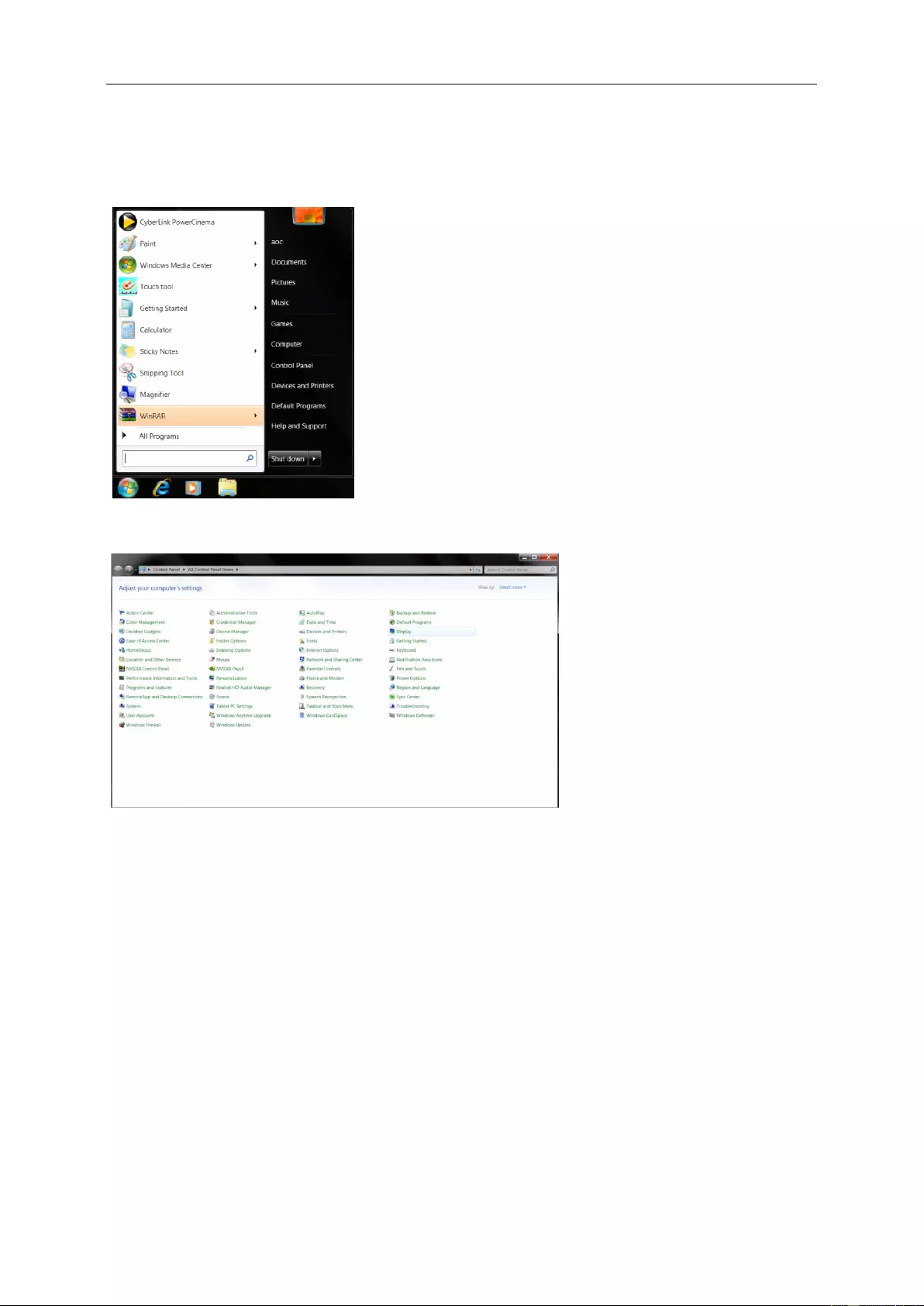
Windows 7
1.Start Windows® 7
2.Click on the 'Start' button and then click on 'Control Panel'.
3. Click on the 'Display'icon.
36
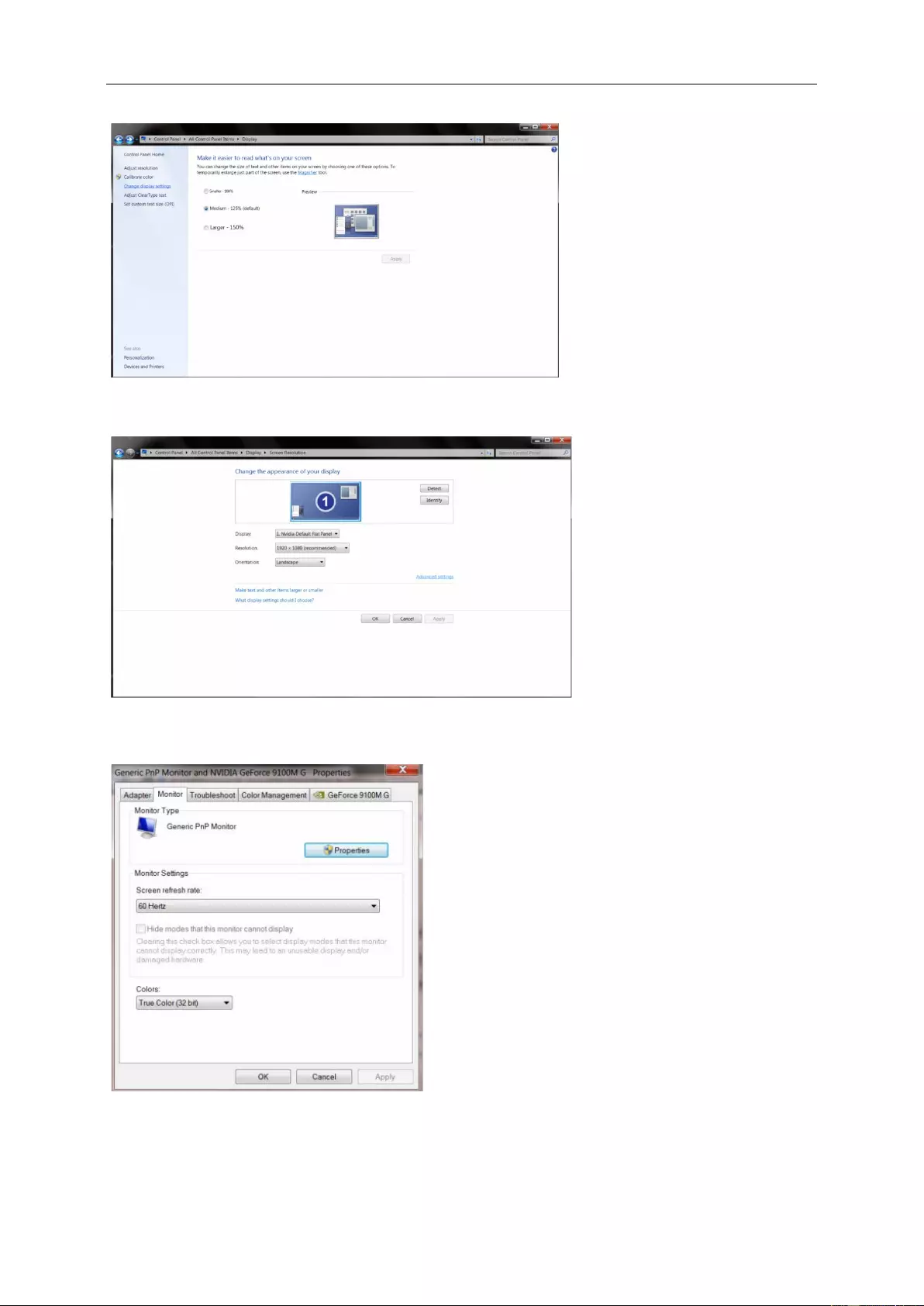
4.Ckick on the “Change display settings”button.
5.Click the“AdvancedSettings”button.
6.Click the “Monitor” tab and then click the “Properties” button.
37
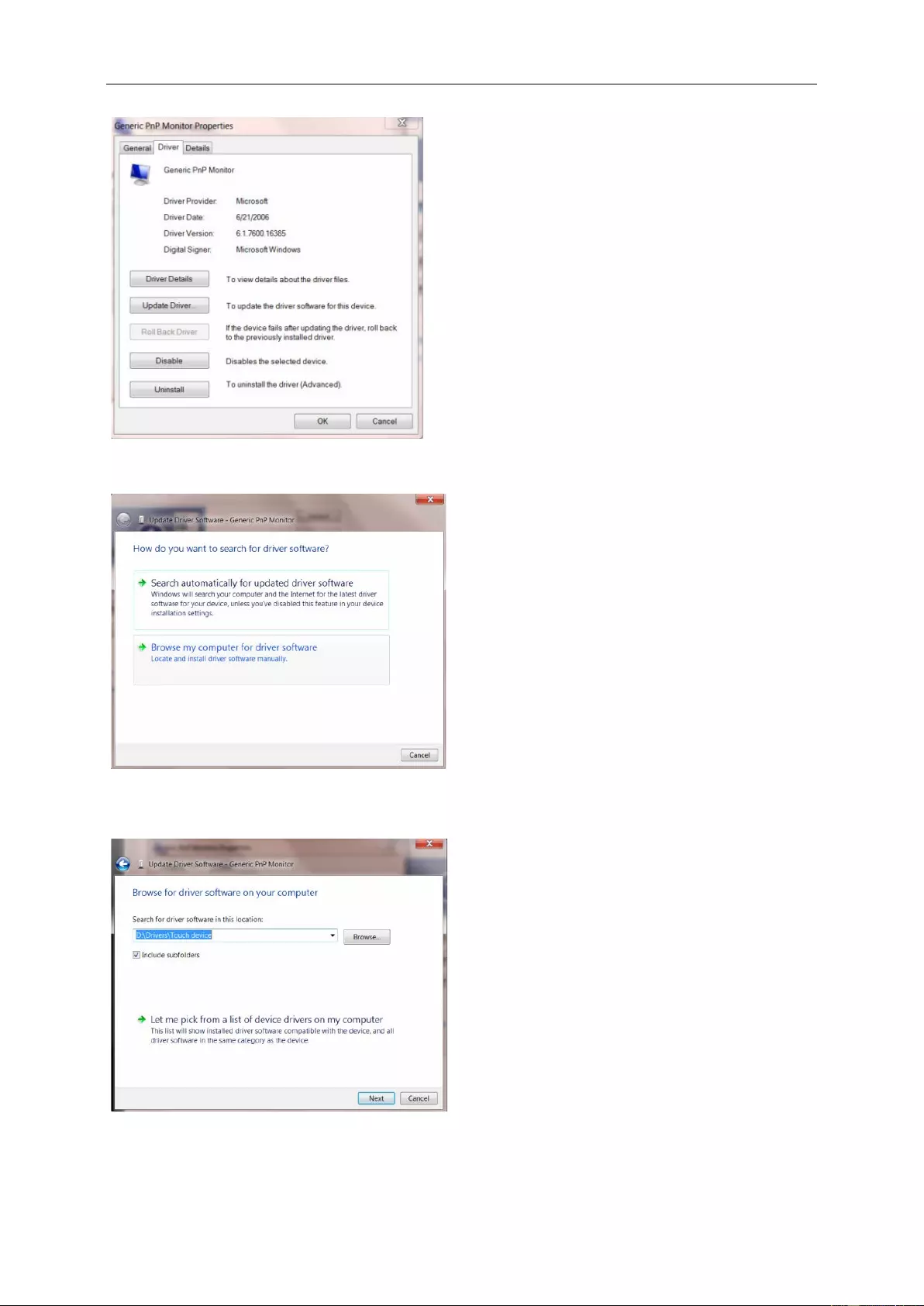
7.Click the “Driver” tab.
8. Open the "Updat e D river Software-Generic P nP Monitor" window by clicking on “Up date Driver... “and then
click the "Browse my comput er f or driver software" button.
9. Select "Let me pick from a list of device drivers on my computer".
38
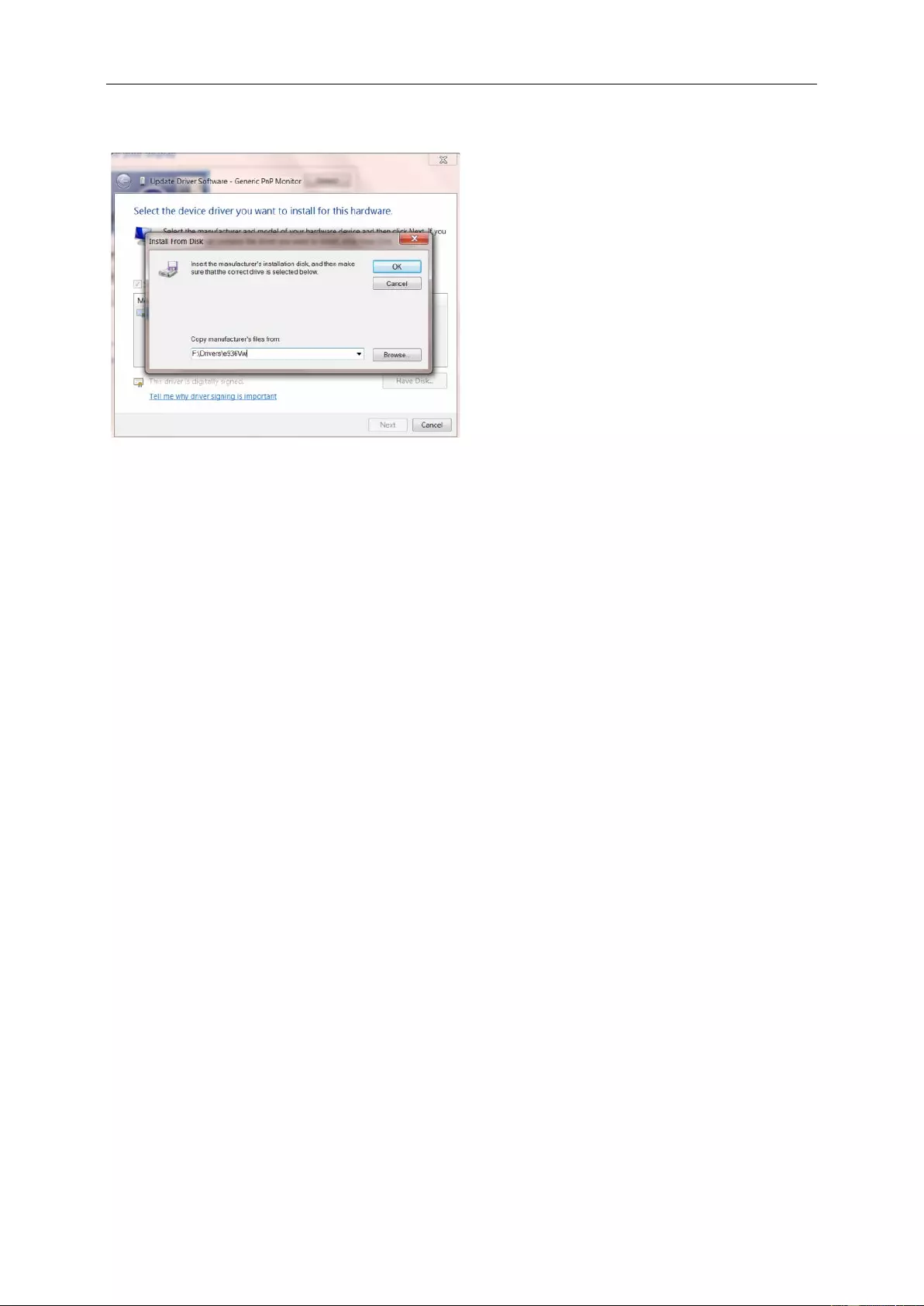
10. Click the “Have Disk” button. Click on the “Browse” button and navigate to the fol lowing directory:
X:\Driver\module name(where X is the drive letter designator for the CD-ROM drive).
11. Select the "xxx.inf" file and click the “Open” button. Cl ick the “OK” button.
12. Select yo ur monitor model and click the“Next” button. The files will be copied from the CD t o your hard disk
drive.
13. Close all open windows and remove the CD.
14. Restart the system. The system will automatically select the maxi m um refresh rat e and correspondi ng Color
Matching Profiles.
39
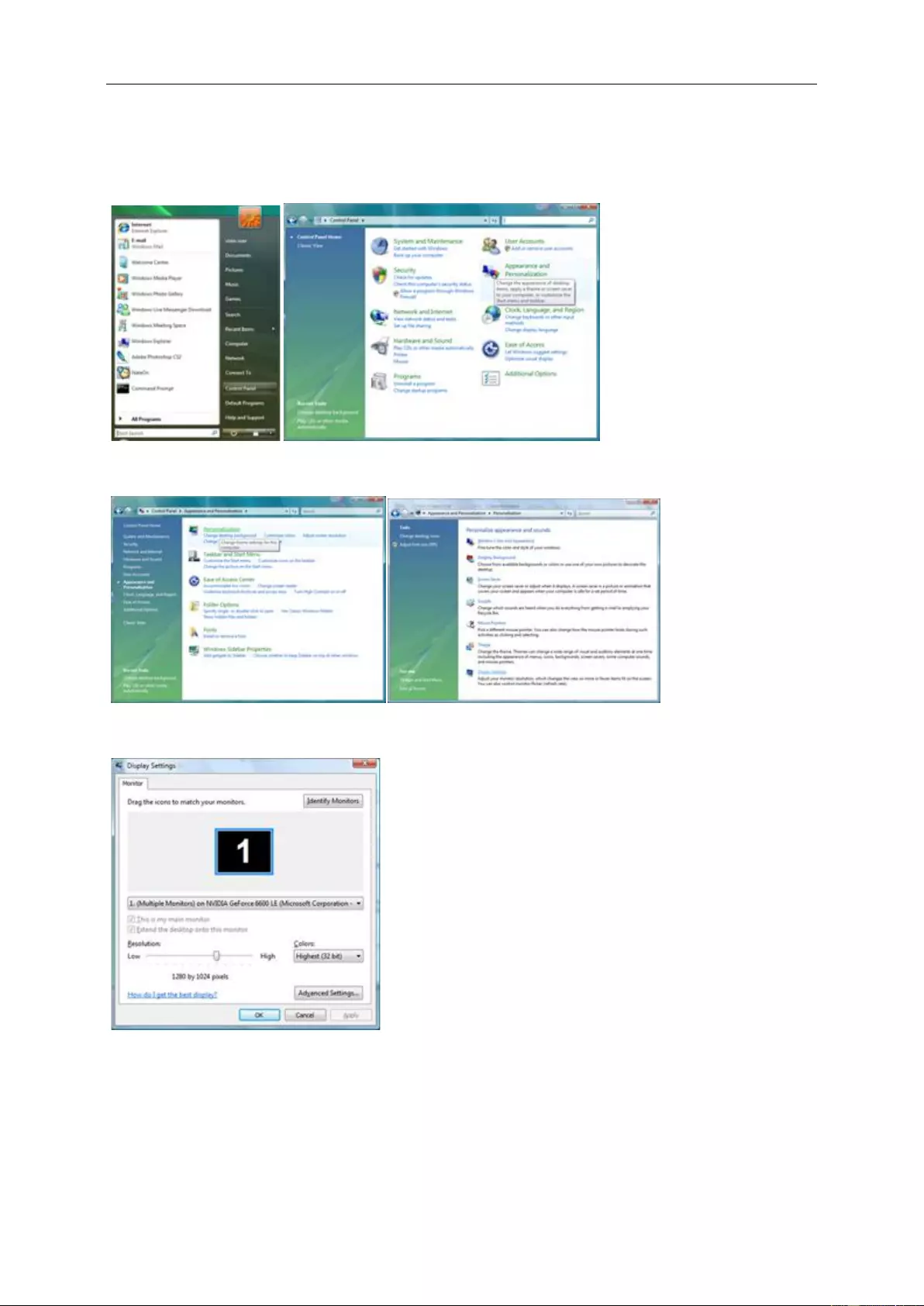
Windows V ista
1. Click "Start " and "Control P anel". Then, double-click on "Appearance and Personal ization".
2. Click "Personalization" and then "Display Settings".
3. Click "Adv anced Settings...".
40
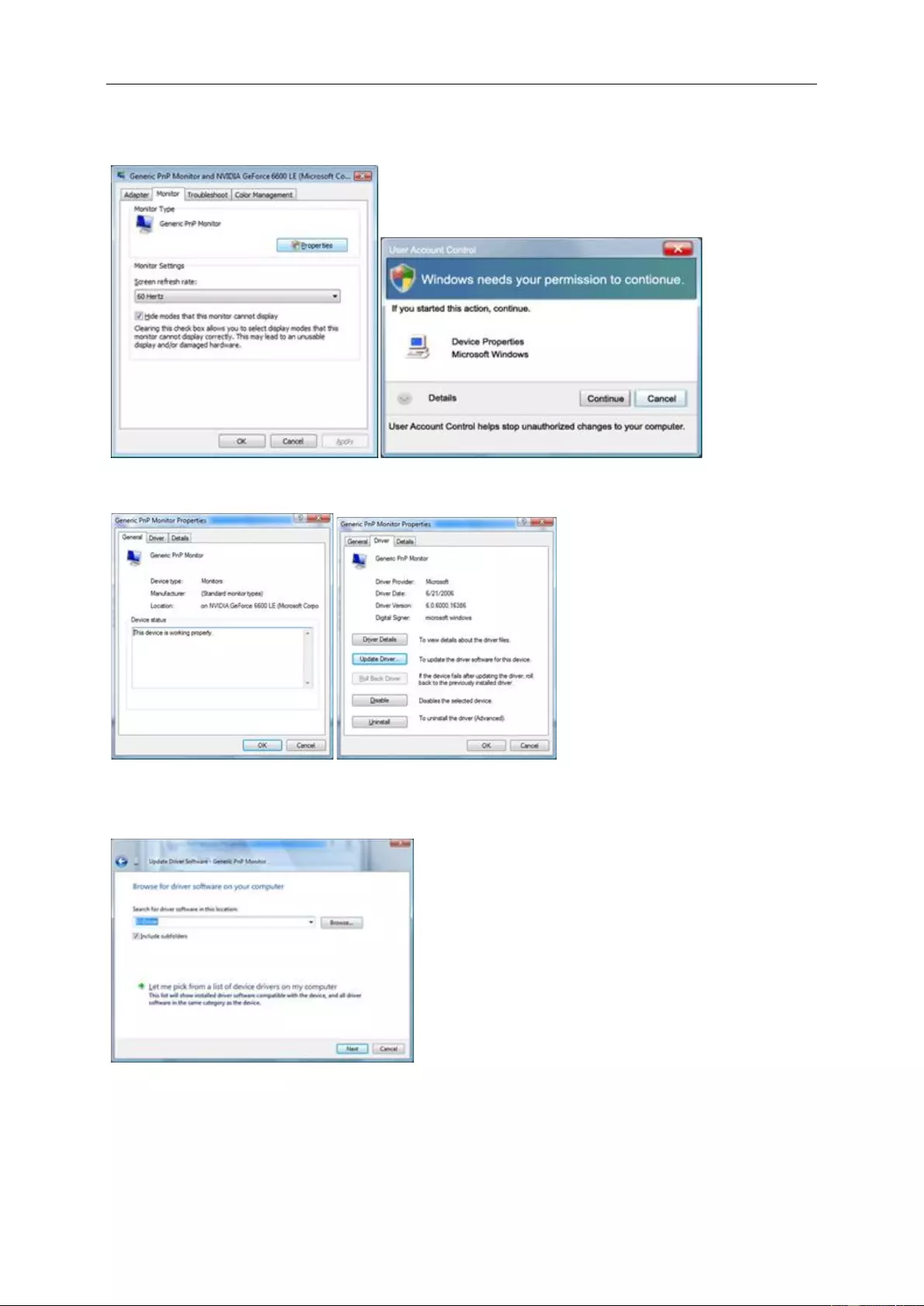
4. Click "Properties" in the "Monitor" tab. If the "Properties" button is deactivated, it means the configuration for your
monitor is completed. The monitor can be used as is.
If the message "Windows needs ..." is display ed, as shown in the figure below, c l ick "Conti nue".
5. Click "Update Driver..." in the "Driver" tab.
6. Check the "Browse my computer for driver software" checkbox and click "Let me pick from a list of device drivers
on my computer" .
7. Click on the 'Have disk...' button, then cl ick on the 'Browse...' button and then select the appropriate drive
F:\Driver (CD-ROM Drive).
8. Select your monitor model and c lick on the 'Next ' button.
9. Click "Close" → "Close" → "OK" → "OK" on the foll owing screens displayed in sequence.
41
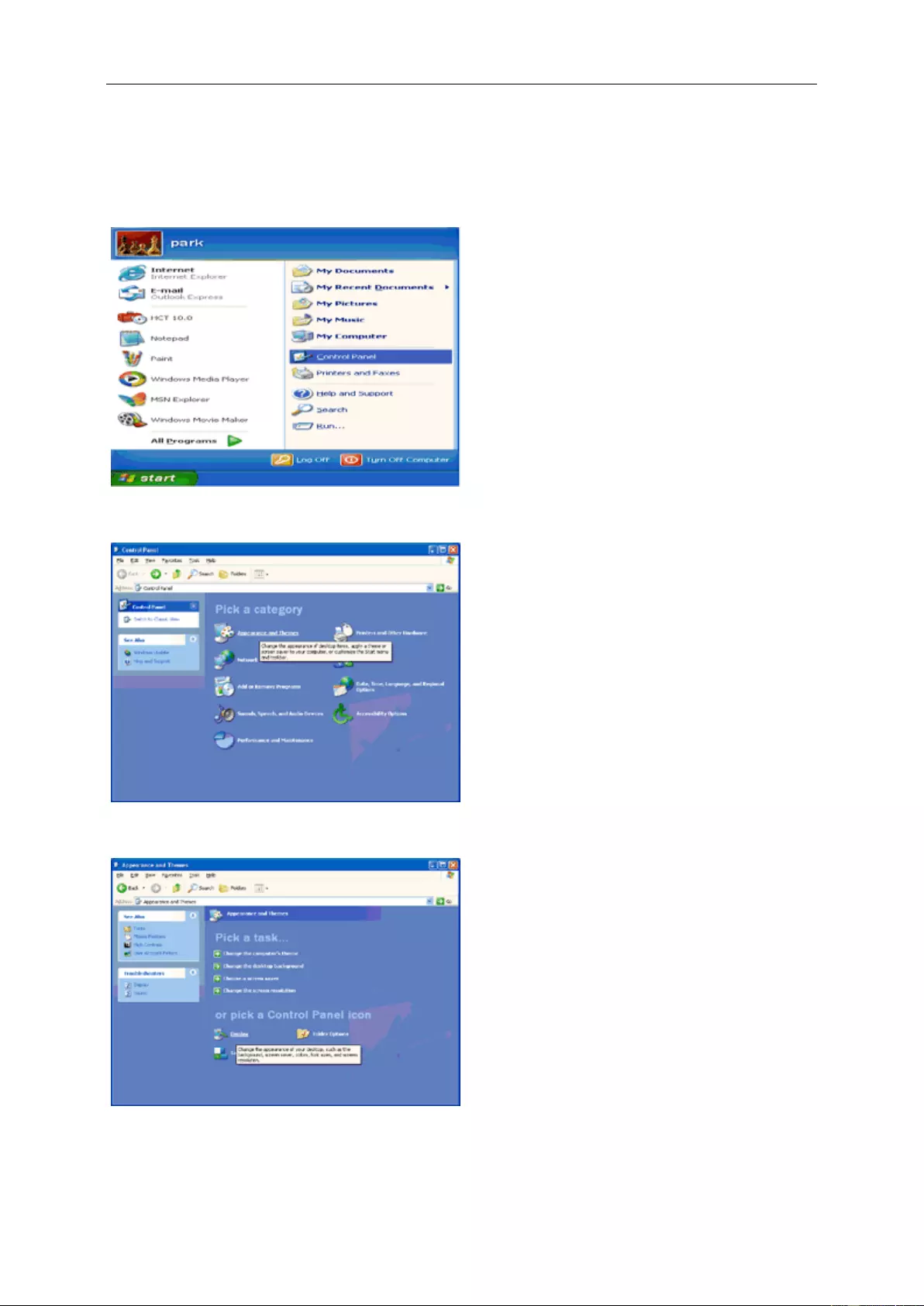
Windows XP
1. Start Windows® XP
2. Click on the 'Start' button and then click on 'Control Panel '.
3. Select and cli c k on the category ‘Appearance and Themes’
4. Click on the 'Display' Item.
42
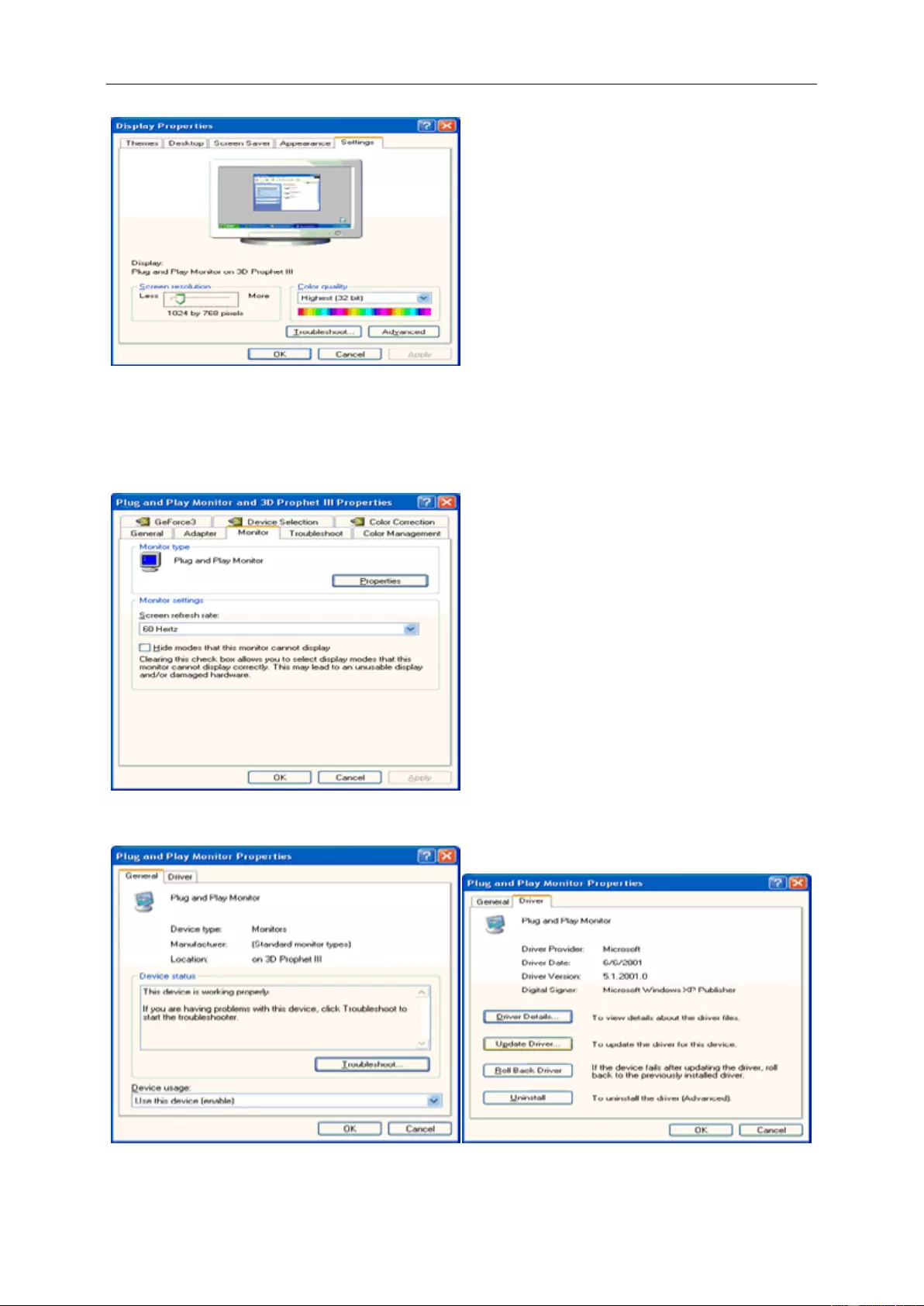
5. Select the 'S ettings' tab then click on the 'A dvanced' button.
6. Select 'Monitor' tab
- If the 'Properties' button is i nactive, it means your monitor i s properly configured. Please stop installat i on.
- If the 'Properties' button is active, click on 'Properties' button.
Please follow the steps below.
7. Click on the 'Driver' tab and then click on 'Updat e D river...' button.
43
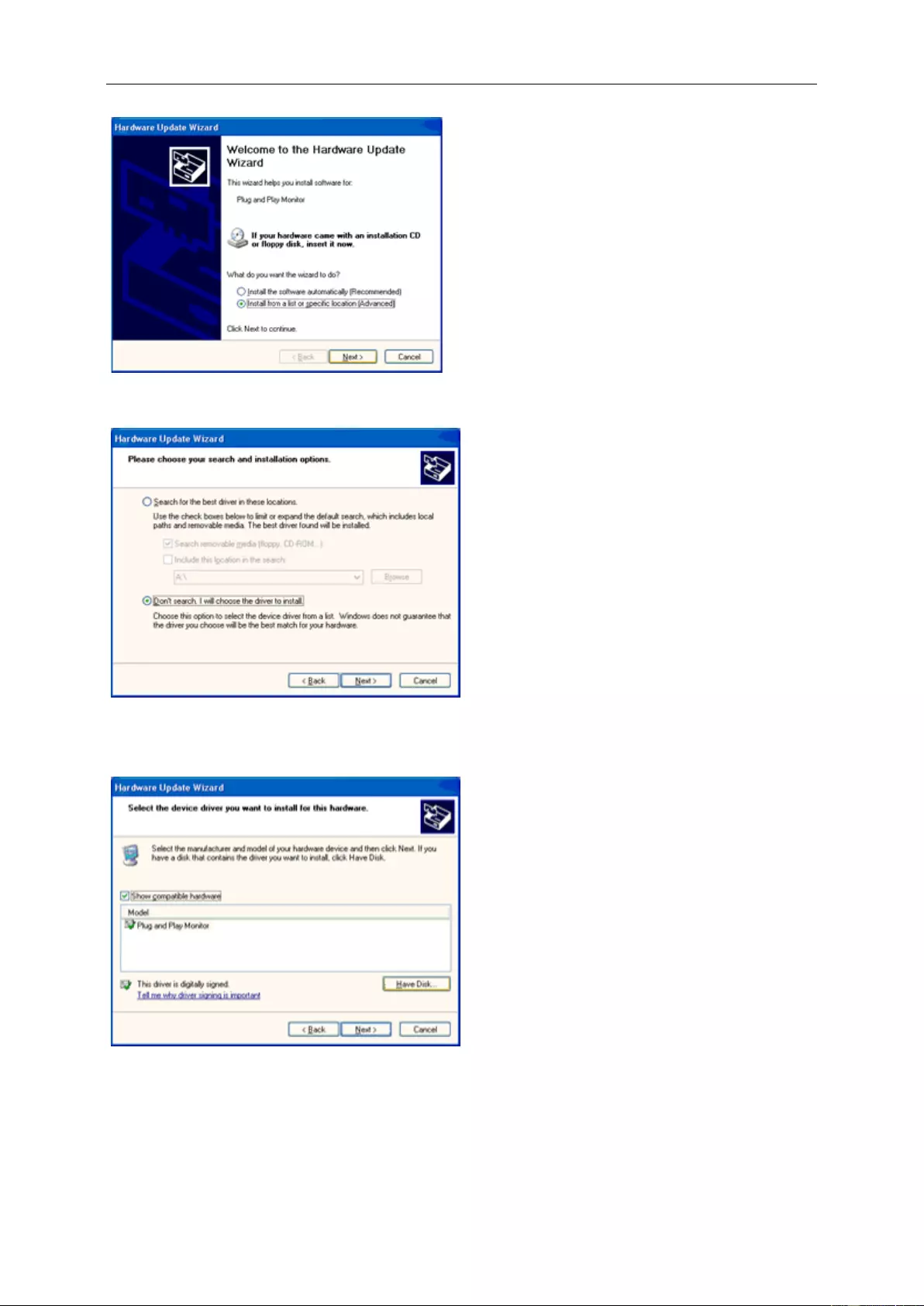
8. Select the 'Install from a list or specific location [advanced]' radio but ton and then cl ick on the 'Next' button.
9. Select the 'D on't Search. I will choose the dr i v er to install ' radio button. Then click on the 'Next' butt on.
10. Click on the 'Have disk...' button, then cl ick on the 'Browse...' but ton and then select the appropriate drive F:
(CD-ROM Drive).
11. Click on the 'Open' button, then click the 'OK' button.
12. Select your monitor model and click on the 'Next' button.
- If you can see the 'has not passed Windows® Logo testing to verify its compatibility with Windows® XP' message,
please cl–ick on the 'Continue Anyway' button.
13. Click on the 'Finish' button then the 'Close' button.
14. Click on the 'OK' button and then the 'OK' but ton again to close the Display Pro perties dialog b ox.
44
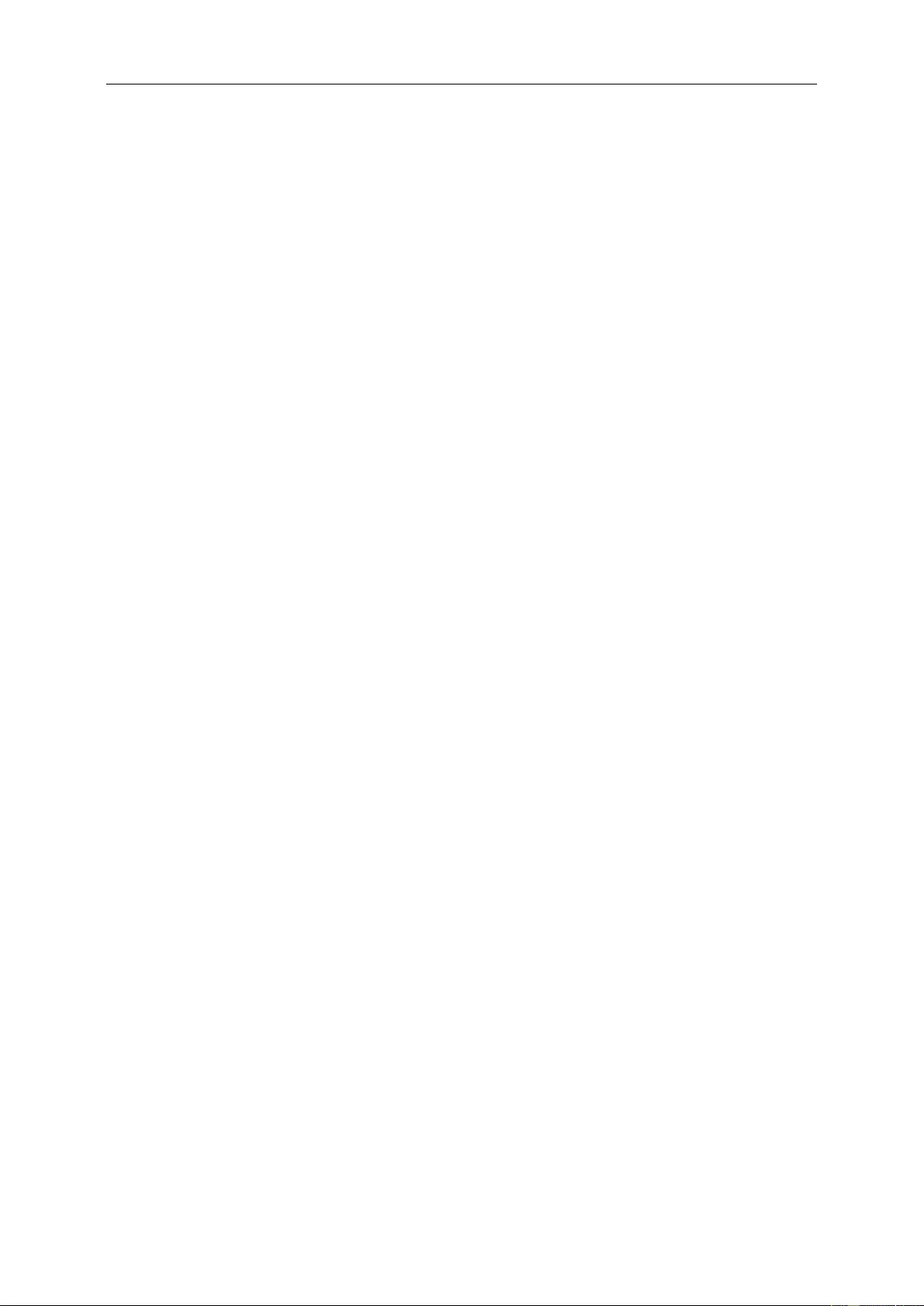
Windows 2000
1. Start Windows® 2000
2. Click on the 'Start' button, point to 'Set tings', and then clic k on 'Control Panel'.
3. Double clic k on the 'Display' Icon.
4. Select the 'S ettings' tab then click on 'Adva nced...'.
5. Select 'Monitor'
- If the 'Properties' button is i nactive, it means your monitor is properly configured. Ple as e stop installation.
- If the 'Properties' button is active. Click on 'Properties' button. Please follow the steps given below.
6. Click on 'Driver' and then click on 'Update Driver...' then click on t he 'Next' button.
7. Select 'Dis play a list of the known drivers for this devic e s o that I can choose a s pec i fic driver', then click on
'Next' and then click on 'Have di s k...'.
8. Click on the 'Browse...' button then select the appropriate dr ive F: ( CD -ROM Drive).
9. Click on the 'Open' butto n, then click on the 'OK' button.
10. Select your monitor model and click on the ' N ext' button.
11. Click on the 'Finish' button then the ' Cl os e' button.
If you can see the 'Digital Signature Not Found' windo w, click on the 'Yes' button.
Windows ME
1. Start Windows® Me
2. Click on the 'Start' button, point to 'S ettings', and then cli c k on 'Control Panel'.
3. Double clic k on the 'Display' Icon.
4. Select the 'S ettings' tab then click on 'Adva nced...'.
5. Select the 'Monitor' butt on, then click on 'Change.. .' button.
6. Select 'Speci fy the location of the driver( A dvanced)' and cli ck on the 'Next' button.
7. Select 'Display a list of al l the drivers in a s pecific location, so you can choo se the driver you want', then click
on 'Next' and then c lick on 'Have Dis k...'.
8. Click on the 'Browse...' button, select the appropriat e dr i v e F: ( CD-RO M Drive) then click on the 'OK' button.
9. Click on the 'OK' button, select your monit or model and click on the 'Next' button.
10. Click on 'Finish' but ton then the 'Close' button.
45
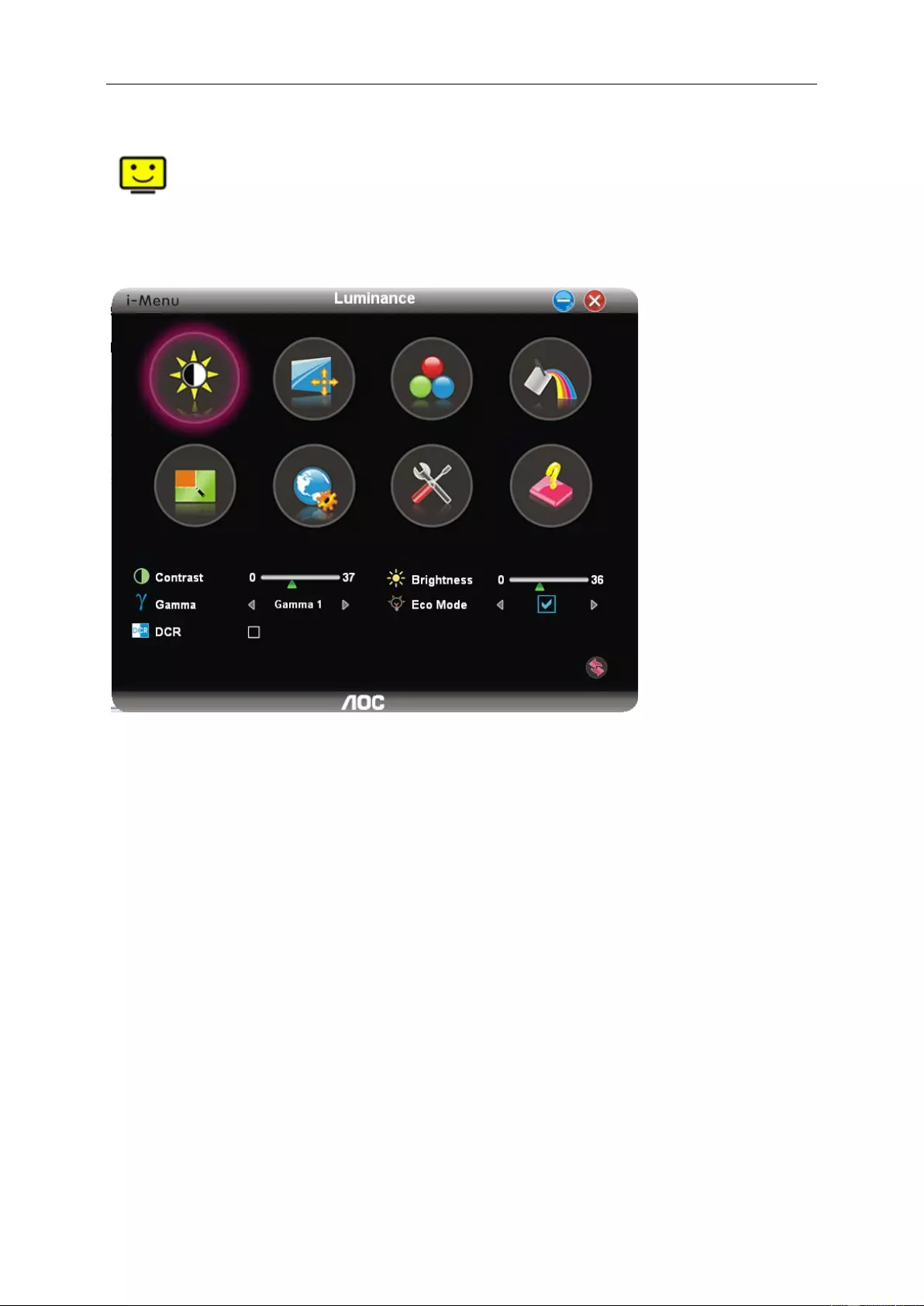
i-Menu
Welcome to “i-Menu” software by AOC. i-M enu makes it easy to adjust your moni tor displa y setting by using on
screen menus instead of the OSD button on the monitor. To complete installation, please follow the insta llation
guide. The software Supported operating system s:Windows 8, Windows 7,Windows Vista,Windows XP.
46
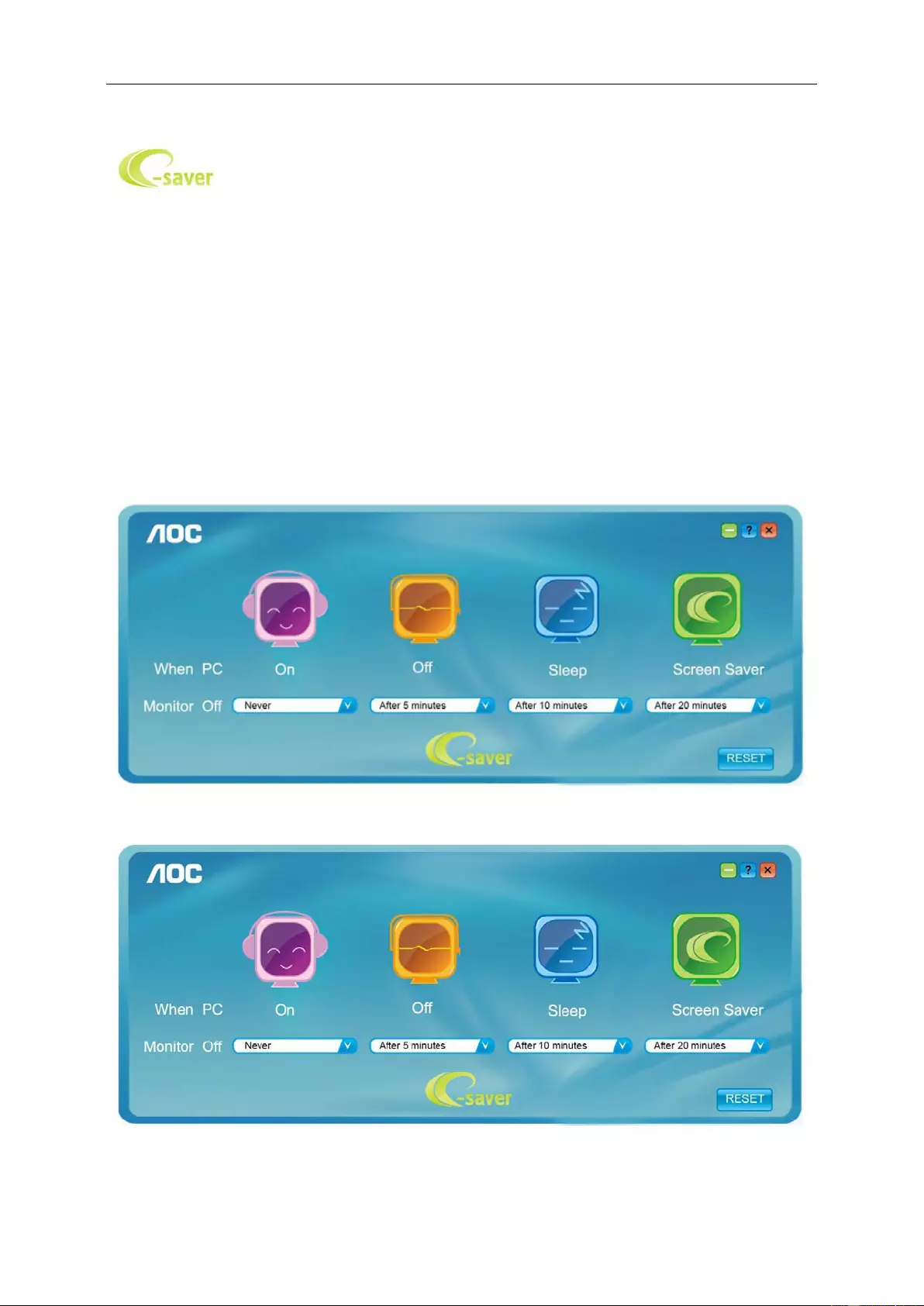
e-Saver
Welcome to use AOC e-Saver monit or power management soft ware! The AOC e-Saver features Smart S hutdown
functions for your monitors, allows your monitor to timely shutdown when PC unit is at any status (On, Off, Sleep or
Screen Saver) ; the actual shutdown time depends on your preferences (see example below).
Please click on "driver/e-Saver/setup.exe" to start installing the e-Saver software, follow the inst all wizard to
complete software installation.
Under each of the four PC status, you may choose fr om the pull-down menu the desired t ime (in minutes) for your
monitor to aut omatically s hutdown. The exa m pl e above illustrated:
1) The monitor will never shutdown when the PC is powered on.
2) The monitor will automatic al ly shutdown 5 minutes after the PC is powered off.
3) The monitor will automatic al ly shutdown 10 minutes after the PC is in sleep/s tand-by mode.
4) The monitor will automatically shutdown 20 minutes after the screen saver appears.
You can click “RESET” to set the e-Saver to its default settings like below.
47
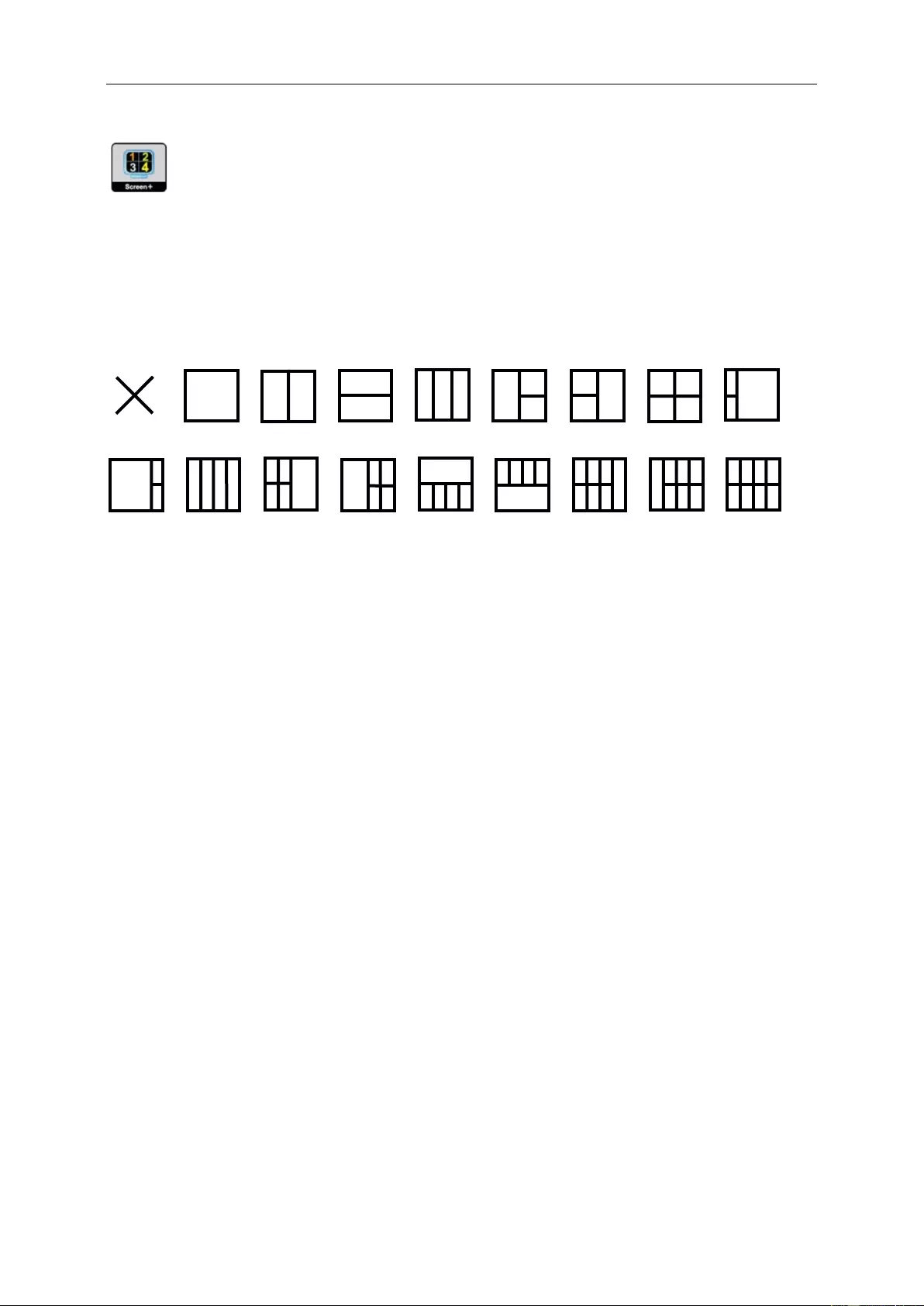
Screen+
Welcome to “Screen+” s oftware by AO C . Screen+ software is a desktop screen splitting tool; it split s the desktop
into different panels, and each panel displays a different window. You only need to drag the window to a
corresponding panel when yo u want to access it. It supports multiple monitor dis play to make your t ask easier.
Please follow the installation soft ware t o i ns tall it.The software Suppor ted operating s ystems:Windows
8,Windows 7,Windows Vista,Windows XP.
48
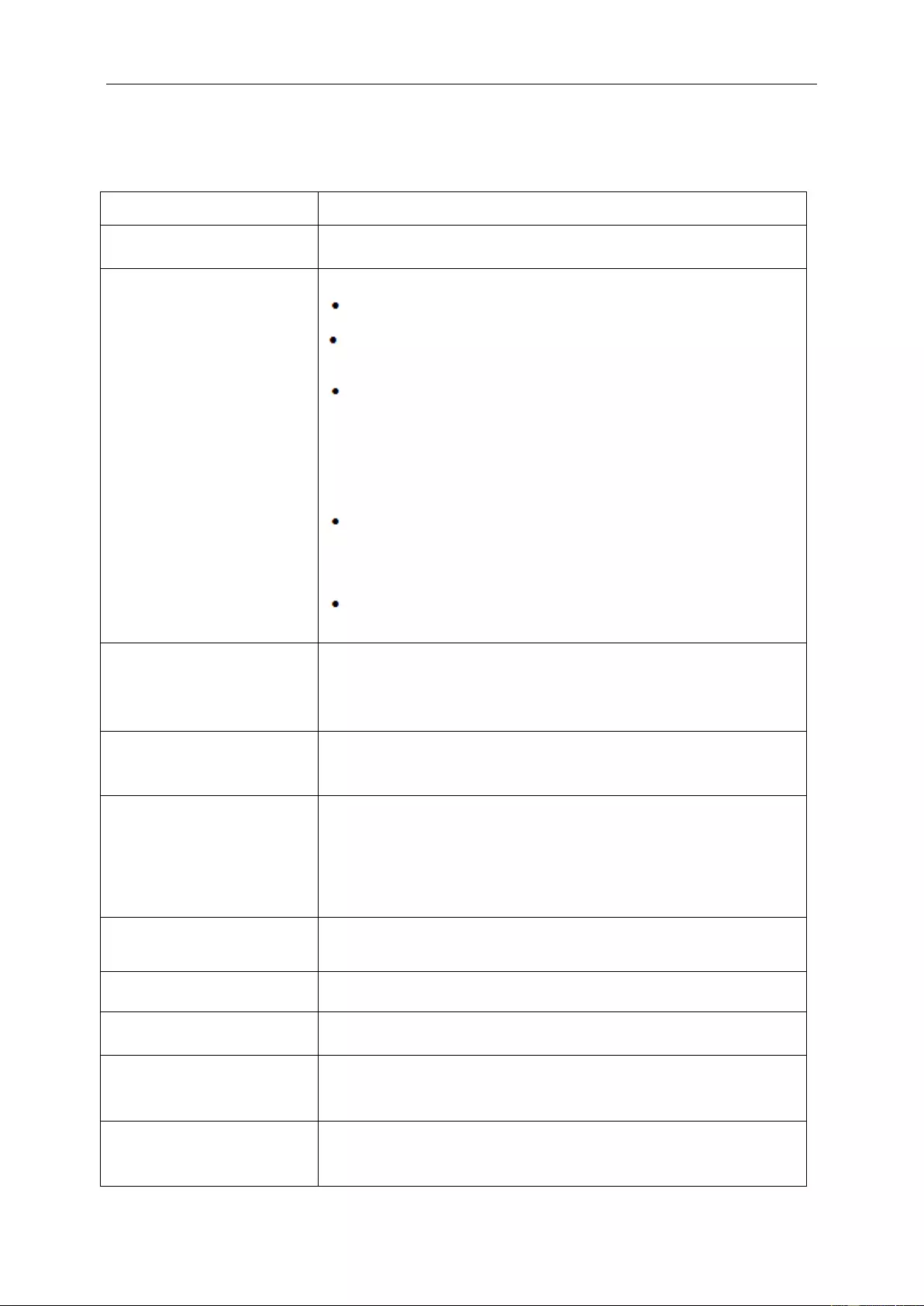
Troubleshoot
Problem & Question Possib le Solutions
Power LED Is Not ON Make sure the power button is ON and the Power Cord is properly connected
to a grounded power outlet and to t he monitor.
No images on the screen
Is the power co r d connected properly?
Check the power cord connect i on and power suppl y.
Is the cable connected correc tly?
(Connected us ing the D-sub cable)
Check the DB-15 cable c onnection.
If the power is on, reboot the computer to see the initial screen (the login
screen), which can be seen.
If the initial screen (the login screen) appears, boot t he c omputer in the
applicable mode (the safe mode for Windows ME/XP/2000) and then change
the frequency of the video card.
(Refer to the Set ting the Optimal Resolution)
If the initial screen (the login screen) does not appear, contact the Serv ice
Center or your dealer.
Can you see "Input Not Supported" on the screen?
You can see this message when the signal from the v i deo card exceeds t he
maximum resolution and frequency that the monitor can handle properly.
Adjust the maximum resolution and frequency that the moni tor can handle
properly.
Make sure the AOC Monitor Drivers are installed.
Picture Is Fuzzy & Has
Ghosting Shadowing Problem
Adjust the Contrast and Brightness Controls .
Press to auto a dj us t.
Make sure you are not using an e xtension cable or switch box. We
recommend plugging the monitor directl y to the video card out put connector
on the back .
Picture Bou nces, Flickers Or
Wave Pattern Appears In The
Picture
Move electric al devices that may cause electrical interf erence as far away
from the monitor as possible.
Use the maximum refresh rate your monitor is c apable of at the resolution
your are using.
Monitor Is Stuck In Active
Off-Mode"
The Computer Power Switch shou l d be in the ON posit ion.
The Computer Video Card s hould be snugly fitted in its slot.
Make sure the moni tor's video cable is proper ly connected to the computer.
Inspect the monitor's video cable and make s ure no pin is bent.
Make sure you r computer is operational by hitting the CAPS LOCK key on
the keyboard while observin g the CAPS LOCK LED . The LED should either
turn ON or OFF after hitting the CA P S LOCK key.
Missing on e of t he primary
colors (RED, GREEN, or
BLUE)
Inspect the monitor's video cable and make s ure that no pin is damaged.
Make sure the moni tor's video cable is proper ly connected to the computer.
Screen image is not centered
or sized properly Adjust H-Position and V-Position or press hot-key (AUTO).
Picture has c olor defects
(white does not look white) Adjust RGB color or select desired color temperature.
Horizontal or vertical
disturbances on the screen
Use Windows 95/98/2000/M E /XP shut-down mode Adjus t CLOCK and
FOCUS.
Press to auto-adjust.
DP (V1.2) image anomalies Please DP in the OSD menu is set to 1.1 or r eset.
49
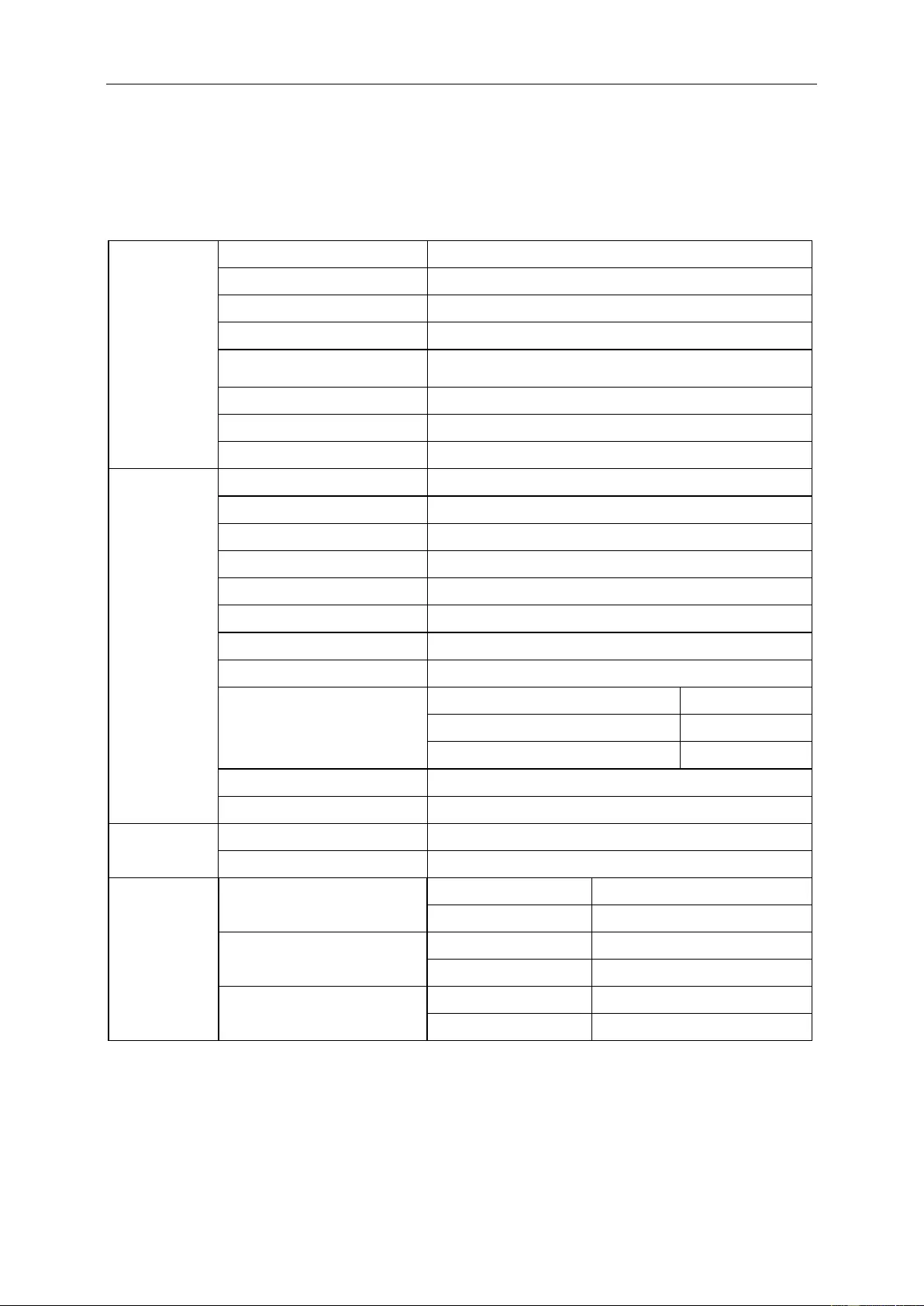
Specification
General Specification
Panel
Model
name G2260VWQ6
Driving system
TFT Color LCD
Viewable Image Size
54.7 cm diagonal
Pixel pitch
0. 2482mm(H) x 0.2482mm(V)
Video
R, G, B Analog lnterface& Di gital Interfac e & H DMI lnterface&
DP Interface
Separate Sync.
H/V TTL
Display Color
16.7M Colors
Dot Clock
196MHz
Others
Horizontal scan range
30k - 83kHz
Vertical
scan range 50Hz ~ 76Hz
Optimal pres et resolution
1920x1080@60Hz
Plug & Play
VESA DDC2B/CI
Input Connector
VGA / HDMI / DP /Audio input
Input Video Signal
Analog: 0.7Vp-p(standard)/ 75 OHM, HDMI, DP
Output Connector
earphone
Power Source
100-240V~, 50/60Hz
Power Consum ption
Typical(Bri ghtness = 90, C ontrast = 50)
1
9W
(brightness = 100, contrast = 100)
≤
30W
Power saving
≤
0.5W
Off timer
0~24hrs
Weight (N. W.):
3.03kg
Physical
Characteristics
Connector Type
VGA\ HDMI\ DP\ Audio line in\ Earphone out
Signal Cable T ype
Detachable
Environmental
Temperature
Operating 0°~ 40°
Non-Operating -25°~ 55°
Humidity
Operating 10% ~ 85% (non-condensing)
Non-Operating 5% ~ 93% (non-condensing)
Altitude
Operating 0~ 5000 m (0~ 16404ft )
Non-Operating 0~ 12192m (0~ 40000ft )
50
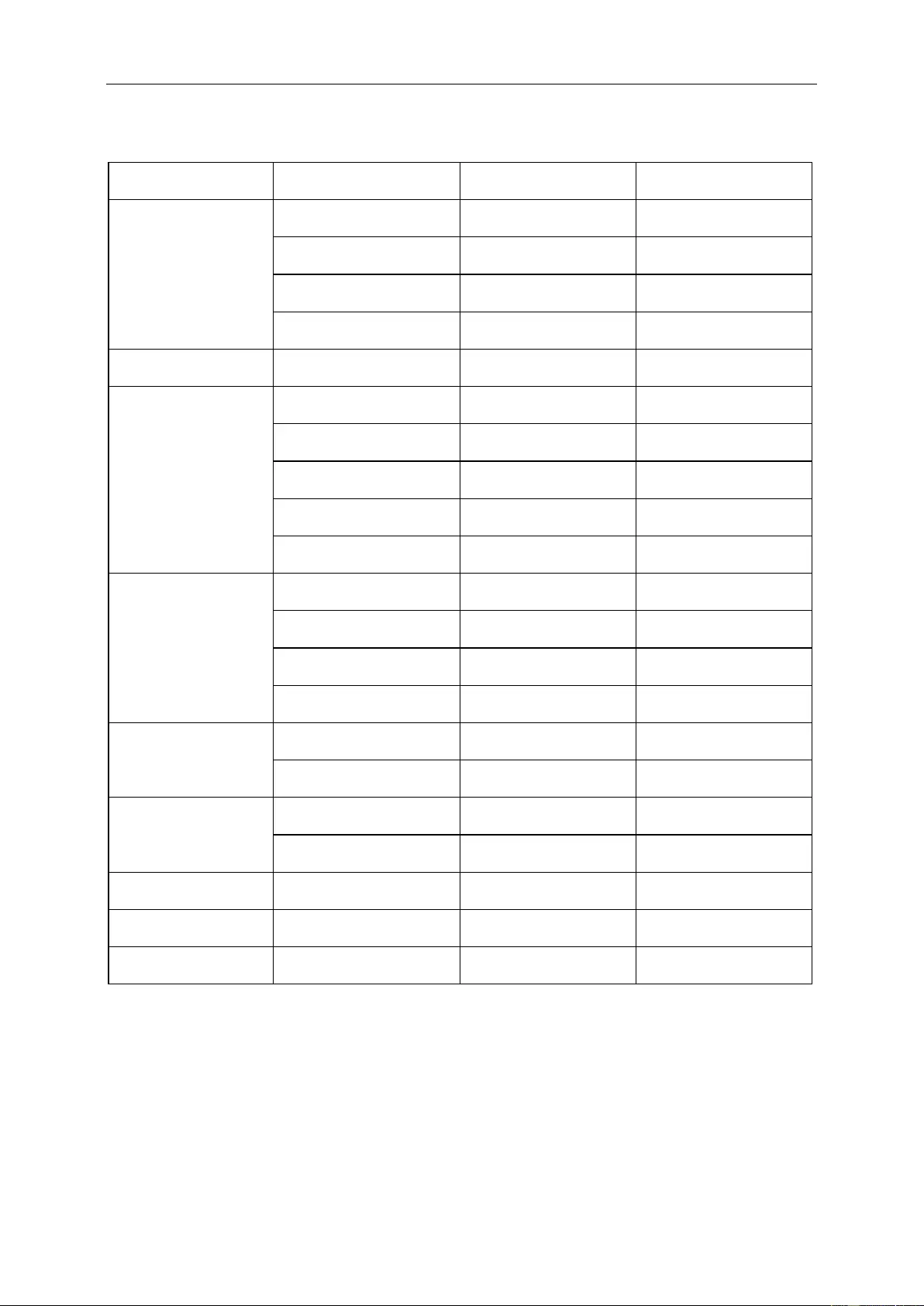
Preset Display Modes
STANDARD RESOLUTION
HORIZONTAL
FREQUENCY(kHz)
VERTICAL
FREQUENCY(Hz)
VGA
640×480 @60 Hz 31.469 59.940
640×480 @67 Hz 35.000 66.667
640×480 @72 Hz 37.861 72.809
640×480 @75 Hz 37.500 75.000
Dos-mode 720×400 @70Hz 31.469 70.087
SVGA
800×600 @56 Hz 35.156 56.250
800×600 @60 Hz 37.879 60.317
800×600 @72 Hz 48.077 72.188
800×600 @75 Hz 46.875 75.000
832×624 @75 Hz 49.725 74.551
XGA
1024×768 @6 0Hz 48.363 60.004
1024×768 @7 0Hz 56.476 70.069
1024×768 @7 5Hz 60.023 75.029
1024×768 @7 5Hz 60.241 74.927
*** 1280×720 @ 60Hz 45.000 60.000
1280×960 @60Hz 60.000 60.000
SXGA 1280×1024 @60Hz 63.981 60.02
1280×1024 @75H z 79.976 75.025
WXGA+ 1440×900 @60Hz 55.935 59.887
WSXGA 1680X1050 @60Hz 65.290 59.954
FHD 1920×1080@60Hz 67.500 60.000
51
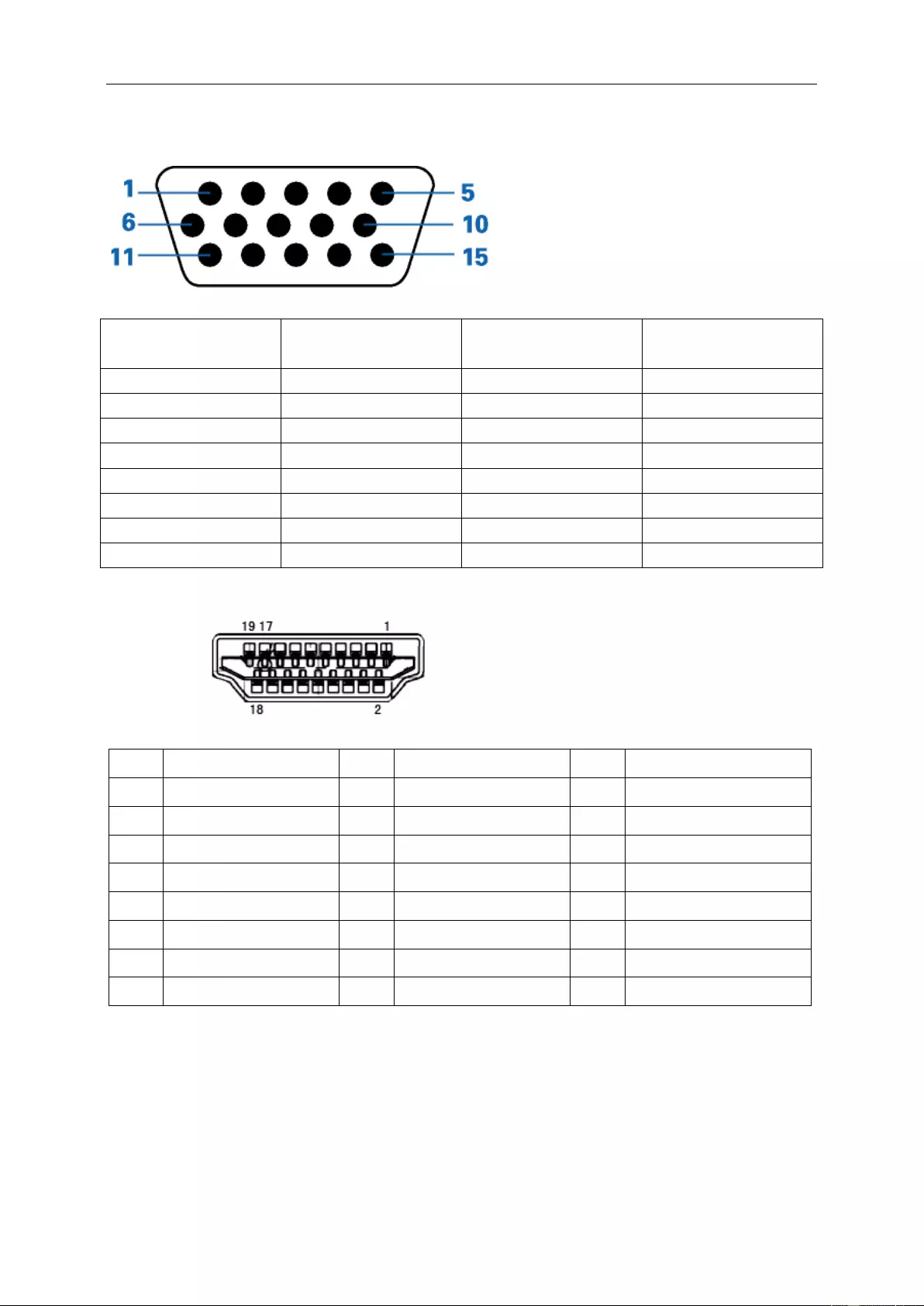
Pin Assignments
15-Pin Color Display Signal Cable
Pin Number 15-Pin Side of the
Signal Cable
Pin Number 15-Pin Side of the
Signal Cable
1
Video-Red
9
+5V
2
Video-Green
10
Ground
3
Video-Blue
11
N.C.
4
N.C.
12
DDC-Serial data
5
Detect Cable
13
H-sync
6
GND-R
14
V-sync
7
GND-G
15
DDC-Serial clock
8
GND-B
Pin No.
Signal Name
Pin No.
Signal Name
Pin No.
Signal Name
1. TMDS Data 2+ 9. TMDS Data 0- 17. DDC/CEC Ground
2. TMDS Data 2 Shield 10. TMDS Clock + 18. +5V Power
3. TMDS Data 2- 11. TMDS Clock Shield 19. Hot Plug Detect
4. TMDS Data 1+ 12. TMDS Clock-
5. TMDS Data 1Shield 13. CEC
6. TMDS Data 1- 14. Reserv ed (N.C. on device)
7. TMDS Data 0+ 15. SCL
8. TMDS Data 0 Shield 16. SDA
52
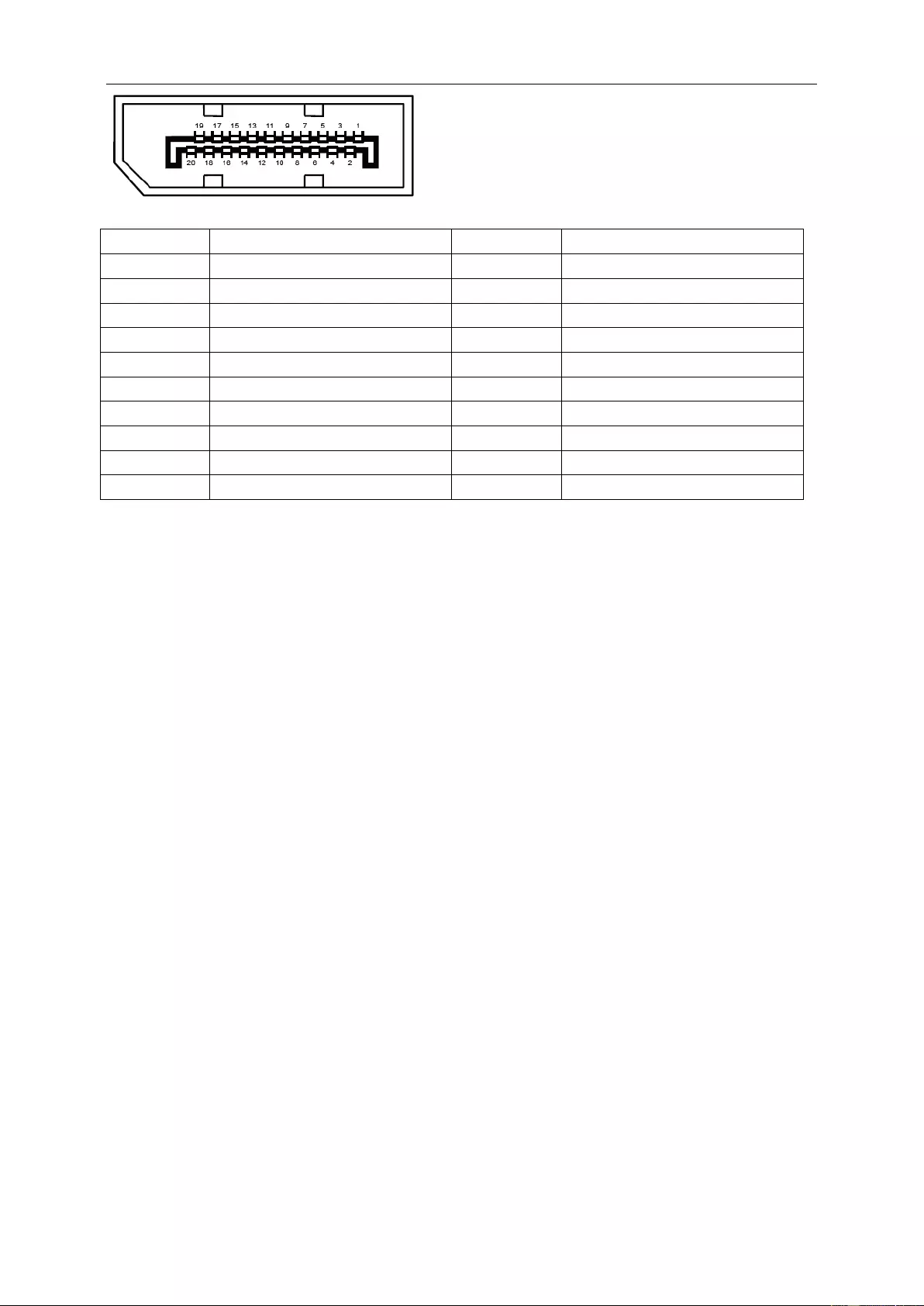
20-Pin Color Display Signal Cable
Pin No. Signal Name Pin No. Signal Name
1 ML_Lane 3 (n) 11 GND
2 GND 12 ML_Lane 0 (p)
3 ML_Lane 3 (p) 13 CONFIG1
4 ML_Lane 2 (n) 14 CONFIG2
5
GND
15
AUX_CH(p)
6 ML_Lane 2 (p) 16 GND
7 ML_Lane 1 (n) 17 AUX_CH(n)
8 GND 18 Hot Plug Detect
9 ML_Lane 1 (p) 19 Return DP_PWR
10 ML_Lane 0 (n) 20 DP_PWR
53
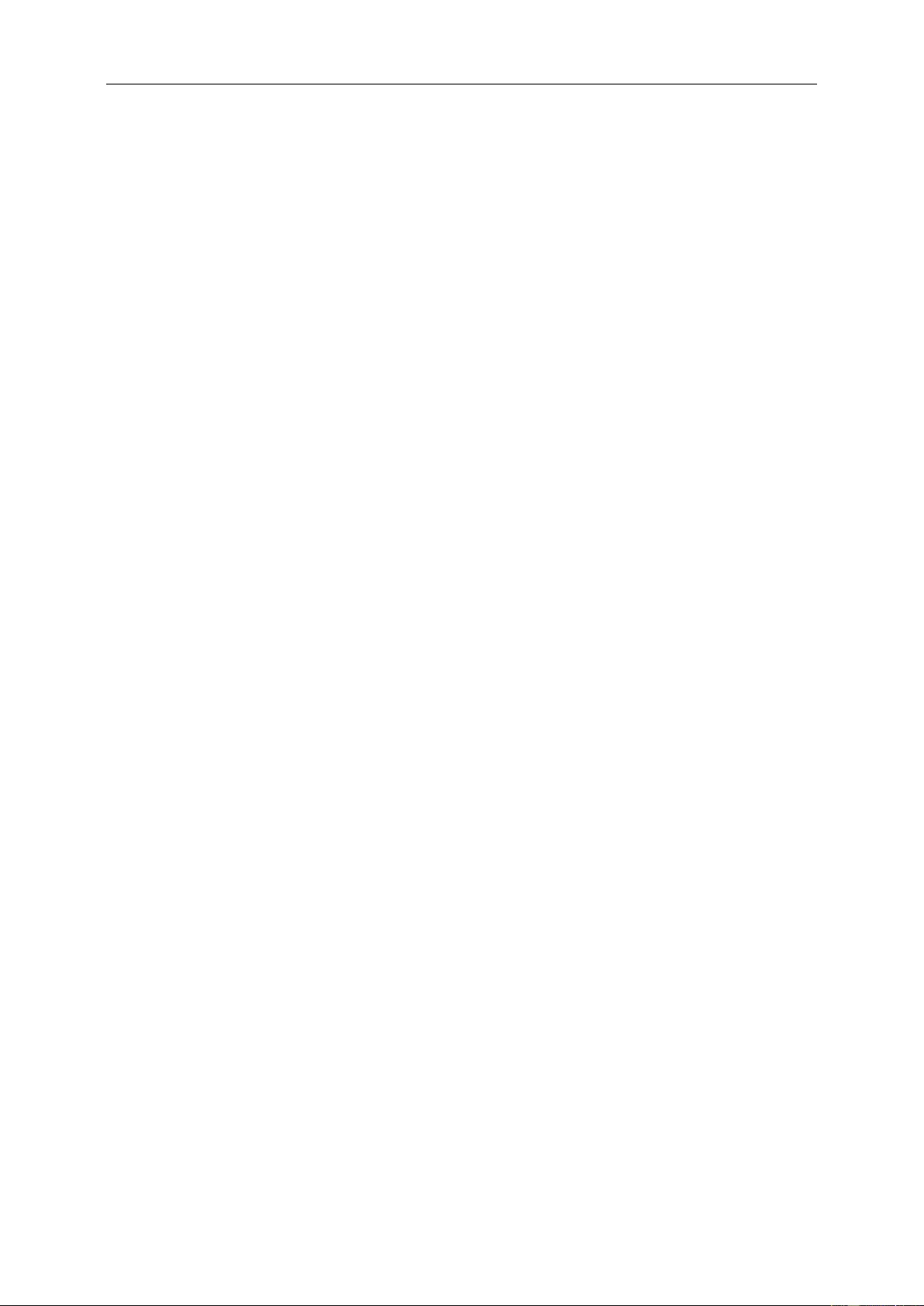
Plug and Play
Plug & Play DDC2B Feature
This monitor is equipped with V ESA DDC2B capabilities according to the VESA DDC STANDARD. It allows the
monitor to inform the host system of its identity and, depending on the level of D DC us ed, communicate additional
information about its display capabilities.
The DDC2B is a bi-directional data channel based on the I2C protocol. The host can request EDID information over
the DDC2B channel.
54
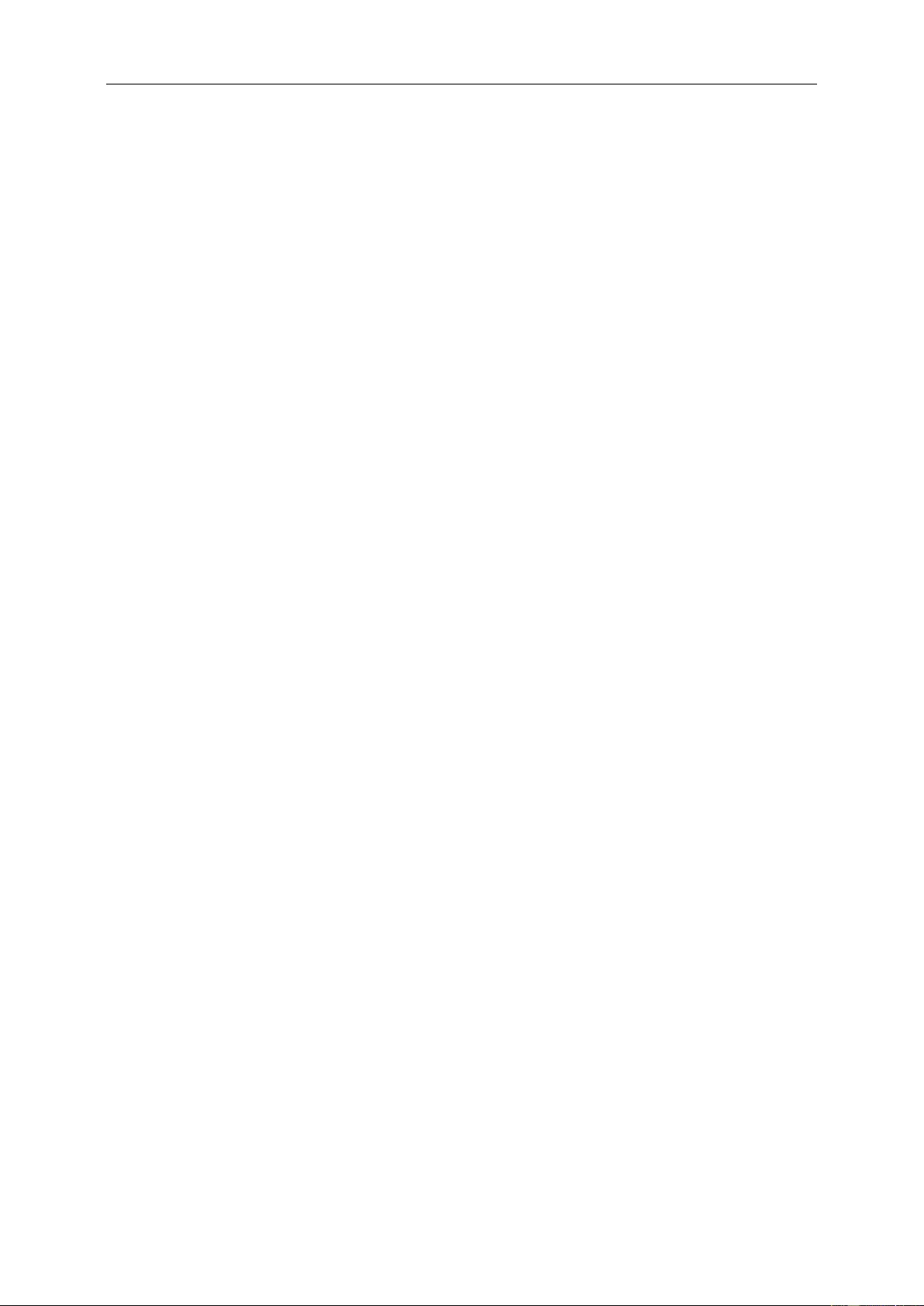
Regulation
FCC Notice
FCC Class B Radio F requency Interference Statement WARNING: (FOR FCC CERTIFIE D MODE LS)
NOTE: This equipment has been tested and found to comply with the limits for a Class B digital device, pursuant to
Part 15 of the FCC Rul es . These limits are designed to provide reasonab le protection against harmfu l interference
in a residential installation. This equipment generates, uses and c an radiate radi o frequency energy, and if not
installed and used in accordance with the instructions, may cause harmful interference to radio communications .
However, there is no guarant ee that interfer ence will not occur in a particular installation. If this equipment does
cause harmful interference to radio or television recepti on, which can be d etermined by turning the eq ui pment off
and on, the user is encouraged to try to correct the interference by one or more of the following measures:
Reorient or relocate the receiving antenna.
Increase the s eparation between the equipment and receiver.
Connect the eq ui pment into an outl et on a circuit di fferent from that to which the receiver is connected.
Consult the de aler or an exper i enced radio/TV technician for hel p.
NOTICE :
The changes or modifications not expressly approved by the party responsible for compliance could void the user's
authority to o perate the equipment.
Shielded inter face cables a nd AC po wer cord, if any, m ust be used in order to comply with the emission li mits.
The manufact urer is not responsible for any radio or TV interference caused by unauthorized modification t o this
equipment. It is theresponsibilities of the user to correc t such interference. It is the responsibility of the user to
correct such interference.
55
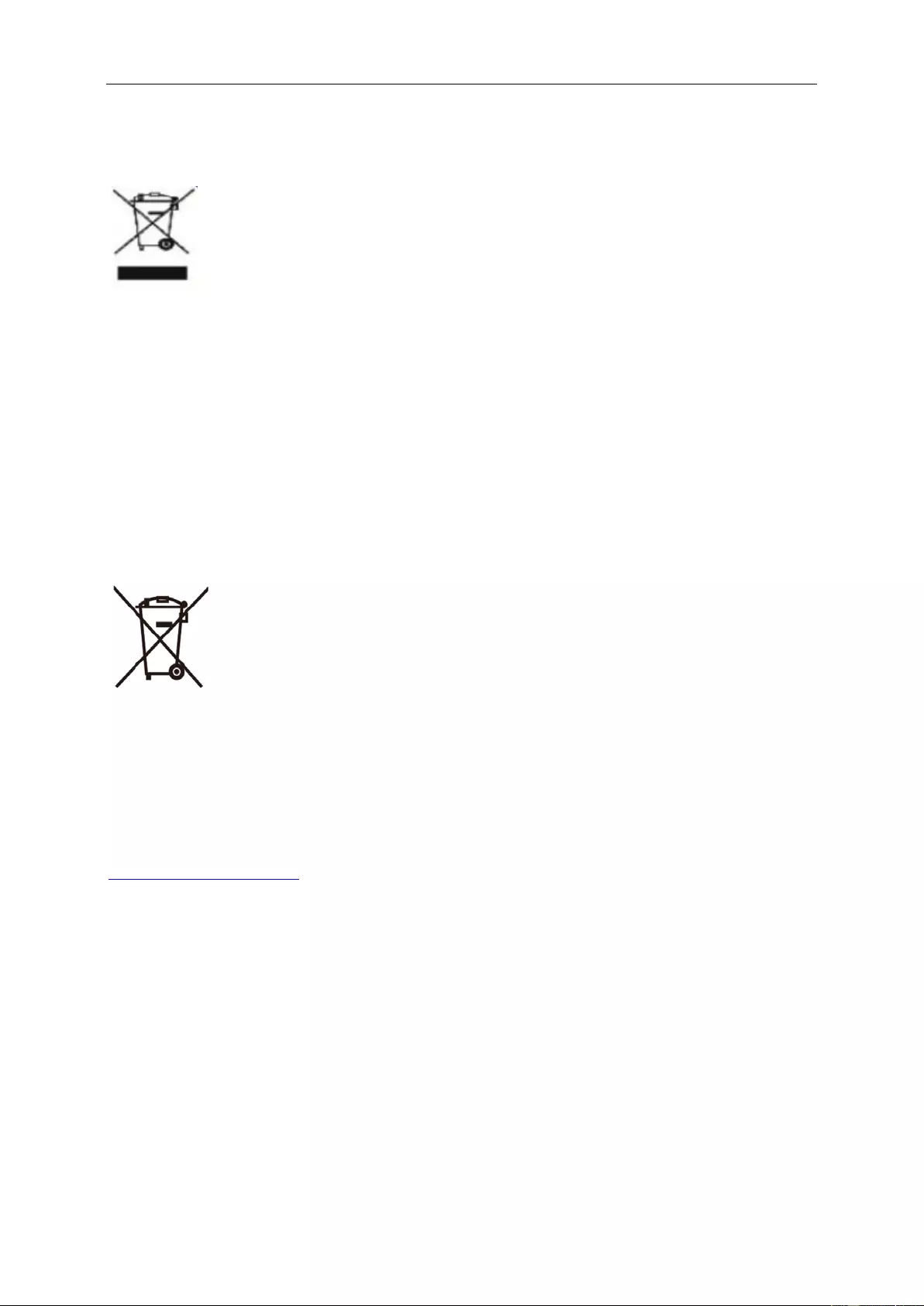
WEEE Declaration
Disposal of Waste Equipment by Users in Priv ate Household in the European Union.
This symbol on the product or on its packaging indicates that this product must not be disposed of with yo ur other
household waste.Instead, it is your resp ons ibility to dis pose of your waste equipment by handing it over to a
designated collection point for the recycling of waste e lectrical and electronic equi pment.The separate collection
and recyclin g of your waste eq uipment at the tim e of disposal will help to conserve natural resources and ensure
that it is recycled in a manner that protects human health and t he environment. For more infor mation about where
you can drop off your wast e equipment for r ecycling, please contact your local cit y office, your household waste
disposal service or the shop wh ere you purchased the product .
WEEE Declaration for India
This symbol on the product or on its packaging indicates that this product must not be disposed of with yo ur other
household waste. Instead it is your responsibility to dis pose of your waste e quipment by hand ing i t over to a
designated collection point for the recycling of waste electrical an d electronic equipment. The separate coll ec tion
and recyclin g of your waste eq uipment at the tim e of disposal will help to conserve natural resources and ensure
that it is recycled in a manner that protects human health and the environment.
For more information about where you can drop off your waste equipment for recycling in India please visit the
below web link.
www.aocindia.com/ewaste.php.
This product complies with all implemented RoHS type regulations worldwide,including but not limited to, EU, Korea, Japan,
US States (e.g. California),Ukraine, Serbia, Turkey, Vietna m and India.
We continue to monitor, i nfluence and develop our processes to comply withupcoming proposed RoHS type regulations,
including but not limited to, Brazil,Argentina, Canada.
Restriction on Hazardous Substances statement (India)
This product complies with the “India E-waste Rule 2011” and prohibits use oflead, mercury, hexavalent chromium,
polybrominated biphenyls or polybrominateddiphenyl ethers in concentrations exceeding 0.1 weight % and 0.01
weight % for cadmium, except for the exemptions set in Schedule 2 of theRule.
56
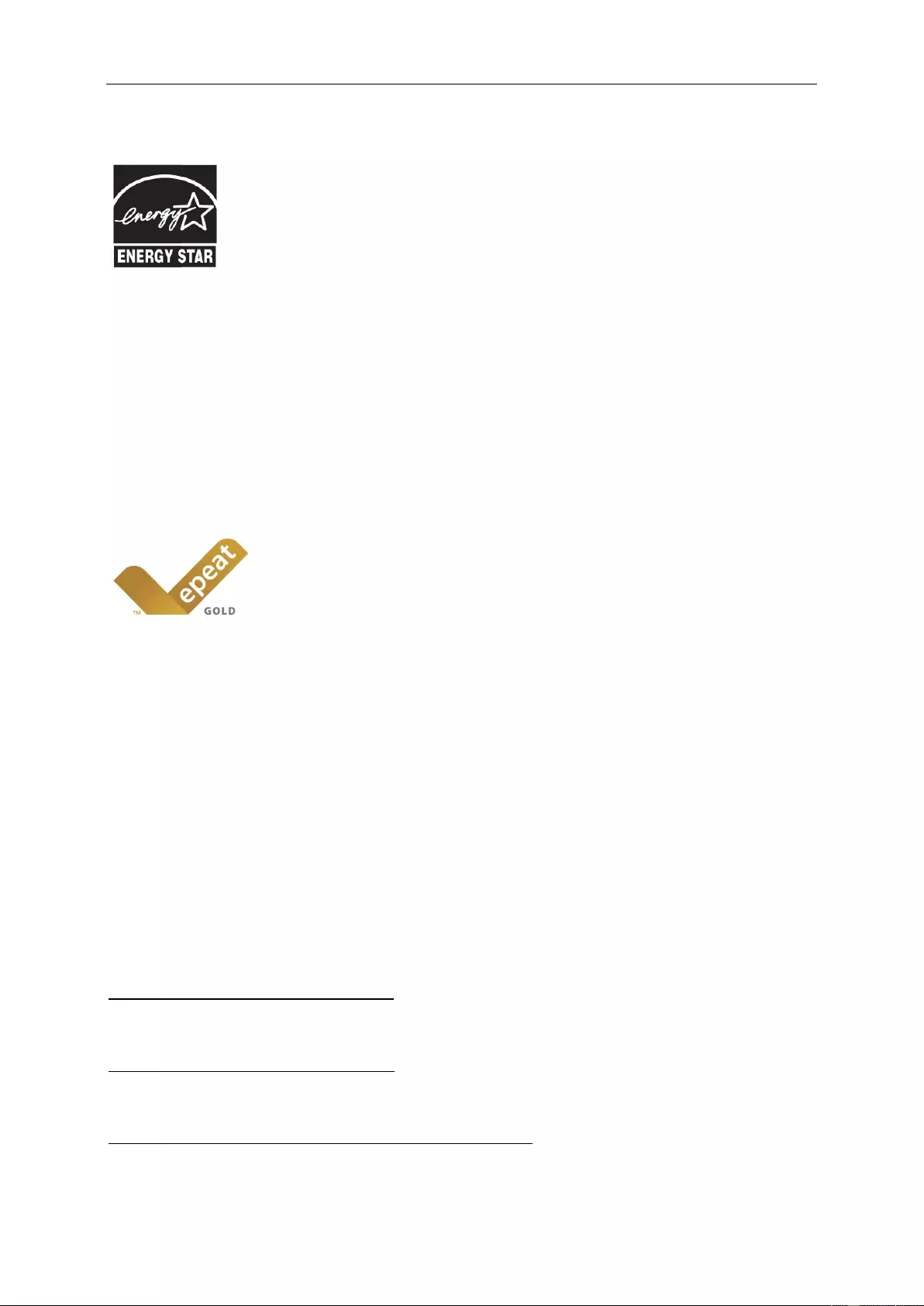
EPA Energy Star
ENERGY STAR® is a U.S. registered mark. As an ENERGY STAR® Partner, AOC International (Europe) BV and
Envision Peripherals, Inc. have determi ned that this prod uct meets the E N E RGY STAR® guidelines for energy
efficiency.
EPEAT Declaration
EPEAT is a system to help pur chasers in the publ ic and private sec tors evaluate, compare and sel ect desktop
computers, notebooks and monitors based on thei r environmental attribut es. EPEAT also provides a clear and
consistent set of performance criteria f or the design of pro ducts, and provides an opportunity for manufacturers to
secure market recognition for efforts to reduce the env i ronmental impact of its products.
AOC believes in protecting t he environment .
With a key con c ern for the conser v ation of natural resources, as well as landfill protection, AOC announces the
launch of AOC monitor’s packaging recyclin g program. This program is designed to he lp you discard of your
monitor carton and filler materials properly. If a local recycling center is not avail able, AOC will recycle the
packaging material for you, including foam filler and carton. AOC Display solution will only recycle AOC monitor
packaging. P l ease refer to the following website address:
Only for North and South American, excluding Brazil:
http://us.aoc.com/about/environmental_impact
For Germany:
http://www.aoc-europe.com/en/service/tco.php
For Brazil:
http://www.aoc.com.br/2007/php/index.php?req=pagina&pgn_id=134
57
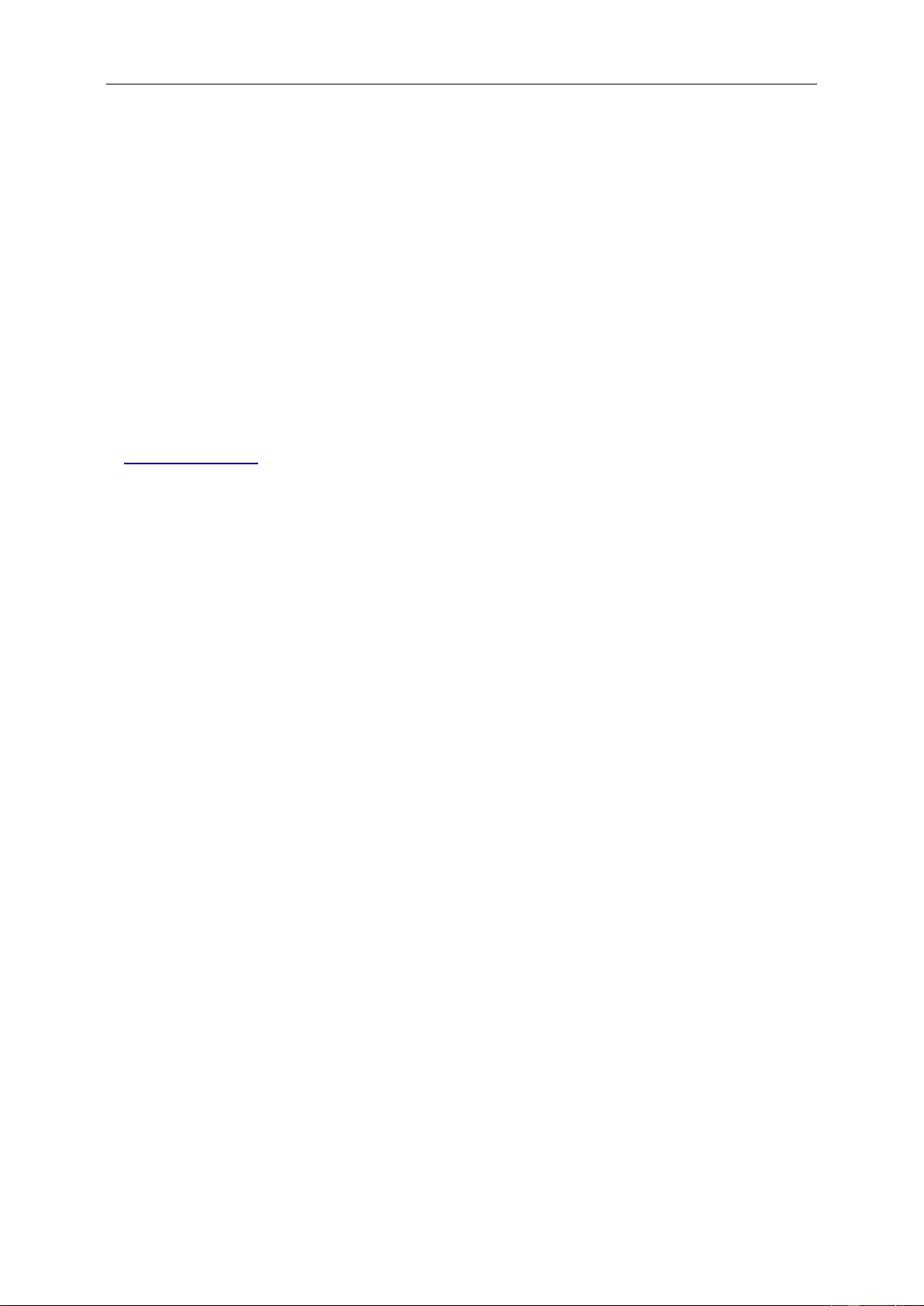
Service
Warranty Statement for Europe
LIMITED THREE-YEAR WARRANTY*
For AOC LCD Monitors s old within Eur ope, AOC International (Europe) B.V. warrants this pr oduct to be free from
defects in material and workm anship for a period of Three (3) years after t he original date of consumer pur c hase.
During this period, AOC International (Europe) B.V. will, at its option, either repair the defective product with new or
rebuilt parts , or replace it with a new or rebuilt product at no charge except as *stated below. In the absent of the
proof of purchase, the warranty will start 3 m onths after the date of manufac turing indicated on the product.
If the product appears to be defective, please contact your local dealer or refer to the service and support s ection
onwww.aoc-europe.comfor the warranty instructions in your country. The freight cost for the warranty is pre-paid by
AOC for the delivery and return.Please ensure you provide a dat ed proof of purchase along with the product and
deliver to the AOC Certified or Author i z ed Service Ce nter under the following condition:
• Make sure the LCD M onitor is pack ed in a proper carton box (AOC prefers the original carton box to
protects your monitor well e nough during tr ansport).
• Put the RMA number on the address label
• Put the RMA number on the s hi pping carton
AOC International (Europe) B.V. will pay the return shipping charges within one of the countries specified within this
warranty stat ement. AOC International (Europe) B.V. i s not responsible for any cost s associated with the
transportation of product across international borders. This includes t he internationa l border withi n the European
Union. If t he LC D Monitor is not available for c oll ec tion when the currier attends , you will be charged a collecti on
fee.
* This limit ed warranty does not cover any losses or damages that occur as a result of:
• Damages during transport due to improper packaging
• Improper installation or maintenance oth er then in accordance with AOC ’s user manual
• Misuse
• Neglect
• Any cause other than ordinary commercial or industri al application
• Adjustment by non-authorized source
• Repair, modification, or installation of options or parts by anyone oth er than an AOC Cer tified or
Authorized ServiceCenter
• Improper environments like humidity, water dam age and dusts
• Damaged by violence, earthquake and terrorist attacks
• Excessive or i nadequate he ating or air conditioning or elec trical po wers failures, surges , or other
irregularities
This limited warranty does not cover any of t he product firmware or hardware t hat you or any third party have
modified or altered; you bear the sole responsibility and lia bil ity for any suc h m odi fications or al teration.
58
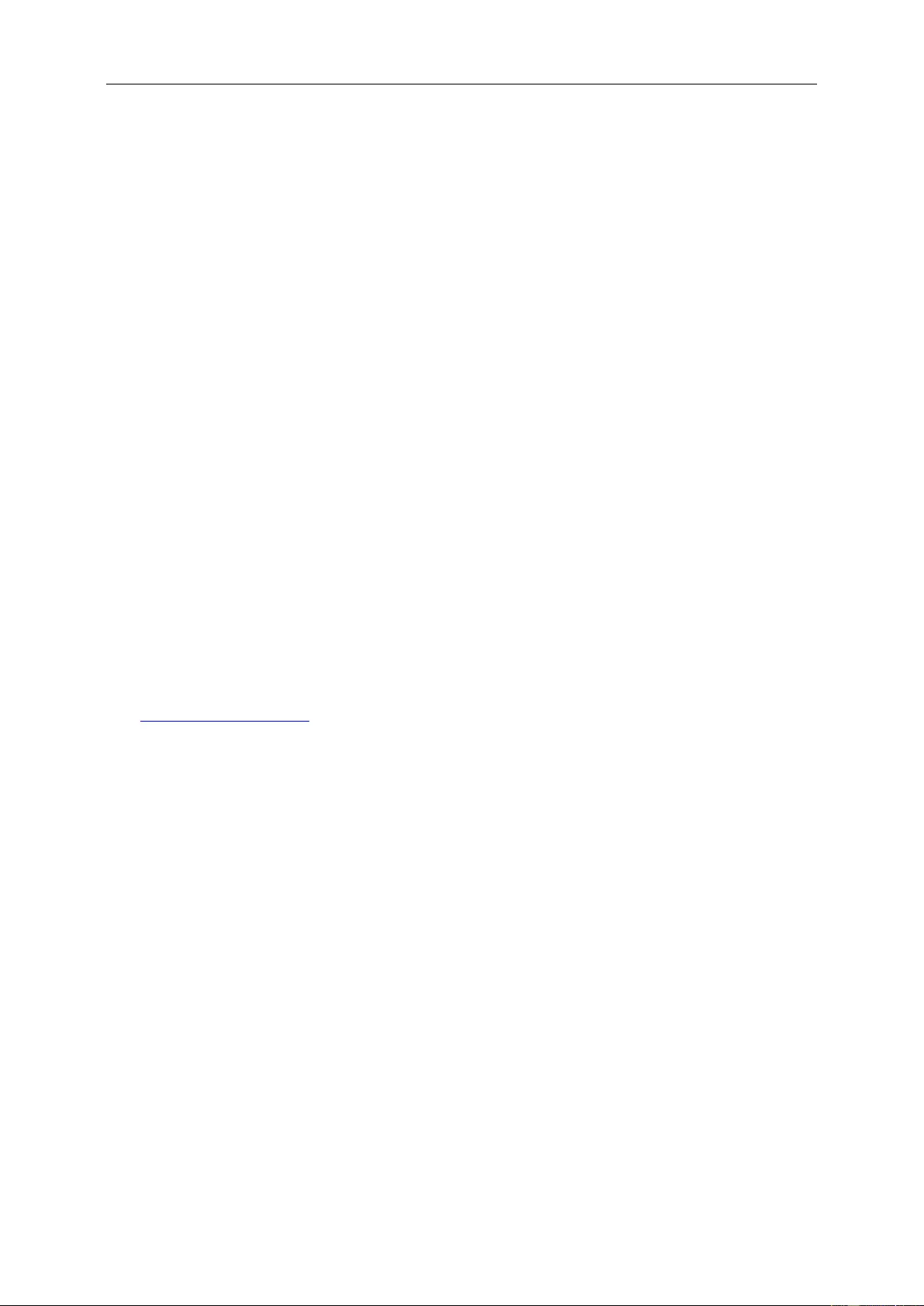
All AOC LCD Monitors are produced according to the ISO 9241-307 Class 1 pixel policy standards.
If your warranty has expired, you still have access to all available service options, but you will be responsible for the
cost of servic e, including part s, labor, s hi pping (if any) and applicable taxes. AOC Certified or Authorized Service
Center will provide you with an estimate of s ervice costs before receiving y our authorizat i on to perform service.
ALL EXPRESS AND I M P LI E D WARRANTIES FOR THIS PRODUCT (INCLUDING THE WARRANTIES OF
MERCHANTABILITY AND FITNES S FO R A PARTICULAR PURPOSE) ARE LIMIT E D IN DURATION TO A
PERIOD OF THREE (3) YEARS FOR PARTS AND LABOR FROM THE ORIGINAL DATE OF CONSUMER
PURCHASE. NO WARRANTIES (EITHER EXPRESSED OR IMPLIED) APPLY AFTER THIS PERIOD. AOC
INTERNATIONAL (EUROPE) B.V. OBLIGATIONS AND YOUR REMEDIES HEREUNDER ARE SOLELY AND
EXCULSIVELY AS STATED HERE. AOC INTERNATIONAL (EUROPE) B.V. LIABILITY, WHETHER BASED ON
CONTRACT, TO RT, WA RRANTY, STRICT LIABILITY, OR OTHER THEORY, SHALL NOT EXCEED THE PRICE
OF THE INDIVIDUAL U NIT WHOSE DEFECT OR DAMAGE IS THE BASIS OF THE CLAIM. IN NO EVENT
SHALL AOC INTERNATIONAL (EUROPE) B.V. BE LIABLE FOR ANY LOSS OF PROFITS, LOSS OF USE OR
FACILITIES OR EQUIPMENT, OR OTHER INDIRECT, INCIDENTAL, OR CONSEQUENTIAL DAMAGE. SOME
STATES DO NOT ALLOW THE EXCLUSION O R LI MITATION OF INCIDENTAL OR CONSEQUENTIAL
DAMAGES, SO THE ABOVE LIMITATION MAY NOT APPLY TO YOU. ALTHOUGH THIS LIMITED WARRANTY
GIVES YOU SPECIFIC LEGAL RIGHTS, YOU MAY HAVE OTHER RIGHTS, WHICH MAY VARY FROM
COUNTRY TO COUNTRY. THIS LIMITED WARRANTY IS ONLY VALID FOR PRODUCTS PURCHASED IN THE
MEMBER COUNTRI E S OF THE EUROPEAN UNION.
Information in this document is subject to change without notice.For more information, please
visit: http://www.aoc-europe.com
59
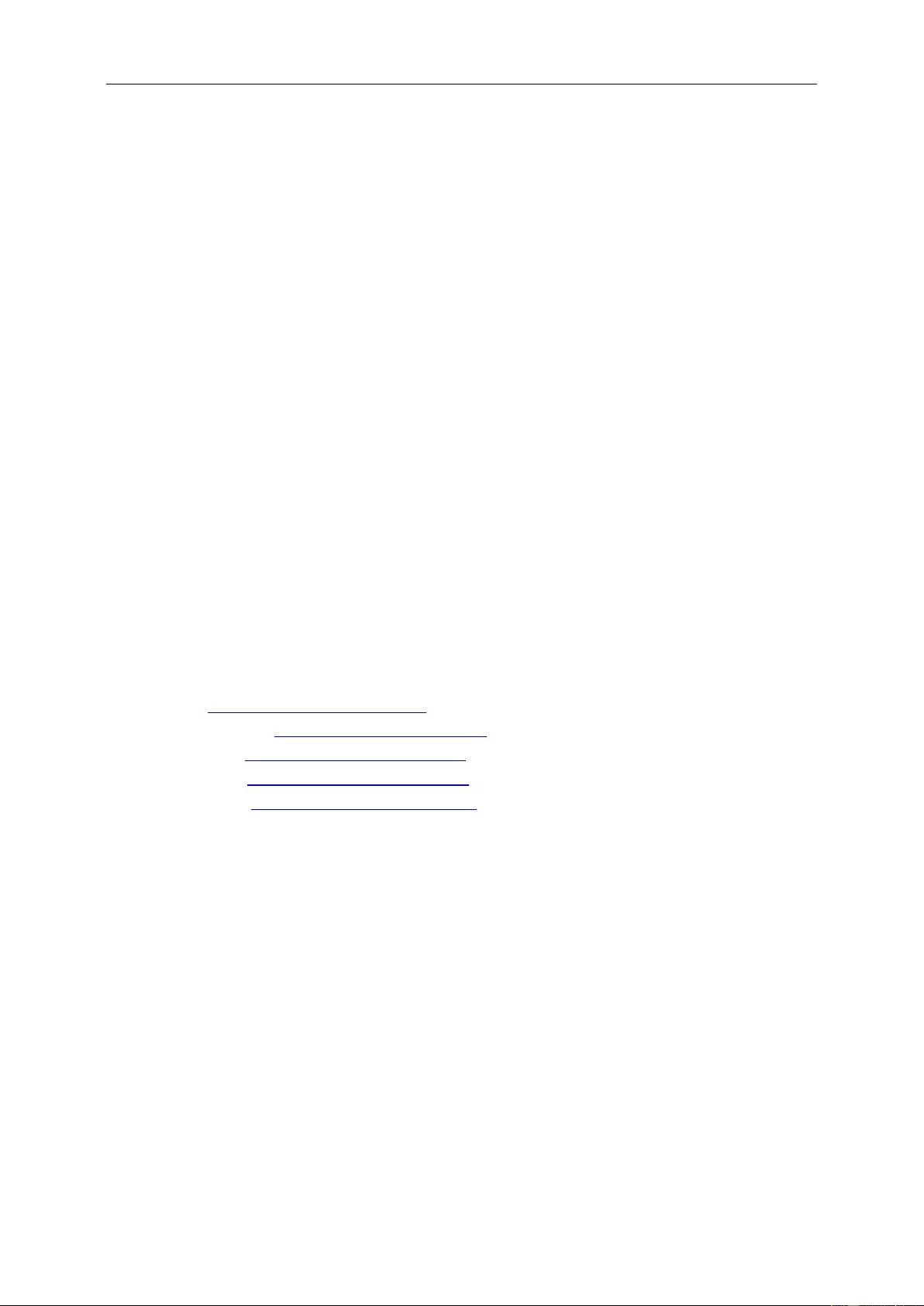
Warranty Statement for Middle East and Africa (MEA)
And
The Comm onwealth of Independ ent States (CIS)
LIMITED ONE to THREE YEARS WA RRANTY*
For AOC LCD Monitors sold within the Middle East and Africa (MEA) and the Com monwealth of Independent
States (CIS), AOC Inter national (Europe) B.V. warrants this product to be free from defects in materia l and
workmanshi p for a period of One (1) to Three (3) years fr om the manufacture date depending on sale country.
During this period, AO C International (E ur ope) B.V. offers a Carr y-In (return t o Service Center)Warranty Support at
an AOC’s Author i z ed Service Center or Dealer andat its option, either repair t he defective prod uct with new or
rebuilt parts , or replace it wit h a new or rebuilt product at no charge except as *st ated below. As a Standard
Policy,the warranty will be calculated from the manufacture date i dentified from the product ID serial number, but
the total warra nty will be Fift een (15) months to Thirty Nine (39) months from MFD (manufac ture date) depending
on sale country. Warranty will be considered for exceptional cases t hat are out of warranty as per the product ID
serial number and for suc h exceptional cases; Original Invoice/Proof Of Purchase Rec eipt is mandatory.
If the product appears to be defective, please contact your AOC authorized dealer or r efer to the service and
support sect i on on AOC’s website for the warrant y ins tructions in your c ountry:
• Egypt: http://aocmonitorap.com/egypt_eng
• CIS Central Asia: http://aocmonitorap.com/ciscentral
• Middle East: http://aocmonitorap.com/middleeast
• South Africa: http://aocmonitorap.com/southafrica
• Saudi Arabia: http://aocmonitorap.com/saudiarabia
Please ensure you provide a dat ed proof of purch as e along with the product and deliver to the AOC Authorized
Service Center or Dealer under the following condition:
• Make sure the LCD M onitor is pack ed in a proper carton box (AOC prefers the original carton box to
protects your monitor well e nough during tr ansport).
• Put the RMA number on the address label
• Put the RMA number on the s hi pping carton
* This limit ed warranty does not cover any losses or damages that occur as a result of:
• Damages during transport due to improper packaging
• Improper installation or maintenanceot her then in accordance with A OC’s user manual
• Misuse
• Neglect
• Any cause other than ordinary commercial or industri al application
60
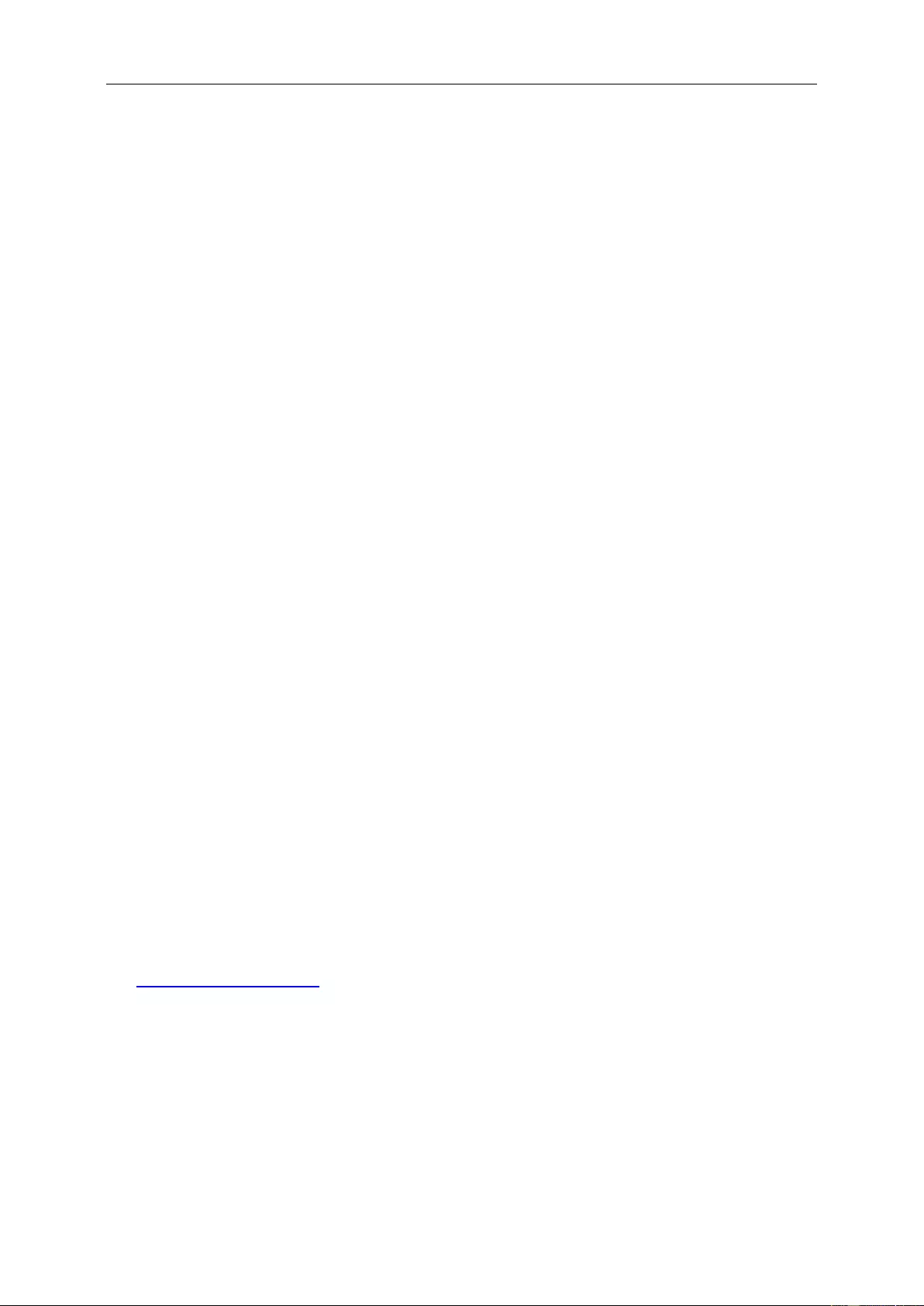
• Adjustment by non-authorized source
• Repair, modification, or installation of options or parts by anyone oth er than an AOC Cer tified or
Authorized Service Center
• Improper environments like humidity, water dam age and dusts
• Damaged by violence, earthquakes and terrorist attacks
• Excessive or inadequate heating or air condit i oning or electrical powers failures, surges, or other
irregularities
This limited warranty does not cover any of t he product firmware or hardware t hat you or any third party have
modified or altered; you bear the sole responsibility and lia bi li ty for any such m odi fications or al teration.
All AOC LCD Monitors are produced according to the ISO 9241-307 Class 1 pixel policy standards.
If your warranty has expired, you still have access to all available service options, but you will be responsible for the
cost of servic e, including part s, labor, shipping (if any) and applicab l e taxes. AOC Certified, Authoriz ed S ervice
Centerordealerwill provide you with an estimate of serv i c e costs before receiving your a uthorization to perform
service.
ALL EXPRESS AND I M P LI E D WARRANTIES FOR THIS PRODUCT (INCLUDING THE WARRANTIES OF
MERCHANTABILITY AND FITNES S FO R A PARTICULAR PURPOSE) ARE LIMIT E D IN DURATION TO A
PERIOD OF ONE (1) to THREE (3) YEARS FOR PARTS AND LABOR FROM THE ORIGINAL DATE OF
CONSUMER PURCHASE. NO WARRANT IES (EITHER EXPRESSED OR IMPLIED) APPLY AFT ER THIS
PERIOD. AOC INTERNATIONAL (EUROPE) B.V. OBLI GATIONS AND YOUR REMEDIES HEREUNDER A RE
SOLELY AND EXCULSIVELY AS STATED HERE. AO C INTERNATIONAL (EUROPE) B.V. LIABILITY, WHETHER
BASED ON CONTRACT, TORT, WARRANTY, STRICT LIABILITY, O R OTHER THEORY, SHALL NOT EXCEED
THE PRICE OF THE INDIVIDUAL UNIT WHOSE DEFECT OR DAMAGE IS THE BASIS OF THE CLAIM. IN NO
EVENT SHALL AOC INTERNATIONAL (EUROPE) B.V. BE LIABLE FOR AN Y L OSS OF PROFITS, LOSS OF USE
OR FACILITI ES OR E QUIPMENT, OR OTHER INDIRECT, INCIDENTAL, OR CONSEQUENTIAL DAMAGE.
SOME STATES DO NOT ALLOW THE EXCLUSION OR LIM ITATION OF INCIDENTAL OR CONSEQUENTIAL
DAMAGES, SO THE ABOVE LIMIT ATION MA Y NOT APPLY TO YOU. AL THOUGH THIS LIMITED WARRANTY
GIVES YOU SPECIFIC LEGAL RIG HTS, YOU MAY HAVE OTHER RIGHTS, WHICH MAY VARY FROM
COUNTRY TO COUNTRY. THIS LIMITED WARRANTY IS ONLY VALID FOR PRODUCTS PURCHASED IN THE
MEMBER COUNTRI E S OF THE EUROPEAN UNION.
Information in this document is subject to change without notice. For mor e information, please
visit:http://www.aocmonitorap.com
61
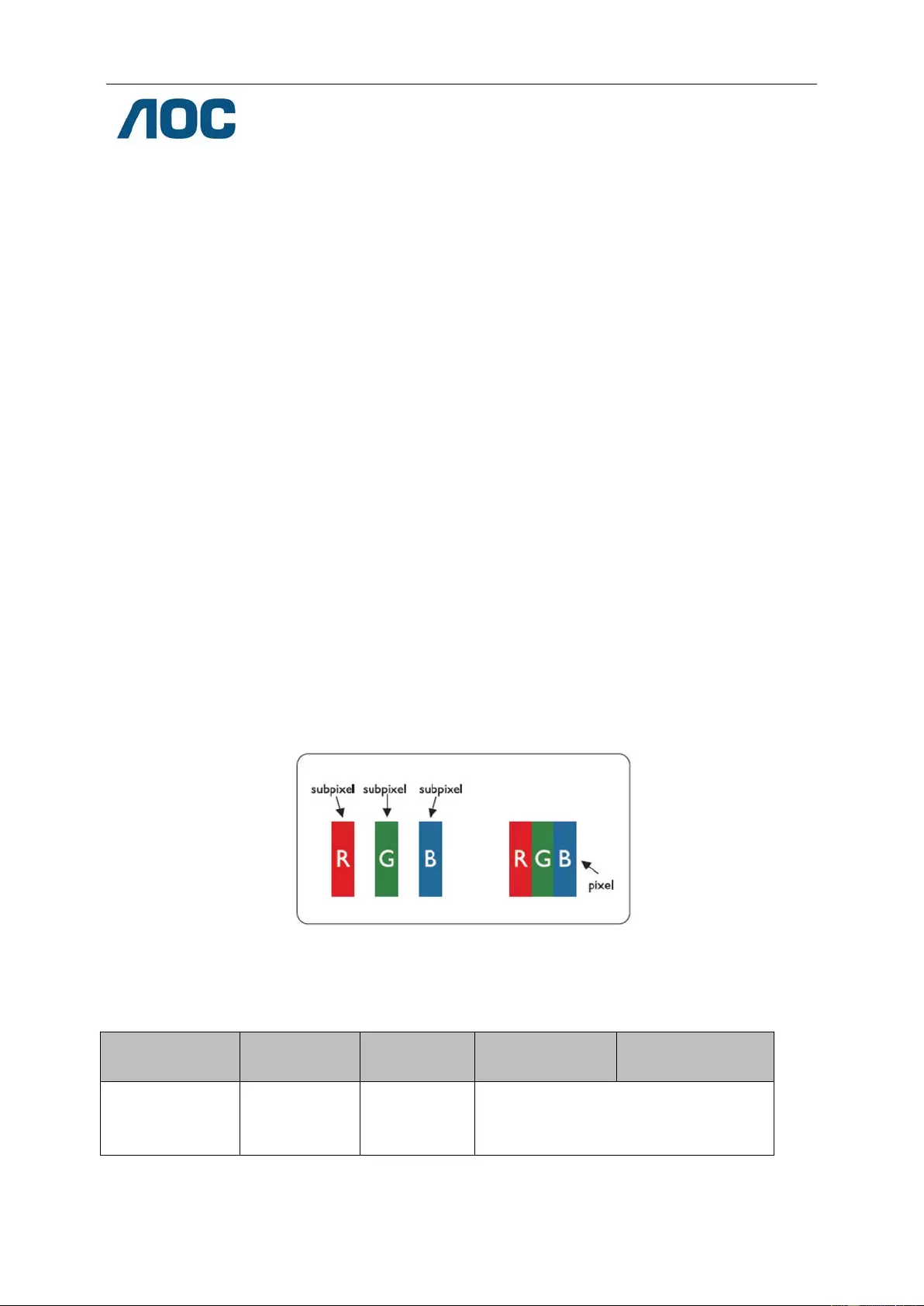
AOC International (Europe) B.V.
PrinsBernhardplein 200 / 6 th floor, Amsterdam, The Netherlands
Tel : +31 (0)20 504 6962 • Fax: +31 (0)20 5046933
AOC PIXEL POLICY
ISO 9241-307 CLASS 1
July 25th, 2013
AOC strives to deliver the highest quality products. We use some of the industry’s most advanced manufact uring
processes an d practice stringent quality control. However, pixel or sub pixel defect s on the TFT monitor panels
used in flat pan el m onitors are sometimes unavoi dable. No manufacturer can guarantee that all panels will be fr ee
from pixel defects, but AOC guarantees that any monitor with an unacceptable number of defects will be repaired or
replaced und er warranty. This Pixel Policy explains the d i fferent types of pixel defects and def i nes acceptabl e
defect levels for each type. In order to qualify for repair or replacement under warrant y, the number of pixel defects
on a TFT monitor panel must exceed these acceptab le levels.
Pixels and Sub Pixel Definition
A pixel, or pic ture element, is composed of t hree sub pixels i n the primary colors of red, green and blue. When all
sub pixels of pixel are lit, t he thr ee colored sub pix el together app ear as a single white pixel. When all are dark, the
three colore d sub pixels together appear as a single black pixel.
Types of Pixel Defects
Bright Dot Defects: the monit or displays a dark pattern, sub pixels or pixels are always lit or “on”
Black Dot Defe c ts: the monitor displays a light pattern, sub pi xels or pixels ar e always dark or “off”.
ISO 9241-307
Pixel Defect Class
Defect Type
1Bright Pixel
Defect Type 2
Black Pixel
Defect Type 3
Bright Sub pixel
Defect Type 4
Black Sub pixel
Classe 1 1 1
2
1
0
+
+
+
1
3
5
AOC Internati onal (Europe) B.V.
62
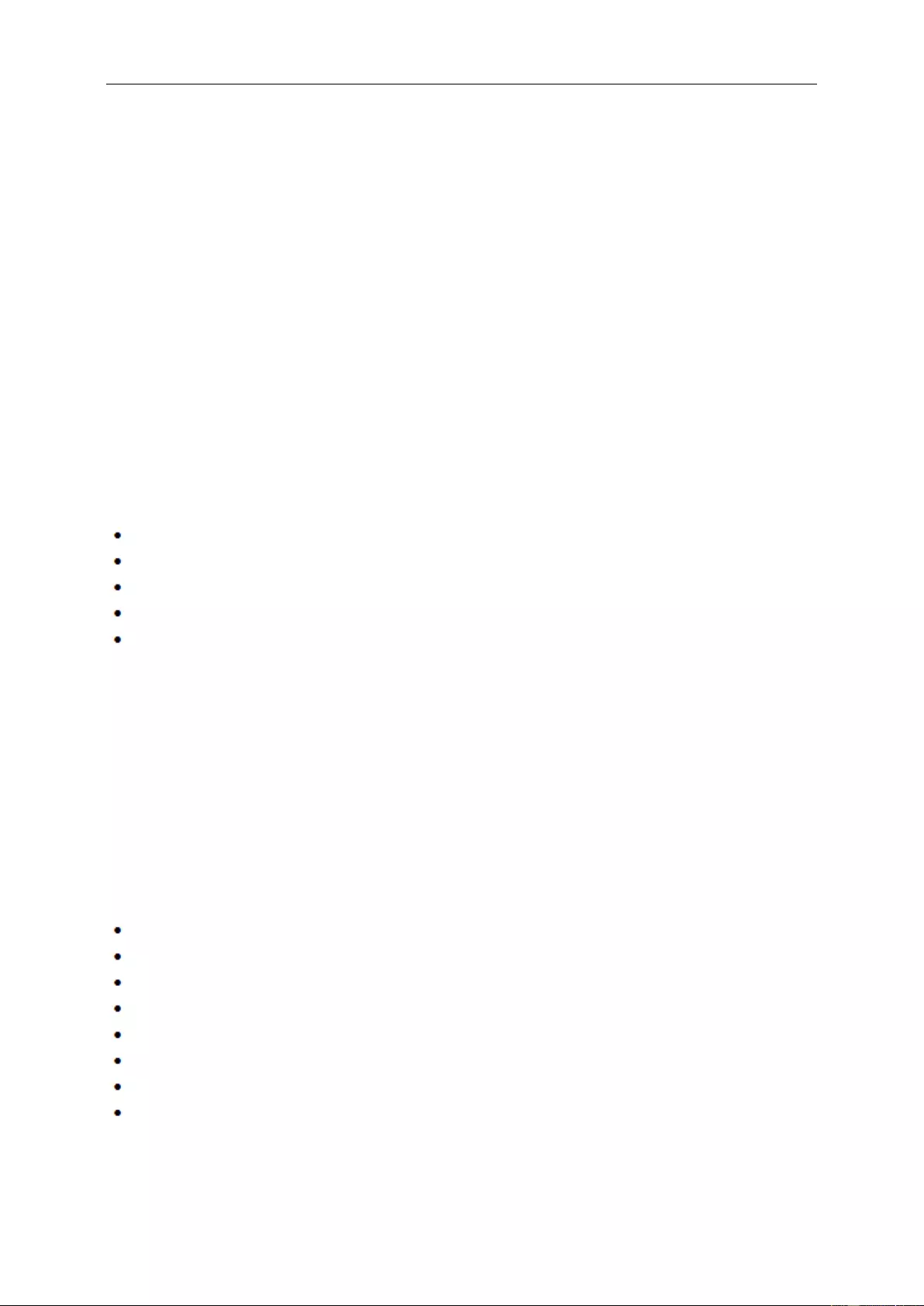
Warranty Statement for North & South America (excluding
Brazil)
WARRANTY STATEMENT
for AOC Color M onitors
Including th ose Sold within North Americ a as Specified
Envision Peripherals, Inc. warrants this product to be fr ee from defects in material and workmanship for a period of
three (3) years for parts & labo r and one (1) year for CRT Tube or LCD Panel after the ori ginal date of con sumer
purchase. During this perio d, EPI ( EPI is the abbr eviation of Envision Peripherals, Inc. ) will, at its option, either
repair the defective product with new or rebuilt parts, or repl ace it with a new or rebuilt product at no charge except
as *stated below. The parts or product that are replaced become the property of EPI.
In the USA to obtain service under this limit ed warrant y, call E P I for the name of the Authorized Service Center
closest to your area. Deliver the product f r ei ght pre-paid, along with the dated proof of purchase, to the EPI
Authorized Service Center. If you can not deliver the pr oduct in person:
Pack it in its or iginal shippi ng container (or equivalent)
Put the RMA number on the address label
Put the RMA number on the s hi pping carton
Insure it (or assume the risk of loss/damage dur ing shipment)
Pay all shipping charges
EPI is not respons ible for dam age to inbound product that was not properl y packaged.
EPI will pay the return shipment charges within one of the countries specified within this war ranty statem ent. EPI is
not responsi bl e for any costs as sociated with the transportation of product across international border s. This
includes the i nternational borders of the countries wit hin this warranty statement s .
In the United States and Canada contact your Dealer or EPI Cust om er Service, RMA Department at the toll free
number (888) 662-9888. Or you can request an RMA Number online at www.aoc. com/na-warranty.
* This limited warranty does not cover any losses or dama ges that occur as a result of:
Shipping or improper installation or maintenance
Misuse
Neglect
Any cause other than ordinary commercial or industri al application
Adjustment by non-authorized source
Repair, modification, or installation of options or parts by anyone oth er than an EPI A uthorized Serv i c e Center
Improper environment
Excessive or i nadequate he ating or air conditioning or electrical po wer f ai lures, surges , or other irregularities
This three-year limited warranty does not cover any of the product 's firmware or hardware that you or any third
party have modified or altere d; you bear the s ol e r esponsibility and liability for any such modif i cation or alter ation.
63
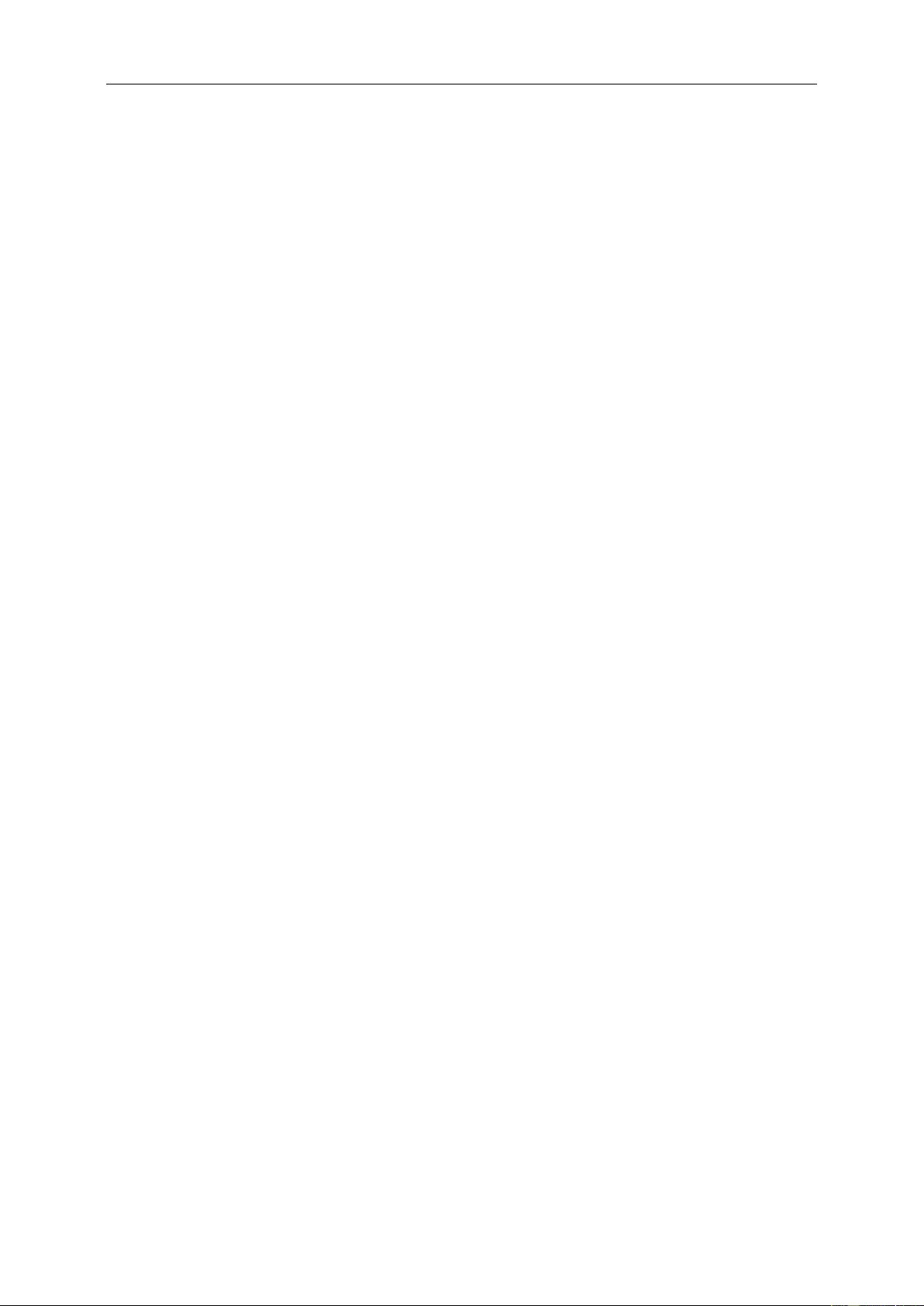
ALL EXPRESS AND I M P LI E D WARRANTIES FOR THIS PRODUCT (INCLUDING THE WARRANTIES OF
MERCHANTABILITY AND FITNES S FO R A PARTICULAR PURPOSE) ARE LIMIT E D IN DURATION TO A
PERIOD OF THREE (3) YEARS FOR PARTS AND LABOR AND ONE (1) YEAR FOR CRT TUBE OR LCD PANEL
FROM THE ORIGINAL DATE OF CONSUMER PURCHASE. NO WARRANTIES (EITHER EXPRESSED OR
IMPLIED) APPLY AFTER THIS PERIOD. IN THE UNITED STATES OF AMERICA, SOME STATES DO NOT
ALLOW LIMITATIONS ON HOW LONG AN IMPLIED WARRANTY LASTS, SO THE ABOVE LIMITATIONS MAY
NOT APPLY TO YOU.
EPI OBLIGATIONS AND YOUR REMEDIES HEREUNDER ARE SOLELY AND EXCLUSIVELY AS STATED HERE.
EPI’ LIABILITY, WHETHER BASED ON CONTRACT, TORT. WA RRANTY, STRICT LIABILITY, OR OTHER
THEORY, SHALL NOT EX CEED THE PRICE OF THE INDIVIDUAL UNIT WHOSE DEFECT OR DAMAGE IS THE
BASIS OF THE CLAIM. IN NO EVENT SHALL ENVISION PERIPHERALS, INC. BE LIABLE FOR ANY LOSS OF
PROFITS, LOSS OF USE OR FACILITIES OR EQUIPMENT OR OTHER INDIRECT, INCIDENTAL, OR
CONSEQUENTIAL DAMAGE. I N THE UNITED STATES OF AMERICA, SOME STATES DO NOT ALLOW THE
EXCLUSION OR LIMITAT ION OF INCIDENTAL OR CONSEQUENTIAL DAMAGES. SO THE ABOVE LIMITATION
MAY NOT APPLY TO YOU. ALTHOUGH THIS LIMIT E D WARRANTY GIVES YOU SPECIFIC LEGAL RIGHTS.
YOU MAY HAVE OTHER RIGHTS WHI CH MAY VARY FROM STATE TO STATE.
In the United States of America, this limited warranty is o nly valid for Products purchased in the Continental United
States, Alaska, and Hawaii.
Outside the United States of America, this limited warranty is only valid for Products purchased in Canada.
Information in this document is subject to change without notice.
For more detai ls, please visi t:
USA: http://us.aoc.com/support/warranty
ARGENTINA: http://ar.aoc.com/support/warranty
BOLIVIA: http://bo.aoc.com/support/warranty
CHILE: http://cl.aoc.com/support/warranty
COLOMBIA: http://co.aoc.com/warranty
COSTA RICA: http://cr.aoc.com/support/warranty
DOMINICAN REPUBLIC: http://do.aoc.com/support/warranty
ECUADOR: http://ec.aoc.com/support/warranty
EL SALVADOR: http://sv.aoc.com/support/warranty
GUATEMALA: http://gt.aoc.com/support/warranty
HONDURAS: http://hn.aoc.com/support/warranty
NICARAGUA: http://ni.aoc.com/support/warranty
PANAMA: http://pa.aoc.com/support/warranty
PARAGUAY: http://py.aoc.com/support/warranty
PERU: http://pe.aoc.com/support/warranty
URUGUAY: http://pe.aoc.com/warranty
VENEZUELA: http://ve.aoc.com/support/warranty
IF COUNTRY NOT LISTED: http://latin.aoc.com/warranty
64

EASE PROGRAME
Only for AOC branded monitors sold within the continental United States.
All AOC branded monitors are now covered by the EASE Program. If your monitor malfunctions at
any time during the first three months, AOC will provide a replacement monitor within 72 hours after
you are approved for our program. If your monitor qualifies for the EASE program, AOC will pay for
freight both wa ys.
Step 1:Phone our TECH Department at 888.662.9888
Step 2:Fill out and return EASE registration forms by mail or fax.
Step 3:We will issue a Return Authorization Number upon verification into the program.
Step 4:A monitor will be advance shipped to your location.
Step 5:We will issue a UP S Call Tag to pick up the defective unit.
Step 6:Please review the following chart to see your EASE progr am qualifications.
WARRANTY
PERIOD
COVERAGE AT
NO CHARGE
CUSTOMER
CHARGES
Within the first three months of
purchase: Covered by EASE
- New AOC monitor
- Call tag dispatched and return
freightcharges via UPS
- None*
Between 4 months – 1 Year - All Parts & Labor Including CRT
Tube & LCD Panel - UPS Return Freight to AOC
Between 1 Year - 3 Years: Covered
by standard limited warranty
- Parts & Labor (excluding CRT Tube
& LCD Panel)
- UPS Return Freight to AOC
*AOC will need to obtain a credit card number if you would like to get a new AOC monitor advanced shipped to your location, prior to the
defective unitarriving at AOC’s service center. If you do not wish to supply a credit card, AOC will only ship the new monitor, once the
defective unit arrives at the AOCservice center.
www.aocmonitor.com
65