APC Connect 50 User Manual
Displayed below is the user manual for Connect 50 by APC which is a product in the Uninterruptible Power Supplies (UPSs) category. This manual has pages.
Related Manuals
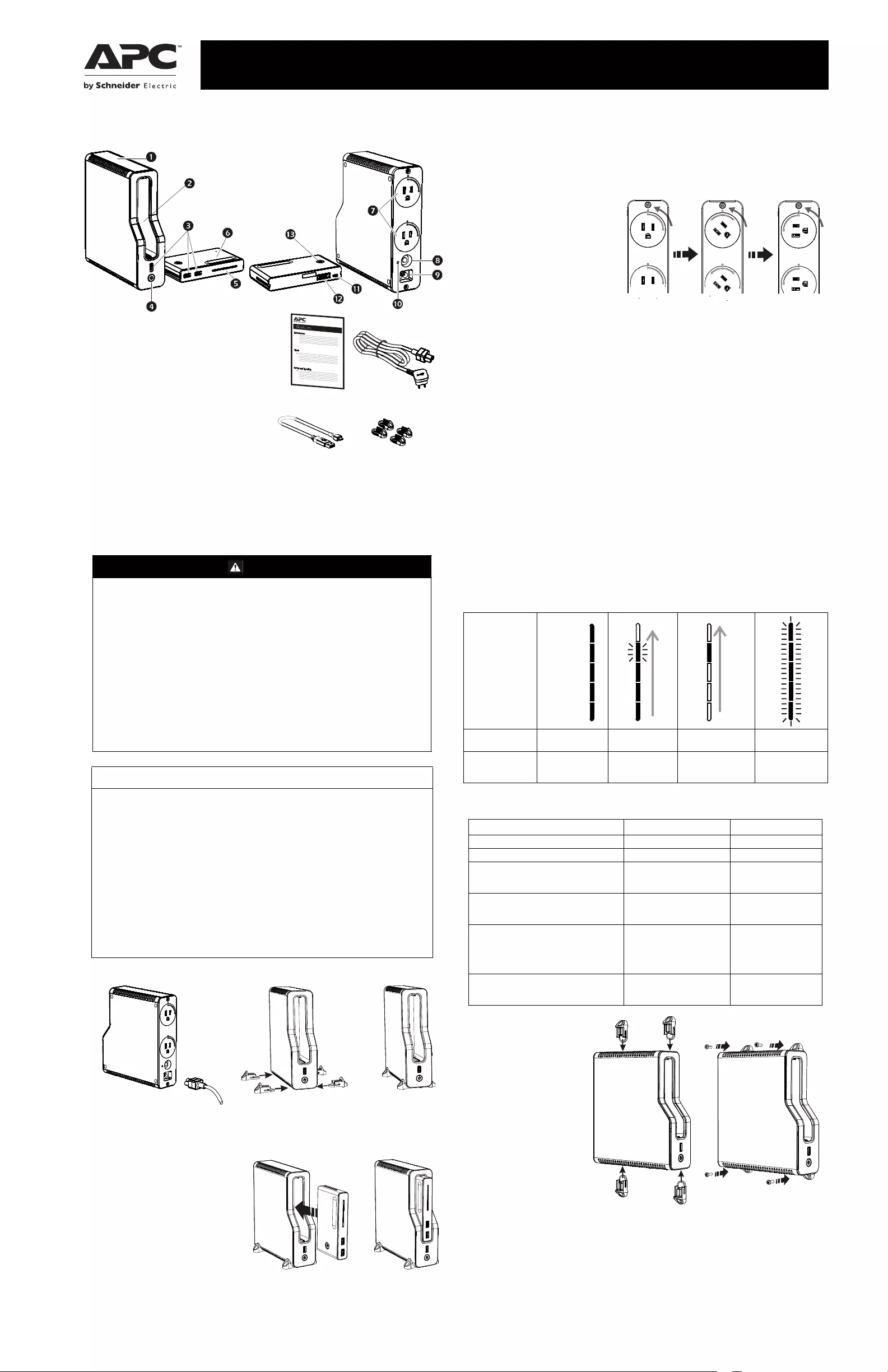
Inventory
Safety and General Information
Inspect the package contents upon receipt. Notify the carrier and dealer if there is any
damage.
SAVE THESE INSTRUCTIONS - This section contains important instructions that should
be followed during installation and maintenance of the UPS and batteries. Failure to follow
these instructions can result in equipment damage.
Getting Started
Connect the Battery
Remove all plastic films. With the USB
ports positioned at the bottom, insert the
mobile battery pack into the UPS.
When the battery is inserted one LED
will illuminate moving from the bottom
to the top to confirm that the battery has
been inserted properly.
Using the UPS
Press the POWER button located in front of the UPS. The POWER button LED will illuminate
and a single short beep will be audible to indicate that the UPS is turning on.
The UPS provides surge protection and battery backup to low power equipment like modems,
gateways, routers, cordless phone base units and VoIP base units.
Note that high power devices like PCs or monitors may overload the UPS during a blackout. It is
recommended that only low power devices be connected.
Rotating Outlets
Both outlets can be rotated 90° and
45° to minimize adapter plug
interference.
USB charging ports
The three USB ports provide a total of
4.4A of DC power, and will provide
power even when the UPS is on
battery.
Fast charging is available at the 2.4A
USB port. This port integrates Smart Charging technology to maximize output according to the
smartphone or tablet detected.
Surge Only Mode
The battery can be removed and the UPS will continue to provide surge protection for the
connected AC devices. When the battery is removed the POWER button LED will illuminate
amber. In this mode the USB port will continue to provide charging power for smartphones and
other USB devices.
Mobile Power Pack
When removed from the UPS the battery can be used as a mobile power pack to charge devices
in a mobile environment.
To turn on the battery press the POWER button on the battery. The LEDs will illuminate to show
battery capacity. After 20 seconds the battery will enter a power saving mode if it is not charging
a device or being charged. If the battery is charging a device or being charged, after 20 seconds
the LEDs will dim down to 10% brightness. Pressing the POWER button at any time will cause
the LEDs to illuminate at 100% brightness for 20 seconds.
Battery Charge and Capacity Information
• Charge battery in the UPS for 2.5 hours prior to initial use. The battery will charge whether
the UPS is on or off as long as there is AC power to the UPS.
• Do not expect full battery runtime capability during the initial charge period.
• To charge the battery using the micro-USB input, connect the battery to any USB charging
port. When separate from the UPS, battery charging is slower. When charging the battery
using the USB port on a PC, the LEDs will flash more slowly to indicate slower rate of
charge.
• UPS runtime information is available on the APC Web site, www.apc.com.
Mobile Power Pack Status Indicators
UPS Status Indicators
Wall Mount
Installation
• Vertical installation, use 4
screws with 9/64” (3.5
mm) in thread diameter
and not larger than 9/32”
(7mm) in head diameter.
(Screws are not provided.)
• Install the stabilizer feet
using the 4 slots at the
ends of each row of venti-
lation holes as seen in the
figure below.
• Orient the UPS to the
desired location. Mount
screws directly into stabi-
lizer feet starting with the
bottom pair.
DANGER
HAZARD OF ELECTRIC SHOCK, EXPLOSION, OR ARC FLASH
UPS
•This UPS is intended for indoor use only.
•Do not operate this UPS in direct sunlight, in contact with fluids, or where there is excessive
dust or humidity.
•Connect the UPS power cable directly to a wall outlet.
Mobile Power Pack (battery)
•Do not short circuit this battery. To avoid short circuit, keep the battery away from any metal
objects (e.g., hair clips and keys).
•Use this battery as instructed to avoid electric shock; do not disassemble.
•This battery is not user repairable; contact APC for tech support related issues.
•Do not heat this battery or throw it into a fire.
•Keep this battery away from high temperature, wet, or dusty environments.
•During normal usage keep the battery out in the open to allow excess heat to dissipate.
Failure to follow these instructions will result in death or serious injury.
NOTICE
RISK OF EQUIPMENT DAMAGE
UPS
•This UPS is designed for low power devices less than 50 Watts. When the UPS is on battery,
the BGE50ML / BGE50ML−CA will shut down automatically to protect itself once the load on
the UPS is greater than 50Watts.
•Be sure the air vents on the UPS are not blocked. Allow adequate space for proper ventilation.
•The battery typically lasts for three to five years. Environmental factors impact battery life.
Elevated ambient temperatures, poor quality AC power, and frequent short duration discharges
will shorten battery life.
Mobile Power Pack (battery)
•It is normal that the battery will feel warm during heavy use.
•Do not drop or place the battery under a heavy object.
•Charge M12USWH / M12USWH−CA for 2.5 hours before initial use.
•Keep the USB output port and micro−USB input port clean and free of obstruction.
Failure to follow these instructions can result in equipment damage.
b
u
4
2
1
a
Front View
Rear View
bu422a
e
BGE50ML or
BGE50ML-CA UPS
Circuit breaker
Battery slot AC inlet
USB port Building Wiring
Fault indicator
UPS POWER button and
LED
Micro-USB input
Capacity indicator LEDs UPS connector
Mobile power pack
(battery)
Mobile Power Pack
POWER button
Rotating outlets
e
Power cord
USB cable Stabilizer feet (4 pcs)
User Manual
bu427a
bu428a
bu433a
Remove all protective film
from the UPS and the battery.
Plug the power cord into the back of
the UPS.
Install the stabilizer feet using the 4
slots at the ends of each row of ventila-
tion holes
b
u
4
2
4
a
b
u
4
2
3a
Indicator
Status Battery Full Battery charging Battery Insertion Fault detected on
USB ports
Mobile Power
Pack LEDs
All 5 LEDs
illuminate green
LEDs indicate
charge level.
Top LED flashes.
One LED
illuminates green
from bottom to top
All 5 LEDs flash
green
Event POWER Button LED Audible Indicator On
On Battery The LED flashes green. Not applicable
Surge Only Mode The LED illuminates amber. Not applicable
Low Battery alarm
The UPS is supplying battery power and
the battery is near a total discharge state.
The LED illuminates green
and flashes rapidly.
The UPS emits 2 short
beeps every 30 seconds.
Replace Battery
The battery is worn or needs to be
replaced.
The LED illuminates red
only.
Constant tone
Overload Shutdown
While on battery power an overload
condition has occurred in one or more of
the battery backup outlets while the UPS
is operating on battery power.
None Constant tone
USB Detected Fault
An error has occurred in the USB charger
on the UPS.
The LED alternately
illuminates green / amber. None
bu432a
81-100%
61-80%
41-60%
21-40%
0-20%
bu425a
bu426a
User Manual Back-UPS™ Connect BGE50ML / ML-CA 120 Vac
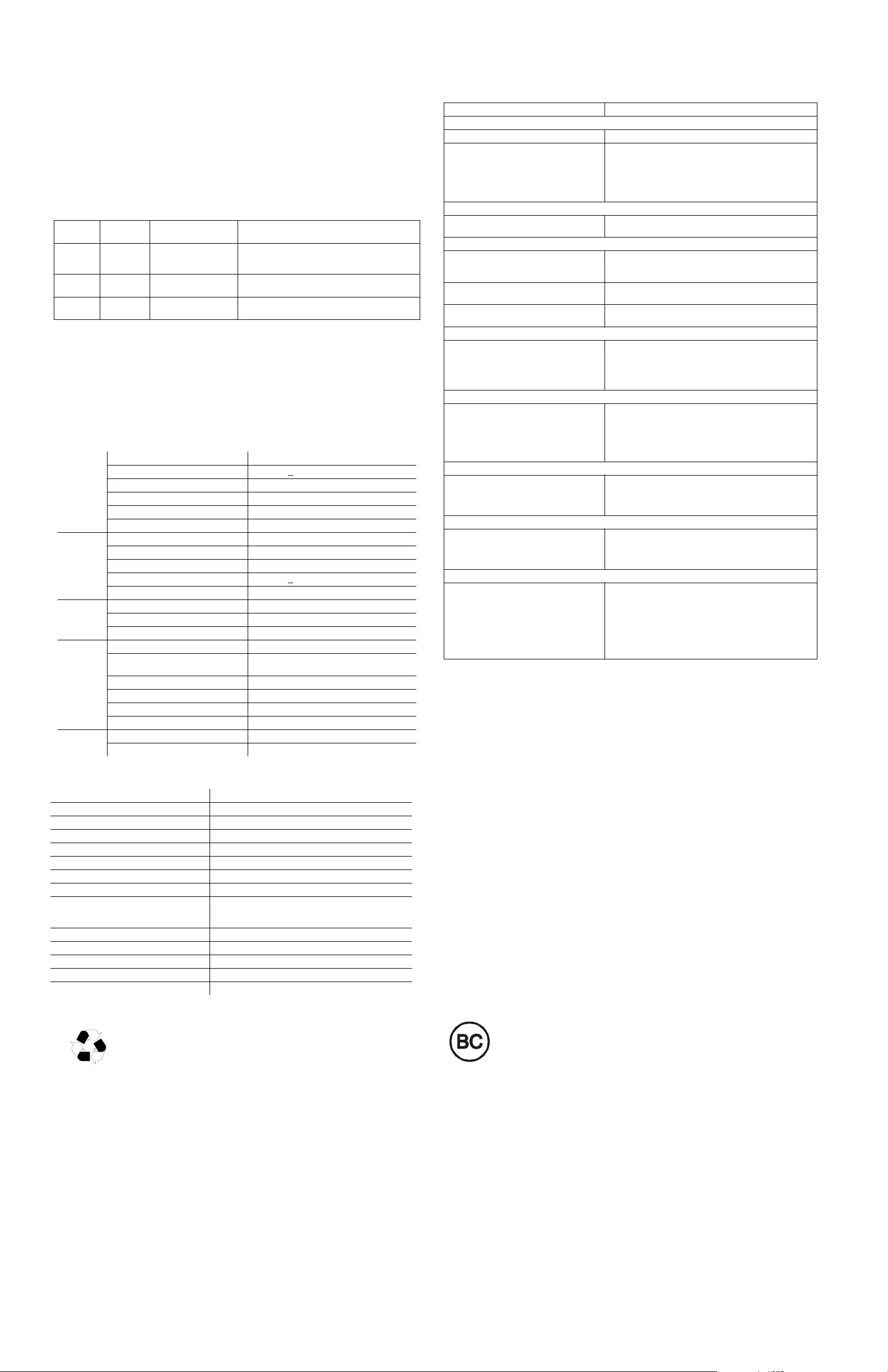
© 2016 APC by Schneider Electric. APC, the APC logo, and Back-UPS are owned by Schneider Electric Industries S.A.S., or their affiliated companies. All other trademarks are
property of their respective owners.
EN 990-9669A
05/2016
Voltage Sensitivity Adjustment (optional)
The UPS detects and reacts to line voltage distortions by transferring to battery backup power to
protect connected equipment. In situations where either the UPS or the connected equipment is too
sensitive for the input voltage level it is necessary to adjust the transfer voltage.
1. Connect the UPS to a wall outlet but make sure it is off.
2. Press and hold the POWER button. After 10 seconds the POWER button LED will illuminate
alternately green-red to indicate that the UPS is in Program mode.
3. After releasing the POWER button the POWER button LED will illuminate either green,
amber, or red to indicate the current sensitivity level. Press the POWER button to change
sensitivity. Refer to the table below for an explanation of the sensitivity setting and transfer
voltage sensitivity level that corresponds to each LED color.
4. To exit Program mode wait five seconds and all LED indicators will extinguish. Program
mode is no longer active.
Mute Low Battery Alarm
Follow the instructions below to adjust the audio setting of the UPS to enable or disable low battery
alarm.
To change the setting make sure the UPS is on. Press and hold the POWER button. Releasing the
POWER button after hearing the 3rd short beep will toggle the low battery alarm mute function.
The UPS will emit a short double beep to confirm that the low battery alarm has been disabled. If
the UPS emits a 1- second beep it indicates that the low battery alarm is audible.
Note: The default setting of the low battery alarm is audible.
UPS Specifications
Mobile Power Pack (battery) Specifications
Replace Battery
Deliver the used battery to a recycling facility.
Replace the used battery with an APC by Schneider Electric approved battery.
Replacement batteries can be ordered through the APC by Schneider Electric Web
site, www.apc.com. Battery replacement parts for BGE50ML and BGE50ML-CA are
M12USWH and M12USWH-CA respectively.
Warranty
Schneider Electric IT (SEIT) warrants its products to be free from defects in materials and
workmanship for a period of three (3) years from the date of purchase. SEIT obligation under this
warranty is limited to repairing or replacing, at its sole discretion, any such defective products. This
warranty does not apply to battery wear from use, equipment that has been damaged by accident,
negligence or misapplication or has been altered or modified in any way. SEIT standard procedure
is to replace the original unit with a factory reconditioned unit. Customers who must have the
original unit back due to the assignment of asset tags and set depreciation schedules must declare
such a need at first contact with an SEIT Technical Support representative. SEIT will ship the
replacement unit once the defective unit has been received by the repair department, or cross ship
upon the receipt of a valid credit card number. The customer pays for shipping the unit to SEIT.
SEIT pays ground freight transportation costs to ship the replacement unit to the customer. For full
warranty information refer to www.apc.com.
Troubleshooting
Service
If the unit requires service, do not return it to the dealer. Follow these steps:
1. Review the Troubleshooting section of the manual to eliminate common problems.
2. If the problem persists, contact Schneider Electric IT (SEIT) Customer Support through the
APC by Schneider Electric Web site, www.apc.com.
a. Note the model number and serial number and the date of purchase.
b. Call SEIT Customer Support and a technician will attempt to solve the problem over the
phone. If this is not possible, the technician will issue a Returned Material Authorization
Number (RMA#).
c. If the unit is under warranty, the repairs are free.
d. Service procedures and returns may vary internationally. Refer to the APC by Schneider
Electric Web site for country specific instructions.
3. Pack the unit in the original packaging whenever possible to avoid damage in transit. Never
use foam beads for packaging. Damage sustained in transit is not covered under warranty.
4. Always DISCONNECT THE UPS BATTERIES before shipping. The United States
Department of Transportation (DOT), and the International Air Transport Association
(IATA) regulations require that UPS batteries be disconnected before shipping. The
internal batteries may remain in the UPS.
5. Write the RMA# provided by Customer Support on the outside of the package.
6. Return the unit by insured, pre-paid carrier to the address provided by Customer Support
APC by Schneider Electric IT Customer Support
Worldwide
For country specific customer support, go to the APC by Schneider Electric Web site,
www.apc.com.
EMC Compliance
This UPS complies with part 15 of the FCC rules. Operation is subject to the following two
conditions: (1) This UPS may not cause harmful interference, and (2) This UPS must accept any
interference received, including interference that may cause undesired operation.
This UPS is certified to comply with California Battery Charger System regulations. For
more information go to
www.apc.com/site/recycle/index.cfm/energy-efficiency/cec-battery-charger/
LED
Flashes
Sensitivity
Setting
Input Voltage Range
(AC Operation) Recommended Use
Green LOW 88 Vac to 142 Vac
Use this setting with equipment that is less
sensitive to fluctuations in voltage or waveform
distortions.
Red MEDIUM 92 Vac to 139 Vac Factory default setting. Use this setting under
normal conditions.
Amber HIGH 96 Vac to 136 Vac Use this setting when connected equipment is
sensitive to voltage and waveform fluctuations.
AC Input Voltage 120 Vac Nominal
Frequency 50/60 Hz + 3Hz auto-sensing
Brownout Transfer 92 Vac Typical
Over-voltage Transfer 139 Vac Typical
Protection Resettable circuit breaker
Surge Protection Computer grade
AC Output UPS Capacity 84 VA, 50 W
Total Amperage (AC outlets) 0.7 A
Voltage - On Battery 115 Vac ± 8%
Frequency - On Battery 50/60 Hz + 1
Transfer Time 6 ms Typical, 10 ms maximum
USB
Output
Output Current 1.0A
Output Voltage 5V
Charger Compatibility USB Battery Charging Specification 1.2
Physical Net Weight 1.7 lb (0.8 kg)
Dimensions
Length x Width x Height
7.7 in x 7.0 in x 2.1 in
(19.6 cm x 17.8 cm x 5.4 cm)
Operating Temperature 32º F to 104º F (0º C to 40º C)
Storage Temperature 5º F to 113º F (–15º C to 45º C)
Operating Relative Humidity 0 to 95% non-condensing humidity
Operating Elevation 0 to 10,000 ft (0 to 3000 m)
Cord
Lengths
Power Cord 59.0 in (150.0 cm)
USB Cord 11.0 in (27.9 cm)
Type Lithium-ion battery
Capacity 11400mAh
Rating 41.2 Wh
Input current (Maximum) micro-USB: 2.1A
Rated input voltage 5V dc
Output current USB1: 2.4A, USB2: 1.0A
Output voltage 5V
Capacity indicator light 5 level LEDs
Capacity indicator brightness levels 50% in the UPS as a mobile power pack 100% after
pressing the POWER button. 10% after 20 seconds
when charging a device or being charged.
Charging time 2.5 hours (UPS), 8 hours (micro-USB)
Dimensions (L x W x H) 5.1 x 2.9 x 0.9 in (13.0 x 7.4 x 2.2 cm)
Weight 0.6 lb (267g)
Operating temperature 32°F- 104°F (0°C- 40°C)
Smart Charging (2.4A port only) Maximum output depends on the client device.
Problem and Possible Cause Solution
The UPS will not turn on
The UPS has not been turned on. Press the POWER button.
The UPS is not connected to AC power,
there is no AC power available at the wall
outlet, or the AC power is experiencing a
brownout or over voltage condition.
Make sure the battery has been inserted into the UPS
when attempting to turn on the UPS without AC power.
In the event that the UPS receives no AC power and the
battery is connected, a cold-start can be initiated. Press
and hold the POWER button until the UPS emits two
beeps.
The UPS is on, the POWER button illuminated red
The battery is worn or needs repair.. Contact Schneider Electric IT (SEIT) Technical Support
for more in depth troubleshooting..
Connected equipment loses power
A UPS overload condition has occurred. Remove all nonessential equipment connected to the
outlets. Reconnect equipment to the UPS, one device at a
time.
The battery is completely discharged. Connect the UPS to AC power to allow the battery to
recharge.
The UPS may require service. Contact Schneider Electric IT (SEIT) Technical Support
for more in depth troubleshooting.
The UPS has an inadequate battery runtime
The battery is not fully charged.
The battery is near the end of useful life
and should be replaced.
Leave the UPS connected to AC power for 2.5 hours
while the battery charges to full capacity.
As a battery ages, the runtime capability decreases.
Contact APC by Schneider Electric at the Web site
www.apc.com, to order replacement batteries.
USB charging is slow
Charging a device using the UPS's USB
charger is slower than the device's original
USB charger
The amount of power a device draws depends on its
compatibility with the USB Battery Charging
Specification 1.2. Compatible devices can draw more
power than devices that are less compatible. For devices
that can charge using input greater than 1A make sure that
the device is connected to the 2.4A USB charging port.
USB charging stops and the POWER button LED alternately illuminates green / amber
The USB port on the UPS is overloaded or
has encountered an error.
Disconnect device from the USB port on the UPS. USB
charging will resume when the LED turns green. Contact
SEIT Technical Support if the LED continues to alternate
green / amber.
USB charging stops and the battery pack capacity indicators LEDs all flash simultaneously
One or two USB ports on the mobile power
pack is overloaded or has encountered an
error.
Disconnect device(s) from the USB port(s) on the mobile
power pack. When the mobile power pack is not paired
with the UPS the power pack will enter safe mode if the
USB error has not been resolved within 30 seconds.
Battery charging is slow
The charging time of battery varies
depending on the charging connection.
Charge the battery inside the UPS for best results. Using
the micro-USB port to charge the battery will require
more time. The speed is also dependent on the type of
USB charger. Some USB chargers support 1A and others
up to 2.4A. More powerful chargers will reduce the time
required. USB ports on a PC can also charge the battery
but older PCs only support 500mA which will result in
even more time to charge.