Table of Contents
APC MGE Galaxy 3500, 40kVA User Manual
Displayed below is the user manual for MGE Galaxy 3500, 40kVA by APC which is a product in the Uninterruptible Power Supplies (UPSs) category. This manual has pages.
Related Manuals

Galaxy 3500
10-40 kVA 380/400/415 V and
10-30 kVA 208/220 V
Operation
04/2016
www.schneider-electric.com
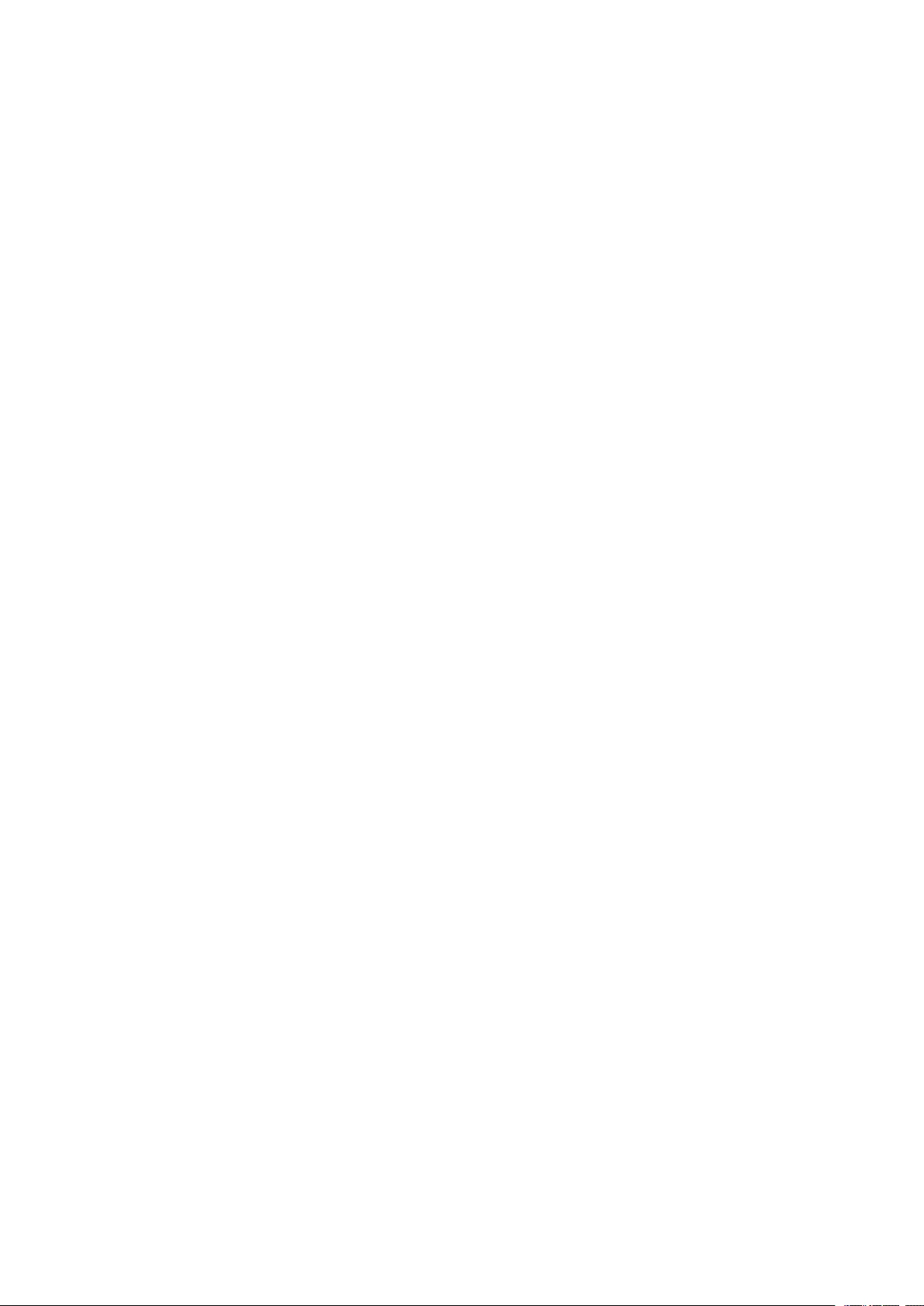
Legal Information
The Schneider Electric brand and any registered trademarks of Schneider Electric
Industries SAS referred to in this guide are the sole property of Schneider Electric
SA and its subsidiaries. They may not be used for any purpose without the owner's
permission, given in writing. This guide and its content are protected, within the
meaning of the French intellectual property code (Code de la propriété
intellectuelle français, referred to hereafter as "the Code"), under the laws of
copyright covering texts, drawings and models, as well as by trademark law. You
agree not to reproduce, other than for your own personal, noncommercial use as
defined in the Code, all or part of this guide on any medium whatsoever without
Schneider Electric's permission, given in writing. You also agree not to establish
any hypertext links to this guide or its content. Schneider Electric does not grant
any right or license for the personal and noncommercial use of the guide or its
content, except for a non-exclusive license to consult it on an "as is" basis, at your
own risk. All other rights are reserved.
Electrical equipment should be installed, operated, serviced, and maintained only
by qualified personnel. No responsibility is assumed by Schneider Electric for any
consequences arising out of the use of this material.
As standards, specifications, and designs change from time to time, please ask for
confirmation of the information given in this publication.
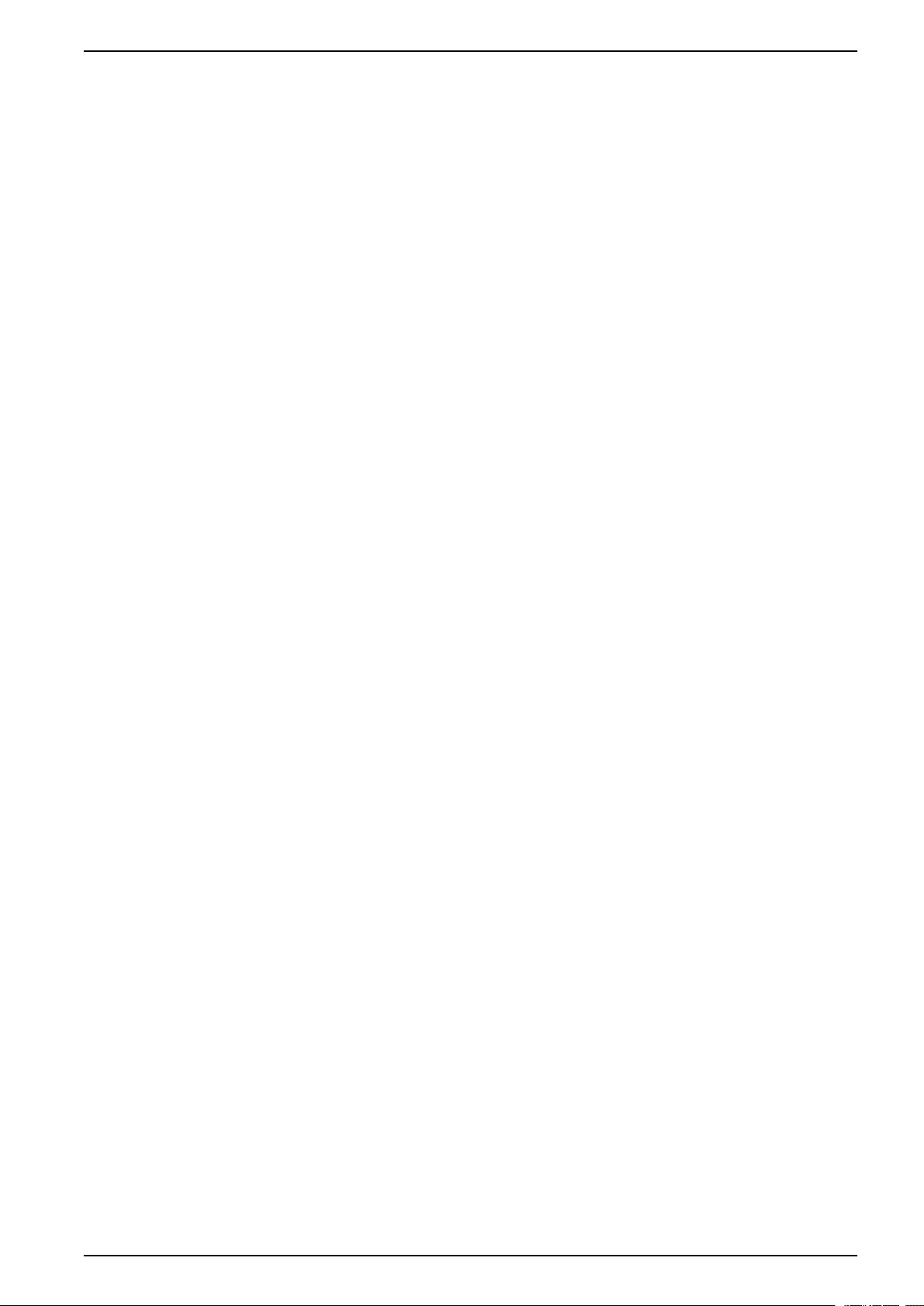
10-40 kVA 380/400/415 V and 10-30 kVA
208/220 V
Table of Contents
Important Safety Instructions — SAVE THESE
INSTRUCTIONS.........................................................................................5
FCC Statement ..........................................................................................6
Safety Precautions .....................................................................................6
Overview ......................................................................................................7
Display Interface.........................................................................................7
Operate the Display Interface ......................................................................8
Menu Tree .................................................................................................8
User Interface ..........................................................................................10
Operation ................................................................................................... 11
Modes ..................................................................................................... 11
Normal Operation ............................................................................... 11
Battery Operation................................................................................ 11
Internal Bypass Operation .................................................................. 11
External Maintenance Bypass Operation .............................................. 11
Optional Parallel Operation.................................................................. 11
Single System without External Bypass Panel ............................................ 11
Turn into Internal Bypass Operation from Normal Operation ................... 11
Turn into Normal Operation from Internal Bypass Operation ...................13
Perform a Total Power Off....................................................................14
Perform a Restart ...............................................................................15
Single System with External Bypass Panel .................................................15
Turn into External Maintenance Bypass................................................15
Turn into Normal Operation from External Maintenance Bypass .............16
Perform a Total Power Off....................................................................17
Perform a Restart ...............................................................................17
Parallel System ........................................................................................18
Turn into External Maintenance Bypass................................................18
Turn into Normal Operation from External Maintenance Bypass .............19
Perform a Total Power Off....................................................................19
Perform a Restart ...............................................................................20
Isolate One UPS in a Parallel System ...................................................20
Turn the Isolated UPS into Normal Operation ........................................21
Single and Parallel Systems ......................................................................21
Turn Load Off/On via the Display Interface ............................................21
Turn Load Off – Disconnect the UPS Output to the Load
Equipment..........................................................................................21
Turn Load On – Connect the UPS Output to the Load Equipment ...........22
View the Status Screens......................................................................22
View Log ............................................................................................23
View Statistics ....................................................................................24
View Diagnostics ................................................................................24
Configuration .............................................................................................25
Change the Clock, the Alarm Thresholds, and the Dust Filter Status.............25
Set the Clock............................................................................................25
Set the Dust Filter Settings ........................................................................26
Reset Dust Filter Surveillance .............................................................. 27
990–2386F-001 3
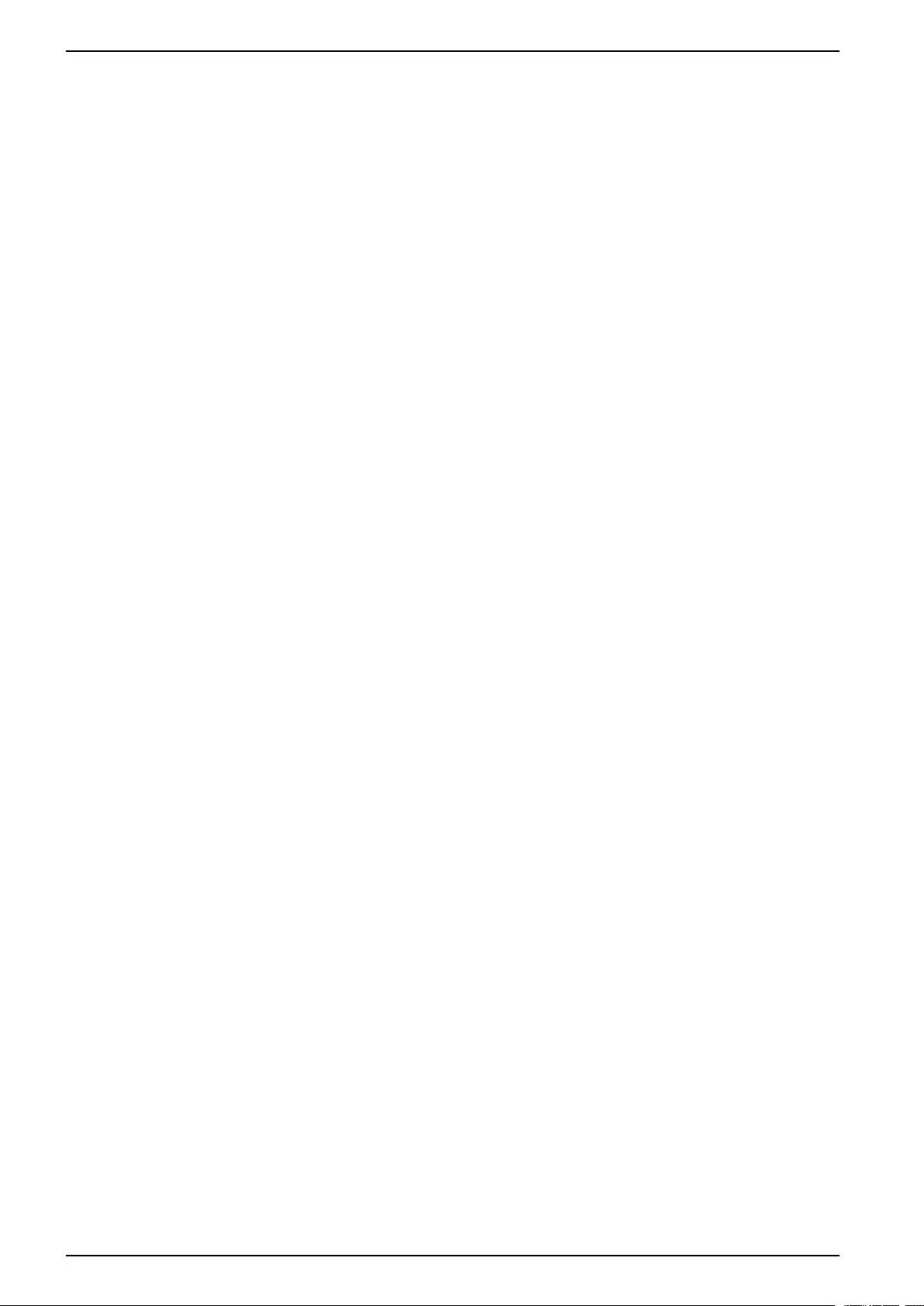
10-40 kVA 380/400/415 V and 10-30 kVA
208/220 V
Set the Alarm Thresholds..........................................................................27
Change the Beeper Setup, the Contrast, and the Language.........................28
Beeper Setup .....................................................................................28
Contrast .............................................................................................28
Language...........................................................................................28
Maintenance ..............................................................................................29
Parts Replacement ...................................................................................29
Return Parts to Schneider Electric........................................................29
Remove the Front Panel......................................................................29
Install the Front Panel .........................................................................30
User-Replaceable Parts (Only by Qualified Personnel) ..........................30
Store the Dust Filter ............................................................................30
Inspect the Dust Filter .........................................................................30
Replace a Network Management Card .................................................32
Replace a Battery Module....................................................................32
Troubleshooting ........................................................................................37
Status and Alarm Messages......................................................................37
Display Messages...............................................................................37
4 990–2386F-001
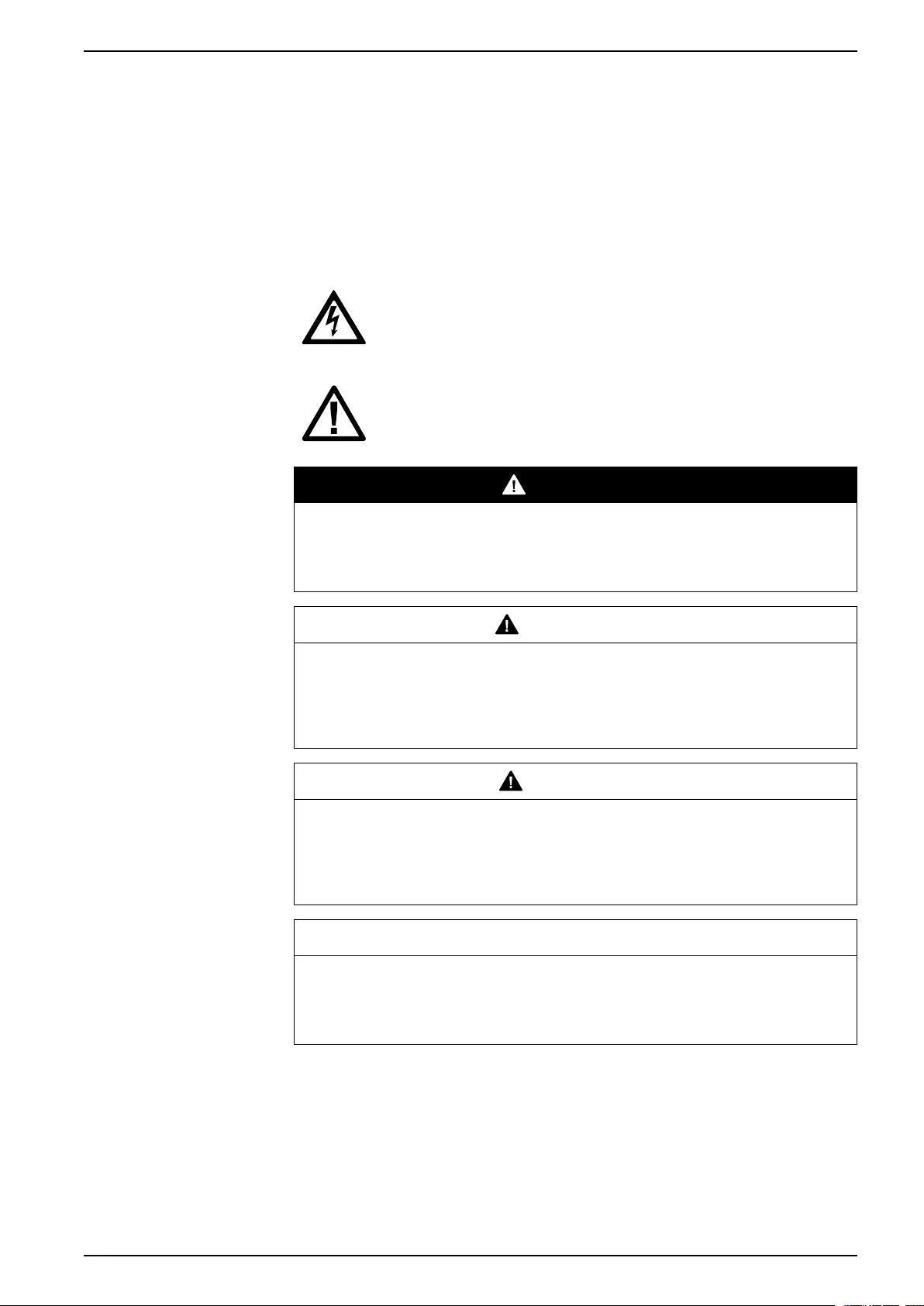
Important Safety Instructions — SAVE
THESE INSTRUCTIONS
10-40 kVA 380/400/415 V and 10-30 kVA
208/220 V
Important Safety Instructions — SAVE THESE
INSTRUCTIONS
Read these instructions carefully and look at the equipment to become familiar with
it before trying to install, operate, service or maintain it. The following safety
messages may appear throughout this manual or on the equipment to warn of
potential hazards or to call attention to information that clarifies or simplifies a
procedure.
The addition of this symbol to a “Danger” or “Warning” safety
message indicates that an electrical hazard exists which will result in
personal injury if the instructions are not followed.
This is the safety alert symbol. It is used to alert you to potential
personal injury hazards. Obey all safety messages with this symbol
to avoid possible injury or death.
DANGER
DANGER indicates a hazardous situation which, if not avoided, will result in
death or serious injury.
Failure to follow these instructions will result in death or serious injury.
WARNING
WARNING indicates a hazardous situation which, if not avoided, could result in
death or serious injury.
Failure to follow these instructions can result in death, serious injury, or
equipment damage.
CAUTION
CAUTION indicates a hazardous situation which, if not avoided, could result in
minor or moderate injury.
Failure to follow these instructions can result in injury or equipment
damage.
NOTICE
NOTICE is used to address practices not related to physical injury. The safety
alert symbol shall not be used with this type of safety message.
Failure to follow these instructions can result in equipment damage.
Please Note
Electrical equipment should only be installed, operated, serviced, and maintained
by qualified personnel. No responsibility is assumed by Schneider Electric for any
consequences arising out of the use of this material.
990–2386F-001 5
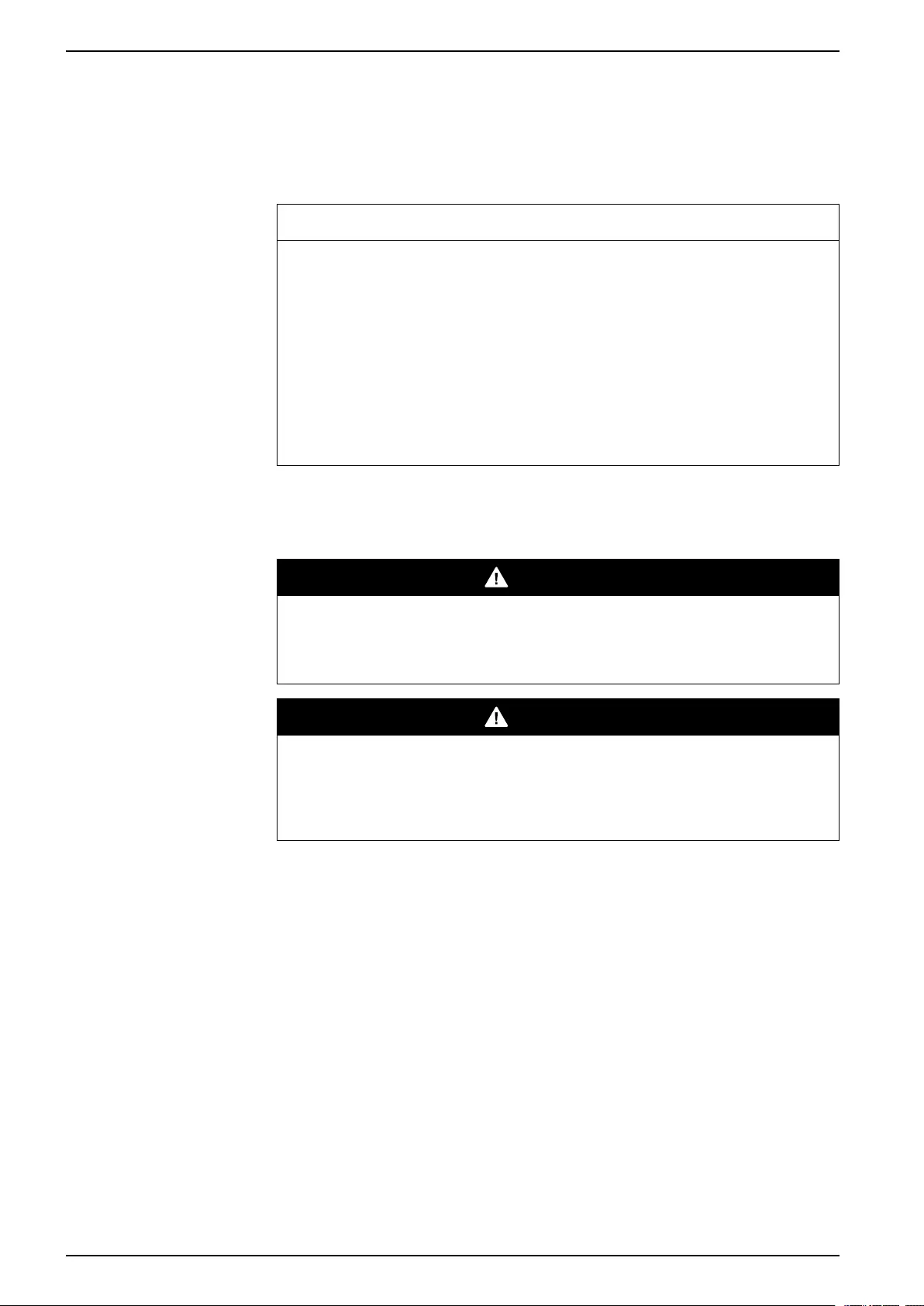
10-40 kVA 380/400/415 V and 10-30 kVA
208/220 V
Important Safety Instructions — SAVE
THESE INSTRUCTIONS
A qualified person is one who has skills and knowledge related to the construction,
installation, and operation of electrical equipment and has received safety training
to recognize and avoid the hazards involved.
FCC Statement
NOTICE
RISK OF INTERFERENCE
This equipment has been tested and found to comply with the limits for a Class A
digital device, pursuant to Part 15 of the FCC Rules. These limits are designed
to provide reasonable protection against harmful interference when the
equipment is operated in a commercial environment. This equipment generates,
uses, and can radiate radio frequency energy and, if not installed and used in
accordance with the instruction manual, may cause harmful interference to radio
communications. Operation of this equipment in a residential area is likely to
cause harmful interference in which case the user will be required to correct the
interference at his own expense.
Failure to follow these instructions can result in equipment damage.
Safety Precautions
DANGER
HAZARD OF ELECTRICAL SHOCK, EXPLOSION OR ARC FLASH
All safety instructions in this document must be read, understood and followed.
Failure to follow these instructions will result in death or serious injury.
DANGER
HAZARD OF ELECTRICAL SHOCK, EXPLOSION OR ARC FLASH
After the UPS system has been electrically wired, do not start up the system.
Start-up must only be performed by Schneider Electric.
Failure to follow these instructions will result in death or serious injury.
6 990–2386F-001
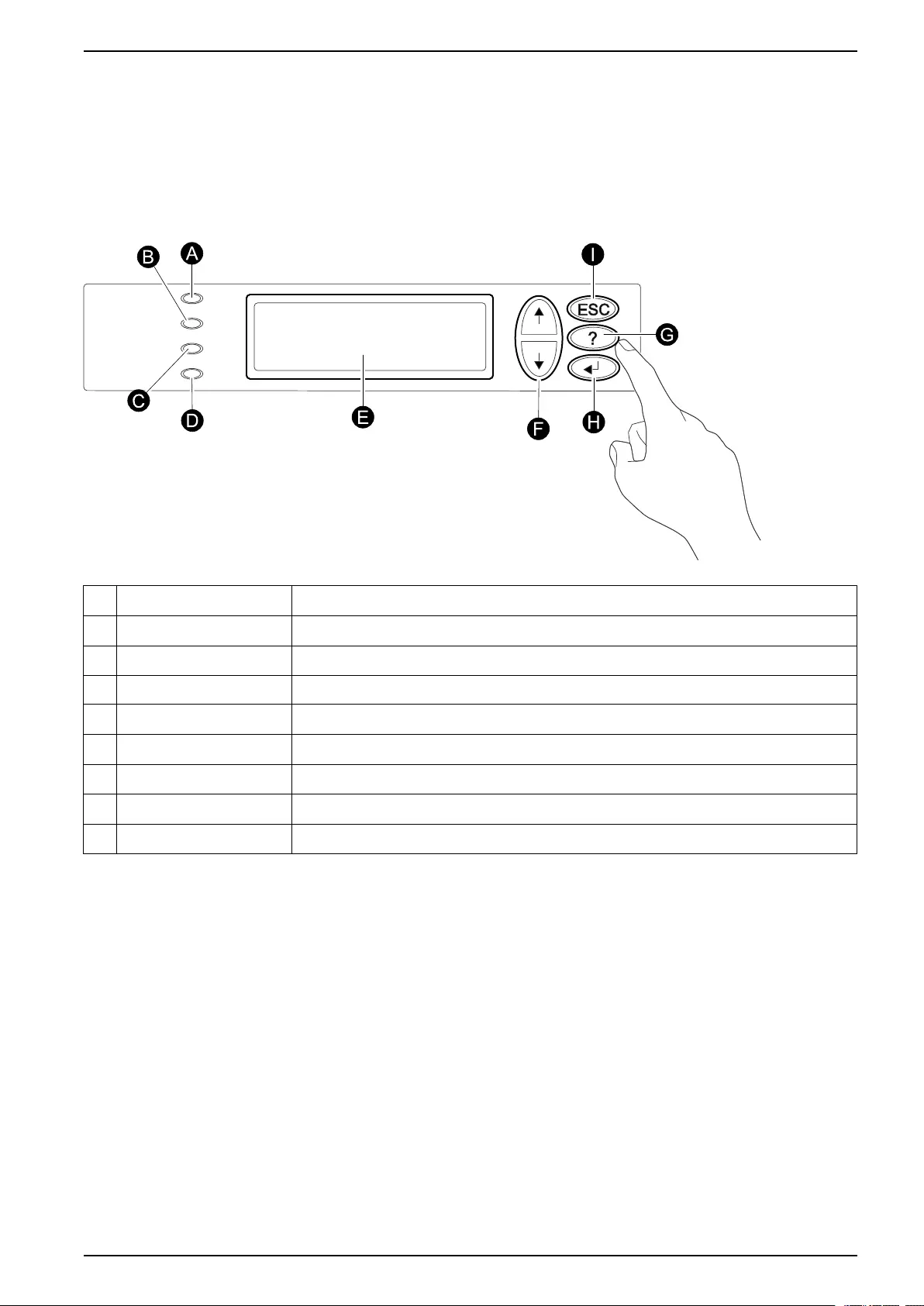
Overview
10-40 kVA 380/400/415 V and 10-30 kVA
208/220 V
Overview
Display Interface
The four LEDs to the left of the display indicate the operational status of the UPS.
The five navigation keys to the right are used to select and open menu items, to
access information, change system parameters, and to get context-sensitive help.
ALOAD ON When the green LED is lit, the UPS provides power to the load equipment.
BON BATT When the yellow LED is lit, power flows from the batteries to the load.
CBYPASS When the yellow LED is lit, power to the load is supplied through bypass.
DFAULT When the red LED is lit, a fault condition exists.
ELCD screen Displays alarms, status data, instructional help, and configuration items.
F Arrow keys Scrolls through and select menu items.
GHelp key Opens context-sensitive help.
H Enter key Opens menu items and confirms changes to the system parameters.
IESC key Returns to the previous screen displayed.
990–2386F-001 7
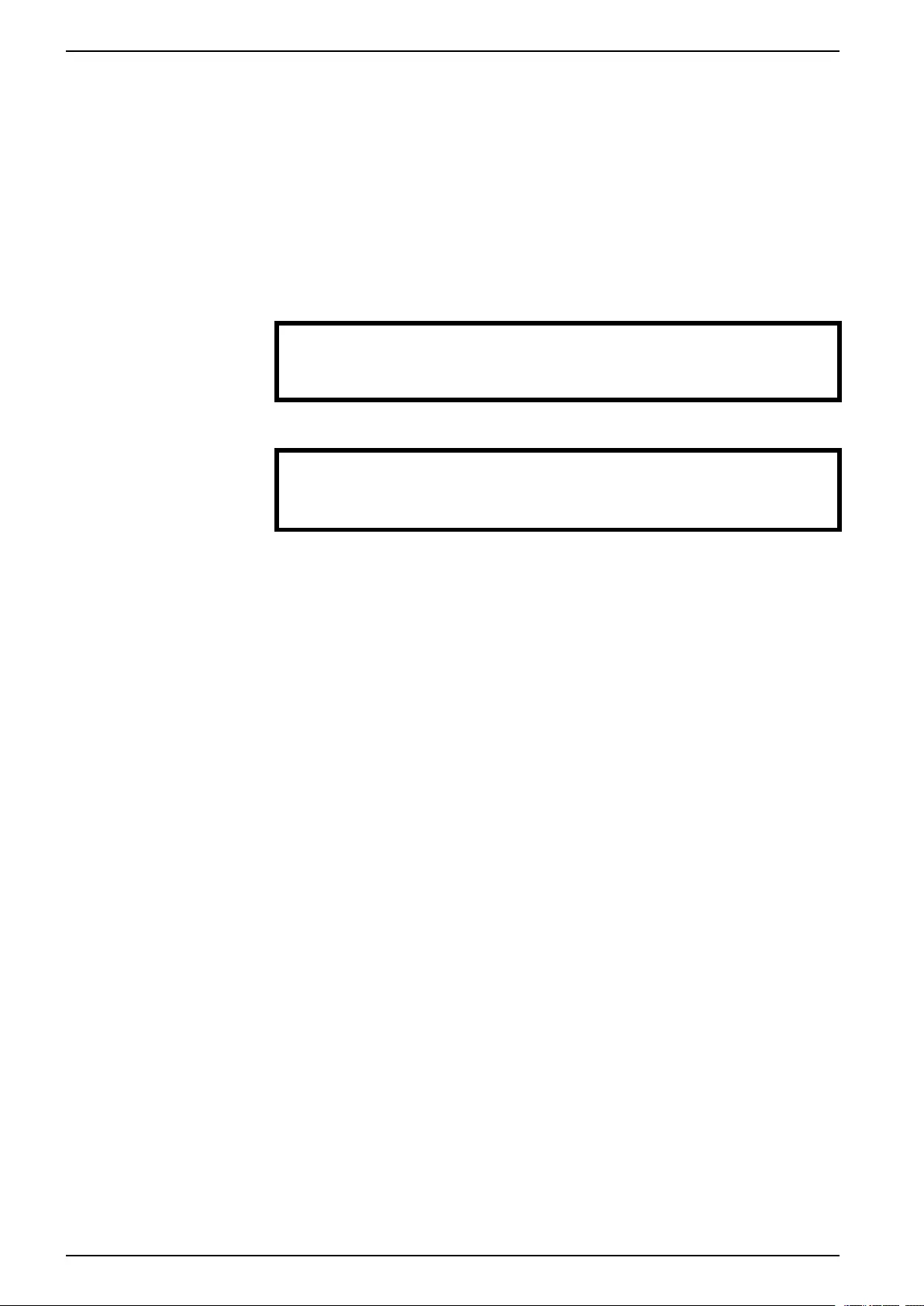
10-40 kVA 380/400/415 V and 10-30 kVA
208/220 V Overview
Operate the Display Interface
The Overview Screen is the main entrance to the user functions of the display
interface. The arrow keys take you from one screen to another.
The Enter key takes you from the Overview Screen to the Main Screen.
From the Main Screen it is possible to command, configure, and monitor the
system through the sub menu screens: Control,Status,Setup,LCM,Logging,
Display,Diags, and Help (see the menu tree).The selector arrow (→) is controlled
by the arrow keys. The selector arrow (→) marks the item you can open by
pressing Enter key.
Overview Screen
Chrg xxx%
Load xxx%
xxxVin xxxVout xxHz
Runtime: xxhr xxmin
Main Screen
→ Control Logging
Status Display
Setup Diags
LCM Help
Menu Tree
NOTE: The display provides access to more functions than described in this
manual. Those functions should not be accessed without the assistance of
Schneider Electric Customer Support in order to avoid unwanted load impacts. If
you by accident go beyond the functions described, press the ESC key to return to
previous screens.
8 990–2386F-001
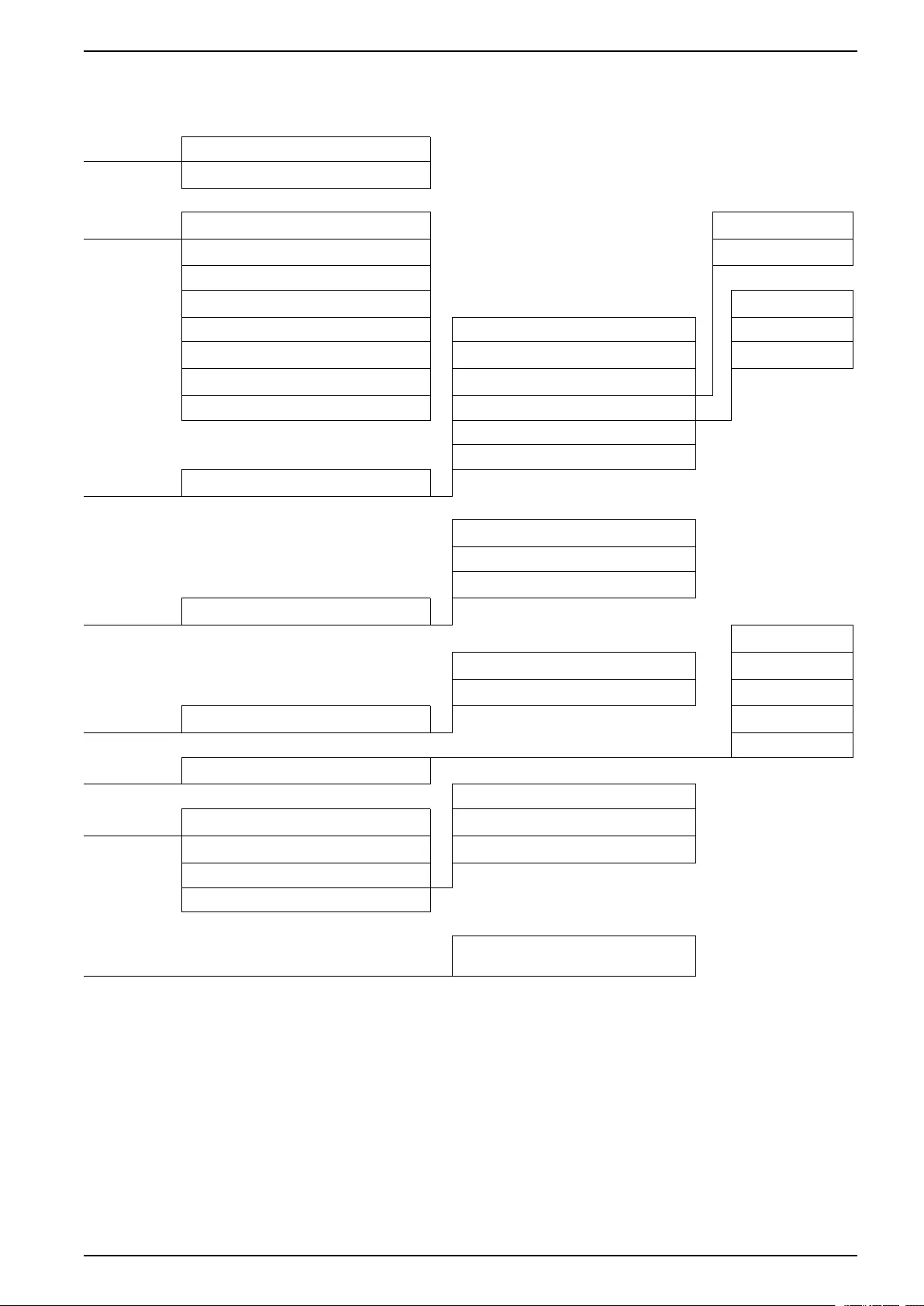
Overview
10-40 kVA 380/400/415 V and 10-30 kVA
208/220 V
The menu tree provides a quick overview of the functions and views you may
access.
Control Turn Load Off/On
UPS into/out of Bypass
Status Vin Vbyp Vout Dust filter
lin lbyp lout Reset dust filter
kW&kVA
Frequencies Load
Load & Bat & Runtime Shutdown Runtime
Bat AmpHr/ UPS Temp Default Par. redundancy
Alarm Thresholds System
Parallel status Alarms
Clock
Other
Setup Settings
Alarms Pending
Contact Info
Alarm Settings
LCM Life Cycle Monitor
Language
View Log Contrast
View Statistics Beeper Setup
Logging Logging Menu Display FW
Font Pack
Display Display Setup
Int. mech. BYP SW
Diags Faults and Diagnostics Q3 External Byp SW
System Information Status from MBP
Switch Status
Raw Status Data
Help
On any screen and any line, press?for
context sensitive help
990–2386F-001 9
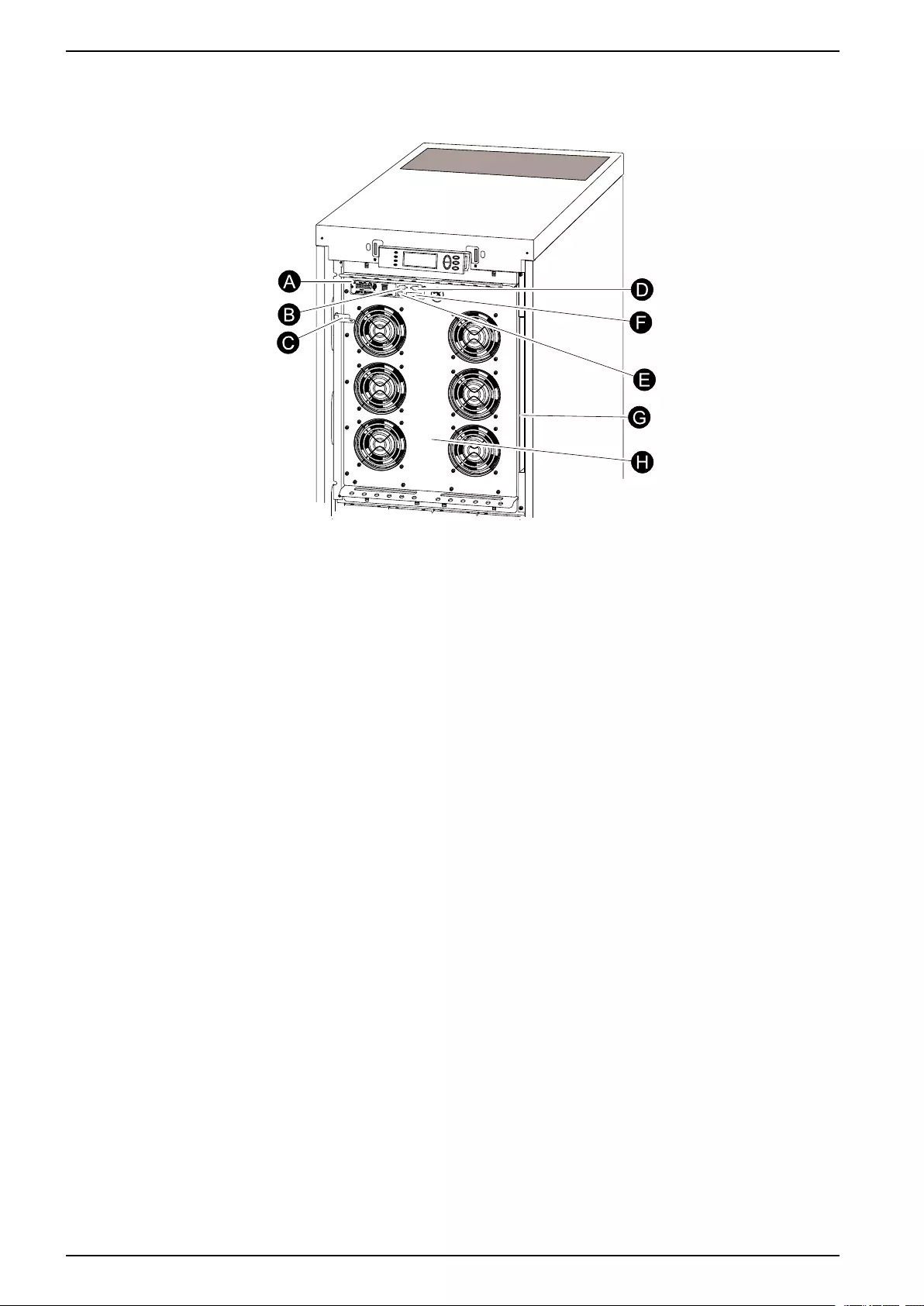
10-40 kVA 380/400/415 V and 10-30 kVA
208/220 V Overview
User Interface
Front View
A. Network Management Card with temperature sensor: used for remote system
control and monitoring, e-mail notifications etc. For configuration and use, refer
to the separate user manual: Network Management Card with Environmental
Monitor – shipped with the UPS.
B. Computer-interface port for the connection of computers with Schneider Electric
Powerchute®software.
C. Internal mechanical bypass lever: used to bypass the upstream utility/mains
power around the UPS to support the load directly = internal bypass operation.
Not applicable in parallel systems.
D. Service port (for Schneider Electric maintenance personnel only).
E. Display port for the connection of display communication cable.
F. Parallel operation port.
G. Documentation storage.
H. Power module.
10 990–2386F-001
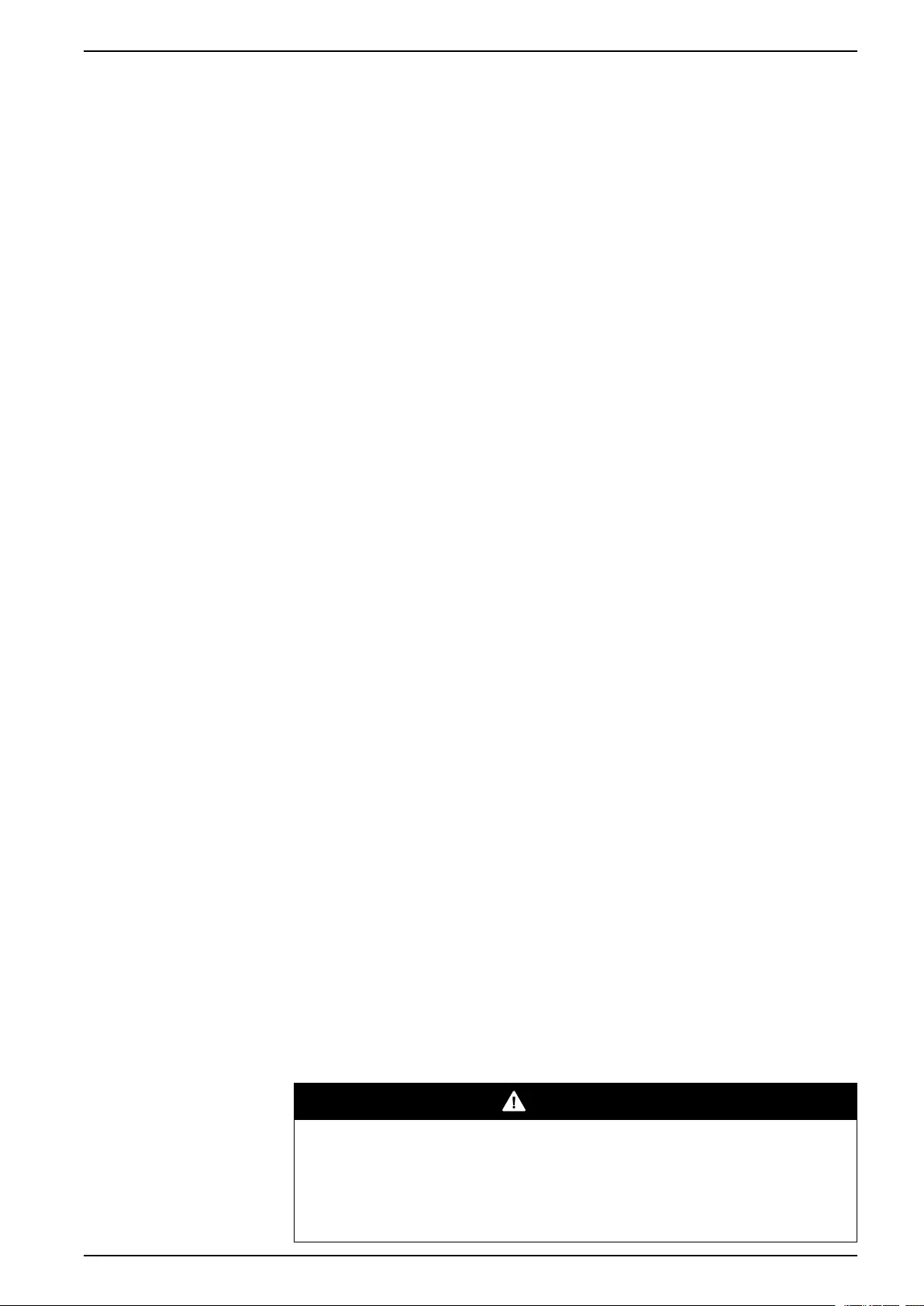
Operation
10-40 kVA 380/400/415 V and 10-30 kVA
208/220 V
Operation
NOTE: Only graphics of Galaxy 3500 products with built-in batteries are shown in
this manual, but the manual is intended for all users of the Galaxy 3500 series.
Most illustrations show 523 mm cabinets but apply to both cabinet sizes. Any
differences between the cabinet sizes will be addressed in the manual.
Modes
The UPS has different operation modes. If the installation includes a Maintenance
Bypass Panel (MBP), an external maintenance bypass operation mode will also be
available.
Normal Operation
The UPS converts utility/mains power to conditioned power for the connected load.
Battery Operation
The UPS provides power to the connected load from its internal and (if available)
external batteries for a finite period. The UPS transfers to battery operation if the
supply of utility/mains power fails, or is outside the pre-defined limits.
Internal Bypass Operation
Internal bypass keeps the load supplied with utility/mains power during
maintenance of the UPS power sections. In internal bypass operation, utility/mains
power is sent directly to the connected load bypassing all internal UPS functions
and filters. Battery back-up is not available in internal bypass operation even
though the batteries are in place.
External Maintenance Bypass Operation
The UPS can be connected to an optional external MBP. When activated, this
panel bypasses the entire UPS cabinet, feeding utility/mains power directly to the
load. An activated external MBP completely isolates the UPS and allows
maintenance to be performed. An external MBP is mandatory if the UPS is running
in parallel.
Optional Parallel Operation
The connected load is powered by multiple UPS units to increase system
redundancy or to increase power. The internal mechanical bypass lever is not
available.
Single System without External Bypass Panel
Turn into Internal Bypass Operation from Normal Operation
DANGER
HAZARD OF ELECTRIC SHOCK, EXPLOSION OR ARC FLASH
In bypass operation the batteries are still powered. If a total power off is required,
the load must be off, and the batteries must be pulled out to the red disconnect
line.
Failure to follow these instructions will result in death or serious injury.
990–2386F-001 11
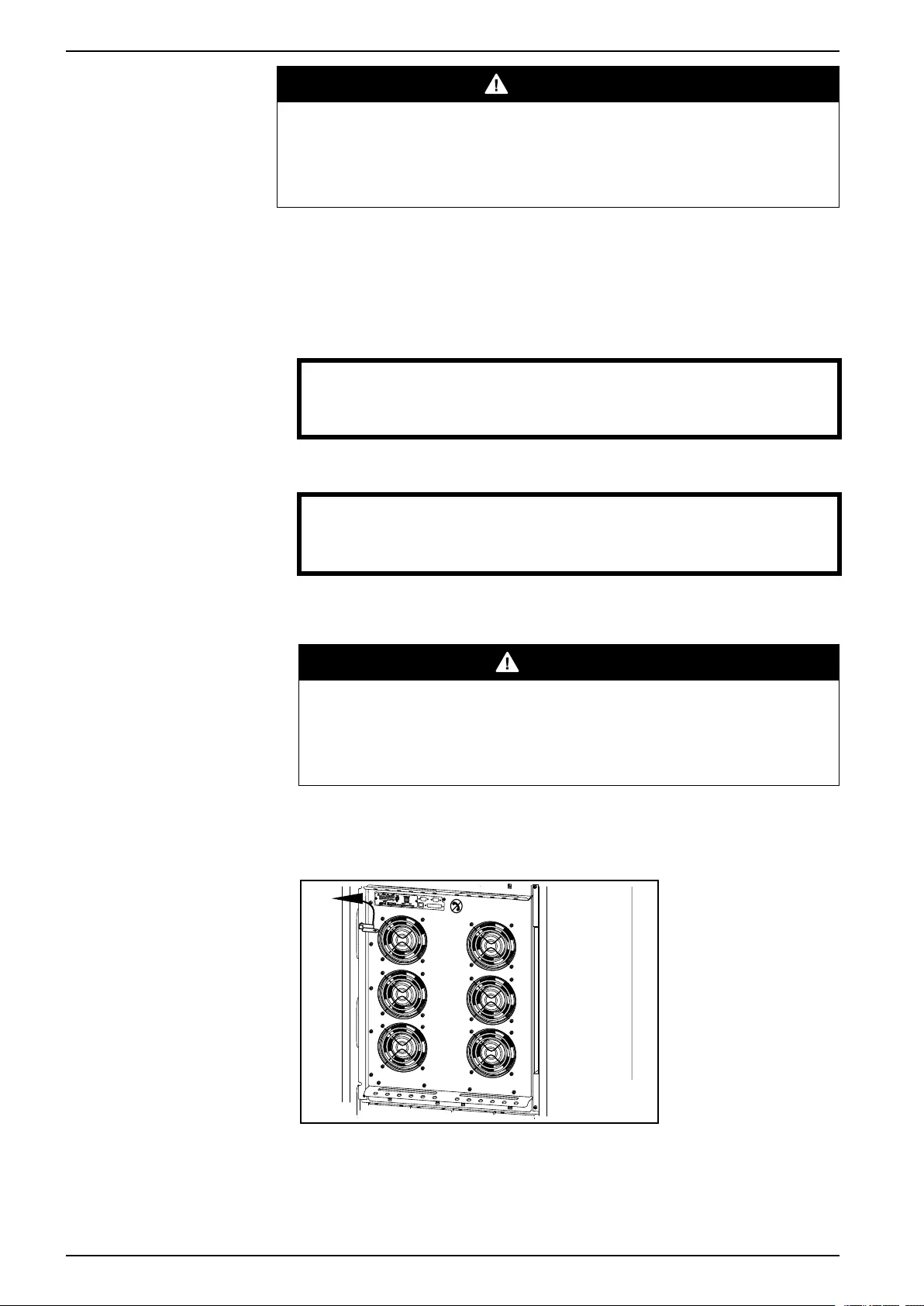
10-40 kVA 380/400/415 V and 10-30 kVA
208/220 V Operation
DANGER
HAZARD OF ELECTRIC SHOCK, EXPLOSION OR ARC FLASH
The load is not protected by the UPS and the power is not conditioned when the
internal mechanical bypass lever is activated.
Failure to follow these instructions will result in death or serious injury.
1. If the UPS is running and controllable through the display, carry out steps 2-5. If
not, go directly to step 6.
2. From the Overview screen, press the Enter key.
3. Go to Control > UPS into Bypass by using the arrow keys and press the Enter
key.
→ UPS into Bypass
Do Self test
Simulate Power Fail
Start Runtime Cal
4. Go to YES, UPS into Bypass by using the arrow keys and press the Enter key.
Confirm:
UPS into Bypass
NO, ABORT
→ YES, UPS into Bypass
5. Check that the UPS is in bypass. The green (LOAD ON) and the yellow
(BYPASS) LEDs are illuminated.
DANGER
HAZARD OF ELECTRIC SHOCK, EXPLOSION OR ARC FLASH
For safety reasons, only qualified personnel is allowed to perform the
following steps.
Failure to follow these instructions will result in death or serious injury.
6. Remove the front panel from the UPS.
7. Turn the internal mechanical bypass lever upwards to activate it. The load will
now be supported directly by utility/mains power.
12 990–2386F-001
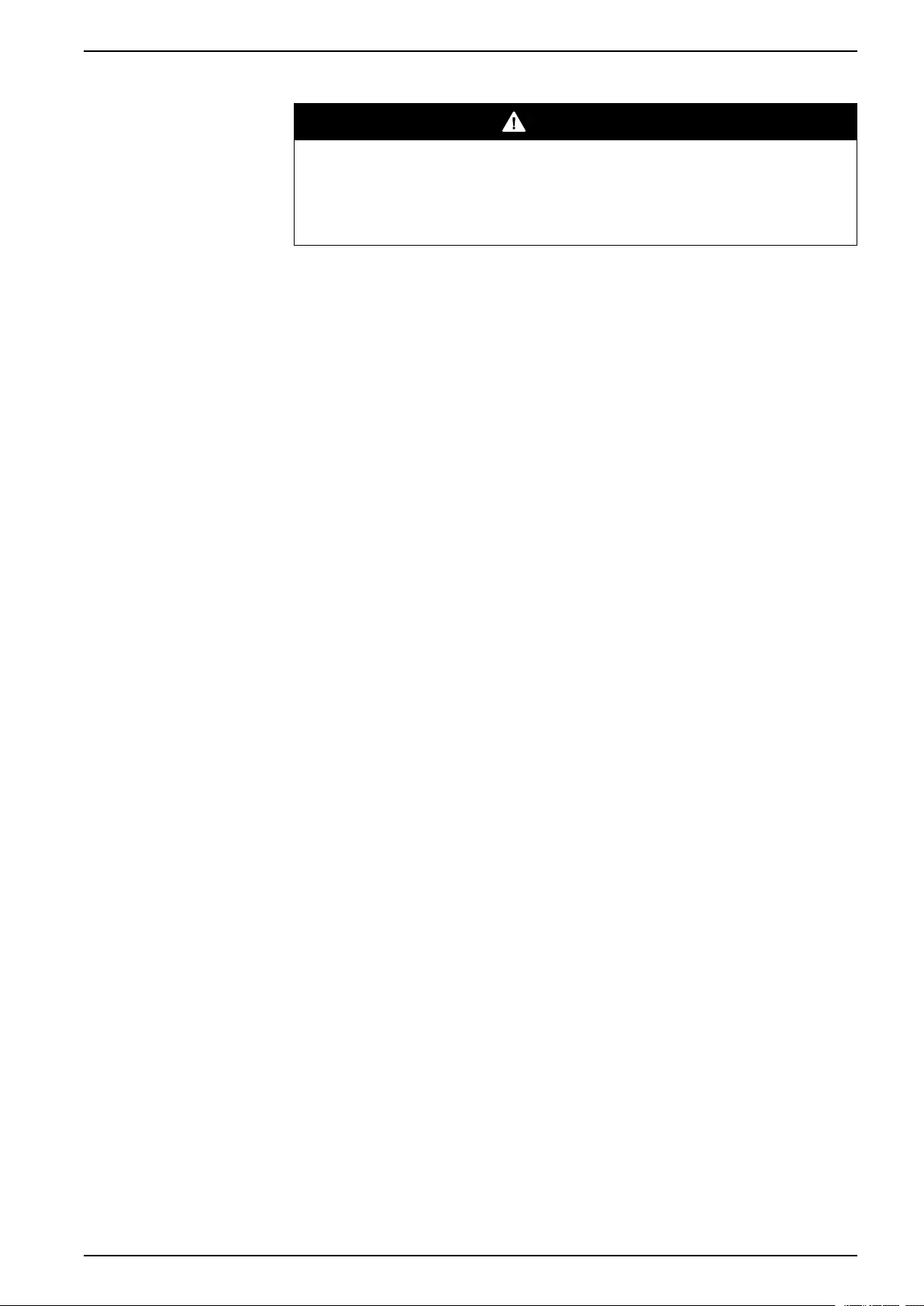
Operation
10-40 kVA 380/400/415 V and 10-30 kVA
208/220 V
Turn into Normal Operation from Internal Bypass Operation
DANGER
HAZARD OF ELECTRIC SHOCK, EXPLOSION, OR ARC FLASH
Never attempt to turn the UPS into normal operation till you have verified that
there are no internal UPS faults.
Failure to follow these instructions will result in death or serious injury.
1. Check that the UPS is in bypass. The green (LOAD ON) and the yellow
(BYPASS) LEDs are illuminated.
2. Turn the mechanical bypass lever downwards into a horizontal position to
deactivate the internal bypass operation.
3. If the UPS has not returned to normal operation: Press the ESC key to return to
the previous menus and turn out of bypass from the display via Control > UPS
out of bypass > Yes, UPS out of bypass.
4. Check that the UPS is in normal operation. The yellow BYPASS LED turns off
and the green LOAD ON LED remains illuminated.
990–2386F-001 13
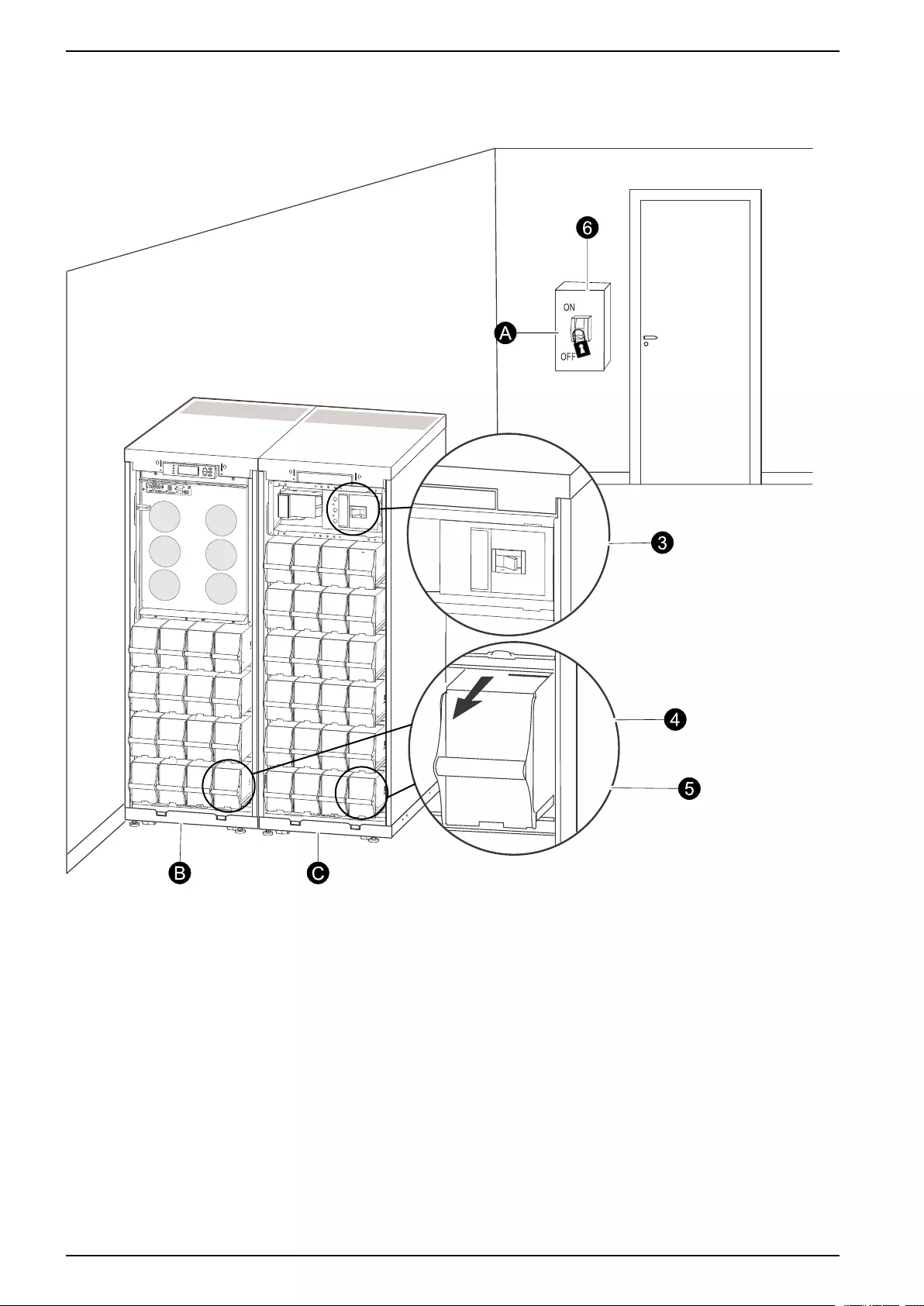
10-40 kVA 380/400/415 V and 10-30 kVA
208/220 V Operation
Perform a Total Power Off
NOTE: In order to carry out this procedure the load supported by the UPS must be
turned off.
A. Utility/mains breaker
B. UPS
C. Modular battery cabinet
1. Check that the load which is supported by the UPS is turned OFF.
2. From the UPS: Turn load OFF from the display via
Control > Turn Load Off > Yes, Turn Load Off.
3. From the modular battery cabinet(s) (if available): Set the DC disconnect switch
(es) to position OFF.
4. From the UPS: Disconnect the batteries (if available) by pulling them out to the
red disconnect line shown on each battery unit.
5. From the modular battery cabinet(s) (if available): Disconnect the batteries by
pulling them out to the red disconnect line shown on each battery unit.
6. Set the utility/mains breaker to position OFF or LOCKED-OUT. If the UPS has
dual utility/mains supply, set both supplies to position OFF or LOCKED-OUT.
14 990–2386F-001
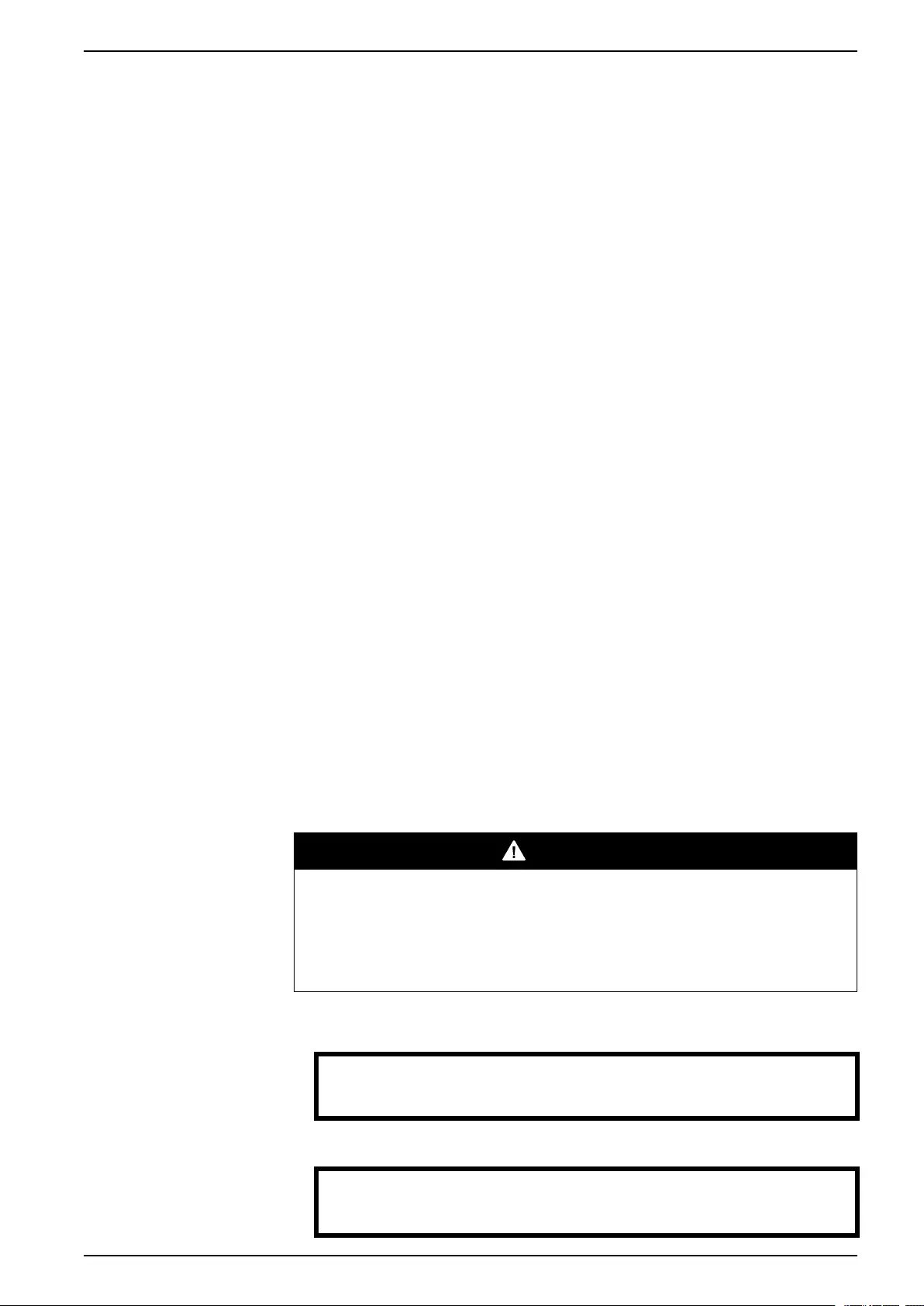
Operation
10-40 kVA 380/400/415 V and 10-30 kVA
208/220 V
Post-requisite:
NOTE: The lockout procedures at the utility/mains breaker must be followed. If
necessary, install a padlock.
NOTE: For details on how to remove battery locks, see the section Replace a
Battery Module, page 32 and hereunder Remove and Install Battery Locks, page
34.
Perform a Restart
1. Set the utility/mains breaker to position ON.
2. If your installation includes a modular battery cabinet with a DC disconnect
switch, set the DC disconnect switch to position ON.
NOTE: Wait approximately 30 seconds for the system to boot up and carry out
a self-test.
After system boot-up, the display will automatically ask you to confirm/select
voltage and frequency as shown in the following.
3. When the Confirm Voltage prompt appears on the screen, go to the desired
voltage using the arrow keys and press the Enter key.
4. When the prompt Apply load appears, go to Yes using the UP/DOWN
navigation keys and press the Enter key if you want the UPS to apply load to
the output now. (If you do not want a UPS load output at this point, go to No).
5. The green (LOAD ON) LED is now lit. Press the ESC key two times and the
display will return to the Overview Screen.
NOTE: The UPS is now ready to support the load.
NOTE: If the UPS system during a start-up detects an input frequency different
from what is already set, then the user will be asked to choose the detected
frequency. The system will not change frequency by itself. For safety reasons,
the input frequency can only be changed by the user. The auto-detection on
frequency-feature is only applicable in a single system start-up. If a problem
occurs call Schneider Electric.
Single System with External Bypass Panel
Turn into External Maintenance Bypass
DANGER
HAZARD OF ELECTRIC SHOCK, EXPLOSION OR ARC FLASH
In bypass operation the batteries are still powered. If a total power off is required,
the load must be off, and the batteries must be pulled out to the red disconnect
line (see Perform a Total Power Off, page 17 in this chapter).
Failure to follow these instructions will result in death or serious injury.
1. From the Overview Screen, press the Enter key.
Chrg xxx%
Load xxx%
xxxVin xxxVout xxHz
Runtime: xxhr xxmin
2. Go to Control by using the arrow keys and press the Enter key.
→ Control Logging
Status Display
Setup Diags
LCM Help
990–2386F-001 15
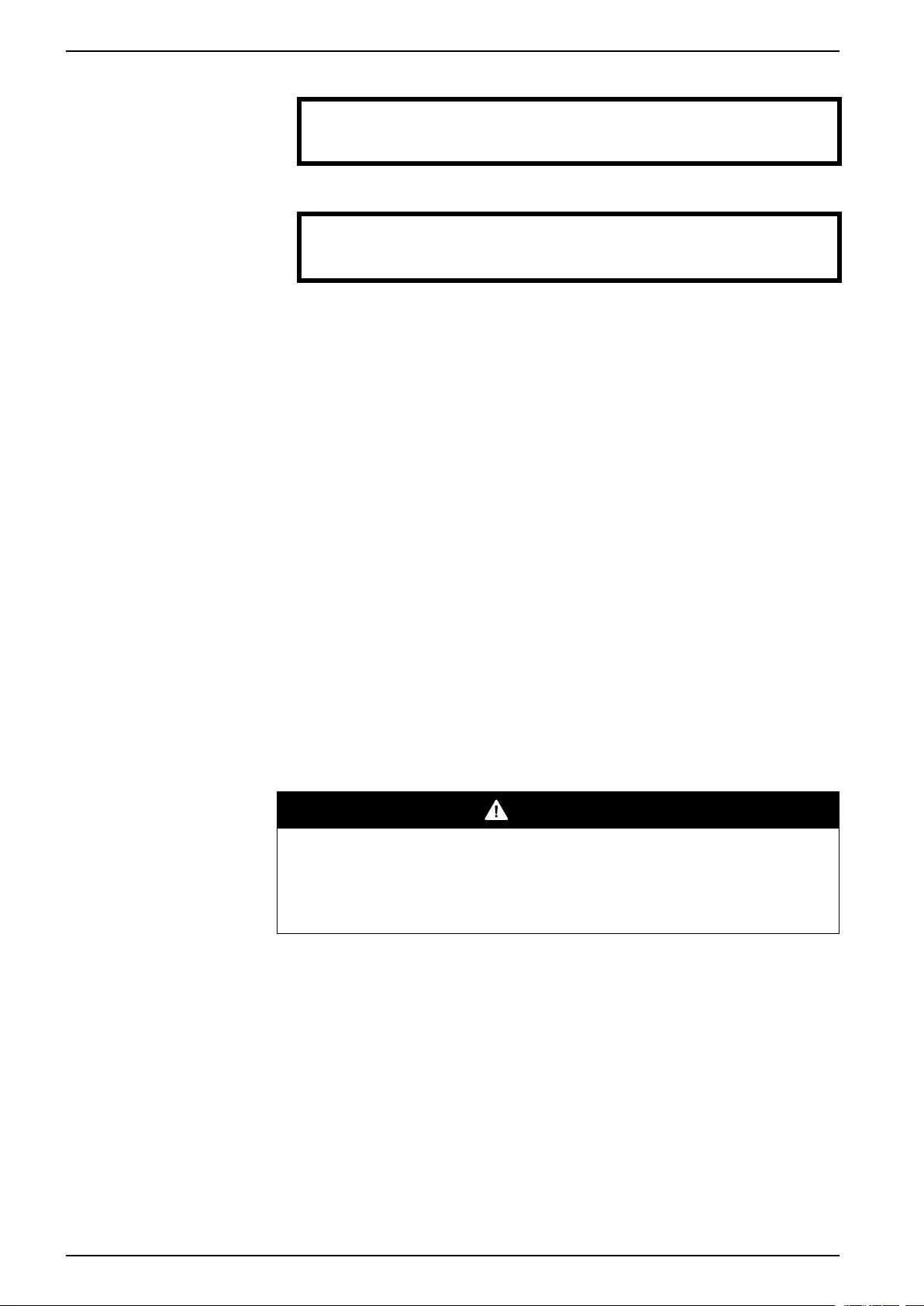
10-40 kVA 380/400/415 V and 10-30 kVA
208/220 V Operation
3. Go to UPS into Bypass by using the arrow keys and press the Enter key.
→ UPS into Bypass
Do Self test
Simulate Power Fail
Start Runtime Cal
4. Go to Yes, UPS into Bypass by using the arrow keys and press the Enter key.
Confirm:
UPS into Bypass
NO, ABORT
→ YES, UPS into Bypass
5. From the UPS: Check that the UPS is in bypass on the display. The yellow
bypass LED is illuminated.
6. From the External Maintenance Bypass Panel: Check that the bypass lamp
indicator (H3) (if present) is illuminated at Q3.
7. From the External Maintenance Bypass Panel: Turn the bypass switch (Q3) to
position |(ON).
8. From the External Maintenance Bypass Panel: Check that the lamp indicator of
the output switch (H2) (if present) at Q2 is illuminated.
9. From the External Maintenance Bypass Panel: Turn the output switch (Q2) to
position O(OFF). Now the load is supported via the Maintenance Bypass
Panel.
NOTE: If you need to turn the UPS completely OFF, proceed with steps 10–13.
10.If you need to turn the UPS completely OFF: From the external Maintenance
Bypass Panel: Turn the input switch (Q1) to position O(OFF).
11.From the modular battery cabinet(s) (if available): Set the DC disconnect switch
(es) to position OFF.
12.From the UPS: Disconnect the batteries (if available) by pulling them out to the
red disconnect line shown on each battery unit.
13.From the modular battery cabinet(s) (if available): Disconnect the batteries by
pulling them out to the red disconnect line shown on each battery unit.
Turn into Normal Operation from External Maintenance Bypass
DANGER
HAZARD OF ELECTRIC SHOCK, EXPLOSION, OR ARC FLASH
Never attempt to turn the UPS into normal operation till you have verified that
there are no internal UPS faults.
Failure to follow these instructions will result in death or serious injury.
1. If the UPS has been completely turned OFF, proceed with steps 2–10. If the
UPS has not been completely turned OFF, proceed with steps 6–10.
2. From the modular battery cabinet(s) (if available): Connect the batteries by
pushing them in.
3. From the UPS: Connect the batteries (if available) by pushing them in.
4. From the modular battery cabinet(s) (if available): Set the DC disconnect switch
(es) to position ON.
5. From the external MBP: Turn input switch (Q1) to position |(ON).
6. From the external MBP: Turn the output switch (Q2) to position |(ON). Now the
load is supported by the UPS.
7. From the UPS: Check that the yellow (BYPASS) LED is illuminated and the
green (LOAD ON) LED is illuminated.
16 990–2386F-001
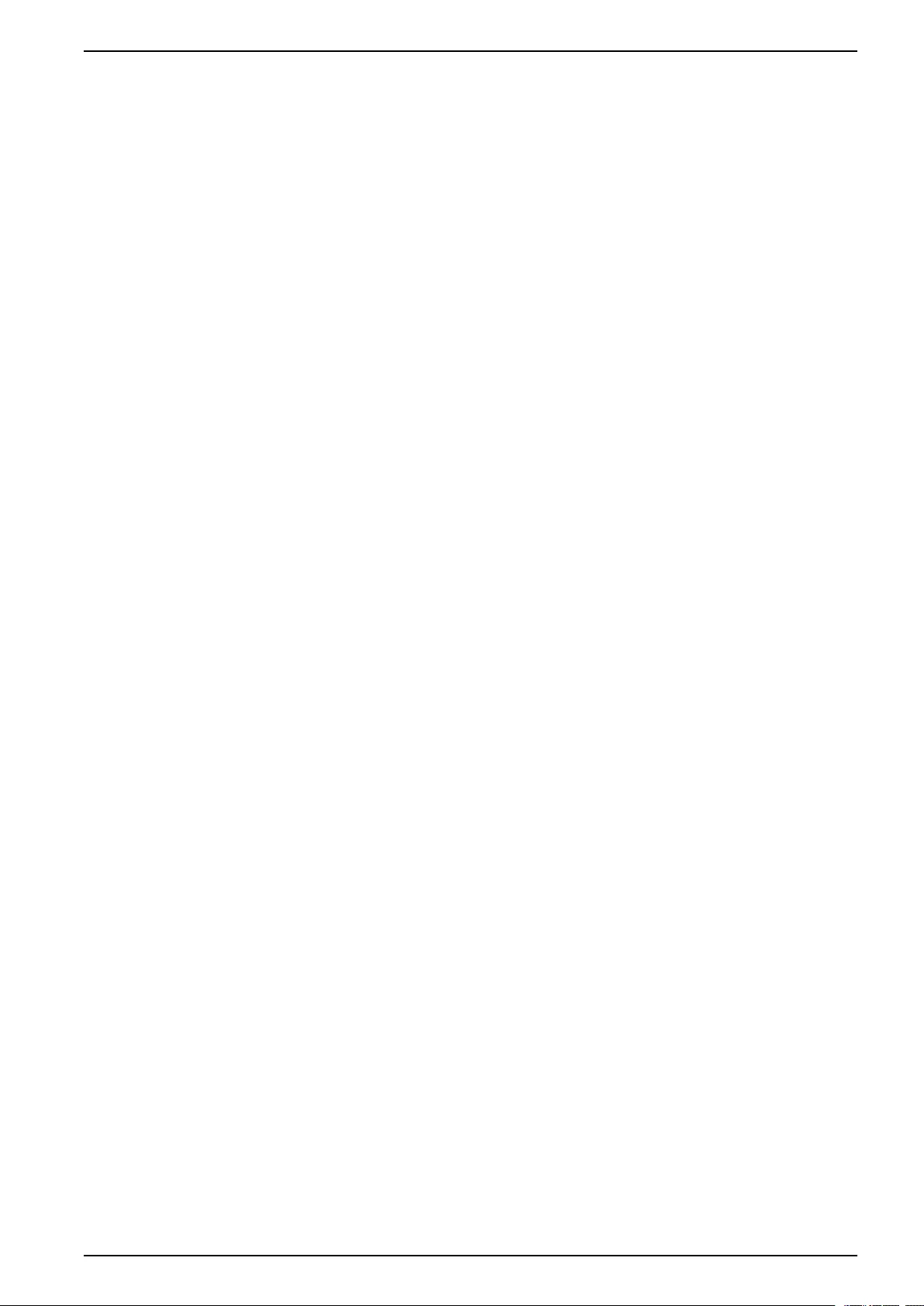
Operation
10-40 kVA 380/400/415 V and 10-30 kVA
208/220 V
8. From the external MBP: Turn the bypass switch (Q3) to position O(OFF).
9. If the UPS has not returned to normal: From the UPS: Turn out of bypass from
the display via Control > UPS out of bypass > Yes, UPS out of bypass.
10.From the UPS: Check that the UPS is in normal operation. The yellow
(BYPASS) LED turns off and the green (LOAD ON) LED remains illuminated.
Perform a Total Power Off
NOTE: In order to carry out this procedure the load supported by the UPS must be
turned off.
1. Check that the load which is supported by the UPS is turned OFF.
2. From the UPS: Turn load OFF from the display via Control > Turn Load Off >
Yes, Turn Load Off.
3. From the external MBP: Turn the output switch (Q2) to position O(OFF).
4. From the external MBP: Turn the input switch (Q1) to position O(OFF).
5. From the modular battery cabinet(s) (if available): Set the DC disconnect switch
to position OFF.
6. From the UPS: Disconnect the batteries (if available) by pulling them out to the
red disconnect line shown on each battery unit.
7. From the modular battery cabinet(s) (if available): Disconnect the batteries by
pulling them out to the red disconnect line shown on each battery unit.
Perform a Restart
1. From the modular battery cabinet(s) (if available): Connect the batteries by
pushing them in.
2. From the UPS: Connect the batteries (if available) by pushing them in.
3. From the modular battery cabinet(s) (if available): Set the DC disconnect switch
(es) to position ON.
4. From the external MBP: Turn the input switch (Q1) to position |(ON).
5. From the external MBP: Turn the output switch (Q2) to position |(ON).
6. From the UPS: Turn load ON from the display via Control > Turn Load On >
Yes, Turn Load On.
7. Check that the load is ON via the display interface.
Post-requisite:
NOTE: The UPS is now ready to support the load.
NOTE: The auto-detection on frequency has been improved in firmware version
5.1 and higher for single units (with parallel capability). Auto-detection on
frequency is an option in the Setup menu (in alignment with the values 50Hz and
60Hz) but also a feature whereby a single UPS system detects the input frequency
in a system start-up.
If the UPS system during a start-up detects an input frequency different from what
is already set, then the user will be asked to choose the detected frequency. The
system will not change frequency by itself. For safety reasons, the input frequency
can only be changed by the user. The auto-detection on frequency-feature is only
applicable in a single system start-up. If a problem occurs call Schneider Electric.
990–2386F-001 17
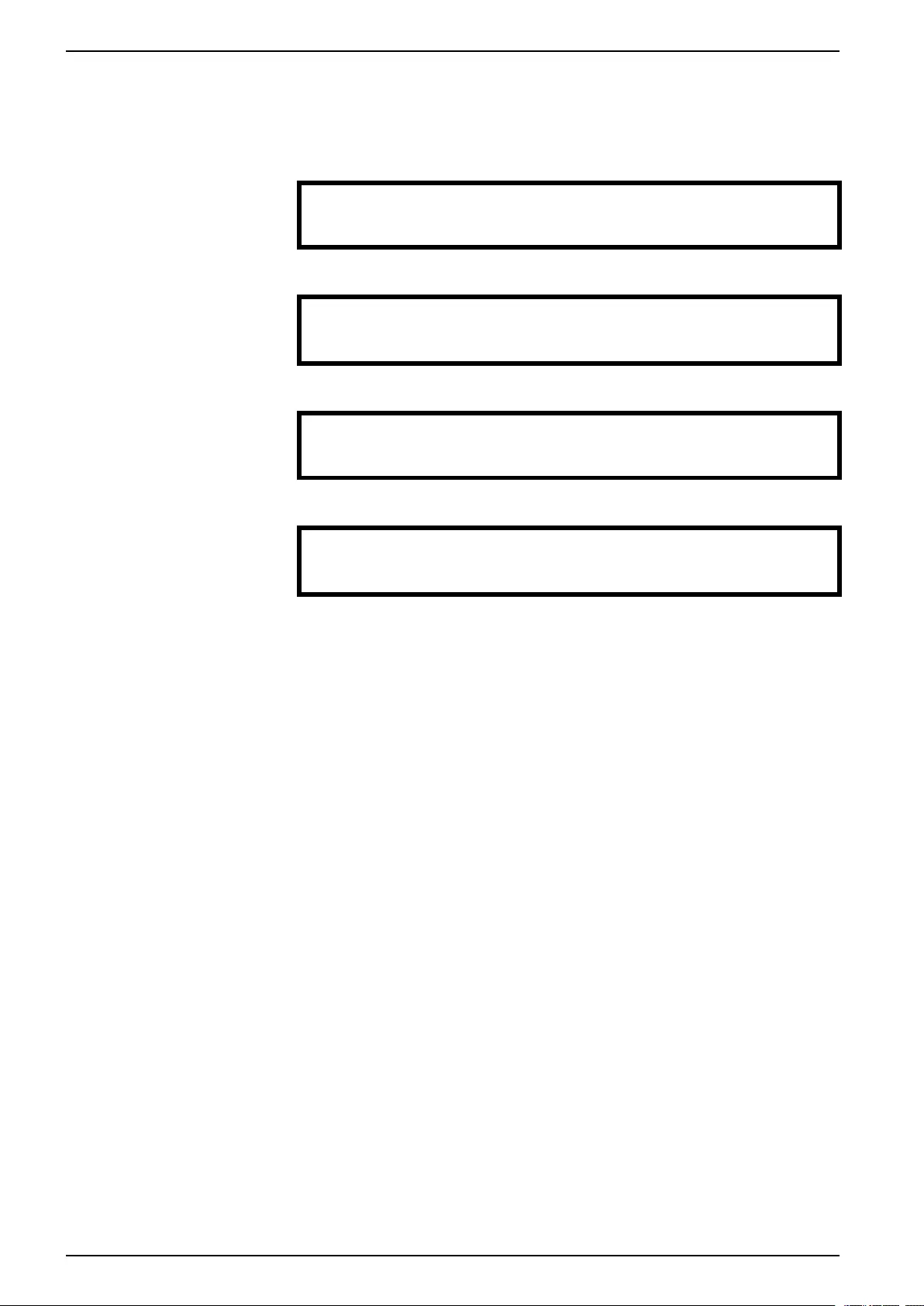
10-40 kVA 380/400/415 V and 10-30 kVA
208/220 V Operation
Parallel System
Turn into External Maintenance Bypass
1. From the Overview Screen, press the Enter key.
Chrg xxx%
Load xxx%
xxxVin xxxVout xxHz
Runtime: xxhr xxmin
2. Go to Control by using the arrow keys and press the Enter key.
→ Control Logging
Status Display
Setup Diags
LCM Help
3. Go to UPS into Bypass by using the arrow keys and press the Enter key.
→ UPS into Bypass
Do Self test
Simulate Power Fail
Start Runtime Cal
4. Go to YES, UPS into Bypass by using the arrow keys and press the Enter key.
Confirm:
UPS into Bypass
NO, ABORT
→ YES, UPS into Bypass
5. From the UPS: Check that all UPS units are in bypass on each of the displays.
The yellow bypass LED is illuminated on each UPS unit.
6. From the External Maintenance Bypass Panel: Check that the bypass lamp
indicator (H3) is illuminated at Q3.
7. From the External Maintenance Bypass Panel: Turn the bypass switch (Q3) to
position |(ON).
8. From the External Maintenance Bypass Panel: Check that the lamp indicator of
the output isolation breaker (H4) at Q4 is illuminated.
9. From the External Maintenance Bypass Panel: Turn the output isolation breaker
(Q4) to position O(OFF). The UPS system is now in external maintenance
bypass with the batteries still powered.
NOTE: If you need to turn the UPS units completely OFF, proceed with steps
10–17.
10.From the UPS: Turn OFF each UPS unit from the display via Control > Turn
Load Off > Yes, Turn Load Off.
11.From the External Maintenance Bypass Panel: Check that all the output lamps
(H2a, H2b, H2c) for Q2 are illuminated.
12.From the External Maintenance Bypass Panel: Turn all output switches (Q2) to
position O(OFF).
13.From the External Maintenance Bypass Panel: Turn all input switches (Q5) (if
available) to position O(OFF).
14.From the External Maintenance Bypass Panel: Turn all input switches (Q1) to
position O(OFF).
15.From the modular battery cabinet(s) (if available): Set the DC disconnect switch
(es) to position OFF.
16.From the UPS: Disconnect the batteries (if available) by pulling them out to the
red disconnect line shown on each battery unit.
17.From the modular battery cabinet(s) (if available): Disconnect the batteries by
pulling them out to the red disconnect line shown on each battery unit.
18 990–2386F-001
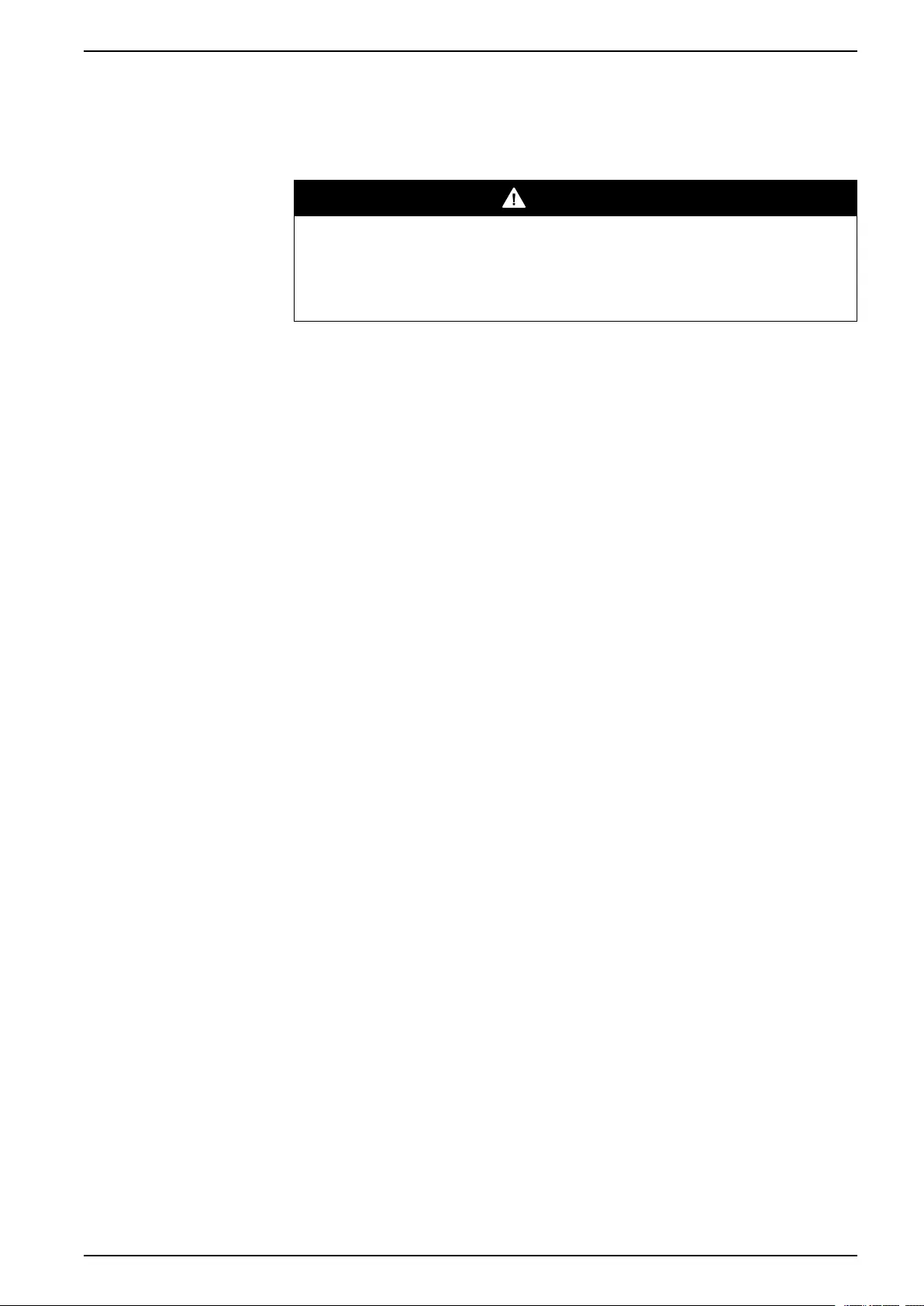
Operation
10-40 kVA 380/400/415 V and 10-30 kVA
208/220 V
18.De-energize all UPS inputs.
Turn into Normal Operation from External Maintenance Bypass
DANGER
HAZARD OF ELECTRIC SHOCK, EXPLOSION, OR ARC FLASH
Never attempt to turn the UPS into normal operation till you have verified that
there are no internal UPS faults.
Failure to follow these instructions will result in death or serious injury.
1. If the UPS units have been completely turned OFF, proceed with steps 2–16. If
the UPS units have not been completely turned OFF, proceed with step 13–16.
2. From the UPS: Connect the batteries (if available) in each UPS by pushing
them in.
3. From the modular battery cabinet(s) (if available): Connect the batteries in each
UPS by pushing them in.
4. From the modular battery cabinet(s) (if available): Set the DC disconnect switch
(es) to position ON.
5. From the external MBP: Turn all input switches (Q1) to position |(ON).
6. From the external MBP: Check that all the bypass input lamps (H5) at Q5 (if
available) are illuminated.
7. From the external MBP: Turn all bypass input switches (Q5) (if available) to
position |(ON).
8. From the external MBP: Check that all the output lamps (H2) for Q2 are
illuminated.
9. From the external MBP: Turn all output switches (Q2) to position |(ON). The
lamp indicator of the output isolation breaker (Q4) is still illuminated.
10.From the UPS: Turn load ON all UPS units from each display via Control >
Turn Load ON > Yes, Turn Load ON. The green online LEDs are illuminated
on each UPS unit.
11.From the external MBP: Check that all the output lamps (H2) for Q2 are not
illuminated and that all the bypass input lamps (H5) at Q5 (if available) are not
illuminated.
12.From the UPS: Turn the UPS units into bypass from one UPS display via
Control > UPS into bypass > Yes, UPS into bypass. Check that the UPS
units are in bypass. The green (LOAD ON) and the yellow (BYPASS) LEDs are
illuminated.
13.From the external MBP: Check that the lamp indicator of the output isolation
breaker (Q4) is illuminated.
14.From the external MBP: Turn the output isolation breaker (Q4) to position |
(ON). Now the lamps H3 + H4 are illuminated.
15.From the external MBP: Turn the bypass switch (Q3) to position O(OFF). The
lamp indicator of the output isolation breaker (H4) for Q4 is not illuminated, but
the bypass lamp (H3) for Q3 is illuminated, until the UPS is running in normal
operation.
16.From the UPS: Turn the UPS units out of bypass from the display via Control >
UPS out of bypass > Yes, UPS out of bypass.
Perform a Total Power Off
NOTE: In order to carry out this procedure the load supported by the UPS must be
turned off.
990–2386F-001 19
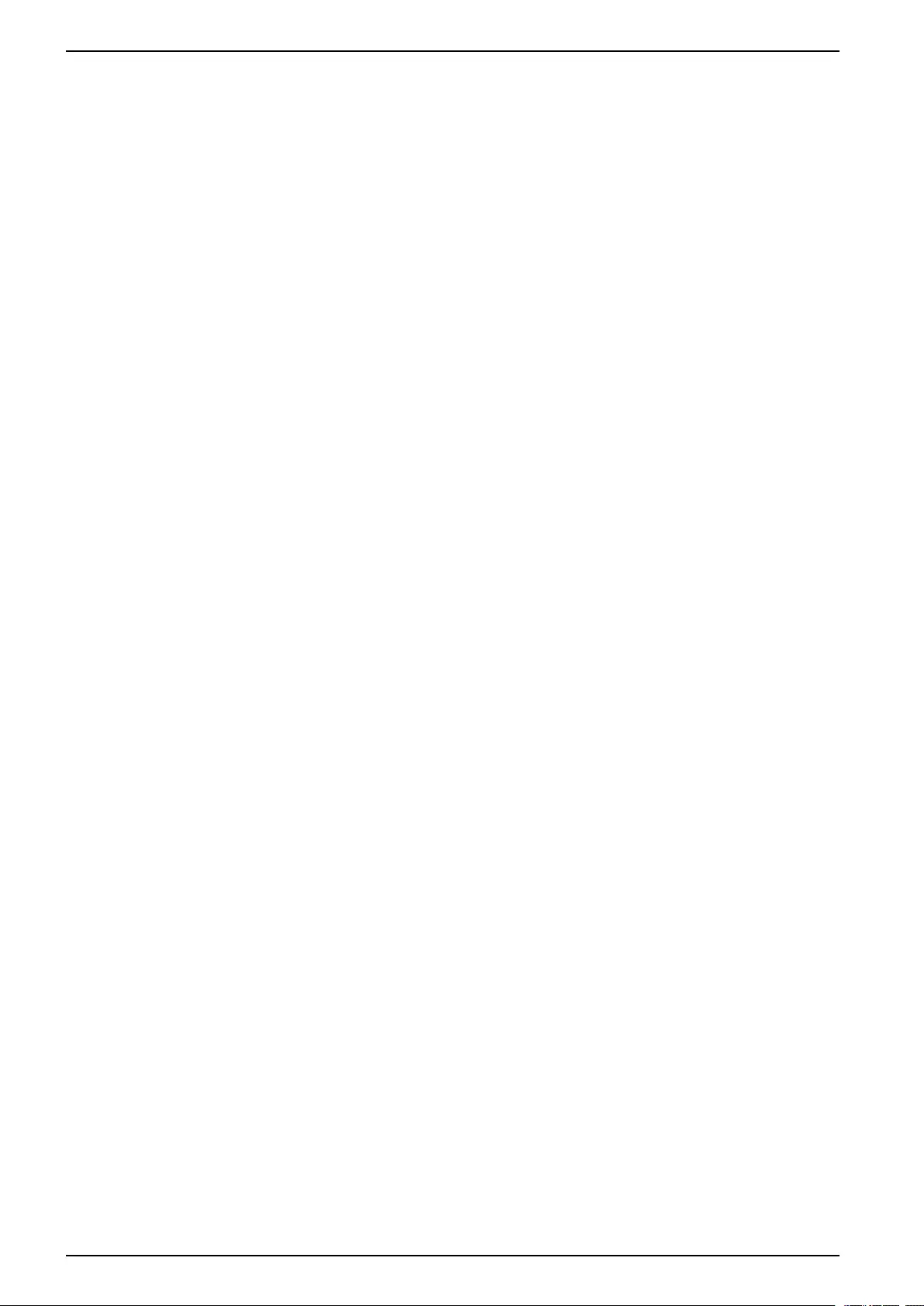
10-40 kVA 380/400/415 V and 10-30 kVA
208/220 V Operation
1. Check that the load which is supported by the UPS is turned OFF.
2. From the UPS: Turn load OFF from each of the UPS displays via Control >
Turn Load Off > Yes, Turn Load Off.
3. From the external MBP: Turn the output isolation breaker (Q4) to position O
(OFF).
4. From the external MBP: Turn all output switches (Q2) to position O(OFF).
5. From the external MBP: Turn all input switches (Q1) to position O(OFF)
6. From the modular battery cabinet(s) (if available): Set the DC disconnect switch
(es) to position OFF.
7. From the external MBP: Turn all bypass input switches (Q5) (if available) to
position O(OFF).
8. From the UPS: Disconnect the batteries in the UPS units by pulling them out to
the red disconnect line shown on beach battery unit.
9. From the modular battery cabinet(s) (if available): Disconnect the batteries on
the UPS units by pulling them out to the red disconnect line shown on each
battery unit.
10.De-energize all UPS inputs.
Perform a Restart
1. From the modular battery cabinet(s) (if available): Connect the batteries by
pushing them in.
2. From the UPS: Connect the batteries (if available) by pushing them in.
3. From the modular battery cabinet(s) (if available): Set the DC disconnect switch
(es) to position ON.
4. From the external MBP: Turn all input switches (Q1) to position |(ON).
5. From the external MBP: Turn all bypass input switches (Q5) (if available) to
position |(ON).
6. From the external MBP: Turn all output switches (Q2) to position |(ON).
7. From the external MBP: Turn the output isolation breaker (Q4) to position |
(ON).
8. From the UPS: Turn load ON from the display of each UPS via Control > Turn
Load On > Yes, Turn Load On.
9. Check that the load is ON.
Post-requisite:
NOTE: The UPS system is now ready to support the load.
Isolate One UPS in a Parallel System
1. From the UPS: From the Main screen select Status and scroll down to Status
of actual redundancy: n+ in order to check that the remaining UPS(s) will be
able to support the load when one UPS is isolated.
2. From the UPS: Turn load OFF (from the display on the UPS to be isolated) via
Control > Turn Load Off > Yes, Turn Load Off.
3. From the external MBP: Check that the output lamp (H2) for Q2 (of the UPS to
be isolated) is illuminated.
4. From the external MBP: Turn the output switch (Q2) (of the UPS to be isolated)
to position O(OFF).
5. From the external MBP: Check that the bypass input lamp (H5) at Q5 (if
available) is illuminated.
6. From the external MBP: Turn the bypass input switch (Q5) (if available) to
position O(OFF).
20 990–2386F-001
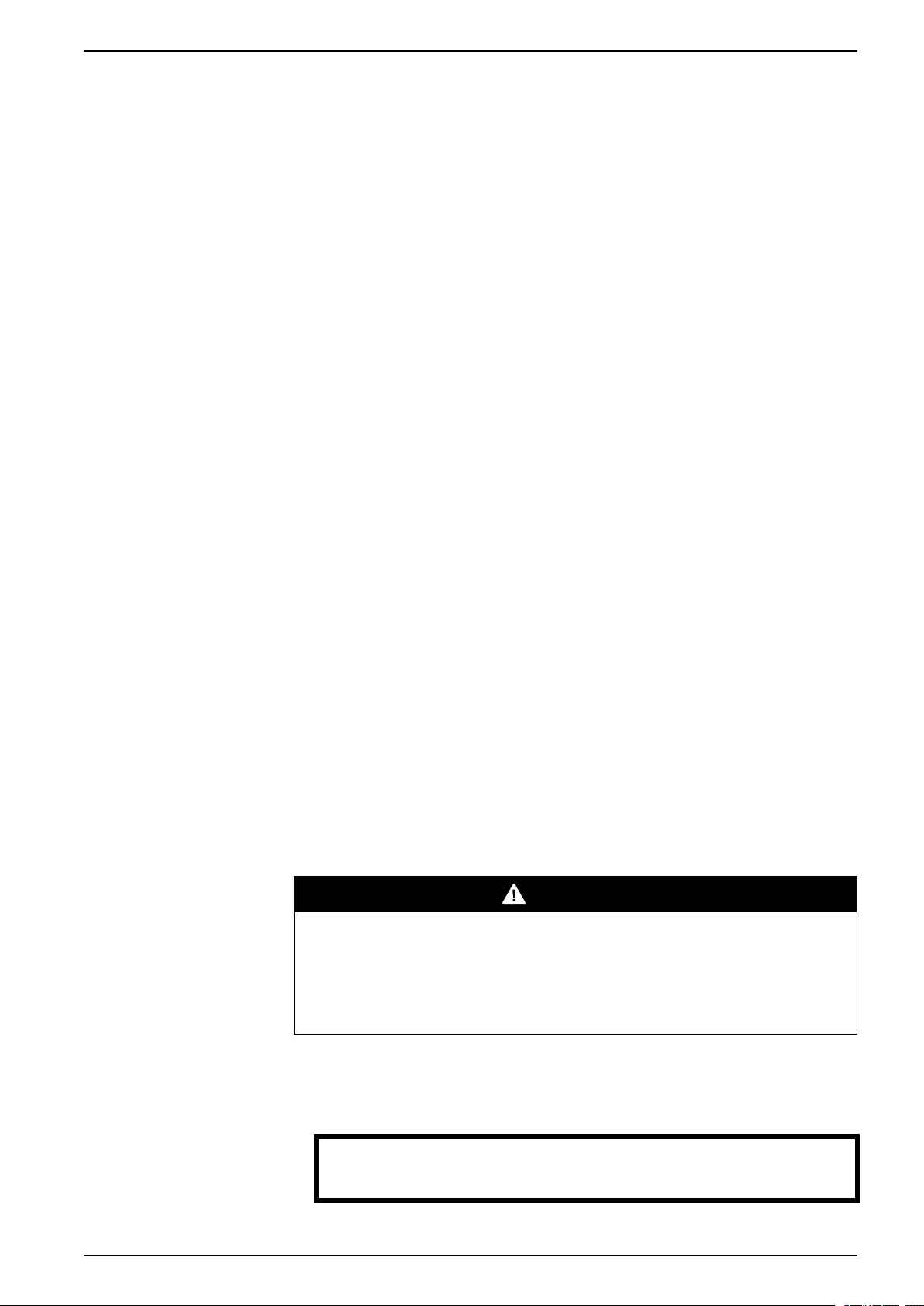
Operation
10-40 kVA 380/400/415 V and 10-30 kVA
208/220 V
7. From the external MBP: Turn the input switch (Q1) (of the UPS to be isolated)
to position O(OFF).
8. From the modular battery cabinet(s) (if available): Set the DC disconnect switch
(es) to position OFF.
9. From the UPS: Disconnect the batteries (if available) in the UPS to be isolated
by pulling them out to the red disconnect line shown on each battery unit.
10.From the modular battery cabinet(s) (if available): Disconnect the batteries by
pulling them out to the red disconnect line shown on each battery unit.
Turn the Isolated UPS into Normal Operation
1. From the modular battery cabinet(s) (if available): Connect the batteries by
pushing them in.
2. From the UPS: Connect the batteries (if available) by pushing them in.
3. From the modular battery cabinet(s) (if available): Set the DC disconnect switch
(es) to position ON.
4. From the external MBP: Turn the input switch (Q1) (of the UPS to be turned into
normal operation) to position |(ON).
5. From the external MBP: Check that the bypass input lamp (H5) at Q5 (if
available) is illuminated.
6. From the external MBP: Turn the bypass input switch (Q5) (if available) to
position |(ON).
7. From the external MBP: Check that the output lamp (H2) for Q2 (of the UPS to
be turned into normal operation) is illuminated.
8. From the external MBP: Turn the output switch (Q2) (of the UPS to be turned
into normal operation) to position |(ON) .
9. From the UPS: Turn load ON (from the display on the UPS to be turned into
normal operation) via Control > Turn Load on > Yes, turn Load on.
10.From the UPS: Press the ESC key two times to get back to the Overview
Screen.
11.From the UPS: On each Overview Screen, check that the load percentage of
the UPS units is approximately the same.
Single and Parallel Systems
Turn Load Off/On via the Display Interface
DANGER
HAZARD OF ELECTRIC SHOCK, EXPLOSION, OR ARC FLASH
Disconnecting the UPS output to the load does NOT de-energize the UPS!
Always follow the total power off procedure in the respective chapters if you
need to de-energize the UPS in emergency situations.
Failure to follow these instructions will result in death or serious injury.
Turn Load Off – Disconnect the UPS Output to the Load Equipment
1. From the Overview Screen, press the Enter key.
Chrg xxx%
Load xxx%
xxxVin xxxVout xxHz
Runtime: xxhr xxmin
990–2386F-001 21
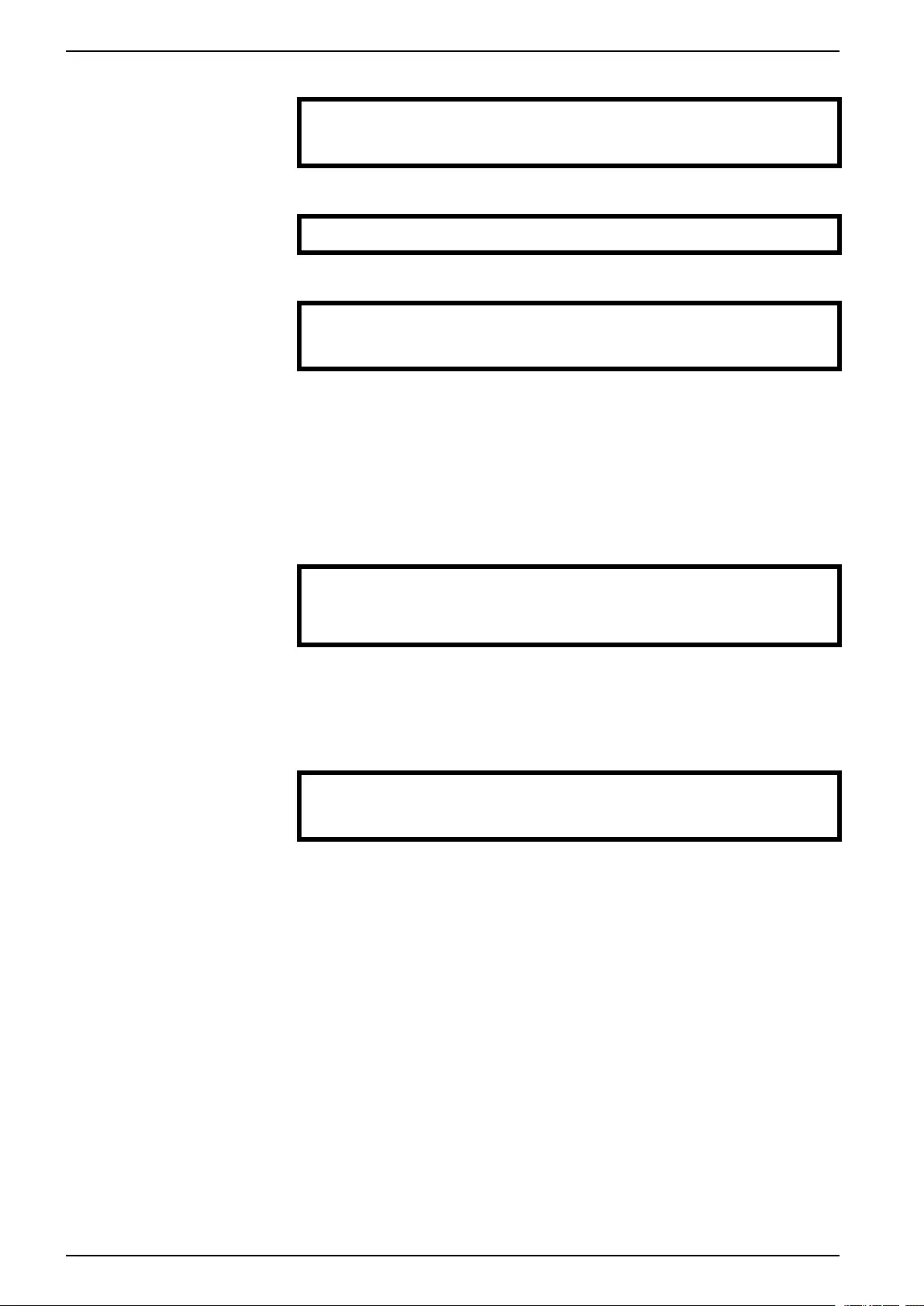
10-40 kVA 380/400/415 V and 10-30 kVA
208/220 V Operation
2. Go to Control by using the arrow keys and press the Enter key.
→ Control Logging
Status Display
Setup Diags
LCM Help
3. Go to Turn Load OFF by using the arrow keys and press the Enter key.
→ Turn Load Off
4. Go to YES, Turn Load OFF by using the arrow keys and press the Enter key.
Confirm:
Turn Load OFF
NO, ABORT
→ YES, Turn Load OFF
5. If the UPS is running in parallel operation this procedure must be carried out on
each UPS.
Turn Load On – Connect the UPS Output to the Load Equipment
1. From the Overview Screen, press the Enter key.
2. Go to Control > Turn Load ON > Yes, Turn Load ON by using the arrow keys
and press the Enter key.
Confirm:
Turn Load OFF
NO, ABORT
→ YES, Turn Load ON
View the Status Screens
1. From the Overview Screen, press the Enter key.
2. Go to Status by using the arrow keys and press the Enter key.
Control Logging
→ Status Display
Setup Diags
LCM Help
22 990–2386F-001
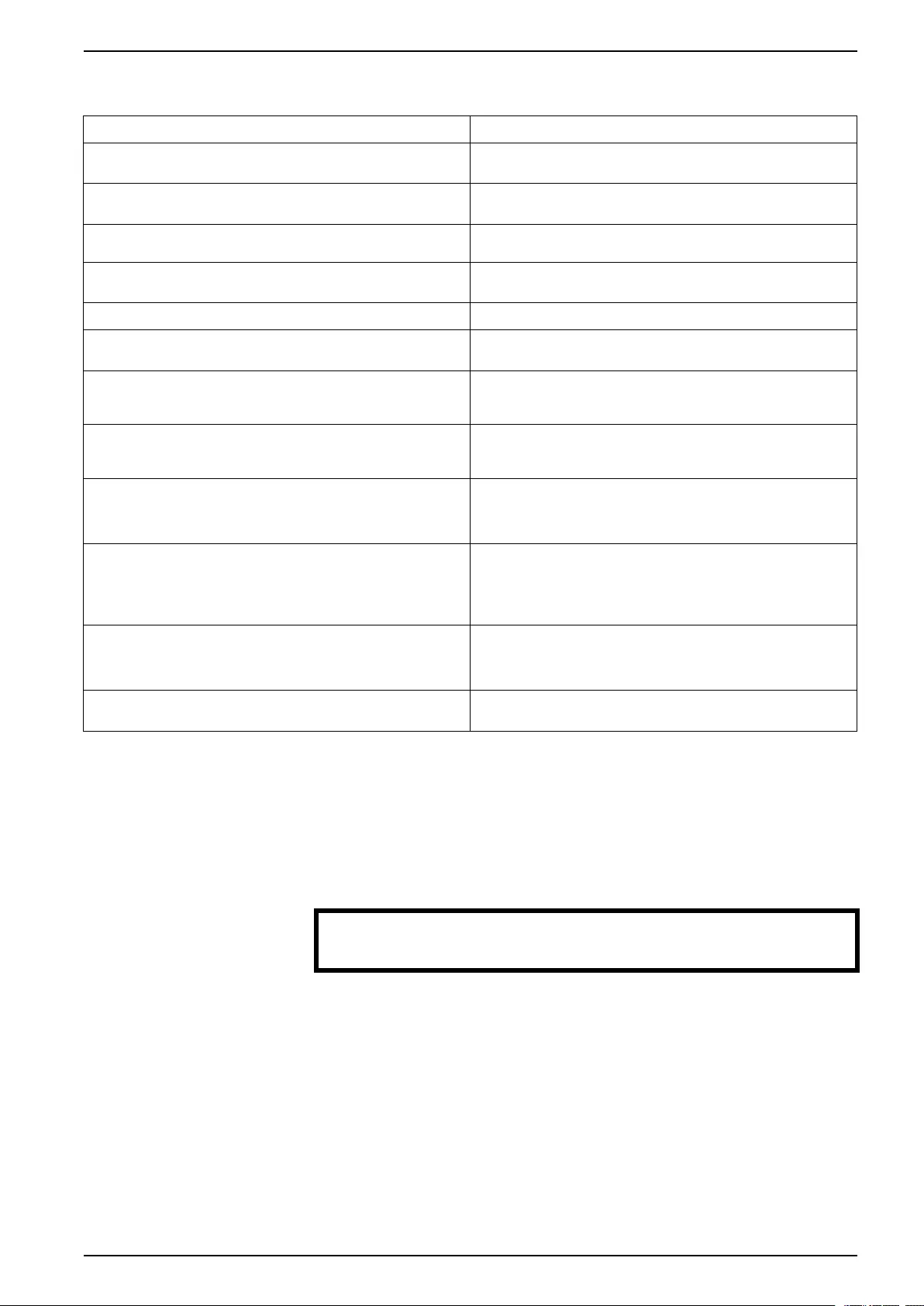
Operation
10-40 kVA 380/400/415 V and 10-30 kVA
208/220 V
3. Use the arrow keys to go through the below parameters and press the ESC key
to return to the previous menus.
Status parameters Description
Voltage on all phases Utility/mains voltage (V), bypass voltage (V), and output voltage (V)
for each phase.
Current on all phases Utility/mains current (A), bypass current (A), and output current (A)
for each phase.
kVA and kW Apparent power (kVA) and real power (kW) generated by the UPS
and the connected load.
Frequencies Utility/mains frequency, bypass frequency, and output frequency in
Hertz (Hz).
Load and batteries Load: Percentage of the load in relation to the total UPS capacity.
Bat Voltage Shows either the positive or negative half of the battery voltage (the
lower value of the two will appear).
Bat Cap Percentage charge on the batteries in relation to the total battery
capacity.
Runtime: The predicted runtime at the present load.
Batteries Bat AmpHr: Battery capacity, including both external and internal
batteries.
UPS Temp: The highest external battery temperature.
Alarm thresholds Load: An alarm will be set when the load is above the threshold
level.
Runtime: An alarm will be set when the runtime is below the
threshold level.
Parallel Status Local UPS is slave/master:
# of UPSs OK: Indicates the number of parallel UPS units that are
OK
# of UPSs fail: Indicates the number of parallel UPS that are
inoperable.
Par load Status KVA and KW: Total apparent power (kVA) and real power (kW)
generated by the parallel UPS units and the connected load.
Par redundancy: n+1, an alarm will be set if the redundancy level is
below the threshold level.
Parallel Operation Mode The parallel operation mode can be off, load on, requested bypass,
in bypass due to fault or maintenance.
View Log
1. From the Overview Screen, press the Enter key.
2. Go to Logging > View Log > On Line by using the arrow keys and press the
Enter key. Here you can see the 100 most recent UPS log events, and the
logged details of the events, such as date, time of occurrence, and event
number.
24-Sep 15:06:48 #15
Mains out of Range
→ On Line
The top line states date, time, and event number. Lines 2, 3, and 4 are part of
the event list. To view the entire list: Use the arrow keys to go through the log
events and press the Enter key to get a detailed description of a particular
event.
990–2386F-001 23
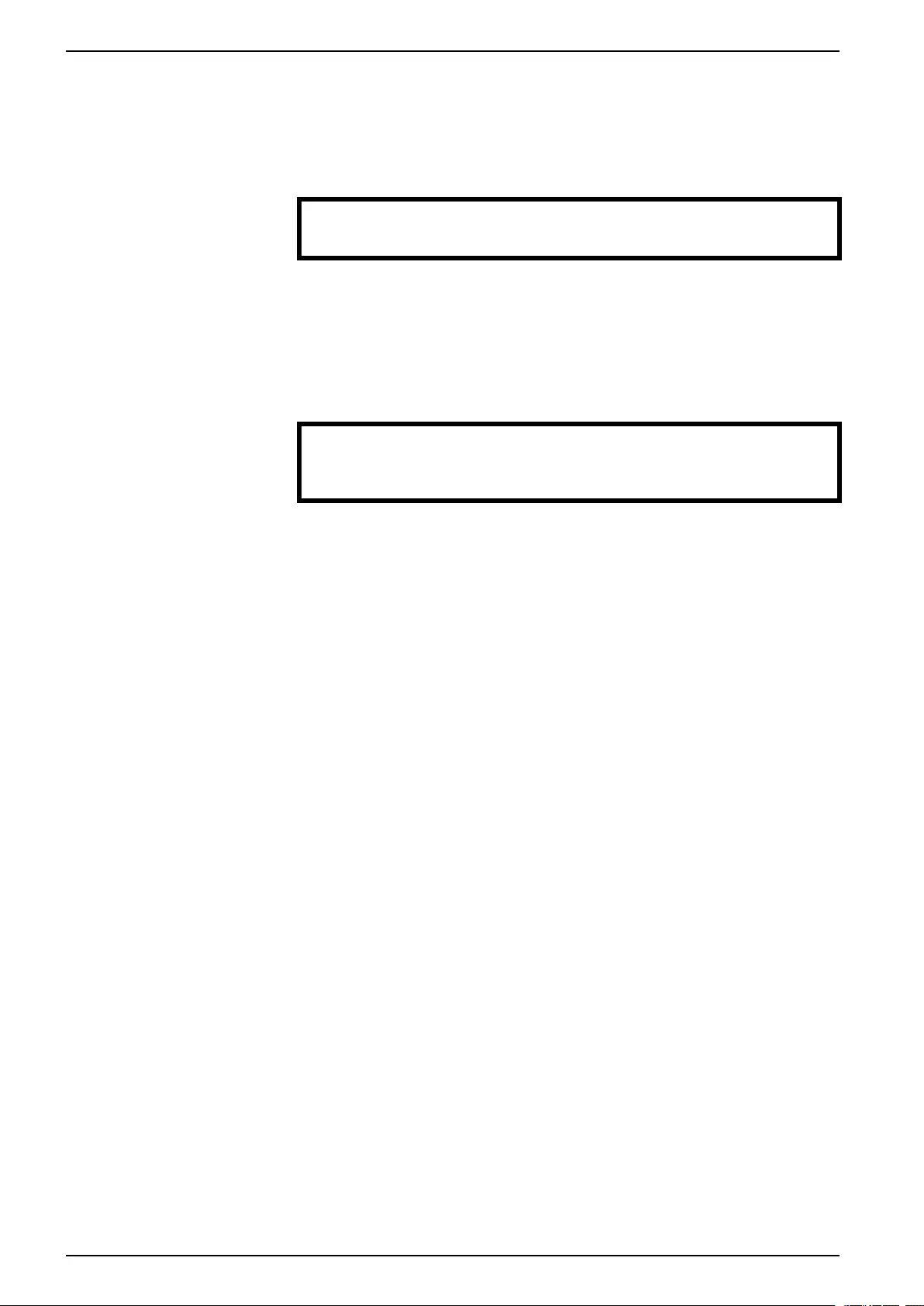
10-40 kVA 380/400/415 V and 10-30 kVA
208/220 V Operation
View Statistics
1. From the Overview Screen, press the Enter key.
2. Go to Logging > View Statistics by using the arrow keys and press the Enter
key. Here you can see statistics on the operation mode changes, the inverter
time, and the duration of battery operation.
View log
Clear log
→ View statistics
View Diagnostics
1. From the Overview Screen, press the Enter key.
2. Go to Diags > Fault & Diagnostics by using the arrow keys and press the
Enter key. Here you can see information given on alarms for use in
troubleshooting.
→ Fault & Diagnostics
System Information
Switch status
Raw Status Data
NOTE: For more details on the Fault and Diagnostics screens, see the
troubleshooting section .
24 990–2386F-001
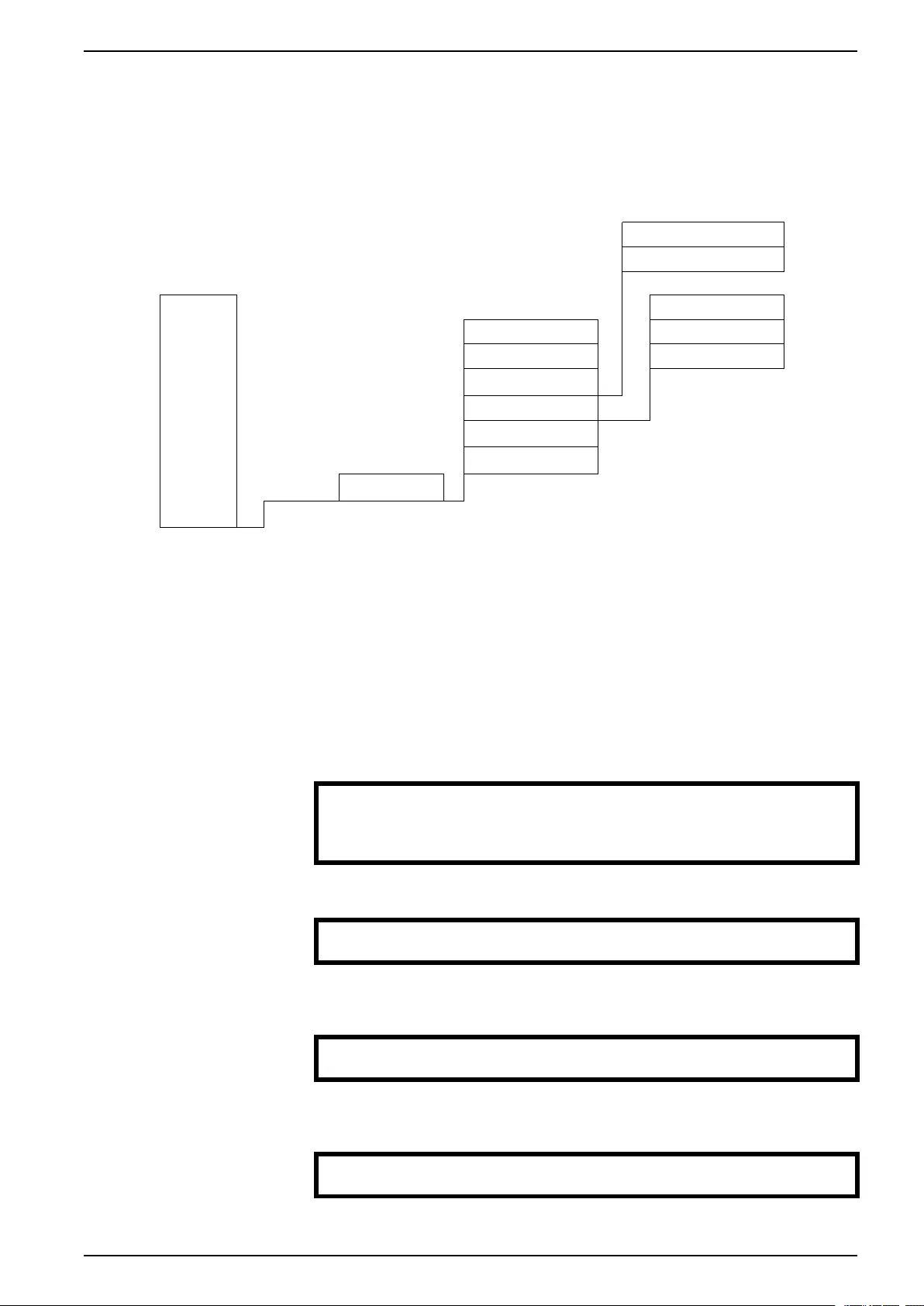
Configuration
10-40 kVA 380/400/415 V and 10-30 kVA
208/220 V
Configuration
Change the Clock, the Alarm Thresholds, and the Dust Filter
Status
Dust filter
Reset dust filter
Control Load
Status Shutdown Runtime
Setup
Default Par. redund.
System
LCM Alarms
Logging Clock
Display Other
Diags Setup Settings
Help
Set the Clock
The Clock menu changes the date and the clock settings and it time-stamps
events in the event log. To avoid inaccuracies, change the clock-setting at daylight-
saving time.
1. From the Overview Screen, press the Enter key.
2. Go to Setup > Clock by using the arrow keys and press the Enter key.
Settings:
Shutdown Alarms
Default → Clock
System Other
3. Press the Enter key.
→ Date: 24-Sep-2010
Time: 13:45:51
4. The day is now active. Use the arrow keys to set the date and press the Enter
key.
→ Date: 24-Sep-2010
Time: 13:28:00
5. The month is now active. Use the arrow keys to set the month, press the Enter
key and do the same to set the year, and press the Enter key.
→ Date: 24-Sep-2010
Time: 13:28:00
990–2386F-001 25
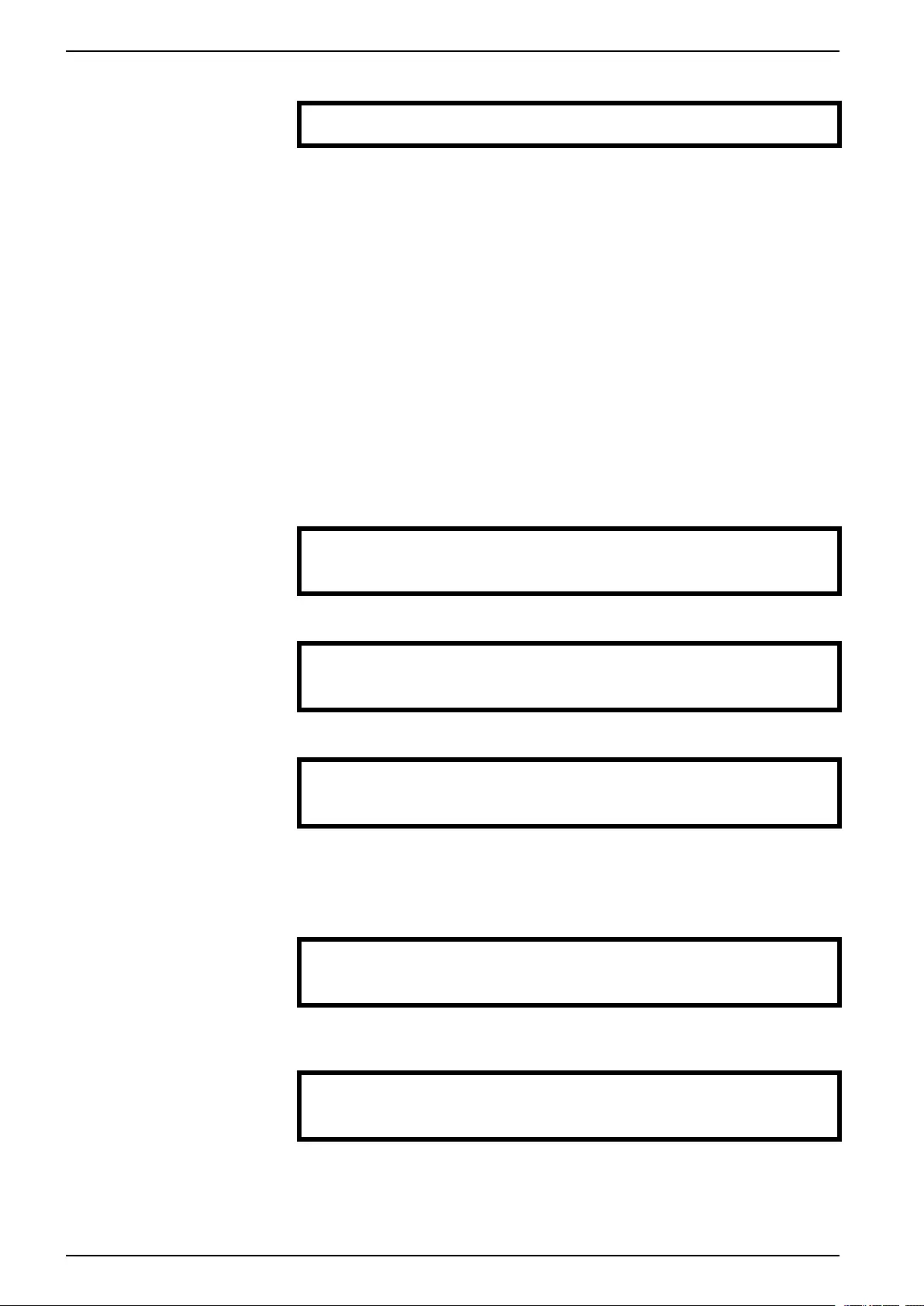
10-40 kVA 380/400/415 V and 10-30 kVA
208/220 V Configuration
6. Press the DOWN arrow key to activate the Time line.
Date: 24-Sep-2010
→ Time: 13:28:00
The procedure to change the Time features is the same as described for date,
month, and year.
7. Press the ESC key when you want to exit this menu.
Set the Dust Filter Settings
NOTE: Dust filter surveillance should be enabled during start-up. The parameters
are High,Medium, or Low. A High parameter selection is for heavy dust
environments and will prompt the user to replace the dust filter after 90 days. A
Medium parameter selection will prompt the user to replace the dust filter after 120
days and a Low parameter selection will prompt the user to replace the dust filter
after 150 days. A pre-warning will appear five days before the filter must be
replaced. If a filter needs replacement, (when the existing filter is filled with dust
and an alarm has been initiated) then you must replace the filter and make sure
that the Reset dust filter setting is set to Yes.
1. From the Overview Screen, press the Enter key.
Chrg xxx%
Load xxx%
xxxVin xxxVout xxHz
Runtime: xxhr xxmin
2. Go to Setup by using the arrow keys and press the Enter key.
Control Logging
Status Display
→ Setup Diags
LCM Help
3. Go to System by using the arrow keys and press the Enter key.
Settings:
Shutdown Alarms
Default Clock
→ System Other
4. Go to Dust filter by using the arrow keys and press the Enter key.
NOTE: The default setting of the dust filter alarm is “off”. By choosing one of the
three parameters (“High”, “Medium”, or “Low”) the dust filter surveillance is
automatically turned on.
UPS #: xx ↑
# of UPSs: x0x
MBP board: xx
→ Dust filter Off ↓
5. Go to Dust filter: High, Medium, Low or Off by using the arrow keys and
press the Enter key.
UPS #: xx ↑
# of UPSs: xx
MBP board: xx
→ Dust filter High ↓
NOTE: The dust filter surveillance must be reset after every dust filter
replacement in order for the UPS system to know when the filter needs to be
replaced again. See Reset Dust Filter Surveillance, page 27.
26 990–2386F-001
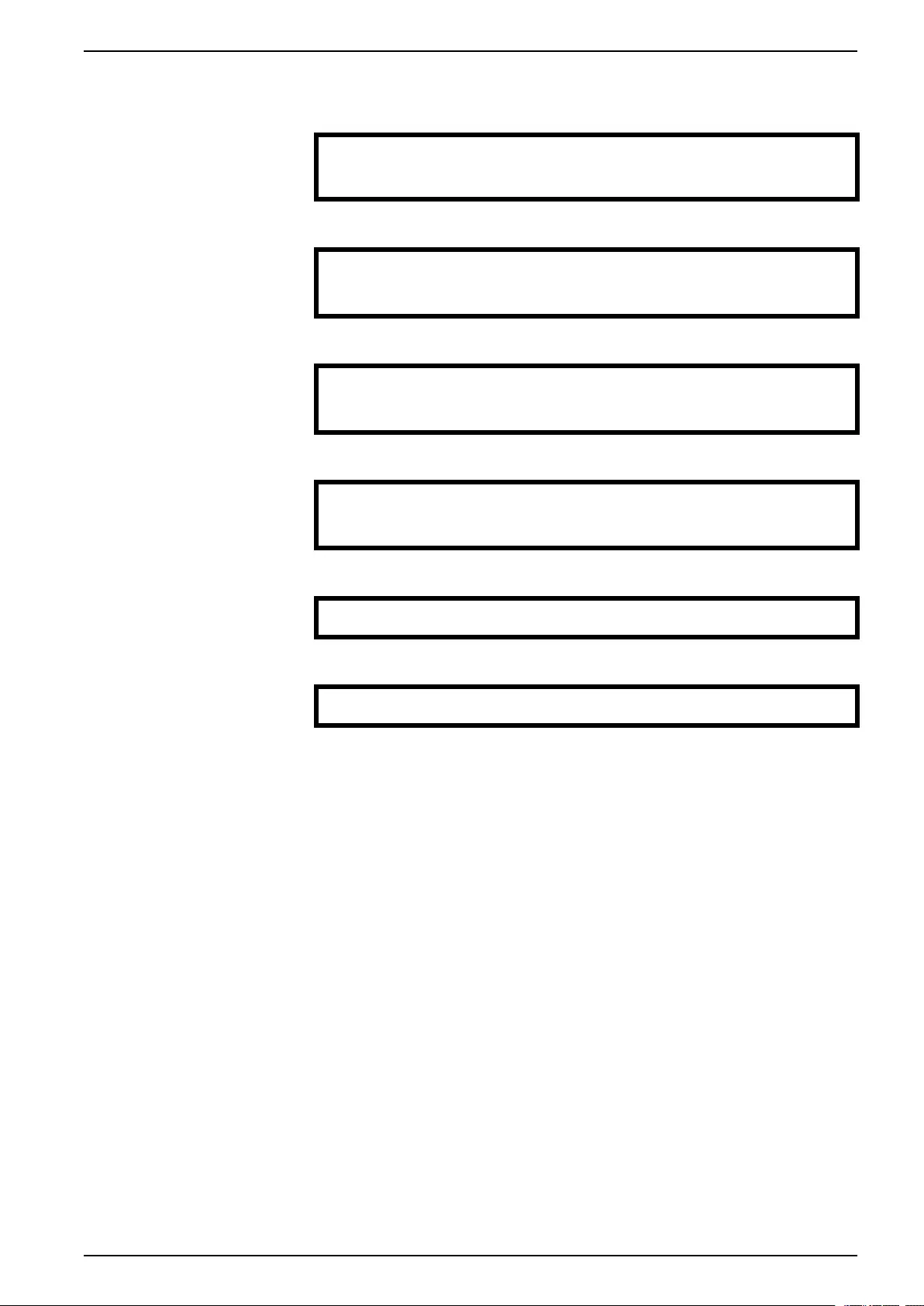
Configuration
10-40 kVA 380/400/415 V and 10-30 kVA
208/220 V
Reset Dust Filter Surveillance
1. From the Overview Screen, press the Enter key.
Chrg xxx%
Load xxx%
xxxVin xxxVout xxHz
Runtime: xxhr xxmin
2. Go to Setup by using the arrow keys and press the Enter key.
Control Logging
Status Display
→ Setup Diags
LCM Help
3. Go to System by using the arrow keys and press the Enter key.
Settings:
Shutdown Alarms
Default Clock
→ System Other
4. Go to Dust filter by using the arrow keys and press the Enter key.
UPS #: xx ↑
# of UPSs: x0x
MBP board: xx
Dust filter Off ↓
5. Go to Reset dust fil by using the arrow keys and press the Enter key.
→ Reset dust fil: No ↑
6. Go to Reset dust fil: Yes by using the arrow keys, and press the Enter key.
↕ Reset dust fil: Yes ↑
NOTE: After resetting the filter surveillance, the menu will fall back to No after a
few seconds. The filter surveillance will now be reset.
Set the Alarm Thresholds
The procedure for changing the Alarm thresholds is the same as described under
the Clock changes. Be aware of the below notes.
NOTE: If the load level exceeds the pre-programmed threshold, the UPS will
display a warning.
NOTE: Redundancy: The state of redundancy that will trigger an alarm. Choices
are:
• N+0 – The power requirement exceeds the redundancy limit: Redundancy is
not available.
• N+1 – The power requirement does not utilize the last unit: Redundancy is
available.
• N+2 – The power requirement does not utilize the last two units: Redundancy is
available.
• N+3 – The power requirement does not utilize the last three units: Redundancy
is available.
990–2386F-001 27
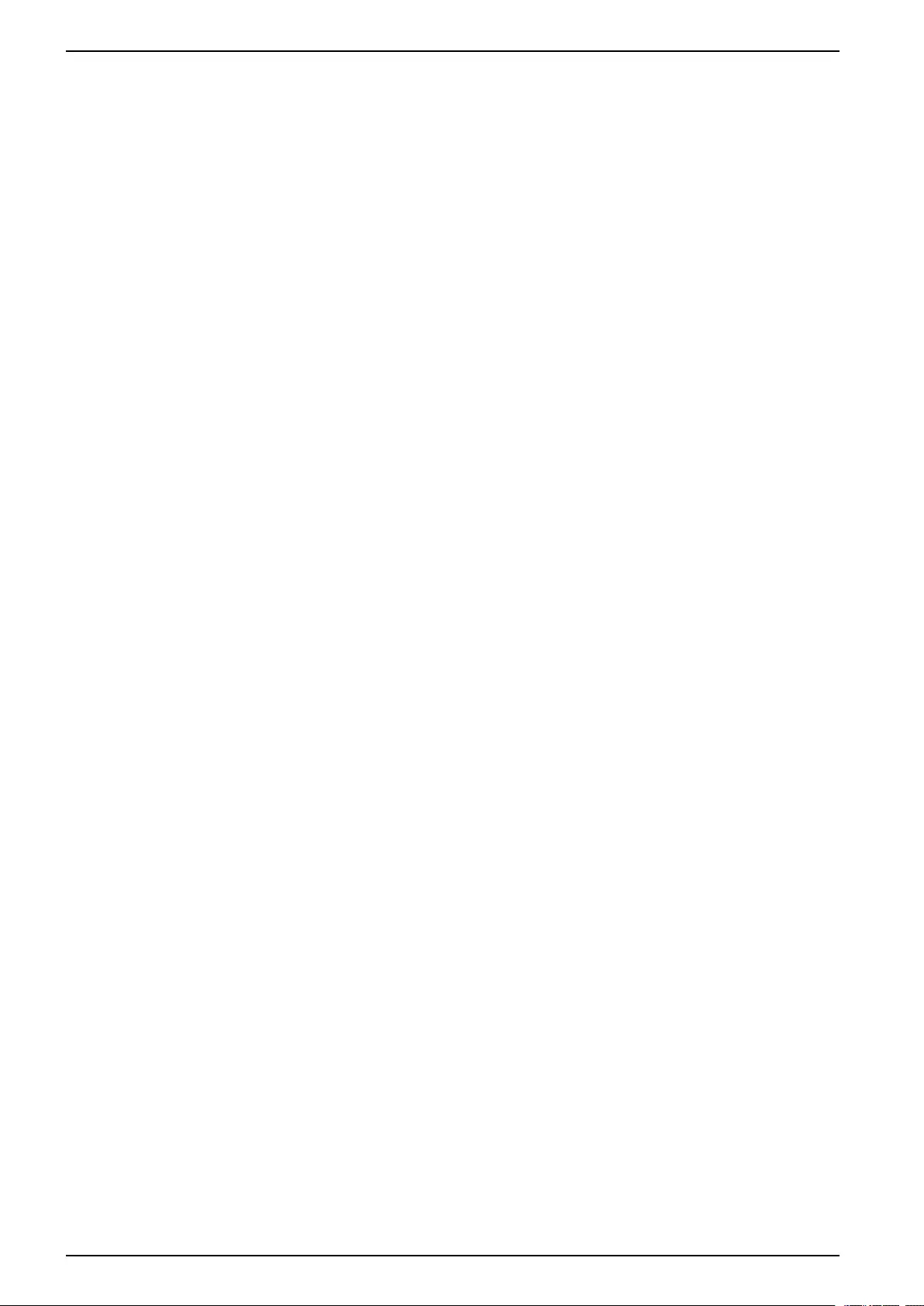
10-40 kVA 380/400/415 V and 10-30 kVA
208/220 V Configuration
Change the Beeper Setup, the Contrast, and the Language
Beeper Setup
Select Display > Display Setup > Beeper setup and use the arrow keys and the
Enter key to set the beeper settings.
•Never: If you select this setting, the beeper will be active at internal UPS errors
only.
•PwrFail+30: If you select this setting, the beeper will be active at internal UPS
errors and at utility/mains or bypass errors. The beeper will only sound if the
fault has been present for more than 30 seconds.
•PwrFail: If you select this setting, the beeper will be active at internal UPS
errors and at utility/mains or bypass errors. The beeper will sound immediately
when the error is occurring.
•LOW BATT: If you select this setting, the beeper will be active at internal UPS
errors at utility/mains or bypass errors, at power failures, and at a low battery
level (if the UPS runs in battery operation).
Contrast
Select Display > Display Setup > Contrast and use the arrow keys and the Enter
key to select the contrast level. The lower the value, the darker the contrast.
Language
Select Display > Display Setup > Language and use the arrow keys and the
Enter key to select the language.
28 990–2386F-001

Maintenance
10-40 kVA 380/400/415 V and 10-30 kVA
208/220 V
Maintenance
Parts Replacement
Return Parts to Schneider Electric
Call Schneider Electric to obtain an RMA number.
To return an inoperable part to Schneider Electric, pack the module in the original
shipping materials, and return it by insured, prepaid carrier. The customer support
representative will provide the destination address. If you no longer have the
original shipping materials, ask the representative about obtaining a new set. Pack
the module properly to avoid damage in transit. Never use styrofoam beads or
other loose packaging materials when shipping a module. The module may settle
in transit and become damaged. Enclose a letter in the package with your name,
RMA number, address, a copy of the sales receipt, description of the problem, a
phone number, and a confirmation for payment (if necessary).
NOTE: Damages sustained in transit are not covered under warranty.
Remove the Front Panel
1. Turn the screw to the right to the unlocked position.
2. Pull the top of the front panel away from the UPS.
3. Lift the front panel free of the two slots at the bottom of the cabinet.
4. Lift the battery compartment cover free of the two slots at the bottom of the
cabinet (only applicable in Japanese configurations).
990–2386F-001 29
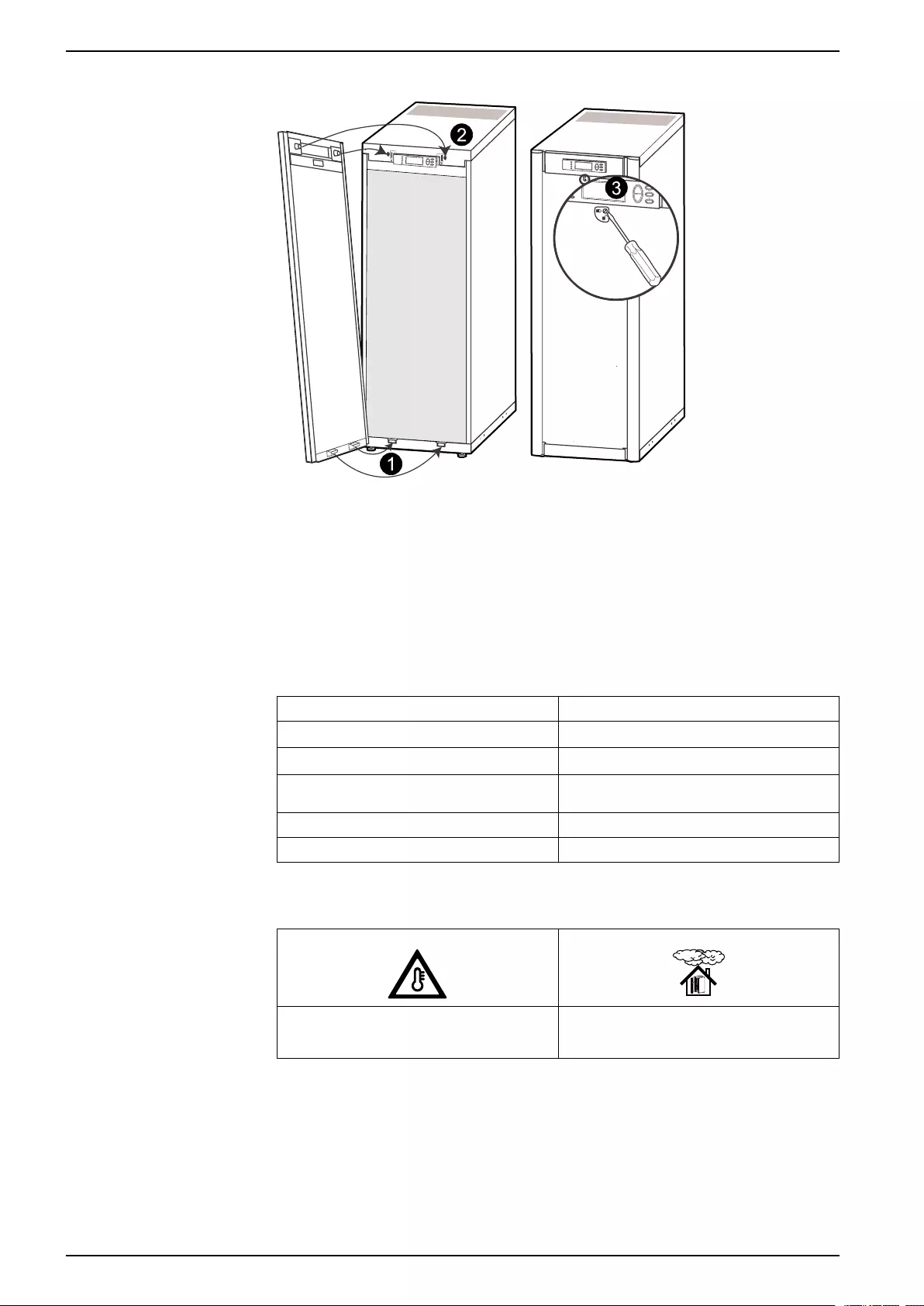
10-40 kVA 380/400/415 V and 10-30 kVA
208/220 V Maintenance
Install the Front Panel
1. Reinstall the front panel by inserting the two taps at the bottom of the front
panel. (For Japanese configurations, you must first reinstall the battery
compartment cover into the two slots at the bottom of the cabinet).
2. Push the front panel forward until it engages the locking devices at the top of
the cabinet.
3. Use a screwdriver to set the lock mechanism to the locked position.
User-Replaceable Parts (Only by Qualified Personnel)
Parts Part Number
Battery Module SYBT4
High Performance Battery Module SYBTH4
Network Management Card with temperature
sensor
AP9631
Dust filter for 352 mm cabinets G35TOPT1
Dust filter for 523 mm cabinets G35TOPT2
Store the Dust Filter
Ambient temperature:
4 to 32 °C/
40 to 90 °F
Relative humidity:
40%–90% non-condensing
Inspect the Dust Filter
The UPS and modular battery cabinet front panels are fitted with dust filters on the
inside of the front panels for extra protection of systems installed in environments
with conductive dust. Check the dust filters once a month. If the dust filters show
visible dust or other impurities, the dust filters must be replaced.
30 990–2386F-001
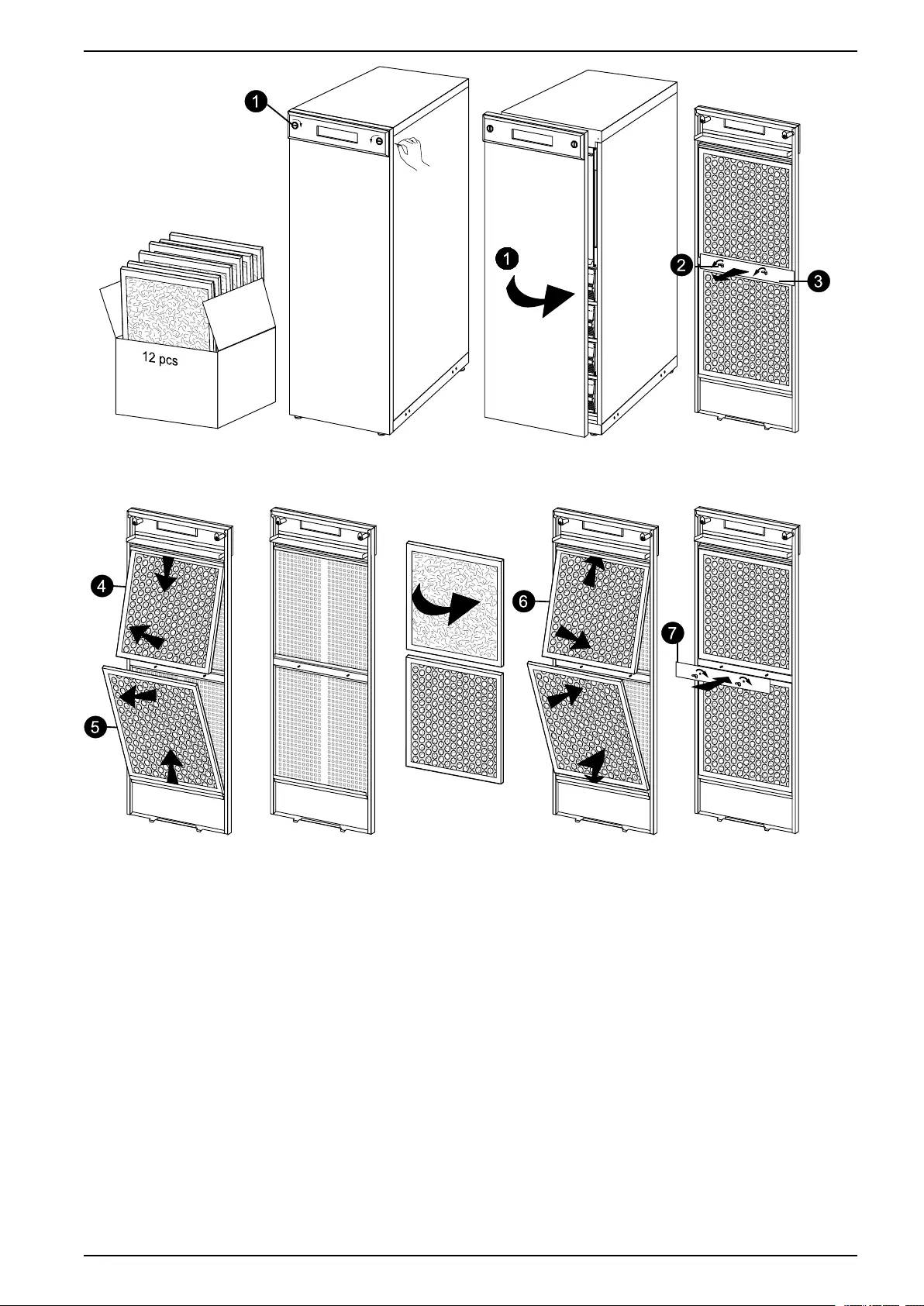
Maintenance
10-40 kVA 380/400/415 V and 10-30 kVA
208/220 V
Model:
Serial:
BATTERYUNIT
Model:
Serial:
BATTERYUNIT
Model:
Serial:
BATTERYUNIT
Model:
Serial:
BATTERYUNIT
Model:
Serial:
BATTERYUNIT
Model:
Serial:
BATTERYUNIT
Model:
Serial:
BATTERYUNIT
Model:
Serial:
BATTERYUNIT
12pcs
1
11
11
11
11
11
11
11
11
11
11
11
1
1
6
1
1
1
2
1
4
1
5
1
3
1
7
1. Remove the front panel from the cabinet. See Remove the Front Panel, page
29.
2. Remove the wing nuts from the plate between the upper and lower dust filter.
3. Remove the plate.
4. Push the top dust filter downwards, and pull outwards to remove.
5. Pull the lower dust filter outwards, and push upwards to remove.
6. Position the new dust filters and make sure that the metal side of the dust filters
face outwards.
7. Remount the plate between the upper and lower dust filters and reattach the
two wing nuts.
8. Reinstall the front panel.
9. Reset the dust filter alarm via the display. See Reset Dust Filter Surveillance,
page 27.
990–2386F-001 31
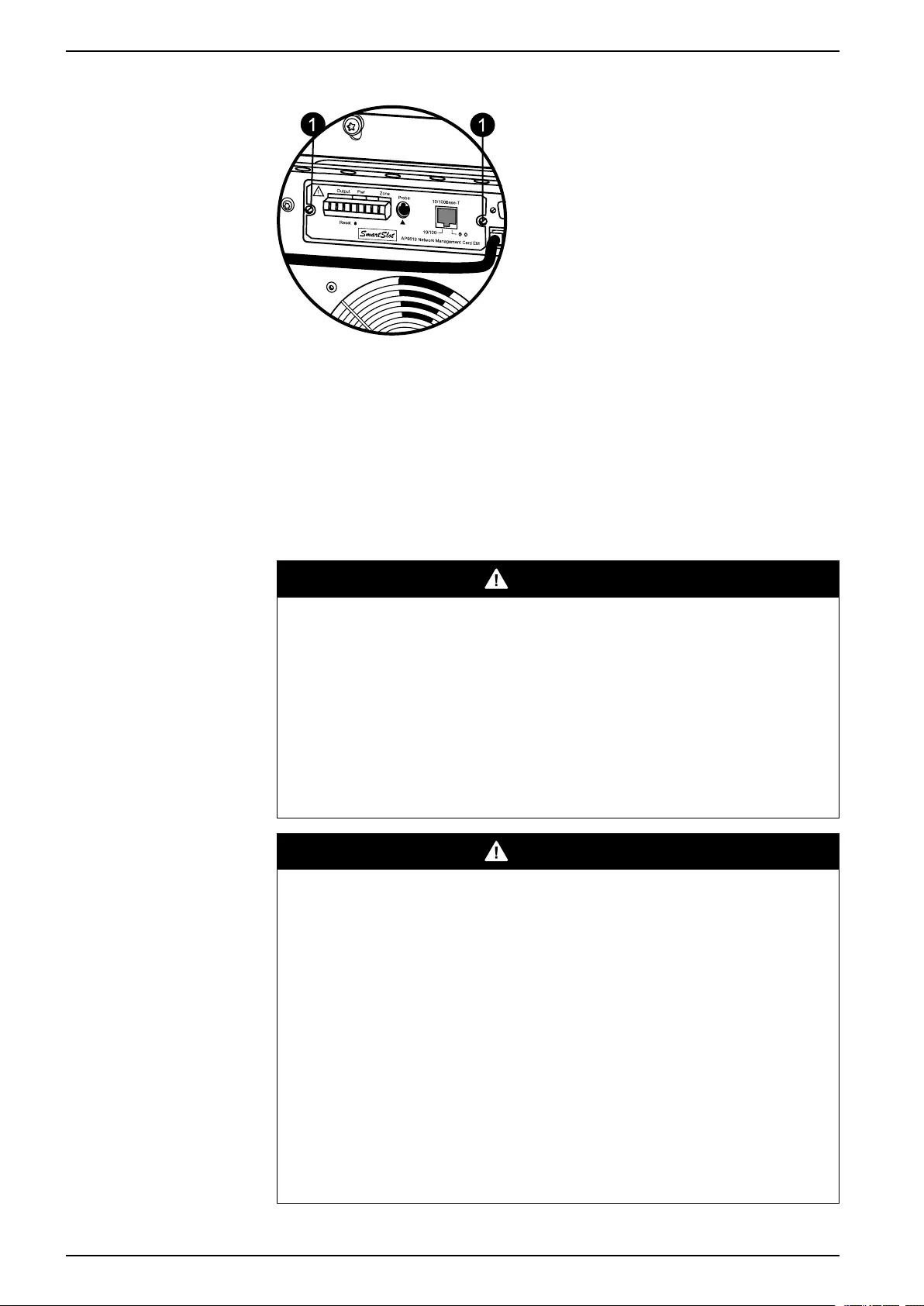
10-40 kVA 380/400/415 V and 10-30 kVA
208/220 V Maintenance
Replace a Network Management Card
10/100Base-T
Probe
AP9619Network Manage ment Card EM
!
Reset
Output PwrZone
10/100
1. Loosen the two Torx screws (one on each side of the card).
2. Carefully pull out the card.
3. Install the new card.
4. Reattach the two Torx screws.
Replace a Battery Module
NOTE: Use two people to lift components weighing between 18–32 kg (40–70 lb).
DANGER
HAZARD OF ELECTRIC SHOCK, EXPLOSION OR ARC FLASH
• Servicing of batteries must only be performed or supervised by qualified
personnel knowledgeable of batteries and the required precautions. Keep
unqualified personnel away from batteries.
• Disconnect charging source prior to connecting or disconnecting battery
terminals.
• Do not dispose of batteries in a fire as they can explode.
• Do not open, alter, or mutilate batteries. Released electrolyte is harmful to the
skin and eyes. It may be toxic.
Failure to follow these instructions will result in death or serious injury.
DANGER
HAZARD OF ELECTRIC SHOCK, EXPLOSION, OR ARC FLASH
Batteries can present a risk of electric shock and high short-circuit current. The
following precautions must be observed when working on batteries
• Remove watches, rings, or other metal objects.
• Use tools with insulated handles.
• Wear protective glasses, gloves and boots.
• Do not lay tools or metal parts on top of batteries.
• Disconnect the charging source prior to connecting or disconnecting battery
terminals.
• Determine if the battery is inadvertently grounded. If inadvertently grounded,
remove source from ground. Contact with any part of a grounded battery can
result in electric shock. The likelihood of such shock can be reduced if such
grounds are removed during installation and maintenance (applicable to
equipment and remote battery supplies not having a grounded supply circuit).
Failure to follow these instructions will result in death or serious injury.
32 990–2386F-001
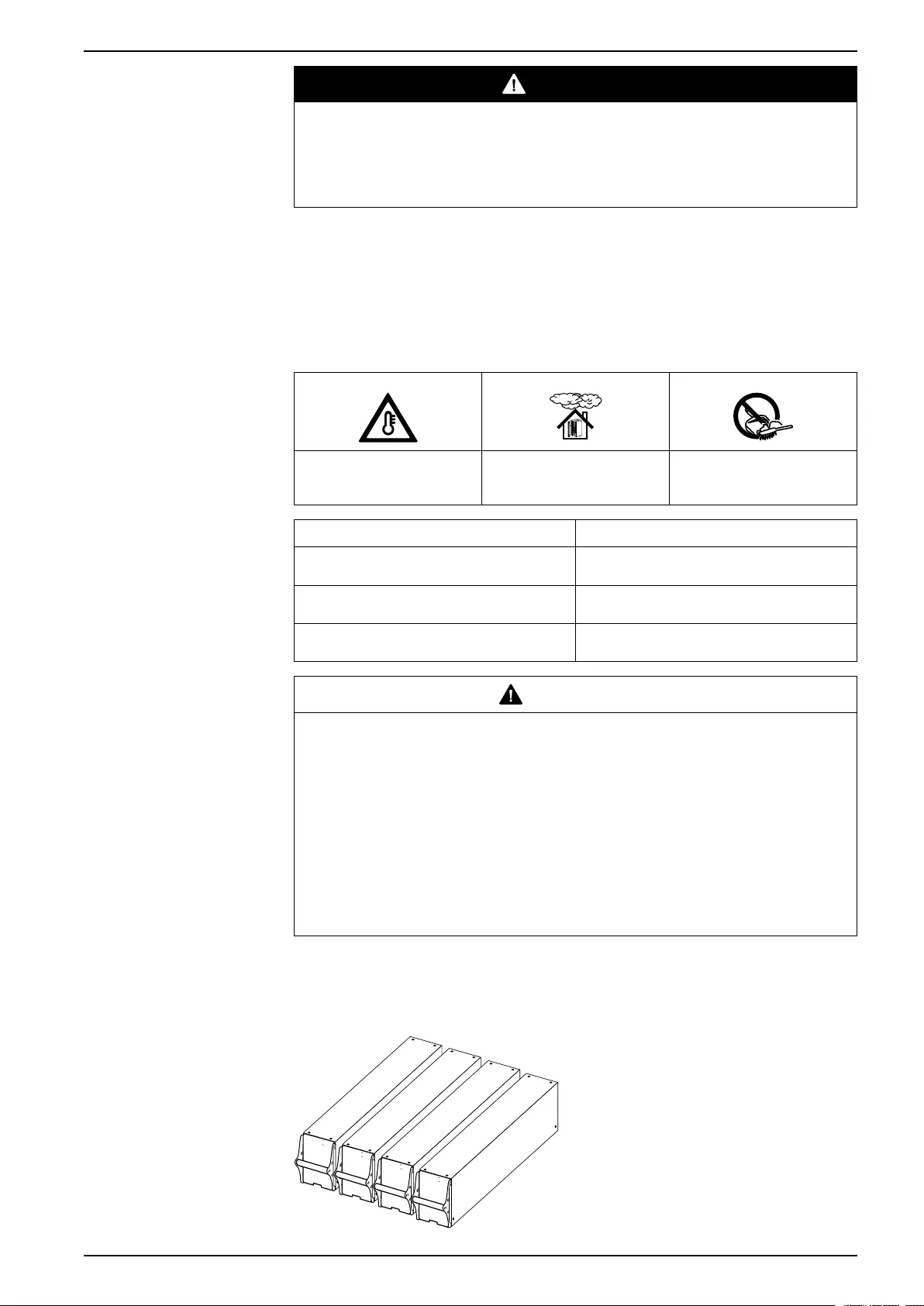
Maintenance
10-40 kVA 380/400/415 V and 10-30 kVA
208/220 V
DANGER
HAZARD OF ELECTRIC SHOCK, EXPLOSION, OR ARC FLASH
When replacing batteries, always replace with the same type and number of
batteries or battery packs.
Failure to follow these instructions will result in death or serious injury.
Store the Batteries and the UPS System
NOTE: The battery modules must be stored indoors and with their protective
packaging still in place.
NOTE: Stored batteries should be recharged at regular intervals, depending on
the storage temperature.
Ambient temperature:
-15 to 40 °C/
5 to 104 °F
Relative Humidity:
0-95% Non-condensing
Storage place free from
vibration, conductive dust,
direct sunlight, and moisture.
Storage Temperature Recharge Interval
-15 to 20 °C/
5 to 68 °F
9 months
20 to 30 °C/
68 to 86 °F
6 months
30 to 40 °C/
86 to 104 °F
3 months
CAUTION
RISK OF EQUIPMENT DAMAGE
• Wait until the system is ready to be powered up before installing batteries in
the system. The time duration from battery installation until the UPS system
is powered up must not exceed 72 hours or 3 days.
• Batteries must not be stored more than six months due to the requirement of
recharging. If the UPS system remains de-energized for a long period, we
recommend that you energize the UPS system for a period of 24 hours at
least once every month. This charges the batteries, thus avoiding irreversible
damage.
Failure to follow these instructions can result in injury or equipment
damage.
Battery Module
One battery module consists of four battery units.
Model:
Serial:
BATTERY UNIT
Model:
Serial:
BATTERY UNIT
Model:
Serial:
BATTERY UNIT
Model:
Serial:
BATTERY UNIT
990–2386F-001 33
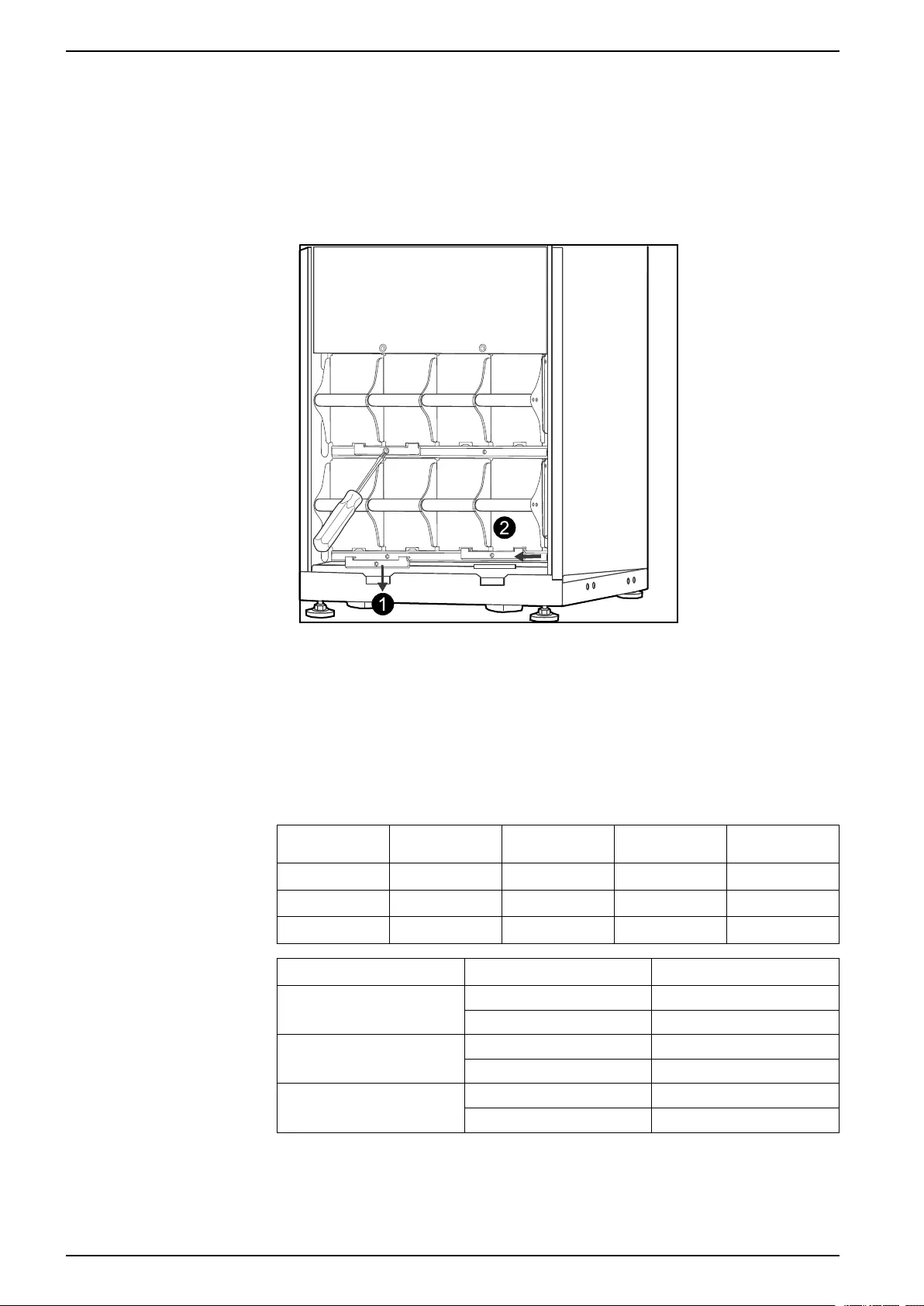
10-40 kVA 380/400/415 V and 10-30 kVA
208/220 V Maintenance
4 x 24 kg (4 x 53 lbs)
Remove and Install Battery Locks
If your system is equipped with battery locks, follow the below procedure to remove
the battery locks.
1. Remove the M6 screw attaching the battery lock to the shelf.
2. Push the battery lock to the left, push it upwards and remove.
3. Use the reverse procedure for the installation of battery locks.
Remove Battery for Replacement
Schneider Electric recommends that a whole battery module (four batteries) is
replaced at the same time to ensure optimal runtime (see example 1). However, it
is only necessary to replace two batteries at the same time according to Example 2
and 3 in the below tables.
523 mm (20 in)
cabinet
Column A Column B Column C Column D
Example 1 New New New New
Example 2 New New Old Old
Example 3 Old Old New New
352 mm (14 in) cabinet Column A Column B
Example 1 New New
New New
Example 2 New New
Old Old
Example 3 Old Old
New New
Follow the below procedures if you need to change or add a battery module, e.g. if
you receive a display message reporting a bad battery, or if you need to add
batteries for increased runtime.
34 990–2386F-001
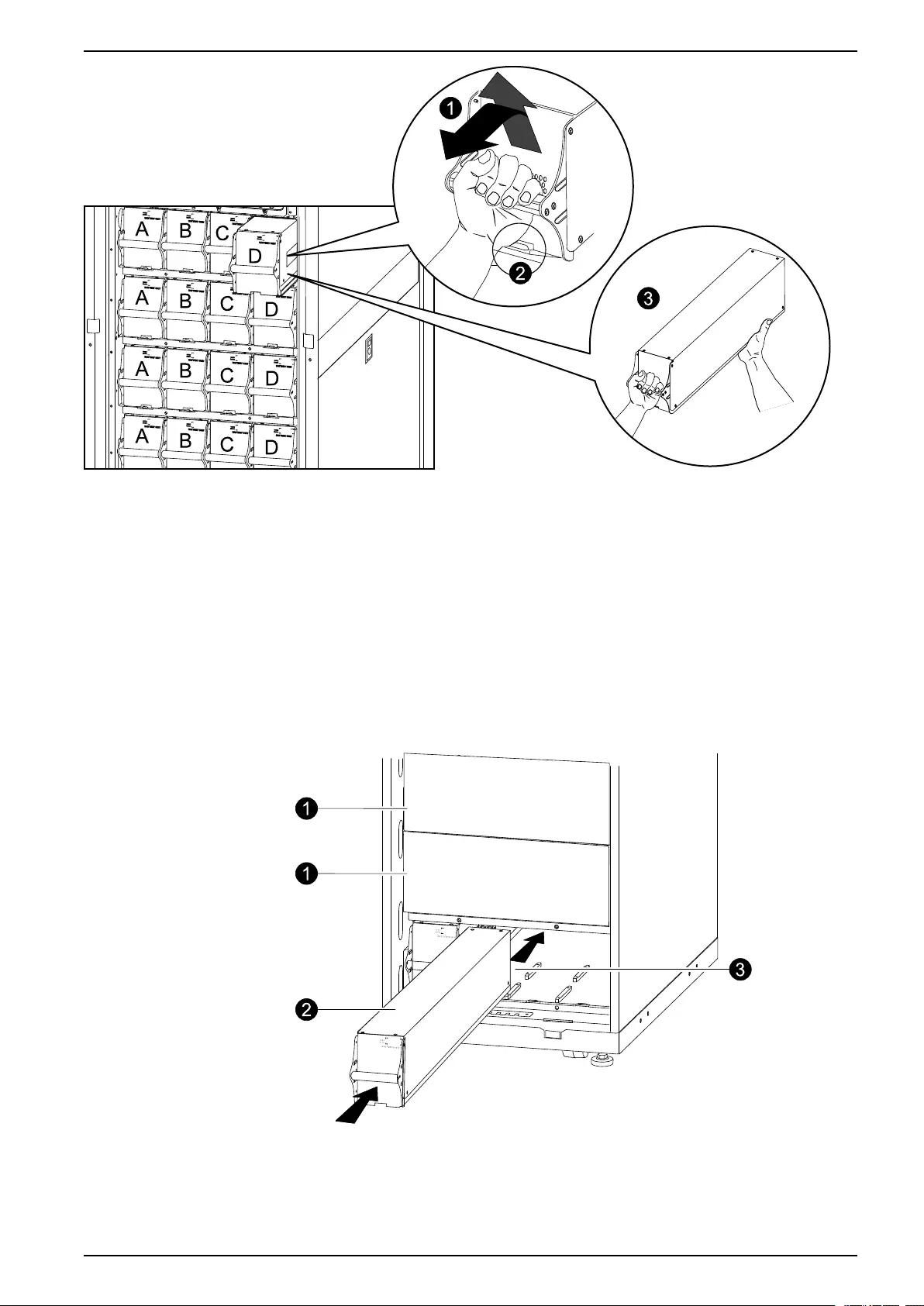
Maintenance
10-40 kVA 380/400/415 V and 10-30 kVA
208/220 V
NOTE: When removing battery modules, start from the highest level and work
down.
1. Holding the battery handle, gently push the battery upwards and pull it halfway
out of the cabinet. A lock mechanism prevents it from being pulled all the way
out.
2. Release the locking mechanism by lifting the modular battery unit.
3. Pull the modular battery unit completely out while supporting it.
Install Batteries
UPS/Modular Battery Cabinet
1. Remove the blind plate (if present) in front of empty battery shelves (if present)
and save the screws for later use.
2. Install the battery module in the lowest available bay (four across in 523 mm (20
in) UPS versions, two across in 352 mm (14 in) UPS versions).
990–2386F-001 35
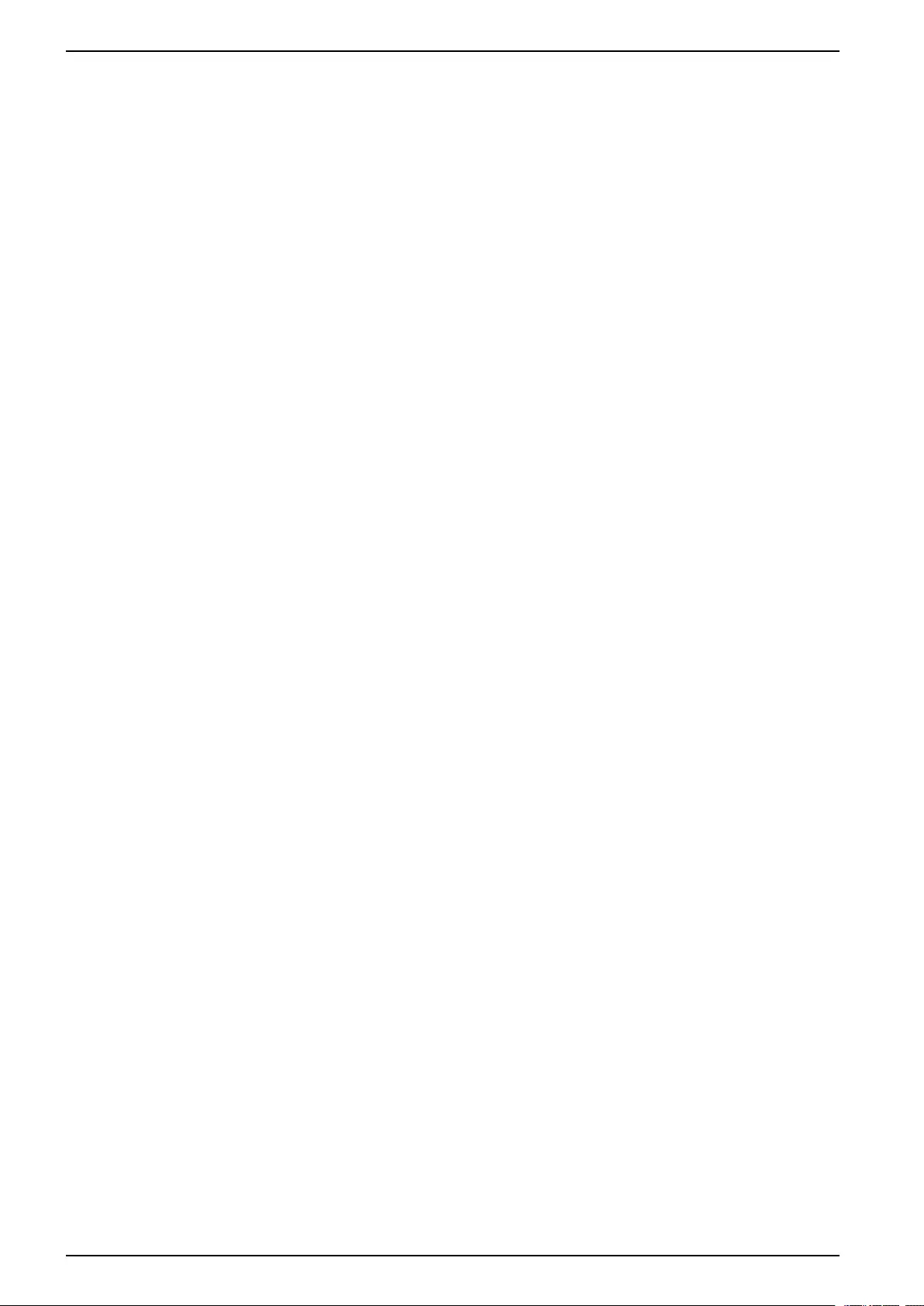
10-40 kVA 380/400/415 V and 10-30 kVA
208/220 V Maintenance
3. Position the battery unit to slide in between the grooves and push it completely
into the UPS to ensure connection.
NOTE: If a problem is reported, ensure that the battery modules are correctly
installed. If the problem persists, see the troubleshooting section.
NOTE: Allow for a 24-hour recharging period of the batteries after system start-
up.
36 990–2386F-001
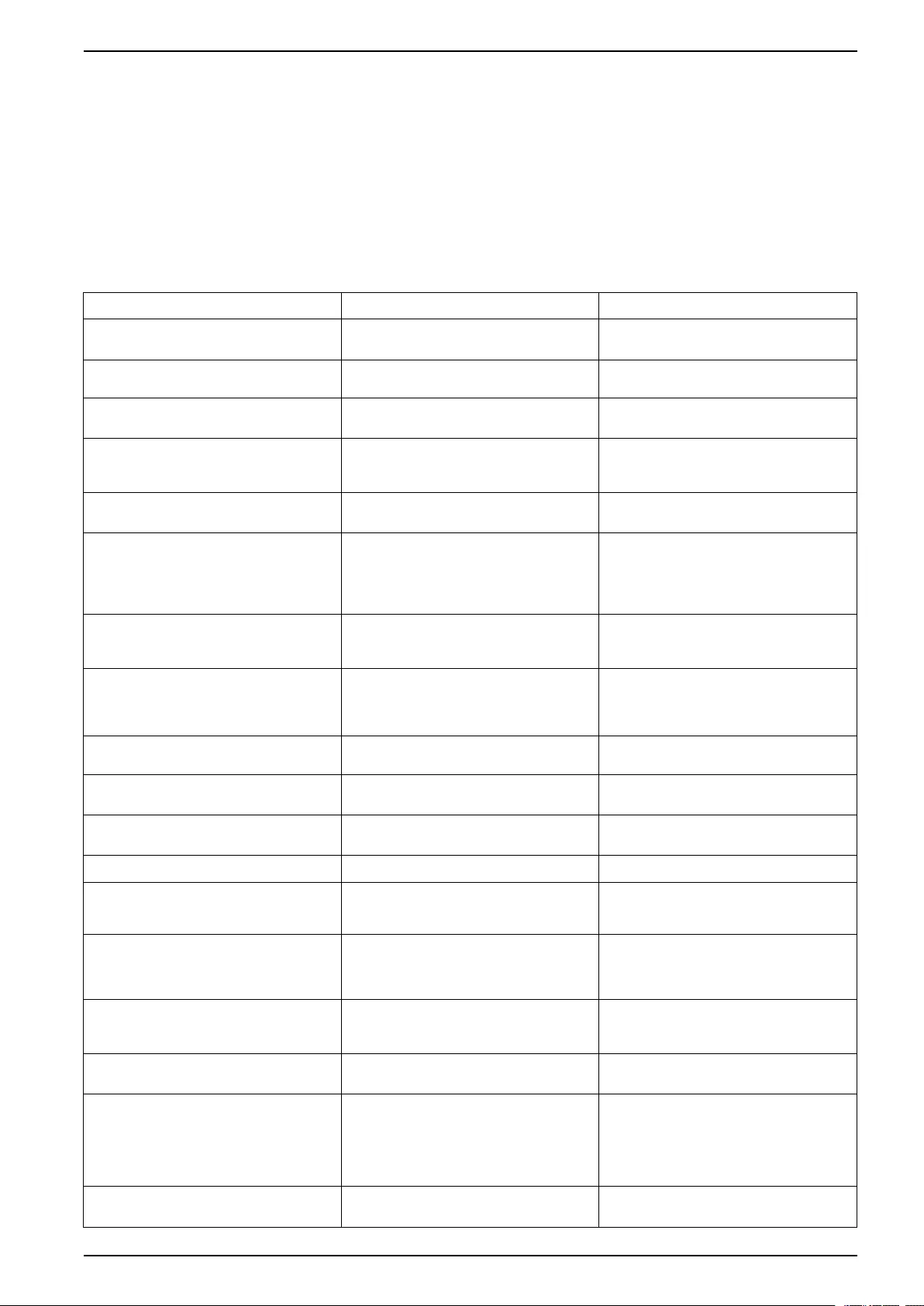
Troubleshooting
10-40 kVA 380/400/415 V and 10-30 kVA
208/220 V
Troubleshooting
Status and Alarm Messages
This section lists the status and alarm messages that the UPS might display. The
messages are listed in alphabetical order, and a suggested corrective action is
listed with each alarm message to help you troubleshoot problems.
Display Messages
Display Message Description Corrective Action
Automatic Self Test Started. The UPS has started the preprogrammed
battery test.
No corrective action is necessary.
ABus Communication Fault. Communication interruption detected on the
ABus.
Check ABus wiring. If this does not help
contact Schneider Electric.
ABus Termination Fault. ABus termination is missing. Check if termination is present. If this does
not help contact Schneider Electric.
Batt Temperature Exceeded Upper Limit. The temperature of one or more battery
units has exceeded the system
specifications.
Contact Schneider Electric Customer
Support
Battery over-voltage warning. The battery voltage is too high and the
charger has been deactivated.
Contact Schneider Electric Customer
Support
Bypass Not Available Input Freq/Volt Out
Of Range.
The frequency or voltage is out of
acceptable range for bypass. This message
occurs when the UPS is online, and
indicates that the bypass mode may not be
available if required.
Correct the input voltage to provide an
acceptable voltage or frequency.
Battery Discharged. The UPS is in battery operation and the
battery charge is low. Note: Runtime is
limited in duration.
No corrective action is necessary. Shut
down the system and the load equipment or
restore incoming voltage.
Emergency PSU Fault. The redundant Emergency Power Supply
Unit (PSU) is not working. The UPS will
continue to work normally, but the PSU
should be replaced.
Contact Schneider Electric Customer
Support
EPO Activated. The Emergency Power Off switch has been
activated.
Deactivate the Emergency Power Off
switch.
Fan fault. A fan is inoperable.. Contact Schneider Electric Customer
Support
Int. Mech. Bypass Switch Closed. The internal mechanical switchgear is
closed.
No corrective action necessary. The UPS is
in internal mechanical bypass operation.
Int. Mech. Bypass Switch Open. The internal mechanical switchgear is OFF. No corrective action is necessary.
Low-Battery. The UPS is in battery operation and the
battery charge is low. Note: Runtime is
limited in duration.
Shut down the system and the load
equipment or restore incoming voltage.
Load Is No Longer Above Alarm
Threshold.
The load previously exceeded the alarm
threshold and the situation has been
corrected either because the load
decreased or the threshold was increased.
No corrective action is necessary.
Load Power Is Above Alarm Threshold. The load has exceeded the user-specified
load alarm threshold.
Option 1: Use the display interface to raise
the alarm threshold.
Option 2: Reduce the load.
Mains Not Available. Input Freq/Volt Out
of Range.
The frequency or voltage is out of
acceptable range for normal operation.
Correct the input voltage to provide
acceptable voltage or frequency.
Minimum Runtime Restored. The system runtime dropped below the
configured minimum and has been restored.
Additional Battery Modules were installed,
the existing Battery Modules were
recharged, the load was reduced, or the
threshold was decreased.
No corrective action is necessary.
No Batteries Are Connected. No battery power is available. Check that the batteries are inserted
properly.
990–2386F-001 37
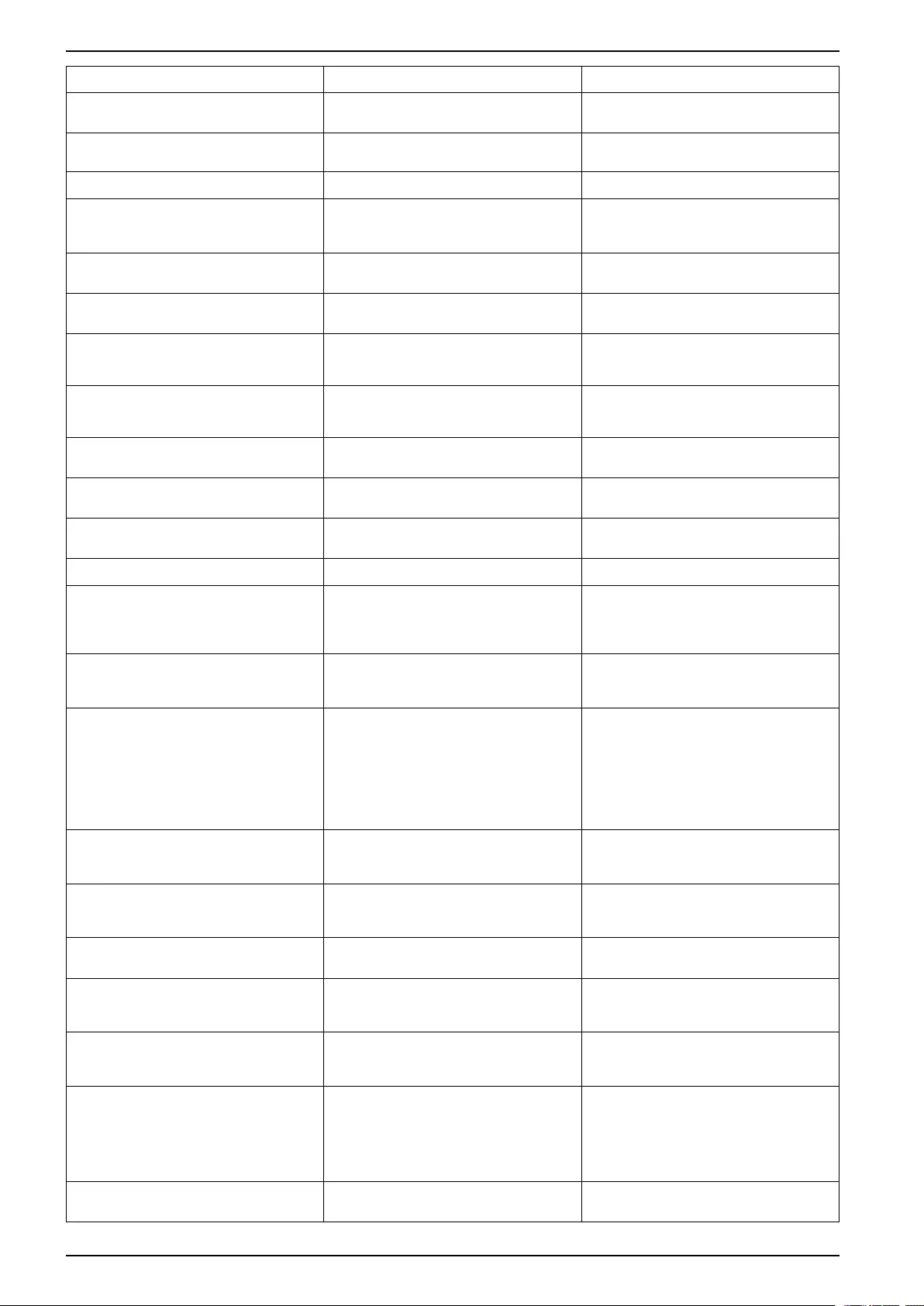
10-40 kVA 380/400/415 V and 10-30 kVA
208/220 V Troubleshooting
Display Message Description Corrective Action
No Master is Present in the Parallel
System.
No parallel master is present. The parallel
system will not be able to function properly.
Contact Schneider Electric Customer
Support
Number of Battery Modules Decreased. One or more battery modules were
removed.
No corrective action is necessary.
Number of Battery Modules Increased. One or more battery modules were added. No corrective action is necessary.
Overload on a Parallel Unit. One or more systems has overload. Note
that the entire parallel system will not be
able to return from bypass.
No corrective action is necessary.
Order Startup Check. The UPS system has been on for five days. Contact Schneider Electric Customer
Support to verify the installation.
Order Tech Check. The UPS system has been on for four years.
A technical check is recommended.
Contact Schneider Electric Customer
Support.
PBus Communication Fault on Cable 1. Communication interruption detected on
PBus 1.
Check PBus 1 wiring.
If this does not help contact Schneider
Electric.
PBus Communication Fault on Cable 2. Communication interruption detected on
PBus 2.
Check PBus 2 wiring.
If this does not help contact Schneider
Electric.
PBus Termination Fault on Cable 1. PBus 1 termination is missing. Check if termination is present. If this does
not help contact Schneider Electric.
PBus Termination Fault on Cable 2. PBus 2 termination is missing. Check if termination is present. If this does
not help contact Schneider Electric.
Parallel Configuration Fault. The parallel system has not been configured
correct.
Contact Schneider Electric Customer
Support.
Parallel Redundancy Restored. The parallel redundancy has been restored. No corrective action is necessary.
Parallel Redundancy is below Alarm
Threshold
The load has exceeded the user specified
load alarm threshold.
Option 1: Use the display interface to raise
the alarm threshold
Option 2: Reduce the load. Parallel
redundancy is now restored.
Replace Batt(s). One or more Battery Modules need
replacement (only applicable with internal
batteries).
See Parts Replacement, page 29 for
procedures.
Runtime Is Below Alarm Threshold. The predicted runtime is lower than the
user-specified minimum runtime alarm
threshold. Either the battery capacity has
decreased, or the load has increased.
Option 1: Allow the battery modules to
recharge.
Option 2: If possible, increase the number of
battery modules.
Option 3: Reduce the load.
Option 4: Decrease the alarm threshold.
Contact Schneider Electric Customer
Support.
Shutdown Due To Low Battery. The UPS was in Battery Operation and shut
down the load when no more battery power
was available.
No corrective action is necessary.
Note: If the problem reoccurs, consider
increasing the battery capacity.
Site Wiring Fault. Wrong phase rotation on the input side. The
UPS will continue to supply conditioned
power from batt.
An electrician should check that the UPS
has been wired properly.
Static Bypass Switch Fault. The Static Bypass Switch is inoperable. Contact Schneider Electric Customer
Support.
System Failure Detected by Surveillance. The system has detected an internal error. Check for other alarms and contact
Schneider Electric customer support if the
problem persists.
System Start Up Configuration Failed. System configuration is unsuccessful.
Unable to determine system voltage and/or
cabinet size.
Check for other alarms and contact
Schneider Electric customer support if the
problem persists.
System Not Synchronized to Bypass. The system cannot synchronize to bypass.
The mode may not be available.
Option 1: Decrease the input frequency
sensitivity.
Contact Schneider Electric Customer
Support.
Option 2: Correct the bypass input voltage to
provide acceptable voltage or frequency.
The dust filter must be changed
immediately.
-Replace the dust filter.
38 990–2386F-001
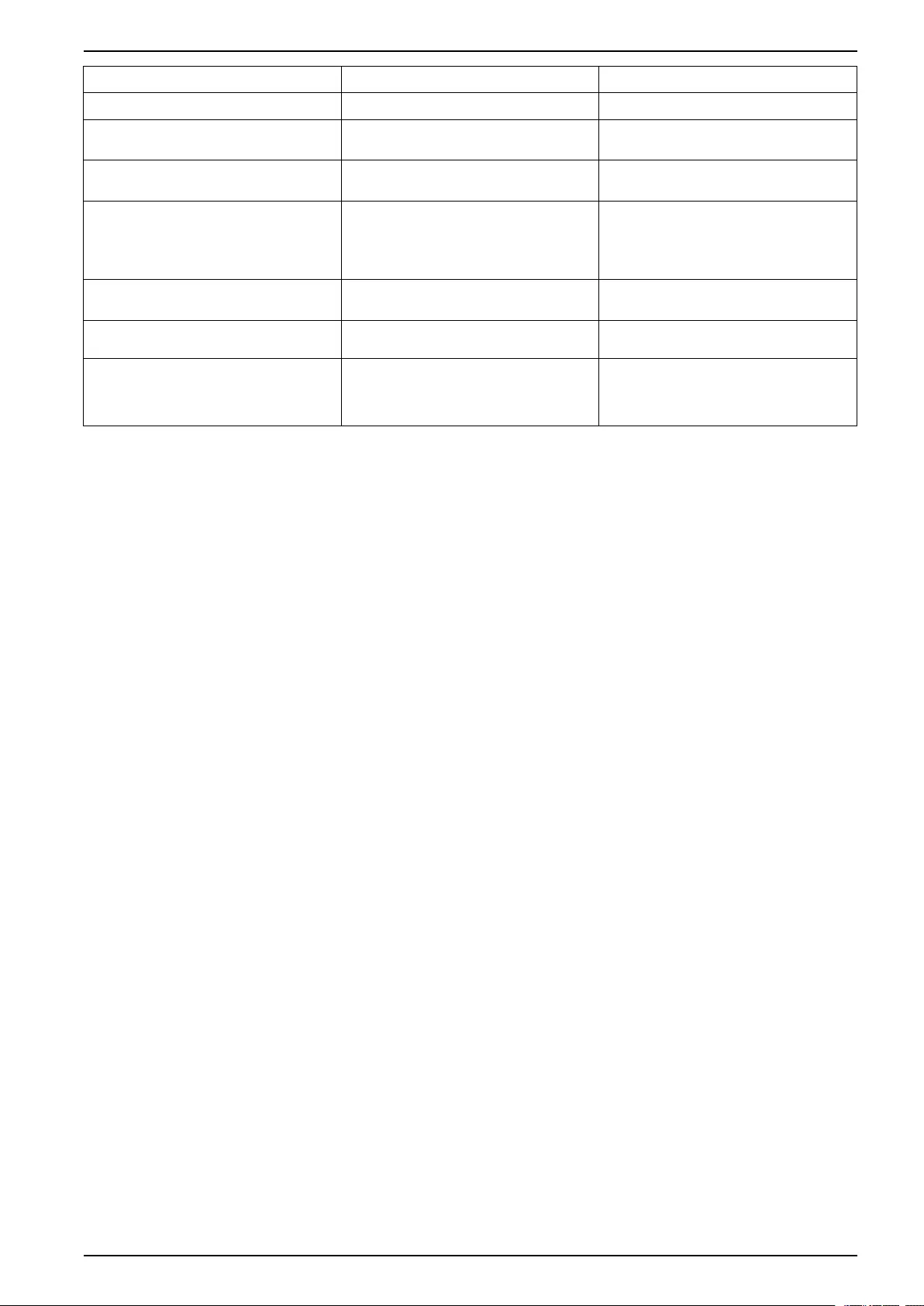
Troubleshooting
10-40 kVA 380/400/415 V and 10-30 kVA
208/220 V
Display Message Description Corrective Action
The dust filter must be changed soon. -Be prepared to change the dust filter soon.
UPS In Bypass Due To Fault. The UPS has transferred to Bypass Mode
because an error has been detected.
Contact Schneider Electric Customer
Support.
UPS In Bypass Due To Overload. The load exceeded the power capacity. The
UPS has switched to Bypass Mode.
Decrease the load.
UPS Is Overloaded. The load exceeded the system power
capacity.
Option 1: Decrease the load.
Option 2: Check the load distribution on the
3 phases via the display. If the load is
unevenly distributed, adjust the load
distribution.
Warranty Expiring. The warranty expires in three months. Contact Schneider Electric Customer
Support.
Weak Batt(s) Detected. Reduced
Runtime.
One or more weak batteries detected. Replace the weak batteries.
XR Battery Fuse Blown. Modular battery fuse blown. Runtime is
lower than expected.
Replace the blown fuse in the modular
battery cabinet (only applicable if your
installation includes a modular battery
cabinet).
990–2386F-001 39
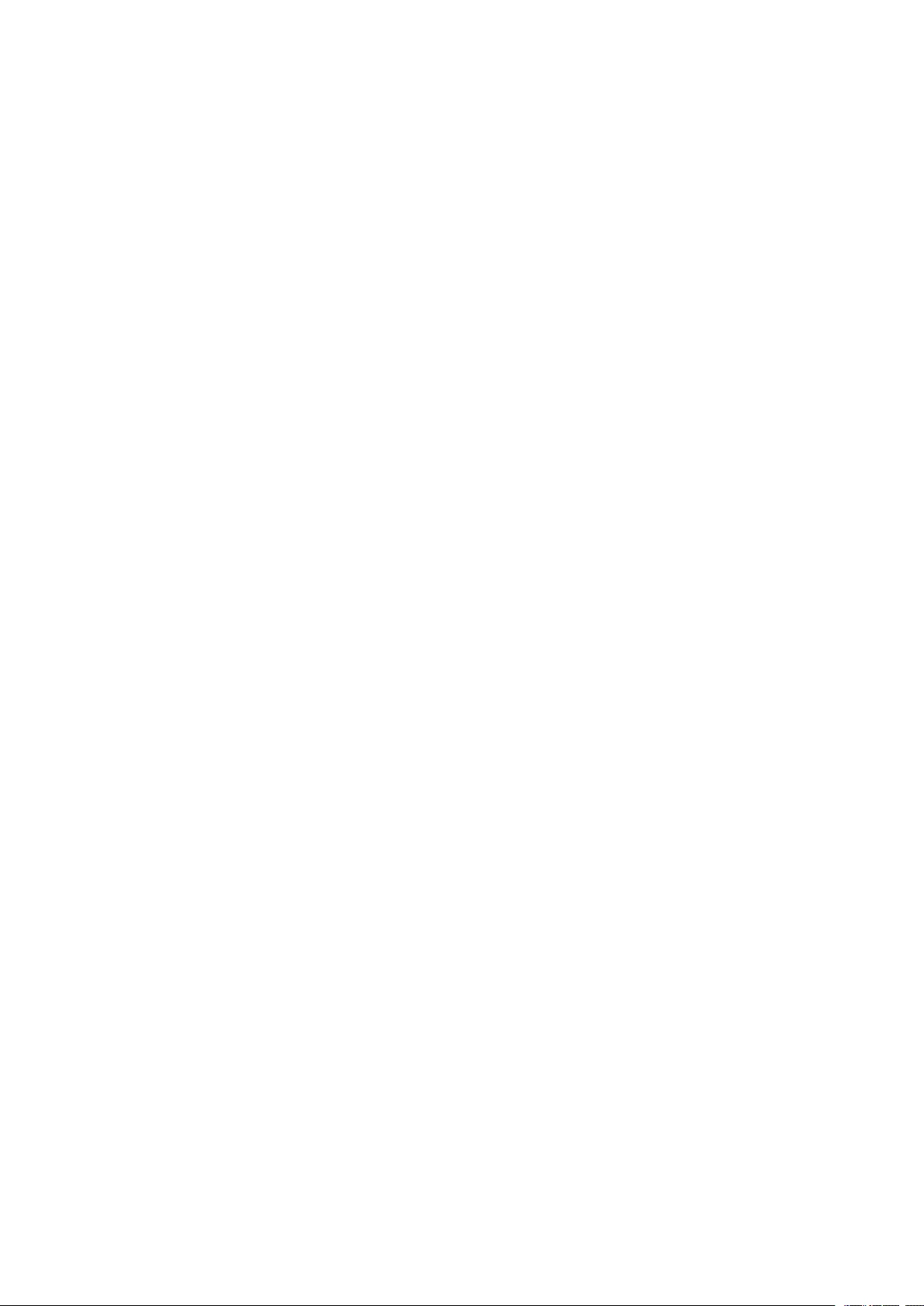
Schneider Electric
35 rue Joseph Monier
92500 Rueil Malmaison
France
+ 33 (0) 1 41 29 70 00
www.schneider-electric.com
As standards, specifications, and design change from time to time,
please ask for confirmation of the information given in this publication.
© 2013 – 2016 Schneider Electric. All rights reserved.
990–2386F-001