Table of Contents
- Safety Messages
- Safety and General Information
- Deenergizing safety
- Electrical safety
- Battery safety
- Hardwire safety
- General information
- Specifications
- Environmental
- Physical
- Battery
- Electrical
- Front panel features
- Rear panel features
- Key to identify rear panel features
- Wiring Specifications
- Connect Equipment
- Turn the UPS On/Off
- UPS Display Interface
- UPS Display Interface operation
- Menu overview
- LCD display interface angle adjustment
- UPS Settings
- Startup configuration
- General settings
- Controllable Outlet Groups provide battery backup power to connected equipment.
- Overview
- Connect controllable outlet groups
- Overview
- Normally open contacts
- Normally closed contacts
- Install a Ferrite Bead
- Introduction
- Features
- Related Documents
- IP Address Configuration
- Definitions
- Features
- Maintenance
- End of useful life
- Replace the RBCs in a UPS
- Recommended actions after installing new RBCs
- XLBP installation and replacement
APC Smart-UPS SRT 8000VA RM 208V L630 User Manual
Displayed below is the user manual for Smart-UPS SRT 8000VA RM 208V L630 by APC which is a product in the Uninterruptible Power Supplies (UPSs) category. This manual has pages.
Related Manuals
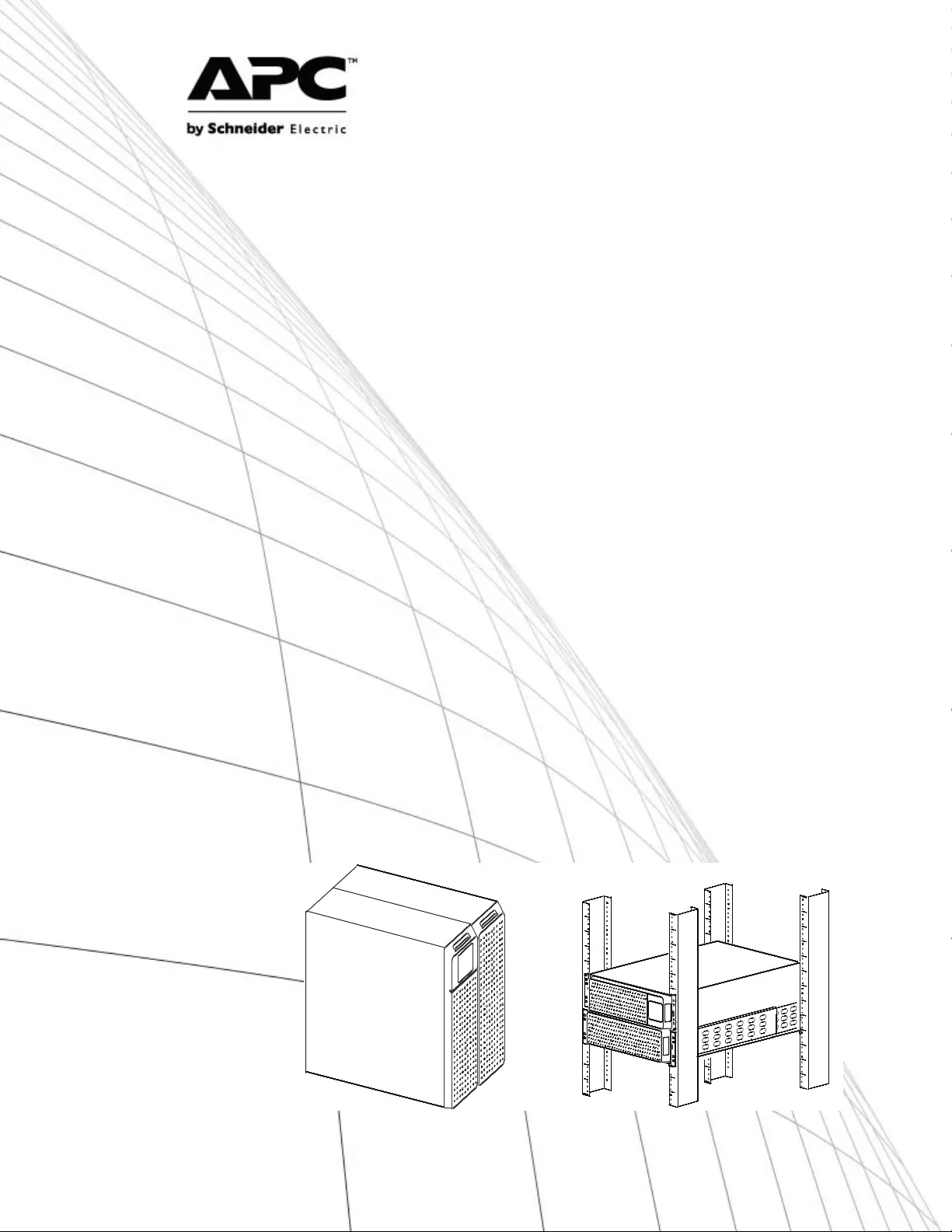
Operation Manual
Smart-UPS™ On-Line SRT
Uninterruptible Power Supply
SRT8KXLI
SRT8KRMXLI
SRT8KXLT
SRT8KRMXLT
SRT8KXLT-IEC
SRT8KRMXLT-IEC
SRT10KXLI
SRT10KRMXLI
SRT10KXLT
SRT10KRMXLT
SRT10KXLT-IEC
SRT10KRMXLT-IEC
208/220/230/240 Vac
Tower/Rack-Mount 6U
suo0797a
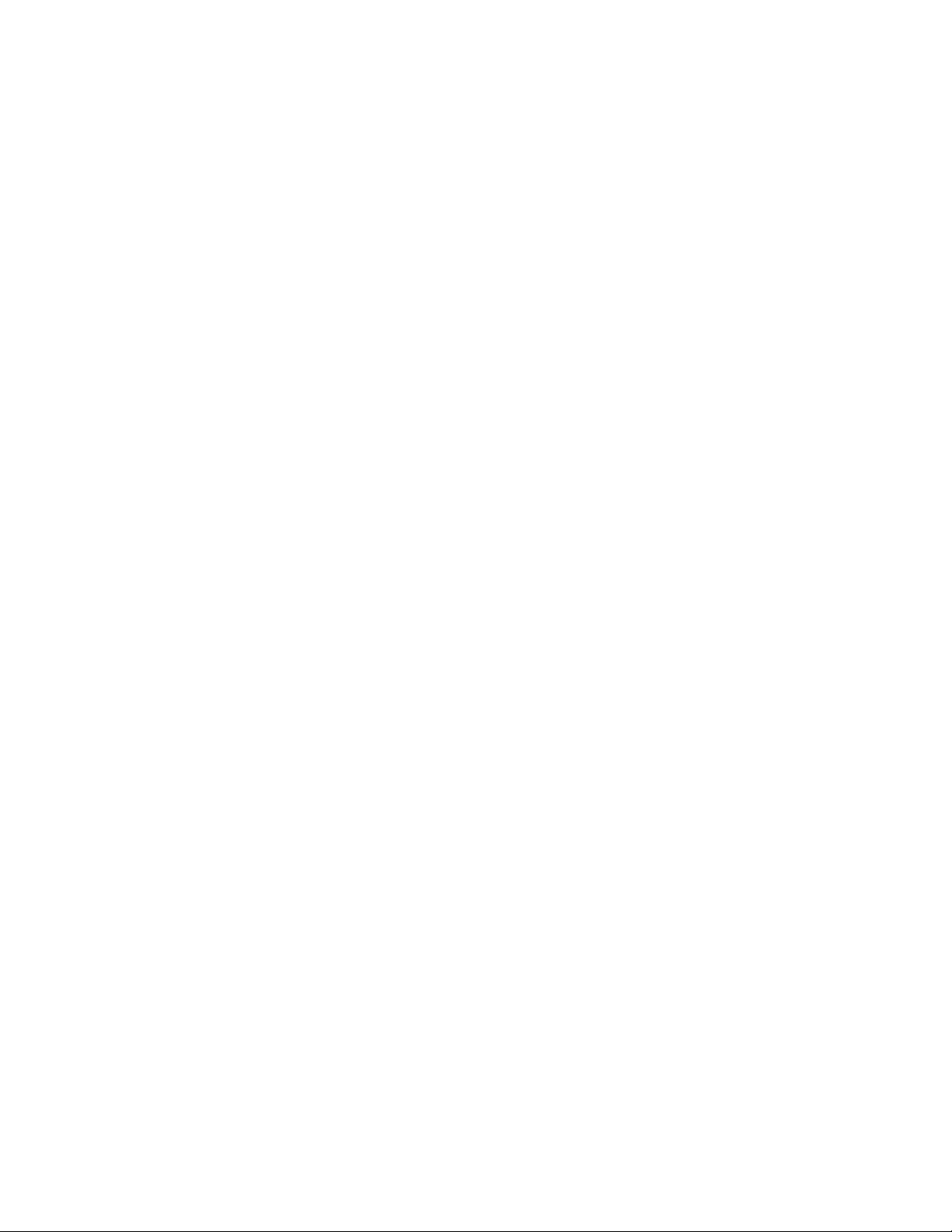
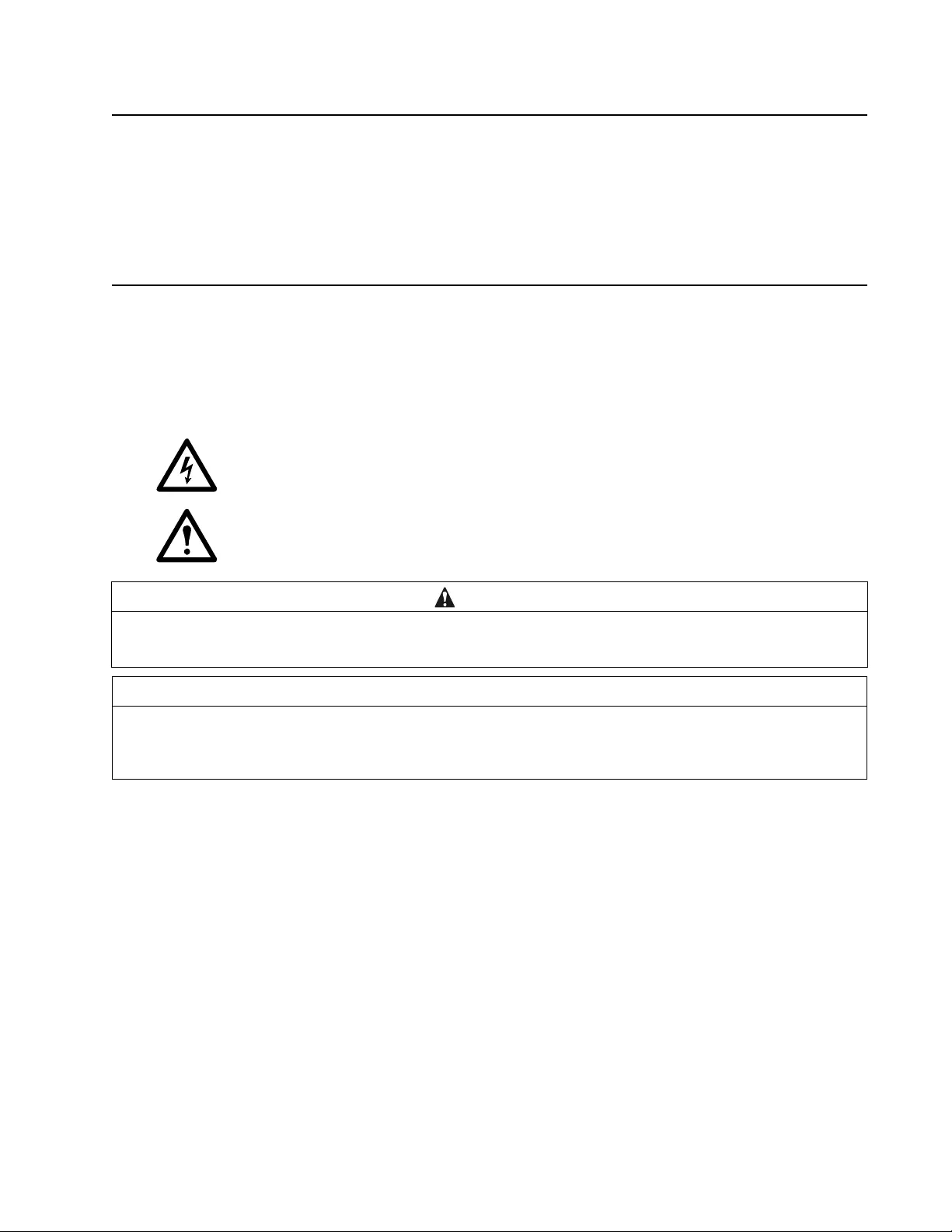
1Smart-UPS On-Line SRT8K/10K Tower/Rack-Mount 6U
Product Description
The APC™ by Schneider Electric Smart-UPS™ On-Line SRT is a high performance uninterruptible power supply
(UPS). The UPS helps provide protection for electronic equipment from util ity power blackouts, brownouts, sags,
surges, small utility power fluctuations and large disturbances. The UPS also provides battery backup power for
connected equipment until utility po wer returns to safe lev e ls or the batteries are completely discharged.
This user manual is available on the enclosed Documentation CD and on the APC web site, www.apc.com.
General Information
Safety Messages
Read the instructions carefully to become familiar with the equipment before attempting to install, operate, service
or maintain the UPS. The following special messages may appear throughout this manu al or on the equip ment to
warn of potential hazards or to call attention to information that clarifies or simplifies a procedure.
The addition of this symbol to a Danger or Warning product safety label indicates that an electrical
hazard exists which will result in personal injury if the instructions are not followed.
The addition of this symbol to a Warning or Caution product safety label indicates that a hazard exis ts
that can result in injury and product damage if the instru ctio ns are not followed.
CAUTION
CAUTION indicates a potentially hazardous situation which, if not avoided, can re sul t in minor or moderate injury.
NOTICE
NOTICE addresses practices not related to physical injury including certain environmental hazards, potential damage or
loss of data.
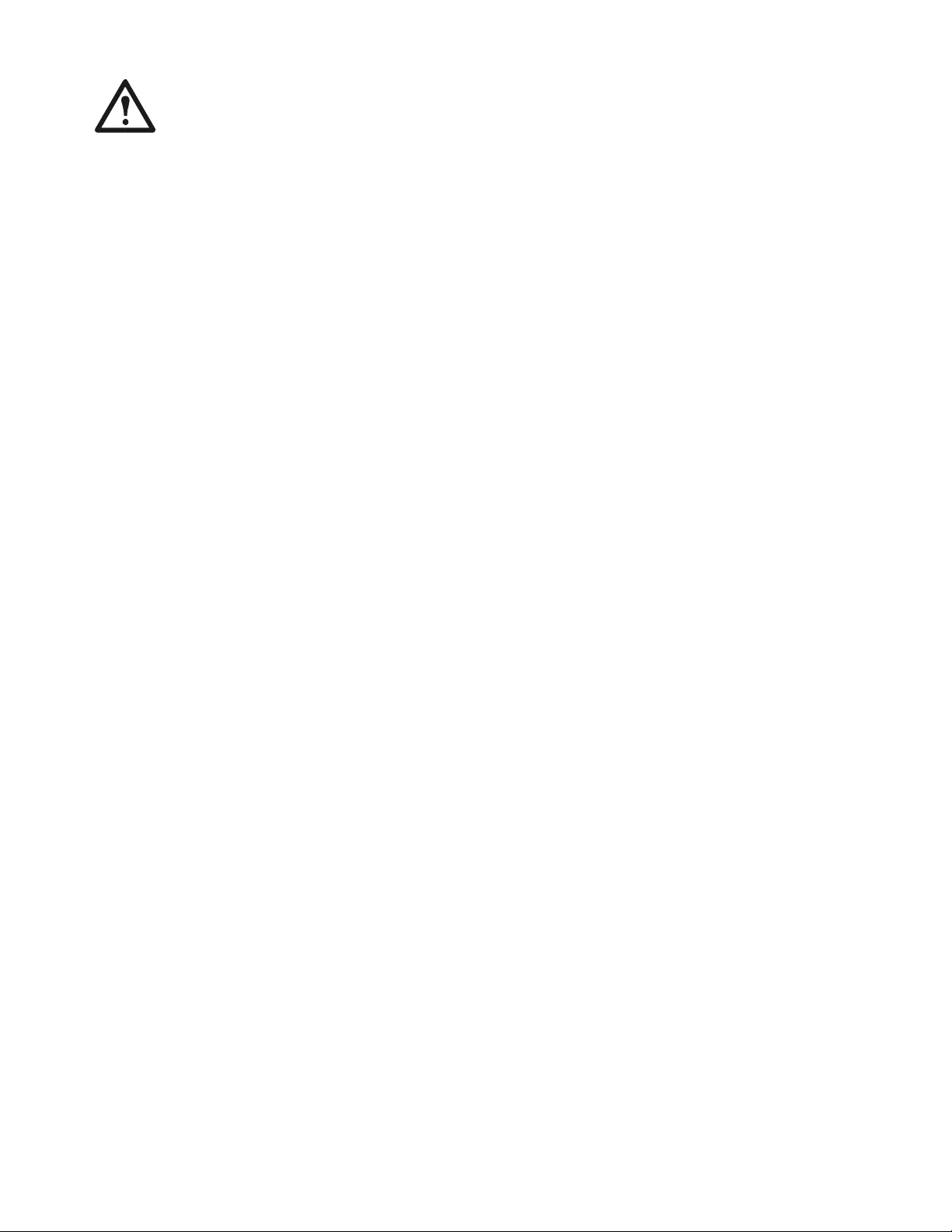
Smart-UPS On-Line SRT8K/10K Tower/Rack-Mount 6U2
Safety and General Information
• Adhere to all national and local electrical codes.
• All wiring must be performed by a qualified electrician.
• Changes and modifications to this unit not expressly approved by APC could void th e warranty.
• This unit is intended only for indoor use in a controlled environment.
• Do not operate this unit in direct sunlight, in contact with fluids, or where there is excessive dust or
humidity.
• Be sure the air vents on this unit are not blocked. Al low adequate space for proper ventilation.
• For a UPS with a factory installed power cord, connect the UPS power cable directly to a wall outlet. Do not
use surge protectors or extension cords.
• The battery typically lasts for two to five years. Environmental factors impact b attery life. Elevated ambient
temperatures, poor quality utility power, and frequ ent short duration d isch arges will shorten battery life.
• Replace the battery immediately when the UPS indicates battery replacement is necessary.
• The UPS will recognize as many as 10 external battery packs connected to the UPS.
If more that 10 XLPBs are to used, the communication cables for XLPBs number 11 and over must be
disconnected.
Note: For each XLBP that is added, increased recharge time will be required.
• The equipment is heavy. Always practice safe lifting techniques adequate for the weight of the equipment.
• The batteries are heavy. Remo ve the batteries before ins talling the UPS and external battery pack s (XLBPs),
in a rack.
• Always install XLBPs at the bottom in rack-mount configurations. The UPS must be installed above the
XLBPs.
• Always install peripheral equipment above the UPS in rack-mount configurations.
• Additional safety information can be found in the Safety Guide su pplied with this unit.
Deenergizing safety
The UPS contains internal batteries and may present a shock hazard even when disconnected from the branch
circuit (mains). Before installing or servicing the equipment verify the following:
• Mains circuit breaker is in the OFF position.
• Internal UPS batteries are removed.
• XLBP battery modules are disconnected.
Electrical safety
• For models with a hardwired input, the connection to the branch circuit (mains) must be performed by a
qualified electrician.
• 230 V models only: In order to maintain compliance with the EMC directive for products sold in Europe,
output cords attached to the UPS must not exceed 10 meters in length.
• The protective earth conductor for the UPS carries the leakage current from the load devices (computer
equipment). An insulated ground conductor is to be installed as part of the branch circuit that supplies the
UPS. The conductor must have the same size and insulation material as the grounded and ungrounded
branch circui t su pp ly con duct or s. The con du ctor w il l ty pical ly be green and with or withou t a yel low s tr ipe.
• The UPS input ground conductor must be properly bonded to protective earth at the service panel.
• If the UPS input power is supplied by a separately derived system, the ground conductor must be properly
bonded at the supply transformer or motor generator set.
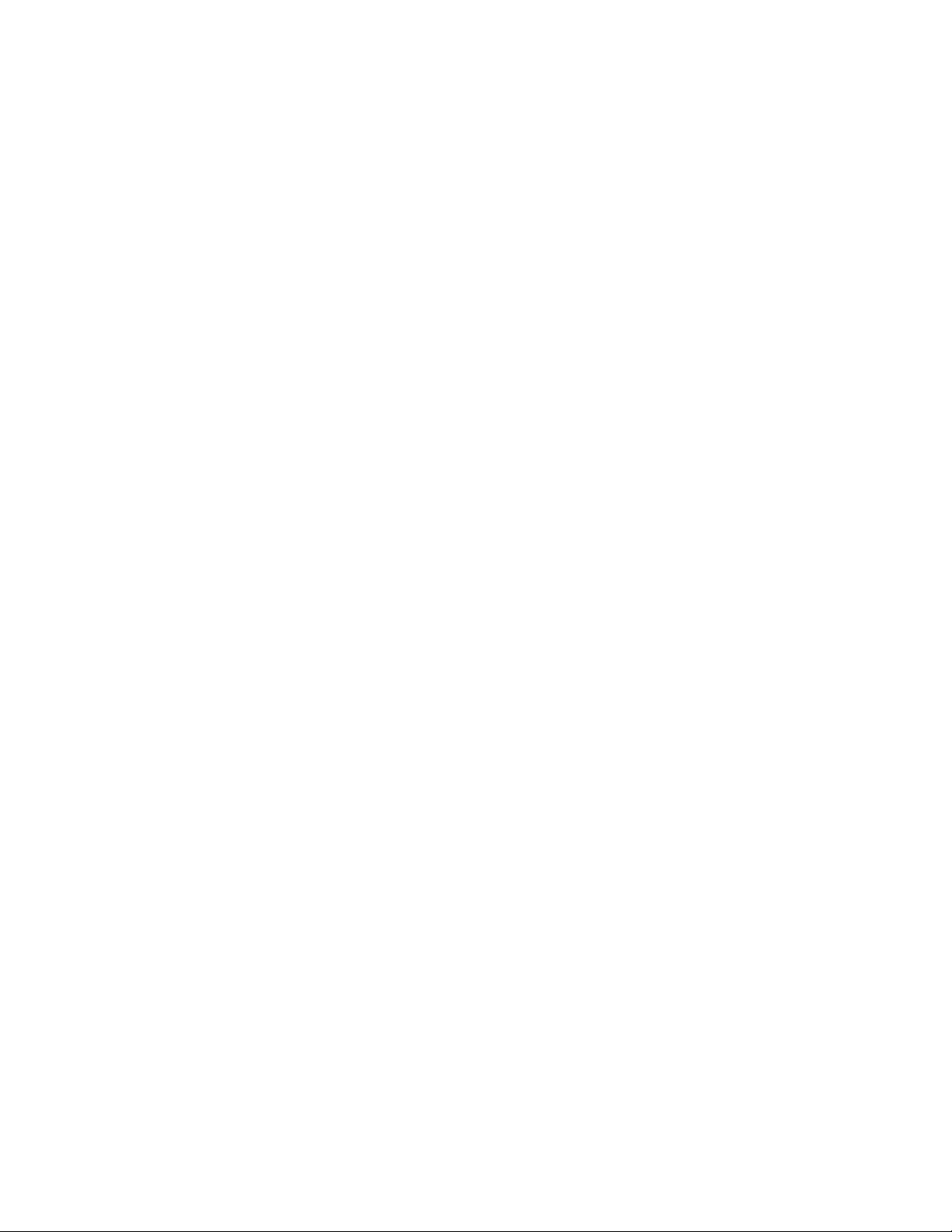
3Smart-UPS On-Line SRT8K/10K Tower/Rack-Mount 6U
Battery safety
• Before installing or replacing the batteries, remove jewelry su ch as wristwatches and rings.
High short circuit current through conductive materials could cause severe burns.
• Do not dispose of batteries by burning them. The batteries may explode.
• Do not open or mutilate batteries. Released electrolyte is harmful to the skin and eyes, and may be toxic.
Hardwire safety
• Verify that all branch circuit (mains) and low voltage (control) circuits are deenergized, and locked out
before installing cables or making connections, whether in the junction box or to the UPS.
• Wiring by a qualified electrician is required.
• Check national and local codes before wiring.
• Strain relief is required for all hardwiring (not supplied). Snap in type strain reliefs are recommended.
• All openings that allow access to UPS hardwire terminals must be covered. Failure to do so may result in
personal injury or equi pme nt damage.
• Select wire size and connectors according to national and local codes.
General information
• The UPS will recognize as many as 10 external battery packs connected to the UPS. However there is no
limit to the number of XLBPs th at can be used with the UPS.
Note: For each XLBP added, increased recharge time will be required.
• The model and serial numbers are located on a small, rear panel label. For some models, an addit ional label
is located on the chassis under the front bezel.
• Always recycle used batteries.
• Recycle the package materials or save them for reuse.
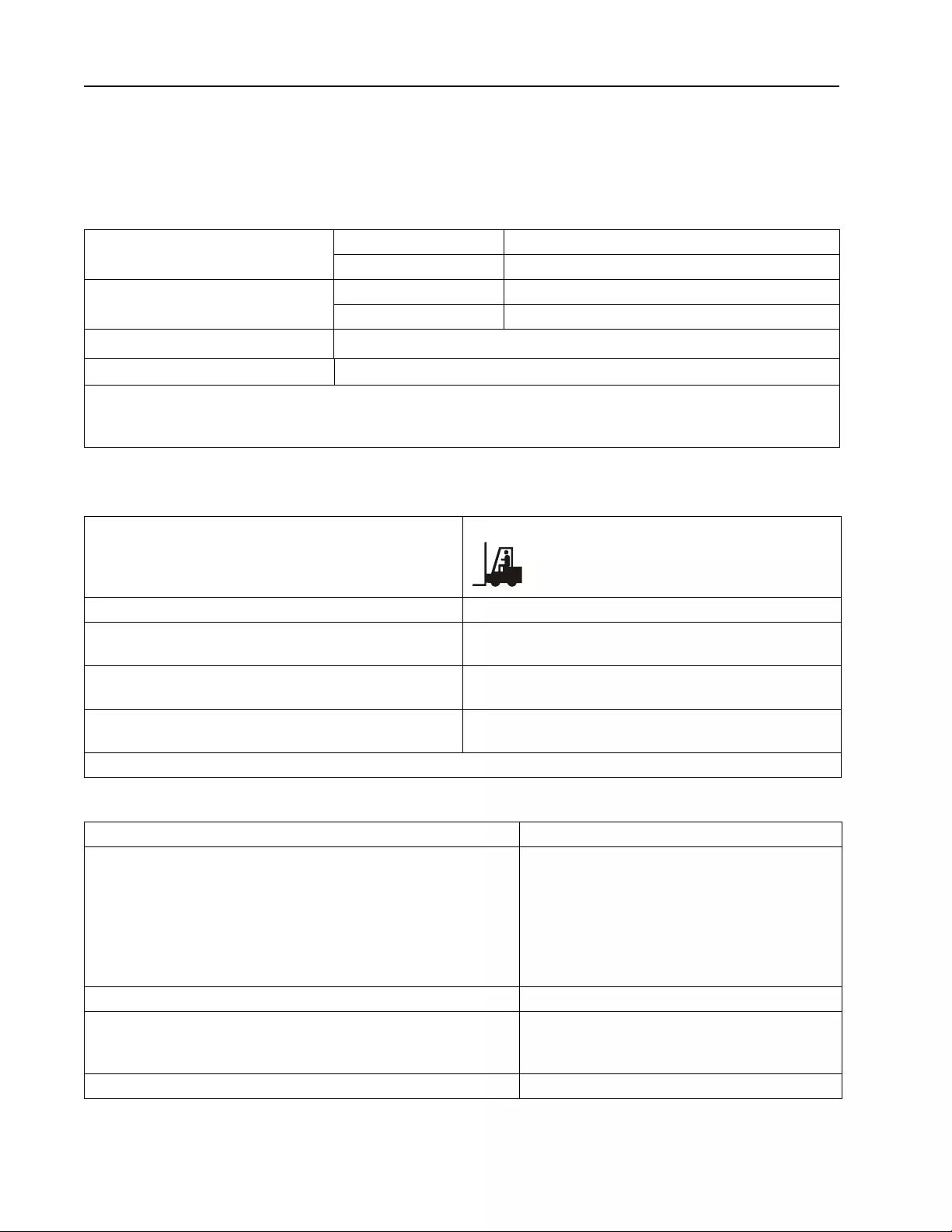
Smart-UPS On-Line SRT8K/10K Tower/Rack-Mount 6U4
Product Overview
Specifications
For additional specifications refer to the APC web site, www.apc.com.
Environmental
Physical
Battery
Temperature Operating 0° to 40° C (32° to 104° F)
Storage -15° to 45° C (5° to 113° F)
Maximum Elevation Operating 0 - 3,000 m (0 - 10,000 ft)
Storage 0 - 15,000 m (0 - 50,000 ft)
Humidity 0% to 95% relative humidity, non-condensing
Protection Class IP 20 rating
Note: Charge the battery modules every six months during storage.
Environmental factor s impact battery life. Elevated amb ient temperat ures, high h umidity, poor quality mains p ower, and
frequent short duration discharges will shorten battery life.
The UPS is heavy. Follow all lifting guidelines.
Lifting guidelines >55 kg (>120 lb)
Unit weight without packaging 111.82 kg (246 lb)
Unit weight with packaging Rack-Mount models: 130 kg (286 lb)
Tower models: 126.82 kg (279 lb)
Unit dimensions without pa ckaging
Height x Width x Depth 263 mm x 432 mm x 715 mm
10.35 in x 17 in x 28.15 in
Unit dimensions with packaging
Height x Width x Depth 461 mm x 600 mm x 1000 mm
18.2 in x 23.62 in x 39.4 in
The model and serial numbers are on a small label located on the rear panel.
Battery type Maintenance free, leak pr oof, sealed, lead acid
Replacement battery module
This UPS has replaceable battery modules.
Refer to the appropriate replacement battery user manual for
inst a l l a t i o n instruc t ions.
Contact your dealer or go the APC web site, www.apc.com for
information on replacement batteries.
APCRBC140
Number of battery modules 4 battery modules
Voltage for each battery module
Total voltage for the UPS
Ah rating
96 VDC
± 192 VDC
5.1 Ah per battery module
XLBP cable length 500 mm (19.7 in)
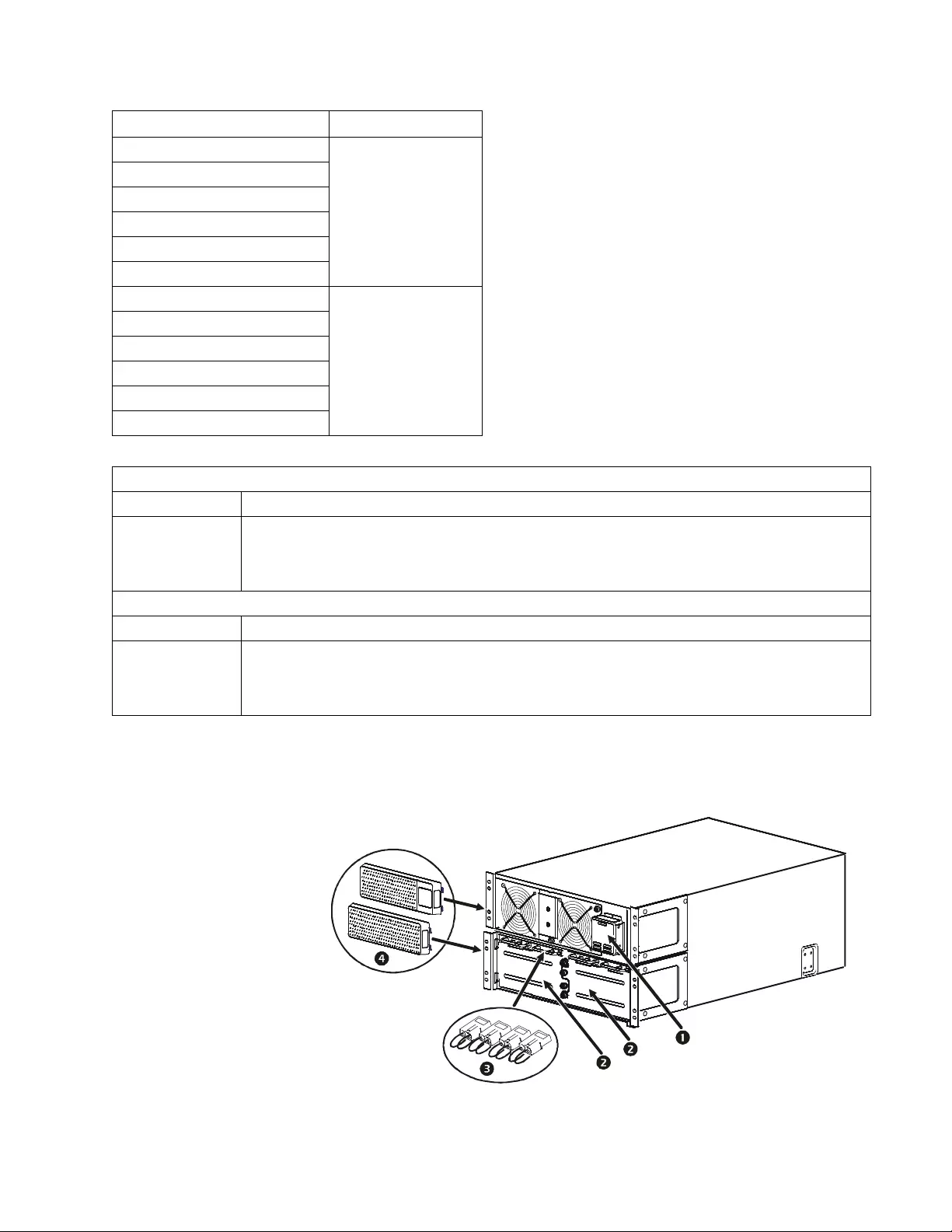
5Smart-UPS On-Line SRT8K/10K Tower/Rack-Mount 6U
Electrical
Front panel features
Models Rating
SRT8KXLT
8 kVA/8 kW
SRT8KRMXLT
SRT8KXLT-IEC
SRT8KRMXLT-IEC
SRT8KXLI
SRT8KRMXLI
SRT10KXLT
10 kVA/10 kW
SRT10KRMXLT
SRT10KXLT-IEC
SRT10KRMXLT-IEC
SRT10KXLI
SRT10KRMXLI
Output
Output Frequency 50 Hz/60 Hz ± 3 Hz
Nominal Output
Voltage SRT8KXLI/SRT8KRMXLI/SRT10KXLI/SRT10KRMXLI: 220Vac/230Vac/240Vac
SRT8KXLT/SRT8KRMXLT/SRT10KXLT /SRT 10KRMXLT: 208Vac/240Vac
SRT8KXLT-IEC/SRT8KRMXLT-IEC/SRT10KXLT-IEC/SRT10KRMXLT-IEC: 208Vac/240Vac
Input
Input Frequency 40 Hz-70 Hz
Nominal Input
Voltage SRT8KXLI/SRT8KRMXLI/SRT10KXLI/SRT10KRMXLI: 220Vac/230Vac/240Vac
SRT8KXLT/SRT8KRMXLT/SRT10KXLT /SRT 10KRMXLT: 208Vac/240Vac
SRT8KXLT-IEC/SRT8KRMXLT-IEC/SRT10KXLT-IEC/SRT10KRMXLT-IEC: 208Vac/240Vac
UPS Display Interface
panel
UPS battery compartment
doors x2
UPS battery connectors x4
Bezels x2
suo0796a
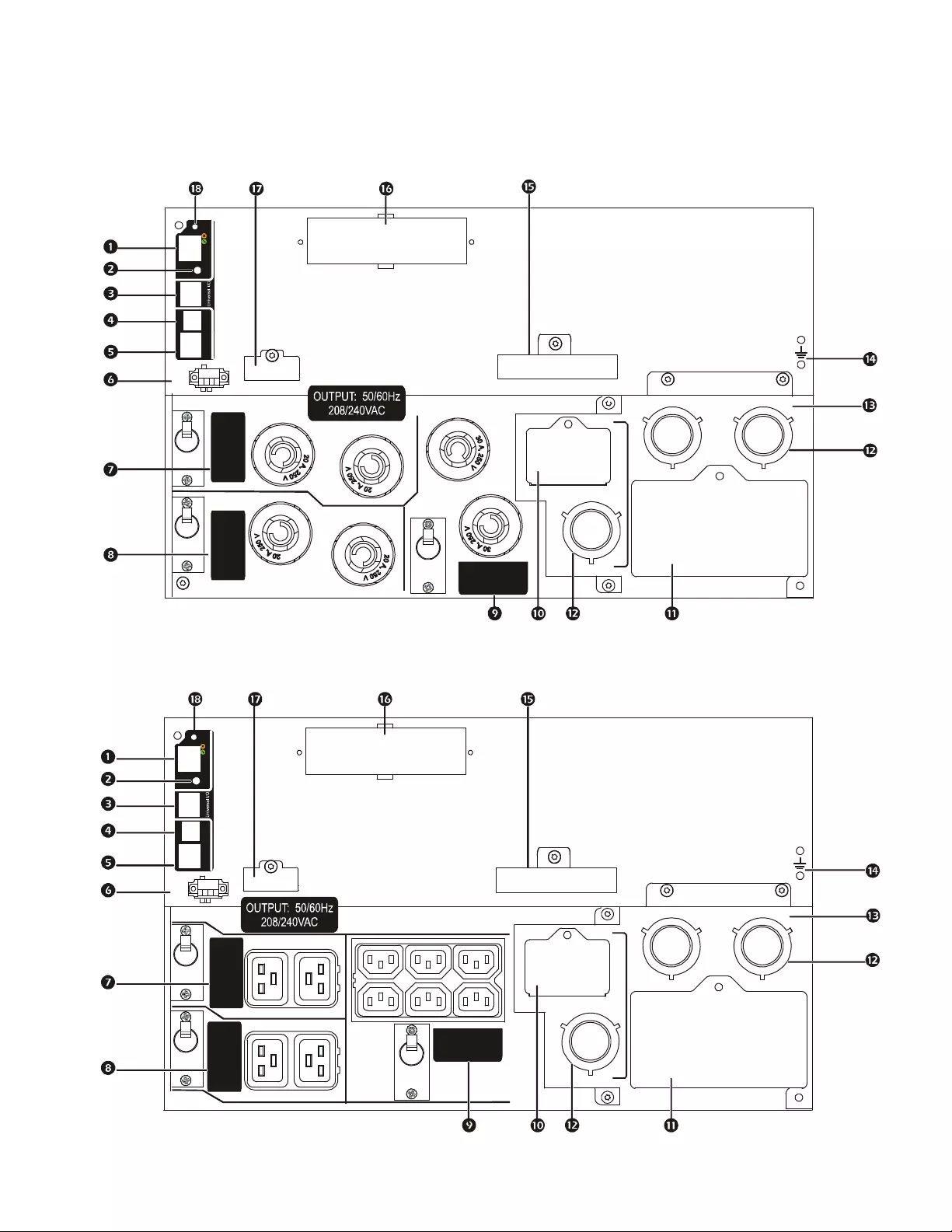
Smart-UPS On-Line SRT8K/10K Tower/Rack-Mount 6U6
Rear panel features
Note: Refer to the table “Key to identify rear panel features” on page 8, that provides a key to the callout numbers for the
rear panel graphics depicted in this manual.
SRT8KXLT/SRT8KRMXLT/SRT10KXLT/SRT10KRMXLT
SRT8KXLT-IEC/SRT8KRMXLT-IEC/SRT10KXLT-IEC/SRT10KRMXLT-IEC
GROUP 1
20 AMP MAX
GROUP 2
20 AMP MAX
10 100/
Reset
Con
sole Network
USBSerial
EPO
1234
1 234
NO
NC
HARDWIRED OUTPUT
GROUP 3
30 AMP MAX
suo0772a
192VDC
+
-
BATT CO M M
GROUP 3
15 AMP MAX
HARDW I RED OUTP UT
10 100/
Reset
Co
nsole Network
USBSerial
EPO
1234
1234
NO
NC
GROUP 2
20 AMP MAX GROUP 1
20 AMP MAX
suo0770a
192VDC
+
-
BATT COMM
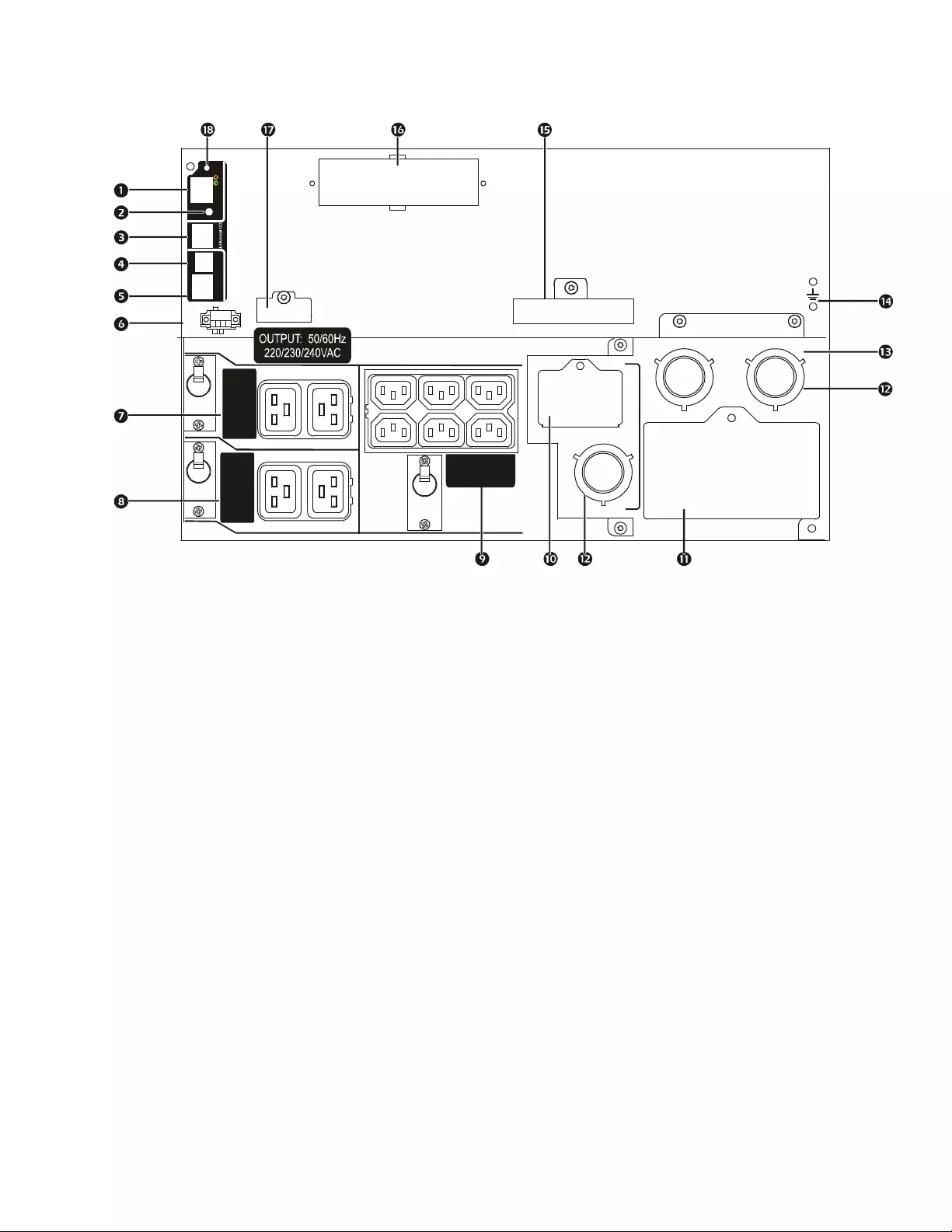
7Smart-UPS On-Line SRT8K/10K Tower/Rack-Mount 6U
SRT8KXLI/SRT8KRMXLI/SRT10KXLI/SRT10KRMXLI
HARDW I RED OUTPUT
10 100/
Reset
Co
nsole Network
USBSerial
EPO
1234
1 234
NO
NC
GROUP 2
16 AMP MAX GROUP 1
16 AMP MAX
suo0771a
GROUP 3
10 AMP MAX
192VDC
+
-
BATT CO M M
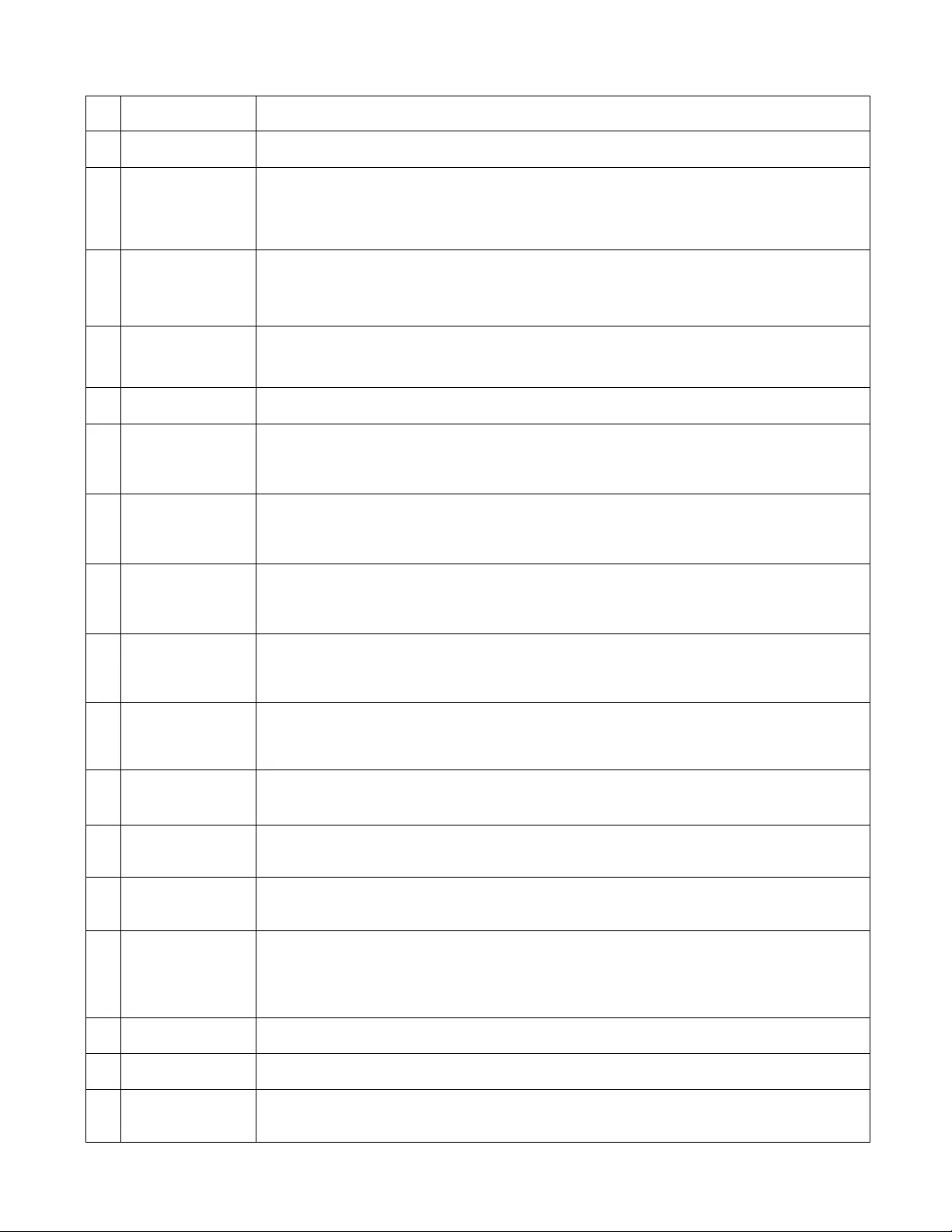
Smart-UPS On-Line SRT8K/10K Tower/Rack-Mount 6U8
Key to identify rear panel features
Network port Use the Network port to connect the UPS to the network.
Console port Use the Console port to configure the network management features.
Universal I/O port Use to connect :
• Temperature sensor AP9335T (supplied)
• Temperatur e/humidity sensor AP9335TH (not supplied)
• Relay input/output connector AP9810 (not supplied), supports two input contacts and one output relay
USB port The USB port is used to connect either a server for native operating system communicatio ns, or for software
to communicate with the UP S.
Note: Serial and USB communication should not be used simultaneously. Use either the Serial Com or the
USB port.
Serial Com The Serial Com po rt i s used to communicate with the UPS.
Use only interface kits supplied or approved by APC by Schneider Electric. Any other serial interface
cable will be inco mpatible with the UPS connector.
EPO terminal The Emergency Power Off (EPO) terminal allows the user to connect the UPS to a central EPO system.
Controllable outlet
group 1, with
circuit break e r
Connect elect ronic de vi ces to these outlets.
In the event an overload condition occurs, di sconnect nonessent ial equipment.
Then reset the circuit brea ker.
Controllable outlet
group 2, with
circuit break e r
Connect elect ronic de vi ces to these outlets.
In the event an overload condition occurs, di sconnect nonessent ial equipment.
Then reset the circuit brea ker.
Controllable outlet
group 3, with
circuit break e r
Connect elect ronic de vi ces to these outlets.
In the event an overload condition occurs, di sconnect nonessent ial equipment.
Then reset the circuit brea ker.
AC output
inspection panel Remove the panel to ins pect the output terminal block wiring configuration.
The terminal block is located behind the inspection cover.
Refer to “Wiring Specifications” on page 9 for hardwire specifications.
AC input
inspection panel Remove the panel to ins pect the input terminal block wiring configuration.
The terminal block is located behind the inspection cover.
Refer to “Wiring Specifications” on page 9 for hardwire specifications.
AC hardwire
knockouts Remove the 38.1 mm (1.5 in) knockout panels for AC input and output hardwiring.
Install appropriate strain reliefs (not supplied).
Hardwire box
input/output Remove the box to connect input and output wires to the hardwire terminal blocks.
Chassis ground
screws The UPS an d XLBPs have g round screws for connecting the ground leads.
Prior to connecting a ground lead, disconnect th e UPS from mains power.
External battery
power and
communication
connectors
Use the external battery power and communication cables to connect the UP S and XLBP.
XLB Ps provide extende d r un tim e du r ing pow er outages.
The UPS will automa tically recognize up to 10 external battery packs.
SmartSlot Th e SmartSlot ca n be used to connect opt ional management accessories.
PRL COMM port This por t is not used wit h these products.
Reset button Use the Reset button to restart the Network Management Interface.
Note: A restart of the Network Managemen t Int erface does not affect UPS operati on.
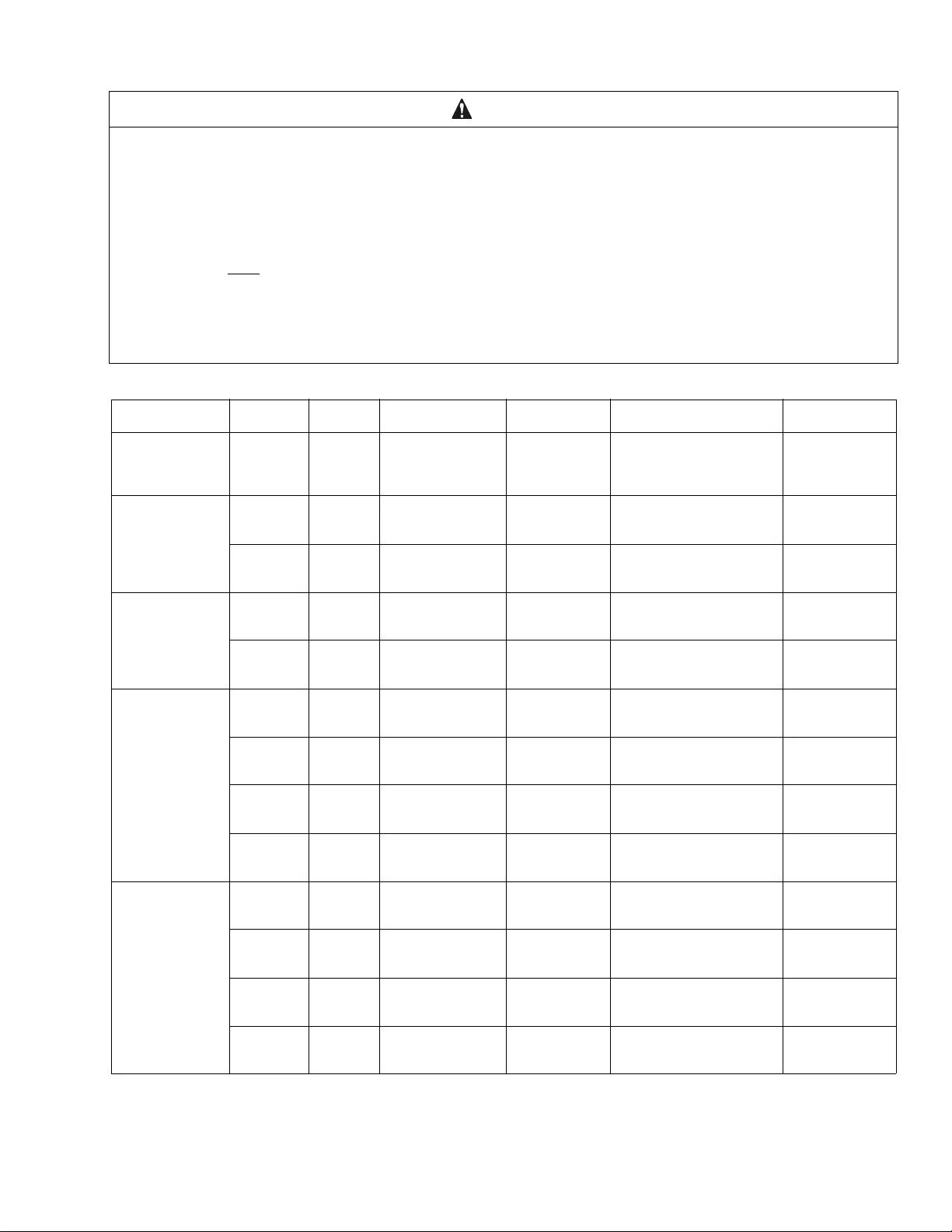
9Smart-UPS On-Line SRT8K/10K Tower/Rack-Mount 6U
Wiring Specifications
* Phase 1 (L1) current while in bypass mode
CAUTION
DAMAGE TO EQUIPMENT OR PERSONNEL
• Adhere to all national and local electrical codes.
• Wiring should be performed by a qualified electrician.
• Strain reliefs are not supplied with the unit. 38.1 mm (1 1/2 in) snap in type strain reliefs are recommended.
• The UPS must be wired into a branch circuit, equipped with a circuit breaker rated as specified in the tables below.
• Actual wire size must comply with required ampacity and national and local electrical codes.
Select wire size based on wire insulation, installation method, and environmental conditio ns .
• Recommended input terminal screw torque:
16 mm2 or 6 AWG = 5.09 Nm (45 lbf-in)
25 mm2 or 4 AWG = 5.09 Nm (45 lbf-in)
4 mm2 or 12 AWG = 3.969 Nm (35 lbf-in)
Failure to follow these instructions can result in equipment damage a nd minor or moderate injury
Single Feed
System Wiring Number
of
Phases Voltage Current Full
Load
(nominal)
External Input
Circuit Breaker Mains
(typical)
Wir e Size
Mains
(typical)
SRT8KXLT
Input 1 208/240 Vac 47 A 60 A / 2- pole 16 mm2
or 6 AWG
Output 1 208/240 Vac 40 A 16 mm2
or 6 AWG
SRT10KXLT
Input 1 208/240 Vac 56 A 70 A / 2- pole 25 mm2
or 4 AWG
Output 1 208/240 Vac 49 A 16 mm2
or 6 AWG
SRT8KXLI
Input 1 220/230/240 Vac 44 A 63 A / 2-pole 16 mm2
or 6 AWG
Output 1 220/230/240 Vac 38 A 16 mm2
or 6 AWG
Input 3 380/400/415 Vac 15 A
44 A* 63 A / 4-pole 16 mm2
or 6 AWG
Output 1 220/230/240 Vac 38 A 16 mm2
or 6 AWG
SRT10KXLI
Input 1 220/230/240 Vac 54 A 80 A / 2-pole 25 mm2
or 4 AWG
Output 1 220/230/240 Vac 47 A 16 mm2
or 6 AWG
Input 3 380/400/415 Vac 18 A
54 A*80 A / 4-pole 25 mm2
or 4 AWG
Output 1 220/230/240 Vac 47 A 16 mm2
or 6 AWG
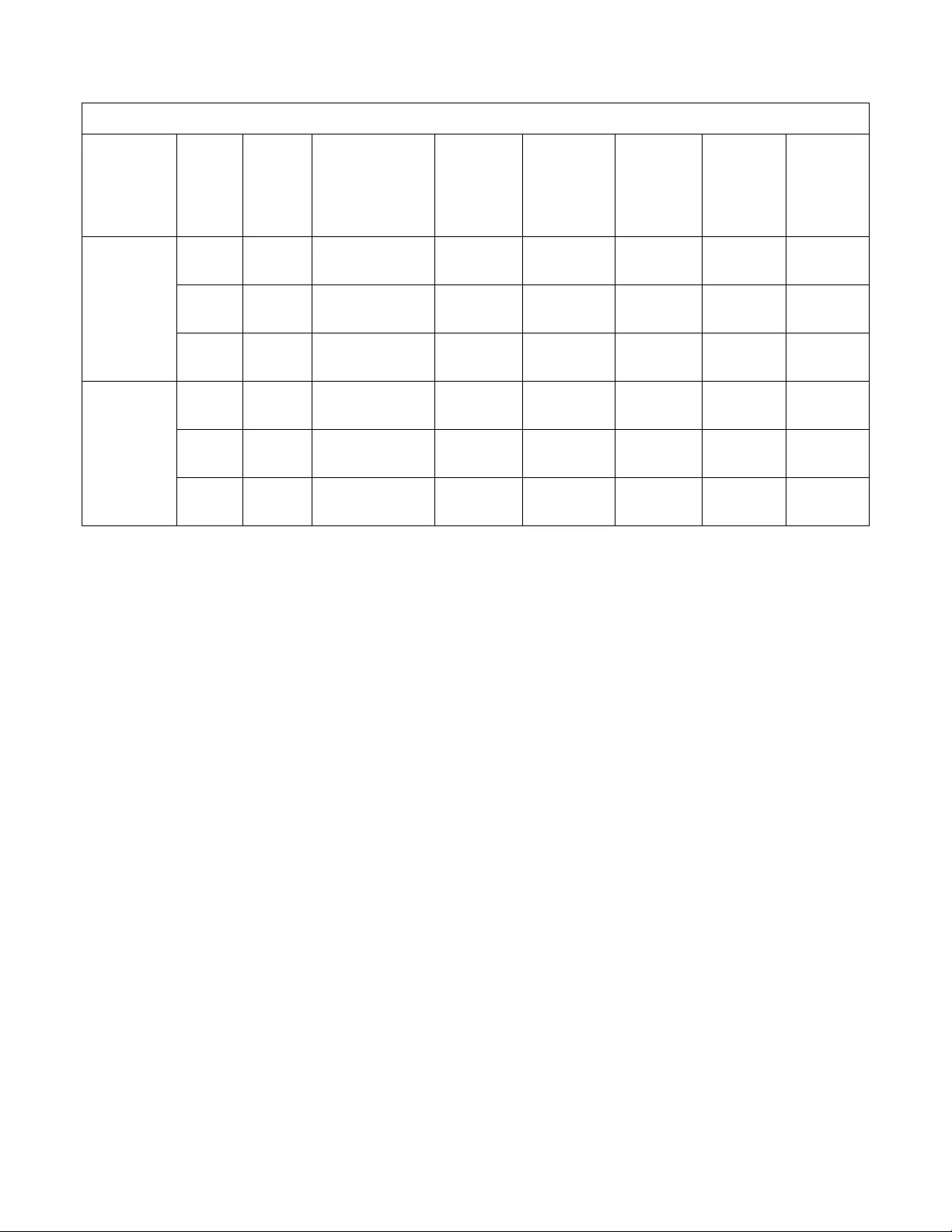
Smart-UPS On-Line SRT8K/10K Tower/Rack-Mount 6U10
Dual Feed
System Wiring Number
of
Phases Voltage Current
Full Load
(nominal)
External
Input
Circuit
Breaker
Mains
(typical)
External
Input
Circuit
Bypass
Mains
(typical)
Wire Size
Mains
(typical)
Wire Size
Bypass
(typical)
SRT8KXLI
Input 1 220/230/240 Vac 44 A 63 A / 2-pole 63 A / 2-pole 16 mm2
or 6 AWG 16 mm2
or 6 AWG
Input 3 380/ 400/41 5 Va c 15 A 20 A / 4- pole 63 A / 2-pole 4 mm2
or 12 AWG 16 mm2
or 6 AWG
Output 1 2 20/230 /240 Vac 38 A 16 mm2
or 6 AWG 16 mm2
or 6 AWG
SRT10KXLI
Input 1 220/230/240 Vac 54 A 80 A / 2-pole 80 A / 2-pole 25 mm2
or 4 AWG 25 mm2
or 4 AWG
Input 3 380/ 400/41 5 Va c 18 A 25 A / 4- pole 80 A / 2-pole 4 mm2
or 12 AWG 25 mm2
or 4 AWG
Output 1 2 20/230 /240 Vac 47 A 16 mm2
or 6 AWG 16 mm2
or 6 AWG
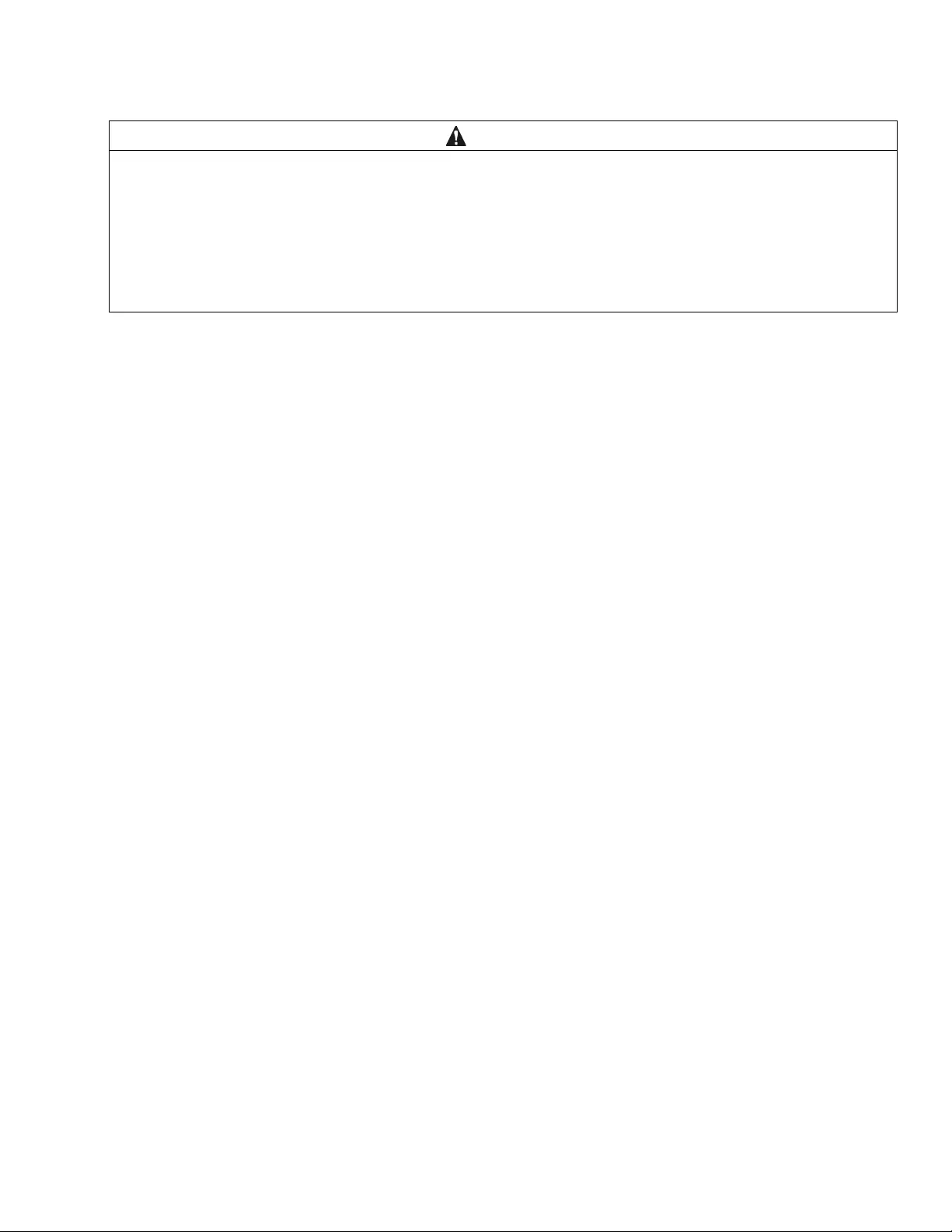
11Smart-UPS On-Line SRT8K/10K Tower/Rack-Mount 6U
Connect Equipment
Note: The UPS batteries will charge to 90% capacity in the first three hours o f no rmal o peration . Do not expect full
battery runtim e capa bility during thi s initial charge period.
1. Connect the UPS to the building utility power. Refer to the UPS Installation Guide.
2. Connect equipment to the outlets on the rear panel of the UPS.
Refer to “Controllable Outlet Groups” on page 19.
Turn the UPS On/Off
The first time the UPS is turned on the Setup Wizard screen will run. Follow the prompts to configure UPS s ettings.
Refer to “Configuration” on page 15.
To turn on the UPS and all connected equipment, press the Power ON/OFF button on the display panel. Follow the
prompts to either turn the UPS on immediately or after a delay, then press OK.
NOTE: When there is no input power and the UPS is off, the cold start feature can be used to turn on the UPS and
connected equipment using battery power.
To perform a cold start press the Power ON/OFF button.
The display panel will illumin a te an d the Power ON/OFF button will illu minate red.
To turn on the output power press the Power ON/OFF button again. Select the prompt Turn ON with NO AC and
press OK.
To turn output power off, press the Power ON/OFF button. Follow the prompts to either turn the UPS off immediately
or after a delay, then press OK.
NOTE: Once the AC power has been tu rned off the UPS w ill co nt inue operating on batte ry power for a short peri od of
time. To remove power completely press the Power ON/OFF button. Follow the prompt to select Internal Power Off,
then press OK.
CAUTION
DAMAGE TO EQUIPMENT OR PERSONNEL
• Disconnect the mains input circuit br eaker before installing or servicing the UPS or connected equipment.
• Disconnect internal and external batteries before installing or servicing the UPS or connected equipment.
• The UPS contains internal and external batteries that may present a shock hazard even when disconnected from the mains.
• UPS AC hardwired and pluggable outlets may be energized by remote or automatic control at any time.
• Disconnect equipment from the UPS before servicing any equipment.
Do not use the UPS as a safety disconnect.
Failure to follow these instructions can result in equipment damage and minor or moderate injury.
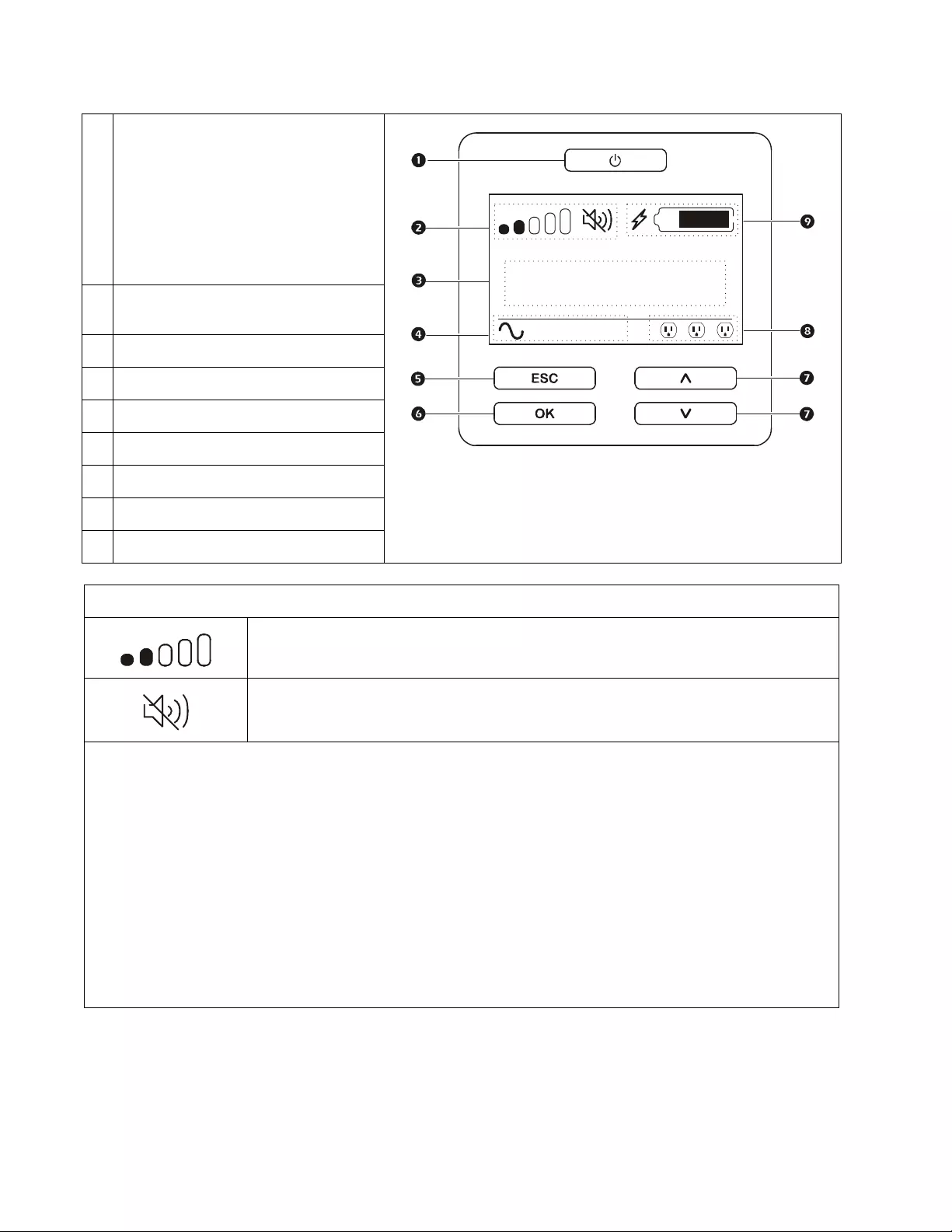
Smart-UPS On-Line SRT8K/10K Tower/Rack-Mount 6U12
UPS Display Interface
.
POWER ON/OFF button
Button ill um i nati on indi cat ions :
-No illumination, the UPS and the output
power are off
-White illumination, the UPS and the
output po wer are on
-Red illumination, the UPS is o n and the
output power is off
Load icon
Disable/mute audible alarm icon
UPS status information
Operation mode icons
ESCAPE button
OK button
UP/DOWN buttons
Controllable outlet group status icons
Battery status icons
The icons on the LCD display interface screen may vary depend ing on the installed firmware version.
Load icon: The approximate load capacity percentage is indicated by the number of load bar
sections illuminated. Each bar represents 16% of the load capacity.
Mute icon: Indicates the audible alarm is disabled/mute.
UPS Status Informati on
The status information field provides key information on the status of the UPS.
The Standard menu will allow the user to select one of the following screens.
The Advanced menu will scroll through the following five screens.
Inpu t Voltage
Output Voltag e
Output Frequency
Load
Runtime
In the case of a UPS event, status updates will be displayed defining the event or condition that has occurred.
The display screen illuminates amber to indicate a Warning and red to indicate an Alert depending on the severity of the
event or condition.
su0870a
Output
230.0
v
On-Line
12 3
LOAD
LOAD
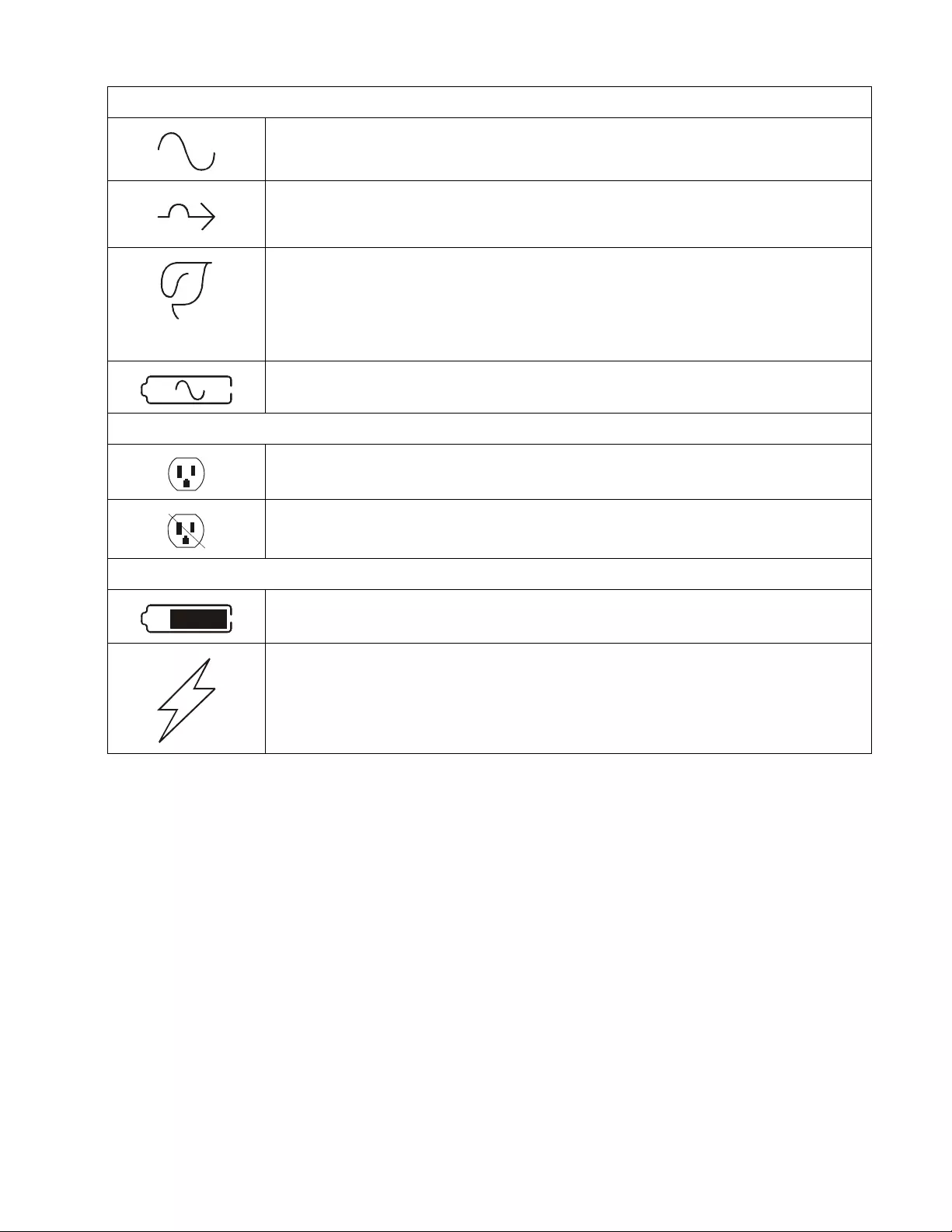
13Smart-UPS On-Line SRT8K/10K Tower/Rack-Mount 6U
UPS Display Interface operation
Use the UP/DOWN buttons to scroll through the options. Press the OK button to accept the selected option. Press
the ESC button to return to the previous menu.
Menu overview
The UPS Display Interface has Standard and Advanced menu screens. The preference for Standard or Advanced
menu selections is made during initial installation and can be changed at any time through the Configuration
menu.
The Standard menus include the most commonly used options.
The Advanced menus provide additional options.
Note: Actual menu screens may differ by model and firmware version.
Operation Mode Icons
On-Line mode: The UPS is supplying conditio ned m a ins power to connected equipm ent.
Bypass mode: The UPS is in Bypass mode and the connected equipment will receive mains
power as long as the input voltage and frequency are within the configured limits.
Green mode: When in Green mode mains power is sent directly to the load.
In the event of a mains power outage, there will be an interruption in power to the load of up to
8 ms while the UPS switches to On-Line or Battery mode.
When enabling Green mode consi deration should be g iven to dev ices that may be sensi t ive t o
power fluctuation s.
Battery mode: The UPS is supplying battery power to connected equipment.
Controllable Outlet Group Icons
Controllable Outlet Group Power Av ailable: The number next to the icon identifies the
specific outlet groups that have available power.
Controllable Outlet Group Power Not Available: The number next to the icon identifies
specific outlet groups that do not have available power.
Battery Status Icons
Battery Charge Status: Indicates the battery charge status.
Battery Charge In Progress: Indicates the battery is charging.
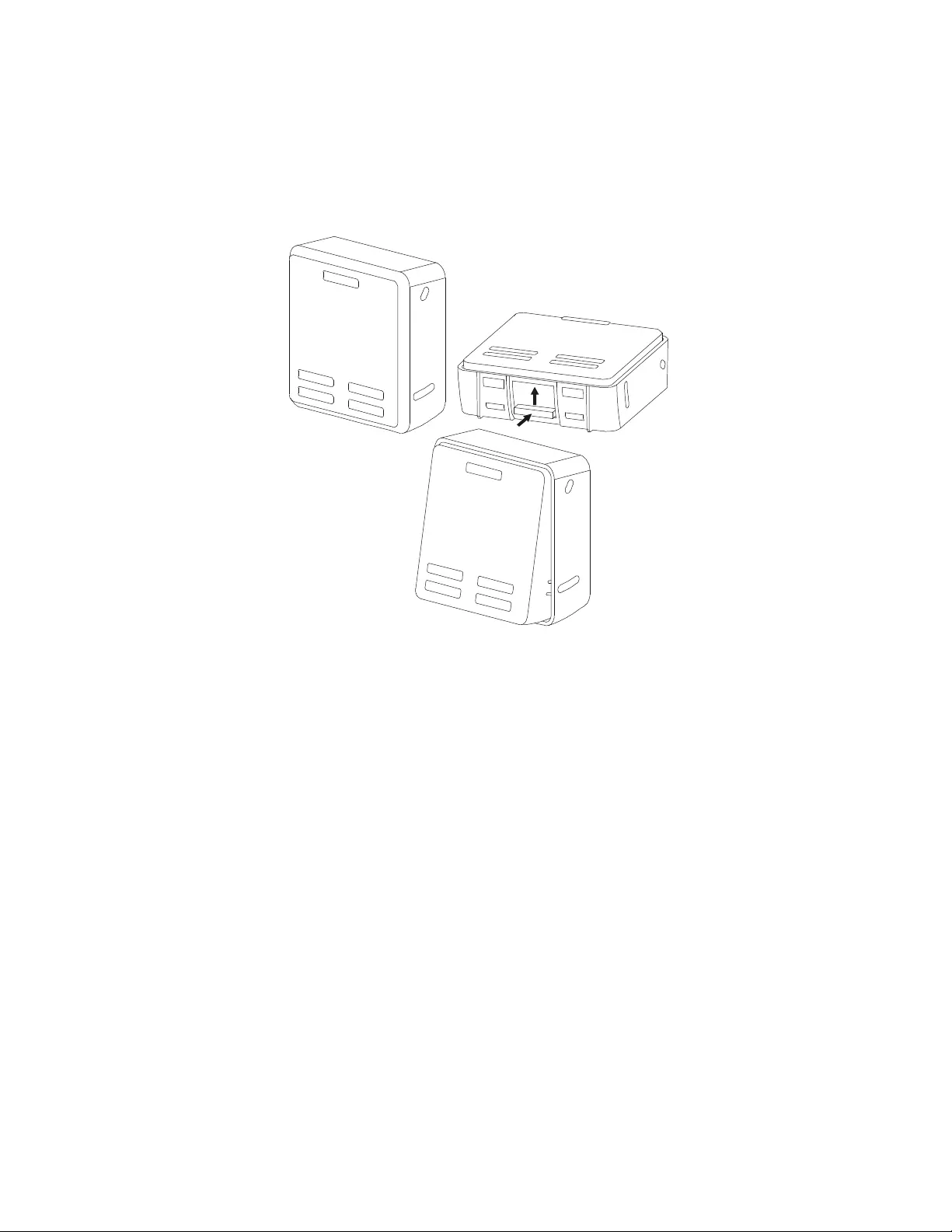
Smart-UPS On-Line SRT8K/10K Tower/Rack-Mount 6U14
LCD display interface angle adjustment
The angle of the LCD display interface can be adjusted for ease in viewing the displayed messages.
1. Remove the front bezel.
2. Locate the button on the bottom of the display interface panel.
3. Press the button and slide the bottom of the LCD d isp lay interface screen out. An audible click will be
heard when the screen reaches the maximum angle.
su0926a
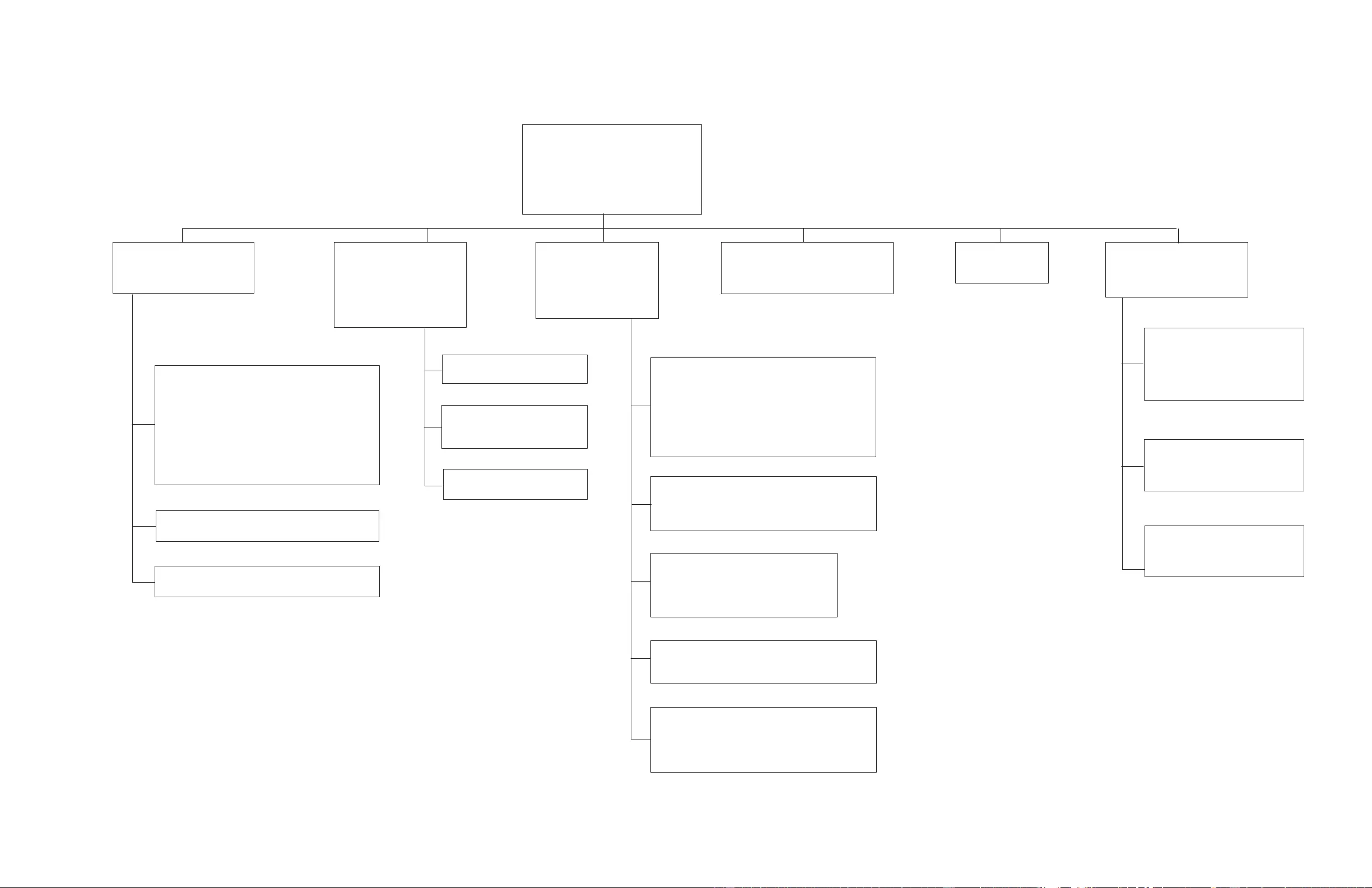
Configuration Menus Overview
Main Men u
Status
Control
Con figuration
Test And Diagnost ics
Log
About
Accessory
Networ k Mana g eme nt In te rfa ce In fo rmation*
Conf ig Menu
UPS
Battery
Outlets*
Commun ication
Display
Status Menu
UPS
Battery
Ac cessory***
Control Menu**
UPS
Bypass
Ou tl et Grou p 1 *
Ou tl et Grou p 2 *
Ou tl et Grou p 3 *
Clear Alarms
Tes t and Diagnostics Menu
Self Test
Runtime Test
Alarm Test
Log
Event L og
Battery
Battery Status Information
UPS**
Efficiency
Output Power, VA, W a tts, %
Output Voltage, Current, Frequency
Energy Usage
Battery State Of Charge, Runtime
Input Voltage, Frequency
Bypass Voltage, Frequency
Self Test
Runtime Test
Outlet Group
Tu rn O n / O ff / R e b o o t*
UPS Bypass**
Go into Bypass
Go out of Bypass
UPS**
Tu rn O n / O ff / R e b o o t
Outlets
Ou tl e t G r oup 1
Ou tl e t G r oup 2
Ou tl e t G r oup 3
Main Outlet
Display
Language
Beeper V olume
LCD Backlight
Menu type - Standar d / Advanced
UPS
Green mode E nable / Disable
Output V o ltage / Frequency Settings
Bypass Settings
Battery Settings
Self Test Schedule
Defau lt Setting
Reset Energy Meter*
Battery
Install Date
Repla ce Notifica tio n
Replace Battery Alarm
Communication
Network IP Address / Boot Mode
MODBUS Address*
UPS
Part Number
Serial Number
Manufacture Date
Firmwa re Ver s ion
Date and Time
A
cce ssory
MAC Address
IP Address
Firmware V ersion
About Menu
UPS
Battery
Accessory
Battery
Part Number
Install And Replac e Date
Firmwa re Ver s ion*
Me nus are su bject to ch ange depe nding on the insta lled f irmware version
Opt ions displayed will var y
Opt i ons disp layed will var y b ase d on c onne cted a c cess ories .
* Available on the Advanced Menu Screens
** based on UPS state.
***
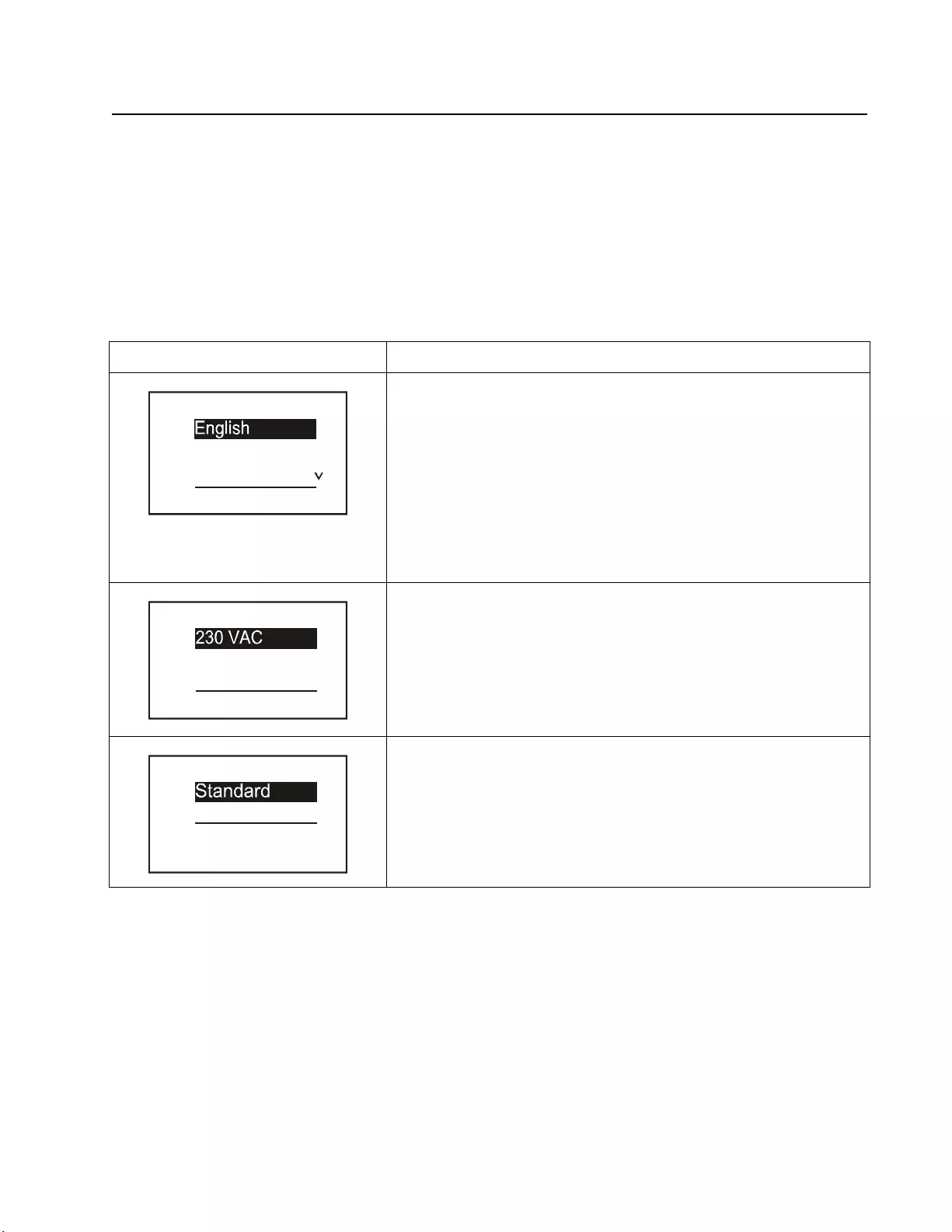
15Smart-UPS On-Line SRT8K/10K Tower/Rack-Mount 6U
Configuration
UPS Settings
There are four ways to select UPS configuration options.
1. The first time the UPS is turned on the Setup Wizard screen will open. On each menu screen select the
desired settings. Press OK after each UPS setting is selected.
Note: The UPS will not turn on until all of the settings have been configur ed.
Startup configuration
Function Description
Select the language required for the UPS Display Interface.
Language options will vary by model and firmware version.
Options:
• English
• Francais
• Italiano
•Deutch
•Espanol
• Portugues
•Russian
Av ailable output voltage selection will vary dependin g on the model.
Select the output voltage.
Options:
•208 Vac
•220 Vac
•230 Vac
•240 Vac
The Standard menu options are the most commonly used options.
The Advanced menu options will be used by IT professionals who need
detailed configuration and reporting information.
Language
Francais
Italiano
Setup Wizard
Voltage AC Setting
220 VAC
240 VAC
Setup Wizard
Menu Type
Advanced
Setup Wizard
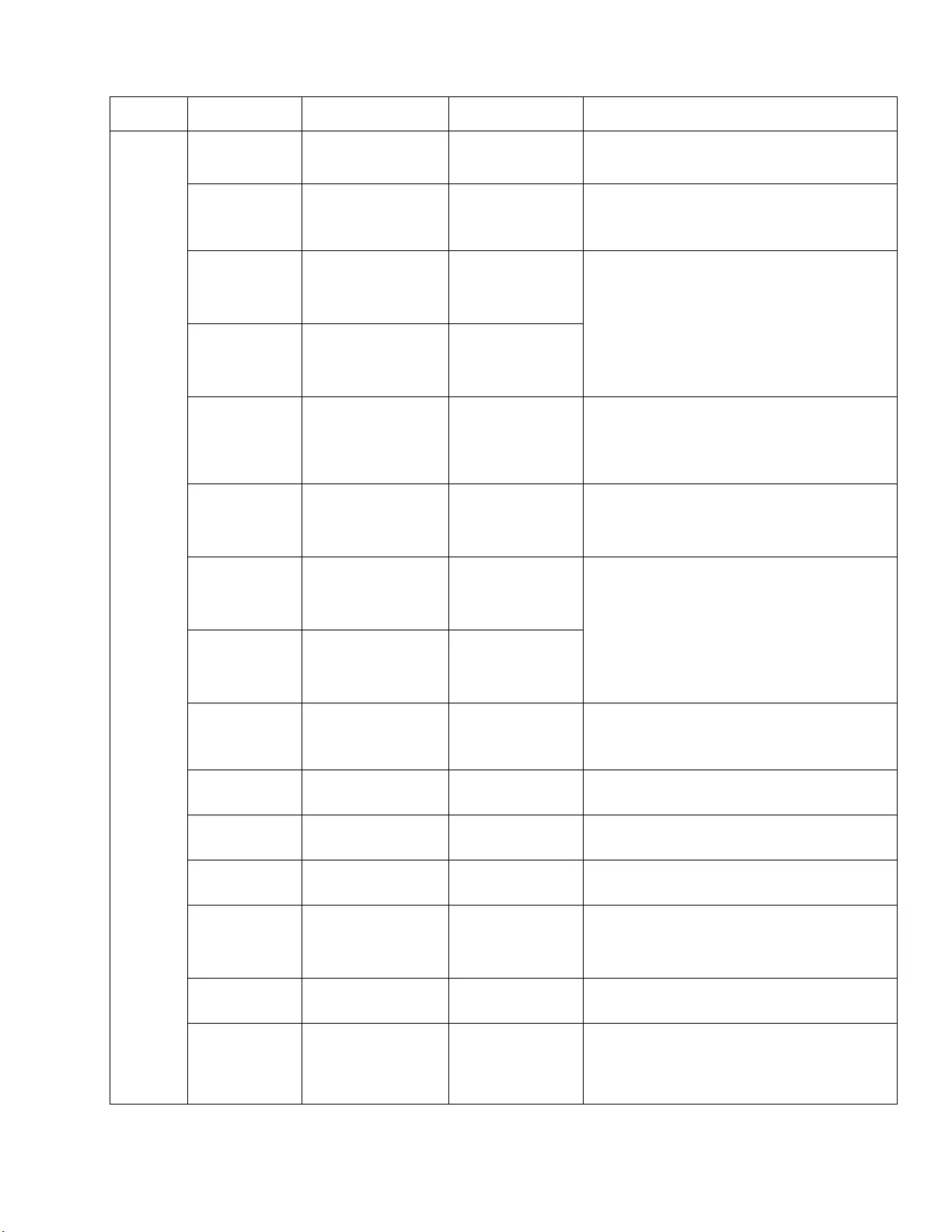
Smart-UPS On-Line SRT8K/10K Tower/Rack-Mount 6U16
General settings
Configure these settin gs at any time, usi ng the UP S Display Interface, or the Network Management web Interface.
Parameters Default Value Options Description
Config
Menu
UPS
Green Mode Disabled Disable
Enable
Disable or enable Green mode operation
AC Setting User Choice 230 V, 220 V, 240V,
208 V Set the ou tput voltage for the UPS. This setting can
only be changed when the UPS output is off.
These settings may vary depending on the UPS model.
Output Lower
Acceptable
Voltage
184 V for 208 V output
198 V for 220 V output
207 V for 230 V output
216 V for 240 V output
208 V - 169 to 184 V
220 V - 186 to 198 V
230 V - 195 to 207 V
240 V - 204 to 216 V
If the UPS input voltage is between the lower
acceptable voltage and the higher acceptable voltage,
the UPS will operate in Green mode when enabled.
If the output voltage goes outside the acceptable range
the UPS will switch from Green mode to On-Line
mode or to Battery mode.
Output Upper
Acceptable
Voltage
220 V for 208 V output
242 V for 220 V output
253 V for 230 V output
264 V for 240 V output
208 V - 220 to 235 V
220 V - 242 to 253 V
230 V - 253 to 265 V
240 V - 264 to 270 V
Output
Frequency
Auto 50/60 ± 3 Hz Auto 50/60 ± 3 Hz
50 ± 0. 1 Hz
50 ± 3. 0 Hz
60 ± 0. 1 Hz
60 ± 3. 0 Hz
Set the ou tput frequency for the UPS.
Output
Frequency
Slew Rate
1 Hz/Sec 0.5 Hz/Sec
1 Hz/Sec
2 Hz/Sec
4 Hz/Sec
Sele ct the rate of change for output fr eq ue ncy in
Hertz per second.
Bypass Lower
Acceptable
Voltage
160 V 208 V - 160 to 184 V
220 V - 160 to 198 V
230 V - 160 to 207 V
240 V - 160 to 216 V If the UPS input voltage is between the lower
acceptable voltage and the higher acceptable voltage,
the UPS can enter Bypass mode when enabled.
Bypass Upper
Acceptable
Voltage
250 V for 208 V output
255 V for 220 V output
265 V for 230 V output
270 V for 240 V output
208 V - 220 to 250 V
220 V - 242 to 264 V
230 V - 253 to 270 V
240 V - 264 to 270 V
Bypass
Frequency
Setting
Wider Frequency Wider Frequency
Use O/P Frequency
Setting
The setting Wider Frequency, enables Bypass mode
operation for an input frequency range of
47-63 Hertz.
Battery
Conserve Mode Enable Enable/Disable When enabled this setting conserves battery by
switching to Bypass source.
Disable Bypass No Yes/No The UPS will not go to Bypass mode.
When UP S detects a fault the load will be drop ped.
Low Runtime
Warning 1 50 seconds 0 to 1800 seconds The UPS wi ll emit an audible alarm when the
remai ning runtime has r eached this threshold.
Self Test
Schedule
Startup + every 14 days
since last test Never
Startup
Startup + 14 da ys
Startup + 7 days
This is the interval at which the UPS will execute a
Self Test.
Default Setting No Yes/No Allows the user to restore the UPS factory default
settings.
Reset Energy
Meter
No Yes/No The Energy Meter stores information on UPS output
energy usage.
The Reset feature allows the user to reset the Energy
Meter to 0 kWh.
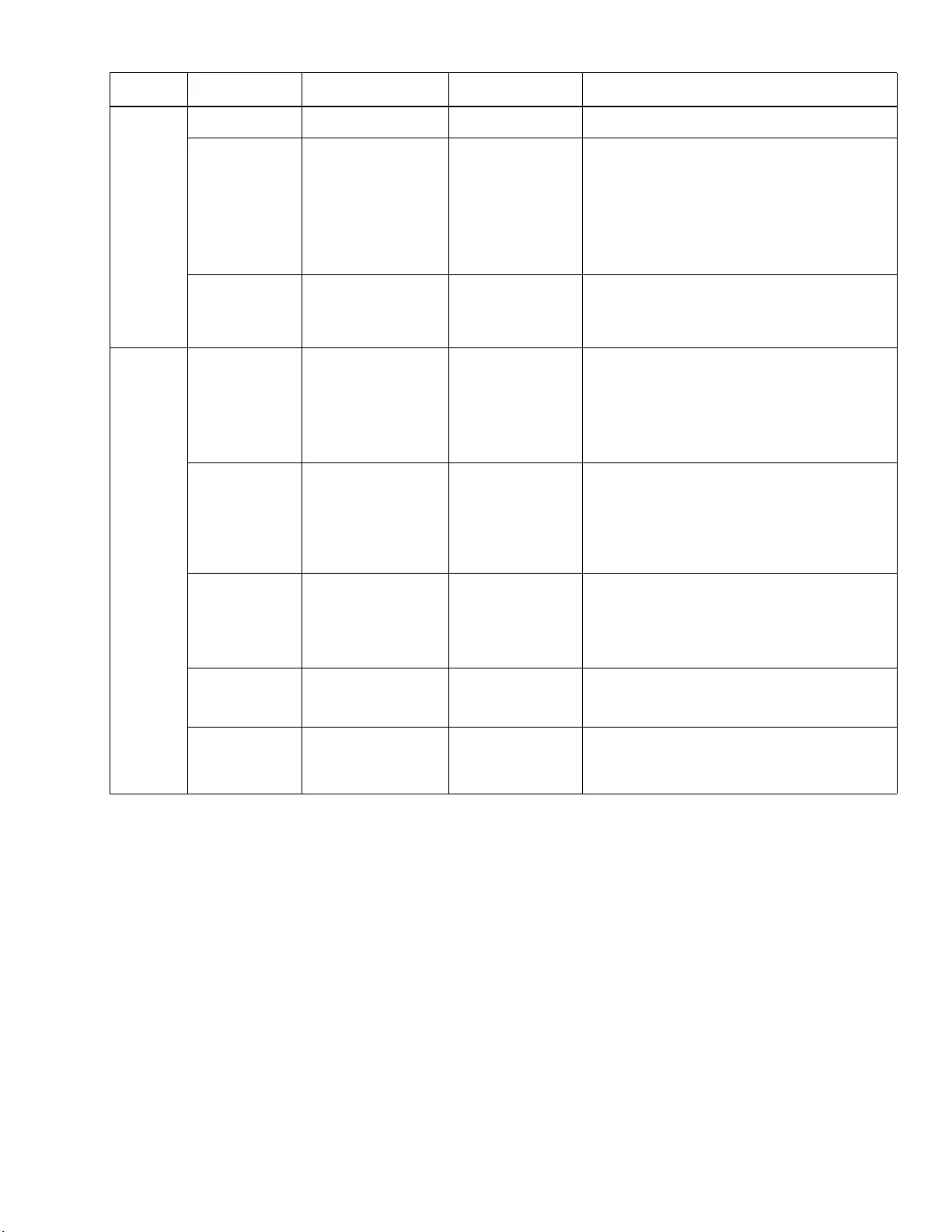
17Smart-UPS On-Line SRT8K/10K Tower/Rack-Mount 6U
Config
Menu
Battery
Install Date Battery Installation Date Month-Year Enter the installation date of the RBCs.
Replacement
Notification
Time
180 days 0-360 days To set the Near End of Life alarm, select the number
of days before the estimated battery end of life.
When this date is reached the UPS will emit an alarm
and a me ssage will appear on the UPS Disp lay
Interface screen.
Example: Using the de fault value, the Near End of
Life alarm will occur 180 days before the estimated
end o f life date.
Replacement
Battery Alarm
Time
14 days 0-180 days The Near End of Life alarm can be mute d.
Enter the number of da ys between the time a Near
End of Life alarm is acknowledged and the next Near
End of Life alarm occu rs.
Config
Menu
Display Language
English English
Francais
Italiano
Deutch
Espanol
Portugues
Russian
Select the language required for the UPS Display
Interface.
Language options will vary by model and firmware
version.
Beeper Volume
Loud Disable
Enable
•Soft
•Medium
• Loud
When audible alarm s a re disable d, the UPS will n eve r
emit an audible alarm.
Select the volume level for alarm s when Enable is
selected.
LCD
Back Light
Auto Dim Always On
Auto Dim
Auto Off
To conserve energy, the LCD back light illumination
dims or turns off when no events are active.
Full UPS Display Interface illumination returns when
the UPS changes status as a result of an event or when
any button on the UPS Display Interface is pressed.
LCD Setting Optimal Values Color
Brightness
Contrast
Adjust the brightness and contra st individually for
each LCD back light color.
Menu Type User Choice Standard
Advanced The Standard menus includ e the most comm only
used options.
The Advanced menu options include all pa rameters.
Parameters Default Value Options Description
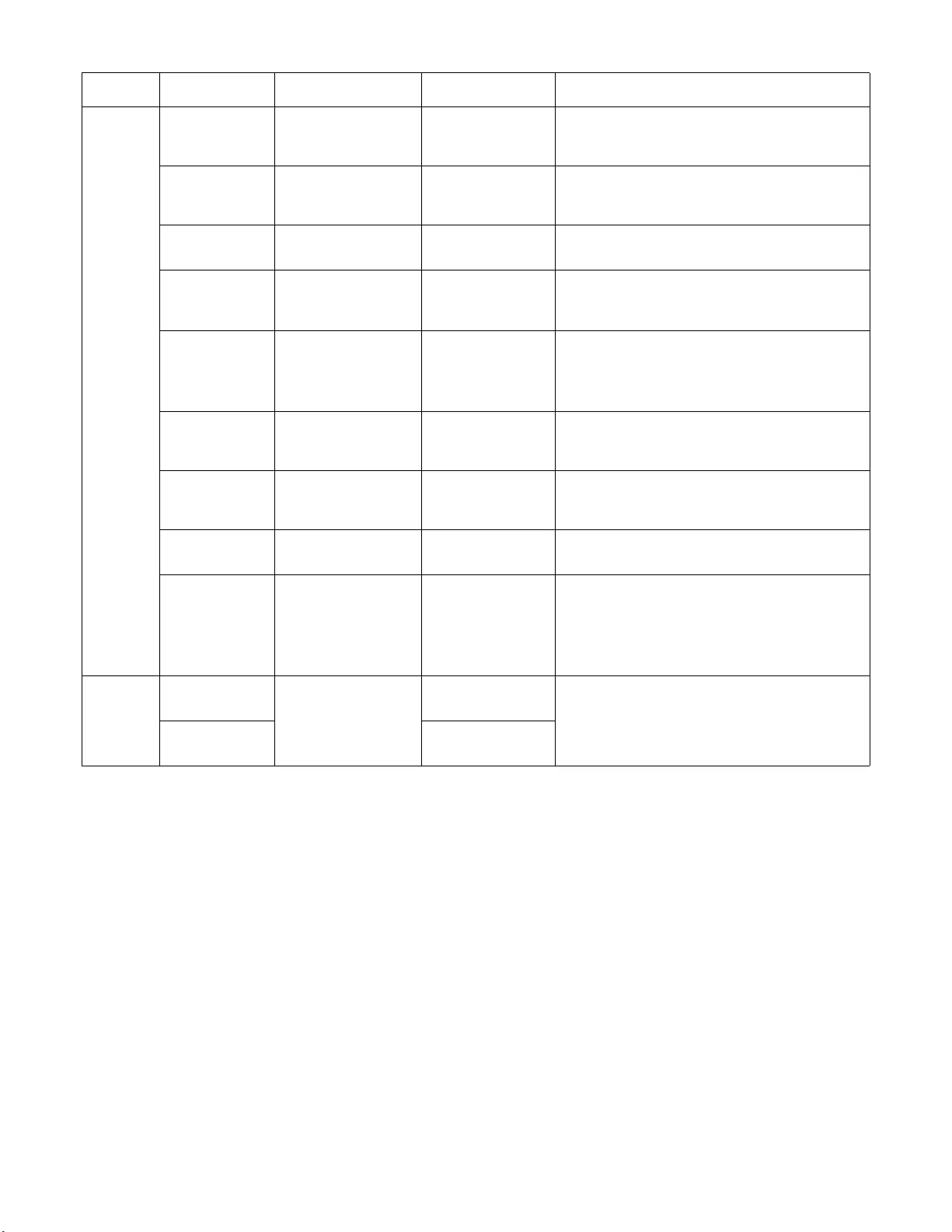
Smart-UPS On-Line SRT8K/10K Tower/Rack-Mount 6U18
Config
Menu
Outlets
Power On
Delay 0 seconds 0-180 0 seconds Select the amount of t ime the controllable outlet
groups will wait between receiving the command to
turn on and actual startu p.
Power Off
Delay 90 seco nds 0-327 67 seconds Select the amount of t ime the controllable outlet
groups will wait between receiving the command to
shut do w n an d ac tual shutdown.
Reboot
Duration 8 seconds 4-300 seconds Select the amount of time the controll a ble outlet
groups will remain off before the UPS will restart.
Minimum
Return
Runtime
0 seconds 0- 32767 seconds Select the amount of battery r untime that must be
available before the controllable outlet groups will
turn on using battery power, after a shutdown.
Loadshed On
Battery
Disable Disable
Enable To conserve battery power the UPS can disconnect
power from controllable outlet groups not in use.
To con fig ure th e di sco nne ct dela y tim e fo r th is fe ature
use the Loadshed Time On Battery setting.
Loadshed Time
On Battery 5 seconds 5- 32767 seconds Select the amount of time the cont rollable outl et
groups will be allowed to function on battery power
before shutdow n.
Loadshed On
Runtime Disable Disable
Enable To conserve battery power the UPS can disconnect
power from controllable outlet groups when the
Loadshed Runtime threshold is reached.
Loadshed
Runtime 0 se conds 0-3600 seconds Wh en the selected ru ntime threshold is r e ached the
UPS will shutdown the controllable outlet groups.
Loadshed
Overload
Disable Disable
Enable To conserve en ergy in t he event of an overload
condition greater than 105% ou tput, the controllable
outlet groups will immediately turn off. The
controll able ou tle t g rou ps will only turn on aga in with
a manua l restart command on ce the overl oad condition
has been corrected.
Config
Menu
Network
Manage
IP Address
Mode Manual, DHCP,
BOOTP Refer to the Network Manage me nt Utilit y CD.
IP Address Program IP, Subnet,
Gateway
Parameters Default Value Options Description
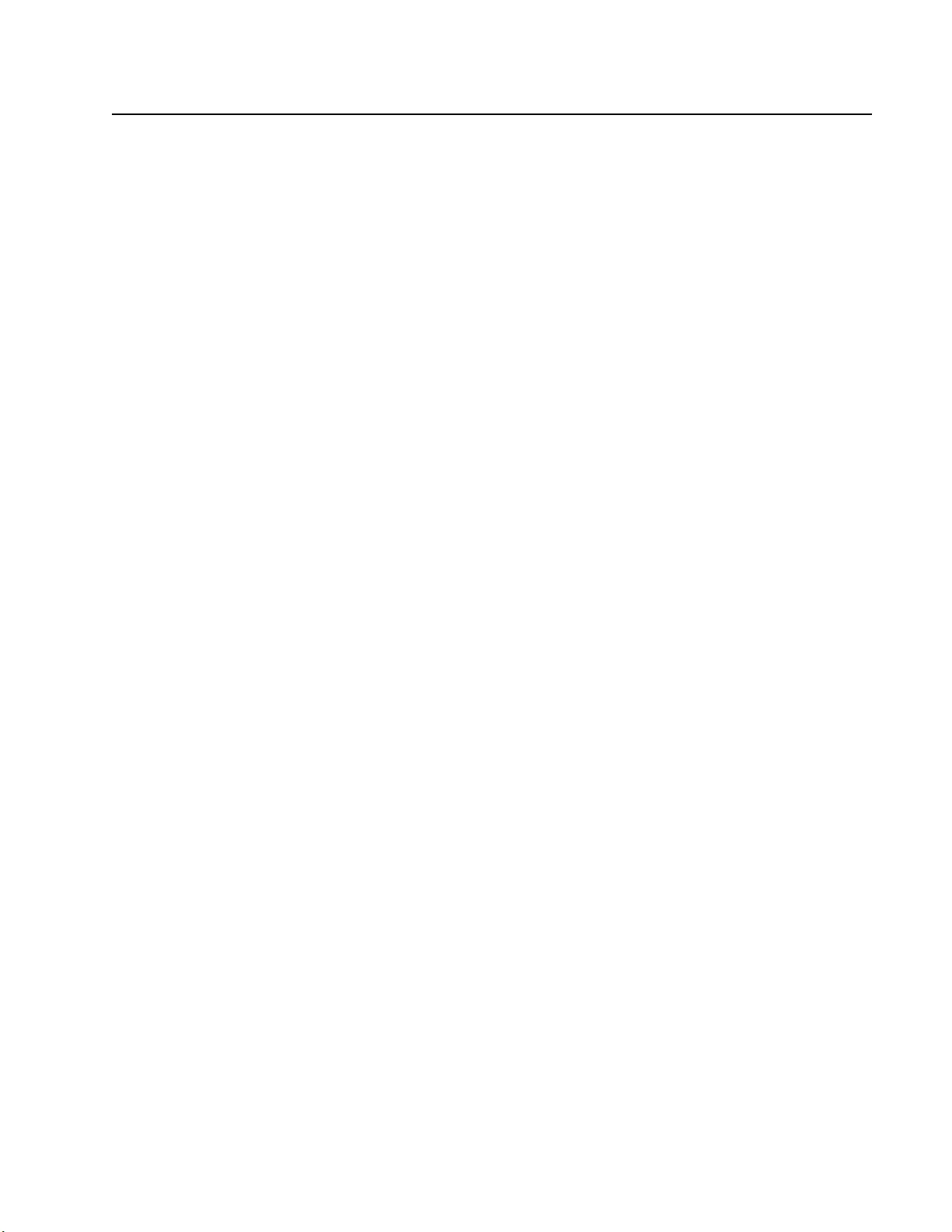
19Smart-UPS On-Line SRT8K/10K Tower/Rack-Mount 6U
Controllable Outlet Groups
Controllab le Outlet Gro ups provide battery backup po wer to connected eq uipment.
Overview
The controllable outlet groups can be configured using the Advanced menu options.
Refer to “General settings” on page 16.
The controllable outlet groups can be configured to independently turn off, turn on, shutdown, switch to Sleep mode,
and reboot connected equipment.
• Turn Off: Disconnect output power to connected equipment either immediately using the Turn Off
Immediately feature or after a configured delay using the Turn Off With Delay feature.
NOTE: Contr ollable outl et groups can be turned on onl y using the Turn On feature.
• Turn On: Connect output power to connected equipment either immediately using t he Turn On Immediately
feature or after a configured delay using the Turn On With Delay feature.
• Shutdown: Disconnects the power to connected equipment either immediately or after a configured delay.
Equipment reconnects after a configured delay when mains power becomes available and other configured
conditions are met.
Each controllable outlet group can be configured separately to allow power sequencing for equipment connected
to any controllable outlet group.
• Reboot: Disconnect the power to connected equipment either immediately or after a configured delay.
Reconnect equipment after a configured delay when either mains or battery power becomes available and other
configured cond itions are met.
Each controllable outlet group can be configured separately to allow power sequencing for loads connected to
any controllable outlet group.
• Sleep: This mode is a reboot with an extended duration where a outlet(s) remain turned off.
Disconnect the power to connected equipment either immediately or after a configured delay. Reconnect
equipment after a co nfigu red delay when either main s or battery po wer becom es av ailable and other co nfig ured
conditions are met.
Each controllable outlet group can be configured separately to allow power sequencing for equipment connected
to any controllable outlet group.
To configure Sleep mode use an external interface, such as the Network Management web interface.
• Automatically turn off or s hutdown when certain conditions occur, based on user configurations set using the
Config Menu Outlets menus. Refer to “Configuration” on page 15
Connect controllable outlet groups
• Connect critical equipment to one controllable outlet group.
• Connect peripheral equipment to the other controllable outlet groups.
– To conserve battery run time during a power o utage, nonessent ial equipment can be configured to sh ut down.
Use Loadshed Time on Battery Enable/Disable and Loadshed Time on Battery Setting defined in the
General Settings section. Re fer to “General settings” on page 16.
– If equipment has dependent peripherals that must restart or shut down in a specific sequence, such as an
ethernet switch that must restart before a connected server can be restarted, connect the devices to different
outlet groups. Each controllable outlet group can be configured independently of the other groups.
• Use the Configuration menus to configure ho w the con trollable outlet grou ps will react in the ev ent of a power
outage.
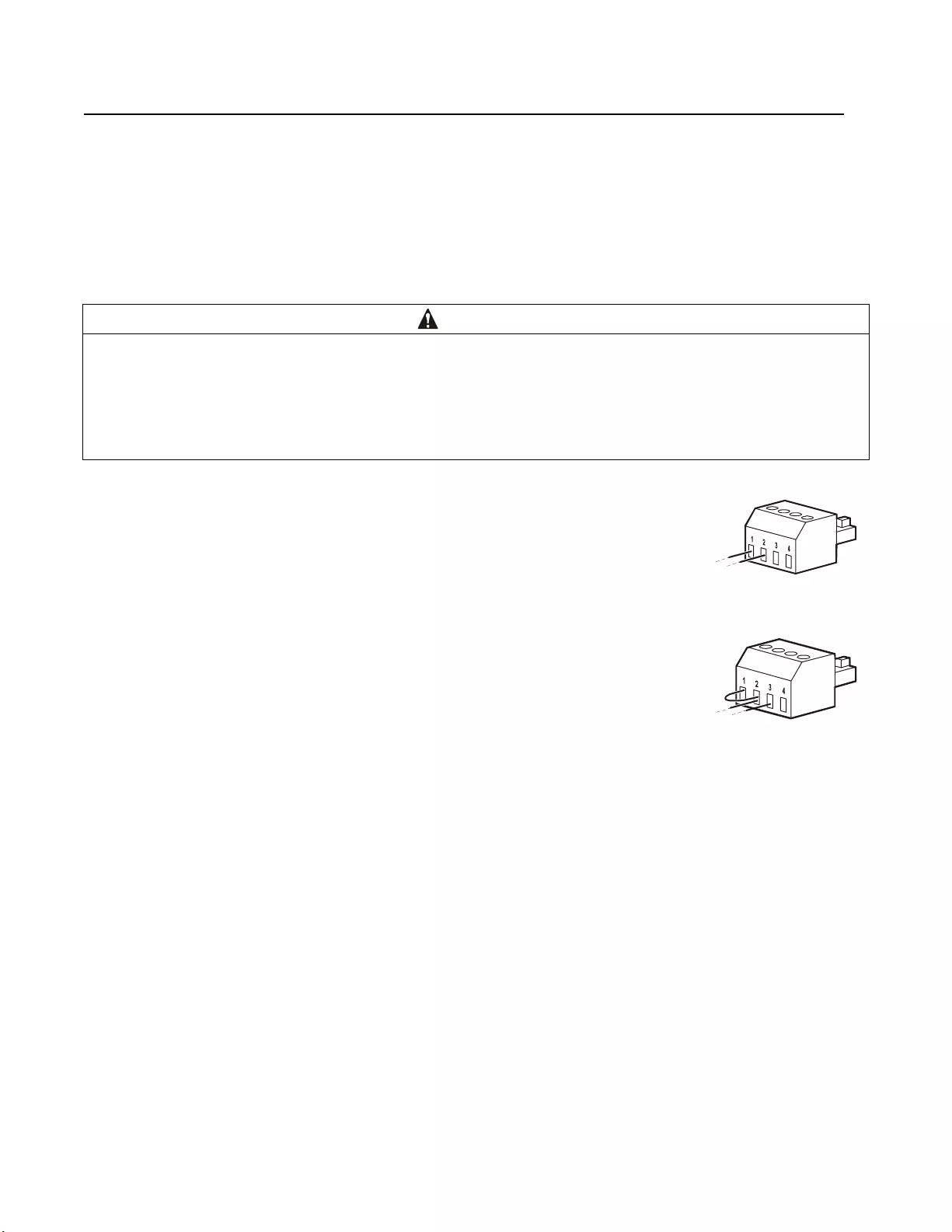
Smart-UPS On-Line SRT8K/10K Tower/Rack-Mount 6U20
Emergency Power Off
Overview
The Emergency Power Off (EPO) option is a feature that will immediately disconnect all connected equipment from
mains power. The UPS will immediately shut dow n and wil l not switch to battery power.
Connect each UPS to the EPO switch. In configuratio n s wh ere multiple units are connected in parallel, each UPS must
be connected to the EPO switch.
The UPS must be restarted for power to return to connected equipment. Press the ON/OFF button on the front panel of
the UPS.
Normally open contacts
1. If the EPO switch or relay contacts are normally open, insert the wires from the
switch or contacts at pins 1 and 2 of the EPO terminal block. Use 16-28 AWG wire.
2. Secure the wires by tightening the screws.
If the contacts are closed, the UPS will turn OFF and power will be removed from the load.
Normally closed co ntacts
1. If the EPO switch or relay contacts are normally closed, insert the wires from the
switch o r contacts at pins 2 and 3 of th e EPO term inal block . Use 16-28 AWG wire.
2. Insert a w ire jumper between pins 1 and 2. Secure the wires by tightening the three
screws at position s 1, 2, and 3.
If the contacts are opened, the UPS will turn OFF and power will be removed from the load.
Note: Pin 1 is the power source for the EPO circuit, it prov ides a few milliampere of 24 V power.
If the normally closed (NC) EPO configuration is used, the EPO switch or relay should be rated for “dry” ci rcuit
applications, the rating should be for low voltage and low current applications. This normally imp lies the contacts are
gold plated.
The EPO interface is a Safety Extra Low Voltage (SELV) circuit. Connect the EPO interface only to other SELV
circuits. The EPO interface monitor s circuits that have no deter mined voltage potential. SELV circuits are controlled by
a switch or relay properly isolated fro m mains power. To av oid damage to the UPS, do not connect the EPO interface to
any circuit other than a SELV circuit.
Use one of the following cable types to connect the UPS to the EPO switch.
• CL2: Class 2 cable for general use.
• CL2P: Plenum cable for use in ducts, plenums, and other spaces used for environmental air.
• CL2R: Riser cable for use in a vertical run in a floor to floo r shaft.
• CLEX: Limited use cable for use in dwellings and for use in raceways.
• Installation in Canada: Use only CSA certified, type ELC, (extra low voltage control cable).
• Installation in countries other than Canada and the USA: Use standard low voltage cable in accordance with
nat i onal and local regu lations.
CAUTION
RISK OF DAMAGE TO EQUIPMENT OR PERSONNEL
• Adhere to all national and local electrical codes.
• Wiring must be performed by a qualified electrician.
• Always connect the UPS to a grounded outlet.
Failure to follow these instructions can result in equipment damage and minor or moder ate injury.
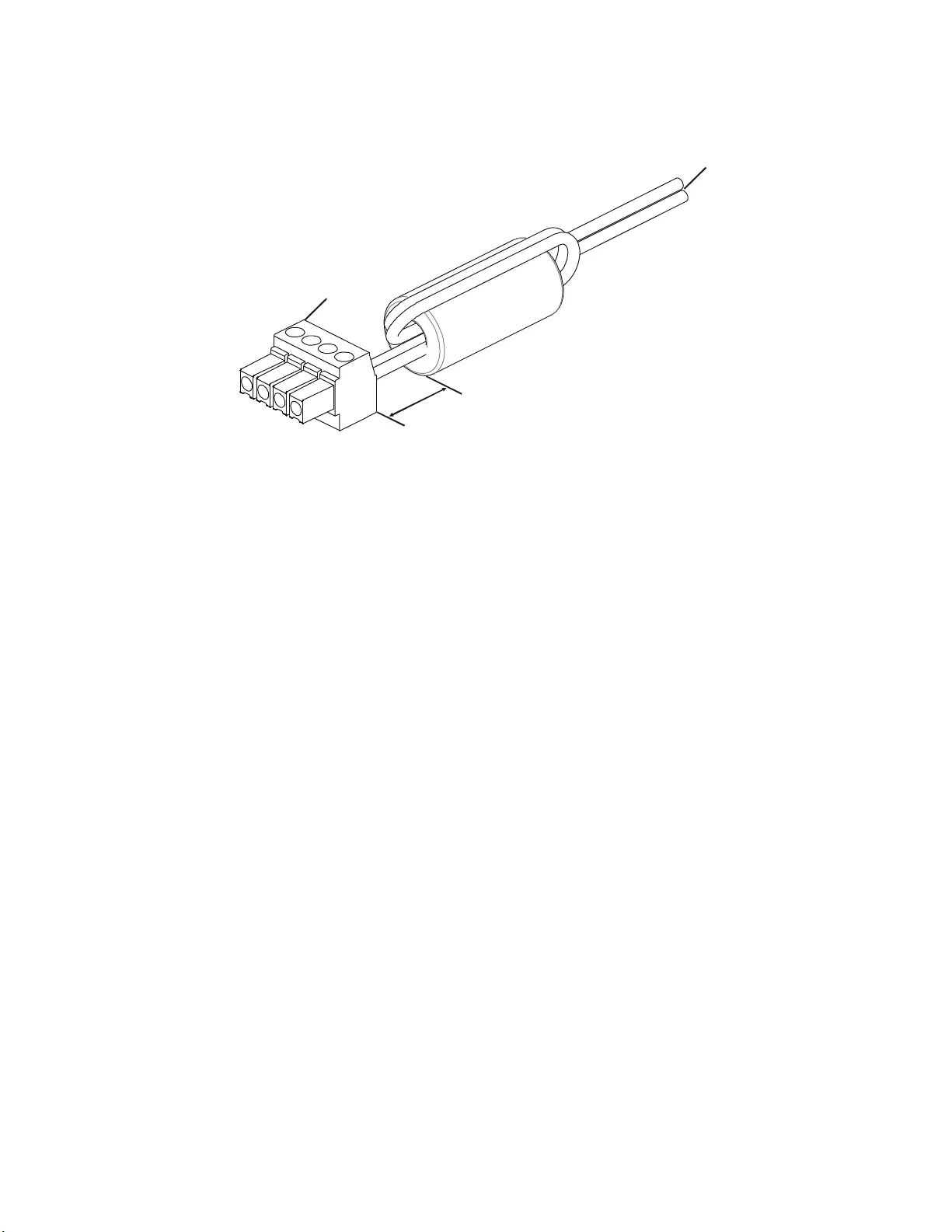
21Smart-UPS On-Line SRT8K/10K Tower/Rack-Mount 6U
Install a Ferrite Bead
The supplied ferrite bead must be installed between th e supplied EPO termi nal bloc k and the EPO switch.
Connect to
EPO Switch
Ferrite Bead
EPO
Terminal
Block
25-35 mm
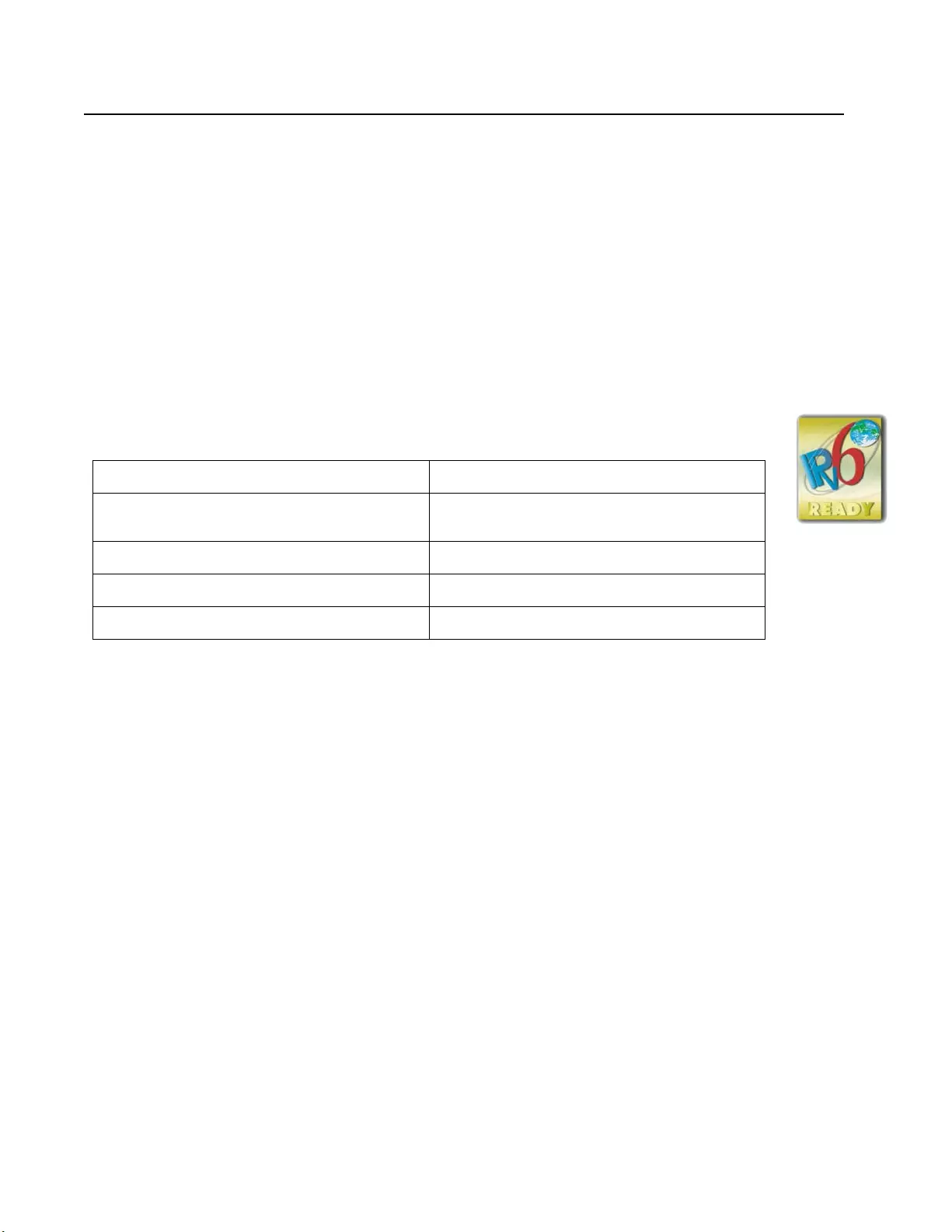
Smart-UPS On-Line SRT8K/10K Tower/Rack-Mount 6U22
Network Management Interface
Introduction
The UPS has a network port and console port that can be used to access the Network Management Interface. The Network
Management Interface is very similar to an AP9630 Network Management Card (NMC) that is integrated into a UPS with
one universal input/outp ut port.
The Network Management Interface and the AP9630 NMC have the same firmware, operation modes and interaction with
other APC products such as PowerChute Network Shutdown.
Refer to the Network Management Card utility CD supplied with this product.
Features
The Network Management Interface allows the UPS to function as a web based, IPv6 ready product.
The Network Management Interface can manage the UPS using multiple open standards such as:
The Network Management Interface:
• Provides UPS control and Se l f Test scheduling fe ature s.
• Provides data and event logs.
• Enables you to set up notifications through event logging, e-mail, and SNMP traps.
• Provides support for PowerChute Network Shutdown.
• Suppo rts usi ng a Dynamic Host Confi guratio n Prot ocol (DHCP ) or BOOTstrap Proto col (BOO TP) serv er to provid e
the network (TCP/IP) values.
• Supports use of Remote Monitoring Service (RMS).
• Provides the ability to export a user configuration (.ini) file from a configured UPS, to one or more unconfigured
UPS without conversion to a binary file.
• Provides a selection of security protocols for authentication and encryption.
• Communicates with StruxureWare Central and InfraStruxure Manager.
• Supports one universal input/output p ort for connection to a:
– Temperature probe, AP9335T (supplied)
– Temperature/humidity sensor, AP335TH (optional)
– Relay input/output connector th at supports two input contacts and one output relay, AP9810 Dry Co ntact I/O
Accessory (optional)
Hypertext T rans fer Protoco l (HTTP) Secure SHell (SSH)
Simple Network Management Protocol versions 1
and 3 (SNMPv1, SNMPv3) Hype rtext Transfe r Protocol over Secure Sockets
layer (HTTPS)
File Transfer Protocol (FTP) Secure Copy (SCP)
Telnet Syslog
RADIUS
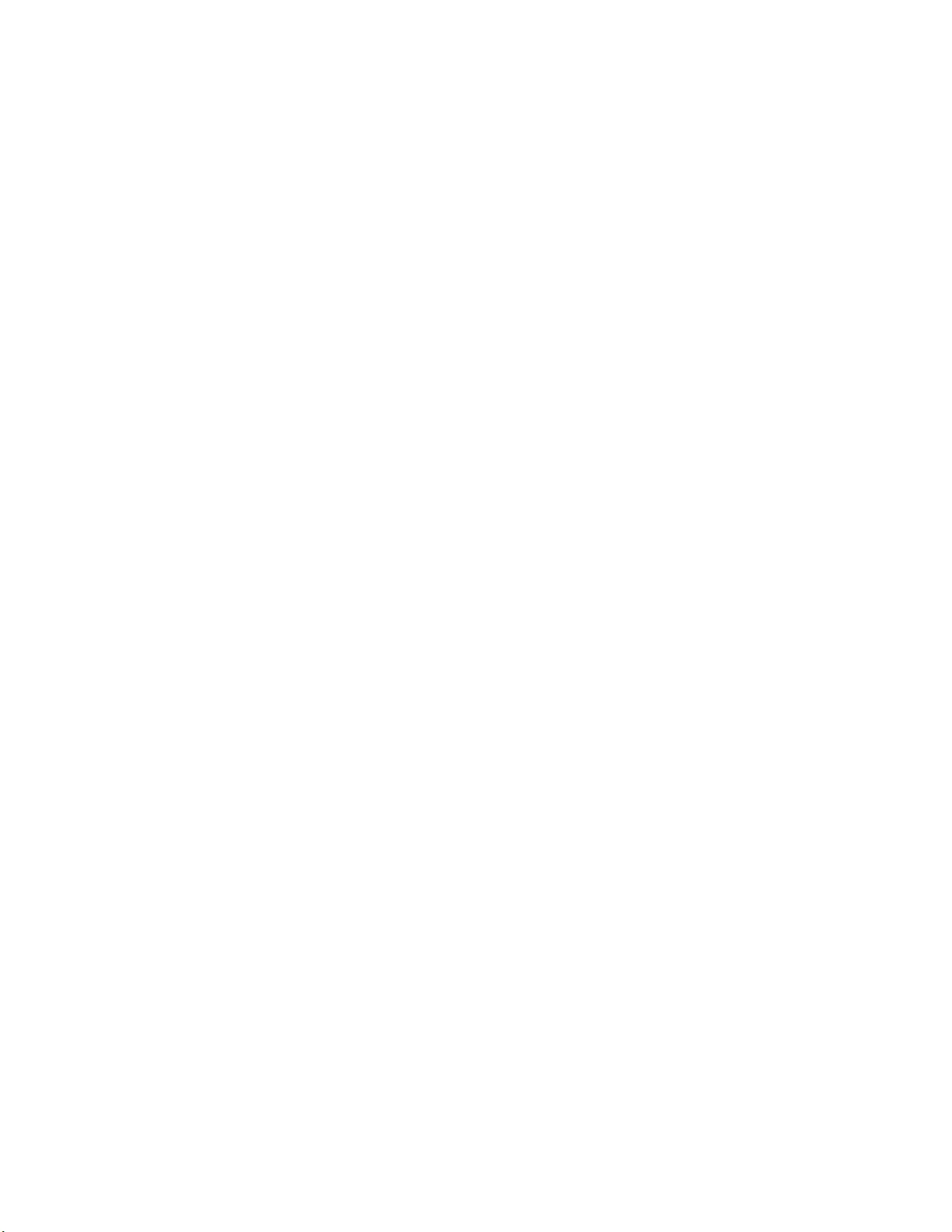
23Smart-UPS On-Line SRT8K/10K Tower/Rack-Mount 6U
Related Documents
The Network Management Card Utility CD contains the followin g documentation:
• UPS Network Management Card 2 User’s Guide
• Network Management Card Upgrade Utilities
• Security Handbook
• Po werNet Management Info rmation Base (MIB) Ref eren ce Guide
IP Address Configuration
The default TCP/IP configuration settin g DHCP, assumes that a properly configured DHCP server is available to
provide TCP/IP settings to the Network Management Interface.
If the Network Management Interface obtains an IPv4 address from a DHCP server, use the UPS Display Interface
menus About/Interface, to see the address.
To setup a static IPv4 address use the UPS Display Interface Confi g menu. Set the IP address Subnet Mask and
Gateway from the Config menu.
See the User’s Guide on the Network Management Card Utility CD for user information about the Network
Management Interface and for setup instructions.

Smart-UPS On-Line SRT8K/10K Tower/Rack-Mount 6U24
Smart Battery Management
Definitions
• Battery Module: A string of battery cells arranged to produce a battery assembly with a connector.
• Replaceable Battery Cartridg e (RBC): An APC battery cartridge consisting of two battery modu les. Replacement
RBCs can be ordered from the APC web site, www.apc.com.
• Smart External Battery Pack (XLBP): An enclosure that contains R BC(s) and battery management electronics.
• User Interface (UI): Any interface by which a user can interact with the system. This may include a UPS display
interface, a network management interface or PowerChute™ Network Shutdown software.
NOTE: Do not use a battery that is not APC approved.
The system will not detect the pres ence of a non APC approv ed battery and may adversely affect the operat ion of the
system.
Use of a non APC approved battery will void the manufa ctu rer warranty.
Features
Smart Battery Management provides th e follo wing features:
• Monitors and informs the user of the health of each RBC.
• Monitors and shows on the UPS Display Interface screen, the date for the end of useful life for each RBC.
• The UPS emits an alarm and shows a message on the UPS Display Interface screen to indicate the estimated battery
end of life. On the UPS Display Interface screen the us er can set the number of days before the alarm is heard and the
message appears on the UPS Display Interface screen.
• Automatically detects the addition or removal of XLBPs and RBCs.
• Monitors the internal temperature of each XLB P and automatically adjusts the battery charging.
Maintenance
• RBC maintenance: The APC RBC uses sealed lead acid battery cells and does not require maintenance.
• Runtime Test (Calibration): This should be performed anytime the steady state load is changed significantly, for
example a new server i s added to or removed from the UPS load.
• Battery health monit oring: The battery energy outp ut and voltage are monitored to assess the health of the installed
batteries when the UPS is operating on battery.
Battery health monitoring is done during a UPS Self Te st, a Runtime Calib ration Test, and when the UPS is
operating on battery power.
The UPS can be configured to perform periodic, automatic Self Test s.
End of useful life
• Near end of life notification: A warning message will appear on the UPS display interface screen when each RBC
is approaching the end of its useful life. For configuration details refer to Replacement Notification Time and
Replacement Battery Alarm Time.
The estimated replacement date fo r each RBC is available through the UI.
• Needs replacement notification: The UPS display interface screen shows when RBC replacement is required. The
RBC must be replaced as soon as possible.
When an RBC requires replacem ent, the UPS display interfa ce may recom mend that addi tional RBCs be replaced if
they will soon reach the end of their useful life.
CAUTION: Continued operation after end of useful life notification may cause damage to the batteries.
• Recycling: R emove the RBC from the XLBP. Recycle the RBC. Do not disassemble an RBC.
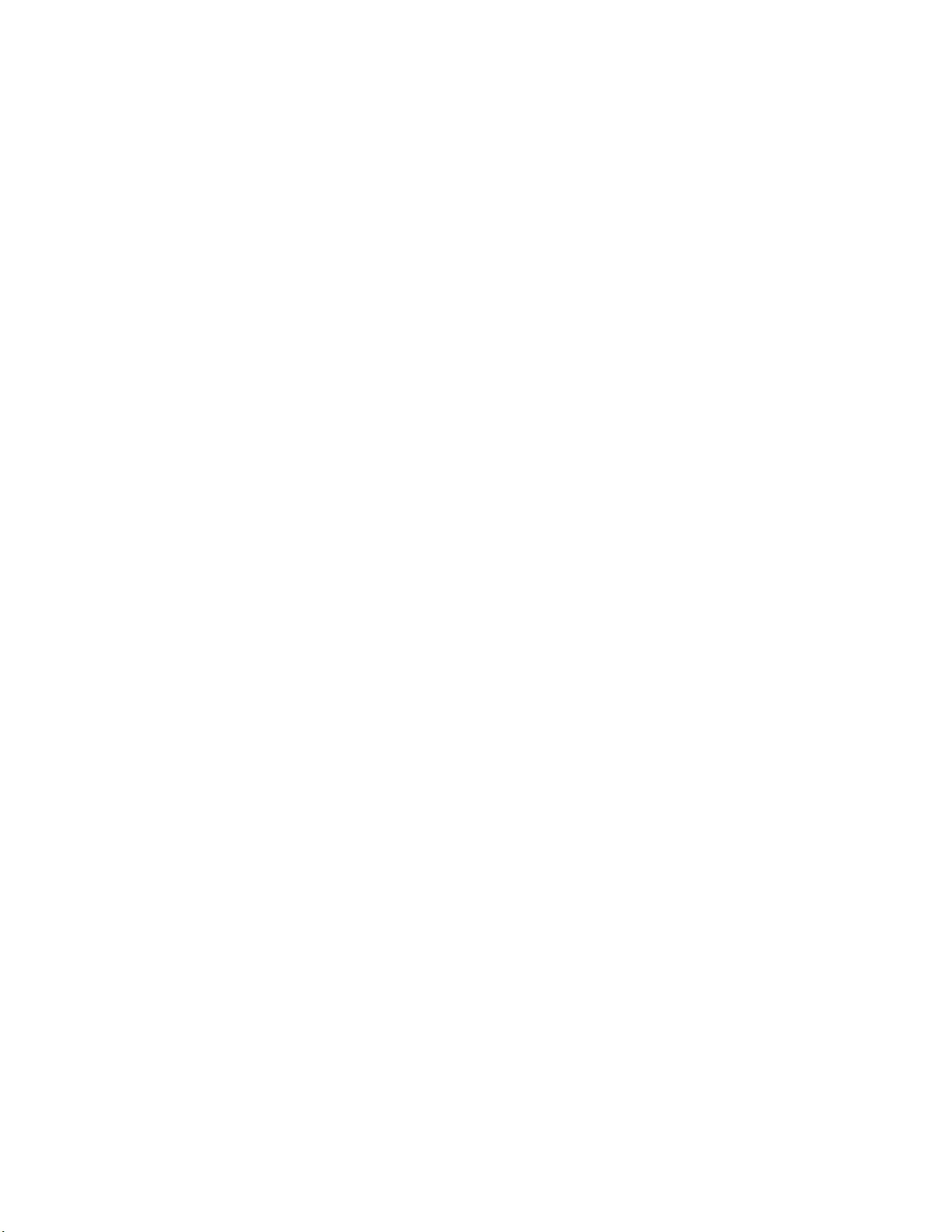
25Smart-UPS On-Line SRT8K/10K Tower/Rack-Mount 6U
Replace the RBCs in a UPS
An RBC should only be disconnected or removed from the UPS temporarily as part of the battery replacement
procedure.
• Disconnect all connected battery modules in the UPS. Slide the RBCs out of the UPS.
• Slide the new RBCs into the UPS and connect the battery modules to th e UPS.
• Securely connect each battery module. Press the battery connector into the UPS until it is firmly connected.
A battery that is not fully connected will cause erratic UPS operation, abnormal error messages and connected
equipment may not receive battery power during power outages.
• After installing the RBC, the UPS display interface may prompt the user to verify the status of the replaced battery
mod ules. If the battery module is new, respond YES. If the battery module is not new, respond NO.
Recommended action s after installing new RBCs
• Verify that the UPS is connected to input power and the output power is turned on. Refer to the Operation section in
this manual for instructions.
• Verify that the UPS load is greater than 400 watts. This will appear on the UPS display interface screen.
• Perform a UPS Self Test.
• Verify on the UPS display interface that the installation dates for the replaced RBCs are set to the current date.
The installation dates can be changed manually on the UPS display interface.
If all RBCs have been replaced at the same time, all installation dates can be changed simultaneously.
For configuration details refer to Batter y Inst all Date on page 19 of this manual.
• Allow the system to charge for 24 hours to ensure full runtime capability.
XLBP insta llation and rep l aceme nt
Refer to the External Battery Pack Installation Guide for installation and replacement instructions.
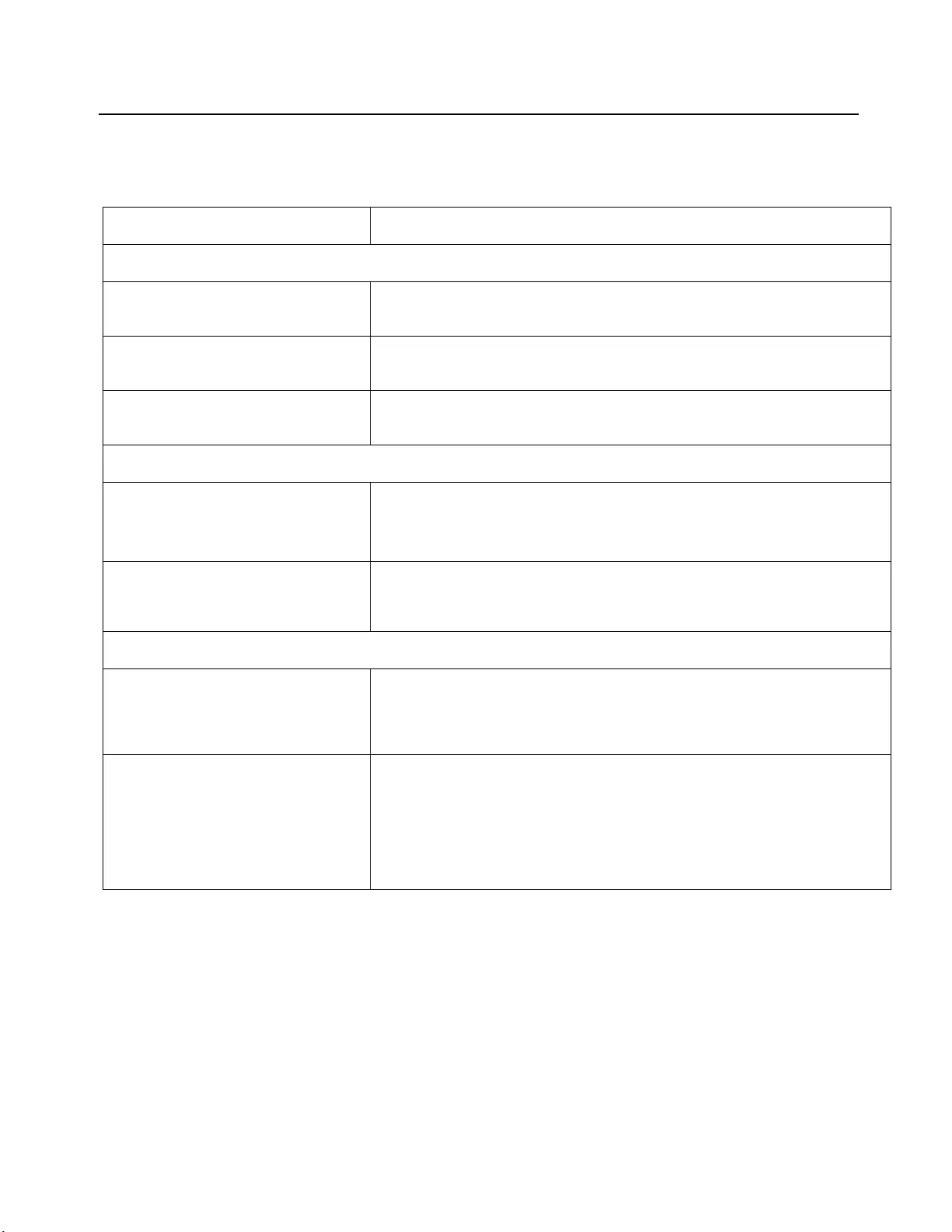
Smart-UPS On-Line SRT8K/10K Tower/Rack-Mount 6U26
Troubleshooting
Use the table below to solve minor installation and operation problems .
Refer to the APC web site, www.apc.com for assistance with complex UPS problems.
The UPS features firmware that can be upgraded.
Go to the APC web site, www.apc.com/Support, or contact your local Customer Care Center for mor e information.
Problem and Possible Cause Solution
UPS will not turn on or there is no output
The UPS is not connected to mains
power. Be sure the po wer cable is securely connected to the UPS and to the mains power
supply.
The UPS display interface screen shows
very low or no mains power. Check the mains power supply to verify acceptable power quality.
There is an internal UPS alert or warning. The UPS Display Interface screen will show a message to identify the alert or
warning and corrective action.
UPS emits an audible alarm
Normal UPS operation when running on
battery power. The UPS is operating on battery power.
Refer to the status of the UPS as shown on the UPS Display Interface screen.
Press any key to mute all alarms.
The UPS emits an audible alarm and has
a red or amber back light on the UPS
Display Interface screen.
An Alarm or Warning condition exists.
Refer to the display interface screen for information.
UPS does not provide expected backup time
The UPS batteries are weak due to a
recent power outage or they are near the
end of service life.
Char ge the batteries. B atter ies req uire recharging after extended outages and wear
out faster when put into service often or when operated at elevated temperatures. If
the batteries are near the end of service life, consider replacing the batteries even if
the Replace Battery message is not displayed.
The UPS is experiencing an overload
condition. The connected equ ipment exceeds the specified max i mum lo ad. R efer to th e APC
web site, www.apc.com for product specifications.
The UPS will emit a sustained audible alarm until the overload co nditio n is
corrected.
Disconnect nonessential equipment from the UPS to correct the overload
condition.
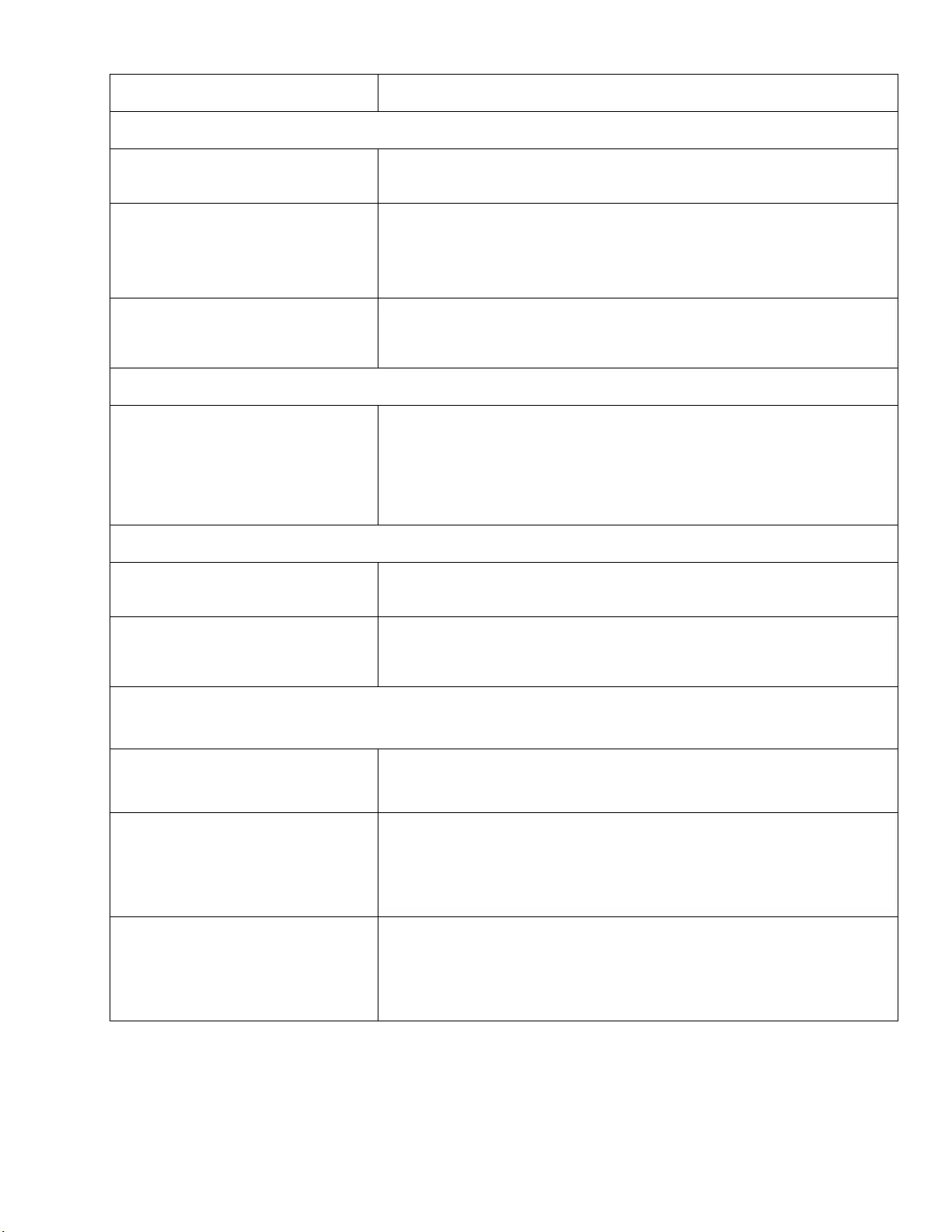
27Smart-UPS On-Line SRT8K/10K Tower/Rack-Mount 6U
UPS operates on battery power whil e connected to mains power
The input circuit breaker has tripped. Reduce th e load on the UPS. Disconnect nonessential equipment and reset the
circuit breaker. Check the circuit breaker rating for the connected equipment.
There is very high, very low, or distorted
input line voltage. Navigate to the UPS Display Interface screen that shows input voltage. Verify that
the input voltage is within specified operating limits.
If no input voltage is indicated on the UPS Display Interface screen, contact
Customer Support through the APC web site, www.apc.com.
The UPS Display Interface screen shows
the message Waiting for Minim um
Runtime.
The UPS has been configured to operate for a specified period of runtime. Th e
setting can be changed through the Config/UPS menus.
UPS Display Interface Status screen shows Overload and the UPS emits a sustained audible alarm
The UPS is experiencing an ov erload
condition. The connected equipment exceeds the maximum load rating for the UPS.
The UPS will emit a sustained audib le alarm u nt il the overload condition is
corrected.
Disconnect nonessential equipment from the UPS to correct the overload
condition.
UPS Display Interface Status screen shows UPS is operating in Bypass mode
The UPS received a command to operate
in Bypass mode No action is required.
The UPS has automatically switched to
Bypass mode due to an internal UPS
alert or warning.
The UPS Display Interface screen will show a message to identify the alert or
warning and corrective action.
UPS Display Interface is red or amber and shows an alert or warning message
The UPS emits a sustained audible alarm
The UPS has detected a problem during
normal operation. Follow the instructions on the UPS Display Interface screen.
Press any key to mute all alarms.
The UPS Display Interface screen shows
the message Disconnected Battery.Be sure the battery cables are securely connected.
Perform a UPS Self Test to be sure the UPS detects all connected batteries.
To perform a UPS Self Test use the UPS Display Interface menu option Test and
Diagnostics.
The UPS Display Interface screen shows
the message Replace Battery.Allow the battery to recharge for 24 hours.
To perform a Runtime test use the UPS Display Interface menu option Test and
Diagnostics.
If the problem pers ists, replace all of the batteries.
Problem and Possible Cause Solution
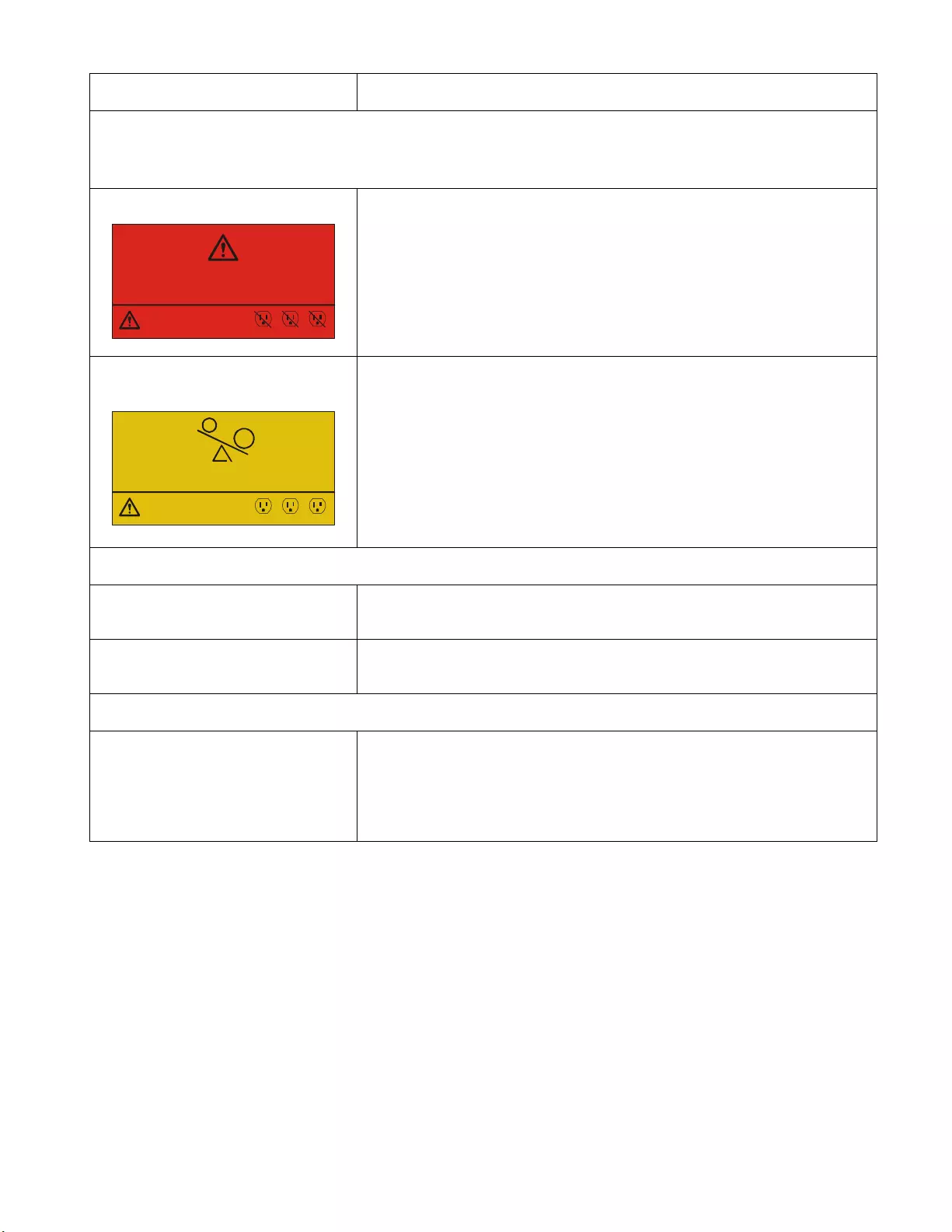
Smart-UPS On-Line SRT8K/10K Tower/Rack-Mount 6U28
The UPS display turns red or amber, displays an alert message, and emits a sustained audible alarm
Red illumination indicates a UPS alarm that requires immediate attention
Amber illumination indicates a UPS alarm that requires attention
There is an internal UPS alert or warning. Do not attempt to use the UPS. T urn the UPS of f and have it serviced immediately.
The UPS is experiencing an overload
condition. Reduce the load on the UPS. Disconnect nonessential equipment.
The Replace Battery alert is displayed
The battery has a weak charge. Allow the battery to recharge for at least four hours. Then, perform a
UPS Self Test. If the problem persists after recharging, replace the battery.
The replacement battery is not properly
connected. Be sure the battery cable is securely connected.
UPS reports; Battery Sys Error 0800 or Needs Firmware Update
UPS reports; Battery Sys Error 0800 or
Needs Firmware Update The UPS system firmware mus t be updated to correct this problem.
To update the UPS system firmware go to www.apc.com/support.
Select Search the Knowledge Base and search for FA164737.
Follow the instructions to upgrade the firmware.
Problem and Possible Cause Solution
1/1
Power Sy s Error - 00100
Contact Customer Support
Outpu t Of f
123
1/1
Outpu t Over load
Bypass
123
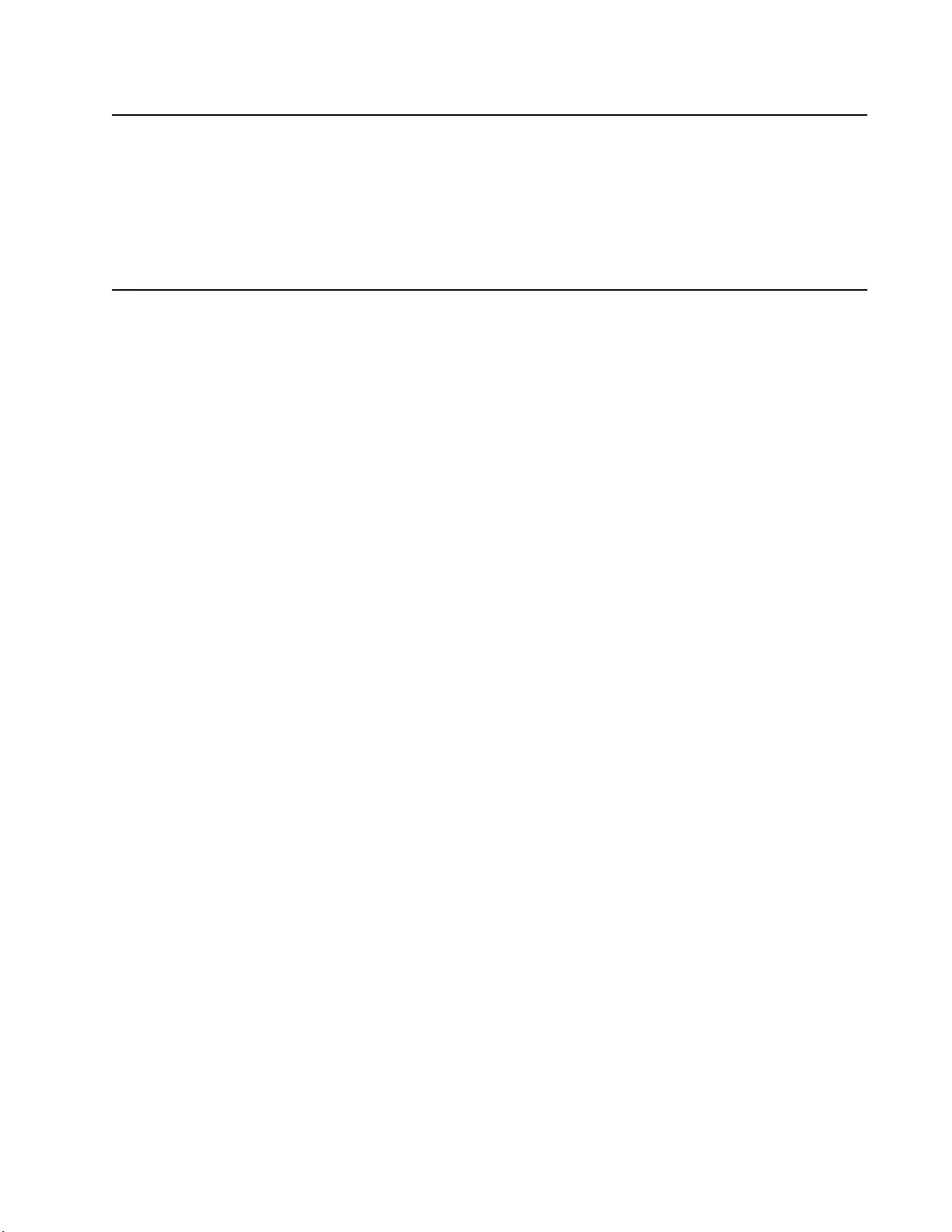
29Smart-UPS On-Line SRT8K/10K Tower/Rack-Mount 6U
Transport
1. Shut down and disconnect all connected equipment.
2. Disconnect the unit from mains power.
3. Disconnect all internal and external batteries (if applicable).
4. Follow the ship ping instructions outlined in the Service section of this manual.
Service
If the unit requires service, do not return it to the dealer. Follow these steps:
1. Review the Troubleshooting section of the manual to elimin ate common problems.
2. If the problem persists, contact APC Customer Support through the APC web site, www.apc.com.
a. Note the model number and serial number and the date of purchase. The model and serial
numbers ar e loca te d on th e rear panel of t he unit and a re ava ilabl e thr ough the LCD d ispla y
on select models .
b. Call APC Suppo rt and a tech nicia n will attempt to so lve th e probl em over t he phon e. If t his
is not possible, the technician will issue a Returned Material Authorization Number
(RMA#).
c. If the unit is under warranty, the repairs are fr ee.
d. Service procedures and returns may vary internationall y. Refer to the APC web site for
country specific instructions.
3. Pack the unit properly to avoid damage in transit. Nev er use foam beads for packa ging. Damage sustained
in transit is not covered under warranty.
4. Before shipping, always disconnect all battery modules in a UPS or external battery pack.
5. Write the RMA# provided by Customer Support on the outside of the package.
6. Return the unit by insured, prepaid carrier to the address prov ided by Customer Support.
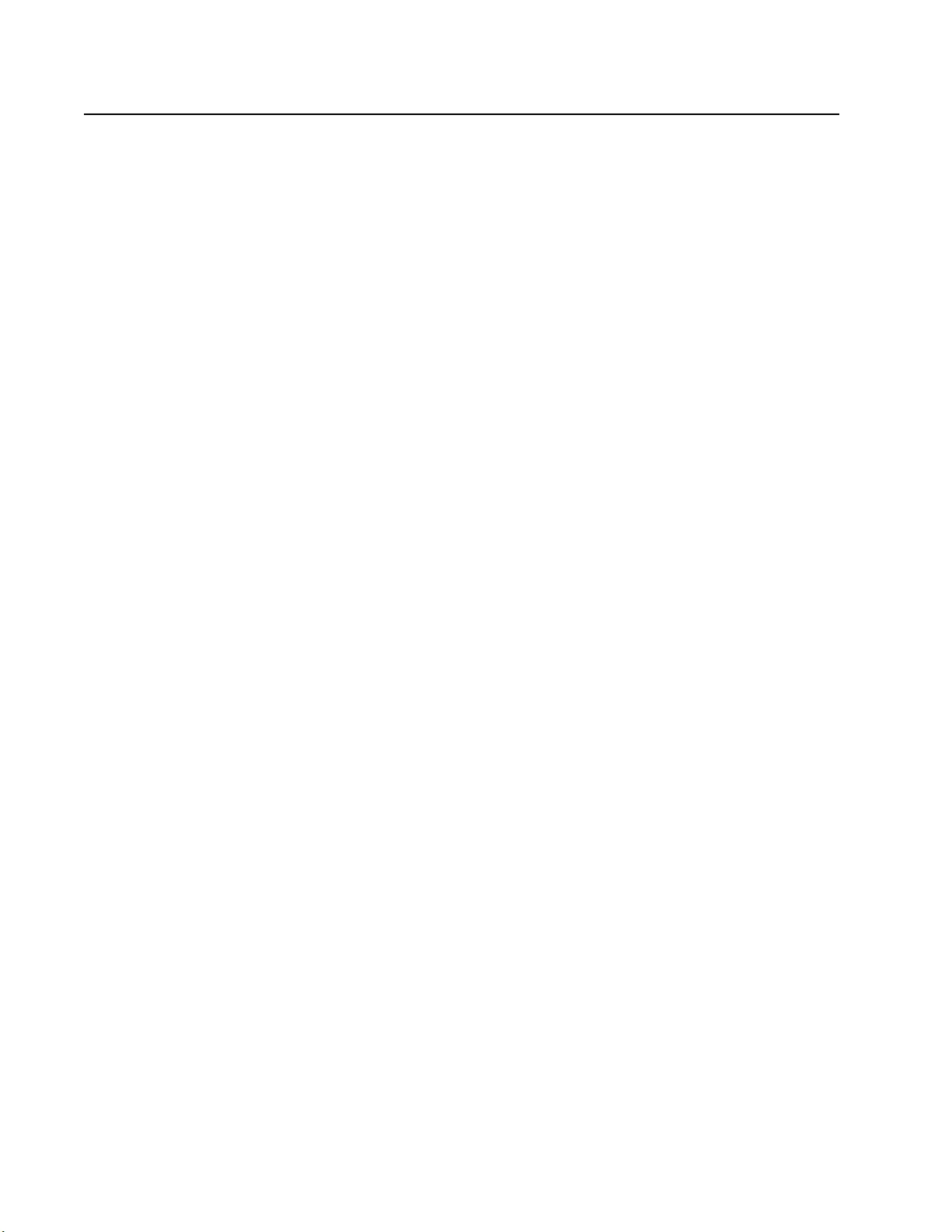
Limited Factory Warranty
Schneider Electric IT Corporation (SEIT), warrants its products to be free from defects in materials and
workmanship for a period of three (3) years excluding the batteries, whic h are warranted for two (2) years from the
date of purchase. The SEIT obligation under this warranty is limited to repairing or replacing, at its own sole
option, any such defective products. R epair or replacement of a defective product or part thereof does not extend
the original warranty period.
This warranty applies only to the original purchaser who must have properly registered the product within 10 days
of purchase. Products may be registered online at warranty.apc.com.
SEIT shall not be liable under the warranty if its testing and examination disclose that th e alleged defect in the
product does not exi st or was caused by end user or any third person misuse, negligence, improper installation,
testing, operatio n or use of th e product contrary to SEIT recomm endations of specificatio ns. Further, SE IT shall n ot
be liable for defects resulting from: 1) unauthorized attempts to repair or modify the product, 2) incorrect or
inadequate electrical voltage or connection, 3) inappropriate on site operation conditions, 4) Acts of God, 5)
exposure to the elements, or 6) theft. In no event shall SEIT have any liability under this warranty for any product
where the serial number has been altered, defaced, or removed.
EXCEPT AS SET FORTH ABOVE, THERE ARE NO WARRANTIES, EXPRESS OR IMPLIE D, BY
OPERAT ION OF LAW OR OTHERWISE, APPLICABLE TO PRODUCTS SOLD, SERVICED OR
FURNISHED UND ER THIS AGREEMENT OR IN CONNECTION HEREWITH.
SEIT DISCLAIMS ALL IMPL IED WARRANTIES OF MERCHANTABILITY, SATISFACTION AND
FITNESS FOR A PAR TICULAR PURPOSE.
SEIT EXPRESS WARRANTIES WILL NOT BE ENLARGED, DIMINISHED, OR AFFECTED BY AND
NO OBLIGATION OR LIABILITY WILL ARISE OUT OF, SEIT RE NDERING OF TECHNICAL OR
OTHER ADVICE OR SERVICE IN CONNECTION WIT H THE PRODUCTS.
THE FOREGOING WARRANTIES AND REM EDI ES ARE EXCLU SIVE AND IN LIEU OF ALL
OTHER WARRANTIES AND REMEDIES. THE WARRANTIES SET FORTH ABOVE CONSTITUTE
SEIT’S SOLE LIABILITY AND PURCHASER EXCLUSIVE REME DY FOR ANY BREACH OF SUCH
WARRANTIES. SEIT WARRANTIES EXTEND ONLY TO ORIGINAL PURCHASER AND ARE NOT
EXTENDED TO ANY THIRD PARTIES.
IN NO EVENT SHALL SEIT, ITS OFFICERS, DIRECTORS, AFFILIATES OR EMPLOYEES BE
LIABLE FOR ANY FORM OF INDIRECT, SPE CIAL, CONSEQUENTIAL OR PUNITIVE DAMAGES,
ARISING OUT OF THE USE, SERVICE OR INSTALLATION OF TH E PRODUCTS , WHE THE R S UCH
DAMAGES ARISE IN CONTRACT OR TORT, IRRESPECTIVE OF FAULT, NEGLIGENCE OR
STRICT LIABILITY OR WHETHER SEIT HAS BEEN ADVISED IN ADVANCE OF THE POSSIBILITY
OF SUCH DAMAGES. SPECIFICALLY, S EI T IS NOT LIABLE FOR ANY COSTS, SUCH AS LOST
PROFITS OR REVENUE, WHETHER DIRECT OR INDIRECT, LOSS OF EQUIPMENT, LOSS OF USE
OF EQUIPMENT, LOSS OF SOFTWARE, LOSS OF DATA, COSTS OF SUBSTITUANTS, CLAIMS BY
THIRD PARTIES, OR OTHERWISE.
NOTHING IN THIS LIMIT ED WARRANTY SHALL SEEK TO EXCLUDE OR LIMIT OR DEATH OR
PERSONAL INJURY RESULTING FROM ITS NEGLIGENCE OR ITS FRAUDU LENT
MISREPRESENTATION OF TO THE EXTENT THAT IT CANNOT BE EXCLUDED OR LI MITED BY
APPLICA B LE LAW.
To obtain service under warranty you must obtain a Returned Material Authorization (RMA) number from
customer support. Customers with warranty claims issues may access the SEIT worldwide customer support
network through the APC web site: www.apc.com. Select your country from the country selection drop down
menu. Open th e Support tab at the top of the web page to obtain information for customer support in your region.
Products must be returned with transportation charges prepaid and must be accompanied by a brief description of
the problem encountered and proof of date and place of purchase.
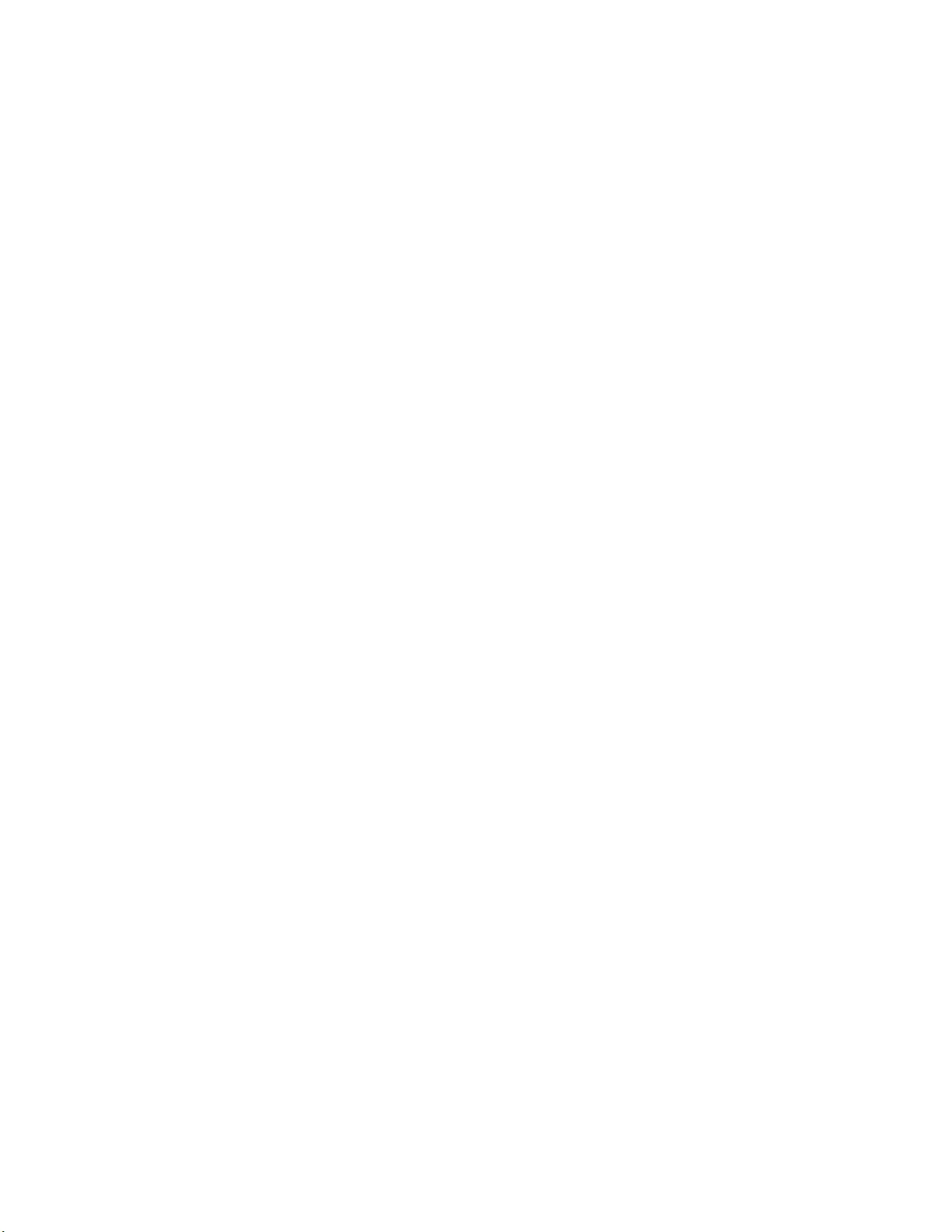
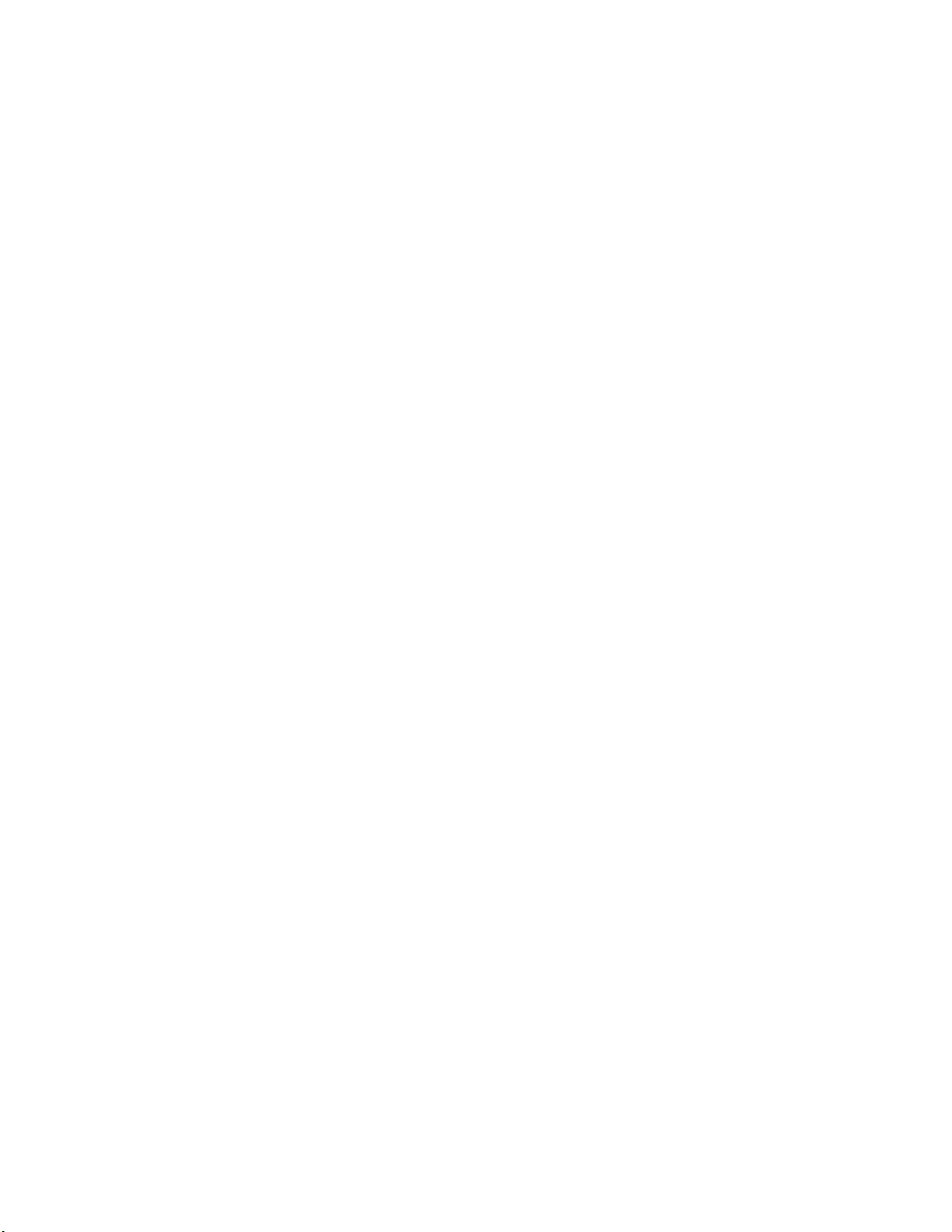
06/2015EN 990-4506C
APC™ by Schnei de r Ele ctric
Worldwide Customer Support
Custome r support for thi s or any othe r APC™ by Sc hneider Elec tric pr oduct is a vailabl e at no cha rge in any of
the following ways:
• Visit the APC web site to access docum ents in the APC by Schneider Electric Knowledge Base and to
submit customer support requests.
–www.apc.com (Corporate Headquarters)
Connect to localized APC web site for specific countries, ea ch of which provides customer support
information.
–www.apc.com/support/
Global support searching APC by Schneider Electric Knowledge Base and using e-support.
• Contact the APC by Schneider Electric Customer Support Center by telephone or e-mail.
– Local, country specific centers: go to www.apc.com/support/contact fo r cont act information.
– For information on how to obtain local customer support, contact the APC by Schneider Electric
representative or othe r distributor from whom you purchased your A PC by Schneider Electric
product.
© 2015 APC by Schneider Electric. APC, the APC logo, PowerChute, and Smart-UPS are owned by
Schneider Electric Industries S.A.S. or their affiliated companies. All other trademarks are property of their
respective owners.