APC Symmetra SYH6K6RMI User Manual
Displayed below is the user manual for Symmetra SYH6K6RMI by APC which is a product in the Uninterruptible Power Supplies (UPSs) category. This manual has pages.
Related Manuals
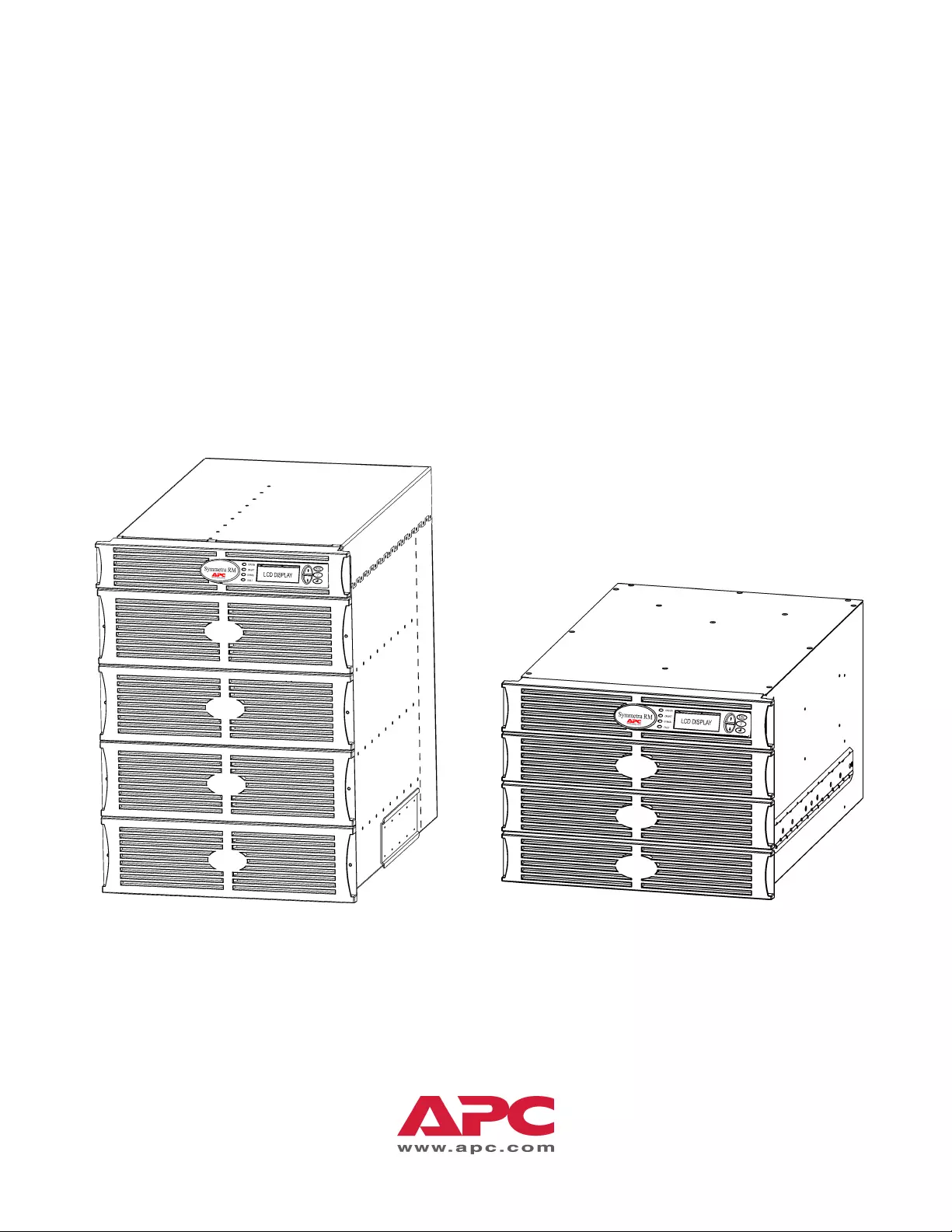
990-1032A, Revision 2, 07/01
APC Symmetra RM
Operation Manual
English
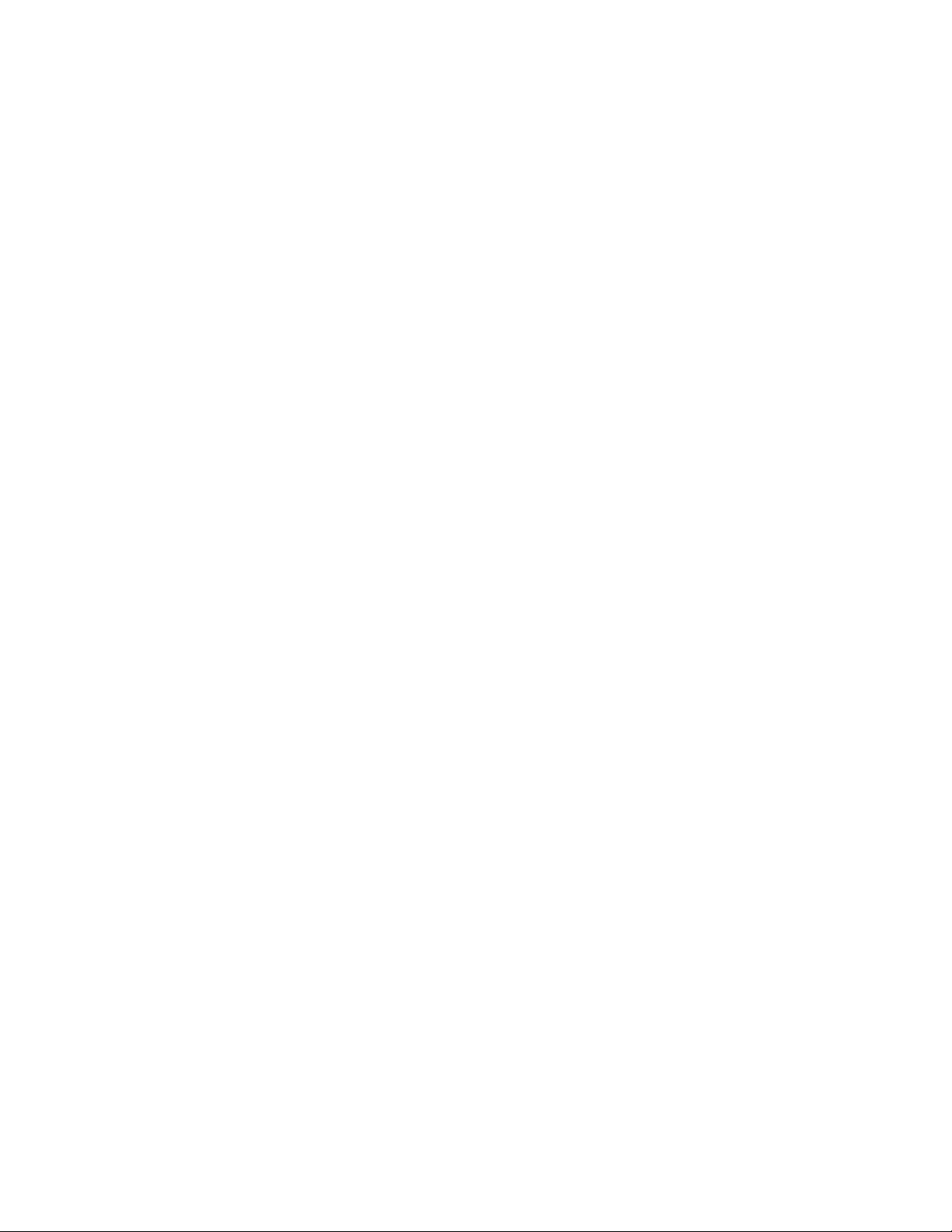
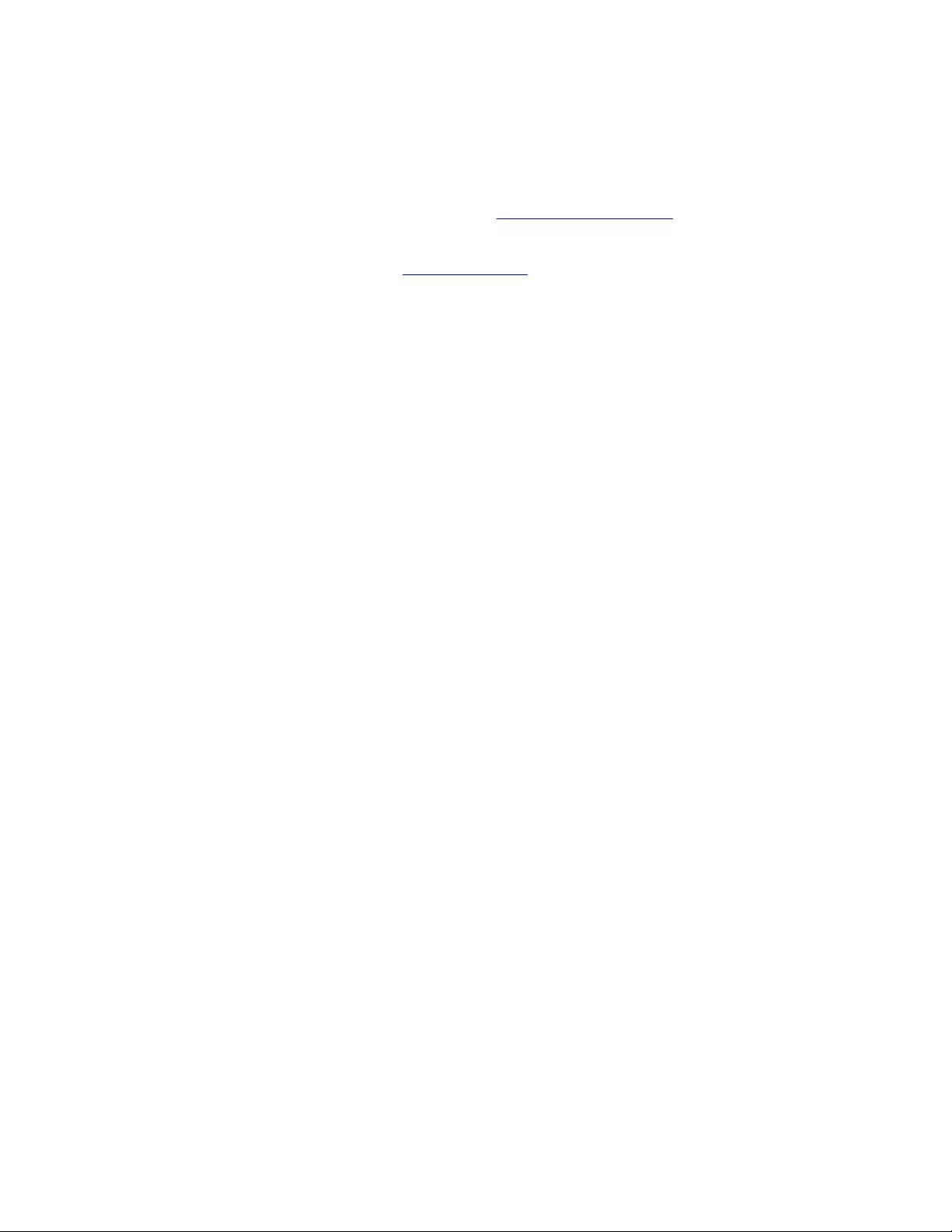
TABLE OF CONTENTS
APC Contact Numbers and Support
Visit the APC Web site for contact numbers and support at http://www.apc.com/support.
Battery Replacements Kits and Battery Recycling
See your dealer or visit the APC web site at http://www.apc.com for information on battery replacement kits and
battery recycling. If returning used batteries to APC for recycling, ship used batteries in the battery replacement
packing material.
Chapter 1: Overview...................................................................................................................................1
PowerView ................................................................................................................................................1
Navigation..............................................................................................................................................1
Functions................................................................................................................................................2
Chapter 2: Getting Started.........................................................................................................................3
Turning on the UPS ...................................................................................................................................3
Powering Up the Load Equipment ............................................................................................................4
Powering Down the Load Equipment........................................................................................................5
Bypass Operation.......................................................................................................................................6
Language Setting .......................................................................................................................................7
Chapter 3: Menu Commands...................................................................................................................11
Command Reference ...............................................................................................................................11
Accessories Menu ................................................................................................................................11
Control Menu.......................................................................................................................................11
Display Menu.......................................................................................................................................12
Diagnostics Menu ................................................................................................................................13
Help Menu ...........................................................................................................................................13
Logging Menu......................................................................................................................................13
Status Menu .........................................................................................................................................14
Setup Menu ..........................................................................................................................................15
Chapter 4: Messages .................................................................................................................................17
Troubleshooting.......................................................................................................................................17
Chapter 5: Maintenance ...........................................................................................................................23
Service .....................................................................................................................................................23
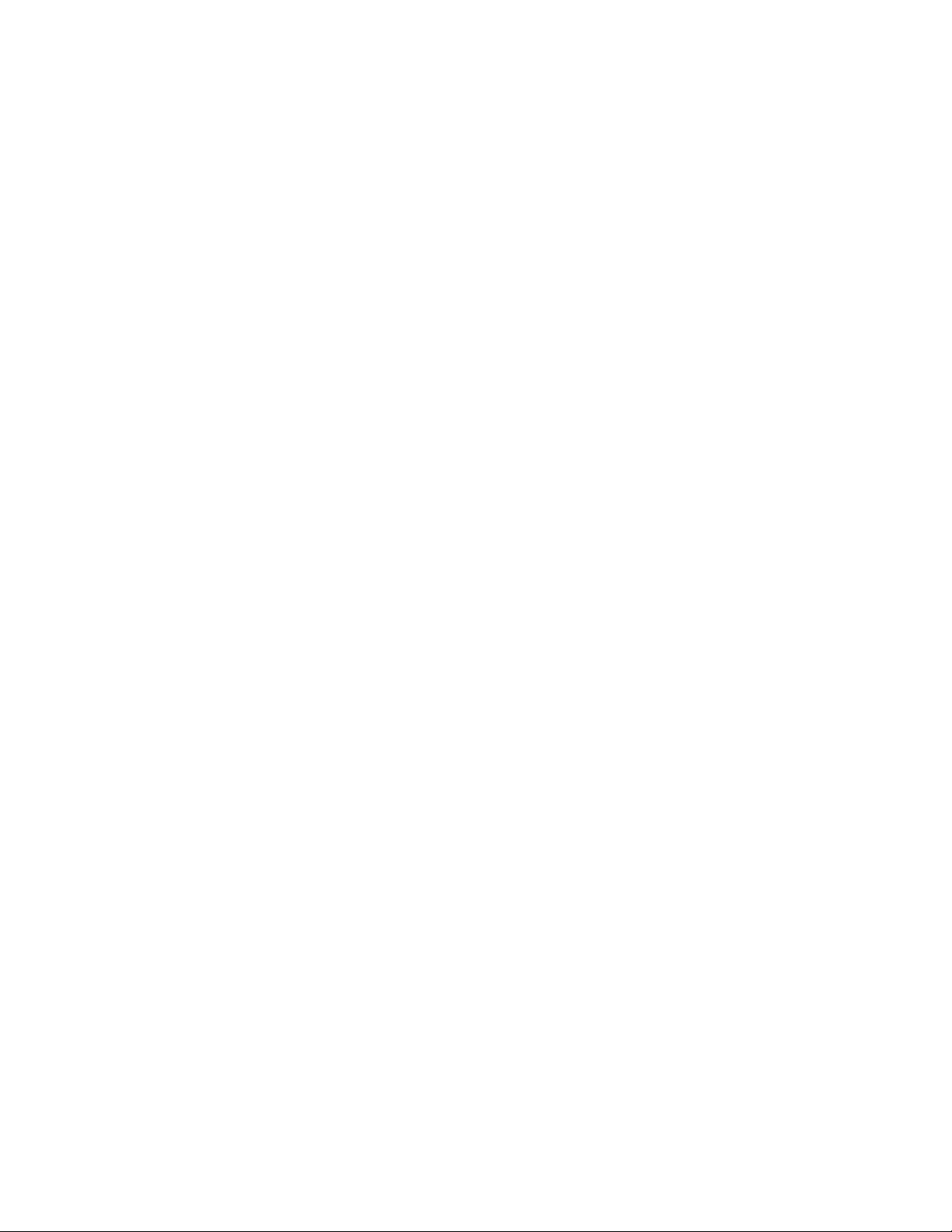
TABLE OF CONTENTS

CHAPTER 1: OVERVIEW
1
PowerView
Figure 1: Typical PowerView Display
This manual contains information on how
to operate the UPS using the PowerView
user interface.
PowerView provides the ability to control,
configure, and monitor the UPS.
Navigation
Eight (8) PowerView Display menus allow you to perform functions and commands.
Menu Description
Control Provides power control commands, such as Load ON and Load OFF.
Status Displays information regarding load, battery and power modules, voltage and electrical
current.
Setup Allows the user to customize the UPS functionality.
Accessories Allows monitoring of installed APC accessories, if they are present.
Logging Provides ability to log system events.
Display Allows configuration of PowerView display settings.
Diagnostics Provides detailed information useful in troubleshooting the system.
Help Provides access to help information.
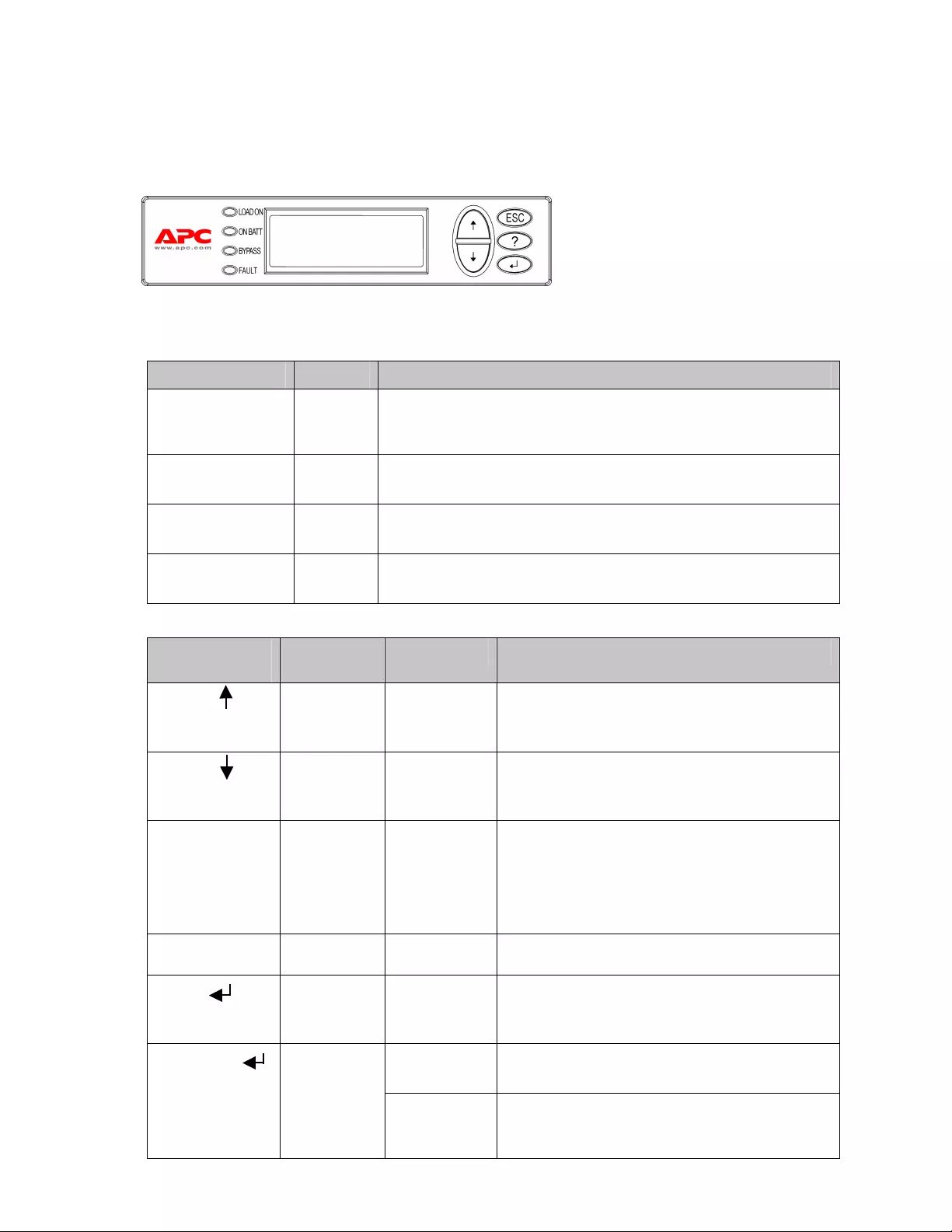
CHAPTER 1: OVERVIEW
2
Functions
Figure 2: Display Panel
PowerView includes an alphanumeric
display, navigation keys, status
indicators, and an audible alarm.
The tables below describe the status
indicators and how to navigate between
PowerView menus.
Status Indicator Color Status
LOAD ON Green The UPS is supplying power to the load. It may be operating in any one of
the following modes: On-Line, On-Battery, Command-Bypass, or
Maintenance.
ON BATT Yellow A mains power failure has occurred, and the battery modules are supplying
power to the load equipment.
BYPASS Yellow Power to the load is being supplied directly by the mains power source. The
UPS is removed from the circuit.
FAULT Red The UPS has detected an internal fault condition. An alarm message will
appear on the PowerView display.
Navigation
Keys
Name Sound Function
Up Short beep Moves the selection arrow upward.
Down Short beep Moves the selection arrow downward.
ESC Escape Short beep
Exits the current screen and returns to the previous
screen.
Programming mode only: when pressed until a short
beep (up to one second) occurs, it exits the
programming mode.
? Help Short beep Opens context-sensitive help.
Enter Short beep Opens the selected menu item or setting.
Two short
beeps
When pressed simultaneously for about 1 second,
resets the PowerView RM interface.
ESC + ? +
Escape +
Help + Enter
One long beep
When pressed simultaneously for about 3 seconds,
puts the interface in programming mode for installing
new language program files.
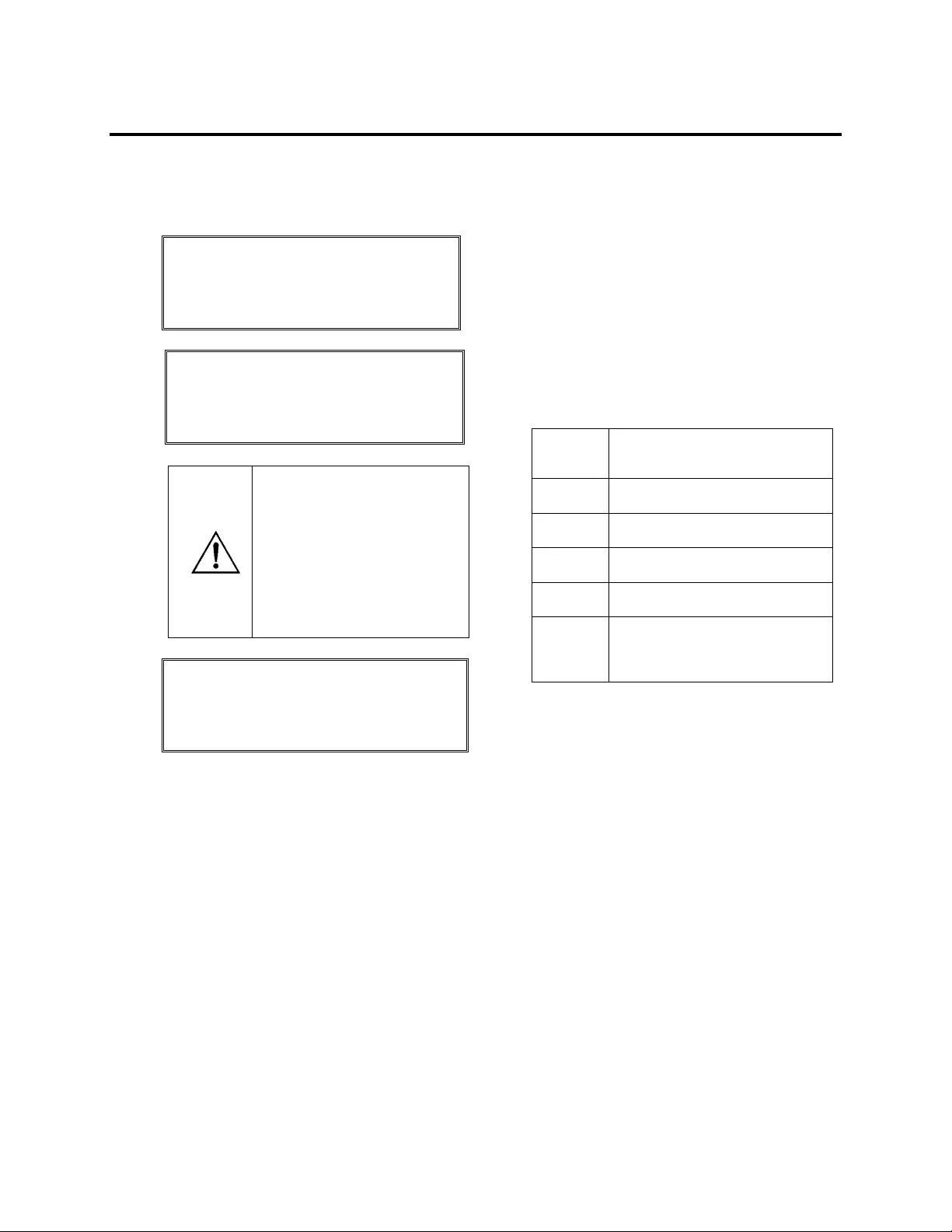
CHAPTER 2: GETTING STARTED
3
Turning on the UPS
Follow the steps below to turn ON the UPS.
• The factory default Monitoring
screen is shown. Your actual
screen may vary.
• After the PowerView has
been inactive for 10 minutes
(user settable), the display
will revert to the Monitoring
screen.
PowerView RM
Rev: A English
Please wait...
Fuel 100% ▌▌▌▌▌▌▌▌▌
Load 000% ---------
220Vin 000Vout 60Hz
Runtime: 00hr 30min
>Control Logging
Status Display
Setup Diags
Accessories Help
1. Ensure that branch (mains) power is supplied to
the system.
2. Check to make sure that the input circuit
breaker on the UPS is turned ON.
3. Turn the System Enable switch ON. The
Startup screen appears on the LCD.
After initialization, the Monitoring Screen
appears, providing a concise view of key
operating parameters.
Fuel Percentage of battery capacity
available
Load Percentage of power capacity used
Vin Input voltage
Vout Output Voltage
Hz Output Frequency
Runtime
Runtime expected based on
battery capacity and connected
load
4. At the Monitoring screen, press any navigation
key to open the Main Menu . This menu
contains items that access eight submenus.
5. To open a submenu, move the selection arrow
to its item and press the ENTER key.
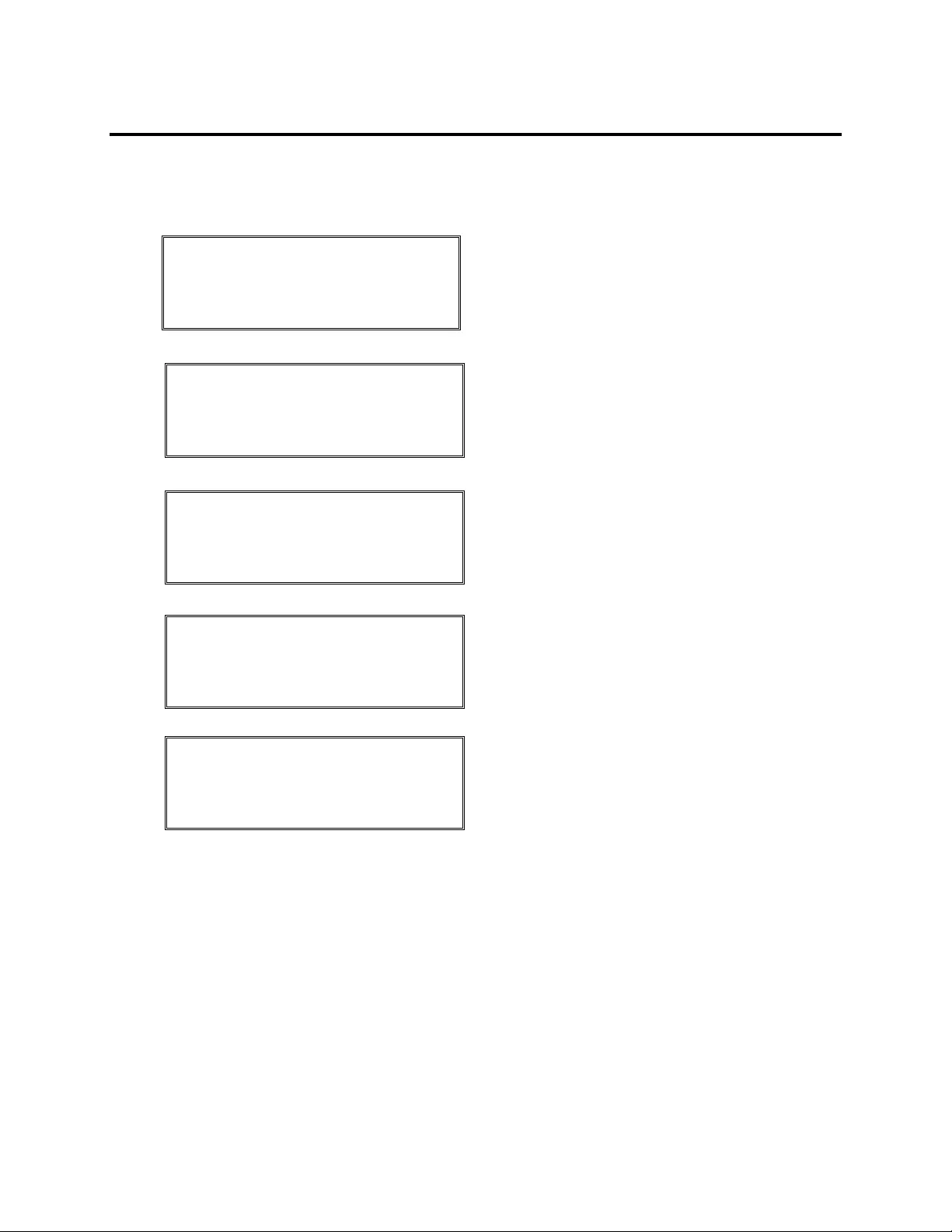
CHAPTER 2: GETTING STARTED
4
Powering Up the Load Equipment
Follow the steps below to turn ON the output of the UPS and power the load equipment.
>Control Logging
Status Display
Setup Diags
Accessories Help
>Turn Load On
Do Self Test
Simulate Power Fail
Graceful Reboot
Confirm:
Turn UPS ON
NO, ABORT
> YES, Turn UPS ON
UPS HAS BEEN
COMMANDED TO TURN
LOAD POWER ON
UPS LOAD IS ON
Press any key...
1. Use ‘ESC’ to view to Main Menu , and then
select CONTROL.
2. Select the
TURN LOAD ON command.
3. Confirm choice by selecting YES .
4. You will hear some clicking sounds and see
message .
5. In approximately 30 seconds, you will see
message , and the green LOAD ON status
indicator will be ON.
The output is now ON and fully protecting the
load equipment.
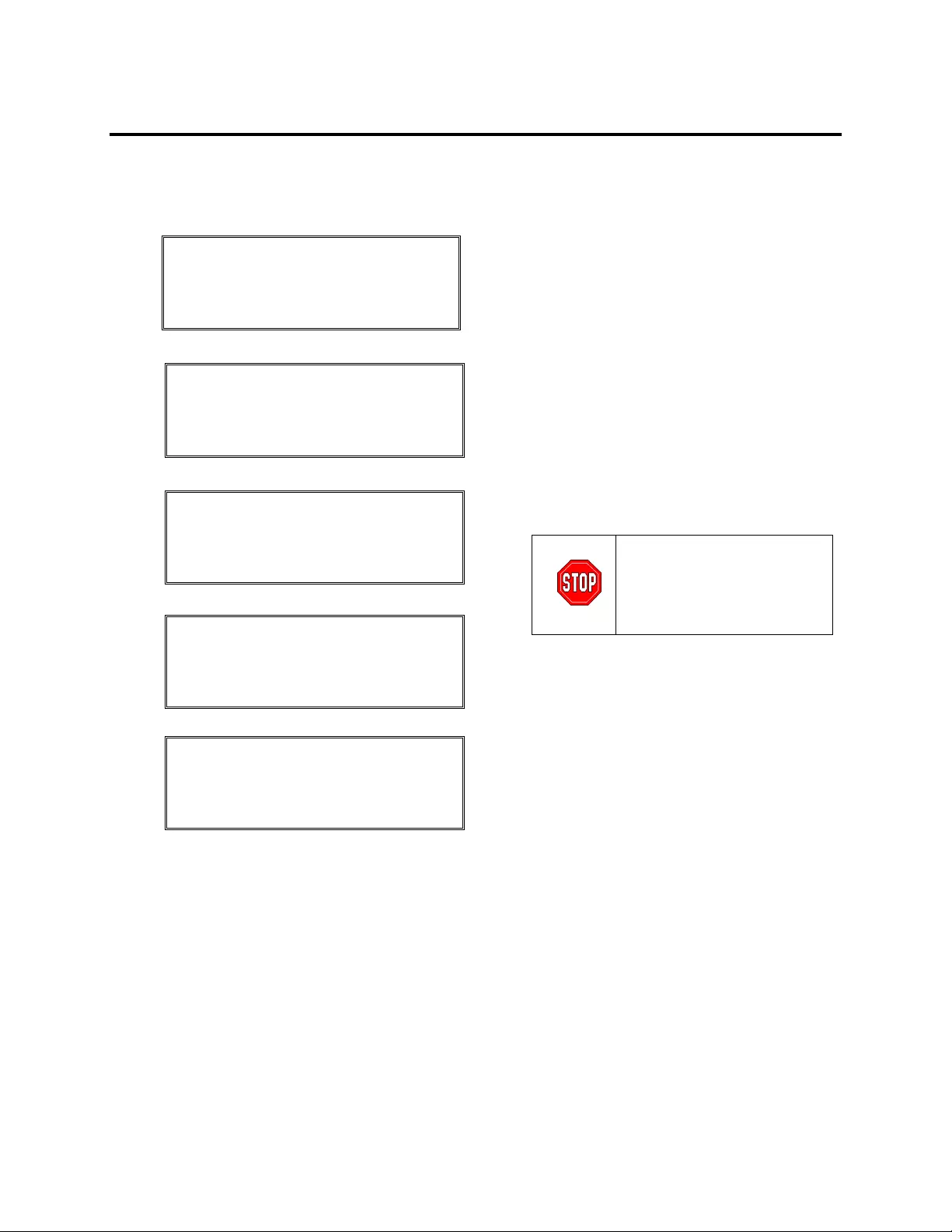
CHAPTER 2: GETTING STARTED
5
Powering Down the Load Equipment
Follow the steps below to turn OFF the output of the UPS and power down the load equipment.
>Control Logging
Status Display
Setup Diags
Accessories Help
>Turn Load Off
Do Self Test
Simulate Power Fail
Graceful Reboot
Confirm:
Turn UPS OFF
NO, ABORT
> YES, Turn UPS OFF
UPS HAS BEEN
COMMANDED TO TURN
LOAD POWER OFF
UPS LOAD IS OFF
Press any key...
1. Use ‘ESC’ to view to Main Menu , and then
select CONTROL.
2. Select the
TURN LOAD OFF command.
3. Confirm choice by selecting YES .
4. You will hear some clicking sounds and see
message .
5. In approximately 30 seconds, you will see
message , and the green LOAD ON status
indicator will be OFF.
The output is now OFF.
6. To fully power down the UPS, turn OFF the
System Enable switch, and open the input
circuit breaker.
Do not install battery modules
until you are ready to power up
the UPS. Batteries can be
permanently damaged if loaded
prematurely.
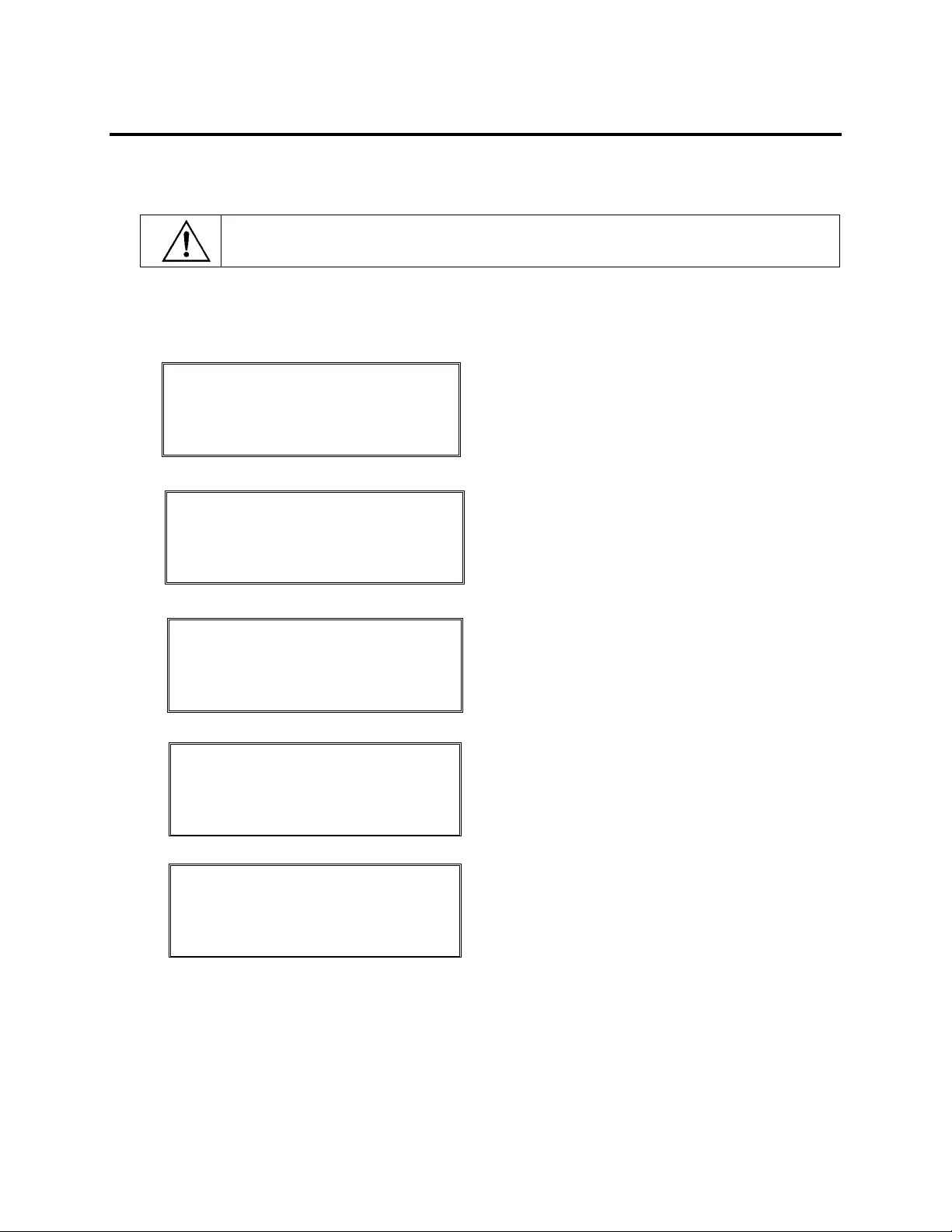
CHAPTER 2: GETTING STARTED
6
Bypass Operation
In addition to the automatic bypass, a maintenance bypass switch is provided with the UPS. Placing this switch
in bypass mode connects the load equipment to the branch circuit, even if the UPS is turned OFF.
When using the maintenance bypass, the input circuit breaker must be ON, or power will not be
supplied to the Load screen.
Follow the steps below to connect directly to the branch circuit (mains) via the automatic bypass.
>Control Logging
Status Display
Setup Diags
Accessories Help
>Turn Load Off
Do Self Test
Simulate Power Fail
Graceful Reboot ê
Graceful Turn Off
Start Runtime Cal
>UPS into Bypass
Confirm:
UPS into Bypass
NO, ABORT
>YES,UPS into Bypass
UPS IS BYPASSED
Press any key...
1. Use ‘ESC’ to view to Main Menu , and then
select CONTROL.
2. Select the
UPS INTO BYPASS command.
3. Confirm choice by selecting YES .
4. You will see message . In addition, the green
LOAD ON and yellow BYPASS status indicators
will be ON.
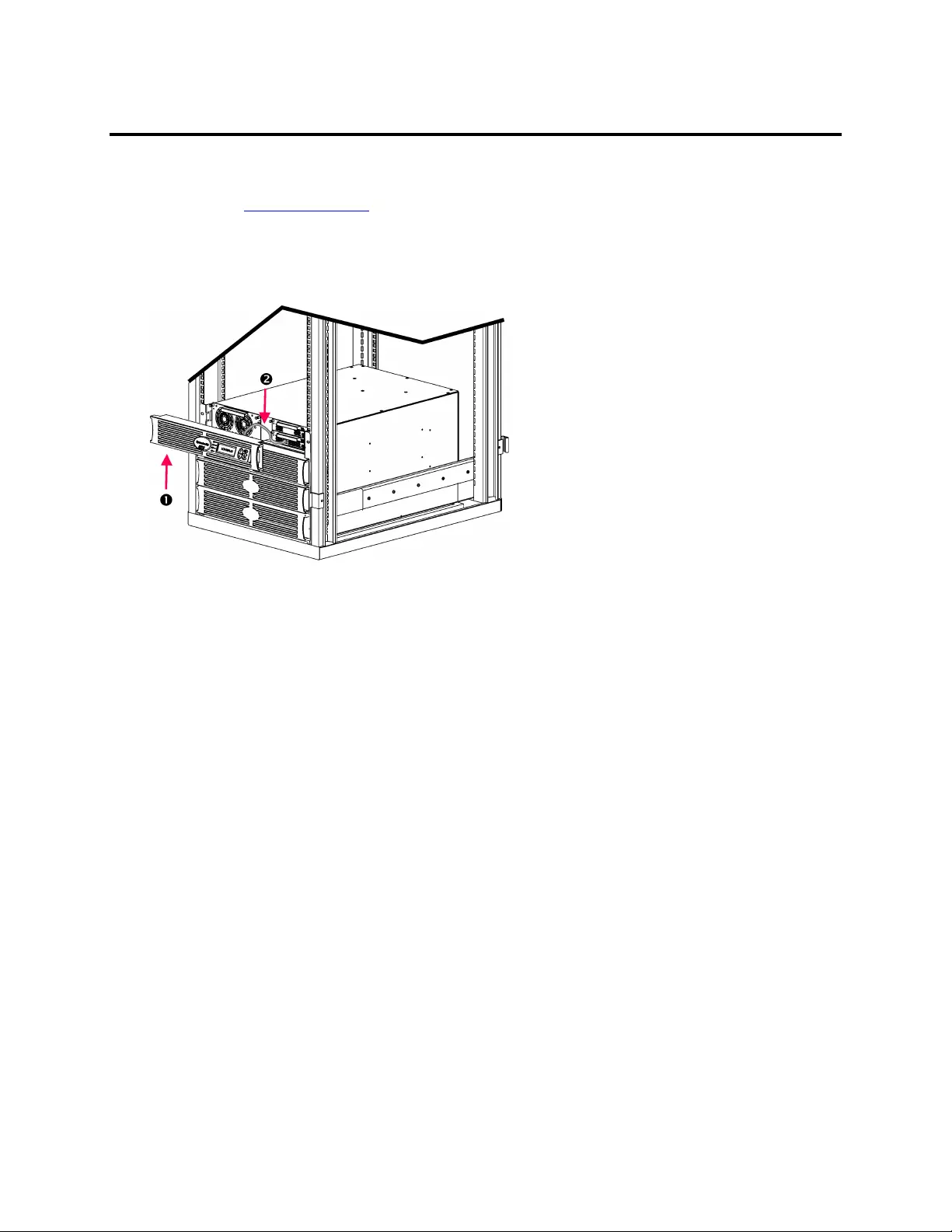
CHAPTER 2: GETTING STARTED
7
Language Setting
The factory default language of the user interface is English. You can change the language by downloading new
firmware into the PowerView. French, German, Italian, and Spanish are available on the enclosed CD. Visit the
APC web site at http://www.apc.com for multilingual product documentation and firmware language support.
To change the user interface language, perform the following steps.
Figure 3: Shown connected to
Symmetra RM 2-6 kVA
1. Remove the PowerView Display bezel
from the front of the UPS.
2. Disconnect the UPS cable from the
RJ-45 port on the PowerView.
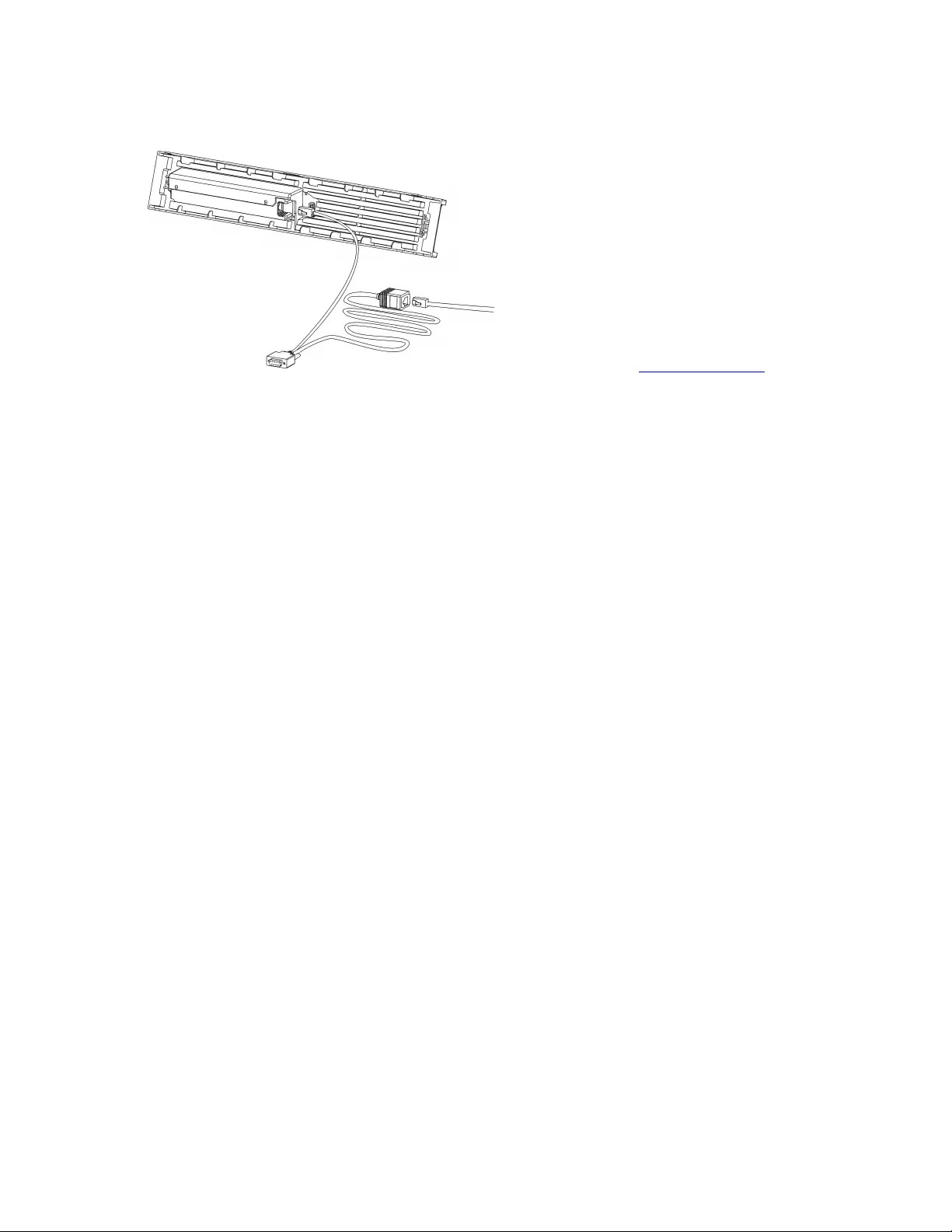
CHAPTER 2: GETTING STARTED
8
Figure 4: Typical Programming Cable
3. Connect the programming cable (included,
APC part number 940-0082) between the
PowerView and the UPS cable.
• Attach the RJ-45 connector to the port
on the rear of the PowerView.
• Connect the female DB-9 connector of
the programming cable to a serial port
on the computer.
The downloading computer must have
access to the files on the CD provided
either with the UPS or to the APC
Web site (http://www.apc.com).
• Attach the UPS cable to the female
RJ-45 connector on the programming
cable.
4. Locate the language program file to be
downloaded into the UPS.
Each language program file appears on the
CD under the folder of its language
(français, español, etc.) with a .bin
extension. Program files for additional
language support or code updates may be
available on the APC Web site.
5. Place the PowerView in programming mode
by pressing simultaneously the three keys
on the right (ESCAPE, HELP, and ENTER) for
about three seconds, until the PowerView
emits a long beep.
• The LCD will display the
Programming screen.
• To leave the Programming screen
before starting a file transfer (step 6),
press ESC until it beeps (about one
second).
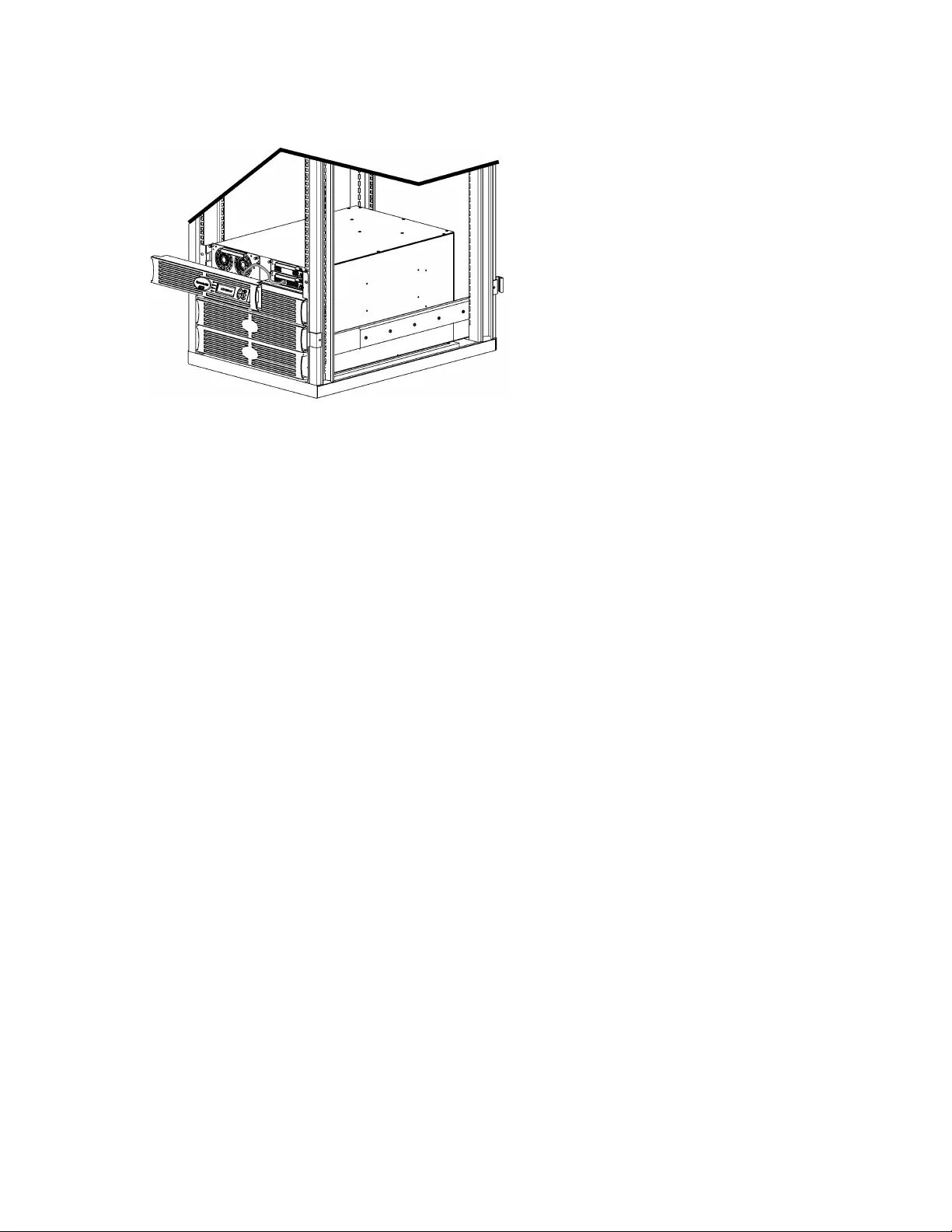
CHAPTER 2: GETTING STARTED
9
Figure 5: Shown connected to
Symmetra RM 2-6 kVA
6. Start HyperTerminal or another terminal
emulation program on the computer.
• Set the communication parameters to 8
bits, no parity, no flow control, 1 stop
bit, and 19,200 bps.
• After establishing a connection, use the
Xmodem protocol to transfer the
language program file from the CD or
your download folder to PowerView.
• When the file transfer is complete, the
PowerView will reset itself and display
the Startup screen in the new language.
7. If the file transfer fails, PowerView will
reset itself. Retry the file transfer by
repeating steps 4 and 5.
8. Quit the terminal session.
• Disconnect the programming cable and
reconnect the UPS cable to the
PowerView.
9. Align the tabs on the size of the PowerView
Display bezel with the slots on the front of
the UPS frame and gently snap it into place.
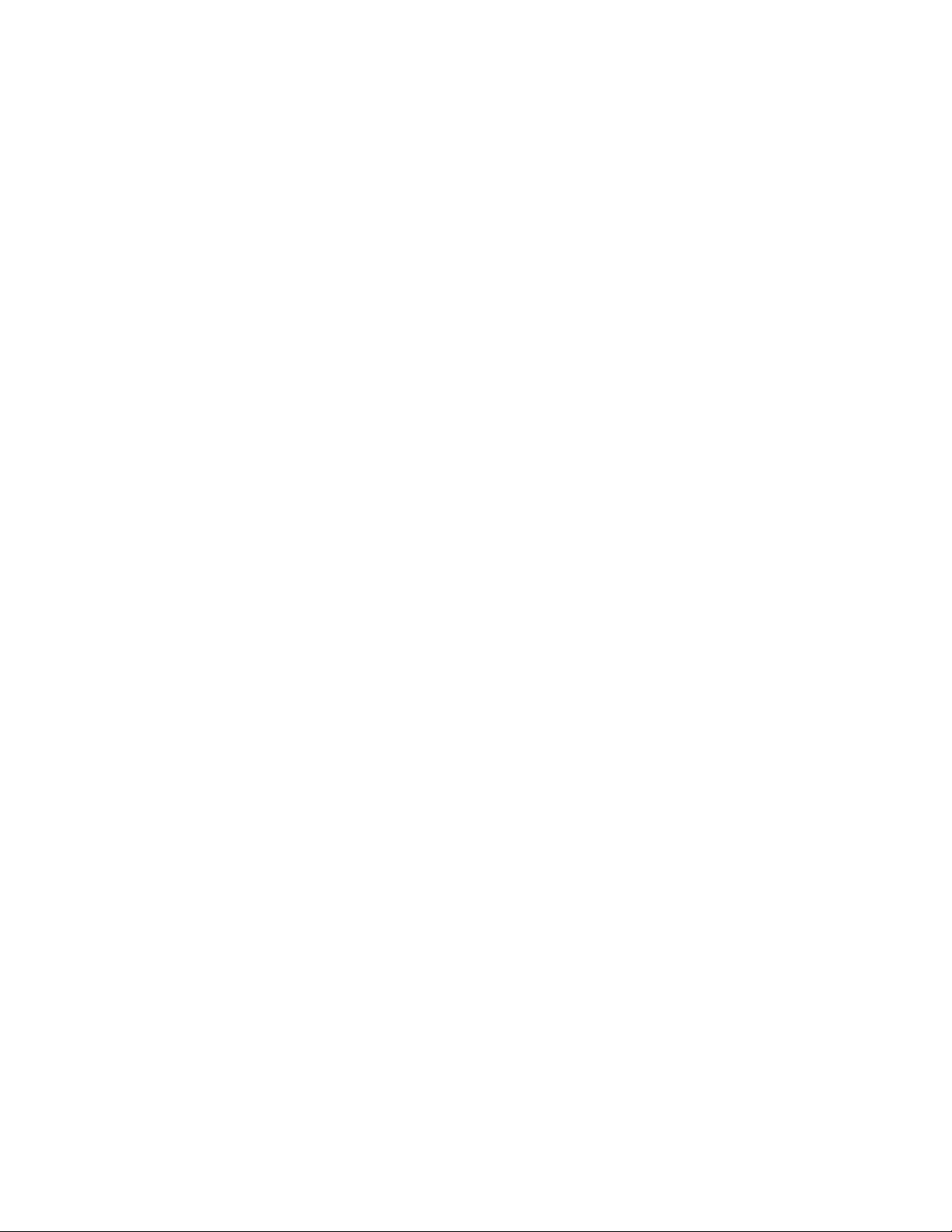
CHAPTER 2: GETTING STARTED
10

CHAPTER 3: MENU COMMANDS
11
Command Reference
The following sections describe the details of each command. Commands are organized according to the menu
hierarchy in the PowerView.
Accessories Menu
The Accessories menu allows you to monitor APC accessories if they are installed. Note that the PowerView
must be connected to the computer interface port at the back of the UPS frame in order to monitor internal
accessories.
Control Menu
Use the Control menu and its submenus to control how power flows to and from the UPS.
Menu Item Function
Turn Load On/Off Controls the delivery of output power to connected equipment.
Do Self Test Initiates a system of self-testing and diagnostics. An error message is displayed when a
problem is detected.
Simulate Power
Fail(ure) Simulates a power failure/return to test server’s recognition of failure event.
Graceful Reboot
Initiates a signal for the server to shutdown. After user-defined “Low-Battery Duration” plus
“Shutdown Delay,” the output power is switched off for the duration of the user-defined “Return
Delay.” Then the output power is switched on again. See Setup-Shutdown to set these time
delays.
PowerChute software must be used on the server for it to be properly shutdown.
Graceful Turn Off
Initiates a signal for the server to shut down. After the user-defined “Low-Battery Duration” plus
“Shutdown Delay,” the output power is switched off. Use the Setup-Shutdown menu to set
these times.
PowerChute software must be used on the server for it to be properly shutdown.
Start/Stop Runtime
Cal(ibration)
Calculates an accurate battery runtime measurement. Delivers load output power from battery
source. Discharges battery to 50% of capacity. Battery capacity must be at 100% to execute
this test.
UPS into/out of
Bypass
Controls the bypass function. When in the bypass mode, power is delivered directly from utility
source to load equipment.

CHAPTER 3: MENU COMMANDS
12
Display Menu
The Display menu lets the user customize the PowerView display.
Display Function Options
Date/Time Sets the correct date and time. dd:mmm:yyyy
Password Protects against unauthorized configuration
changes.
Password Sets a password.
Valid characters include:
A–Z, or 0–9;
type ‘_’ to complete.
Timeout Sets the inactivity timer.
1, 2, 5, 10(default); 30
minutes; 1, 2, or 4 Hours;
or Forever
Invalidate Puts password into effect. Prevents unauthorized
changes to the UPS configuration.
Information
Displays PowerView model number, serial
number, date of manufacture, and revision
information.
Beeper Sets audible alarm (beeper) criteria.
At UPS Not used with the UPS.
At Display Sets parameters for the audible alarm in the
PowerView.
Power Failure,
Power Failure +30 seconds,
Low Battery, or Never
Volume Sets audible alarm volume. Off, Low(default), Medium,
or High
Click Sets sound when pressing display buttons. On(default), Off
Contrast Sets LCD screen contrast. 1, 2, 3, 4, or 5
Configure Customizes the information displayed on the
Startup screen.
Use factory defaults when
possible.
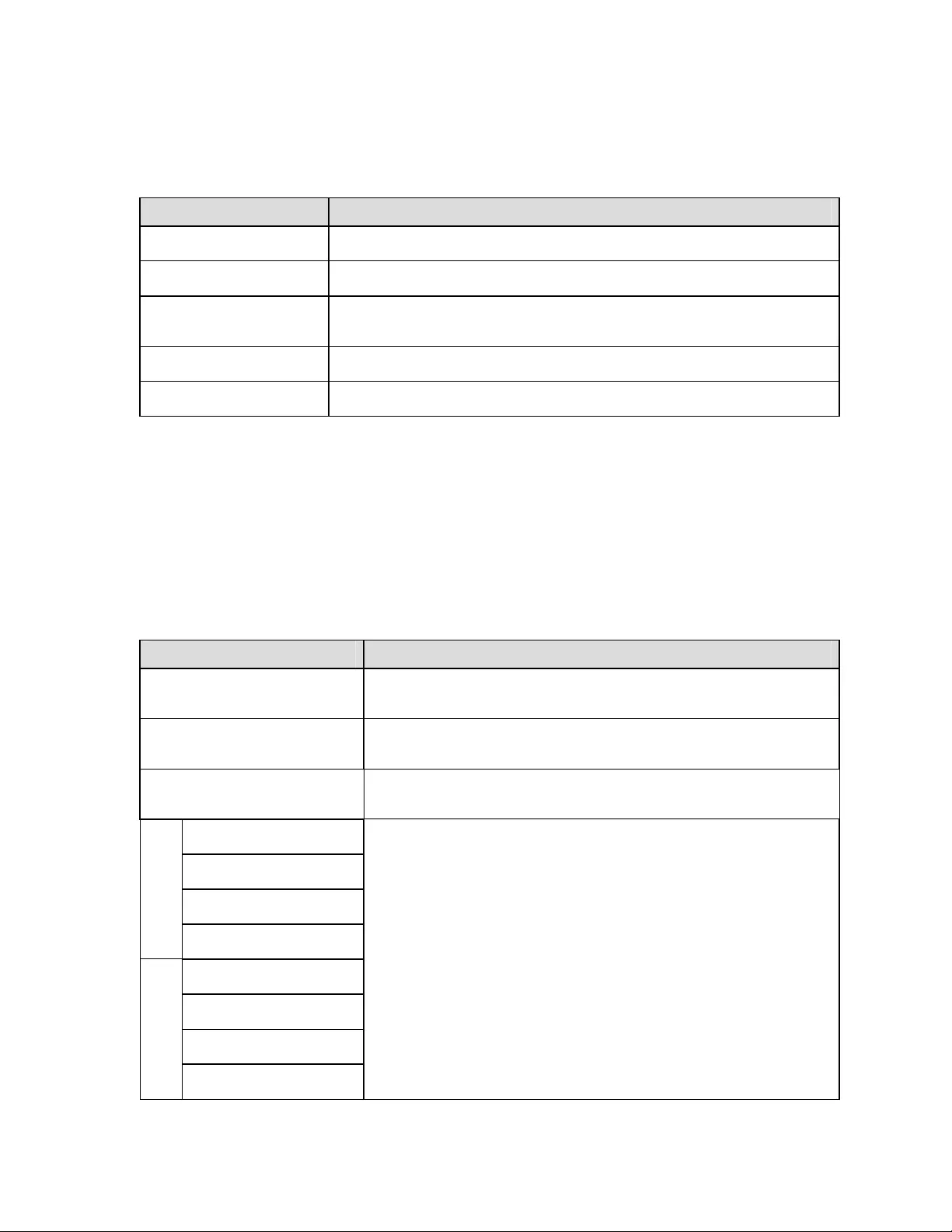
CHAPTER 3: MENU COMMANDS
13
Diagnostics Menu
The Diagnostics menu provides information for use in troubleshooting.
Menu Item Function
Fault and Diagnostics Displays current system fault and diagnostic information of that fault.
(Main) Intelligence Module Displays detailed intelligence module status and information.
Redundant Intelligence
Module Displays detailed redundant intelligence module status and information.
Power Modules Displays detailed power module status and information.
Batteries Displays detailed battery module status and information.
Help Menu
To access PowerView online help screens, press the SCROLL UP and SCROLL DOWN keys simultaneously to
access context sensitive help.
Logging Menu
The Logging menu lets you customize the UPS log.
Menu Item Function
View Log Logs the most recent 64 events. Point to an entry and press the ENTER key for
more information on that event.
View Statistics Records the total number of transfers to battery, low battery, faults, and
on-battery runtime events.
Configure Logging Allows different types of events to be included or excluded from the log. Event
types include Power Events, UPS Controls, UPS Faults, and User Activity.
Power Events
UPS Controls
UPS Faults
User Activity
UPS Control Events
User Activities
UPS Fault Events
MeasureUPS Events
On (default), Off
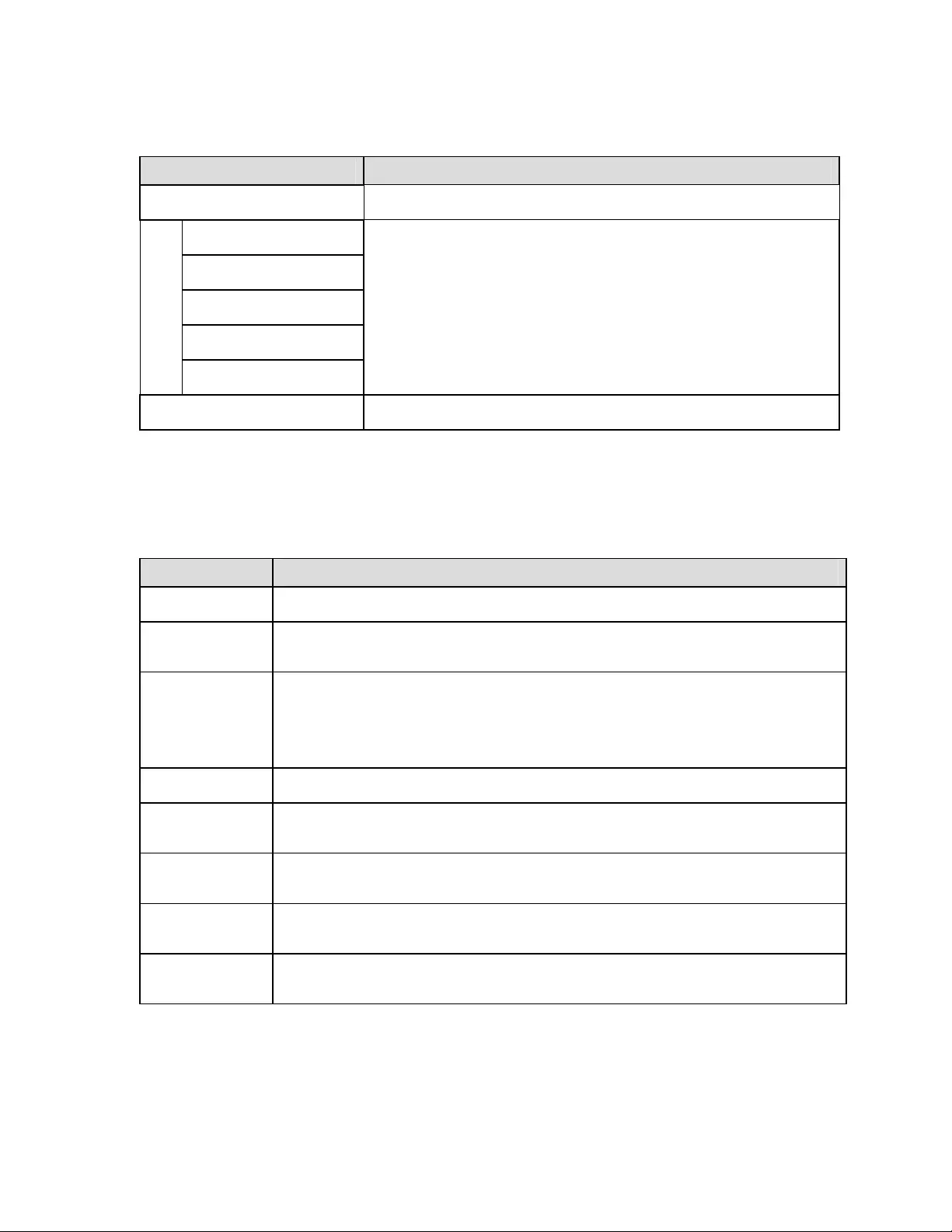
CHAPTER 3: MENU COMMANDS
14
Logging Menu (continued)
Menu Item Function
List Event Groups Lists the specific events in each group.
Power Events
UPS Control Events
User Activities
UPS Fault Events
MeasureUPS Events
Clear Log Clears the view log. Does not clear the active event lists.
Status Menu
The Status menu displays information regarding load, battery and power modules, voltage, and electrical
current.
Menu Item Function
Ø Vin Vout Iout Displays input voltage, output voltage, and output current information.
% load assuming
no redundancy Compares the current load to the total capacity of all power modules.
% load allowing for
n+ redundancy
Compares the current load to the total capacity of all power modules except the power modules
that are set aside by the “Fault Tolerance” alarm threshold. For example, if there are four
power modules installed, and the fault tolerance alarm threshold is set to “1,” this percentage of
load uses only 3 power modules for the calculation. See Setup-Alarms to set the redundancy
level.
Frequencies Displays the measured input and output frequencies.
Battery Status
Screen Displays battery module source capacity, runtime, and status information.
Power Module
Status Screen Displays power module source capacity, fault tolerance, and status information.
Alarm Thresholds
Status Screen Displays the user-defined alarm settings. See Setup-Alarms to set these alarm thresholds.
Miscellaneous
Status Screen
Displays the summary result Self Test, Last System Transfer, Operating Mode, and status of
Intelligence and redundant intelligence modules.
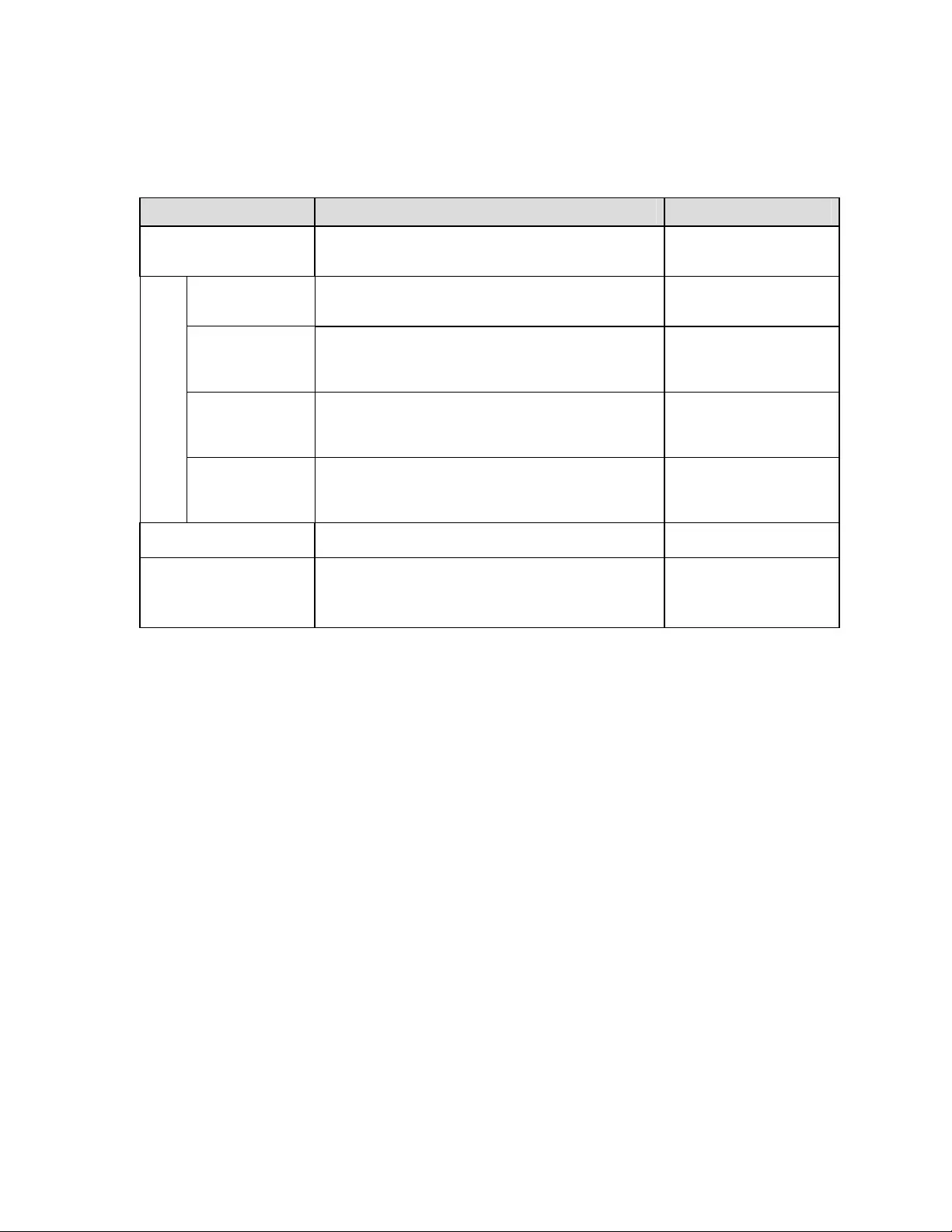
CHAPTER 3: MENU COMMANDS
15
Setup Menu
The Setup menu lets the user customize the UPS functionality.
Menu Item Function Options
Shutdown Sets the shutdown parameters in the event of a utility
power failure. None
Low Batt(ery)
Dur(ation)
Sets the number of minutes an audible alarm sounds
before the UPS shuts down due to battery exhaustion.
2(default), 5, 7, 10, 12, 15,
18, or 20 minutes
Shutdown Delay
Sets the additional runtime for computer issuing
shutdown command if it needs additional time to shut
itself down.
0, 20(default), 60, 120,
240, 480, 720, or 960
seconds
Return Delay
Sets the delay interval that allows utility power to
stabilize before the system goes back online after a
utility power failure.
0(default), 20, 60, 120,
240, 480, 720, or 960
seconds
Return Battery
Capacity
Sets the minimum battery capacity necessary before
repowering the load when returning from an extended
utility power failure.
0(default), 15, 25, 35, 50,
60, 75, or 90 seconds
Defaults Sets all settings to factory defaults.
Output Freq(uency) The UPS output will phase lock to the input within this
range.
50 ± 3 Hz, 60 Hz ± 3 Hz,
Full Range Tracking
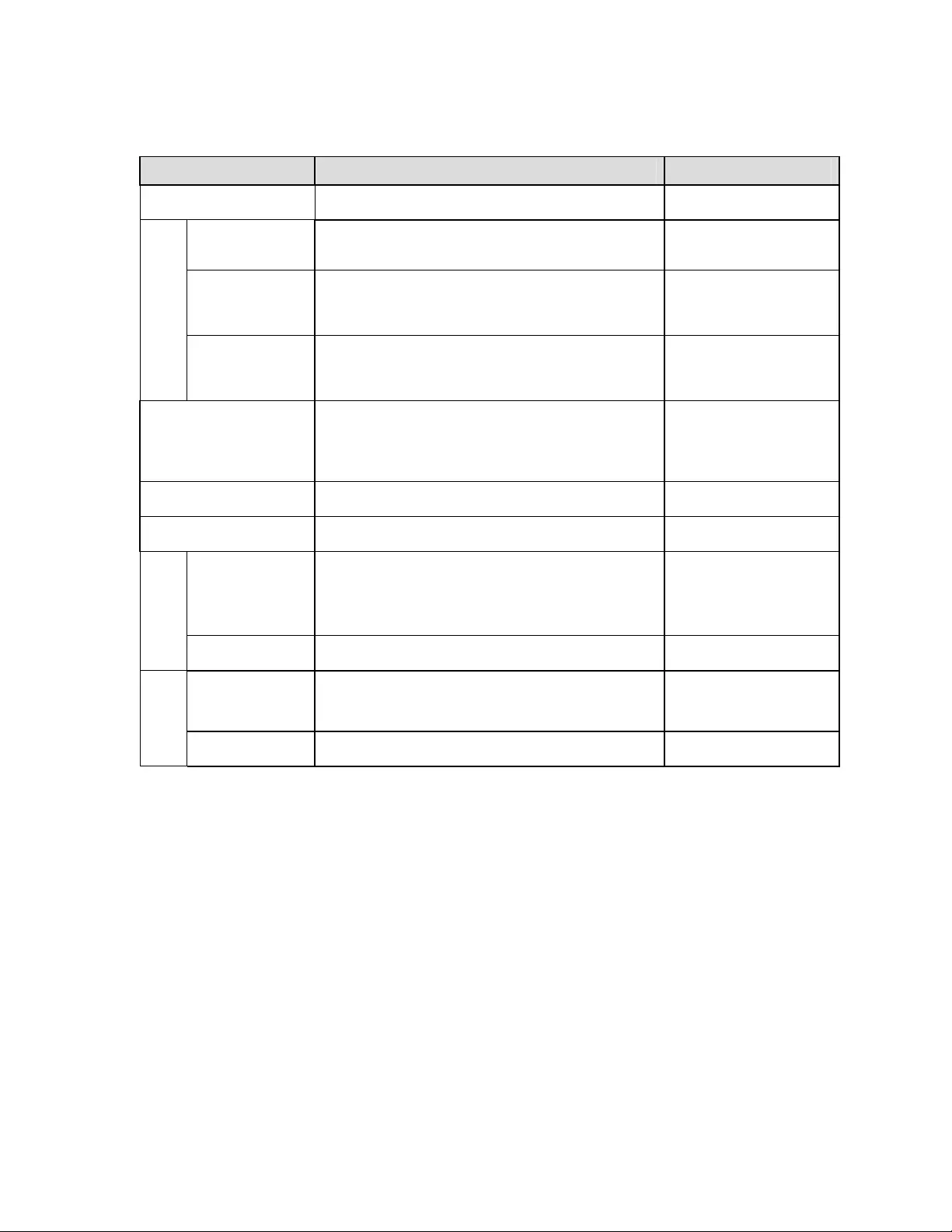
CHAPTER 3: MENU COMMANDS
16
Setup Menu (continued)
Menu Item Function Options
Alarms Sets the alarm thresholds. None
Redundancy An audible alarm sounds if the redundancy falls below
this level. 0(default), 1, or 2
Load
An audible alarm sounds when the load exceeds this
limit. (Upper value is limited by the maximum power of
the UPS.)
Never(default), 1, 2, 3, 4,
5, 6, 7, 8, 9, 10, or 12 kVA
Runtime An audible alarm sounds if the available runtime falls
below this level (Hours:min).
0:0(default),5m, 10m,
15m, 30m, 45m,1h, 2h, 3h,
4h, 5h, 6h, 7h, or 8h
Bypass
In the unlikely event that both the UPS fails and the input
voltage or line frequency is outside of normal range, this
option lets you choose to go into Bypass mode or drop
the load.
Go to Bypass or
Drop Load
Copy Not used with this UPS.
Other Remaining user-defined settings.
Self Test The UPS can automatically test itself at this user-
specified interval.
At Power On, 7 days,
14 days(default) , or
Disabled
UPS ID Assigns an eight-character text string to a system.
Output Sets output voltage. Selection depends upon system
configuration.
200V, 208V, 220V, 230V,
or 240V
Vout Reporting Reports the most significant output voltage. Auto
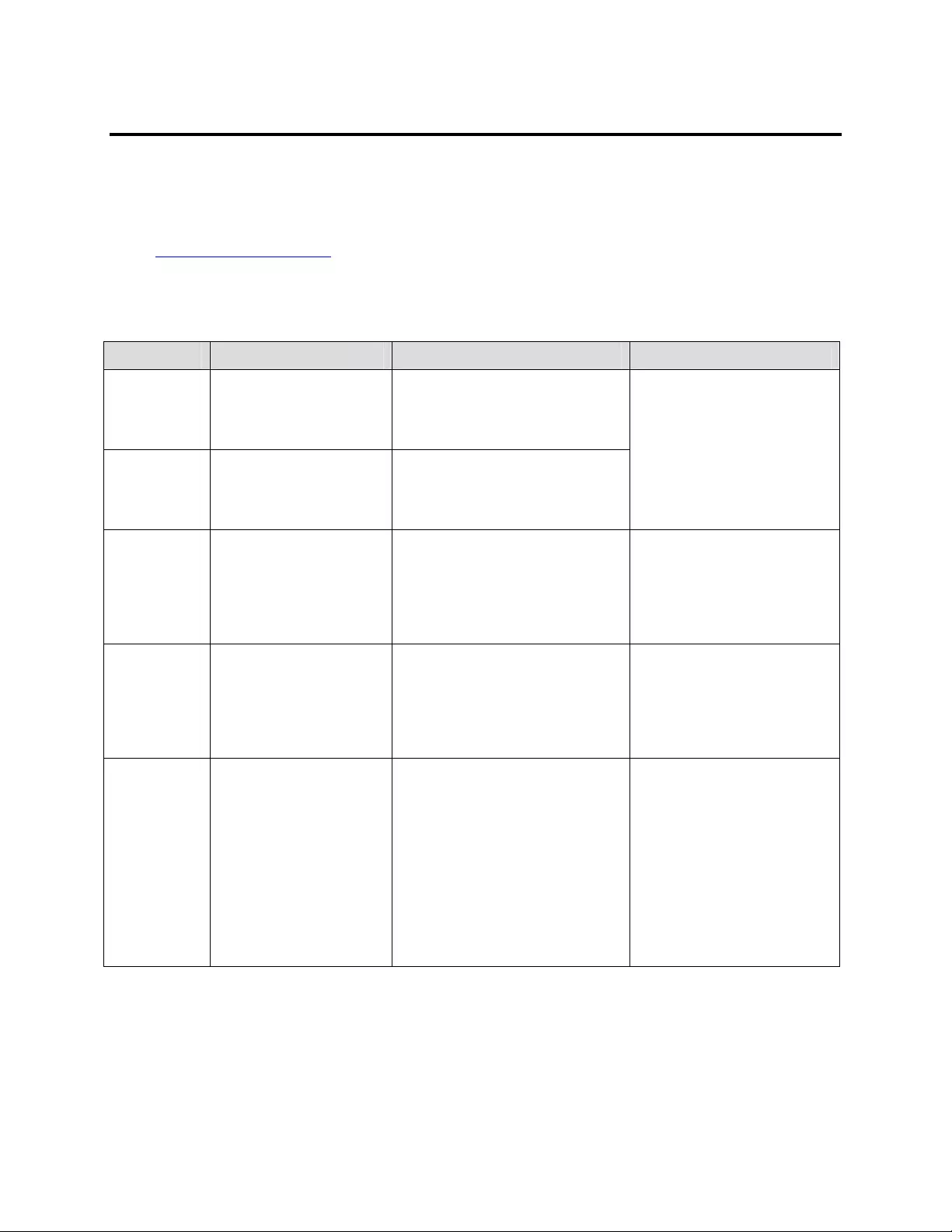
CHAPTER 4: MESSAGES
17
Troubleshooting
The PowerView reports various messages on the display, including alarm status and changes in system
configuration. This section lists all the PowerView display messages, what each means, and an appropriate
corrective action.
Contact APC Technical Support Staff for assistance with complex UPS problems. Refer to the APC Web site
at http://www.apc.com/support for a location near you.
More than one of these messages may occur at one time. If this happens, be sure to review all of the messages
for a better understanding of the system condition.
PowerView Message Meaning Corrective Action
Start-Up #Pwr modules changed
since last ON.
At least one power module has been
added or removed from the UPS
since the last time the Pwr ON
command was issued.
#Batteries changed since
last ON.
At least one battery module has been
added or removed from the UPS
since the last time the Pwr ON
command was issued.
No corrective action necessary.
Proceed with the startup.
No Redundant Intelligence
Module.
There is no RIM installed. Proceed with the startup or abort
the startup and install a RIM.
Note: Without a functioning RIM,
there is no redundancy in the
event of a MIM failure.
Batt capacity less than
Return Batt Cap.
The battery capacity of the UPS is
less than the user specified minimum
battery capacity required to turn on
the load.
Option 1: Abort the startup and
allow batteries to recharge.
Option 2: Continue startup, with
less than minimum battery
capacity.
Input Freq outside
configured range.
The input frequency to the UPS is
outside the configured range. The
output frequency will not synchronize
with the input frequency. Normal
bypass is not available. The system
will start on-battery.
Option 1: Improve the frequency
of the incoming voltage.
Option 2: Widen the range of the
acceptable incoming frequency
with the PowerView.
(Startup>Setup>OuputFreq)
Option 3: Proceed with startup.
Normal bypass is not available
and system may start on battery
power.
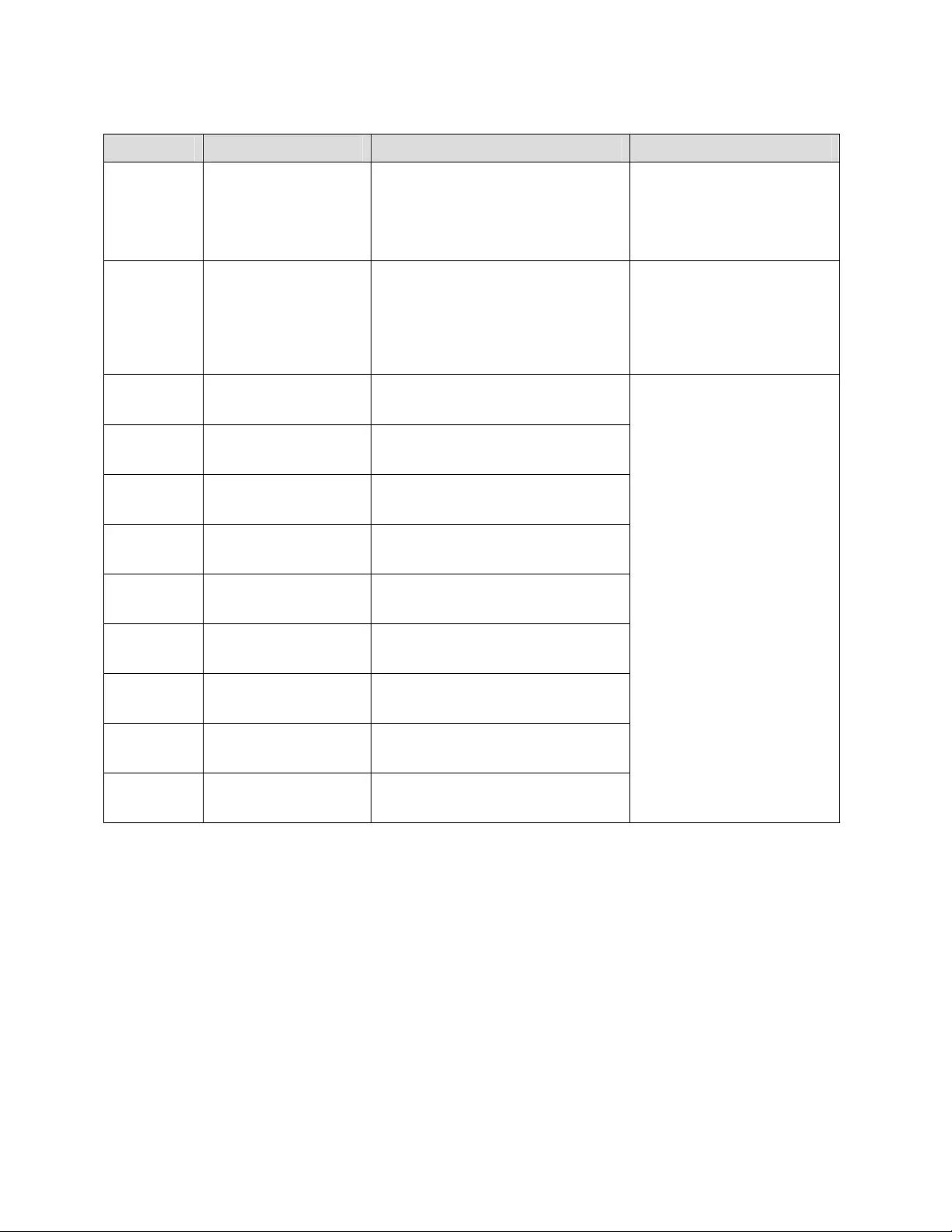
CHAPTER 4: MESSAGES
18
PowerView Message Meaning Corrective Action
Start-Up
(continued)
AC adequate for UPS but
not for bypass.
The UPS will function on-line with the
input voltage, but in the event that
bypass is required, the input voltage is
not adequate to power the load
equipment.
Option 1: Improve the incoming
voltage.
Option 2: Proceed with startup.
Normal bypass is not available.
Low/No AC input, startup
on battery.
Input voltage is not adequate to start the
UPS. If startup proceeds, the UPS will
function from battery.
Option 1: Abort startup until
acceptable input voltage is
present.
Option 2: Proceed with startup.
Battery will be discharged.
General
Status
# of batteries increased. At least one battery module has been
added to the system.
# of batteries decreased. At least one battery has been removed
from the system.
# of Pwr Modules
increased.
At least one power module has been
added from the system.
Intelligence Module
inserted.
A MIM has been installed into the UPS.
Intelligence Module
removed.
A MIM has been removed from the UPS.
Redundant Intelligence
Module inserted.
A RIM has been installed into the UPS.
Redundant Intelligence
Module removed.
A RIM has been removed from the UPS.
# of External Battery
Cabinets increased.
At least one external battery cabinet has
been connected to the frame.
# of External Battery
Cabinets decreased.
At least one external battery cabinet has
been disconnected from the UPS.
No corrective action necessary.
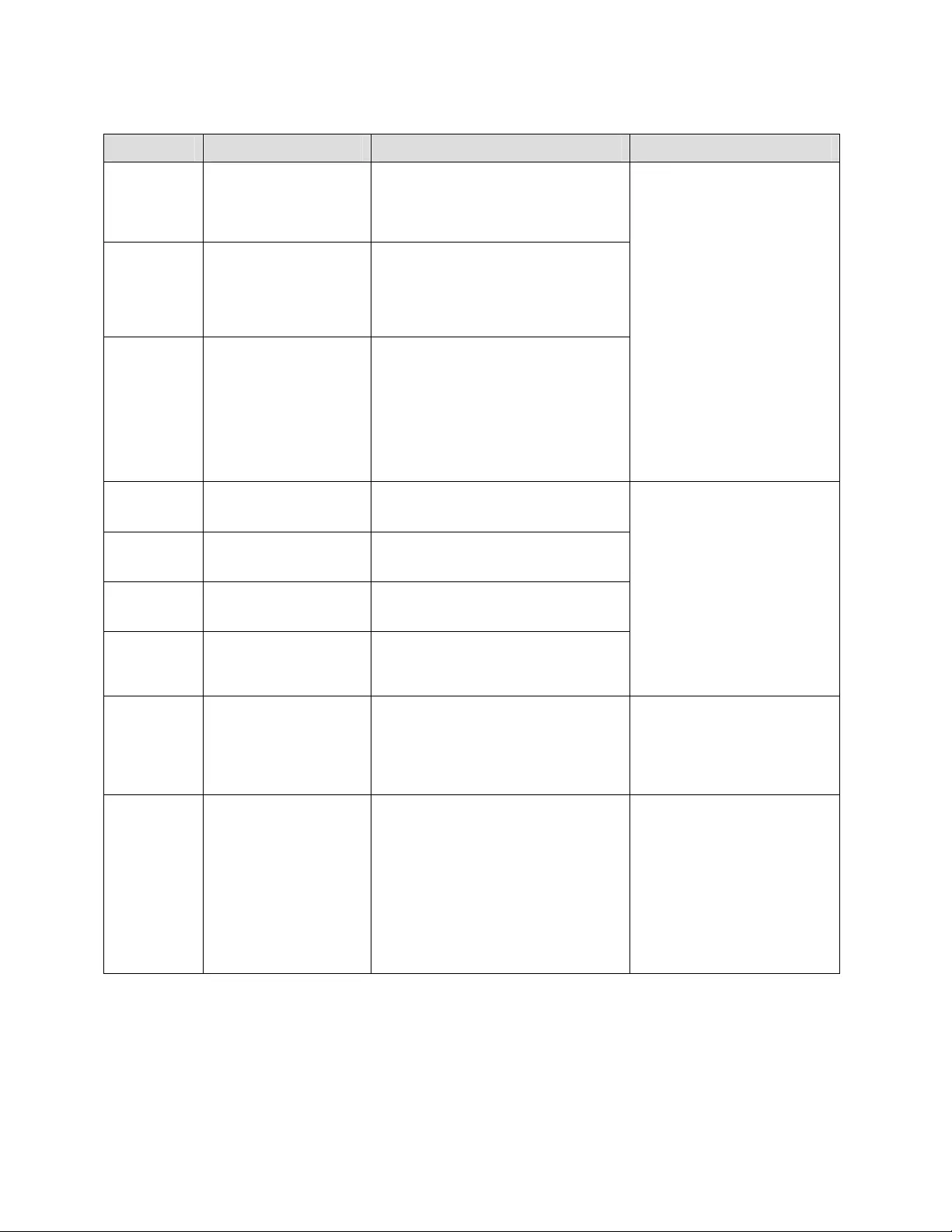
CHAPTER 4: MESSAGES
19
PowerView Message Meaning Corrective Action
General
Status
(continued)
Redundancy Restored. Power module redundancy loss occurred
and was restored. Either additional
modules have been installed or the load
has been reduced.
Load is No Longer above
Alarm Threshold.
The load exceeded the load alarm
threshold. The situation has been
corrected because either the load
decreased or the threshold was
increased.
Min Runtime restored. The system runtime dropped below the
configured minimum runtime and was
restored.
Either additional battery modules were
installed, the existing battery modules
were recharged, the load was reduced,
or the threshold was raised.
No corrective action necessary.
Module
Failure
Bad Battery Module. A battery module failed and requires
replacement.
Bad Power Module. A power module failed and requires
replacement.
Intelligence Module is
installed and failed.
The MIM failed and requires
replacement.
Redundant Intelligence
Module is installed and
failed.
The RIM failed and requires
replacement.
Refer to module replacement
procedure SYMMETRA RM
INSTALLATION MANUAL.
Threshold
Alarm
Load is above kVA alarm
threshold.
The load has exceeded the user
specified load alarm threshold.
Option 1: Reduce the load.
Option 2: Use the PowerView
interface to raise the alarm
threshold.
Redundancy has been
lost.
The UPS no longer detects redundant
power modules. Either power module(s)
failed or the load increased.
Option 1: If possible, install
additional power modules.
Option 2: Decrease the load.
Option 3: Disable the
redundancy alarm by setting
redundancy to zero.
(Startup>Setup>Alarms>
Redundancy>Zero)
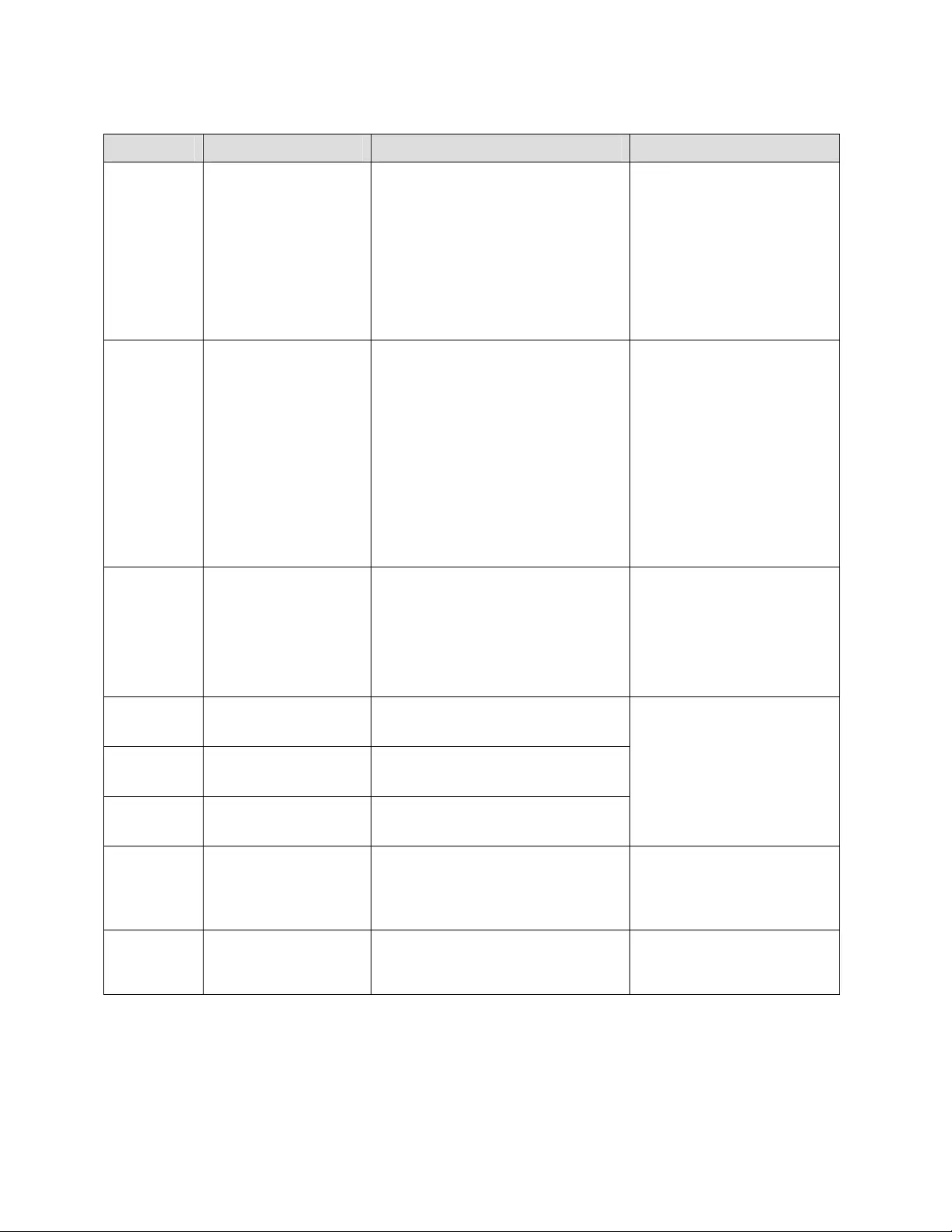
CHAPTER 4: MESSAGES
20
PowerView Message Meaning Corrective Action
Threshold
Alarm
(continued)
Redundancy is below
alarm threshold.
Actual power module redundancy has
fallen below the user specified
redundancy alarm threshold. Either
power module(s) failed or the load has
increased.
Option 1: If possible, install
additional power modules.
Option 2: Decrease the load.
Option 3: Use the PowerView to
decrease the redundancy alarm
threshold.
(Startup>Setup>Alarms>
Redundancy)
Runtime is below alarm
threshold.
The predicted runtime is lower than the
user specified for the minimum runtime
alarm threshold. Either the battery
capacity has decreased or the load
increased.
Option 1: Allow the battery
modules to recharge.
Option 2: If possible, increase
the number of battery modules.
Option 3: Decrease the load.
Option 4: Use the PowerView to
decrease the minimum runtime
alarm threshold.
(Startup>Setup>Alarms>
Runtime)
Bypass Bypass is not in range
(either freq or voltage).
The frequency and/or voltage are out of
acceptable range for bypass. This
message occurs when the UPS is online
and indicates that the bypass mode may
not be available if required. The system
may start
on-battery.
Option 1: Decrease the
sensitivity to input frequency.
(Startup>Setup>OutputFreq)
Option 2: Correct input voltage
to provide acceptable voltage
and/or frequency.
Bypass contactor stuck in
bypass position.
The UPS is positioned in the bypass
position and cannot go on-line.
Bypass contactor stuck in
on-line position.
The UPS is positioned in the on-line
position and cannot go to bypass.
UPS in bypass due to
internal fault.
The UPS has transferred to bypass
mode because a fault has occurred.
Call your contract service
provider or APC Technical
Support.
UPS in bypass due to
overload.
The load exceeded the system power
capacity. The UPS has switched to
bypass mode.
Option 1: Decrease the load.
Option 2: If possible, add power
modules to the system.
System is in Maintenance
Bypass.
The UPS is in bypass because the
maintenance bypass switch is in the On
position.
No corrective action necessary.
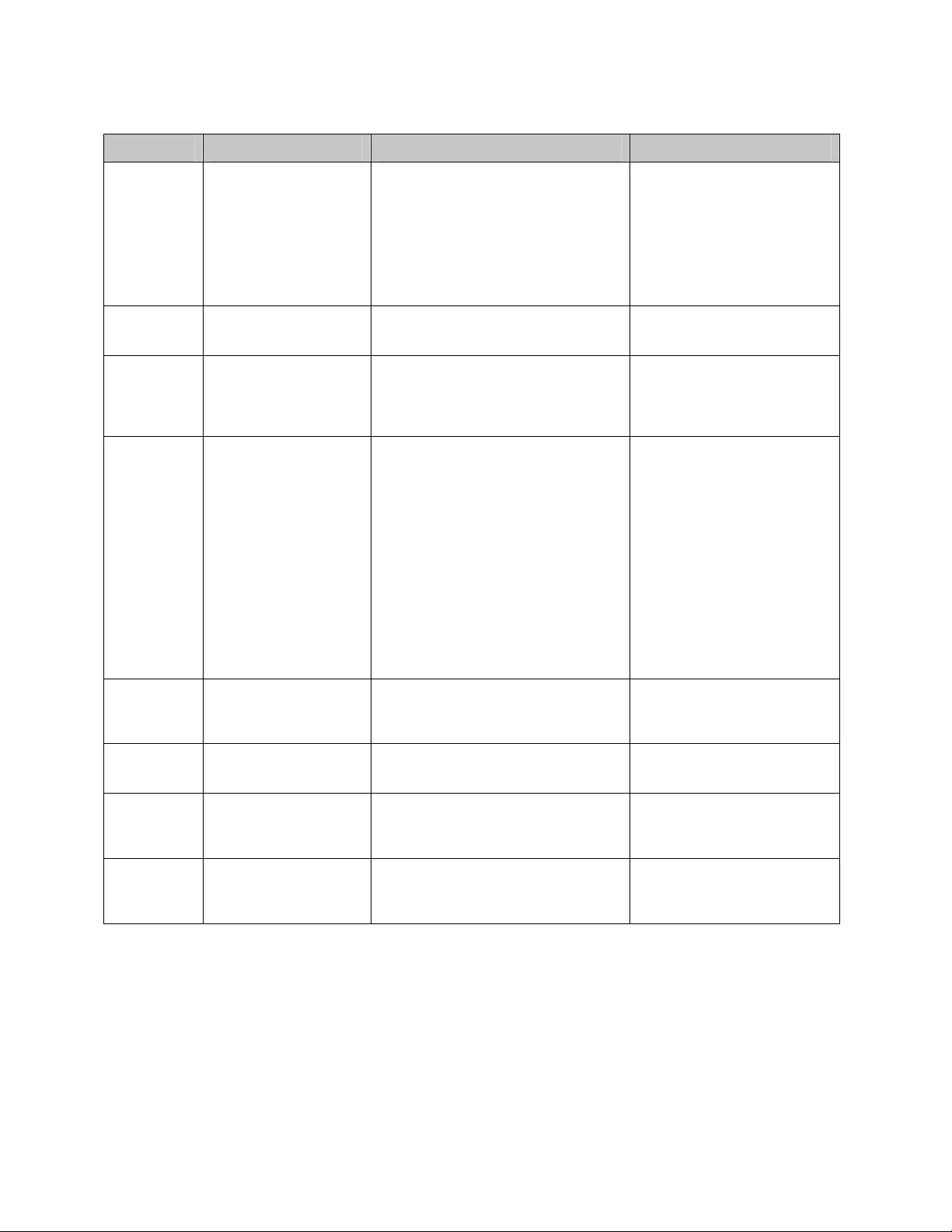
CHAPTER 4: MESSAGES
21
PowerView Message Meaning Corrective Action
General Fault On Battery. The UPS is in the on-battery mode. The
battery modules are being discharged.
No corrective action is
necessary.
Note: Runtime is limited in
duration. Prepare to shutdown
the UPS and the load
equipment, or restore incoming
voltage.
Need Bat Replacement. One or more battery modules are in need
of replacement.
Refer to module replacement
procedure.
UPS Fault. A fault occurred in a power module. The
UPS Fault message always occurs when
there is a bad power module failure
message.
Call your contract service
provider or APC Technical
Support.
Shutdown or unable to
transfer to Batt due to
overload.
The UPS has shutdown because an
overload occurred and bypass is not
available.
Option 1: Reduce the load to
eliminate overload.
Option 2: If possible, add power
modules to eliminate overload.
Option 3: Replace failed power
modules to eliminate overload.
Note: If bypass is not available
because of a power failure, wait
for power to be restored. If there
is a utility problem, have it
corrected.
Load Shutdown from
Bypass. Input Freq/Volts
outside limits.
The UPS shut the load down while it was
on bypass, because the input power
went out of acceptable range.
Correct the input voltage
problem.
Fault, Battery Charger
Failure.
The battery charger in one or more
power module(s) failed.
Refer to module replacement
procedure.
Fault, Bypass Relay
Malfunction.
The bypass relay has malfunctioned. Call your contract service
provider or APC Technical
Support.
Fault, Internal Temp
exceeded normal limits.
The temperature of one or more battery
modules is too hot.
Replace overheated module.
Refer to module replacement
procedure.
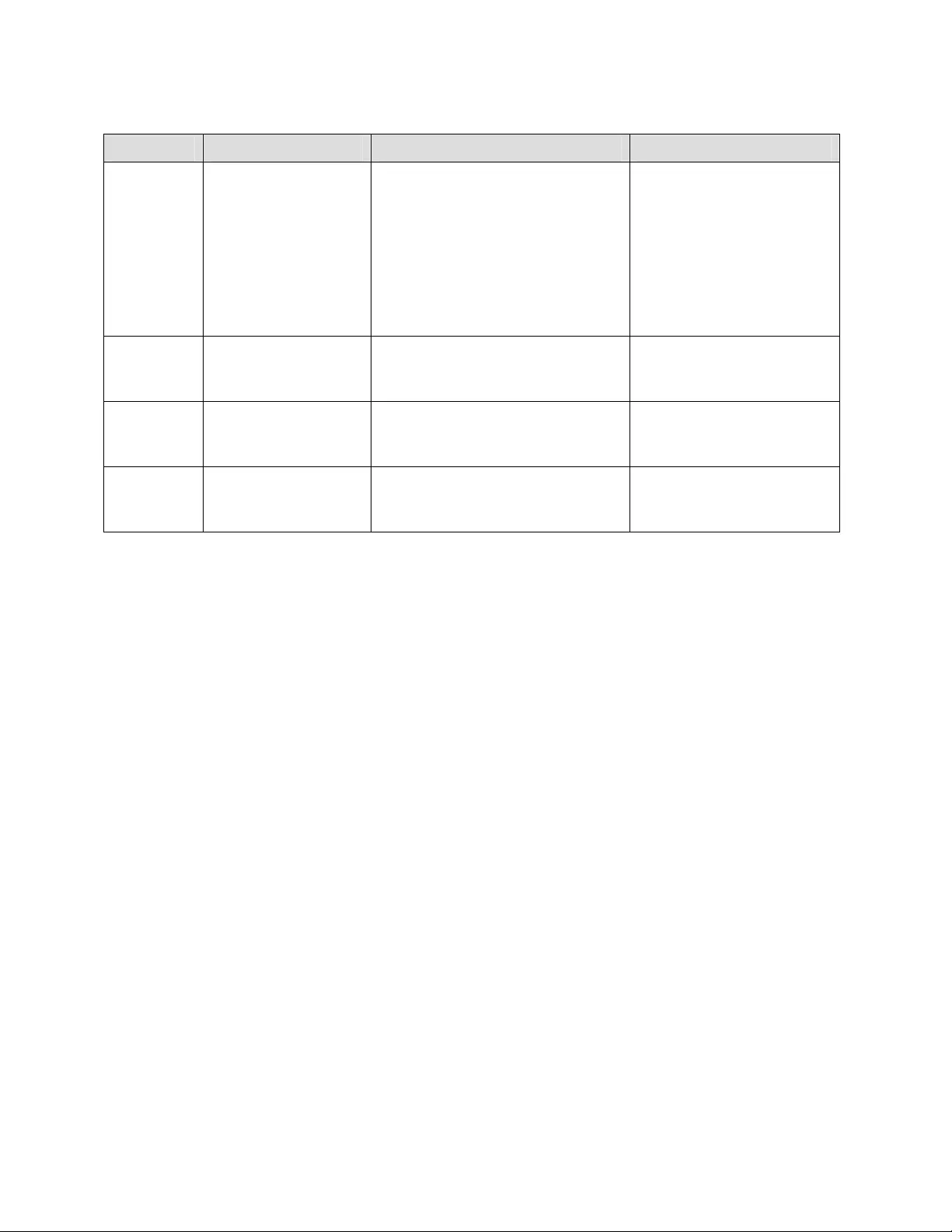
CHAPTER 4: MESSAGES
22
PowerView Message Meaning Corrective Action
General Fault
(continued)
Input circuit breaker
tripped open.
The input circuit breaker on the UPS
tripped open. Input voltage is
disconnected to the UPS.
Option 1: If this occurs in
conjunction with an overload
condition, decrease the load and
reset the breaker.
Option 2: If no overload
condition exists, reset breaker. If
it trips open again, call your
contract service provider or APC
Technical Support.
System level fan failed. A cooling fan in the UPS frame failed. Call your contract service
provider or APC Technical
Support.
The Redundant
Intelligence Module (RIM)
is in control.
The MIM failed, and the RIM is
functioning as the primary intelligence
module.
Replace the intelligence module.
Refer to module replacement
procedure.
IIC inter-module
communications failed.
The communications between the MIM
and at least one other module failed.
Call your contract service
provider or APC Technical
Support.
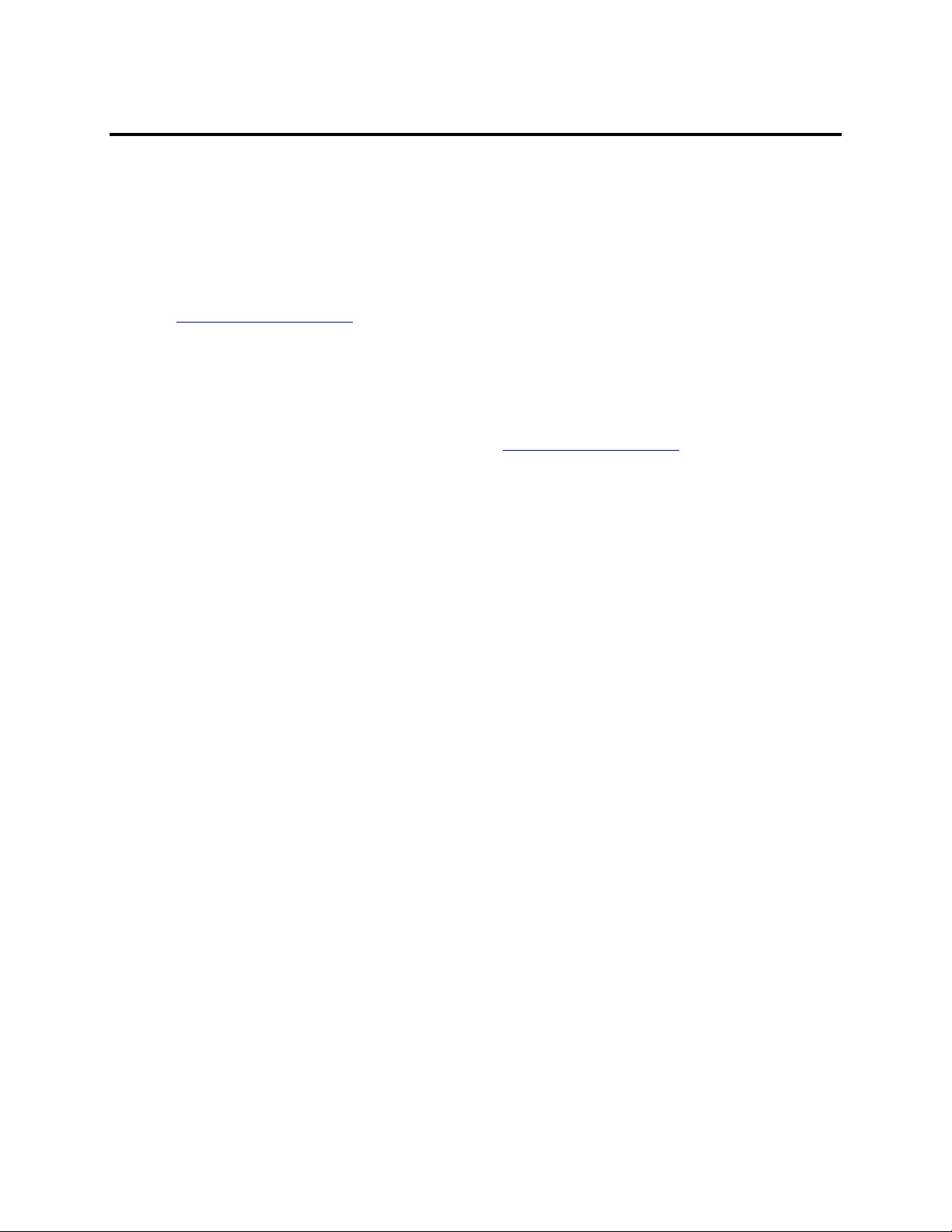
CHAPTER 5: MAINTENANCE
23
Service
If the UPS requires service, do not return it to the dealer! Follow these steps:
1. Review the problems discussed in the Messages chapter to eliminate common problems.
2. Verify that no circuit breakers are tripped. A tripped circuit breaker is the most common UPS problem!
3. If the problem persists, call customer service or visit the APC Internet Website at
http://www.apc.com/support.
• Note the model number of the UPS, the serial number, and the date purchased. A technician will ask
you to describe the problem and try to solve it over the phone, if possible. If this is not possible, the
technician will issue a Returned Material Authorization Number (RMA#).
• If the UPS is under warranty, repairs are free. If not, there is a repair charge.
4. Pack the UPS in its original packaging. If the original packing is not available, ask customer service
about obtaining a new set. Visit the APC web site at http://www.apc.com/support for customer support
telephone numbers.
5. Pack the UPS properly to avoid damage in transit. Never use polystyrene beads for packaging. Damage
sustained in transit is not covered under warranty.
6. Mark the RMA# on the outside of the package.
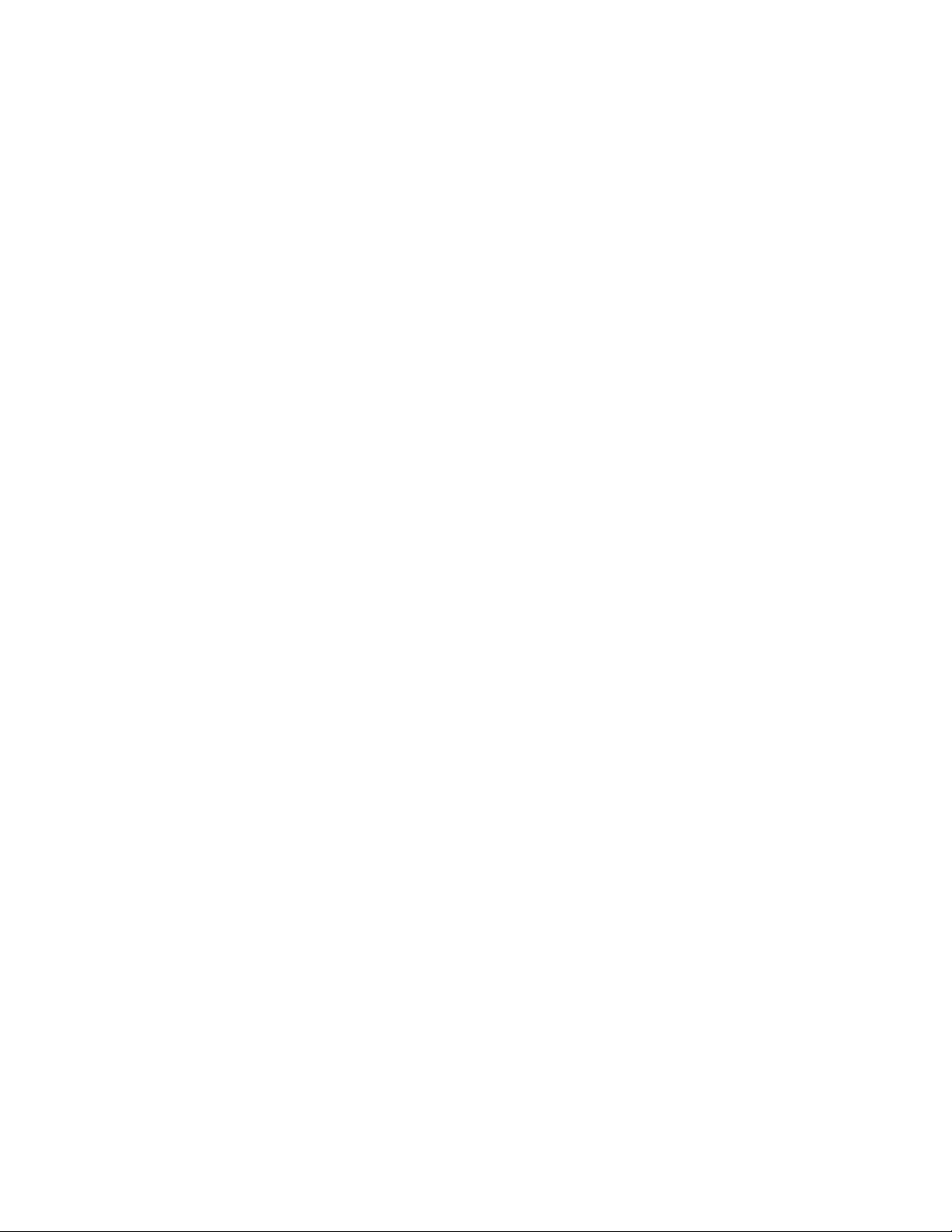
CHAPTER 5: MAINTENANCE
24