ASUS Cerberus User Manual
Displayed below is the user manual for Cerberus by ASUS which is a product in the Keyboards category. This manual has pages.
Related Manuals

Cerberus
LED BAKLIT USB Gaming Keyboard
E11187 / Second Edition/ December 2015
User Manual
CERBERUS
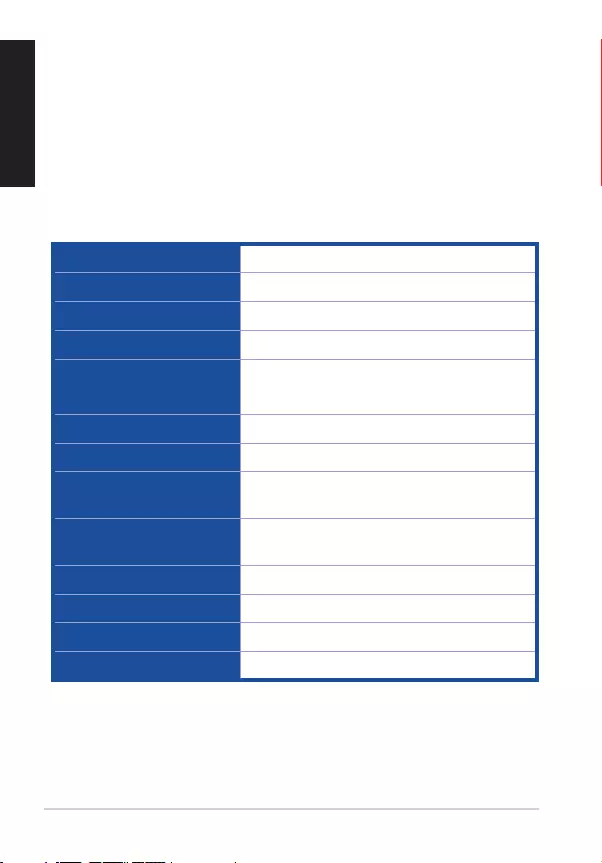
User Manual 2
English
Package contents
• 1xASUSCerberusGamingKeyboard
• 1xQuickStartGuide
System requirements
• ComputerwithanavailableUSB2.0port
• MicrosoftWindows®10/8.x/7/XP
Specifications summary
Connector SingleUSB
Anti-Ghosting 19KRO(KeyRollover)
Switch type Membranewithrubberdome
Switch life cycle 8millionkeystrokes
Backlit 2colors(red/blue)
4levellightsettings(high,middle,low,o)
Cable type/ cable length 2mbraidedcable
Key cap material ABS
Media keys Mediakeysforvolumecontrol,play/pause,
previoustrack,andnexttrack
Macro keys 12Macrokeys(F1~F12)withmacroenable/
disablemode
Special feature 1 Windowskeylock
Dimension 471x186x41mm(LxWxH)
Weight 1100g
Operating system Microsoft®Windows®10/8.1/7/XP
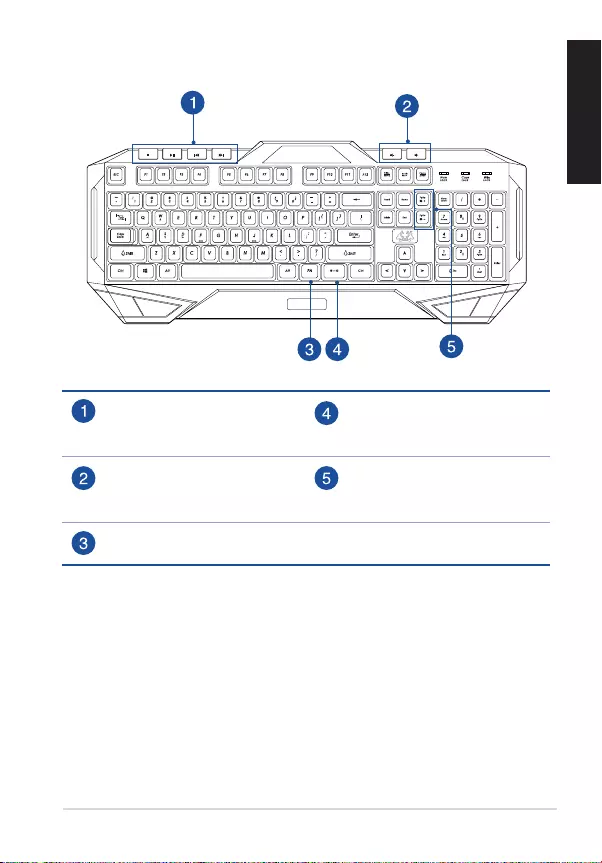
ASUS Cerberus Gaming Keyboard 3
English
Installing your gaming keyboard
ConnecttheUSBconnectorofyourgamingkeyboardtotheUSBport
ofyourcomputer.Yourcomputerautomaticallydetectsandinstallsthe
keyboarddriver.Whentheinstallationiscompleted,youcanstartusing
yourgamingkeyboard.
Getting to know your Gaming Keyboard
CERBERUS
Mediaplayercontrol(Turn
on,stop/pause,previous,
next)
Backlightcontrolon/o
Volumedown/volumeup [Fn]+PgUp/PgDn:Increase
ordecreasebacklight
brightness
[Fn]key
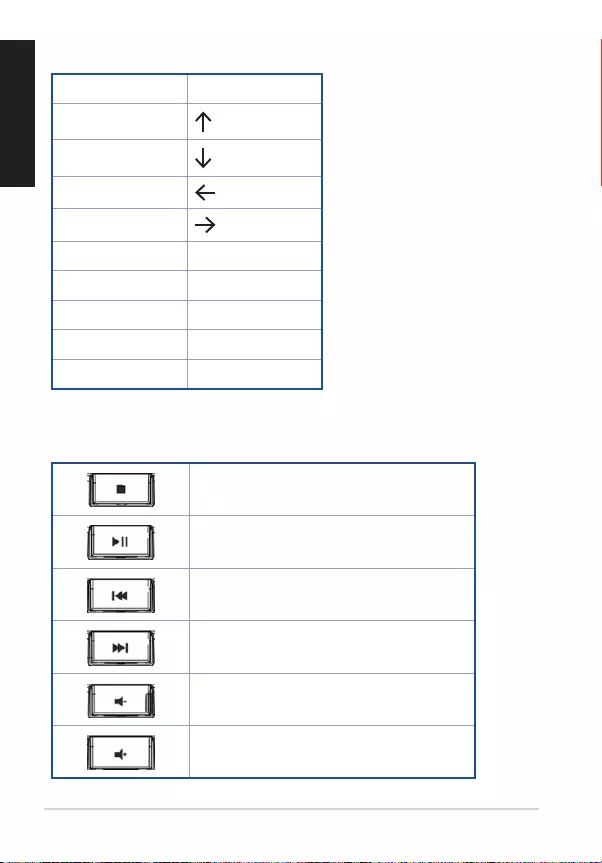
User Manual 4
English
19 Key anti-ghosting
QSpace
A
Z
W
S
XTab
EAlt(Left)
DCtrl(Left)
CShift(Left)
B
Hot keys
Stop
Play/Pause
Previous
Next
Volumedown
Volumeup
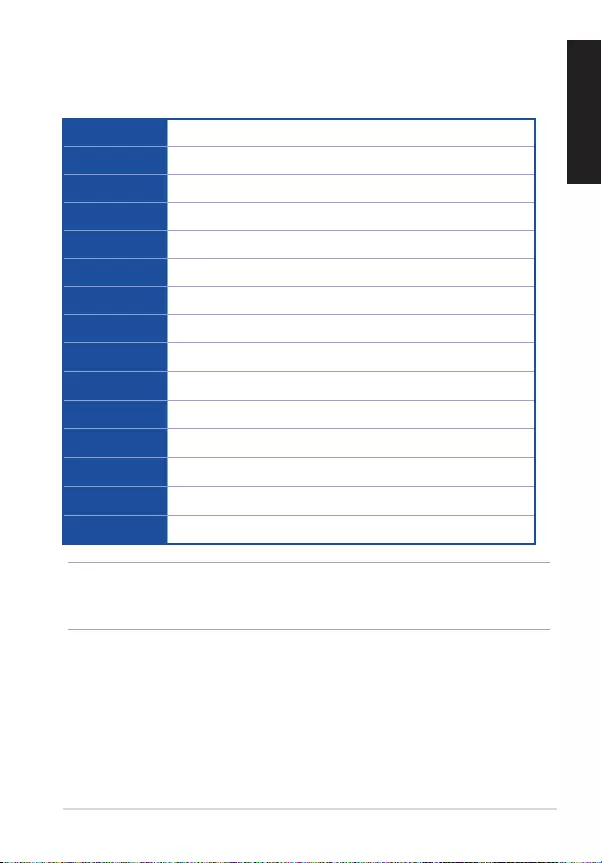
ASUS Cerberus Gaming Keyboard 5
English
Multimedia keys
Combinethe[Fn]keyandsomekeystoquicklyaccessyourmails,les,
andotherfunctionsonyourcomputer.
[Fn] + [F1] LaunchMediaPlayer
[Fn] + [F2] Volumedown
[Fn] + [F3] Volumeup
[Fn] + [F4] Mute
[Fn] + [F5] Stop
[Fn] + [F6] Previous
[Fn] + [F7] Play/Pause
[Fn] + [F8] Next
[Fn] + [F9] LaunchMail
[Fn] + [F10] Launchthewebbrowser
[Fn] + [F11] Lockthekeyboard
[Fn] + [F12] Launchthecalculator
[Fn] + [Q] LaunchtheRapidremode(repeatingkeystrokes)
[Fn] + [Tab] TransferW/A/S/Dkeystoarrowkeys
[Fn] + [Win] DisabletheWindowskey
NOTE:OnceyoudisconnectthegamingkeyboardfromtheUSBportof
yourcomputer,[Fn]+[F11],[Fn]+[Q],[Fn]+[Tab],and[Fn]+[Win]function
keyswillberesettofactorydefaults.
Using the Swap mode
TheSwapmodeletsyouexchangethefunctionsofsomekeys,exceptfor
thesekeys:F1~F12,Q,Tab,Win,ESC,CapsLock,Insert,Home,andmedia
keys.
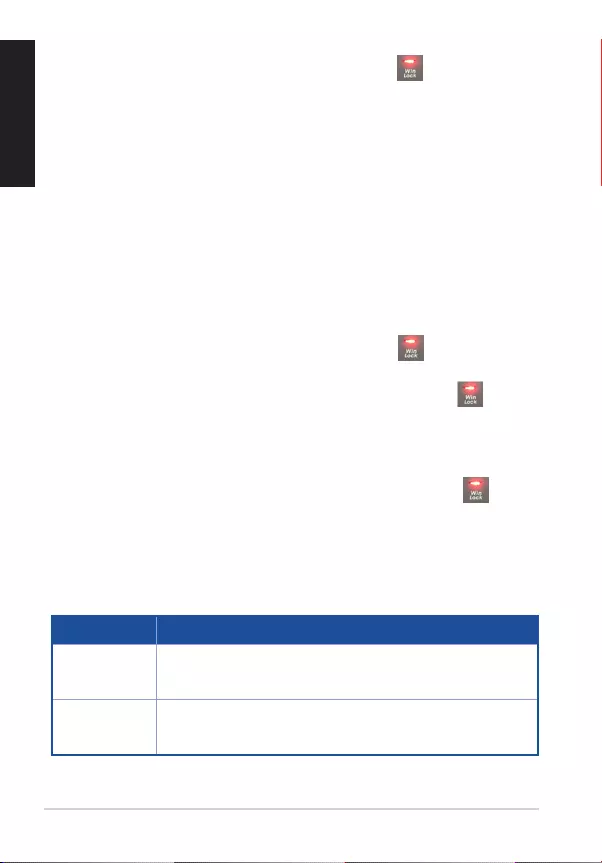
User Manual 6
English
To use the Swap mode:
1. Press[FN]+[Home]andwaitfortheWinLockkey tolightupand
turnred,indicatingthattheSwapmodeisenabled.
2. Pressakey(forexample,keyA),andtheWinLockLEDashesred.
3. Pressanotherkey(forexample,keyS)andtheWinLockLEDturnsto
solidred,indicatingthatthefunctionsofthekeysareswapped.Repeat
steps2and3toswapthefunctionsofotherkeys.
4. TodisabletheSwapmode,press[Fn]+[ESC].
Macro mode
Congurethefunctionkeys(F1~F12)asmacrokeystoconvenientlylaunch
often-usedappsorkeycombinations,andperformrepetitivetasksoractions
withasinglekeystroke.
To configure as macro key:
1. Press[FN]+[Insert]andwaitfortheWinLockkey tolightupand
turnred,indicatingthatthemacromodeisenabled.
2. Press a function key (F1~F12) and wait for the Win Lock key toash
red.
3. Pressthekeysthatyouwanttoassignforthemacrokey.
4. Whendone,press[FN]+[ESC]toexittherecordingmode.
5. Toconguremoremacrokeys,ensurethattheWin Lock key isstill
solidred,thenrepeatsteps2to4.
6. Toexitthemacromode,longpress[FN]+[ESC].Waitforthekeyboard
backlighttoashtwiceandtheWin Lock key LED to turn off.
Mode Switch
PROFILE DESCRIPTION
Prole0 Normalkeyboardwithbluebacklight
NoMacroandSwapfunctions
Prole1 Gamingkeyboardwithredbacklight
CompleteMacroandSwapfunctions
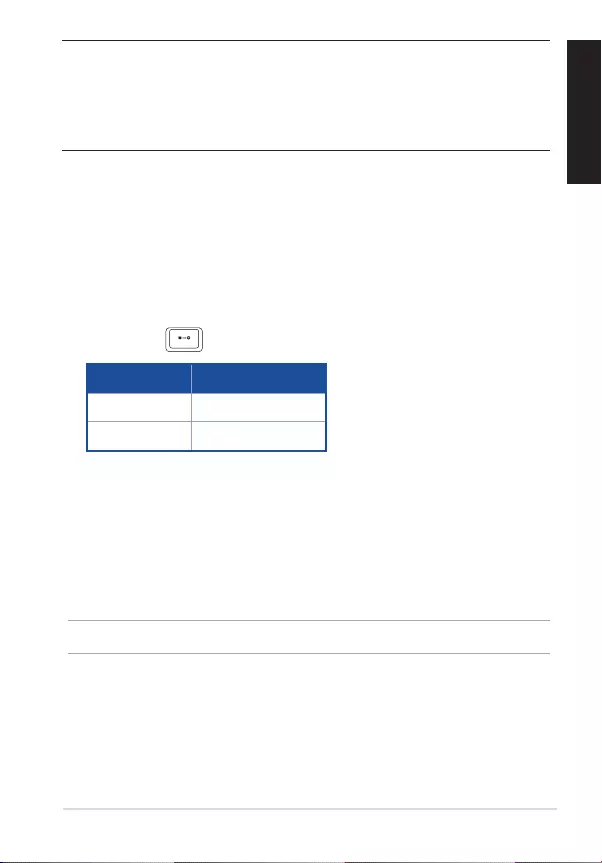
ASUS Cerberus Gaming Keyboard 7
English
NOTES:
• Toswitchprofiles,press[FN]+[CapsLock].Thebacklightflashestwice
toindicatetheprofilemodeswitch.
• InProfile0mode,thefunctionkeysF1~F12workasstandardkeys.To
setthefunctionkeysasmacrokeys,switchtoProfile1.
Breath light
TheBreathLightfunctionallowsyoutosetthekeyboardbacklightina
loopingbrighttodimmode.Therearefourbreathlightlevels:High,Middle,
Low,andNo Light.
To use the Breath light function:
• Press[Fn]+ toenable/disabletheBreathLightfunction.
PROFILE BACKLIGHT LED
Prole0 Blue
Prole1 Red
• Press[Fn]+[-]todecreasethespeedoftheBreathLightfunction.
• Press[Fn]+[+]toincreasethespeedoftheBreathLightfunction.
Reset
NOTE: TheResetfunctionrestoresthesystemtothedefaultsettings.
To reset to the default settings:
• Pressandhold[Fn]+[Delete]foraboutthree(seconds)untiltheNums
Lock,CapsLock,andWinLockLEDSashthrice,thenashonceto
indicatethattheresetprocessiscompleted.