ASUS Cerberus MKII User Manual
Displayed below is the user manual for Cerberus MKII by ASUS which is a product in the Keyboards category. This manual has pages.
Related Manuals

Cerberus
Multi-color Backlit Gaming Keyboard MKII
E12263 / First Edition/ November 2016
User Manual
CERBERUS
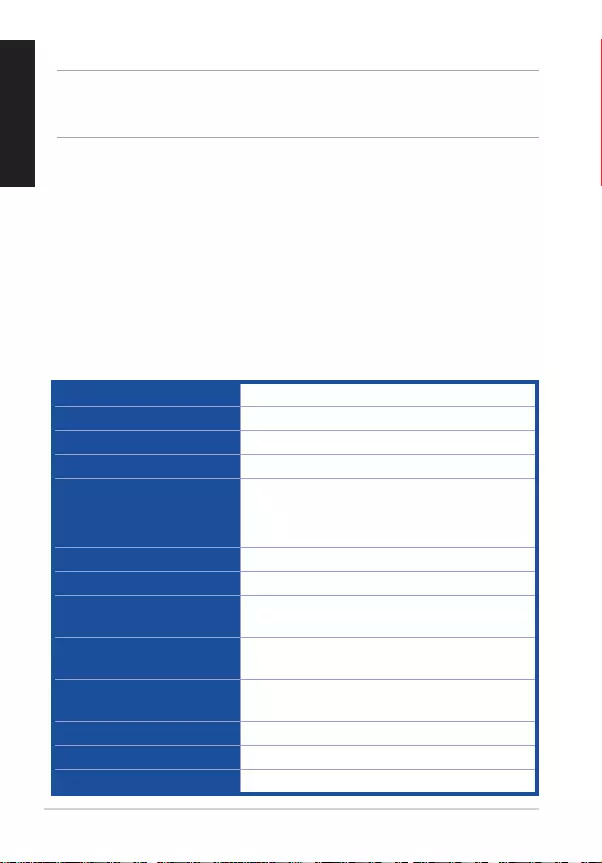
User Manual 2
ENGLISH
Connector Single USB
Anti-Ghosting 19KRO (Key Rollover)
Switch type Membrane with rubber dome
Switch life cycle 20 million keystrokes
Backlight Multi-colors (with 343 color combinations)
4-level light settings / 10-level breathing
speed settings
Cable type/ cable length 2m braided cable
Key cap material ABS
Media keys 6 media keys for volume control, play/pause,
previous track, next track, and stop
Macro keys 12 Macro Keys (F1-F12 keys) when Macros
are enabled (Gaming Profile)
Special feature 1 Windows key lock, Rapid fire mode, W/A/S/D
arrow keys
Dimension 471 x 186 x 41 mm ( LxWxH)
Weight 1100 g
Operating system Microsoft® Windows® 10/8.x/7/XP
California Proposition 65
WARNING! This product may contain chemicals known to the State of
California to cause cancer, birth defects, or other reproductive harm. Wash
hands after handling.
Package contents
• 1xASUSCerberusGamingKeyboardMKII
• 1xQuickStartGuide
• 4xExtrakeycap
System requirements
• ComputerwithanavailableUSB2.0port
• MicrosoftWindows®10/8.x/7/XP
Specifications summary
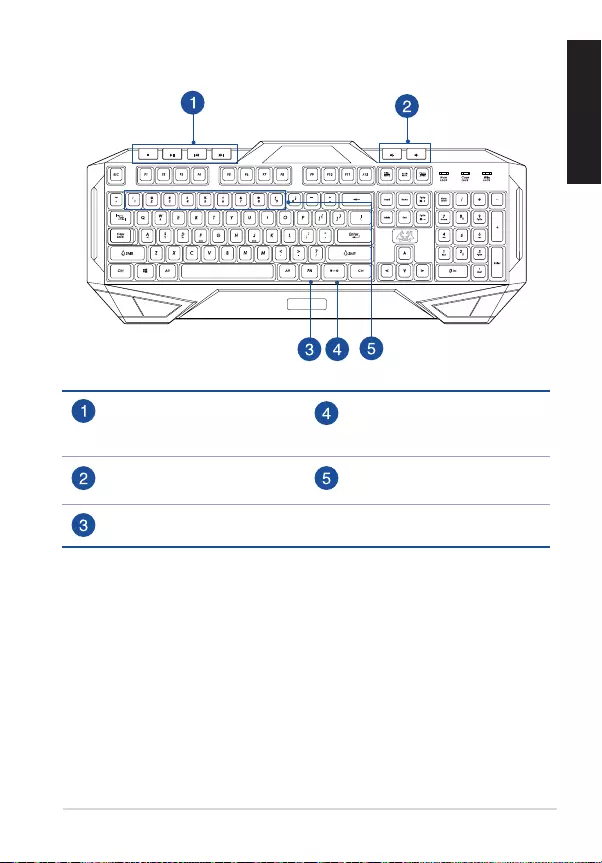
ASUS Cerberus Gaming Keyboard MKII 3
ENGLISH
Installing your gaming keyboard
Connect the USB connector of your gaming keyboard to the USB port
of your computer. Your computer automatically detects and installs the
keyboard driver. When the installation is completed, you can start using
your gaming keyboard.
Getting to know your Gaming Keyboard
CERBERUS
Media player controls
(Stop, play/pause, previous,
next)
Backlight control on/off
Volume down / volume up [FN] + [1]~[9]: Multi-color
lighting controls
[FN] key
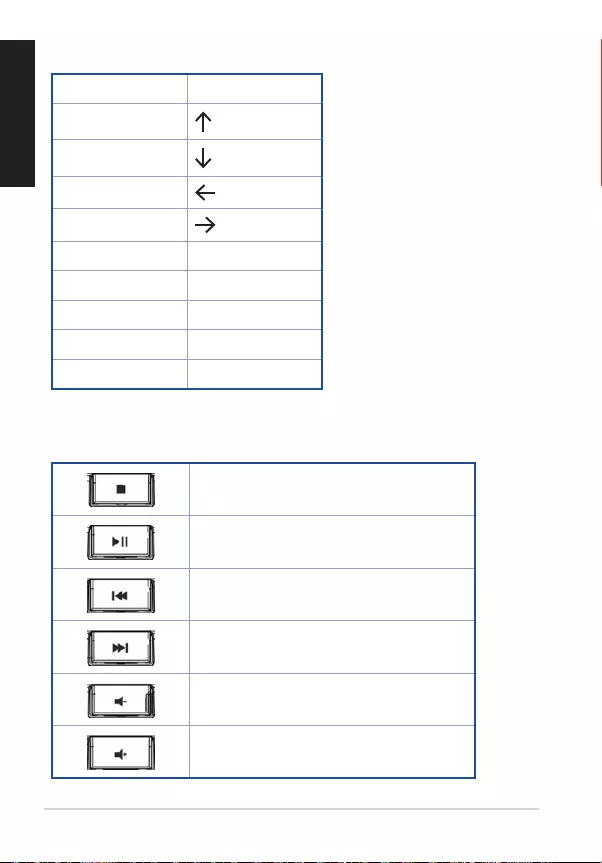
User Manual 4
ENGLISH
19 Key anti-ghosting
QSpace
A
Z
W
S
XTab
EAlt (Left)
DCtrl (Left)
CShift (Left)
B
Hot keys
Stop
Play/Pause
Previous
Next
Volume down
Volume up
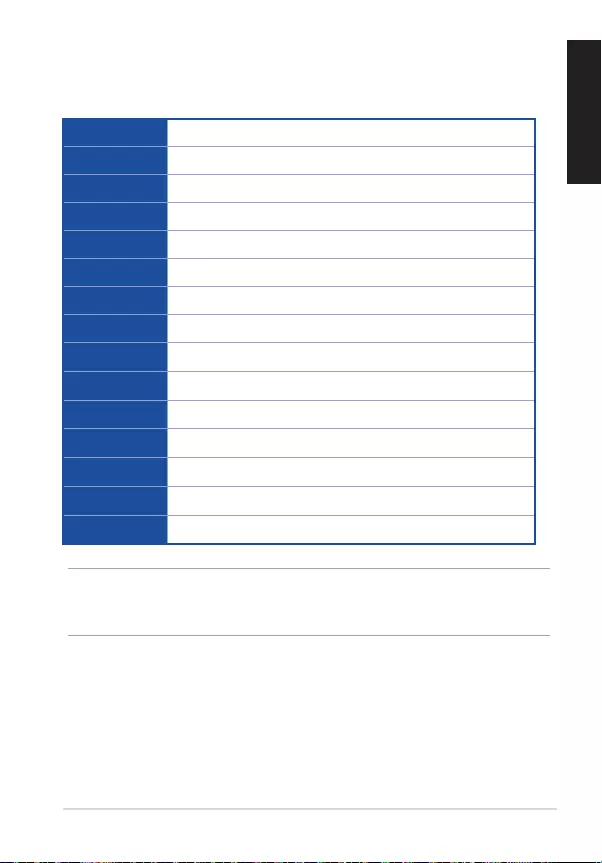
ASUS Cerberus Gaming Keyboard MKII 5
ENGLISH
Function keys
Combine the [FN] key and some keys to quickly access your mails, files,
and other functions on your computer.
[FN] + [F1] Launch Media Player
[FN] + [F2] Volume down
[FN] + [F3] Volume up
[FN] + [F4] Mute
[FN] + [F5] Stop
[FN] + [F6] Previous
[FN] + [F7] Play/Pause
[FN] + [F8] Color Cycle
[FN] + [F9] Launch Mail
[FN] + [F10] Launch the web browser
[FN] + [F11] Lock the keyboard
[FN] + [F12] Launch the calculator
[FN] + [Q] Launch the Rapid fire mode (repeating keystrokes)
[FN] + [Tab] Transfer W / A / S / D keys to arrow keys
[FN] + [Win] Disable the Windows key
NOTE: Once you disconnect the gaming keyboard from the USB port
ofyourcomputer,[FN]+[F11],[FN]+[Q],[FN]+[Tab],and[FN]+[Win]
function keys will be reset to factory defaults.
Using the Macro, Swap, and Rapid fire modes
Macro mode
Configure the function keys (F1~F12) as macro keys to conveniently launch
frequently-used apps or key combinations, and perform repetitive tasks or
actions with a single keystroke.
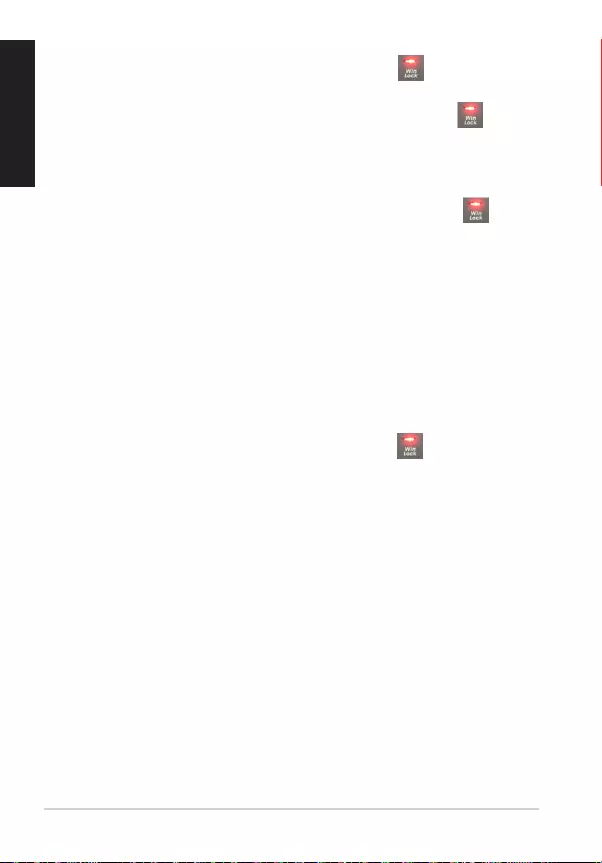
User Manual 6
ENGLISH
To configure a macro key:
1. Press[FN]+[Insert]andwaitfortheWinLockkey to light up and
turn red, indicating that the macro mode is enabled.
2. Press a function key (F1~F12) and wait for the Win Lock key to flash
red.
3. Press the keys that you want to assign for the macro key.
4. When done, press [FN] + [ESC] to exit the recording mode.
5. To configure more macro keys, ensure that the Win Lock key is still
solid red, then repeat steps 2 to 4.
6. To exit the macro mode, long press [FN] + [ESC]. Wait for the keyboard
backlight to flash twice and the Win Lock key LED to turn off.
Swap mode:
The swap mode lets you change the functions of some keys.
Media keys, function keys, and Macro keys are excluded from the swap
mode.
To use the Swap mode:
1. Press [FN] + [Home] and wait for the Win Lock key to light up and
turn red, indicating that the Swap mode is enabled.
2. Press a key (for example, key F), and the Win Lock LED flashes red.
3. Press another key (for example, key V) and the Win Lock LED turns to
solid red, indicating that the functions of the keys are swapped. Repeat
steps 2 and 3, making sure the Win Lock key is still lit up, to swap the
functions of more keys.
4. To disable the Swap mode, press [FN] + [ESC].
Rapid Fire mode:
Repeating keystrokes on keyboard, especially useful for games require
pressing repeatedly a special key. When you assign new rapid keys, keyboard
will remove latest rapid record.
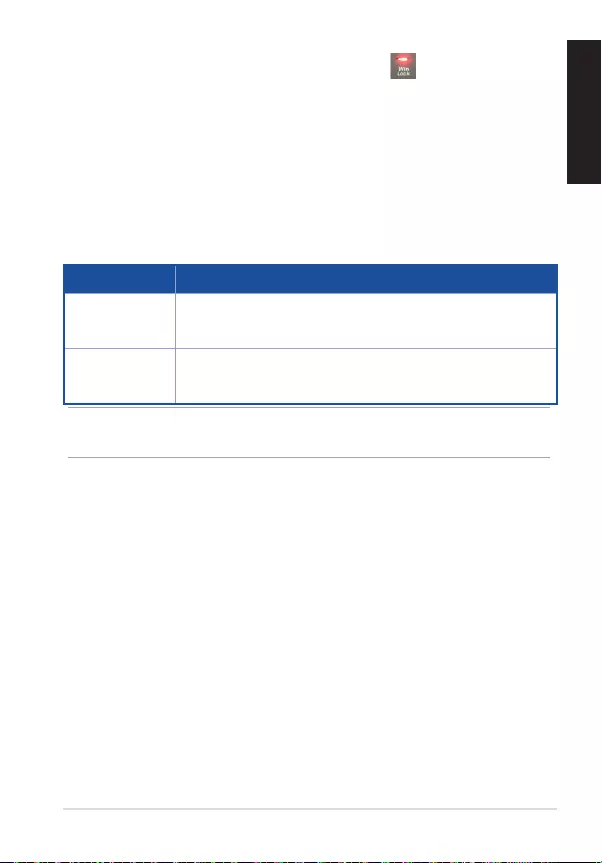
ASUS Cerberus Gaming Keyboard MKII 7
ENGLISH
Mode Switch
PROFILE DESCRIPTION
Gaming Profile
(default)
With 343-color backlight
The Macro, Swap and Rapid fire functions are enabled.
Normal Profile With mint color backlight
The Macro, Swap and Rapid fire functions are disabled.
To use the Rapid Fire mode:
1. Press [FN] + [End] and wait for the Win Lock key to light up and turn
red, indicating that the Rapid Fire mode is enabled.
2. Press a key or keys that you want to have repeating keystroke, and the
Win Lock LED flashes red.
3. Press [FN] + [ESC] once to end.
4. Press[FN]+[Q]toenable/disabletheRapidFiremode.
NOTE: To switch profiles, press [FN] + [Caps Lock]. The backlight flashes
twice to indicate the profile mode switch.
Backlit setting
Multi-color
You can on-the-fly set the backlighting color of the keyboard to 343 color
combinations.
There are several options for setting the backlight color:
• Press[FN]+[1]~[7]forpre-setcolors.
• Press[FN]+[8]forcolorcycle.
• Press[FN]+[9]forcustomcolor.Usethe[R],[G],[B]keystoadjusttoyour
preferred color.
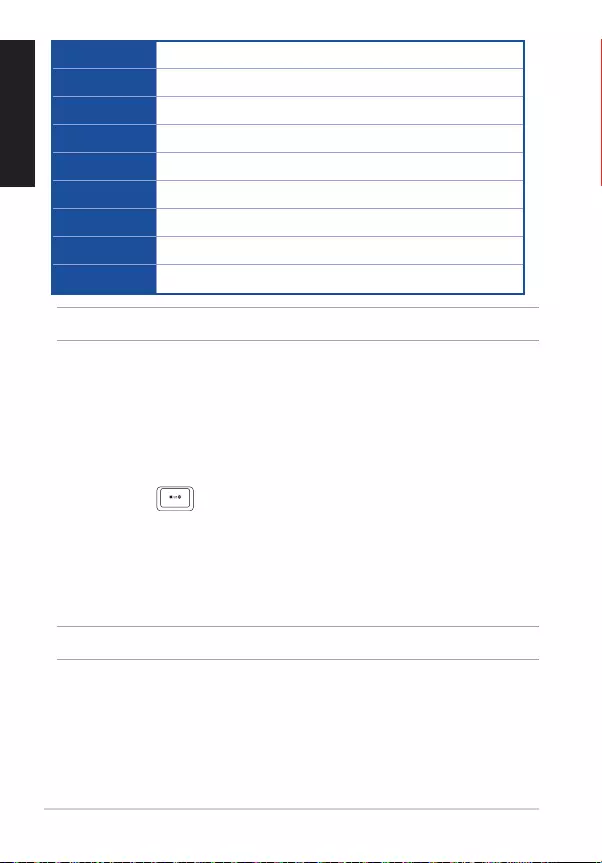
User Manual 8
ENGLISH
[FN] + [1] Red
[FN] + [2] Orange
[FN] + [3] Yellow
[FN] + [4] Green
[FN] + [5] Blue
[FN] + [6] Indigo
[FN] + [7] Violet
[FN] + [8] Custom
[FN] + [9] Custom
NOTE: [R], [G] or [B], each has 7 levels.
Brightness effect
• Press[FN]+[PgUp]/[PgDn]toincrease/decreasethebreathinglight
levels. There are 4 light levels available.
Breathing light effect
To use the breathing light function:
• Press[FN]+ to enable/disable the breathing light function.
• Press[FN]+[PgUp]/[PgDn]toincrease/decreasethebreathinglight
speed. There are 10 breathing light speed levels available.
Reset
NOTE: The Reset function restores the system to the default settings.
To reset to the default settings:
• Pressandhold[FN]+[Delete]foraboutthree(seconds)untiltheNums
Lock, Caps Lock, and Win Lock LEDs flash thrice, then flash once to
indicate that the reset process is completed.