Table of Contents
ASUS Xonar U7 MKII User Manual
Displayed below is the user manual for Xonar U7 MKII by ASUS which is a product in the Audio Cards category. This manual has pages.
Related Manuals

Xonar U7 MKII
7.1 USB Soundcard & Headphone
Amplier
User Manual
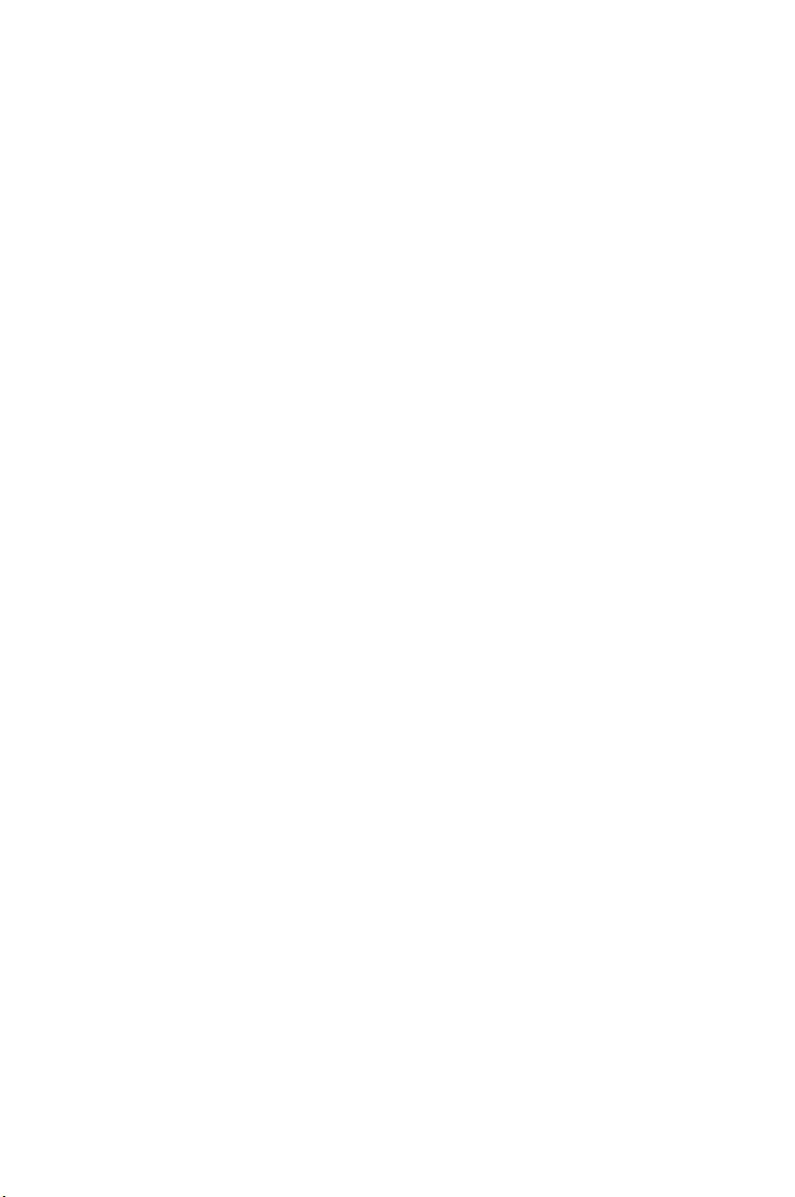
Copyright © 2016 ASUSTeK COMPUTER INC. All Rights Reserved.
No part of this manual, including the products and software described in it, may be reproduced,
transmitted, transcribed, stored in a retrieval system, or translated into any language in any form or by any
means, except documentation kept by the purchaser for backup purposes, without the express written
permission of ASUSTeK COMPUTER INC. (“ASUS”).
Product warranty or service will not be extended if: (1) the product is repaired, modied or altered, unless
such repair, modication of alteration is authorized in writing by ASUS; or (2) the serial number of the
product is defaced or missing.
ASUS PROVIDES THIS MANUAL “AS IS” WITHOUT WARRANTY OF ANY KIND, EITHER EXPRESS
OR IMPLIED, INCLUDING BUT NOT LIMITED TO THE IMPLIED WARRANTIES OR CONDITIONS OF
MERCHANTABILITY OR FITNESS FOR A PARTICULAR PURPOSE. IN NO EVENT SHALL ASUS, ITS
DIRECTORS, OFFICERS, EMPLOYEES OR AGENTS BE LIABLE FOR ANY INDIRECT, SPECIAL,
INCIDENTAL, OR CONSEQUENTIAL DAMAGES (INCLUDING DAMAGES FOR LOSS OF PROFITS,
LOSS OF BUSINESS, LOSS OF USE OR DATA, INTERRUPTION OF BUSINESS AND THE LIKE),
EVEN IF ASUS HAS BEEN ADVISED OF THE POSSIBILITY OF SUCH DAMAGES ARISING FROM ANY
DEFECT OR ERROR IN THIS MANUAL OR PRODUCT.
SPECIFICATIONS AND INFORMATION CONTAINED IN THIS MANUAL ARE FURNISHED FOR
INFORMATIONAL USE ONLY, AND ARE SUBJECT TO CHANGE AT ANY TIME WITHOUT NOTICE,
AND SHOULD NOT BE CONSTRUED AS A COMMITMENT BY ASUS. ASUS ASSUMES NO
RESPONSIBILITY OR LIABILITY FOR ANY ERRORS OR INACCURACIES THAT MAY APPEAR IN THIS
MANUAL, INCLUDING THE PRODUCTS AND SOFTWARE DESCRIBED IN IT.
Products and corporate names appearing in this manual may or may not be registered trademarks or
copyrights of their respective companies, and are used only for identication or explanation and to the
owners’ benet, without intent to infringe.
E12129
First Edition
November 2016
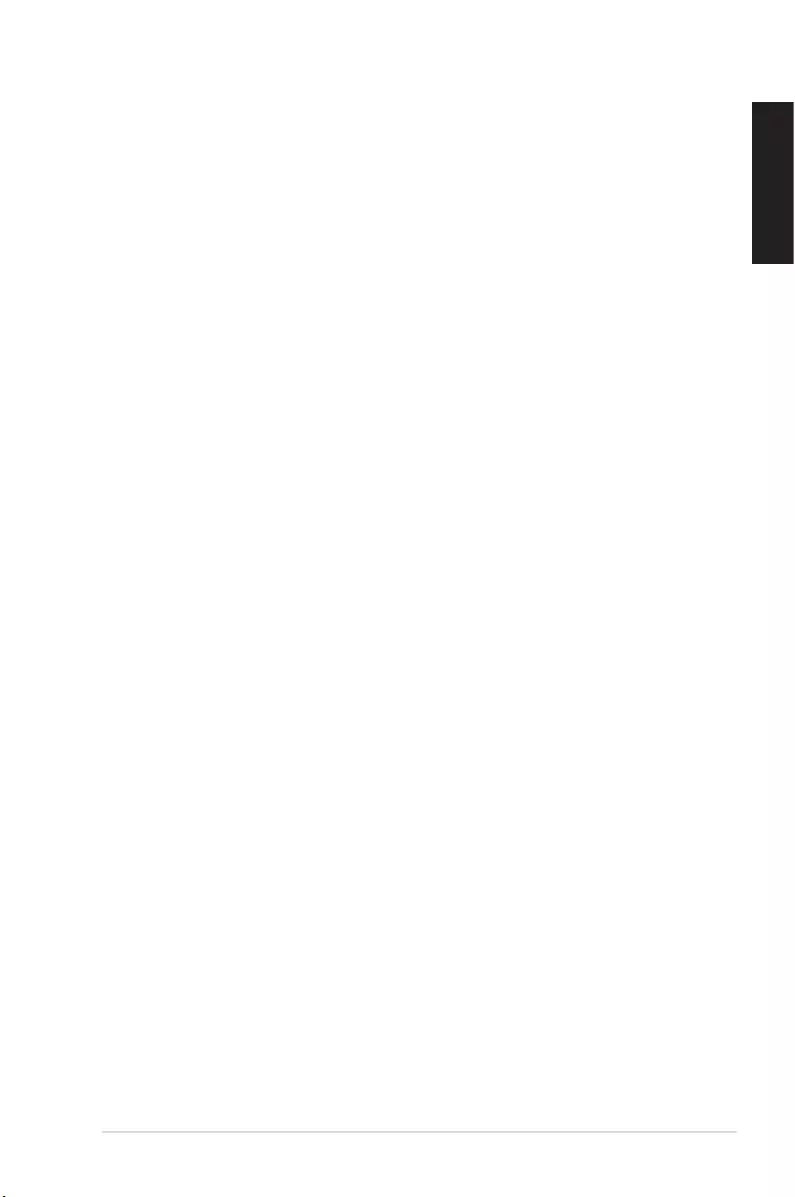
3
ASUS Xonar U7 MKII User Manual
English
Table of Content
1. Introduction ..................................................................................... 4
1.1 Package contents ............................................................. 4
1.2 System requirements ......................................................... 4
1.3 General Specication ......................................................... 5
2. Hardware .......................................................................................... 7
Xonar U7 MKII Audio Card ................................................................ 7
Top view ........................................................................................... 7
Rear view .......................................................................................... 7
Bottom view ....................................................................................... 7
3. Driver Installation ............................................................................ 9
Installing the Xonar U7 MKII Card Driver .......................................... 9
4. Connecting Speakers and Peripherals ....................................... 10
4.1 Input connection .............................................................. 10
4.2 Output connection ............................................................ 13
5. Troubleshooting ............................................................................ 19
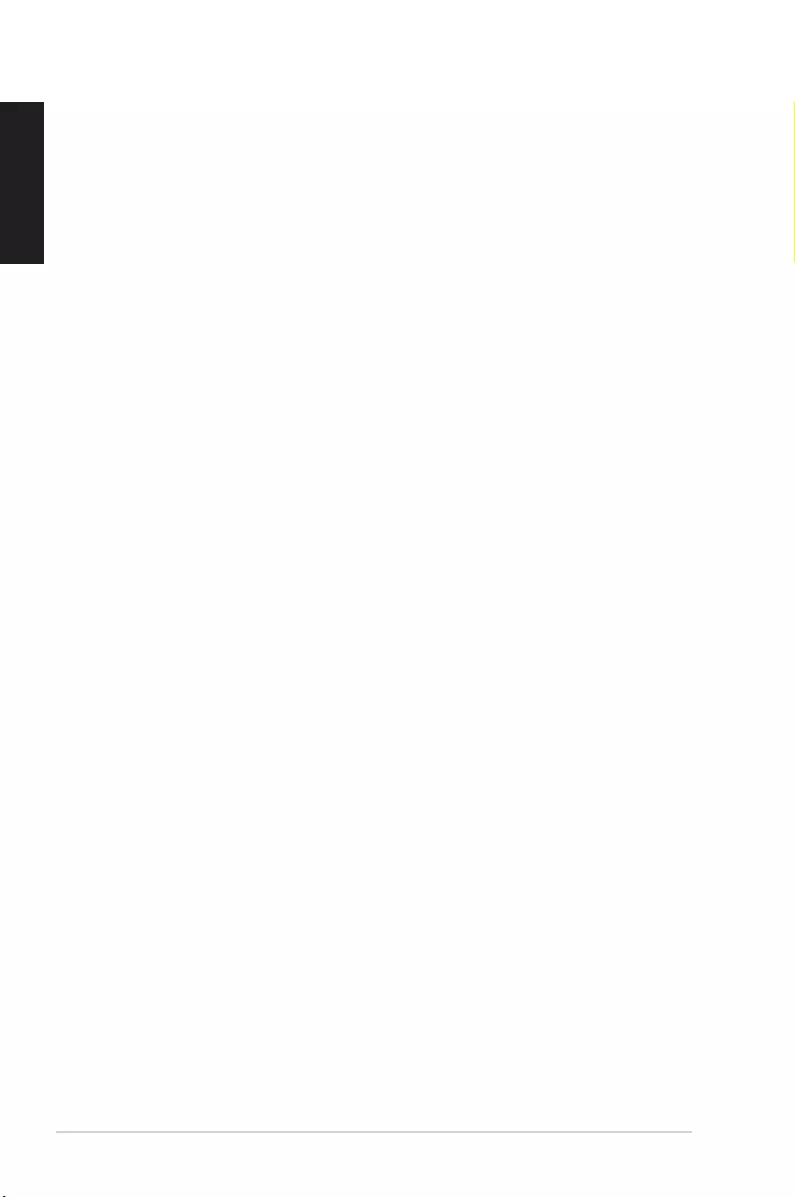
4ASUS Xonar U7 MKII User Manual
English
1. Introduction
1.1 Package contents
Check your ASUS Xonar™ U7 MKII audio card package for the following items:
• ASUS XonarTM U7 MKII 7.1-Channel USB Audio Card
• S/PDIF TOSLINK optical adapter x 1
• Quick Start Guide
• USB Cable x 1
1.2 System requirements
To ensure a successful installation of the Xonar U7 MKII audio card, make sure
that your computer meets the following requirements:
• USB port 2.0 and above
• Microsoft® Windows® 10 / 8.1 / 7 (32/64bit)
• Intel® Pentium® 4 1.4GHz or AMD Athlon 1400 CPU or faster CPU
• More than 256MB system memory
• More than 60MB available storage space for driver installation
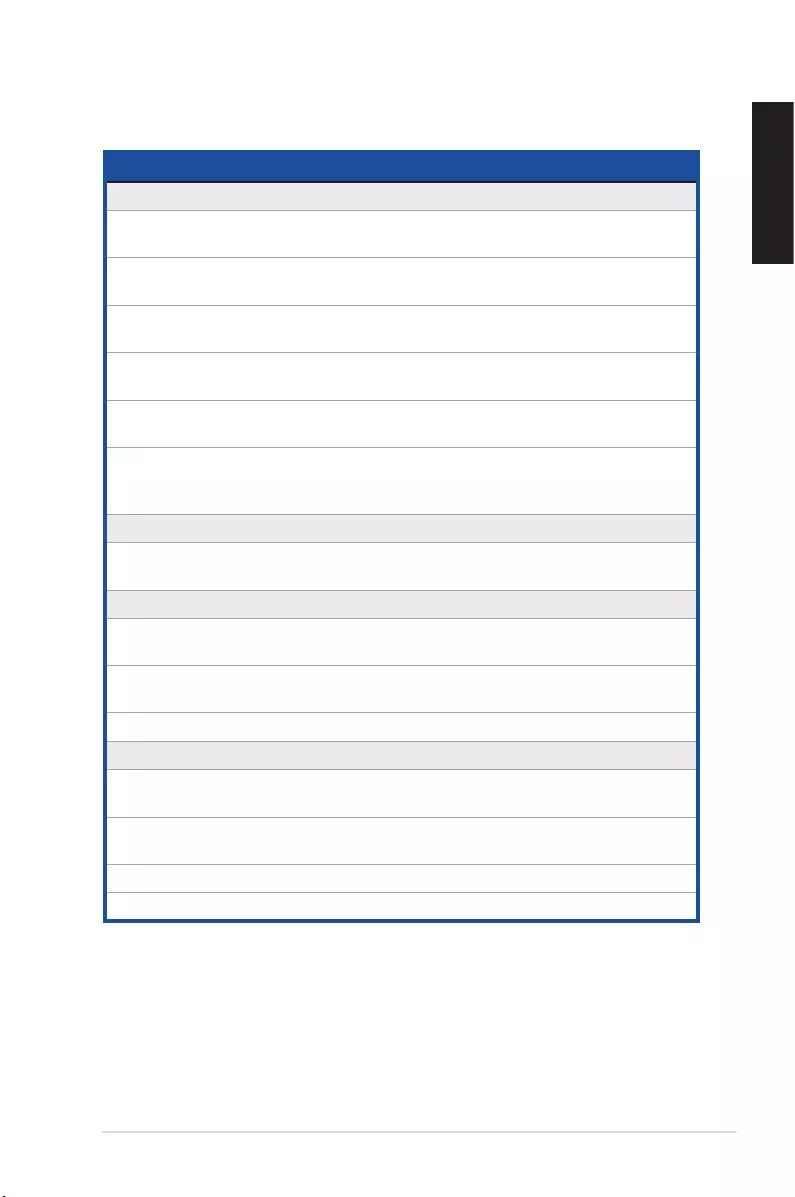
5
ASUS Xonar U7 MKII User Manual
English
1.3 General Specification
Items Description
Audio Performance
Output Signal-to-Noise Ratio (A-
Weighted)
up to 114dB
Input Signal-to-Noise Ratio (A-
Weighted):
110dB
Output Total Harmonic Distortion +
Noise at 1kHz (A-Weighted) :
up to 0.0006% (104dB)
Input Total Harmonic Distortion +
Noise at 1kHz (A-Weighted) :
up to 0.0001% (-100dB)
Frequency Response (-3dB, 24-
bit/96kHz format):
< 10Hz to 46KHz
Output / Input Full-Scale Voltage 1 Vrms (2.828 Vp-p) for line out
1.3 Vrms (3.677 Vp-p) for headphone out
1 Vrms (3.677 Vp-p) for line in
Bus Compatibility
USB audio class - USB audio class 2.0 for all functions
- USB audio class 1.0 for playback
Main Chipset
Audio Processor Cmedia 6632AX High-Performance Sound
Processor (Max. 192KHz / 24bit)
D-A Converter of Digital Sources Cirrus CS4398* 1 (120dB SNR, Max. 192kHz/24bit)
Cirrus CS4362* 1 (114dB SNR, Max. 192kHz/24bit)
A-D Converter for Analog Inputs Cirrus CS5361* 1 (114dB SNR, Max. 192kHz/24bit)
Sample Rate and Resolution
Analog Playback Sample Rate and
Resolution
44.1K/48K/88.2K//96K/172.4K/192KHz @ 16/24bit
Analog Recording Sample Rate
and Resolution
44.1K/48K/88.2K//96K/172.4K/192KHz @ 16/24bit
S/PDIF Digital Output 44.1K/48K/88.2K//96K/172.4K/192KHz @ 16/24bit
ASIO 2.0 Driver Support 44.1K/48K/88.2K//96K/172.4K/192KHz @ 16/24bit
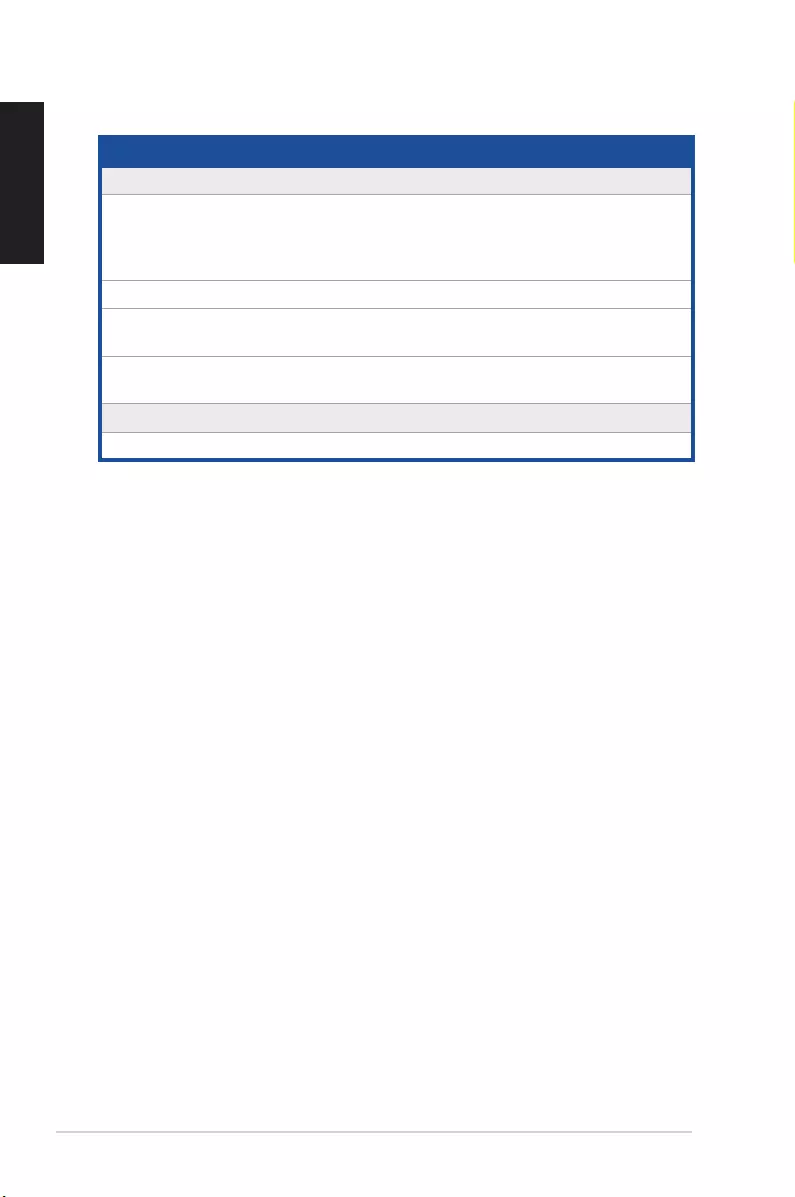
6ASUS Xonar U7 MKII User Manual
English
Items Description
I/O Ports
Analog Output Jack RCA (phone) jack * 2 (Front left / Front right)
3.50mm mini jack * 3 for surround
(Side/Center-Subwoofer/Rear-out)
3.50mm mini jack * 1 (Headphone out)
Analog Input Jack 3.50mm mini jack * 1 (Shared by Line-In / Mic-In)
Button Output volume knob/Output selection / Microphone
Volume)
Digital S/PDIF Output High-bandwidth coaxial port supports 192HKz/24bit
with one S/PDIF TOSLINK optical adapter
Driver Features
Operating System Windows® 10 / 8.1 / 7 (32/64bit)
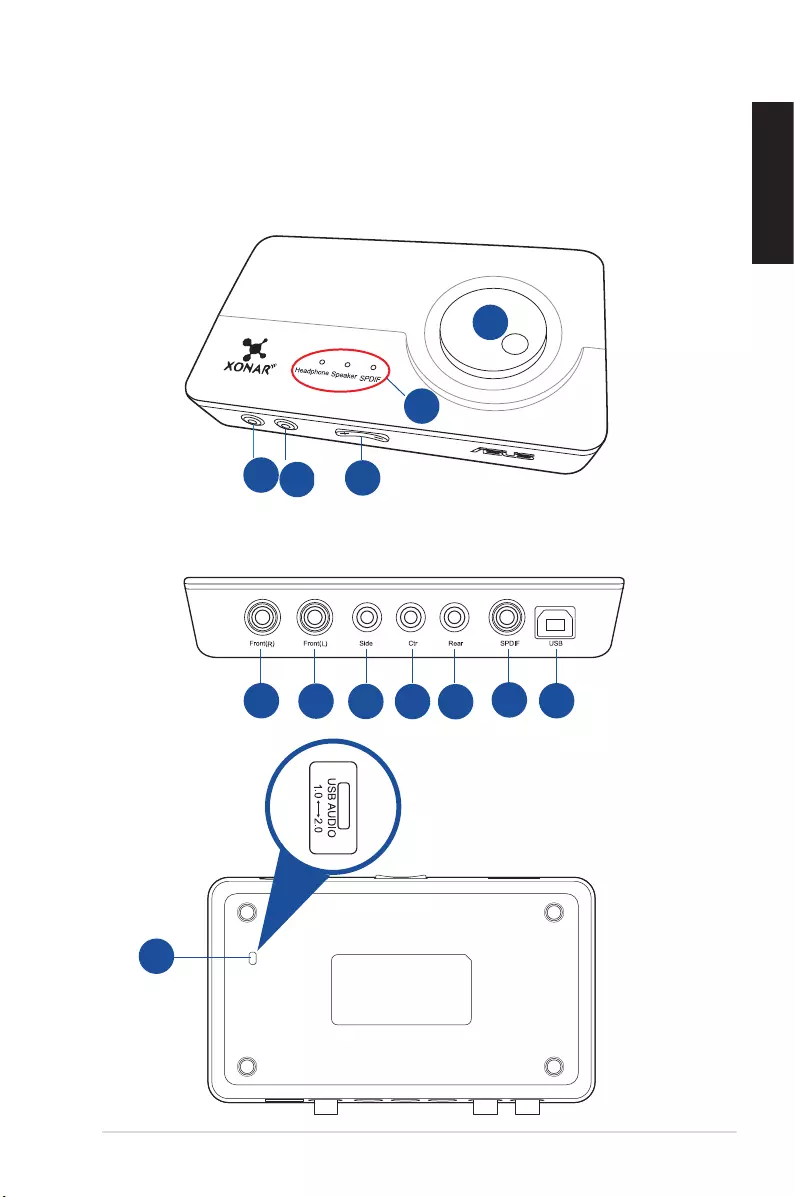
7
ASUS Xonar U7 MKII User Manual
English
2. Hardware
Xonar U7 MKII Audio Card
Top view
Rear view
Bottom view
1
2
3
4
5
6
7
8
9
10
11
13
12
1
2
3
4
5
6
7
8
9
10
11
13
12
1
2
3
4
5
6
7
8
9
10
11
13
12
1
2
3
4
5
6
7
8
9
10
11
13
12
1
2
3
4
5
6
7
8
9
10
11
13
12
1
2
3
4
5
6
7
8
9
10
11
13
12
1
2
3
4
5
6
7
8
9
10
11
13
12
1
2
3
4
5
6
7
8
9
10
11
13
12
1
2
3
4
5
6
7
8
9
10
11
13
12
1
2
3
4
5
6
7
8
9
10
11
13
12
1
2
3
4
5
6
7
8
9
10
11
13
12
1
2
3
4
5
6
7
8
9
10
11
13
12
1
2
3
4
5
6
7
8
9
10
11
13
12
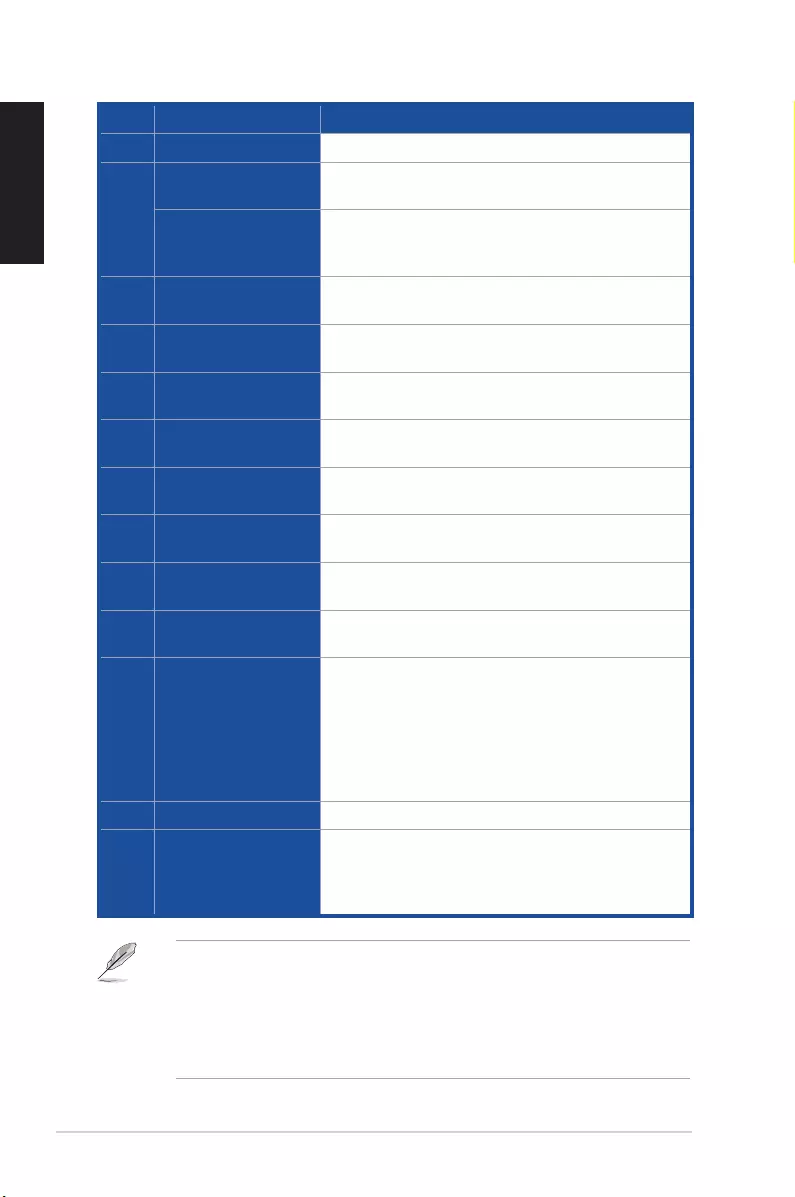
8ASUS Xonar U7 MKII User Manual
English
No. Items Description
1. Headphone Out port Connect your headphone to this port.
2.
Microphone In port Connect your external PC microphone to this 3.5mm
port for voice input.
Line In port
Connect analog devices like MP3 players, CD players,
music synthesizers, and other line-level sound sources
to this 3.5mm port for audio recording or processing.
3. Microphone Volume
Control
Press to increase or decrease microphone volume.
4. Output Selection
Indicator
LED indicator indicates different output selection
(Headphone/Speaker/S/PDIF).
5. Output Selection/
Volume Control
Rotate to adjust the playback volume. Press to select
an output source.
6. Front (R) Out port For 2/4/5.1/7.1 channel speaker systems, connects to
the front right input on the powered speakers.
7. Front (L) Out port For 2/4/5.1/7.1 channel speaker systems, connects to
the front left input on the powered speakers.
8. Side Surround Out
port
Connects to the surround channel input on 7.1 powered
analog speakers.
9. Center/Subwoofer Out
port
Connects to the center/subwoofer input on 5.1/7.1
powered analog speakers.
10. Rear Out port Connects to the back surround input on 4/5.1/7.1
powered analog speakers.
11. S/PDIF Out port
Coaxial digital output port. Connects to an external
digital decoder or digital speaker systems, Home
Theater systems, AV receivers for outputting digital
audio including PCM, Dolby Digital, DTS, etc. Connects
to the surround channel input on 4/5.1/7.1 powered
analog speakers. Through S/PDIF-Out it will deliver
stereo PCM and use DDL for 5.1 channel.
12. USB Port Connects to your computer using a USB Type B-A lead.
13. USB Audio 1.0/2.0
switch
Move this switch to toggle between USB Audio 2.0
and USB Audio 1.0 connection. Use USB Audio 1.0
for plug and play. Use USB Audio 2.0 on a mac (Apple
computer).
USB Audio 1.0/2.0 switch is located at the bottom side of the audio card. USB
Audio 1.0 connection has the following limitations:
• Only supports playback features.
• 7.1 speakers, Headphone, Mic In / Line-In, and SPDIF Out can only
support sample rates of 44.1KHz/48KHz @16-bit.
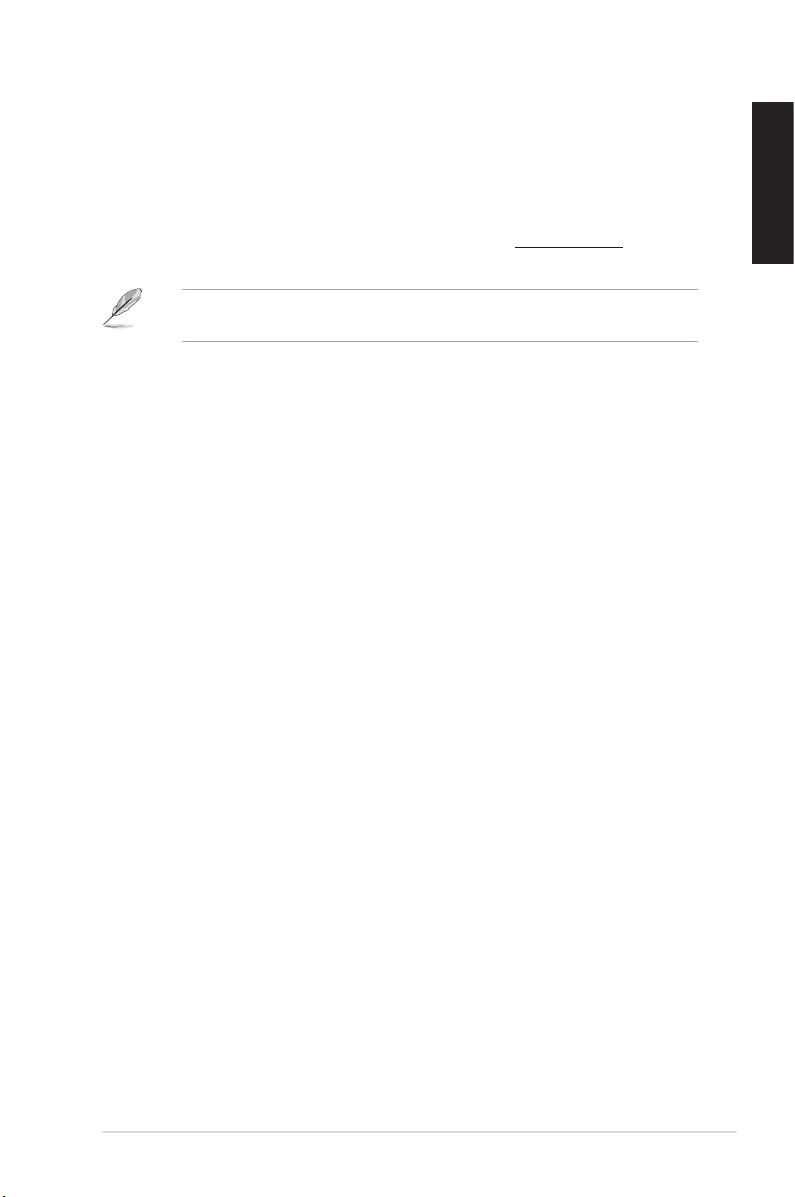
9
ASUS Xonar U7 MKII User Manual
English
3. Driver Installation
Installing the Xonar U7 MKII Card Driver
After installing the Xonar U7 MKII audio card on your computer, you need to
install the device driver that enables the Xonar U7 MKII audio card to work with
Windows® operating system. Go to ASUS ofcial website www.asus.com to
download the latest driver.
The driver is required only when you connect the Xonar U7 MKII to a PC or
notebook.
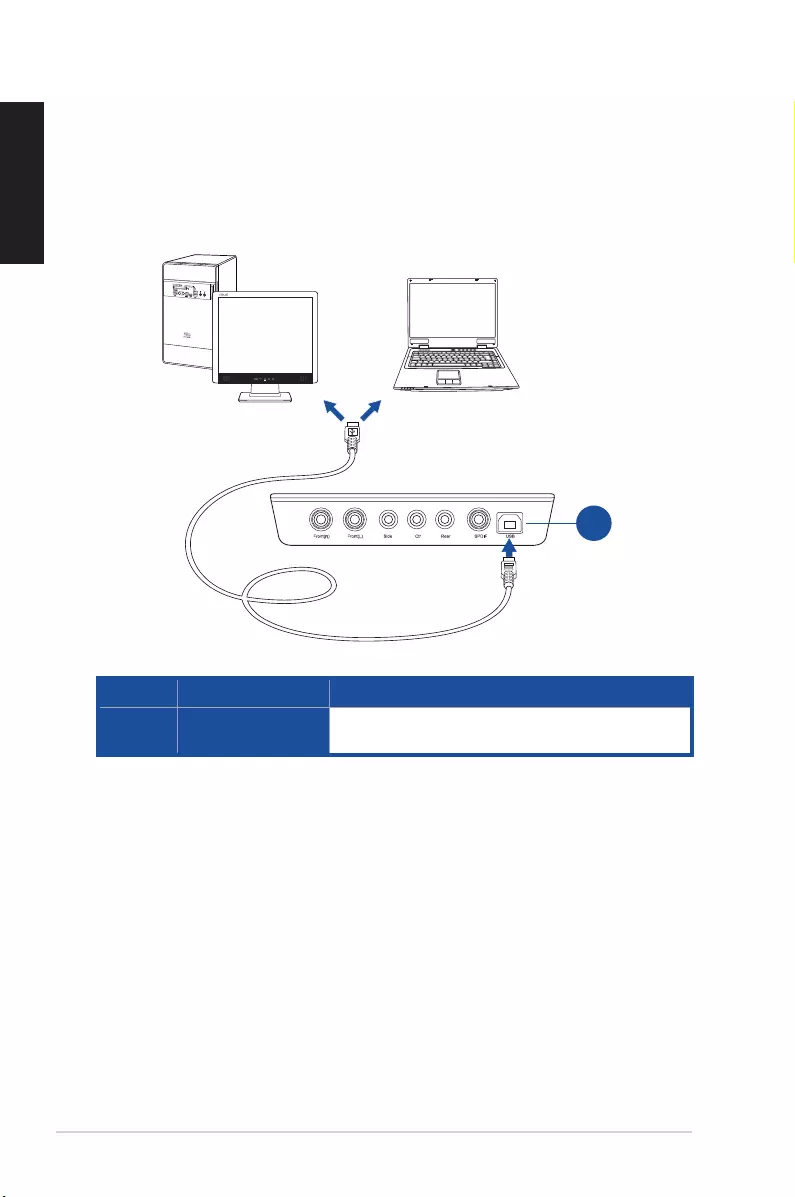
10 ASUS Xonar U7 MKII User Manual
English
USB
OR
NBPC
4. Connecting Speakers and Peripherals
4.1 Input connection
4.1.1 Connecting to a USB 2.0 port on your computer
No. Items Description
1. USB Port Connects to your computer using a USB Type B-A
lead.
1
2
3
4
5
6
7
8
9
10
11
13
12
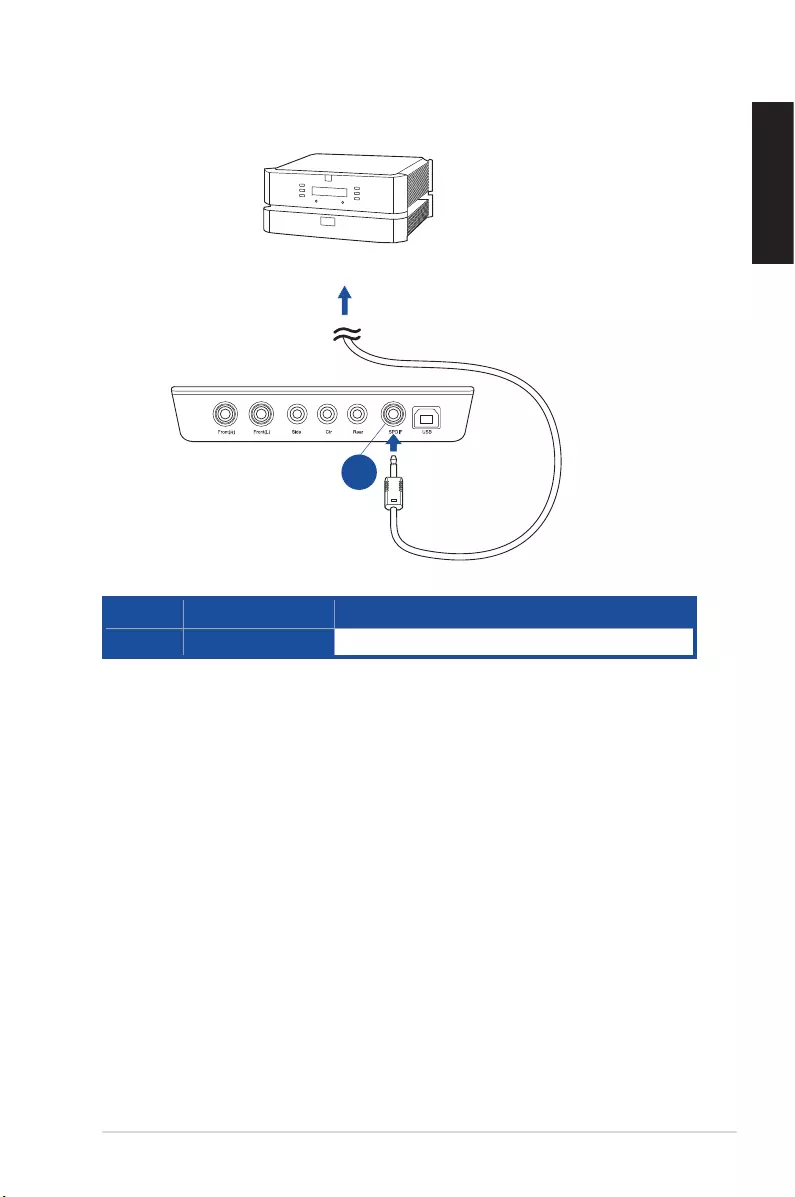
11
ASUS Xonar U7 MKII User Manual
English
AVR
S/PDIF
4.1.2 Connecting digital audio systems
No. Items Description
1. S/PDIF Output port Connect an AVR to this S/PDIF output port.
1
2
3
4
5
6
7
8
9
10
11
13
12
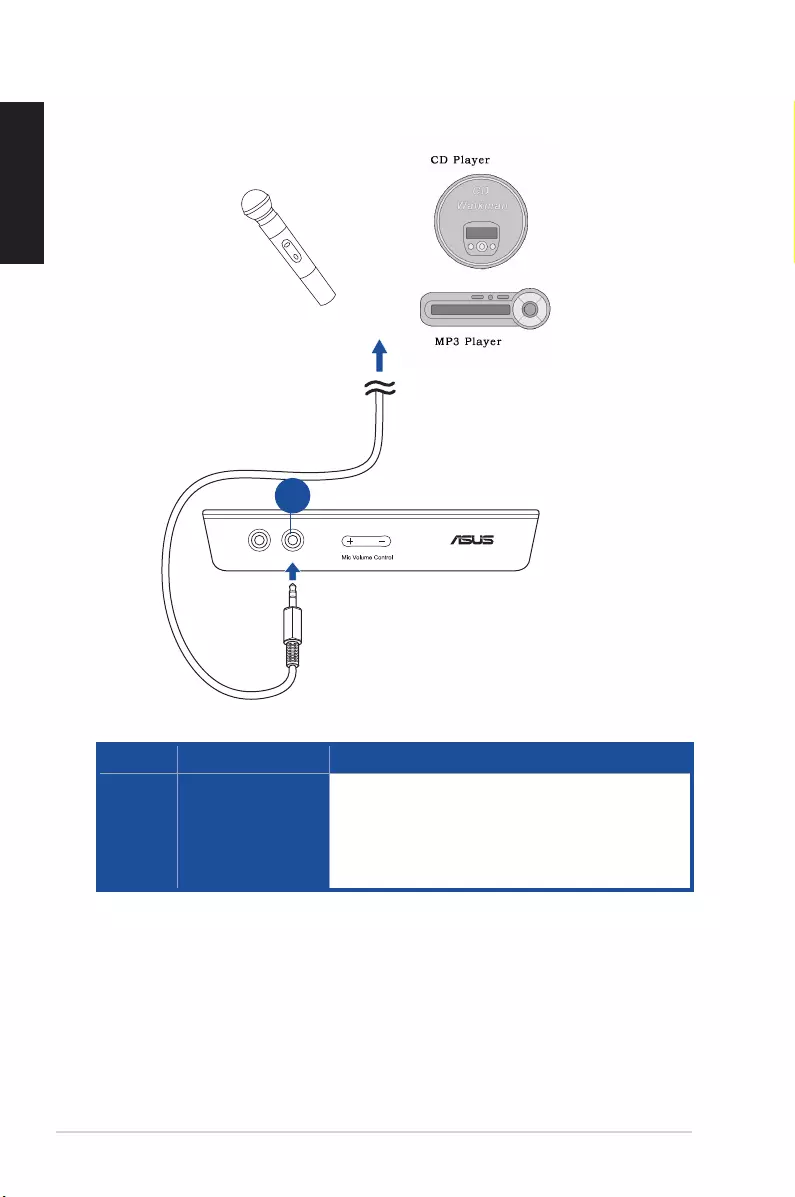
12 ASUS Xonar U7 MKII User Manual
English
HP Out Mic In/Line In
4.1.3 Connecting microphone / Line-In
No. Items Description
1. Microphone In /
Line In port
Connect the microphone’s 3.5mm plug into this Mic-In
port for voice communication, recording, or karaoke.
Connect the 3.5mm plug of the CD/MP3 Player or any
other Line level analog audio sources into this Line-In
port for sound recording.
OR
1
2
3
4
5
6
7
8
9
10
11
13
12
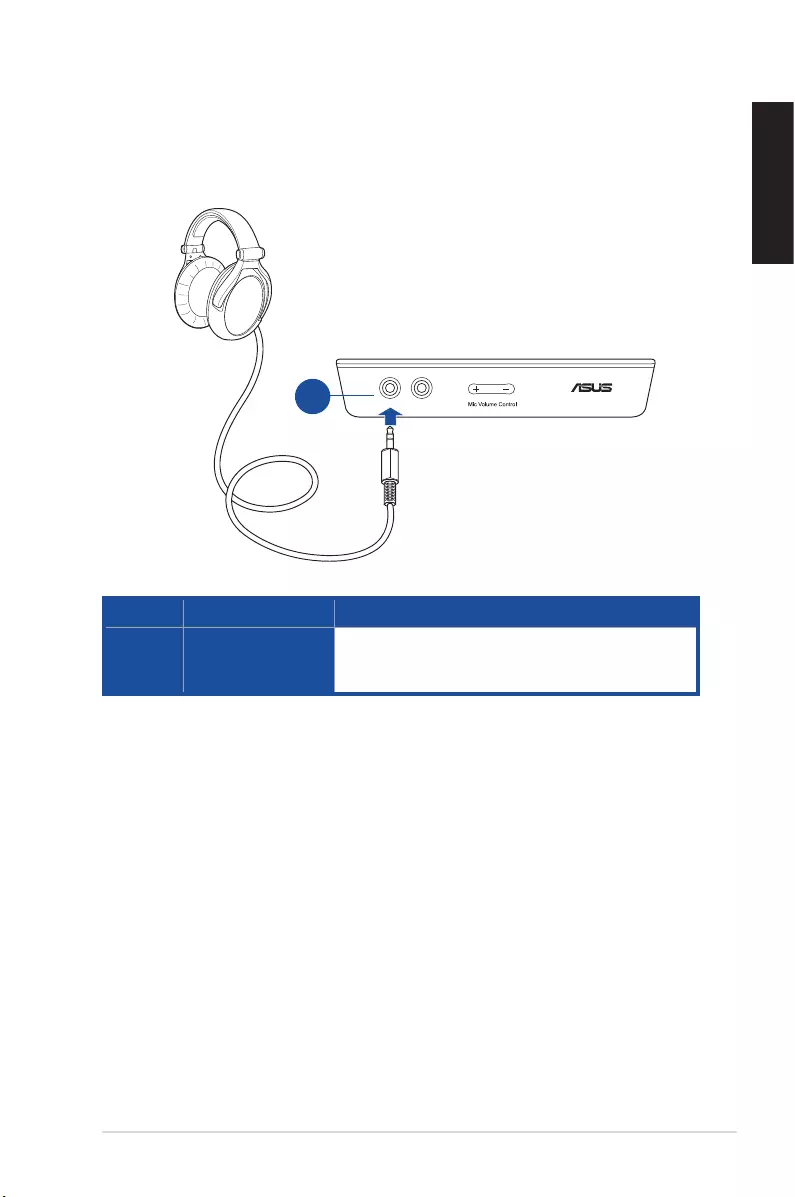
13
ASUS Xonar U7 MKII User Manual
English
HP Out Mic In/Line In
4.2 Output connection
4.2.1 Connecting Stereo Headphones
No. Items Description
1. Headphone Out
Port
The Headphone Out port has a built-in high-quality
amplier to drive headphones. Connect your stereo
headphones directly to this port.
1
2
3
4
5
6
7
8
9
10
11
13
12
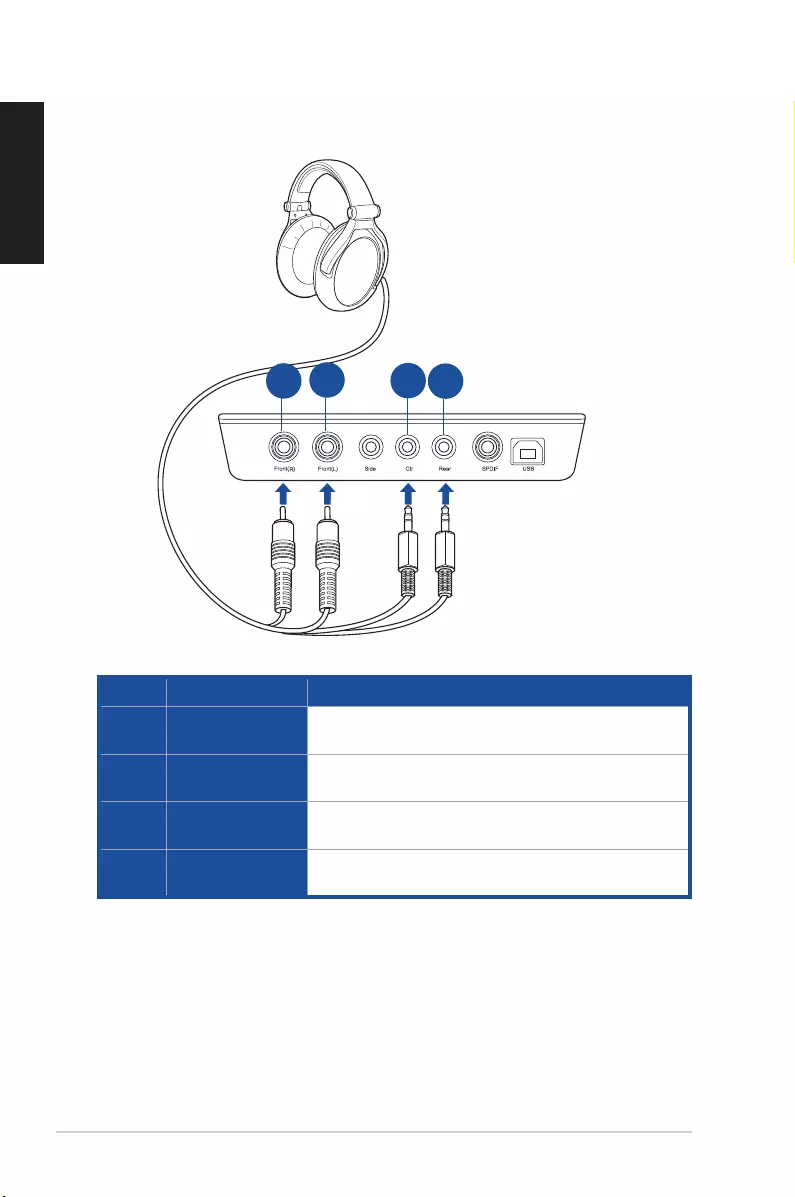
14 ASUS Xonar U7 MKII User Manual
English
No. Items Description
1. Front (R) Out port Connects to the front right input port of 5.1 channel
headphones using the RCA cable.
2. Front (L) Out port Connects to the front left input port of 5.1 channel
headphones using the RCA cable.
3. Center/Subwoofer
Out port
Connect the Center/Bass-channel 3.5mm plug of your
5.1 channel headphone into this jack.
4. Rear Surround
Out port
Connects to the rear surround input port of your 5.1
channel headphone.
4.2.2 Connecting 5.1 channel headphones
1
2
3
4
5
6
7
8
9
10
11
13
12
1
2
3
4
5
6
7
8
9
10
11
13
12
1
2
3
4
5
6
7
8
9
10
11
13
12
1
2
3
4
5
6
7
8
9
10
11
13
12
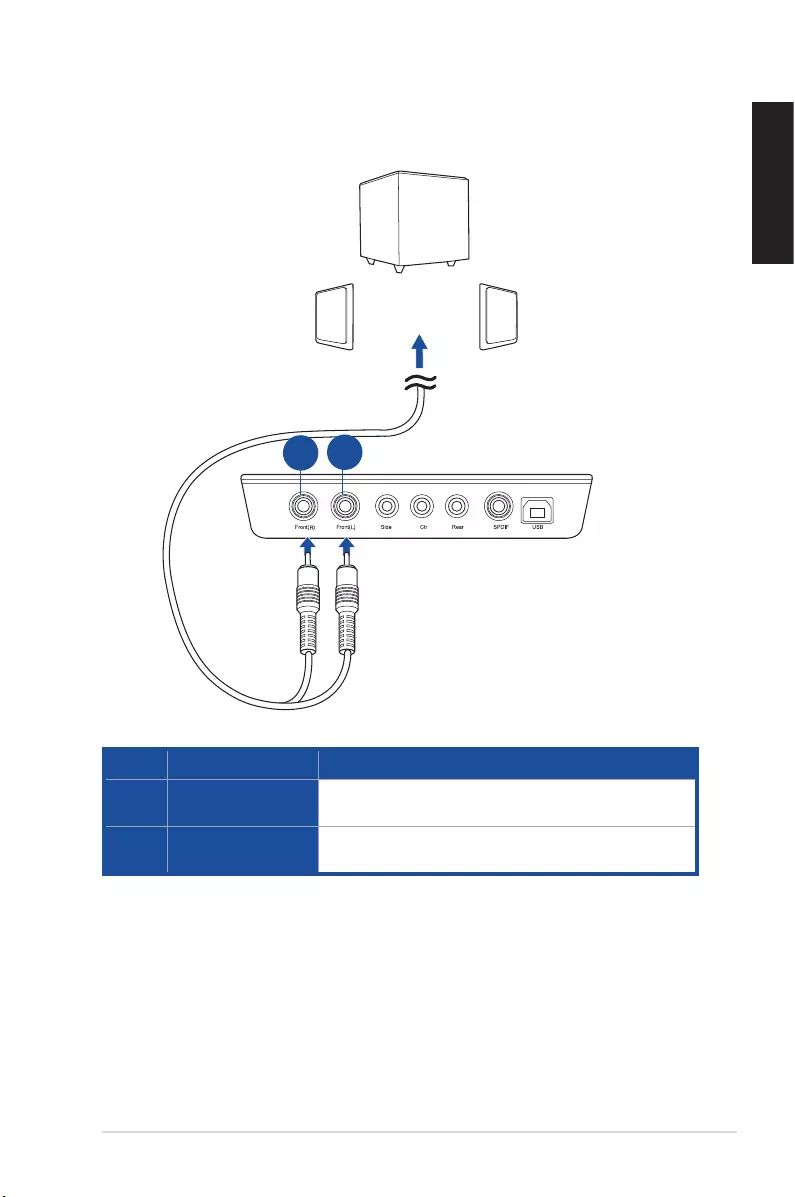
15
ASUS Xonar U7 MKII User Manual
English
4.2.3 Connecting analog speaker systems
Connecting 2 channel speakers
No. Items Description
1. Front (R) Out port Connects to the front right input port of 2 channel
speakers using the RCA cable.
2. Front (L) Out port Connects to the front left input port of 2 channel
speakers using the RCA cable.
1
2
3
4
5
6
7
8
9
10
11
13
12
1
2
3
4
5
6
7
8
9
10
11
13
12
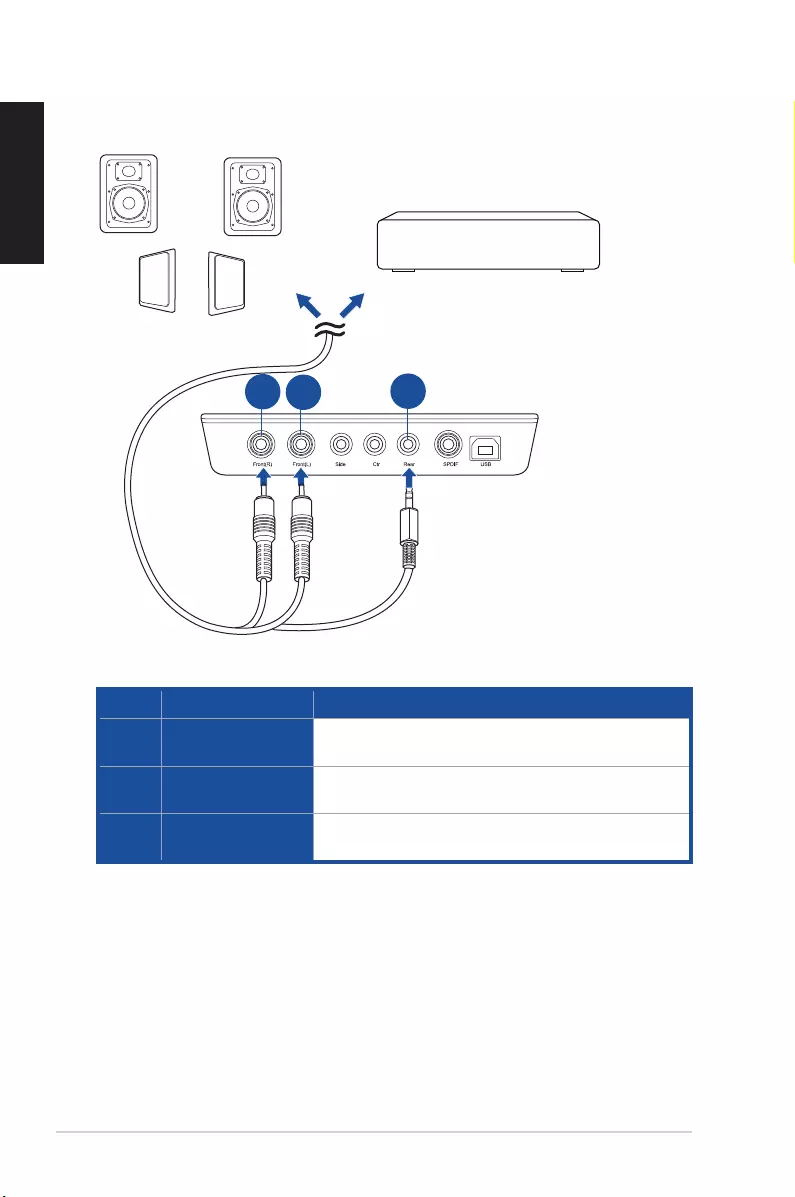
16 ASUS Xonar U7 MKII User Manual
English
Connecting 4 channel speakers / power amplifier
No. Items Description
1. Front (R) Out port Connects to the front right input port of 4 channel
speakers.
2. Front (L) Out port Connects to the front left input port of 4 channel
speakers.
3. Rear Surround Out
port
Connects to the rear surround input port of 4 channel
speakers.
Amplifier
OR
1
2
3
4
5
6
7
8
9
10
11
13
12
1
2
3
4
5
6
7
8
9
10
11
13
12
1
2
3
4
5
6
7
8
9
10
11
13
12
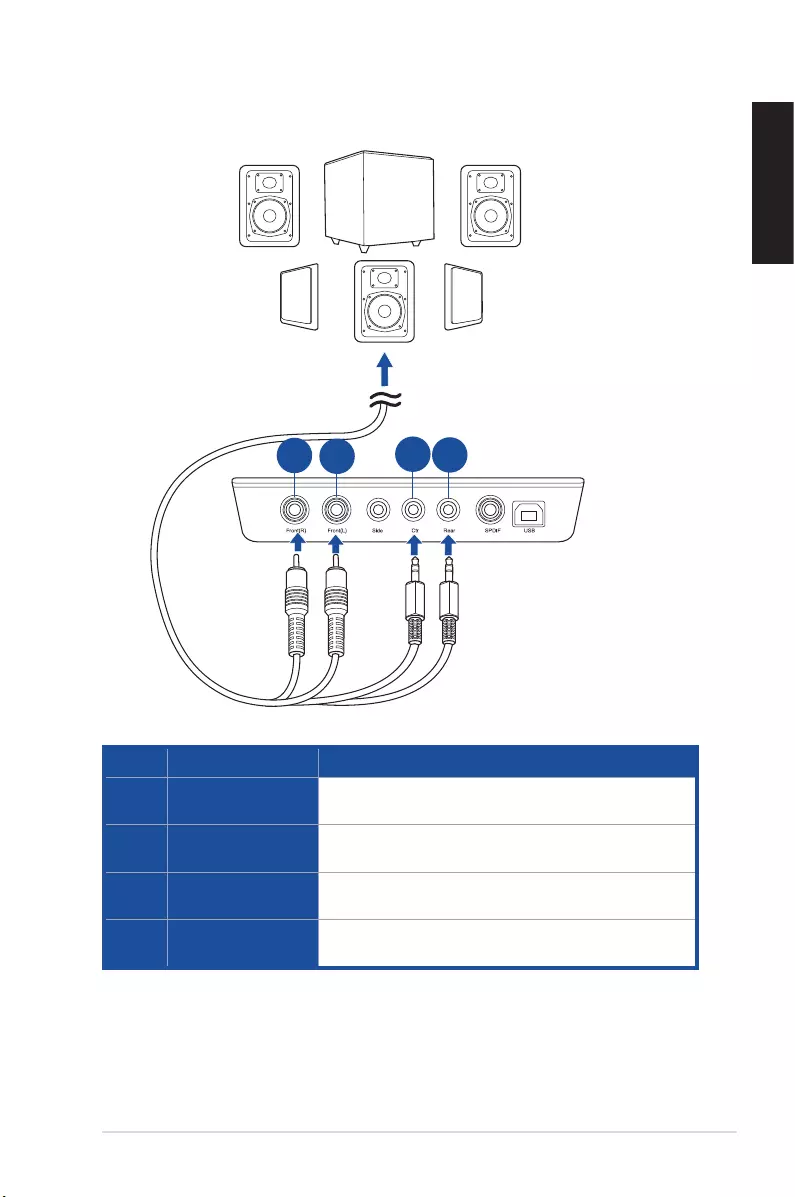
17
ASUS Xonar U7 MKII User Manual
English
Connecting 5.1 channel speakers
No. Items Description
1. Front (R) Out port Connects to the front right input port of 5.1 channel
speakers.
2. Front (L) Out port Connects to the front left input port of 5.1 channel
speakers.
3. Center/Subwoofer
Out port
Connects to the Center and Subwoofer input ports of 5.1
channel speakers.
4. Rear Surround Out
port
Connects to the rear surround input port of 5.1 channel
speakers.
1
2
3
4
5
6
7
8
9
10
11
13
12
1
2
3
4
5
6
7
8
9
10
11
13
12
1
2
3
4
5
6
7
8
9
10
11
13
12
1
2
3
4
5
6
7
8
9
10
11
13
12
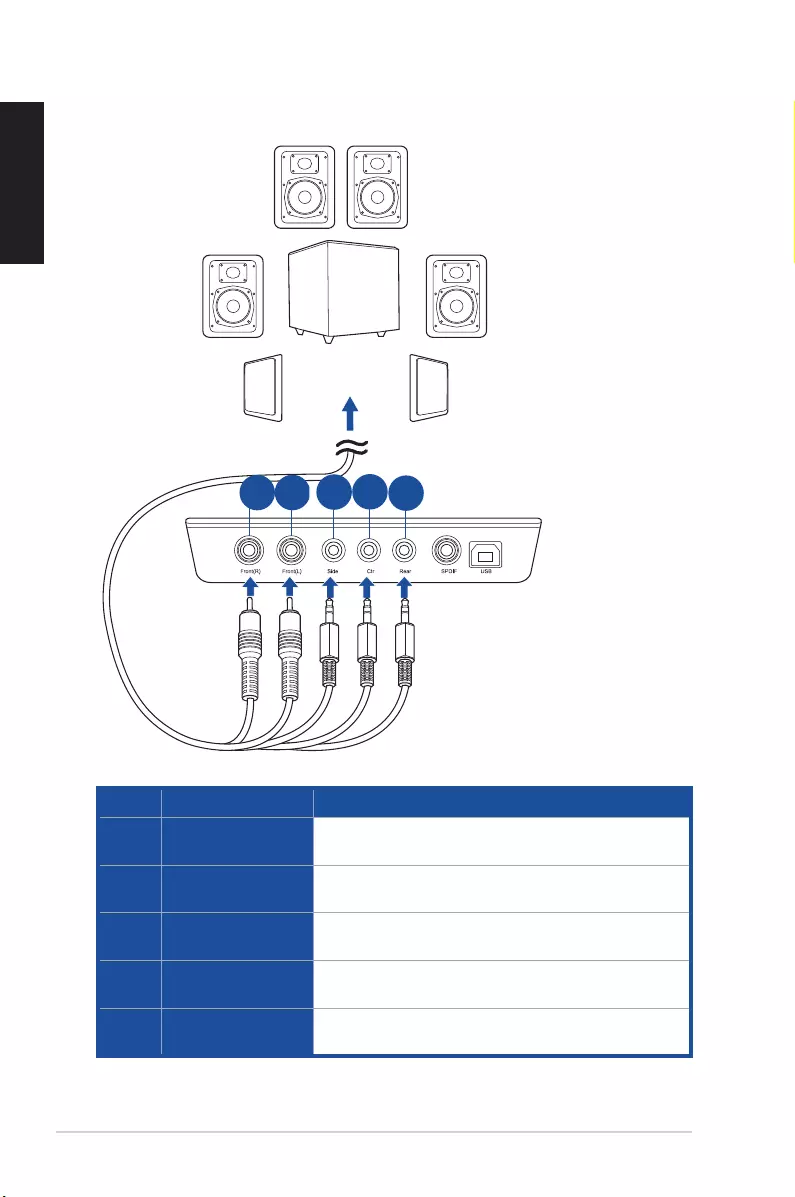
18 ASUS Xonar U7 MKII User Manual
English
Connecting 7.1 channel speakers
No. Items Description
1. Front (R) Out port Connects to the front right input port of 7.1 channel
speakers.
2. Front (L) Out port Connects to the front left input port of 7.1 channel
speakers.
3. Side Surround Out
port
Connects to the Left surround and Right surround input
ports of 7.1 channel speakers.
4. Center/Subwoofer
Out port
Connects to the Center/Subwoofer input port of 7.1
channel speakers using the mini-jack cable.
5. Rear Surround Out
port
Connects to the rear surround input port of 7.1 channel
speakers.
1
2
3
4
5
6
7
8
9
10
11
13
12
1
2
3
4
5
6
7
8
9
10
11
13
12
1
2
3
4
5
6
7
8
9
10
11
13
12
1
2
3
4
5
6
7
8
9
10
11
13
12
1
2
3
4
5
6
7
8
9
10
11
13
12
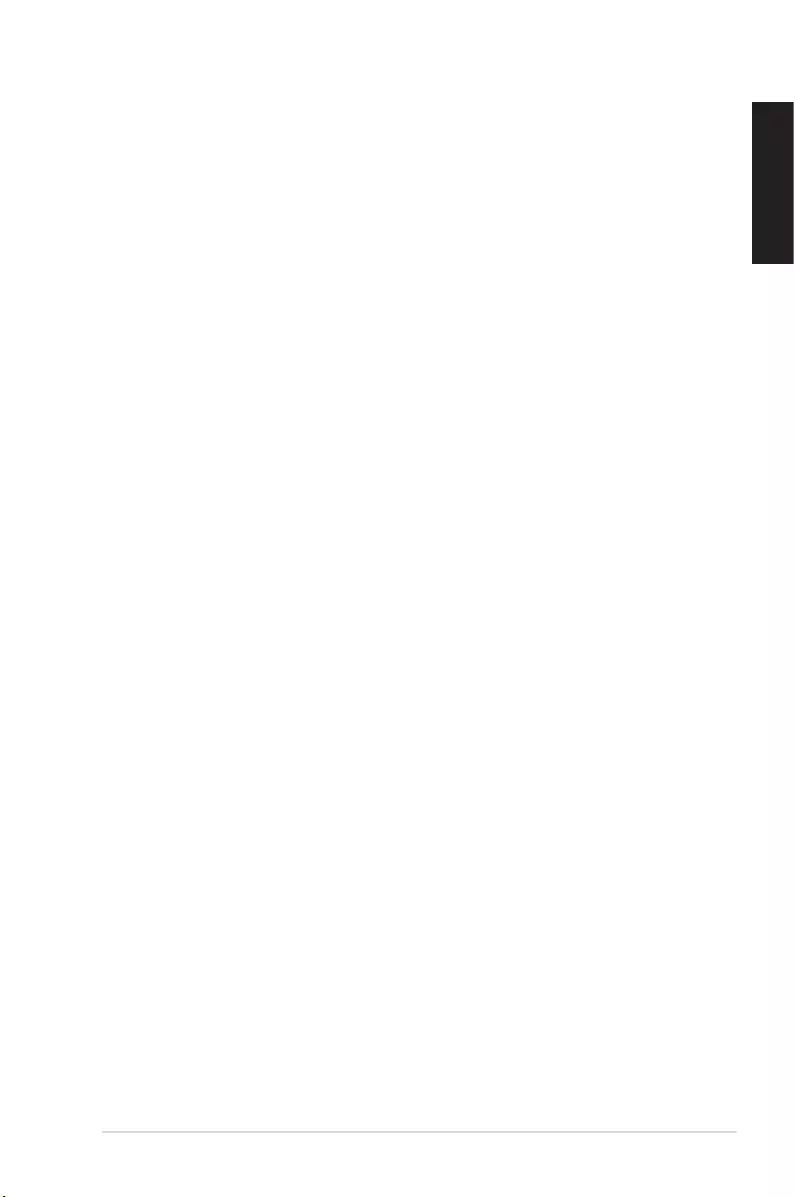
19
ASUS Xonar U7 MKII User Manual
English
5. Troubleshooting
1. I cannot install the audio card driver in my PC.
(1). Ensure that you have switched the USB sound card to USB Audio 2.0 and
plugged it to the USB port.
(2). Make sure that the LEDs light up.
(3). Ensure that you have the latest driver version.
(4). Check that the Windwos hardware Device Manager has detected the device.
(5). Restart your computer.
(6). Try to plug the device into another USB port.
2. I cannot find the Xonar U7 MKII Audio Center.
(1). Make sure you have installed the driver.
(2). Find the Xonar U7 MKII Audio Center icon in the system tray on the right
bottom of the screen. Double click the icon to launch the Xonar U7 MKII
Audio Center utility.
(3). If you cannot nd the icon in the system tray, go to the Windows Control
Panel and double click the Xonar U7 MKII Audio Center icon to make it
visible in the system tray again.
(4). After the driver installation is complete, it’s recommended that you reboot
your computer to complete the setup. If the icon still doesn’t appear, please
try installing the driver package again.
3. I can’t hear any sound from my analog speakers
(1). Ensure that you have connected speakers properly and have powered on
your speakers.
(2). Ensure that the device master volume or the software player has NOT been
muted in the Xonar U7 MKII Audio Center.
(3). Ensure that the output LED indicator matches the output source congured in
the device.
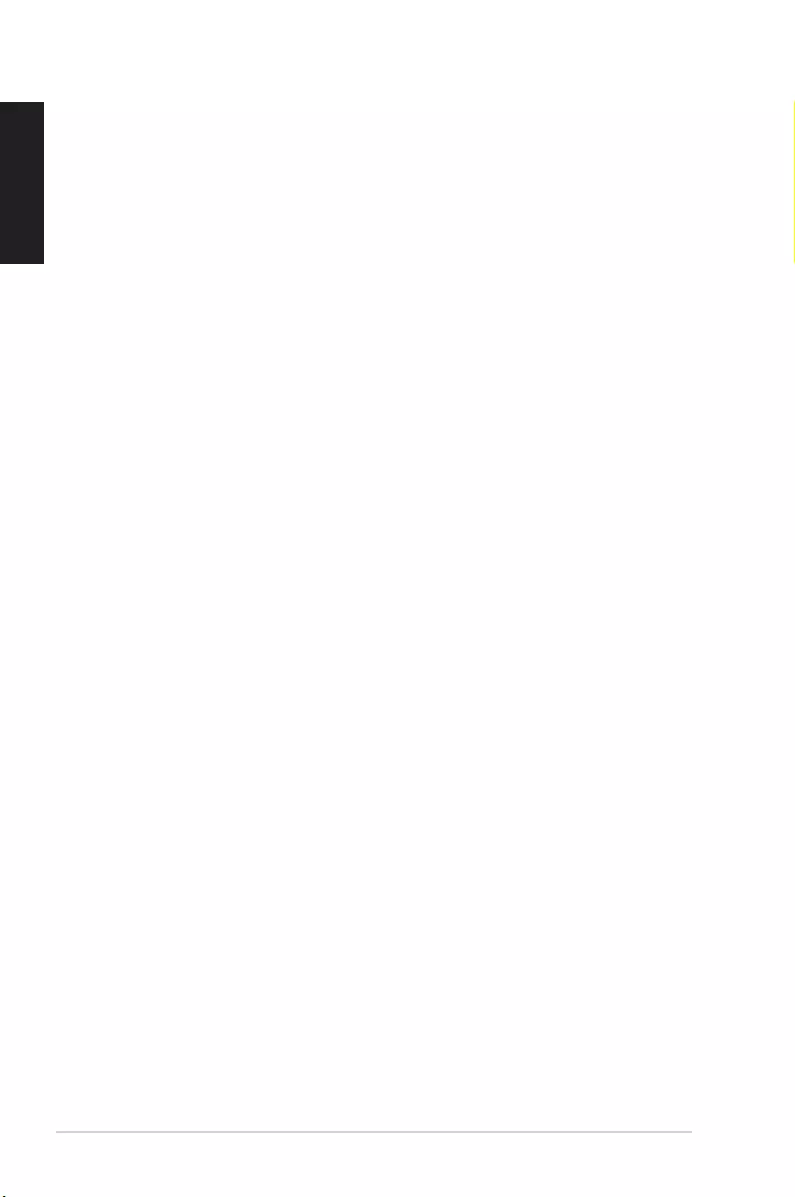
20 ASUS Xonar U7 MKII User Manual
English
(4). If you are using Dolby Digital Live encoder through the S/PDIF output, the
analog output will be muted to get rid of the interference between your digital
speaker system and analog speakers or headphones. Please check if this is
the case.
(5). Please go to the sound and audio device of Windows® Control Panel to check
whether the playback default device is set to Xonar U7 MKII Audio Device,
instead of other onboard AC97 or HDA codec device. If it’s not, please set it
to Xonar U7 MKII Audio Device and restart your applications.
(6). Restart your computer.
4. I can’t hear any sound from the S/PDIF output
(1). Ensure that you have enabled S/PDIF output in the Audio Center GUI (Main
page).
(2). Ensure that you have connected the correct S/PDIF output jack in the card to
the decoder’s (AV receiver) S/PDIF input jack.
(3). You may need to select the correct input and mode of your decoder or AV
receiver. For Dolby Digital or DTS output, double check that the AV receiver
is in that decoding mode.
(4). If you are using 192KHz PCM output, make sure that your decoder can
support 192KHz decoding. Try changing it to 44.1K or 48KHz rst.