Table of Contents
- Notices
- Chapter 1: Product Introduction
- Chapter 2: Hardware Setup
- 2.1 Chassis cover
- 2.2 CPU installation
- 2.3 CPU heatsink and fan assembly installation
- 2.4 System memory
- 2.5 Assembly module
- 2.6 5.25-inch drive
- 2.7 Card reader
- 2.8 Hard disk drives (HDD)
- 2.9 Expansion slots
- 2.10 System fan
- 2.11 BIOS update utility
- 2.12 Motherboard rear and audio connection
- 2.13 Starting up for the first time
- 2.14 Turning off the computer
- Chapter 3: Motherboard Information
- Chapter 4: BIOS Setup
- Chapter 5: RAID Configuration
- Appendix
ASUS ESC510 G4 SFF-M2410 User Manual
Displayed below is the user manual for ESC510 G4 SFF-M2410 by ASUS which is a product in the PCs/Workstations category. This manual has pages.
Related Manuals

Workstation
ESC510 G4 SFF
User Guide
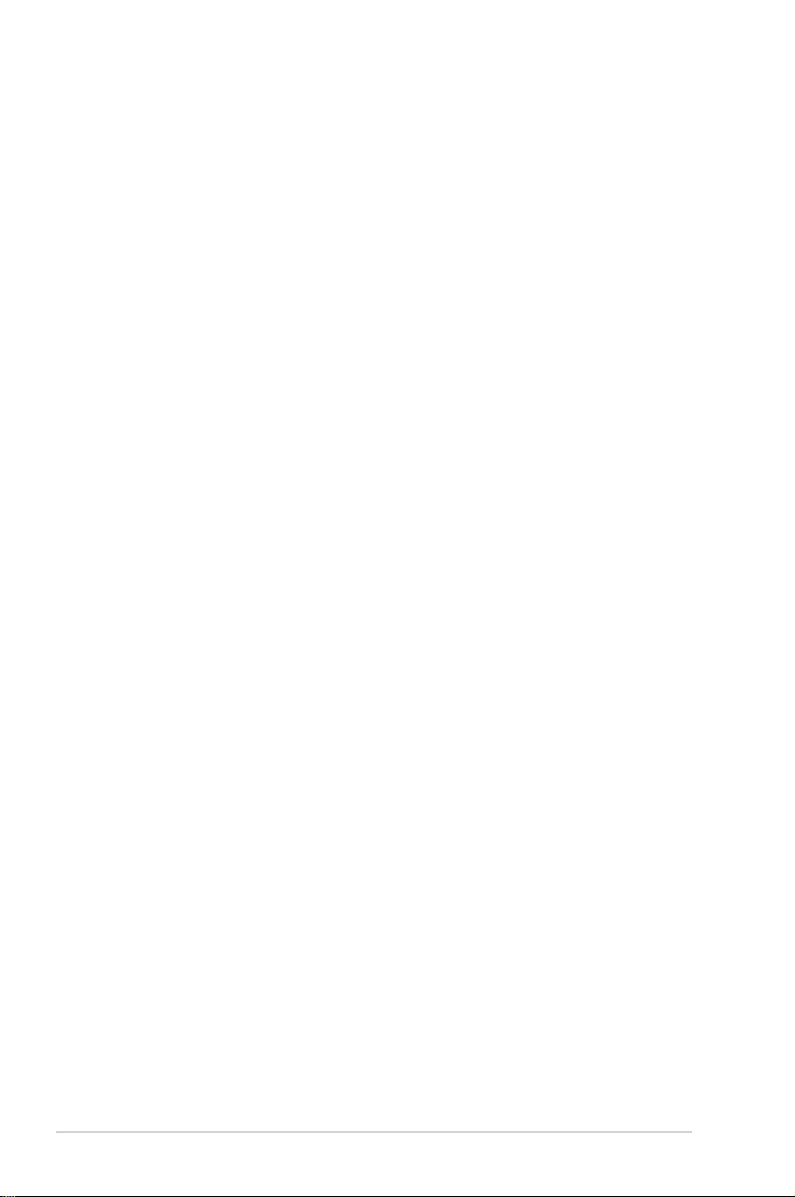
ii
Copyright © 2017 ASUSTeK COMPUTER INC. All Rights Reserved.
No part of this manual, including the products and software described in it, may be reproduced, transmitted,
transcribed, stored in a retrieval system, or translated into any language in any form or by any means,
except documentation kept by the purchaser for backup purposes, without the express written permission
of ASUSTeK COMPUTER INC. (“ASUS”).
ASUS provides this manual “as is” without warranty of any kind, either express or implied, including but not
limited to the implied warranties or conditions of merchantability or tness for a particular purpose. In no
event shall ASUS, its directors, ofcers, employees, or agents be liable for any indirect, special, incidental,
or consequential damages (including damages for loss of prots, loss of business, loss of use or data,
interruption of business and the like), even if ASUS has been advised of the possibility of such damages
arising from any defect or error in this manual or product.
Specications and information contained in this manual are furnished for informational use only, and are
subject to change at any time without notice, and should not be construed as a commitment by ASUS.
ASUS assumes no responsibility or liability for any errors or inaccuracies that may appear in this manual,
including the products and software described in it.
Product warranty or service will not be extended if: (1) the product is repaired, modied or altered, unless
such repair, modication of alteration is authorized in writing by ASUS; or (2) the serial number of the
product is defaced or missing.
Products and corporate names appearing in this manual may or may not be registered trademarks or
copyrights of their respective companies, and are used only for identication or explanation and to the
owners’ benet, without intent to infringe.
E13441
Revised Edition V2
December 2017
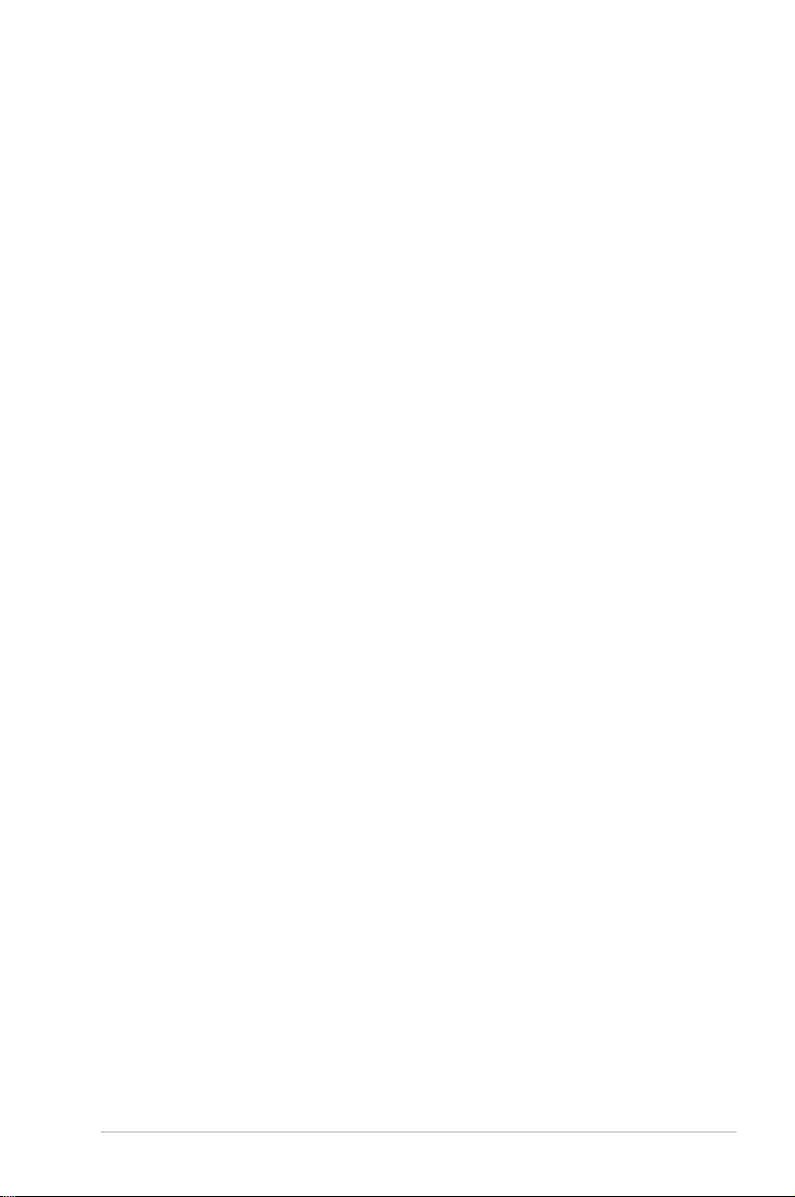
iii
Contents
Notices ....................................................................................................................... vi
Federal Communications Commission Statement ..........................................vi
REACH ......................................................................................................vii
Safety information .................................................................................................... viii
Electrical Safety ............................................................................................ viii
Operation Safety ........................................................................................... viii
About this guide ......................................................................................................... ix
Chapter 1: Product Introduction
1.1 System package contents ......................................................................... 1-2
1.2 Serial number label .................................................................................... 1-2
1.3 ESC510 G4 SFF specifications summary ................................................1-3
1.4 Front panel features ...................................................................................1-5
1.5 Rear panel features ....................................................................................1-6
1.6 Internal features .........................................................................................1-7
1.7 LED information .........................................................................................1-8
1.7.1 Front panel LEDs ........................................................................ 1-8
Chapter 2: Hardware Setup
2.1 Chassis cover .............................................................................................2-2
2.1.1 Removing the chassis cover ....................................................... 2-2
2.2 CPU installation ..........................................................................................2-3
2.3 CPU heatsink and fan assembly installation ...........................................2-5
2.4 System memory .........................................................................................2-6
2.4.1 DIMM installation......................................................................... 2-7
2.5 Assembly module ......................................................................................2-8
2.5.1 Removing the assembly module ................................................. 2-8
2.5.2 Replacing the assembly module and front cover ........................ 2-9
2.6 5.25-inch drive .......................................................................................... 2-10
2.7 Card reader ............................................................................................... 2-11
2.8 Hard disk drives (HDD) ............................................................................ 2-12
2.9 Expansion slots ........................................................................................2-14
2.9.1 Installing an expansion card...................................................... 2-15
2.9.2 Installing M.2 (NGFF) cards ...................................................... 2-16
2.10 System fan ................................................................................................ 2-17
2.11 BIOS update utility ................................................................................... 2-18
2.12 Motherboard rear and audio connection ...............................................2-19
2.12.1 Rear I/O connection .................................................................. 2-19
2.12.2 Audio I/O connection ................................................................. 2-21
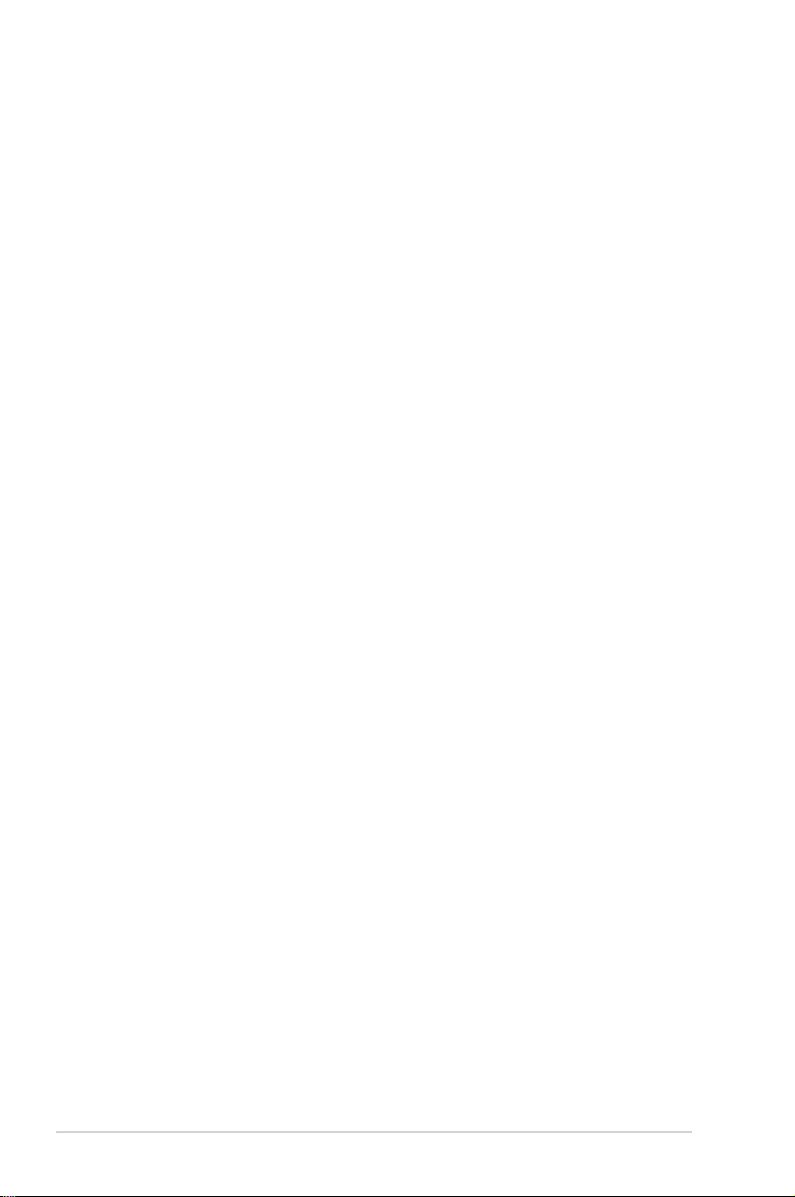
iv
Contents
2.13 Starting up for the first time ....................................................................2-23
2.14 Turning off the computer ........................................................................2-23
Chapter 3: Motherboard Information
3.1 Motherboard layout ....................................................................................3-2
3.2 Jumpers ......................................................................................................3-4
3.3 Onboard LEDs ............................................................................................ 3-8
3.4 Internal connectors ..................................................................................3-11
Chapter 4: BIOS Setup
4.1 Managing and updating your BIOS ..........................................................4-2
4.1.1 ASUS CrashFree BIOS 3 utility................................................... 4-2
4.1.2 ASUS EzFlash Utility................................................................... 4-3
4.1.3 BUPDATER utility ....................................................................... 4-4
4.2 BIOS setup program ..................................................................................4-6
4.2.1 BIOS menu screen ...................................................................... 4-7
4.2.2 Menu bar ..................................................................................... 4-7
4.2.3 Menu items.................................................................................. 4-8
4.2.4 Submenu items ........................................................................... 4-8
4.2.5 Navigation keys ........................................................................... 4-8
4.2.6 General help................................................................................ 4-8
4.2.7 Conguration elds ..................................................................... 4-8
4.2.8 Pop-up window............................................................................ 4-8
4.2.9 Scroll bar ..................................................................................... 4-8
4.3 Main menu ..................................................................................................4-9
4.3.1 System Date [Day xx/xx/xxxx] ..................................................... 4-9
4.3.2 System Time [xx:xx:xx] ............................................................... 4-9
4.4 Advanced menu .......................................................................................4-10
4.4.1 Trusted Computing.................................................................... 4-10
4.4.2 Runtime Error Logging Settings ................................................ 4-10
4.4.3 Chipset Conguration................................................................ 4-11
4.4.4 Platform Conguration .............................................................. 4-21
4.4.5 CPU Conguration ................................................................... 4-29
4.4.6 SATA Conguration ................................................................. 4-32
4.4.7 Network Stack Conguration .................................................... 4-35
4.4.8 CSM Conguration ................................................................... 4-36
4.4.9 NVMe controller and Drive information .................................... 4-37
4.4.10 iSCSI Conguration .................................................................. 4-37
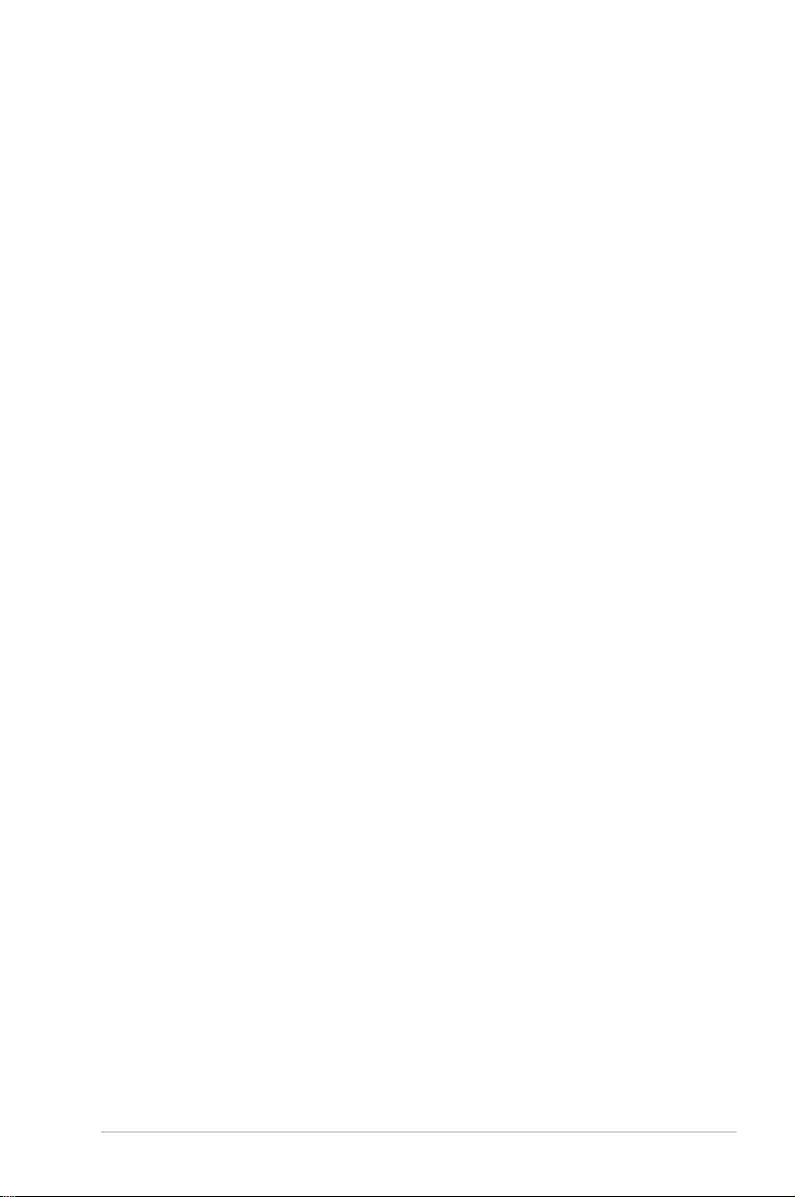
v
Contents
4.5 Security Menu ...........................................................................................4-37
4.6 Boot Menu .................................................................................................4-40
4.7 Monitor Menu ............................................................................................4-42
4.8 Tool menu ................................................................................................. 4-42
4.9 Save & Exit menu ..................................................................................... 4-43
4.10 Event Logs menu .....................................................................................4-44
Chapter 5: RAID Configuration
5.1 Setting up RAID ..........................................................................................5-2
5.1.1 RAID denitions .......................................................................... 5-2
5.1.2 Installing hard disk drives ............................................................ 5-3
5.1.3 Setting the RAID mode in BIOS .................................................. 5-3
5.1.4 RAID conguration utilities .......................................................... 5-3
5.2 Intel® Rapid Storage Technology enterprise SATA Option
ROM Utility ..................................................................................................5-4
5.2.1 Creating a RAID set .................................................................... 5-5
5.2.2 Deleting a RAID set..................................................................... 5-7
5.2.3 Resetting disks to Non-RAID ...................................................... 5-8
5.2.4 Exiting the Intel® Rapid Storage Technology enterprise
SATA Option ROM utility............................................................. 5-9
5.2.5 Rebuilding the RAID.................................................................... 5-9
5.2.6 Setting the Boot array in the BIOS Setup Utility ........................ 5-11
5.3 Intel® Rapid Storage Technology enterprise (Windows) ......................5-12
5.3.1 Creating a RAID set .................................................................. 5-13
5.3.2 Changing a Volume Type.......................................................... 5-15
5.3.3 Deleting a volume ..................................................................... 5-16
5.3.4 Preferences ............................................................................... 5-17
Appendix
P10S-M WS block diagram ..................................................................................... A-2
Q-Code table ............................................................................................................ A-3
ASUS contact information ...................................................................................... A-6
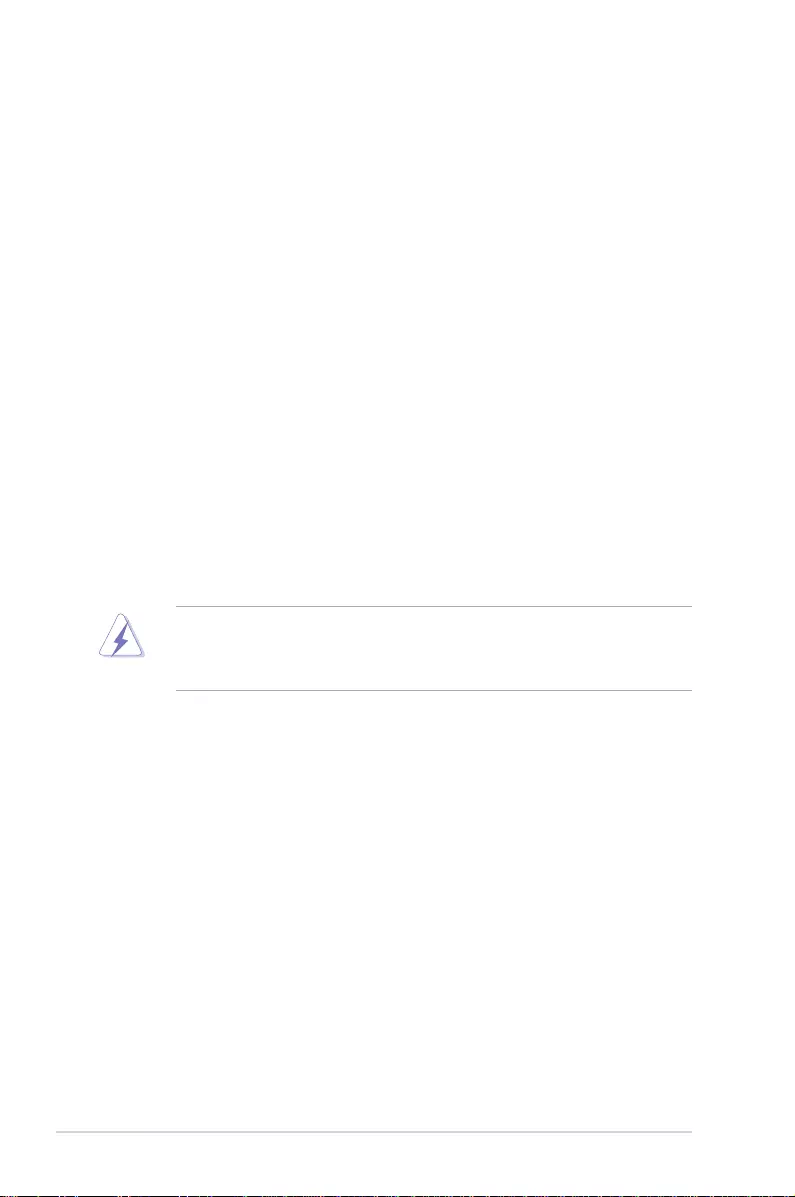
vi
Notices
Federal Communications Commission Statement
This device complies with Part 15 of the FCC Rules. Operation is subject to the following two
conditions:
• This device may not cause harmful interference, and
• This device must accept any interference received including interference that may cause
undesired operation.
This equipment has been tested and found to comply with the limits for a Class B digital
device, pursuant to Part 15 of the FCC Rules. These limits are designed to provide
reasonable protection against harmful interference in a residential installation. This equipment
generates, uses and can radiate radio frequency energy and, if not installed and used
in accordance with manufacturer’s instructions, may cause harmful interference to radio
communications. However, there is no guarantee that interference will not occur in a particular
installation. If this equipment does cause harmful interference to radio or television reception,
which can be determined by turning the equipment off and on, the user is encouraged to try
to correct the interference by one or more of the following measures:
• Reorient or relocate the receiving antenna.
• Increase the separation between the equipment and receiver.
• Connect the equipment to an outlet on a circuit different from that to which the receiver is
connected.
• Consult the dealer or an experienced radio/TV technician for help.
The use of shielded cables for connection of the monitor to the graphics card is required
to assure compliance with FCC regulations. Changes or modications to this unit not
expressly approved by the party responsible for compliance could void the user’s authority
to operate this equipment.
Compliance Statement of Innovation, Science and Economic
Development Canada (ISED)
This device complies with Innovation, Science and Economic Development Canada licence
exempt RSS standard(s). Operation is subject to the following two conditions: (1) this device
may not cause interference, and (2) this device must accept any interference, including
interference that may cause undesired operation of the device.
CAN ICES-3(B)/NMB-3(B)
Déclaration de conformité de Innovation, Sciences et
Développement économique Canada (ISED)
Le présent appareil est conforme aux CNR d’Innovation, Sciences et Développement
économique Canada applicables aux appareils radio exempts de licence. L’exploitation est
autorisée aux deux conditions suivantes : (1) l’appareil ne doit pas produire de brouillage,
et (2) l’utilisateur de l’appareil doit accepter tout brouillage radioélectrique subi, même si le
brouillage est susceptible d’en compromettre le fonctionnement.
CAN ICES-3(B)/NMB-3(B)
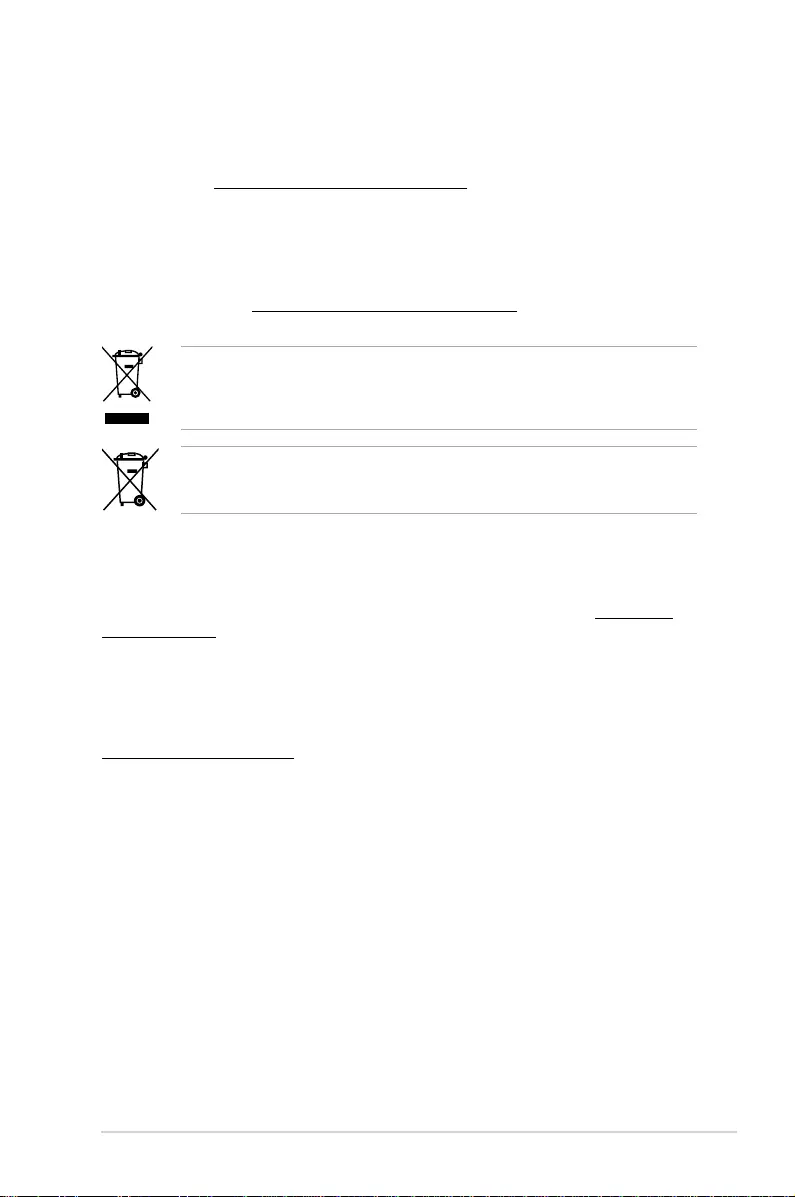
vii
DO NOT throw the motherboard in municipal waste. This product has been designed to
enable proper reuse of parts and recycling. This symbol of the crossed out wheeled bin
indicates that the product (electrical and electronic equipment) should not be placed in
municipal waste. Check local regulations for disposal of electronic products.
DO NOT throw the mercury-containing button cell battery in municipal waste. This symbol
of the crossed out wheeled bin indicates that the battery should not be placed in municipal
waste.
REACH
Complying with the REACH (Registration, Evaluation, Authorization, and Restriction of
Chemicals) regulatory framework, we published the chemical substances in our products at
ASUS website at http://csr.asus.com/english/REACH.htm.
ASUS Recycling/Takeback Services
ASUS recycling and takeback programs come from our commitment to the highest standards
for protecting our environment. We believe in providing solutions for you to be able to
responsibly recycle our products, batteries, other components as well as the packaging
materials. Please go to http://csr.asus.com/english/Takeback.htm for detailed recycling
information in different regions.
Australia statement notice
From 1 January 2012 updated warranties apply to all ASUS products, consistent with the
Australian Consumer Law. For the latest product warranty details please visit https://www.
asus.com/support. Our goods come with guarantees that cannot be excluded under the
Australian Consumer Law. You are entitled to a replacement or refund for a major failure and
compensation for any other reasonably foreseeable loss or damage. You are also entitled
to have the goods repaired or replaced if the goods fail to be of acceptable quality and the
failure does not amount to a major failure.
If you require assistance please call ASUS Customer Service 1300 2787 88 or visit us at
https://www.asus.com/support
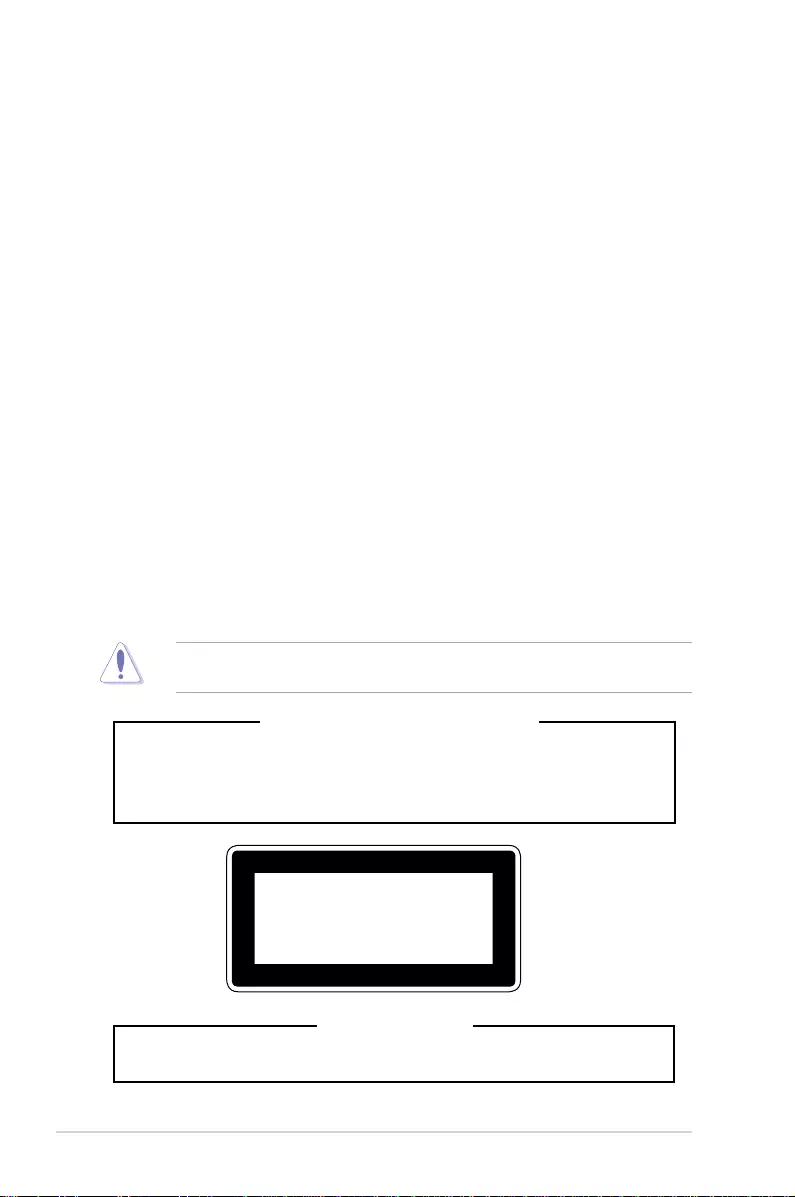
viii
Safety information
Electrical Safety
• Before installing or removing signal cables, ensure that the power cables for the system
unit and all attached devices are unplugged.
• To prevent electrical shock hazard, disconnect the power cable from the electrical outlet
before relocating the system.
• When adding or removing any additional devices to or from the system, contact a
qualied service technician or your dealer. Ensure that the power cables for the devices
are unplugged before the signal cables are connected. If possible, disconnect all power
cables from the existing system before you service.
• If the power supply is broken, do not try to x it by yourself. Contact a qualied service
technician or your dealer.
Operation Safety
• Servicing of this product or units is to be performed by trained service personnel only.
• Before operating the server, carefully read all the manuals included with the server
package.
• Before using the server, make sure all cables are correctly connected and the power
cables are not damaged. If any damage is detected, contact your dealer as soon as
possible.
• To avoid short circuits, keep paper clips, screws, and staples away from connectors,
slots, sockets and circuitry.
• Avoid dust, humidity, and temperature extremes. Place the server on a stable surface.
This product is equipped with a three-wire power cable and plug for the user’s safety. Use
the power cable with a properly grounded electrical outlet to avoid electrical shock.
Lithium-Ion Battery Warning
CAUTION! Danger of explosion if battery is incorrectly replaced. Replace only
with the same or equivalent type recommended by the manufacturer. Dispose of
used batteries according to the manufacturer’s instructions.
Heavy System
CAUTION! This server system is heavy. Ask for assistance when moving or carrying
the system.
CLASS 1 LASER PRODUCT
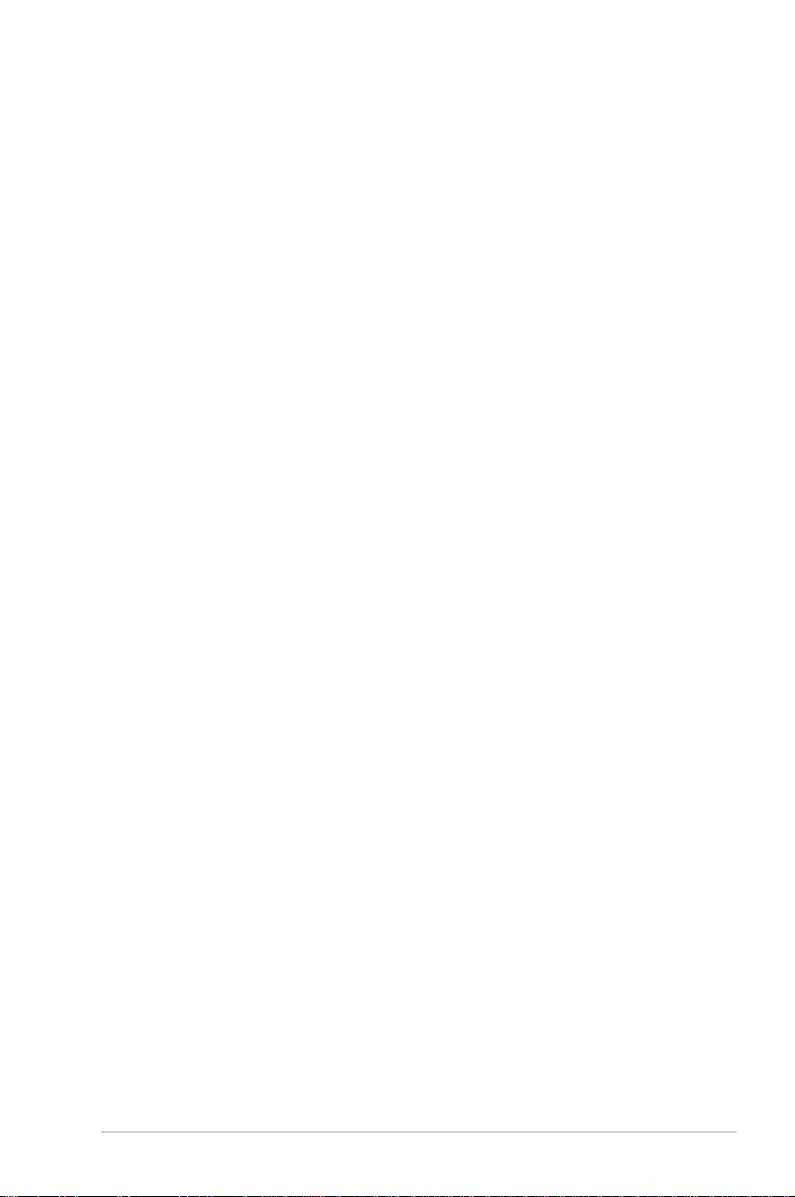
ix
About this guide
Audience
This user guide is intended for system integrators, and experienced users with at least basic
knowledge of conguring a server.
Contents
This guide contains the following parts:
1. Chapter 1: Product Introduction
This chapter describes the general features of the workstation, including sections on
front panel and rear panel specications.
2. Chapter 2: Hardware Setup
This chapter lists the hardware setup procedures that you have to perform when
installing or removing system components.
3. Chapter 3: Motherboard Information
This chapter includes the motherboard layout and brief descriptions of the jumpers and
internal connectors.
4. Chapter 4: BIOS Setup
This chapter tells how to change system settings through the BIOS Setup menus and
describes the BIOS parameters.
5. Chapter 5: RAID Configuration
This chapter provides instructions for setting up, creating and conguring RAID sets
using the available utilities.
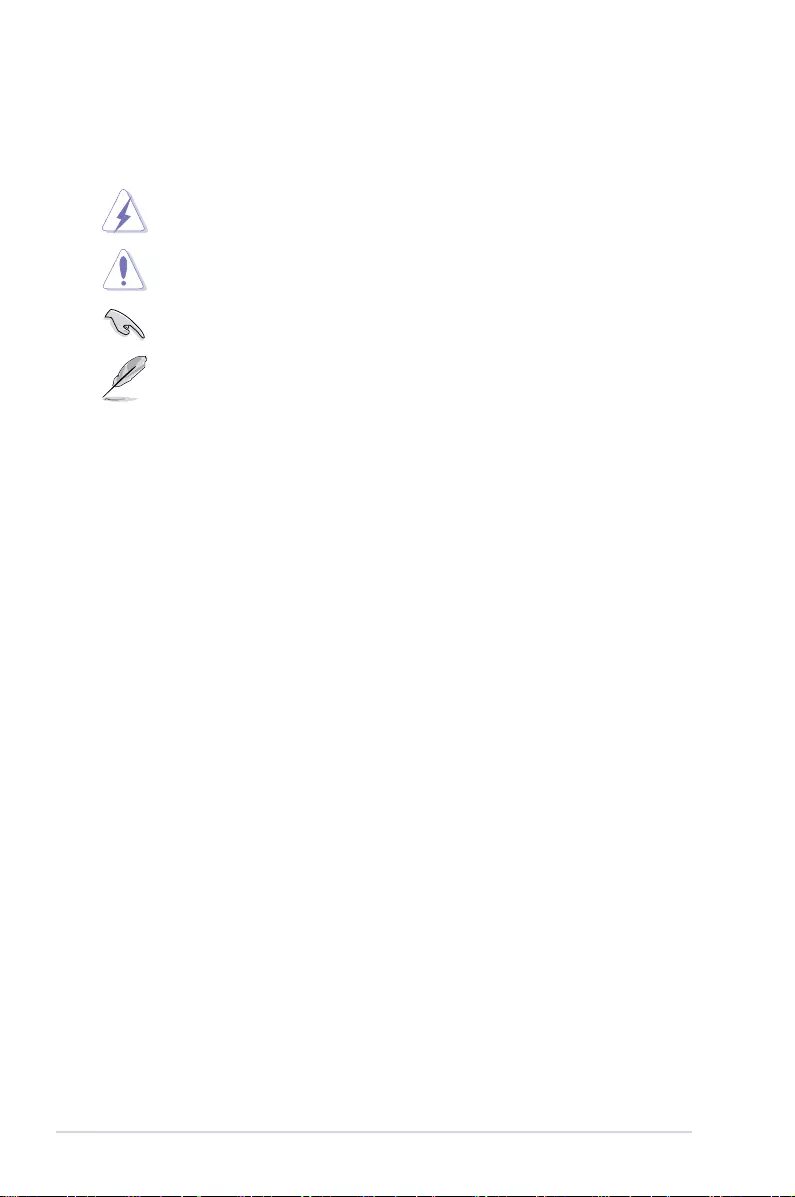
x
References
Refer to the following sources for additional information, and for product and software
updates.
1. ASUS Control Center (ACC) user guide
This manual tells how to set up and use the proprietary ASUS server management
utility.
2. ASUS websites
The ASUS websites worldwide provide updated information for all ASUS hardware and
software products. Refer to the ASUS contact information.
Conventions used in this guide
To ensure that you perform certain tasks properly, take note of the following symbols used
throughout this manual.
DANGER/WARNING: Information to prevent injury to yourself when trying to
complete a task.
CAUTION: Information to prevent damage to the components when trying to
complete a task
IMPORTANT: Instructions that you MUST follow to complete a task.
NOTE: Tips and additional information to help you complete a task.
Typography
Bold text Indicates a menu or an item to select.
Italics
Used to emphasize a word or a phrase.
<Key> Keys enclosed in the less-than and greater-than sign means
that you must press the enclosed key.
Example: <Enter> means that you must press the Enter or
Return key.
<Key1> + <Key2> + <Key3> If you must press two or more keys simultaneously, the key
names are linked with a plus sign (+).
Example: <Ctrl> + <Alt> + <Del>
Command Means that you must type the command exactly as shown,
then supply the required item or value enclosed in brackets.
Example: At DOS prompt, type the command line:
format A:/S
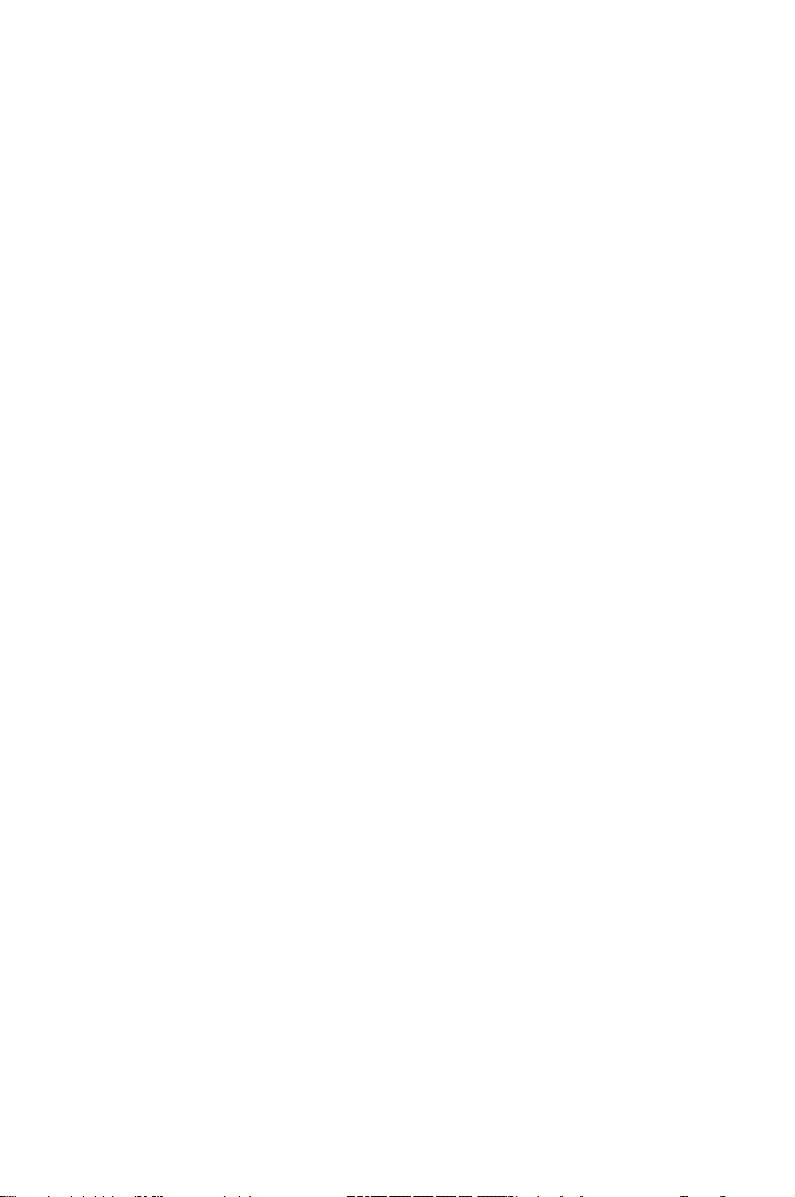
This chapter describes the general features of the workstation,
including sections on front panel and rear panel specications.
1
Product Introduction
Chapter 1: Product Introduction
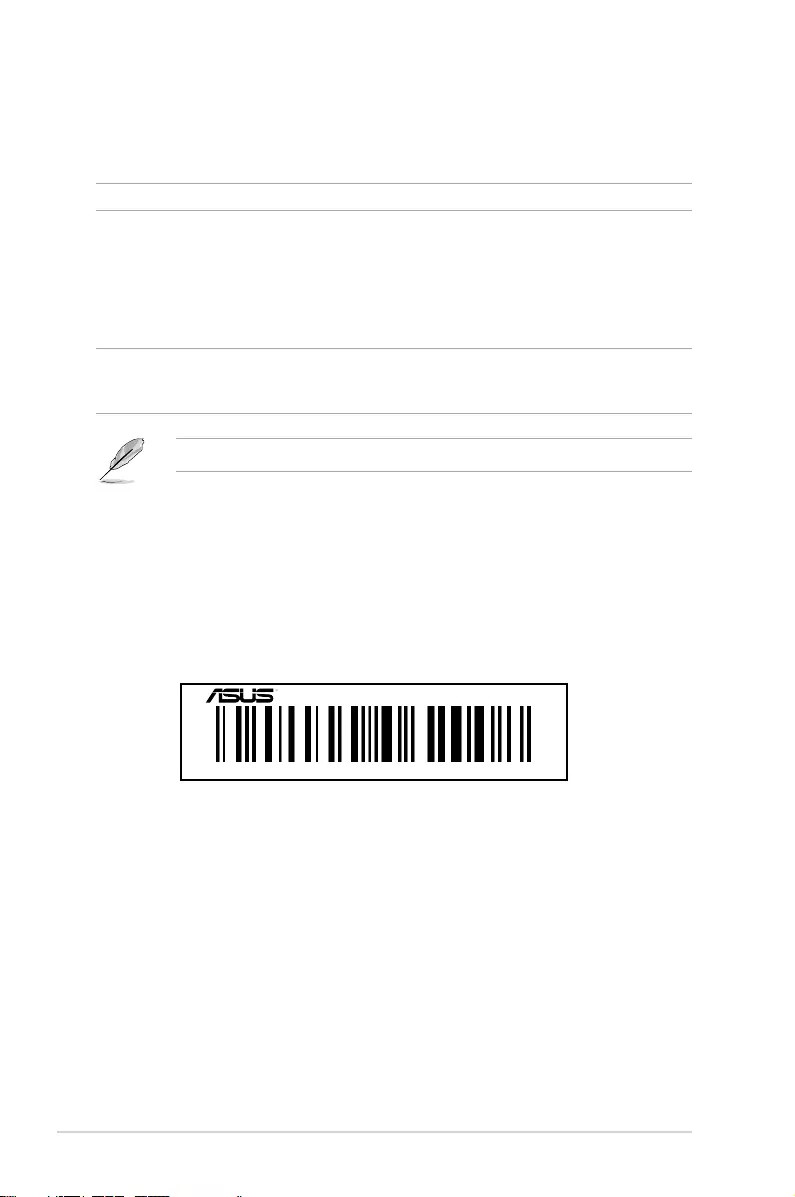
Chapter 1: Product Introduction
1-2
If any of the above items is damaged or missing, contact your retailer.
1.1 System package contents
Check your system package for the following items.
1.2 Serial number label
Before requesting support from the ASUS Technical Support team, you must take note of the
product’s serial number containing 12 characters such as xxS0xxxxxxxx shown as the gure
below. With the correct serial number of the product, ASUS Technical Support team members
can then offer a quicker and satisfying solution to your problems.
Model Name ESC510 G4 SFF
Accessories 1 x Support CD
1 x Windows 10 Recovery DVD (for OS bundled SKU M12 language pack)
1 x Windows 7 Recovery DVD (for OS bundled SKU M12 language pack)
1 x AC Power Cable
1 x VGA Support CD (for Windows 10)
1 x VGA Support CD (for Windows 7)
Optional Items Smart Card Reader
Anti-Virus CD pack
DVD-RW or DVD-ROM
xxS0xxxxxxxx
ESC510 G4 SFF
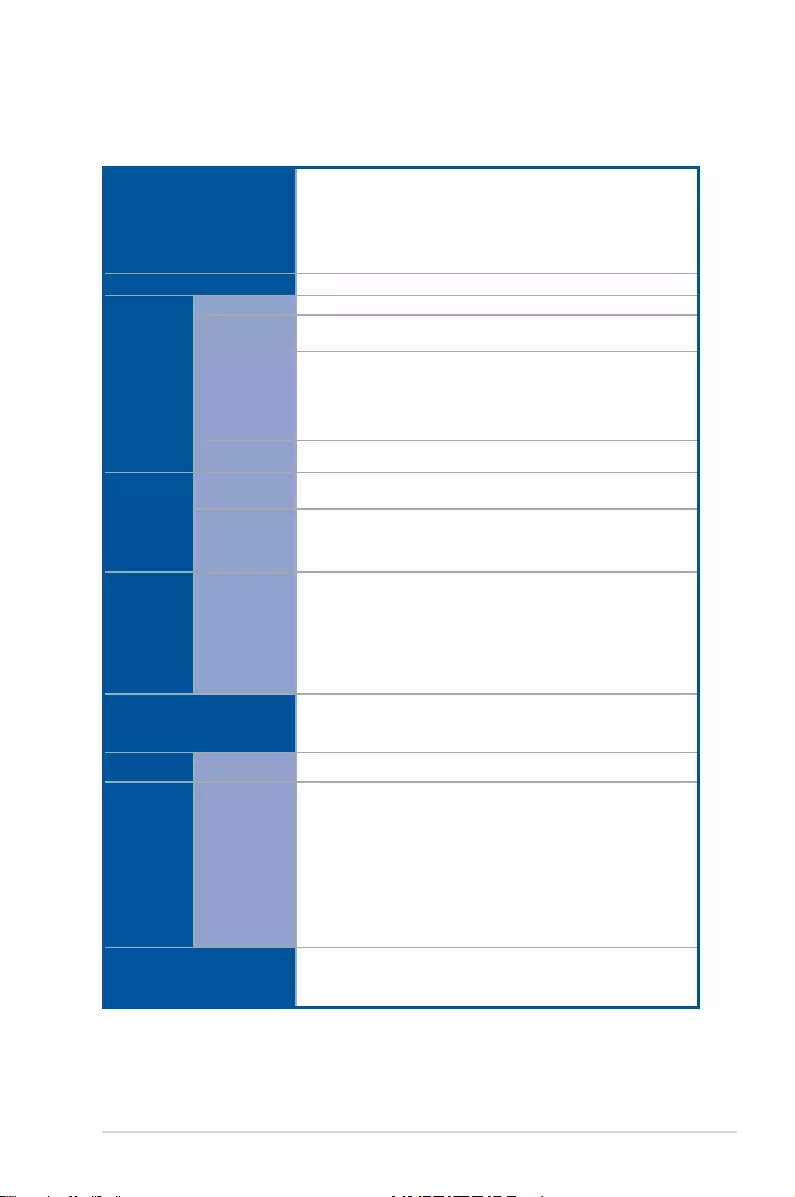
ASUS ESC510 G4 SFF 1-3
1.3 ESC510 G4 SFF specifications summary
The ASUS ESC510 G4 SFF is a workstation featuring the ASUS P10S-M WS Workstation board.
(continued on the next page)
Processor / System Bus
1 x Socket LGA1151
Intel® Xeon® E3-1200 v5/v6 Processor Family
Intel® 7th/6th Generation Core™ i7/i5/i3 processors
Intel® 7th/6th Generation Pentium™ processors
Intel® 7th/6th Generation Celeron™ processors
Core Logic Intel® C236 Chipset
Memory
Total Slots 4 (2-channel per CPU, 4 DIMM per CPU)
Capacity Maximum up to 64GB (UDIMM)
Memory Type
4 x DIMM, Max 64GB, DDR4 2133/2400 MHz, ECC/ non-ECC
UDIMM
* Refer to ASUS server AVL for the latest update
** Memory frequency supported depends on the CPU installed
Memory Size 4GB, 8GB, 16GB (UDIMM)
Expansion
Slots
Total PCI/PCI-X
/PCI-E Slots 3
Slot Type
PCIEX1_1: PCI-E x1 slot, x1 Gen3 Link, from PCH
PCIEX16_1: PCI-E x16 slot, x16 Gen3 Link
PCIEX8_1: PCI-E x8 slot, x4 Gen3 Link, from PCH
Disk
Controller
SATA
Controller
Intel® C236 Chipset:
8 x SATA 6Gb/s ports or
7 x SATA 6Gb/s with 1 x M.2 (SATA 6Gb/s & PCI-E Gen3 x4 link,
NGFF 22110/2280/2260/2242)
Intel® RSTe (Windows & Linux)
(Support software RAID 0, 1, 10 & 5)
Storage Bays 2 x Internal 3.5" HDD Bays (Or switch to 2 x internal 2.5” SSD with
cage by requests)
Networking LAN 2 x Intel® I210 GbE LAN
Graphic VGA
Integrated Graphics Processor x 1
Multi-VGA output support: DVI-D/HDMI/DisplayPort
- Supports DVI-D with Max resolution 1920 x 1200@60 Hz
- Supports HDMI with Max resolution 4096 x 2160@60/24 Hz
- Supports DisplayPort with Max resolution 4096 x 2304@60 Hz
- Supports Intel® HD Graphics, InTru™ 3D, Quick Sync Video, Clear
Video HD Technology, Insider™
- Maximum shared memory of 512MB
Auxiliary Storage Device
Bay (Floppy / Optical
Drive)
1 x 5.25" media bays
(Options: No DVD-ROM/DVD-RW)
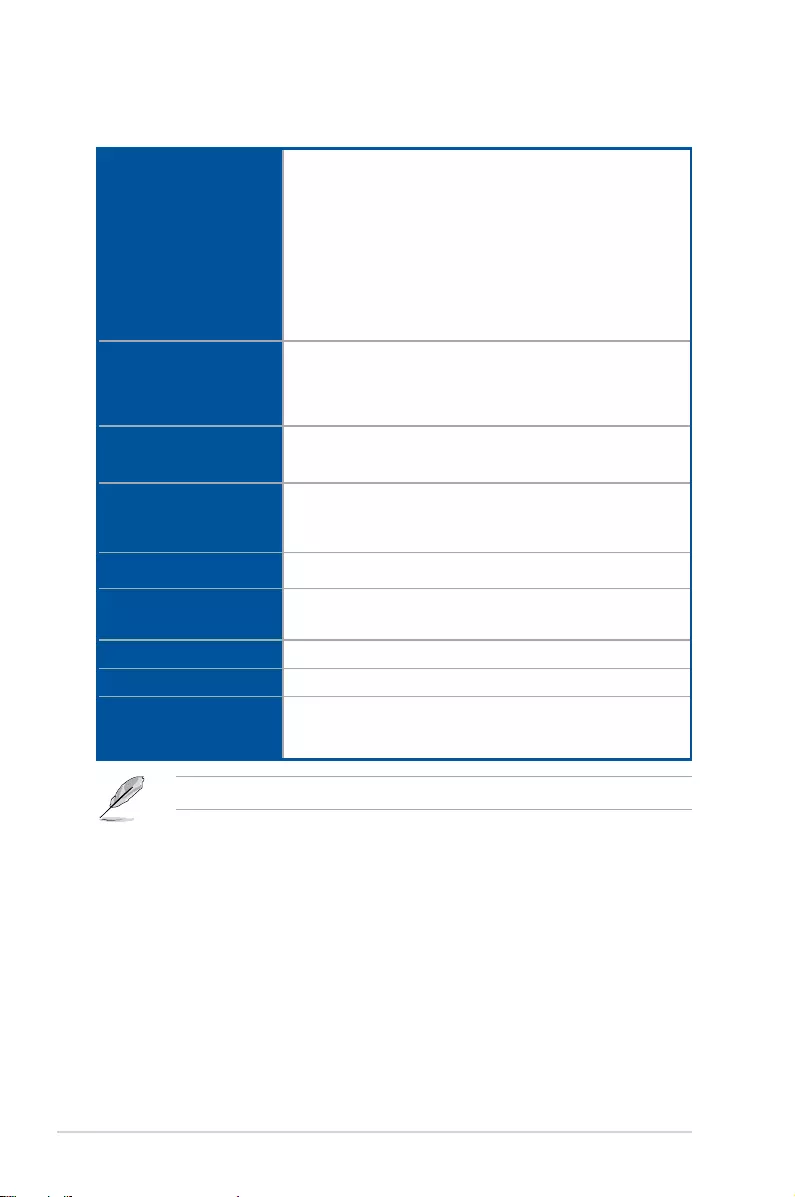
Chapter 1: Product Introduction
1-4
Specications are subject to change without notice.
ESC500 G4 SFF specifications summary
Rear I/O
2 x USB 3.0 ports
2 x USB 2.0 ports
1 x Optical S/PDIF Out
1 x HDMI
1 x DisplayPort
2 x RJ-45 ports
1 x DVI-D
1 x 8-channel Audio I/O ports (6 x Audio jacks)
1 x USB Flashback button
Front I/O
2 x USB 3.0 ports
2 x USB 2.0 ports
1 x Headphone port
1 x Microphone port
Onboard I/O
1 x M.2 Socket (Support SATA 6Gb/s & PCIE Gen3 x 4 link, NGFF
22110/2280/2260/2242)
1 x TPM header
OS Support
Windows® 10
Windows® 7 32bit/64bit
* Refer to http://www.asus.com for the latest OS support.
Dimension (HH x WW x
DD) 410 mm x 96 mm x 330 mm
Net Weight Kg (CPU,
DRAM & HDD not inclu
ded)
6 Kg
Power Supply 300W 80PLUS Single Power Supply
Power Rating 100-240Vac, 6-3A, 50/60Hz, Class I
Environment
Operating temperature: 10°C ~ 35°C
Non operating temperature: -40°C ~ 70°C
Non operating humidity: 20% ~ 90% ( Non condensing)
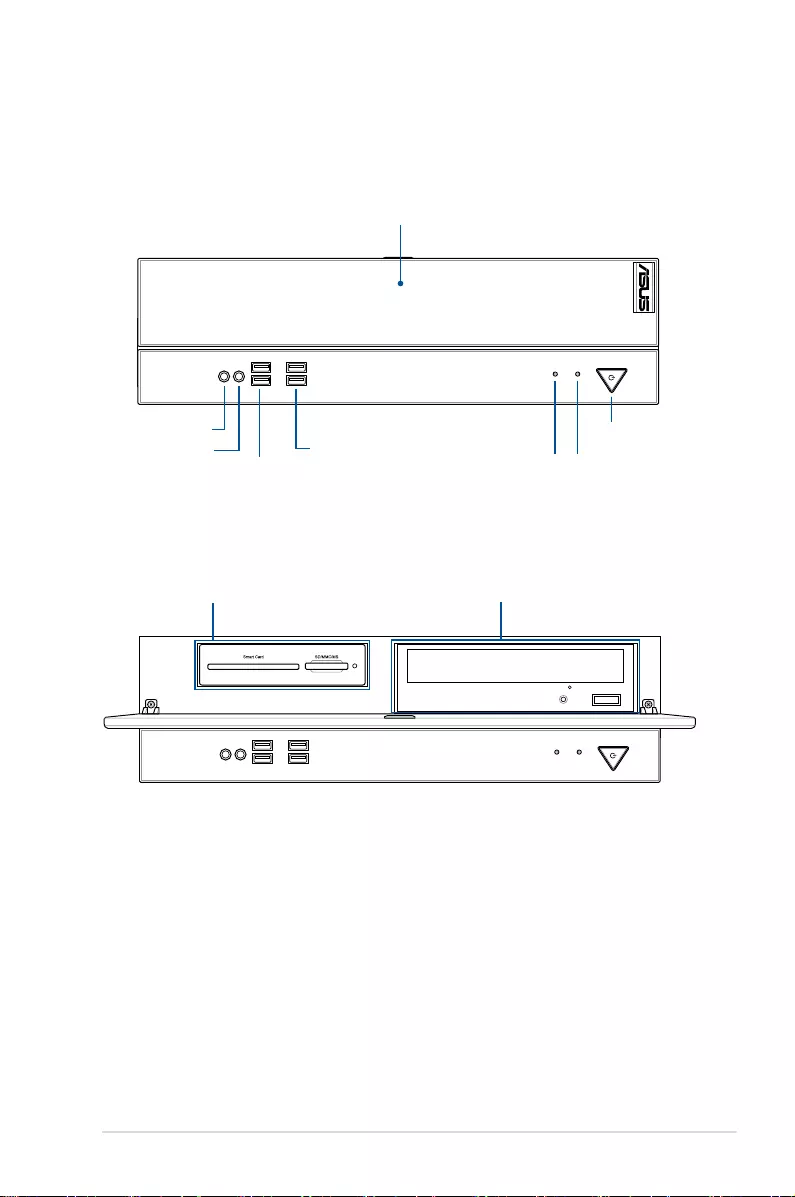
ASUS ESC510 G4 SFF 1-5
1.4 Front panel features
The ESC510 G4 SFF workstation features a simple yet stylish front panel design. The power
button, and USB ports are all conveniently located at the front panel for easy access.
USB
3.0
USB BIOS
Flashback
HDMI DisplayPort
C/SUB
LINE IN
KY
LINE OUT
MIC IN
REAR
SIDE
SPDIF
OUT
DVI
BIOS
ODD and card reader cover
Reset buttonHDD access LED
Microphone port
Headphone port Power button and
Power LED
USB 2.0 ports
USB 3.0 ports
USB
3.0
USB BIOS
Flashback
HDMI DisplayPort
C/SUB
LINE IN
KY
LINE OUT
MIC IN
REAR
SIDE
SPDIF
OUT
DVI
BIOS
Optical Drive (Optional)Card reader (Optional)
Open the ODD and card reader cover for the card reader and optical drive.
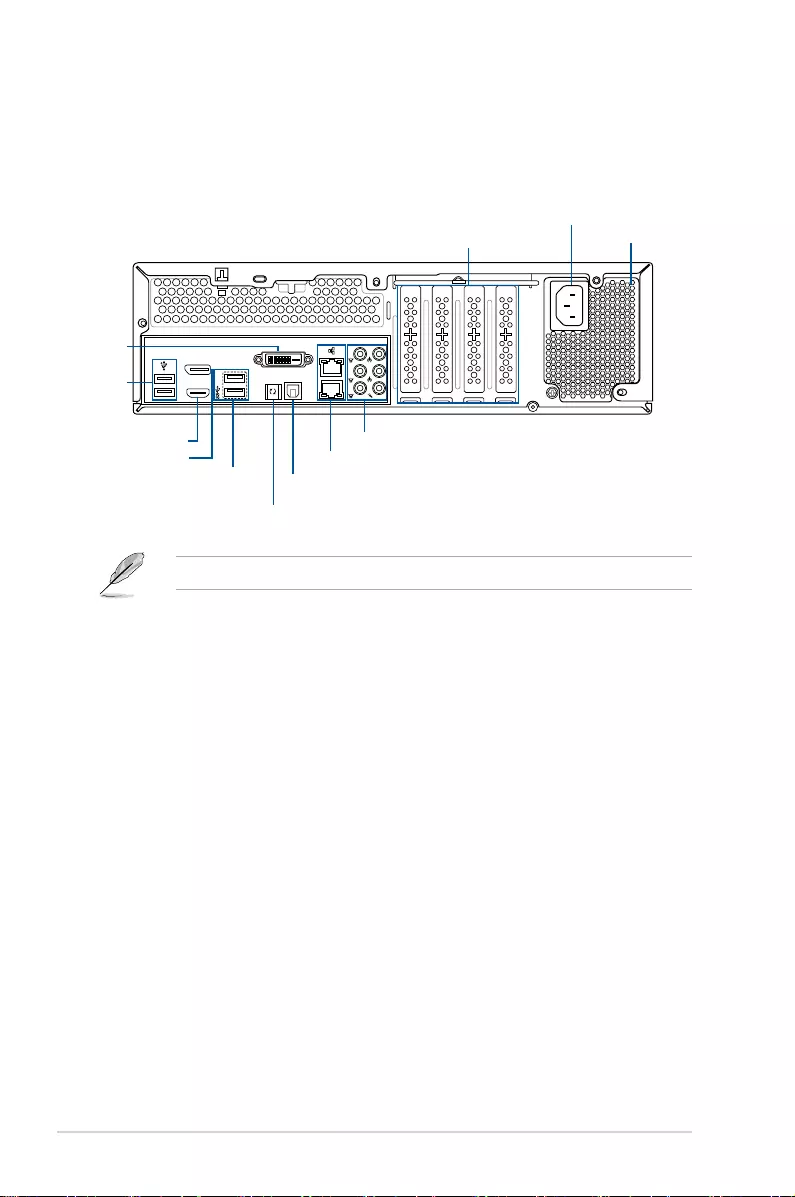
Chapter 1: Product Introduction
1-6
USB
3.0
USB BIOS
Flashback
HDMI DisplayPort
C/SUB
LINE IN
KY
LINE OUT
MIC IN
REAR
SIDE
SPDIF
OUT
DVI
BIOS
1.5 Rear panel features
The rear panel includes a slot for the motherboard rear I/O ports, expansion slots, and the
power supply module.
Single power supply
Power connector
Expansion slots
Optical S/PDIF Out port
DVI-D port
Intel® LAN port 1 and 2
USB 2.0 ports
USB 3.0 ports
BIOS Flashback button
Audio ports
Refer to 1.7 LED Information for the LED descriptions.
DisplayPort
HDMI 1.4b port
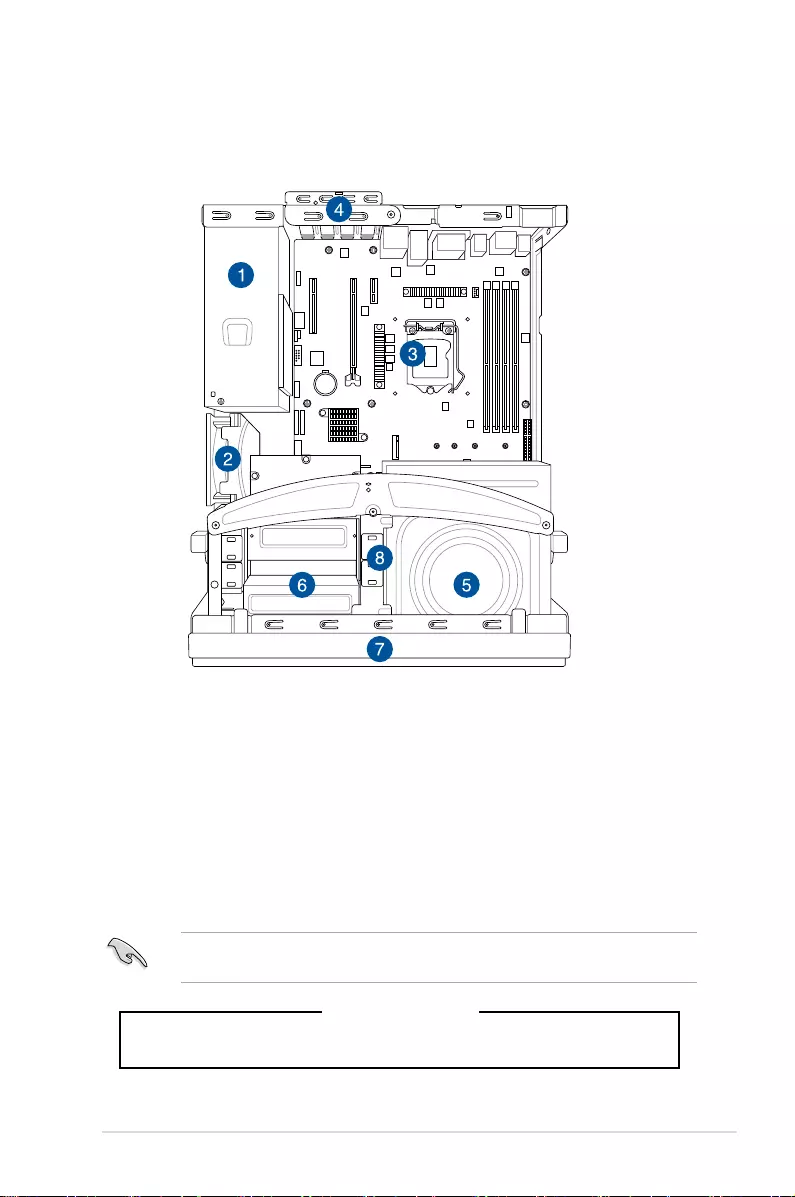
ASUS ESC510 G4 SFF 1-7
1.6 Internal features
The ASUS ESC510 G4 SFF Pedestal server system includes the basic components as
shown:
WARNING
HAZARDOUS MOVING PARTS
KEEP FINGERS AND OTHER BODY PARTS AWAY
Turn off the system power and detach the power supply before removing or replacing any
system component.
1. Power supply unit
2. System fan
3. ASUS P10S-M WS Workstation Board
4. Expansion card locks
5. Optical drive (Optional)
6. Card reader (Optional)
7. Front I/O board (hidden)
8. 2 x 3.5-inch Internal HDD bays (hidden)
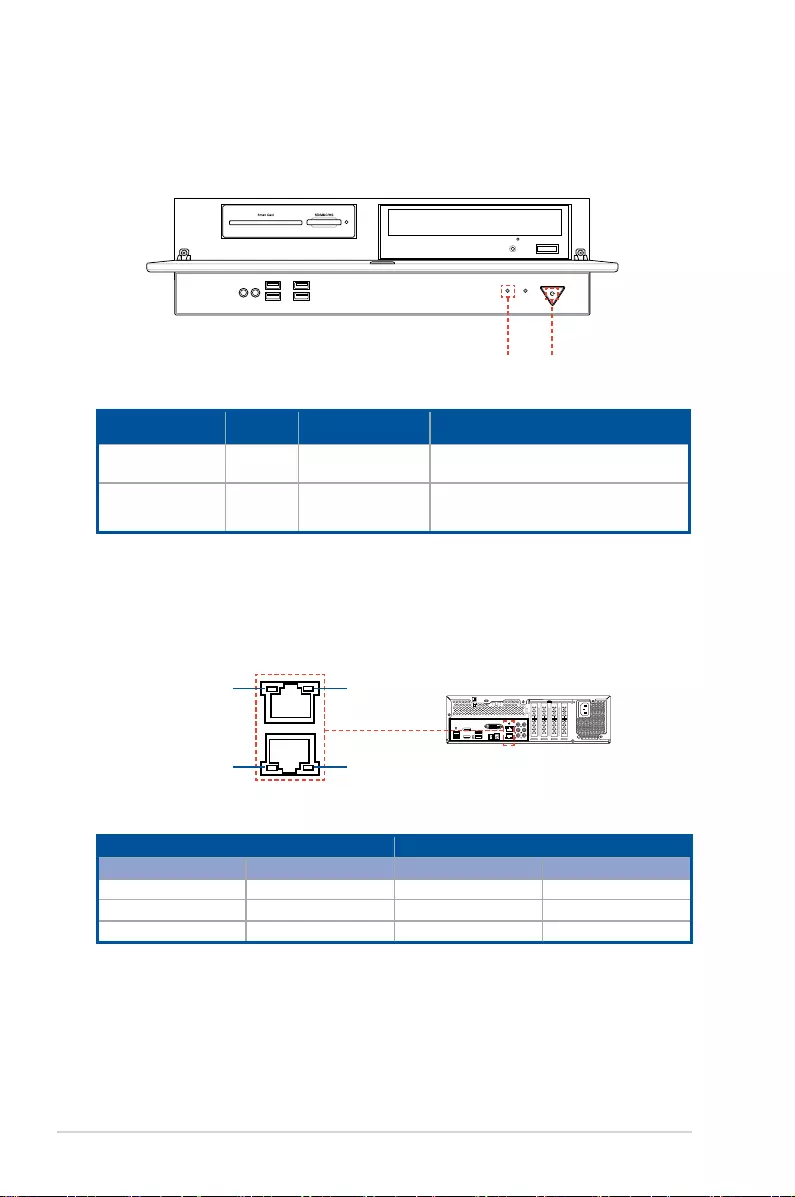
Chapter 1: Product Introduction
1-8
USB
3.0
USB BIOS
Flashback
HDMI DisplayPort
C/SUB
LINE IN
KY
LINE OUT
MIC IN
REAR
SIDE
SPDIF
OUT
DVI
BIOS
USB
3.0
USB BIOS
Flashback
HDMI DisplayPort
C/SUB
LINE IN
KY
LINE OUT
MIC IN
REAR
SIDE
SPDIF
OUT
DVI
BIOS
USB
3.0
USB BIOS
Flashback
HDMI DisplayPort
C/SUB
LINE IN
KY
LINE OUT
MIC IN
REAR
SIDE
SPDIF
OUT
DVI
BIOS
1.7.2 Rear panel LEDs
ACT/LINK LED SPEED LED
Status Description Status Description
OFF No link OFF 10 Mbps connection
GREEN Linked ORANGE 100 Mbps connection
BLINKING Data activity GREEN 1 Gbps connection
SPEED LED
SPEED LEDACT/LINK LED
ACT/LINK LED
1.7 LED information
1.7.1 Front panel LEDs
LED Color Display status Description
Power LED Blue ON System power ON
HDD Access LED Orange OFF
Blinking
No activity
Read/write data into the HDD
HDD Access LED Power LED
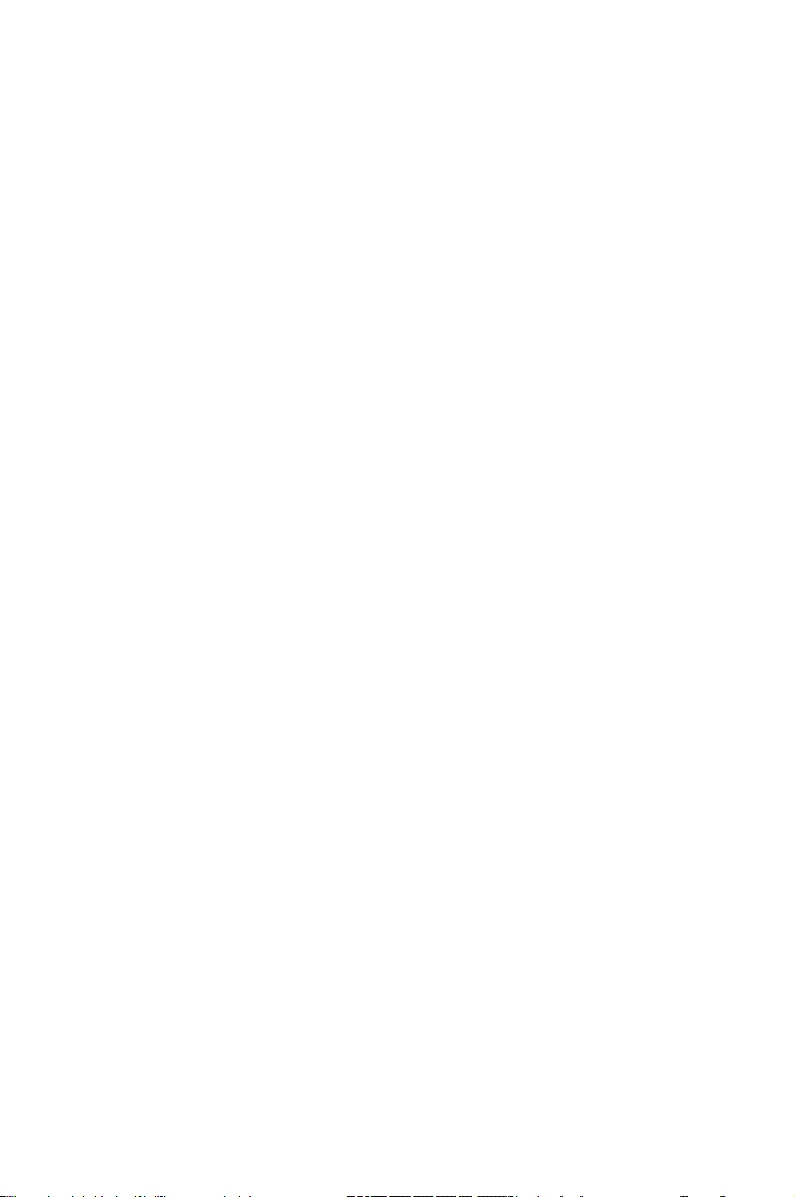
2
Hardware Setup
This chapter lists the hardware setup procedures that you have
to perform when installing system components. It includes
description of the jumpers and connectors on the motherboard.
Chapter 2: Hardware Setup
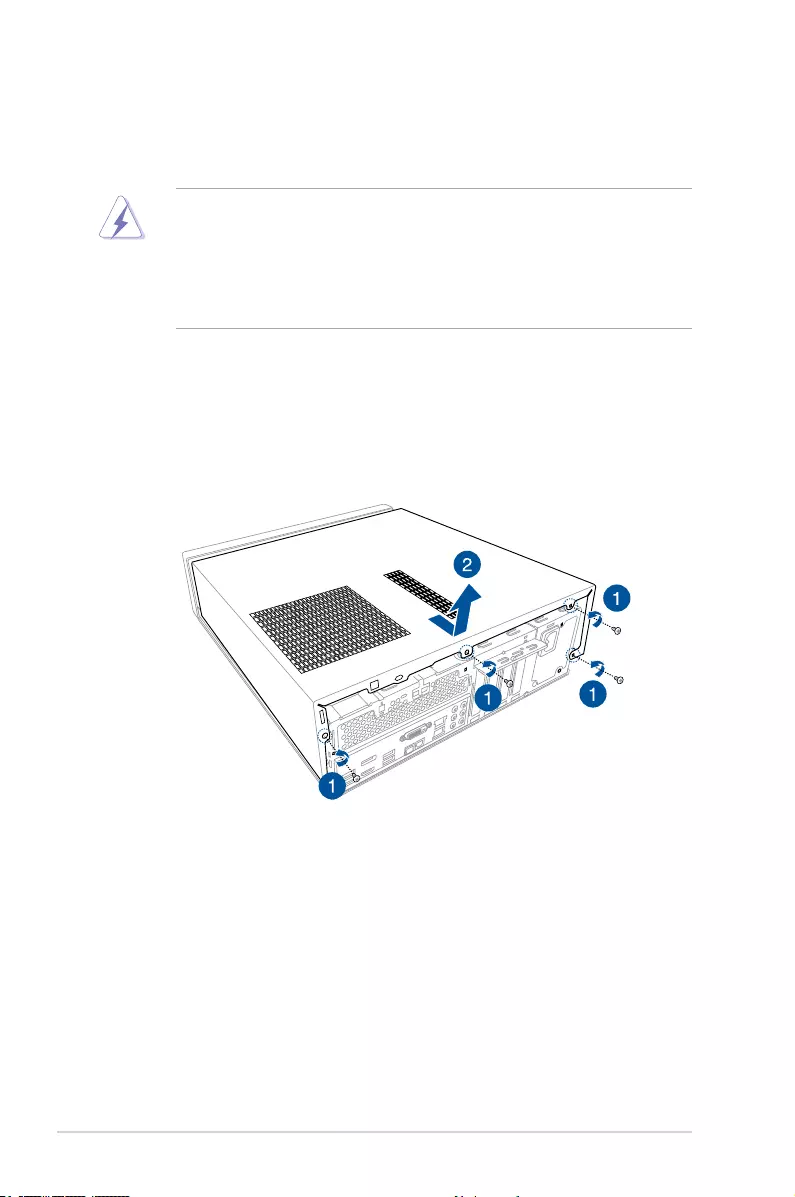
Chapter 2: Hardware Setup
2-2
2.1 Chassis cover
2.1.1 Removing the chassis cover
• Ensurethatyouunplugthepowercordbeforeremovingthechassiscover.
• Takeextracarewhenremovingthechassiscover.Keepyourngersfromcomponents
inside the chassis that can cause injury, such as the CPU fan, rear fan, and other
sharp-edged parts.
• Theimagesoftheworkstationshowninthissectionareforreferencepurposesonly
andmaynotexactlymatchthemodelyoupurchase.
To remove the chassis cover:
1. Remove the four (4) screws that secure the chassis cover.
2. Slightly pull the chassis cover toward the rear just enough to detach it from the chassis,
then lift to remove the chassis cover.
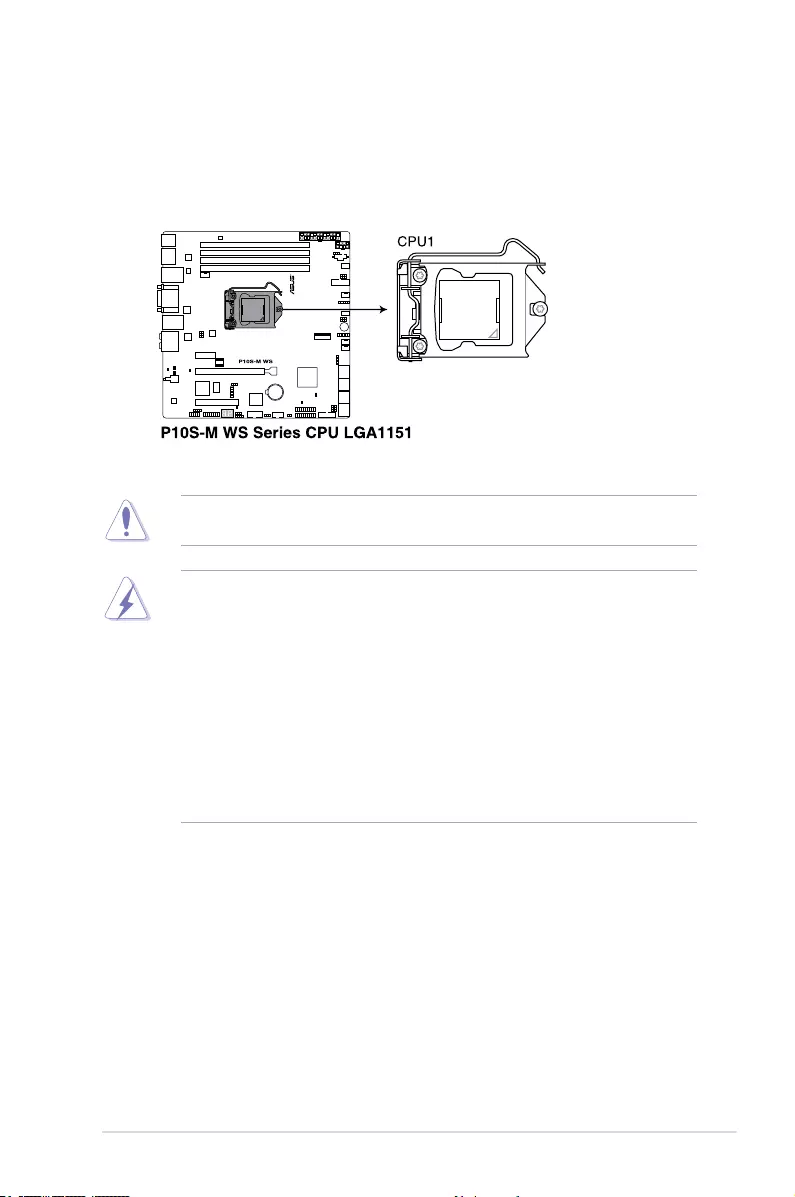
2-3
ASUS ESC510 G4 SFF
2.2 CPU installation
ThemotherboardcomeswithasurfacemountLGA1151socketdesignedforthe7th/6th
Generation Intel®Core™i7/Intel®Core™i5/Intel® Core™ i3, Pentium®, Celeron®, and Intel®
Xeon® E3-1200v6/v5processors.
• EnsurethatallpowercablesareunpluggedbeforeinstallingtheCPU.
• Uponpurchaseofthemotherboard,ensurethatthePnPcapisonthesocketand
thesocketcontactsarenotbent.ContactyourretailerimmediatelyifthePnPcap
ismissing,orifyouseeanydamagetothePnPcap/socketcontacts/motherboard
components.ASUSwillshoulderthecostofrepaironlyifthedamageisshipment/
transit-related.
• Keepthecapafterinstallingthemotherboard.ASUSwillprocessReturnMerchandise
Authorization(RMA)requestsonlyifthemotherboardcomeswiththecaponthe
LGA1151socket.
• Theproductwarrantydoesnotcoverdamagetothesocketcontactsresultingfrom
incorrectCPUinstallation/removal,ormisplacement/loss/incorrectremovalofthePnP
cap.
EnsurethatyouinstallthecorrectCPUdesignedforLGA1151socketonly.DONOTinstall
aCPUdesignedforothersocketsontheLGA1151socket.
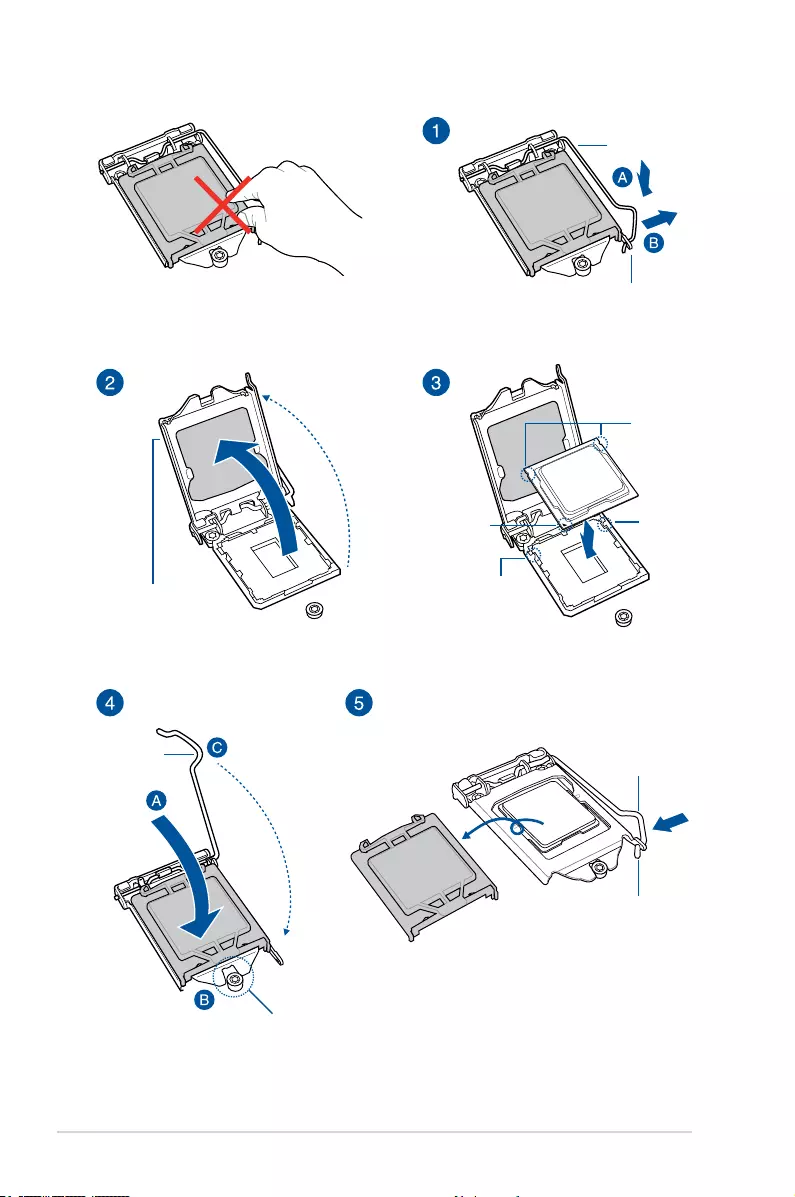
Chapter 2: Hardware Setup
2-4
Retention tab
Load lever
Load plate
Gold
triangle
mark
CPU notches
Alignment
key
Alignment
key
Retention
lock
Load lever
Retention tab
Load lever
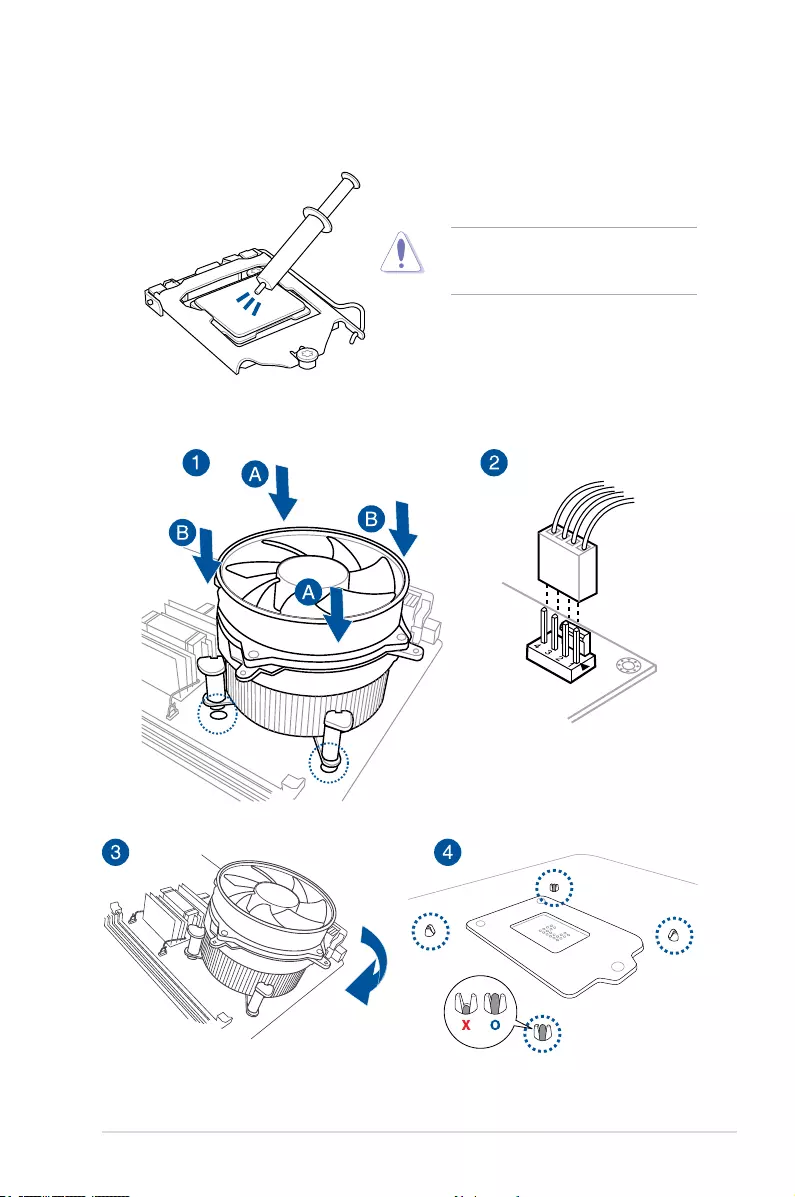
2-5
ASUS ESC510 G4 SFF
2.3 CPU heatsink and fan assembly installation
ApplytheThermalInterfaceMaterialtothe
CPUheatsinkandCPUbeforeyouinstall
theheatsinkandfan,ifnecessary.
To install the CPU heatsink and fan assembly
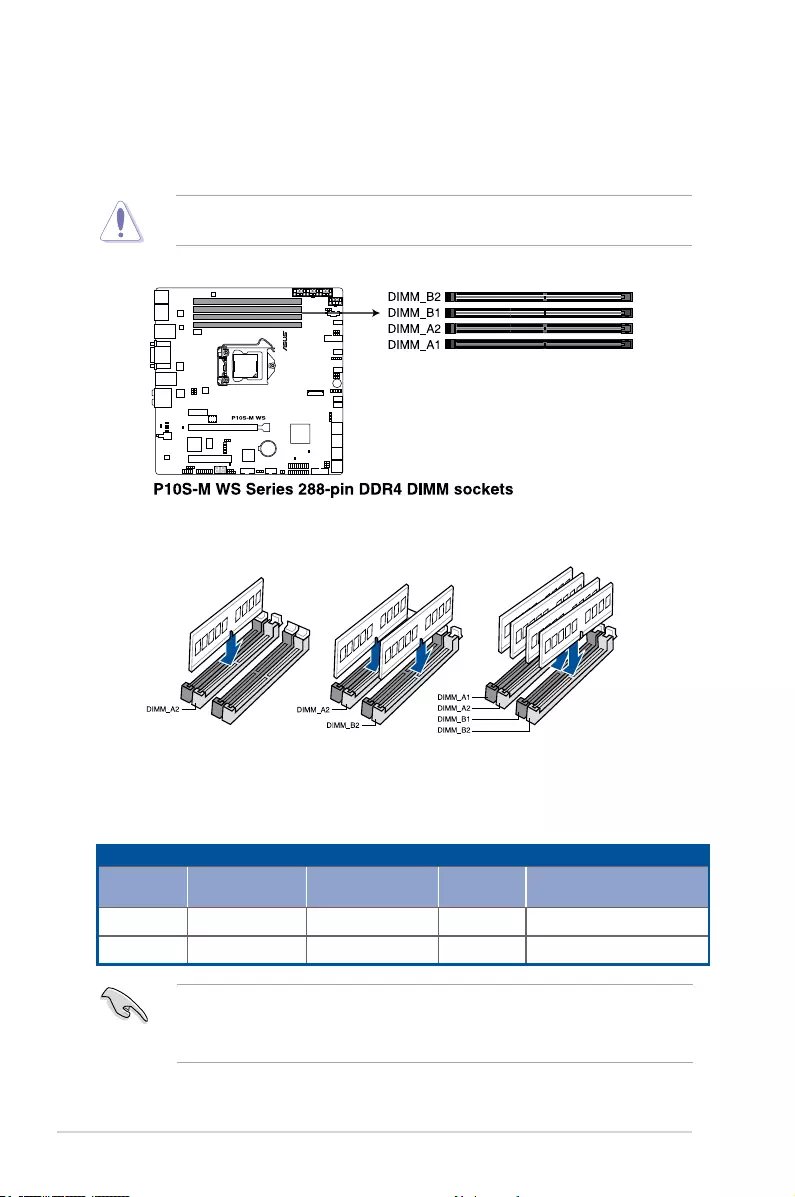
Chapter 2: Hardware Setup
2-6
2.4 System memory
ThemotherboardcomeswithfourDDR4(DoubleDataRate4)DualInlineMemoryModules
(DIMM)slots.
ADDR4moduleisnotcheddifferentlyfromaDDR,DDR2orDDR3module.DONOTinstall
aDDR,DDR2orDDR3memorymoduletotheDDR4slot.
Recommended memory configurations
Memory configurations
YoumayinstallunbufferedDDR4DIMMsintotheDIMMsocketsusingthememory
congurationsinthissection.
UDIMM
DIMM Slot
Per Channel
DIMM Populated
per Channel DIMM Type Speed Rank per DIMM
2 1 UnbufferedDDR4 upto2400 SingleRank,DualRank
2 2 UnbufferedDDR4 upto2400 SingleRank,DualRank
• AlwaysinstallDIMMswiththesameCASlatency.Foroptimumcompatibility,itis
recommended that you obtain memory modules from the same vendor.
• StartinstallingtheDIMMsinslotsA2andB2(Gray).
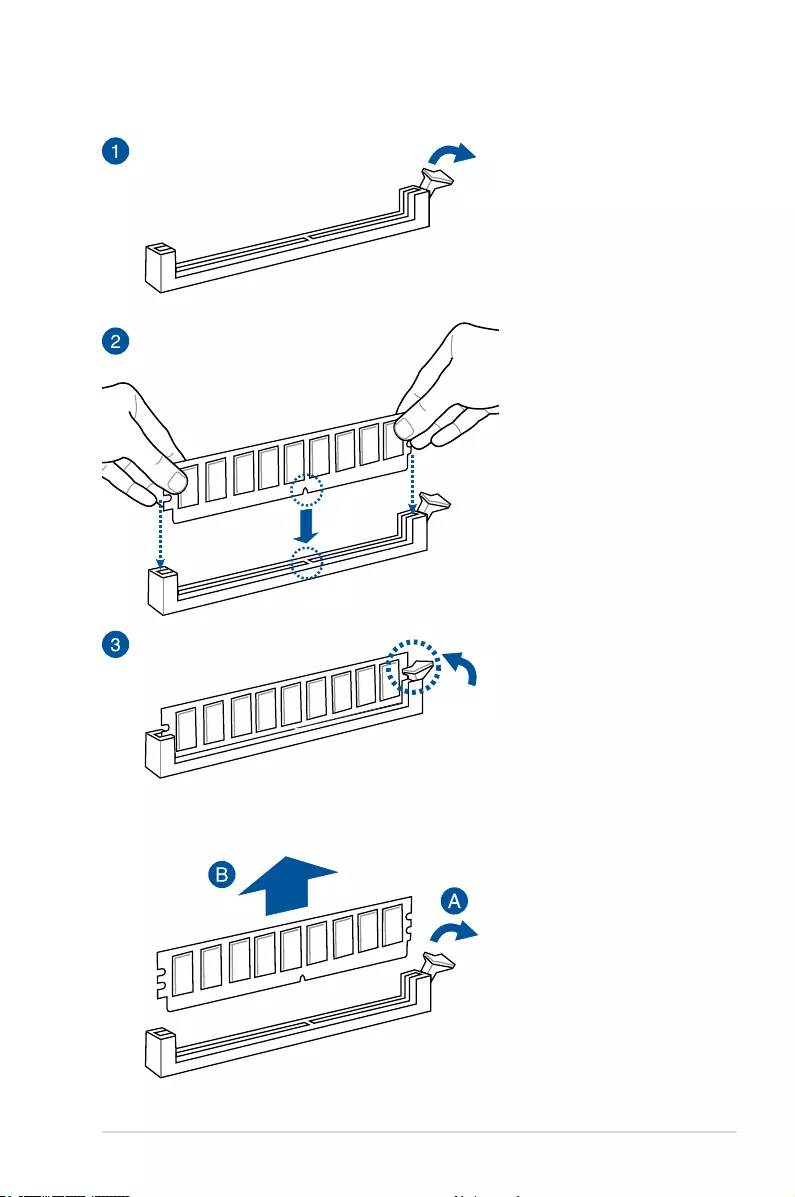
2-7
ASUS ESC510 G4 SFF
To remove a DIMM
2.4.1 DIMM installation
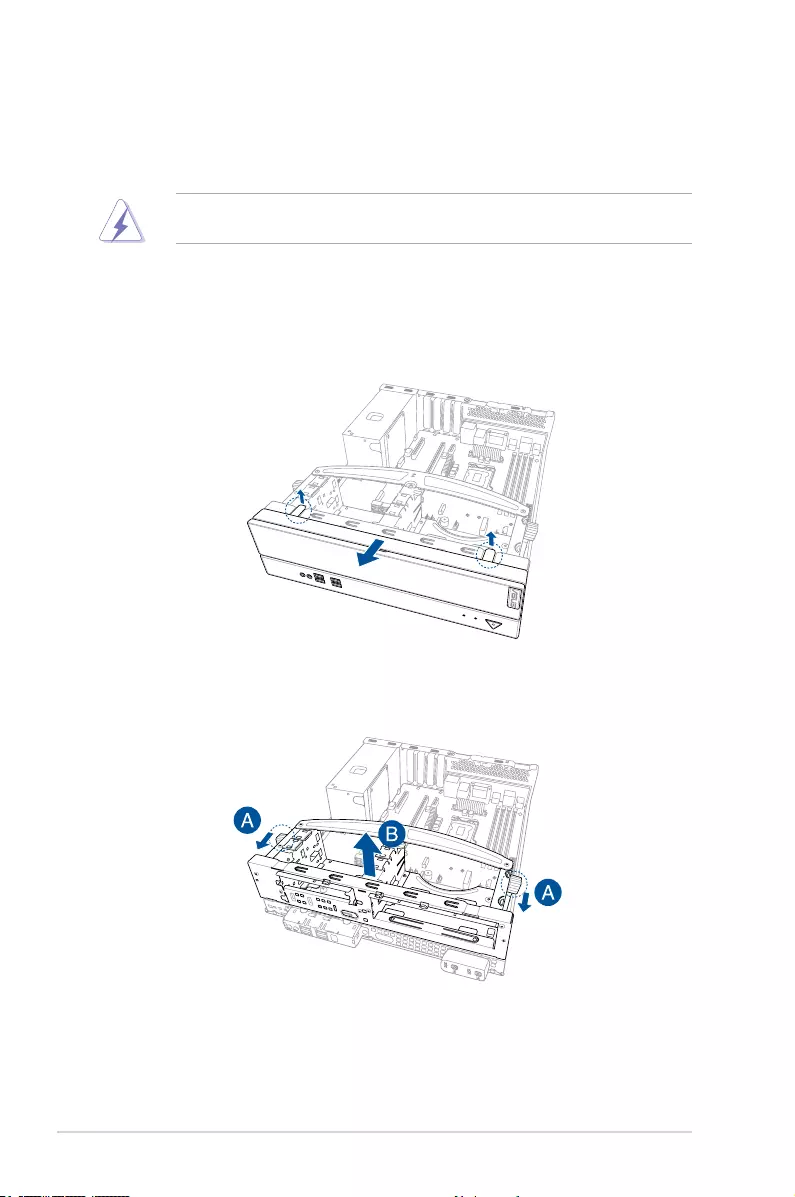
Chapter 2: Hardware Setup
2-8
2.5 Assembly module
Beforeyoucaninstalla5.25-inchdrive,cardreader,and3.5”HDD,youshouldrstremove
the front panel cover and assembly module.
Ensuretounplugthepowercablebeforeinstallingorremovinganysystemcomponents.
Failuretodosomaycausedamagetothemotherboardandothersystemcomponents!
2.5.1 Removing the assembly module
To remove the assembly module:
1. Locate the front panel cover latches and lift both latches gently to remove the front
panel cover.
2. Pulltheassemblymodulelocktowardsthefront(A)toreleasetheassemblymodule
fromthechassis,thenlifttheassemblymoduletoremoveit(B).
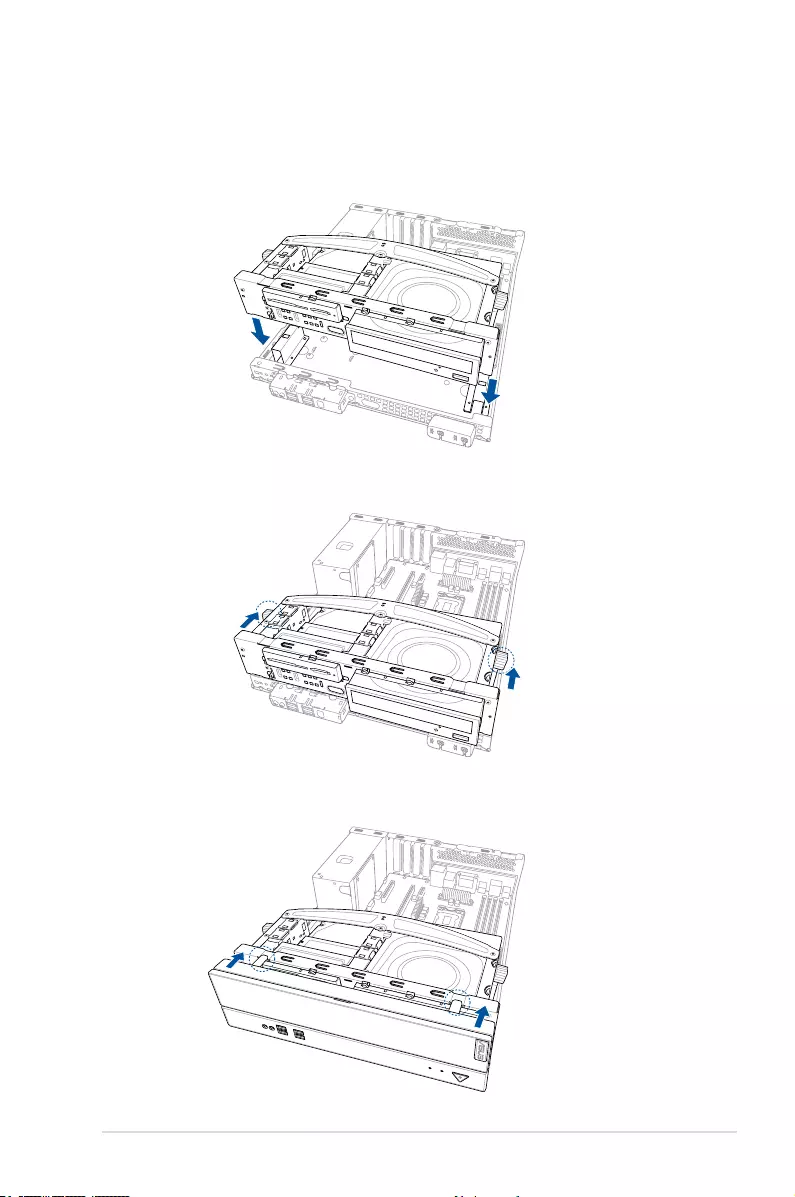
2-9
ASUS ESC510 G4 SFF
1. Align the assembly module with the chassis and insert it into the chassis.
2. Pushtheassemblymodulelocktowardsthereartonsecuretheassemblymodule.
3. Alignthefrontpanelcovertothechassisandreplacethefrontpanelcover.Ensurethe
front panel cover latches are secure.
2.5.2 Replacing the assembly module and front cover
To replace the assembly module and front panel cover:
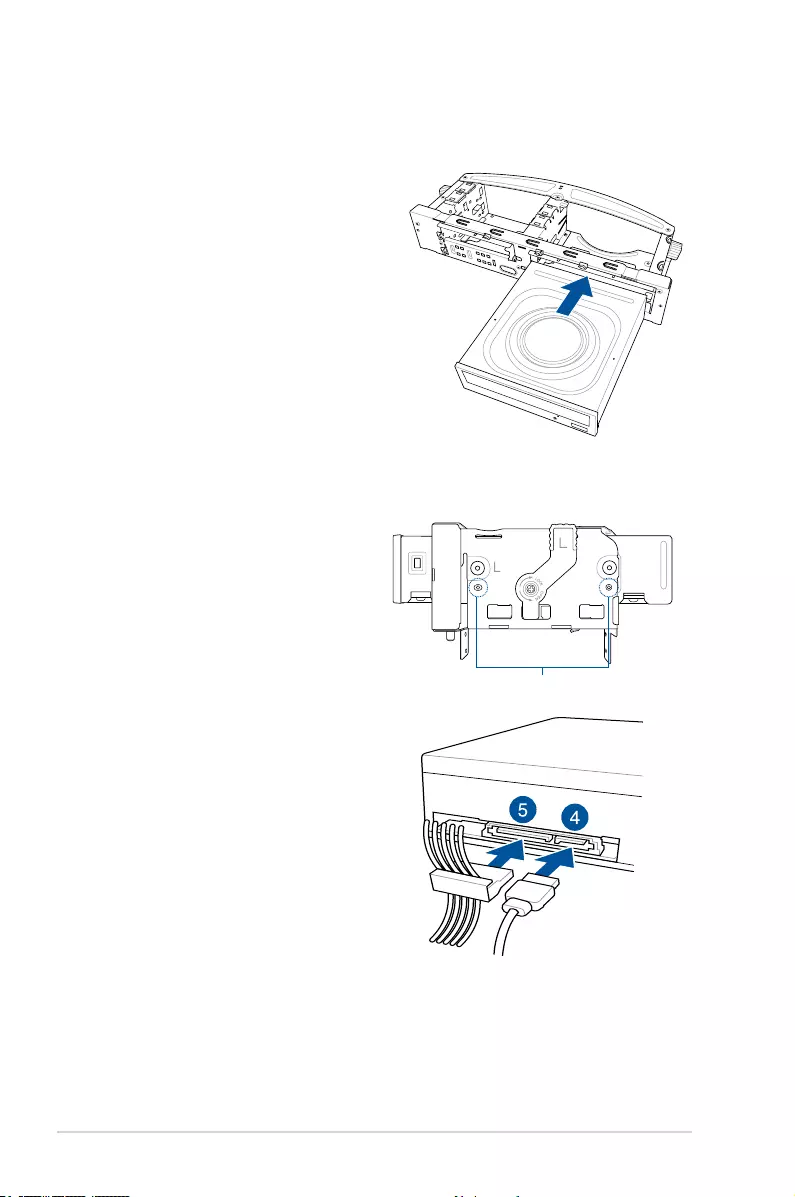
Chapter 2: Hardware Setup
2-10
4. Connect the SATA cable to the
SATA connector of the drive.
5. Connect a SATA power cable from
the power supply to the power
connector of the drive.
6. Reinstalltheassemblymoduleand
front panel cover. Refer to 2.5.2
Replacing the assembly module and
front cover for more information.
2.6 5.25-inch drive
To install a 5.25-inch drive to the assembly module:
1. Remove the assembly module from
the chassis. Refer to 2.5.1 Removing
the assembly module for more
information.
2. Insert and carefully push the drive
into the bay until its screw holes align
with the holes on the bay.
3. Secure the 5.25-inch drive with two
(2) screws into the screw holes on
the left side of the assembly module.
Screw holes
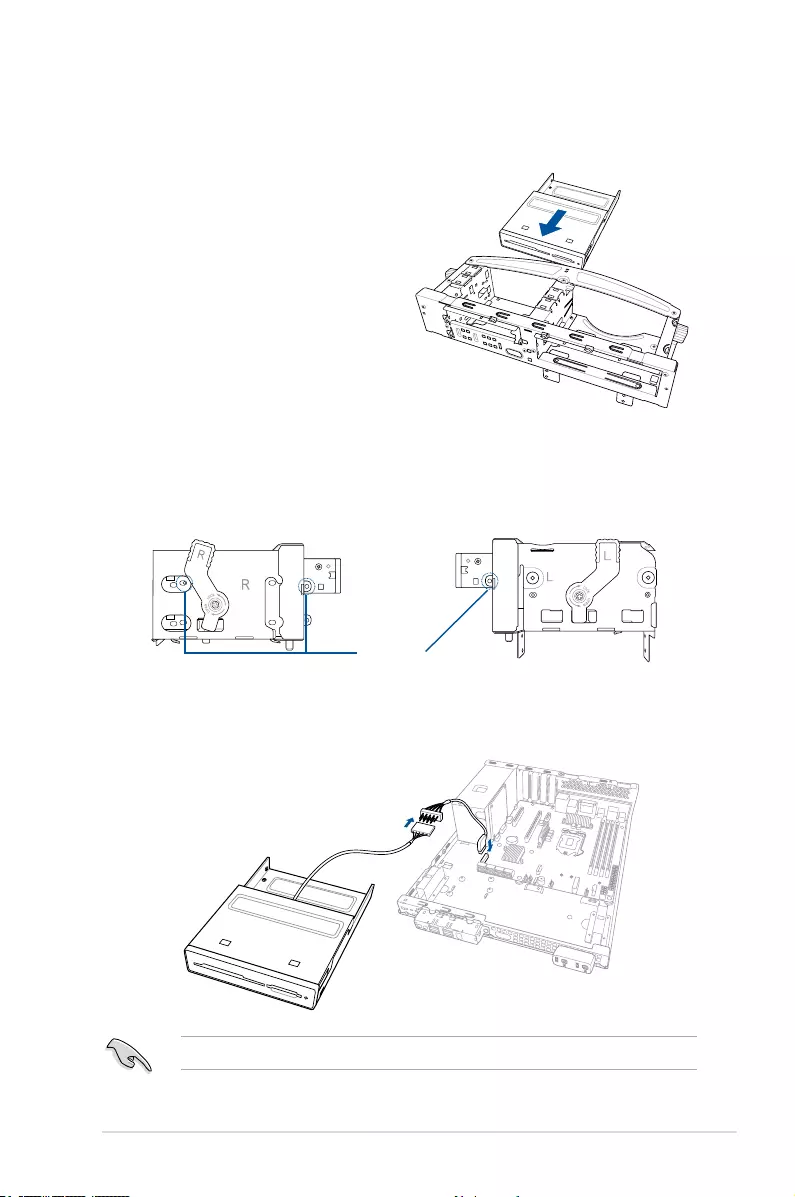
2-11
ASUS ESC510 G4 SFF
2.7 Card reader
To install a card reader to the assembly module:
1. Remove the assembly module from
the chassis. Refer to 2.5.1 Removing
the assembly module for more
information.
2. Insert and carefully push the card
reader into the bay until its screw
holes align with the holes on the bay.
3. Secure the card reader with two (2) screws into the screw holes on the right side of the
assembly module, and one (1) screw on the left side of the assembly module.
4. ConnecttheconnectortothebundledUSB3.0cable,thenconnecttheUSB3.0cable
totheUSB3_34connectoronthemotherboard.
Refer to section 3.4 Internal connectorsforthelocationoftheUSB3_34connector.
Screw holes
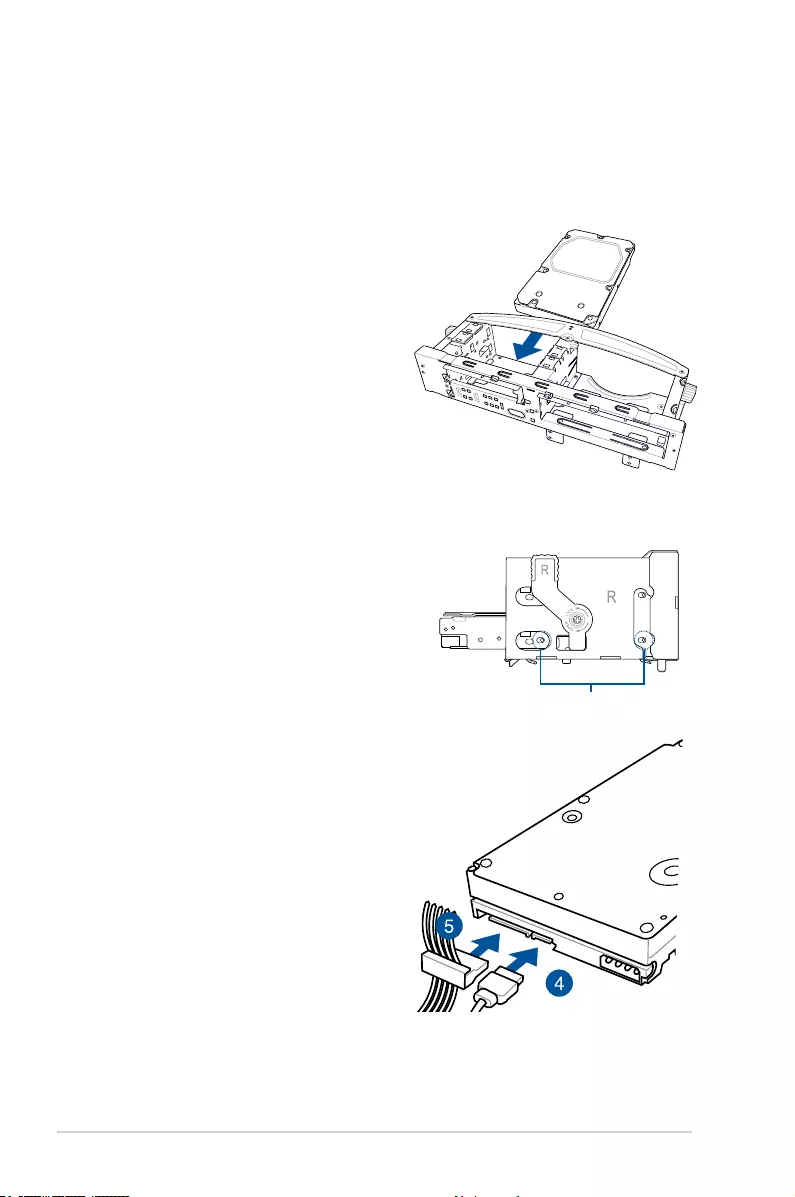
Chapter 2: Hardware Setup
2-12
2.8 Hard disk drives (HDD)
Theserversystemsupportstwo(2)3.5-inchSerialATAharddiskdrivesviatheassembly
module.
Toinstalla3.5-inchSerialATAharddiskdrivetotherightHDDbay:
3. SecuretheHDDwithtwo(2)screws
into the screw holes on the right side
of the assembly module.
4. Connect the SATA cable to the
SATA connector of the drive.
5. Connect a SATA power cable from
the power supply to the power
connector of the drive.
6. Reinstalltheassemblymoduleand
front panel cover. Refer to 2.5.2
Replacing the assembly module and
front cover for more information.
Screw holes
1. Remove the assembly module from
the chassis. Refer to 2.5.1 Removing
the assembly module for more
information.
2. InsertandcarefullypushtheHDD
into the bay until its screw holes align
with the holes on the bay.
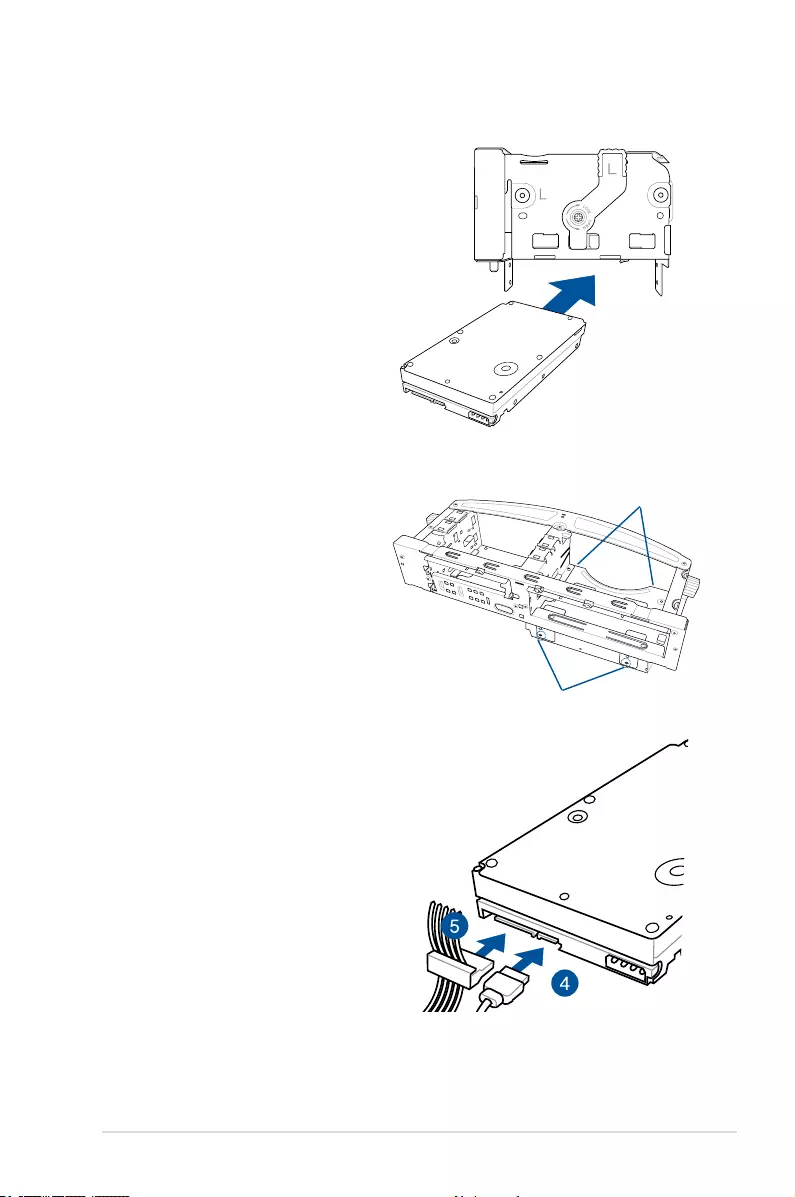
2-13
ASUS ESC510 G4 SFF
3. SecuretheHDDwithfour(4)screws
into the screw holes shown in the
illustration.
4. Connect the SATA cable to the
SATA connector of the drive.
5. Connect a SATA power cable from
the power supply to the power
connector of the drive.
6. Reinstalltheassemblymoduleand
front panel cover. Refer to 2.5.2
Replacing the assembly module and
front cover for more information.
1. Remove the assembly module from
the chassis. Refer to 2.5.1 Removing
the assembly module for more
information.
2. InsertandcarefullypushtheHDD
into the bay until its screw holes align
with the holes on the bay.
Toinstalla3.5-inchSerialATAharddiskdrivetotheleftHDDbay:
Screw holes
Screw holes
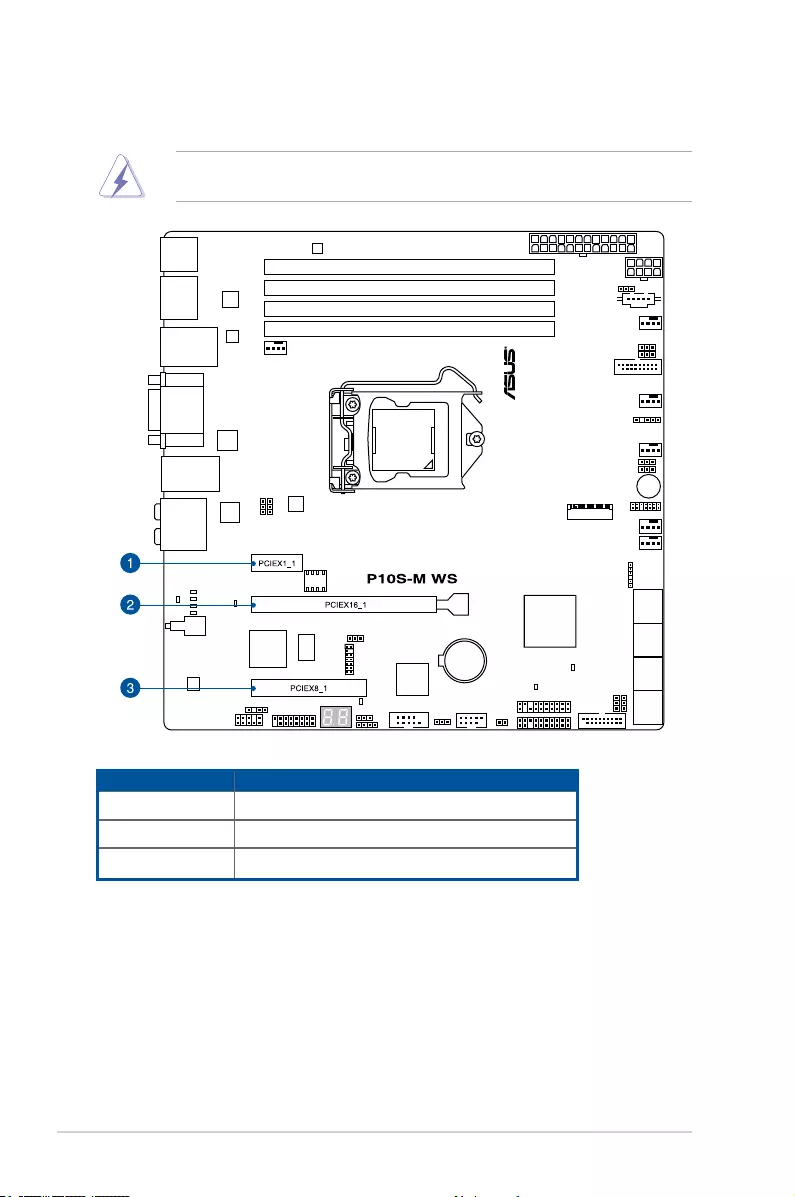
Chapter 2: Hardware Setup
2-14
2.9 Expansion slots
Unplugthepowercordbeforeaddingorremovingexpansioncards.Failuretodosomay
cause you physical injury and damage motherboard components.
Slot No. Slot Description
1PCIE3.0x1_1slot
2PCIE3.0x16_1slot
3PCIE3.0x8_1slot(maxatx4mode)
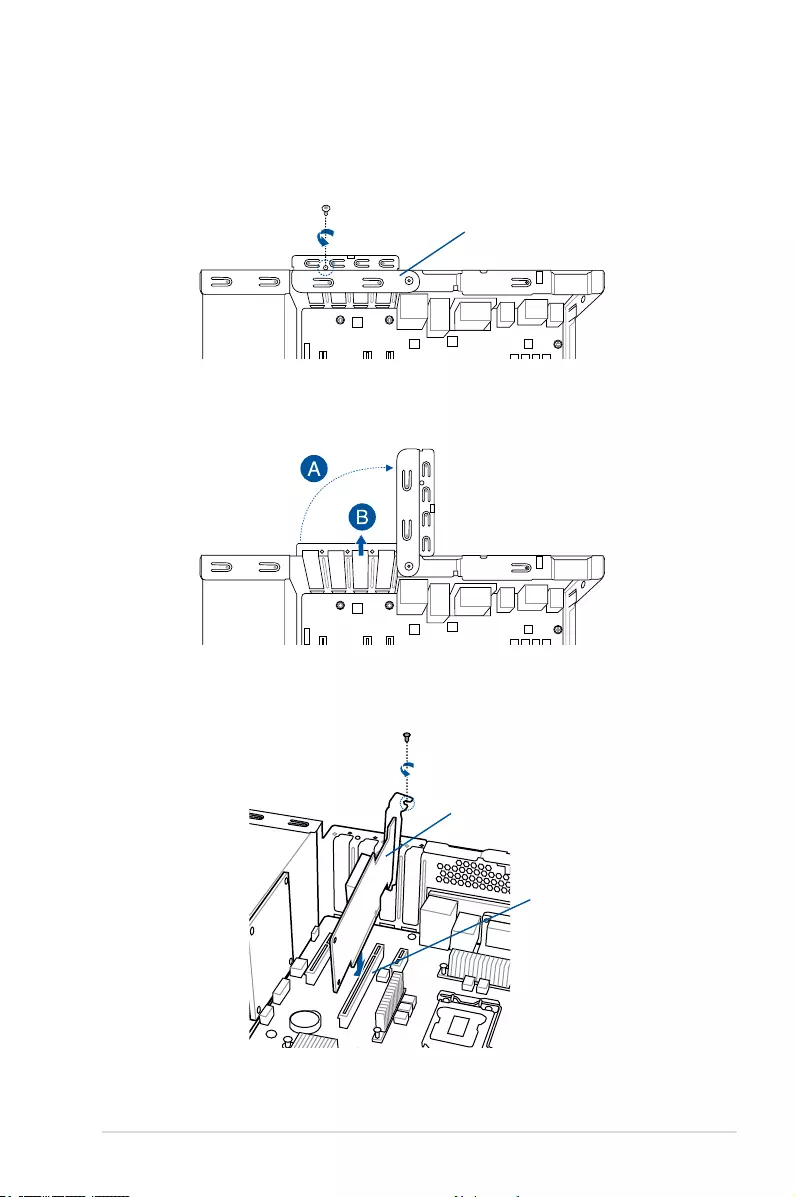
2-15
ASUS ESC510 G4 SFF
2.9.1 Installing an expansion card
Toinstallanexpansioncard:
1. Removethescrewfromthemetalbracketlock.
Metal bracket lock
2. Pushthemetalbracketlockoutwards(A),thenremovethemetalbracket(B).
4. Pushthemetalbracketlockbackandsecureitwiththescrewremovedpreviously.
3. AlignandinserttheexpansioncardintothePCI-Eslot,thensecureitwithascrew.
PCI-E slot
Expansion card
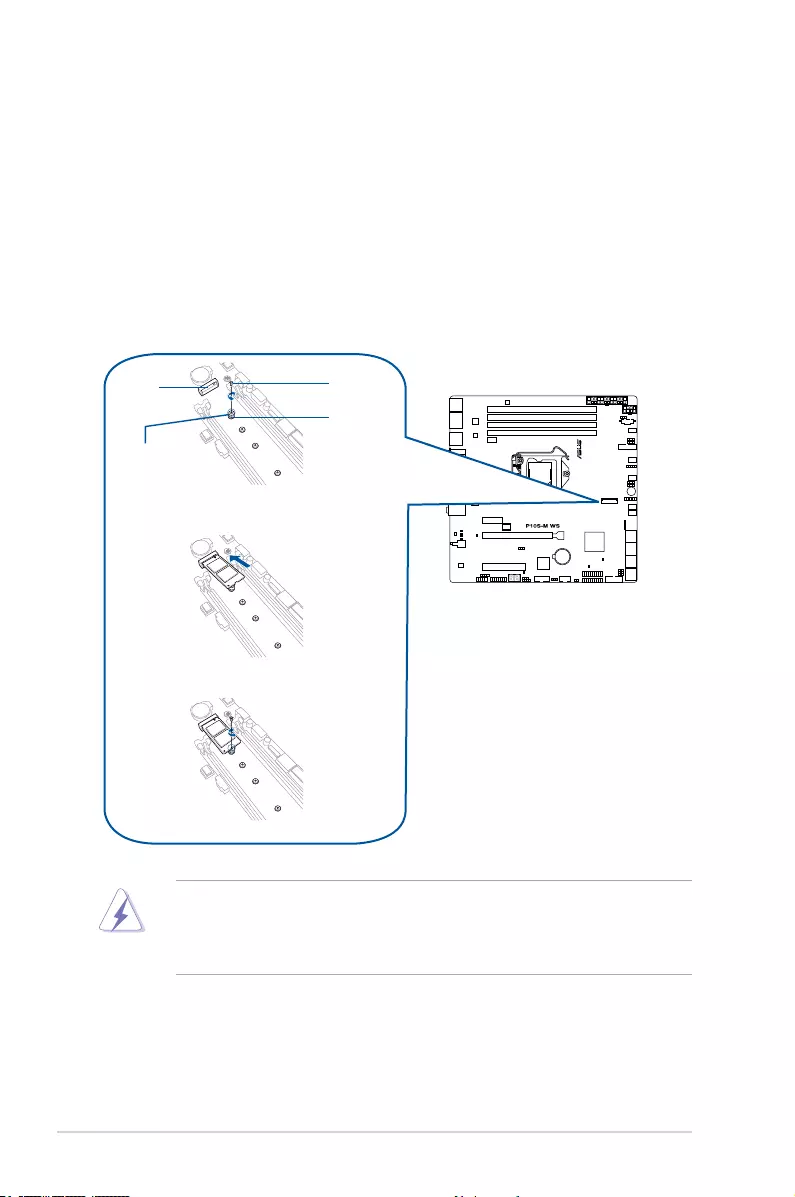
Chapter 2: Hardware Setup
2-16
2.9.2 Installing M.2 (NGFF) cards
ToinstallanM.2card:
1. LocatetheM.2connector(NGFF1)onthemotherboard.
2. Remove the screw on the stand screw.
3. PreparetheM.2card.
4. AlignandinserttheM.2cardintotheM.2connector(NGFF1).
5. SecuretheM.2cardwiththescrewyouremovedinstep2.
• Pleasepayattentionwhenremovingthescrew,thestandscrewmightberemoved
together with it.
• EnsurethattheM.2cardispositionedbetweenthescrewandthestandscrewbefore
securing it.
Stand screw
Screw
NGFF1
Screw hole
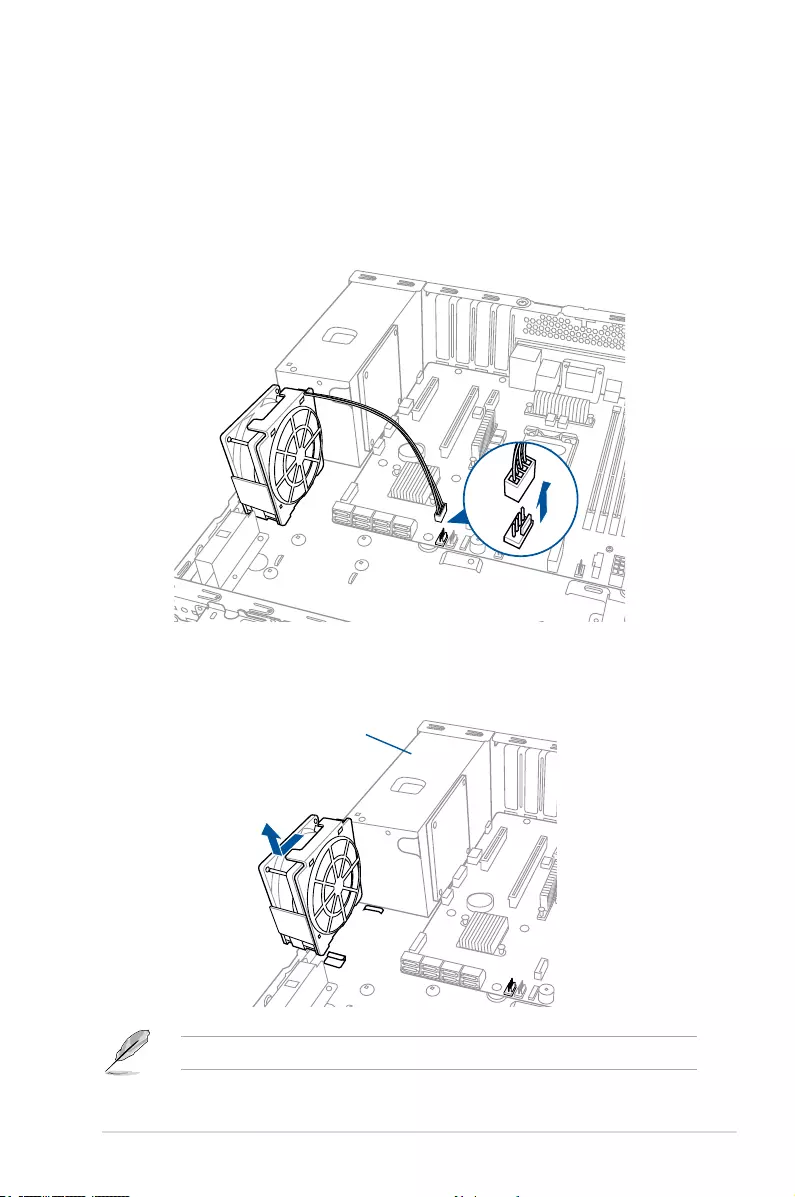
2-17
ASUS ESC510 G4 SFF
2.10 System fan
This section describes how to remove the system fan in the event that you need to install or
remove previously installed or new system components, or when the system fan needs to be
replaced because it was damaged or became defective.
To remove the system fan:
1. DisconnectthesystemfancablefromtheFRNT_FAN4connectoronthemotherboard.
Followthepreviousinstructionsinreverseorderifyouwanttoreinstallthesystemfan.
2. Slide the system fan away from the power supply unit, then lift the system fan to
remove it from the chassis.
Power supply unit
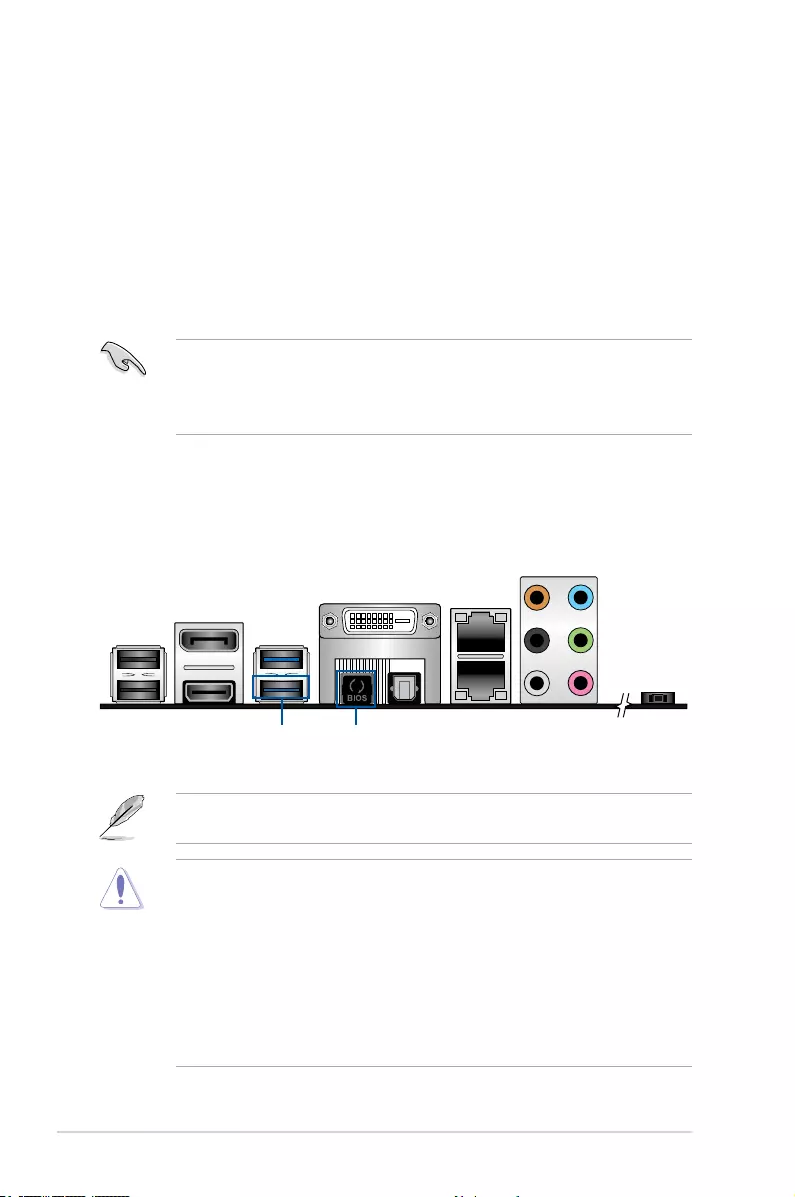
Chapter 2: Hardware Setup
2-18
2.11 BIOS update utility
USB BIOS Flashback
USBBIOSFlashbackallowsyoutoeasilyupdatetheBIOSwithoutenteringtheexisting
BIOSoroperatingsystem.SimplyinsertaUSBstoragedevicetotheUSBport(theUSBport
holemarkedingreenontheI/Oshield)thenpresstheUSBBIOSFlashbackbuttonforthree
secondstoautomaticallyupdatetheBIOS.
TouseUSBBIOSFlashback:
1. DownloadthelatestBIOSfromthesupportsiteatwww.asus.com/support/andsaveit
toasUSBstoragedevice.
• WerecommendyoutouseaUSB2.0storagedevicetosavethelatestBIOSversion
for better compatibility and stability.
• WhendownloadingorupdatingtheBIOSle,renameitasP10SMWSI.CAP for this
motherboard.
2. InserttheUSBstoragedevicetotheUSBFlashbackport.
3. Shut down your computer.
4. PresstheBIOSFlashbackbuttonforthreesecondsuntiltheFlashbackLEDblinks
threetimes,indicatingthattheBIOSFlashbackfunctionisworking.
• Donotunplugportabledisk,powersystem,orpresstheCLR_CMOSbuttonwhile
BIOSupdateisongoing,otherwiseupdatewillbeinterrupted.Incaseofinterruption,
please follow the steps again.
• Ifthelightashesforvesecondsandturnsintoasolidlight,thismeansthat
theBIOSFlashbackisnotoperatingproperly.Thismaybecausedbyimproper
installationoftheUSBstoragedeviceandlename/leformaterror.Ifthisscenario
happens, please restart the system to turn off the light.
• UpdatingBIOSmayhaverisks.IftheBIOSprogramisdamagedduringtheprocess
and results to the system’s failure to boot up, please contact your local ASUS Service
Center.
FormoreBIOSupdateutilitiesinBIOSsetup,refertothesection4.1 Managing and
updating your BIOS in Chapter 4.
USB BIOS Flashback port BIOS Flashback button
5. Waituntilthelightgoesout,indicatingthattheBIOSupdatingprocessiscompleted.
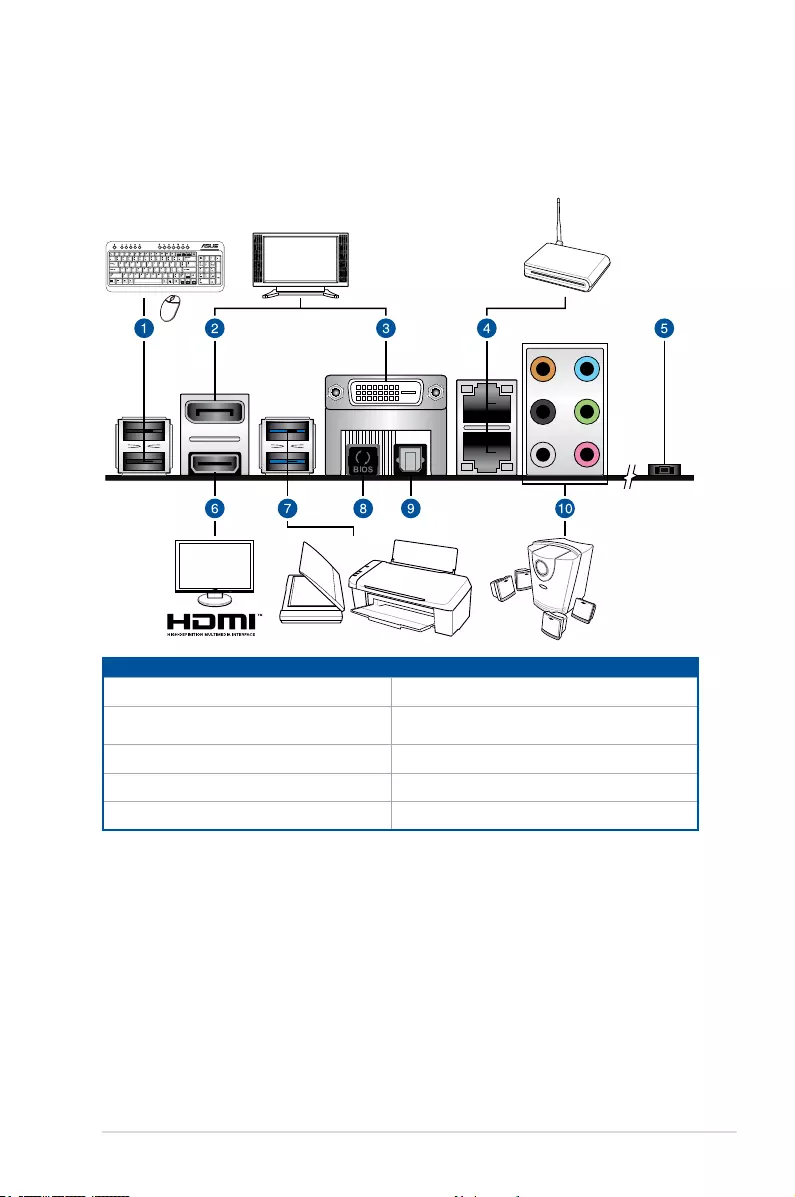
2-19
ASUS ESC510 G4 SFF
2.12 Motherboard rear and audio connection
2.12.1 Rear I/O connection
* and **: Refer to the tables on the next page for LAN port LEDs and audio port definitions.
Rear panel connectors
1. USB2.0ports12 6. HDMIport
2. DisplayPort 7. USB3.0ports56.Lowerportsupports
USBBIOSFlashbackfunction
3. DVI-Dport 8. USBBIOSFlashbackbutton
4. Intel®LANport(LAN12)* 9. OpticalS/PDIFOutport
5. Power-onButton 10. AudioI/Oports**
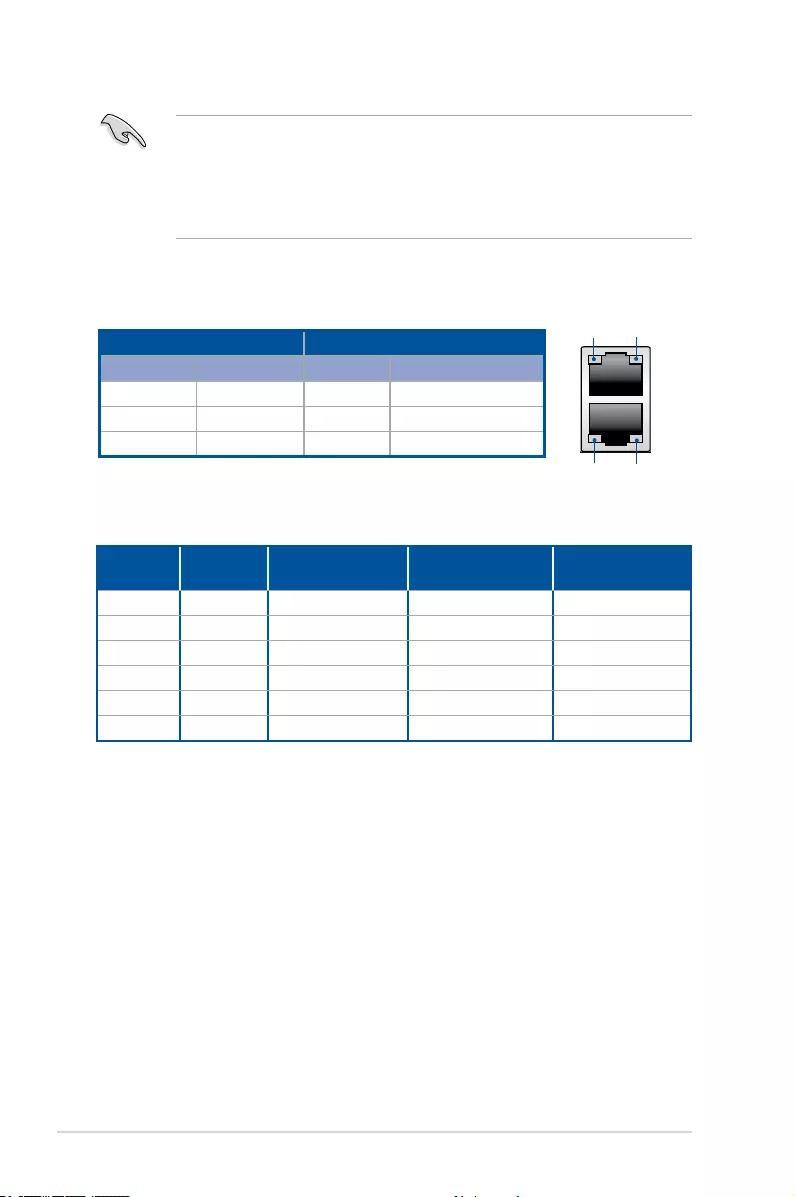
Chapter 2: Hardware Setup
2-20
• ThepluggedUSB3.0devicemayrunonxHCImodeorEHCImode,dependingonthe
operating system’s setting.
• USB3.0devicescanonlybeusedasdatastorageonly.
• WestronglyrecommendthatyouconnectUSB3.0devicestoUSB3.0portsforfaster
andbetterperformanceforyourUSB3.0devices.
* LAN ports LED indications
Activity/Link LED Speed LED
Status Description Status Description
OFF Nolink OFF 10Mbpsconnection
GREEN Linked ORANGE 100Mbpsconnection
BLINKING Dataactivity GREEN 1 Gbps connection
SPEED
LED
SPEED
LED
ACT/LINK
LED
ACT/LINK
LED
** Audio 2, 4, 6, or 8-channel configuration
Port Headset
2-channel
4-channel 6-channel 8-channel
LightBlue Line In Line In Line In Line In
Lime LineOut FrontSpeakerOut FrontSpeakerOut FrontSpeakerOut
Pink MicIn MicIn MicIn MicIn
Orange – – Center/Subwoofer Center/Subwoofer
Black –RearSpeakerOut RearSpeakerOut RearSpeakerOut
Gray – – SideSpeakerOut* SideSpeakerOut
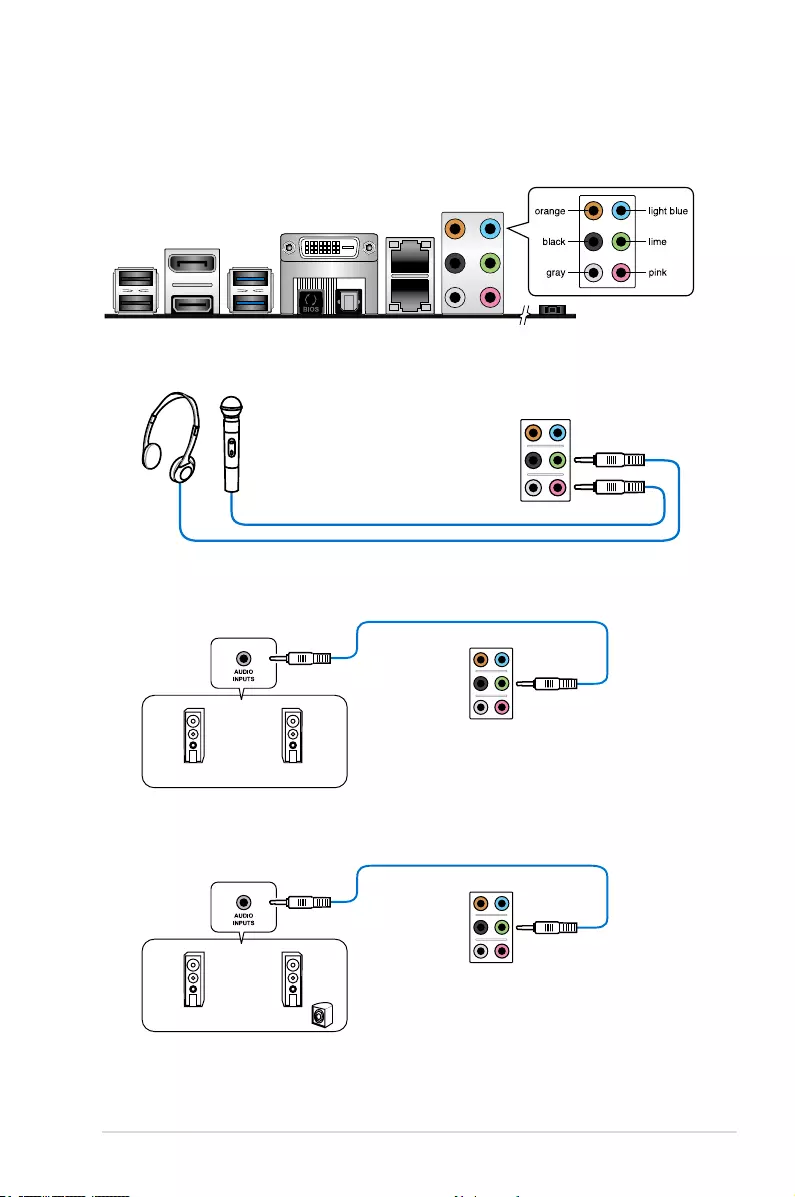
2-21
ASUS ESC510 G4 SFF
2.12.2 Audio I/O connection
Audio I/O ports
Connect to Headphone and Mic
Connect to Stereo Speakers
Connect to 2.1 channel Speakers
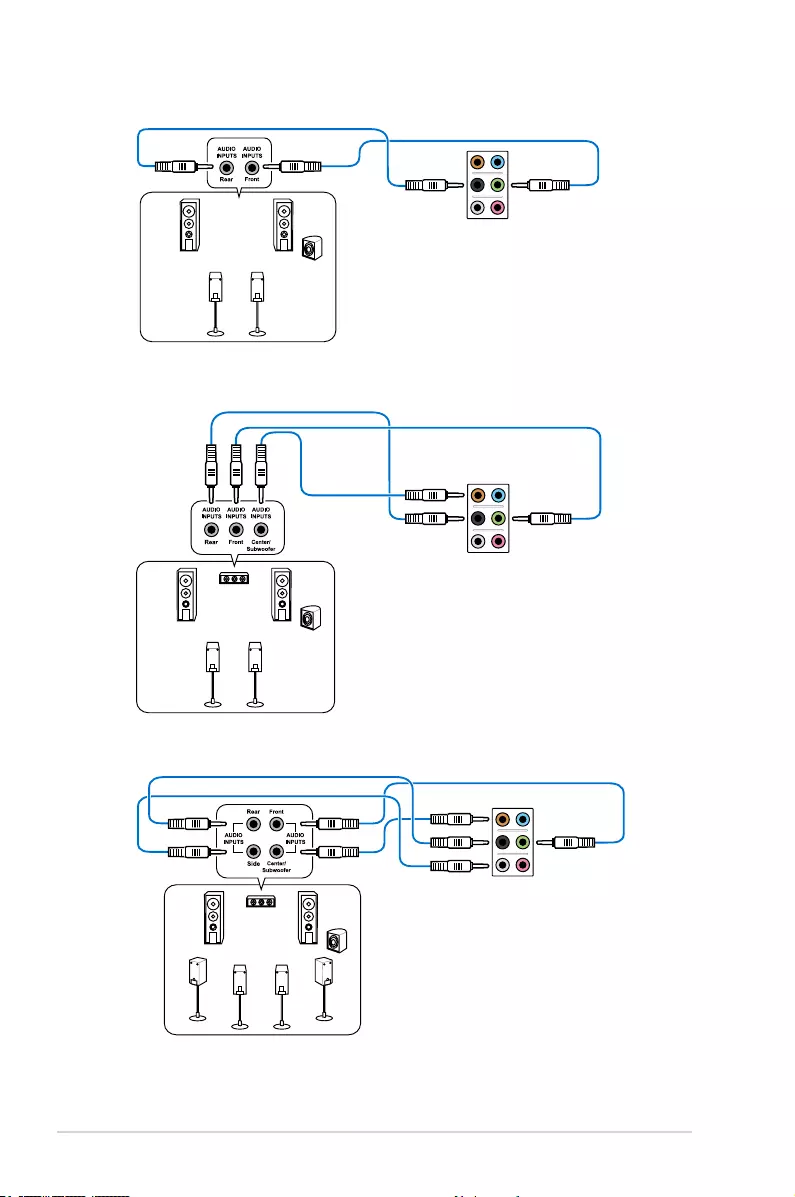
Chapter 2: Hardware Setup
2-22
Connect to 4.1 channel Speakers
Connect to 5.1 channel Speakers
Connect to 7.1 channel Speakers

2-23
ASUS ESC510 G4 SFF
2.13 Starting up for the first time
1. Aftermakingalltheconnections,replacethesystemcasecover.
2. Ensurethatallswitchesareoff.
3. Connectthepowercordtothepowerconnectoratthebackofthesystemchassis.
4. Connectthepowercordtoapoweroutletthatisequippedwithasurgeprotector.
5. Turn on the devices in the following order:
a. Monitor
b. ExternalSCSIdevices(startingwiththelastdeviceonthechain)
c. System power
6. Afterapplyingpower,thesystempowerLEDonthesystemfrontpanelcaselightsup.
ForsystemswithATXpowersupplies,thesystemLEDlightsupwhenyoupressthe
ATXpowerbutton.Ifyourmonitorcomplieswiththe“green”standardsorifithasa
“powerstandby”feature,themonitorLEDmaylightuporchangefromorangetogreen
afterthesystemLEDturnson.
Thesystemthenrunsthepower-onselftests(POST).Whilethetestsarerunning,the
BIOSbeeps(refertotheBIOSbeepcodestable)oradditionalmessagesappearon
thescreen.Ifyoudonotseeanythingwithin30secondsfromthetimeyouturnedon
thepower,thesystemmayhavefailedapower-ontest.Checkthejumpersettingsand
connections or call your retailer for assistance.
BIOS Beep Description
Oneshortbeep VGAdetected
Quickbootsettodisabled
Nokeyboarddetected
Onecontinuousbeepfollowedbytwo
short beeps then a pause (repeated)
Nomemorydetected
Onecontinuousbeepfollowedbythree
short beeps
NoVGAdetected
Onecontinuousbeepfollowedbyfour
short beeps
Hardwarecomponentfailure
7. Atpoweron,holddownthe<Delete>keytoentertheBIOSSetup.Followthe
instructions in Chapter 4.
2.14 Turning off the computer
WhilethesystemisON,pressthepowerbuttonforlessthanfoursecondstoputthesystem
onsleepmodeorsoft-offmode,dependingontheBIOSsetting.Pressthepowerswitch
formorethanfoursecondstoletthesystementerthesoft-offmoderegardlessoftheBIOS
setting.
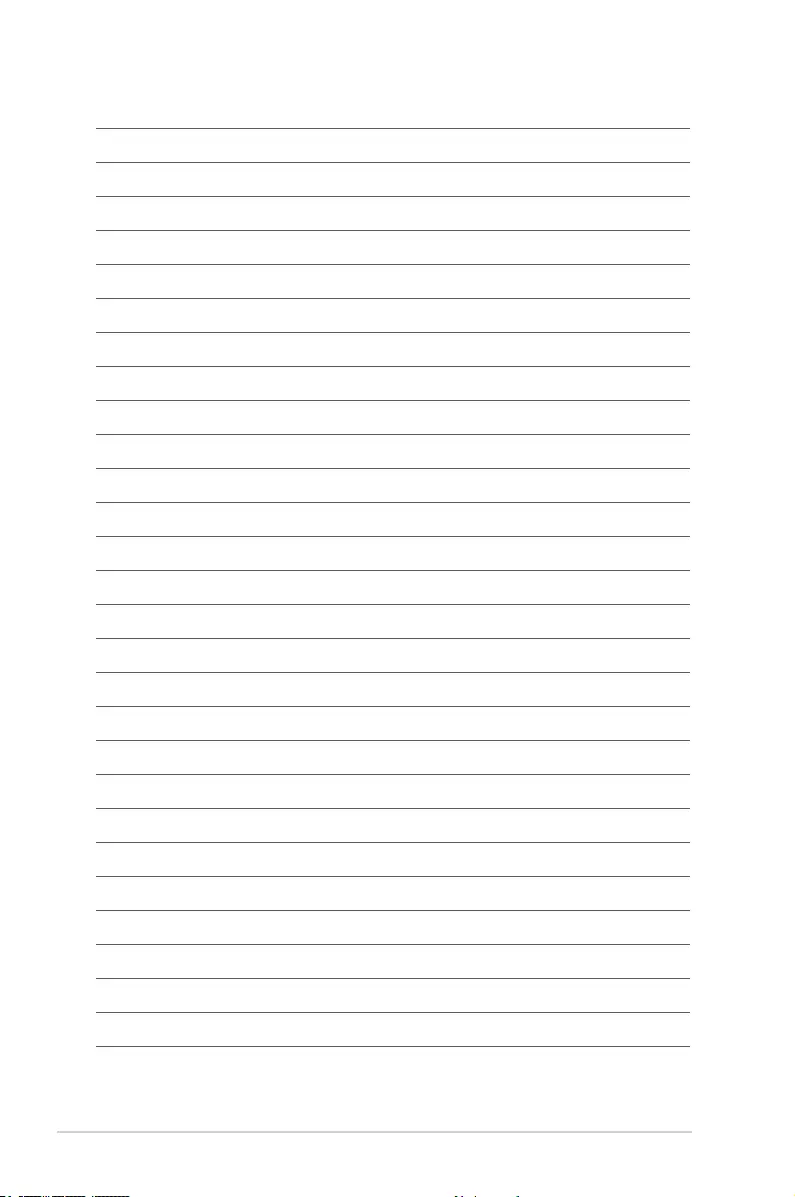
Chapter 2: Hardware Setup
2-24
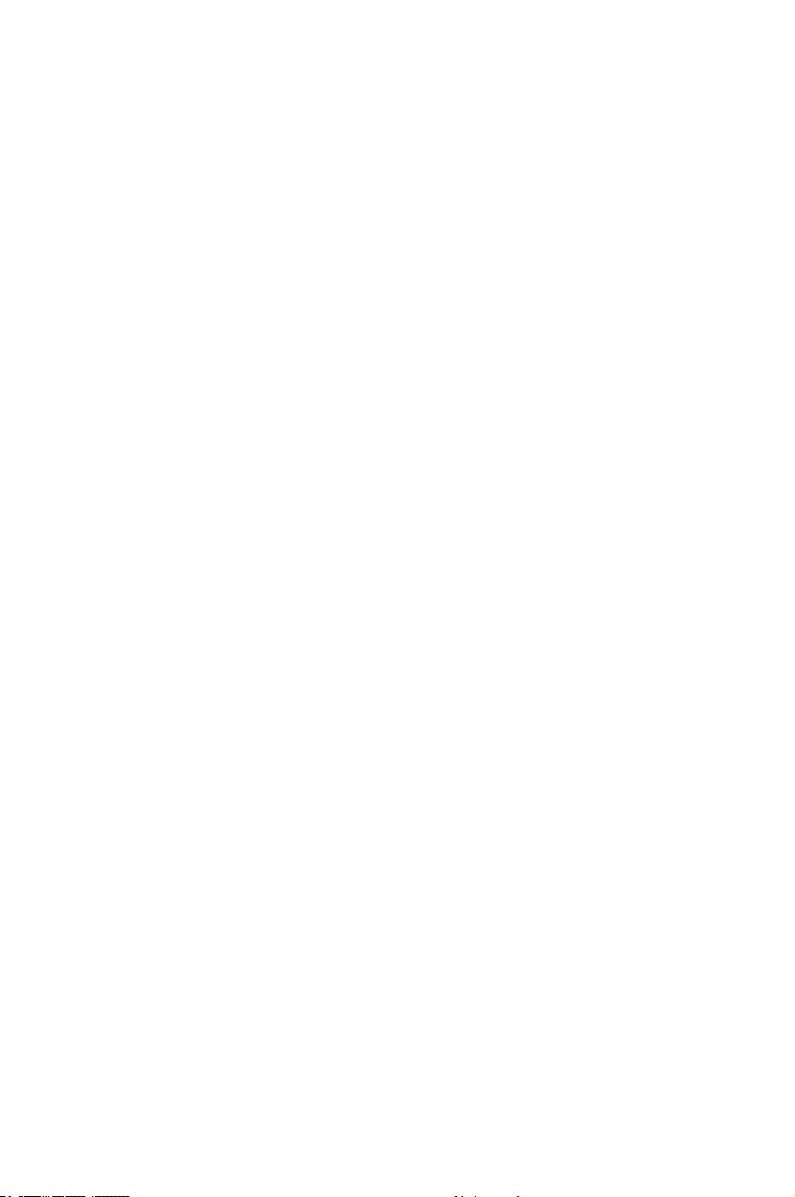
This chapter includes the motherboard layout and brief
descriptions of the jumpers and internal connectors.
3
Motherboard Information
Chapter 3: Motherboard Information
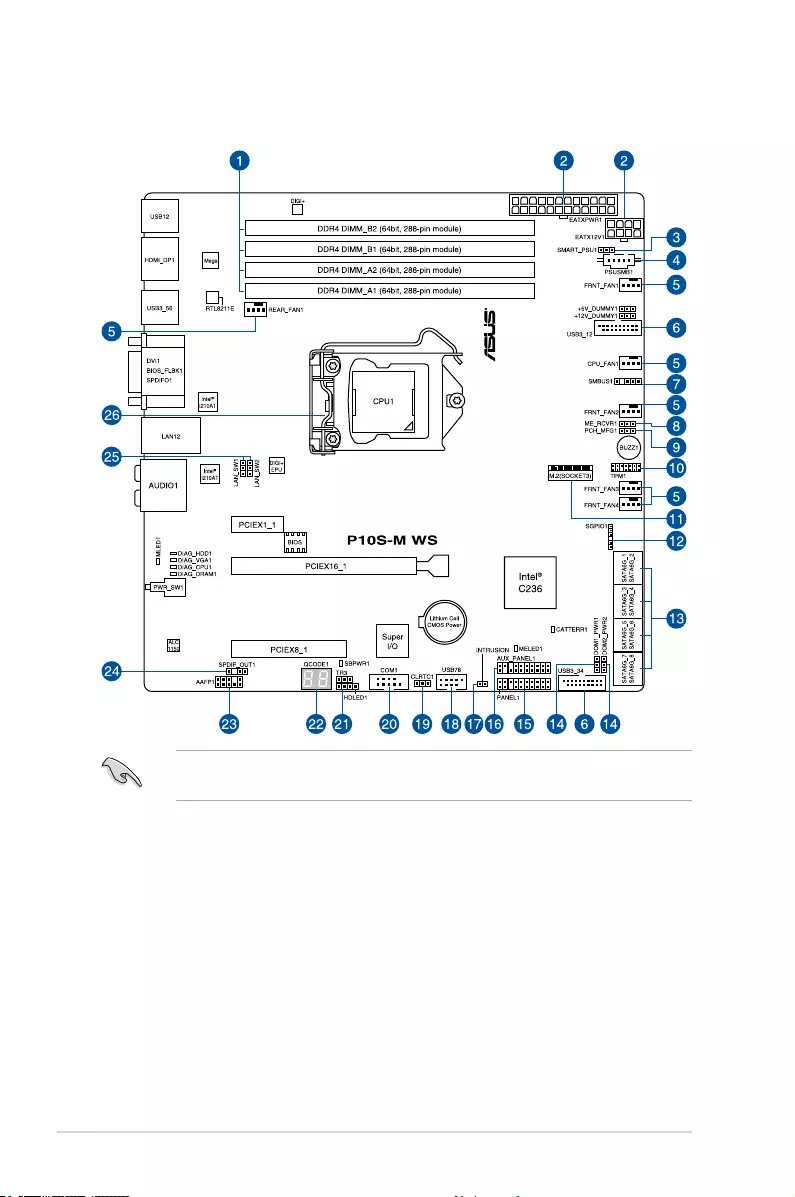
Chapter 3: Motherboard Information
3-2
3.1 Motherboard layout
Refer to 3.4 Internal connectors and 2.12.1 Rear I/O connection for more information
about rear panel connectors and internal connectors.
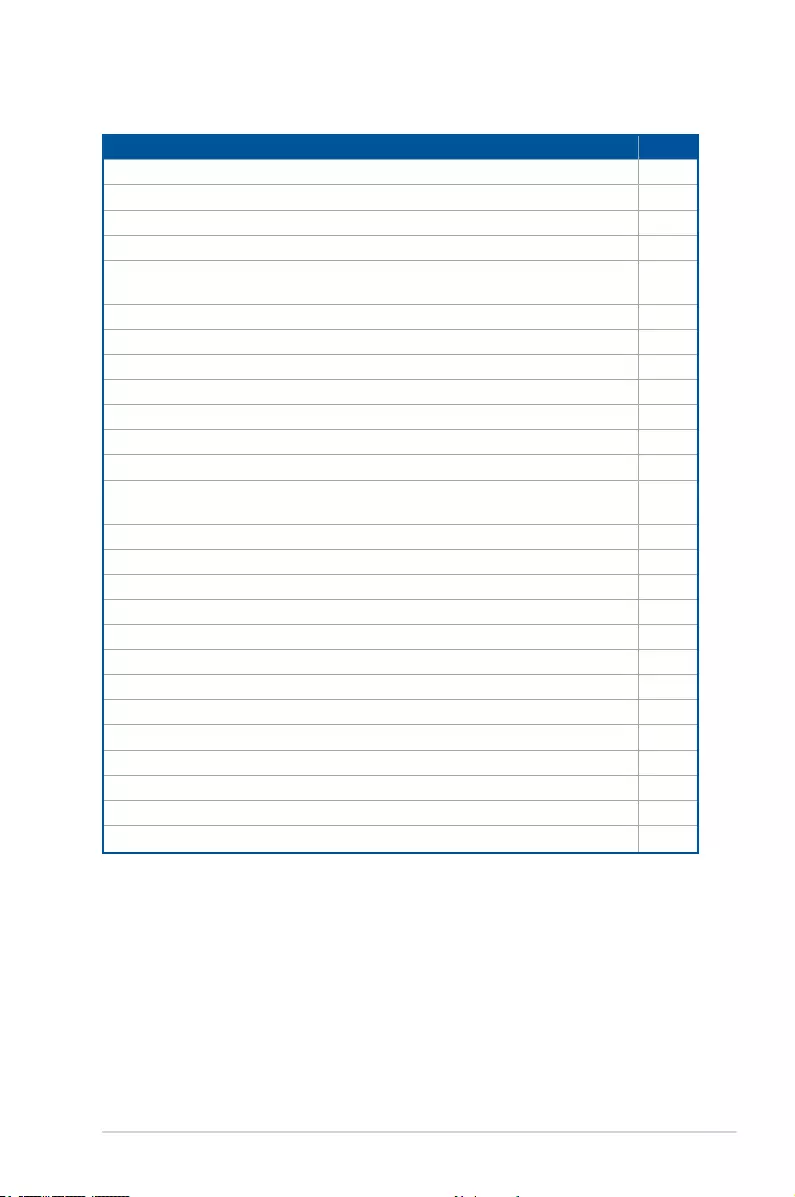
ASUS ESC510 G4 3-3
Layout contents
Connectors/Jumpers/Buttons and switches/Slots Page
1. DDR4 sockets 2-6
2. ATX power connectors (24-pin EATXPWR1, 8-pin EATX12V1) 3-16
3. Smart Ride Through (SmaRT) setting (3-pin SMART_PSU1) 3-6
4. Power Supply SMBus connector (5-pin PSUSMB1) 3-20
5. CPU, front, and rear fan connectors (4-pin CPU_FAN1; 4-pin REAR_
FAN1; 4-pin FRNT_FAN1-4)
3-15
6. USB 3.0 connectors (20-1 pin USB3_12, USB3_34) 3-14
7. System Management Bus (SMBUS) connector (5-1 pin SMBUS1) 3-12
8. ME rmware force recovery setting (3-pin ME_RCVR1) 3-6
9. PCH_MFG1 Setting (3-pin PCH_MFG1) 3-5
10. TPM connector (14-1 pin TPM1) 3-15
11. M.2 socket 3 3-17
12. Serial General Purpose Input/Output connector (6-1 pin SGPIO1) 3-16
13. Serial ATA 6.0 Gbps connectors (7-pin SATA 6Gbps_1-8 connectors
[Gray])
3-12
14. SATADOM power setting (3-pin DOM1_PWR1, DOM2_PWR2) 3-7
15. System panel connector (20-1 pin PANEL1) 3-18
16. Auxiliary panel connector (20-2 pin AUX_PANEL1) 3-19
17. Chassis intrusion connector (2-pin INTRUSION) 3-17
18. USB 2.0 connector (10-1 pin USB78) 3-13
19. Clear RTC RAM (3-pin CLRTC1) 3-4
20. Serial port connector (10-1 pin COM1) 3-11
21. Hard disk activity LED connector (4-pin HDLED1) 3-14
22. Q-Code LEDs (QCODE1) 3-10
23. Front panel audio connector (10-1 pin AAFP1) 3-13
24. Digital audio connector (4-1 pin SPDIF_OUT1) 3-11
25. LAN controller setting (3-pin LAN_SW1, LAN_SW2) 3-5
26. CPU sockets 2-3
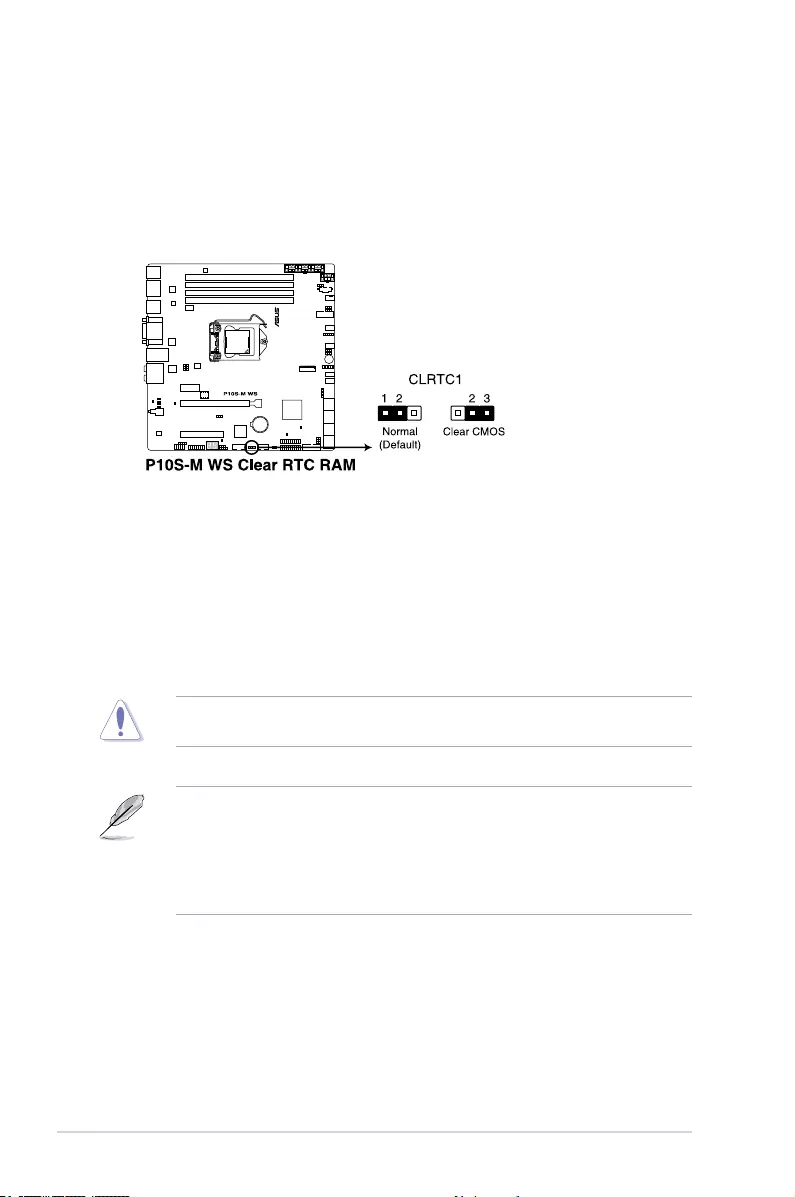
Chapter 3: Motherboard Information
3-4
3.2 Jumpers
1. Clear RTC RAM (3-pin CLRTC1)
This jumper allows you to clear the CMOS memory system setup parameters by
erasing the CMOS Real Time Clock (RTC) RAM data. The onboard button cell battery
powers the RAM data in CMOS, which include system setup information such as
system passwords.
• If the steps above do not help, remove the onboard battery and short the two pins
again to clear the CMOS RTC RAM data. After clearing the CMOS, reinstall the
battery.
• Due to chipset behavior, AC power off is required to enable C.P.R. function. You must
turn off and on the power supply or unplug and plug the power cord before rebooting
the system.
Except when clearing the RTC RAM, never remove the cap on CLRTC jumper default
position. Removing the cap will cause system boot failure!
To erase the RTC RAM:
1. Turn OFF the computer and unplug the power cord.
2. Move the jumper cap from pins 1–2 (default) to pins 2–3. Keep the cap on pins 2–3
for about 5–10 seconds, then move the cap back to pins 1–2.
3. Plug the power cord and turn ON the computer.
4. Hold down the <Del> key during the boot process and enter BIOS setup to reenter
data.
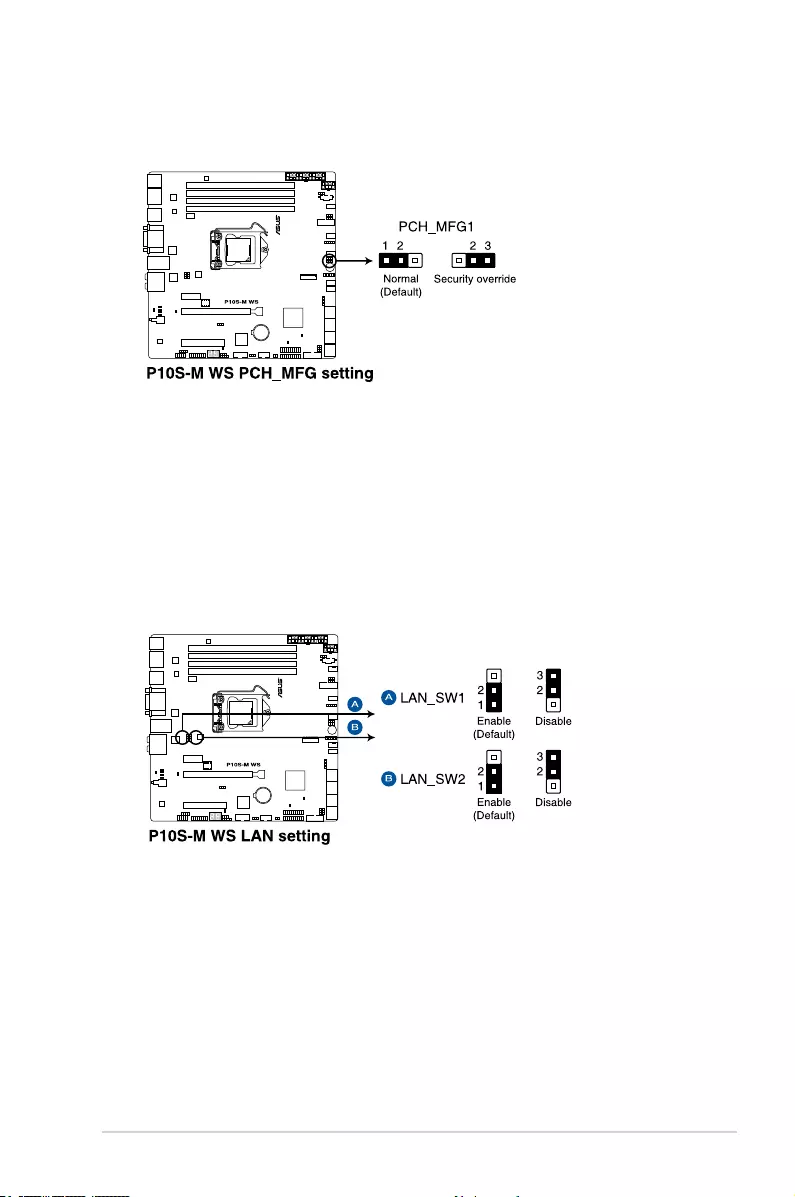
ASUS ESC510 G4 3-5
2. PCH_MFG1 setting (3-pin PCH_MFG1)
This jumper allows you to update the BIOS ME block.
3. LAN controller setting (3-pin LAN_SW1, LAN_SW2)
These jumpers allows you to enable or disable the onboard Intel® I210 Gigabit LAN
controllers. Set to pins 1-2 to activate the Gigabit LAN feature.
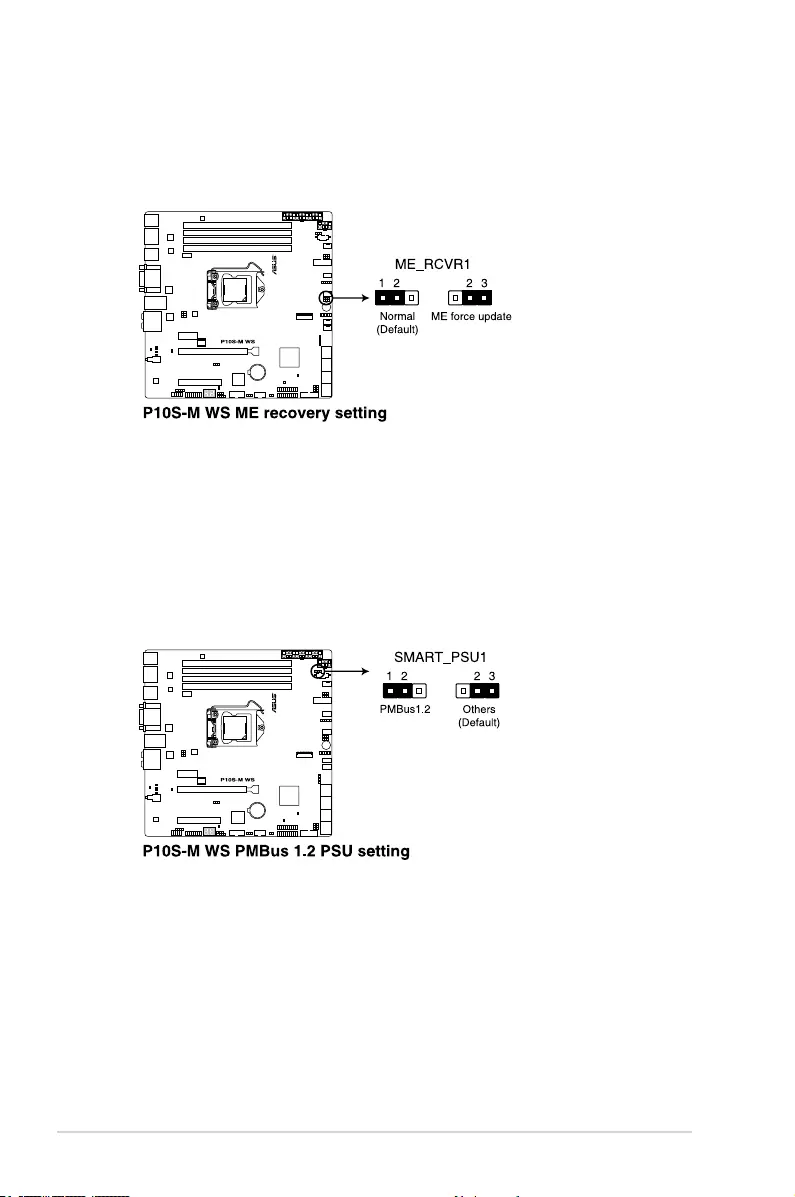
Chapter 3: Motherboard Information
3-6
4. ME firmware force recovery setting (3-pin ME_RCVR1)
This jumper allows you to force Intel Management Engine (ME) boot from recovery mode
when ME become corrupted.
5. Smart Ride Through (SmaRT) setting (3-pin SMART_PSU1)
This jumper allows you to enable or disable the Smart Ride Through (SmaRT) function.
This feature is disabled by default. Set to pins 1-2 to enable it. When enabled, SmaRT
allows uninterrupted operation of the system during an AC loss event.
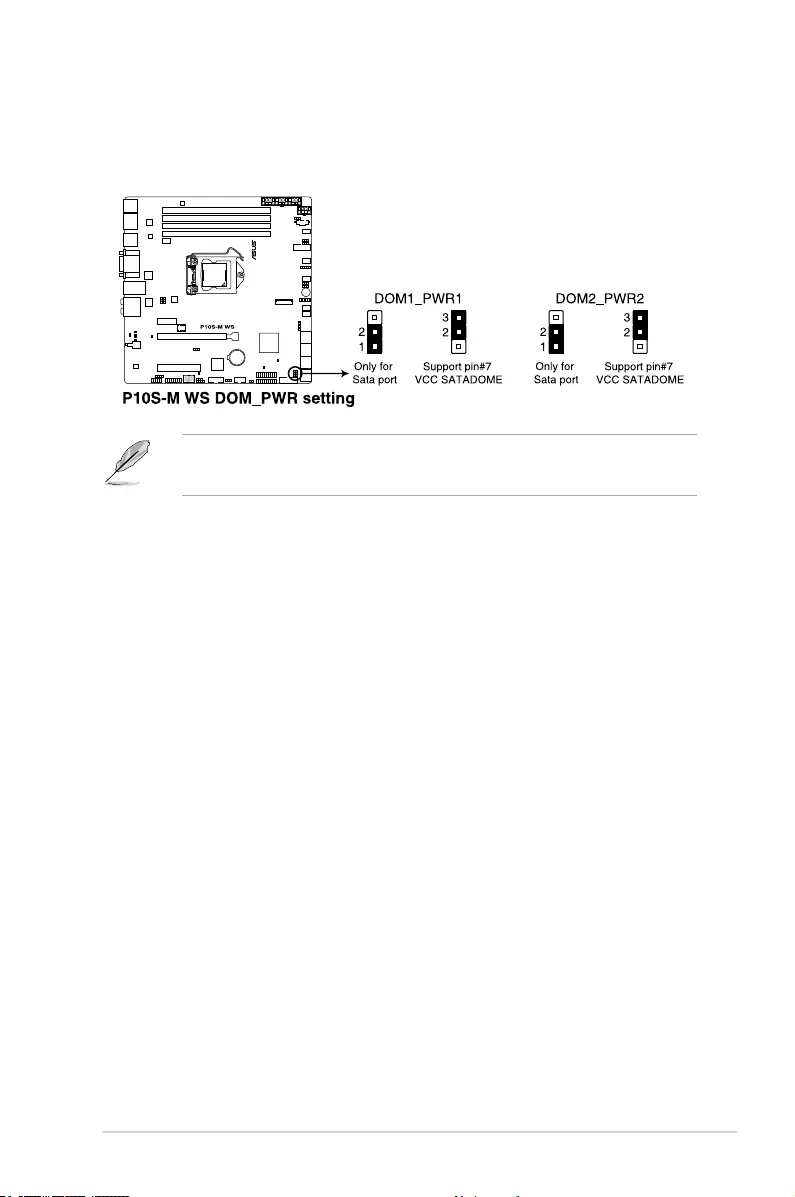
ASUS ESC510 G4 3-7
6. SATADOM power setting (3-pin DOM1_PWR1, DOM2_PWR2)
This jumper allows SATA5 and SATA6 to support SATADOM which do not need external
power connections. Set to pins 2-3 to activate the SATA5 and SATA6 support feature.
• DOM1_PWR1 activates SATA5 support feature.
• DOM2_PWR2 activates SATA6 support feature.
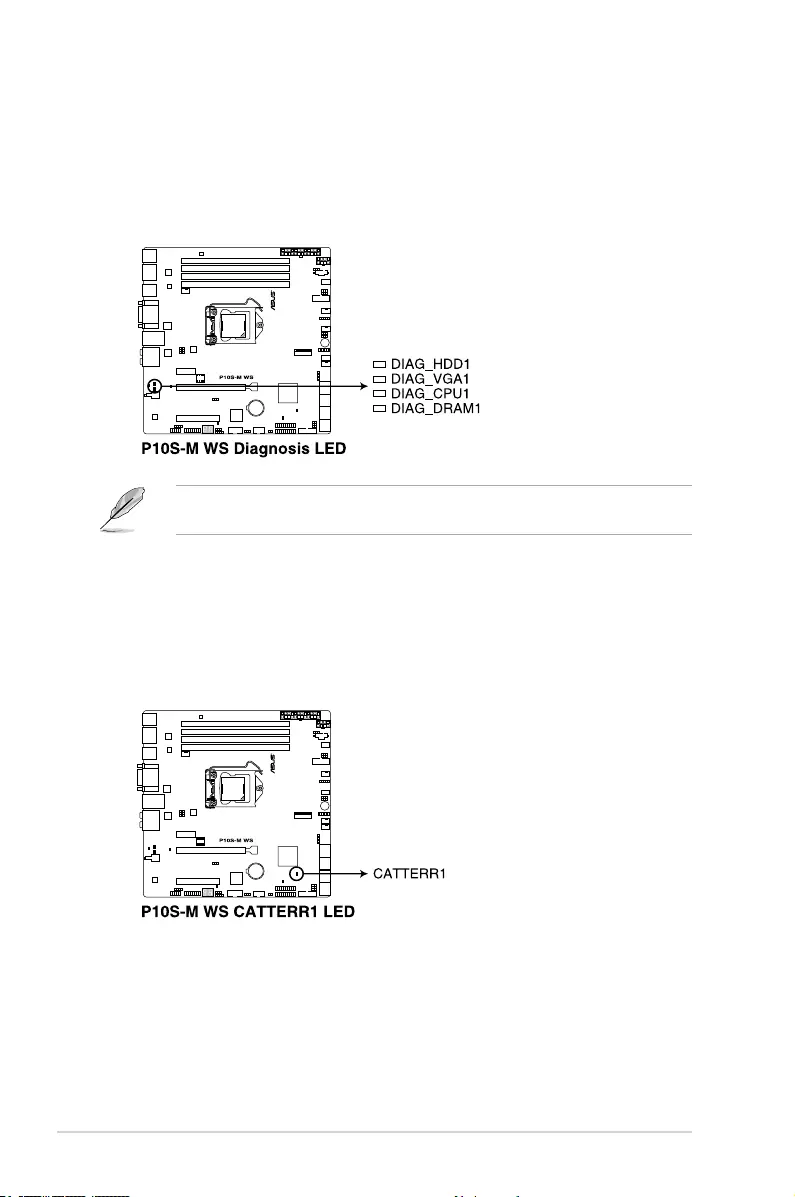
Chapter 3: Motherboard Information
3-8
3.3 Onboard LEDs
1. Diagnosis LEDs
The Diagnosis LEDs provide the status of these key components during POST (Power-
On-Self Test): CPU, memory modules, VGA card, and hard disk drives. If an error is
found, the critical component’s LED stays lit up until the problem is solved.
2. CATT ERR LED (CATTERR1)
The CATT LED indicates that the system has experienced a fatal or catastrophic error
and cannot continue to operate.
The Diagnosis LEDs provide the most probable cause of an error code as a starting point
for troubleshooting. The actual cause may vary from case to case.
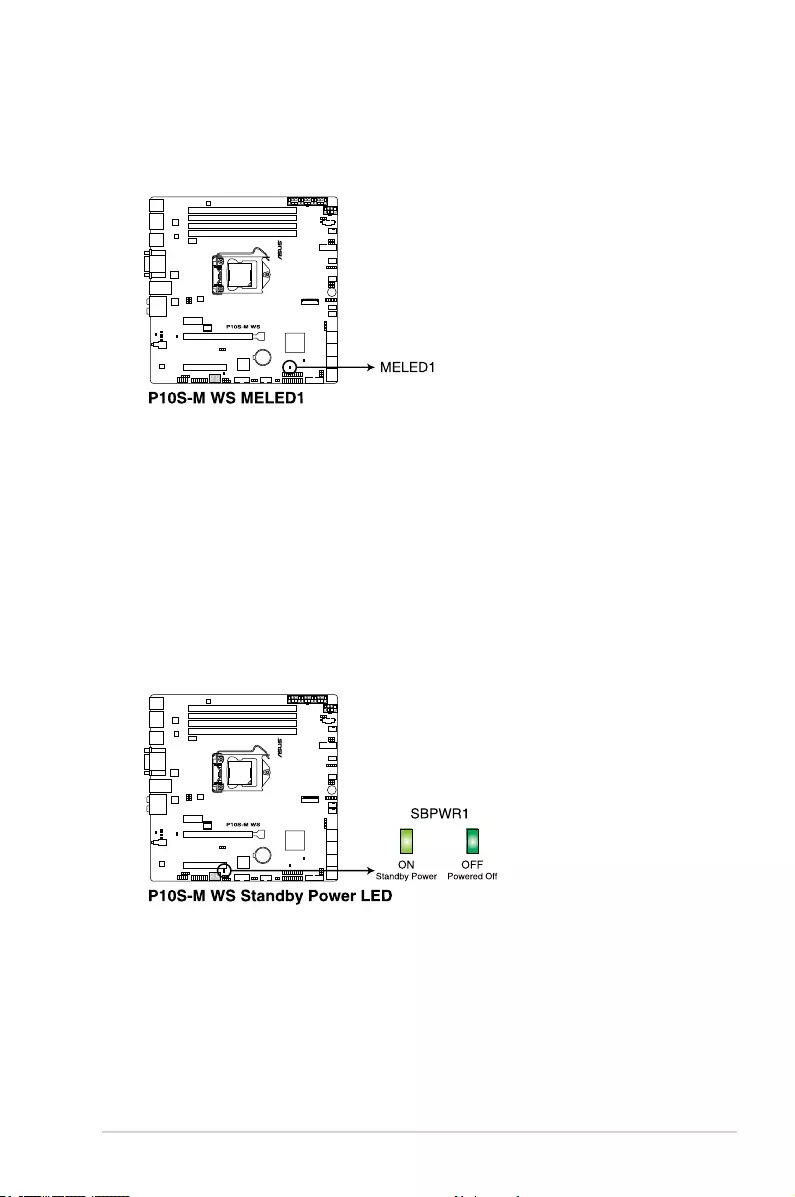
ASUS ESC510 G4 3-9
3. ME LED (MELED1)
This onboard LED shows the status of ME. The LED will either remain lit or remain off
when ME has entered recovery mode.
4. Standby Power LED (SBPWR1)
The motherboard comes with a standby power LED. The green LED lights up to
indicate that the system is ON, in sleep mode, or in soft-off mode. This is a reminder
that you should shut down the system and unplug the power cable before removing or
plugging in any motherboard component. The illustration below shows the location of
the onboard LED.
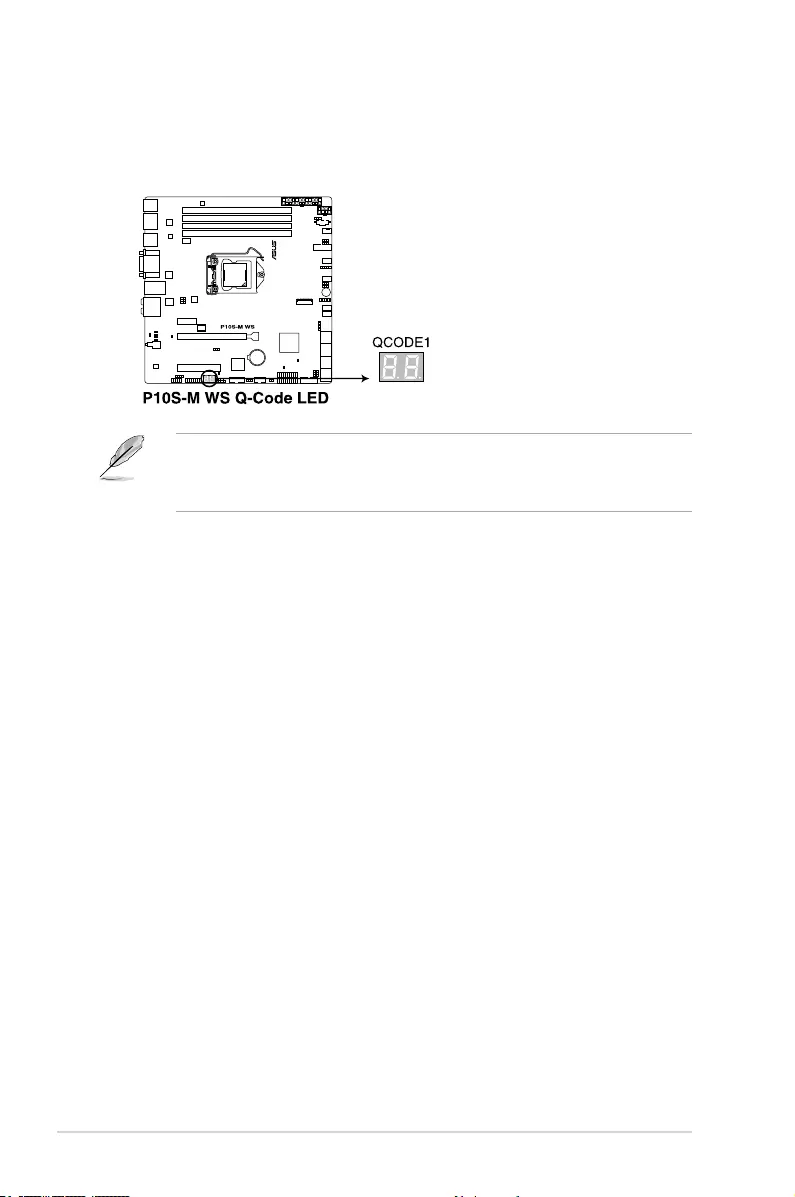
Chapter 3: Motherboard Information
3-10
• The Q-Code LEDs provide the most probable cause of an error code as a starting
point for troubleshooting. The actual cause may vary from case to case.
• Please refer to the Q-Code table in the Appendix section for more details.
5. Q-Code LEDs (QCODE1)
The Q-Code LED design provides you with a 2-digit error code that displays the system
status. Refer to the Q-Code table on the next page for details.
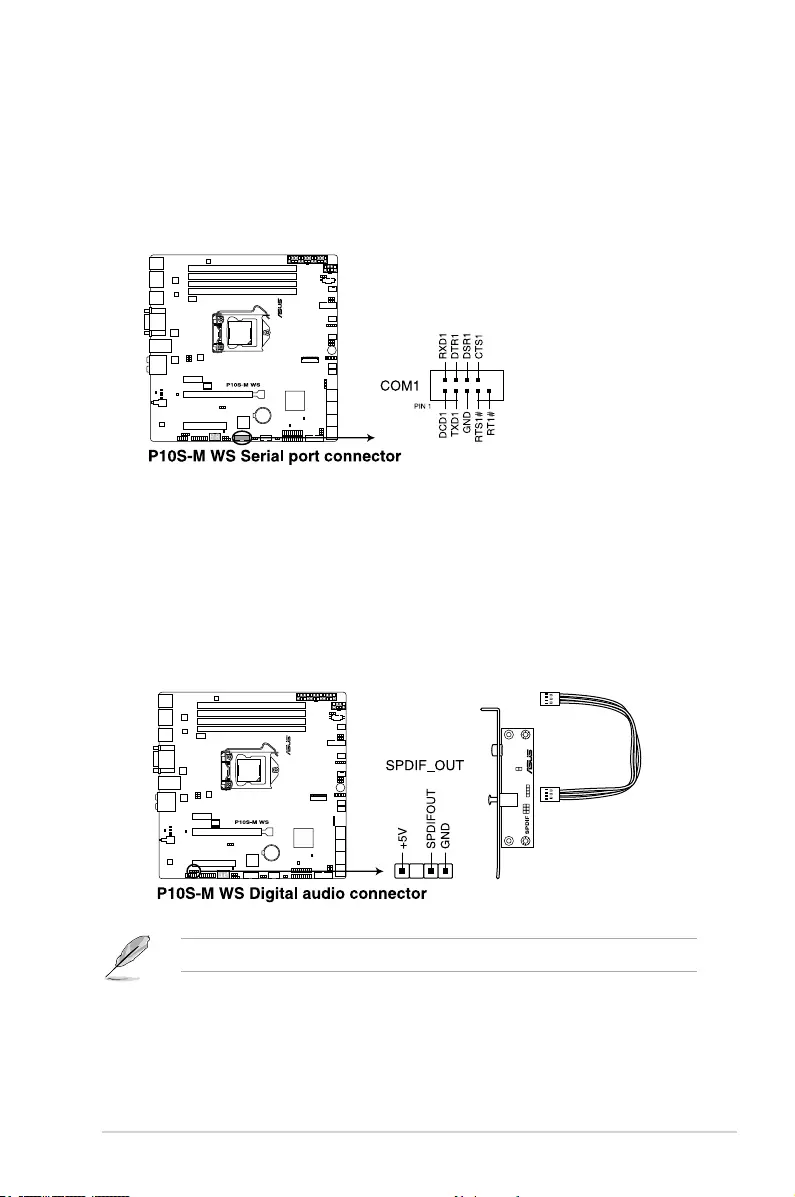
ASUS ESC510 G4 3-11
3.4 Internal connectors
1. Serial port connector (10-1 pin COM1)
This connector is for the serial (COM) port. Connect the serial port module cable to one
of these connectors, then install the module to a slot opening at the back of the system
chassis.
2. Digital audio connector (4-1 pin SPDIF_OUT1)
This connector is for an additional Sony/Philips Digital Interface (S/PDIF) port. Connect
the S/PDIF Out module cable to this connector, then install the module to a slot
opening at the back of the system chassis.
The S/PDIF module is purchased separately.
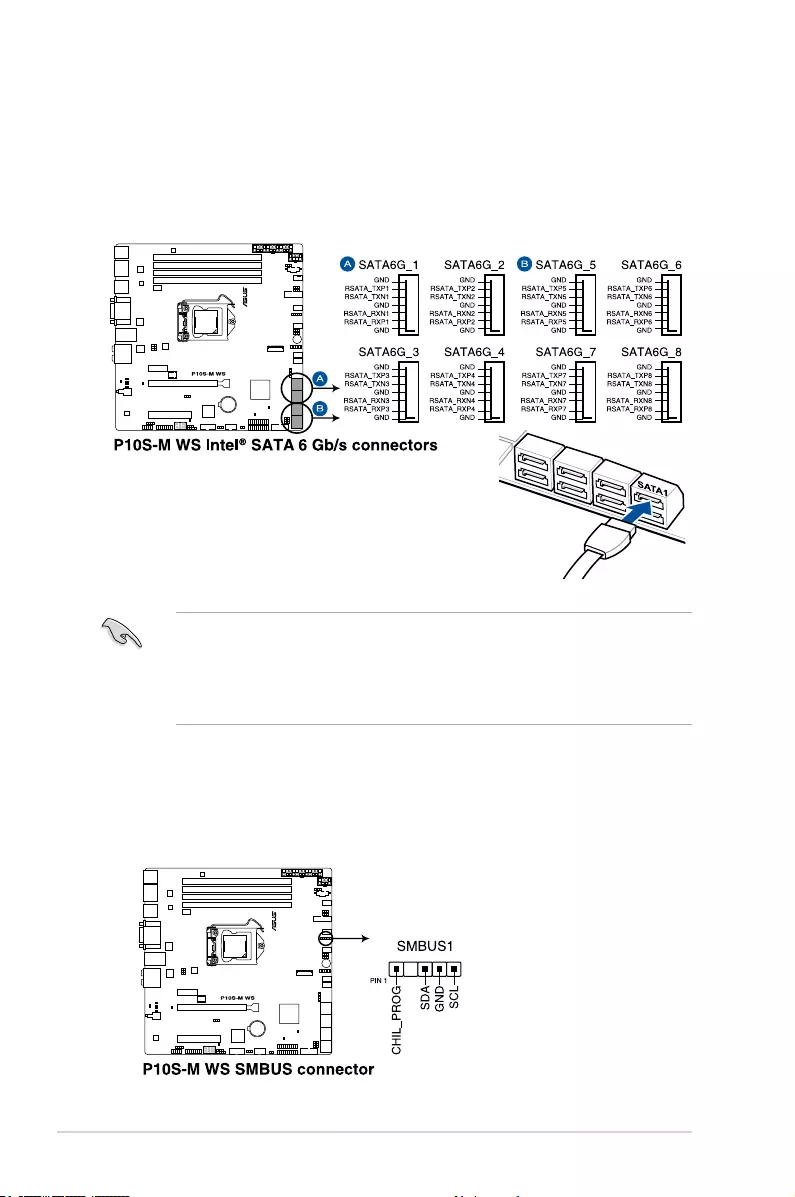
Chapter 3: Motherboard Information
3-12
3. Serial ATA 6.0 Gbps connectors (7-pin SATA 6Gbps_1-8 connectors [Gray])
Supported by the Intel® C236 chipset, these connectors are for the Serial ATA signal
cables for Serial ATA hard disk drives that allows up to 6Gb/s of data transfer rate.
If you installed Serial ATA hard disk drives, you can create a RAID 0, RAID 1, RAID 10,
or RAID 5 conguration.
• These connectors are set to [AHCI Mode] by default. If you intend to create a Serial
ATA RAID set using these connectors, set the SATA Mode item in the BIOS to [RAID
Mode]. Refer to section 5.1.3 Setting the RAID mode in BIOS for details.
• Before creating a RAID set, refer to the manual bundled in the motherboard support
DVD.
4. System Management Bus (SMBUS) connector (5-1 pin SMBUS1)
This connector controls the system and power management-related tasks. This
connector processes the messages to and from devices rather than tripping the
individual control lines.
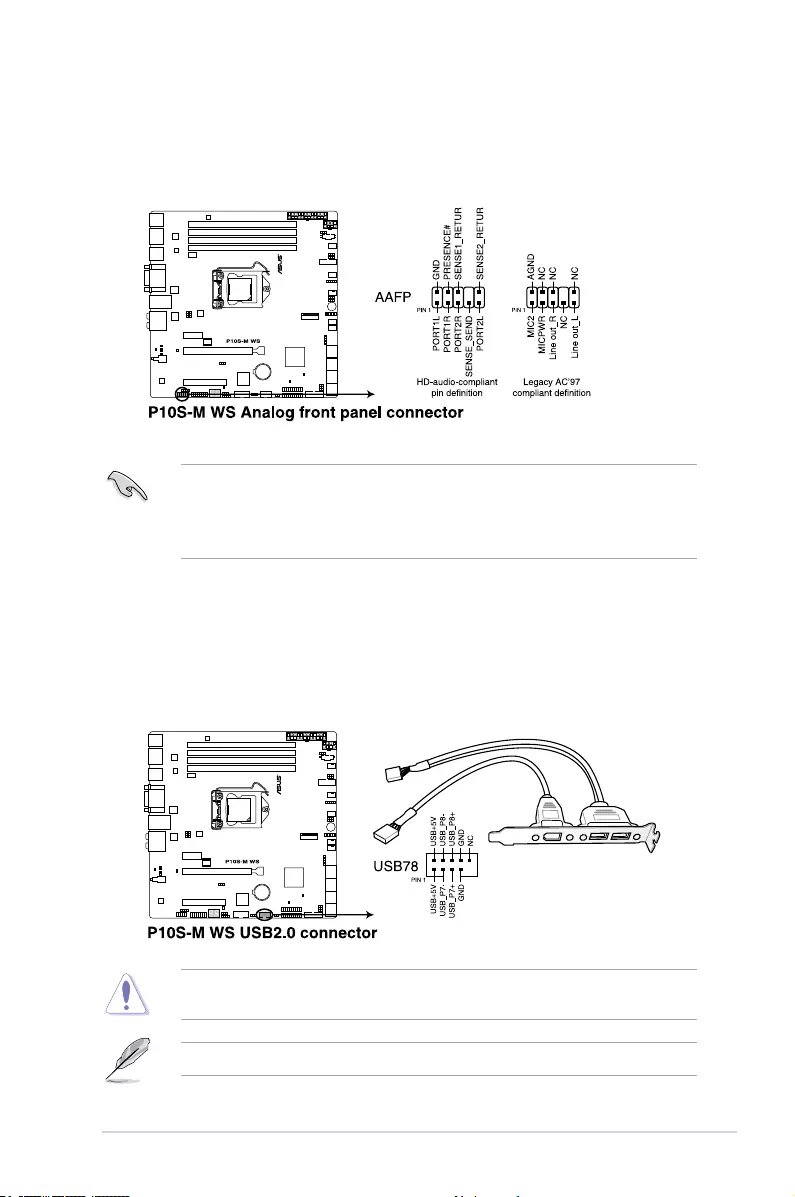
ASUS ESC510 G4 3-13
5. Front panel audio connector (10-1 pin AAFP1)
This connector is for a chassis-mounted front panel audio I/O module that supports
either HD Audio or legacy AC`97 audio standard. Connect one end of the front panel
audio I/O module cable to this connector.
• We recommend that you connect a high-denition front panel audio module to this
connector to avail of the motherboard’s high-denition audio capability.
• If you want to connect a high-denition or an AC’97 front panel audio module to this
connector, set the Front Panel Type item in the BIOS setup to [HD] or [AC97].
DO NOT connect a 1394 cable to the USB connectors. Doing so will damage the
motherboard!
The USB 2.0 module is purchased separately.
6. USB 2.0 connector (10-1 pin USB78)
This connector is for USB 2.0 ports. Connect the USB module cable to this connector.
This USB connector complies with USB 2.0 specication that supports up to 480 Mbps
connection speed.
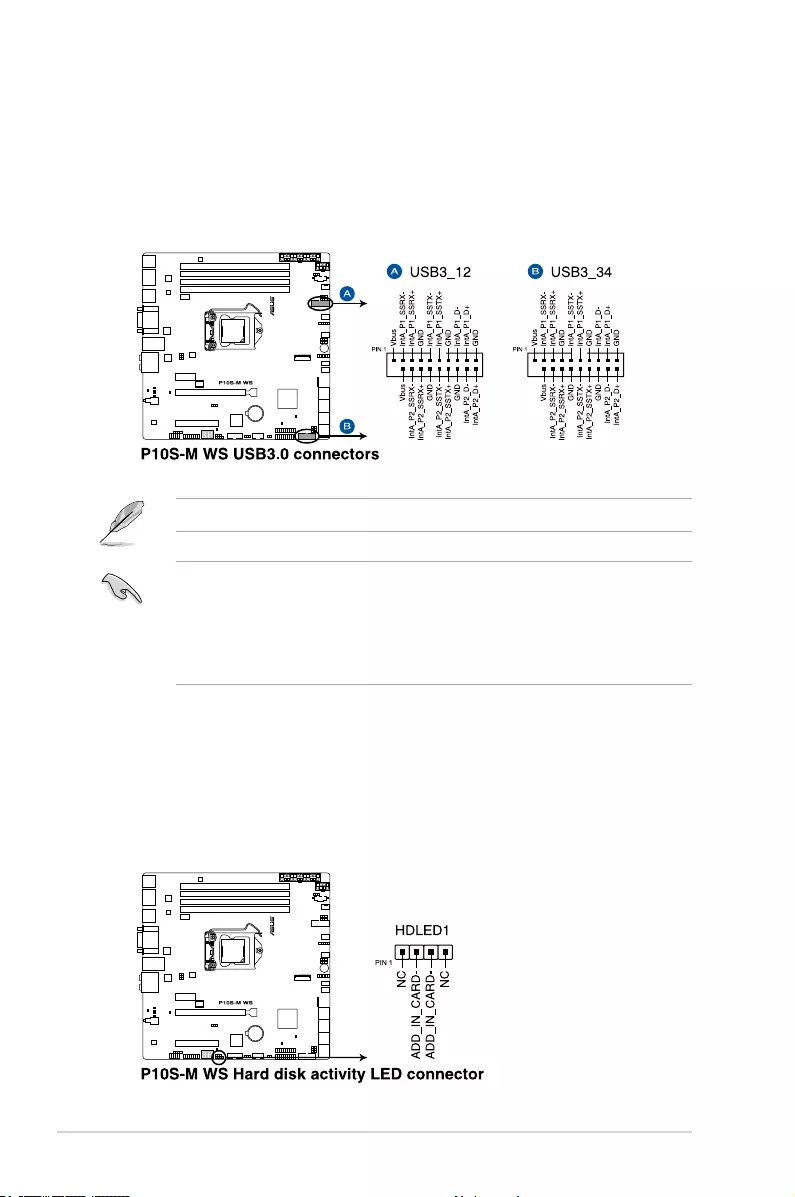
Chapter 3: Motherboard Information
3-14
7. USB 3.0 connectors (20-1 pin USB3_12, USB3_34)
These connectors allow you to connect a USB 3.0 module for additional USB 3.0 front
or rear panel ports. With an installed USB 3.0 module, you can enjoy all the benets of
USB 3.0 including faster data transfer speeds of up to 5Gbps, faster charging time for
USB-chargeable devices, optimized power efciency, and backward compatibility with
USB 2.0.
The USB 3.0 module is purchased separately.
• Ensure to install the related driver to fully use the USB 3.0 ports under Windows® 7.
• The plugged USB 3.0 device may run on xHCI or EHCI mode depending on the
operating system’s setting.
• These USB 3.0 ports support native UASP transfer standard in Windows® 8 /
Windows® 8.1 and Turbo Mode when using USB 3.0 Boost feature.
8. Hard disk activity LED connector (4-pin HDLED1)
This LED connector is for the storage add-on card cable connected to the SATA or
SAS add-on card. The read or write activities of any device connected to the SATA or
SAS add-on card causes the front panel LED to light up.
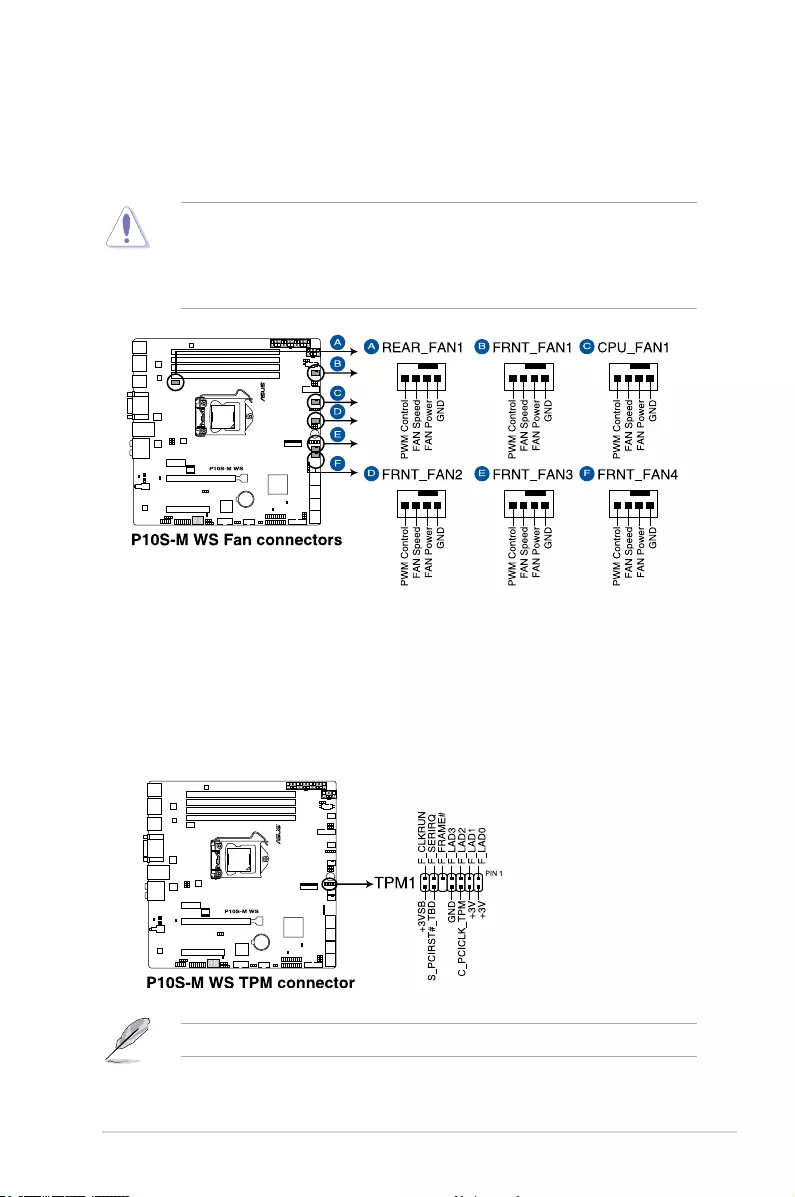
ASUS ESC510 G4 3-15
9. CPU, front, and rear fan connectors (4-pin CPU_FAN1; 4-pin REAR_FAN1; 4-pin
FRNT_FAN1-4)
Connect the fan cables to the fan connectors on the motherboard, ensuring that the
black wire of each cable matches the ground pin of the connector.
• DO NOT forget to connect the fan cables to the fan connectors. Insufcient air ow
inside the system may damage the motherboard components.
• These are not jumpers! DO NOT place jumper caps on the fan connectors!
• All fans feature the ASUS Smart Fan technology.
10. TPM connector (14-1 pin TPM1)
This connector supports a Trusted Platform Module (TPM) system, which securely
store keys, digital certicates, passwords and data. A TPM system also helps enhance
network security, protect digital identities, and ensures platform integrity.
The TPM module is purchased separately.
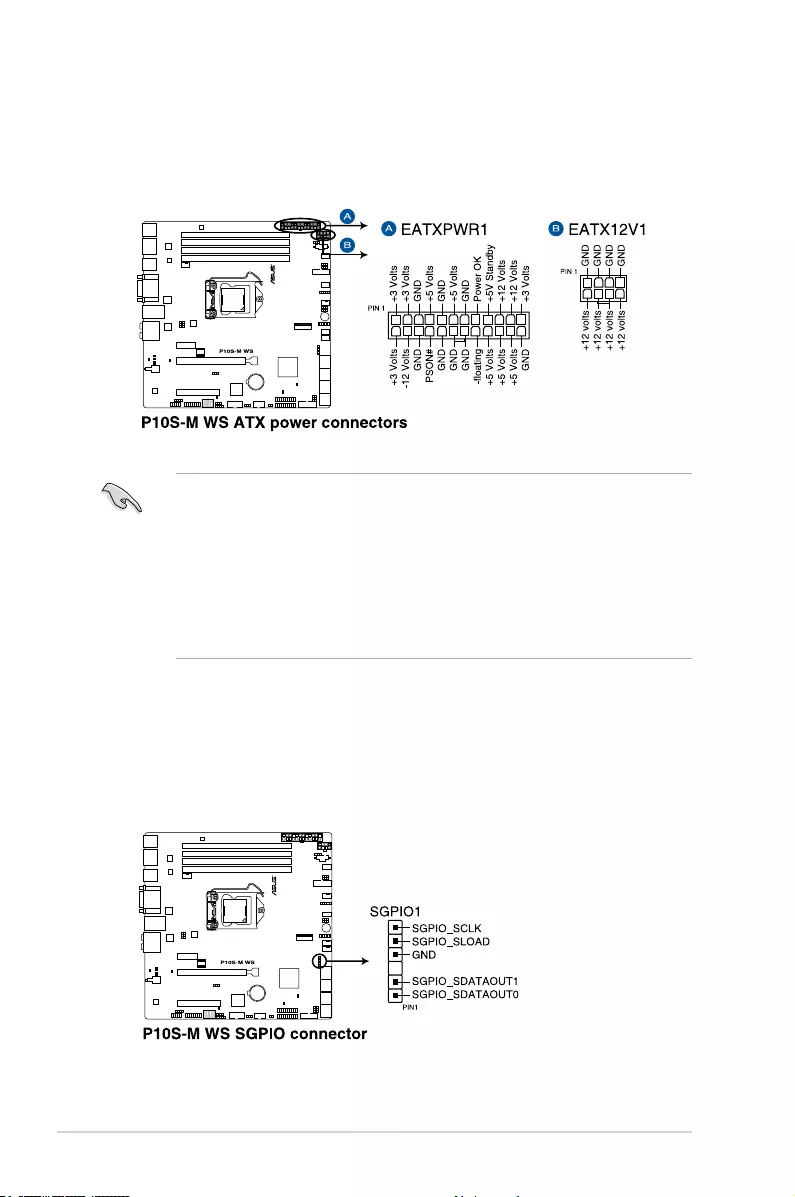
Chapter 3: Motherboard Information
3-16
• DO NOT forget to connect the 24-pin and the 8-pin power plugs; otherwise, the
system will not boot up.
• Use of a power supply unit (PSU) with a higher power output is recommended when
conguring a system with more power-consuming devices. The system may become
unstable or may not boot up if the power is inadequate.
• This motherboard supports ATX2.0 PSU or later version.
• Ensure that your PSU can provide at least the minimum power required by your
system.
11. ATX power connectors (24-pin EATXPWR1, 8-pin EATX12V1)
These connectors are for the ATX power supply plugs. The power supply plugs are
designed to t these connectors in only one orientation. Find the proper orientation and
push down rmly until the connectors completely t.
12. Serial General Purpose Input/Output connector (6-1 pin SGPIO1)
The SGPIO 1 connector is used for the Intel Rapid Storage Technology Enterprise
SGPIO interface that controls the LED pattern generation, device information, and
general purpose data.
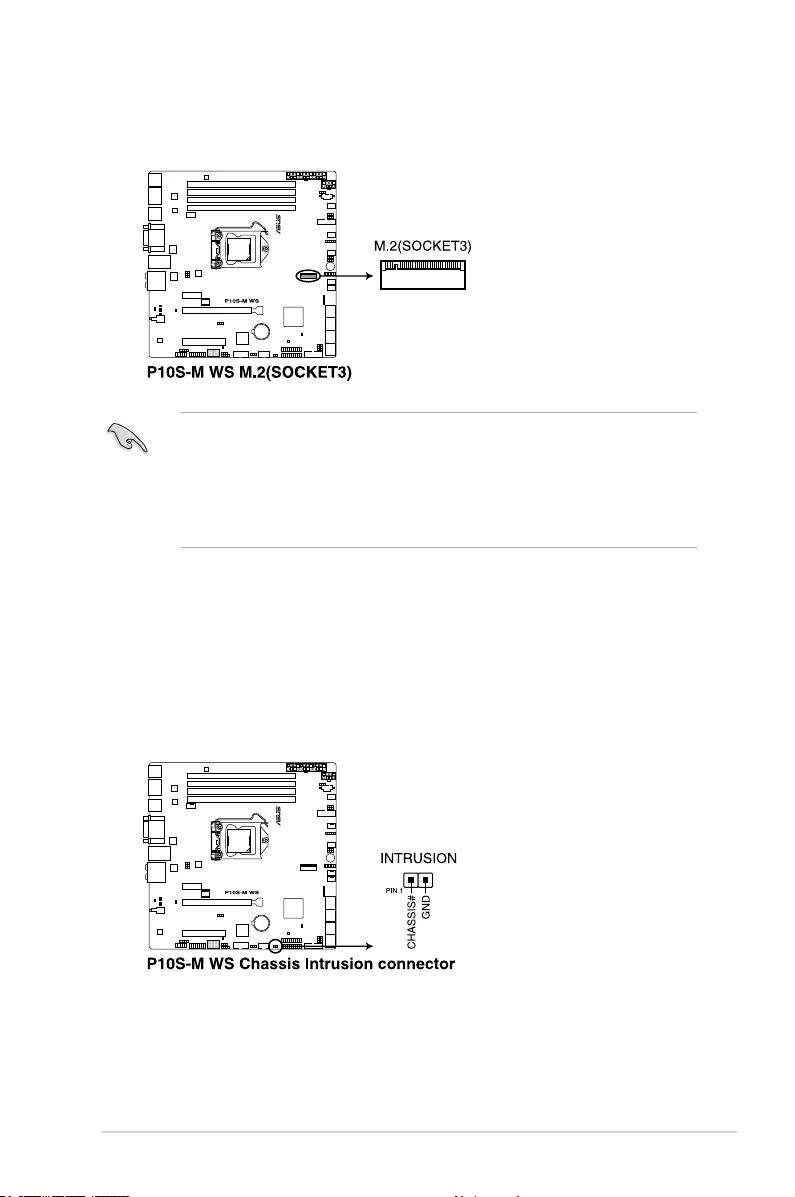
ASUS ESC510 G4 3-17
13. M.2 socket 3
This socket allows you to install an M.2 (NGFF) SSD module.
• This socket supports M Key and type 22110/2280/2260/2242 storage devices.
• This socket supports PCIe and SATA modes.
• The M.2 (NGFF) device is purchased separately.
• When the M.2 connector is operating in SATA mode, SATA connector 8 (SATA6G_8)
will be disabled.
14. Chassis intrusion connector (2-pin INTRUSION)
These leads are for the intrusion detection feature for chassis with intrusion sensor
or microswitch. When you remove any chassis component, the sensor triggers and
sends a high level signal to these leads to record a chassis intrusion event. The default
setting is short CHASSIS# and GND pin by jumper cap to disable the function.
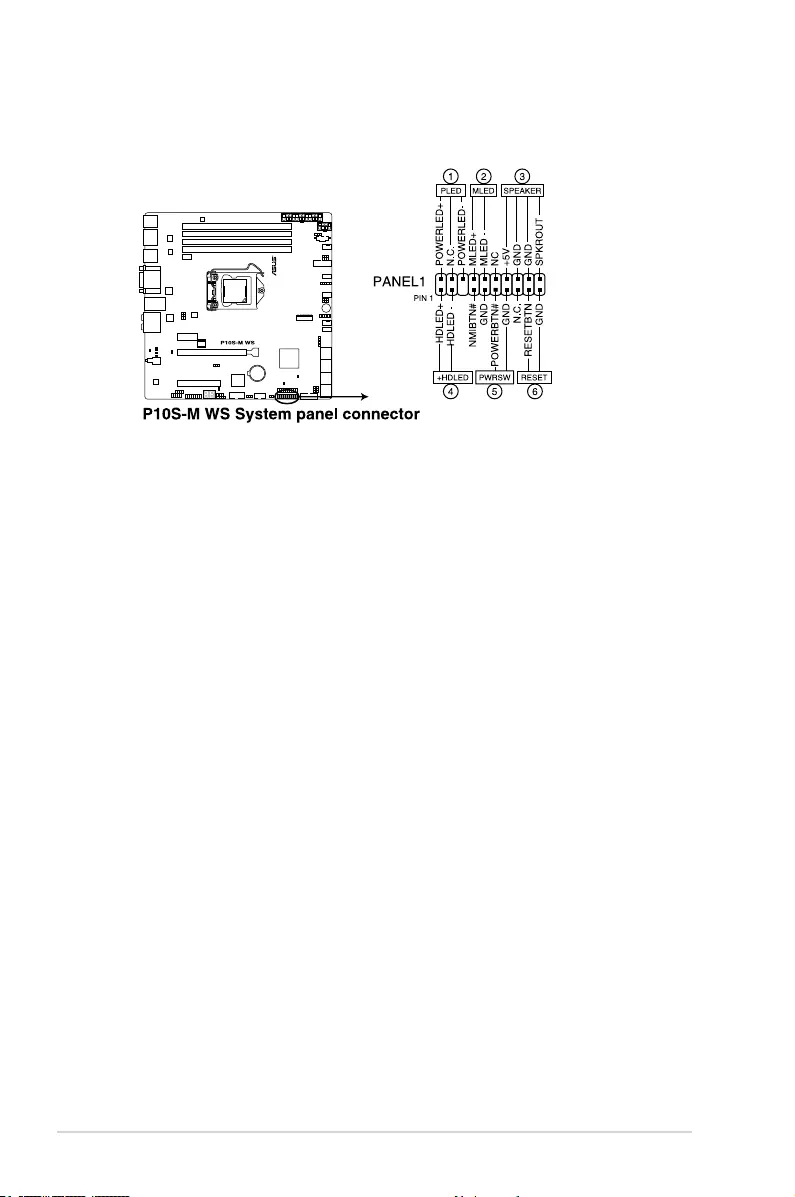
Chapter 3: Motherboard Information
3-18
15. System panel connector (20-1 pin PANEL1)
This connector supports several chassis-mounted functions.
1. System power LED (3-pin PLED)
This 3-pin connector is for the system power LED. Connect the chassis power
LED cable to this connector. The system power LED lights up when you turn on
the system power, and blinks when the system is in sleep mode.
2. Message LED (2-pin MLED)
This 2-pin connector is for the message LED cable that connects to the front
message LED. The message LED is controlled by Hardware monitor to indicate
an abnormal event occurrence.
3. System warning speaker (4-pin SPEAKER)
This 4-pin connector is for the chassis-mounted system warning speaker. The
speaker allows you to hear system beeps and warnings.
4. Hard disk drive activity LED (2-pin +HDLED)
This 2-pin connector is for the HDD Activity LED. Connect the HDD Activity LED
cable to this connector. The IDE LED lights up or ashes when data is read from
or written to the HDD.
5. Power button/soft-off button (2-pin PWRSW)
This connector is for the system power button. Pressing the power button turns
the system on or puts the system in sleep or soft-off mode depending on the
BIOS settings. Pressing the power switch for more than four (4) seconds while
the system is ON turns the system OFF.
6. Reset button (2-pin RESET)
This 2-pin connector is for the chassis-mounted reset button for system reboot
without turning off the system power.
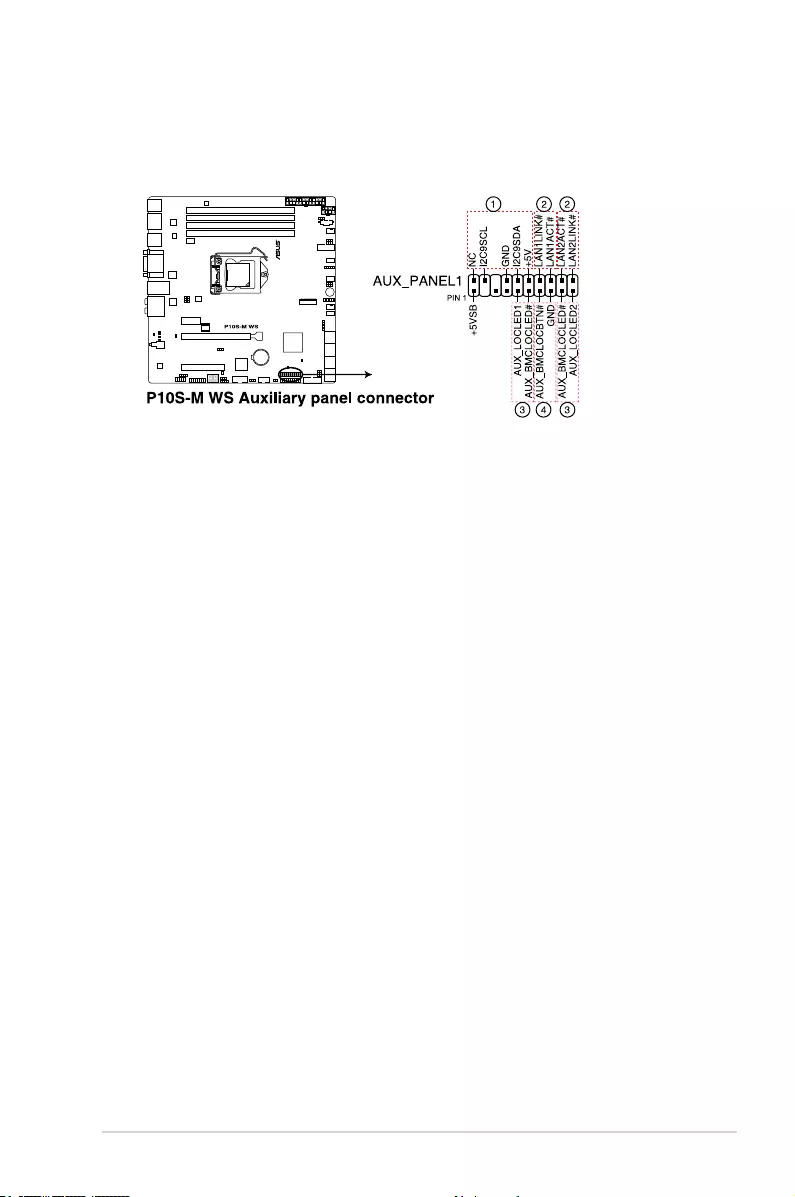
ASUS ESC510 G4 3-19
16. Auxiliary panel connector (20-2 pin AUX_PANEL1)
This connector is for additional front panel features including front panel SMB, locator
LED and switch, chassis intrusion, and LAN LEDs.
1. Front panel SMB (6-1 pin FPSMB)
These connectors connect the front panel SMBus cable.
2. LAN activity LED (2-pin LAN1LINK and 2-pin LAN2LINK)
These connectors are for Gigabit LAN activity LEDs on the front panel.
3. Locator LED (2-pin AUX_LOCLED1 and 2-pin AUX_LOCLED2)
These connectors are for the Locator LED1 and LED2 on the front panel.
Connect the Locator LED cables to these 2-pin connectors. The LEDs will light up
when the Locator button is pressed.
4. Locator Button/Switch (2-pin AUX_BMCLOCBTN)
These connectors are for the locator button on the front panel. This button
queries the state of the system locator.
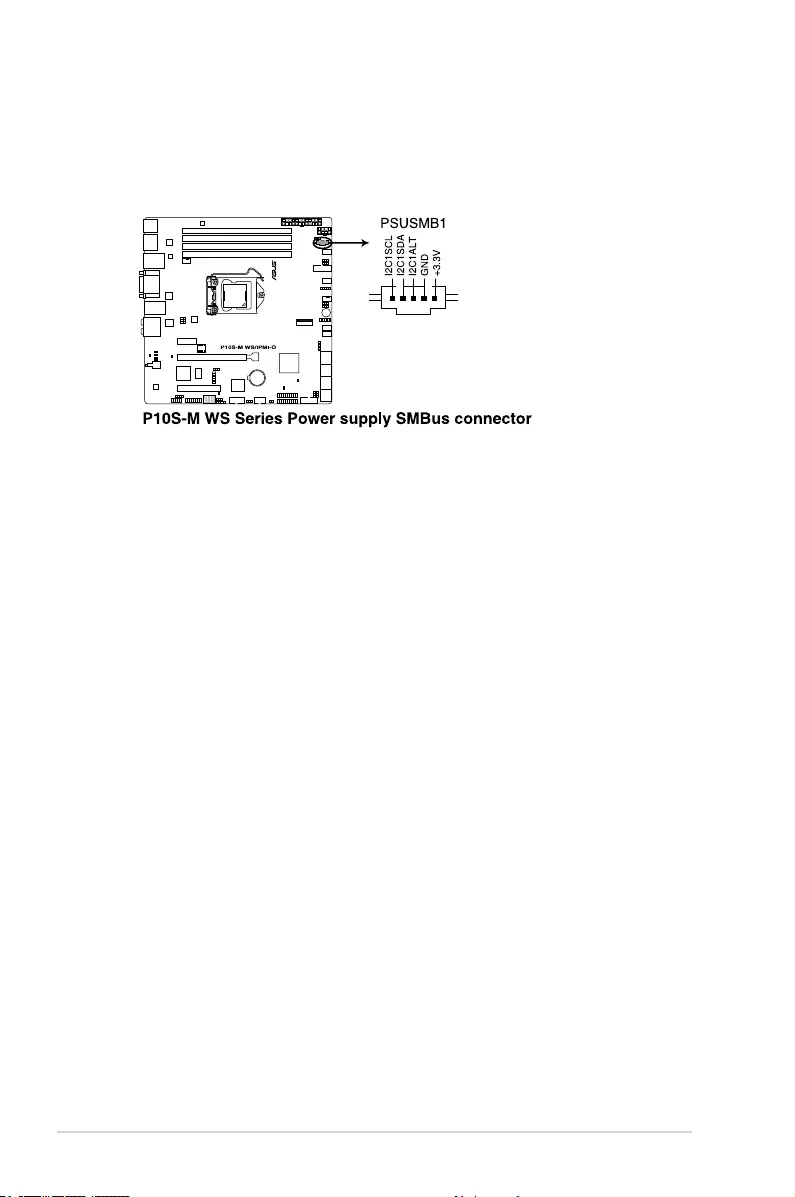
Chapter 3: Motherboard Information
3-20
17. Power Supply SMBus connector (5-pin PSUSMB1)
This connector allows you to connect SMBus (System Management Bus) to the PSU
(power supply unit) to read PSU information. Devices communicate with an SMBus
host and/or other SMBus devices using the SMBus interface.
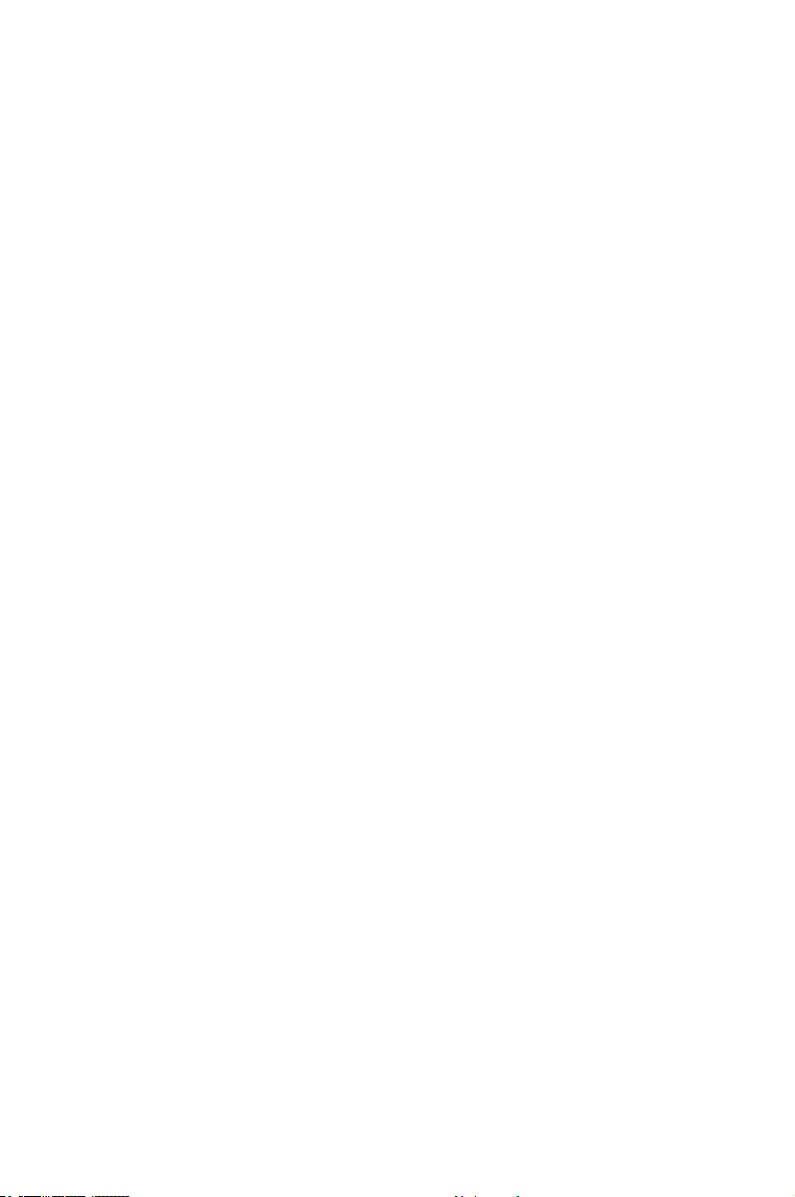
4
BIOS Setup
This chapter tells how to change the system settings through
the BIOS Setup menus. Detailed descriptions of the BIOS
parameters are also provided.
Chapter 4: BIOS Setup
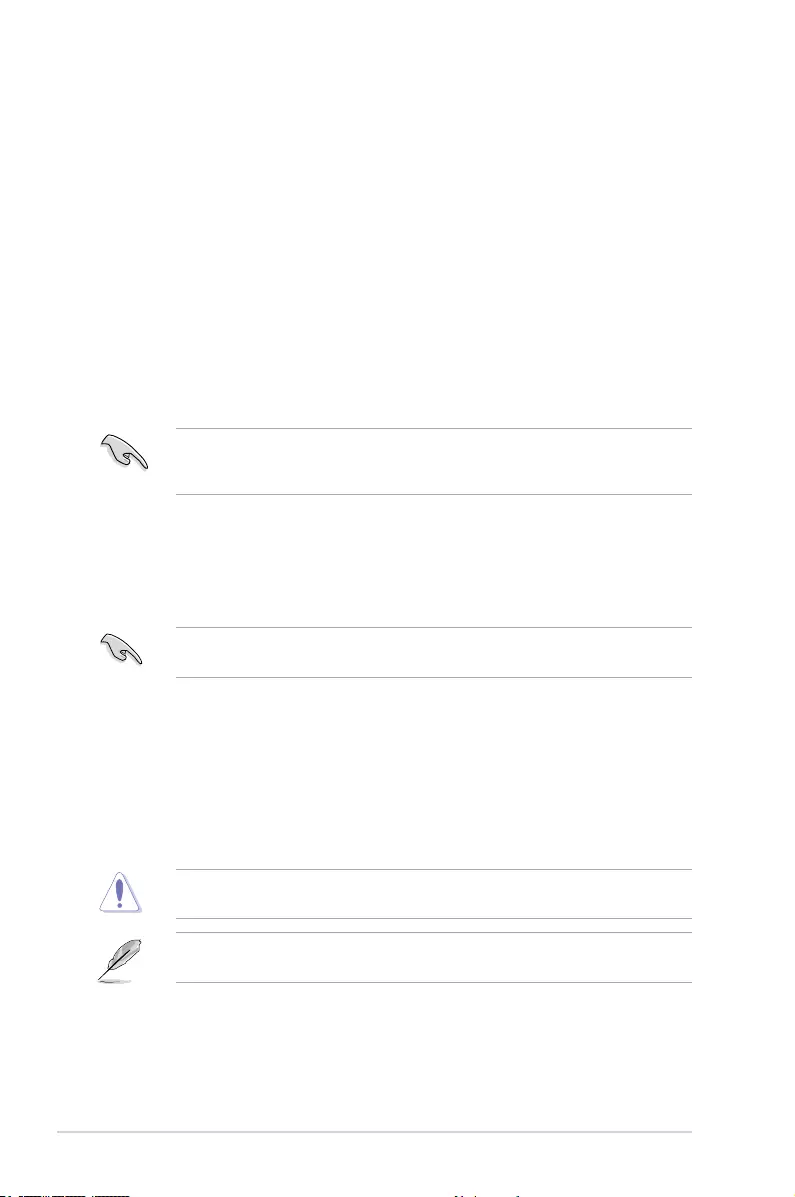
4-2 Chapter 4: BIOS Setup
4.1 Managing and updating your BIOS
The following utilities allow you to manage and update the motherboard Basic Input/Output
System (BIOS) setup:
1. ASUS CrashFree BIOS 3
TorecovertheBIOSusingabootableUSBashdiskdrivewhentheBIOSlefailsor
gets corrupted.
2. ASUS EzFlash
UpdatestheBIOSusingaUSBashdisk.
3. BUPDATER
UpdatestheBIOSinDOSmodeusingabootableUSBashdiskdrive.
Refer to the corresponding sections for details on these utilities.
SaveacopyoftheoriginalmotherboardBIOSletoabootableUSBashdiskdrivein
case you need to restore the BIOS in the future. Copy the original motherboard BIOS using
the BUPDATER utility.
4.1.1 ASUS CrashFree BIOS 3 utility
TheASUSCrashFreeBIOS3isanautorecoverytoolthatallowsyoutorestoretheBIOSle
when it fails or gets corrupted during the updating process. You can update a corrupted BIOS
leusingaUSBashdrivethatcontainstheupdatedBIOSle.
PrepareaUSBashdrivecontainingtheupdatedmotherboardBIOSbeforeusingthis
utility.
Recovering the BIOS from a USB flash drive
TorecovertheBIOSfromaUSBashdrive:
1. InserttheUSBashdrivewiththeoriginalorupdatedBIOSletooneUSBportonthe
system.
2. The utility will automatically recover the BIOS. It resets the system when the BIOS
recoverynished.
DO NOT shut down or reset the system while recovering the BIOS! Doing so would cause
system boot failure!
The recovered BIOS may not be the latest BIOS version for this motherboard. Visit the
ASUSwebsiteatwww.asus.comtodownloadthelatestBIOSle.
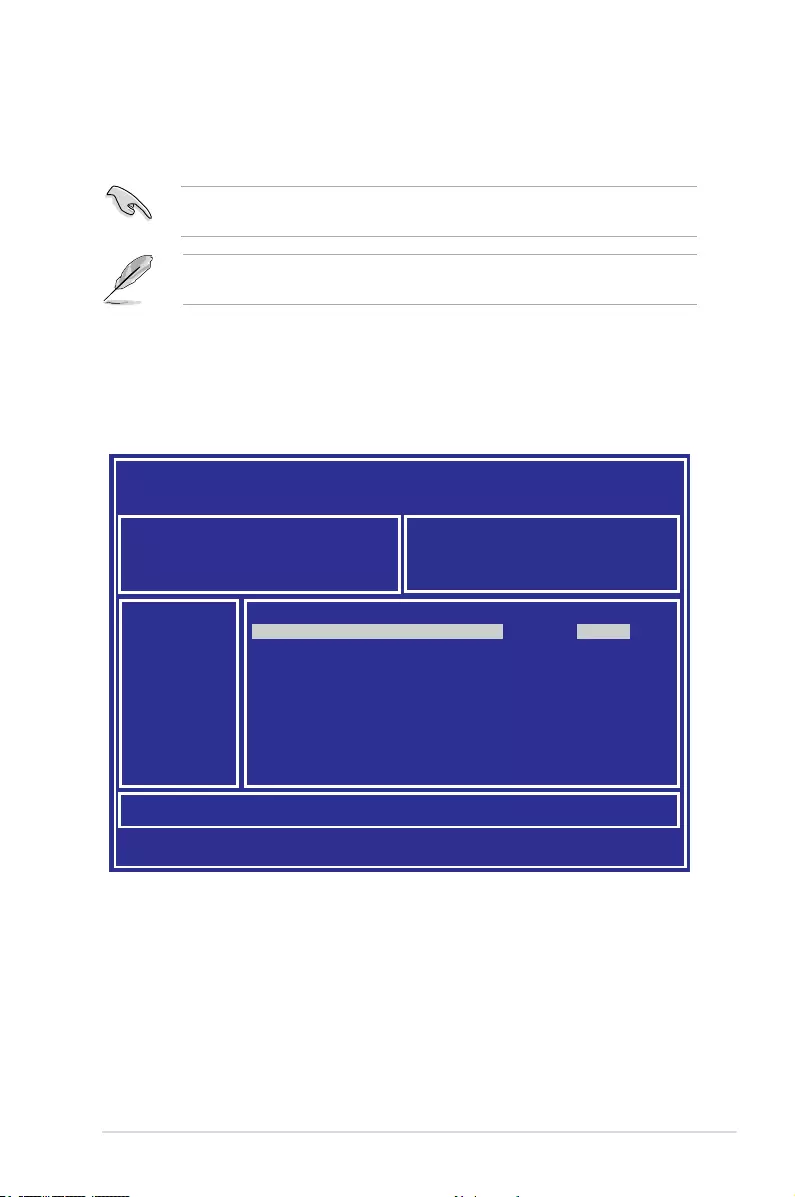
ASUS ESC510 G4 SFF 4-3
3. Press <Tab> to switch to the Driveeld.
4. PresstheUp/DownarrowkeystondtheUSBashdiskthatcontainsthelatestBIOS
then press <Enter>.
5. Press <Tab> to switch to the Folder Info eld.
6. PresstheUp/DownarrowkeystondtheBIOSlethenpress<Enter>.
7. Reboot the system when the update process is done.
4.1.2 ASUS EzFlash Utility
TheASUSEzFlashUtilityfeatureallowsyoutoupdatetheBIOSusingaUSBashdisk
without having to use a DOS-based utility.
The succeeding BIOS screens are for reference only. The actual BIOS screen displays
may not be the same as shown.
To update the BIOS using EzFlash Utility:
1. InserttheUSBashdiskthatcontainsthelatestBIOSletotheUSBport.
2. Enter the BIOS setup program. Go to the Tool menu to select Start EzFlash and press
<Enter> to enable it.
Download the latest BIOS from the ASUS website at www.asus.com before using this
utility.
ASUS Tek. EzFlash Utility
[Up/Down/Left/Right]:Switch [Enter]:Choose [q]:Exit
FS0 System Volume Information <DIR>
Windows <DIR>
P10S-M WS BIOS <DIR>
Current Platform
Platform : P10S-M WS
Version : 3022
Build Date :04/10/2017
New Platform
Platform : P10S-M WS
Version : 3301
Build Date :05/17/2017
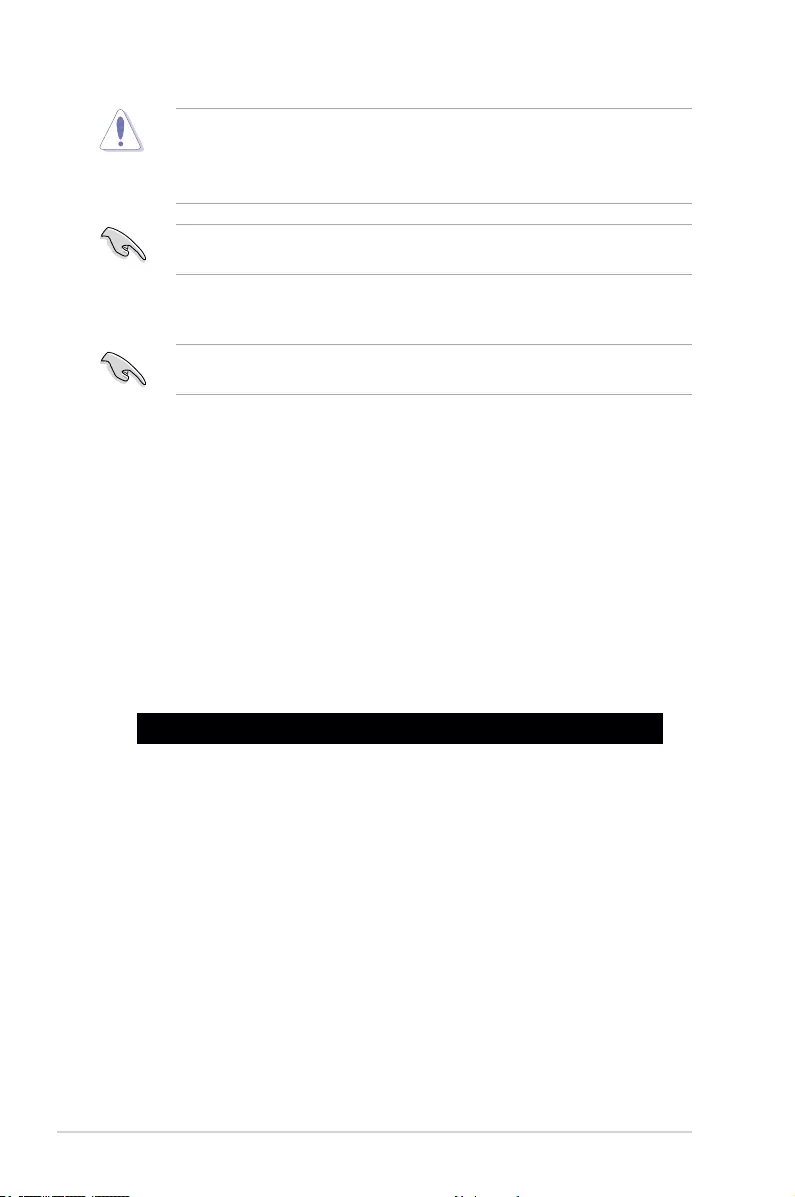
4-4 Chapter 4: BIOS Setup
• ThisfunctioncansupportdevicessuchasaUSBashdiskwithFAT32/16formatand
single partition only.
• DONOTshutdownorresetthesystemwhileupdatingtheBIOStopreventsystem
boot failure!
4.1.3 BUPDATER utility
The succeeding BIOS screens are for reference only. The actual BIOS screen displays
may not be the same as shown.
TheBUPDATERutilityallowsyoutoupdatetheBIOSleinDOSenvironmentusinga
bootableUSBashdiskdrivewiththeupdatedBIOSle.
Updating the BIOS file
ToupdatetheBIOSleusingtheBUPDATERutility:
1. VisittheASUSwebsiteatwww.asus.comanddownloadthelatestBIOSleforthe
motherboard.SavetheBIOSletoabootableUSBashdiskdrive.
2. Download the BUPDATER utility (BUPDATER.exe) from the ASUS support website at
support.asus.comtothebootableUSBashdiskdriveyoucreatedearlier.
3. Boot the system in DOS mode, then at the prompt, type:
BUPDATER/i[lename].CAP
where[lename]isthelatestortheoriginalBIOSleonthebootableUSBashdisk
drive, then press <Enter>.
A:\>BUPDATER /i[le name]CAP
Ensure to load the BIOS default settings to ensure system compatibility and stability. Press
<F5> and select Yes to load the BIOS default settings.
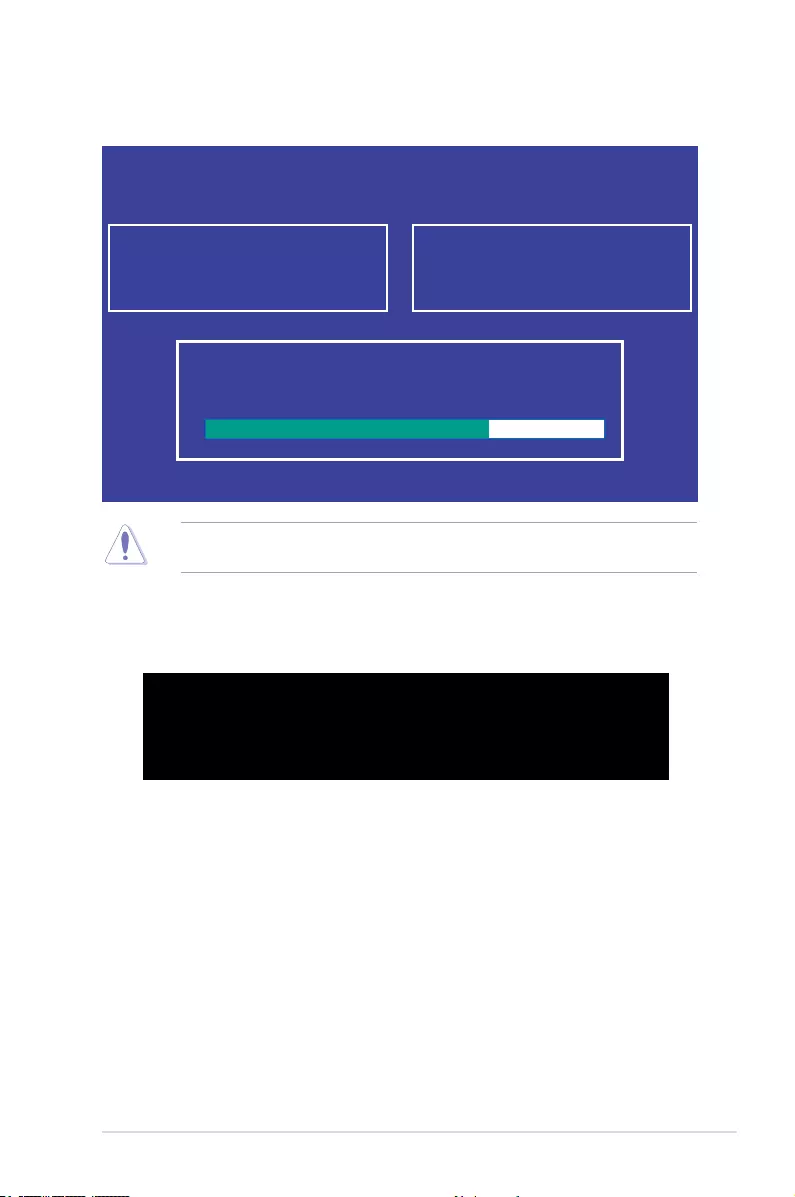
ASUS ESC510 G4 SFF 4-5
Theutilityveriesthele,thenstartsupdatingtheBIOSle.
DO NOT shut down or reset the system while updating the BIOS to prevent system boot
failure!
The utility returns to the DOS prompt after the BIOS update process is completed.
4. Rebootthesystemfromtheharddiskdrive.
The BIOS update is nished! Please restart your system.
C:\>
Current Platform
Platform : P10S-M WS
Version : 3022
Build date: 04/10/2017
New Platform
Platform : P10S-M WS
Version : 3301
Build date: 05/17/2017
ASUS Tek. EzFlash Utility
Start Programming Flash. DO NOT SHUTDOWN THE SYSTEM!!!
Write
75%
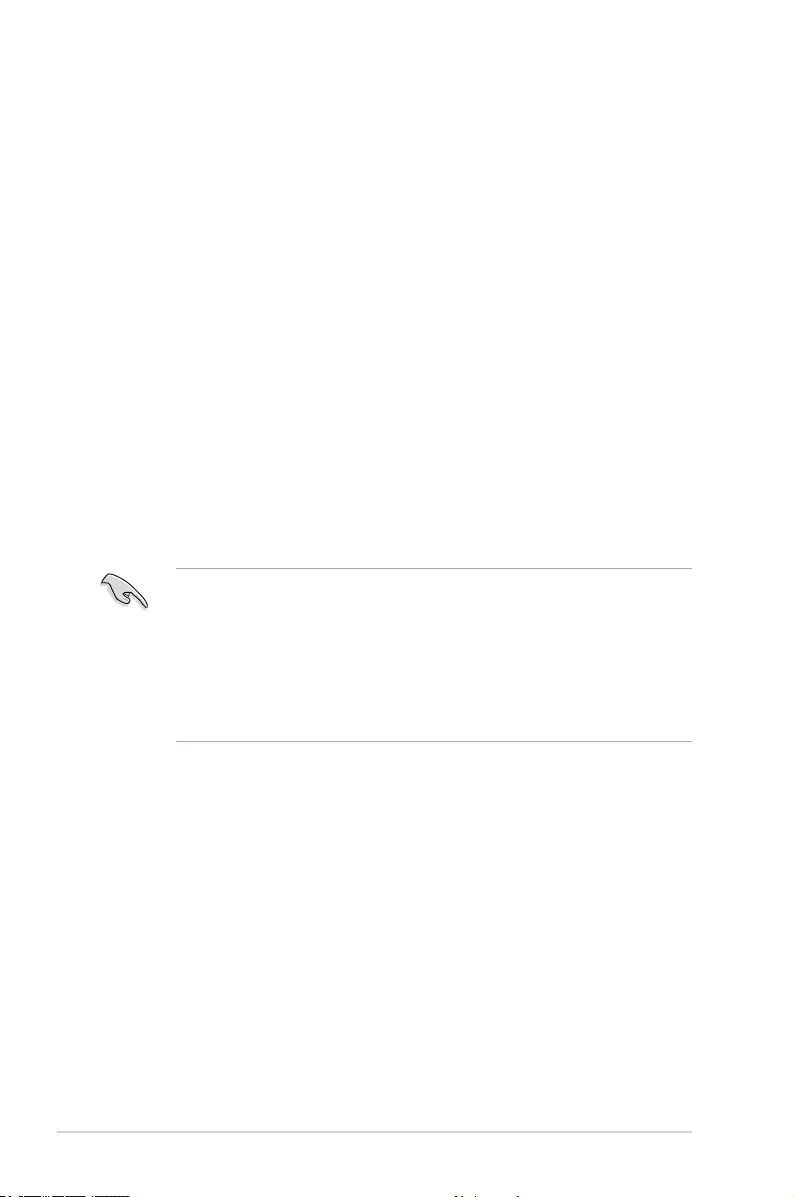
4-6 Chapter 4: BIOS Setup
4.2 BIOS setup program
Thismotherboardsupportsaprogrammablermwarechipthatyoucanupdateusingthe
provided utility described in section 4.1 Managing and updating your BIOS.
UsetheBIOSSetupprogramwhenyouareinstallingamotherboard,reconguringyour
system,orpromptedto“RunSetup.”Thissectionexplainshowtocongureyoursystem
using this utility.
EvenifyouarenotpromptedtousetheSetupprogram,youcanchangethecongurationof
your computer in the future. For example, you can enable the security password feature or
changethepowermanagementsettings.Thisrequiresyoutorecongureyoursystemusing
the BIOS Setup program so that the computer can recognize these changes and record them
intheCMOSRAMofthermwarechip.
ThermwarechiponthemotherboardstorestheSetuputility.Whenyoustartupthe
computer, the system provides you with the opportunity to run this program. Press <Del>
during the Power-On Self-Test (POST) to enter the Setup utility; otherwise, POST continues
with its test routines.
If you wish to enter Setup after POST, restart the system by pressing <Ctrl>+<Alt>+<Del>,
or by pressing the reset button on the system chassis. You can also restart by turning the
systemoffthenbackon.Dothislastoptiononlyifthersttwofailed.
TheSetupprogramisdesignedtomakeitaseasytouseaspossible.Beingamenu-driven
program,itletsyouscrollthroughthevarioussub-menusandmakeyourselectionsfromthe
availableoptionsusingthenavigationkeys.
• ThedefaultBIOSsettingsforthismotherboardapplyformostconditionstoensure
optimum performance. If the system becomes unstable after changing any BIOS
settings, load the default settings to ensure system compatibility and stability. Press
<F5> and select Yes to load the BIOS default settings.
• TheBIOSsetupscreensshowninthissectionareforreferencepurposesonly,and
may not exactly match what you see on your screen.
• VisittheASUSwebsite(www.asus.com)todownloadthelatestBIOSleforthis
motherboard.
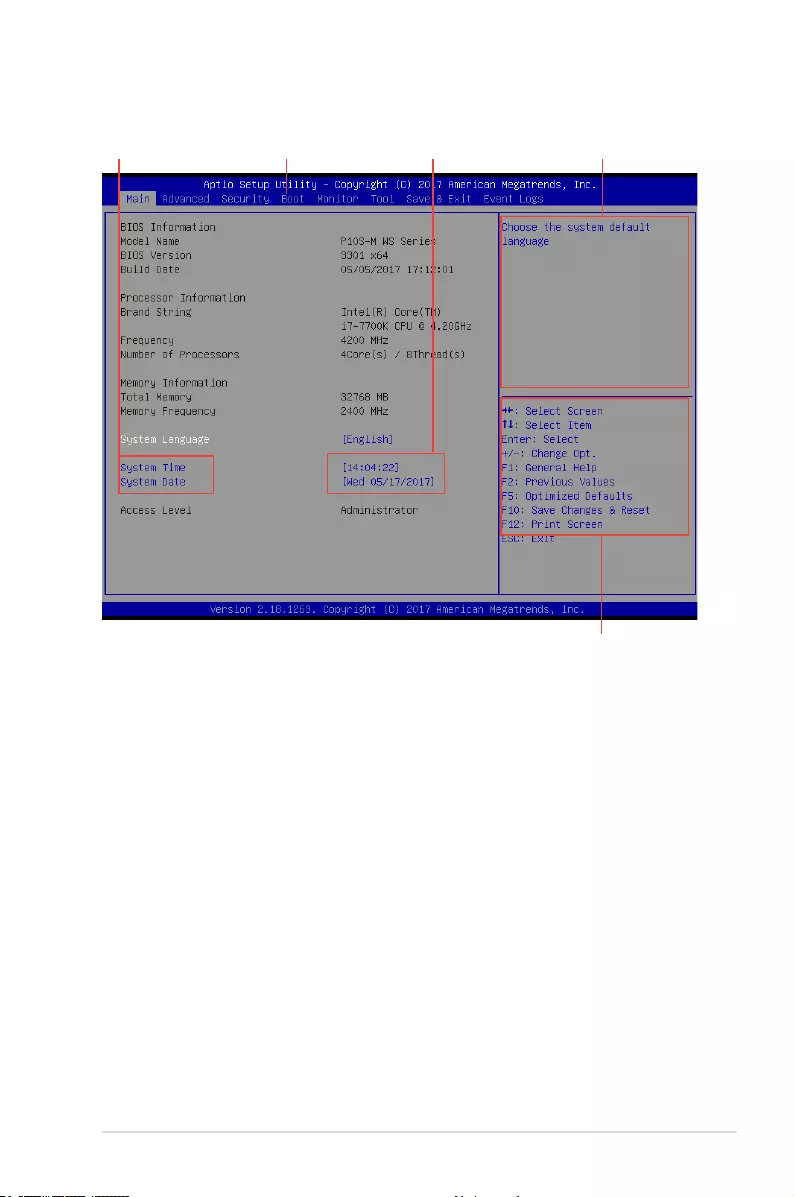
ASUS ESC510 G4 SFF 4-7
4.2.1 BIOS menu screen
Navigation keys
General help
Menu bar Configuration fields
Menu items
4.2.2 Menu bar
The menu bar on top of the screen has the following main items:
Main Forchangingthebasicsystemconguration
Advanced For changing the advanced system settings
Security For changing the security settings
Boot Forchangingthesystembootconguration
Monitor For displaying the system temperature, power status, and changing
the fan settings
Tool Forconguringoptionsforspecialfunctions
Save & Exit For selecting the save & exit options
Event Logs For changing the event log settings
Toselectanitemonthemenubar,presstherightorleftarrowkeyonthekeyboarduntilthe
desired item is highlighted.
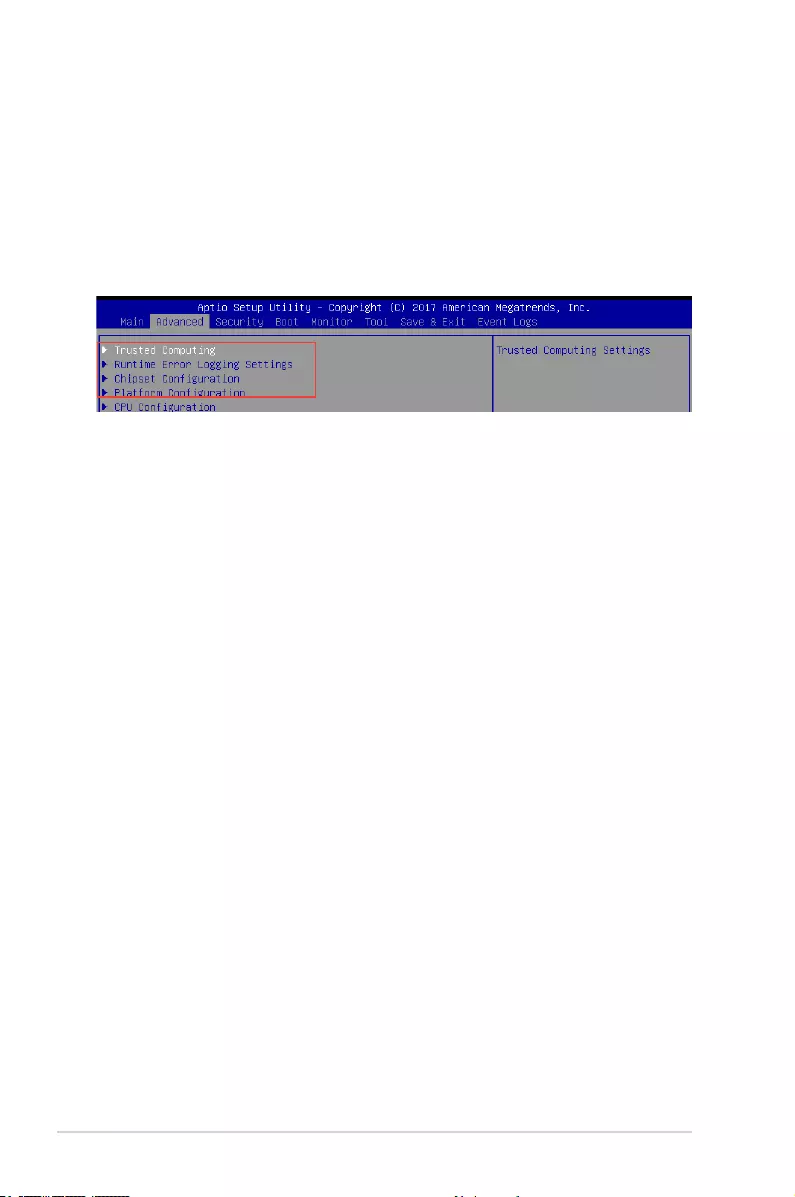
4-8 Chapter 4: BIOS Setup
4.2.3 Menu items
Thehighlighteditemonthemenubardisplaysthespecicitemsforthatmenu.Forexample,
selecting Main shows the Main menu items. The other items (Advanced, Security, Boot,
Monitor, Tool, Save & Exit, and Event Logs) on the menu bar have their respective menu
items.
4.2.4 Submenu items
A solid triangle before each item on any menu screen means that the item has a submenu.
To display the submenu, select the item and press <Enter>.
4.2.5 Navigation keys
AtthebottomrightcornerofamenuscreenarethenavigationkeysfortheBIOSsetup
program.Usethenavigationkeystoselectitemsinthemenuandchangethesettings.
4.2.6 General help
At the top right corner of the menu screen is a brief description of the selected item.
4.2.7 Configuration fields
Theseeldsshowthevaluesforthemenuitems.Ifanitemisuser-congurable,youcan
changethevalueoftheeldoppositetheitem.Youcannotselectanitemthatisnotuser-
congurable.Acongurableeldisenclosedinbrackets,andishighlightedwhenselected.
Tochangethevalueofaeld,selectitandpress<Enter>todisplayalistofoptions.
4.2.8 Pop-up window
Selectamenuitemandpress<Enter>todisplayapop-upwindowwiththeconguration
options for that item.
4.2.9 Scroll bar
Ascrollbarappearsontherightsideofamenuscreenwhenthereareitemsthatdonott
onthescreen.PresstheUp/Downarrowkeysor<PageUp>/<PageDown>keystodisplay
the other items on the screen.
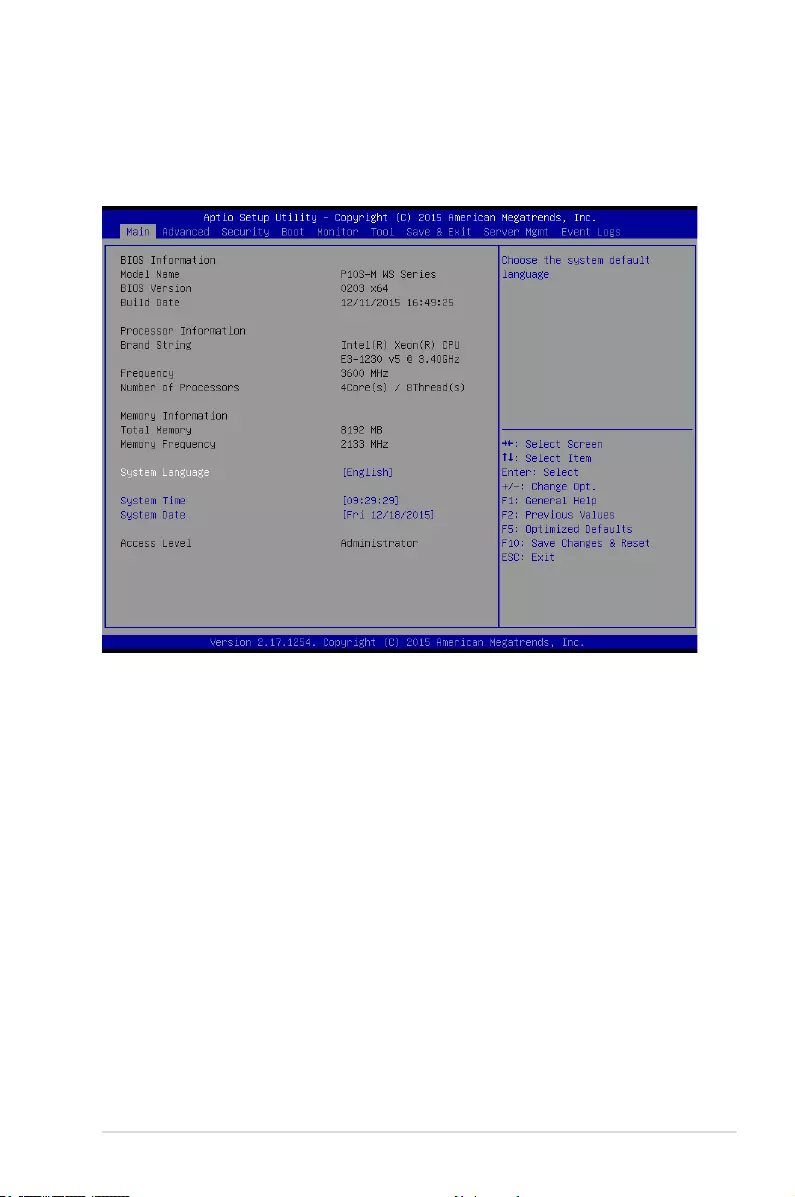
ASUS ESC510 G4 SFF 4-9
4.3 Main menu
WhenyouentertheBIOSSetupprogram,theMainmenuscreenappears.TheMainmenu
provides you an overview of the basic system information, and allows you to set the system
date and time.
4.3.1 System Date [Day xx/xx/xxxx]
Allows you to set the system date.
4.3.2 System Time [xx:xx:xx]
Allows you to set the system time.
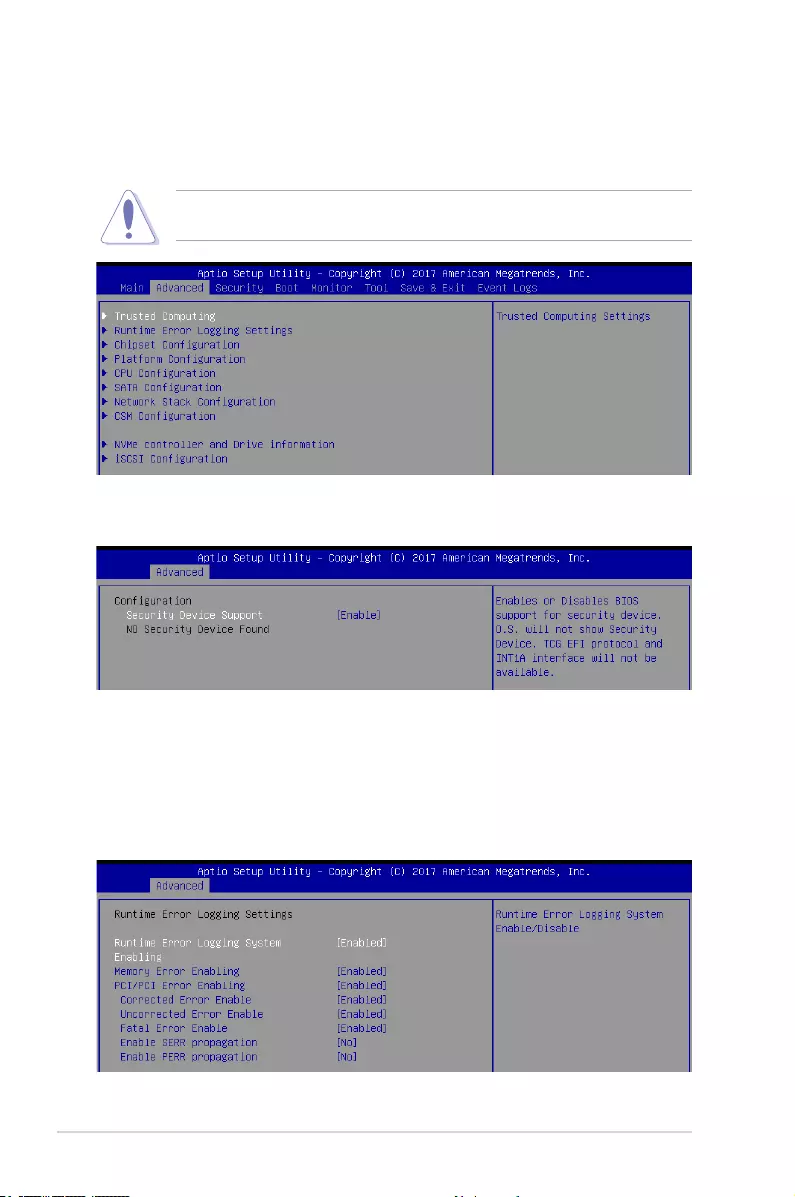
4-10 Chapter 4: BIOS Setup
4.4 Advanced menu
The Advanced menu items allow you to change the settings for the CPU and other system
devices.
TakecautionwhenchangingthesettingsoftheAdvancedmenuitems.Incorrecteld
values can cause the system to malfunction.
4.4.1 Trusted Computing
4.4.2 Runtime Error Logging Settings
Configuration
Security Device Support [Enabled]
Allows you to enable or disable the BIOS support for security device.
Congurationoptions:[Disabled][Enabled]
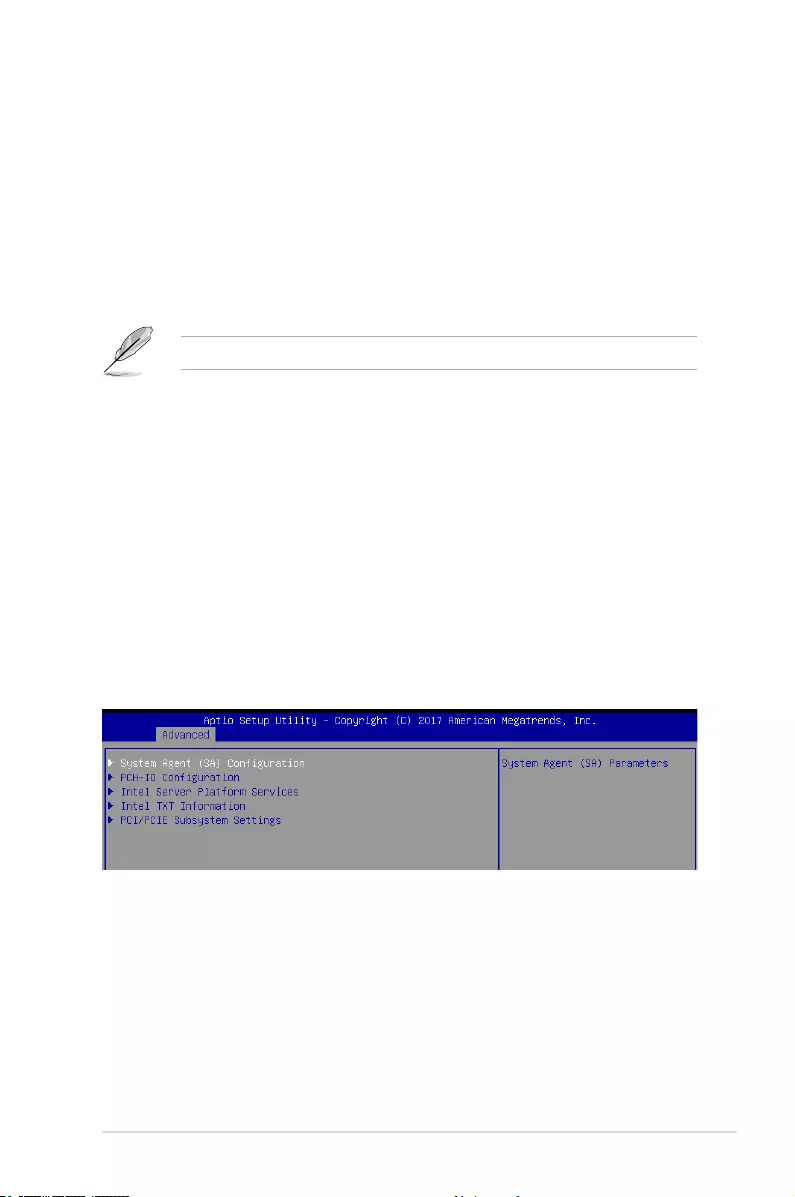
ASUS ESC510 G4 SFF 4-11
Runtime Error Logging System Enabling [Enabled]
Allows you to enable or disable the Runtime Error Logging System.
Congurationoptions:[Disabled][Enabled]
Memory Error Enabling [Enabled]
Allows you to enable or disable the Memory Error Enabling.
Congurationoptions:[Disabled][Enabled]
PCI/PCI Error Enabling [Enabled]
Allows you to enable or disable the PCI/PCI Error Enabling.
Congurationoptions:[Disabled][Enabled]
The following items appear only when you set PCI/PCI Error Enabling to [Enabled].
Corrected Error Enable [Enabled]
Congurationoptions:[Disabled][Enabled]
Uncorrected Error Enable [Enabled]
Congurationoptions:[Disabled][Enabled]
Fatal Error Enable [Enabled]
Congurationoptions:[Disabled][Enabled]
Enable SERR propagation [No]
Congurationoptions:[Yes][No]
Enable PERR propagation [No]
Congurationoptions:[Yes][No]
4.4.3 Chipset Configuration
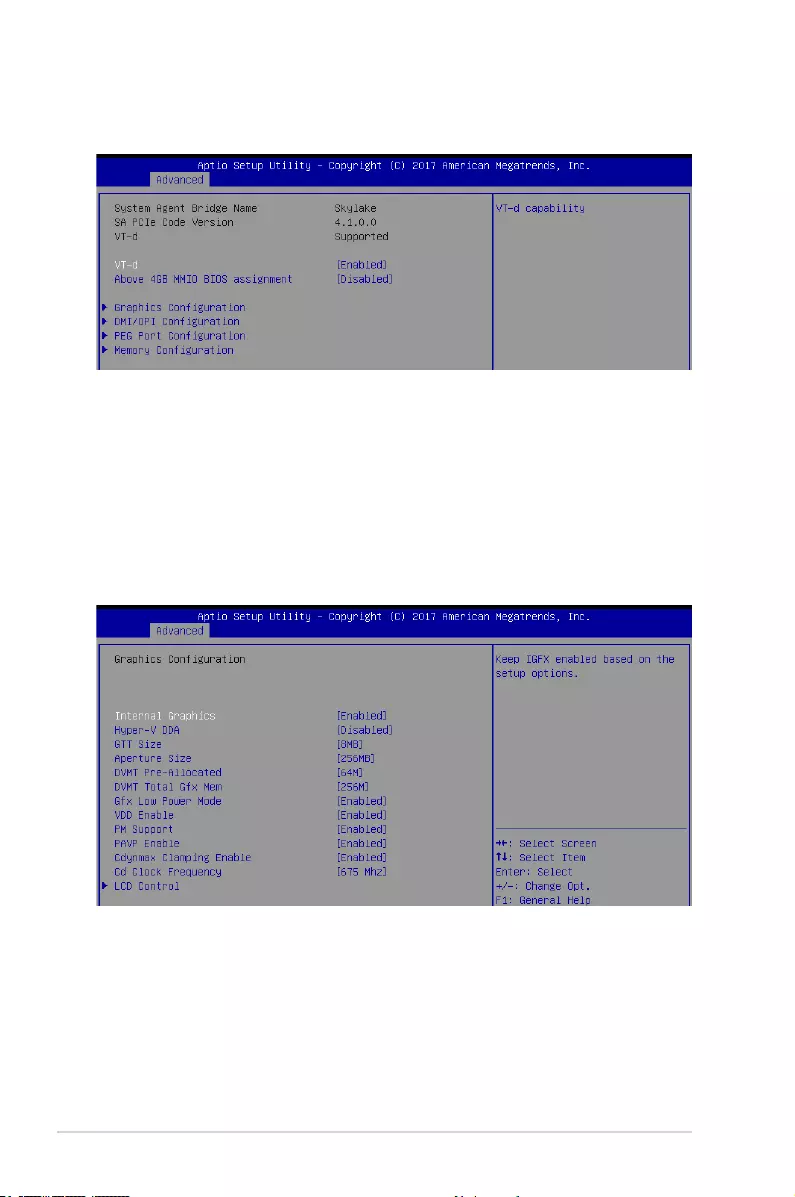
4-12 Chapter 4: BIOS Setup
System Agent (SA) Configuration
Allows you to set System Agent (SA) parameters.
VT-d [Enabled]
Allows you to enable virtualization technology function on memory control hub.
Congurationoptions:[Disabled][Enabled]
Above 4GB MMIO BIOS assignment [Disabled]
Allowsyoutoenableordisableabove4GBMemoryMappedIOBIOSassignment.When
aperture size is set to 2048 MB, this is disabled automatically.
Congurationoptions:[Enabled][Disabled]
Graphics Configuration
Allows you to select a primary display from graphical devices.
Internal Graphics [Enabled]
ThisoptionallowsyoutokeepIGFXenabledbasedonthesetupoptions.
Congurationoptions:[Auto][Disabled][Enabled]
Hyper-V DDA [Disabled]
ThisoptionallowsyoutoenableordisabletheWindowsServer2016Hyper-VDiscrete
Device Assignment for Intel Graphics.
Congurationoptions:[Disabled][Enabled]
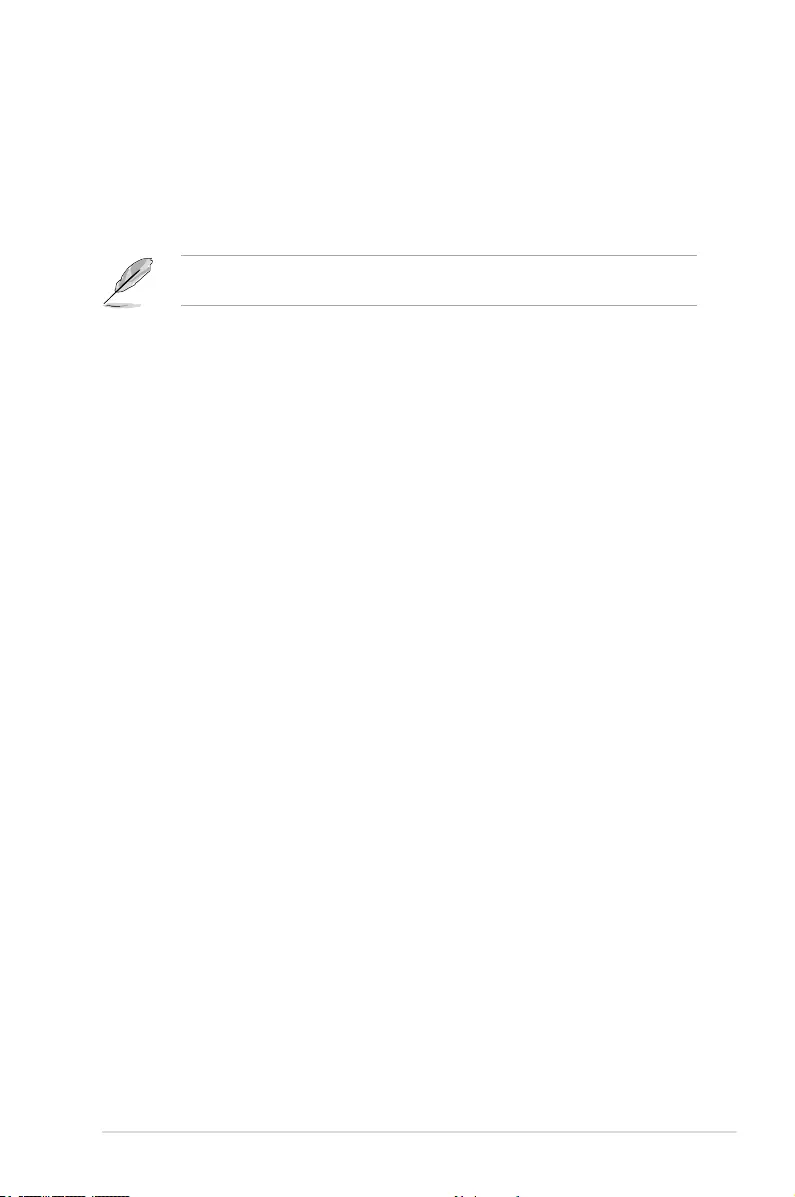
ASUS ESC510 G4 SFF 4-13
GTT Size [8MB]
This option allows you to select the GTT Size.
Congurationoptions:[2MB][4MB][8MB]
Aperture Size [256MB]
This option allows you to select the Aperture Size.
Congurationoptions:[128MB][256MB][512MB][1024MB][2048MB][4096MB]
The Above 4GB MMIO BIOS assignment is automatically enabled when selecting
[2048MB] aperture. To use this feature, please disable CSM Support.
DVMT Pre-Allocated [64MB]
This option allows you to select DVMT 5.0 Pre-Allocated (Fixed) Graphics Memory size
used by the Internal Graphics Device.
Congurationoptions:[32M][64M][96M][128M][160M][192M][224M][256M][288M]
[320M][352M][384M][416M][448M][480M][512M][1024M][1536M][2048M][4M][8M]
[12M][16M][20M][24M][28M][32M/F7][36M][40M][44M][48M][52M][56M][60M]
DVMT Total Gfx Mem [256M]
This option allows you to select DVMT 5.0 Total Graphic Memory size used by the
Internal Graphics Device.
Congurationoptions:[128M][256M][MAX]
Gfx Low Power Mode [Enabled]
This option is applicable for SFF only.
Congurationoptions:[Enabled][Disabled]
VDD Enable [Enabled]
This option allows you to enable or disable forcing of VDD in the BIOS.
Congurationoptions:[Disabled][Enabled]
PM Support [Enabled]
This option allow you to enable or disable PM Support.
Congurationoptions:[Enabled][Disabled]
PAVP Enable [Enabled]
This option allows you to enable or disable PAVP.
Congurationoptions:[Enabled][Disabled]
Cdynmax Clamping Enable [Enabled]
This option allows you to enable or disable Cdynmax Clamping.
Congurationoptions:[Enabled][Disabled]
Cd Clock Frequency [675 Mhz]
ThisoptionallowsyoutoselectthehighestCdClockfrequencysupportedbythe
platform.
Congurationoptions:[337.5Mhz][450Mhz][540Mhz][675Mhz]
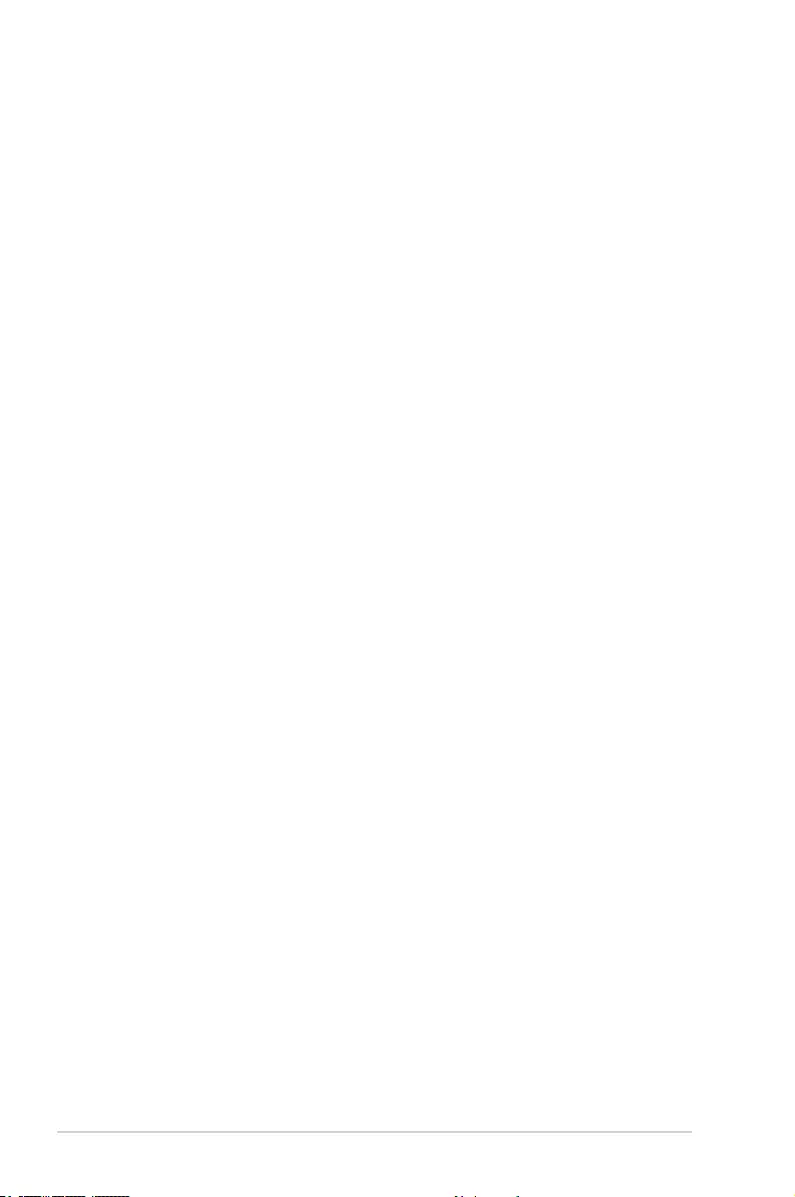
4-14 Chapter 4: BIOS Setup
LCD Control
Primary IGFX Boot Display [VBIOS Default]
This option allows you to select the Video Device which will be activated
during POST. This has no effect if external graphics present. Secondary
boot display selection will appear based on your selection. VGA modes ill
be supported only on primary display.
Congurationoptions:[VBIOSDefault][CRT][EFP][LFP][EFP3]{EFP2}
[LFP2]
LCD Panel Type [VBIOS Default]
This option allows you to select LCD panel used by Internal Graphics
Device by selecting the appropriate setup item.
Congurationoptions:[VBIOSDefault][640x480LVDS][800x600LVDS]
[1024x768LVDS][1280x1024LVDS][1400x1050LVDS1]
[1400x1050LVDS2][1600x1200LVDS][1280x768LVDS]
[1680x1050LVDS][1920x1200LVDS][1600x900LVDS][1280x800LVDS]
[1280x600LVDS][2048x1536LVDS][1366x768LVDS]
Panel Scaling [Auto]
This option allows you to select the LCD panel scaling option used by the
Internal Graphics Device.
Congurationoptions:[Auto][Off][ForceScaling]
Backlight Control [PWM Normal]
Congurationoptions:[PWMInverted][PWmNormal]
BIA [Auto]
Congurationoptions:[Auto][Disabled][Level1][Level2][Level3][Level4]
[Level5]
Spread Spectrum clock Chip [Off]
[Off] Spreadisdisabled
[Hardware] Spreadiscontrolledbychip
[Software] SpreadiscontrolledbyBIOS
Active LFP [eDP Port-A]
ThisoptionallowsyoutoconguretheLFPusage.
Congurationoptions:[NoLVDS][eDPPort-A][eDPPort-D]
Panel Color Depth [18 Bit]
This option allows you to select the LFP Panel Color Depth.
Congurationoptions:[18Bit][24Bit]
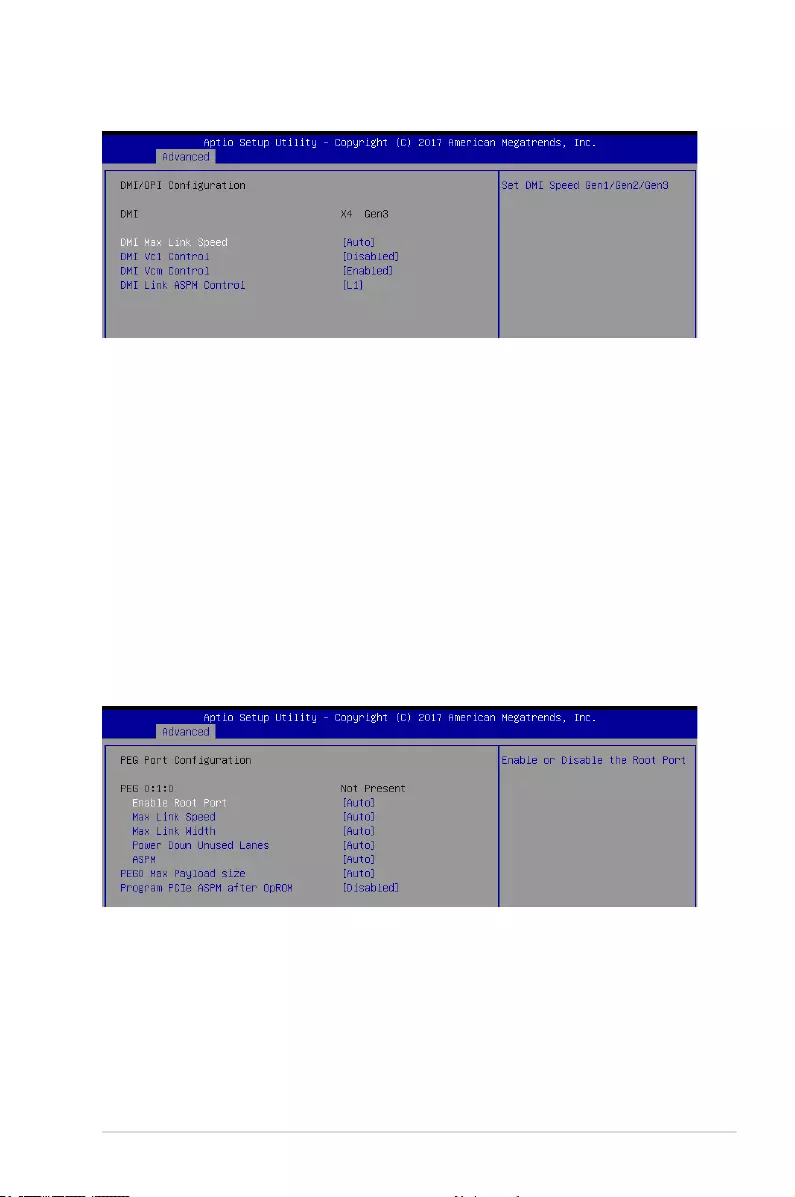
ASUS ESC510 G4 SFF 4-15
DMI Max Link Speed [Auto]
Allows you to set the DMI speed.
Congurationoptions:[Auto][Gen1][Gen2][Gen3]
DMI Vc1 Control [Disabled]
Allows you to enable or disable DMI Vc1.
Congurationoptions:[Enabled][Disabled]
DMI Vcm Control [Enabled]
Allows you to enable or disable DMI Vcm.
Congurationoptions:[Enabled][Disabled]
DMI Link ASPM Control [L1]
This item is for the control of the Active State Power Management on SA side of the
DMIlink.
Congurationoptions:[Disabled][L1]
DMI/OPI Configuration
PEG Port Configuration
PEG 0:1:0
Enable Root Port [Auto]
Allows you to enable or disable the root port.
Congurationoptions:[Disabled][Enabled][Auto]
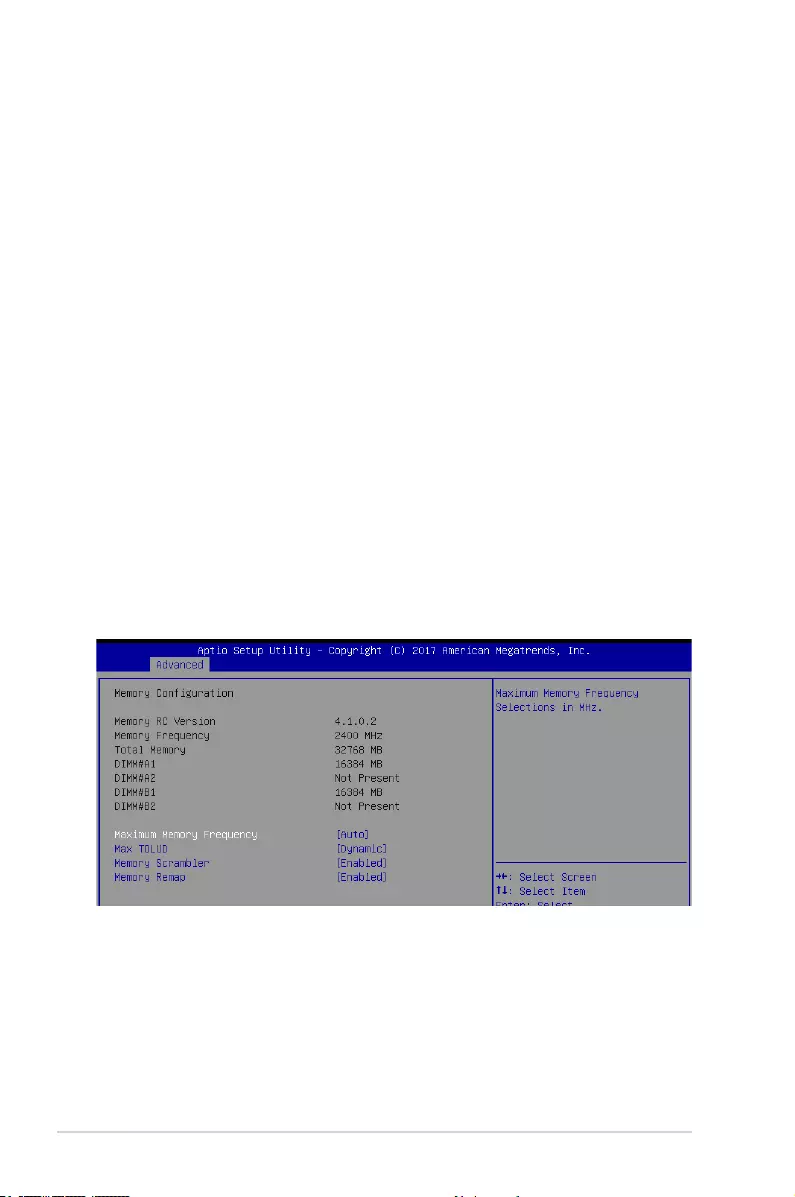
4-16 Chapter 4: BIOS Setup
Memory Configuration
Maximum Memory Frequency [Auto]
Allows you to set the maximum memory frequency.
Congurationoptions:[Auto][1067][1333][1600][1867][2133]
Max Link speed [Auto]
AllowsyoutocongurePEG0:1:0MaxSpeed.
Congurationoptions:[Auto][Gen1][Gen2][Gen3]
Max Link Width [Auto]
AllowsyoutoforcePEGlinktoretrainselectedvalue.
Congurationoptions:[Auto][ForceX1][ForceX2][ForceX4][ForceX8]
Power Down Unused Lanes [Auto]
Allows you to power down unused lanes.
[Disabled] Nopowersaving.
[Auto] BIOSwillpowerdownunusedlanesbasedinthemax
possiblelinkwidth.
ASPM [Auto]
AllowsyoutocongurethePCIEASPM.
Congurationoptions:[Disabled][Auto][ASPML0s][ASPML1][ASPM
L0sL1]
PEG0 Max Payload size [Auto]
Allows you to set the PEG0 max payload size.
Congurationoptions:[Auto][128TLP][256TLP]
Program PCIe ASPM after OpRom [Disabled]
Allows you to select when to program the PCIe ASPM.
[Disabled] PCIeASPMwillbeprogrammedbeforeOpROM.
[Enabled] PCIeASPMwillbeprogrammedafterOpROM.
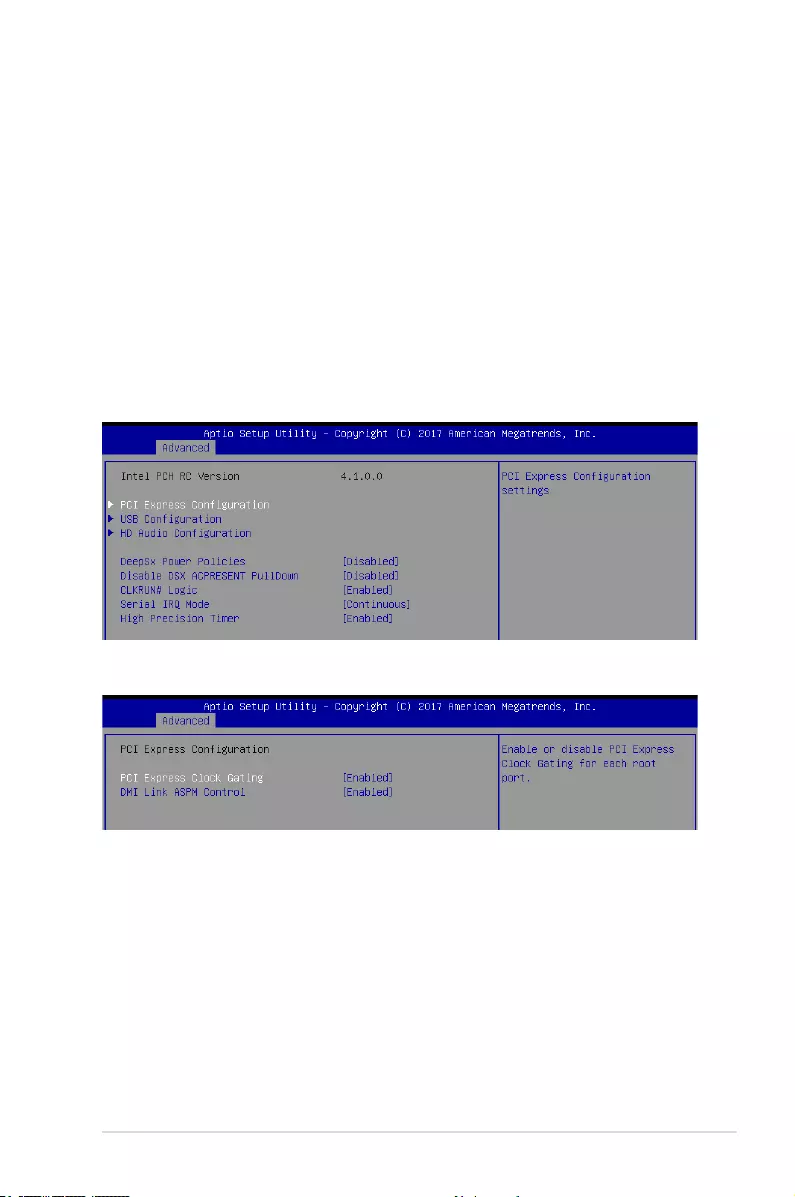
ASUS ESC510 G4 SFF 4-17
Max TOLUD [Dynamic]
Allows you to set the maximum value of TOLUD. Dynamic assignment would adjust
TOLUD automatically based on largest MMIO length of installed graphic controller.
Congurationoptions:[Dynamic][1GB][1.25GB][1.5GB][1.75GB][2GB][2.25GB]
[2.5GB][2.75GB][3GB][3.25GB][3.5GB]
Memory Scrambler [Enabled]
Set this item to enable or disable memory scrambler support.
Congurationoptions:[Disabled][Enabled]
Memory Remap [Enabled]
Allows you to enable or disable memory remap above 4GB.
Congurationoptions:[Enabled][Disabled]
PCH-IO Configuration
AllowsyoutosetPCH-IOparameters.
PCI Express Configuration
PCI Express Clock Gating [Enabled]
AllowsyoutoenableordisablePCIExpressClockGatingforeachrootport.
Congurationoptions:[Disabled][Enabled]
DMI Link ASPM Control [Enabled]
Allows you to enable or disable the control of Active State Power Management on SA
sideoftheDMIlink.
Congurationoptions:[Disabled][Enabled]
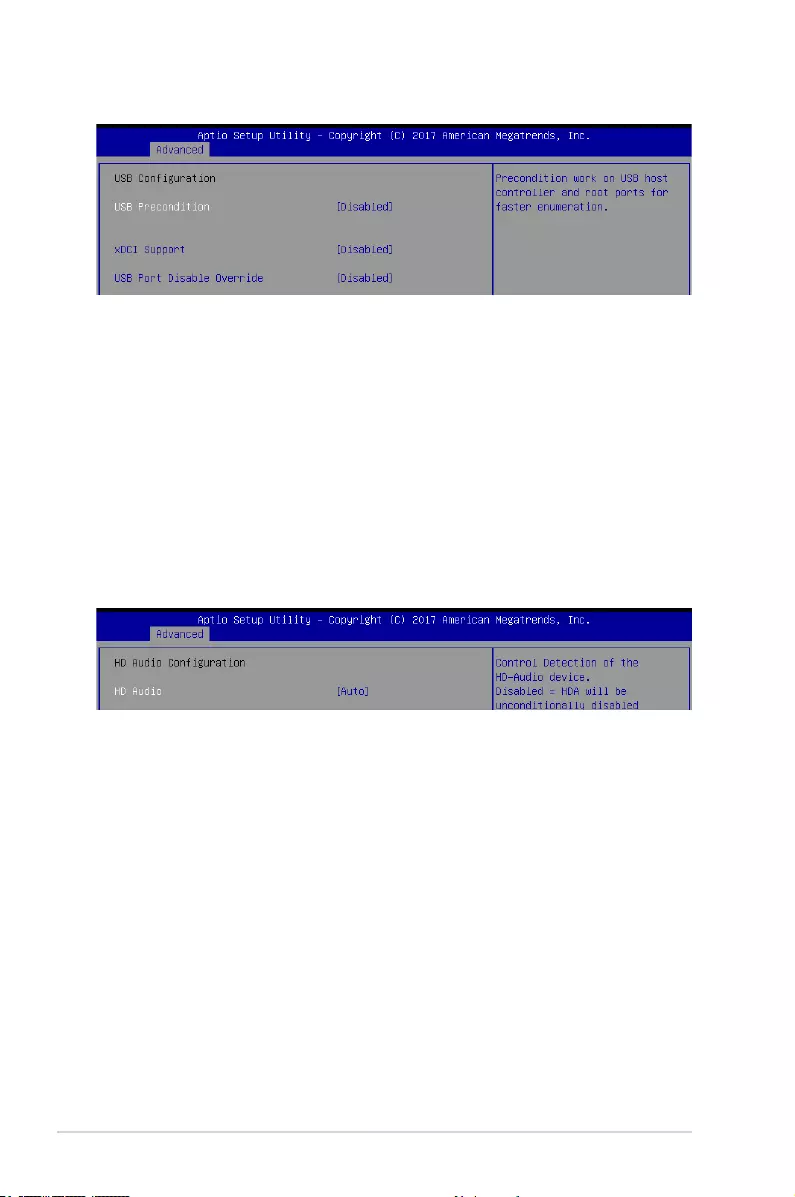
4-18 Chapter 4: BIOS Setup
DeepSx Power Policies [Disabled]
AllowsyoutoconguretheDeepSxModeconguraitons.
Congurationoptions:[Disabled][EnabledinS4-S5]
Disable DSX ACPRESENT PullDown [Disabled]
AllowsyoutoenableordisablePCHinternalACPRESENTPullDownwhenDeepSxorG3
exit.
Congurationoptions:[Enabled][Disabled]
CLKRUN# Logic [Enabled]
AllowsyoutoenableordisabletheCLKRUN#logictostopthePCIclocks.
Congurationoptions:[Disabled][Enabled]
USB Configuration
HD Audio Configuration
USB Precondition [Disabled]
AllowsyoutopreconditionworkonUSBhostcontrollerandrootportsforfaster
enumeration.
Congurationoptions:[Enabled][Disabled]
xDCI Support [Disabled]
Allows you to enable or disable xDCI (USB OTG Device).
Congurationoptions:[Disabled][Enabled]
USB Port Disable Override [Disabled]
Allows you to enable or disable the corresponding USB port from reporting a Device
Connection to the controller.
Congurationoptions:[Disabled][SelectPer-Pin]
HD Audio [Auto]
AllowsyoutocontroldetectionoftheHD-Audiodevice.
[Disabled] HDAwillbeunconditionallydisabled.
[Enabled] HDAwillbeunconditionallyenabled.
[Auto] HDAwillbeenabledifpresent,otherwiseitwillbedisabled.
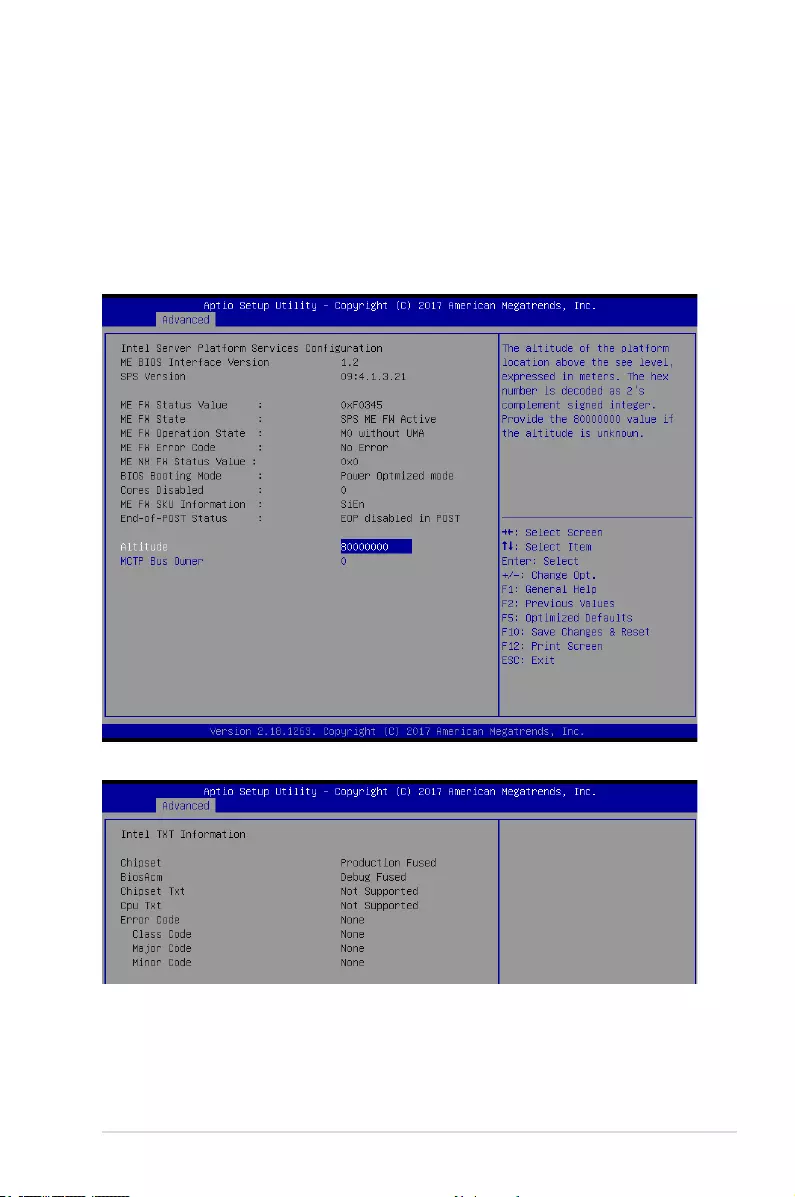
ASUS ESC510 G4 SFF 4-19
Serial IRQ Mode [Continuous]
AllowsyoutocongureSerialIRQmode.
Congurationoptions:[Quiet][Continuous]
High Precision Timer [Enabled]
AllowsyoutoenableordisabletheHighPrecisionEventTimer.
Congurationoptions:[Disabled][Enabled]
Intel Server Platform Services
Intel TXT Information
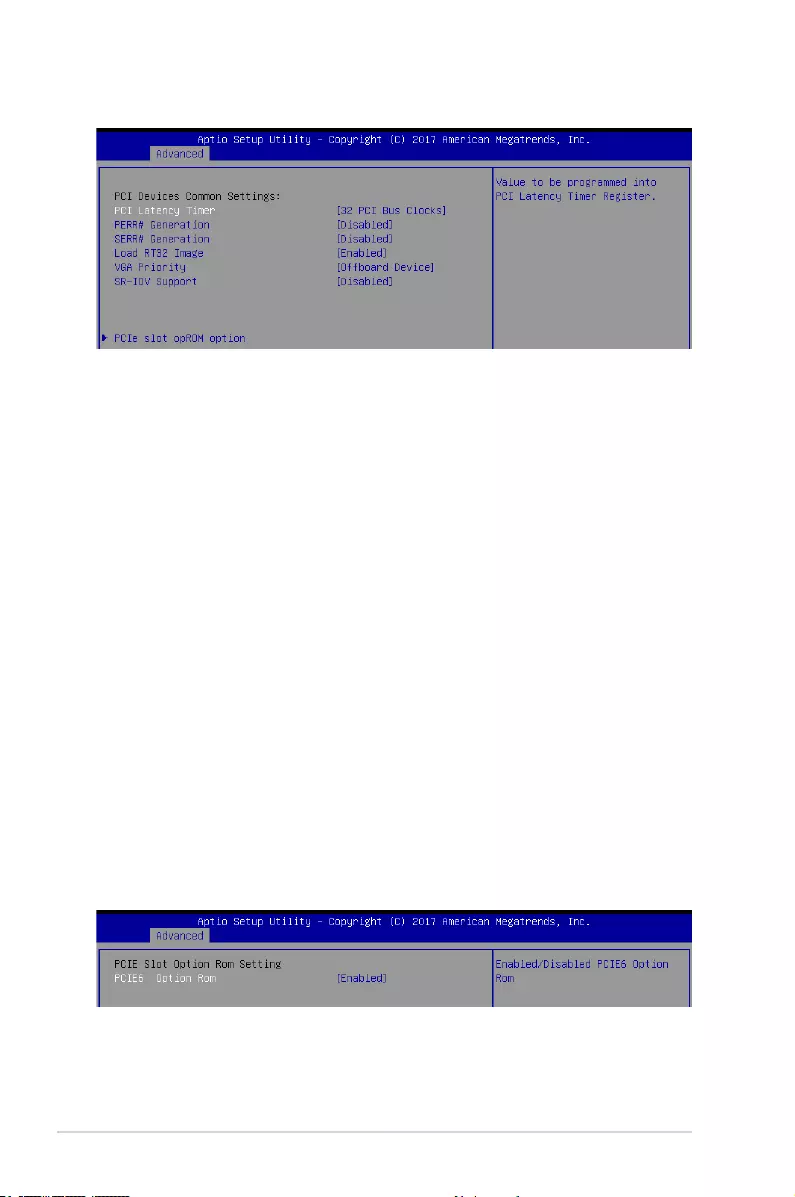
4-20 Chapter 4: BIOS Setup
PCI/PCIE Subsystem Settings
PCI Latency Timer [32 PCI Bus Clocks]
Allows you to set the value to be programmed into PCI Latency Timer Register.
Congurationoptions:[32PCIBusClocks][64PCIBusClocks][96PCIBusClocks][128
PCIBusClocks][160PCIBusClocks][192PCIBusClocks][224PCIBusClocks][248PCI
BusClocks]
PERR# Generation [Disabled]
Allows you to enable or disable PCI Device tp generation PERR#.
Congurationoptions:[Disabled][Enabled]
SERR# Generation [Disabled]
Allows you to enable or disable PCI Device tp generation SERR#.
Congurationoptions:[Disabled][Enabled]
Load RT32 Image [Enabled]
Allows you to enable or disable RT32 Image Loading.
Congurationoptions:[Disabled][Enabled]
VGA Priority [Offboard Device]
This allows you to prioritize between the onboard and offboard video device to be found.
Congurationoptions:[OnboardDevice][OffboardDevice][IntelOnboardDevice]
SR-IOV Support [Disabled]
Allows you to enable or disable Single Root IO Virtualization Support if system has capable
PCIe Devices.
Congurationoptions:[Disabled][Enabled]
PCIe slot opROM option
PCIE6 Option ROM [Enabled]
Allows you to enable or disable the PCIE6 Option ROM.
Congurationoptions:[Disabled][Enabled]
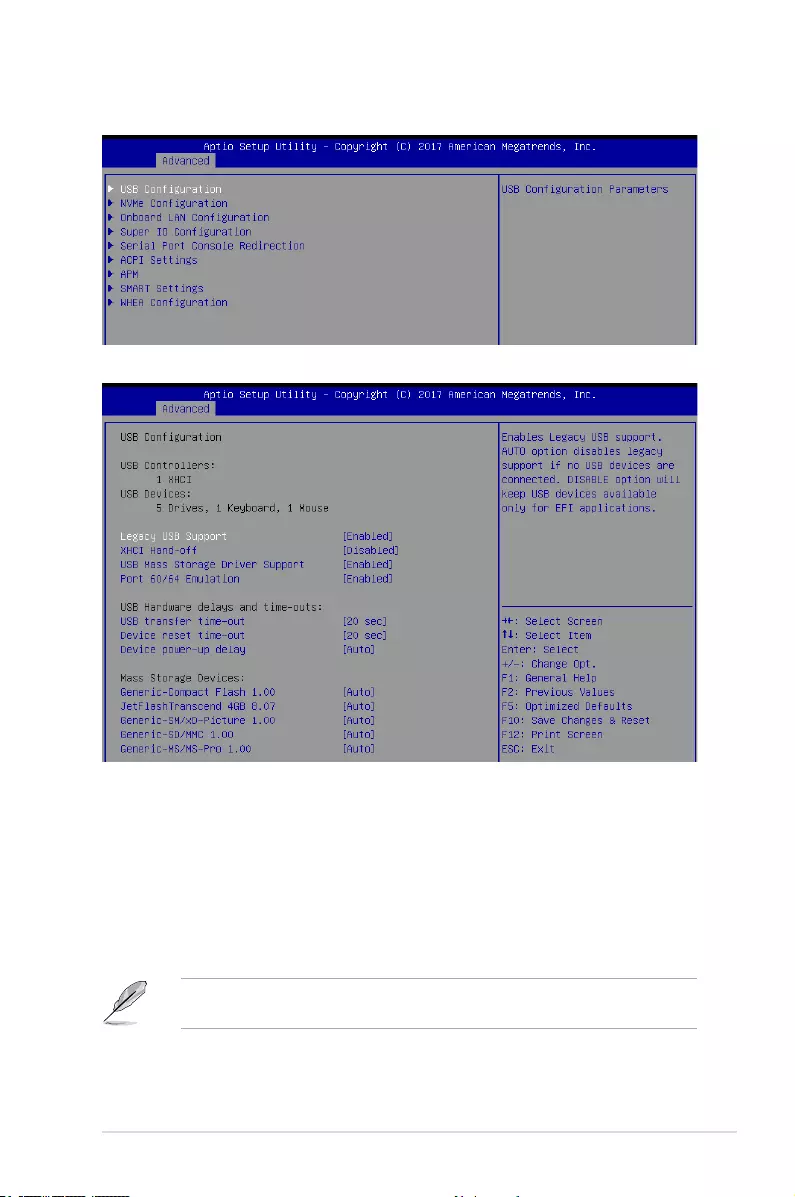
ASUS ESC510 G4 SFF 4-21
Legacy USB Support [Enabled]
[Disabled] TheUSBdevicescanbeusedonlyfortheBIOSsetupprogram.Itcannot
be recognized in boot devices list.
[Enabled] EnablesthesupportforUSBdevicesonlegacyoperatingsystems(OS).
[Auto] AllowsthesystemtodetectthepresenceofUSBdevicesatstartup.If
detected, the USB controller legacy mode is enabled. If no USB device is
detected, the legacy USB support is disabled.
XHCI Hand-off [Disabled]
This item is set to [Disabled] bydefaultfortheEHCI(enhancedhostcontrollerinterface)
supportbyXHCIdriversinoperatingsystems.
[Enabled] SupportXHCIbyBIOSforoperatingsystemswithoutXHCIsupport.
[Disabled] SupportXHCIbyXHCIdriversforoperatingsystemswithXHCIsupport.
4.4.4 Platform Configuration
USB Configuration
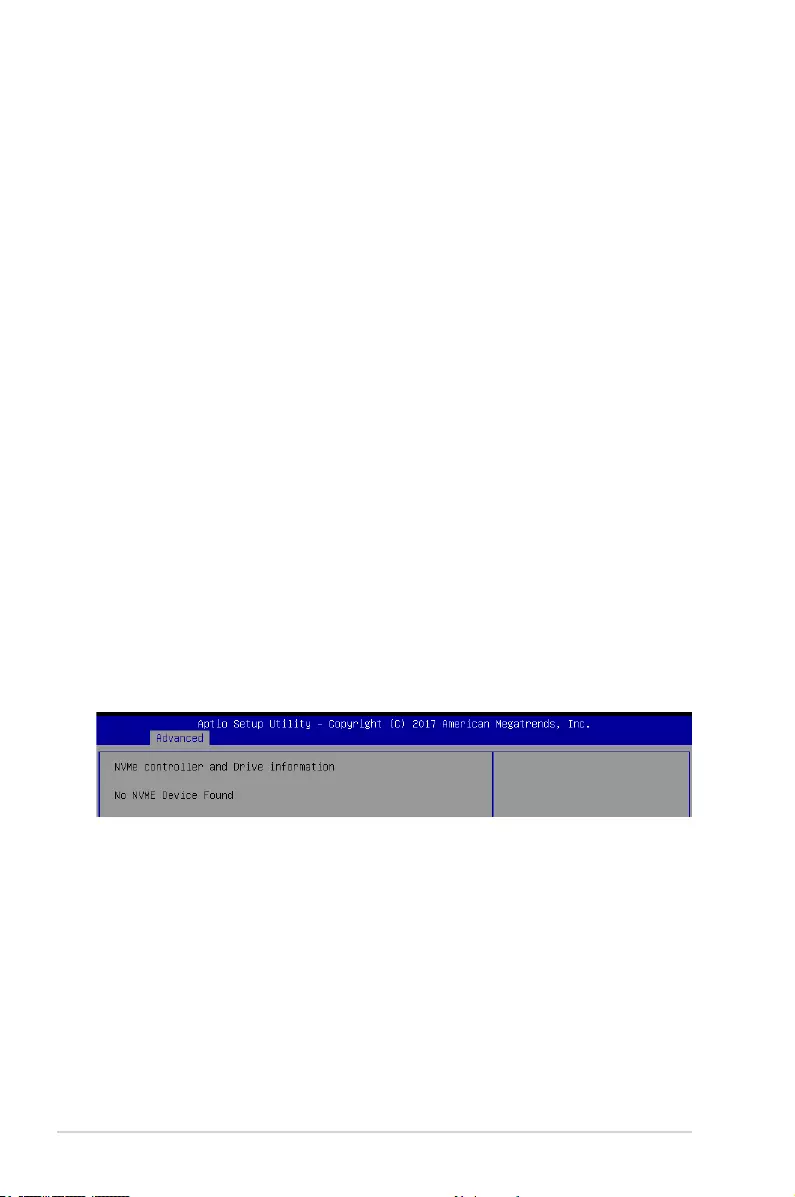
4-22 Chapter 4: BIOS Setup
USB Mass Storage Driver Support [Enabled]
Allows you to enable or disable the USB Mass Storage driver support.
Congurationoptions:[Disabled][Enabled]
Port 60/64 Emulation [Enabled]
This allows you to enable the I/O port 60h/64h emulation support. This should be enabled for
thecompleteUSBkeyboardlegacysupportfornon-USBawareOSes.
Congurationoptions:[Disabled][Enabled]
USB hardware delays and time-outs
USB transfer time-out [20 sec]
Allows you to select the USB transfer time-out value.
Congurationoptions:[1sec][5sec][10sec][20sec]
Device reset time-out [20 sec]
Allows you to select the USB device reset time-out value.
Congurationoptions:[10sec][20sec][30sec][40sec]
Device power-up delay [Auto]
Thisallowsyoutosetthemaximumtimethedevicewilltakebeforeitproperlyreportsitselfto
theHostController.
Congurationoptions:[Auto][Manual]
Mass Storage Devices
Allows you to select the mass storage device emulation type for devices connected.
Congurationoptions:[Auto][Floppy][ForcedFDD][HardDisk][CD-ROM]
NVMe Configuration
You may view the NVMe controller and Drive information if an NVMe device is connected.
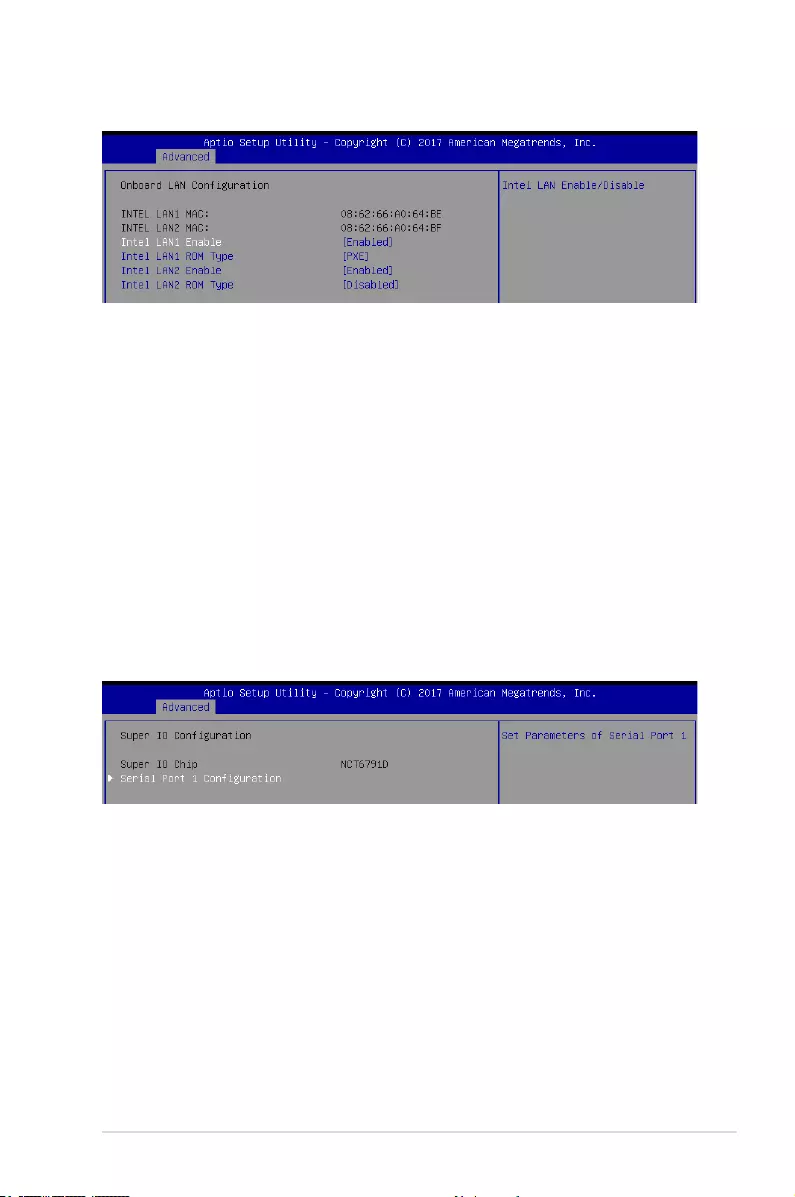
ASUS ESC510 G4 SFF 4-23
Intel LAN1 Enable [Enabled]
Allows you to enable or disable the Intel LAN.
Congurationoptions:[Disabled][Enabled]
Intel LAN1 ROM Type [PXE]
Allows you to select the Intel LAN ROM type.
Congurationoptions:[Disabled][PXE][iSCSI]
Intel LAN2 Enable [Enabled]
Allows you to enable or disable the Intel LAN.
Congurationoptions:[Disabled][Enabled]
Intel LAN2 ROM Type [Disabled]
Allows you to select the Intel LAN ROM type.
Congurationoptions:[Disabled][PXE][iSCSI]
Onboard LAN Configuration
Super IO Configuration
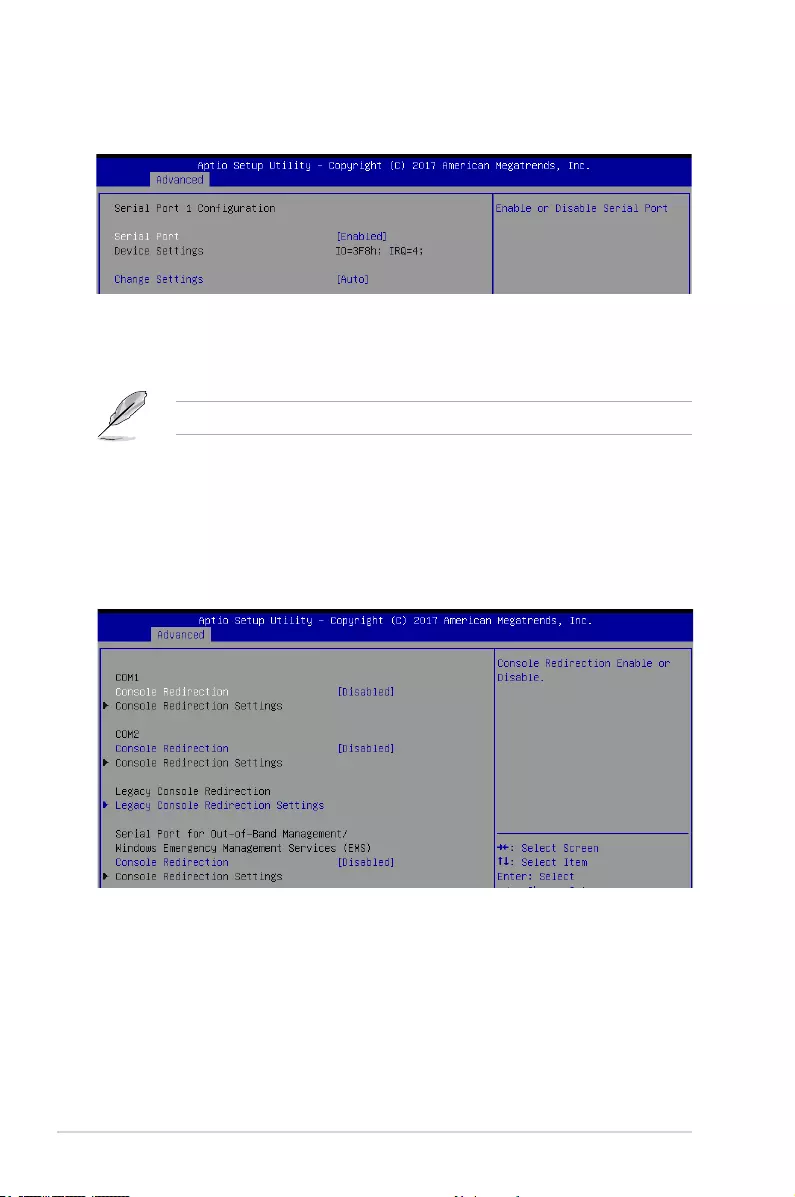
4-24 Chapter 4: BIOS Setup
Serial Port Console Redirection
COM1 / COM2
Console Redirection [Disabled]
Allows you to enable or disable the console redirection feature.
Congurationoptions:[Disabled][Enabled]
The following item appears only when you set Serial Port to [Enabled].
Change Settings [Auto]
Allows you to choose the setting for Super IO device.
Congurationoptions:[Auto][IO=3F8h;IRQ=4;][IO=3F8h;IRQ=3,4,5,6,7,9,10,11,
12;][IO=2F8h;IRQ=3,4,5,6,7,9,10,11,12;][IO=3E8h;IRQ=3,4,5,6,7,9,10,11,
12;][IO=2E8h;IRQ=3,4,5,6,7,9,10,11,12;]
Serial Port 1 Configuration
Allows you to set the parameters of Serial Port 1.
Serial Port [Enabled]
Allows you to enable or disable Serial Port.
Congurationoptions:[Disabled][Enabled]
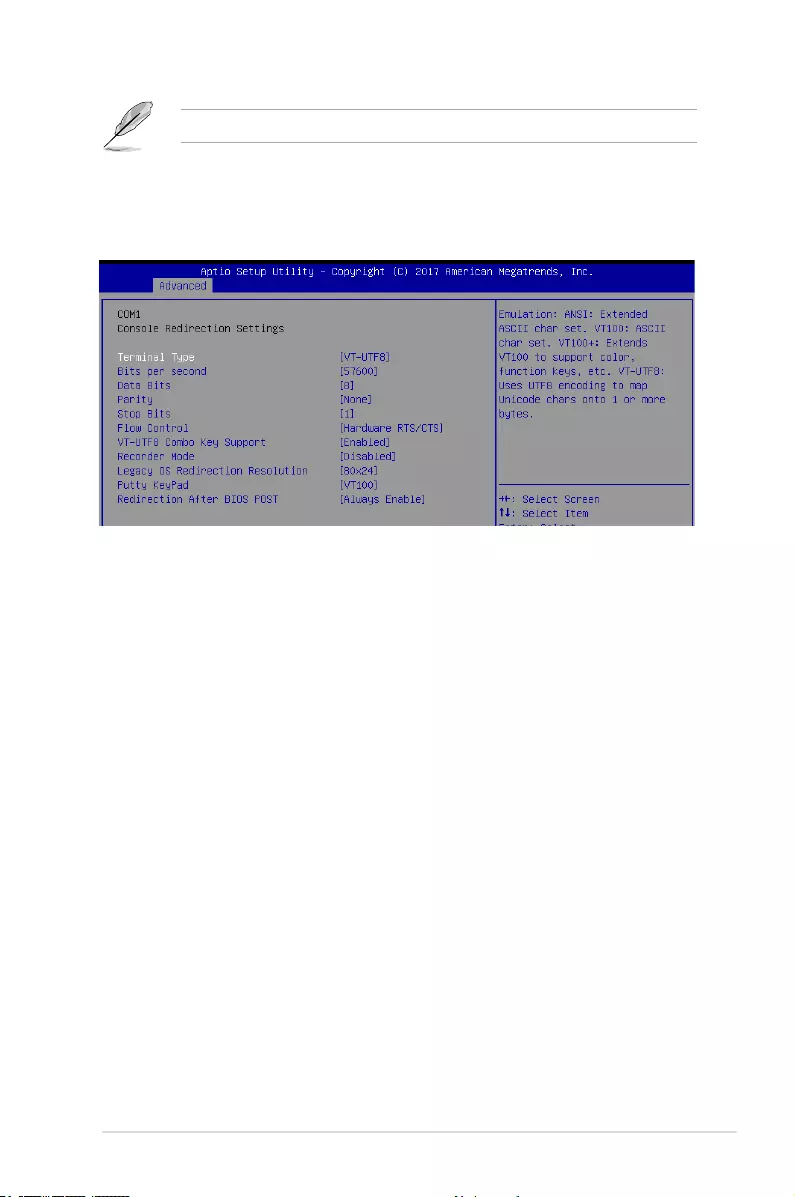
ASUS ESC510 G4 SFF 4-25
Terminal Type [VT-UTF8]
Allows you to set the terminal type.
[VT100] ASCIIcharset.
[VT100+] ExtendsVT100tosupportcolor,functionkeys,etc.
[VT-UTF8] UsesUTF8encodingtomapUnicodecharsonto1ormorebytes.
[ANSI] ExtendedASCIIcharset.
Bits per second [57600]
Selects serial port transmission speed. The speed must be matched on the other side.
Long or noisy lines may require lower speeds.
Congurationoptions:[9600][19200][38400][57600][115200]
Data Bits [8]
Congurationoptions:[7][8]
Parity [None]
Aparitybitcanbesentwiththedatabitstodetectsometransmissionerrors.[Mark]
and[Space]paritydonotallowforerrordetection.
[None] None.
[Even] paritybitis0ifthenumof1’sinthedatabitsiseven.
[Odd] paritybitis0ifnumof1’sinthedatabitsisodd.
[Mark] paritybitisalways1.
[Space] paritybitisalways0.
Stop Bits [1]
Stopbitsindicatetheendofaserialdatapacket.(Astartbitindicatesthebeginning.)
The standard setting is 1 stop bit. Communication with slow devices may require more
than 1 stop bit.
Congurationoptions:[1][2]
Console Redirection Settings
ThisitembecomescongurableonlywhenyouenabletheConsole Redirection item. The
settings specify how the host computer and the remote computer (which the user is using)
will exchange data. Both computers should have the same or compatible settings.
The following item appears only when you set Console Redirection to [Enabled].
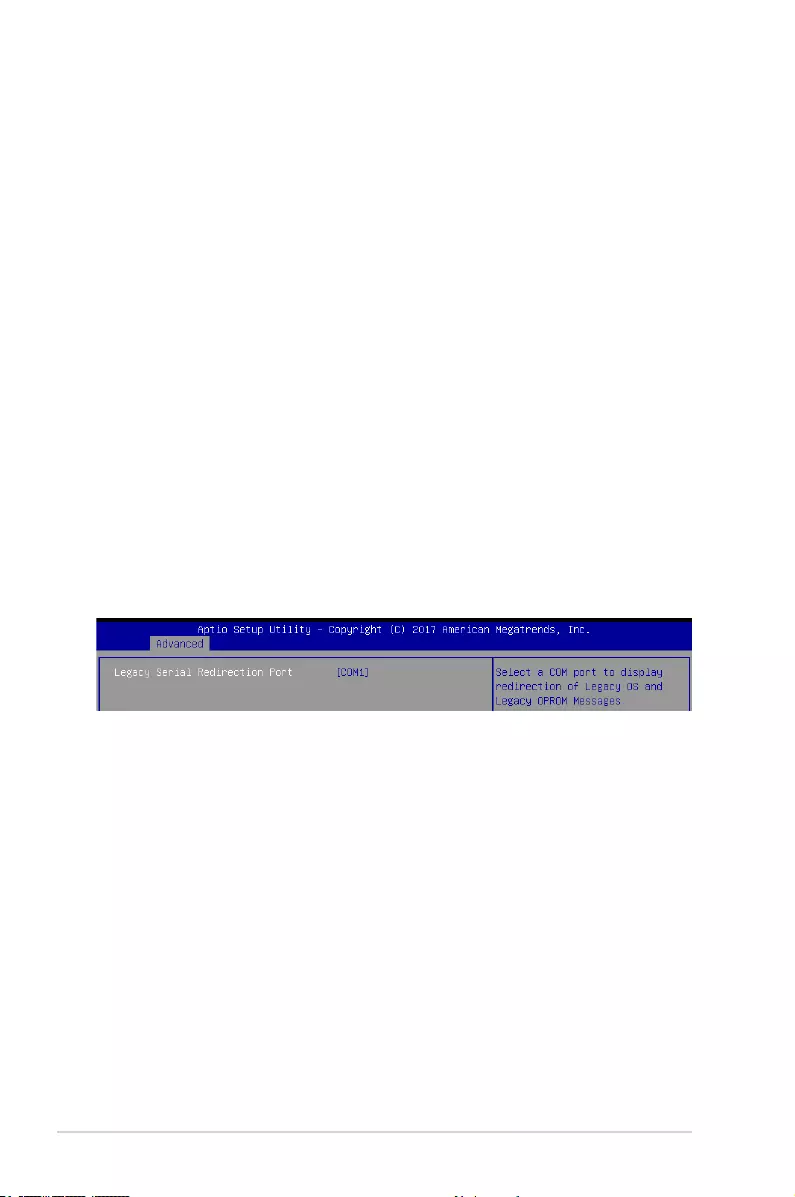
4-26 Chapter 4: BIOS Setup
Flow Control [Hardware RTS/CTS]
Flowcontrolcanpreventdatalossfrombufferoverow.Whensendingdata,ifthe
receivingbuffersarefull,a“stop”signalcanbesenttostopthedataow.Oncethe
buffersareempty,a“start”signalcanbesenttore-starttheow.Hardwareow
control uses two wires to send start/stop signals.
Congurationoptions:[None][HardwareRTS/CTS]
VT-UTF8 Combo Key Support [Enabled]
Allows you to enable the VT-UTF8 Combo Key Support for ANSI/VT100 terminals.
Congurationoptions:[Disabled][Enabled]
Recorder Mode [Disabled]
Withthismodeenabledonlytextwillbesent.ThisistocaptureTerminaldata.
Congurationoptions:[Disabled][Enabled]
Legacy OS Redirection Resolution [80x24]
Allows you to set the number of rows and columns supported on the Legacy OS.
Congurationoptions:[80x24][80x25]
Putty Keypad [VT100]
Allows you to select the FunctionKey and Keypad on Putty.
Congurationoptions:[VT100][LINUX][XTERMR6][SCO][ESCN][VT400]
Redirection After BIOS POST [Always Enable]
Allows you to specify if Bootloader is selected than Legacy console redirection.
Congurationoptions:[AlwaysEnable][Bootloader]
Legacy Console Redirection Settings
Legacy Serial Redirection Port [COM1]
Allows you to select a COM port to display redirection of Legacy OS and Legacy
OPROM Messages.
Congurationoptions:[COM1][COM2]
Serial Port for Out-of-Band Management/
Windows Emergency Management Services (EMS)
Console Redirection [Disabled]
Allows you to enable or disable the console redirection feature.
Congurationoptions:[Disabled][Enabled]

ASUS ESC510 G4 SFF 4-27
The following item appears only when you set Console Redirection to [Enabled].
Console Redirection Settings
Out-of-Band Mgmt Port [COM1]
MicrosoftWindowsEmergencyManagementServices(EMS)allowsforremote
managementofaWindowsServerOSthroughaserialport.
Congurationoptions:[COM1][COM2]
Terminal Type [VT-UTF8]
Allows you to set the terminal type for out-of-band management.
Congurationoptions:[VT100][VT100+][VT-UTF8][ANSI]
Bits per second [115200]
Allows you to set the serial port transmission speed.
Congurationoptions:[9600][19200][57600][115200]
Flow Control [None]
Allowsyoutosettheowcontroltopreventdatalossfrombufferoverow.
Congurationoptions:[None][HardwareRTS/CTS][SoftwareXon/Xoff]
ACPI Settings
Enable Hibernation [Enabled]
Allows you to enable or disable the ability of the system to hibernate (OS/S4 Sleep State).
Congurationoptions:[Disabled][Enabled]
This option may be not be effective with some OS.
ACPI Sleep State [S3 (Suspend to RAM)]
Allows you to select the highest ACPI sleep state the system will enter when the SUSPEND
button is pressed.
Congurationoptions:[SuspendDisabled][S3(SuspendtoRAM)]
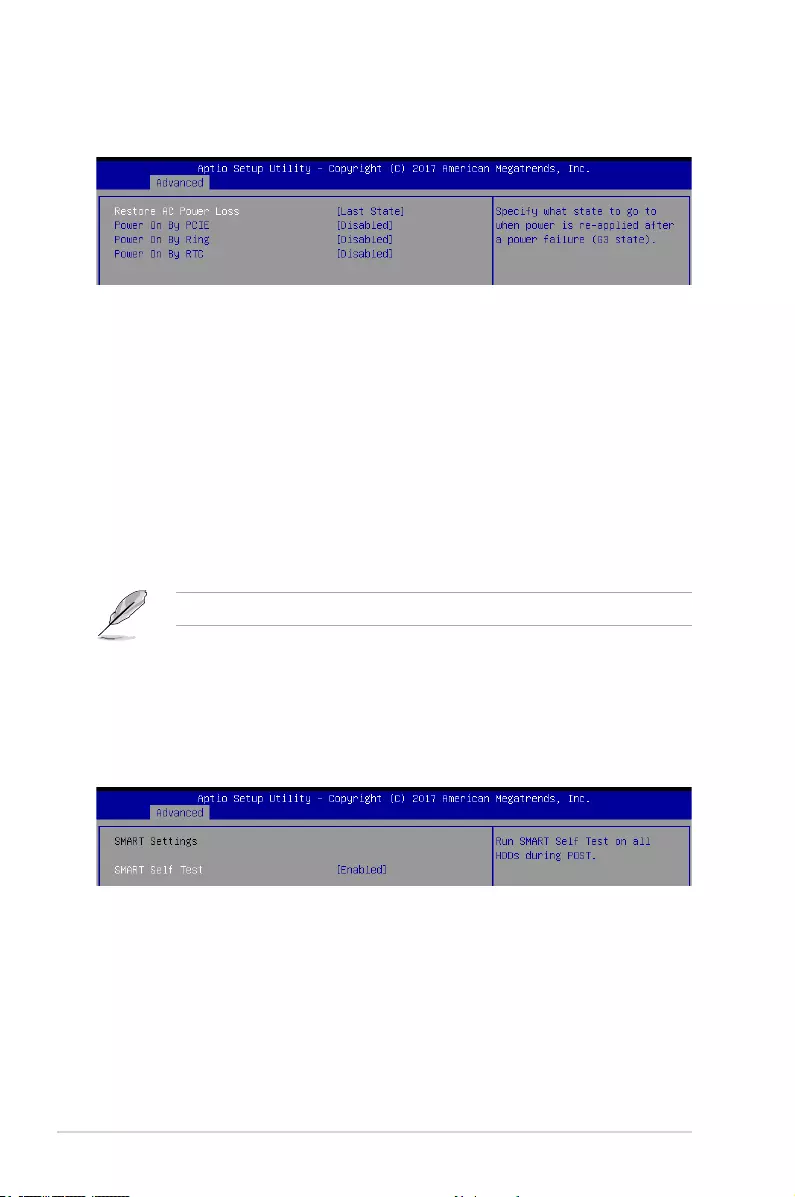
4-28 Chapter 4: BIOS Setup
APM
AllowsyoutoconguretheAdvancePowerManagement(APM)settings.
Restore AC Power Loss [Last State]
Whensetto[PowerOff],thesystemgoesintooffstateafteranACpowerloss.Whenset
to[PowerOn],thesystemwillrebootafteranACpowerloss.Whensetto[LastState],the
system goes into either off or on state, whatever the system state was before the AC power
loss.
Congurationoptions:[PowerOff][PowerOn][LastState]
Power On By PCIE [Disabled]
[Disabled] DisablesthePCIEdevicestogenerateawakeevent.
[Enabled] EnablesthePCIEdevicestogenerateawakeevent.
Power On By Ring [Disabled]
[Disabled] DisablestheRingdevicestogenerateawakeevent.
[Enabled] EnablestheRingdevicestogenerateawakeevent.
This item functions only if there is a serial port (COM1) connector on the motherboard.
Power On By RTC [Disabled]
[Disabled] DisablesRTCtogenerateawakeevent.
[Enabled] Whensetto[Enabled],theitemsRTCAlarmDate(Days)andHour/Minute/
Secondwillbecomeuser-congurablewithsetvalues.
SMART Settings
SMART Self Test [Enabled]
AllowsyoutorunSMARTSelfTestonallHDDsduringPOST.
Congurationoptions:[Disabled][Enabled]
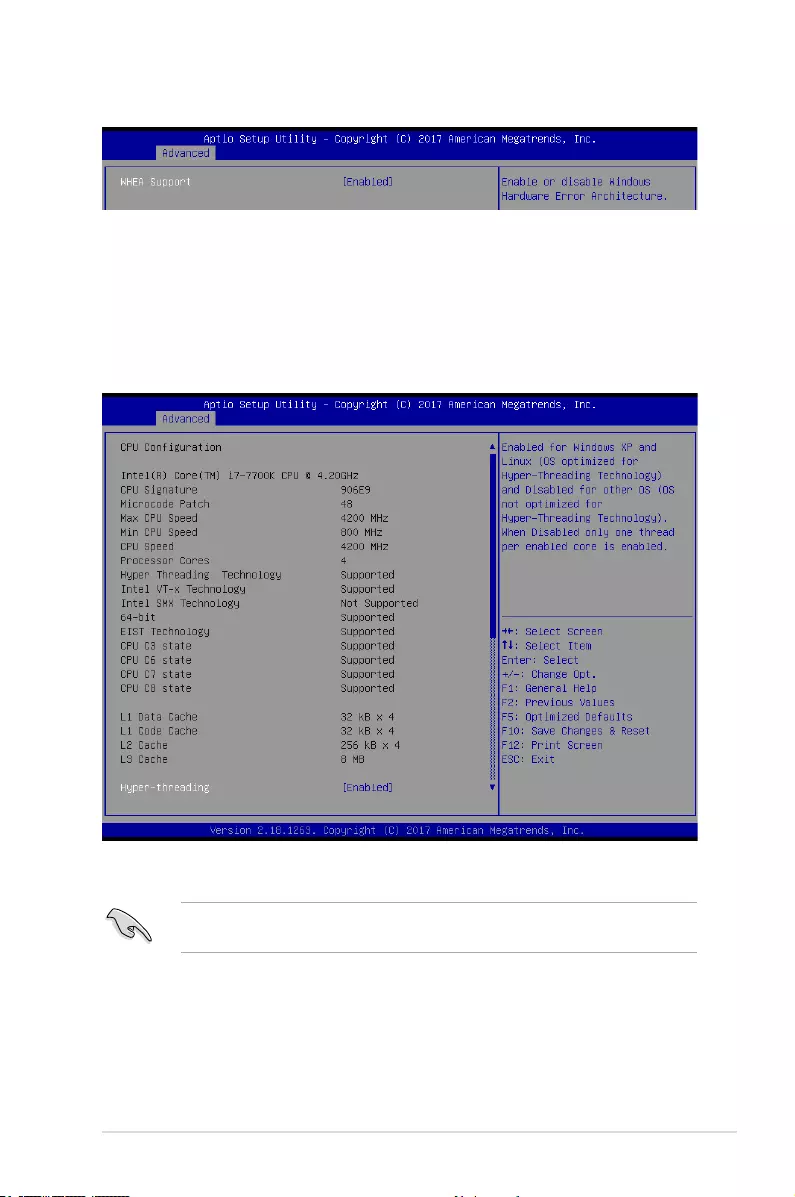
ASUS ESC510 G4 SFF 4-29
WHEA Configurations
WHEA Support [Enabled]
ThisitemallowsyoutoenableordisabletheWHEAsupport.
Congurationoptions:[Disabled][Enabled]
4.4.5 CPU Configuration
The items in this menu show the CPU-related information that the BIOS automatically
detects. Some items may not appear if your CPU does not support the related functions.
Toquicklygotothelastitemofthesecondpage,pressthe Page Down button. Press the
Page Upbuttontogobacktotherstitemintherstpage.
Navigate to the second page of the screen to see the rest of items in this menu by pressing
theUporDownarrowkeys.
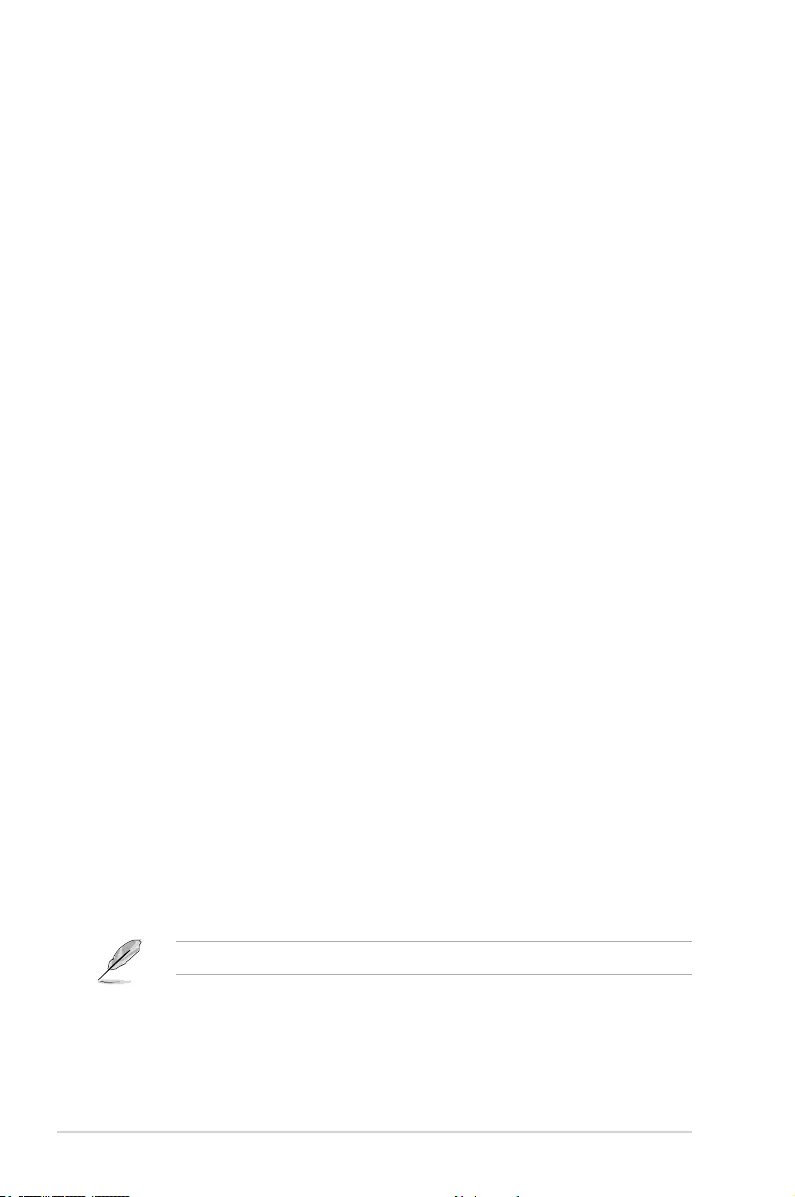
4-30 Chapter 4: BIOS Setup
Hyper-threading [Enabled]
This item allows a hyper-threading processor to appear as two logical processors, allowing
the operating system to schedule two threads or processors simultaneously.
Congurationoptions:[Disabled][Enabled]
Active Processor Cores [All]
AllowsyoutoselectthenumberofCPUcorestoactivateineachprocessorpackage.
Congurationoptions:[All][1][2][3]
Intel Virtualization Technology [Enabled]
Whensetto[Enabled],aVMMcanutilizetheadditionalhardwarecapabilitiesprovidedby
Vanderpool Technology.
Congurationoptions:[Disabled][Enabled]
Hardware Prefetcher [Enabled]
Allows you to enable or disable the MLC streamer prefetcher.
Congurationoptions:[Disabled][Enabled]
Adjacent Cache Line Prefetch [Enabled]
This item allows you to enable or disable prefetching of adjacent cache lines.
Congurationoptions:[Disabled][Enabled]
CPU AES [Enabled]
Allows you to enable or disable the CPU Advance Encryption Standard instructions.
Congurationoptions:[Disabled][Enabled]
Boot performance mode [Max Non-Turbo Performance]
Allows you to select the CPU performance state during system boot before the operating
systemtakescontrol.TheCPUrunsataselectedperformanceratiobasedonCPU
conguration.
Congurationoptions:[MaxBattery][MaxNon-TurboPerformance][TurboPerformance]
Intel(R) Speed Shift Technology [Disabled]
Allows you to enable or disable Intel(R) Speed Shift Technology support. Enabling will
expose the CPPC v2 interface to allow for hardware controlled P-states.
Congurationoptions:[Disabled][Enabled]
Intel(R) SpeedStep(tm) [Enabled]
AllowsyoursystemtoadjusttheCPU’svoltageandcoresfrequency,resultingindecreased
power consumption and heat production.
[Disabled] TheCPUrunsatitsdefaultspeed.
[Enabled] ThesystemcontrolstheCPUspeed.
The following item appears only when you set Intel(R) SpeedStep(tm) to [Enabled].
Turbo Mode [Enabled]
This item allows you to automatically set the CPU cores to run faster than the base
operating frequency when it is below the operating power, current and temperature
specicationlimit.
Congurationoptions:[Disabled][Enabled]
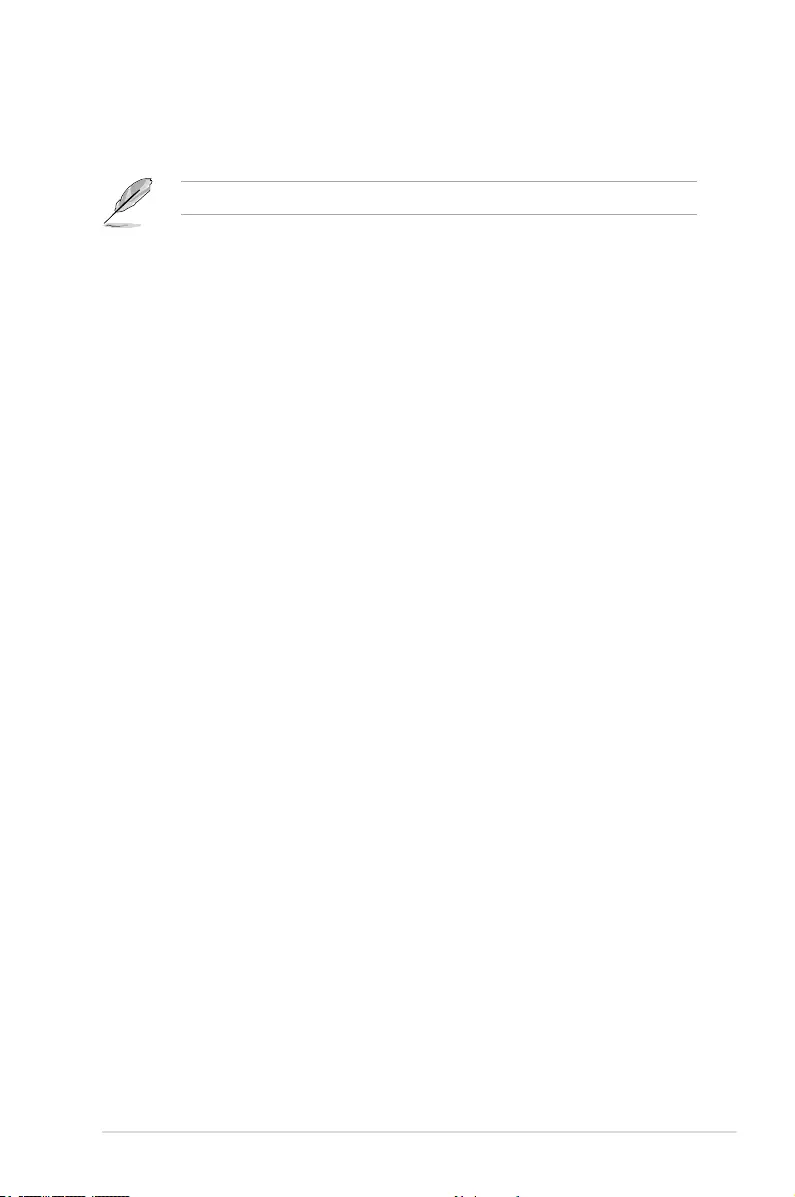
ASUS ESC510 G4 SFF 4-31
CPU C states [Enabled]
Allows you to enable or disable the CPU C states.
Congurationoptions:[Disabled][Enabled]
The following items appear only when you set the CPU C states to [Enabled].
Enhanced C-States [Enabled]
ThisitemallowsyoutoenableordisableC1E.When[Enabled]isselected,CPUwill
switch to minimum speed when all cores enter C-State.
Congurationoptions:[Disabled][Enabled]
C-State Auto Demotion [C1 and C3]
Allows you to enable or disable the demotion of the C-State.
Congurationoptions:[Disabled][C1][C3][C1andC3]
C-State Un-demotion [C1 and C3]
Allows you to enable or disable the un-demotion of the C-State.
Congurationoptions:[Disabled][C1][C3][C1andC3]
Package C state demotion [Enabled]
AllowsyoutoenableordisablethePackageCstatedemotion.
Congurationoptions:[Disabled][Enabled]
Package C state undemotion [Enabled]
AllowsyoutoenableordisablethePackageCstateundemotion.
Congurationoptions:[Disabled][Enabled]
CState Pre-Wake [Enabled]
AllowsyoutoenableordisabletheCStatePre-Wake.Selecting[Disabled] will set bit 30 of
POWER_CTLMSR(0x1FC)to1todisabletheCStatePre-Wake.
Congurationoptions:[Disabled][Enabled]
Package C State limit [C8]
AllowsyousetthePackageCStatelimit.
Congurationoptions:[C0/C1][C2][C3]C6][C7][C7s][C8][AUTO]
CFG lock [Enabled]
AllowsyoutocongureMSR0xE2[15],CFGlockbit.
Congurationoptions:[Disabled][Enabled]
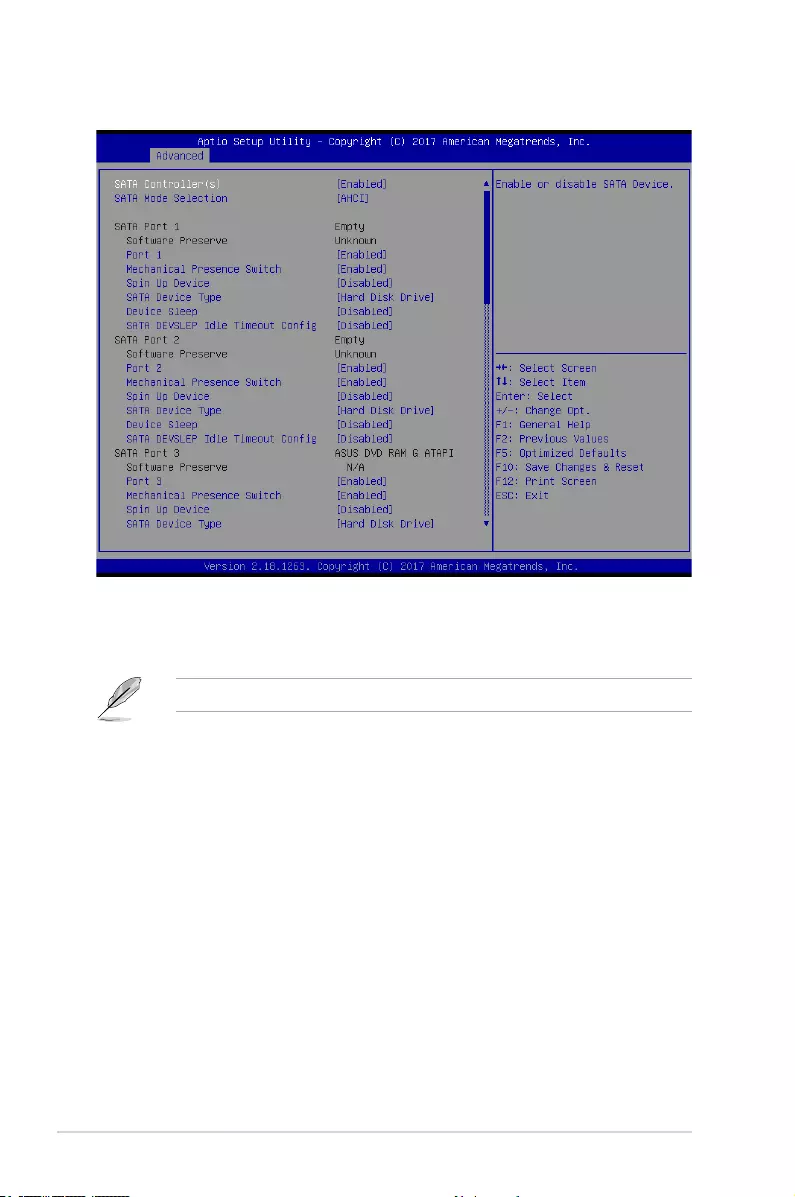
4-32 Chapter 4: BIOS Setup
4.4.6 SATA Configuration
SATA Controller(s) [Enabled]
Allows you to enable or disable the SATA Device.
Congurationoptions:[Enabled][Disabled]
The following items appear only when you set SATA Controller(s) to [Enabled].
SATA Mode Selection [AHCI]
ThisitemallowsyoutosettheSATAconguration.
[AHCI] Setto[AHCI]whenyouwanttheSATAharddiskdrivestousetheAHCI
(AdvancedHostControllerInterface).TheAHCIallowstheonboardstorage
driver to enable advanced Serial ATA features that increases storage
performanceonrandomworkloadsbyallowingthedrivetointernally
optimize the order of commands.
[RAID] Setto[RAID]whenyouwanttocreateaRAIDcongurationfromtheSATA
harddiskdrives.
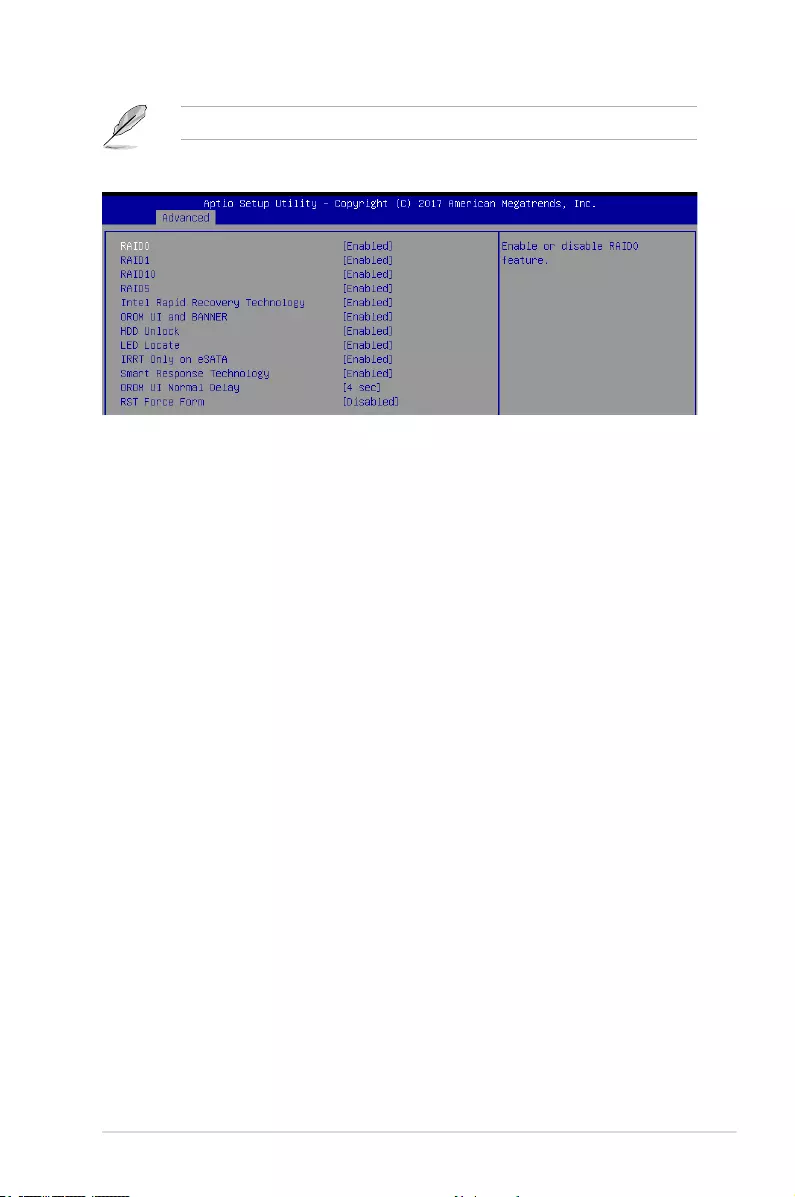
ASUS ESC510 G4 SFF 4-33
The following item appears only when you set SATA Mode Selection to [RAID].
Software Feature Mask Configuration
RAID0 [Enabled]
Allows you to enable or disable the RAID0 feature.
Congurationoptions:[Disabled][Enabled]
RAID1 [Enabled]
Allows you to enable or disable the RAID1 feature.
Congurationoptions:[Disabled][Enabled]
RAID10 [Enabled]
Allows you to enable or disable the RAID10 feature.
Congurationoptions:[Disabled][Enabled]
RAID5 [Enabled]
Allows you to enable or disable the RAID5 feature.
Congurationoptions:[Disabled][Enabled]
Intel Rapid Recovery Technology [Enabled]
Allows you to enable or disable the Intel Rapid Recovery Technology.
Congurationoptions:[Disabled][Enabled]
OROM UI and BANNER [Enabled]
[Disabled] NoOROMbannerorinformationwillbedisplayedifalldisksand
RAID volumes are Normal.
[Enabled] OROMUIisshown.
HDD Unlock [Enabled]
Selecting[Enabled]willindicatethattheHDDpasswordunlockintheOSisenabled.
Congurationoptions:[Disabled][Enabled]
LED Locate [Enabled]
Selecting[Enabled]willindicatethattheLED/SGPIOhardwareisattachedandpingto
locate feature is enabled on the OS.
Congurationoptions:[Disabled][Enabled]
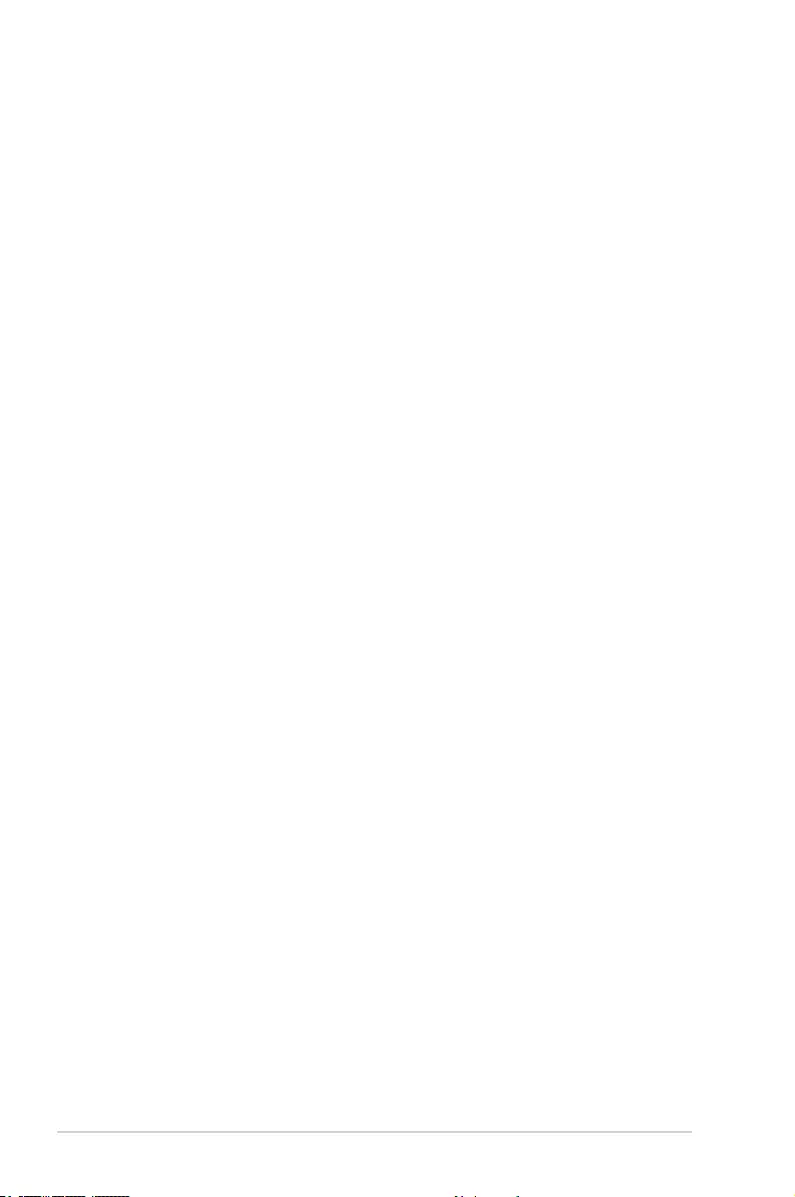
4-34 Chapter 4: BIOS Setup
SATA Port 1 / SATA Port 2 / SATA Port 3 / SATA Port 4 / SATA Port 5 /
SATA Port 6 / SATA Port 7 / SATA Port 8
Port 1 / Port 2 / Port 3 / Port 4 / Port 5 / Port 6 / Port 7 / Port 8 [Enabled]
Allows you to enable or disable the SATA port.
Congurationoptions:[Disabled][Enabled]
Mechanical Presence Switch [Enabled]
Allows control of reporting if this port has a Mechanical Presence Switch.
Congurationoptions:[Disabled][Enabled]
Spin Up Device [Disabled]
Selecting[Enabled]willstartaCOMERSETinitializationsequencetothedeviceonan
edge detect from 0 to 1.
Congurationoptions:[Disabled][Enabled]
SATA Device Type [Hard Disk Drive]
AllowsyoutosetwhethertheSATAportisconnectedtoSolidStateDriveorHardDisk
Drive.
Congurationoptions:[HardDiskDrive][SolidStateDrive]
Device Sleep [Disabled]
Allows you to enable or disable the mSata for RTD3.
ConifgurationOptions:[Disabled][Enabled]
SATA DEVSLEP Idle Timeout Config [Disabled]
AllowsyoutoenableordisableSATADTIOCong.
Congurationoptions:[Disabled][Enabled]
IRRT Only on eSATA [Enabled]
[Disabled] AnyRAIDvolumecanspaninternalandeSATAdrives.
[Enabled] OnlyIRRTvolumescanspaninternalandeSATAdrives.
Smart Response Technology [Enabled]
Allows you to enable or disable the Smart Response Technology.
Congurationoptions:[Disabled][Enabled]
OROM UI Normal Delay [4 sec]
Allows you to select the delay time of the OROM UI Splash Screen in a normal status.
Congurationoptions:[2sec][4sec][6sec][8sec]
RST Force Form [Disabled]
Allows you to enable or disable Form for Intel Rapid Storage Technology.
Congurationoptions:[Disabled][Enabled]
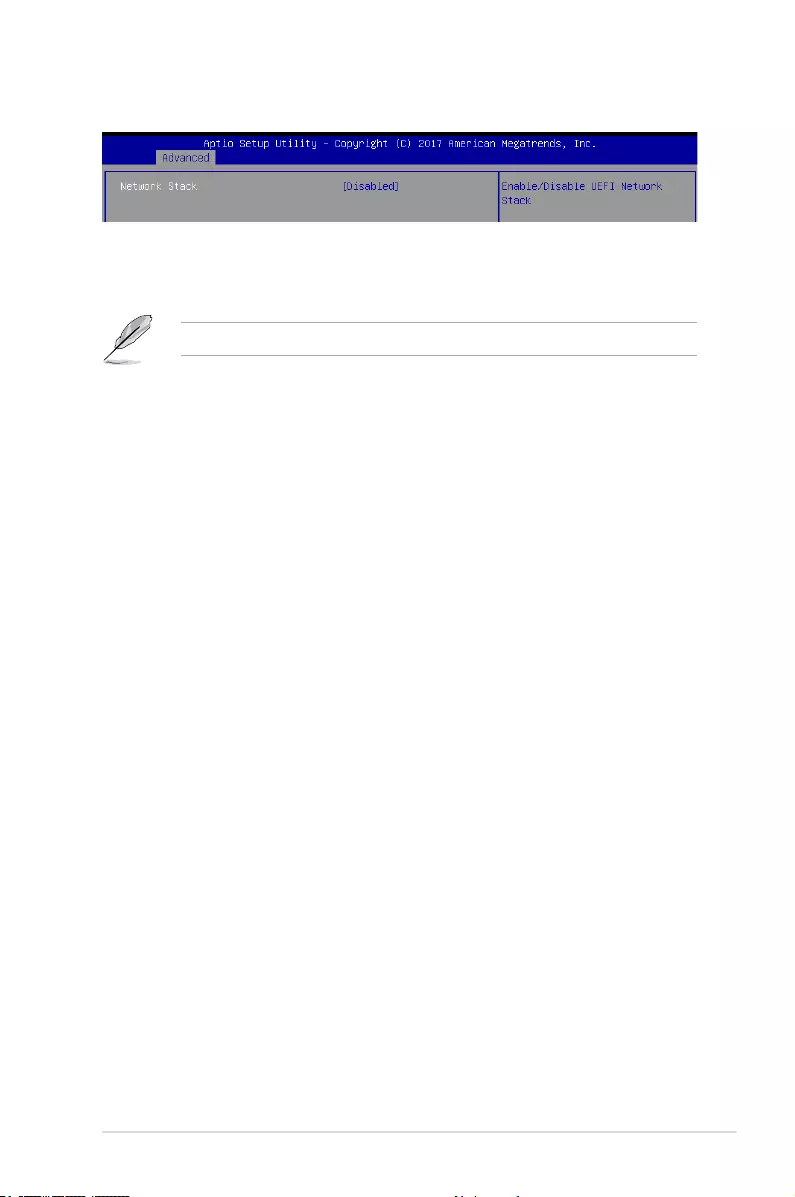
ASUS ESC510 G4 SFF 4-35
4.4.7 Network Stack Configuration
Network Stack [Disabled]
AllowsyoutoenableordisableUEFINetworkStack.
Congurationoptions:[Disabled][Enabled]
The following items appear only when you set the Network Stack to [Enabled].
Ipv4 PXE Support [Enabled]
EnablesordisablestheIpv4PXEBootSupport.Ifdisabled,Ipv4PXEbootoptionwill
not be created.
Congurationoptions:[Disable][Enable]
Ipv6 PXE Support [Enabled]
EnablesordisablestheIpv6PXEBootSupport.Ifdisabled,Ipv6PXEbootoptionwill
not be created.
Congurationoptions:[Disable][Enable]
PXE boot wait time [0]
SetthewaittimetopressESCkeytoabortthePXEboot.Usethe<+>or<->toadjust
the value. The values range from 0 to 5.
Media detect count [1]
Setthenumberoftimespresenceofmediawillbechecked.Usethe<+>or<->to
adjust the value. The values range from 1 to 50.
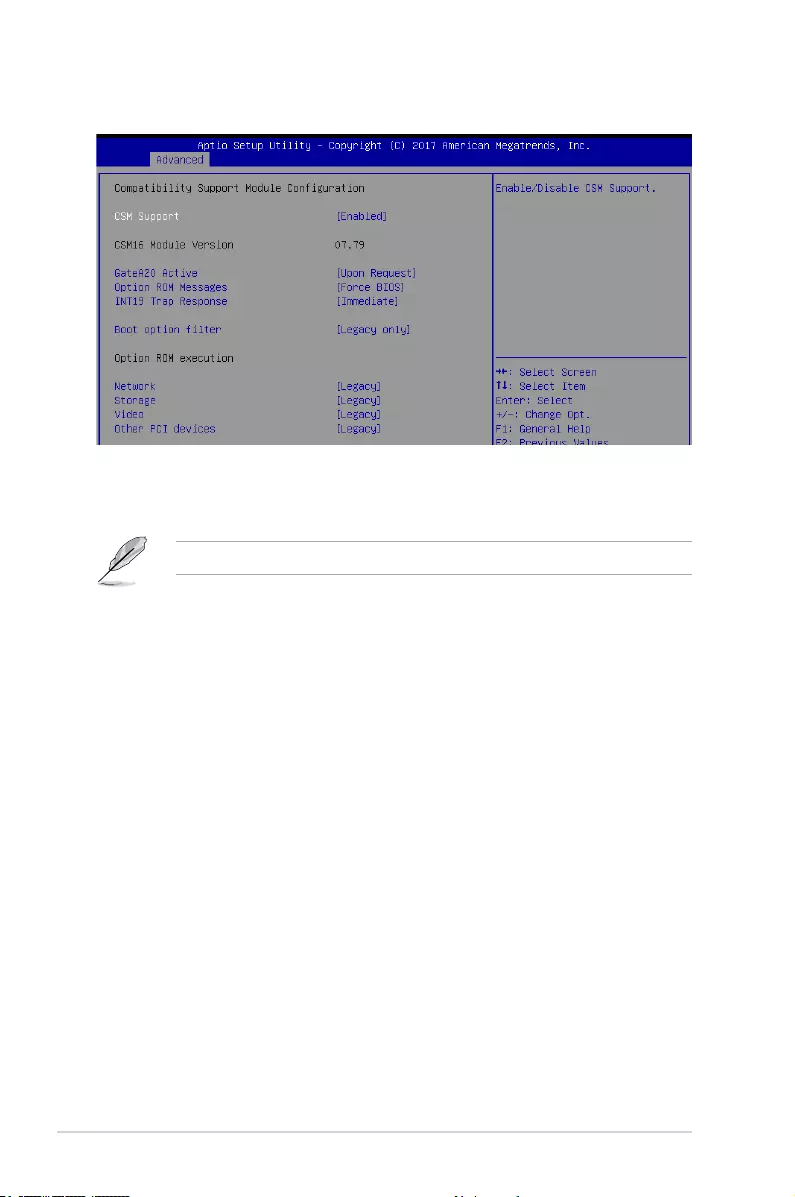
4-36 Chapter 4: BIOS Setup
4.4.8 CSM Configuration
CSM Support [Enabled]
This option allows you to enable or disable CSM Support.
Congurationoptions:[Disabled][Enabled]
The following items appear only when you set the CSM Support to [Enabled].
GateA20 Active [Upon Request]
This allows you to set the GA20 option.
[UponRequest] GA20canbedisabledusingBIOSservices.
[Always] DonotallowdisablingGA20;thisoptionisusefulwhenanyRTcodeis
executed above 1MB.
Option ROM Messages [Force BIOS]
This allows you to set the display mode for option ROM.
Congurationoptions:[ForceBIOS][KeepCurrent]
INT19 Trap Response [Immediate]
This option allows you to control the BIOS reaction on INT19 trapping by Option ROM.
[Immediate] Executethetraprightaway.
[Postponed] Executethetrapduringlegacyboot.
Boot Option filter [Legacy only]
This option allows you to control the Legacy/UEFI ROMs priority.
Congurationoptions:[UEFIandLegacy][Legacyonly][UEFIonly]
Network / Storage / Video [Legacy]
ThisoptionallowsyoutocontroltheexecutionofUEFIandLegacyPXE/Storage/Video
OpROM.
Congurationoptions:[UEFI][Legacy]
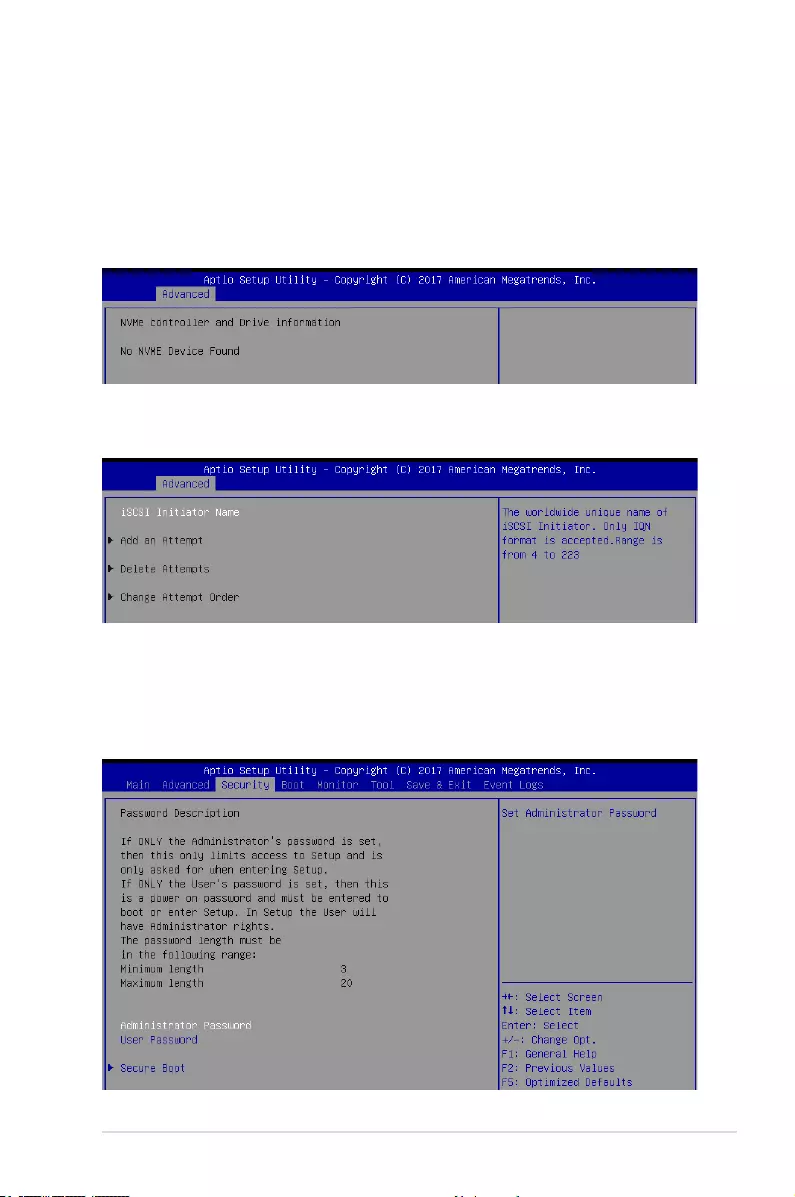
ASUS ESC510 G4 SFF 4-37
4.4.10 iSCSI Configuration
AllowsyoutoconguretheiSCSiparameters.
4.4.9 NVMe controller and Drive information
You may view the NVMe controller and Drive information if an NVMe device is connected.
Other PCI devices [Legacy]
ThisitemdeterminestheOpROMexecutionpolicyfordevicesotherthanNetwork,Storage,
or Video.
Congurationoptions:[UEFI][Legacy]
4.5 Security Menu
This menu allows a new password to be created or a current password to be changed. The
menualsoenablesordisablestheSecureBootstateandletstheuserconguretheSystem
Mode state.
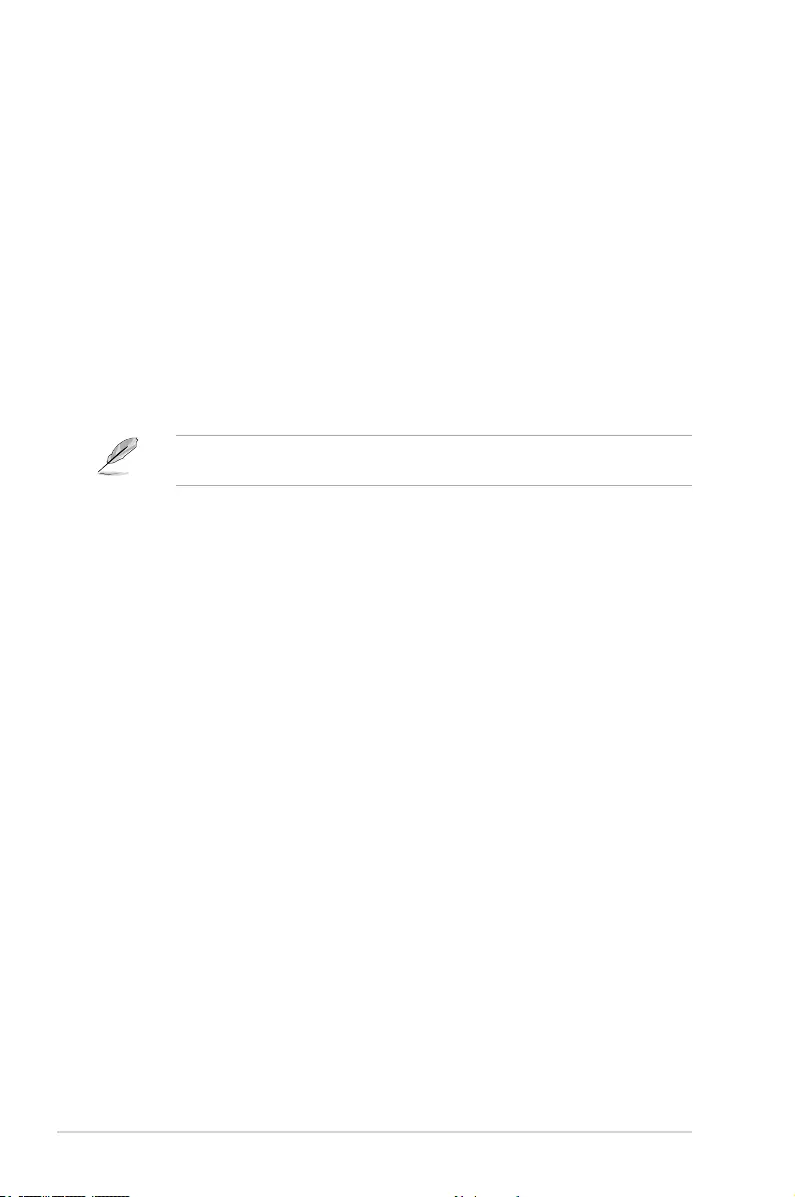
4-38 Chapter 4: BIOS Setup
To clear the administrator password, follow the same steps as in changing an administrator
password,butpress<Enter>whenpromptedtocreate/conrmthepassword.
Administrator Password
To set an administrator password:
1. Select the Administrator Password item and press <Enter>.
2. FromtheCreateNewPasswordbox,keyinapassword,thenpress<Enter>.
3. Conrmthepasswordwhenprompted.
To change an administrator password:
1. Select the Administrator Password item and press <Enter>.
2. FromtheEnterCurrentPasswordbox,keyinthecurrentpassword,thenpress
<Enter>.
3. FromtheCreateNewPasswordbox,keyinanewpassword,thenpress<Enter>.
4. Conrmthepasswordwhenprompted.
User Password
To set a user password:
1. Select the User Password item and press <Enter>.
2. FromtheCreateNewPasswordbox,keyinapassword,thenpress<Enter>.
3. Conrmthepasswordwhenprompted.
To change a user password:
1. Select the User Password item and press <Enter>.
2. FromtheEnterCurrentPasswordbox,keyinthecurrentpassword,thenpress
<Enter>.
3. FromtheCreateNewPasswordbox,keyinanewpassword,thenpress<Enter>.
4. Conrmthepasswordwhenprompted.
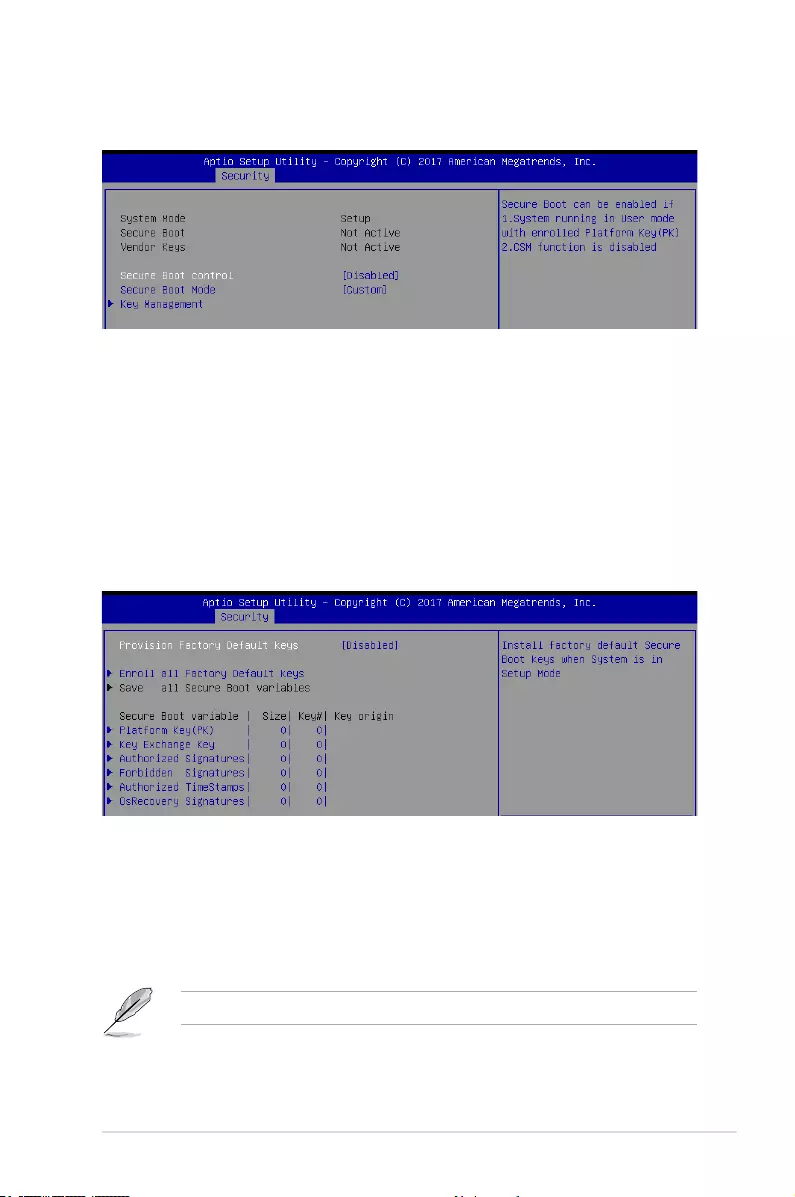
ASUS ESC510 G4 SFF 4-39
Secure Boot Control [Disabled]
ThisitemallowsyoutoenableordisabletheSecureBootowcontrol.
Congurationoptions:[Disabled][Enabled]
Secure Boot Mode [Custom]
This item allows you to select the mode of the Secure boot to change Execution policy and
Secure Boot Key management.
Congurationoptions:[Standard][Custom]
Secure Boot Menu
This item allows you to customize the Secure Boot settings.
Key Management
This item only appears when you set the Secure Boot Mode to [Custom]. This allows you to
modify Secure Boot variables and set Key Management page.
Provision Factory Default Keys [Disabled]
Congurationoptions:[Disabled][Enabled]
Enroll All Factory Default Keys / Delete all Secure Boot variables
ThisitemwillaskyouifyouwanttoInstallFactoryDefaultsecurevariables.SelectYes
if you want to load the default secure variables, otherwise select No. This option will
change to Delete all Secure Bootvariablesoncedefaultkeysareloaded,selecting
thiswillthenasktodeleteallvariablesandresetthePlatformtoSetupMode.
The following item is only available when default secure variables are loaded.

4-40 Chapter 4: BIOS Setup
4.6 Boot Menu
The Boot menu items allow you to change the system boot options.
Bootup NumLock State [On]
Allowsyoutoselectthepower-onstatefortheNumLock.
Congurationoptions:[On][Off]
Boot Logo Display [Disabled]
Allows you to enable or disable the full screen logo display feature.
[Auto] AutoadjustmentforWindowsrequirements.
[FullScreen] Maximizethebootlogosize.
[Disabled] HidethelogoduringPOST.
POST Report [5 sec]
Allows you to set the desired POST Report waiting time from 1 to 10 seconds.
Congurationoptions:[1sec]–[10sec][UntilPressESC]
Save all Secure Boot variables
Savethesecurebootvariablestoaselectedlesystem.
Platform Key (PK)
Congurationoptions:[SetNewKey][DeleteKey]
Key Exchange Keys / Authorized Signatures / Forbidden Signatures
Congurationoptions:[SetNewKey][DeleteKey][AppendKey]
Authorized TimeStamps
Congurationoptions:[SetNewKey][AppendKey]
OsRecovery Signatures
Congurationoptions:[SetNewKey][AppendKey]
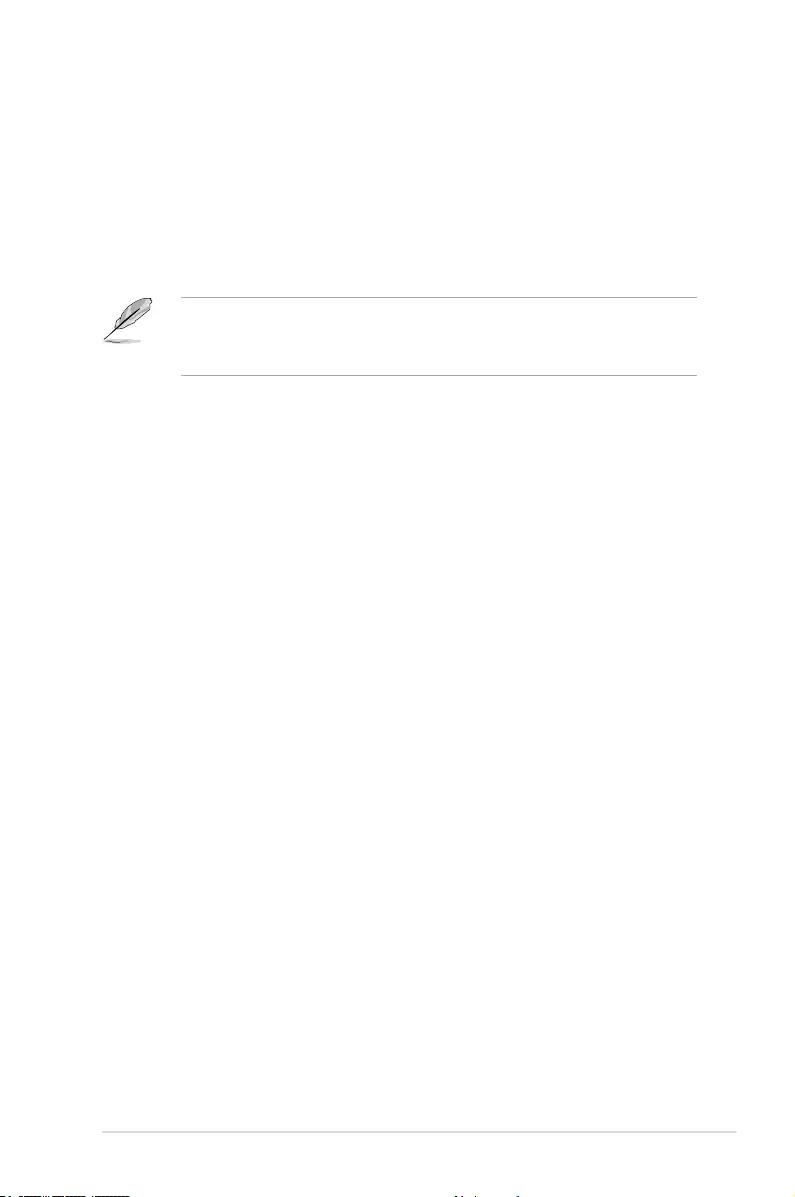
ASUS ESC510 G4 SFF 4-41
Boot Option Priorities
These items specify the boot device priority sequence from the available devices. The
number of device items that appears on the screen depends on the number of devices
installed in the system.
Chassis Intrusion Message [Warning]
Allows you to set an action when chassis intrusion has occured.
[Warning] Warningbeepandpauseatintrusionmessagefor3seconds.
[Halt] Haltatintrusionmessage.
• Toselectthebootdeviceduringsystemstartup,press<F8>whenASUSLogo
appears.
• ToaccessWindowsOSinSafeMode,pleasepress<F8>afterPOST.
Set the booting order of network devices.
Boot Option #1 [IBA GE Slot 0200 v1572]
Congurationoptions:[IBAGESlot0200v1572][Disabled]
Hard Drive BBS Priorities
These items appear only when you connect SATA ODD or hard drive to the SATA ports and
allow you to set the booting order of the SATA devices.
CD/DVD ROM Drive BBS Priorities
This item allows you to set the booting from CD/DVD ROM Drive.
Network Device BBS Priorities
Thisitemallowsyoutosetthebootingfromnetwork.
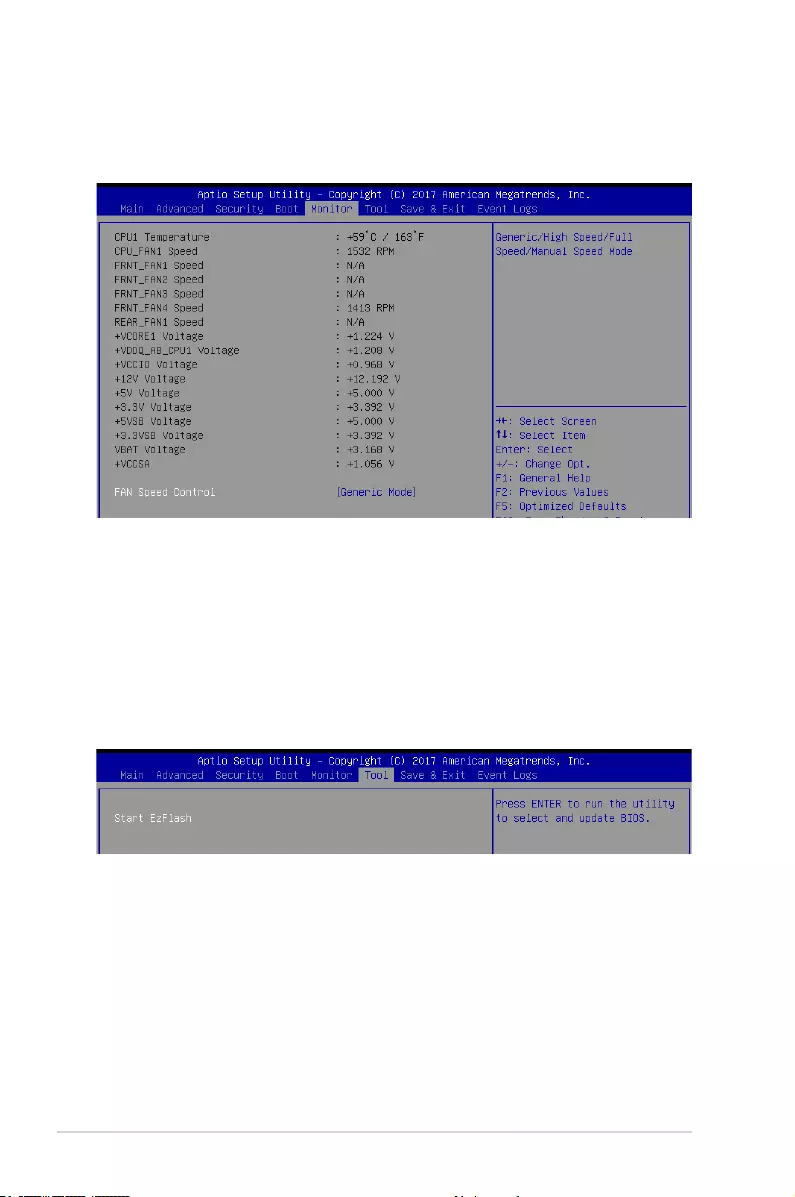
4-42 Chapter 4: BIOS Setup
4.8 Tool menu
TheToolmenuitemsallowyoutocongureoptionsforspecialfunctions.Selectanitemthen
press <Enter> to display the submenu.
Start EzFlash
Allows you to run ASUS EZ Flash BIOS ROM Utility when you press <Enter>. Refer to the
ASUS EzFlash Utility section for details.
4.7 Monitor Menu
The Monitor menu displays the system temperature/power status, and allows you to change
the fan settings.
Fan Speed Control [Generic Mode]
Allows you to set the fan speed.
Congurationoptions:[GenericMode][HighSpeedMode][FullSpeedMode][ManualMode]
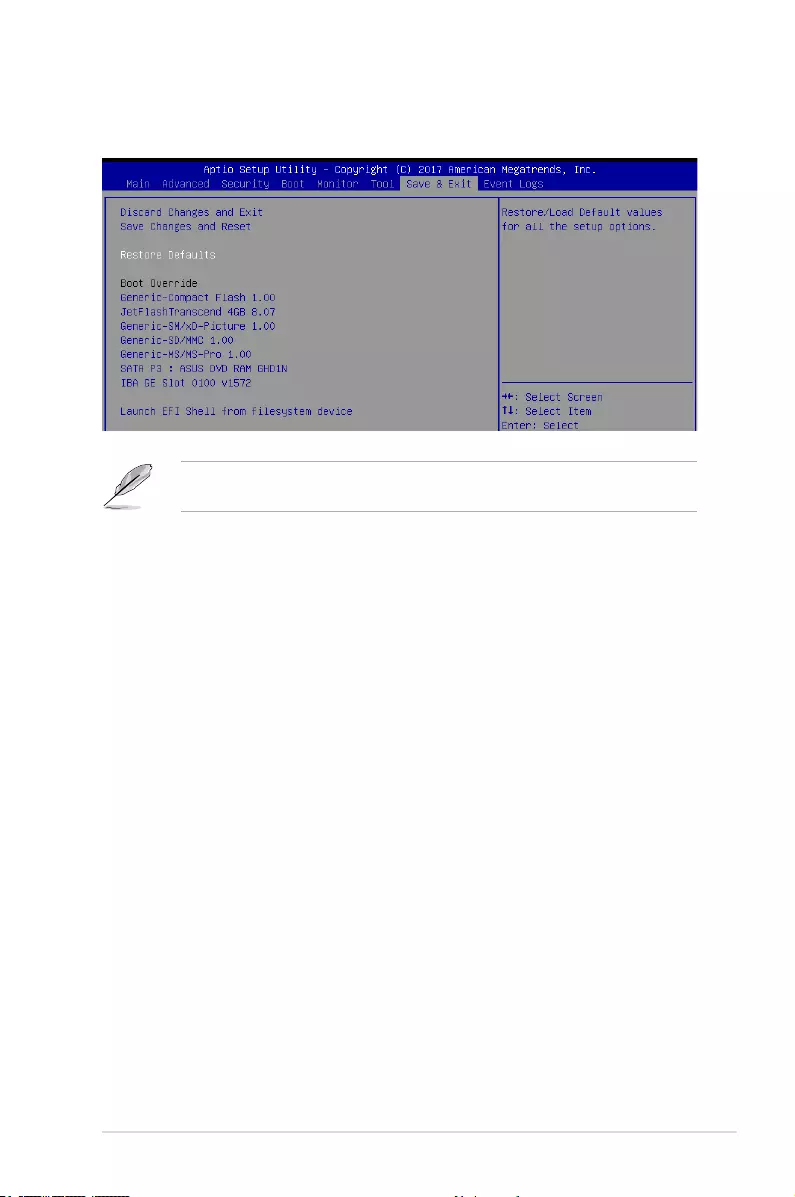
ASUS ESC510 G4 SFF 4-43
4.9 Save & Exit menu
The Exit menu items allow you to save or discard your changes to the BIOS items.
Pressing <Esc> does not immediately exit this menu. Select one of the options from this
menu or <F10> from the legend bar to exit.
Discard Changes and Exit
Exit System setup without saving any changes.
Save Changes and Reset
Reset the system setup after saving the changes.
Restore Defaults
Restore/load default values for all the setup options.
Boot Override
These items displays the available devices. The device items that appears on the screen
dependsonthenumberofdevicesinstalledinthesystem.Clickanitemtostartbootingfrom
the selected device.
Launch EFI Shell from filesystem device
AttemptstolaunchEFIShellapplication(Shell.e)fromoneoftheavailablelesystem
devices.
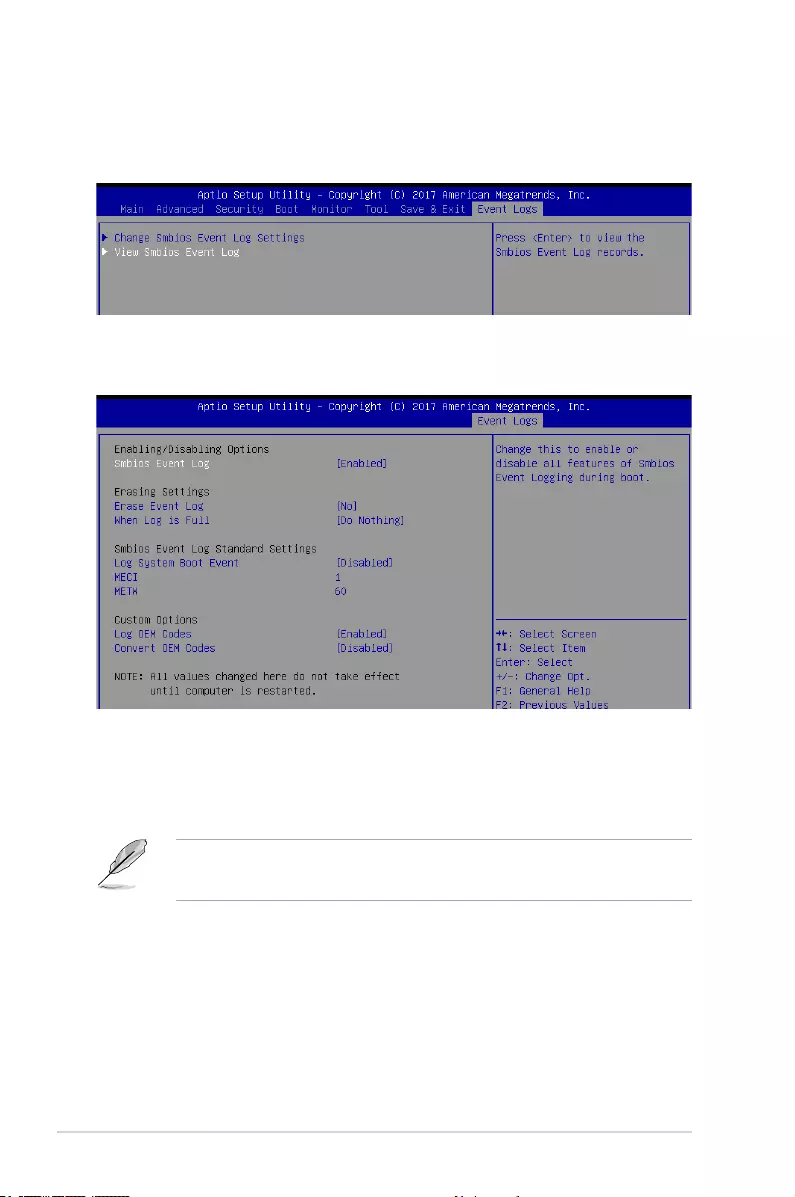
4-44 Chapter 4: BIOS Setup
4.10 Event Logs menu
The Event Logs menu items allow you to change the event log settings and view the system
event logs.
4.10.1 Change Smbios Event Log Settings
Press<Enter>tochangetheSmbiosEventLogconguration.
Enabling/Disabling Options
Smbios Event Log [Enabled]
Change this to enable or disable all features of Smbios Event Logging during boot.
Congurationoptions:[Disabled][Enabled]
• ThefollowingitemsappearsonlywhenyousetSmbiosEventLogto [Enabled].
• Allvalueschangedheredonottakeeffectuntilcomputerisrestarted.
Erasing Settings
Erase Event Log [No]
Choose options for erasing Smbios Event Log. Erasing is done prior to any logging activation
during reset.
Congurationoptions:[No][Yes,Nextreset][Yes,Everyreset]
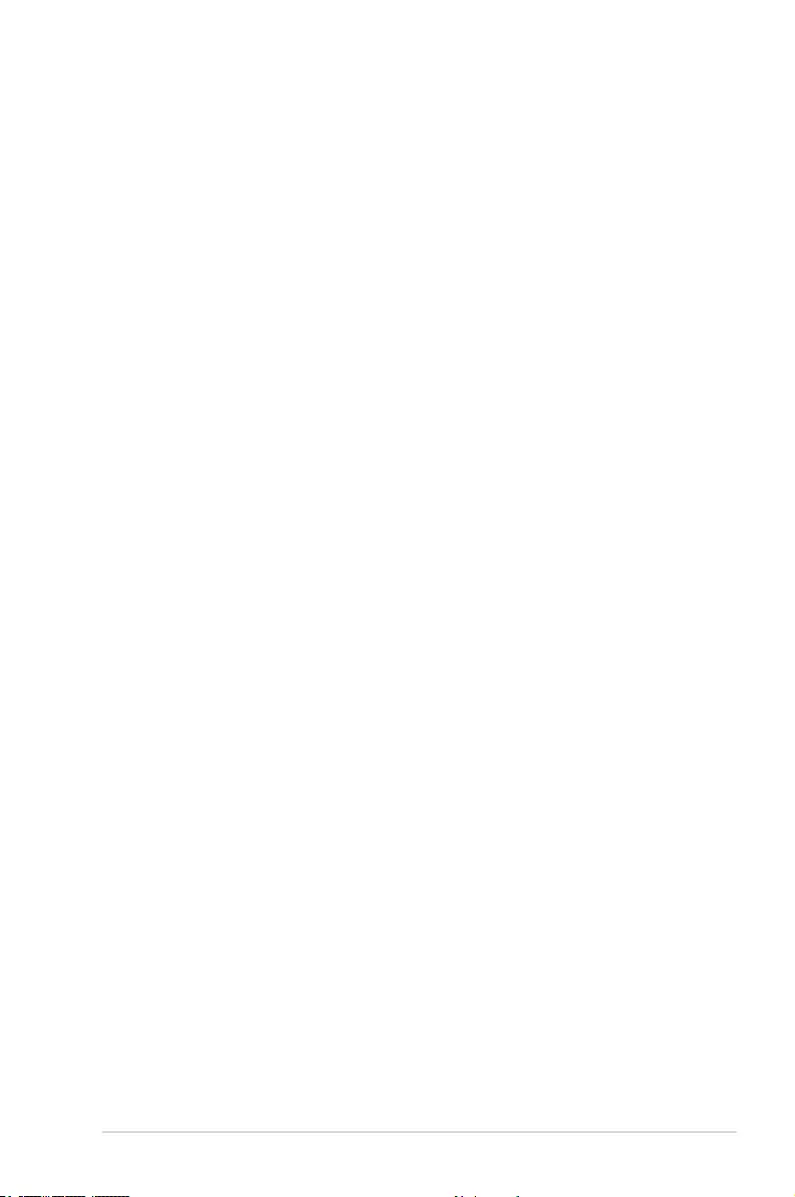
ASUS ESC510 G4 SFF 4-45
When Log is Full [Do Nothing]
Allows you to choose options for reactions to a full Smbios Event Log.
Congurationoptions:[DoNothing][EraseImmediately]
Smbios Event Log Standard Settings
Log System Boot Event [Disabled]
Allows you to enable or disable logging of System boot event.
Congurationoptions:[Enabled][Disabled]
MECI [1]
AlsoknownasMultipleEventCountIncrement,andallowsyoutosetthevalueforthe
number of occurences of a duplicate event that must pass before the multiple-event counter
oflogentryisupdated.Usethe<+>and<->keystoadjustthevalue.
Congurationoptions:[1]-[255]
METW [60]
AlsoknownasMultipleTimeEventWindow,andallowsyoutosetthevalueforthenumber
of minutes which must pass between duplicate log entries which utilize a multiple-event
counter.Usethe<+>and<->keystoadjustthevalue.
Congurationoptions:[0]-[99]
Custom Options
Log OEM Codes [Enabled]
Allows you to enable or disable the logging of EFI Status Codes as OEM codes (if not already
converted to legacy).
Congurationoptions:[Disabled][Enabled]
Convert OEM Codes [Disabled]
Allows you to enable or disable the converting of EFI Status Codes to Standard Smbios
Types (not all may be translated).
Congurationoptions:[Disabled][Enabled]
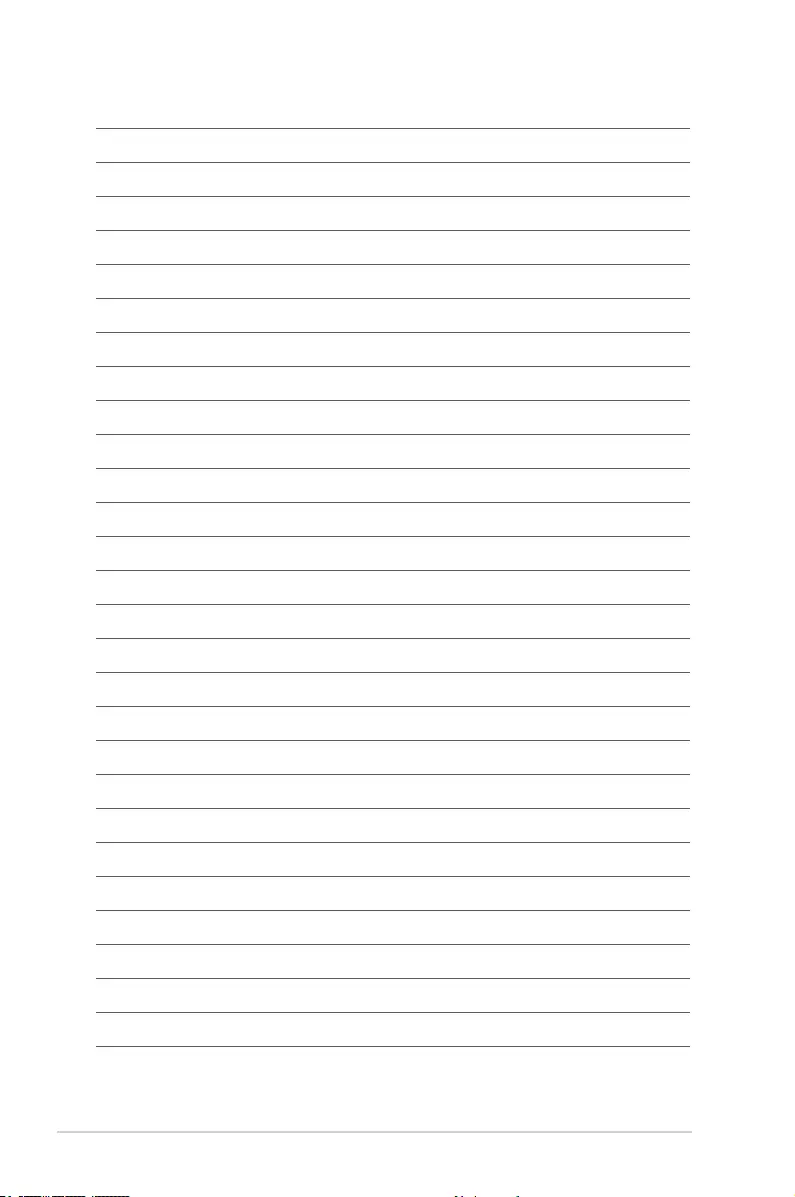
4-46 Chapter 4: BIOS Setup
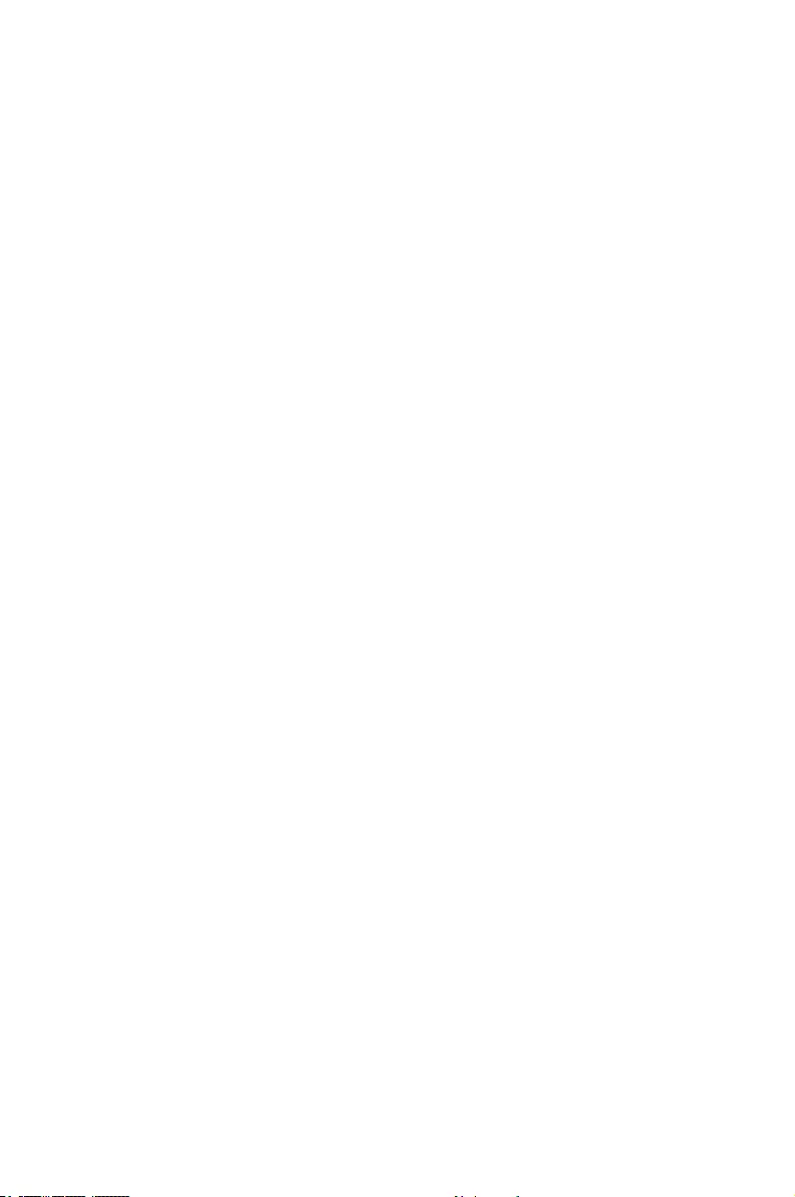
5
RAID Conguration
This chapter provides instructions for setting up, creating, and
conguring RAID sets using the available utilities.
Chapter 5: RAID Conguration
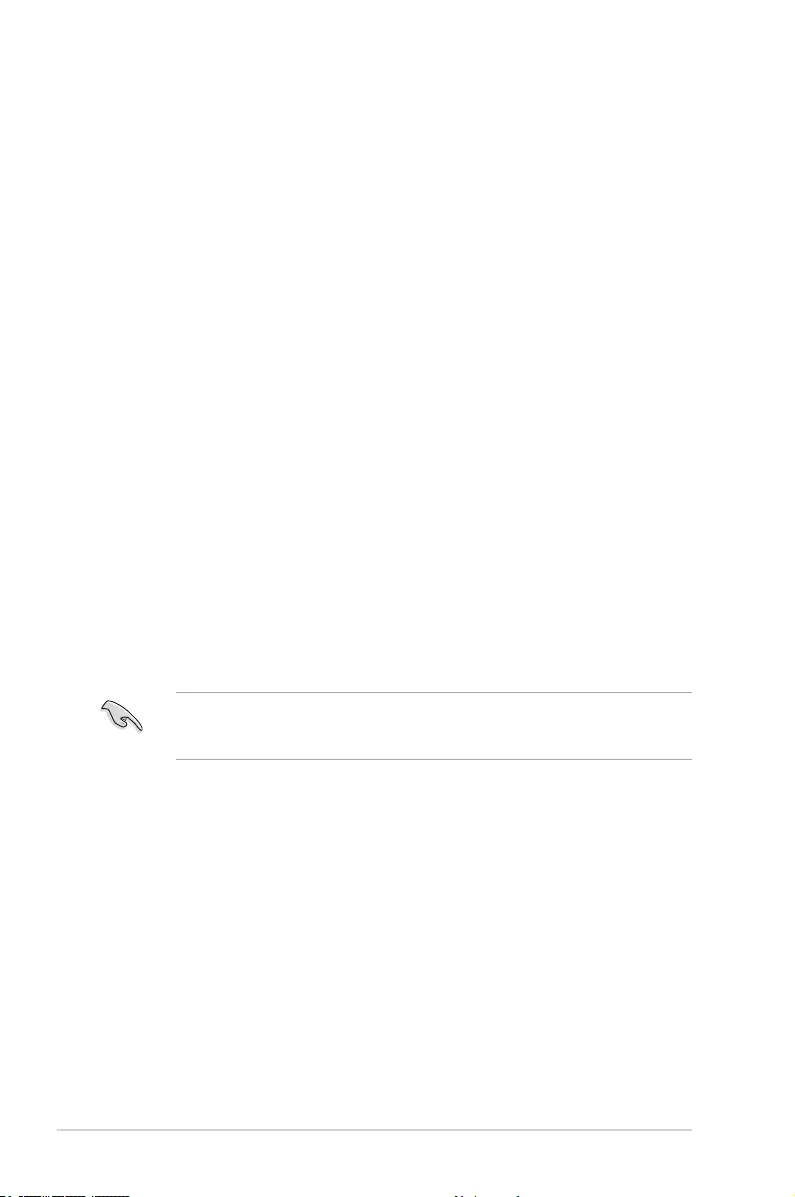
5-2 Chapter 5: RAID Conguration
5.1 Setting up RAID
The motherboard comes with the Intel® C236 controller that supports Intel® Rapid Storage
Technology enterprise Option ROM Utility with RAID 0, RAID 1, RAID 10, and RAID 5 support
(for both Windows® OS and Linux).
5.1.1 RAID definitions
RAID 0
(Data striping)
optimizes two identical hard disk drives to read and write data in parallel,
interleaved stacks. Two hard disks perform the same work as a single drive but at a sustained
data transfer rate, double that of a single disk alone, thus improving data access and storage.
Use of two new identical hard disk drives is required for this setup.
RAID 1
(Data mirroring)
copies and maintains an identical image of data from one drive to a
second drive. If one drive fails, the disk array management software directs all applications
to the surviving drive as it contains a complete copy of the data in the other drive. This RAID
conguration provides data protection and increases fault tolerance to the entire system. Use
two new drives or use an existing drive and a new drive for this setup. The new drive must be
of the same size or larger than the existing drive.
RAID 10 is data striping and data mirroring combined without parity (redundancy data) having
to be calculated and written. With the RAID 10 conguration you get all the benets of both
RAID 0 and RAID 1 congurations. Use four new hard disk drives or use an existing drive and
three new drives for this setup.
RAID 5 stripes both data and parity information across three or more hard disk drives. Among
the advantages of RAID 5 conguration include better HDD performance, fault tolerance, and
higher storage capacity. The RAID 5 conguration is best suited for transaction processing,
relational database applications, enterprise resource planning, and other business systems.
Use a minimum of three identical hard disk drives for this setup.
If you want to boot the system from a hard disk drive included in a created RAID set, copy rst
the RAID driver from the support DVD to a oppy disk before you install an operating system
to the selected hard disk drive.
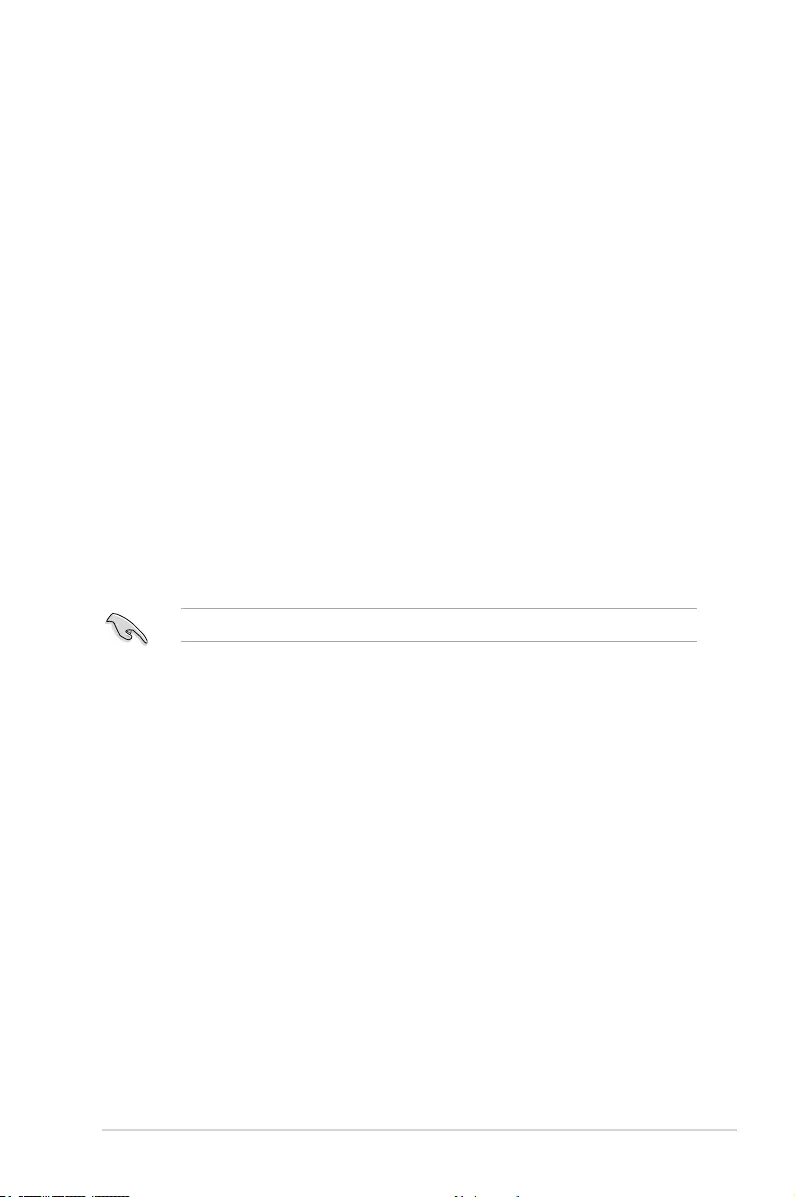
ASUS ESC510 G4 SFF 5-3
5.1.3 Setting the RAID mode in BIOS
You must set the RAID mode in the BIOS Setup to be able to launch the RAID utilities before
you can create a RAID set from the SATA hard disk drives attached to the SATA connectors
supported by Intel® C236 chipset.
To do this:
1. Enter the BIOS Setup during POST.
2. Go to the Advanced Menu > SATA Configuration, then press <Enter>.
3. Set SATA Mode to [RAID].
4. Press <F10> to save your changes and exit the BIOS Setup.
Refer to Chapter 4 for details on entering and navigating through the BIOS Setup.
5.1.4 RAID configuration utilities
Depending on the RAID connectors that you use, you can create a RAID set using the utilities
embedded in each RAID controller. For example, use the Intel® Rapid Storage Technology
enterprise SATA Option ROM Utility if you installed Serial ATA hard disk drives on the
Serial ATA connectors supported by the Intel® C236 chipset.
5.1.2 Installing hard disk drives
The motherboard supports Serial ATA for RAID set conguration. For optimal performance,
install identical drives of the same model and capacity when creating a disk array.
To install the SATA hard disks for RAID conguration:
1. Install the SATA hard disks into the drive bays following the instructions in the system
user guide.
2. Connect a SATA signal cable to the signal connector at the back of each drive and to the
SATA connector on the motherboard.
3. Connect a SATA power cable to the power connector on each drive.
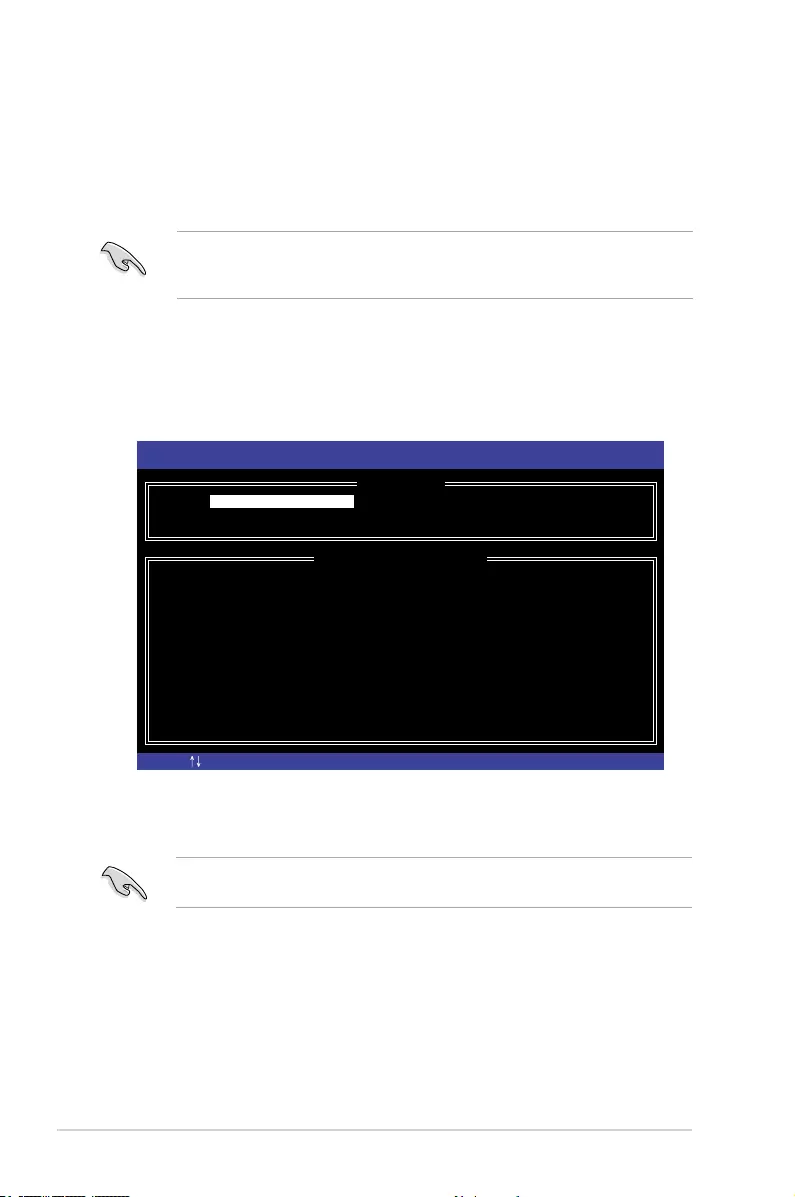
5-4 Chapter 5: RAID Conguration
5.2 Intel® Rapid Storage Technology enterprise SATA
Option ROM Utility
The Intel® Rapid Storage Technology enterprise SATA Option ROM utility allows you to create
RAID 0, RAID 1, RAID 10 (RAID 1+0), and RAID 5 set from Serial ATA hard disk drives that
are connected to the Serial ATA connectors supported by the Southbridge.
The navigation keys at the bottom of the screen allow you to move through the menus
and select the menu options.
The RAID BIOS setup screens shown in this section are for reference only and may not exactly
match the items on your screen.
To launch the Intel® Rapid Storage Technology enterprise SATA Option ROM utility:
1. Turn on the system.
2. During POST, press <Ctrl>+<I> to display the utility main menu.
Before you proceed, ensure that you have installed the Serial ATA hard disk drives, and have
set the correct SATA mode in the BIOS setup. You can refer to sections 5.1.2 Installing hard
disk drives and 5.1.3 Setting the RAID mode in BIOS for more information.
[ESC]-Exit [ENTER]-Select Menu[ ]-Select
Intel(R) Rapid Storage Technology enterprise - SATA Option ROM - 3.6.0.1023
Copyright(C) 2003-12 Intel Corporation. All Rights Reserved.
[ MAIN MENU ]
[ DISK/VOLUME INFORMATION]
RAID Volumes:
None defined.
Physical Disks:
ID Drive Model Serial # Size Type/Status(Vol ID)
0 ST3300656SS HWAS0000991753TR 279.3GB Non-RAID Disk
1 ST3300656SS 37VN00009846RAJ1 279.3GB Non-RAID Disk
2 ST3300656SS 397600009846UEDY 279.3GB Non-RAID Disk
3 ST3300656SS GWC50000991756G6 279.3GB Non-RAID Disk
3. Reset Disks to Non-RAID
4. Exit
1. Create RAID Volume
2. Delete RAID Volume
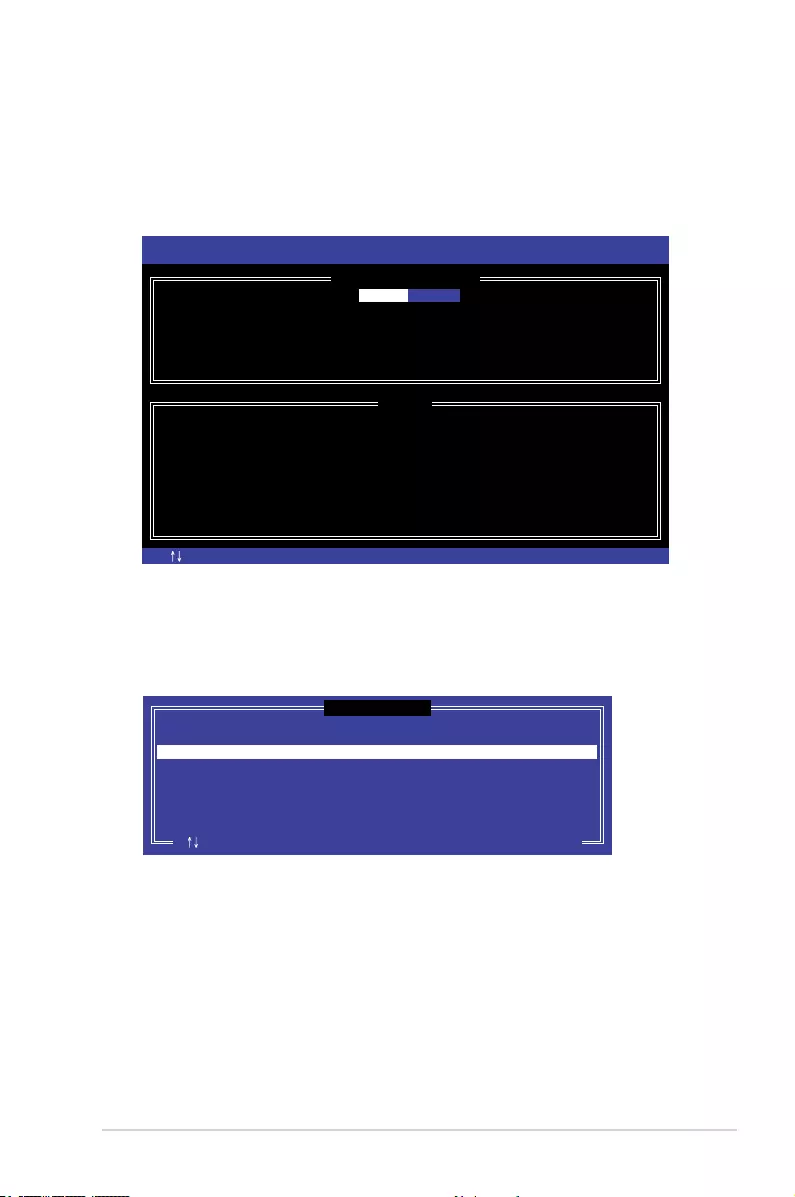
ASUS ESC510 G4 SFF 5-5
5.2.1 Creating a RAID set
To create a RAID set:
1. From the utility main menu, select 1. Create RAID Volume and press <Enter>.
2. Key in a name for the RAID set and press <Enter>.
3. Press the up/down arrow keys to select a RAID Level that you wish to create then press
<Enter>.
4. From the Disks item eld, press <Enter> to select the hard disk drives that you want to
include in the RAID set.
5. Use the up/down arrow keys to move the selection bar then press <Space> to select a
disk. A small triangle before the Port number marks the selected drive. Press <Enter>
when you are done.
[ESC]-Previous Menu [ENTER]-Select[ ]Change
Intel(R) Rapid Storage Technology enterprise - SATA Option ROM - 3.6.0.1023
Copyright(C) 2003-12 Intel Corporation. All Rights Reserved.
[ CREATE VOLUME MENU ]
[ HELP ]
Name:
RAID Level:
Disks:
Strip Size:
Capacity:
Syne:
Create Volume
Enter a unique volume name that has no special characters and is
16 characters or less.
Volume0
RAID0(Strips)
Select Disks
128KB
0.0 GB
N/A
[TAB]-Next
[ SELECT DISKS ]
Port Drive Model Serial # Size Status
0 ST3300656SS HWAS0000991753TR 279.3GB Non-RAID Disk
1 ST3300656SS 37VN00009846RAJ1 279.3GB Non-RAID Disk
2 ST3300656SS 397600009846UEDY 279.3GB Non-RAID Disk
3 ST3300656SS GWC50000991756G6 279.3GB Non-RAID Disk
Select 2 disks to create volume.
[ ]-Prev/Next [TAB]-(M)aster [SPACE]-(R)ecovery [ENTER]-Done
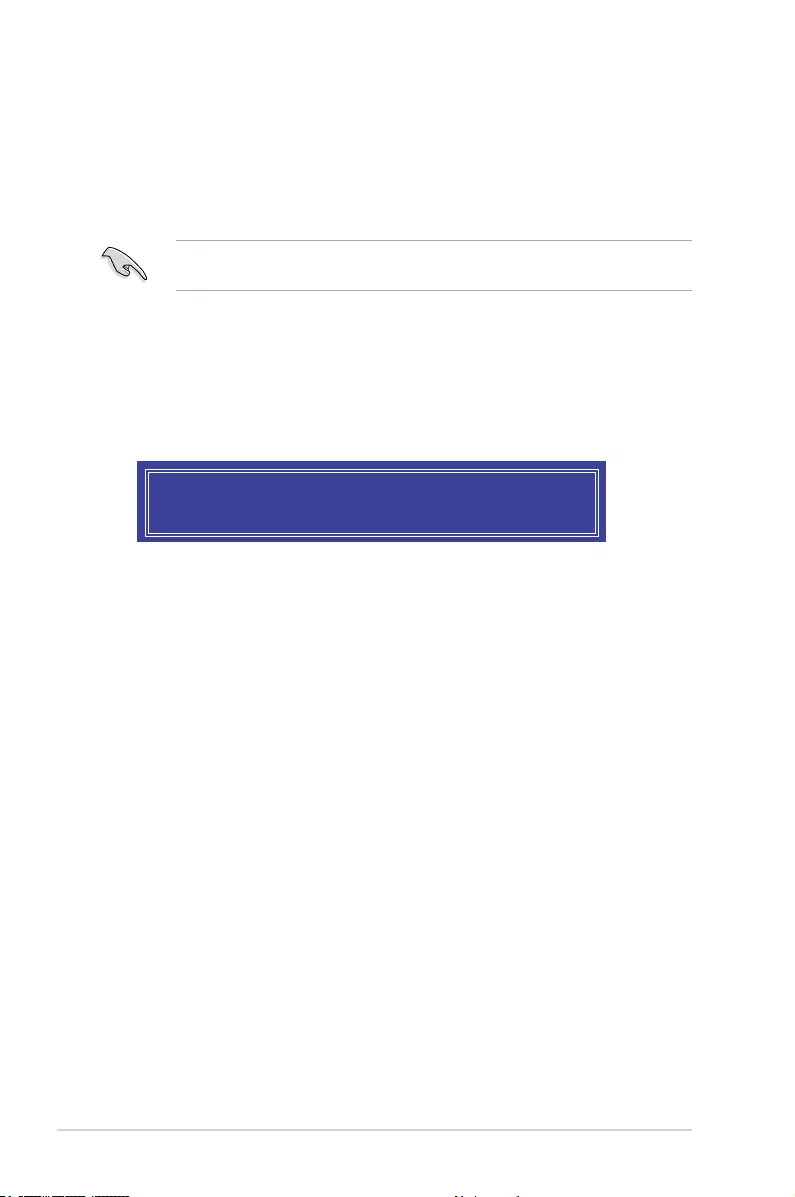
5-6 Chapter 5: RAID Conguration
6. Use the up/down arrow keys to select the stripe size for the RAID array (for RAID 0,
10 and 5 only) then press <Enter>. The available stripe size values range from 4 KB to
128 KB. The following are typical values:
RAID 0: 128KB
RAID 10: 64KB
RAID 5: 64KB
We recommend a lower stripe size for server systems, and a higher stripe size for multimedia
computer systems used mainly for audio and video editing.
7. In the Capacity eld item, key in the RAID volume capacity that you want to use and
press <Enter>. The default value eld indicates the maximum allowed capacity.
8. Press <Enter> to start creating the RAID volume.
9. From the following warning message, press <Y> to create the RAID volume and return
to the main menu, or press <N> to go back to the CREATE VOLUME menu.
WARNING: ALL DATA ON SELECTED DISKS WILL BE LOST.
Are you sure you want to create this volume? (Y/N):
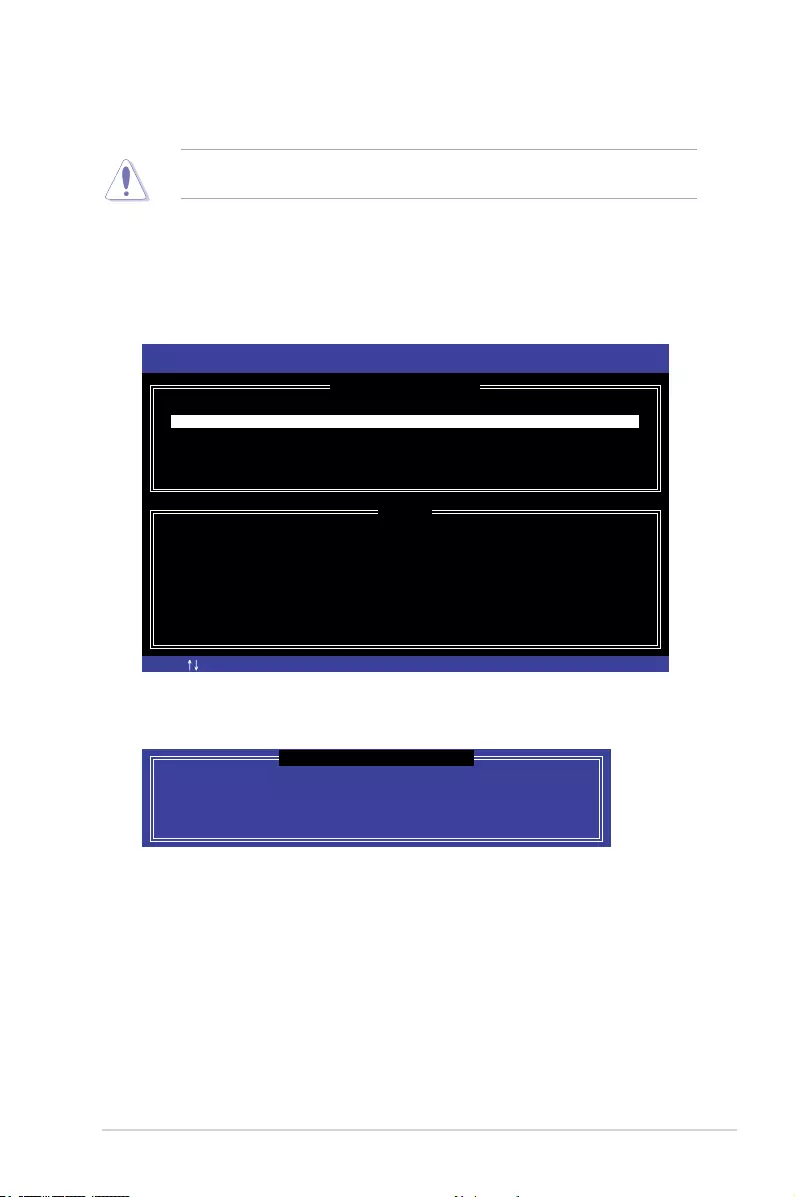
ASUS ESC510 G4 SFF 5-7
5.2.2 Deleting a RAID set
Take caution when deleting a RAID set. You will lose all data on the hard disk drives when
you delete a RAID set.
To delete a RAID set:
1. From the utility main menu, select 2. Delete RAID Volume and press <Enter>.
2. From the Delete Volume Menu, press the up/down arrow keys to select the RAID set you
want to delete then press <Del>.
3. Press <Y> to conrm deletion of the selected RAID set and return to the utility main menu,
or press <N> to return to the DELETE VOLUME menu.
[ESC]-Previous Menu[ ]-Select
Intel(R) Rapid Storage Technology enterprise - SATA Option ROM - 3.6.0.1023
Copyright(C) 2003-12 Intel Corporation. All Rights Reserved.
[ DELETE VOLUME MENU ]
[ HELP ]
Deleting a volume will reset the disks to non-RAID
WARNING: ALL DISK DATA WILL BE DELETED.
(This does not apply to Recovery volumes)
[DEL]-Delete Volume
Name Level Drives Capacity Status Bootable
Volume0 RAID0(Stripe) 2 298.0GB Normal Yes
ALL DATA IN THE VOLUME WILL BE LOST!
(This does not apply to Recovery volumes)
Are you sure you want to delete volume “Volume0”? (Y/N):
[ DELETE VOLUME VERIFICATION ]
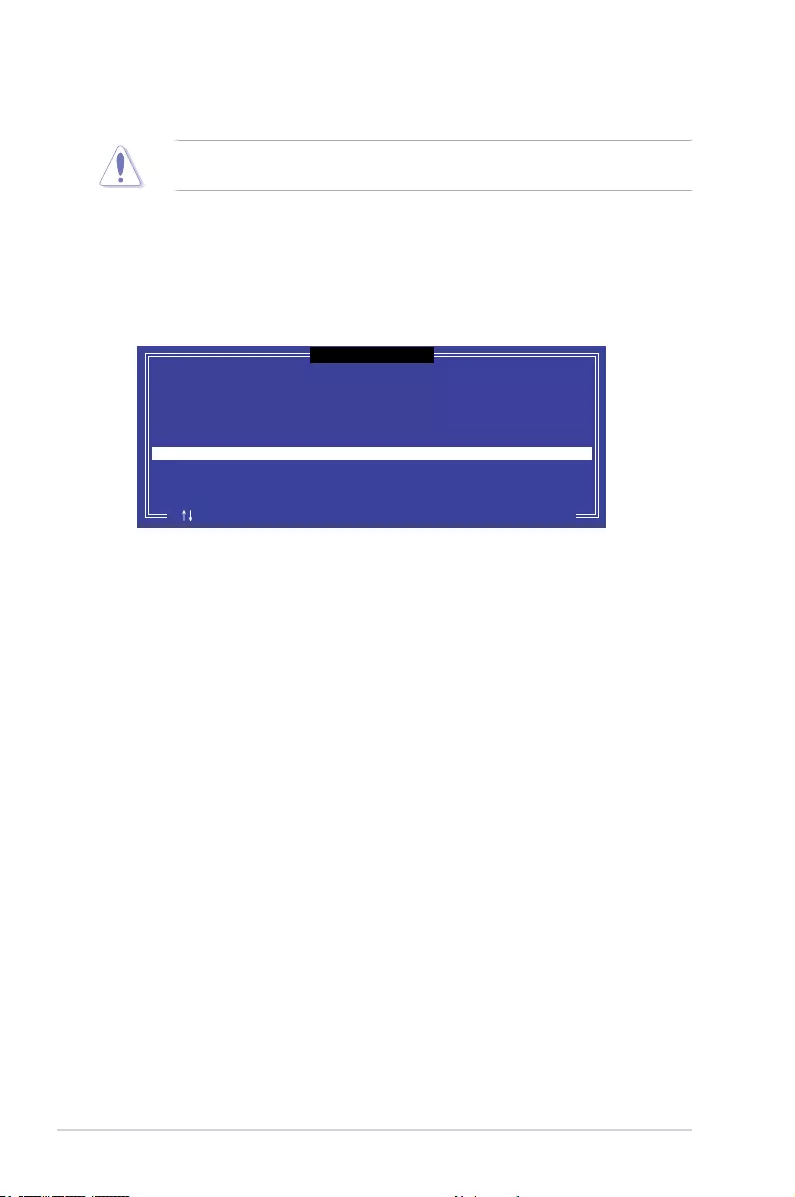
5-8 Chapter 5: RAID Conguration
5.2.3 Resetting disks to Non-RAID
Take caution before you reset a RAID volume hard disk drive to non-RAID. Resetting a RAID
volume hard disk drive deletes all internal RAID structure on the drive.
To reset a RAID set:
1. From the utility main menu, select 3. Reset Disks to Non-RAID and press <Enter>.
2. Press the up/down arrow keys to select the drive(s) or disks of the RAID set you want to
reset, then press <Space>. A small triangle before the Port number marks the selected
drive. Press <Enter> when you are done.
3. Press <Y> in the conrmation window to reset the drive(s) or press <N> to return to the
utility main menu.
Port Drive Model Serial # Size Status
0 ST3300656SS HWAS0000991753TR 279.3GB Member Disk
1 ST3300656SS 37VN00009846RAJ1 279.3GB Member Disk
Select the disks that should be reset.
Resetting RAID disk will remove its RAID structures
and revert it to a non-RAID disk.
[ ]-Previous/Next [SPACE]-Selects [ENTER]-Selection Complete
[ RESET RAID DATA ]
WARNING: Resetting a disk causes all data on the disk to be lost.
(This does not apply to Recovery volumes)
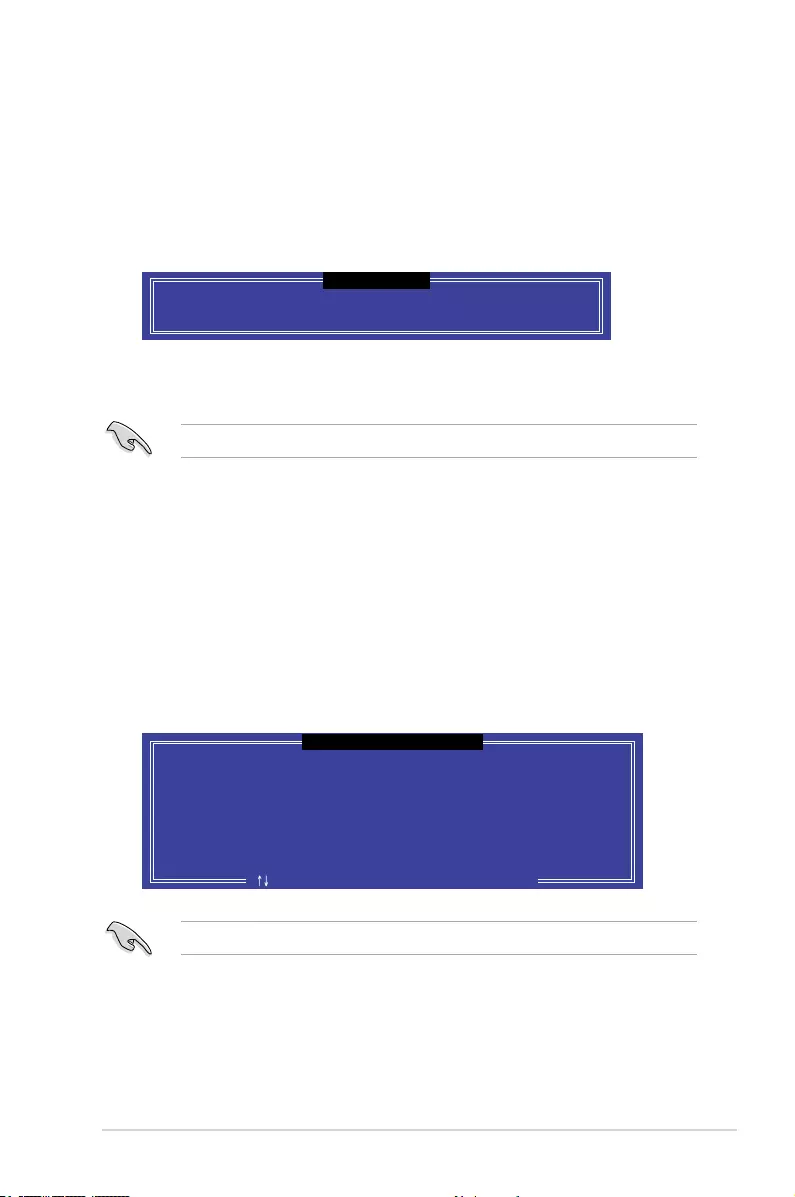
ASUS ESC510 G4 SFF 5-9
Select a destination disk with the same size as the original hard disk.
5.2.5 Rebuilding the RAID
This option is only for the RAID 1 set.
Rebuilding the RAID with other non-RAID disk
If any of the SATA hard disk drives included in the RAID 1 array failed, the system displays the
status of the RAID volume as “Degraded” during POST. You can rebuild the RAID array with
other installed non-RAID disks.
To rebuild the RAID with other non-RAID disk:
1. During POST, press <Ctrl>+<I> at the prompt to enter the Intel Rapid Storage Technology
option ROM utility.
2. If there is a non-RAID SATA Hard Disk available, the utility will prompt you to rebuild the
RAID. Press the up/down arrow keys to select the destination disk then Press <Enter>
to start the rebuilding process, or press <ESC> to exit.
5.2.4 Exiting the Intel® Rapid Storage Technology enterprise
SATA Option ROM utility
To exit the utility:
1. From the utility main menu, select 4. Exit then press <Enter>.
2. Press <Y> to exit or press <N> to return to the utility main menu.
Select the port of destination disk for rebuilding (ESC to exit):
Port Drive Model Serial # Size
X XXXXXXXXXXX XXXXXXXX XXX.GB
“Degraded” volume and disk available for rebuilding detected. Selecting
a disk initiates a rebuild. Rebuild completes in the operating system.
[ ]-Previous/Next [ENTER]-Select [ESC]-Exit
[ DEGRADED VOLUME DETECTED ]
Are you sure you want to exit? (Y/N):
[ CONFIRM EXIT ]
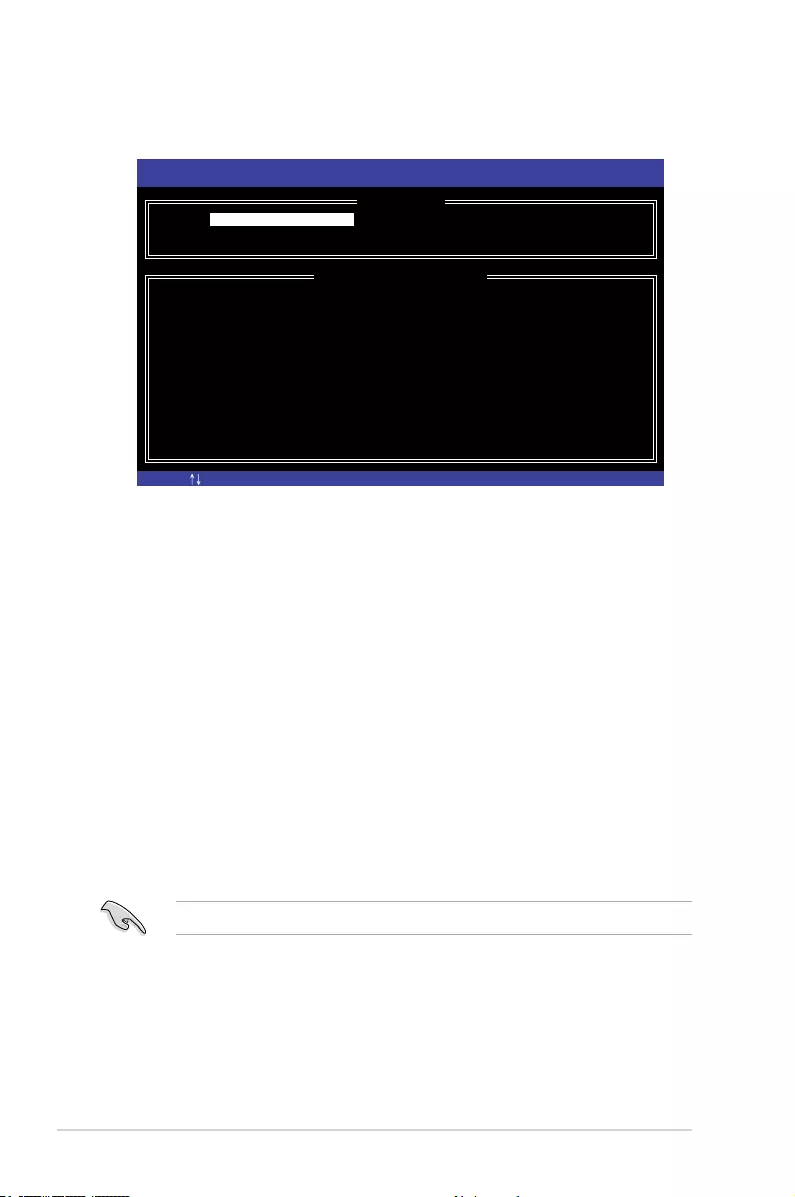
5-10 Chapter 5: RAID Conguration
3. The utility immediately starts rebuilding after the disk is selected. When done, the status
of the degraded RAID volume is changed to “Rebuild”.
4. Press <Esc> to exit Intel Rapid Storage Technology and reboot the system.
5. Select Start > Programs > Intel Rapid Storage > Intel Rapid Storage Console or click
the Intel Rapid Storage Technology tray icon to load the Intel Rapid Storage Manager
utility.
6. From the View menu, select Advanced Mode to display the details of the Intel Rapid
Storage Console.
7. From the Volumes view option, select RAID volume to view the rebuilding status. When
nished, the status is changed to “Normal”.
Rebuilding the RAID with a new hard disk
If any of the SATA hard disk drives included in the RAID array failed, the system displays the
status of the RAID volume as “Degraded” during POST. You may replace the disk drive and
rebuild the RAID array.
To rebuild the RAID with a new hard disk:
1. Remove the failed SATA hard disk and install a new SATA hard disk of the same
specication into the same SATA Port.
Select a destination disk with the same size as the original hard disk.
2. Reboot the system then follow the steps in section Rebuilding the RAID with other
non-RAID disk.
[ESC]-Exit [ENTER]-Select Menu[ ]-Select
Intel(R) Rapid Storage Technology enterprise - SATA Option ROM - 3.6.0.1023
Copyright(C) 2003-12 Intel Corporation. All Rights Reserved.
[ MAIN MENU ]
[ DISK/VOLUME INFORMATION]
RAID Volumes: *=Data is Encrypted
ID Name Level1 Strip Size Status Bootable
1 Volume0 RAID1(Mirror) N/A 149.0GB Rebuild Yes
Physical Devices:
Port Drive Model Serial # Size Type/Status(Vol ID)
1 ST3160812AS 9LS0F4HL 149.0GB Member Disk(0)
2 ST3160812AS 3LS0JYL8 149.0GB Member Disk(0)
Volumes with “Rebuild” status will be rebuilt within the operating system.
3. Reset Disks to Non-RAID
4. Exit
1. Create RAID Volume
2. Delete RAID Volume
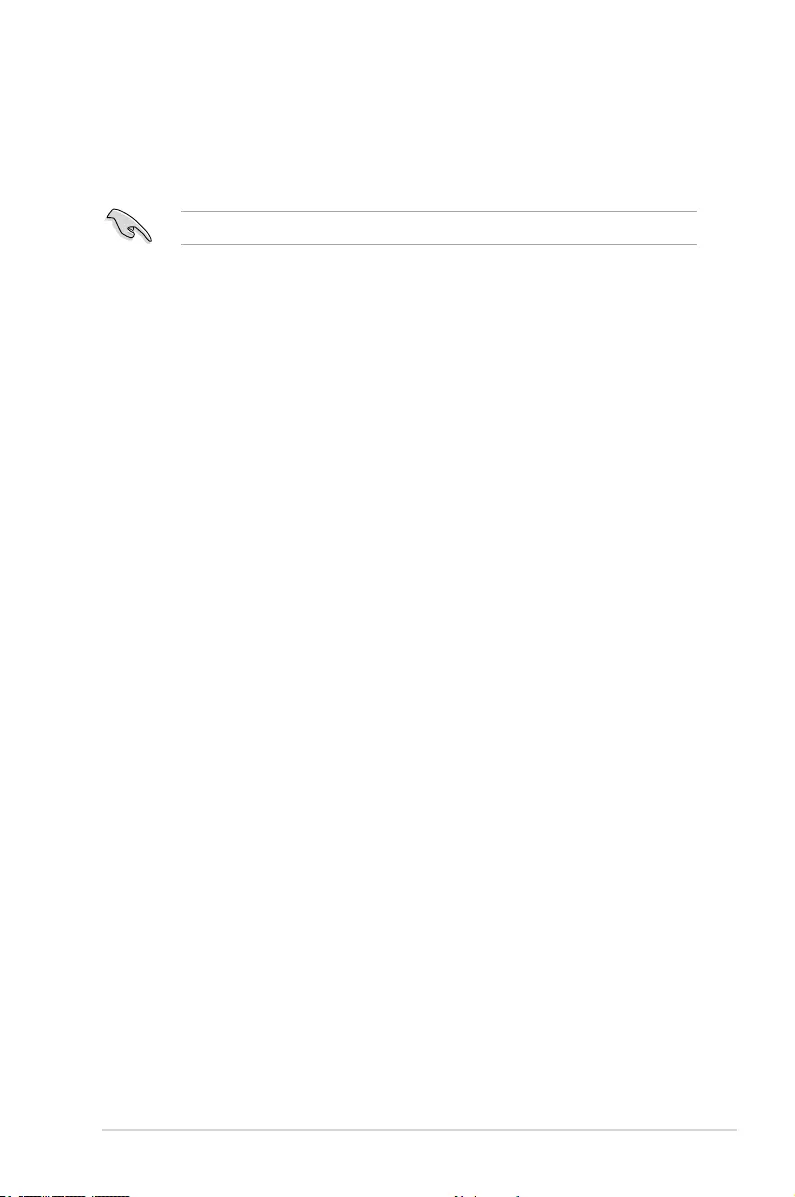
ASUS ESC510 G4 SFF 5-11
5.2.6 Setting the Boot array in the BIOS Setup Utility
You can set the boot priority sequence in the BIOS for your RAID arrays when creating multi-
RAID using the Intel® Rapid Storage Technology enterprise SATA Option ROM utility.
To set the boot array in the BIOS:
Set at least one of the arrays bootable to boot from the hard disk.
1. Reboot the system and press <Del> to enter the BIOS setup utility during POST.
2. Go to the Boot menu and select the boot option priority.
3. Use up/down arrow keys to select the boot priority and press <Enter>. See the Boot
menu section of Chapter 4 for more details.
4. From the Exit menu, select Save Changes & Exit, then press <Enter>.
5. When the conrmation window appears, select Yes, then press <Enter>.
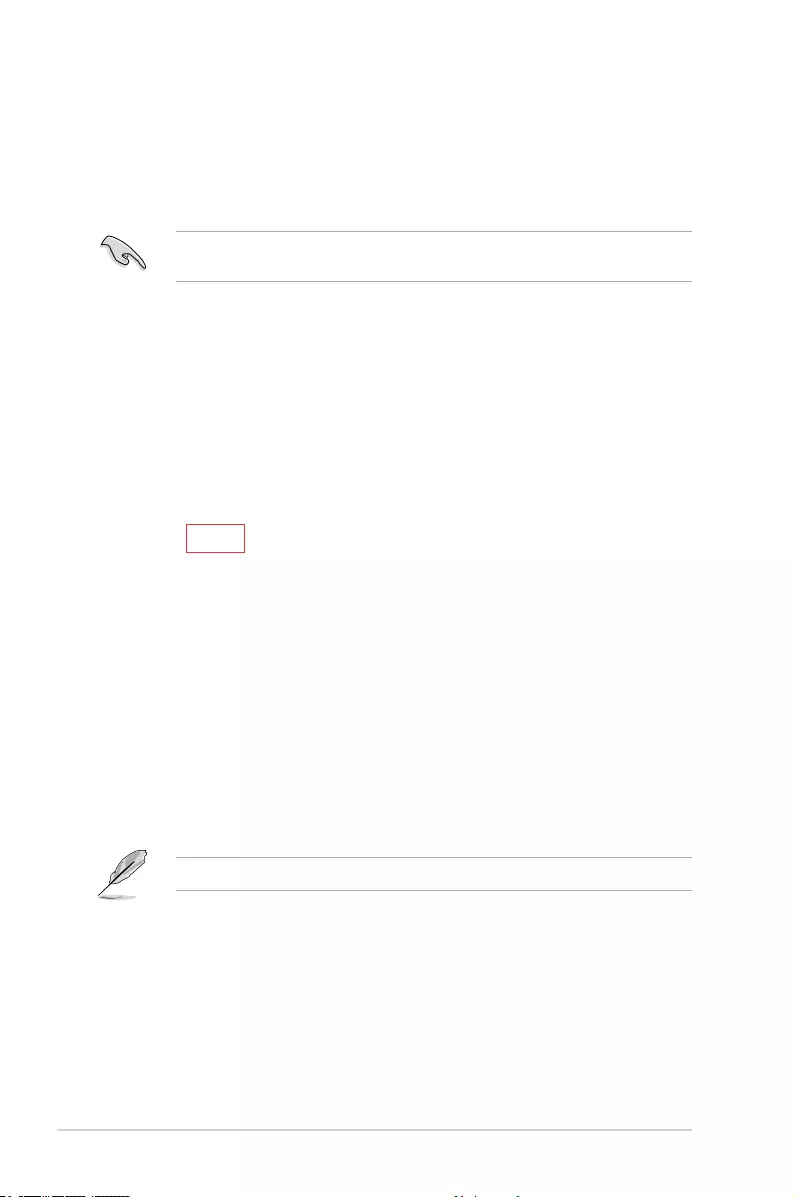
5-12 Chapter 5: RAID Conguration
5.3 Intel® Rapid Storage Technology enterprise
(Windows)
The Intel® Rapid Storage Technology enterprise allows you to create RAID 0, RAID 1, RAID
10 (RAID 1+0), and RAID 5 set(s) from Serial ATA hard disk drives that are connected to the
Serial ATA connectors supported by the Southbridge.
You can click Rescan to re-scan any attached hard disks.
1. Turn on the system to windows desktop.
2. Click the Intel® Rapid Storage Technology enterprise icon to display the main menu.
Your storage system is congured for data protection, increased performance and optimal data
storage capacity. You can create additional volumes to further optimize your storage system.
To enter the Intel® Rapid Storage Technology enterprise utility under Windows operating system:
You need to manually install the Intel® Rapid Storage Technology enterprise utility on a
Windows® operating system.
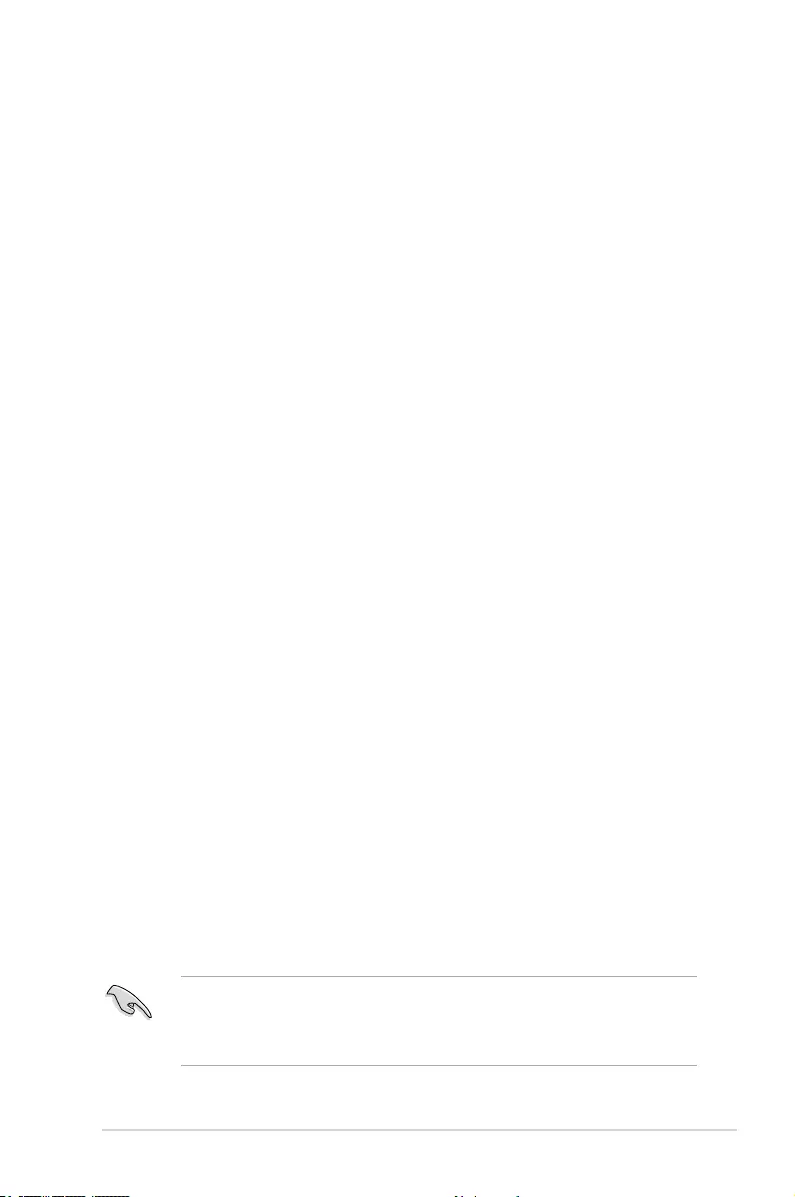
ASUS ESC510 G4 SFF 5-13
5.3.1 Creating a RAID set
To create a RAID set:
1. From the utility main menu, select Create Volume then select volume type and click Next.
2. Key in a name for the RAID set, then select the array disks.
3. Select the Volume Size tab then drag the bar to set the volume size.
4. Click Next.
• If you do not want to keep the data on one of the selected disks, select NO when
prompted.
• If you want to Enable volume write-back cache or Initialize volume, click
Advanced.
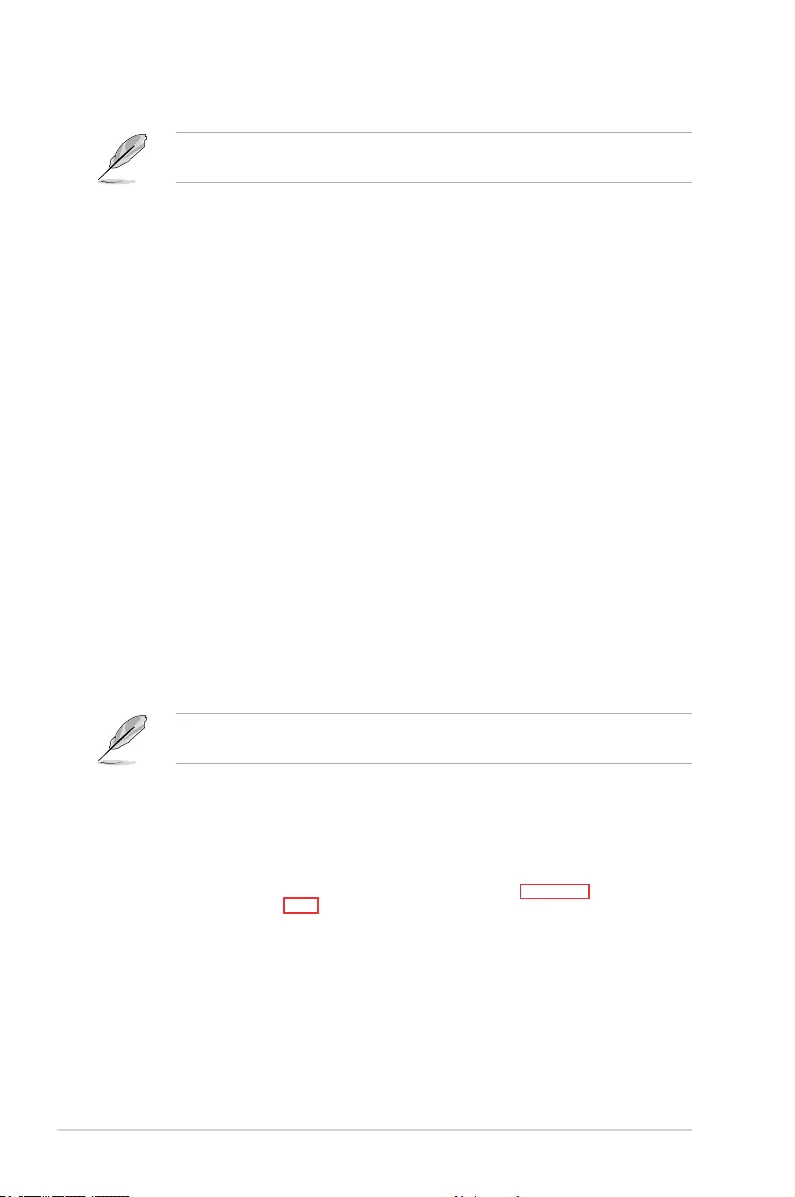
5-14 Chapter 5: RAID Conguration
5. Conrm the volume creation, then click Create Volume to continue.
This process could take a while depending on the number and size of the disks. You can
continue using other applications during this time.
6. Wait until the process is completed, then click OK when prompted.
You still need to partition your new volume using Windows Disk Management before
adding any data.
The created RAID set is displayed in the Volumes list. If you wish to change the settings, go
to Volume Properties.
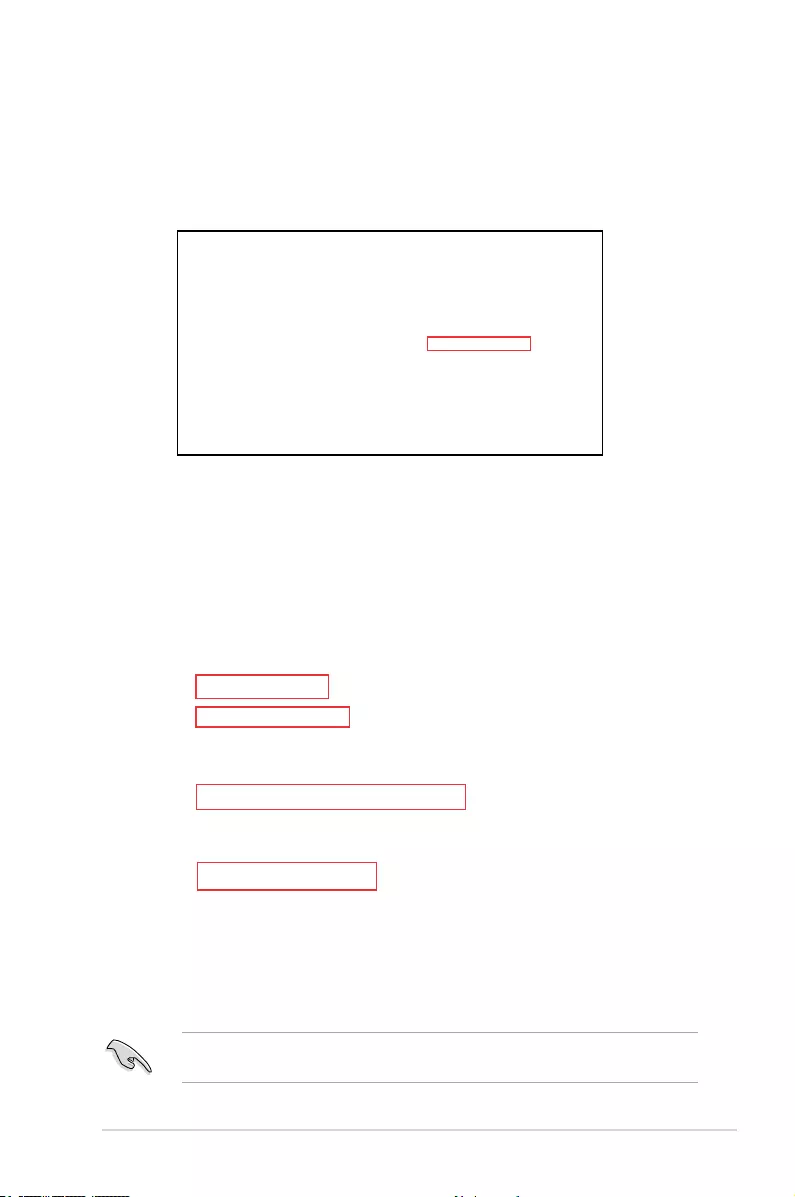
ASUS ESC510 G4 SFF 5-15
5.3.2 Changing a Volume Type
To change the volume type in Volume Properties:
1. Click the SATA array items you want to change in Volumes eld.
2. From the Volume Properties eld, select Type: RAID 1 Change type.
We recommend a lower stripe size for server systems, and a higher stripe size for multimedia
computer systems used mainly for audio and video editing.
3. You can also change the Name, Select the new volume type, and Select additional
disks to include in the new volume if needed.
4. Select the Data stripe size for the RAID array (for RAID 0, 10 and 5 only) and click
OK. The available stripe size values range from 4 KB to 128 KB. The following are
typical values:
RAID 0: 128KB
RAID 10: 64KB
RAID 5: 64KB
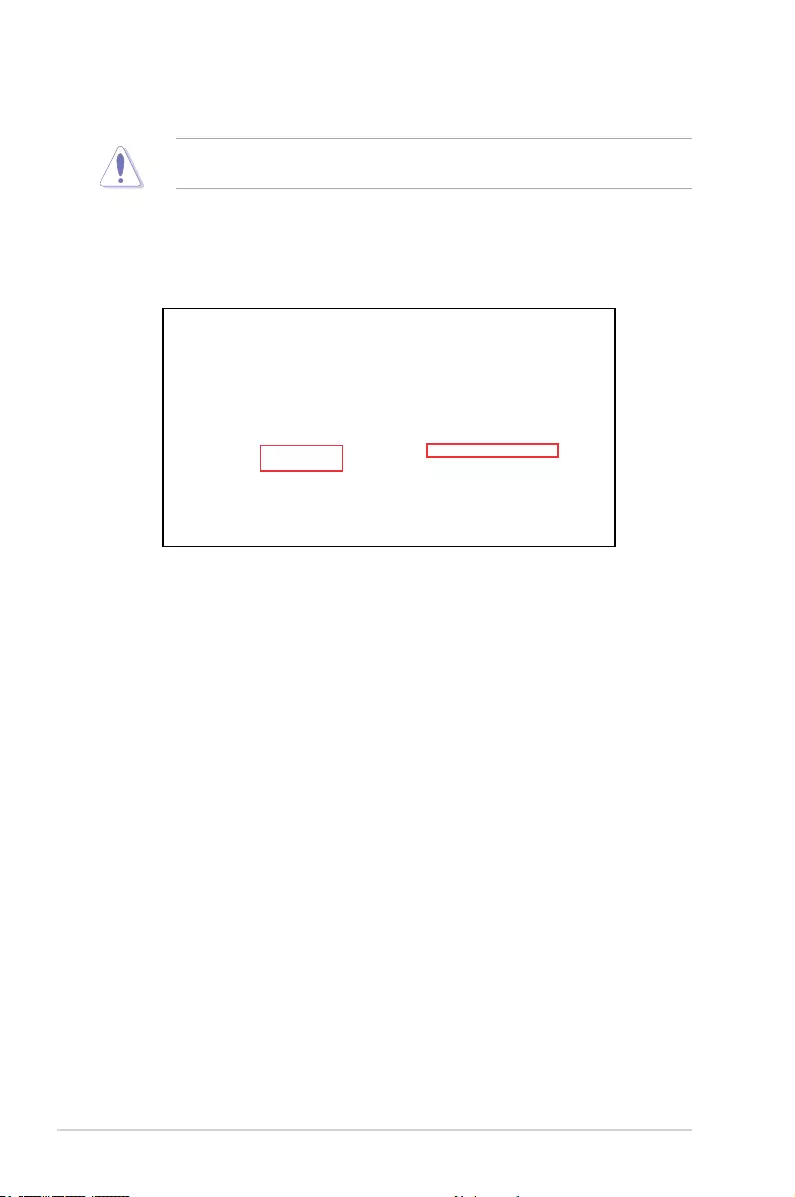
5-16 Chapter 5: RAID Conguration
5.3.3 Deleting a volume
Be cautious when deleting a volume. You will lose all data on the hard disk drives. Before you
proceed, ensure that you back up all your important data from your hard drives.
To delete a volume:
1. From the Volumes eld in the utility main menu, select the volume that you want to delete.
2. From the Volume Properties eld, select Delete volume.
3. Click Yes to delete the volume and return to the utility main menu, or click No to return
to the main menu.
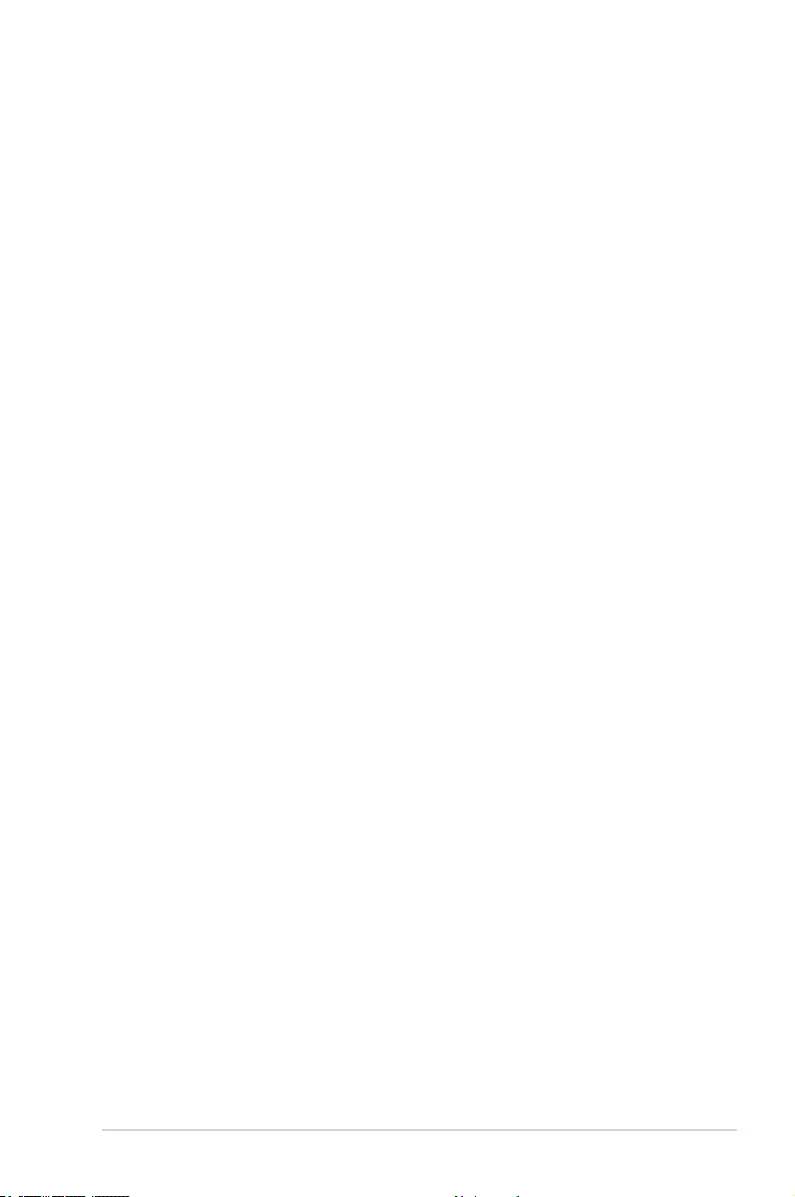
ASUS ESC510 G4 SFF 5-17
5.3.4 Preferences
System Preferences
Allow you to set to show the notication area icon and show system information, warning, or
errors here.
E-mail Preferences
Allow you to set to sent e-mail of the following events:
• Storage system information
• Storage system warnings
• Storage system errors
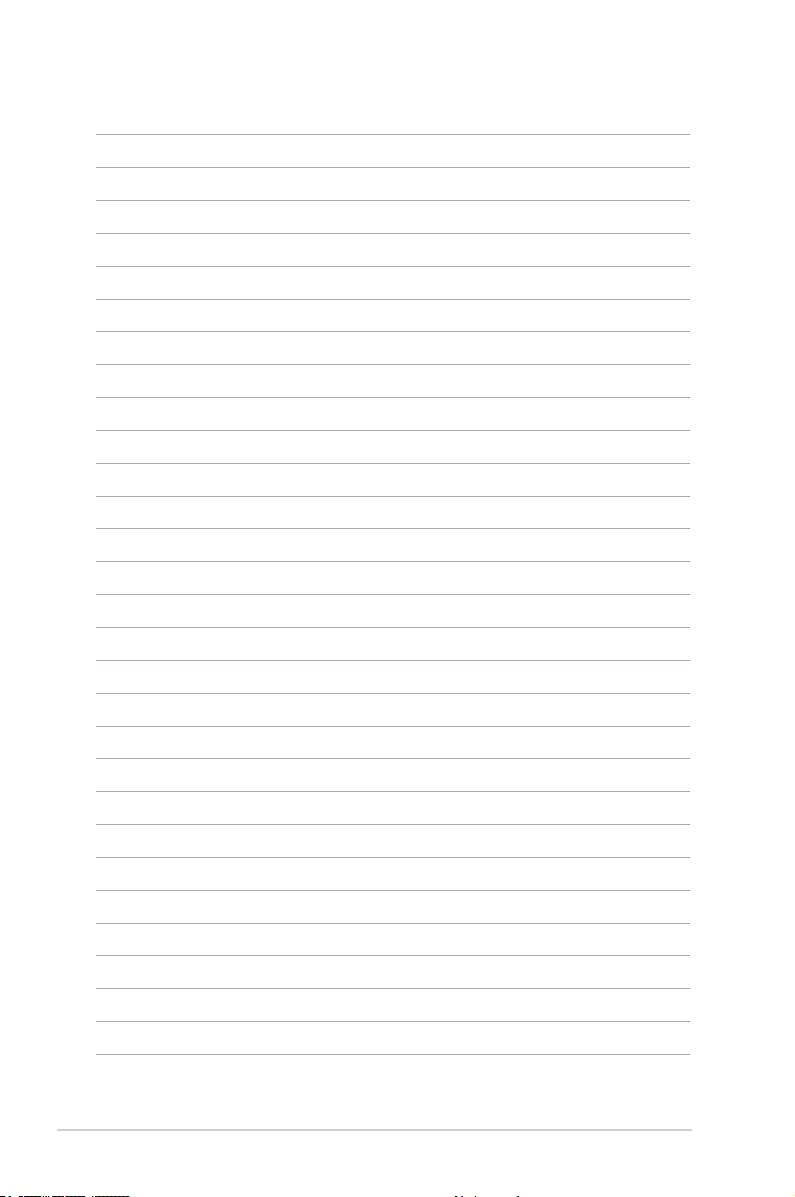
5-18 Chapter 5: RAID Conguration
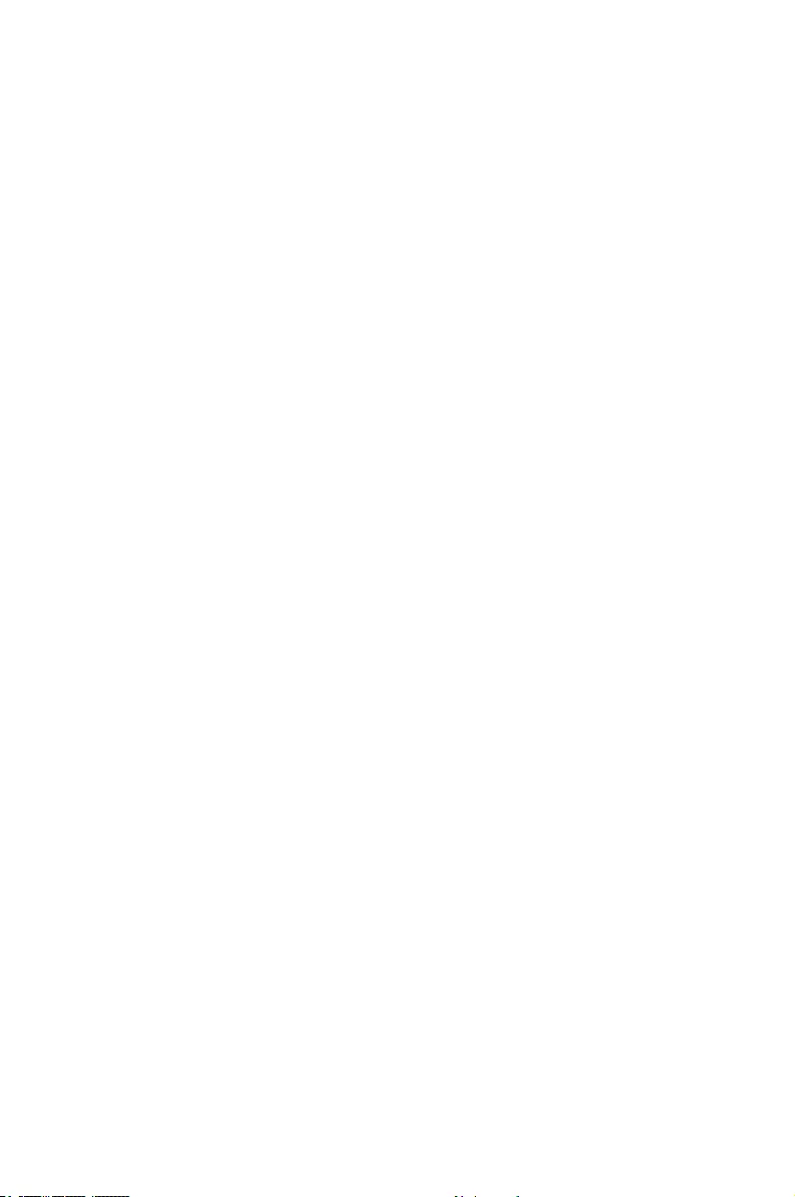
A
Appendix
Appendix
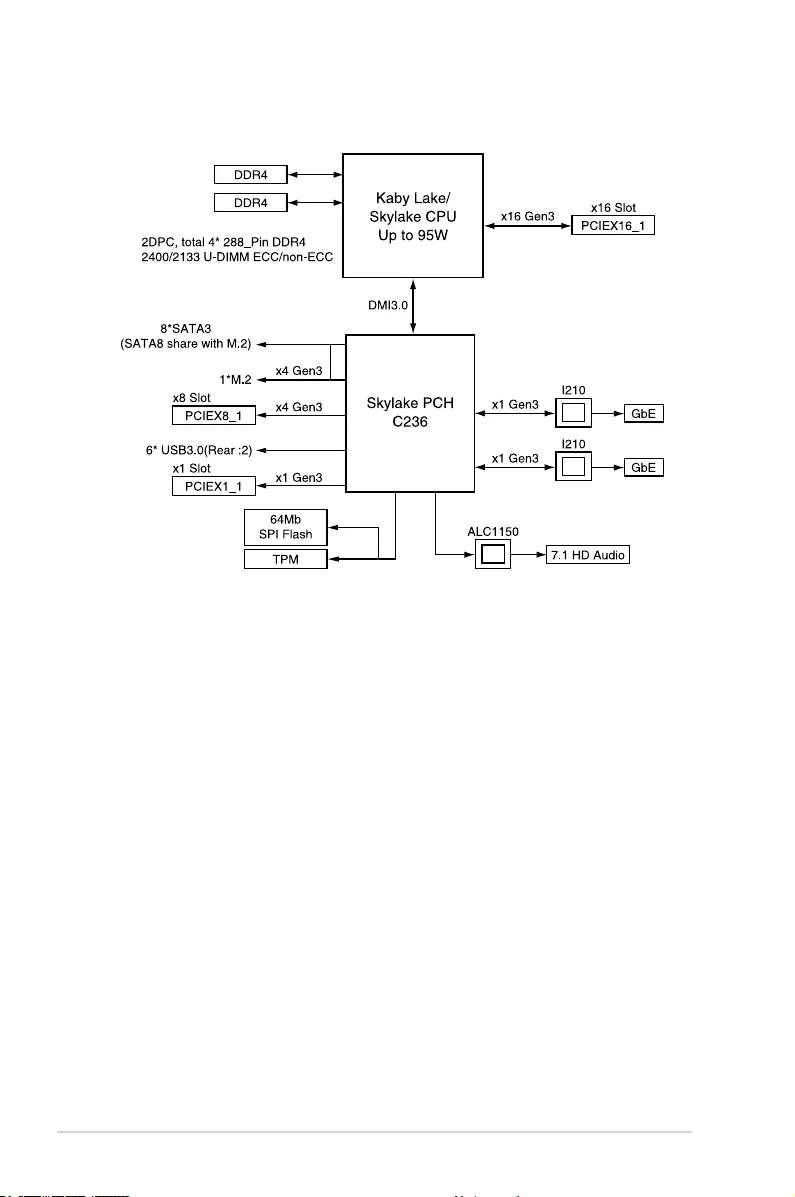
A-2 Appendix
P10S-M WS block diagram
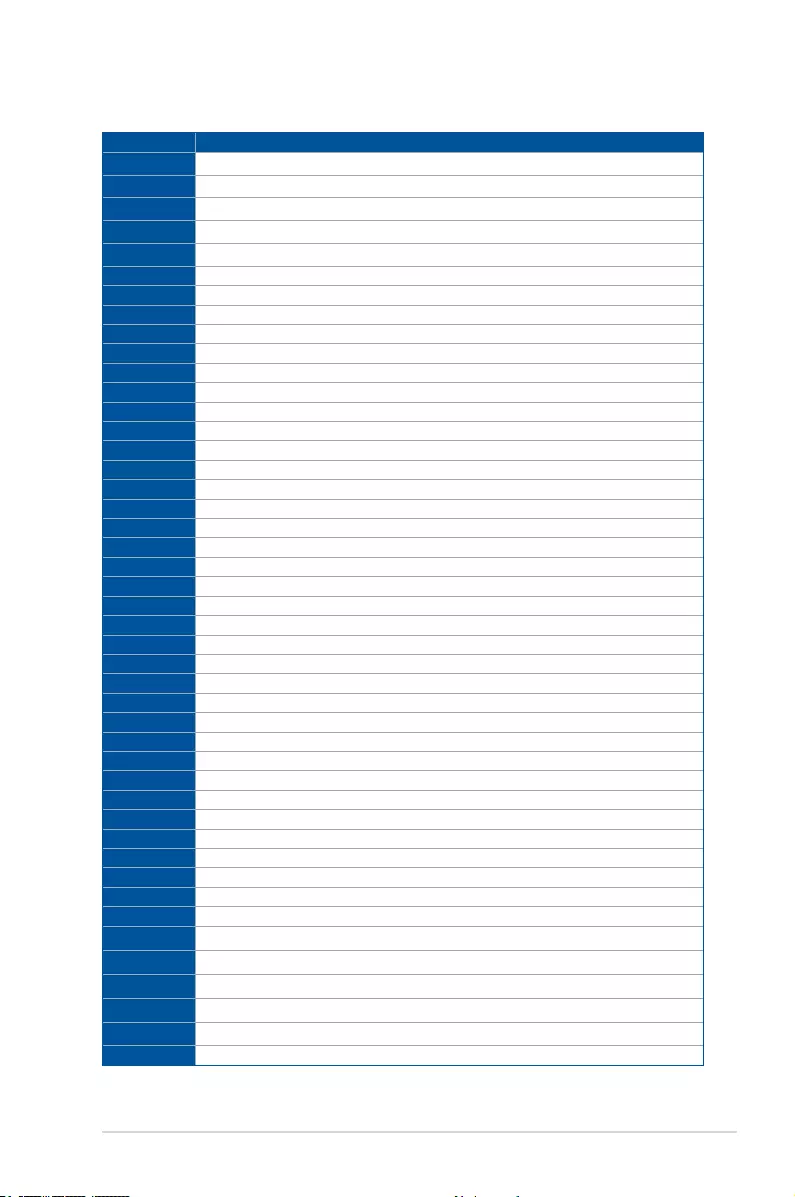
ASUS ESC500 G4 A-3
Q-Code table
(continued on the next page)
Code Description
00 Not used
02 microcode
03 CACHE_ENABLED
04 PCH initialization
06 CPU_EARLY_INIT
10 PEI Core is started
11 – 14 Pre-memory CPU initialization is started
15 – 18 Pre-memory System Agent initialization is started
19 – 1C Pre-memory PCH initialization is started
2B – 2F Memory initialization
30 Reserved for ASL (see ASL Status Codes section below)
31 Memory Installed
32 – 36 CPU post-memory initialization
37 – 3A Post-Memory System Agent initialization is started
3B – 3E Post-Memory PCH initialization is started
4F DXE IPL is started
50 – 53 Memory initialization error. Invalid memory type or incompatible memory speed
4F DXE IPL is started
54 Unspecied memory initialization error
55 Memory not installed
56 Invalid CPU type or Speed
57 CPU mismatch
58 CPU self test failed or possible CPU cache error
59 CPU micro-code is not found or micro-code update is failed
5A Internal CPU error
5B Reset PPI is not available
5C – 5F Reserved for future AMI error codes
E0 S3 Resume is stared (S3 Resume PPI is called by the DXE IPL)
E1 S3 Boot Script execution
E2 Video repost
E3 OS S3 wake vector call
E4 – E7 Reserved for future AMI progress codes
E8 S3 Resume Failed
E9 S3 Resume PPI not Found
EA S3 Resume Boot Script Error
EB S3 OS Wake Error
EC – EF Reserved for future AMI error codes
F0 Recovery condition triggered by rmware (Auto recovery)
F1 Recovery condition triggered by user (Forced recovery)
F2 Recovery process started
F3 Recovery rmware image is found
F4 Recovery rmware image is loaded
F5 – F7 Reserved for future AMI progress codes
F8 Recovery PPI is not available
F9 Recovery capsule is not found
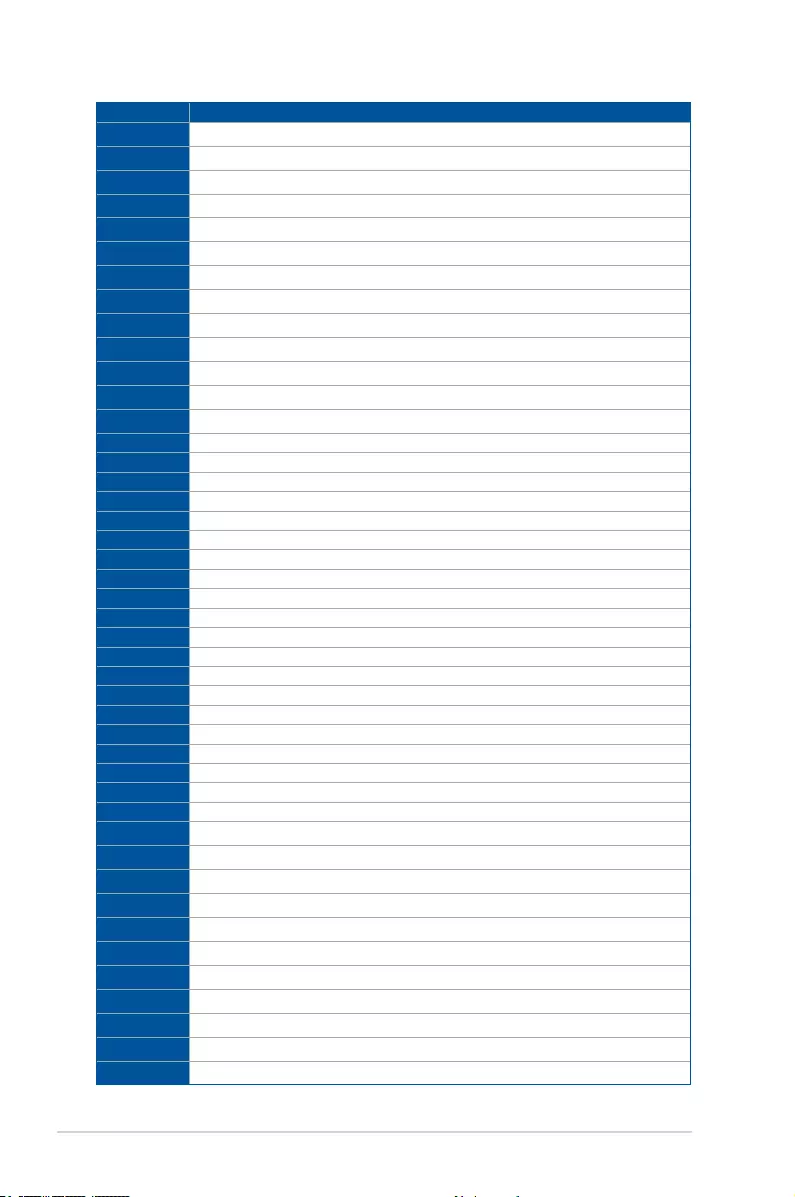
A-4 Appendix
Code Description
FA Invalid recovery capsule
FB – FF Reserved for future AMI error codes
60 DXE Core is started
61 NVRAM initialization
62 Installation of the PCH Runtime Services
63 – 67 CPU DXE initialization is started
68 PCI host bridge initialization
69 System Agent DXE initialization is started
6A System Agent DXE SMM initialization is started
6B – 6F System Agent DXE initialization (System Agent module specic)
70 PCH DXE initialization is started
71 PCH DXE SMM initialization is started
72 PCH devices initialization
73 – 77 PCH DXE Initialization (PCH module specic)
78 ACPI module initialization
79 CSM initialization
7A – 7F Reserved for future AMI DXE codes
90 Boot Device Selection (BDS) phase is started
91 Driver connecting is started
92 PCI Bus initialization is started
93 PCI Bus Hot Plug Controller Initialization
94 PCI Bus Enumeration
95 PCI Bus Request Resources
96 PCI Bus Assign Resources
97 Console Output devices connect
98 Console input devices connect
99 Super IO Initialization
9A USB initialization is started
9B USB Reset
9C USB Detect
9D USB Enable
9E – 9F Reserved for future AMI codes
A0 IDE initialization is started
A1 IDE Reset
A2 IDE Detect
A3 IDE Enable
A4 SCSI initialization is started
A5 SCSI Reset
A6 SCSI Detect
A7 SCSI Enable
A8 Setup Verifying Password
A9 Start of Setup
AA Reserved for ASL (see ASL Status Codes section below)
AB Setup Input Wait
(continued on the next page)
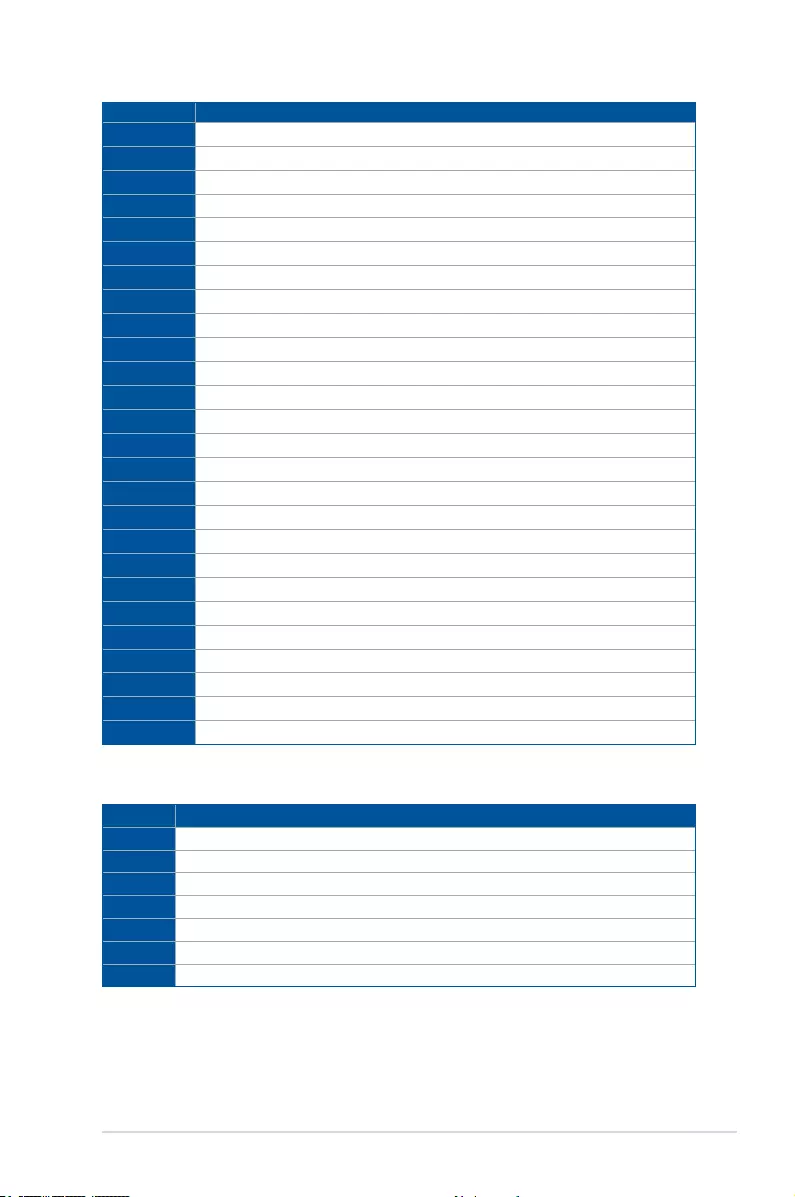
ASUS ESC500 G4 A-5
Code Description
AC Reserved for ASL (see ASL Status Codes section below)
AD Ready To Boot event
AE Legacy Boot event
AF Exit Boot Services event
B0 Runtime Set Virtual Address MAP Begin
B1 Runtime Set Virtual Address MAP End
B2 Legacy Option ROM Initialization
B3 System Reset
B4 USB hot plug
B5 PCI bus hot plug
B6 Clean-up of NVRAM
B7 Conguration Reset (reset of NVRAM settings)
B8– BF Reserved for future AMI codes
D0 CPU initialization error
D1 System Agent initialization error
D2 PCH initialization error
D3 Some of the Architectural Protocols are not available
D4 PCI resource allocation error. Out of Resources
D5 No Space for Legacy Option ROM
D6 No Console Output Devices are found
D7 No Console Input Devices are found
D8 Invalid password
D9 Error loading Boot Option (LoadImage returned error)
DA Boot Option is failed (StartImage returned error)
DB Flash update is failed
DC Reset protocol is not available
ACPI/ASL Checkpoints (under OS)
Code Description
03 System is entering S3 sleep state
04 System is entering S4 sleep state
05 System is entering S5 sleep state
30 System is waking up from the S3 sleep state
40 System is waking up from the S4 sleep state
AC System has transitioned into ACPI mode. Interrupt controller is in PIC mode.
AA System has transitioned into ACPI mode. Interrupt controller is in APIC mode.
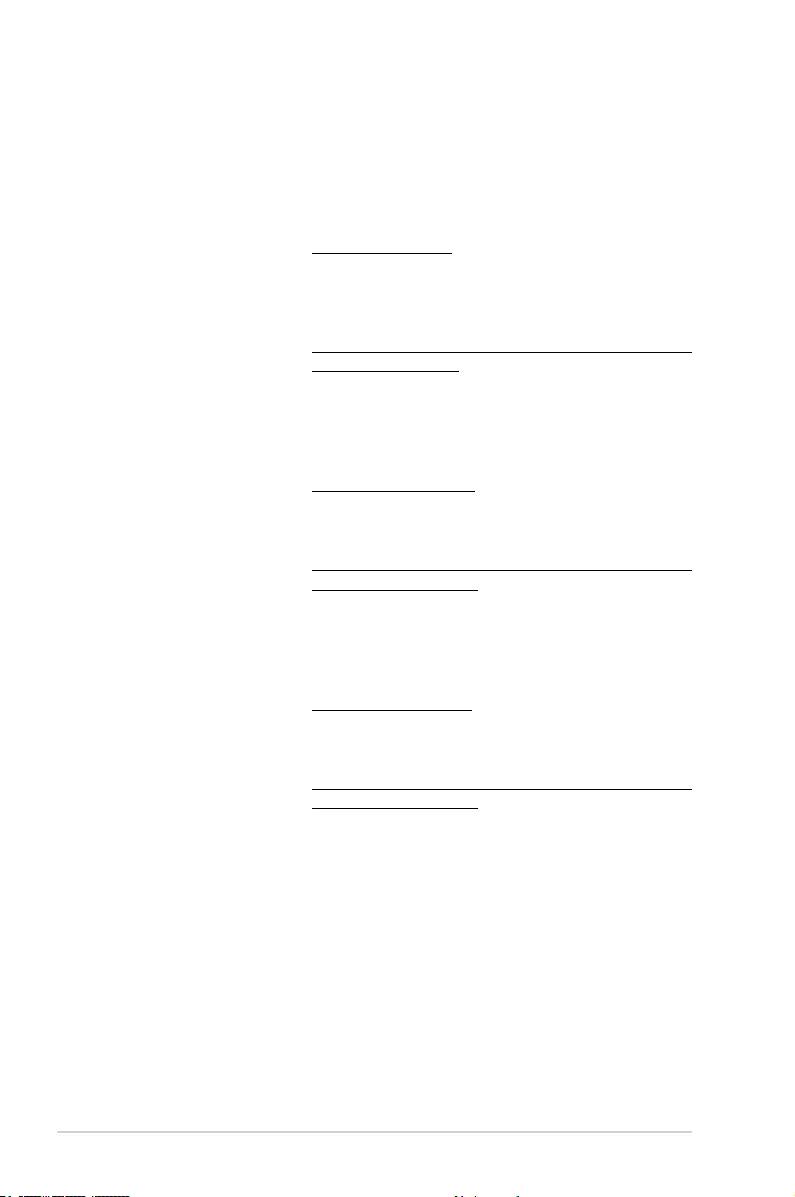
A-6 Appendix
ASUS contact information
ASUSTeK COMPUTER INC.
Address 4F, No. 150, Li-Te Rd., Peitou, Taipei 112, Taiwan
Telephone +886-2-2894-3447
Fax +886-2-2890-7798
Web site https://www.asus.com
Technical Support
Telephone +86-21-38429911
Fax +86-21-58668722 ext: 9101
Online Support https://www.asus.com/support/Product/ContactUs/Services/
questionform/?lang=en
ASUSTeK COMPUTER INC. (Taiwan)
Address 4F, No. 150, Li-Te Rd., Peitou, Taipei 112, Taiwan
Telephone +886-2-2894-3447
Fax +886-2-2890-7798
Web site https://www.asus.com/tw/
Technical Support
Telephone +886-2-2894-3447 (0800-093-456)
Online Support https://www.asus.com/support/Product/ContactUs/Services/
questionform/?lang=zh-tw
ASUSTeK COMPUTER INC. (China)
Address No. 5077, Jindu Road, Minhang District, Shanghai, China
Telephone +86-21-5442-1616
Fax +86-21-5442-0099
Web site https://www.asus.com.cn
Technical Support
Telephone +86-20-2804-7506 (400-620-6655)
Online Support https://www.asus.com/support/Product/ContactUs/Services/
questionform/?lang=zh-cn
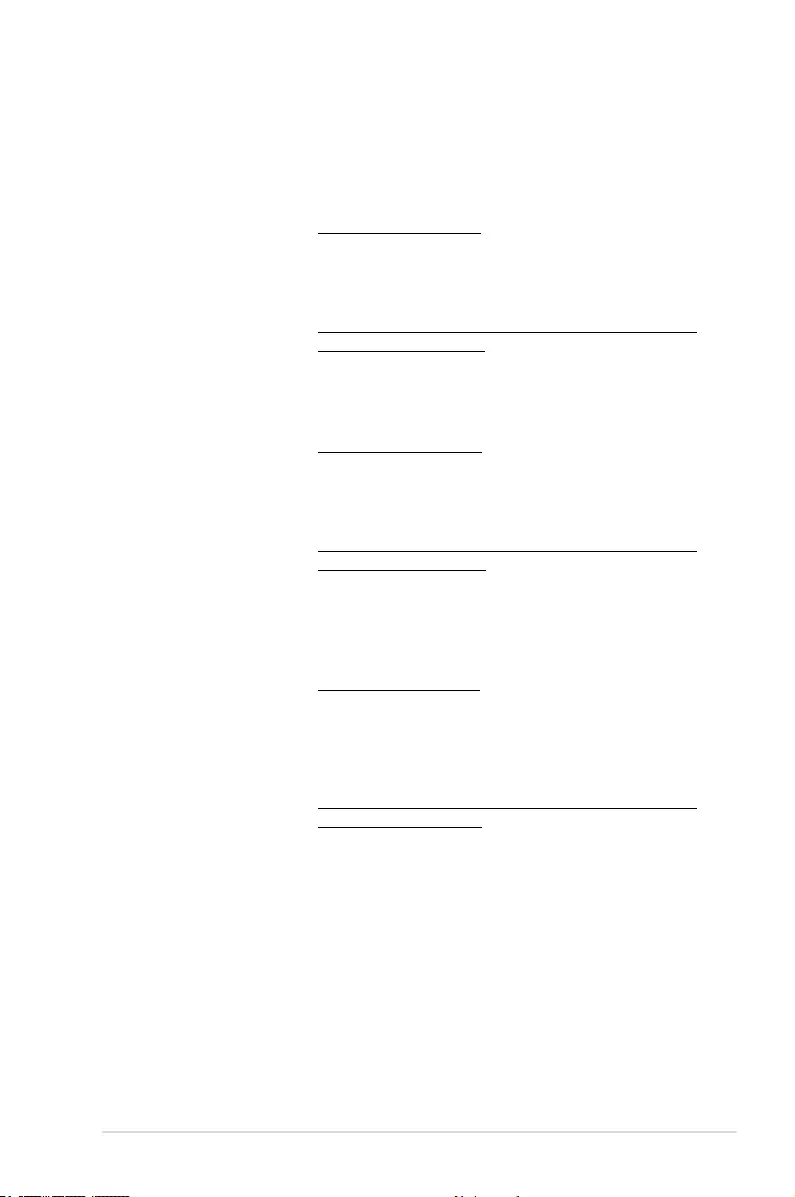
ASUS ESC500 G4 A-7
ASUS contact information
ASUS COMPUTER INTERNATIONAL (America)
Address 800 Corporate Way, Fremont, CA 94539, USA
Fax +1-510-608-4555
Web site https://www.asus.com/us/
Technical Support
Support fax +1-812-284-0883
General support +1-812-282-2787
Online support https://www.asus.com/support/Product/ContactUs/Services/
questionform/?lang=en-us
ASUS COMPUTER GmbH (Germany and Austria)
Address Harkort Str. 21-23, 40880 Ratingen, Germany
Fax +49-2102-959911
Web site https://www.asus.com/de/
Technical Support
Telephone +49-1805-010923
Support Fax +49-2102-959911
Online support https://www.asus.com/support/Product/ContactUs/Services/
questionform/?lang=de-de
ASUS Czech Service s.r.o. (Europe)
Address Na Rovince 887, 720 00 Ostrava – Hrabová,
Czech Republic
Telephone +420-596766888
Web site https://www.asus.com/cz/
Technical Support
Telephone +420-596-766-891
Fax +420-596-766-329
E-mail advance.rma.eu@asus.com
Online Support https://www.asus.com/support/Product/ContactUs/Services/
questionform/?lang=cs-cz
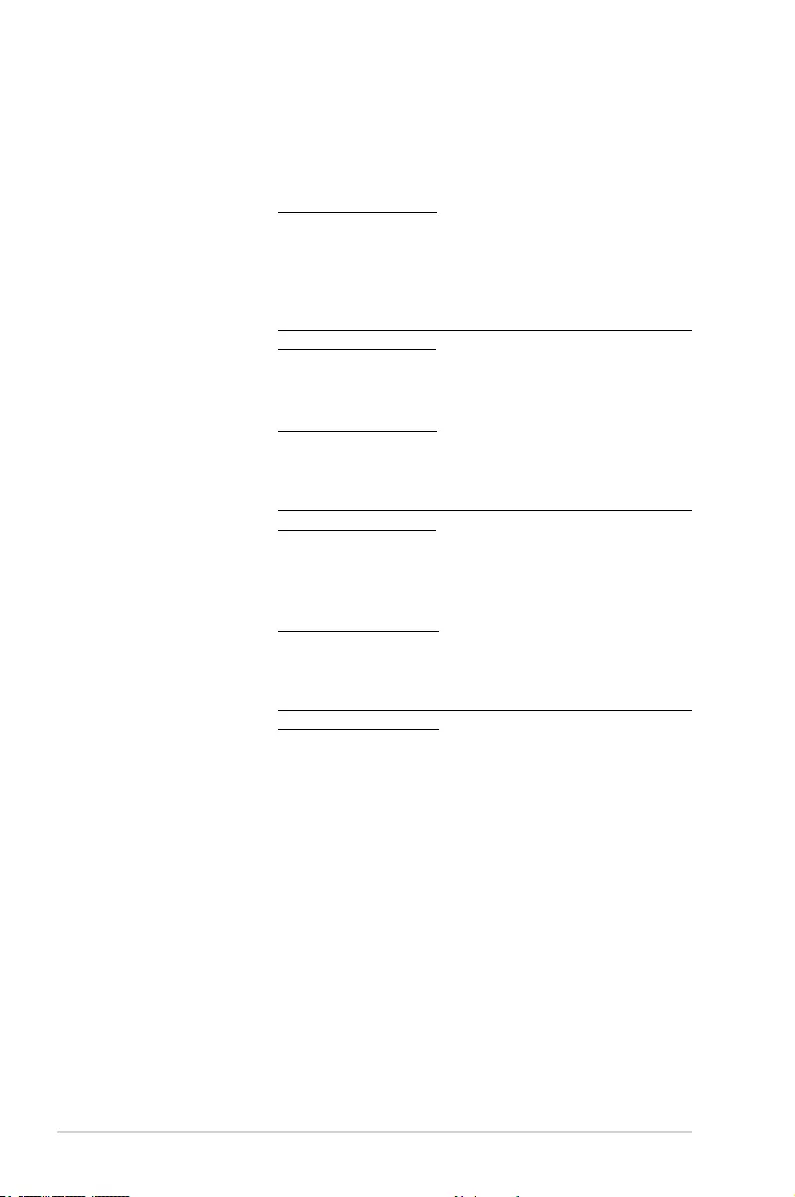
A-8 Appendix
ASUS contact information
ASUS Holland BV (The Netherlands)
Address Marconistraat 2, 7825GD EMMEN, The Netherlands
Web site https://www.asus.com/nl/
Technical Support
Telephone +31-(0)591-5-70292
Fax +31-(0)591-666853
E-mail advance.rma.eu@asus.com
Online Support https://www.asus.com/support/Product/ContactUs/Services/
questionform/?lang=nl-nl
ASUS Polska Sp. z o.o. (Poland)
Address Ul. Postępu 6, 02-676 Warszawa, Poland
Web site https://www.asus.com/pl/
Technical Support
Telephone +48-225718033
Online Support https://www.asus.com/support/Product/ContactUs/Services/
questionform/?lang=pl-pl
ASK-Service (Russia and CIS)
Address г.Москва, ул. Орджоникидзе, д.10, Россия
Telephone (495) 640-32-75
Web site https://www.asus.com/ru/
Technical Support
Telephone 008-800-100-ASUS (008-800-100-2787)
Online Support https://www.asus.com/support/Product/ContactUs/Services/
questionform/?lang=ru-ru