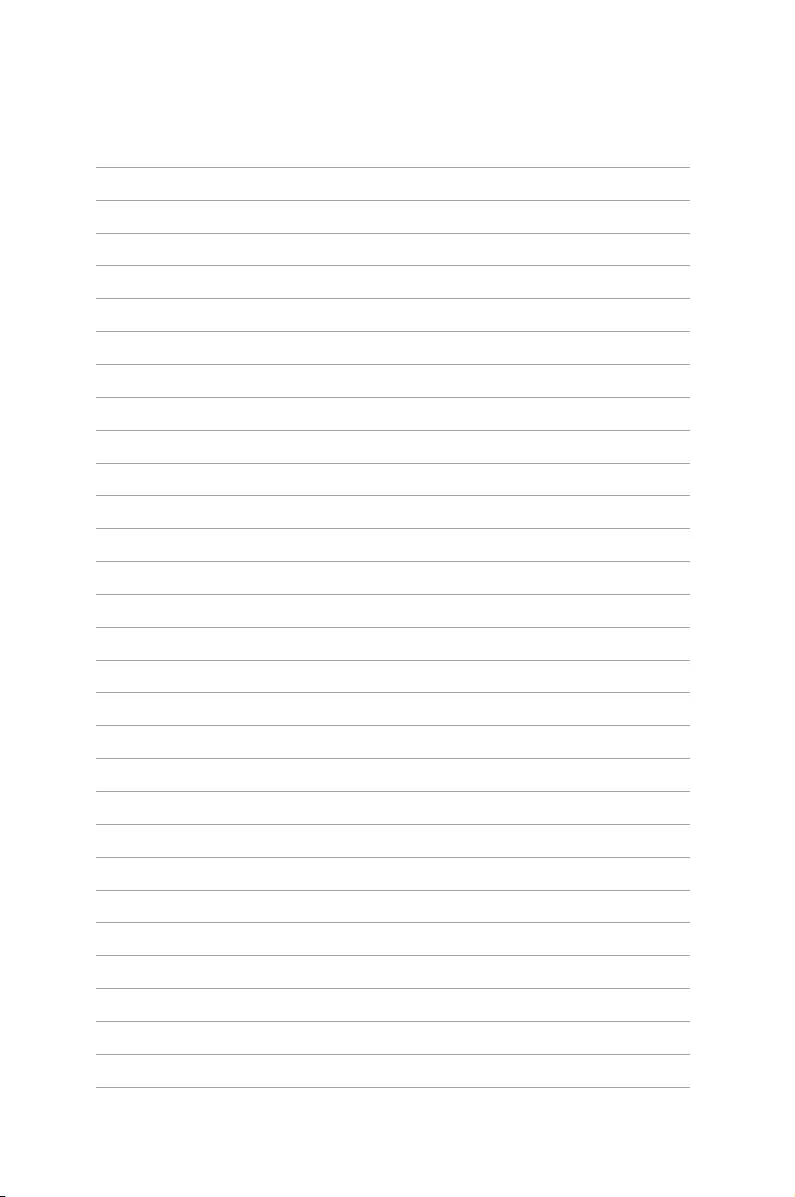Table of Contents
- Notices
- Chapter 1: Product Introduction
- Chapter 2: Hardware Information
- Chapter 3: Installation options
- Chapter 4: Motherboard Info
- Chapter 5: BIOS setup
- 5.1 Managing and updating your BIOS
- 5.2 BIOS setup program
- 5.3 Main menu
- 5.4 Advanced menu
- 5.4.1 ACPI Settings
- 5.4.2 Smart Settings
- 5.4.3 NCT6779D Super IO Configuration
- 5.4.4 Onboard LAN I210 Configuration
- 5.4.5 Serial Port Console Redirection
- 5.4.6 APM
- 5.4.7 Advanced Power Management Configuration
- 5.4.8 PCI Subsystem Settings
- 5.4.9 Network Stack Configuration
- 5.4.10 CSM Configuration
- 5.4.11 Trusted Computing
- 5.4.12 USB Configuration
- 5.4.13 iSCSI Configuration
- 5.5 IntelRCSetup menu
- 5.5.1 Processor Configuration
- 5.5.2 Advanced Power Management Configuration
- 5.5.3 Common RefCode Configuration
- 5.5.4 QPI Configuration
- 5.5.5 Memory Configuration
- 5.5.6 IIO Configuration
- 5.5.7 PCH Configuration
- 5.5.8 Miscellaneous Configuration
- 5.5.9 Server ME Configuration
- 5.5.10 Runtime Error Logging Support
- 5.6 Server Mgmt menu
- 5.7 Event Logs menu
- 5.8 Monitor menu
- 5.9 Security menu
- 5.10 Boot menu
- 5.11 Tool menu
- 5.12 Exit menu
- Chapter 6: RAID Configuration
- Chapter 7: Driver installation
- 7.1 RAID driver installation
- 7.2 Management applications and utilities installation
- 7.3 Running the Support DVD
- 7.4 Intel® chipset device software installation
- 7.5 Installing the Intel® I210 Gigabit Adapters driver
- 7.6 VGA driver installation
- 7.7 Intel® Rapid Storage Technology enterprise 4.1 installation
- ASUS contact information
ASUS ESC8000 G3 User Manual
Displayed below is the user manual for ESC8000 G3 by ASUS which is a product in the Server Barebones category. This manual has pages.
Related Manuals
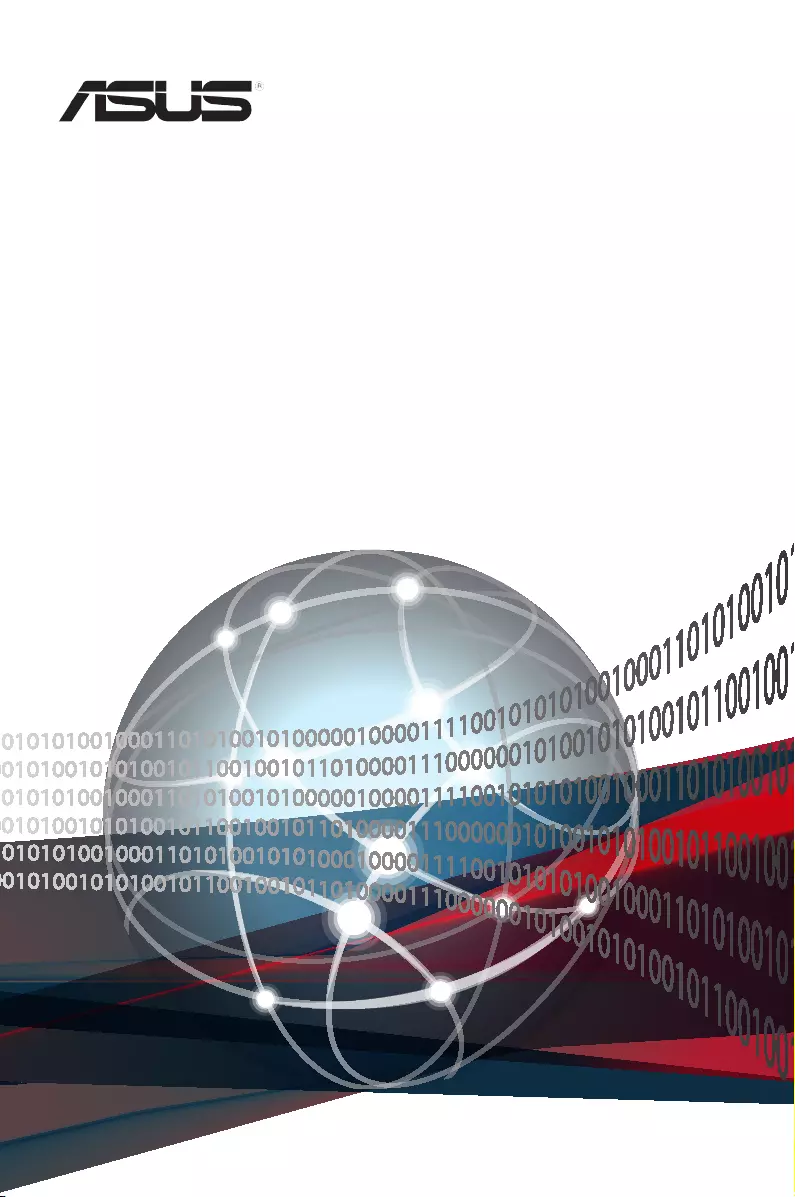
3U Rackmount Server
ESC8000 G3
User Guide
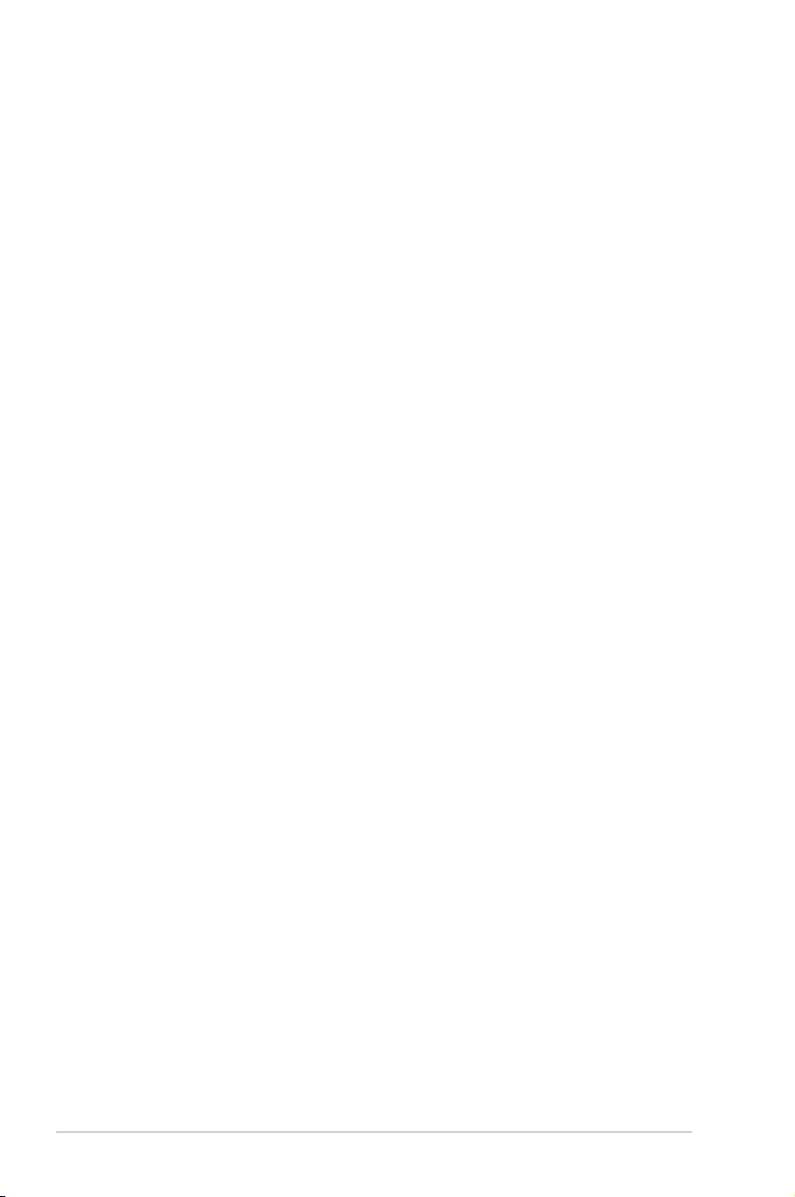
ii
Copyright © 2014 ASUSTeK COMPUTER INC. All Rights Reserved.
No part of this manual, including the products and software described in it, may be reproduced, transmitted,
transcribed, stored in a retrieval system, or translated into any language in any form or by any means,
except documentation kept by the purchaser for backup purposes, without the express written permission
of ASUSTeK COMPUTER INC. (“ASUS”).
ASUS provides this manual “as is” without warranty of any kind, either express or implied, including but not
limited to the implied warranties or conditions of merchantability or tness for a particular purpose. In no
event shall ASUS, its directors, ofcers, employees, or agents be liable for any indirect, special, incidental,
or consequential damages (including damages for loss of prots, loss of business, loss of use or data,
interruption of business and the like), even if ASUS has been advised of the possibility of such damages
arising from any defect or error in this manual or product.
Specications and information contained in this manual ae furnished for informational use only, and are
subject to change at any time without notice, and should not be construed as a commitment by ASUS.
ASUS assumes no responsibility or liability for any errors or inaccuracies that may appear in this manual,
including the products and software described in it.
Product warranty or service will not be extended if: (1) the product is repaired, modied or altered, unless
such repair, modication of alteration is authorized in writing by ASUS; or (2) the serial number of the
product is defaced or missing.
Products and corporate names appearing in this manual may or may not be registered trademarks or
copyrights of their respective companies, and are used only for identication or explanation and to the
owners’ benet, without intent to infringe.
E9819
First Edition
December 2014
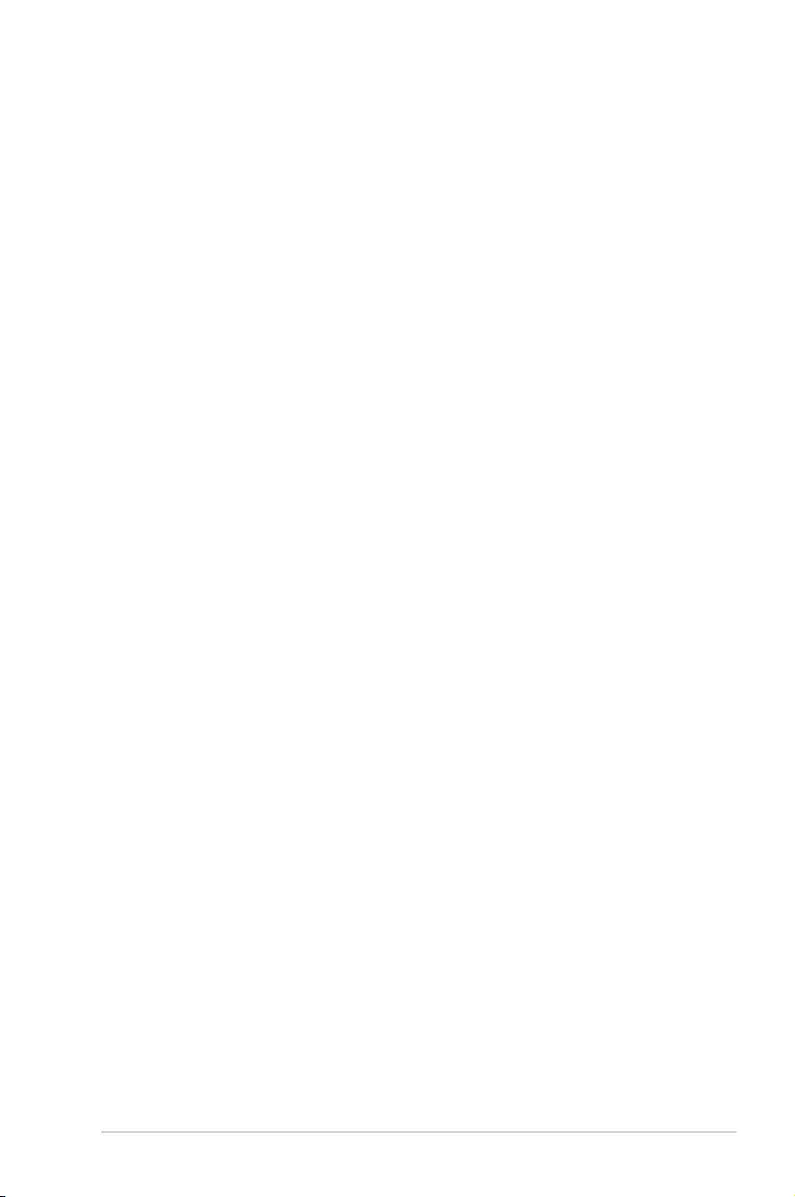
iii
Contents
Notices ..................................................................................................................... viii
Canadian Department of Communications Statement .................................. viii
Australia statement notice ............................................................................. viii
Safety information ....................................................................................................... x
About this guide ......................................................................................................... xi
Chapter 1: Product Introduction
1.1 System package contents ......................................................................... 1-2
1.2 Serial number label .................................................................................... 1-3
1.3 System specifications ...............................................................................1-4
1.4 Front panel features ...................................................................................1-6
1.5 Rear panel features ....................................................................................1-6
1.6 Internal features .........................................................................................1-7
1.7 LED information .........................................................................................1-8
1.7.1 Front panel LEDs ........................................................................ 1-8
1.7.2 LAN (RJ-45) LEDs ...................................................................... 1-9
1.7.3 HDD status LEDs ...................................................................... 1-10
Chapter 2: Hardware Information
2.1 Chassis covers ...........................................................................................2-2
2.2 GPU fan air duct ......................................................................................... 2-3
2.3 Central Processing Unit (CPU) .................................................................2-5
2.3.1 Installing the CPU ....................................................................... 2-5
2.4 System memory .......................................................................................2-14
2.4.1 Overview ................................................................................... 2-14
2.4.2 Memory Congurations ............................................................. 2-15
2.5 Hard disk drives .......................................................................................2-18
2.5.1 Installing 2.5-inch SATA HDD/SAS HDD .................................. 2-18
2.5.2 Conguring an expansion card ................................................. 2-20
2.6 Cable connections ...................................................................................2-21
2.7 SATA/SAS backplane cabling .................................................................2-22
2.8 Installing M.2 card ....................................................................................2-23
2.9 Installing Accelerators .............................................................................2-24
2.10 Redundant power supply units ...............................................................2-29
2.11 Expansion cards ......................................................................................2-30
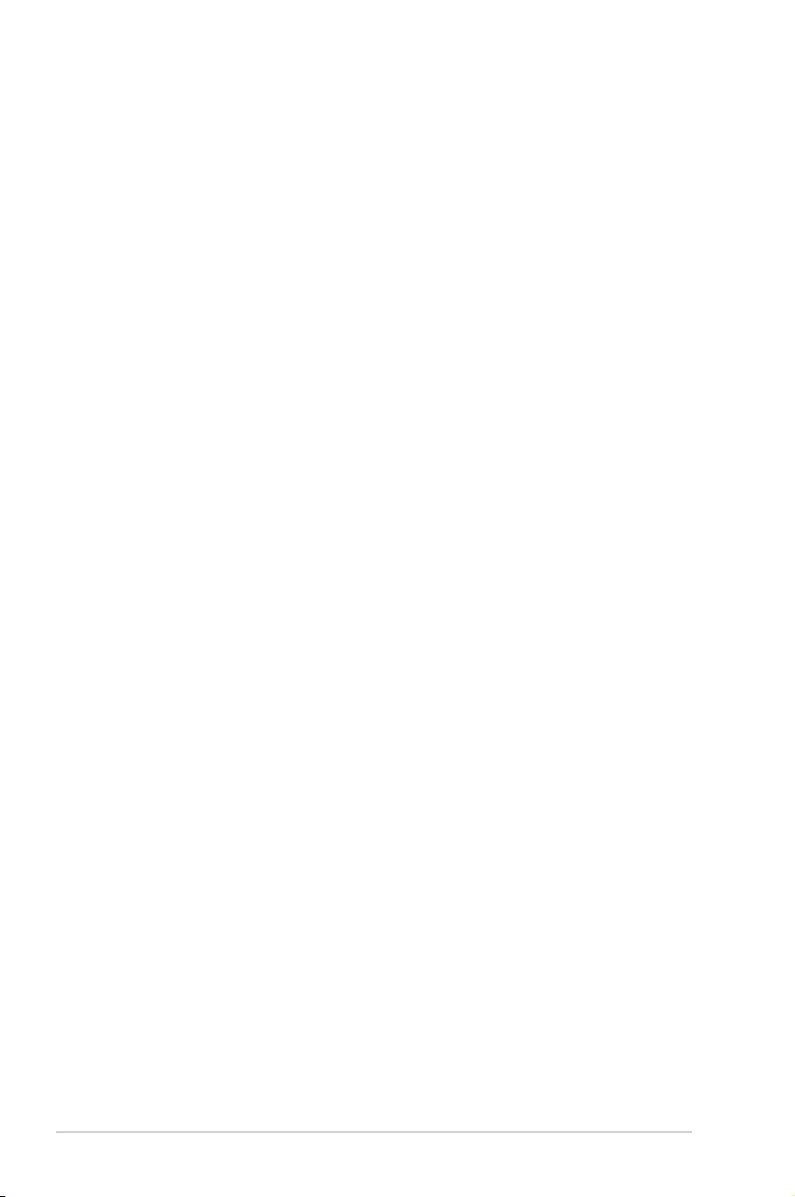
iv
Contents
Chapter 3: Installation options
3.1 Friction Rail Kit ...........................................................................................3-2
3.1.1 Attaching the rack rails ............................................................... 3-2
3.1.2 Mounting the server to the rack................................................... 3-4
Chapter 4: Motherboard Info
4.1 Z10PG-D24 Motherboard layout ...............................................................4-2
4.2 Jumpers ......................................................................................................4-4
4.3 Internal connectors ....................................................................................4-8
4.4 Onboard LEDs .......................................................................................... 4-18
Q-Code table .............................................................................................. 4-20
Chapter 5: BIOS setup
5.1 Managing and updating your BIOS ..........................................................5-2
5.1.1 ASUS CrashFree BIOS 3 utility................................................... 5-2
5.1.2 ASUS EZ Flash Utility ................................................................. 5-3
5.1.3 BUPDATER utility ....................................................................... 5-4
5.2 BIOS setup program ..................................................................................5-6
5.2.1 BIOS menu screen ...................................................................... 5-7
5.2.2 Menu bar ..................................................................................... 5-7
5.2.3 Menu items.................................................................................. 5-8
5.2.4 Submenu items ........................................................................... 5-8
5.2.5 Navigation keys ........................................................................... 5-8
5.2.6 General help................................................................................ 5-8
5.2.7 Conguration elds ..................................................................... 5-8
5.2.8 Pop-up window............................................................................ 5-8
5.2.9 Scroll bar ..................................................................................... 5-8
5.3 Main menu ..................................................................................................5-9
5.3.1 System Date [Day xx/xx/xxxx] ..................................................... 5-9
5.3.2 System Time [xx:xx:xx] ............................................................... 5-9
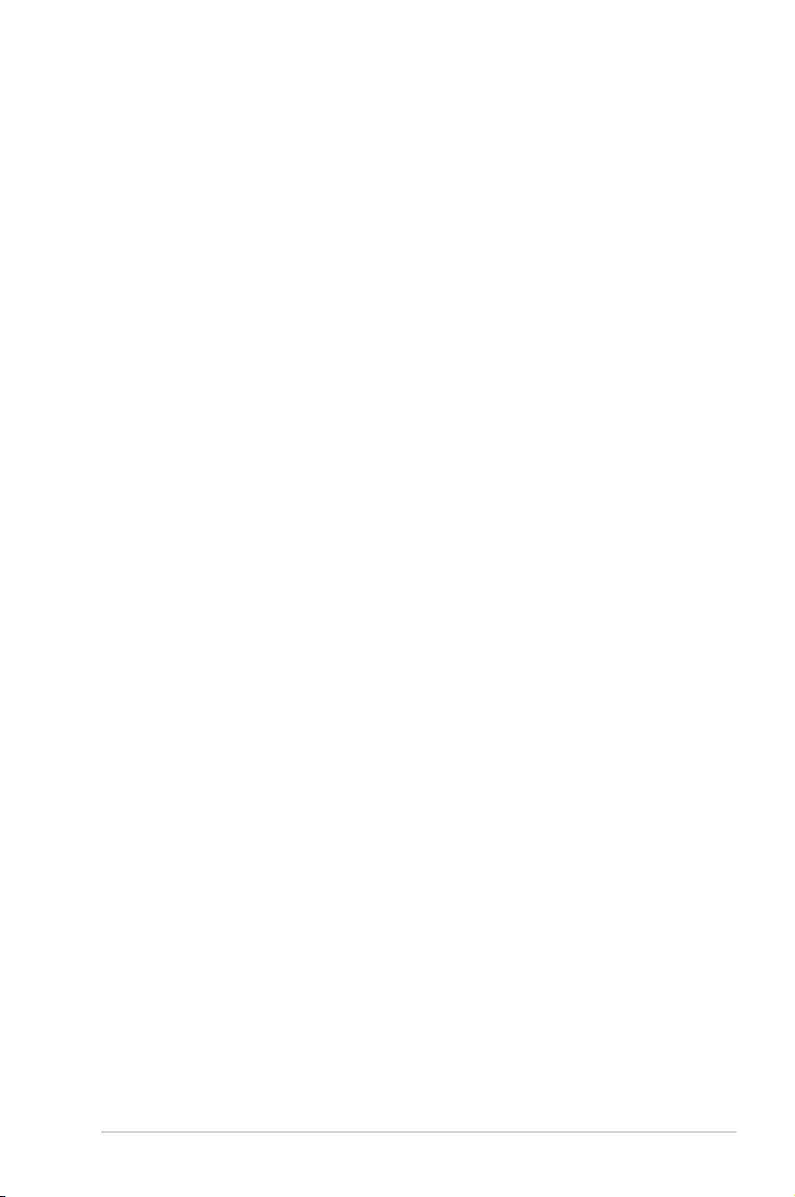
v
Contents
5.4 Advanced menu .......................................................................................5-10
5.4.1 ACPI Settings ............................................................................ 5-11
5.4.2 Smart Settings........................................................................... 5-11
5.4.3 NCT6779D Super IO Conguration .......................................... 5-12
5.4.4 Onboard LAN I210 Conguration ............................................. 5-13
5.4.5 Serial Port Console Redirection ................................................ 5-14
5.4.6 APM .......................................................................................... 5-17
5.4.7 Advanced Power Management Conguration .......................... 5-18
5.4.8 PCI Subsystem Settings ........................................................... 5-19
5.4.9 Network Stack Conguration..................................................... 5-20
5.4.10 CSM Conguration .................................................................... 5-21
5.4.11 Trusted Computing.................................................................... 5-22
5.4.12 USB Conguration .................................................................... 5-23
5.4.13 iSCSI Conguration................................................................... 5-24
5.5 IntelRCSetup menu .................................................................................. 5-25
5.5.1 Processor Conguration............................................................ 5-26
5.5.2 Advanced Power Management Conguration........................... 5-28
5.5.3 Common RefCode Conguration .............................................. 5-30
5.5.4 QPI Conguration...................................................................... 5-30
5.5.5 Memory Conguration ............................................................... 5-31
5.5.6 IIO Conguration ....................................................................... 5-34
5.5.7 PCH Conguration .................................................................... 5-35
5.5.8 Miscellaneous Conguration ..................................................... 5-37
5.5.9 Server ME Conguration ........................................................... 5-38
5.5.10 Runtime Error Logging Support ................................................ 5-38
5.6 Server Mgmt menu ...................................................................................5-39
5.7 Event Logs menu .....................................................................................5-43
5.8 Monitor menu ...........................................................................................5-44
5.9 Security menu ..........................................................................................5-45
5.10 Boot menu ................................................................................................5-48
5.11 Tool menu ................................................................................................. 5-49
5.12 Exit menu .................................................................................................. 5-50
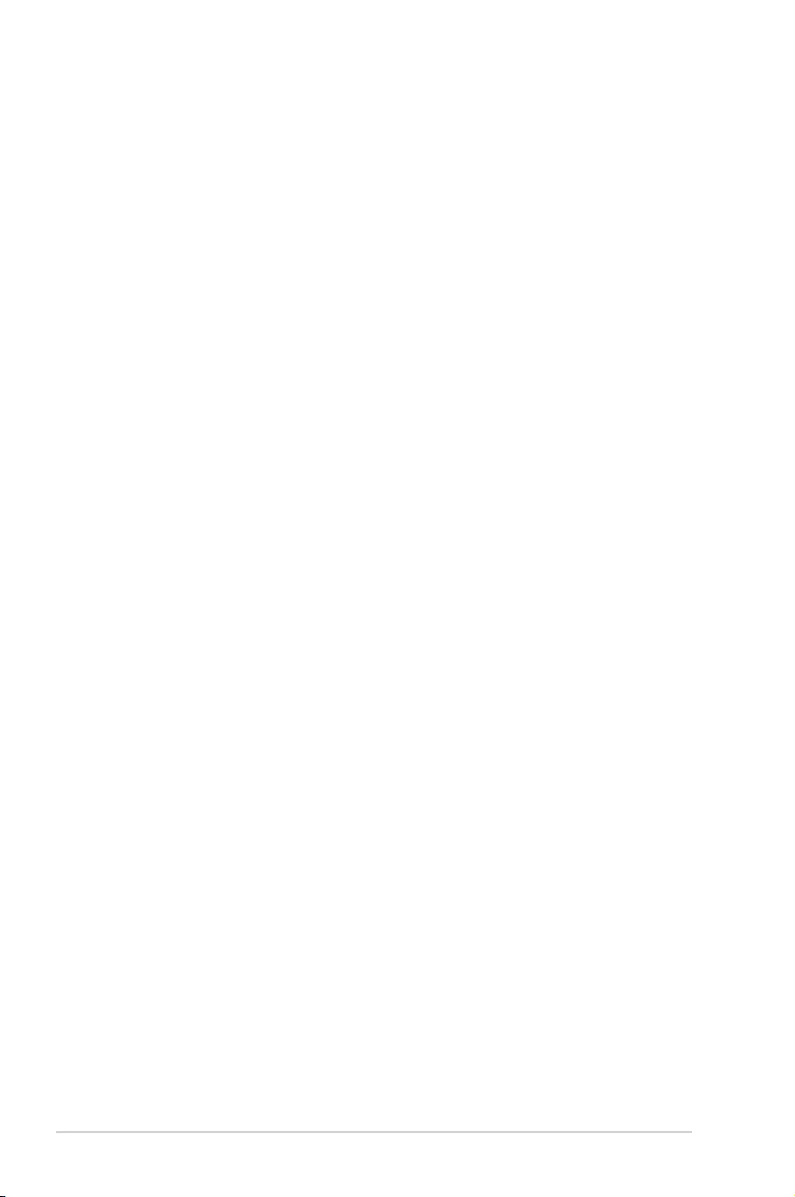
vi
Contents
Chapter 6: RAID Configuration
6.1 Setting up RAID ..........................................................................................6-2
6.1.1 RAID denitions .......................................................................... 6-2
6.1.2 Installing hard disk drives ............................................................ 6-3
6.1.3 Setting the RAID item in BIOS .................................................... 6-3
6.1.4 RAID conguration utilities .......................................................... 6-3
6.2 LSI Software RAID Configuration Utility ................................................. 6-4
6.2.1 Creating a RAID set .................................................................... 6-5
6.2.2 Adding or viewing a RAID conguration.................................... 6-11
6.2.3 Initializing the virtual drives ....................................................... 6-12
6.2.4 Rebuilding failed drives ............................................................. 6-16
6.2.5 Checking the drives for data consistency.................................. 6-18
6.2.6 Deleting a RAID conguration ................................................... 6-21
6.2.7 Selecting the boot drive from a RAID set .................................. 6-22
6.2.8 Enabling WriteCache ................................................................ 6-23
6.3 Intel® Rapid Storage Technology enterprise SCU/SATA
Option ROM Utility ...................................................................................6-24
6.3.1 Creating a RAID set .................................................................. 6-26
6.3.2 Creating a Recovery set............................................................ 6-27
6.3.3 Deleting a RAID set................................................................... 6-29
6.3.4 Resetting disks to Non-RAID .................................................... 6-30
6.3.5 Exiting the Intel® Rapid Storage Technology enterprise
SATA Option ROM utility........................................................... 6-31
6.3.6 Rebuilding the RAID.................................................................. 6-31
6.3.7 Setting the Boot array in the BIOS Setup Utility ........................ 6-33
6.4 Intel® Rapid Storage Technology enterprise (Windows) ......................6-34
6.4.1 Creating a RAID set .................................................................. 6-35
6.4.2 Changing a Volume Type.......................................................... 6-37
6.4.3 Deleting a volume ..................................................................... 6-38
6.4.4 Preferences ............................................................................... 6-39
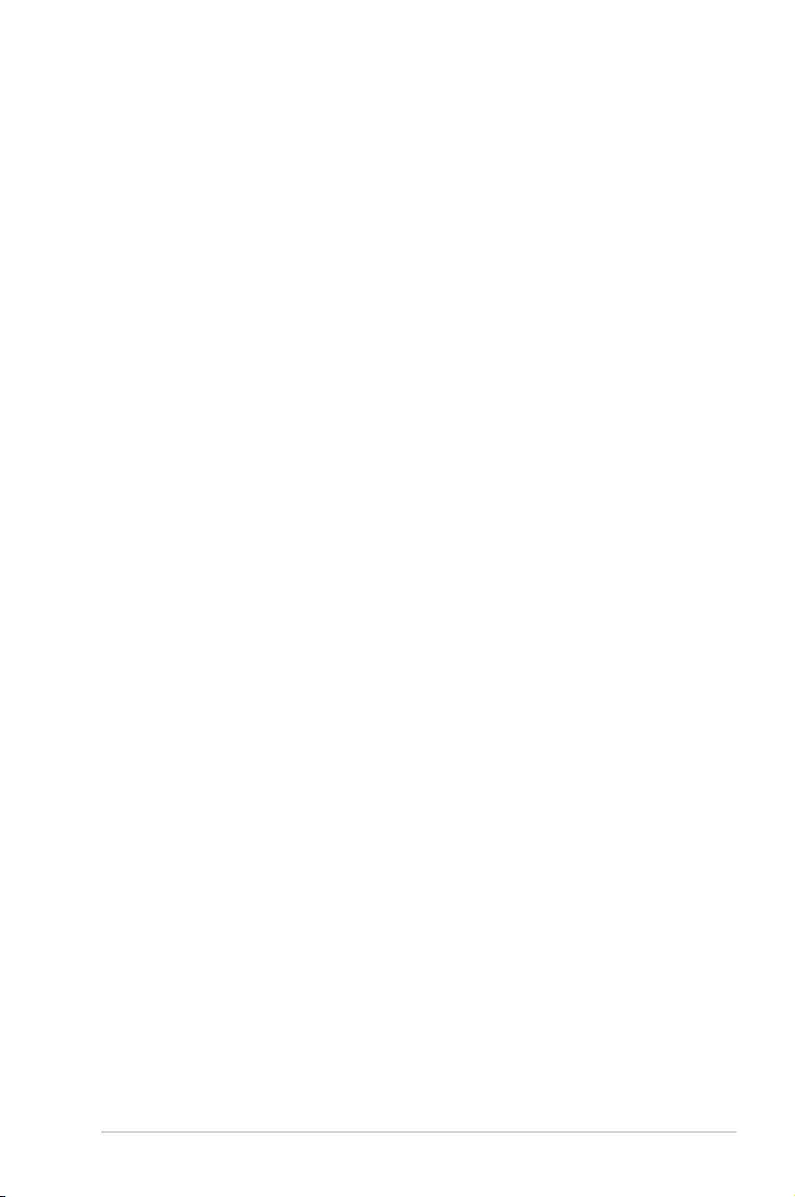
vii
Contents
Chapter 7: Driver installation
7.1 RAID driver installation .............................................................................7-2
7.1.1 Creating a RAID driver disk......................................................... 7-2
7.1.2 Installing the RAID controller driver............................................. 7-3
7.2 Management applications and utilities installation ..............................7-13
7.3 Running the Support DVD ......................................................................7-13
7.4 Intel® chipset device software installation ............................................7-17
7.5 Installing the Intel® I210 Gigabit Adapters driver ..................................7-19
7.6 VGA driver installation ............................................................................7-22
7.7 Intel® Rapid Storage Technology enterprise 4.1 installation ............... 7-24
ASUS contact information .......................................................................................... 1
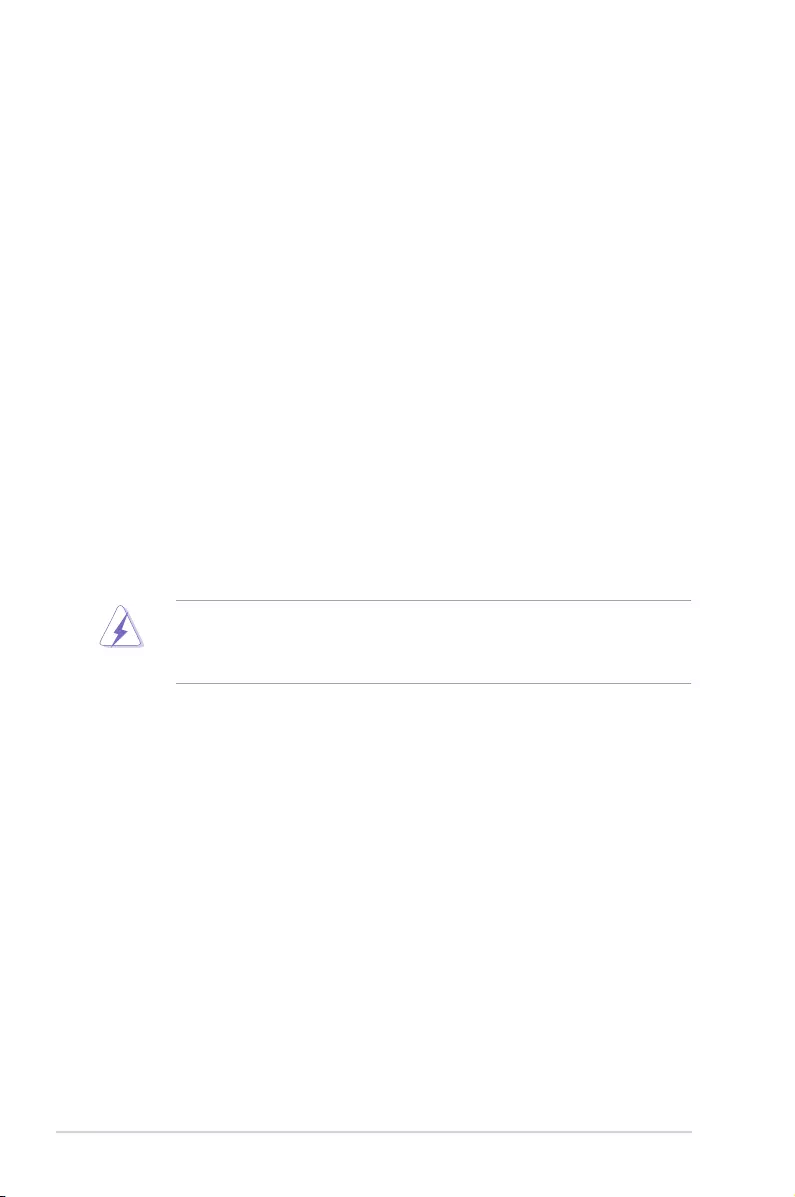
viii
Notices
Federal Communications Commission Statement
This device complies with Part 15 of the FCC Rules. Operation is subject to the following two
conditions:
• This device may not cause harmful interference, and
• This device must accept any interference received including interference that may cause
undesired operation.
This equipment has been tested and found to comply with the limits for a Class B digital
device, pursuant to Part 15 of the FCC Rules. These limits are designed to provide reasonable
protection against harmful interference in a residential installation. This equipment generates,
uses and can radiate radio frequency energy and, if not installed and used in accordance
with manufacturer’s instructions, may cause harmful interference to radio communications.
However, there is no guarantee that interference will not occur in a particular installation. If
this equipment does cause harmful interference to radio or television reception, which can be
determined by turning the equipment off and on, the user is encouraged to try to correct the
interference by one or more of the following measures:
• Reorient or relocate the receiving antenna.
• Increase the separation between the equipment and receiver.
• Connect the equipment to an outlet on a circuit different from that to which the receiver is
connected.
• Consult the dealer or an experienced radio/TV technician for help.
Canadian Department of Communications Statement
This digital apparatus does not exceed the Class B limits for radio noise emissions from
digital apparatus set out in the Radio Interference Regulations of the Canadian Department of
Communications.
This Class B digital apparatus complies with Canadian ICES-003.
The use of shielded cables for connection of the monitor to the graphics card is required
to assure compliance with FCC regulations. Changes or modications to this unit not
expressly approved by the party responsible for compliance could void the user’s authority
to operate this equipment.
Australia statement notice
From 1 January 2012 updated warranties apply to all ASUS products, consistent with
the Australian Consumer Law. For the latest product warranty details please visit http://
support.asus.com. Our goods come with guarantees that cannot be excluded under the
Australian Consumer Law. You are entitled to a replacement or refund for a major failure and
compensation for any other reasonably foreseeable loss or damage. You are also entitled
to have the goods repaired or replaced if the goods fail to be of acceptable quality and the
failure does not amount to a major failure.
If you require assistance please call ASUS Customer Service 1300 2787 88 or visit us at
http://support.asus.com
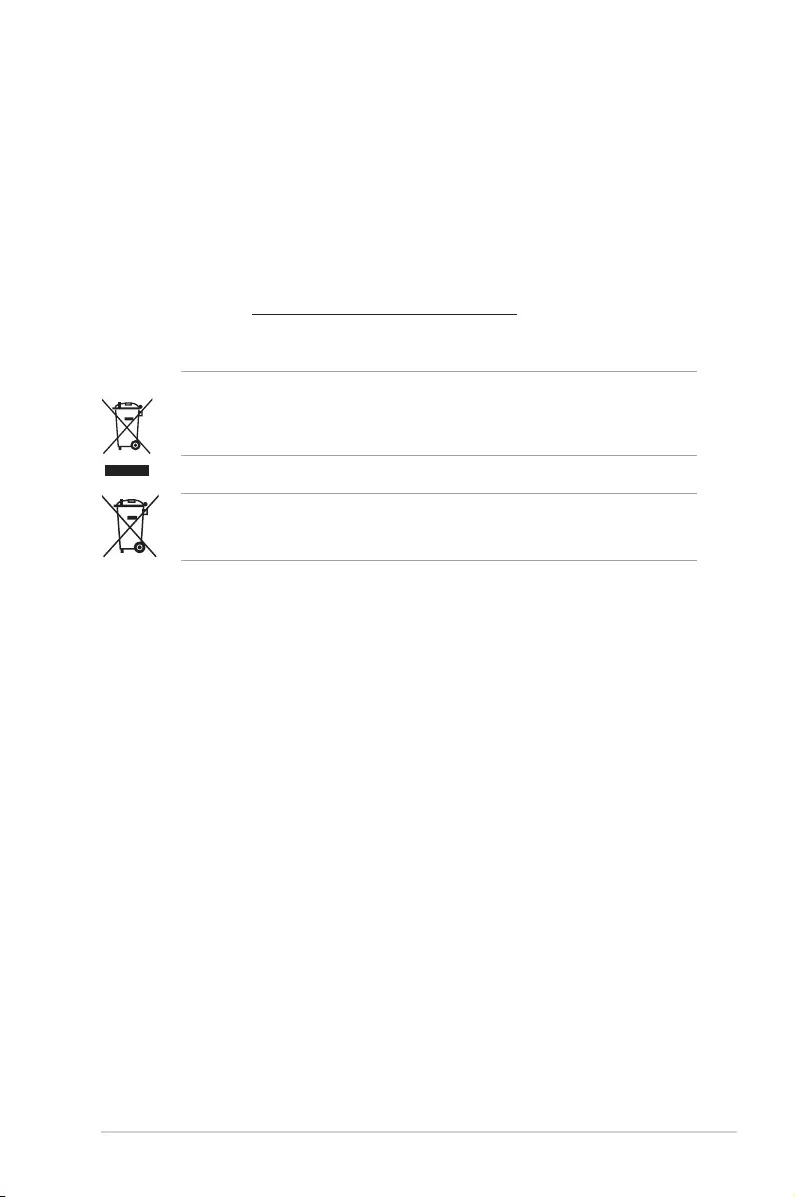
ix
REACH Information
Complying with the REACH (Registration, Evaluation, Authorization, and Restriction of
Chemicals) regulatory framework, we publish the chemical substances in our products at
ASUS REACH website at http://csr.asus.com/english/REACH.htm.
ASUS Recycling/Takeback Services
ASUS recycling and takeback programs come from our commitment to the highest standards
for protecting our environment. We believe in providing solutions for you to be able to
responsibly recycle our products, batteries, other components as well as the packaging
materials. Please go to http://csr.asus.com/english/Takeback.htm for detailed recycling
information in different regions.
DO NOT throw the motherboard in municipal waste. This product has been designed to enable
proper reuse of parts and recycling. This symbol of the crossed out wheeled bin indicates that the
product (electrical and electronic equipment) should not be placed in municipal waste. Check local
regulations for disposal of electronic products.
DO NOT throw the mercury-containing button cell battery in municipal waste. This symbol
of the crossed out wheeled bin indicates that the battery should not be placed in municipal
waste.
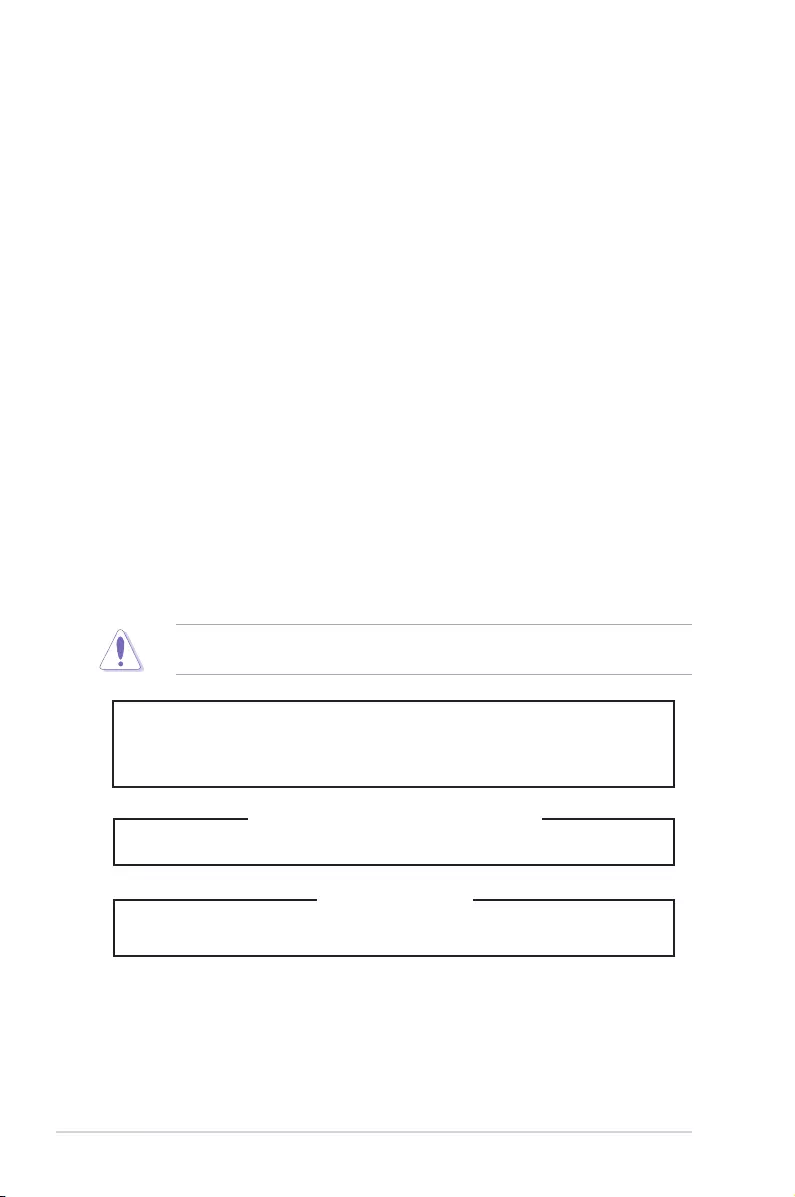
x
Safety information
Electrical Safety
• Before installing or removing signal cables, ensure that the power cables for the system
unit and all attached devices are unplugged.
• To prevent electrical shock hazard, disconnect the power cable from the electrical outlet
before relocating the system.
• When adding or removing any additional devices to or from the system, ensure that the
power cables for the devices are unplugged before the signal cables are connected. If
possible, disconnect all power cables from the existing system before you add a device.
• If the power supply is broken, do not try to x it by yourself. Contact a qualied service
technician or your dealer.
Operation Safety
• Any mechanical operation on this server must be conducted by certied or experienced
engineers.
• Before operating the server, carefully read all the manuals included with the server
package.
• Before using the server, ensure all cables are correctly connected and the power cables
are not damaged. If any damage is detected, contact your dealer as soon as possible.
• To avoid short circuits, keep paper clips, screws, and staples away from connectors,
slots, sockets and circuitry.
• Avoid dust, humidity, and temperature extremes. Place the server on a stable surface.
Lithium-Ion Battery Warning
CAUTION! Danger of explosion if battery is incorrectly replaced. Replace only with
the same or equivalent type recommended by the manufacturer. Dispose of used
batteries according to the manufacturer’s instructions.
CD-ROM Drive Safety Warning
CLASS 1 LASER PRODUCT
Heavy System
CAUTION! This server system is heavy. Ask for assistance when moving or carrying
the system.
This product is equipped with a three-wire power cable and plug for the user’s safety. Use
the power cable with a properly grounded electrical outlet to avoid electrical shock.
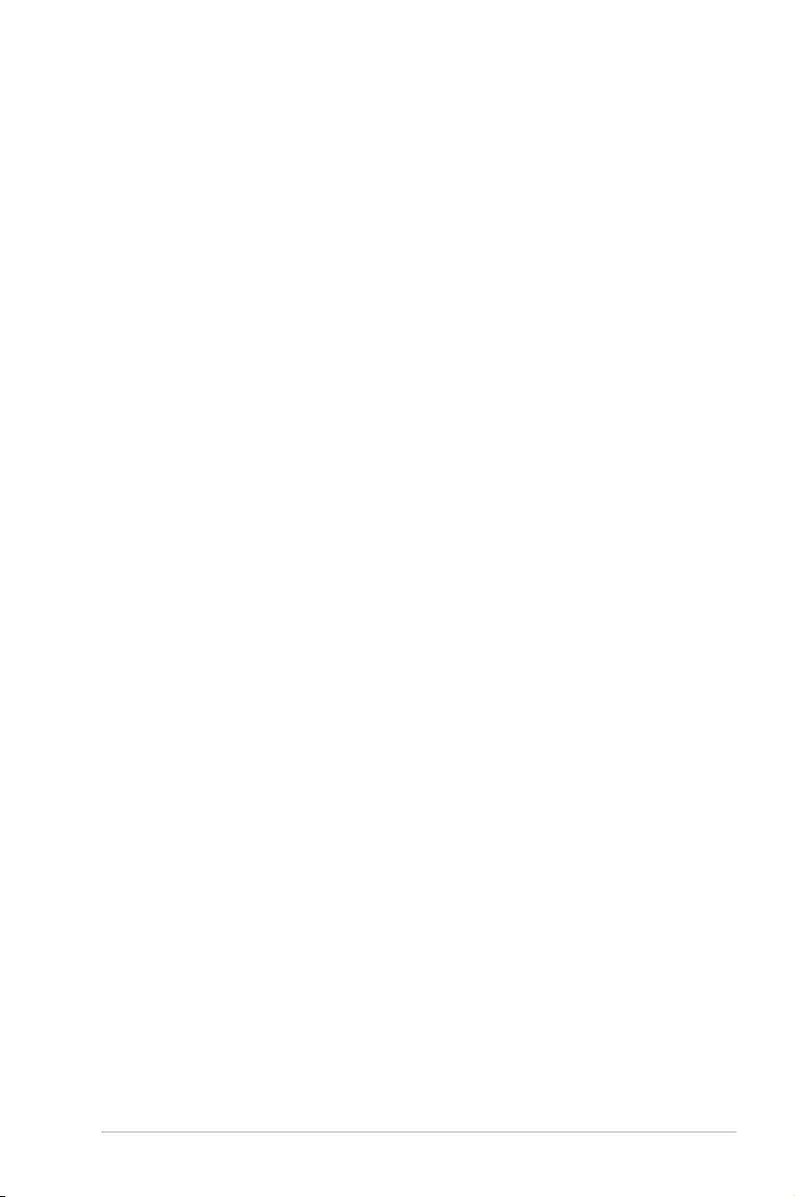
xi
About this guide
Audience
This user guide is intended for system integrators, and experienced users with at least basic
knowledge of conguring a server.
Contents
This guide contains the following parts:
1. Chapter 1: Product Introduction
This chapter describes the general features of the server, including sections on front
panel and rear panel specications.
2. Chapter 2: Hardware setup
This chapter lists the hardware setup procedures that you have to perform when
installing or removing system components.
3. Chapter 3: Installation options
This chapter describes how to install optional components into the barebone server.
4. Chapter 4: Motherboard information
This chapter gives information about the motherboard that comes with the server. This
chapter includes the motherboard layout, jumper settings, and connector locations.
5. Chapter 5: BIOS setup
This chapter tells how to change system settings through the BIOS Setup menus and
describes the BIOS parameters.
6. Chapter 6: RAID configuration
This chapter tells how to change system settings through the BIOS Setup menus.
Detailed descriptions of the BIOS parameters are also provided.
7 Chapter 7: Driver installation
This chapter provides instructions for installing the necessary drivers for different
system components.
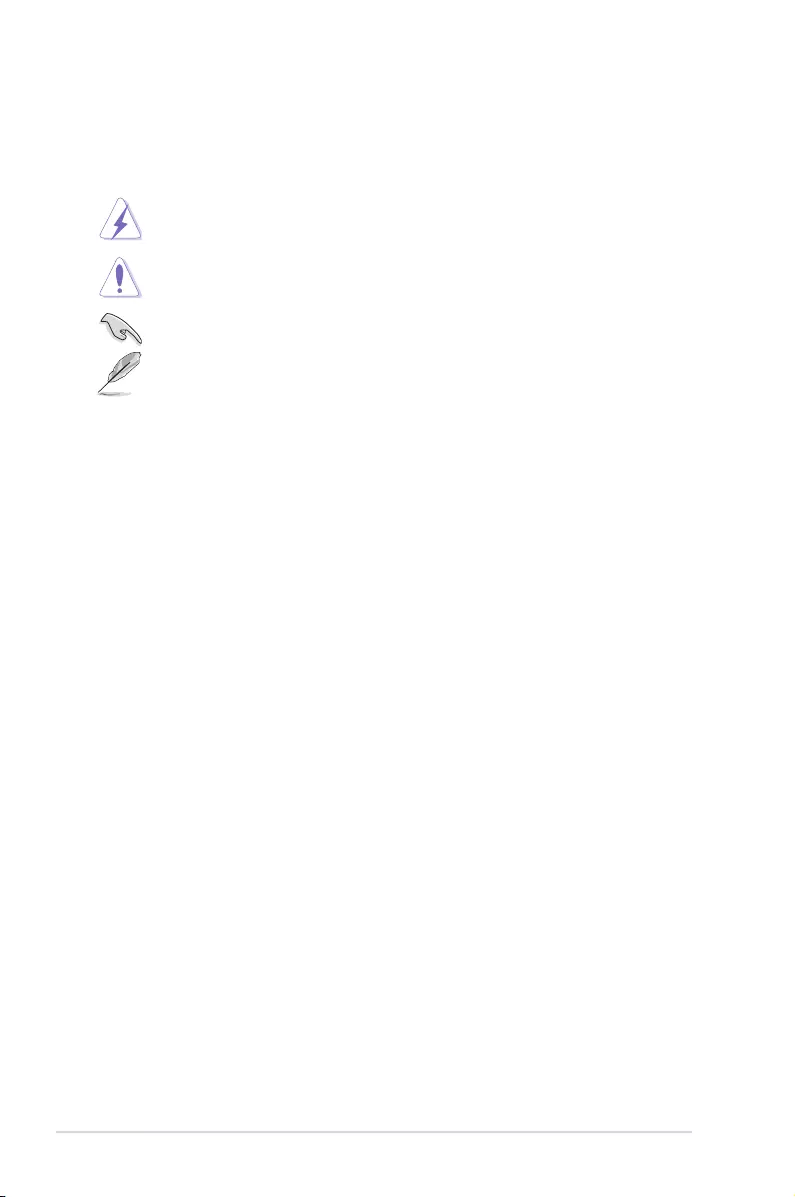
xii
References
Refer to the following sources for additional information, and for product and software
updates.
1. ASUS Server Web-based Management (ASWM) user guide
This manual tells how to set up and use the proprietary ASUS server management
utility.
2. ASUS websites
The ASUS websites worldwide provide updated information for all ASUS hardware and
software products. Refer to the ASUS contact information.
Conventions
To ensure that you perform certain tasks properly, take note of the following symbols used
throughout this manual.
Typography
Bold text Indicates a menu or an item to select.
Italics
Used to emphasize a word or a phrase.
<Key> Keys enclosed in the less-than and greater-than
sign means that you must press the enclosed key.
Example: <Enter> means that you must press
the Enter or Return key.
<Key1>+<Key2>+<Key3> If you must press two or more keys simultaneously,
the key names are linked with a plus sign (+).
Example: <Ctrl>+<Alt>+<Del>
Command Means that you must type the command
exactly as shown, then supply the required
item or value enclosed in brackets.
Example: At the DOS prompt, type the
command line: format A:/S
DANGER/WARNING: Information to prevent injury to yourself when
trying to complete a task.
CAUTION: Information to prevent damage to the components when
trying to complete a task.
NOTE: Tips and additional information to help you complete a task.
IMPORTANT: Instructions that you MUST follow to complete a task.
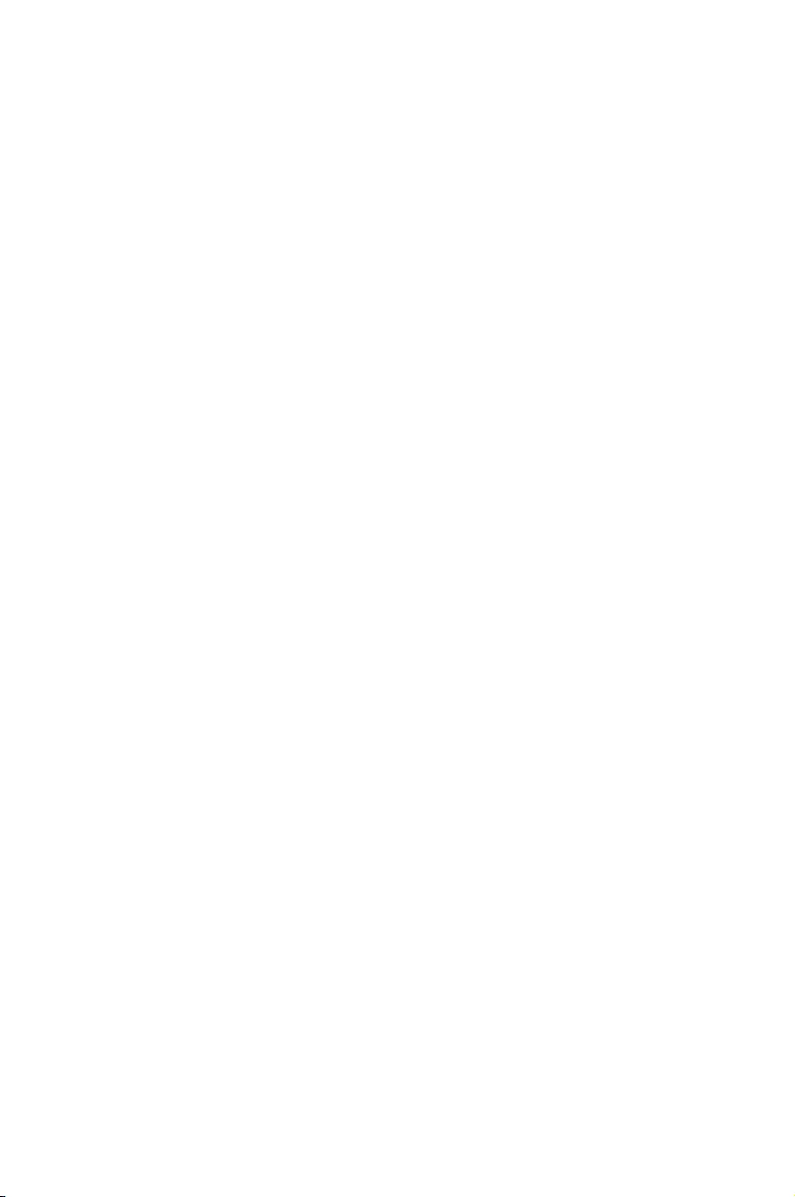
This chapter describes the general features of the chassis kit. It
includes sections on front panel and rear panel specications.
1
Product introduction
Chapter 1: Product Introduction
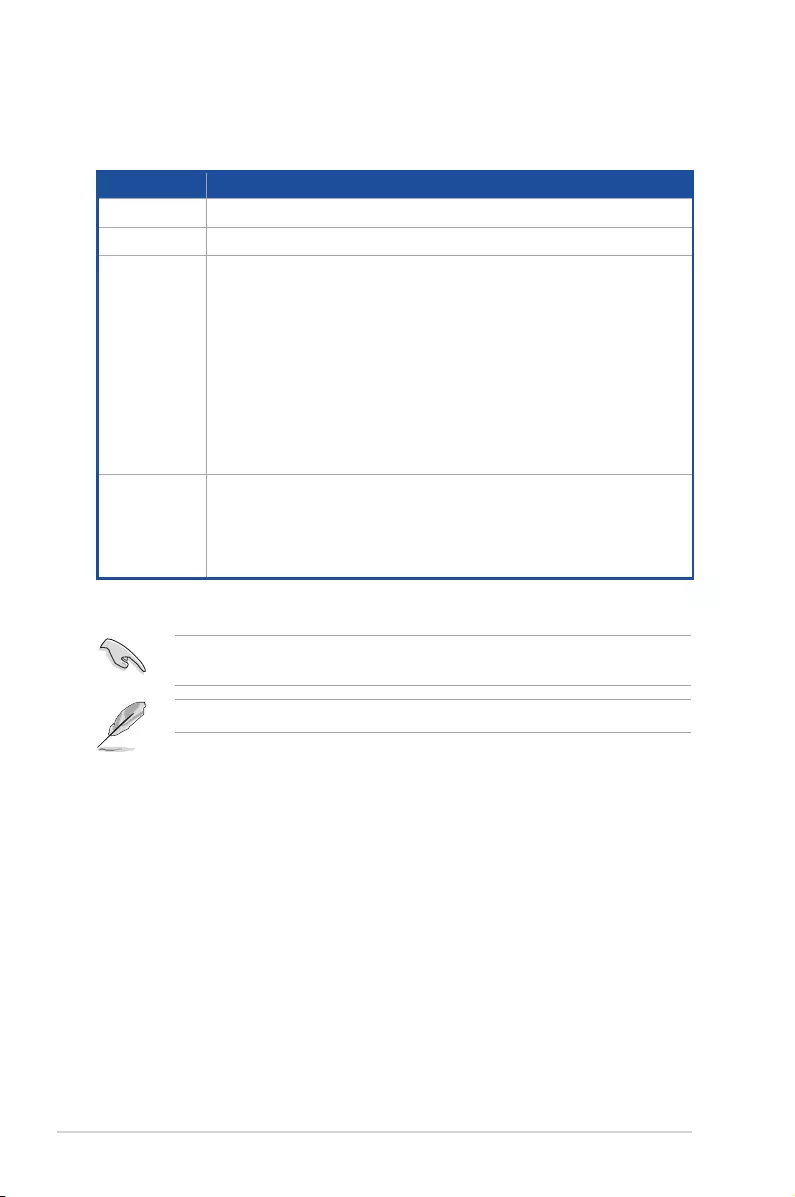
Chapter 1: Product introduction
1-2
The system does not include a USB oppy drive. You may have to use a USB oppy drive
when creating a SATA RAID driver disk. Refer to Chapter 6 for details.
• ASUSSystemWeb-basedManagement
If any of the above items is damaged or missing, contact your retailer.
1.1 Systempackagecontents
Check your system package for the following items.
ESC8000G3
Chassis ASUS 3U Rackmount Chassis
Motherboard ASUS Z10PG-D24 Server Board
Accessory box
1 x MB Support DVD
1 x ASWM Enterprise DVD*
1 x ASMB8 SDVD
1 x Bag of Screws
3 x AC Power Cable
16 x GPU air ducts (8 for Intel Xeon PHi; 8 for Nvidia/AMD)
8 x Mylar for GPU air duct for AMD GPU
2 x CPU heatsink
1 x Rail Kit
16 x VGA power cables
8 x VGA power cables for Nvidia 300W and above GPU cards.
Optional Items
1 x PEM-FDR
1 x PEB-10G/57840-2S
1 x PEB-10G/57811-1S
1 x PIKE II 3108
1 x PIKE II 3008
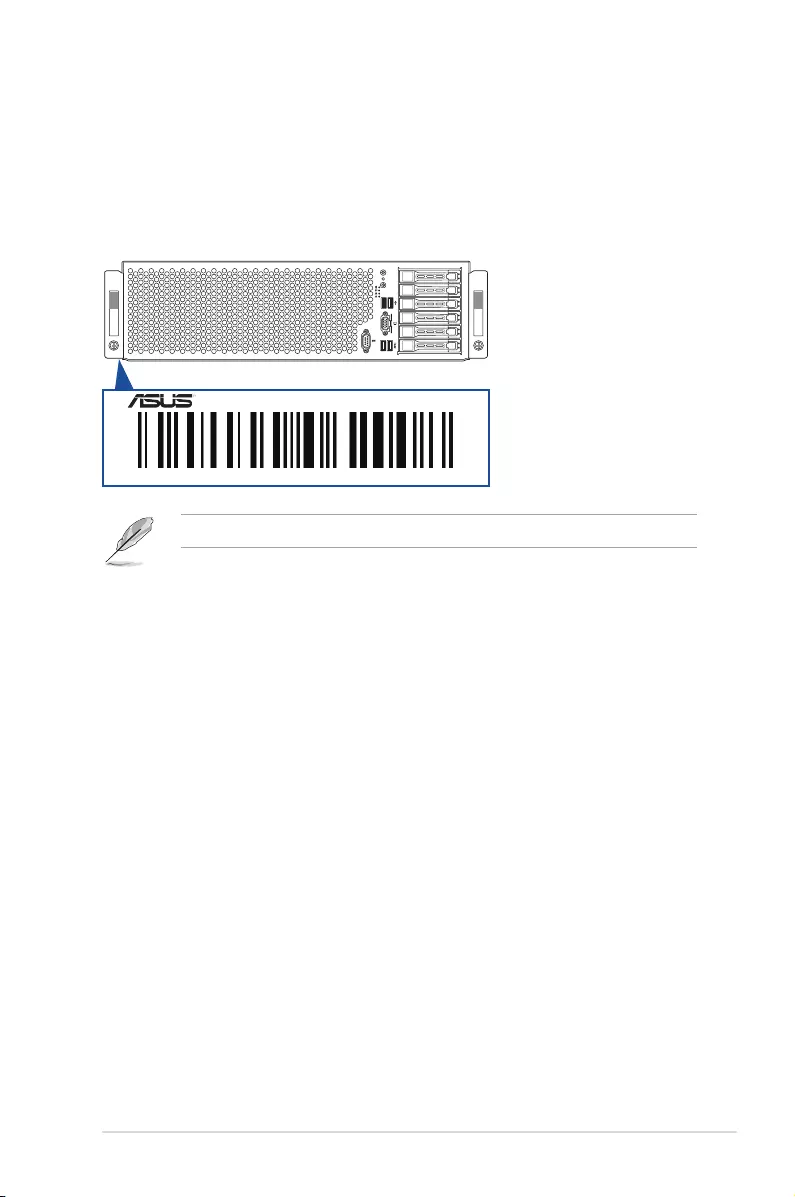
ASUS ESC8000 G3 1-3
1
2
RESET
1.2 Serialnumberlabel
Before requesting support from the ASUS Technical Support team, you must take note of the
product’s serial number containing 14 characters such as xxS0xxxxxxxxxx. See the gure
below.
With the correct serial number of the product, ASUS Technical Support team members can
then offer a quicker and satisfying solution to your problems.
The serial number on ESC8000 G3 is printed on the Asset tag.
xxS0xxxxxxxxxx
ESC8000G3
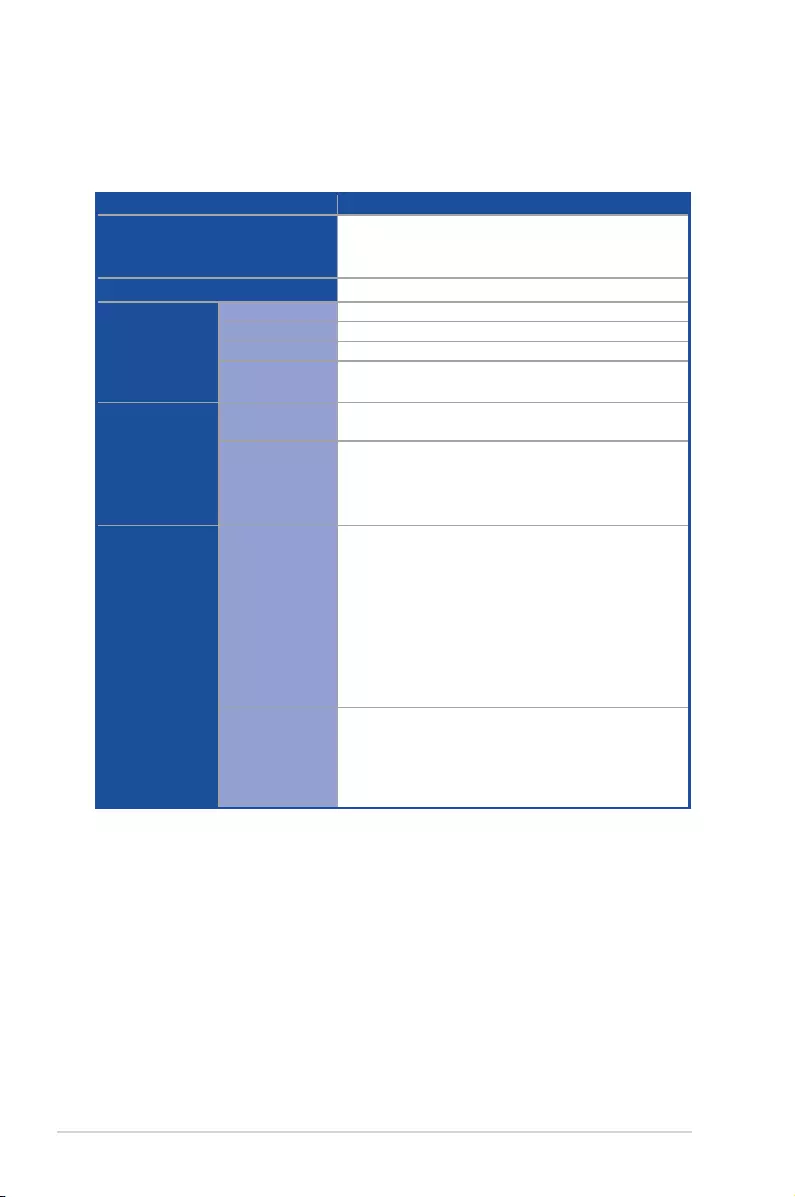
Chapter 1: Product introduction
1-4
1.3 Systemspecifications
The ASUS ESC8000 G3 servers features the ASUS Z10PG-D24 Series server board that
supports Intel® LGA 2011-3 Xeon® processor from the E5-2600 V3 product family.
(continued on the next page)
ModelName ESC8000G3
Processor/SystemBus
2 x Socket R3 (LGA 2011-3)
Intel® Xeon® processor E5-2600 v3 product family
QPI 6.4 / 8.0 / 9.6 GT/s
CoreLogic Intel® C612 PCH
Memory
TotalSlots 24 (4-channel per CPU, 12 DIMMs per CPU)
Capacity Maximum up to 1536 GB
MemoryType DDR4 2133/1866/1600/1333* RDIMM/LR-DIMM/NVDIMM
MemorySize 4 GB, 8 GB, 16 GB, 32 GB (RDIMM)
32 GB, 64 GB (LRDIMM)
ExpansionSlots
TotalPCI/PCI-X/
PCI-ESlots 10
SlotType
Full-length/Full-height
8 x PCI-E 3.0 x16 (x16 Link) + 1 x PCI-E 3.0 x16 (x8 Link)
Half-lenth/Low-prole
1 x PCI-E 3.0 x8 (x8 Link)
Storage
SATAController
Intel®C612
- 6 x SATA 6Gb/s ports
- 1 x M.2 connector(support both PCI-E and SATA
interface.)
Intel®RSTesupports software RAID 0, 1, 10, & 5 (for
Windows only)
LSI MegaRAID driver supports software RAID 0, 1, and 10
(Windows & Linux)
SASController
Optionalkits:*
ASUS PIKE II 3008 8-port SAS 12G RAID card
ASUS PIKE II 3108 8-port SAS 12G HW RAID card
*RequiresextraminiSASHDtominiSAScable
*Pleaserefertowww.asus.comforlatestmemoryAVLupdate
*3DPCsupportupto1600MT/sonly
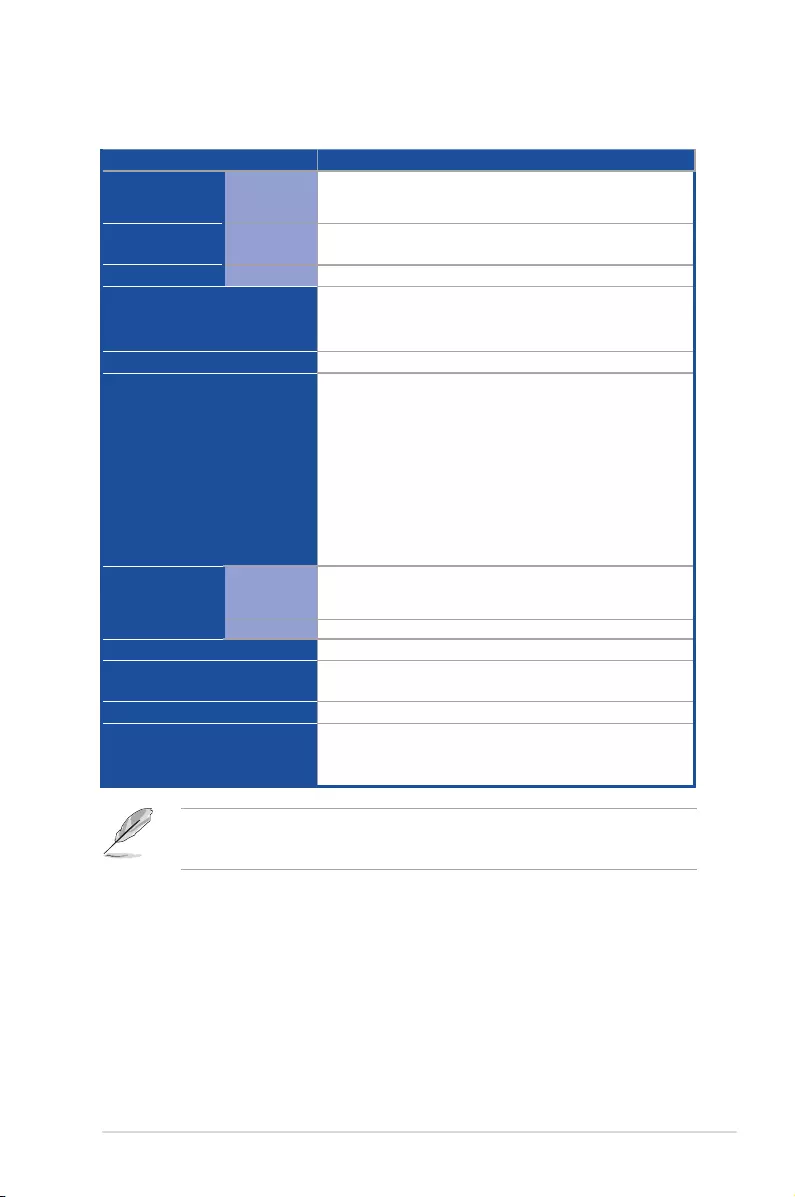
ASUS ESC8000 G3 1-5
ModelName ESC8000G3
HDDBays
I=Internal
AorSwillbe
hot-swappable
6 x Hot-swap 2.5-inch HDD Bays
Networking LAN 2 x Intel I210AT
1 x Management Port
Graphic VGA Aspeed AST2400 32 MB
FrontI/O
1 x External Serial Port
4 x Front USB ports (2 x USB 3.0, 2 x USB 2.0)
1 x VGA Port
RearI/O 3 x RJ-45 ports (One for ASMB8-iKVM)
OSSupport
Windows® Server 2012 R2
Windows® Server 2012
Windows® Server 2008 Enterprise R2 SP1
RedHat® Enterprise Linux
SuSE® Linux Enterprise Server
Ubuntu
CentOS
VMWare
Citrix XenServer
Management
Solution
OutofBand
Remote
Hardware
1 x ASMB8-iKVM for KVM-over-Internet (default)
Software ASWM Enterprise
Dimension(HHxWWxDD) 759 mm x 447 mm x 130.6 mm (3U)
NetWeightKg(CPU,DRAM&
HDDnotincluded) 29.2 Kg
PowerSupply/PowerRating 100 - 127 / 200 - 240 Vac, 25.8 / 19A, 47-63 Hz Class I
Environment
Operating temperature: 10°C ~ 35°C
Non operating temperature: -40°C ~ 70°C
Non operating humidity: 20% ~ 90% (Non-condensing)
Systemspecifications
• Specications are subject to change without notice.
• Refer to www.asus.com for the latest OS AVL update.
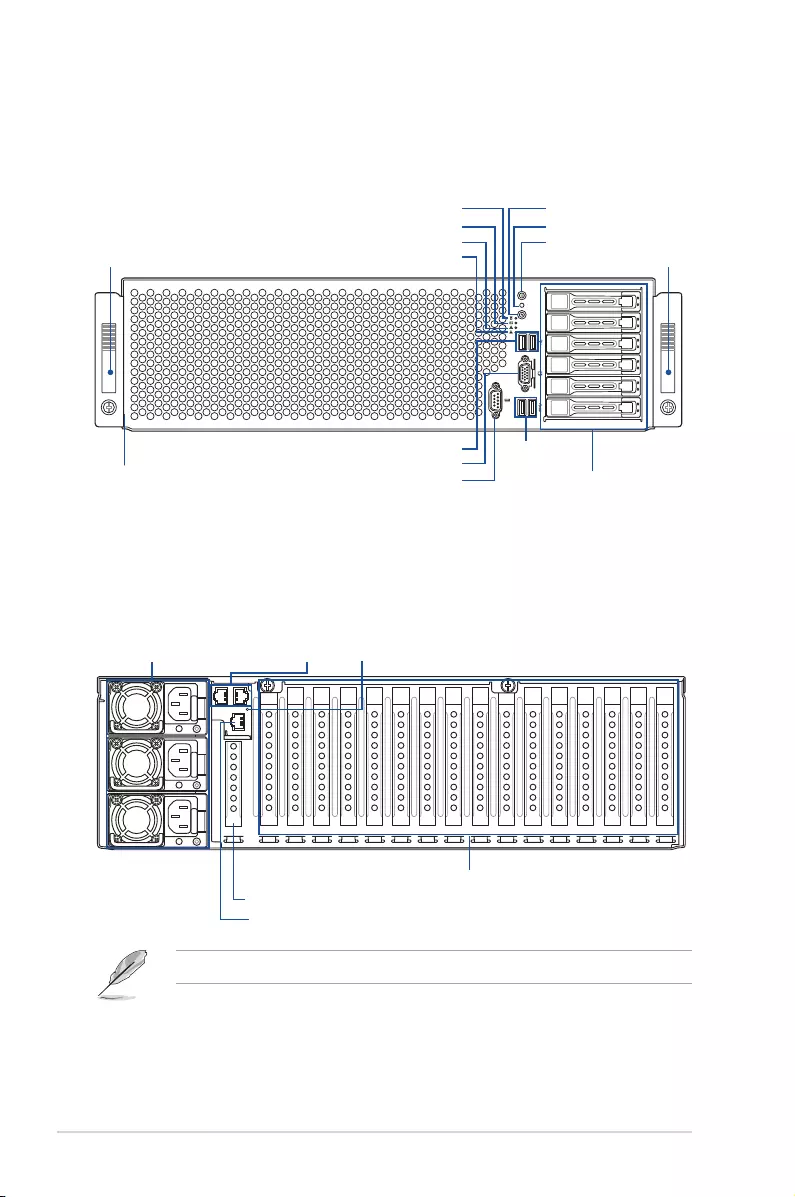
Chapter 1: Product introduction
1-6
1
2
RESET
1.4 Frontpanelfeatures
The barebone server features a simple yet stylish front panel. The power and reset buttons,
LED indicators, and USB ports are located and easily accessible on the front panel.
USB2.0ports
Steelpullhandle
Steelpullhandle
Hot-swap2.5-inchHDDBays
Assettag(hidden)
MessageLED
LAN2LED
LAN1LED
HDDAccessLED LocationbuttonwithLED
Resetbutton
PowerbuttonwithLED
USB3.0ports
VGAport
Serialport
The Dedicated Management LAN port is for the ASUS ASMB8-iKVM controller only.
1.5 Rearpanelfeatures
The LAN ports and system power socket are located on the rear panel of the server.
Powercordconnectorand
Redundantpowersupply
LANports LocateLED
DedicatedManagementLANport
Full-length/Full-heightexpansionslots
Half-length/Low-profileexpansionslot
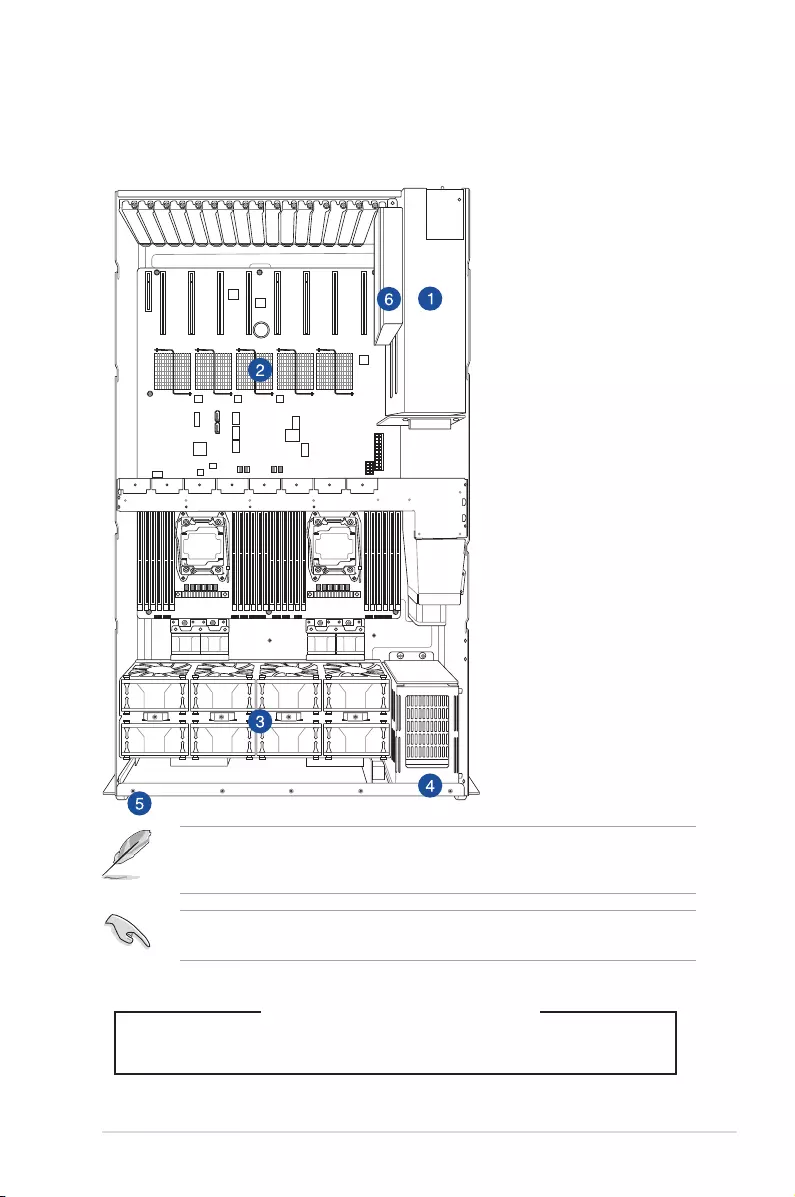
ASUS ESC8000 G3 1-7
1.6 Internalfeatures
The barebone server includes the basic components as shown.
The barebone server does not include a oppy disk drive or an optical drive. Connect a
USB oppy disk drive to any of the USB ports on the front or rear panel if you need to use a
oppy disk.
WARNING
HAZARDOUS MOVING PARTS
KEEP FINGERS AND OTHER BODY PARTS AWAY
1. Redundant Power supply
(hidden)
2. ASUS Z10PG-D24 Server
Board
3. System fans
4. Hot-swap HDD tray (SAS
and SATA) (hidden)
5. Asset tag (hidden)
6. Half-length/Low-Prole
PCI-E Expansion slot
(hidden)
A protection lm is pre-attached to the front cover before shipping. Please remove the
protection lm before turning on the system for proper heat dissipation.
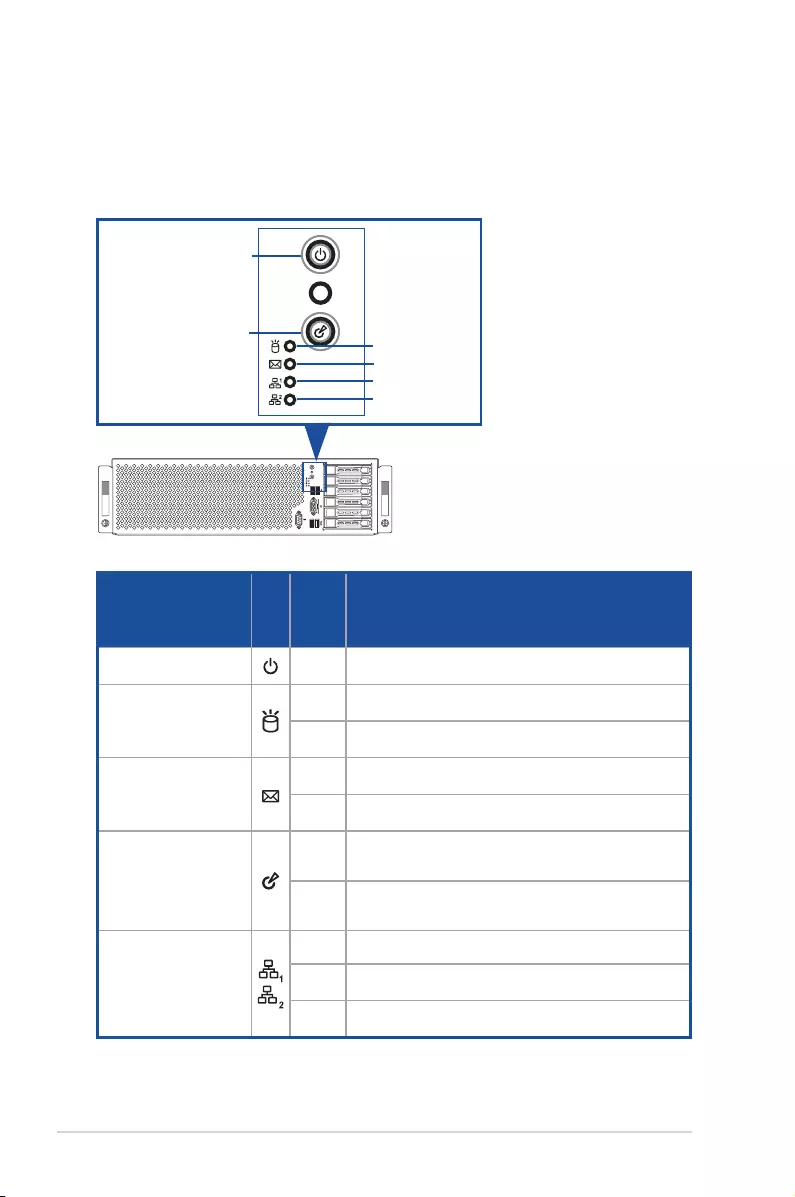
Chapter 1: Product introduction
1-8
1.7 LEDinformation
1.7.1 FrontpanelLEDs
LED Icon Display
status Description
Power button with LED ON System power ON
HDD Access LED
OFF No activity
Blinking Read/write data into the HDD
Message LED
OFF System is normal; no incoming event
ON A hardware monitor event is indicated
Location button with
LED
OFF Normal status
ON Location switch is pressed (Press the location switch
again to turn off)
LAN LEDs
OFF No LAN connection
Blinking LAN is transmitting or receiving data
ON LAN connection is present
1
2
RESET
ESC8000G3
RESET
MessageLED
LAN2LED
LAN1LED
HDDAccessLED
LocationbuttonwithLED
PowerbuttonwithLED
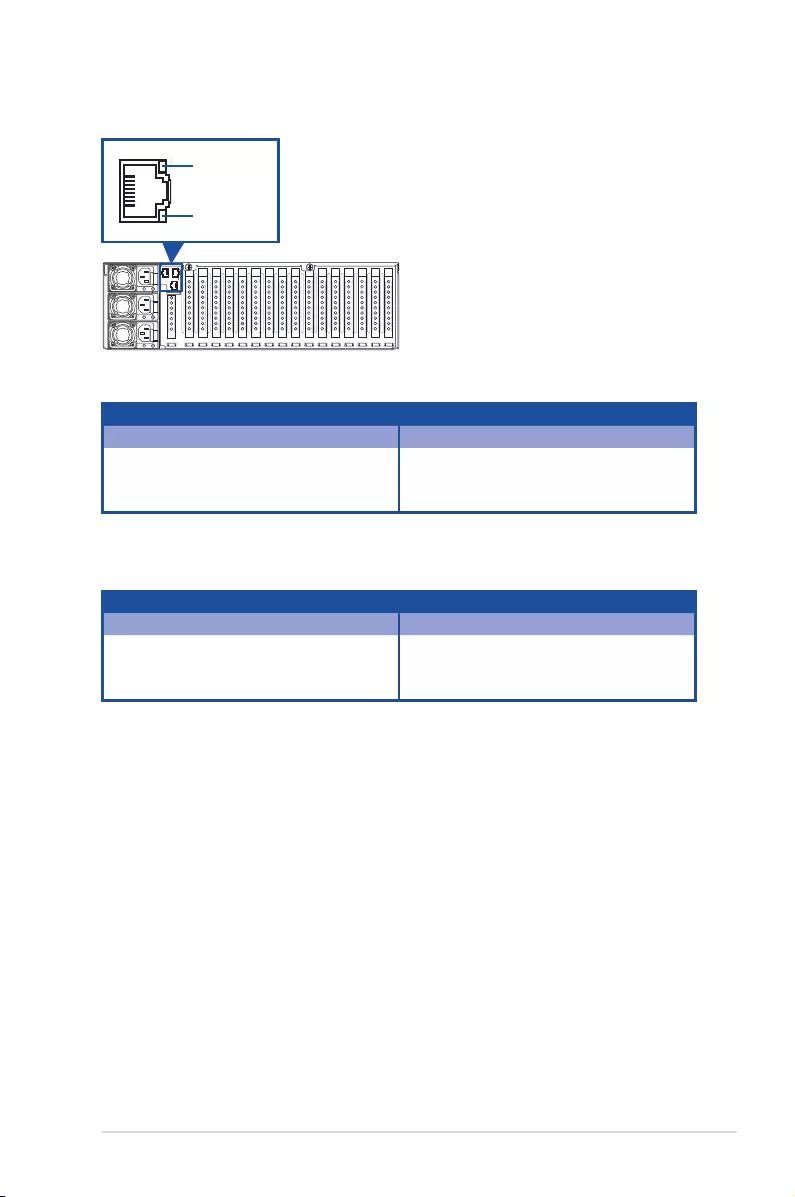
ASUS ESC8000 G3 1-9
1.7.2 LAN(RJ-45)LEDs
LAN1/LAN2LEDs
DedicatedManagementLAN(forASMB8)
ACT/LINKLED SPEEDLED
Status Description Status Description
OFF No link OFF 10 Mbps connection
GREEN Linked ORANGE 100 Mbps connection
BLINKING Data activity GREEN 1 Gbps connection
ACT/LINKLED SPEEDLED
Status Description Status Description
OFF No link OFF 10 Mbps connection
ORANGE Linked ORANGE 100 Mbps connection
BLINKING Data activity GREEN 1 Gbps connection
ACT/LINKLED
SPEEDLED
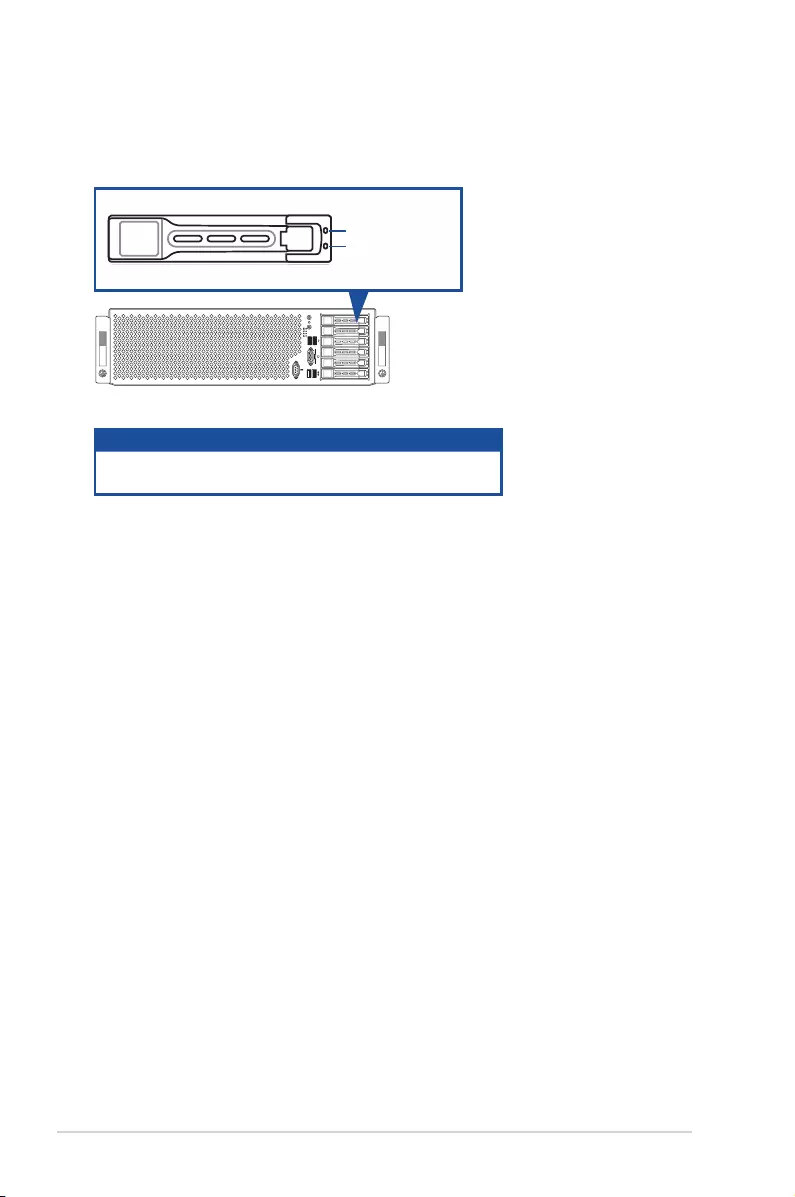
Chapter 1: Product introduction
1-10
1
2
RESET
1.7.3 HDDstatusLEDs
Power/AccessLED
StatusLED
HDDLED Description
Green The installed HDD is in good condition
Red HDD locate or HDD failure
1
2
RESET
ESC8000G3
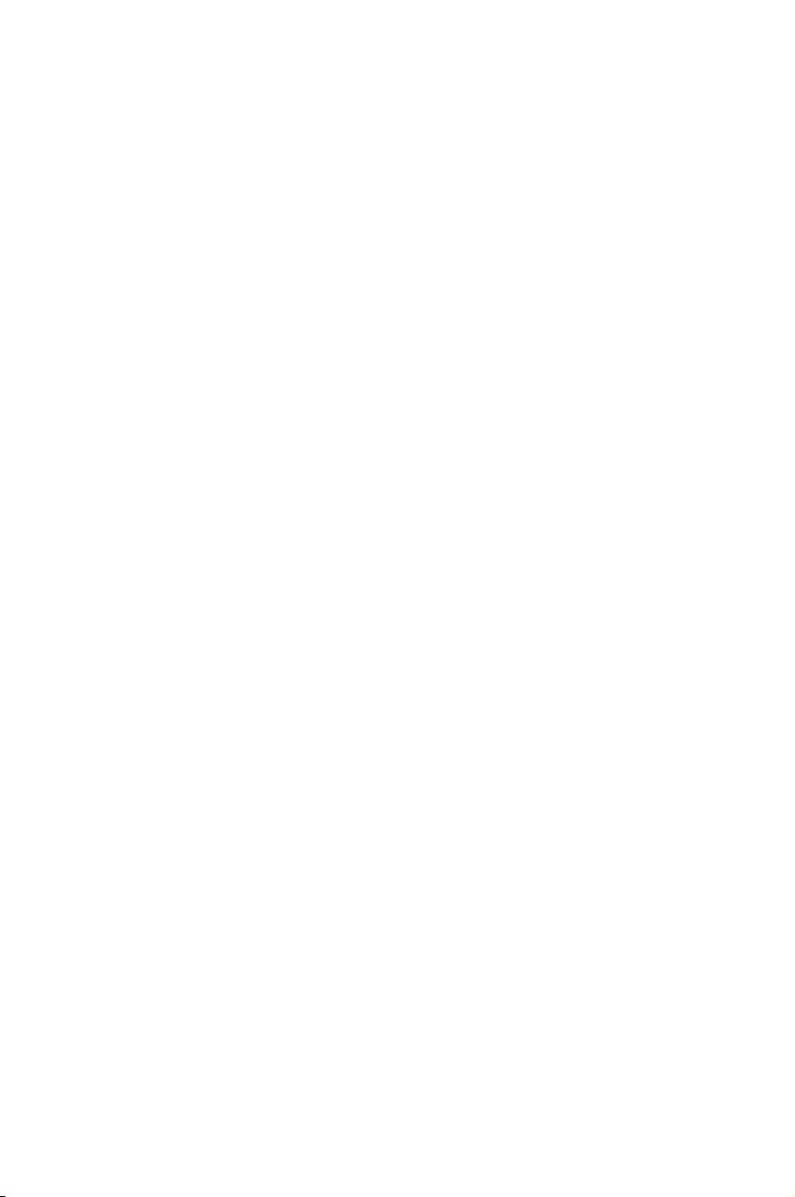
This chapter lists the hardware setup procedures that you have
to perform when installing or removing system components.
2
Hardware Information
Chapter 2: Hardware Information
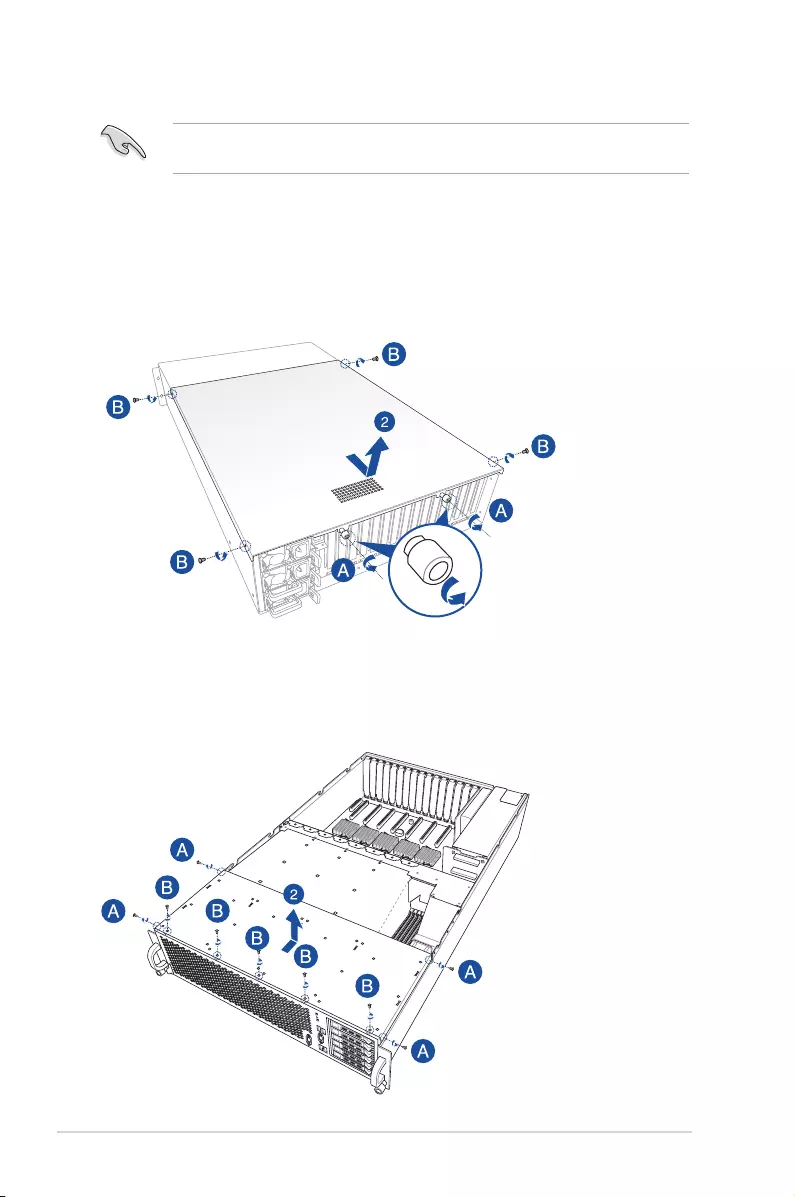
Chapter 2: Hardware setup
2-2
2.1 Chassis covers
To remove the rear chassis cover:
1. Remove the two (A) thumbscrews on the rear then remove the four screws on the side
(B).
2. Slightly move the rear chassis cover toward the rear then lift to completely remove it
from the chassis.
To remove the front chassis cover:
1. Remove the four (A) screws on the side then remove the ve screws on the top (B).
2. Slightly move the front chassis cover toward the rear then lift to completely remove it
from the chassis.
A protection lm is pre-attached to the system cover before shipping. Remove the
protection lm before turning on the system for proper heat dissipation.
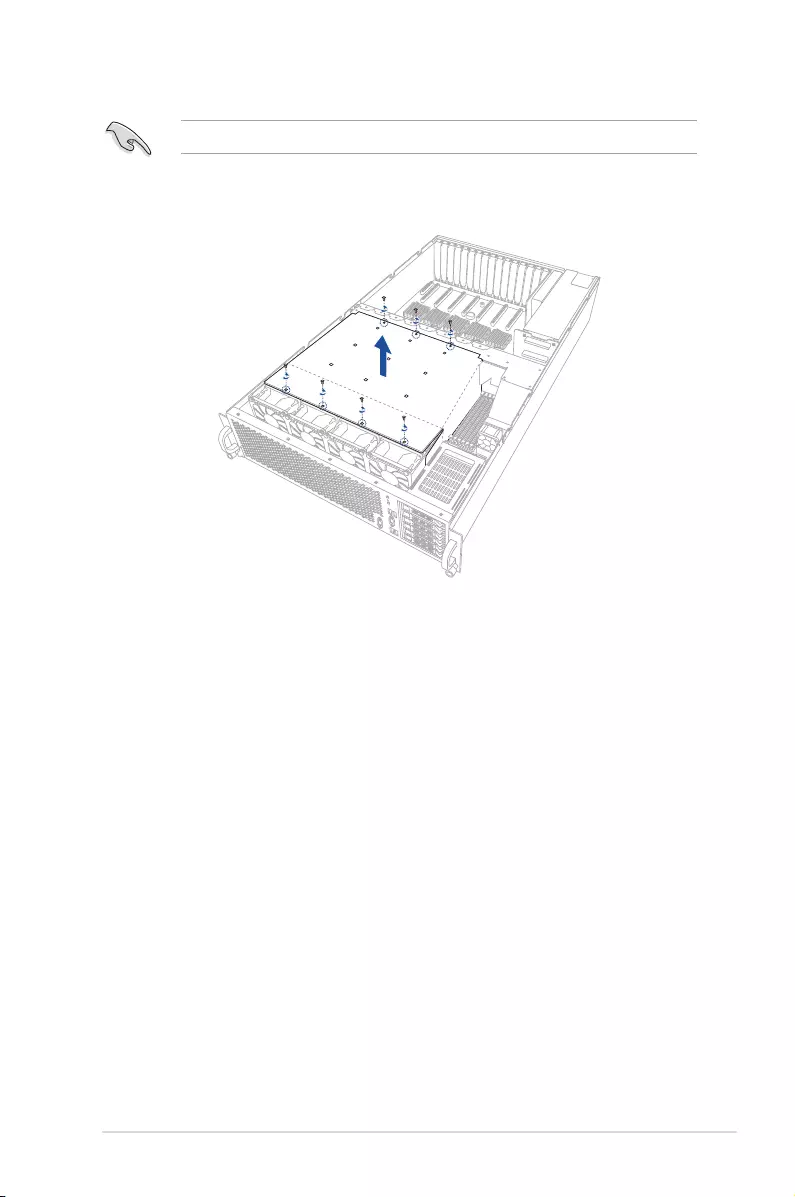
2-3
ASUS ESC8000 G3
2.2 GPU fan air duct
To remove the GPU fan airduct, remove the seven (7) screws on the GPU air duct then lift
the airduct to remove it from the chassis.
Use both of your hands in performing the steps.
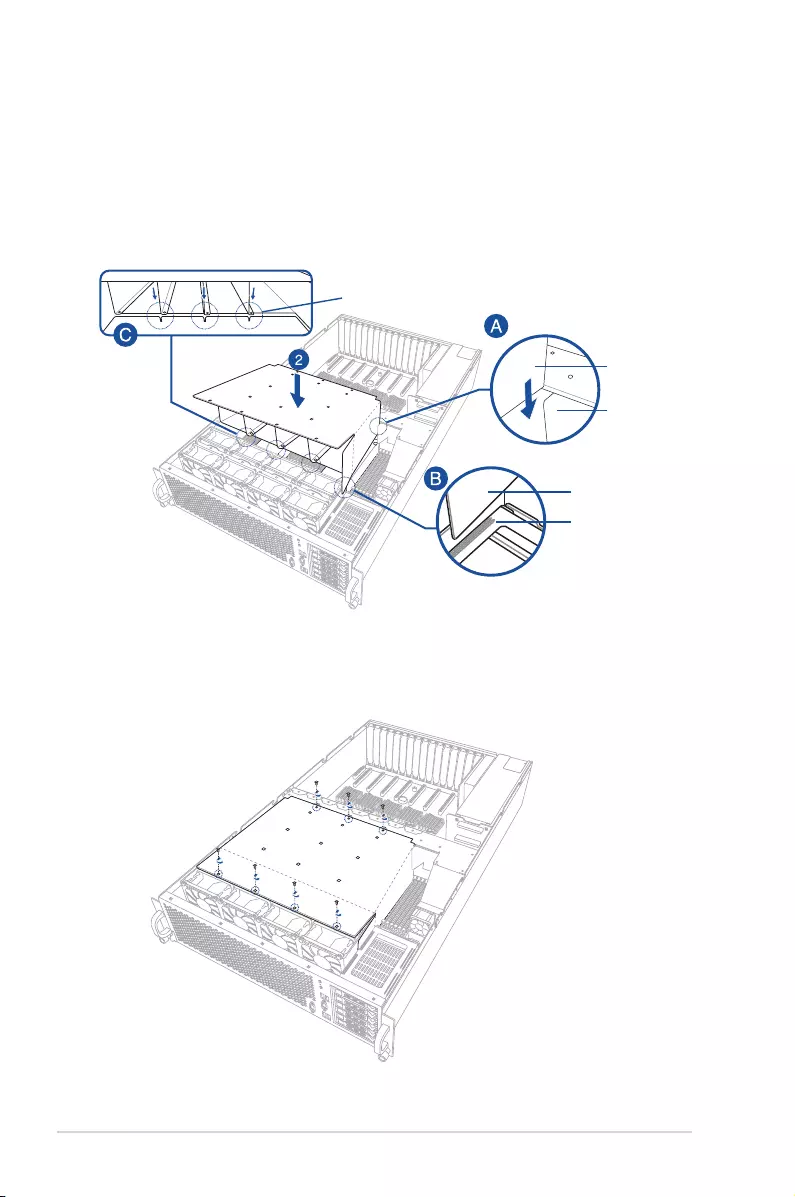
Chapter 2: Hardware setup
2-4
To reinstall the GPU fan airduct.
1. Align the rear corner edge of the GPU air duct inside the air tunnel on the mid board (A)
then insert the front corner edge to the gap between the front system fans and the HDD
casing (B).
2. Slowly press the GPU down to the chassis making sure that the ledge on the GPU air
duct ts in the gap between the system fans (C).
3. Tighten the seven (7) screws on the GPU air duct.
air tunnel
ledge on the GPU air duct
GPU air duct
GPU air duct
HDD casing
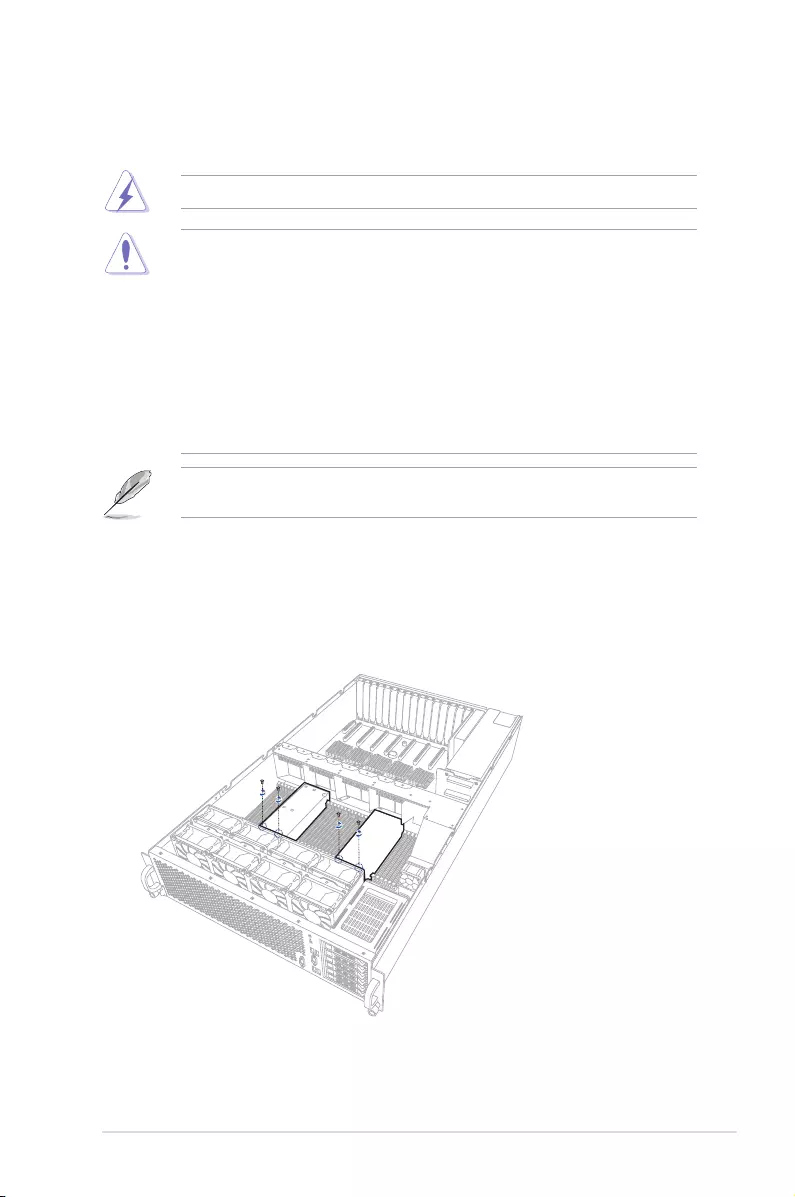
2-5
ASUS ESC8000 G3
2.3 Central Processing Unit (CPU)
The motherboard comes with two surface mount LGA 2011-3 Socket R3 designed for the
Intel® Xeon® E5-2600 V3 series processor family.
2.3.1 Installing the CPU
To install a CPU:
1. Remove the two (2) screws on each of the CPU air duct.
Ensure that all power cables are unplugged before installing the CPU.
• Upon purchase of the motherboard, ensure that the PnP cap is on the socket and
the socket contacts are not bent. Contact your retailer immediately if the PnP cap
is missing, or if you see any damage to the PnP cap/socket contacts/motherboard
components. ASUS shoulders the repair cost only if the damage is shipment/transit-
related.
• Keep the cap after installing the motherboard. ASUS will process Return Merchandise
Authorization (RMA) requests only if the motherboard comes with the cap on the LGA
2011-3 socket.
• The product warranty does not cover damage to the socket contacts resulting from
incorrect CPU installation/removal, or misplacement/loss/incorrect removal of the PnP
cap.
Remove the front cover, rear cover, and the GPU air duct before installing the CPU. For
more information, refer to the section Chassis covers and GPU air duct of this user guide.
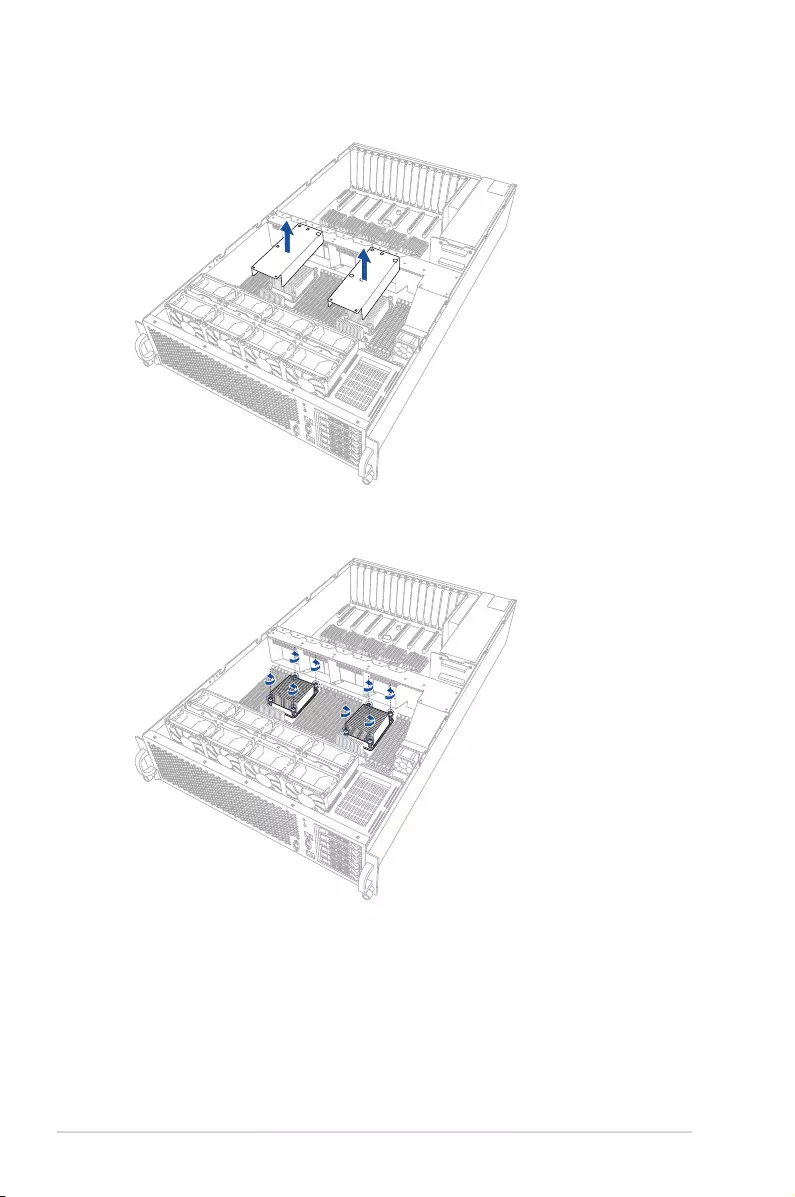
Chapter 2: Hardware setup
2-6
2. Carefully lift the CPU air duct.
3. Loosen the screws on the CPU heatsink.
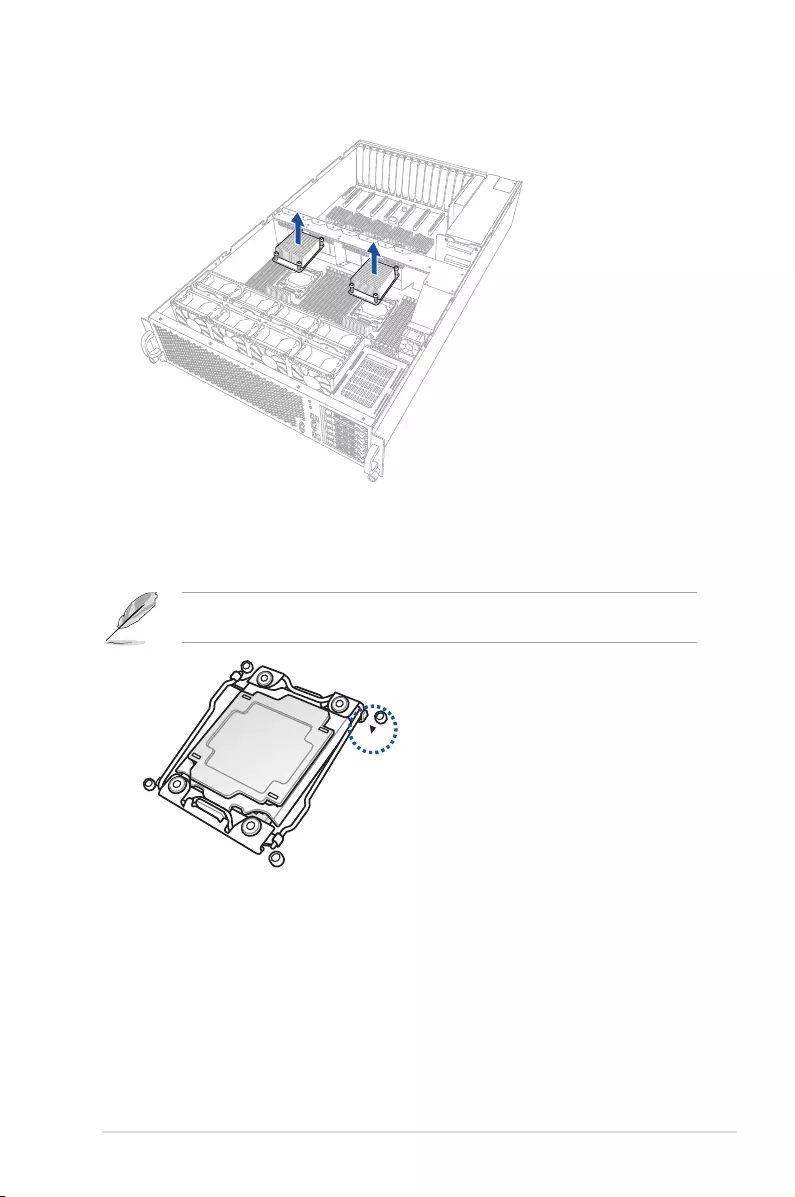
2-7
ASUS ESC8000 G3
5. Locate the CPU socket box in the motherboard.
Align the system such that the socket box is facing toward you and the triangle mark is on
your top-right position.
triangle mark
4. Lift and remove the the CPU heatsink then set aside.
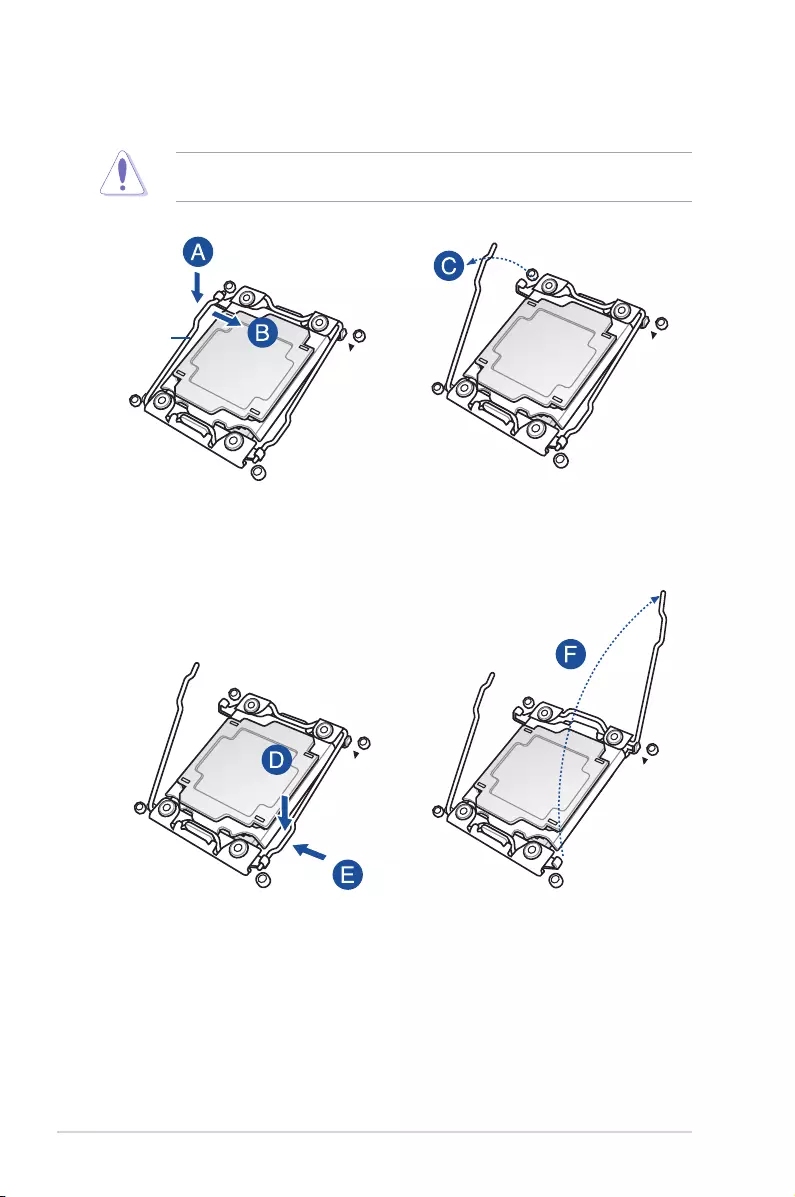
Chapter 2: Hardware setup
2-8
6. Press down the load lever with your thumb (A), move it to the right until it is released
from the retention tab (B), then gently lift the load lever (C).
To prevent damage to the socket pins, do not remove the PnP cap unless you are installing
a CPU.
Load lever
7. Press down the right load lever with your thumb (D), move it to the left until it is
released from retention tab (E), then gently lift the load lever (F).
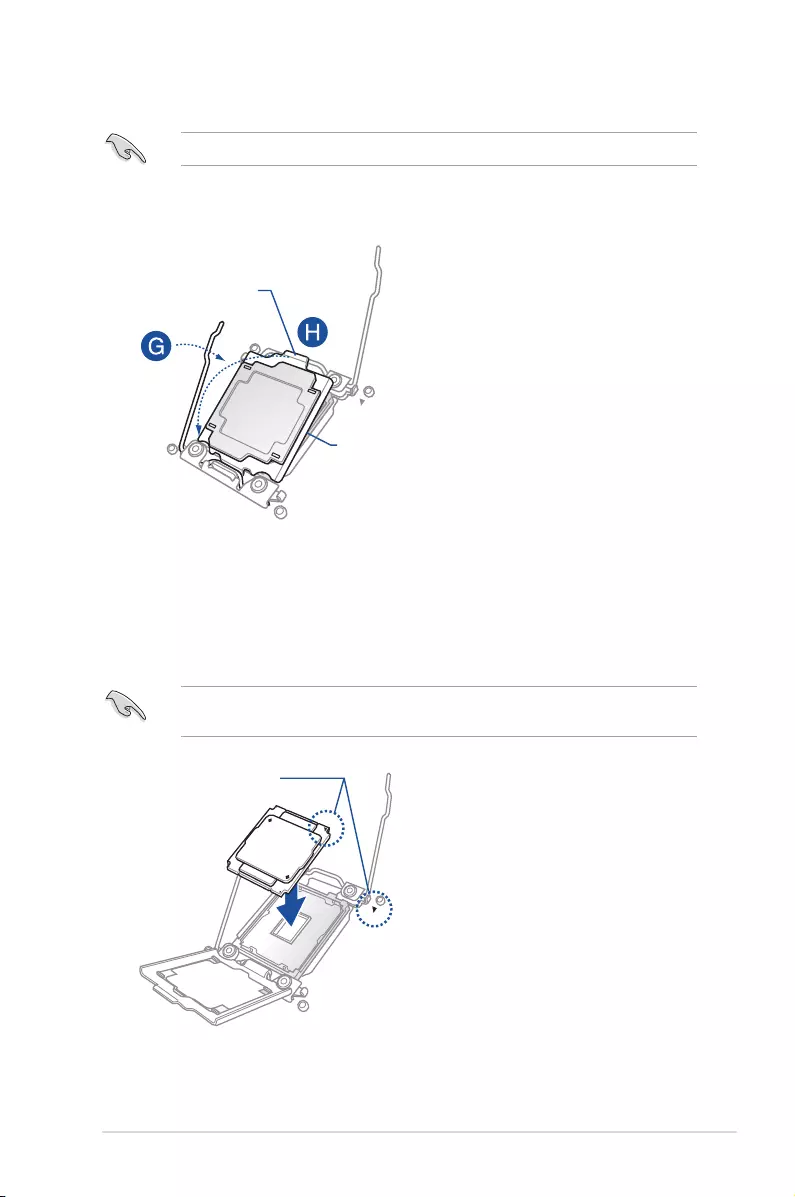
2-9
ASUS ESC8000 G3
8. Push the left load lever to slightly lift the load plate (G).
Do not insert the load lever into the retention tab.
9. Hold the edge then gently lift the load plate (H).
Load plate
edge of the Load plate
The CPU ts in only one correct orientation. DO NOT force the CPU into the socket to
prevent bending the CPU pins on the socket.
10. Prepare the CPU.
11. Align and position the CPU over the socket ensuring that the triangle mark on the CPU
matches the triangle mark on the socket box.
Triangle mark
12. Install the CPU into the slot.
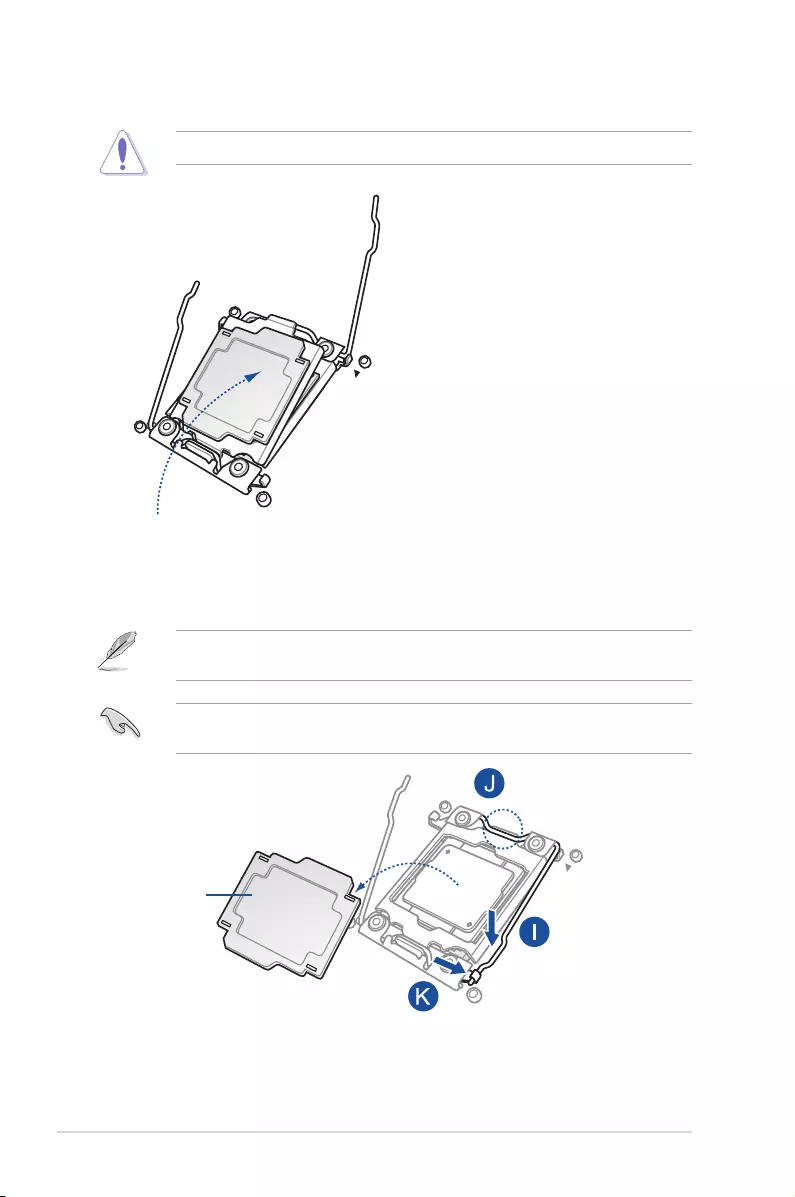
Chapter 2: Hardware setup
2-10
13. Gently push the load plate just enough to let it sit on top of the CPU.
Do not force to close the load plate as it may damage the CPU.
14. Push down the right load lever (I) ensuring that the edge of the load plate is xed and
tucked securely under the lever (J) then insert the right load lever under the retention
tab (K).
The PnP cap pops out of the load plate when the right load lever is inserted into the
retention tab.
Keep the PnP cap. ASUS will process Return Merchandise Authorization (RMA) requests
only if the motherboard comes with the PnP cap on the LGA 2011-3 socket.
PnP cap
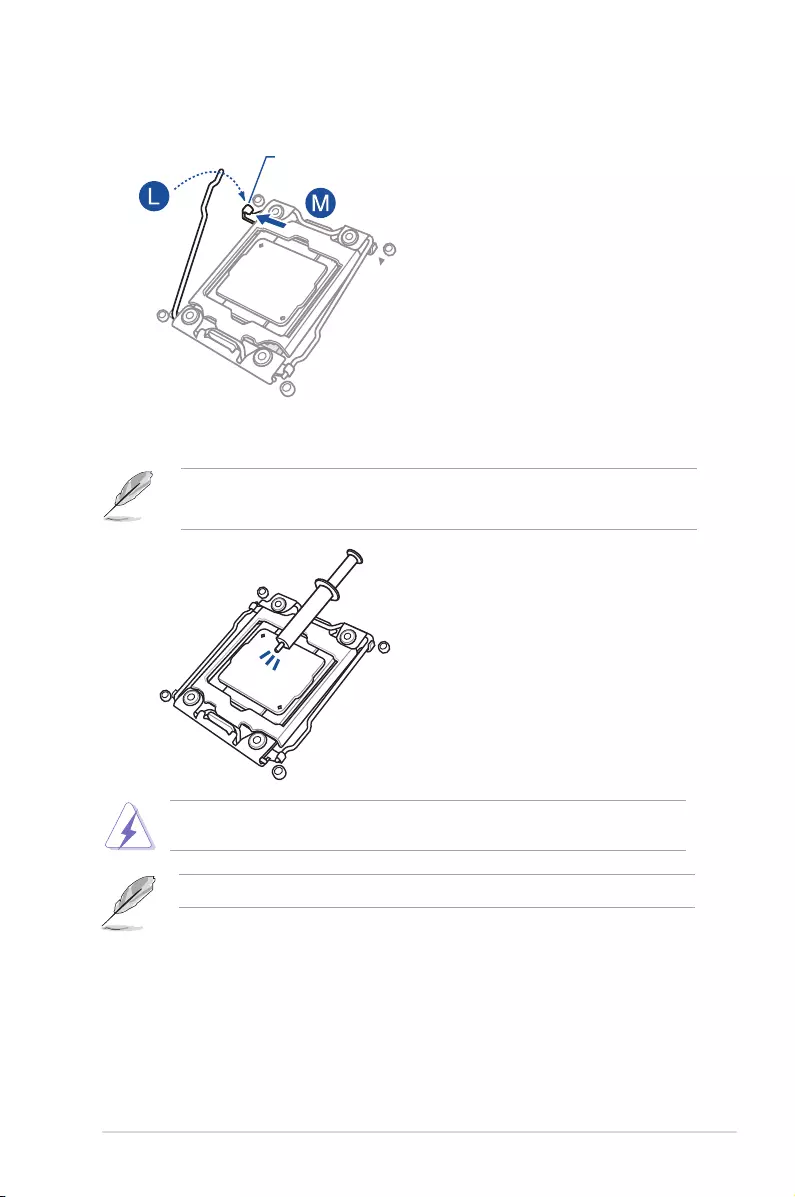
2-11
ASUS ESC8000 G3
The Thermal Interface Material is toxic and inedible. DO NOT eat it. If it gets into your eyes
or touches your skin, wash it off immediately and seek professional medical help.
Repeat step 5 - 16 to install the other CPU.
• Ensure that the Thermal Interface Material is spread in an even thin layer.
• Some heatsinks come with pre-applied Thermal Interface Material. If so, skip this step.
16. Apply some Thermal Interface Material to the exposed area of the CPU that the
heatsink will be in contact with.
15. Push down the left load lever (L) then insert it under the retention tab (M).
Retention tab
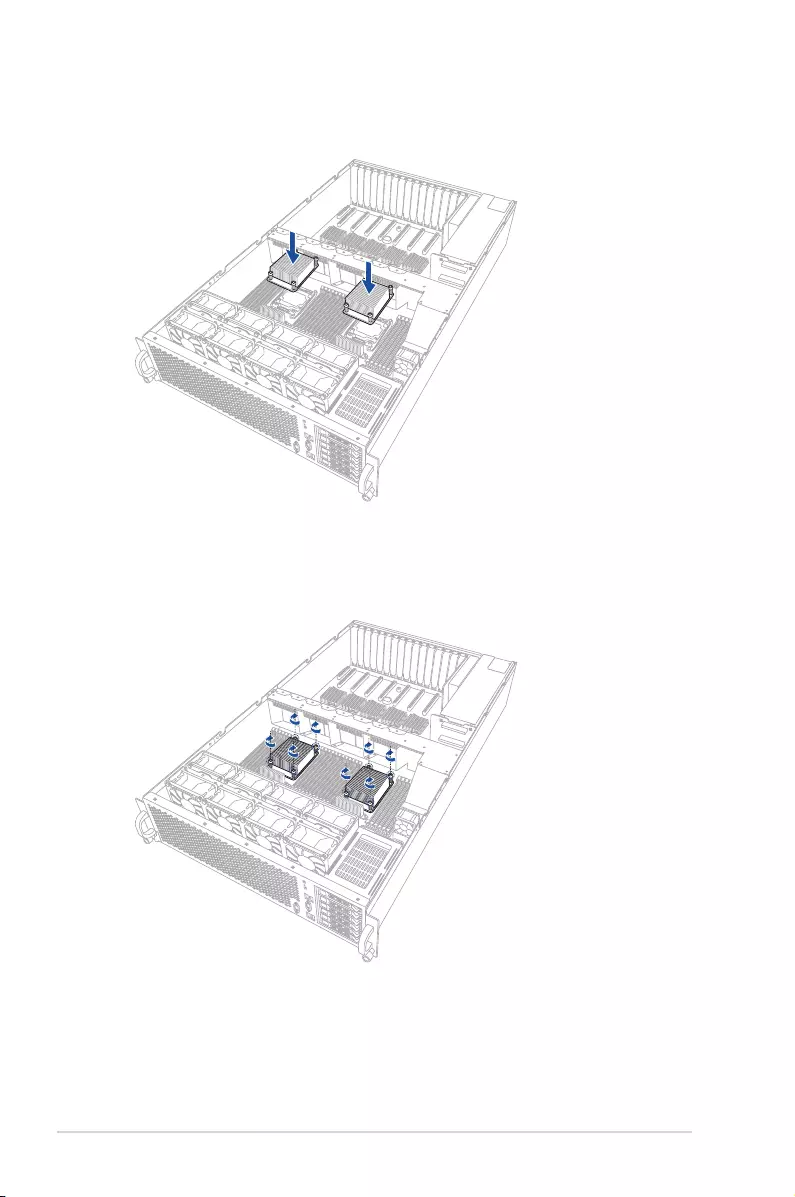
Chapter 2: Hardware setup
2-12
17. Align the CPU heatsink on top of the installed CPU ensuring that the screw holes on the
CPU heatsink matches the screw holes on the socket box of the system.
18. Tighten the four (4) screws on the CPU heatsink.
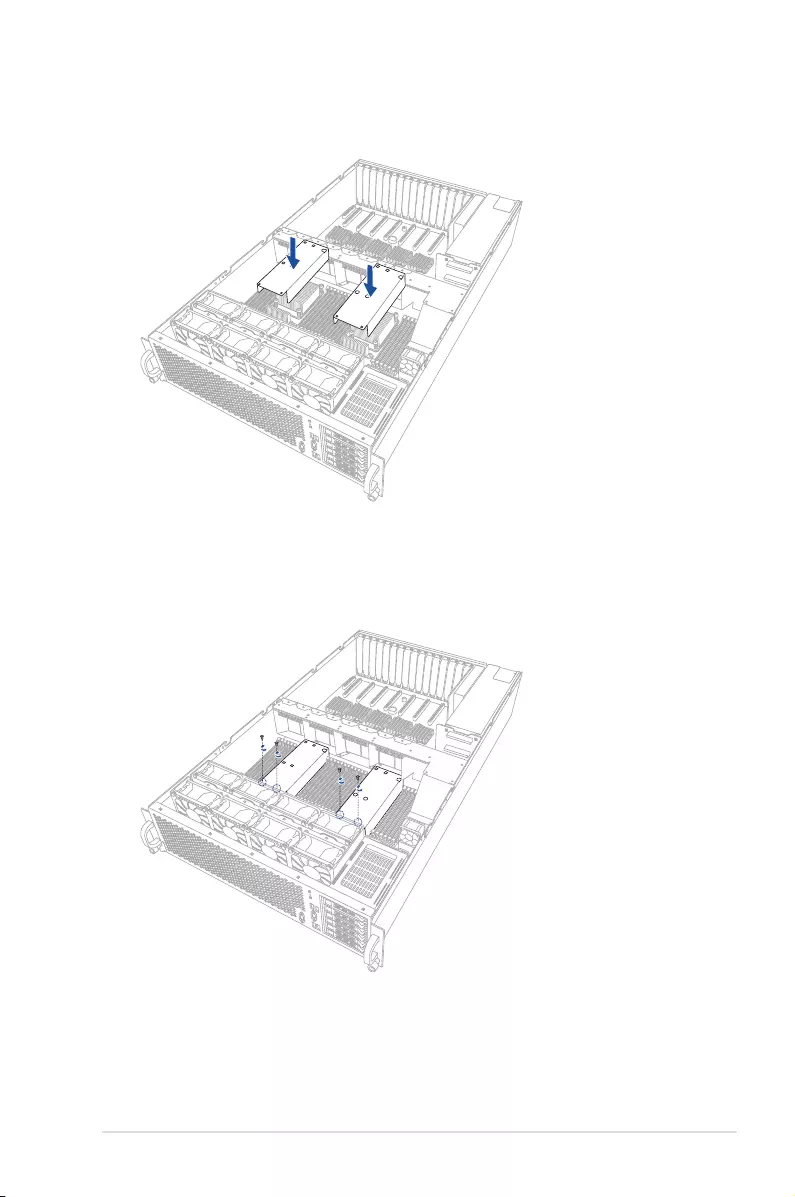
2-13
ASUS ESC8000 G3
19. Replace the CPU air duct.
20. Tigthen the screws on the CPU air duct.
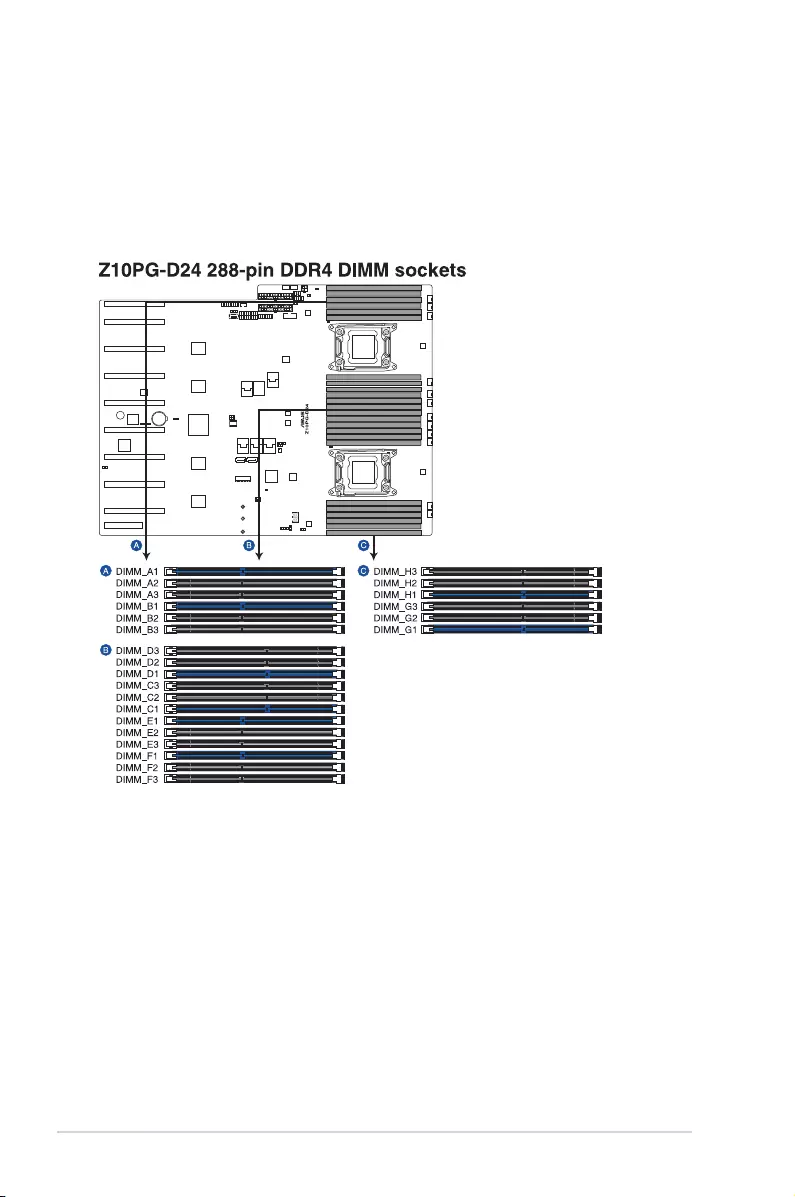
Chapter 2: Hardware setup
2-14
2.4 System memory
2.4.1 Overview
The motherboard comes with 24 Double Data Rate 4 (DDR4) Dual Inline Memory
Modules (DIMM) sockets.
The gure illustrates the location of the DDR4 DIMM sockets:
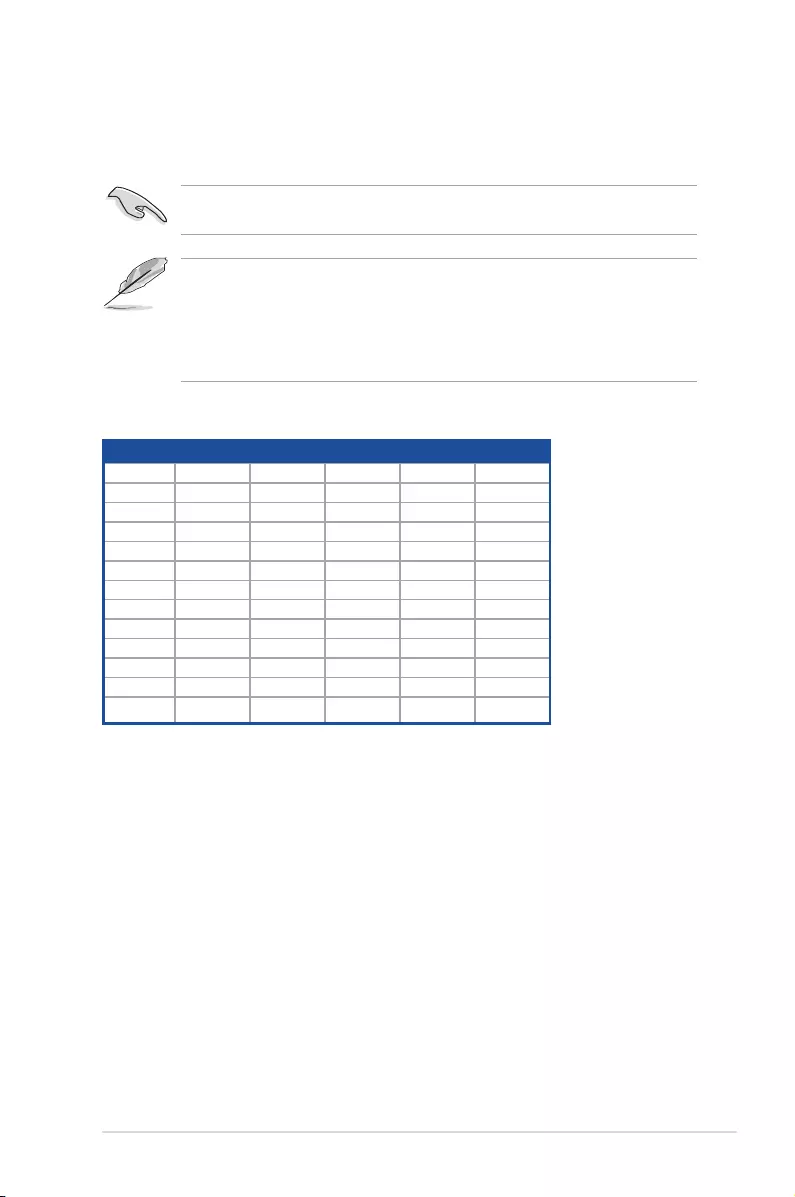
2-15
ASUS ESC8000 G3
2.4.2 Memory Configurations
You may install 4 GB, 8 GB, 16 GB, and 32 GB RDIMMs or 32 GB or 64 GB LR-DIMMs into
the DIMM sockets using the memory congurations in this section.
Single CPU Configuration
• Refer to ASUS Server AVL for the updated list of compatible DIMMs.
• When installing only one DIMM in a single CPU conguration, install the DIMM on
either A1 or B1.
• Always install DIMMs with the same CAS latency. For optimum compatibility, it is
recommended that you obtain memory modules from the same vendor.
1 CPU Configuration (must on CPU1)
1 DIMM 2 DIMMs 4 DIMMs 8 DIMMs 12 DIMMs
DIMM_A3 •
DIMM_A2 • •
DIMM_A1 •••••
DIMM_B3 •
DIMM_B2 • •
DIMM_B1 • • • •
DIMM_C3 •
DIMM_C2 • •
DIMM_C1 •••
DIMM_D3 •
DIMM_D2 • •
DIMM_D1 •••
Make sure that you have installed the CPU, the CPU heatsink, and the CPU air duct before
installing the DIMMs. Doing so will prevent issues in installing the DIMMs next to the CPU.
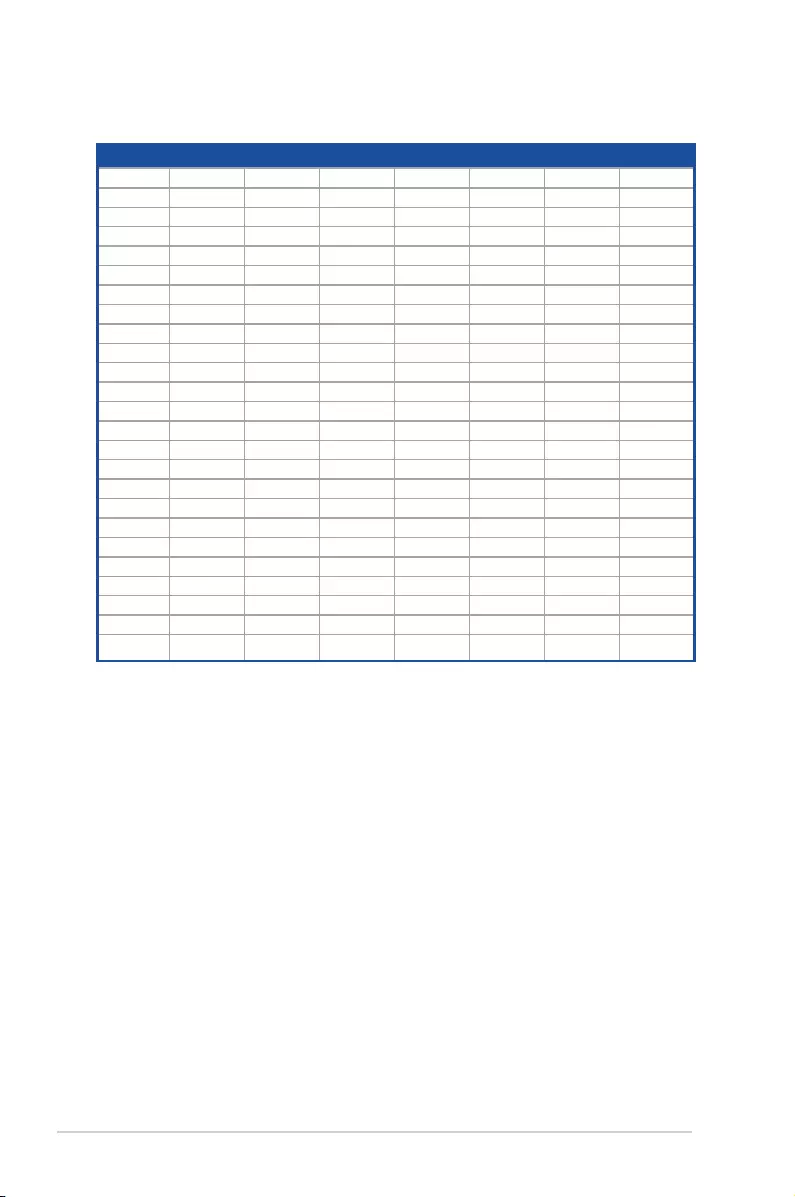
Chapter 2: Hardware setup
2-16
2 CPU Configuration
2 DIMMs 4 DIMMs 8 DIMMs 12 DIMMs 16 DIMMs 20 DIMMs 24 DIMMs
DIMM_A3 • •
DIMM_A2 • • • •
DIMM_A1 • • • • • • •
DIMM_B3 • •
DIMM_B2 • • • •
DIMM_B1 • • • • • •
DIMM_C3 •
DIMM_C2 • • •
DIMM_C1 • • • • •
DIMM_D3 •
DIMM_D2 • • •
DIMM_D1 • • • • •
DIMM_E3 • •
DIMM_E2 • • • •
DIMM_E1 • • • • • • •
DIMM_F3 • •
DIMM_F2 • • • •
DIMM_F1 • • • • • •
DIMM_G3 •
DIMM_G2 • • •
DIMM_G1 • • • • •
DIMM_H3 •
DIMM_H2 • • •
DIMM_H1 • • • • •
Dual CPU Configuration
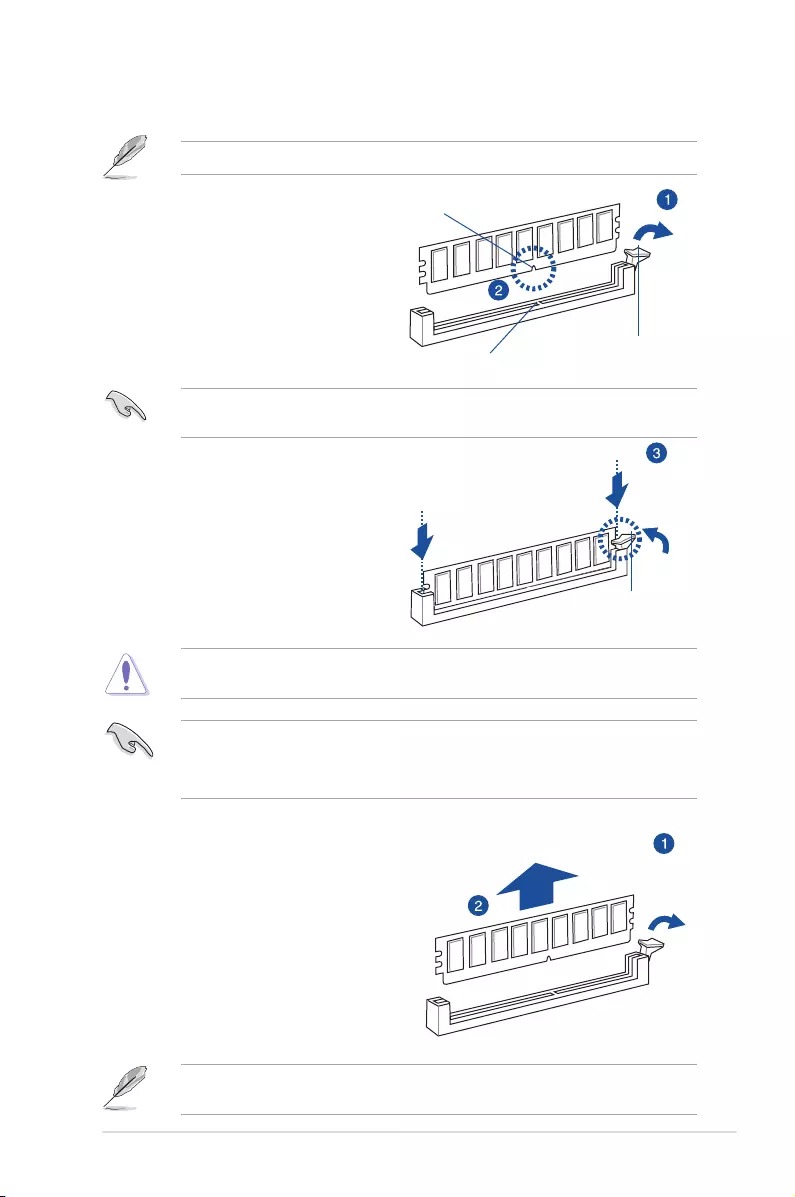
2-17
ASUS ESC8000 G3
2.4.3 Installing a DIMM on a single clip DIMM socket
3. Hold the DIMM on both ends, then
insert the DIMM vertically into the
socket. Apply force to both ends of the
DIMM simultaneously until the retaining
clip snaps back into place, and the
DIMM cannot be pushed in any further
to ensure proper sitting of the DIMM.
Locked Retaining Clip
1. Press the retaining clip outward to
unlock a DIMM socket.
2. Align a DIMM on the socket such that
the notch on the DIMM matches the
DIMM slot key on the socket.
Unlocked retaining clip
DIMM notch
DIMM slot key
1. Press the retaining clip outward to
unlock the DIMM.
2. Remove the DIMM from the socket.
Removing a DIMM from a single clip DIMM socket
• To install two or more DIMMs, refer to the user guide bundled in the motherboard
package.
• Refer to the user guide for qualied vendor lists of the memory modules.
Support the DIMM lightly with your ngers when pressing the retaining clips. The DIMM
might get damaged when it ips out with extra force.
Always insert the DIMM into the socket VERTICALLY to prevent damage to the DIMM
notch.
A DIMM is keyed with a notch so that it ts in only one direction. DO NOT force a DIMM into
a socket in the wrong direction to avoid damaging the DIMM.
Ensure to install CPU, CPU heatsink, and the CPU air duct rst before installing the DIMM.
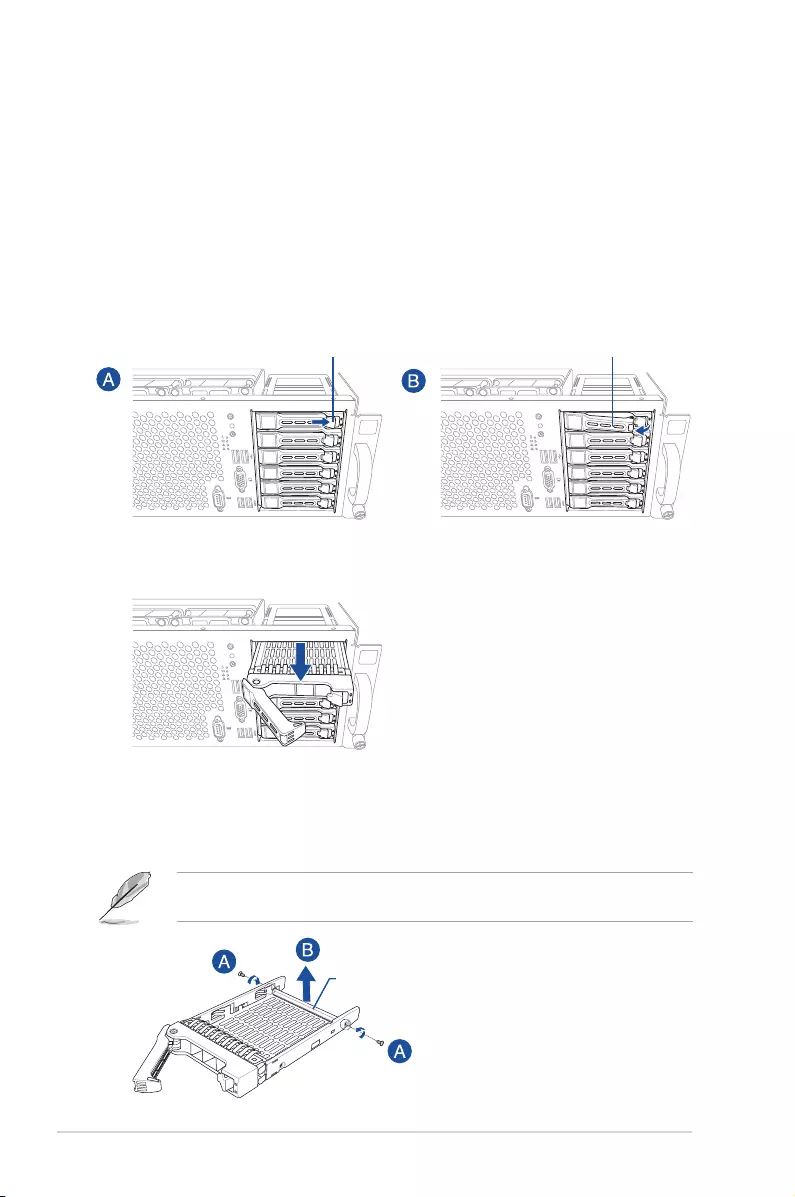
Chapter 2: Hardware setup
2-18
2.5 Hard disk drives
The ESC8000 G3 system supports hot-swap 2.5-inch SATA/SAS hard disk drives. The hard
disk drive installed on the drive tray connects to the motherboard SATA/SAS ports via the
SATA/SAS backplane.
To install a 2.5-inch HDD:
1. Press the spring lock to release the tray lever (A) and to partially eject the tray from the
bay (B).
2. Firmly hold the tray lever and carefully pull the drive tray out of the bay.
2.5.1 Installing 2.5-inch SATA HDD/SAS HDD
4. Release the screws on each side of the drive tray (A) then release the drive tray
support beam (B).
The drive tray support beam provides horizontal support to the empty drive tray and
prevents the drive tray from being bent or deformed.
1
2
RESET
1
2
RESET
1
2
RESET
tray leverspring lock
3. Place the drive tray in a clean and at surface.
support beam
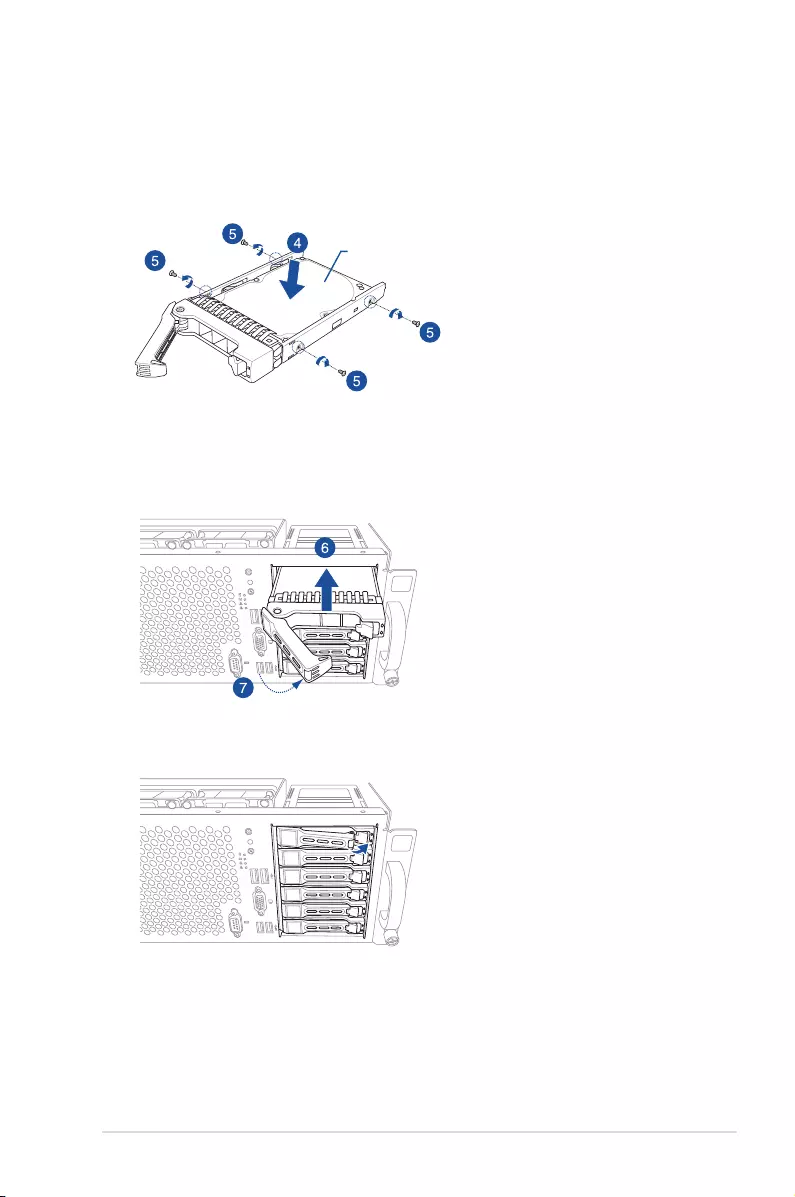
2-19
ASUS ESC8000 G3
1
2
RESET
1
2
RESET
5. Place the Serial ATA (SATA) HDD/SAS HDD into the tray. Ensure that the SATA HDD/
SAS HDD is tted rmly inside the drive tray and that the four screws of the HDD
matches the four screw holes of the drive tray.
6. Secure the SATA HDD/SAS HDD to the drive tray with the four bundled screws.
7. Align and insert the 2.5-inch SATA HDD/SAS HDD and drive tray assembly into the
drive bay.
8. Press the tray lever until it clicks in place.
9. Press the spring lock to secure the 2.5-inch SATA HDD/SAS HDD and drive tray
assembly.
10. Repeat step 1-9 to install the other 2.5-inch SATA HDD/SAS HDDs.
Hard disk drive
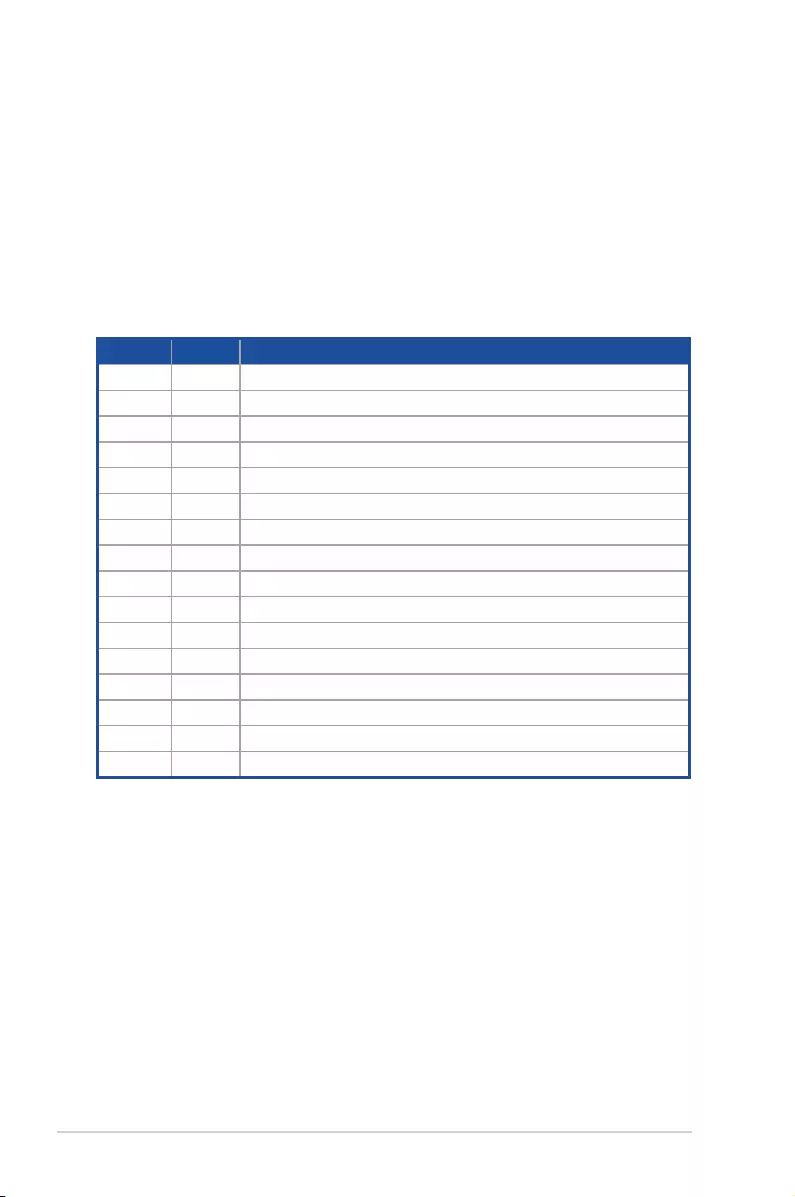
Chapter 2: Hardware setup
2-20
* These IRQs are usually available for ISA or PCI devices.
IRQ Priority Standard function
0 1 System Timer
1 2 Keyboard Controller
2 - Programmable Interrupt
3* 11 Communications Port (COM2)
4* 12 Communications Port (COM1)
5* 13 --
6 14 Floppy Disk Controller
7* 15 --
8 3 System CMOS/Real Time Clock
9* 4 ACPI Mode when used
10* 5 IRQ Holder for PCI Steering
11* 6 IRQ Holder for PCI Steering
12* 7 PS/2 Compatible Mouse Port
13 8 Numeric Data Processor
14* 9 Primary IDE Channel
15* 10 Secondary IDE Channel
2.5.2 Configuring an expansion card
After installing the expansion card, congure it by adjusting the software settings.
1. Turn on the system and change the necessary BIOS settings, if any. See Chapter 5 for
information on BIOS setup.
2. Assign an IRQ to the card. Refer to the Standard Interrupt assignments table for
more information.
3. Install the software drivers for the expansion card.
Standard Interrupt assignments
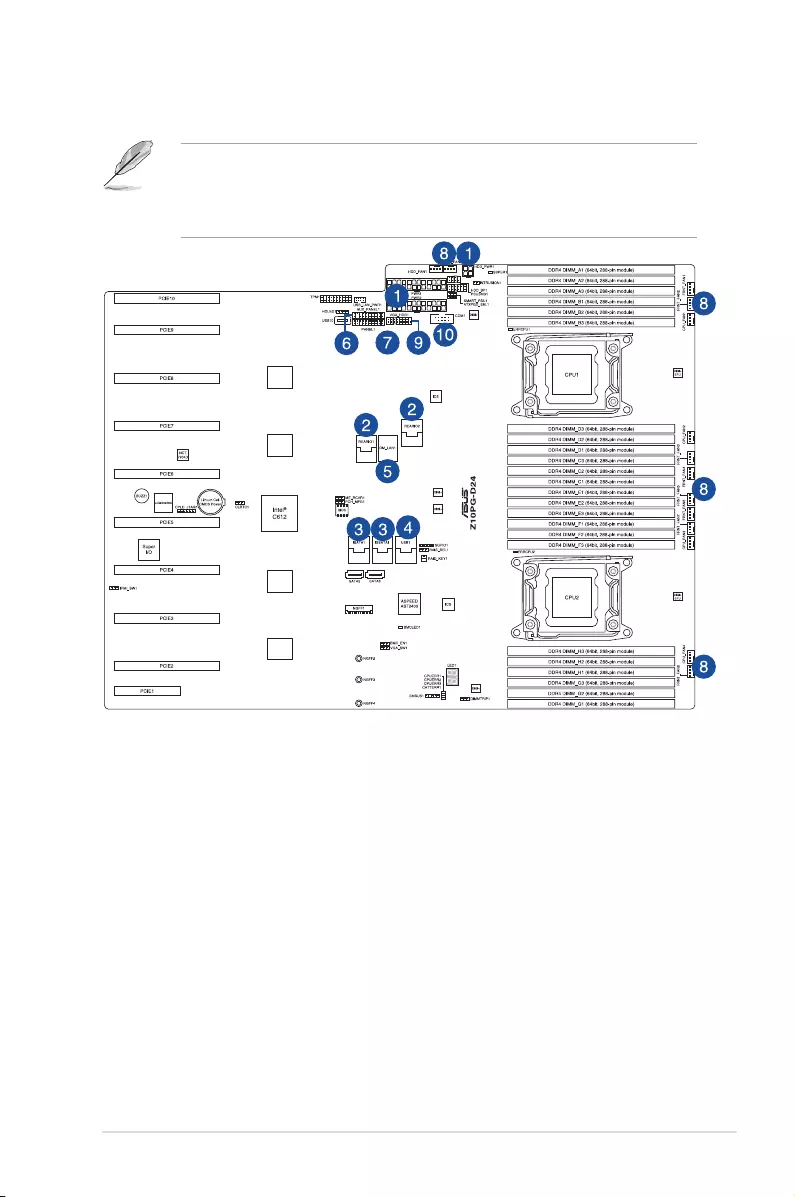
2-21
ASUS ESC8000 G3
2.6 Cable connections
• The bundled system cables are pre-connected before shipment. You do not need to
disconnect these cables unless you remove the pre-installed components to install
additional devices.
• Refer to Chapter 4 for detailed information on the connectors.
Pre-connected system cables
1. 20-pin power connector (from the motherboard to the power distribution board) and 4-pin
HDD_PWR1 connector (from the motherboard to the HDD backplane board)
2. Rear I/O connector (from motherboard to LAN 1 and 2 port on the rear I/O board)
3. ISATA / ISSATA connectors
4. USB connector (from motherboard to front I/O board)
5. DM_LAN connector (from motherboard to rear I/O board)
6. Auxiliary Panel connector (from motherboard to front I/O board)
7. Panel connector (from motherboard to front I/O board)
8. System fan connectors (4-pin CPU_FAN1-4, FRNT_FAN1–8, HDD_FAN1-2 from
motherboard to system fans)
9. VGA_HDR1 connector (from motherboard to front I/O board)
10. Serial port (COM port)
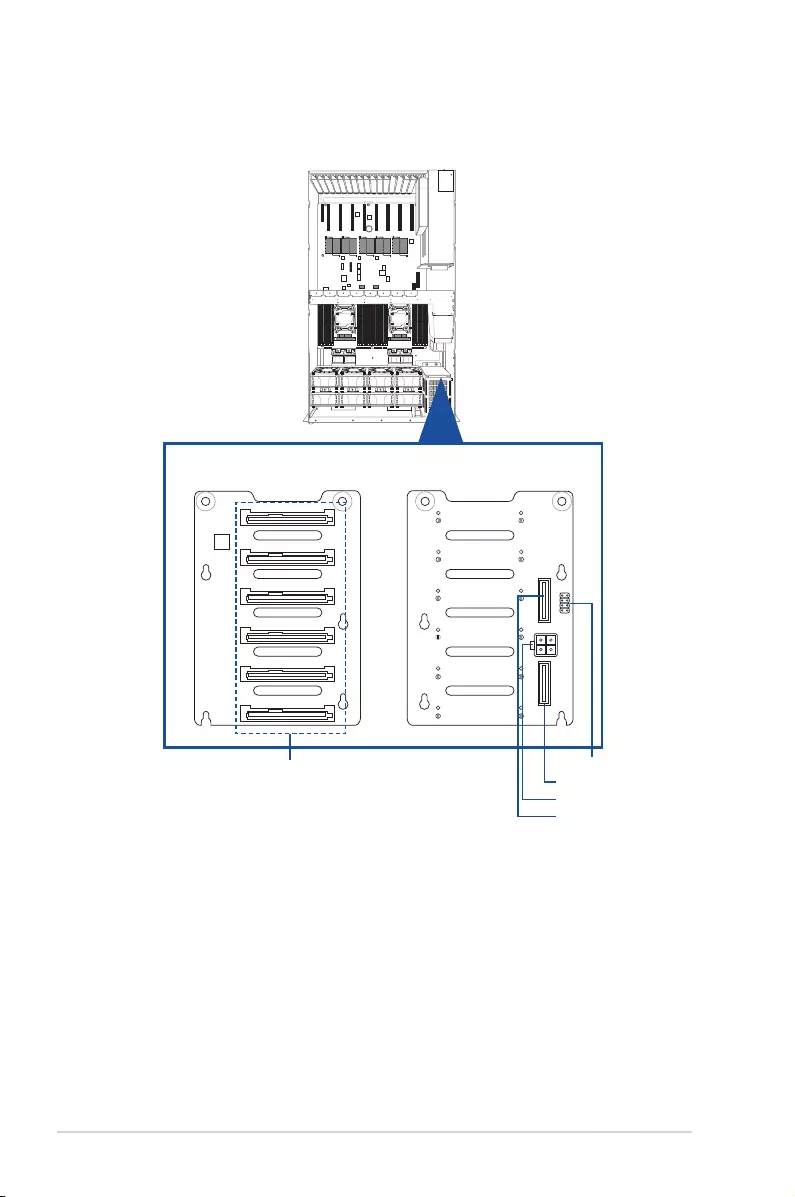
Chapter 2: Hardware setup
2-22
2.7 SATA/SAS backplane cabling
Front view Rear view
HDD connectors
ISAS1 connector
ISAS2 connector
8-1 pin SMBUS1 connector
4-pin PWR1 connector
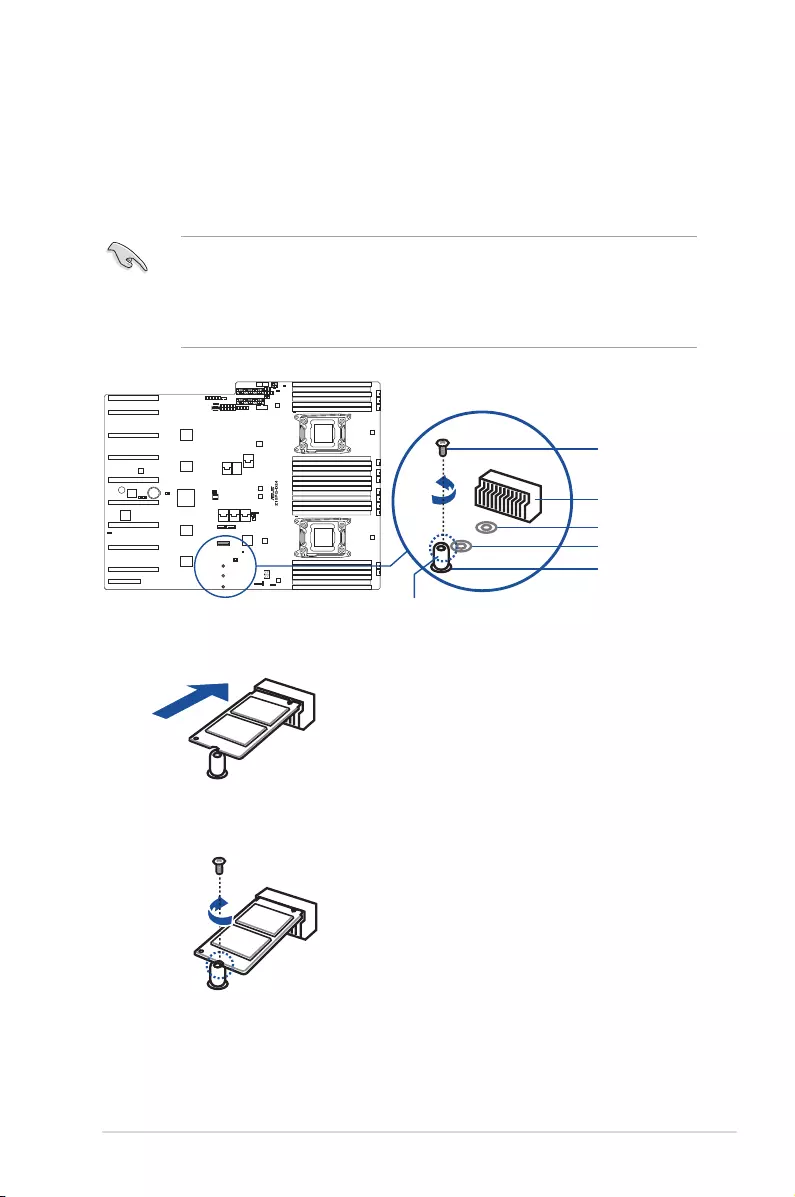
2-23
ASUS ESC8000 G3
2.8 Installing M.2 card
To install an M.2 card:
1. Locate the M.2 connector (NGFF1) on the motherboard.
2. Remove the screw on the stand screw.
• The stand screw is pre-installed on the screw hole labeled as NGFF4 which supports
2280 (22 x 80) M.2 cards.
• To install other supported sizes of M.2 card, remove the stand screw from NGFF4
then install it to either the NGFF3 or NGFF2 slot. NGFF3 supports 2260 (22 x 60) M.2
cards while NGFF2 supports 2242 (22 x 42) M.2 cards.
3. Align and insert the M.2 card into the M.2 connector (NGFF1).
4. Secure the M.2 card with the screw you removed in step 2.
stand screw
NGFF2
NGFF3
NGFF4 (default)
screw
M.2 connector
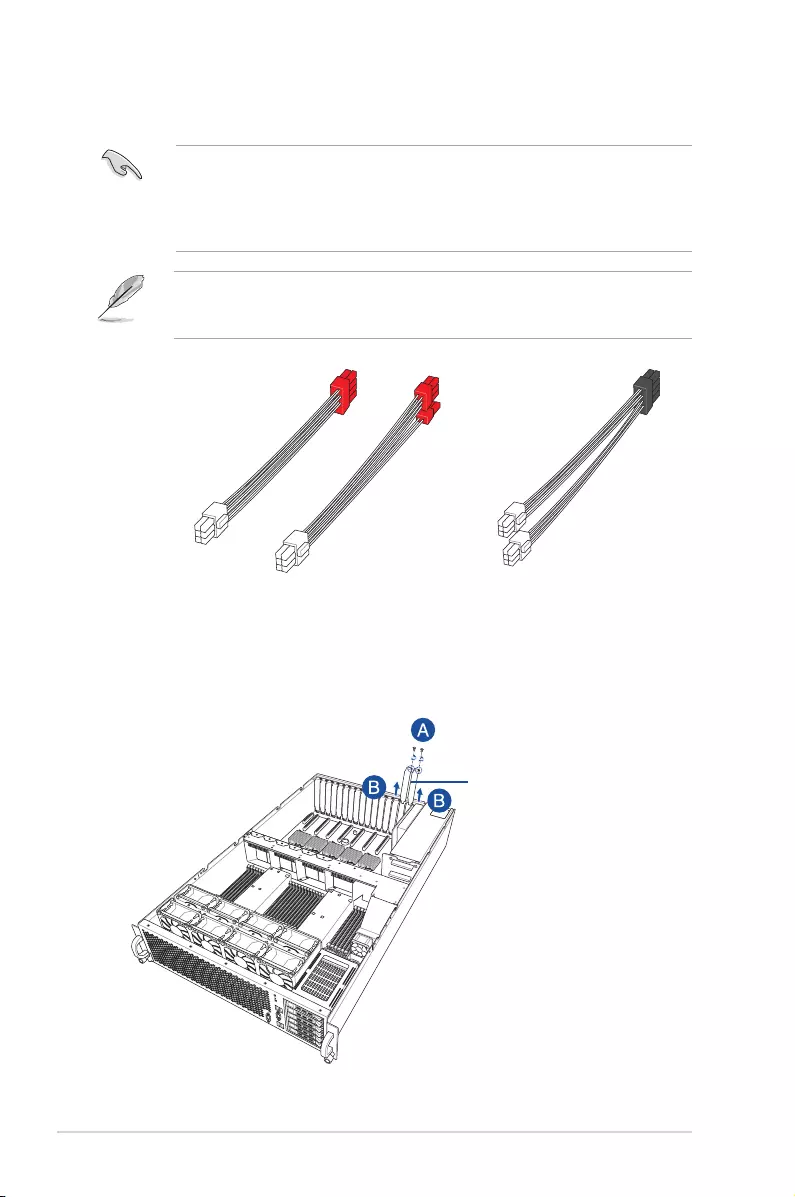
Chapter 2: Hardware setup
2-24
2.9 Installing Accelerators
• Use both of your hands in performing the following steps.
• Read the documentation that comes with your GPU accelerator before installing them.
• When installing more that one GPU accelerator, it is recommended to install the
accelerator on PCIE9 slot rst.
The system comes with two types of VGA power cable. One type has a red/white connector
which is used for general GPU/accelerators and the other has a black/white connector for
Nvidia 300W or above GPU card.
for Nvidia 300W GPU or higher cardfor general GPU/accelerators
metal cover
To install a GPU accelerator to the system:
1. Locate and remove the screws on the metal cover on the rear panel (A) then remove
the metal cover (B).
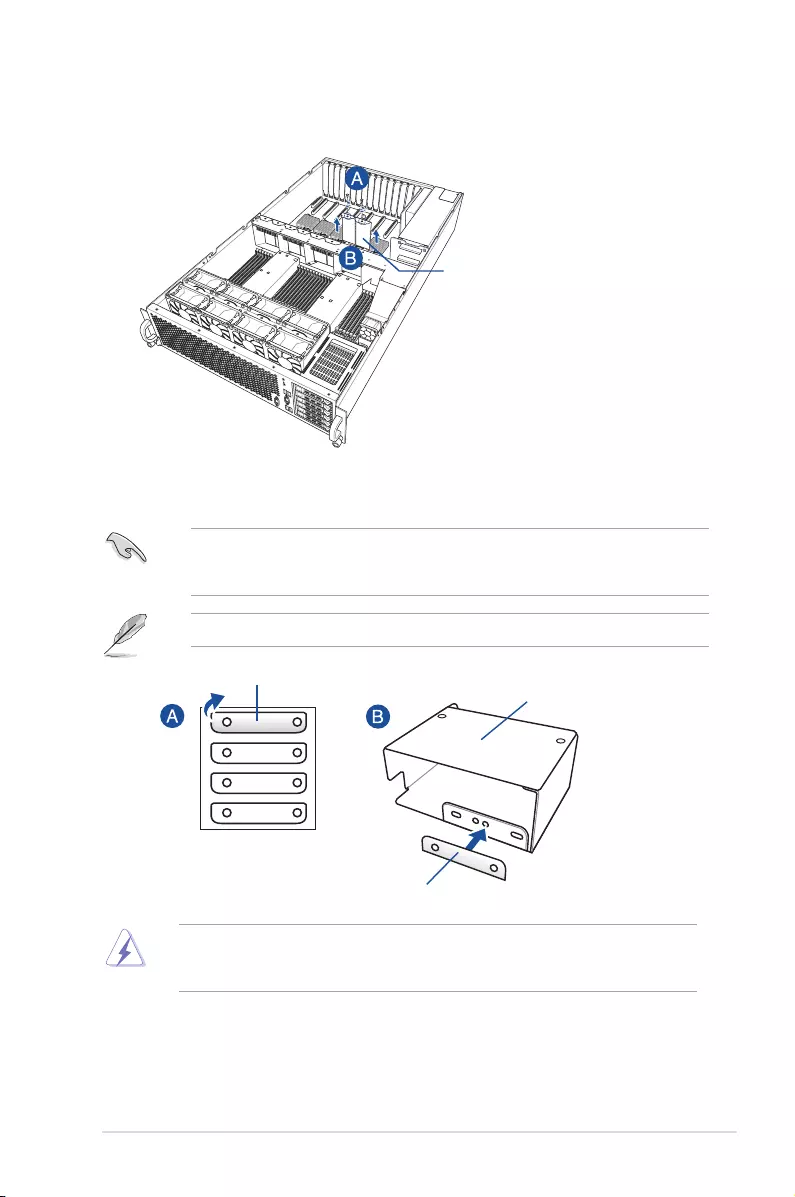
2-25
ASUS ESC8000 G3
metal shutter
2. Locate and remove the screw on the metal shutter at the middle of the server (A) then
remove the metal shutter (B).
3. Prepare the GPU air duct and the GPU accelerator.
When installing AMD S9150 or later GPU cards, you need to attach a mylar to the GPU
air duct rst before installing the air duct to the GPU card. To do this, get a mylar (A) then
attach it to the air duct (B) as shown.
The mylar is bundled with the system and included in the accessory box.
mylar
GPU air duct (for Nvidia/AMD GPUs)
mylar
For Nvidia 300W or above GPU cards, it is required to use the dedicated VGA power cables
with black/white connector. The Nvidia 300W GPU card will not work, or may even cause
damage to the system, if the wrong VGA power cable is used.
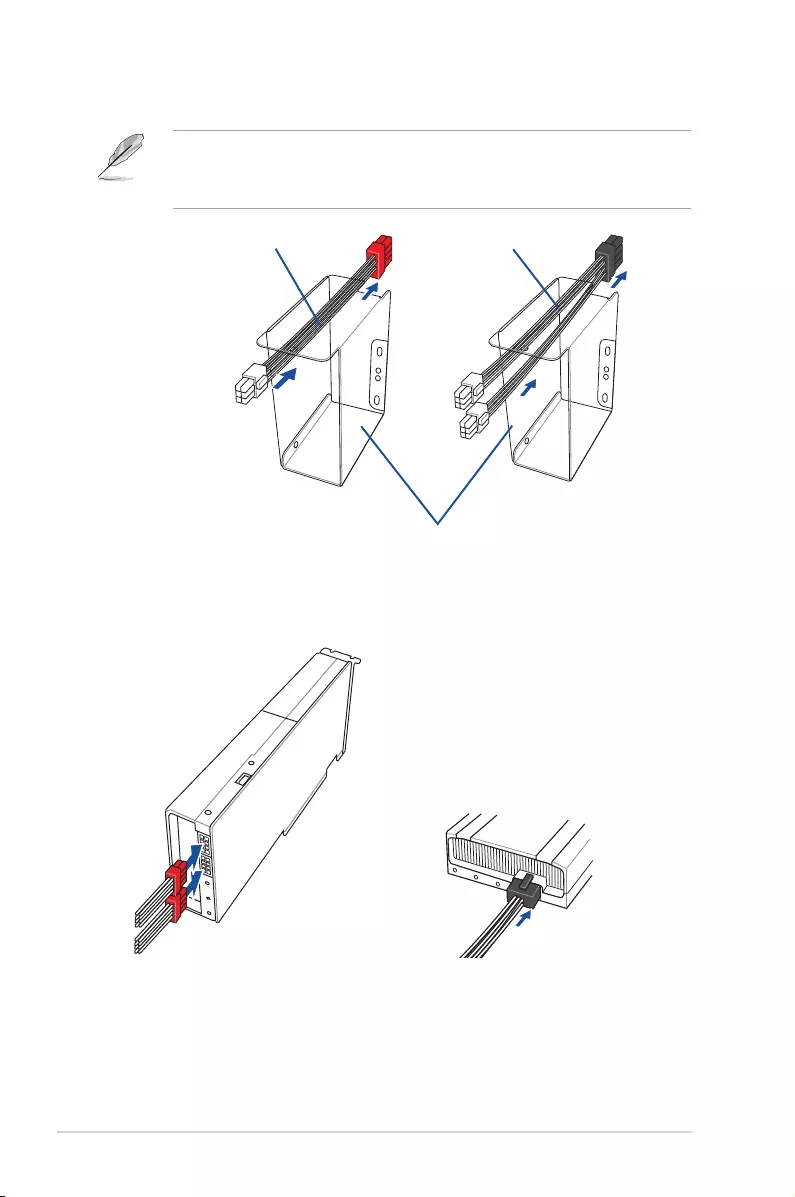
Chapter 2: Hardware setup
2-26
4. Pass the VGA power cable inside the air duct as shown.
VGA power cable* VGA power cable**
air duct
• * Use the VGA power cable with red/white connector for general GPU/accelerators.
• ** Use the VGA power cable with black/white connector for Nvidia 300W or above GPU
card.
5. Connect the power connecotors of the VGA power cable to the connector on the
accelerator.
for Nvidia 300W GPU or higher cardfor general GPU/accelerators
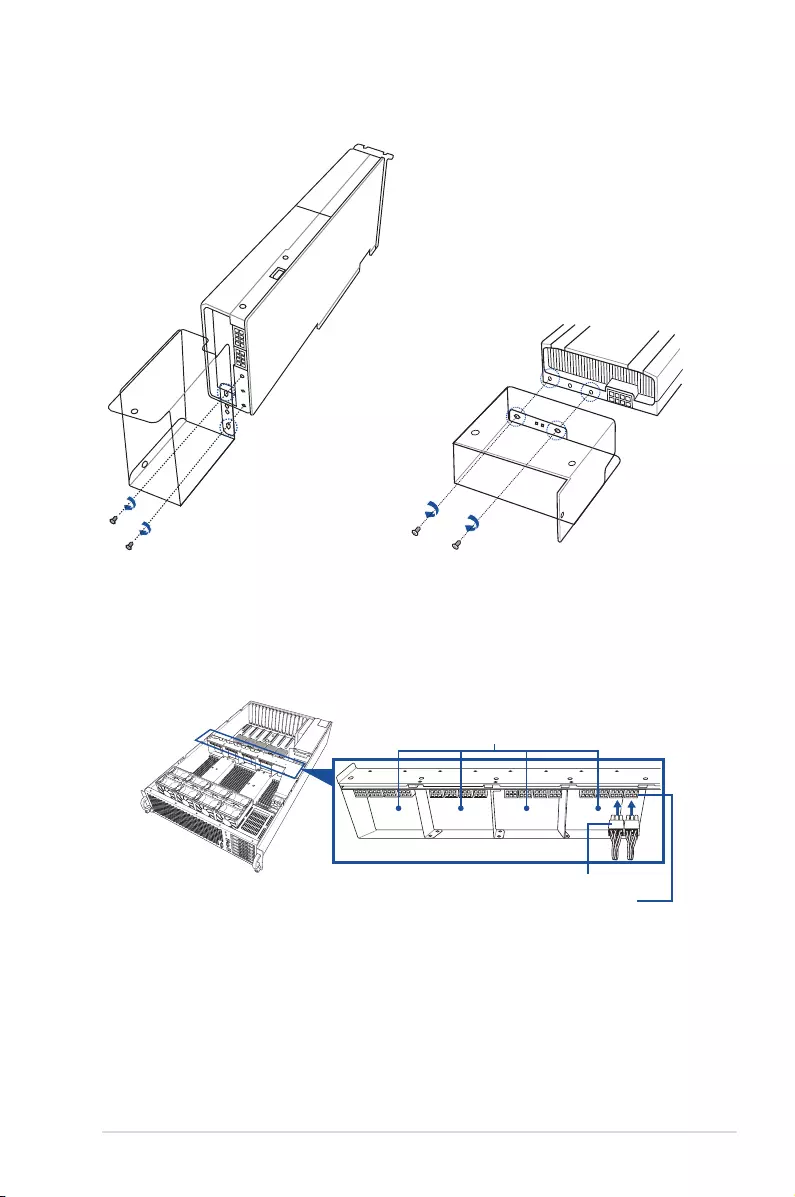
2-27
ASUS ESC8000 G3
6. From inside the air duct, secure the air duct to the accelerator with two screws.
for Nvidia 300W GPU or higher cardfor general GPU/accelerators
7. Insert the 6-pin power connector (white) of the VGA power cable to the insertion point
nearest the power connector then connect it to the power connector on the power bar.
VGA power cables
power connector
insertion points for the 6-pin VGA power cable
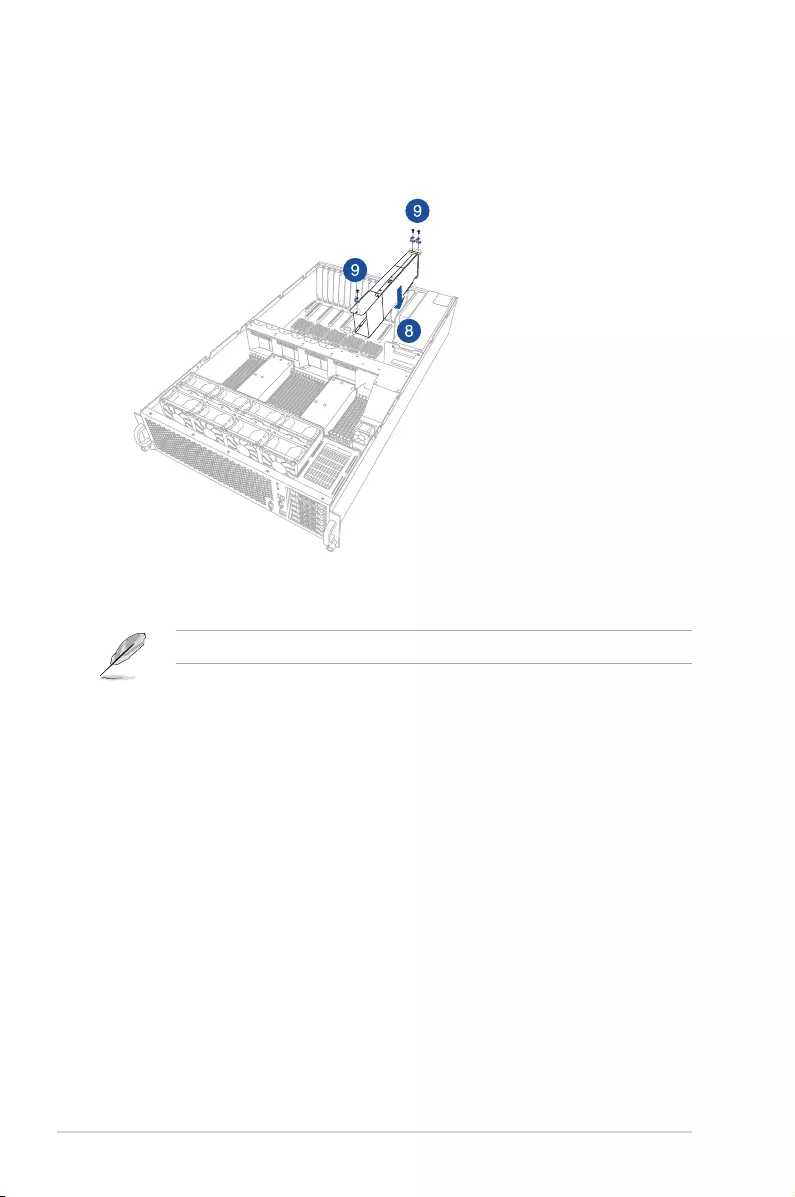
Chapter 2: Hardware setup
2-28
10. Repeat step 1-9 if you need to install another GPU accelerator to the bracket.
Install the next GPU accelerator to the next available slot adjacent to PCIE9 slot.
8. Align and insert the golden ngers of the accelerator into the PCIE slot on the server
system. Ensure the card is completely seated on the slot.
9. Secure the GPU card to the chassis with one screw on the power bar and two screws
on the rear bracket.
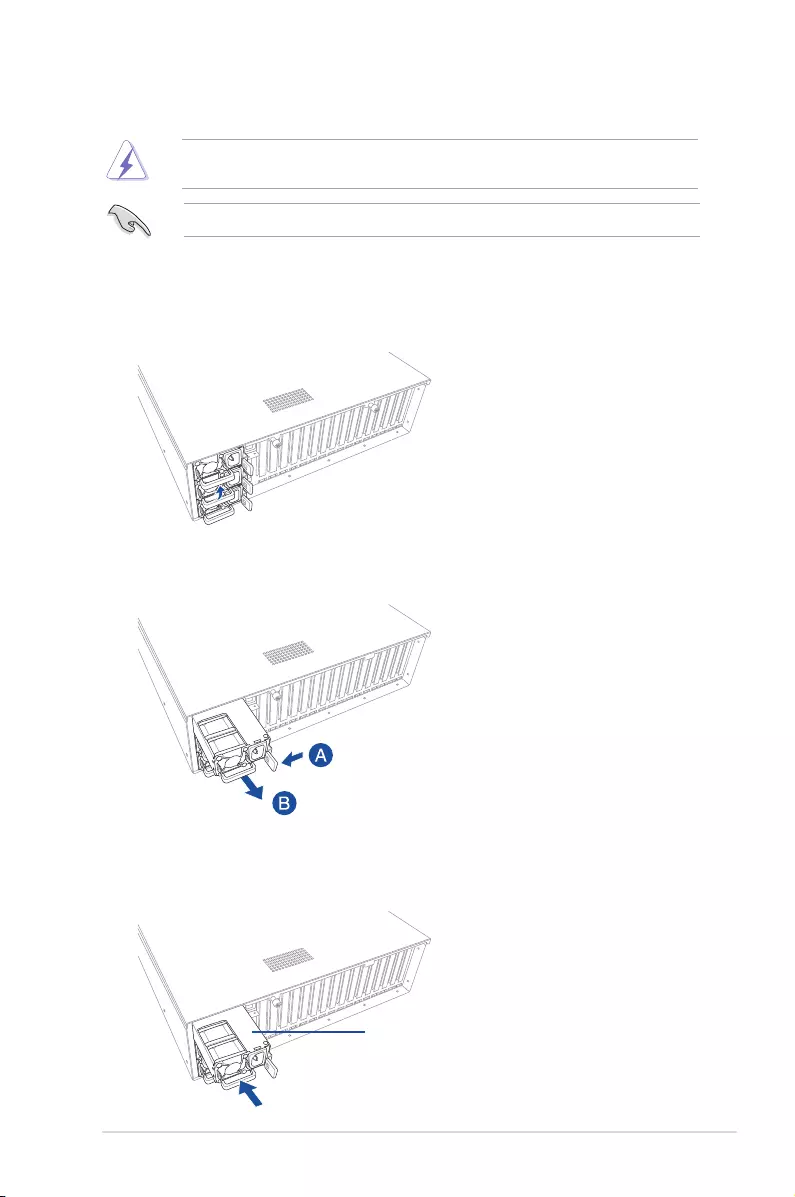
2-29
ASUS ESC8000 G3
2.10 Redundant power supply units
To replace a power supply unit (PSU):
1. Lift up the PSU lever.
2. Hold the PSU lever, press the PSU latch (A) then carefully pull the PSU out of the
system chassis (B).
Use both of your hands in performing the following steps.
Always use two (2) PSUs in booting up the system. Using one PSU may cause system
instability and unknown issues.
3. Prepare the replacement PSU.
4. Align and insert the replacement PSU into the empty PSU bay until it clicks into place.
replacement PSU
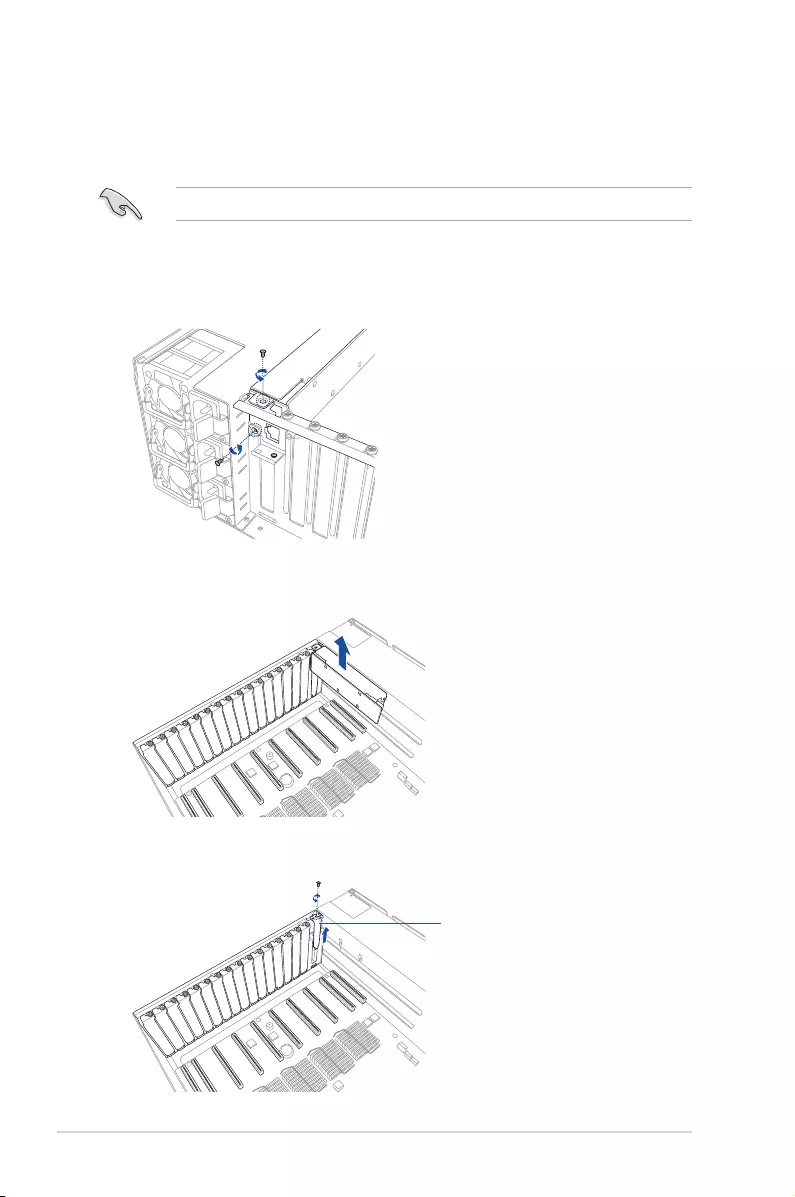
Chapter 2: Hardware setup
2-30
2.11 Expansion cards
The system supports half-height/half length and half-height/low-prole expansion cards such
as the PIKE II series cards.
To install a half-heigh/half-ength expansion card:
1. Remove the screw on the rear and on the top of the metal casing as shown.
2. Remove the metal casing.
Use both of your hands in performing the following steps.
3. Remove the screw then remove the metal cover.
metal cover
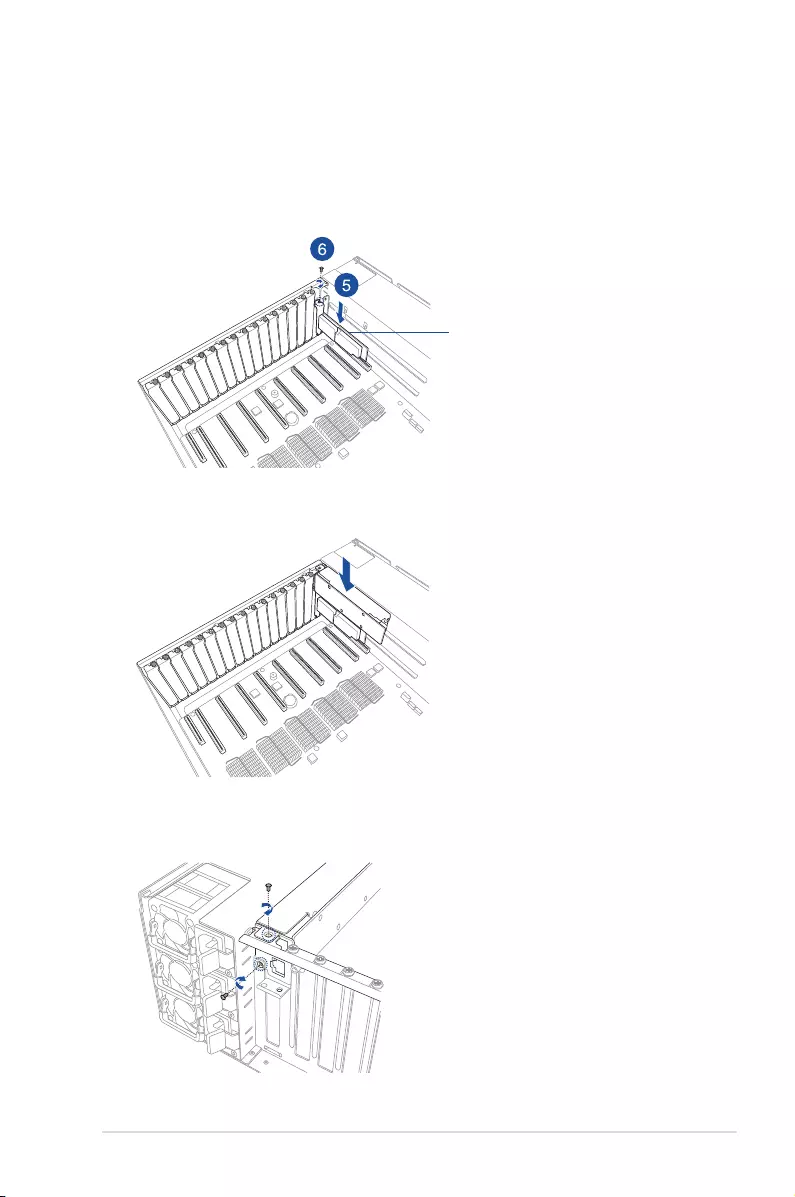
2-31
ASUS ESC8000 G3
half-height/half length expansion card
4. Prepare the half-height/half length expansion card.
5. Align and insert the expansion card into the PCIE slot. Ensure that the card is seated
rmly in place.
6. Secure the expansion card with a screw.
7. Replace the metal casing.
8. Replace the screw on the rear and on top of the metal casing.
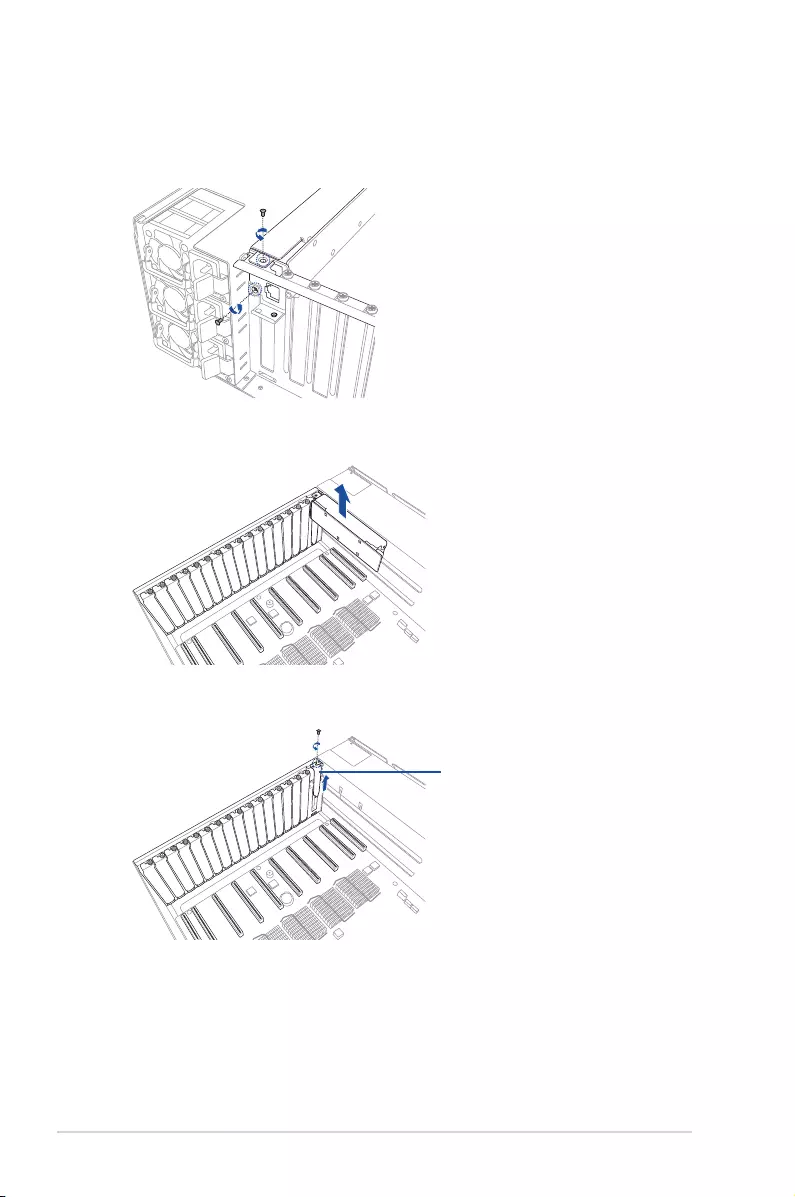
Chapter 2: Hardware setup
2-32
To install a PIKE II series card:
1. Remove the screw on the rear and on the top of the metal casing as shown.
2. Remove the metal casing.
3. Remove the screw then remove the metal cover.
metal cover
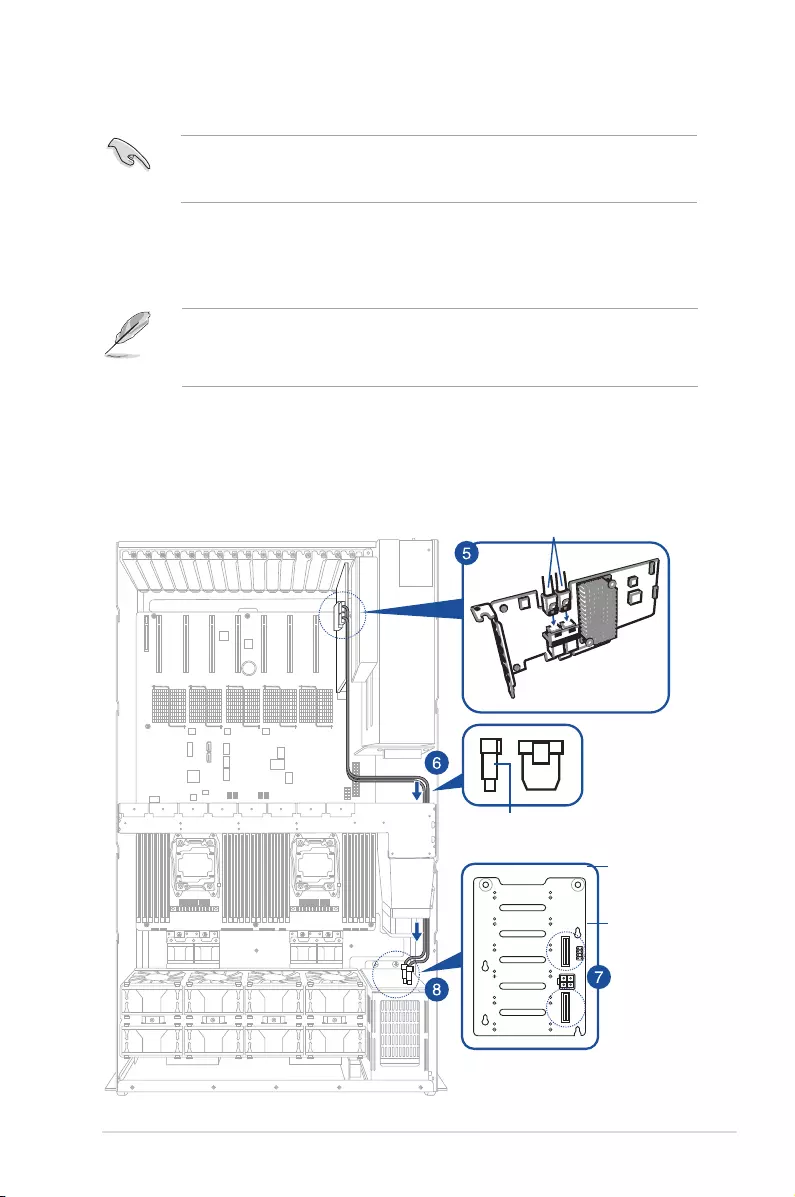
2-33
ASUS ESC8000 G3
4. Prepare the PIKE II series card and the mini-SAS HD to mini-SAS cable.
5. Connect the other end of the mini-SAS HD to mini-SAS cable to the connectors on the
PIKE II card.
6. Lay the mini-SAS HD to mini-SAS cable on the system as shown.
• Ensure that the latch of the cable is facing the side of the chassis.
• Leverage the space on the LAN module and arrange the cable under the metal
module.
7. Remove the pre-installed cables connected to the ISAS1 and ISAS2 headers on the
backplane.
8. Connect the connectors of the mini-SAS HD to mini-SAS cable to the ISAS1 and ISAS2
connector on the backplane.
It is recommended that you use a mini-SAS HD to mini-SAS cable with a minimum length of
78 cm to ensure you have adequate length to connect and properly layout the cable inside
the chassis of the server.
latch of the cable
backplane
mini-SAS HD to mini-SAS cable
ISAS1
ISAS2
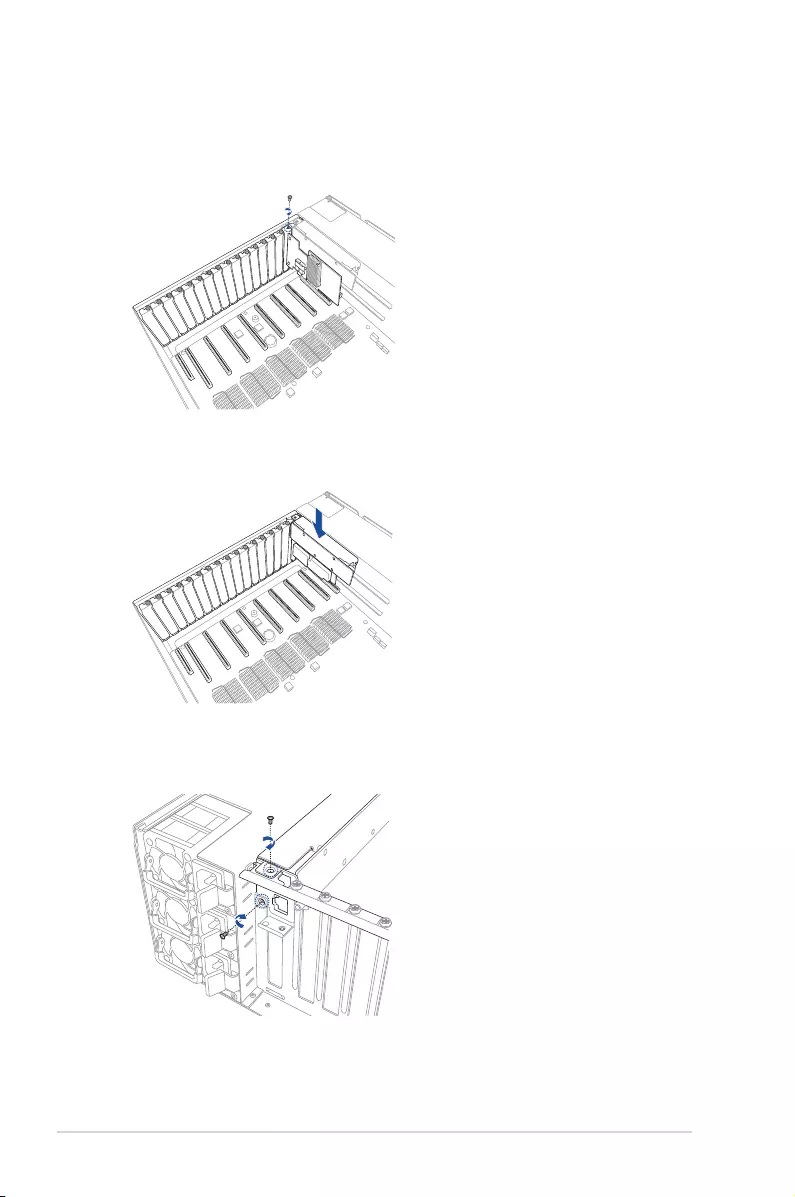
Chapter 2: Hardware setup
2-34
9. Align and insert the PIKE II series card into the PCIE slot. Ensure that the card is
seated rmly in place.
10. Secure the expansion card with a screw.
11. Replace the metal casing.
12. Replace the screw on the rear and on top of the metal casing.
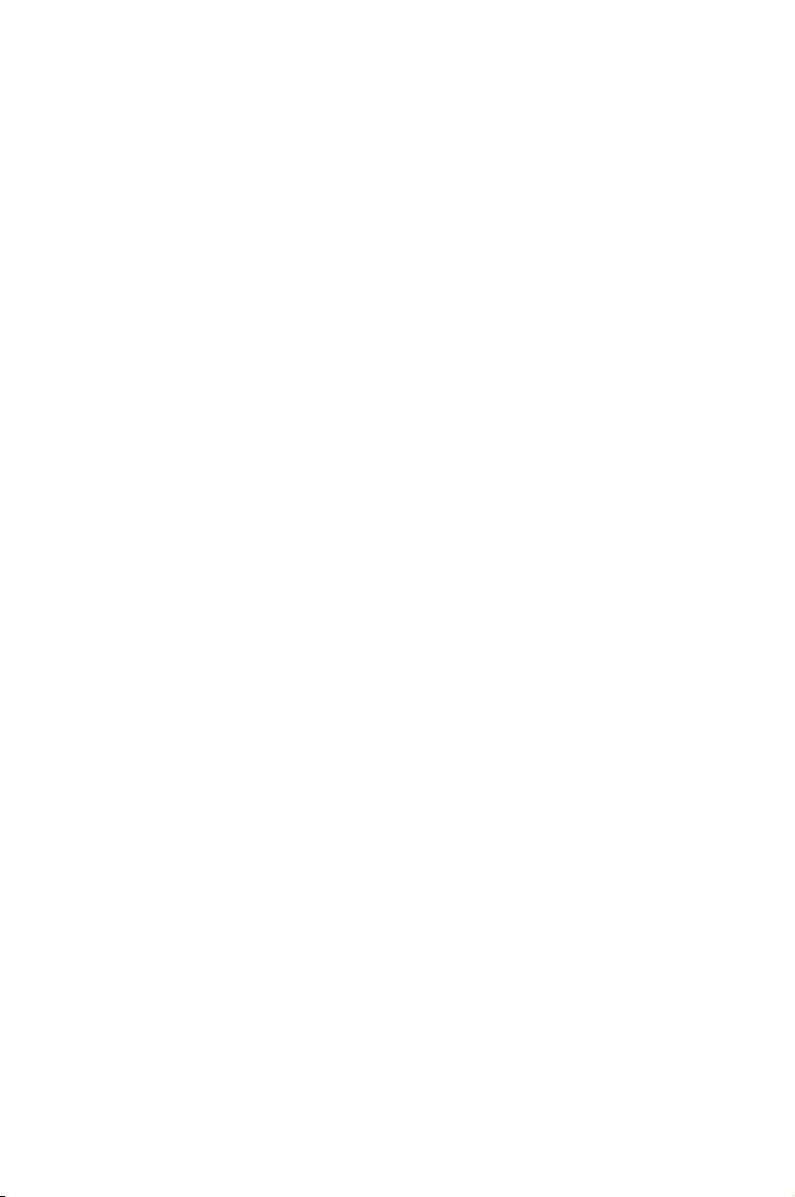
This chapter describes how to install the optional components
and devices into the barebone server.
3
Installation options
Chapter 3: Installation options
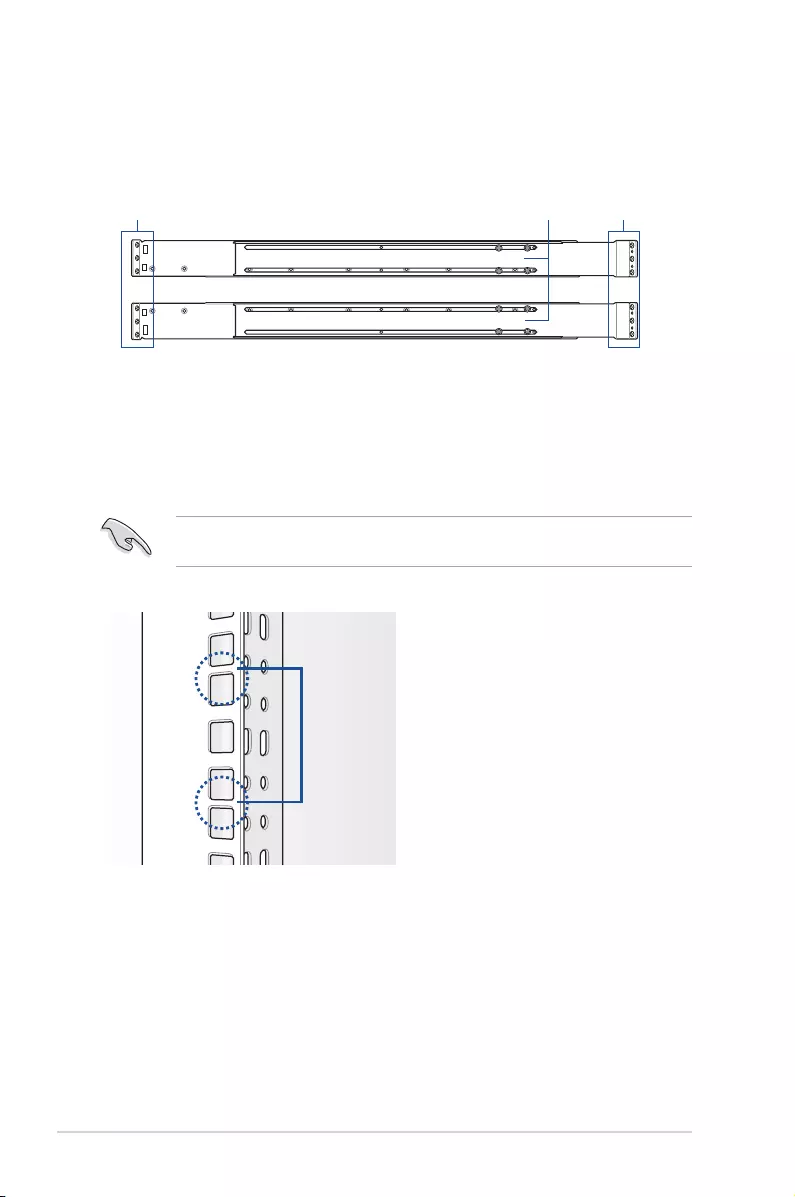
Chapter 3: Installation options
3-2
3.1 Friction Rail Kit
The rail kit package includes:
Friction rack rails
To install the Friction Rail Kit:
Rack railsFront end Rear end
1. Select a 3U space on the rack where you want to install the rack rail.
3.1.1 Attaching the rack rails
2. Place the appropriate rack rail (left and right) on opposite positions on the rack.
A 1U space is consists of three square mounting holes with two thin lips on the top and the
bottom.
1U
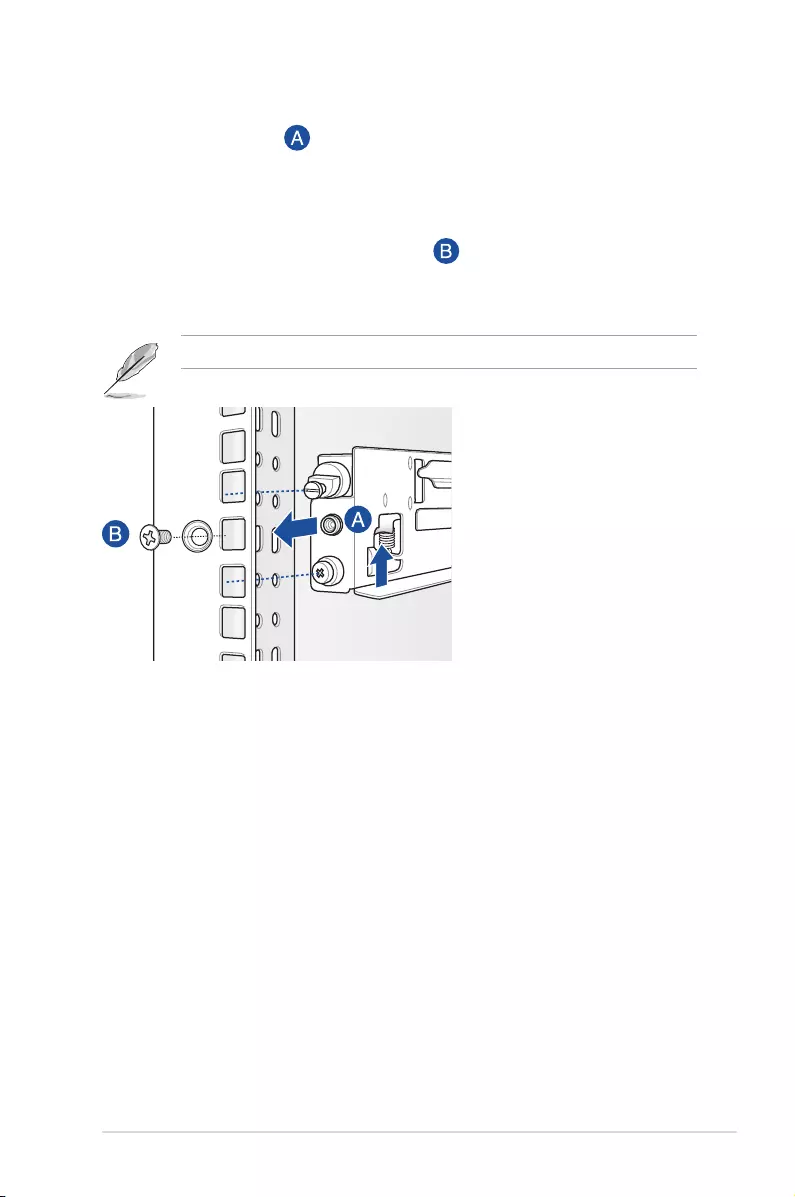
3-3
ASUS ESC8000 G3
3. Secure the rail components to the rail using the bundled screws.
4 Press the spring lock ( ) then insert the studs into the selected square mounting
holes on the rack post.
5. Press the spring lock on the other end of rail then insert the stud into the mounting hole
on the rack post. Extend the rack rail, if necessary.
6. (Optional) Use the rail screw and rail washer ( ) that comes with the kit to secure the
rack rail to the rack post.
7. Perform steps 3 to 5 for the other rack rail.
Ensure that the installed rack rails (left and right) are aligned, secured, and stable in place.
8. Lift the server chassis and insert into the rack rail.
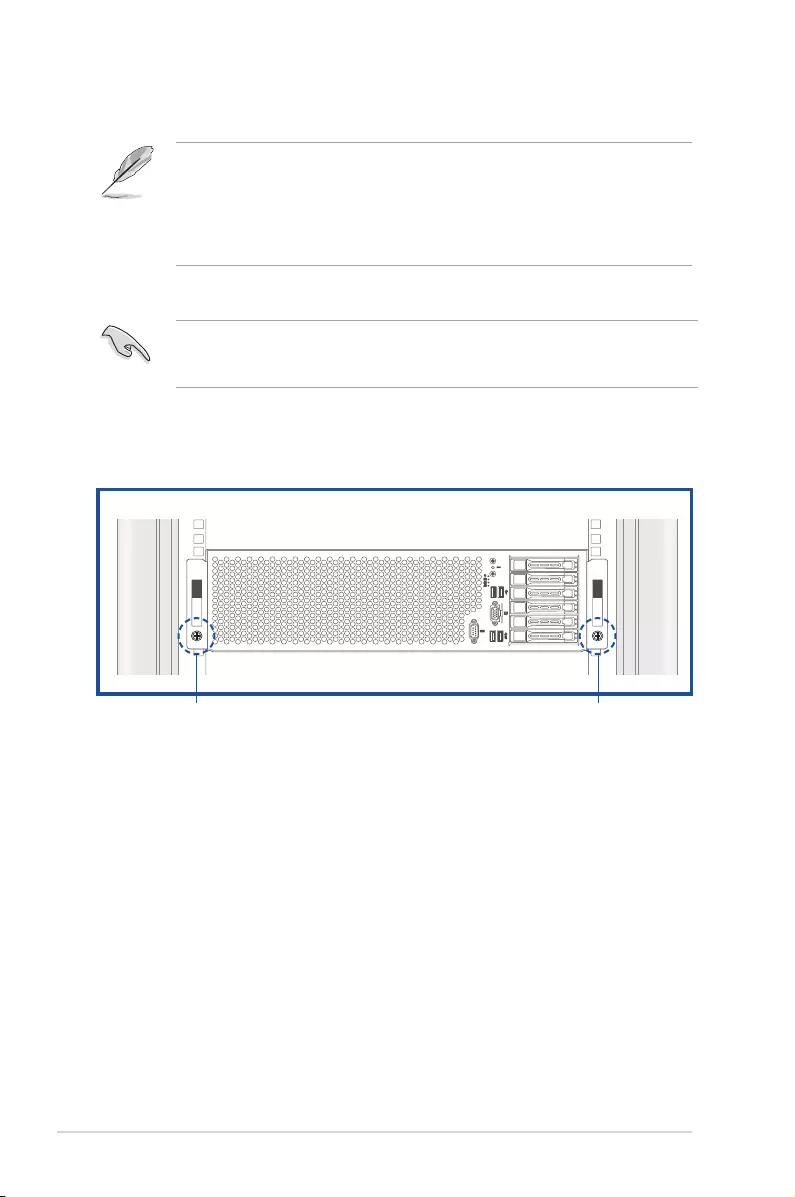
Chapter 3: Installation options
3-4
1. Align the server rails with the rack rails, then push the server all the way to the depth of
the rack.
To mount the server into the rack:
2. Tighten the thumbscrews on both side to secure the server in place.
3.1.2 Mounting the server to the rack
To unmount the server from the rack:
Loosen the thumbscrews on both sides then gently pull the server from the rack.
1
2
RESET
thumbscrewthumbscrew
• Ensure that the rack rail cabinet and the rack posts are stable and standing rmly on a
level surface.
• We strongly recommend that at least two able-bodied persons perform the steps
described in this guide.
• We recommend the use an appropriate lifting tool or device, if necessary.
If you installed the rail screw and rail washer in step 6 of section 3.1.1 Attaching the rack
rails, make sure to remove the rail screw and the rail washer rst before proceeding to the
next step.
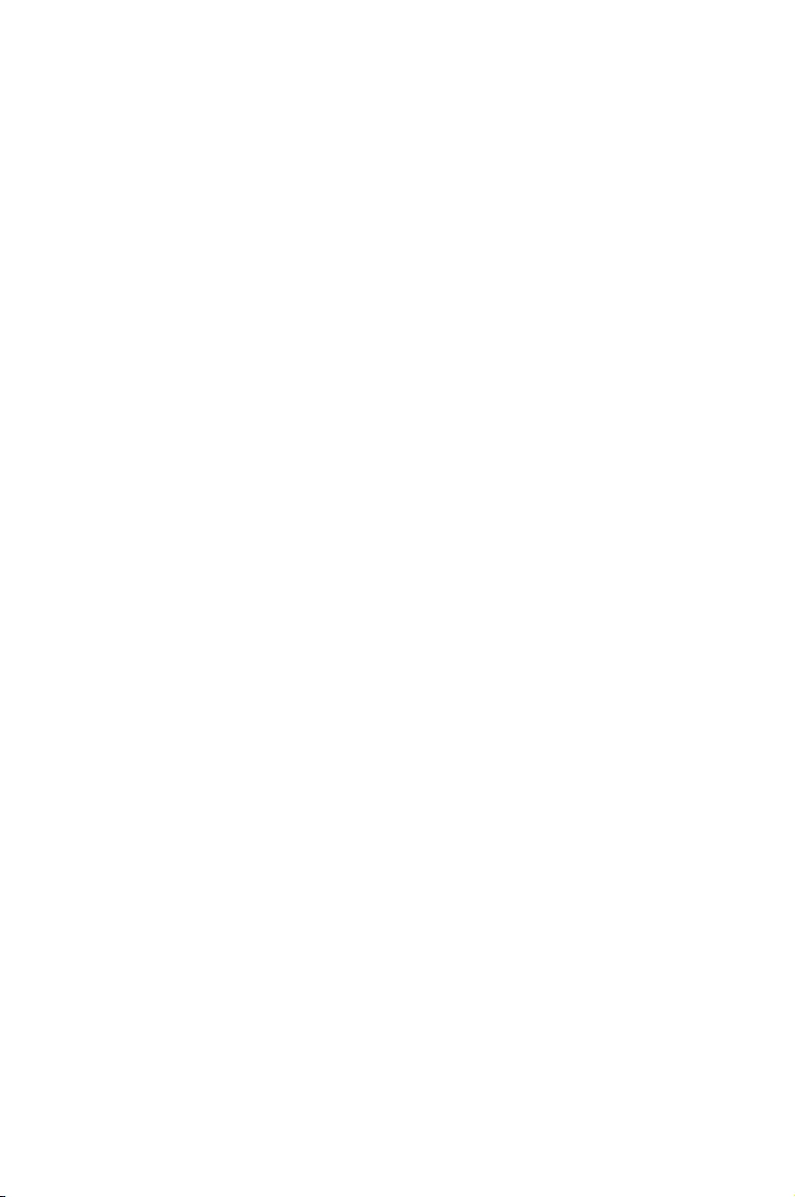
This chapter gives information about the motherboard that
comes with the server. This chapter includes the motherboard
layout, jumper settings, and connector locations.
4
Motherboard Info
Chapter 4: Motherboard Info
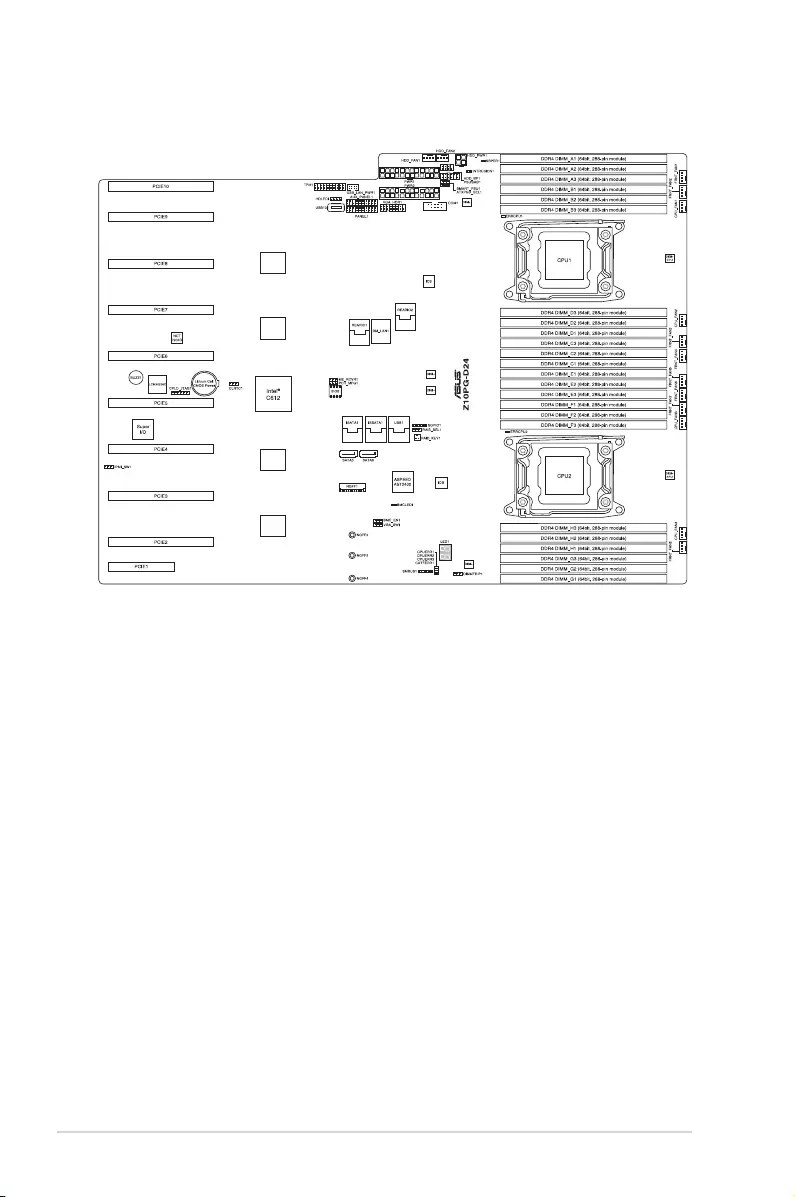
4-2 Chapter 4: Motherboard information
4.1 Z10PG-D24 Motherboard layout
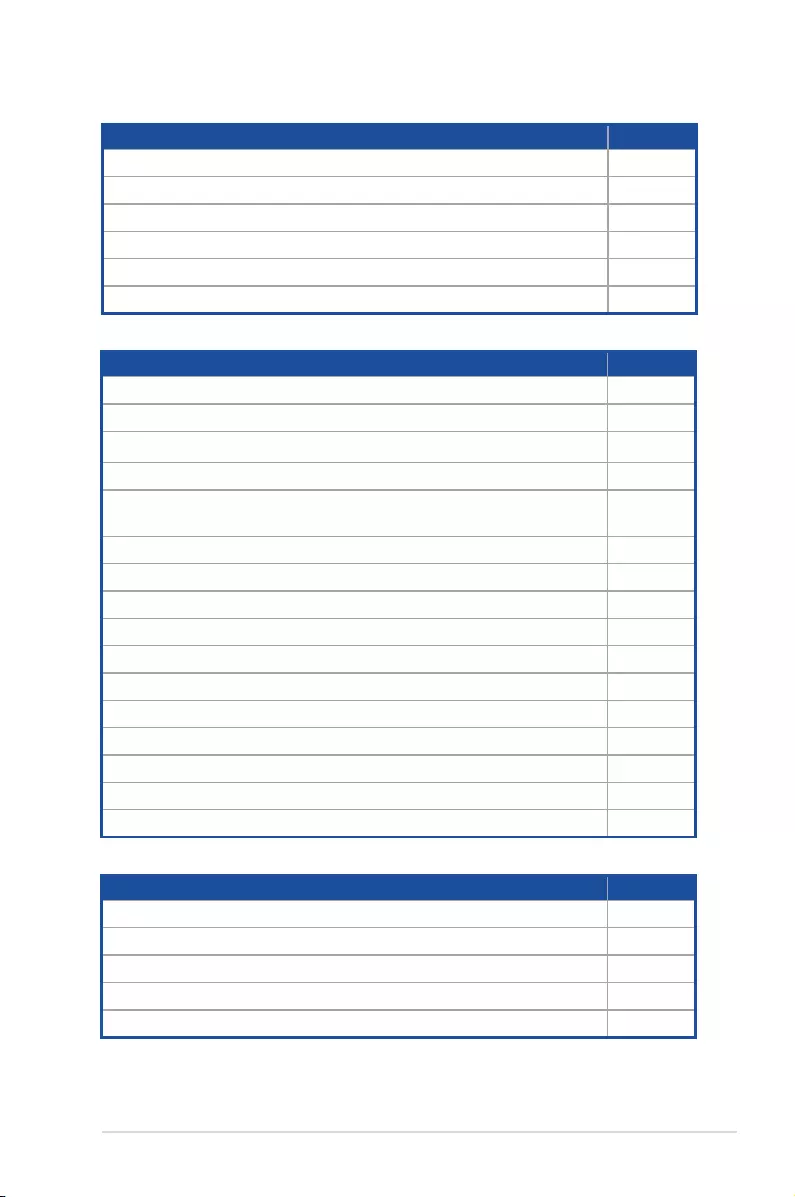
ASUS ESC8000 G3 4-3
Layout contents
Jumpers Page
1. Clear RTC RAM (CLRTC1) 4-4
2. VGA controller setting (3-pin VGA_SW1) 4-5
3. LSI MegaRAID or Intel RSTe selection jumper (3-pin RAID_SEL1) 4-5
4. MErmwareforcerecoverysetting(3-pinME_RCVR1) 4-6
5. DDR4 thermal event setting (3-pin DIMMTRIP1) 4-6
6. PMBus 1.2 PSU select jumper (3-pin SMART_PSU1) 4-7
Internal connectors Page
1. Serial ATA 6.0/3.0 Gb/s connectors (7-pin SATA5, SATA6) 4-8
2. ISATA and ISSATA connector (ISATA1, ISSATA1) 4-8
3. USB 2.0 connector (A-Type USB10) 4-9
4. USB connector (USB1) 4-9
5. System fan connectors (4-pin CPU_FAN1-4, FRNT_FAN1–8,
HDD_FAN1-2) 4-10
6. Chassis Intrusion (2-pin INTRUSION) 4-11
7. Rear I/O connector (REARIO1/2) 4-11
8. TPM connector (20-1 pin TPM1) 4-12
9. Power Supply SMBus connector (12-1 pin PSUSMB1) 4-12
10. SSI power connectors (20-pin PWR1/2, 4-pin HDD_PWR1) 4-13
11. System panel connector (20-pin PANEL1) 4-14
12. Auxiliary panel connector (20-pin AUX_PANEL1) 4-15
13. LAN power connector (8-pin USB_LAN_PWR1) 4-16
14. Dedicated LAN connector (DM_LAN1) 4-16
15. HDD Access LED connector (8-1 pin HDD_BP1) 4-17
16. VGA connector (16-1 pin VGA_HDR1) 4-17
Onboard LEDs Page
1. Baseboard Management Controller LED (BMCLED1) 4-18
2. CPU warning LED (ERRCPU1/2) 4-18
3. CATT LED (CATTERR1) 4-19
4. Hard disk activity LED (HDLED1) 4-19
5. Q-Code LED (LED1) 4-20
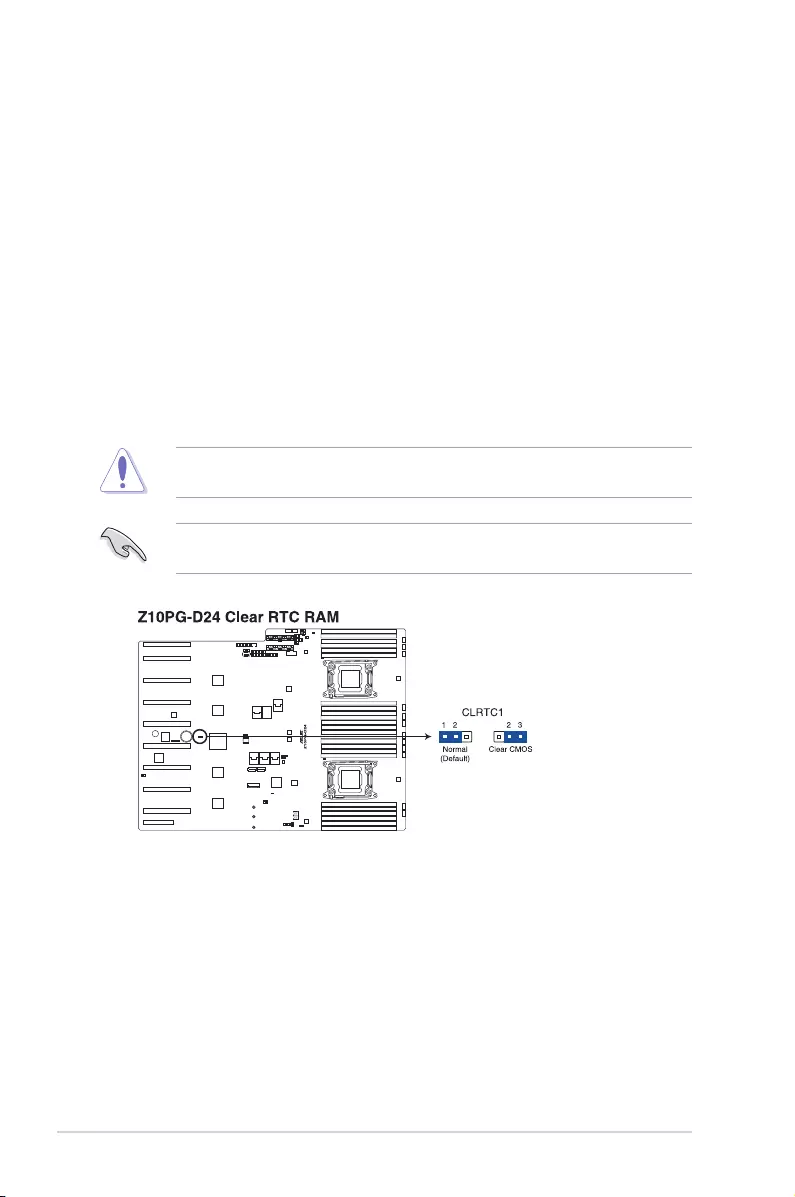
4-4 Chapter 4: Motherboard information
4.2 Jumpers
1. Clear RTC RAM (CLRTC1)
This jumper allows you to clear the Real Time Clock (RTC) RAM in CMOS. You
can clear the CMOS memory of date, time, and system setup parameters by erasing
the CMOS RTC RAM data. The onboard button cell battery powers the RAM data in
CMOS, which include system setup information such as system passwords.
To erase the RTC RAM:
1. Turn OFF the computer and unplug the power cord.
2. Move the jumper cap from pins 1–2 (default) to pins 2–3. Keep the cap on pins 2–3
for about 5 to 10 seconds, then move the cap back to pins 1–2.
3. Plug the power cord and turn ON the computer.
4. Hold down the <Del> key during the boot process and enter BIOS setup to re-
enter data.
Except when clearing the RTC RAM, never remove the cap on CLRTC jumper default
position. Removing the cap will cause system boot failure!
If the steps above do not help, remove the onboard battery and move the jumper again to
clear the CMOS RTC RAM data. After the CMOS clearance, reinstall the battery.
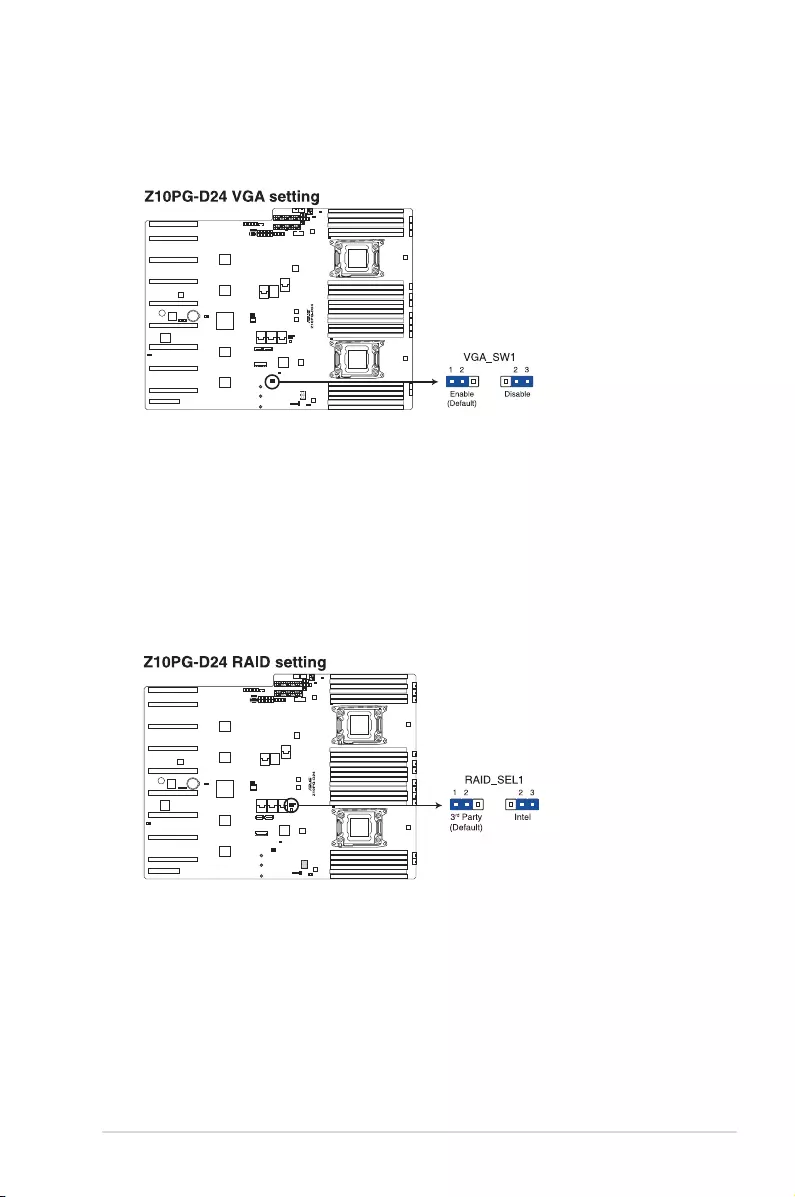
ASUS ESC8000 G3 4-5
2. VGA controller setting (3-pin VGA_SW1)
This jumper allows you to enable or disable the onboard VGA controller. Set to pins
1–2 to activate the VGA feature.
3. LSI MegaRAID or Intel RSTe selection jumper (3-pin RAID_SEL1)
This jumper allows you to select the PCH SATA RAID mode to use LSI MegaRAID
software or Intel® Rapid Storage Technology enterprise 4.0 RAID. Place the jumper
caps over pins 1–2 if you want to use the LSI MegaRAID software RAID Utility
(default). Otherwise, place the jumper caps to pins 2–3 to use the Intel® Rapid Storage
Technology Enterprise Option ROM Utility.
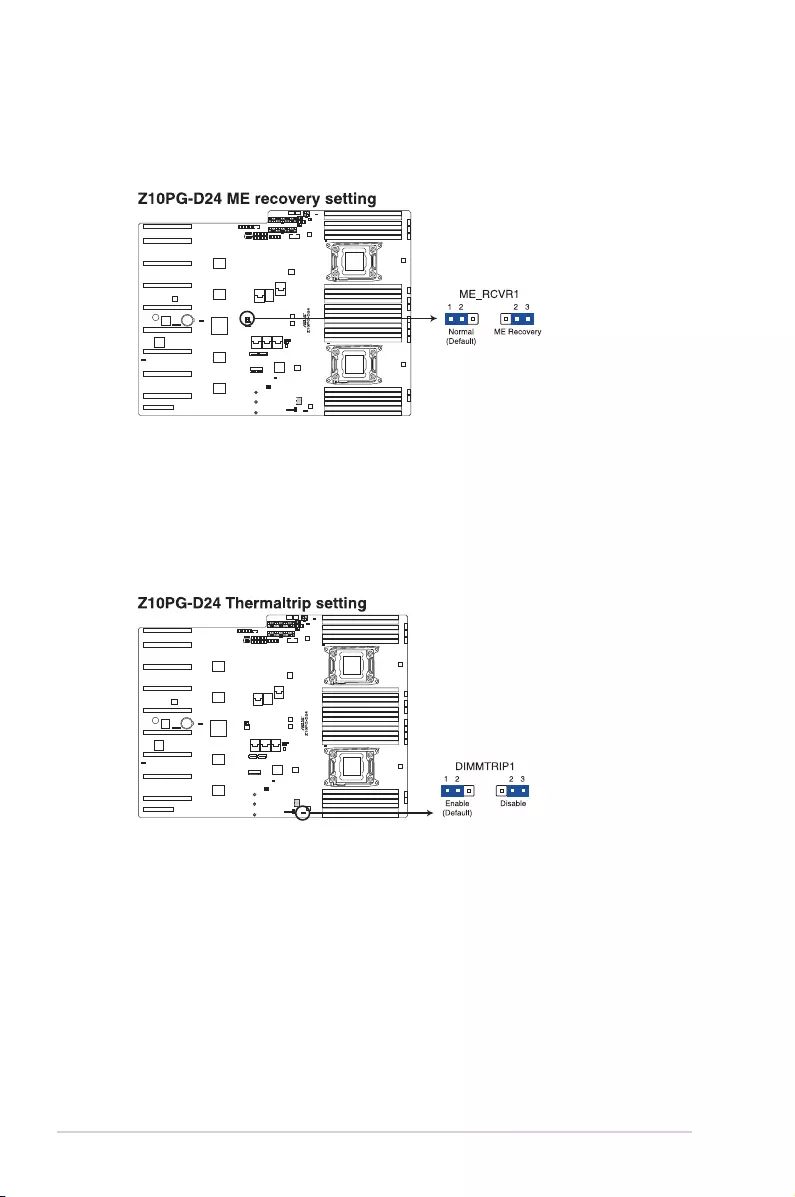
4-6 Chapter 4: Motherboard information
4. ME firmware force recovery setting (3-pin ME_RCVR1)
This jumper allows you to force Intel Management Engine (ME) boot from recovery mode
when ME become corrupted.
5. DDR4 thermal event setting (3-pin DIMMTRIP1)
This jumper allows you to enable/disable DDR4 DIMM thermal sensing event pin.
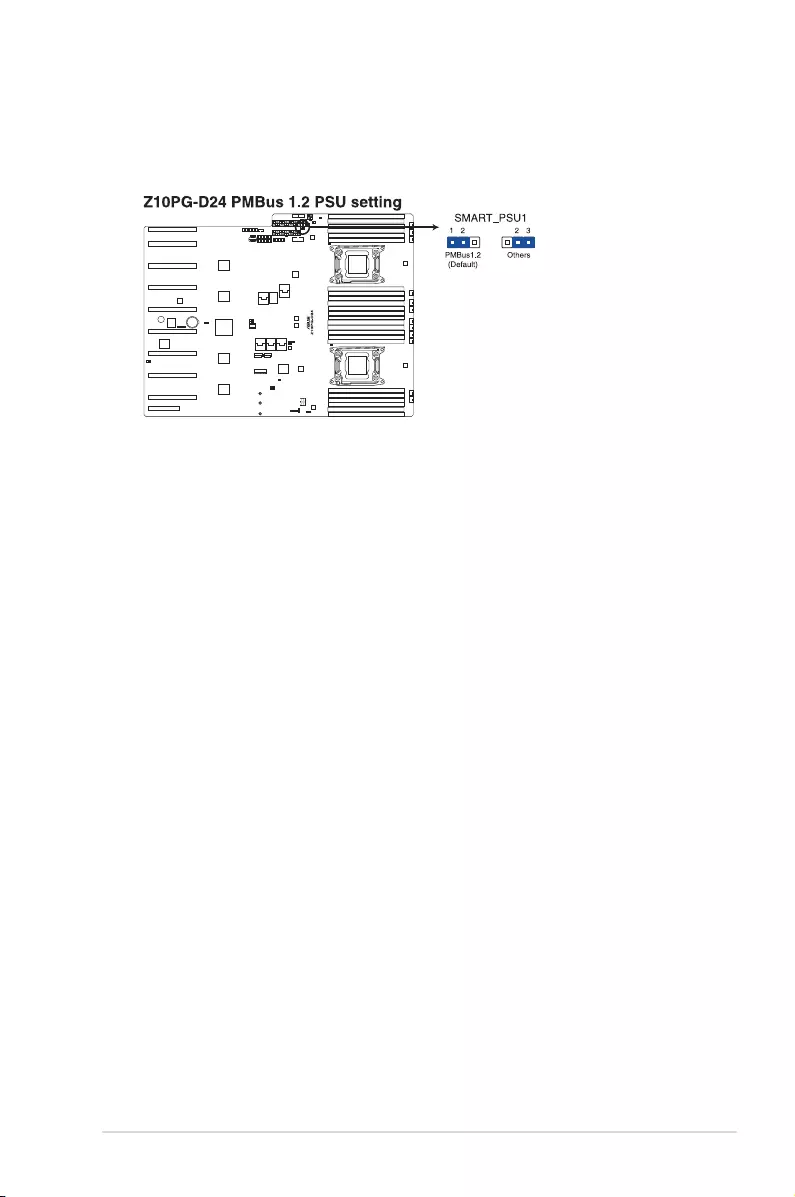
ASUS ESC8000 G3 4-7
6. PMBus 1.2 PSU select jumper (3-pin SMART_PSU1)
This jumper allows you to select PSU PMBus version. Set to pins 1-2 for PMBus, set to
pins 2-3 for Others.
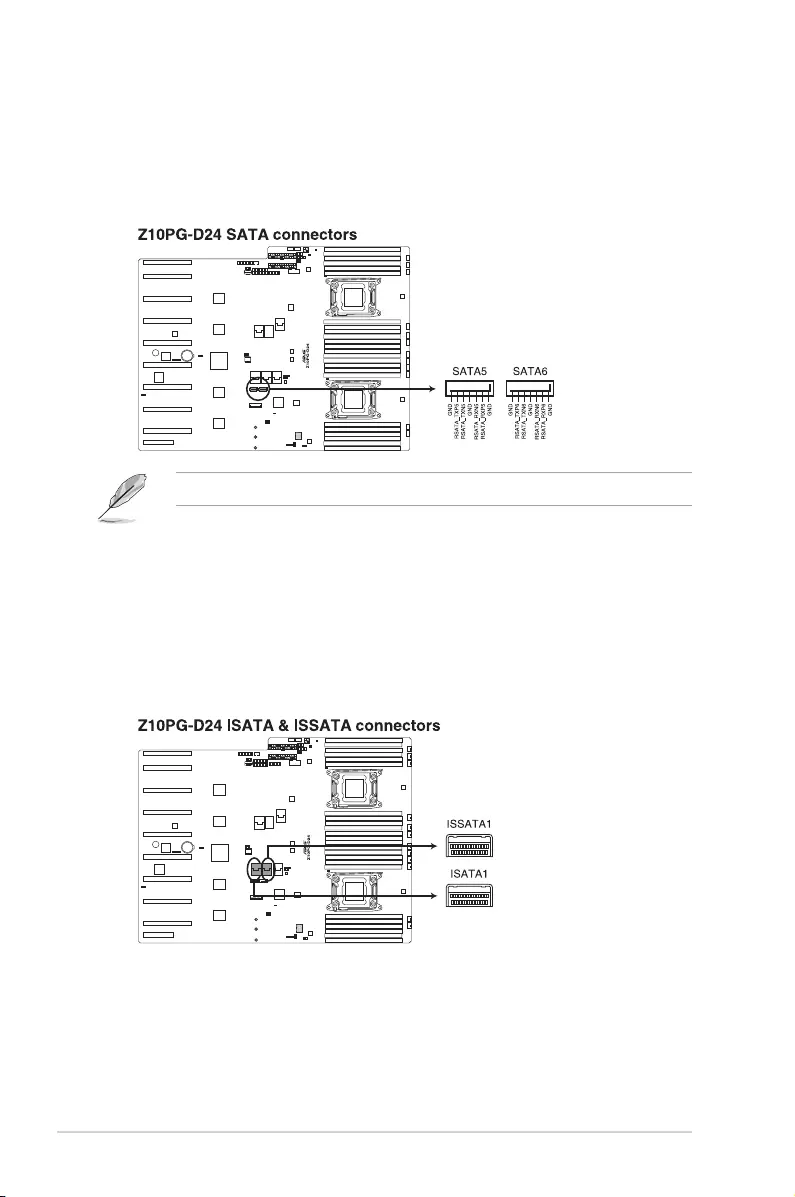
4-8 Chapter 4: Motherboard information
4.3 Internal connectors
1. Serial ATA 6.0/3.0 Gb/s connectors (7-pin SATA5, SATA6)
These connectors connect to Serial ATA 6.0 Gb/s or 3.0 Gb/s hard disk drives via
Serial ATA 6.0Gb/s or 3.0 Gb/s signal cables.
The actual data transfer rate depends on the speed of Serial ATA hard disks installed.
2. ISATA and ISSATA connector (ISATA1, ISSATA1)
The ISATA connector (AHCI) supports 4 SATA 6Gb/s ports and Intel RAID/LSI
MegaRAID.
The ISSATA connector (AHCI) supports 4 SATA 6Gb/s ports and Intel RAID.
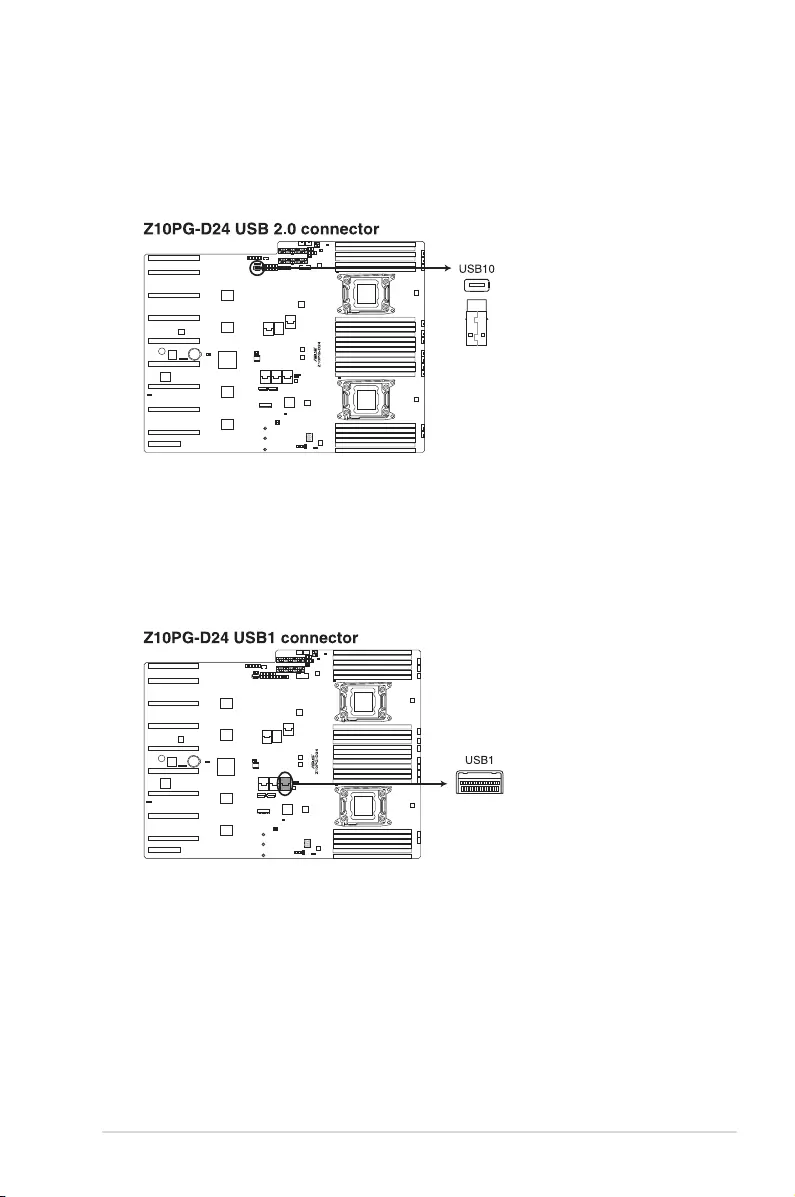
ASUS ESC8000 G3 4-9
3. USB 2.0 connector (A-Type USB10)
These connectors are for USB 2.0 ports. Connect the USB module cable to connector
USB56, then install the module to a slot opening at the back of the system chassis.
TheseUSBconnectorscomplywithUSB2.0specicationthatsupportsupto480
Mbps connection speed.
4. USB connector (USB1)
This connectors provide the USB 2.0/3.0 signal on the front I/O board.
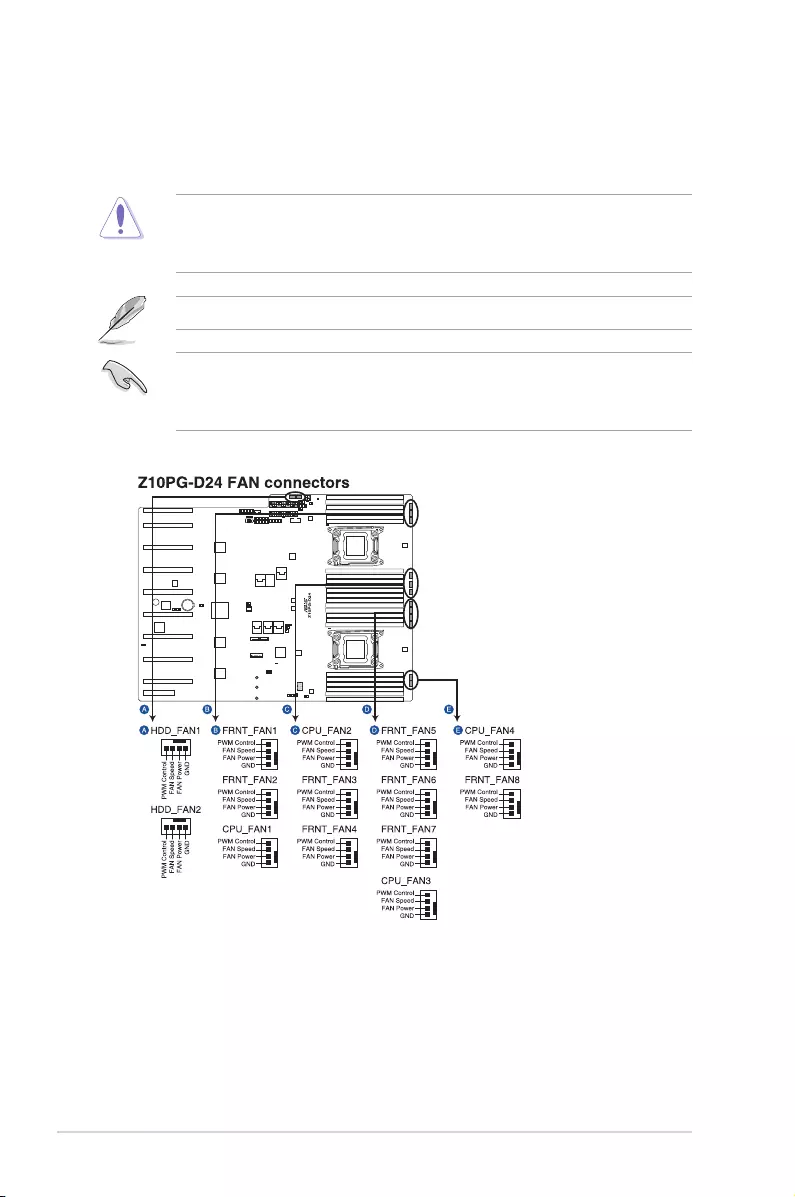
4-10 Chapter 4: Motherboard information
5. System fan connectors (4-pin CPU_FAN1-4, FRNT_FAN1–8, HDD_FAN1-2)
The fan connectors support cooling fans of 3.30 A - 3.95 A (47.4 W maximum).
Connect the fan cables to the fan connectors on the motherboard, ensuring that the
black wire of each cable matches the ground pin of the connector.
• DONOTforgettoconnectthefancablestothefanconnectors.Insufcientairow
inside the system may damage the motherboard components.
• Thesearenotjumpers!DONOTplacejumpercapsonthefanconnectors!
All fans feature the ASUS Smart Fan technology.
• FRNT_FAN2,FRNT_FAN4,FRNT_FAN6,andFRNT_FAN8arebackupfansonly.
• WhenFRNT_FAN1,FRNT_FAN3,FRNT_FAN5,andFRNT_FAN7doesnotwork,the
system activates FRNT_FAN2, FRNT_FAN4, and FRNT_FAN6, and FRNT_FAN8.
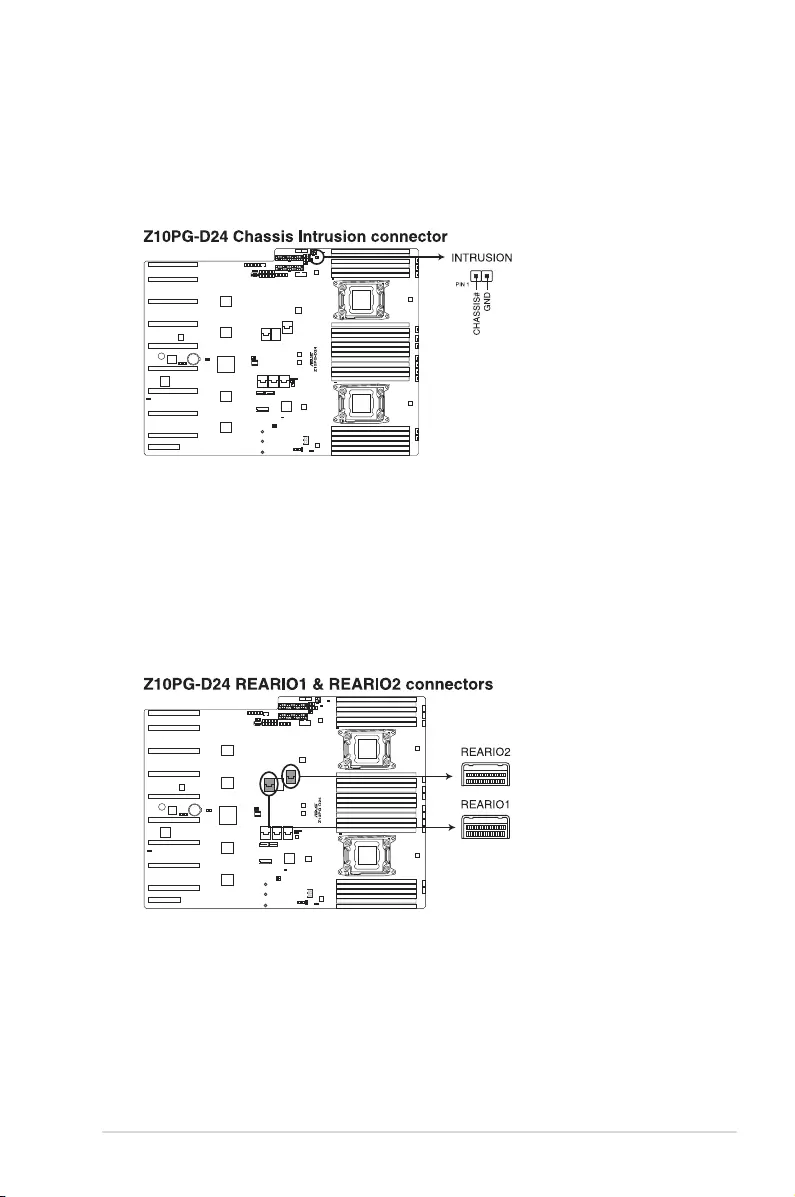
ASUS ESC8000 G3 4-11
6. Chassis Intrusion (2-pin INTRUSION)
These leads are for the intrusion detection feature for chassis with intrusion sensor or
microswitch. When you remove any chassis component, the sensor triggers and sends
a high level signal to these leads to record a chassis intrusion event. The default setting
is to short the CHASSIS# and the GND pin by a jumper cap to disable the function.
7. Rear I/O connector (REARIO1/2)
These connectors provide signal through the cable connected between this connector
and CB-RIO-R30A so that LAN port 1 and 2 on the board can work.
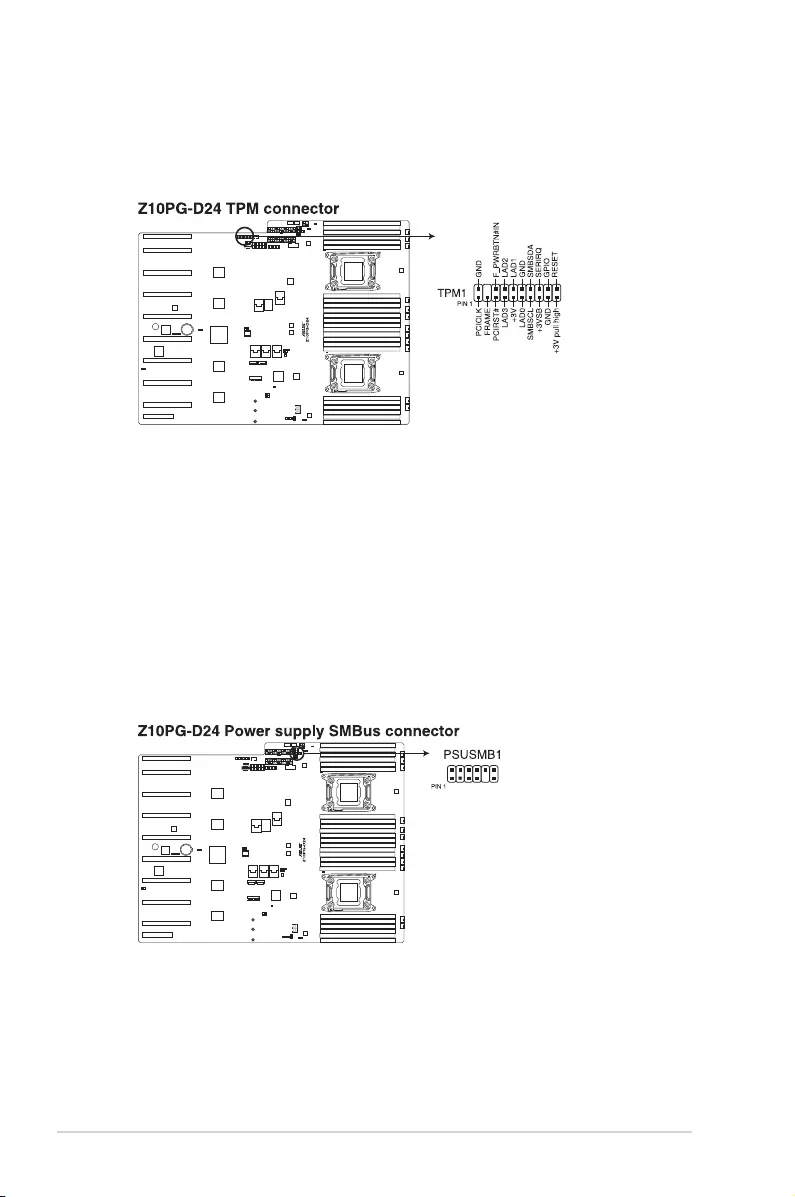
4-12 Chapter 4: Motherboard information
8. TPM connector (20-1 pin TPM1)
This connector supports a Trusted Platform Module (TPM) system, which can securely
storekeys,digitalcerticates,passwords,anddata.ATPMsystemalsohelpsenhance
network security, protects digital identities, and ensures platform integrity.
9. Power Supply SMBus connector (12-1 pin PSUSMB1)
This connector allows you to connect SMBus (System Management Bus) to the power
supply unit to read PSU information. Devices communicate with an SMBus host and/or
other SMBus devices using the SMBus interface.
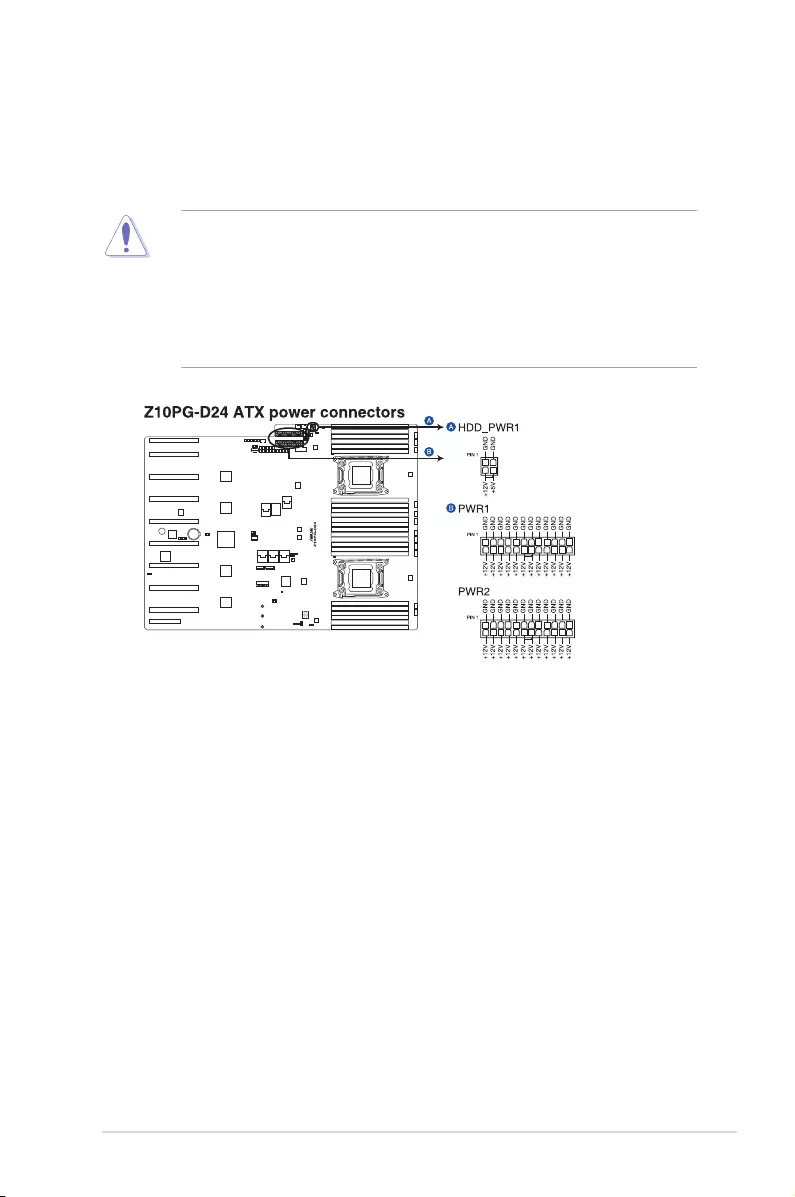
ASUS ESC8000 G3 4-13
10. SSI power connectors (20-pin PWR1/2, 4-pin HDD_PWR1)
These connectors are for power supply plugs. The power supply plugs are designed to
ttheseconnectorsinonlyoneorientation.Findtheproperorientationandpushdown
rmlyuntiltheconnectorscompletelyt.
• DONOTforgettoconnectthe20+8-pinpowerplugs;otherwise,thesystemwillnot
boot up.
• UseofaPSUwithahigherpoweroutputisrecommendedwhenconguringasystem
with more power-consuming devices. The system may become unstable or may not
boot up if the power is inadequate.
• Ensurethatyourpowersupplyunit(PSU)canprovideatleasttheminimumpower
required by your system.
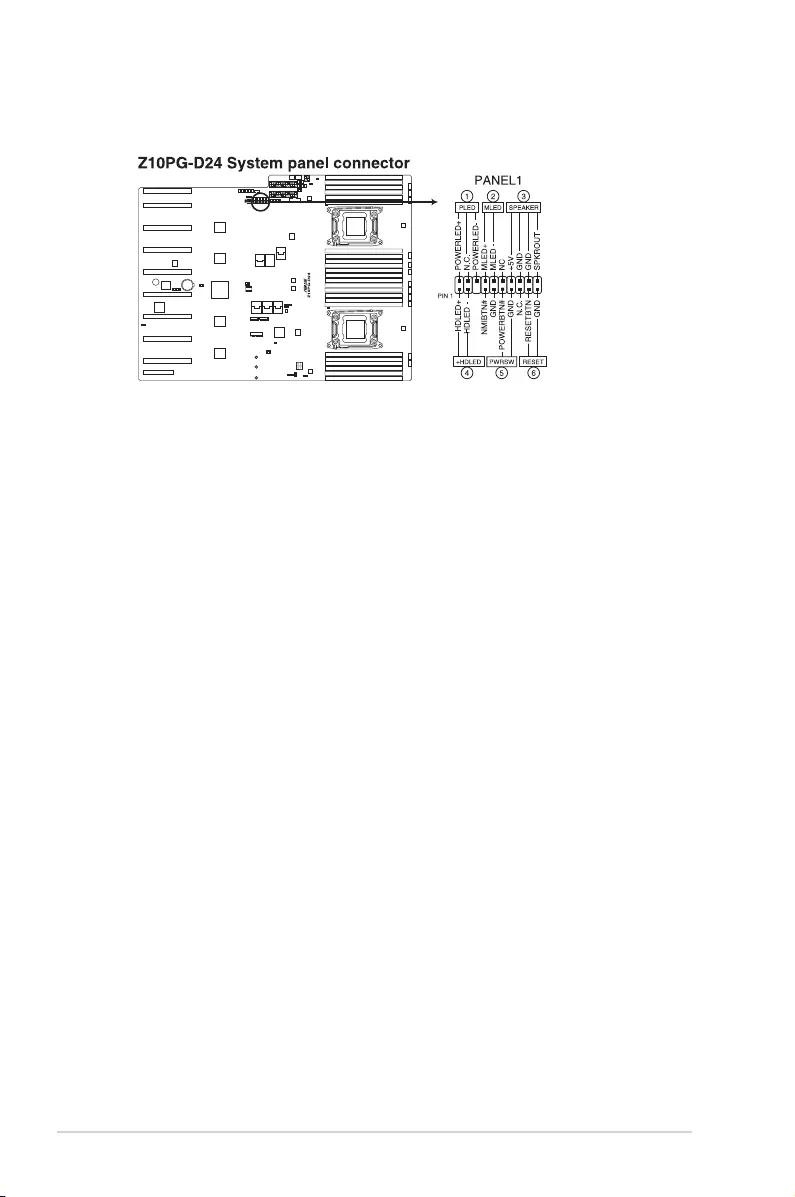
4-14 Chapter 4: Motherboard information
11. System panel connector (20-pin PANEL1)
This connector supports several chassis-mounted functions.
1. System power LED (3-pin PLED)
This 3-pin connector is for the system power LED. Connect the chassis power
LED cable to this connector. The system power LED lights up when you turn on
the system power, and blinks when the system is in sleep mode.
2. Message LED (2-pin MLED)
This 2-pin connector is for the message LED cable that connects to the front
message LED. The message LED is controlled by Hardware monitor to indicate
an abnormal event occurance.
3. System warning speaker (4-pin SPEAKER)
This 4-pin connector is for the chassis-mounted system warning speaker. The
speaker allows you to hear system beeps and warnings.
4. Hard disk drive activity LED (2-pin HDLED)
This 2-pin connector is for the HDD Activity LED. Connect the HDD Activity LED
cabletothisconnector.TheIDELEDlightsuporasheswhendataisreadfrom
or written to the HDD.
5. SSI power button/soft-off button (2-pin PWRSW)
This connector is for the system power button. Pressing the power button turns
the system on or puts the system in sleep or soft-off mode depending on the
BIOS settings. Pressing the power switch for more than four seconds while the
system is ON turns the system OFF.
6. Reset button (2-pin RESET)
This 2-pin connector is for the chassis-mounted reset button for system reboot
without turning off the system power.
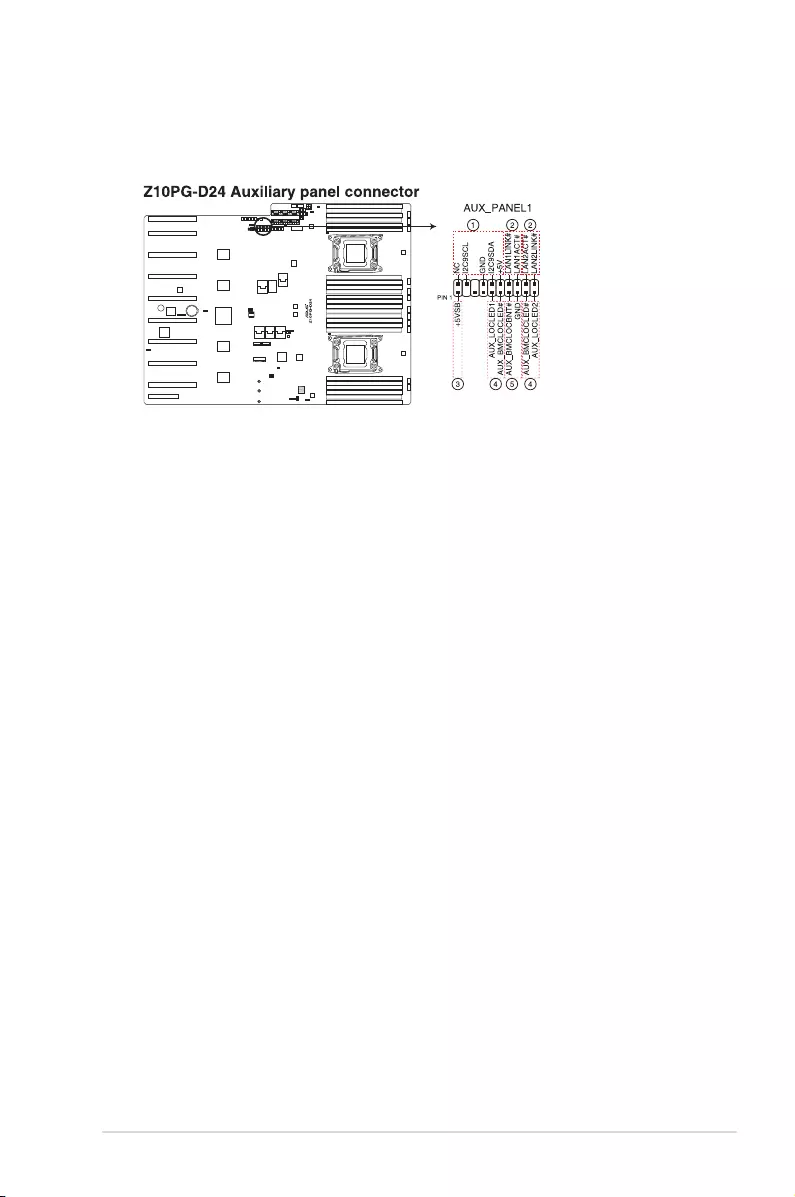
ASUS ESC8000 G3 4-15
12. Auxiliary panel connector (20-pin AUX_PANEL1)
This connector is for additional front panel features including front panel SMB, locator
LED and switch, chassis intrusion, and LAN LEDs.
1. Front panel SMB (10-2 pin FPSMB)
These connectors are for the front panel SMBus cable.
2. LAN activity LED (2-pin LAN1_LINKACTLED, LAN2_LINKACTLED)
These connectors are for Gigabit LAN activity LEDs on the front panel.
3. Locator LED (2-pin LOCATORLED1, LOCATORLED2)
These connectors are for the locator LED1 and LED2 on the front panel. Connect
the Locator LED cables to these 2-pin connector. The LEDs light up when the
Locator button is pressed.
4. Locator Button (2-pin LOCATORBTN#)
These connectors are for the locator button on the front panel. This button queries
the state of the system locator.
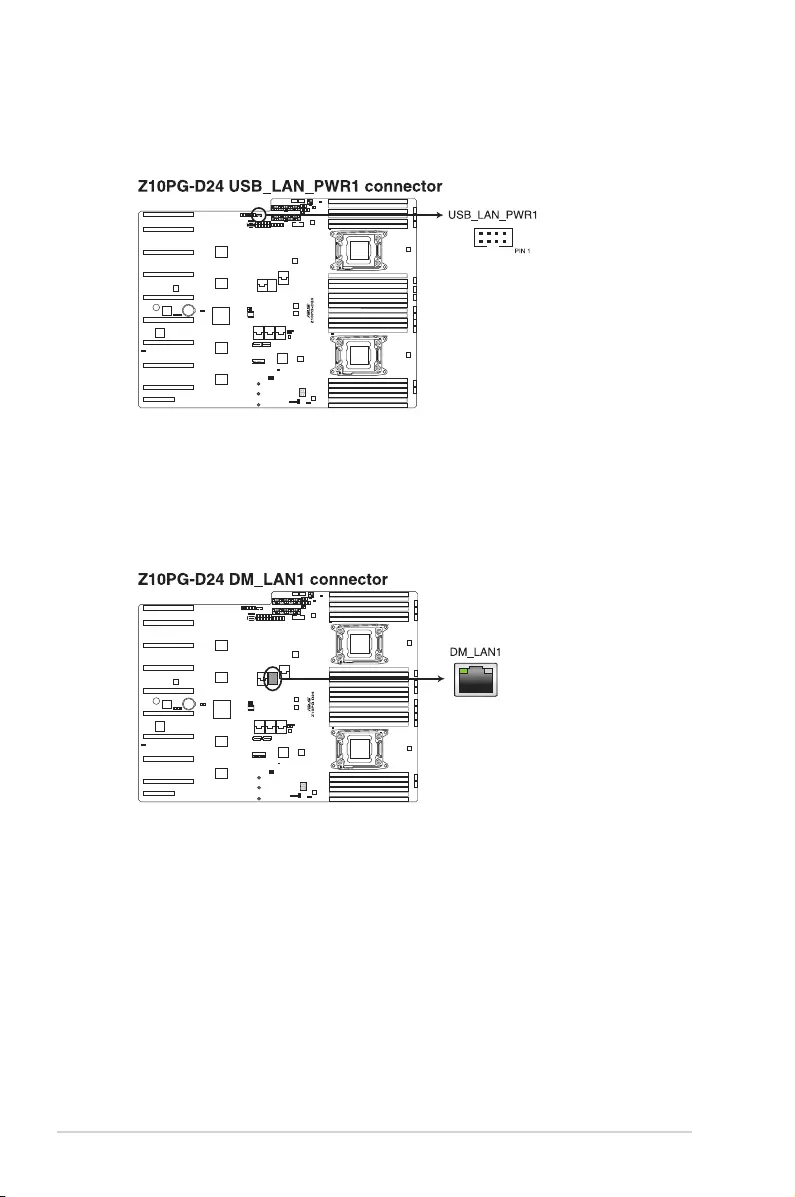
4-16 Chapter 4: Motherboard information
13. LAN power connector (8-pin USB_LAN_PWR1)
Thisconnectorprovidethepowerforthe+3V_AUXontherearI/Oboardandthe+5V
on the front panel board.
14. Dedicated LAN connector (DM_LAN1)
This LAN connector provide the signal of the DM_LAN1 on the rear I/O board.
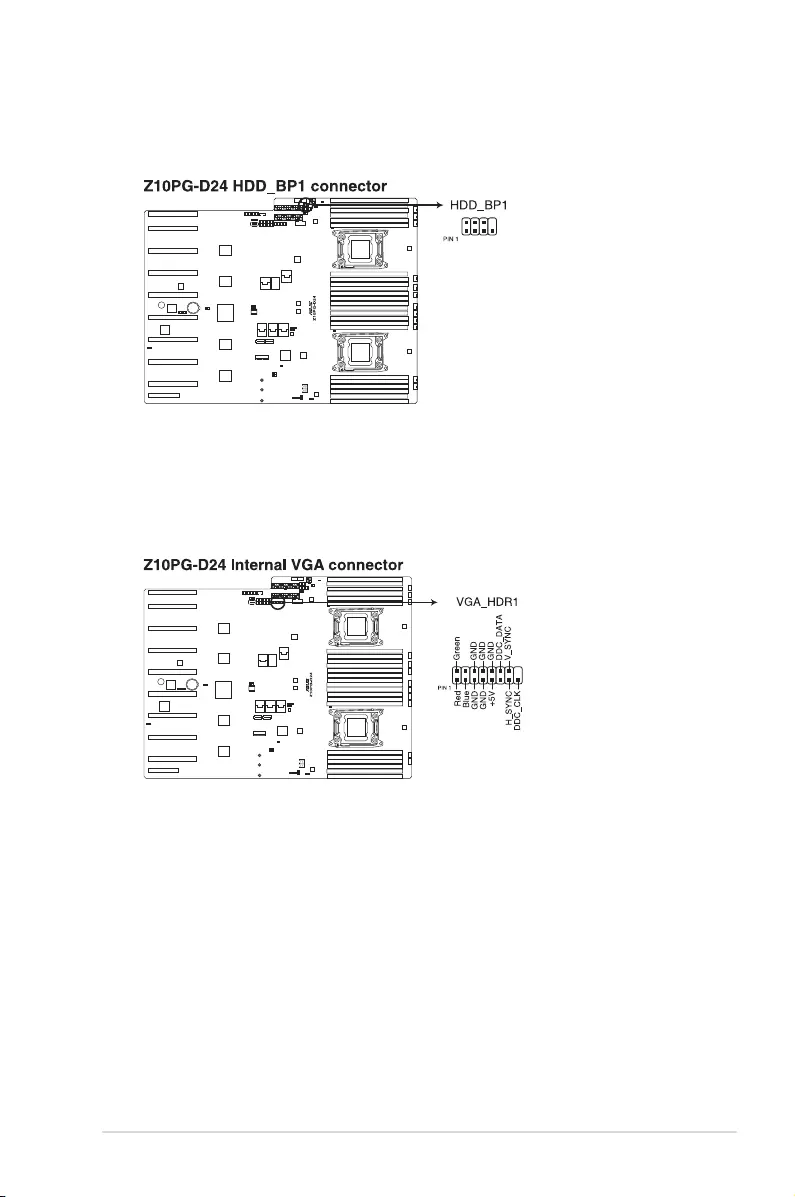
ASUS ESC8000 G3 4-17
15. HDD Access LED connector (8-1 pin HDD_BP1)
This connector provide the signal to the HDD Access LED indicator and status of
accessing the Safety Chip.
16. VGA connector (16-1 pin VGA_HDR1)
This connector supports the VGA High Dynamic-Range interface HDR1.
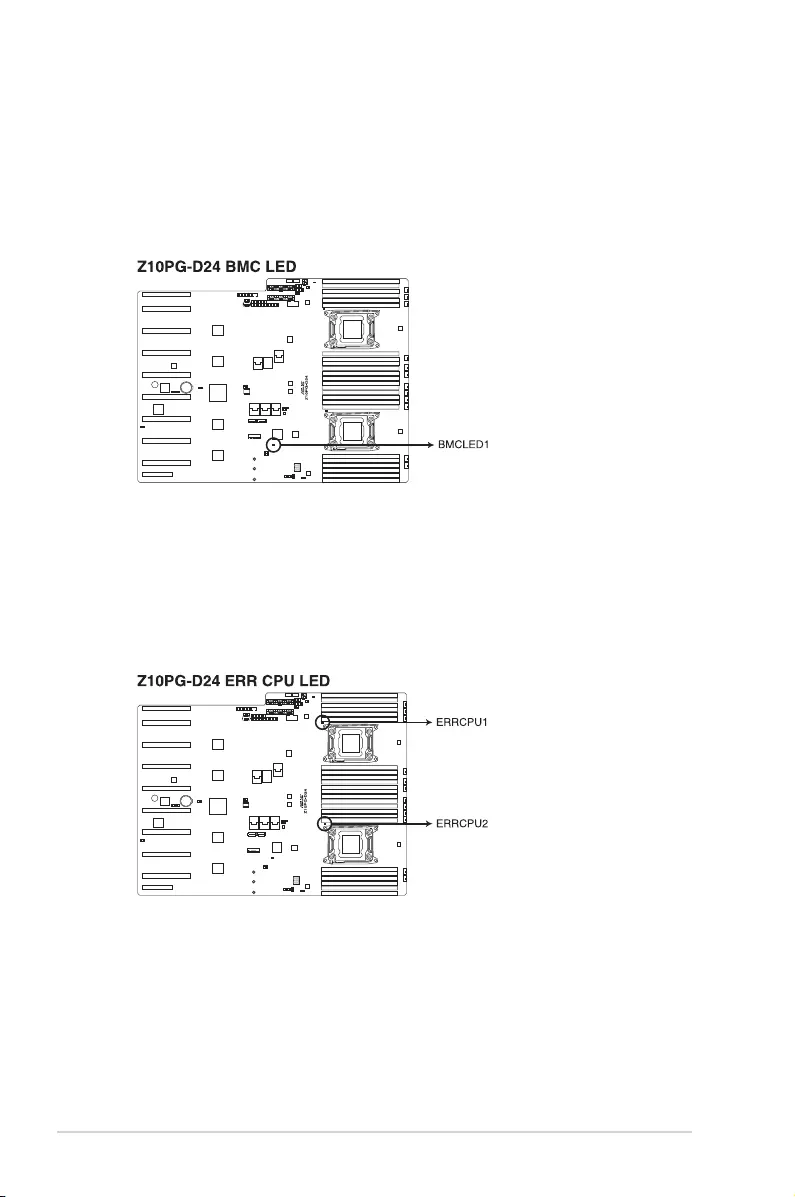
4-18 Chapter 4: Motherboard information
4.4 Onboard LEDs
1. Baseboard Management Controller LED (BMCLED1)
The BMC LED works with the ASUS ASMB8 management device and indicates its
initiation status. When the PSU is plugged and the system is OFF, ASUS ASMB8
management device starts system initiation for about one (1) minute. The BMC LED
blinksaftersysteminitiationnishes.
2. CPU warning LED (ERRCPU1/2)
The CPU warning LEDs light up to indicate an impending failure of the corresponding
CPU.
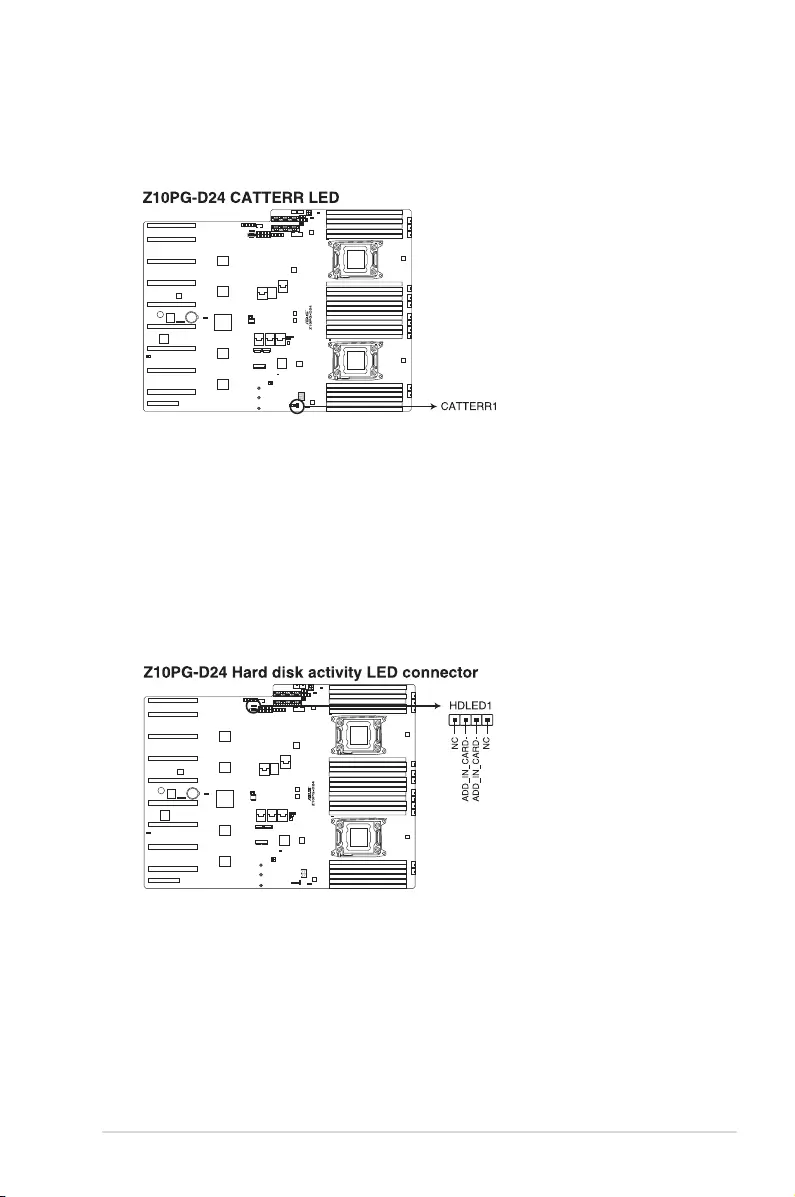
ASUS ESC8000 G3 4-19
3. CATT LED (CATTERR1)
The CATT LED indicates that the system has experienced a fatal or catastrophic error
and cannot continue to operate.
4. Hard disk activity LED (HDLED1)
This LED is for the storage add-on card cable connected to the SATA or SAS add-on
card. The read or write activities of any device connected to the SATA or SAS add-on
card causes the front panel LED to light up.
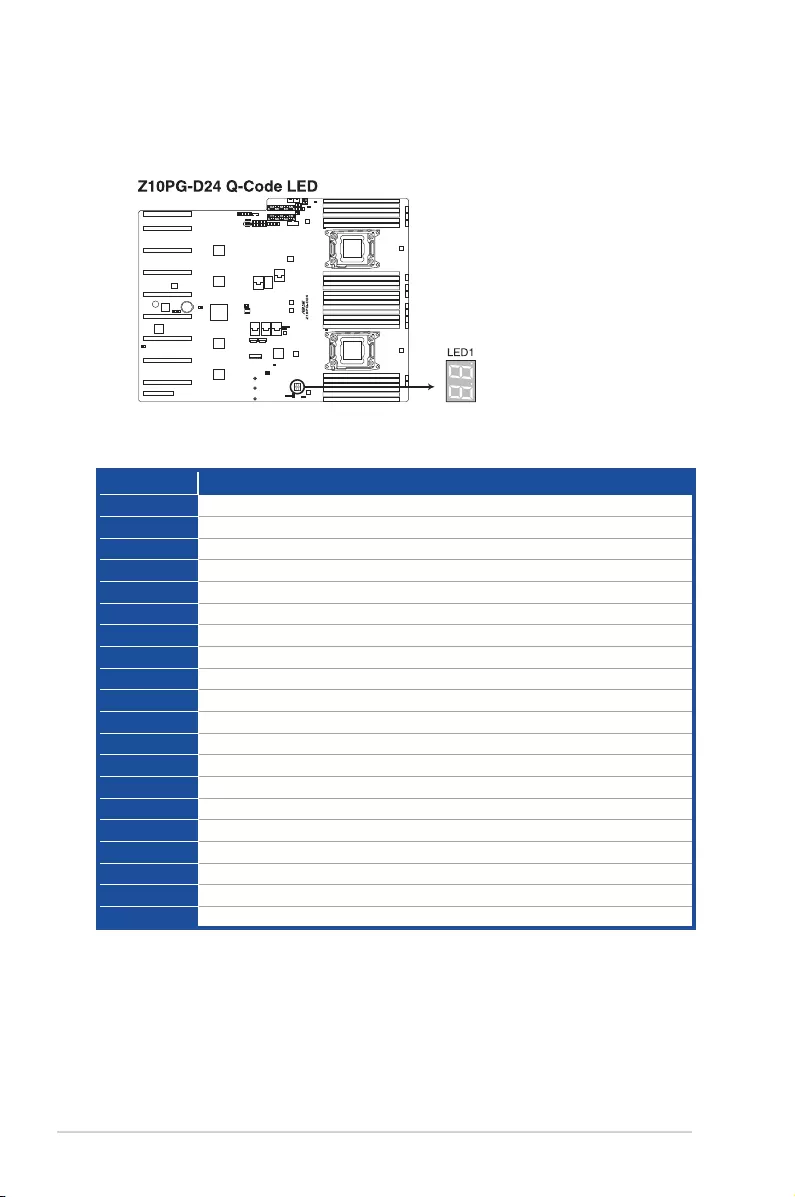
4-20 Chapter 4: Motherboard information
5. Q-Code LED (LED1)
The Q-Code LED design provides you the 2-digit display, allowing you to know the
system status. Refer to the Q-code table below for details.
Code Description
00 Not used
01 Power on. Reset type detection (soft/hard).
02 AP initialization before microcode loading
03 System Agent initialization before microcode loading
04 PCH initialization before microcode loading
06 Microcode loading
07 AP initialization after microcode loading
08 System Agent initialization after microcode loading
09 PCH initialization after microcode loading
0A Initialization after microcode loading
0B Cache initialization
0C – 0D Reserved for future AMI SEC error codes
0E Microcode not found
0F Microcode not loaded
10 PEI Core is started
11 – 14 Pre-memory CPU initialization is started
15 – 18 Pre-memory System Agent initialization is started
19 – 1C Pre-memory PCH initialization is started
2B – 2F Memory initialization
30 Reserved for ASL (see ASL Status Codes section.)
Q-Code table
(continued on the next page)
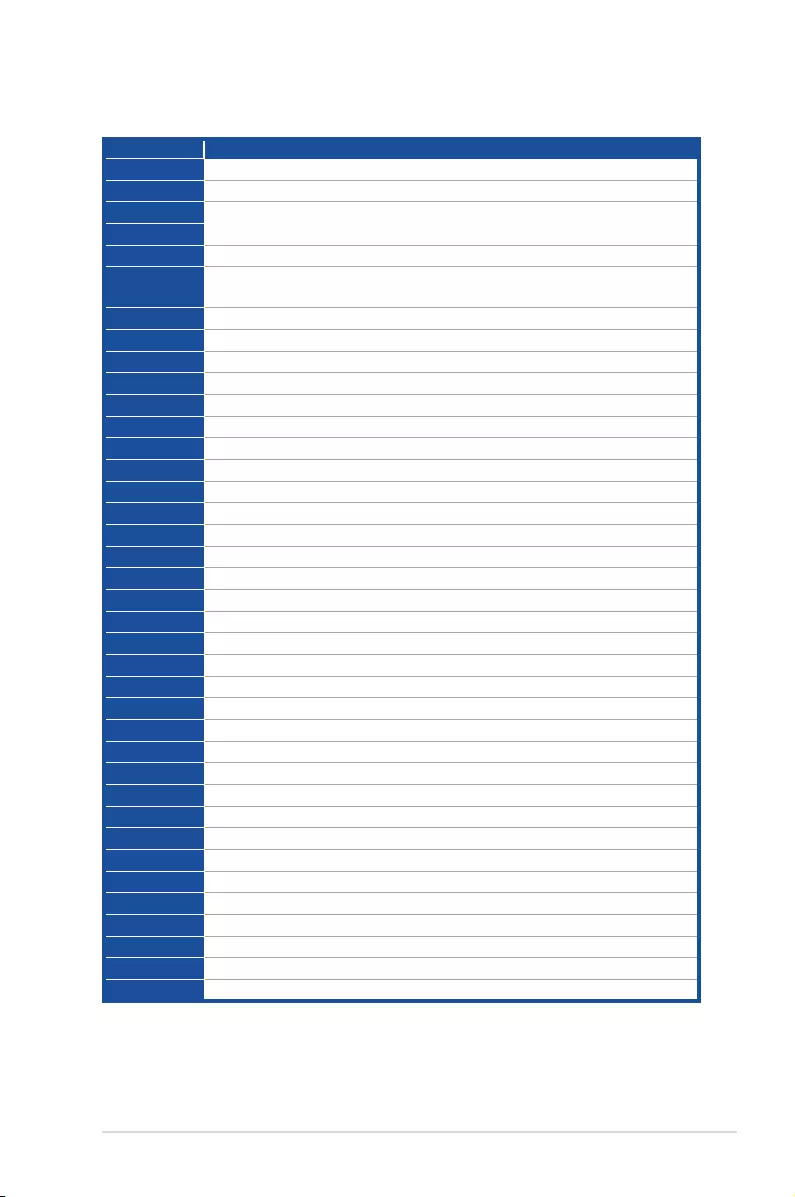
ASUS ESC8000 G3 4-21
Code Description
31 Memory Installed
32 – 36 CPU post-memory initialization
37 – 3A Post-Memory System Agent initialization is started
3B – 3E Post-Memory PCH initialization is started
4F DXE IPL is started
50 – 53 Memory initialization error. Invalid memory type or incompatible memory
speed
54 Unspeciedmemoryinitializationerror
55 Memory not installed
56 Invalid CPU type or Speed
57 CPU mismatch
58 CPU self test failed or possible CPU cache error
59 CPU micro-code is not found or micro-code update is failed
5A Internal CPU error
5B Reset PPI is not available
5C – 5F Reserved for future AMI error codes
E0 S3 Resume is stared (S3 Resume PPI is called by the DXE IPL)
E1 S3 Boot Script execution
E2 Video repost
E3 OS S3 wake vector call
E4 – E7 Reserved for future AMI progress codes
E8 S3 Resume Failed
E9 S3 Resume PPI not Found
EA S3 Resume Boot Script Error
EB S3 OS Wake Error
EC – EF Reserved for future AMI error codes
F0 Recoveryconditiontriggeredbyrmware(Autorecovery)
F1 Recovery condition triggered by user (Forced recovery)
F2 Recovery process started
F3 Recoveryrmwareimageisfound
F4 Recoveryrmwareimageisloaded
F5 – F7 Reserved for future AMI progress codes
F8 Recovery PPI is not available
F9 Recovery capsule is not found
FA Invalid recovery capsule
FB – FF Reserved for future AMI error codes
60 DXE Core is started
61 NVRAM initialization
62 Installation of the PCH Runtime Services
Q-Code table
(continued on the next page)

4-22 Chapter 4: Motherboard information
Code Description
63 – 67 CPU DXE initialization is started
68 PCI host bridge initialization
69 System Agent DXE initialization is started
6A System Agent DXE SMM initialization is started
6B – 6F SystemAgentDXEinitialization(SystemAgentmodulespecic)
70 PCH DXE initialization is started
71 PCH DXE SMM initialization is started
72 PCH devices initialization
73 – 77 PCHDXEInitialization(PCHmodulespecic)
78 ACPI module initialization
79 CSM initialization
7A – 7F Reserved for future AMI DXE codes
90 Boot Device Selection (BDS) phase is started
91 Driver connecting is started
92 PCI Bus initialization is started
93 PCI Bus Hot Plug Controller Initialization
94 PCI Bus Enumeration
95 PCI Bus Request Resources
96 PCI Bus Assign Resources
97 Console Output devices connect
98 Console input devices connect
99 Super IO Initialization
9A USB initialization is started
9B USB Reset
9C USB Detect
9D USB Enable
9E – 9F Reserved for future AMI codes
A0 IDE initialization is started
A1 IDE Reset
A2 IDE Detect
A3 IDE Enable
A4 SCSI initialization is started
A5 SCSI Reset
A6 SCSI Detect
A7 SCSI Enable
A8 Setup Verifying Password
A9 Start of Setup
AA Reserved for ASL (see ASL Status Codes section below)
AB Setup Input Wait
Q-Code table
(continued on the next page)
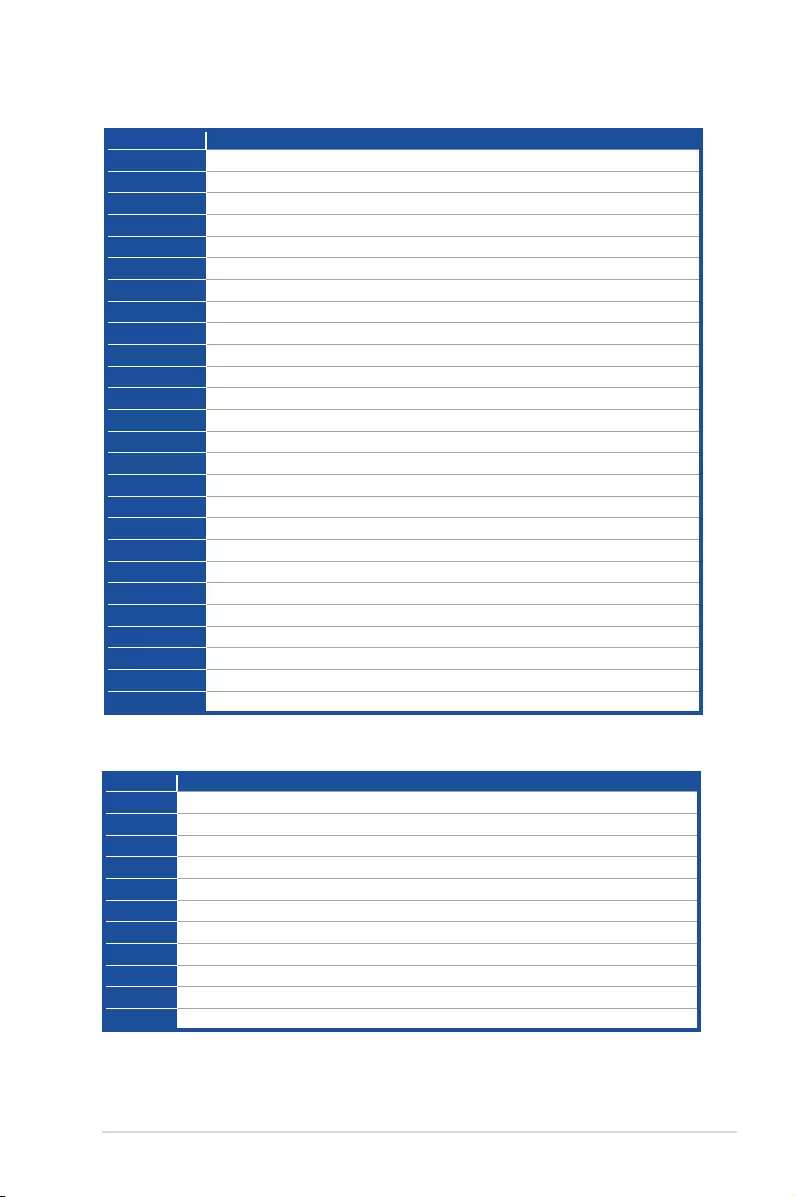
ASUS ESC8000 G3 4-23
Code Description
AC Reserved for ASL (see ASL Status Codes section below)
AD Ready To Boot event
AE Legacy Boot event
AF Exit Boot Services event
B0 Runtime Set Virtual Address MAP Begin
B1 Runtime Set Virtual Address MAP End
B2 Legacy Option ROM Initialization
B3 System Reset
B4 USB hot plug
B5 PCI bus hot plug
B6 Clean-up of NVRAM
B7 CongurationReset(resetofNVRAMsettings)
B8– BF Reserved for future AMI codes
D0 CPU initialization error
D1 System Agent initialization error
D2 PCH initialization error
D3 Some of the Architectural Protocols are not available
D4 PCI resource allocation error. Out of Resources
D5 No Space for Legacy Option ROM
D6 No Console Output Devices are found
D7 No Console Input Devices are found
D8 Invalid password
D9 Error loading Boot Option (LoadImage returned error)
DA Boot Option is failed (StartImage returned error)
DB Flash update is failed
DC Reset protocol is not available
Code Description
0x01 System is entering S1 sleep state
0x02 System is entering S2 sleep state
0x03 System is entering S3 sleep state
0x04 System is entering S4 sleep state
0x05 System is entering S5 sleep state
0x10 System is waking up from the S1 sleep state
0x20 System is waking up from the S2 sleep state
0x30 System is waking up from the S3 sleep state
0x40 System is waking up from the S4 sleep state
0xAC System has transitioned into ACPI mode. Interrupt controller is in PIC mode.
0xAA System has transitioned into ACPI mode. Interrupt controller is in APIC mode.
ACPI/ASL Checkpoints
Q-Code table
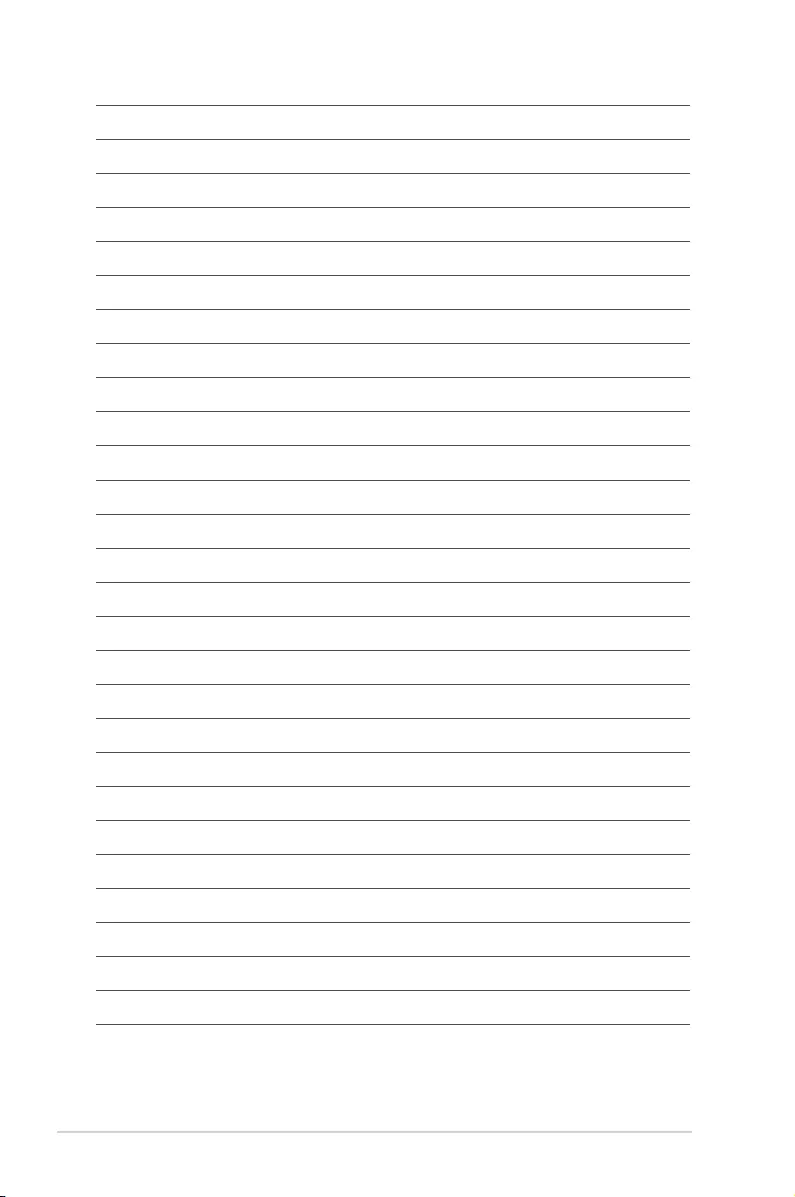
4-24 Chapter 4: Motherboard information
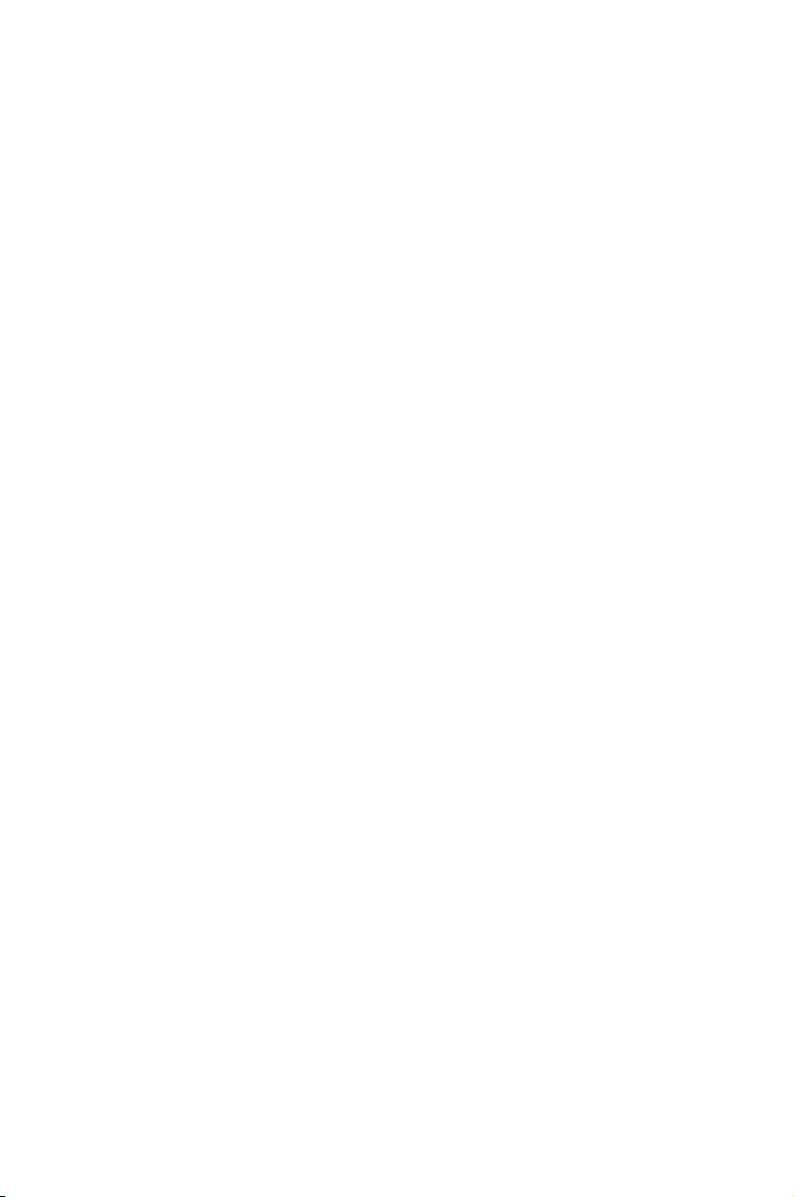
5
BIOS setup
This chapter tells how to change system settings through the
BIOS Setup menus and describes the BIOS parameters.
Chapter 5: BIOS setup
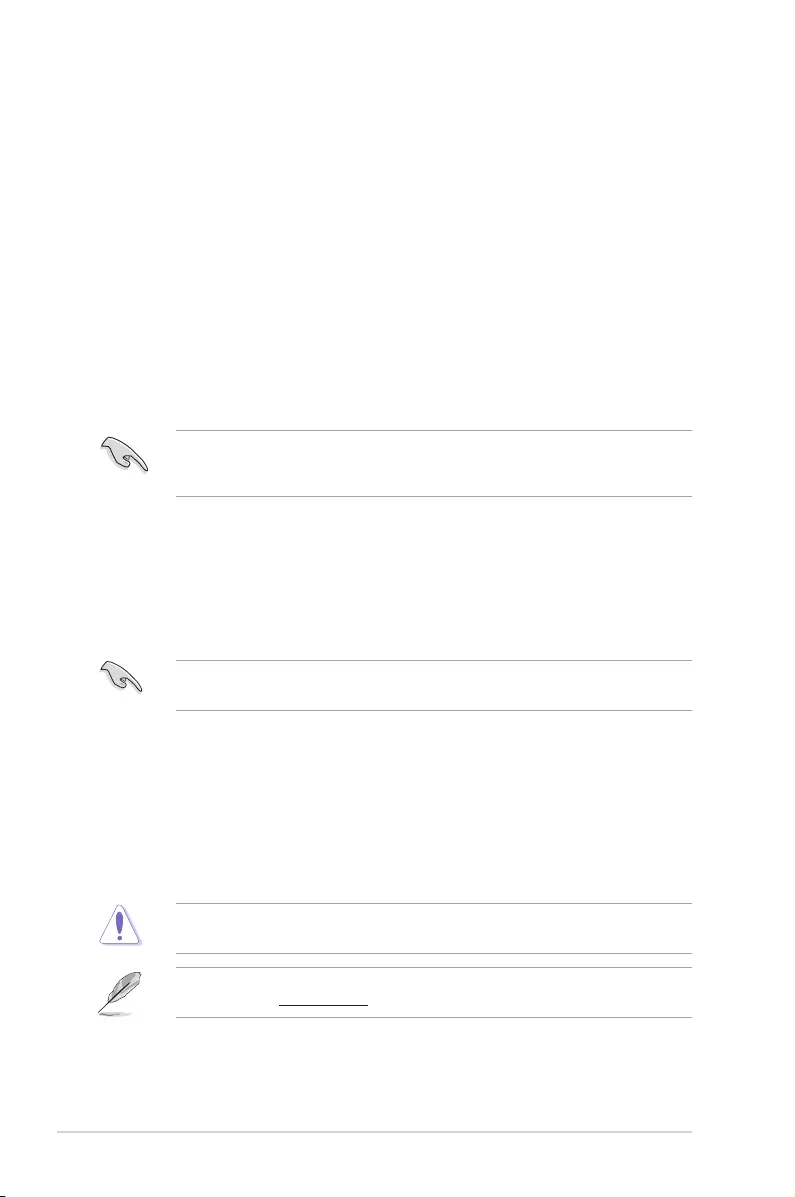
5-2 Chapter 5: BIOS setup
5.1 Managing and updating your BIOS
The following utilities allow you to manage and update the motherboard Basic Input/Output
System (BIOS) setup:
1. ASUS CrashFree BIOS 3
ThissystemrecoverstheBIOsusingabootableUSBashdiskdrivewhentheBIOS
lefailsorgetscorrupted.
2. ASUS EzFlash
ThisutilityupdatestheBIOSusingaUSBashdiskdrive.
3. BUPDATER
ThisutilityupdatestheBIOSinDOSmodeusingabootableUSBashdiskdrive.
Refer to the corresponding sections for details on these utilities.
Recovering the BIOS from a USB flash drive
TorecovertheBIOSfromaUSBashdrive:
1. InserttheUSBashdrivewiththeoriginalorupdatedBIOSletooneUSBportonthe
system.
2. The utility will automatically recover the BIOS. It resets the system when the BIOS
recoverynished.
DO NOT shut down or reset the system while recovering the BIOS! Doing so would cause
system boot failure!
The recovered BIOS may not be the latest BIOS version for this motherboard. Visit the
ASUS website at www.asus.com todownloadthelatestBIOSle.
SaveacopyoftheoriginalmotherboardBIOSletoabootableUSBashdiskdrivein
case you need to restore the BIOS in the future. Copy the original motherboard BIOS using
the BUPDATER utility.
5.1.1 ASUS CrashFree BIOS 3 utility
TheASUSCrashFreeBIOS3isanautorecoverytoolthatallowsyoutorestoretheBIOSle
when it fails or gets corrupted during the updating process. You can update a corrupted BIOS
leusingaUSBashdrivethatcontainstheupdatedBIOSle.
PrepareaUSBashdrivecontainingtheupdatedmotherboardBIOSbeforeusingthis
utility.
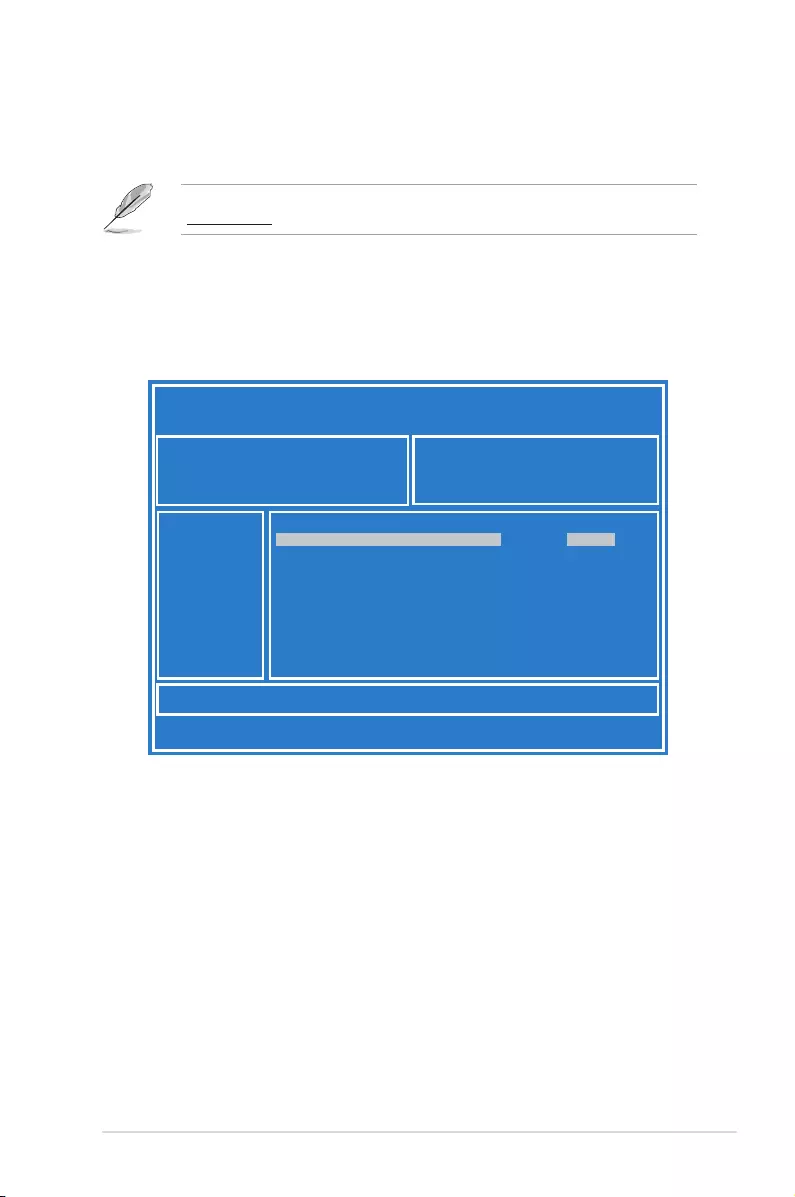
5-3
ASUS ESC8000 G3
3. Press <Tab> to switch to the Driveeld.
4. PresstheUp/DownarrowkeystondtheUSBashdiskthatcontainsthelatestBIOS,
then press <Enter>.
5. Press <Tab> to switch to the Folder Infoeld.
6. PresstheUp/DownarrowkeystondtheBIOSle,andthenpress<Enter>toperform
the BIOS update process. Reboot the system when the update process is done.
5.1.2 ASUS EZ Flash Utility
The ASUS EZ Flash Utility feature allows you to update the BIOS without having to use a
DOS-based utility.
Beforeyoustartusingthisutility,downloadthelatestBIOSfromtheASUSwebsiteat
www.asus.com.
To update the BIOS using EZ Flash Utility:
1. InserttheUSBashdiskthatcontainsthelatestBIOSleintotheUSBport.
2. Enter the BIOS setup program. Go to the Tool menu then select ASUS EZ Flash
Utility. Press <Enter>.
ASUS Tek. EzFlash Utility
[Up/Down/Left/Right]:Switch [Enter]:Choose [q]:Exit
FS0 System Volume Information <DIR>
Windows <DIR>
Z10PG-D24 BIOS <DIR>
Current Platform
Platform : Z10PG-D24
Version : 0201
Build Date :08/20/2014
New Platform
Platform : Z10PG-D24
Version : 0202
Build Date :09/12/2014
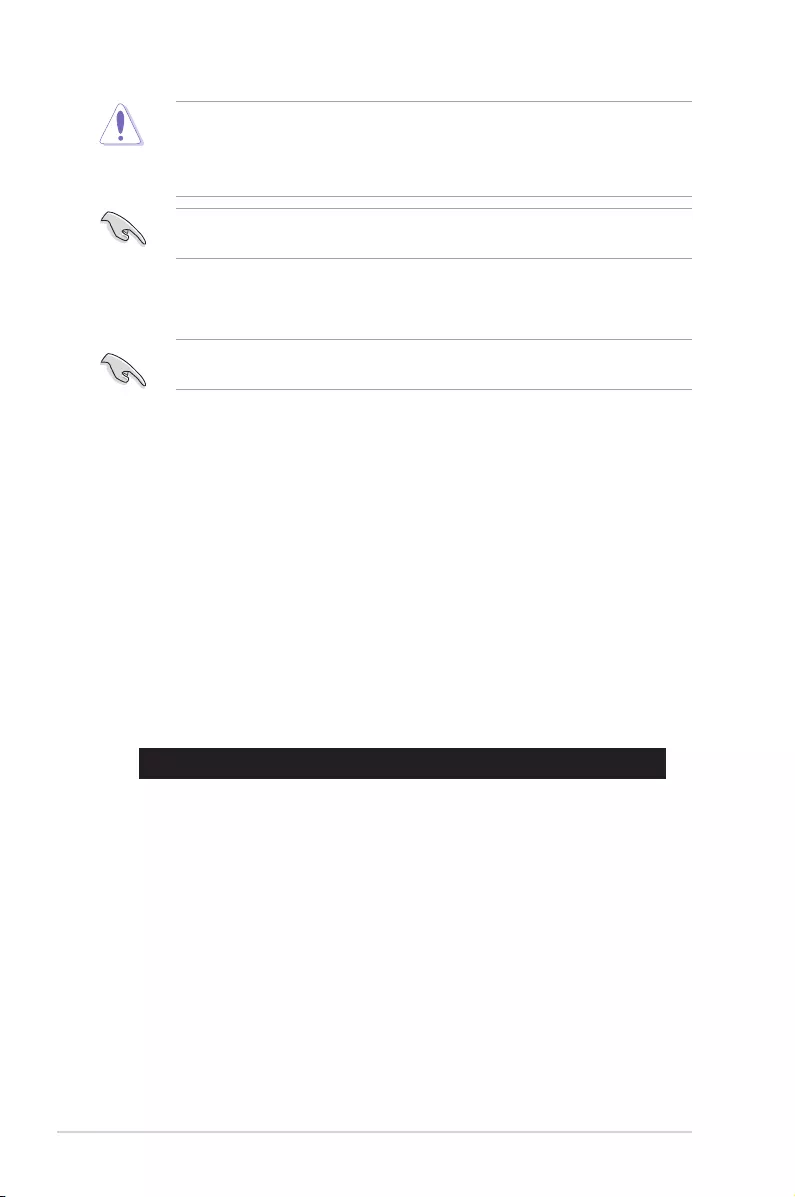
5-4 Chapter 5: BIOS setup
5.1.3 BUPDATER utility
The succeeding BIOS screens are for reference only. The actual BIOS screen displays may
not be the same as shown.
TheBUPDATERutilityallowsyoutoupdatetheBIOSleintheDOSenvironmentusinga
bootableUSBashdiskdrivewiththeupdatedBIOSle.
Updating the BIOS file
ToupdatetheBIOSleusingtheBUPDATERutility:
1. VisittheASUSwebsiteatwww.asus.comanddownloadthelatestBIOSleforthe
motherboard.SavetheBIOSletoabootableUSBashdiskdrive.
2. Copy the BUPDATER utility (BUPDATER.exe) from the ASUS support website at
support.asus.comtothebootableUSBashdiskdriveyoucreatedearlier.
3. BootthesysteminDOSmode,thenattheprompt,type:
BUPDATER /i[lename].CAP
where[lename]isthelatestortheoriginalBIOSleonthebootableUSBashdisk
drive,thenpress<Enter>.
A:\>BUPDATER /i[le name].CAP
• ThisfunctioncansupportdevicessuchasaUSBashdiskwithFAT32/16formatand
single partition only.
• DONOTshutdownorresetthesystemwhileupdatingtheBIOStopreventsystem
boot failure!
Ensure to load the BIOS default settings to ensure system compatibility and stability. Press
<F5> and select Yes to load the BIOS default settings.
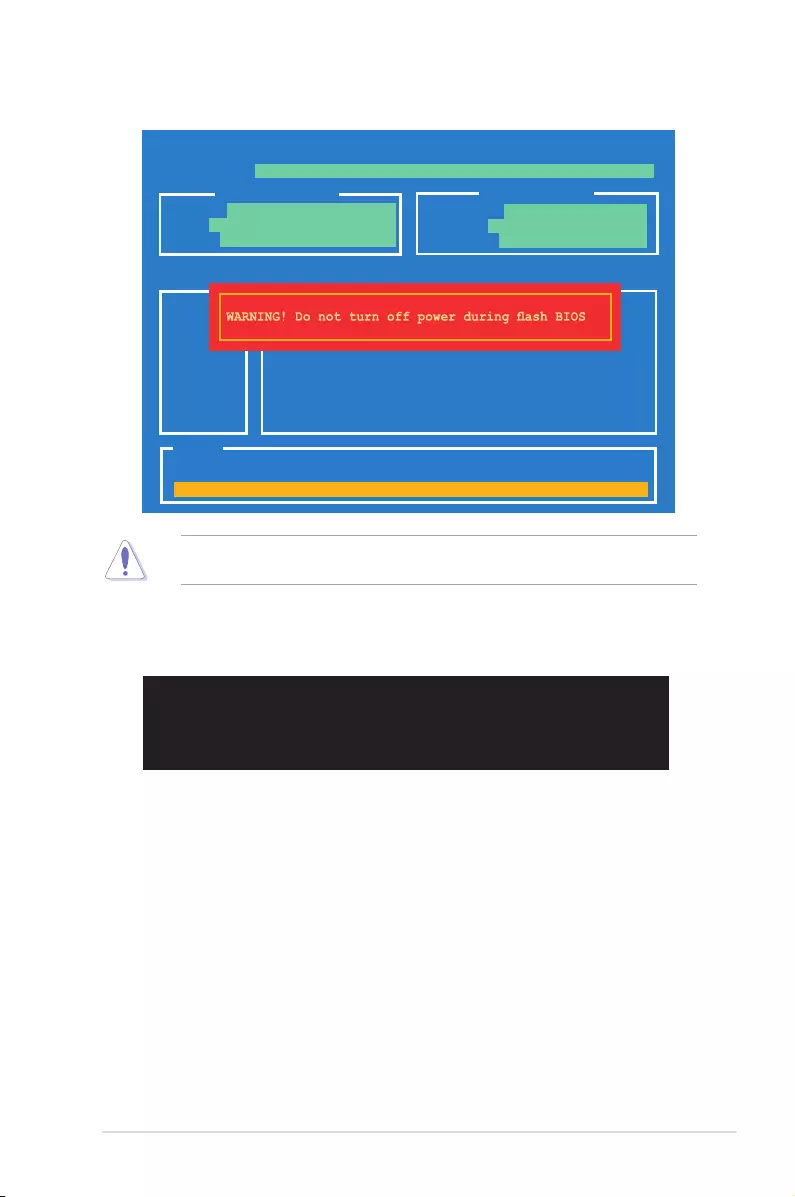
5-5
ASUS ESC8000 G3
4. Theutilityveriesthele,thenstartsupdatingtheBIOSle.
DO NOT shut down or reset the system while updating the BIOS to prevent system boot
failure!
5. The utility returns to the DOS prompt after the BIOS update process is completed.
Rebootthesystemfromtheharddiskdrive.
The BIOS update is nished! Please restart your system.
C:\>
ASUSTek BIOS Updater for DOS V1.30(2011/12/22)
Current ROM Update ROM
Note
Writing BIOS:
FLASH TYPE: KALEL 0305-12
PATH:
BOARD: Z10PG-D24
VER: 0201
DATE: 08/20/2014
BOARD: Z10PG-D24
VER: 0202
DATE: 09/12/2014
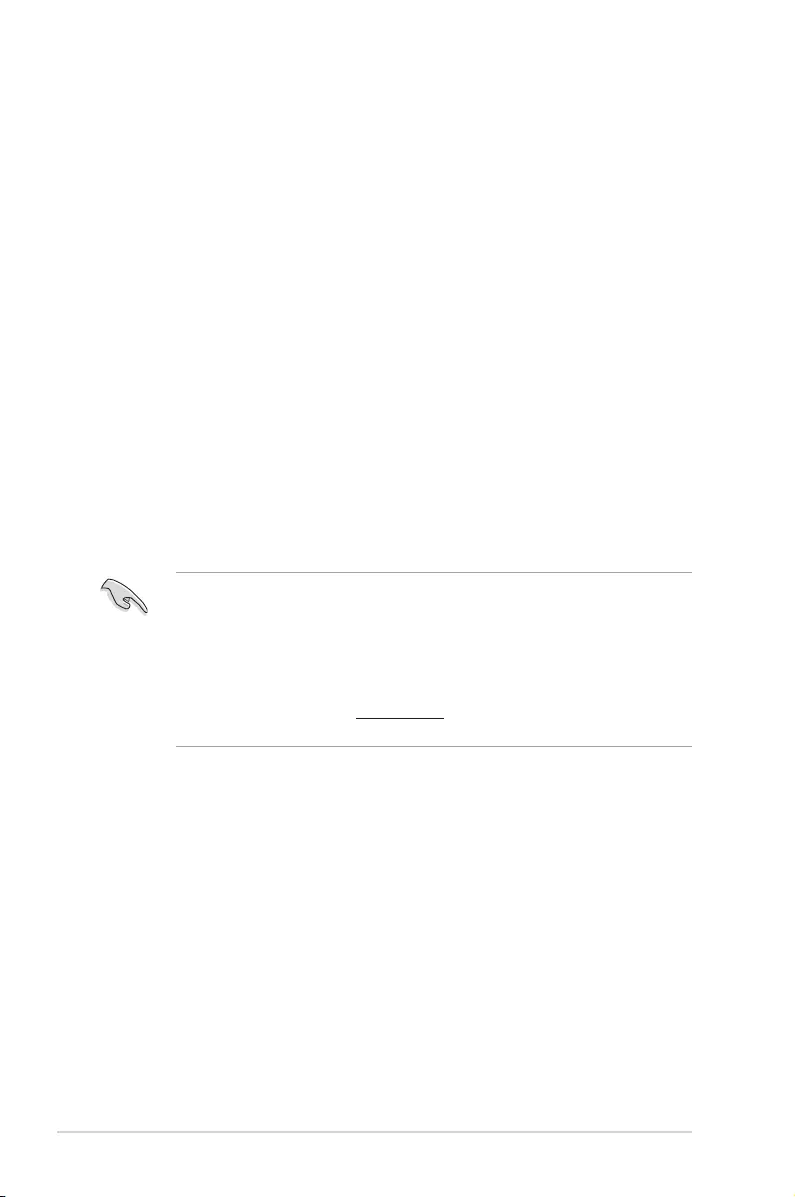
5-6 Chapter 5: BIOS setup
5.2 BIOS setup program
Thismotherboardsupportsaprogrammablermwarechipthatyoucanupdateusingthe
provided utility described in section 5.1 Managing and updating your BIOS.
UsetheBIOSSetupprogramwhenyouareinstallingamotherboard,reconguringyour
system,orpromptedto“RunSetup.”Thissectionexplainshowtocongureyoursystem
using this utility.
EvenifyouarenotpromptedtousetheSetupprogram,youcanchangethecongurationof
yourcomputerinthefuture.Forexample,youcanenablethesecuritypasswordfeatureor
changethepowermanagementsettings.Thisrequiresyoutorecongureyoursystemusing
the BIOS Setup program so that the computer can recognize these changes and record them
intheCMOSRAMofthermwarechip.
ThermwarechiponthemotherboardstorestheSetuputility.Whenyoustartupthe
computer,thesystemprovidesyouwiththeopportunitytorunthisprogram.Press<Del>
duringthePower-OnSelf-Test(POST)toentertheSetuputility;otherwise,POSTcontinues
with its test routines.
IfyouwishtoenterSetupafterPOST,restartthesystembypressing<Ctrl+Alt+Delete>,orby
pressing the reset button on the system chassis. You can also restart by turning the system
offandthenbackon.Dothislastoptiononlyifthersttwofailed.
TheSetupprogramisdesignedtomakeitaseasytouseaspossible.Beingamenu-driven
program,itletsyouscrollthroughthevarioussub-menusandmakeyourselectionsfromthe
availableoptionsusingthenavigationkeys.
• ThedefaultBIOSsettingsforthismotherboardapplyformostconditionstoensure
optimum performance. If the system becomes unstable after changing any BIOS
settings,loadthedefaultsettingstoensuresystemcompatibilityandstability.Press
<F5> and select Yes to load the BIOS default settings.
• TheBIOSsetupscreensshowninthissectionareforreferencepurposesonly,and
may not exactly match what you see on your screen.
• VisittheASUSwebsiteatwww.asus.com todownloadthelatestBIOSleforthis
motherboard.
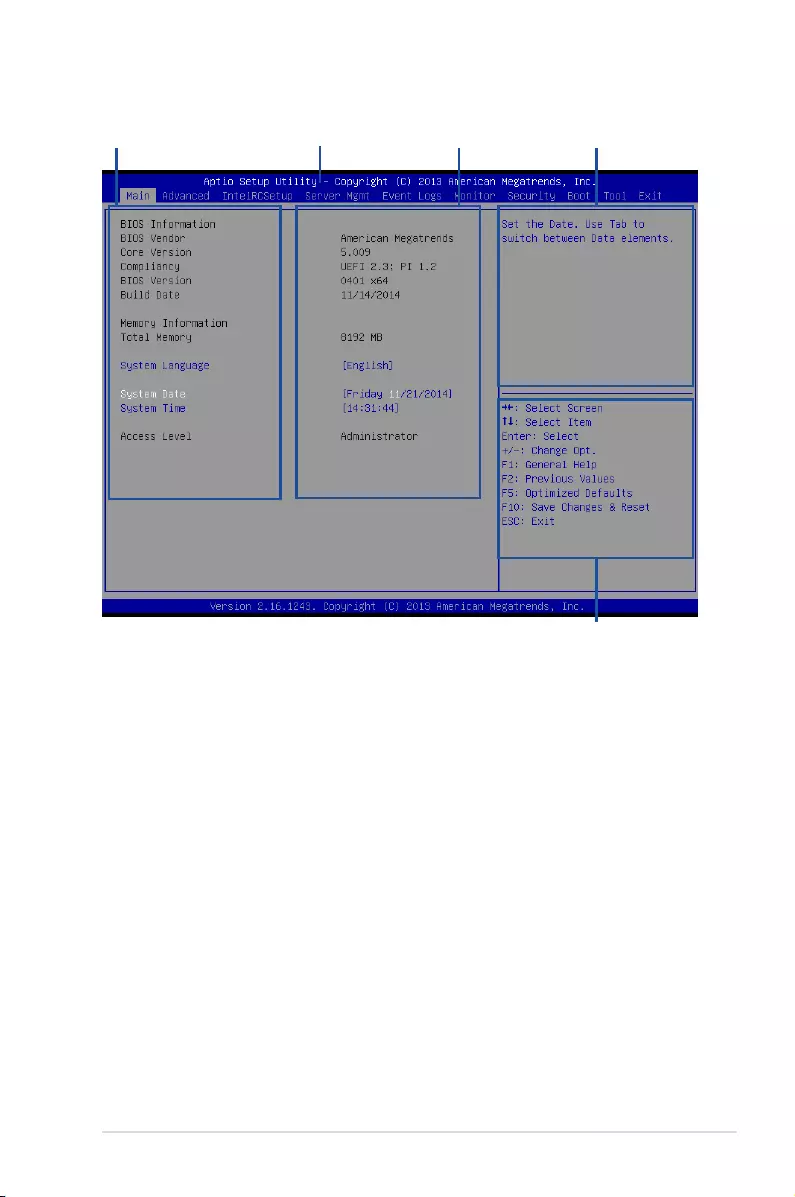
5-7
ASUS ESC8000 G3
5.2.2 Menu bar
The menu bar on top of the screen has the following main items:
Main Forchangingthebasicsystemconguration
Advanced For changing the advanced system settings
IntelRCSetup For changing the Intel RC settings
Server Mgmt For changing the Server Mgmt settings
Event Logs For changing the event log settings
Monitor Fordisplayingthesystemtemperature,powerstatus,andchanging
the fan settings
Security For changing the security settings
Boot Forchangingthesystembootconguration
Tool Forconguringoptionsforspecialfunctions
Exit For selecting the exit options
Toselectanitemonthemenubar,presstherightorleftarrowkeyonthekeyboarduntilthe
desired item is highlighted.
5.2.1 BIOS menu screen
Navigation keys
General help
Menu bar Configuration fieldsMenu items
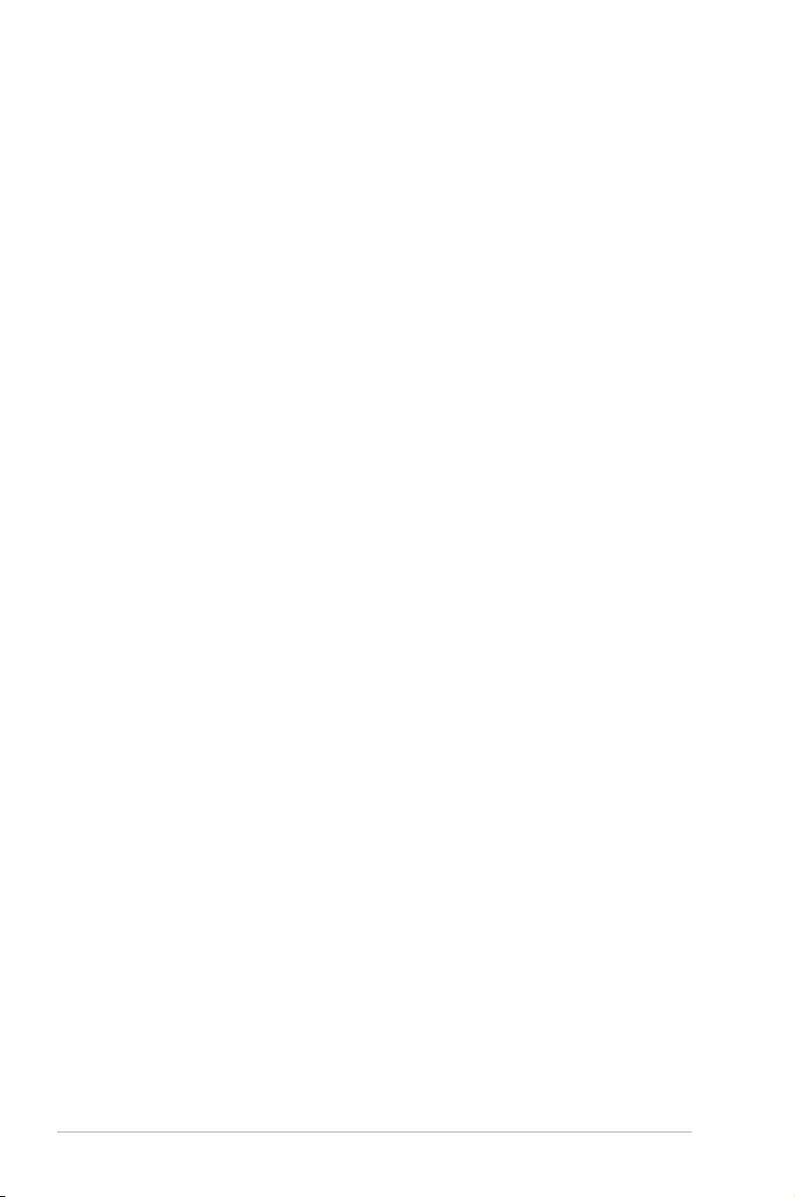
5-8 Chapter 5: BIOS setup
5.2.3 Menu items
Thehighlighteditemonthemenubardisplaysthespecicitemsforthatmenu.Forexample,
selecting Main shows the Main menu items.
Theotheritems(EventLogs,Advanced,Monitor,Boot,Tool,andExit)onthemenubarhave
their respective menu items.
5.2.4 Submenu items
A solid triangle before each item on any menu screen means that the item has a submenu.
Todisplaythesubmenu,selecttheitemthenpress<Enter>.
5.2.5 Navigation keys
AtthebottomrightcornerofamenuscreenarethenavigationkeysfortheBIOSsetup
program.Usethenavigationkeystoselectitemsinthemenuandchangethesettings.
5.2.6 General help
At the top right corner of the menu screen is a brief description of the selected item.
5.2.7 Configuration fields
Theseeldsshowthevaluesforthemenuitems.Ifanitemisuser-congurable,youcan
changethevalueoftheeldoppositetheitem.Youcannotselectanitemthatisnotuser-
congurable.
Acongurableeldisenclosedinbrackets,andishighlightedwhenselected.Tochangethe
valueofaeld,selectitandpress<Enter>todisplayalistofoptions.
5.2.8 Pop-up window
Selectamenuitemandpress<Enter>todisplayapop-upwindowwiththeconguration
options for that item.
5.2.9 Scroll bar
Ascrollbarappearsontherightsideofamenuscreenwhenthereareitemsthatdonotton
thescreen.PresstheUp/Downarrowkeysor<PageUp>/<PageDown>keystodisplaythe
other items on the screen.
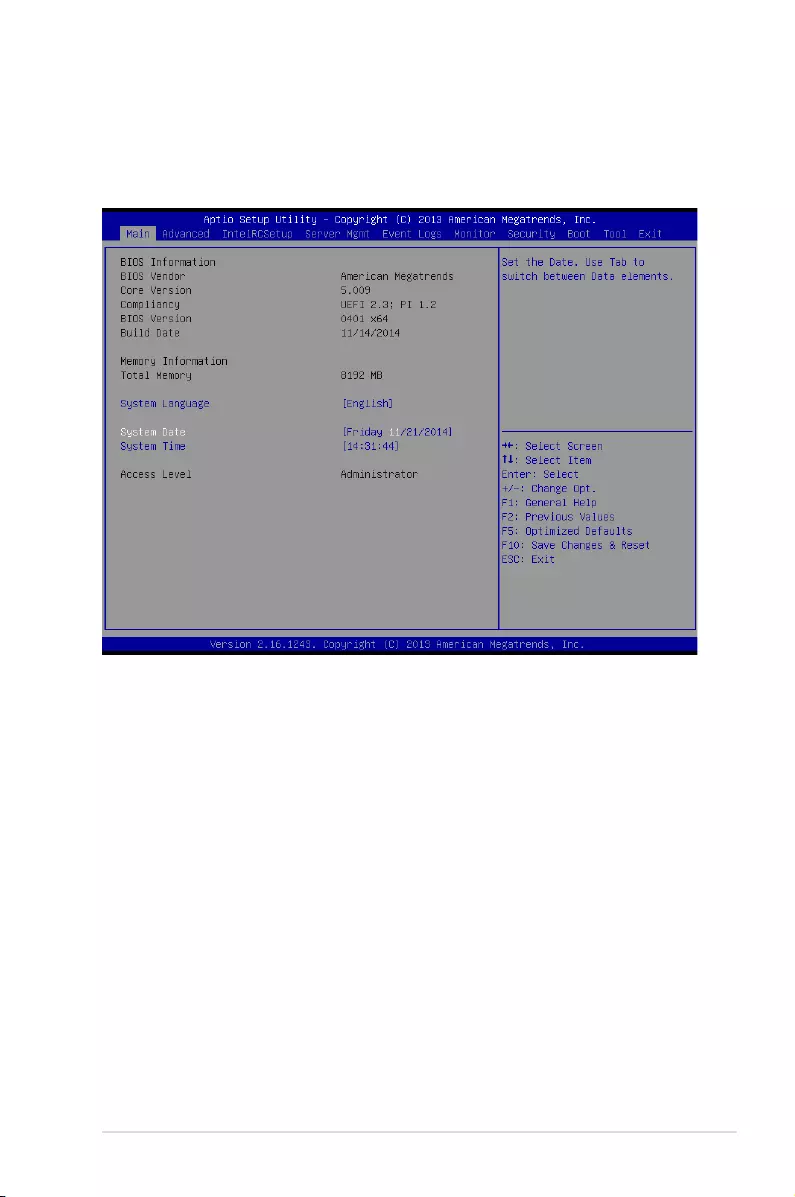
5-9
ASUS ESC8000 G3
5.3 Main menu
WhenyouentertheBIOSSetupprogram,theMainmenuscreenappears.TheMainmenu
providesyouanoverviewofthebasicsysteminformation,andallowsyoutosetthesystem
date,time,language,andsecuritysettings.
5.3.1 System Date [Day xx/xx/xxxx]
Allows you to set the system date.
5.3.2 System Time [xx:xx:xx]
Allows you to set the system time.
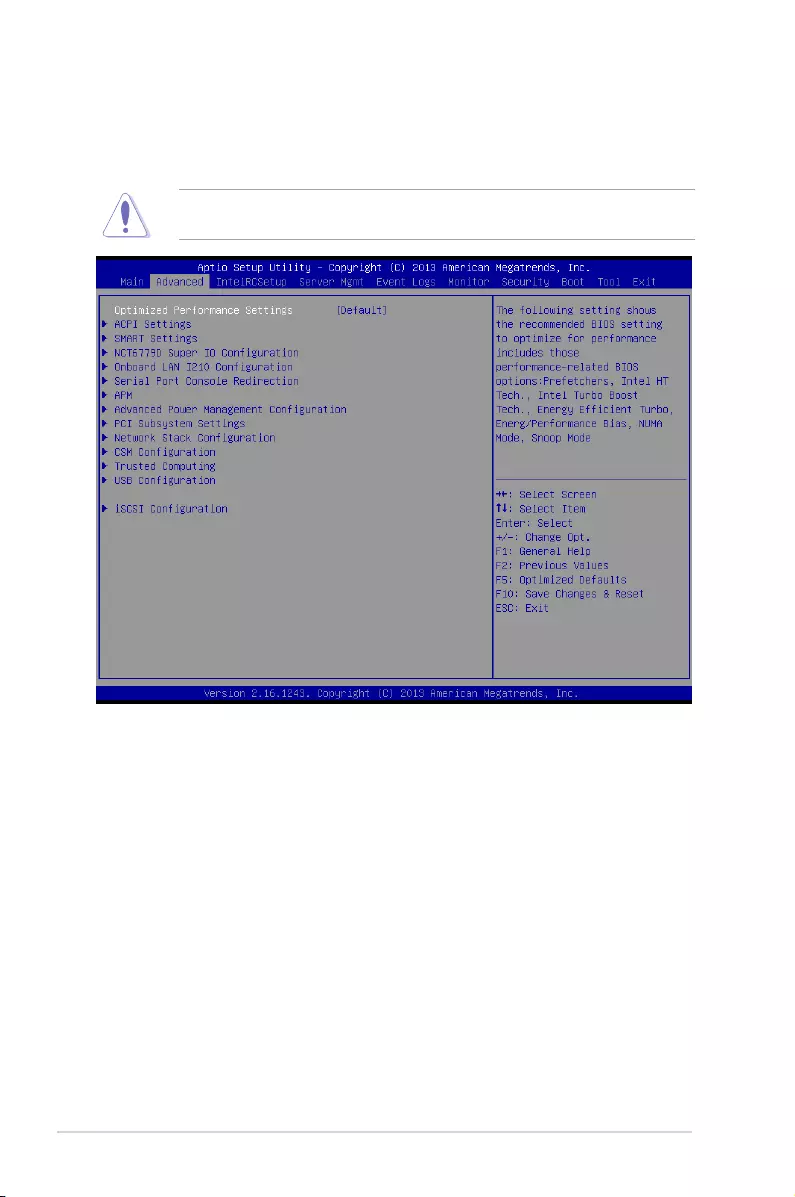
5-10 Chapter 5: BIOS setup
5.4 Advanced menu
The Advanced menu items allow you to change the settings for the CPU and other system
devices.
TakecautionwhenchangingthesettingsoftheAdvancedmenuitems.Incorrecteld
values can cause the system to malfunction.
Optimized Performance Settings [Default]
This item shows the recommended BIOS settings that includes performance-realted BIOS
options to optimize performmance.
Congurationoptions:[Default][Linpack*][mWeb][Memcached*][SAPSD*2-tier]
[SPECCPU*_rate_base2006][SPECCPU*_base2006][SPECjbb*2013MultiJVM]
[SPECjEnterprise*2010][SPECmpiM*2007][SPECompG*2012][SPECpower*_ssj2008]
[SPECvirt*_sc2013][STREAM][TPC-C*][TPC-E*]
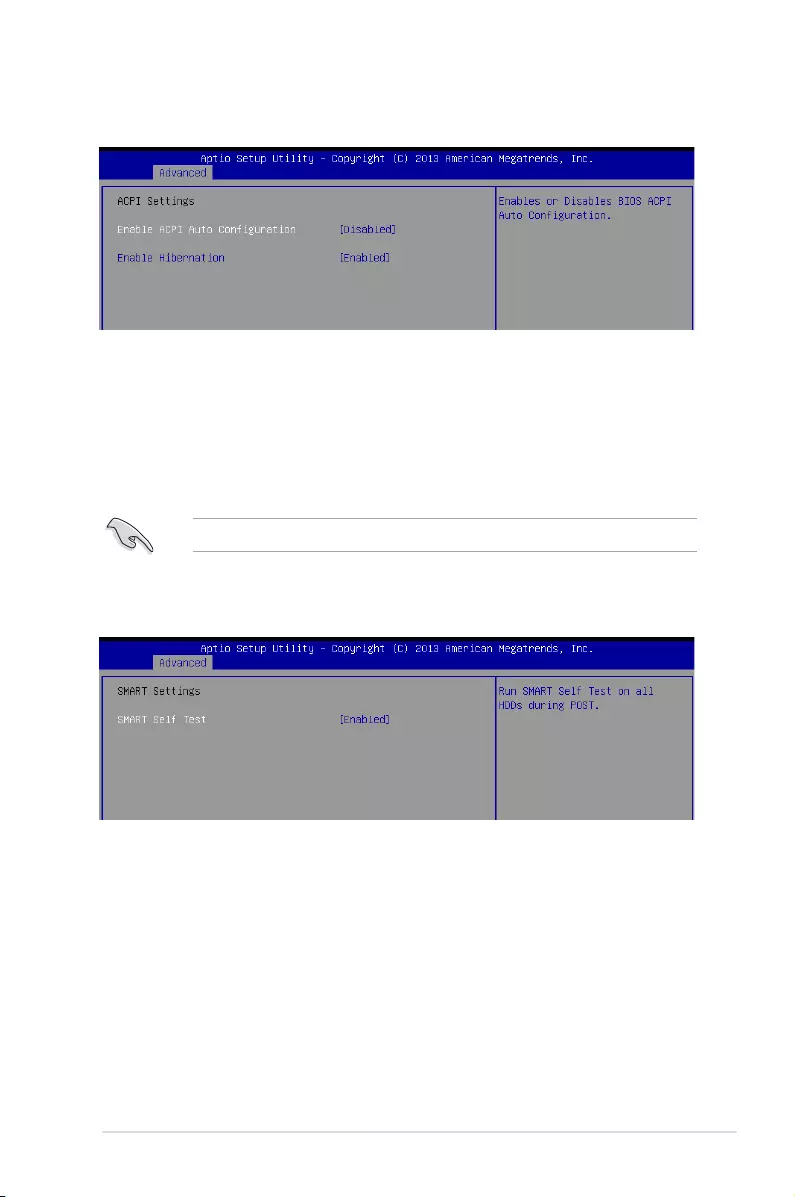
5-11
ASUS ESC8000 G3
5.4.1 ACPI Settings
This option may be not effective with some OS.
5.4.2 Smart Settings
SMART Self Test [Enabled]
Allows you to run SMART Self Test on all HDDs during POST.
Congurationoptions:[Disabled][Enabled]
Enable ACPI Auto Configuration [Disabled]
AllowsyoutoenableordisabletheBIOSACPIAutoConguration.
Congurationoptions:[Disabled][Enabled]
Enable Hibernation [Enabled]
Allows you to enable or disable the ability of the system to hibernate (OS/Sleep State).
Congurationoptions:[Disabled][Enabled]
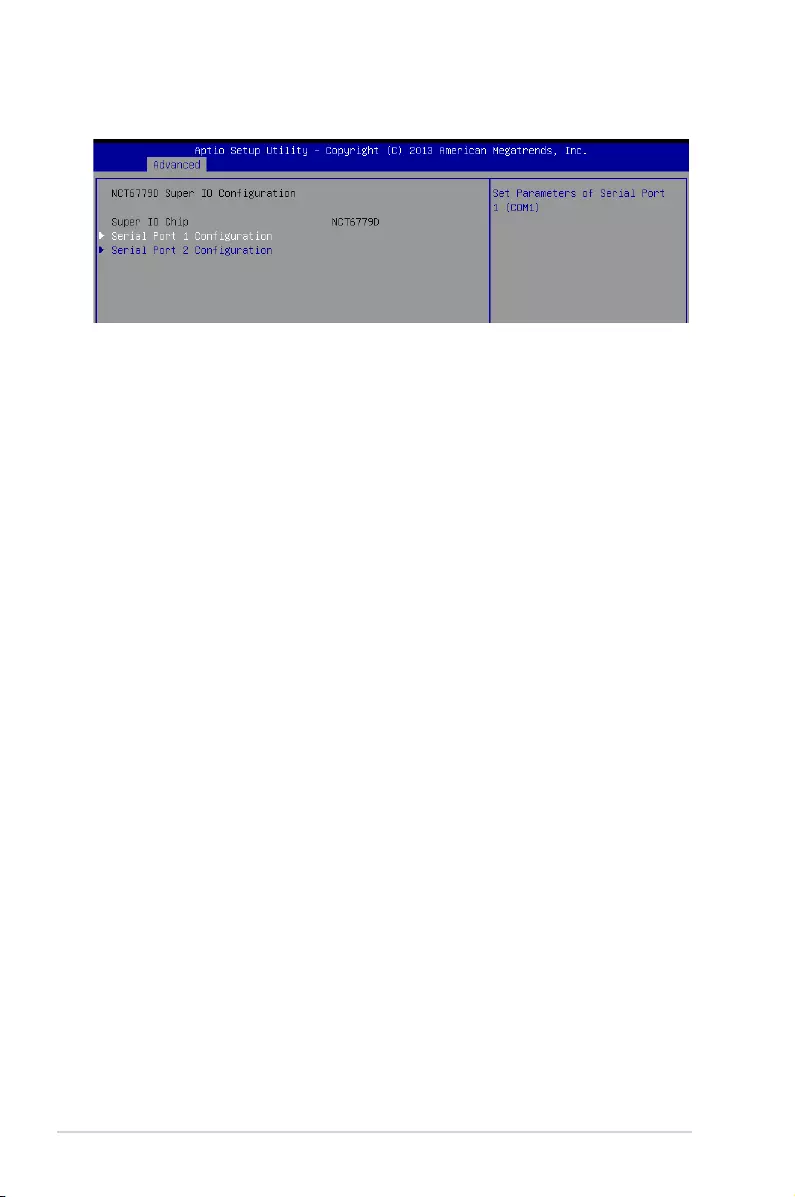
5-12 Chapter 5: BIOS setup
5.4.3 NCT6779D Super IO Configuration
Serial Port 1 / Serial Port 2 Configuration
Allows you to set the parameters of Serial Port 1/ Serial Port 2.
Serial Port [Enabled]
Allows you to enable or disable Serial Port.
Congurationoptions:[Disabled][Enabled]
Change Settings [Auto]
Allows you to choose the setting for Super IO device.
Congurationoptions:[Auto][IO=3F8h;IRQ=4;][IO=3F8h;IRQ=3,4,5,6,7,9,10,11,12;]
[IO=2F8h;IRQ=3,4,5,6,7,9,10,11,12;][IO=3E8h;IRQ=3,4,5,6,7,9,10,11,12;]
[IO=2E8h;IRQ=3,4,5,6,7,9,10,11,12;]
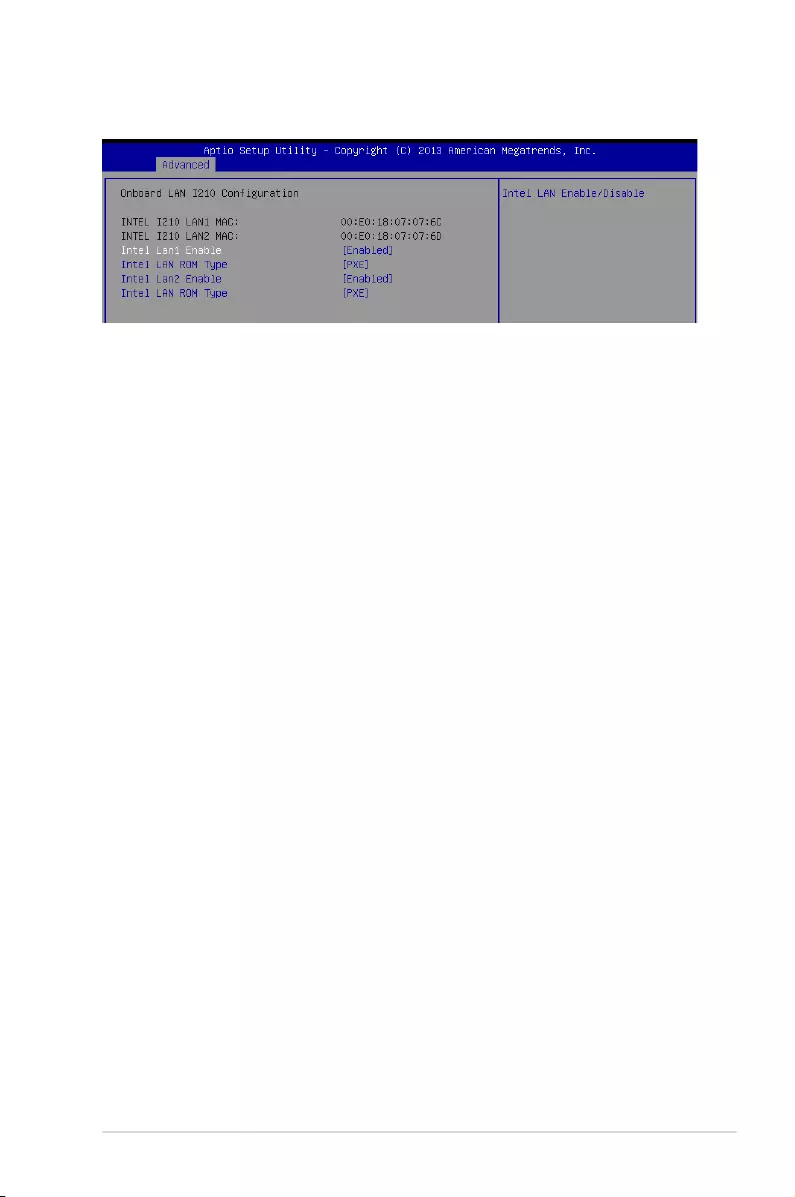
5-13
ASUS ESC8000 G3
Intel Lan1/2 Enable [Enabled]
Allows you to enable or disable the Intel LAN.
Congurationoptions:[Disabled][Enabled]
Intel LAN ROM Type [PXE]
Allows you to select the Intel LAN ROM type.
Congurationoptions:[Disabled][PXE][iSCSI]
5.4.4 Onboard LAN I210 Configuration
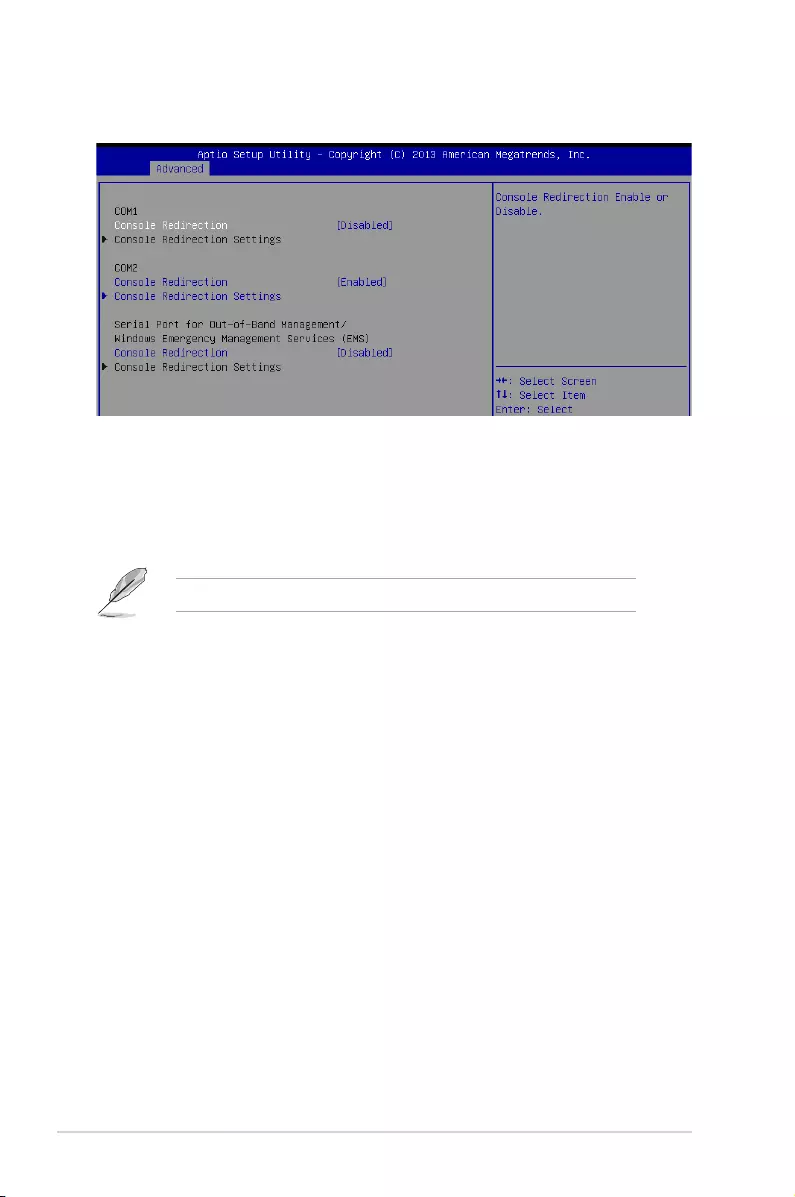
5-14 Chapter 5: BIOS setup
5.4.5 Serial Port Console Redirection
Console Redirection Settings
ThisitembecomescongurableonlywhenyouenabletheConsole Redirection item. The
settings specify how the host computer and the remote computer (which the user is using)
will exchange data. Both computers should have the same or compatible settings.
Terminal Type [VT-UTF8]
Allows you to set the terminal type.
[VT100] ASCIIcharset.
[VT100+] ExtendsVT100tosupportcolor,functionkeys,et.
[VT-UTF8] UsesUTF8encodingtomapUnicodecharsonto1ormorebytes
[ANSI] ExtendedASCIIcharset
Bits per second [57600]
Selects serial port transmission speed. The speed must be matched on the other side.
Long or noisy lines may require lower speeds.
Congurationoptions:[9600][19200][38400][57600][115200]
Data Bits [8]
Specify the number of data bits to transmit over the serial interface.
Congurationoptions:[7][8]
The following item appears only when you set Console Redirection to[Enabled].
COM1/COM2
Console Redirection [Disabled]
Allows you to enable or disable the console redirection feature.
Congurationoptions:[Disabled][Enabled]
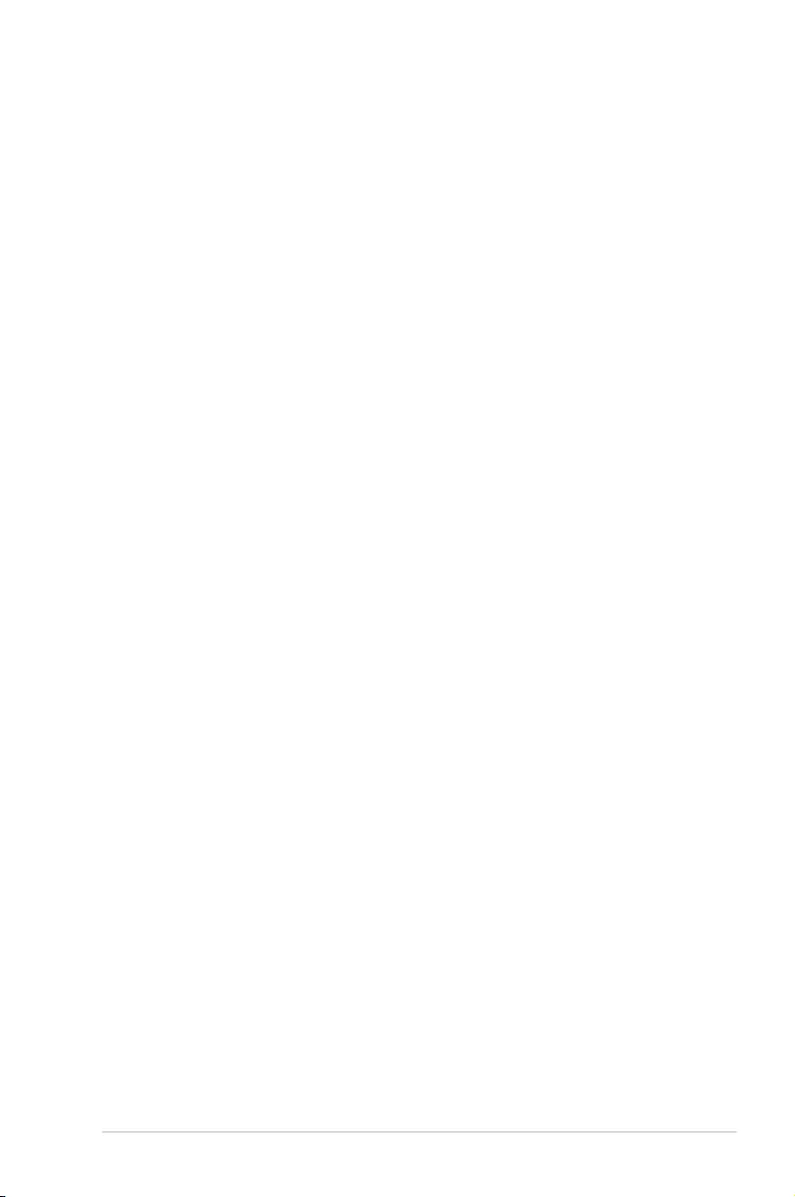
5-15
ASUS ESC8000 G3
Parity [None]
Aparitybitcanbesentwiththedatabitstodetectsometransmissionerrors.[Mark]
and[Space]paritydonotallowforerrordetection.
[None] None
[Even] paritybitis0ifthenumof1’sinthedatabitsiseven
[Odd] paritybitis0ifnumof1’sinthedatabitsisodd
[Mark] paritybitisalways1
[Space] paritybitisalways0
Stop Bits [1]
Stopbitsindicatetheendofaserialdatapacket.(Astartbitindicatesthebeginning.)
The standard setting is 1 stop bit. Communication with slow devices may require more
than 1 stop bit.
Congurationoptions:[1][2]
Flow Control [Hardware RTS/CTS]
Flowcontrolcanpreventdatalossfrombufferoverow.Whensendingdata,ifthe
receivingbuffersarefull,a“stop”signalcanbesenttostopthedataow.Oncethe
buffersareempty,a“start”signalcanbesenttore-starttheow.Hardwareowcontrol
uses two wires to send start/stop signals.
Congurationoptions:[None][HardwareRTS/CTS]
VT -UTF8 Combo Key Support [Enabled]
This allows you to enable the VT -UTF8 Combination Key Support for ANSI/VT100
terminals.Congurationoptions:[Disabled][Enabled]
Recorder Mode [Disabled]
Withthismodeenabledonlytextwillbesent.ThisistocaptureTerminaldata.
Congurationoptions:[Disabled][Enabled]
Legacy OS Redirection Resolution [80x24]
This allows you to set the number of rows and columns supported on the Legacy OS.
Congurationoptions:[80x24][80x25]
Putty Keypad [VT100]
This allows you to select the FunctionKey and Keypad on Putty.
Congurationoptions:[VT100][LINUX][XTERMR6][SCO][ESCN][VT400]
Redirection After BIOS POST [Always Enable]
This setting allows you to specify if Bootloader is selected than Legacy console
redirection.
Congurationoptions:[AlwaysEnable][Bootloader]
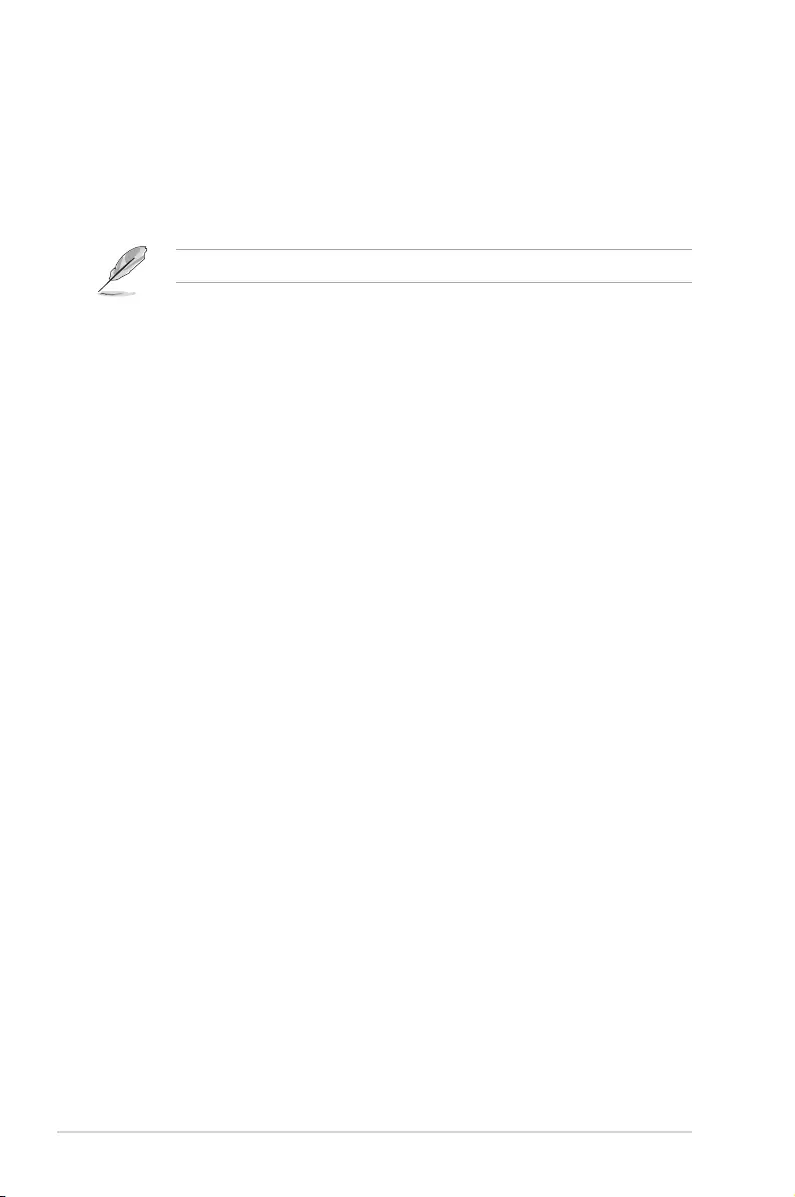
5-16 Chapter 5: BIOS setup
Console Redirection Settings
Out-of-Band Mgmt Port [COM1]
MicrosoftWindowsEmergencyManagementServices(EMS)allowforremote
managementofaWindowsServerOSthroughaserialport.
Congurationoptions:[COM1][COM2]
Terminal Type [VT-UTF8]
MicrosoftWindowsEmergencyManagementServices(EMS)allowforremote
managementofaWindowsServerOSthroughaserialport.
Congurationoptions:[VT100][VT100+][VT-UTF8][ANSI]
Bits per second [115200]
MicrosoftWindowsEmergencyManagementServices(EMS)allowforremote
managementofaWindowsServerOSthroughaserialport.
Congurationoptions:[9600][19200][57600][115200]
Flow Control [None]
Flowcontrolcanpreventdatalossfrombufferoveow.Whensendingdata,ifthe
receivingbuffersarefull,a'stop'signalcanbesenttostopthedataow.Oncethe
buffersareempty,a'start'signalcanbesenttore-starttheow.Hardwareowcontrol
uses the two wires to send start/stop signals.
Congurationoptions:[None][HardwareRTS/CTS][SoftwareXon/Xoff]
The following item appears only when you set Console Redirection to[Enabled].
Serial Port for Out-of-Band Management/Windows Emergency Management
Services (EMS)
Console Redirection [Disabled]
Allows you to enable or disable the console redirection feature.
Congurationoptions:[Disabled][Enabled]
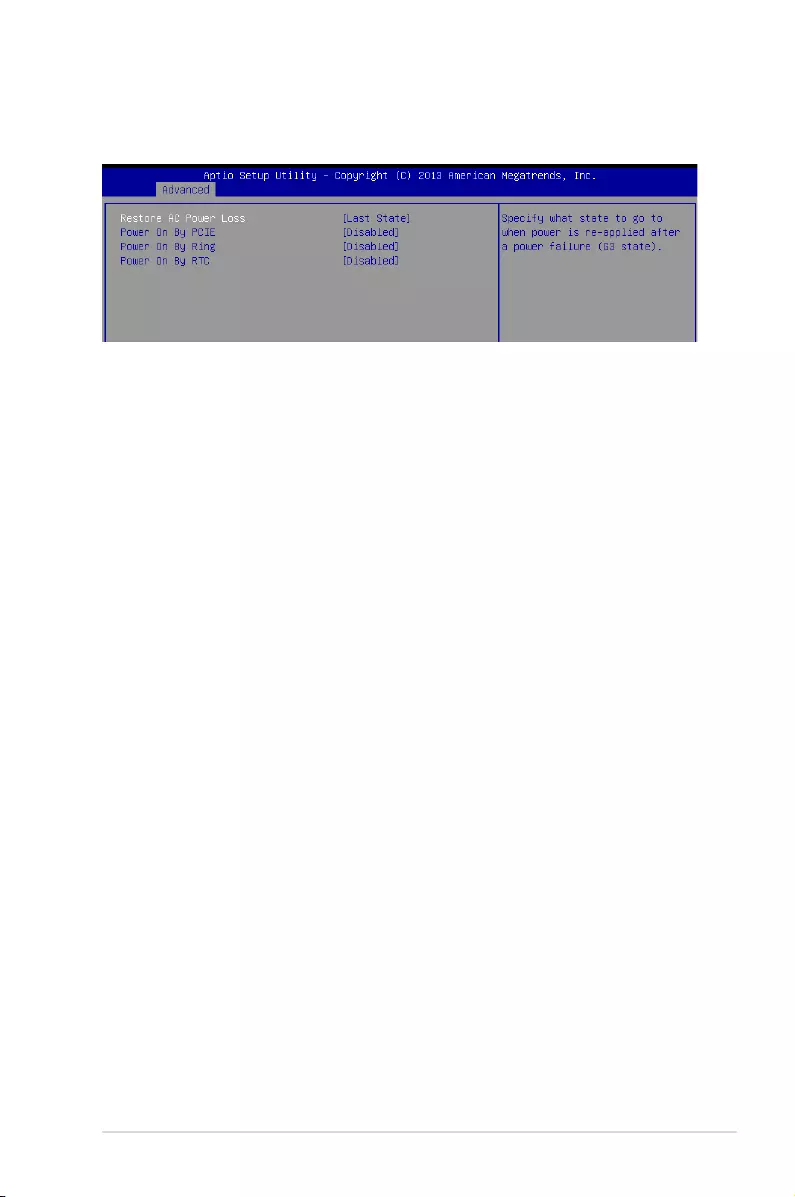
5-17
ASUS ESC8000 G3
5.4.6 APM
AllowsyoutoconguretheAdvancePowerManagement(APM)settings.
Restore AC Power Loss [Last State]
Whensetto[PowerOff],thesystemgoesintooffstateafteranACpowerloss.Whenset
to[PowerOn],thesystemwillrebootafteranACpowerloss.Whensetto[LastState],the
systemgoesintoeitherofforonstate,whateverthesystemstatewasbeforetheACpower
loss.
Congurationoptions:[PowerOff][PowerOn][LastState]
Power On By PCIE [Disabled]
[Disabled] DisablesthePCIEdevicestogenerateawakeevent.
[Enabled] EnablesthePCIEdevicestogenerateawakeevent.
Power On By Ring [Disabled]
[Disabled] DisablesthePCIEdevicestogenerateawakeevent.
[Enabled] EnablesthePCIEdevicestogenerateawakeevent.
Power On By RTC [Disabled]
[Disabled] DisablesRTCtogenerateawakeevent.
[Enabled] Whensetto[Enabled],theitemsRTC Alarm Date (Days) and Hour/
Minute/Secondwillbecomeuser-congurablewithsetvalues.
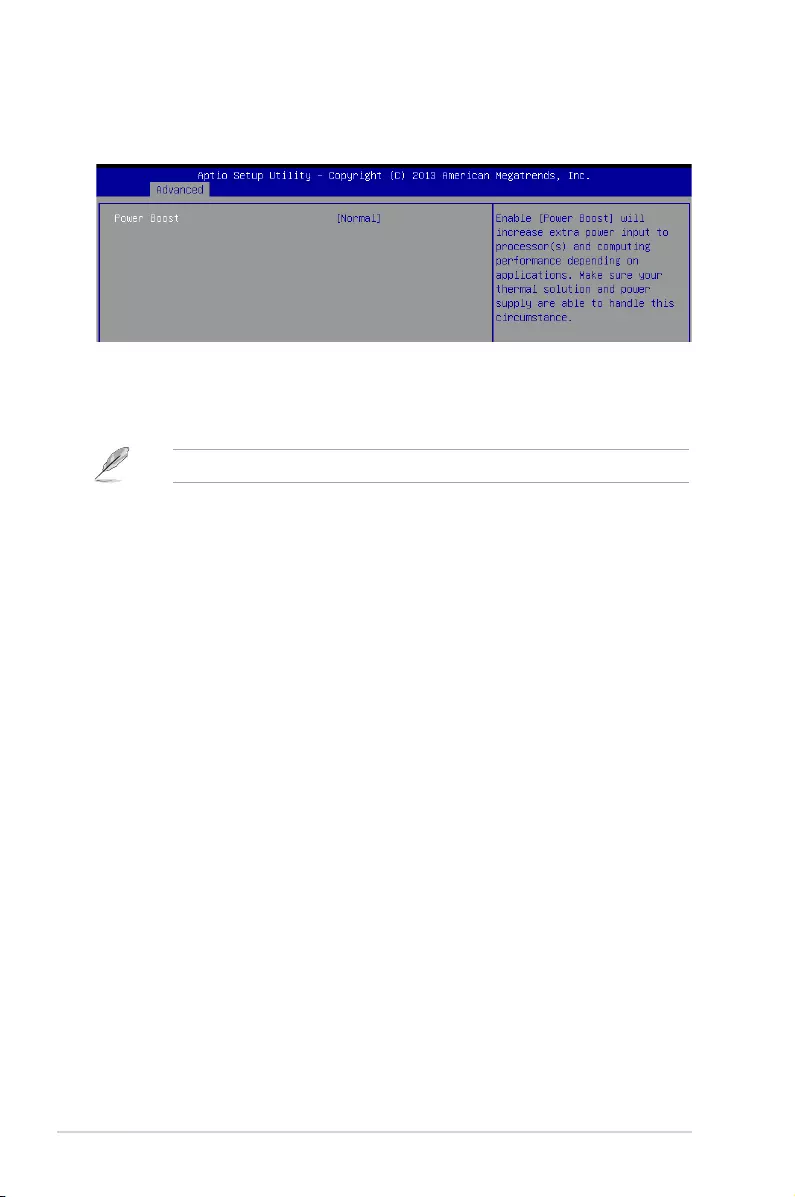
5-18 Chapter 5: BIOS setup
5.4.7 Advanced Power Management Configuration
Allowsyoutocongurethesystem'sACPIparameters.
Power Boost [Normal]
This item increases extra power input to processor(s) and computing performance depending
on applications.
Makesureyourthermalsolutionandpowersupplyareabletohandlethiscircumstacnes.
Congurationoptions:[Normal][High][Extreme]
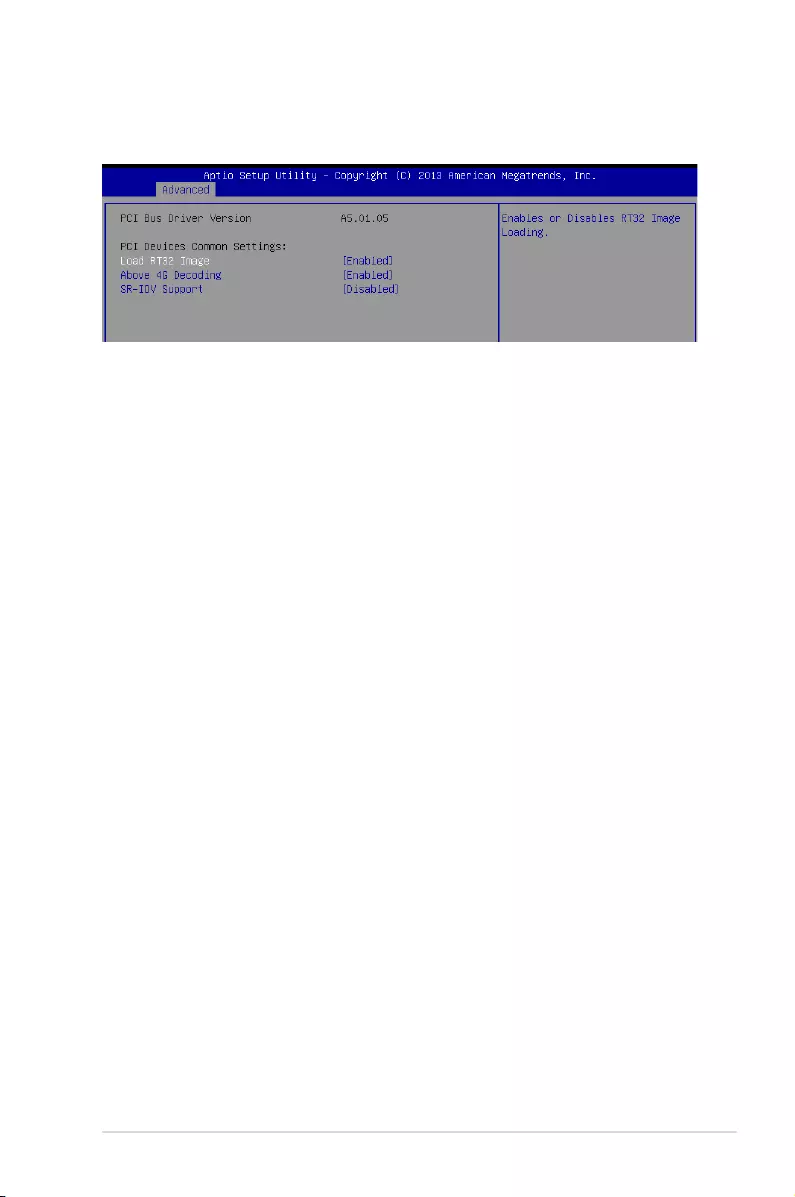
5-19
ASUS ESC8000 G3
5.4.8 PCI Subsystem Settings
AllowsyoutocongurePCI,PCI-X,andPCIExpressSettings.
Load RT32 Image [Enabled]
Allows you to enable or disable RT32 Image Loading.
Congurationoptions:[Disabled][Enabled]
Above 4G Decoding [Enabled]
Allows you to enable or disable 64-bit capable devices to be decoded in above 4G address
space.Itonlyworksifthesystemsupports64-bitPCIdecoding.
Congurationoptions:[Disabled][Enabled]
SR-IOV Support [Disabled]
This option enables or disables SIngle Root IO Virtualization Support if the system has SR-
IOV capable PCIe devices.
Congurationoptions:[Disabled][Enabled]
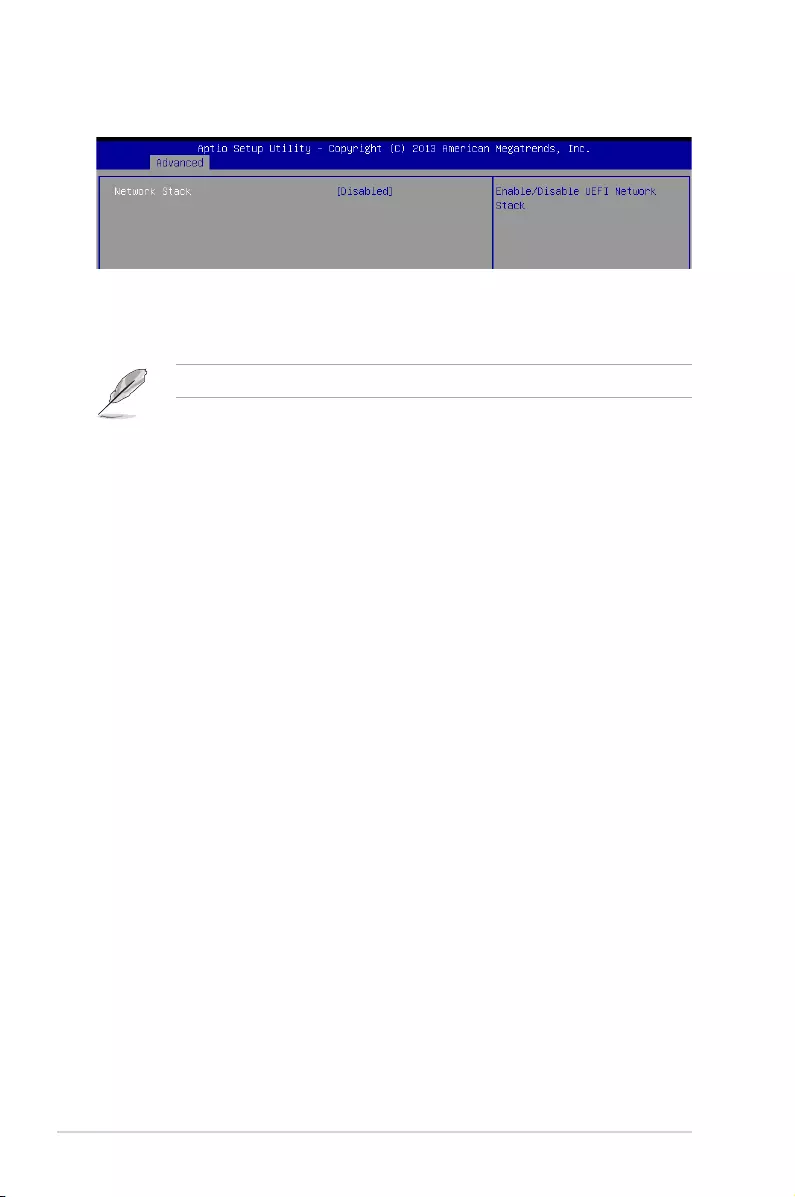
5-20 Chapter 5: BIOS setup
Network stack [Disabled]
Enablesordisablesthenetworkstackfeature.Congurationoptions:[Disabled][Enabled]
5.4.9 Network Stack Configuration
The following item appears only when Network stack is set to[Enabled].
Network Stack [Enabled]
EnablesordisablestheUEFINetworkStack.
Congurationoptions:[Disabled][Enabled].
Ipv4 PXE Support [Enabled]
EnablesordisablestheIpv4PXEBootSupport.Ifdisabled,Ipv4PXEbootoptionwill
not be created.
Congurationoptions:[Disabled][Enabled].
Ipv6 PXE Support [Enabled]
EnablesordisablestheIpv6PXEBootSupport.Ifdisabled,Ipv6PXEbootoptionwill
not be created.
Congurationoptions:[Disabled][Enabled].
PXE boot wait time [0]
WaittimetopressESCkeytoabortthePXEboot.
Media detect time [0]
Waittime(inseconds)todetectmedia.
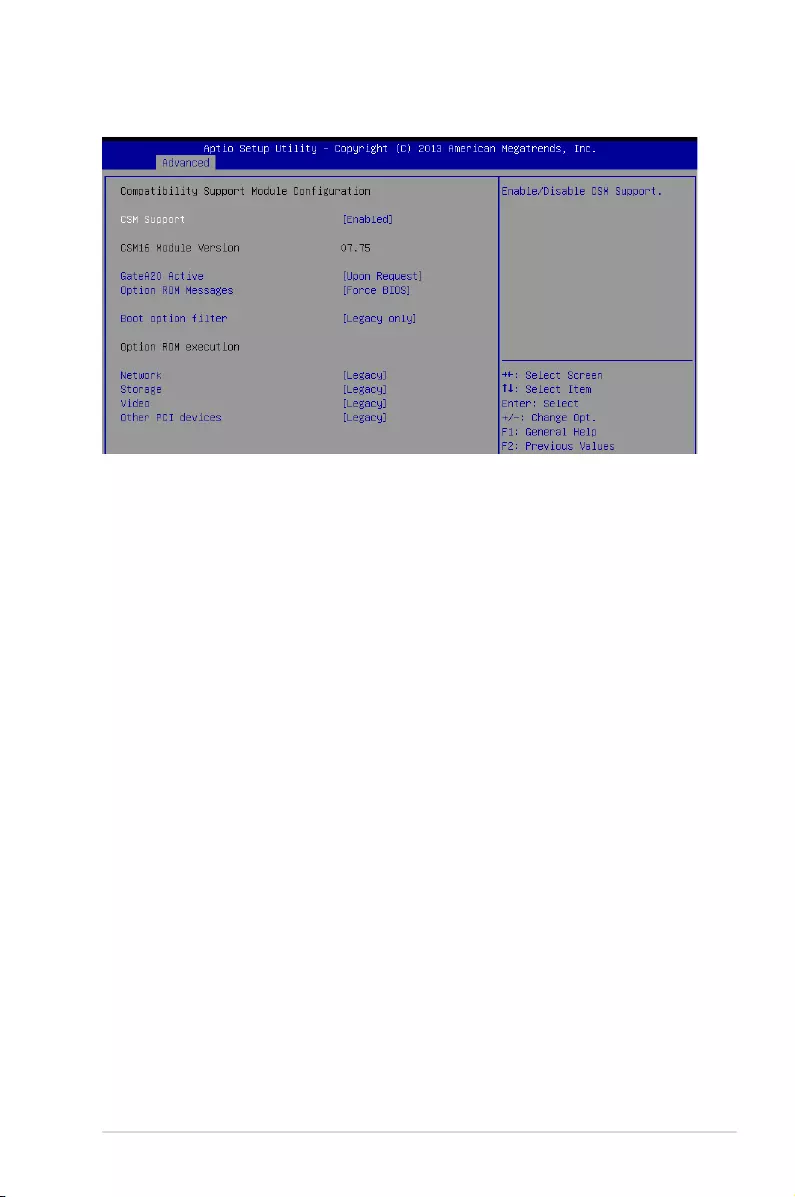
5-21
ASUS ESC8000 G3
5.4.10 CSM Configuration
CSM Support [Enabled]
This option allows you to enable or disable CSM Support.
Congurationoptions:[Disabled][Enabled]
GateA20 Active [Upon Request]
This allows you to set the GA20 option.
Congurationoptions:[UponRequest][Always]
Option ROM Messages [Force BIOS]
This allows you to set the display mode for option ROM.
Congurationoptions:[ForceBIOS][KeepCurrent]
Boot Option filter [Legacy only]
This option allows you to control the Legacy/UEFI ROMs priority.
Congurationoptions:[UEFIandLegacy][Legacyonly][UEFIonly]
Network / Storage / Video [Legacy]
ThisoptionallowsyoutocontroltheexecutionofUEFIandLegacyPXE/Storage/Video
OpROM.
Congurationoptions:[UEFI][Legacy]
Other PCI devices [Legacy]
ThisitemdeterminestheOpROMexecutionpolicyfordevicesotherthanNetwork,Storage,
or Video.
Congurationoptions:[UEFI][Legacy]
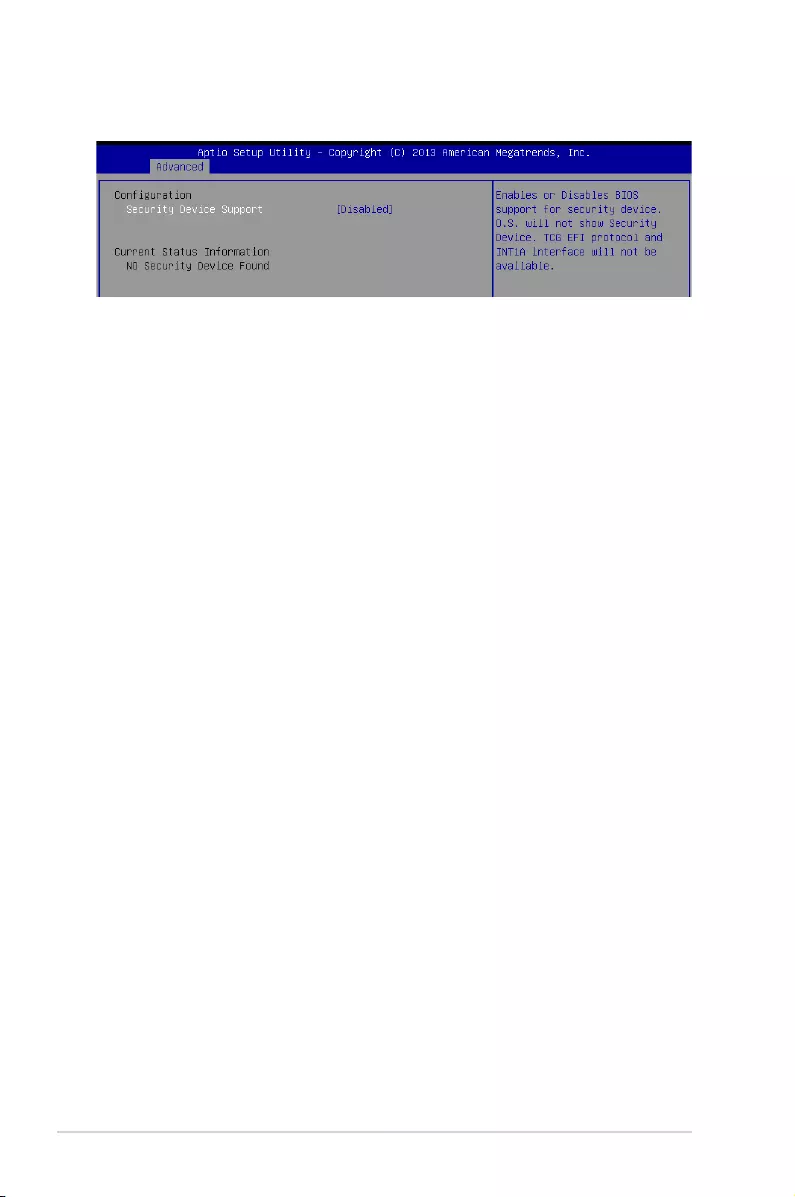
5-22 Chapter 5: BIOS setup
5.4.11 Trusted Computing
Configuration
Security Device Support [Disabled]
Allows you to enable or disable the BIOS support for security device.
Congurationoptions:[Disabled][Enabled]
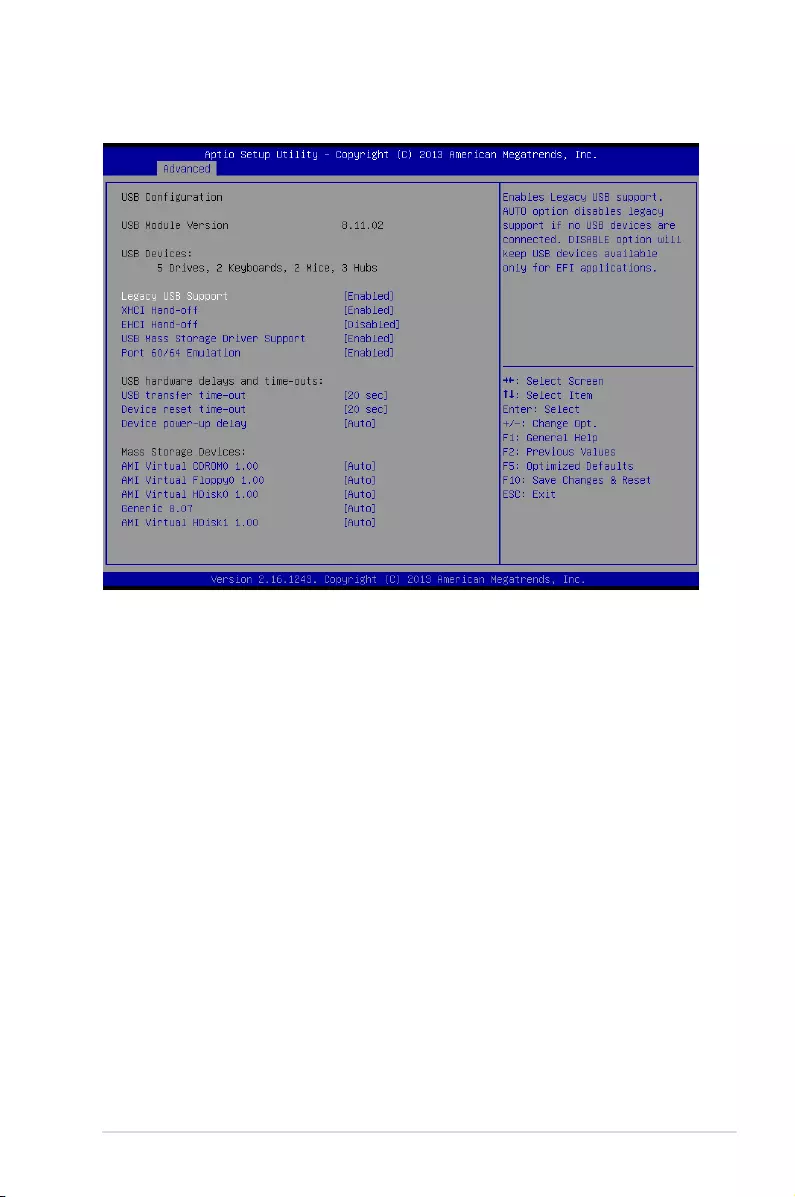
5-23
ASUS ESC8000 G3
5.4.12 USB Configuration
Legacy USB Support [Enabled]
Allows you to enable or disable Legacy USB device support.
Congurationoptions:[Enabled][Disabled][Auto]
XHCI Hand-off [Enabled]
Thisisaworkaroundfor0SeswithoutXHCIhand-offsupport.TheXHCIownershipchange
shouldbeclaimedbyXHCIdriver.
Congurationoptions:[Disabled][Enabled]
EHCI Hand-off [Disabled]
Thisisaworkaroundfor0SeswithoutEHCIhand-offsupport.TheEHCIownershipchange
should be claimed by EHCI driver.
Congurationoptions:[Disabled][Enabled]
USB Mass Storage Driver Support [Enabled]
Allows you to enable or disable the USB Mass Storage drvier support.
Congurationoptions:[Disabled][Enabled]
Port 60/64 Emulation [Enabled]
This allows you to enable the I/O port 60h/64h emulation support. This should be enabled for
thecompleteUSBkeyboardlegacysupportfornon-USBawareOSes.
Congurationoptions:[Disabled][Enabled]
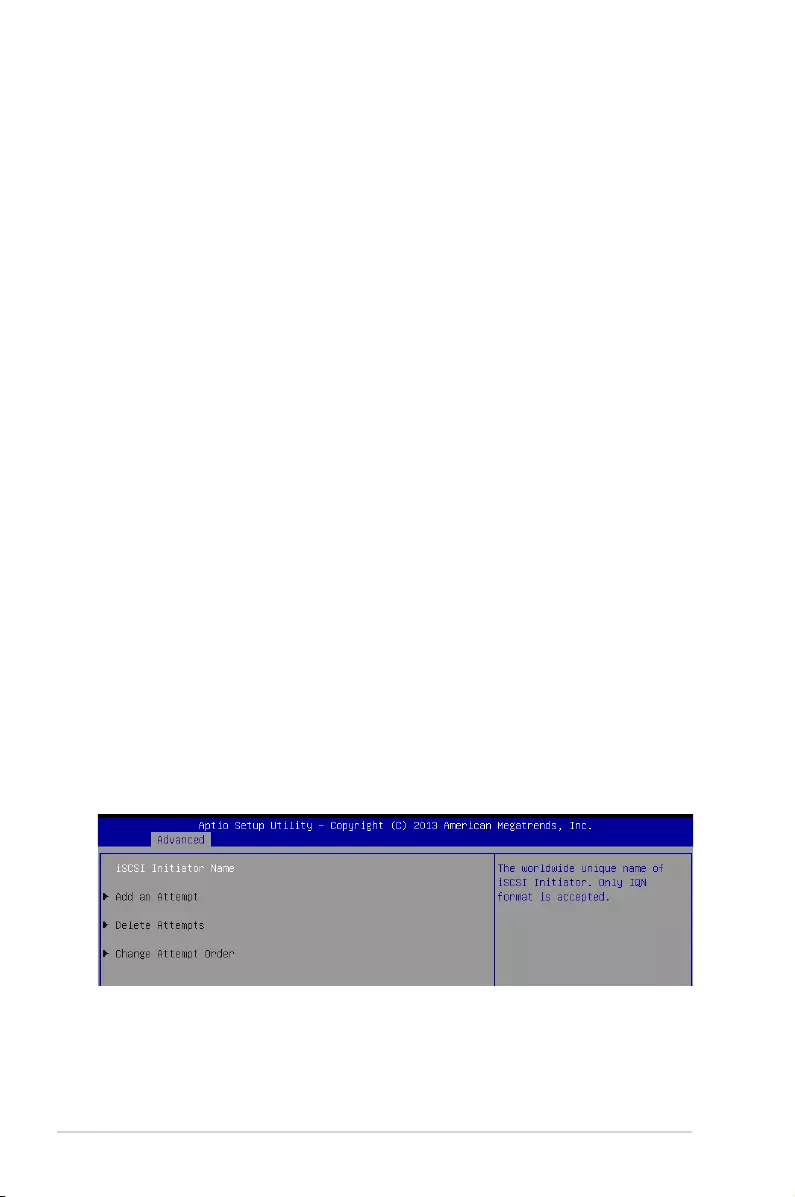
5-24 Chapter 5: BIOS setup
USB hardware delays and time-outs
USB transfer time-out [20 sec]
Thetime-outvalueforcontrol,bulk,andinterrupttransfer.
Congurationoptions:[1sec][5sec][10sec][20sec]
Device reset time-out [20 sec]
USB mass storage device start unit command time-out.
Congurationoptions:[10sec][20sec][30sec][40sec]
Device power-up delay [Auto]
Thisisthemaximumtimethedevicewilltakebeforeitproperlyreportsitselftothehost
controller.
Congurationoptions:[Auto][Manual]
Mass Storage Devices
AMI Virtual CDROM0 / Floppy0 / HDisk0 1.00 [Auto]
Allows you to select the mass storage device emulation type.
Congurationoptions:[Auto][Floppy][ForcedFDD][HardDisk][CD-ROM]
Generic 8.07 [Auto]
Allows you to select the mass storage device emulation type.
Congurationoptions:[Auto][Floppy][ForcedFDD][HardDisk][CD-ROM]
AMI Virtual HDisk1 1.00 [Auto]
Allows you to select the mass storage device emulation type.
Congurationoptions:[Auto][Floppy][ForcedFDD][HardDisk][CD-ROM]
5.4.13 iSCSI Configuration
AllowsyoutoconguretheiSCSiparameters.
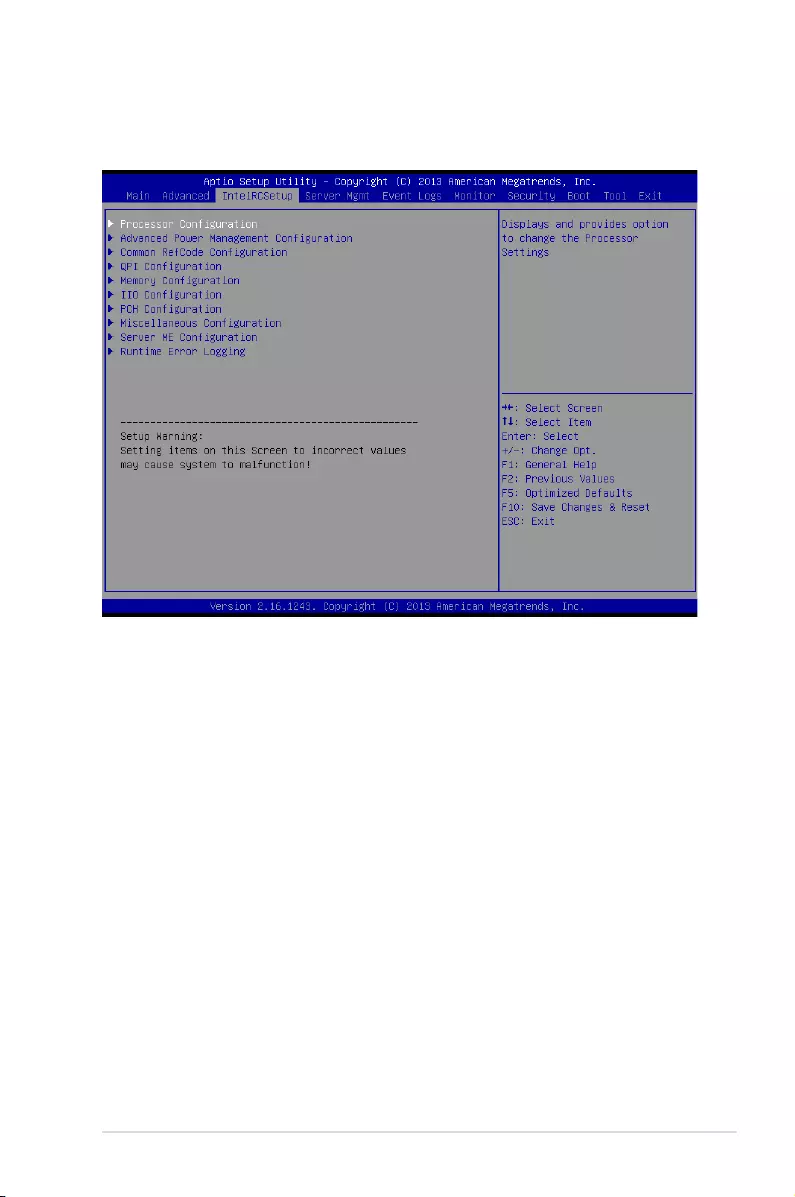
5-25
ASUS ESC8000 G3
5.5 IntelRCSetup menu
The IntelRCSetup menu items allow you to change the processor and chipset settings.
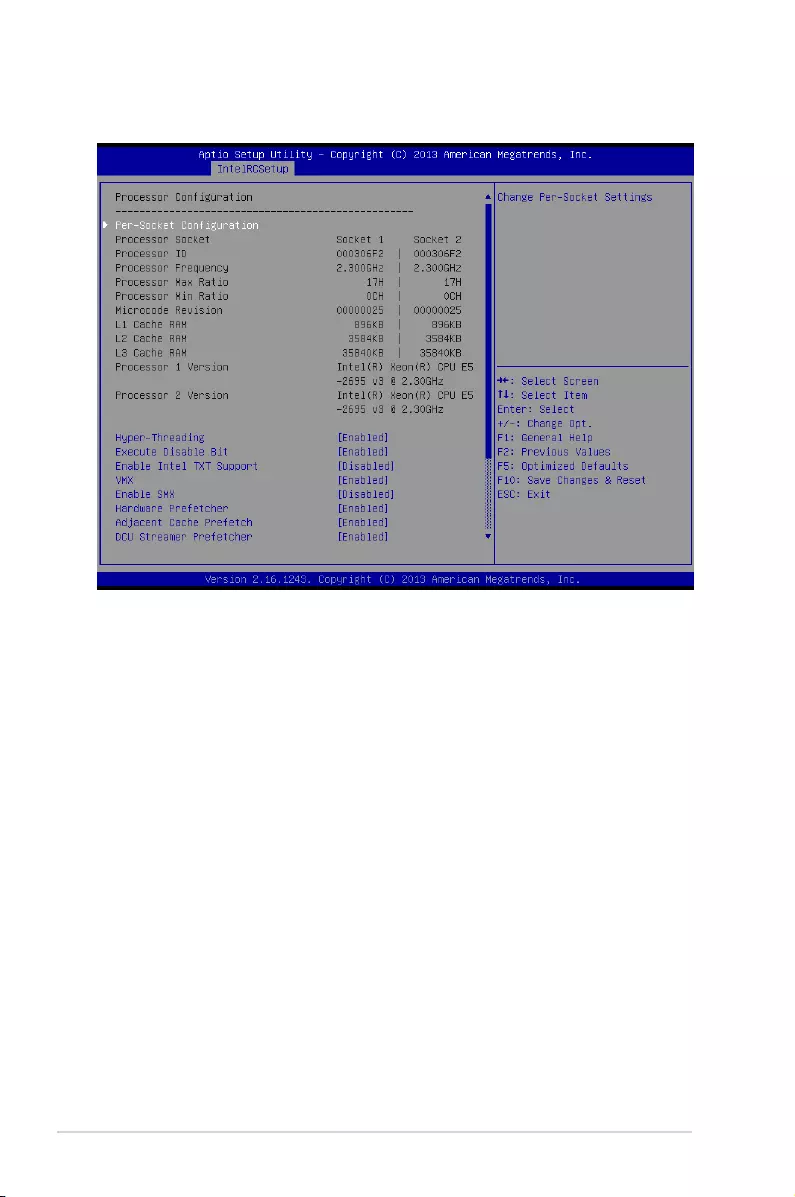
5-26 Chapter 5: BIOS setup
5.5.1 Processor Configuration
Per Socket Configuration
Allows you to set the number of cores to enable. 0 means all cores.
Hyper Threading [Enabled]
Allows you to enable or disable the Intel® Hyper-ThreadingTechnologyfunction.When
disabled,onlyonethreadperactivatedcoreisenabled.
Congurationoptions:[Disabled][Enabled]
Execute Disable Bit [Enabled]
XDcanpreventcertainclassesofmaliciousbufferoverowattackswhencombinedwith
asupportingOS(WindowsServer2003SP1,WindowsXPSP2,SuSELinux9.2,Redhat
Enterprise 3 Update 3).
Congurationoptions:[Disabled][Enabled]
Enable Intel TXT Support [Disabled]
ForcestheXDfeaturelogtoalwaysreturn0whendisabled.
Congurationoptions:[Disabled][Enabled]
VMX [Enabled]
EnablestheVanderpoolTechnology.Takeseffectafterreboot.
Congurationoptions:[Disabled][Enabled]
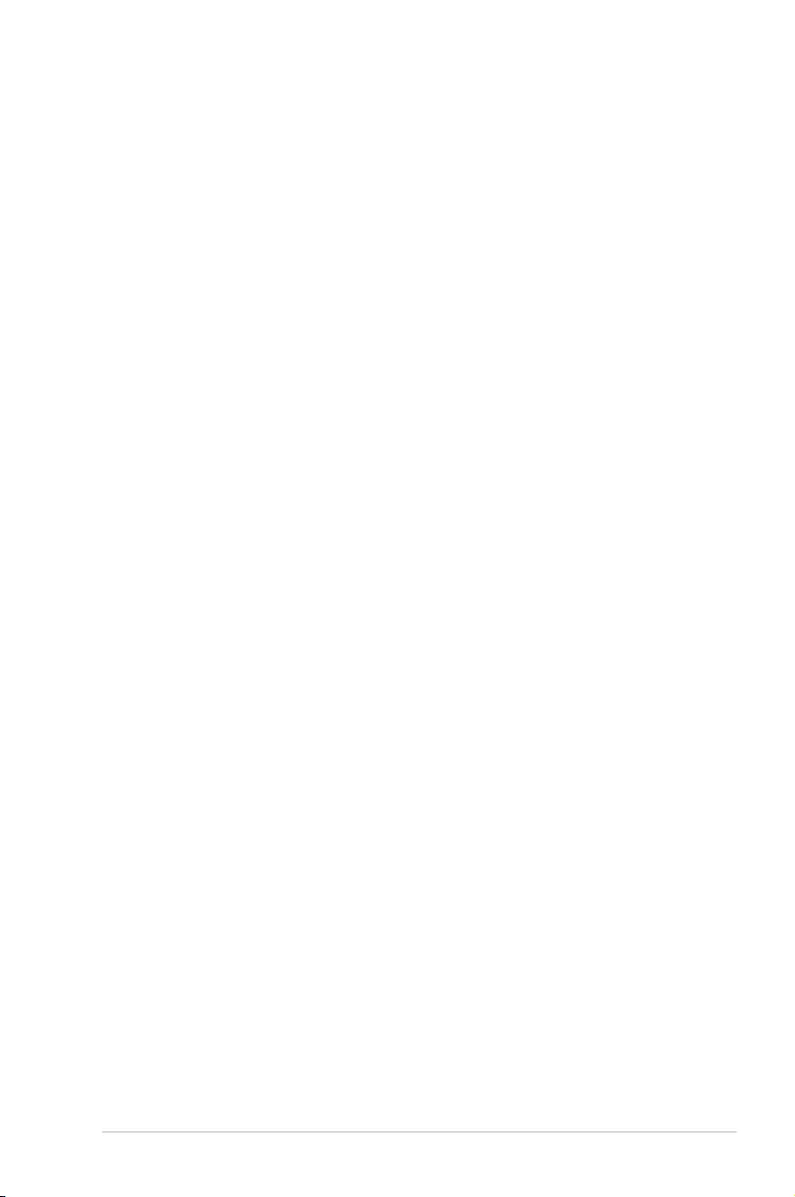
5-27
ASUS ESC8000 G3
Enable SMX [Disabled]
Enables the Safer Mode Extensions
Congurationoptions:[Disabled][Enabled]
Hardware Prefetcher [Enabled]
This Item allows you to turn on/off the mid level cache(L2) streamer prefetcher.
Congurationoptions:[Disabled][Enabled]
Adjacent Cache Prefetch [Enabled]
ThisItemallowsyoutoturnon/offprefetchingofadjacentcachelines.
Congurationoptions:[Disabled][Enabled]
DCU Streamer Prefetcher [Enabled]
This Item allows you to enable or disable prefetcher of next L1 data line.
Congurationoptions:[Disabled][Enabled]
DCU IP Prefetcher [Enabled]
This Item allows you to enable or disable prefetch of next L1 line based upon sequential load
history.
Congurationoptions:[Disabled][Enabled]
DCU Mode [32K 8Way Without ECC]
This item allows you to select the DCU mode. A write of 1 selects the DCU mode as 16KB
4-way with ECC.
Congurationoptions:[32K8WayWithoutECC][16K4WayWithECC]
Direct Cache Access (DCA) [Auto]
This Item allows you to enable or disable Direct Cache Access.
Congurationoptions:[Auto][Disabled][Enabled]
DCA Prefetch Delay [32]
This Item allows you to set the time for the DCA Prefetch delay Help.
Congurationoptions:[Disabled][8][16][24][32][40][48][56][64][72][80][88][96][104][112]
X2APIC [Disabled]
This Item allows you to enable or disable the extended APIC support.
Congurationoptions:[Disabled][Enabled]
AES-NI [Enabled]
This Item allows you to enable or disable the AES-NI support.
Congurationoptions:[Disabled][Enabled]
Down Stream PECI [Disabled]
This Item allows you to enable the PCIe Down Stream PECI writer.
Congurationoptions:[Disabled][Enabled]
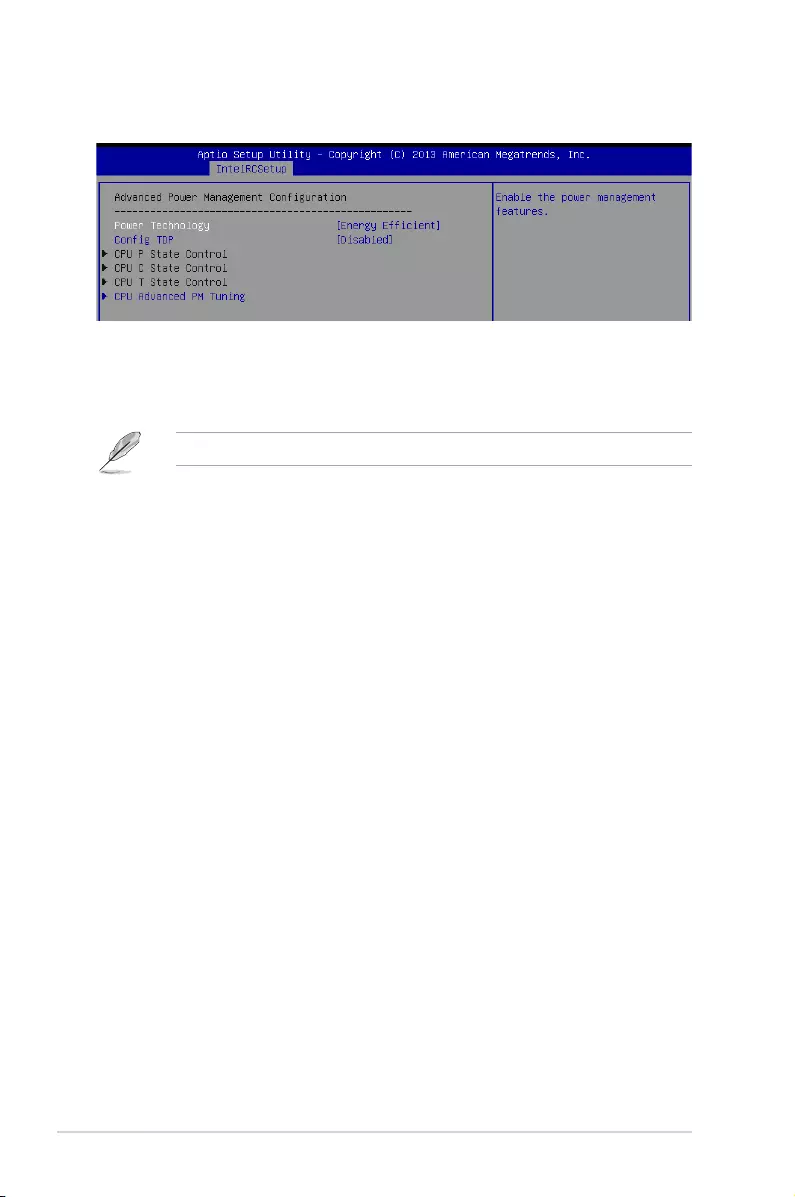
5-28 Chapter 5: BIOS setup
5.5.2 Advanced Power Management Configuration
Power Technology [Energy Efficient]
This item allows you to enable power management features.
Congurationoptions:[Disabled][EnergyEfcient][Custom]
ThefollowingonlyappearswhenyousetPowerTechnologyto[Custom].
CPU P State Control
EIST (P-states) [Enabled]
Whenenabled,OSsetsCPUfreqeuncyaccordingtotheload.WhenDisabled,CPU
frequency is set at max non-turbo.
Congurationoptions:[Disabled][Enabled]
Turbo Mode [Enabled]
Turbo Mode allows a CPU logical processor to execute a higher frequency when
enoughpowerisavailableanddoesnotexceedCPUdenedlimits.
Congurationoptions:[Disabled][Enabled]
CPU C State Control
Package C State Limit [C6(Retention) state]
ThisitemallowsyoutoselectthePackageCStatelimit.
Congurationoptions:[C0/C1state][C2State][C6(nonRetention)state][C6(Retention)
state]
CPU C3 Report [Disabled]
Allows you to enable or disable CPU C3(ACPI C2) report to OS. Alyways set this item
to[Disabled].
Congurationoptions:[Disabled][Enabled]
CPU C6 Report [Disabled]
Allows you to enable or disable CPU C6(ACPI C2) report to OS. Always set this item to
[Enabled].
Congurationoptions:[Disabled][Enabled]
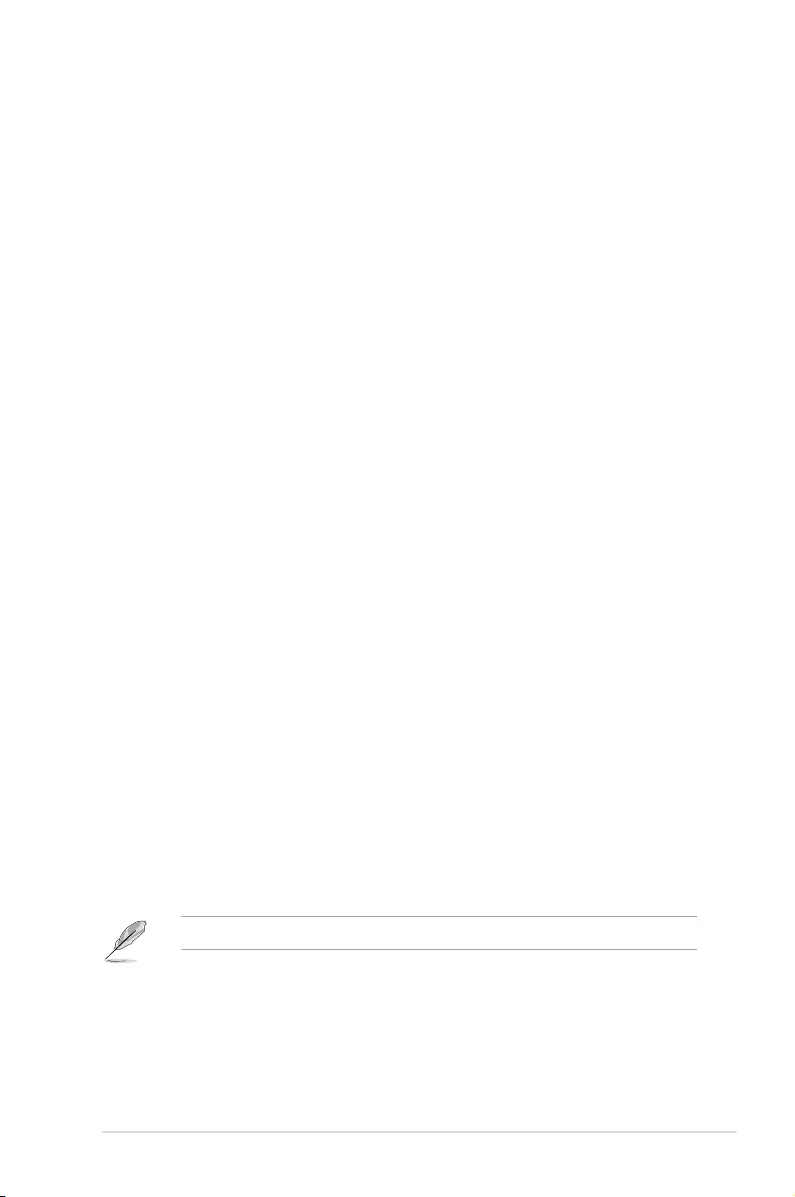
5-29
ASUS ESC8000 G3
CPU T State Control
ACPI T-States [Enabled]
Allows you to enable or disable CPU throttling by OS. Throttling reduces power
consumption.
Congurationoptions:[Disabled][Enabled]
CPU Advanced PM Turning
Energy Perf BIAS
Energy Performance Tuning [Disabled]
Allows you to select whether BIOS or Operating System chooses energy performance
bias tuning.
Congurationoptions:[Disabled][Enabled]
Energy Performance BIAS setting. [Balanced Performance]
Allows you to switch between Power or performance.
Congurationoptions:[Performance][BalancedPerformance][BalancedPower]
[Power]
Power/Performance switch [Enabled]
Allows you to switch between Power or performance.
Congurationoptions:[Disabled][Enabled]
Workload Configuration [Balanced]
Optimizationfortheworkloadcharacterization.
Congurationoptions:[Balanced][I/Osensitive]
Averaging Time Window [23]
This is used to control the effective window of the average for CO and PO time.
PO TotalTimeThreshold Low [35]
TheHWswitchingmechanismdisablestheperformancesetting(0)whenthetotalPO
time is less than this threshold.
PO TotalTimeThreshold High [58]
TheHWswitchingmechanismenablestheperformancesetting(0)whenthetotalPO
time is greater than this threshold.
Config TDP [Disabled]
ThisitemappearsonlywhenyousetPowerTechnolgyto[EnergyEfcient]or[Custom].This
itemallowsyoutoenable/disabletheCongTDP.
Congurationoptions:[Disabled][Enabled]
ThefollowingonlyappearswhenyousetCongTDPto[Enabled].
Config TDP Level [Nominal]
ThisitemprovidesoptionsthatyoucanselecttosettheCongTDPlevel.
Congurationoptions:[Nominal][Level1][Level2]
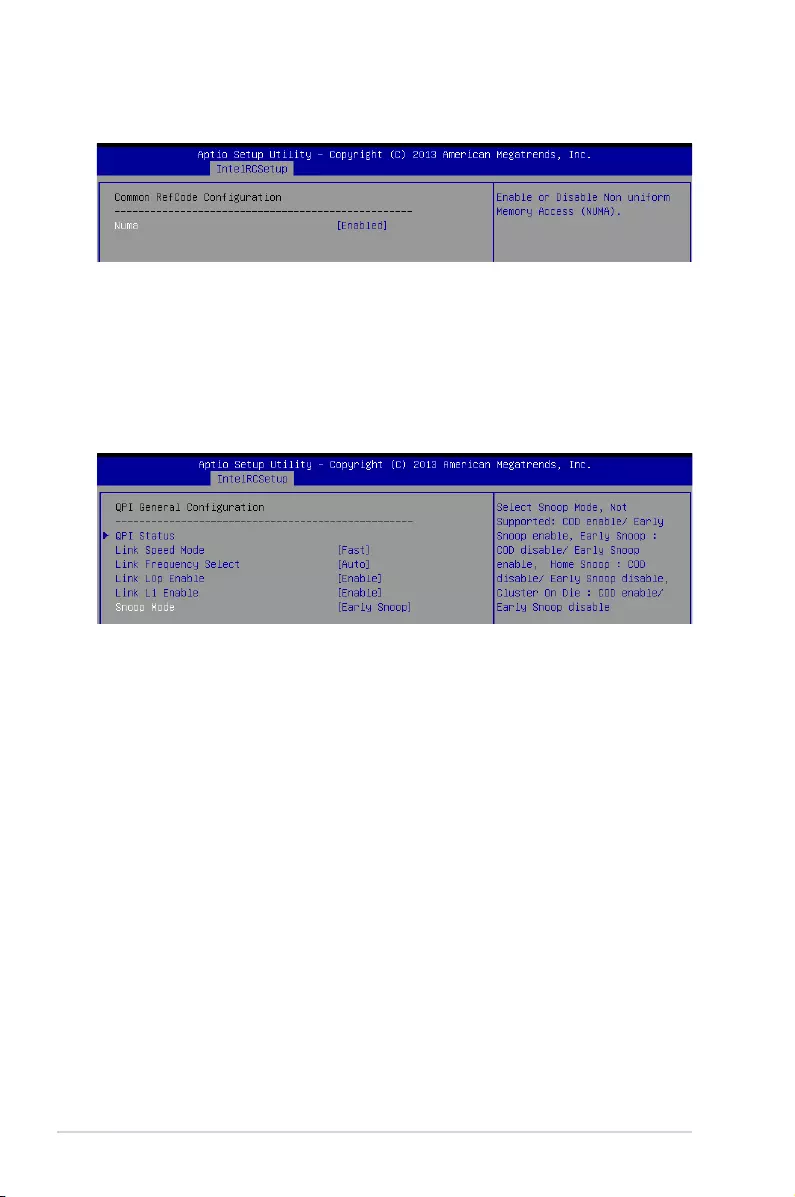
5-30 Chapter 5: BIOS setup
5.5.3 Common RefCode Configuration
Numa [Enabled]
This item enables or disables the Non uniform Memory Access (NUMA).
Congurationoptions:[Disabled][Enabled]
5.5.4 QPI Configuration
QPI General Configuration
QPI Status
ThisitemdisplaysinformationabouttheQPIstatus.
Link Speed Mode [Fast]
ThisitemallowsyoutoselecttheQPIlinkspeedaseitherthefastmodeorslowmode.
Congurationoptions:[Slow][Fast]
Link Frequency Select [Auto]
ThisitemallowsyoutoselecttheQPIlinkfrequency.
Congurationoptions:[Auto][6.4GT/s][8.0GT/s][9.6GT/s]
Link L0p/L1 Enable [Enable]
ThisitemallowsyoutodisableorenableLinkL0porLinkL1.
Congurationoptions:[Disable][Enable]
Snoop Mode [Early Snoop]
This item allows you to select the snoop mode.
Congurationoptions:[NotSupported][EarlySnoop][HomeSnoop][ClusterOnDie]
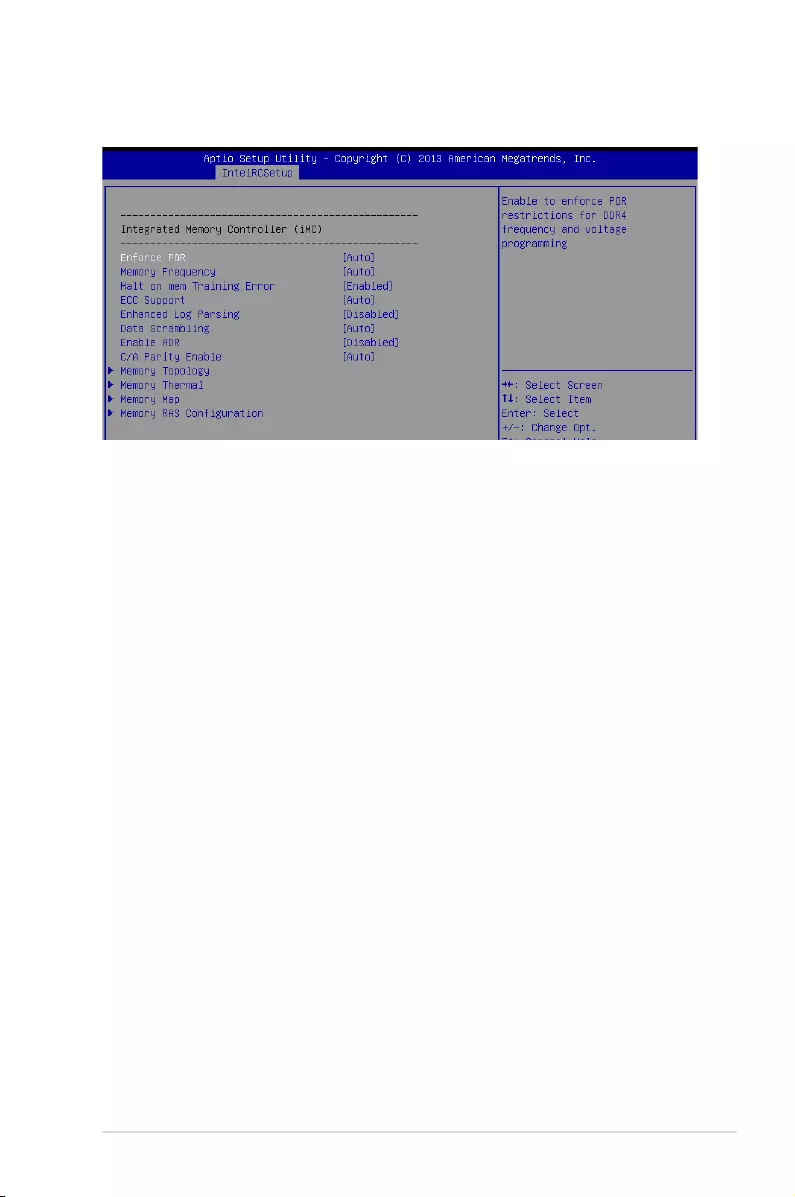
5-31
ASUS ESC8000 G3
5.5.5 Memory Configuration
Integrated Memory Controller (iMC)
Enforce POR [Auto]
Allows you to enforce POR restrictions for DDR4 frequency adn voltage programming.
Congurationoptions:[Auto][EnforcePOR][Disabled][EnforceStretchGoals]
Memory Frequency [Auto]
Allows you to select the memory frequency setting.
Congurationoptions:[Auto][1333][1600][1866][2133]
Halt on mem Training Error [Enabled]
Allows you to enable or disable halt on mem Training Error.
Congurationoptions:[Disabled][Enabled]
ECC Support [Auto]
Allows you to enable or disable the ECC support.
Congurationoptions:[Auto][Disabled][Enabled]
Enhanced Log Parsing [Disabled]
Allows you to enable additional output in debug log for easier machine parsing.
Congurationoptions:[Disabled][Enabled]
Data Scrambling [Auto]
Allows you to enable/disable data scrambling.
Congurationoptions:[Auto][Disabled][Enabled]
Enable ADR [Disabled]
Allows you to set the detecting and enabling of ADR.
Congurationoptions:[Disabled][Enabled]
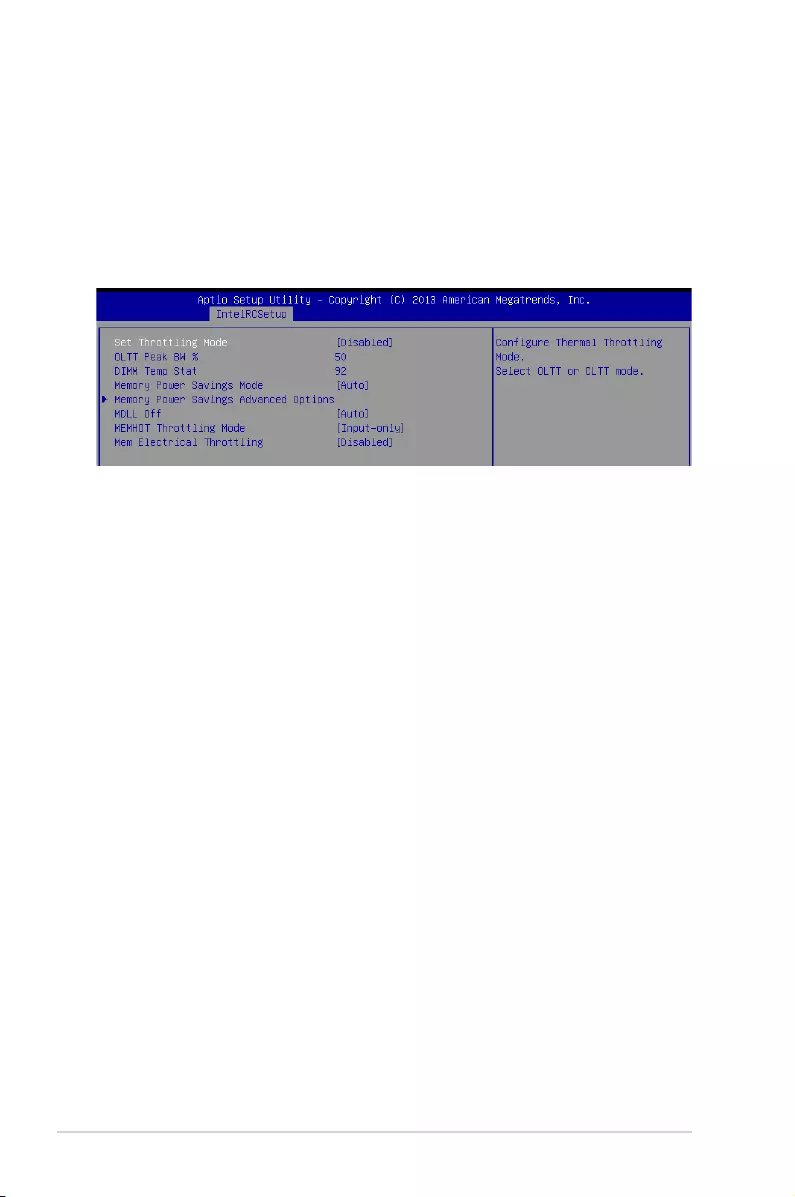
5-32 Chapter 5: BIOS setup
C/A Parity Enable [Auto]
AllowsyoutoenableordisabletheDDR4'scommandaddressparity.
Congurationoptions:[Auto][Disabled][Enabled]
Memory Topology
Displays memory topology with DIMM population information.
Memory Thermal
Allowsyoutocongurethermalsettings.
Set Throttling Mode [Disabled]
Congurationoptions:[Disabled][OLTT][CLTT]
OLLT Peak BW % [xxx]
AllowsyoutosetthepeakallowedbandwidthforOLTT.Thisisinpercentageandvalid
offset values is from 25-100.
DIMM Temp Stat [xx]
AllowsyoutoselectDIMMTEMPSTATastemp_midortem_hi.
Memory Power Savings Mode [Auto]
AllowsyoutoconguretheCKEandotherrelatedMemoryPowerSavingsfeatures.
Congurationoptions:[Auto][Disabled][APDOn][UserDened][Reserved][Reserved]
Memory Power Savings Advanced Options
CK in SR [Auto]
AllowsyoutocongureCKbehaviorduringself-refresh.
Congurationoptions:[Auto][Driven][Tri-State][PulledLow][PulledHigh]
MDLL Off [Auto]
Allows you to shutdown MDLL during SR when enabled.
Congurationoptions:[Auto][Disabled][Enabled]
MEMHOT Throttling Mode [Input-only]
Allows you to shutdown MDLL during SR when enabled.
Congurationoptions:[Disabled][Input-only][Output-only]
Mem Electrical Throttling [Disabled]
AllowsyoutocongureMemoryElecticalthrottling.
Congurationoptions:[Disabled][Enabled][Auto]
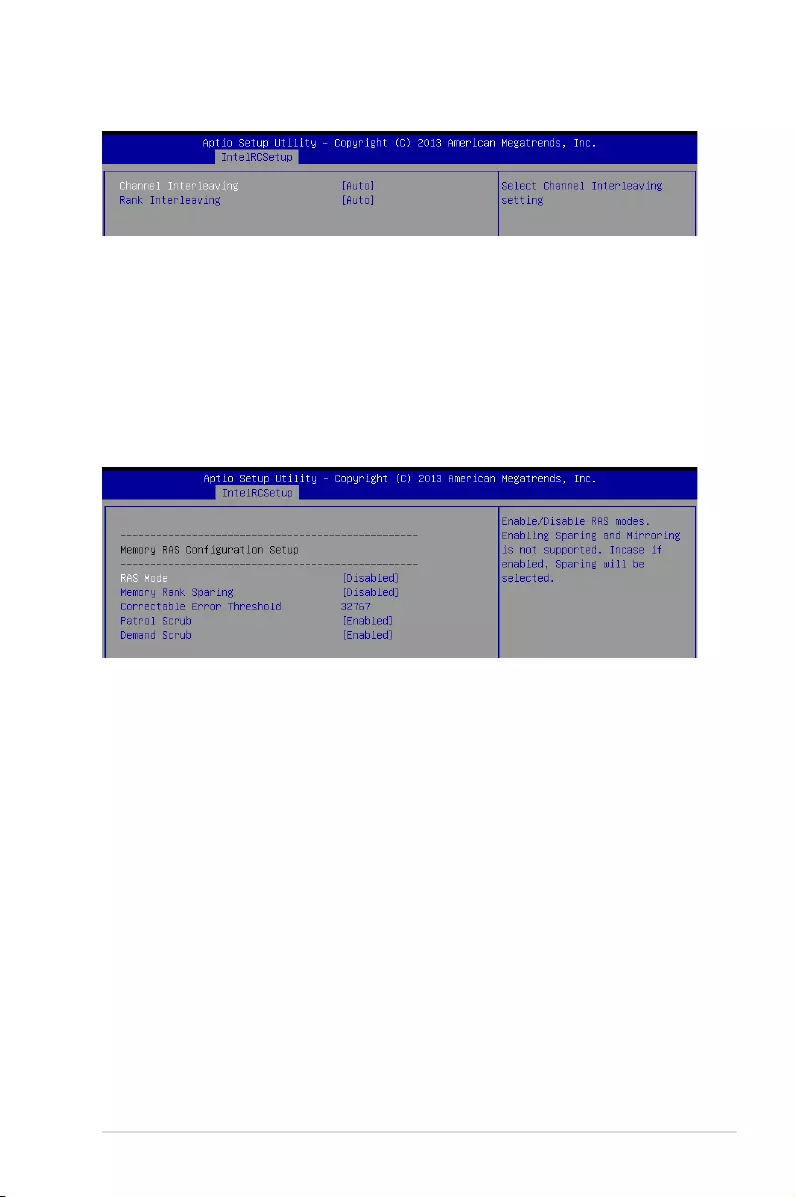
5-33
ASUS ESC8000 G3
Memory Map
Channel Interleaving [Auto]
Select different channel interleaving setting.
Congurationoptions:[Auto][1-wayInterleave][2-wayInterleave][3-wayInterleave][4-
wayInterleave]
Rank Interleaving [Auto]
Selectdifferentrankinterleavingsetting.
Congurationoptions:[Auto][1-wayInterleave][2-wayInterleave][4-wayInterleave][8-
wayInterleave]
Memory RAS Configuration Setup
RAS Mode [Disabled]
Allows you to enable or disable RAS Modes. Enabling Sparing and Mirroring is not
supported.Incaseenabled,Sparingwillbeselected.
Congurationoptions:[Disabled][Mirror][LockstepMode]
Memory Rank Sparing [Disabled]
AllowsyoutoenableordisableMemoryRankSparing.
Congurationoptions:[Disabled][Enabled]
Correctable Error Threshold [32767]
AllowsyoutosettheCorrectableErrorThresholdusedforsparing,tagging,andleaky
bucket.Therangeisfrom1to32767.
Patrol Scrub [Enabled]
Allows you to enable or disable Patrol Scrub.
Congurationoptions:[Disabled][Enabled]
Demand Scrub [Enabled]
Allows you to enable or disable Demand Scrub.
Congurationoptions:[Disabled][Enabled]
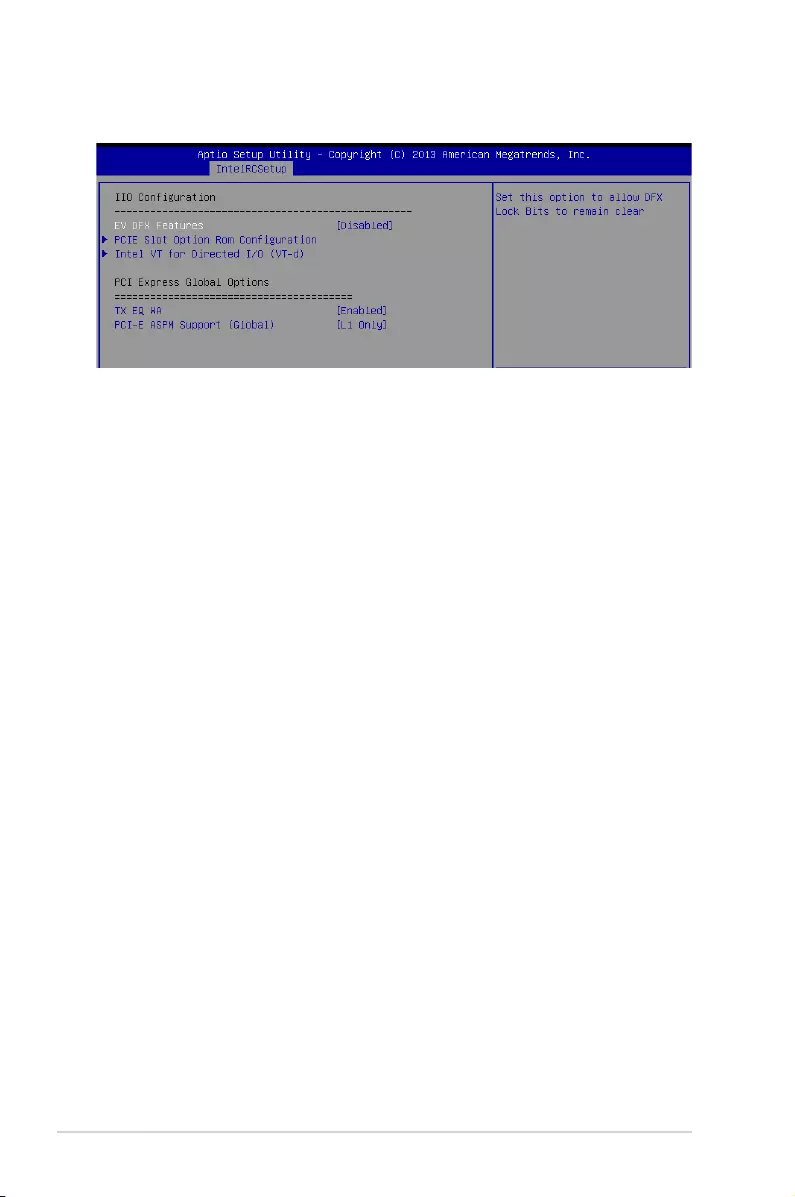
5-34 Chapter 5: BIOS setup
EV DFX Features [Disabled]
SetthisoptiontoallowDFXLockBitstoremainclear.
Congurationoptions:[Disabled][Enabled]
PCIE Slot Option Rom Configuration
PCIE1-PCIE10 Option ROM [Enabled]
Allows you to enable or disable the PCIE1 Option ROM.
Congurationoptions:[Disabled][Enabled]
Intel VT for Directed I/O (VT-d)
Intel VT for Directed I/O (VT-d) [Enabled]
Allows you to enable or disable the Intel Virtualization Technology for Directed I/O.
Congurationoptions:[Disabled][Enabled]
PCI Express Global Options
TX EQ WA [Enabled]
UsespecialtableforTX_EQandvendorspeciccards.
Congurationoptions:[Disabled][Enabled]
PCI-E ASPM Support (Global) [L1 Only]
This option enables or disables the ASPM support for all downstream devices.
Congurationoptions:[Disabled][L1Only]
5.5.6 IIO Configuration
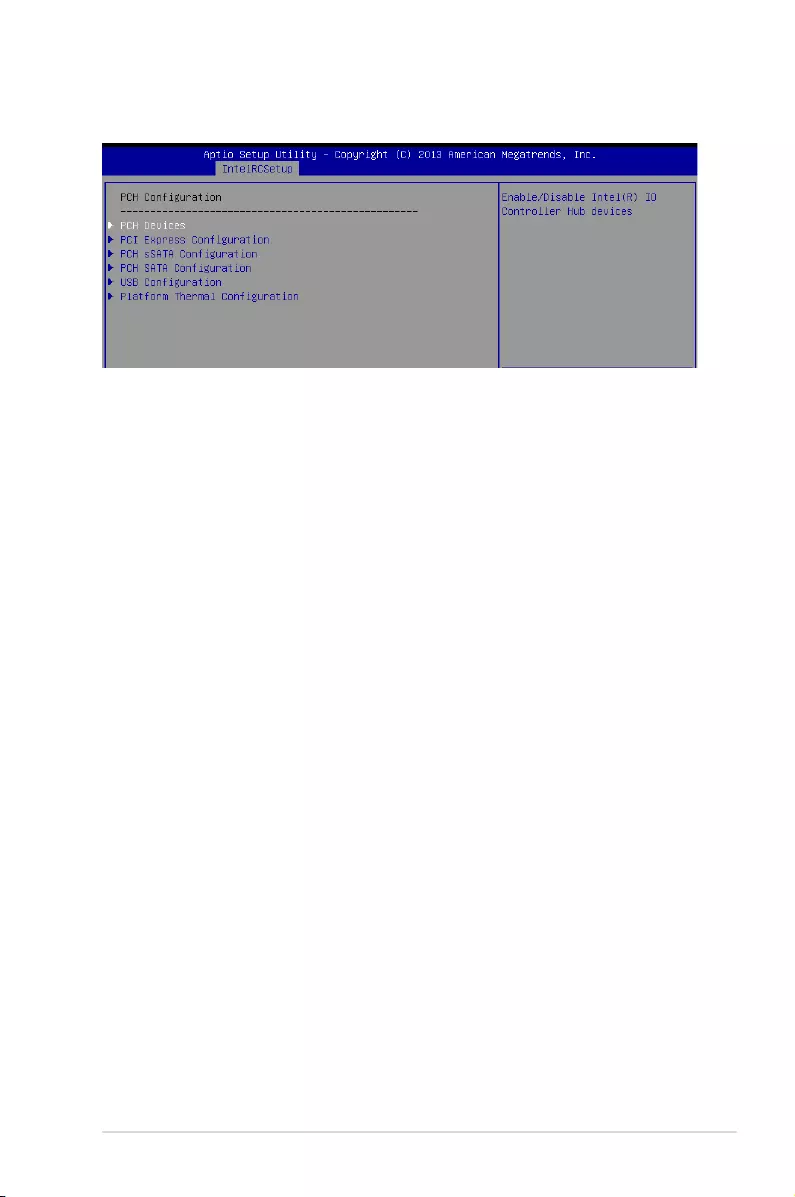
5-35
ASUS ESC8000 G3
5.5.7 PCH Configuration
PCH Devices
DeepSx Power Policies [Disabled]
AllowsyoutoconguretheDeepSxModeconguration.
Congurationoptions:[Disabled][EnabledinS5][EnabledinS4andS5]
PCI Express Configuration
PCH DMI ASPM [Enabled]
AllowsyoutocongurethePCHDMIASPM.
Congurationoptions:[Disabled][Enabled]
PCI Express Root Port 1 - 8
PCIE ASPM [Disable ASPM]
AllowsyoutocongurethePCIExpressRootportASPMsetting.
Congurationoptions:[DisableASPM][ASPML0s][ASPML1][ASPML0sL1][ASPM
Auto]
PCH sSATA Configuration
sSATA Controller [Enabled]
Allows you to enable or disable the sSATA Controller.
Congurationoptions:[Disabled][Enabled]
Configure sSATA as [AHCI]
AllowsyoutoidentifytheSATAportisconnectedtoSolidStateDriveorHardDiskDrive.
Congurationoptions:[IDE][AHCI][RAID]
Support Aggressive Link Power Management [Enabled]
AllowsyoutoenableordisabletheSuportAggressiveLinkPower(SALP)Management.
Congurationoptions:[Disabled][Enabled]
SATA Port 1 - 4 [Not Installed]
Port 1/ Port 2/ Port 3/ Port 4 [Enabled]
Allows you to enable or disable the SATA port
Congurationoptions:[Disabled][Enabled]
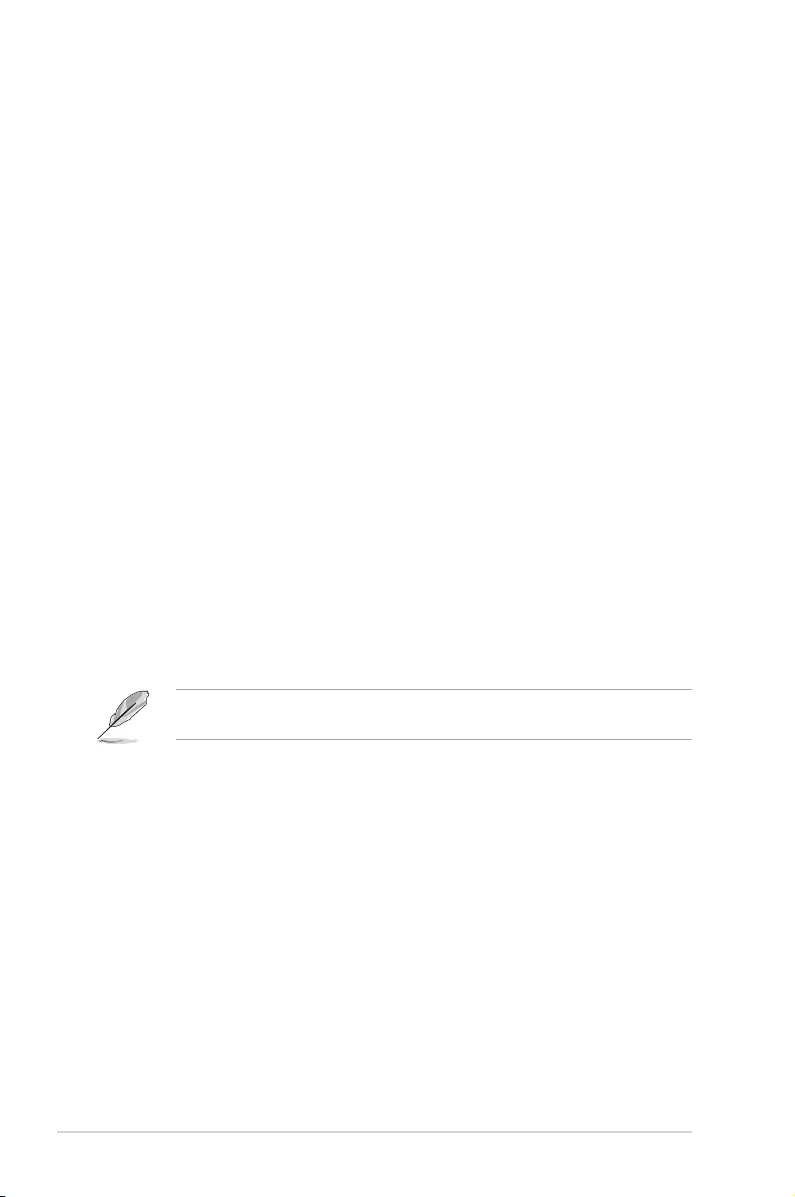
5-36 Chapter 5: BIOS setup
PCH SATA Configuration
SATA Controller [Enabled]
Allows you to enable or disable the SATA Controller.
Congurationoptions:[Disabled][Enabled]
Configure SATA as [AHCI]
AllowsyoutoidentifytheSATAportisconnectedtoSolidStateDriveorHardDiskDrive.
Congurationoptions:[IDE][AHCI][RAID]
Support Aggressive Link Power Management [Enabled]
AllowsyoutoenableordisabletheSuportAggressiveLinkPower(SALP)Management.
Congurationoptions:[Disabled][Enabled]
SATA Port 1- 6 [Not Installed]
Port 1/ Port 2/ Port 3/ Port 4/ Port 5/ Port 6 [Enabled]
Allows you to enable or disable the SATA port.
Congurationoptions:[Disabled][Enabled]
USB Configuration
xHCI Mode [Auto]
Allows you to enable or disable the mode of operation of xHCI controller.
Congurationoptions:[Auto][Disabled][Enabled]
USB Ports Per-Port Disable Control [Disabled]
Allows you to control each of the USB ports disabling.
Congurationoptions:[Disabled][Enabled]
The following items appears only when the USB Ports Per-Port Disable Control is set to
[Enabled].
USB Port #1 - #14 [Enabled]
Congurationoptions:[Disabled][Enabled]
USB 3.0 Port #1/ - #6 [Enabled]
Congurationoptions:[Disabled][Enabled]
Platform Thermal Configuration
PCH Thermal Device [Auto]
Allows you to enable or disable the PCH Thermal Device (D31:F6).
Congurationoptions:[Auto][Disabled][Enabled]
Alert Enable Lock [Disabled]
AllowsyoutolockallAlertEnablesettings.
Congurationoptions:[Disabled][Enabled]
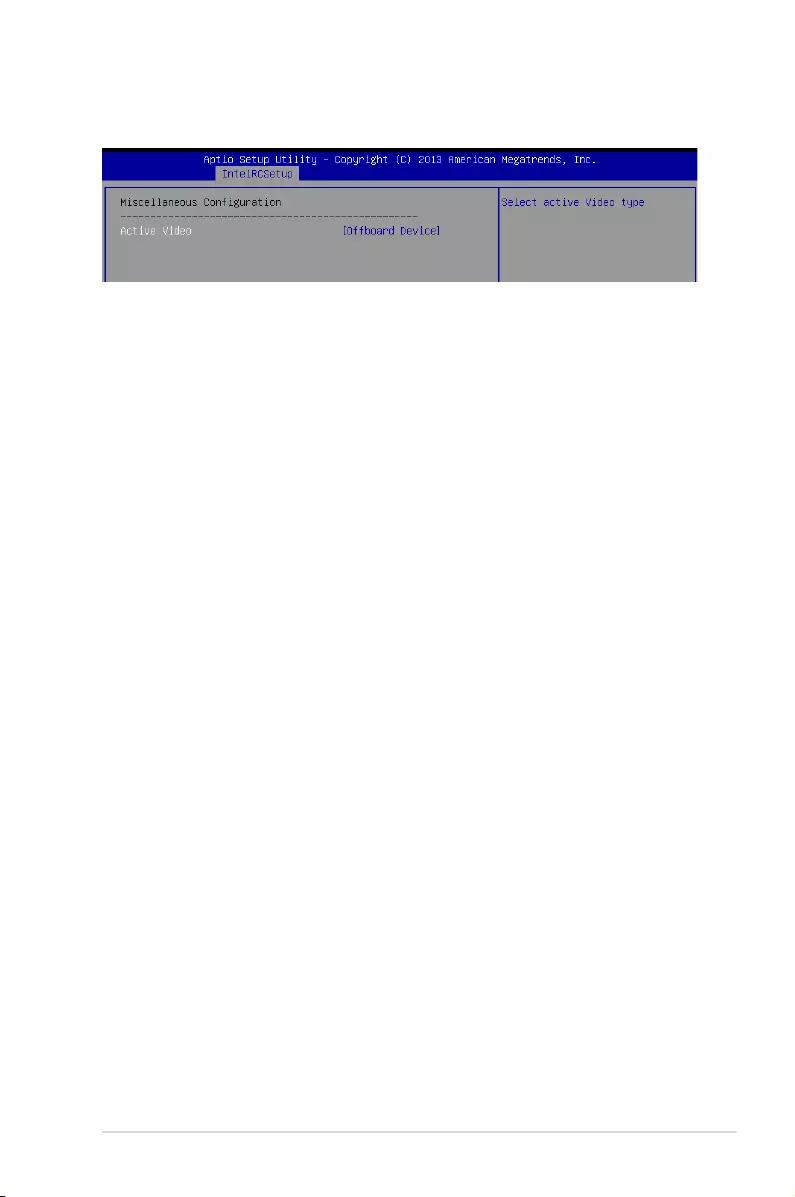
5-37
ASUS ESC8000 G3
5.5.8 Miscellaneous Configuration
Miscellaneous Configuration
Active Video [Offboard Device]
Allows you to select the video type.
Congurationoptions:[OnboardDevice][OffboardDevice]
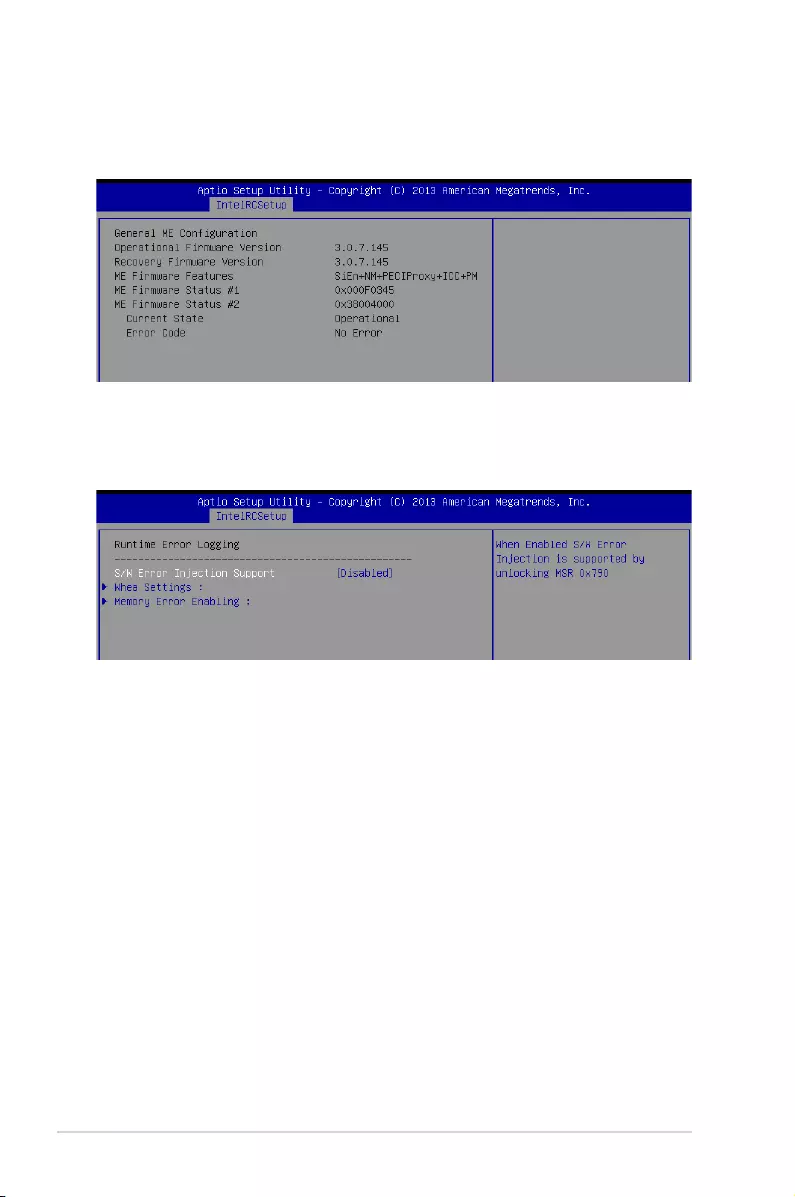
5-38 Chapter 5: BIOS setup
5.5.9 Server ME Configuration
Displays the Server ME Technology parameters on your system.
5.5.10 Runtime Error Logging Support
Runtime Error Logging
S/W Error Injection Support [Disabled]
Thisitem,whenenabled,issupportedbyunlockingMSR0x790.
Congurationoptions:[Disabled][Enabled]
Whea Settings
Whea Support [Enabled]
ThisitemallowsyoutoenableordisabletheWHEAsupport.
Congurationoptions:[Disabled][Enabled]
Memory Error Enabling
Memory corrected Error enabling [Disabled]
ThisitemallowsyoutoenableordisabletheWHEAMemorycorrectederrors
Congurationoptions:[Disabled][Enabled]
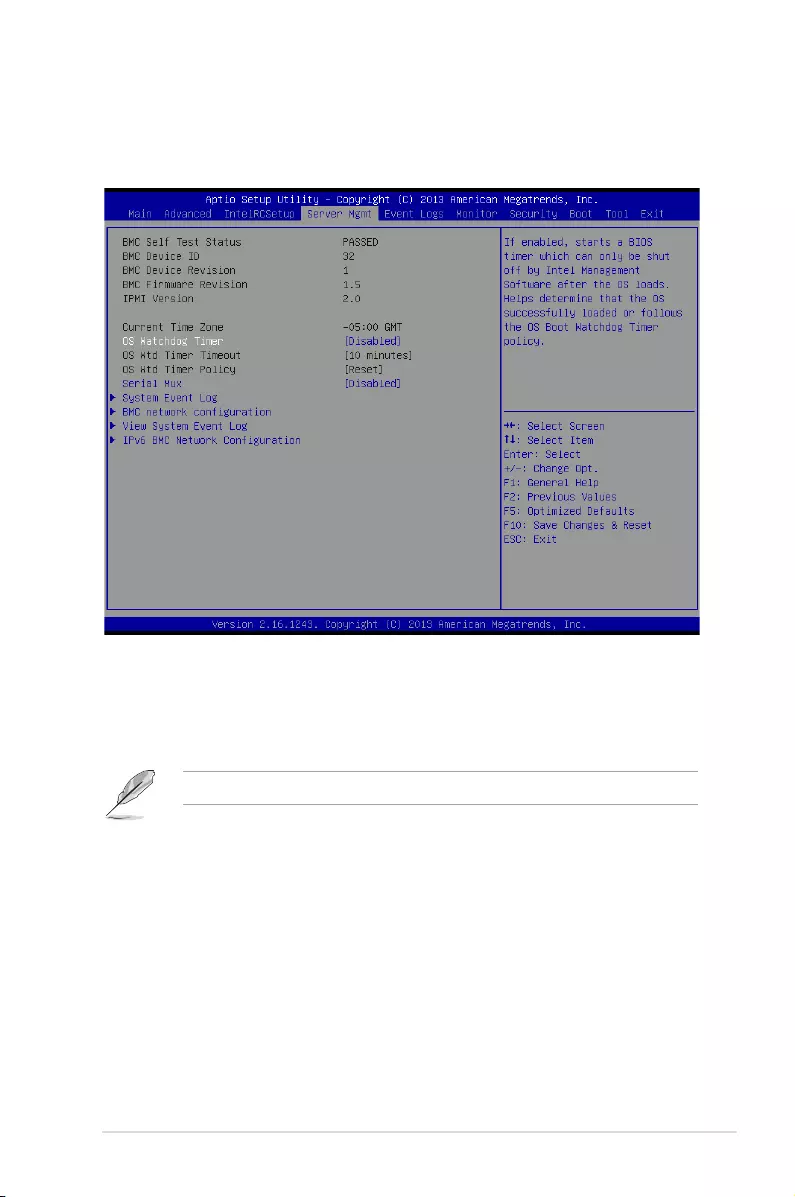
5-39
ASUS ESC8000 G3
5.6 Server Mgmt menu
The Server Management menu displays the server management status and allows you to
change the settings.
OS Watchdog Timer [Disabled]
This item allows you to start a BIOS timer which can only be shut off by Intel Management
Software after the OS loads.
Congurationoptions:[Disabled][Enabled]
ThefollowingitemsiscongurableonlywhentheOSWatchdogTimerissetto[Enabled].
OS Wtd Timer Timeout [10 minutes]
AllowsyoutocongurethelengthfotheOSBootWatchdogTimer.
Congurationoptions:[5minutes][10minutes][15minutes][20minutes]
OS Wtd Timer Policy [Reset]
ThisitemallowsyoutocongurethehowthesystemshouldrespondiftheOSBootWatch
Timer expires.
Congurationoptions:[DoNothing][Reset][PowerDown][PowerCycle]
Serial Mux [Disabled]
ThisitemallowsyoutoenableordisableSerialMuxconguration.
Congurationoptions:[Disabled][Enabled]
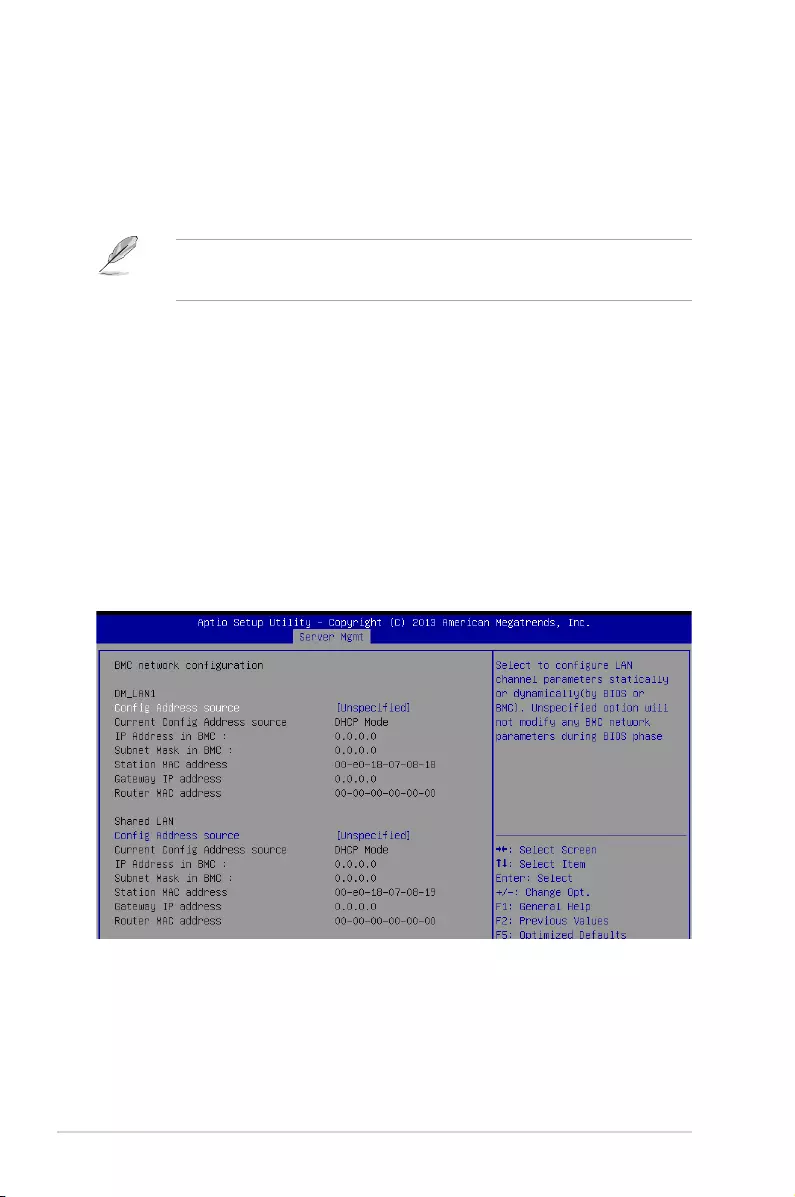
5-40 Chapter 5: BIOS setup
System Event Log
AllowsyoutochangetheSELeventlogconguration.
SEL Components [Enabled]
Allows you to enable or disable all features of system Event Logging during boot.
Congurationoptions:[Disabled][Enabled]
• ThefollowingitemsappearsonlywhenyousetSEL Componentsto[Enabled].
• Allvalueschangedheredonottakeeffectuntilcomputerisrestarted.
Erase SEL [No]
Allows you to choose options for erasing SEL.
Congurationoptions:[No][Yes,Onnextreset][Yes,Oneveryreset]
When SEL is Full [Do Nothing]
Allows you to choose options for reactions to a full SEL.
Congurationoptions:[DoNothing][EraseImmediately]
Log EFI Status Codes [Error code]
DisabletheloggingofEFIStatusCodes,orlogonlyerrorcode,oronlyprogresscode
or,both.
Congurationoptions:[Disabled][Both][Errorcode][Progresscode]
BMC network configuration
Thesub-itemsinthiscongurationallowyoutoconguretheBMCnetworkparameters.
Configuration Address source DM_LAN1/Shared LAN [Unspecified]
ThisitemallowsyoutocongureLANchannelparametersstatisticallyordynamically(by
BIOSorBMC).UnspeciedoptionwillnotmodifyanyBMCnetworkparametersduring
BIOS phase.
Congurationoptions:[Unspecied][PreviousState][Static][DynamicBmcDhcp]
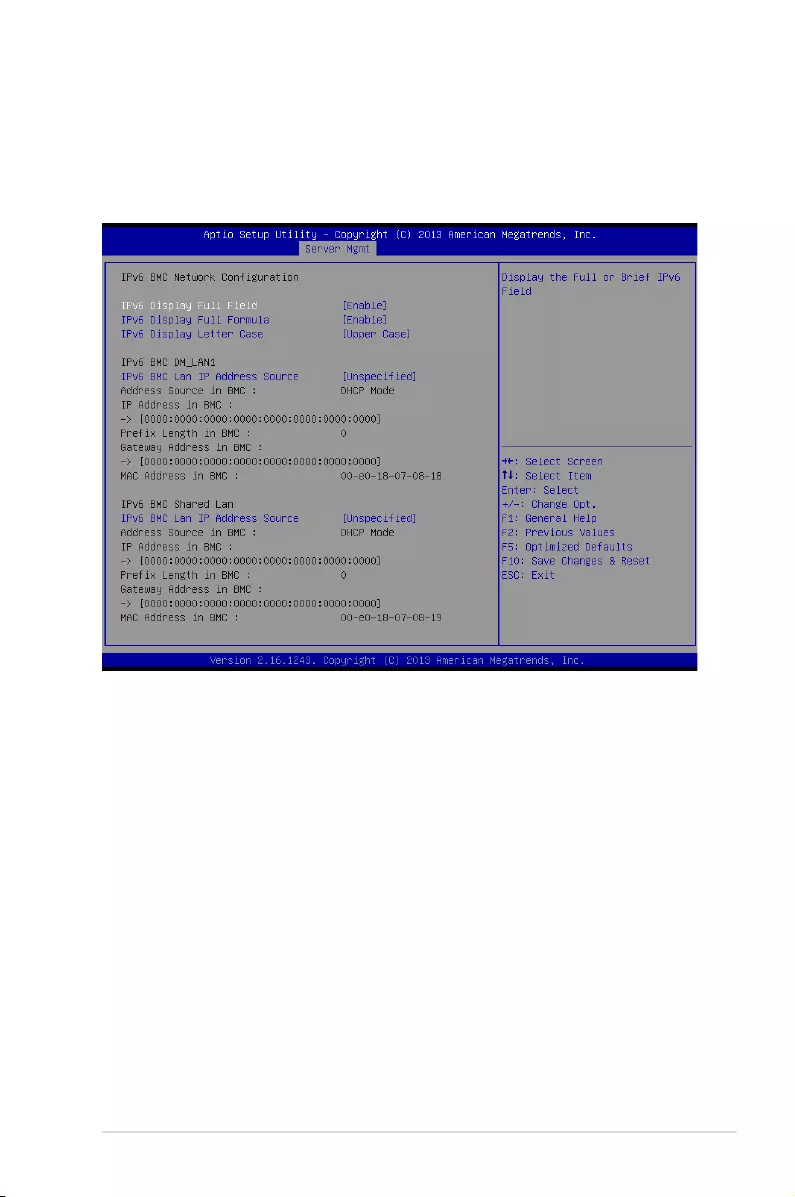
5-41
ASUS ESC8000 G3
View System Event Log
This item displays the system event log records.
IPv6 BMC Network Configuration
ThisitemallowsyoutoconguretheparametersettingsofIPv6BMCnetwork.
IPv6 Display Full Field [Enable]
Displays the full or brief IPv6 Field.
Congurationoptions:[Disable][Enable]
IPv6 Display Full Formula [Enable]
Displays the full or brief IPv6 Formula.
Congurationoptions:[Disable][Enable]
IPv6 Display Letter Case [Upper Case]
Displays the uppercase or lowercase letters of the alphabet.
Congurationoptions:[LowerCase][UpperCase]
IPv6 BMC DM_LAN1/ IPv6 BMC Shared Lan
IPv6 BMC Lan IP Address Source [Unspecified]
SelecttocongureLANchannelparametersstaticallyordynamically(byBIOSor
BMC).
Congurationoptions:[Unspecied][Static][Dynamic-ObtainedbyBMCrunning
DHCP]
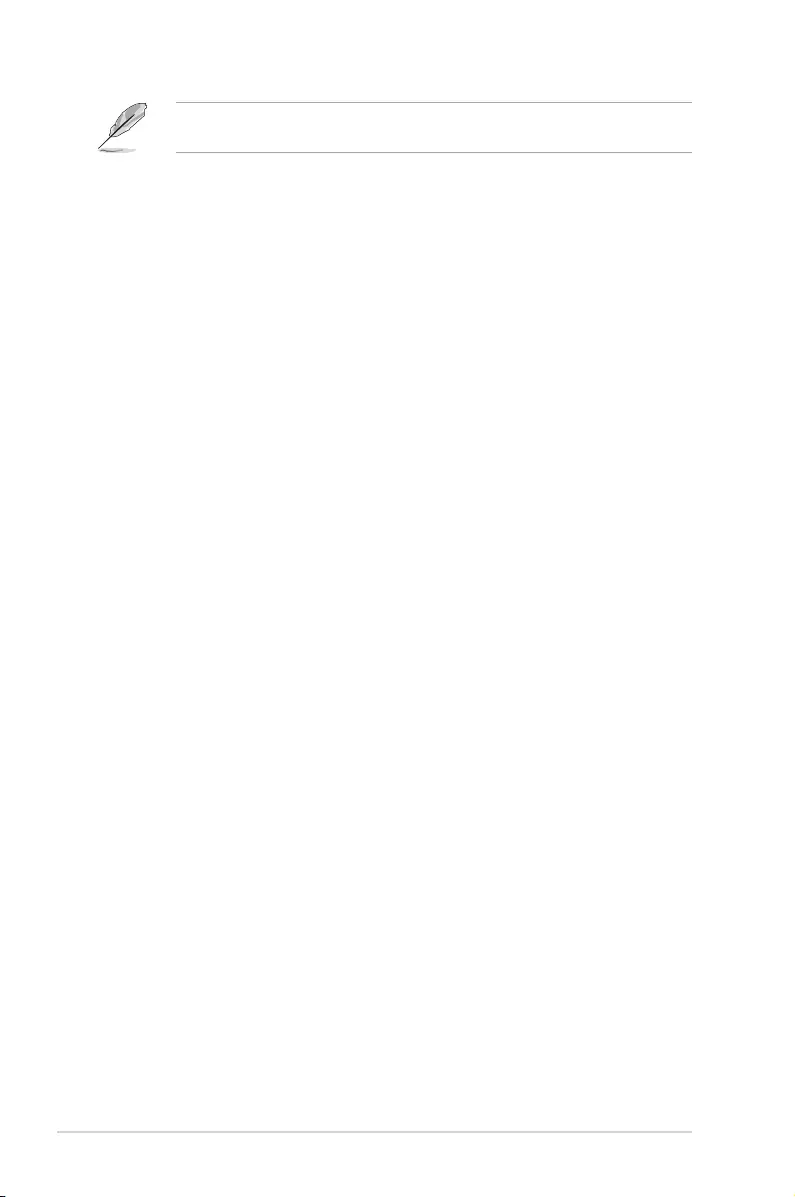
5-42 Chapter 5: BIOS setup
The following items appear only when you set IPv6 BMC Lan IP Address Source to
[Static].
IPv6 BMC LAN IP Address
Allows you to input IPv6 BMC Lan IP address.
IPv6 BMC LAN IP Prefix Length
Allows you to input IPv6 BMC Lan IP Prefix Length.
IPv6 BMC LAN Default Gateway
Allows you to input IPv6 BMC Lan Default Gateway.
IPv6 BMC LAN DNS Settings
Allows you to enter IPv6 BMC LAN DNS Settings.
IPv6 BMC LAN Link IP Address
AllowsyoutoenterIPv6BMCLANLinkIPaddress.
IPv6 BMC LAN Link IP Prefix Length
Allows you to input IPv6 BMC LanLinkIPPrexLength.
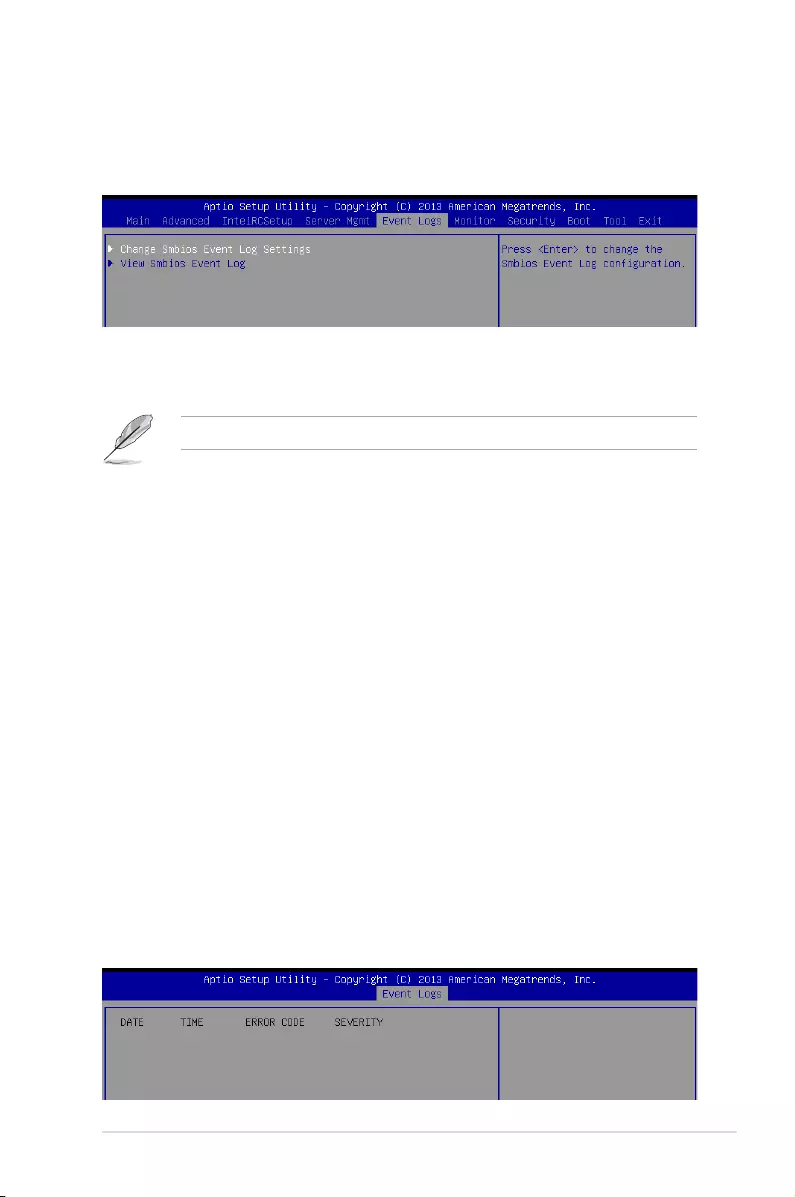
5-43
ASUS ESC8000 G3
5.7 Event Logs menu
The Event Logs menu items allow you to change the event log settings and view the system
event logs.
Change Smbios Event Log Settings
Press<Enter>tochangetheSmbiosEventLogconguration.
Enabling/Disabling Options
Smbios Event Log [Enabled]
Change this to enable or disable all features of Smbios Event Logging during boot.
Congurationoptions:[Disabled][Enabled]
Erasing Settings
Erase Event Log [No]
Choose options for erasing Smbios Event Log. Erasing is done prior to any logging activation
duringreset.Congurationoptions:[No][Yes,Nextreset][Yes,Everyreset]
When Log is Full [Do Nothing]
AllowsyoutochooseoptionsforreactionstoafullSmbiosEventLog.Congurationoptions:
[DoNothing][EraseImmediately]
Smbios Event Log Standard Settings
Log System Boot Event [Disabled]
Allowsyoutochooseoptionstoenable/disableloggingofSystembootevent.Conguration
options:[Enabled][Disabled]
View Smbios Event Log
Press <Enter> to view all smbios event logs.
Allvalueschangedheredonottakeeffectuntilcomputerisrestarted.
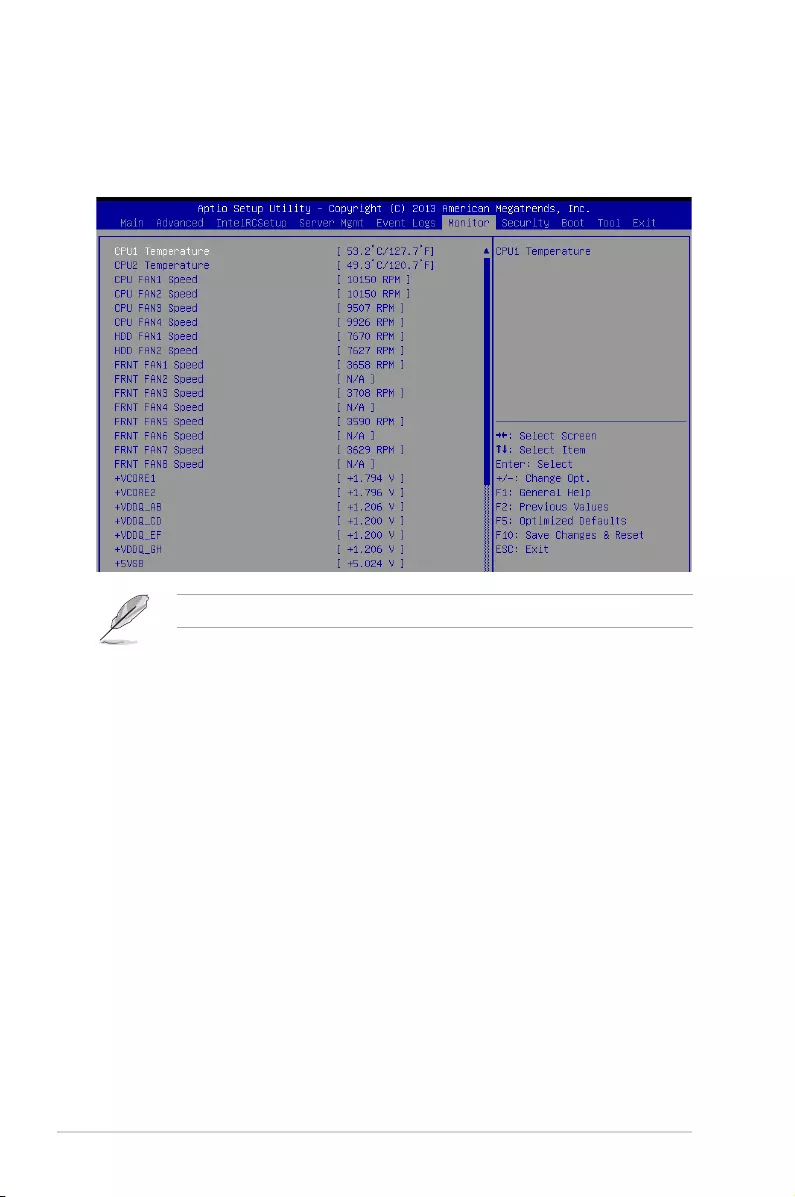
5-44 Chapter 5: BIOS setup
5.8 Monitor menu
TheMonitormenudisplaysthesystemtemperature/powerstatus,andallowsyoutochange
the fan settings.
Scroll down to view the other items.
CPU1/CPU2 Temperature, [xxx°C/xxx°F]
The onboard hardware monitor automatically detects and displays the CPU temperatures
CPU1 FAN1/2/3/4 Speed, HDD FAN1/2 Speed, FRNT FAN1-8 Speed [xxxx
RPM] or [N/A]
TheonboardhardwaremonitorautomaticallydetectsanddisplaysthespeedofCPUfans,
frontfans,andrearfaninrotationsperminute(RPM).Ifthefanisnotconnectedtothe
motherboard,theeldshowsN/A.
+VCORE1/2 Voltage, +VDDQ_AB Voltage, +VDDQ_CD Voltage, +VDDQ_EF
Voltage, +VDDQ_GH Voltage, +5VSB Voltage, +5V Voltage, +12V Voltage,
+3.3V Voltage, VBAT Voltage, +3.3VSB Voltage
The onboard hardware monitor automatically detects the voltage output through the onboard
voltage regulators.
CPU FAN1 & CPU FAN2 mode, CPU FAN3 & CPU FAN4 mode, HDD FAN1 &
HDD FAN2 mode, FRNT FAN1 & FRNT FAN2 mode, FRNT FAN3 & FRNT FAN4
mode, FRNT FAN5 & FRNT FAN6 mode, FRNT FAN7 & FRNT FAN8 mode [Generic
Speed]
AllowsyoutoconguretheASUSSmartFanfeaturethatsmartlyadjuststhefanspeedsfor
moreefcientsystemoperation.
Congurationoptions:[GenericSpeed][HighSpeed][FullSpeed][ManualMode]
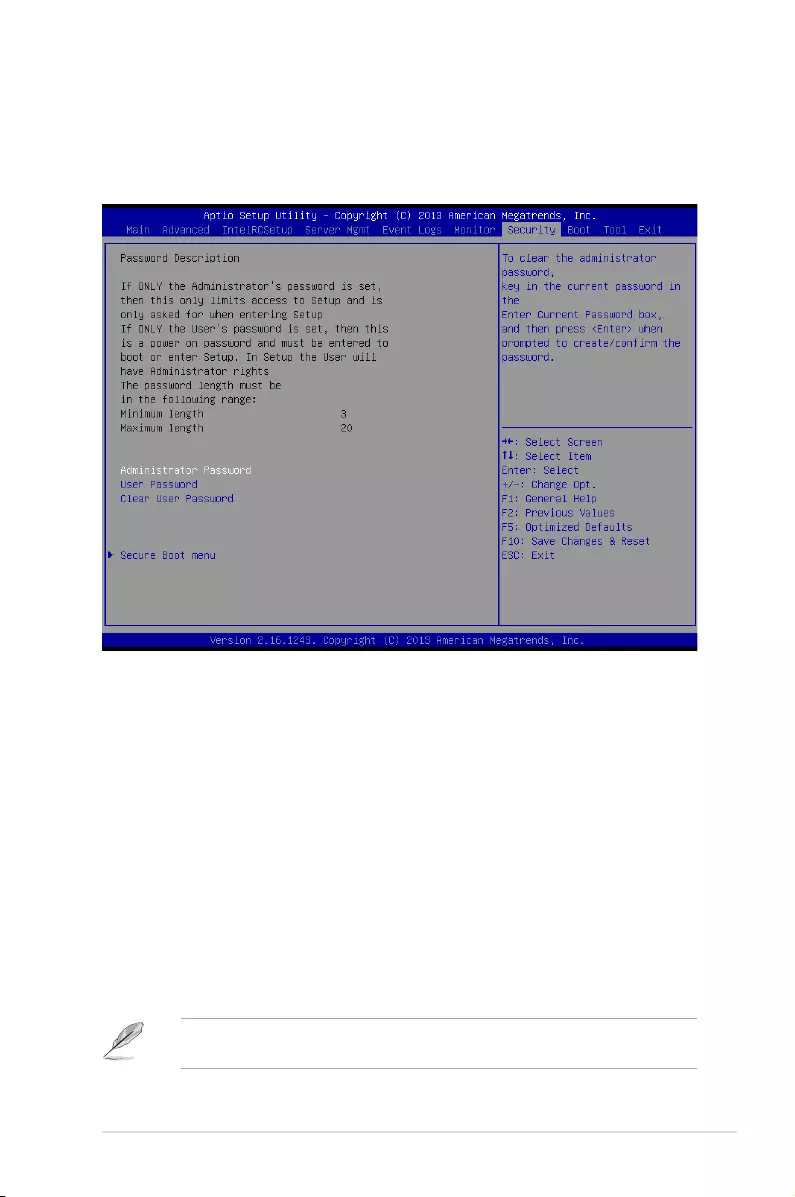
5-45
ASUS ESC8000 G3
5.9 Security menu
This menu allows a new password to be created or a current password to be cchanged. The
menualsoenablesordisablestheSecureBootstateandletstheuserconguretheSystem
Mode state.
Administrator Password
To set an administrator password:
1. Select the Administrator Password item and press <Enter>.
2. FromtheCreateNewPasswordbox,keyinapassword,thenpress<Enter>.
3. Conrmthepasswordwhenprompted.
To change an administrator password:
1. Select the Administrator Password item and press <Enter>.
2. FromtheEnterCurrentPasswordbox,keyinthecurrentpassword,thenpress
<Enter>.
3. FromtheCreateNewPasswordbox,keyinanewpassword,thenpress<Enter>.
4. Conrmthepasswordwhenprompted.
Tocleartheadministratorpassword,followthesamestepsasinchanginganadministrator
password,butpress<Enter>whenpromptedtocreate/conrmthepassword.
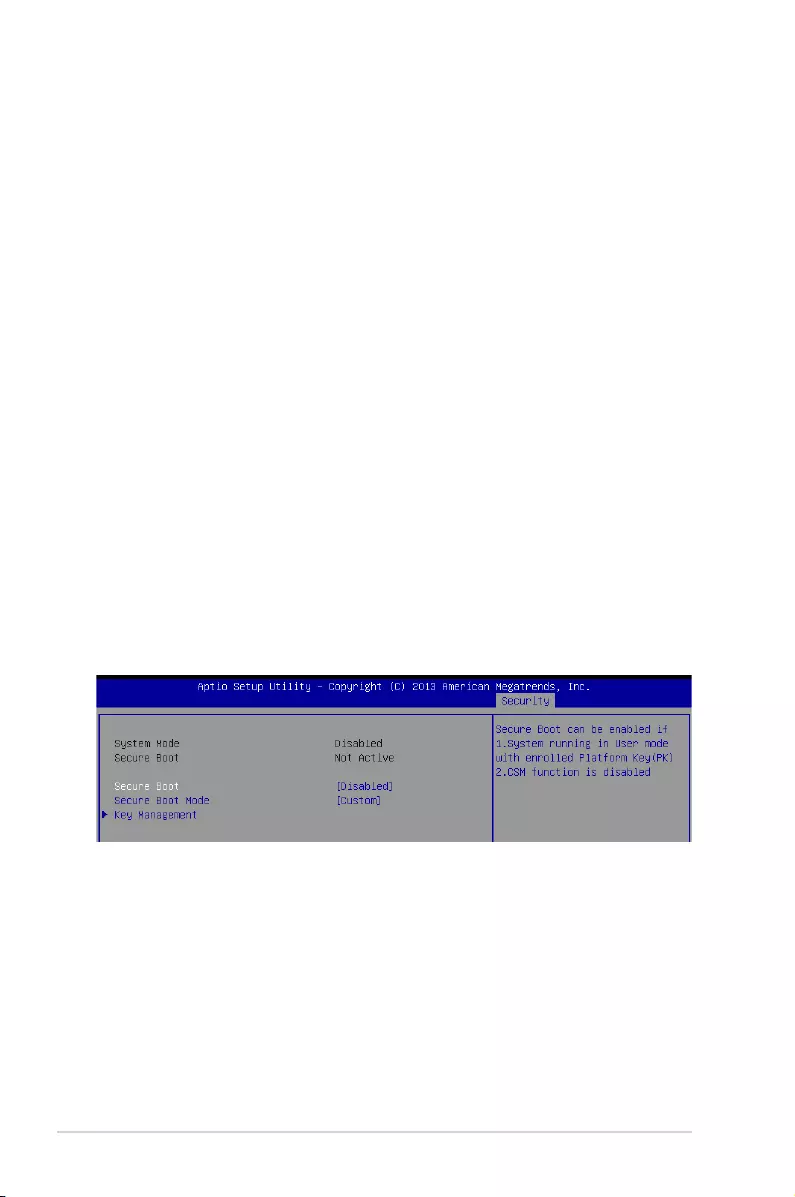
5-46 Chapter 5: BIOS setup
User Password
To set a user password:
1. Select the User Password item and press <Enter>.
2. FromtheCreateNewPasswordbox,keyinapassword,thenpress<Enter>.
3. Conrmthepasswordwhenprompted.
To change a user password:
1. Select the User Password item and press <Enter>.
2. FromtheEnterCurrentPasswordbox,keyinthecurrentpassword,thenpress
<Enter>.
3. FromtheCreateNewPasswordbox,keyinanewpassword,thenpress<Enter>.
4. Conrmthepasswordwhenprompted.
To clear a user password:
1. Select the Clear User Password item and press <Enter>.
2. Select YesfromtheWarningmessagewindowthenpress<Enter>.
Secure Boot Menu
This item allows you to customize the Secure Boot settings.
Secure Boot [Disabled]
Secure Boot can be enabled if the system is running in User mode with enrolled
platform Key (EPK) or if the CSM function is disabled.
Congurationoptions:[Disabled][Enabled]
Secure Boot Mode [Custom]
Allows you to set the Secure Boot selector.
Congurationoptions:[Custom][Standard]
Clear User Password
Thisitemallowsyoutocleartheuserpassword.UsethearrowkeystoselectYes or No then
press<Enter>toconrmyourchoice.
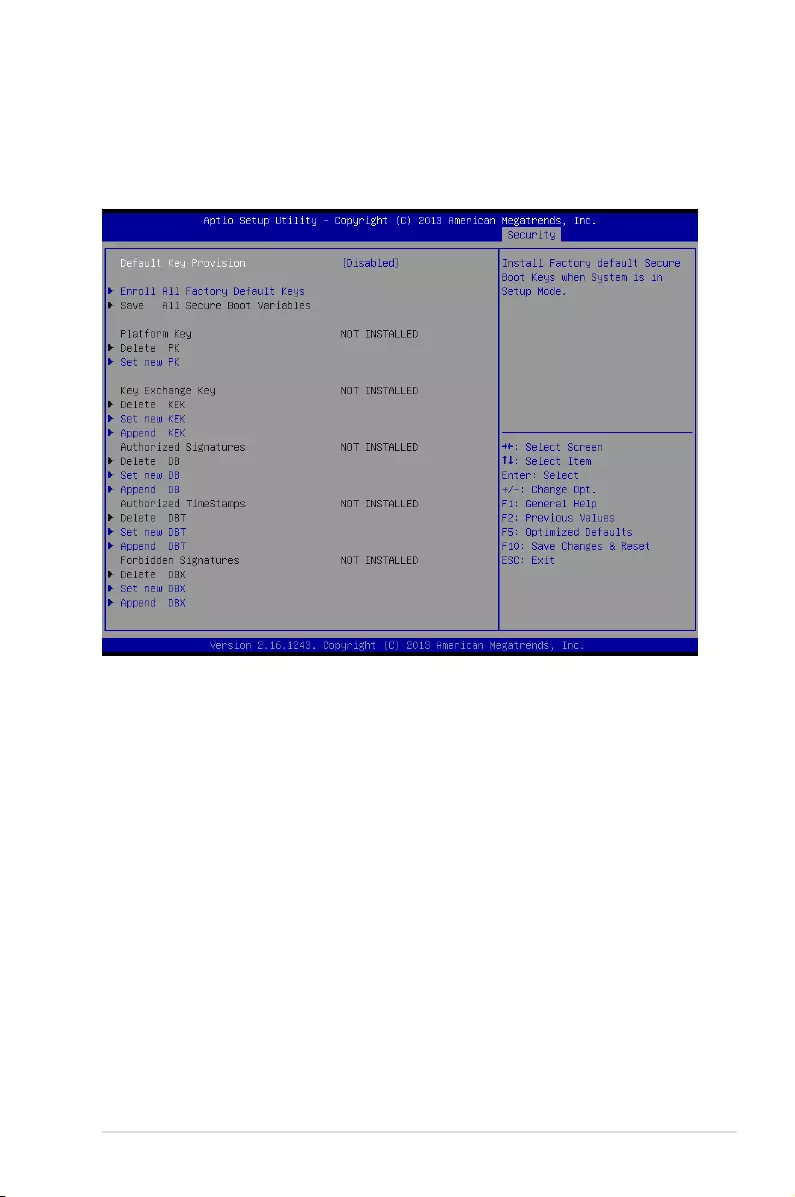
5-47
ASUS ESC8000 G3
Key Management
ThisitemonlyappearswhentheitemSecureBootModeissetto[Custom].The
Key Management item allows you to modify Secure Boot variables and set Key
Management page.
Default Key Provision [Disabled]
Congurationoptions:[Disabled][Enabled]
Enroll All Factory Default Keys
ThisitemwillaskyouifyouwanttoInstallFactoryDefaultsecurekeys.SelectYesif
youwanttoloadthedefaultsecurekeys,otherwiseselectNo.
Save All Secure Boot Variables
Thisitemwillaskyouifyouwanttosaveallsecurebootvariables.SelectYesifyou
wanttosaveallsecurebootvariables,otherwiseselectNo.
Platform Key (PK)/ Key Exchange Key (KEK)/ Authorized Signatures (DB)/
Authorized TimeStamps (DBT)/ Forbidden Signatures (DBX)
Congurationoptions:[Delete][SetNew][Append]
Configuration options: [Set New] [Delete] [Append]
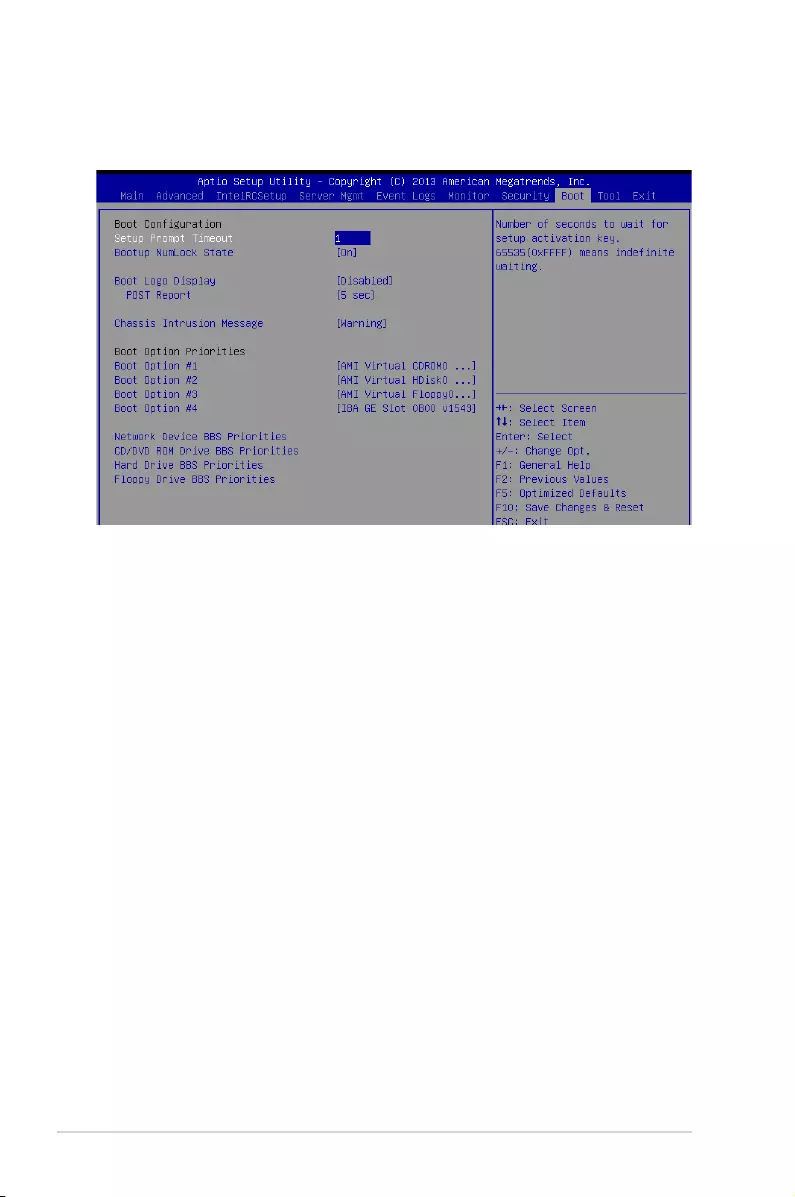
5-48 Chapter 5: BIOS setup
Bootup Configuration
Setup Prompt Timeout [xx]
Usethe<+>and<->keystoadjustthenumberofsecondstowaitforsetupactivationkey.
Bootup NumLock State [On]
Allowsyoutoselectthepower-onstatefortheNumLock.
Congurationoptions:[Off][On]
Boot Logo Display [Disabled]
Allows you to enable or disable the full screen logo display feature.
Congurationoptions:[Auto][FullScreen][Disabled]
POST Report [5 sec]
Allows you to set the desired POST Report waiting time from 1 to 10 seconds.
Congurationoptions:[1sec]~[10sec][UntilPressESC]
Chassis Intrusion [Warning]
Allows you to set an action when chassis intrusion has occured.
Congurationoptions:[Warning][Halt]
Boot Option Priorities
These items specify the boot device priority sequence from the available devices. The
number of device items that appears on the screen depends on the number of devices
installed in the system.
5.10 Boot menu
The Boot menu items allow you to change the system boot options.
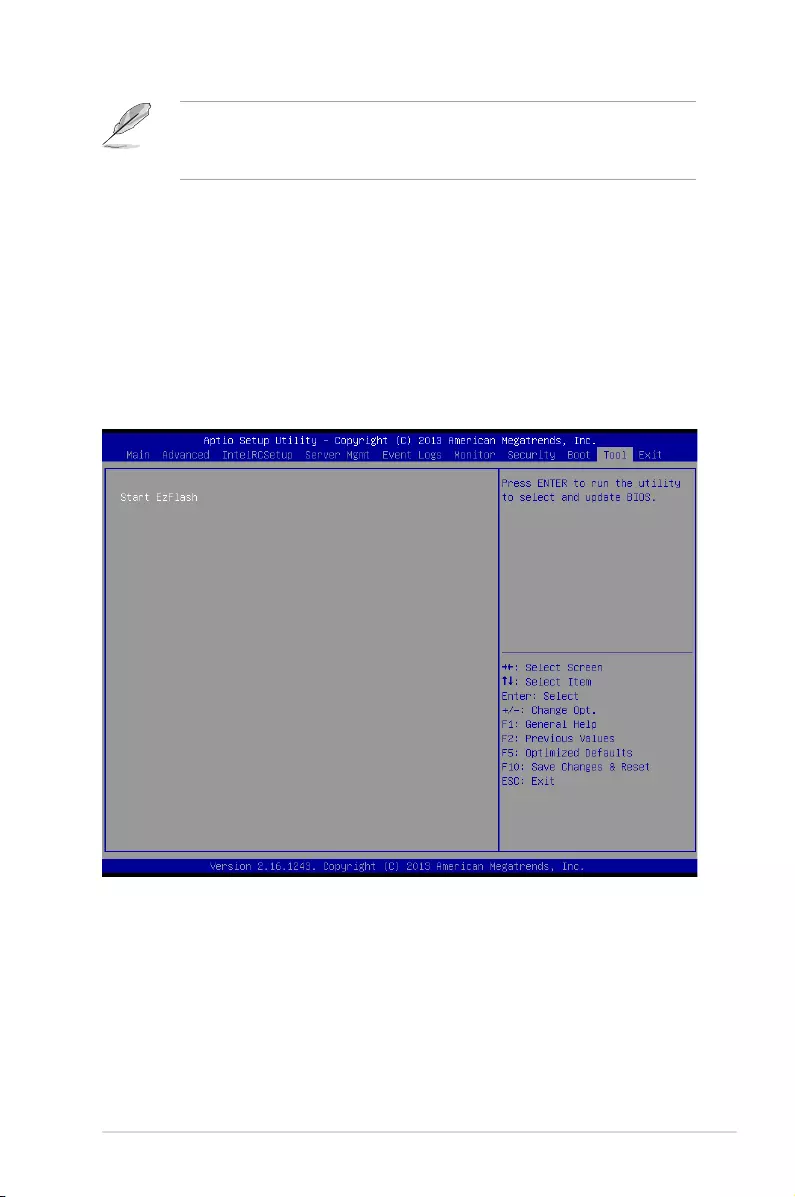
5-49
ASUS ESC8000 G3
• Toselectthebootdeviceduringsystemstartup,press<F8>whenASUSLogo
appears.
• ToaccessWindowsOSinSafeMode,pleasepress<F8>afterPOST.
Network Device BBS Priorities; CD/DVD ROM Drive BBS Priorities; Hard
Drive BBS Priorities; Floppy Drive BBS Priorities;
TheseitemsappearonlywhenyouconnectSATAODD,Floppydiskdrive,orharddriveto
the SATA ports and allow you to set the booting order of the SATA devices.
5.11 Tool menu
TheToolmenuitemsallowyoutocongureoptionsforspecialfunctions.Selectanitemthen
press <Enter> to display the submenu.
ASUS EZ Flash
Allows you to run ASUS EZ Flash BIOS ROM Utility when you press <Enter>. Refer to the
ASUS EZ Flash Utility section for details.
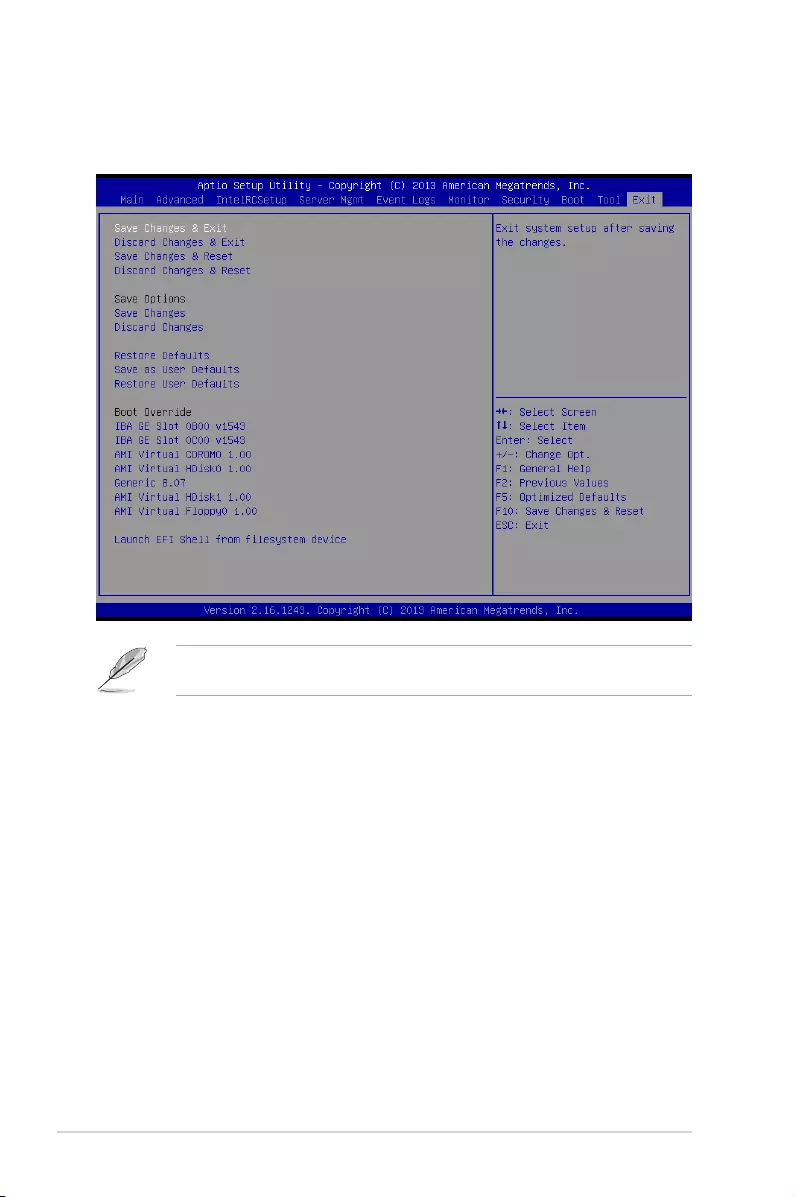
5-50 Chapter 5: BIOS setup
Pressing <Esc> does not immediately exit this menu. Select one of the options from this
menu or <F10> from the legend bar to exit.
5.12 Exit menu
The Exit menu items allow you to save or discard your changes to the BIOS items.
Save Changes & Reset
Exit System setup after saving the changes.
Discard Changes & Exit
Exit System setup without saving any changes.
Save Changes & Reset
Reset the system setup after saving the changes.
Discard Changes & Reset
Reset system setup without saving any changes.
Save Options
Save Changes
Save changes done so far to any of the setup options.
Discard Changes
Discard changes done so far to any of the setup options.
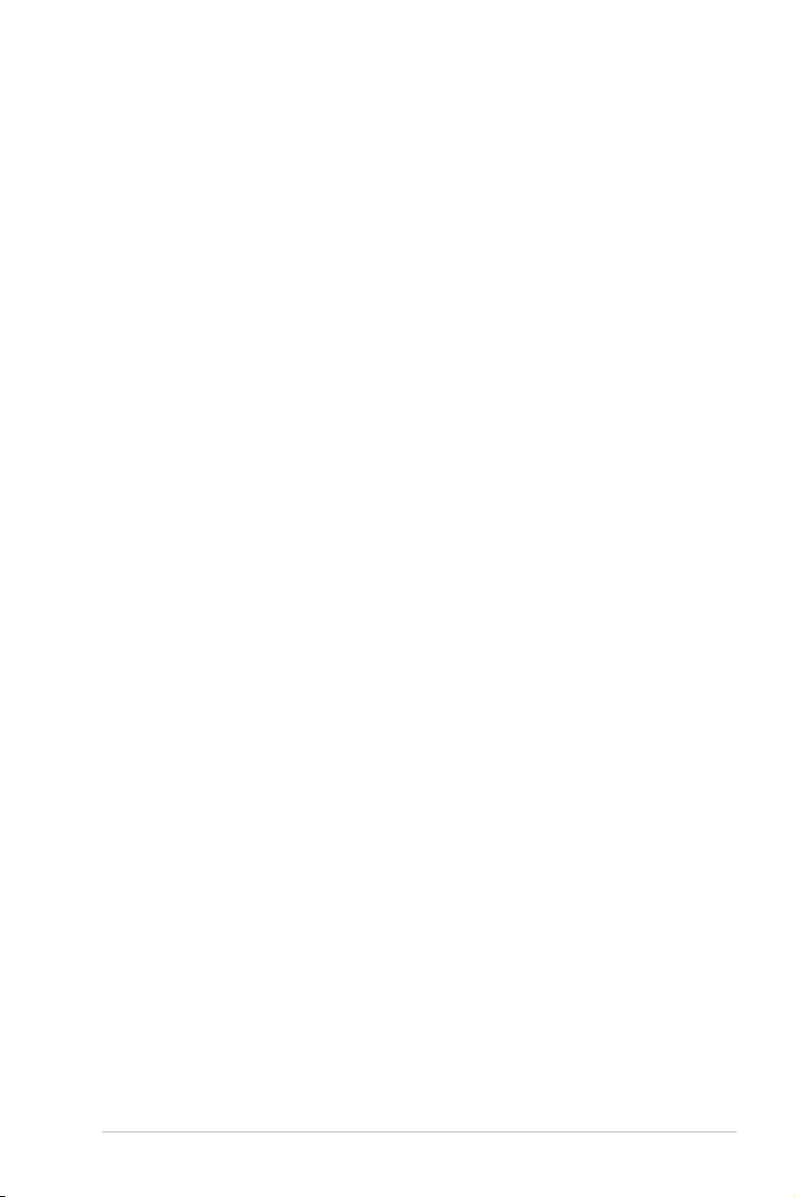
5-51
ASUS ESC8000 G3
Restore Defaults
Restore/load default values for all the setup options.
Save as User Defaults
Save the changes done so far as User Defaults.
Restore User Defaults
Restore the User Defaults to all the setup options.
Boot Override
These items displays the available devices. The device items that appears on the screen
dependsonthenumberofdevicesinstalledinthesystem.Clickanitemtostartbootingfrom
the selected device.
Launch EFI Shell from filesystem device
AttemptstolaunchEFIShellapplication(shellx64.e)fromoneoftheavailablelesystem
devices.
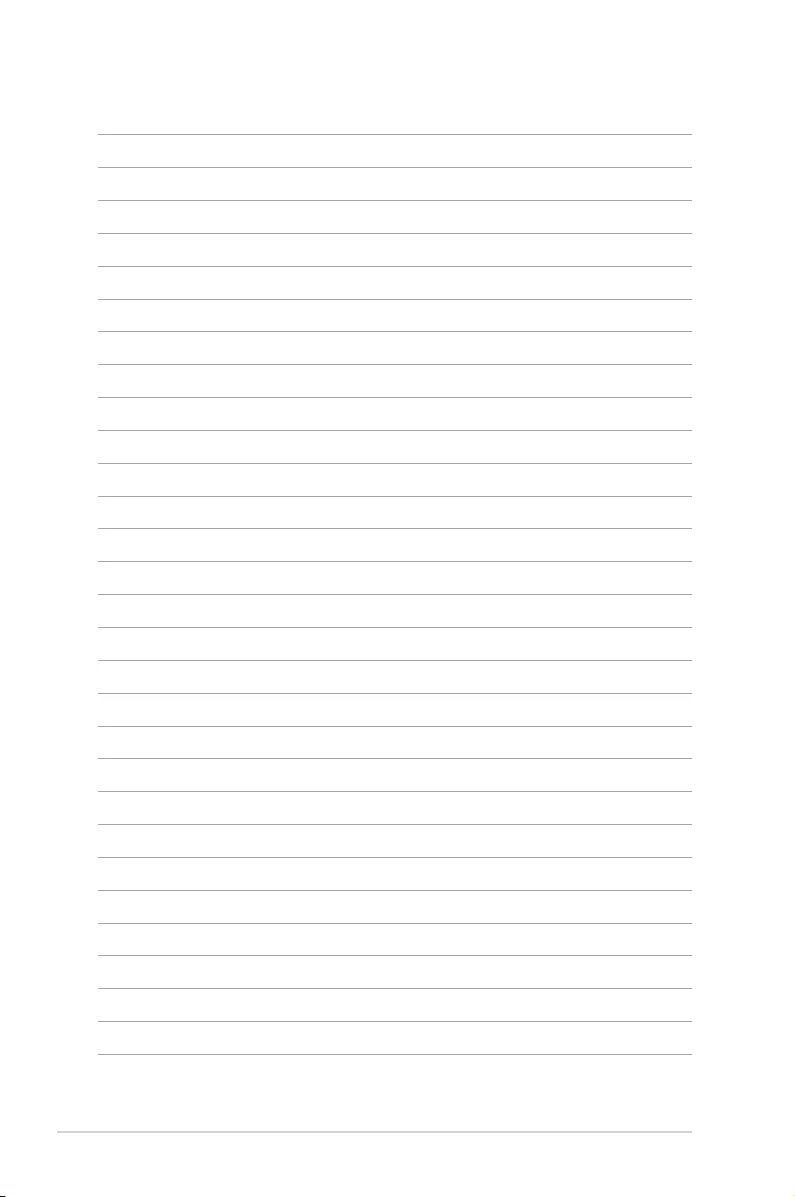
5-52 Chapter 5: BIOS setup
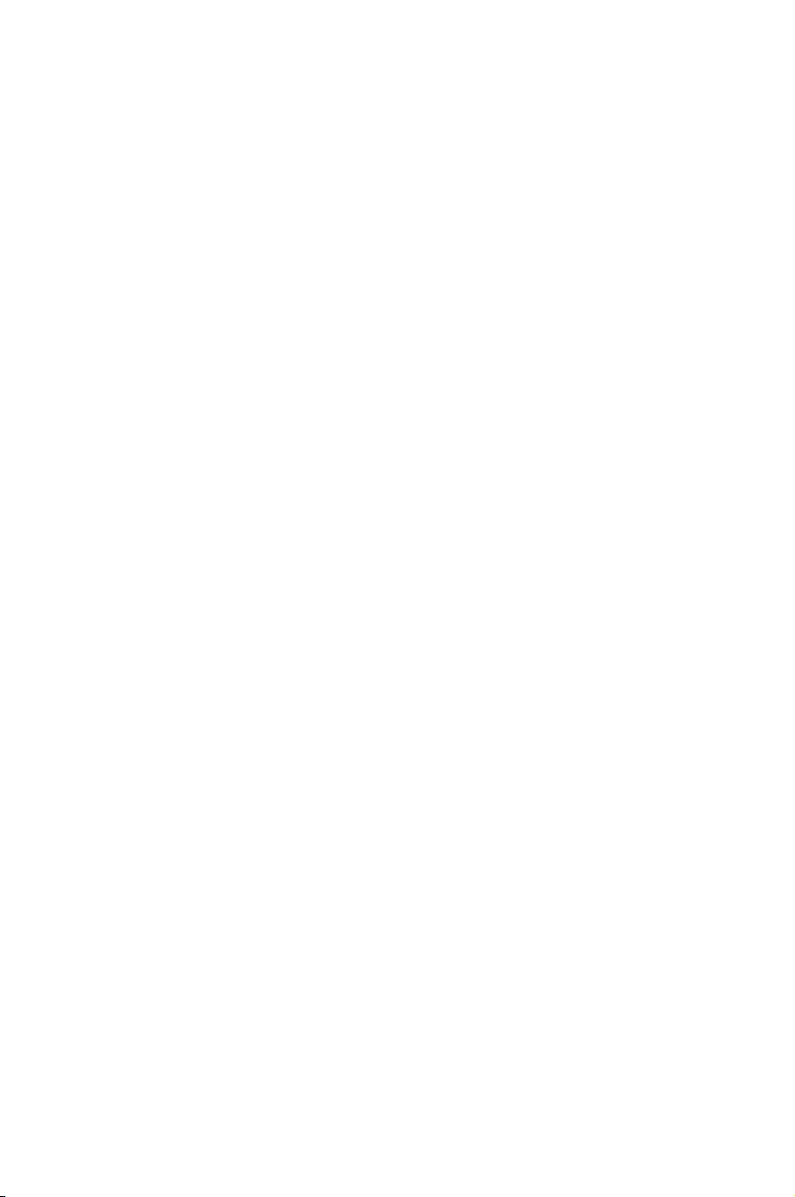
6
RAID Conguration
This chapter tells how to change system settings through
the BIOS Setup menus. Detailed descriptions of the BIOS
parameters are also provided.
Chapter 6: RAID Conguration
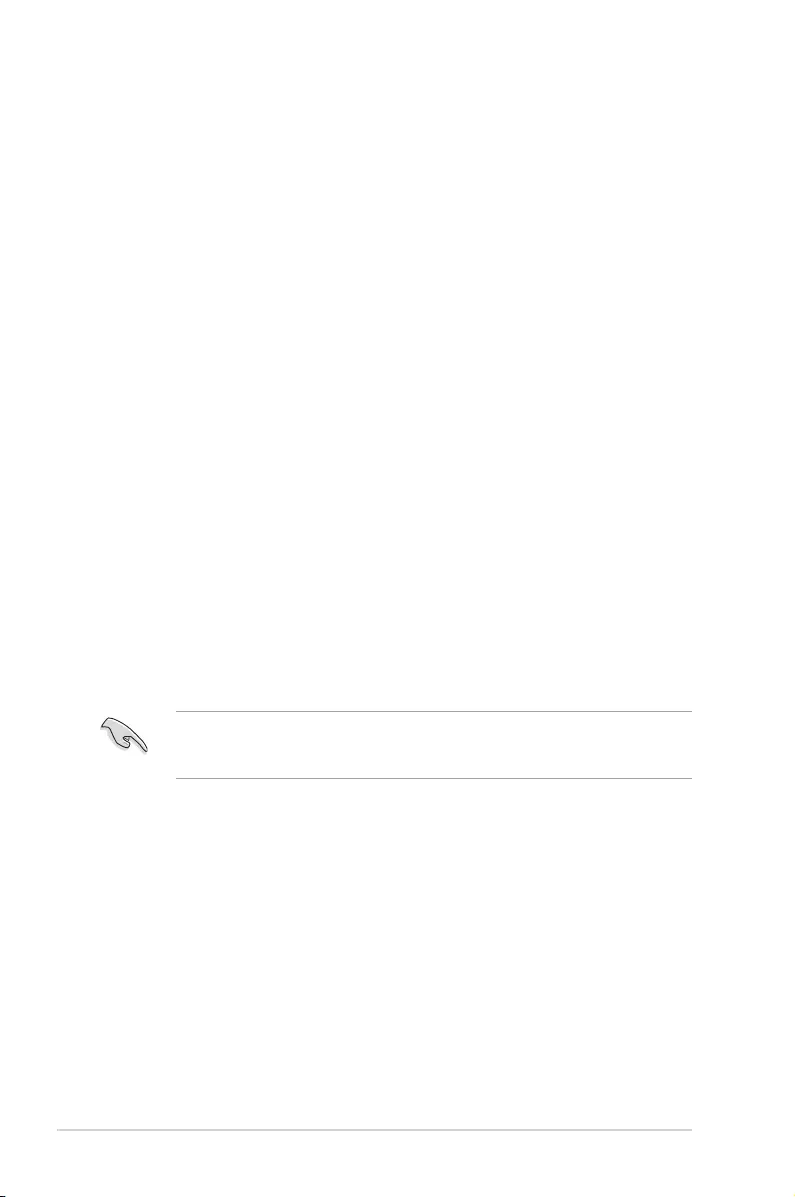
6-2 Chapter 6: RAID conguration
6.1 Setting up RAID
The motherboard supports the following SATA RAID solutions:
• LSIMegaRAIDsoftwareRAIDCongurationUtilitywithRAID0,RAID1,andRAID10
support(forbothLinuxandWindowsOS).
• Intel®RapidStorageTechnologyenterpriseOptionROMUtilitywithRAID0,RAID1,
RAID10,andRAID5support(forWindowsOSonly).
6.1.1 RAID definitions
RAID0(Datastriping)optimizestwoidenticalharddiskdrivestoreadandwritedatain
parallel,interleavedstacks.Twoharddisksperformthesameworkasasingledrivebutata
sustaineddatatransferrate,doublethatofasinglediskalone,thusimprovingdataaccess
andstorage.Useoftwonewidenticalharddiskdrivesisrequiredforthissetup.
RAID1(Datamirroring)copiesandmaintainsanidenticalimageofdatafromonedrivetoa
seconddrive.Ifonedrivefails,thediskarraymanagementsoftwaredirectsallapplications
to the surviving drive as it contains a complete copy of the data in the other drive. This RAID
congurationprovidesdataprotectionandincreasesfaulttolerancetotheentiresystem.Use
twonewdrivesoruseanexistingdriveandanewdriveforthissetup.Thenewdrivemustbe
ofthesamesizeorlargerthantheexistingdrive.
RAID10isdatastripinganddatamirroringcombinedwithoutparity(redundancydata)having
tobecalculatedandwritten.WiththeRAID10congurationyougetallthebenetsofboth
RAID0andRAID1congurations.Usefournewharddiskdrivesoruseanexistingdriveand
three new drives for this setup.
RAID5stripesbothdataandparityinformationacrossthreeormoreharddiskdrives.Among
theadvantagesofRAID5congurationincludebetterHDDperformance,faulttolerance,and
higherstoragecapacity.TheRAID5congurationisbestsuitedfortransactionprocessing,
relationaldatabaseapplications,enterpriseresourceplanning,andotherbusinesssystems.
Useaminimumofthreeidenticalharddiskdrivesforthissetup.
IfyouwanttobootthesystemfromaharddiskdriveincludedinacreatedRAIDset,copy
rsttheRAIDdriverfromthesupportDVDtoaoppydiskbeforeyouinstallanoperating
systemtotheselectedharddiskdrive.
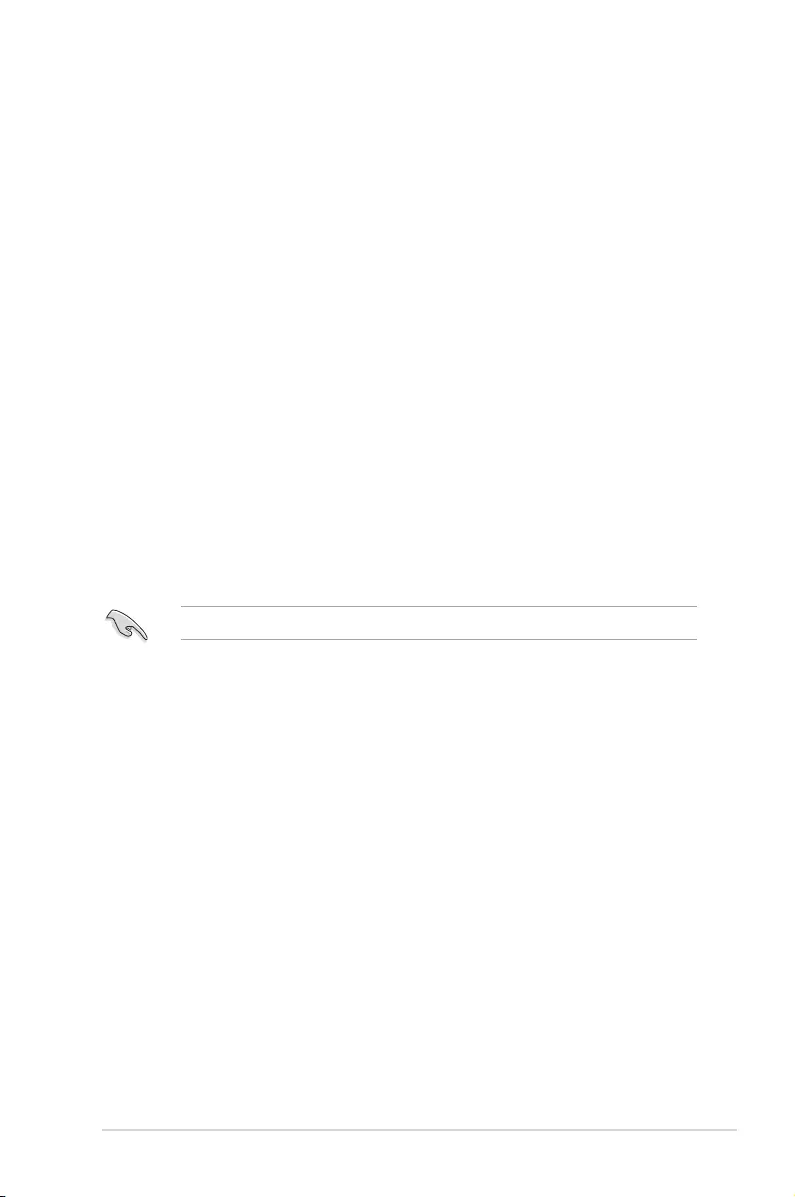
ASUS ESC8000 G3 6-3
6.1.3 Setting the RAID item in BIOS
You must set the RAID item in the BIOS Setup before you can create a RAID set from SATA
harddiskdrivesattachedtotheSATAconnectorssupportedby
Intel®C610chipset.Todothis:
1. EntertheBIOSSetupduringPOST.
2. GototheAdvancedMenu>PCHSATAConguration,thenpress<Enter>.
3. SetSATAModeto[RAIDMode]
4. Press<F10>tosaveyourchangesandexittheBIOSSetup.
RefertoChapter5fordetailsonenteringandnavigatingthroughtheBIOSSetup.
6.1.4 RAID configuration utilities
DependingontheRAIDconnectorsthatyouuse,youcancreateaRAIDsetusingtheutilities
embeddedineachRAIDcontroller.Forexample,usetheLSILogicEmbeddedSATARAID
SetupUtilityortheIntel®RapidStorageTechnologyifyouinstalledSerialATAharddisk
drives on the Serial ATA connectors supported by the Intel®C610chipset.
RefertothesucceedingsectionfordetailsonhowtousetheRAIDcongurationutility.
6.1.2 Installing hard disk drives
ThemotherboardsupportsSerialATAforRAIDsetconguration.Foroptimalperformance,
installidenticaldrivesofthesamemodelandcapacitywhencreatingadiskarray.
ToinstalltheSATAharddisksforRAIDconguration:
1. InstalltheSATAharddisksintothedrivebaysfollowingtheinstructionsinthesystem
user guide.
2. ConnectaSATAsignalcabletothesignalconnectoratthebackofeachdriveandto
the SATA connector on the motherboard.
3. ConnectaSATApowercabletothepowerconnectoroneachdrive.
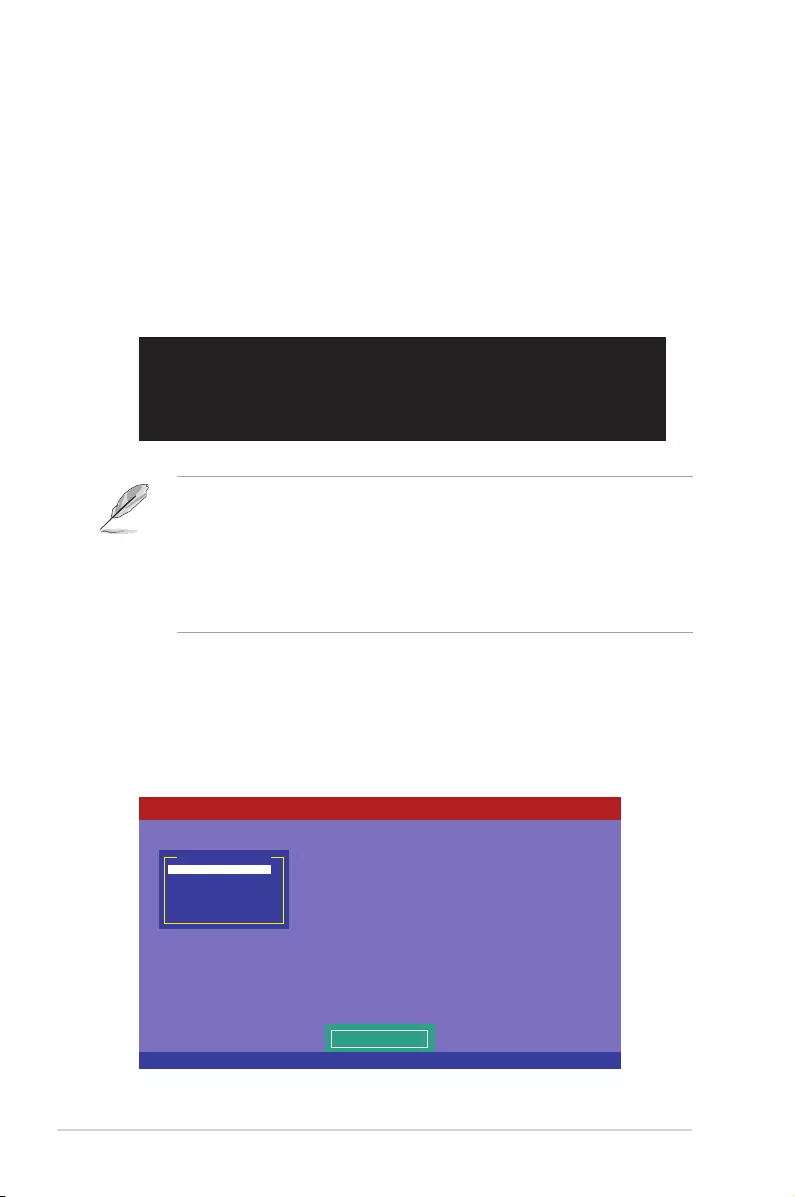
6-4 Chapter 6: RAID conguration
3. Theutilitymainwindowappears.Usethearrowkeystoselectanoptionfromthe
ManagementMenuandthenpress<Enter>.RefertotheManagementMenu
descriptionsonthenextpage.
Atthebottomofthescreenisthelegendbox.Thekeysonthelegendboxallowyou
tonavigatethroughthesetupmenuoptionsorexecutecommands.Thekeysonthe
legendboxvaryaccordingtothemenulevel.
6.2 LSI Software RAID Configuration Utility
TheLSIMegaRAIDsoftwareRAIDcongurationutilityallowsyoutocreateRAID0,
RAID1,orRAID10set(s)fromSATAharddiskdrivesconnectedtotheSATAconnectors
supported by the motherboard southbridge chip.
ToentertheLSIMegaRAIDsoftwareRAIDcongurationutility:
1. TurnonthesystemafterinstallingalltheSATAharddiskdrives.
2. DuringPOST,theLSIMegaRAIDsoftwareRAIDcongurationutilityautomatically
detectstheinstalledSATAharddiskdrivesanddisplaysanyexistingRAIDset(s).
Press<Ctrl>+<M>toentertheutility.
• TheLSIMegaRAIDsoftwareRAIDcongurationutilityautomaticallycongurestoRAID
1whentheSATAtoRAIDModeisenabled.
• TheRAIDsetupscreensshowninthissectionareforreferenceonlyandmaynotexactly
match the items on your screen due to the controller version difference.
• WhenyoucreateRAIDsetswiththeLSIMegaRAIDsoftwareRAIDcongurationutility,
thebootpriorityoftheSATAopticaldrivehastobemanuallyadjusted.Otherwise,the
system will not boot from the connected SATA ODD.
LSI MegaRAID Software RAID BIOS Version A.10 09231523R
LSI SATA RAID Found at PCI Bus No:00 Dev No:1F
Device present at Port 0 ST3160812AS 152114MB
Device present at Port 1 ST3160812AS 152114MB
Device present at Port 2 ST3160812AS 152114MB
Device present at Port 3 ST3160812AS 152114MB
Press Ctrl-M or Enter to run LSI Software RAID Setup Utility.
Use Cursor Keys to Navigate Between Items And Press Enter To Select An Option
LSI Software RAID Configuration Utility Ver C.05 Sep 17,2010
BIOS Version A.10.09231523R
Configure VD(s)
Configure
Initialize
Objects
Rebuild
Check Consistency
Management Menu
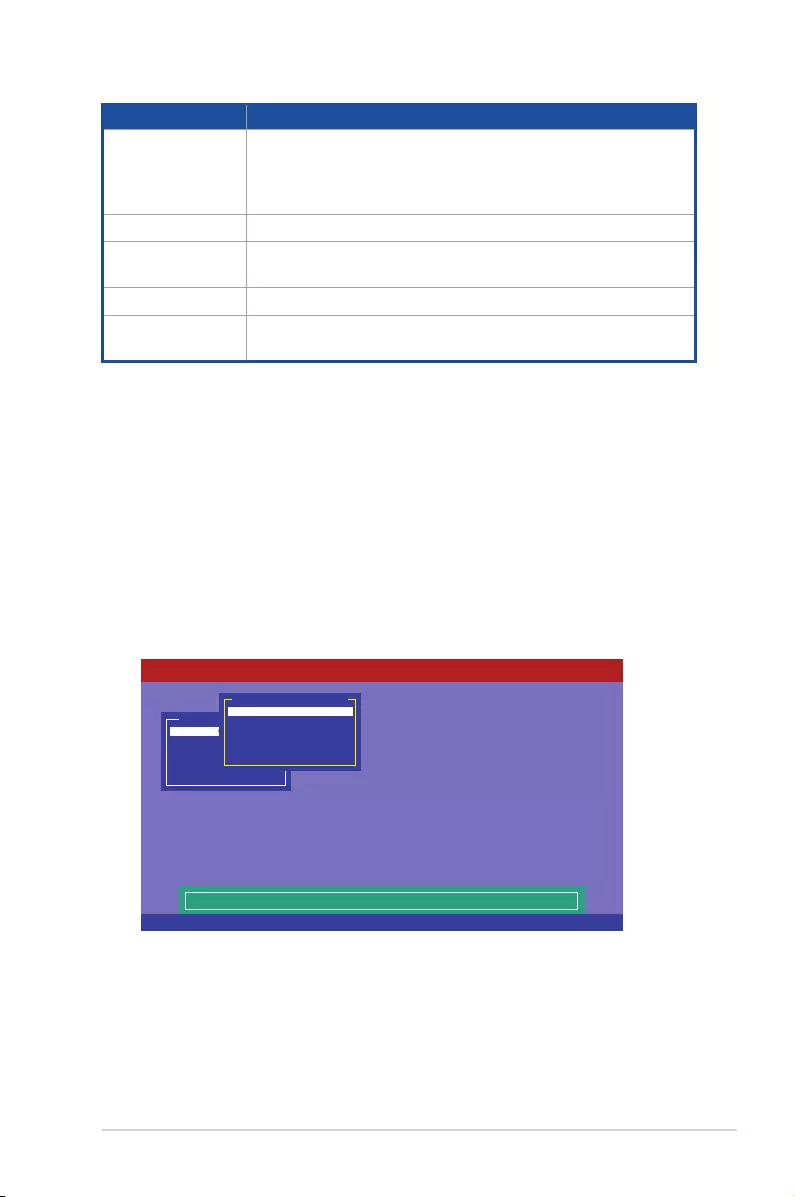
ASUS ESC8000 G3 6-5
6.2.1 Creating a RAID set
TheLSISoftwareRAIDCongurationUtilityallowsyoutocreateaRAID0,RAID1,orRAID
10setusingtwotypesofcongurations:EasyandNew.
InEasyConguration,thevirtualdriveparametersaresetautomatically.
InNewConguration,youmanuallysetthevirtualdriveparameters.
Using Easy Configuration
TocreateaRAIDsetusingtheEasyCongurationoption:
1. FromtheManagementMenu,selectCongure>EasyConguration,andthenpress
<Enter>.
Menu Description
Congure AllowsyoutocreateRAID0,RAID1orRAID10setusingtheEasy
CongurationortheNewCongurationcommand.Thismenualso
allowsyoutoview,add,orclearRAIDcongurationsorselectthe
boot drive
Initialize AllowsyoutoinitializethevirtualdrivesofacreatedRAIDset
Objects Allowsyoutoinitializevirtualdrivesorchangethevirtualdrive
parameters
Rebuild Allows you to rebuild failed drives
Check Consistency Allowsyoutocheckthedataconsistencyofthevirtualdrivesofa
created RAID set
Use Cursor Keys to Navigate Between Items And Press Enter To Select An Option
LSI Software RAID Configuration Utility Ver C.05 Sep 17,2010
BIOS Version A.10.09231523R
Defines Physical Arrays. An Array Will Automatically Become A VD
Configure
Initialize
Objects
Rebuild
Check Consistency
Management Menu
Easy Configuration
New Configuration
View/Add Configuration
Clear Configuration
Select Boot Drive
Configuration Menu
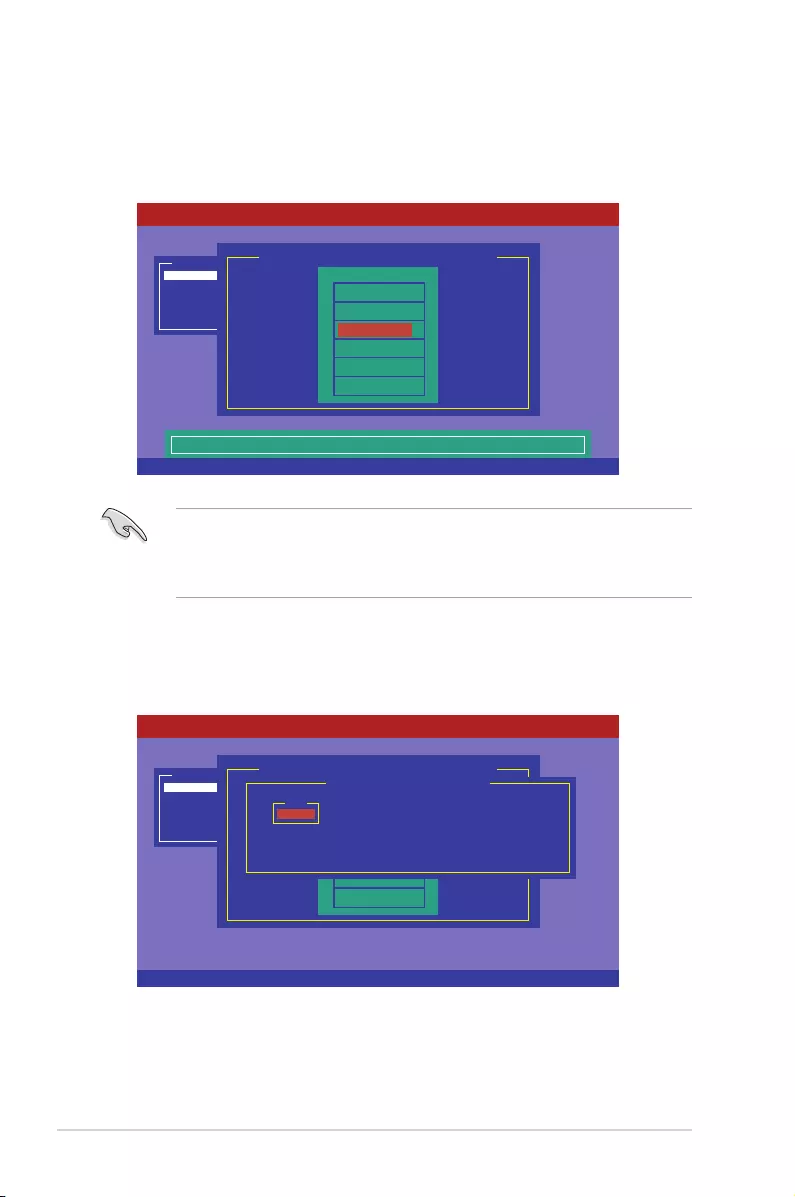
6-6 Chapter 6: RAID conguration
3. SelectallthedrivesrequiredfortheRAIDset,andthenpress<F10>tocongurearray
setting.
4. Press<Space>toselectthecongurablearray.
2. TheARRAYSELECTIONMENUdisplaystheavailabledrivesconnectedtotheSATA
ports.Usetheup/downarrowkeystoselectthedrivesyouwanttoincludeintheRAID
set,andthenpress<Space>.Whenselected,thedriveindicatorchangesfromREADY
toONLINA[X]-[Y],whereXisthearraynumber,andYisthedrivenumber.
• Theinformationoftheselectedharddiskdrivedisplaysatthebottomofthescreen.
• YouneedatleasttwoidenticalharddiskdriveswhencreatingaRAID1set.
• YouneedatleastfouridenticalharddiskdriveswhencreatingaRAID10set.
SPACE-Sel,ENTER-EndArray,F10-Configure,F2-Drive Info,F3-Virtual Drives,F4-HSP
LSI Software RAID Configuration Utility Ver C.05 Sep 17,2010
BIOS Version A.10.09231523R
Port # 2 DISK 74.74GB HDS728080PLA380 05.01C05
Configure
Initialize
Objects
Rebuild
Check Consistency
Management Menu
Easy Configuration - ARRAY SELECTION MENU
ONLIN A00-00
ONLIN A00-01
READY
READY
0
1
2
3
PORT #
Cursor Keys, SPACE-(De)Select F2-Chidinfo F3-SlotInfo F10-Configure Esc-Quit
LSI Software RAID Configuration Utility Ver C.05 Sep 17,2010
BIOS Version A.10.09231523R
Configure
Initialize
Objects
Rebuild
Check Consistency
Management Menu
Easy Configuration - ARRAY SELECTION MENU
ONLIN A00-00
ONLIN A00-01
READY
READY
0
1
2
3
PORT #
Select Configurable Array(s)
A-0
SPAN-1
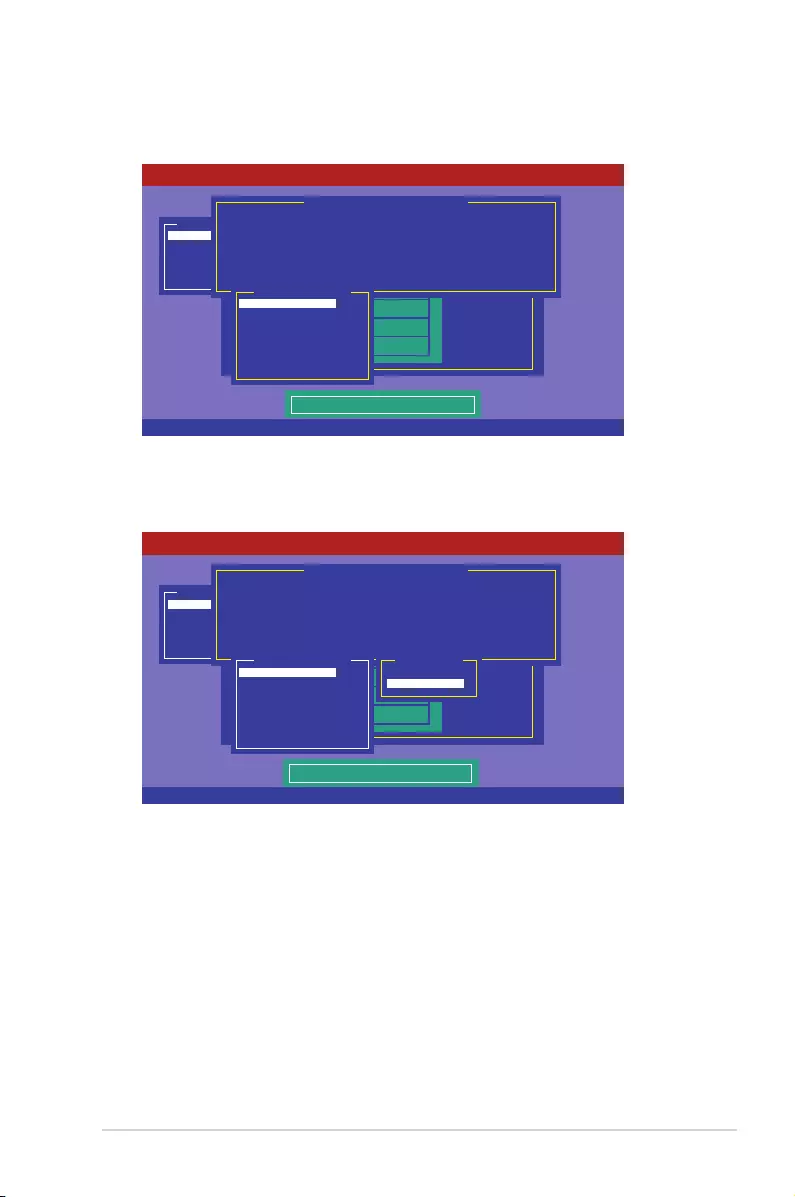
ASUS ESC8000 G3 6-7
5. Press<F10>again,thevirtualdriveinformationappearsincludinga Virtual Drive menu
that allows you to change the virtual drive parameters.
6. Select RAID from the Virtual Drivesub-menu,andthenpress<Enter>.
7. Select the RAIDlevelfromthemenu,andthenpress<Enter>.
Use Cursor Keys To Navigate Between Items And Press Enter To Select An Option
LSI Software RAID Configuration Utility Ver C.05 Sep 17,2010
BIOS Version A.10.09231523R
Choose RAID Level For This VD
Configure
Initialize
Objects
Rebuild
Check Consistency
Management Menu
Easy Configuration - ARRAY SELECTION MENU
ONLIN A00-00
ONLIN A00-01
READY
READY
0
1
2
3
PORT #
Virtual Drive(s) Configured
LD RAID Size #Stripes StripSz Status
0 1 148.580GB 2 64KB ONLINE
RAID = 1
Units= MB
Size = 152146MB
DWC = OFF
RA = On
Accept
SPAN = NO
Virtual Drive 0
Use Cursor Keys To Navigate Between Items And Press Enter To Select An Option
LSI Software RAID Configuration Utility Ver C.05 Sep 17,2010
BIOS Version A.10.09231523R
Choose RAID Level For This VD
Configure
Initialize
Objects
Rebuild
Check Consistency
Management Menu
Easy Configuration - ARRAY SELECTION MENU
ONLIN A00-00
ONLIN A00-01
READY
READY
0
1
2
3
PORT #
Virtual Drive(s) Configured
LD RAID Size #Stripes StripSz Status
0 1 148.580GB 2 64KB ONLINE
RAID 0
RAID 1
RAID Level
RAID = 1
Units= MB
Size = 152146MB
DWC = OFF
RA = On
Accept
SPAN = NO
Virtual Drive 0
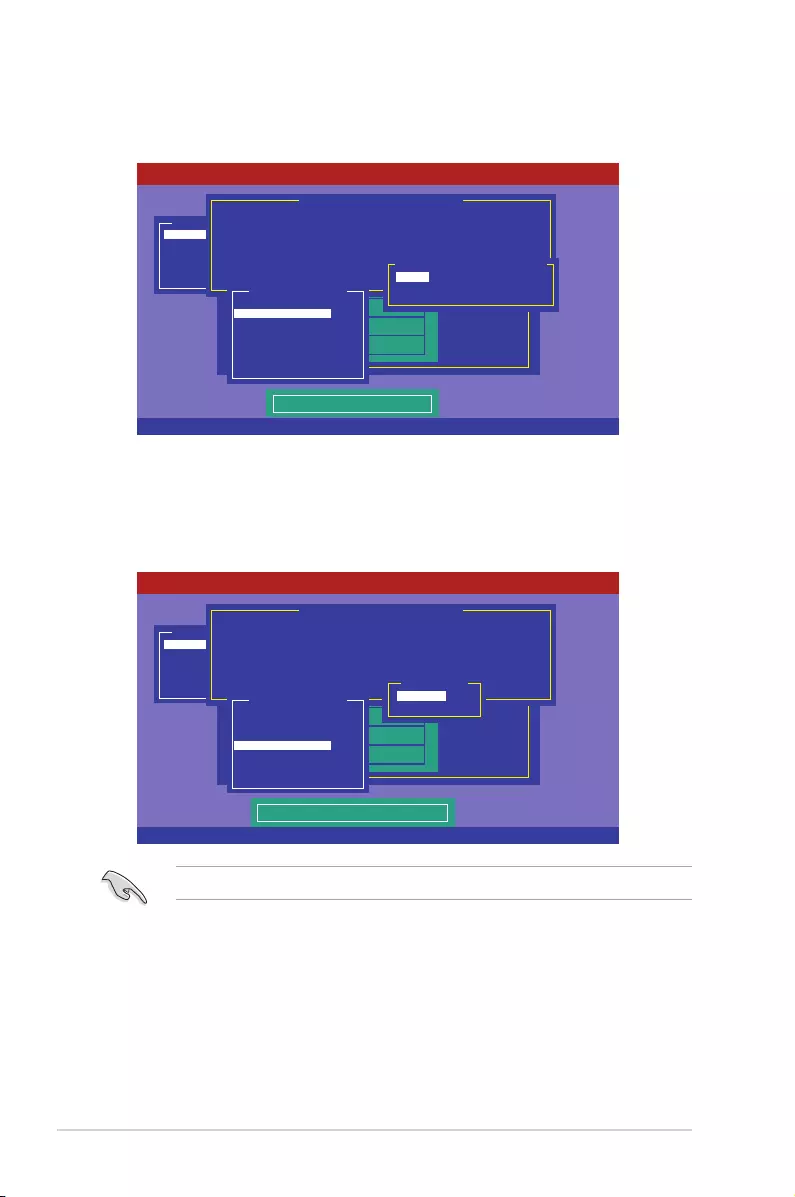
6-8 Chapter 6: RAID conguration
8. Select Units from the Virtual Drivesub-menu,andthenpress<Enter>.
9. Selecttheunitsforvirtualdrivesizefromthemenu,andthenpress<Enter>.
10. WhencreatingaRAID 1 or a RAID 10set,selectDWC from the Virtual Drivemenu,and
thenpress<Enter>.
WhencreatingaRAID 0set,proceedtostep12.
11. SelectOn to enable the Disk Write Cachesetting,andthenpress<Enter>.
EnablingDWCcanimprovetheperformance,butwiththeriskofdataloss.
Use Cursor Keys To Navigate Between Items And Press Enter To Select An Option
LSI Software RAID Configuration Utility Ver C.05 Sep 17,2010
BIOS Version A.10.09231523R
Select Units For VD Size
Configure
Initialize
Objects
Rebuild
Check Consistency
Management Menu
Easy Configuration - ARRAY SELECTION MENU
ONLIN A00-00
ONLIN A00-01
READY
READY
0
1
2
3
PORT #
Virtual Drive(s) Configured
LD RAID Size #Stripes StripSz Status
0 1 148.580GB 2 64KB ONLINE
MB
GB
TB
Select Units For VD Size
RAID = 1
Units= MB
Size = 152146MB
DWC = OFF
RA = On
Accept
SPAN = NO
Virtual Drive 0
Use Cursor Keys To Navigate Between Items And Press Enter To Select An Option
LSI Software RAID Configuration Utility Ver C.05 Sep 17,2010
BIOS Version A.10.09231523R
Disk Write Cache Setting of VD
Configure
Initialize
Objects
Rebuild
Check Consistency
Management Menu
Easy Configuration - ARRAY SELECTION MENU
ONLIN A00-00
ONLIN A00-01
READY
READY
0
1
2
3
PORT #
Virtual Drive(s) Configured
LD RAID Size #Stripes StripSz Status
0 1 148.580GB 2 64KB ONLINE
Off
On
Change DWC
RAID = 1
Units= MB
Size = 152146MB
DWC = OFF
RA = On
Accept
SPAN = NO
Virtual Drive 0
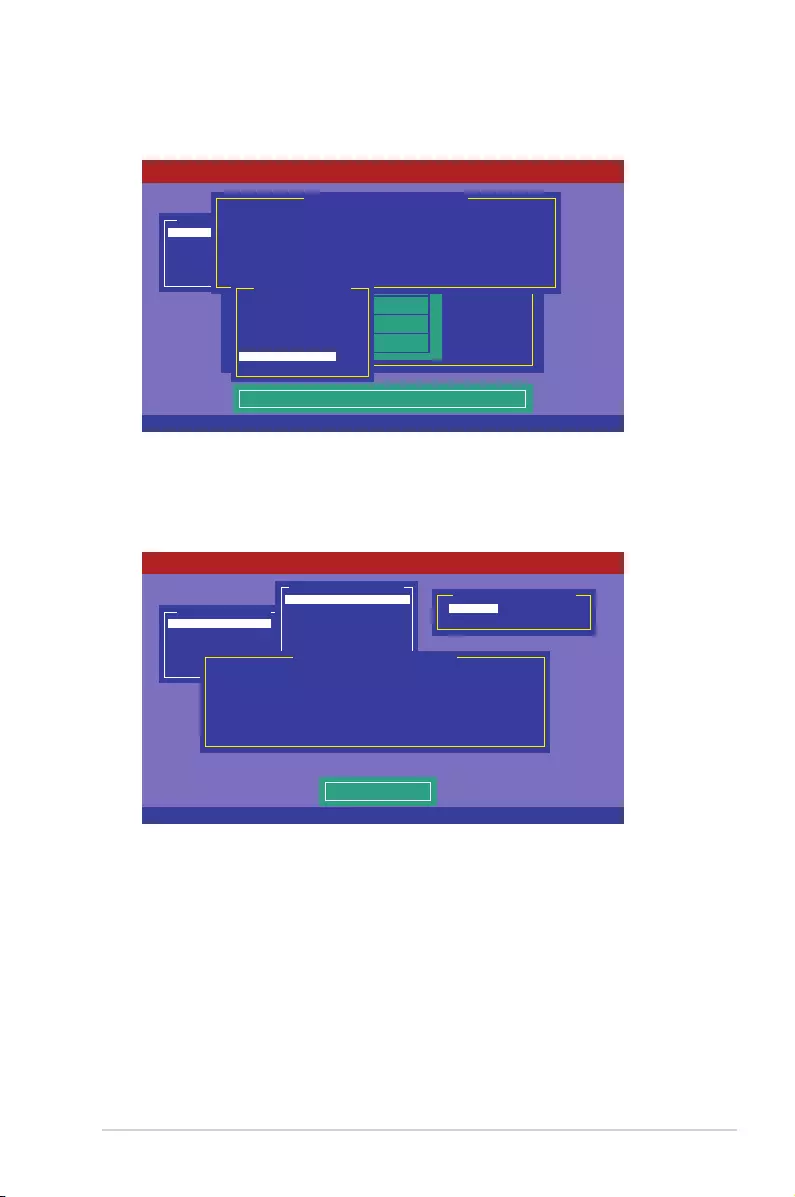
ASUS ESC8000 G3 6-9
12. Whennishedsettingtheselectedvirtualdriveconguration,selectAcceptfromthe
menu,andthenpress<Enter>.
13. Followstep2to12tocongureadditionalvirtualdrives.
14. Press<Esc>tonishRAIDconguration.Whenpromptedtosaveconguration,select
Yesfromthemenu,andthenpress<Enter>.
Cursor Keys, SPACE-(De) Select F2-ChIdInfo F3-SlotInfo F10-Configure Esc-Quit
LSI Software RAID Configuration Utility Ver C.05 Sep 17,2010
BIOS Version A.10.09231523R
Accept This VD Configuration And Go To Next VD
Configure
Initialize
Objects
Rebuild
Check Consistency
Management Menu
Easy Configuration - ARRAY SELECTION MENU
ONLIN A00-00
ONLIN A00-01
READY
READY
0
1
2
3
PORT #
Virtual Drive(s) Configured
LD RAID Size #Stripes StripSz Status
0 1 148.580GB 2 64KB ONLINE
RAID = 1
Units= MB
Size = 152146MB
DWC = OFF
RA = On
Accept
SPAN = NO
Virtual Drive 0
Use Cursor Keys To Navigate Between Items And Press Enter To Select An Option
LSI Software RAID Configuration Utility Ver C.05 Sep 17,2010
BIOS Version A.10.09231523R
Select Yes Or No
Configure
Initialize
Objects
Rebuild
Check Consistency
Management Menu Yes
No
Save Configuration?
Easy Configuration
New Configuration
View/Add Configuration
Clear Configuration
Select Boot Drive
Configuration Menu
Virtual Drive(s) Configured
LD RAID Size #Stripes StripSz Status
0 1 148.580GB 2 64KB ONLINE
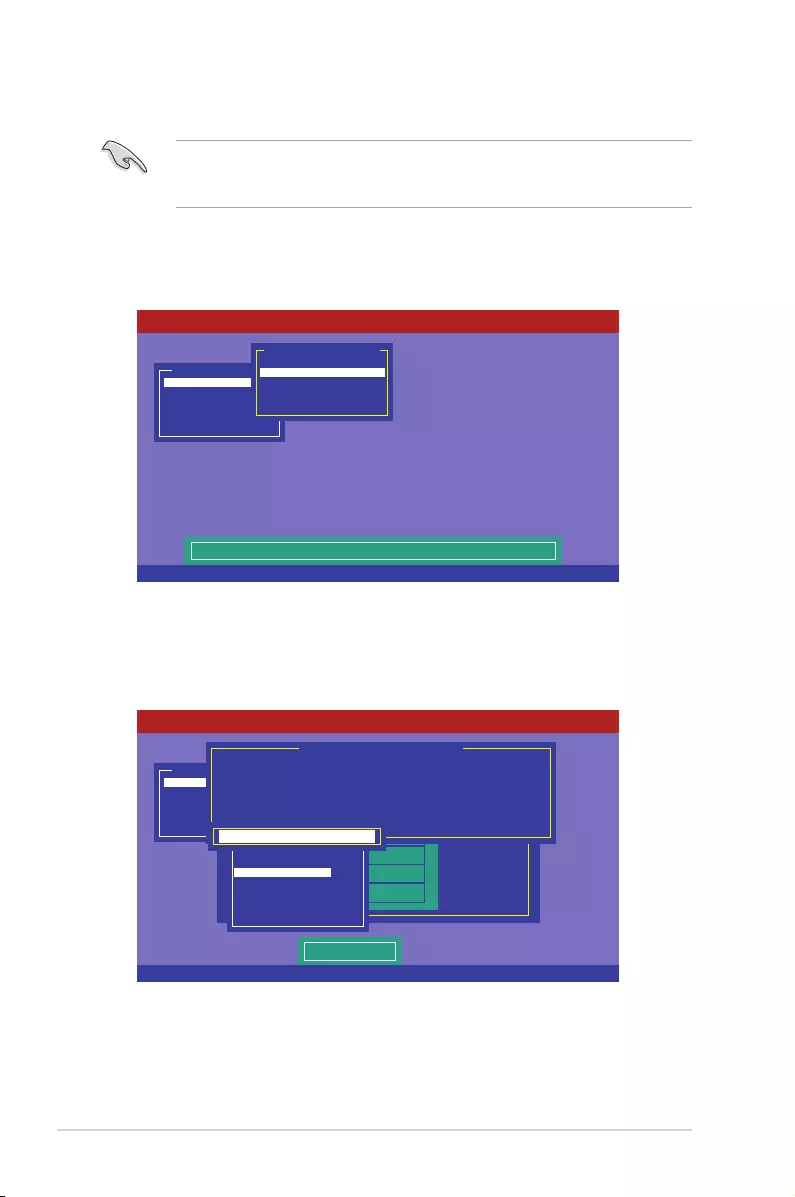
6-10 Chapter 6: RAID conguration
Using New Configuration
WhenaRAIDsetalreadyexists,usingtheNewCongurationcommanderasestheexisting
RAIDcongurationdata.IfyoudonotwanttodeletetheexistingRAIDset,usetheView/
AddCongurationcommandtovieworcreateanotherRAIDconguration.
TocreateaRAIDsetusingtheNewCongurationoption
1. FromtheManagementMenu,selectCongure>NewConguration,andthenpress
<Enter>.
2. Followstep2to9oftheprevioussection:UsingEasyConguration.
3. SelectSizefromtheVirtualDrivemenu,andthenpress<Enter>.
4. Key-inthedesiredvirtualdrivesize,andthenpress<Enter>.
5. Followstep10to14oftheprevioussection:UsingEasyCongurationtocreatethe
RAID set.
Use Cursor Keys To Navigate Between Items And Press Enter To Select An Option
LSI Software RAID Configuration Utility Ver C.05 Sep 17,2010
BIOS Version A.10.09231523R
Clear Existing Configuration And Start A New Configuration
Configure
Initialize
Objects
Rebuild
Check Consistency
Management Menu
Easy Configuration
New Configuration
View/Add Configuration
Clear Configuration
Select Boot Drive
Configuration Menu
Use Cursor Keys To Navigate Between Items And Press Enter To Select An Option
LSI Software RAID Configuration Utility Ver C.05 Sep 17,2010
BIOS Version A.10.09231523R
Enter VD Size:
Configure
Initialize
Objects
Rebuild
Check Consistency
Management Menu
Easy Configuration - ARRAY SELECTION MENU
ONLIN A00-00
ONLIN A00-01
READY
READY
0
1
2
3
PORT #
Virtual Drive(s) Configured
LD RAID Size #Stripes StripSz Status
0 1 148.580GB 2 64KB ONLINE
RAID = 1
Units= MB
Size = 152146MB
DWC = OFF
RA = On
Accept
SPAN = NO
Virtual Drive 0
Enter VD Size: 152146_
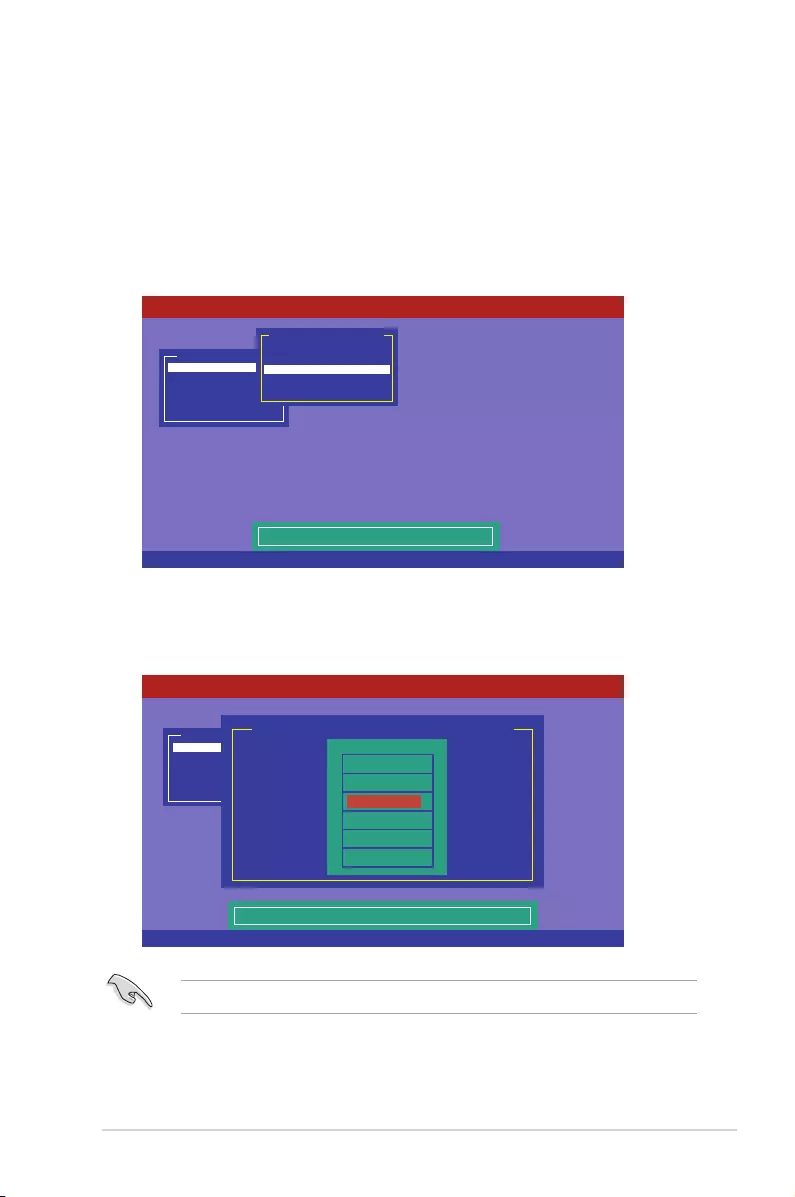
ASUS ESC8000 G3 6-11
6.2.2 Adding or viewing a RAID configuration
YoucanaddanewRAIDcongurationorviewanexistingcongurationusingtheView/Add
Congurationcommand.
Adding a new RAID configuration
ToaddanewRAIDconguration:
1. FromtheManagementMenu,selectCongure>View/AddConguration,andthen
press<Enter>.
2. TheARRAYSELECTIONMENUdisplaystheavailabledrivesconnectedtotheSATA
ports.Selectthedrive(s)youwanttoincludeintheRAIDset,thenpress<Space>.
Whenselected,thedriveindicatorchangesfromREADYtoONLINA[X]-[Y],whereXis
thearraynumber,andYisthedrivenumber.
Theinformationoftheselectedharddiskdrivedisplaysatthebottomofthescreen.
3. Followstep3to12ofsection6.2.1CreatingaRAIDset:UsingEasyCongurationto
add a new RAID set.
Use Cursor Keys To Navigate Between Items And Press Enter To Select An Option
LSI Software RAID Configuration Utility Ver C.05 Sep 17,2010
BIOS Version A.10.09231523R
View/Add to The Existing Configuration
Configure
Initialize
Objects
Rebuild
Check Consistency
Management Menu
Easy Configuration
New Configuration
View/Add Configuration
Clear Configuration
Select Boot Drive
Configuration Menu
SPACE-Sel,ENTER-EndArray,F10-Configure,F2-Drive Info,F3-Virtual Drives,F4-HSP
LSI Software RAID Configuration Utility Ver C.05 Sep 17,2010
BIOS Version A.10.09231523R
Port # 2 DISK 77247MB HDS72808PLA380 PF20A60A
Configure
Initialize
Objects
Rebuild
Check Consistency
Management Menu
View/Add Configuration - ARRAY SELECTION MENU
ONLIN A00-00
ONLIN A00-01
READY
READY
0
1
2
3
PORT #
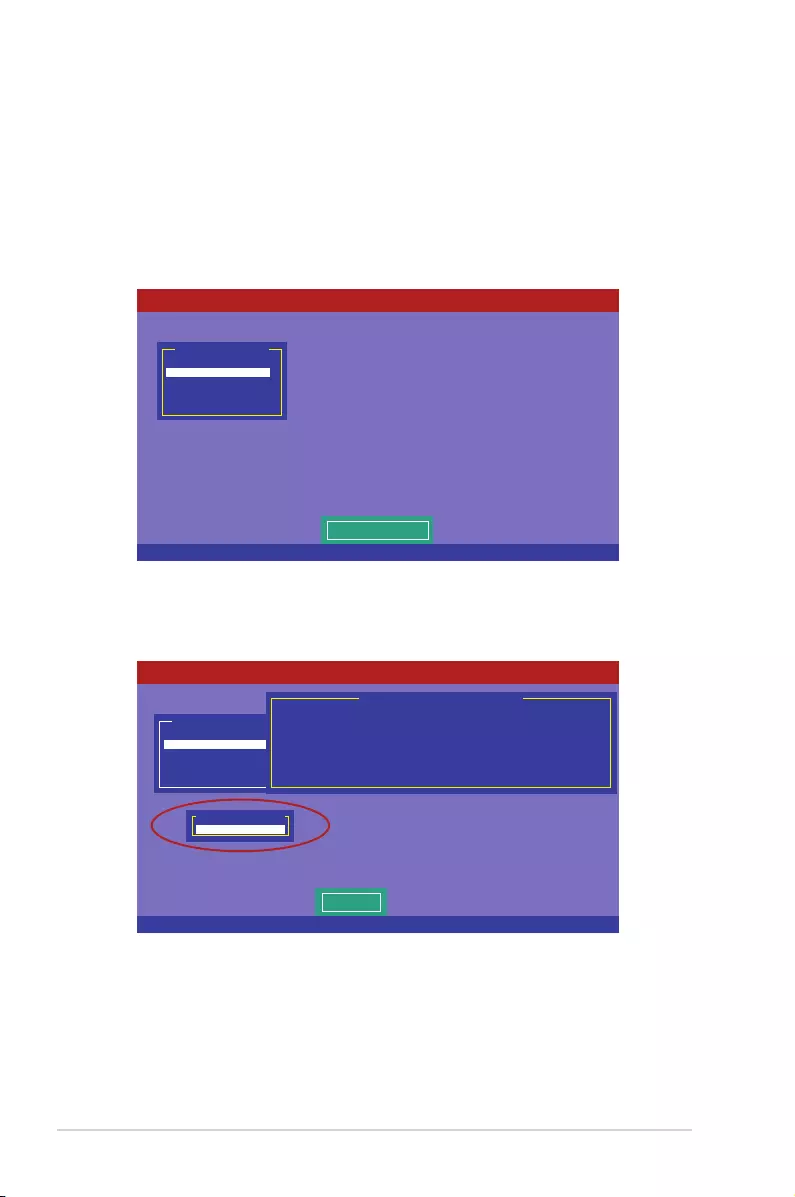
6-12 Chapter 6: RAID conguration
6.2.3 Initializing the virtual drives
AftercreatingtheRAIDset(s),youmustinitializethevirtualdrives.Youmayinitializethe
virtualdrivesofaRAIDset(s)usingtheInitializeorObjectscommandontheManagement
Menu.
Using the Initialize command
ToinitializethevirtualdriveusingtheInitializecommand
1. FromtheManagementMenu,selectInitialize,andthenpress<Enter>.
2. ThescreendisplaystheavailableRAIDset(s)andpromptsyoutoselectthevirtual
drivetoinitialize.UsethearrowkeystoselectthevirtualdrivefromtheVirtualDrive
selection,andthenpress<Space>.
Use Cursor Keys to Navigate Between Items And Press Enter To Select An Option
LSI Software RAID Configuration Utility Ver C.05 Sep 17,2010
BIOS Version A.10.09231523R
Initialize VD(s)
Configure
Initialize
Objects
Rebuild
Check Consistency
Management Menu
SPACE-(De)Select, F10-Initialize
LSI Software RAID Configuration Utility Ver C.05 Sep 17,2010
BIOS Version A.10.09231523R
Select VD
Configure
Initialize
Objects
Rebuild
Check Consistency
Management Menu
Easy Configuration - ARRAY SELECTION MENU
Virtual Drive(s) Configured
LD RAID Size #Stripes StripSz Status
0 1 148.580GB 2 64KB ONLINE
Virtual Drive 0
Virtual Drives

ASUS ESC8000 G3 6-13
3. Press<F10>tostartinitialization.Whenprompted,selectYesfromtheInitialize?dialog
box,andthenpress<Enter>.
Initializingavirtualdriveerasesalldataonthedrive.
4. Aprogressbarappearsonscreen.Ifdesired,press<Esc>toabortinitialization.When
initializationiscompleted,press<Esc>.
SPACE-(De)Select, F10-Initialize
LSI Software RAID Configuration Utility Ver C.05 Sep 17,2010
BIOS Version A.10.09231523R
Init Will Destroy Data On Selected VD(s)
Configure
Initialize
Objects
Rebuild
Check Consistency
Management Menu
Easy Configuration - ARRAY SELECTION MENU
Virtual Drive(s) Configured
LD RAID Size #Stripes StripSz Status
0 1 148.580GB 2 64KB ONLINE
Virtual Drive 0
Virtual Drives
Yes
No
Initialize?
SPACE-(De)Select, F10-Initialize
LSI Software RAID Configuration Utility Ver C.05 Sep 17,2010
BIOS Version A.10.09231523R
Configure
Initialize
Objects
Rebuild
Check Consistency
Management Menu
Virtual Drive(s) Configured
LD RAID Size #Stripes StripSz Status
0 1 148.580GB 2 64KB ONLINE
Virtual Drive 0
Virtual Drives
Init of VD Is In Process
VD 0 Initialization Complete. Press Esc..
100% Completed
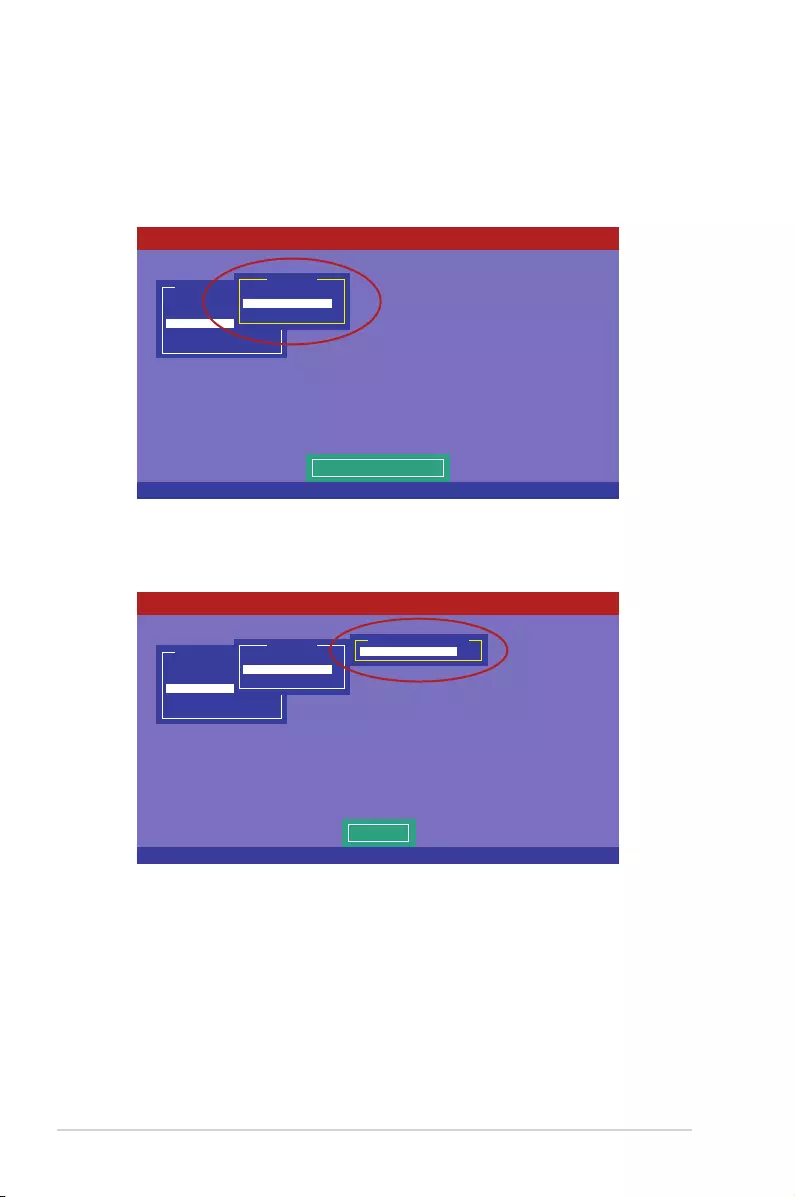
6-14 Chapter 6: RAID conguration
Using the Objects command
ToinitializethevirtualdrivesusingtheObjectscommand
1. FromtheManagementMenu,selectObjects>VirtualDrive,andthenpress<Enter>.
2. SelectthevirtualdrivetoinitializefromtheVirtualDrivessub-menu,andthenpress
<Enter>.
Use Cursor Keys To Navigate Between Items And Press Enter To Select An Option
LSI Software RAID Configuration Utility Ver C.05 Sep 17,2010
BIOS Version A.10.09231523R
Change VD Parameters
Configure
Initialize
Objects
Rebuild
Check Consistency
Management Menu
Adapter
Virtual Drive
Physical Drive
Objects
Press ENTER To Select A VD, <Del> To Delete A VD
LSI Software RAID Configuration Utility Ver C.05 Sep 17,2010
BIOS Version A.10.09231523R
Select VD
Configure
Initialize
Objects
Rebuild
Check Consistency
Management Menu
Adapter
Virtual Drive
Physical Drive
Objects
Virtual Drive 0
Virtual Drive(1)
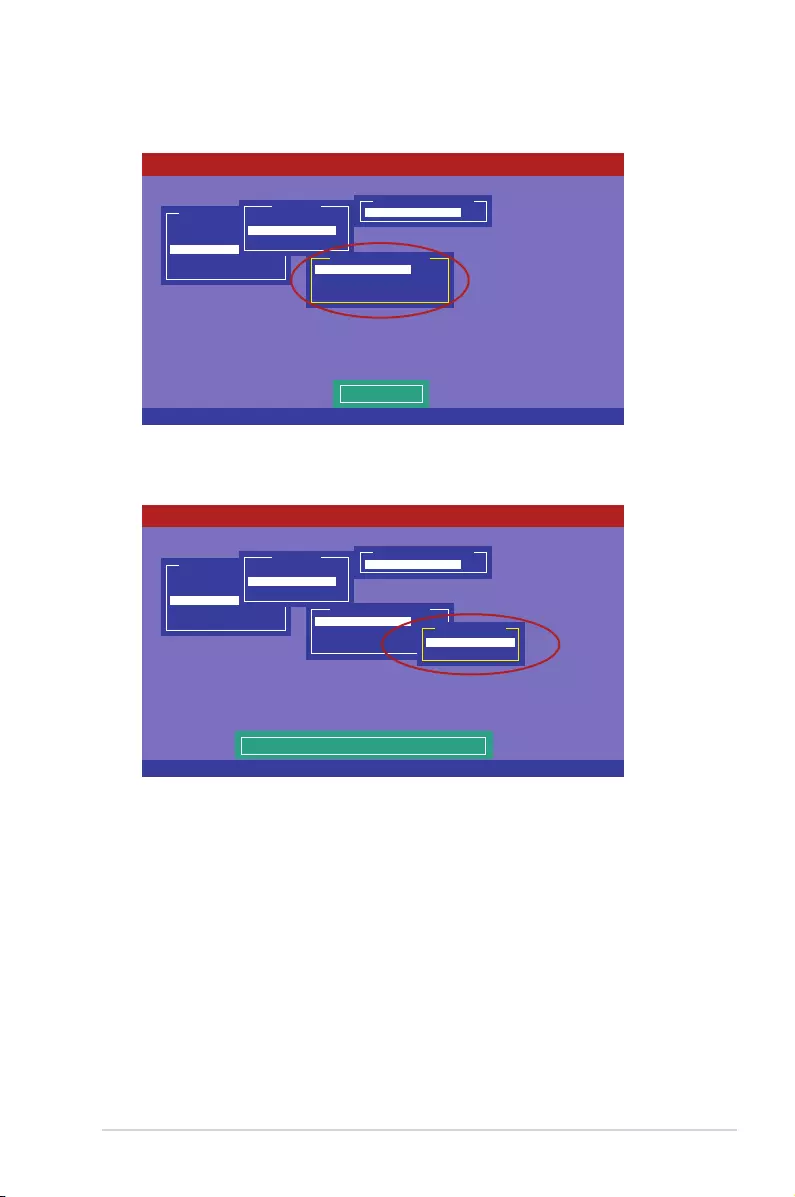
ASUS ESC8000 G3 6-15
3. SelectInitializefromthepop-upmenu,andthenpress<Enter>tostartinitialization.
4. Whenprompted,pressthe<Space>toselectYesfromtheInitialize?dialogbox,and
thenpress<Enter>.
5. Aprogressbarappearsonscreen.Ifdesired,press<Esc>toabortinitialization.When
initializationiscompleted,press<Esc>.
Use Cursor Keys To Navigate Between Items And Press Enter To Select An Option
LSI Software RAID Configuration Utility Ver C.05 Sep 17,2010
BIOS Version A.10.09231523R
Initialize VD
Configure
Initialize
Objects
Rebuild
Check Consistency
Management Menu
Adapter
Virtual Drive
Physical Drive
Objects
Virtual Drive 0
Virtual Drive(1)
Initialize
Check Consistency
View/Update Parameters
Virtual Drive(0)
Use Cursor Keys To Navigate Between Items And Press Enter To Select An Option
LSI Software RAID Configuration Utility Ver C.05 Sep 17,2010
BIOS Version A.10.09231523R
Configure
Initialize
Objects
Rebuild
Check Consistency
Management Menu
Adapter
Virtual Drive
Physical Drive
Objects
Virtual Drive 0
Virtual Drive(1)
Initialize
Check Consistency
View/Update Parameters
Virtual Drive(0)
Yes
No
Initialize?
Init Will Destroy Data On Selected VD(s)

6-16 Chapter 6: RAID conguration
6.2.4 Rebuilding failed drives
YoucanmanuallyrebuildfailedharddiskdrivesusingtheRebuildcommandinthe
ManagementMenu.
Torebuildafailedharddiskdrive
1. FromtheManagementMenu,selectRebuild,andthenpress<Enter>.
2. ThePHYSICALDRIVESSELECTIONMENUdisplaystheavailabledrivesconnected
totheSATAports.Selectthedriveyouwanttorebuild,andthenpress<Space>.
Use Cursor Keys to Navigate Between Items And Press Enter To Select An Option
LSI Software RAID Configuration Utility Ver C.05 Sep 17,2010
BIOS Version A.10.09231523R
Rebuild VD(s)
Configure
Initialize
Objects
Rebuild
Check Consistency
Management Menu
SPACE-(De)Select,F10-Start Rebuild,F2-Drive Information,F3-View Virtual Drives
LSI Software RAID Configuration Utility Ver C.05 Sep 17,2010
BIOS Version A.10.09231523R
Port # 1 DISK 77247MB HDS72808PLA380 PF20A60A
Configure
Initialize
Objects
Rebuild
Check Consistency
Management Menu
REBUILD - PHYSICAL DRIVES SELECTION MENU
ONLIN A00-00
FAIL A00-01
0
1
PORT #
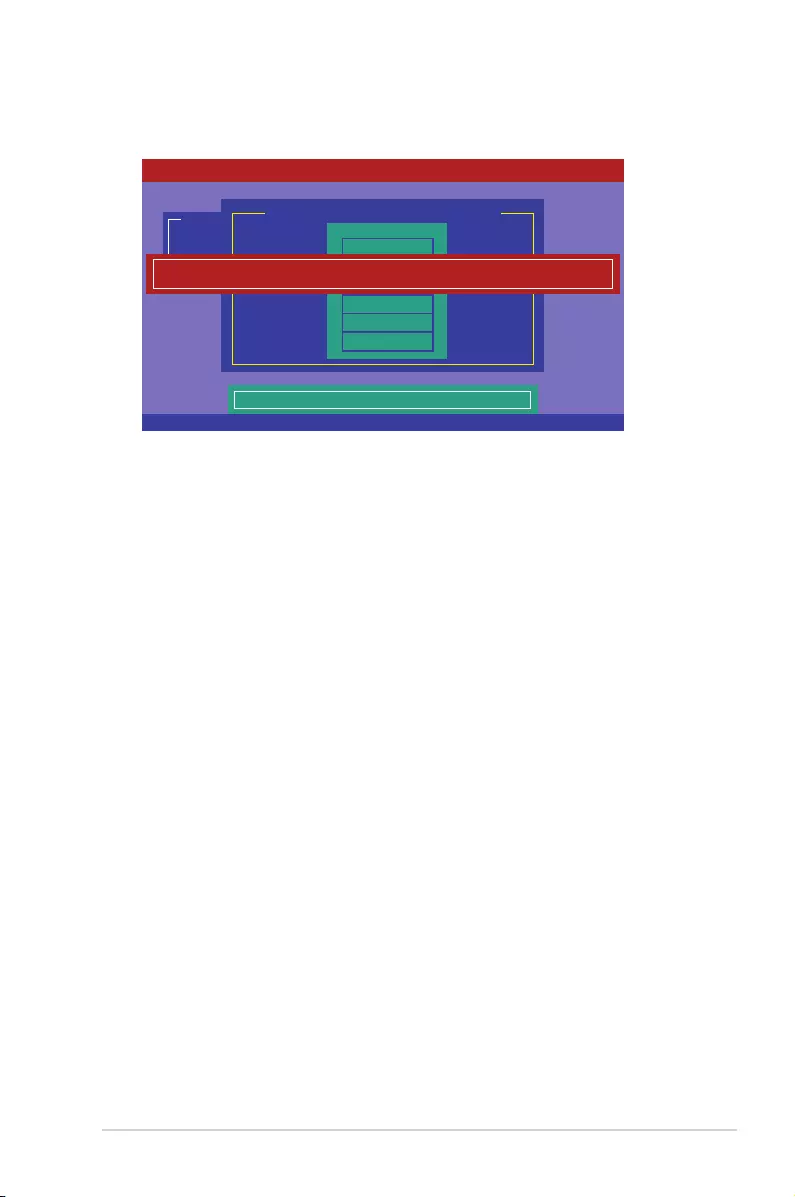
ASUS ESC8000 G3 6-17
3. Afterselectingthedrivetorebuild,press<F10>.Whenprompted,press<Y>torebuild
the drive.
4. Whenrebuildiscomplete,pressanykeytocontinue.
SPACE-(De)Select,F10-Start Rebuild,F2-Drive Information,F3-View Virtual Drives
LSI Software RAID Configuration Utility Ver C.05 Sep 17,2010
BIOS Version A.10.09231523R
Port # 1 DISK 77247MB HDS72808PLA380 PF20A60A
Configure
Initialize
Objects
Rebuild
Check Consistency
Management Menu
REBUILD - PHYSICAL DRIVES SELECTION MENU
ONLIN A00-00
FAIL A00-01
0
1
PORT #
Rebuilding of Drive Will Take A Few Minutes. Start Rebuilding Drive (Y/N)?
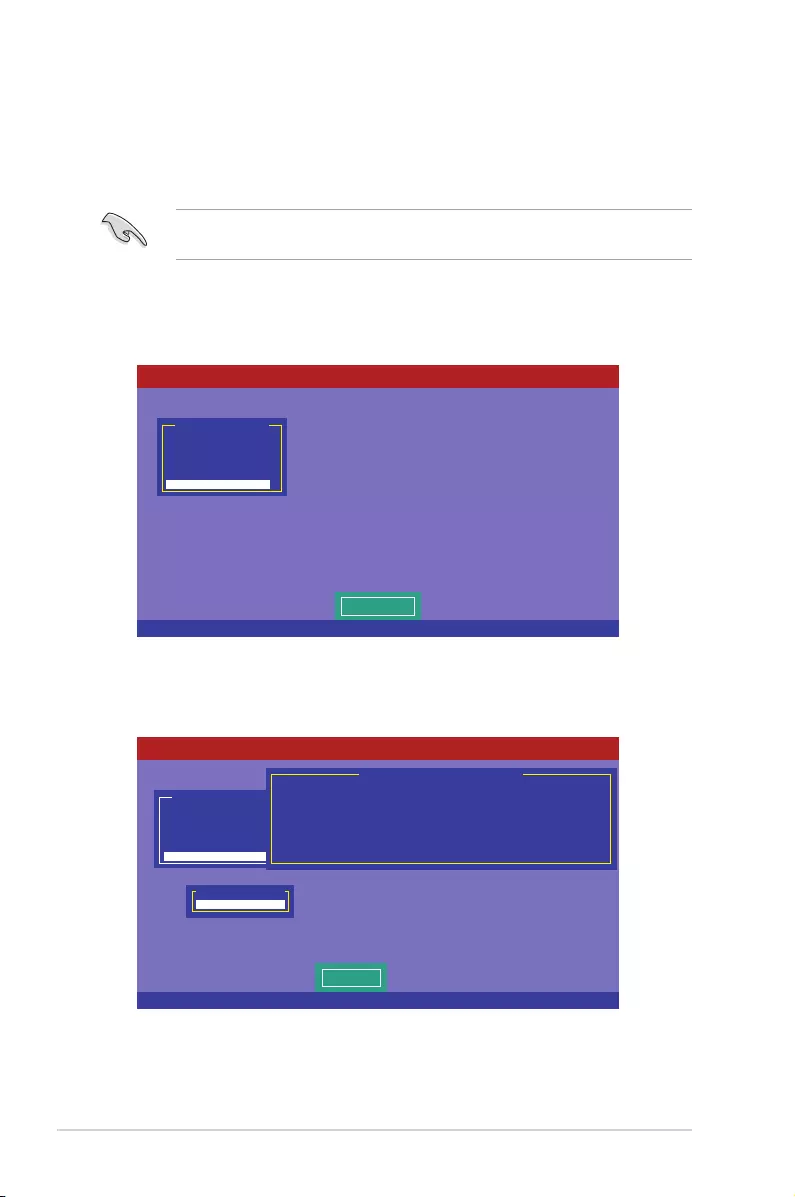
6-18 Chapter 6: RAID conguration
6.2.5 Checking the drives for data consistency
Youcancheckandverifytheaccuracyofdataredundancyintheselectedvirtualdrive.The
utilitycanautomaticallydetectand/ordetectandcorrectanydifferencesindataredundancy
dependingontheselectedoptionintheObjects>Adaptermenu.
TheCheckConsistencycommandisavailableonlyforvirtualdrivesincludedinaRAID1or
RAID10set.
Using the Check Consistency Command
TocheckdataconsistencyusingtheCheckConsistencycommand
1. FromtheManagementMenu,selectCheckConsistency,andthenpress<Enter>.
2. ThescreendisplaystheavailableRAIDset(s)andpromptsyoutoselectthevirtual
drivetocheck.Press<Space>toselectthevirtualdrivefromtheVirtualDrivesub-
menu,andthenpress<F10>.
Use Cursor Keys to Navigate Between Items And Press Enter To Select An Option
LSI Software RAID Configuration Utility Ver C.05 Sep 17,2010
BIOS Version A.10.09231523R
CC of VD(s)
Configure
Initialize
Objects
Rebuild
Check Consistency
Management Menu
SPACE-(De)Select, F10-Initialize
LSI Software RAID Configuration Utility Ver C.05 Sep 17,2010
BIOS Version A.10.09231523R
Select VD
Configure
Initialize
Objects
Rebuild
Check Consistency
Management Menu
Easy Configuration - ARRAY SELECTION MENU
Virtual Drive(s) Configured
LD RAID Size #Stripes StripSz Status
0 1 148.580GB 2 64KB ONLINE
Virtual Drive 0
Virtual Drives
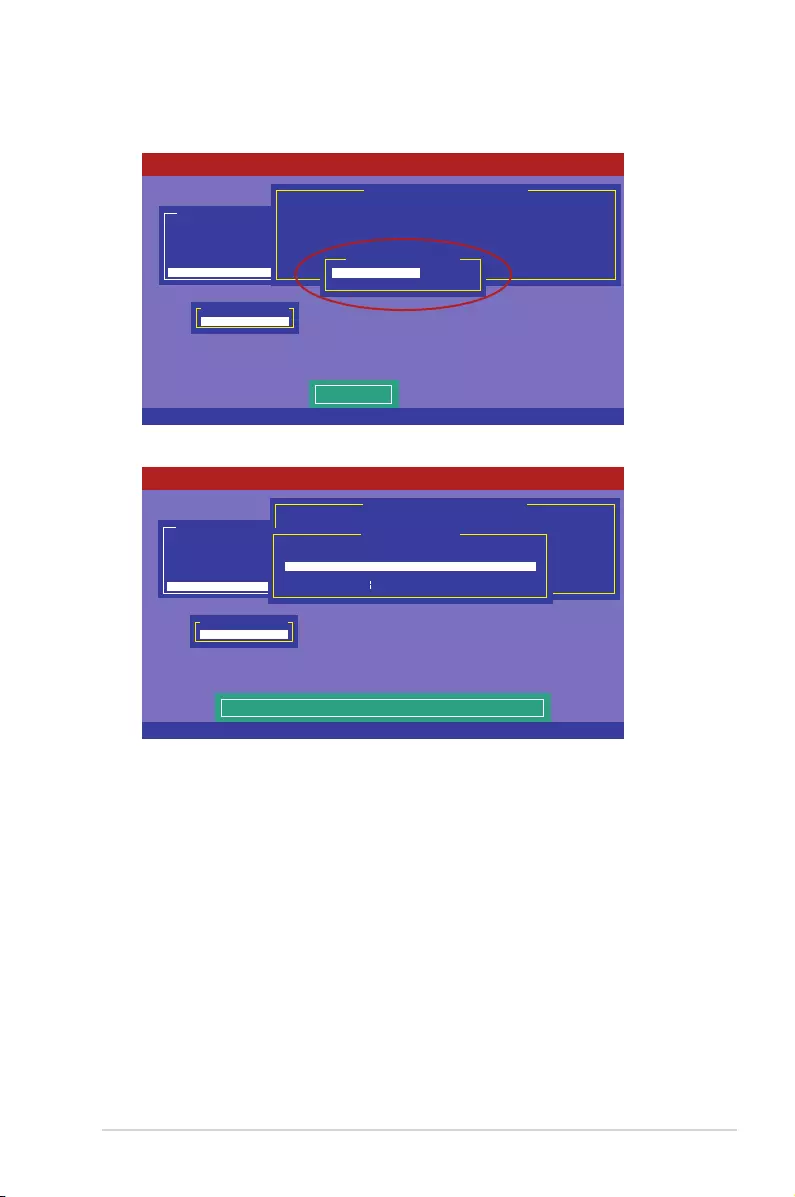
ASUS ESC8000 G3 6-19
3. Whenprompted,usethearrowkeystoselectYesfromtheConsistencyCheck?dialog
box,andthenpress<Enter>.
A progress bar appears on screen.
4. Whilecheckingthediskconsistency,press<Esc>todisplaythefollowingoptions.
• Stop Stopstheconsistencycheck.Theutilitystoresthepercentageof
diskchecked,andwhenyourestartchecking,itcontinuesfromthelast
percentagecompletedratherthanfromzeropercent.
• Continue Continuestheconsistencycheck.
• Abort Abortstheconsistencycheck.Whenyourestartchecking,itcontinues
fromzeropercent.
5. Whencheckingiscomplete,pressanykeytocontinue.
SPACE-(De)Select, F10-Initialize
LSI Software RAID Configuration Utility Ver C.05 Sep 17,2010
BIOS Version A.10.09231523R
Select VD(s)
Configure
Initialize
Objects
Rebuild
Check Consistency
Management Menu
Easy Configuration - ARRAY SELECTION MENU
Virtual Drive(s) Configured
LD RAID Size #Stripes StripSz Status
0 10 154494MB 2 64KB ONLINE
Virtual Drive 0
Virtual Drives
Yes
No
Consistency Check?
SPACE-(De)Select, F10-Initialize
LSI Software RAID Configuration Utility Ver C.05 Sep 17,2010
BIOS Version A.10.09231523R
The Data On The Drives Is Inconsistency. Repair Done!
Configure
Initialize
Objects
Rebuild
Check Consistency
Management Menu
Easy Configuration - ARRAY SELECTION MENU
Virtual Drive(s) Configured
LD RAID Size #Stripes StripSz Status
0 10 154494MB 2 64KB ONLINE
Virtual Drive 0
Virtual Drives
CC Under Process
VD 0 Consistency Check. Press Esc to Abort.
85% Completed
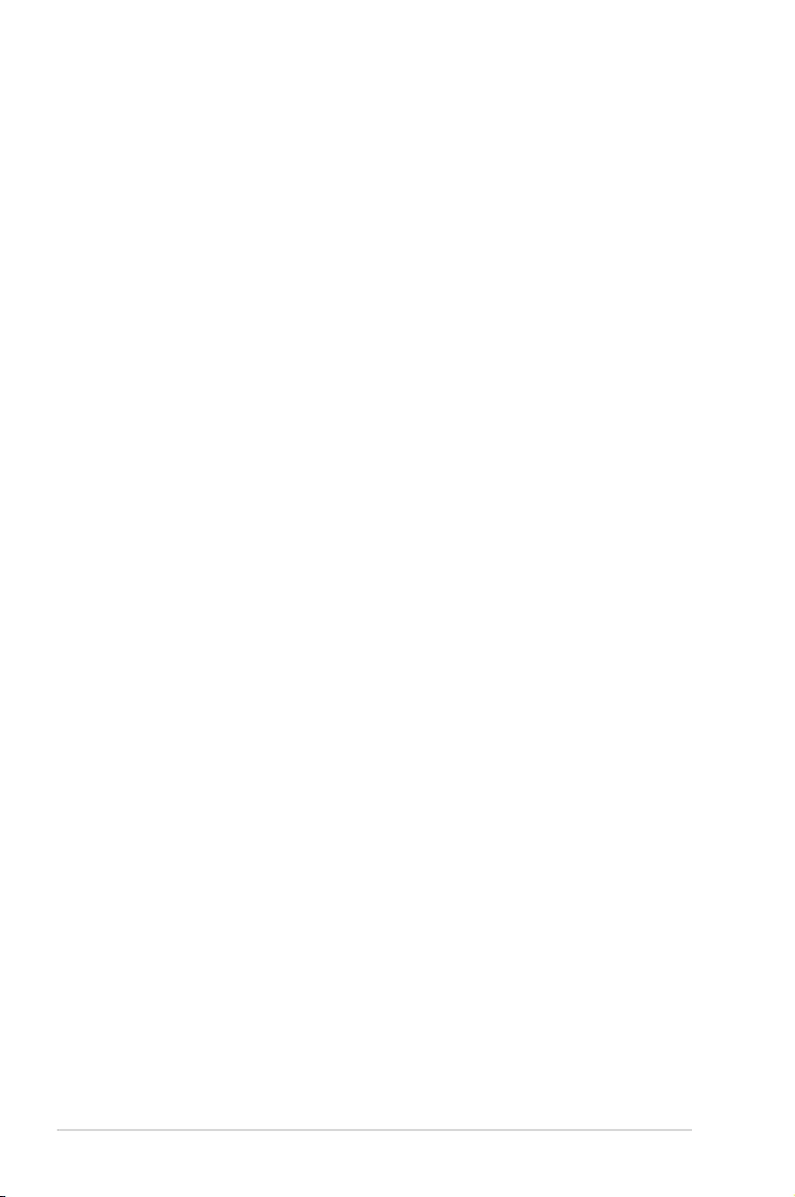
6-20 Chapter 6: RAID conguration
Using the Objects command
TocheckdataconsistencyusingtheObjectscommand:
1. FromtheManagementMenu,selectObjects,andthenselectVirtualDrivefromthe
sub-menu.
2. Usethearrowkeystoselectthevirtualdriveyouwanttocheck,andthenpress
<Enter>.
3. SelectCheckConsistencyfromthepop-upmenu,andthenpress<Enter>.
4. Whenprompted,usethearrowkeystoselectYesfromthedialogboxtocheckthe
drive.
5. Whencheckingiscomplete,pressanykeytocontinue.
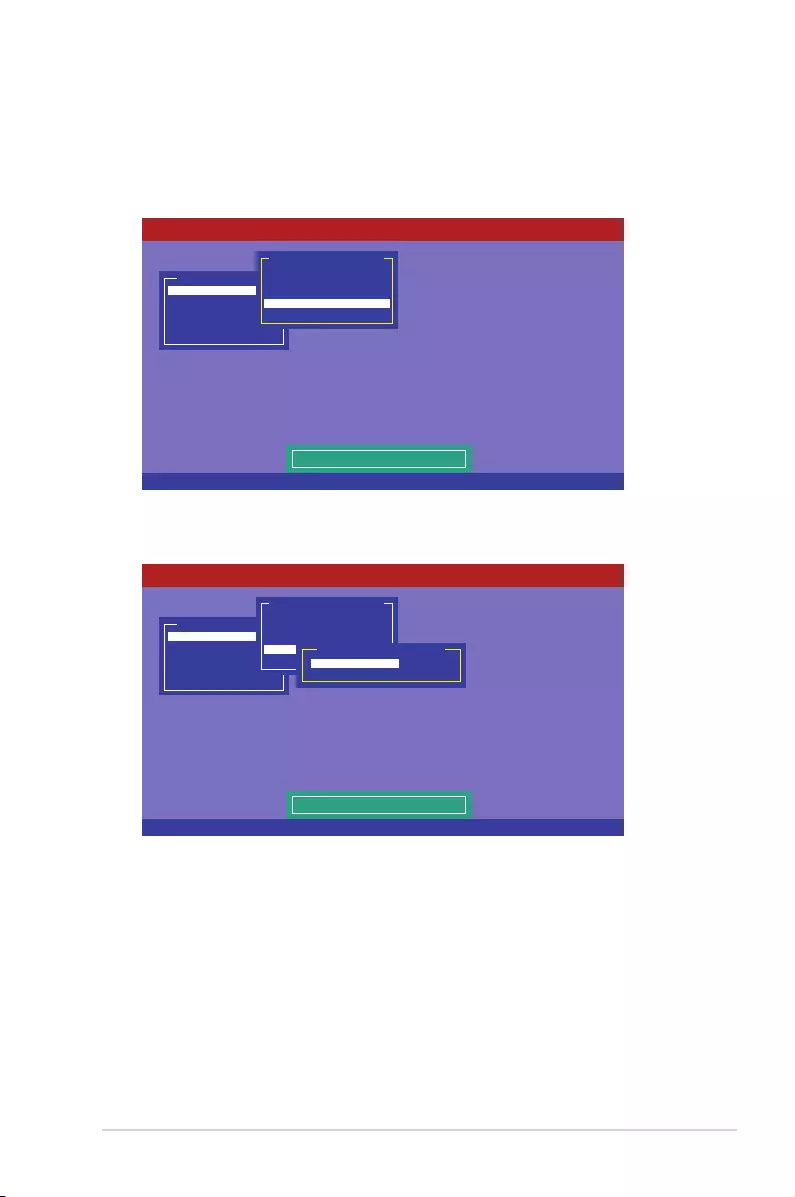
ASUS ESC8000 G3 6-21
6.2.6 Deleting a RAID configuration
TodeleteaRAIDconguration
1. FromtheManagement Menu,selectConfigure > Clear Configuration,thenpress
<Enter>.
2. Whenprompted,usethearrowkeystoselectYesfromtheClearConguration?dialog
box,andthenpress<Enter>.
Theutilityclearsallthecurrentarray(s).
3. Pressanykeytocontinue.
Use Cursor Keys To Navigate Between Items And Press Enter To Select An Option
LSI Software RAID Configuration Utility Ver C.05 Sep 17,2010
BIOS Version A.10.09231523R
Clear Existing Configuration
Configure
Initialize
Objects
Rebuild
Check Consistency
Management Menu
Easy Configuration
New Configuration
View/Add Configuration
Clear Configuration
Select Boot Drive
Configuration Menu
Use Cursor Keys To Navigate Between Items And Press Enter To Select An Option
LSI Software RAID Configuration Utility Ver C.05 Sep 17,2010
BIOS Version A.10.09231523R
Clear Existing Configuration
Configure
Initialize
Objects
Rebuild
Check Consistency
Management Menu
Easy Configuration
New Configuration
View/Add Configuration
Clear Configuration
Select Boot Drive
Configuration Menu
Yes
No
Clear Configuration?
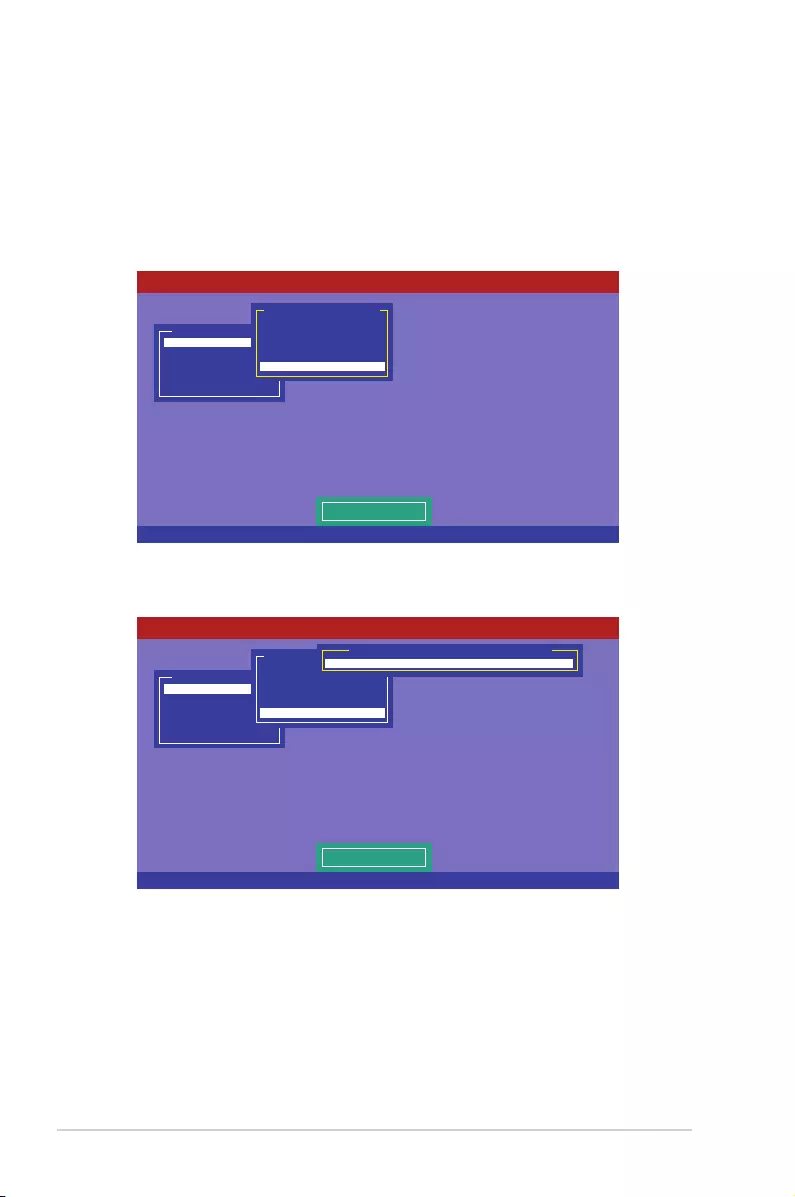
6-22 Chapter 6: RAID conguration
6.2.7 Selecting the boot drive from a RAID set
YoumusthavecreatedanewRAIDcongurationbeforeyoucanselectthebootdrivefroma
RAID set. Refer to the Creating a RAID set: Using New Configuration section for details.
To select the boot drive from a RAID set:
1. FromtheManagement Menu,selectConfigure > Select Boot Drive,andthenpress
<Enter>.
2. Whenprompted,usethearrowkeystoselectthebootablevirtualdrivefromthelist,
thenpress<Enter>.
3. Thevirtualdriveisselectedasbootdrive.Pressanykeytocontinue.
Use Cursor Keys To Navigate Between Items And Press Enter To Select An Option
LSI Software RAID Configuration Utility Ver C.05 Sep 17,2010
BIOS Version A.10.09231523R
Select A Boot VD
Configure
Initialize
Objects
Rebuild
Check Consistency
Management Menu
Easy Configuration
New Configuration
View/Add Configuration
Clear Configuration
Select Boot Drive
Configuration Menu
Use Cursor Keys To Navigate Between Items And Press Enter To Select An Option
LSI Software RAID Configuration Utility Ver C.05 Sep 17,2010
BIOS Version A.10.09231523R
Select A Boot VD
Configure
Initialize
Objects
Rebuild
Check Consistency
Management Menu
Easy Configuration
New Configuration
View/Add Configuration
Clear Configuration
Select Boot Drive
Configuration Menu
Boot Drive 0
Bootable VDs(1): Current Boot VD(0)
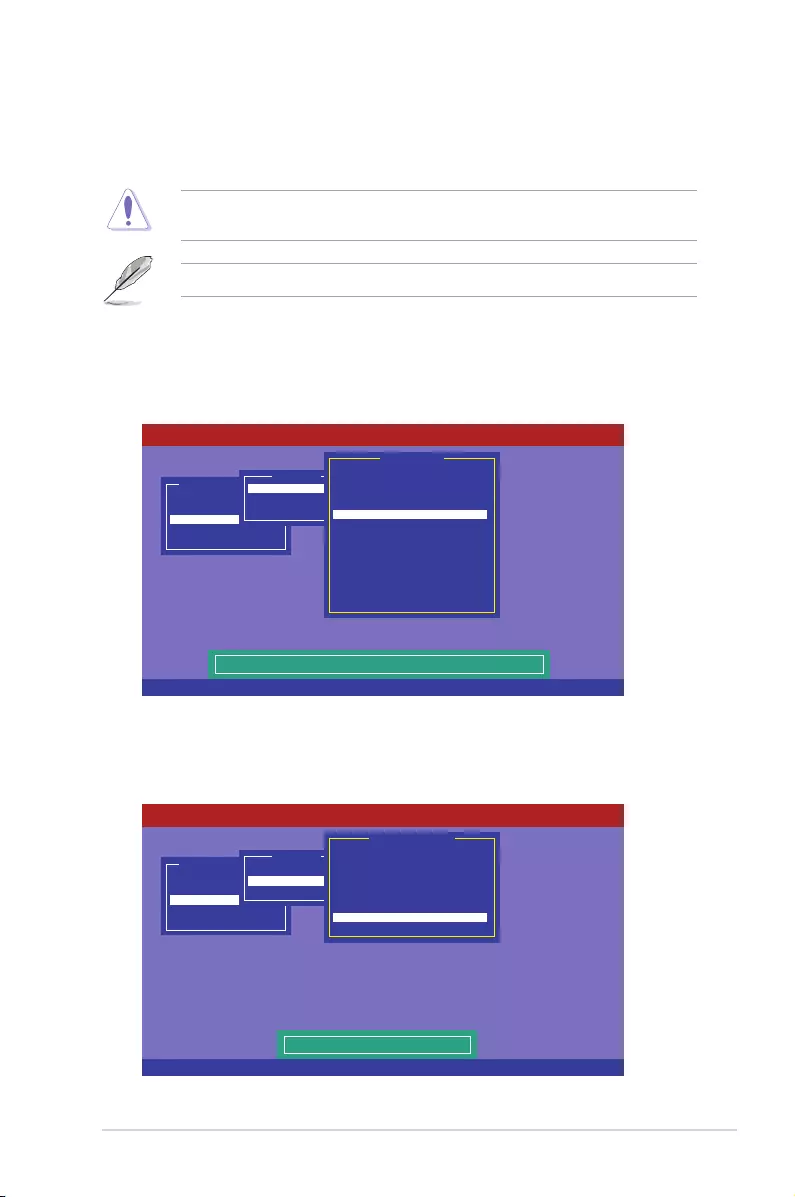
ASUS ESC8000 G3 6-23
6.2.8 Enabling WriteCache
YoumaymanuallyenabletheRAIDcontroller’sWriteCacheoptionaftercreatingaRAIDset
to improve the data transmission performance.
WhenyouenableWriteCache,youmaylosedatawhenapowerinterruptionoccurswhile
transmittingorexchangingdataamongthedrives.
TheWriteCachefunctionisrecommendedforRAID1andRAID10sets.
ToenableWriteCache:
1. FromtheManagement Menu,selectObjects > Adapter,selectanexistingadapter,
andthenpress<Enter>todisplaytheadapterproperties.
2. Select
Disk WC,andthenpress<Enter>toturnontheoption.
5. Whennished,pressanykeytocontinue.
3. FromtheManagement Menu,selectObjects > Virtual Drive,selectanexisting
adapterandpress<Enter>.SelectView/Update Parametersandpress<Enter>to
display the adapter properties.
4. Select
Disk WC,andthenpress<Enter>toturnontheoption.
Use Cursor Keys To Navigate Between Items And Press Enter To Select An Option
LSI Software RAID Configuration Utility Ver C.05 Sep 17,2010
BIOS Version A.10.09231523R
Disk Write Cache - Off(Write Through or On(Write Back)
Configure
Initialize
Objects
Rebuild
Check Consistency
Management Menu
Adapter
Virtual Drive
Physical Drive
Objects
Rebuild Rate = 30
Chk Const Rate = 30
FGI Rate = 30
BGI Rate = 30
Disk WC = Off
Read Ahead = On
Bios State = Enable
Cont On Error = Yes
Fast Init = Enable
Auto Rebuild = On
Auto Resume = Enable
Disk Coercion = 1GB
Factory Default
Adapter 0
Use Cursor Keys To Navigate Between Items And Press Enter To Select An Option
LSI Software RAID Configuration Utility Ver C.05 Sep 17,2010
BIOS Version A.10.09231523R
Disk Write Cache Setting of VD
Configure
Initialize
Objects
Rebuild
Check Consistency
Management Menu
Adapter
Virtual Drive
Physical Drive
Objects
RAID = 0
Size = 148.580GB
Stripe Size = 64KB
#Stripes = 2
State = OPTIMAL
Spans = 1
Disk WC = On
Read Ahead = On
Virtual Drive
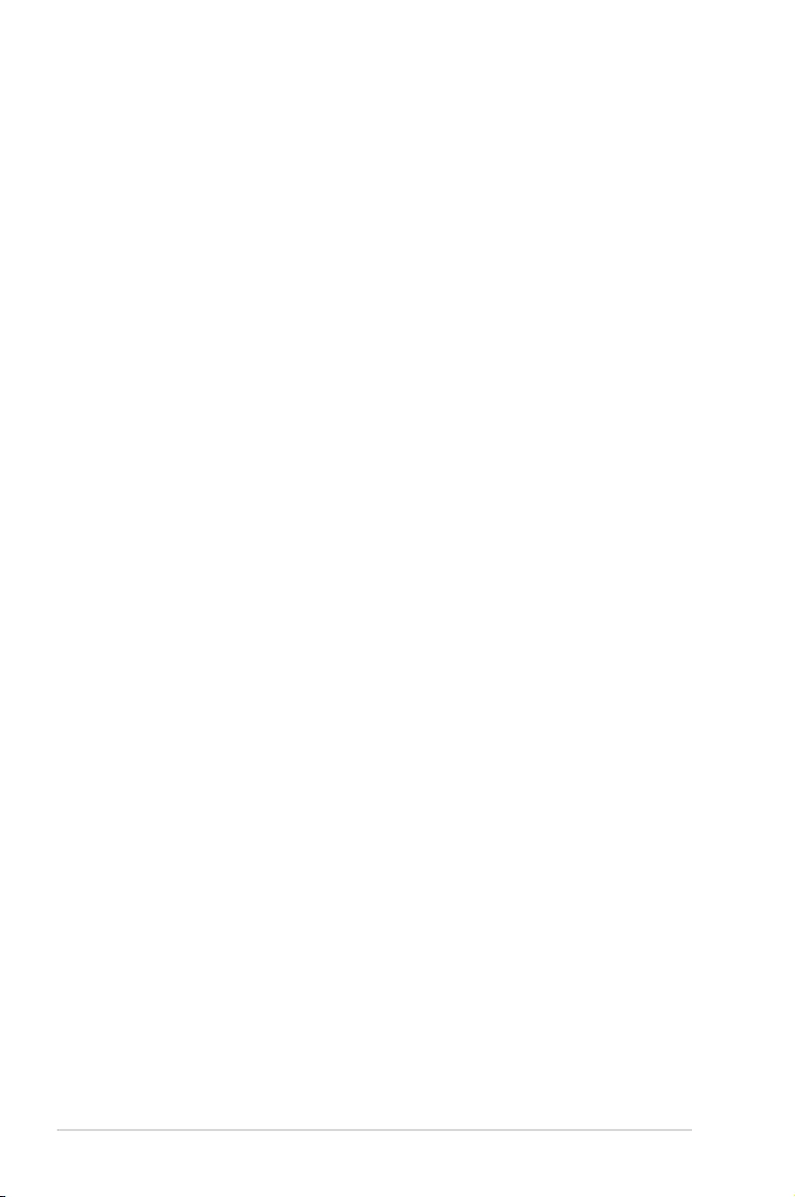
6-24 Chapter 6: RAID conguration
6.3 Intel® Rapid Storage Technology enterprise SCU/
SATA Option ROM Utility
The Intel®RapidStorageTechnologyenterpriseSCU/SATAOptionROMutilityallowsyou
tocreateRAID0,RAID1,RAID10(RAID1+0),andRAID5set(s)fromSerialATAharddisk
drives that are connected to the Serial ATA connectors supported by the Southbridge.
YoucancreateRAIDmodebyuseofonboardAHCISATAports.Also,wheninstalled
optionalASRKmodule,youcanuseonboardscuSASportstocreateRAIDmode.
To use onboard SATA ports:
1. InstallalltheSerialATAharddiskdrives.
2. Turningonthesystem.DuringPOST,press<Delete>toenterBIOS.GotoAdvanced
Menu>PCH SATA Configuration>SATA Mode,thenpress<Enter>.
3. Set SATA Mode to RAID Modeandsave,thenrebootsystem.
4. DuringPOST,press<Ctrl+I>todisplaytheutilitymainmenu.
TouseSCUSATAports:
1. InstallalltheSATAharddiskdrives.
2. Turningonthesystem.DuringPOST,press<Del>toenterBIOS.GotoAdvanced
Menu>PCH SCU SAS Configuration,thenpress<Enter>.
3. ConrmalltheSASharddiskdrivesyouinstalledarecorrectlydisplayed,thenreboot
system.
4. DuringPOST,press<Ctrl+I>todisplaytheutilitymainmenu.
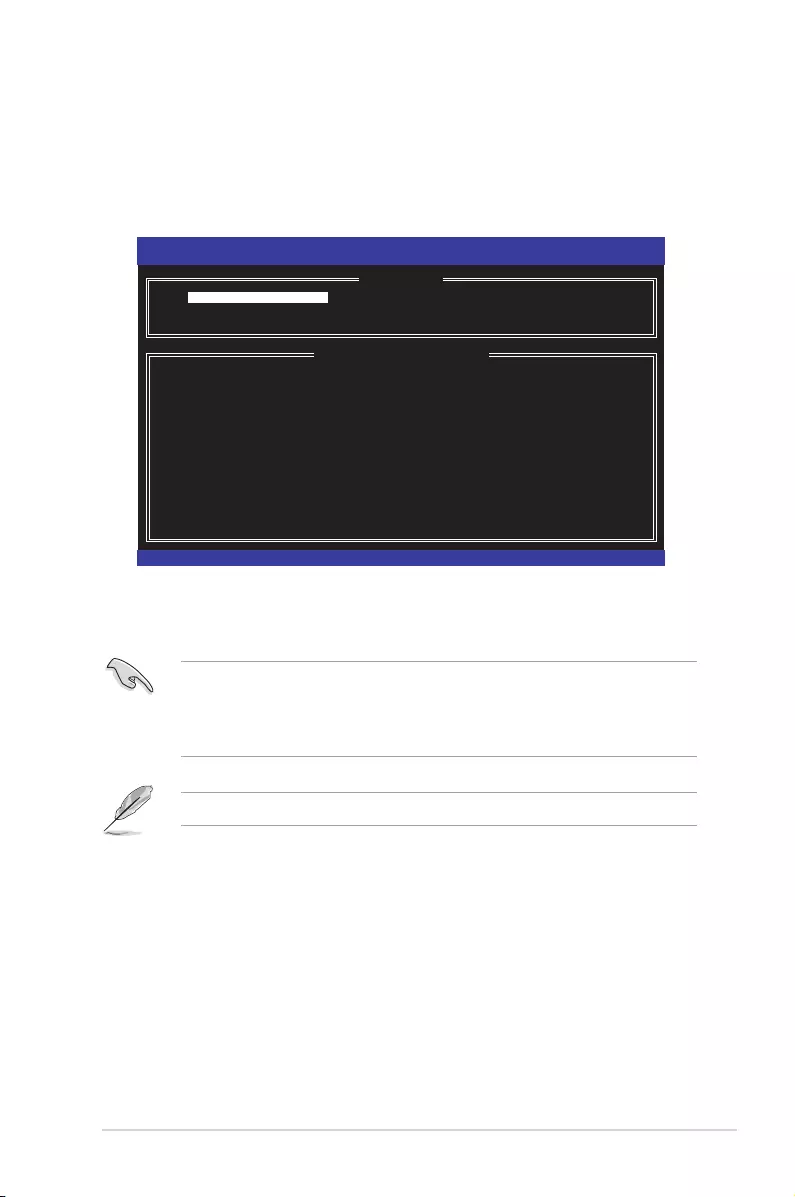
ASUS ESC8000 G3 6-25
Intel(R) Rapid Storage Technology enterprise - SCU Option ROM - 3.0.0.1104
Copyright(C) 2003-11 Intel Corporation. All Rights Reserved.
[ MAIN MENU ]
1. Create RAID Volume 3. Reset Disks to Non-RAID
2. Delete RAID Volume 4. Exit
[ DISK/VOLUME INFORMATION ]
RAID Volumes:
Nonedened.
Physical Disks:
ID Drive Model Serial # Size Type/Status(Vol ID)
0 ST3300656SS HWAS0000991753TR 279.3GB Non-RAID Disk
1 ST3300656SS 37VN00009846RAJ1 279.3GB Non-RAID Disk
2 ST3300656SS 397600009846UEDY 279.3GB Non-RAID Disk
3 ST3300656SS GWC50000991756G6 279.3GB Non-RAID Disk
[↑↓]-Select [ESC]-Exit [ENTER]-Select Menu
TheutilitysupportsmaximumfourharddiskdrivesforRAIDconguration.
Thenavigationkeysatthebottomofthescreenallowyoutomovethroughthemenus
and select the menu options.
• IfyouwanttouseSASHDDforRAIDcreate,besureyou’vealreadycorrectlyinstalled
the optional ASRK module on the motherboard.
• TheRAIDBIOSsetupscreTheRAIDBIOSsetupscreensshowninthissectionarefor
referenceonlyandmaynotexactlymatchtheitemsonyourscreen.
To enter the Intel®RapidStorageTechnologyenterpriseSATA/SCUoptionROMutility:
1. InstallalltheSerialATA/SASharddiskdrives.
2. Turn on the system.
3. DuringPOST,press<Ctrl>+<I>todisplaytheutilitymainmenu.
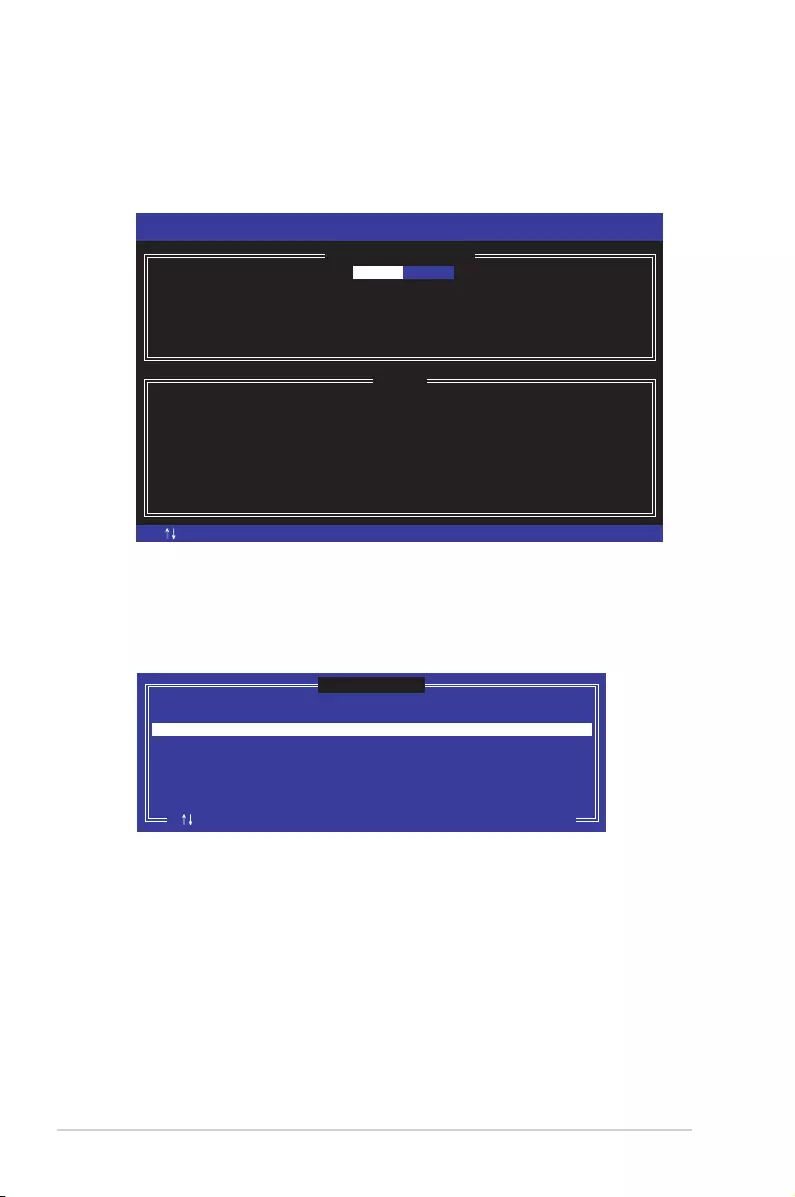
6-26 Chapter 6: RAID conguration
6.3.1 Creating a RAID set
To create a RAID set:
1. Fromtheutilitymainmenu,select1.CreateRAIDVolumeandpress<Enter>.
2. KeyinanamefortheRAIDsetandpress<Enter>.
3. Presstheup/downarrowkeystoselectaRAIDLevelthatyouwishtocreatethen
press<Enter>.
4. FromtheDisksitemeld,press<Enter>toselecttheharddiskdrivesthatyouwantto
include in the RAID set.
5. Usetheup/downarrowkeystomovetheselectionbarthenpress<Space>toselecta
disk.AsmalltrianglebeforethePortnumbermarkstheselecteddrive.Press<Enter>
when you are done.
[ESC]-Previous Menu [ENTER]-Select[ ]Change
Intel(R) Rapid Storage Technology enterprise - SATA Option ROM - 3.6.0.1023
Copyright(C) 2003-12 Intel Corporation. All Rights Reserved.
[ CREATE VOLUME MENU ]
[ HELP ]
Name:
RAID Level:
Disks:
Strip Size:
Capacity:
Syne:
Create Volume
Enter a unique volume name that has no special characters and is
16 characters or less.
Volume0
RAID0(Strips)
Select Disks
128KB
0.0 GB
N/A
[TAB]-Next
[ SELECT DISKS ]
Port Drive Model Serial # Size Status
0 ST3300656SS HWAS0000991753TR 279.3GB Non-RAID Disk
1 ST3300656SS 37VN00009846RAJ1 279.3GB Non-RAID Disk
2 ST3300656SS 397600009846UEDY 279.3GB Non-RAID Disk
3 ST3300656SS GWC50000991756G6 279.3GB Non-RAID Disk
Select 2 to 6 disks to use in creating the volume.
[ ]-Prev/Next [TAB]-(M)aster [SPACE]-(R)ecovery [ENTER]-Done
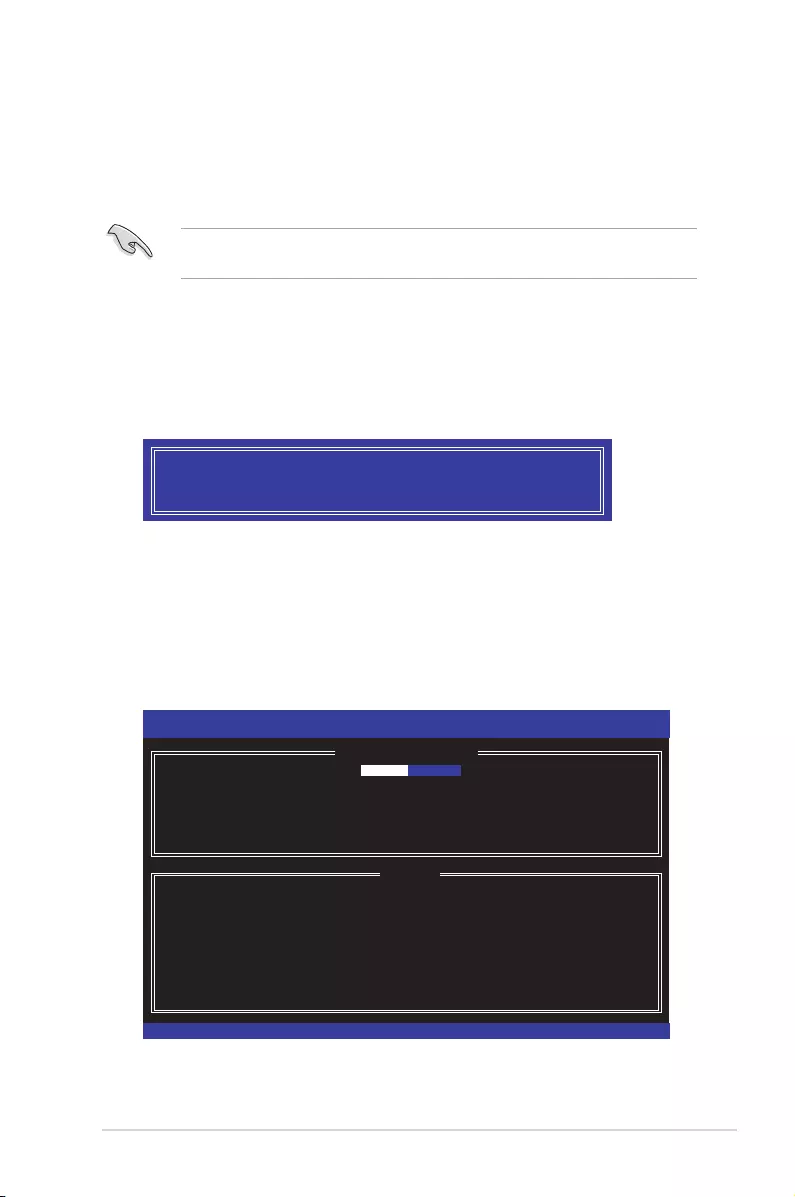
ASUS ESC8000 G3 6-27
6.3.2 Creating a Recovery set
To create a recovery set:
1. Fromtheutilitymainmenu,select1. Create RAID Volumeandpress<Enter>.The
following screen appears.
[ CREATE VOLUME MENU ]
[ HELP ]
Enter a unique volume name that has no special characters and is
16 characters or less.
[↑↓]Change [TAB]-Next [ESC]-Previous Menu [ENTER]-Select
Name: Volume0
RAID Level: RAID0(Stripe)
Disks: Select Disks
Strip Size: 128KB
Capacity: 0.0 GB
Sync: N/A
Create Volume
Intel(R) Rapid Storage Technology enterprise - SCU Option ROM - 3.0.0.1104
Copyright(C) 2003-11 Intel Corporation. All Rights Reserved.
6. Usetheup/downarrowkeystoselectthestripesizefortheRAIDarray(forRAID0,
10and5only)thenpress<Enter>.Theavailablestripesizevaluesrangefrom4KBto
128KB.Thefollowingaretypicalvalues:
RAID0:128KB
RAID10:64KB
RAID5:64KB
Werecommendalowerstripesizeforserversystems,andahigherstripesizefor
multimedia computer systems used mainly for audio and video editing.
7. IntheCapacityelditem,keyintheRAIDvolumecapacitythatyouwanttouseand
press<Enter>.Thedefaultvalueeldindicatesthemaximumallowedcapacity.
8. Press<Enter>tostartcreatingtheRAIDvolume.
9. Fromthefollowingwarningmessage,press<Y>tocreatetheRAIDvolumeandreturn
tothemainmenu,orpress<N>togobacktotheCREATEVOLUMEmenu.
WARNING: ALL DATA ON SELECTED DISKS WILL BE LOST.
Are you sure you want to create this volume? (Y/N):
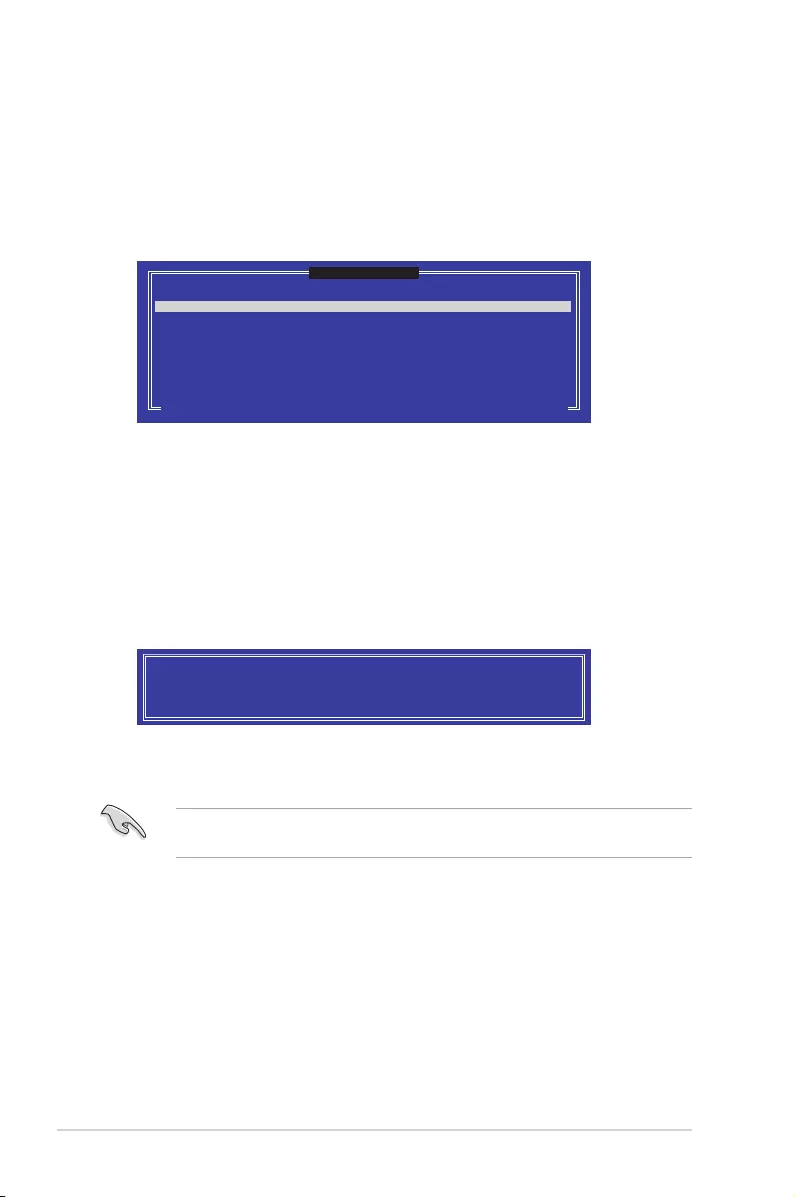
6-28 Chapter 6: RAID conguration
5. Usetheup/downarrowkeystoselectadrive,press<TAB>toselectaMasterdisk,and
thenpress<SPACE>toselectaRecoverydisk.Asmalltrianglemarkstheselected
drive.Press<Enter>aftercompletingyourselection.
6. WhentheSyncitemisselected,usetheup/downarrowkeystoselectasyncoption
thatyouwantandpress<Enter>.
7. WhentheCreate Volumeitemisselected,press<Enter>.Thefollowingwarning
message appears.
WARNING: ALL DATA ON SELECTED DISKS WILL BE LOST.
Are you sure you want to create this volume? (Y/N):
8. Press<Y>tocreatetherecoverysetandreturntothemainmenu,or<N>togoback
to the CREATE VOLUME menu.
Ifarecoverysetiscreated,youcannotaddmoreRAIDsetsevenwhenyouhavemore
non-RAIDdisksinstalledinyoursystem.
2. Enteranamefortherecoverysetandpress<Enter>.
3. WhentheRAID Levelitemisselected,presstheup/downarrowkeystoselect
Recovery,andthenpress<Enter>.
4. WhentheDisksitemisselected,press<Enter>toselecttheharddiskdrivesyouwant
to include in the recovery set. The SELECT DISKS screen appears.
[ SELECT DISKS ]
Port Drive Model Serial # Size Status
0 ST3300656SS HWAS0000991753TR 279.3GB Non-RAID Disk
1 ST3300656SS 37VN00009846RAJ1 279.3GB Non-RAID Disk
2 ST3300656SS 397600009846UEDY 279.3GB Non-RAID Disk
3 ST3300656SS GWC50000991756G6 279.3GB Non-RAID Disk
Select 1 Master and 1 Recovery disk to create volume.
[[↑↓]-Prev/Next [TAB]-(M)aster [SPACE]-(R)ecovery [ENTER]-Done
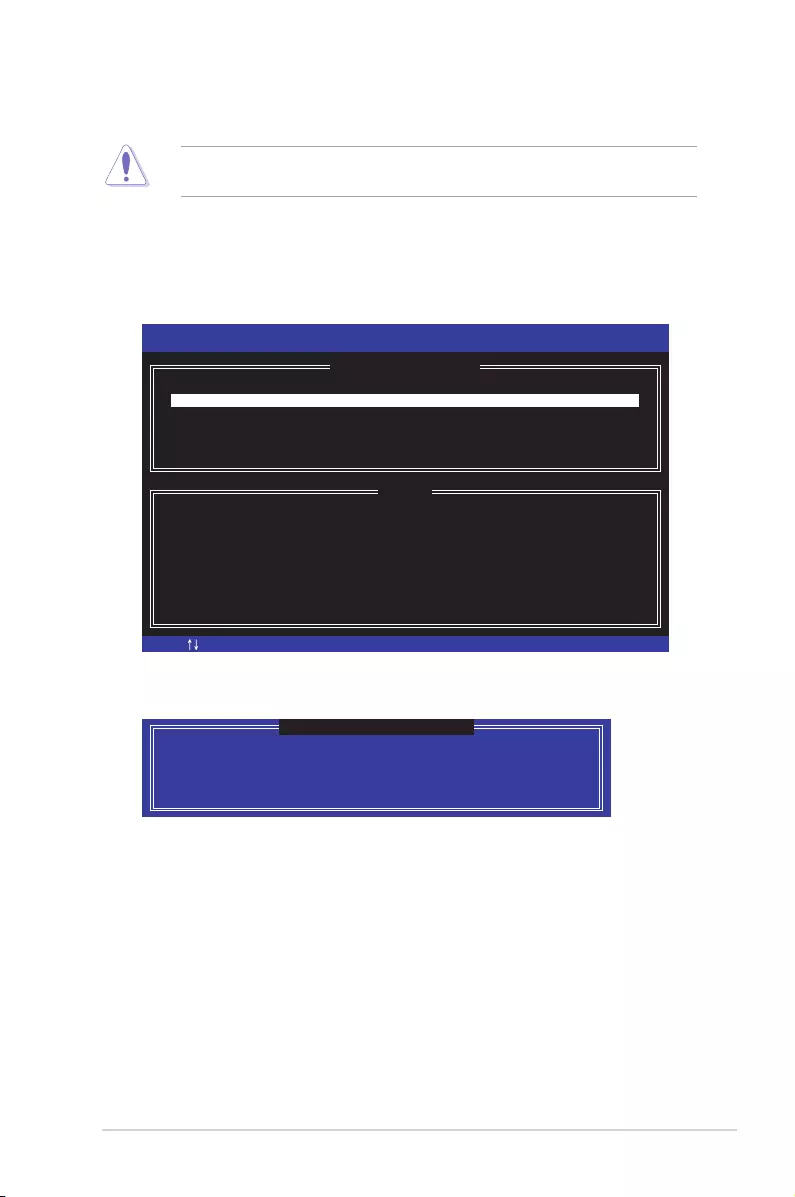
ASUS ESC8000 G3 6-29
6.3.3 Deleting a RAID set
TakecautionwhendeletingaRAIDset.Youwilllosealldataontheharddiskdriveswhen
you delete a RAID set.
To delete a RAID set:
1. Fromtheutilitymainmenu,select2.DeleteRAIDVolumeandpress<Enter>.
2. FromtheDeleteVolumeMenu,presstheup/downarrowkeystoselecttheRAIDset
youwanttodeletethenpress<Del>.
3. Press<Y>toconrmdeletionoftheselectedRAIDsetandreturntotheutilitymain
menu,orpress<N>toreturntotheDELETEVOLUMEmenu.
[ESC]-Previous Menu[ ]-Select
Intel(R) Rapid Storage Technology enterprise - SATA Option ROM - 3.6.0.1023
Copyright(C) 2003-12 Intel Corporation. All Rights Reserved.
[ DELETE VOLUME MENU ]
[ HELP ]
Deleting a volume will reset the disks to non-RAID
WARNING: ALL DISK DATA WILL BE DELETED.
(This does not apply to Recovery volumes)
[DEL]-Delete Volume
Name Level Drives Capacity Status Bootable
Volume0 RAID0(Stripe) 2 298.0GB Normal Yes
ALL DATA IN THE VOLUME WILL BE LOST!
(This does not apply to Recovery volumes)
Are you sure you want to delete volume “Volume0”? (Y/N):
[ DELETE VOLUME VERIFICATION ]
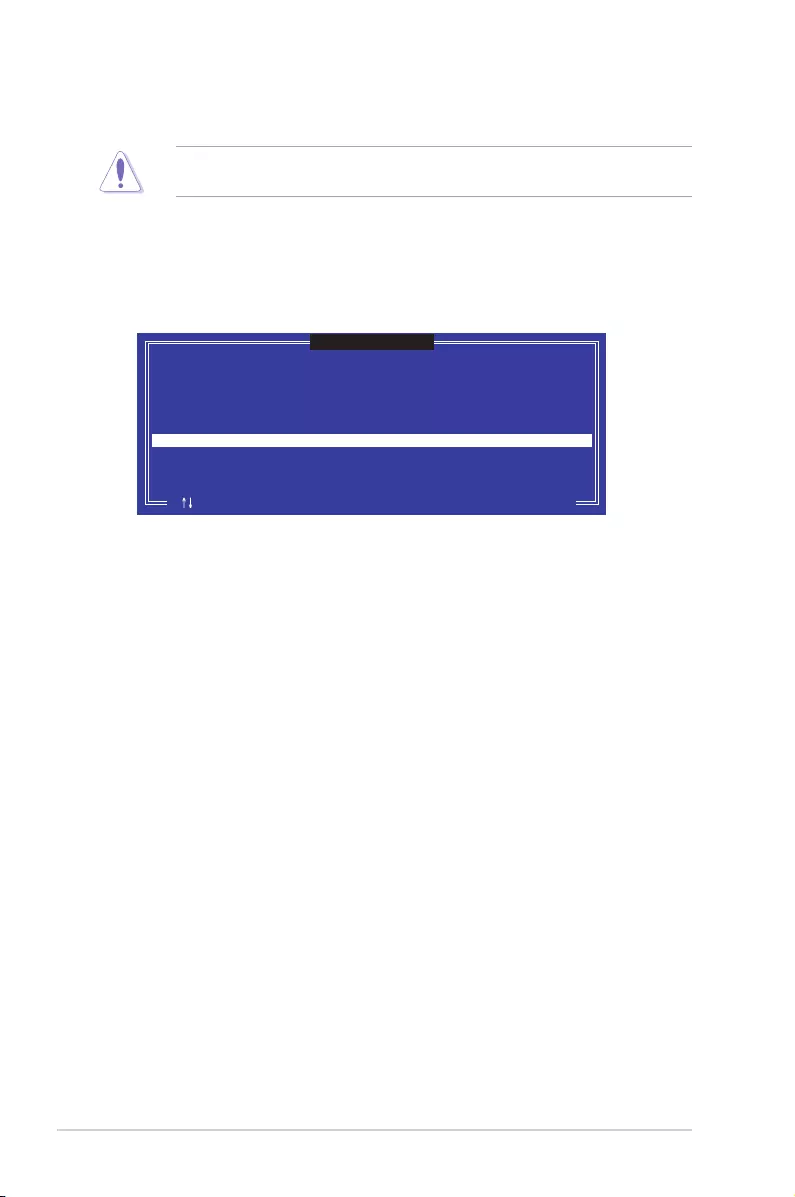
6-30 Chapter 6: RAID conguration
6.3.4 Resetting disks to Non-RAID
TakecautionbeforeyouresetaRAIDvolumeharddiskdrivetonon-RAID.Resettinga
RAIDvolumeharddiskdrivedeletesallinternalRAIDstructureonthedrive.
To reset a RAID set:
1. Fromtheutilitymainmenu,select3. Reset Disks to Non-RAID andpress<Enter>.
2. Presstheup/downarrowkeystoselectthedrive(s)ordisksoftheRAIDsetyouwant
toreset,thenpress<Space>.AsmalltrianglebeforethePortnumbermarksthe
selecteddrive.Press<Enter>whenyouaredone.
3. Press<Y>intheconrmationwindowtoresetthedrive(s)orpress<N>toreturntothe
utility main menu.
Port Drive Model Serial # Size Status
0 ST3300656SS HWAS0000991753TR 279.3GB Member Disk
1 ST3300656SS 37VN00009846RAJ1 279.3GB Member Disk
Select the disks that should be reset.
Resetting RAID disk will remove its RAID structures
and revert it to a non-RAID disk.
[ ]-Previous/Next [SPACE]-Selects [ENTER]-Selection Complete
[ RESET RAID DATA ]
WARNING: Resetting a disk causes all data on the disk to be lost.
(This does not apply to Recovery volumes)
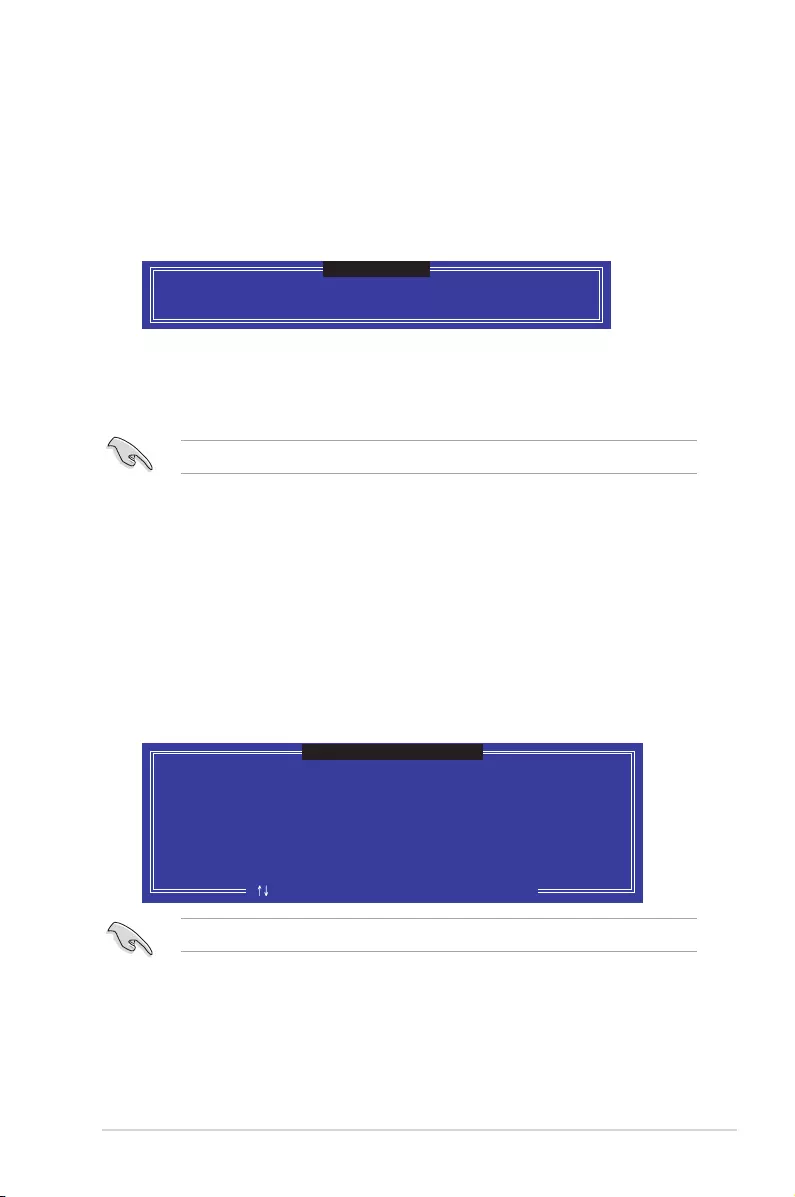
ASUS ESC8000 G3 6-31
Selectadestinationdiskwiththesamesizeastheoriginalharddisk.
6.3.6 Rebuilding the RAID
ThisoptionisonlyfortheRAID1set.
Rebuilding the RAID with other non-RAID disk
IfanyoftheSATAharddiskdrivesincludedintheRAID1arrayfailed,thesystemdisplays
thestatusoftheRAIDvolumeas“Degraded”duringPOST.YoucanrebuildtheRAIDarray
withotherinstallednon-RAIDdisks.
TorebuildtheRAIDwithothernon-RAIDdisk:
1. DuringPOST,press<Ctrl>+<I>attheprompttoentertheIntelRapidStorage
TechnologyoptionROMutility.
2. Ifthereisanon-RAIDSATAHardDiskavailable,theutilitywillpromptyoutorebuild
theRAID.Presstheup/downarrowkeystoselectthedestinationdiskthenPress
<Enter>tostarttherebuildingprocess,orpress<ESC>toexit.
6.3.5 Exiting the Intel® Rapid Storage Technology enterprise
SATA Option ROM utility
Toexittheutility:
1. Fromtheutilitymainmenu,select4. Exit thenpress<Enter>.
2. Press<Y>toexitorpress<N>toreturntotheutilitymainmenu.
Select the port of destination disk for rebuilding (ESC to exit):
Port Drive Model Serial # Size
X XXXXXXXXXXX XXXXXXXX XXX.GB
“Degraded” volume and disk available for rebuilding detected. Selectign
a disk initiates a rebuild. Rebuild completes in the operating system.
[ ]-Previous/Next [ENTER]-Select [ESC]-Exit
[ DEGRADED VOLUME DETECTED ]
Are you sure you want to exit? (Y/N):
[ CONFIRM EXIT ]
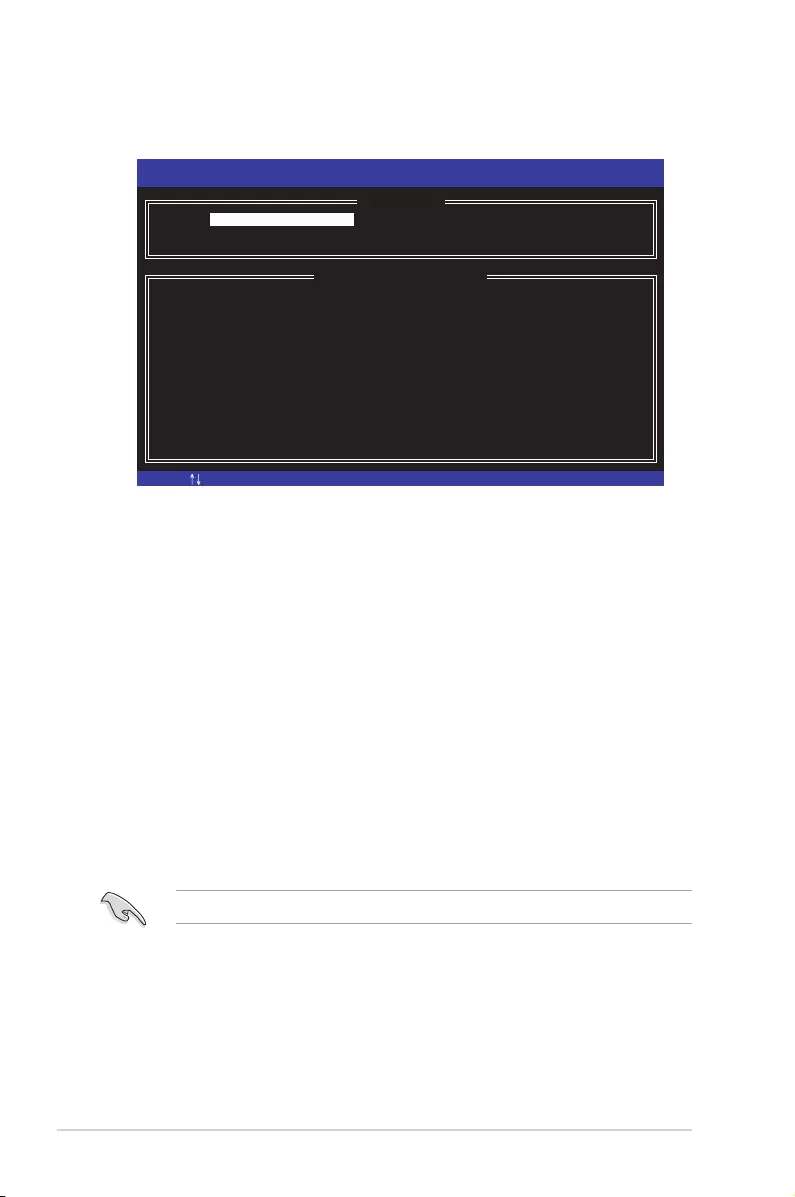
6-32 Chapter 6: RAID conguration
3. Theutilityimmediatelystartsrebuildingafterthediskisselected.Whendone,the
status of the degraded RAID volume is changed to “Rebuild”.
4. Press<Esc>toexitIntelRapidStorageTechnologyandrebootthesystem.
5. SelectStart > Programs > Intel Rapid Storage > Intel Rapid Storage Console
orclicktheIntelRapidStorageTechnologytrayicontoloadtheIntelRapidStorage
Managerutility.
6. FromtheViewmenu,selectAdvanced Mode to display the details of the Intel Rapid
StorageConsole.
7. FromtheVolumesviewoption,selectRAIDvolumetoviewtherebuildingstatus.When
nished,thestatusischangedto“Normal”.
Rebuilding the RAID with a new hard disk
IfanyoftheSATAharddiskdrivesincludedintheRAIDarrayfailed,thesystemdisplaysthe
statusoftheRAIDvolumeas“Degraded”duringPOST.Youmayreplacethediskdriveand
rebuild the RAID array.
TorebuildtheRAIDwithanewharddisk:
1. RemovethefailedSATAharddiskandinstallanewSATAharddiskofthesame
specicationintothesameSATAPort.
Selectadestinationdiskwiththesamesizeastheoriginalharddisk.
2. Reboot the system then follow the steps in section Rebuilding the RAID with other
non-RAID disk.
[ESC]-Exit [ENTER]-Select Menu[ ]-Select
Intel(R) Rapid Storage Technology enterprise - SATA Option ROM - 3.6.0.1023
Copyright(C) 2003-12 Intel Corporation. All Rights Reserved.
[ MAIN MENU ]
[ DISK/VOLUME INFORMATION]
RAID Volumes: *=Data is Encrypted
ID Name Level1 Strip Size Status Bootable
1 Volume0 RAID1(Mirror) N/A 149.0GB Rebuild Yes
Physical Devices:
Port Drive Model Serial # Size Type/Status(Vol ID)
1 ST3160812AS 9LS0F4HL 149.0GB Member Disk(0)
2 ST3160812AS 3LS0JYL8 149.0GB Member Disk(0)
Volumes with “Rebuild” status will be rebuilt within the operating system.
3. Reset Disks to Non-RAID
4. Exit
1. Create RAID Volume
2. Delete RAID Volume
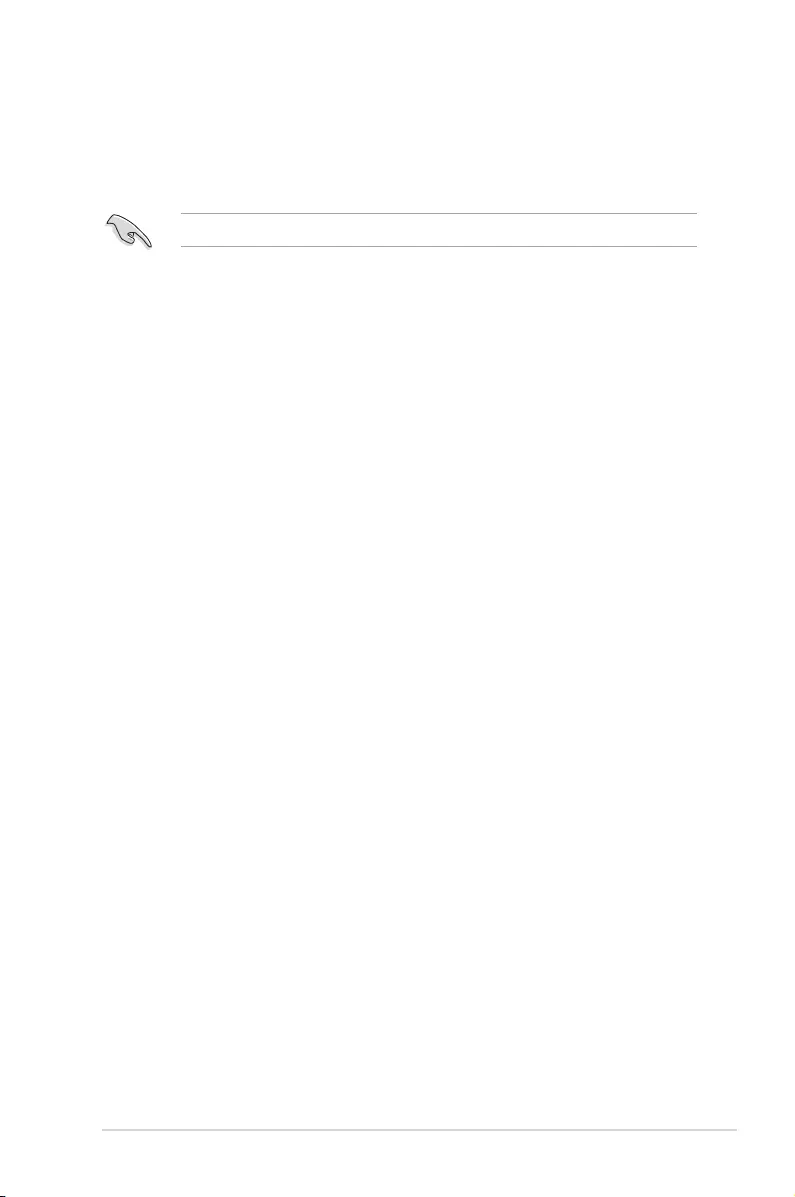
ASUS ESC8000 G3 6-33
6.3.7 Setting the Boot array in the BIOS Setup Utility
YoucansetthebootprioritysequenceintheBIOSforyourRAIDarrayswhencreatingmulti-
RAID using the Intel®RapidStorageTechnologyenterpriseSATAOptionROMutililty.
To set the boot array in the BIOS:
Setatleastoneofthearraysbootabletobootfromtheharddisk.
1. Rebootthesystemandpress<Del>toentertheBIOSsetuputilityduringPOST.
2. Go to the Boot menu and select the boot option priority.
3. Useup/downarrowkeystoselectthebootpriorityandpress<Enter>.SeetheBoot
menusectionofChapter4formoredetails.
4. FromtheExitmenu,selectSave Changes & Exit,thenpress<Enter>.
5. Whentheconrmationwindowappears,selectYes,thenpress<Enter>.
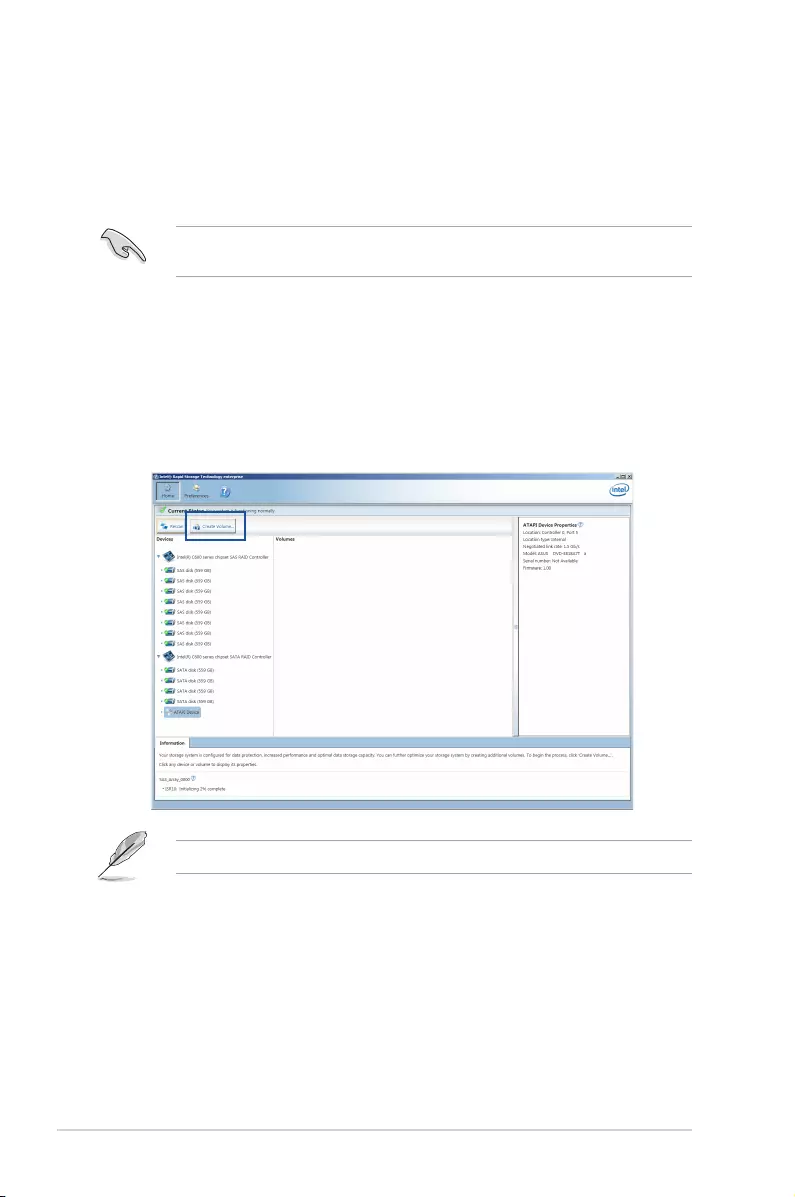
6-34 Chapter 6: RAID conguration
6.4 Intel® Rapid Storage Technology enterprise
(Windows)
The Intel®Rapid1StorageTechnologyenterpriseallowsyoutocreateRAID0,RAID1,RAID
10(RAID1+0),andRAID5set(s)fromSerialATAharddiskdrivesthatareconnectedtothe
Serial ATA connectors supported by the Southbridge.
YoucanclickRescantore-scananyattachedharddisks.
1. Turnonthesystemtowindowsdesktop.
2. ClicktheIntel® Rapid Storage Technology enterprise icon to display the main menu.
Yourstoragesystemisconguredfordataprotection,increasedperformanceandoptimal
datastoragecapacity.Youcancreateadditionalvolumestofurtheroptimizeyourstorage
system.
To enter the Intel®RapidStorageTechnologyenterpriseutilityunderWindowsoperating
system:
You need to manually install the Intel® Rapid Storage Technology enterprise utility on a
Windows®operatingsystem.PleaserefertotheinstallationinstructionsinChapter6.
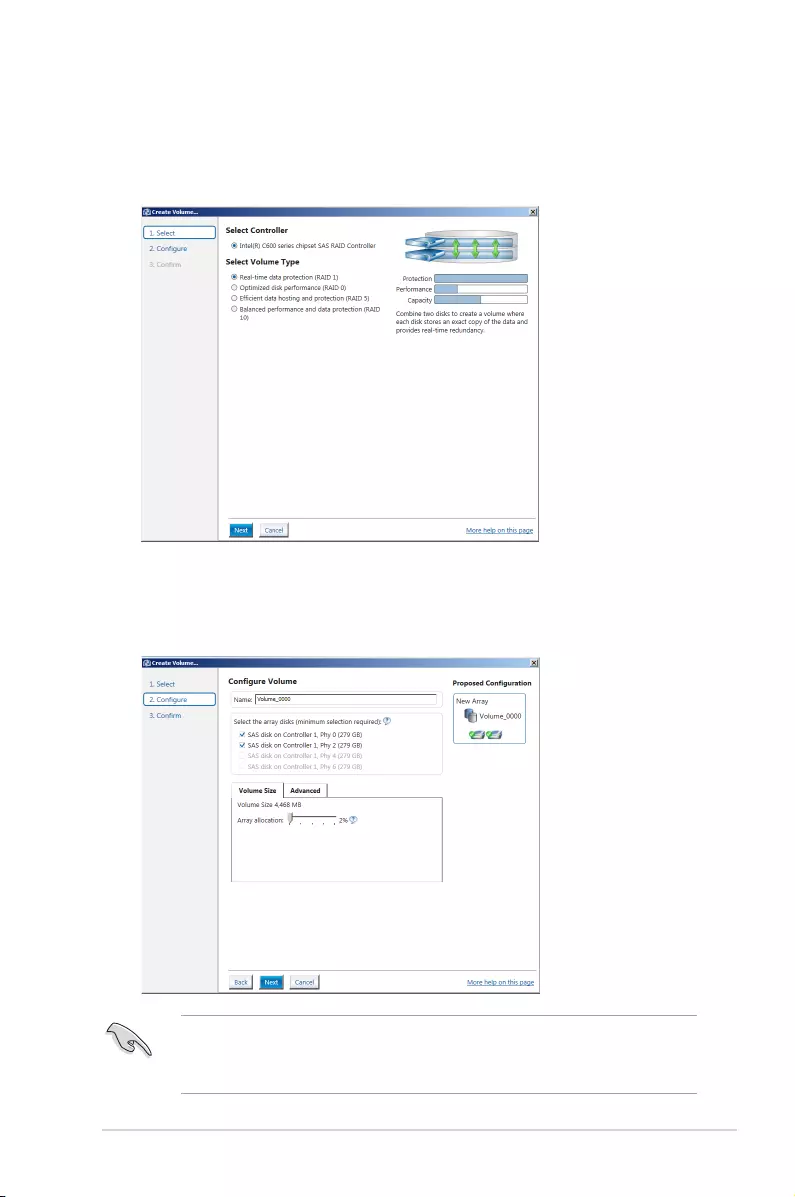
ASUS ESC8000 G3 6-35
6.4.1 Creating a RAID set
To create a RAID set:
1. Fromtheutilitymainmenu,selectCreateVolumeandselectvolumetype.
2. ClickNext.
3. EnteranamefortheRAIDset,thenselectthearraydisks.
4. SelectVolumeSizetab,youcandragthebartodecidethevolumesize.
5. ClickNext.
• Ifyoudonotwanttokeepthedataononeoftheselecteddisks,selectNOwhen
prompted.
• IfyouwanttoEnablevolumewrite-backcacheorInitializevolume,clickAdvanced.
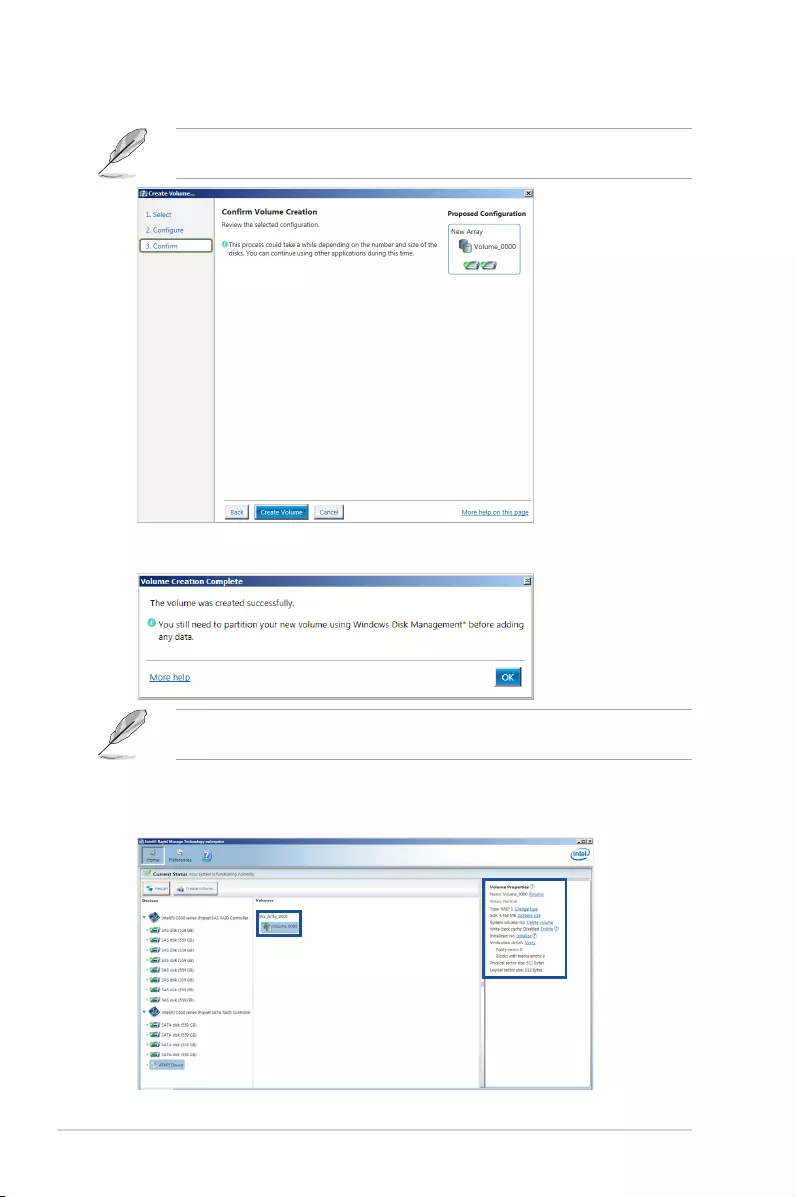
6-36 Chapter 6: RAID conguration
6. Conrmthevolumecreation,thanclickCreateVolumetocontinue.
Thisprocesscouldtakeawhiledependingonthenumberandsizeofthedisks.Youcan
continue using other applications during this time.
7. Waituntiltheprocessiscompleted,thenclickOKwhenprompted.
YoustillneedtopartitionyournewvolumeusingWindowsDiskManagementbeforeadding
any data.
TheRAIDsetisdisplayedintheVolumeslistandyoucanchangethesettingsinVolume
Properties.
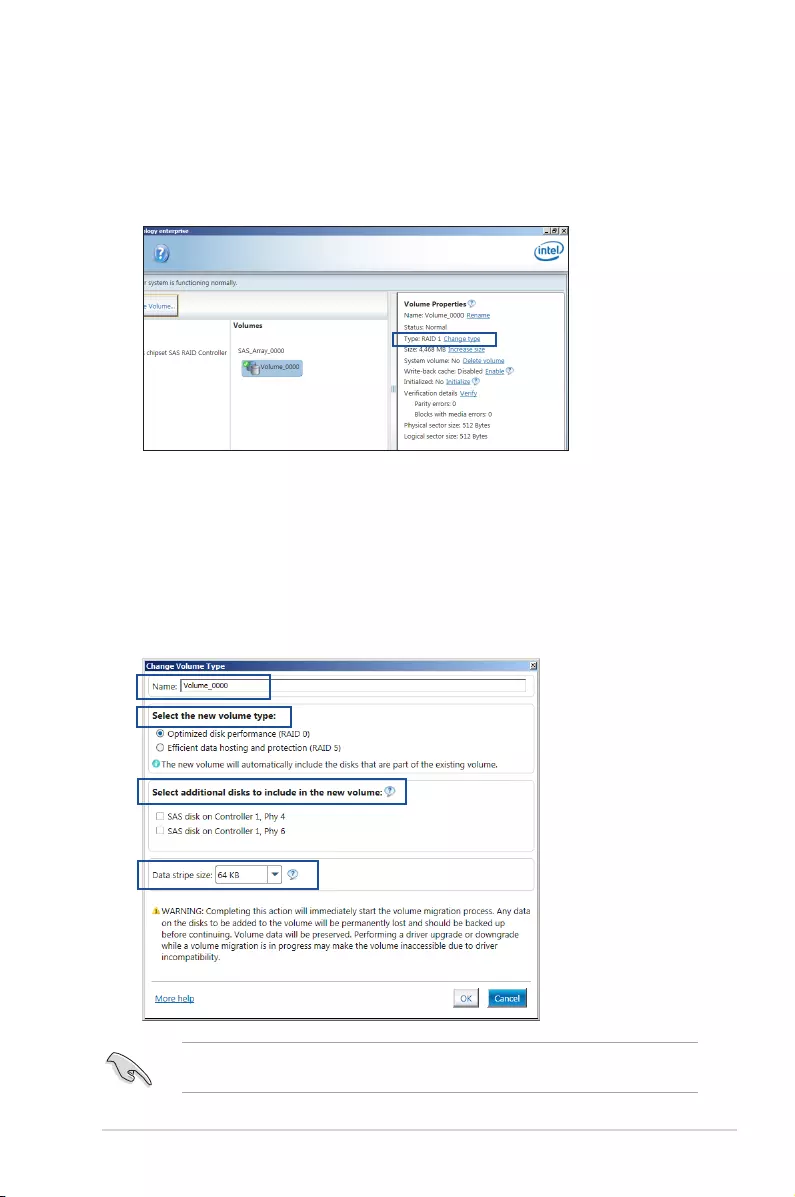
ASUS ESC8000 G3 6-37
6.4.2 Changing a Volume Type
TochangethevolumetypeinVolumeProperties:
1. ClicktheSATAarrayitemsyouwanttochangeinVolumeseld.
2 FromtheVolumePropertieseld,selectType:RAID1Changetype.
Werecommendalowerstripesizeforserversystems,andahigherstripesizefor
multimedia computer systems used mainly for audio and video editing.
3. YoucanchangetheName,Selectthenewvolumetype,andSelectadditionaldisksto
include in the new volume if needed.
4. SelecttheDatastripesizefortheRAIDarray(forRAID0,10and5only),andclickOK.
Theavailablestripesizevaluesrangefrom4KBto128KB.Thefollowingaretypical
values:
RAID0:128KB
RAID10:64KB
RAID5:64KB
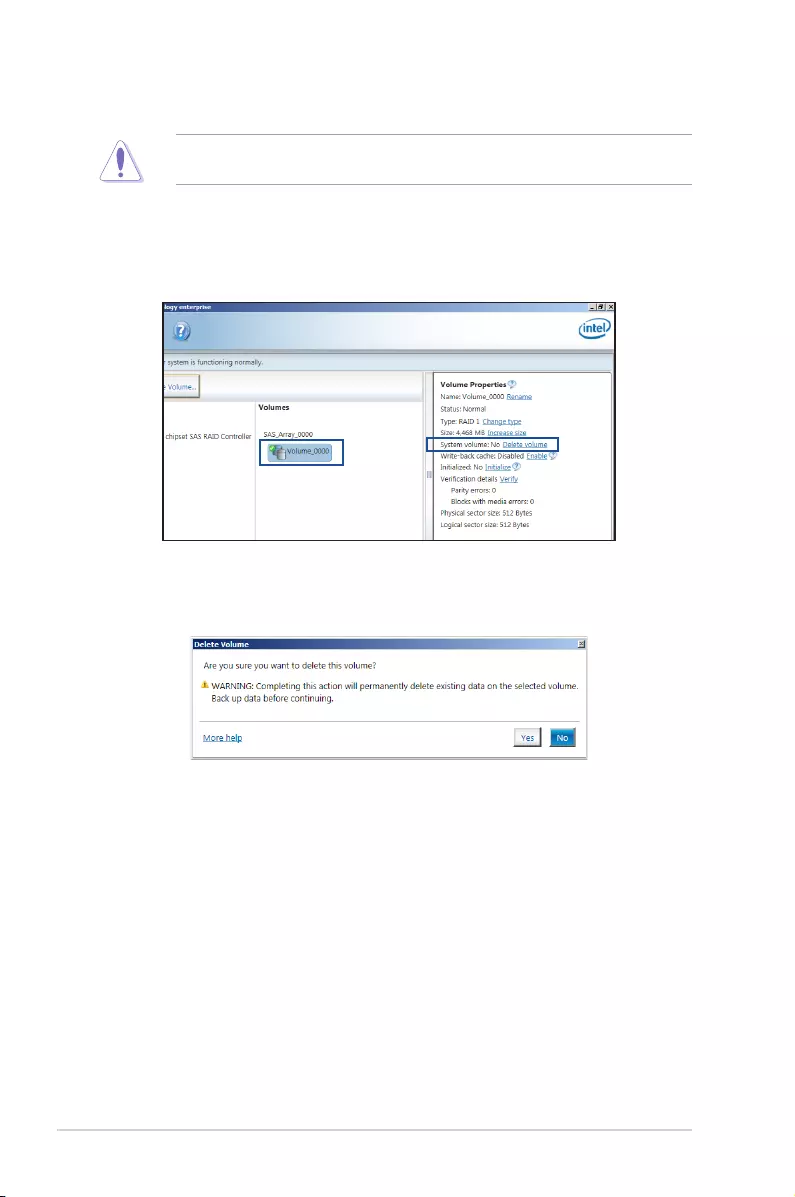
6-38 Chapter 6: RAID conguration
6.4.3 Deleting a volume
Becautiouswhendeletingavolume.Youwilllosealldataontheharddiskdrives.Before
youproceed,ensurethatyoubackupallyourimportantdatafromyourharddrives.
To delete a volume:
1. Fromtheutilitymainmenu,selectthevolume(exp.Volume_0000)inVolumeseldyou
want to delete.
3. ClickYestodeletethevolumeandreturntotheutilitymainmenu,orclickNotoreturn
to the main menu.
2. SelectDeletevolumeinVolumePropertieseld.Thefollowingscreenappears.
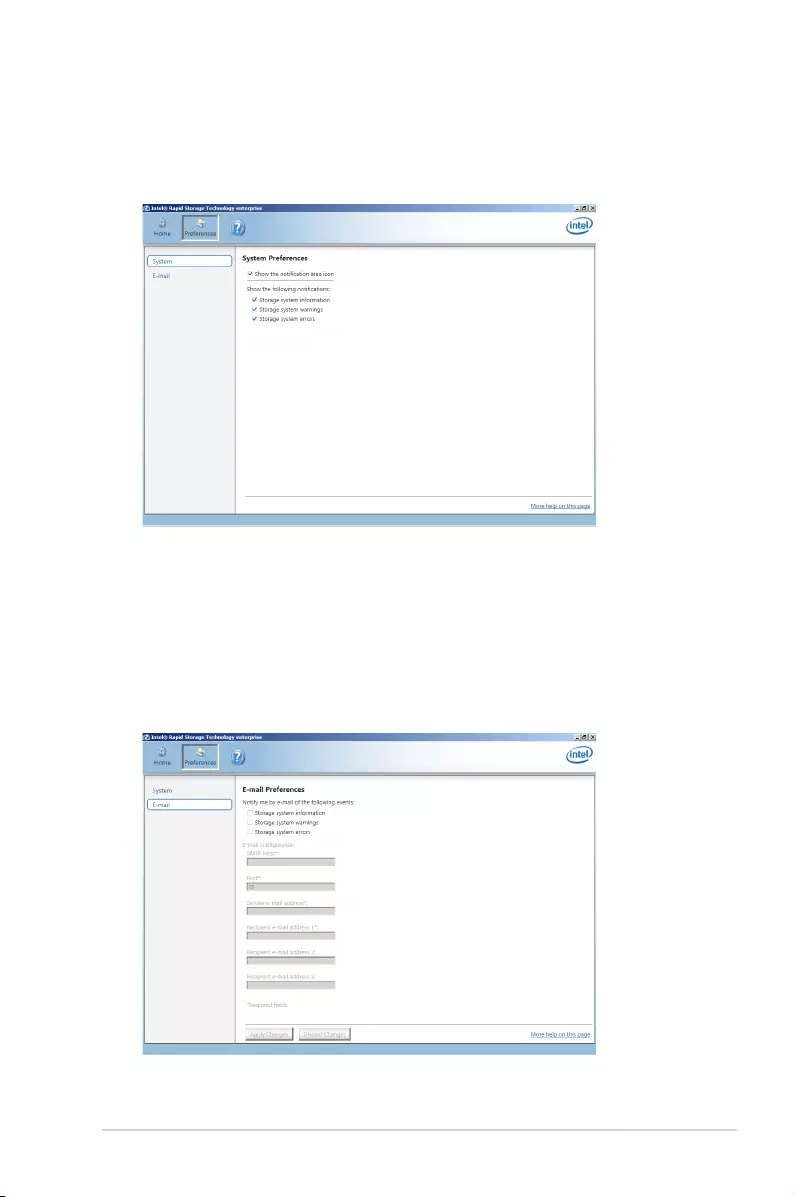
ASUS ESC8000 G3 6-39
6.4.4 Preferences
System Preferences
Allowyoutosettoshowthenoticationareaiconandshowsysteminformation,warning,or
errors here.
E-Mail Preferences
Allow you to set to sent e-mail of the following events:
• Storagesysteminformation
• Storagesystemwarnings
• Storagesystemerrors
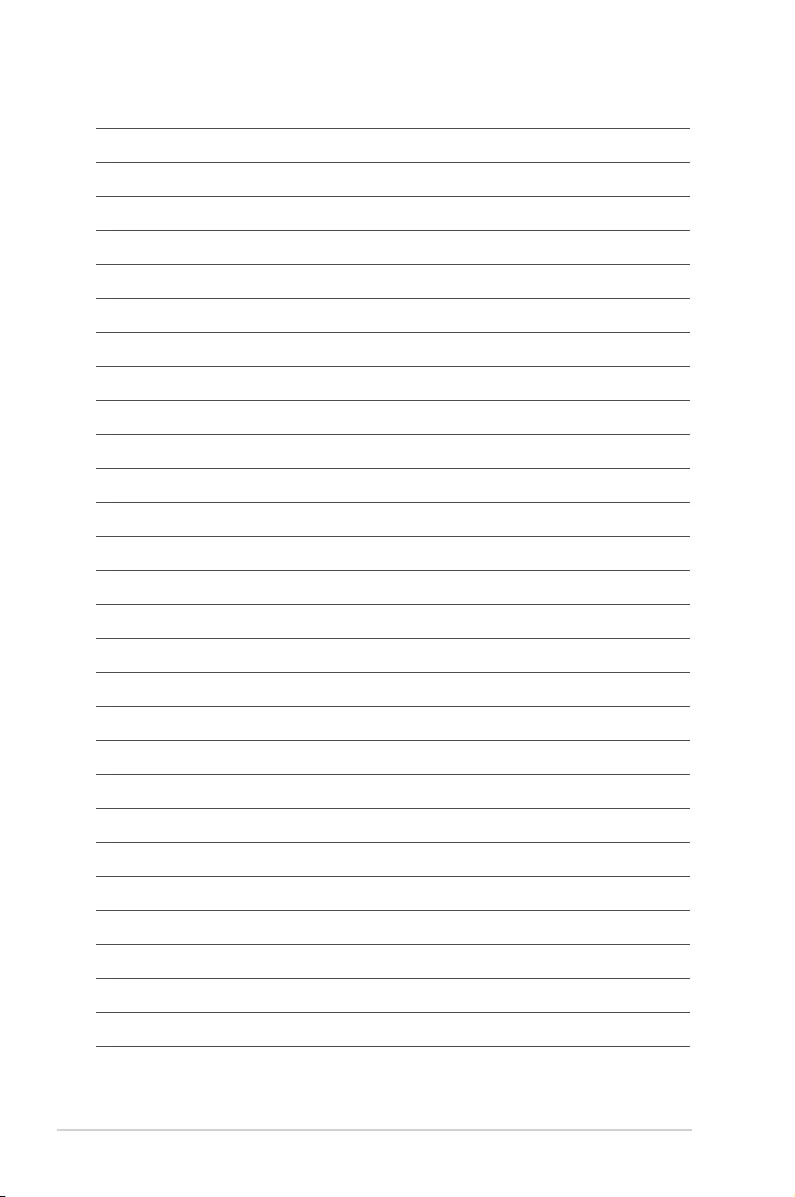
6-40 Chapter 6: RAID conguration
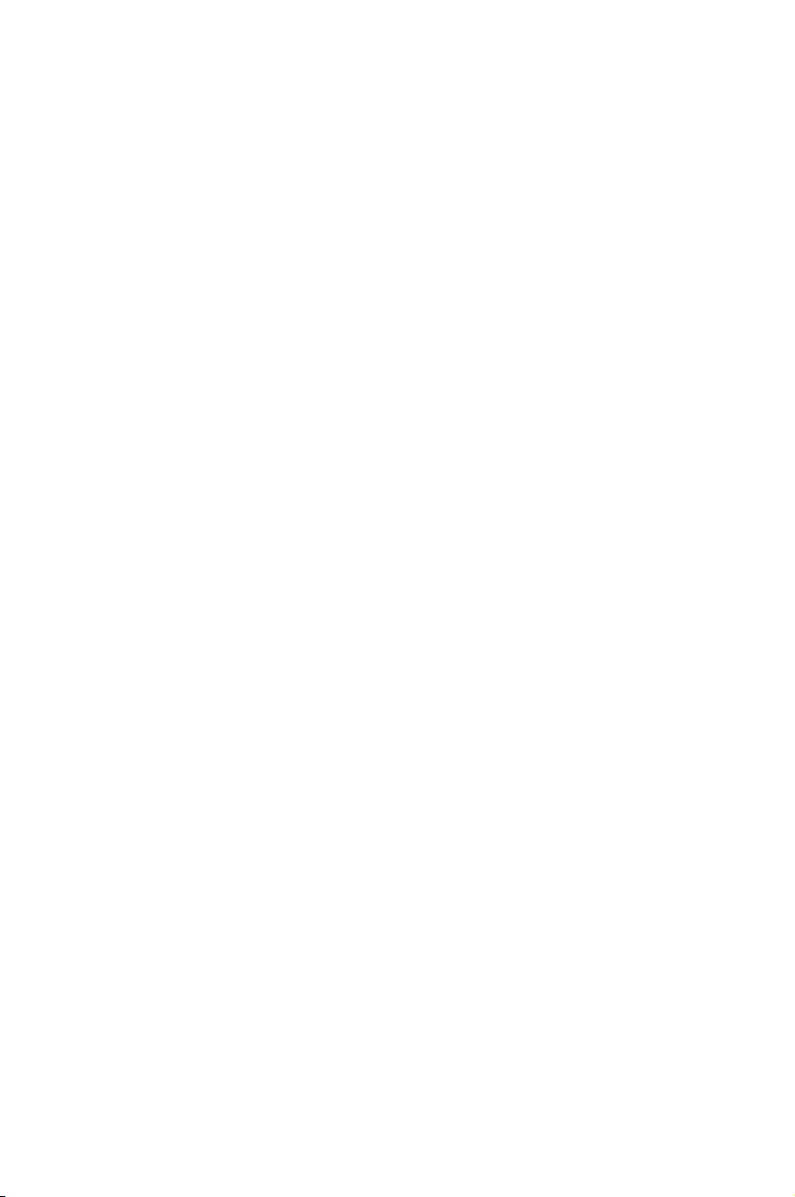
7
Driver installation
This chapter provides instructions for installing the necessary
drivers for different system components.
Chapter 7: Driver installation
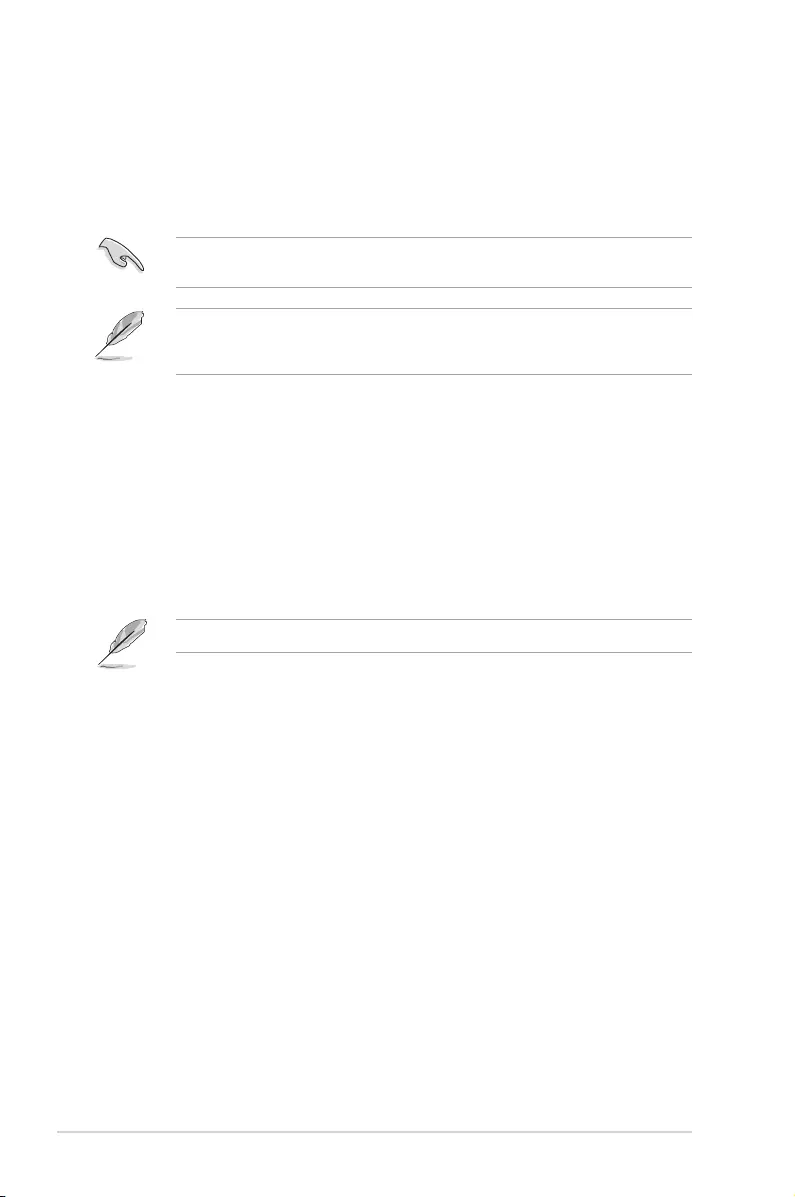
7-2 Chapter 6: Driver installation
7.1 RAID driver installation
After creating the RAID sets for your server system, you are now ready to install an
operating system to the independent hard disk drive or bootable array. This part provides the
instructions on how to install the RAID controller drivers during OS installation.
7.1.1 Creating a RAID driver disk
The system does not include a oppy drive. You have to use a USB oppy drive when
creating a SATA RAID driver disk.
If you have created RAID sets with the LSI Software RAID conguration utility, the boot
priority of the SATA optical disk drive has to be manually adjusted. Otherwise, the system
will not boot from the connected SATA ODD.
To create a RAID driver disk in Windows® environment
1. Start Windows®.
2. Place the motherboard support DVD into the optical drive.
3. Go to the Make disk menu, and then select the type of RAID driver disk you want to
create.
4. Insert a oppy disk into the USB oppy disk drive.
5. Follow succeeding screen instructions to complete the process.
Write-protect the oppy disk to avoid computer virus infection.
To create a RAID driver disk in Red Hat® Enterprise Linux server environment
1. Insert a blank formatted high-density oppy disk to the USB oppy disk drive.
2. Type dd if=XXX.img of=/dev/fd0 to decompress the le into the oppy disk from
the following path in the support DVD:
For LSI MegaRAID Driver
\Drivers\C610 LSI RAID\Driver\makedisk\Linux
3. Eject the oppy disk.
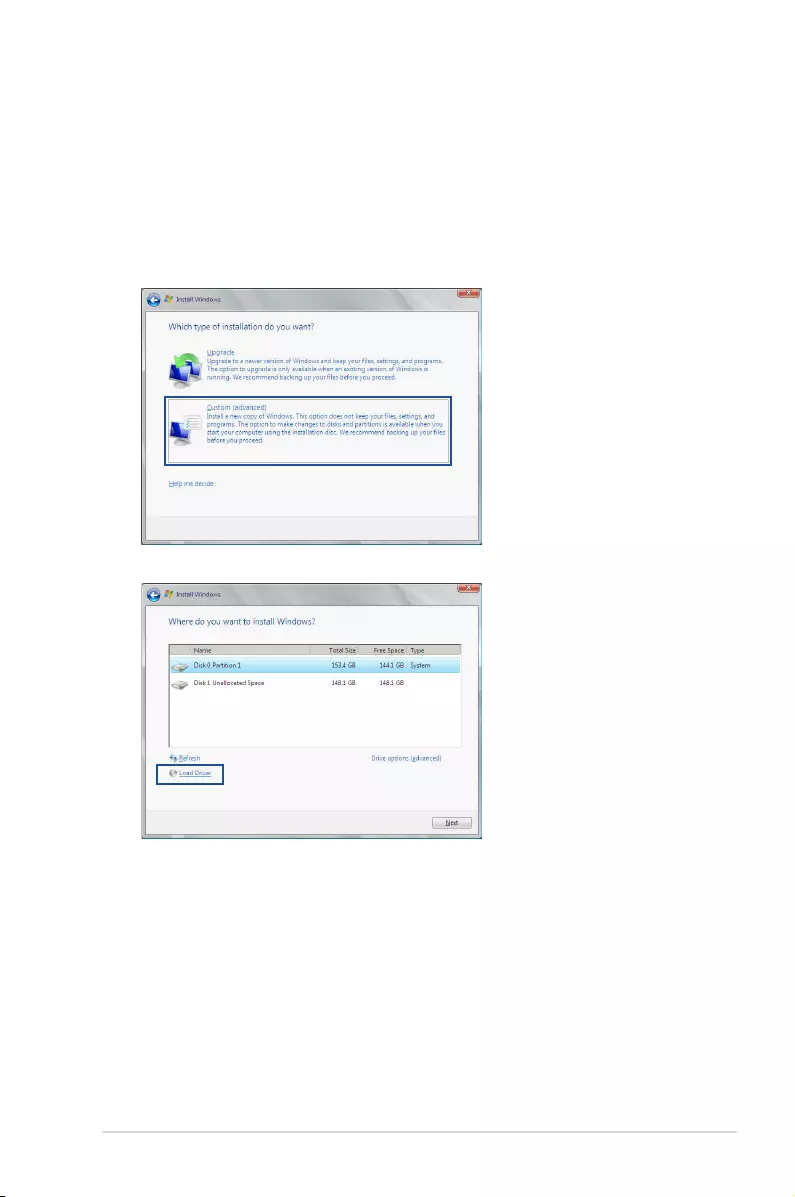
ASUS ESC8000 G3 7-3
7.1.2 Installing the RAID controller driver
During Windows® Server 2008 R2 OS installation
To install the RAID controller driver when installing Windows® Server 2008 R2 OS
1. Boot the computer using the Windows® Server 2008 R2 OS installation disc. Follow the
screen instructions to start installing Windows Server 2008 R2.
2. When prompted to choose a type of installation, click Custom (advanced).
3. Click Load Driver.
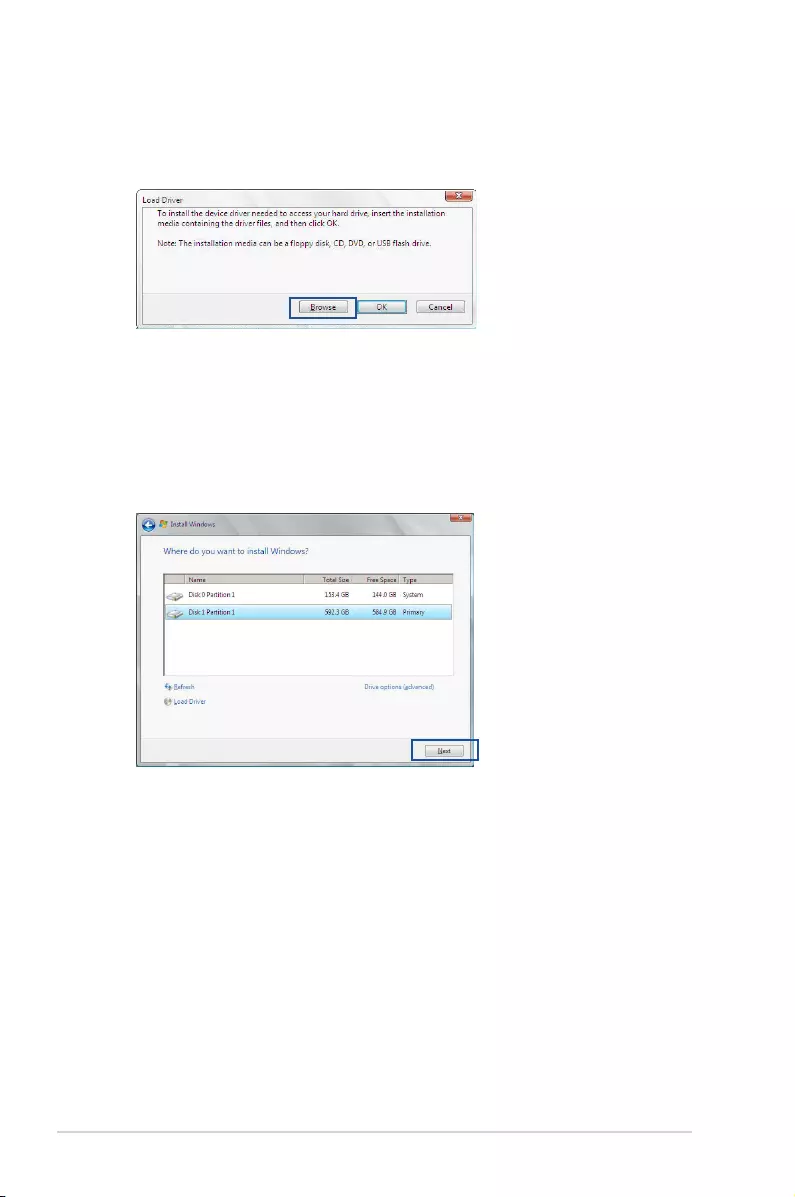
7-4 Chapter 6: Driver installation
4. A message appears, reminding you to insert the installation media containing the driver
of the RAID controller driver. If you have only one optical drive installed in your system,
eject the Windows OS installation disc and replace with the motherboard Support DVD
into the optical drive. Click Browse to continue.
5. Locate the driver in the corresponding folder of the Support DVD then click OK to
continue.
6. Select the RAID controller driver you need from the list and click Next.
7. When the system nishes loading the RAID driver, replace the motherboard Support
DVD with the Windows Server installation disc. Select the drive to install Windows and
click Next.
8. Setup then proceeds with the OS installation. Follow screen instructions to continue.
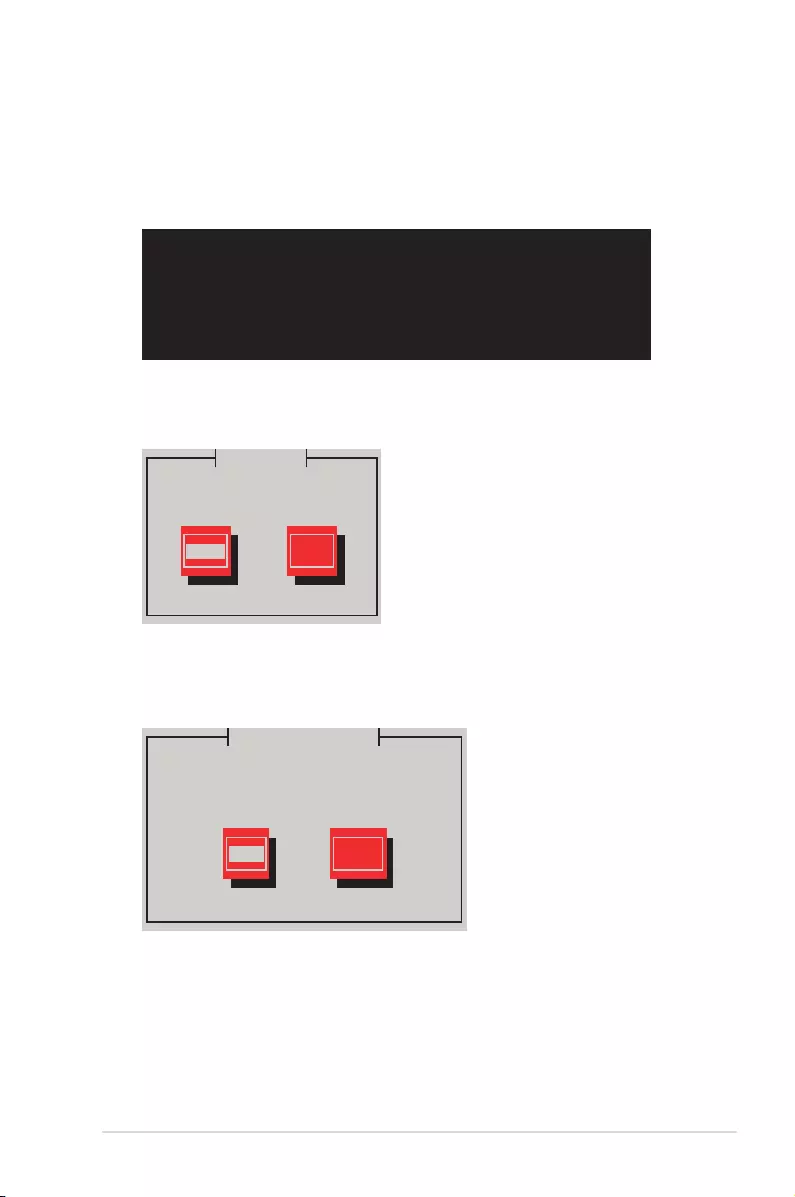
ASUS ESC8000 G3 7-5
Red Hat® Enterprise Linux OS 5.x
To load the LSI MegaRAID controller driver when installing Red Hat® Enterprise OS:
1. Boot the system from the Red Hat® OS installation CD.
2. At the boot:, type linux dd then press <Enter>.
- To install or upgrade in graphical mode, press the <ENTER> key.
- To install or upgrade in text mode, type: linux text <ENTER>.
- Use the function keys listed below for more information.
[F1-Main] [F2-Options] [F3-General] [F4-Kernel] [F5-Rescue]
boot: linux dd
3. Select Yes using the <Tab> key when asked if you have the driver disk, then press
<Enter>.
Main Menu
Do you have a driver disk?
Yes No
4. Insert the Red Hat® Enterprise RAID driver disk to the USB oppy disk drive, select
OK, then press <Enter>.
The drivers for the RAID card are installed to the system.
Insert Driver Disk
OK Back
Insert your driver disk into /dev/fd0
and press “OK” to continue.
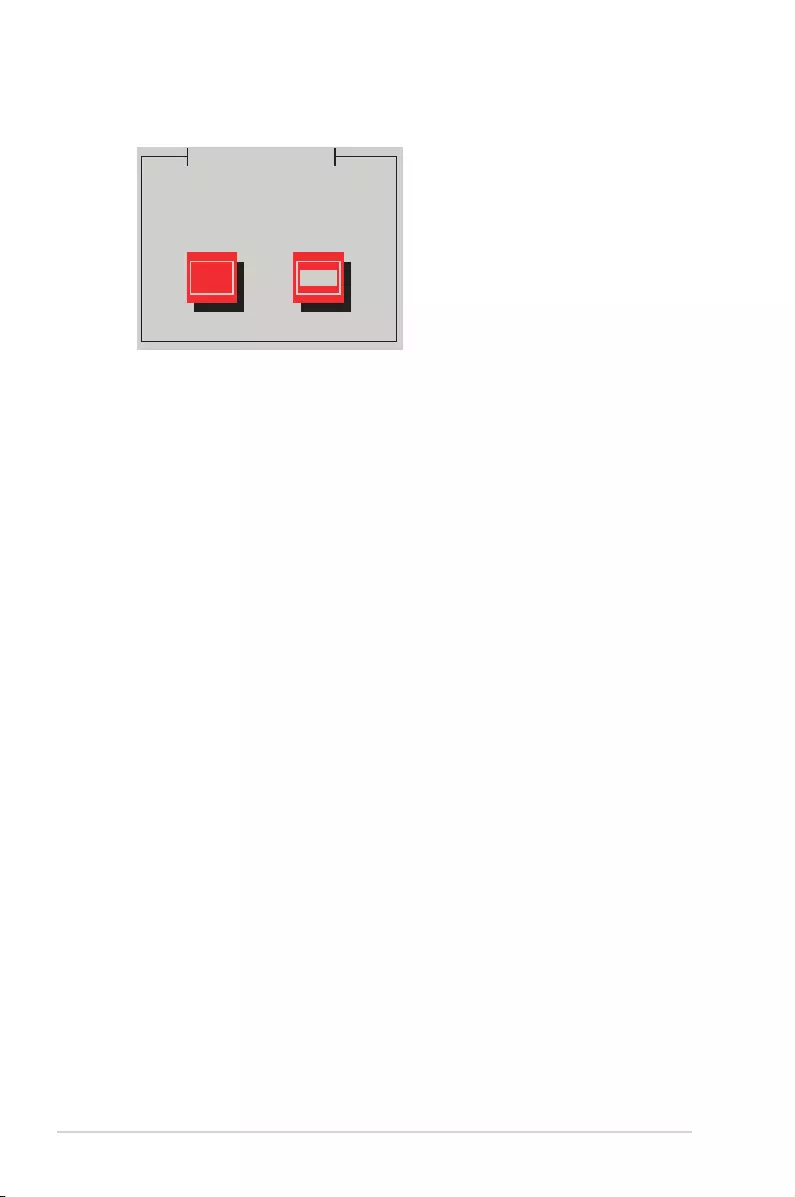
7-6 Chapter 6: Driver installation
5. When asked if you will load additional RAID controller drivers, select No, then press
<Enter>.
6. Follow the onscreen instructions to nish the OS installation.
7. When the installation is completed, DO NOT click Reboot. Press <Ctrl> + <Alt> +
<F2> to switch to the command-line interface from graphic user interface.
8. Type the following commands when using a Legacy oppy.
mkdir /mnt/driver
mount /dev/fd0 /mnt/driver
cd /mnt/driver
sh replace_ahci.sh
reboot
More Driver Disks?
Yes No
Do you wish to load any more
driver disks?
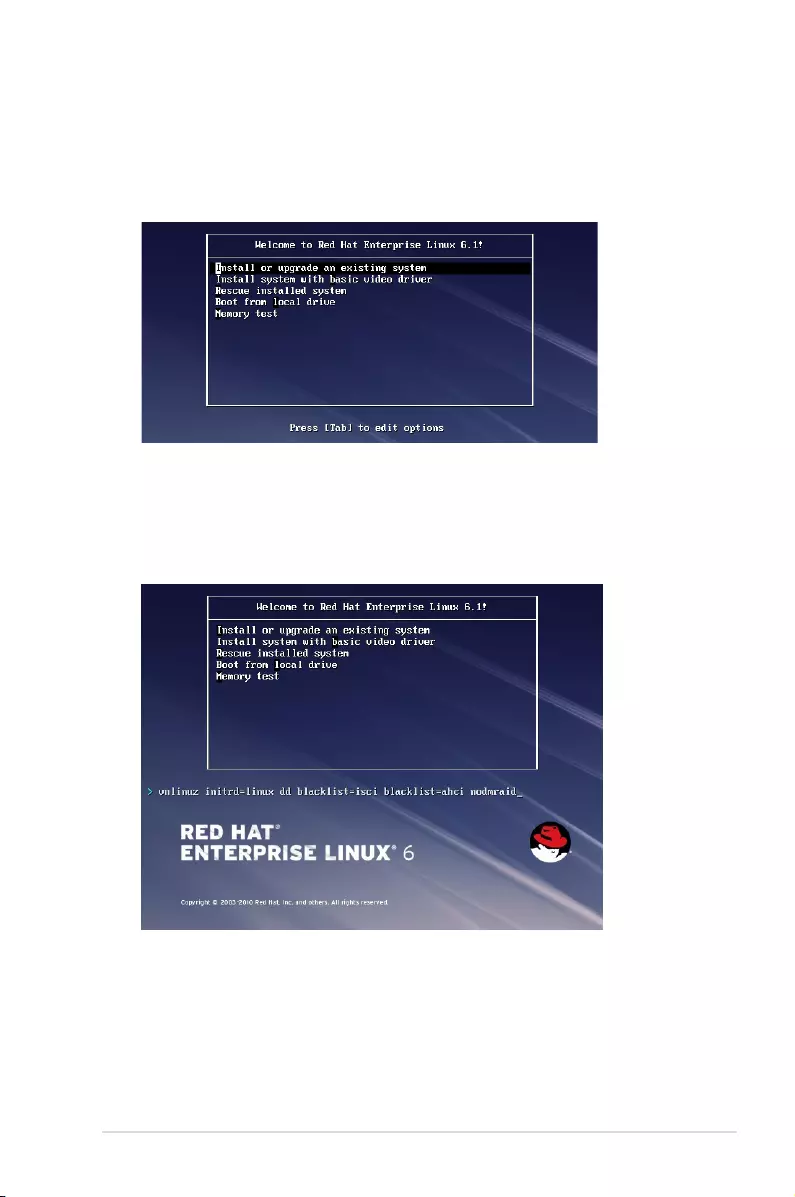
ASUS ESC8000 G3 7-7
3. While booting from DVD, press <ESC> to give the third party driver. Enter the following
command at the boot: Linux dd blacklist=isci blacklist=ahci nodmraid,
then press <ENTER>.
Red Hat® Enterprise Linux OS 6.x
To install the LSI MegaRAID controller driver when installing Red Hat® Enterprise OS:
1. Boot the system from the Red Hat® OS installation CD.
2. Press <Tab> to edit options.
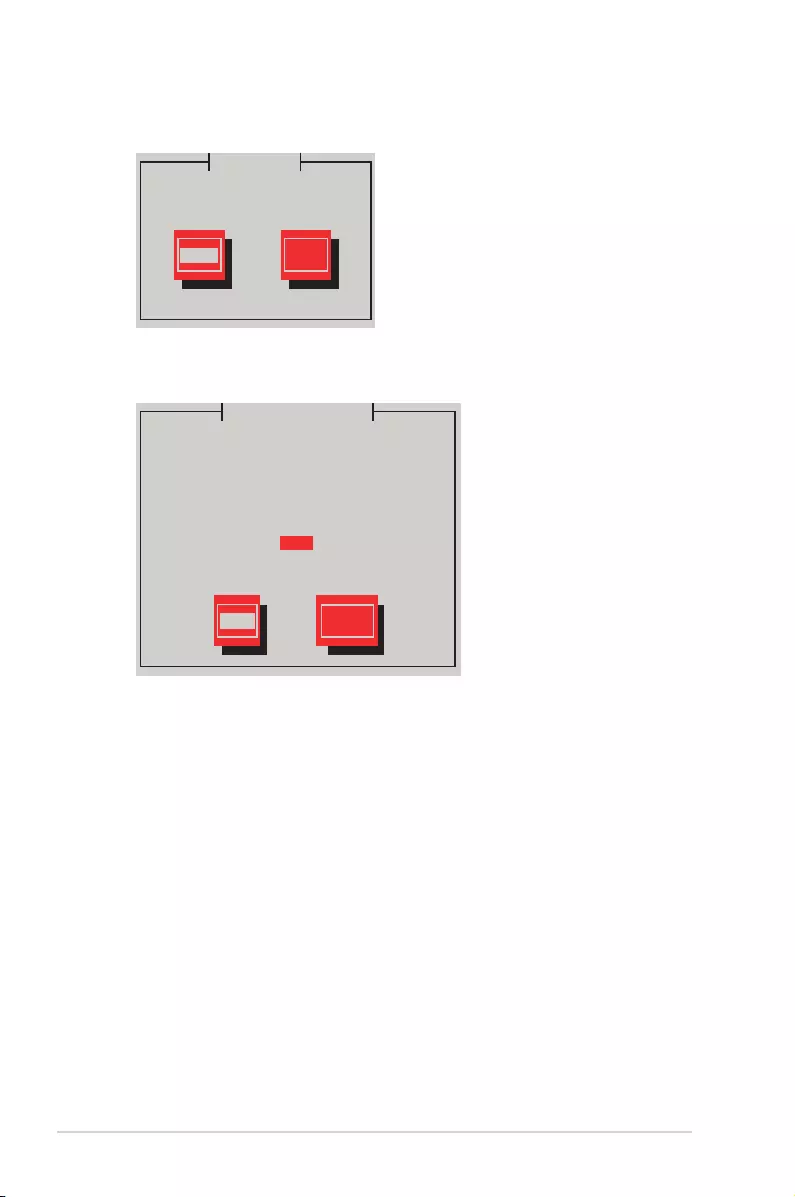
7-8 Chapter 6: Driver installation
4. Select Yes using the <Tab> key when asked if you have the driver disk, then press
<Enter>.
5 . You have multiple devices which could serve as source for a driver disk. Choose one
you like to use and select OK, then press <Enter>.
OK Cancel
Main Menu
Yes No
Driver Disk Source
You have multiple devices which could
serve as source for a driver disk.
Which would you like to use?
sdc
sdd
sdb
sr0
Do you have a driver disk?
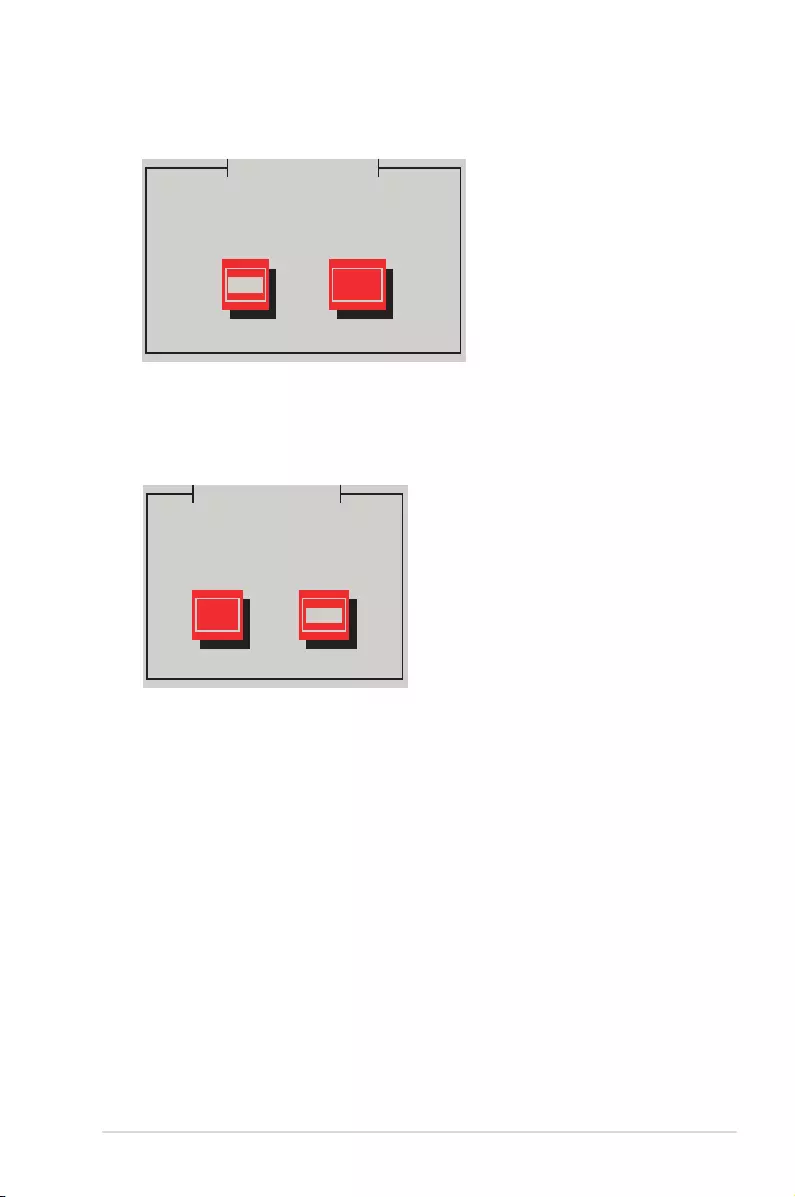
ASUS ESC8000 G3 7-9
6. Insert the Red Hat® Enterprise RAID driver disk to the USB oppy disk drive, select
OK, then press <Enter>.
The drivers for the RAID card are installed to the system.
7. When asked if you will load additional RAID controller drivers, select No, then press
<Enter>.
More Driver Disks?
Yes No
Insert Driver Disk
OK Back
8. Follow the onscreen instructions to nish the OS installation.
Insert your driver disk into /dev/sdb
and press “OK” to continue.
Do you wish to load any more
driver disks?
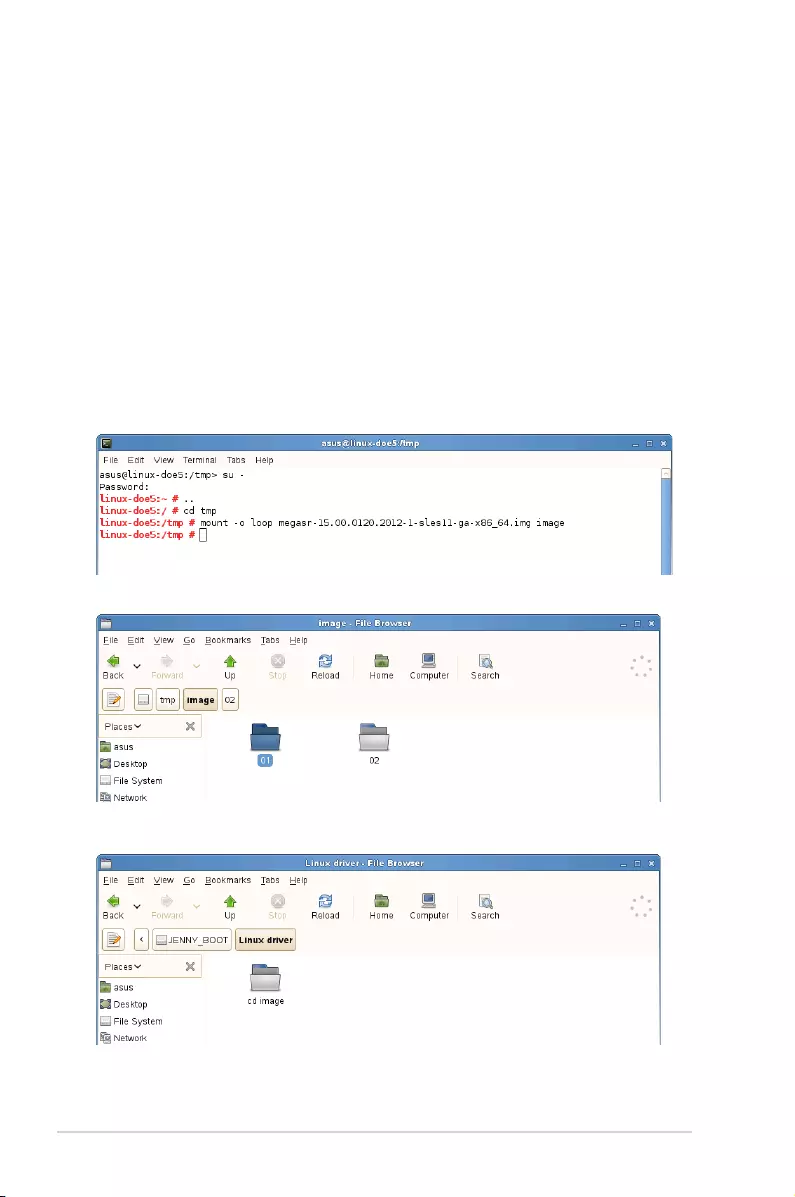
7-10 Chapter 6: Driver installation
Preparing the Linux Driver
Ensure that there is another computer with a Linux-based OS to create the RAID driver.
When creating the RAID driver, you may refer to the examples below which uses a 64bit
SUSE Linux system to create a 64bit RAID driver for SUSE11 sp1.
1. Copy the image le into the Linux system.
Example: megasr-15.00.0120.2012-1-sles11-ga-x86_64.img
2. Create a folder.
Example: image
3. Mount the image le into the image folder using this command format:
mount -oloop [image le name] image
Example: mount -oloop megasr-15-15.00.0120.2012-1-sles11-
ga-x86__64.img image
4. Copy the contents of the image directory, labeled as 01, into a FAT32 USB drive.
5. Rename the 01 folder to CD Image.
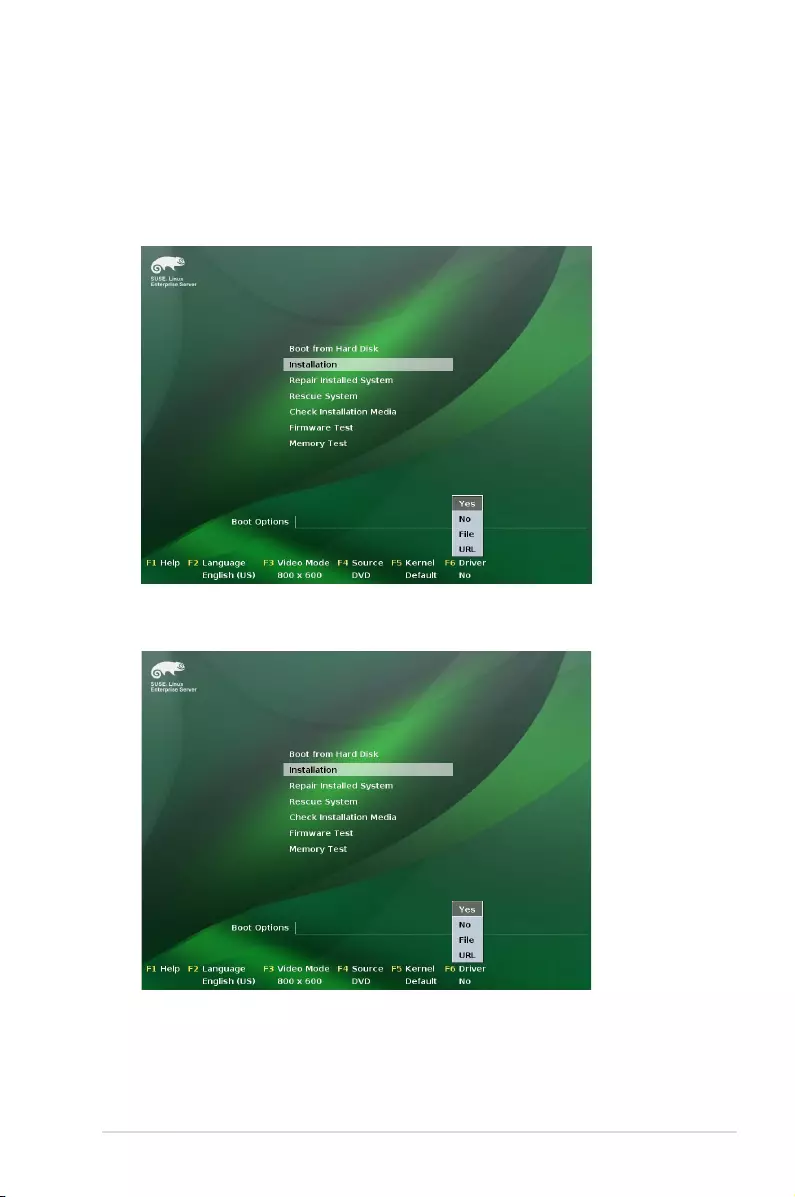
ASUS ESC8000 G3 7-11
3. Press <F6>, then select Yes from the menu. Press <Enter>.
Installing SUSE 11 Linux OS
To install the LSI MegaRAID controller driver when installing SUSE Linux Enterprise
Server OS:
1. Boot the system from the SUSE OS installation CD.
2. Use the arrow keys to select Installation from the Boot Options menu.
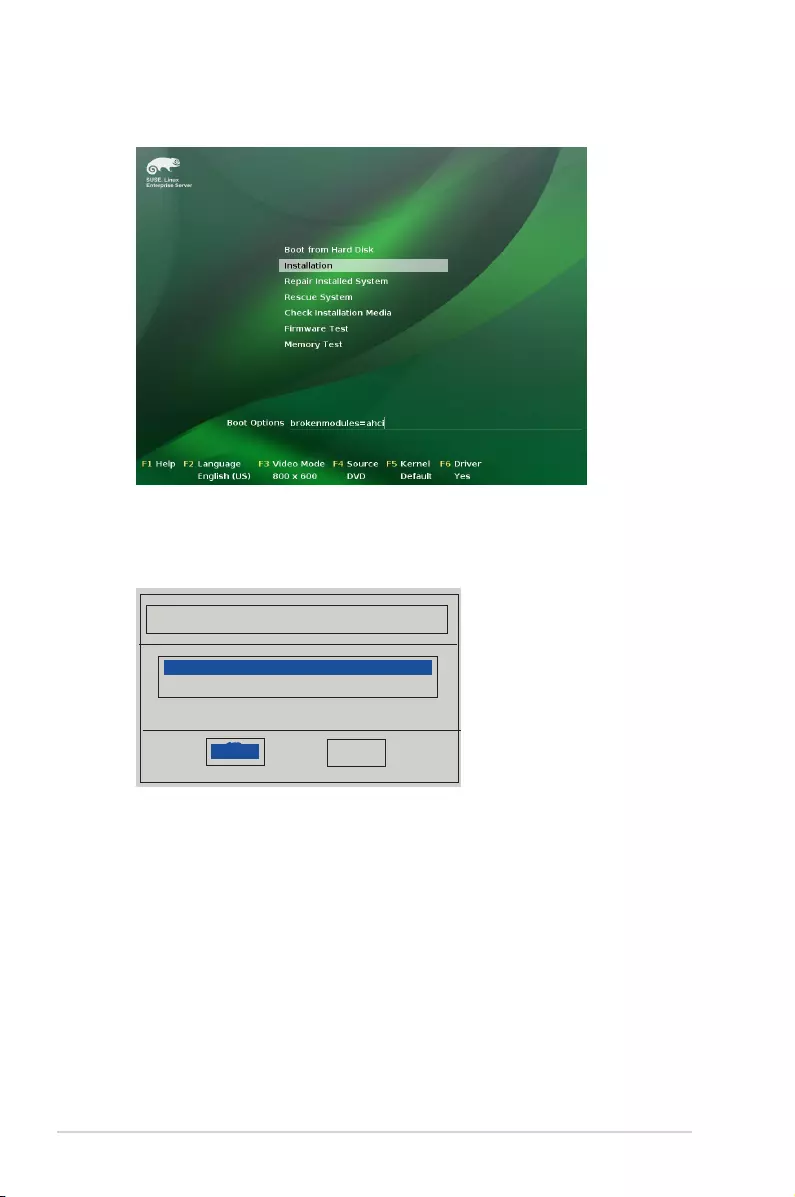
7-12 Chapter 6: Driver installation
6. Select Back and follow the onscreen instructions to nish the installation.
4. Use the USB drive to provide the third-party driver during the OS installation. Type the
command brokenmodules=ahci in Boot Options eld, and press <Enter>.
5. When below screen appears, select the USB oppy disk drive (sda) as the driver
update medium. Select OK, then press <Enter>.
Please choose the Driver Update medium.
sda: USB Floppy
other device
OK Back
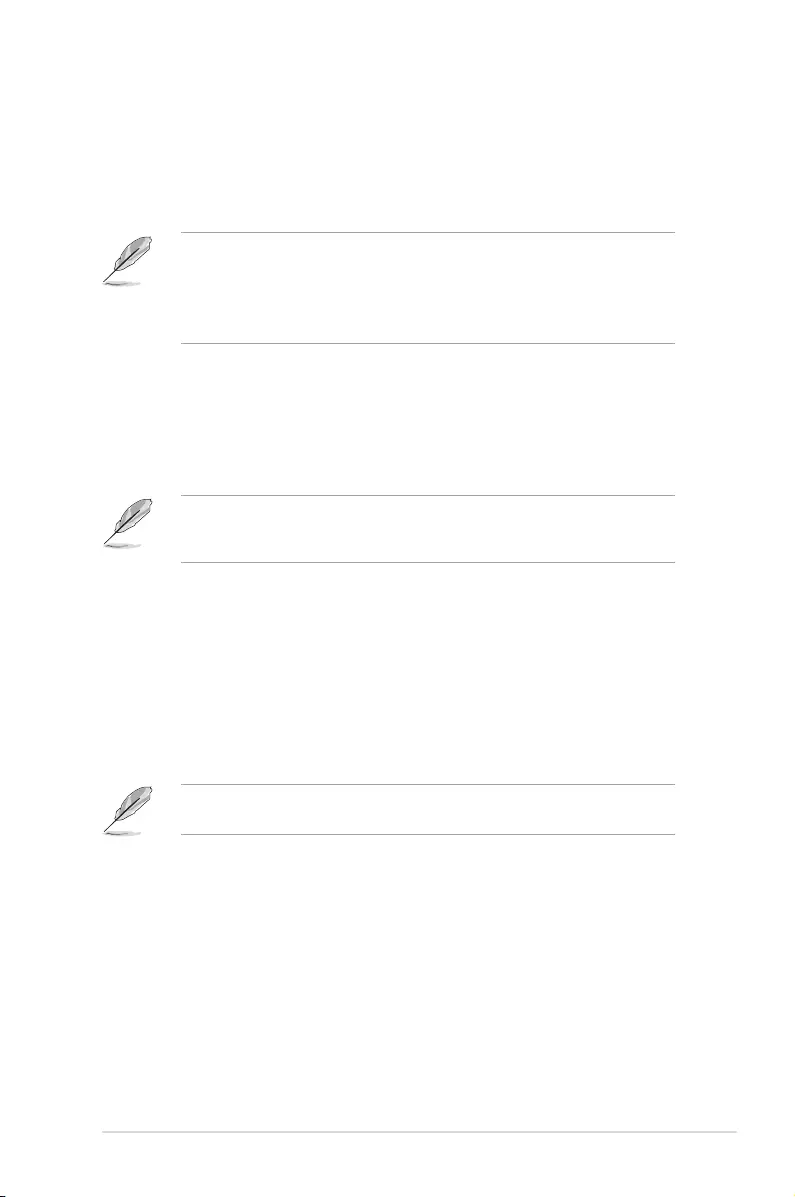
ASUS ESC8000 G3 7-13
7.2 Management applications and utilities
installation
When you place the support DVD into the optical drive, the DVD automatically displays
the main screen if Autorun is enabled in your computer. By default, the Drivers tab is
displayed.
If Autorun is NOT enabled in your computer, browse the contents of the support DVD to
locate the le ASSETUP.EXE from the BIN folder. Double-click the ASSETUP.EXE to
run the support DVD.
7.3 Running the Support DVD
• The contents of the support DVD are subject to change at any time without notice.
Visit the ASUS website (www.asus.com) for the latest updates on software and
utilities.
• The support DVD is supported on Windows® Server 2008 R2 and Windows®
Server 2012.
The support DVD that is bundled with your motherboard contains drivers, management
applications, and utilities that you can install to maximize the features of your
motherboard.
The main screen of the Support DVD contains the following tabs:
1. Drivers
2. Utilities
3. MakeDisk
4. Manual
5. Contact
The main screen of the Support DVD looks exactly the same on the Windows® Server
2008 R2 and on the Windows® Server 2012 Operating System (OS).
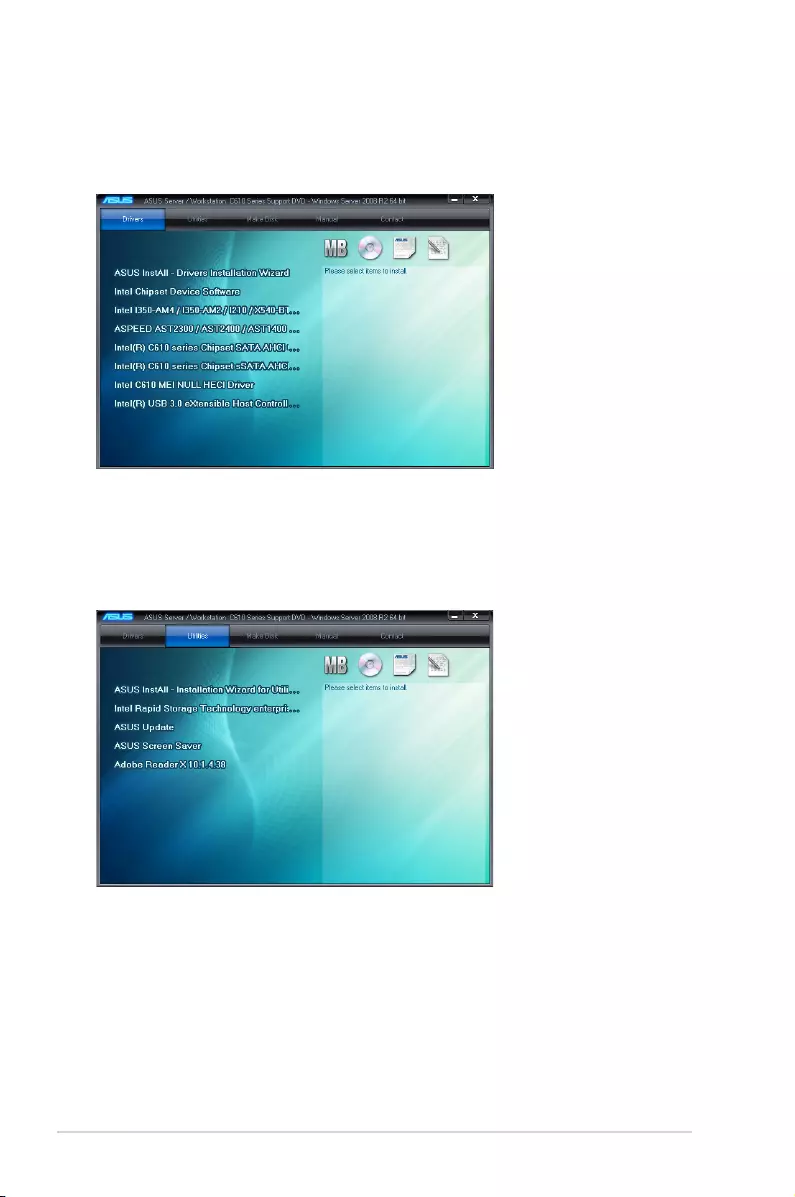
7-14 Chapter 6: Driver installation
The Drivers Menu shows the available device drivers if the system detects installed devices.
Install the necessary drivers to activate the devices.
7.3.2 Utilities menu tab
The Utilities menu displays the software applications and utilities that the motherboard
supports.
7.3.1 Drivers menu tab
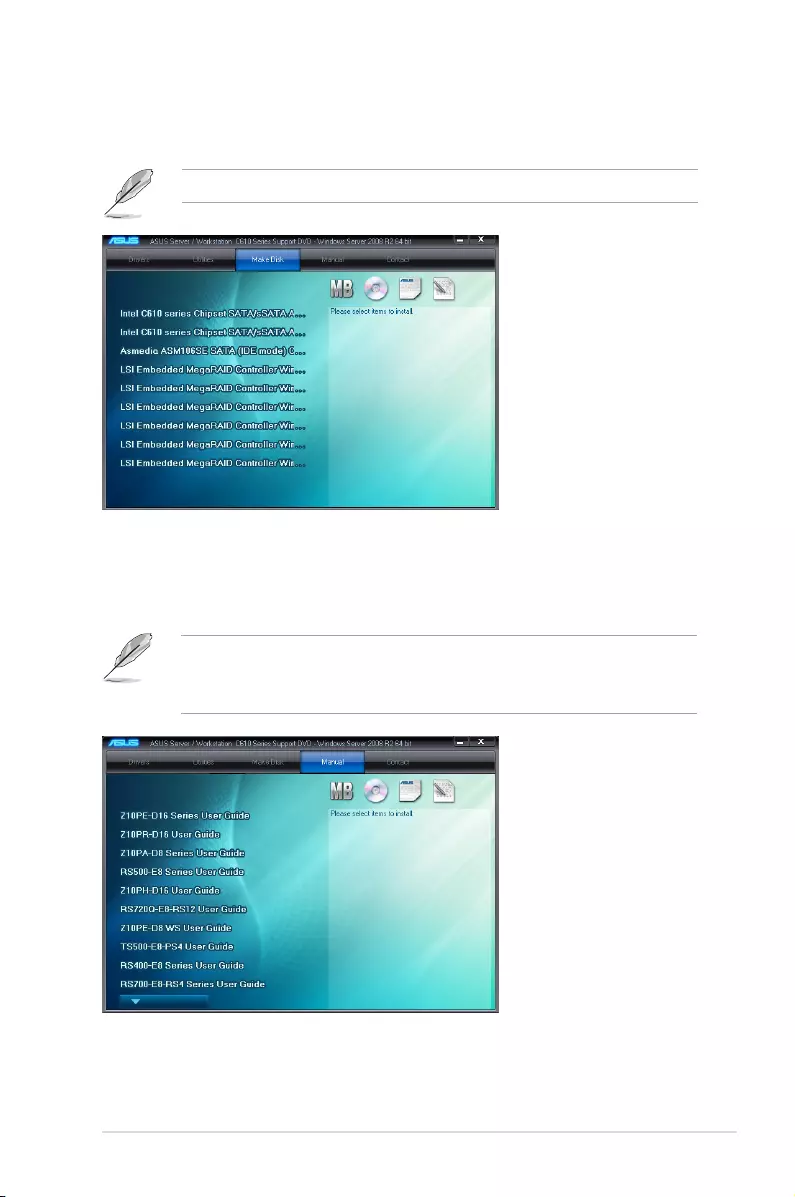
ASUS ESC8000 G3 7-15
The MakeDisk menu contains items to create the Intel RAID driver disks.
7.3.3 MakeDisk menu tab
Press the arrow down button in the lower part of the menu to view more items.
7.3.4 Manual menu
The Manual menu provides the link to the server system motherboard and the
Broadcom NetXtreme II Network Adapter user guide.
• You need an internet browser installed in your OS to view the User Guide.
• Onscreen display and content vary depending on the motherboard and chipset. The
screenshot is provided for reference only.
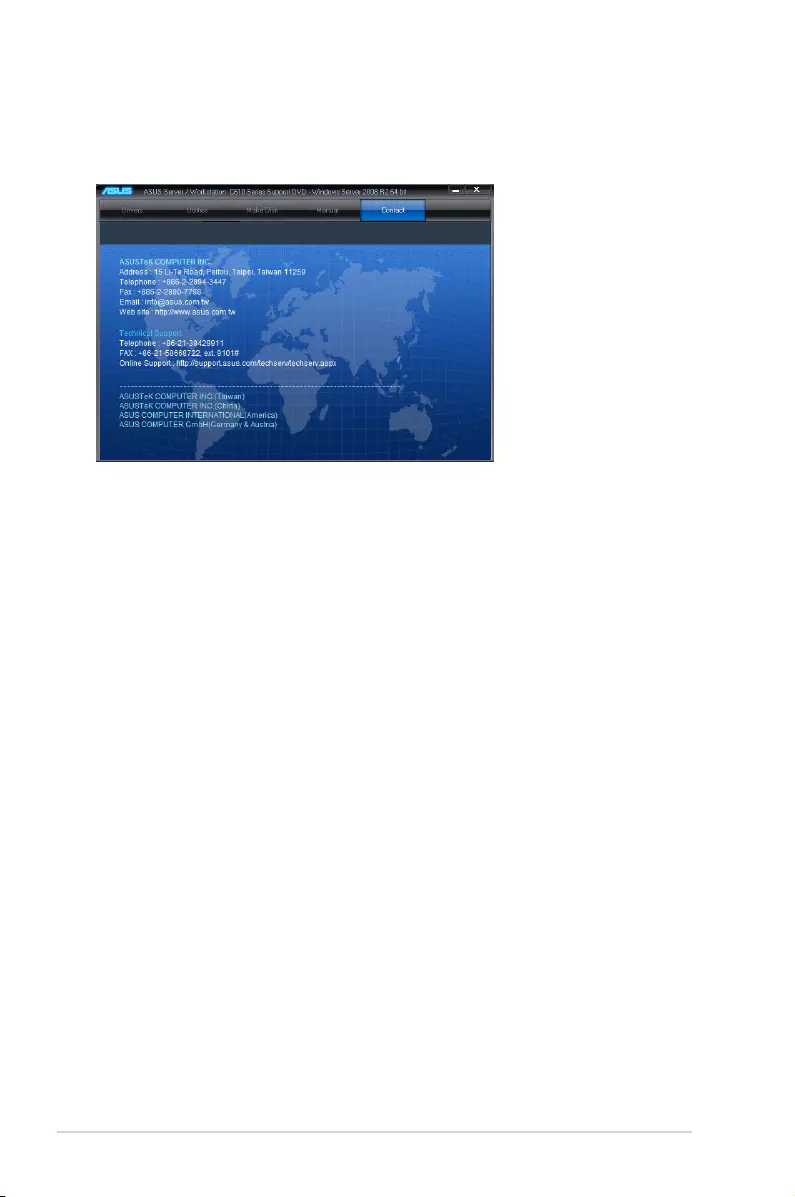
7-16 Chapter 6: Driver installation
7.3.5 Contact information menu
The Contact menu displays the ASUS contact information, e-mail addresses, and useful
links if you need more information or technical support for your motherboard.
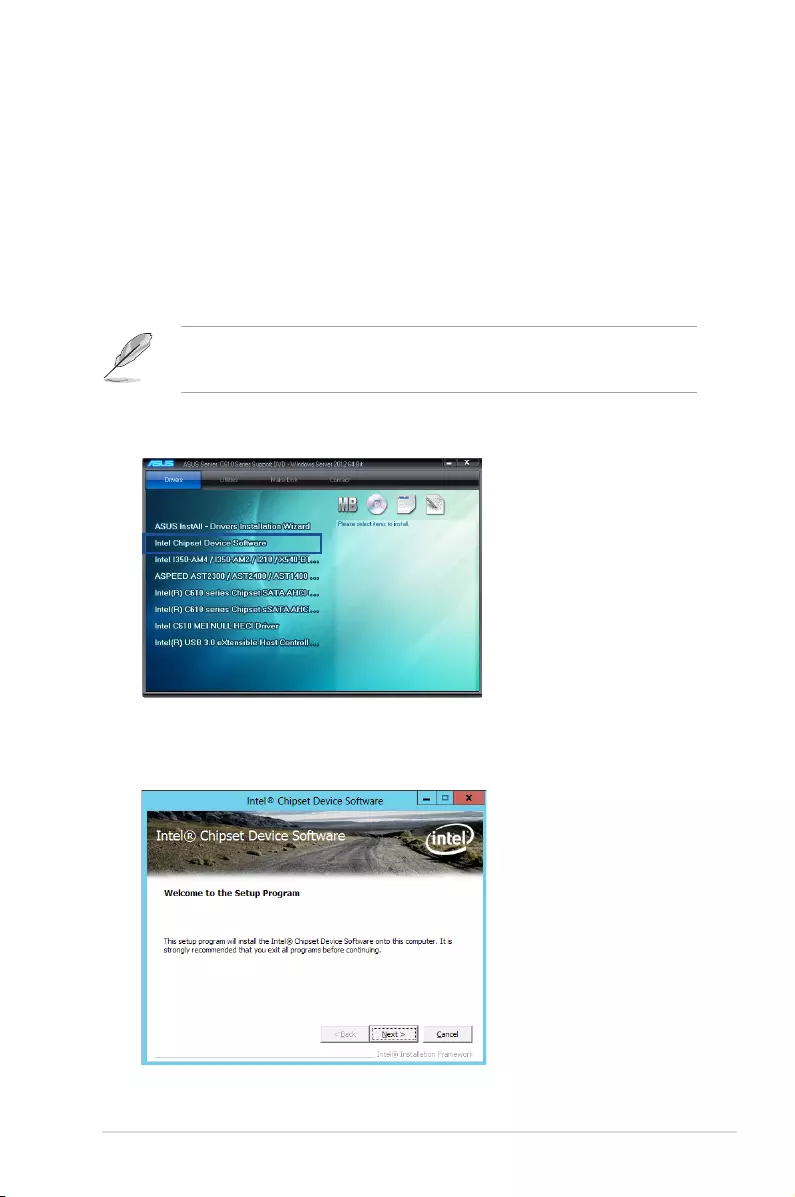
ASUS ESC8000 G3 7-17
7.4 Intel® chipset device software installation
This section provides the instructions on how to install the Intel® chipset device software on
the system.
You need to manually install the Intel® chipset device software on a Windows operating
system.
To install the Intel® chipset device software:
1. Restart the computer, and then log on with Administrator privileges.
2. Insert the motherboard/system support DVD to the optical drive. The support DVD
automatically displays the Drivers menu if Autorun is enabled in your computer.
If Autorun is NOT enabled in your computer, browse the contents of the support DVD to
locate the le ASSETUP.EXE from the BIN folder. Double-click the ASSETUP.EXE to run
the support DVD.
3. Click the item Intel Chipset Device Software from the menu.
4. From the Intel(R) Chipset Device Software window, click Next to start the installation.
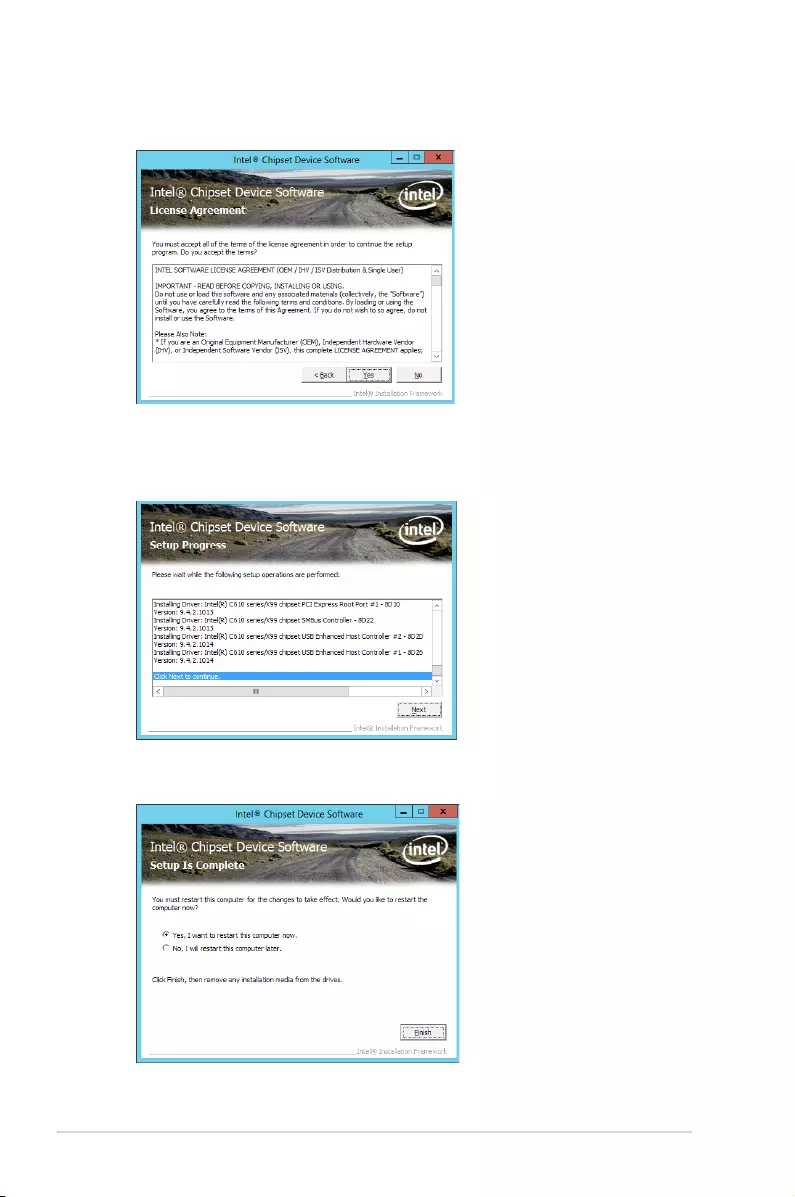
7-18 Chapter 6: Driver installation
5. From the License Agreement window, select Yes to accept the terms and continue
the process.
6. Read the Readme File Information then press Next.
7. Wait for the installation of the driver to nish then click Next.
8. When prompted, Toggle Yes, I want to restart the computer now then click Finish.
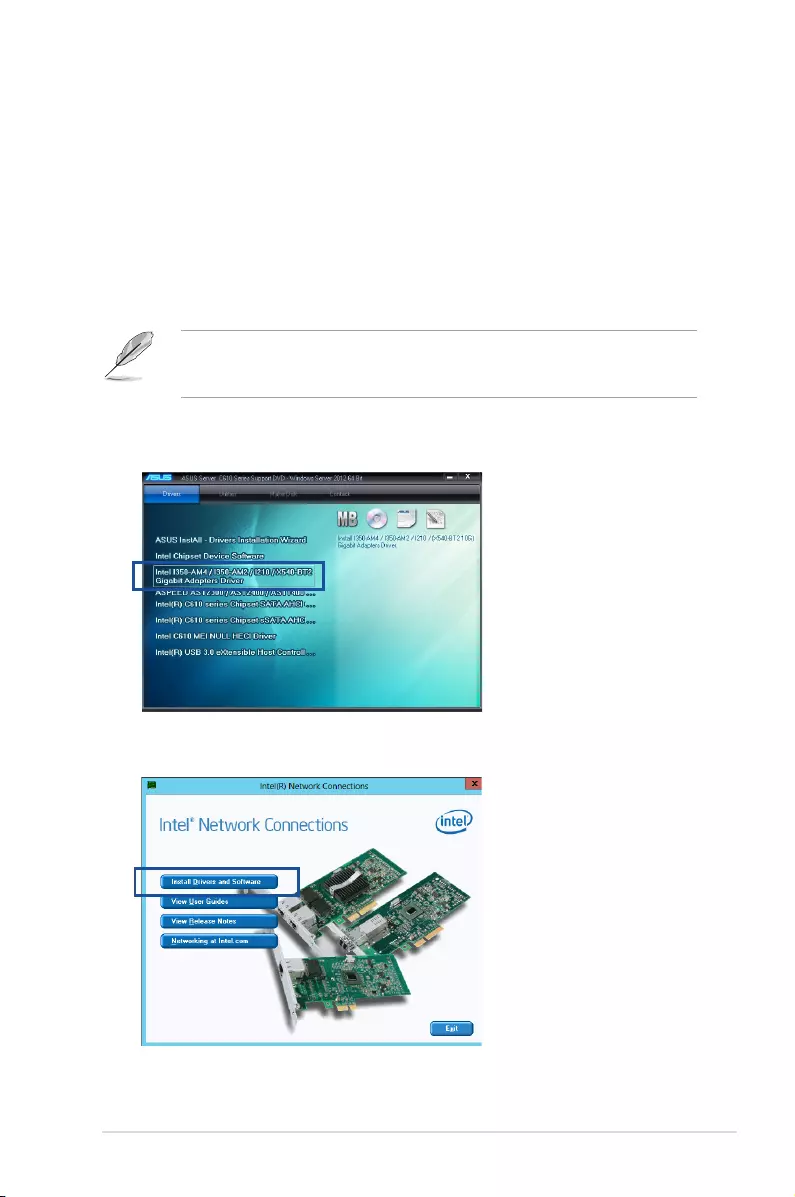
ASUS ESC8000 G3 7-19
5. Click Install Drivers and Software option to begin installation.
7.5 Installing the Intel® I210 Gigabit Adapters driver
This section provides the instructions on how to install the Intel® I210 Gigabits Adapter
Driver on the system.
To install the Intel® I210 Gigabit Adapters Driver on the Windows® operating system:
1. Restart the computer.
2. Log on with Administrator privileges.
3. Insert the motherboard/system support DVD to the optical drive.
If Autorun is NOT enabled in your computer, browse the contents of the support DVD to
locate the le ASSETUP.EXE from the BIN folder. Double-click the ASSETUP.EXE to run
the support DVD.
4. From the Drivers menu, click Intel® I350-AM4/I350-AM2/I210/X540-BT2 Gigabit
Adapters Drivers to start the installation.
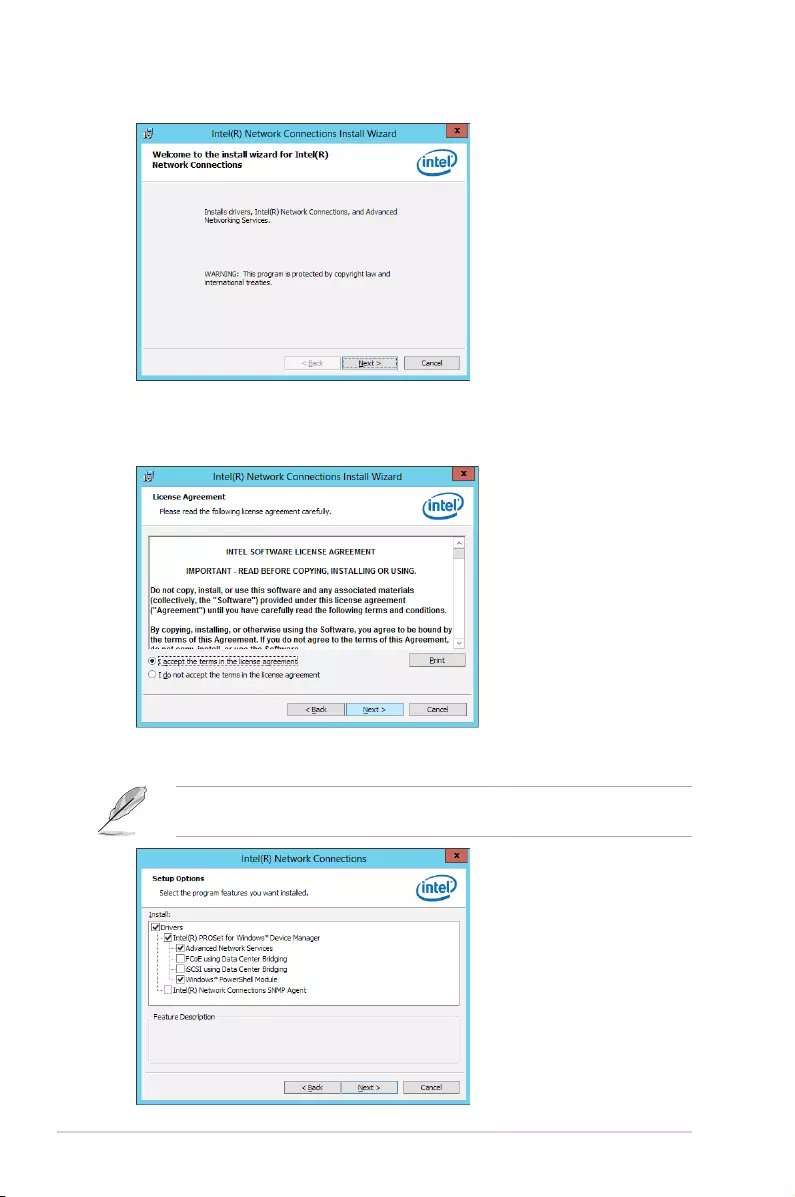
7-20 Chapter 6: Driver installation
6. From the Intel(R) Network Connections–InstallShield Wizard window, click Next.
7. Tick I accept the terms in the license agreement and click Next to continue.
8. From the Setup Options window, click Next to start the installation.
By default, Intel(R) PROSet for Windows Device Manager and Windows PowerShell
Module are ticked.
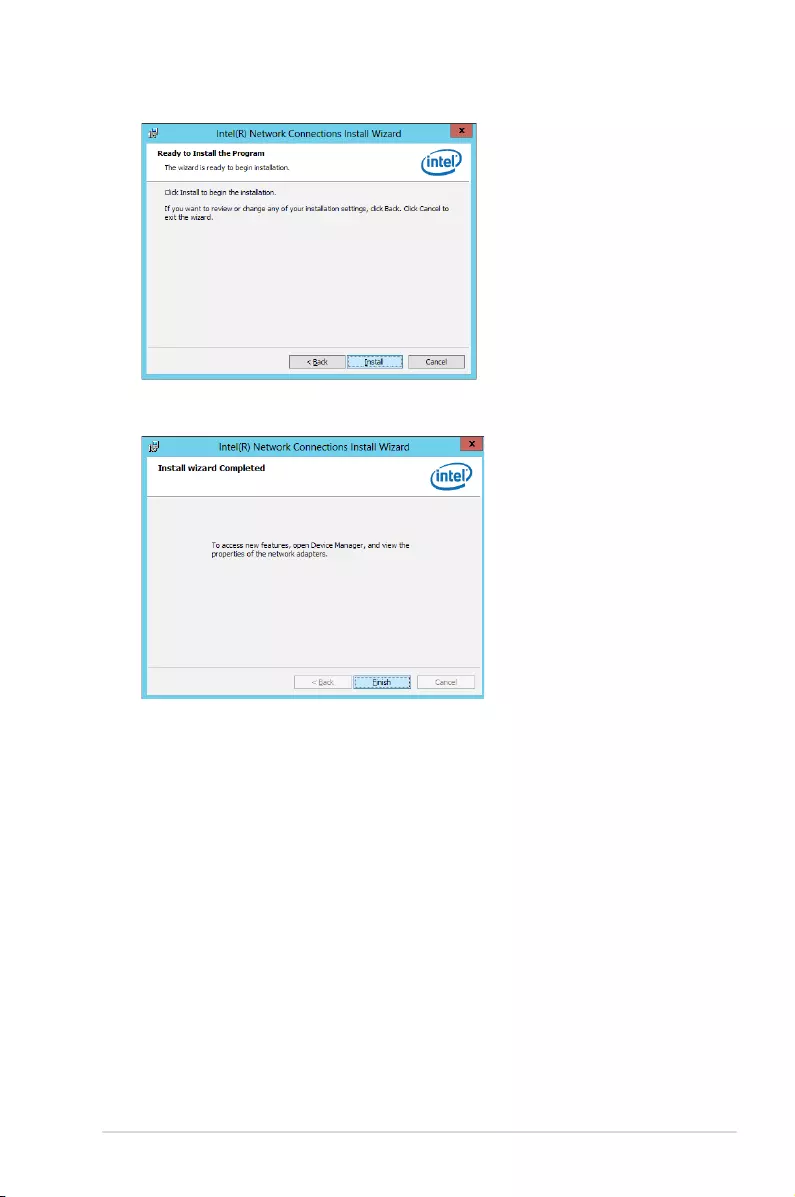
ASUS ESC8000 G3 7-21
9. Click Install to start the installation.
10. When the installation is done, click Finish to complete the installation.
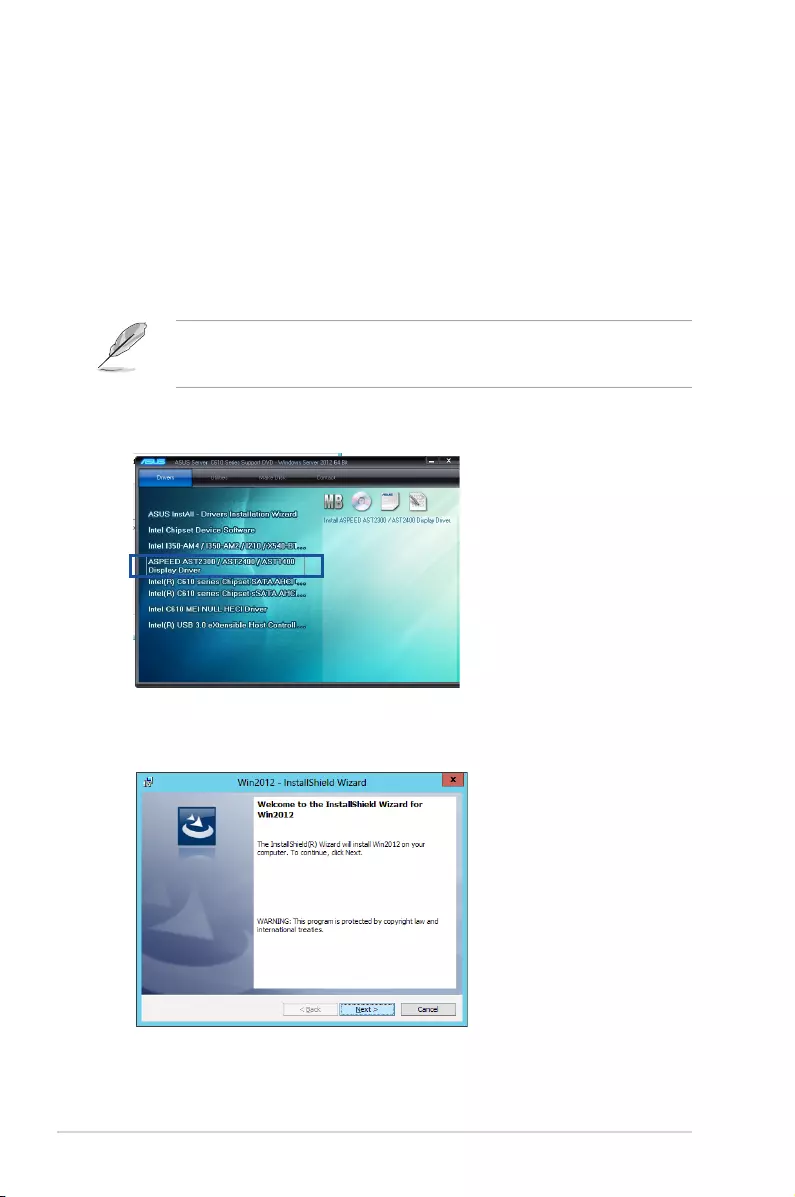
7-22 Chapter 6: Driver installation
7.6 VGA driver installation
This section provides the instructions on how to install the ASPEED Video Graphics Adapter
(VGA) driver.
You need to manually install the ASPEED VGA driver on a Windows® operating system.
To install the ASPEED VGA driver:
1. Restart the computer, and then log on with Administrator privileges.
2. Insert the motherboard/system support DVD to the optical drive. The support DVD
automatically displays the Drivers menu if Autorun is enabled in your computer.
If Autorun is NOT enabled in your computer, browse the contents of the support DVD to
locate the le ASSETUP.EXE from the BIN folder. Double-click the ASSETUP.EXE to run
the support DVD.
3. Click the ASPEED AST2300/AST2400/AST1400 Display Driver to begin installation.
4. From the installation window, click Next to start the installation.
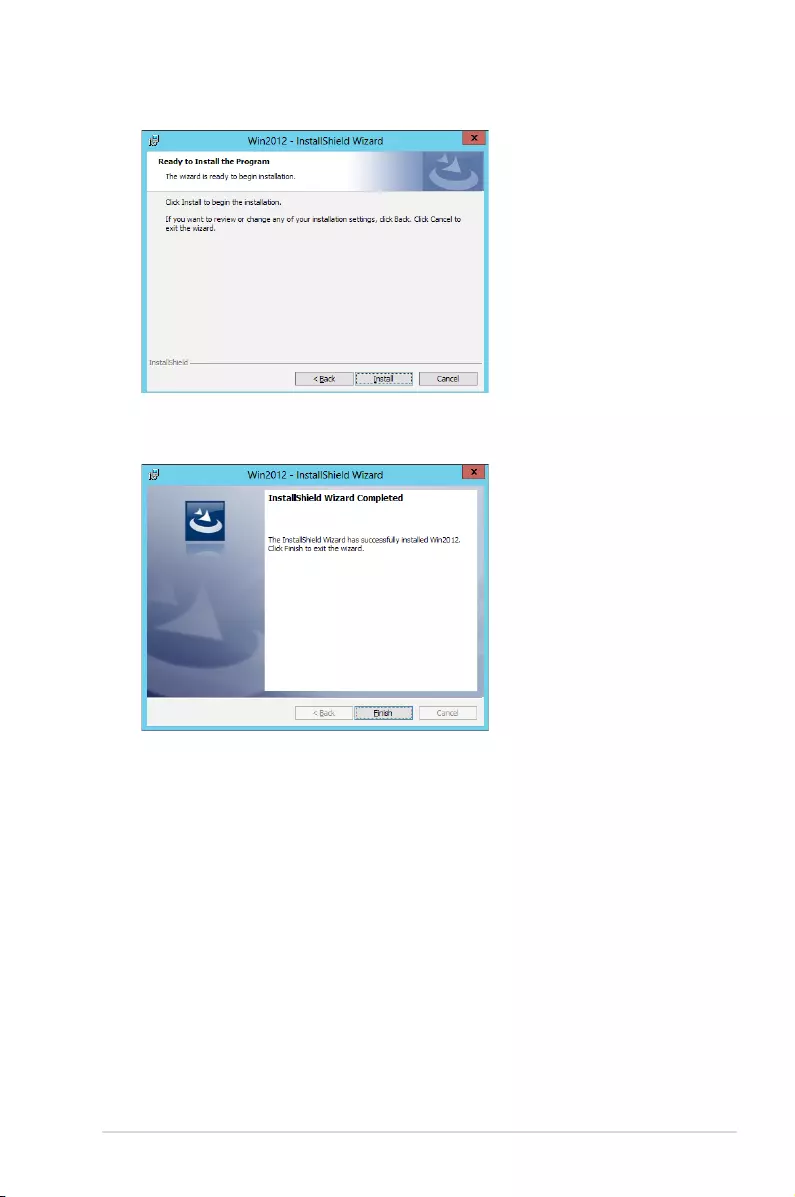
ASUS ESC8000 G3 7-23
6. Click Finish to complete the installation.
5. Click Install to proceed with the installation.
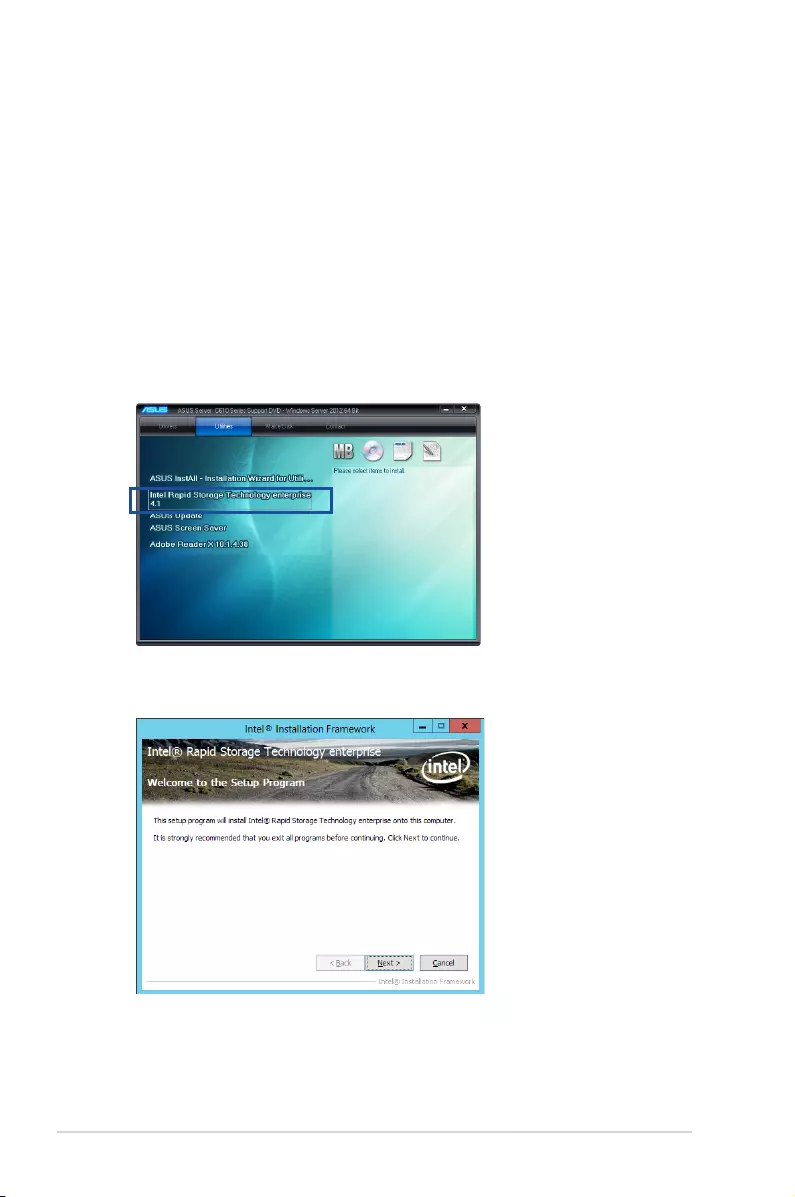
7-24 Chapter 6: Driver installation
7.7 Intel® Rapid Storage Technology enterprise 4.1
installation
This section provides the instructions on how to install the Intel® Rapid Storage Technology
enterprise 4.1 on the system.
You need to manually install the Intel® Rapid Storage Technology enterprise 4.1 utility on a
Windows® operating system.
To install the Intel® Rapid Storage Technology enterprise 4.1 utility:
1. Restart the computer, and then log on with Administrator privileges.
2. Insert the motherboard/system support DVD to the optical drive, and nd the utility
menu.
3. Click the Intel® Rapid Storage Technology enterprise 4.1 to begin installation.
4. When the Welcome to the Setup Program appears, click Next to start the installation.
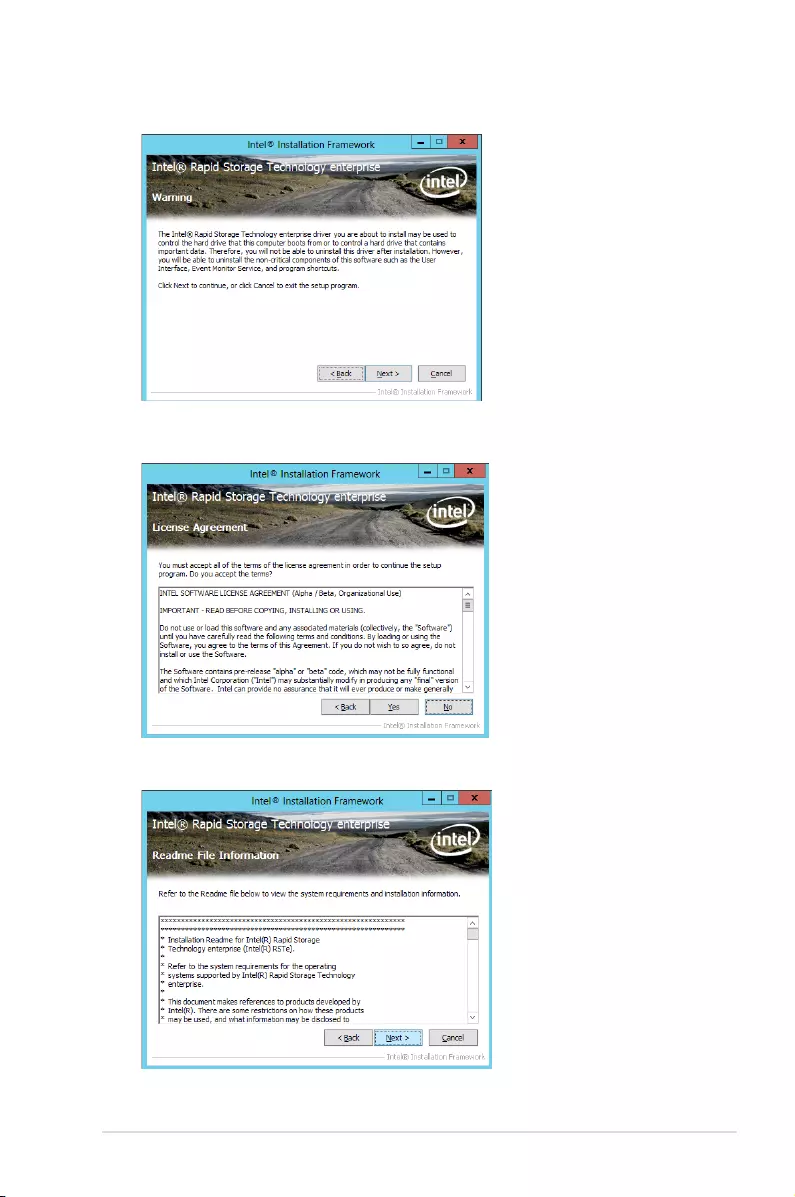
ASUS ESC8000 G3 7-25
5. Read the Warning message and click Next to continue.
6. Read the License Agreement and click Yes to continue.
7. Read the Readme File Information and click Next to continue.
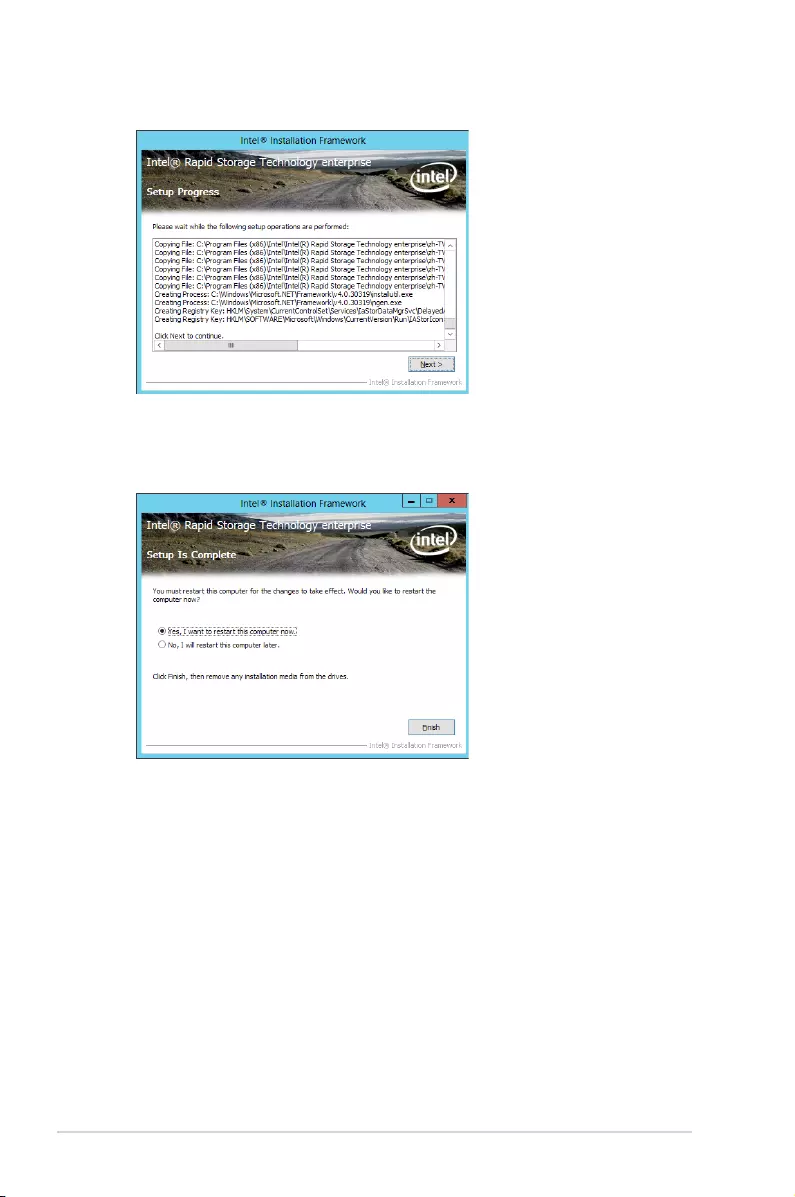
7-26 Chapter 6: Driver installation
9. Select
Yes, I want to restart my computer now and click Finish to restart your
computer before using the program.
8. After completing the installation, click Next to complete the setup process.
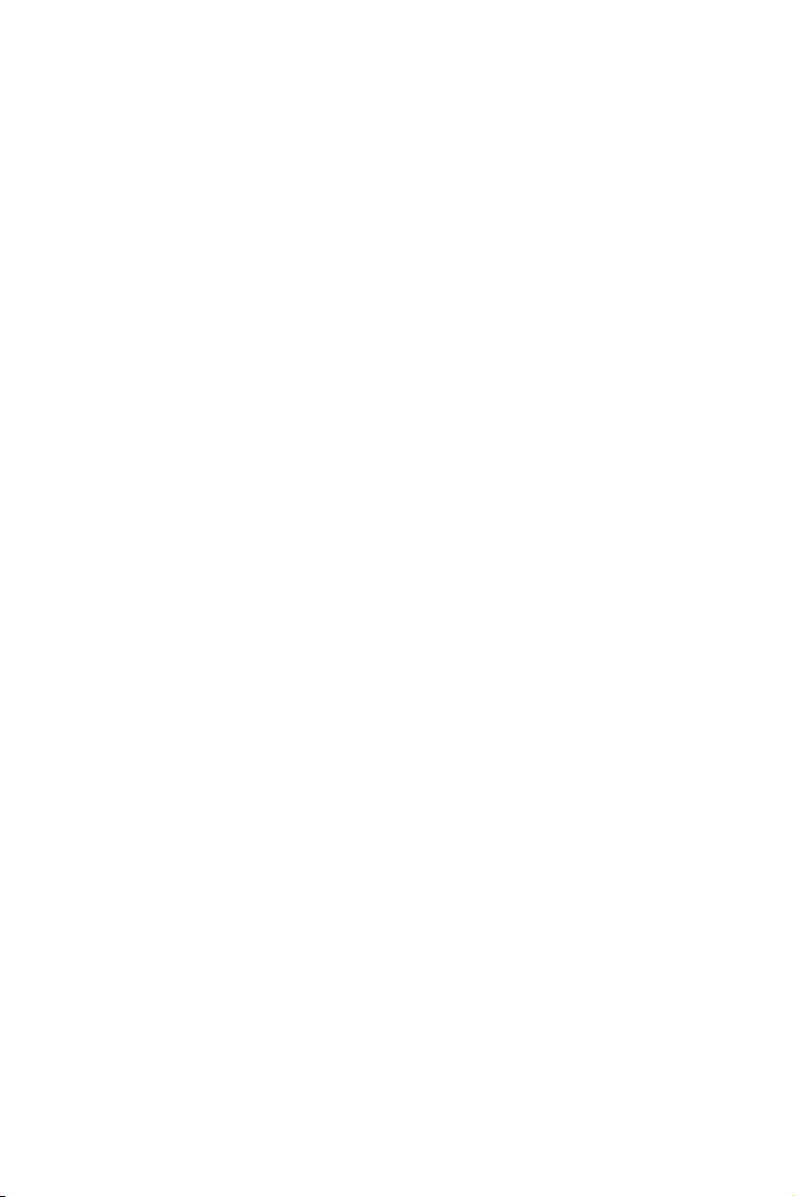
ASUS contact information
ASUSTeK COMPUTER INC.
Address 15 Li-Te Road, Peitou, Taipei, Taiwan 11259
Telephone +886-2-2894-3447
Fax +886-2-2890-7798
E-mail info@asus.com.tw
Web site http://www.asus.com
Technical Support
Telephone +86-21-38429911
Fax +86-21-58668722 ext: 9101
Online Support http://support.asus.com/techserv/techserv.aspx
ASUSTeK COMPUTER INC. (Taiwan)
Address 15 Li-Te Road, Peitou, Taipei, Taiwan 11259
Telephone +886-2-2894-3447
Fax +886-2-2890-7798
E-mail info@asus.com.tw
Web site http://www.asus.com.tw
Technical Support
Telephone +886-2-2894-3447 (0800-093-456)
Online Support http://support.asus.com/techserv/techserv.aspx
ASUSTeK COMPUTER INC. (China)
Address No.508, Chundong Road, Xinzhuang Industrial Zone,
Minhang District, Shanghai, China.
Telephone +86-21-5442-1616
Fax +86-21-5442-0099
Web site http://www.asus.com.cn
Technical Support
Telephone 400-620-6655
Online Support http://support.asus.com/techserv/techserv.aspx
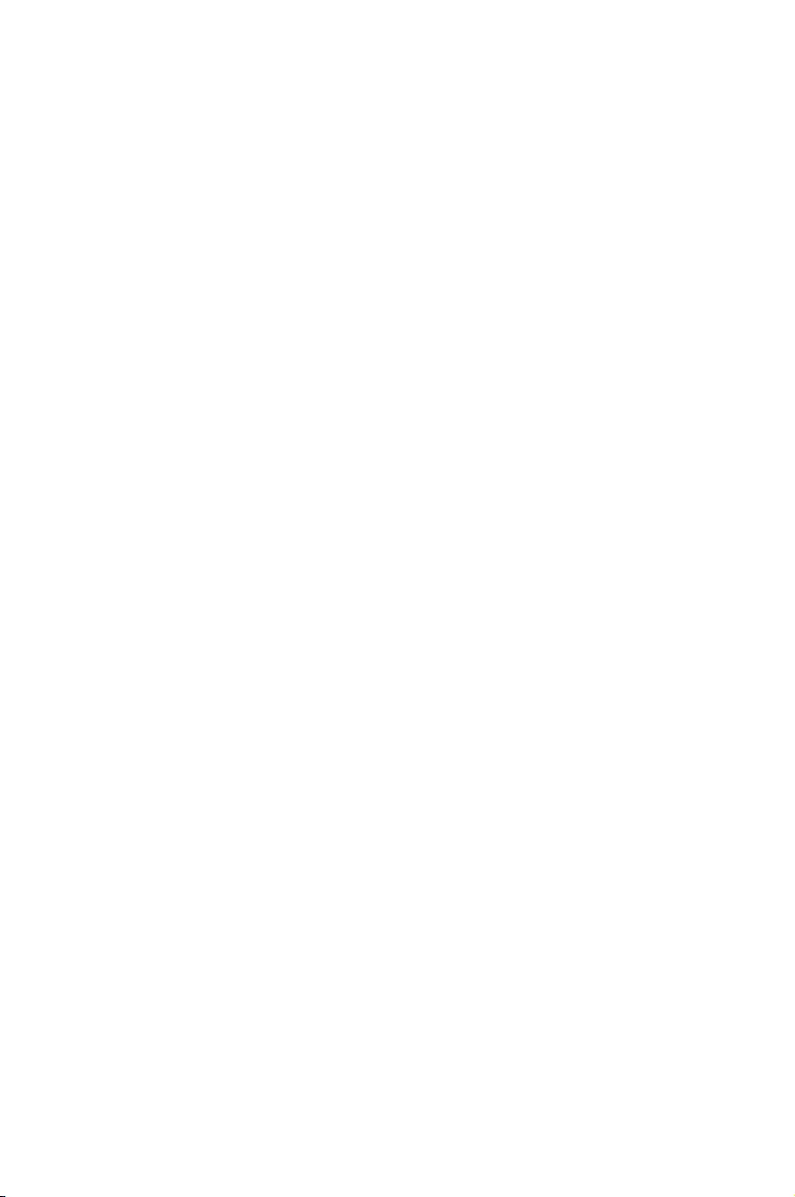
ASUS contact information
ASUS COMPUTER INTERNATIONAL (America)
Address 800 Corporate Way, Fremont, CA 94539, USA
Fax +1-510-608-4555
Web site http://usa.asus.com
Technical Support
Support fax +1-812-284-0883
General support +1-812-282-2787
Online support http://support.asus.com/techserv/techserv.aspx
ASUS COMPUTER GmbH (Germany and Austria)
Address Harkort Str. 21-23, D-40880 Ratingen, Germany
Fax +49-2102-959911
Web site http://www.asus.de
Online contact http://www.asus.de/sales
Technical Support
Telephone +49-1805-010923
Support Fax +49-2102-959911
Online support http://support.asus.com/techserv/techserv.aspx
ASUS Czech Service s.r.o. (Europe)
Address Na Rovince 887, 720 00 Ostrava – Hrabová, Czech Republic
Telephone +420-596766888
Web site http://www.asus.cz
Technical Support
Telephone +420-596-766-891
Fax +420-596-766-329
E-mail advance.rma.eu@asus.com
Online Support http://support.asus.com/techserv/techserv.aspx
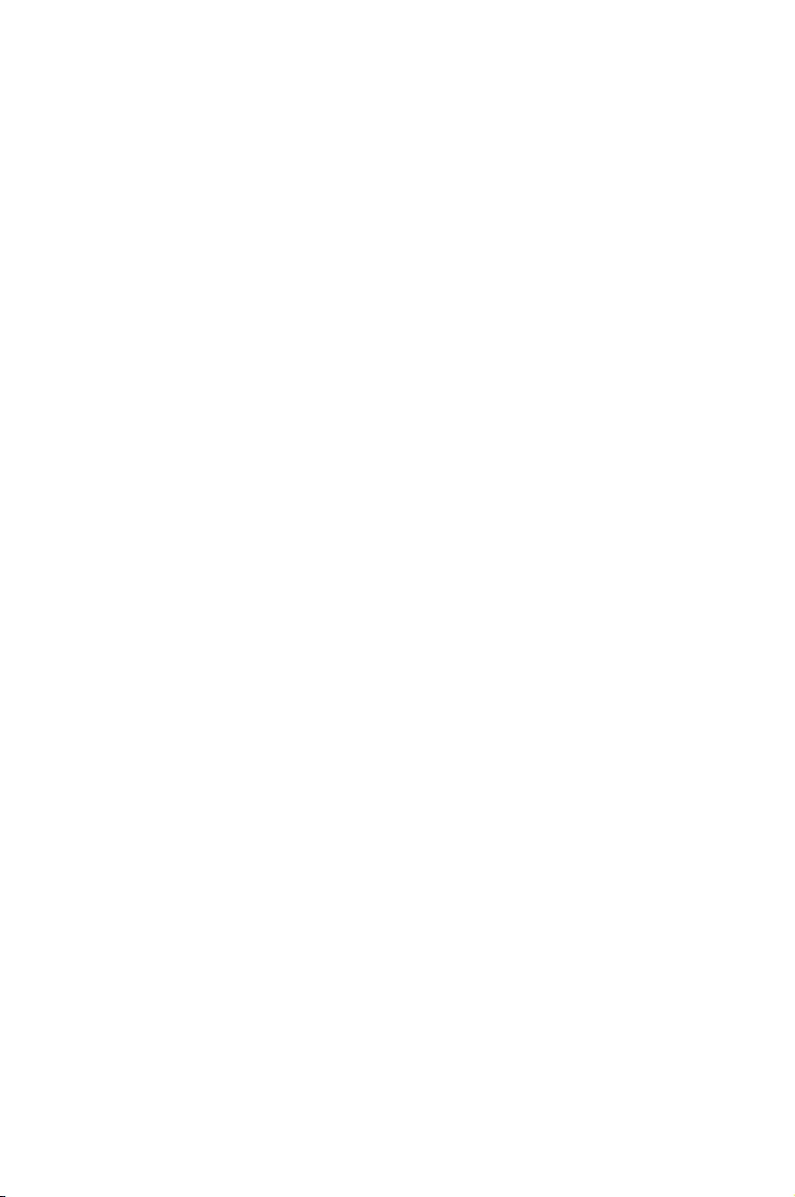
ASUS contact information
ASUS Holland BV (The Netherlands)
Address Marconistraat 2, 7825GD EMMEN, The Netherlands
Web site http://www.asus.com
Technical Support
Telephone +31-(0)591-5-70292
Fax +31-(0)591-666853
E-mail advance.rma.eu@asus.com
Online Support http://support.asus.com/techserv/techserv.aspx
ASUS Polska Sp. z o.o. (Poland)
Address Ul. Postępu 6, 02-676 Warszawa, Poland
Web site http://pl.asus.com
Technical Support
Telephone +48-225718033
Online Support http://support.asus.com/techserv/techserv.aspx
ASK-Service (Russia and CIS)
Address г.Москва, ул. Орджоникидзе, д.10, Россия
Telephone (495) 640-32-75
Web site http://ru.asus.com
Technical Support
Telephone 008-800-100-ASUS (008-800-100-2787)
Online Support http://vip.asus.com/eservice/techserv.aspx?SLanguage=ru