Table of Contents
- Safety information
- Chapter 1: Product Introduction
- Chapter 2: Basic Installation
- Chapter 3: BIOS Setup
- 3.1 Managing and updating your BIOS
- 3.2 BIOS setup program
- 3.3 Main menu
- 3.4 Ai Tweaker menu
- 3.5 Performance Tuning menu
- 3.6 Advanced menu
- 3.6.1 Trusted Computing
- 3.6.2 ACPI Settings
- 3.6.3 SMART Self Test
- 3.6.4 Super IO Configuration
- 3.6.5 Serial Port Console Redirection
- 3.6.6 CPU Storage Configuration
- 3.6.7 Onboard LAN Configuration
- 3.6.8 APM
- 3.6.9 PCI Subsystem Settings
- 3.6.10 USB Configuration
- 3.6.11 CSM Configuration
- 3.6.12 NVMe Configuration
- 3.6.13 Offboard SATA Controller Configuration
- 3.6.14 Audio Configuration
- 3.6.15 ASMedia Storage Controller
- 3.6.16 Network Stack Configuration
- 3.6.17 iSCSI Configuration
- 3.7 Platform Configuration menu
- 3.8 Socket Configuration menu
- 3.9 Event Logs menu
- 3.10 Server Mgmt menu
- 3.11 Monitor menu
- 3.12 Security menu
- 3.13 Boot menu
- 3.14 Tool menu
- 3.15 Save & Exit menu
- Chapter 4: RAID Support
- Chapter 5: Multi GPU Support
- Appendix
ASUS MB Pro WS C621-64L SAGE/10 G User Manual
Displayed below is the user manual for MB Pro WS C621-64L SAGE/10 G by ASUS which is a product in the Motherboards category. This manual has pages.
Related Manuals

Motherboard
Pro WS 621-64L
SAGE Series
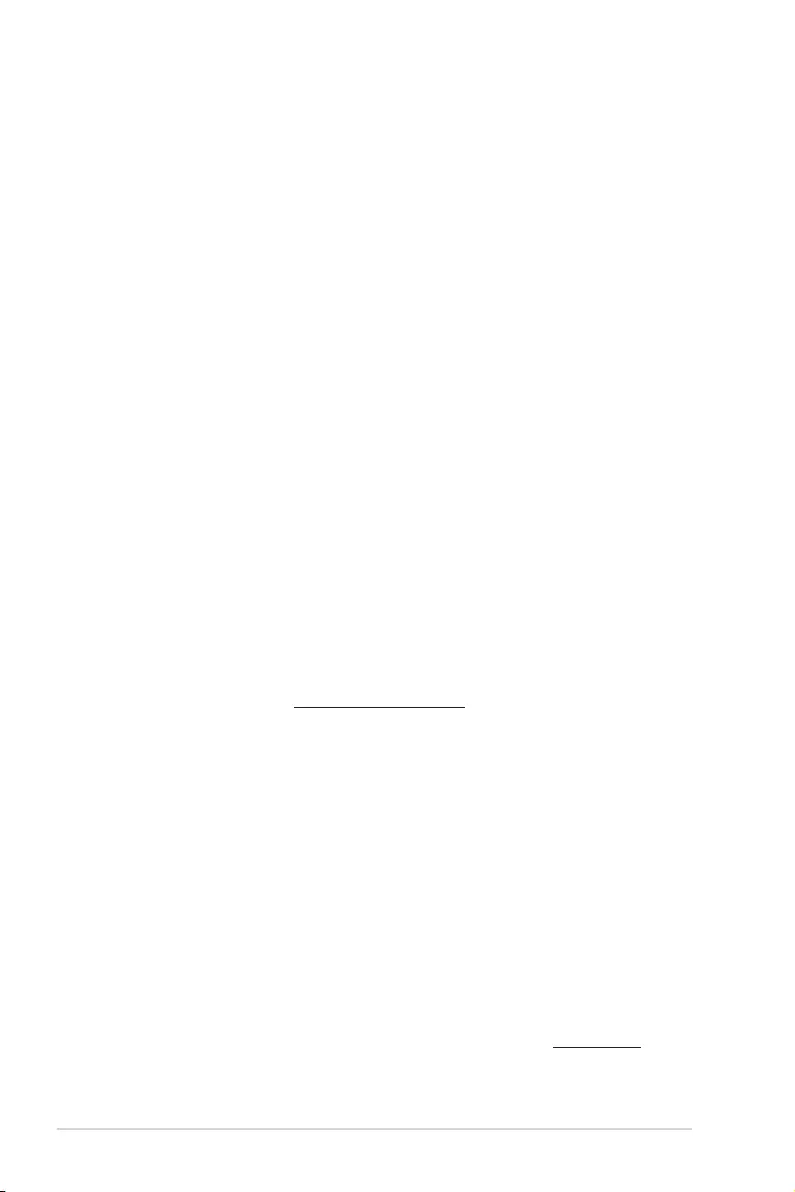
ii
E16276
Revised Edition V3
February 2020
Copyright© 2020 ASUSTeK COMPUTER INC. All Rights Reserved.
No part of this manual, including the products and software described in it, may be reproduced,
transmitted, transcribed, stored in a retrieval system, or translated into any language in any form or by
any means, except documentation kept by the purchaser for backup purposes, without the express
written permission of ASUSTeK COMPUTER INC. (“ASUS”).
Product warranty or service will not be extended if: (1) the product is repaired, modied or altered, unless
such repair, modication of alteration is authorized in writing by ASUS; or (2) the serial number of the
product is defaced or missing.
ASUS PROVIDES THIS MANUAL “AS IS” WITHOUT WARRANTY OF ANY KIND, EITHER EXPRESS
OR IMPLIED, INCLUDING BUT NOT LIMITED TO THE IMPLIED WARRANTIES OR CONDITIONS OF
MERCHANTABILITY OR FITNESS FOR A PARTICULAR PURPOSE. IN NO EVENT SHALL ASUS, ITS
DIRECTORS, OFFICERS, EMPLOYEES OR AGENTS BE LIABLE FOR ANY INDIRECT, SPECIAL,
INCIDENTAL, OR CONSEQUENTIAL DAMAGES (INCLUDING DAMAGES FOR LOSS OF PROFITS,
LOSS OF BUSINESS, LOSS OF USE OR DATA, INTERRUPTION OF BUSINESS AND THE LIKE),
EVEN IF ASUS HAS BEEN ADVISED OF THE POSSIBILITY OF SUCH DAMAGES ARISING FROM
ANY DEFECT OR ERROR IN THIS MANUAL OR PRODUCT.
SPECIFICATIONS AND INFORMATION CONTAINED IN THIS MANUAL ARE FURNISHED FOR
INFORMATIONAL USE ONLY, AND ARE SUBJECT TO CHANGE AT ANY TIME WITHOUT NOTICE,
AND SHOULD NOT BE CONSTRUED AS A COMMITMENT BY ASUS. ASUS ASSUMES NO
RESPONSIBILITY OR LIABILITY FOR ANY ERRORS OR INACCURACIES THAT MAY APPEAR IN
THIS MANUAL, INCLUDING THE PRODUCTS AND SOFTWARE DESCRIBED IN IT.
Products and corporate names appearing in this manual may or may not be registered trademarks or
copyrights of their respective companies, and are used only for identication or explanation and to the
owners’ benet, without intent to infringe.
Offer to Provide Source Code of Certain Software
This product contains copyrighted software that is licensed under the General Public License (“GPL”),
under the Lesser General Public License Version (“LGPL”) and/or other Free Open Source Software
Licenses. Such software in this product is distributed without any warranty to the extent permitted by the
applicable law. Copies of these licenses are included in this product.
Where the applicable license entitles you to the source code of such software and/or other additional
data, you may obtain it for a period of three years after our last shipment of the product, either
(1) for free by downloading it from https://www.asus.com/support/
or
(2) for the cost of reproduction and shipment, which is dependent on the preferred carrier and the location
where you want to have it shipped to, by sending a request to:
ASUSTeK Computer Inc.
Legal Compliance Dept.
15 Li Te Rd.,
Beitou, Taipei 112
Taiwan
In your request please provide the name, model number and version, as stated in the About Box of the
product for which you wish to obtain the corresponding source code and your contact details so that we
can coordinate the terms and cost of shipment with you.
The source code will be distributed WITHOUT ANY WARRANTY and licensed under the same license as
the corresponding binary/object code.
This offer is valid to anyone in receipt of this information.
ASUSTeK is eager to duly provide complete source code as required under various Free Open Source
Software licenses. If however you encounter any problems in obtaining the full corresponding source
code we would be much obliged if you give us a notication to the email address gpl@asus.com, stating
the product and describing the problem (please DO NOT send large attachments such as source code
archives, etc. to this email address).
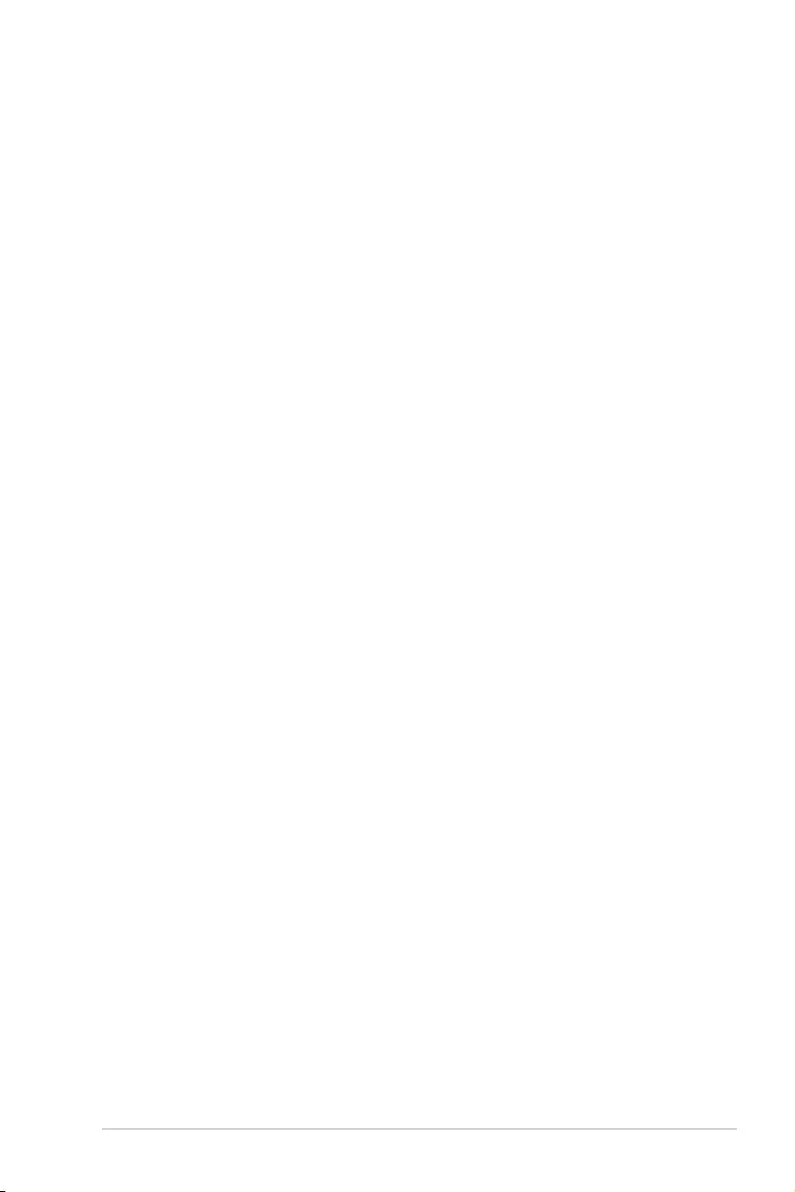
iii
Contents
Safety information ..................................................................................................... vii
About this guide ....................................................................................................... viii
Pro WS C621-64L SAGE Series specifications summary........................................ x
Package contents ..................................................................................................... xiii
Chapter 1: Product Introduction
1.1 Before you proceed ...................................................................................1-1
1.2 Motherboard layout ....................................................................................1-2
1.3 Central Processing Unit (CPU) .................................................................1-4
1.4 System memory .........................................................................................1-5
1.5 Expansion slots ..........................................................................................1-7
1.6 Onboard buttons ........................................................................................ 1-9
1.7 Onboard jumpers .....................................................................................1-10
1.8 Onboard LEDs .......................................................................................... 1-16
1.9 Internal connectors ..................................................................................1-20
Chapter 2: Basic Installation
2.1 Building your PC system ...........................................................................2-1
2.1.1 CPU and heatsink installation ..................................................... 2-1
2.1.2 Motherboard installation .............................................................. 2-3
2.1.3 DIMM installation......................................................................... 2-5
2.1.4 ATX power connection ................................................................ 2-6
2.1.5 SATA device connection ............................................................. 2-7
2.1.6 Front I/O connector ..................................................................... 2-8
2.1.7 Expansion card installation ......................................................... 2-9
2.1.8 M.2 installation .......................................................................... 2-10
2.2 BIOS update utility ................................................................................... 2-12
2.3 Motherboard rear and audio connections .............................................2-14
2.3.1 Rear I/O connection .................................................................. 2-14
2.3.2 Audio I/O connections ............................................................... 2-17
2.4 Starting up for the first time ....................................................................2-19
2.5 Turning off the computer ........................................................................2-19
Chapter 3: BIOS Setup
3.1 Managing and updating your BIOS ..........................................................3-1
3.1.1 ASUS CrashFree BIOS 3 utility................................................... 3-1
3.1.2 ASUS EzFlash Utility................................................................... 3-2
3.1.3 BUPDATER utility ....................................................................... 3-3
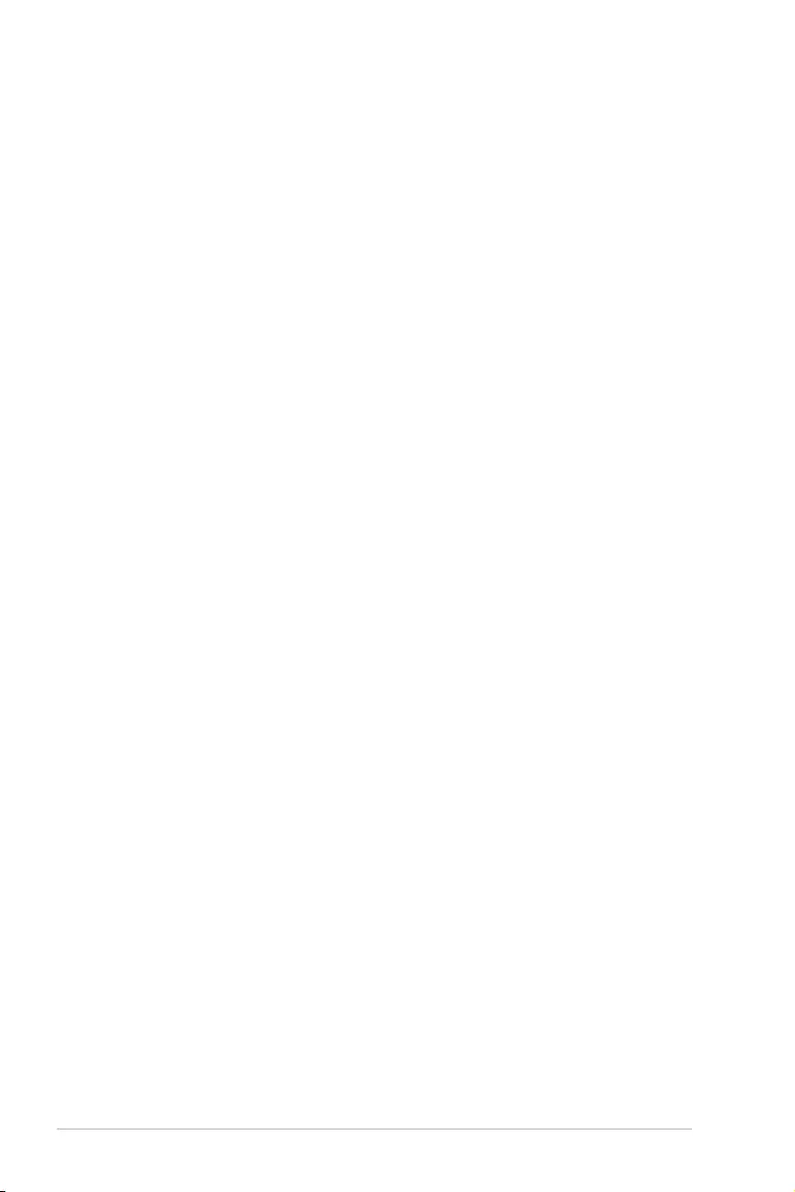
iv
3.2 BIOS setup program ..................................................................................3-5
3.2.1 BIOS menu screen ...................................................................... 3-6
3.2.2 Menu bar ..................................................................................... 3-6
3.2.3 Menu items..................................................................................3-7
3.2.4 Submenu items ........................................................................... 3-7
3.2.5 Navigation keys ........................................................................... 3-7
3.2.6 General help................................................................................3-7
3.2.7 Conguration elds ..................................................................... 3-7
3.2.8 Pop-up window............................................................................3-7
3.2.9 Scroll bar ..................................................................................... 3-7
3.3 Main menu ..................................................................................................3-8
3.4 Ai Tweaker menu ........................................................................................3-8
3.5 Performance Tuning menu ........................................................................3-9
3.6 Advanced menu .......................................................................................3-10
3.6.1 Trusted Computing....................................................................3-10
3.6.2 ACPI Settings ............................................................................ 3-10
3.6.3 SMART Self Test ...................................................................... 3-10
3.6.4 Super IO Conguration ............................................................. 3-11
3.6.5 Serial Port Console Redirection ................................................ 3-11
3.6.6 CPU Storage Conguration....................................................... 3-11
3.6.7 Onboard LAN Conguration ...................................................... 3-11
3.6.8 APM .......................................................................................... 3-12
3.6.9 PCI Subsystem Settings ........................................................... 3-12
3.6.10 USB Conguration .................................................................... 3-13
3.6.11 CSM Conguration .................................................................... 3-13
3.6.12 NVMe Conguration .................................................................. 3-14
3.6.13 Offboard SATA Controller Conguration ................................... 3-14
3.6.14 Audio Conguration................................................................... 3-14
3.6.15 ASMedia Storage Controller ..................................................... 3-14
3.6.16 Network Stack Conguration..................................................... 3-14
3.6.17 iSCSI Conguration .................................................................. 3-14
3.7 Platform Configuration menu .................................................................3-15
3.7.1 PCH Conguration .................................................................... 3-15
3.7.2 Miscellaneous Conguration ..................................................... 3-15
3.7.3 Workstation ME Conguration .................................................. 3-15
3.7.4 Runtime Error Logging .............................................................. 3-15
Contents
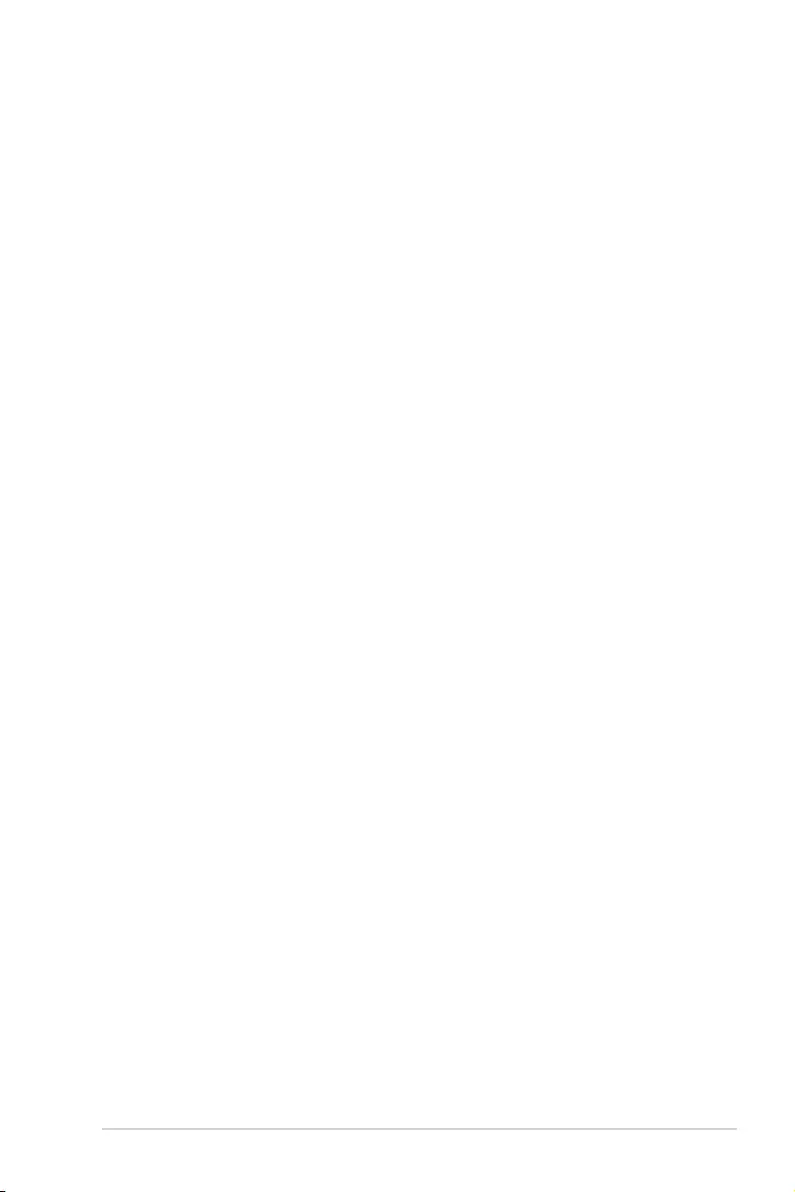
v
3.8 Socket Configuration menu ....................................................................3-16
3.8.1 Processor Conguration............................................................ 3-16
3.8.2 UPI Conguration ...................................................................... 3-16
3.8.3 Memory Conguration ............................................................... 3-16
3.8.4 IIO Conguration ....................................................................... 3-16
3.8.5 Advanced Power Management Conguration........................... 3-16
3.9 Event Logs menu .....................................................................................3-17
3.9.1 Change Smbios Event Log Settings ......................................... 3-17
3.9.2 View Smbios Event Log ............................................................ 3-17
3.10 Server Mgmt menu ...................................................................................3-18
3.10.1 System Event Log ..................................................................... 3-18
3.10.2 BMC network conguration ....................................................... 3-18
3.10.3 View System Event Log ............................................................ 3-18
3.11 Monitor menu ...........................................................................................3-18
3.12 Security menu ..........................................................................................3-18
3.13 Boot menu ................................................................................................3-18
3.14 Tool menu ................................................................................................. 3-19
3.15 Save & Exit menu ..................................................................................... 3-19
Chapter 4: RAID Support
4.1 RAID configurations ..................................................................................4-1
4.1.1 RAID denitions .......................................................................... 4-1
4.1.2 Installing Serial ATA hard disks .................................................. 4-2
4.1.3 Setting the RAID item in BIOS .................................................... 4-2
4.1.4 RAID conguration utilities .......................................................... 4-2
4.2 Intel® Rapid Storage Technology enterprise
SATA Option ROM Utility...........................................................................4-3
4.2.1 Creating a RAID set .................................................................... 4-4
4.2.2 Deleting a RAID set.....................................................................4-6
4.2.3 Resetting disks to Non-RAID ...................................................... 4-7
4.2.4 Exiting the Intel® Rapid Storage Technology enterprise
SATA Option ROM utility............................................................. 4-7
4.2.5 Rebuilding the RAID....................................................................4-8
4.2.6 Setting the Boot array in the BIOS Setup Utility ........................ 4-10
4.3 Intel® Rapid Storage Technology enterprise (Windows) ......................4-11
4.3.1 Creating a RAID set .................................................................. 4-12
4.3.2 Changing a Volume Type..........................................................4-14
4.3.3 Deleting a volume ..................................................................... 4-15
4.3.4 Preferences ............................................................................... 4-16
Contents
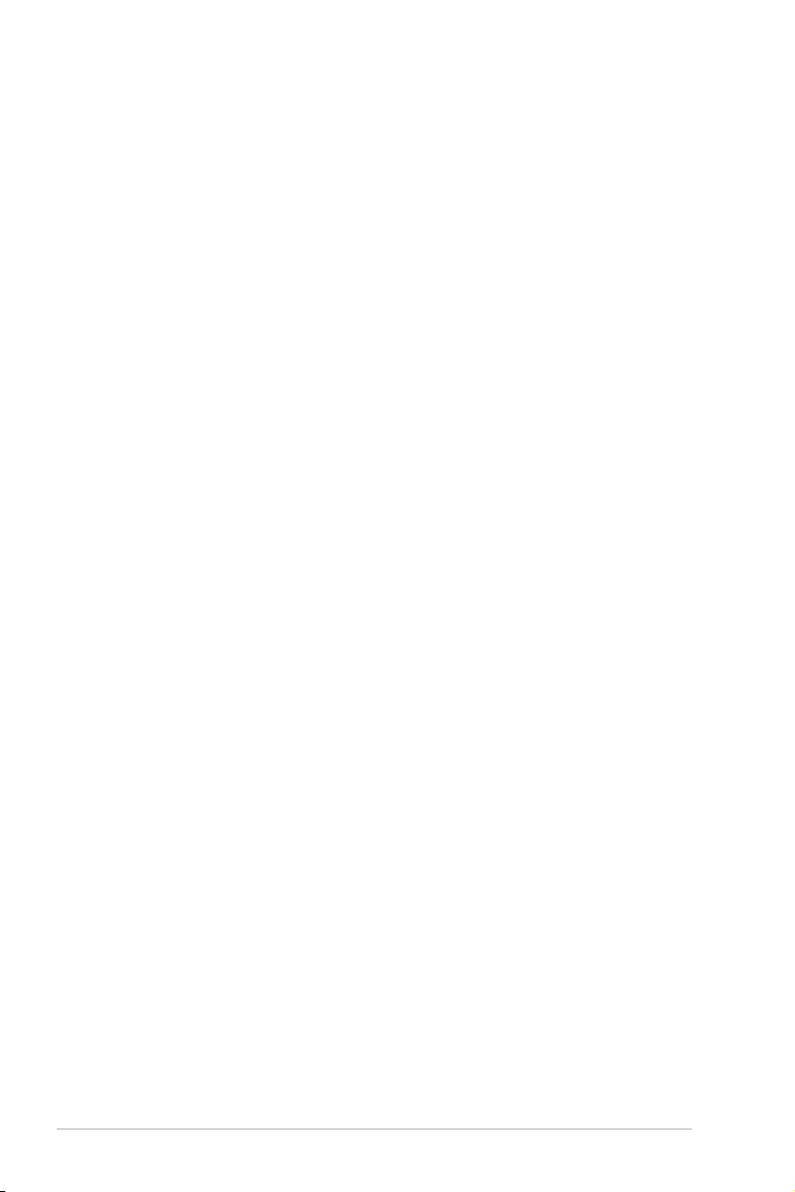
vi
4.4 Intel® Virtual Raid on CPU in BIOS ......................................................... 4-17
4.4.1 Creating a RAID set .................................................................. 4-18
4.4.2 Deleting a RAID set...................................................................4-20
4.4.3 Installing the RAID controller driver
during Windows® 10 OS installation .......................................... 4-21
Chapter 5: Multi GPU Support
5.1 AMD CrossFireX™ technology ................................................................. 5-1
5.1.1 Requirements .............................................................................. 5-1
5.1.2 Before you begin ......................................................................... 5-1
5.1.3 Installing two CrossFireX™ graphics cards ................................ 5-2
5.1.4 Installing three CrossFireX™ graphics cards .............................. 5-3
5.1.5 Installing four CrossFireX™ graphics cards ................................ 5-4
5.1.6 Installing the device drivers ......................................................... 5-5
5.1.7 Enabling the AMD CrossFireX™ technology .............................. 5-5
5.2 NVIDIA® SLI® technology ...........................................................................5-7
5.2.1 Requirements .............................................................................. 5-7
5.2.2 Installing two SLI-ready graphics cards ...................................... 5-7
5.2.3 Installing three SLI-ready graphics cards .................................... 5-8
5.2.4 Installing four SLI-ready graphics cards ...................................... 5-9
5.2.5 Installing the device drivers ....................................................... 5-10
5.2.6 Enabling the NVIDIA® SLI® technology ..................................... 5-10
Appendix
Pro WS C621 64L SAGE block diagram ................................................................ A-1
Pro WS C621 64L SAGE/10G block diagram ........................................................ A-2
Q-Code table ............................................................................................................ A-3
Notices .................................................................................................................... A-6
ASUS contact information .................................................................................... A-10
Contents
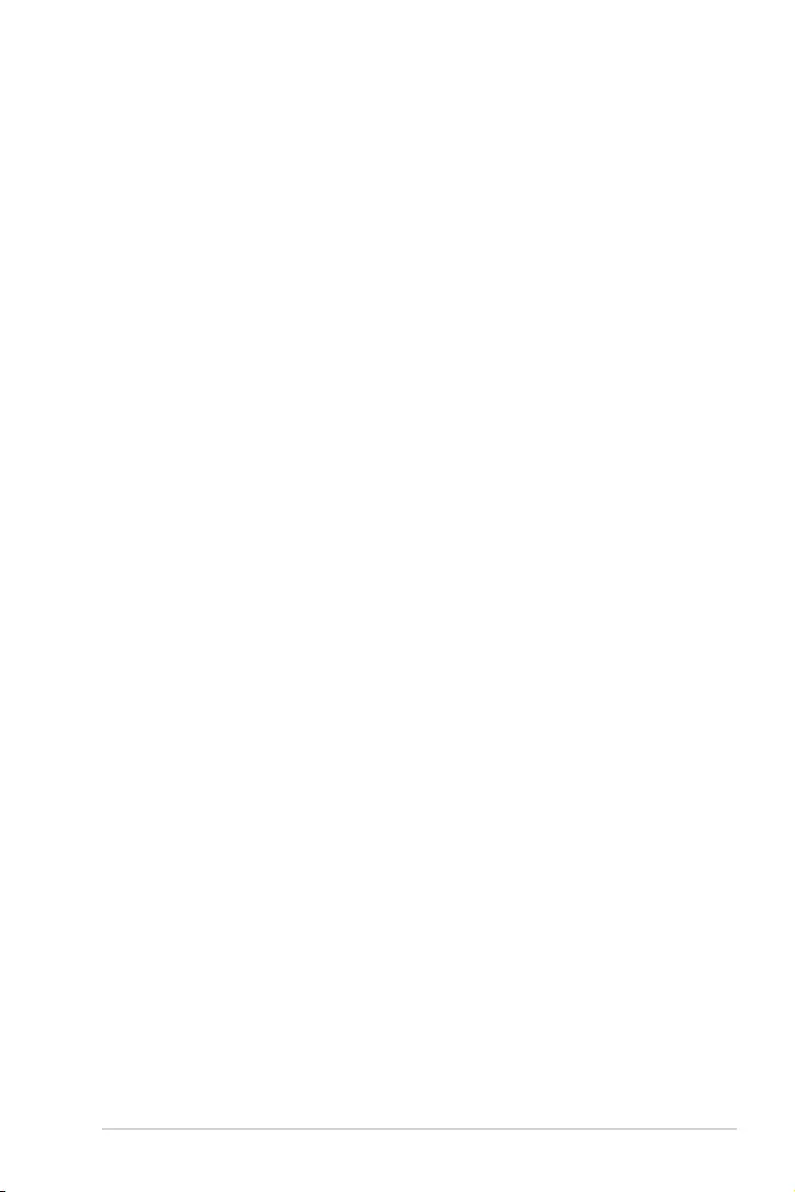
vii
Safety information
Electrical safety
• To prevent electrical shock hazard, disconnect the power cable from the electrical outlet
before relocating the system.
• When adding or removing devices to or from the system, ensure that the power cables
for the devices are unplugged before the signal cables are connected. If possible,
disconnect all power cables from the existing system before you add a device.
• Before connecting or removing signal cables from the motherboard, ensure that all
power cables are unplugged.
• Seek professional assistance before using an adapter or extension cord. These devices
could interrupt the grounding circuit.
• Ensure that your power supply is set to the correct voltage in your area. If you are not
sure about the voltage of the electrical outlet you are using, contact your local power
company.
• If the power supply is broken, do not try to x it by yourself. Contact a qualied service
technician or your retailer.
Operation safety
• Before installing the motherboard and adding devices on it, carefully read all the
manuals that came with the package.
• Before using the product, ensure all cables are correctly connected and the power
cables are not damaged. If you detect any damage, contact your dealer immediately.
• To avoid short circuits, keep paper clips, screws, and staples away from connectors,
slots, sockets and circuitry.
• Avoid dust, humidity, and temperature extremes. Do not place the product in any area
where it may become wet.
• Place the product on a stable surface.
• If you encounter technical problems with the product, contact a qualied service
technician or your retailer.
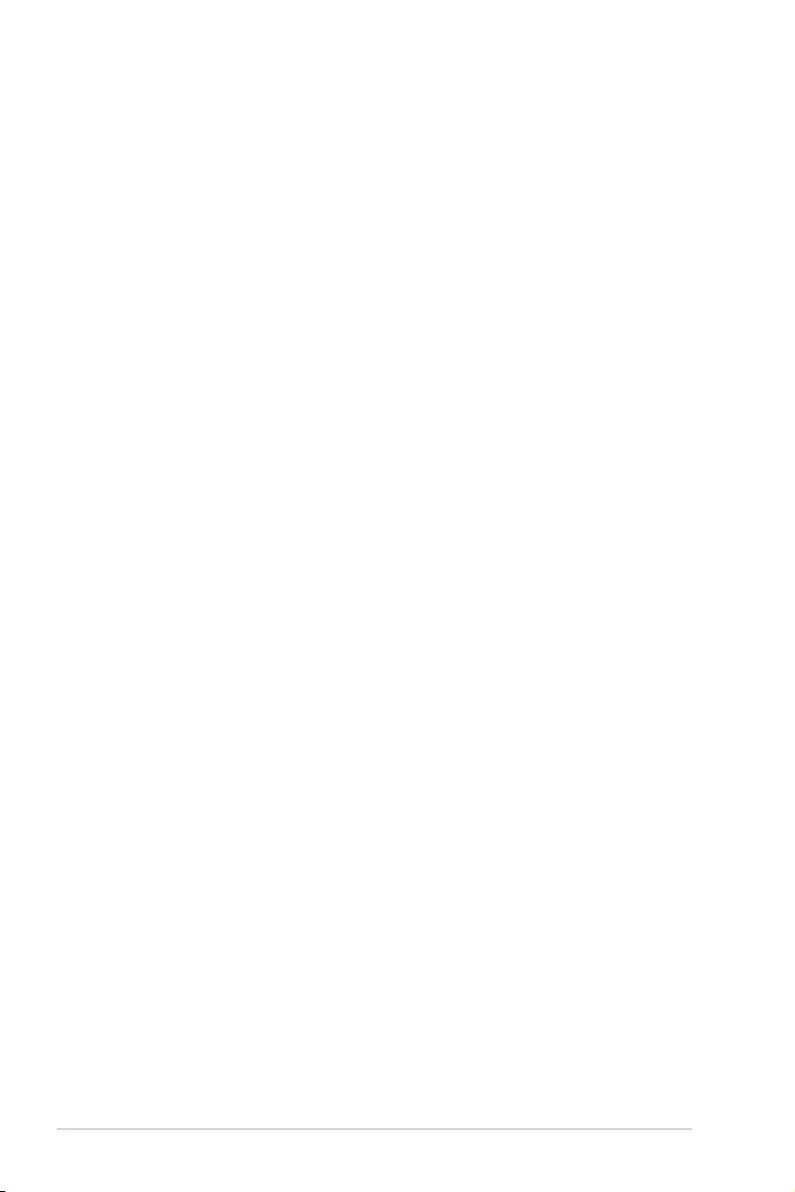
viii
About this guide
This user guide contains the information you need when installing and conguring the
motherboard.
How this guide is organized
This guide contains the following parts:
1. Chapter 1: Product Introduction
This chapter describes the features of the motherboard and the new technology it
supports. It includes description of the switches, jumpers, and connectors on the
motherboard.
2. Chapter 2: Basic Installation
This chapter lists the hardware setup procedures that you have to perform when
installing system components.
3. Chapter 3: BIOS Setup
This chapter tells how to change system settings through the BIOS Setup menus.
Detailed descriptions of the BIOS parameters are also provided.
4. Chapter 4: RAID Support
This chapter describes the RAID congurations.
5. Chapter 5: Multi GPU Support
This chapter describes how to install and congure multiple AMD CrossFire™
graphics cards.
Where to find more information
Refer to the following sources for additional information and for product and software
updates.
1. ASUS website
The ASUS website (www.asus.com) provides updated information on ASUS hardware
and software products.
2. Optional documentation
Your product package may include optional documentation, such as warranty yers,
that may have been added by your dealer. These documents are not part of the
standard package.
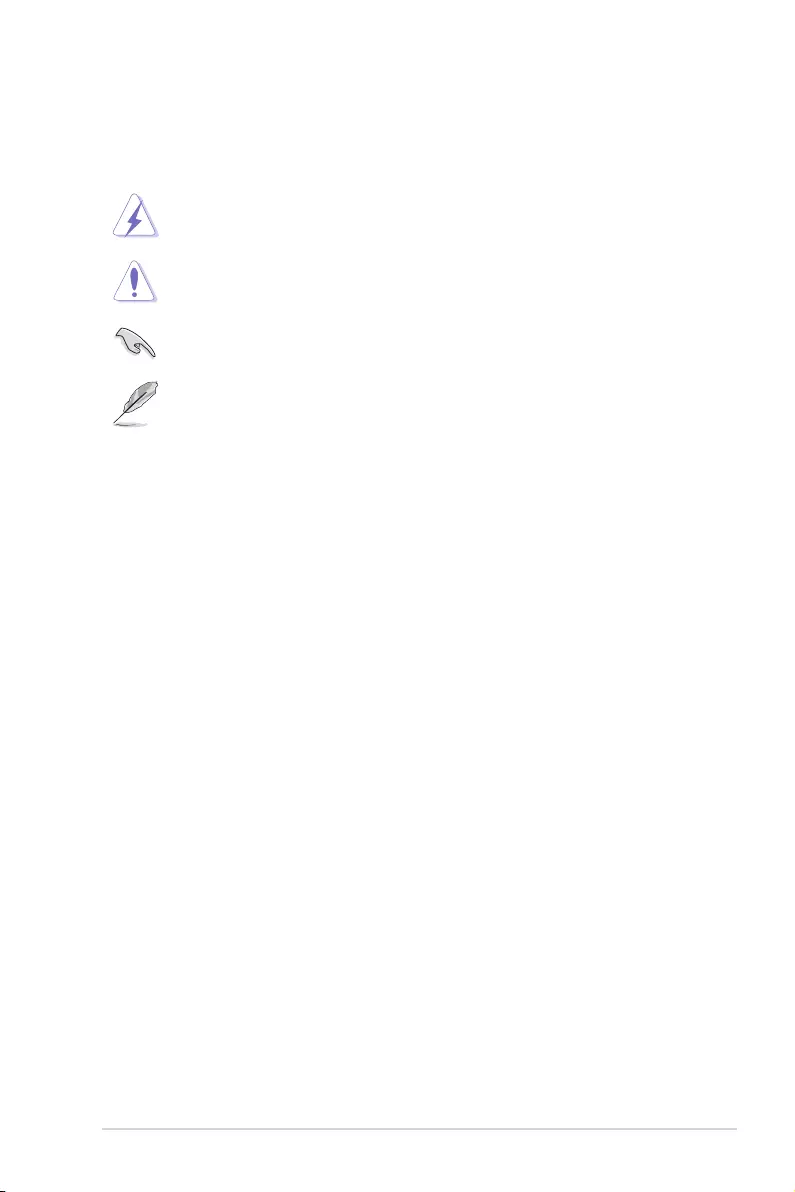
ix
Conventions used in this guide
To ensure that you perform certain tasks properly, take note of the following symbols used
throughout this manual.
DANGER/WARNING: Information to prevent injury to yourself when trying to
complete a task.
CAUTION: Information to prevent damage to the components when trying to
complete a task.
IMPORTANT: Instructions that you MUST follow to complete a task.
NOTE: Tips and additional information to help you complete a task.
Typography
Bold text Indicates a menu or an item to select.
Italics
Used to emphasize a word or a phrase.
<Key> Keys enclosed in the less-than and greater-than sign
means that you must press the enclosed key.
Example: <Enter> means that you must press the Enter
or Return key.
<Key1> + <Key2> + <Key3> If you must press two or more keys simultaneously, the
key names are linked with a plus sign (+).

x
Model Name Pro WS C621-64L SAGE Pro WS C621-64L SAGE/10G
CPU
1 x Socket-P (LGA-3647)
Intel® Xeon W-3200 Processor Family (up to 205W)
Intel® Xeon Processor Scalable Family (up to 205W)
* Refer to www.asus.com for Intel® CPU support list
Chipset Intel® C621 PCH
Memory
12 x DIMM (6-channel), Max. 1,536GB
DDR4 2933/2666 RDIMM/LR-DIMM/LR-DIMM 3DS
* Maximum memory capacity support depends on CPU type
** Refer to www.asus.com for the Memory QVL (Qualified Vendors Lists).
Expansion slots
Intel Xeon W-3200 Processor:
PCIe x16_1 Slot (Gen3 x16 link)
PCIe x16_2 Slot (Gen3 x16 link)
PCIe x4_1 Slot (Gen3 x4 link)
PCIe x16_3 Slot (Gen3 x16 link)
PCIe x16_4 Slot (Gen3 x16 link)
Intel Xeon Scalable Processor:
PCIe x16_1 Slot (Gen3 x16 link)
PCIe x16_2 Slot (Gen3 x16/x8 link)
PCIe x4_1 Slot (Gen3 x4 link)
PCIe x16_3 Slot (Gen3 x16 link)
PCIe x16_4 Slot (Gen3 x0/x8 link)
VGA - 1 x BMC Integrated VGA header
(Aspeed AST2500)
Multi-GPU support
Supports NVIDIA® SLI Technology
Supports AMD CrossFireX Technology
* Actual numbers of Multi-graphic supported differs per Vendors’ Graphic
cards. Please check with Vendor beforehand.
Storage
ASMedia® ASM1062R
- 2 x SATA 6Gbps ports
Intel® C621 PCH with Intel® RSTe (for windows only, support
software RAID 0,1,5,10)
- 8 x SATA 6Gbps ports
- 1 x M.2 Connector, up to 22110 (PCIe 3.0 x4 or SATA mode)*
* The M.2 socket shares bandwidth with PCIEX4_1 when using M.2 PCIe
mode device.
(continued on the next page)
Pro WS C621-64L SAGE Series specifications summary
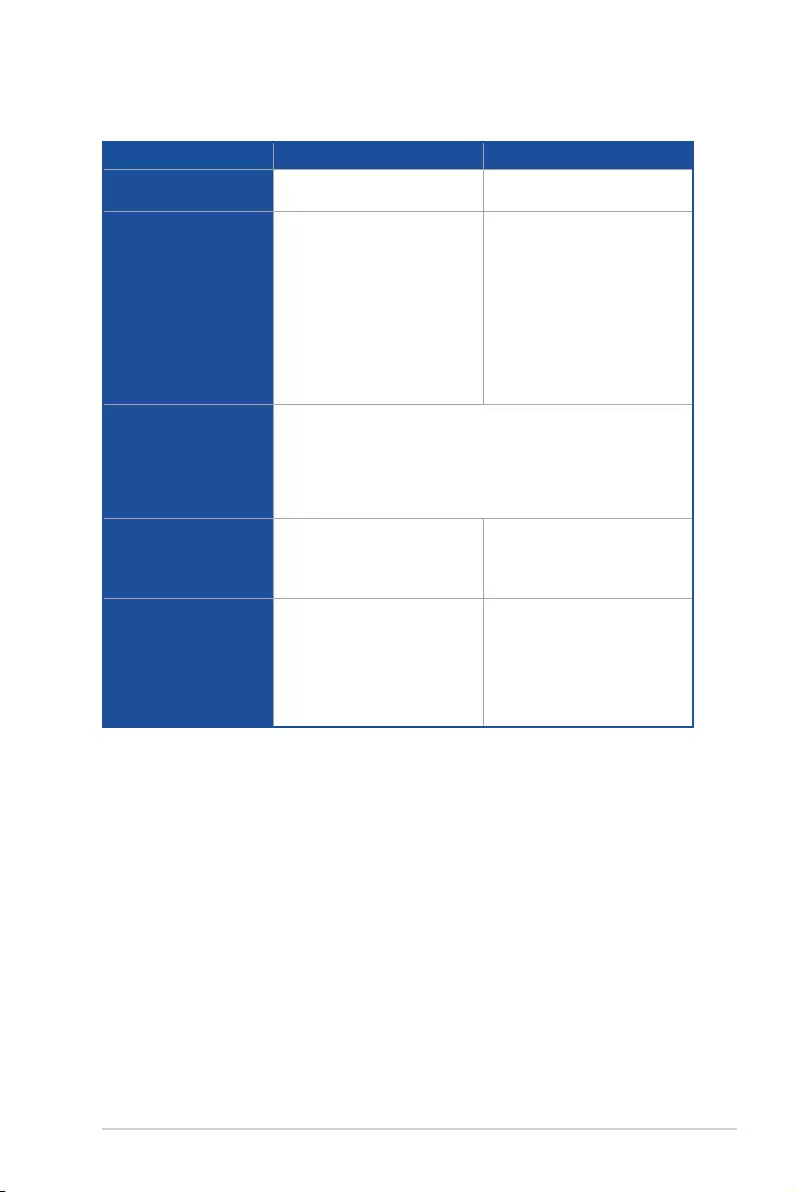
xi
(continued on the next page)
Pro WS C621-64L SAGE Series specifications summary
Model Name Pro WS C621-64L SAGE Pro WS C621-64L SAGE/10G
LAN 2 x Intel® I210 Gigabit LAN
Controllers
1 x Dual port Intel® X550 10GbE
LAN Controllers
USB
ASMedia® ASM3142
- 3 x USB 3.2 Gen2 ports
(2 ports at rear, 1 port at
mid-board)
Intel® C621 PCH
- 6 x USB 3.2 Gen1 ports
(4 ports at rear, 2 ports at
mid-board)
- 2 x USB 2.0 port
(2 ports at mid-board)
ASMedia® ASM3142
- 2 x USB 3.2 Gen2 ports
(2 ports at rear)
Intel® C621 PCH
- 6 x USB 3.2 Gen1 ports
(4 ports at rear, 2 ports at
mid-board)
- 2 x USB 2.0 port
(2 ports at mid-board)
Audio
Realtek® ALC1220A 7.1-channel HD Audio CODEC
- Impedance sense for front and rear headphone outputs
- Jack-detection, Multi-streaming, Front Panel Jack-retasking
- Optical S/PDIF output
- Premium Japan-made Audio Capacitor
Workstation Unique
Features
- ECC memory prevents system
crash caused by memory error
- ECC memory prevents system
crash caused by memory error
- Out-of-band remote
management by ASMB9
Rear Panel I/O Ports
2 x USB 3.2 Gen 2 ports
(1 x Type-A, 1 x Type-C™)
4 x USB 3.2 Gen 1 ports
2 x Gigabit LAN ports (RJ45)
5 x Audio Jacks
1 x Optical S/PDIF output
2 x USB 3.2 Gen 2 ports
(1 x Type-A, 1 x Type-C™)
4 x USB 3.2 Gen 1 ports
2 x 10GbE LAN ports (RJ45)
5 x Audio Jacks
1 x Optical S/PDIF output
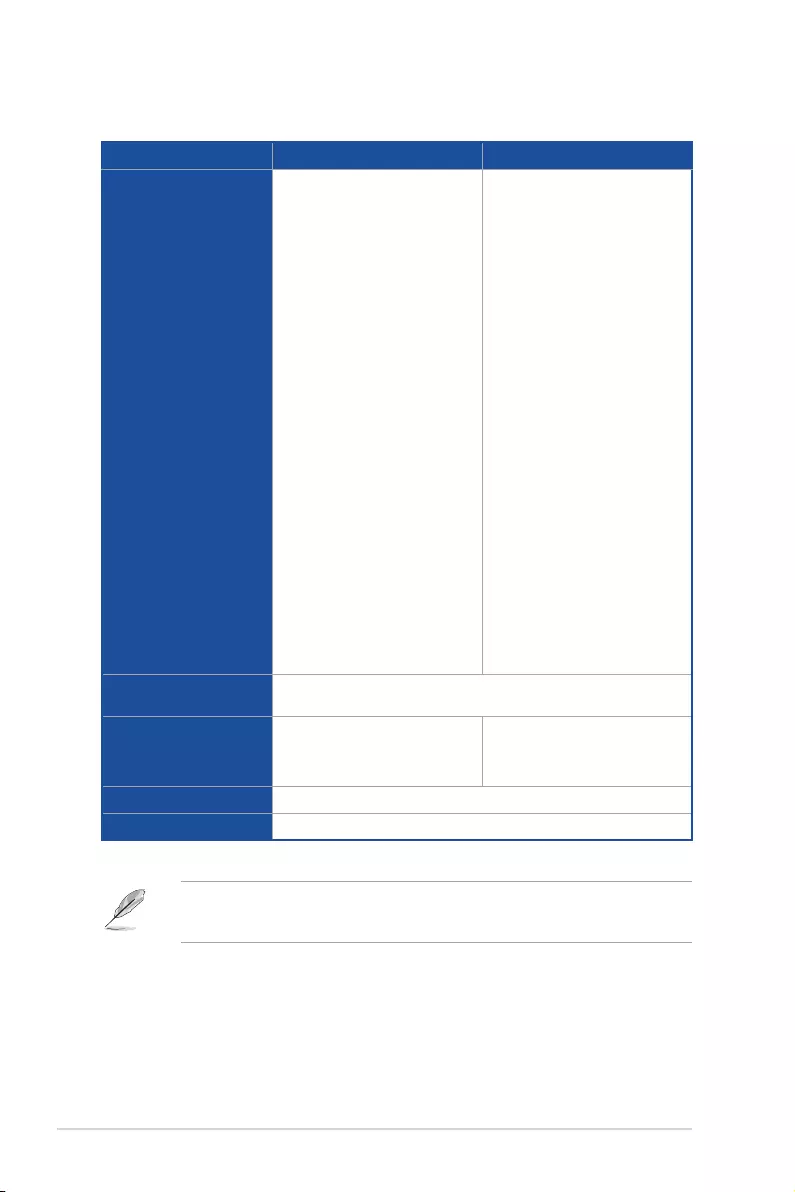
xii
Model Name Pro WS C621-64L SAGE Pro WS C621-64L SAGE/10G
Internal I/O Ports
1 x USB 3.2 Gen 2 connector
support additional 1 external
port
1 x USB 3.2 Gen 1 connector
support additional 2 external
ports
1 x USB 2.0 connector support
additional 2 external ports
10 x SATA 6Gbps connectors
1 x M.2 connector, up to 22110
(PCIe 3.0 x4 or SATA mode)
2 x CPU Fan connectors (4-pin)
8 x Chassis Fan Connectors
(4-pin)
1 x TPM connector (14-1 pin)
1 x COM connector
1 x VROC key connector
1 x Front Panel Audio connector
(AAFP)
1 x 24-pin EATX power
connector
2 x 8-pin EATX 12V power
connectors
1 x System Panel connector
1 x Chassis Intrution connector
(2-pin)"
1 x USB 3.2 Gen 1 connector
support additional 2 external
ports
1 x USB 2.0 connector support
additional 2 external ports
10 x SATA 6Gbps connectors
1 x M.2 connector, up to 22110
(PCIe 3.0 x4 or SATA mode)
2 x CPU Fan connectors (4-pin)
8 x Chassis Fan Connectors
(4-pin)
1 x VGA connector (16-1 pin)
1 x TPM connector (14-1 pin)
1 x COM connector
1 x VROC key connector
1 x Front Panel Audio connector
(AAFP)
1 x 24-pin EATX power
connector
2 x 8-pin EATX 12V power
connectors
1 x System Panel connector
1 x Chassis Intrution connector
(2-pin)
BIOS Features 256 Mb Flash ROM, UEFI BIOS, PnP, ASUS EZ Flash, ASUS
CrashFree Technology
Manageability
WOL by PME, PXE
ASUS Control Center
WOL by PME, PXE
ASUS Control Center
ASMB9-iKVM (on-board)
Operating System Windows® 10 64-bit
Form Factor CEB Form Factor, 12” x 10.9”
Pro WS C621-64L SAGE Series specifications summary
• Specications are subject to change without notice.
• Visit the ASUS website for the software manual.
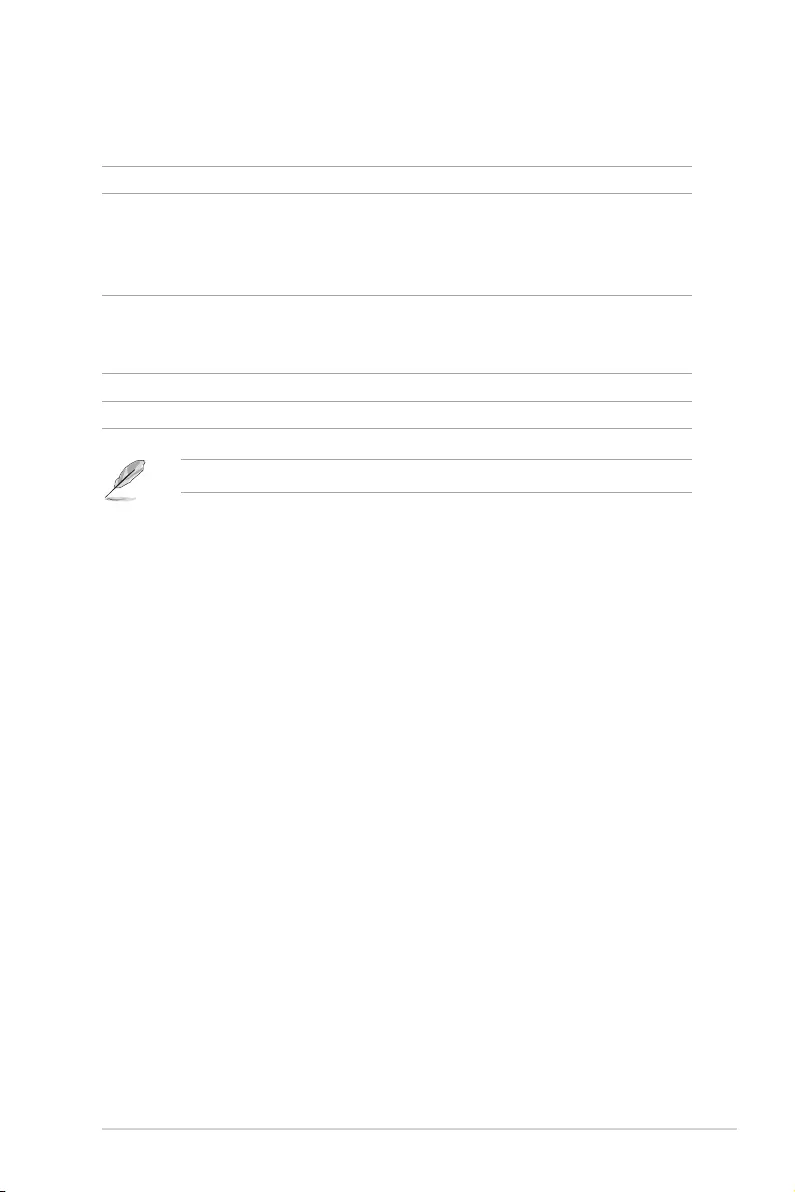
xiii
Package contents
Check your motherboard package for the following items.
Motherboard 1 x Pro WS C621-64L SAGE Series motherboard
Cables
10 x Serial ATA 6Gb/s cables
1 x COM port at cable
1 x USB cable (2 ports) with bracket
1 x VGA port at cable (for Pro WS C621-64L SAGE/10G)
Accessories
1 x M.2 screws kit
1 x CPU Carrier
1 X I/O Shield
Application DVD 1 x Motherboard support DVD
Documentation 1 x User manual
If any of the above items is damaged or missing, contact your retailer.
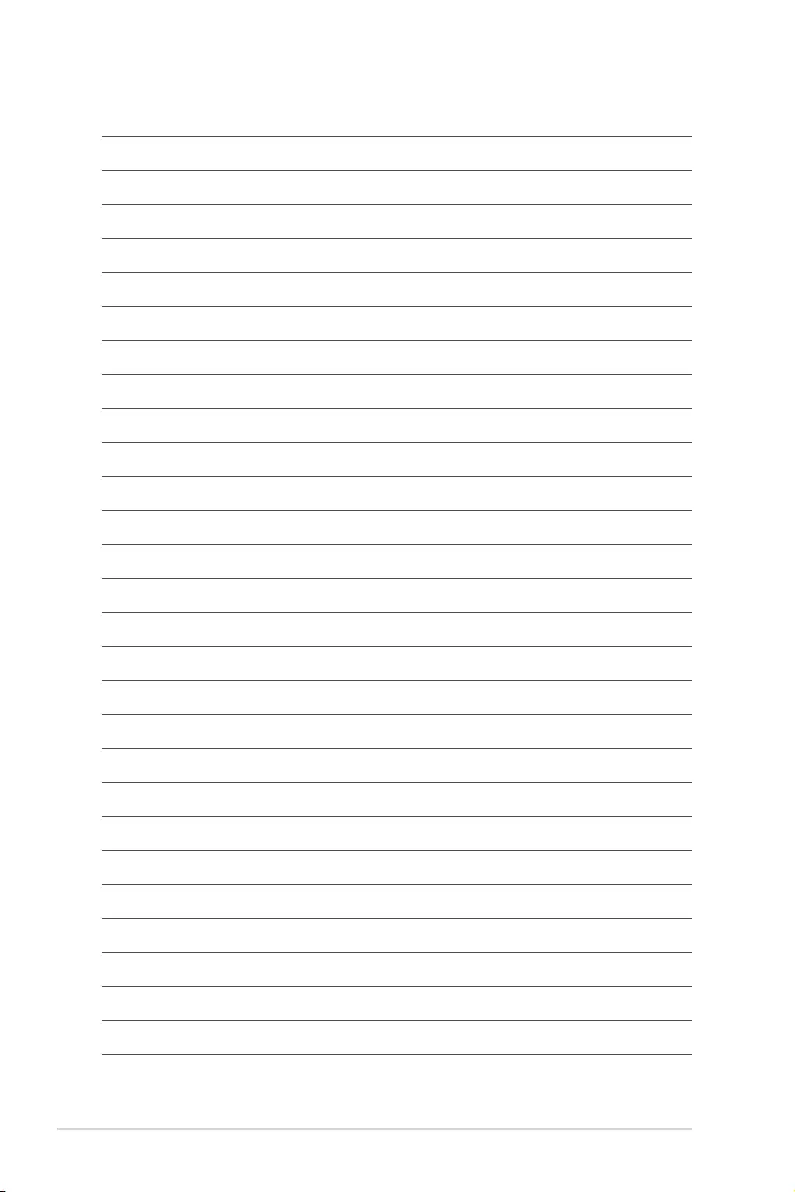
xiv
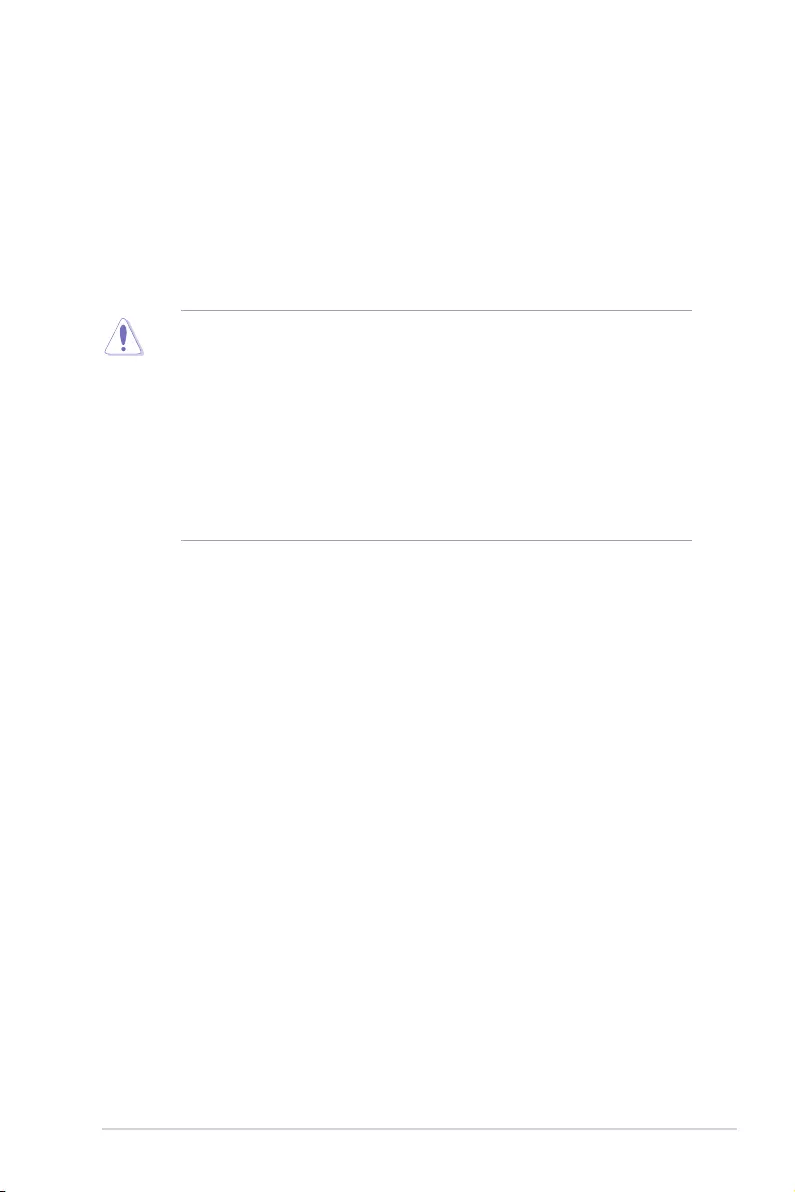
ASUS Pro WS C621-64L SAGE Series 1-1
Chapter 1
Product Introduction
1
Chapter 1: Product Introduction
• Unplugthepowercordfromthewallsocketbeforetouchinganycomponent.
• Beforehandlingcomponents,useagroundedwriststraportouchasafelygrounded
objectorametalobject,suchasthepowersupplycase,toavoiddamagingthemdue
tostaticelectricity.
• HoldcomponentsbytheedgestoavoidtouchingtheICsonthem.
• Wheneveryouuninstallanycomponent,placeitonagroundedantistaticpadorin
thebagthatcamewiththecomponent.
• Beforeyouinstallorremoveanycomponent,ensurethattheATXpowersupplyis
switchedofforthepowercordisdetachedfromthepowersupply.Failuretodoso
maycauseseveredamagetothemotherboard,peripherals,orcomponents.
1.1 Before you proceed
Takenoteofthefollowingprecautionsbeforeyouinstallmotherboardcomponentsor
changeanymotherboardsettings.
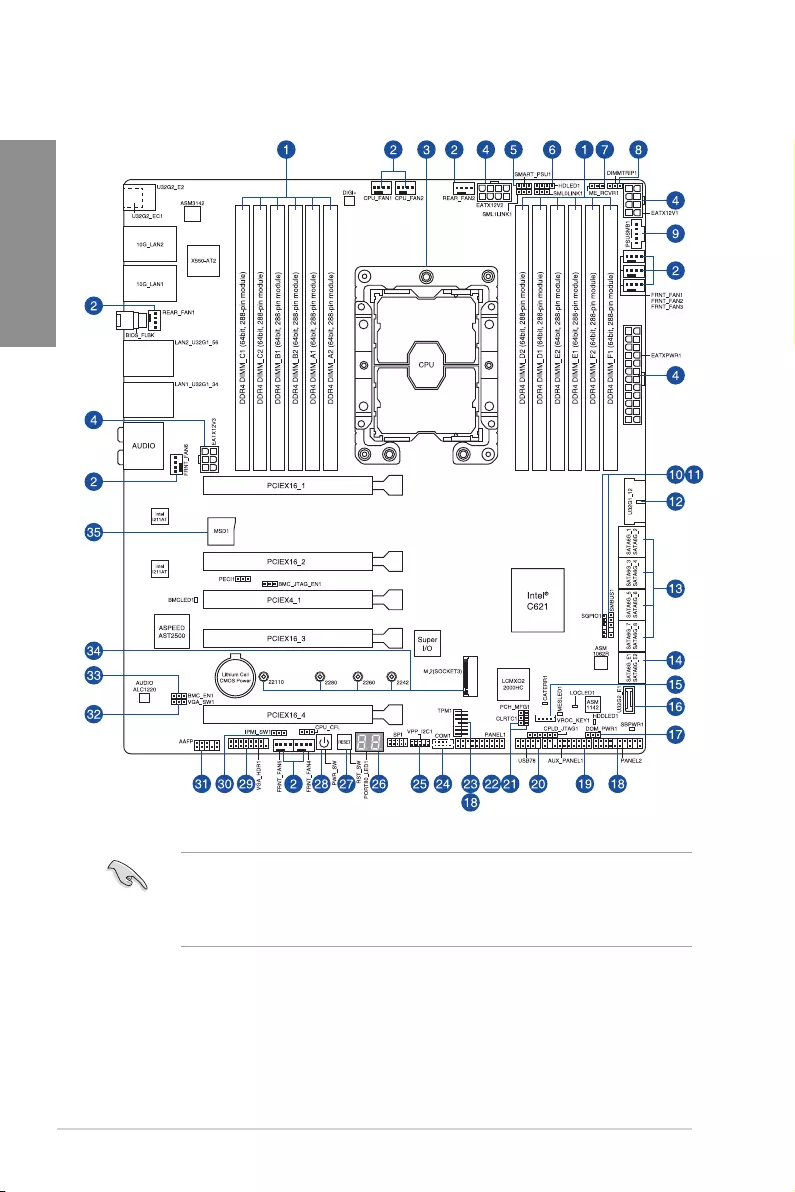
1-2 Chapter 1: Product Introduction
Chapter 1
• RefertoInternal connectorsandRear I/O connectionformoreinformationabout
rearpanelconnectorsandinternalconnectors.
• Thecomponentsonthemotherboardmaydifferbetweenmodels,somecomponents
mayonlybeavailableforProWSC621-64LSAGE/10G.
1.2 Motherboard layout
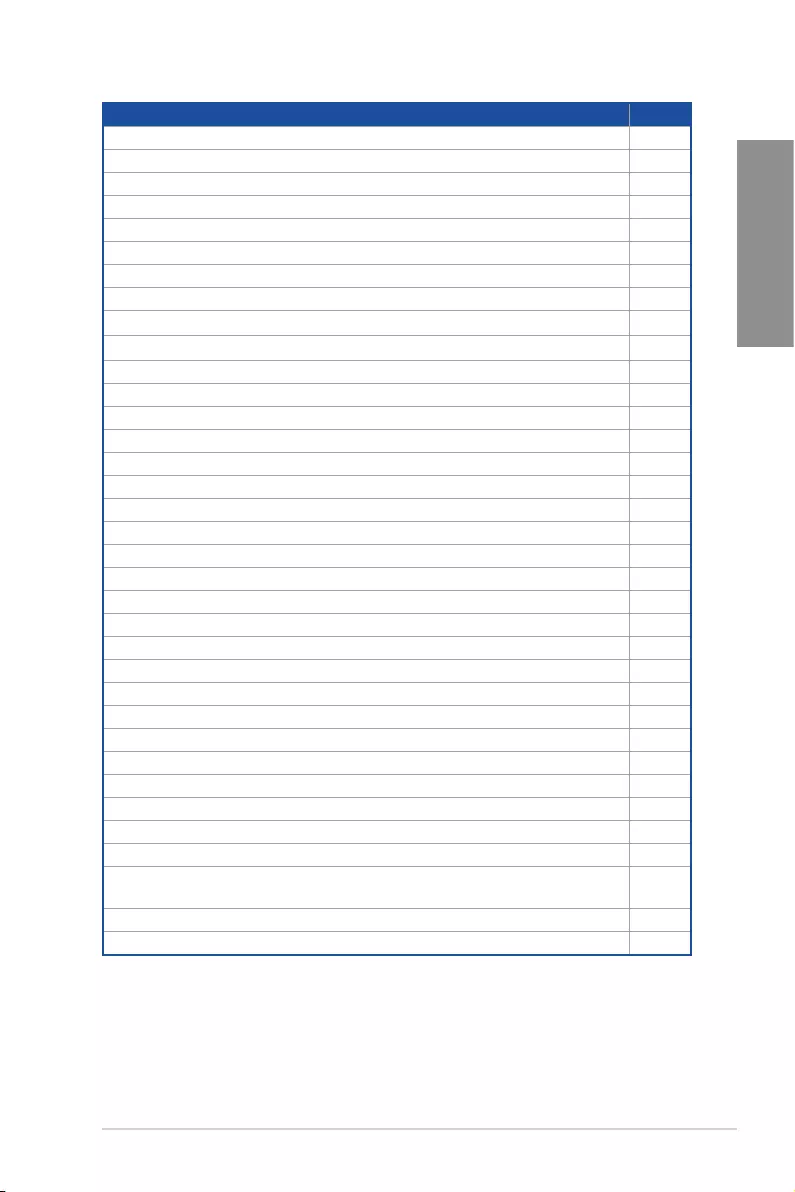
ASUS Pro WS C621-64L SAGE Series 1-3
Chapter 1
Layout contents Page
1. DIMMslots 1-5
2. Fanconnector 1-27
3. CPUsocket 1-4
4. Powerconnectors 1-30
5. PMBus1.2PSUSelectjumper 1-12
6. StorageAdd-onCardLEDconnector 1-22
7. MEFirmwareForceRecoveryjumper 1-12
8. DDR4ThermalEventjumper 1-11
9. PowerSupplySMBusconnector 1-26
10. SerialGeneralPurposeInput/Outputconnector 1-32
11. SystemManagementBusconnector 1-31
12. USB3.2Gen1connector 1-25
13. SATA6Gb/sconnector 1-20
14. ASMedia®SATA6Gb/sconnector 1-21
15. VROCKeyconnector 1-24
16. USB3.2Gen2connector(ProWSC621-64LSAGEonly) 1-25
17. SATADOMPowerjumper 1-11
18. SystemPanelconnector 1-28
19. AuxiliaryPanelconnector(ProWSC621-64LSAGE/10Gonly) 1-29
20. USB2.0connector 1-26
21. PCH_MFG1jumper 1-13
22. ClearRTCRAMjumper 1-10
23. TPMconnector 1-22
24. SerialPortconnector 1-24
25. VPP_I2C1connector(ProWSC621-64LSAGE/10Gonly) 1-31
26. Q-CodeLED 1-19
27. Resetbutton 1-9
28. Powerbutton 1-9
29. VGAconnector(ProWSC621-64LSAGE/10Gonly) 1-23
30. IPMISWjumper(ProWSC621-64LSAGE/10Gonly) 1-13
31. FrontPanelAudioconnector 1-21
32. VGAControllerjumper(ProWSC621-64LSAGE/10Gonly) 1-14
33. BaseboardManagementControllersetting
(ProWSC621-64LSAGE/10Gonly)
1-15
34. M.2slot 1-23
35. MicroSDcardslot(ProWSC621-64LSAGE/10Gonly) 1-32
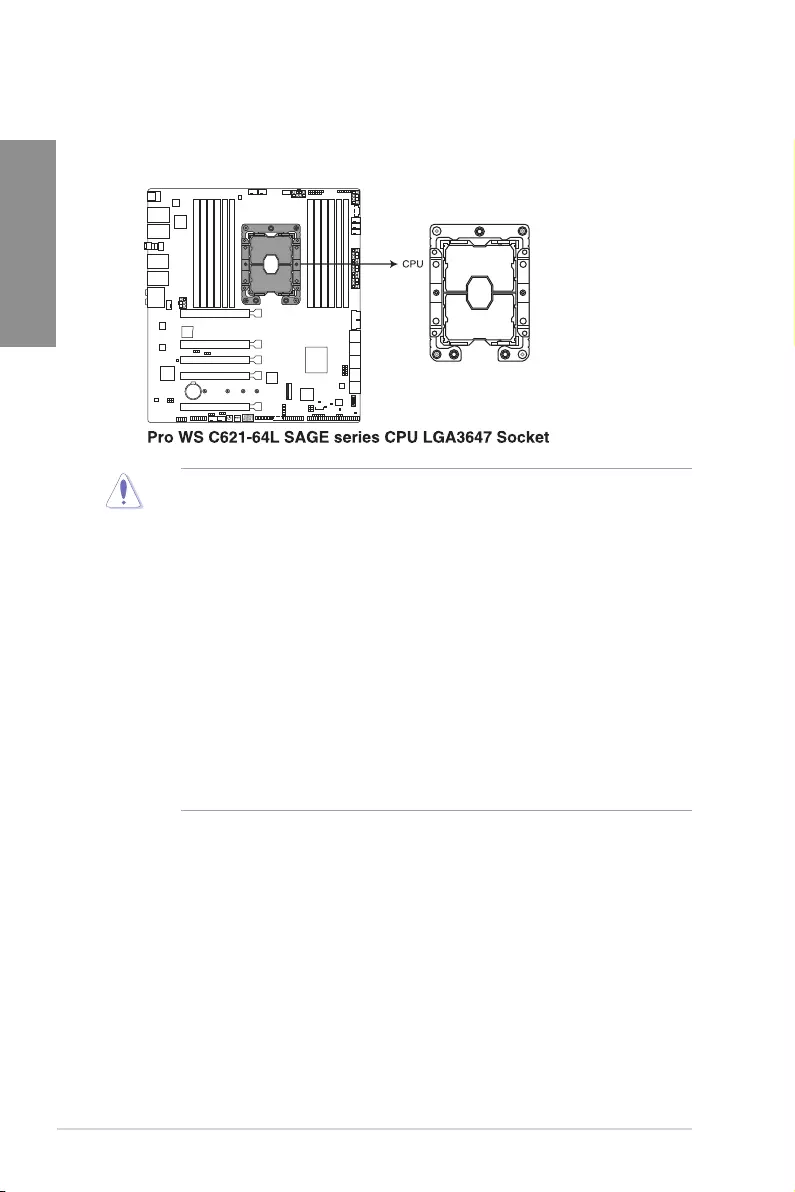
1-4 Chapter 1: Product Introduction
Chapter 1
1.3 Central Processing Unit (CPU)
ThismotherboardcomeswithasurfacemountLGA3647socketdesignedfortheIntel®
XeonW-3200ProcessorFamilyProcessors.
• EnsurethatyouinstallthecorrectCPUdesignedforLGA3647socketonly.DONOT
installaCPUdesignedforothersocketsontheLGA3647socket.
• TheCPUtsinonlyonecorrectorientation.DONOTforcetheCPUintothesocket
topreventbendingtheconnectorsonthesocketanddamagingtheCPU.
• EnsurethatallpowercablesareunpluggedbeforeinstallingtheCPU.
• Uponpurchaseofthemotherboard,ensurethatthePnPcapisonthesocketand
thesocketcontactsarenotbent.ContactyourretailerimmediatelyifthePnPcap
ismissing,orifyouseeanydamagetothePnPcap/socketcontacts/motherboard
components.ASUSwillshoulderthecostofrepaironlyifthedamageisshipment/
transit-related.
• Keepthecapafterinstallingthemotherboard.ASUSwillprocessReturn
MerchandiseAuthorization(RMA)requestsonlyifthemotherboardcomeswiththe
capontheLGA3647socket.
• Theproductwarrantydoesnotcoverdamagetothesocketcontactsresultingfrom
incorrectCPUinstallation/removal,ormisplacement/loss/incorrectremovalofthe
PnPcap.
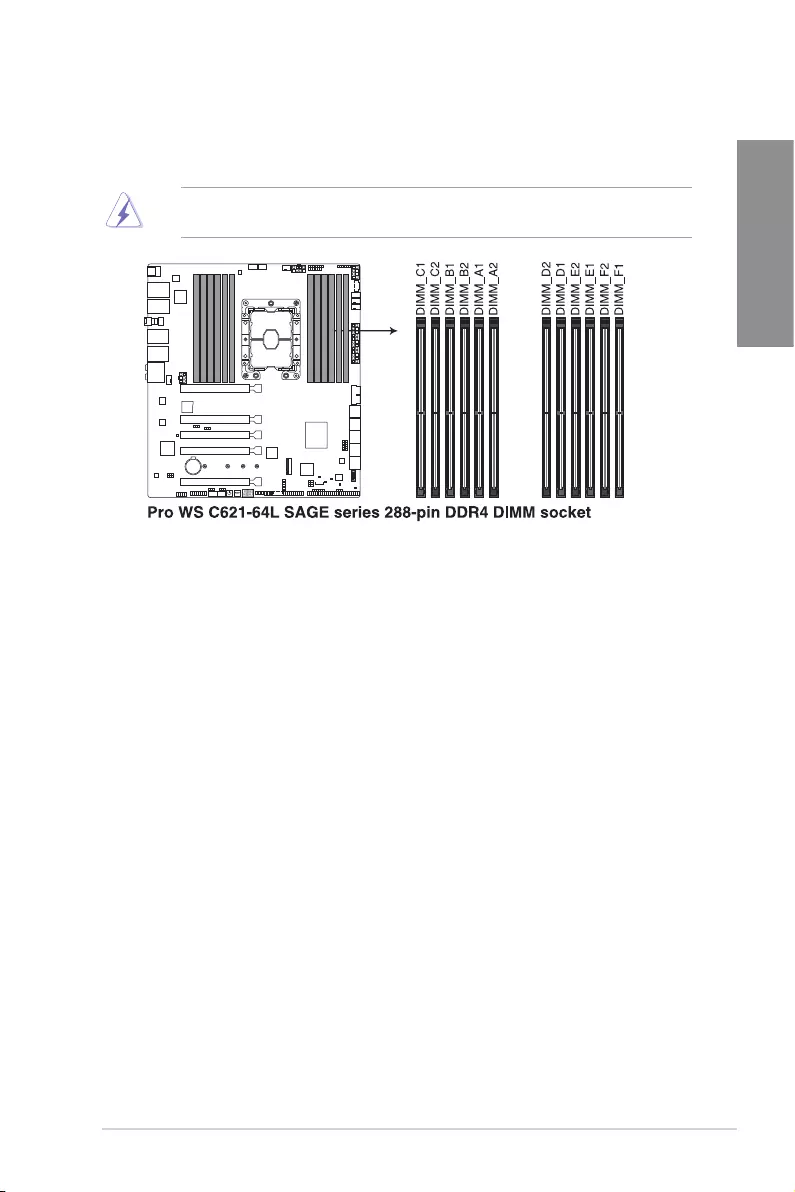
ASUS Pro WS C621-64L SAGE Series 1-5
Chapter 1
1.4 System memory
Themotherboardcomeswithtwelve(12)DualInlineMemoryModules(DIMM)slots
designedforDDR4(DoubleDataRate4)memorymodules.
ADDR4memorymoduleisnotcheddifferentlyfromaDDR,DDR2,orDDR3module.DO
NOTinstallaDDR,DDR2,orDDR3memorymoduletotheDDR4slot.
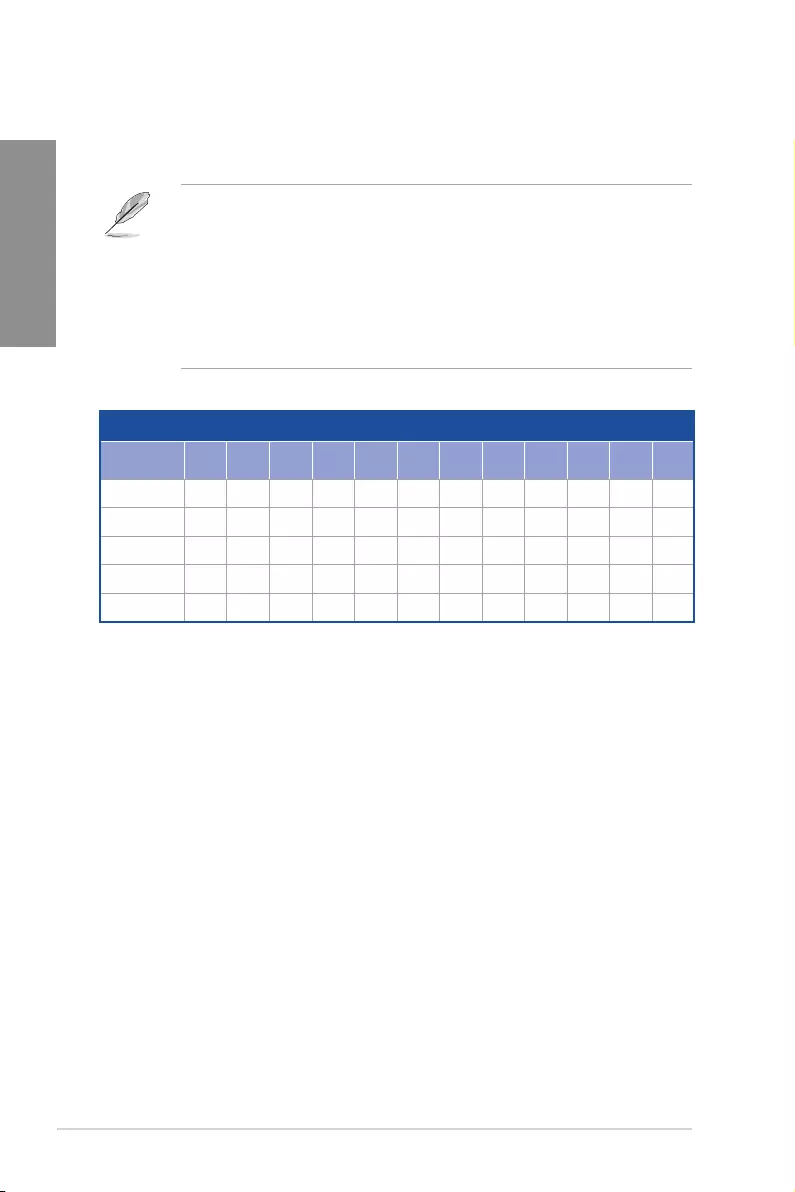
1-6 Chapter 1: Product Introduction
Chapter 1
Recommended memory configuration
C1 C2 B1 B2 A1 A2 D2 D1 E2 E1 F2 F1
1 DIMMs - - - - P-------
2 DIMMs - - - - P- - P- - - -
4 DIMMs - - P-P- - P-P- -
6 DIMMs P-P-P- - P-P-P
12 DIMMs P P P P P P P P P P P P
• Forsystemstability,useamoreefcientmemorycoolingsystemtosupportafull
memoryload(12DIMMs)oroverclockingcondition.
• AlwaysinstalltheDIMMSwiththesameCASLatency.Foranoptimumcompatibility,
werecommendthatyouinstallmemorymodulesofthesameversionordatacode
(D/C)fromthesamevendor.Checkwiththevendortogetthecorrectmemory
modules.
• TheDIMMsarepurchasedseparately.
• VisittheASUSwebsiteforthelatestQVL.
Memory configurations
Youmayinstall16GBand32GBRDIMMs;32GB,and64GBLRDIMMs;and64GB,and
128GBLRDIMM3DSintotheDIMMsockets.
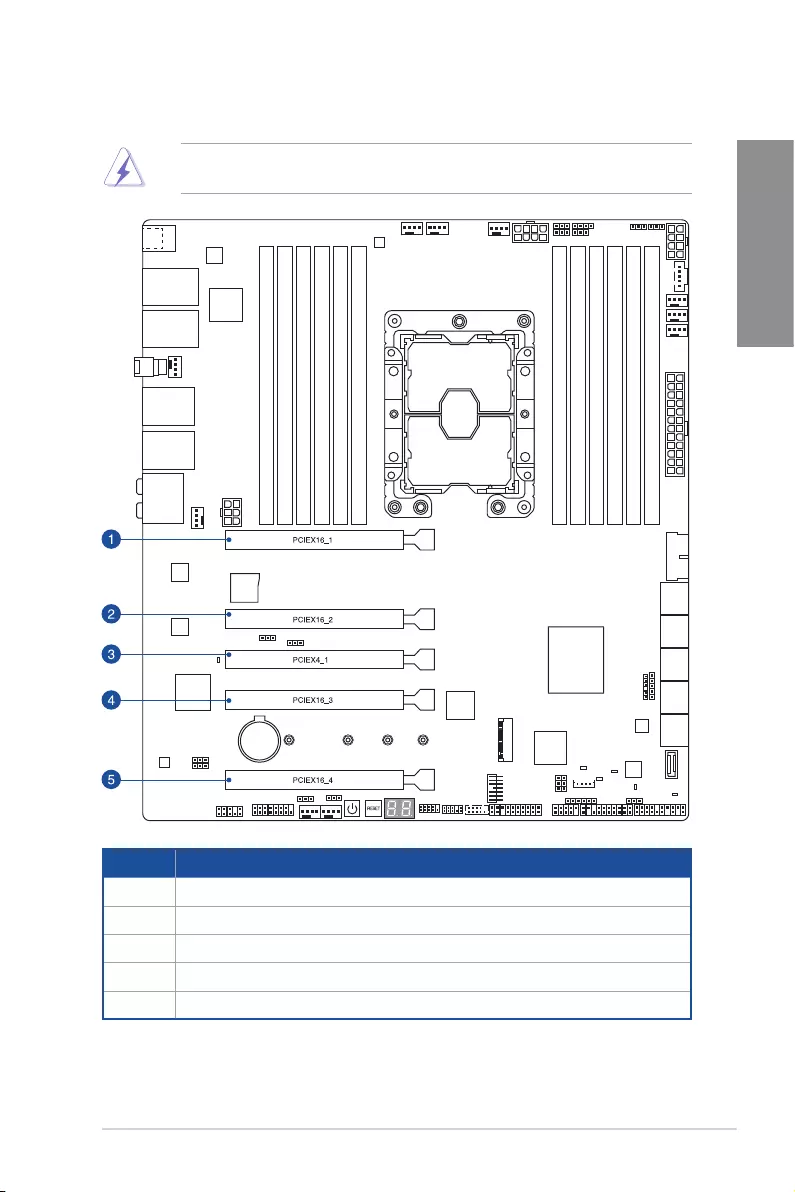
ASUS Pro WS C621-64L SAGE Series 1-7
Chapter 1
1.5 Expansion slots
Unplugthepowercordbeforeaddingorremovingexpansioncards.Failuretodosomay
causeyouphysicalinjuryanddamagemotherboardcomponents.
Slot No. Slot Description
1PCIex16_1slot
2PCIex16_2slot
3PCIex4_1slot
4 PCIex16_3slot
5PCIex16_4slot
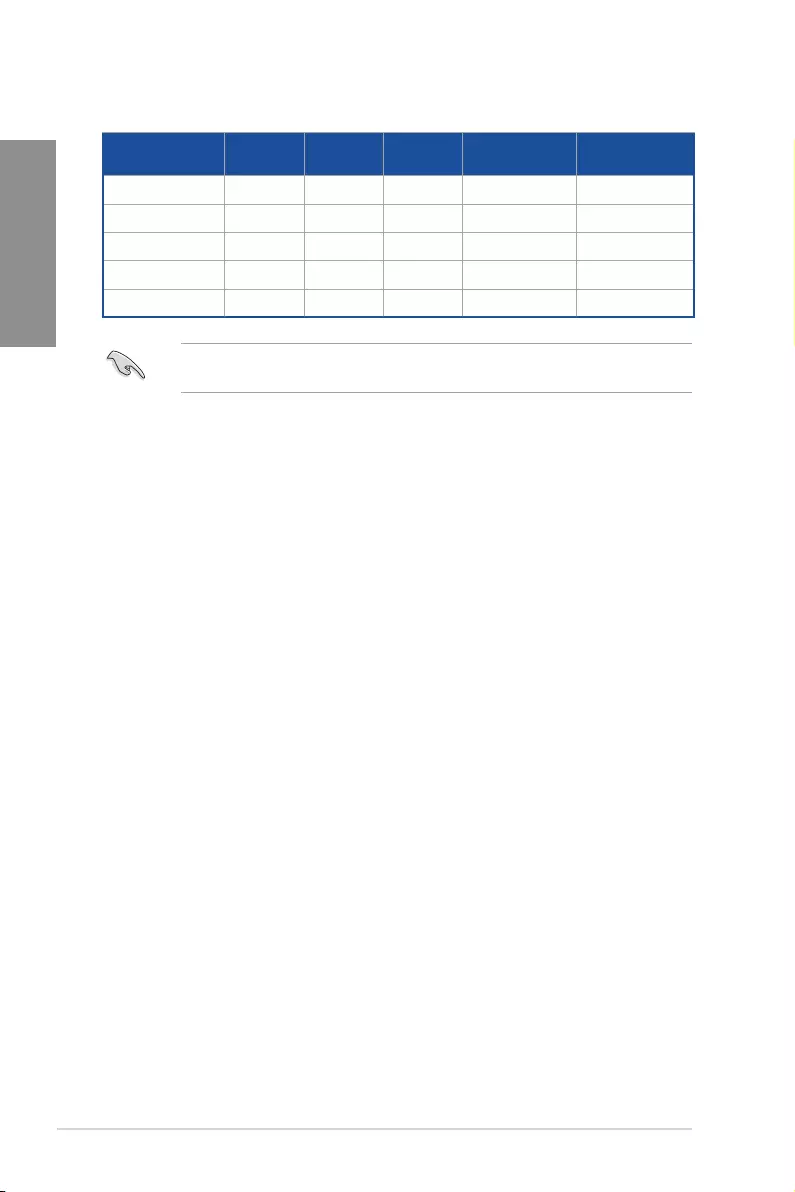
1-8 Chapter 1: Product Introduction
Chapter 1
Slot Description Single
GPU
2-way
GPU
3-way
GPU
4-way GPU
(Xeon W-3200)
4-way GPU
(Xeon Scalable)
PCIE3.0x16_1 x16 x16 x16 x16 x16
PCIE3.0x16_2 - - x16 x16 x8
PCIE3.0x4_1 - - - - -
PCIE3.0x16_3 -x16 x16 x16 x16
PCIE3.0x16_4 - - - x16 x8
WerecommendthatyouprovidesufcientpowerwhenrunningCrossFireX™orSLI®
mode.
Recommended VGA configuration
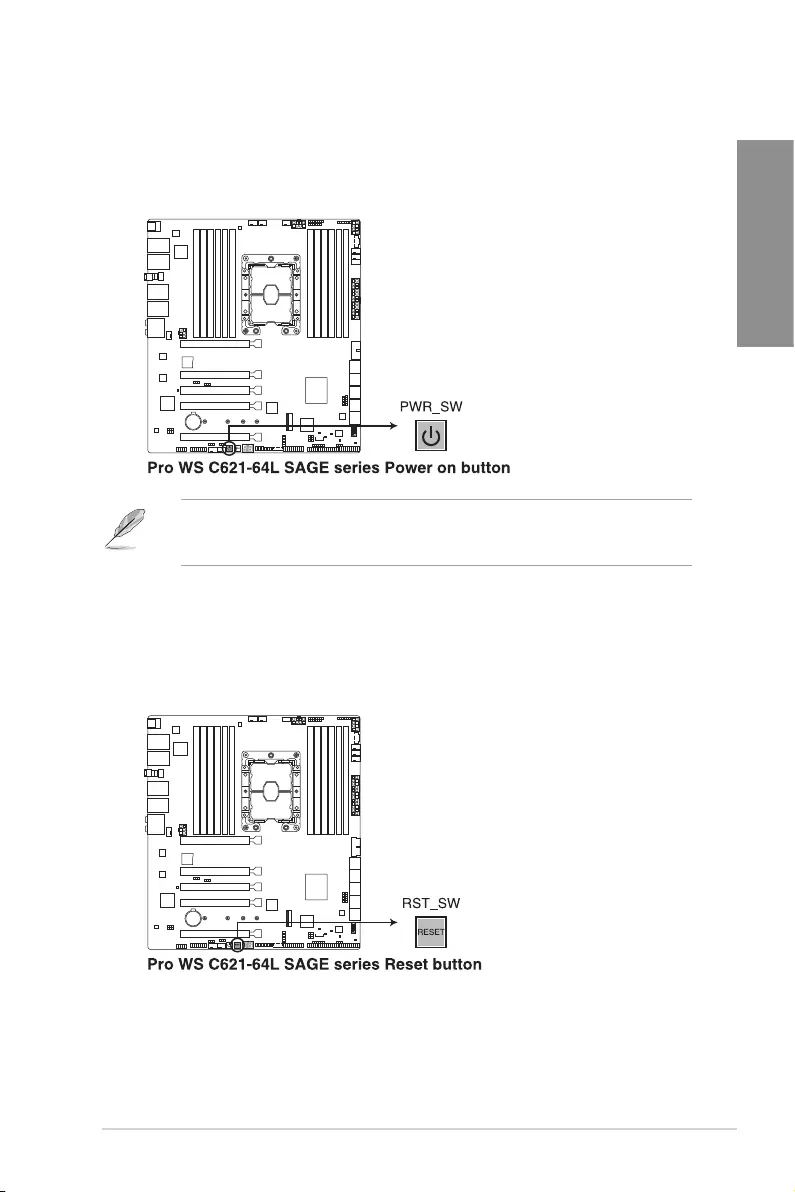
ASUS Pro WS C621-64L SAGE Series 1-9
Chapter 1
1.6 Onboard buttons
1. Power button
PressthePowerbuttontopowerupthesystem,orputthesystemintosleeporsoft-
offmode(dependingontheoperatingsystemsettings).
Thebuttonalsolightsupwhenthesystemispluggedtoapowersource,indicating
thatyoushouldshutdownthesystemandunplugthepowercablebeforeremovingor
installinganymotherboardcomponent.
2. Reset button
PresstheResetbuttontorebootthesystem.
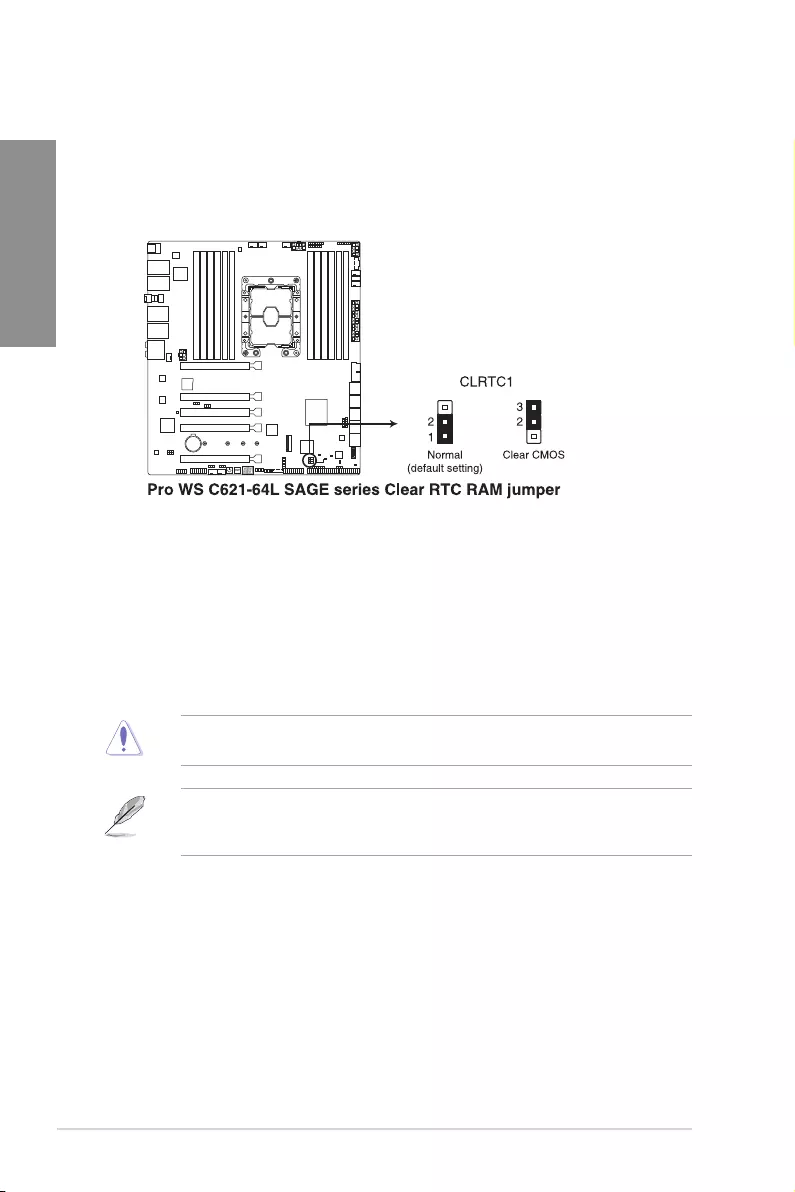
1-10 Chapter 1: Product Introduction
Chapter 1
1.7 Onboard jumpers
1. Clear RTC RAM jumper
TheClearRTCRAMjumperallowsyoutocleartheRealTimeClock(RTC)RAM
intheCMOS,whichcontainsthedate,time,systempasswords,andsystemsetup
parameters.
ToerasetheRTCRAM:
1. TurnOFFthecomputerandunplugthepowercord.
2. Movethejumpercapfromthedefaultpins1-2topins2-3.Keepthecaponpins
2-3forabout5to10seconds,thenmovethecapbacktopins1-2.
3. PlugthepowercordandturnONthecomputer.
4. Holddownthe<Del>keyduringthebootprocessandenterBIOSsetupto
re-enterdata.
DONOTshort-circuitthepinsexceptwhenclearingtheRTCRAM.Short-circuitingor
placingajumpercapwillcausesystembootfailure!
Ifthestepsabovedonothelp,removetheonboardbuttoncellbatteryandmovethe
jumperagaintocleartheCMOSRTCRAMdata.AfterclearingtheCMOS,reinstallthe
buttoncellbattery.
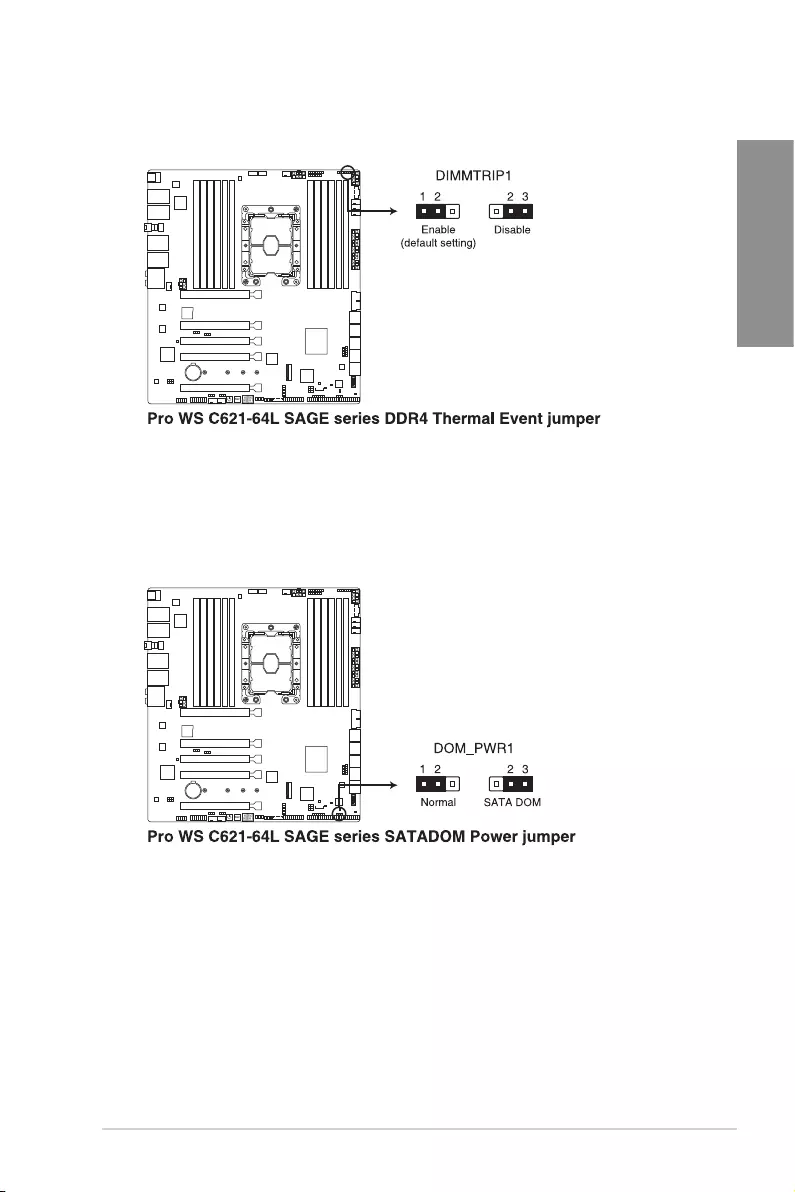
ASUS Pro WS C621-64L SAGE Series 1-11
Chapter 1
2. DDR4 Thermal Event jumper
Settopins1-2toenableDDR4DIMMthermalsensingevent.
3. SATADOM Power jumper
Settopins2-3toenableSATA8porttosupportSATADOMdevices.
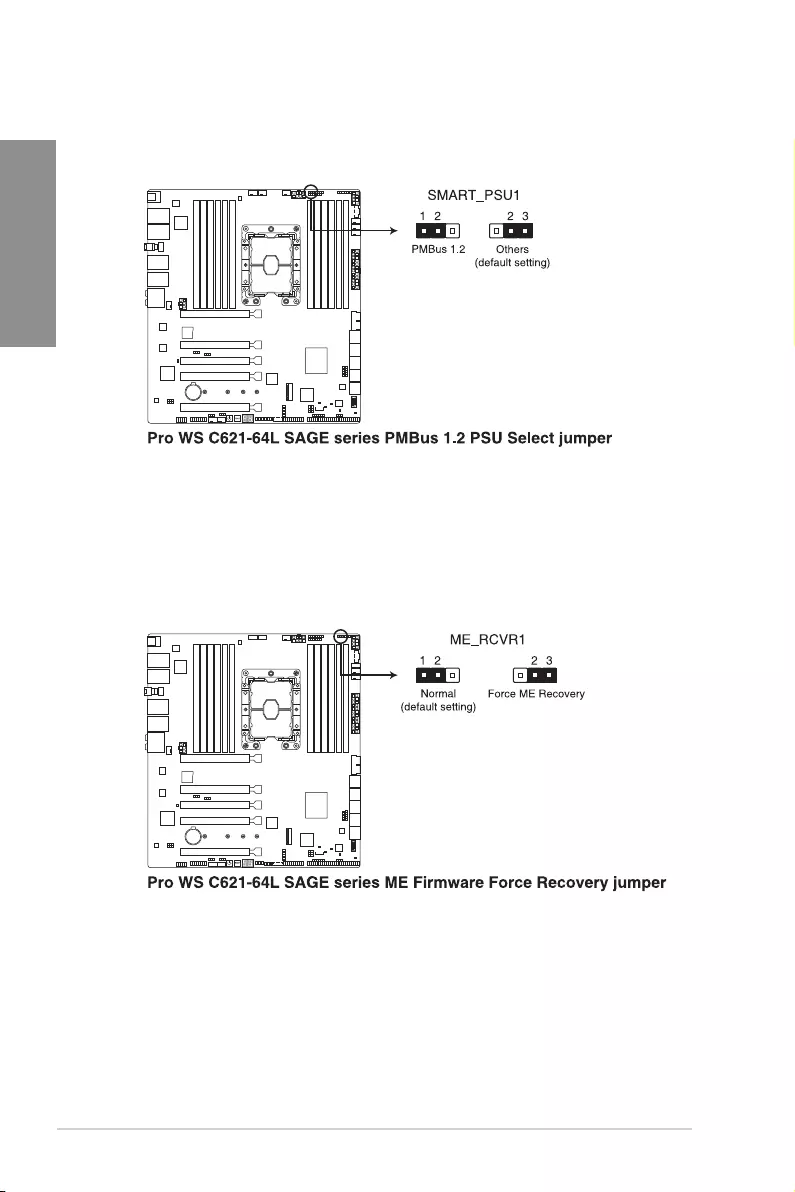
1-12 Chapter 1: Product Introduction
Chapter 1
4. PMBus 1.2 PSU Select jumper
ThePMBus1.2PSUSelectjumperallowsyoutoselectthePSUPMBusversion.Set
topins1-2forPMBus,settopins2-3forothers.
5. ME Firmware Force Recovery jumper
Settopins2-3toforceIntel®ManagementEngine(ME)bootfromrecoverymode
whentheMEbecomescorrupted.
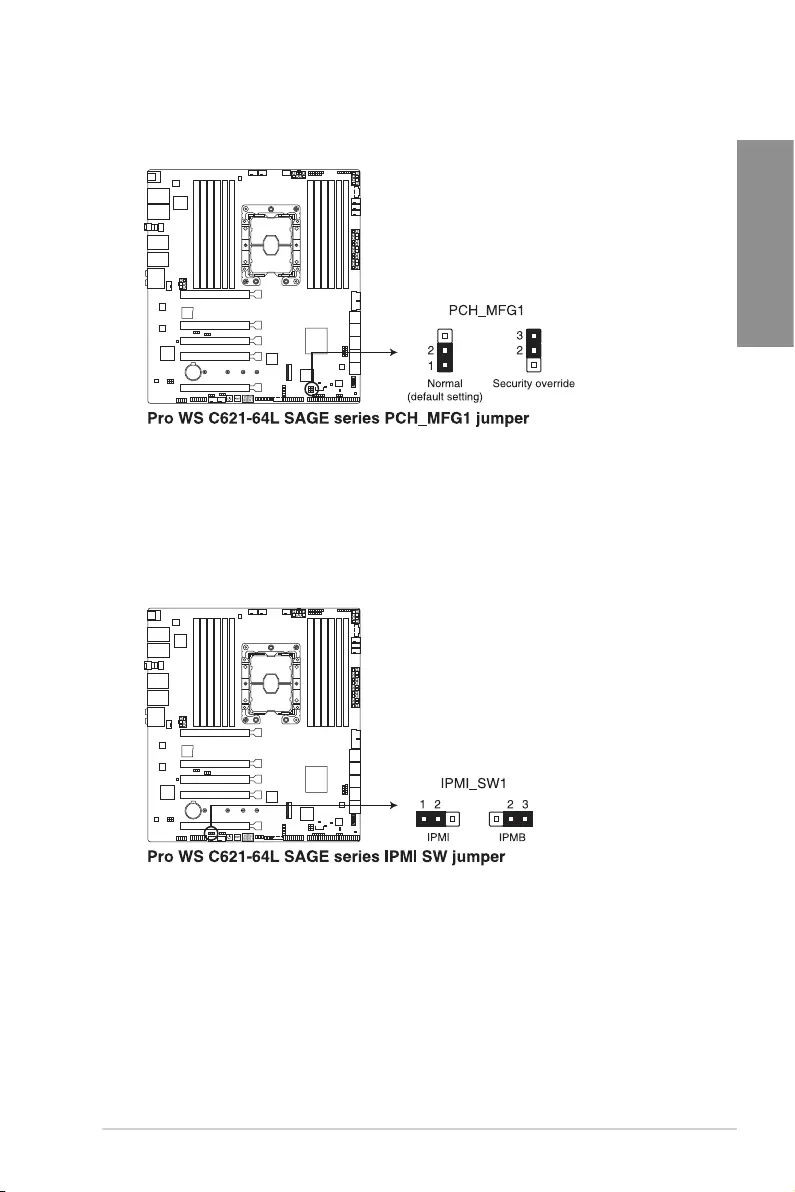
ASUS Pro WS C621-64L SAGE Series 1-13
Chapter 1
6. PCH_MFG1 jumper
ThePCH_MFG1jumperallowsyoutoupdatetheBIOSMEblock.
7. IPMI SW jumper (Pro WS C621-64L SAGE/10G only)
TheIPMISWjumperallowsyoutoselectwhichprotocolintheGPUsensorto
function.
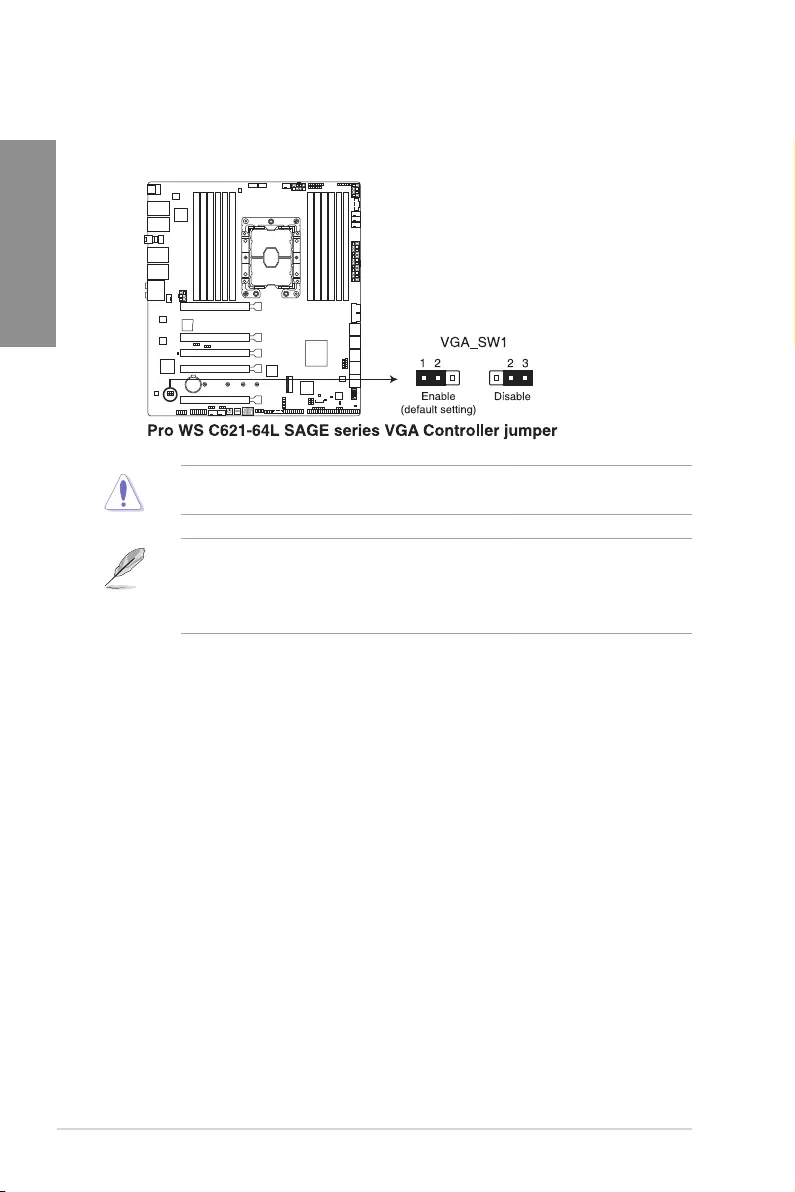
1-14 Chapter 1: Product Introduction
Chapter 1
8. VGA Controller jumper (Pro WS C621-64L SAGE/10G only)
TheVGAControllerjumperallowsyoutoenableordisabletheonboardVGA
controller.Settopins1-2toenabletheonboardVGA.
EnsuretheATXpowersupplyisswitchedofforthepowercordisdetachedfromthe
powersupplywhenenablingordisablingtheVGAcontrollersettingsusingthisjumper.
• IfaVGACardisinstalledintoaPCIExpressx16Slot,theonboardVGAfunctionwill
stillbeenabled.
• BMCRemoteManagementFunctionwillstillbeavailablewhenVGAcontroller
settingsissettodisabled,butthedisplaywillbedisabledontheclientdevice.
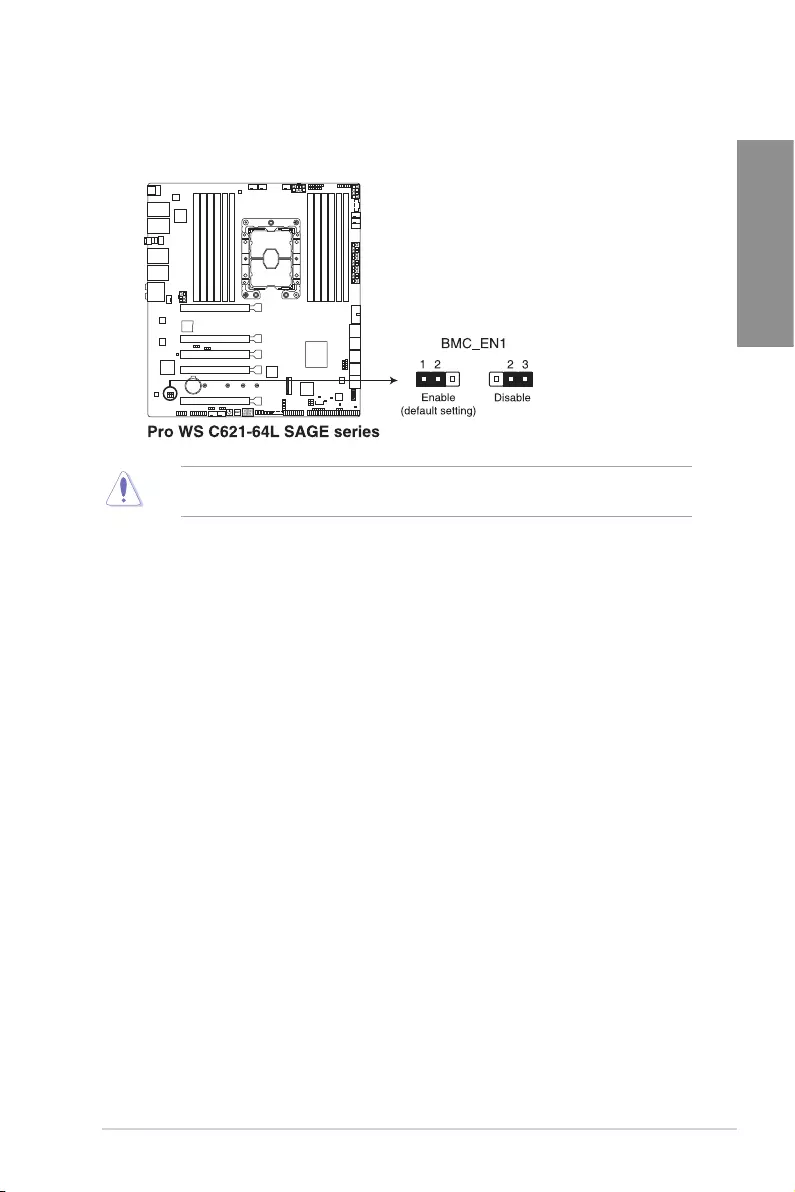
ASUS Pro WS C621-64L SAGE Series 1-15
Chapter 1
9. Baseboard Management Controller setting (Pro WS C621-64L SAGE/10G only)
TheBaseboardManagementControllerjumperallowsyoutoenableordisablethe
on-boardBMC.
EnsuretosetthisBMCjumpertoEnabletoavoidsystemfancontrolandhardware
monitorerror.
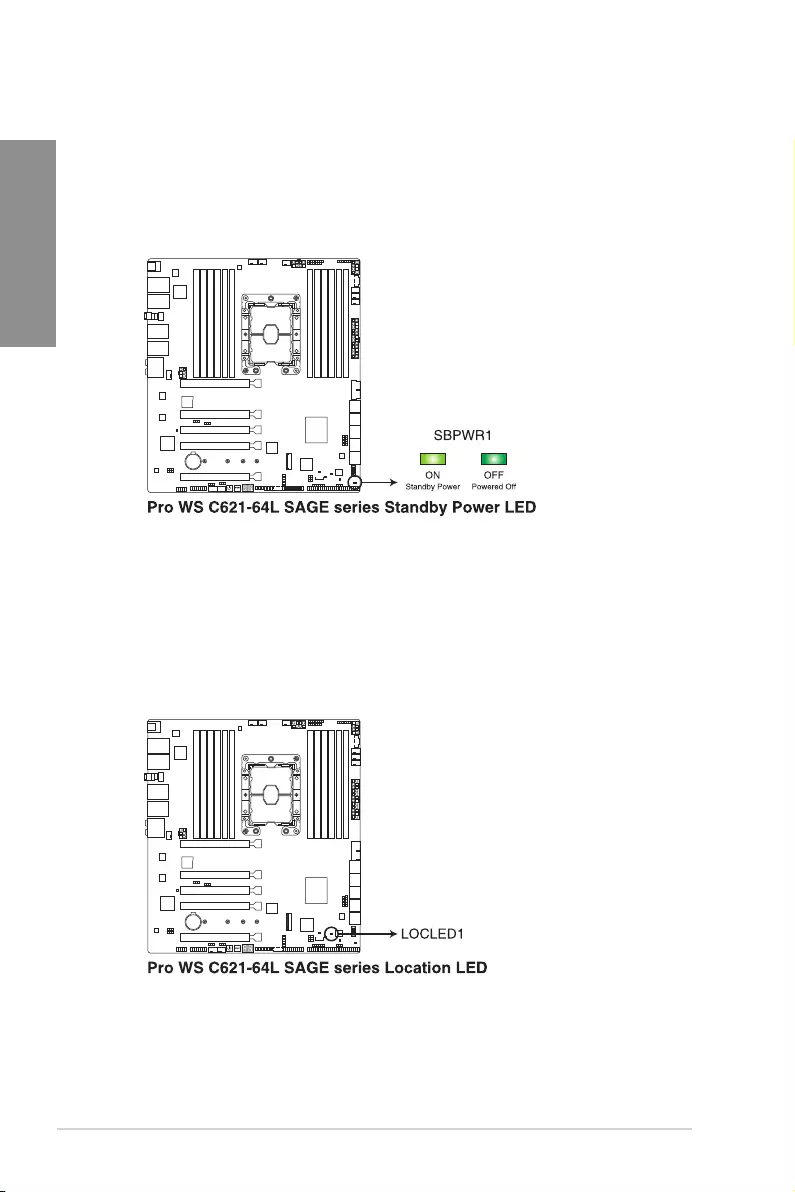
1-16 Chapter 1: Product Introduction
Chapter 1
1.8 Onboard LEDs
2. Location LED
TheLocationLEDlightsupwhentheLocationbuttonontheserverispressedor
whentriggeredbyasystemmanagementsoftware.TheLocationLEDhelpsvisually
locateandquicklyidentifytheserverinerroronaserverrack.
1. Standby Power LED
TheStandbyPowerLEDlightsuptoindicatethatthesystemisON,insleepmode,
insoft-offmode,orconnectedtoapowersource.Thisisareminderthatyoushould
shutdownthesystemandunplugthepowercablebeforeremovingorplugginginany
motherboardcomponent.
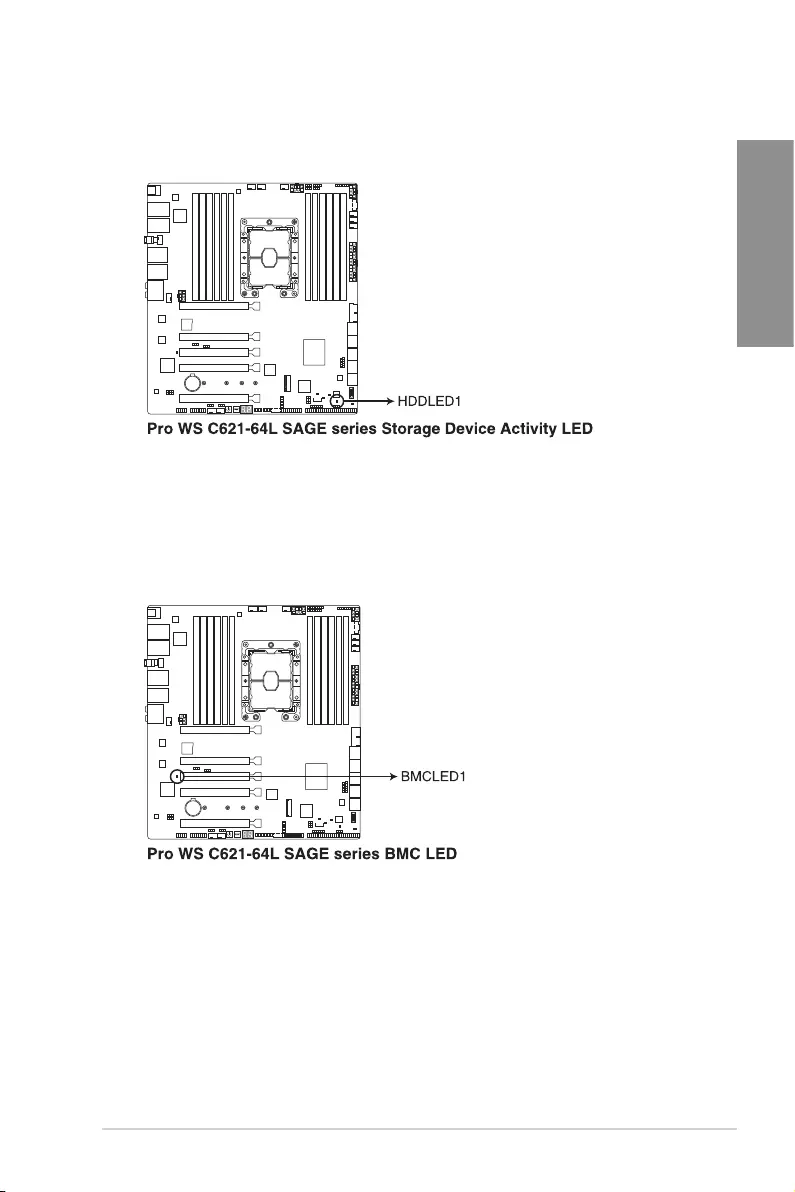
ASUS Pro WS C621-64L SAGE Series 1-17
Chapter 1
3. Storage Device Activity LED
TheStorageDeviceActivityLEDlightsuporblinkswhendataisreadfromorwritten
tothestoragedeviceorstoragedeviceadd-oncard.
4. BMC LED (Pro WS C621-64L SAGE/10G only)
TheBMCLEDblinkstoindicatethattheon-boardBMCisfunctional.
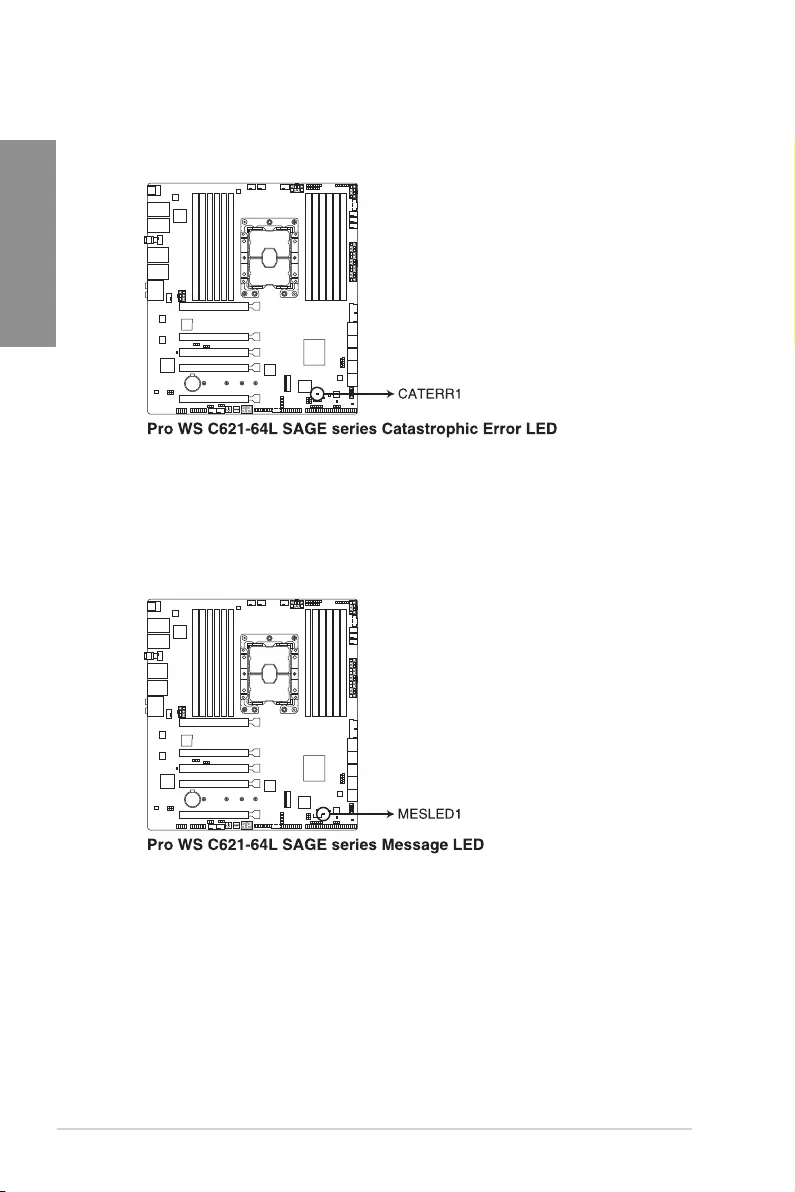
1-18 Chapter 1: Product Introduction
Chapter 1
5. Catastrophic Error LED
TheCatastrophicErrorLEDindicatesthatthesystemhasexperiencedafatalor
catastrophicerrorandcannotcontinuetooperate.
6. Message LED
TheMessageLEDlightsupwhenaBMCeventlogisgenerated.
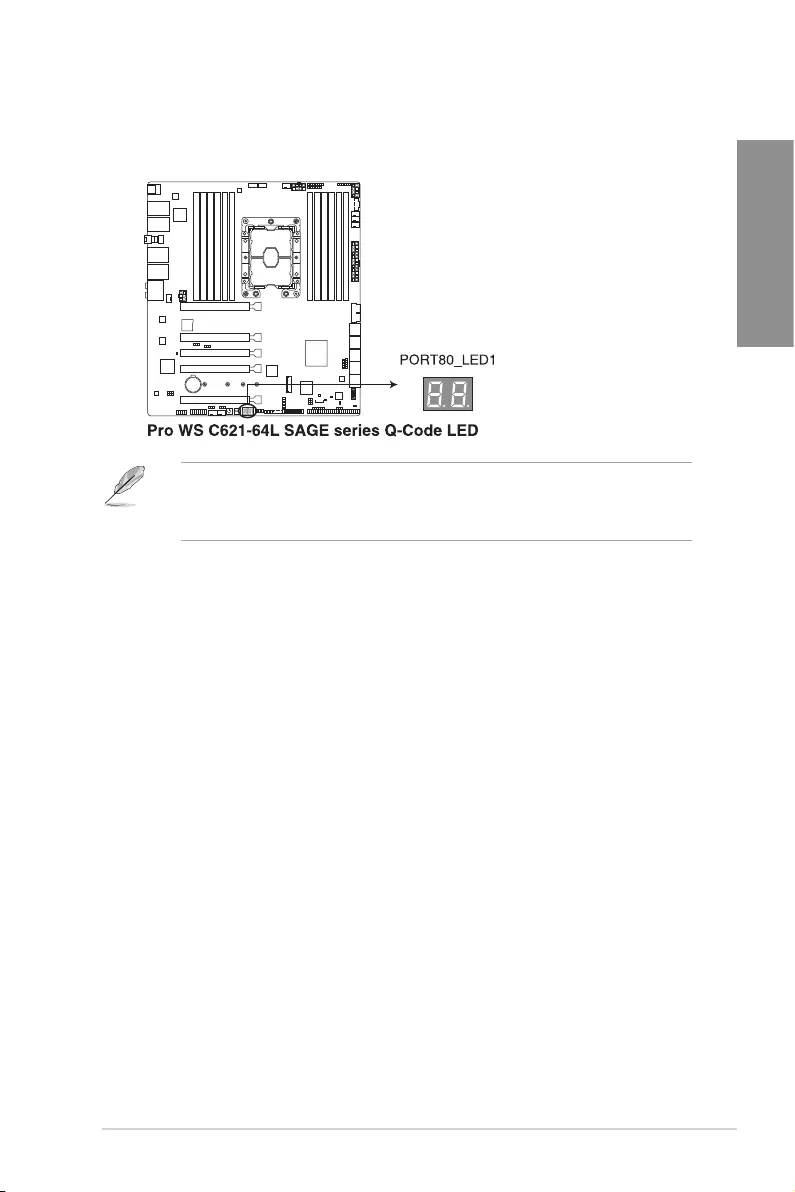
ASUS Pro WS C621-64L SAGE Series 1-19
Chapter 1
7. Q-Code LED
TheQ-CodeLEDdesignprovidesyouwitha2-digiterrorcodethatdisplaysthe
systemstatus.
• TheQ-CodeLEDsprovidethemostprobablecauseofanerrorcodeasastarting
pointfortroubleshooting.Theactualcausemayvaryfromcasetocase.
• PleaserefertotheQ-CodetableintheAppendixsectionformoredetails.
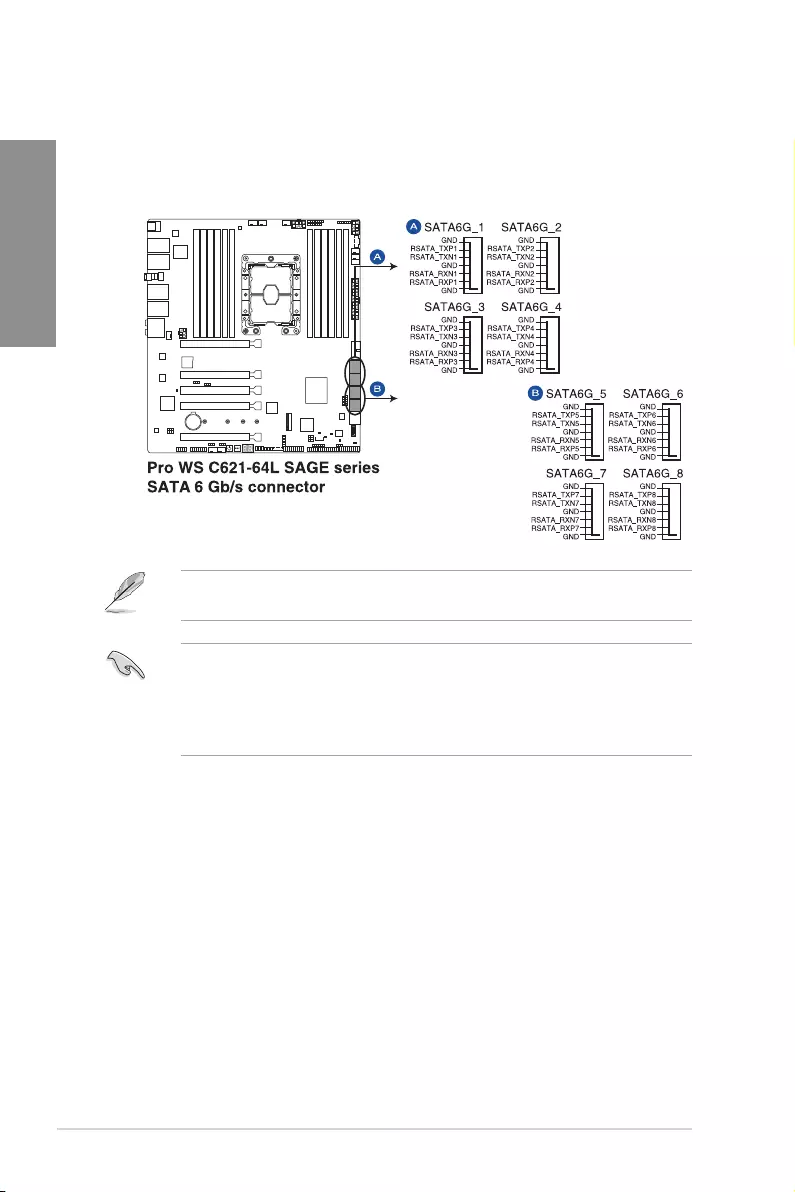
1-20 Chapter 1: Product Introduction
Chapter 1
1.9 Internal connectors
1. SATA 6Gb/s connector
TheSATA6Gb/sconnectorallowsyoutoconnectSATAdevicessuchasopticaldisc
drivesandharddiskdrivesviaaSATAcable.
IfyouinstalledSATAstoragedevices,youcancreateaRAID0,1,5,and10conguration
withtheIntel®RapidStorageTechnologythroughtheonboardIntel®C621chipset.
• Theconnectorsaresetto[AHCI Mode]bydefault.IfyouintendtocreateaSATA
RAIDsetusingtheseconnectors,settheSATAModeitemintheBIOSto[Intel RST
Premium (RAID)].
• BeforecreatingaRAIDset,refertotheRAID Configuration Guide.Youcan
downloadtheRAID Configuration GuidefromtheASUSwebsite.
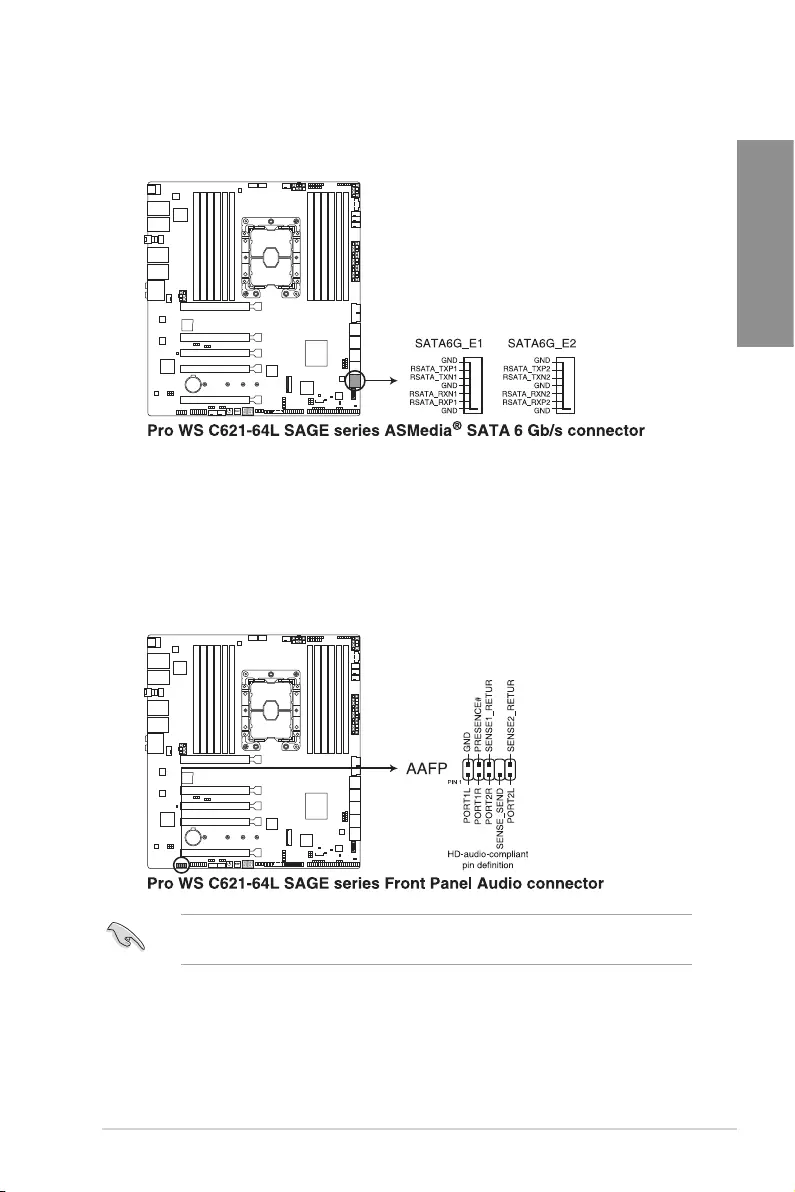
ASUS Pro WS C621-64L SAGE Series 1-21
Chapter 1
2. ASMedia® SATA 6 Gb/s connector
TheSATA6Gb/sconnectorallowsyoutoconnectSATAdevicessuchasopticaldisc
drivesandharddiskdrivesviaaSATAcable.
3. Front Panel Audio connector
Thefrontpanelaudioconnectorisforachassis-mountedfrontpanelaudioI/Omodule
thatsupportsHDAudio.ConnectoneendofthefrontpanelaudioI/Omodulecableto
thisconnector.
Werecommendthatyouconnectahigh-denitionfrontpanelaudiomoduletothis
connectortoavailofthemotherboard’shigh-denitionaudiocapability.
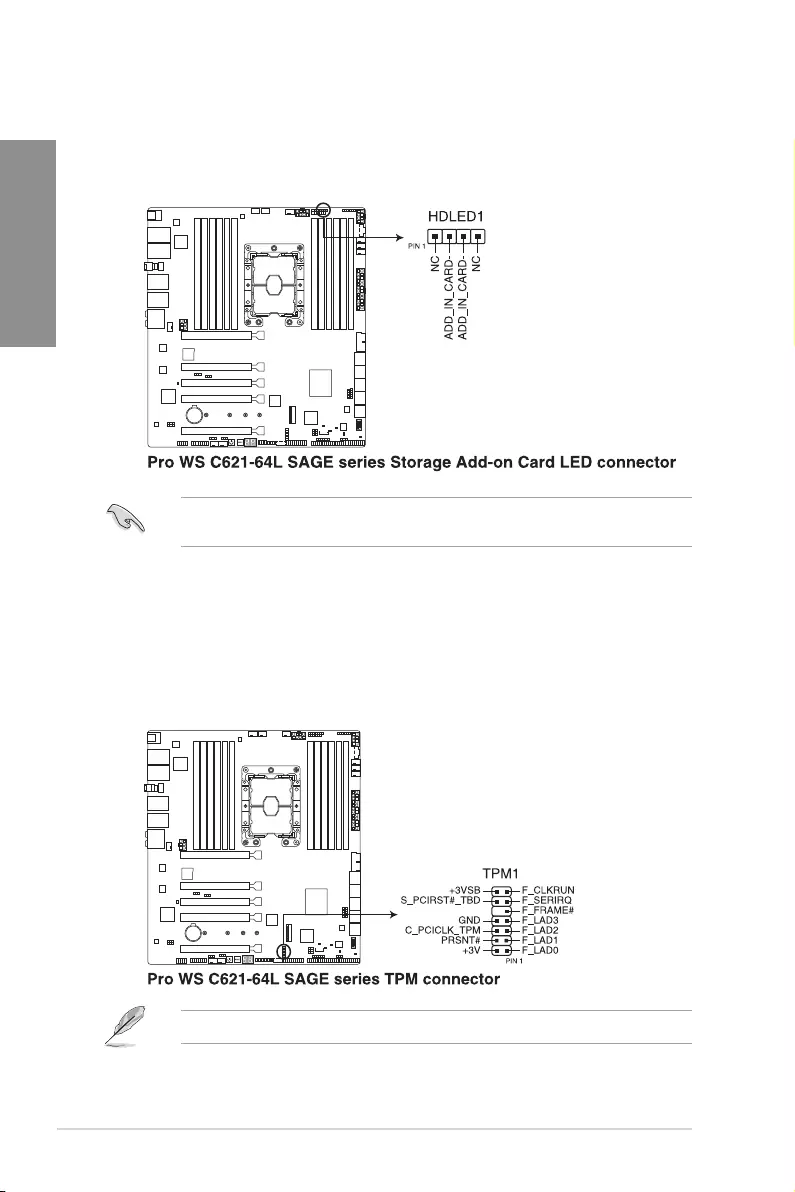
1-22 Chapter 1: Product Introduction
Chapter 1
4. Storage Add-on Card LED connector
TheStorageAdd-onCardLEDconnectorallowsyoutoconnectthestoragedevice
activityLEDcablefromastorageadd-oncard.TheStorageDeviceActivityLEDlights
uporblinkswhendataisreadfromorwrittentothestoragedeviceadd-oncard.
RefertosectionOnboard LEDsfortheexactlocationoftheStorage Device Activity
LED.
5. TPM connector
TheTPMconnectorallowsyoutoconnectaTrustedPlatformModule(TPM).ATPM
securelystoreskeys,digitalcerticates,passwords,data,andalsohelpsenhance
networksecurity,protectdigitalidentities,andensuresplatformintegrity.
TheTPMispurchasedseparately.
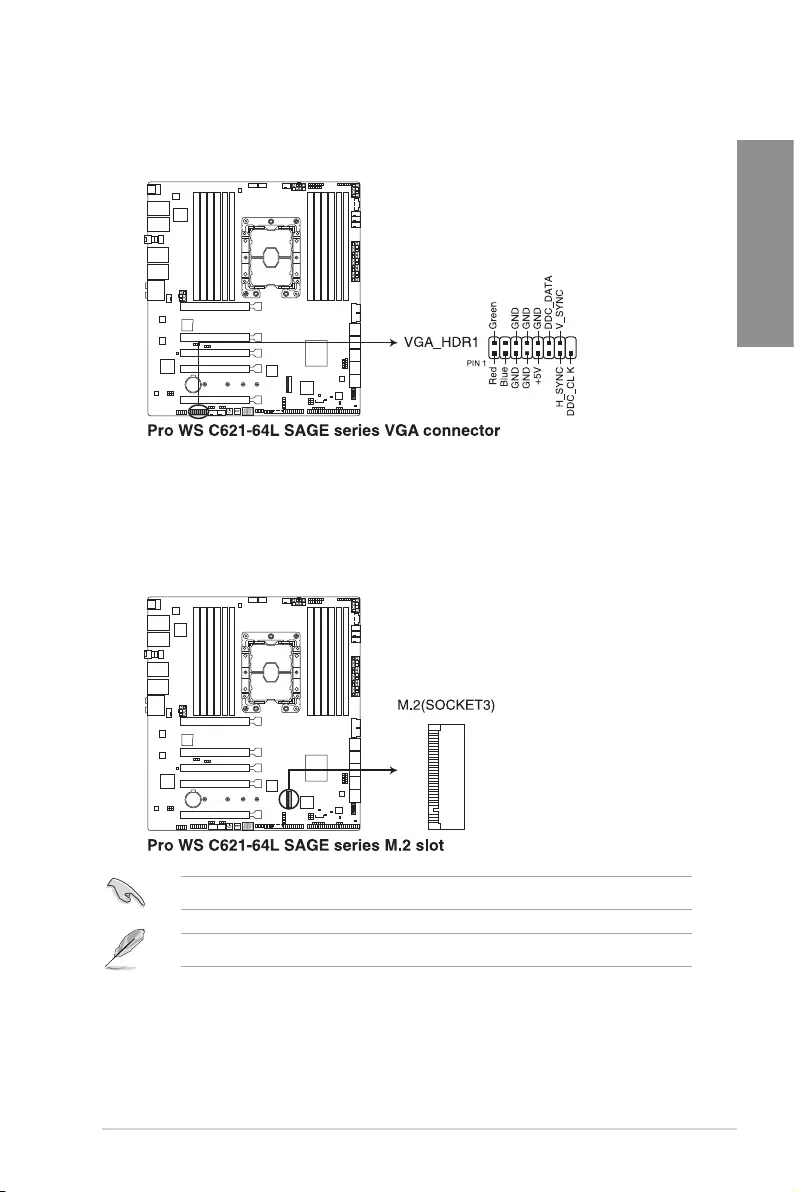
ASUS Pro WS C621-64L SAGE Series 1-23
Chapter 1
6. VGA connector (Pro WS C621-64L SAGE/10G only)
TheVGAconnectorallowsyoutoconnectaVGAHighDynamic-Rangeinterface
module.
7. M.2 slot
TheM.2slotallowsyoutoinstallM.2devicessuchasM.2SSDmodules.
Thisconnectorsupportstype22110devicesonbothPCI-EandSATAinterface.
TheM.2deviceispurchasedseparately.
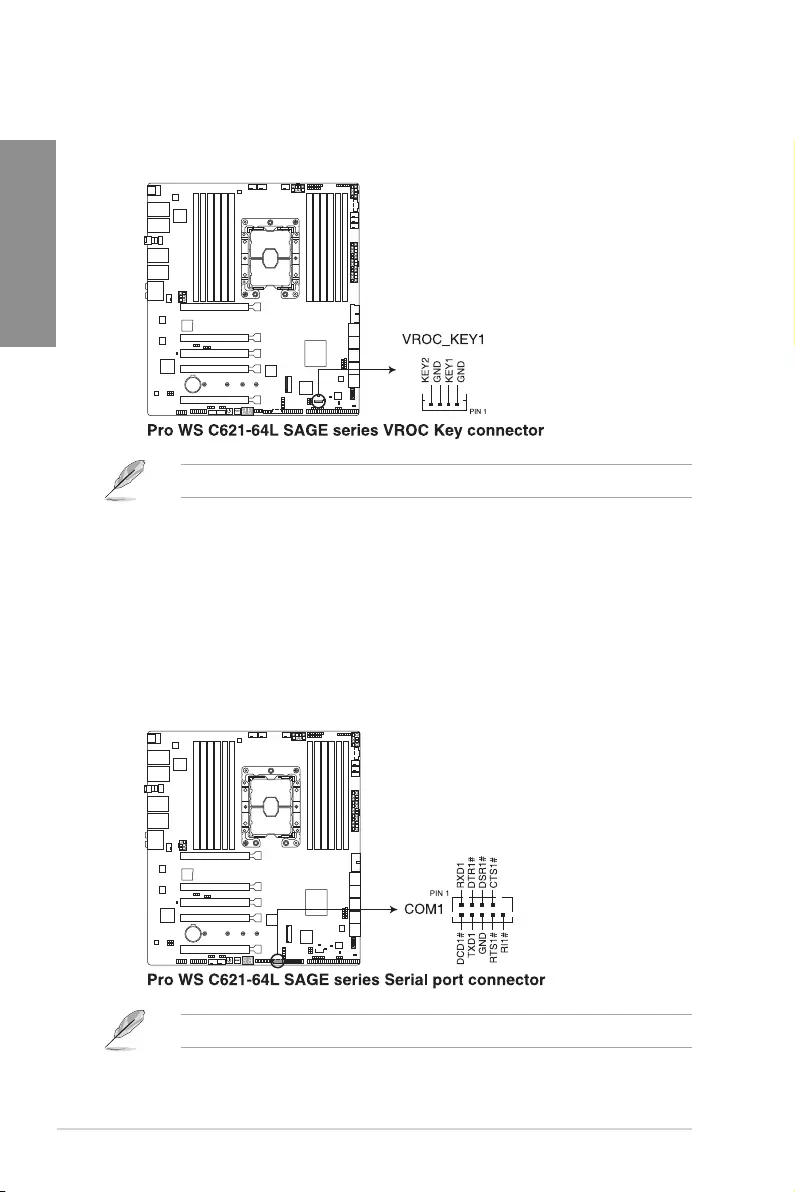
1-24 Chapter 1: Product Introduction
Chapter 1
8. VROC Key connector
TheVROC(VirtualRaidonCPU)KeyconnectorallowsyoutoconnectaVROC
hardwarekeytoenableadditionalCPURAIDfunctionswithIntel®CPURSTe.
TheVROChardwarekeyispurchasedseparately.
9. Serial Port connector
TheSerial(COM)Portconnectorallowsyoutoconnectaserialportmodule.Connect
theserialportmodulecabletothisconnector,theninstallthemoduletoaslotopening
onthesystemchassis.
Theserialportmoduleispurchasedseparately.
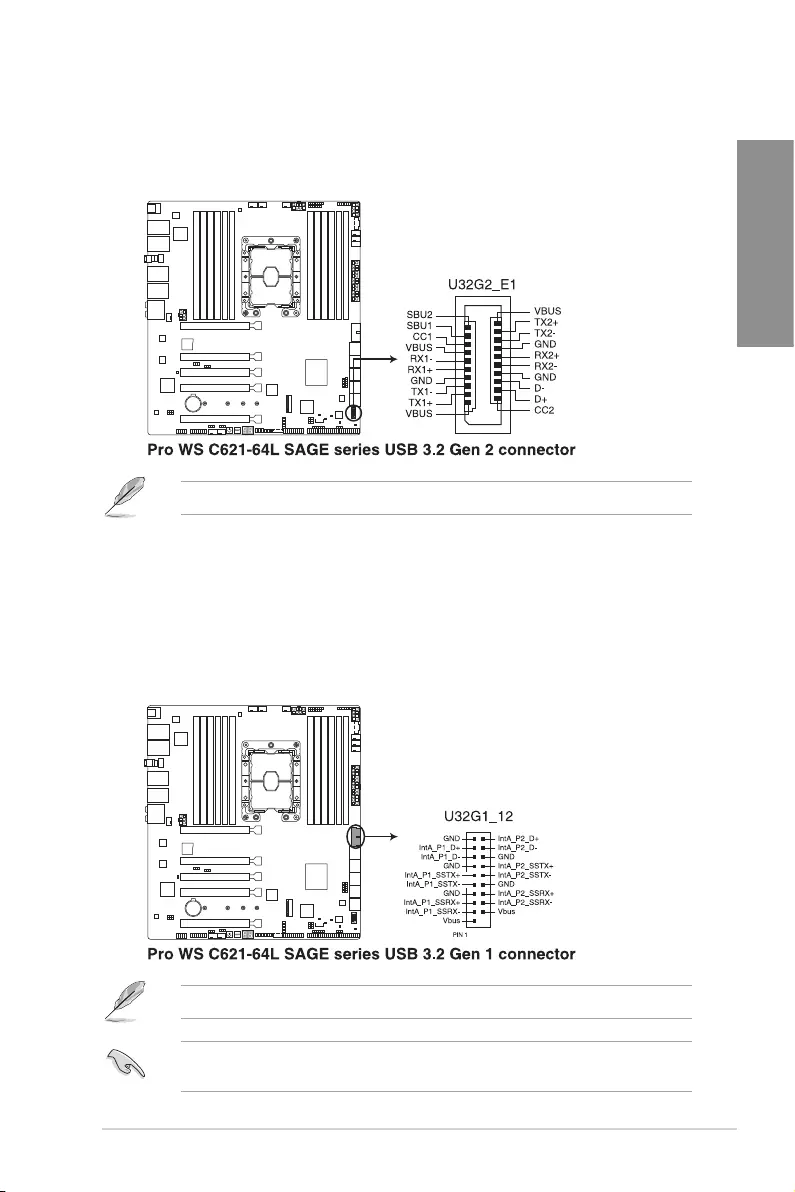
ASUS Pro WS C621-64L SAGE Series 1-25
Chapter 1
11. USB 3.2 Gen 1 connector
TheUSB3.2Gen1connectorallowsyoutoconnectaUSB3.2Gen1modulefor
additionalUSB3.2Gen1ports.TheUSB3.2Gen1connectorprovidesdatatransfer
speedsofupto5Gb/s.
TheUSB3.2Gen1moduleispurchasedseparately.
ThepluggedUSB3.2Gen1devicemayrunonxHCIorEHCImodedependingonthe
operatingsystem’ssetting.
10. USB 3.2 Gen 2 connector (Pro WS C621-64L SAGE only)
TheUSB3.2Gen2connectorallowsyoutoconnectaUSB3.2Gen2modulefor
additionalUSB3.2Gen2ports.TheUSB3.2Gen2connectorprovidesdatatransfer
speedsofupto10Gb/s.
TheUSB3.2Gen2moduleispurchasedseparately.
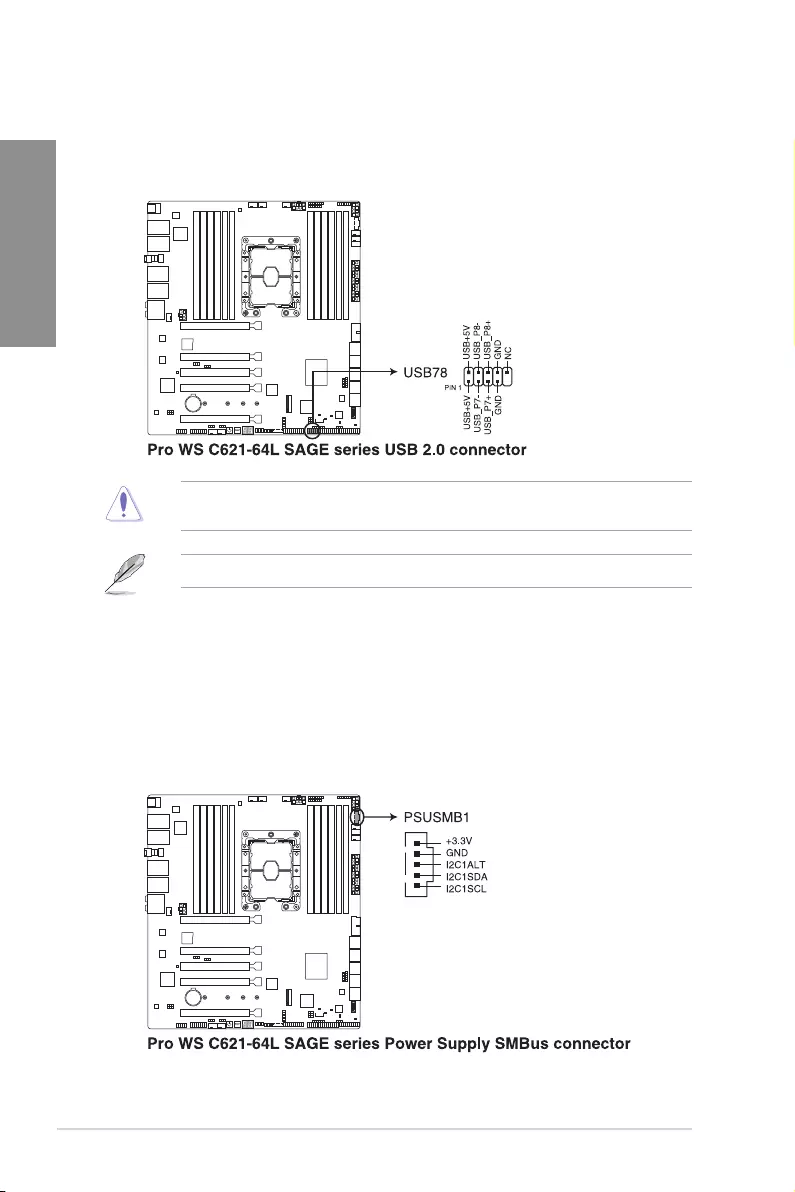
1-26 Chapter 1: Product Introduction
Chapter 1
12. USB 2.0 connector
TheUSB2.0connectorallowsyoutoconnectaUSBmoduleforadditionalUSB
2.0ports.TheUSB2.0connectorprovidesdatatransferspeedsofupto480MB/s
connectionspeed.
DONOTconnecta1394cabletotheUSBconnectors.Doingsowilldamagethe
motherboard!
TheUSB2.0moduleispurchasedseparately.
13. Power Supply SMBus connector
ThePowerSupplySMBusconnectorallowsyoutoconnecttheSMBus(System
ManagementBus)tothePSU(powersupplyunit)toreadthePSUinformation.
DevicescommunicatewithanSMBushostand/orotherSMBusdevicesusingthe
SMBusinterface.
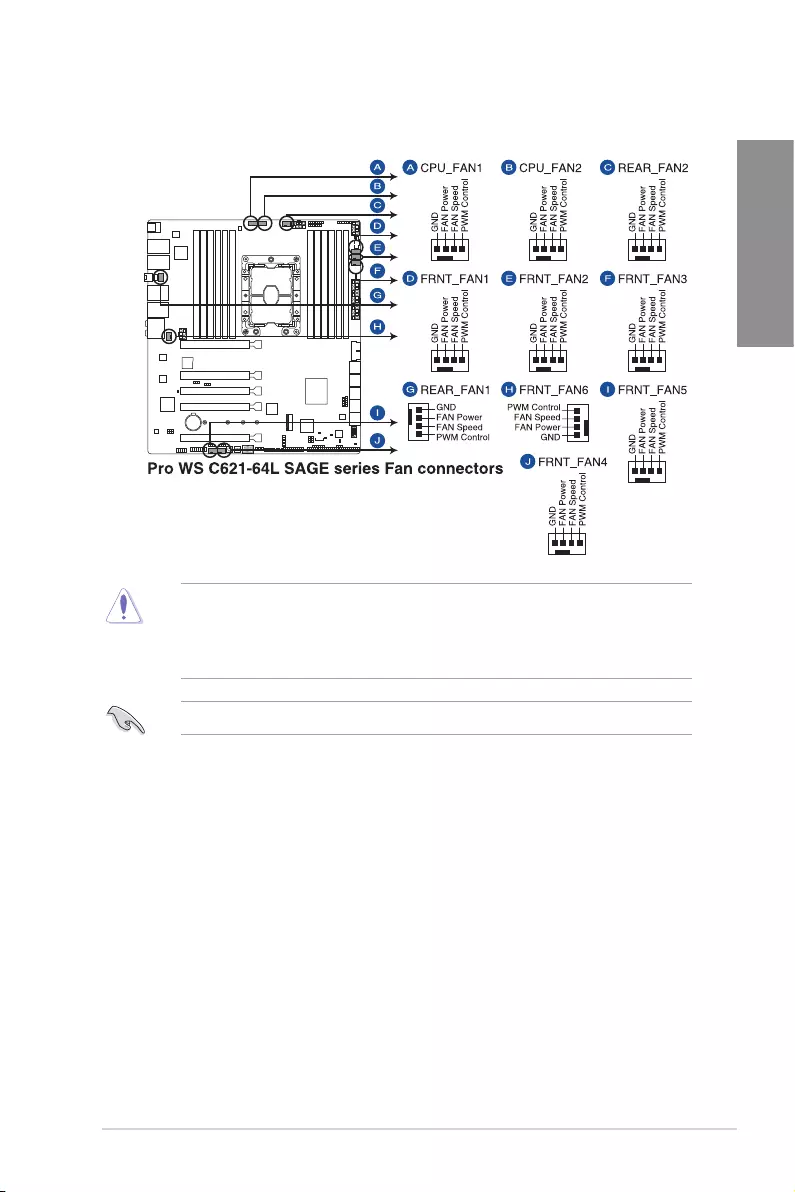
ASUS Pro WS C621-64L SAGE Series 1-27
Chapter 1
14. Fan connector
TheFanconnectorallowsyoutoconnectfanstocoolthesystem.
• DONOTforgettoconnectthefancablestothefanconnectors.Insufcientair
owinsidethesystemmaydamagethemotherboardcomponents.Thesearenot
jumpers!Donotplacejumpercapsonthefanconnectors!
• Ensurethecableisfullyinsertedintotheconnector.
Thefanconnectorssupportamaximumof1A(12W)fanpower.
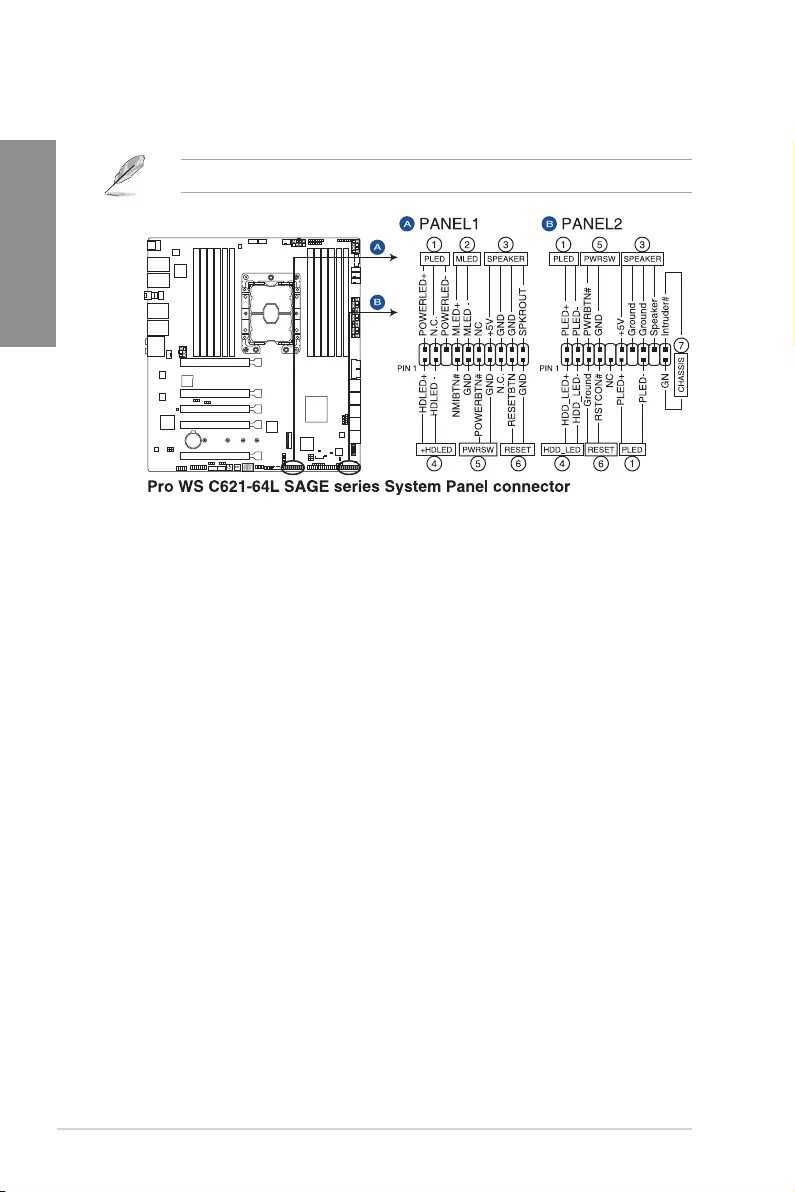
1-28 Chapter 1: Product Introduction
Chapter 1
15. System Panel connector
TheSystemPanelconnectorsupportsseveralchassis-mountedfunctions.
PANEL1isonlyavailableforProWSC621-64LSAGE/10Gonly.
• SystemPowerLEDconnector(PLED)
The2-pinand/or3-1pinconnectorsallowyoutoconnecttheSystemPowerLED.
TheSystemPowerLEDlightsupwhenthesystemisconnectedtoapowersource,or
whenyouturnonthesystempower,andblinkswhenthesystemisinsleepmode.
• MessageLED(MLED)
The2-pinconnectorallowsyoutoconnecttheMessageLED.ThemessageLEDis
controlledbythehardwaremonitortoindicateanabnormaleventoccurrence.
• StorageDeviceActivityLEDconnector(HDD_LED/HDLED)
The2-pinconnectorallowsyoutoconnecttheStorageDeviceActivityLED.The
StorageDeviceActivityLEDlightsuporblinkswhendataisreadfromorwrittentothe
storagedeviceorstoragedeviceadd-oncard.
• SystemWarningSpeakerconnector(SPEAKER)
The4-pinconnectorallowsyoutoconnectthechassis-mountedsystemwarning
speaker.Thespeakerallowsyoutohearsystembeepsandwarnings.
• PowerButton/Soft-offButtonconnector(PWRSW)
The3-1pinconnectorallowsyoutoconnectthesystempowerbutton.Pressthe
powerbuttontopowerupthesystem,orputthesystemintosleeporsoft-offmode
(dependingontheoperatingsystemsettings).
• Resetbuttonconnector(RESET)
The2-pinconnectorallowsyoutoconnectthechassis-mountedresetbutton.Press
theresetbuttontorebootthesystem.
• Chassisintrusionconnector(CHASSIS)
The2-pinconnectorallowsyoutoconnectthechassis-mountedintrusiondetection
sensororswitch.Thechassisintrusionsensororswitchsendsahigh-levelsignalto
theconnectorwhenachassiscomponentisremovedorreplaced,thesignalisthen
generatedasachassisintrusionevent.
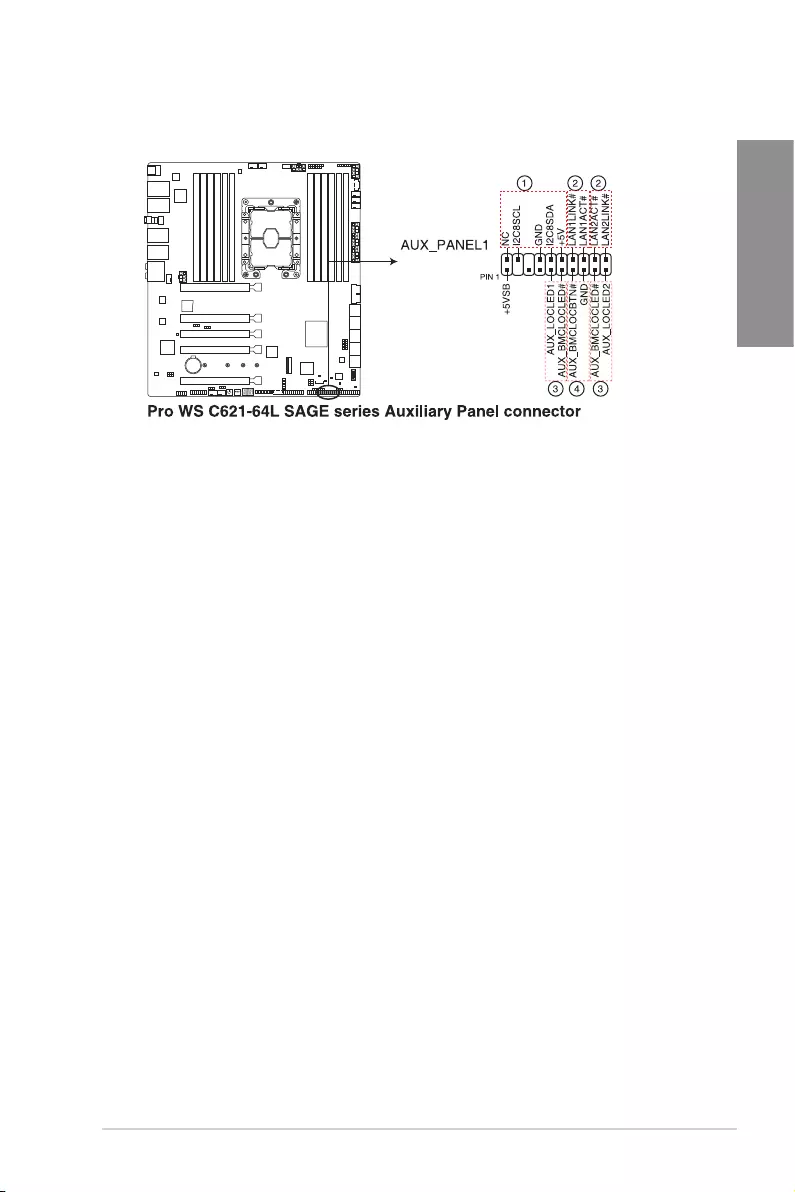
ASUS Pro WS C621-64L SAGE Series 1-29
Chapter 1
16. Auxiliary Panel connector (Pro WS C621-64L SAGE/10G only)
TheAuxiliaryPanelconnectorisforadditionalfrontorrearpanelfeatures.
• FrontpanelSMBconnector(FPSMB)
The6-1pinconnectorallowsyoutoconnectthefrontpanelSMBus.
• LANactivityLEDconnector(LAN1_LED,LAN2_LED)
The2-pinconnectorallowsyoutoconnecttheGigabitLANActivityLED.
• LocatorLEDconnector(LOCATORLED1,LOCATORLED2)
The2-pinconnectorallowsyoutoconnecttheLocatorLED.TheLocationLEDhelps
visuallylocateandidentifytheserverinerroronaserverrack.
• Locatorbuttonconnector(LOCATORBTN)
The2-pinconnectorallowsyoutoconnecttheLocatorbutton.Pressthebuttontolight
uptheLocatorLED.
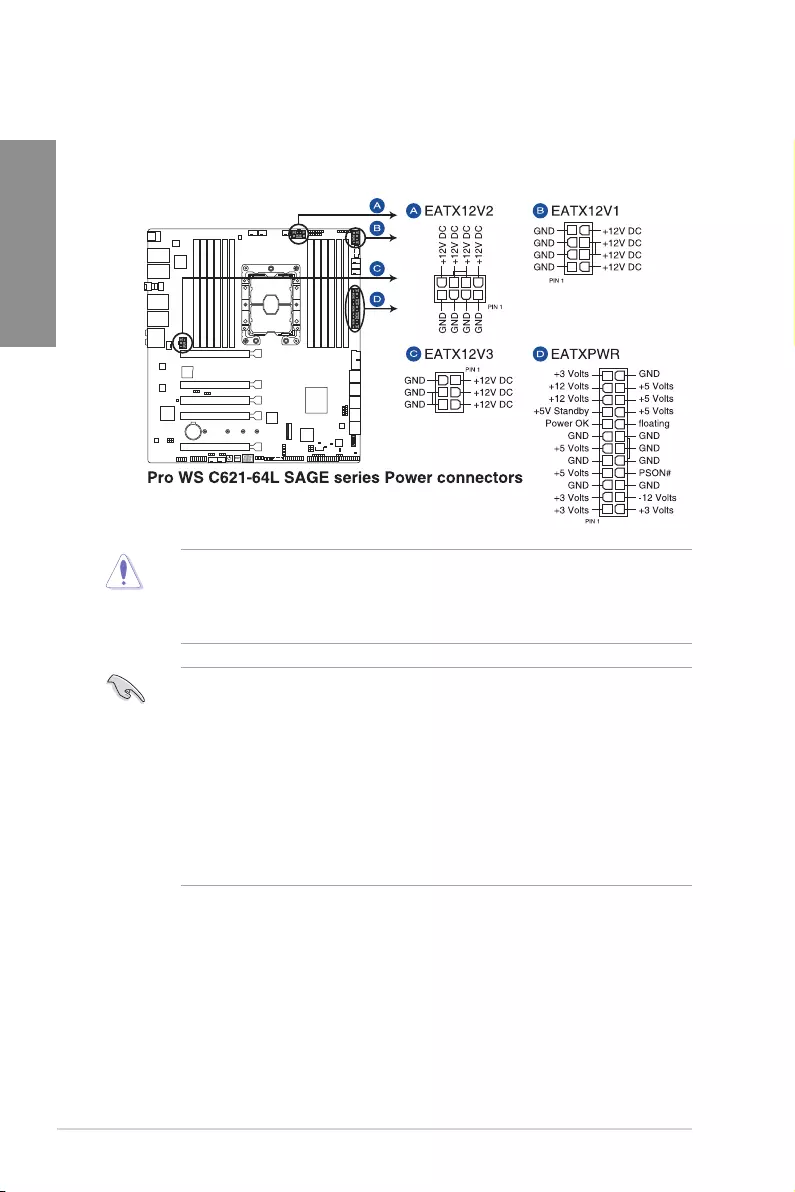
1-30 Chapter 1: Product Introduction
Chapter 1
17. Power connectors
ThesePowerconnectorsallowyoutoconnectyourmotherboardtoapowersupply.
Thepowersupplyplugsaredesignedtotinonlyoneorientation,ndtheproper
orientationandpushdownrmlyuntilthepowersupplyplugsarefullyinserted.
• DONOTconnectthe6-pinpowerplugonly,themotherboardmayoverheatunder
heavyusage.
• EnsuretoconnectboththeEATX12V1andEATX12V28-pinpowerplugs,orconnect
boththe8-pinand6-pinpowerplugs.
• Forafullyconguredsystemwithoutadditionaladd-oncards,werecommendthat
youuseapowersupplyunit(PSU)thatcomplieswithATX12VSpecication2.0(or
laterversion)andprovidesaminimumpowerof700W.
• WerecommendthatyouuseaPSUwithahigherpoweroutputwhenconguringa
systemwithmorepower-consumingdevices.Thesystemmaybecomeunstableor
maynotbootupifthepowerisinadequate.
• Ifyouwanttousetwoormorehigh-endPCIExpressx16cards,useaPSUwith
2000Wpowerorabovewitha220VACinputtoensurethesystemstability.
• IfyouwanttousetwoGPUcards,useaPSUwith1300Wpowerorabovetoensure
thesystemstability.
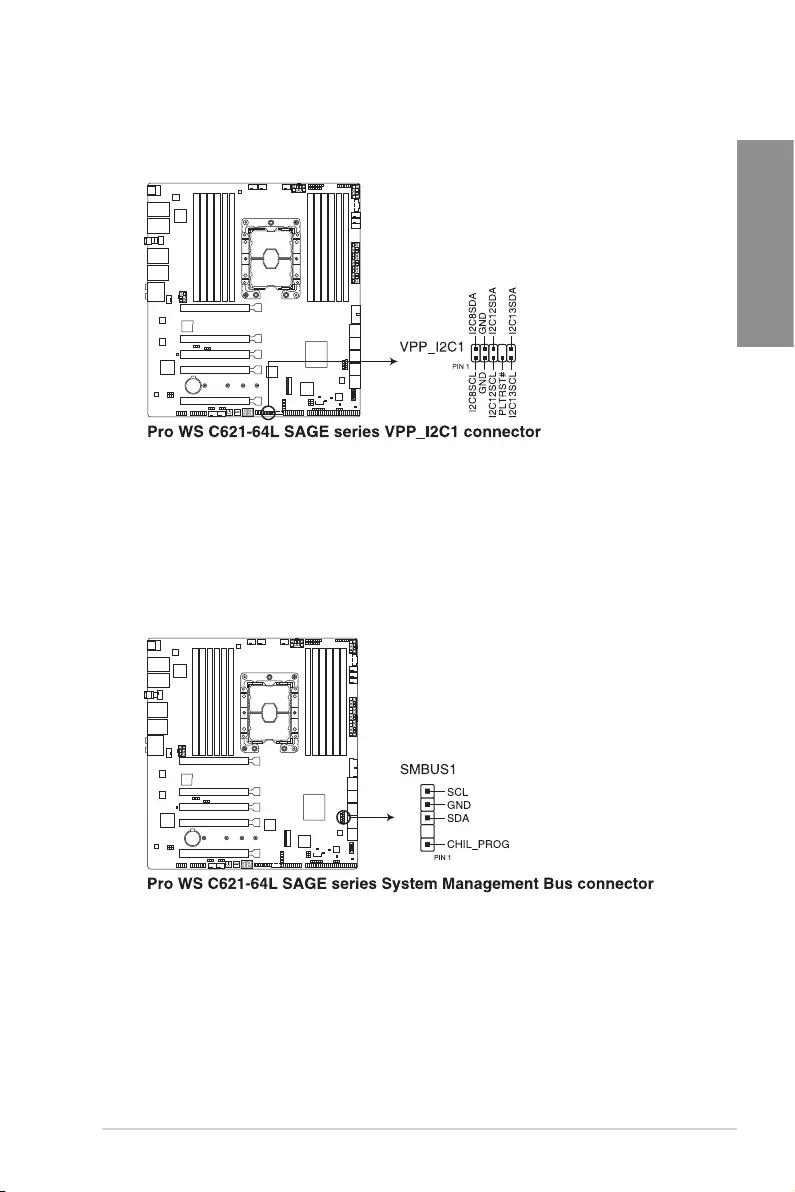
ASUS Pro WS C621-64L SAGE Series 1-31
Chapter 1
18. VPP_I2C1 connector (Pro WS C621-64L SAGE/10G only)
TheVPP_I2C1connectorisusedforthestoragebackplanewithIntelVMDfunction
andsensorreadings.
19. System Management Bus connector
TheSystemManagementBus(SMBus)connectorallowsyoutoconnectSMBus
devices.Thisconnectorisgenerallyusedforcommunicationwiththesystemand
powermanagement-relatedtasks.
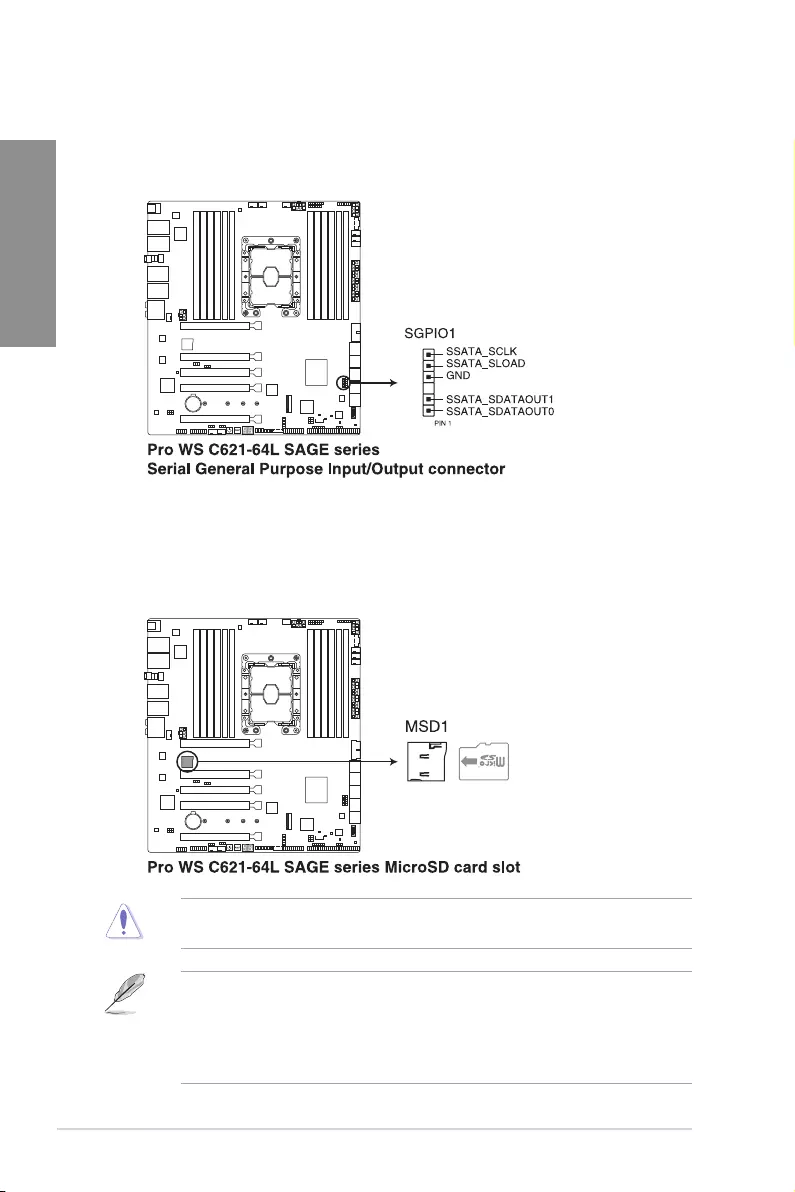
1-32 Chapter 1: Product Introduction
Chapter 1
20. Serial General Purpose Input/Output connector
TheSerialGeneralPurposeInput/Output(SGPIO)connectorallowsyoutoconnect
theIntelRapidStorageTechnologyEnterpriseSGPIOinterface.TheSGPIOinterface
controlstheLEDpatterngeneration,deviceinformation,andgeneralpurposedata.
21. MicroSD card slot (Pro WS C621-64L SAGE/10G only)
ThemicroSDcardslotallowsyoutoinstallamicroSDmemorycardv2.00(SDHC)/
v3.00(SDXC)tologBMCevents.
Disconnectallpower(includingredundantPSUs)fromtheexistingsystembeforeyouadd
orremoveamemorycard,thenrebootthesystemtoaccessthememorycard.
• Somememorycardsmaynotbecompatiblewithyourmotherboard.Ensurethatyou
useonlycompatiblememorycardstopreventlossofdata,damagetoyourdevice,or
memorycard,orboth.
• TheMicroSDSlotisonlysupportedwithBMCFunctionandnotsupportedfornormal
useundertheOS.
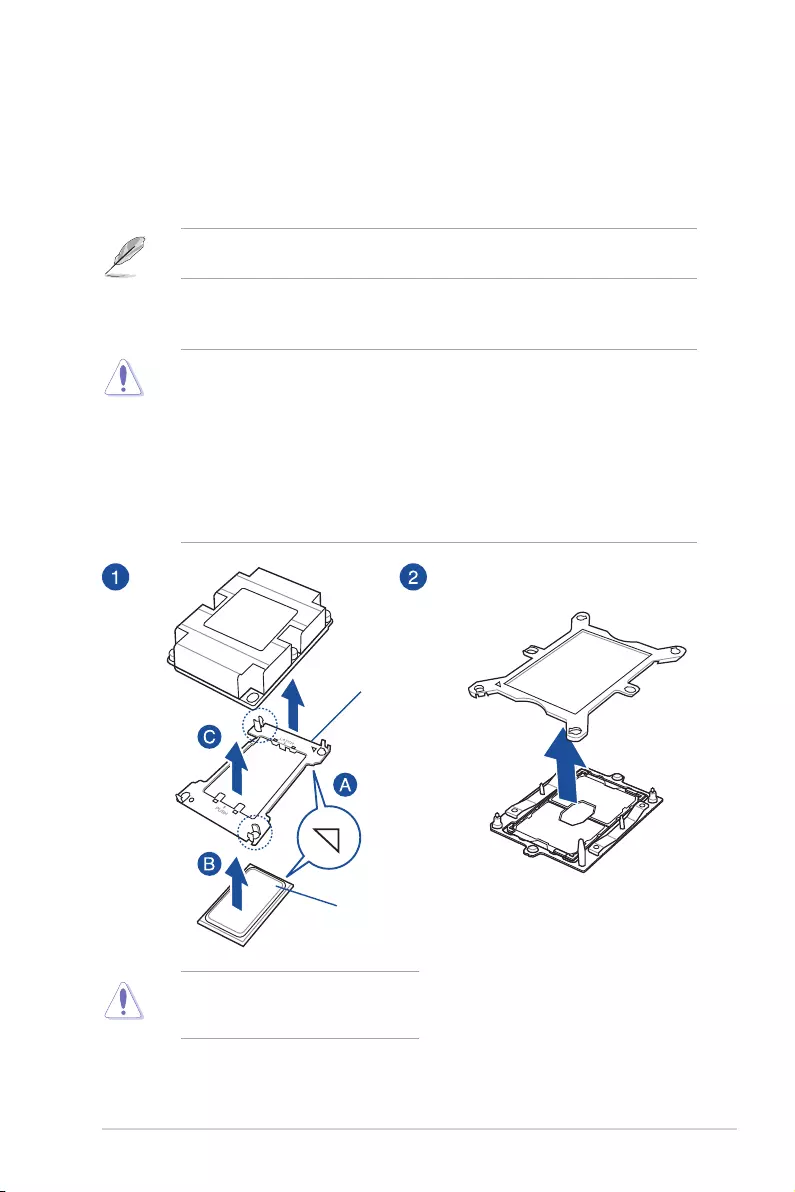
ASUS Pro WS C621-64L SAGE Series 2-1
Chapter 2
Basic Installation
2
2.1 Building your PC system
The diagrams in this section are for reference only. The motherboard layout may vary with
models, but the installation steps are the same for all models.
Chapter 2: Basic Installation
• EnsurethatyouinstallthecorrectCPUdesignedforLGA3647socketonly.
• Uponpurchaseofthemotherboard,ensurethatthePnPcapisonthesocketand
thesocketcontactsarenotbent.ContactyourretailerimmediatelyifthePnPcap
ismissing,orifyouseeanydamagetothePnPcap/socketcontacts/motherboard
components.ASUSwillshoulderthecostofrepaironlyifthedamageisshipment/
transit-related.
• Theproductwarrantydoesnotcoverdamagetothesocketcontactsresultingfrom
incorrectCPUinstallation/removal,ormisplacement/loss/incorrectremovalofthePnP
cap.
2.1.1 CPU and heatsink installation
ApplytheThermalInterfaceMaterialto
theCPUheatsinkandCPUbeforeyou
installtheheatsinkandfan,ifnecessary.
2
CPU Carrier
CPU
Triangle mark
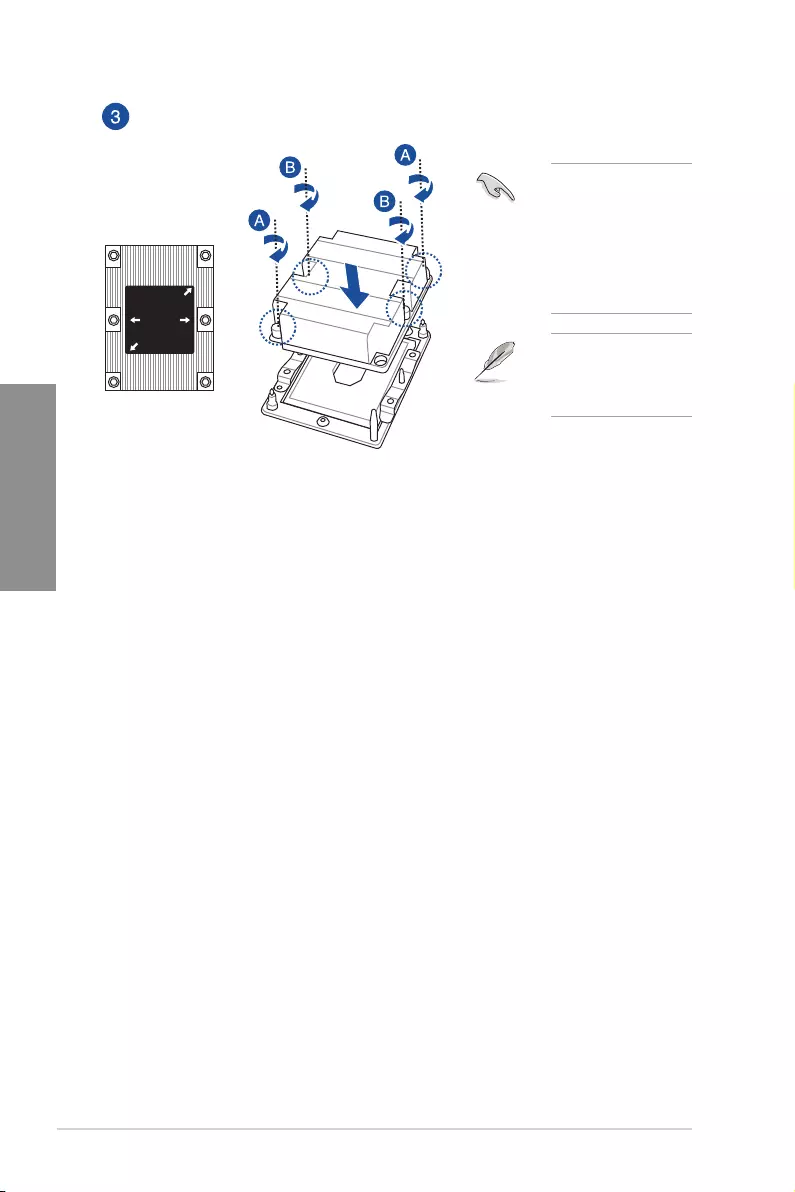
2-2 Chapter 2: Basic Installation
Chapter 2
1
2
34
TheCPUandheatsink
assemblytsinonly
one correct orientation.
DONOTforcetheCPU
andheatsinkassembly
intothesocketto
prevent damaging the
CPUpinsonthesocket.
Theheatsinkscrews
areT30models.A
torque value of 12 inch-
lbf is recommended.
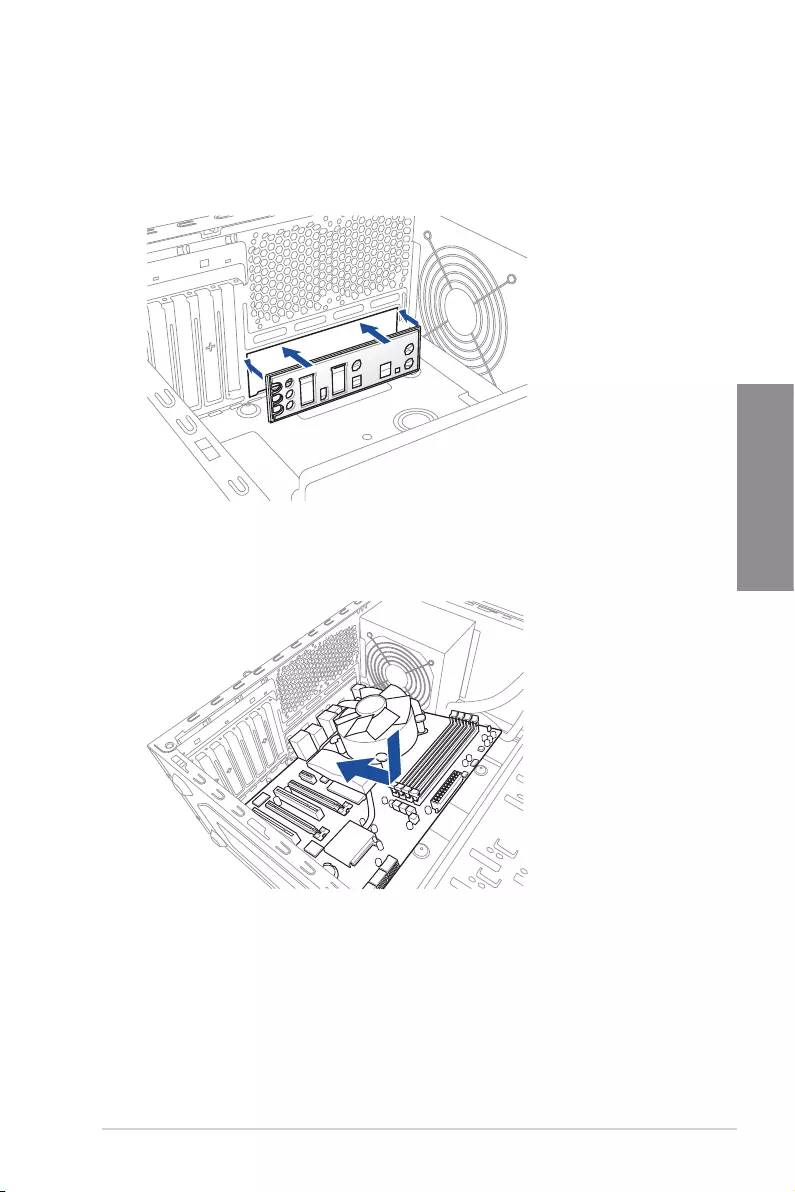
ASUS Pro WS C621-64L SAGE Series 2-3
Chapter 2
1. InstalltheASUSQ-ShieldtothechassisrearI/Opanel.
2. Placethemotherboardintothechassis,ensuringthatitsrearI/Oportsarealignedto
thechassis’rearI/Opanel.
2.1.2 Motherboard installation
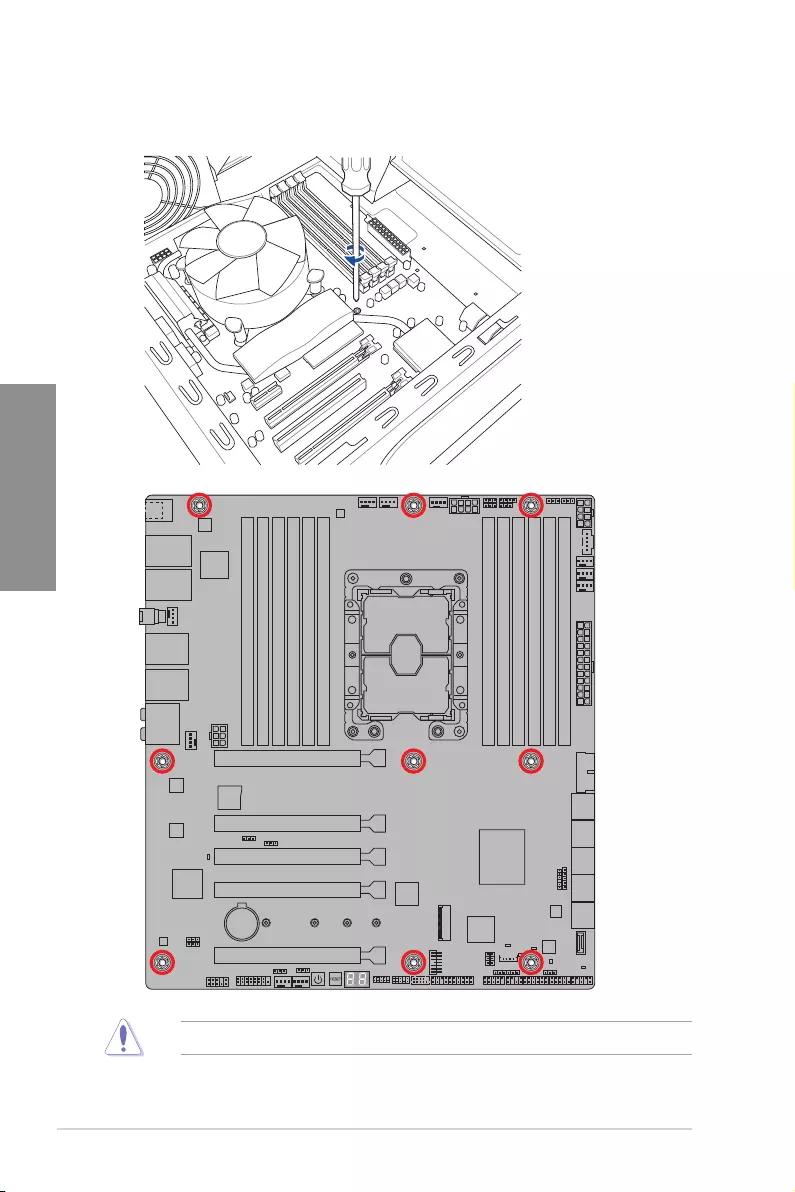
2-4 Chapter 2: Basic Installation
Chapter 2
3. Placenine(9)screwsintotheholesindicatedbycirclestosecurethemotherboardto
the chassis.
DO NOT overtighten the screws! Doing so can damage the motherboard.
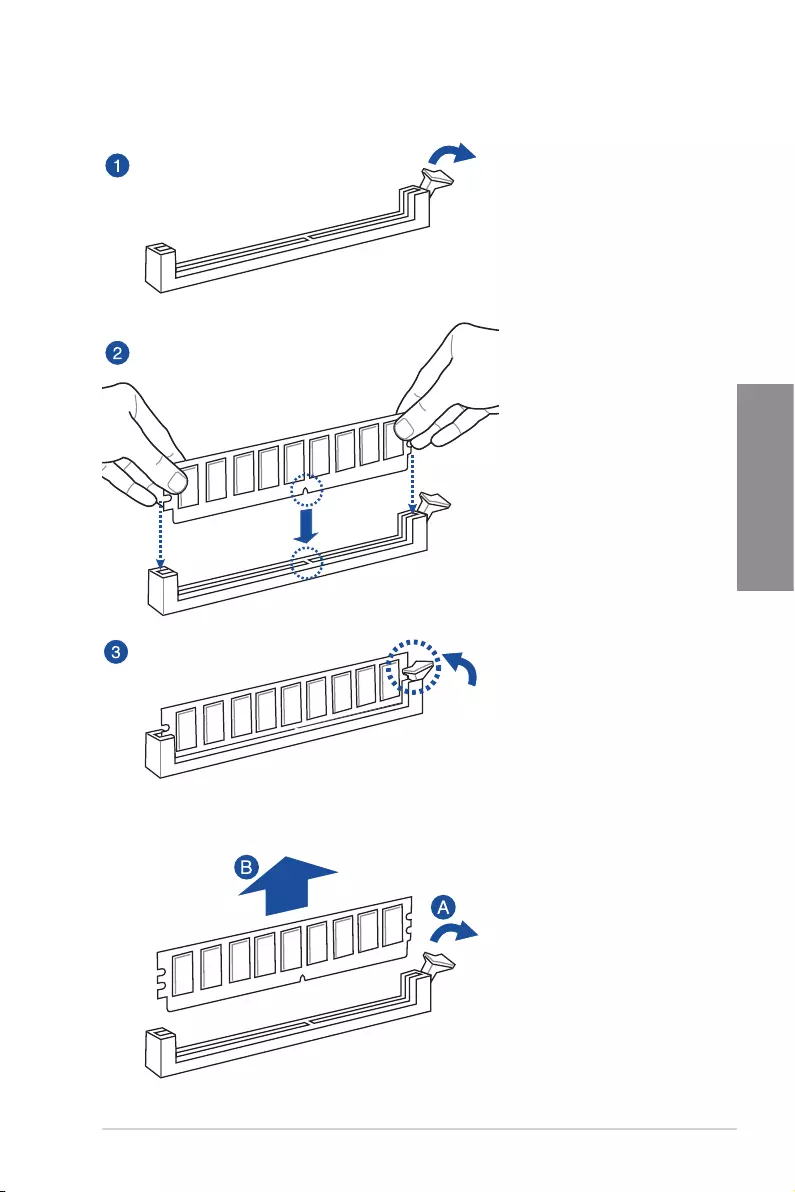
ASUS Pro WS C621-64L SAGE Series 2-5
Chapter 2
To remove a DIMM
2.1.3 DIMM installation
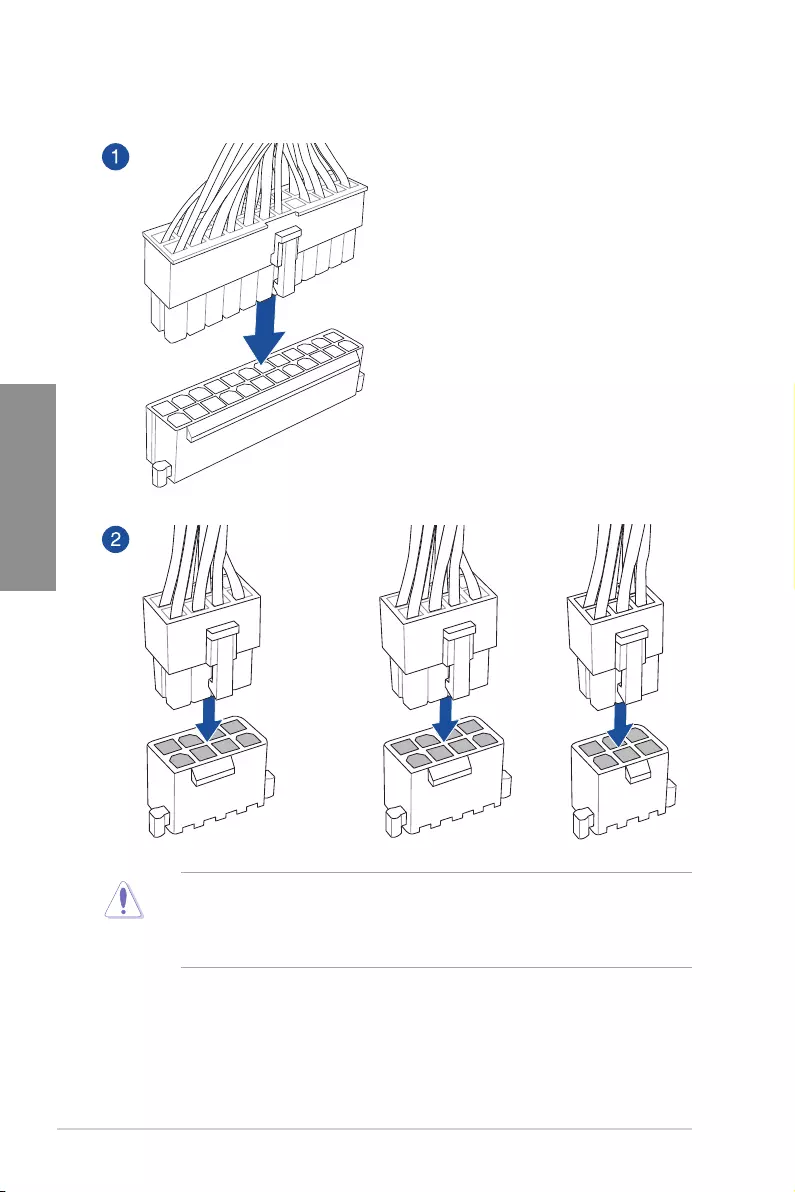
2-6 Chapter 2: Basic Installation
Chapter 2
2.1.4 ATX power connection
• DONOTconnectthe6-pinpowerplugonly,themotherboardmayoverheatunder
heavy usage.
• Ensuretoconnectthe8-pinpowerplug,orconnectboththe8-pinand6-pinpower
plugs.
OR AND
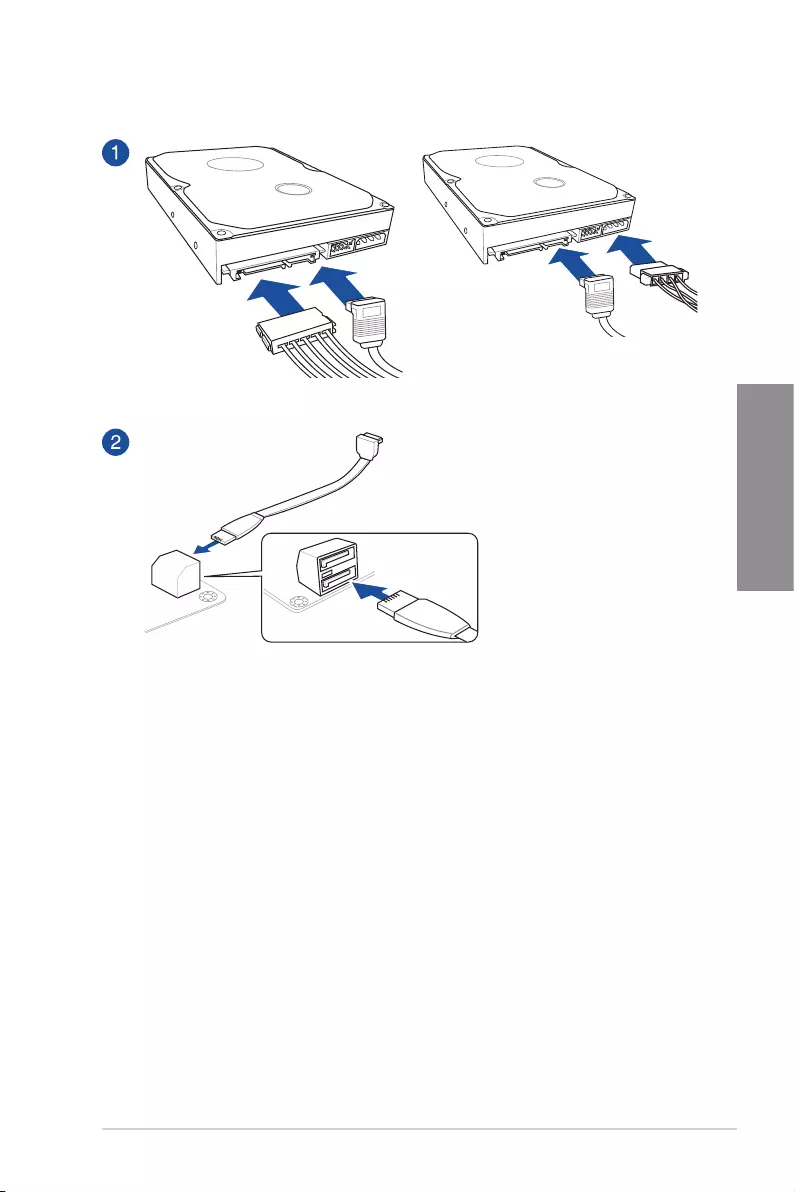
ASUS Pro WS C621-64L SAGE Series 2-7
Chapter 2
2.1.5 SATA device connection
OR
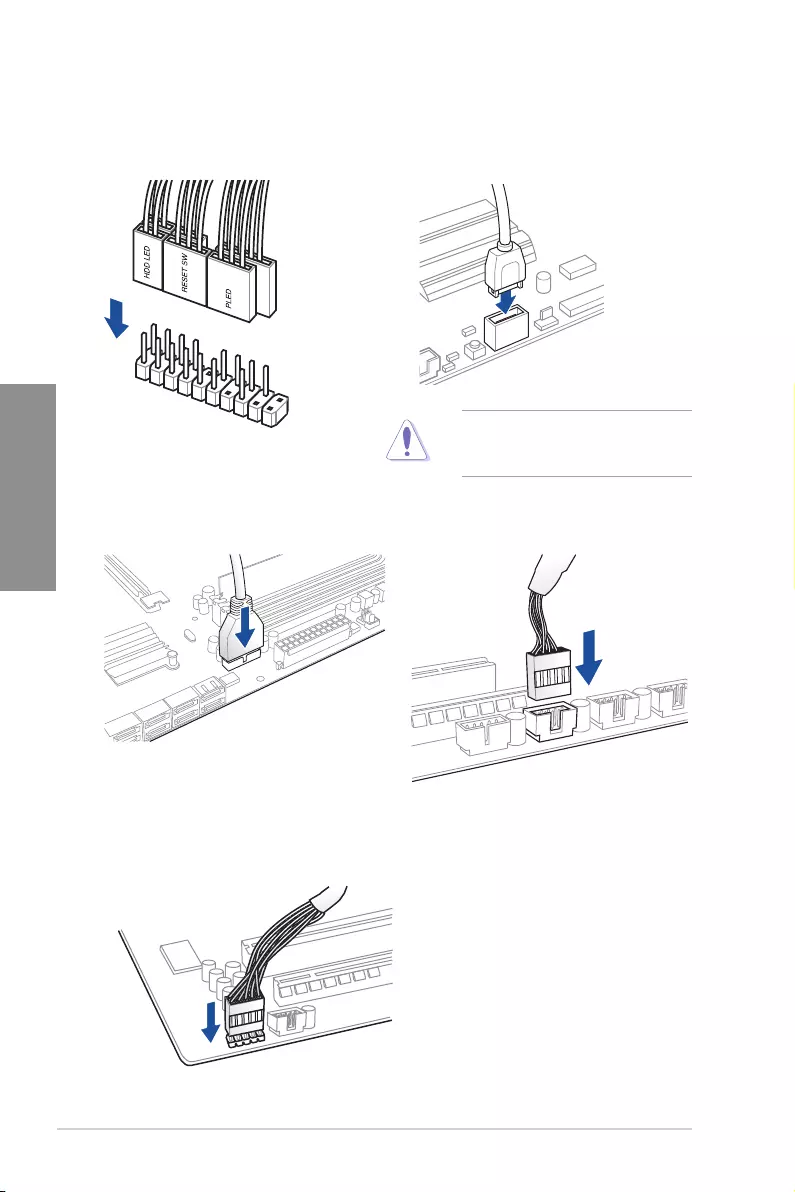
2-8 Chapter 2: Basic Installation
Chapter 2
2.1.6 Front I/O connector
To install front panel connector
USB 2.0
AAFP
To install USB 2.0 connector
To install front panel audio connector
USB 3.2 Gen 1
To install USB 3.2 Gen 1 connector
USB 3.2 Gen 2
To install USB 3.2 Gen 2 connector
Thisconnectorwillonlytinone
orientation.Pushtheconnectoruntilit
clicksintoplace.
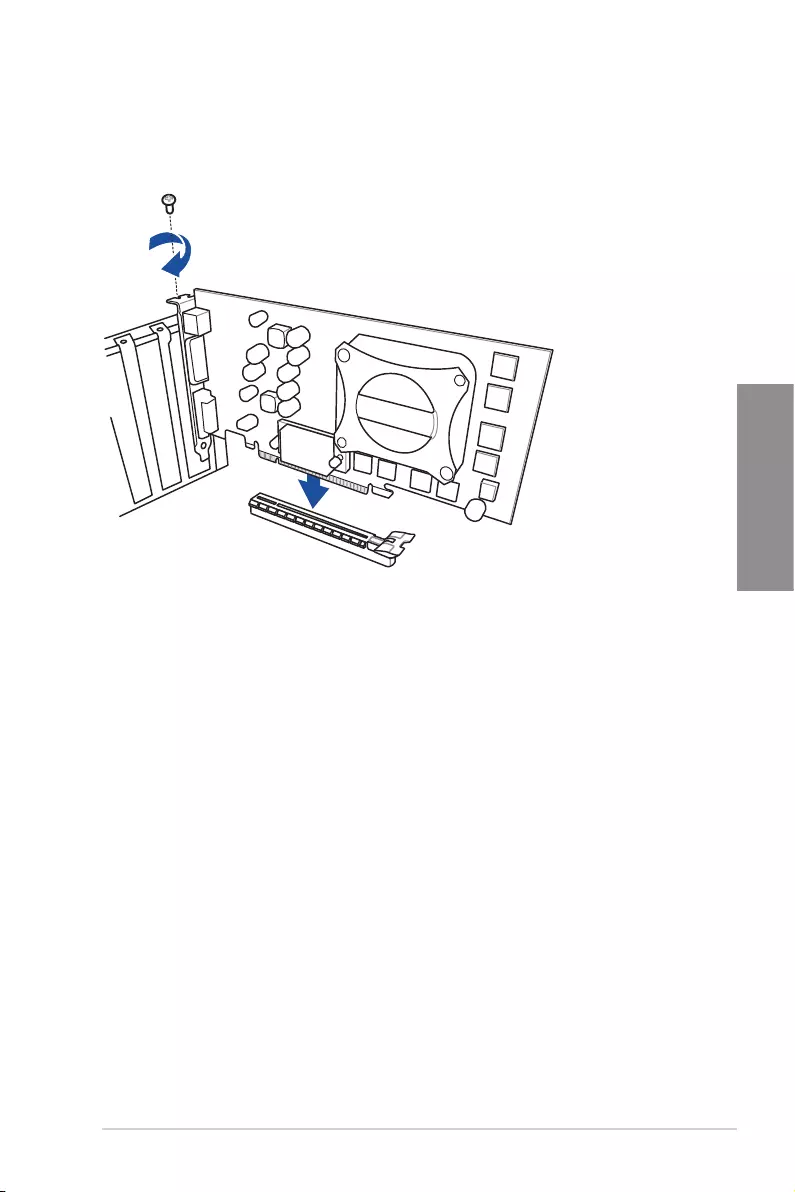
ASUS Pro WS C621-64L SAGE Series 2-9
Chapter 2
2.1.7 Expansion card installation
To install PCIe x16 cards
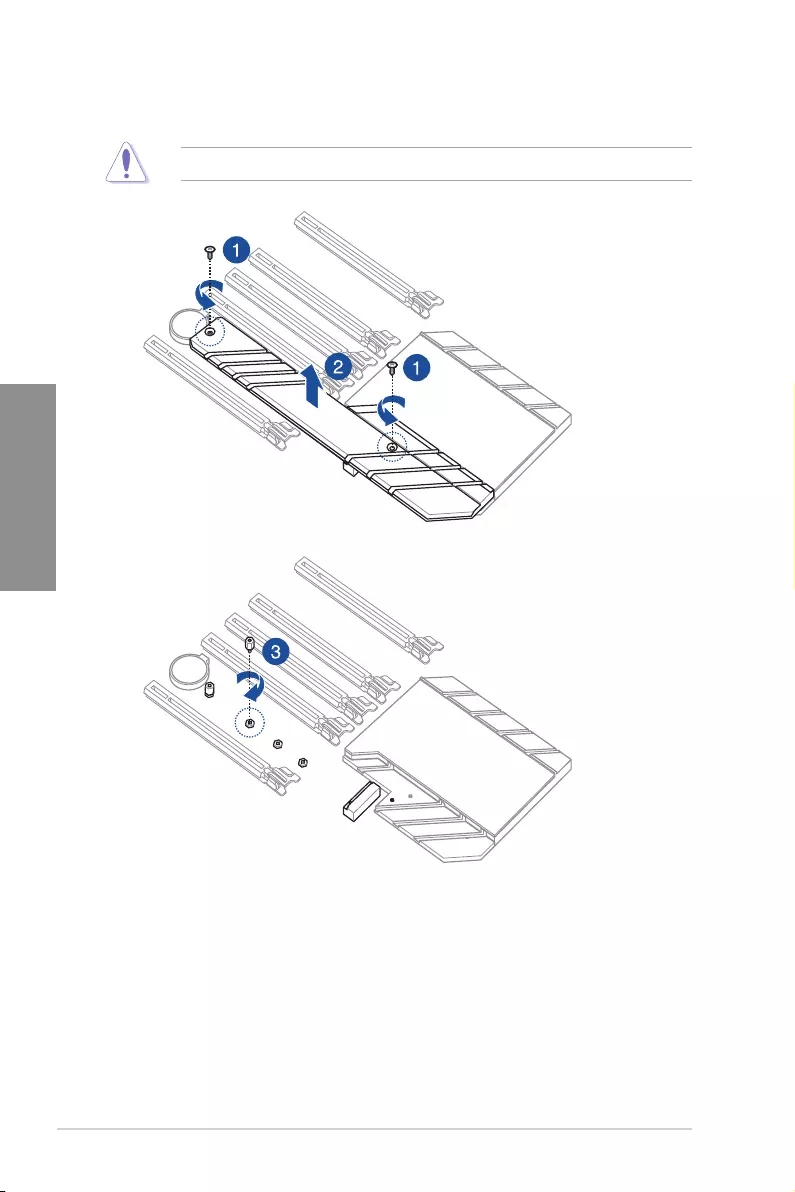
2-10 Chapter 2: Basic Installation
Chapter 2
2.1.8 M.2 installation
SupportedM.2typevariespermotherboard.
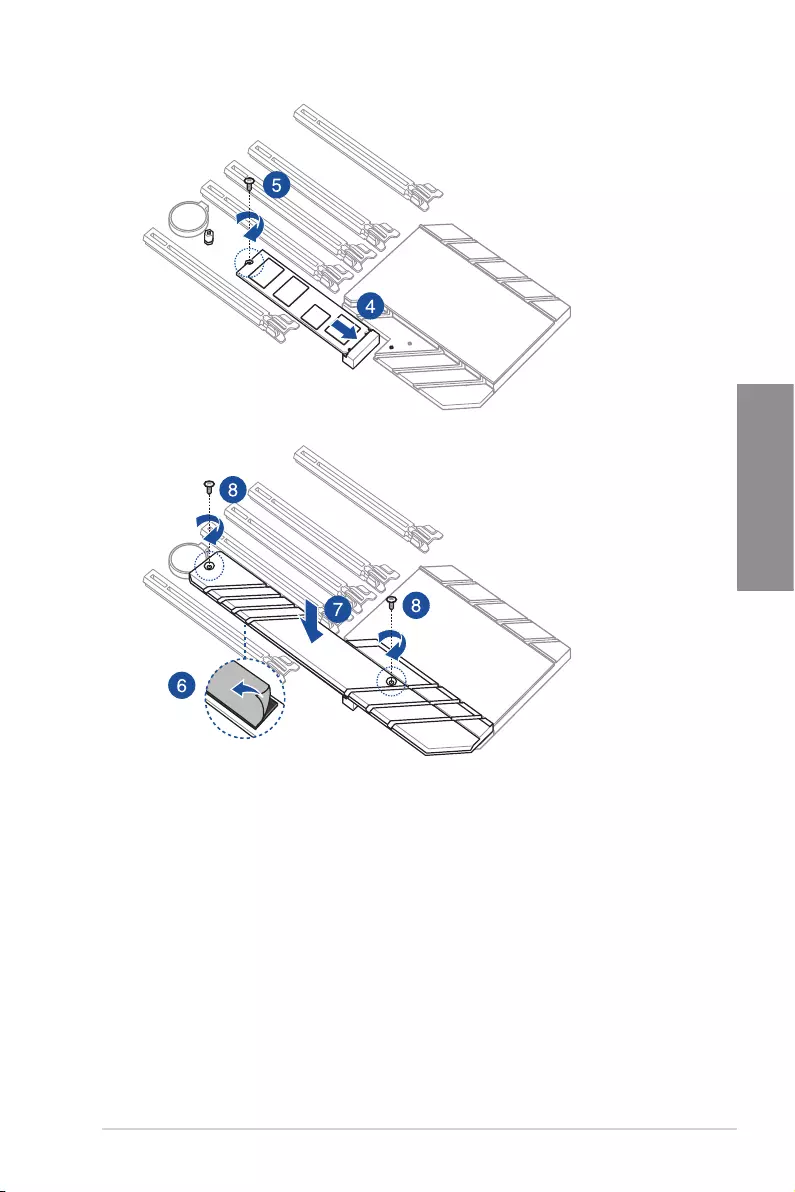
ASUS Pro WS C621-64L SAGE Series 2-11
Chapter 2
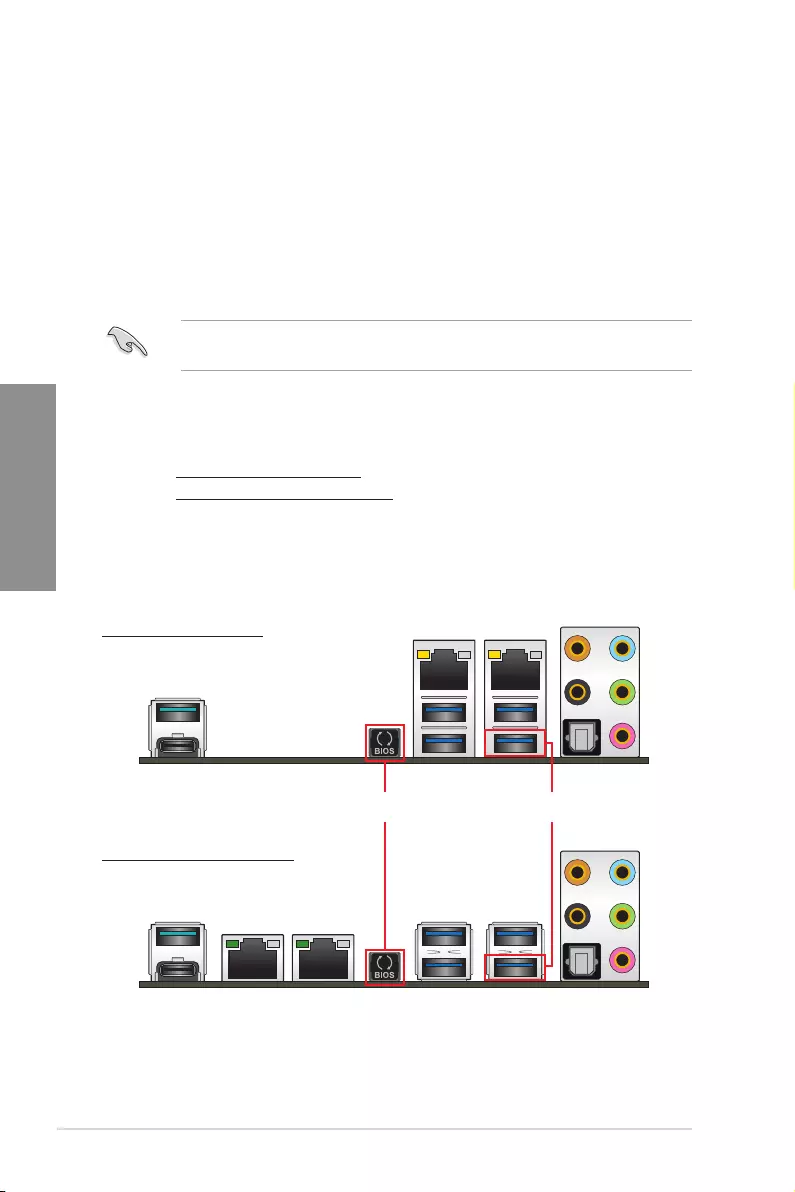
2-12 Chapter 2: Basic Installation
Chapter 2
2.2 BIOS update utility
USB BIOS Flashback
USBBIOSFlashbackallowsyoutoeasilyupdatetheBIOSwithoutenteringtheexisting
BIOSoroperatingsystem.SimplyinsertaUSBstoragedevicetotheUSBport(theUSB
portholemarkedingreenontheI/Oshield)thenpresstheUSBBIOSFlashbackbuttonfor
threesecondstoautomaticallyupdatetheBIOS.
To use USB BIOS Flashback:
1. InsertaUSBstoragedevicetotheUSBFlashbackport.
WerecommendyoutouseaUSB2.0storagedevicetosavethelatestBIOSversionfor
better compatibility and stability.
2. Visithttps://www.asus.com/support/anddownloadthelatestBIOSversionforthis
motherboard.
3. Renametheleasaccordingtoyourmotherboardmodel,
• forProWSC621-64LSAGE: WSC64LS.CAP,
• forProWSC621-64LSAGE/10G: WSC64LG.CAP,
thencopyittoyourUSBstoragedevice.
4. Shutdownyourcomputer.
5. PresstheBIOSFlashbackbuttonforthreesecondsuntiltheFlashbackLEDblinks
threetimes,indicatingthattheBIOSFlashbackfunctionisenabled.
USB BIOS
Flashback port
USB BIOS
Flashback button
6. Waituntilthelightgoesout,indicatingthattheBIOSupdatingprocessiscompleted.
ProWSC621-64LSAGE
ProWSC621-64LSAGE/10G
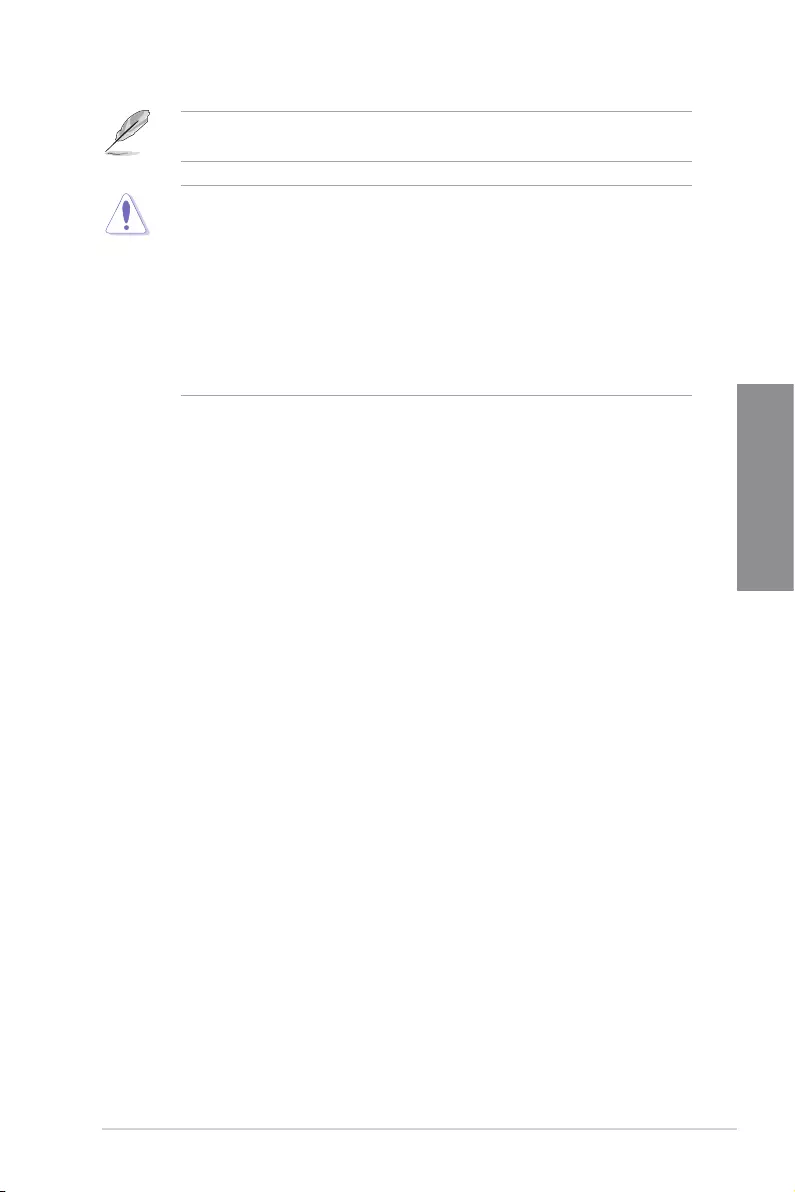
ASUS Pro WS C621-64L SAGE Series 2-13
Chapter 2
FormoreBIOSupdateutilitiesinBIOSsetup,refertothesectionUpdating BIOS in
Chapter3.
• Donotunplugportabledisk,powersystem,orpresstheCLR_CMOSbuttonwhile
BIOSupdateisongoing,otherwiseupdatewillbeinterrupted.Incaseofinterruption,
please follow the steps again.
• Ifthelightashesforvesecondsandturnsintoasolidlight,thismeansthat
theBIOSFlashbackisnotoperatingproperly.Thismaybecausedbyimproper
installationoftheUSBstoragedeviceandlename/leformaterror.Ifthisscenario
happens, please restart the system to turn off the light.
• UpdatingBIOSmayhaverisks.IftheBIOSprogramisdamagedduringtheprocess
andresultstothesystem’sfailuretobootup,pleasecontactyourlocalASUSService
Center.
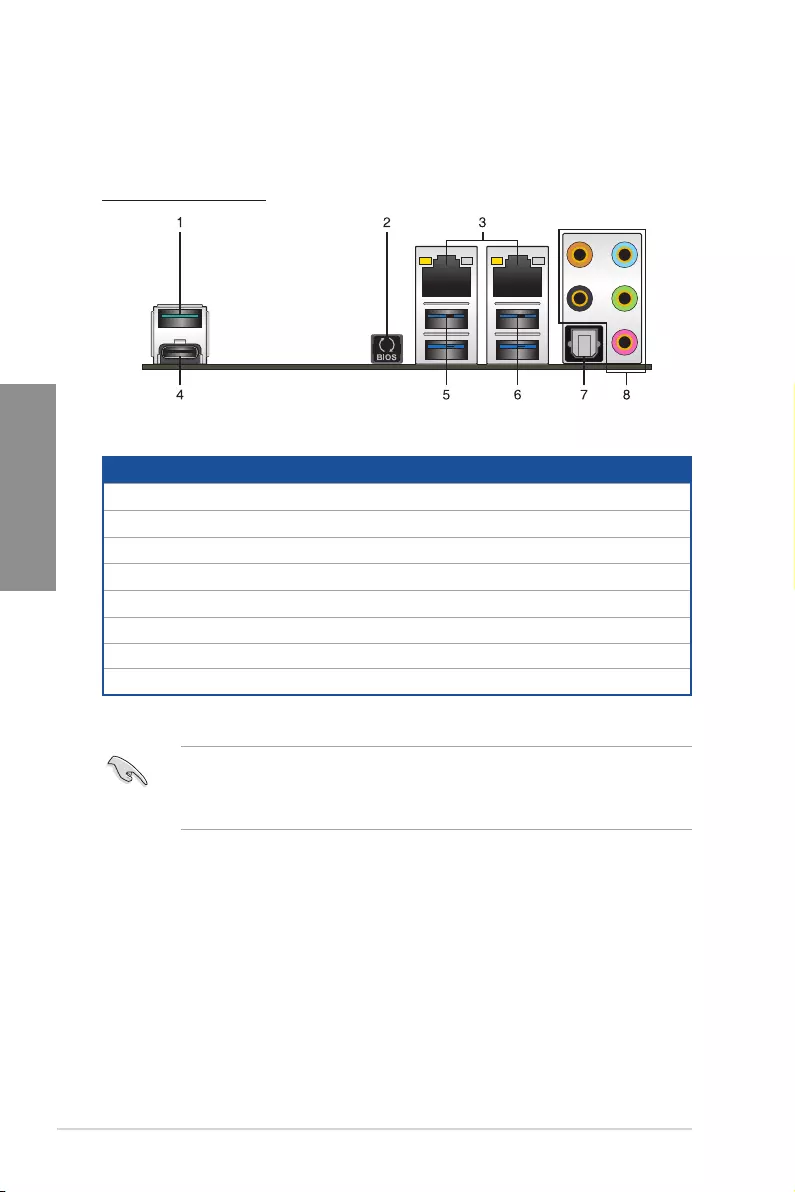
2-14 Chapter 2: Basic Installation
Chapter 2
2.3 Motherboard rear and audio connections
2.3.1 Rear I/O connection
We strongly recommend that you connect your devices to ports with matching data
transferrate.PleaseconnectyourUSB3.2Gen1devicestoUSB3.2Gen1portsand
yourUSB3.2Gen2devicestoUSB3.2Gen2portsforfasterandbetterperformancefor
your devices.
* and **: Refer to the tables for LAN port LEDs and audio port definitions.
Rear panel connectors
1. USB3.2Gen2Type-AportE2
2. USBBIOSFlashbackbutton
3. LAN(RJ-45)ports*
4. USB3.2Gen2Type-C™portEC1
5. USB3.2Gen1ports5,6
6. USB3.2Gen1ports3,4.LowerportsupportsUSBBIOSFlashbackfunction.
7. OpticalS/PDIFOUTport
8. AudioI/Oports**
Pro WS C621-64L SAGE
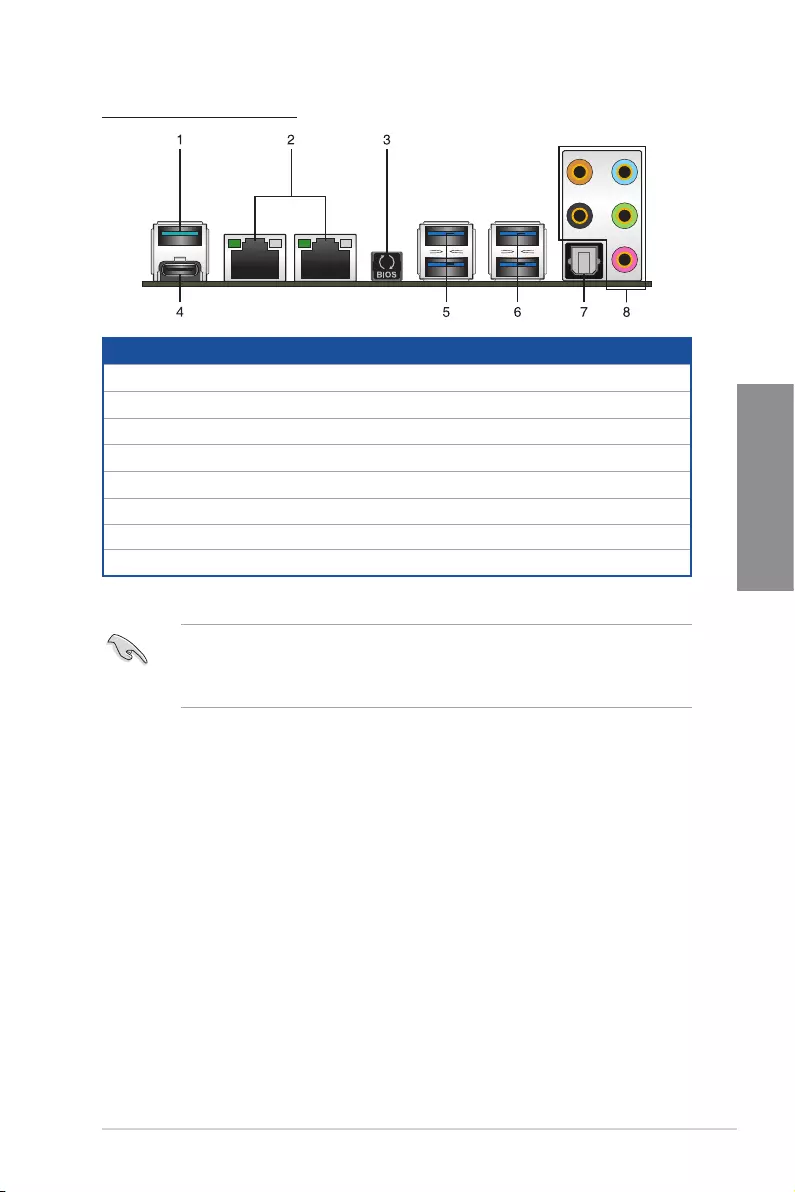
ASUS Pro WS C621-64L SAGE Series 2-15
Chapter 2
Pro WS C621-64L SAGE/10G
We strongly recommend that you connect your devices to ports with matching data
transferrate.PleaseconnectyourUSB3.2Gen1devicestoUSB3.2Gen1portsand
yourUSB3.2Gen2devicestoUSB3.2Gen2portsforfasterandbetterperformancefor
your devices.
* and **: Refer to the tables for LAN port LEDs and audio port definitions.
Rear panel connectors
1. USB3.2Gen2Type-AportE2
2. 10GLAN(RJ-45)ports*
3. USBBIOSFlashbackbutton
4. USB3.2Gen2Type-C™portEC1
5. USB3.2Gen1ports5,6
6. USB3.2Gen1ports3,4.LowerportsupportsUSBBIOSFlashbackfunction.
7. OpticalS/PDIFOUTport
8. AudioI/Oports**
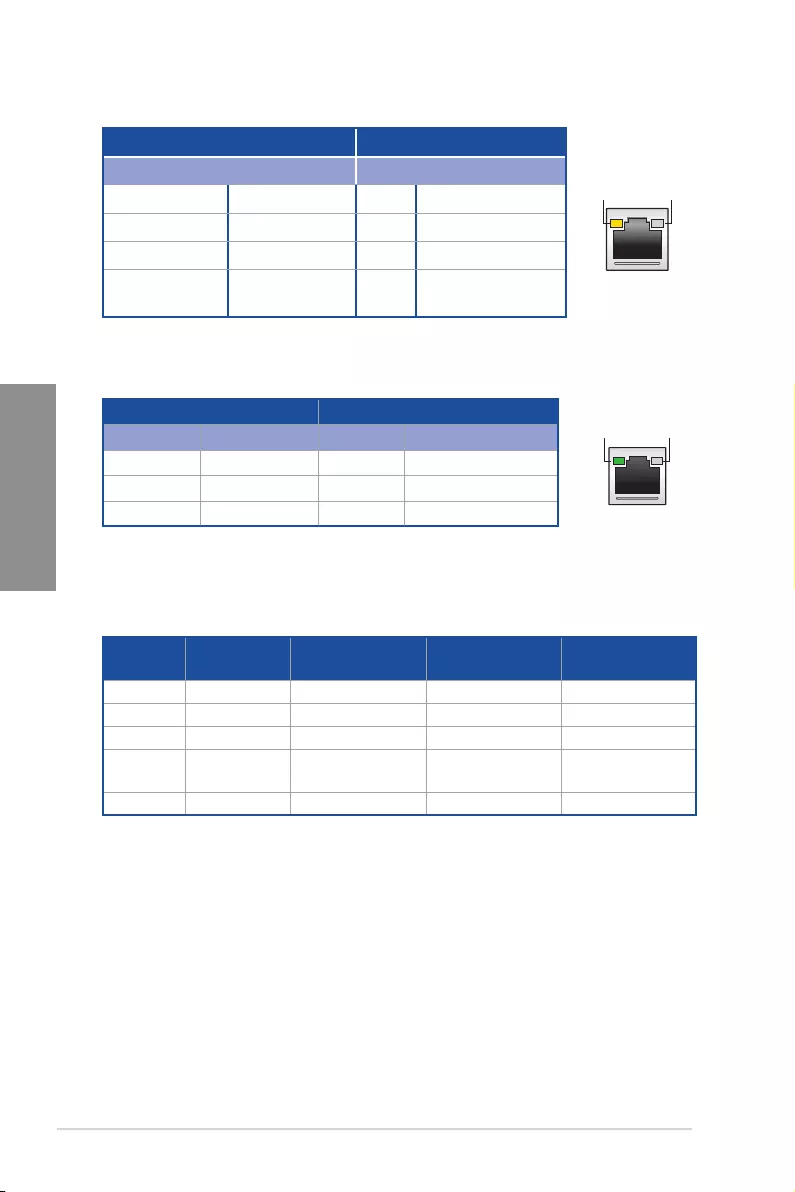
2-16 Chapter 2: Basic Installation
Chapter 2
* LAN ports LED indications (for Pro WS C621-64L SAGE)
ACT/LINK
LED SPEED
LED
LAN port
Activity Link LED Speed LED
Status Description Status Description
Off Nolink Off 10Mbpsconnection
Orange Linked Orange 100Mbpsconnection
Orange(Blinking) Data activity Green 1Gbpsconnection
Orange(Blinking
thensteady)
Readytowakeup
fromS5mode
** Audio 2, 4, 5.1 or 7.1-channel configuration
Port Headset
2-channel 4.channel 5.1-channel 7.1-channel
LightBlue LineIn LineIn LineIn SideSpeakerOut
Lime LineOut FrontSpeakerOut FrontSpeakerOut FrontSpeakerOut
Pink MicIn MicIn MicIn MicIn
Orange – – Center/Sub
woofer
Center/Sub
woofer
Black –RearSpeakerOut RearSpeakerOut RearSpeakerOut
Activity Link LED Speed LED
Status Description Status Description
OFF Nolink OFF 100Mbpsconnection
GREEN Linked GREEN 10Gbpsconnection
BLINKING Data activity ORANGE 1Gbpsconnection
ACT/LINK
LED SPEED
LED
LAN port
Intel® X550 10GbE LAN port LED indications (for Pro WS C621-64L SAGE/10G)
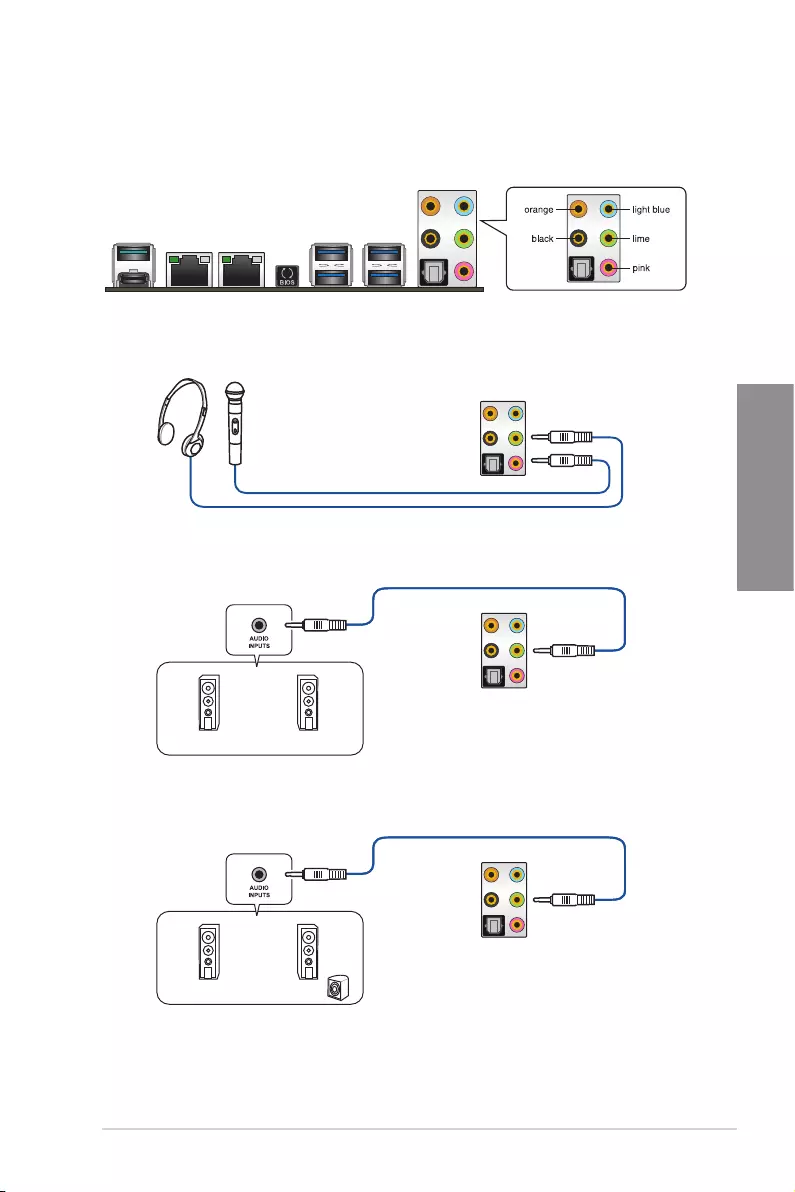
ASUS Pro WS C621-64L SAGE Series 2-17
Chapter 2
2.3.2 Audio I/O connections
Audio I/O ports
Connect to Headphone and Mic
Connect to Stereo Speakers
Connect to 2-channel Speakers
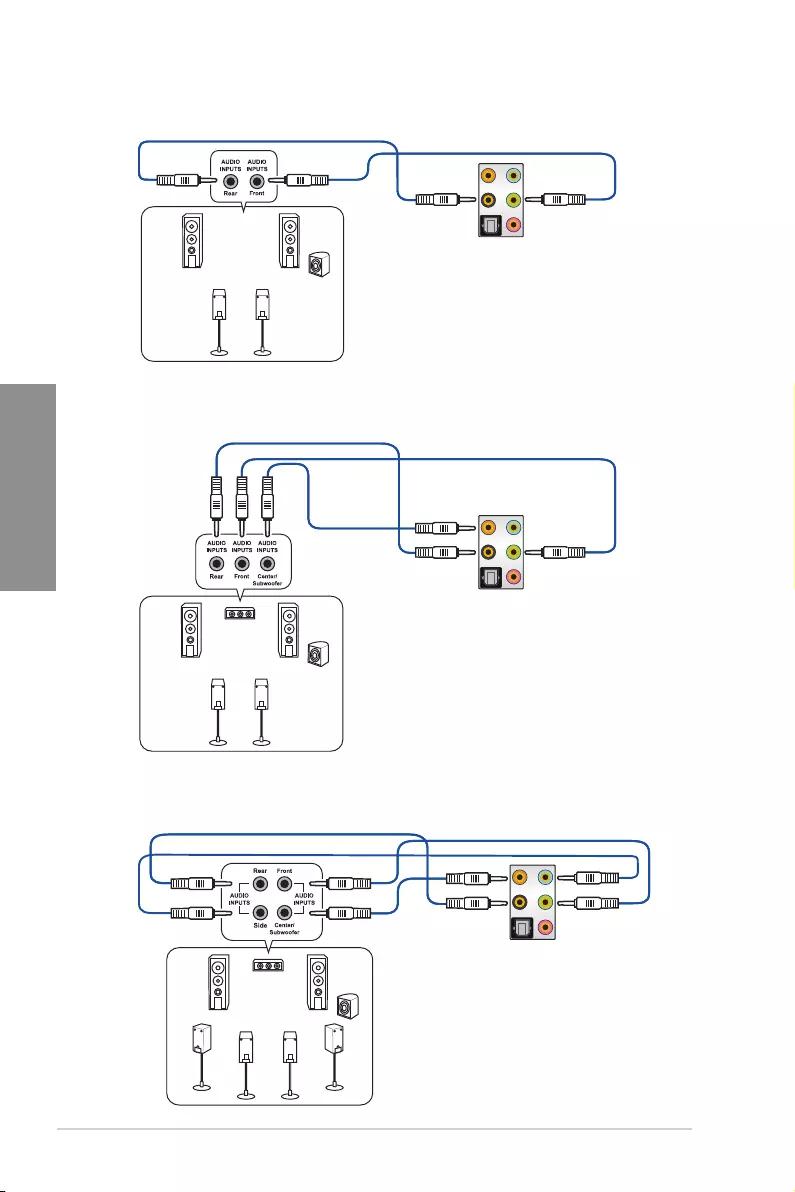
2-18 Chapter 2: Basic Installation
Chapter 2
Connect to 4-channel Speakers
Connect to 5.1-channel Speakers
Connect to 7.1-channel Speakers
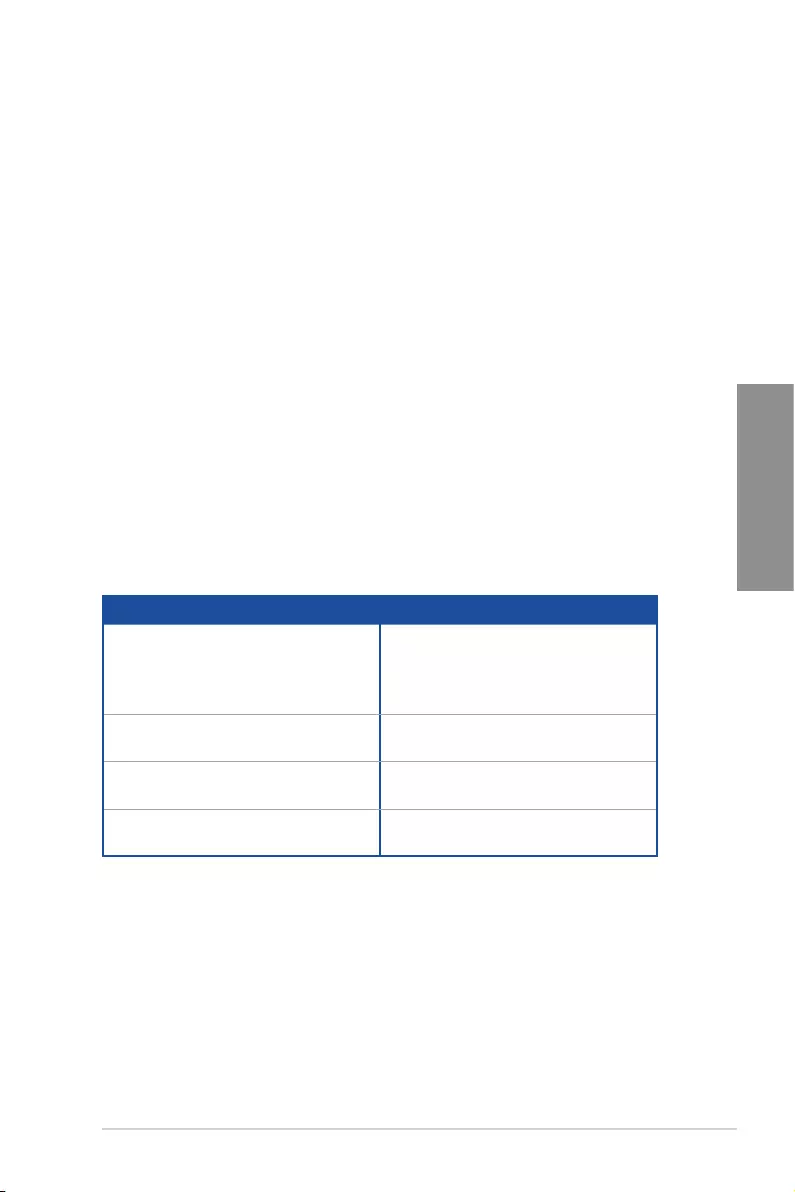
ASUS Pro WS C621-64L SAGE Series 2-19
Chapter 2
2.4 Starting up for the first time
1. Aftermakingalltheconnections,replacethesystemcasecover.
2. Ensurethatallswitchesareoff.
3. Connectthepowercordtothepowerconnectoratthebackofthesystemchassis.
4. Connectthepowercordtoapoweroutletthatisequippedwithasurgeprotector.
5. Turn on the devices in the following order:
a. Monitor
b. Externalstoragedevices(startingwiththelastdeviceonthechain)
c. Systempower
6. Afterapplyingpower,thesystempowerLEDonthesystemfrontpanelcaselights
up.ForsystemswithATXpowersupplies,thesystemLEDlightsupwhenyoupress
theATXpowerbutton.Ifyourmonitorcomplieswiththe“green”standardsorifithas
a“powerstandby”feature,themonitorLEDmaylightuporchangefromorangeto
greenafterthesystemLEDturnson.
Thesystemthenrunsthepower-onselftests(POST).Whilethetestsarerunning,
theBIOSbeeps(refertotheBIOSbeepcodestable)oradditionalmessagesappear
onthescreen.Ifyoudonotseeanythingwithin30secondsfromthetimeyouturned
onthepower,thesystemmayhavefailedapower-ontest.Checkthejumpersettings
and connections or call your retailer for assistance.
BIOS Beep Description
One short beep VGAdetected
Quickbootsettodisabled
Nokeyboarddetected
One continuous beep followed by two
shortbeepsthenapause(repeated)
No memory detected
One continuous beep followed by three
short beeps
NoVGAdetected
One continuous beep followed by four
short beeps
Hardware component failure
7. Atpoweron,holddownthe<Delete>keytoentertheBIOSSetup.Followthe
instructionsinChapter3.
2.5 Turning off the computer
While the system is ON, press the power button for less than four seconds to put the system
onsleepmodeorsoft-offmode,dependingontheBIOSsetting.Pressthepowerswitch
formorethanfoursecondstoletthesystementerthesoft-offmoderegardlessoftheBIOS
setting.
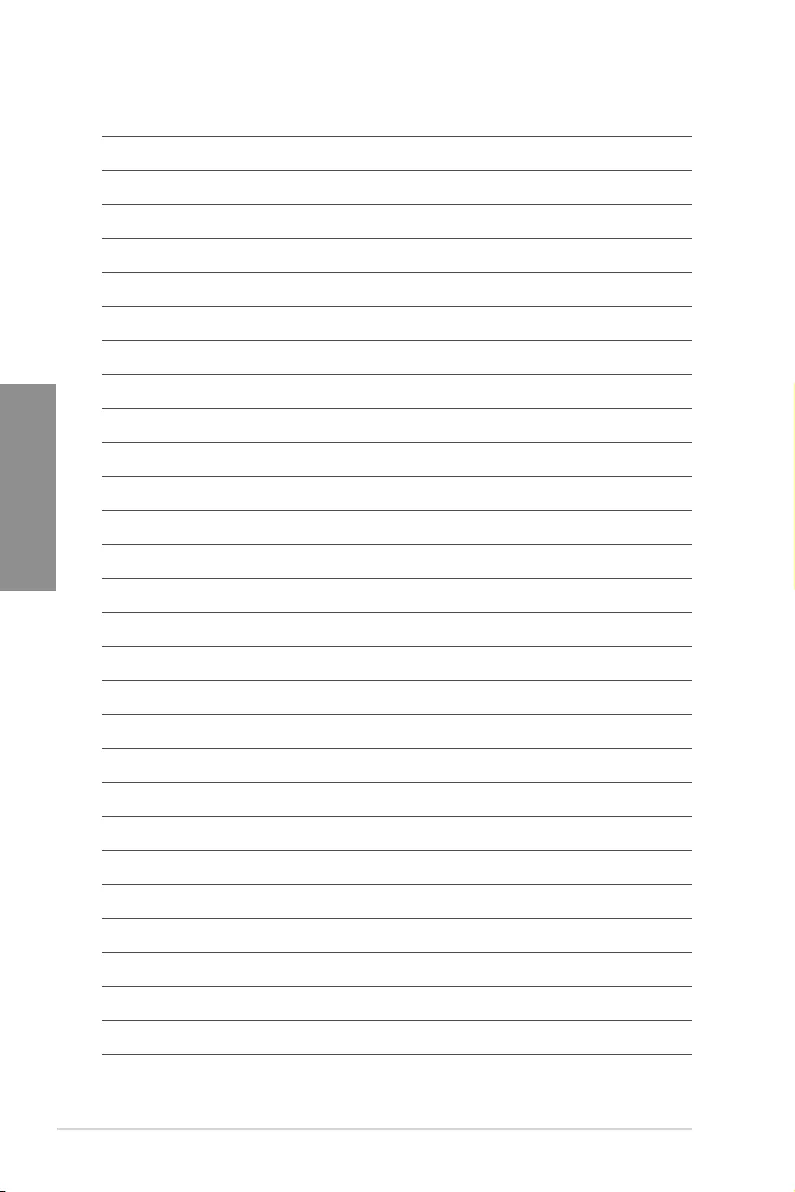
2-20 Chapter 2: Basic Installation
Chapter 2
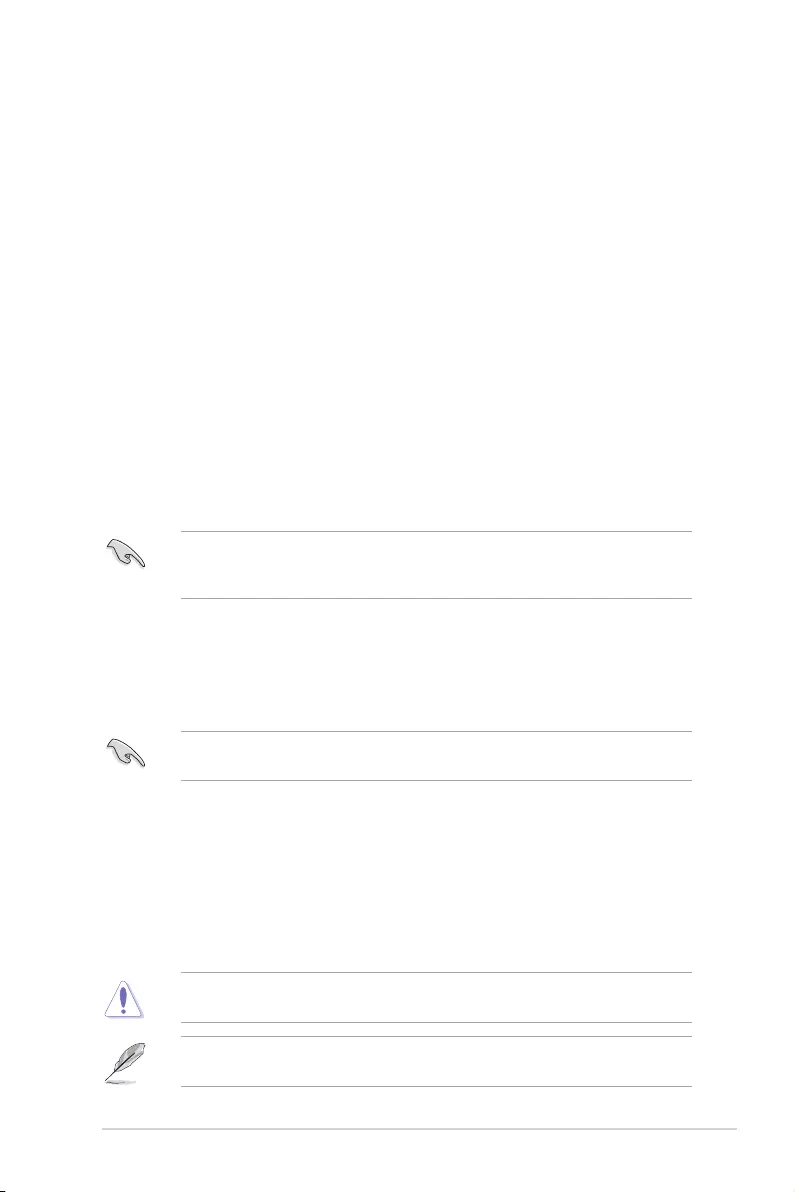
ASUS Pro WS C621-64L SAGE Series 3-1
Chapter 3
BIOS setup
3
Chapter 3: BIOS Setup
3.1 Managing and updating your BIOS
The following utilities allow you to manage and update the motherboard Basic Input/Output
System (BIOS) setup:
1. ASUS CrashFree BIOS 3
TorecovertheBIOSusingabootableUSBashdiskdrivewhentheBIOSlefailsor
gets corrupted.
2. ASUS EzFlash
UpdatestheBIOSusingaUSBashdisk.
3. BUPDATER
UpdatestheBIOSinDOSmodeusingabootableUSBashdiskdrive.
Refer to the corresponding sections for details on these utilities.
SaveacopyoftheoriginalmotherboardBIOSletoabootableUSBashdiskdrivein
case you need to restore the BIOS in the future. Copy the original motherboard BIOS
using the BUPDATER utility.
3.1.1 ASUS CrashFree BIOS 3 utility
The ASUS CrashFree BIOS 3 is an auto recovery tool that allows you to restore the BIOS
lewhenitfailsorgetscorruptedduringtheupdatingprocess.Youcanupdateacorrupted
BIOSleusingaUSBashdrivethatcontainstheupdatedBIOSle.
PrepareaUSBashdrivecontainingtheupdatedmotherboardBIOSbeforeusingthis
utility.
Recovering the BIOS from a USB flash drive
TorecovertheBIOSfromaUSBashdrive:
1. InserttheUSBashdrivewiththeoriginalorupdatedBIOSletooneUSBporton
the system.
2. The utility will automatically recover the BIOS. It resets the system when the BIOS
recoverynished.
DO NOT shut down or reset the system while recovering the BIOS! Doing so would cause
system boot failure!
The recovered BIOS may not be the latest BIOS version for this motherboard. Visit the
ASUSwebsiteatwww.asus.comtodownloadthelatestBIOSle.
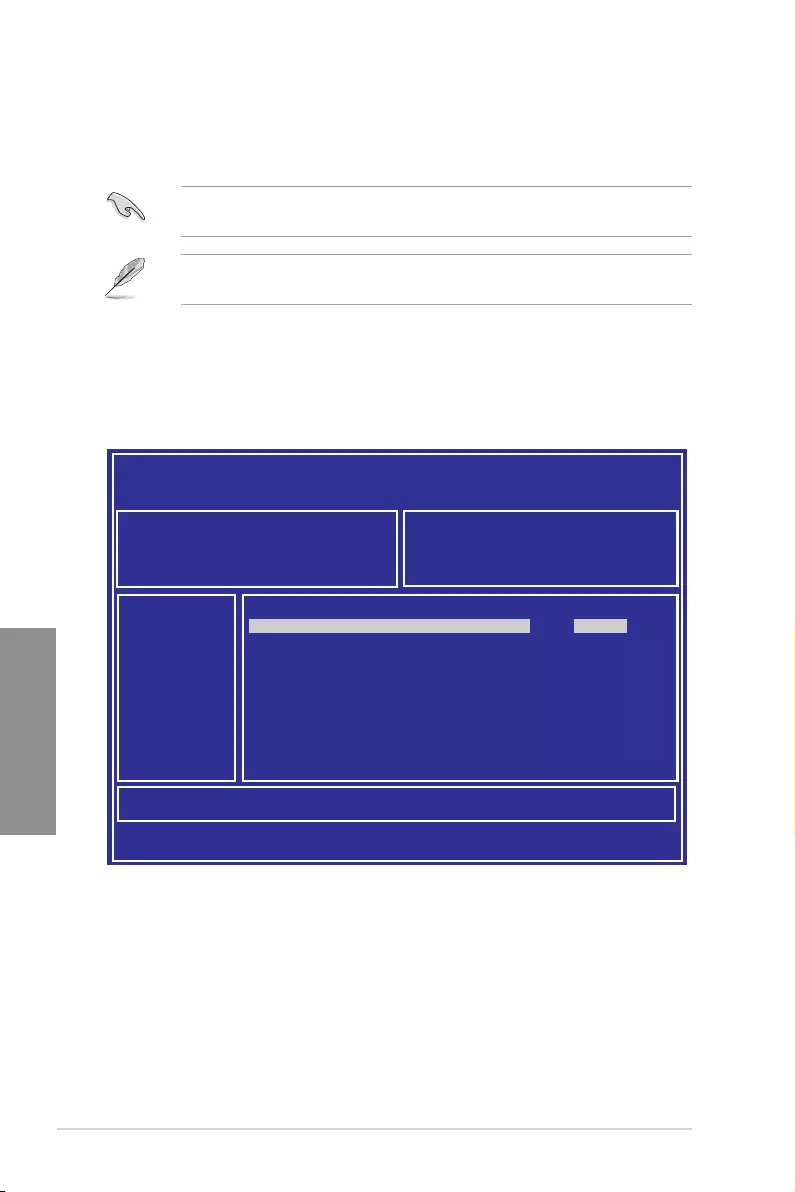
3-2 Chapter 3: BIOS Setup
Chapter 3
3. Press <Tab> to switch to the Driveeld.
4. PresstheUp/DownarrowkeystondtheUSBashdiskthatcontainsthelatestBIOS
then press <Enter>.
5. Press <Tab> to switch to the Folder Info eld.
6. PresstheUp/DownarrowkeystondtheBIOSlethenpress<Enter>.
7. Reboot the system when the update process is done.
3.1.2 ASUS EzFlash Utility
TheASUSEzFlashUtilityfeatureallowsyoutoupdatetheBIOSusingaUSBashdisk
without having to use a DOS-based utility.
The succeeding BIOS screens are for reference only. The actual BIOS screen displays
may not be the same as shown.
To update the BIOS using EzFlash Utility:
1. InserttheUSBashdiskthatcontainsthelatestBIOSletotheUSBport.
2. Enter the BIOS setup program. Go to the Tool menu to select Start EzFlash and
press <Enter> to enable it.
Download the latest BIOS from the ASUS website at www.asus.com before using this
utility.
ASUS Tek. EzFlash Utility
[Up/Down/Left/Right]:Switch [Enter]:Choose [q]:Exit
FS0 System Volume Information <DIR>
Windows <DIR>
Pro-WS-C621-64L-SAGE-10G-ASUS-0202 <DIR>
Current Platform
Platform : Pro WS C621-64L SAGE/10G Platform : Pro WS C621-64L SAGE/10G
Version : 0101
Build Date :04/14/2019
New Platform
Version : 0202
Build Date :05/24/2019
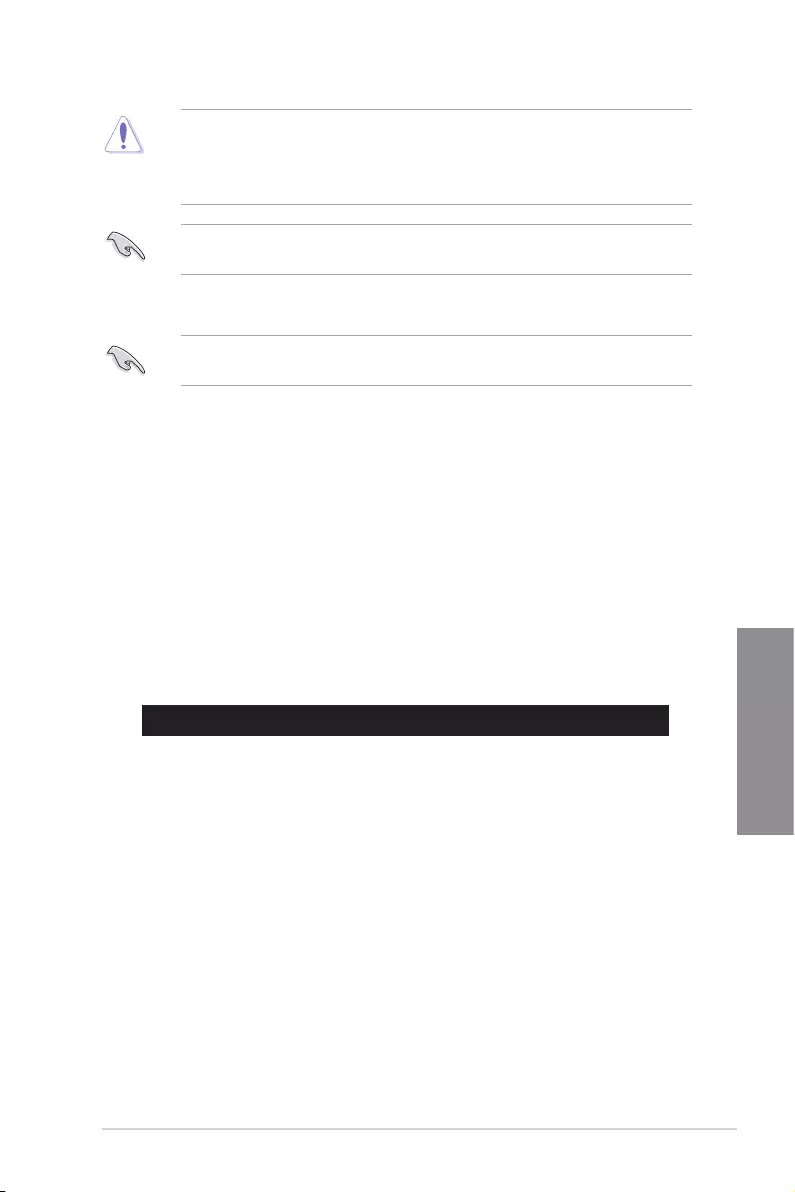
ASUS Pro WS C621-64L SAGE Series 3-3
Chapter 3
• ThisfunctioncansupportdevicessuchasaUSBashdiskwithFAT32/16format
and single partition only.
• DONOTshutdownorresetthesystemwhileupdatingtheBIOStopreventsystem
boot failure!
3.1.3 BUPDATER utility
The succeeding BIOS screens are for reference only. The actual BIOS screen displays
may not be the same as shown.
TheBUPDATERutilityallowsyoutoupdatetheBIOSleinDOSenvironmentusinga
bootableUSBashdiskdrivewiththeupdatedBIOSle.
Updating the BIOS file
ToupdatetheBIOSleusingtheBUPDATERutility:
1. VisittheASUSwebsiteatwww.asus.comanddownloadthelatestBIOSleforthe
motherboard.SavetheBIOSletoabootableUSBashdiskdrive.
2. Download the BUPDATER utility (BUPDATER.exe) from the ASUS support website at
support.asus.comtothebootableUSBashdiskdriveyoucreatedearlier.
3. Boot the system in DOS mode, then at the prompt, type:
BUPDATER/i[lename].CAP
where[lename]isthelatestortheoriginalBIOSleonthebootableUSBashdisk
drive, then press <Enter>.
A:\>BUPDATER /i[le name]CAP
Ensure to load the BIOS default settings to ensure system compatibility and stability.
Press<F5>andselectYestoloadtheBIOSdefaultsettings.
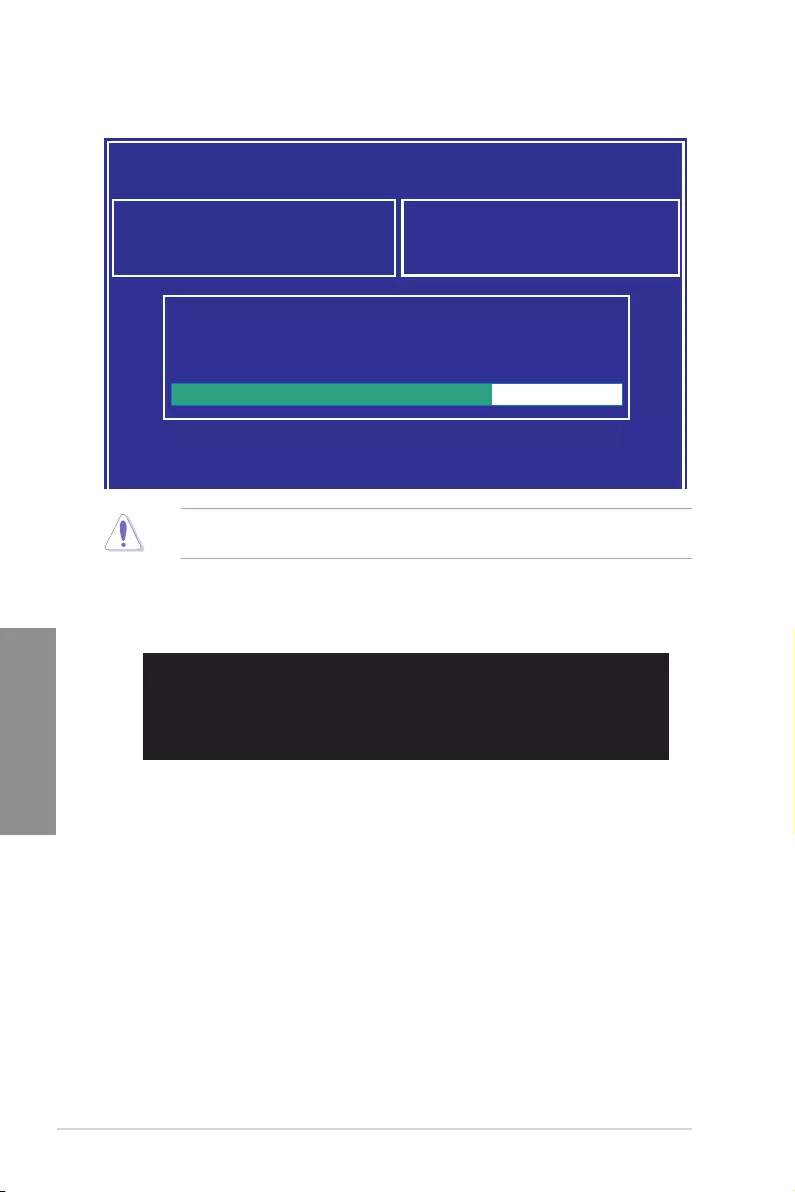
3-4 Chapter 3: BIOS Setup
Chapter 3
Theutilityveriesthele,thenstartsupdatingtheBIOSle.
DO NOT shut down or reset the system while updating the BIOS to prevent system boot
failure!
The utility returns to the DOS prompt after the BIOS update process is completed.
4. Rebootthesystemfromtheharddiskdrive.
The BIOS update is nished! Please restart your system.
C:\>
ASUS Tek. EzFlash Utility
Current Platform
Platform : Pro WS C621-64L SAGE/10G Platform : Pro WS C621-64L SAGE/10G
Version : 0101
Build Date :04/14/2019
New Platform
Version : 0202
Build Date :05/24/2019
Start Programming Flash. DO NOT SHUTDOWN THE SYSTEM!!!
Write
75%
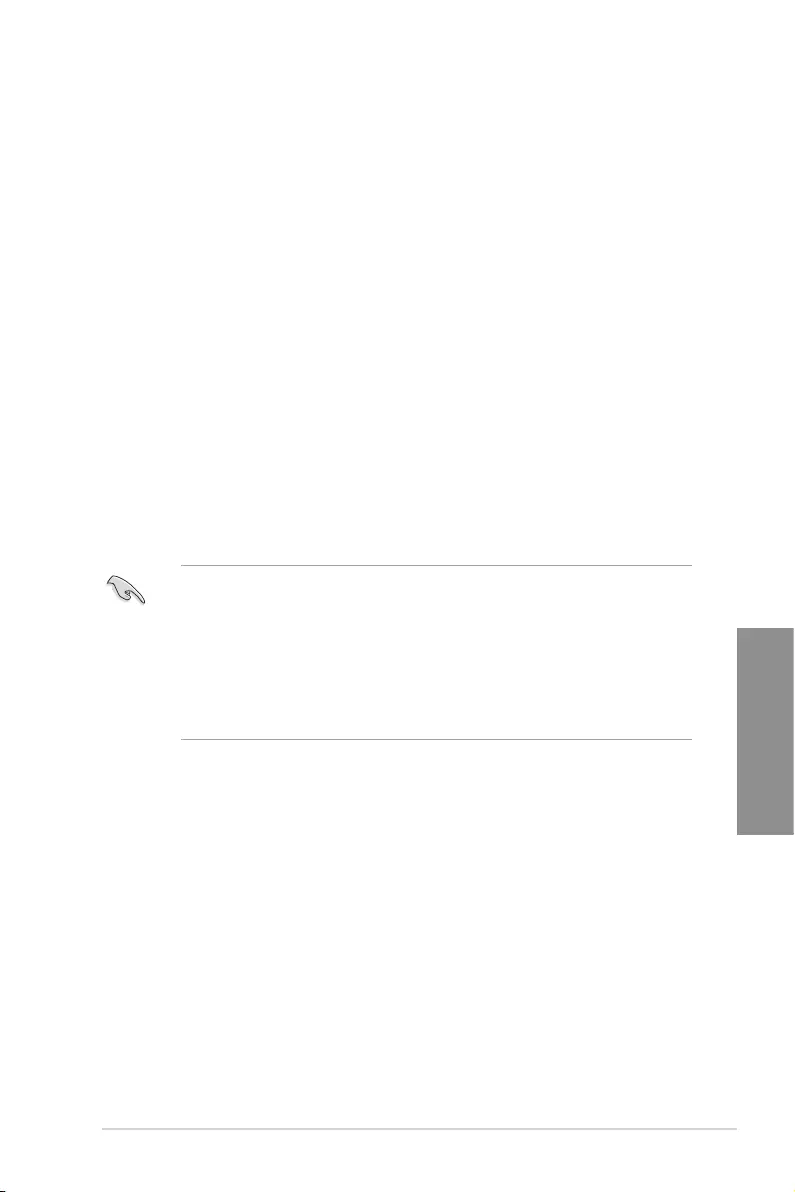
ASUS Pro WS C621-64L SAGE Series 3-5
Chapter 3
3.2 BIOS setup program
Thismotherboardsupportsaprogrammablermwarechipthatyoucanupdateusingthe
provided utility described in section Managing and updating your BIOS.
UsetheBIOSSetupprogramwhenyouareinstallingamotherboard,reconguringyour
system,orpromptedto“RunSetup.”Thissectionexplainshowtocongureyoursystem
using this utility.
EvenifyouarenotpromptedtousetheSetupprogram,youcanchangethecongurationof
your computer in the future. For example, you can enable the security password feature or
changethepowermanagementsettings.Thisrequiresyoutorecongureyoursystemusing
the BIOS Setup program so that the computer can recognize these changes and record
themintheCMOSRAMofthermwarechip.
ThermwarechiponthemotherboardstorestheSetuputility.Whenyoustartupthe
computer, the system provides you with the opportunity to run this program. Press <Del>
during the Power-On Self-Test (POST) to enter the Setup utility; otherwise, POST continues
with its test routines.
If you wish to enter Setup after POST, restart the system by pressing <Ctrl>+<Alt>+<Del>,
orbypressingtheresetbuttononthesystemchassis.Youcanalsorestartbyturningthe
systemoffthenbackon.Dothislastoptiononlyifthersttwofailed.
TheSetupprogramisdesignedtomakeitaseasytouseaspossible.Beingamenu-driven
program,itletsyouscrollthroughthevarioussub-menusandmakeyourselectionsfromthe
availableoptionsusingthenavigationkeys.
• ThedefaultBIOSsettingsforthismotherboardapplyformostconditionstoensure
optimum performance. If the system becomes unstable after changing any BIOS
settings, load the default settings to ensure system compatibility and stability. Press
<F5>andselectYestoloadtheBIOSdefaultsettings.
• TheBIOSsetupscreensshowninthissectionareforreferencepurposesonly,and
may not exactly match what you see on your screen.
• VisittheASUSwebsite(www.asus.com)todownloadthelatestBIOSleforthis
motherboard.
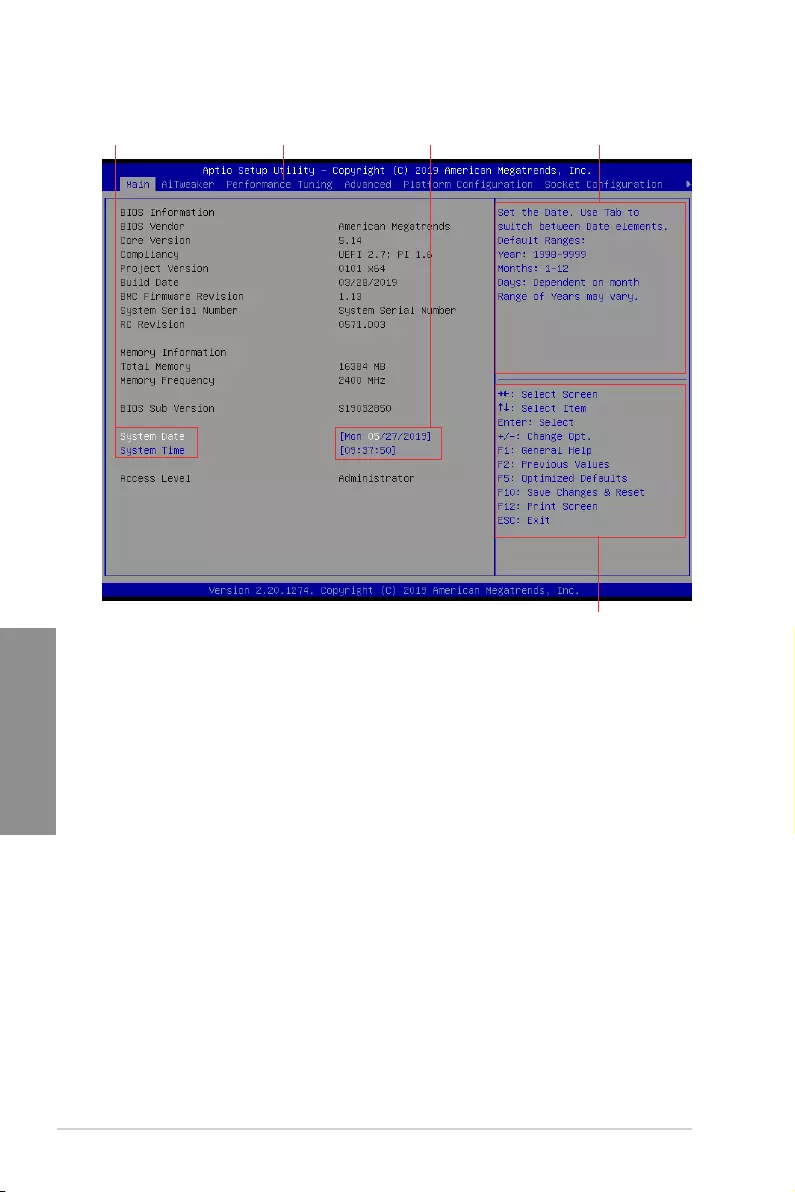
3-6 Chapter 3: BIOS Setup
Chapter 3
3.2.1 BIOS menu screen
Navigation keys
General help
Menu bar Configuration fields
Menu items
3.2.2 Menu bar
The menu bar on top of the screen has the following main items:
Main Forchangingthebasicsystemconguration
Ai Tweaker Forchangingtheoverclockingsettings
Performance Tuning For changing the performance settings
Advanced For changing the advanced system settings
Platform Configuration For changing the platform settings
Socket Configuration Forchangingthesocketsettings
Event Logs For changing the event log settings
Server Mgmt For changing the server mgmt settings
Monitor For displaying the system temperature, power status, and
changing the fan settings
Security For changing the security settings
Boot Forchangingthesystembootconguration
Tool Forconguringoptionsforspecialfunctions
Save & Exit For selecting the save & exit options
Toselectanitemonthemenubar,presstherightorleftarrowkeyonthekeyboarduntilthe
desired item is highlighted.
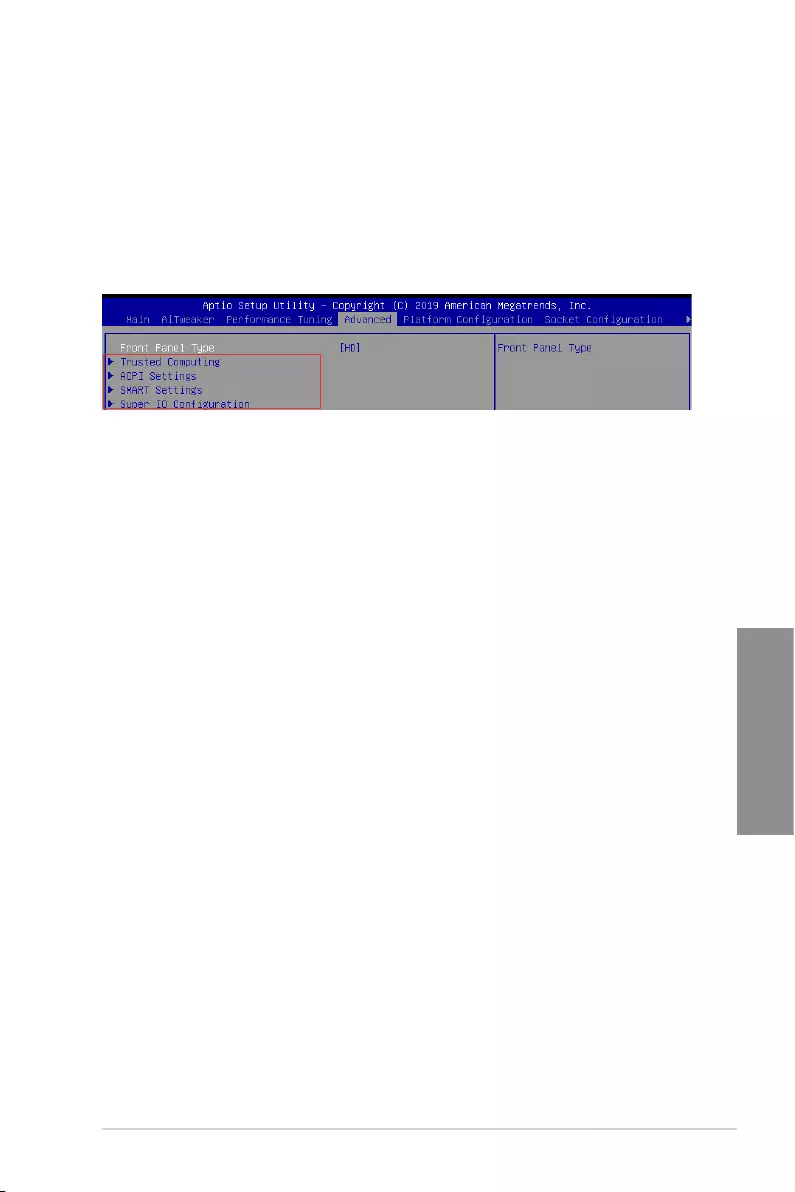
ASUS Pro WS C621-64L SAGE Series 3-7
Chapter 3
3.2.3 Menu items
Thehighlighteditemonthemenubardisplaysthespecicitemsforthatmenu.For
example, selecting Main shows the Main menu items. The other items (Advanced, Platform
Conguration,SocketConguration,EventLogs,ServerMgmt,Monitor,Security,Boot,
Tool, and Save & Exit) on the menu bar have their respective menu items.
3.2.4 Submenu items
A solid triangle before each item on any menu screen means that the item has a submenu.
To display the submenu, select the item and press <Enter>.
3.2.5 Navigation keys
AtthebottomrightcornerofamenuscreenarethenavigationkeysfortheBIOSsetup
program.Usethenavigationkeystoselectitemsinthemenuandchangethesettings.
3.2.6 General help
At the top right corner of the menu screen is a brief description of the selected item.
3.2.7 Configuration fields
Theseeldsshowthevaluesforthemenuitems.Ifanitemisuser-congurable,youcan
changethevalueoftheeldoppositetheitem.Youcannotselectanitemthatisnotuser-
congurable.Acongurableeldisenclosedinbrackets,andishighlightedwhenselected.
Tochangethevalueofaeld,selectitandpress<Enter>todisplayalistofoptions.
3.2.8 Pop-up window
Selectamenuitemandpress<Enter>todisplayapop-upwindowwiththeconguration
options for that item.
3.2.9 Scroll bar
Ascrollbarappearsontherightsideofamenuscreenwhenthereareitemsthatdonott
onthescreen.PresstheUp/Downarrowkeysor<PageUp>/<PageDown>keystodisplay
the other items on the screen.
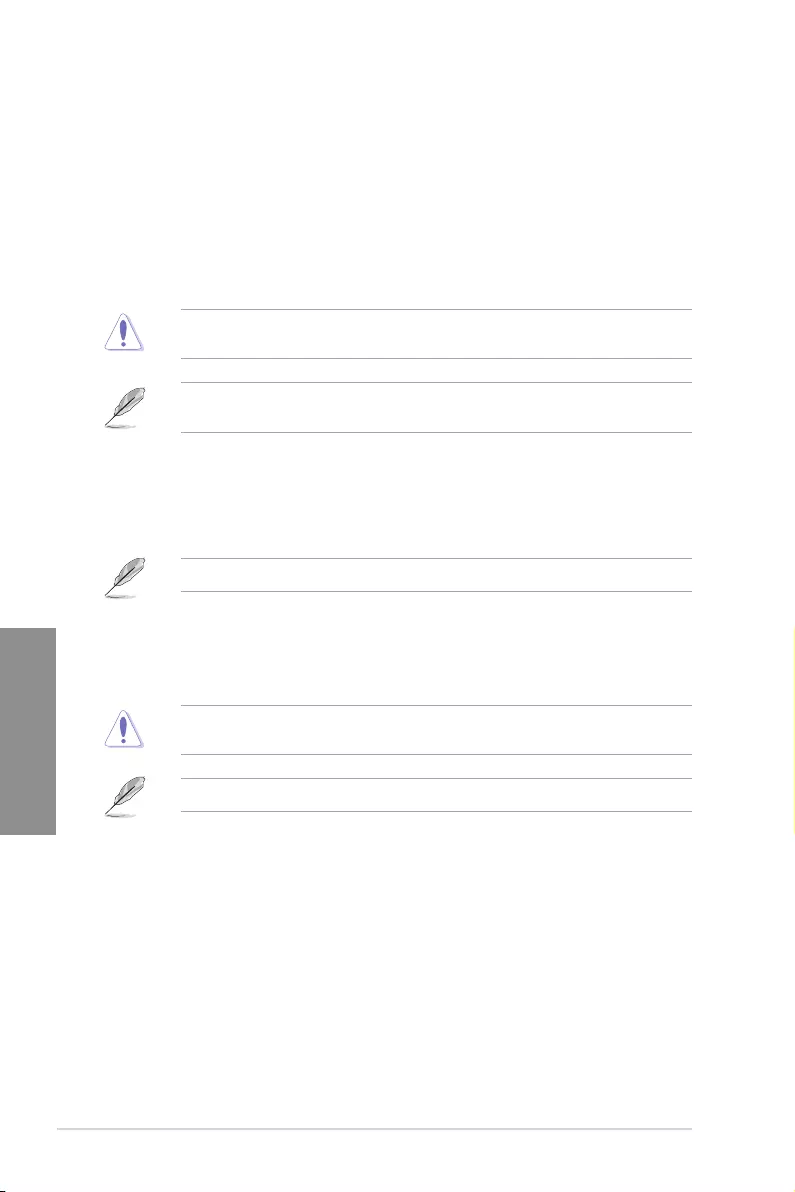
3-8 Chapter 3: BIOS Setup
Chapter 3
Ai Overclock Tuner
AllowsyoutoselecttheCPUoverclockingoptionstoachievethedesiredCPUinternal
frequency.
Congurationoptions:[Auto][Manual][OCTune]
The following item appears only when Ai Overclocking Tuner is set to [Manual].
BCLK Frequency
ThisitemallowsyoutosettheBCLK(baseclock)frequencytoenhancethesystem
performance. Use the <+> or <-> to adjust the value. The values range from 80.0 MHz
to 300.0 MHz.
WerecommendyoutosetthevaluebasedontheCPUspecication,ashighBCLK
frequencies may damage the CPU permanently.
The following item appears only when Ai Overclocking Tuner is set to [OC Tune].
OC Tune Level
AllowsyoutoselecttheOCTuneLevel.
Congurationoptions:[Level1][Level2][Level3]
3.3 Main menu
WhenyouentertheBIOSSetupprogram,theMainmenuscreenappears.TheMainmenu
provides you an overview of the basic system information, and allows you to set the system
date and time.
3.4 Ai Tweaker menu
TheAiTweakermenuitemsallowyoutocongureoverclocking-relateditems.
BecautiouswhenchangingthesettingsoftheAiTweakermenuitems.Incorrecteld
values can cause the system to malfunction
ThecongurationoptionsforthissectionvarydependingontheCPUandDIMMmodel
you installed on the motherboard.
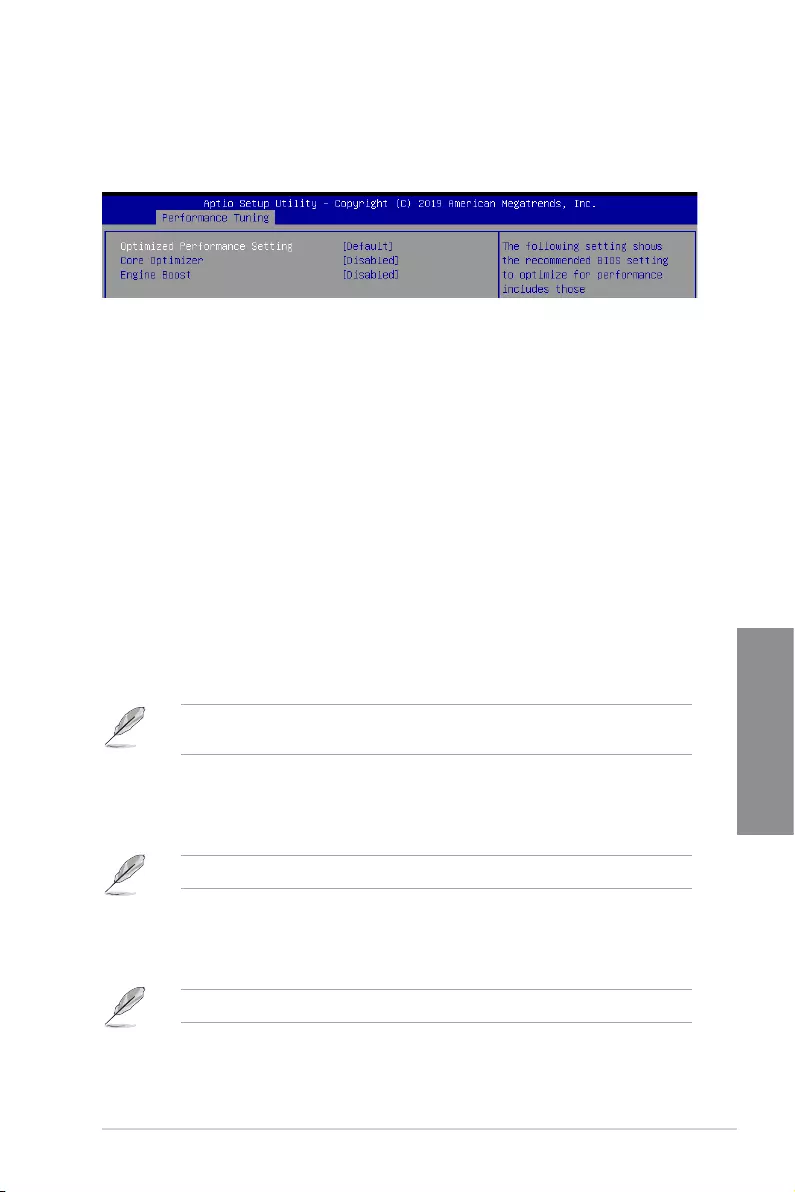
ASUS Pro WS C621-64L SAGE Series 3-9
Chapter 3
3.5 Performance Tuning menu
The Performance Tuning menu items allow you to change performance related settings for
different scenarios.
Optimized Performance Setting [Default]
Allows you to select performance settings for different scenarios.
[Default] Defaultsettings.
[ByBenchmark] Optimizefordifferentkindsofbenchmarks.Selectthisoption,thenselect
abenchmarktypefromthe>> list.
[ByWorkload] Optimizefordifferentkindsofworkloads.Selectthisoption,thenselecta
workloadtypefromthe>> list.
Congurationoptions:
[Peak Frequency Optimized] - Applies settings with performance and
power consumption balance. Recommended for users that need higher
performance.
[Latency Optimized] - Applies settings with low latency results.
Recommended for latency-sensitive users.
[Power Efficient Optimized]-Appliessettingswithpowerefciency.
Recommended for general users.
[HPC] - Applies settings with optimized compute capability. Recommend
for traditional HPC applications.
Core Optimizer and Engine Boost appear only when you set Optimized Performance
Setting to [Default] or [By Benchmark].
Core Optimizer [Disabled]
Enablethisitemtokeeptheprocessoroperatingattheturbofrequency.
Congurationoptions:[Disabled][Enabled]
LinuxsupportmayvarybyversionoftheOS.
Engine Boost [Disabled]
Enable this item to boost the CPU's frequency.
Congurationoptions:[Disabled][Level1][Level2][Level3(Max)]
Operate with an ambient temperature of 25°C or lower for optimized performance.
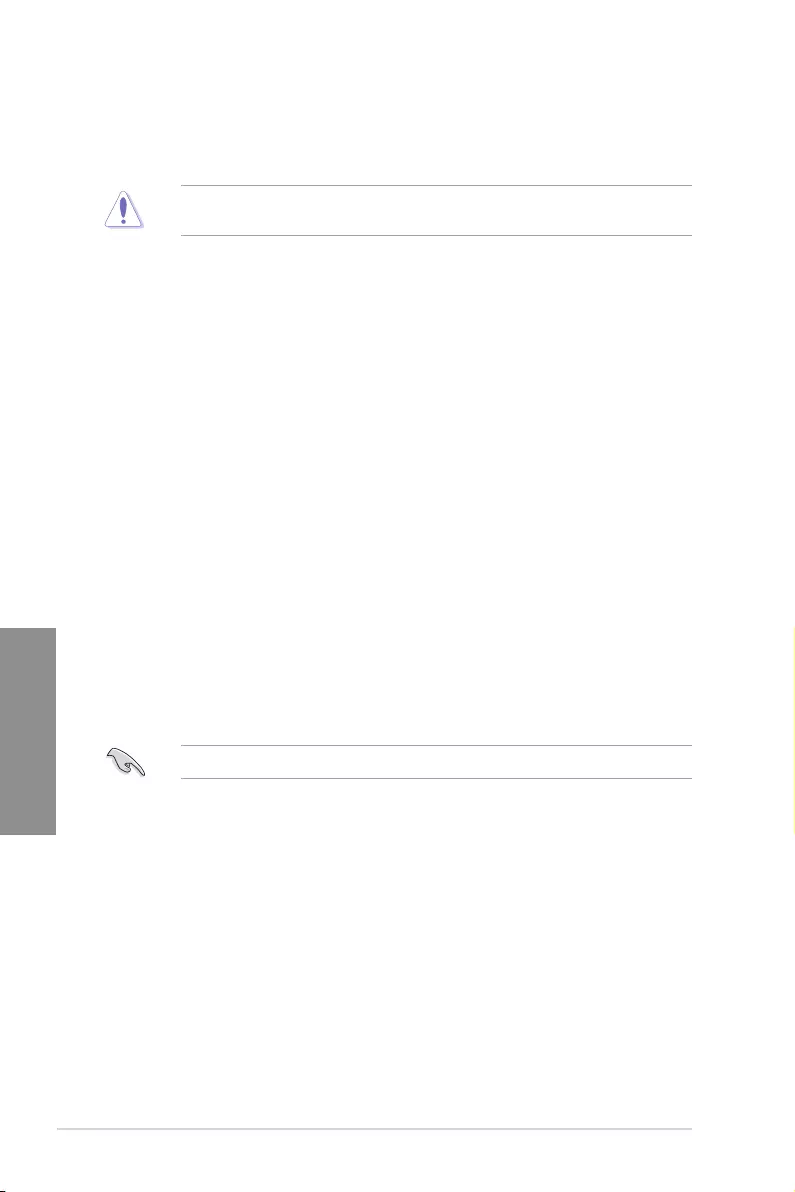
3-10 Chapter 3: BIOS Setup
Chapter 3
3.6 Advanced menu
The Advanced menu items allow you to change the settings for the CPU and other system
devices.
TakecautionwhenchangingthesettingsoftheAdvancedmenuitems.Incorrecteld
values can cause the system to malfunction.
Front Panel Type
This item allows you to set the front panel audio connector (AAFP) mode to legacy AC’97
orhigh-denitionaudiodependingontheaudiostandardthatthefrontpanelaudiomodule
supports.
[HDAudio] Setsthefrontpanelaudioconnector(AAFP)modetohighdenition
audio.
[AC97] Setsthefrontpanelaudioconnector(AAFP)modetolegacyAC’97
3.6.1 Trusted Computing
TheitemsinthismenuallowyoucongureBIOSsupportforsecuritydevice.
3.6.2 ACPI Settings
TheitemsinthismenuallowyoutocongurethesystemACPIparameters.
Enable ACPI Auto Configuration
AllowsyoutoenableordisabletheBIOSACPIAutoConguration.
Congurationoptions:[Disabled][Enabled]
Enable Hibernation
Allows you to enable or disable the ability of the system to hibernate (OS/S4 Sleep State).
Congurationoptions:[Disabled][Enabled]
This option may be not be effective with some OS.
ACPI Sleep State
Allows you to select the highest ACPI sleep state the system will enter when the SUSPEND
button is pressed.
Congurationoptions:[SuspendDisabled][S3(SuspendtoRAM)]
3.6.3 SMART Self Test
TheitemsinthismenuallowyoutoconguretheSMARTSelfTestsettings.
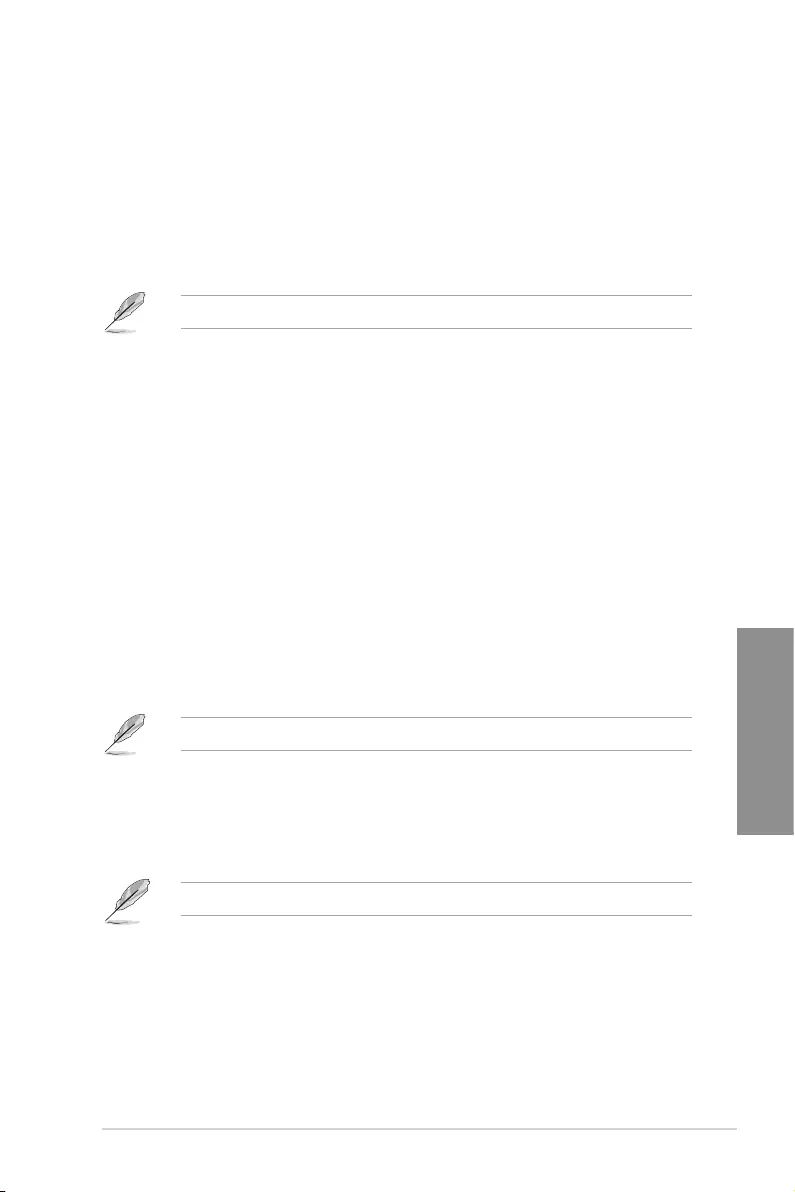
ASUS Pro WS C621-64L SAGE Series 3-11
Chapter 3
3.6.7 Onboard LAN Configuration
TheitemsinthismenuallowyoutoconguretneonboardLANparameters.
The items in this menu may vary according to your motherboard.
Onboard I210 LAN Configuration (Pro WS C621-64L SAGE only)
Intel LAN1 Enable
AllowsyoutoenableordisabletheIntelLAN.
Congurationoptions:[Disabled][Enabled]
The following item appears only when you set Intel LAN1 Enable to [Enabled].
Intel LAN1 ROM Type
AllowsyoutoselecttheIntelLANROMtype.
Congurationoptions:[Disabled][PXE][iSCSI]
Intel LAN2 Enable
AllowsyoutoenableordisabletheIntelLAN.
Congurationoptions:[Disabled][Enabled]
3.6.5 Serial Port Console Redirection
TheitemsinthismenuallowyoutoconguretheSerialPortConsoleRedirectionsettings.
3.6.6 CPU Storage Configuration
TheitemsinthismenuallowyoutocongureCPUstoragecongurations.
3.6.4 Super IO Configuration
TheitemsinthismenuallowyoutocongurethesystemSuperIOChipparameters.
Serial Port 1 Configuration
Allows you to set the parameters of Serial Port 1.
Serial Port
Allows you to enable or disable Serial Port.
Congurationoptions:[Disabled][Enabled]
The following item appears only when you set Serial Port to [Enabled].
Change Settings
Allows you to choose the setting for Super IO device.
Congurationoptions:[Auto][IO=3F8h;IRQ=4;][IO=3F8h;IRQ=3,4,5,6,7,9,10,
11,12;][IO=2F8h;IRQ=3,4,5,6,7,9,10,11,12;][IO=3E8h;IRQ=3,4,5,6,7,9,10,
11,12;][IO=2E8h;IRQ=3,4,5,6,7,9,10,11,12;]
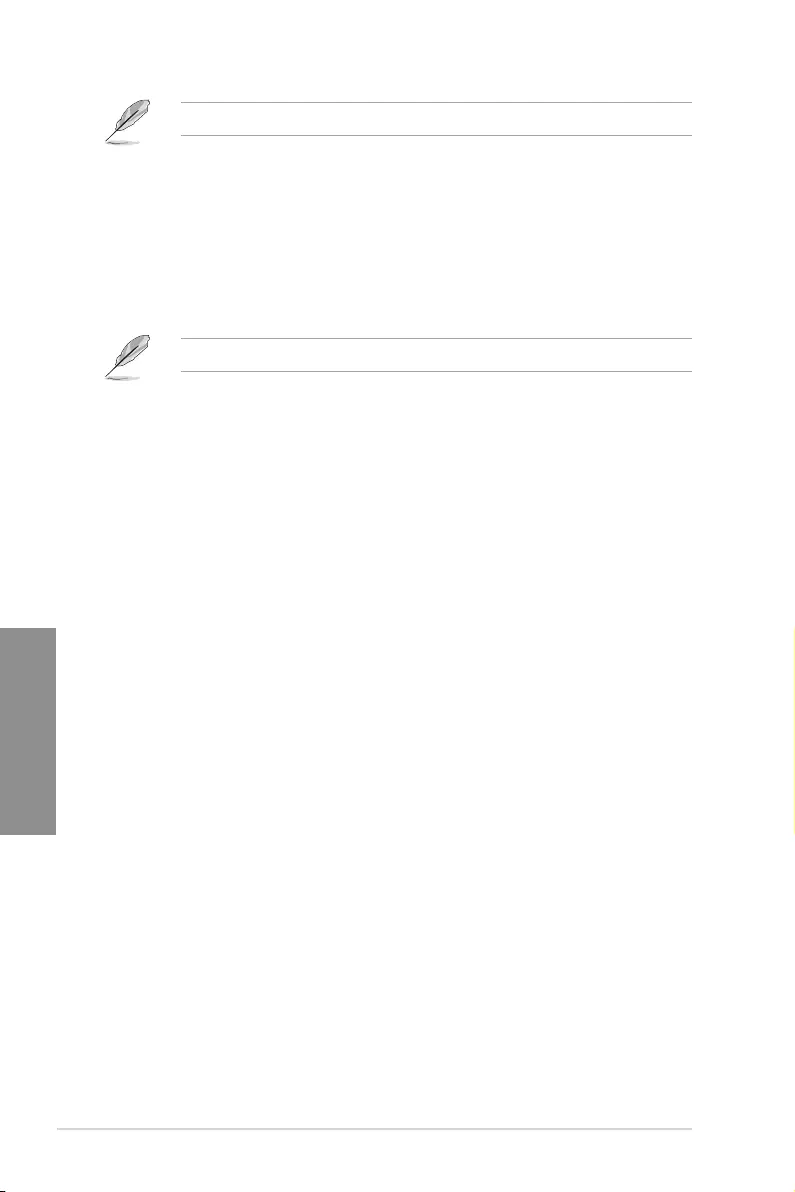
3-12 Chapter 3: BIOS Setup
Chapter 3
3.6.8 APM
AllowsyoutoconguretheAdvancePowerManagement(APM)settings.
Restore AC Power Loss
Whensetto[PowerOff],thesystemgoesintooffstateafteranACpowerloss.Whenset
to[PowerOn],thesystemwillrebootafteranACpowerloss.Whensetto[LastState],the
system goes into either off or on state, whatever the system state was before the AC power
loss.
Congurationoptions:[PowerOff][PowerOn][LastState]
Power On By PCIE
[Disabled] DisablesthePCIEdevicestogenerateawakeevent.
[Enabled] EnablesthePCIEdevicestogenerateawakeevent.
Power On By RTC
[Disabled] DisablesRTCtogenerateawakeevent.
[Enabled] Whensetto[Enabled],theitemsRTC Alarm Date (Days) and
Hour/Minute/Secondwillbecomeuser-congurablewithsetvalues.
The following item appears only when you set Intel LAN2 Enable to [Enabled].
Intel LAN2 ROM Type
AllowsyoutoselecttheIntelLANROMtype.
Congurationoptions:[Disabled][PXE][iSCSI]
Onboard X550 LAN Configuration (Pro WS C621-64L SAGE/10G only)
Intel LAN1 & LAN2 Enable
AllowsyoutoenableordisabletheIntelLAN.
Congurationoptions:[Disabled][Enabled]
The following item appears only when you set Intel LAN1 & LAN2 Enable to [Enabled].
Intel LAN1 ROM Type
AllowsyoutoselecttheIntelLANROMtype.
Congurationoptions:[Disabled][PXE]
Intel LAN2 ROM Type
AllowsyoutoselecttheIntelLANROMtype.
Congurationoptions:[Disabled][PXE]
3.6.9 PCI Subsystem Settings
AllowsyoutocongurePCI,PCI-X,andPCIExpressSettings.
Load RT32 Image
AllowsyoutoenableordisableRT32ImageLoading.
Congurationoptions:[Disabled][Enabled]
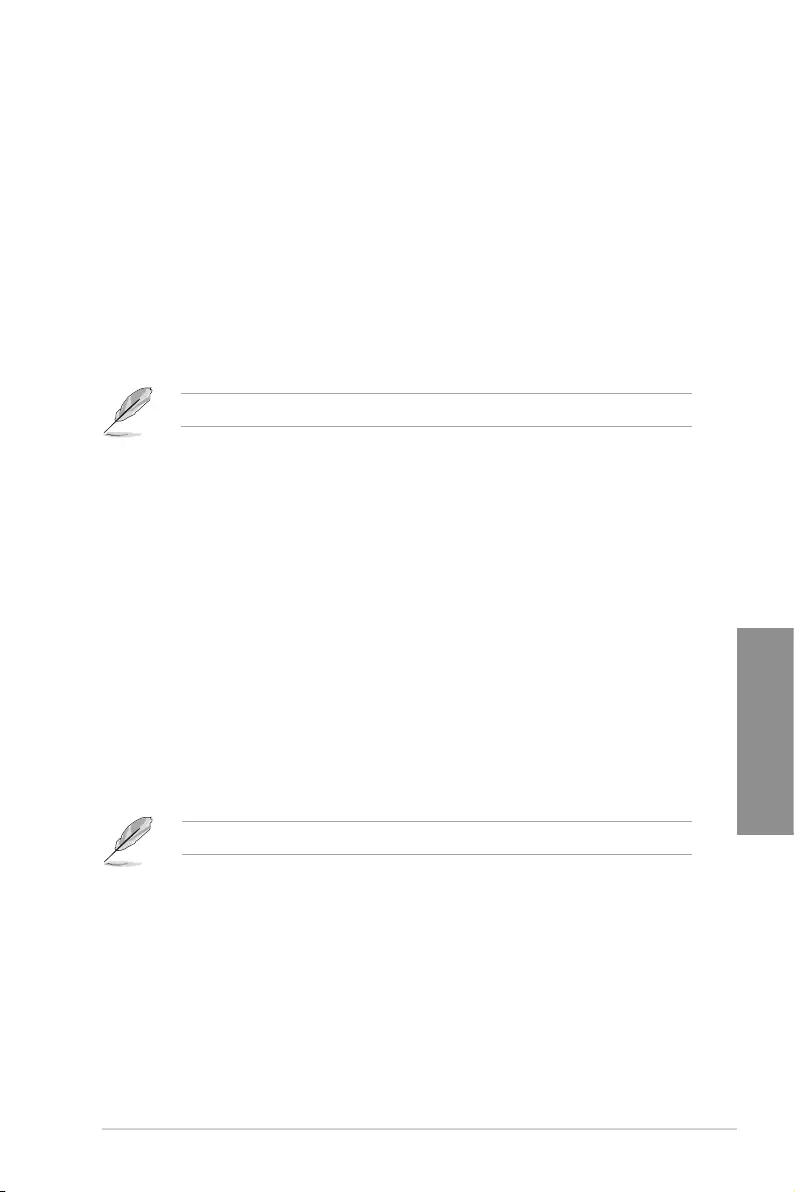
ASUS Pro WS C621-64L SAGE Series 3-13
Chapter 3
Above 4G Decoding
Allows you to enable or disable 64-bit capable devices to be decoded in above 4G address
space.Itonlyworksifthesystemsupports64-bitPCIdecoding.
Congurationoptions:[Disabled][Enabled]
SR-IOV Support
This option enables or disables SIngle Root IO Virtualization Support if the system has
SRIOV capable PCIe devices.
Congurationoptions:[Disabled][Enabled]
AMD Crossfire
ThisoptionallowsyoutoenableAMDCrossreforwhenyouneedtosetupCrossreonan
AMD graphics card.
Congurationoptions:[Disabled][Enabled]
AMD Crossfire can only support 768G system memory.
PCIE OPROM Slot Options
PCIE1-7 Slot OPROM
This option allows you to enable or disable the OPROM of the PCIe slots.
Congurationoptions:[Disabled][Enabled]
3.6.11 CSM Configuration
ThisitemallowsyoutoconguretheCSM(CompatibilitySupportModule)itemstofully
support the various VGA, bootable devices and add-on devices for better compatibility.
CSM Support
This option allows you to enable or disable CSM Support.
Congurationoptions:[Disabled][Enabled]
The following items appear only when you set the CSM Support to [Enabled].
GateA20 Active
This allows you to set the GA20 option.
[UponRequest] GA20canbedisabledusingBIOSservices.
[Always] DonotallowdisablingGA20;thisoptionisusefulwhenanyRT
code is executed above 1MB.
Option ROM Messages
This allows you to set the display mode for option ROM.
Congurationoptions:[ForceBIOS][KeepCurrent]
3.6.10 USB Configuration
The items in this menu allow you to change the USB-related features.
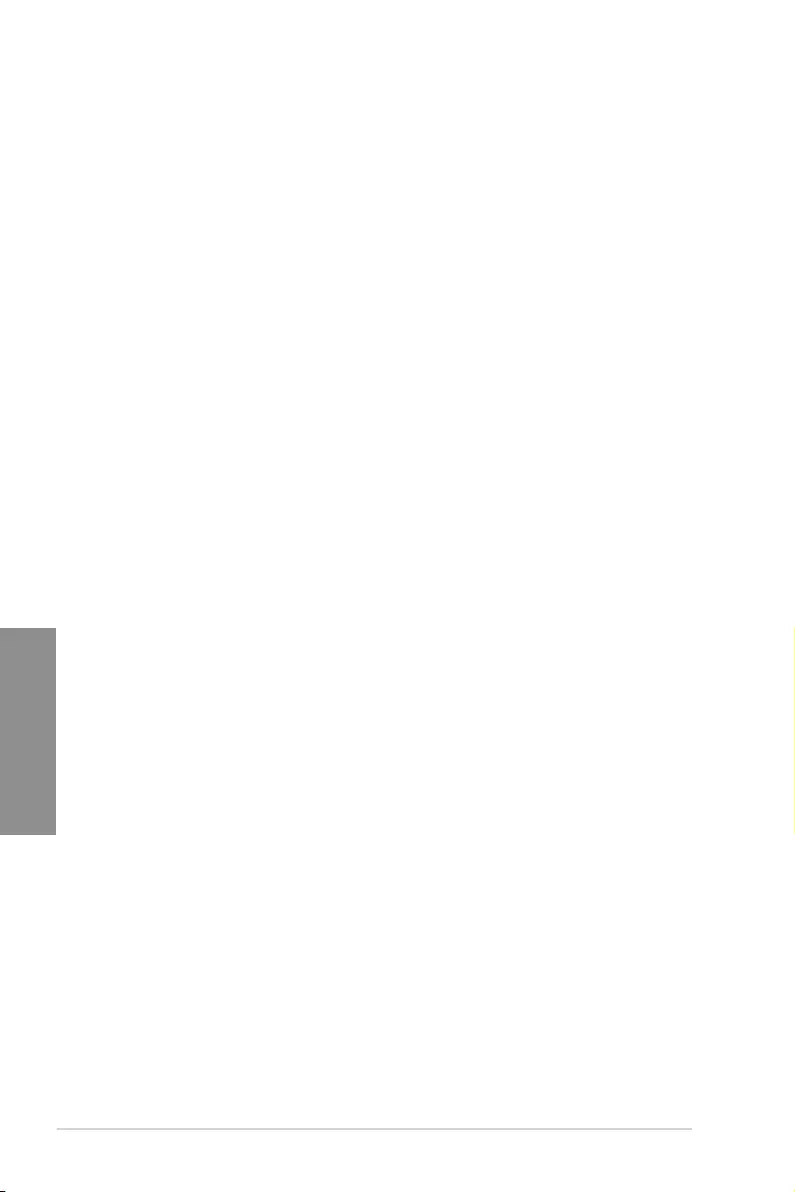
3-14 Chapter 3: BIOS Setup
Chapter 3
3.6.16 Network Stack Configuration
TheitemsinthismenuallowyoutocongureIpv4/Ipv6PXEsupport.
3.6.17 iSCSI Configuration
AllowsyoutoconguretheiSCSiparameters.
3.6.15 ASMedia Storage Controller
TheitemsinthismenuallowyoutocongureASMediastoragecontroller.
3.6.14 Audio Configuration
The items in this menu allow you to enable or disable the onboard audio.
INT19 Trap Response
This option allows you to control the BIOS reaction on INT19 trapping by Option ROM.
[Immediate] Executethetraprightaway.
[Legacyonly] Executethetrapduringlegacyboot.
Boot Option filter
ThisoptionallowsyoutocontroltheLegacy/UEFIROMspriority.
Congurationoptions:[UEFIandLegacy][Legacyonly][UEFIonly]
Network / Storage / Video
ThisoptionallowsyoutocontroltheexecutionofUEFIandLegacyPXE/Storage/
Video OpROM.
Congurationoptions:[UEFI][Legacy]
Other PCI devices
ThisitemdeterminestheOpROMexecutionpolicyfordevicesotherthanNetwork,
Storage, or Video.
Congurationoptions:[UEFI][Legacy]
3.6.13 Offboard SATA Controller Configuration
AllowsyoutoconguretheoffboardSATAcontrollerconguration.
3.6.12 NVMe Configuration
YoumayviewtheNVMecontrollerandDriveinformationifanNVMedeviceisconnected.
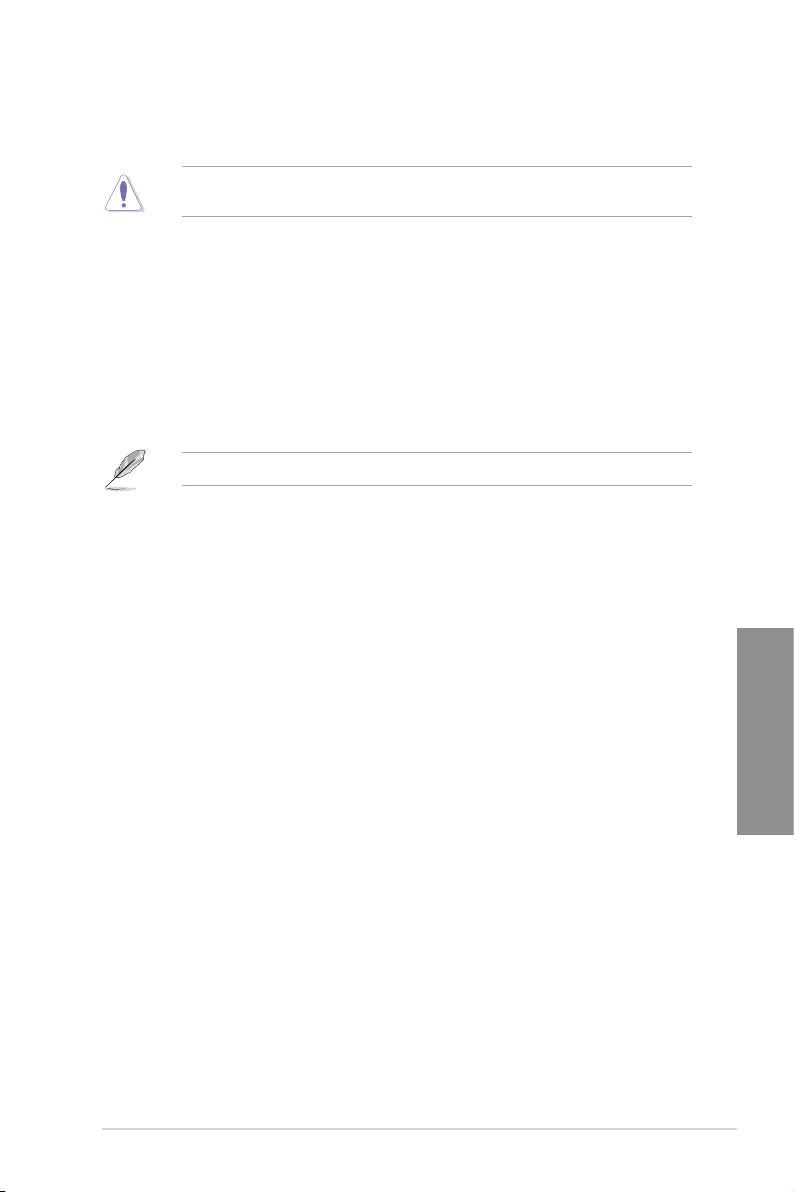
ASUS Pro WS C621-64L SAGE Series 3-15
Chapter 3
3.7.1 PCH Configuration
WhileenteringSetup,theBIOSautomaticallydetectsthepresenceofSATAdevices.The
SATA Port items show Not Present if no SATA device is installed to the corresponding
SATA port.
PCH SATA Configuration
SATA Controller
Allows you to enable or disable the SATA Controller.
Congurationoptions:[Disabled][Enabled]
The following item appears only when SATA Controller is set to [Enabled].
Configure SATA as
AllowsyoutoidentifytheSATAportconnectedtoSolidStateDriveorHardDisk
Drive.
Congurationoptions:[AHCI][RAID]
Support Aggressive Link Power Management
AllowsyoutoenableordisabletheSupportAggressiveLinkPower(SALP)
Management.
Congurationoptions:[Disabled][Enabled]
SATA Port 0-7
Port 0-7
Allows you to enable or disable the SATA port.
Congurationoptions:[Disabled][Enabled]
3.7 Platform Configuration menu
The IntelRCSetup menu items allow you to change the platform settings.
TakecautionwhenchangingthesettingsofthePlatformCongurationmenuitems.
Incorrecteldvaluescancausethesystemtomalfunction.
3.7.2 Miscellaneous Configuration
Active Video
Allows you to select the video type.
Congurationoptions:[OnboardDevice][OffboardDevice]
3.7.4 Runtime Error Logging
DisplaysthesystemerrorsandalsoallowsyoutoconguretheWHEAsettingsonyour
system.
3.7.3 Workstation ME Configuration
TheitemsinthismenuallowyoutocongureworkstationMEtechnologyparameters.
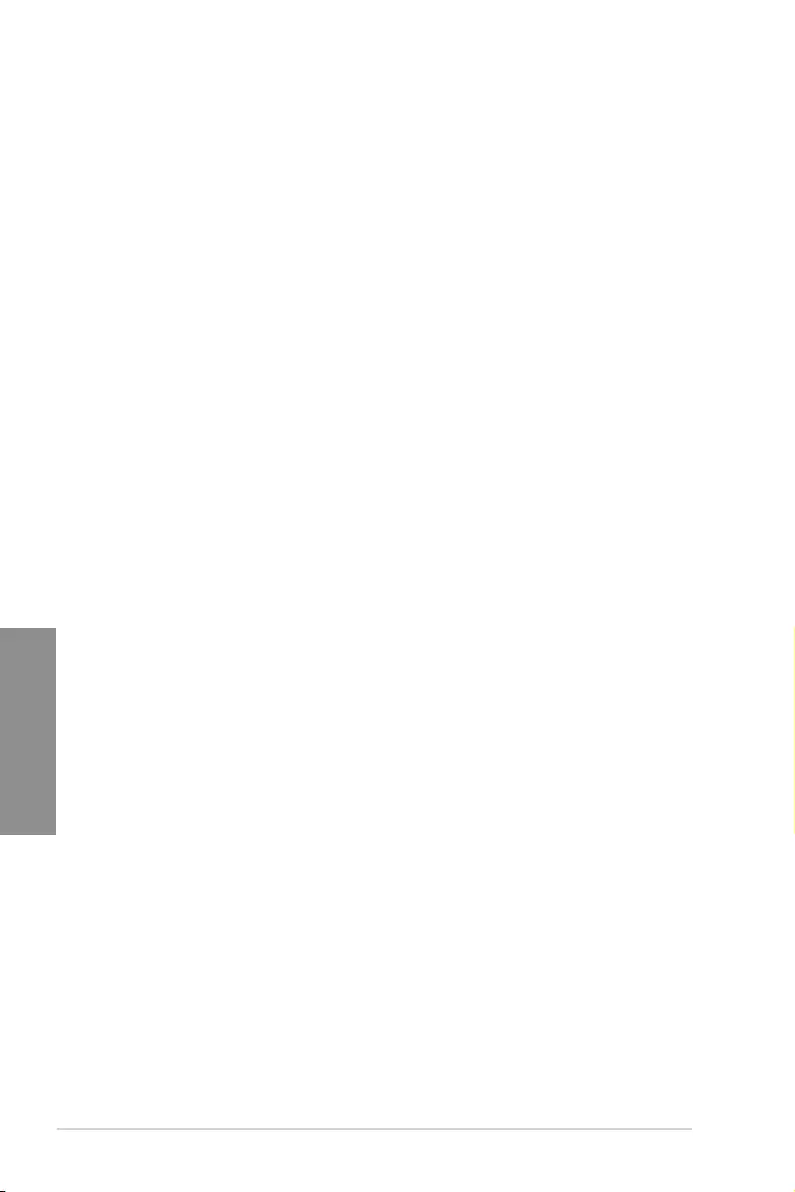
3-16 Chapter 3: BIOS Setup
Chapter 3
3.8.5 Advanced Power Management Configuration
This menu displays and provides options to change the Power Management Settings.
CPU P State Control
Boot performance mode
Allows you to switch between Boot performance mode.
Congurationoptions:[MaxPerformance][MaxEfcient][SetbyIntelNodeManager]
Energy Efficient Turbo
AllowsyoutoenableordisableEnergyEfcientTurbo.
Congurationoptions:[Disabled][Enabled]
Turbo Mode
Allows you to enable or disable Turbo Mode.
Congurationoptions:[Disabled][Enabled]
3.8.4 IIO Configuration
This menu displays and provides options to change the IIO Settings.
3.8 Socket Configuration menu
TheIntelRCSetupmenuitemsallowyoutochangethesocketsettings.
3.8.1 Processor Configuration
The items in this menu show the processor-related information that the BIOS automatically
detects.
Hyper-threading [ALL]
This item allows a hyper-threading processor to appear as two logical processors, allowing
the operating system to schedule two threads or processors simultaneously.
Congurationoptions:[Disabled][Enabled]
3.8.2 UPI Configuration
This menu displays and provides options to change the UPI Settings.
3.8.3 Memory Configuration
This menu displays and provides options to change the Memory Settings.
Memory Topology
Displays memory topology with DIMM population information.
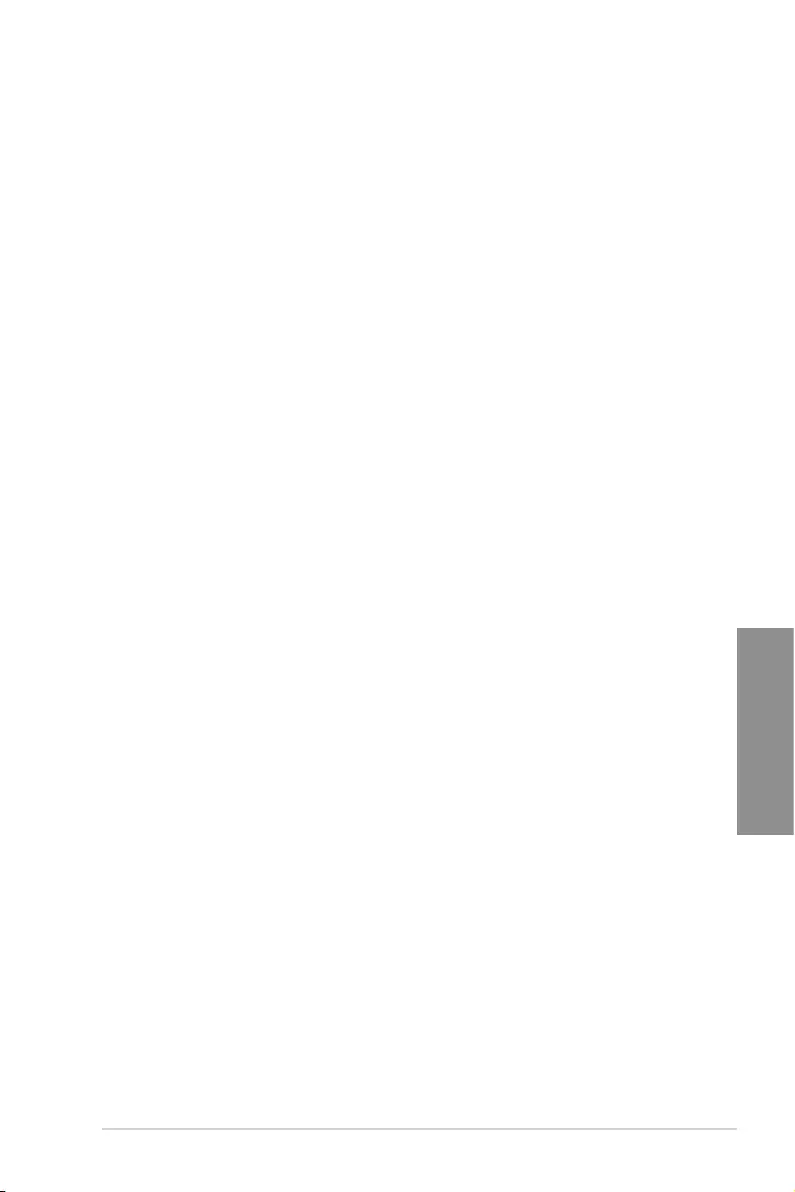
ASUS Pro WS C621-64L SAGE Series 3-17
Chapter 3
3.9.2 View Smbios Event Log
Press <Enter> to view all smbios event logs.
3.9 Event Logs menu
TheEventLogsmenuallowstoveiwandcongureSmbiosEventlogsettings.
3.9.1 Change Smbios Event Log Settings
Press<Enter>tochangetheSmbiosEventLogconguration.
Hardware PM State Control
Hardware P-States
Allows you to switch between Hardware P-States mode.
Congurationoptions:[Disabled][NativeMode][OutofBandMode]
[NativeModewithnoLegacySupport]
CPU C State Control
CPU C6 Report
Allows you to select CPU C6 Report.
Congurationoptions:[Disabled][Enabled][Auto]
OS ACPI Cx
Allows you to select OS ACPI Cx Report.
Congurationoptions:[ACPIC2][ACPIC3]
Package C State Control
Package C State
AllowsyoutoselectPackageCState.
Congurationoptions:[C0/C1state][C2state][C6(nonRetentionstate)]
[C6(Retentionstate)][NoLimit][Auto]
CPU Thermal Management
CPU T State Control
Software Controlled T-States
Allows you to enable or disable Software Controlled T-States.
Congurationoptions:[Disabled][Enabled]
CPU - Advanced PM Tuning
Energy Perf BIAS
Power Performance Tuning
Congurationoptions:[OSControlsEPB][BIOSControlsEPB]
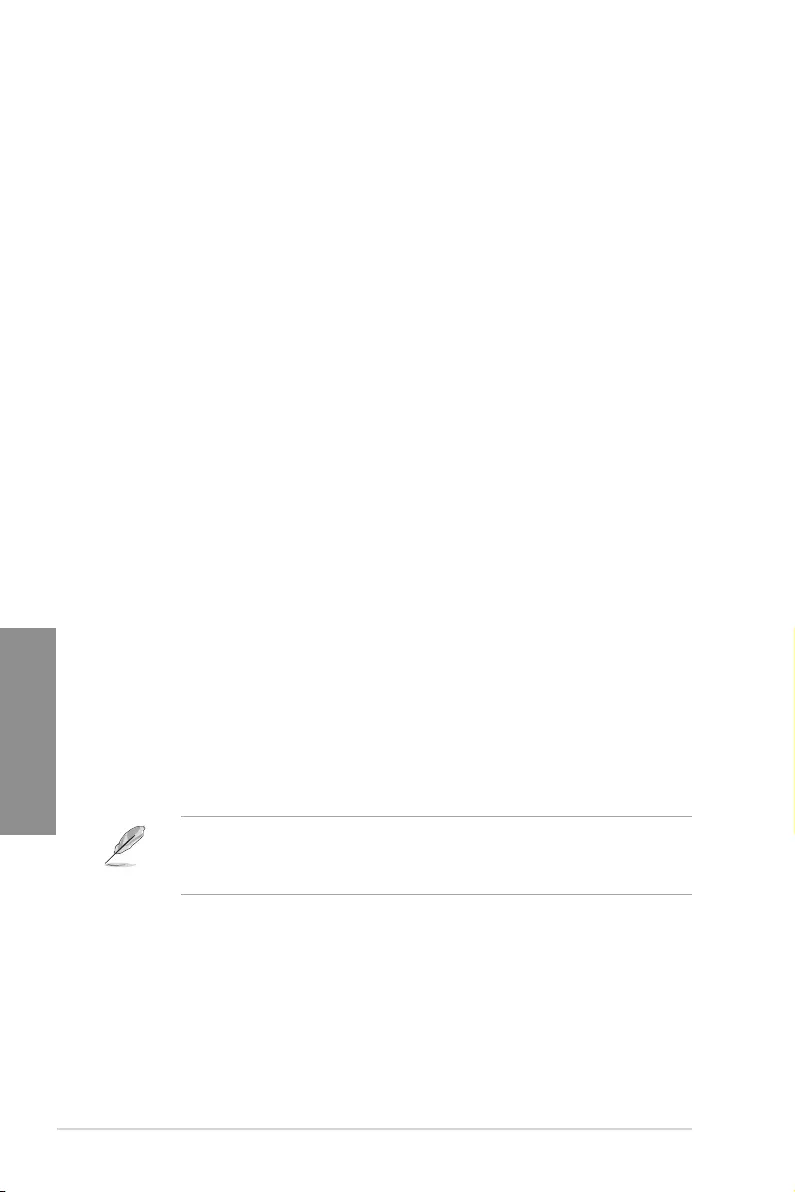
3-18 Chapter 3: BIOS Setup
Chapter 3
3.13 Boot menu
The Boot menu items allow you to change the system boot options.
Boot Option Priorities
These items specify the boot device priority sequence from the available devices. The
number of device items that appears on the screen depends on the number of devices
installed in the system.
• Toselectthebootdeviceduringsystemstartup,press<F8>whenASUSLogo
appears.
• ToaccessWindowsOSinSafeMode,pleasepress<F8>afterPOST.
Network Device BBS Priorities
Thisitemallowsyoutosetthebootingfromnetwork.
Hard Drive BBS Priorities
These items appear only when you connect SATA ODD or hard drive to the SATA ports and
allow you to set the booting order of the SATA devices.
3.10 Server Mgmt menu
TheServerMgmtmenuitemsallowyoutosetBMCandSELcongurations.
3.10.1 System Event Log
AllowsyoutochangetheSELeventlogconguration.
3.10.2 BMC network configuration
Thesub-itemsinthiscongurationallowyoutoconguretheBMCnetworkparameters.
3.10.3 View System Event Log
This item allows you to view the system event log records.
3.11 Monitor menu
The Monitor menu displays the system temperature/power status, and allows you to change
the fan settings.
3.12 Security menu
This menu allows a new password to be created or a current password to be changed. The
menualsoenablesordisablestheSecureBootstateandletstheuserconguretheSystem
Mode state.
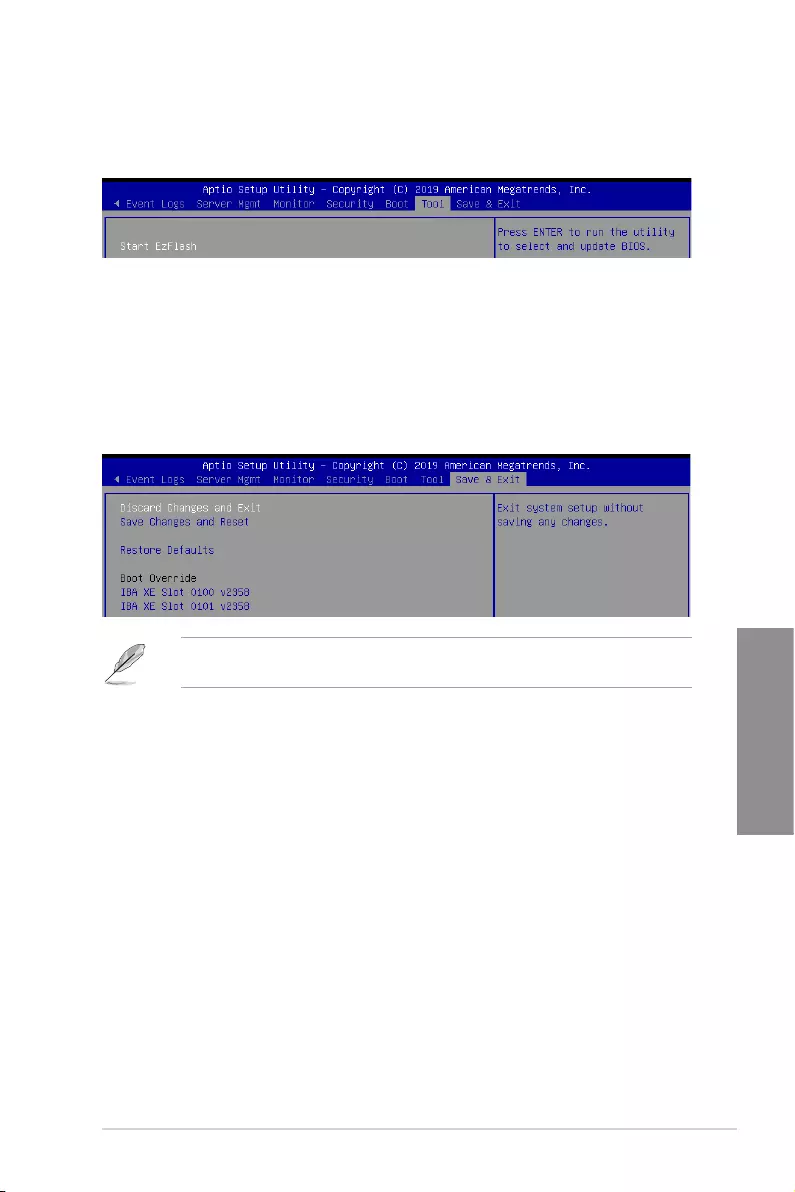
ASUS Pro WS C621-64L SAGE Series 3-19
Chapter 3
3.14 Tool menu
TheToolmenuitemsallowyoutocongureoptionsforspecialfunctions.Selectanitem
then press <Enter> to display the submenu.
Start EzFlash
Allows you to run ASUS EzFlash BIOS ROM Utility when you press <Enter>. Refer to the
ASUS EzFlash Utility section for details.
3.15 Save & Exit menu
The Exit menu items allow you to save or discard your changes to the BIOS items.
Discard Changes and Exit
Exit System setup without saving any changes.
Save Changes and Reset
Exit System setup after saving the changes.
Restore Defaults
Restore/load default values for all the setup options.
Boot Override
These items displays the available devices. The device items that appears on the screen
dependsonthenumberofdevicesinstalledinthesystem.Clickanitemtostartbootingfrom
the selected device.
Pressing <Esc> does not immediately exit this menu. Select one of the options from this
menu or <F10> from the legend bar to exit.
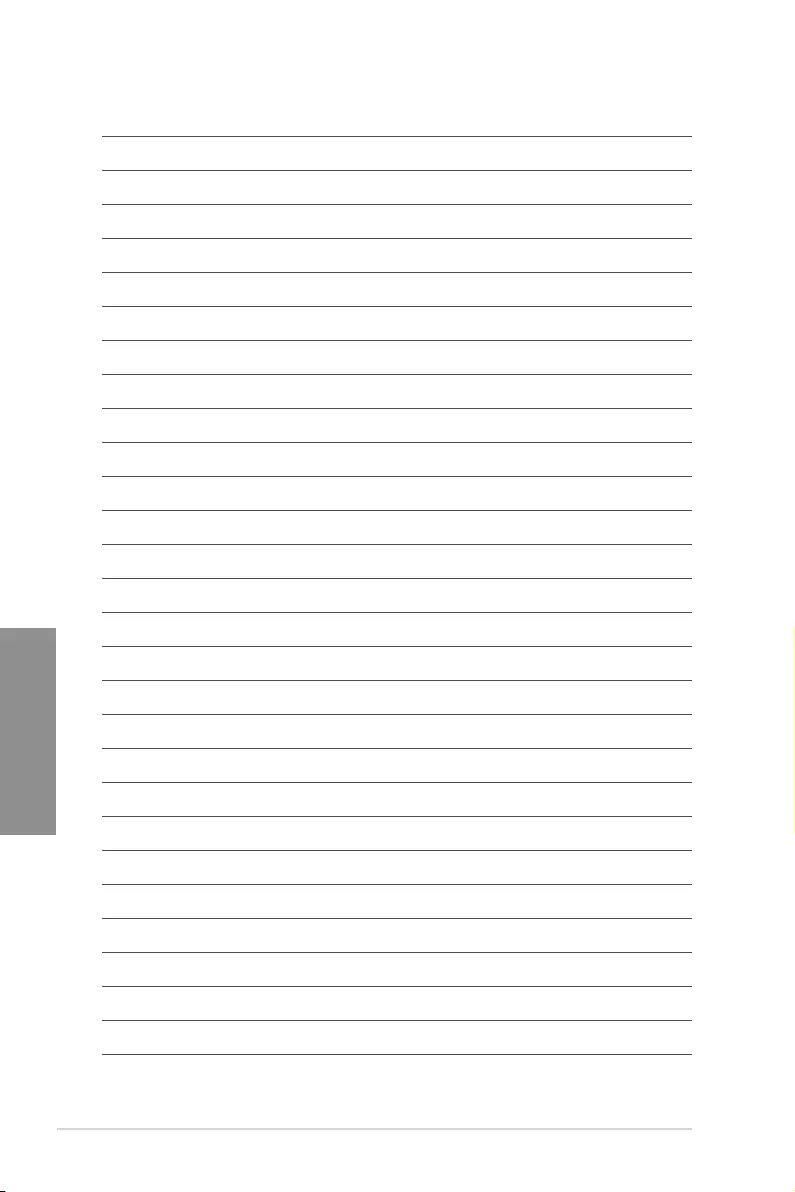
3-20 Chapter 3: BIOS Setup
Chapter 3
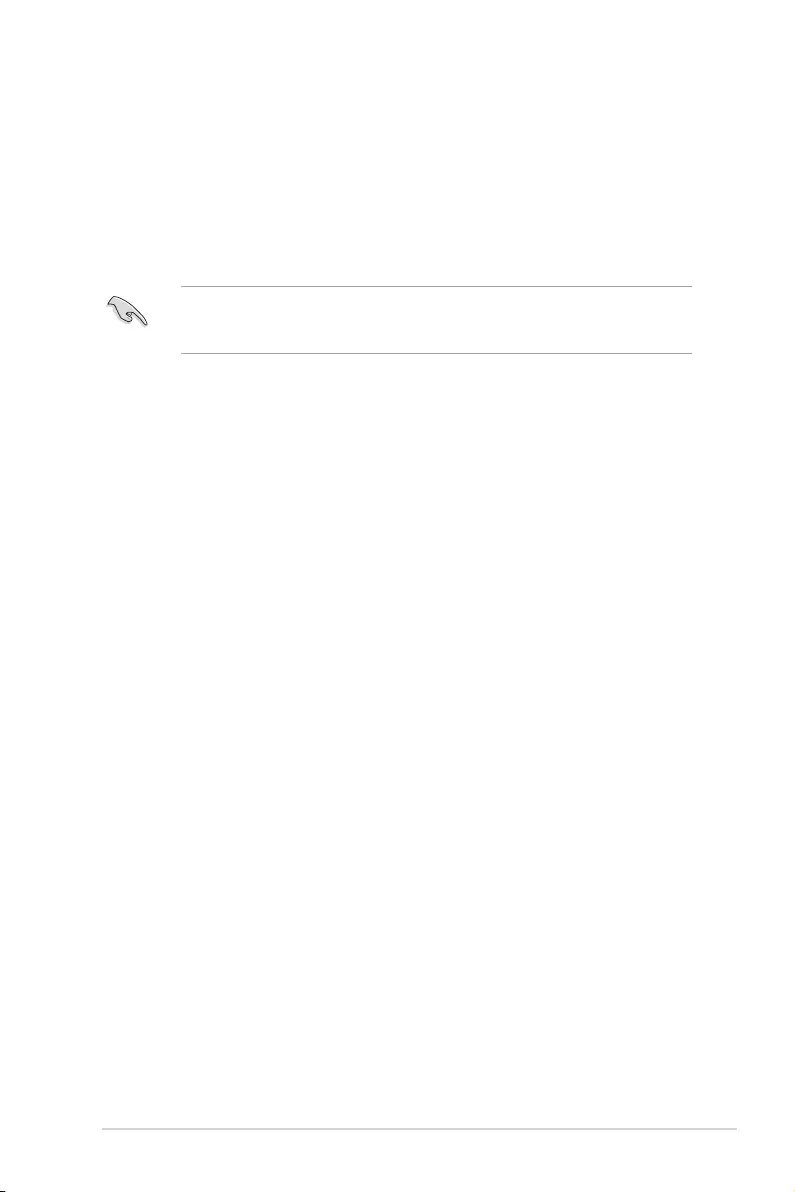
ASUS Pro WS C621-64L SAGE Series 4-1
Chapter 4
RAID Support
4
4.1 RAID configurations
The motherboard supports Intel® Rapid Storage Technology enterprise Option ROM Utility
with RAID 0, RAID 1, RAID 10, and RAID 5 support.
If you want to install a Windows® operating system to a hard disk drive included in a RAID
set, you have to create a RAID driver disk and load the RAID driver during OS installation.
Refer to section 4.2.1 Creating a RAID set for details.
4.1.1 RAID definitions
RAID 0 (Data striping) optimizes two identical hard disk drives to read and write data in
parallel, interleaved stacks. Two hard disks perform the same work as a single drive but at a
sustained data transfer rate, double that of a single disk alone, thus improving data access
and storage. Use of two new identical hard disk drives is required for this setup.
RAID 1 (Data mirroring) copies and maintains an identical image of data from one drive to
a second drive. If one drive fails, the disk array management software directs all applications
to the surviving drive as it contains a complete copy of the data in the other drive. This RAID
conguration provides data protection and increases fault tolerance to the entire system.
Use two new drives or use an existing drive and a new drive for this setup. The new drive
must be of the same size or larger than the existing drive.
RAID 5 stripes both data and parity information across three or more hard disk drives.
Among the advantages of RAID 5 conguration include better HDD performance, fault
tolerance, and higher storage capacity. The RAID 5 conguration is best suited for
transaction processing, relational database applications, enterprise resource planning, and
other business systems. Use a minimum of three identical hard disk drives for this setup.
RAID 10 is data striping and data mirroring combined without parity (redundancy data)
having to be calculated and written. With the RAID 10 conguration you get all the benets
of both RAID 0 and RAID 1 congurations. Use four new hard disk drives or use an existing
drive and three new drives for this setup.
Chapter 4: RAID Support
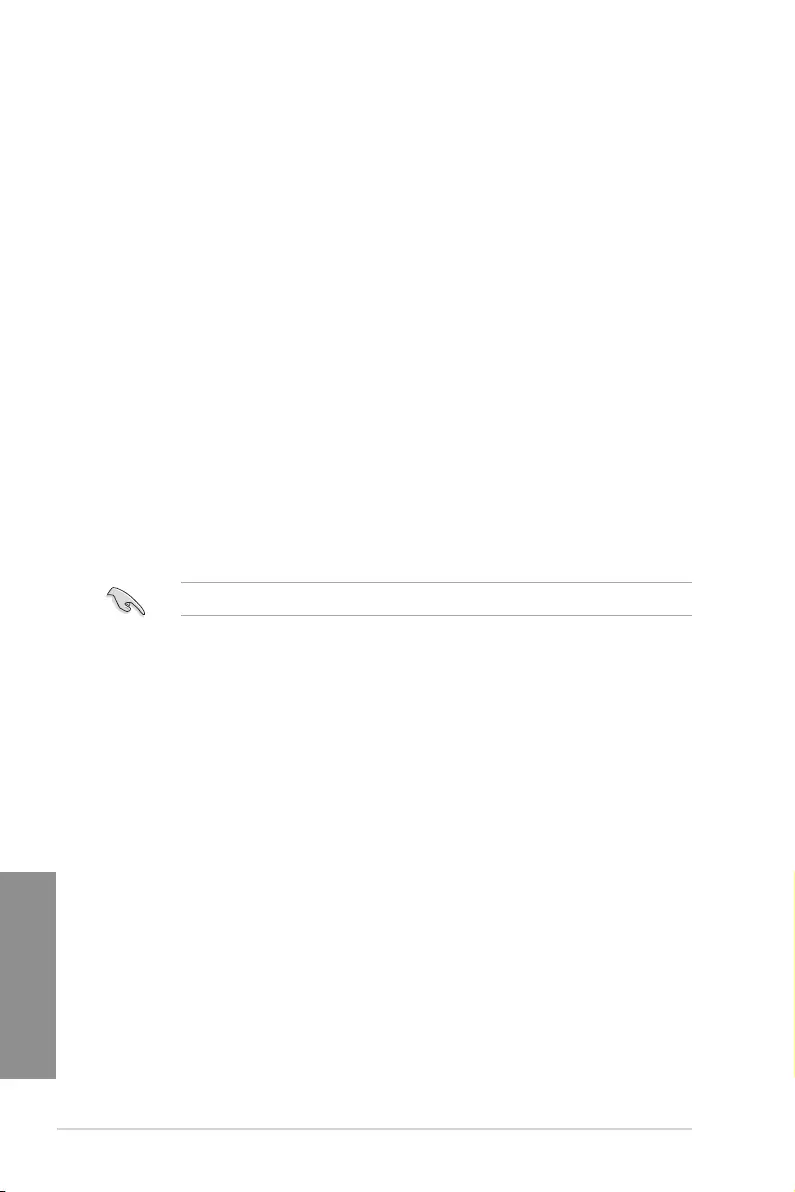
4-2 Chapter 4: RAID Congurations
Chapter 4
4.1.2 Installing Serial ATA hard disks
The motherboard supports Serial ATA hard disk drives. For optimal performance, install
identical drives of the same model and capacity when creating a disk array.
To install the SATA hard disks for a RAID conguration:
1. Install the SATA hard disks into the drive bays.
2. Connect the SATA signal cables.
3. Connect a SATA power cable to the power connector on each drive.
4.1.3 Setting the RAID item in BIOS
You must set the RAID item in the BIOS Setup before you can create a RAID set from SATA
hard disk drives attached to the SATA connectors supported by Intel® C621 chipset.
To do this:
1. Enter the BIOS Setup during POST.
2. Go to the Platform Configuration menu > PCH Configuration menu > PCH SATA
Configuration, then press <Enter>.
3. Set Configure SATA as to [RAID Mode].
4. Press <F10> to save your changes and exit the BIOS Setup.
Refer to Chapter 3 for details on entering and navigating through the BIOS Setup.
4.1.4 RAID configuration utilities
Depending on the RAID connectors that you use, you can create a RAID set using the
utilities embedded in each RAID controller. For example, use the Intel® Rapid Storage
Technology if you installed Serial ATA hard disk drives on the Serial ATA connectors
supported by the Intel® C621 chipset.
Refer to the succeeding section for details on how to use the RAID conguration utility.
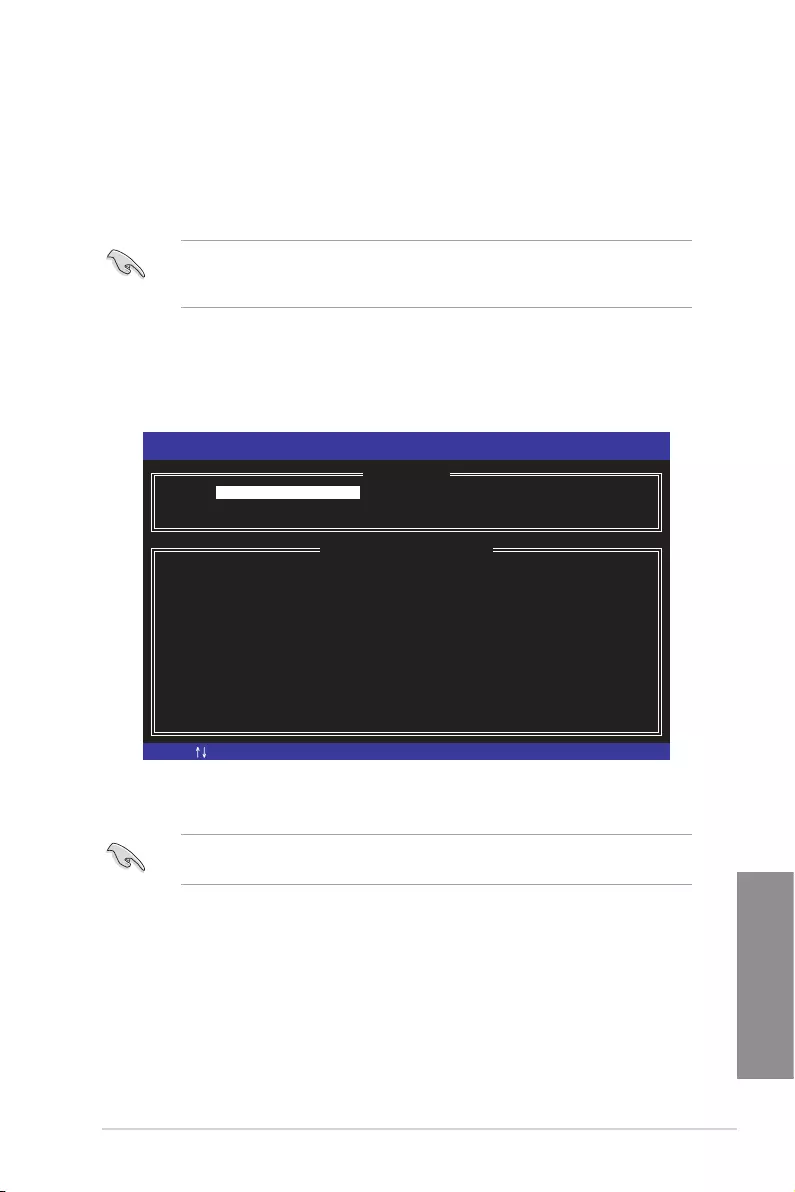
ASUS Pro WS C621-64L SAGE Series 4-3
Chapter 4
The Intel® Rapid Storage Technology enterprise SATA Option ROM utility allows you to
create RAID 0, RAID 1, RAID 10 (RAID 1+0), and RAID 5 set from Serial ATA hard disk
drives that are connected to the Serial ATA connectors supported by the Southbridge.
The navigation keys at the bottom of the screen allow you to move through the menus
and select the menu options.
The RAID BIOS setup screens shown in this section are for reference only and may not
exactly match the items on your screen.
To launch the Intel® Rapid Storage Technology enterprise SATA Option ROM utility:
1. Turn on the system.
2. During POST, press <Ctrl>+<I> to display the utility main menu.
Before you proceed, ensure that you have installed the Serial ATA hard disk drives, and
have set the correct SATA mode in the BIOS setup. You can refer to the Installing hard
disk drives, and Setting the RAID mode sections in this manual for more information.
[ESC]-Exit [ENTER]-Select Menu[ ]-Select
Intel(R) Rapid Storage Technology enterprise - SATA Option ROM - 3.6.0.1023
Copyright(C) 2003-12 Intel Corporation. All Rights Reserved.
[ MAIN MENU ]
[ DISK/VOLUME INFORMATION]
RAID Volumes:
None defined.
Physical Disks:
ID Drive Model Serial # Size Type/Status(Vol ID)
0 ST3300656SS HWAS0000991753TR 279.3GB Non-RAID Disk
1 ST3300656SS 37VN00009846RAJ1 279.3GB Non-RAID Disk
2 ST3300656SS 397600009846UEDY 279.3GB Non-RAID Disk
3 ST3300656SS GWC50000991756G6 279.3GB Non-RAID Disk
3. Reset Disks to Non-RAID
4. Exit
1. Create RAID Volume
2. Delete RAID Volume
4.2 Intel® Rapid Storage Technology enterprise
SATA Option ROM Utility
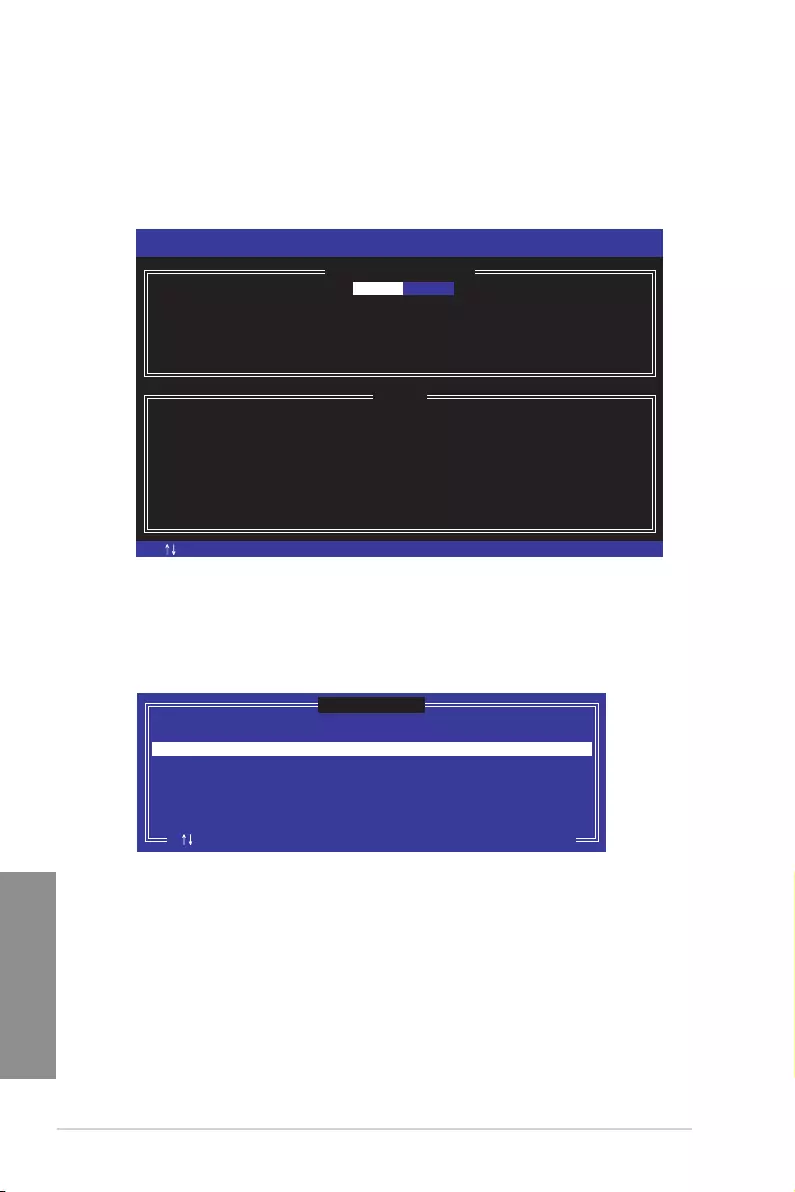
4-4 Chapter 4: RAID Congurations
Chapter 4
4.2.1 Creating a RAID set
To create a RAID set:
1. From the utility main menu, select 1. Create RAID Volume and press <Enter>.
2. Key in a name for the RAID set and press <Enter>.
3. Press the up/down arrow keys to select a RAID Level that you wish to create then
press <Enter>.
4. From the Disks item eld, press <Enter> to select the hard disk drives that you want
to include in the RAID set.
5. Use the up/down arrow keys to move the selection bar then press <Space> to select a
disk. A small triangle before the Port number marks the selected drive. Press <Enter>
when you are done.
[ESC]-Previous Menu [ENTER]-Select[ ]Change
Intel(R) Rapid Storage Technology enterprise - SATA Option ROM - 3.6.0.1023
Copyright(C) 2003-12 Intel Corporation. All Rights Reserved.
[ CREATE VOLUME MENU ]
[ HELP ]
Name:
RAID Level:
Disks:
Strip Size:
Capacity:
Syne:
Create Volume
Enter a unique volume name that has no special characters and is
16 characters or less.
Volume0
RAID0(Strips)
Select Disks
128KB
0.0 GB
N/A
[TAB]-Next
[ SELECT DISKS ]
Port Drive Model Serial # Size Status
0 ST3300656SS HWAS0000991753TR 279.3GB Non-RAID Disk
1 ST3300656SS 37VN00009846RAJ1 279.3GB Non-RAID Disk
2 ST3300656SS 397600009846UEDY 279.3GB Non-RAID Disk
3 ST3300656SS GWC50000991756G6 279.3GB Non-RAID Disk
Select 1 Master and 1 Recovery disk to create volume.
[ ]-Prev/Next [TAB]-(M)aster [SPACE]-(R)ecovery [ENTER]-Done
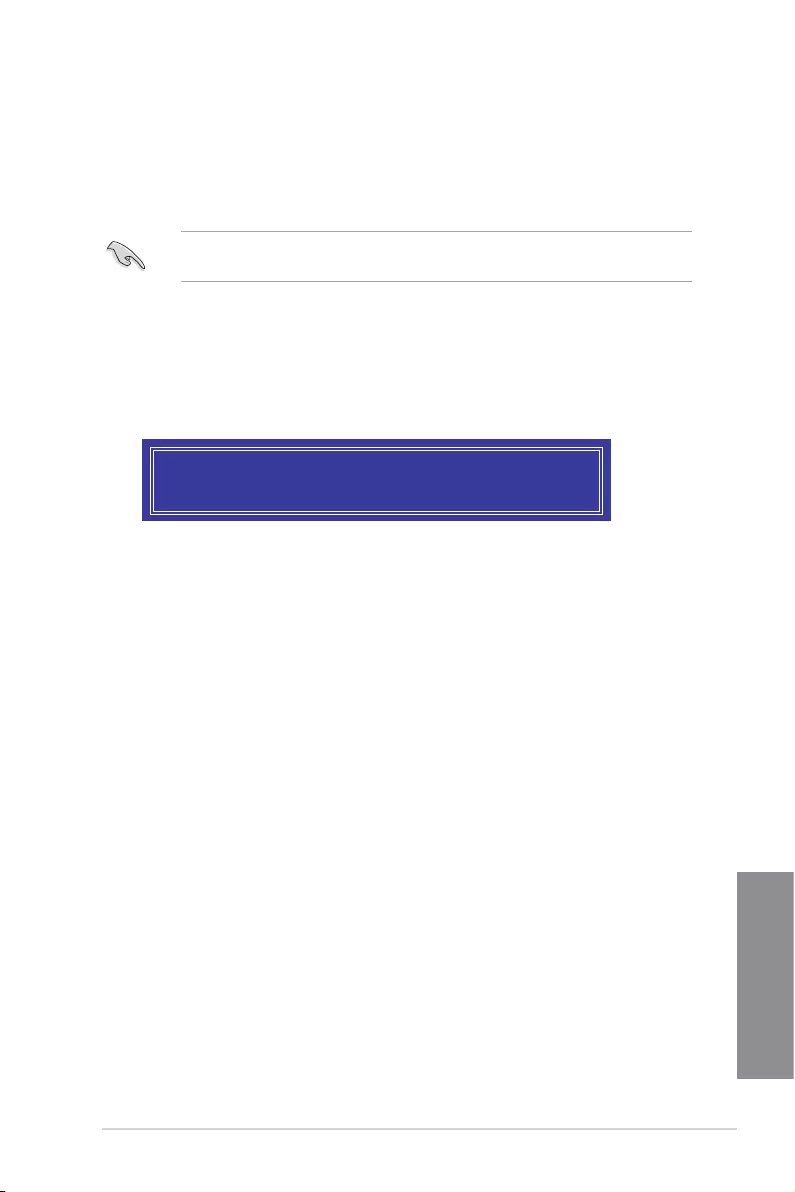
ASUS Pro WS C621-64L SAGE Series 4-5
Chapter 4
6. Use the up/down arrow keys to select the stripe size for the RAID array (for RAID 0,
10 and 5 only) then press <Enter>. The available stripe size values range from 4 KB
to 128 KB. The following are typical values:
RAID 0: 128KB
RAID 10: 64KB
RAID 5: 64KB
We recommend a lower stripe size for server systems, and a higher stripe size for
multimedia computer systems used mainly for audio and video editing.
7. In the Capacity eld item, key in the RAID volume capacity that you want to use and
press <Enter>. The default value eld indicates the maximum allowed capacity.
8. Press <Enter> to start creating the RAID volume.
9. From the following warning message, press <Y> to create the RAID volume and
return to the main menu, or press <N> to go back to the CREATE VOLUME menu.
WARNING: ALL DATA ON SELECTED DISKS WILL BE LOST.
Are you sure you want to create this volume? (Y/N):
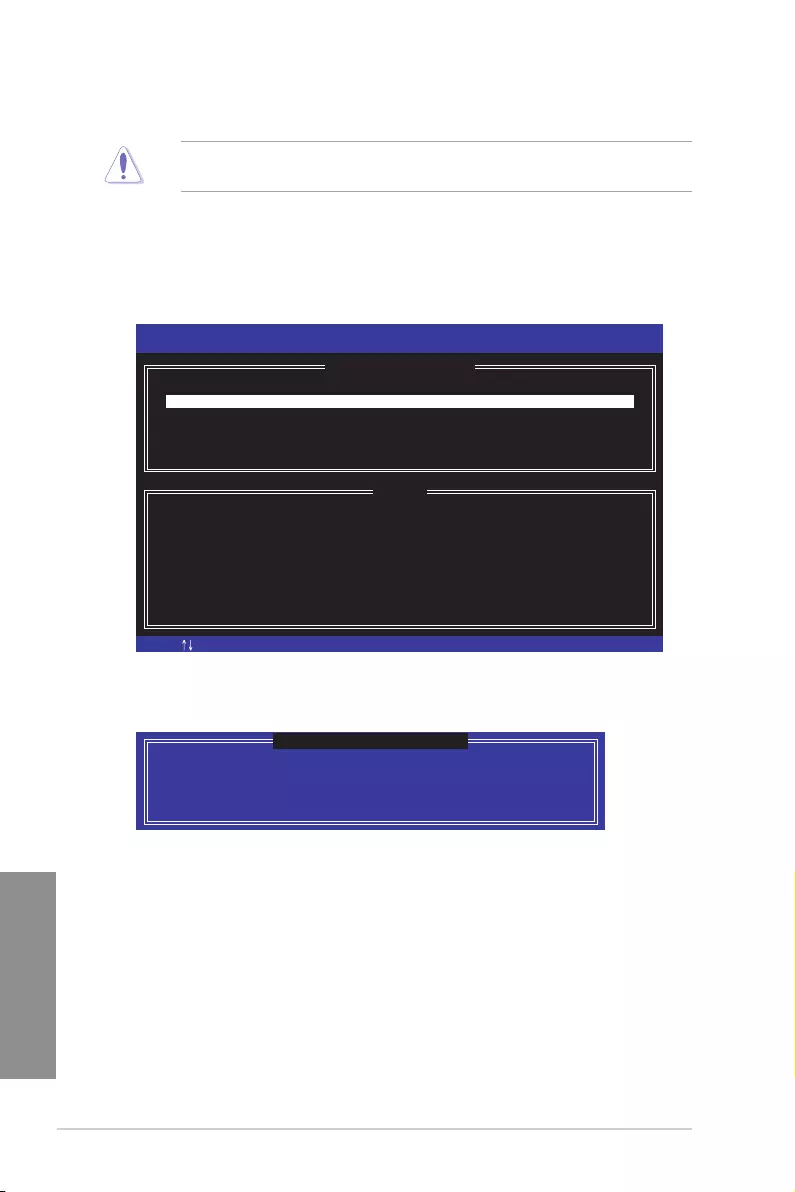
4-6 Chapter 4: RAID Congurations
Chapter 4
4.2.2 Deleting a RAID set
Take caution when deleting a RAID set. You will lose all data on the hard disk drives when
you delete a RAID set.
To delete a RAID set:
1. From the utility main menu, select 2. Delete RAID Volume and press <Enter>.
2. From the Delete Volume Menu, press the up/down arrow keys to select the RAID set
you want to delete then press <Del>.
3. Press <Y> to conrm deletion of the selected RAID set and return to the utility main
menu, or press <N> to return to the DELETE VOLUME menu.
[ESC]-Previous Menu[ ]-Select
Intel(R) Rapid Storage Technology enterprise - SATA Option ROM - 3.6.0.1023
Copyright(C) 2003-12 Intel Corporation. All Rights Reserved.
[ DELETE VOLUME MENU ]
[ HELP ]
Deleting a volume will reset the disks to non-RAID
WARNING: ALL DISK DATA WILL BE DELETED.
(This does not apply to Recovery volumes)
[DEL]-Delete Volume
Name Level Drives Capacity Status Bootable
Volume0 RAID0(Stripe) 2 298.0GB Normal Yes
ALL DATA IN THE VOLUME WILL BE LOST!
(This does not apply to Recovery volumes)
Are you sure you want to delete volume “Volume0”? (Y/N):
[ DELETE VOLUME VERIFICATION ]
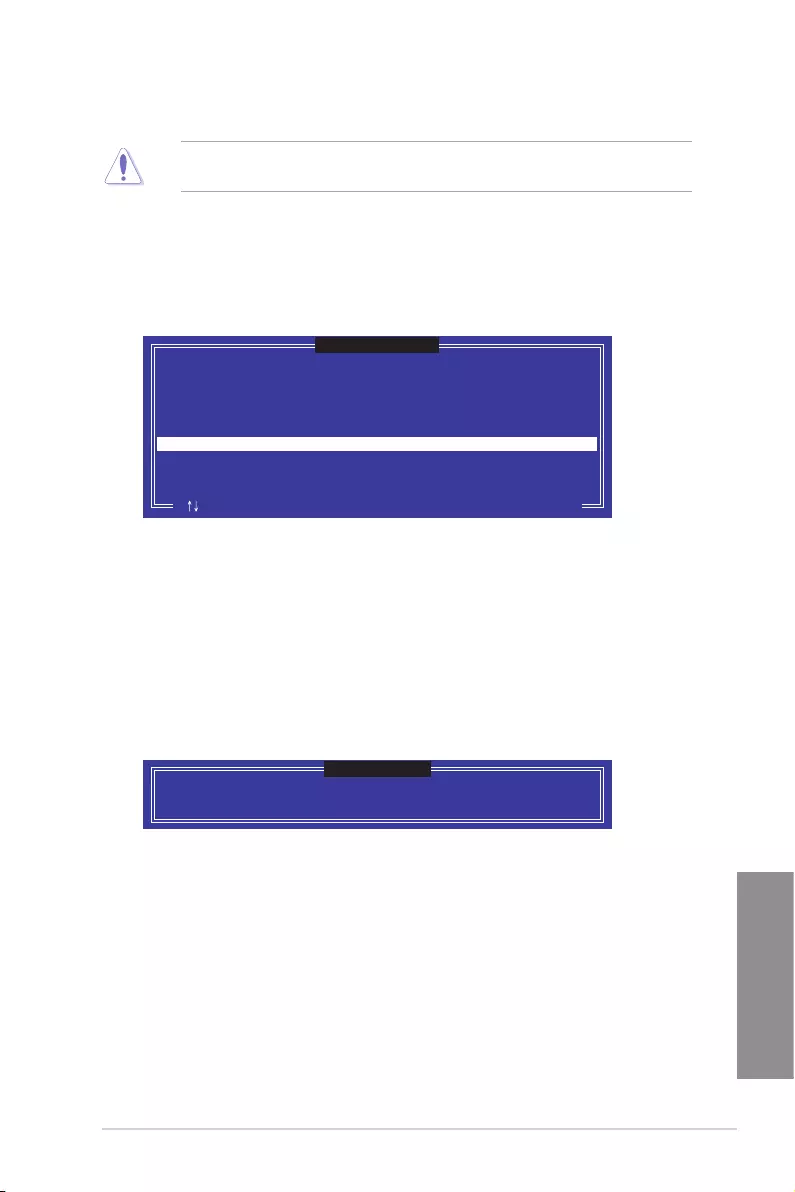
ASUS Pro WS C621-64L SAGE Series 4-7
Chapter 4
4.2.3 Resetting disks to Non-RAID
Take caution before you reset a RAID volume hard disk drive to non-RAID. Resetting a
RAID volume hard disk drive deletes all internal RAID structure on the drive.
To reset a RAID set:
1. From the utility main menu, select 3. Reset Disks to Non-RAID and press <Enter>.
2. Press the up/down arrow keys to select the drive(s) or disks of the RAID set you want
to reset, then press <Space>. A small triangle before the Port number marks the
selected drive. Press <Enter> when you are done.
3. Press <Y> in the conrmation window to reset the drive(s) or press <N> to return to
the utility main menu.
Port Drive Model Serial # Size Status
0 ST3300656SS HWAS0000991753TR 279.3GB Member Disk
1 ST3300656SS 37VN00009846RAJ1 279.3GB Member Disk
Select the disks that should be reset.
Resetting RAID disk will remove its RAID structures
and revert it to a non-RAID disk.
[ ]-Previous/Next [SPACE]-Selects [ENTER]-Selection Complete
[ RESET RAID DATA ]
WARNING: Resetting a disk causes all data on the disk to be lost.
(This does not apply to Recovery volumes)
4.2.4 Exiting the Intel® Rapid Storage Technology
enterprise SATA Option ROM utility
To exit the utility:
1. From the utility main menu, select 4. Exit then press <Enter>.
2. Press <Y> to exit or press <N> to return to the utility main menu.
Are you sure you want to exit? (Y/N):
[ CONFIRM EXIT ]
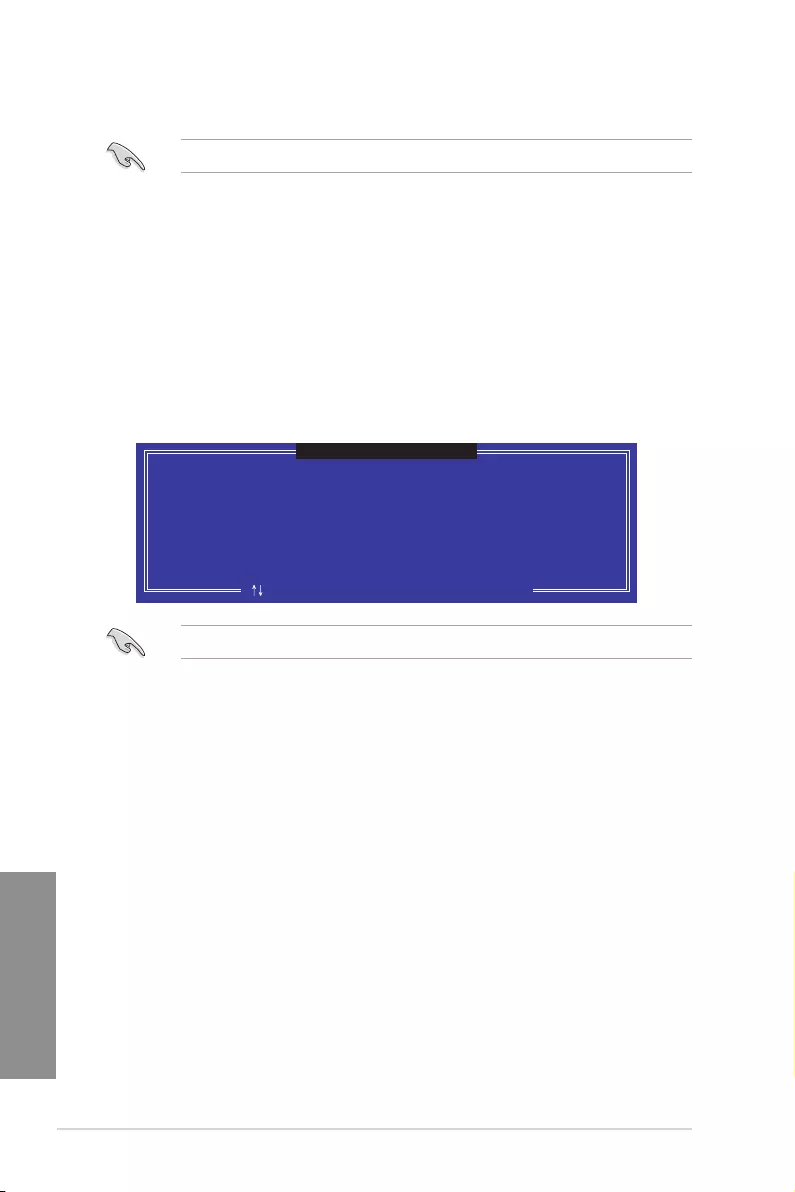
4-8 Chapter 4: RAID Congurations
Chapter 4
Select a destination disk with the same size as the original hard disk.
4.2.5 Rebuilding the RAID
This option is only for the RAID 1 set.
Rebuilding the RAID with other non-RAID disk
If any of the SATA hard disk drives included in the RAID 1 array failed, the system displays
the status of the RAID volume as “Degraded” during POST. You can rebuild the RAID array
with other installed non-RAID disks.
To rebuild the RAID with other non-RAID disk:
1. During POST, press <Ctrl>+<I> at the prompt to enter the Intel Rapid Storage
Technology option ROM utility.
2. If there is a non-RAID SATA Hard Disk available, the utility will prompt you to rebuild
the RAID. Press the up/down arrow keys to select the destination disk then press
<Enter> to start the rebuilding process, or press <ESC> to exit.
Select the port of destination disk for rebuilding (ESC to exit):
Port Drive Model Serial # Size
X XXXXXXXXXXX XXXXXXXX XXX.GB
“Degraded” volume and disk available for rebuilding detected. Selectign
a disk initiates a rebuild. Rebuild completes in the operating system.
[ ]-Previous/Next [ENTER]-Select [ESC]-Exit
[ DEGRADED VOLUME DETECTED ]
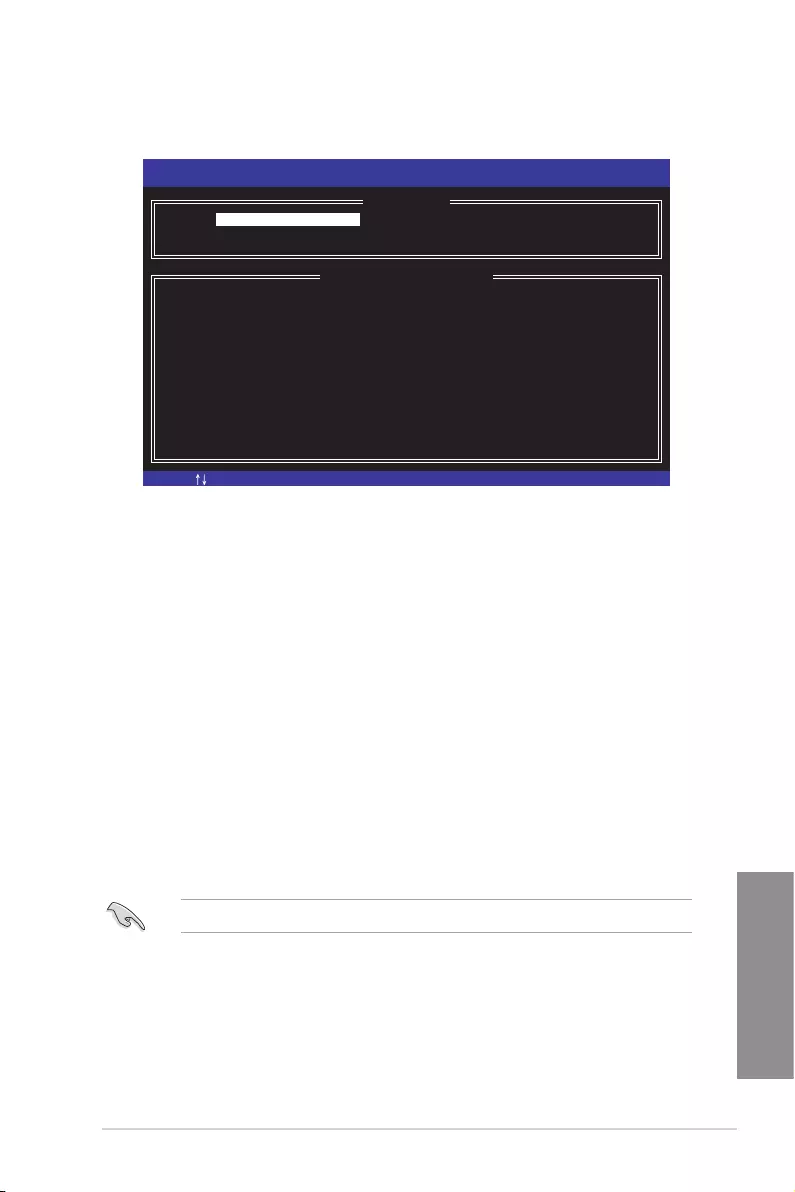
ASUS Pro WS C621-64L SAGE Series 4-9
Chapter 4
3. The utility immediately starts rebuilding after the disk is selected. When done, the status
of the degraded RAID volume is changed to “Rebuild”.
4. Press <Esc> to exit Intel Rapid Storage Technology and reboot the system.
5. Select Start > Programs > Intel Rapid Storage > Intel Rapid Storage Console or click
the Intel Rapid Storage Technology tray icon to load the Intel Rapid Storage Manager
utility.
6. From the View menu, select Advanced Mode to display the details of the Intel Rapid
Storage Console.
7. From the Volumes view option, select RAID volume to view the rebuilding status. When
nished, the status is changed to “Normal”.
Rebuilding the RAID with a new hard disk
If any of the SATA hard disk drives included in the RAID array failed, the system displays the
status of the RAID volume as “Degraded” during POST. You may replace the disk drive and
rebuild the RAID array.
To rebuild the RAID with a new hard disk:
1. Remove the failed SATA hard disk and install a new SATA hard disk of the same
specication into the same SATA Port.
Select a destination disk with the same size as the original hard disk.
2. Reboot the system then follow the steps in section Rebuilding the RAID with other
non-RAID disk.
[ESC]-Exit [ENTER]-Select Menu[ ]-Select
Intel(R) Rapid Storage Technology enterprise - SATA Option ROM - 3.6.0.1023
Copyright(C) 2003-12 Intel Corporation. All Rights Reserved.
[ MAIN MENU ]
[ DISK/VOLUME INFORMATION]
RAID Volumes: *=Data is Encrypted
ID Name Level1 Strip Size Status Bootable
1 Volume0 RAID1(Mirror) N/A 149.0GB Rebuild Yes
Physical Devices:
Port Drive Model Serial # Size Type/Status(Vol ID)
1 ST3160812AS 9LS0F4HL 149.0GB Member Disk(0)
2 ST3160812AS 3LS0JYL8 149.0GB Member Disk(0)
Volumes with “Rebuild” status will be rebuilt within the operating system.
3. Reset Disks to Non-RAID
4. Exit
1. Create RAID Volume
2. Delete RAID Volume
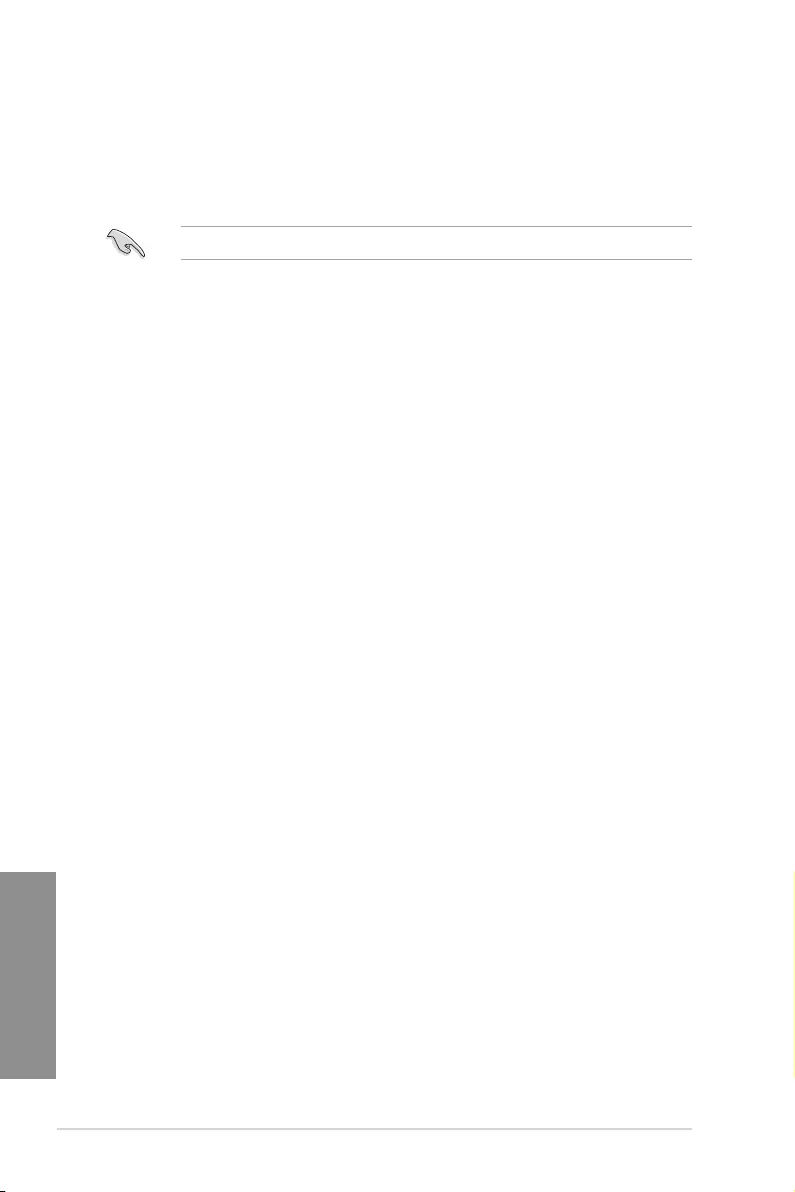
4-10 Chapter 4: RAID Congurations
Chapter 4
4.2.6 Setting the Boot array in the BIOS Setup Utility
You can set the boot priority sequence in the BIOS for your RAID arrays when creating multi-
RAID using the Intel® Rapid Storage Technology enterprise SATA Option ROM utililty.
To set the boot array in the BIOS:
Set at least one of the arrays bootable to boot from the hard disk.
1. Reboot the system and press <Del> to enter the BIOS setup utility during POST.
2. Go to the Boot menu and select the boot option priority.
3. Use up/down arrow keys to select the boot priority and press <Enter>. See the Boot
menu section of Chapter 5 for more details.
4. From the Exit menu, select Save Changes & Exit, then press <Enter>.
5. When the conrmation window appears, select Yes, then press <Enter>.
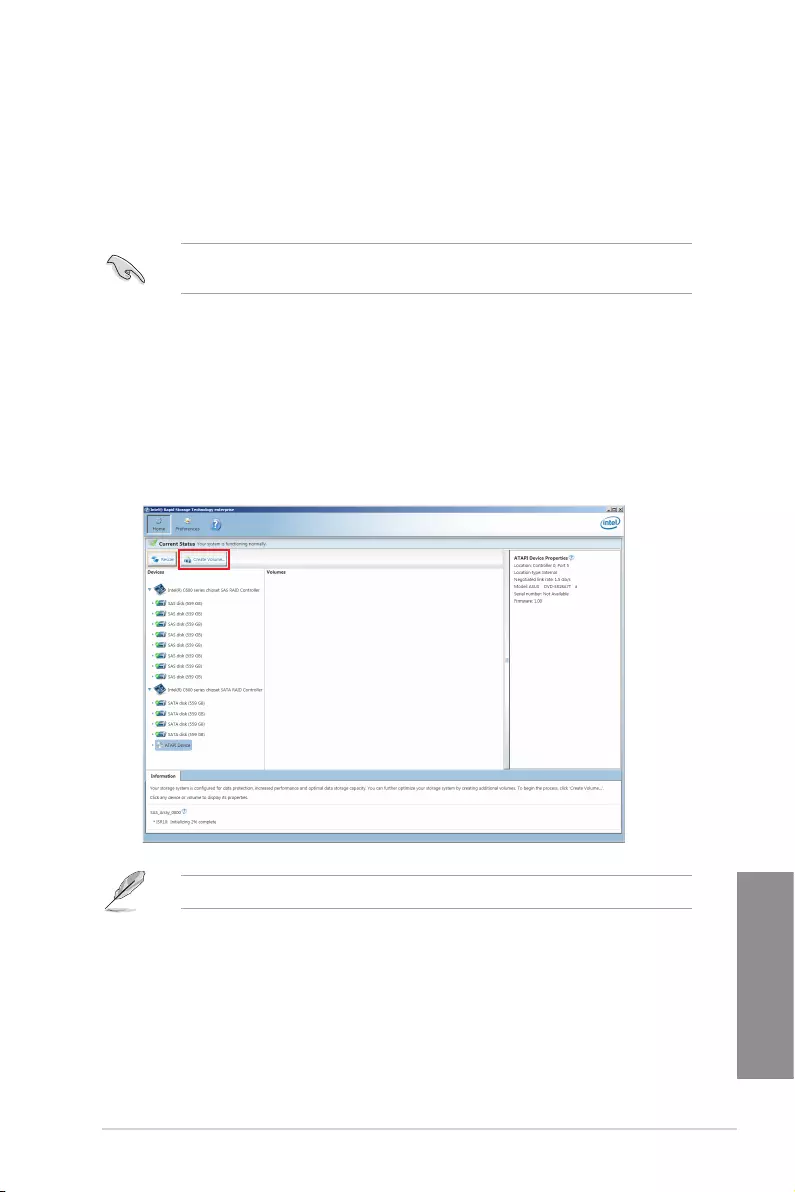
ASUS Pro WS C621-64L SAGE Series 4-11
Chapter 4
4.3 Intel® Rapid Storage Technology enterprise
(Windows)
The Intel® Rapid Storage Technology enterprise allows you to create RAID 0, RAID 1, RAID
10 (RAID 1+0), and RAID 5 set(s) from Serial ATA hard disk drives that are connected to the
Serial ATA connectors supported by the Southbridge.
You can click Rescan to re-scan any attached hard disks.
1. Turn on the system and go to the windows desktop.
2. Click the Intel® Rapid Storage Technology enterprise icon to display the main menu.
Your storage system is congured for data protection, increased performance and
optimal data storage capacity. You can create additional volumes to further optimize
your storage system.
To enter the Intel® Rapid Storage Technology enterprise utility under Windows operating
system:
You need to manually install the Intel® Rapid Storage Technology enterprise utility on a
Windows® operating system.
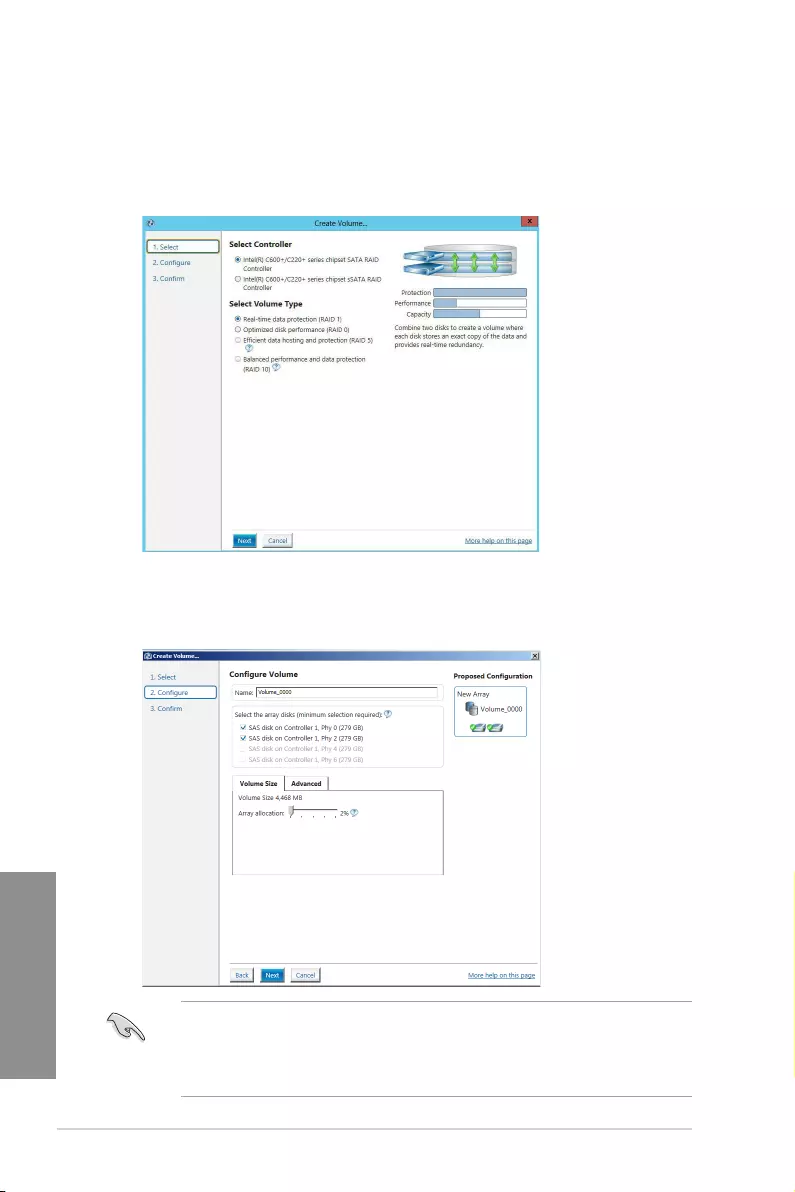
4-12 Chapter 4: RAID Congurations
Chapter 4
4.3.1 Creating a RAID set
To create a RAID set:
1. From the utility main menu, select Create Volume and select volume type.
2. Click Next.
3. Enter a name for the RAID set, then select the array disks.
4. Select Volume Size tab, you can drag the bar to decide the volume size.
5. Click Next.
• If you do not want to keep the data on one of the selected disks, select NO when
prompted.
• If you want to Enable volume write-back cache or Initialize volume, click
Advanced.
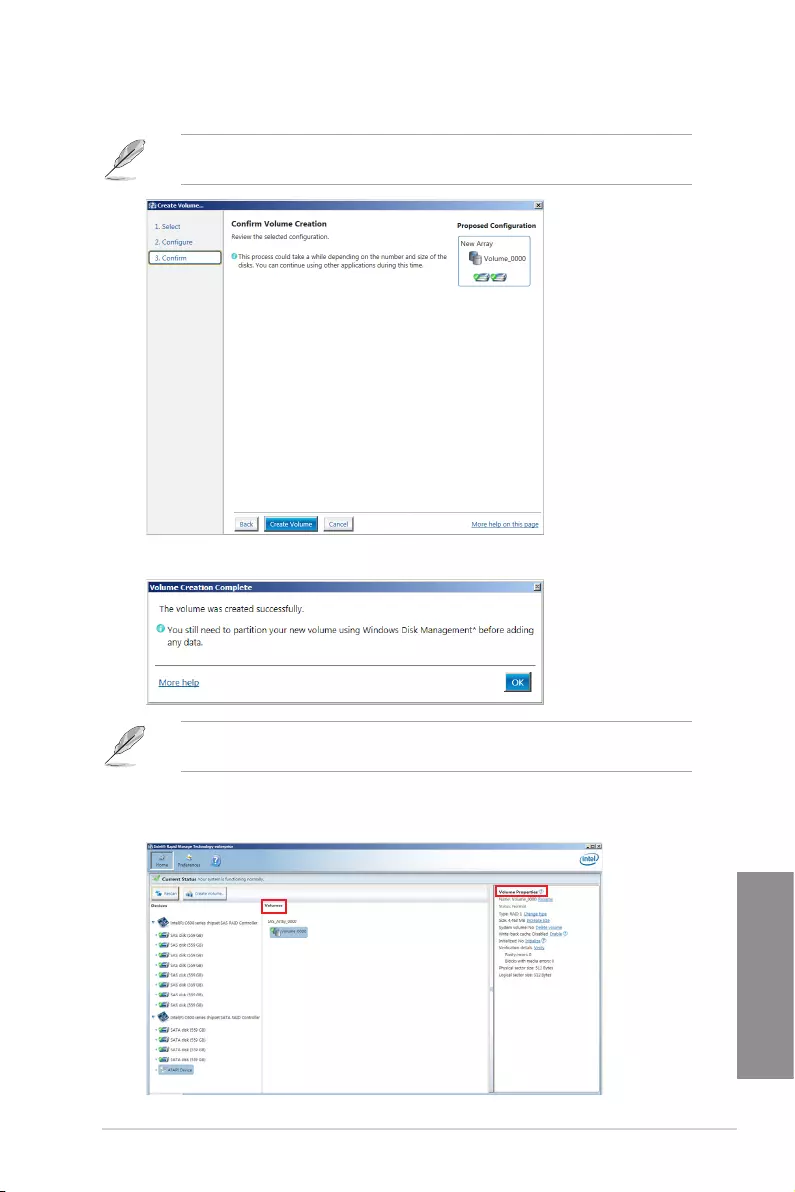
ASUS Pro WS C621-64L SAGE Series 4-13
Chapter 4
6. Conrm the volume creation, than click Create Volume to continue.
This process could take a while depending on the number and size of the disks. You can
continue using other applications during this time.
7. Wait until the process is completed, then click OK when prompted.
You still need to partition your new volume using Windows Disk Management before
adding any data.
The RAID set is displayed in the Volumes list and you can change the settings in Volume
Properties.
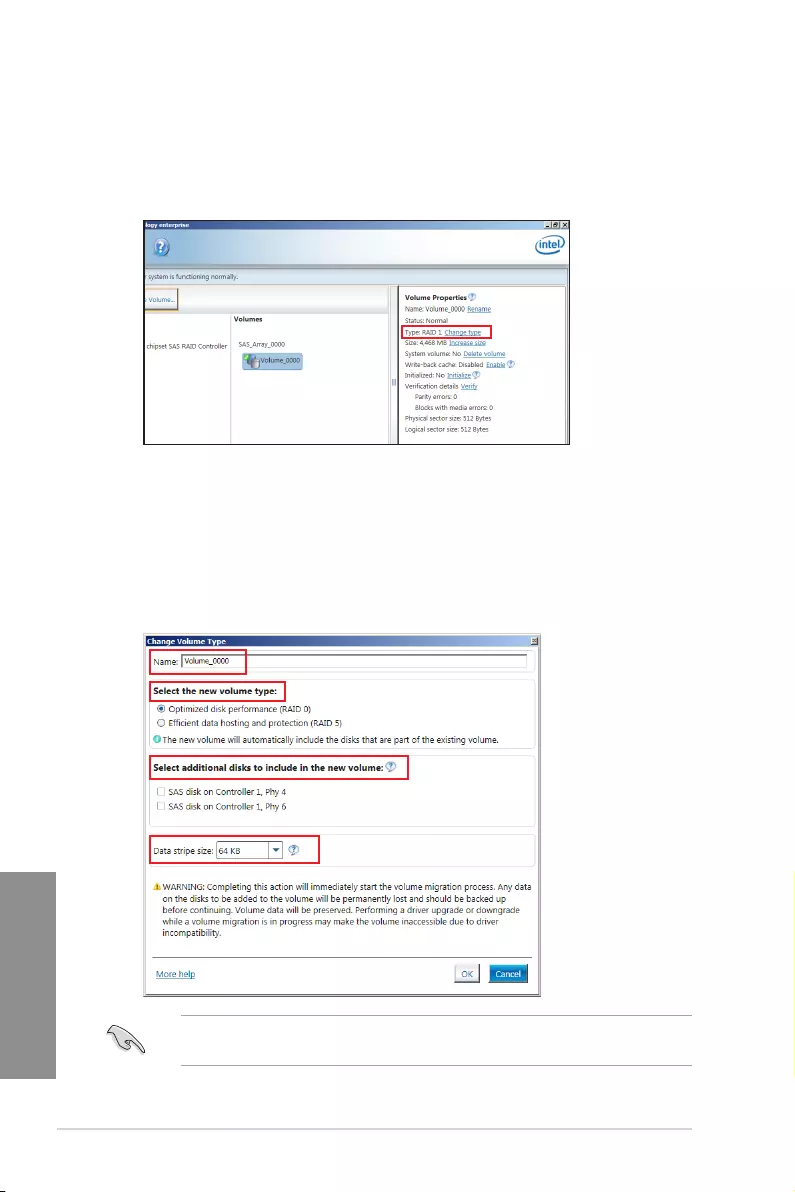
4-14 Chapter 4: RAID Congurations
Chapter 4
4.3.2 Changing a Volume Type
To change the volume type in Volume Properties:
1. Click the SATA array items you want to change in Volumes eld.
2. From the Volume Properties eld, select Type: RAID 1 Change type.
We recommend a lower stripe size for server systems, and a higher stripe size for
multimedia computer systems used mainly for audio and video editing.
3. You can change the Name, Select the new volume type, and Select additional disks
to include in the new volume if needed.
4. Select the Data stripe size for the RAID array (for RAID 0, 10 and 5 only), and click
OK. The available stripe size values range from 4 KB to 128 KB. The following are
typical values:
RAID 0: 128KB
RAID 10: 64KB
RAID 5: 64KB
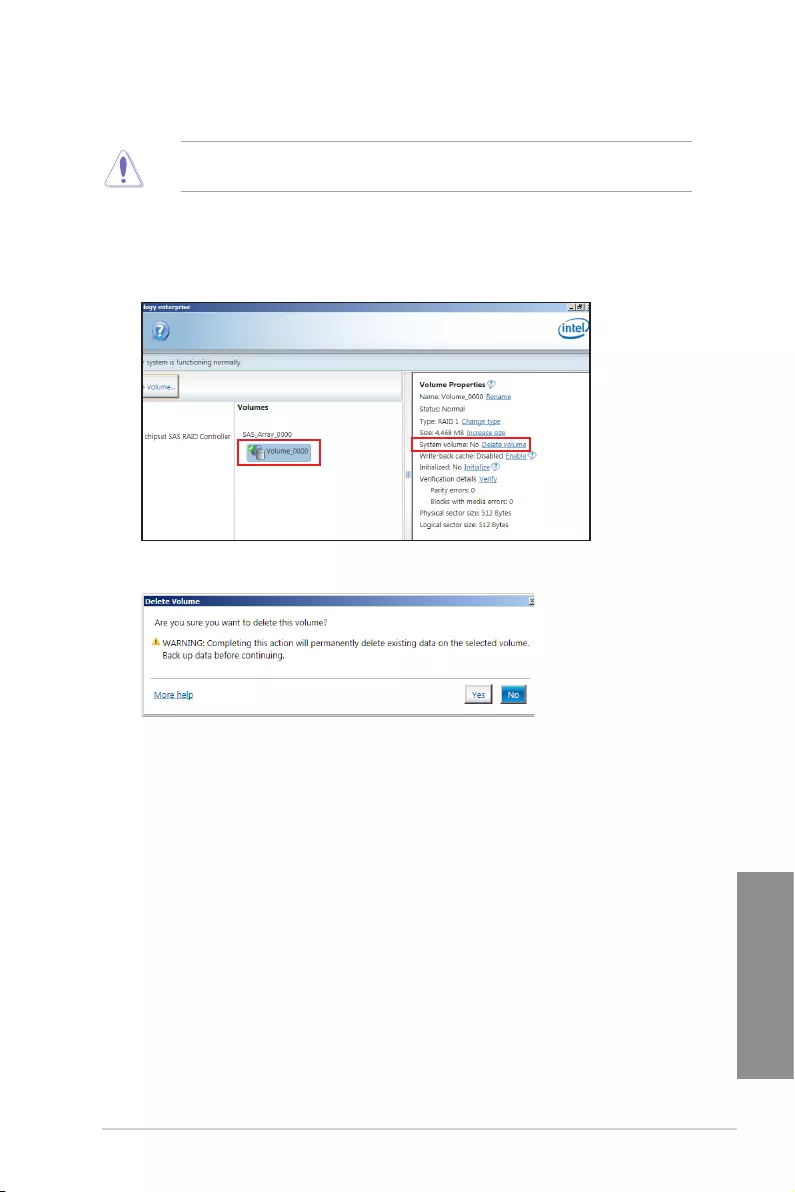
ASUS Pro WS C621-64L SAGE Series 4-15
Chapter 4
4.3.3 Deleting a volume
Be cautious when deleting a volume. You will lose all data on the hard disk drives. Before
you proceed, ensure that you back up all your important data from your hard drives.
To delete a volume:
1. From the utility main menu, select the volume (ex. Volume_0000) in Volumes eld you
want to delete.
3. Click Yes to delete the volume and return to the utility main menu, or click No to return
to the main menu.
2. Select Delete volume in Volume Properties eld. The following screen appears.
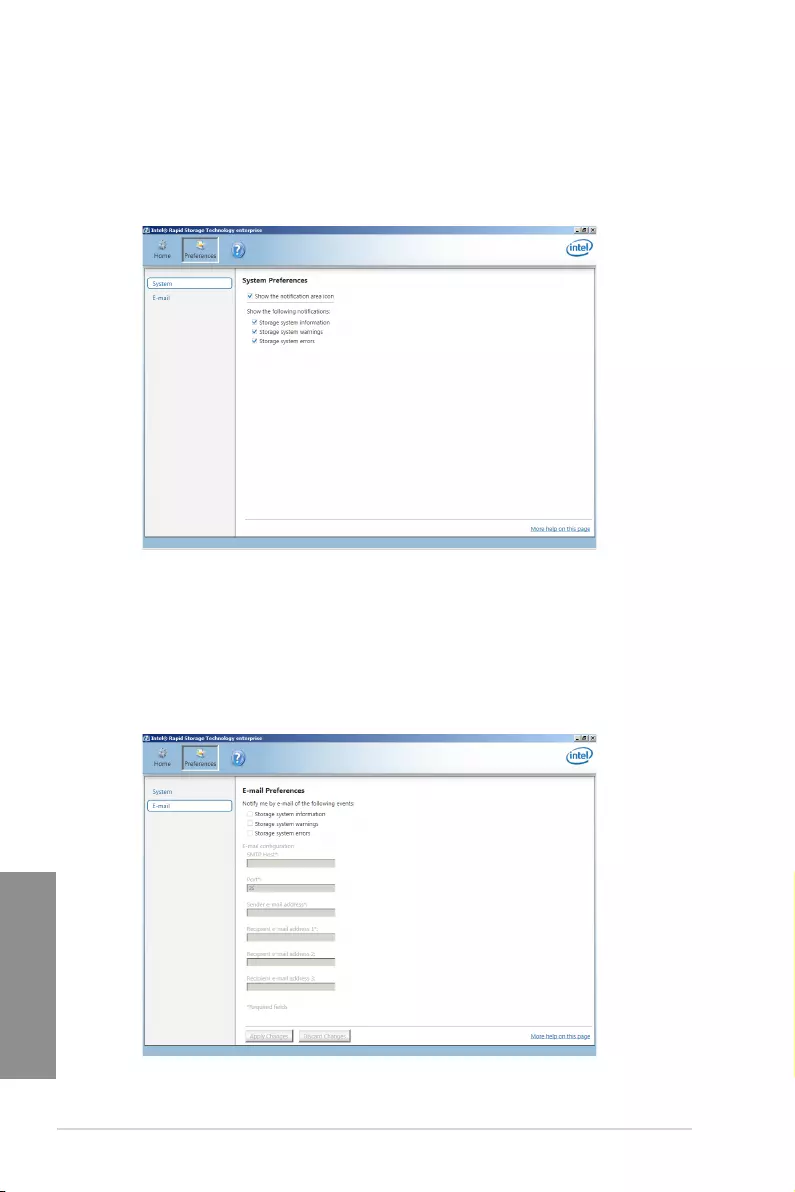
4-16 Chapter 4: RAID Congurations
Chapter 4
4.3.4 Preferences
System Preferences
Allow you to set to show the notication area icon and show system information, warning, or
errors here.
E-Mail Preferences
Allow you to set to sent e-mail of the following events:
• Storage system information
• Storage system warnings
• Storage system errors
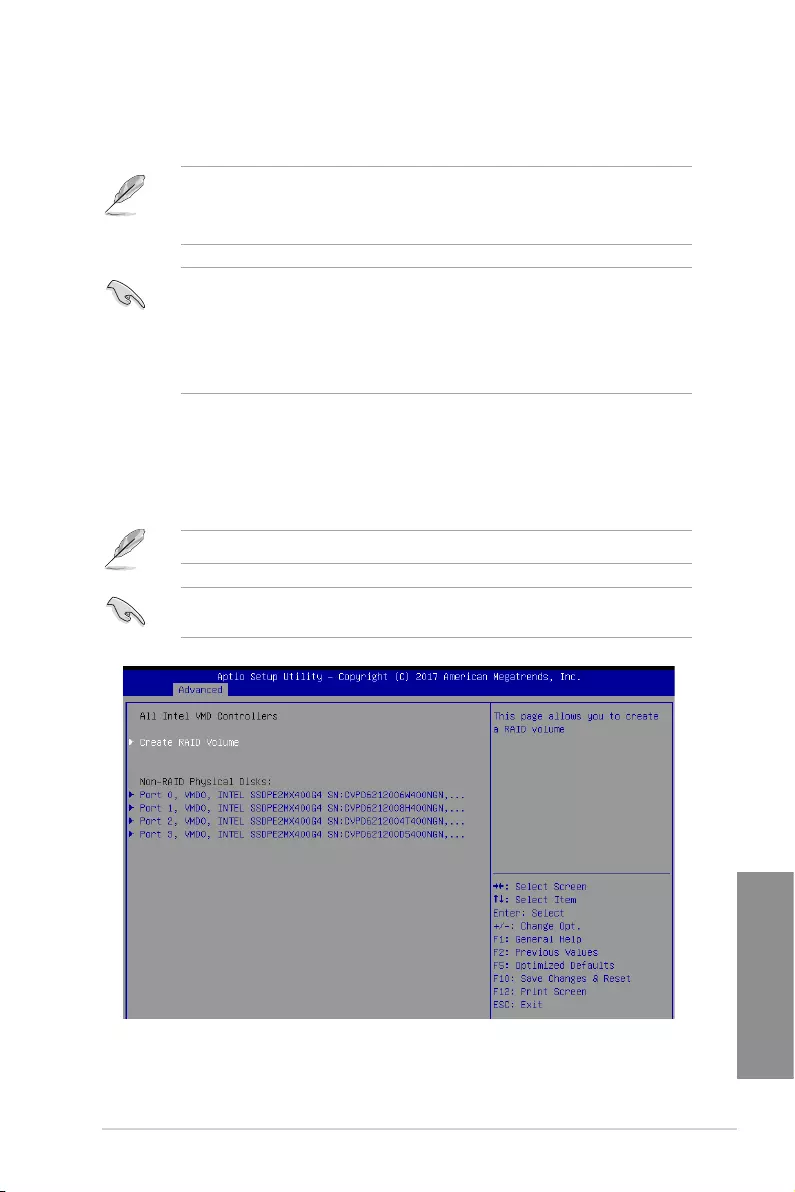
ASUS Pro WS C621-64L SAGE Series 4-17
Chapter 4
4.4 Intel® Virtual Raid on CPU in BIOS
This feature requires a KEY module to enable CPU RAID functions with Intel® CPU RSTe.
• The KEY module is purchased separately.
• Refer to section Internal connectors for the location of the VROC_HW_KEY
connector.
• Due to hardware design [PCIEX16_1], or [PCIEX16_2], or [PCIEX16_3] can support
CPU RAID conguration as OS drives, but OS RAID may not be built across the
different [items] mentioned above.
• [PCIEX16_1], or [PCIEX16_2], or [PCIEX16_3] can support OS RAID on Hyper M.2
cards installed on the [items] mentioned above.
To enter the Intel® Virtual Raid on CPU in BIOS:
1. Enter the BIOS Setup during POST.
2. Go to the Advanced menu > Intel(R) Virtual Raid on CPU > All Intel VMD
Controllers then press <Enter> to display the Intel® Virtual Raid on CPU menu.
Refer to Chapter 3 for details on entering and navigating through the BIOS Setup.
Due to chipset limitation, when SATA ports are set to RAID mode, all SATA ports run at
RAID mode together.
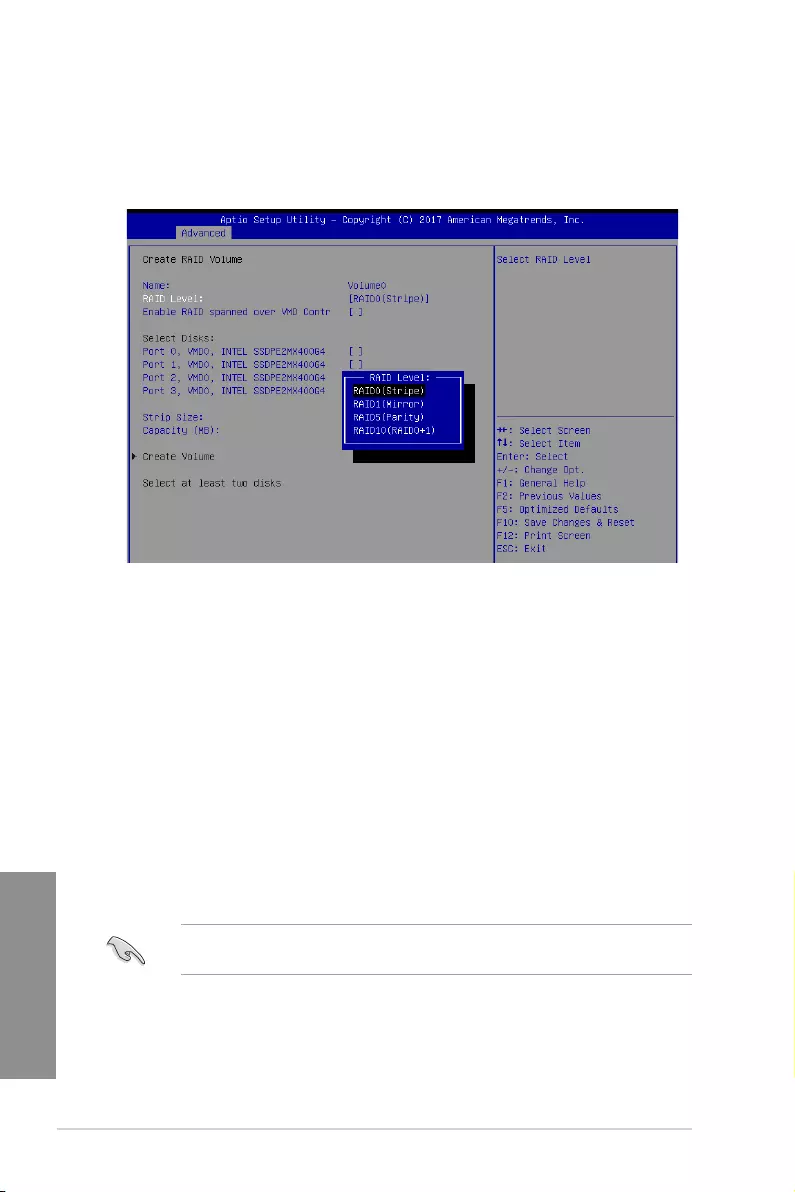
4-18 Chapter 4: RAID Congurations
Chapter 4
4.4.1 Creating a RAID set
To create a RAID set:
1. From the Intel® Virtual Raid on CPU menu, select Create RAID Volume and press
<Enter>. The following screen appears:
2. When the Name item is selected, enter a name for the RAID set and press <Enter>.
3. When the RAID Level item is selected, press <Enter> to select the RAID level to
create, and then press <Enter>.
4. When the Enable RAID spanned over VMD Controllers item is selected, press
<Enter> and select X to enable this function.
5. Under Select Disks, press <Enter> and select X for the disks you want to include in
the RAID set.
6. When the Strip Size item is selected, press <Enter> to select strip size for the RAID
array (for RAID 0, 10 and 5 only), and then press <Enter>. The available strip size
values range from 4 KB to 128 KB. The following are typical values:
- RAID 0: 128 KB
- RAID 10: 64 KB
- RAID 5: 64 KB
We recommend a lower strip size for server systems, and a higher strip size for
multimedia computer systems used mainly for audio and video editing.
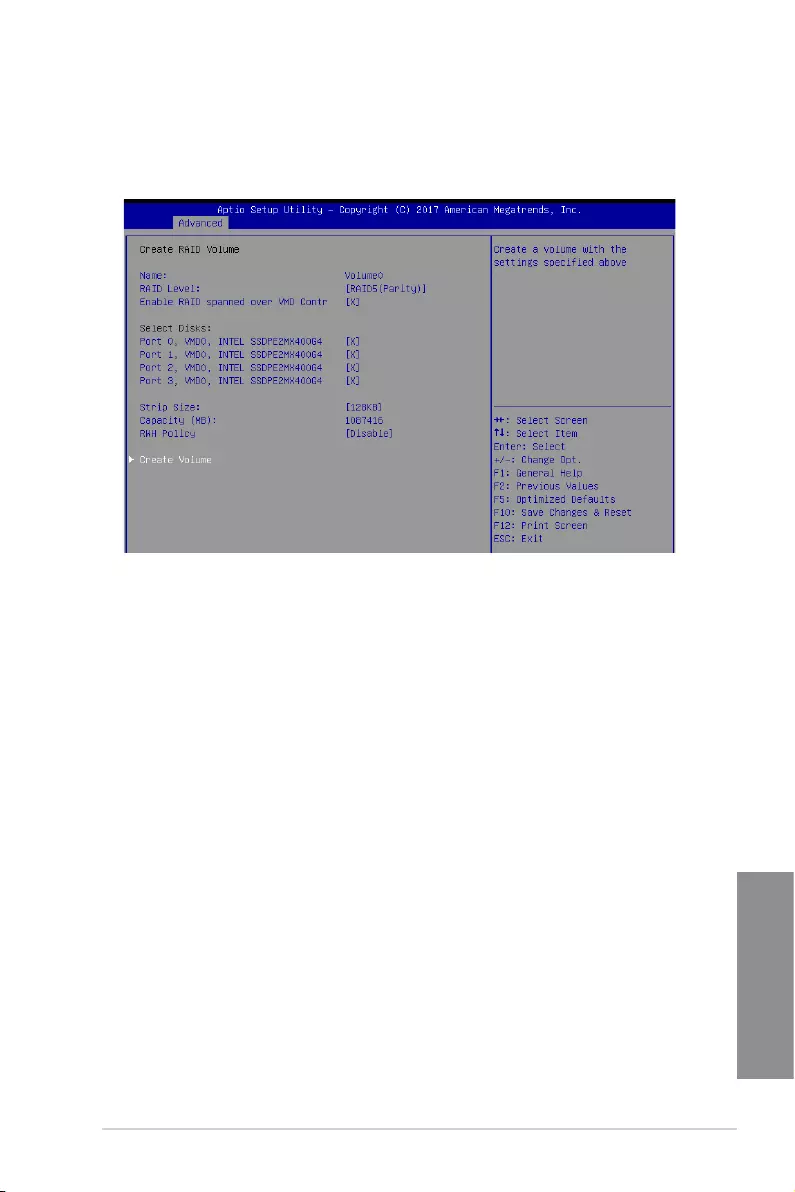
ASUS Pro WS C621-64L SAGE Series 4-19
Chapter 4
7. When the Capacity (MB) item is selected, enter the RAID volume capacity that you
want and press <Enter>. The default value indicates the maximum allowed capacity.
8. When the Create Volume item is selected, press <Enter> to create the RAID volume
and return to the Intel® Rapid Storage Technology menu.
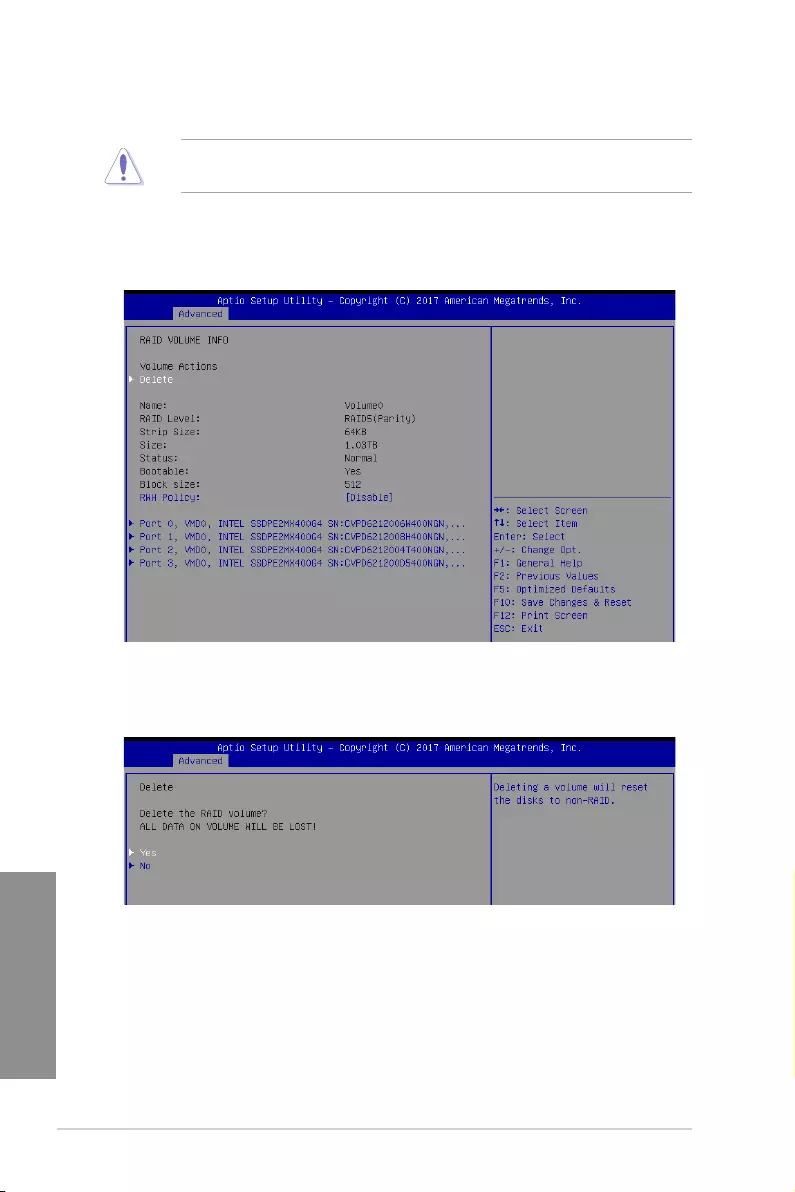
4-20 Chapter 4: RAID Congurations
Chapter 4
2. When the Delete item is selected, press <Enter>, then select Yes to delete the RAID
volume and return to the Intel® Virtual Raid on CPU menu, or select No to cancel.
4.4.2 Deleting a RAID set
Be cautious when deleting a RAID set. You will lose all data on the hard disk drives when
you delete a RAID set.
To delete a RAID set:
1. From the Intel® Virtual Raid on CPU menu, select the RAID volume you want to delete
and press <Enter>. The following screen appears:
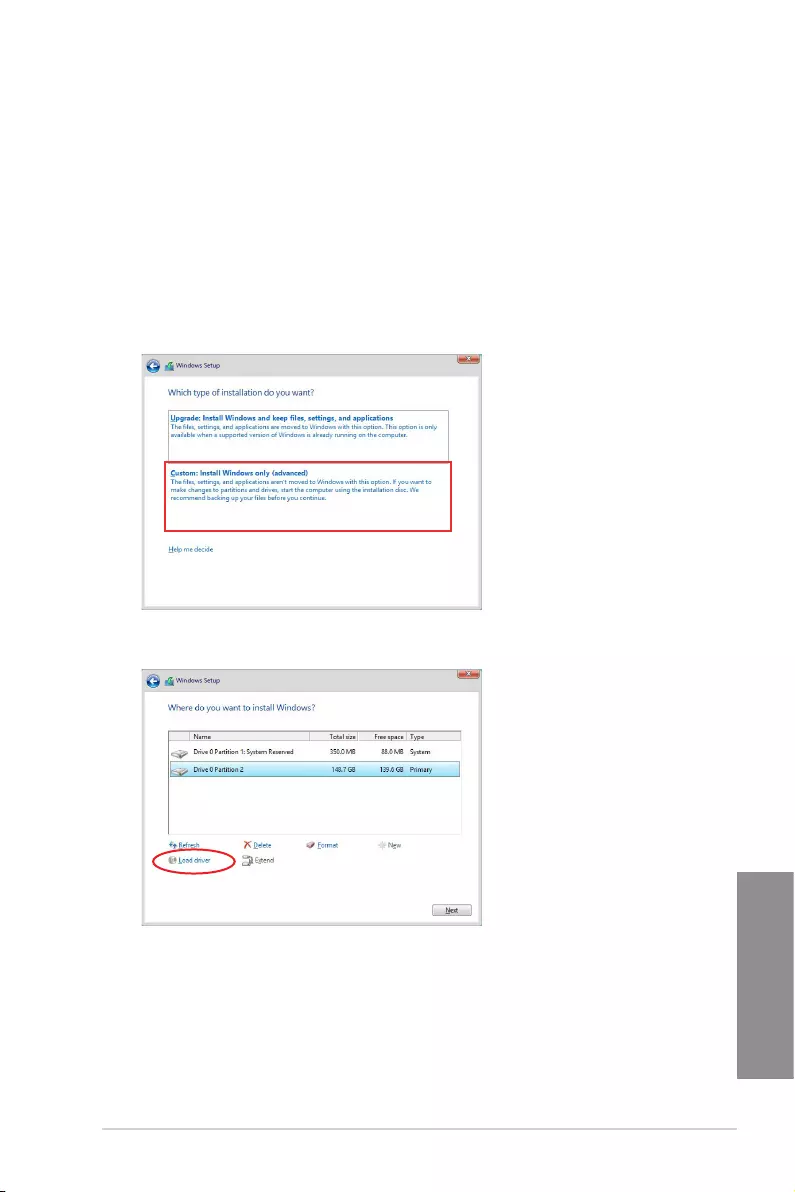
ASUS Pro WS C621-64L SAGE Series 4-21
Chapter 4
4.4.3 Installing the RAID controller driver during Windows®
10 OS installation
After creating the RAID sets, you are now ready to install an operating system to the
independent drives or bootable array. This part provides the instructions on how to install the
RAID controller drivers during OS installation.
To install the RAID controller driver when installing Windows® 10 OS:
1. Boot the computer using the Windows® 10 OS installation disc. Follow the screen
instructions to start installing Windows® 10.
2. When prompted to choose a type of installation, click Custom: Install Windows only
(advanced).
3. Click Load Driver.
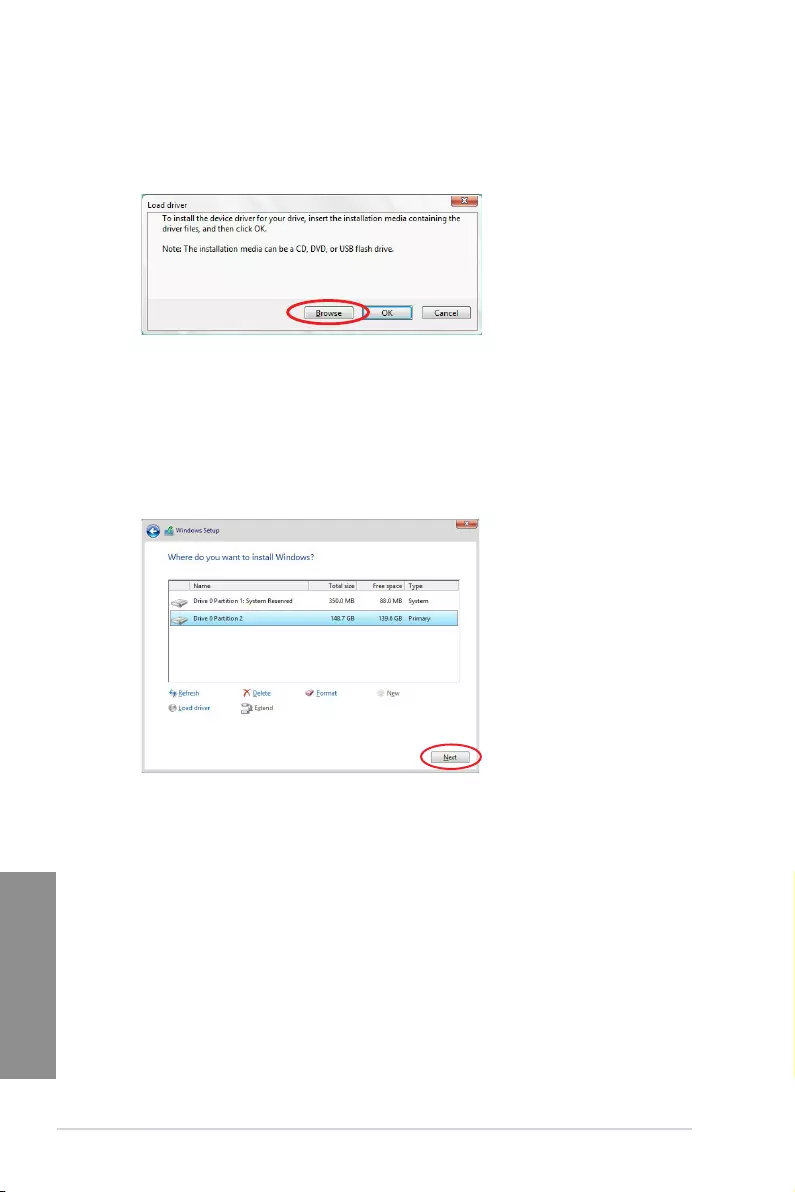
4-22 Chapter 4: RAID Congurations
Chapter 4
4. A message appears, reminding you to insert the installation media containing the
driver of the RAID controller driver. If you have only one optical drive installed in your
system, eject the Windows OS installation disc and replace with the motherboard
Support DVD into the optical drive. Click Browse to continue.
5. Locate the driver in the corresponding folder of the support DVD then click OK to
continue.
6. Select the RAID controller driver you need from the list and click Next.
7. When the system nishes loading the RAID driver, replace the motherboard Support
DVD with the Windows Server installation disc. Select the drive to install Windows and
click Next.
8. Setup then proceeds with the OS installation. Follow screen instructions to continue.
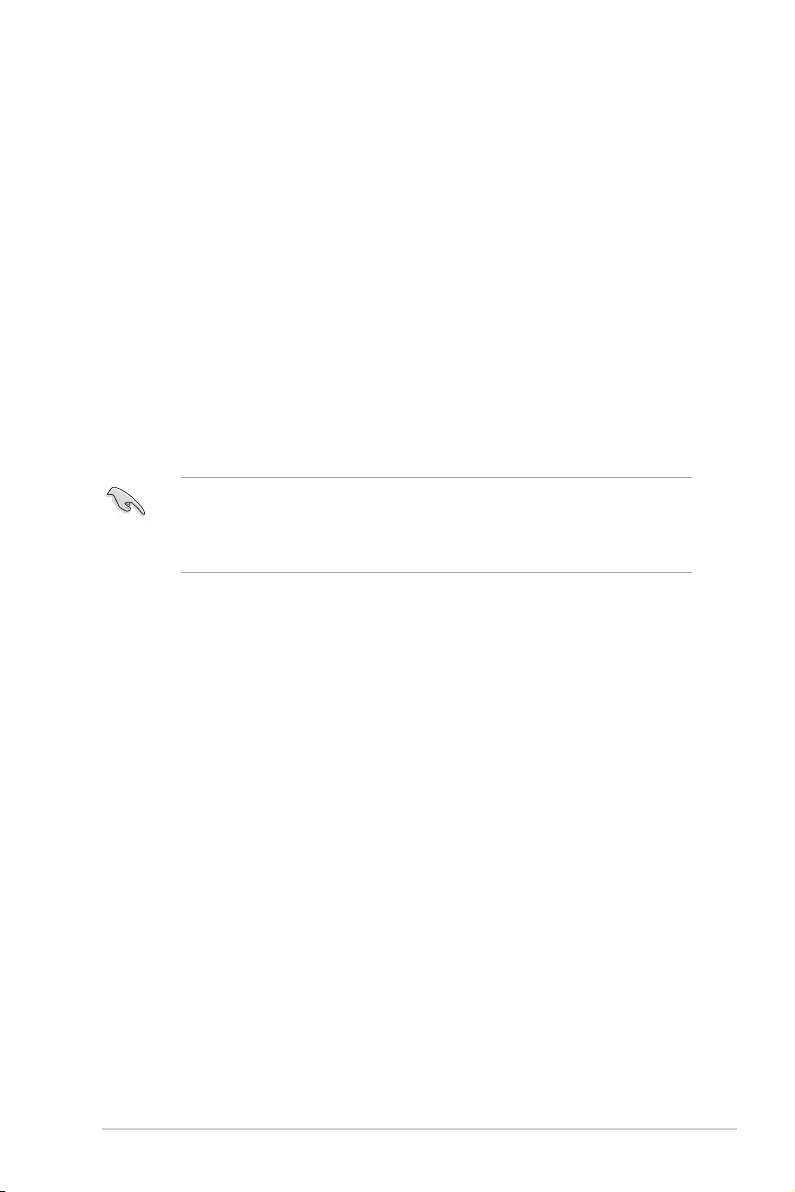
ASUS Pro WS C621-64L SAGE Series 5-1
Chapter 5
Multiple GPU Support
5
5.1 AMD CrossFireX™ technology
The motherboard supports the AMD CrossFireX™ technology that allows you to install
multi-graphics processing units (GPU) graphics cards. Follow the installation procedures in
this section.
5.1.1 Requirements
• In Dual CrossFireX mode, you should have two identical CrossFireX-ready graphics
cardsoroneCrossFireX-readydual-GPUgraphicscardthatareAMDcertied.
• Ensure that your graphics card driver supports the AMD CrossFireX technology.
Download the latest driver from the AMD website (www.amd.com).
• Ensure that your power supply unit (PSU) can provide at least the minimum power
required by your system. See Chapter 1 for details.
• Werecommendthatyouinstalladditionalchassisfansforbetterthermal
environment.
• VisittheAMDGamewebsite(http://game.amd.com)forthelatestcertiedgraphics
card and the supported 3D application list.
5.1.2 Before you begin
For AMD CrossFireX™ to work properly, you have to uninstall all existing graphics card
drivers before installing AMD CrossFireX™ graphics cards to your system.
To uninstall existing graphics card drivers:
1. Close all current applications.
2. PresstheWindowskeyonyourkeyboardtobringuptheStartmenu.
3. Type Control Panel in the search box, then select Control Panel.
4. Select Programs and Features.
5. Selectyourcurrentgraphicscarddriver/s,thenselectUninstall/Change.
6. Turn off your computer.
Chapter 5: Multi GPU Support
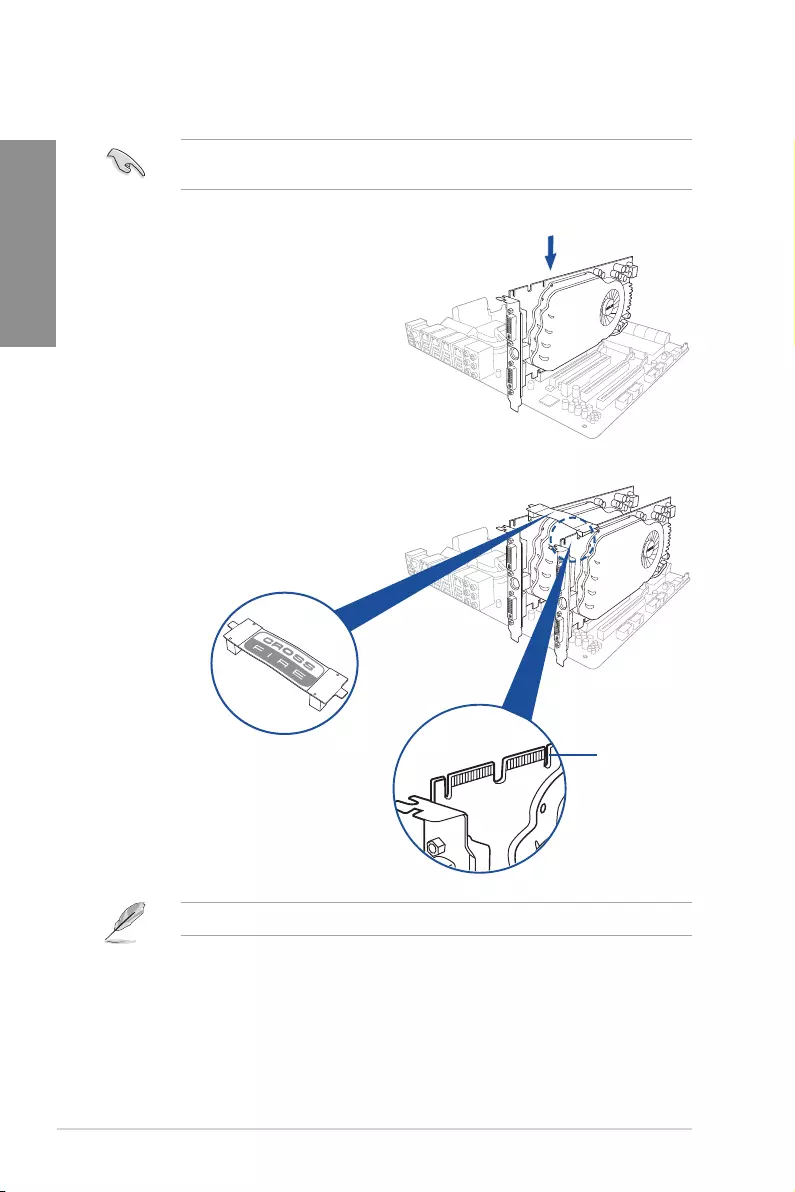
5-2 Chapter 5: Multiple GPU Support
Chapter 5
5.1.3 Installing two CrossFireX™ graphics cards
The following pictures are for reference only. The graphics cards and the motherboard
layout may vary with models, but the installation steps remain the same.
ToinstalltwoCrossFire™graphicscards:
1. Prepare two CrossFireX-ready
graphics cards.
2. Insert the two graphics card into the
PCIEX16 slots. If your motherboard
has more than two PCIEX16 slots,
refer to Chapter 1 in this user manual
for the locations of the PCIEX16 slots
recommended for multi-graphics card
installation.
3. Ensure that the cards are properly
seated on the slots.
4. AlignandrmlyinserttheCrossFireX
bridgeconnectortothegoldngerson
each graphics card. Ensure that the
connectorisrmlyinplace.
Goldfingers
CrossFireX bridge
(bundled with
graphics cards)
The CrossFireX™ bridge is only required for selected graphics cards.
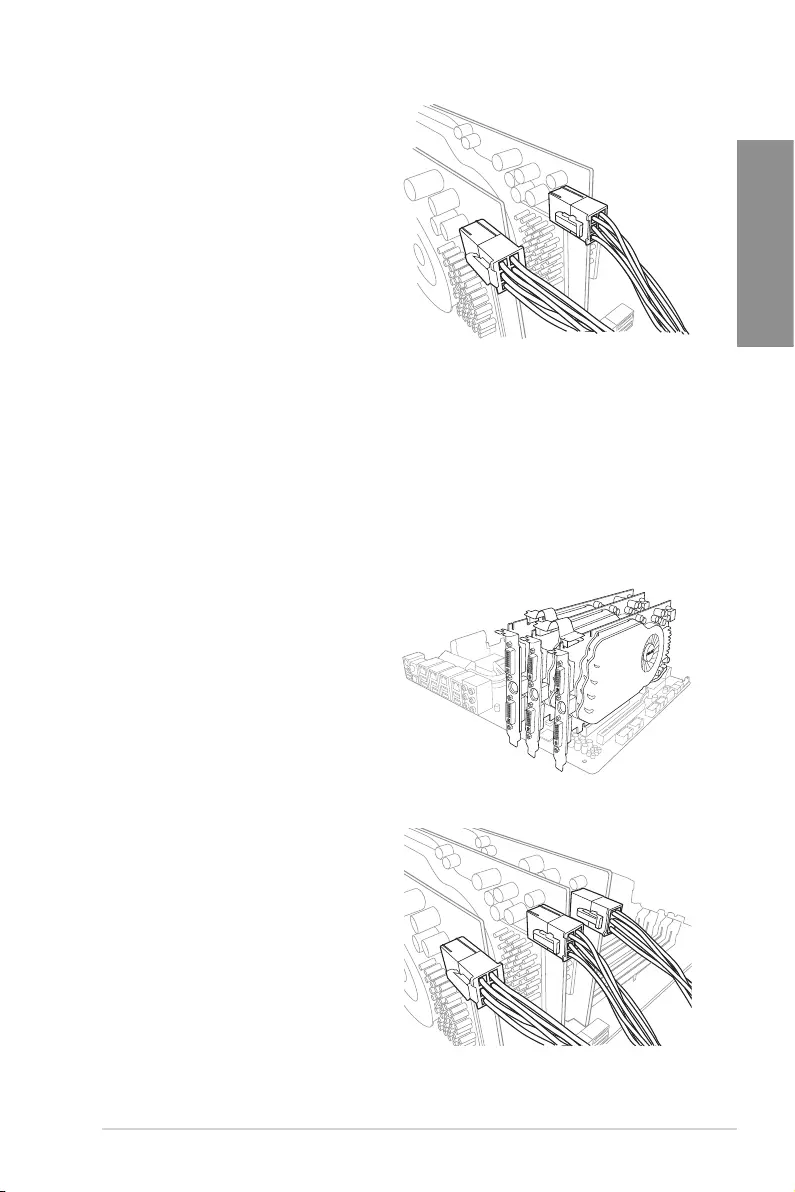
ASUS Pro WS C621-64L SAGE Series 5-3
Chapter 5
5. Connect two independent auxiliary
power sources from the power supply
to the two graphics cards separately.
6. ConnectaVGAoraDVIcabletothe
graphics card.
5.1.4 Installing three CrossFireX™ graphics cards
ToinstallthreeCrossFireX™graphicscards:
1. Prepare three CrossFireX™-ready graphics cards.
2. Insert the three graphics card into the PCIEX16 slots. If your motherboard has more
than three PCIEX16 slots, refer to Chapter 1 in this user manual for the locations of
the PCIEX16 slots recommended for multi-graphics card installation.
3. Ensure that the cards are properly
seated on the slots.
4. Alignandrmlyinsertthetwo
CrossFireX™ bridge connectors to
thegoldngersoneachgraphics
card. Ensure that the connectors are
rmlyinplace.
5. Connect three independent auxiliary
power sources from the power
supply to the three graphics cards
separately.
6. ConnectaVGAoraDVIcabletothe
graphics card.
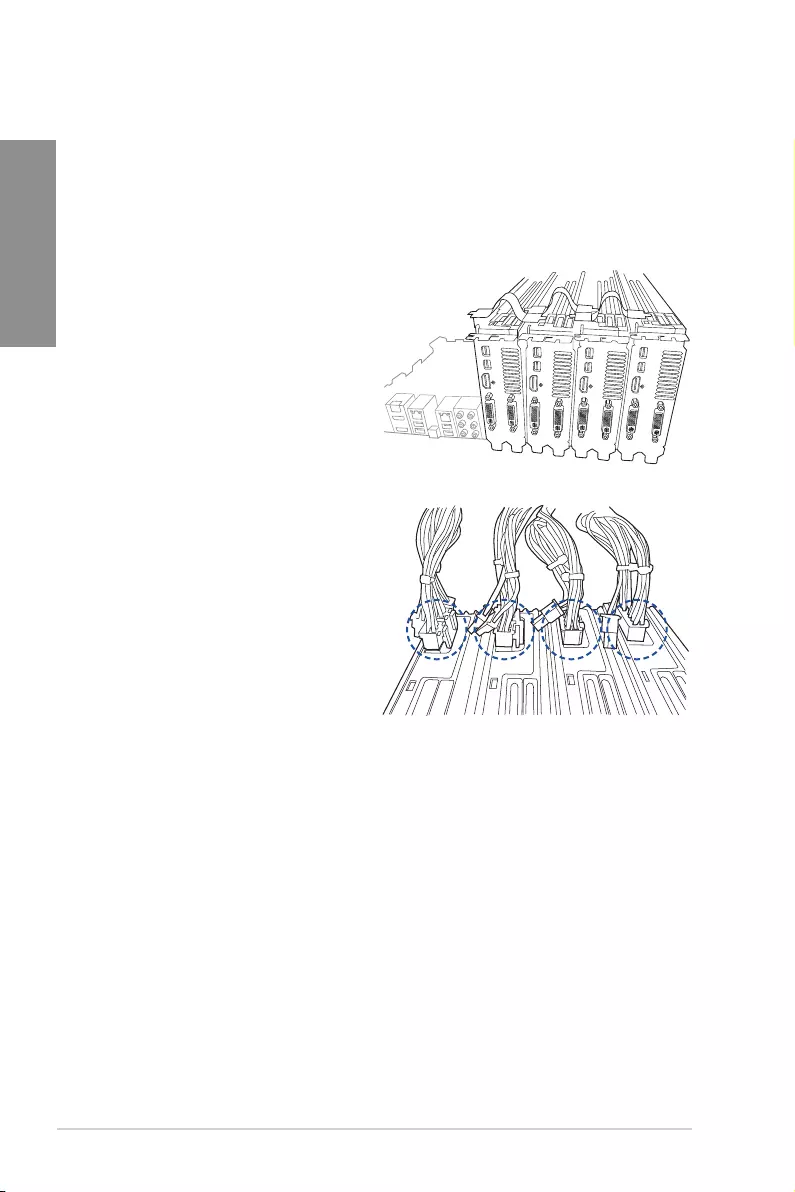
5-4 Chapter 5: Multiple GPU Support
Chapter 5
5.1.5 Installing four CrossFireX™ graphics cards
ToinstallfourCrossFireX™graphicscards:
1. Prepare four CrossFireX™-ready graphics cards.
2. Insert the four graphics cards into the PCIEX16 slots. Refer to Chapter 1 in this user
manual for the locations of the PCIEX16 slots recommended for multi-graphics card
installation.
3. Ensure that the cards are properly
seated on the slots.
4. Alignandrmlyinsertthethree
CrossFireX™ bridge connectors to
thegoldngersoneachgraphics
card. Ensure that the connectors are
rmlyinplace.
5. Connect four independent auxiliary
power sources from the power
supply to the four graphics cards
separately.
6. ConnectaVGAoraDVIcabletothe
graphics card.
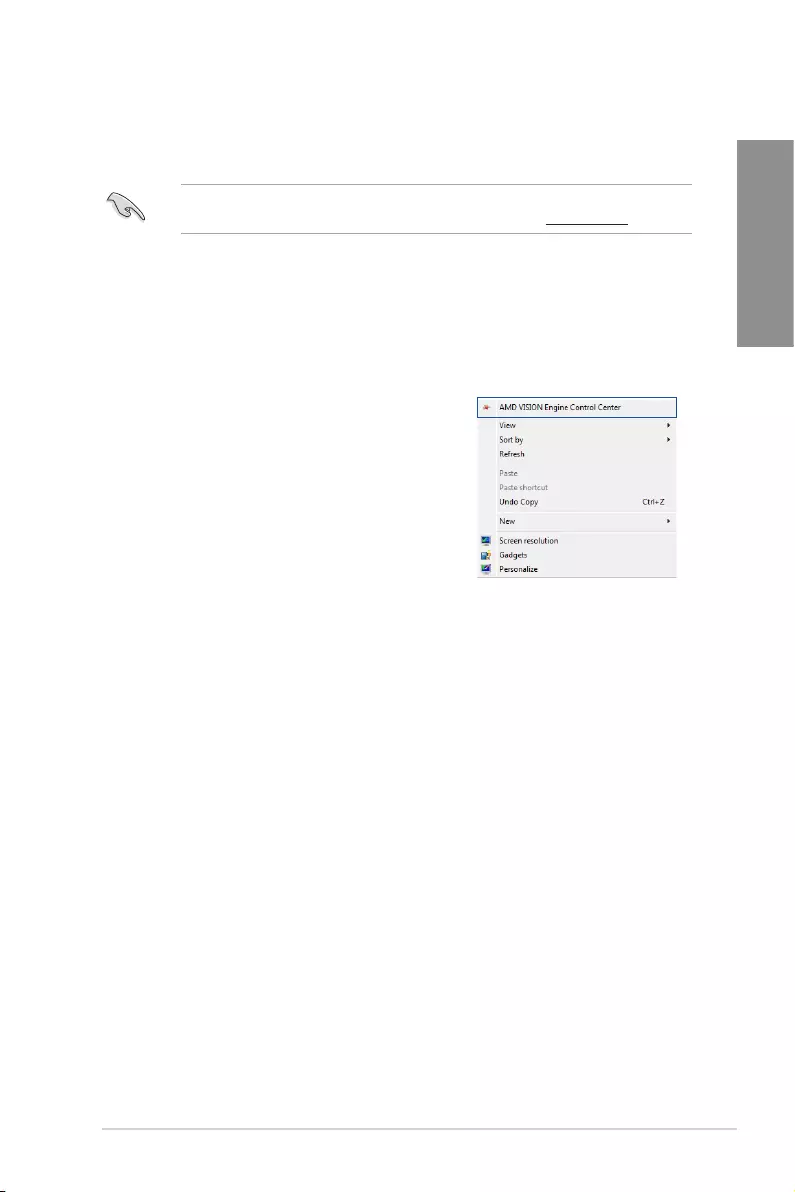
ASUS Pro WS C621-64L SAGE Series 5-5
Chapter 5
5.1.6 Installing the device drivers
Refer to the documentation that came with your graphics card package to install the device
drivers.
Ensure that your PCI Express graphics card driver supports the AMD CrossFireX™
technology. Download the latest driver from the AMD website at www.amd.com.
5.1.7 Enabling the AMD CrossFireX™ technology
After installing your graphics cards and the device drivers, enable the CrossFireX™ feature
throughtheAMDVisionEngineControlCenterinWindowsenvironment.
Launching the AMD VISION Engine Control Center
TolaunchtheAMDVISIONEngineControl
Center:
Right-clickontheWindows® desktop and
select AMD VISION Engine Control Center.
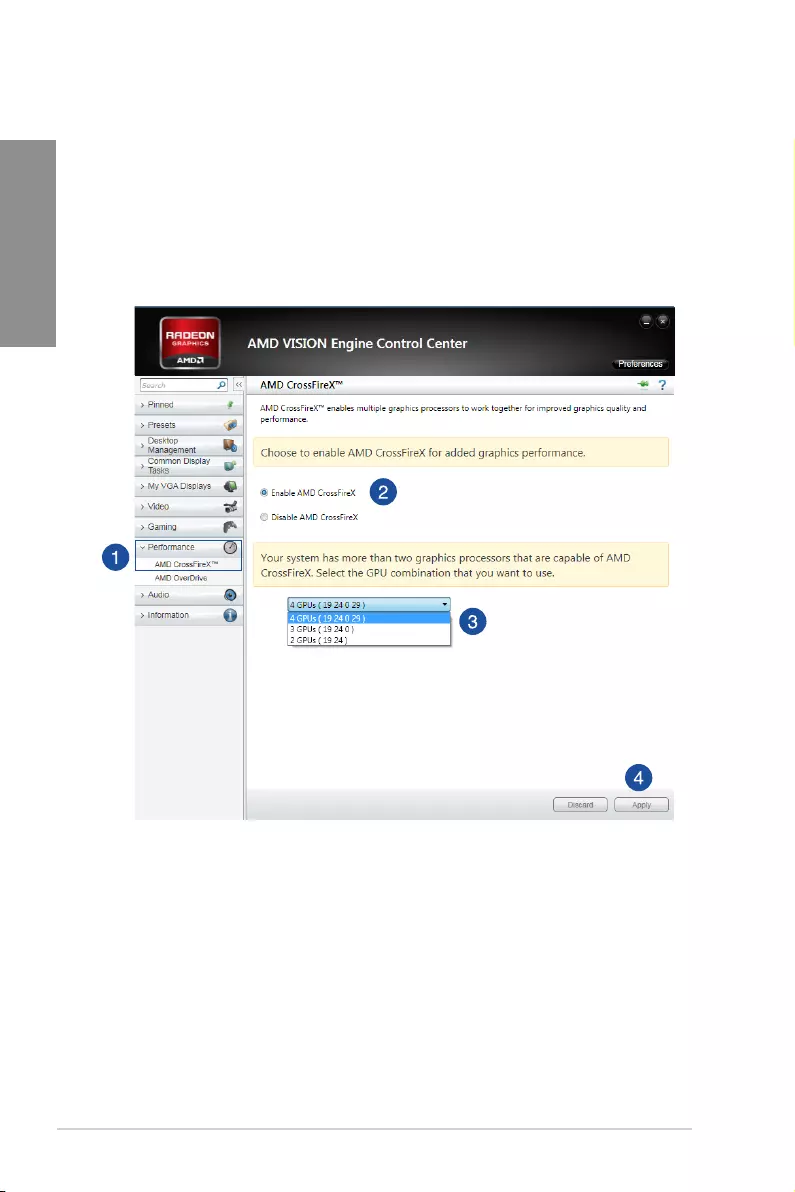
5-6 Chapter 5: Multiple GPU Support
Chapter 5
Enabling Dual CrossFireX™ technology
ToenableDualCrossFire™technology:
1. IntheAMDVisionEngineControlCenterwindow,clickPerformance > AMD
CrossFireX™.
2. Select Enable CrossFireX™.
3. Select a GPU combination from the drop-down list.
4. Click Apply to save and activate the GPU settings made.
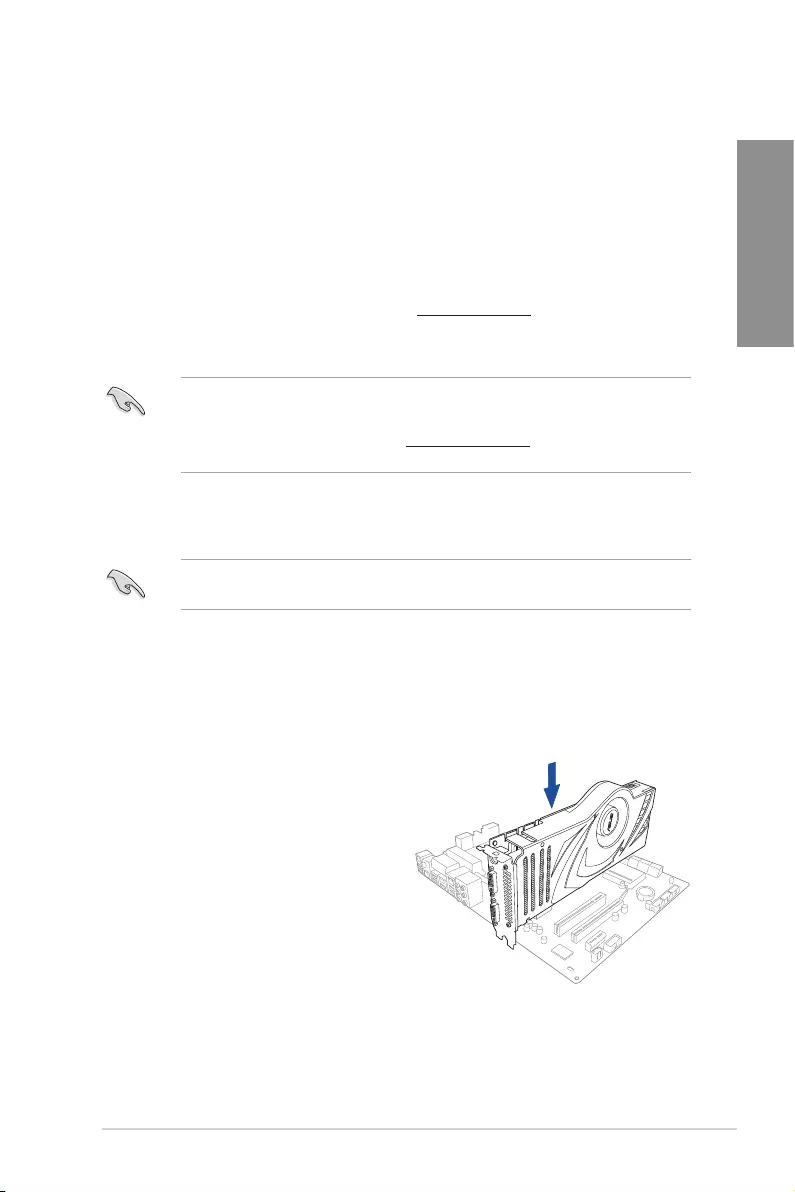
ASUS Pro WS C621-64L SAGE Series 5-7
Chapter 5
5.2 NVIDIA® SLI® technology
ThemotherboardsupportstheNVIDIA® SLI® (Scalable Link Interface) technology that allows
you to install multi-graphics processing units (GPU) graphics cards. Follow the installation
procedures in this section.
5.2.1 Requirements
• In SLI®mode,youshouldhavetwoidenticalSLI-readygraphicscardsthatareNVIDIA®
certied.
• EnsurethatyourgraphicscarddriversupportstheNVIDIA® SLI® technology. Download
thelatestdriverfromtheNVIDIA® website at www.NVIDIA.com.
• Ensure that your power supply unit (PSU) can provide at least the minimum power
required by your system.
• Werecommendthatyouinstalladditionalchassisfansforbetterthermal
environment.
• VisittheNVIDIA® zone website at http://www.nzone.comforthelatestcertied
graphics card and supported 3D application list.
5.2.2 Installing two SLI-ready graphics cards
The following pictures are for reference only. The graphics cards and the motherboard
layout may vary with models, but the installation steps remain the same.
ToinstalltwoSLI-readygraphicscards:
1. Prepare two SLI-ready graphics cards.
2. Insert the two graphics card into the PCIEX16 slots. If your motherboard has more
than two PCIEX16 slots, refer to Chapter 1 in this user manual for the locations of the
PCIEX16 slots recommended for multi-graphics card installation.
3. Ensure that the cards are properly
seated on the slots.
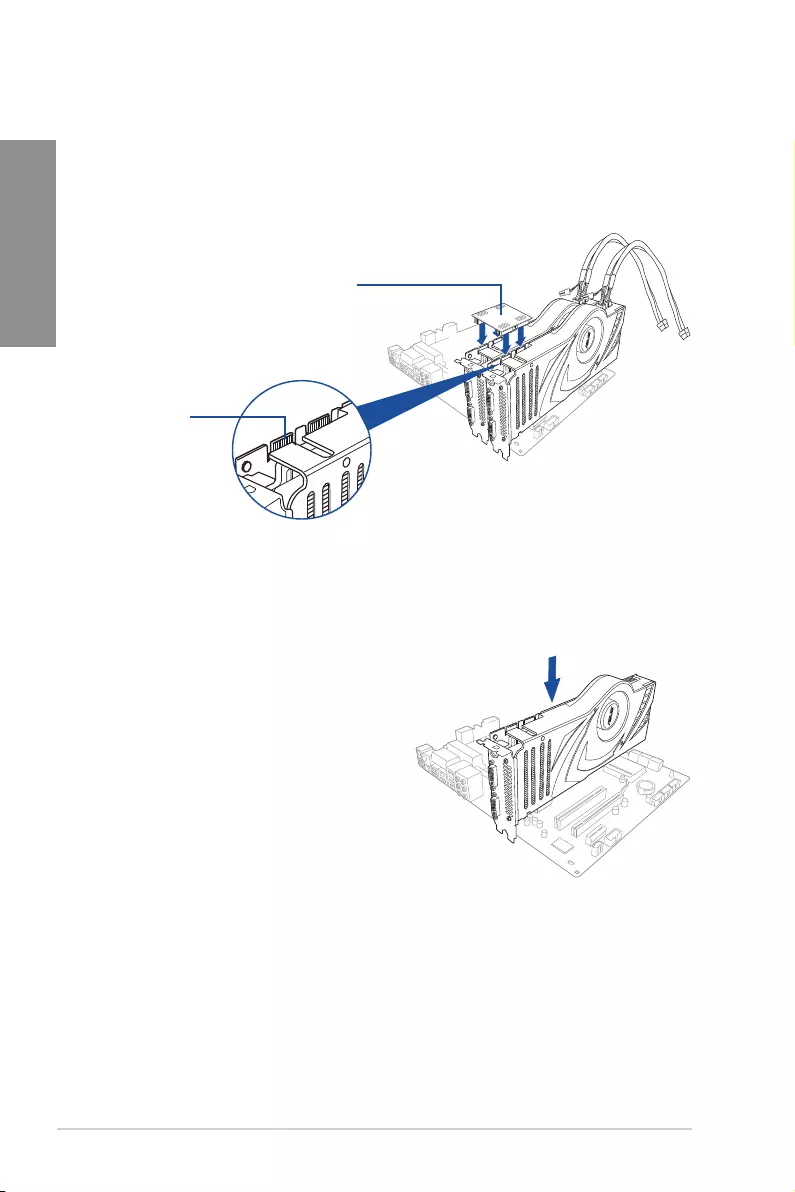
5-8 Chapter 5: Multiple GPU Support
Chapter 5
4. AlignandrmlyinserttheSLI®bridgeconnectortothegoldngersoneachgraphics
card.Ensurethattheconnectorisrmlyinplace.
5. Connect two independent auxiliary power sources from the power supply to the two
graphics cards separately.
6. ConnectaVGAoraDVIcabletothegraphicscard.
5.2.3 Installing three SLI-ready graphics cards
Refer to the documentation that came with your graphics card package to install the device
drivers.
ToinstallthreeSLI-readygraphicscards:
1. Prepare three SLI-ready graphics
cards.
2. Insert the three graphics cards into the
PCIEX16 slots. If your motherboard
has more than two PCIEX16 slots,
refer to Chapter 1 in this user manual
for locations of the PCIEX16 slots
recommended for multi-graphics card
installation.
3. Ensure that the cards are properly
seated on the slots.
Goldfingers
SLI® bridge

ASUS Pro WS C621-64L SAGE Series 5-9
Chapter 5
4. Alignandrmlyinsertthe3-waySLI®
bridgeconnectortothegoldngerson
each graphics card. Ensure that the
connectorisrmlyinplace.
5. Connect three independent auxiliary
power sources from the power supply
to the three graphics cards separately.
6. ConnectaVGAoraDVIcabletothe
graphics card.
3-way SLI® bridge
5.2.4 Installing four SLI-ready graphics cards
ToinstallfourSLI-readygraphicscards:
1. Prepare four SLI-ready graphics cards.
2. Insert the four graphics cards into the PCIEX16 slots. If your motherboard has more
than two PCIEX16 slots, refer to Chapter 1 in this user manual for the locations of the
PCIEX16 slots recommended for multi-graphics card installation.
3. Ensure that the cards are properly seated on the slots.
4. Alignandrmlyinsertthe4-waySLI®bridgeconnectortothegoldngersoneach
graphicscard.Ensurethattheconnectorisrmlyinplace.
5. Connect four independent auxiliary power sources from the power supply to the four
graphics cards separately.
6. ConnectaVGAoraDVIcabletothegraphicscard.
4-way SLI® bridge
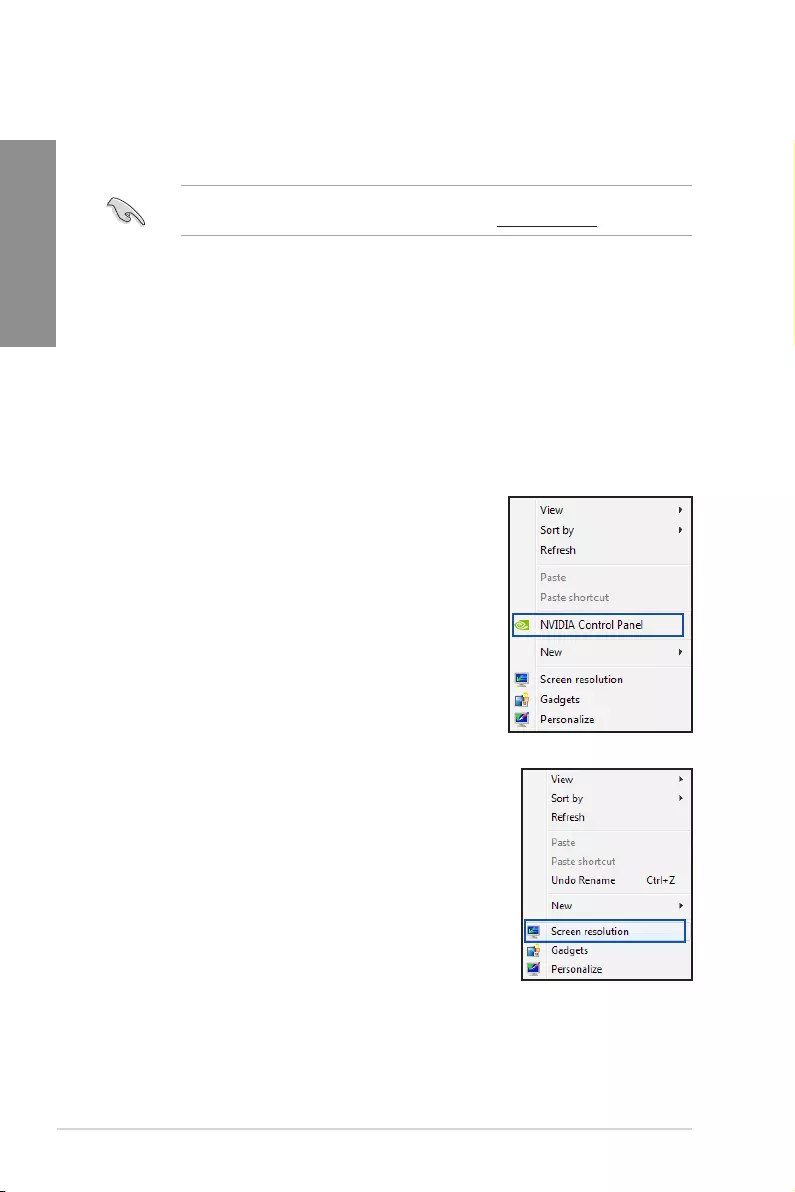
5-10 Chapter 5: Multiple GPU Support
Chapter 5
5.2.6 Enabling the NVIDIA® SLI® technology
After installing your graphics cards and the device drivers, enable the SLI® feature in
NVIDIA®ControlPanelundertheWindows® 7 operating system.
Launching the NVIDIA® Control Panel
YoucanlaunchtheNVIDIA®ControlPanelbythefollowingtwomethods:
A. RightclickontheemptyspaceoftheWindows® desktop and select NVIDIA® Control
Panel.
TheNVIDIA® Control Panel window appears (See Step
B3).
B1. IfyoucannotseetheNVIDIA® Control Panel item in
step (A), select Screen Resolution.
5.2.5 Installing the device drivers
Refer to the documentation that came with your graphics card package to install the device
drivers.
EnsurethatyourPCIExpressgraphicscarddriversupportstheNVIDIA® SLI® technology.
DownloadthelatestdriverfromtheNVIDIA® website at www.NVIDIA.com.
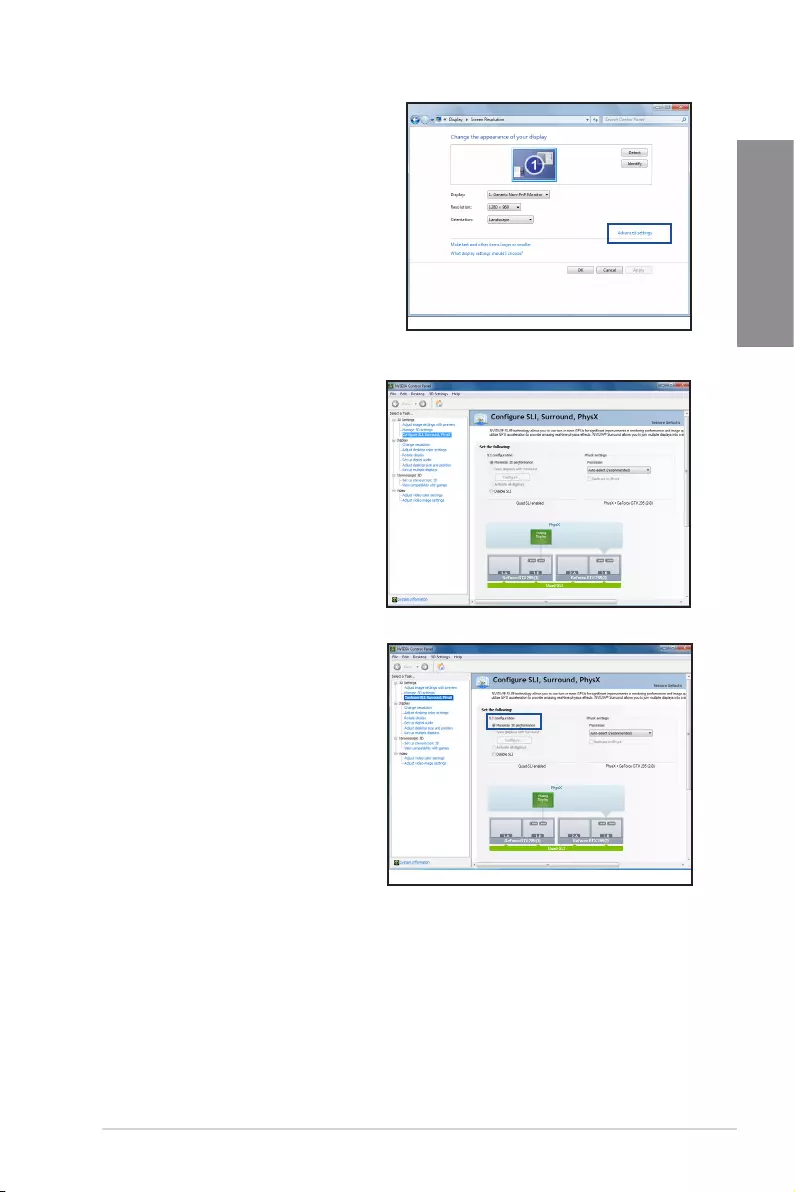
ASUS Pro WS C621-64L SAGE Series 5-11
Chapter 5
B2. From the Screen Resolution window,
click Advanced settings.
B3. TheNVIDIA® Control Panel window
appears.
Enabling SLI® settings
FromtheNVIDIA® Control Panel window,
select Configure SLI, Surround, PhysX.
In the Quad-SLI enabled, click Maximize
3D Performance SLI to set the display
for viewing SLI®renderedcontent.When
done, click Apply.
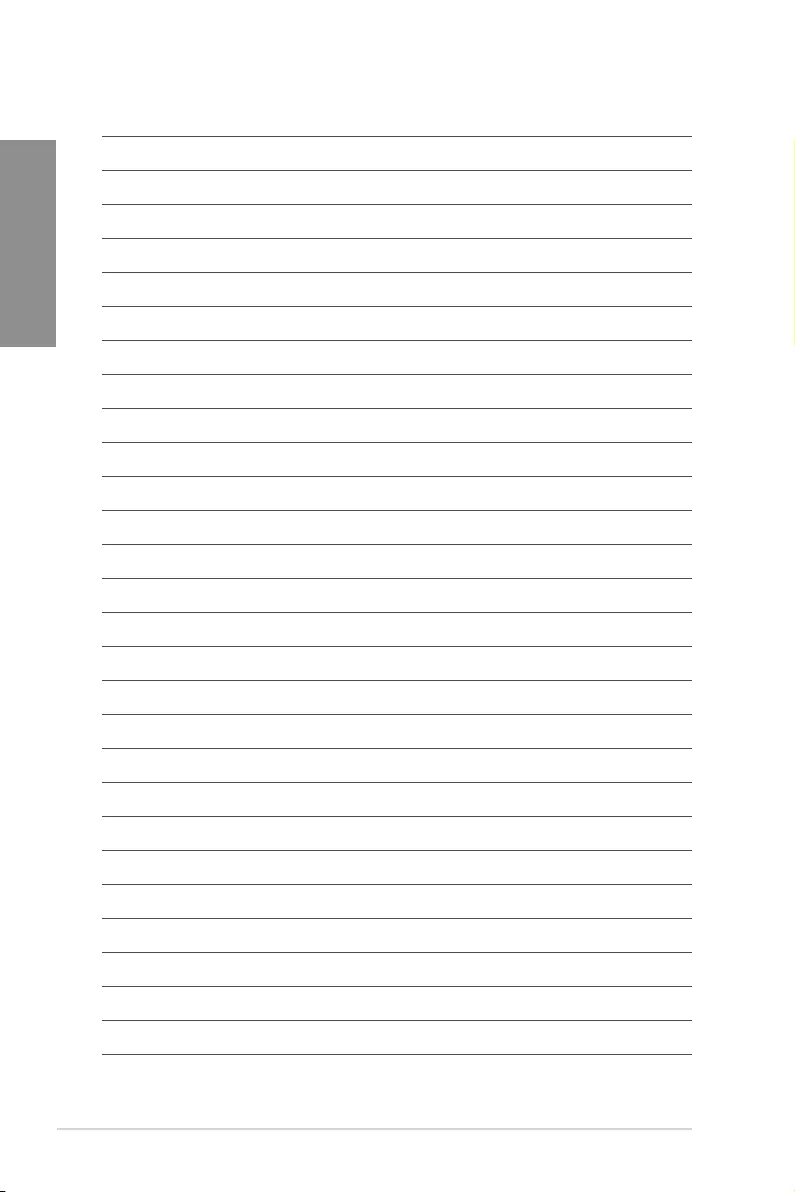
5-12 Chapter 5: Multiple GPU Support
Chapter 5
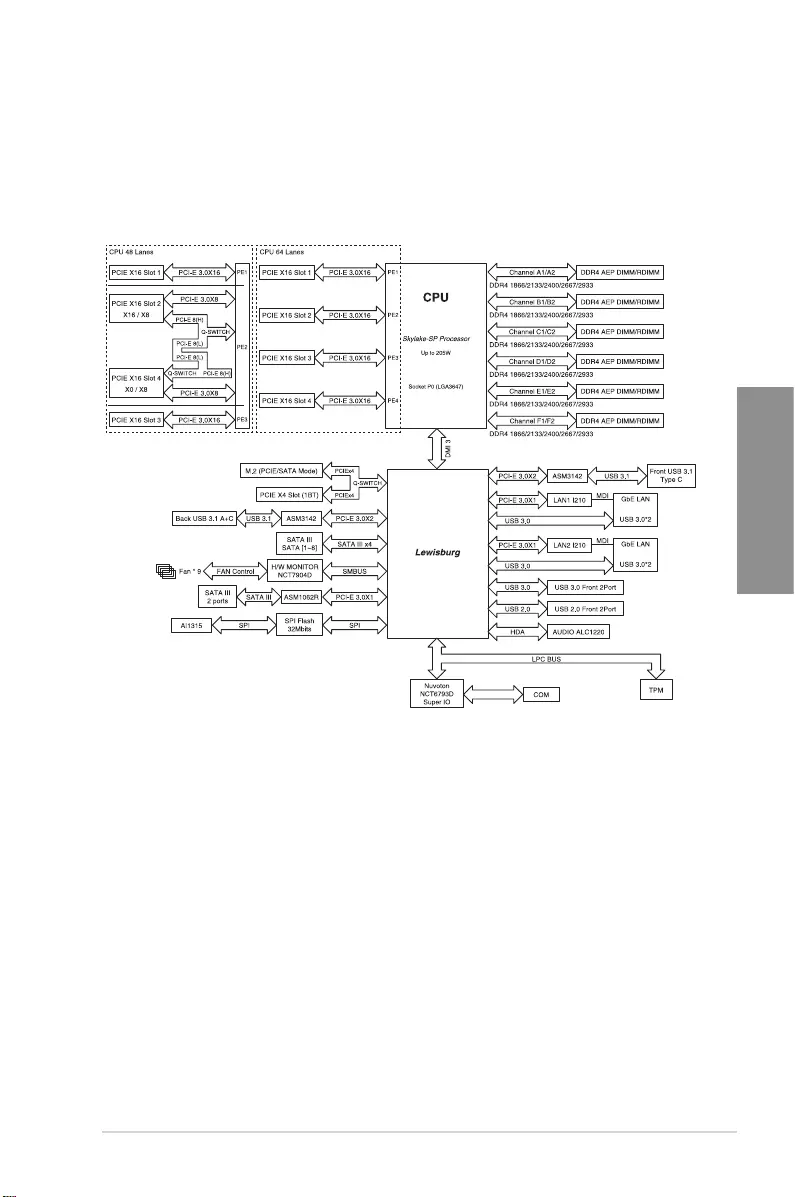
ASUS Pro WS C621-64L SAGE Series A-1
Appendix
Appendix
Appendix
Pro WS C621 64L SAGE block diagram
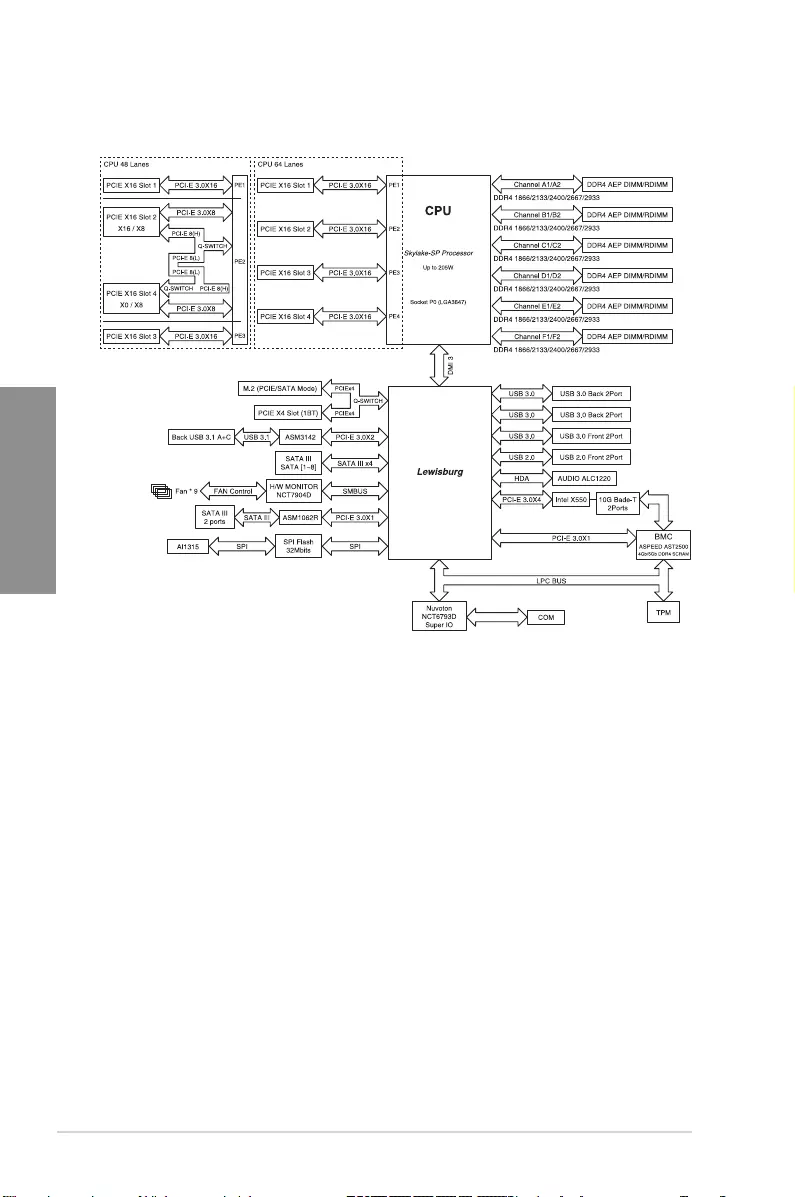
A-2 Appendix
Appendix
Pro WS C621 64L SAGE/10G block diagram
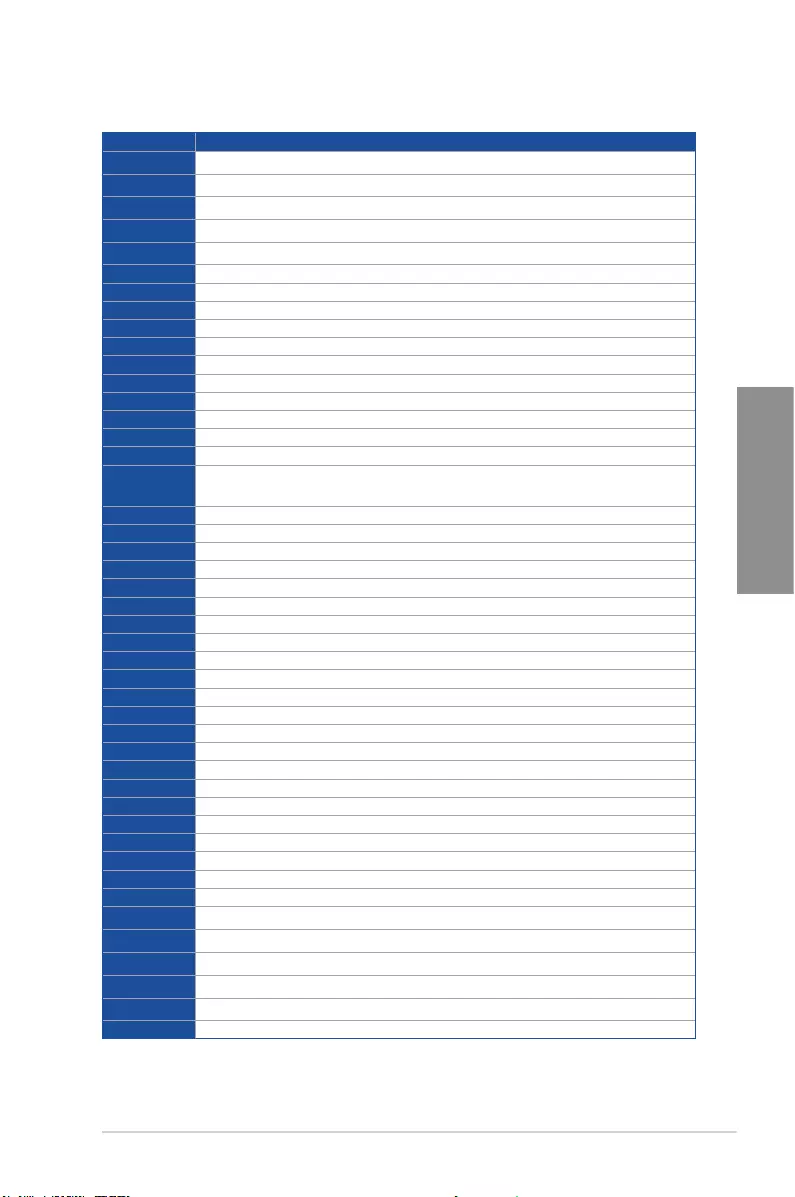
ASUS Pro WS C621-64L SAGE Series A-3
Appendix
Q-Code table
(continued on the next page)
Code Description
00 Not used
02 microcode
03 CACHE_ENABLED
04 PCH initialization
06 CPU_EARLY_INIT
10 PEI Core is started
11 – 14 Pre-memory CPU initialization is started
15 – 18 Pre-memory System Agent initialization is started
19 – 1C Pre-memory PCH initialization is started
2B – 2F Memory initialization
30 Reserved for ASL (see ASL Status Codes section below)
31 Memory Installed
32 – 36 CPU post-memory initialization
37 – 3A Post-Memory System Agent initialization is started
3B – 3E Post-Memory PCH initialization is started
4F DXE IPL is started
50 – 53 Memory initialization error. Invalid memory type or incompatible memory
speed
4F DXE IPL is started
54 Unspecied memory initialization error
55 Memory not installed
56 Invalid CPU type or Speed
57 CPU mismatch
58 CPU self test failed or possible CPU cache error
59 CPU micro-code is not found or micro-code update is failed
5A Internal CPU error
5B Reset PPI is not available
5C – 5F Reserved for future AMI error codes
E0 S3 Resume is stared (S3 Resume PPI is called by the DXE IPL)
E1 S3 Boot Script execution
E2 Video repost
E3 OS S3 wake vector call
E4 – E7 Reserved for future AMI progress codes
E8 S3 Resume Failed
E9 S3 Resume PPI not Found
EA S3 Resume Boot Script Error
EB S3 OS Wake Error
EC – EF Reserved for future AMI error codes
F0 Recovery condition triggered by rmware (Auto recovery)
F1 Recovery condition triggered by user (Forced recovery)
F2 Recovery process started
F3 Recovery rmware image is found
F4 Recovery rmware image is loaded
F5 – F7 Reserved for future AMI progress codes
F8 Recovery PPI is not available
F9 Recovery capsule is not found
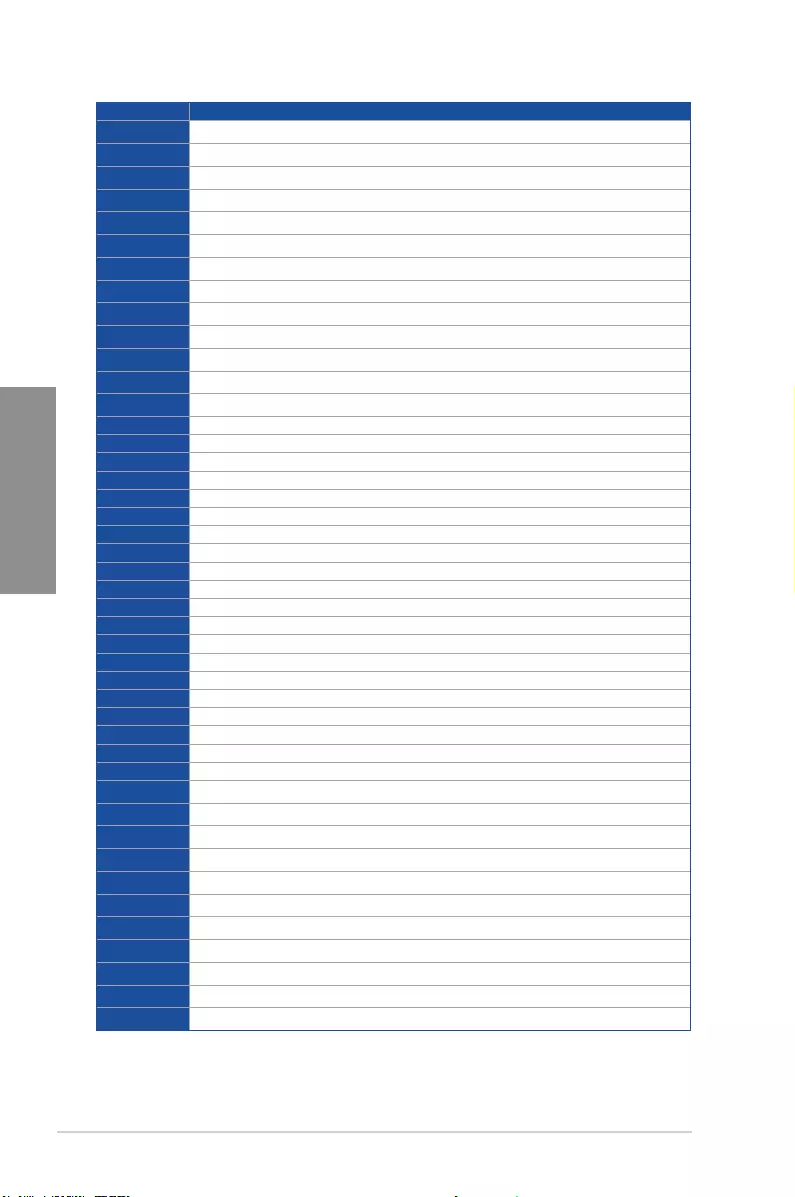
A-4 Appendix
Appendix
Code Description
FA Invalid recovery capsule
FB – FF Reserved for future AMI error codes
60 DXE Core is started
61 NVRAM initialization
62 Installation of the PCH Runtime Services
63 – 67 CPU DXE initialization is started
68 PCI host bridge initialization
69 System Agent DXE initialization is started
6A System Agent DXE SMM initialization is started
6B – 6F System Agent DXE initialization (System Agent module specic)
70 PCH DXE initialization is started
71 PCH DXE SMM initialization is started
72 PCH devices initialization
73 – 77 PCH DXE Initialization (PCH module specic)
78 ACPI module initialization
79 CSM initialization
7A – 7F Reserved for future AMI DXE codes
90 Boot Device Selection (BDS) phase is started
91 Driver connecting is started
92 PCI Bus initialization is started
93 PCI Bus Hot Plug Controller Initialization
94 PCI Bus Enumeration
95 PCI Bus Request Resources
96 PCI Bus Assign Resources
97 Console Output devices connect
98 Console input devices connect
99 Super IO Initialization
9A USB initialization is started
9B USB Reset
9C USB Detect
9D USB Enable
9E – 9F Reserved for future AMI codes
A0 IDE initialization is started
A1 IDE Reset
A2 IDE Detect
A3 IDE Enable
A4 SCSI initialization is started
A5 SCSI Reset
A6 SCSI Detect
A7 SCSI Enable
A8 Setup Verifying Password
A9 Start of Setup
AA Reserved for ASL (see ASL Status Codes section below)
AB Setup Input Wait
(continued on the next page)
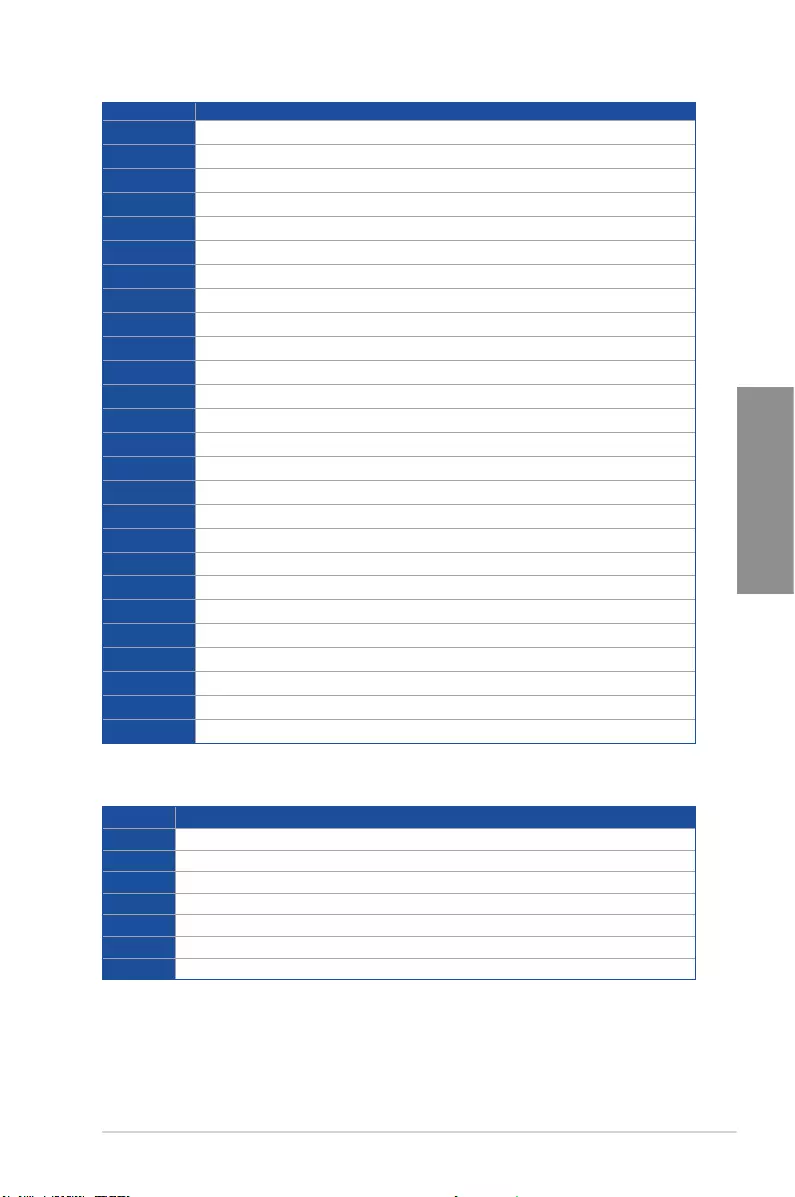
ASUS Pro WS C621-64L SAGE Series A-5
Appendix
Code Description
AC Reserved for ASL (see ASL Status Codes section below)
AD Ready To Boot event
AE Legacy Boot event
AF Exit Boot Services event
B0 Runtime Set Virtual Address MAP Begin
B1 Runtime Set Virtual Address MAP End
B2 Legacy Option ROM Initialization
B3 System Reset
B4 USB hot plug
B5 PCI bus hot plug
B6 Clean-up of NVRAM
B7 Conguration Reset (reset of NVRAM settings)
B8– BF Reserved for future AMI codes
D0 CPU initialization error
D1 System Agent initialization error
D2 PCH initialization error
D3 Some of the Architectural Protocols are not available
D4 PCI resource allocation error. Out of Resources
D5 No Space for Legacy Option ROM
D6 No Console Output Devices are found
D7 No Console Input Devices are found
D8 Invalid password
D9 Error loading Boot Option (LoadImage returned error)
DA Boot Option is failed (StartImage returned error)
DB Flash update is failed
DC Reset protocol is not available
ACPI/ASL Checkpoints (under OS)
Code Description
03 System is entering S3 sleep state
04 System is entering S4 sleep state
05 System is entering S5 sleep state
30 System is waking up from the S3 sleep state
40 System is waking up from the S4 sleep state
AC System has transitioned into ACPI mode. Interrupt controller is in PIC mode.
AA System has transitioned into ACPI mode. Interrupt controller is in APIC mode.
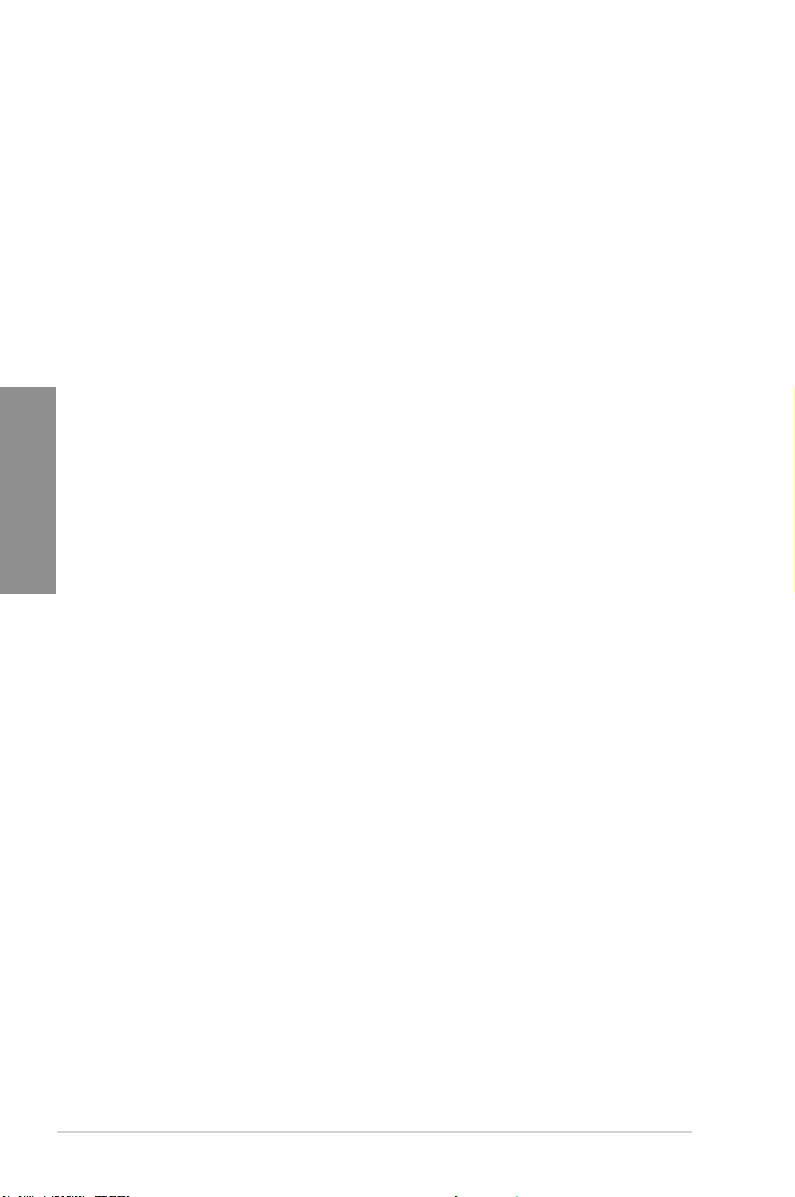
A-6 Appendix
Appendix
Notices
FCC Compliance Information
Responsible Party: Asus Computer International
Address: 48720 Kato Rd., Fremont, CA 94538, USA
Phone / Fax No: (510)739-3777 / (510)608-4555
This device complies with part 15 of the FCC Rules. Operation is subject to the following
two conditions: (1) This device may not cause harmful interference, and (2) this device must
accept any interference received, including interference that may cause undesired operation.
This equipment has been tested and found to comply with the limits for a Class B digital
device, pursuant to part 15 of the FCC Rules. These limits are designed to provide
reasonable protection against harmful interference in a residential installation. This equipment
generates, uses and can radiate radio frequency energy and, if not installed and used in
accordance with the instructions, may cause harmful interference to radio communications.
However, there is no guarantee that interference will not occur in a particular installation. If
this equipment does cause harmful interference to radio or television reception, which can be
determined by turning the equipment off and on, the user is encouraged to try to correct the
interference by one or more of the following measures:
- Reorient or relocate the receiving antenna.
- Increase the separation between the equipment and receiver.
- Connect the equipment into an outlet on a circuit different from that to which the receiver is
connected.
- Consult the dealer or an experienced radio/TV technician for help.
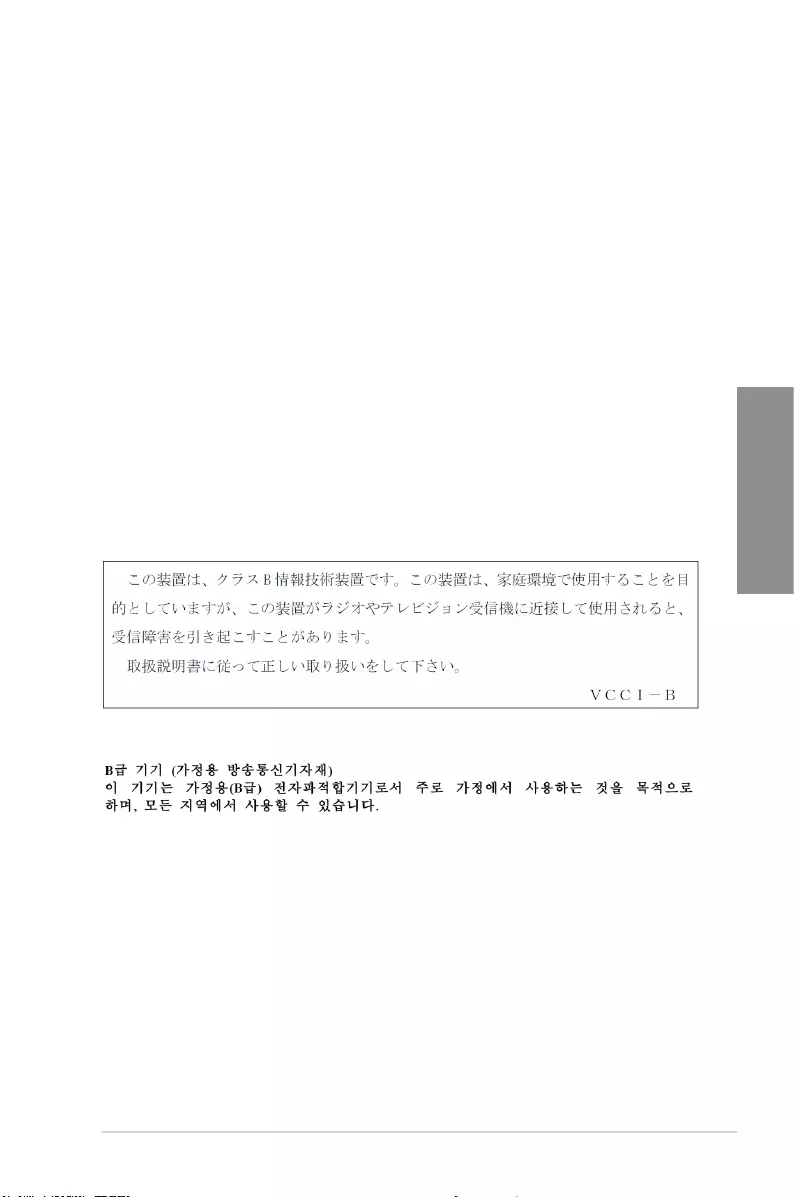
ASUS Pro WS C621-64L SAGE Series A-7
Appendix
Compliance Statement of Innovation, Science and Economic
Development Canada (ISED)
This device complies with Innovation, Science and Economic Development Canada licence
exempt RSS standard(s). Operation is subject to the following two conditions: (1) this device
may not cause interference, and (2) this device must accept any interference, including
interference that may cause undesired operation of the device.
CAN ICES-3(B)/NMB-3(B)
Déclaration de conformité de Innovation, Sciences et
Développement économique Canada (ISED)
Le présent appareil est conforme aux CNR d’Innovation, Sciences et Développement
économique Canada applicables aux appareils radio exempts de licence. L’exploitation est
autorisée aux deux conditions suivantes : (1) l’appareil ne doit pas produire de brouillage,
et (2) l’utilisateur de l’appareil doit accepter tout brouillage radioélectrique subi, même si le
brouillage est susceptible d’en compromettre le fonctionnement.
CAN ICES-3(B)/NMB-3(B)
VCCI: Japan Compliance Statement
Class B ITE
KC: Korea Warning Statement
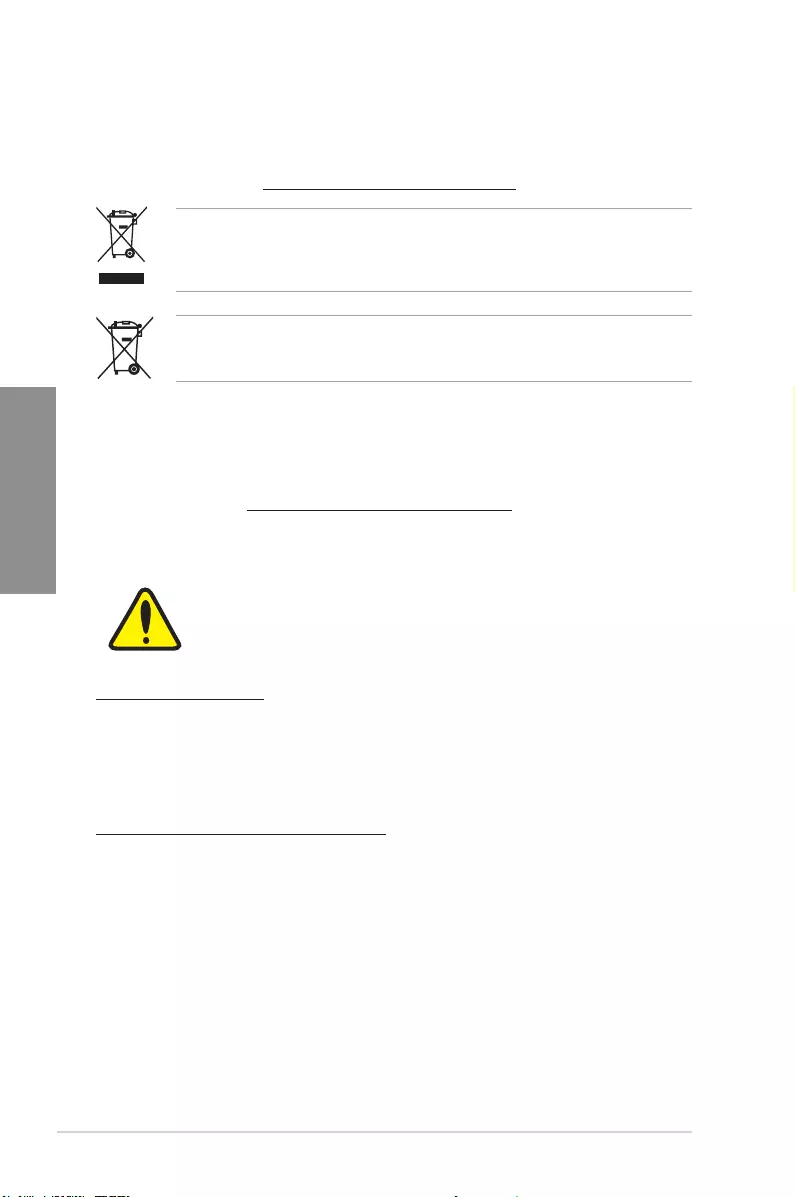
A-8 Appendix
Appendix
REACH
Complying with the REACH (Registration, Evaluation, Authorisation, and Restriction of
Chemicals) regulatory framework, we published the chemical substances in our products at
ASUS REACH website at http://csr.asus.com/english/REACH.htm.
DO NOT throw the motherboard in municipal waste. This product has been designed to
enable proper reuse of parts and recycling. This symbol of the crossed out wheeled bin
indicates that the product (electrical and electronic equipment) should not be placed in
municipal waste. Check local regulations for disposal of electronic products.
DO NOT throw the mercury-containing button cell battery in municipal waste. This symbol
of the crossed out wheeled bin indicates that the battery should not be placed in municipal
waste.
ASUS Recycling/Takeback Services
ASUS recycling and takeback programs come from our commitment to the highest standards
for protecting our environment. We believe in providing solutions for you to be able to
responsibly recycle our products, batteries, other components as well as the packaging
materials. Please go to http://csr.asus.com/english/Takeback.htm for detailed recycling
information in different regions.
Regional notice for California
WARNING
Cancer and Reproductive Harm -
www.P65Warnings.ca.gov
Google™ License Terms
Copyright© 2020 Google Inc. All Rights Reserved.
Licensed under the Apache License, Version 2.0 (the “License”); you may not use this le
except in compliance with the License. You may obtain a copy of the License at:
http://www.apache.org/licenses/LICENSE-2.0
Unless required by applicable law or agreed to in writing, software distributed under the
License is distributed on an “AS IS” BASIS, WITHOUT WARRANTIES OR CONDITIONS OF
ANY KIND, either express or implied.
See the License for the specic language governing permissions and limitations under the
License.
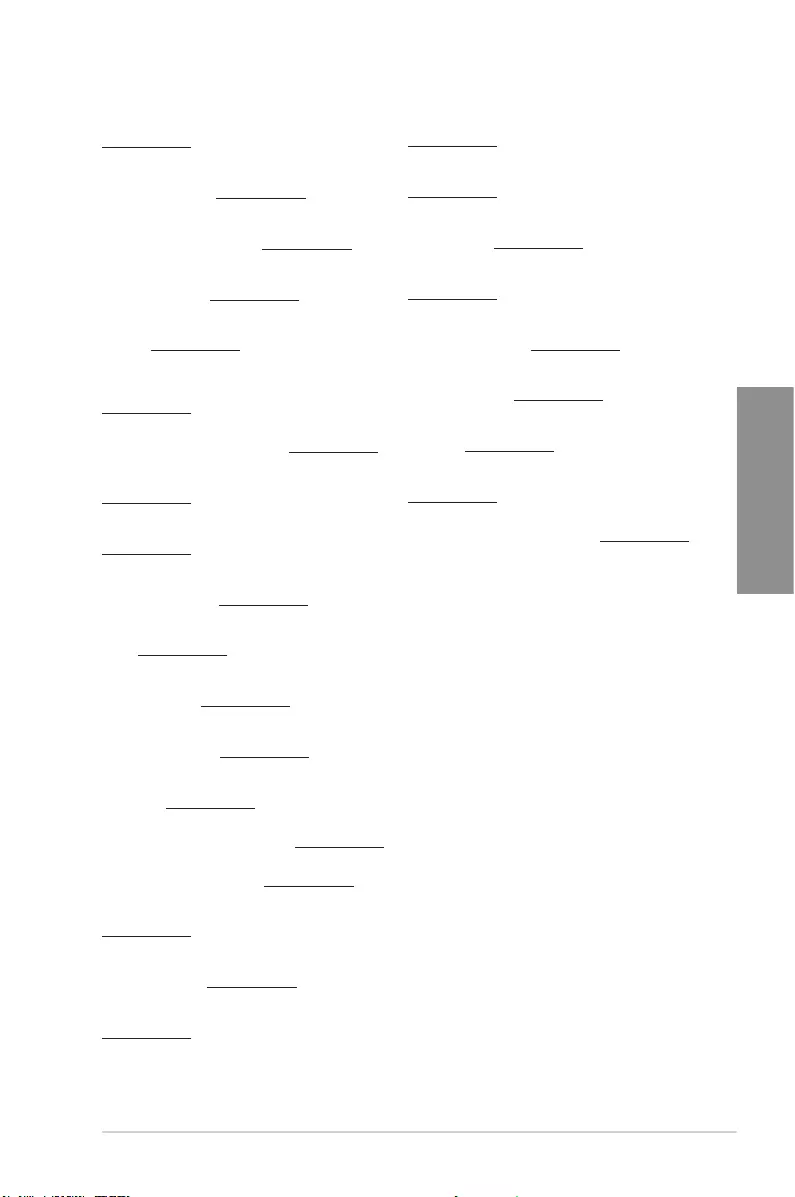
ASUS Pro WS C621-64L SAGE Series A-9
Appendix
Română ASUSTeK Computer Inc. declară că acest dispozitiv se conformează
cerinţelor esenţiale şi altor prevederi relevante ale directivelor conexe. Textul
complet al declaraţiei de conformitate a Uniunii Europene se găseşte la:
www.asus.com/support
Srpski ASUSTeK Computer Inc. ovim izjavljuje da je ovaj uređaj u saglasnosti
sa osnovnim zahtevima i drugim relevantnim odredbama povezanih
Direktiva. Pun tekst EU deklaracije o usaglašenosti je dostupan da adresi:
www.asus.com/support
Slovensky Spoločnosť ASUSTeK Computer Inc. týmto vyhlasuje, že toto
zariadenie vyhovuje základným požiadavkám a ostatým príslušným
ustanoveniam príslušných smerníc. Celý text vyhlásenia o zhode pre štáty EÚ
je dostupný na adrese: www.asus.com/support
Slovenščina ASUSTeK Computer Inc. izjavlja, da je ta naprava skladna z
bistvenimi zahtevami in drugimi ustreznimi določbami povezanih direktiv.
Celotno besedilo EU-izjave o skladnosti je na voljo na spletnem mestu:
www.asus.com/support
Español Por la presente, ASUSTeK Computer Inc. declara que este dispositivo
cumple los requisitos básicos y otras disposiciones pertinentes de las
directivas relacionadas. El texto completo de la declaración de la UE de
conformidad está disponible en: www.asus.com/support
Svenska ASUSTeK Computer Inc. förklarar härmed att denna
enhet överensstämmer med de grundläggande kraven och andra
relevanta föreskrifter i relaterade direktiv. Fulltext av EU-försäkran om
överensstämmelse finns på: www.asus.com/support
Українська ASUSTeK Computer Inc. заявляє, що цей пристрій відповідає
основним вимогам та іншим відповідним положенням відповідних
Директив. Повний текст декларації відповідності стандартам ЄС
доступний на: www.asus.com/support
Türkçe AsusTek Computer Inc., bu aygıtın temel gereksinimlerle ve ilişkili
Yönergelerin diğer ilgili koşullarıyla uyumlu olduğunu beyan eder. AB
uygunluk bildiriminin tam metni şu adreste bulunabilir:
www.asus.com/support
Bosanski ASUSTeK Computer Inc. ovim izjavljuje da je ovaj uređaj usklađen
sa bitnim zahtjevima i ostalim odgovarajućim odredbama vezanih direktiva.
Cijeli tekst EU izjave o usklađenosti dostupan je na: www.asus.com/support
English ASUSTeK Computer Inc. hereby declares that this device is in
compliance with the essential requirements and other relevant provisions of
related Directives. Full text of EU declaration of conformity is available at:
www.asus.com/support
Français AsusTek Computer Inc. déclare par la présente que cet appareil est
conforme aux critères essentiels et autres clauses pertinentes des directives
concernées. La déclaration de conformité de l’UE peut être téléchargée à
partir du site Internet suivant : www.asus.com/support
Deutsch ASUSTeK Computer Inc. erklärt hiermit, dass dieses Gerät mit
den wesentlichen Anforderungen und anderen relevanten Bestimmungen
der zugehörigen Richtlinien übereinstimmt. Der gesamte Text der EU-
Konformitätserklärung ist verfügbar unter: www.asus.com/support
Italiano ASUSTeK Computer Inc. con la presente dichiara che questo
dispositivo è conforme ai requisiti essenziali e alle altre disposizioni pertinenti
con le direttive correlate. Il testo completo della dichiarazione di conformità
UE è disponibile all’indirizzo: www.asus.com/support
Русский Компания ASUS заявляет, что это устройство соответствует
основным требованиям и другим соответствующим условиям
соответствующих директив. Подробную информацию, пожалуйста,
смотрите на www.asus.com/support
Български С настоящото ASUSTeK Computer Inc. декларира, че това
устройство е в съответствие със съществените изисквания и другите
приложими постановления на свързаните директиви. Пълният текст на
декларацията за съответствие на ЕС е достъпна на адрес:
www.asus.com/support
Hrvatski ASUSTeK Computer Inc. ovim izjavljuje da je ovaj uređaj sukladan
s bitnim zahtjevima i ostalim odgovarajućim odredbama vezanih direktiva.
Cijeli tekst EU izjave o sukladnosti dostupan je na: www.asus.com/support
Čeština Společnost ASUSTeK Computer Inc. tímto prohlašuje, že toto
zařízení splňuje základní požadavky a další příslušná ustanovení souvisejících
směrnic. Plné znění prohlášení o shodě EU je k dispozici na adrese:
www.asus.com/support
Dansk ASUSTeK Computer Inc. erklærer hermed, at denne enhed er i
overensstemmelse med hovedkravene og andre relevante bestemmelser i de
relaterede direktiver. Hele EU-overensstemmelseserklæringen kan findes på:
www.asus.com/support
Nederlands ASUSTeK Computer Inc. verklaart hierbij dat dit apparaat
voldoet aan de essentiële vereisten en andere relevante bepalingen van
de verwante richtlijnen. De volledige tekst van de EU-verklaring van
conformiteit is beschikbaar op: www.asus.com/support
Eesti Käesolevaga kinnitab ASUSTeK Computer Inc, et see seade vastab
asjakohaste direktiivide oluliste nõuetele ja teistele asjassepuutuvatele
sätetele. EL vastavusdeklaratsiooni täielik tekst on saadaval järgmisel
aadressil: www.asus.com/support
Suomi ASUSTeK Computer Inc. ilmoittaa täten, että tämä laite on
asiaankuuluvien direktiivien olennaisten vaatimusten ja muiden tätä
koskevien säädösten mukainen. EU-yhdenmukaisuusilmoituksen koko teksti
on luettavissa osoitteessa: www.asus.com/support
Ελληνικά Με το παρόν, η AsusTek Computer Inc. δηλώνει ότι αυτή η
συσκευή συμμορφώνεται με τις θεμελιώδεις απαιτήσεις και άλλες σχετικές
διατάξεις των Οδηγιών της ΕΕ. Το πλήρες κείμενο της δήλωσης συμβατότητας
είναι διαθέσιμο στη διεύθυνση: www.asus.com/support
Magyar Az ASUSTeK Computer Inc. ezennel kijelenti, hogy ez az eszköz
megfelel a kapcsolódó Irányelvek lényeges követelményeinek és egyéb
vonatkozó rendelkezéseinek. Az EU megfelelőségi nyilatkozat teljes szövege
innen letölthető: www.asus.com/support
Latviski ASUSTeK Computer Inc. ar šo paziņo, ka šī ierīce atbilst saistīto
Direktīvu būtiskajām prasībām un citiem citiem saistošajiem nosacījumiem.
Pilns ES atbilstības paziņojuma teksts pieejams šeit: www.asus.com/support
Lietuvių „ASUSTeK Computer Inc.“ šiuo tvirtina, kad šis įrenginys atitinka
pagrindinius reikalavimus ir kitas svarbias susijusių direktyvų nuostatas. Visą
ES atitikties deklaracijos tekstą galima rasti: www.asus.com/support
Norsk ASUSTeK Computer Inc. erklærer herved at denne enheten er i
samsvar med hovedsaklige krav og andre relevante forskrifter i relaterte
direktiver. Fullstendig tekst for EU-samsvarserklæringen finnes på:
www.asus.com/support
Polski Firma ASUSTeK Computer Inc. niniejszym oświadcza, że
urządzenie to jest zgodne z zasadniczymi wymogami i innymi właściwymi
postanowieniami powiązanych dyrektyw. Pełny tekst deklaracji zgodności UE
jest dostępny pod adresem: www.asus.com/support
Português A ASUSTeK Computer Inc. declara que este dispositivo está em
conformidade com os requisitos essenciais e outras disposições relevantes
das Diretivas relacionadas. Texto integral da declaração da UE disponível em:
www.asus.com/support
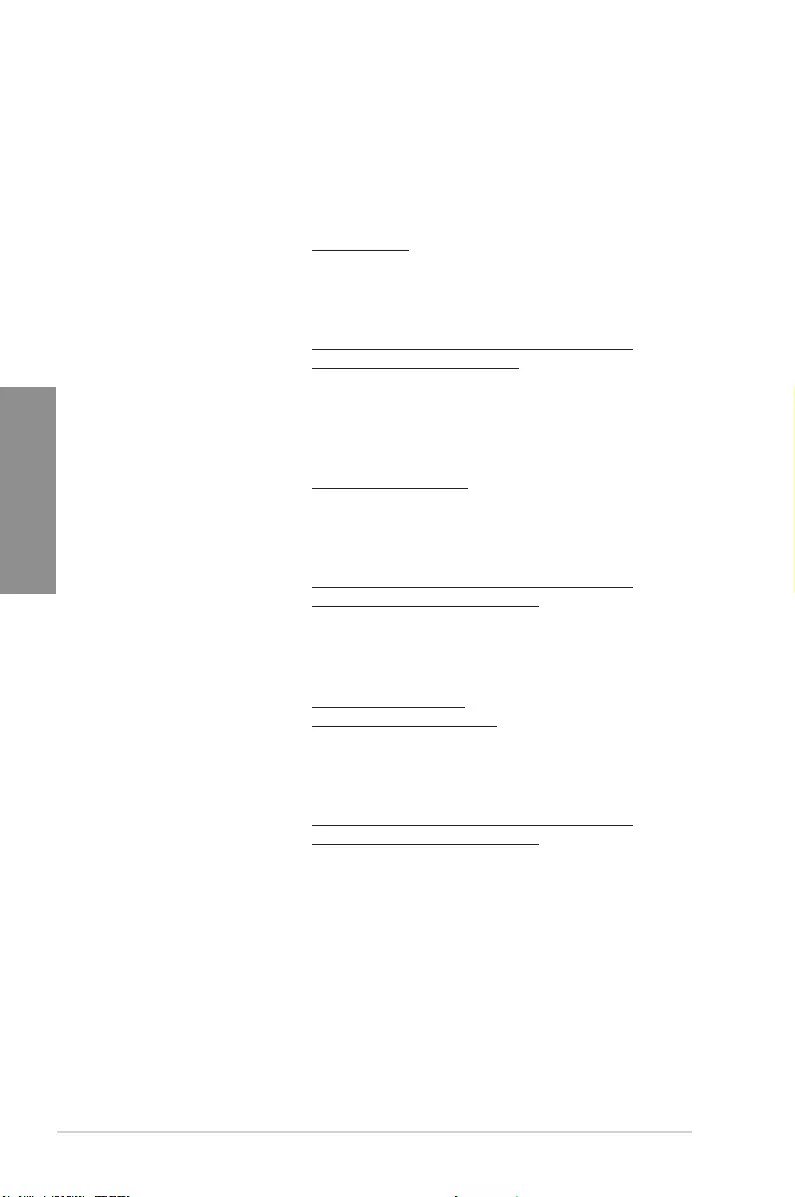
A-10 Appendix
Appendix
ASUS contact information
ASUSTeK COMPUTER INC.
Address 4F, No. 150, Li-Te Road, Beitou, Taipei 112, Taiwan
Telephone +886-2-2894-3447
Fax +886-2-2890-7798
Web site www.asus.com
Technical Support
Telephone +86-21-38429911
Fax +86-21-5866-8722, ext. 9101#
Online support https://www.asus.com/support/Product/ContactUs/
Services/questionform/?lang=en
ASUS COMPUTER INTERNATIONAL (America)
Address 48720 Kato Rd., Fremont, CA 94538, USA
Telephone +1-510-739-3777
Fax +1-510-608-4555
Web site http://www.asus.com/us/
Technical Support
Support fax +1-812-284-0883
Telephone +1-812-282-2787
Online support https://www.asus.com/support/Product/ContactUs/
Services/questionform/?lang=en-us
ASUS COMPUTER GmbH (Germany and Austria)
Address Harkort Str. 21-23, 40880 Ratingen, Germany
Fax +49-2102-959931
Web site http://www.asus.com/de
Online contact http://eu-rma.asus.com/sales
Technical Support
Telephone +49-2102-5789555
Support Fax +49-2102-959911
Online support https://www.asus.com/support/Product/ContactUs/
Services/questionform/?lang=de-de