Table of Contents
- Notices
- Chapter 1: Product Introduction
- Chapter 2: Hardware Information
- 2.1 Before you proceed
- 2.2 Motherboard overview
- 2.3 Central Processing Unit (CPU)
- 2.4 System memory
- 2.5 Expansion slots
- 2.5.1 Installing an expansion card
- 2.5.2 Configuring an expansion card
- 2.5.3 Interrupt assignments
- 2.5.4 PCI Express x16 slot (x16 Gen3 link)
- 2.5.5 PCI Express x8 slot (x8 Gen3 link)
- 2.5.6 PCI Express x8 slot (x4 Gen3 link)
- 2.5.7 PCI slot
- 2.5.8 Installing the Baseboard Management Card
- 2.5.9 Installing the Audio card
- 2.6 Onboard LEDs
- 2.7 Jumpers
- 2.8 Connectors
- Chapter 3: Powering Up
- Chapter 4: BIOS Setup
- Chapter 5: RAID Configuration
- Chapter 6: Driver Installation
- Appendix
ASUS P10S-E/4L User Manual
Displayed below is the user manual for P10S-E/4L by ASUS which is a product in the Motherboards category. This manual has pages.
Related Manuals
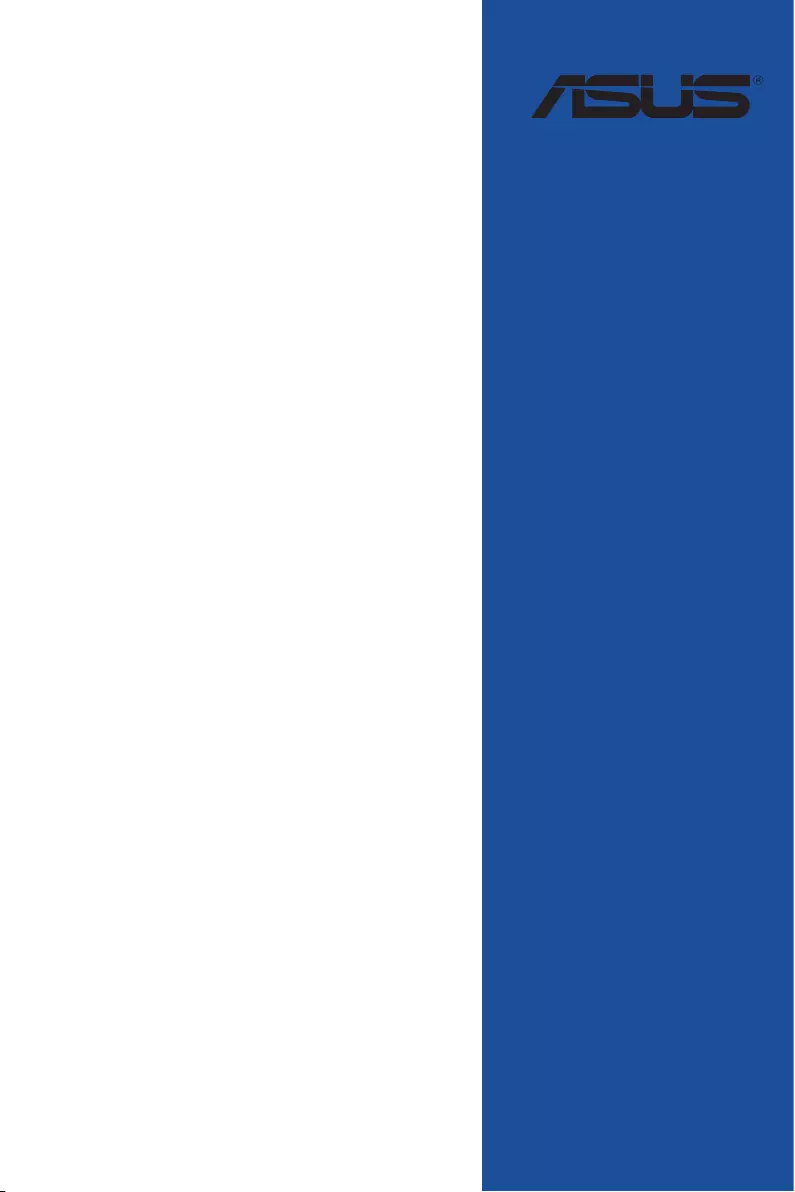
Motherboard
P10S-E/4L
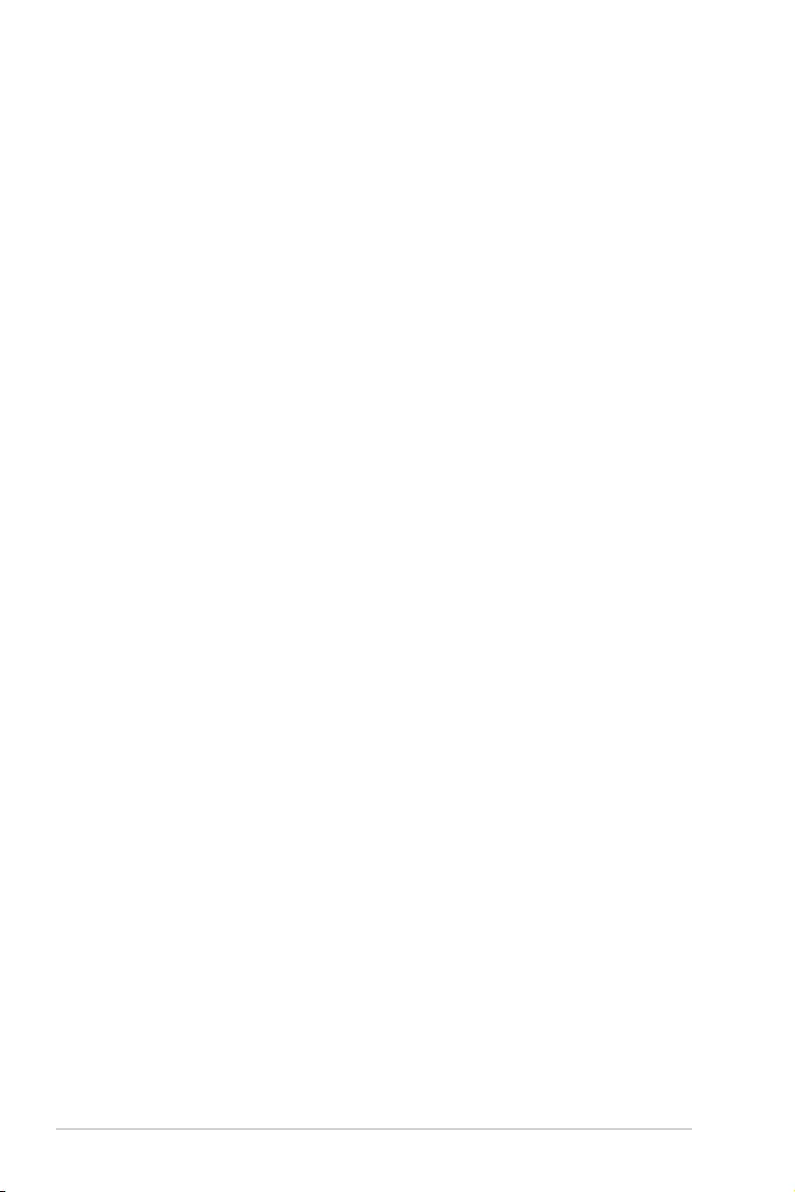
ii
E13686
Revised Edition V4
December 2017
Copyright © 2017 ASUSTeK COMPUTER INC. All Rights Reserved.
No part of this manual, including the products and software described in it, may be reproduced,
transmitted, transcribed, stored in a retrieval system, or translated into any language in any form or by any
means, except documentation kept by the purchaser for backup purposes, without the express written
permission of ASUSTeK COMPUTER INC. (“ASUS”).
Product warranty or service will not be extended if: (1) the product is repaired, modied or altered, unless
such repair, modication of alteration is authorized in writing by ASUS; or (2) the serial number of the
product is defaced or missing.
ASUS PROVIDES THIS MANUAL “AS IS” WITHOUT WARRANTY OF ANY KIND, EITHER EXPRESS
OR IMPLIED, INCLUDING BUT NOT LIMITED TO THE IMPLIED WARRANTIES OR CONDITIONS OF
MERCHANTABILITY OR FITNESS FOR A PARTICULAR PURPOSE. IN NO EVENT SHALL ASUS, ITS
DIRECTORS, OFFICERS, EMPLOYEES OR AGENTS BE LIABLE FOR ANY INDIRECT, SPECIAL,
INCIDENTAL, OR CONSEQUENTIAL DAMAGES (INCLUDING DAMAGES FOR LOSS OF PROFITS,
LOSS OF BUSINESS, LOSS OF USE OR DATA, INTERRUPTION OF BUSINESS AND THE LIKE),
EVEN IF ASUS HAS BEEN ADVISED OF THE POSSIBILITY OF SUCH DAMAGES ARISING FROM ANY
DEFECT OR ERROR IN THIS MANUAL OR PRODUCT.
SPECIFICATIONS AND INFORMATION CONTAINED IN THIS MANUAL ARE FURNISHED FOR
INFORMATIONAL USE ONLY, AND ARE SUBJECT TO CHANGE AT ANY TIME WITHOUT NOTICE,
AND SHOULD NOT BE CONSTRUED AS A COMMITMENT BY ASUS. ASUS ASSUMES NO
RESPONSIBILITY OR LIABILITY FOR ANY ERRORS OR INACCURACIES THAT MAY APPEAR IN THIS
MANUAL, INCLUDING THE PRODUCTS AND SOFTWARE DESCRIBED IN IT.
Products and corporate names appearing in this manual may or may not be registered trademarks or
copyrights of their respective companies, and are used only for identication or explanation and to the
owners’ benet, without intent to infringe.
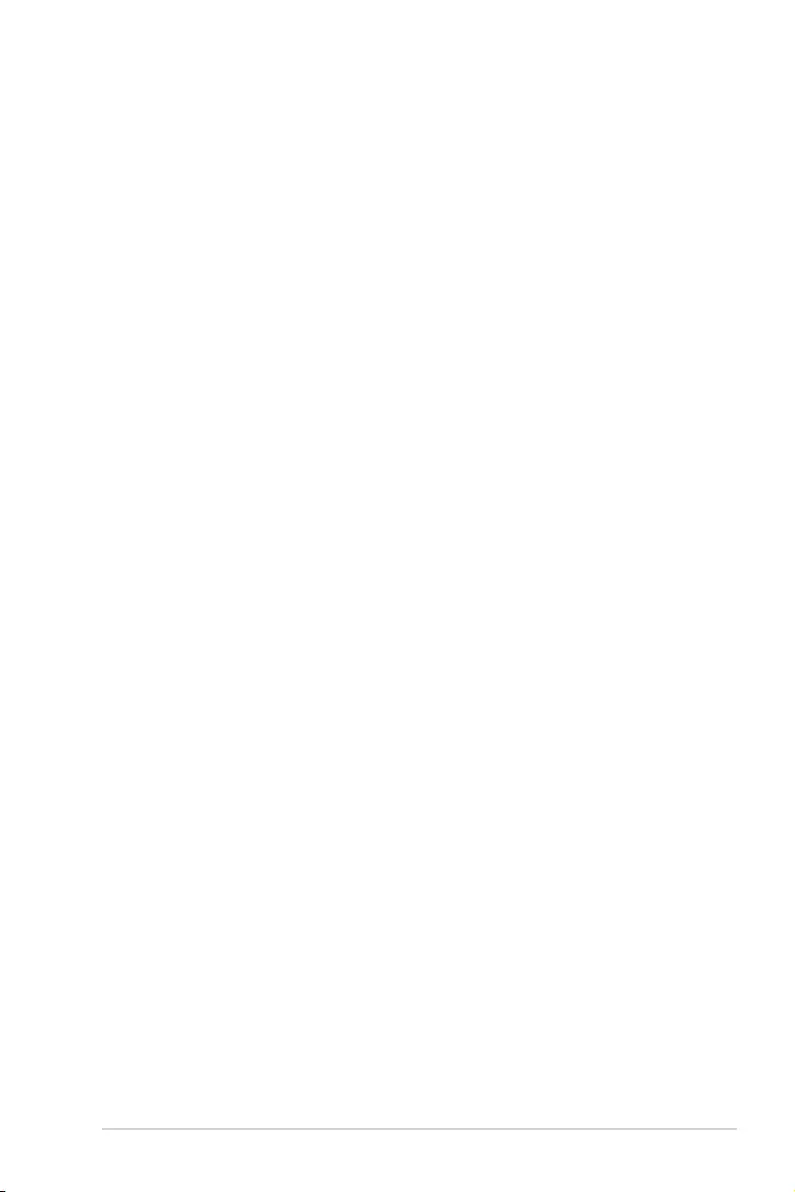
iii
Contents
Notices ...................................................................................................................... vii
Safety information ...................................................................................................... ix
Specifications Summary........................................................................................... xii
Chapter 1: Product Introduction
1.1 Welcome! ....................................................................................................1-2
1.2 Package contents ......................................................................................1-2
1.3 Serial number label .................................................................................... 1-3
1.4 Special features..........................................................................................1-3
1.4.1 Product highlights........................................................................1-3
1.4.2 Innovative ASUS features ........................................................... 1-5
Chapter 2: Hardware Information
2.1 Before you proceed ...................................................................................2-2
2.2 Motherboard overview ...............................................................................2-3
2.2.1 Placement direction.....................................................................2-3
2.2.2 Screw holes.................................................................................2-4
2.2.3 Motherboard layout ..................................................................... 2-5
2.2.4 Layout contents ........................................................................... 2-6
2.3 Central Processing Unit (CPU) .................................................................2-8
2.3.1 Installing the CPU ....................................................................... 2-8
2.3.2 Installing the CPU heatsink ....................................................... 2-11
2.3.3 Uninstalling the CPU heatsink and fan...................................... 2-12
2.3.4 Installing the CPU heatsink in rack ........................................... 2-13
2.4 System memory .......................................................................................2-14
2.4.1 Overview ................................................................................... 2-14
2.4.2 Memory congurations .............................................................. 2-14
2.4.3 Installing a DIMM on a single clip DIMM socket........................ 2-15
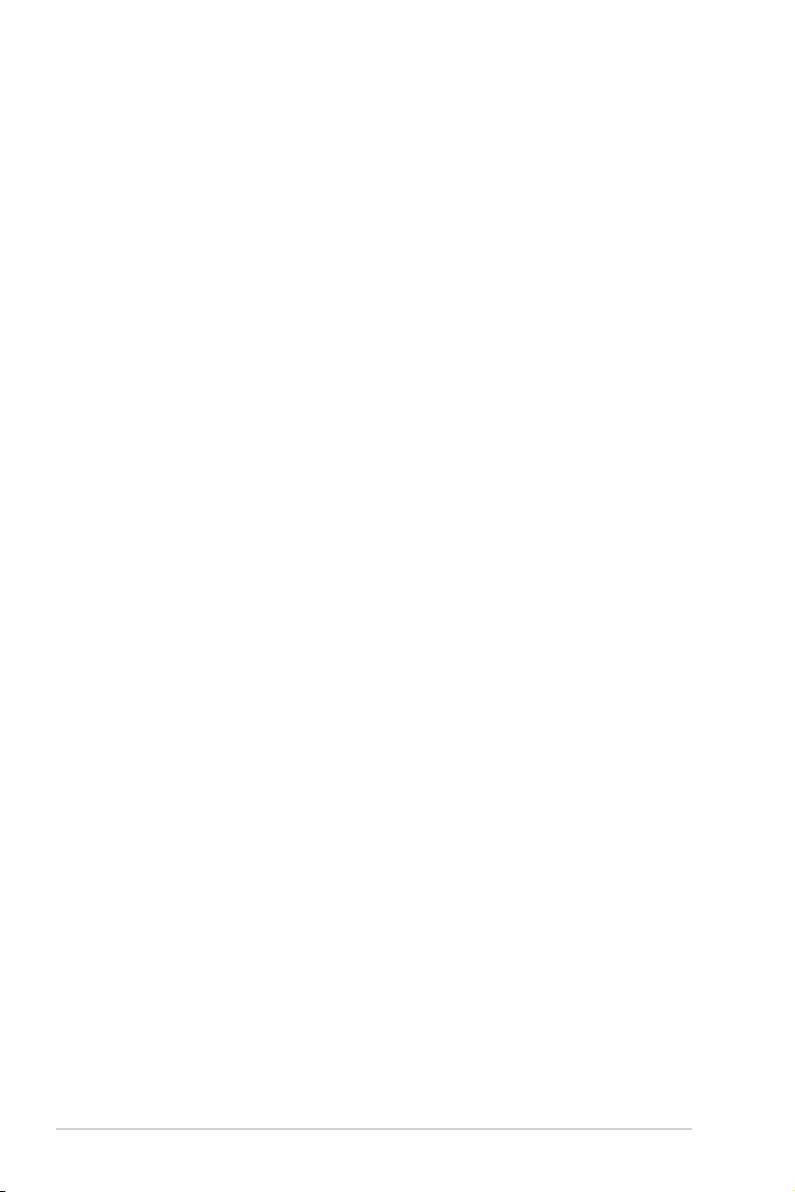
iv
Contents
2.5 Expansion slots ........................................................................................2-16
2.5.1 Installing an expansion card......................................................2-16
2.5.2 Conguring an expansion card ................................................. 2-16
2.5.3 Interrupt assignments................................................................2-17
2.5.4 PCI Express x16 slot (x16 Gen3 link) ....................................... 2-17
2.5.5 PCI Express x8 slot (x8 Gen3 link) ........................................... 2-17
2.5.6 PCI Express x8 slot (x4 Gen3 link) ........................................... 2-17
2.5.7 PCI slot......................................................................................2-17
2.5.8 Installing the Baseboard Management Card ............................. 2-19
2.5.9 Installing the Audio card ............................................................ 2-20
2.6 Onboard LEDs .......................................................................................... 2-21
2.7 Jumpers ....................................................................................................2-24
2.8 Connectors ...............................................................................................2-28
2.8.1 Rear panel connectors .............................................................. 2-28
2.8.2 Q-Code table ............................................................................. 2-29
2.8.3 Internal connectors....................................................................2-31
Chapter 3: Powering Up
3.1 Starting up for the first time ......................................................................3-2
3.2 Powering off the computer ........................................................................3-3
3.2.1 Using the OS shut down function ................................................ 3-3
3.2.2 Using the dual function power switch .......................................... 3-3
Chapter 4: BIOS Setup
4.1 Managing and updating your BIOS ..........................................................4-2
4.1.1 ASUS CrashFree BIOS 3 utility................................................... 4-2
4.1.2 ASUS EzFlash Utility................................................................... 4-3
4.1.3 BUPDATER utility ....................................................................... 4-4
4.2 BIOS setup program ..................................................................................4-6
4.2.1 BIOS menu screen ...................................................................... 4-7
4.2.2 Menu bar ..................................................................................... 4-7
4.2.3 Menu items..................................................................................4-8
4.2.4 Submenu items ........................................................................... 4-8
4.2.5 Navigation keys ........................................................................... 4-8
4.2.6 General help................................................................................4-8
4.2.7 Conguration elds ..................................................................... 4-8
4.2.8 Pop-up window............................................................................4-8
4.2.9 Scroll bar ..................................................................................... 4-8
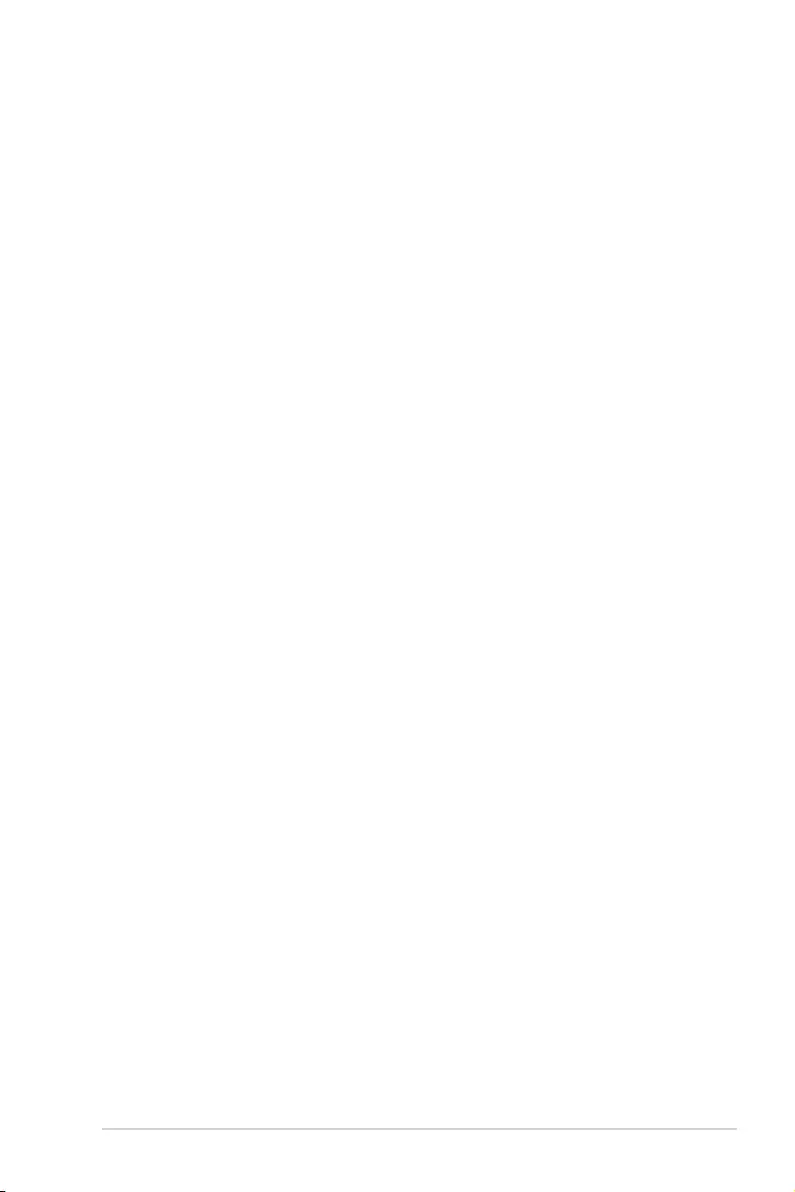
v
Contents
4.3 Main menu ..................................................................................................4-9
4.3.1 System Date................................................................................4-9
4.3.2 System Time ............................................................................... 4-9
4.4 Advanced menu .......................................................................................4-10
4.4.1 Trusted Computing....................................................................4-11
4.4.2 Chipset Conguration................................................................ 4-11
4.4.3 Platform Conguration .............................................................. 4-21
4.4.4 CPU Conguration .................................................................... 4-31
4.4.5 SATA Conguration .................................................................. 4-35
4.4.6 Network Stack Conguration .................................................... 4-37
4.4.7 CSM Conguration ................................................................... 4-38
4.4.8 iSCSI Conguration................................................................... 4-39
4.5 Security menu ..........................................................................................4-40
4.6 Boot menu ................................................................................................4-42
4.7 Monitor menu ...........................................................................................4-44
4.8 Tool menu ................................................................................................. 4-44
4.9 Save & Exit menu ..................................................................................... 4-45
4.10 Server Mgmt menu ...................................................................................4-46
4.11 Event Logs menu .....................................................................................4-49
Chapter 5: RAID Configuration
5.1 Setting up RAID ..........................................................................................5-2
5.1.1 RAID denitions .......................................................................... 5-2
5.1.2 Installing hard disk drives ............................................................ 5-3
5.1.3 Setting the RAID mode in BIOS .................................................. 5-3
5.1.4 RAID conguration utilities .......................................................... 5-3
5.2 Intel® Rapid Storage Technology enterprise
SATA Option ROM Utility...........................................................................5-4
5.2.1 Creating a RAID set .................................................................... 5-5
5.2.2 Deleting a RAID set.....................................................................5-7
5.2.3 Resetting disks to Non-RAID ...................................................... 5-8
5.2.4 Exiting the Intel® Rapid Storage Technology
enterprise SATA Option ROM utility............................................ 5-9
5.2.5 Rebuilding the RAID....................................................................5-9
5.2.6 Setting the Boot array in the BIOS Setup Utility ........................ 5-11
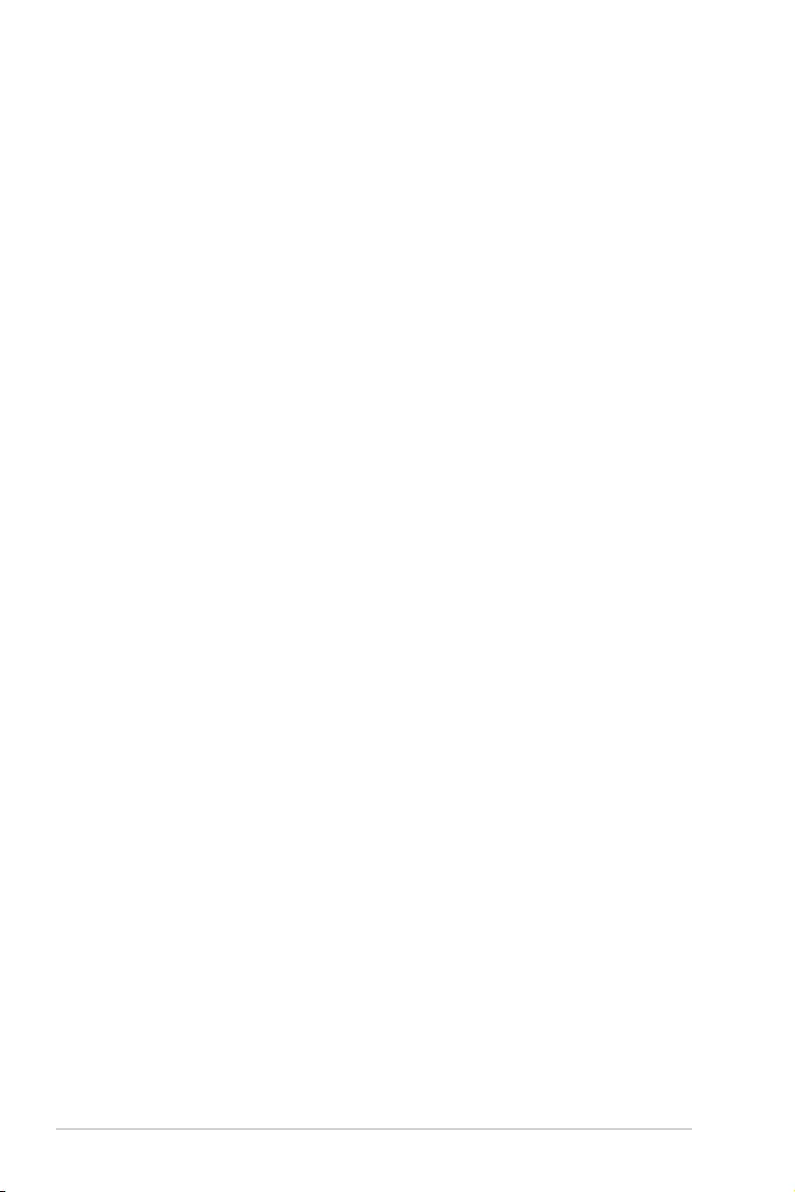
vi
Contents
5.3 Intel® Rapid Storage Technology enterprise (Windows) ......................5-12
5.3.1 Creating a RAID set .................................................................. 5-13
5.3.2 Changing a Volume Type..........................................................5-15
5.3.3 Deleting a volume ..................................................................... 5-16
5.3.4 Preferences ............................................................................... 5-17
Chapter 6: Driver Installation
6.1 RAID driver installation .............................................................................6-2
6.1.1 Creating a RAID driver disk......................................................... 6-2
6.1.2 Installing the RAID controller driver............................................. 6-4
6.2 Management applications and utilities installation ................................6-6
6.3 Running the Support DVD .........................................................................6-6
6.3.1 Drivers menu tab ......................................................................... 6-7
6.3.2 Utilities menu tab.........................................................................6-7
6.3.3 Manual menu tab ........................................................................ 6-8
6.3.4 Contact information menu ........................................................... 6-8
6.3.5 Installing the Intel® Chipset device Software driver ..................... 6-9
6.4 Installing the Intel® I210 Gigabit Adapters driver ..................................6-12
6.5 Installing the VGA driver .........................................................................6-15
Appendix
A.1 P10S-E/4L block diagram ......................................................................... A-2
Simplified EU Declaration of Conformity .............................................................. A-3
ASUS contact information ...................................................................................... A-4
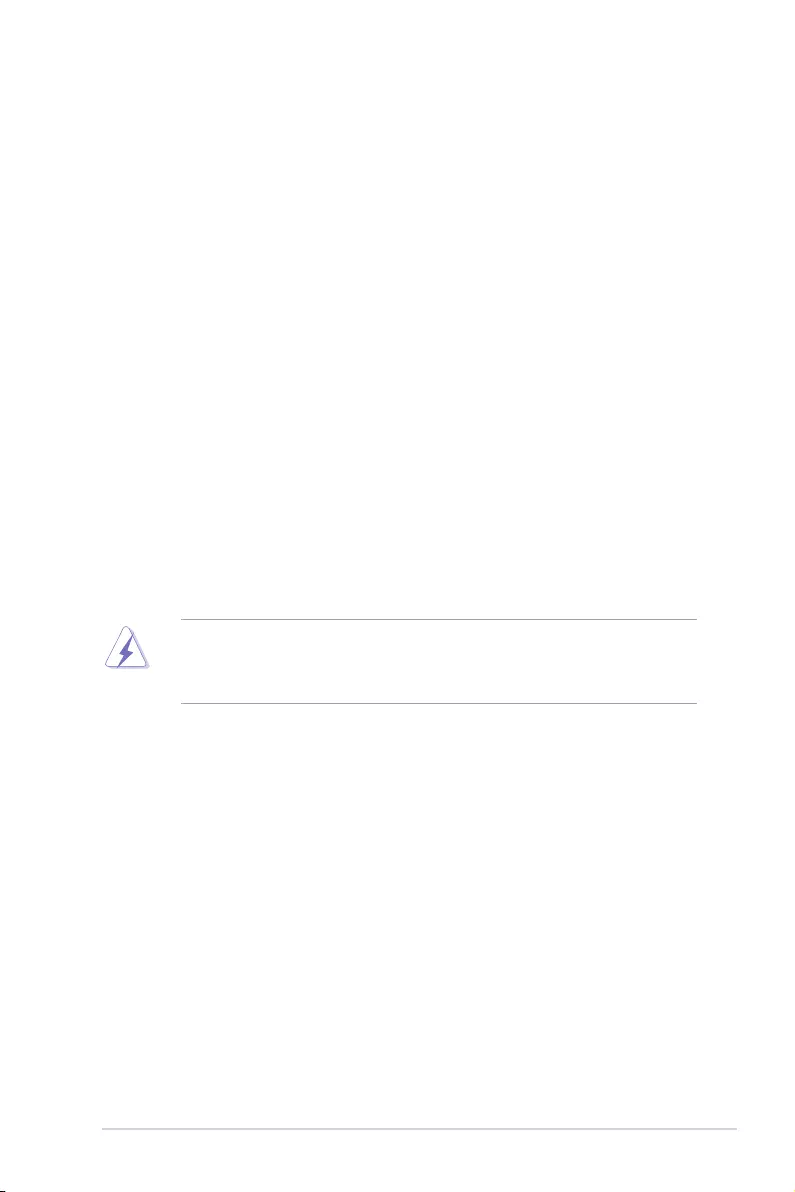
vii
Notices
Federal Communications Commission Statement
This device complies with Part 15 of the FCC Rules. Operation is subject to the following two
conditions:
• This device may not cause harmful interference, and
• This device must accept any interference received including interference that may cause
undesired operation.
This equipment has been tested and found to comply with the limits for a Class B digital
device, pursuant to Part 15 of the FCC Rules. These limits are designed to provide
reasonable protection against harmful interference in a residential installation. This equipment
generates, uses and can radiate radio frequency energy and, if not installed and used
in accordance with manufacturer’s instructions, may cause harmful interference to radio
communications. However, there is no guarantee that interference will not occur in a particular
installation. If this equipment does cause harmful interference to radio or television reception,
which can be determined by turning the equipment off and on, the user is encouraged to try
to correct the interference by one or more of the following measures:
• Reorient or relocate the receiving antenna.
• Increase the separation between the equipment and receiver.
• Connect the equipment to an outlet on a circuit different from that to which the receiver is
connected.
• Consult the dealer or an experienced radio/TV technician for help.
The use of shielded cables for connection of the monitor to the graphics card is required
to assure compliance with FCC regulations. Changes or modications to this unit not
expressly approved by the party responsible for compliance could void the user’s authority
to operate this equipment.
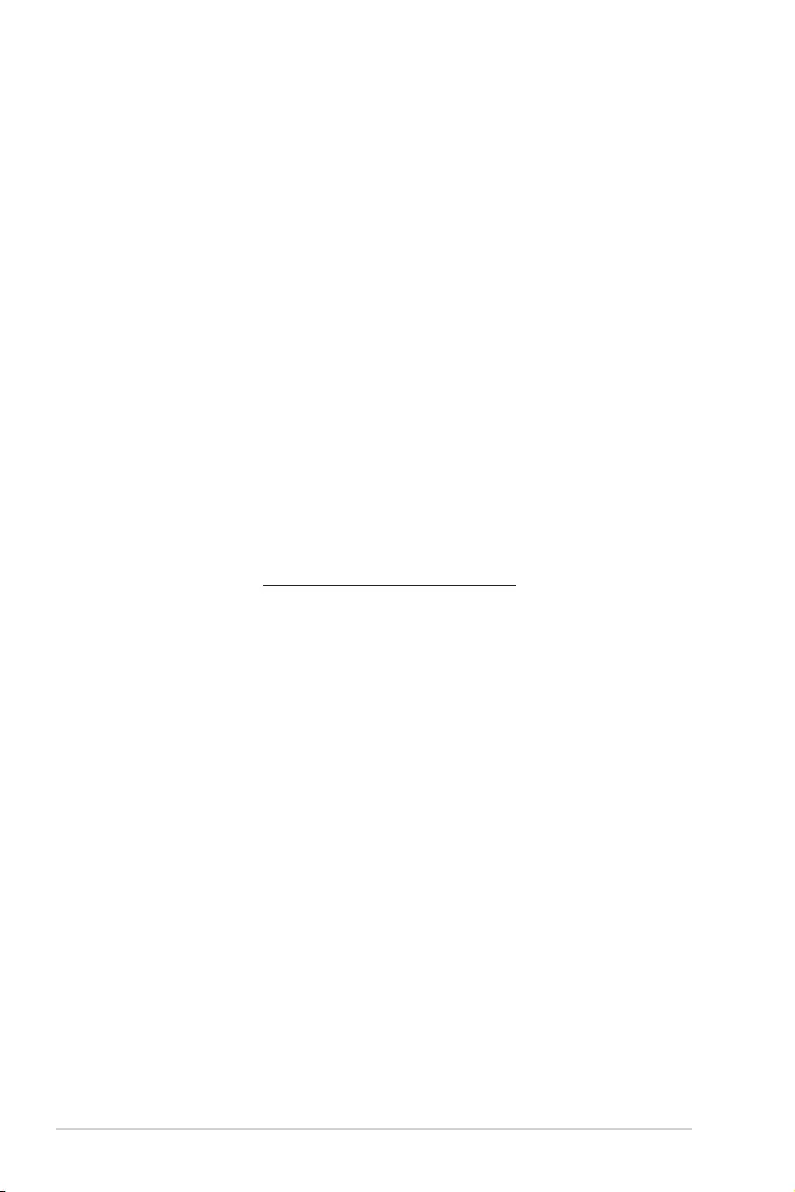
viii
REACH
Complying with the REACH (Registration, Evaluation, Authorization, and Restriction of
Chemicals) regulatory framework, we publish the chemical substances in our products at
ASUS REACH website at http://csr.asus.com/english/REACH.htm.
Compliance Statement of Innovation, Science and Economic
Development Canada (ISED)
This device complies with Innovation, Science and Economic Development Canada licence
exempt RSS standard(s). Operation is subject to the following two conditions: (1) this device
may not cause interference, and (2) this device must accept any interference, including
interference that may cause undesired operation of the device.
CAN ICES-3(B)/NMB-3(B)
Déclaration de conformité de Innovation, Sciences et
Développement économique Canada (ISED)
Le présent appareil est conforme aux CNR d’Innovation, Sciences et Développement
économique Canada applicables aux appareils radio exempts de licence. L’exploitation est
autorisée aux deux conditions suivantes: (1) l’appareil ne doit pas produire de brouillage,
et (2) l’utilisateur de l’appareil doit accepter tout brouillage radioélectrique subi, même si le
brouillage est susceptible d’en compromettre le fonctionnement.
CAN ICES-3(B)/NMB-3(B)
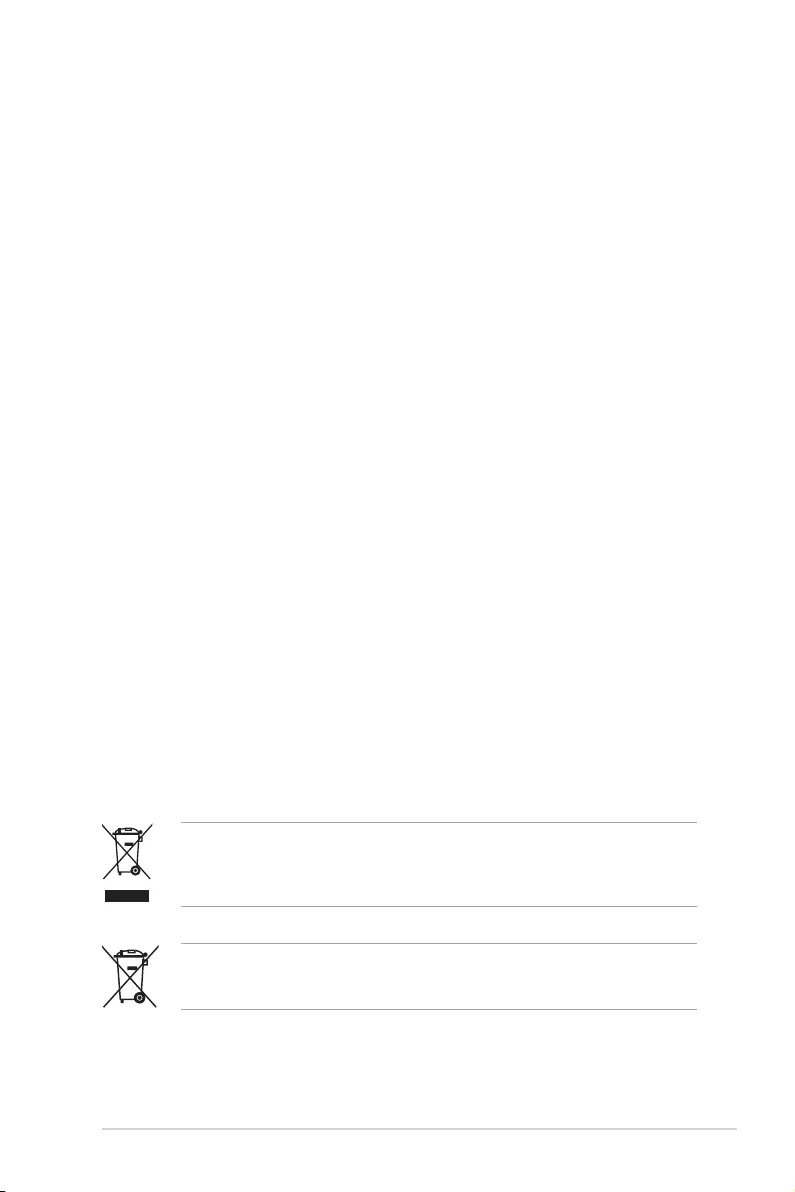
ix
Safety information
Electrical safety
• To prevent electrical shock hazard, disconnect the power cable from the electrical outlet
before relocating the system.
• When adding or removing devices to or from the system, ensure that the power cables
for the devices are unplugged before the signal cables are connected. If possible,
disconnect all power cables from the existing system before you add a device.
• Before connecting or removing signal cables from the motherboard, ensure that all power
cables are unplugged.
• Seek professional assistance before using an adapter or extension cord. These devices
could interrupt the grounding circuit.
• Make sure that your power supply is set to the correct voltage in your area. If you are
not sure about the voltage of the electrical outlet you are using, contact your local power
company.
• If the power supply is broken, do not try to x it by yourself. Contact a qualied service
technician or your retailer.
Operation safety
• Before installing the motherboard and adding devices on it, carefully read all the manuals
that came with the package.
• Before using the product, make sure all cables are correctly connected and the power
cables are not damaged. If you detect any damage, contact your dealer immediately.
• To avoid short circuits, keep paper clips, screws, and staples away from connectors,
slots, sockets and circuitry.
• Avoid dust, humidity, and temperature extremes. Do not place the product in any area
where it may become wet.
• Place the product on a stable surface.
• If you encounter technical problems with the product, contact a qualied service
technician or your retailer.
DO NOT throw the motherboard in municipal waste. This product has been designed to
enable proper reuse of parts and recycling. This symbol of the crossed out wheeled bin
indicates that the product (electrical and electronic equipment) should not be placed in
municipal waste. Check local regulations for disposal of electronic products.
DO NOT throw the mercury-containing button cell battery in municipal waste. This symbol
of the crossed out wheeled bin indicates that the battery should not be placed in municipal
waste.
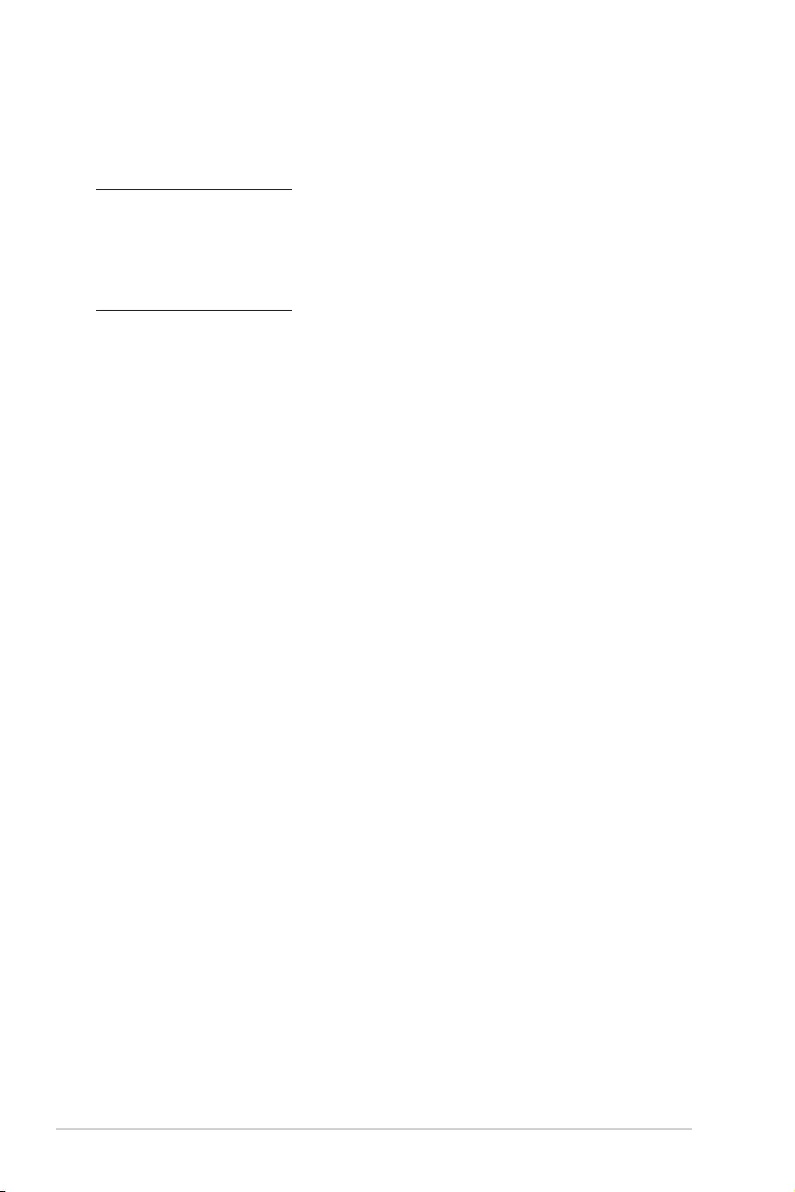
x
Australia statement notice
From 1 January 2012 updated warranties apply to all ASUS products, consistent with the
Australian Consumer Law. For the latest product warranty details please visit
https://www.asus.com/support/. Our goods come with guarantees that cannot be excluded
under the Australian Consumer Law. You are entitled to a replacement or refund for a major
failure and compensation for any other reasonably foreseeable loss or damage. You are also
entitled to have the goods repaired or replaced if the goods fail to be of acceptable quality
and the failure does not amount to a major failure.
If you require assistance please call ASUS Customer Service 1300 2787 88 or visit us at
https://www.asus.com/support/.
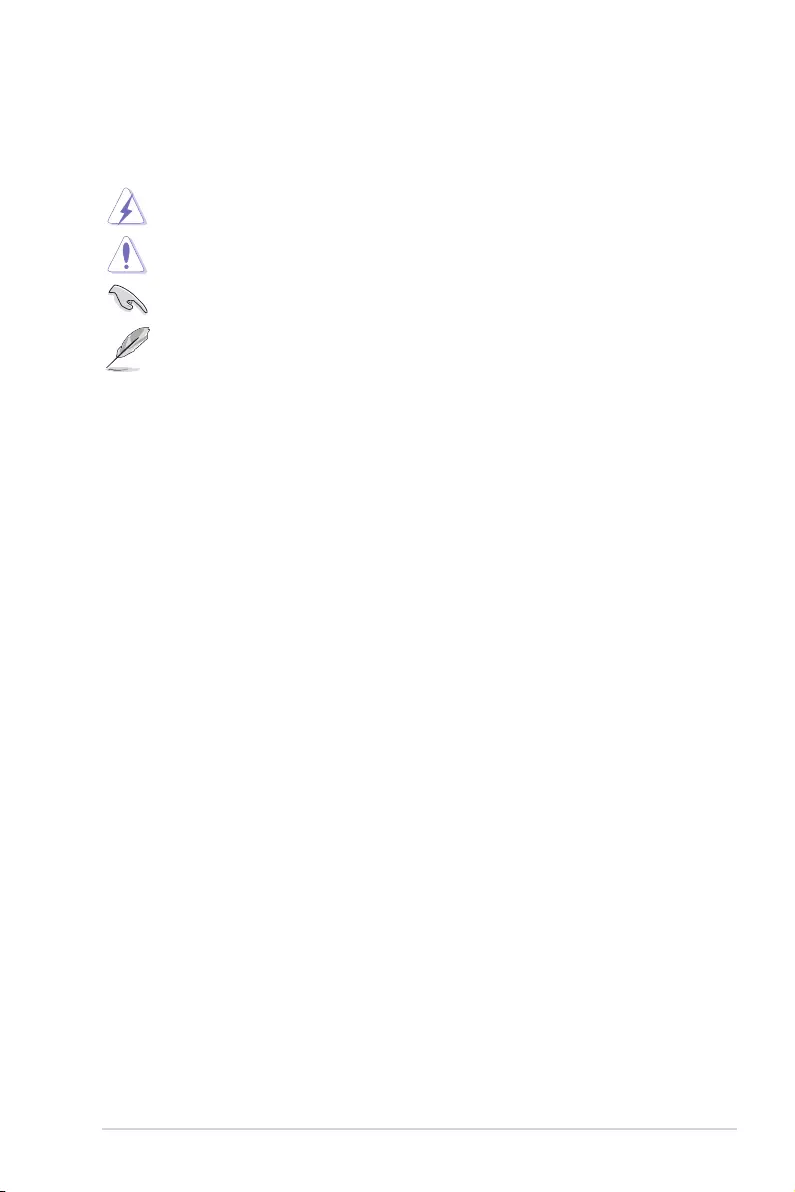
xi
Conventions used in this guide
To ensure that you perform certain tasks properly, take note of the following symbols used
throughout this manual.
DANGER/WARNING: Information to prevent injury to yourself when trying to
complete a task.
CAUTION: Information to prevent damage to the components when trying to
complete a task
IMPORTANT: Instructions that you MUST follow to complete a task.
NOTE: Tips and additional information to help you complete a task.
Typography
Bold text Indicates a menu or an item to select.
Italics
Used to emphasize a word or a phrase.
<Key> Keys enclosed in the less-than and greater-than sign means
that you must press the enclosed key.
Example: <Enter> means that you must press the Enter or
Return key.
<Key1> + <Key2> + <Key3> If you must press two or more keys simultaneously, the key
names are linked with a plus sign (+).
Example: <Ctrl> + <Alt> + <Del>
Command
Means that you must type the command exactly as shown,
then supply the required item or value enclosed in brackets.
Example: At DOS prompt, type the command line:
format A:/S
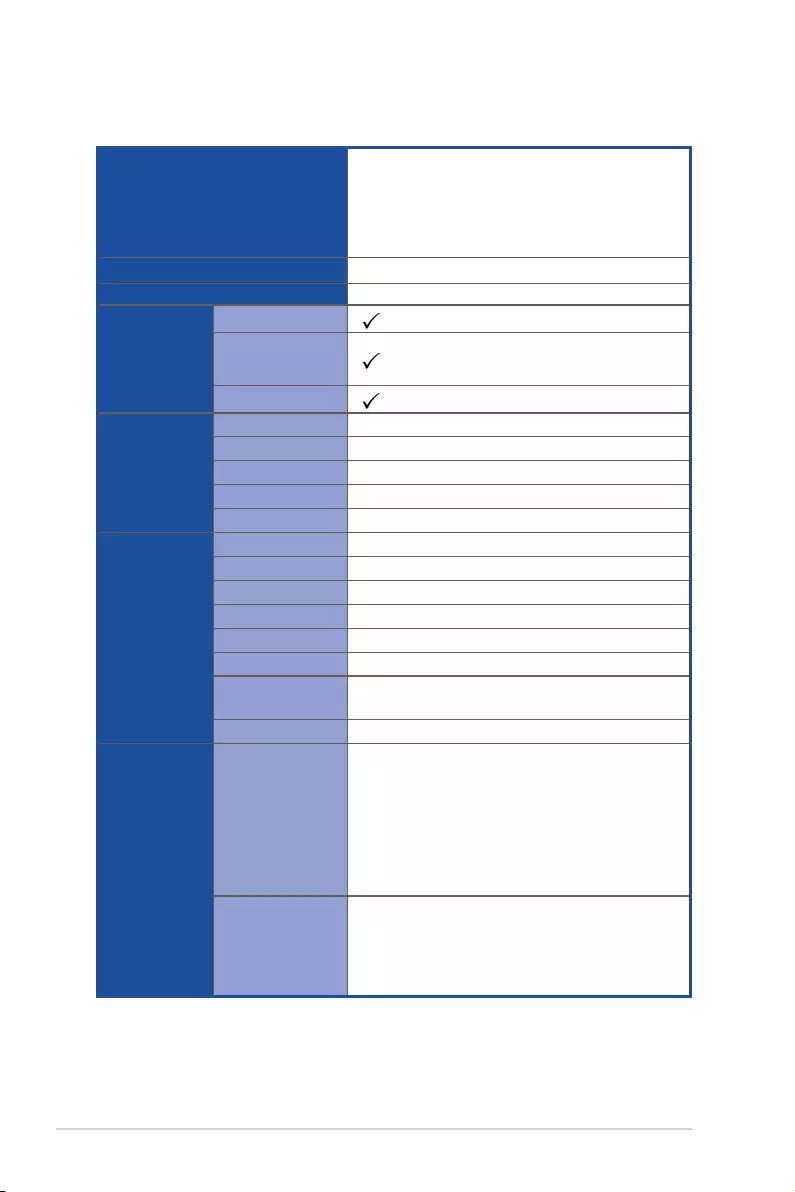
xii
Processor Support / System Bus
1 * Socket LGA1151
Intel® Xeon® processor E3-1200 v5 product family
Intel® Core™ i3 processors
Intel® Pentium™ processors
Intel® Celeron™ processors
Core Logic Intel® C236 Chipset
Form Factor ATX, 12 in. x 9.6 in.
ASUS Features
Fan Speed Control
Rack Ready
(Rack and Pedestal
dual use)
ASWM Enterprise
Memory
Total Slots 4 (2 Channels)
Voltage 1.2V
Capacity Maximum up to 64GB
Memory Type DDR4 2133 ECC/non-ECC UDIMM
Memory Size 16GB
Expansion
Slots
(follow SSI
Location
number)
Total PCI/PCI-E Slots 4
Slot Location 1 1 x PCI 32bit/33 MHz
Slot Location 2 -
Slot Location 3 -
Slot Location 4 1 x PCI-E x8 (x4 Gen3 Link)
Slot Location 5 1 x PCI-E x8 (x8 Gen3 Link)
Slot Location 6 1 x PCI-E x16 (x16 Gen3 link)
(Auto switch to x8 Link if slot 5 is occupied)
Slot Location 7 MIO
Storage
SATA Controller
Intel® C236:
- 8*SATA 6Gb/s ports (4 by miniSAS HD) with
2*M.2 (NGFF 2280/2260/2242, PCIE or SATA
signal, gray SATA port will disable when M.2
is SATA signal)
- Intel® RSTe (Windows & Linux)
(Supports software RAID 0, 1, 10, & 5)
SAS Controller
Optional Kits:
- ASUS PIKE II 3008-8i 8-port SAS 12G RAID
card
- ASUS PIKE II 3108-8i 8-port SAS 12G HW
RAID card
Specifications Summary
(continued on the next page)
* Refer to www.asus.com for the complete list of supported CPUs.
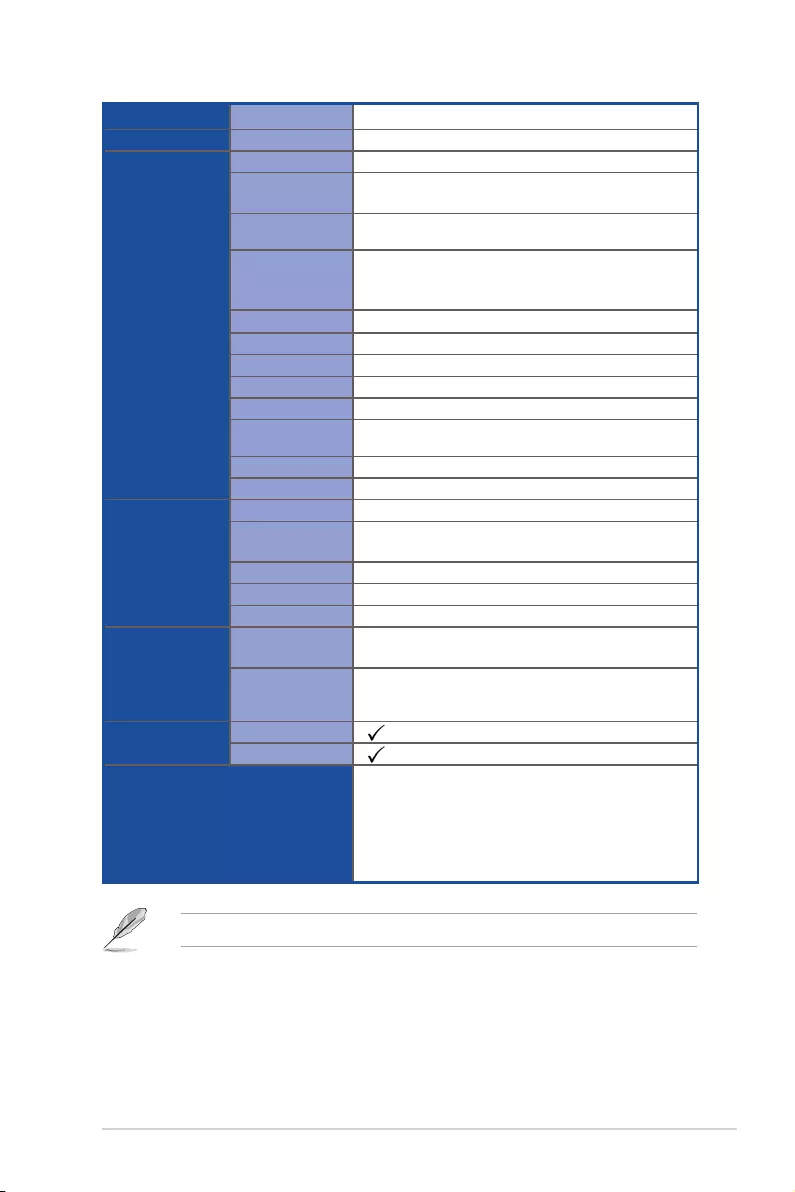
xiii
Networking LAN 4 x Intel® I210 + 1 x Mgmt LAN
Graphic VGA Aspeed AST2400 32MB
Onboard I/O
Connectors
TPM Header 1
PSU Connector 24-pin ATX power connector +
8-pin ATX 12V power connector
Management
Header Onboard header for optional management card
USB Connector/
Header
1 x USB 3.0 pin header (up to 2 devices)
2 x USB 2.0 pin header (up to 4 devices)
2 x USB 3.0 connector (Type A USB socket)
Fan Header 6 x 4 pin headers
SMBus 1
Chassis Intruder 1
Front LAN LED 4
Serial Port Header 2
Device Power
Connector 4-pin power connector
VGA Header 1
M.2 Connector 2
Rear I/O
Connectors
External Serial Port -
External USB Port 2 x USB 3.0
2 x USB 2.0
VGA Port 1
RJ-45 4 x GbE LAN + 1 x Mgmt LAN
PS/2 KB/Mouse 1
Management
Solution
Software ASWM Enterprise
Out of Band
Remote
Management
Optional ASMB8-iKVM for KVM-over-Internet
Monitoring CPU Temperature
FAN RPM
Environment
Operation temperature:
10oC – 35oC (50oF – 95oF)
Non operation temperature:
-40oC – 70oC (-40oF – 158oF)
Non operation humidity:
20% – 90% (Non condensing)
Specications are subject to change without notice.
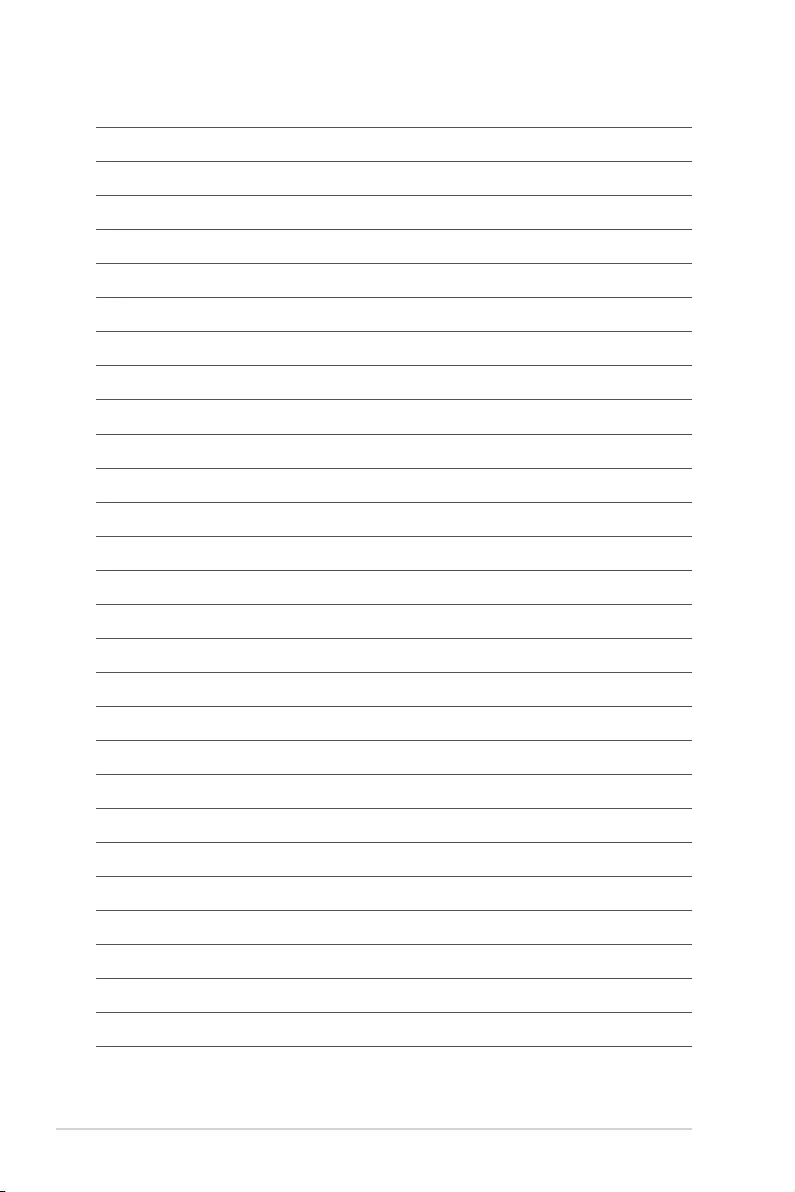
xiv
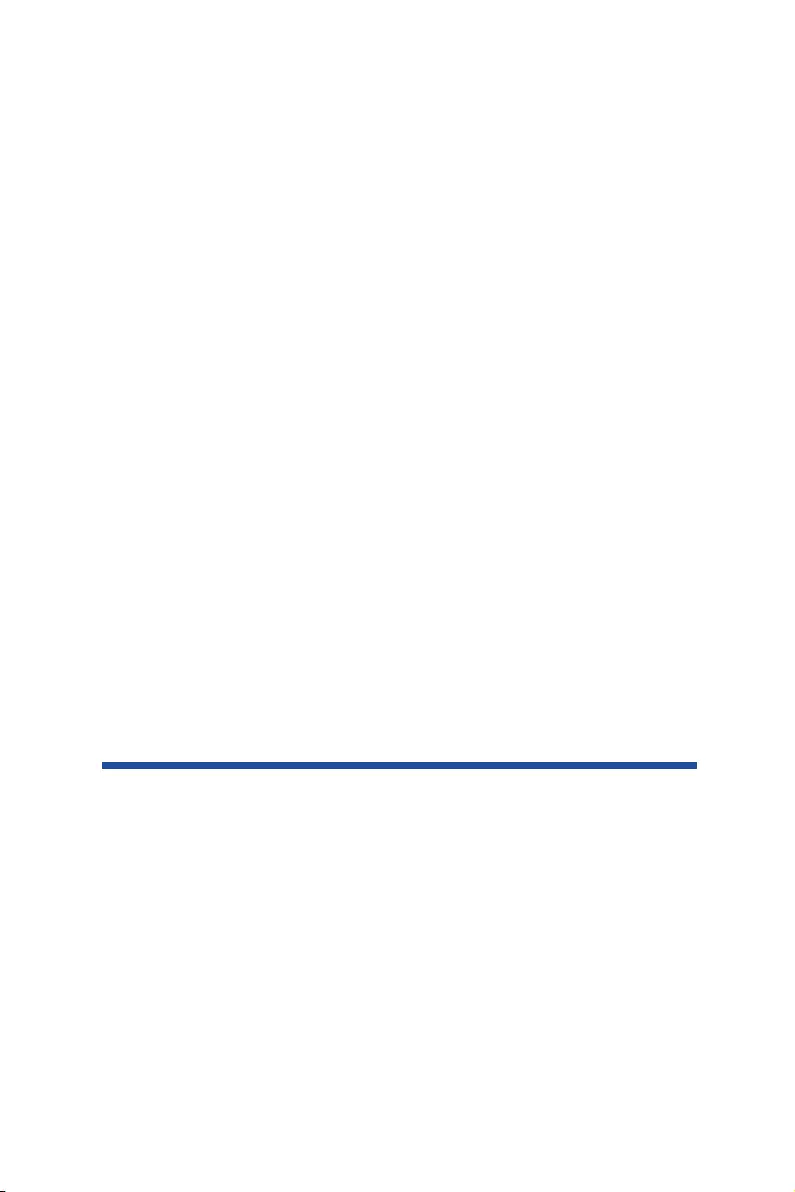
Chapter 1:
Product Introduction
Chapter 1: Product Introduction
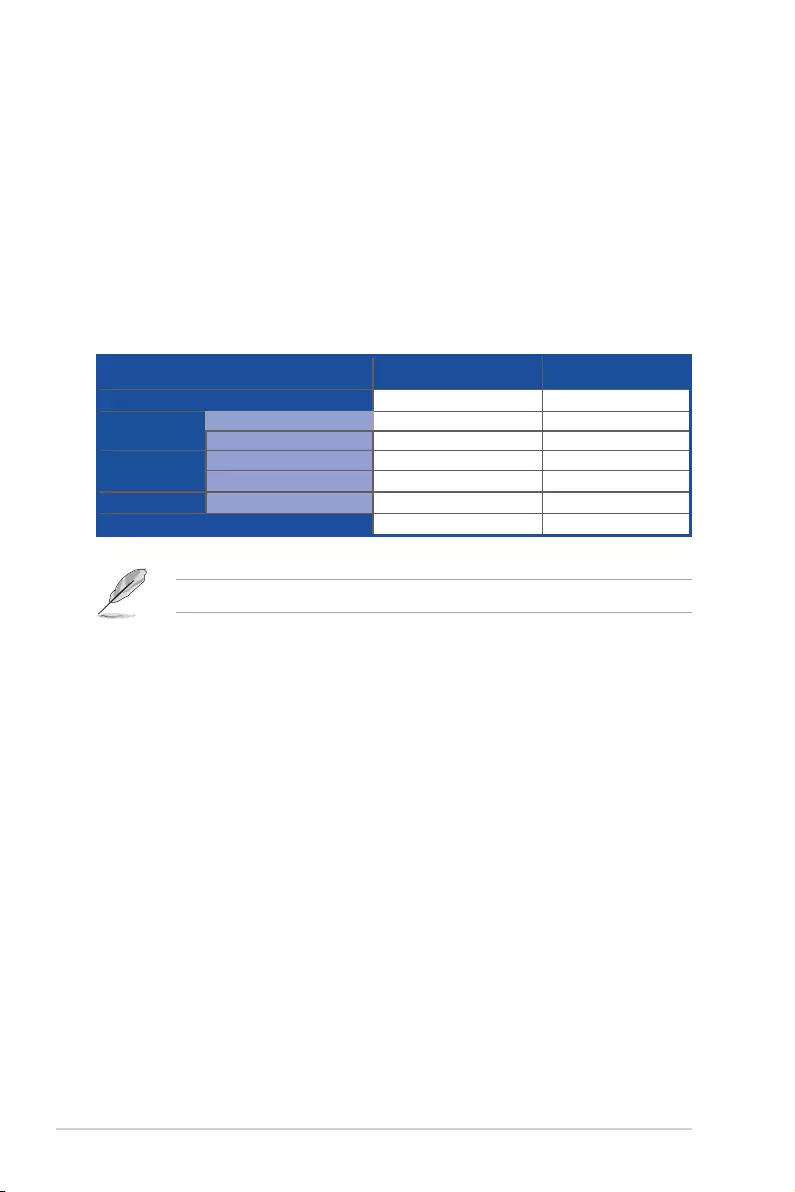
1-2 Chapter 1: Product Introduction
1.1 Welcome!
Thank you for buying an ASUS® P10S-E/4L motherboard!
The motherboard delivers a host of new features and latest technologies, making it another
standout in the long line of ASUS quality motherboards!
Before you start installing the motherboard and hardware devices on it, check the items in
your package with the list below.
1.2 Package contents
Check your motherboard package for the following items.
If any of the above items is damaged or missing, contact your retailer.
Items Standard Gift Box Pack Standard Bulk Pack
I/O Shield 11
Cables SATA 6G cable 4 --
COM port cable 1 --
Application CD Support CD 1 1 pc per carton
ASWM Enterprise SDVD 1 1 pc per carton
Accessory Metal Plate for LGA1151 1 1
Packaging Qty. 1 pc per carton 10 pcs per carton
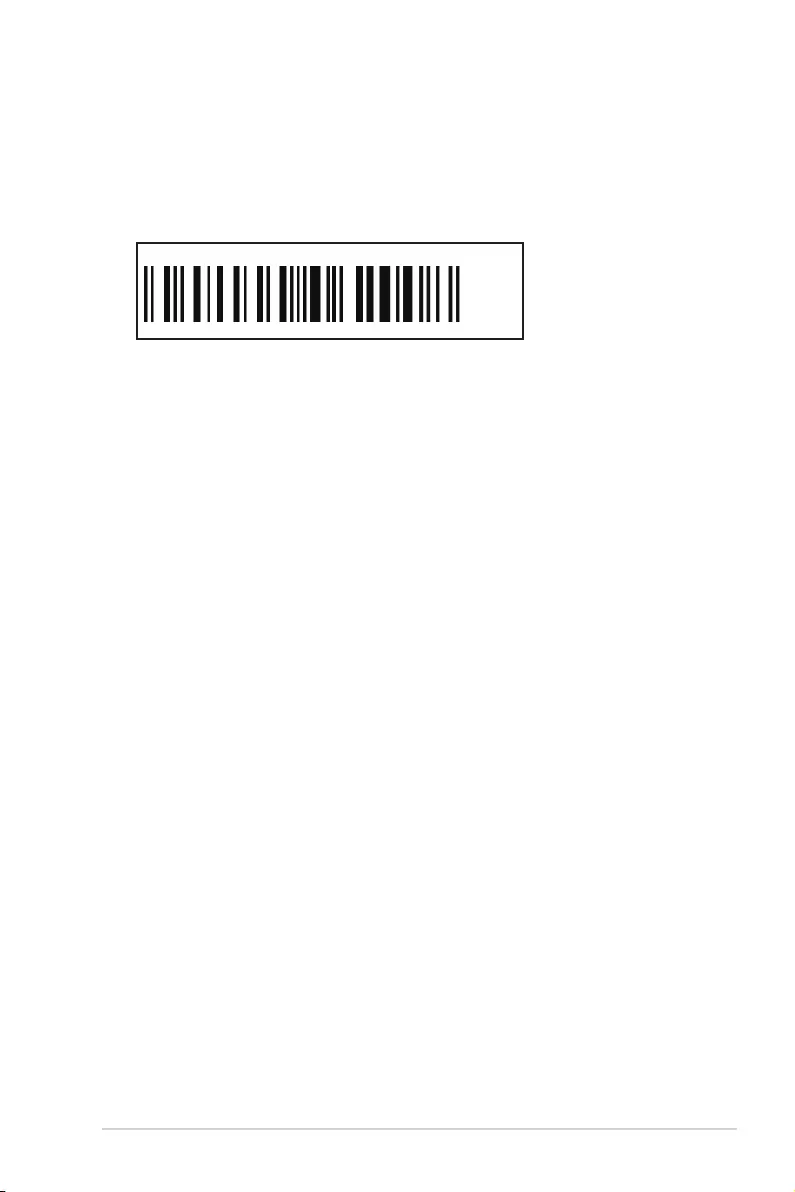
ASUS P10S-E/4L 1-3
1.4 Special features
1.4.1 Product highlights
Latest processor technology
This motherboard supports the latest Intel® Xeon® Processor E3-1200 v5/ CoreTM i3 series
in LGA1151 package, which has memory and PCI Express controller integrated to support
2-channel (4 DIMMs) DDR4 memory and 16 PCI Express 3.0 lanes. The Intel® Xeon® E3-
1200 v5 has improved CPU performance and integrated voltage regulators making it one of
the most powerful and energy efcient CPU in the world.
Intel® Turbo Boost
Intel® Turbo Boost automatically allows the processor to run faster than the marked frequency
if the processor is operating below its power, current, and temperature specication
limits. This technology increases performance of both multi-threaded and single-threaded
workloads.
Intel® Hyper Threading
The thread-level parallelism on each processor makes more efcient use of the processor
resources, higher processing throughout and improved performance on today's multi-
threaded software.
Intel® EM64T
The motherboard supports Intel® processors with the Intel® EM64T (Extended Memory 64
Technology). The Intel® EM64T feature allows your computer to run on 64-bit operating
systems and access larger amounts of system memory for faster and more efcient
computing.
DDR4 memory support
The motherboard supports DDR4 memory that features faster clock frequencies and higher
data transfer rates of 2133 MT/s (million transfers per second). DDR4 offers a lower voltage
standard of 1.2V that reduces memory power demand and provides improved performance.
1.3 Serial number label
Before requesting support from the ASUS Technical Support team, you must take note of the
motherboard's serial number containing 12 characters xxS2xxxxxxxx shown as the gure
below. With the correct serial number of the product, ASUS Technical Support team members
can then offer a quicker and satisfying solution to your problems.
P10S-E/4L
xxS2xxxxxxxx
Made
in
China
合格
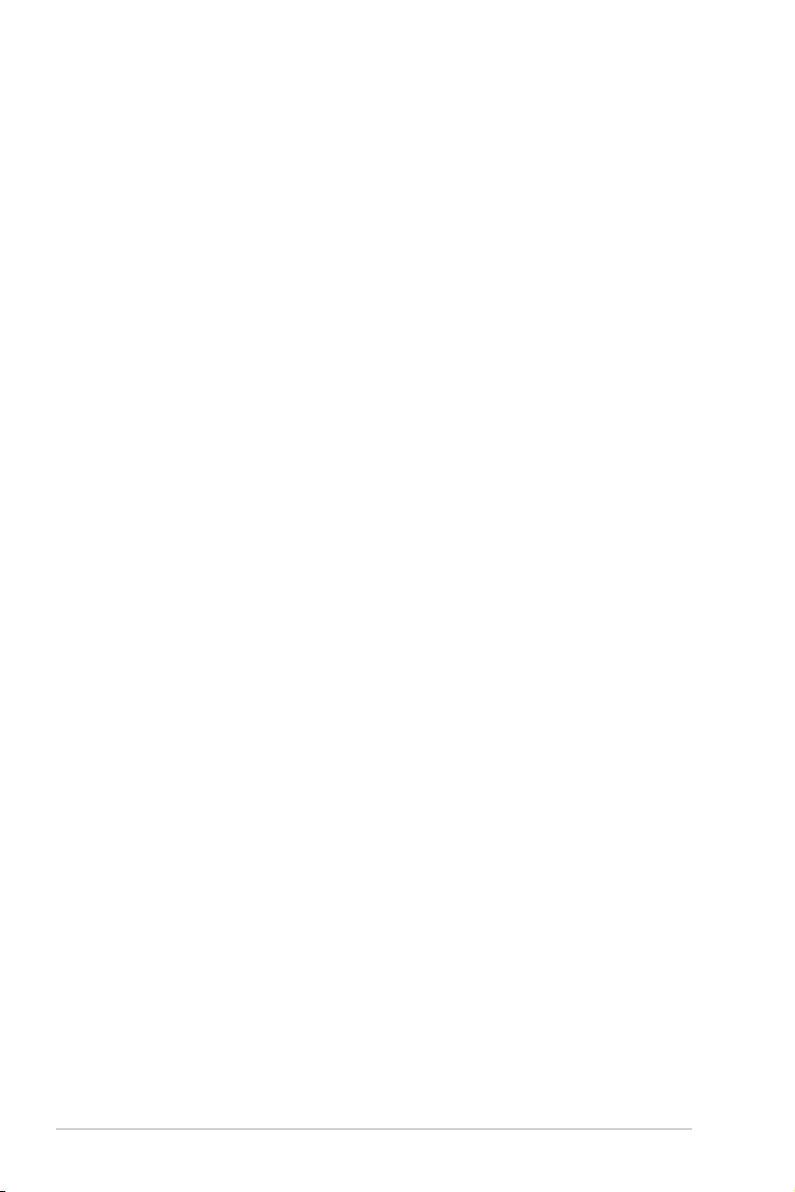
1-4 Chapter 1: Product Introduction
PCI Express 3.0
PCI Express 3.0 (PCIe 3.0) is the PCI Express bus standard that provides twice the
performance and speed of PCIe 2.0. It provides an optimal graphics performance,
unprecedented data speed, and seamless transition with its complete backward compatibility
to PCIe 1.0/2.0 devices.
Intel® I210AT LAN Solution
The motherboard comes with two Gigabit LAN controllers and ports which provide a total
solution for your networking needs. The onboard Intel® I210AT Gigabit LAN controllers use
the PCI Express interface and could achieve network throughput close to Gigabit bandwidth.
Enhanced Intel SpeedStep Technology (EIST)
The Enhanced Intel SpeedStep Technology (EIST) intelligently manages the CPU resources
by automatically adjusting the CPU voltage and core frequency depending on the CPU
loading and system speed or power requirement.
Serial ATA III technology
The motherboard supports the Serial ATA III 6 Gb/s technology through the Serial ATA
interface and Intel® C236 chipset. Get enhanced scalability, faster data retrieval, double the
bandwidth of current bus systems with up to 6 Gb/s data transfer rates.
USB 2.0 technology
The motherboard implements the USB 2.0 (Universal Serial Bus 2.0) specication that
dramatically increases the connection speed from the 12 Mbps bandwidth on USB 1.1 to a
fast 480 Mbps on USB 2.0. USB 2.0 is backward compatible with USB 1.1.
USB 3.0 technology
The motherboard implements the USB 3.0 technology with data transfer speeds of up to 5
Gbps, faster charging time for USB-chargeable devices, optimized power efciency, and
backward compatibility with USB 2.0.
Temperature, fan, and voltage monitoring
The CPU temperature is monitored to prevent overheating and damage. The system fan
rotations per minute (RPM) is monitored for timely failure detection. The chip monitors the
voltage levels to ensure stable supply of current for critical components.
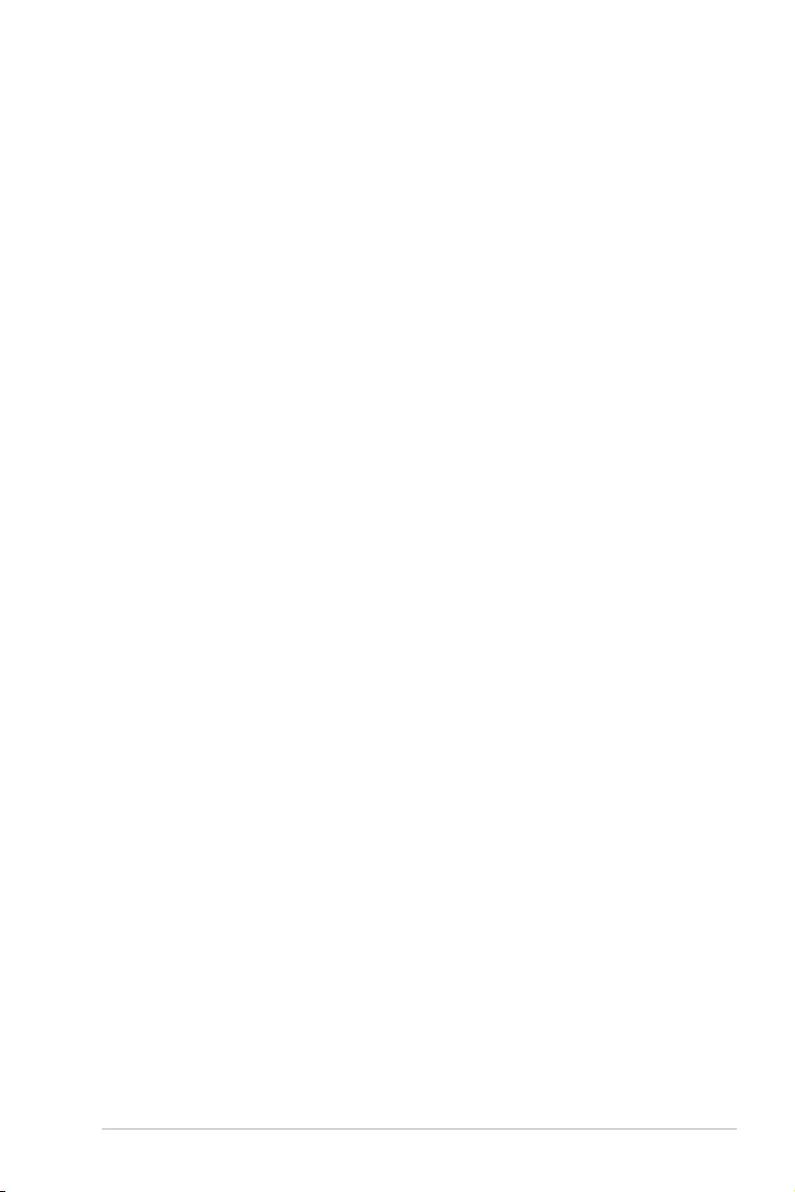
ASUS P10S-E/4L 1-5
1.4.2 Innovative ASUS features
ASUS Fan Speed technology
The ASUS Fan Speed technology smartly adjusts the fan speeds according to the system
loading to ensure quiet, cool, and efcient operation.
ASUS MIO Audio card
The ASUS MIO audio card is a discrete 8-channel high denition audio (High Denition
Audio previously codenamed Azalia) CODEC that enables the clearest high quality audio
output. It has jack-sensing feature, retasking functions, and multi-streaming technology that
simultaneously send different audio streams to different destinations for high-end sound
quality.
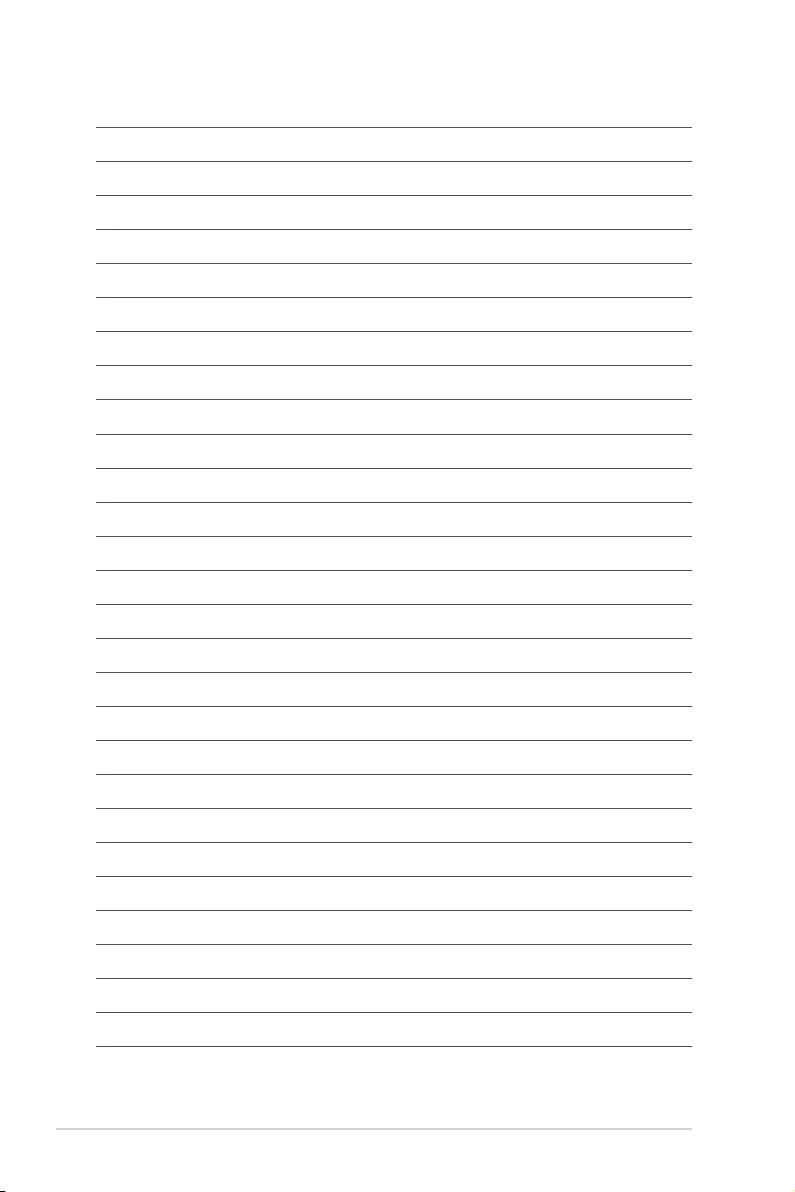
1-6 Chapter 1: Product Introduction
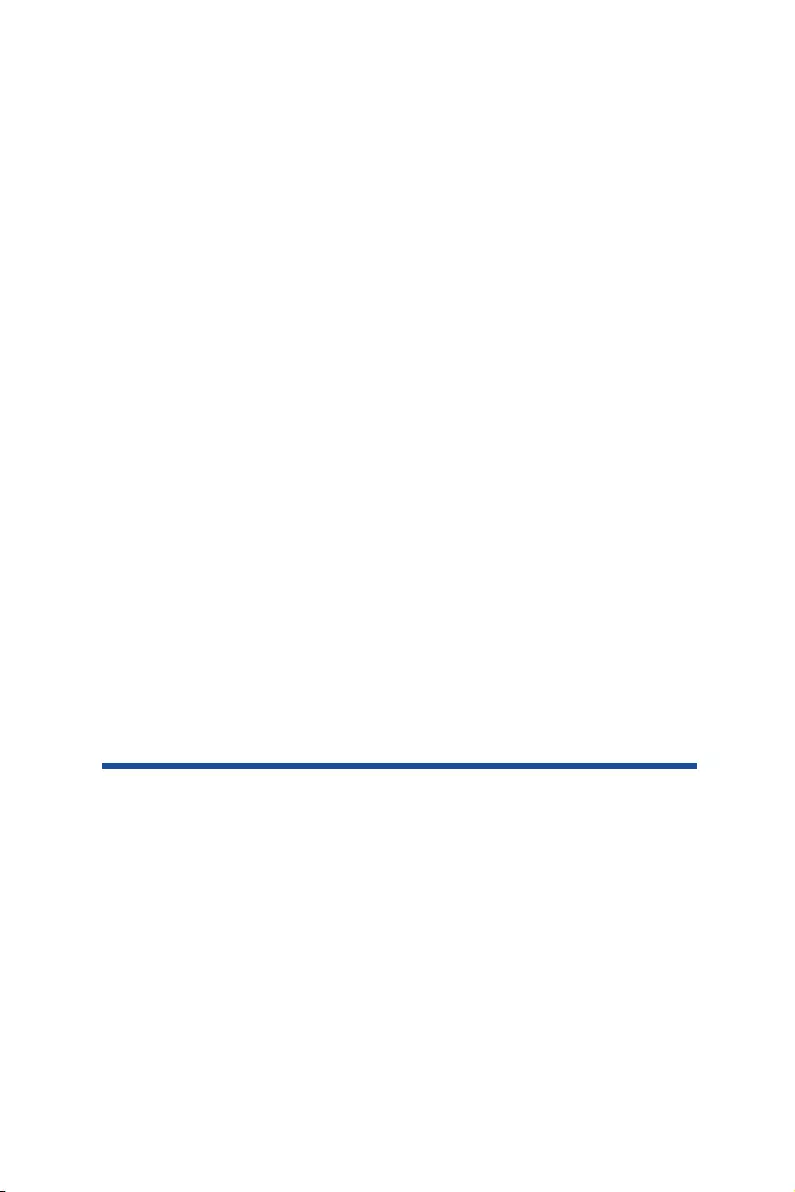
Chapter 2:
Hardware Information
Chapter 2: Hardware Information
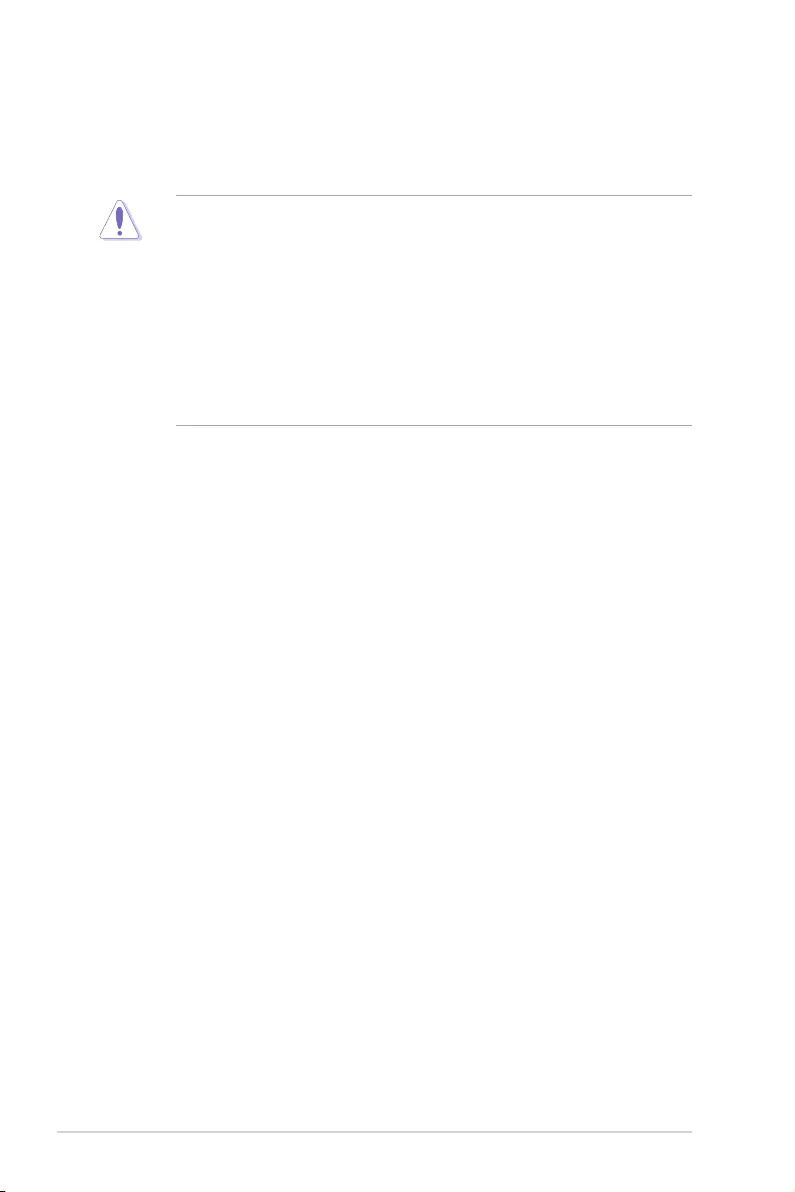
2-2 Chapter 2: Hardware Information
2.1 Before you proceed
Take note of the following precautions before you install motherboard components or change
any motherboard settings.
• Unplugthepowercordfromthewallsocketbeforetouchinganycomponent.
• Useagroundedwriststraportouchasafelygroundedobjectorametalobject,such
asthepowersupplycase,beforehandlingcomponentstoavoiddamagingthemdue
to static electricity.
• HoldcomponentsbytheedgestoavoidtouchingtheICsonthem.
• Wheneveryouuninstallanycomponent,placeitonagroundedantistaticpadorinthe
bag that came with the component.
• Beforeyouinstallorremoveanycomponent,ensurethatthepowersupplyisswitched
off or the power cord is detached from the power supply. Failure to do so may cause
severedamagetothemotherboard,peripherals,and/orcomponents.
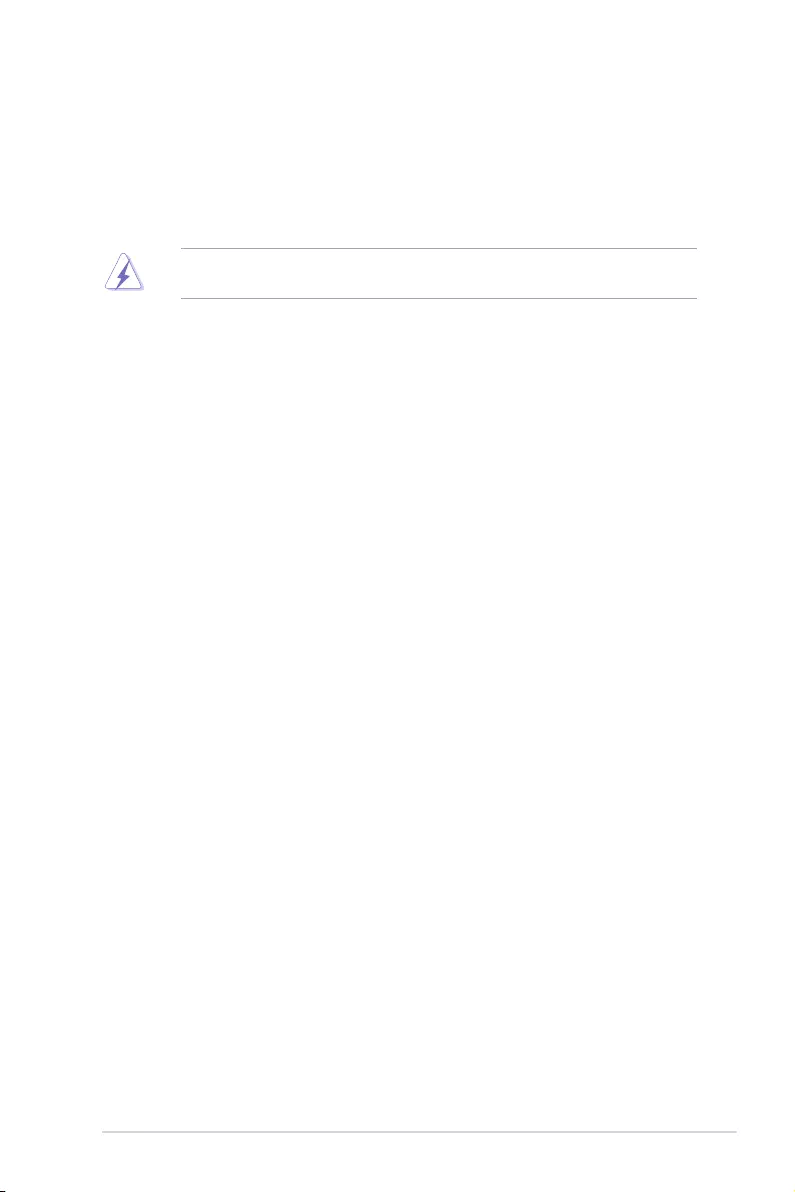
ASUS P10S-E/4L 2-3
2.2 Motherboard overview
Beforeyouinstallthemotherboard,studythecongurationofyourchassistoensurethatthe
motherboardtsintoit.
Tooptimizethemotherboardfeatures,wehighlyrecommendthatyouinstallitinanATX1.1
compliant chassis.
2.2.1 Placement direction
Wheninstallingthemotherboard,ensurethatyouplaceitintothechassisinthecorrect
orientation. The edge with external ports goes to the rear part of the chassis as indicated in
the image below.
Ensuretounplugthechassispowercordbeforeinstallingorremovingthemotherboard.
Failuretodosocancauseyouphysicalinjuryanddamagemotherboardcomponents!
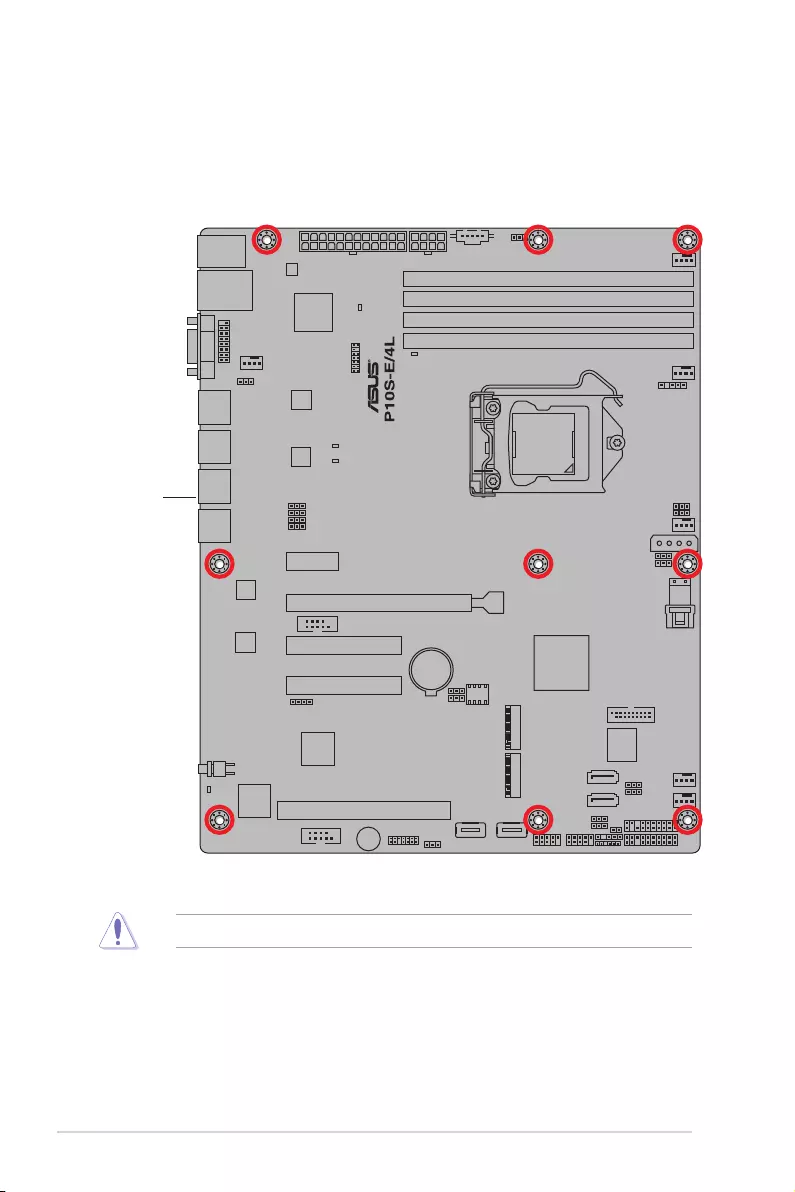
2-4 Chapter 2: Hardware Information
DONOTovertightenthescrews!Doingsocandamagethemotherboard.
Place this side towards
the rear of the chassis
2.2.2 Screw holes
Place nine (9) screws into the holes indicated by circles to secure the motherboard to the
chassis.
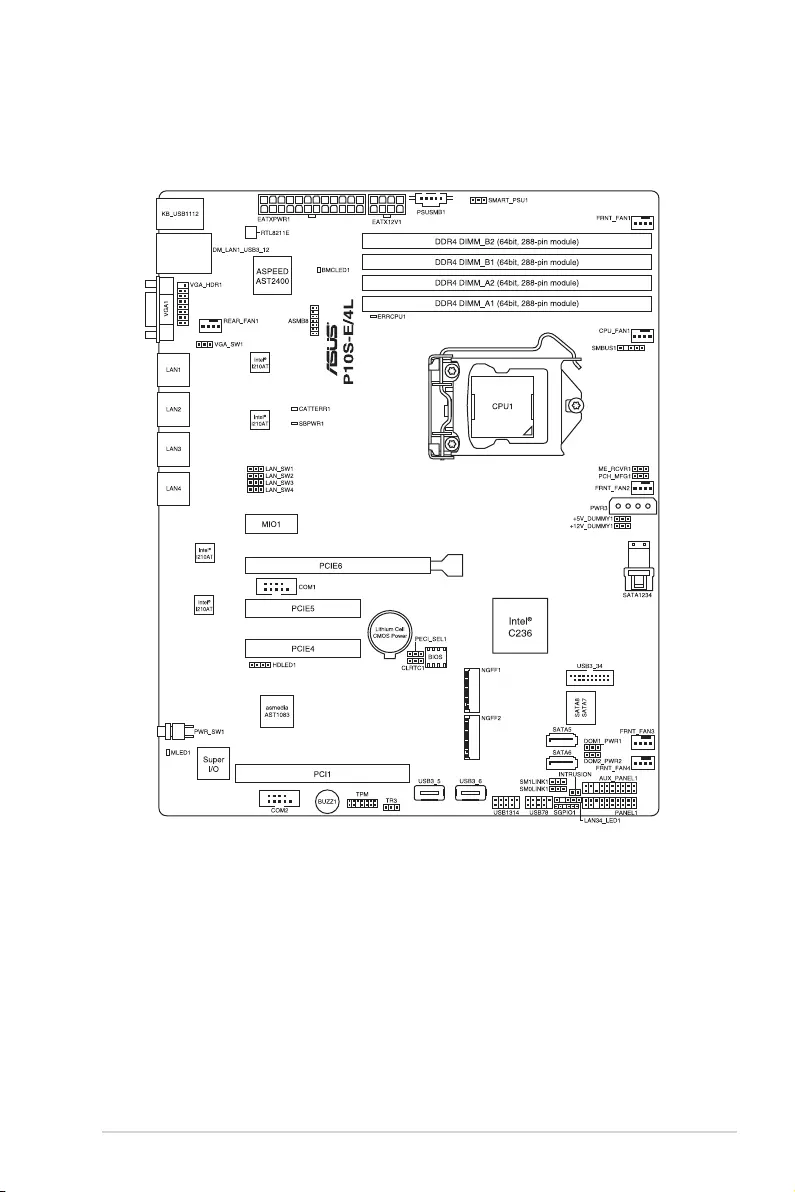
ASUS P10S-E/4L 2-5
2.2.3 Motherboard layout
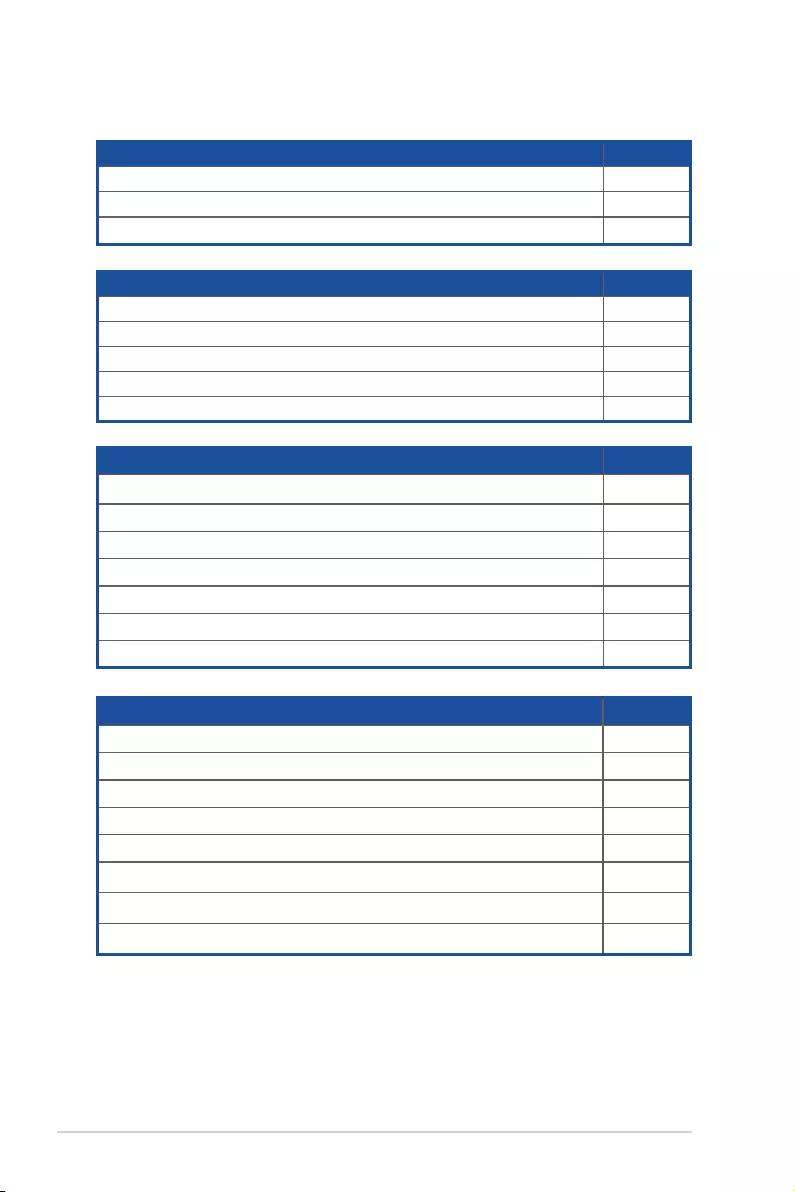
2-6 Chapter 2: Hardware Information
2.2.4 Layout contents
Jumpers Page
1. ClearRTCRAM(3-pinCLRTC) 2-24
2. VGAcontrollersetting(3-pinVGA_SW1) 2-25
3. LANcontrollersetting(3-pinLAN_SW1-4) 2-25
4. MErmwareforcerecoverysetting(3-pinME_RCVR1) 2-26
5. PCH_MFG1setting(3-pinPCH_MFG1) 2-26
6. SATADOMpowersetting(3-pinDOM_PWR1-2) 2-27
7. SmartRideThroughsetting(3-pinSMART_PSU1) 2-27
Rear panel connectors Page
1. PS/2keyboard/mouseport 2-28
2. RJ-45portforiKVM 2-28
3. VideoGraphicsAdapterport 2-28
4. RJ-45portsforLAN 2-28
5. Power-onButton 2-28
6. MessageLED 2-28
7. USB2.0ports1and2 2-28
8. USB3.0ports1and2 2-28
Slots/Sockets Page
1. CPUsockets 2-8
2. DDR4sockets 2-14
3. PCIExpressx16/PCIExpressx8/PCIExpressx8/PCIslot 2-17
Onboard LEDs Page
1. StandbyPowerLED(SBPWR1) 2-21
2. BaseboardManagementControllerLED(BMCLED1) 2-21
3. CPUWarningLED(ERRCPU1) 2-22
4. MessageLED(MLED1) 2-22
5. CATTERRLED(CATTERR1) 2-23
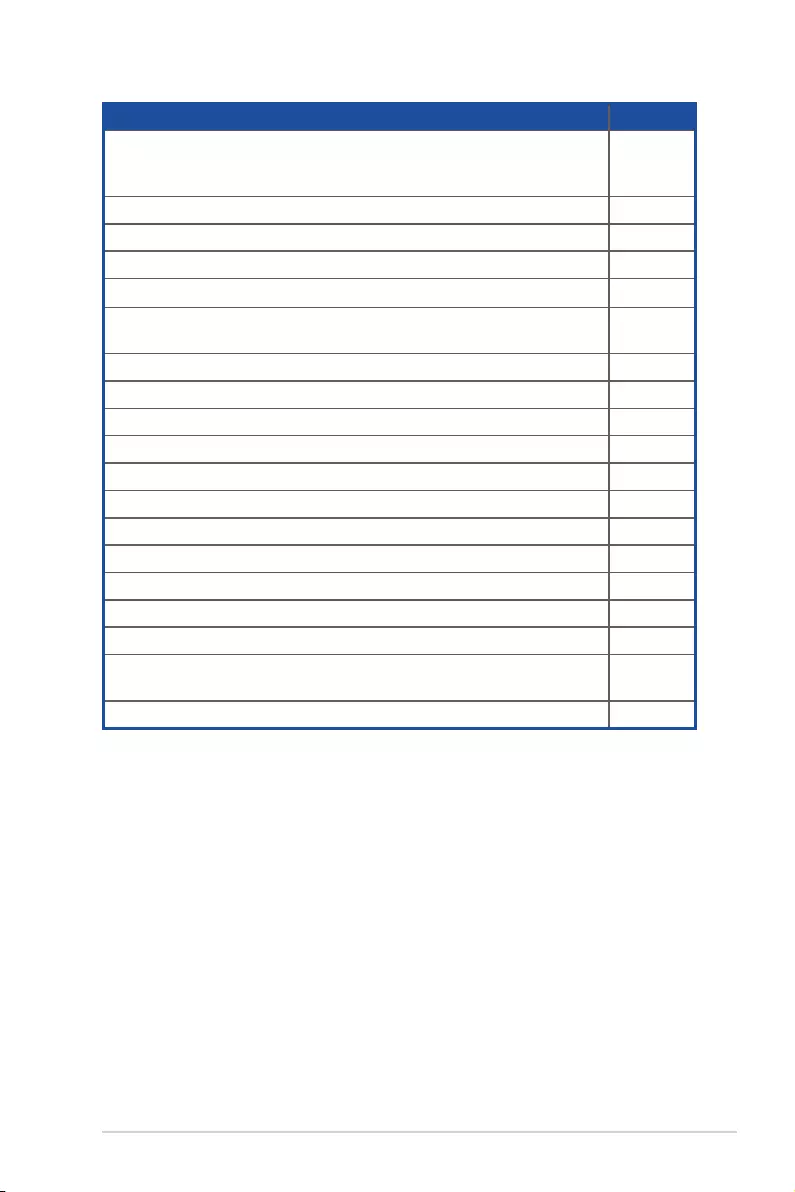
ASUS P10S-E/4L 2-7
Internal connectors Page
1. SerialATA6Gbpsconnectors
(7-pinSATA6Gbps_5-6connector[Gray],
7-8connector[LightBlue])
2-31
2. Mini-SASHDconnector(SATA1234) 2-31
3. HarddiskactivityLEDconnector(4-pinHDLED1) 2-32
4. USB2.0connector(10-1pinUSB1314,USB78) 2-32
5. USB3.0connector(20-1pinUSB3_34) 2-33
6. CPU,frontandrearfanconnectors
(4-pinFRNT_FAN1-4,REAR_FAN1,CPU_FAN1) 2-33
7. SerialGeneralPurposeInput/Outputconnector(6-1pinSGPIO1) 2-34
8. Serialportconnectors(10-1pinCOM1/COM2) 2-34
9. PowerSupplySMBusconnector(5-pinPSUSMB1) 2-35
10. TrustedPlatformModuleconnector(14-1pinTPM) 2-35
11. SATADOMpowerconnector(4-pinPWR3) 2-36
12. LAN34_LEDconnector(5-1pinLAN34_LED1) 2-37
13. VGAconnector(16-1pinVGA_HDR1) 2-37
14. ATXpowerconnectors(24-pinEATXPWR1,8-pinEATX12V1) 2-38
15. Systempanelconnector(20-1pinPANEL1) 2-39
16. Auxiliarypanelconnector(20-2pinAUX_PANEL1) 2-40
17. M.2(NGFF)cardconnector(NGFF1&NGFF2) 2-41
18. SystemManagementBus(SMBUS)connector
(5-1pinSMBUS1) 2-41
19. Chassisintrusionconnector(2-pinINTRUSION1) 2-42
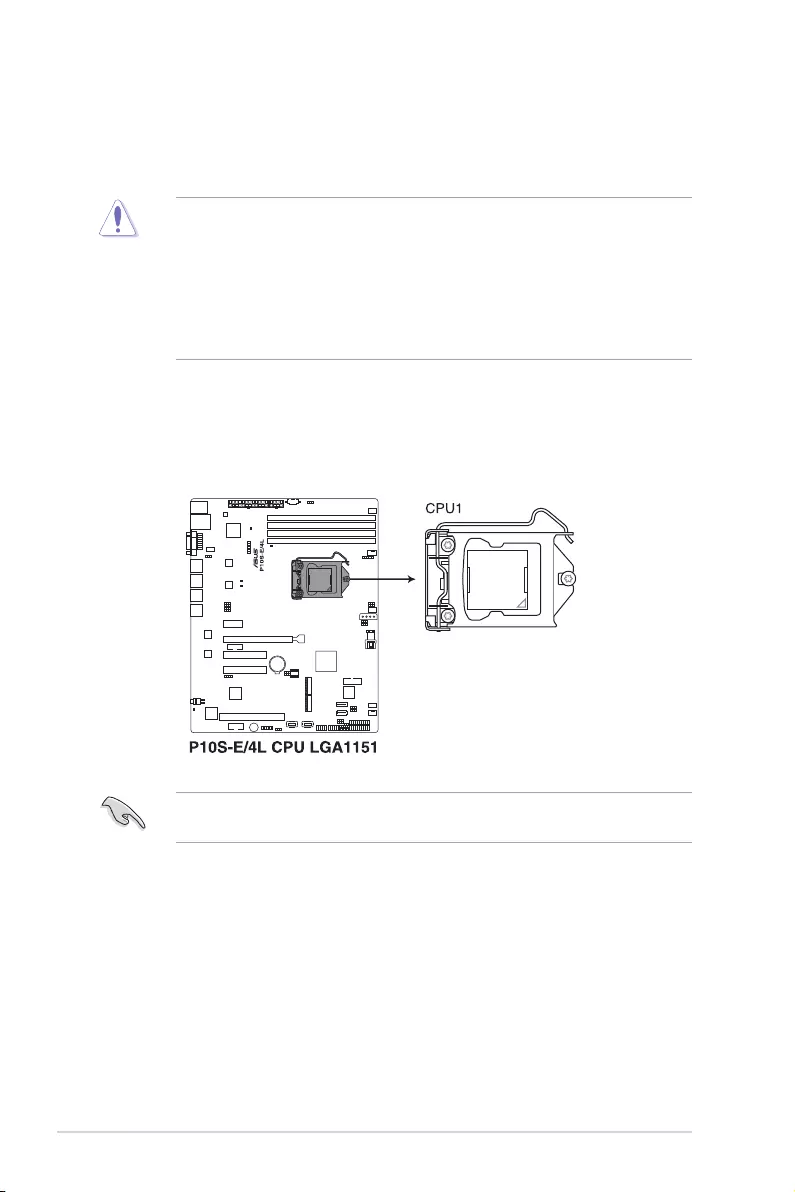
2-8 Chapter 2: Hardware Information
2.3.1 Installing the CPU
ToinstalltheCPU:
1. LocatetheCPUsocketonthemotherboard.
BeforeinstallingtheCPU,ensurethatthesocketboxisfacingtowardyouandtheload
leverisonyourright.
2.3 Central Processing Unit (CPU)
ThemotherboardcomeswithasurfacemountLGA1151socketdesignedfortheIntel®Xeon®
E3-1200v5andIntel®Core™i3processor.
• Uponpurchaseofthemotherboard,ensurethatthePnPcapisonthesocketand
thesocketcontactsarenotbent.ContactyourretailerimmediatelyifthePnPcap
ismissing,orifyouseeanydamagetothePnPcap/socketcontacts/motherboard
components.ASUSwillshoulderthecostofrepaironlyifthedamageisshipment/
transit-related.
• Theproductwarrantydoesnotcoverdamagetothesocketcontactsresultingfrom
incorrectCPUinstallation/removal,ormisplacement/loss/incorrectremovalofthePnP
cap.
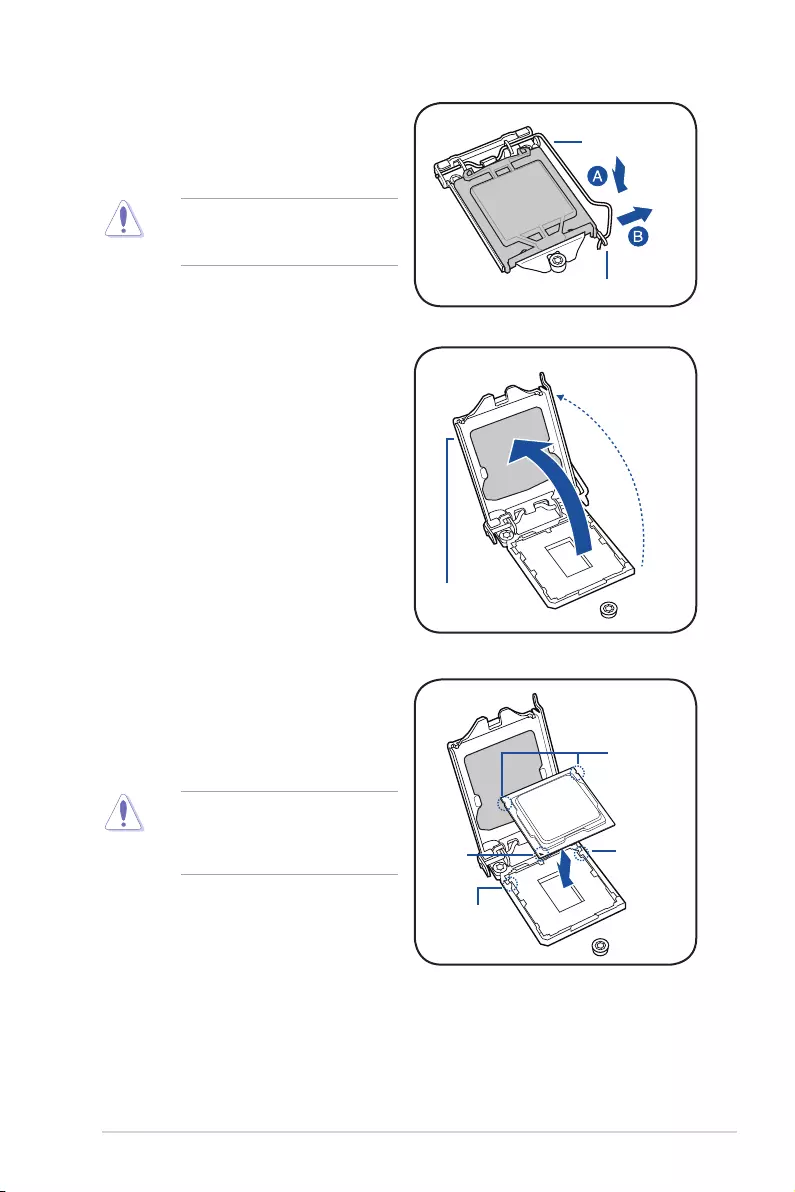
ASUS P10S-E/4L 2-9
DonotremovethePnPcapyetfrom
theCPUsocket.Doingsomaybend
the pins of the socket.
Retention tab
Load lever
2. Presstheloadleverwithyourthumb
(A),thenmoveittotheright(B)untilitis
released from the retention tab.
3. Lifttheloadleveruntiltheloadplateis
completely lifted.
Load plate
4. PositiontheCPUabovethesocket,
ensuring that the gold triangle mark is
onthebottom-leftcornerofthesocket,
thenttheCPUnotchestothesocket's
alignment keys.
TheCPUtsinonlyoneorientation.
DONOTforcetheCPUintothe
sockettopreventbendingthepinson
thesocketanddamagingtheCPU.
Gold
triangle
mark
CPU notches
Alignment
key
Alignment
key
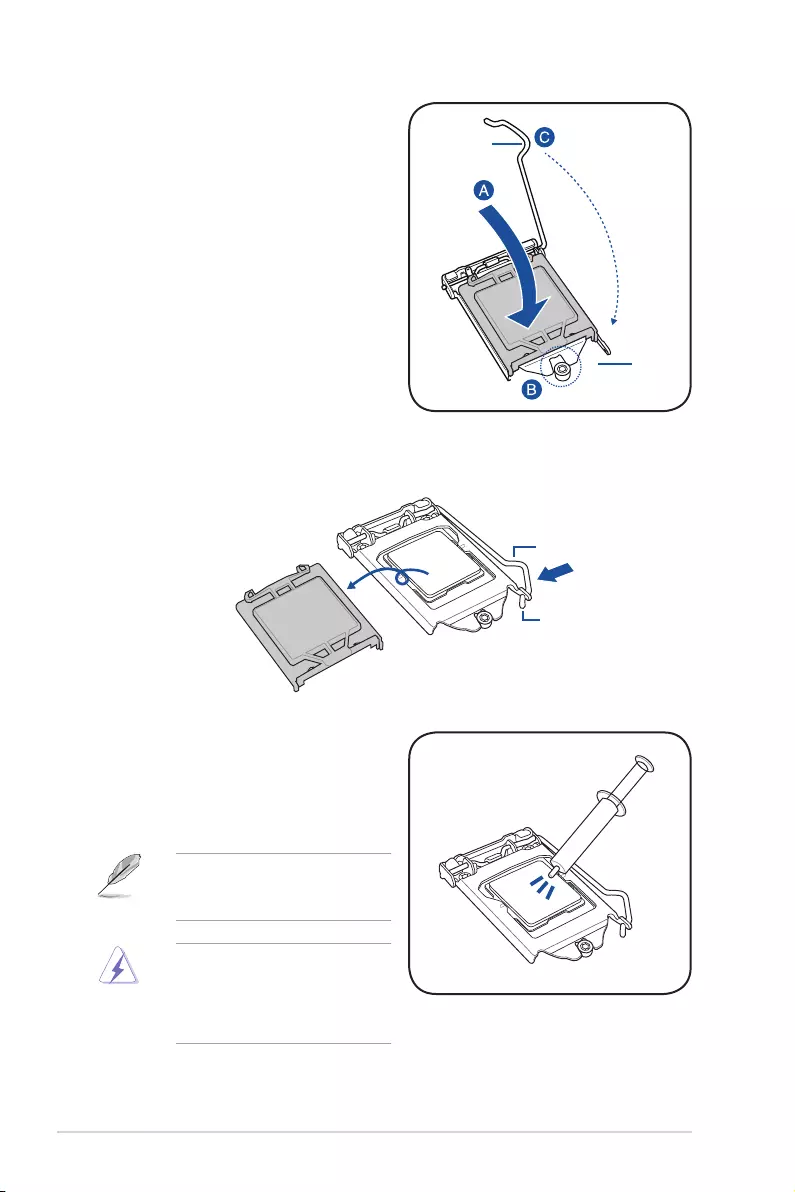
2-10 Chapter 2: Hardware Information
5. Closetheloadplate(A),ensuringthat
the front edge of the load plate slides
undertheretentionlock(B)thenpush
downtheloadlever(C).
Retention
lock
Load lever
6. InserttheloadleverundertheretentiontabtoremovethePnPcapfromtheCPU
socket.
Retention tab
Load lever
7. ApplysomeThermalInterfaceMaterial
totheexposedareaoftheCPUthatthe
heatsinkwillbeincontactwith,ensuring
thatitisevenlyspreadinathinlayer.
Someheatsinkscomewith
pre-appliedThermalInterface
Material.Ifso,skipthisstep.
TheThermalInterfaceMaterialis
toxic and inedible. DO NOT eat it.
Ifitgetsintoyoureyesortouches
yourskin,washitoffimmediatelyand
seek professional medical help.
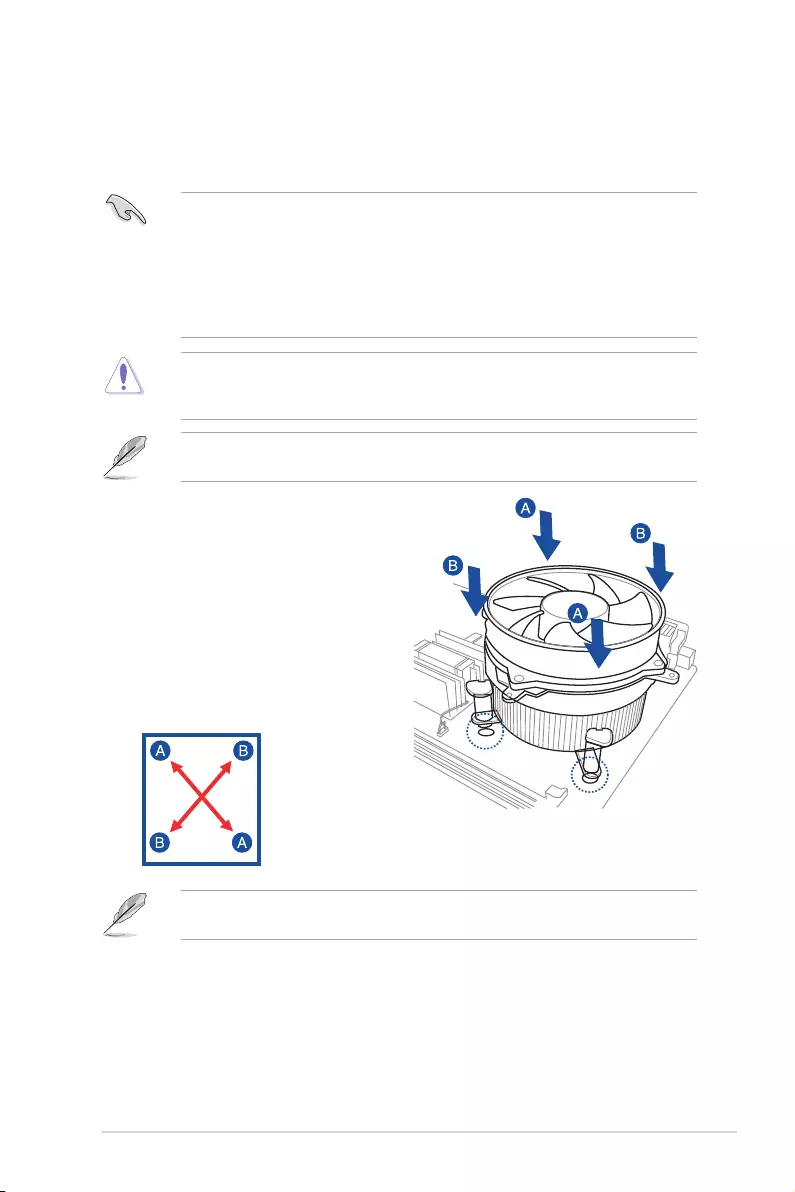
ASUS P10S-E/4L 2-11
2.3.2 Installing the CPU heatsink
TheIntel®LGA1151processorrequiresaspeciallydesignedCPUheatsinktoensure
optimum thermal condition and performance.
• WhenyoubuyaboxedIntel®processor,aspeciallydesignedCPUheatsinkora
CPUheatsinkwithaCPUfanassemblyisincludeddependingonthepackage.Ifyou
buyaCPUseparately,ensurethatyouuseonlyIntel®certiedmulti-directionalCPU
heatsinkorCPUheatsinkwithCPUfan.
• UseanLGA1151-compatibleCPUheatsinkandCPUfanassemblyonly.The
LGA1151socketisincompatiblewiththeLGA775andLGA1366socketsinsizeand
dimension.
OrienttheheatsinkandfanassemblysuchthattheCPUfancableisclosesttotheCPUfan
connector.
ToinstalltheCPUheatsinkandfan:
1. Placetheheatsinkontopoftheinstalled
CPU,makingsurethatthefourfasteners
match the holes on the motherboard.
2. Push down two fasteners at a time in
adiagonalsequencetosecurethe
heatsink and fan assembly in place.
IfyoupurchasedaseparateCPUheatsinkandfanassembly,ensurethattheThermal
InterfaceMaterialisproperlyappliedtotheCPUheatsinkorCPUbeforeyouinstallthe
heatsink and fan assembly.
EnsurethatyouhaveinstalledthemotherboardtothechassisbeforeyouinstalltheCPU
fan and heatsink assembly.
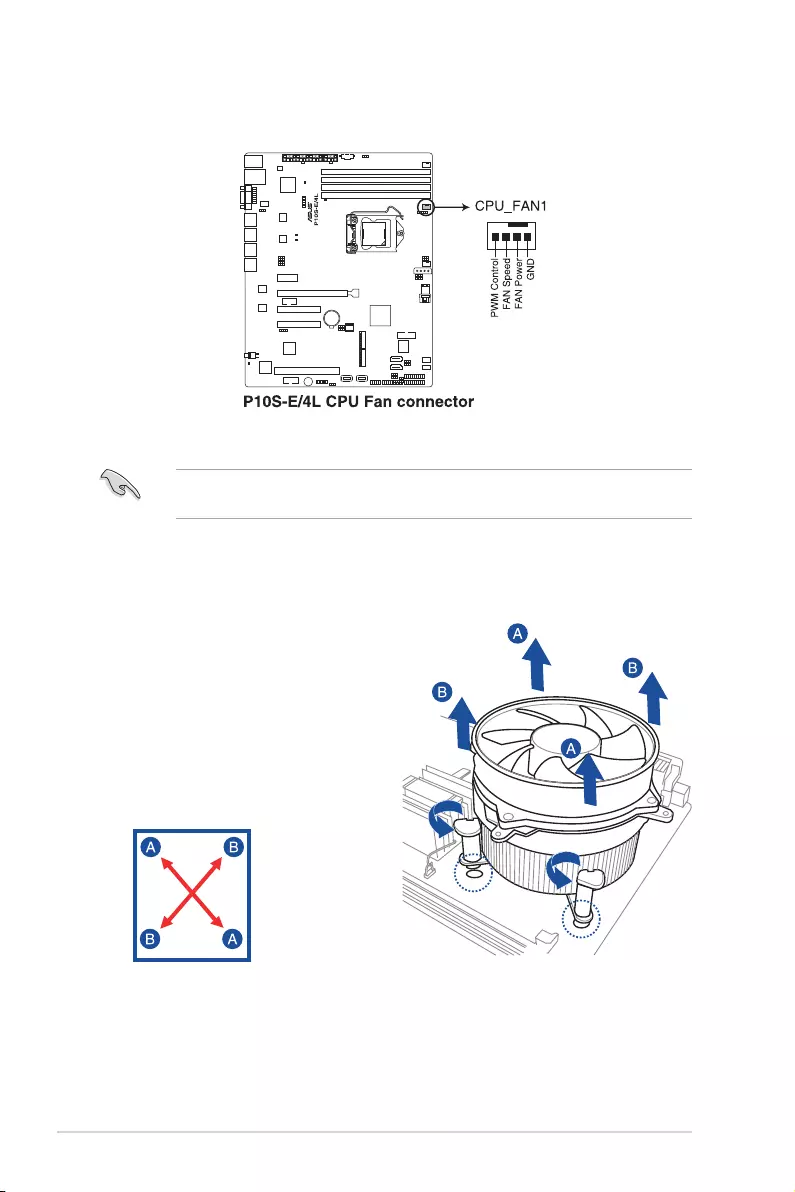
2-12 Chapter 2: Hardware Information
3. ConnecttheCPUfancabletotheconnectoronthemotherboardlabeledCPU_FAN1.
DONOTforgettoconnecttheCPUfanconnector!Hardwaremonitoringerrorscanoccurif
you fail to plug this connector.
2.3.3 Uninstalling the CPU heatsink and fan
4. Carefullyremovetheheatsinkandfanassemblyfromthemotherboard.
TouninstalltheCPUheatsinkandfan:
1. DisconnecttheCPUfancablefromthe
connector on the motherboard.
2. Rotateeachfastenercounterclockwise.
3. Pull up two fasteners at a time in a
diagonalsequencetodisengagethe
heatsink and fan assembly from the
motherboard.
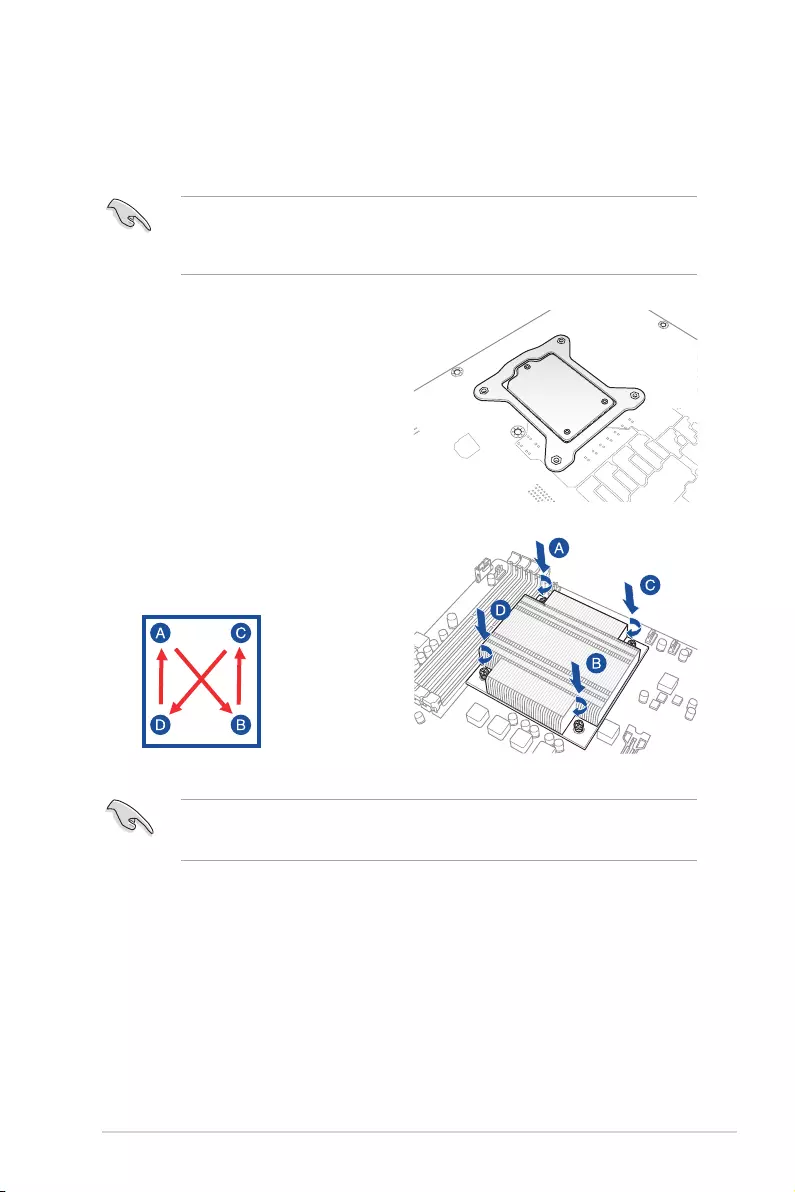
ASUS P10S-E/4L 2-13
2.3.4 Installing the CPU heatsink in rack
TheIntel®LGA1151processorrequiresaspeciallydesignedheatsinktoensureoptimum
thermal condition and performance.
1. Peeloffthestickerontheheatsinkmetal
plateandafxtheplatetothebackof
themotherboard,matchingthestandoffs
to the heatsink screw holes.
2. UseaPhillipsscrewdrivertotighten
the four heatsink screws using the
recommendedsequencebelow.
1. Ensurethattheheatsinkisnotskewedortilted,otherwisetheCPUwilloverheat.
2. Donotovertightenthescrews.DoingsocandamagetheCPU.
• Ensurethatyouusequaliedheatsinkassemblyonly.
• EnsurethatyouhaveappliedthethermalinterfacematerialtothetopoftheCPU
before installing the heatsink and fan.
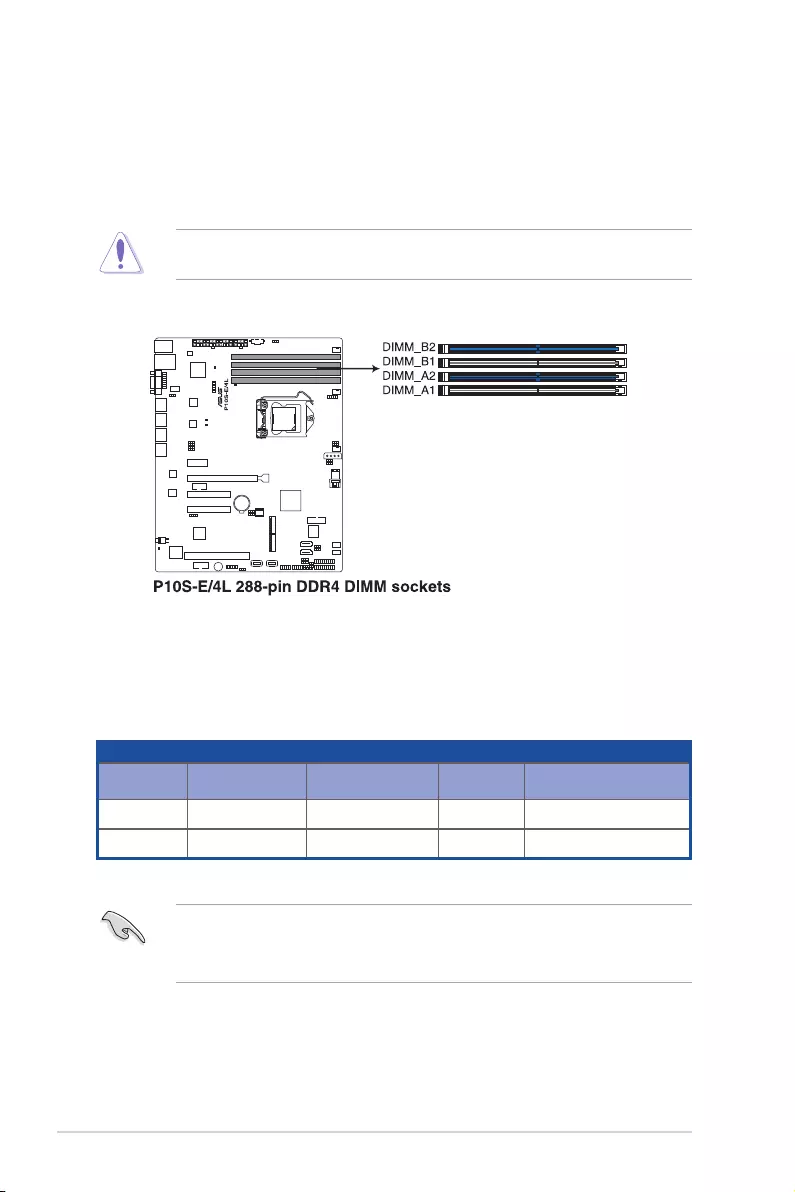
2-14 Chapter 2: Hardware Information
2.4 System memory
2.4.1 Overview
ThemotherboardcomeswithfourDoubleDataRate4(DDR4)DualInlineMemoryModules
(DIMM)sockets.
ADDR4moduleisnotcheddifferentlyfromaDDR,DDR2,orDDR3module.DONOT
installaDDR,DDR2,orDDR3memorymoduletotheDDR4slot.
ThegureillustratesthelocationoftheDDR4DIMMsockets:
2.4.2 Memory configurations
YoumayinstallUnbufferedDDR4DIMMsintotheDIMMsocketsusingthememory
congurationsinthissection.
UDIMM
DIMM Slot Per
Channel
DIMM Populated
per Channel DIMM Type Speed Rank per DIMM
21 UnbufferedDDR4 2133 SingleRank,DualRank
2 2 UnbufferedDDR4 2133 SingleRank,DualRank
• AlwaysinstallDIMMswiththesameCASlatency.Foroptimumcompatibility,itis
recommendedthatyouobtainmemorymodulesfromthesamevendor.
• StartinstallingtheDIMMsinslotsA2andB2(Blue).
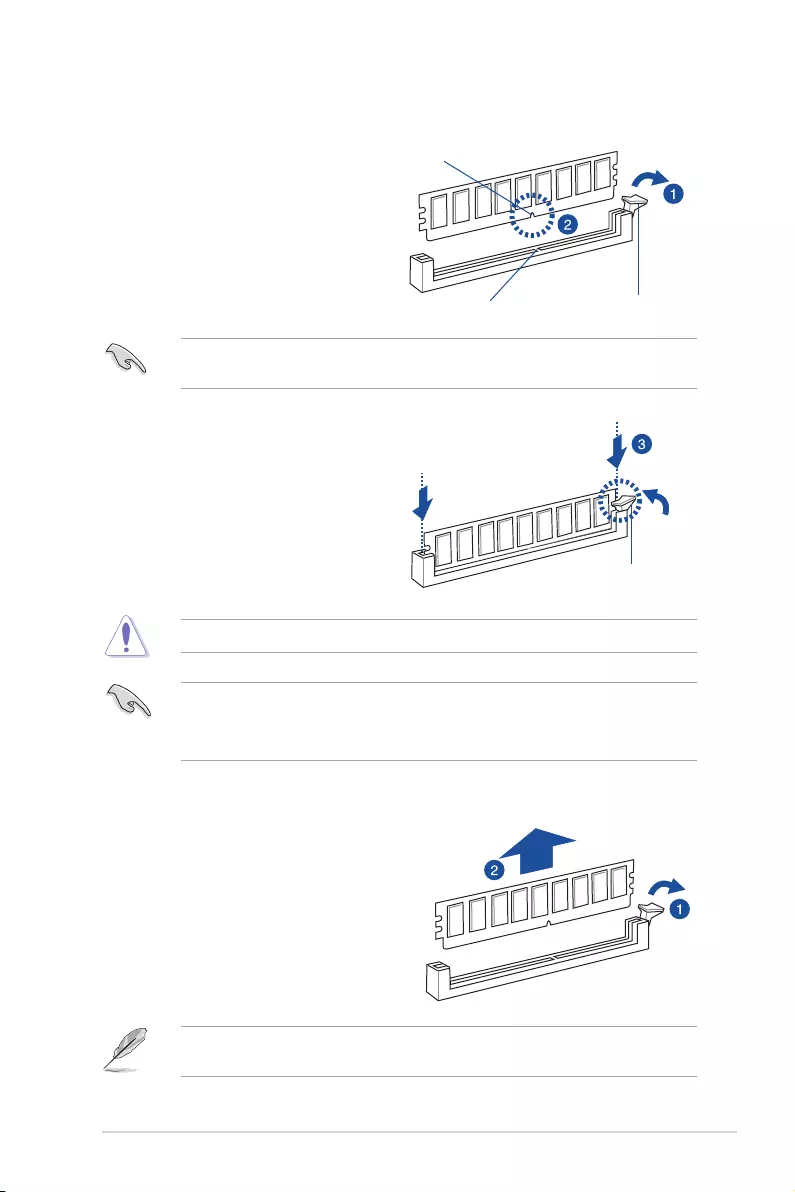
ASUS P10S-E/4L 2-15
2.4.3 Installing a DIMM on a single clip DIMM socket
3. HoldtheDIMMbybothofitsends
theninserttheDIMMverticallyintothe
socket.Applyforcetobothendsofthe
DIMMsimultaneouslyuntiltheretaining
clip snaps back into place and the
DIMMcannotbepushedinanyfurther
toensurepropersittingoftheDIMM.
Locked Retaining Clip
1. UnlockaDIMMsocketbypressingthe
retaining clip outward.
2. AlignaDIMMonthesocketsuchthat
thenotchontheDIMMmatchesthe
DIMMslotkeyonthesocket.
Unlocked retaining clip
DIMM notch
DIMM slot key
1. Presstheretainingclipoutwardto
unlocktheDIMM.
2. RemovetheDIMMfromthesocket.
Removing a DIMM from a single clip DIMM socket
• ToinstalltwoormoreDIMMs,refertotheuserguidebundledinthemotherboard
package.
• Refertotheuserguideforqualiedvendorlistsofthememorymodules.
SupporttheDIMMlightlywithyourngerswhenpressingtheretainingclips.TheDIMM
mightgetdamagedwhenitipsoutwithextraforce.
AlwaysinserttheDIMMintothesocketverticallytopreventDIMMnotchdamage.
ADIMMiskeyedwithanotchsothatittsinonlyonedirection.DONOTforceaDIMMinto
asocketinthewrongdirectiontoavoiddamagingtheDIMM.
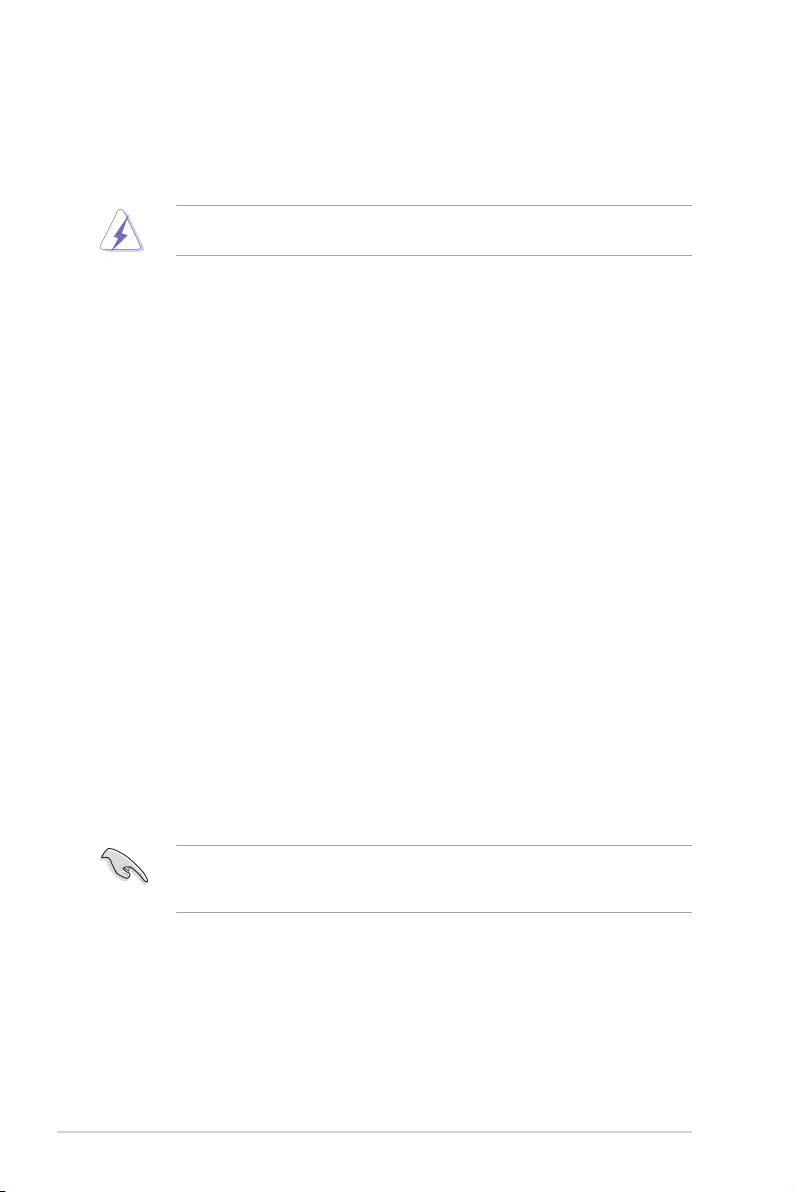
2-16 Chapter 2: Hardware Information
2.5 Expansion slots
Inthefuture,youmayneedtoinstallexpansioncards.Thefollowingsubsectionsdescribethe
slots and the expansion cards that they support.
2.5.1 Installing an expansion card
Toinstallanexpansioncard:
1. Beforeinstallingtheexpansioncard,readthedocumentationthatcamewithitand
make the necessary hardware settings for the card.
2. Removethesystemunitcover(ifyourmotherboardisalreadyinstalledinachassis).
3. Removethebracketoppositetheslotthatyouintendtouse.Keepthescrewforlater
use.
4. Alignthecardconnectorwiththeslotandpressrmlyuntilthecardiscompletely
seated on the slot.
5. Securethecardtothechassiswiththescrewyouremovedearlier.
6. Replacethesystemcover.
Ensuretounplugthepowercordbeforeaddingorremovingexpansioncards.Failuretodo
somaycauseyouphysicalinjuryanddamagemotherboardcomponents.
WhenusingPCIcardsonsharedslots,ensurethatthedriverssupport“ShareIRQ”orthat
thecardsdonotneedIRQassignments.Otherwise,conictswillarisebetweenthetwoPCI
groups,makingthesystemunstableandthecardinoperable.
2.5.2 Configuring an expansion card
Afterinstallingtheexpansioncard,congureitbyadjustingthesoftwaresettings.
1. TurnonthesystemandchangethenecessaryBIOSsettings,ifany.SeeChapter4for
informationonBIOSsetup.
2. AssignanIRQtothecard.Refertothetablesonthenextpage.
3. Installthesoftwaredriversfortheexpansioncard.
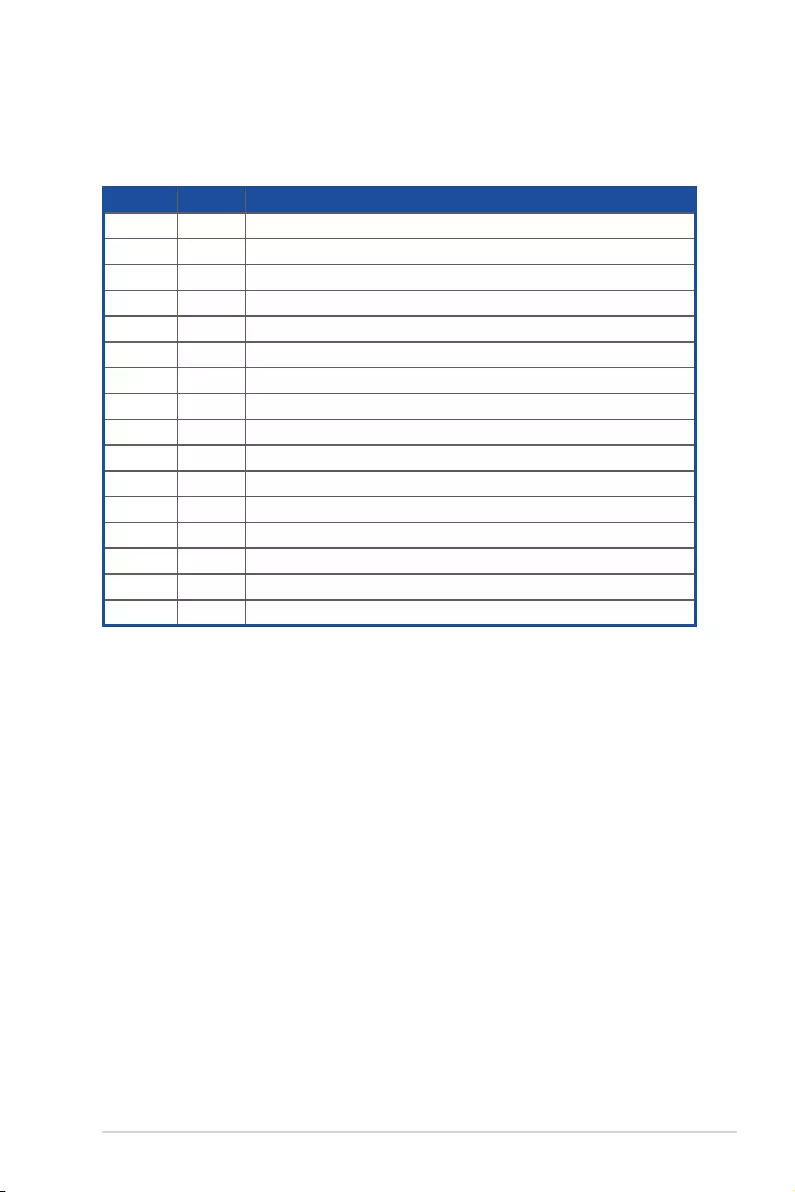
ASUS P10S-E/4L 2-17
*TheseIRQsareusuallyavailableforISAorPCIdevices.
IRQ Priority Standard function
0 1 SystemTimer
12KeyboardController
2 - ProgrammableInterrupt
3* 11 CommunicationsPort(COM2)
4* 12 CommunicationsPort(COM1)
5* 13 --
614 FloppyDiskController
7* 15 --
8 3 SystemCMOS/RealTimeClock
9* 4 ACPIModewhenused
10* 5IRQHolderforPCISteering
11* 6IRQHolderforPCISteering
12* 7PS/2CompatibleMousePort
13 8 Numeric Data Processor
14* 9PrimaryIDEChannel
15* 10 SecondaryIDEChannel
2.5.3 Interrupt assignments
Standard Interrupt assignments
2.5.4 PCI Express x16 slot (x16 Gen3 link)
TheonboardPCIE6slotprovidesonex16Gen3linkandautoswitchestox8linkifPCIE5is
occupied.ThisslotsupportsVGAcardsandvariousserverclasshighperformanceadd-on
cards.
2.5.5 PCI Express x8 slot (x8 Gen3 link)
TheonboardPCIE5slotprovidesonex8Gen3link.ThisslotsupportsVGAcardsandvarious
serverclasshighperformanceadd-oncards.
2.5.6 PCI Express x8 slot (x4 Gen3 link)
TheonboardPCIE4slotprovidesonex4Gen3linktotheIntel®C236PCH.
2.5.7 PCI slot
ThePCI1slotsupportscardssuchasLAN,USB,andothercardsthatcomplywithPCI
specications.
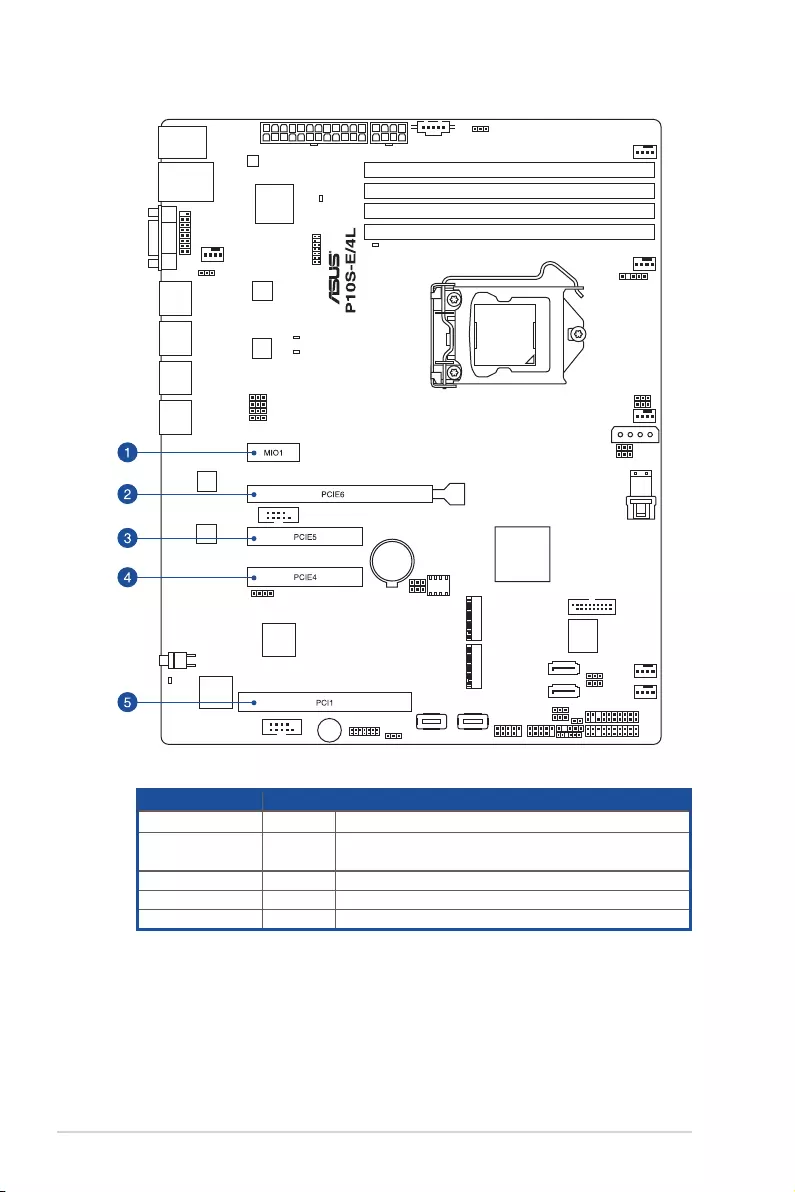
2-18 Chapter 2: Hardware Information
No.(Slot location) Short Description
1(slot7) MIO1 MIOslot
2 (slot 6) PCIE6 PCI-Ex16(x16Gen3link)
(Autoswitchtox8linkifslot5isoccupied)
3 (slot 5) PCIE5 PCI-Ex8(x8Gen3link)
4 (slot 4) PCIE4 PCI-Ex8(x4Gen3link)
5(slot1) PCI1 PCI32bit/33MHz
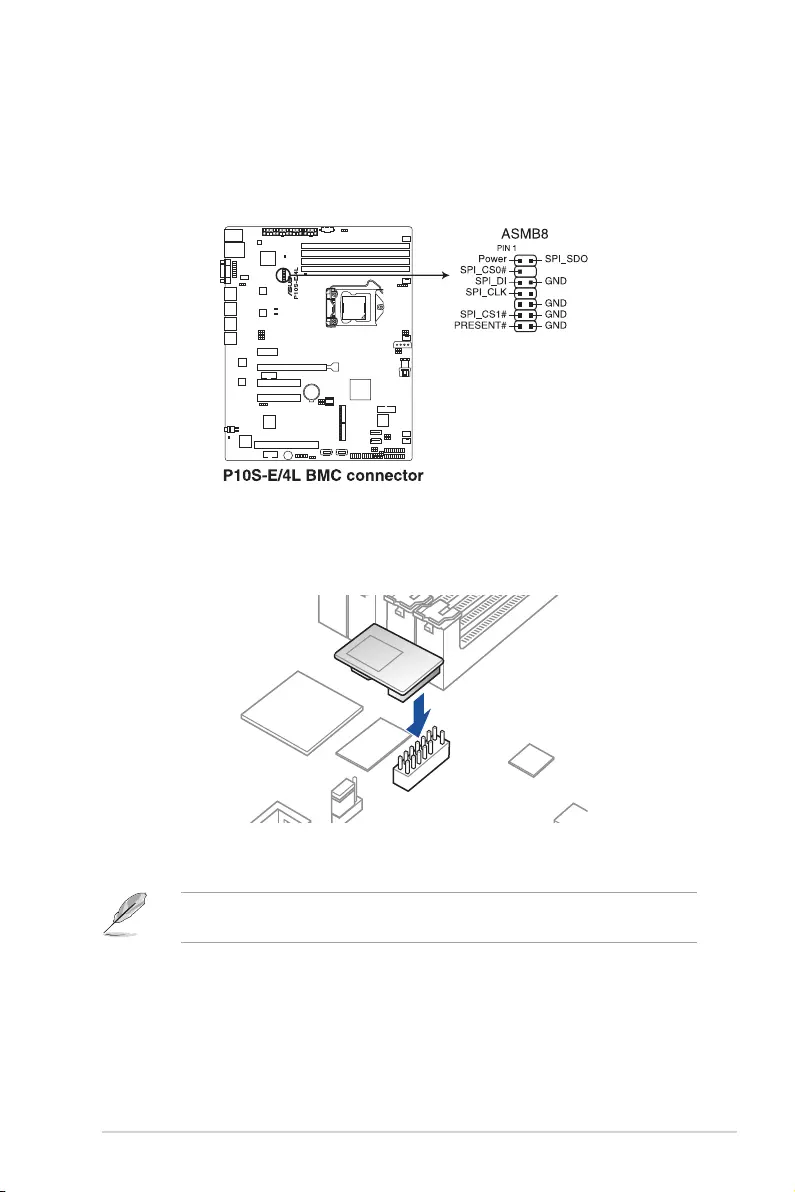
ASUS P10S-E/4L 2-19
2.5.8 Installing the Baseboard Management Card
FollowthestepsbelowtoinstallanoptionalASMB8ManagementCardonyourmotherboard.
1. LocatetheBaseboardManagementCardheaderonthemotherboard.
2. OrientandpresstheManagementCardinplace.
The motherboard illustration is for reference only. The motherboard layout and appearance
mayvarydependingonthemodel,buttheinstallationstepsremainthesame.
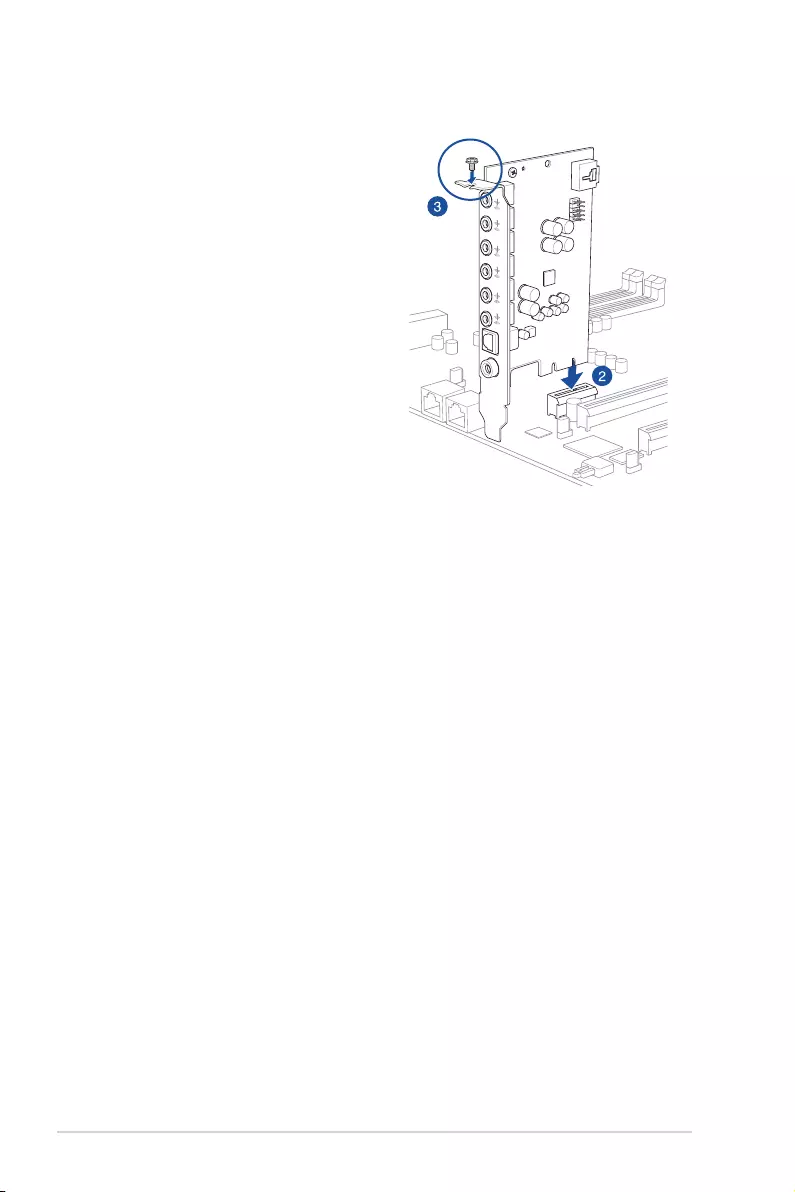
2-20 Chapter 2: Hardware Information
2.5.9 Installing the Audio card
1. LocatetheMIOcardslotonthe
motherboardandalignthegoldenngers
oftheaudiocardwiththeMIOcardslot.
2. InserttheaudiocardintotheMIOslot
on the motherboard. Ensure that it is
completely seated on the card slot.
3. Securetheaudiocardtothechassis
with a screw.
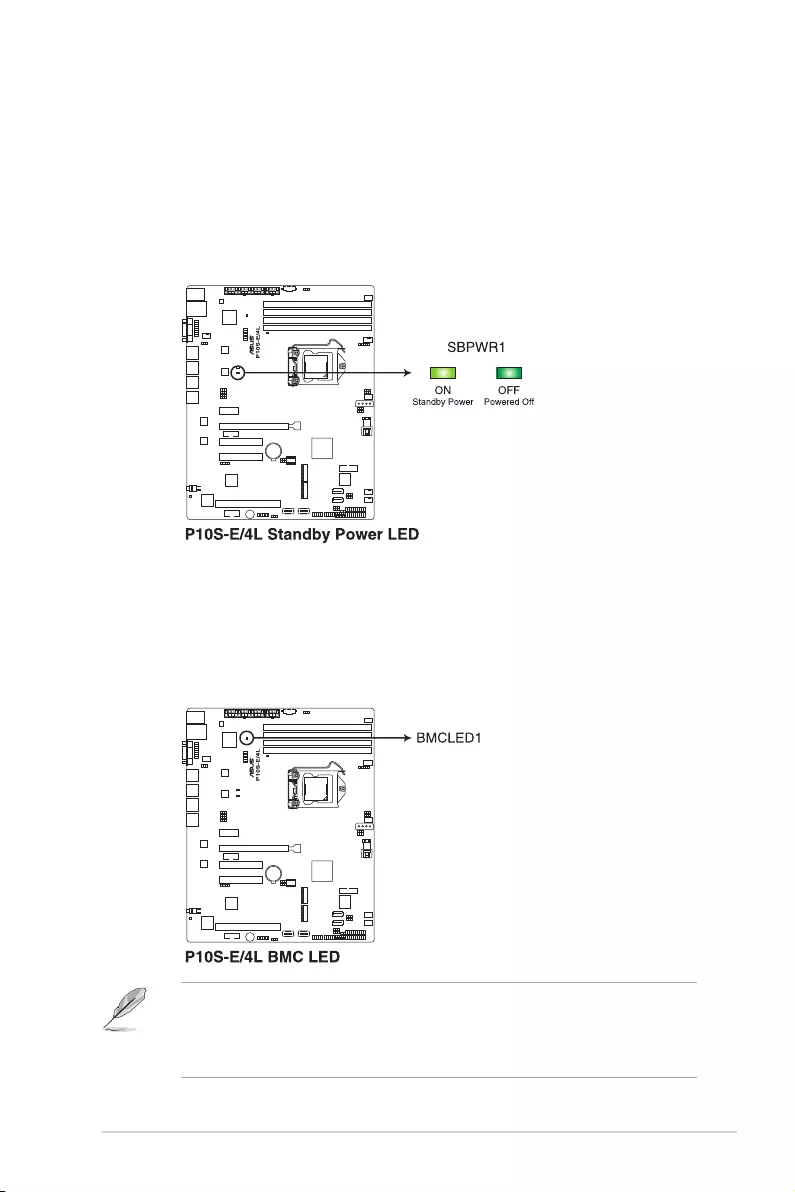
ASUS P10S-E/4L 2-21
2.6 Onboard LEDs
1. Standby Power LED (SBPWR1)
ThemotherboardcomeswithastandbypowerLED.ThegreenLEDlightsupto
indicatethatthesystemisON,insleepmode,orinsoft-offmode.Thisisareminder
thatyoushouldshutdownthesystemandunplugthepowercablebeforeremovingor
plugging in any motherboard component. The illustration below shows the location of
theonboardLED.
2. Baseboard Management Controller LED (BMCLED1)
ThegreenheartbeatLEDblinkspersecondtoindicatethattheASMB8isworking
normally.TheBMCLEDworkswiththeASUSASMB8managementdeviceand
indicatesitsinitiationstatus.WhenthePSUispluggedandthesystemisOFF,ASUS
ASMB8managementdevicestartssysteminitiationforaboutone(1)minute.TheBMC
LEDblinksaftersysteminitiationnishes.
• TheheartbeatLEDfunctionsonlywhenyouinstalltheASUSASMB8Management
card.
• EverytimeaftertheACpowerisreplugged,youhavetowaitforabout60secondsfor
the system to power up.
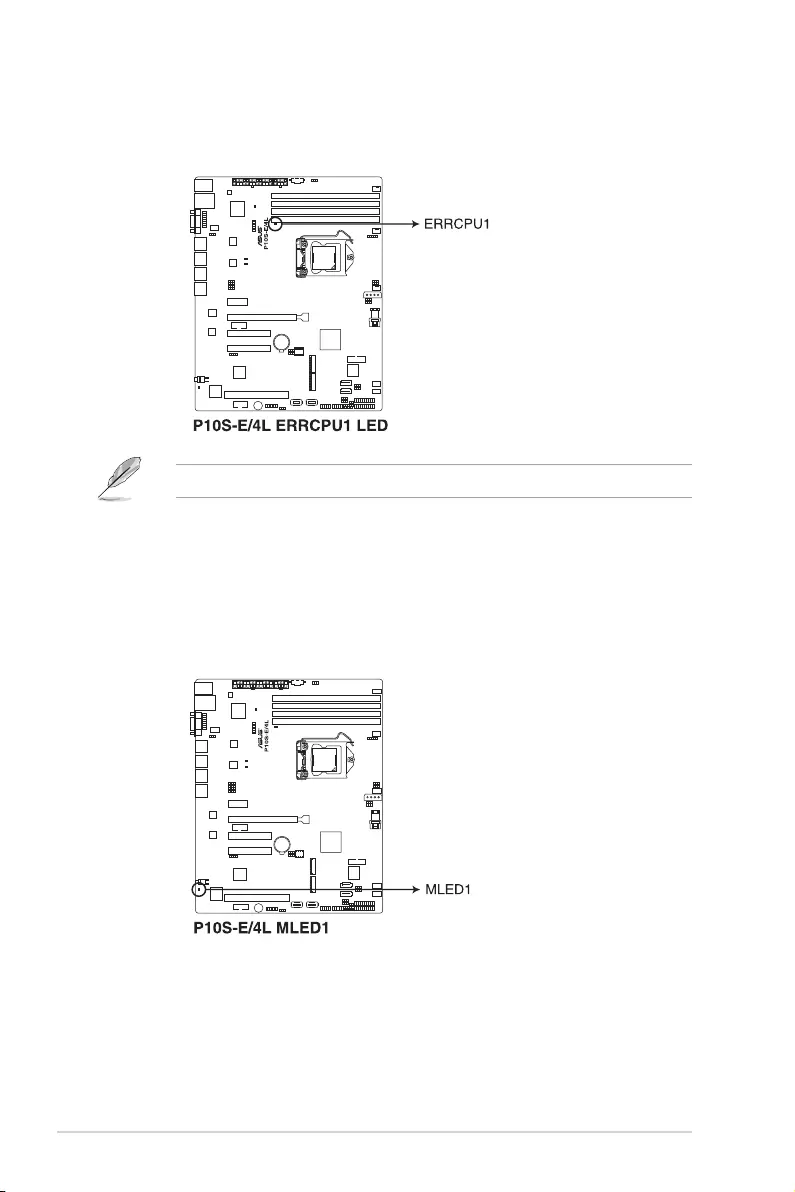
2-22 Chapter 2: Hardware Information
3. CPU Warning LED (ERRCPU1)
TheCPUwarningLEDlightsuptoindicatethataCPUerrororfailurehasoccurred.
ThewarningLEDfunctionsonlywhenyouinstalltheASUSASMB8Managementcard.
4. Message LED (MLED1)
TheMessageLEDisanonboardLEDthatlightsuptoindicateanabnormalevent
occurrence.
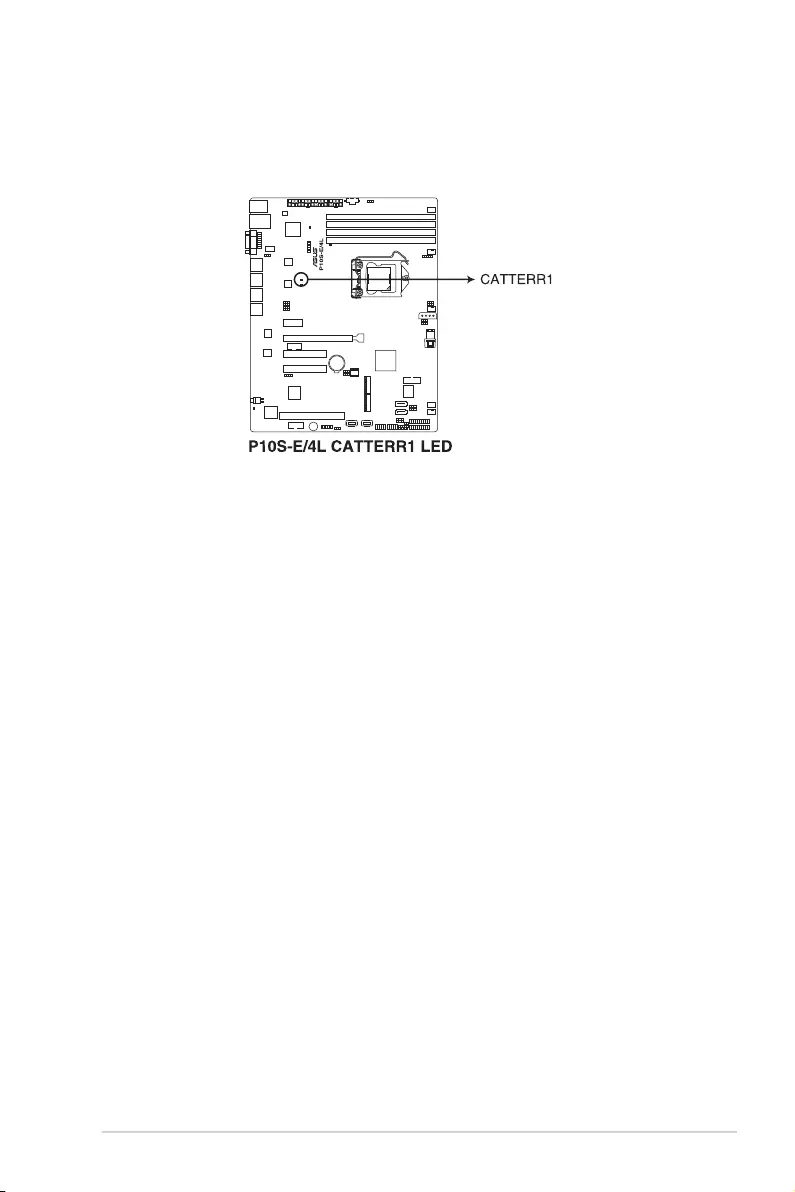
ASUS P10S-E/4L 2-23
5. CATT ERR LED (CATTERR1)
TheCATTERRLEDindicatesthatthesystemhasexperiencedafatalorcatastrophic
error and cannot continue to operate.
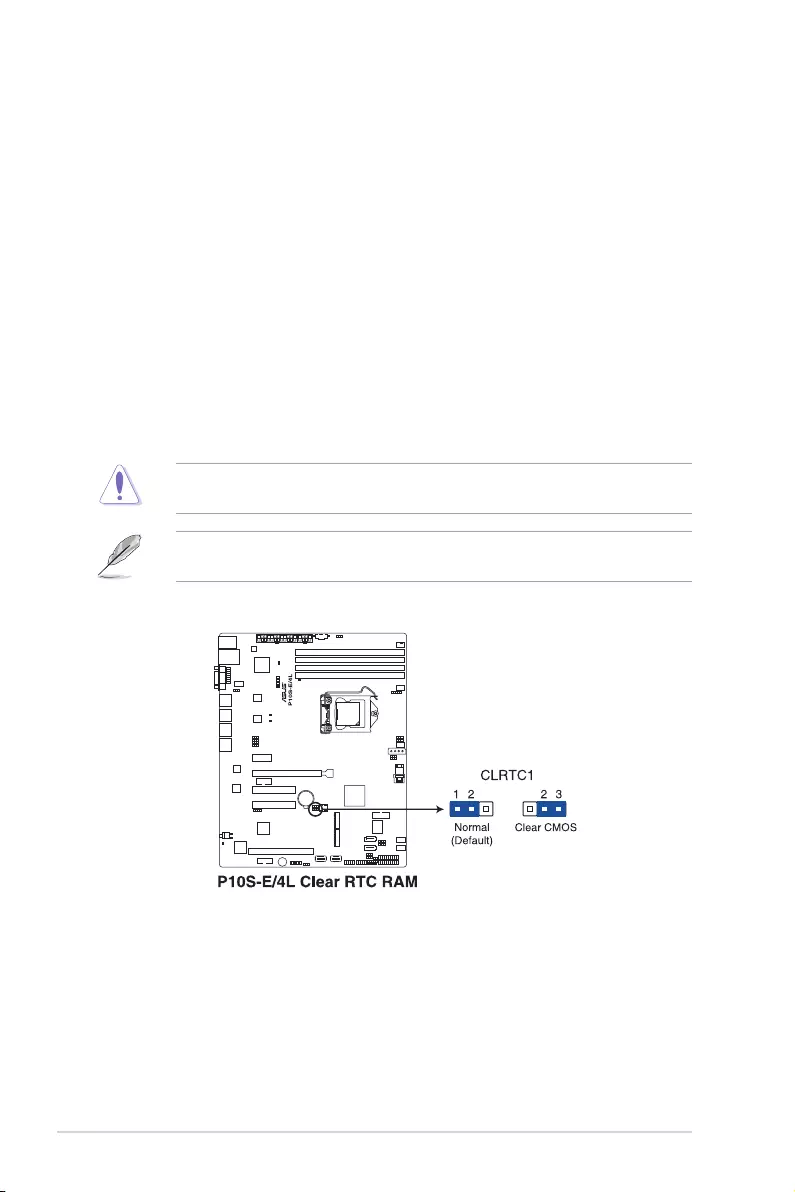
2-24 Chapter 2: Hardware Information
2.7 Jumpers
1. Clear RTC RAM (3-pin CLRTC)
ThisjumperallowsyoutocleartheCMOSmemorysystemsetupparametersby
erasingtheCMOSRealTimeClock(RTC)RAMdata.Theonboardbuttoncellbattery
powerstheRAMdatainCMOS,whichincludesystemsetupinformationsuchas
system passwords.
ToerasetheRTCRAM:
1. TurnOFFthecomputerandunplugthepowercord.
2. Movethejumpercapfrompins1–2(default)topins2–3.Keepthecaponpins
2–3forabout5–10seconds,thenmovethecapbacktopins1–2.
3. Plug the power cord and turn ON the computer.
4. Holddownthe<Del>keyduringthebootprocessandenterBIOSsetuptore-
enter data.
ExceptwhenclearingtheRTCRAM,neverremovethecaponCLRTCjumperdefault
position.Removingthecapwillcausesystembootfailure!
Ifthestepsabovedonothelp,removetheonboardbatteryandmovethejumperagainto
cleartheCMOSRTCRAMdata.AftertheCMOSclearance,reinstallthebattery.
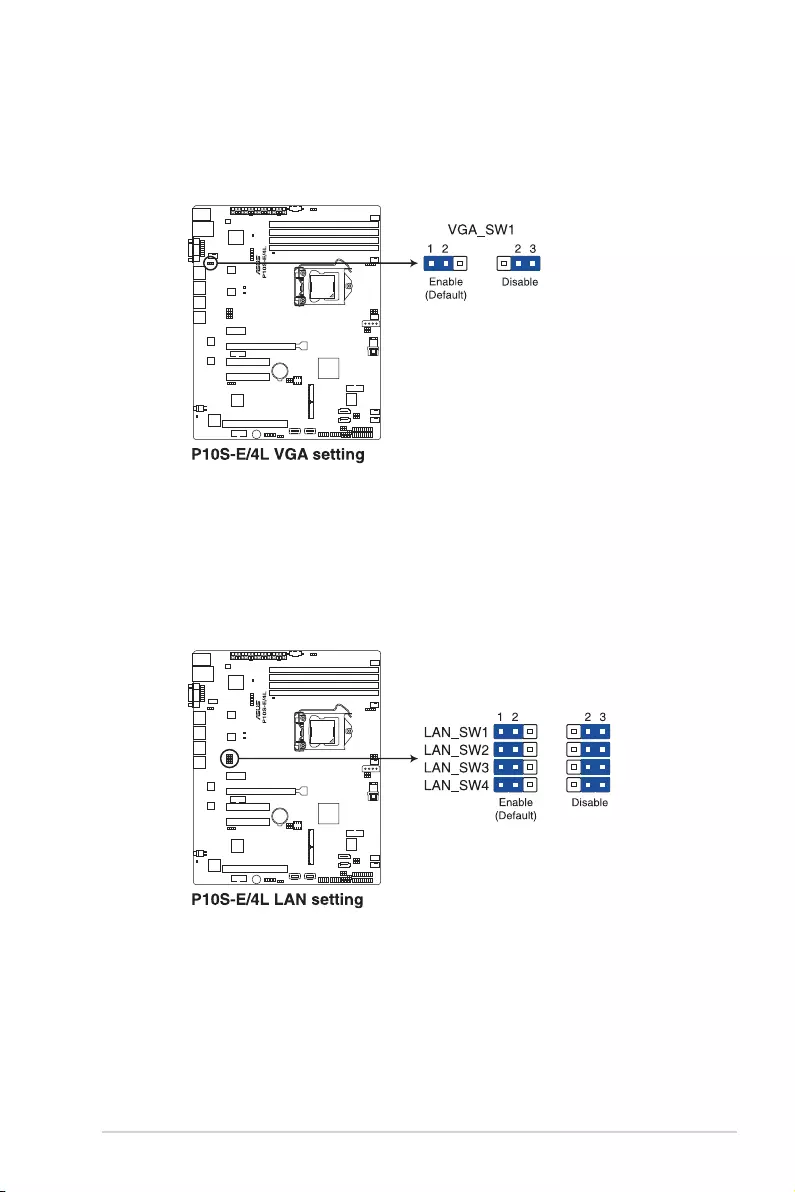
ASUS P10S-E/4L 2-25
2. VGA controller setting (3-pin VGA_SW1)
ThisjumperallowsyoutoenableordisabletheonboardVGAcontroller.Settopins1–2
toactivatetheVGAfeature.
3. LAN controller setting (3-pin LAN_SW1-4)
ThesejumpersallowsyoutoenableordisabletheonboardIntel®I210GigabitLAN
controllers.Settopins1-2toactivatetheGigabitLANfeature.
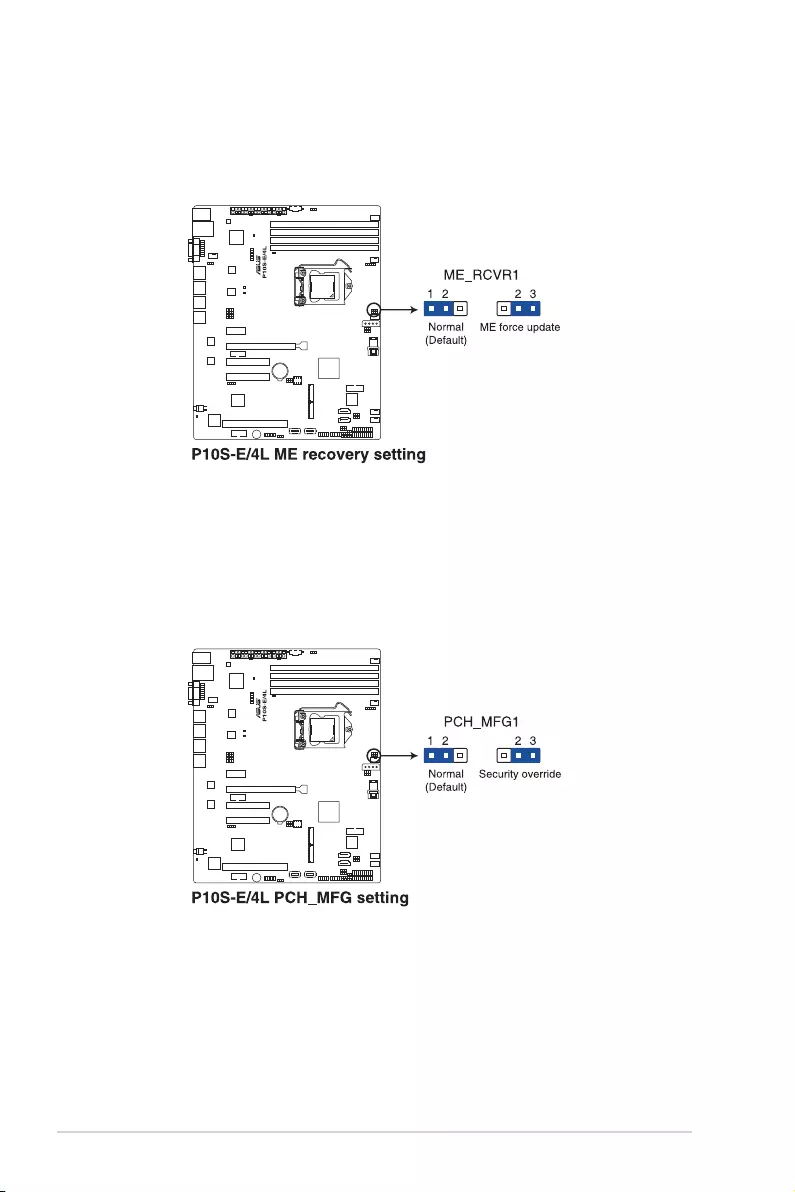
2-26 Chapter 2: Hardware Information
4. ME firmware force recovery setting (3-pin ME_RCVR1)
ThisjumperallowsyoutoforceIntelManagementEngine(ME)bootfromrecovery
modewhenMEbecomecorrupted.
5. PCH_MFG1 setting (3-pin PCH_MFG1)
ThisjumperallowsyoutoupdatetheBIOSMEblockselect.
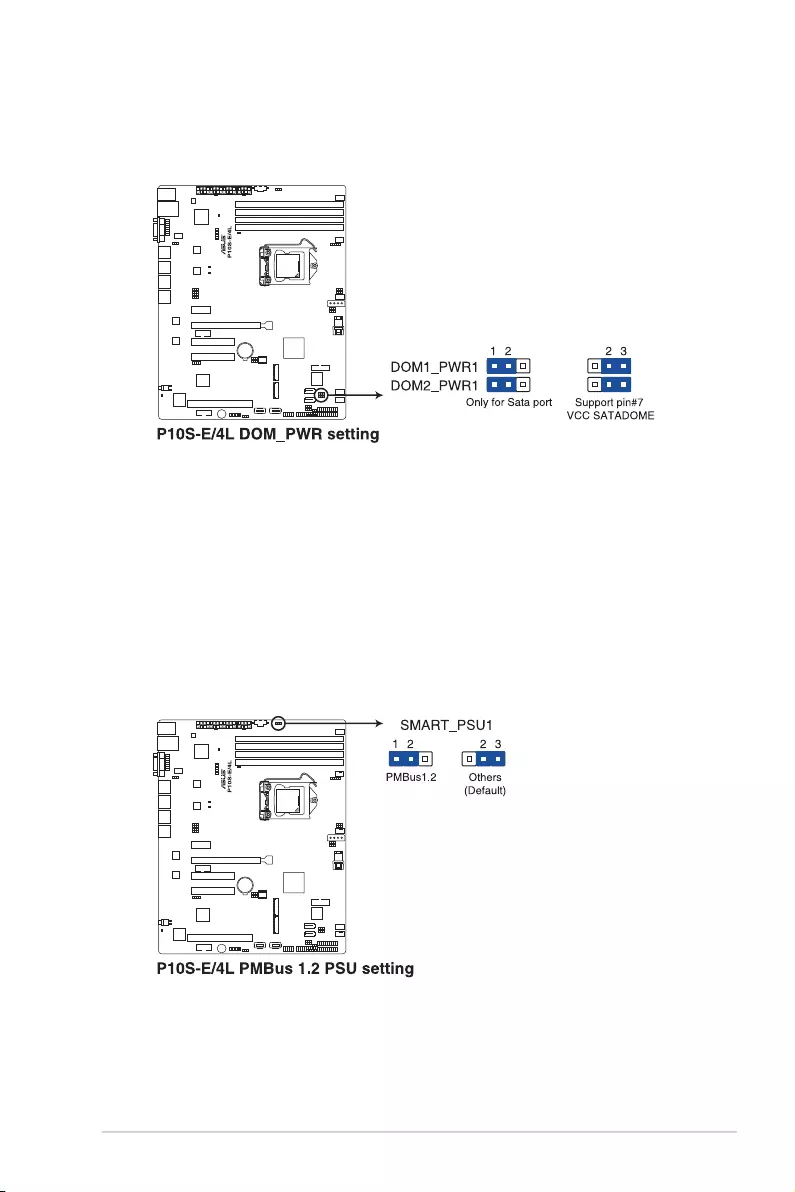
ASUS P10S-E/4L 2-27
6. SATA DOM power setting (3-pin DOM1_PWR1, DOM2_PWR2)
ThisjumperallowsyoutoconguretheDOMpowersetting.
7. Smart Ride Through (SmaRT) setting (3-pin SMART_PSU1)
TheserversystemhassupportforSmartRideThroughThrottling(SmaRT).This
featureincreasesthereliabilityforasystemoperatinginaheavypowerloadcondition,
toremainoperationalduringanAClinedropoutevent.
WhenACvoltageistoolow,afastAClossdetectioncircuitinsideeachinstalledpower
supplyassertsanSMBALERT#signaltoinitiateathrottleconditioninthesystem.
SystemthrottlingreducesthebandwidthtobothsystemmemoryandCPUs,whichin
turnreducesthepowerloadduringtheAClinedropoutevent.
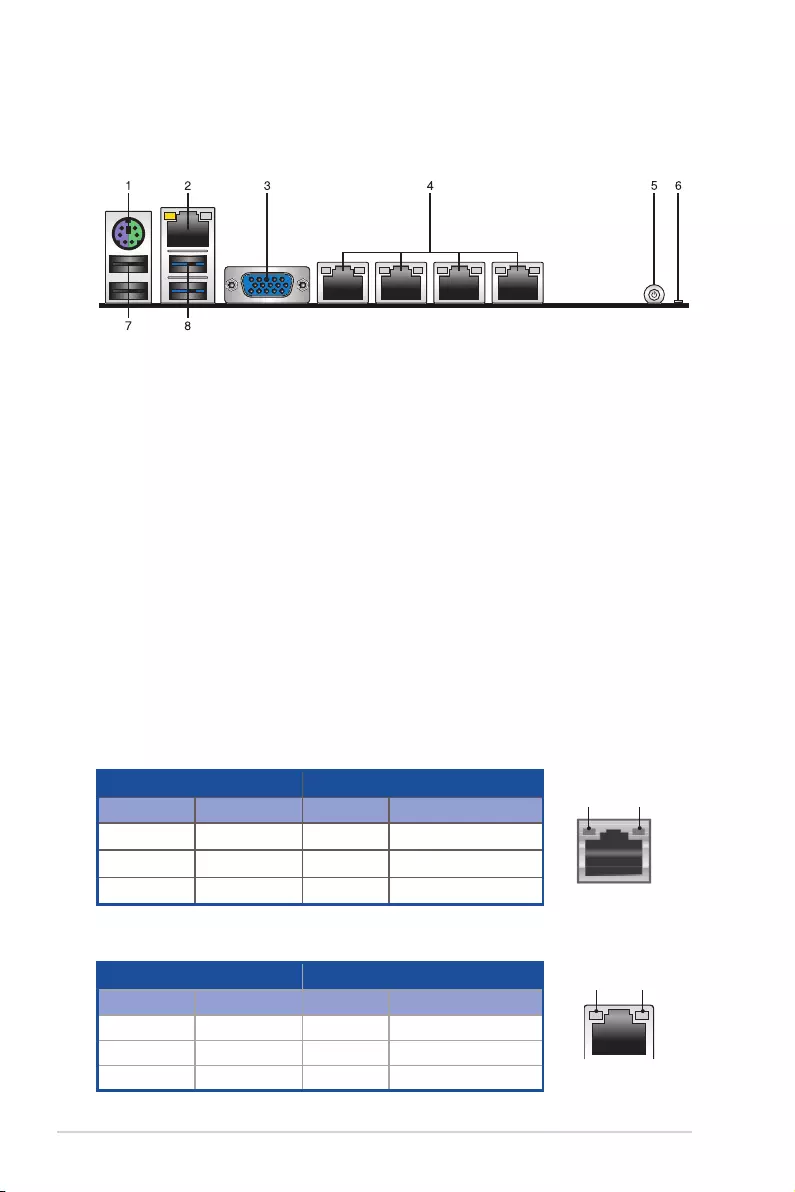
2-28 Chapter 2: Hardware Information
2.8 Connectors
2.8.1 Rear panel connectors
LAN port LED indications
LAN port
SPEED
LED
ACT/LINK
LED
Activity/Link LED Speed LED
Status Description Status Description
OFF No link OFF 10Mbpsconnection
GREEN Linked ORANGE 100Mbpsconnection
BLINKING Dataactivity GREEN 1Gbpsconnection
1. PS/2 keyboard/mouse port (purple/green):ThisportisforaPS/2keyboardor
mouse.
2. RJ-45 port for iKVM:ThisRJ-45portfunctionsonlywhenyouinstallASMB8
management card.
3. Video Graphics Adapter port:ThisportisforaVGAmonitororotherVGA-compatible
devices.
4. RJ-45 ports for LAN:TheseportsallowsGigabitconnectiontoaLAN(LocalArea
Network)throughanetworkhub.RefertothetablebelowfortheLANportLED
indications.
5. Power-on Button: Press this button to turn on the system.
6. Message LED:TheMessageLEDisanonboardLEDthatlightsuptoindicatean
abnormaleventoccurrence.
7. USB 2.0 ports 1 and 2:Thesetwo4-pinUSB(UniversalSerialBus)portsareavailable
forconnectingUSB2.0devices.
8. USB 3.0 ports 1 and 2:Thesetwo4-pinUSB(UniversalSerialBus)portsareavailable
forconnectingUSB3.0devices.
Dedicated Management LAN port (DM_LAN1) LED indications
DM LAN port
SPEED
LED
ACT/LINK
LED
Activity/Link LED Speed LED
Status Description Status Description
OFF No link OFF 10Mbpsconnection
ORANGE Linked ORANGE 100Mbpsconnection
BLINKING Dataactivity GREEN 1Gbpsconnection
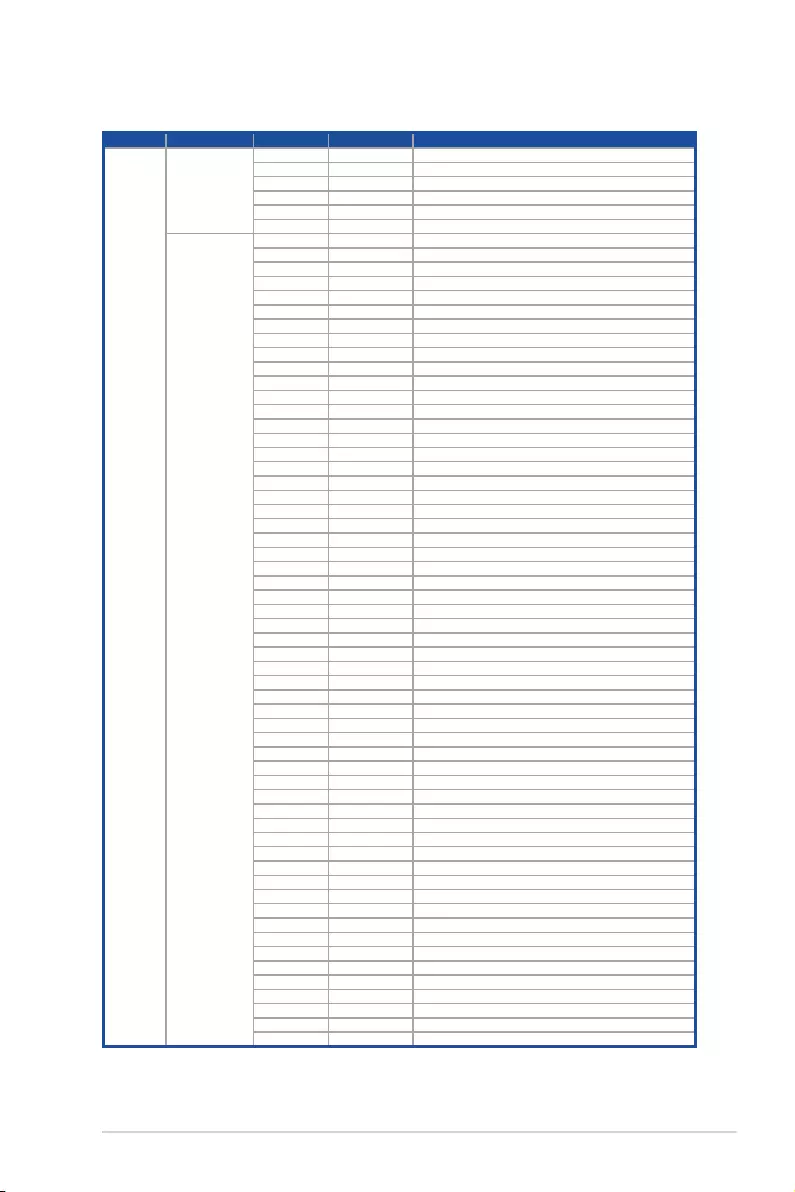
ASUS P10S-E/4L 2-29
2.8.2 Q-Code table
Action PHASE POST CODE TYPE DESCRIPTION
Normal boot
SecurityPhase
1Progress Firstpostcode(POWER_ON_POST_CODE)
2 Progress LoadBSPmicrocode(MICROCODE_POST_CODE)
3 Progress Perform early platform initialization
4 Progress SetcacheasramforPEIphase(CACHE_ENABLED_POST_CODE)
5 Progress EstablishStack
6 Progress CPUEarlyinit.(CPU_EARLY_INIT_POST_CODE)
PEI(Pre-EFI
initialization) phase
10 Progress PEICoreEntry
11 Progress PEIcacheasramCPUinitial
15 Progress NBinitializebeforeinstalledmemory
19 Progress SBinitializebeforeinstalledmemory
0 MRCProgress MRC_INITIALIZATION_START
10 MRCProgress MRC_CMD_PLOT_2D
1B MRCProgress MRC_FAST_BOOT_PERMITTED
1C MRCProgress MRC_RESTORE_NON_TRAINING
1D MRCProgress MRC_PRINT_INPUT_PARAMS
1E MRCProgress MRC_SET_OVERRIDES_PSPD
20 MRCProgress MRC_SPD_PROCESSING
21 MRCProgress MRC_SET_OVERRIDES
22 MRCProgress MRC_MC_CAPABILITY
23 MRCProgress MRC_MC_CONFIG
24 MRCProgress MRC_MC_MEMORY_MAP
25 MRCProgress MRC_JEDEC_INIT_LPDDR3
26 MRCProgress MRC_RESET_SEQUENCE
27 MRCProgress MRC_PRE_TRAINING
28 MRCProgress MRC_EARLY_COMMAND
29 MRCProgress MRC_SENSE_AMP_OFFSET
2A MRCProgress MRC_READ_MPR
2B MRCProgress MRC_RECEIVE_ENABLE
2C MRCProgress MRC_JEDEC_WRITE_LEVELING
2D MRCProgress MRC_LPDDR_LATENCY_SET_B
2E MRCProgress MRC_WRITE_TIMING_1D
2F MRCProgress MRC_READ_TIMING_1D
30 MRCProgress MRC_DIMM_ODT
31 MRCProgress MRC_EARLY_WRITE_TIMING_2D
32 MRCProgress MRC_WRITE_DS
33 MRCProgress MRC_WRITE_EQ
34 MRCProgress MRC_EARLY_READ_TIMING_2D
35 MRCProgress MRC_READ_ODT
36 MRCProgress MRC_READ_EQ
37 MRCProgress MRC_READ_AMP_POWER
38 MRCProgress MRC_WRITE_TIMING_2D
39 MRCProgress MRC_READ_TIMING_2D
3A MRCProgress MRC_CMD_VREF
3B MRCProgress MRC_WRITE_VREF_2D
3C MRCProgress MRC_READ_VREF_2D
3D MRCProgress MRC_POST_TRAINING
3E MRCProgress MRC_LATE_COMMAND
3F MRCProgress MRC_ROUND_TRIP_LAT
40 MRCProgress MRC_TURN_AROUND
41 MRCProgress MRC_CMP_OPT
42 MRCProgress MRC_SAVE_MC_VALUES
43 MRCProgress MRC_RESTORE_TRAINING
44 MRCProgress MRC_RMT_TOOL
45 MRCProgress MRC_WRITE_SR
46 MRCProgress MRC_DIMM_RON
47 MRCProgress MRC_RCVEN_TIMING_1D
48 MRCProgress MRC_MR_FILL
49 MRCProgress MRC_PWR_MTR
4A MRCProgress MRC_DDR4_MAPPING
4B MRCProgress MRC_WRITE_VOLTAGE_1D
4C MRCProgress MRC_EARLY_RDMPR_TIMING_2D
4D MRCProgress MRC_FORCE_OLTM
50 MRCProgress MRC_MC_ACTIVATE
(continued on the next page)
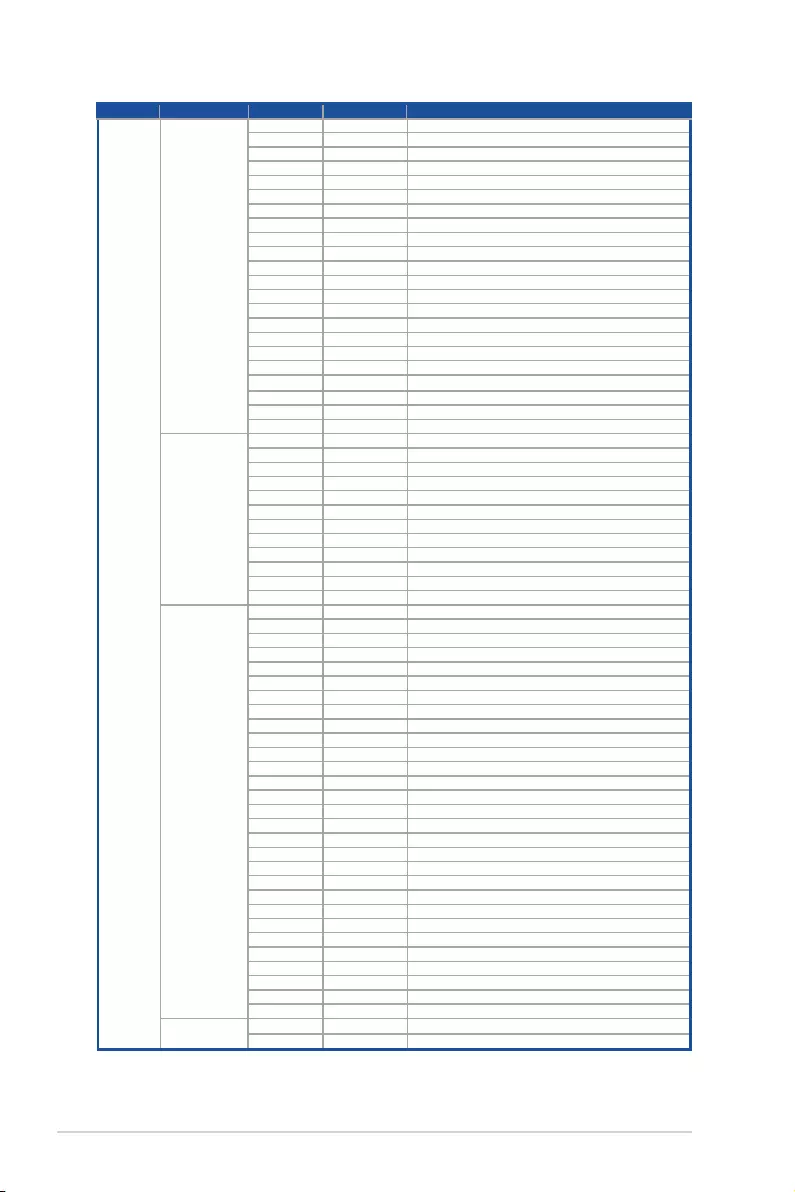
2-30 Chapter 2: Hardware Information
Normal boot
PEI(Pre-EFI
initialization) phase
51 MRCProgress MRC_RH_PREVENTION
52 MRCProgress MRC_GET_MRC_DATA
58 MRCProgress MRC_RETRAIN_CHECK
5A MRCProgress MRC_SA_GV_SWITCH
5B MRCProgress MRC_ALIAS_CHECK
5C MRCProgress MRC_ECC_CLEAN_START
5D MRCProgress MRC_DONE
5F MRCProgress MRC_CPGC_MEMORY_TEST
60 MRCProgress MRC_TXT_ALIAS_CHECK
61 MRCProgress MRC_ENG_PERF_GAIN
68 MRCProgress MRC_MEMORY_TEST
69 MRCProgress MRC_FILL_RMT_STRUCTURE
70 MRCProgress MRC_SELF_REFRESH_EXIT
71 MRCProgress MRC_NORMAL_MODE
7D MRCProgress MRC_SSA_PRE_STOP_POINT
7E MRCProgress MRC_NO_MEMORY_DETECTED
7F MRCProgress MRC_SSA_STOP_POINT
55 MRCProgress MRC_MEM_INIT_DONE
32 Progress CPUInit.
34 Progress CPUInit.
36 Progress CPUInit.
4F Progress DXEInitialProgramLoad(IPL)
DXE(Driver
Execution
Environment)phase
60 Progress DXECoreStarted
61 Progress DXENVRAMInit.
62 Progress SBrun-timeinit.
63 Progress DXECPUInit
68 Progress NBInit.
69 Progress NBInit.
6A Progress NBInit.
70 Progress SBInit.
71 Progress SBInit.
72 Progress SBInit.
78 Progress ACPIInit.
79 Progress CSMInit.
BDS(BootDevice
Selection)phase
90 Progress BDSstarted
91 Progress Connectdeviceevent
92 Progress PCIBusEnumeration.
93 Progress PCIBusEnumeration.
94 Progress PCIBusEnumeration.
95 Progress PCIBusEnumeration.
96 Progress PCIBusEnumeration.
97 Progress Consoleoutoutconnectevent
98 Progress Consoleinputconnectevent
99 Progress AMISuperIOstart
9A Progress AMIUSBDriverInit.
9B Progress AMIUSBDriverInit.
9C Progress AMIUSBDriverInit.
9D Progress AMIUSBDriverInit.
b2 Progress LegacyOptionROMInit.
b3 Progress Resetsystem
b4 Progress USBhotplug
b6 Progress NVRAMcleanup
b7 Progress NVRAMcongurationreset
A0 Progress IDE,AHCIInit.
A1 Progress IDE,AHCIInit.
A2 Progress IDE,AHCIInit.
A3 Progress IDE,AHCIInit.
FF~00 Progress WaitBMCready(duration:120seconds).
A8 Progress BIOSSetupUtilitypasswordverify
A9 Progress BIOSSetupUtilitystart
AB Progress BIOSSetupUtilityinputwait
AD Progress Readytobootevent
AE Progress Legacybootevent
Operating system
phase
AA Progress APICmode
AC Progress PICmode
Action PHASE POST CODE TYPE DESCRIPTION
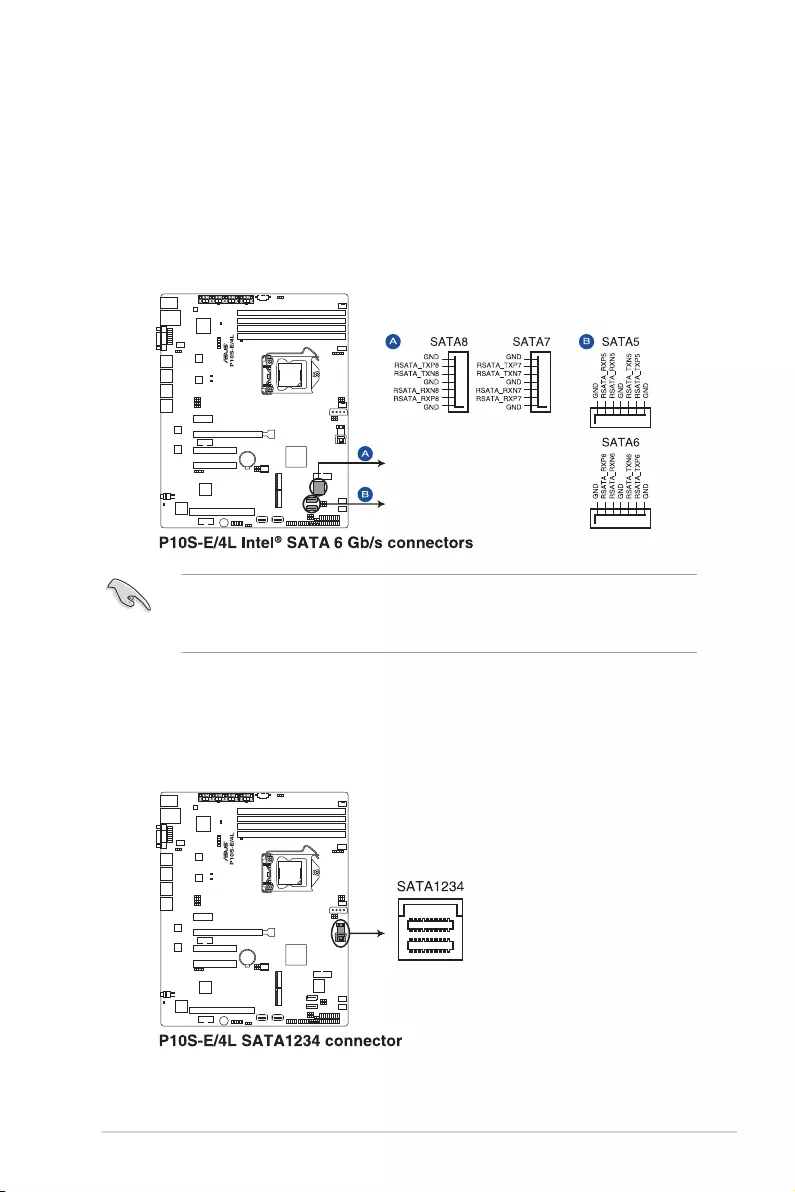
ASUS P10S-E/4L 2-31
2.8.3 Internal connectors
1. Serial ATA 6.0 Gbps connectors
(7-pin SATA 6 Gbps_5-6 connector [Gray], 7-8 connector [Light Blue])
SupportedbytheIntel®C236chipset,theseconnectorsarefortheSerialATAsignal
cablesforSerialATAharddiskdrivesthatallowsupto6Gb/sofdatatransferrate.
IfyouinstalledSerialATAharddiskdrives,youcancreateaRAID0,RAID1,RAID10,
orRAID5conguration.
2. Mini-SAS HD connector (SATA1234)
ThismotherboardcomeswithaminiSerialAttachedSCSI(SAS)HDconnector,
thestoragetechnologythatsupportsSerialATA.Theconnectorsupportsuptofour
devices.
• TheactualdatatransferratedependsonthespeedofSerialATAharddisksinstalled.
• WhentheM.2connectorisoperatinginSATAmode,SATAconnector5and6
(SATA6Gbps_5-6)willbedisabled.
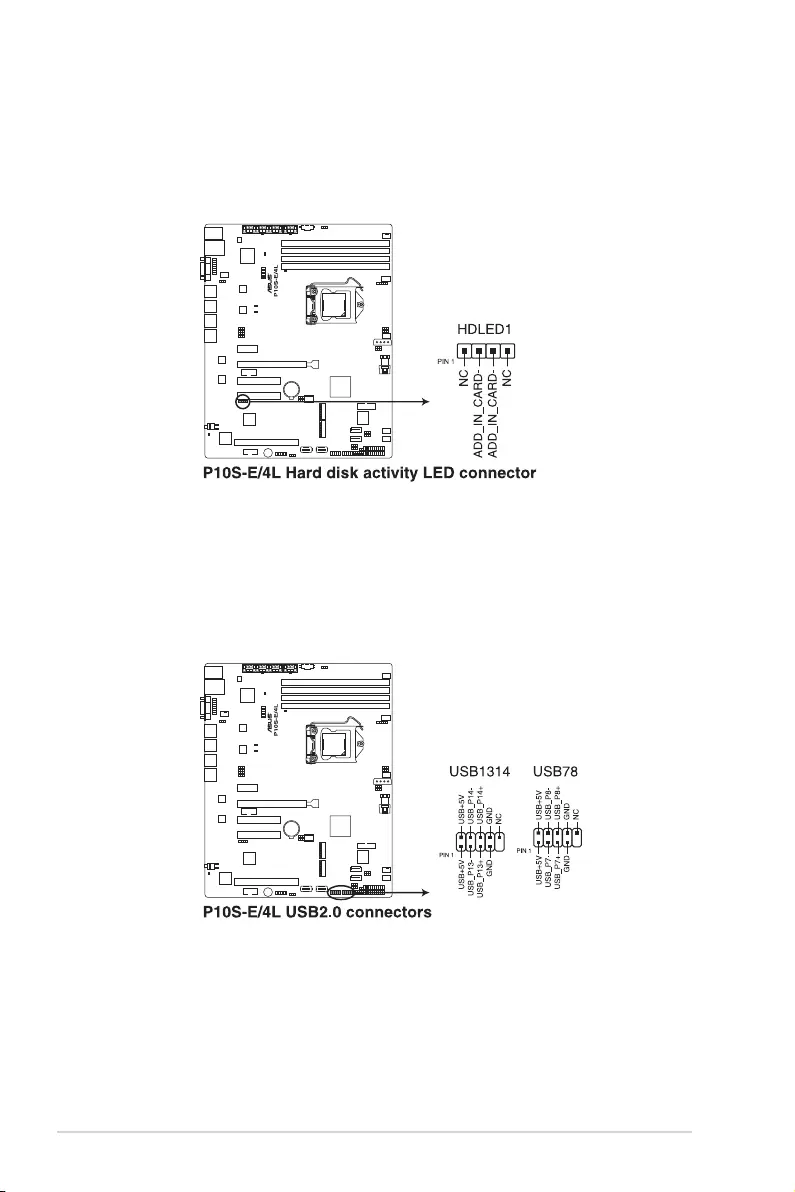
2-32 Chapter 2: Hardware Information
3. Hard disk activity LED connector (4-pin HDLED1)
ThisLEDconnectorisforthestorageadd-oncardcableconnectedtotheSATAor
SASadd-oncard.ThereadorwriteactivitiesofanydeviceconnectedtotheSATAor
SASadd-oncardcausesthefrontpanelLEDtolightup.
4. USB 2.0 connector (10-1 pin USB1314; USB78)
TheseconnectorsareforUSB2.0ports.ConnecttheUSBmodulecablestothese
connectors.TheseUSBconnectorscomplywithUSB2.0specicationthatsupportsup
to480Mbpsconnectionspeed.
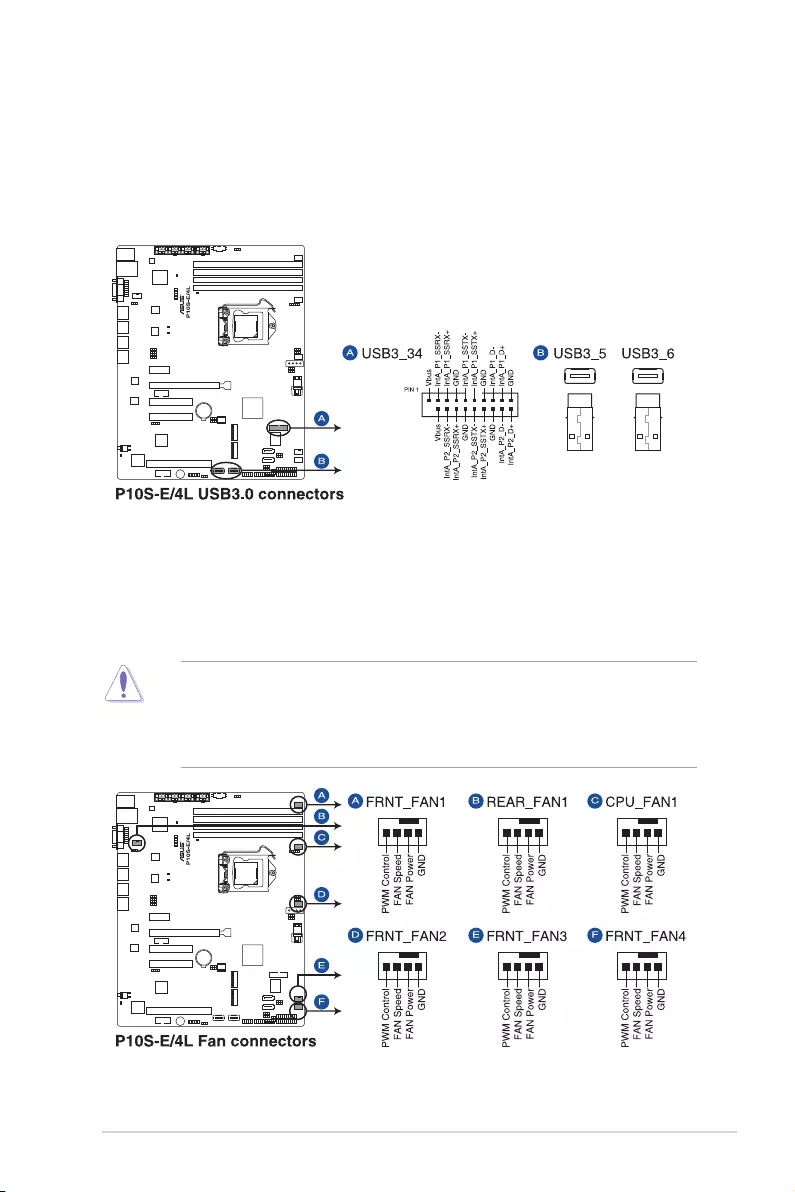
ASUS P10S-E/4L 2-33
5. USB 3.0 connector (20-1 pin USB3_34)
TheseconnectorsallowyoutoconnectaUSB3.0moduleforadditionalUSB3.0front
orrearpanelports.WithaninstalledUSB3.0module,youcanenjoyallthebenetsof
USB3.0includingfasterdatatransferspeedsofupto5Gbps,fasterchargingtimefor
USB-chargeabledevices,optimizedpowerefciency,andbackwardcompatibilitywith
USB2.0.
• DONOTforgettoconnectthefancablestothefanconnectors.Insufcientairow
inside the system may damage the motherboard components.
• Thesearenotjumpers!DONOTplacejumpercapsonthefanconnectors!
• AllfansfeaturetheASUSSmartFantechnology.
6. CPU, front, and rear fan connectors
(4-pin FRNT_FAN1-4, REAR_FAN1, CPU_FAN1)
Thefanconnectorssupportcoolingfans.Connectthefancablestothefanconnectors
onthemotherboard,ensuringthattheblackwireofeachcablematchesthegroundpin
of the connector.
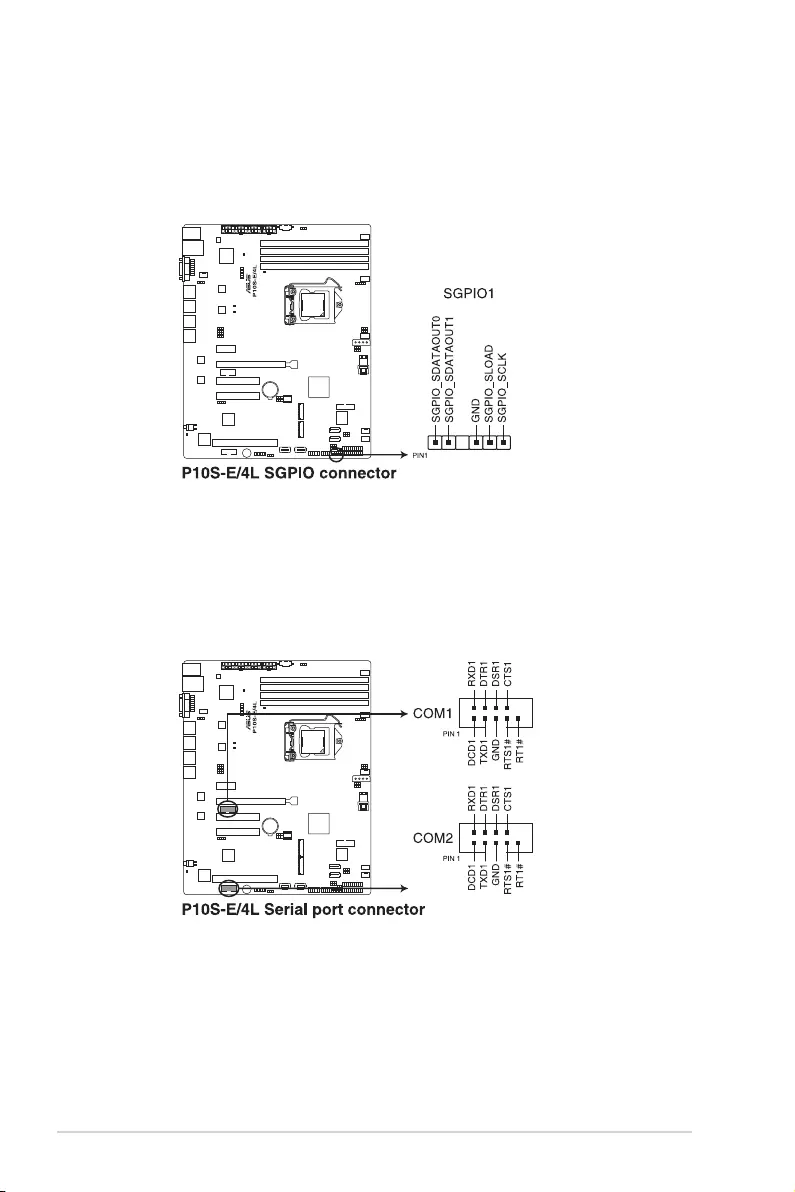
2-34 Chapter 2: Hardware Information
7. Serial General Purpose Input/Output connector (6-1 pin SGPIO1)
TheSGPIO1connectorisusedfortheIntelRapidStorageTechnologyEnterprise
SGPIOinterfacethatcontrolstheLEDpatterngeneration,deviceinformation,and
general purpose data.
8. Serial port connectors (10-1 pin COM1/COM2)
TheseconnectorsarefortheserialCOMports.Connecttheserialportmodulecable
tooneoftheseconnectors,theninstallthemoduletoaslotopeningatthebackofthe
system chassis.
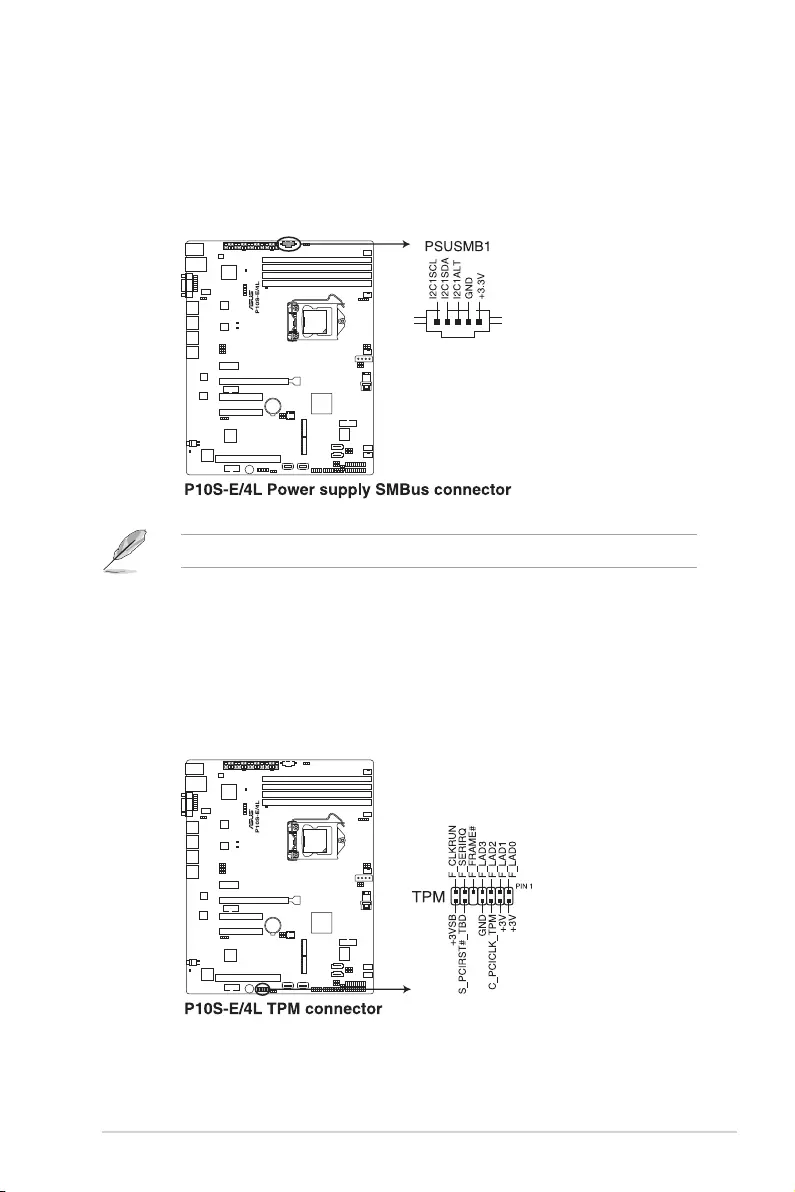
ASUS P10S-E/4L 2-35
9. Power Supply SMBus connector (5-pin PSUSMB1)
ThisconnectorallowsyoutoconnectSMBus(SystemManagementBus)tothepower
supplyunittoreadPSUinformation.DevicescommunicatewithanSMBushostand/or
otherSMBusdevicesusingtheSMBusinterface.
ThisconnectorfunctionsonlywhenyouinstalltheASUSASMB8.
10. Trusted Platform Module connector (14-1 pin TPM)
ThisconnectorsupportsaTPM(TrustedPlatformModule)system,whichcansecurely
storekeys,digitalcerticates,passwords,anddata.ATPMsystemalsohelpsenhance
networksecurity,protectsdigitalidentities,andensuresplatformintegrity.
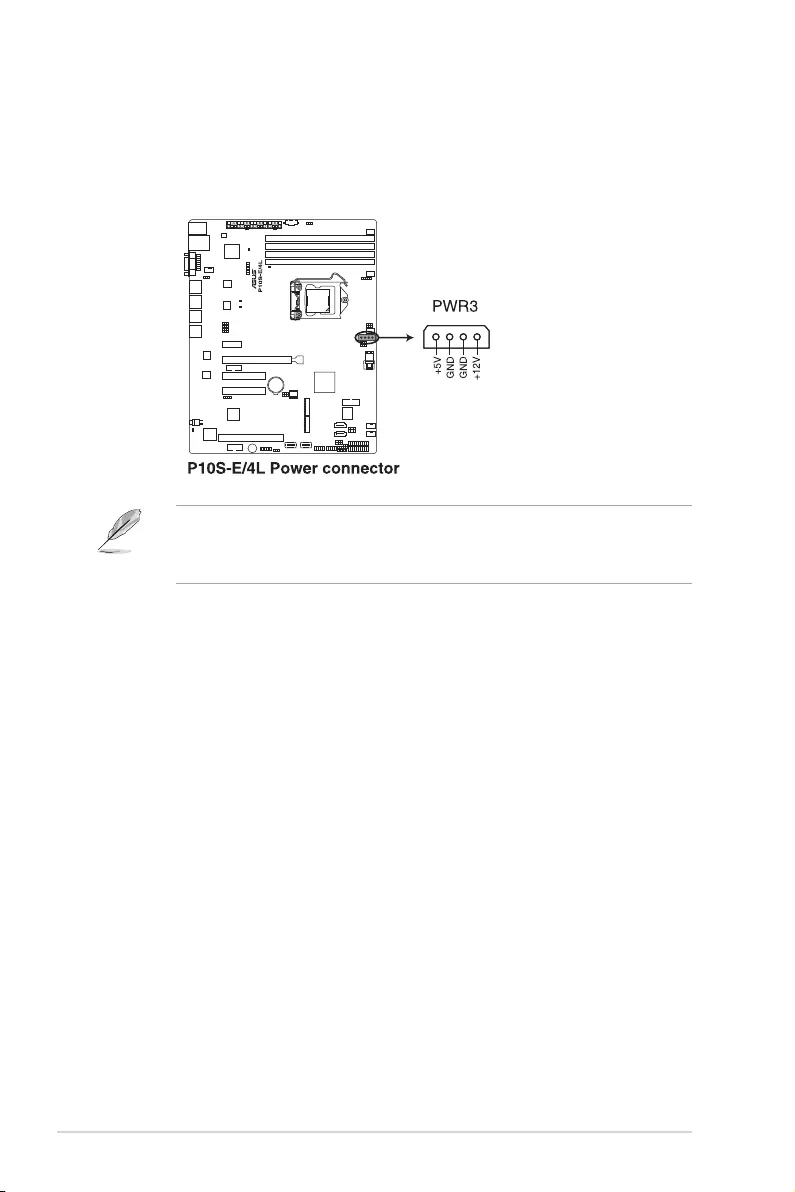
2-36 Chapter 2: Hardware Information
11. SATA DOM power connector (4-pin PWR3)
This4-pinconnectorisfor5VpowerofacertainSATADOM(DiskonModule)device
when using an appropriate cable.
• TheSATADOMpowerconnectorisforoutputpoweronly.Ithasamaximumoutput
currentof1A.
• EnsurethatthepoweroftheSATADOMdevicethatyouwilluseislessthan1A.
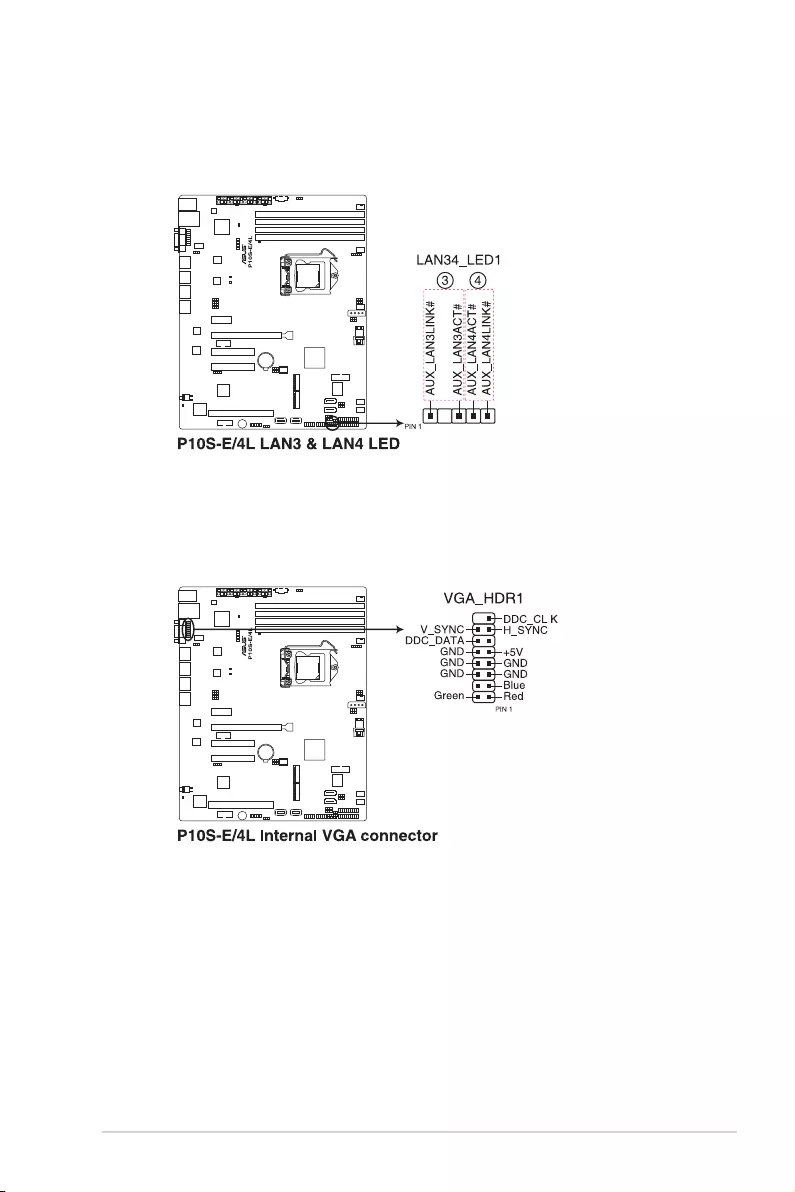
ASUS P10S-E/4L 2-37
13. VGA connector (16-1 pin VGA_HDR1)
ThisconnectorsupportstheVGAHighDynamic-Rangeinterface.
12. LAN34_LED connector (5-1 pin LAN34_LED1)
TheseLEDsareforGigabitLANactivityLEDsonthefrontpanel.ConnecttheLAN
LEDcabletothebackplaneforLANactivityindication.
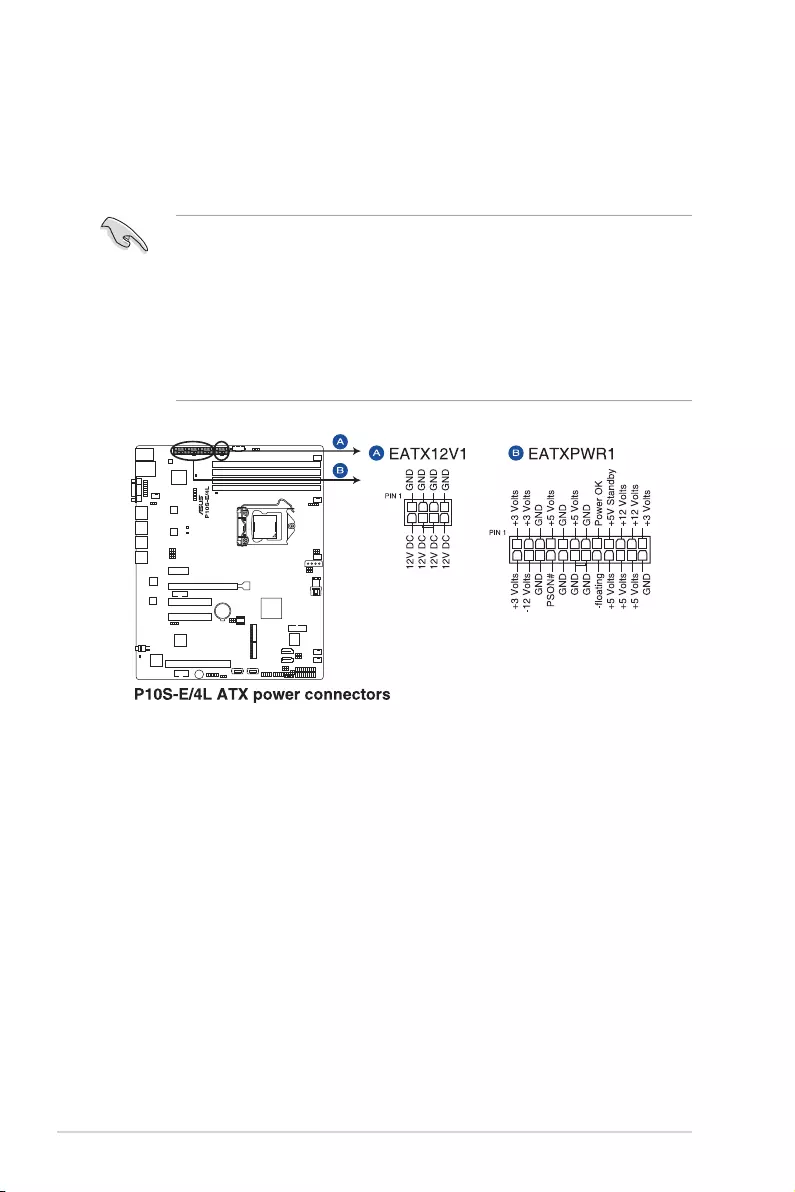
2-38 Chapter 2: Hardware Information
• DONOTforgettoconnectthe24-pinandthe8-pinpowerplugs;otherwise,thesystem
will not boot up.
• Useofapowersupplyunit(PSU)withahigherpoweroutputisrecommendedwhen
conguringasystemwithmorepower-consumingdevices.Thesystemmaybecome
unstableormaynotbootupifthepowerisinadequate.
• ThismotherboardsupportsATX2.0PSUorlaterversion.
• EnsurethatyourPSUcanprovideatleasttheminimumpowerrequiredbyyour
system.
14. ATX power connectors (24-pin EATXPWR1, 8-pin EATX12V1)
TheseconnectorsarefortheATXpowersupplyplugs.Thepowersupplyplugsare
designedtottheseconnectorsinonlyoneorientation.Findtheproperorientationand
pushdownrmlyuntiltheconnectorscompletelyt.
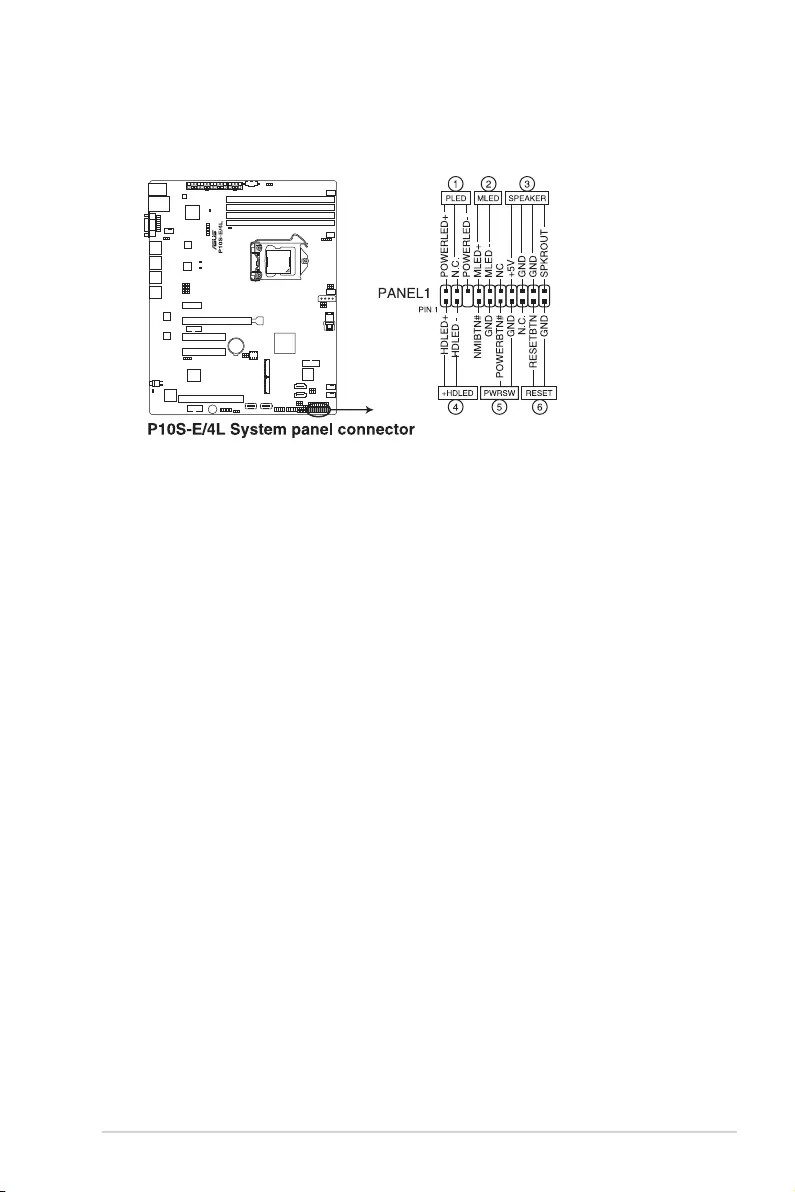
ASUS P10S-E/4L 2-39
15. System panel connector (20-1 pin PANEL1)
Thisconnectorsupportsseveralchassis-mountedfunctions.
1. System power LED (3-pin PLED)
This3-pinconnectorisforthesystempowerLED.Connectthechassispower
LEDcabletothisconnector.ThesystempowerLEDlightsupwhenyouturnon
thesystempower,andblinkswhenthesystemisinsleepmode.
2. Message LED (2-pin MLED)
This2-pinconnectorisforthemessageLEDcablethatconnectstothefront
messageLED.ThemessageLEDiscontrolledbyHardwaremonitortoindicate
anabnormaleventoccurrence.
3. System warning speaker (4-pin SPEAKER)
This 4-pin connector is for the chassis-mounted system warning speaker. The
speaker allows you to hear system beeps and warnings.
4. Hard disk drive activity LED (2-pin +HDLED)
This2-pinconnectorisfortheHDDActivityLED.ConnecttheHDDActivityLED
cabletothisconnector.TheIDELEDlightsuporasheswhendataisreadfrom
orwrittentotheHDD.
5. Power button/soft-off button (2-pin PWRSW)
This connector is for the system power button. Pressing the power button turns
the system on or puts the system in sleep or soft-off mode depending on the
BIOSsettings.Pressingthepowerswitchformorethanfoursecondswhilethe
system is ON turns the system OFF.
6. Reset button (2-pin RESET)
This 2-pin connector is for the chassis-mounted reset button for system reboot
without turning off the system power.
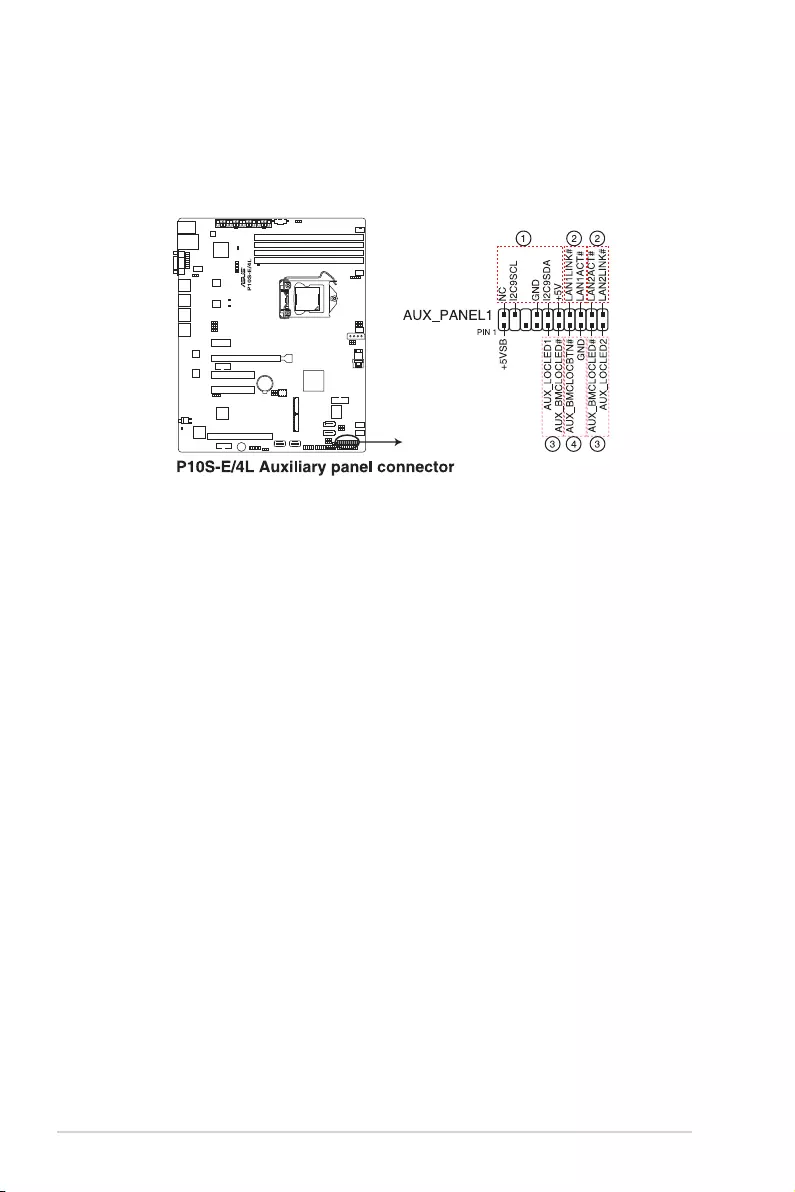
2-40 Chapter 2: Hardware Information
16. Auxiliary panel connector (20-2 pin AUX_PANEL1)
ThisconnectorisforadditionalfrontpanelfeaturesincludingfrontpanelSMB,locator
LEDandswitch,chassisintrusion,andLANLEDs.
1. Front panel SMB (6-1 pin FPSMB)
TheseLEDsconnectthefrontpanelSMBuscable.
2. LAN activity LED (2-pin LAN1LINK and 2-pin LAN2LINK)
TheseLEDsareforGigabitLANactivityLEDsonthefrontpanel.
3. Locator LED (2-pin AUX_LOCLED1 and 2-pin AUX_LOCLED2)
TheseLEDsarefortheLocatorLED1andLED2onthefrontpanel.Connectthe
LocatorLEDcablestothese2-pinconnector.TheLEDswilllightupwhenthe
Locatorbuttonispressed.
4. Locator Button/Switch (2-pin AUX_BMCLOCBTN)
TheseLEDsareforthelocatorbuttononthefrontpanel.Thisbuttonqueriesthe
state of the system locator.
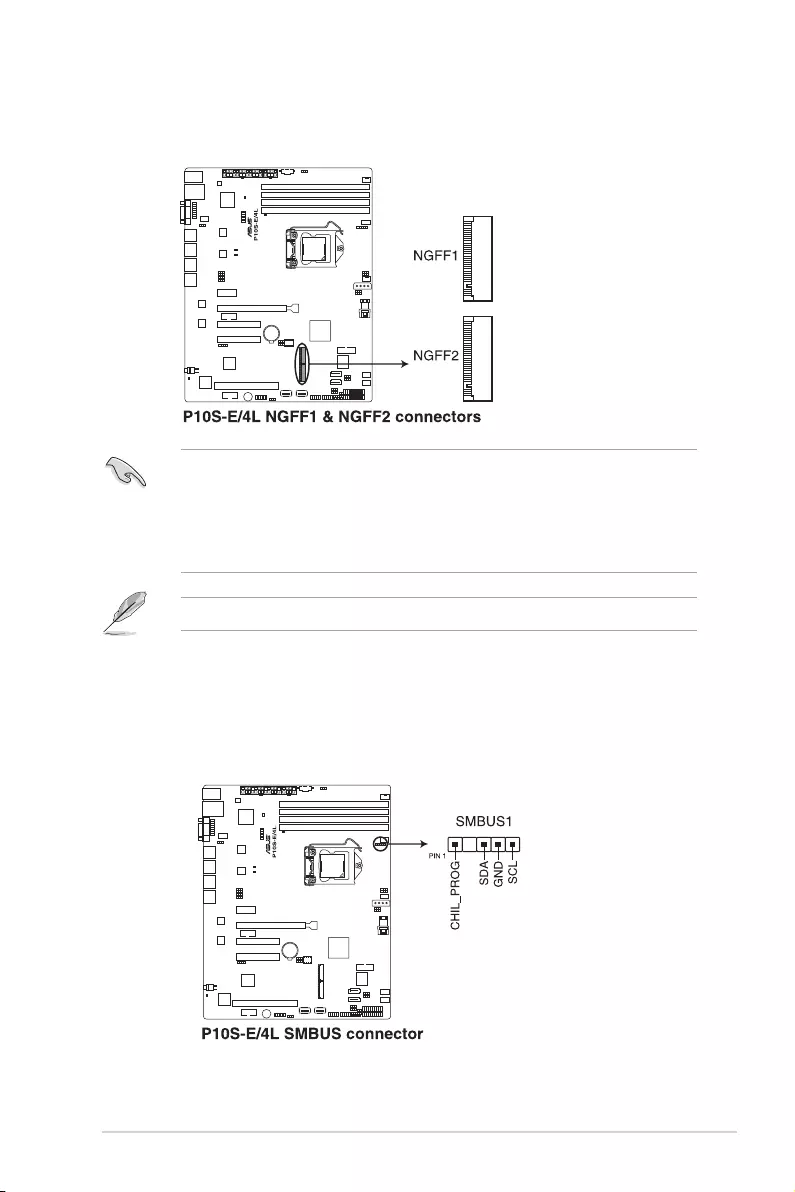
ASUS P10S-E/4L 2-41
• Thisconnectorsupportstype2242/2260/2280devicesonbothPCI-EandSATA
interface.
• ThisconnectoronlysupportsSATARAID.
• WhentheM.2connectorisoperatinginSATAmode,SATAconnector5and6
(SATA6Gbps_5-6)willbedisabled.
17. M.2 (NGFF) card connector (NGFF1 & NGFF2)
ThisconnectorallowsyoutoinstallanM.2device.
TheM.2(NGFF)deviceispurchasedseparately.
18. System Management Bus (SMBUS) connector (5-1 pin SMBUS1)
This connector controls the system and power management-related tasks. This
connectorprocessesthemessagestoandfromdevicesratherthantrippingthe
individualcontrollines.
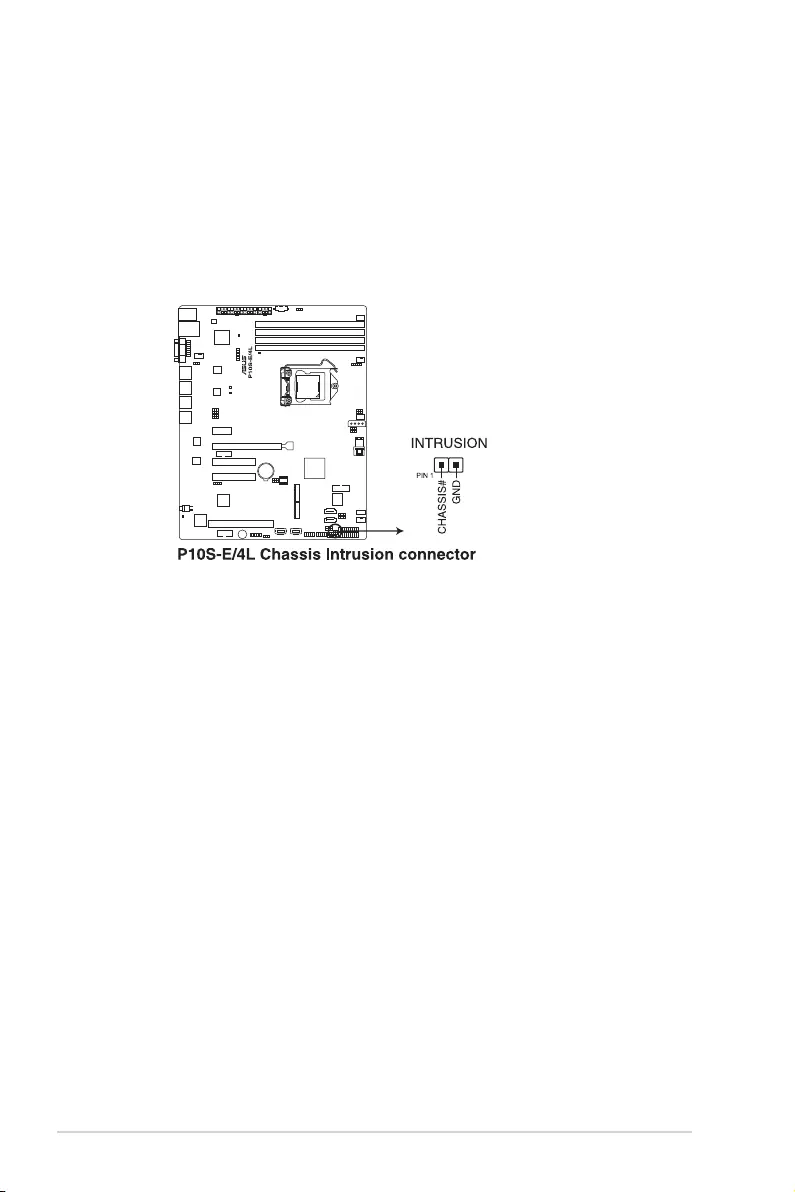
2-42 Chapter 2: Hardware Information
19. Chassis intrusion connector (2-pin INTRUSION1)
Thisconnectorisforachassis-mountedintrusiondetectionsensororswitch.Connect
one end of the chassis intrusion sensor or switch cable to this connector. The chassis
intrusionsensororswitchsendsahigh-levelsignaltothisconnectorwhenachassis
componentisremovedorreplaced.Thesignalisthengeneratedasachassisintrusion
event.
Bydefault,thepinlabeled“ChassisSignal”and“Ground”areshortedwithajumper
cap.Removethejumpercapsonlywhenyouintendtousethechassisintrusion
detection feature.
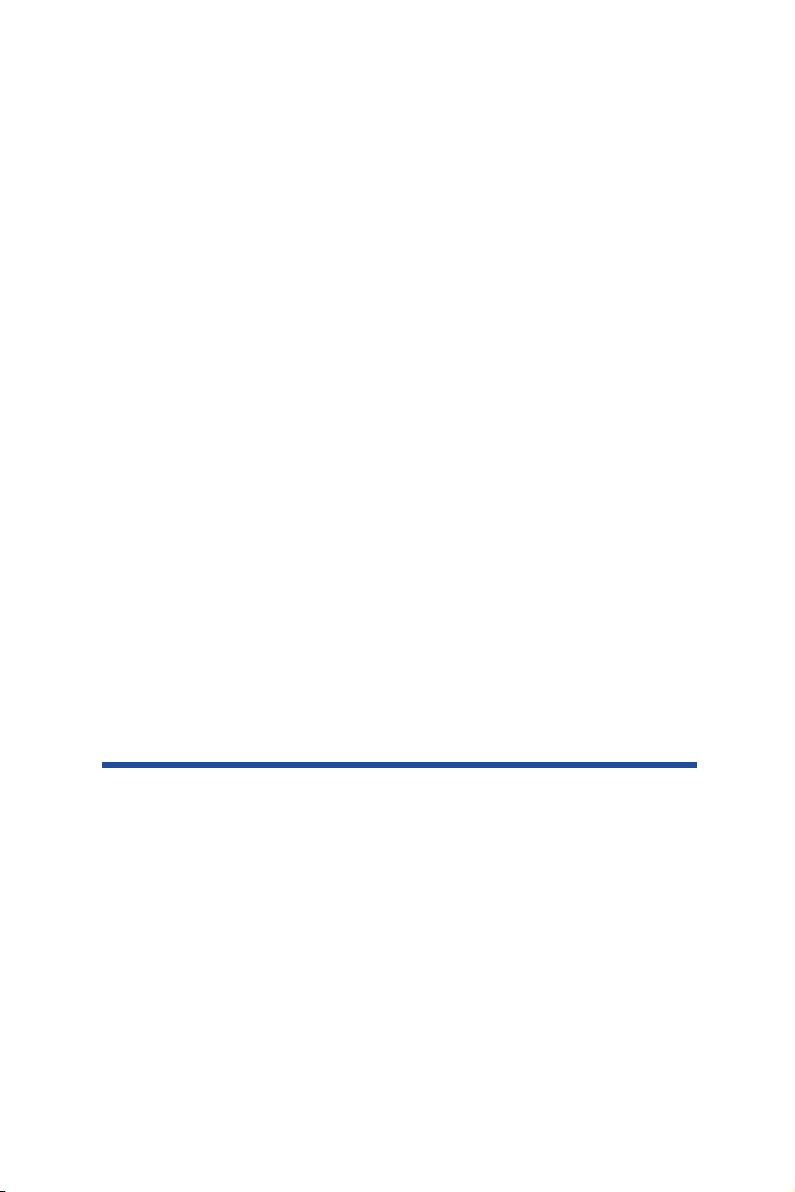
Chapter 3:
Powering Up
Chapter 3: Powering Up
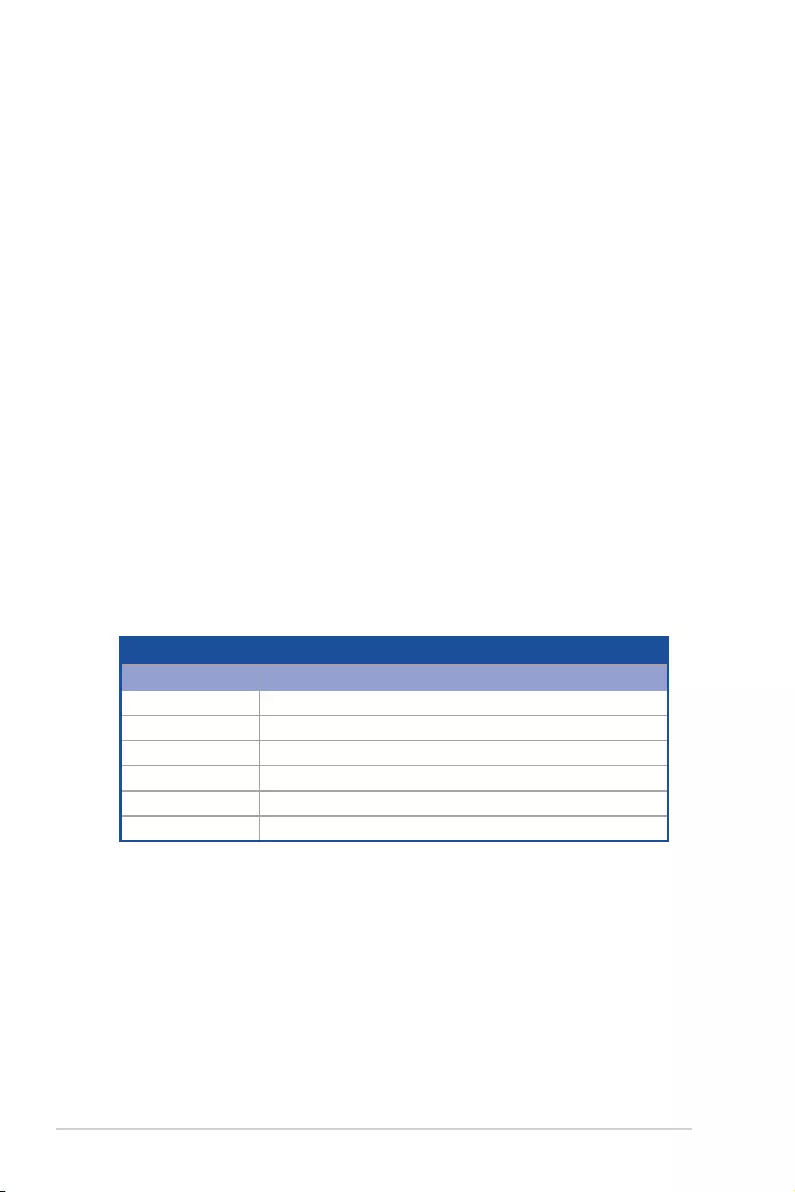
3-2 Chapter 3: Powering Up
3.1 Starting up for the first time
1. After making all the connections, replace the system case cover.
2. Be sure that all switches are off.
3. Connect the power cord to the power connector at the back of the system chassis.
4. Connect the power cord to a power outlet that is equipped with a surge protector.
5. Turn on the devices in the following order:
a. Monitor
b. External storage devices (starting with the last device on the chain)
c. System power
6. After applying power, the system power LED on the system front panel case lights up.
For systems with ATX power supplies, the system LED lights up when you press the
ATX power button. If your monitor complies with “green” standards or if it has a “power
standby” feature, the monitor LED may light up or switch between orange and green
after the system LED turns on.
The system then runs the power-on self-test or POST. While the tests are running, the
BIOS beeps or additional messages appear on the screen. If you do not see anything
within 30 seconds from the time you turned on the power, the system may have failed
a power-on test. Check the jumper settings and connections or call your retailer for
assistance.
The following shows the possible beep codes and its corresponding error condition:
BIOS Beep codes
Beep Error condition
1 short Power supply surges detected during the previous power on.
1 short No Keyboard Detected.
1 short, 2 short No DIMM Detected.
1 short, 8 short No VGA Detected.
2 long Chassis Intrusion.
2 long BIOS-image Crash Detected.
7. At power on, hold down the <Del> key to enter the BIOS Setup. Follow the instructions
in Chapter 4.
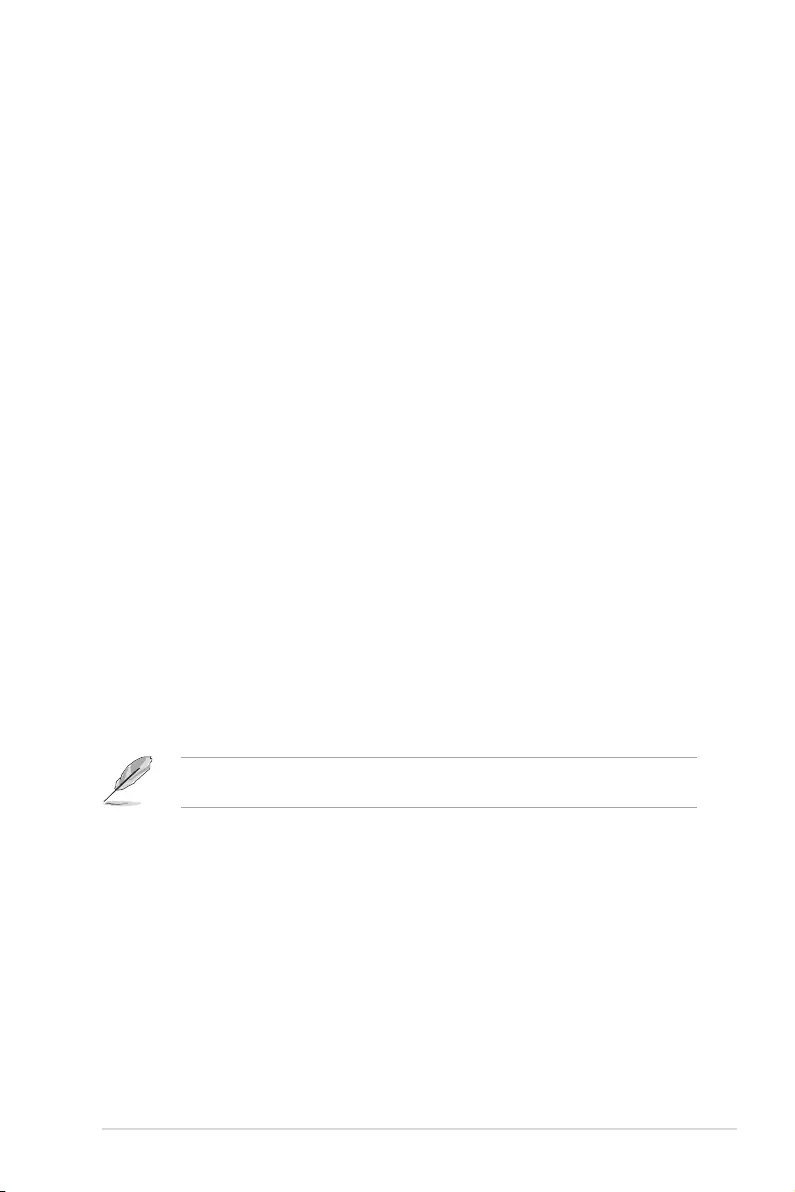
ASUS P10S-E/4L 3-3
3.2 Powering off the computer
3.2.1 Using the OS shut down function
Using Windows® Server 2008 R2:
1. Click the Start button, move the cursor to the triangle on the right of Log off, then click
Shut Down.
2. From the Shutdown Event Tracker, select the option that best describes why you
want to shut down the computer.
3. Ensure that the Planned check box is checked.
4. If necessary, key in comments.
5. Click
OK.
Using Windows® Server 2012:
1. Press <Ctrl>+<Alt>+<Del>.
2. Click on the Power icon on the lower right side of the screen.
3. Select
Shut down.
4. In the Shutdown Event Tracker, select the Other (Planned) option in the selection
lists. Otherwise, select the option that best describes why you want to shut down the
computer.
5. Click
Continue.
3.2.2 Using the dual function power switch
While the system is ON, press the power switch for less than four seconds to put the system
to sleep mode or to soft-off mode, depending on the BIOS setting.
Pressing the power switch for more than four seconds lets the system enter the soft-off
mode regardless of the BIOS setting.
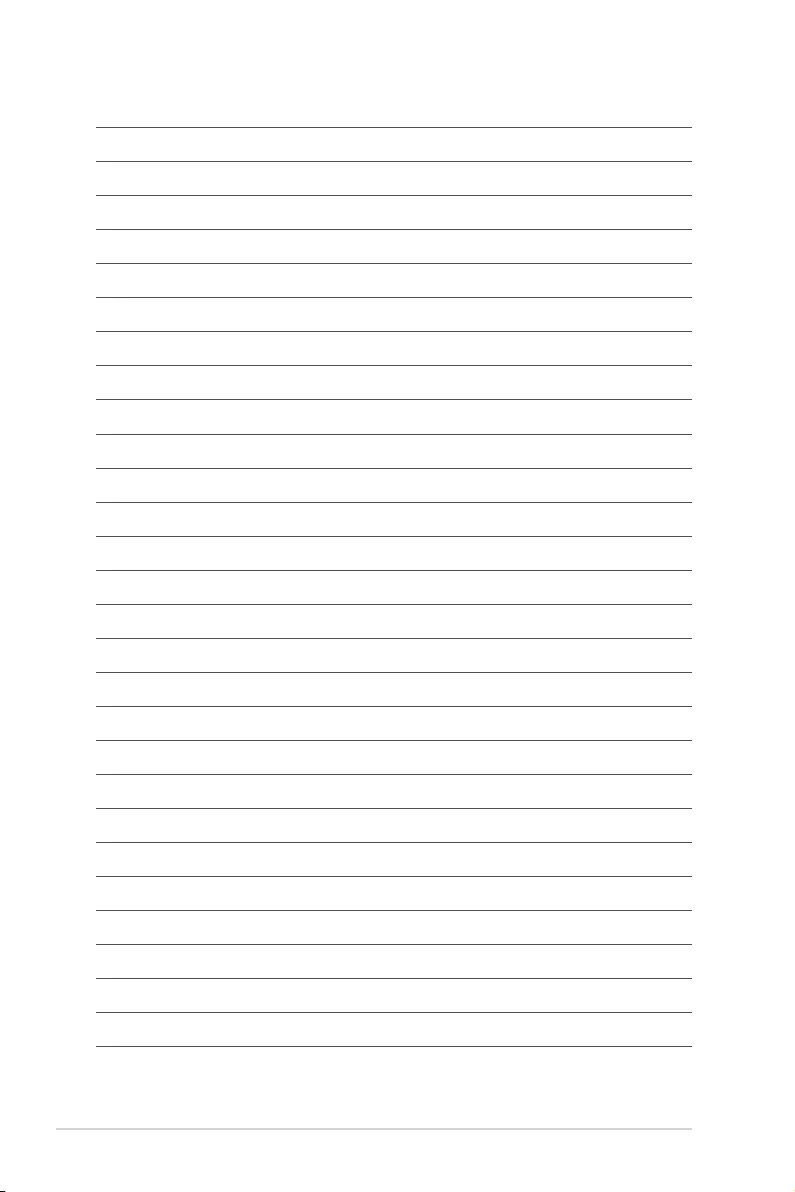
3-4 Chapter 3: Powering Up
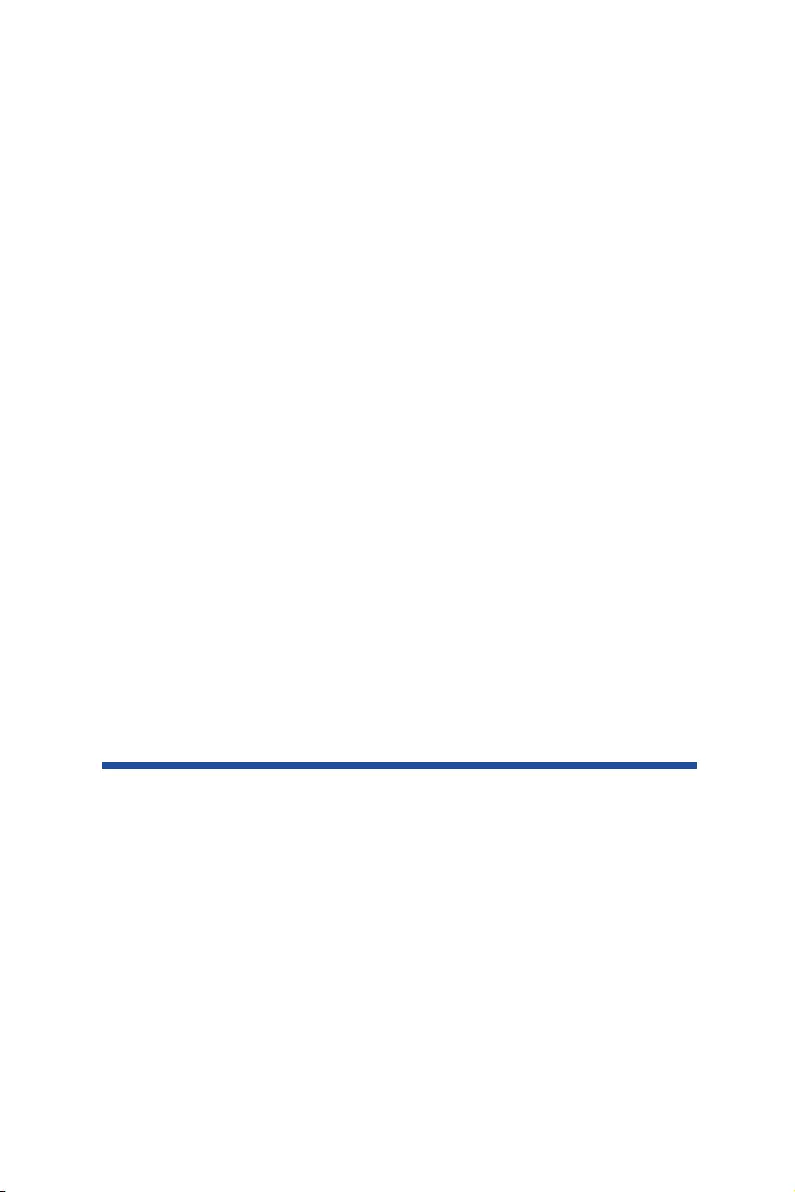
Chapter 4:
BIOS Setup
Chapter 4: BIOS Setup
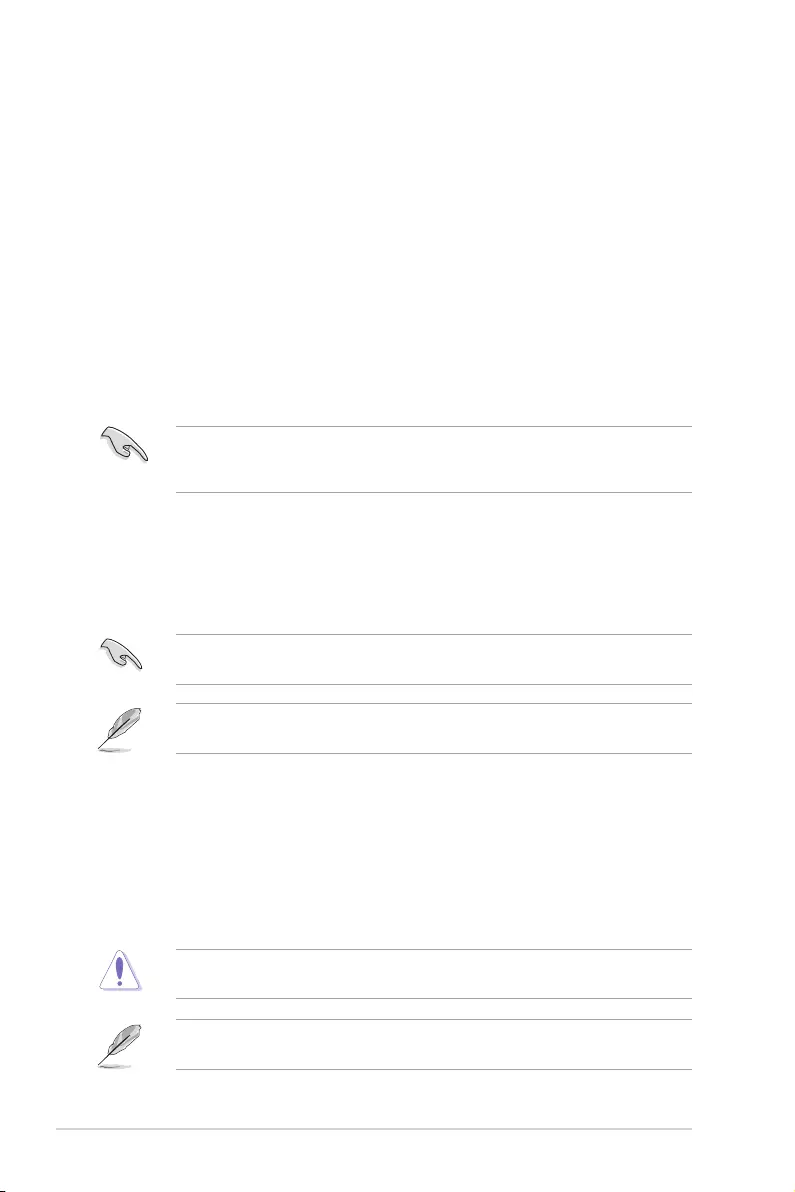
4-2 Chapter 4: BIOS Setup
4.1 Managing and updating your BIOS
The following utilities allow you to manage and update the motherboard Basic Input/Output
System (BIOS) setup:
1. ASUS CrashFree BIOS 3
TorecovertheBIOSusingabootableUSBashdiskdrivewhentheBIOSlefailsor
gets corrupted.
2. ASUS EzFlash
UpdatestheBIOSusingaUSBashdisk.
3. BUPDATER
UpdatestheBIOSinDOSmodeusingabootableUSBashdiskdrive.
Refer to the corresponding sections for details on these utilities.
Recovering the BIOS from a USB flash drive
TorecovertheBIOSfromaUSBashdrive:
1. InserttheUSBashdrivewiththeoriginalorupdatedBIOSletooneUSBportonthe
system.
2. The utility will automatically recover the BIOS. It resets the system when the BIOS
recoverynished.
DO NOT shut down or reset the system while recovering the BIOS! Doing so would cause
system boot failure!
The recovered BIOS may not be the latest BIOS version for this motherboard. Visit the
ASUSwebsiteatwww.asus.comtodownloadthelatestBIOSle.
SaveacopyoftheoriginalmotherboardBIOSletoabootableUSBashdiskdrivein
case you need to restore the BIOS in the future. Copy the original motherboard BIOS using
the BUPDATER utility.
4.1.1 ASUS CrashFree BIOS 3 utility
TheASUSCrashFreeBIOS3isanautorecoverytoolthatallowsyoutorestoretheBIOSle
when it fails or gets corrupted during the updating process. You can update a corrupted BIOS
leusingaUSBashdrivethatcontainstheupdatedBIOSle.
PrepareaUSBashdrivecontainingtheupdatedmotherboardBIOSbeforeusingthis
utility.
WhendownloadingorupdatingtheBIOSle,renameitasP10SE4L.CAP for this
motherboard.
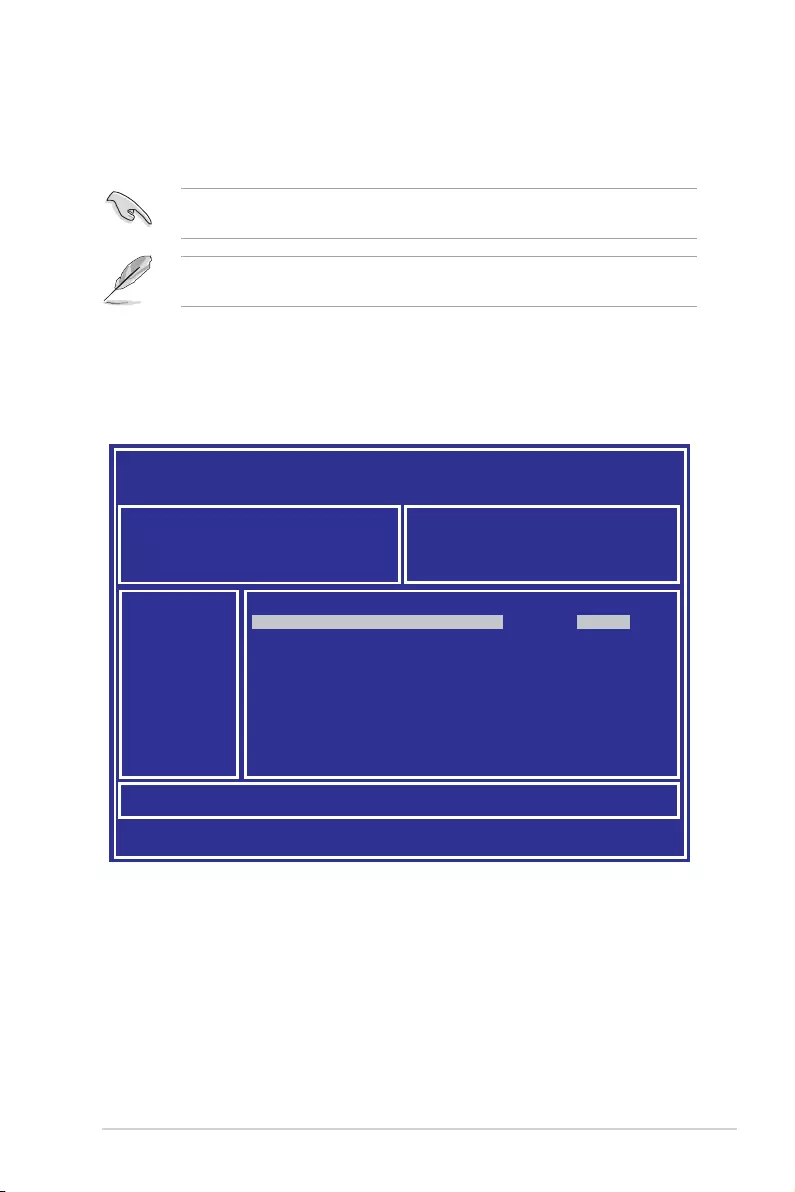
ASUS P10S-E/4L 4-3
3. Press <Tab> to switch to the Driveeld.
4. PresstheUp/DownarrowkeystondtheUSBashdiskthatcontainsthelatestBIOS
then press <Enter>.
5. Press <Tab> to switch to the Folder Infoeld.
6. PresstheUp/DownarrowkeystondtheBIOSlethenpress<Enter>.
7. Reboot the system when the update process is done.
The succeeding BIOS screens are for reference only. The actual BIOS screen displays may
not be the same as shown.
To update the BIOS using EzFlash Utility:
1. InserttheUSBashdiskthatcontainsthelatestBIOSletotheUSBport.
2. Enter the BIOS setup program. Go to the Tool menu to select ASUS EzFlash Utility
and press <Enter> to enable it.
Download the latest BIOS from the ASUS website at www.asus.com before using this
utility.
4.1.2 ASUS EzFlash Utility
TheASUSEzFlashUtilityfeatureallowsyoutoupdatetheBIOSusingaUSBashdisk
without having to use a DOS-based utility.
ASUS Tek. EzFlash Utility
[Up/Down/Left/Right]:Switch [Enter]:Choose [q]:Exit
FS0 System Volume Information <DIR>
Windows <DIR>
P10S-E/4L BIOS <DIR>
Current Platform
Platform : P10S-E/4L
Version : 0200
Build Date :12/04/2014
New Platform
Platform : P10S-E/4L
Version : 0206
Build Date :07/01/2015
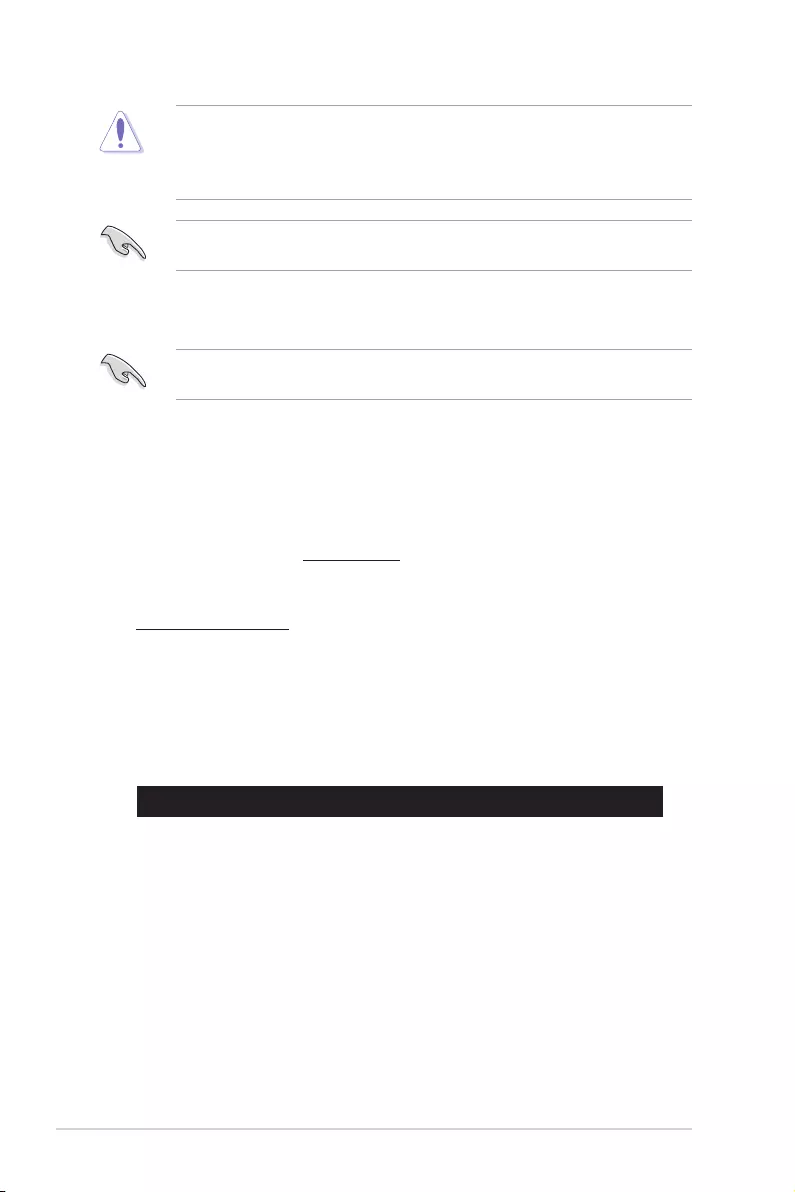
4-4 Chapter 4: BIOS Setup
• ThisfunctioncansupportdevicessuchasaUSBashdiskwithFAT32/16formatand
single partition only.
• DONOTshutdownorresetthesystemwhileupdatingtheBIOStopreventsystem
boot failure!
TheBUPDATERutilityallowsyoutoupdatetheBIOSleinDOSenvironmentusinga
bootableUSBashdiskdrivewiththeupdatedBIOSle.
Updating the BIOS file
ToupdatetheBIOSleusingtheBUPDATERutility:
1. Visit the ASUS website at www.asus.comanddownloadthelatestBIOSleforthe
motherboard.SavetheBIOSletoabootableUSBashdiskdrive.
2. Download the BUPDATER utility (BUPDATER.exe) from the ASUS support website at
www.asus.com/support/tothebootableUSBashdiskdriveyoucreatedearlier.
3. BootthesysteminDOSmode,thenattheprompt,type:
BUPDATER /i[lename].CAP
where[lename]isthelatestortheoriginalBIOSleonthebootableUSBashdisk
drive,thenpress<Enter>.
A:\>BUPDATER /i[le name]CAP
Ensure to load the BIOS default settings to ensure system compatibility and stability. Press
<F5> and select Yes to load the BIOS default settings.
4.1.3 BUPDATER utility
The succeeding BIOS screens are for reference only. The actual BIOS screen displays may
not be the same as shown.
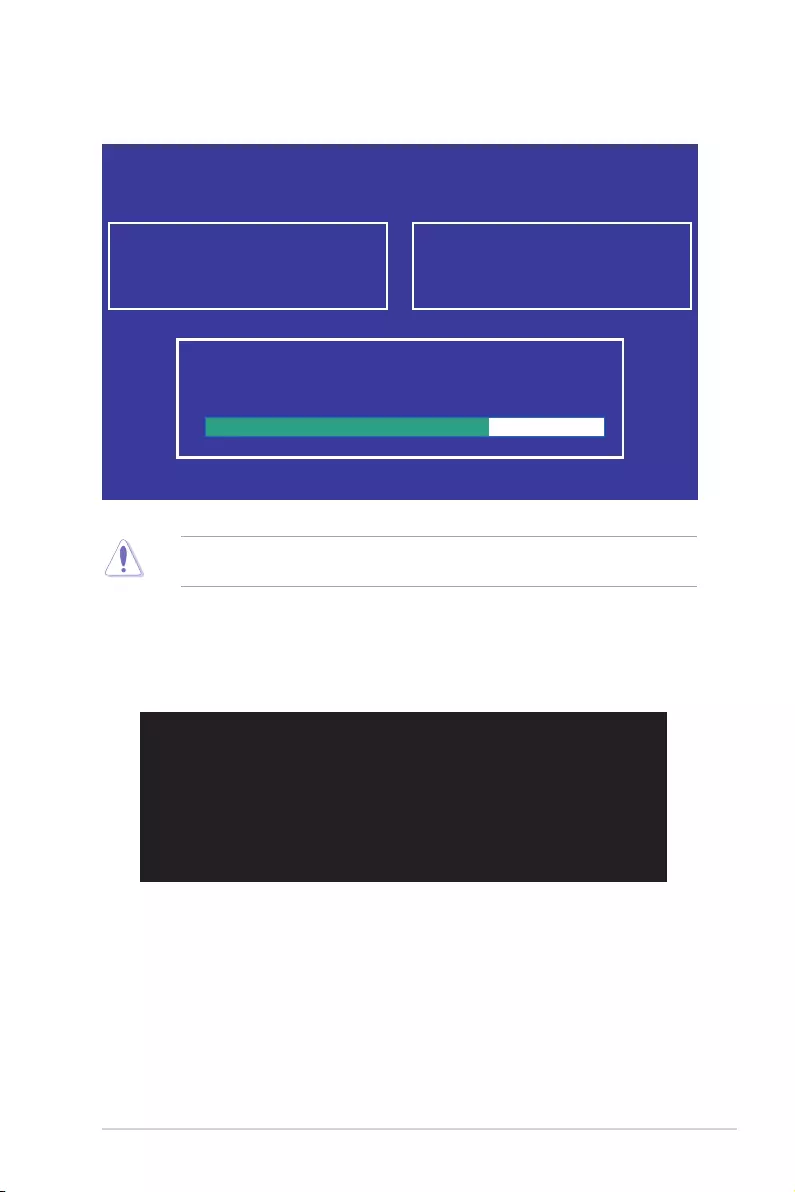
ASUS P10S-E/4L 4-5
Theutilityveriesthele,thenstartsupdatingtheBIOSle.
DO NOT shut down or reset the system while updating the BIOS to prevent system boot
failure!
The utility returns to the DOS prompt after the BIOS update process is completed.
The BIOS update is nished! Please restart your system.
C:\>
4. Rebootthesystemfromtheharddiskdrive.
Current Platform
Platform : P10S-E/4L
Version : 0200
Build date: 12/04/2014
New Platform
Platform : P10S-E/4L
Version : 0206
Build date: 07/01/2015
ASUS Tek. EzFlash Utility
Start Programming Flash. DO NOT SHUTDOWN THE SYSTEM!!!
Write
75%

4-6 Chapter 4: BIOS Setup
4.2 BIOS setup program
Thismotherboardsupportsaprogrammablermwarechipthatyoucanupdateusingthe
provided utility described in section 4.1 Managing and updating your BIOS.
UsetheBIOSSetupprogramwhenyouareinstallingamotherboard,reconguringyour
system,orpromptedto“RunSetup.”Thissectionexplainshowtocongureyoursystem
using this utility.
EvenifyouarenotpromptedtousetheSetupprogram,youcanchangethecongurationof
yourcomputerinthefuture.Forexample,youcanenablethesecuritypasswordfeatureor
changethepowermanagementsettings.Thisrequiresyoutorecongureyoursystemusing
the BIOS Setup program so that the computer can recognize these changes and record them
intheCMOSRAMofthermwarechip.
ThermwarechiponthemotherboardstorestheSetuputility.Whenyoustartupthe
computer,thesystemprovidesyouwiththeopportunitytorunthisprogram.Press<Del>
duringthePower-OnSelf-Test(POST)toentertheSetuputility;otherwise,POSTcontinues
with its test routines.
IfyouwishtoenterSetupafterPOST,restartthesystembypressing<Ctrl>+<Alt>+<Del>,
or by pressing the reset button on the system chassis. You can also restart by turning the
systemoffthenbackon.Dothislastoptiononlyifthersttwofailed.
TheSetupprogramisdesignedtomakeitaseasytouseaspossible.Beingamenu-driven
program,itletsyouscrollthroughthevarioussub-menusandmakeyourselectionsfromthe
availableoptionsusingthenavigationkeys.
• ThedefaultBIOSsettingsforthismotherboardapplyformostconditionstoensure
optimum performance. If the system becomes unstable after changing any BIOS
settings,loadthedefaultsettingstoensuresystemcompatibilityandstability.Press
<F5> and select Yes to load the BIOS default settings.
• TheBIOSsetupscreensshowninthissectionareforreferencepurposesonly,and
may not exactly match what you see on your screen.
• VisittheASUSwebsite(www.asus.com)todownloadthelatestBIOSleforthis
motherboard.
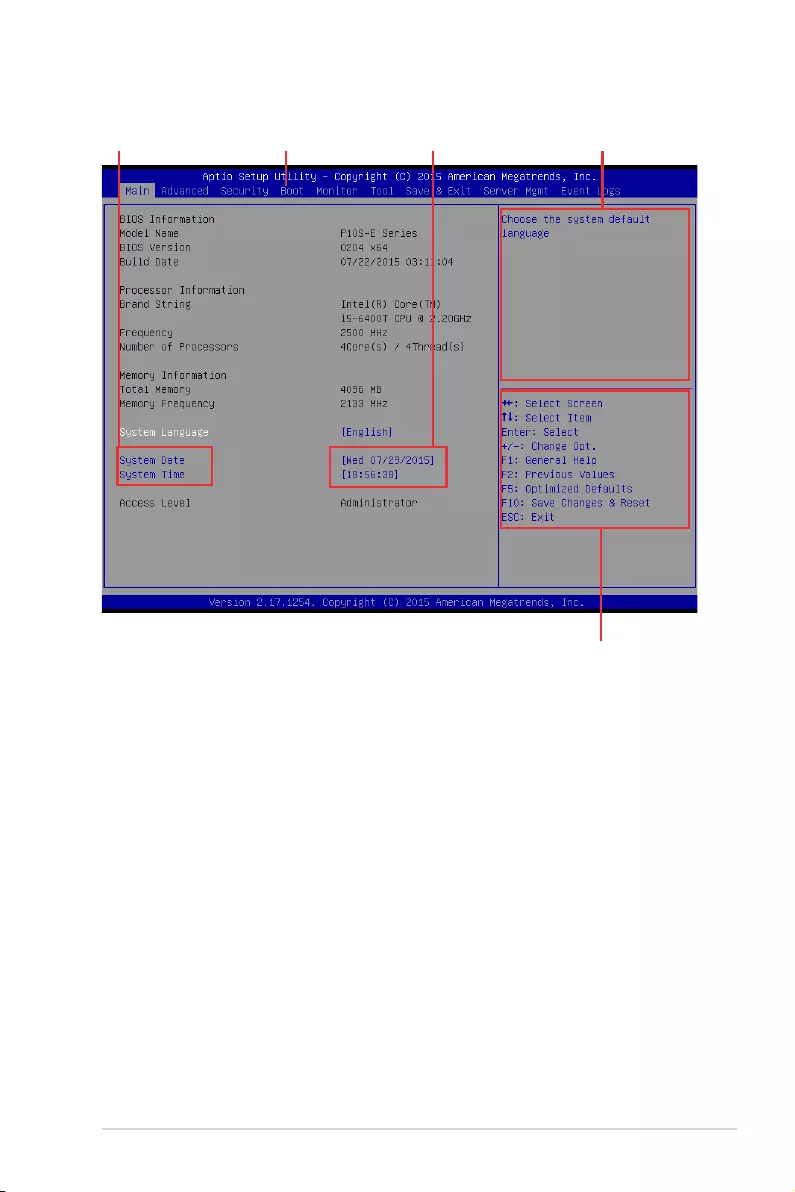
ASUS P10S-E/4L 4-7
4.2.2 Menu bar
The menu bar on top of the screen has the following main items:
Main Forchangingthebasicsystemconguration
Advanced For changing the advanced system settings
Security For changing the security settings
Boot Forchangingthesystembootconguration
Monitor Fordisplayingthesystemtemperature,powerstatus,andchanging
the fan settings
Tool Forconguringoptionsforspecialfunctions
Save & Exit For selecting the save & exit options
Server Mgmt For changing the server mgmt settings
Event Logs For changing the event log settings
4.2.1 BIOS menu screen
Toselectanitemonthemenubar,presstherightorleftarrowkeyonthekeyboarduntilthe
desired item is highlighted.
Navigation keys
General helpMenu bar Configuration fieldsMenu items
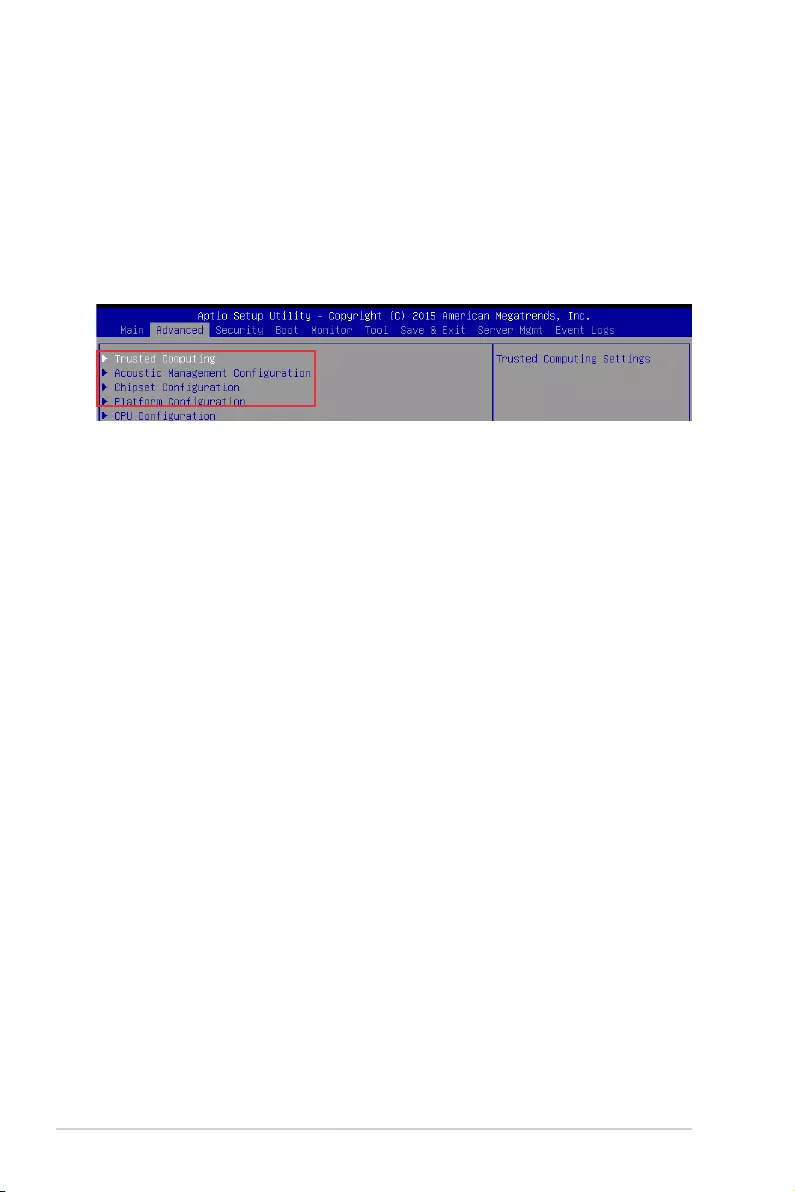
4-8 Chapter 4: BIOS Setup
4.2.3 Menu items
Thehighlighteditemonthemenubardisplaysthespecicitemsforthatmenu.Forexample,
selecting MainshowstheMainmenuitems.Theotheritems(Advanced,Security,Boot,
Monitor,Tool,Save&Exit,ServerMgmt,andEventLogs)onthemenubarhavetheir
respective menu items.
4.2.5 Navigation keys
AtthebottomrightcornerofamenuscreenarethenavigationkeysfortheBIOSsetup
program.Usethenavigationkeystoselectitemsinthemenuandchangethesettings.
4.2.6 General help
At the top right corner of the menu screen is a brief description of the selected item.
4.2.7 Configuration fields
Theseeldsshowthevaluesforthemenuitems.Ifanitemisuser-congurable,youcan
changethevalueoftheeldoppositetheitem.Youcannotselectanitemthatisnotuser-
congurable.Acongurableeldisenclosedinbrackets,andishighlightedwhenselected.
Tochangethevalueofaeld,selectitandpress<Enter>todisplayalistofoptions.
4.2.8 Pop-up window
Selectamenuitemandpress<Enter>todisplayapop-upwindowwiththeconguration
options for that item.
4.2.9 Scroll bar
Ascrollbarappearsontherightsideofamenuscreenwhenthereareitemsthatdonotton
thescreen.PresstheUp/Downarrowkeysor<PageUp>/<PageDown>keystodisplaythe
other items on the screen.
4.2.4 Submenu items
A solid triangle before each item on any menu screen means that the item has a submenu.
Todisplaythesubmenu,selecttheitemandpress<Enter>.
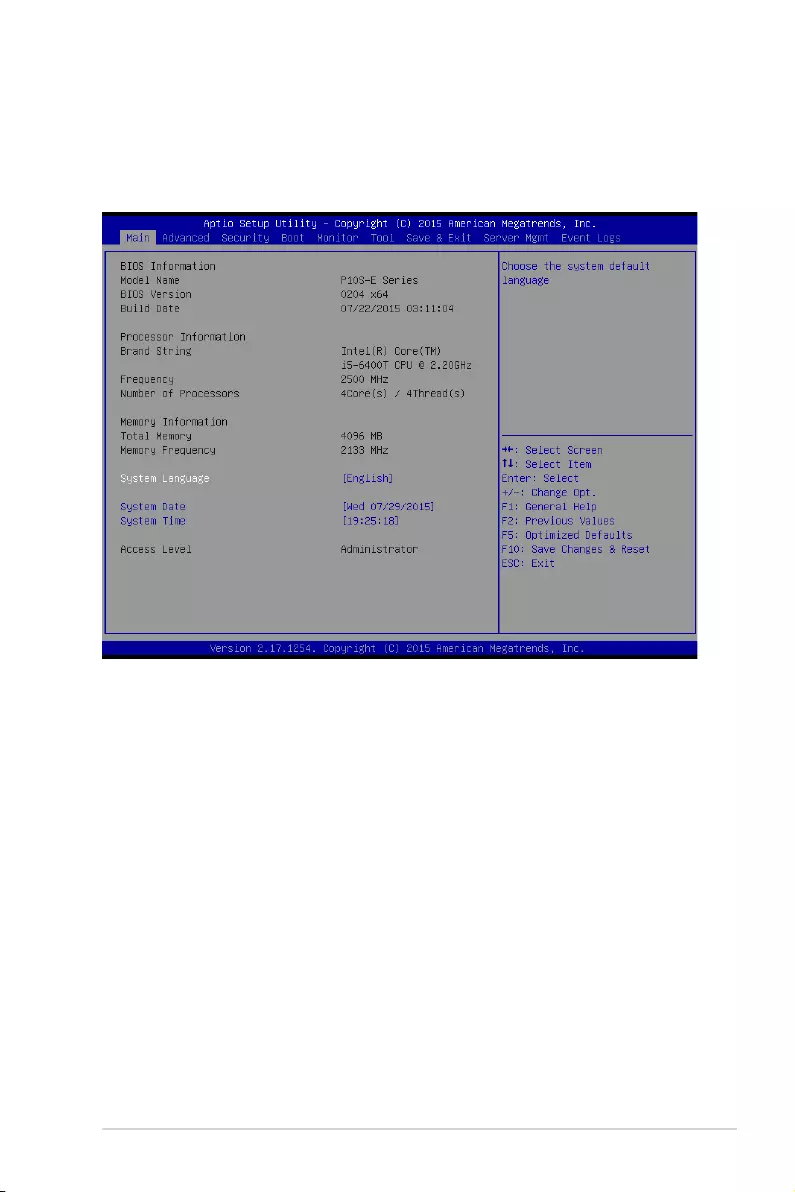
ASUS P10S-E/4L 4-9
4.3 Main menu
WhenyouentertheBIOSSetupprogram,theMainmenuscreenappears.TheMainmenu
providesyouanoverviewofthebasicsysteminformation,andallowsyoutosetthesystem
date and time.
4.3.1 System Date
Allows you to set the system date to [Day mm/dd/yyyy].
Day=Dayoftheweek
mm = month (numeric value)
dd = day (numeric value)
yyyy = year (numeric value)
4.3.2 System Time
Allows you to set the system time to [hh/mm/ss].
hh = hour (numeric value)
mm = minutes (numeric value)
ss = seconds (numeric value)
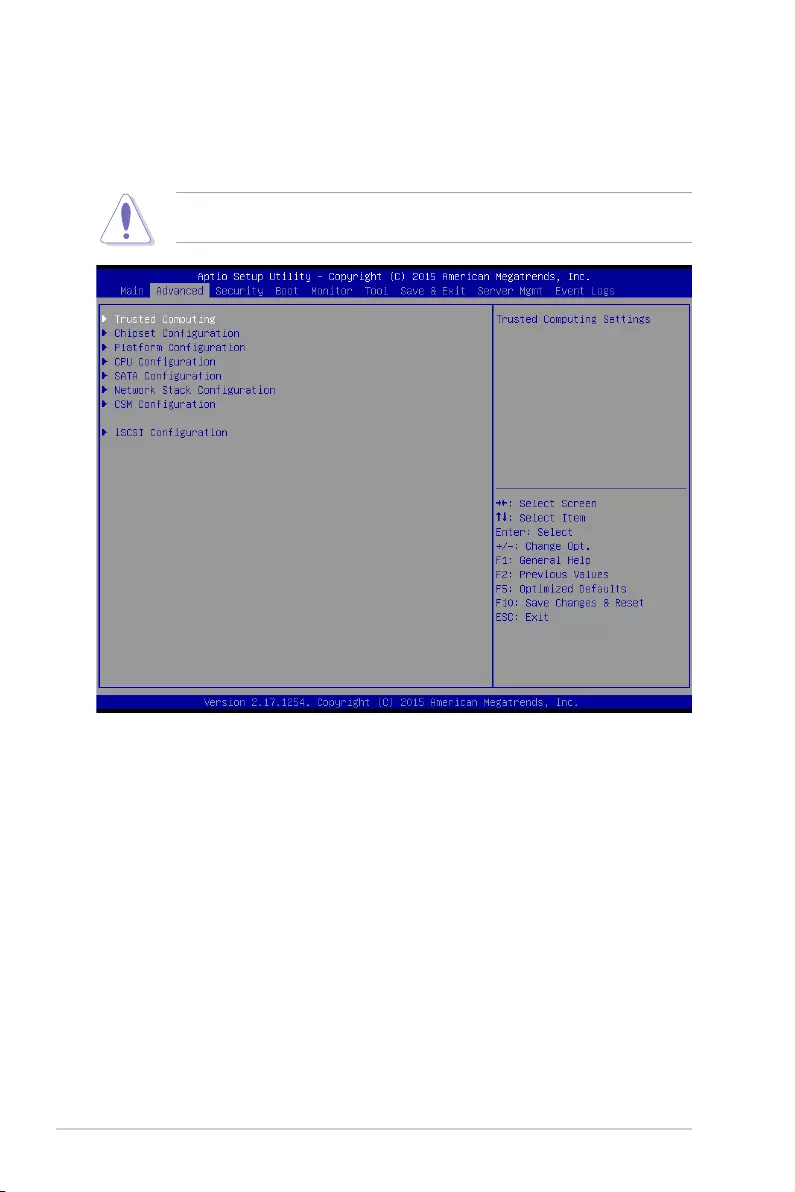
4-10 Chapter 4: BIOS Setup
4.4 Advanced menu
The Advanced menu items allow you to change the settings for the CPU and other system
devices.
TakecautionwhenchangingthesettingsoftheAdvancedmenuitems.Incorrecteld
values can cause the system to malfunction.
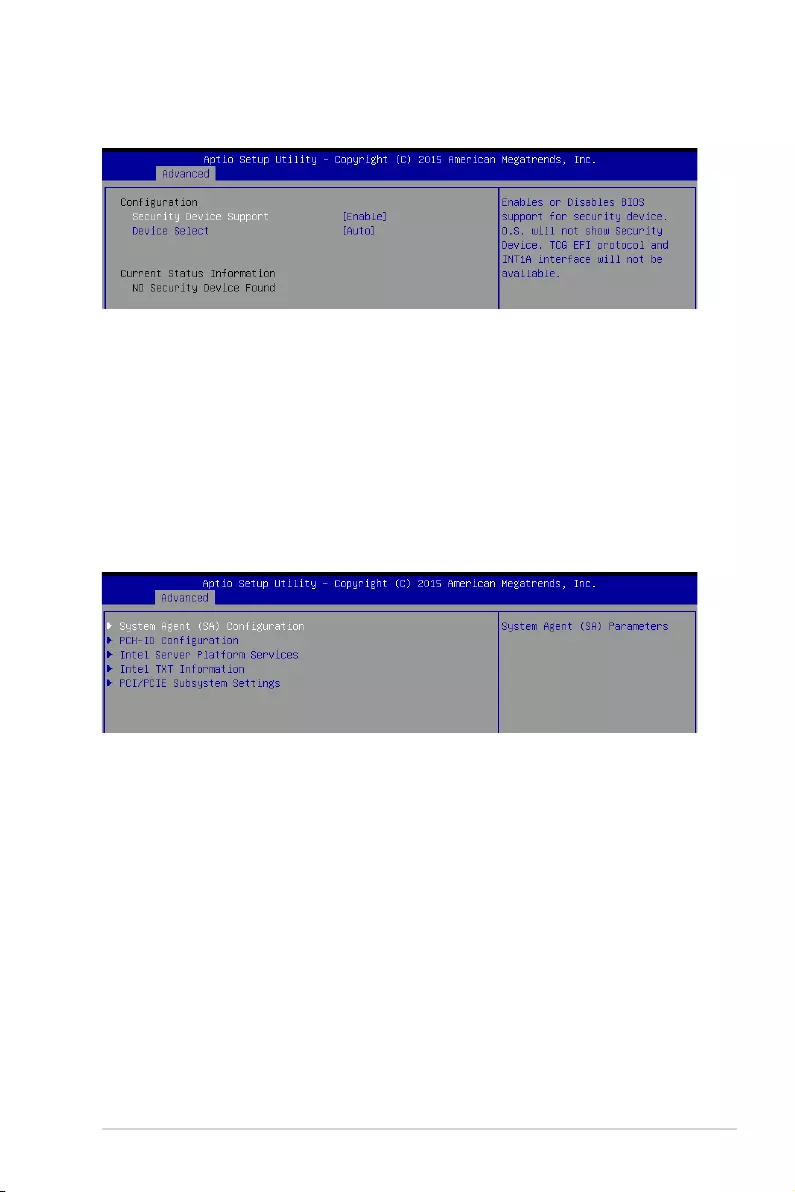
ASUS P10S-E/4L 4-11
4.4.1 Trusted Computing
4.4.2 Chipset Configuration
Security Device Support [Enable]
Allows you to enable or disable the BIOS support for security device.
Congurationoptions:[Disable][Enable]
Device Select [Auto]
Allows you to restrict support to selected device. Auto will support both devices.
Congurationoptions:[TPM1.2][TPM2.0][Auto]
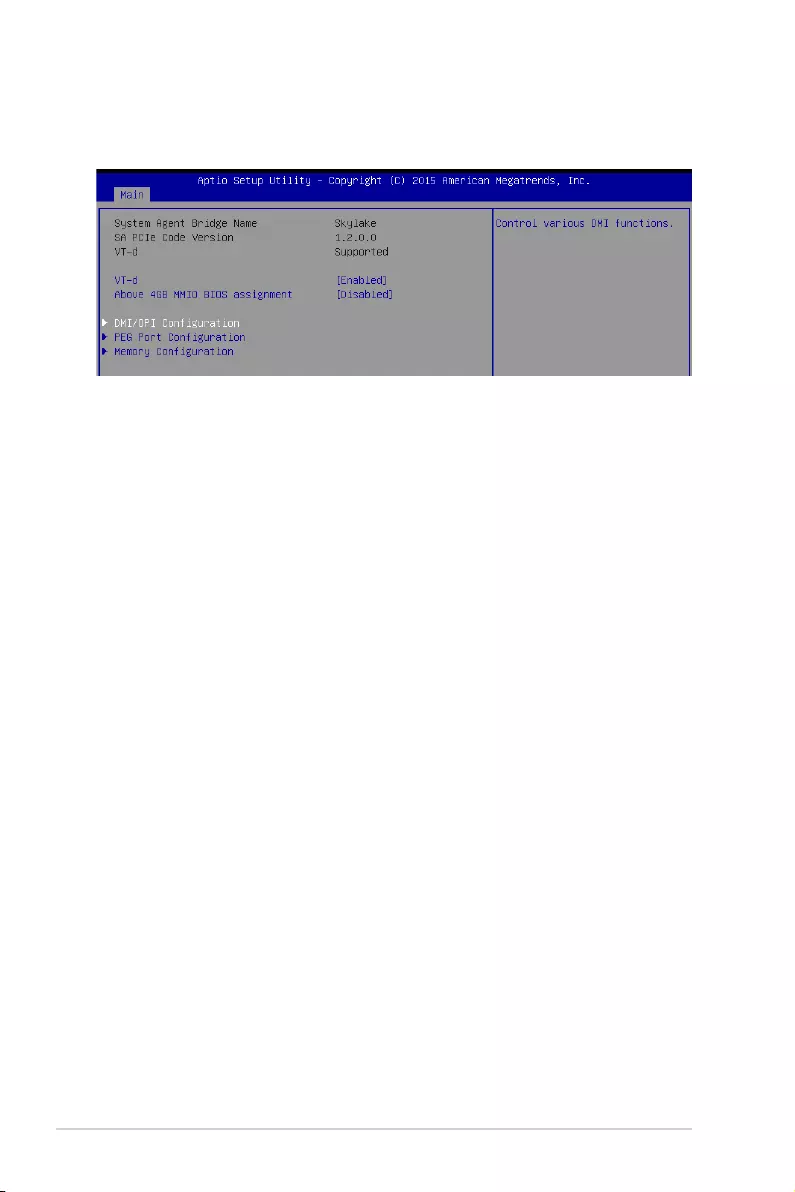
4-12 Chapter 4: BIOS Setup
System Agent (SA) Configuration
This allows you to change System Agent (SA) parameters.
VT-d [Enabled]
Allows you to enable virtualization technology function on memory control hub.
Congurationoptions:[Enabled][Disabled]
Above 4GB MMIO BIOS assignment [Disabled]
Allows you to enable or disable above 4GB MemoryMappedIO BIOS assignment. When
apeturesizeissetto2048MB,thisisdisabledautomatically.
Congurationoptions:[Enabled][Disabled]
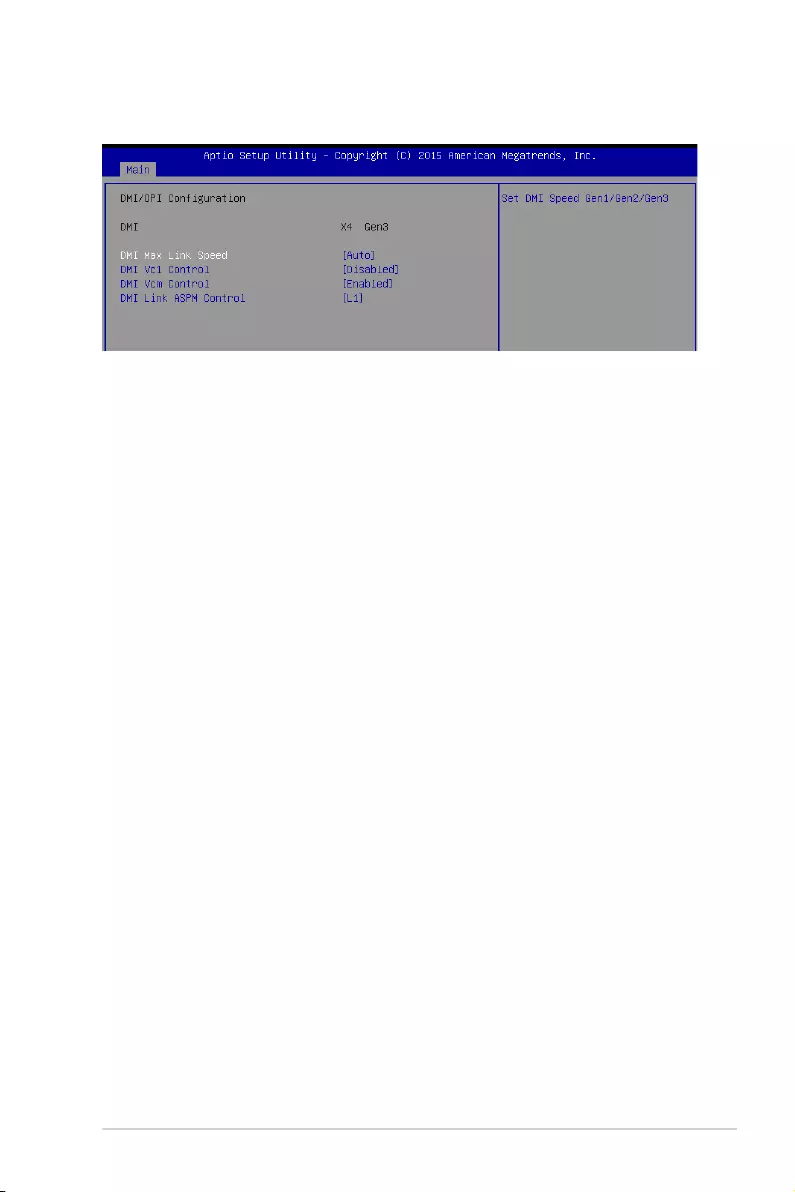
ASUS P10S-E/4L 4-13
DMI/OPI Configuration
DMI Max Link Speed [Auto]
Allows you to set the DMI speed.
Congurationoptions:[Auto][Gen1][Gen2][Gen3]
DMI Vc1 Control [Disabled]
Allows you to enable or disable DMI Vc1.
Congurationoptions:[Enabled][Disabled]
DMI Vcm Control [Enabled]
Allows you to enable or disable DMI Vcm.
Congurationoptions:[Enabled][Disabled]
DMI Link ASPM Control [Disabled]
This item is for the control of the Active State Power Management on SA side of the
DMIlink.
Congurationoptions:[L1][Disabled]
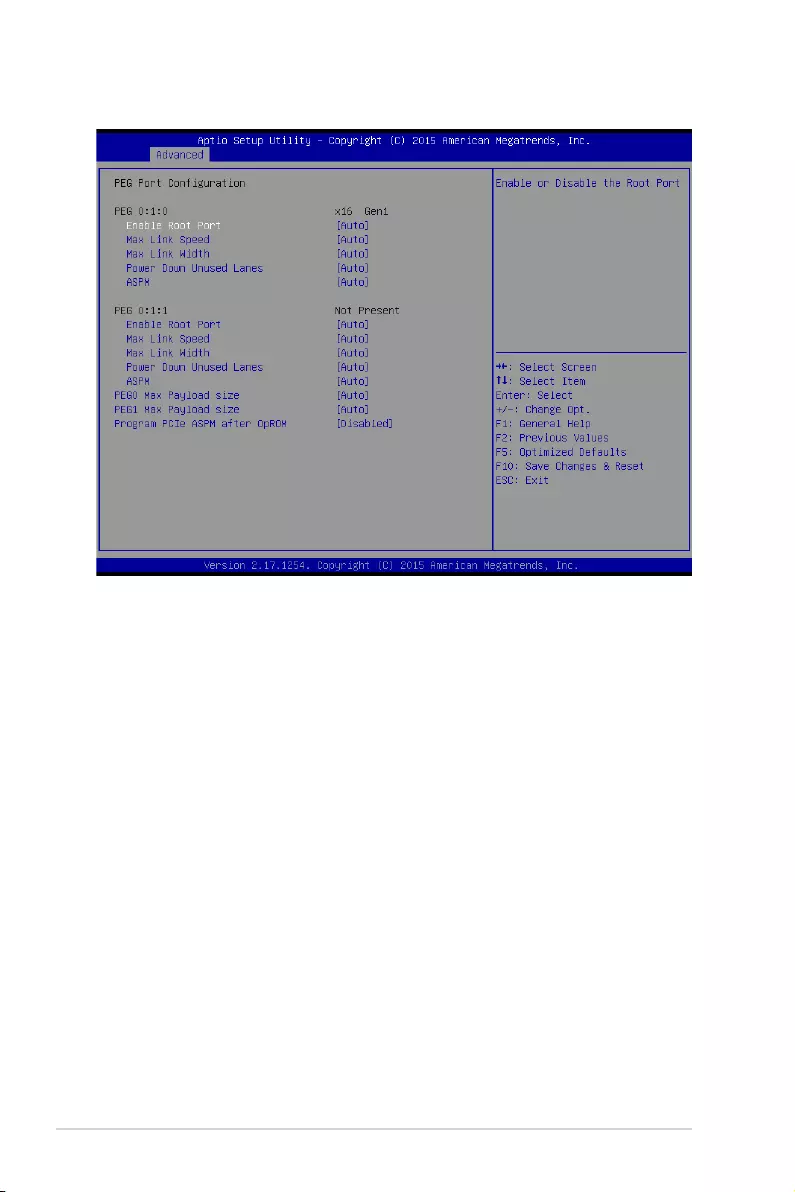
4-14 Chapter 4: BIOS Setup
PEG Port Configuration
PEG 0:1:0
Enable Root Port [Auto]
Allows you to enable or disable the root port.
Congurationoptions:[Disabled][Enabled][Auto]
Max Link Speed [Auto]
AllowsyoutocongurePEG0:1:0MaxSpeed.
Congurationoptions:[Auto][Gen1][Gen2][Gen3]
Max Link Width [Auto]
AllowsyoutoforcePEGlinktoretraintoX1/2/4/8.
Congurationoptions:[Auto][ForceX1][ForceX2][ForceX4][ForceX8]
Power Down Unused Lanes [Auto]
Allowsyoutopowerdownunusedlanes.Whensetto[Auto],Bioswill
powerdownunusedlanesbasedonthemaxpossiblelinkwidth.
Congurationoptions:[Disabled][Auto]
ASPM [Auto]
Allows you to control ASPM support for the PEG 0. This has no effect if
PEG is not the currently active device.
Congurationoptions:[Disabled][Auto][ASPML0s][ASPML1]
[ASPML0sL1]
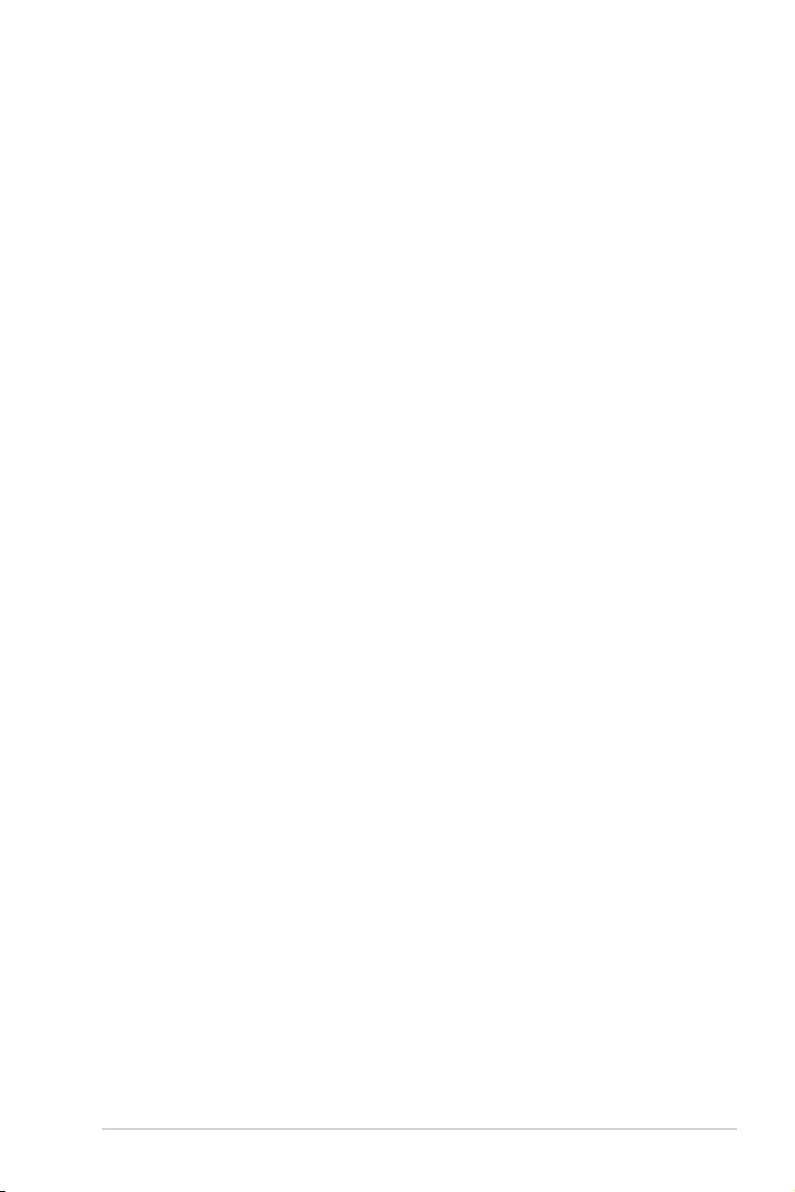
ASUS P10S-E/4L 4-15
PEG 0:1:1
Enable Root Port [Auto]
Allows you to enable or disable the root port.
Congurationoptions:[Disabled][Enabled][Auto]
Max Link Speed [Auto]
AllowsyoutocongurePEG0:1:1MaxSpeed.
Congurationoptions:[Auto][Gen1][Gen2][Gen3]
Max Link Width [Auto]
AllowsyoutoforcePEGlinktoretraintoX1/2/4/8.
Congurationoptions:[Auto][ForceX1][ForceX2][ForceX4]
Power Down Unused Lanes [Auto]
Allowsyoutopowerdownunusedlanes.Whensetto[Auto],Bioswill
powerdownunusedlanesbasedonthemaxpossiblelinkwidth.
Congurationoptions:[Disabled][Auto]
ASPM [Auto]
Allows you to control ASPM support for the PEG 1. This has no effect if
PEG is not the currently active device.
Congurationoptions:[Disabled][Auto][ASPML0s][ASPML1]
[ASPML0sL1]
PEG0 Max Payload size [Auto]
Allows you to set the PEG0 max payload size.
Congurationoptions:[Auto][128TLP][256TLP]
PEG1 Max Payload size [Auto]
Allows you to set the PEG1 max payload size.
Congurationoptions:[Auto][128TLP][256TLP]
Program PCIe ASPM after OpRom [Disabled]
Allows you to select when to program the PCIe ASPM.
[Disabled] PCIeASPMwillbeprogrammedbeforeOpROM.
[Enabled] PCIeASPMwillbeprogrammedafterOpROM.
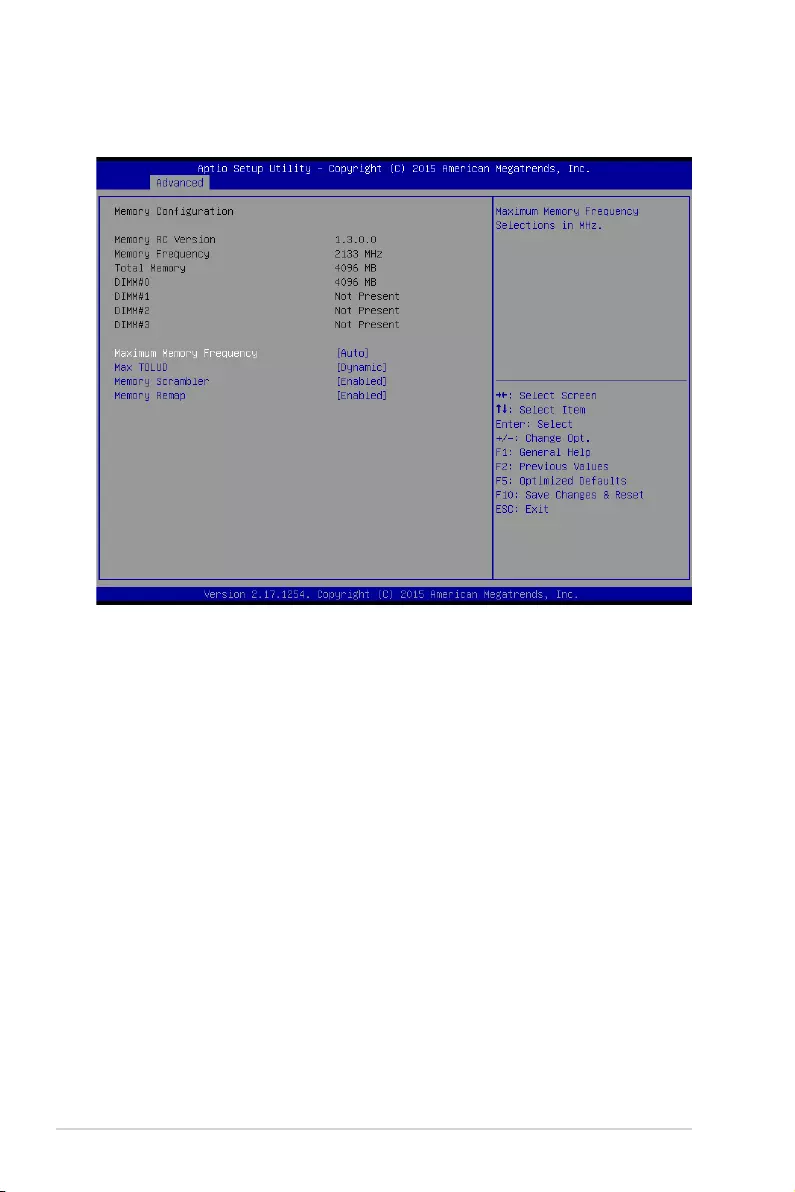
4-16 Chapter 4: BIOS Setup
Memory Configuration
Allows you to change memory information settings.
Maximum Memory Frequency [Auto]
Allows you to set the maximum memory frequency.
Congurationoptions:[Auto][1067][1333][1600][1867]
[2133][2400][2667][2933][3200]
Max TOLUD [Dynamic]
AllowsyoutosetthemaximumvalueofTOLUD.Dynamicassignmentwouldadjust
TOLUDautomaticallybasedonlargestMMIOlengthofinstalledgraphiccontroller.
Congurationoptions:[Dynamic][1GB][1.25GB][1.5GB][1.75GB][2GB][2.25GB]
[2.5GB][2.75GB][3GB][3.25GB][3.5GB]
Memory Scrambler [Enabled]
Set this item to enable or disable memory scrambler support.
Congurationoptions:[Disabled][Enabled]
Memory Remap [Enabled]
Allows you to enable or disable memory remap above 4GB.
Congurationoptions:[Enabled][Disabled]
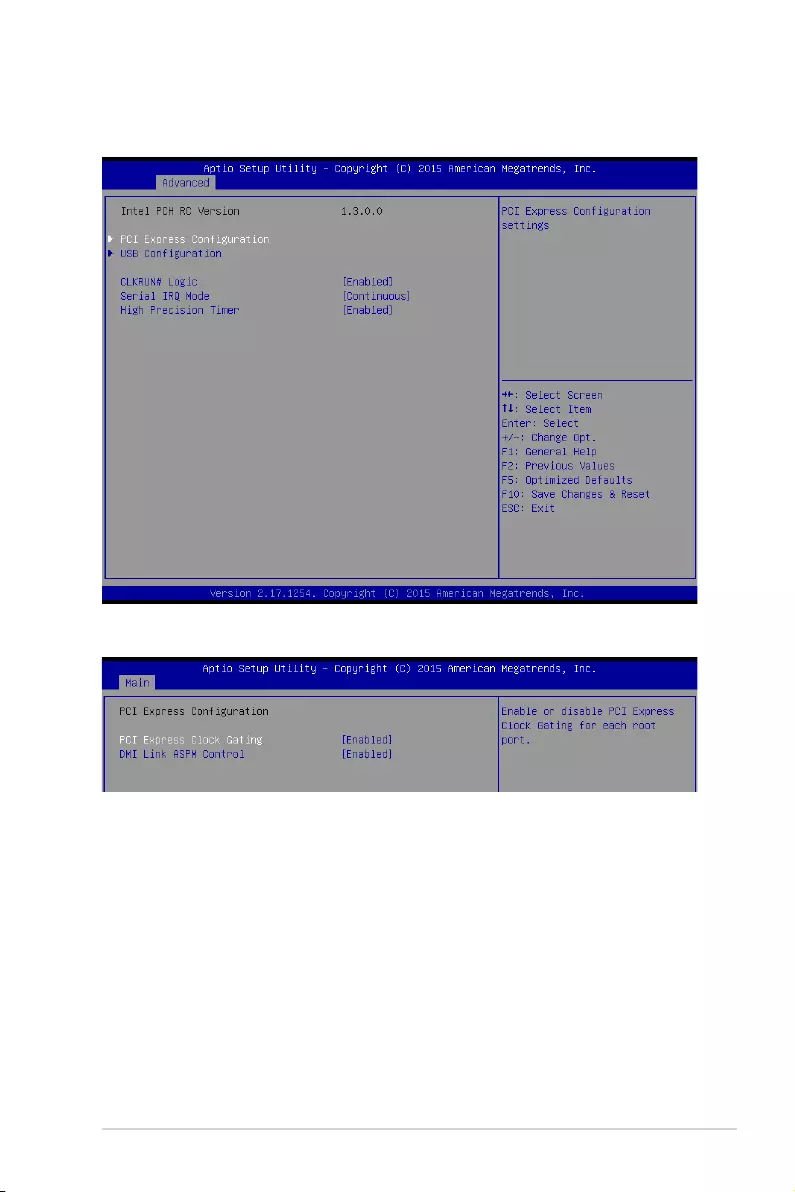
ASUS P10S-E/4L 4-17
PCH-IO Configuration
Allows you to set PCH-IO parameters.
PCI Express Configuration
PCI Express Clock Gating [Enabled]
AllowsyoutoenableordisablePCIExpressClockGatingforeachrootport.
Congurationoptions:[Disabled][Enabled]
DMI Link ASPM Control [Enabled]
Allows you to enable or disable the control of Active State Power Management on SA
sideoftheDMIlink.
Congurationoptions:[Disabled][Enabled]
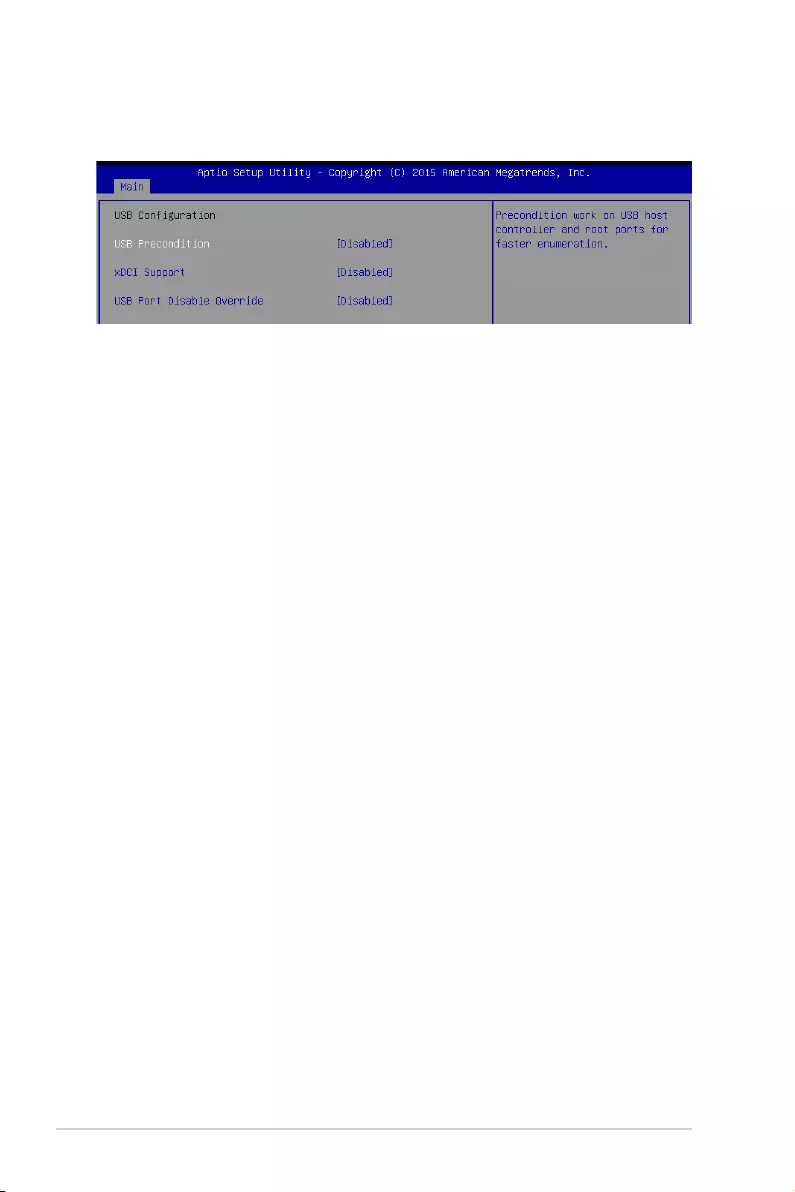
4-18 Chapter 4: BIOS Setup
USB Configuration
AllowsyoutosettheUSBCongurationsettings.
USB Precondition [Disabled]
AllowsyoutopreconditionworkonUSBhostcontrollerandrootportsforfaster
enumeration.
Congurationoptions:[Enabled][Disabled]
xDCI Support [Disabled]
Allows you to enable or disable xDCI (USB OTG Device).
Congurationoptions:[Disabled][Enabled]
USB Port Disable Override [Disabled]
Allows you to enable or disable the corresponding USB port from reporting a Device
Connection to the controller.
Congurationoptions:[Disabled][SelectPer-Pin]
CLKRUN# Logic [Enabled]
AllowsyoutoenableordisabletheCLKRUN#logictostopthePCIclocks.
Congurationoptions:[Disabled][Enabled]
Serial IRQ Mode [Continuous]
AllowsyoutocongureSerialIRQmode.
Congurationoptions:[Quiet][Continuous]
High Precision Timer [Enabled]
Allows you to enable or disable the High Precision Event Timer.
Congurationoptions:[Disabled][Enabled]
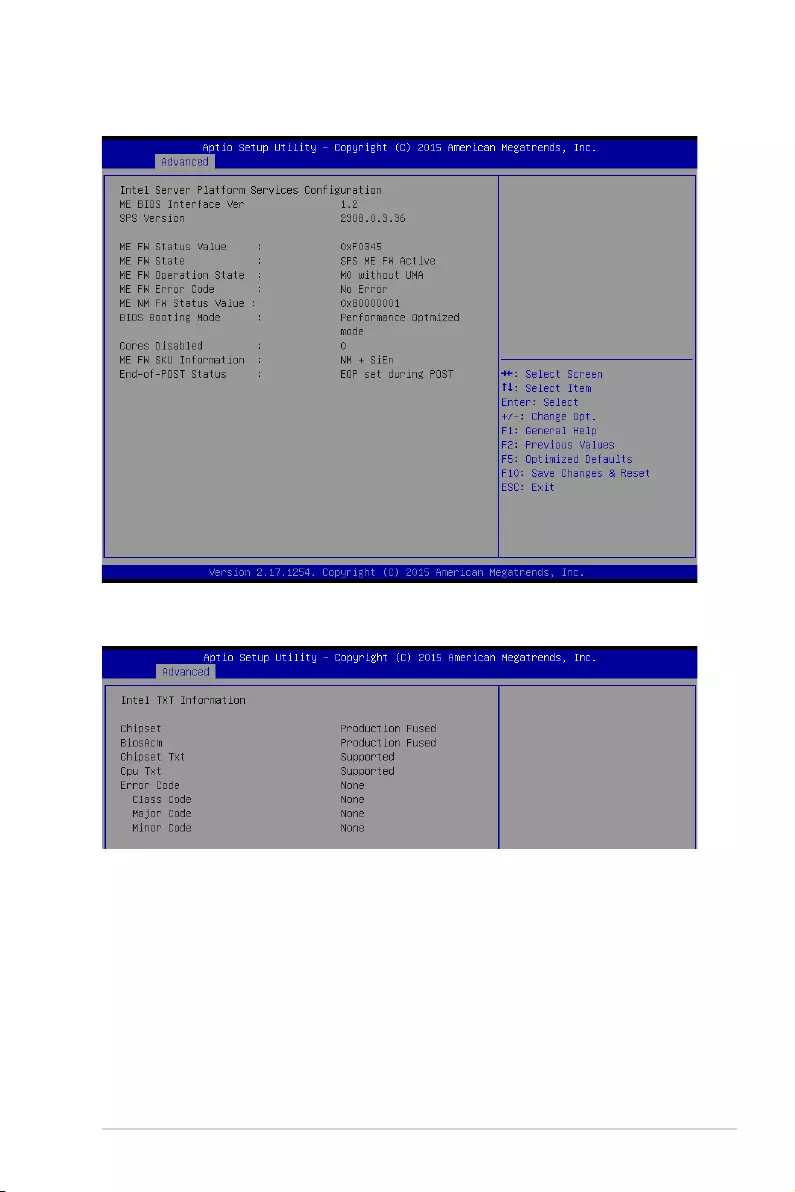
ASUS P10S-E/4L 4-19
Intel Server Platform Services
Intel TXT Information
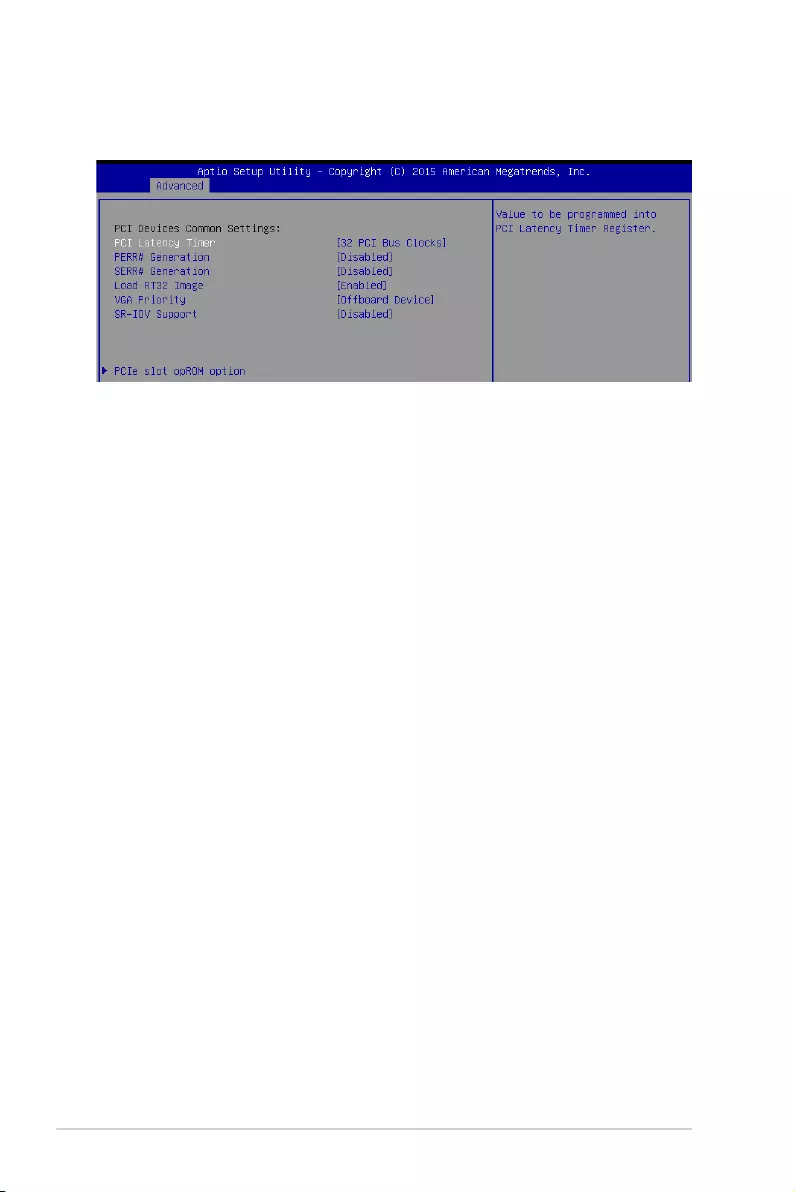
4-20 Chapter 4: BIOS Setup
PCI/PCIE Subsystem Settings
AllowsyoutocongurePCI,PCI-X,andPCIExpressSettings.
PCI Latency Timer [32 PCI Bus Clocks]
AllowsyoutosetthevaluetobeprogrammedintoPCILatencyTimerRegister.
Congurationoptions:[32PCIBusClocks][64PCIBusClocks][96PCIBusClocks]
[128PCIBusClocks][160PCIBusClocks][192PCIBusClocks]
[224PCIBusClocks][248PCIBusClocks]
PERR# Generation [Disabled]
AllowsyoutoenableordisablePCIDevicetoGeneratePERR#.
Congurationoptions:[Disabled][Enabled]
SERR# Generation [Disabled]
AllowsyoutoenableordisablePCIDevicetoGenerateSERR#.
Congurationoptions:[Disabled][Enabled]
Load RT32 Image [Enabled]
AllowsyoutoenableordisableRT32ImageLoading.
Congurationoptions:[Disabled][Enabled]
VGA Priority [Offboard Device]
Thisallowsyoutoprioritizebetweenonboardandtherstoffboardvideodevicefound.
Congurationoptions:[OnboardDevice][OffboardDevice]
SR–IOV Support [Disabled]
IfsystemhasSR–IOVcapablePCIedevices,thisoptionallowsyoutoenableordisable
Single Root IO Virtualization Support.
Congurationoptions:[Disabled][Enabled]
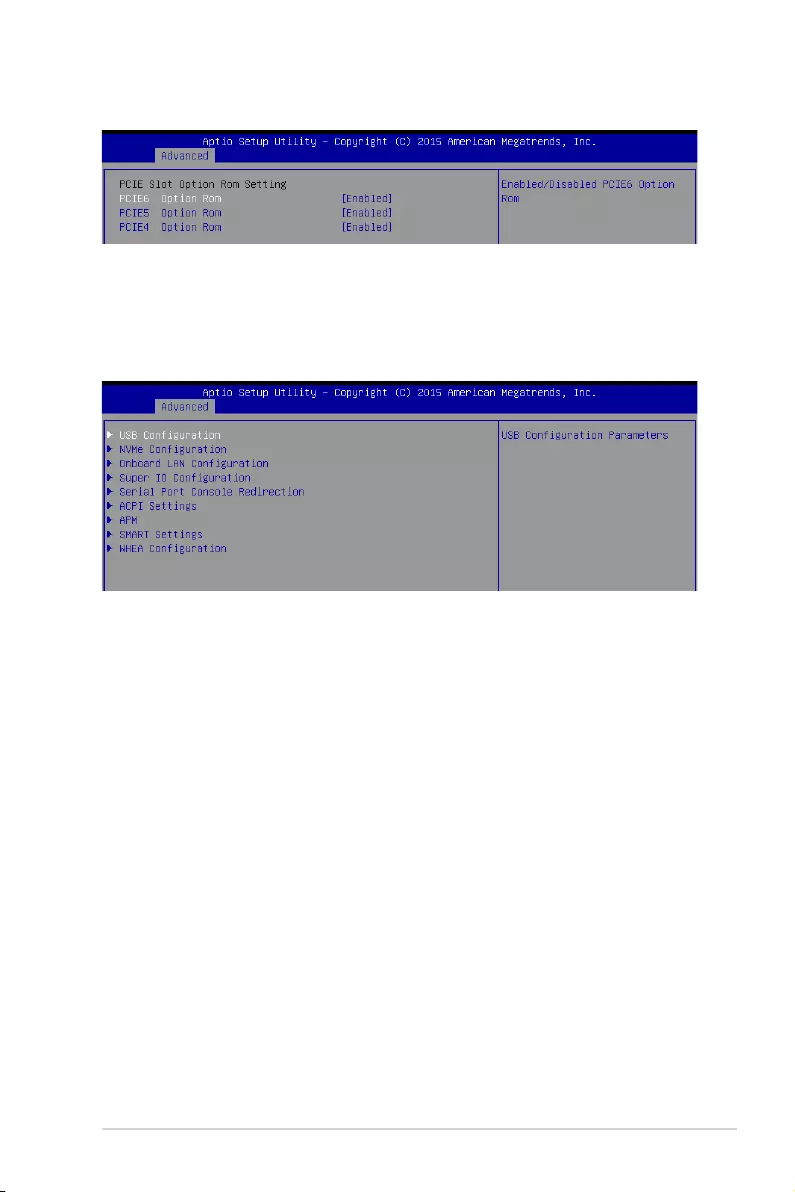
ASUS P10S-E/4L 4-21
PCIe slot opROM option
PCIE6/PCIE5/PCIE4 Option ROM [Enabled]
Allows you to enable or disable PCIE6/PCIE5/PCIE4 Option ROM.
Congurationoptions:[Disabled][Enabled]
4.4.3 Platform Configuration
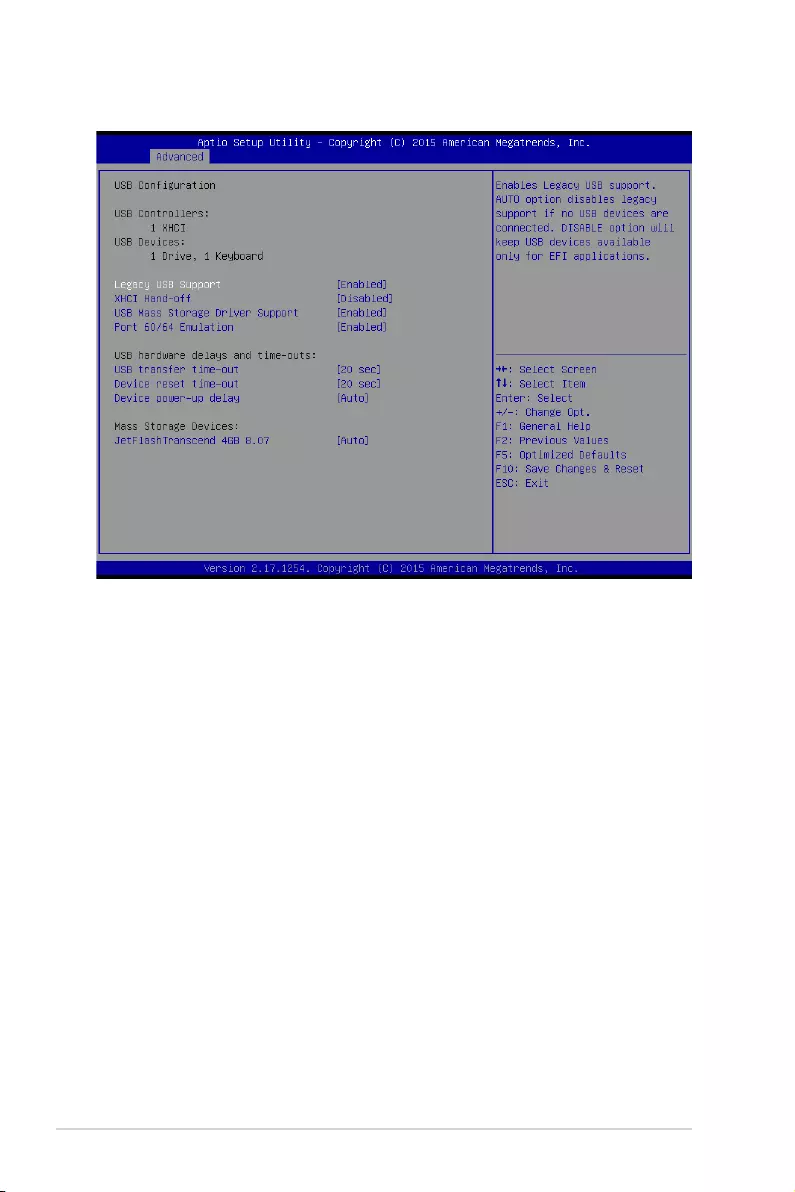
4-22 Chapter 4: BIOS Setup
USB Configuration
Legacy USB Support [Enabled]
Allows you to enable or disable the support for legacy USB devices. If no USB device are
connected,thelegacyUSBsupportisdisabled.
Congurationoptions:[Enabled][Disabled][Auto]
XHCI Hand-off [Disabled]
ThisfunctionsasaworkaroundforOSeswithoutXHCIhand-offsupport.
Congurationoptions:[Enabled][Disabled]
USB Mass Storage Driver Support [Enabled]
This allows you to enable or disable the USB Mass Storage driver support.
Congurationoptions:[Disabled][Enabled]
Port 60/64 Emulation [Enabled]
This allows you to enable the I/O port 60h/64h emulation support. This should be enabled for
thecompleteUSBkeyboardlegacysupportfornon-USBawareOSes.
Congurationoptions:[Disabled][Enabled]
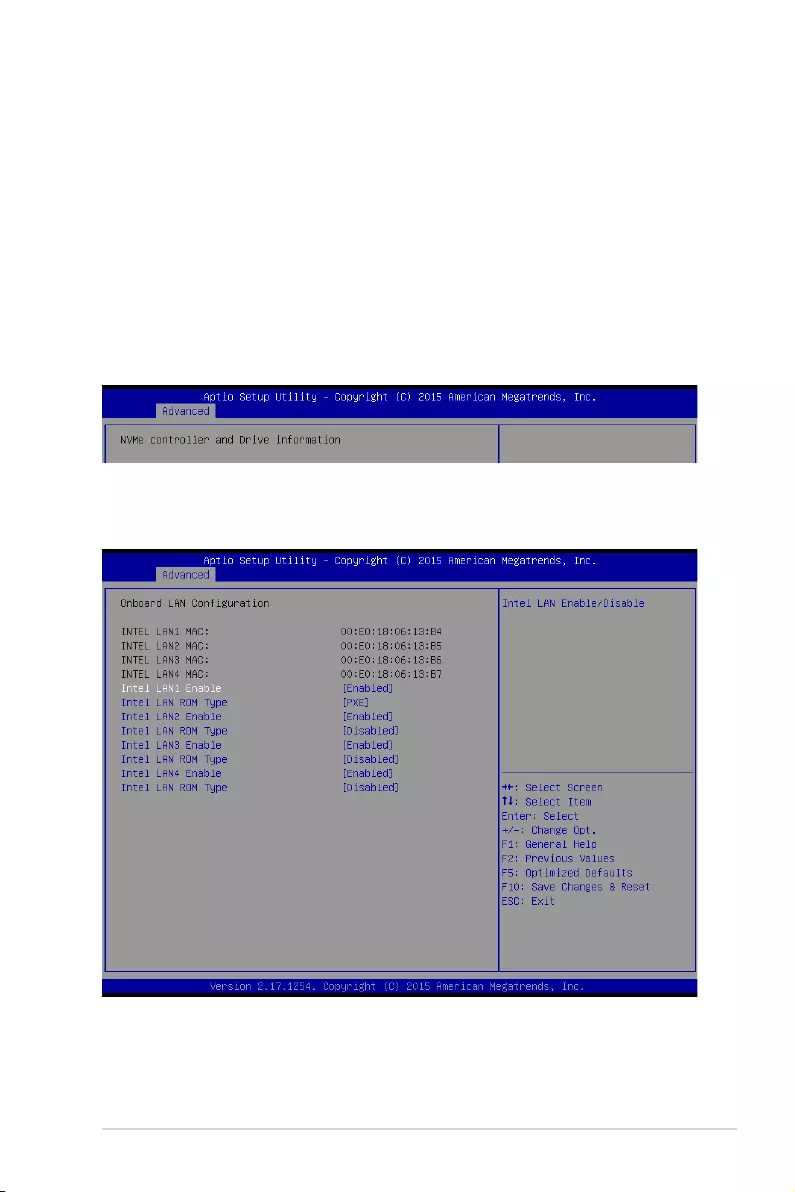
ASUS P10S-E/4L 4-23
NVMe Configuration
USB transfer time-out [20 sec]
Allows you to select the USB transfer time-out value.
Congurationoptions:[1sec][5sec][10sec][20sec]
Device reset time-out [20 sec]
Allows you to select the USB device reset time-out value.
Congurationoptions:[10sec][20sec][30sec][40sec]
Device power-up delay [Auto]
Thisallowsyoutosetthemaximumtimethedevicewilltakebeforeitproperlyreportsitselfto
the Host Controller.
Congurationoptions:[Auto][Manual]
Onboard LAN Configuration
ThisallowsyoutoenableordisabletheonboardLAN.
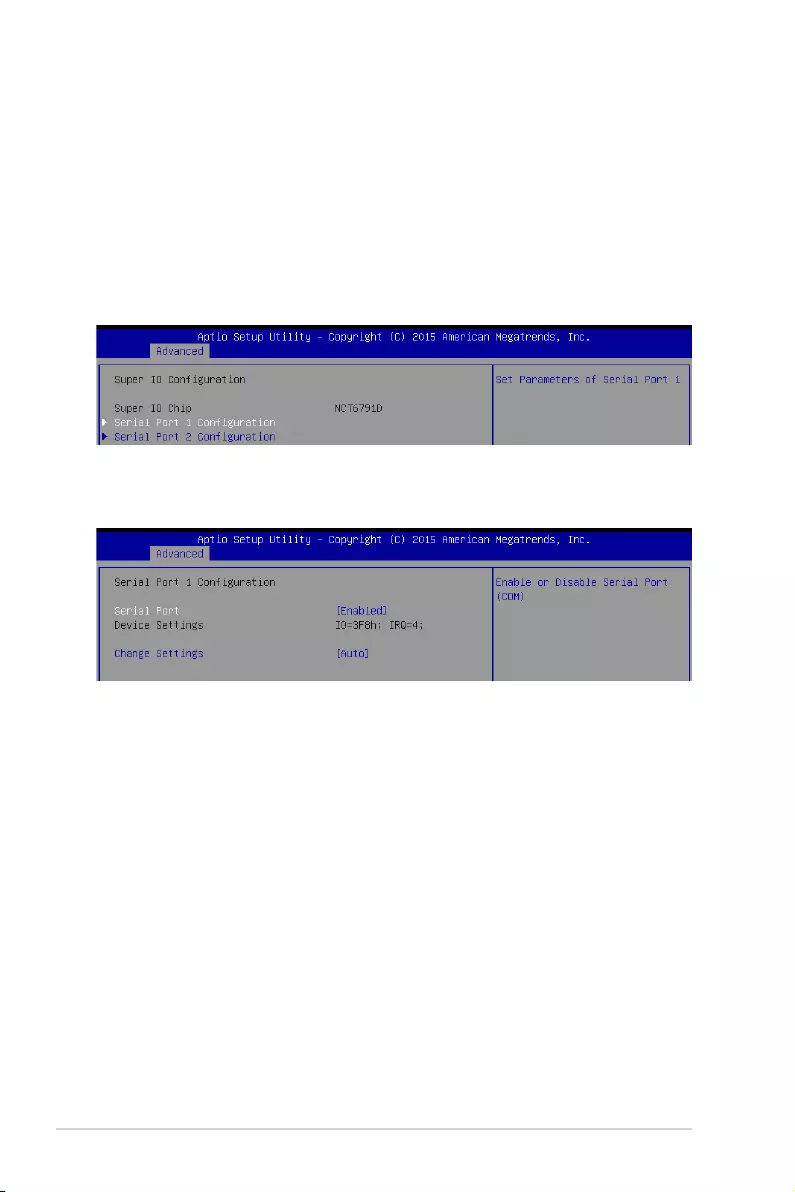
4-24 Chapter 4: BIOS Setup
Intel LAN1–4 Enable [Enabled]
AllowsyoutoenableordisabletheIntelLAN.
Congurationoptions:[Disabled][Enabled]
Intel LAN ROM Type [PXE]/[Disabled]
AllowsyoutoselecttheIntelLANROMtype.
Congurationoptions:[Disabled][PXE][iSCSI]
Super IO Configuration
Serial Port 1 Configuration
Allows you to set the parameters of Serial Port 1.
Serial Port [Enabled]
Allows you to enable or disable Serial Port (COM).
Congurationoptions:[Disabled][Enabled]
Change Settings [Auto]
Allows you to choose the setting for Super IO device.
Congurationoptions:[Auto][IO=3F8h;IRQ=4;]
[IO=3F8h;IRQ=3,4,5,6,7,9,10,11,12;]
[IO=2F8h;IRQ=3,4,5,6,7,9,10,11,12;]
[IO=3E8h;IRQ=3,4,5,6,7,9,10,11,12;]
[IO=2E8h;IRQ=3,4,5,6,7,9,10,11,12;]
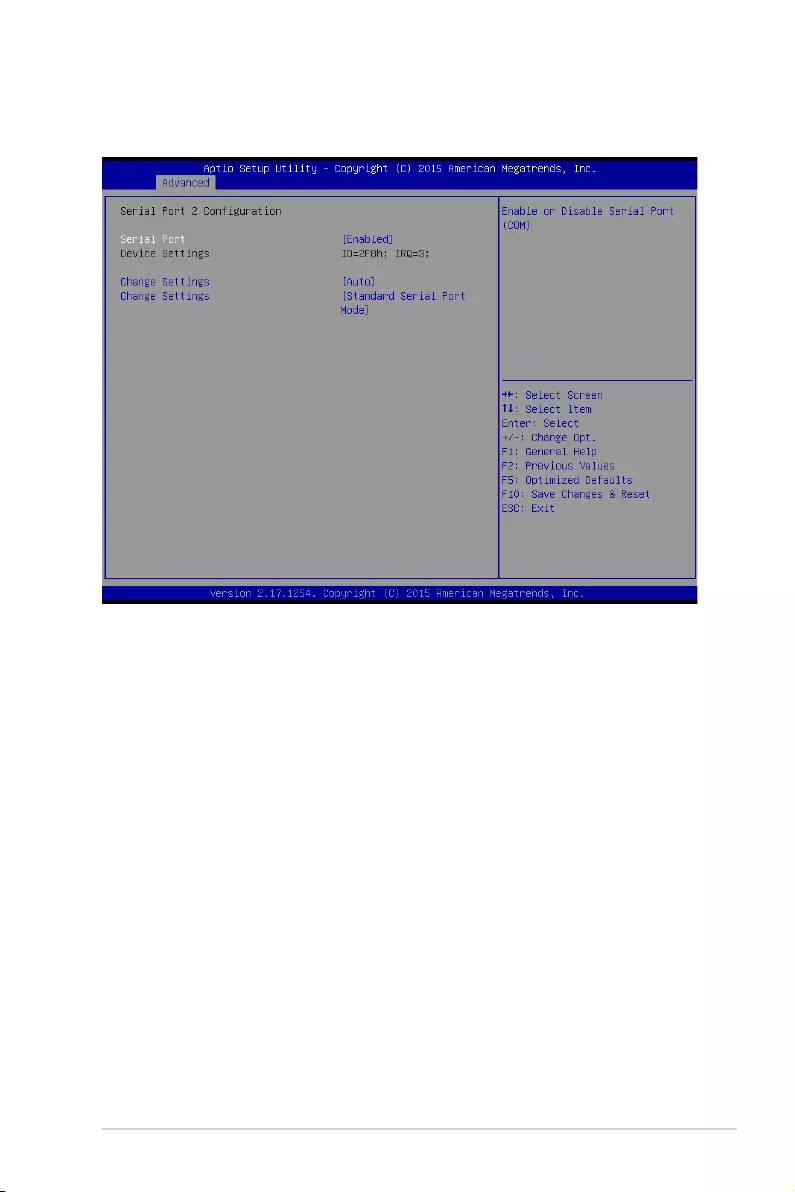
ASUS P10S-E/4L 4-25
Serial Port 2 Configuration
Allows you to set the parameters of Serial Port 2.
Serial Port [Enabled]
Allows you to enable or disable Serial Port (COM).
Congurationoptions:[Disabled][Enabled]
Change Settings [Auto]
Allows you to choose the setting for Super IO device.
Congurationoptions:[Auto][IO=2F8h;IRQ=3;]
[IO=3F8h;IRQ=3,4,5,6,7,9,10,11,12;]
[IO=2F8h;IRQ=3,4,5,6,7,9,10,11,12;]
[IO=3E8h;IRQ=3,4,5,6,7,9,10,11,12;]
[IO=2E8h;IRQ=3,4,5,6,7,9,10,11,12;]
Change Settings [Standard Serial Port Mode]
Allows you to choose the setting for Super IO device.
Congurationoptions:[StandardSerialPortMode][IrDAActivepulse1.6uS]
[IrDAActivepulse3/16bittime][ASKIRMode]
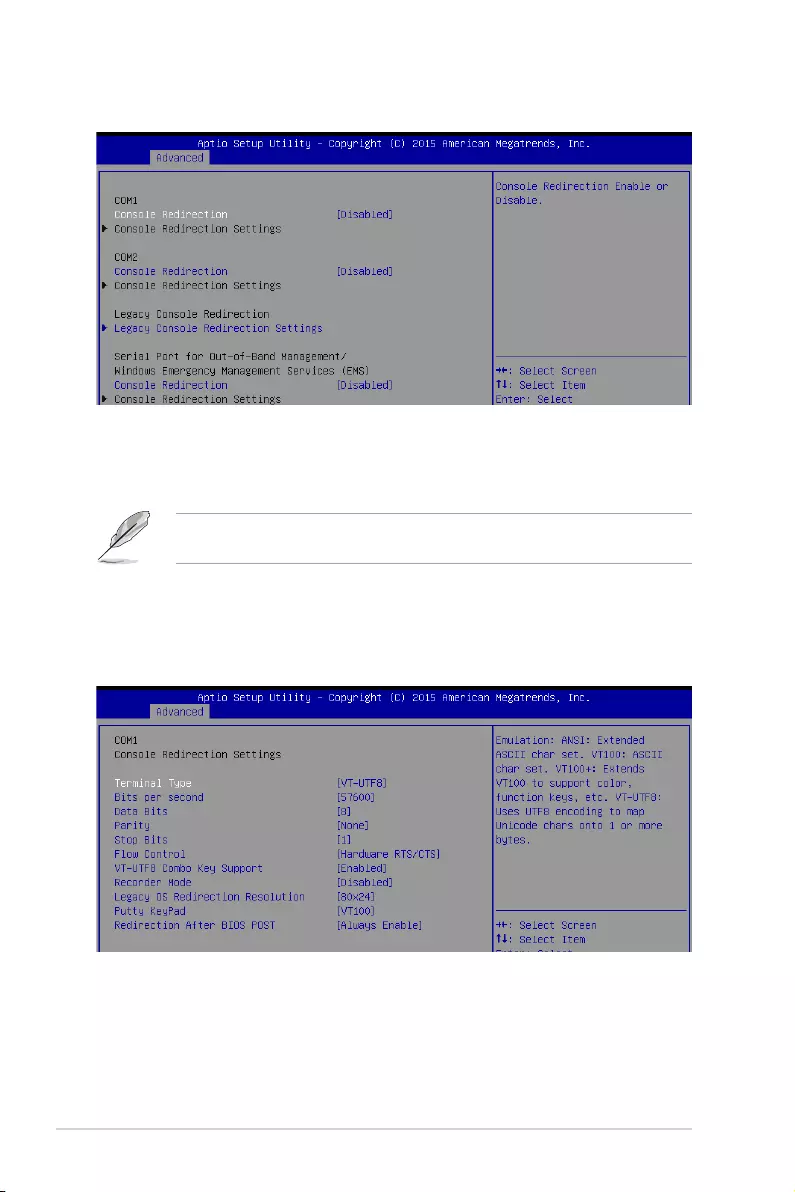
4-26 Chapter 4: BIOS Setup
COM1/COM2 Console Redirection [Disabled]
Allows you to enable or disable the console redirection feature.
Congurationoptions:[Disabled][Enabled]
The Console Redirection SettingsbecomescongurablewhenConsole Redirection is
setto[Enabled].
Serial Port Console Redirection
Console Redirection Settings
The settings specify how the host computer and the remote computer (which the user is
using) will exchange data. Both computers should have the same or compatible settings.
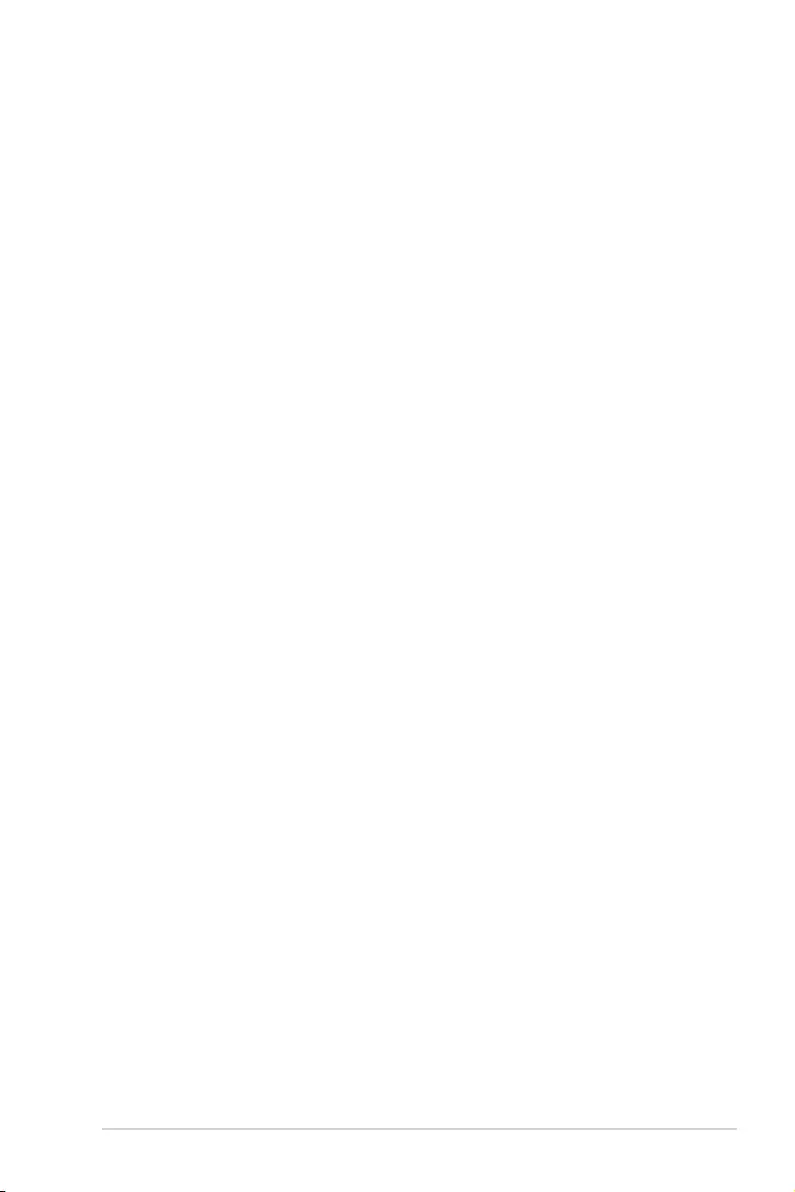
ASUS P10S-E/4L 4-27
Terminal Type [VT-UTF8]
Allows you to set the terminal type.
[VT100] ASCIIcharset.
[VT100+] ExtendsVT100tosupportcolor,functionkeys,etc.
[VT-UTF8] UsesUTF8encodingtomapUnicodecharsonto1ormorebytes.
[ANSI] ExtendedASCIIcharset.
Bits per second [57600]
Selects serial port transmission speed. The speed must be matched on the other side.
Longornoisylinesmayrequirelowerspeeds.
Congurationoptions:[9600][19200][38400][57600][115200]
Data Bits [8]
Allows you to set the data bits.
Congurationoptions:[7][8]
Parity [None]
Allows you to select the parity bit. A parity bit is sent with the data bits to detect
transmission errors.
Congurationoptions:[None][Even][Odd][Mark][Space]
Stop Bits [1]
Stopbitsindicatetheendofaserialdatapacket(astartbitindicatesthebeginning).
The standard setting is 1 stop bit. Communication with slow devices may require more
than 1 stop bit.
Congurationoptions:[1][2]
Flow Control [Hardware RTS/CTS]
Flowcontrolcanpreventdatalossfrombufferoverow.Whensendingdata,ifthe
receivingbuffersarefull,a“stop”signalcanbesenttostopthedataow.Oncethe
buffersareempty,a“start”signalcanbesenttore-starttheow.Hardwareowcontrol
uses two wires to send start/stop signals.
Congurationoptions:[None][HardwareRTS/CTS]
VT-UTF8 Combo Key Support [Enabled]
ThisallowsyoutoenabletheVT-UTF8CombinationKeySupportforANSI/VT100
terminals.
Congurationoptions:[Disabled][Enabled]
Recorder Mode [Disabled]
This allows you to enable or disable the Recorder Mode to capture Terminal data.
Congurationoptions:[Disabled][Enabled]
Legacy OS Redirection Resolution [80x24]
ThisallowsyoutosetthenumberofrowsandcolumnssupportedontheLegacyOS.
Congurationoptions:[80x24][80x25]
Putty Keypad [VT100]
ThisallowsyoutoselecttheFunctionKeyandKeypadonPutty.
Congurationoptions:[VT100][LINUX][XTERMR6][SCO][ESCN][VT400]
Redirection After BIOS POST [Always Enable]
ThissettingallowsyoutospecifyifBootLoaderisselectedthenLegacyconsole
redirection.
Congurationoptions:[AlwaysEnable][BootLoader]
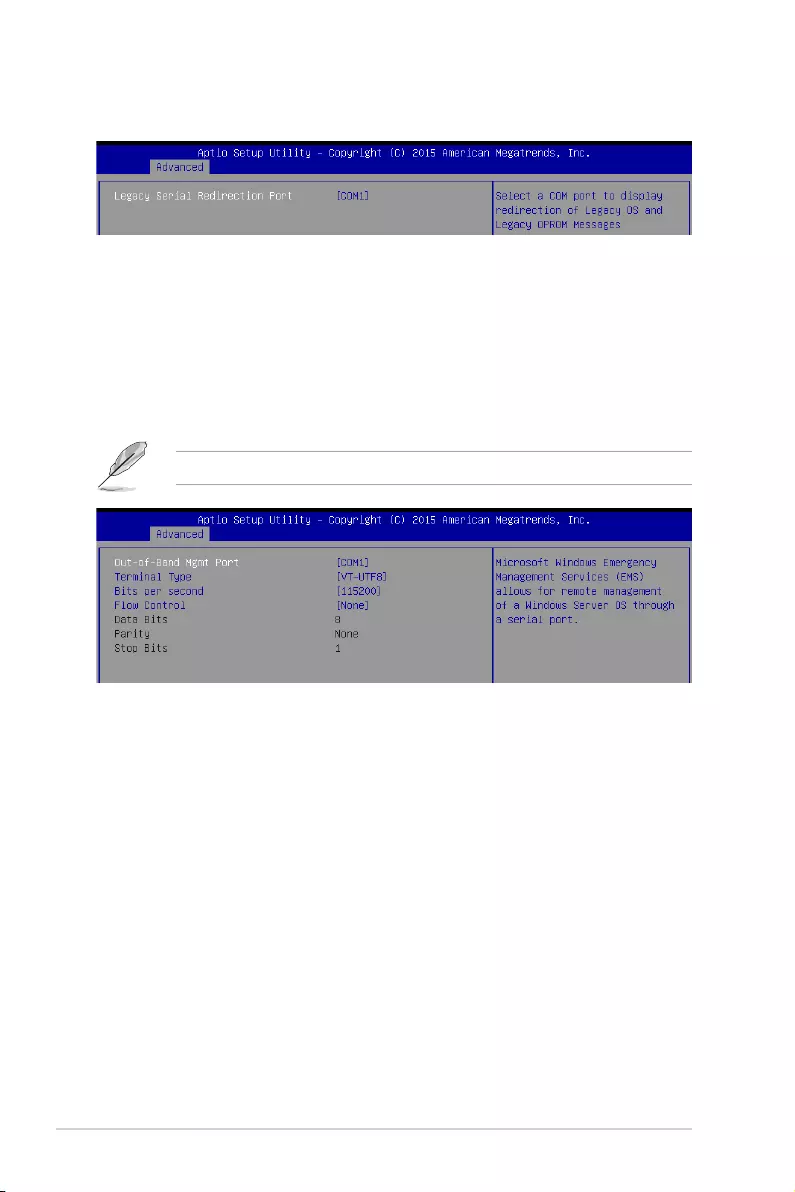
4-28 Chapter 4: BIOS Setup
Legacy Serial Redirection Port [COM1]
AllowsyoutoselectaCOMporttodisplayredirectionofLegacyOSandLegacy
OPROM Messages.
Congurationoptions:[COM1][COM2]
Legacy Console Redirection Settings
Console Redirection [Disabled]
Allows you to enable or disable the console redirection feature.
Congurationoptions:[Disabled][Enabled]
The following item appears only when you set Console Redirectionto[Enabled].
Console Redirection Settings
Out-of-Band Mgmt Port [COM1]
Allows remote management of a Windows Server OS through a serial port.
Congurationoptions:[COM1][COM2]
Terminal Type [VT-UTF8]
Allows you to set the terminal type for out-of-band management.
Congurationoptions:[VT100][VT100+][VT-UTF8][ANSI]
Bits per second [115200]
Selects serial port transmission speed. The speed must be matched on the
otherside.Longornoisylinesmayrequirelowerspeeds.
Congurationoptions:[9600][19200][57600][115200]
Flow Control [None]
Allowsyoutosettheowcontroltopreventdatalossfrombufferoverow.
Congurationoptions:[None][HardwareRTS/CTS][SoftwareXon/Xoff]
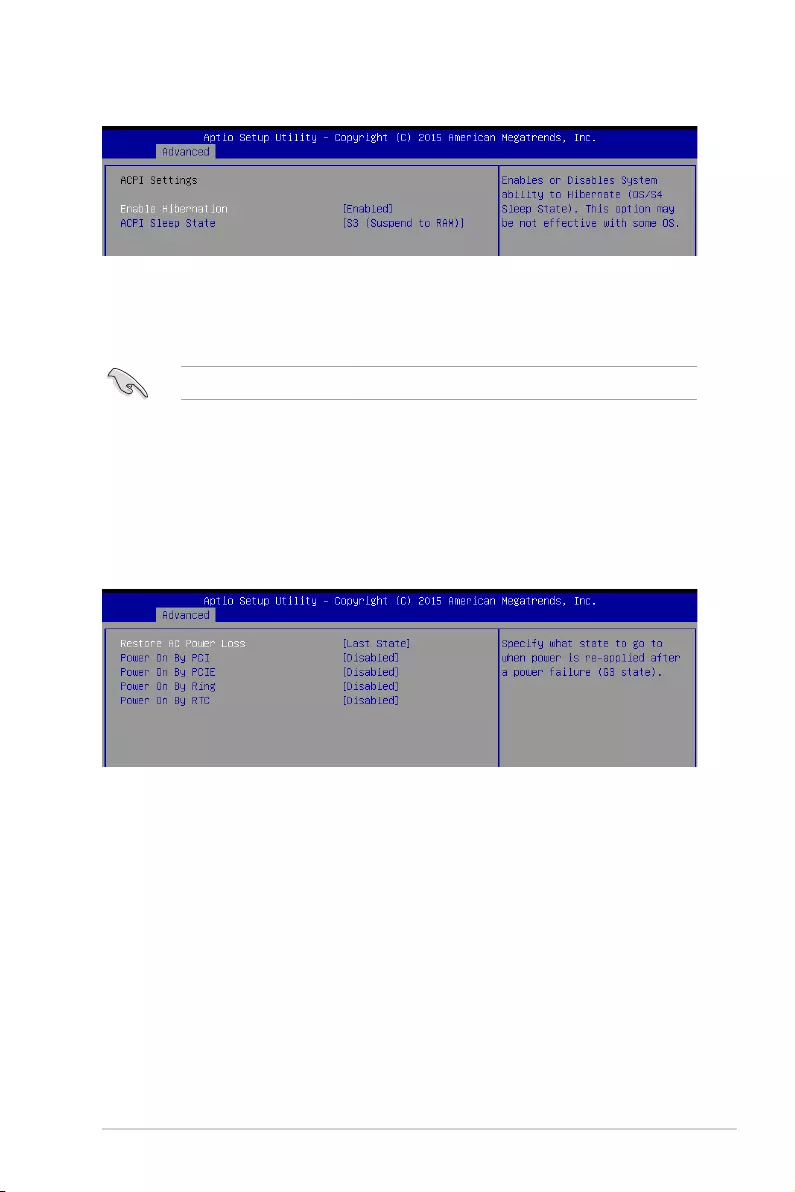
ASUS P10S-E/4L 4-29
ACPI Settings
Enable Hibernation [Enabled]
Allows you to enable or disable the ability of the system to hibernate (OS/S4 Sleep State).
Congurationoptions:[Disabled][Enabled]
ACPI Sleep State [S3 (Suspend to RAM)]
Allows you to select the highest ACPI sleep state the system will enter when the SUSPEND
button is pressed.
Congurationoptions:[SuspendDisabled][S3(SuspendtoRAM)]
This option may be not be effective with some OS.
Restore AC Power Loss [Last State]
Allows you to set the state the system will go to after an AC power loss.
Congurationoptions:[PowerOff][PowerOn][LastState]
Power On By PCI [Disabled]
YoucanusethisoptiontoenableordisabletheWake-on-LANfeatureoftheIntel LAN.
Congurationoptions:[Disabled][Enabled]
Power On By PCIE [Disabled]
ThisallowsyoutoenableordiasblethePCIEdevicestogenerateawakeevent.
Congurationoptions:[Disabled][Enabled]
APM
AllowsyoutoconguretheAdvancePowerManagement(APM)settings.
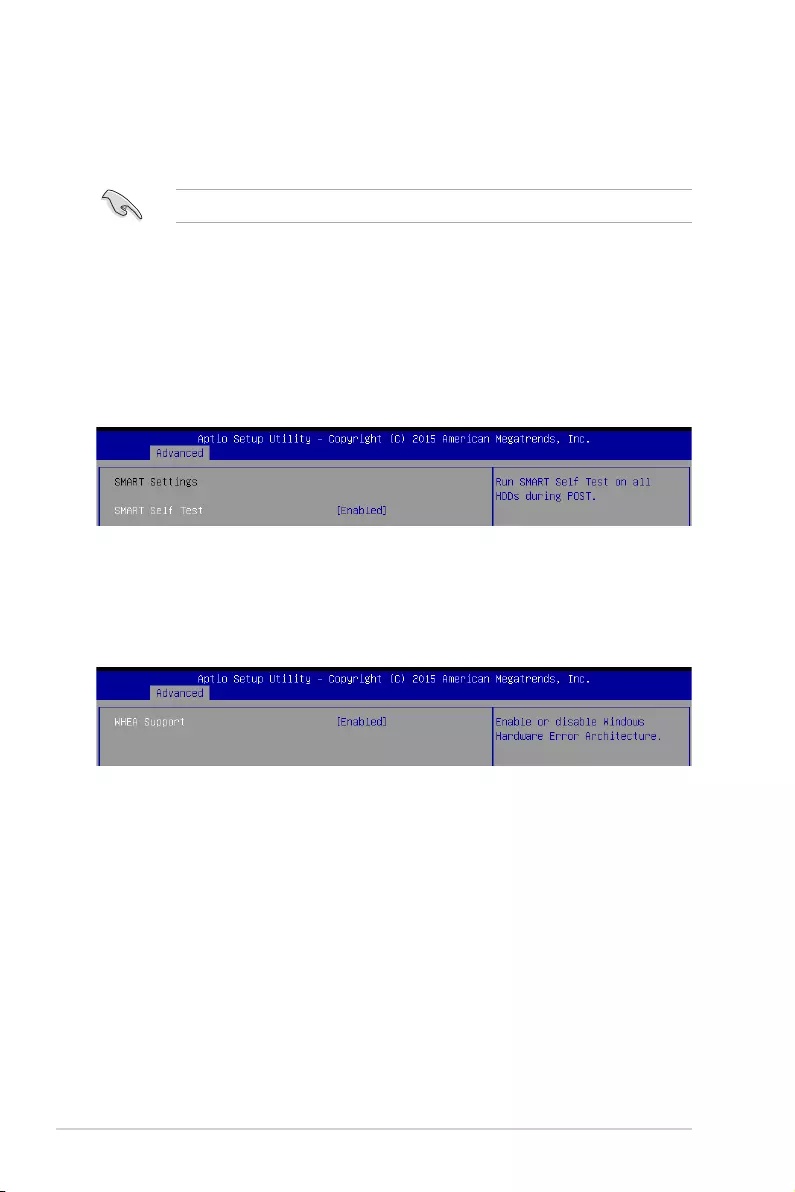
4-30 Chapter 4: BIOS Setup
Power On By Ring [Disabled]
ThisallowsyoutoenableordiasbletheRingdevicestogenerateawakeevent.
Congurationoptions:[Disabled][Enabled]
Power On By RTC [Disabled]
ThisitemallowsyoutoenableordisableRTCtogenerateawakeevent.Whensetto[Enabled],
the items RTC Alarm Date (Days) and Hour/Minute/Secondbecomesuser-congurable
where you can set values.
Congurationoptions:[Disabled][Enabled]
This item functions only if there is a serial port (COM1) connector on a motherboard.
SMART Settings
SMART Self Test [Enabled]
Allows you to run SMART Self Test on all HDDs during POST.
Congurationoptions:[Disabled][Enabled]
WHEA Support [Enabled]
Allows you to enable or disable the WHEA (Windows Hardware Error Architecture) support.
Congurationoptions:[Disabled][Enabled]
WHEA Configuration
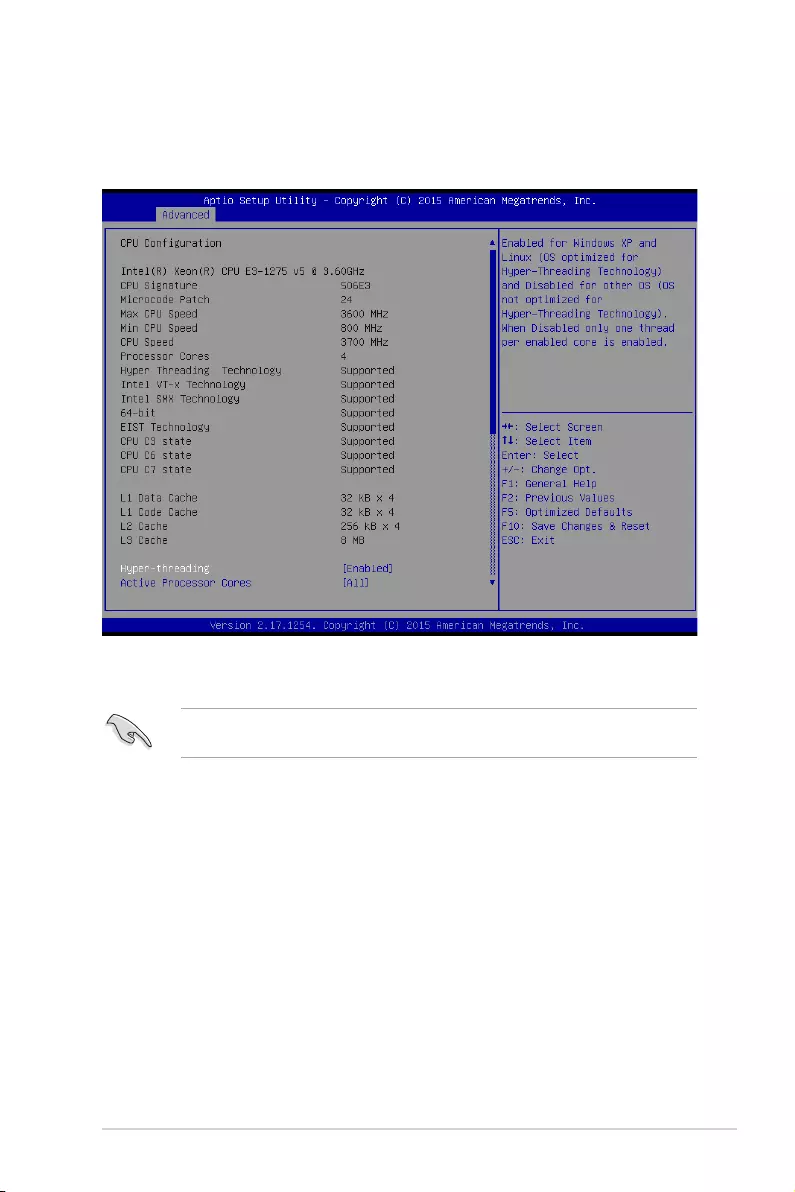
ASUS P10S-E/4L 4-31
4.4.4 CPU Configuration
The items in this menu show the CPU-related information that the BIOS automatically
detects. Some items may not appear if your CPU does not support the related functions.
Toquicklygotothelastitemofthesecondpage,pressthePage Down button. Press the
Page Upbuttontogobacktotherstitemintherstpage.
Navigate to the second page of the screen to see the rest of items in this menu by pressing
theUporDownarrowkeys.
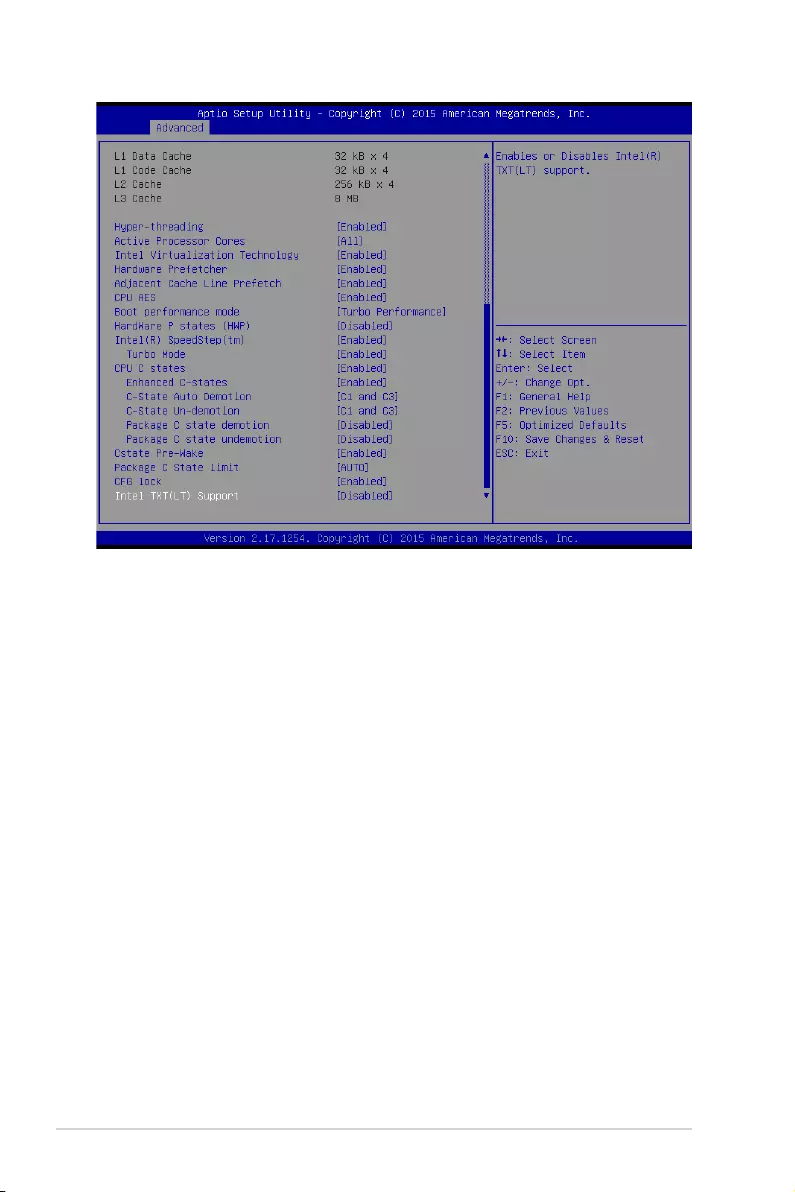
4-32 Chapter 4: BIOS Setup
Hyper-threading [Enabled]
Thisitemallowsahyper-threadingprocessortoappearastwologicalprocessors,allowing
the operating system to schedule two threads or processors simultaneously.
Congurationoptions:[Disabled][Enabled]
Active Processor Cores [All]
AllowsyoutochoosethenumberofCPUcorestoactivateineachprocessorpackage.
Congurationoptions:[All][1][2][3]
Intel Virtualization Technology [Enabled]
Whenenabled,aVMMcanutilizetheadditionalhardwarecapabilitiesprovidedby
Vanderpool Technology.
Congurationoptions:[Disabled][Enabled]
Hardware Prefetcher [Enabled]
AllowsyoutoenableordisabletheMLCstreamerperfetcher.
Congurationoptions:[Disabled][Enabled]
Adjacent Cache Line Prefetch [Enabled]
Allowsyoutoenableordisableprefetchingofadjacentcachelines.
Congurationoptions:[Disabled][Enabled]
CPU AES [Enabled]
Allows you to enable or disable the CPU Advance Encryption Standard instructions.
Congurationoptions:[Disabled][Enabled]
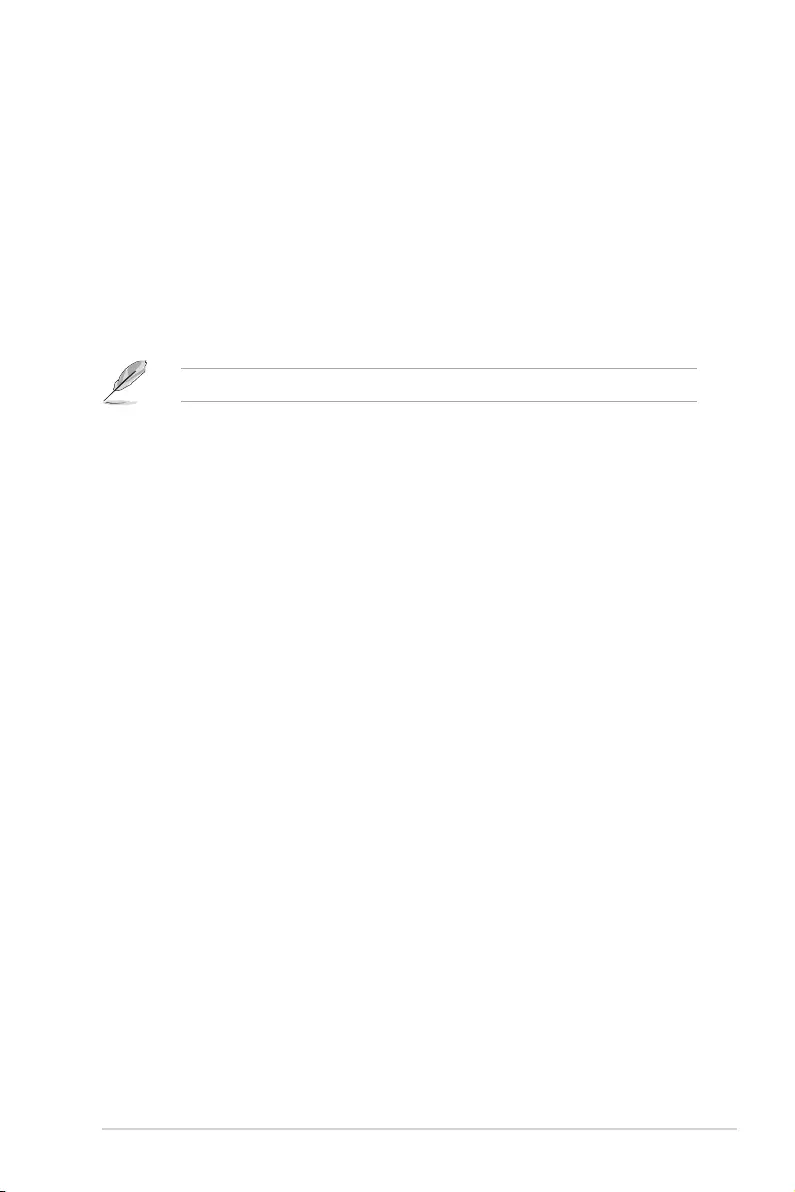
ASUS P10S-E/4L 4-33
Boot performance mode [Turbo Performance]
This item allows you to select the performance state that the BIOS will set before OS handoff.
Congurationoptions:[MaxNon-TurboPerformance][TurboPerformance]
HardWare P states (HWP) [Disabled]
Allows you to enable or disable HWP support.
Congurationoptions:[Disabled][Enabled]
Intel(R) SpeedStep(tm) [Enabled]
AllowsyoursystemtoadjusttheCPU’svoltageandcoresfrequency,resultingindecreased
power consumption and heat production.
Congurationoptions:[Disabled][Enabled]
The following item appear only when you set the Intel(R) SpeedStep(tm) to [Enabled].
Turbo Mode [Enabled]
This item allows you to automatically set the CPU cores to run faster than the base
operatingfrequencywhenitisbelowtheoperatingpower,currentandtemperature
specicationlimit.
Congurationoptions:[Disabled][Enabled]
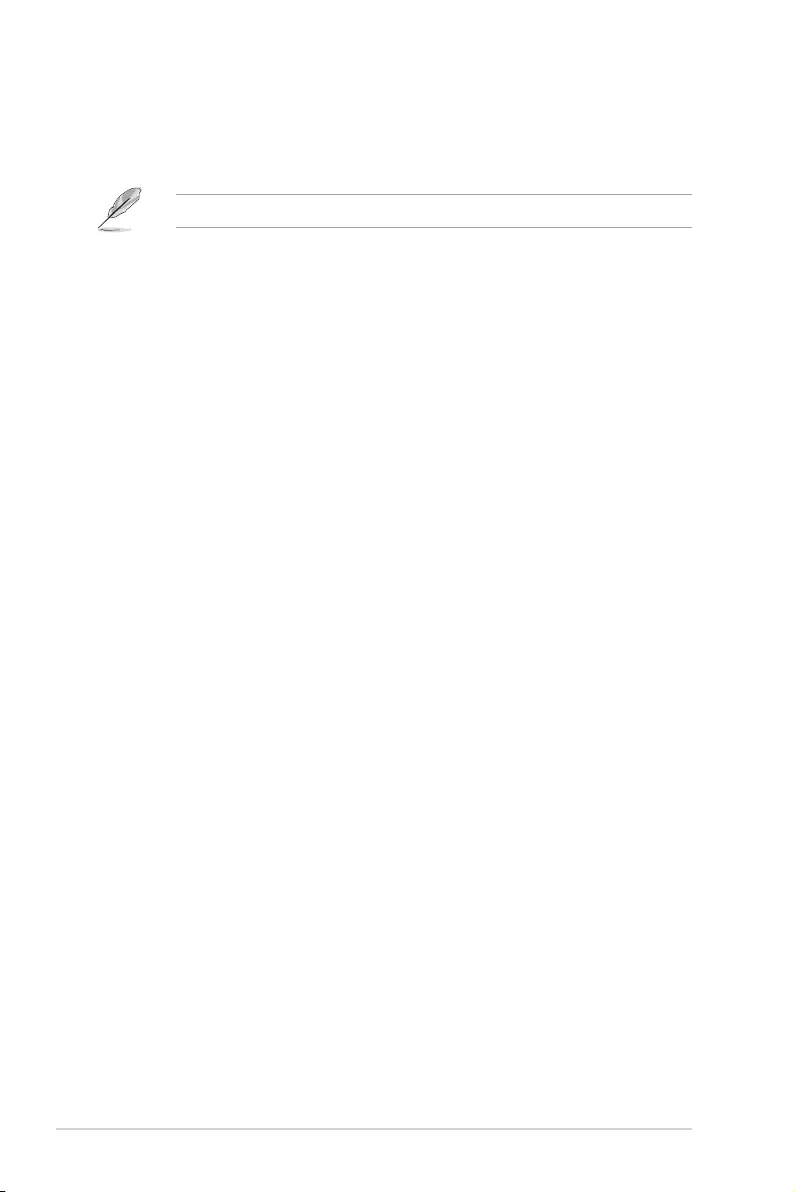
4-34 Chapter 4: BIOS Setup
CPU C states [Enabled]
Allows you to enable or disable the CPU C states.
Congurationoptions:[Disabled][Enabled]
The following items appear only when you set the CPU C states to [Enabled].
Enhanced C-States [Enabled]
This item allows you to enable or disable C1E. When enabled,CPUwillswitchto
minimum speed when all cores enter C-State.
Congurationoptions:[Disabled][Enabled]
C-State Auto Demotion [C1 and C3]
Allows you to enable or disable the Auto Demotion of C-State.
Congurationoptions:[Disabled][C1][C3][C1andC3]
C-State Un-demotion [C1 and C3]
Allows you to enable or disable the Un-demotion of C-State.
Congurationoptions:[Disabled][C1][C3][C1andC3]
Package C state demotion [Disabled]
AllowsyoutoenableordisablethePackageCstatedemotion.
Congurationoptions:[Disabled][Enabled]
Package C state undemotion [Disabled]
AllowsyoutoenableordisablethePackageCstateundemotion.
Congurationoptions:[Disabled][Enabled]
CState Pre-Wake [Enabled]
AllowsyoutoenableordisabletheCStatePre-Wake.Selecting[Disabled] will set bit 30 of
POWER_CTLMSR(0x1FC)to1todisabletheCStatePre-Wake.
Congurationoptions:[Disabled][Enabled]
Package C State limit [AUTO]
AllowsyousetthePackageCStatelimit.
Congurationoptions:[C0/C1][C2][C3]C6][C7][C7s][C8][AUTO]
CFG lock [Enabled]
AllowsyoutocongureMSR0xE2[15],CFGlockbit.
Congurationoptions:[Disabled][Enabled]
Intel TXT(LT) Support [Disabled]
AllowsyoutoenableordisabletheIntel(R)TXT(LT)support.
Congurationoptions:[Disabled][Enabled]
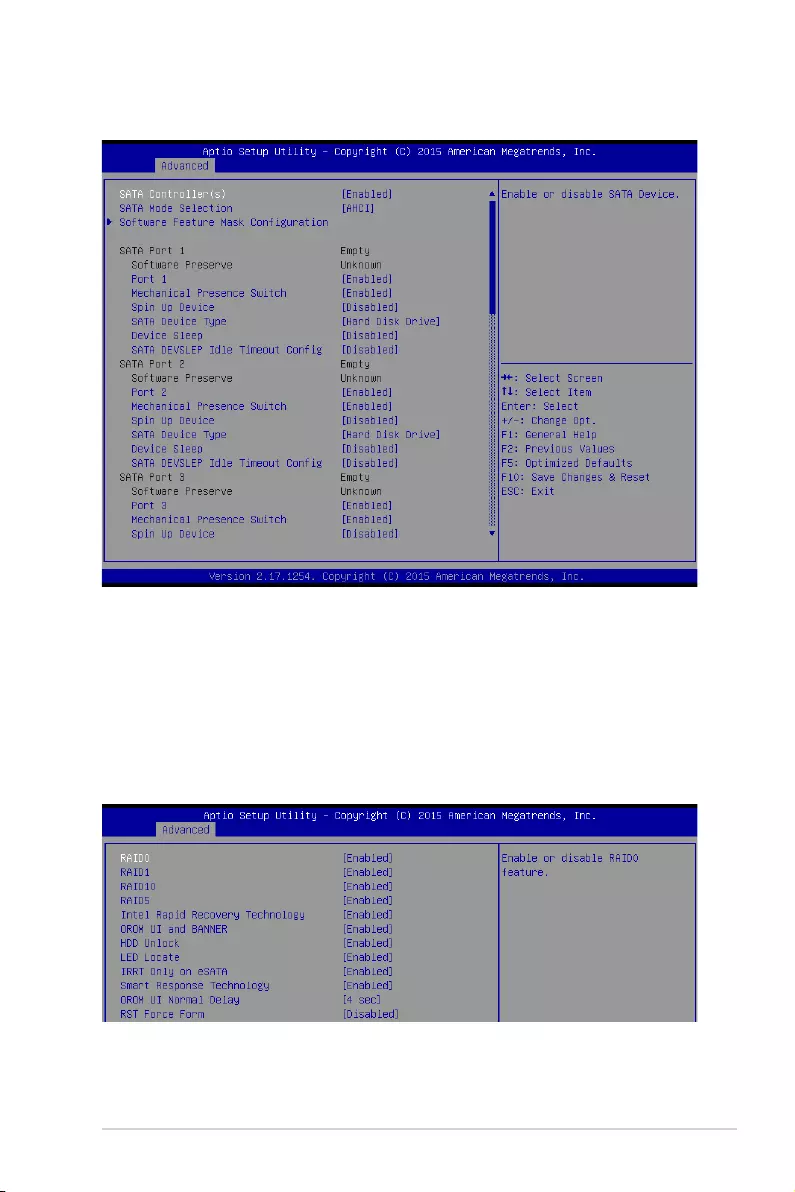
ASUS P10S-E/4L 4-35
4.4.5 SATA Configuration
SATA Controller(s) [Enabled]
Allows you to enable or disable the SATA Device.
Congurationoptions:[Enabled][Disabled]
SATA Mode Selection [AHCI]
This allows you to choose how SATA controller(s) should operate.
Congurationoptions:[AHCI][RAID]
Software Feature Mask Configuration
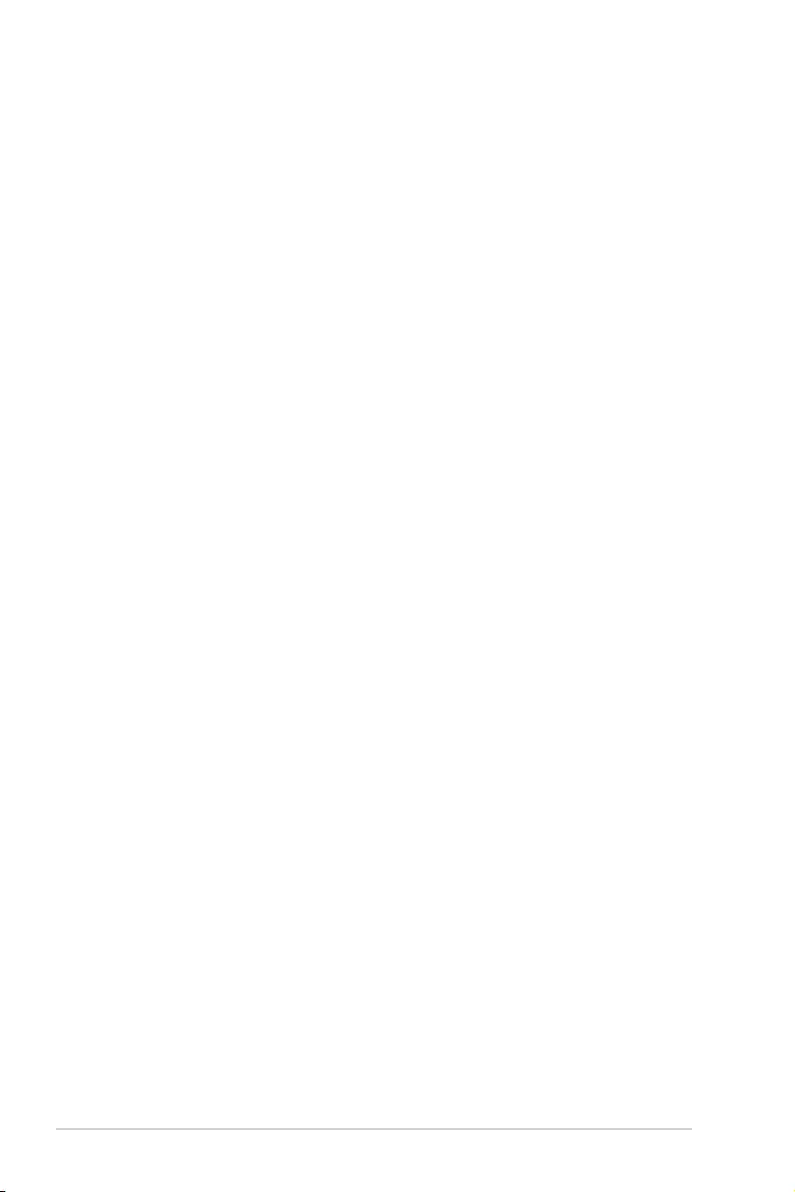
4-36 Chapter 4: BIOS Setup
RAID0 [Enabled]
Allows you to enable or disable the RAID0 feature.
Congurationoptions:[Disabled][Enabled]
RAID1 [Enabled]
Allows you to enable or disable the RAID1 feature.
Congurationoptions:[Disabled][Enabled]
RAID10 [Enabled]
Allows you to enable or disable the RAID10 feature.
Congurationoptions:[Disabled][Enabled]
RAID5 [Enabled]
Allows you to enable or disable the RAID5 feature.
Congurationoptions:[Disabled][Enabled]
Intel Rapid Recovery Technology [Enabled]
Allows you to enable or disable the Intel Rapid Recovery Technology.
Congurationoptions:[Disabled][Enabled]
OROM UI and BANNER [Enabled]
[Disabled] NoOROMbannerorinformationwillbedisplayedifalldisksand
RAID volumes are Normal.
[Enabled] OROMUIisshown.
HDD Unlock [Enabled]
Selecting [Enabled]willindicatethattheHDDpasswordunlockintheOSisenabled.
Congurationoptions:[Disabled][Enabled]
LED Locate [Enabled]
Selecting [Enabled]willindicatethattheLED/SGPIOhardwareisattachedandpingto
locate feature is enabled on the OS.
Congurationoptions:[Disabled][Enabled]
IRRT Only on eSATA [Enabled]
[Disabled] AnyRAIDvolumecanspaninternalandeSATAdrives.
[Enabled] OnlyIRRTvolumescanspaninternalandeSATAdrives.
Smart Response Technology [Enabled]
Allows you to enable or disable the Smart Response Technology.
Congurationoptions:[Disabled][Enabled]
OROM UI Normal Delay [4 sec]
Allows you to select the delay time of the OROM UI Splash Screen in a normal status.
Congurationoptions:[2sec][4sec][6sec][8sec]
RST Force Form [Disabled]
Allows you to enable or disable Form for Intel Rapid Storage Technology.
Congurationoptions:[Disabled][Enabled]
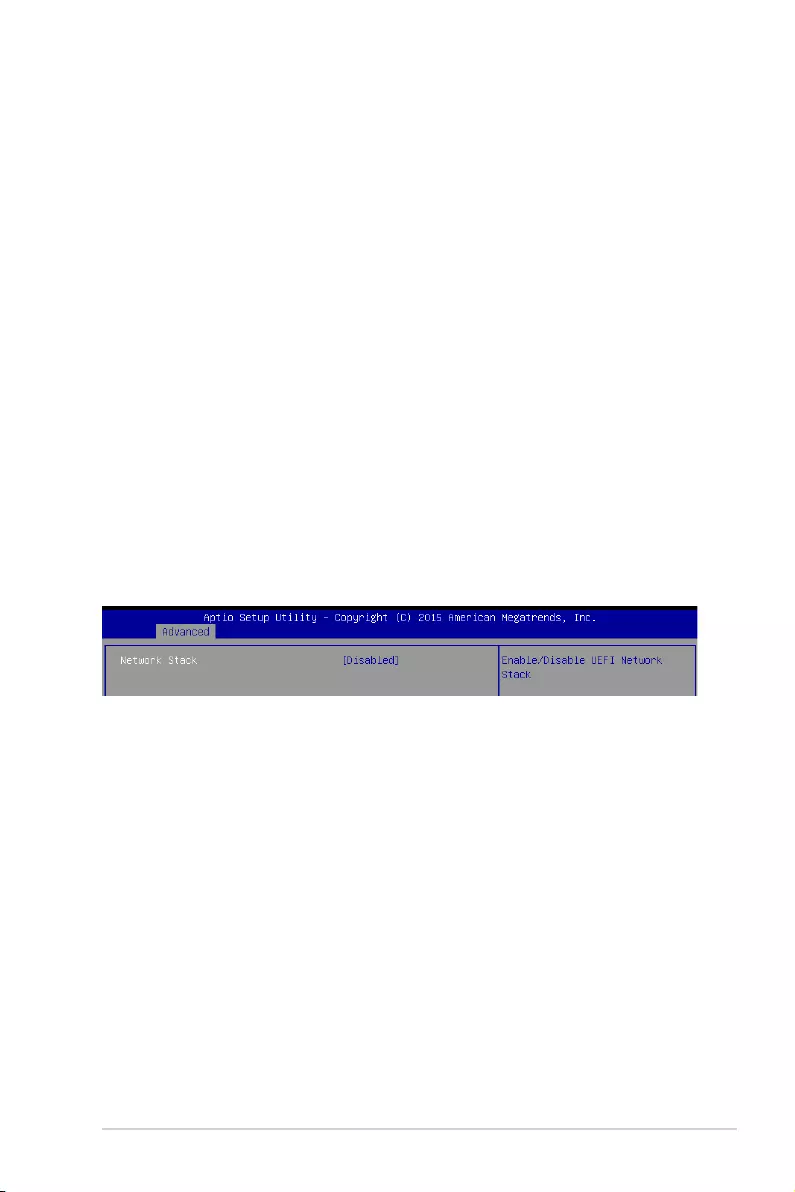
ASUS P10S-E/4L 4-37
SATA Port 1–8
Port 1–8 [Enabled]
Allows you to enable or disable the SATA port.
Congurationoptions:[Disabled][Enabled]
Mechanical Presence Switch [Enabled]
Allows you to enable or disable reporting if the port has an Mechanical Presence
Switch.
Congurationoptions:[Disabled][Enabled]
Spin Up Device [Disabled]
Enable this option to start a COMERSET initialization sequence to the device on an
edge detect from 0 to 1.
Congurationoptions:[Disabled][Enabled]
SATA Device Type [Hard Disk Drive]
AllowsyoutosetwhethertheSATAportisconnectedtoSolidStateDriveorHardDisk
Drive.
Congurationoptions:[HardDiskDrive][SolidStateDrive]
Device Sleep [Disabled]
Allows you to enable or disable the mSata for RTD3.
ConifgurationOptions:[Disabled][Enabled]
SATA DEVSLEP Idle Timeout Config [Disabled]
AllowsyoutoenableordisableSATADTIOCong.
Congurationoptions:[Disabled][Enabled]
4.4.6 Network Stack Configuration
Network Stack [Disabled]
AllowsyoutoenableorisableUEFINetworkStack.
Congurationoptions:[Disabled][Enabled]
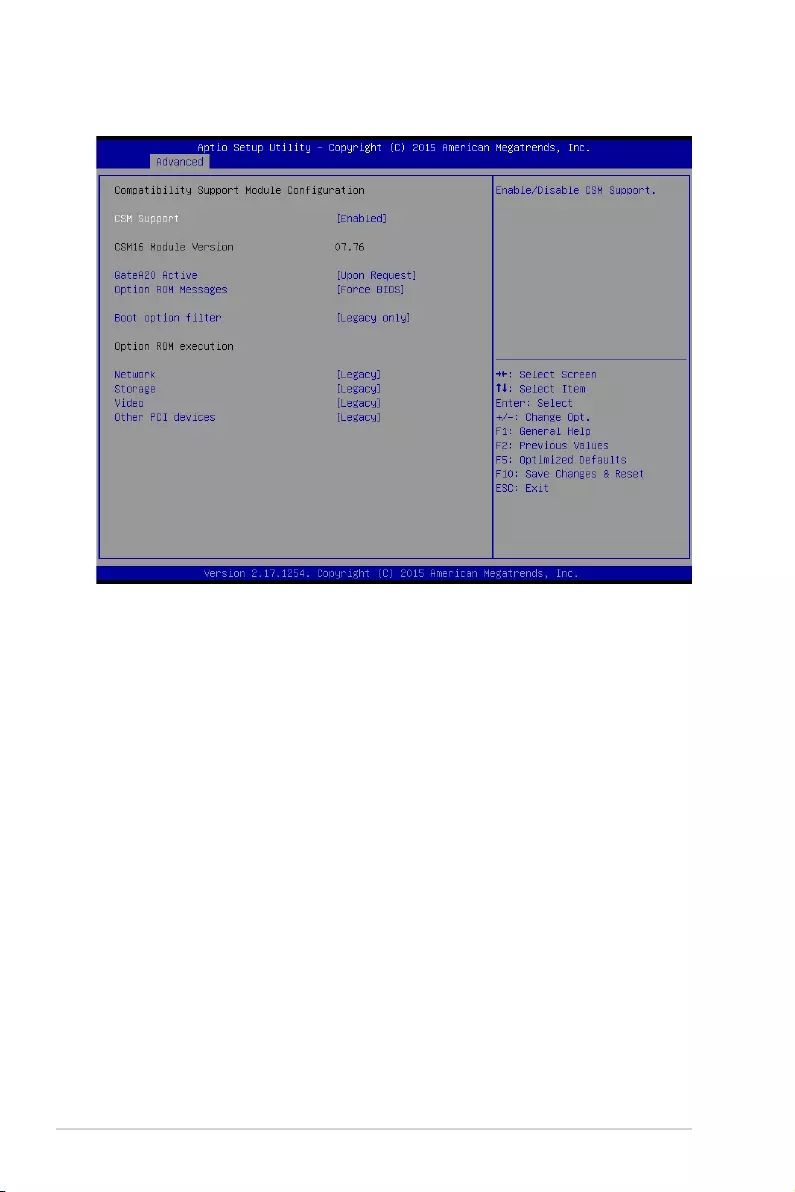
4-38 Chapter 4: BIOS Setup
4.4.7 CSM Configuration
CSM Support [Enabled]
This option allows you to enable or disable CSM Support.
Congurationoptions:[Disabled][Enabled]
GateA20 Active [Upon Request]
This allows you to set the GA20 option.
[UponRequest] GA20canbedisabledusingBIOSservices.
[Always] DonotallowdisablingGA20;thisoptionisusefulwhenanyRTcodeis
executed above 1MB
Option ROM Messages [Force BIOS]
This allows you to set the display mode for Option ROM.
Congurationoptions:[ForceBIOS][KeepCurrent]
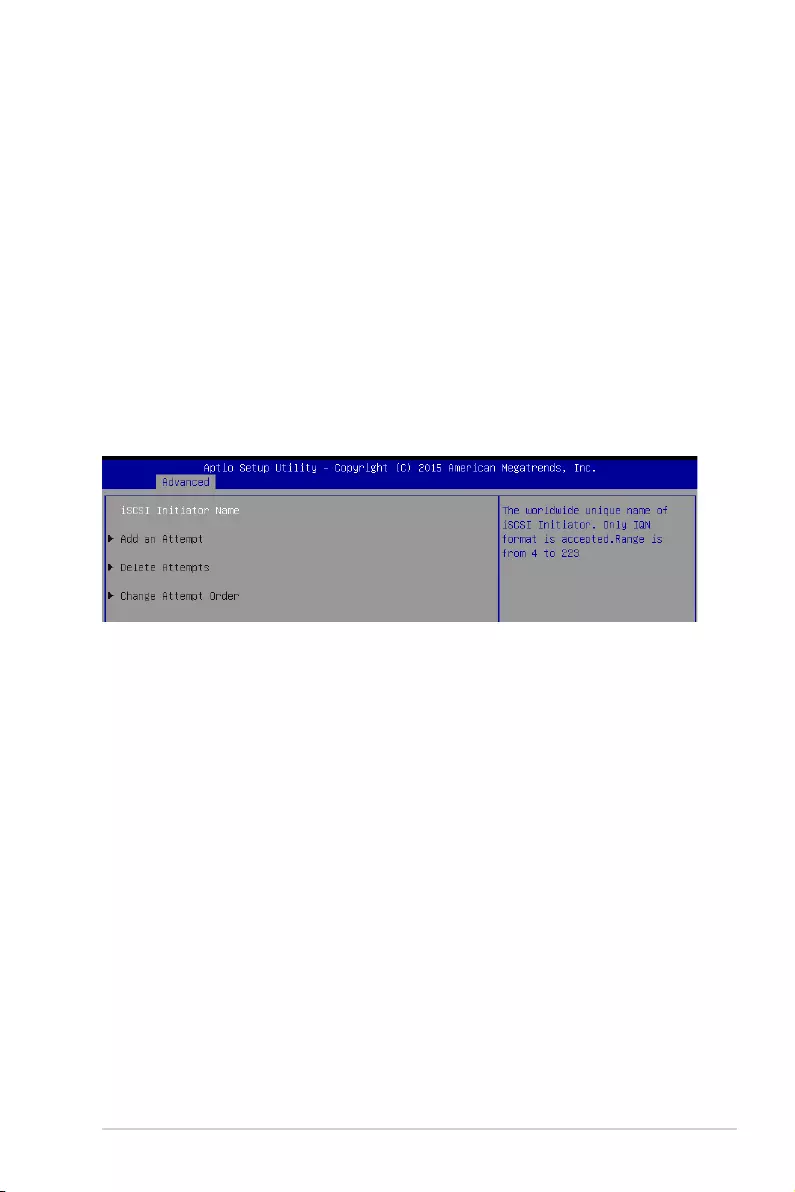
ASUS P10S-E/4L 4-39
4.4.8 iSCSI Configuration
AllowsyoutoconguretheiSCSIparameters.
Boot Option filter [Legacy only]
ThisoptionallowsyoutocontroltheLegacy/UEFIROMspriority.
Congurationoptions:[UEFIandLegacy][Legacyonly][UEFIonly]
Network / Storage / Video [Legacy]
ThisoptionallowsyoutocontroltheexecutionofUEFIandLegacyPXE/Storage/Video
OpROM.
Congurationoptions:[UEFI][Legacy]
Other PCI devices [Legacy]
ThisitemdeterminestheOpROMexecutionpolicyfordevicesotherthanNetwork,Storage,
or Video.
Congurationoptions:[UEFI][Legacy]
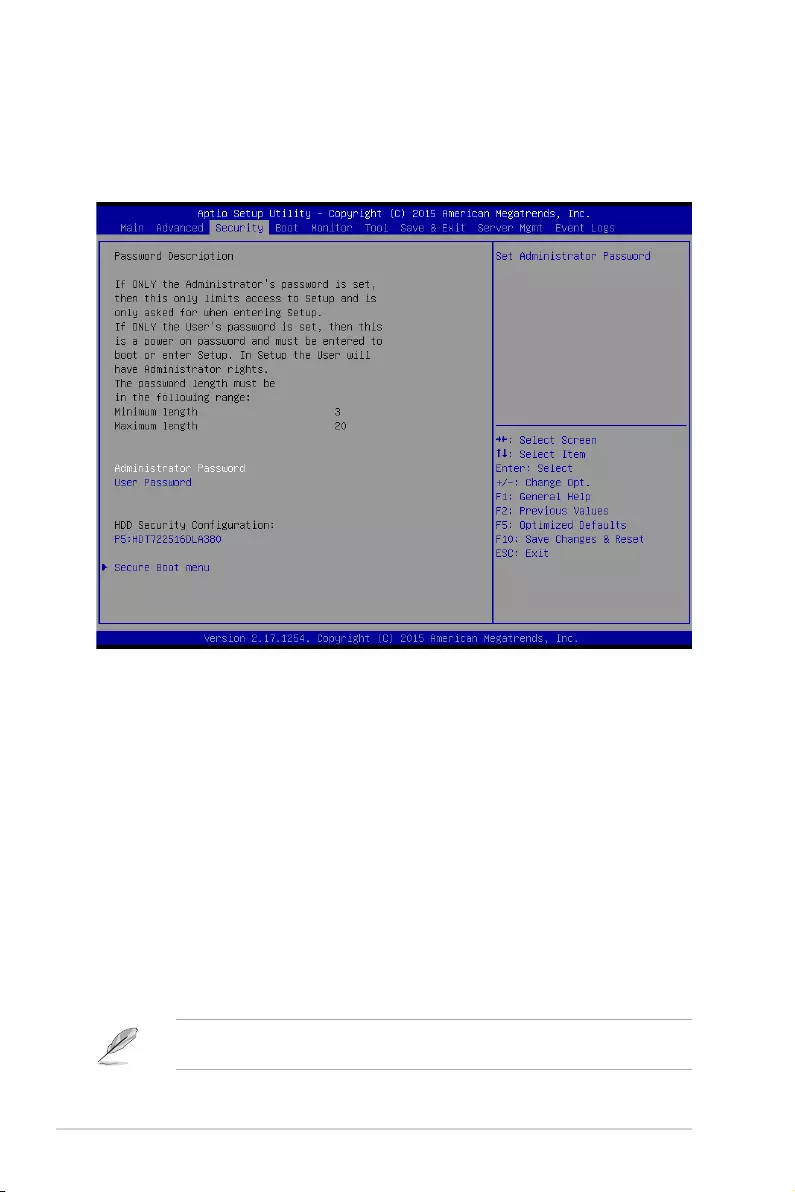
4-40 Chapter 4: BIOS Setup
4.5 Security menu
This menu allows a new password to be created or a current password to be changed. The
menualsoenablesordisablestheSecureBootstateandletstheuserconguretheSystem
Mode state.
TocleartheAdministratorPassword,followthesamestepsasinchanginganAdministrator
Password,butpress<Enter>whenpromptedtocreate/conrmthepassword.
Administrator Password
To set an Administrator Password:
1. Select the Administrator Password item and press <Enter>.
2. FromtheCreateNewAdministratorPasswordbox,keyinapassword,thenpress
<Enter>.
3. Conrmthepasswordwhenprompted.
To change an administrator password:
1. Select the Administrator Password item and press <Enter>.
2. FromtheEnterCurrentAdministratorPasswordbox,keyinthecurrentpassword,then
press <Enter>.
3. FromtheCreateNewAdministratorPasswordbox,keyinanewpassword,thenpress
<Enter>.
4. Conrmthepasswordwhenprompted.
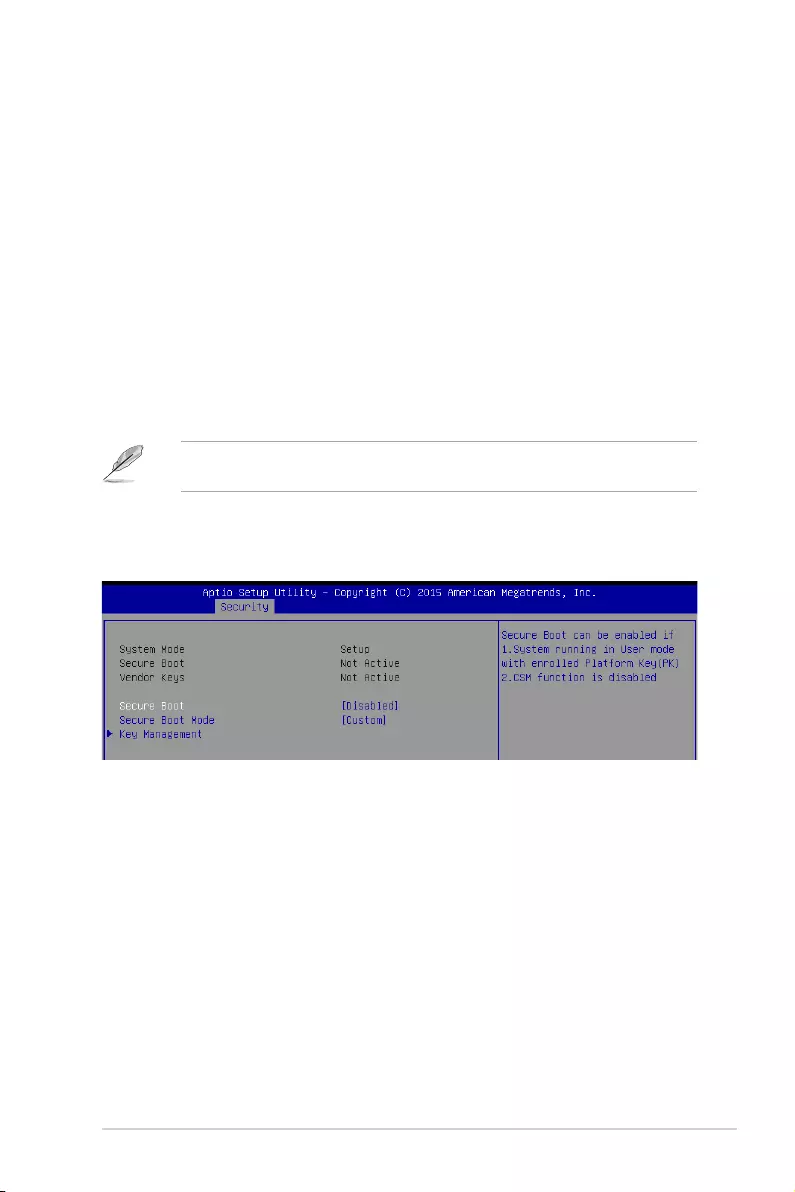
ASUS P10S-E/4L 4-41
User Password
To set a User Password:
1. Select the User Password item and press <Enter>.
2. FromtheCreateNewUserPasswordbox,keyinapassword,thenpress<Enter>.
3. Conrmthepasswordwhenprompted.
To change a user password:
1. Select the User Password item and press <Enter>.
2. FromtheEnterCurrentUserPasswordbox,keyinthecurrentpassword,thenpress
<Enter>.
3. FromtheCreateNewUserPasswordbox,keyinanewpassword,thenpress<Enter>.
4. Conrmthepasswordwhenprompted.
Secure Boot [Disabled]
ThisitemallowsyoutoenableordisabletheSecureBootowcontrol.
Congurationoptions:[Disabled][Enabled]
Secure Boot Mode [Custom]
This item allows you to select the mode of the Secure Boot to change Image Execution policy
andmanageSecureBootKeys.
Congurationoptions:[Standard][Custom]
Secure Boot Menu
This item allows you to customize the Secure Boot settings.
TocleartheUserPassword,followthesamestepsasinchangingaUserPassword,but
press<Enter>whenpromptedtocreate/conrmthepassword.
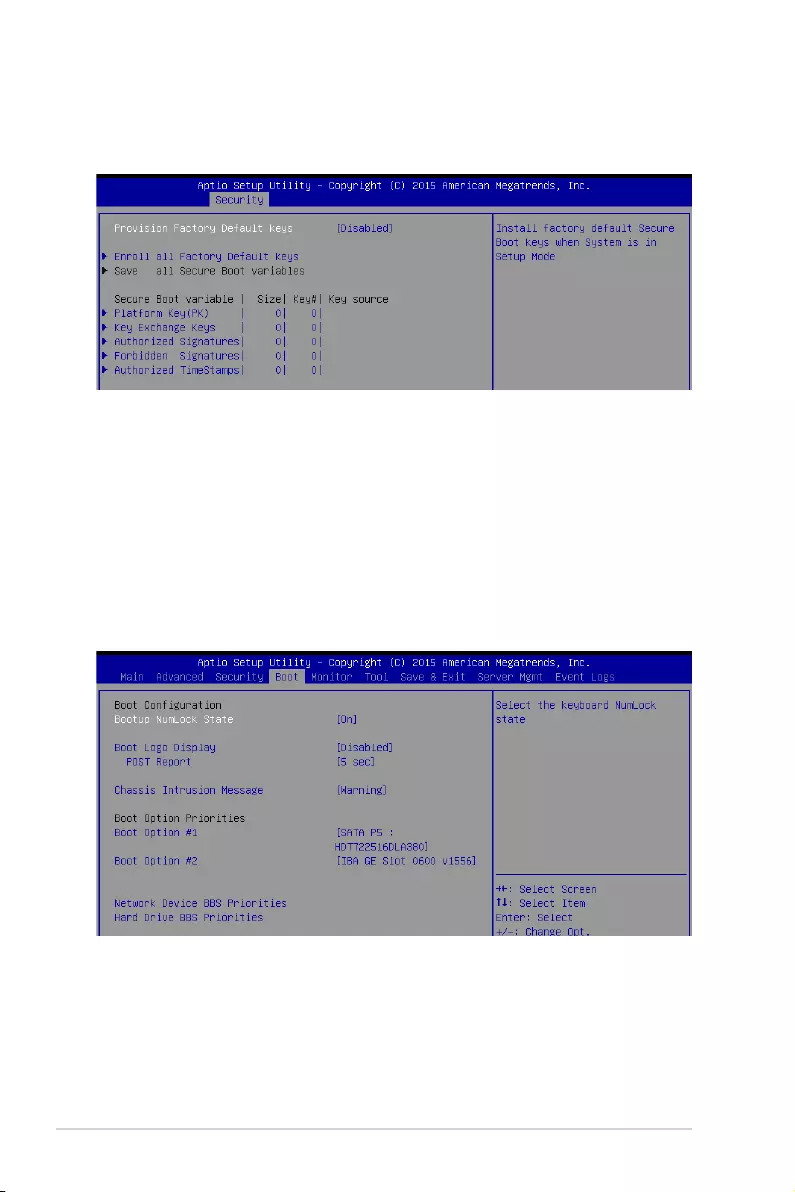
4-42 Chapter 4: BIOS Setup
Key Management
This item only appears when you set the Secure Boot Mode to [Custom]. This allows you to
modifySecureBootvariablesandsetKeyManagementpage.
Provision Factory Default Keys [Disabled]
Congurationoptions:[Disabled][Enabled]
Enroll All Factory Default Keys
ThisitemwillaskyouifyouwanttoinstallallFactoryDefaultsecurevariables.Select
Yesifyouwanttoloadthedefaultsecurevariables,otherwiseselectNo.
Platform Key (PK) / Key Exchange Keys / Authorized Signatures /
Forbidden Signatures / Authorized TimeStamps
Congurationoptions:[SetNewKey][AppendKey]
4.6 Boot menu
The Boot menu items allow you to change the system boot options.
Bootup NumLock State [On]
Allowsyoutoselectthepower-onstatefortheNumLock.
Congurationoptions:[On][Off]
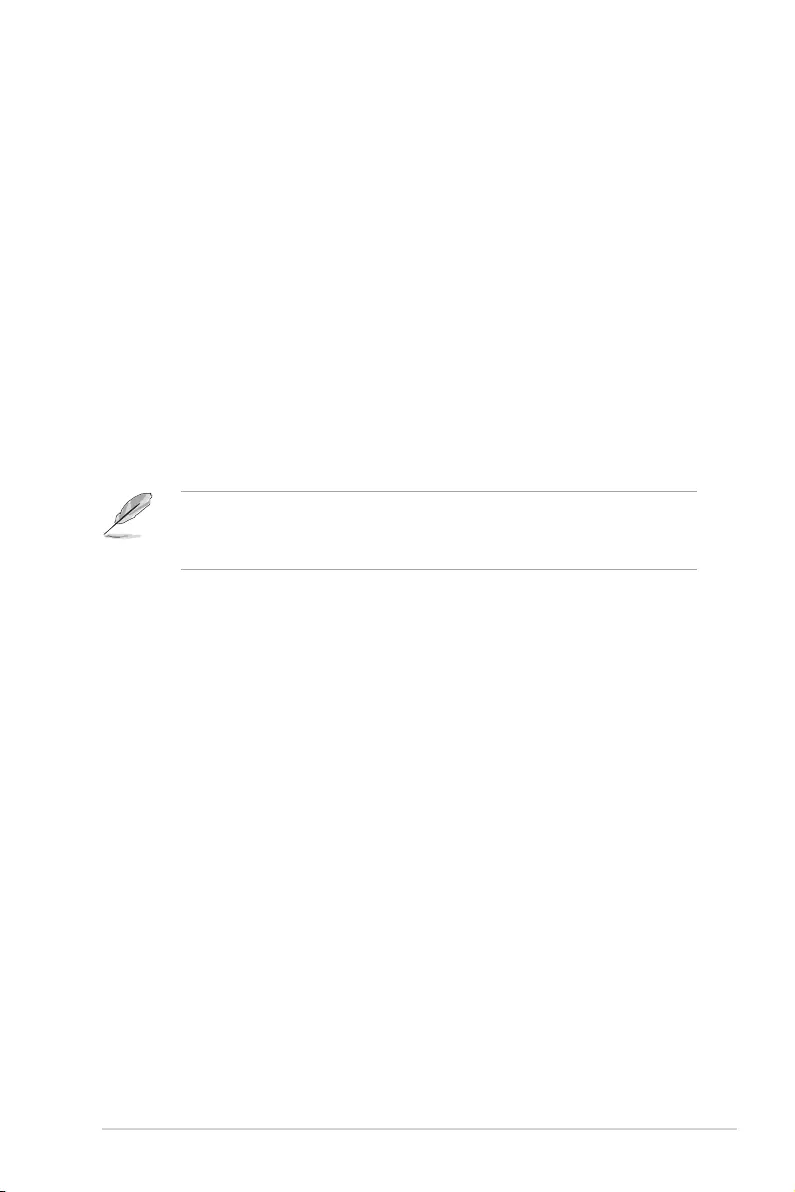
ASUS P10S-E/4L 4-43
Boot Option #1–2 [IBA GE Slot 0600 v1556]
Congurationoptions:[IBAGESlot0600v1566][Disabled]
Network Device BBS Priorities
These items appear only when you connect SATA ODD or hard drive to the SATA ports and
allow you to set the booting order of the SATA devices.
Hard Drive BBS Priorities
These items appear only when you connect SATA ODD or hard drive to the SATA ports and
allow you to set the booting order of the SATA devices.
Boot Logo Display [Disabled]
Allows you to enable or disable the full screen logo display feature.
[Auto] AutoadjustmentforWindowsrequirements.
[FullScreen] Maximizethebootlogosize.
[Disabled] HidethelogoduringPOST.
POST Report [5 sec]
Allows you to set the desired POST Report waiting time from 1 to 10 seconds.
Congurationoptions:[1sec]–[10sec][UntilPressESC]
Chassis Intrusion Message [Warning]
Allows you to set an action when chassis intrusion has occured.
[Warning] Warningbeepandpauseatintrusionmessagefor3seconds.
[Halt] Haltatintrusionmessage.
Boot Option Priorities
These items specify the boot device priority sequence from the available devices. The
number of device items that appears on the screen depends on the number of devices
installed in the system.
• Toselectthebootdeviceduringsystemstartup,press<F8>whenASUSLogo
appears.
• ToaccessWindowsOSinSafeMode,pleasepress<F8>afterPOST.
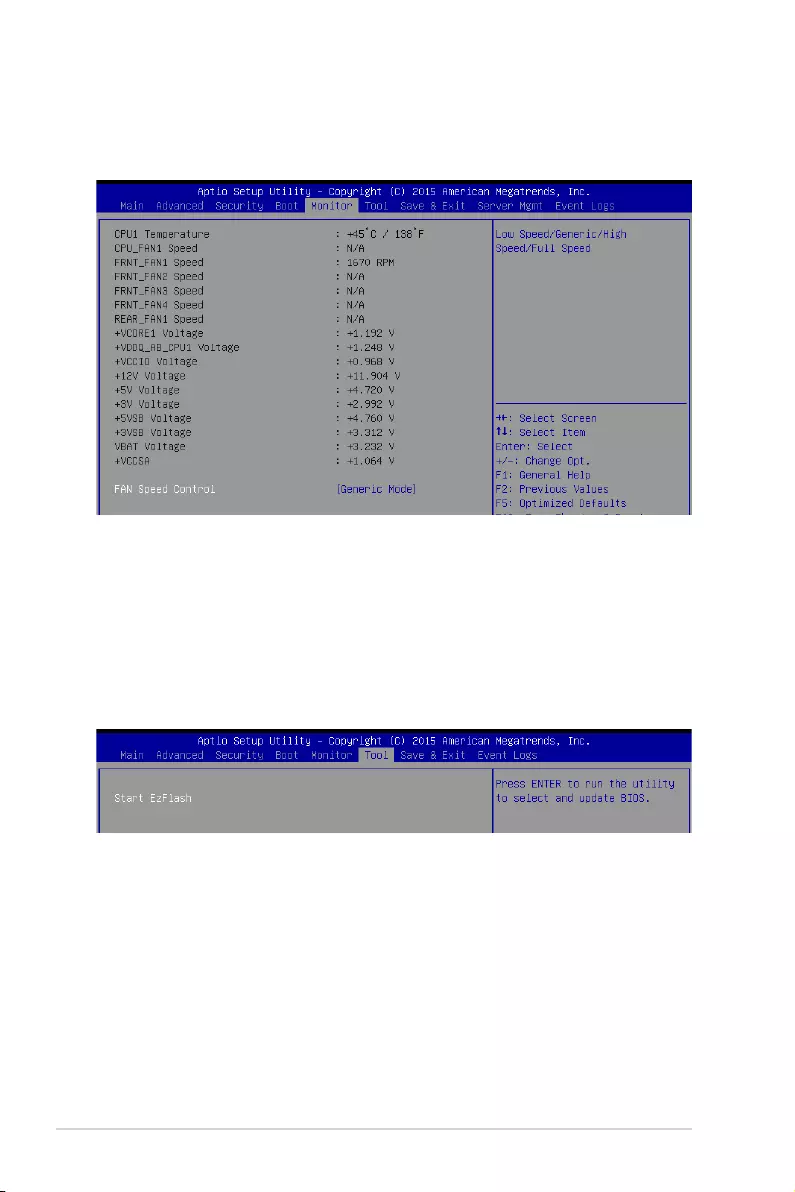
4-44 Chapter 4: BIOS Setup
4.7 Monitor menu
TheMonitormenudisplaysthesystemtemperature/powerstatus,andallowsyoutochange
the fan settings.
Fan Speed Control [Generic Mode]
AllowsyoutoconguretheASUSSmartFanfeaturethatsmartlyadjuststhefanspeedsfor
moreefcientsystemoperation.
Congurationoptions:[GenericMode][HighSpeedMode][FullSpeedMode]
4.8 Tool menu
TheToolmenuitemsallowyoutocongureoptionsforspecialfunctions.Selectanitemthen
press <Enter> to display the submenu.
ASUS EZ Flash
Allows you to run the Start EzFlash utility. Formoreinformation,seesection
4.1.2 ASUS EzFlash Utility.
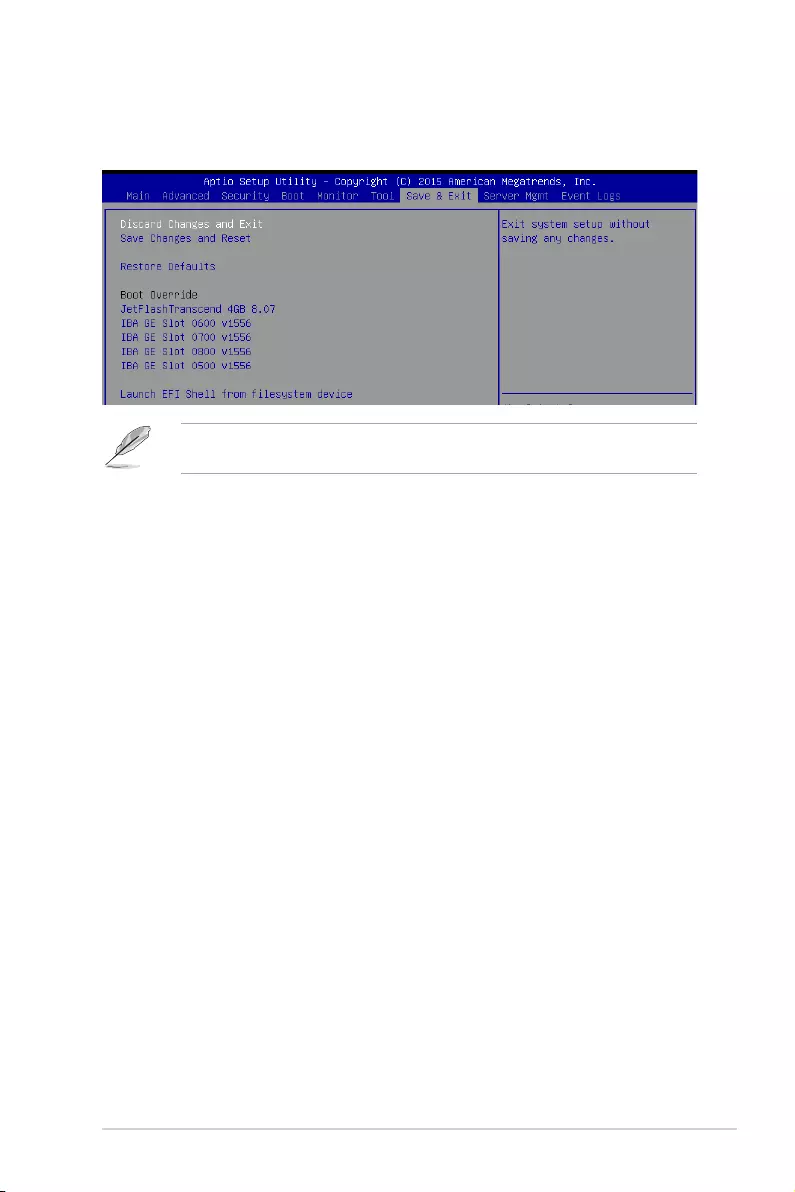
ASUS P10S-E/4L 4-45
4.9 Save & Exit menu
The Exit menu items allow you to save or discard your changes to the BIOS items.
Pressing <Esc> does not immediately exit this menu. Select one of the options from this
menu or <F10> from the legend bar to exit.
Discard Changes and Exit
Exit System setup without saving any changes.
Save Changes and Reset
Reset the system setup after saving the changes.
Restore Defaults
Restore/Loaddefaultvaluesforallthesetupoptions.
Boot Override
These items display the available devices. The device items that appear on the screen
dependonthenumberofdevicesinstalledinthesystem.Clickanitemtostartbootingfrom
the selected device.
Launch EFI Shell from filesystem device
AttemptstolaunchEFIShellapplication(Shell.e)fromoneoftheavailablelesystem
devices.
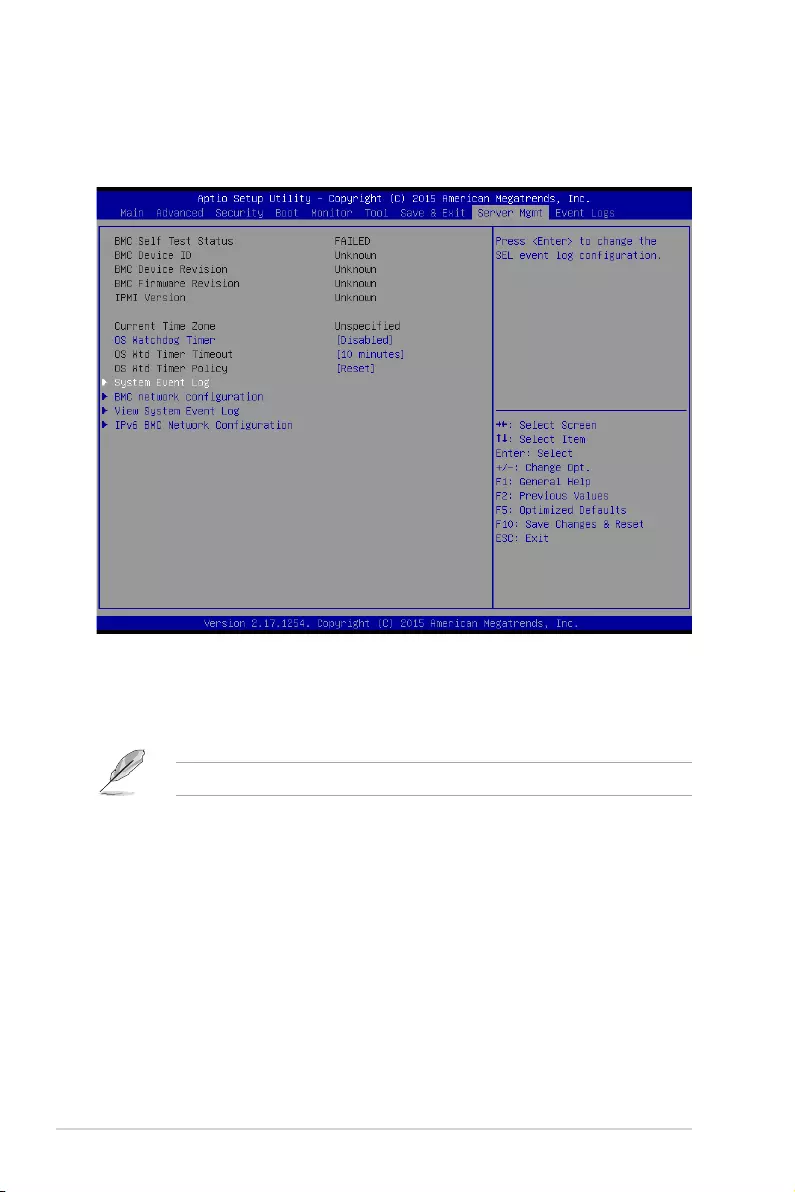
4-46 Chapter 4: BIOS Setup
4.10 Server Mgmt menu
The Server Management menu displays the server management status and allows you to
change the settings.
OS Watchdog Timer [Disabled]
This item allows you to start a BIOS timer which can only be shut off by Management
Software after the OS loads.
Congurationoptions:[Enabled][Disabled]
ThefollowingitemsiscongurableonlywhentheOSWatchdogTimerissetto[Enabled].
OS Wtd Timer Timeout [10 minutes]
AllowsyoutocongurethelengthfortheOSBootWatchdogTimer.
Congurationoptions:[5minutes][10minutes][15minutes][20minutes]
OS Wtd Timer Policy [Reset]
ThisitemallowsyoutocongurehowthesystemshouldrespondiftheOSBootWatchTimer
expires.
Congurationoptions:[DoNothing][Reset][PowerDown][PowerCycle]
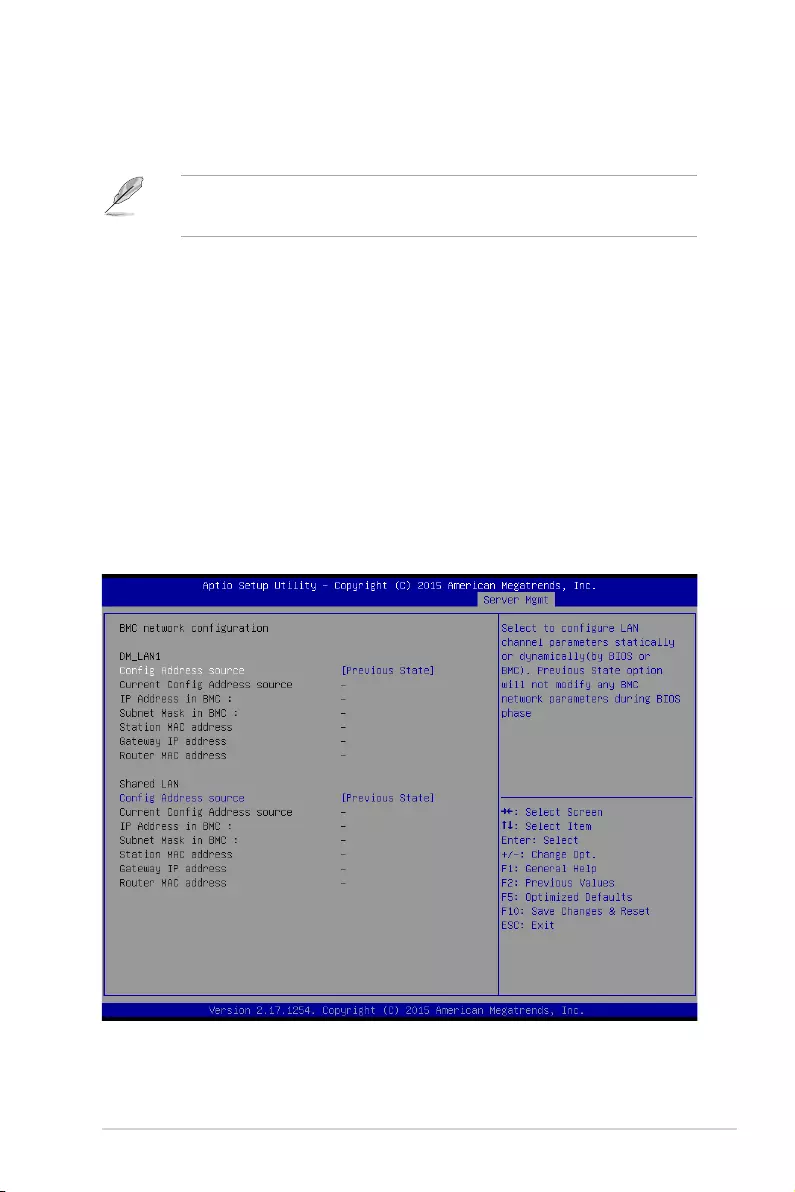
ASUS P10S-E/4L 4-47
System Event Log
AllowsyoutochangetheSELeventlogconguration.
• ThefollowingitemsappearsonlywhenyousetSELComponentsto[Enabled].
• Allvalueschangedheredonottakeeffectuntilcomputerisrestarted.
SEL Components [Enabled]
AllowsyoutoenableordisableallfeaturesofsystemEventLoggingduringboot.
Congurationoptions:[Disabled][Enabled]
Erase SEL [No]
AllowsyoutochooseoptionsforerasingSEL.
Congurationoptions:[No][Yes,Onnextreset][Yes,Oneveryreset]
When SEL is Full [Do Nothing]
AllowsyoutochooseoptionsforreactionstoafullSEL.
Congurationoptions:[DoNothing][EraseImmediately]
Log EFI Status Codes [Error code]
DisabletheloggingofEFIStatusCodes,orlogonlyerrorcode,oronlyprogresscode,
or both.
Congurationoptions:[Disabled][Both][Errorcode][Progresscode]
BMC network configuration
Thesub-itemsinthiscongurationallowyoutoconguretheBMCnetworkparameters.
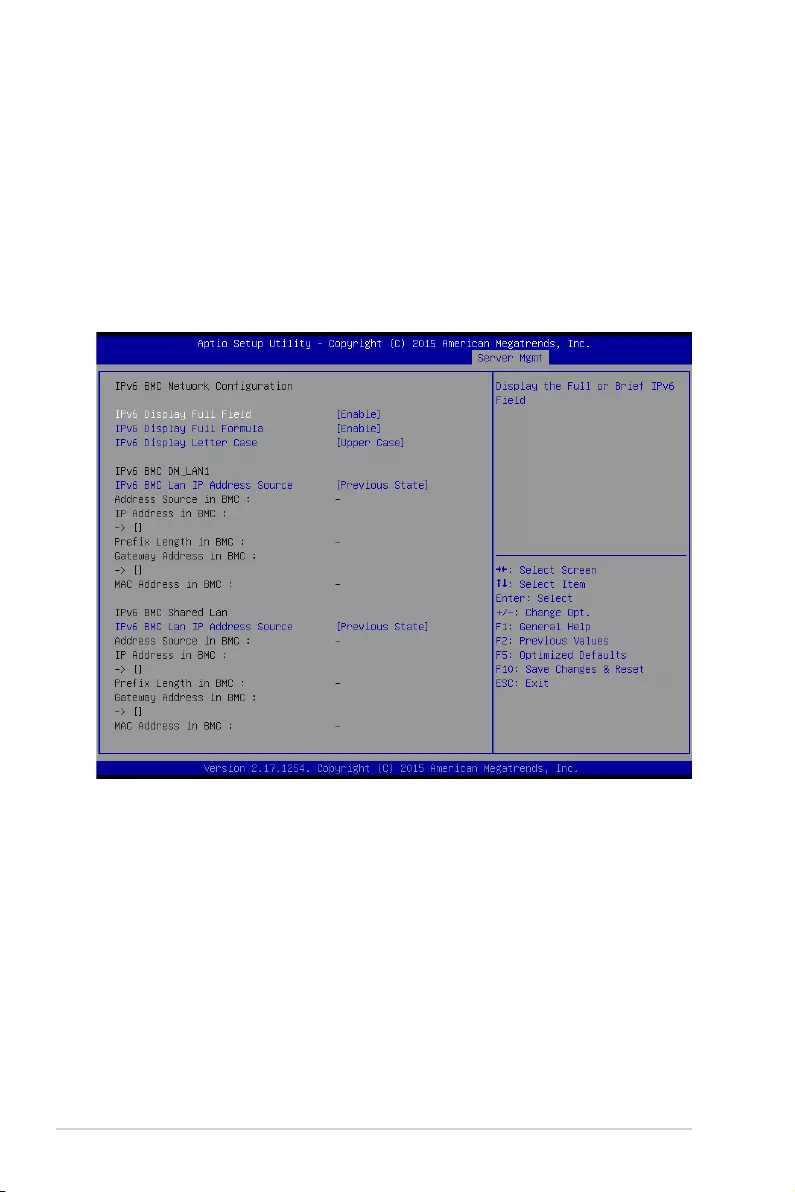
4-48 Chapter 4: BIOS Setup
Configuration Address source DM_LAN1 / Shared LAN [Previous State]
ThisitemallowsyoutocongureLANchannelparametersstatisticallyordynamically
(byBIOSorBMC).PreviousStateoptionwillnotmodifyanyBMCnetworkparameters
during BIOS phase.
Congurationoptions:[PreviousState][Static][DynamicBmcDhcp]
View System Event Log
ThisitemallowsyoutoviewtheSystemEventLogRecords.
IPv6 BMC Network Configuration
ThisitemallowsyoutoconguretheparametersettingsofIPv6BMCnetwork.
IPv6 Display Full Field [Enable]
Displays the Full or Brief IPv6 Field.
Congurationoptions:[Disable][Enable]
IPv6 Display Full Formula [Enable]
Displays the Full or Brief IPv6 Formula.
Congurationoptions:[Disable][Enable]
IPv6 Display Letter Case [Upper Case]
Displays the uppercase or lowercase letters of the alphabet.
Congurationoptions:[LowerCase][UpperCase]
IPv6 BMC LAN IP Address source [Previous State]
SelecttocongureLANchannelparametersstaticallyordynamically(byBIOSor
BMC).
Congurationoptions:[PreviousState][Static][Dynamic-ObtainedbyBMCrunning
DHCP]
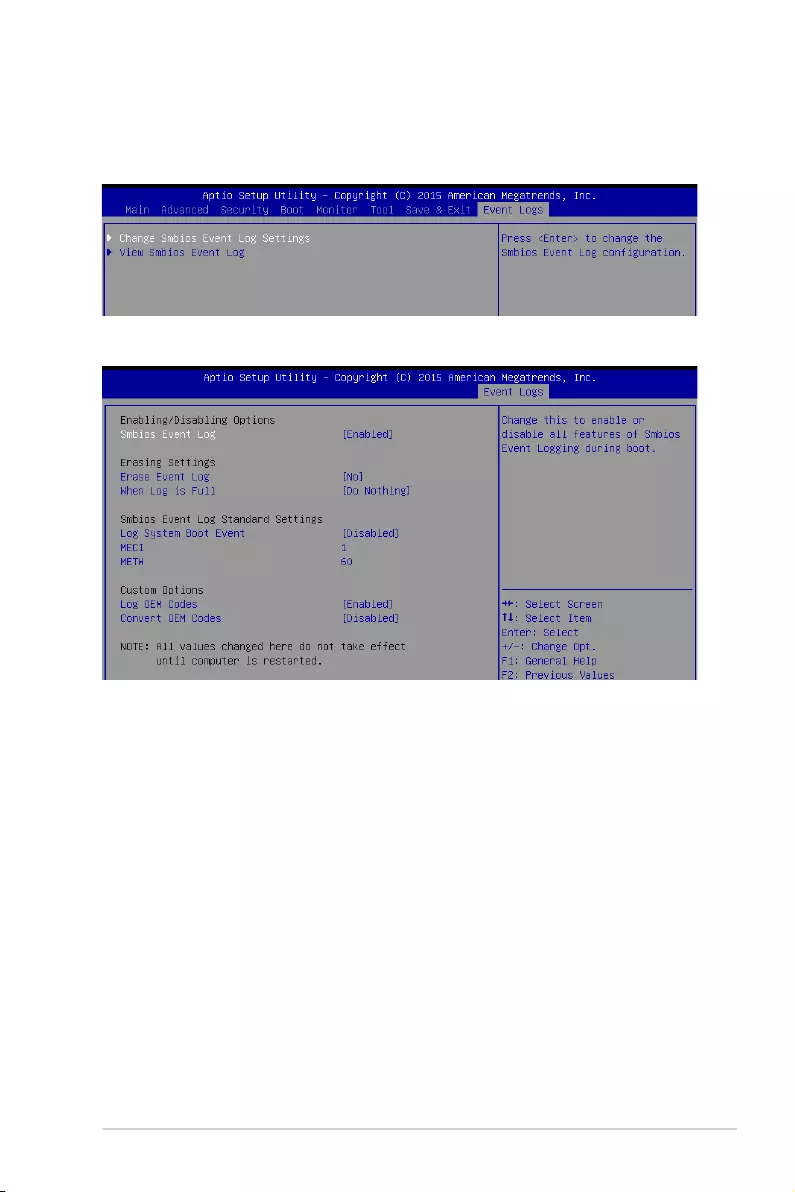
ASUS P10S-E/4L 4-49
4.11 Event Logs menu
TheEventLogsmenuitemsallowyoutochangetheeventlogsettingsandviewthesystem
event logs.
Change Smbios Event Log Settings
Smbios Event Log [Enabled]
ChangethistoenableordisableallfeaturesofSmbiosEventLoggingduringboot.
Congurationoptions:[Disabled][Enabled]
Erase Event Log [No]
ChooseoptionsforerasingSmbiosEventLog.Erasingisdonepriortoanylogging
activation during reset.
Congurationoptions:[No][Yes,Nextreset][Yes,Everyreset]
When Log is Full [Do Nothing]
AllowsyoutochooseoptionsforreactionstoafullSmbiosEventLog.
Congurationoptions:[DoNothing][EraseImmediately]
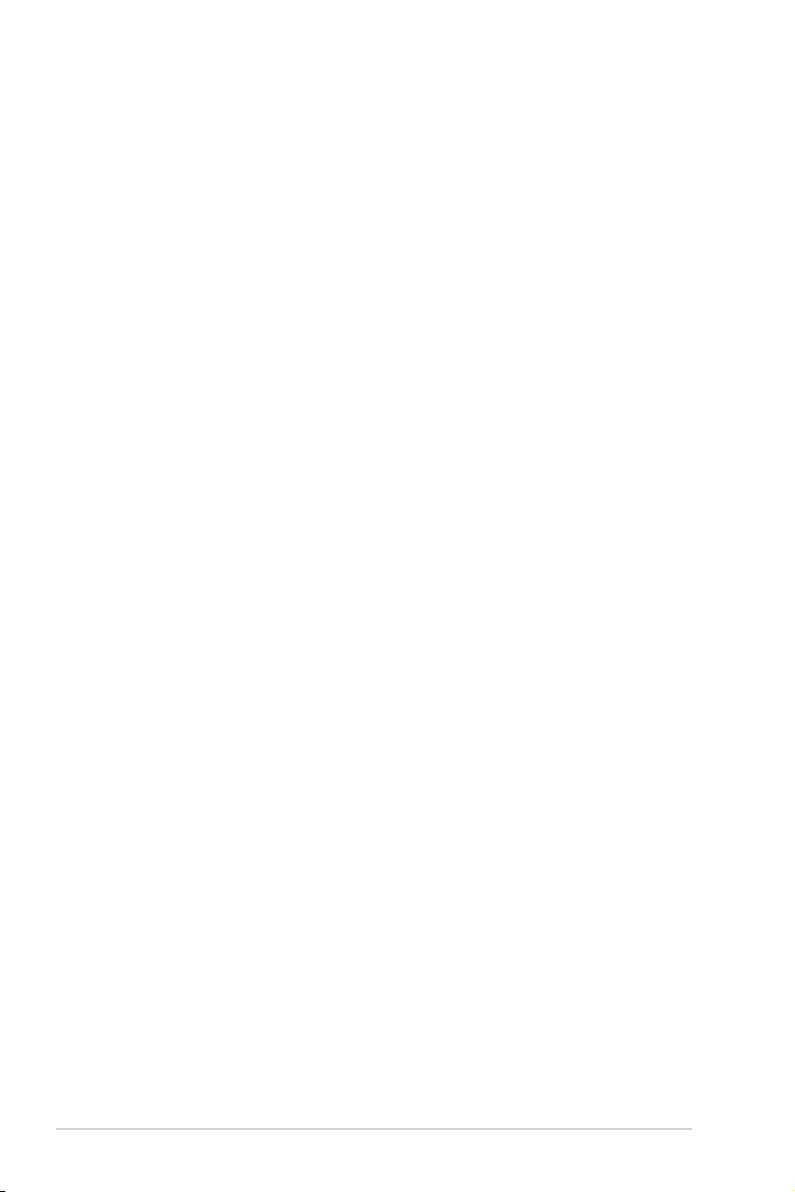
4-50 Chapter 4: BIOS Setup
Log System Boot Event [Disabled]
Allows you to enable or disable logging of System boot event.
Congurationoptions:[Enabled][Disabled]
MECI [1]
Allows you to set the value for the number of occurences of a duplicate event that must
pass before the multiple-event counter of log entry is updated. Usethe<+>and<->
keystoadjustthevalue.
Congurationoptions:[1]-[255]
METW [60]
Allows you to set the value for the number of minutes which must pass between
duplicate log entries which utilize a multiple-event counter. Usethe<+>and<->keys
toadjustthevalue.
Congurationoptions:[0]-[99]
Log OEM Codes [Enabled]
Allows you to enable or disable the logging of EFI Status Codes as OEM codes (if not
already converted to legacy).
Congurationoptions:[Disabled][Enabled]
Convert OEM Codes [Disabled]
Allows you to enable or disable the converting of EFI Status Codes to Standard Smbios
Types (not all may be translated).
Congurationoptions:[Disabled][Enabled]
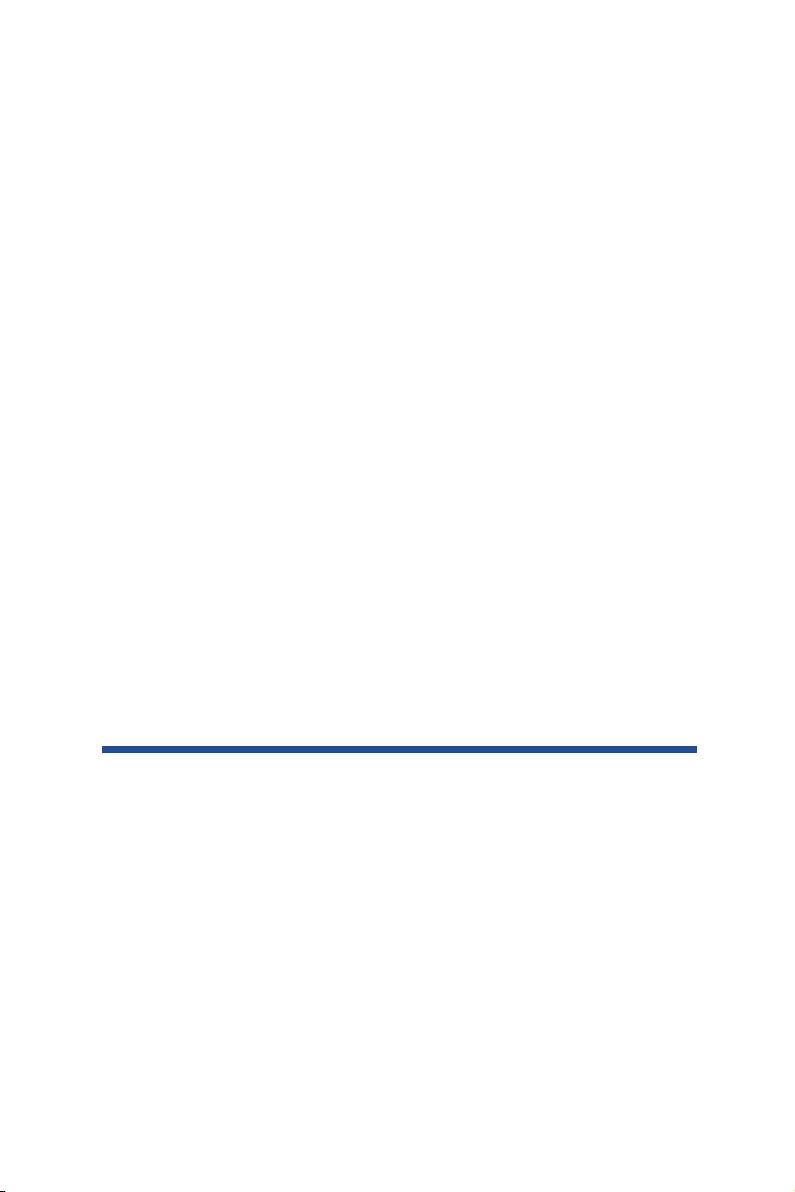
Chapter 5:
RAID Conguration
Chapter 5: RAID Conguration
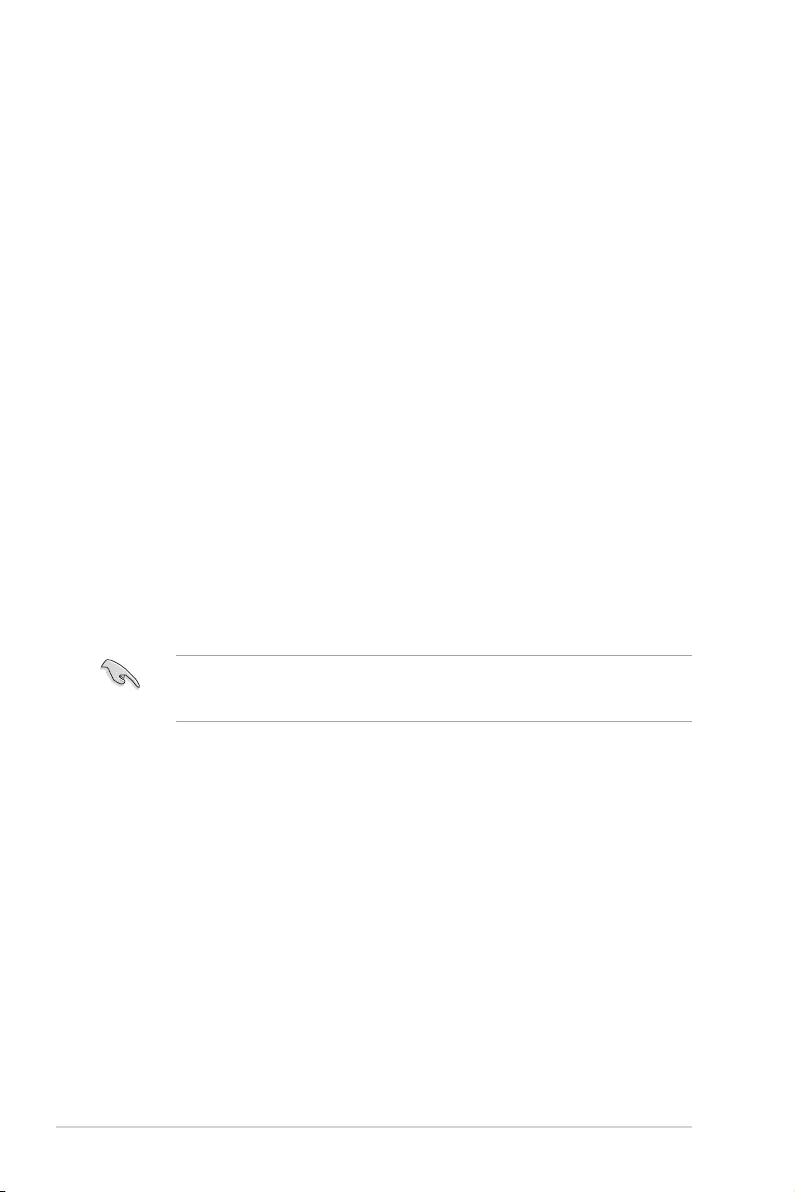
5-2 Chapter 5: RAID Conguration
5.1 Setting up RAID
The motherboard comes with the Intel® C236 controller that supports Intel® Rapid Storage
Technology enterprise Option ROM Utility with RAID 0, RAID 1, RAID 10, and RAID 5
support (for Windows® OS only).
5.1.1 RAID definitions
RAID 0 (Data striping) optimizes two identical hard disk drives to read and write data in
parallel, interleaved stacks. Two hard disks perform the same work as a single drive but at a
sustained data transfer rate, double that of a single disk alone, thus improving data access
and storage. Use of two new identical hard disk drives is required for this setup.
RAID 1 (Data mirroring) copies and maintains an identical image of data from one drive to a
second drive. If one drive fails, the disk array management software directs all applications
to the surviving drive as it contains a complete copy of the data in the other drive. This RAID
conguration provides data protection and increases fault tolerance to the entire system. Use
two new drives or use an existing drive and a new drive for this setup. The new drive must be
of the same size or larger than the existing drive.
RAID 10 is data striping and data mirroring combined without parity (redundancy data) having
to be calculated and written. With the RAID 10 conguration you get all the benets of both
RAID 0 and RAID 1 congurations. Use four new hard disk drives or use an existing drive and
three new drives for this setup.
RAID 5 stripes both data and parity information across three or more hard disk drives. Among
the advantages of RAID 5 conguration include better HDD performance, fault tolerance, and
higher storage capacity. The RAID 5 conguration is best suited for transaction processing,
relational database applications, enterprise resource planning, and other business systems.
Use a minimum of three identical hard disk drives for this setup.
If you want to boot the system from a hard disk drive included in a created RAID set, copy
rst the RAID driver from the support DVD to a oppy disk before you install an operating
system to the selected hard disk drive.
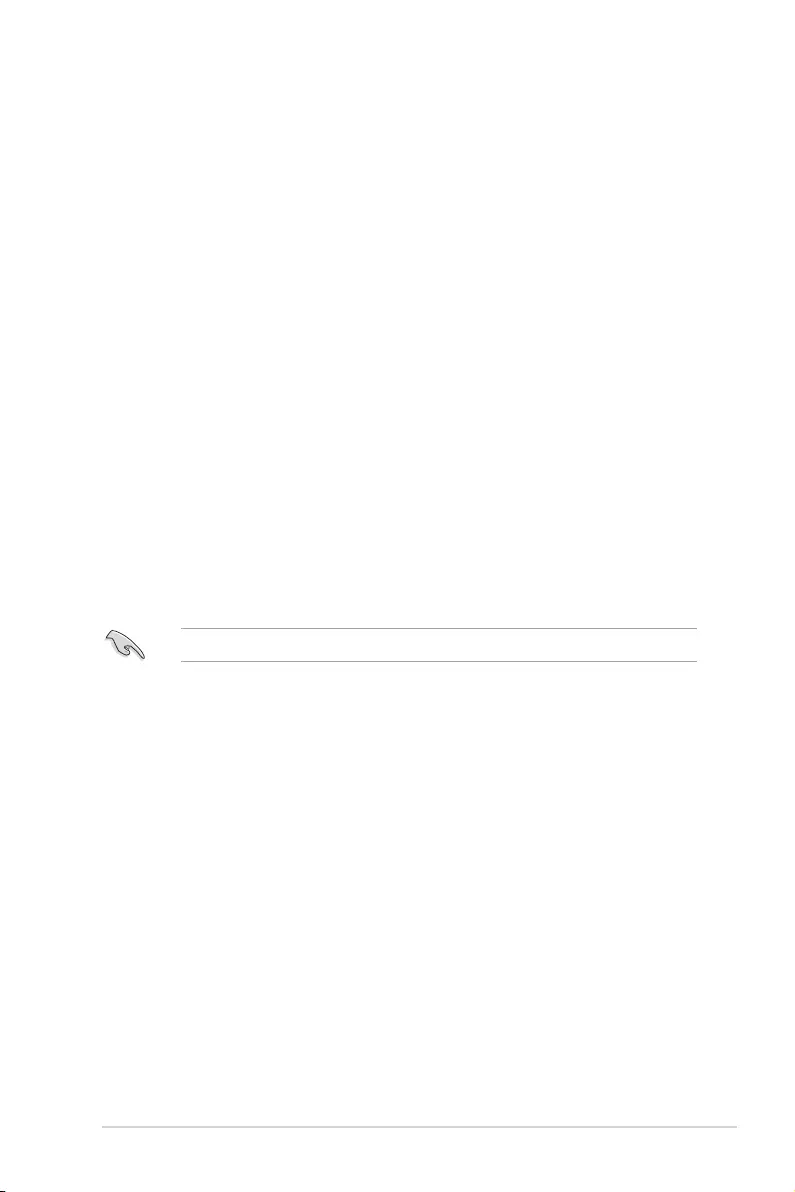
ASUS P10S-E/4L 5-3
5.1.3 Setting the RAID mode in BIOS
You must set the RAID mode in the BIOS Setup to be able to launch the RAID utilities before
you can create a RAID set from the SATA hard disk drives attached to the SATA connectors
supported by Intel® C236 chipset.
To do this:
1. Enter the BIOS Setup during POST.
2. Go to the Advanced Menu > SATA Configuration, then press <Enter>.
3. Set
SATA Mode to [RAID].
4. Press <F10> to save your changes and exit the BIOS Setup.
Refer to Chapter 4 for details on entering and navigating through the BIOS Setup.
5.1.4 RAID configuration utilities
Depending on the RAID connectors that you use, you can create a RAID set using the utilities
embedded in each RAID controller. For example, use the Intel® Rapid Storage Technology
enterprise SATA Option ROM Utility if you installed Serial ATA hard disk drives on the
Serial ATA connectors supported by the Intel® C236 chipset.
5.1.2 Installing hard disk drives
The motherboard supports Serial ATA for RAID set conguration. For optimal performance,
install identical drives of the same model and capacity when creating a disk array.
To install the SATA hard disks for RAID conguration:
1. Install the SATA hard disks into the drive bays following the instructions in the system
user guide.
2. Connect a SATA signal cable to the signal connector at the back of each drive and to
the SATA connector on the motherboard.
3. Connect a SATA power cable to the power connector on each drive.
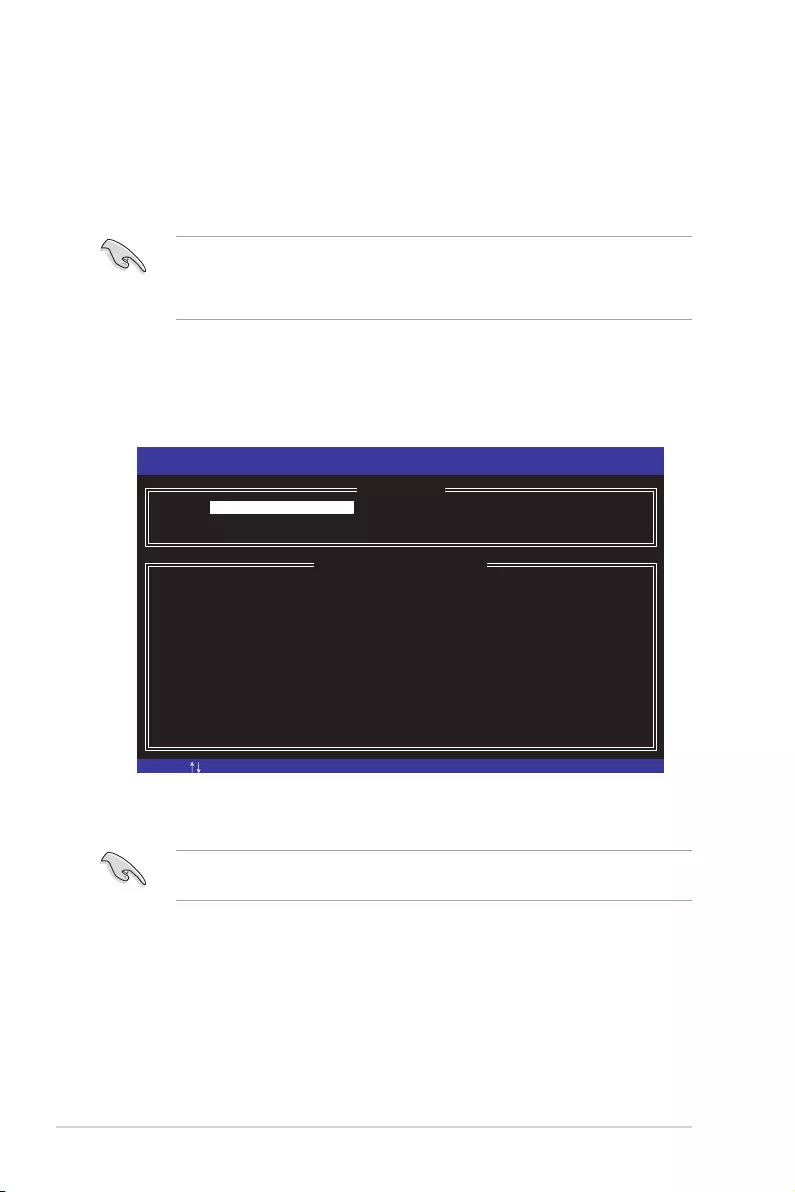
5-4 Chapter 5: RAID Conguration
The RAID BIOS setup screens shown in this section are for reference only and may not
exactly match the items on your screen.
5.2 Intel® Rapid Storage Technology enterprise SATA
Option ROM Utility
The Intel® Rapid Storage Technology enterprise SATA Option ROM utility allows you to
create RAID 0, RAID 1, RAID 10 (RAID 1+0), and RAID 5 set from Serial ATA hard disk
drives that are connected to the Serial ATA connectors supported by the Southbridge.
The navigation keys at the bottom of the screen allow you to move through the menus
and select the menu options.
To launch the Intel® Rapid Storage Technology enterprise SATA Option ROM utility:
1. Turn on the system.
2. During POST, press <Ctrl>+<I> to display the utility main menu.
Before you proceed, ensure that you have installed the Serial ATA hard disk drives,
and have set the correct SATA mode in the BIOS setup. You can refer to sections
5.1.2 Installing hard disk drives and 5.1.3 Setting the RAID mode in BIOS for more
information.
[ESC]-Exit [ENTER]-Select Menu[ ]-Select
Intel(R) Rapid Storage Technology enterprise - SATA Option ROM - 4.5.0.1012
Copyright(C) 2003-15 Intel Corporation. All Rights Reserved.
[ MAIN MENU ]
[ DISK/VOLUME INFORMATION]
RAID Volumes:
None defined.
Physical Disks:
ID Drive Model Serial # Size Type/Status(Vol ID)
0 ST3300656SS HWAS0000991753TR 279.3GB Non-RAID Disk
1 ST3300656SS 37VN00009846RAJ1 279.3GB Non-RAID Disk
2 ST3300656SS 397600009846UEDY 279.3GB Non-RAID Disk
3 ST3300656SS GWC50000991756G6 279.3GB Non-RAID Disk
3. Reset Disks to Non-RAID
4. Mark Disks as Spare
5. Exit
1. Create RAID Volume
2. Delete RAID Volume
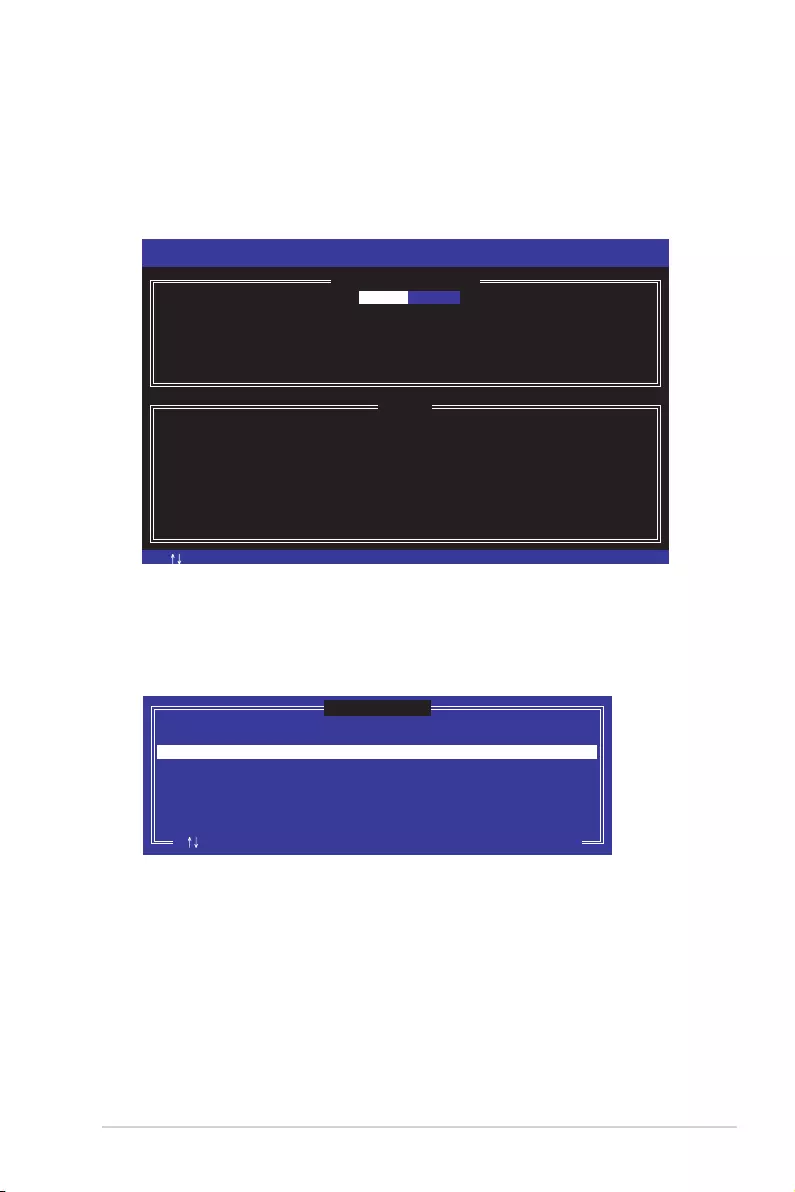
ASUS P10S-E/4L 5-5
5.2.1 Creating a RAID set
To create a RAID set:
1. From the utility main menu, select 1. Create RAID Volume and press <Enter>.
2. Key in a name for the RAID set and press <Enter>.
3. Press the up/down arrow keys to select a RAID Level that you wish to create then
press <Enter>.
4. From the Disks item eld, press <Enter> to select the hard disk drives that you want to
include in the RAID set.
5. Use the up/down arrow keys to move the selection bar then press <Space> to select a
disk. A small triangle before the Port number marks the selected drive. Press <Enter>
when you are done.
[ SELECT DISKS ]
Port Drive Model Serial # Size Status
0 ST3300656SS HWAS0000991753TR 279.3GB Non-RAID Disk
1 ST3300656SS 37VN00009846RAJ1 279.3GB Non-RAID Disk
2 ST3300656SS 397600009846UEDY 279.3GB Non-RAID Disk
3 ST3300656SS GWC50000991756G6 279.3GB Non-RAID Disk
Select 2 disks to create volume.
[ ]-Prev/Next [TAB]-(M)aster [SPACE]-(R)ecovery [ENTER]-Done
[ESC]-Previous Menu [ENTER]-Select[ ]Change
Intel(R) Rapid Storage Technology enterprise - SATA Option ROM - 4.5.0.1012
Copyright(C) 2003-15 Intel Corporation. All Rights Reserved.
[ CREATE VOLUME MENU ]
[ HELP ]
Name:
RAID Level:
Disks:
Strip Size:
Capacity:
Syne:
Create Volume
Enter a unique volume name that has no special characters and is
16 characters or less.
Volume0
RAID0(Strips)
Select Disks
128KB
0.0 GB
N/A
[TAB]-Next
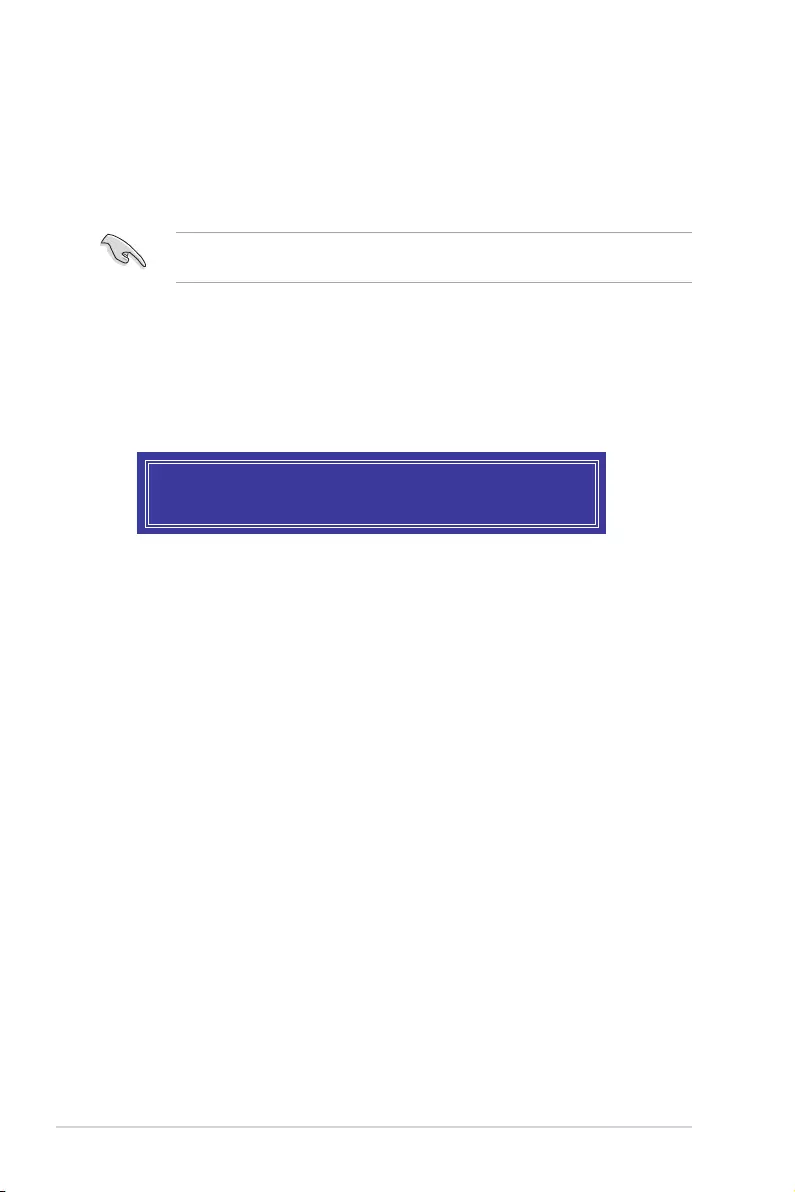
5-6 Chapter 5: RAID Conguration
6. Use the up/down arrow keys to select the stripe size for the RAID array (for RAID 0,
10 and 5 only) then press <Enter>. The available stripe size values range from 4 KB to
128 KB. The following are typical values:
RAID 0: 128KB
RAID 10: 64KB
RAID 5: 64KB
WARNING: ALL DATA ON SELECTED DISKS WILL BE LOST.
Are you sure you want to create this volume? (Y/N):
We recommend a lower stripe size for server systems, and a higher stripe size for
multimedia computer systems used mainly for audio and video editing.
7. In the Capacity eld item, key in the RAID volume capacity that you want to use and
press <Enter>. The default value eld indicates the maximum allowed capacity.
8. Press <Enter> to start creating the RAID volume.
9. From the following warning message, press <Y> to create the RAID volume and return
to the main menu, or press <N> to go back to the CREATE VOLUME menu.
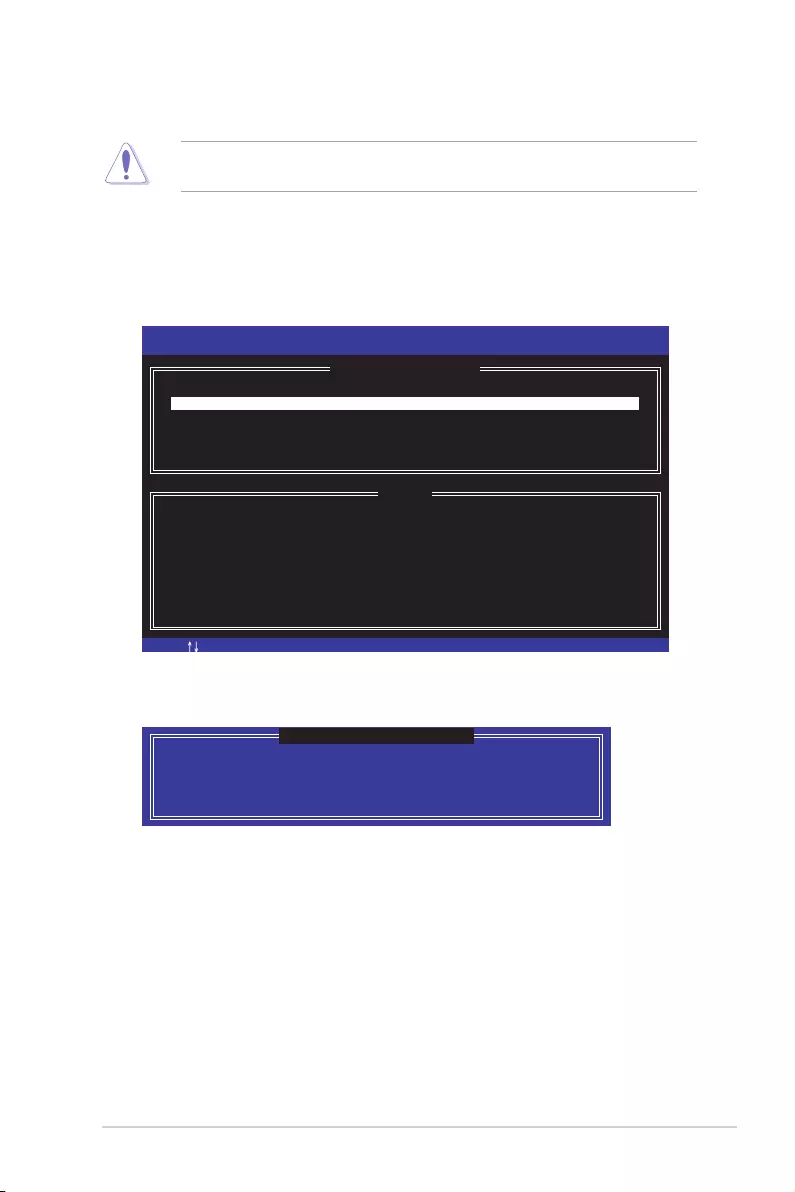
ASUS P10S-E/4L 5-7
5.2.2 Deleting a RAID set
3. Press <Y> to conrm deletion of the selected RAID set and return to the utility main
menu, or press <N> to return to the DELETE VOLUME menu.
ALL DATA IN THE VOLUME WILL BE LOST!
(This does not apply to Recovery volumes)
Are you sure you want to delete volume “Volume0”? (Y/N):
[ DELETE VOLUME VERIFICATION ]
Take caution when deleting a RAID set. You will lose all data on the hard disk drives when
you delete a RAID set.
To delete a RAID set:
1. From the utility main menu, select 2. Delete RAID Volume and press <Enter>.
2. From the Delete Volume Menu, press the up/down arrow keys to select the RAID set
you want to delete then press <Del>.
[ESC]-Previous Menu[ ]-Select
Intel(R) Rapid Storage Technology enterprise - SATA Option ROM - 4.5.0.1012
Copyright(C) 2003-15 Intel Corporation. All Rights Reserved.
[ DELETE VOLUME MENU ]
[ HELP ]
Deleting a volume will reset the disks to non-RAID
WARNING: ALL DISK DATA WILL BE DELETED.
(This does not apply to Recovery volumes)
[DEL]-Delete Volume
Name Level Drives Capacity Status Bootable
Volume0 RAID0(Stripe) 2 298.0GB Normal Yes
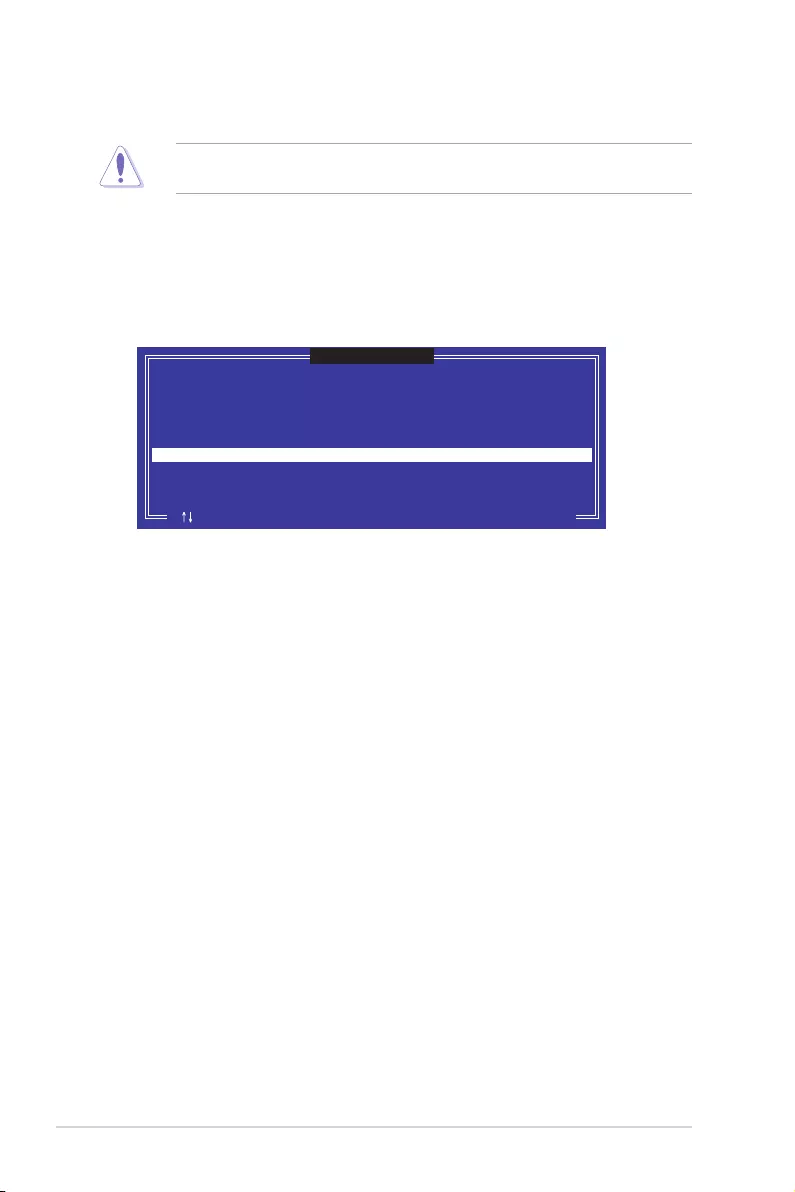
5-8 Chapter 5: RAID Conguration
5.2.3 Resetting disks to Non-RAID
3. Press <Y> in the conrmation window to reset the drive(s) or press <N> to return to the
utility main menu.
Port Drive Model Serial # Size Status
0 ST3300656SS HWAS0000991753TR 279.3GB Member Disk
1 ST3300656SS 37VN00009846RAJ1 279.3GB Member Disk
Select the disks that should be reset.
Resetting RAID disk will remove its RAID structures
and revert it to a non-RAID disk.
[ ]-Previous/Next [SPACE]-Selects [ENTER]-Selection Complete
[ RESET RAID DATA ]
WARNING: Resetting a disk causes all data on the disk to be lost.
(This does not apply to Recovery volumes)
Take caution before you reset a RAID volume hard disk drive to non-RAID. Resetting a
RAID volume hard disk drive deletes all internal RAID structure on the drive.
To reset a RAID set:
1. From the utility main menu, select 3. Reset Disks to Non-RAID and press <Enter>.
2. Press the up/down arrow keys to select the drive(s) or disks of the RAID set you want
to reset, then press <Space>. A small triangle before the Port number marks the
selected drive. Press <Enter> when you are done.
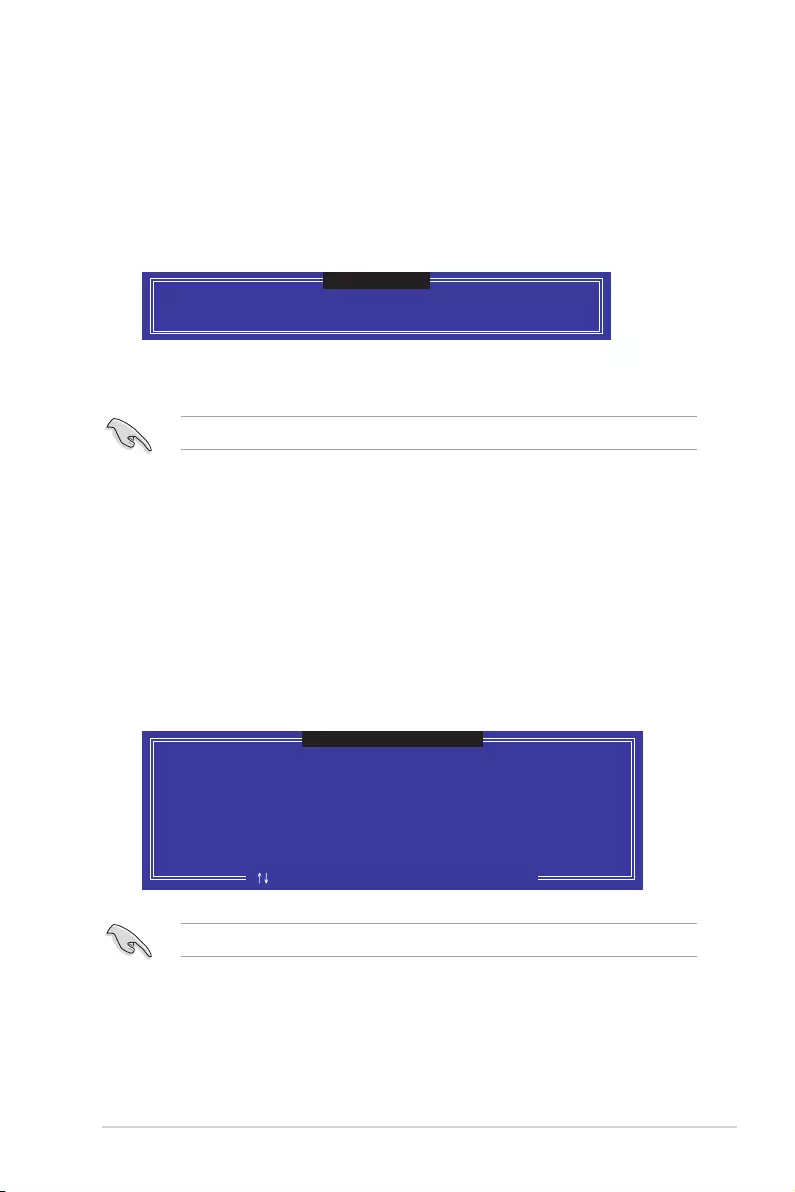
ASUS P10S-E/4L 5-9
Select a destination disk with the same size as the original hard disk.
5.2.5 Rebuilding the RAID
5.2.4 Exiting the Intel® Rapid Storage Technology enterprise
SATA Option ROM utility
To exit the utility:
1. From the utility main menu, select 4. Exit then press <Enter>.
2. Press <Y> to exit or press <N> to return to the utility main menu.
Select the port of destination disk for rebuilding (ESC to exit):
Port Drive Model Serial # Size
X XXXXXXXXXXX XXXXXXXX XXX.GB
“Degraded” volume and disk available for rebuilding detected. Selectign
a disk initiates a rebuild. Rebuild completes in the operating system.
[ ]-Previous/Next [ENTER]-Select [ESC]-Exit
[ DEGRADED VOLUME DETECTED ]
Are you sure you want to exit? (Y/N):
[ CONFIRM EXIT ]
This option is only for the RAID 1 set.
Rebuilding the RAID with other non-RAID disk
If any of the SATA hard disk drives included in the RAID 1 array failed, the system displays
the status of the RAID volume as “Degraded” during POST. You can rebuild the RAID array
with other installed non-RAID disks.
To rebuild the RAID with other non-RAID disk:
1. During POST, press <Ctrl>+<I> at the prompt to enter the Intel Rapid Storage
Technology option ROM utility.
2. If there is a non-RAID SATA Hard Disk available, the utility will prompt you to rebuild
the RAID. Press the up/down arrow keys to select the destination disk then Press
<Enter> to start the rebuilding process, or press <ESC> to exit.
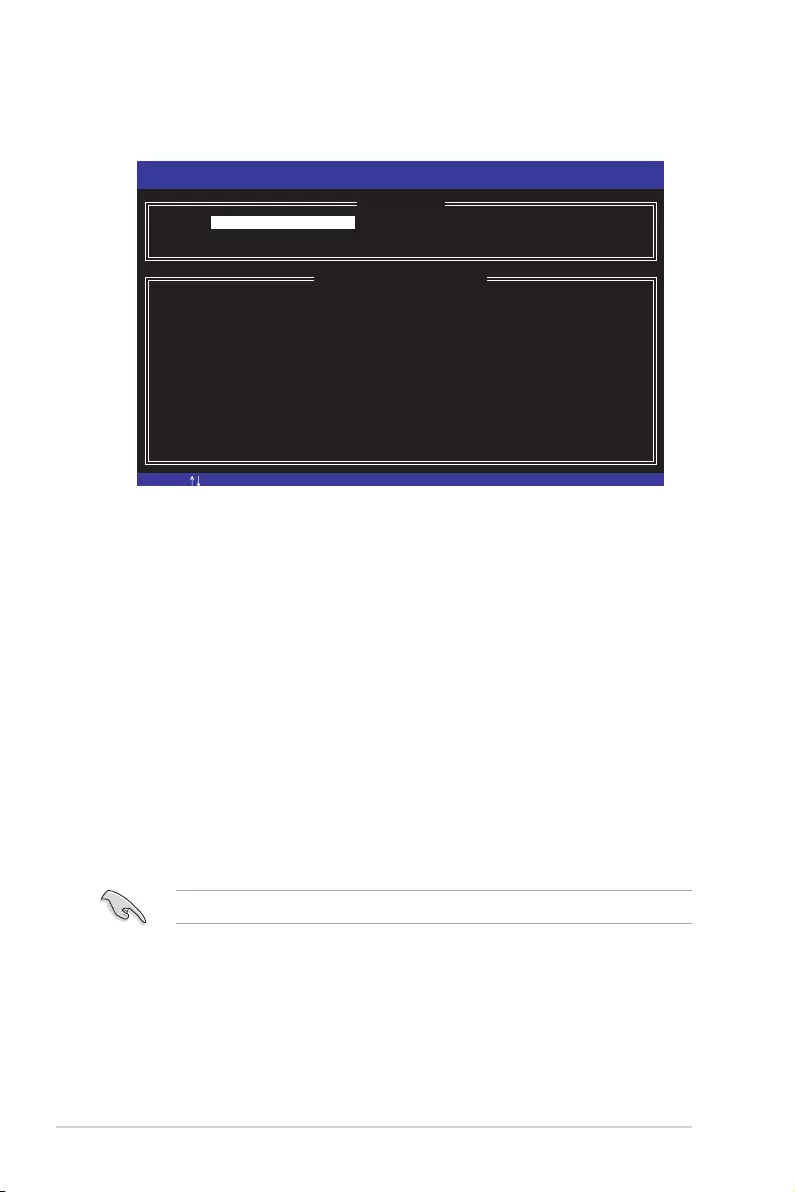
5-10 Chapter 5: RAID Conguration
3. The utility immediately starts rebuilding after the disk is selected. When done, the
status of the degraded RAID volume is changed to “Rebuild”.
4. Press <Esc> to exit Intel Rapid Storage Technology and reboot the system.
5. Select
Start > Programs > Intel Rapid Storage > Intel Rapid Storage Console or
click the Intel Rapid Storage Technology tray icon to load the Intel Rapid Storage
Manager utility.
6. From the View menu, select Advanced Mode to display the details of the Intel Rapid
Storage Console.
7. From the Volumes view option, select RAID volume to view the rebuilding status.
When nished, the status is changed to “Normal”.
Rebuilding the RAID with a new hard disk
If any of the SATA hard disk drives included in the RAID array failed, the system displays the
status of the RAID volume as “Degraded” during POST. You may replace the disk drive and
rebuild the RAID array.
To rebuild the RAID with a new hard disk:
1. Remove the failed SATA hard disk and install a new SATA hard disk of the same
specication into the same SATA Port.
Select a destination disk with the same size as the original hard disk.
2. Reboot the system then follow the steps in section Rebuilding the RAID with other
non-RAID disk.
[ESC]-Exit [ENTER]-Select Menu[ ]-Select
Intel(R) Rapid Storage Technology enterprise - SATA Option ROM - 4.5.0.1012
Copyright(C) 2003-15 Intel Corporation. All Rights Reserved.
[ MAIN MENU ]
[ DISK/VOLUME INFORMATION]
RAID Volumes: *=Data is Encrypted
ID Name Level1 Strip Size Status Bootable
1 Volume0 RAID1(Mirror) N/A 149.0GB Rebuild Yes
Physical Devices:
Port Drive Model Serial # Size Type/Status(Vol ID)
1 ST3160812AS 9LS0F4HL 149.0GB Member Disk(0)
2 ST3160812AS 3LS0JYL8 149.0GB Member Disk(0)
Volumes with “Rebuild” status will be rebuilt within the operating system.
3. Reset Disks to Non-RAID
4. Mark Disks as Spare
5. Exit
1. Create RAID Volume
2. Delete RAID Volume
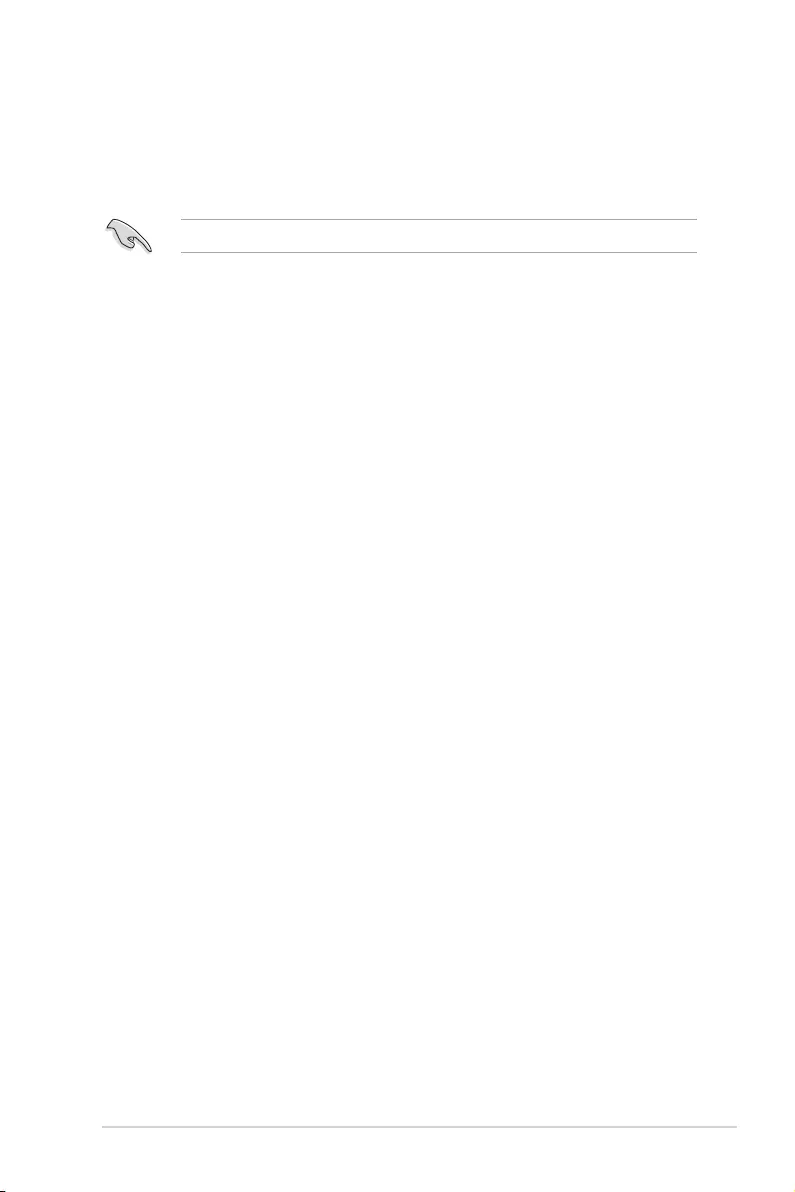
ASUS P10S-E/4L 5-11
5.2.6 Setting the Boot array in the BIOS Setup Utility
You can set the boot priority sequence in the BIOS for your RAID arrays when creating multi-
RAID using the Intel® Rapid Storage Technology enterprise SATA Option ROM utility.
To set the boot array in the BIOS:
Set at least one of the arrays bootable to boot from the hard disk.
1. Reboot the system and press <Del> to enter the BIOS setup utility during POST.
2. Go to the Boot menu and select the boot option priority.
3. Use up/down arrow keys to select the boot priority and press <Enter>. See the Boot
menu section of Chapter 4 for more details.
4. From the Exit menu, select Save Changes & Exit, then press <Enter>.
5. When the conrmation window appears, select Yes, then press <Enter>.
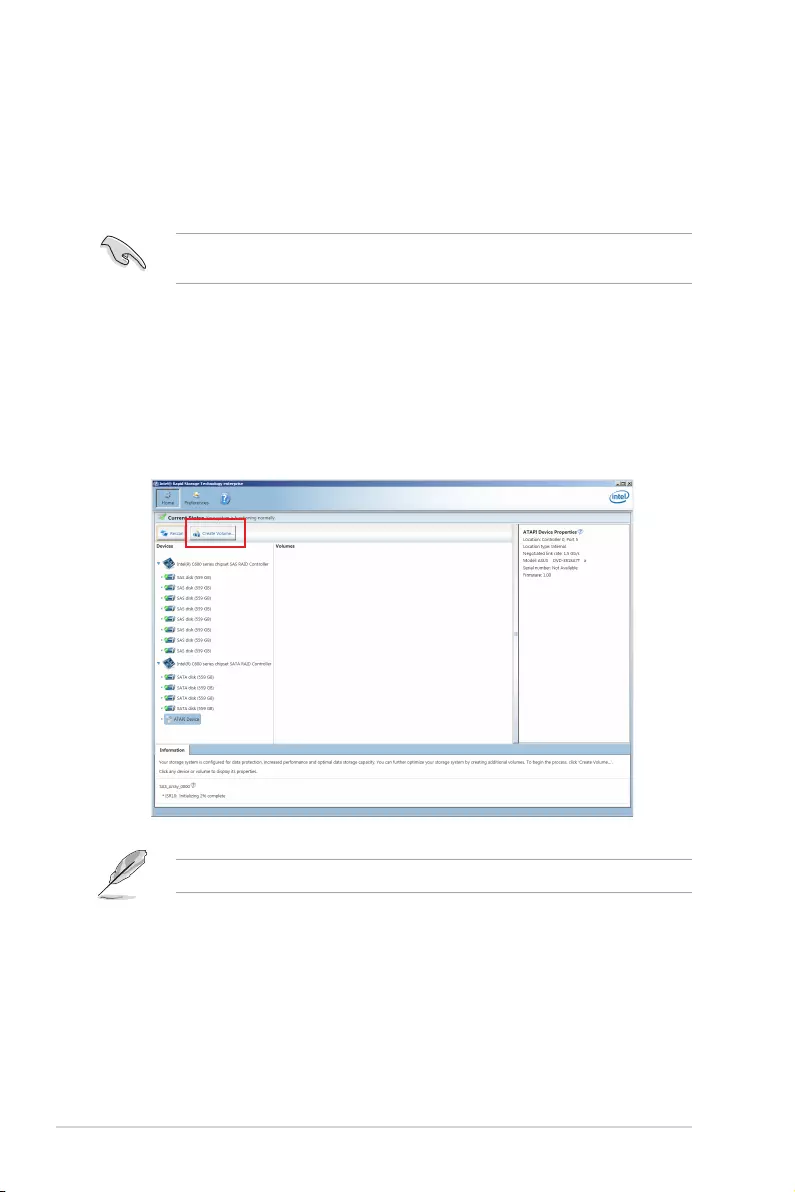
5-12 Chapter 5: RAID Conguration
5.3 Intel® Rapid Storage Technology enterprise
(Windows)
The Intel® Rapid Storage Technology enterprise allows you to create RAID 0, RAID 1, RAID
10 (RAID 1+0), and RAID 5 set(s) from Serial ATA hard disk drives that are connected to the
Serial ATA connectors supported by the Southbridge.
You can click Rescan to re-scan any attached hard disks.
1. Turn on the system to windows desktop.
2. Click the Intel® Rapid Storage Technology enterprise icon to display the main menu.
Your storage system is congured for data protection, increased performance and optimal
data storage capacity. You can create additional volumes to further optimize your storage
system.
To enter the Intel® Rapid Storage Technology enterprise utility under Windows operating
system:
You need to manually install the Intel® Rapid Storage Technology enterprise utility on a
Windows® operating system. Please refer to the installation instructions in Chapter 6.
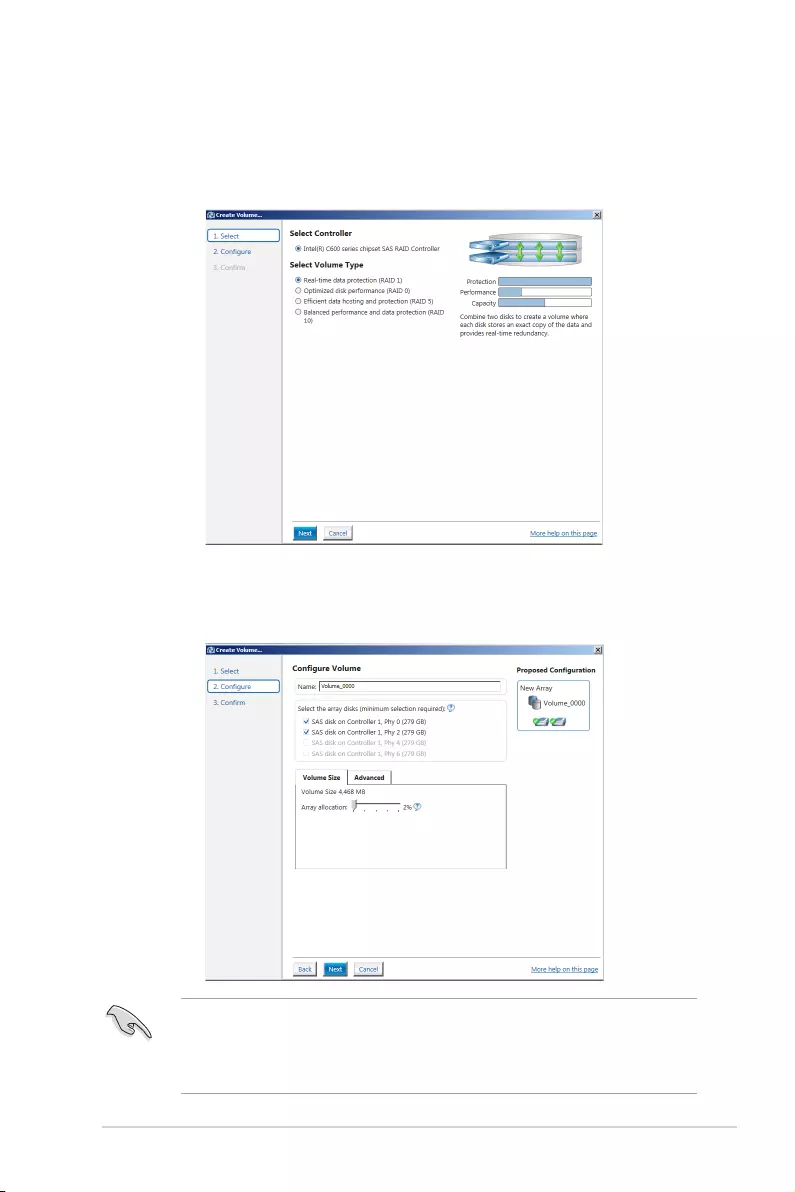
ASUS P10S-E/4L 5-13
5.3.1 Creating a RAID set
To create a RAID set:
1. From the utility main menu, select Create Volume then select volume type and click
Next.
2. Key in a name for the RAID set, then select the array disks.
3. Select the Volume Size tab then drag the bar to set the volume size.
4. Click
Next.
• If you do not want to keep the data on one of the selected disks, select NO when
prompted.
• If you want to Enable volume write-back cache or Initialize volume, click
Advanced.
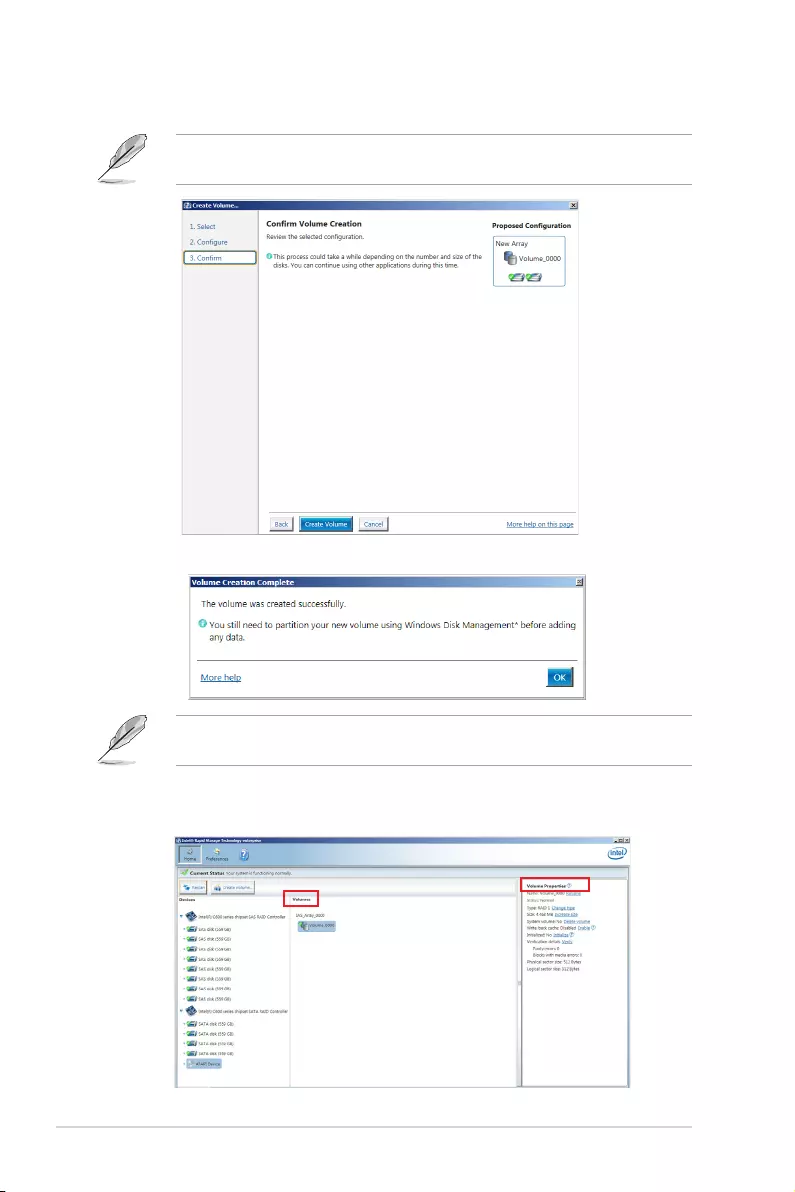
5-14 Chapter 5: RAID Conguration
5. Conrm the volume creation, then click Create Volume to continue.
This process could take a while depending on the number and size of the disks. You can
continue using other applications during this time.
6. Wait until the process is completed, then click OK when prompted.
You still need to partition your new volume using Windows Disk Management before adding
any data.
The created RAID set is displayed in the Volumes list. If you wish to change the settings, go
to Volume Properties.
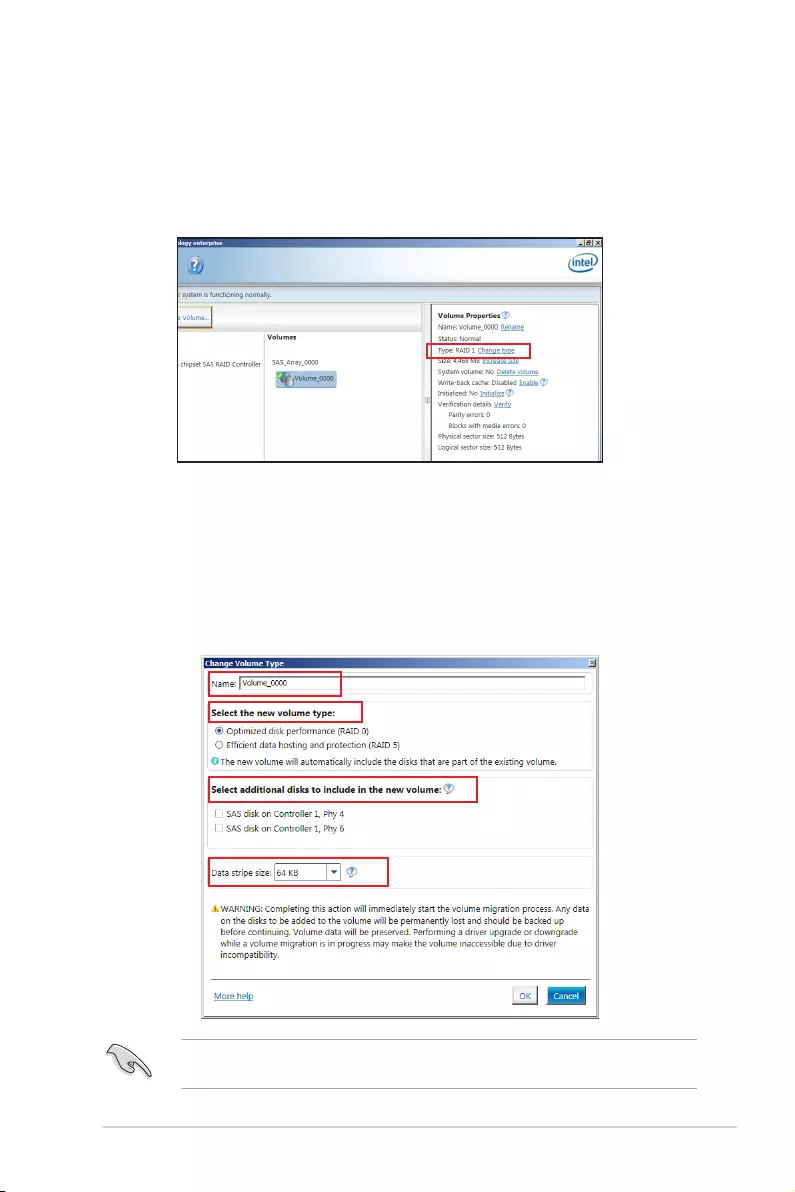
ASUS P10S-E/4L 5-15
5.3.2 Changing a Volume Type
To change the volume type in Volume Properties:
1. Click the SATA array items you want to change in Volumes eld.
2. From the Volume Properties eld, select Type: RAID 1 Change type.
We recommend a lower stripe size for server systems, and a higher stripe size for
multimedia computer systems used mainly for audio and video editing.
3. You can also change the Name, Select the new volume type, and Select additional
disks to include in the new volume if needed.
4. Select the Data stripe size for the RAID array (for RAID 0, 10 and 5 only) and click
OK. The available stripe size values range from 4 KB to 128 KB. The following are
typical values:
RAID 0: 128KB
RAID 10: 64KB
RAID 5: 64KB
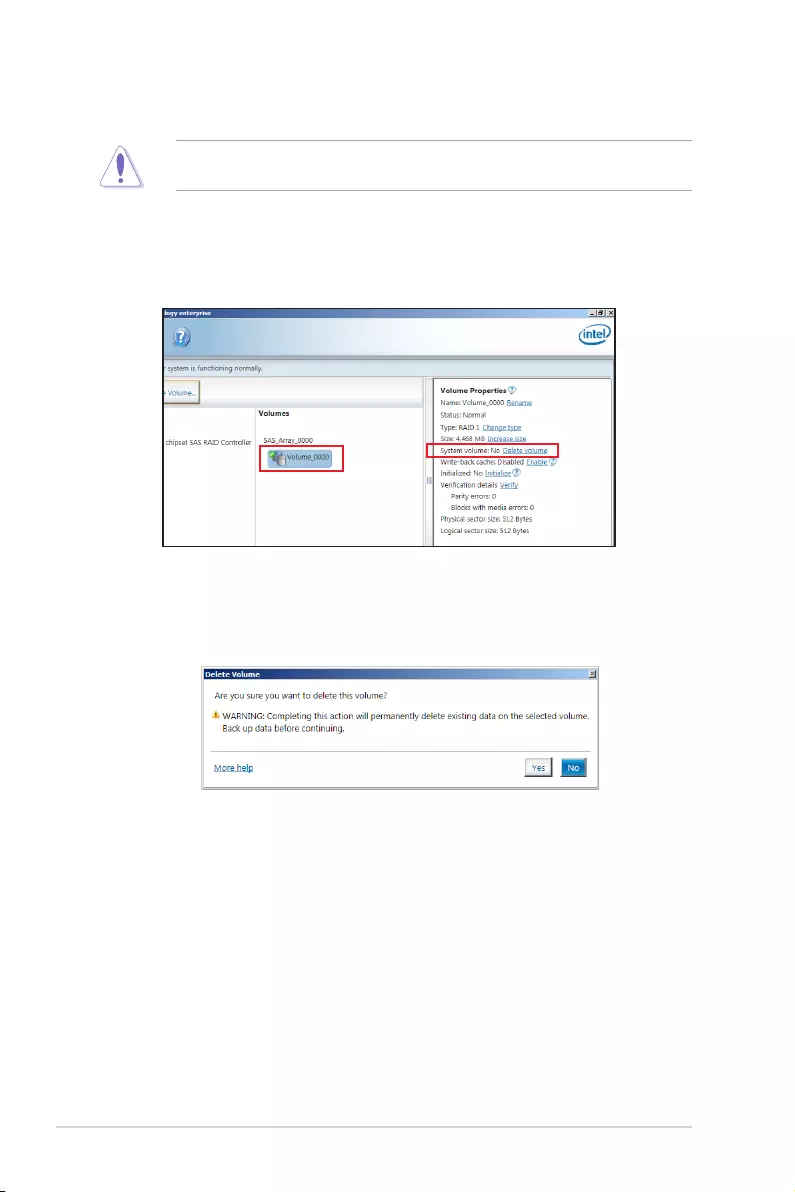
5-16 Chapter 5: RAID Conguration
5.3.3 Deleting a volume
Be cautious when deleting a volume. You will lose all data on the hard disk drives. Before
you proceed, ensure that you back up all your important data from your hard drives.
To delete a volume:
1. From the Volumes eld in the utility main menu, select the volume that you want to
delete.
2. From the Volume Properties eld, select Delete volume.
3. Click
Yes to delete the volume and return to the utility main menu, or click No to return
to the main menu.
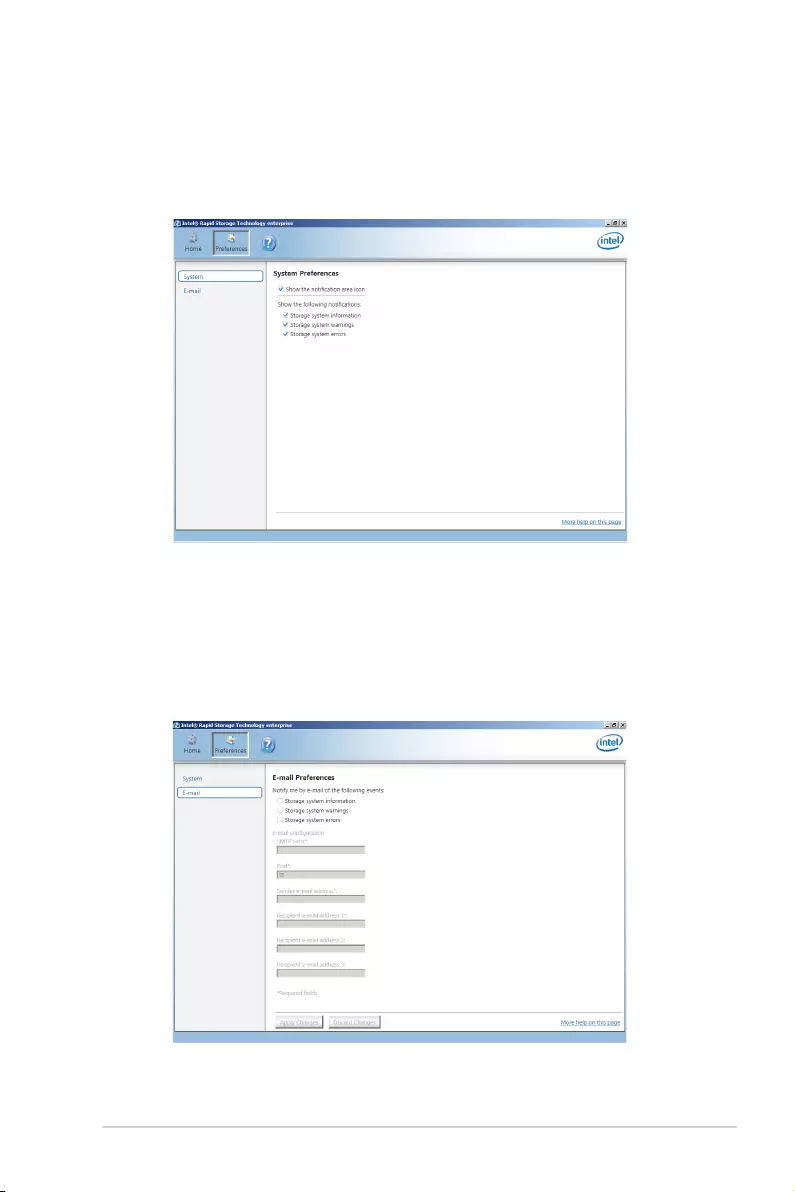
ASUS P10S-E/4L 5-17
5.3.4 Preferences
System Preferences
Allow you to set to show the notication area icon and show system information, warning, or
errors here.
E-Mail Preferences
Allow you to set to sent e-mail of the following events:
• Storage system information
• Storage system warnings
• Storage system errors
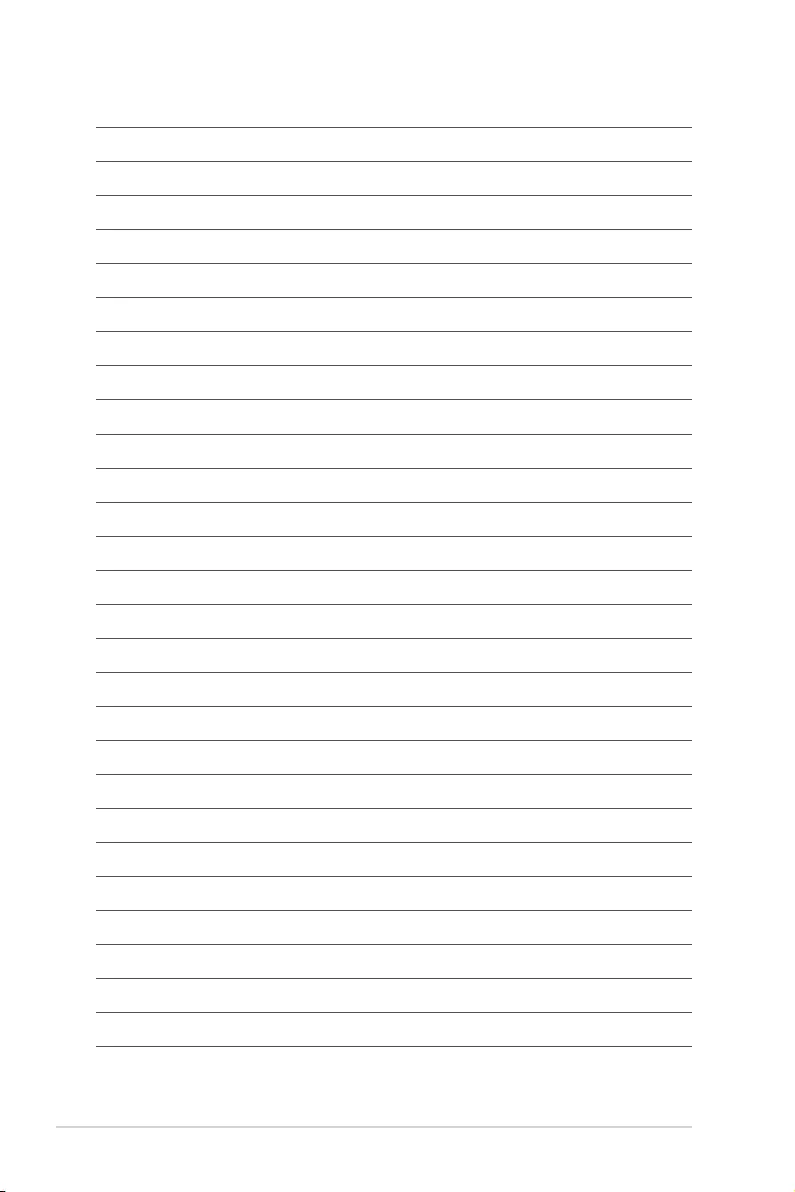
5-18 Chapter 5: RAID Conguration
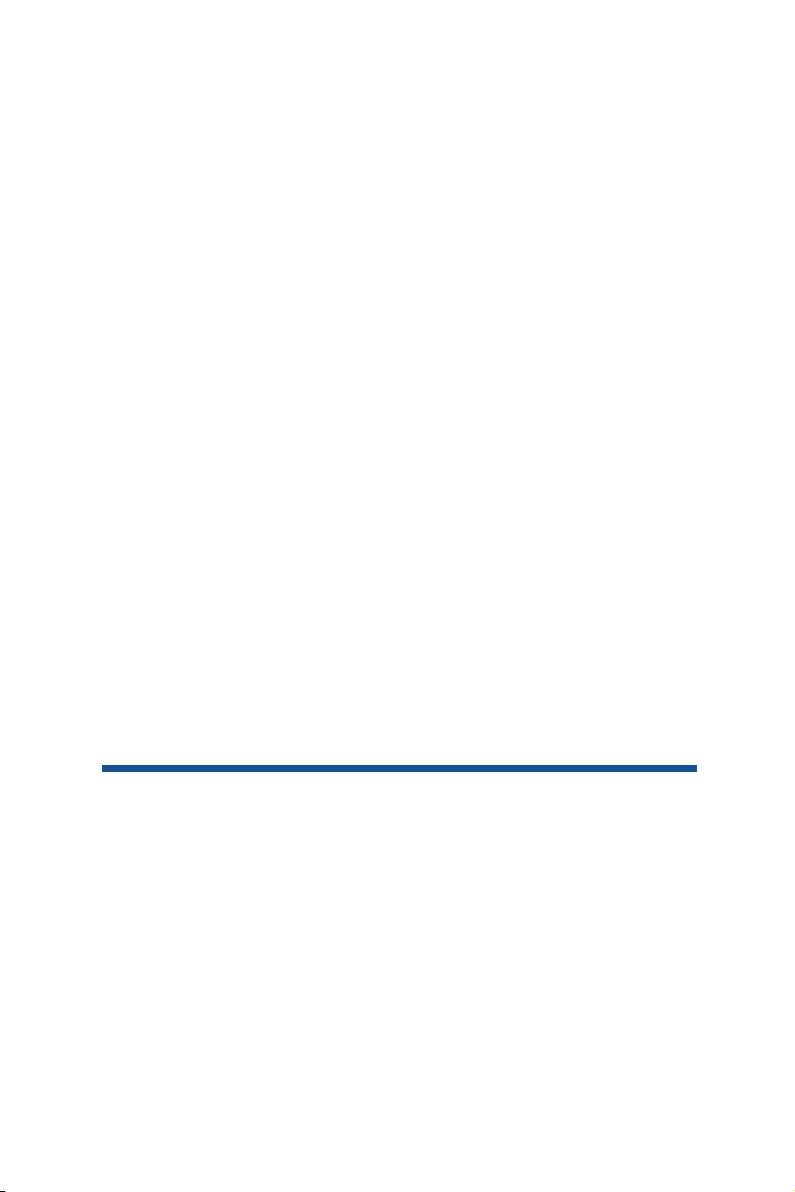
Chapter 6:
Driver Installation
Chapter 6: Driver Installation
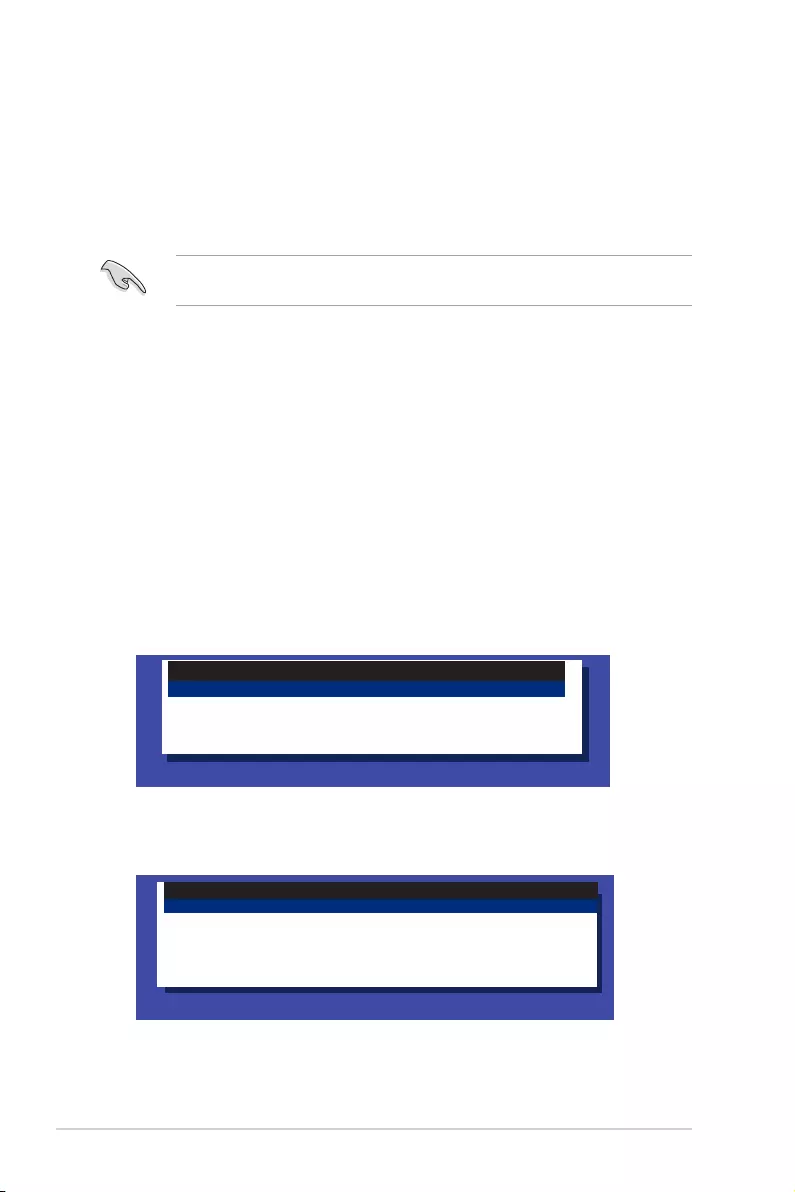
6-2 Chapter 6: Driver Installation
6.1 RAID driver installation
After creating the RAID sets for your server system, you are now ready to install an
operating system to the independent hard disk drive or bootable array. This part provides the
instructions on how to install the RAID controller drivers during OS installation.
Create Driver Diskette Menu
C23x INTEL RAID Driver
Write DMI
FreeDOS command prompt
7. From the C23x Intel RAID Driver sub-menu, use the Up or Down arrow keys to select
the driver and press <Enter> to create the RAID driver disk.
C23x INTEL RAID Driver
Windows 32 bit(AHCI / AHCI RAID)
Windows Server 2012 64 bit (AHCI / AHCI RAID)
Back
Exit
6.1.1 Creating a RAID driver disk
The system does not include a oppy drive. You have to use a USB oppy drive when
creating a SATA RAID driver disk.
A oppy disk with the RAID driver is required when installing Windows® or Red Hat®
Enterprise operating system on a hard disk drive that is included in a RAID set. You can
create a RAID driver disk in DOS (using the Makedisk application in the support DVD).
To create a RAID driver disk in DOS environment:
1. Place the motherboard support DVD in the optical drive.
2. Restart your computer.
3. Enter the BIOS Setup.
4. Select the optical drive as the rst boot priority to boot from the support DVD. Save
your changes.
5. Exit the BIOS Setup and restart your computer.
The following Makedisk menu appears.
6. Select the C23x INTEL RAID Driver and press <Enter> to go to the sub-menu.
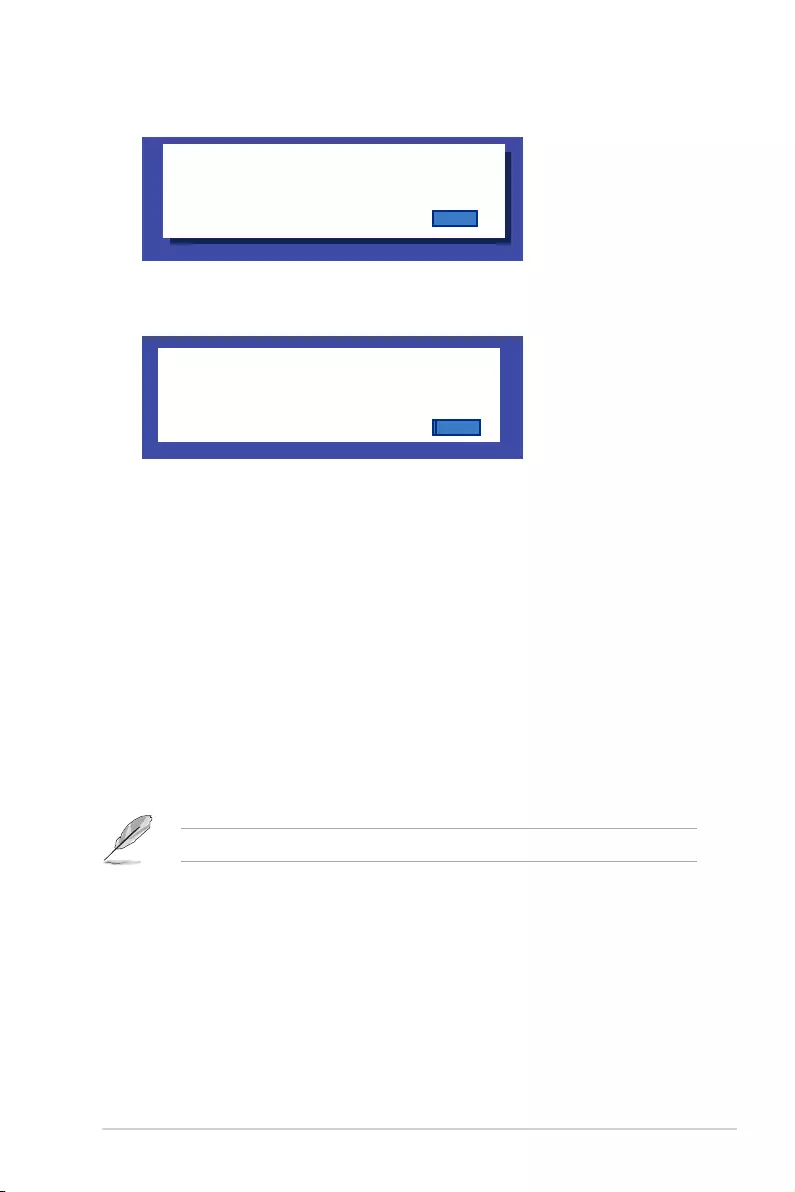
ASUS P10S-E/4L 6-3
8. Select YES from the following warning message then press <Enter>.
WARNING !!!
NO YES
)DO YOU WANT TO CONTINUE ?
ALL DATA ON THE FLOPPY DISKETTE WILL BE DELETED !!
9. On the following Important message, select YES if an ASMB7 is installed, otherwise
select NO, then press <Enter>.
NO YES
YES
<Important>
Please ensure ASMB7-iKVM is well installed on the
motherboard.
10. Insert the formatted diskette into the disk drive and press <Enter> to write the image to
the disk.
11. Press any key to continue when prompted.
The Create Driver Diskette Menu appears after the creation of the diskette is nished.
To create a RAID driver disk in Windows® environment:
1. Start Windows®.
2. Place the motherboard support DVD into the optical drive.
3. Go to the Make disk menu, then select the type of RAID driver disk you want to create.
4. Insert a oppy disk into the USB oppy disk drive.
5. Follow succeeding screen instructions to complete the process.
Write-protect the oppy disk to avoid computer virus infection.
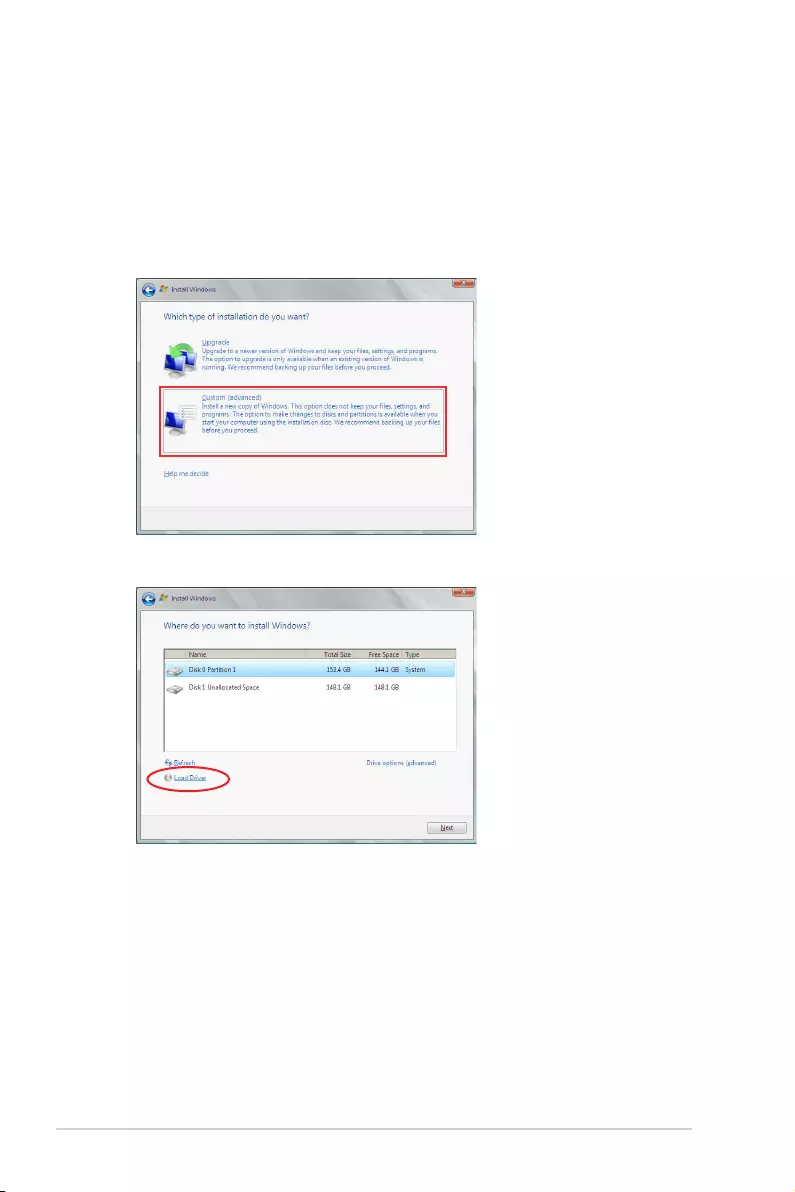
6-4 Chapter 6: Driver Installation
6.1.2 Installing the RAID controller driver
During Windows® Server 2008 OS installation
To install the RAID controller driver when installing Windows® Server 2008 OS:
1. Boot the computer using the Windows® Server 2008 OS installation disc. Follow the
screen instructions to start installing Windows Server 2008.
2. When prompted to choose a type of installation, click Custom (advanced).
3. Click
Load Driver.
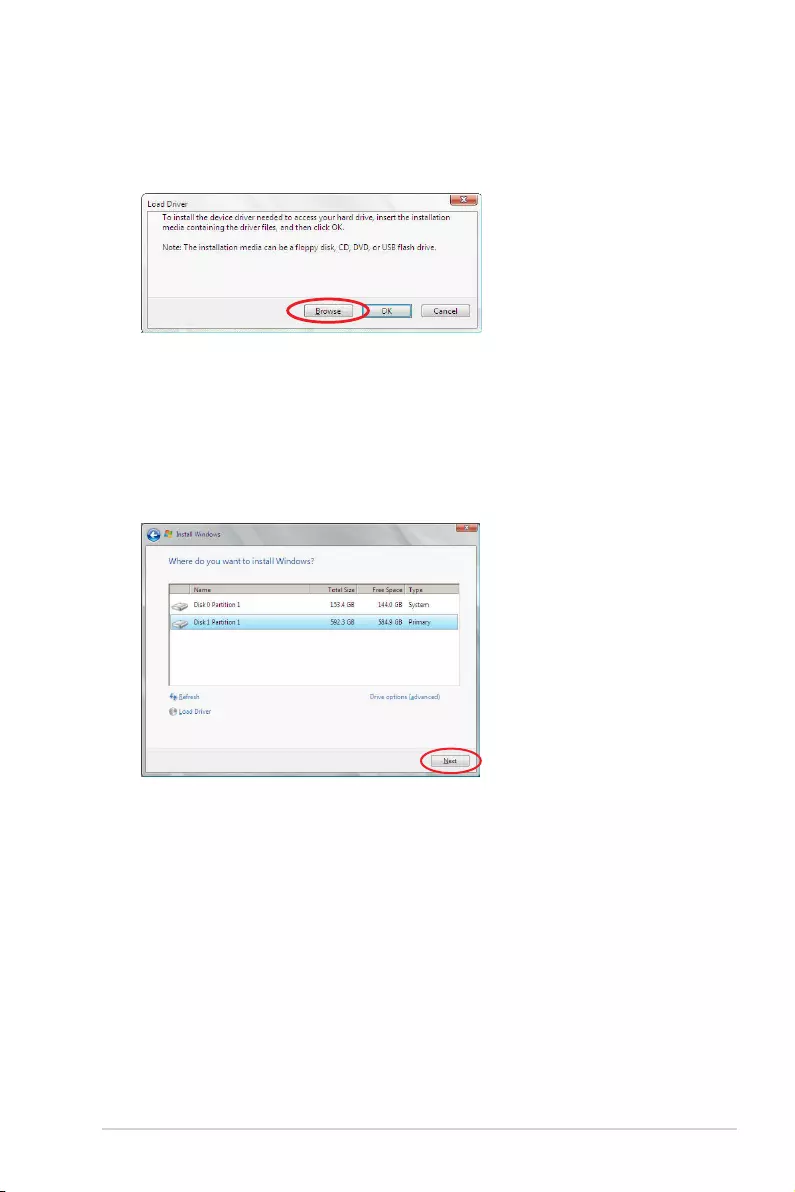
ASUS P10S-E/4L 6-5
4. A message appears reminding you to insert the installation media containing the driver
of the RAID controller driver. If you have only one optical drive installed in your system,
eject the Windows OS installation disc and replace with the motherboard Support DVD
into the optical drive. Click Browse to continue.
5. Locate the driver in the corresponding folder of the Support DVD, and then click OK to
continue.
6. Select the RAID controller driver you need from the list and click Next.
7. When the system nishes loading the RAID driver, replace the motherboard Support
DVD with the Windows Server installation disc. Select the drive to install Windows and
click Next.
8. Follow succeeding screen instructions to continue.
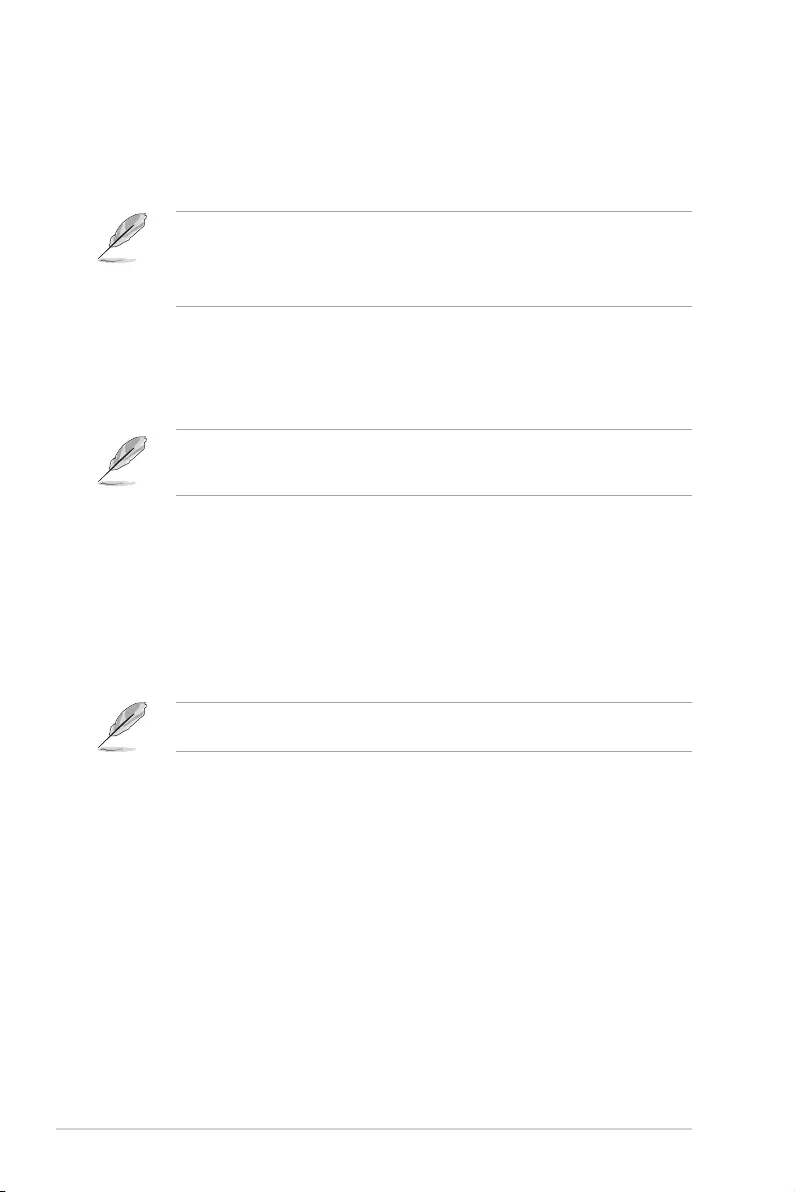
6-6 Chapter 6: Driver Installation
1. The contents of the support DVD are subject to change at any time without notice. Visit
the ASUS website (www.asus.com) for the latest updates on software and utilities.
2. The support DVD is supported on Windows® Server 2008 R2 and Windows® Server
2012.
6.2 Management applications and utilities installation
When you place the support DVD into the optical drive, the DVD automatically displays the
main screen if Autorun is enabled in your computer. By default, the Drivers tab is displayed.
If Autorun is NOT enabled in your computer, browse the contents of the support DVD to
locate the le ASSETUP.EXE from the BIN folder. Double-click the ASSETUP.EXE to run
the support DVD.
The support DVD that is bundled with your motherboard contains drivers, management
applications, and utilities that you can install to maximize the features of your motherboard.
The main screen of the Support DVD contains the following tabs:
1. Drivers
2. Utilities
3. Manual
4. Contact
The main screen of the Support DVD looks exactly the same on the Windows® Server 2008
R2 and on the Windows® Server 2012 Operating System (OS).
6.3 Running the Support DVD
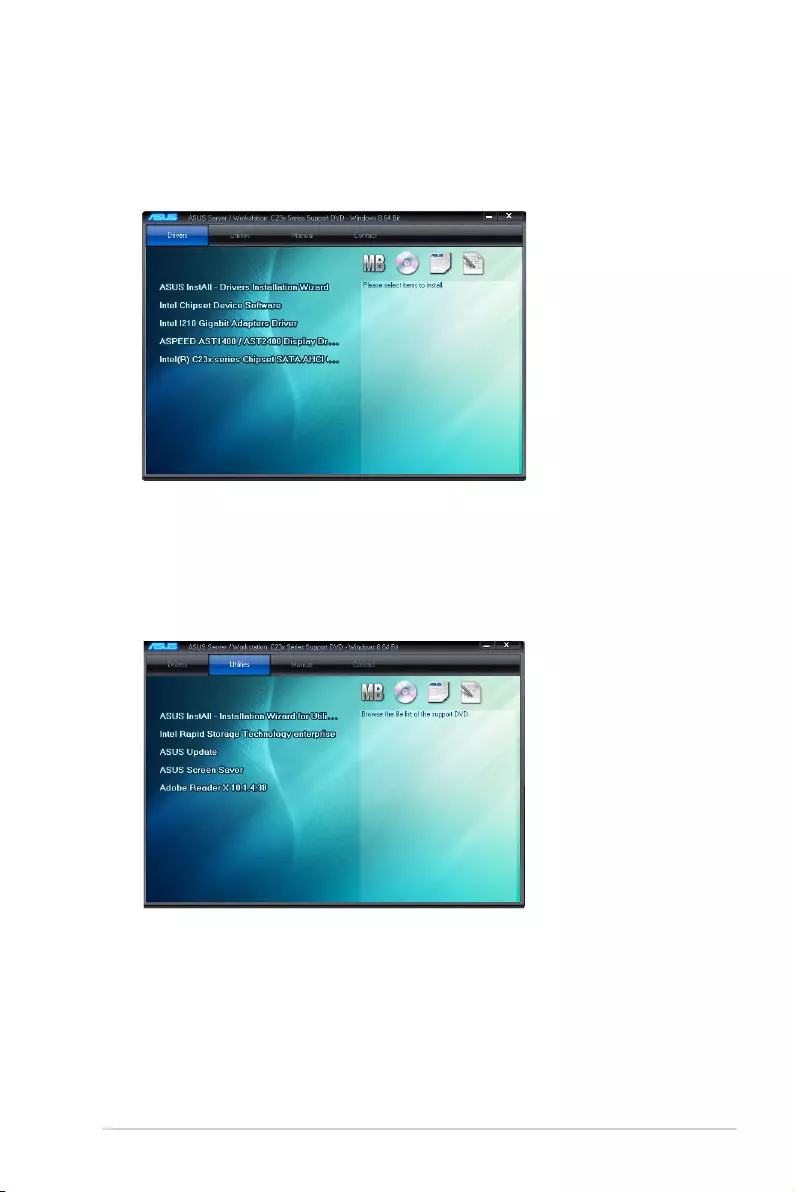
ASUS P10S-E/4L 6-7
The Drivers Menu shows the available device drivers if the system detects installed devices.
Install the necessary drivers to activate the devices.
6.3.2 Utilities menu tab
The Utilities menu displays the software applications and utilities that the motherboard
supports.
6.3.1 Drivers menu tab

6-8 Chapter 6: Driver Installation
6.3.3 Manual menu tab
6.3.4 Contact information menu
You need an internet browser installed in your OS to view the User Guide.
The Contact menu displays the ASUS contact information, e-mail addresses, and useful links
if you need more information or technical support for your motherboard.
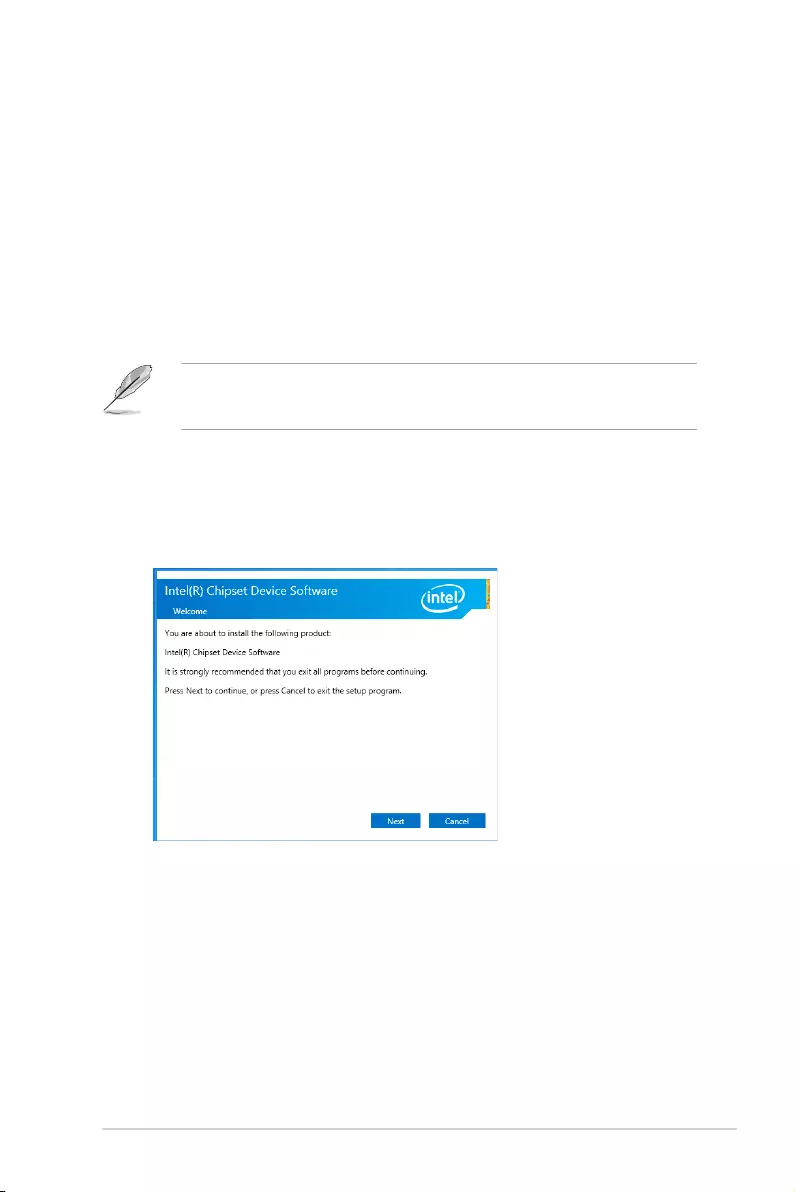
ASUS P10S-E/4L 6-9
6.3.5 Installing the Intel® Chipset device Software driver
4. Click
Intel® Chipset Device Software from the Drivers menu to start the installation.
This section provides the instructions on how to install the Intel® chipset device software on
the system. You need to manually install the Intel® chipset device software on a Windows®
Operating System. To install the Intel® chipset device software on Windows® Server 2008 R2:
1. Restart the computer.
2. Log in with Administrator privileges.
3. Insert the Motherboard Support DVD to the optical drive.
The support DVD automatically displays the Drivers menu if Autorun is enabled in your
computer.
If Autorun is NOT enabled in your computer, browse the contents of the support DVD to
locate the le ASSETUP.EXE from the BIN folder. Double-click the ASSETUP.EXE to run
the support DVD.
5. The
Intel(R) Chipset Device Software window appears. Click Next to start installation.
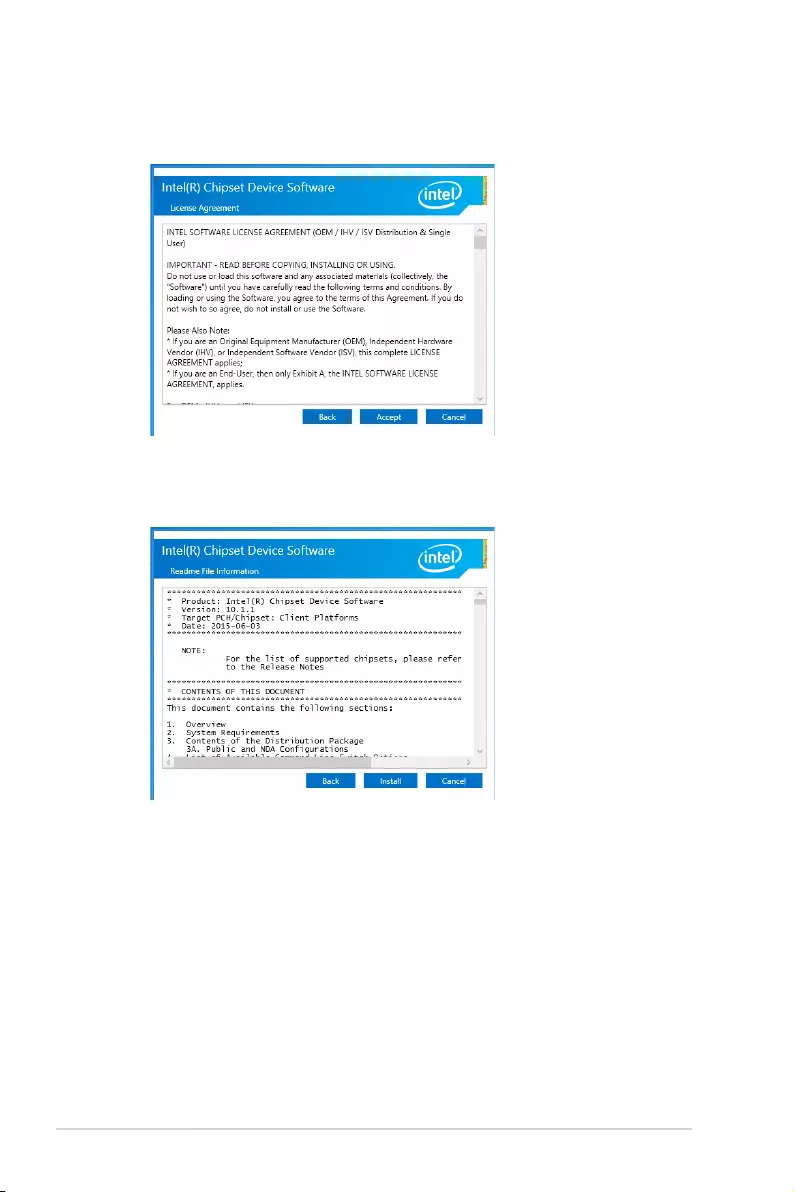
6-10 Chapter 6: Driver Installation
6. Select
Yes to accept the terms of the License Agreement and continue the process.
7. Read the Readme File Information and press Install to continue the installation.
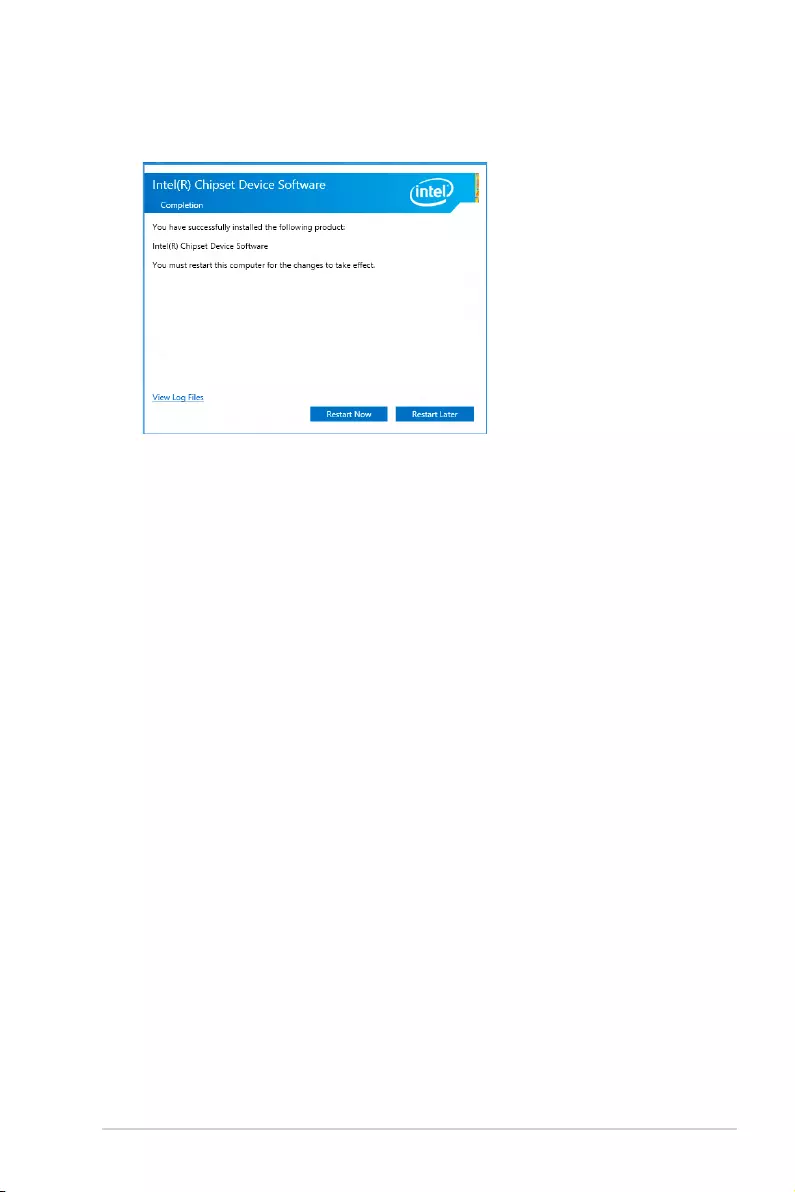
ASUS P10S-E/4L 6-11
8. Press
Restart Now to complete the setup process.
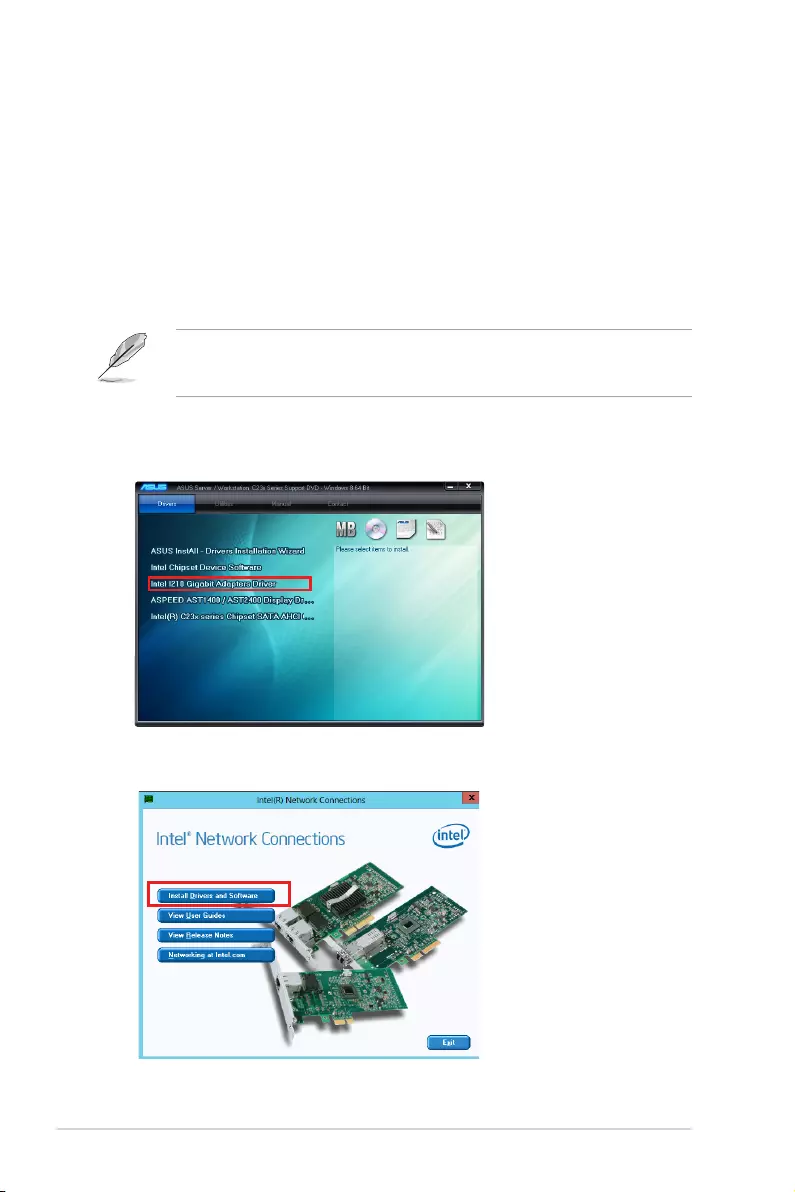
6-12 Chapter 6: Driver Installation
5. Click
Install Drivers and Software option to begin installation.
6.4 Installing the Intel® I210 Gigabit Adapters driver
This section provides the instructions on how to install the Intel® I210 Gigabits Adapter
Driver on the system.
To install the Intel® I210 Gigabit Adapters Driver on the Windows® operating system:
1. Restart the computer.
2. Log on with Administrator privileges.
3. Insert the motherboard/system support DVD to the optical drive.
4. Click
Intel® I210 Gigabit Adapters Drivers in the Drivers menu of the main screen to
start the installation.
If Autorun is NOT enabled in your computer, browse the contents of the support DVD to
locate the le ASSETUP.EXE from the BIN folder. Double-click the ASSETUP.EXE to run
the support DVD.
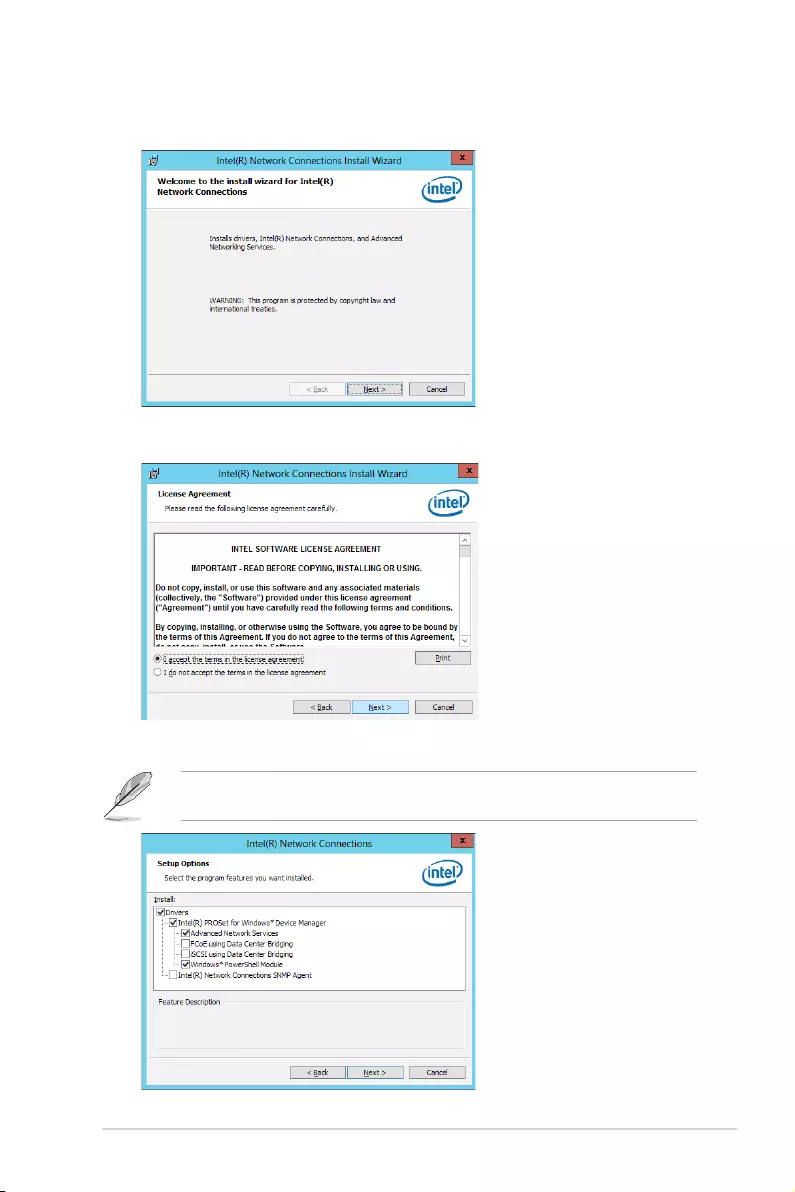
ASUS P10S-E/4L 6-13
6. Click
Next when the Intel(R) Network Connections–InstallShield Wizard window
appears.
7. Tick
I accept the terms in the license agreement and click Next to continue.
8. From the Setup Options window, click Next to start the installation.
By default, Intel(R) PROSet for Windows Device Manager and Windows PowerShell
Module are ticked.
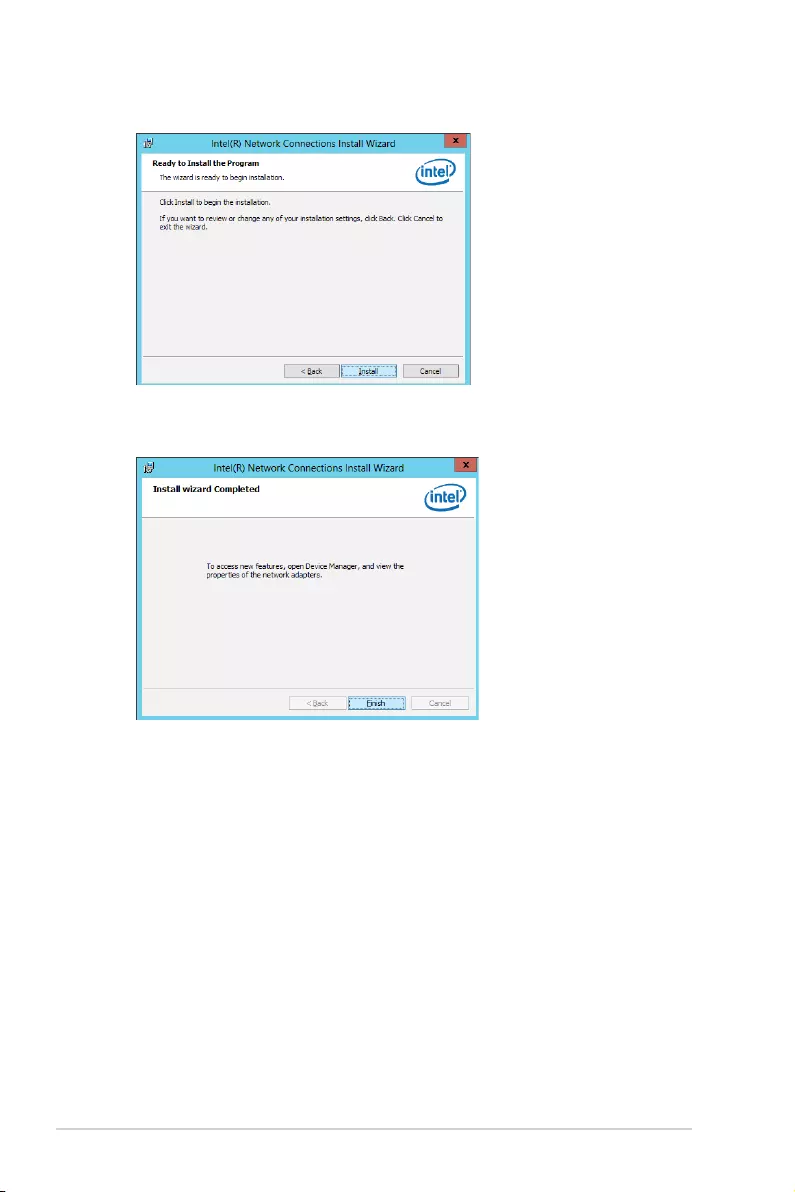
6-14 Chapter 6: Driver Installation
9. Click
Install to start the installation.
10. When the installation is done, press Finish to complete the installation.
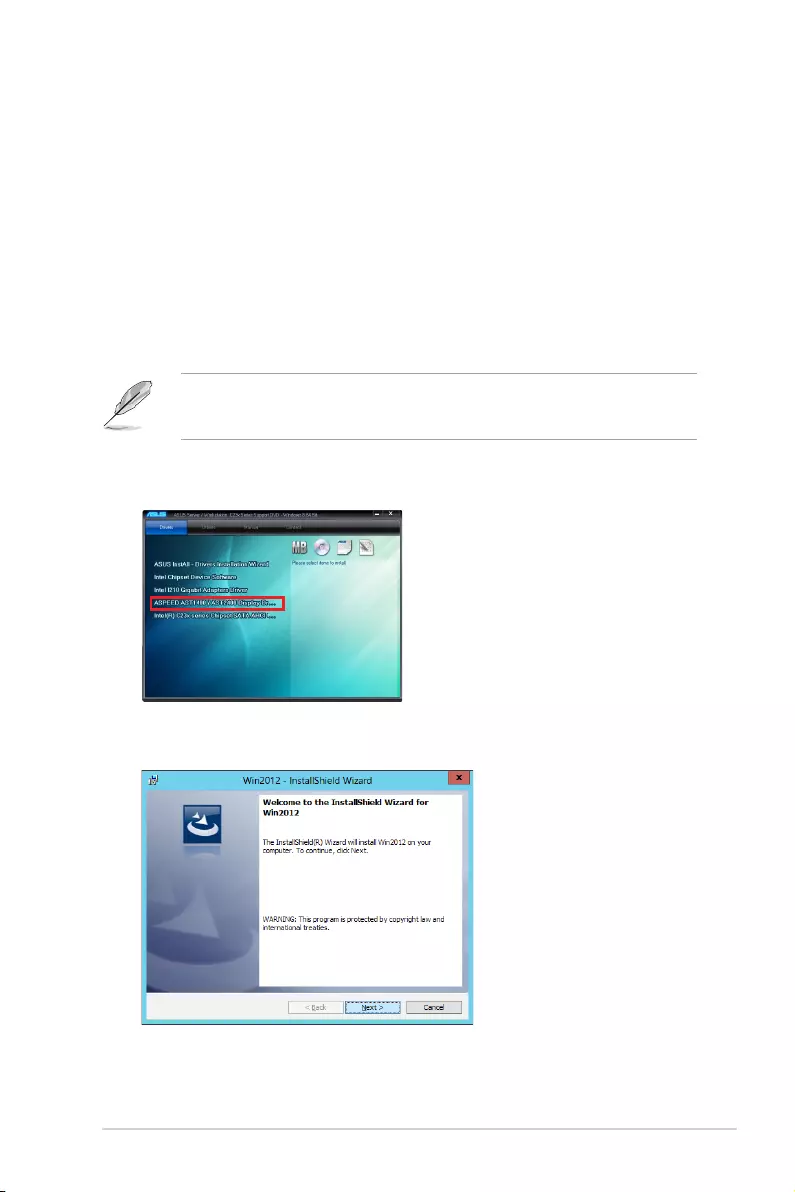
ASUS P10S-E/4L 6-15
6.5 Installing the VGA driver
This section provides the instructions on how to install the ASPEED Video Graphics
Adapter (VGA) driver.
To install the ASPEED VGA driver:
1. Restart the computer.
2. Log in with Administrator privileges.
3. Insert the Motherboard Support DVD to the optical drive.
The support DVD automatically displays the Drivers menu if Autorun is enabled in your
computer.
4. From the Main Menu, click ASPEED AST1400/AST2400 Display Driver on the
Drivers tab to start the installation.
5. From the installation window, click Next to start the installation.
If Autorun is NOT enabled in your computer, browse the contents of the support DVD to
locate the le ASSETUP.EXE from the BIN folder. Double-click the ASSETUP.EXE to run
the support DVD.
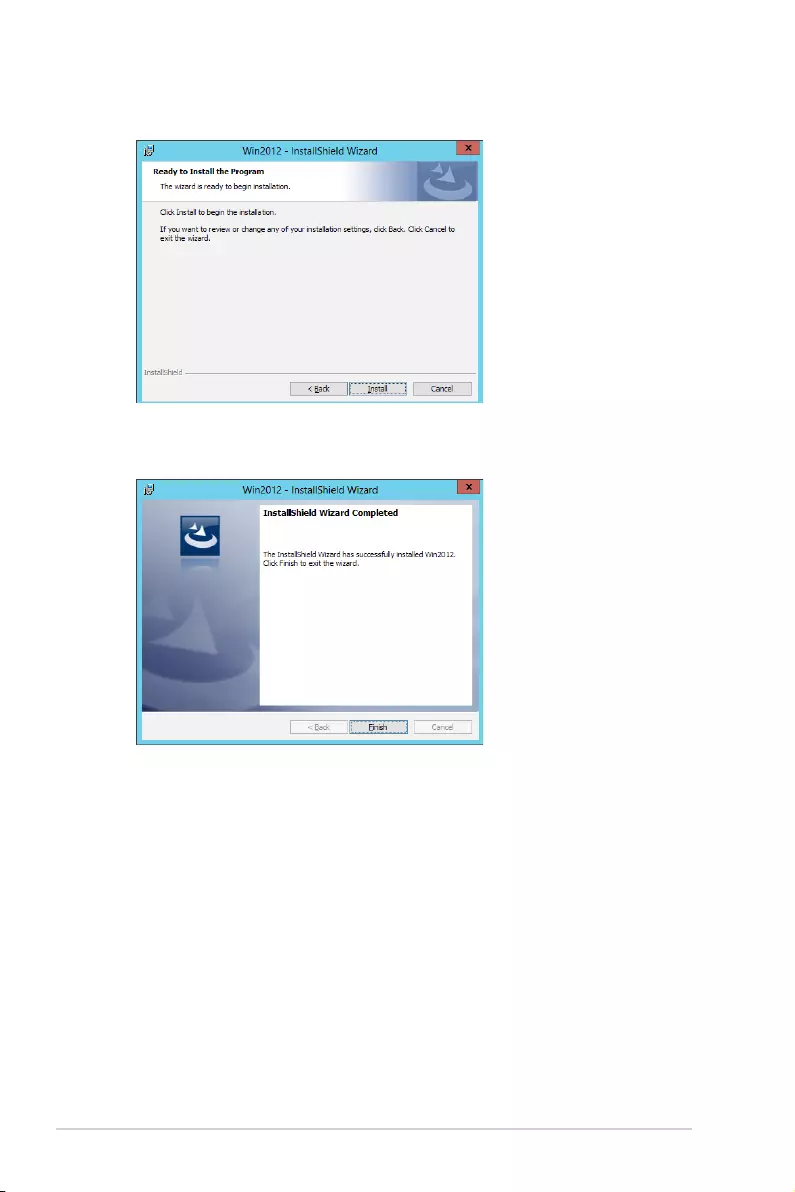
6-16 Chapter 6: Driver Installation
7. Click
Finish to complete the installation.
6. Click
Install to proceed with the installation.
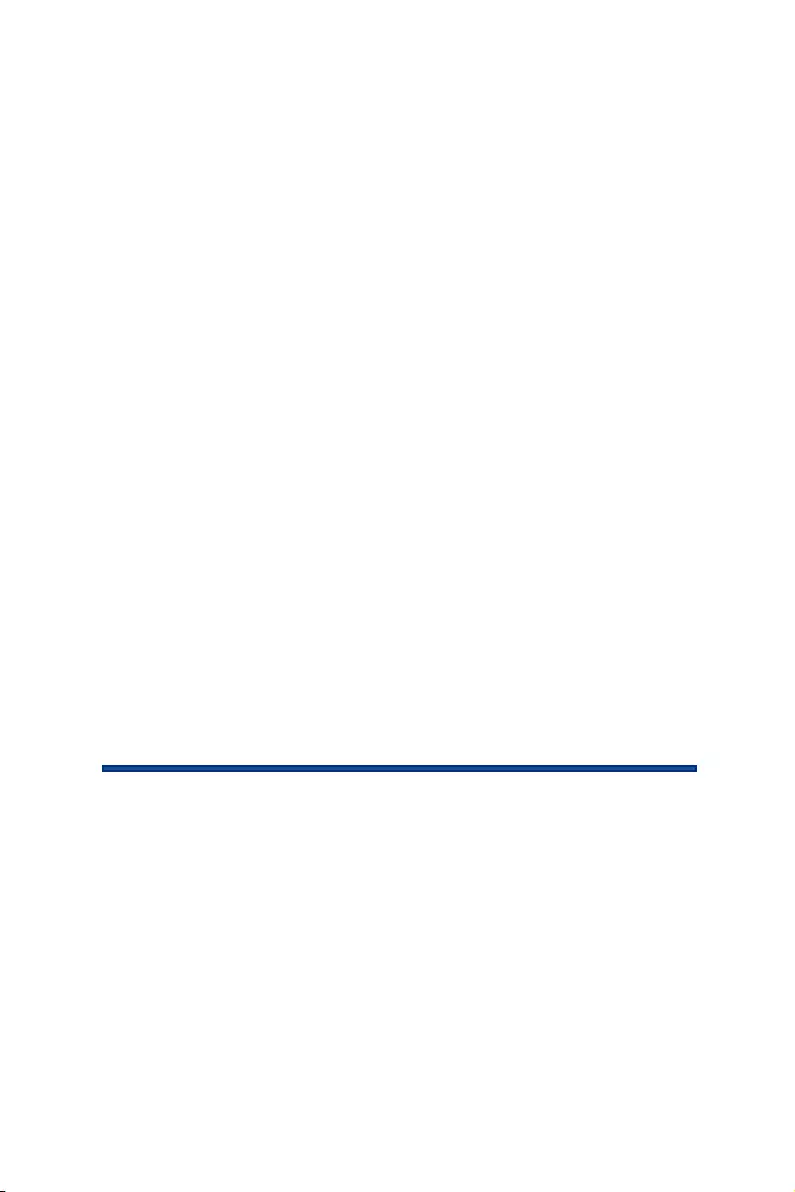
Appendix
Appendix
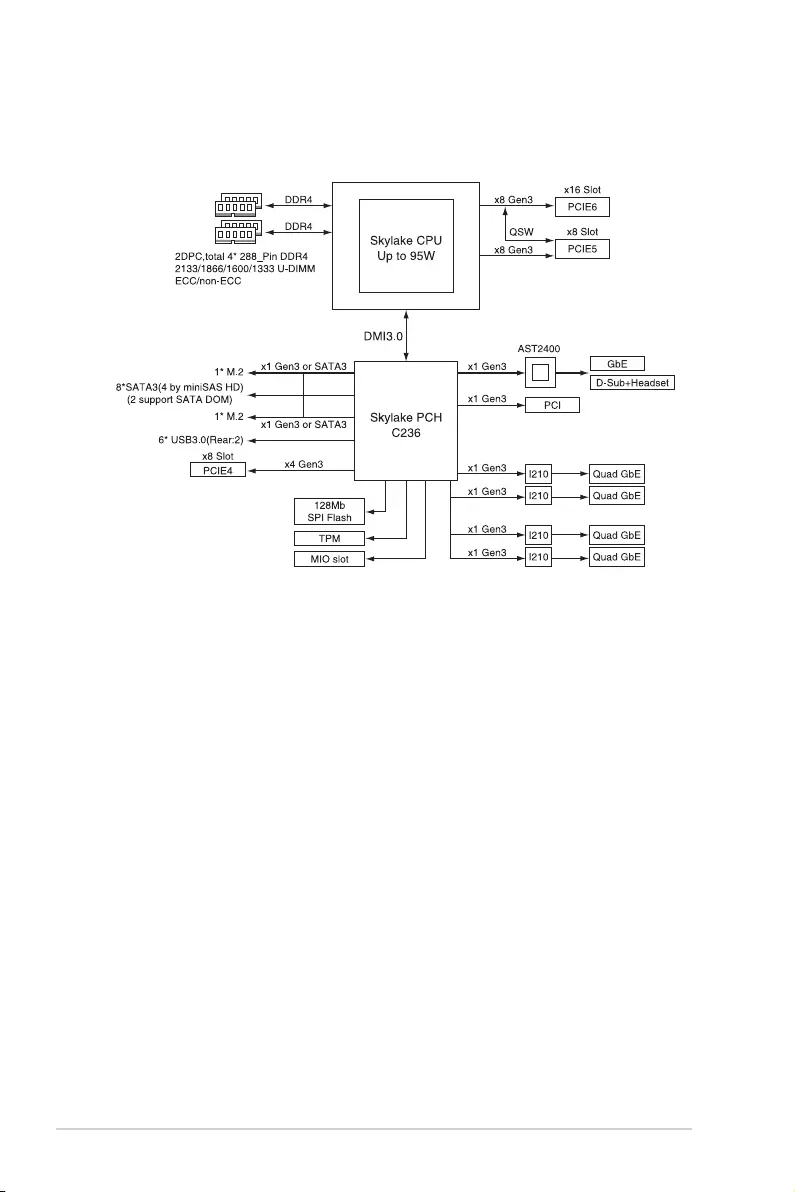
A-2 Appendix
A.1 P10S-E/4L block diagram
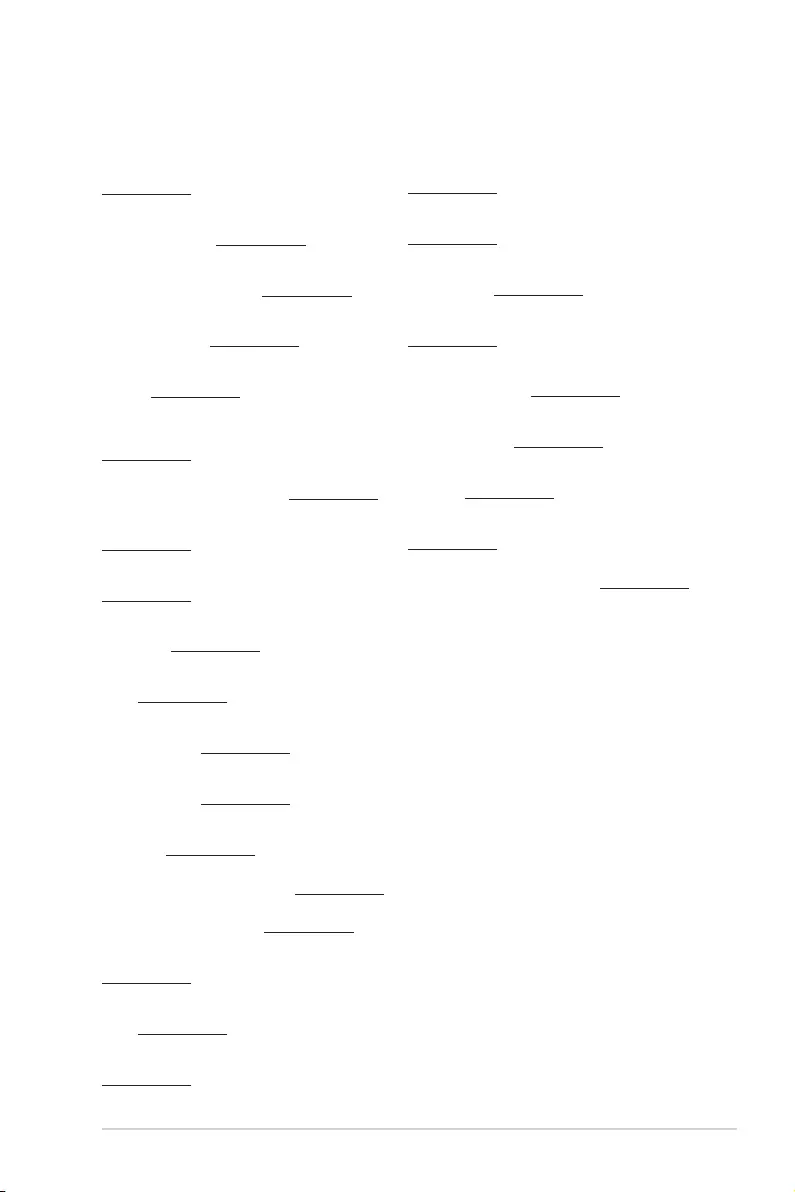
ASUS P10S-E/4L A-3
Română ASUSTeK Computer Inc. declară că acest dispozitiv se conformează
cerinţelor esenţiale şi altor prevederi relevante ale directivelor conexe. Textul
complet al declaraţiei de conformitate a Uniunii Europene se găseşte la:
www.asus.com/support
Srpski ASUSTeK Computer Inc. ovim izjavljuje da je ovaj uređaj u saglasnosti
sa osnovnim zahtevima i drugim relevantnim odredbama povezanih
Direktiva. Pun tekst EU deklaracije o usaglašenosti je dostupan da adresi:
www.asus.com/support
Slovensky Spoločnosť ASUSTeK Computer Inc. týmto vyhlasuje, že toto
zariadenie vyhovuje základným požiadavkám a ostatým príslušným
ustanoveniam príslušných smerníc. Celý text vyhlásenia o zhode pre štáty EÚ
je dostupný na adrese: www.asus.com/support
Slovenščina ASUSTeK Computer Inc. izjavlja, da je ta naprava skladna z
bistvenimi zahtevami in drugimi ustreznimi določbami povezanih direktiv.
Celotno besedilo EU-izjave o skladnosti je na voljo na spletnem mestu:
www.asus.com/support
Español Por la presente, ASUSTeK Computer Inc. declara que este dispositivo
cumple los requisitos básicos y otras disposiciones pertinentes de las
directivas relacionadas. El texto completo de la declaración de la UE de
conformidad está disponible en: www.asus.com/support
Svenska ASUSTeK Computer Inc. förklarar härmed att denna
enhet överensstämmer med de grundläggande kraven och andra
relevanta föreskrifter i relaterade direktiv. Fulltext av EU-försäkran om
överensstämmelse nns på: www.asus.com/support
Українська ASUSTeK Computer Inc. заявляє, що цей пристрій відповідає
основним вимогам та іншим відповідним положенням відповідних
Директив. Повний текст декларації відповідності стандартам ЄС
доступний на: www.asus.com/support
Türkçe AsusTek Computer Inc., bu aygıtın temel gereksinimlerle ve
ilişkili Yönergelerin diğer ilgili koşullarıyla uyumlu olduğunu beyan
eder. AB uygunluk bildiriminin tam metni şu adreste bulunabilir:
www.asus.com/support
Bosanski ASUSTeK Computer Inc. ovim izjavljuje da je ovaj uređaj usklađen
sa bitnim zahtjevima i ostalim odgovarajućim odredbama vezanih direktiva.
Cijeli tekst EU izjave o usklađenosti dostupan je na: www.asus.com/support
English ASUSTeK Computer Inc. hereby declares that this device is in
compliance with the essential requirements and other relevant provisions
of related Directives. Full text of EU declaration of conformity is available at:
www.asus.com/support
Français AsusTek Computer Inc. déclare par la présente que cet appareil est
conforme aux critères essentiels et autres clauses pertinentes des directives
concernées. La déclaration de conformité de l’UE peut être téléchargée à
partir du site Internet suivant : www.asus.com/support
Deutsch ASUSTeK Computer Inc. erklärt hiermit, dass dieses Gerät mit
den wesentlichen Anforderungen und anderen relevanten Bestimmungen
der zugehörigen Richtlinien übereinstimmt. Der gesamte Text der EU-
Konformitätserklärung ist verfügbar unter: www.asus.com/support
Italiano ASUSTeK Computer Inc. con la presente dichiara che questo
dispositivo è conforme ai requisiti essenziali e alle altre disposizioni pertinenti
con le direttive correlate. Il testo completo della dichiarazione di conformità
UE è disponibile all’indirizzo: www.asus.com/support
Русский Компания ASUS заявляет, что это устройство соответствует
основным требованиям и другим соответствующим условиям
соответствующих директив. Подробную информацию, пожалуйста,
смотрите на www.asus.com/support
Български С настоящото ASUSTeK Computer Inc. декларира, че
това устройство е в съответствие със съществените изисквания и
другите приложими постановления на свързаните директиви. Пълният
текст на декларацията за съответствие на ЕС е достъпна на адрес:
www.asus.com/support
Hrvatski ASUSTeK Computer Inc. ovim izjavljuje da je ovaj uređaj sukladan
s bitnim zahtjevima i ostalim odgovarajućim odredbama vezanih direktiva.
Cijeli tekst EU izjave o sukladnosti dostupan je na: www.asus.com/support
Čeština Společnost ASUSTeK Computer Inc. tímto prohlašuje, že toto
zařízení splňuje základní požadavky a další příslušná ustanovení souvisejících
směrnic. Plné znění prohlášení o shodě EU je k dispozici na adrese:
www.asus.com/support
Dansk ASUSTeK Computer Inc. erklærer hermed, at denne enhed er i
overensstemmelse med hovedkravene og andre relevante bestemmelser i de
relaterede direktiver. Hele EU-overensstemmelseserklæringen kan ndes på:
www.asus.com/support
Nederlands ASUSTeK Computer Inc. verklaart hierbij dat dit apparaat
voldoet aan de essentiële vereisten en andere relevante bepalingen van de
verwante richtlijnen. De volledige tekst van de EU-verklaring van conformiteit
is beschikbaar op: www.asus.com/support
Eesti Käesolevaga kinnitab ASUSTeK Computer Inc, et see seade vastab
asjakohaste direktiivide oluliste nõuetele ja teistele asjassepuutuvatele
sätetele. EL vastavusdeklaratsiooni täielik tekst on saadaval järgmisel
aadressil: www.asus.com/support
Suomi ASUSTeK Computer Inc. ilmoittaa täten, että tämä laite on
asiaankuuluvien direktiivien olennaisten vaatimusten ja muiden tätä
koskevien säädösten mukainen. EU-yhdenmukaisuusilmoituksen koko teksti
on luettavissa osoitteessa: www.asus.com/support
Ελληνικά Με το παρόν, η AsusTek Computer Inc. δηλώνει ότι αυτή η συσκευή
συμμορφώνεται με τις θεμελιώδεις απαιτήσεις και άλλες σχετικές διατάξεις
των Οδηγιών της ΕΕ. Το πλήρες κείμενο της δήλωσης συμβατότητας είναι
διαθέσιμο στη διεύθυνση: www.asus.com/support
Magyar Az ASUSTeK Computer Inc. ezennel kijelenti, hogy ez az eszköz
megfelel a kapcsolódó Irányelvek lényeges követelményeinek és egyéb
vonatkozó rendelkezéseinek. Az EU megfelelőségi nyilatkozat teljes szövege
innen letölthető: www.asus.com/support
Latviski ASUSTeK Computer Inc. ar šo paziņo, ka šī ierīce atbilst saistīto
Direktīvu būtiskajām prasībām un citiem citiem saistošajiem nosacījumiem.
Pilns ES atbilstības paziņojuma teksts pieejams šeit: www.asus.com/support
Lietuvių „ASUSTeK Computer Inc.“ šiuo tvirtina, kad šis įrenginys atitinka
pagrindinius reikalavimus ir kitas svarbias susijusių direktyvų nuostatas. Visą
ES atitikties deklaracijos tekstą galima rasti: www.asus.com/support
Norsk ASUSTeK Computer Inc. erklærer herved at denne enheten er i
samsvar med hovedsaklige krav og andre relevante forskrifter i relaterte
direktiver. Fullstendig tekst for EU-samsvarserklæringen finnes på:
www.asus.com/support
Polski Firma ASUSTeK Computer Inc. niniejszym oświadcza, że urządzenie to
jest zgodne z zasadniczymi wymogami i innymi właściwymi postanowieniami
powiązanych dyrektyw. Pełny tekst deklaracji zgodności UE jest dostępny pod
adresem: www.asus.com/support
Português A ASUSTeK Computer Inc. declara que este dispositivo está em
conformidade com os requisitos essenciais e outras disposições relevantes
das Diretivas relacionadas. Texto integral da declaração da UE disponível em:
www.asus.com/support
Simplified EU Declaration of Conformity
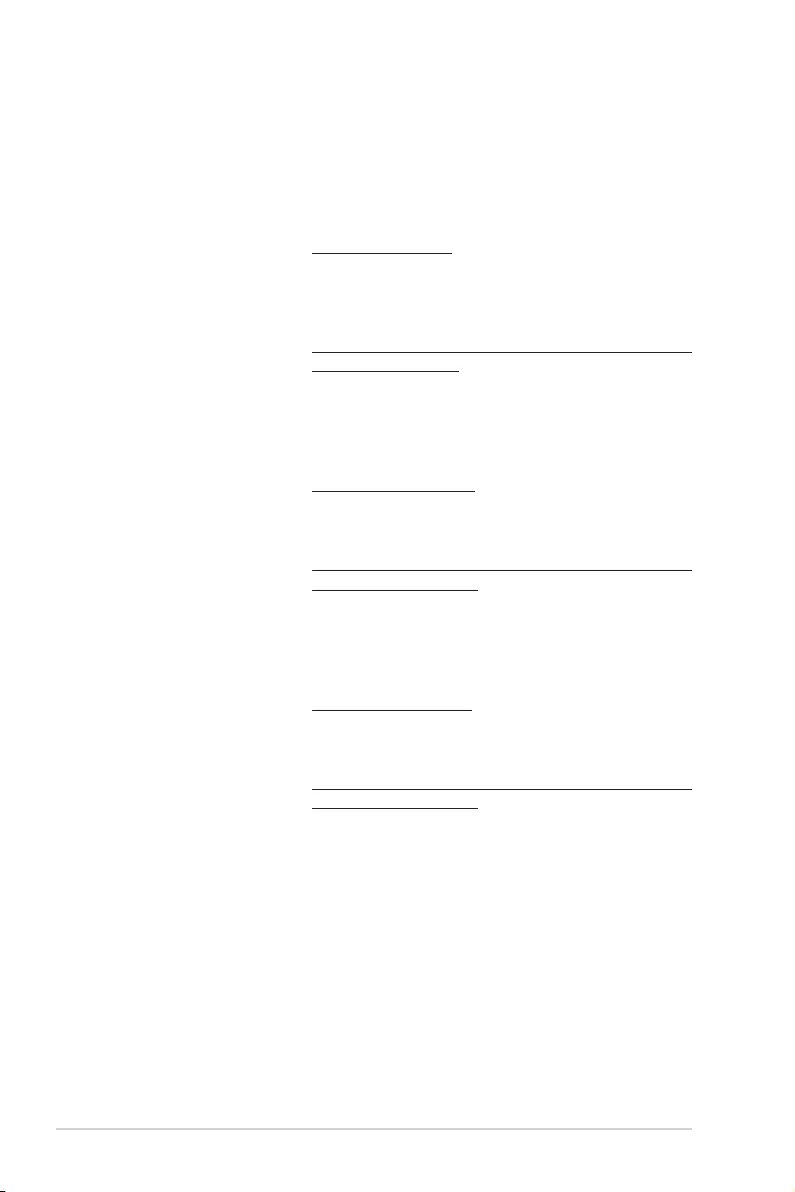
A-4 Appendix
ASUS contact information
ASUSTeK COMPUTER INC.
Address 4F, No. 150, Li-Te Rd., Peitou, Taipei 112, Taiwan
Telephone +886-2-2894-3447
Fax +886-2-2890-7798
Web site https://www.asus.com
Technical Support
Telephone +86-21-38429911
Fax +86-21-58668722 ext: 9101
Online Support https://www.asus.com/support/Product/ContactUs/Services/
questionform/?lang=en
ASUSTeK COMPUTER INC. (Taiwan)
Address 4F, No. 150, Li-Te Rd., Peitou, Taipei 112, Taiwan
Telephone +886-2-2894-3447
Fax +886-2-2890-7798
Web site https://www.asus.com/tw/
Technical Support
Telephone +886-2-2894-3447 (0800-093-456)
Online Support https://www.asus.com/support/Product/ContactUs/Services/
questionform/?lang=zh-tw
ASUSTeK COMPUTER INC. (China)
Address No. 5077, Jindu Road, Minhang District, Shanghai, China
Telephone +86-21-5442-1616
Fax +86-21-5442-0099
Web site https://www.asus.com.cn
Technical Support
Telephone +86-20-2804-7506 (400-620-6655)
Online Support https://www.asus.com/support/Product/ContactUs/Services/
questionform/?lang=zh-cn
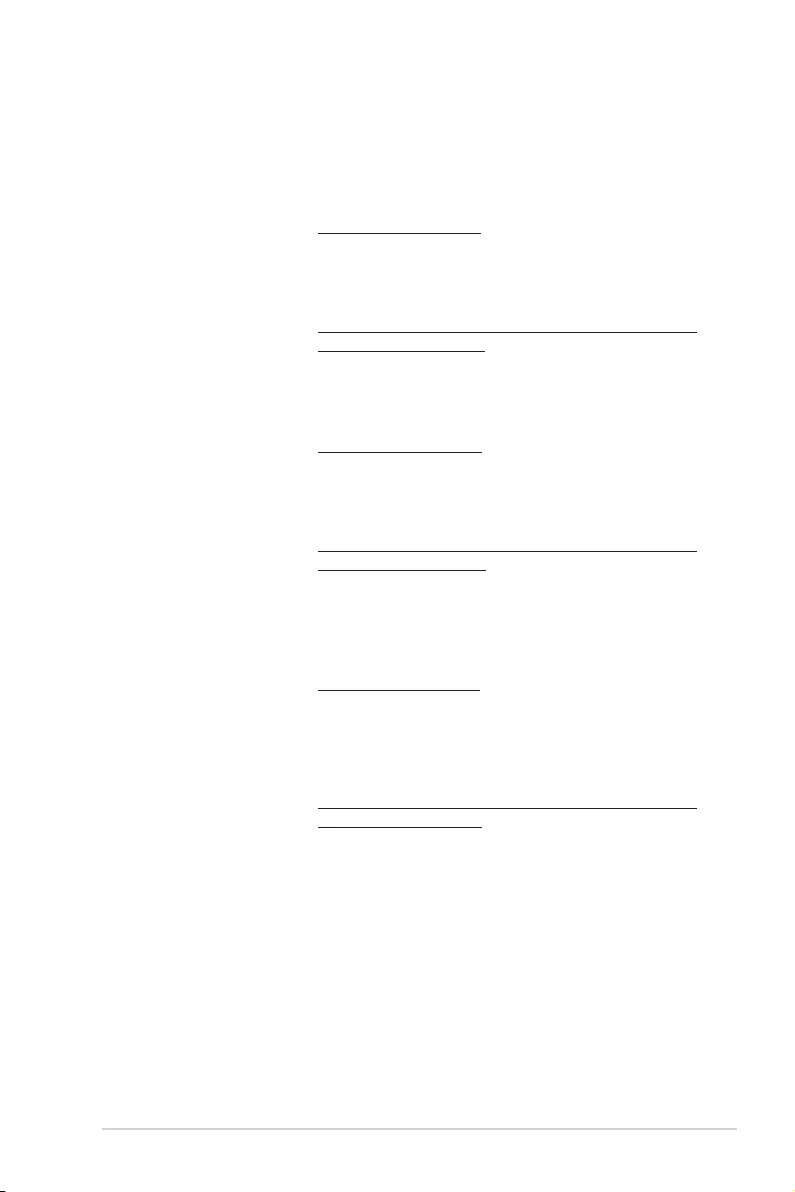
ASUS P10S-E/4L A-5
ASUS contact information
ASUS COMPUTER INTERNATIONAL (America)
Address 800 Corporate Way, Fremont, CA 94539, USA
Fax +1-510-608-4555
Web site https://www.asus.com/us/
Technical Support
Support fax +1-812-284-0883
General support +1-812-282-2787
Online support https://www.asus.com/support/Product/ContactUs/Services/
questionform/?lang=en-us
ASUS COMPUTER GmbH (Germany and Austria)
Address Harkort Str. 21-23, 40880 Ratingen, Germany
Fax +49-2102-959911
Web site https://www.asus.com/de/
Technical Support
Telephone +49-1805-010923
Support Fax +49-2102-959911
Online support https://www.asus.com/support/Product/ContactUs/Services/
questionform/?lang=de-de
ASUS Czech Service s.r.o. (Europe)
Address Na Rovince 887, 720 00 Ostrava – Hrabová,
Czech Republic
Telephone +420-596766888
Web site https://www.asus.com/cz/
Technical Support
Telephone +420-596-766-891
Fax +420-596-766-329
E-mail advance.rma.eu@asus.com
Online Support https://www.asus.com/support/Product/ContactUs/Services/
questionform/?lang=cs-cz
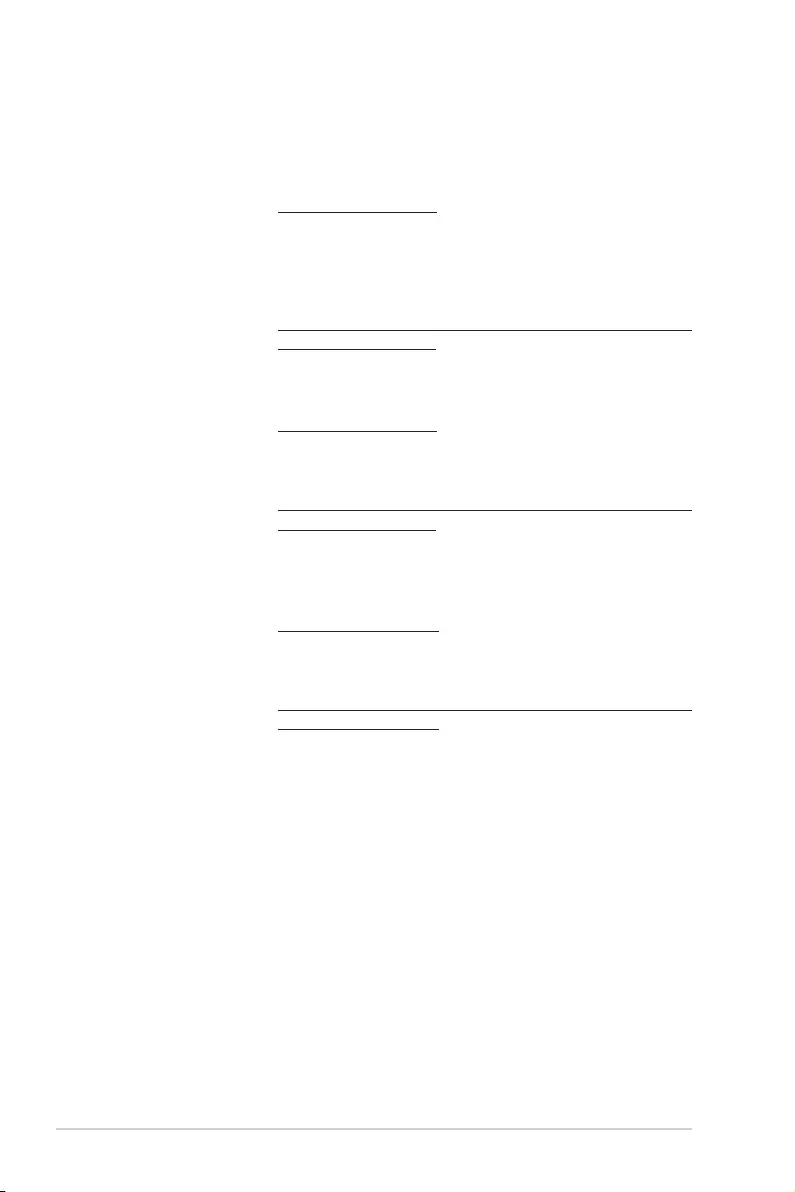
A-6 Appendix
ASUS contact information
ASUS Holland BV (The Netherlands)
Address Marconistraat 2, 7825GD EMMEN, The Netherlands
Web site https://www.asus.com/nl/
Technical Support
Telephone +31-(0)591-5-70292
Fax +31-(0)591-666853
E-mail advance.rma.eu@asus.com
Online Support https://www.asus.com/support/Product/ContactUs/Services/
questionform/?lang=nl-nl
ASUS Polska Sp. z o.o. (Poland)
Address Ul.Postępu6,02-676Warszawa,Poland
Web site https://www.asus.com/pl/
Technical Support
Telephone +48-225718033
Online Support https://www.asus.com/support/Product/ContactUs/Services/
questionform/?lang=pl-pl
ASK-Service (Russia and CIS)
Address г.Москва, ул. Орджоникидзе, д.10, Россия
Telephone (495) 640-32-75
Web site https://www.asus.com/ru/
Technical Support
Telephone 008-800-100-ASUS (008-800-100-2787)
Online Support https://www.asus.com/support/Product/ContactUs/Services/
questionform/?lang=ru-ru
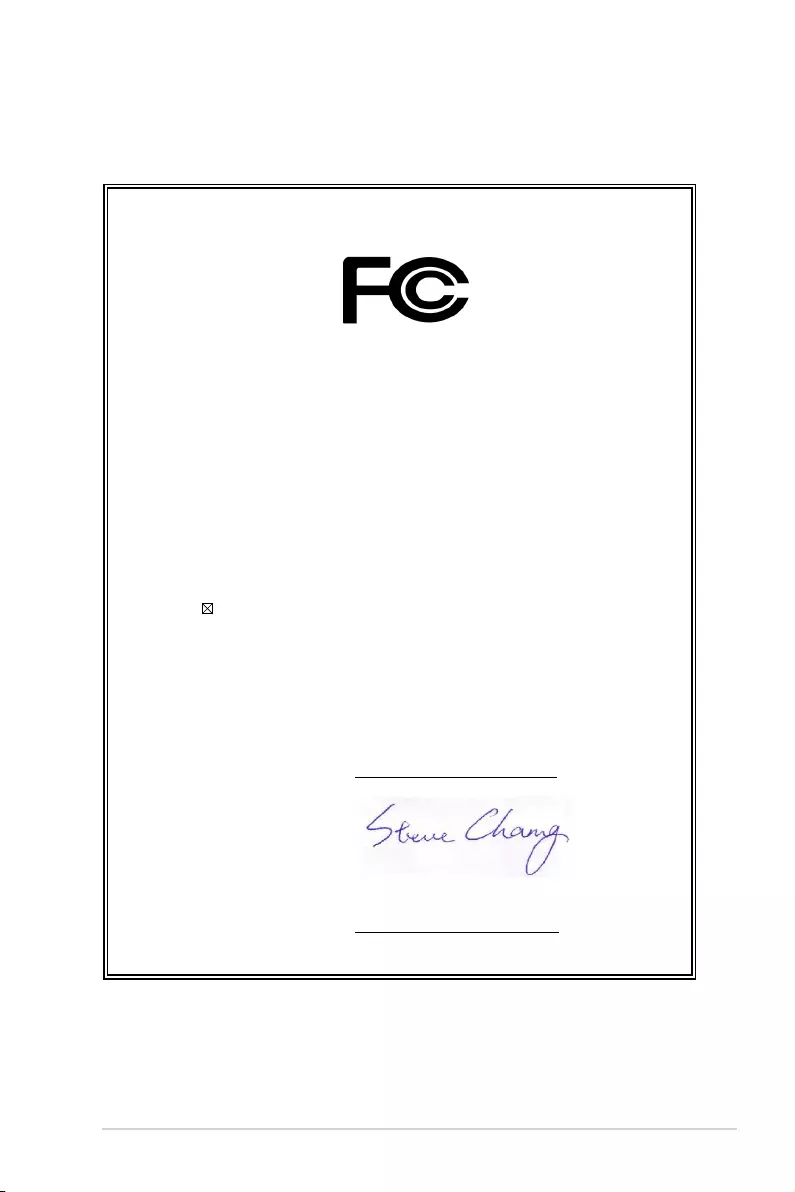
ASUS P10S-E/4L A-7
DECLARATION OF CONFORMITY
Per FCC Part 2 Section 2. 1077(a)
Responsible Party Name: Asus Computer International
Address: 800 Corporate Way, Fremont, CA 94539.
Phone/Fax No: (510)739-3777/(510)608-4555
hereby declares that the product
Product Name : Server
Model Number : P10S-E/4L, P10S-C/4L, P10S-C/4L/SYS
Conforms to the following specifications:
FCC Part 15, Subpart B, Unintentional Radiators
Supplementary Information:
This device complies with part 15 of the FCC Rules. Operation is subject to the
following two conditions: (1) This device may not cause harmful interference,
and (2) this device must accept any interference received, including interference
that may cause undesired operation.
Representative Person’s Name : Steve Chang / President
Signature :
Date : Aug. 21, 2015
Ver. 140331
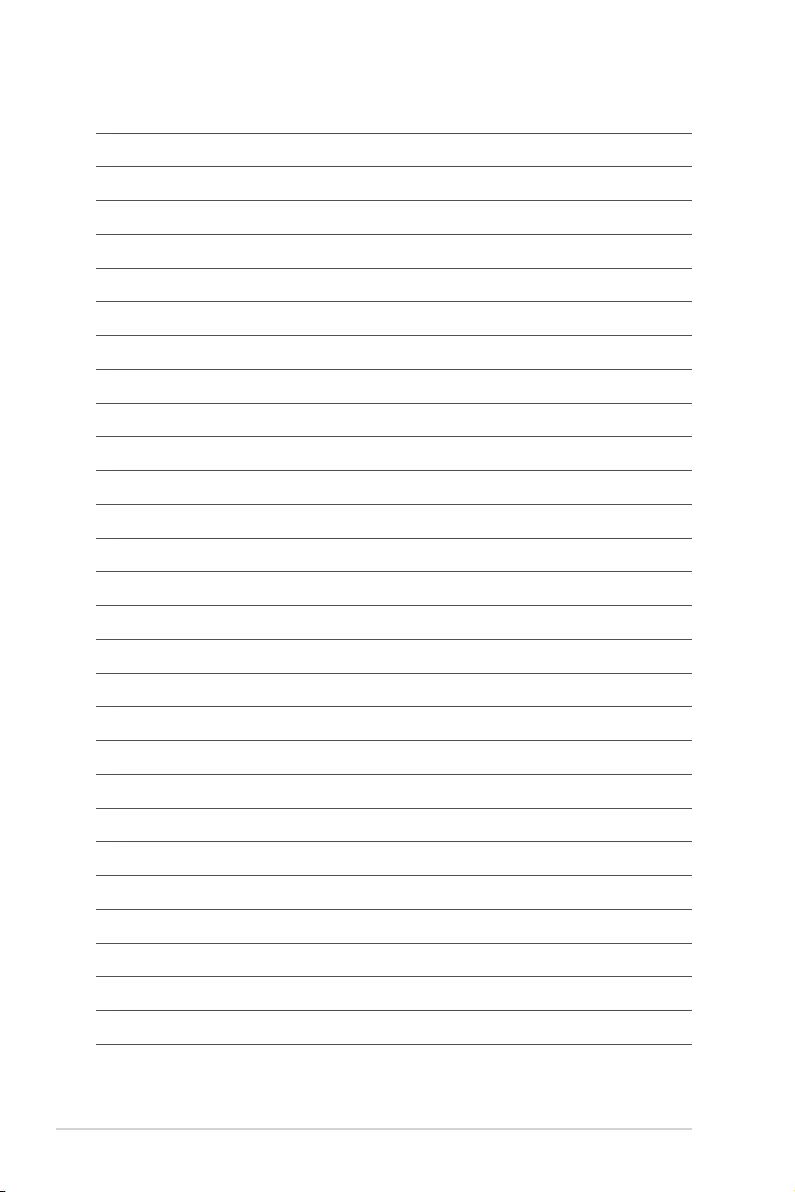
A-8 Appendix