Table of Contents
- Safety information
- Chapter 1: Product Introduction
- Chapter 2: Hardware Information
- Chapter 3: Powering Up
- Chapter 4: BIOS Setup
- 4.1 Managing and updating your BIOS
- 4.2 BIOS setup program
- 4.3 Main menu
- 4.4 Advanced menu
- 4.4.1 CPU Configuration
- 4.4.2 Power & Performance
- 4.4.3 Server ME Configuration
- 4.4.4 Trusted Computing
- 4.4.5 APM Configuration
- 4.4.6 Runtime Error Logging Settings
- 4.4.7 Onboard LAN Configuration
- 4.4.8 Serial Port Console Redirection
- 4.4.9 Intel TXT Information
- 4.4.10 PCI Subsystem Settings
- 4.4.11 USB Configuration
- 4.4.12 Network Stack Configuration
- 4.4.13 CSM Configuration
- 4.4.14 NVMe Configuration
- 4.4.15 WHEA Configuration
- 4.4.16 iSCSI Configuration
- 4.4.17 Tls Auth Configuration
- 4.5 Chipset menu
- 4.6 Security menu
- 4.7 Boot menu
- 4.8 Monitor menu
- 4.9 Tool menu
- 4.10 Event Logs menu
- 4.11 Server Mgmt menu
- 4.12 Save & Exit menu
- Chapter 5: RAID Configuration
- Chapter 6: Driver Installation
- Appendix
ASUS P11C-C/4L User Manual
Displayed below is the user manual for P11C-C/4L by ASUS which is a product in the Motherboards category. This manual has pages.
Related Manuals
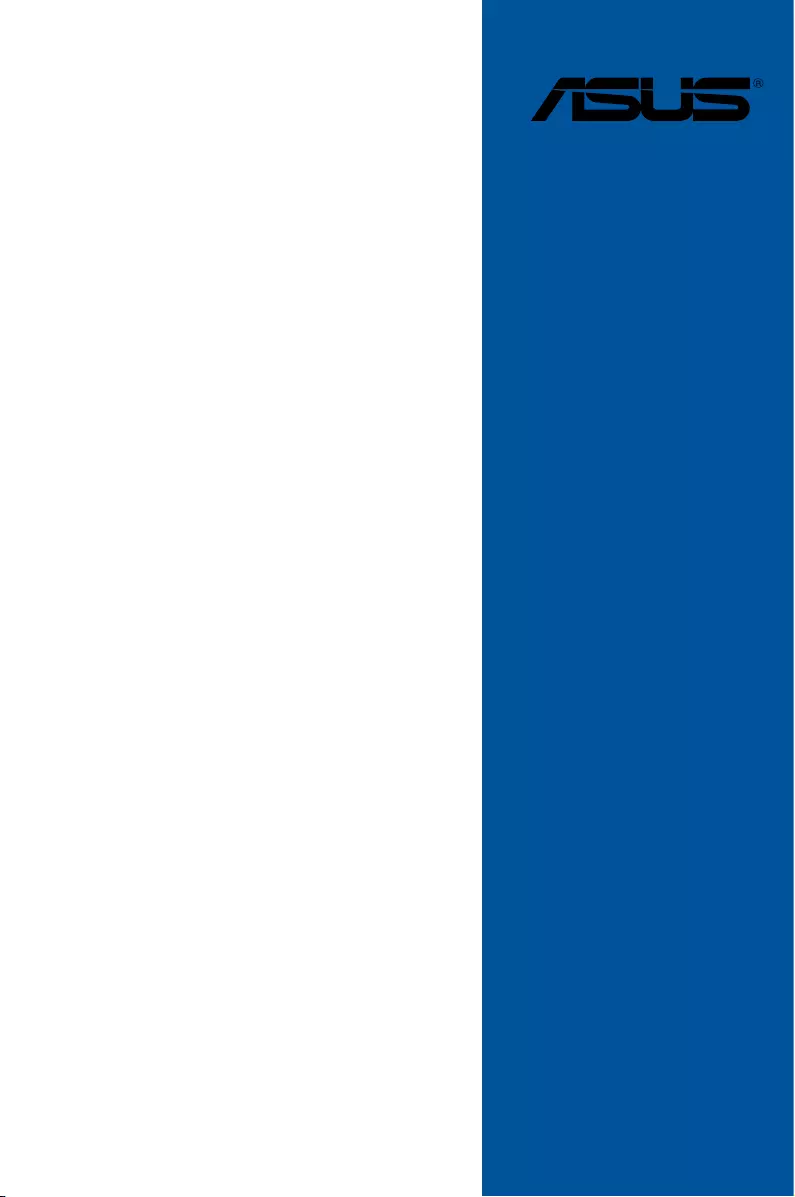
Motherboard
P11C-C/4L
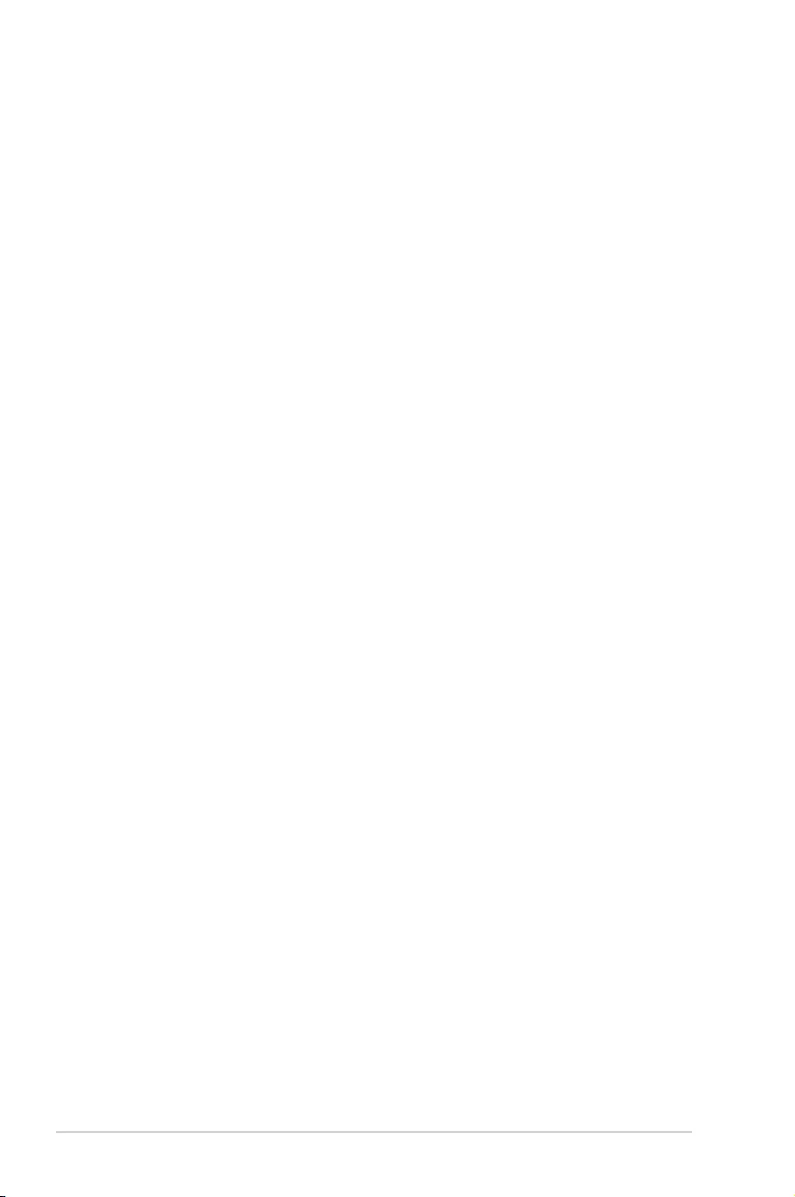
ii
E13957
First Edition
August 2018
Copyright © 2018 ASUSTeK COMPUTER INC. All Rights Reserved.
No part of this manual, including the products and software described in it, may be reproduced, transmitted,
transcribed, stored in a retrieval system, or translated into any language in any form or by any means,
except documentation kept by the purchaser for backup purposes, without the express written permission
of ASUSTeK COMPUTER INC. (“ASUS”).
Product warranty or service will not be extended if: (1) the product is repaired, modied or altered, unless
such repair, modication of alteration is authorized in writing by ASUS; or (2) the serial number of the
product is defaced or missing.
ASUS PROVIDES THIS MANUAL “AS IS” WITHOUT WARRANTY OF ANY KIND, EITHER EXPRESS
OR IMPLIED, INCLUDING BUT NOT LIMITED TO THE IMPLIED WARRANTIES OR CONDITIONS OF
MERCHANTABILITY OR FITNESS FOR A PARTICULAR PURPOSE. IN NO EVENT SHALL ASUS, ITS
DIRECTORS, OFFICERS, EMPLOYEES OR AGENTS BE LIABLE FOR ANY INDIRECT, SPECIAL,
INCIDENTAL, OR CONSEQUENTIAL DAMAGES (INCLUDING DAMAGES FOR LOSS OF PROFITS,
LOSS OF BUSINESS, LOSS OF USE OR DATA, INTERRUPTION OF BUSINESS AND THE LIKE),
EVEN IF ASUS HAS BEEN ADVISED OF THE POSSIBILITY OF SUCH DAMAGES ARISING FROM ANY
DEFECT OR ERROR IN THIS MANUAL OR PRODUCT.
SPECIFICATIONS AND INFORMATION CONTAINED IN THIS MANUAL ARE FURNISHED FOR
INFORMATIONAL USE ONLY, AND ARE SUBJECT TO CHANGE AT ANY TIME WITHOUT NOTICE,
AND SHOULD NOT BE CONSTRUED AS A COMMITMENT BY ASUS. ASUS ASSUMES NO
RESPONSIBILITY OR LIABILITY FOR ANY ERRORS OR INACCURACIES THAT MAY APPEAR IN THIS
MANUAL, INCLUDING THE PRODUCTS AND SOFTWARE DESCRIBED IN IT.
Products and corporate names appearing in this manual may or may not be registered trademarks or
copyrights of their respective companies, and are used only for identication or explanation and to the
owners’ benet, without intent to infringe.
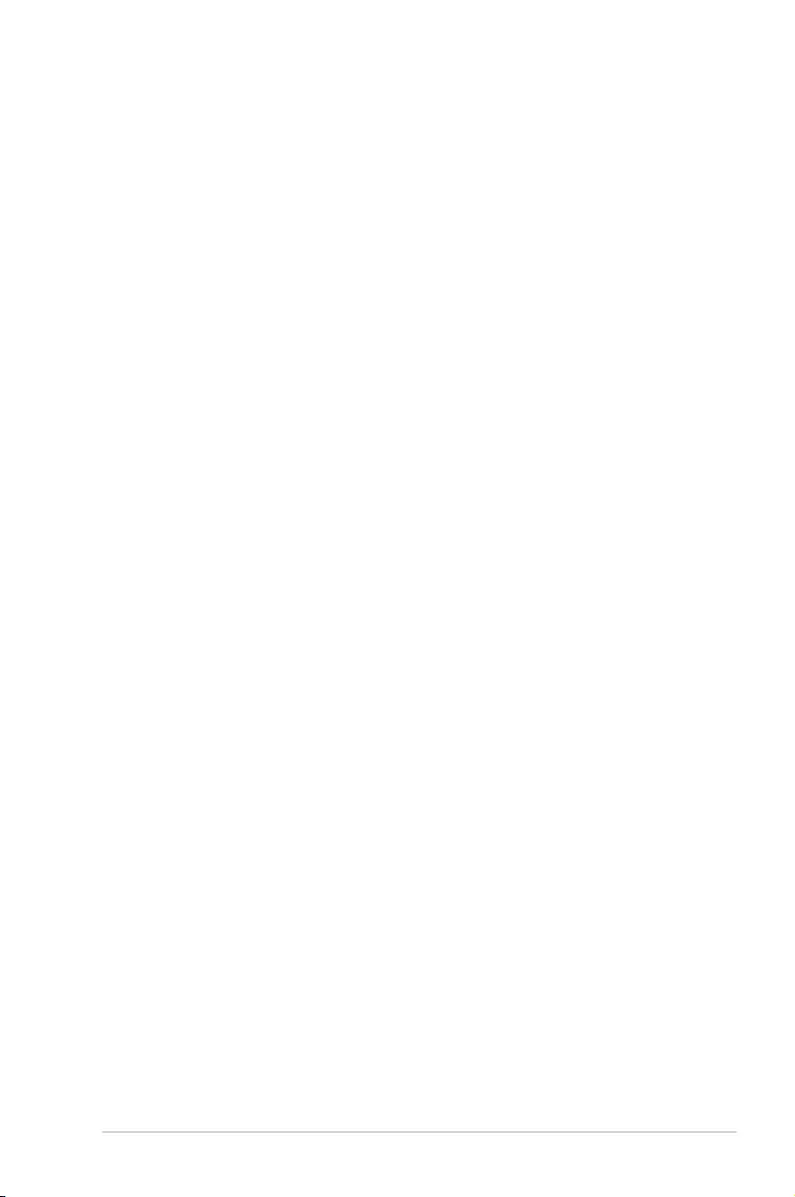
iii
Contents
Safety information ..................................................................................................... vii
About this guide ....................................................................................................... viii
P11C-C/4L specifications summary .......................................................................... x
Chapter 1: Product Introduction
1.1 Welcome! ....................................................................................................1-2
1.2 Package contents ......................................................................................1-2
1.3 Serial number label .................................................................................... 1-3
1.4 Special features..........................................................................................1-3
1.4.1 Product highlights........................................................................1-3
1.4.2 Innovative ASUS features ........................................................... 1-4
Chapter 2: Hardware Information
2.1 Before you proceed ...................................................................................2-2
2.2 Motherboard overview ...............................................................................2-3
2.2.1 Placement direction.....................................................................2-3
2.2.2 Screw holes.................................................................................2-3
2.2.3 Motherboard layout ..................................................................... 2-4
2.3 Central Processing Unit (CPU) .................................................................2-6
2.3.1 Installing the CPU ....................................................................... 2-6
2.3.2 Installing the CPU heatsink ......................................................... 2-9
2.3.3 Uninstalling the CPU heatsink and fan...................................... 2-10
2.3.4 Installing the CPU heatsink in rack ........................................... 2-11
2.4 System memory .......................................................................................2-12
2.4.1 Overview ................................................................................... 2-12
2.4.2 Memory congurations .............................................................. 2-12
2.4.3 Installing a DIMM on a single clip DIMM socket........................ 2-13
2.5 Expansion slots ........................................................................................2-14
2.5.1 Installing an expansion card......................................................2-14
2.5.2 Conguring an expansion card ................................................. 2-14
2.5.3 Interrupt assignments................................................................2-15
2.5.4 PCI Express x16 slot (x16 Gen3 link) ....................................... 2-15
2.5.5 PCI Express x8 slot (x8 Gen3 link) ........................................... 2-15
2.5.6 PCI slot......................................................................................2-15
2.5.7 Installing the Baseboard Management Card ............................. 2-17
2.5.8 Installing the Audio card ............................................................ 2-18
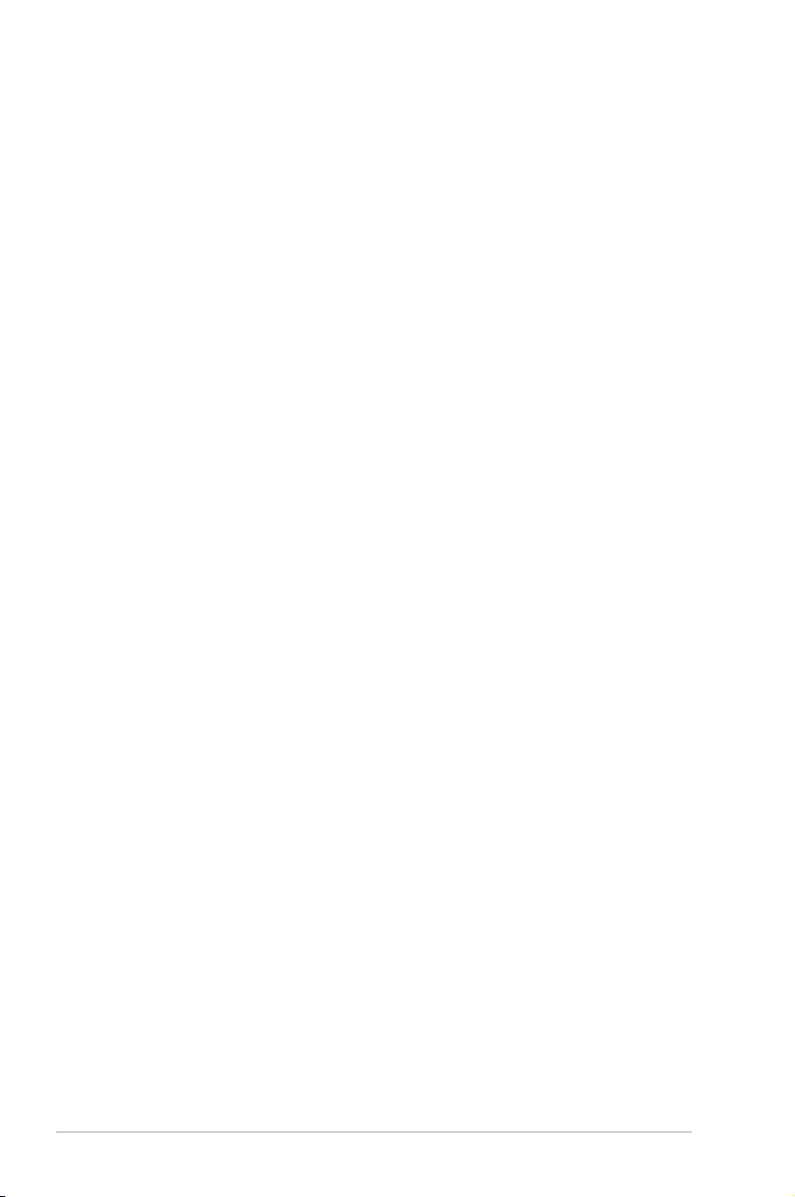
iv
Contents
2.6 Jumpers ....................................................................................................2-19
2.7 Onboard LEDs .......................................................................................... 2-23
2.8 Connectors ...............................................................................................2-27
2.8.1 Rear panel connectors .............................................................. 2-27
2.8.2 Internal connectors....................................................................2-28
Chapter 3: Powering Up
3.1 Starting up for the first time ......................................................................3-2
3.2 Powering off the computer ........................................................................3-3
3.2.1 Using the OS shut down function ................................................ 3-3
3.2.2 Using the dual function power switch .......................................... 3-3
Chapter 4: BIOS Setup
4.1 Managing and updating your BIOS ..........................................................4-2
4.1.1 ASUS CrashFree BIOS 3 utility................................................... 4-2
4.1.2 ASUS EZ Flash Utility ................................................................. 4-3
4.1.3 BUPDATER utility ....................................................................... 4-4
4.2 BIOS setup program ..................................................................................4-6
4.2.1 BIOS menu screen ...................................................................... 4-7
4.2.2 Menu bar ..................................................................................... 4-7
4.2.3 Menu items..................................................................................4-8
4.2.4 Submenu items ........................................................................... 4-8
4.2.5 Navigation keys ........................................................................... 4-8
4.2.6 General help................................................................................4-8
4.2.7 Conguration elds ..................................................................... 4-8
4.2.8 Pop-up window............................................................................4-8
4.2.9 Scroll bar ..................................................................................... 4-8
4.3 Main menu ..................................................................................................4-9
4.4 Advanced menu .......................................................................................4-10
4.4.1 CPU Conguration .................................................................... 4-11
4.4.2 Power & Performance ............................................................... 4-13
4.4.3 Server ME Conguration ........................................................... 4-14
4.4.4 Trusted Computing.................................................................... 4-15
4.4.5 APM Conguration .................................................................... 4-15
4.4.6 Runtime Error Logging Settings ................................................ 4-15
4.4.7 Onboard LAN Conguration ...................................................... 4-16
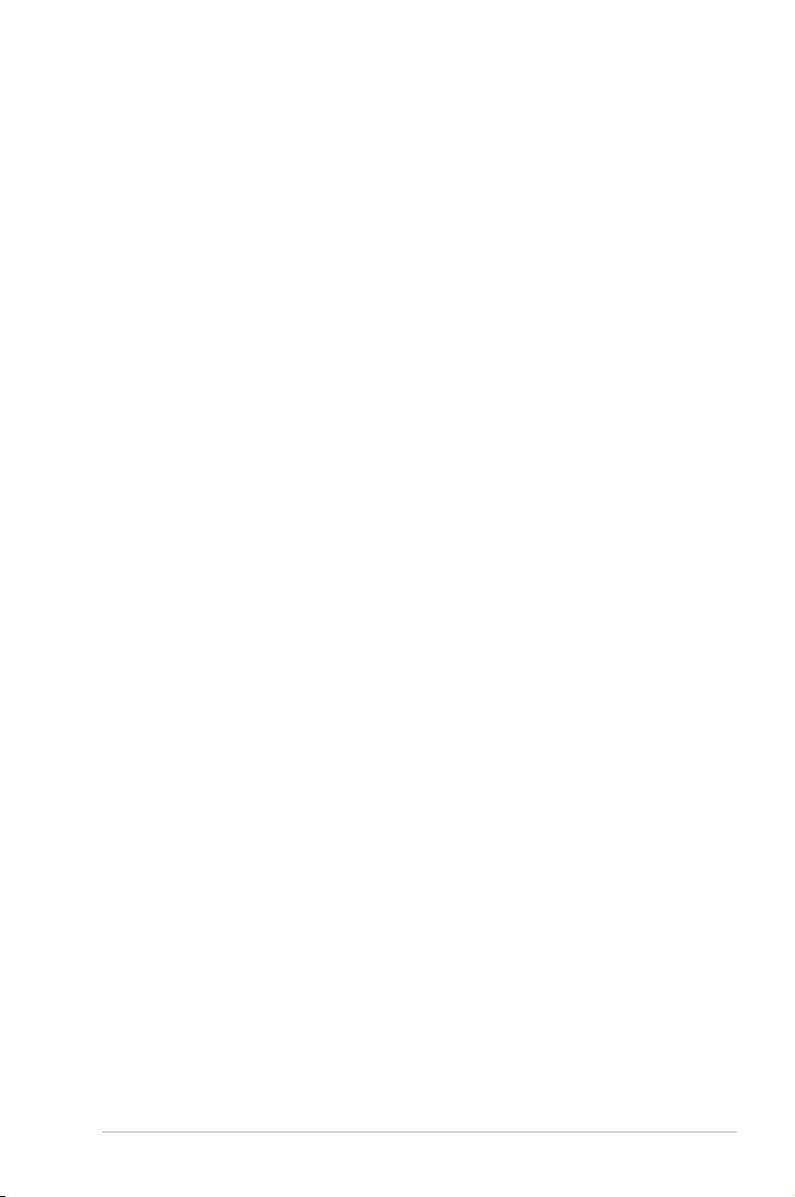
v
Contents
4.4.8 Serial Port Console Redirection ................................................ 4-17
4.4.9 Intel TXT Information.................................................................4-19
4.4.10 PCI Subsystem Settings ........................................................... 4-20
4.4.11 USB Conguration .................................................................... 4-20
4.4.12 Network Stack Conguration..................................................... 4-22
4.4.13 CSM Conguration .................................................................... 4-23
4.4.14 NVMe Conguration .................................................................. 4-24
4.4.15 WHEA Conguration ................................................................. 4-24
4.4.16 iSCSI Conguration .................................................................. 4-25
4.4.17 Tls Auth Conguration............................................................... 4-25
4.5 Chipset menu ...........................................................................................4-26
4.5.1 System Agent (SA) Conguration ............................................. 4-26
4.5.2 PCH-IO Conguration ............................................................... 4-30
4.6 Security menu ..........................................................................................4-32
4.7 Boot menu ................................................................................................4-35
4.8 Monitor menu ...........................................................................................4-37
4.9 Tool menu ................................................................................................. 4-38
4.10 Event Logs menu .....................................................................................4-38
4.10.1 Change Smbios Event Log Settings ......................................... 4-38
4.10.2 View Smbios Event Log ............................................................ 4-39
4.11 Server Mgmt menu ...................................................................................4-40
4.11.1 System Event Log ..................................................................... 4-41
4.11.2 Bmc self test log ........................................................................ 4-42
4.11.3 BMC network conguration ....................................................... 4-43
4.11.4 View System Event Log ............................................................ 4-44
4.11.5 BMC User Settings.................................................................... 4-44
4.12 Save & Exit menu ..................................................................................... 4-45
Chapter 5: RAID Configuration
5.1 Setting up RAID ..........................................................................................5-2
5.1.1 RAID denitions .......................................................................... 5-2
5.1.2 Installing hard disk drives ............................................................ 5-3
5.1.3 Setting the RAID item in BIOS .................................................... 5-3
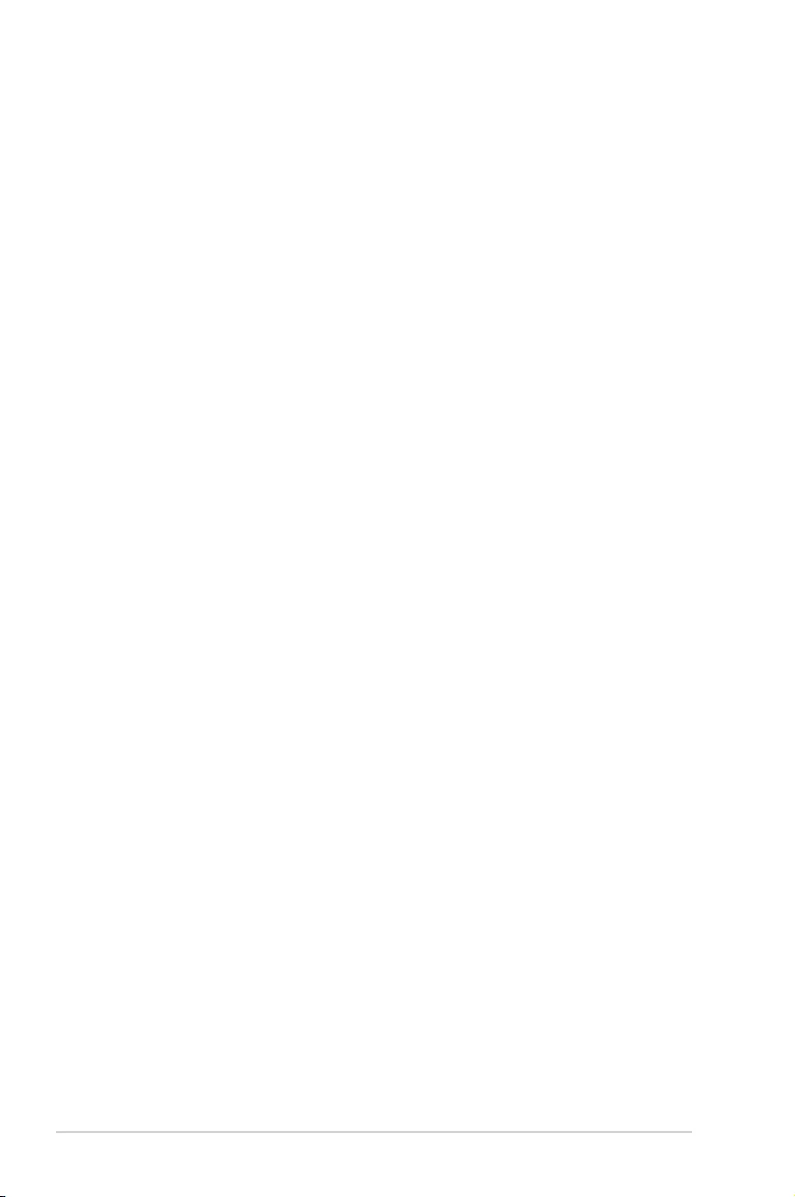
vi
Contents
5.2 Intel® Rapid Storage Technology enterprise
SATA Option ROM Utility...........................................................................5-4
5.2.1 Creating a RAID set .................................................................... 5-5
5.2.2 Deleting a RAID set.....................................................................5-7
5.2.3 Resetting disks to Non-RAID ...................................................... 5-8
5.2.4 Exiting the Intel® Rapid Storage Technology enterprise
SATA Option ROM utility............................................................. 5-9
5.2.5 Rebuilding the RAID....................................................................5-9
5.2.6 Setting the Boot array in the BIOS Setup Utility ........................ 5-11
5.3 Intel® Rapid Storage Technology enterprise (Windows) ......................5-12
5.3.1 Creating a RAID set .................................................................. 5-13
5.3.2 Changing a Volume Type..........................................................5-15
5.3.3 Deleting a volume ..................................................................... 5-16
5.3.4 Preferences ............................................................................... 5-17
Chapter 6: Driver Installation
6.1 RAID driver installation .............................................................................6-2
6.1.1 Creating a USB ash drive with RAID drive ................................ 6-2
6.1.2 Installing the RAID controller driver............................................. 6-2
6.2 Management applications and utilities installation ................................6-5
6.3 Running the Support DVD .........................................................................6-5
6.4 Installing the system drivers .....................................................................6-6
Appendix
P11C-C/4L block diagram ...................................................................................... A-2
Q-Code table ............................................................................................................ A-3
Notices .................................................................................................................... A-6
Simplified EU Declaration of Conformity .............................................................. A-8
ASUS contact information ...................................................................................... A-9
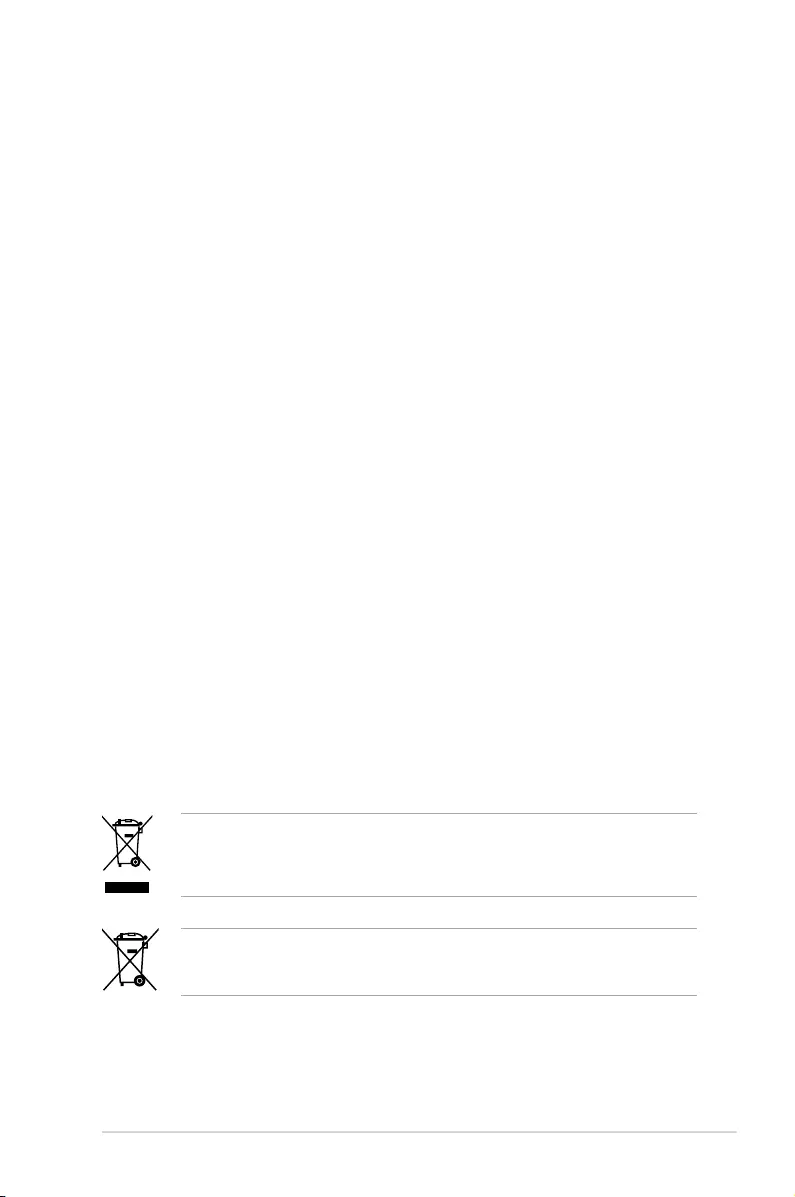
vii
Safety information
Electrical safety
• To prevent electrical shock hazard, disconnect the power cable from the electrical outlet
before relocating the system.
• When adding or removing devices to or from the system, ensure that the power cables
for the devices are unplugged before the signal cables are connected. If possible,
disconnect all power cables from the existing system before you add a device.
• Before connecting or removing signal cables from the motherboard, ensure that all power
cables are unplugged.
• Seek professional assistance before using an adapter or extension cord. These devices
could interrupt the grounding circuit.
• Make sure that your power supply is set to the correct voltage in your area. If you are
not sure about the voltage of the electrical outlet you are using, contact your local power
company.
• If the power supply is broken, do not try to x it by yourself. Contact a qualied service
technician or your retailer.
Operation safety
• Before installing the motherboard and adding devices on it, carefully read all the manuals
that came with the package.
• Before using the product, make sure all cables are correctly connected and the power
cables are not damaged. If you detect any damage, contact your dealer immediately.
• To avoid short circuits, keep paper clips, screws, and staples away from connectors,
slots, sockets and circuitry.
• Avoid dust, humidity, and temperature extremes. Do not place the product in any area
where it may become wet.
• Place the product on a stable surface.
• If you encounter technical problems with the product, contact a qualied service
technician or your retailer.
DO NOT throw the motherboard in municipal waste. This product has been designed to
enable proper reuse of parts and recycling. This symbol of the crossed out wheeled bin
indicates that the product (electrical and electronic equipment) should not be placed in
municipal waste. Check local regulations for disposal of electronic products.
DO NOT throw the mercury-containing button cell battery in municipal waste. This symbol
of the crossed out wheeled bin indicates that the battery should not be placed in municipal
waste.
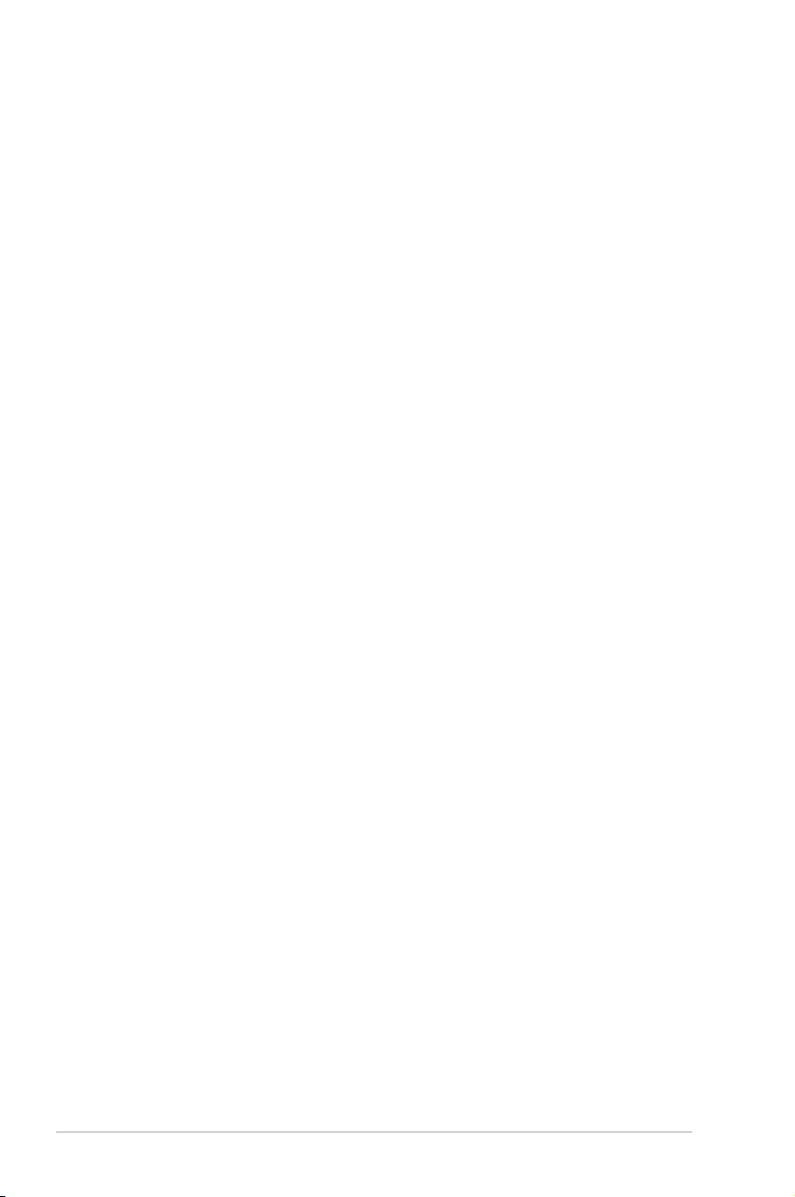
viii
About this guide
This user guide contains the information you need when installing and conguring the
motherboard.
How this guide is organized
This user guide contains the following parts:
• Chapter1:ProductIntroduction
This chapter describes the features of the motherboard and the new technologies it
supports.
• Chapter2:HardwareInformation
This chapter lists the hardware setup procedures that you have to perform when
installing system components. It includes description of the switches, jumpers, and
connectors on the motherboard.
• Chapter3:PoweringUp
This chapter describes the power up sequence and ways of shutting down the system.
• Chapter4:BIOSSetup
This chapter tells how to change system settings through the BIOS Setup menus.
Detailed descriptions of the BIOS parameters are also provided.
• Chapter5:RAIDConfiguration
This chapter provides instructions for setting up, creating, and conguring RAID sets
using the available utilities.
• Chapter6:DriverInstallation
This chapter provides instructions for installing the necessary drivers for different
system components.
• Appendix:ReferenceInformation
This appendix includes additional information that you may refer to when conguring
the motherboard.
Where to find more information
Refer to the following sources for additional information and for product and software updates.
1. ASUS websites
The ASUS website provides updated information on ASUS hardware and software
products. Refer to the ASUS contact information.
2. Optional documentation
Your product package may include optional documentation, such as warranty yers,
that may have been added by your dealer. These documents are not part of the
standard package.
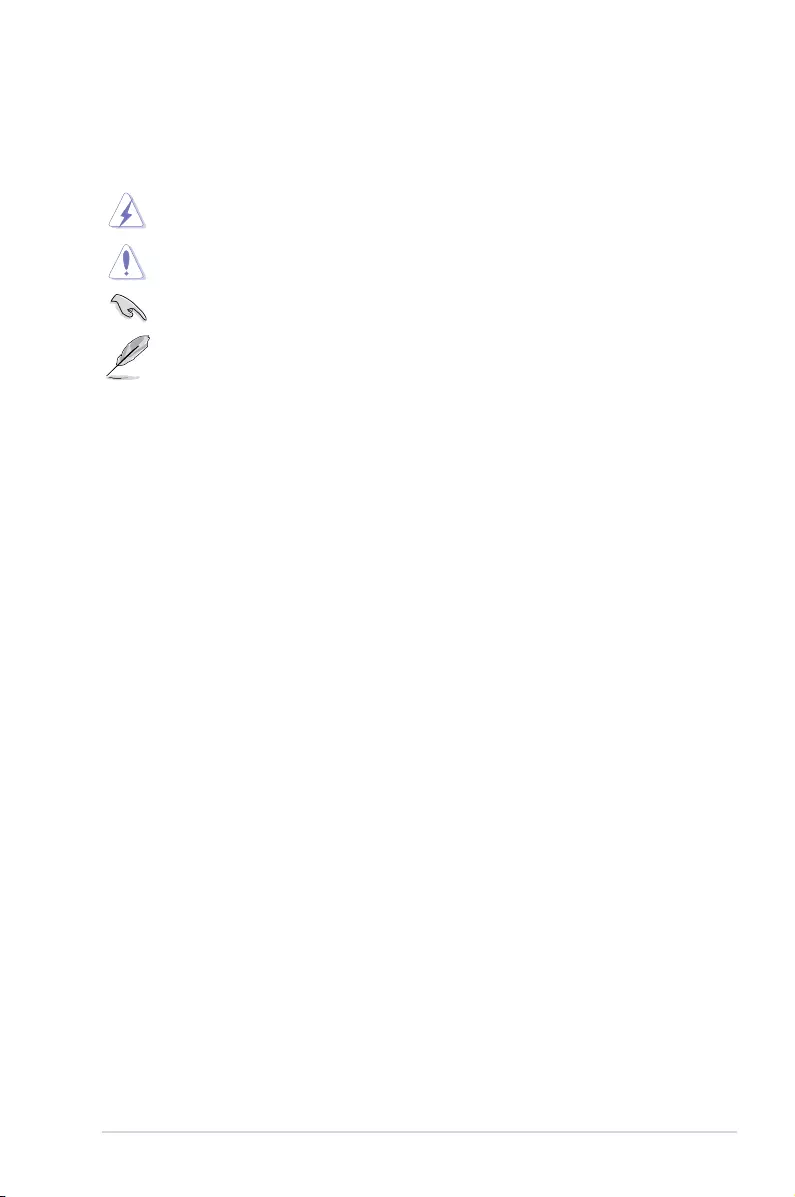
ix
Conventions used in this guide
To ensure that you perform certain tasks properly, take note of the following symbols used
throughout this manual.
DANGER/WARNING: Information to prevent injury to yourself when trying to
complete a task.
CAUTION: Information to prevent damage to the components when trying to
complete a task.
IMPORTANT: Instructions that you MUST follow to complete a task.
NOTE: Tips and additional information to help you complete a task.
Typography
Bold text Indicates a menu or an item to select.
Italics Used to emphasize a word or a phrase.
<Key> Keys enclosed in the less-than and greater-than sign means
that you must press the enclosed key.
Example: <Enter> means that you must press the Enter or
Return key.
<Key1> + <Key2> + <Key3> If you must press two or more keys simultaneously, the key
names are linked with a plus sign (+).
Example: <Ctrl> + <Alt> + <Del>
Command Means that you must type the command exactly as shown,
then supply the required item or value enclosed in brackets.
Example: At DOS prompt, type the command line:
format A:/S
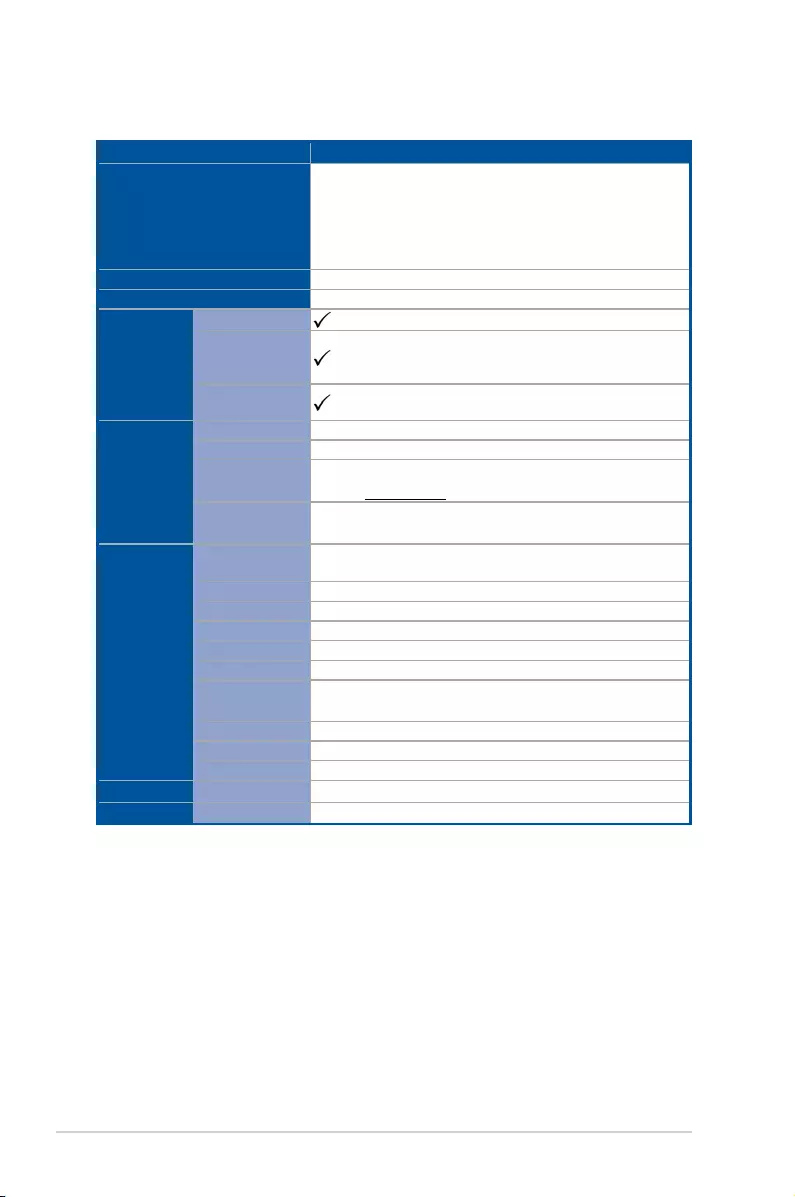
x
P11C-C/4L specifications summary
(continued on the next page)
Model Name P11C-C/4L
Processor Support /
System Bus
1 x Socket LGA1151
Intel® Xeon® processor E-21xxx product family
Intel® Core™ i3 processors
Intel® Pentium™ processors
Intel® Celeron™ processors
Core Logic Intel® C242 Chipset
Form Factor ATX, 12” x 9.6”
ASUS
Features
Fan Speed Control
Rack Ready
(Rack and
Pedestal dual use)
ASUS Control
Center
Memory
Total Slots 4 (2 Channels)
Capacity Maximum up to 64GB (UDIMM)
Memory Type DDR4 2666 / 2400 ECC / non-ECC UDIMM
* Refer to www.asus.com for the latest memory AVL update.
Memory Size 16GB, 8GB, 4GB (UDIMM)
* Refer to ASUS server AVL for the latest update
Expansion
Slots (follow
SSI Location
number)
Total PCI/ PCI-X /
PCI-E Slots 3
Slot Location 1 PCI 32bit/33 MHz
Slot Location 2 -
Slot Location 3 -
Slot Location 4 -
Slot Location 5 PCI-E x8 (x8 Gen3 Link)
Slot Location 6 PCI-E x16 (x16 Gen3 Link)
(Auto switch to x8 Link if slot 5 is occupied )
Slot Location 7 MIO
Additional Slot 1 -
Additional Slot 2 -
Networking LAN 4 x Intel® I210 + 1 x Mgmt LAN
Graphic VGA Aspeed AST2500 32MB
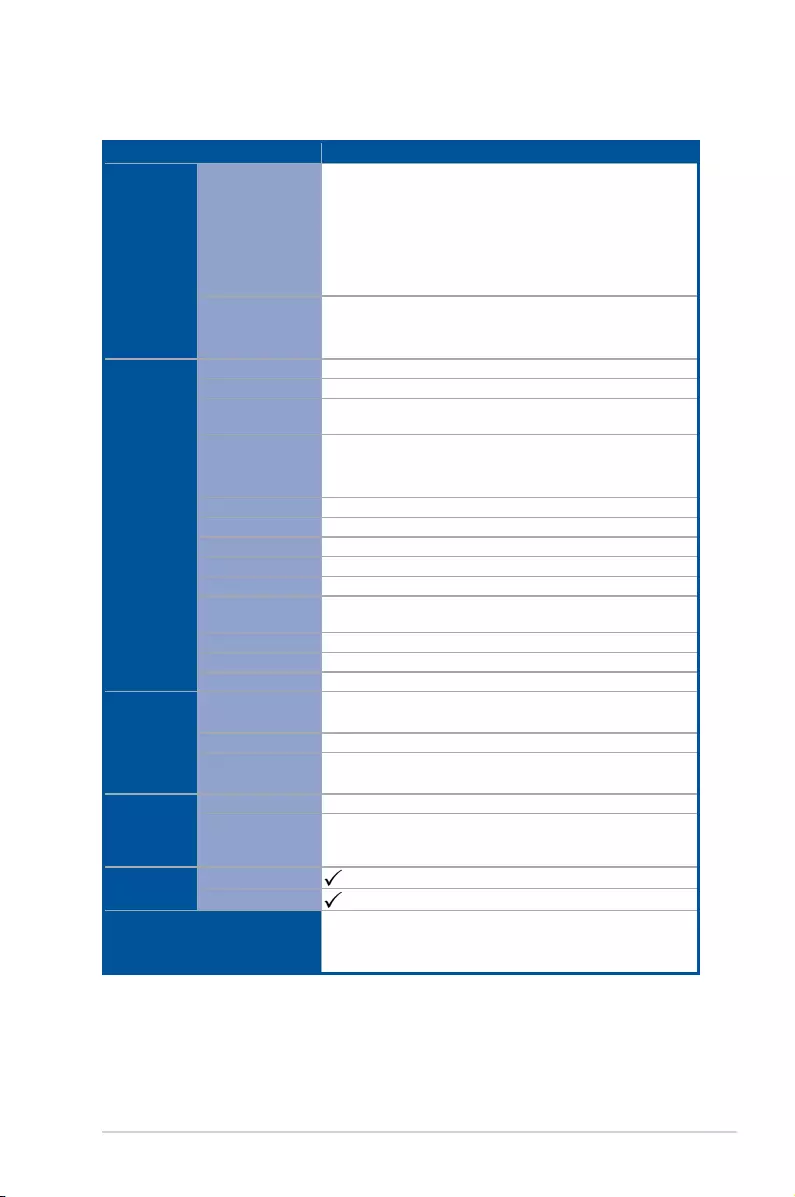
xi
P11C-C/4L specifications summary
* Specifications are subject to change without notice.
** Refer to www.asus.com for the complete list of supported PIKE cards.
Model Name P11C-C/4L
Storage
SATA Controller
Intel® C242:
- 6 x SATA 6Gb/s ports (4 by miniSAS HD) with 2 x M.2 (NGFF
22110/2280/2260/2242, PCI-E NGFF1 x2 link, NGFF2 x1
link or SATA signal, gray SATA port will disable when M.2
is SATA signal)
- Intel® RSTe (Windows & Linux)
(Supports software RAID 0, 1, 10 & 5)
SAS Controller
Optional kits:
ASUS PIKE II 3008-8i 8-port SAS 12G RAID card
ASUS PIKE II 3108-8i 8-port SAS 12G HW RAID card
Onboard I/O
Connectors
TPM Header 1
PSU Connector 24-pin ATX power connector + 8-pin ATX 12V power connector
Management
Connector Onboard header for optional management card
USB Connector /
Header
1 x USB 3.1 Gen 1 pin header (up to 2 devices)
1 x USB 2.0 pin header (up to 2 devices)
1 x USB 2.0 connector (Type A USB socket)
Fan Header 6 x 4 pin
SMBus 1
Chassis Intruder 1
Front LAN LED 4
Serial Port Header 2
Device Power
Connector 4-pin power connector
VGA Header 1
M.2 Connector 2 (NGFF Type 22110)
Micro SD card 1
Rear I/O
Connectors
External USB Port 2 x USB 3.1 Gen 2 ports
2 x USB 3.1 Gen 1 ports
VGA Port 1
RJ-45 4 x GbE LAN
1 x Management LAN
Management
Solution
Software ASUS Control Center
Out of Band
Remote
Management
Optional ASMB9-iKVM for KVM-over-Internet
Monitoring CPU Temperature
FAN RPM
Environment
Operating temperature: 10°C ~ 35°C
Non operating temperature: -40°C ~ 70°C
Non operating humidity: 20% ~ 90% (Non condensing)
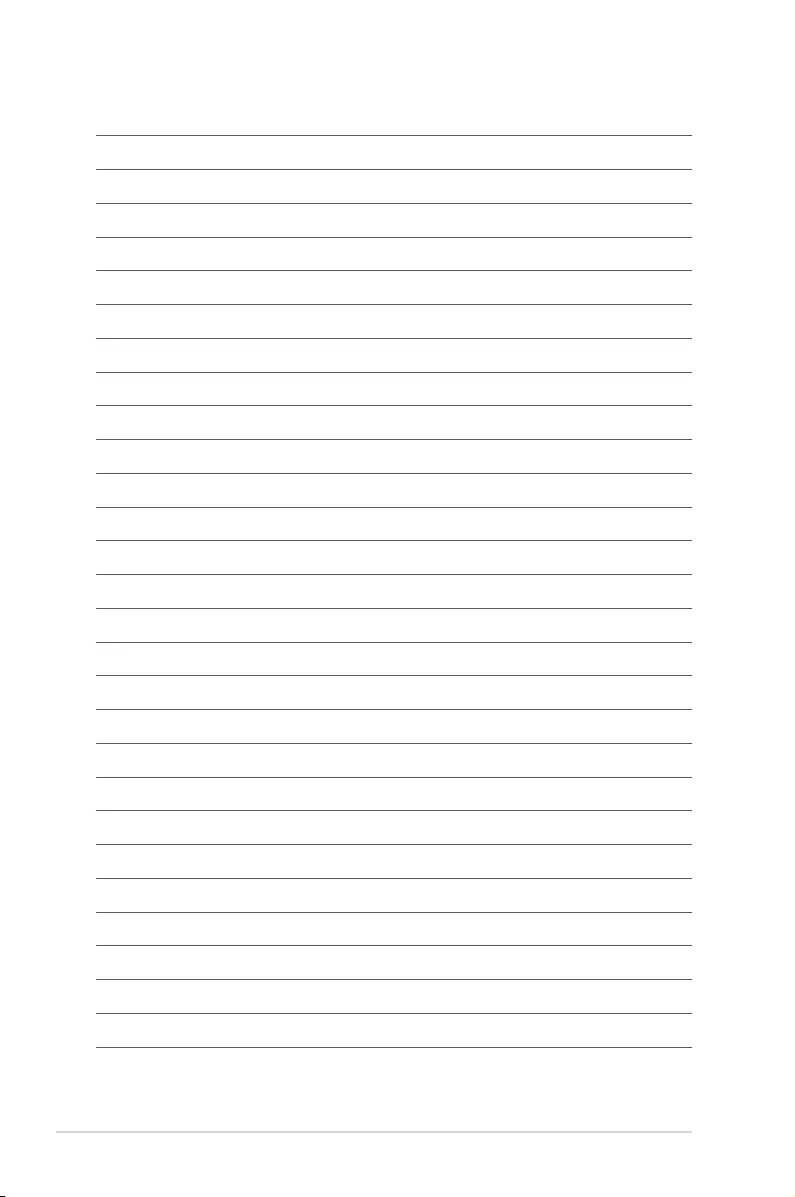
xii
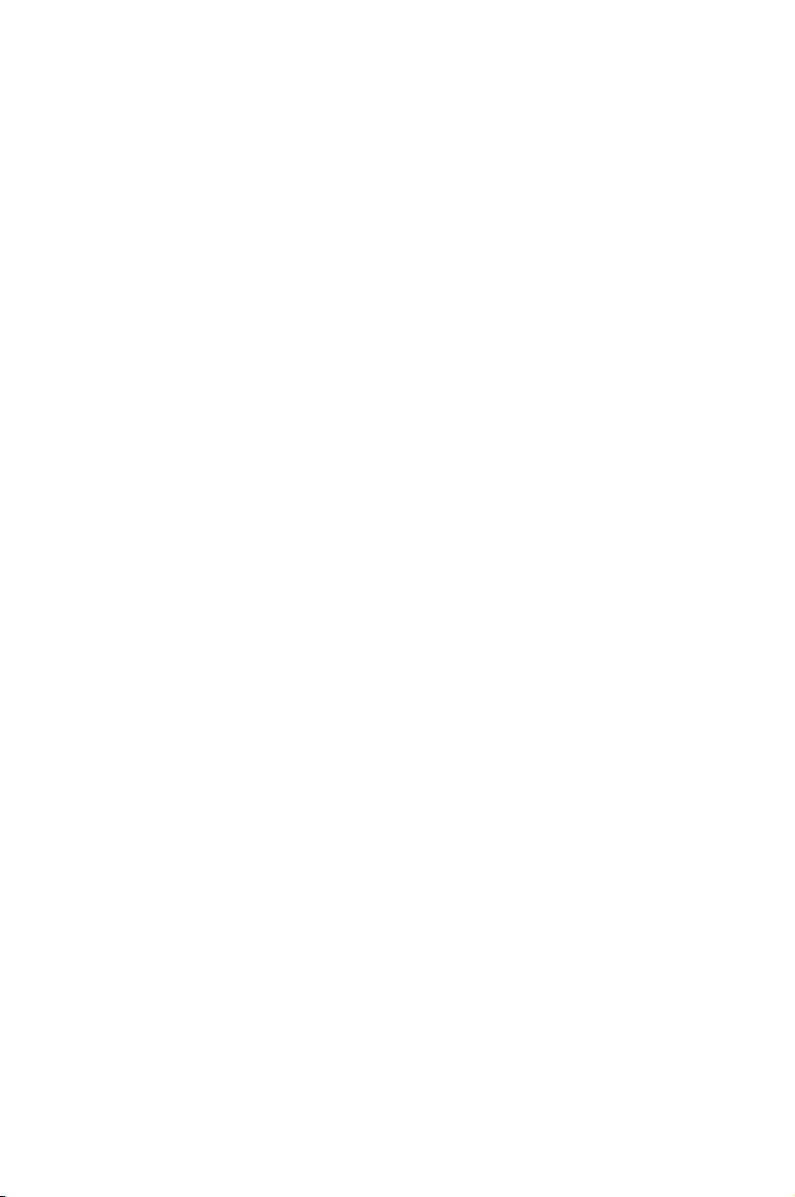
1
Product Introduction
This chapter describes the motherboard features and the new
technologies it supports.
Chapter 1: Product Introduction
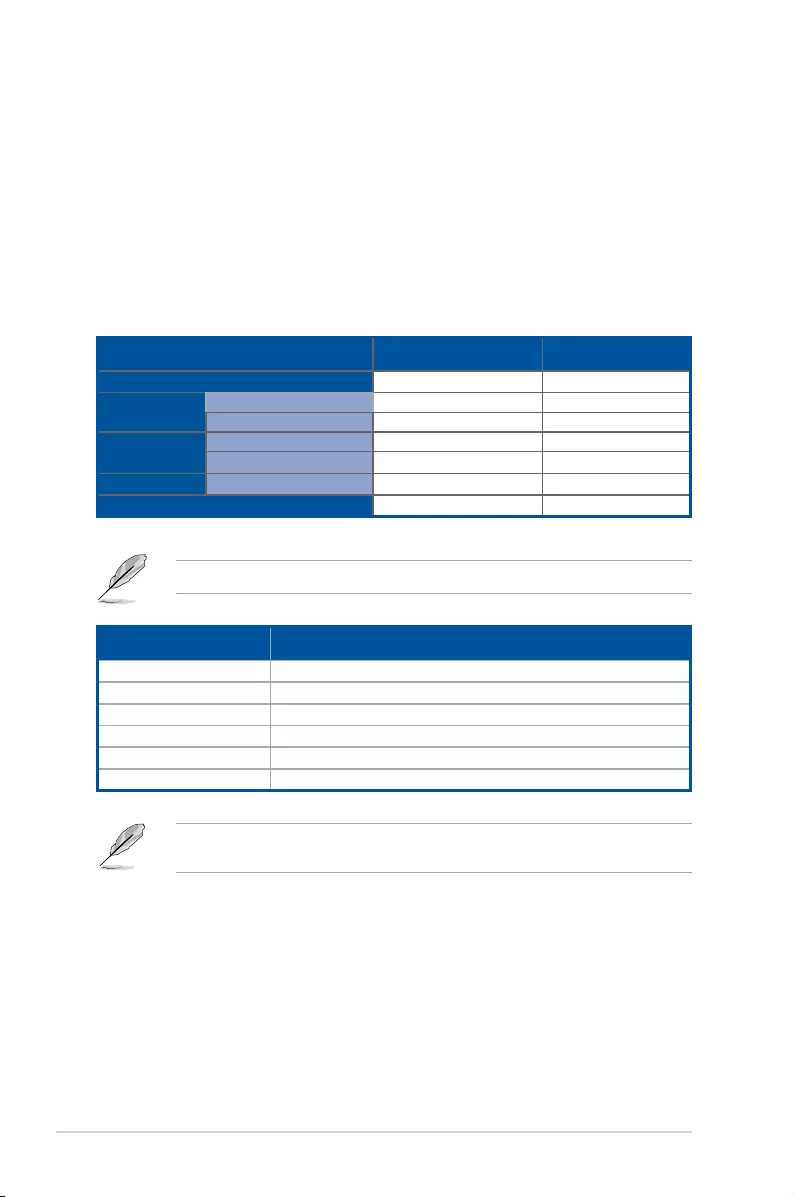
1-2 Chapter 1: Product Introduction
1.1 Welcome!
Congratulations and thank you for buying an ASUS® P11C-C/4L motherboard!
The motherboard delivers a host of new features and latest technologies, making it another
standout in the long line of ASUS quality motherboards!
Before you start installing the motherboard and hardware devices on it, check the items in
your package with the list below.
1.2 Package contents
Check your motherboard package for the following items.
If any of the above items is damaged or missing, contact your retailer.
Items Standard Gift Box Pack Standard Bulk Pack
I/O Shield 11
Cables SATA 6G cable 2 --
COM port cable 1 --
Application CD Support CD 1 1 pc per carton
ACC SDVD 1 1 pc per carton
Accessory Metal Plate for LGA1151 1 1
Packaging Qty. 1 pc per carton 10 pcs per carton
Optional items Description
PIKE II 3008 LSI 8-port SAS 12G RAID card
PIKE II 3108 LSI 8-port SAS 12G HW RAID card
ASMB9-iKVM Remote management solution provides KVM over IP solution
PEB-10G/57840-2S Dual port 10G SFP+ Ethernet Adapter
PEB-10G/57811-1S Single port 10G SFP+ Ethernet Adapter
PEI-10G/82599-2S 10GbE SFP+ Network Adapter
The ASUS PIKE II 3008 and ASUS PIKE II 3108 cards must be installed on PCI-E slot 5
and 6.
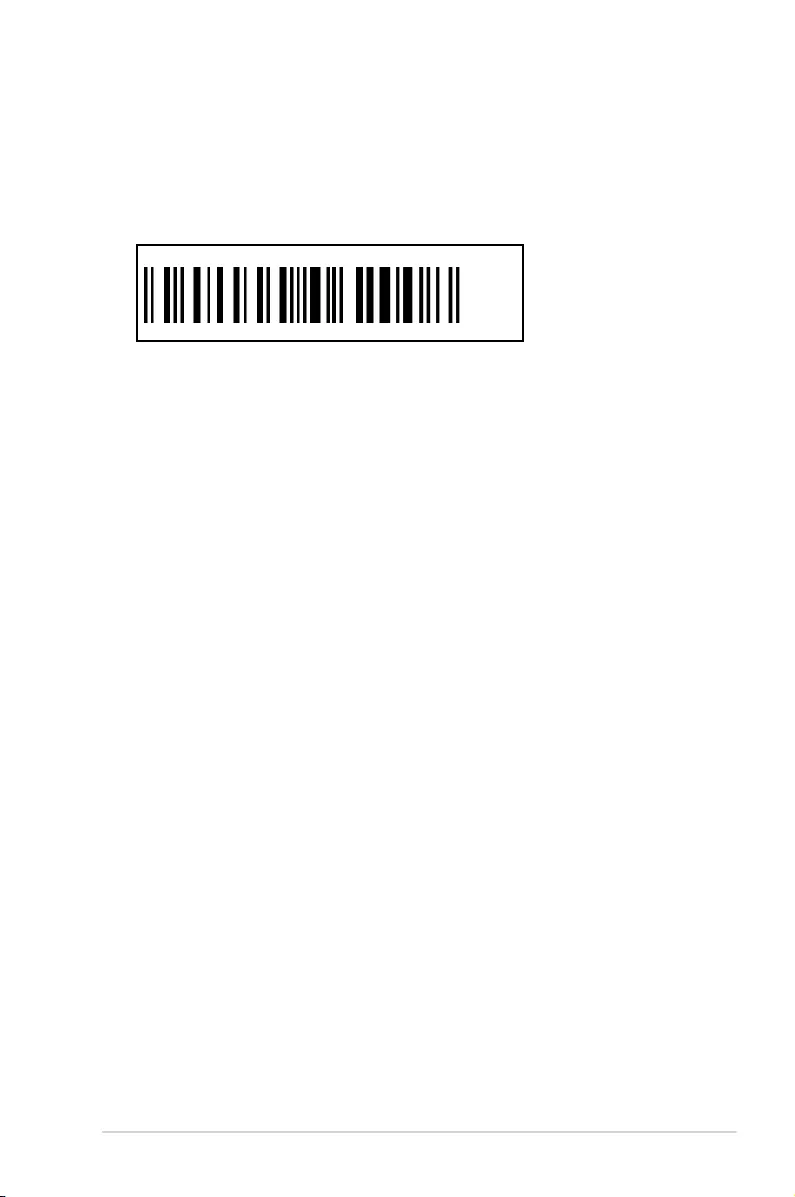
P11C-C/4L 1-3
1.3 Serial number label
Before requesting support from the ASUS Technical Support team, you must take note of
the motherboard's serial number containing 12 characters xxS2xxxxxxxx shown in the gure
below. With the correct serial number of the product, ASUS Technical Support team members
can then offer a quicker and satisfying solution to your problems.
xxS2xxxxxxxx
P11C-C/4L Made
in
China
合格
1.4 Special features
1.4.1 Product highlights
Latest processor technology
This motherboard supports the latest Intel® Xeon® Processor E-21XXX/ CoreTM i3 series
in LGA1151 package, which has memory and PCI Express controller integrated to support
2-channel (4 DIMMs) DDR4 memory and 16 PCI Express 3.0 lanes. The Intel® Xeon® E-21XXX
has improved CPU performance and integrated voltage regulators making it one of the most
powerful and energy efcient CPU in the world.
Intel® Turbo Boost
Intel® Turbo Boost automatically allows the processor to run faster than the marked frequency
if the processor is operating below its power, current, and temperature specication
limits. This technology increases performance of both multi-threaded and single-threaded
workloads.
Intel® Hyper Threading
The thread-level parallelism on each processor makes more efcient use of the processor
resources, higher processing throughout and improved performance on today's multithreaded
software.
DDR4 memory support
The motherboard supports DDR4 memory that features faster clock frequencies and higher
data transfer rates of 2400 MT/s to 2666 MT/s (million transfers per second). DDR4 offers a
lower voltage standard of 1.2V that reduces memory power demand and provides improved
performance.
Dual PCI-E 3.0 M.2 Support
With a 1 x PCI Express 3.0/2.0 bandwidth, dual M.2 sockets provide the exibility to enable
top-ight performance (RAID 0) or data redundancy (RAID 1) via SATA mode. It is a perfect
choice for the operating system or application drive.
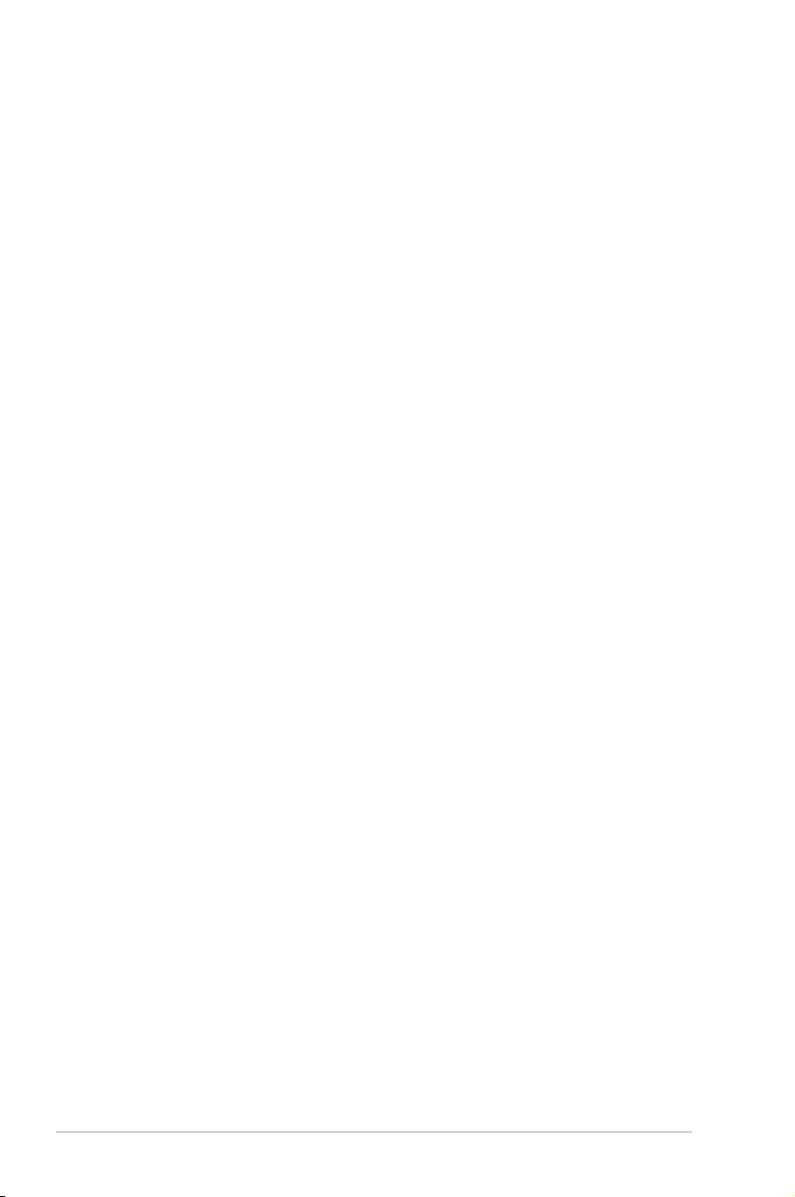
1-4 Chapter 1: Product Introduction
PCI Express 3.0
PCI Express 3.0 (PCIe 3.0) is the PCI Express bus standard that provides twice the
performance and speed of PCIe 2.0. It provides an optimal graphics performance,
unprecedented data speed, and seamless transition with its complete backward compatibility
to PCIe 1.0/2.0 devices.
Intel® I210AT LAN Solution
The motherboard comes with two Gigabit LAN controllers and ports which provide a total
solution for your networking needs. The onboard Intel® I210AT Gigabit LAN controllers use
the PCI Express interface and could achieve network throughput close to Gigabit bandwidth.
Serial ATA III technology
The motherboard supports the Serial ATA III 6 Gb/s technology through the Serial ATA
interface and Intel® C242 chipset. Get enhanced scalability, faster data retrieval, double the
bandwidth of current bus systems with up to 6 Gb/s data transfer rates.
Integrated USB 3.1 Gen2 (10Gbps) Support
The motherboard implements the USB 3.1 connectivity built in for the very fastest USB data
transfers - that’s up to 10Gb/s, or twice as fast as USB 3.0. The next-generation standard is
completely backward-compatible with your existing USB devices, and you’ll be all set for USB
3.1’s breakneck speeds.
Temperature, fan, and voltage monitoring
The CPU temperature is monitored to prevent overheating and damage. The system fan
rotations per minute (RPM) is monitored for timely failure detection. The chip monitors the
voltage levels to ensure stable supply of current for critical components.
1.4.2 Innovative ASUS features
ASUS Fan Speed technology
The ASUS Fan Speed technology smartly adjusts the fan speeds according to the system
loading to ensure quiet, cool, and efcient operation.
ASUS MIO Audio card
The ASUS MIO audio card is a discrete 8-channel high denition audio (High Denition
Audio previously codenamed Azalia) CODEC that enables the clearest high quality audio
output. It has jack-sensing feature, retasking functions, and multi-streaming technology that
simultaneously send different audio streams to different destinations for high-end sound
quality.
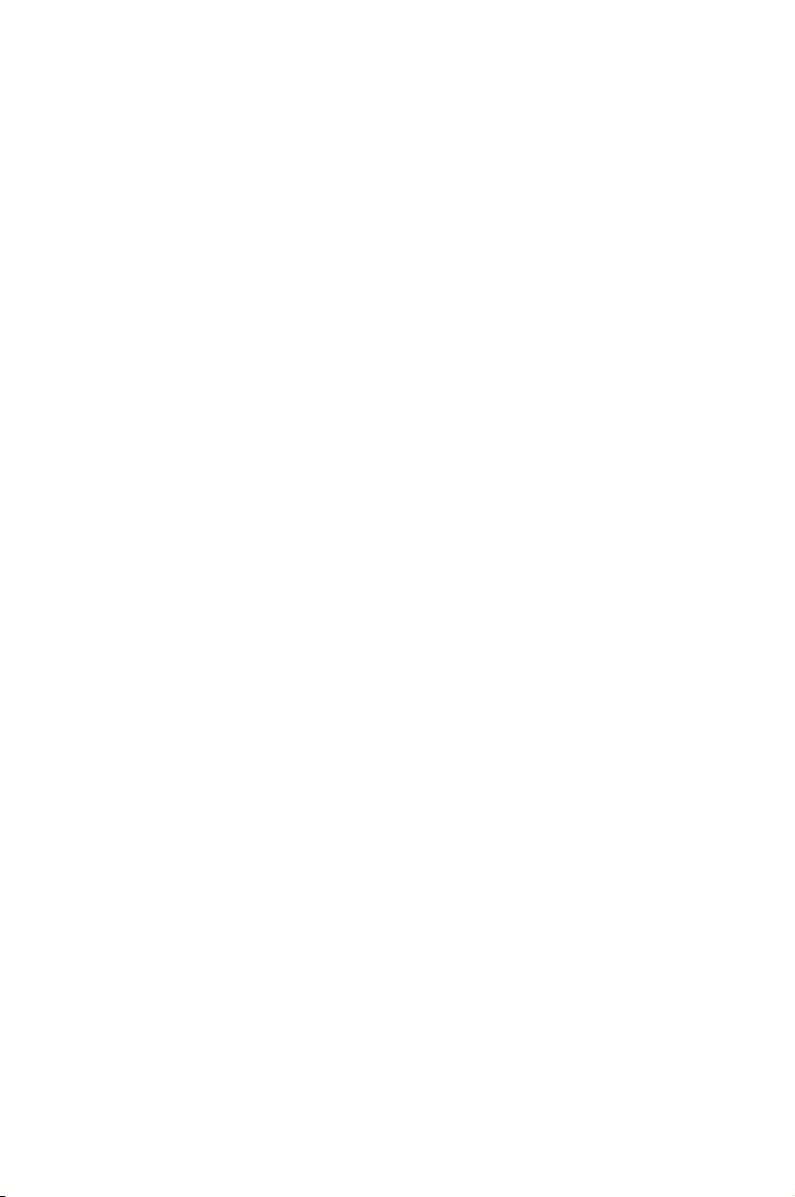
2
Hardware Information
This chapter lists the hardware setup procedures that you have
to perform when installing system components. It includes
description of the jumpers and connectors on the motherboard.
Chapter 2: Hardware Information
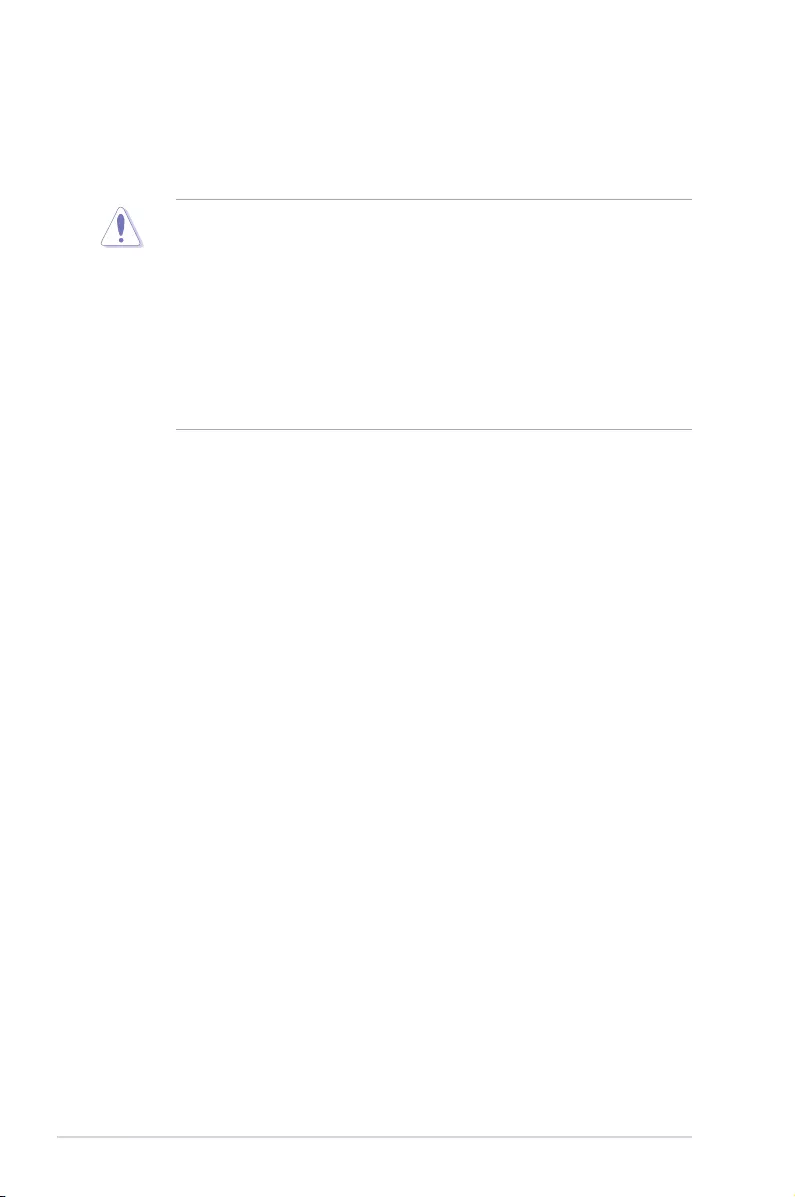
2-2 Chapter 2: Hardware Information
2.1 Before you proceed
Take note of the following precautions before you install any motherboard component or
change any motherboard settings.
• Unplugthepowercordfromthewallsocketbeforetouchinganycomponent.
• Useagroundedwriststraportouchasafelygroundedobjectorametalobject,such
asthepowersupplycase,beforehandlingcomponentstoavoiddamagingthemdue
to static electricity.
• HoldcomponentsbytheedgestoavoidtouchingtheICsonthem.
• Wheneveryouuninstallanycomponent,placeitonagroundedantistaticpadorinthe
bag that came with the component.
• Beforeyouinstallorremoveanycomponent,ensurethatthepowersupplyisswitched
off or the power cord is detached from the power supply. Failure to do so may cause
severedamagetothemotherboard,peripherals,and/orcomponents.
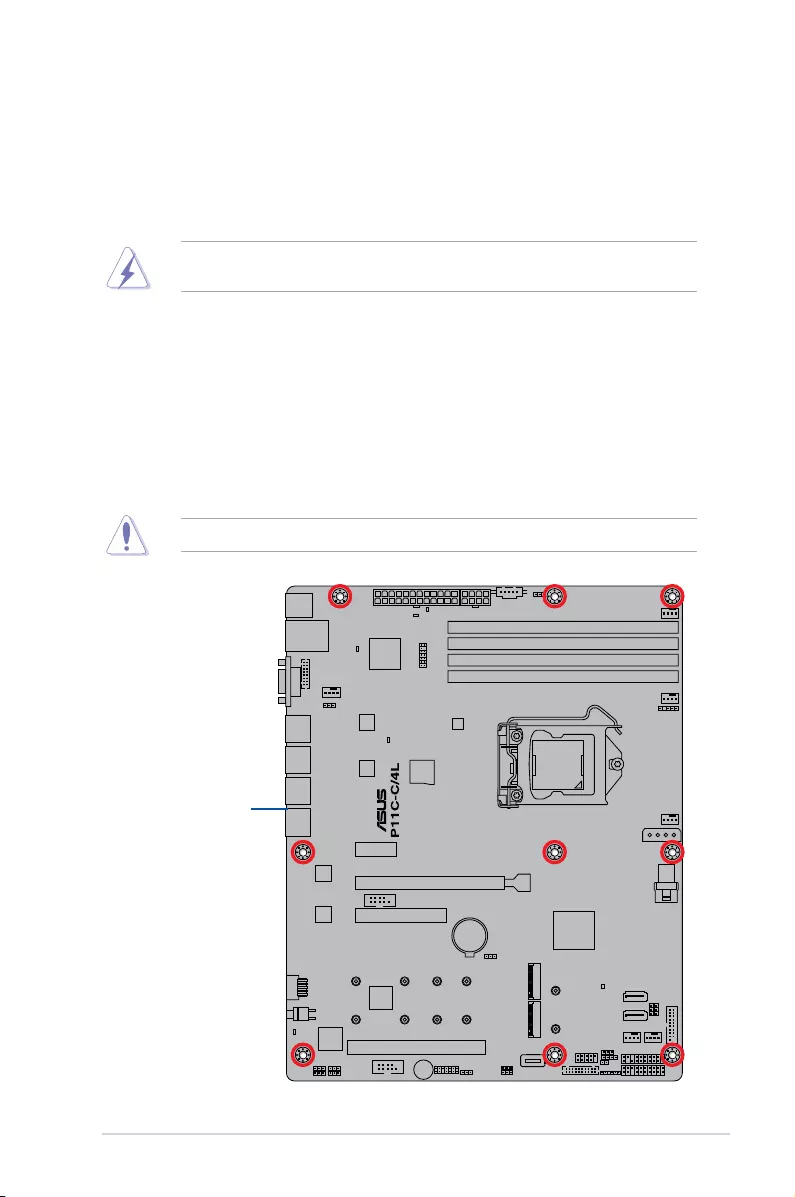
2-3
P11C-C/4L
2.2 Motherboard overview
Beforeyouinstallthemotherboard,studythecongurationofyourchassistoensurethatthe
motherboardtsintoit.
Tooptimizethefeaturesofyourmotherboard,wehighlyrecommendthatyouinstallitinan
ATX 2.2 compliant chassis.
2.2.1 Placement direction
Wheninstallingthemotherboard,ensurethatyouplaceitintothechassisinthecorrect
orientation. The edge with external ports goes to the rear part of the chassis as indicated in
the image below.
2.2.2 Screw holes
Place nine (9) screws into the holes indicated by circles to secure the motherboard to the
chassis.
DO NOT overtighten the screws! Doing so can damage the motherboard.
Ensure to unplug the chassis power cord before installing or removing the motherboard.
Failure to do so can cause you physical injury and damage motherboard components!
Place this side towards
the rear of the chassis
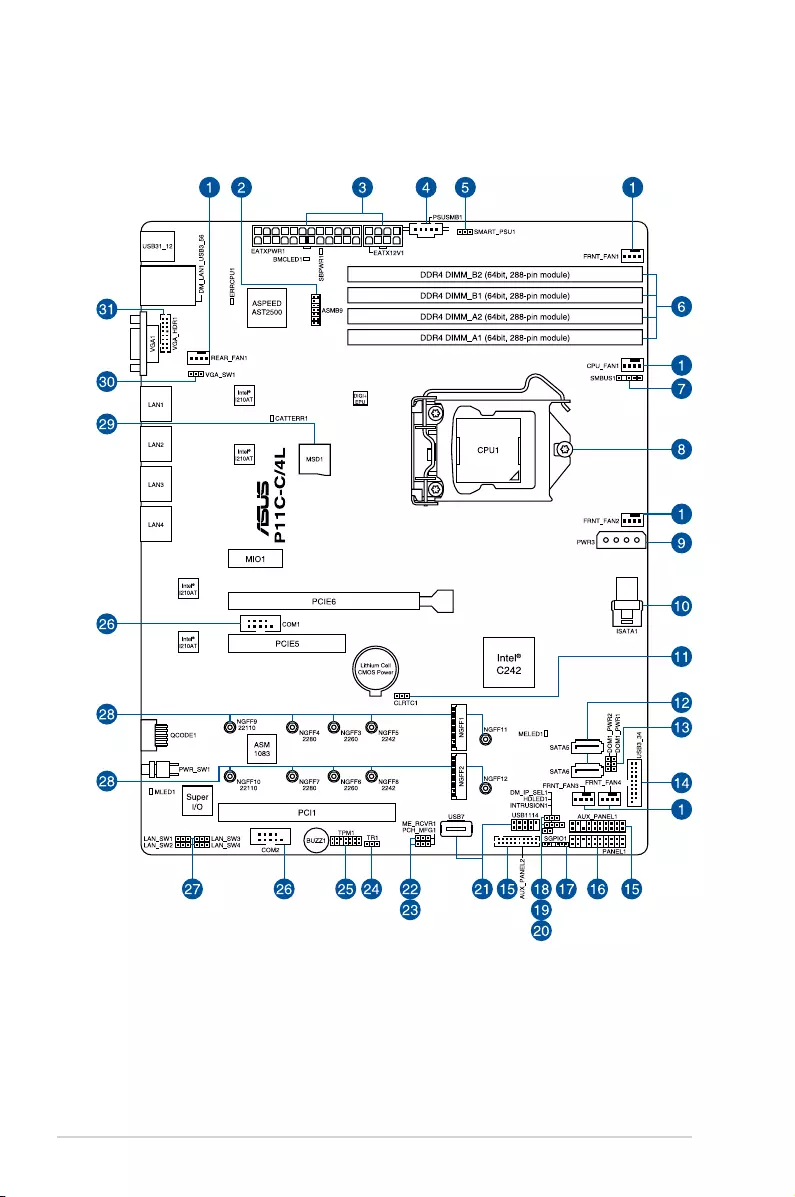
2-4 Chapter 2: Hardware Information
2.2.3 Motherboard layout
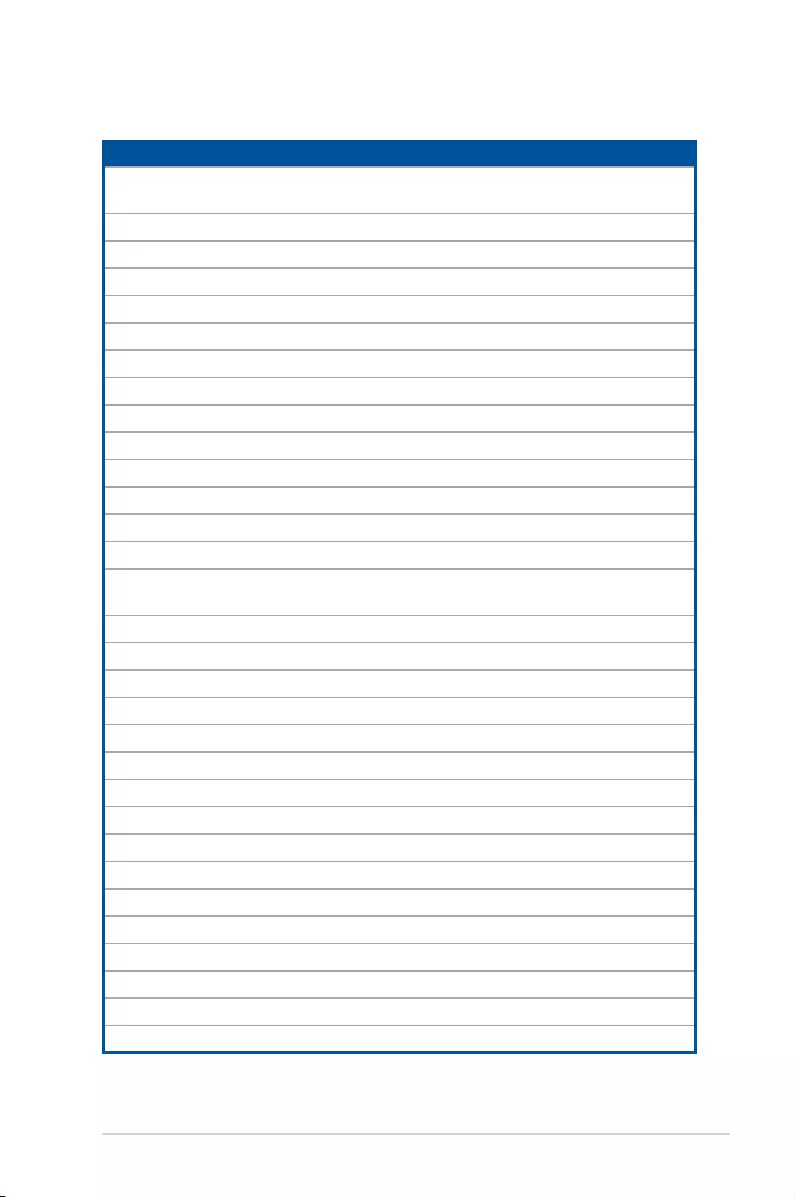
2-5
P11C-C/4L
Layout contents
Internal connectors / Sockets / Jumpers / LEDs Page
1. CPU,front,andrearfanconnectors
(4-pinFRNT_FAN1-4;REAR_FAN1;CPU_FAN1) 2-31
2. BaseboardManagementCardheader(10-1pinASMB9) 2-17
3. ATXpowerconnectors(24-pinEATXPWR1;8-pinEATX12V1) 2-34
4. PowerSupplySMBusconnector(5-pinPSUSMB1) 2-32
5. SmartRideThrough(SmaRT)setting(3-pinSMART_PSU1) 2-22
6. DDR4DIMMsockets 2-8
7. SystemManagementBus(SMBUS)connector(5-1pinSMBUS1) 2-37
8. CPUsocket 2-6
9. SATADOMpowerconnector(4-pinPWR3) 2-33
10. Mini-SASHDconnector(ISATA1) 2-28
11. ClearRTCRAM(3-pinCLRTC1) 2-19
12. SerialATA6.0Gb/sconnectors(7-pinSATA5-6[Gray]) 2-28
13. SATADOMpowersetting(3-pinDOM1_PWR1,DOM1_PWR2) 2-22
14. USB3.0connector(20-1pinUSB3_34) 2-30
15. Auxiliarypanelconnector(20-2pinAUX_PANEL1,20-pinAUX_
PANEL2) 2-36
16. Systempanelconnector(20-1pinPANEL1) 2-35
17. SerialGeneralPurposeInput/Outputconnector(6-1pinSGPIO1) 2-30
18. DMLANsetting(3-pinDM_IP_SEL1) 2-23
19. HarddiskactivityLEDconnector(4-pinHDLED1) 2-29
20. Chassisintrusionconnector(2-pinINTRUSION1) 2-38
21. USB2.0connector(10-1pinUSB1114;4-pinType-AUSB7) 2-29
22. MErmwareforcerecoverysetting(3-pinME_RCVR1) 2-21
23. PCH_MFG1setting(3-pinPCH_MFG1) 2-21
24. Thermal sensor cable connector (3-pin TR1) 2-38
25. TrustedPlatformModuleconnector(14-1pinTPM1) 2-32
26. Serialportconnectors(10-1pinCOM1-2) 2-31
27. LANcontrollersetting(3-pinLAN_SW1-4) 2-20
28. M.2(NGFF)connector(NGFF1-2) 2-37
29. MicroSDcardslot(MSD1) 2-39
30. VGAcontrollersetting(3-pinVGA_SW1) 2-20
31. VGAconnector(16pinVGA_HDR1) 2-33
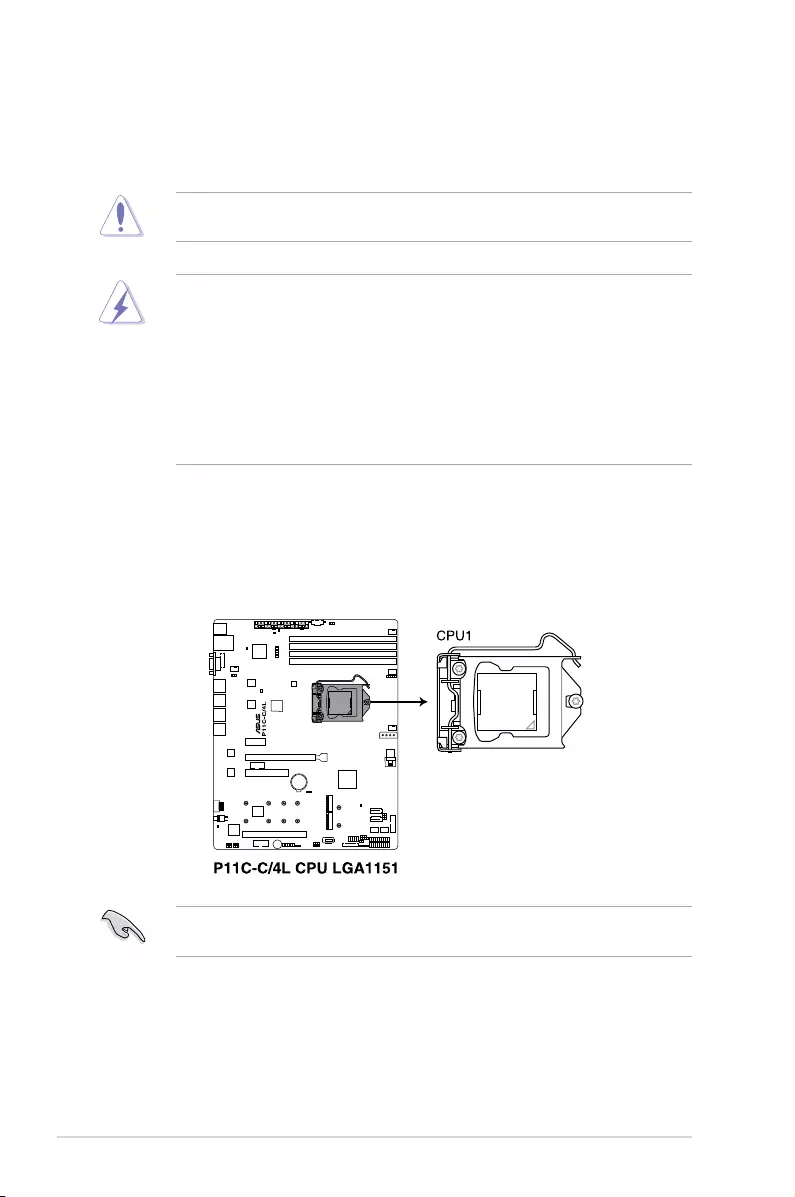
2-6 Chapter 2: Hardware Information
2.3.1 Installing the CPU
ToinstalltheCPU:
1. LocatetheCPUsocketonthemotherboard.
BeforeinstallingtheCPU,ensurethatthesocketboxisfacingtowardyouandtheload
lever is on your right.
2.3 Central Processing Unit (CPU)
ThemotherboardcomeswithasurfacemountLGA1151socketdesignedfortheIntel® Xeon®
E-21XXX and Intel®Core™i3processor.
• EnsurethatallpowercablesareunpluggedbeforeinstallingtheCPU.
• Uponpurchaseofthemotherboard,ensurethatthePnPcapisonthesocketand
thesocketcontactsarenotbent.ContactyourretailerimmediatelyifthePnPcap
ismissing,orifyouseeanydamagetothePnPcap/socketcontacts/motherboard
components.ASUSwillshoulderthecostofrepaironlyifthedamageisshipment/
transit-related.
• Theproductwarrantydoesnotcoverdamagetothesocketcontactsresultingfrom
incorrectCPUinstallation/removal,ormisplacement/loss/incorrectremovalofthePnP
cap.
EnsurethatyouinstallthecorrectCPUdesignedforLGA1151socketonly.DONOTinstall
aCPUdesignedforothersocketsontheLGA1151socket.
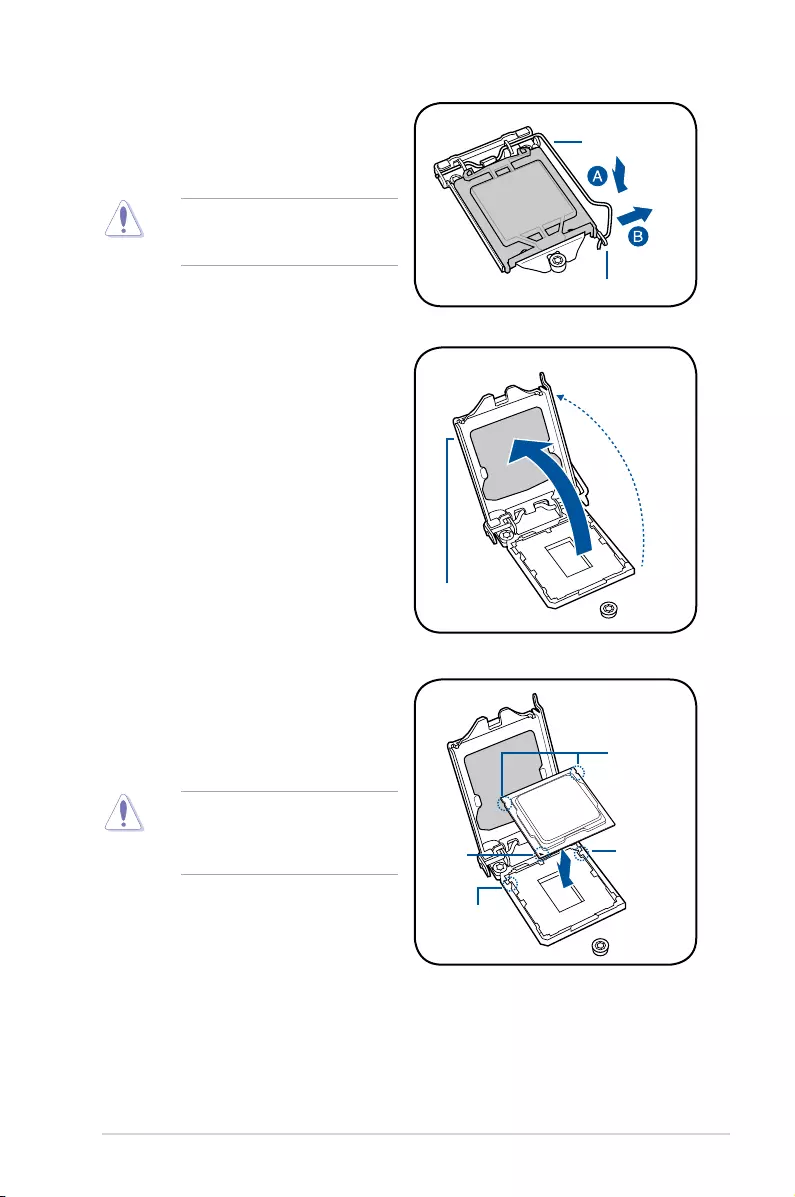
2-7
P11C-C/4L
Do not remove the PnP cap yet from
theCPUsocket.Doingsomaybend
the pins of the socket.
Retention tab
Load lever
2. Press the load lever with your thumb
(A),thenmoveittotheright(B)untilitis
released from the retention tab.
3. Lifttheloadleveruntiltheloadplateis
completely lifted.
Load plate
4. PositiontheCPUabovethesocket,
ensuring that the gold triangle mark is
onthebottom-leftcornerofthesocket,
thenttheCPUnotchestothesocket's
alignment keys.
TheCPUtsinonlyoneorientation.
DONOTforcetheCPUintothe
socket to prevent bending the pins on
thesocketanddamagingtheCPU.
Gold
triangle
mark
CPU notches
Alignment
key
Alignment
key
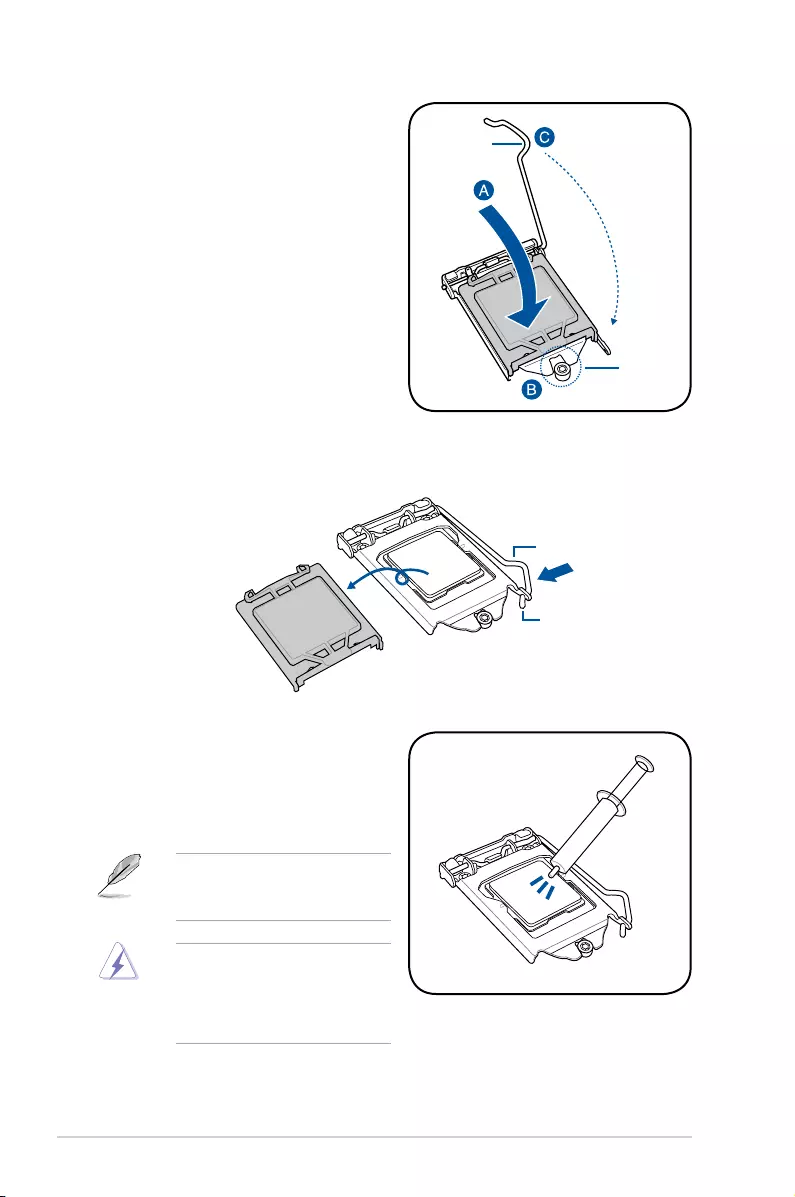
2-8 Chapter 2: Hardware Information
5. Closetheloadplate(A),ensuringthat
the front edge of the load plate slides
undertheretentionlock(B)thenpush
downtheloadlever(C).
Retention
lock
Load lever
6. InserttheloadleverundertheretentiontabtoremovethePnPcapfromtheCPU
socket.
Retention tab
Load lever
7. ApplysomeThermalInterfaceMaterial
totheexposedareaoftheCPUthatthe
heatsinkwillbeincontactwith,ensuring
that it is evenly spread in a thin layer.
Someheatsinkscomewith
pre-applied Thermal Interface
Material.Ifso,skipthisstep.
TheThermalInterfaceMaterialis
toxic and inedible. DO NOT eat it.
If it gets into your eyes or touches
yourskin,washitoffimmediatelyand
seek professional medical help.
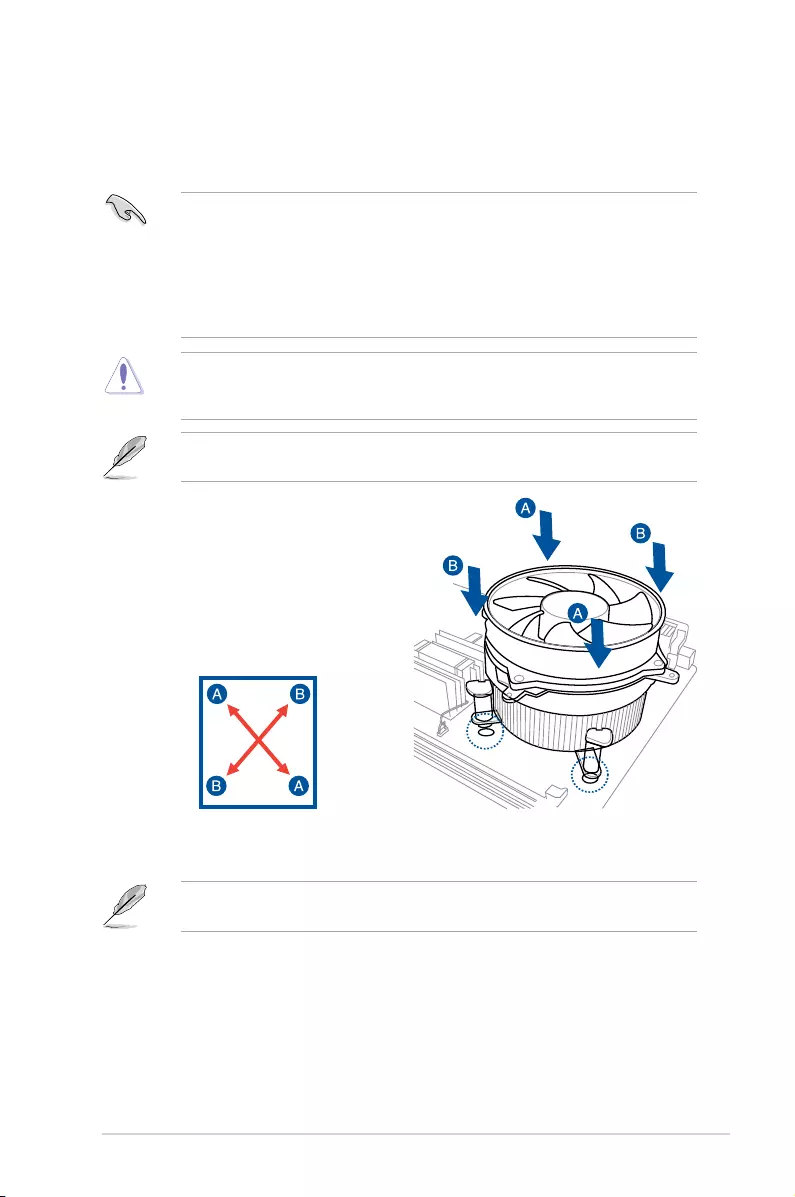
2-9
P11C-C/4L
2.3.2 Installing the CPU heatsink
The Intel®LGA1151processorrequiresaspeciallydesignedCPUheatsinktoensure
optimum thermal condition and performance.
• WhenyoubuyaboxedIntel®processor,aspeciallydesignedCPUheatsinkora
CPUheatsinkwithaCPUfanassemblyisincludeddependingonthepackage.Ifyou
buyaCPUseparately,ensurethatyouuseonlyIntel®certiedmulti-directionalCPU
heatsinkorCPUheatsinkwithCPUfan.
• UseanLGA1151-compatibleCPUheatsinkandCPUfanassemblyonly.The
LGA1151socketisincompatiblewiththeLGA775andLGA1366socketsinsizeand
dimension.
OrienttheheatsinkandfanassemblysuchthattheCPUfancableisclosesttotheCPUfan
connector.
ToinstalltheCPUheatsinkandfan:
1. Place the heatsink on top of the installed
CPU,makingsurethatthefourfasteners
match the holes on the motherboard.
2. Push down two fasteners at a time in
adiagonalsequencetosecurethe
heatsink and fan assembly in place.
IfyoupurchasedaseparateCPUheatsinkandfanassembly,ensurethattheThermal
InterfaceMaterialisproperlyappliedtotheCPUheatsinkorCPUbeforeyouinstallthe
heatsink and fan assembly.
EnsurethatyouhaveinstalledthemotherboardtothechassisbeforeyouinstalltheCPU
fan and heatsink assembly.
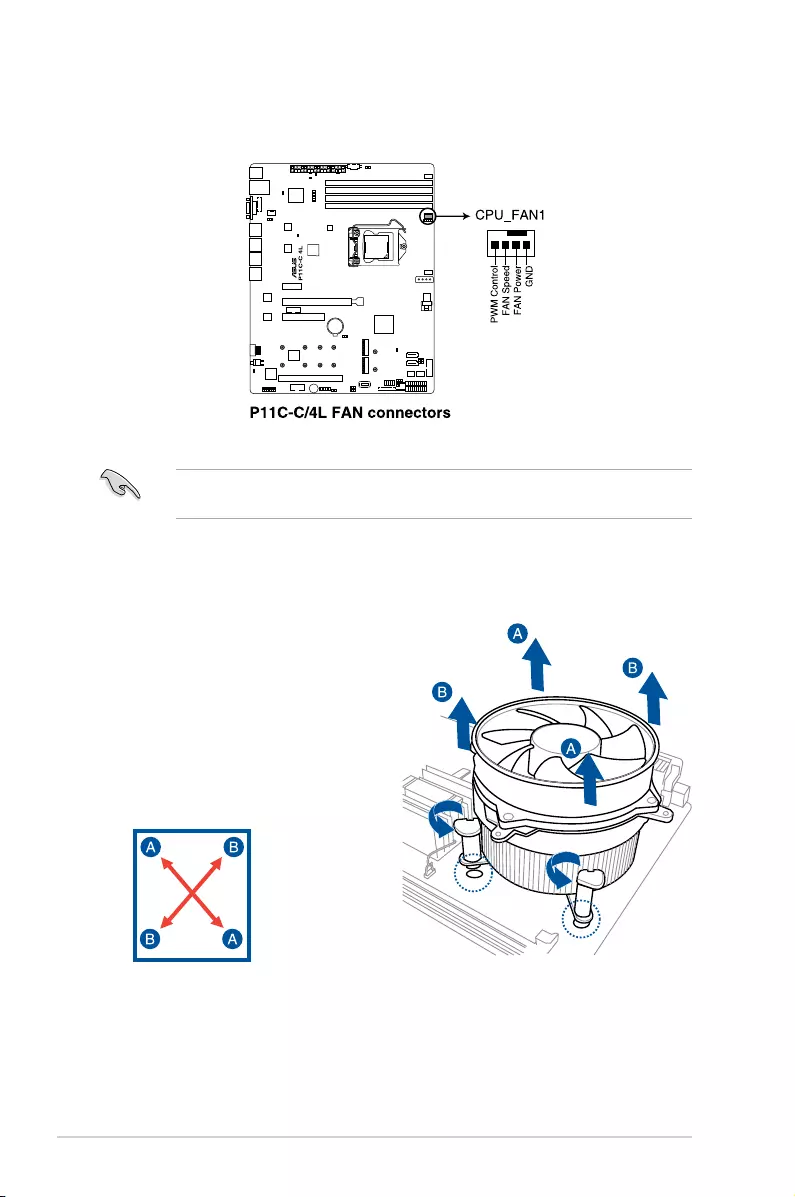
2-10 Chapter 2: Hardware Information
3. ConnecttheCPUfancabletotheconnectoronthemotherboardlabeledCPU_FAN1.
DONOTforgettoconnecttheCPUfanconnector!Hardwaremonitoringerrorscanoccurif
you fail to plug this connector.
2.3.3 Uninstalling the CPU heatsink and fan
4. Carefullyremovetheheatsinkandfanassemblyfromthemotherboard.
TouninstalltheCPUheatsinkandfan:
1. DisconnecttheCPUfancablefromthe
connector on the motherboard.
2. Rotate each fastener counterclockwise.
3. Pull up two fasteners at a time in a
diagonalsequencetodisengagethe
heatsink and fan assembly from the
motherboard.
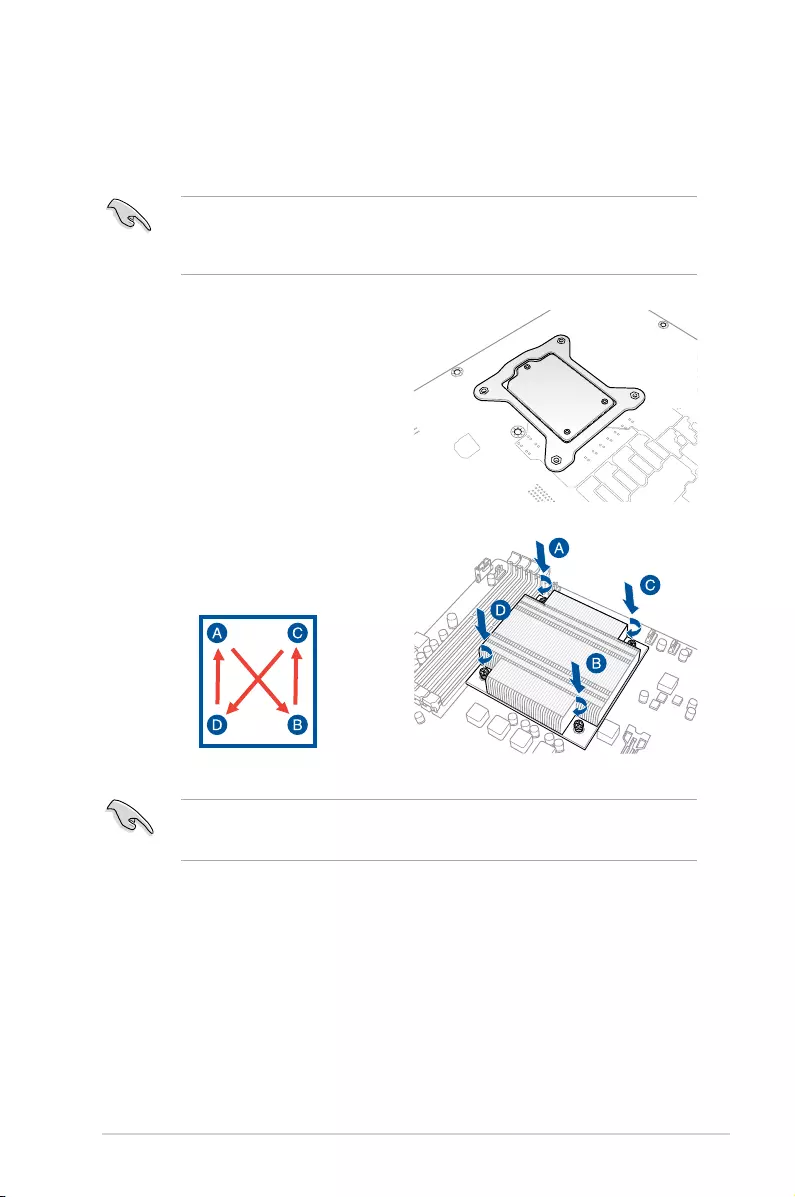
2-11
P11C-C/4L
2.3.4 Installing the CPU heatsink in rack
The Intel®LGA1151processorrequiresaspeciallydesignedheatsinktoensureoptimum
thermal condition and performance.
1. Peel off the sticker on the heatsink metal
plateandafxtheplatetothebackof
themotherboard,matchingthestandoffs
to the heatsink screw holes.
2. UseaPhillipsscrewdrivertotighten
the four heatsink screws using the
recommendedsequencebelow.
1. Ensurethattheheatsinkisnotskewedortilted,otherwisetheCPUwilloverheat.
2. Donotovertightenthescrews.DoingsocandamagetheCPU.
• Ensurethatyouusequaliedheatsinkassemblyonly.
• EnsurethatyouhaveappliedthethermalinterfacematerialtothetopoftheCPU
before installing the heatsink and fan.
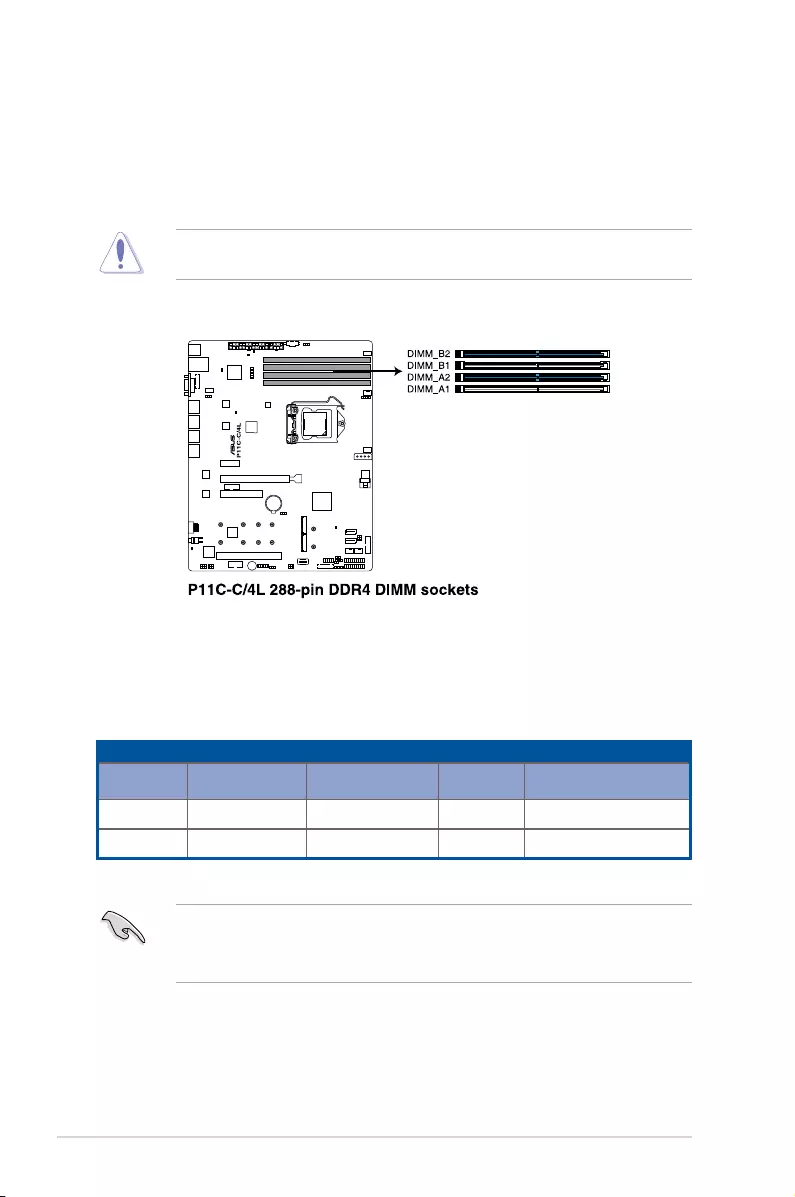
2-12 Chapter 2: Hardware Information
2.4 System memory
2.4.1 Overview
ThemotherboardcomeswithfourDoubleDataRate4(DDR4)DualInlineMemoryModules
(DIMM)sockets.
ADDR4moduleisnotcheddifferentlyfromaDDR,DDR2,orDDR3module.DONOT
installaDDR,DDR2,orDDR3memorymoduletotheDDR4slot.
ThegureillustratesthelocationoftheDDR4DIMMsockets:
2.4.2 Memory configurations
YoumayinstallECC/non-ECCDDR4DIMMsintotheDIMMsocketsusingthememory
congurationsinthissection.
UDIMM
DIMM Slot Per
Channel
DIMM Populated
per Channel DIMM Type Speed Rank per DIMM
2 1 ECC/non-ECC 2666/2400 SingleRank,DualRank
2 2 ECC/non-ECC 2666/2400 SingleRank,DualRank
• AlwaysinstallDIMMswiththesameCASlatency.Foroptimumcompatibility,itis
recommended that you obtain memory modules from the same vendor.
• StartinstallingtheDIMMsinslotsA2andB2(Blue).
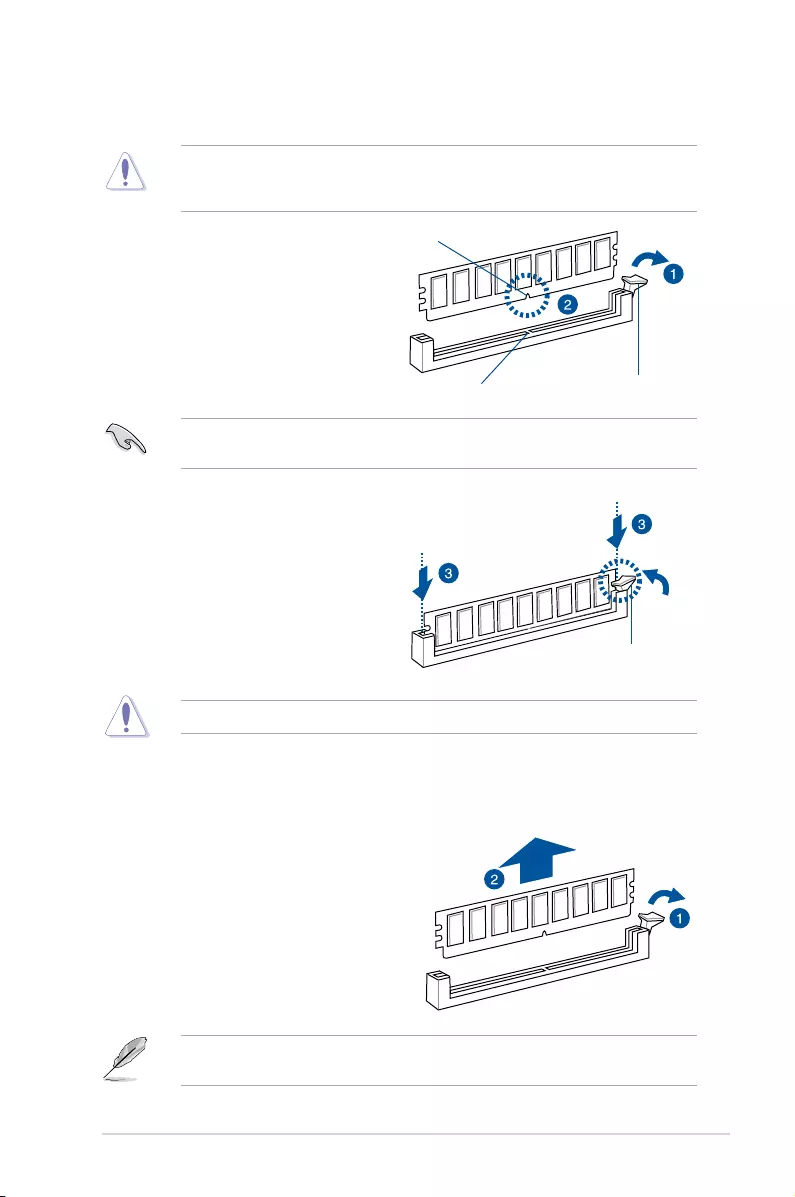
2-13
P11C-C/4L
2.4.3 Installing a DIMM on a single clip DIMM socket
EnsuretounplugthepowersupplybeforeaddingorremovingDIMMsorothersystem
components. Failure to do so may cause severe damage to both the motherboard and the
components.
3. HoldtheDIMMbybothofitsends
theninserttheDIMMverticallyintothe
socket. Apply force to both ends of the
DIMMsimultaneouslyuntiltheretaining
clip snaps back into place and the
DIMMcannotbepushedinanyfurther
toensurepropersittingoftheDIMM.
Locked Retaining Clip
1. UnlockaDIMMsocketbypressingthe
retaining clip outward.
2. AlignaDIMMonthesocketsuchthat
thenotchontheDIMMmatchesthe
DIMMslotkeyonthesocket.
Unlocked retaining clip
DIMM notch
DIMM slot key
1. Press the retaining clip outward to
unlocktheDIMM.
2. RemovetheDIMMfromthesocket.
Removing a DIMM from a single clip DIMM socket
SupporttheDIMMlightlywithyourngerswhenpressingtheretainingclips.TheDIMM
mightgetdamagedwhenitipsoutwithextraforce.
AlwaysinserttheDIMMintothesocketverticallytopreventDIMMnotchdamage.
ADIMMiskeyedwithanotchsothatittsinonlyonedirection.DONOTforceaDIMMinto
asocketinthewrongdirectiontoavoiddamagingtheDIMM.
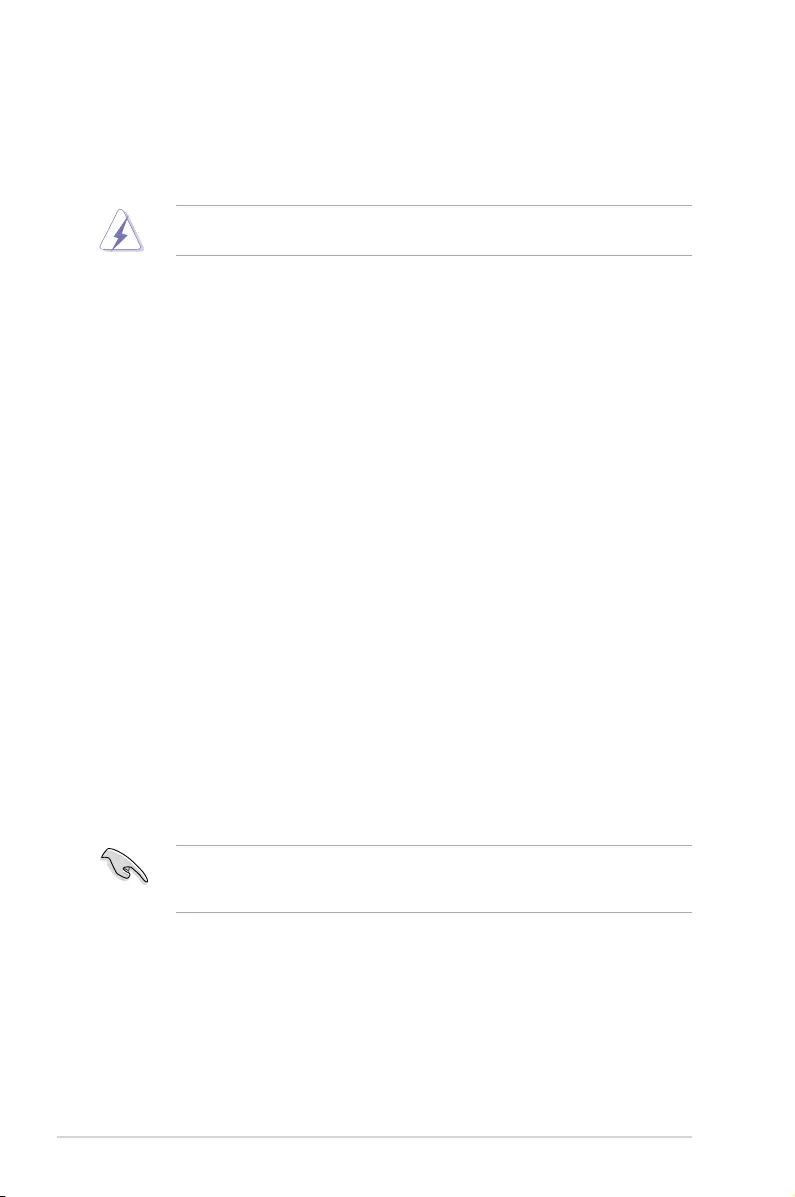
2-14 Chapter 2: Hardware Information
2.5 Expansion slots
Inthefuture,youmayneedtoinstallexpansioncards.Thefollowingsubsectionsdescribethe
slots and the expansion cards that they support.
2.5.1 Installing an expansion card
Toinstallanexpansioncard:
1. Beforeinstallingtheexpansioncard,readthedocumentationthatcamewithitand
make the necessary hardware settings for the card.
2. Remove the system unit cover (if your motherboard is already installed in a chassis).
3. Remove the bracket opposite the slot that you intend to use. Keep the screw for later
use.
4. Alignthecardconnectorwiththeslotandpressrmlyuntilthecardiscompletely
seated on the slot.
5. Securethecardtothechassiswiththescrewyouremovedearlier.
6. Replace the system cover.
Ensure to unplug the power cord before adding or removing expansion cards. Failure to do
so may cause you physical injury and damage motherboard components.
WhenusingPCIcardsonsharedslots,ensurethatthedriverssupport“ShareIRQ”orthat
thecardsdonotneedIRQassignments.Otherwise,conictswillarisebetweenthetwoPCI
groups,makingthesystemunstableandthecardinoperable.
2.5.2 Configuring an expansion card
Afterinstallingtheexpansioncard,congureitbyadjustingthesoftwaresettings.
1. TurnonthesystemandchangethenecessaryBIOSsettings,ifany.SeeChapter4for
informationonBIOSsetup.
2. AssignanIRQtothecard.Refertothetablesonthenextpage.
3. Install the software drivers for the expansion card.
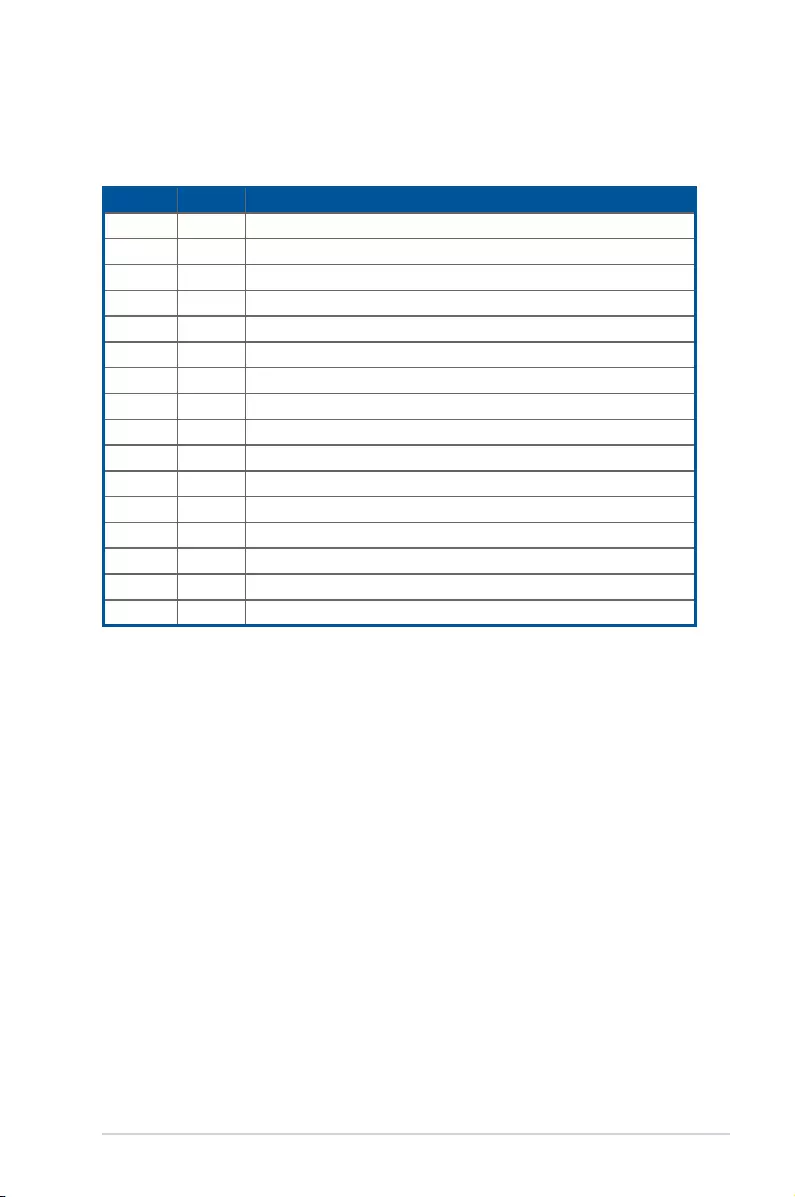
2-15
P11C-C/4L
*TheseIRQsareusuallyavailableforISAorPCIdevices.
IRQ Priority Standard function
01SystemTimer
1 2 KeyboardController
2 - Programmable Interrupt
3* 11 CommunicationsPort(COM2)
4* 12 CommunicationsPort(COM1)
5* 13 --
6 14 FloppyDiskController
7* 15 --
83SystemCMOS/RealTimeClock
9* 4 ACPIModewhenused
10* 5IRQHolderforPCISteering
11* 6 IRQHolderforPCISteering
12* 7 PS/2CompatibleMousePort
13 8Numeric Data Processor
14* 9 PrimaryIDEChannel
15* 10 SecondaryIDEChannel
2.5.3 Interrupt assignments
Standard Interrupt assignments
2.5.4 PCI Express x16 slot (x16 Gen3 link)
TheonboardPCIE6slotprovidesonex16Gen3linkandautoswitchestox8linkifPCIE5is
occupied.ThisslotsupportsVGAcardsandvariousserverclasshighperformanceadd-on
cards.
2.5.5 PCI Express x8 slot (x8 Gen3 link)
TheonboardPCIE5slotprovidesonex8Gen3link.ThisslotsupportsVGAcardsand
various server class high performance add-on cards.
2.5.6 PCI slot
ThePCI1slotsupportscardssuchasLAN,USB,andothercardsthatcomplywithPCI
specications.
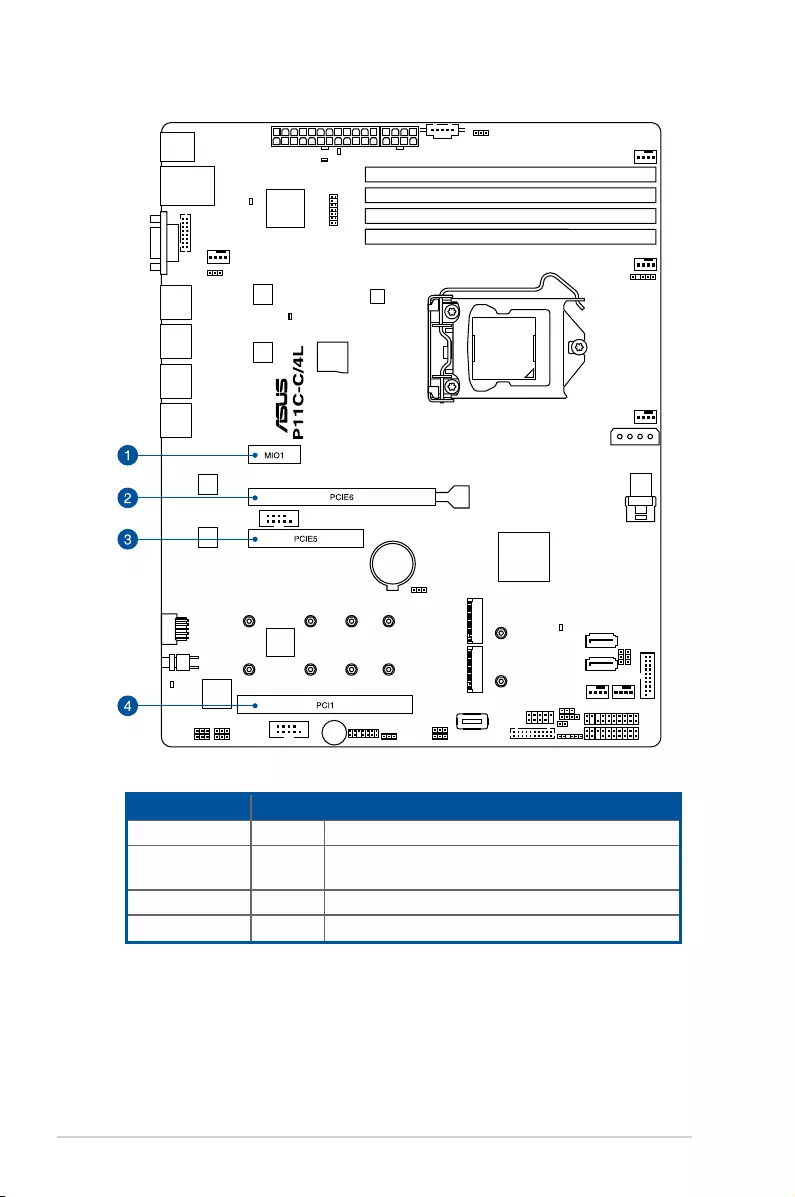
2-16 Chapter 2: Hardware Information
No.(Slot location) Short Description
1 (slot 7) MIO1 MIOslot
2 (slot 6) PCIE6 PCI-Ex16(x16Gen3link)
(Autoswitchtox8linkifslot5isoccupied)
3 (slot 5) PCIE5 PCI-Ex8(x8Gen3link)
4 (slot 1) PCI1 PCI32bit/33MHz
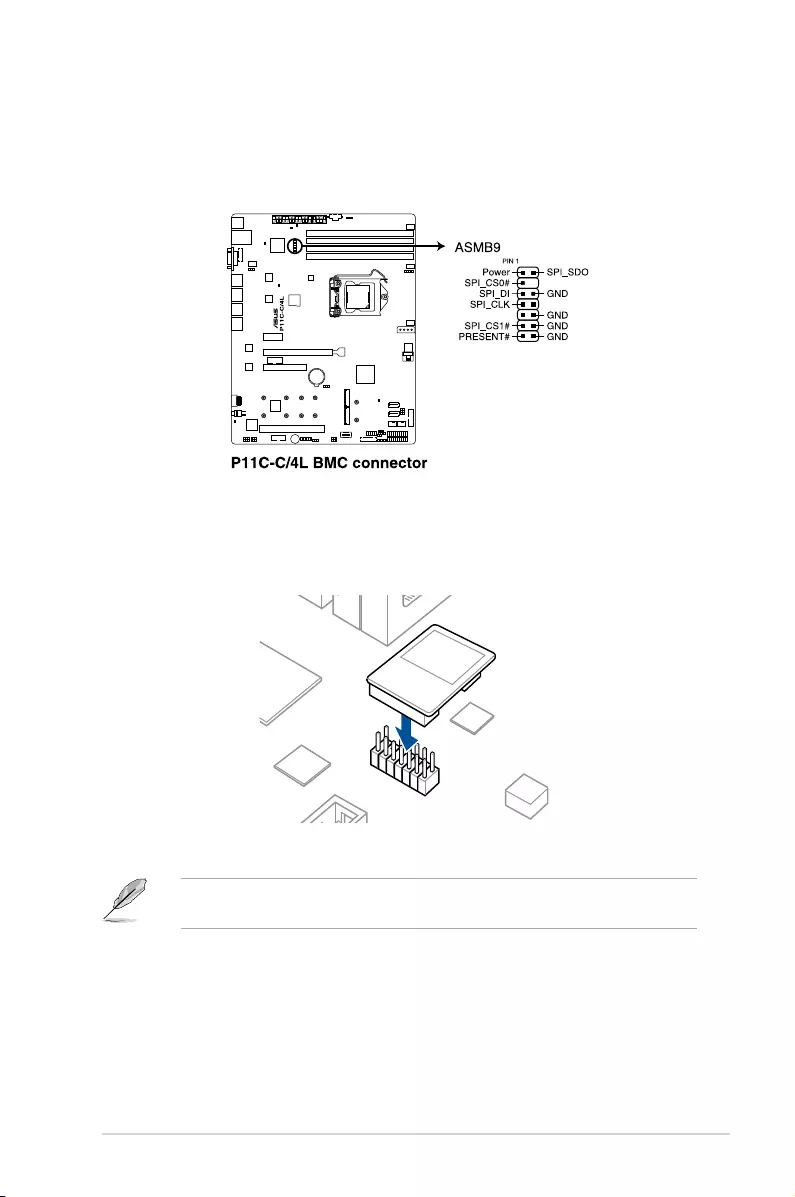
2-17
P11C-C/4L
2.5.7 Installing the Baseboard Management Card
FollowthestepsbelowtoinstallanoptionalASMB9managementcardonyourmotherboard.
1. LocatetheBaseboardManagementCardheaderonthemotherboard.
2. OrientandpresstheManagementCardinplace.
The motherboard illustration is for reference only. The motherboard layout and appearance
mayvarydependingonthemodel,buttheinstallationstepsremainthesame.
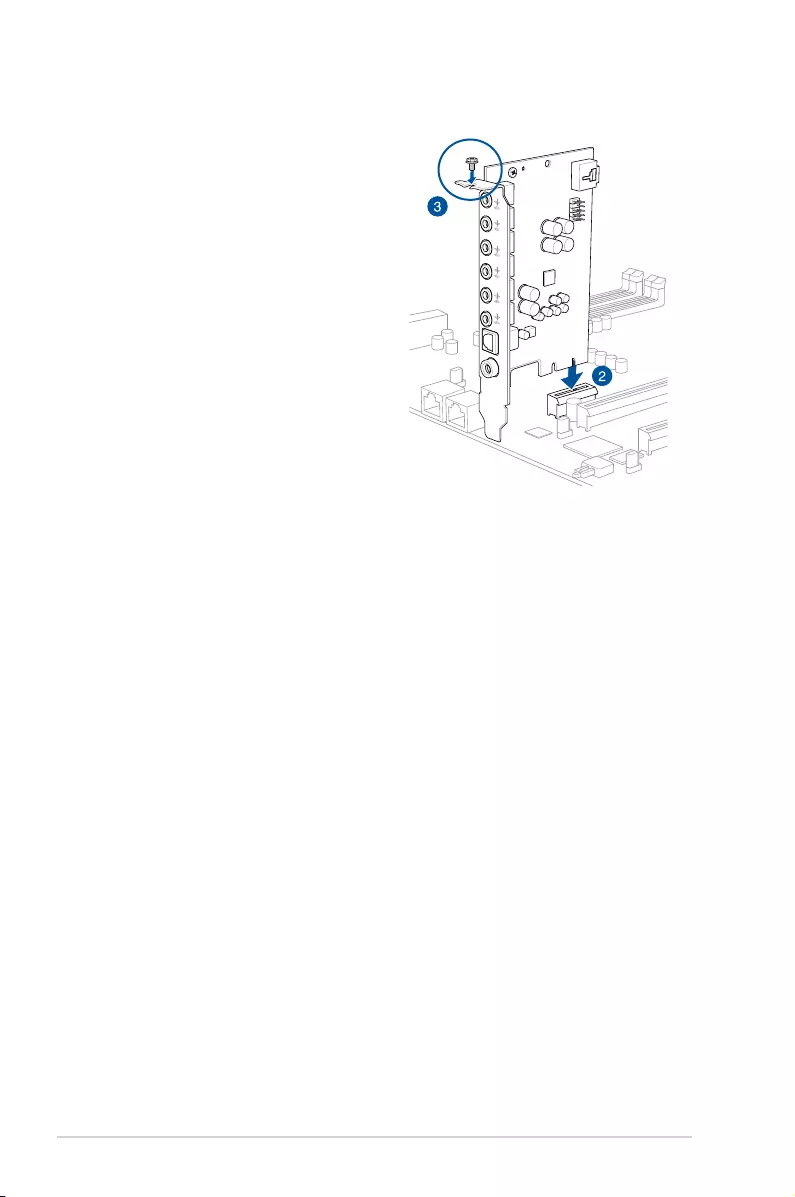
2-18 Chapter 2: Hardware Information
2.5.8 Installing the Audio card
1. LocatetheMIOcardslotonthe
motherboardandalignthegoldenngers
oftheaudiocardwiththeMIOcardslot.
2. InserttheaudiocardintotheMIOslot
on the motherboard. Ensure that it is
completely seated on the card slot.
3. Securetheaudiocardtothechassis
with a screw.
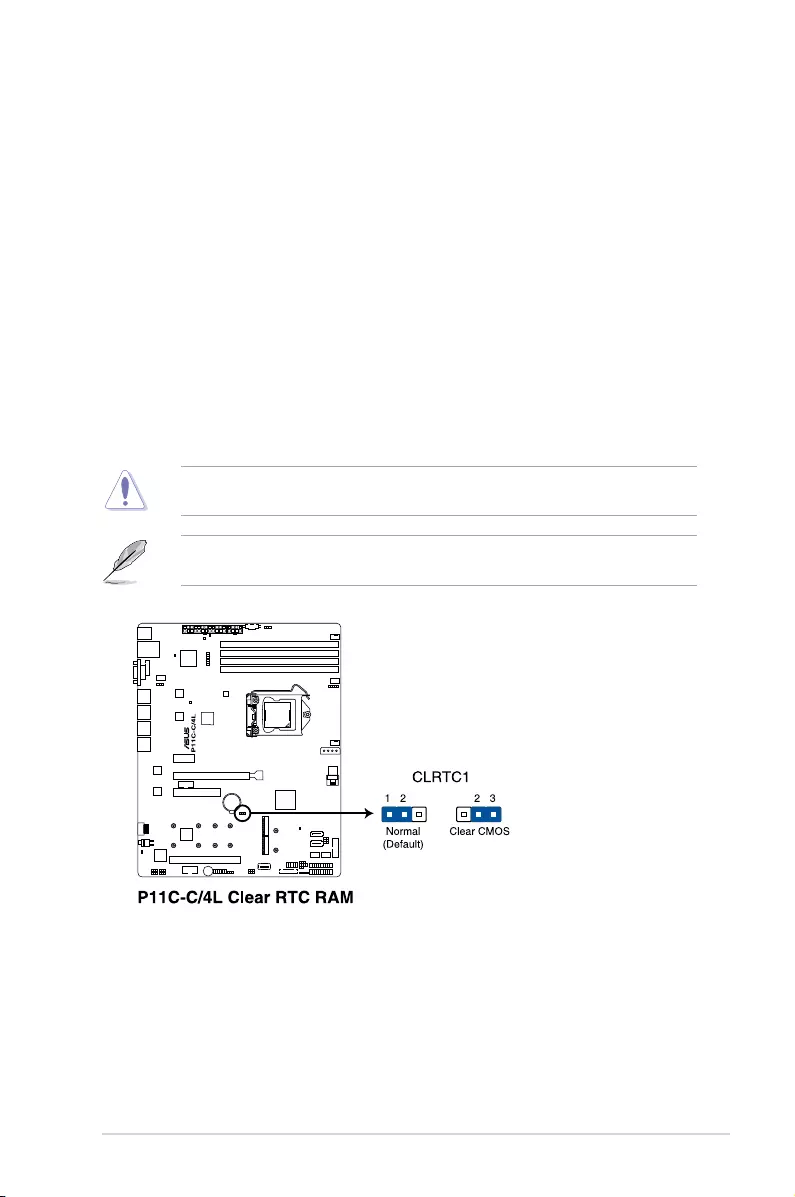
2-19
P11C-C/4L
2.6 Jumpers
1. Clear RTC RAM (3-pin CLRTC1)
ThisjumperallowsyoutocleartheRealTimeClock(RTC)RAMinCMOS.Youcan
cleartheCMOSmemoryofdate,time,andsystemsetupparametersbyerasingthe
CMOSRTCRAMdata.TheonboardbuttoncellbatterypowerstheRAMdatainCMOS
which include system setup information such as system passwords.
ToerasetheRTCRAM:
1. Turn OFF the computer and unplug the power cord.
2. Movethejumpercapfromthedefaultpins1–2topins2–3.Keepthecaponpins
2–3forabout5to10seconds,thenmovethecapbacktopins1–2.
3. Plug the power cord and turn ON the computer.
4. Holddownthe<Del>keyduringthebootprocessandenterBIOSsetuptore-
enter data.
DONOTremovethecaponCLRTCjumperdefaultpositionexceptwhenclearingtheRTC
RAM. Removing the cap will cause system boot failure!
Ifthestepsabovedonothelp,removetheonboardbatteryandmovethejumperagainto
cleartheCMOSRTCRAMdata.AftertheCMOSclearance,reinstallthebattery.
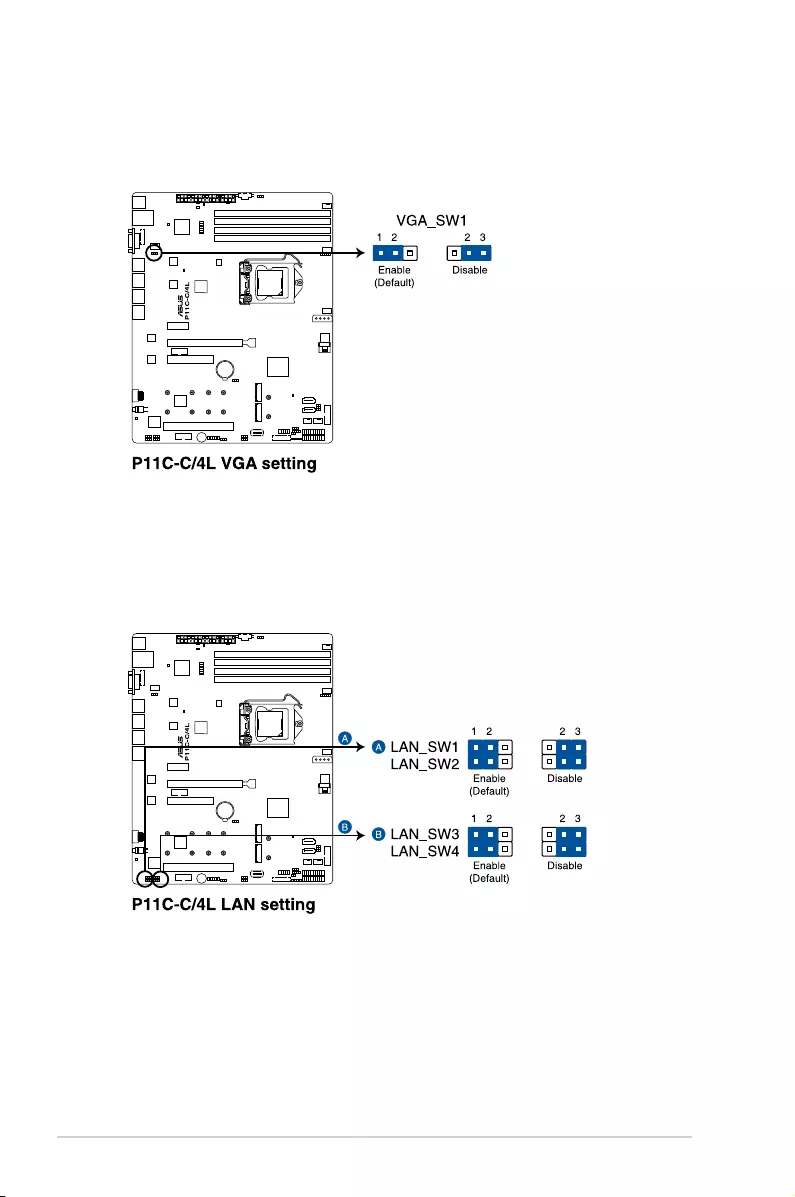
2-20 Chapter 2: Hardware Information
2. VGA controller setting (3-pin VGA_SW1)
ThisjumperallowsyoutoenableordisabletheonboardVGAcontroller.Settopins1–2
toactivatetheVGAfeature.
3. LAN controller setting (3-pin LAN_SW1-4)
ThesejumpersallowyoutoenableordisabletheonboardLAN_SW1-4.Settopins1-2
toactivatetheGigabitLANfeature.
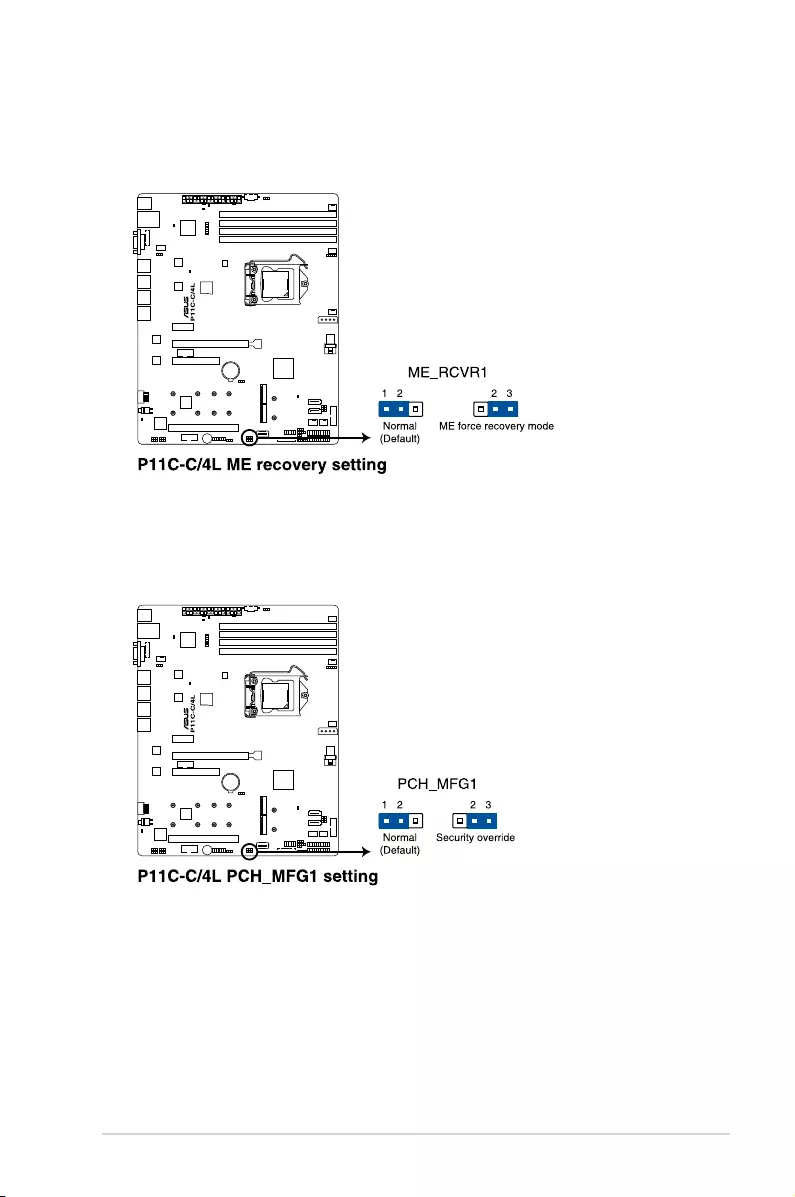
2-21
P11C-C/4L
4. ME firmware force recovery setting (3-pin ME_RCVR1)
This jumper allows you to force Intel®ManagementEngine(ME)bootfromrecovery
modewhenMEbecomescorrupted.
5. PCH_MFG1 setting (3-pin PCH_MFG1)
ThisjumperallowsyoutoupdatetheBIOSMEblock.
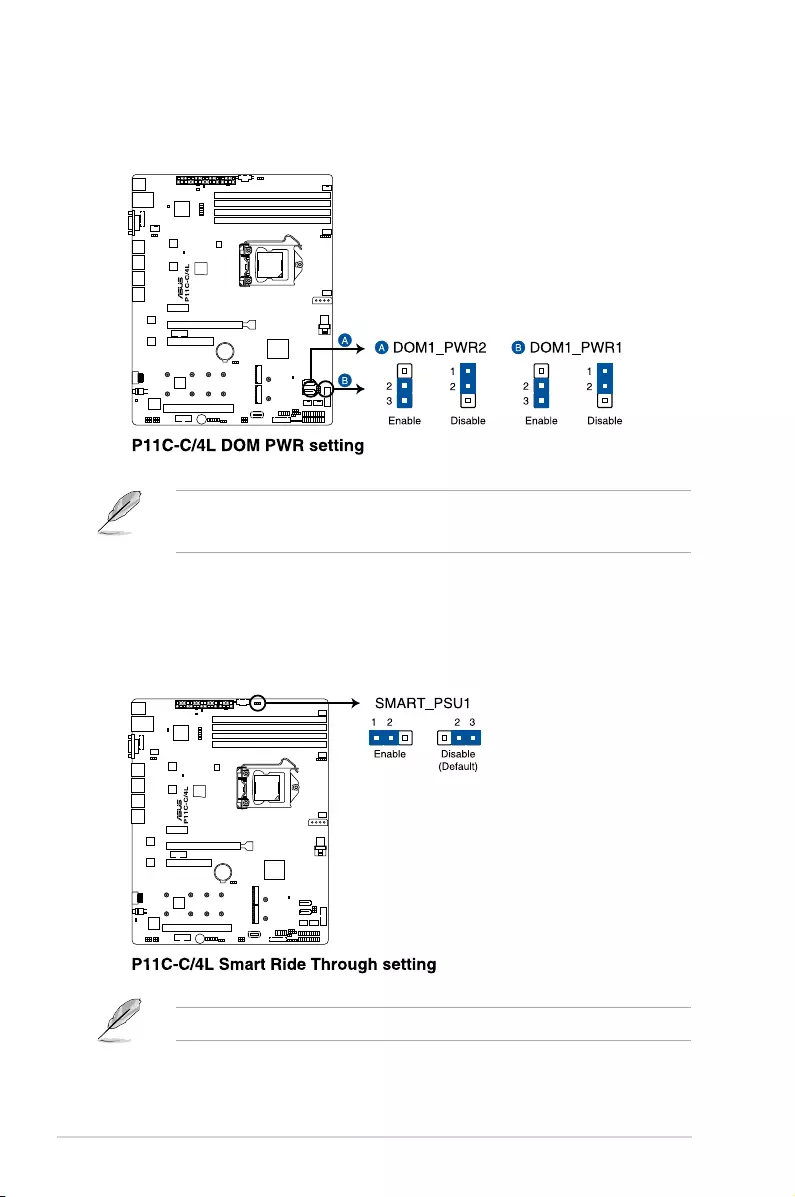
2-22 Chapter 2: Hardware Information
7. Smart Ride Through (SmaRT) setting (3-pin SMART_PSU1)
ThisjumperallowsyoutoenableordisabletheSmartRideThrough(SmaRT)function.
Thisfeatureisdisabledbydefault.Settopins1-2toenableit.Whenenabled,SmaRT
allowsuninterruptedoperationofthesystemduringanAClossevent.
6. SATA DOM power setting (3-pin DOM1_PWR1, DOM1_PWR2)
ThisjumperallowsyoutoconguretheDOMpowersetting.
ThisjumperfunctionsonlywhenyouinstalltheASUSASMB9managementcard.
• DOM1_PWR1correspondstotheSATA5connector.
• DOM1_PWR2correspondstotheSATA6connector.
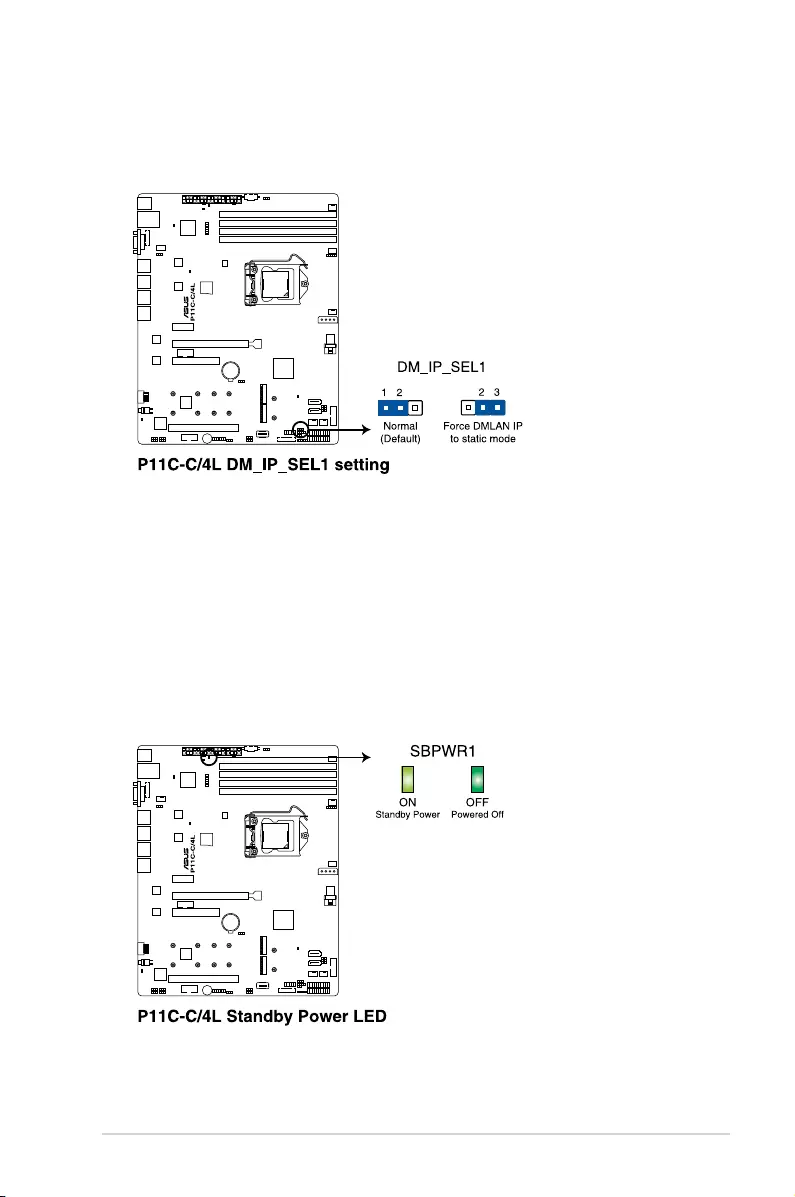
2-23
P11C-C/4L
8. DMLAN setting (3-pin DM_IP_SEL1)
ThisjumperallowsyoutoselecttheDMLANsetting.Settopins2-3toforcethe
DMLANIPtostaticmode(IP=10.10.10.10,submask=255.255.255.0).
2.7 Onboard LEDs
1. Standby Power LED (SBPWR1)
ThemotherboardcomeswithastandbypowerLED.ThegreenLEDlightsupto
indicatethatthesystemisON,insleepmode,orinsoft-offmode.Thisisareminder
that you should shut down the system and unplug the power cable before removing or
plugging in any motherboard component. The illustration below shows the location of
theonboardLED.
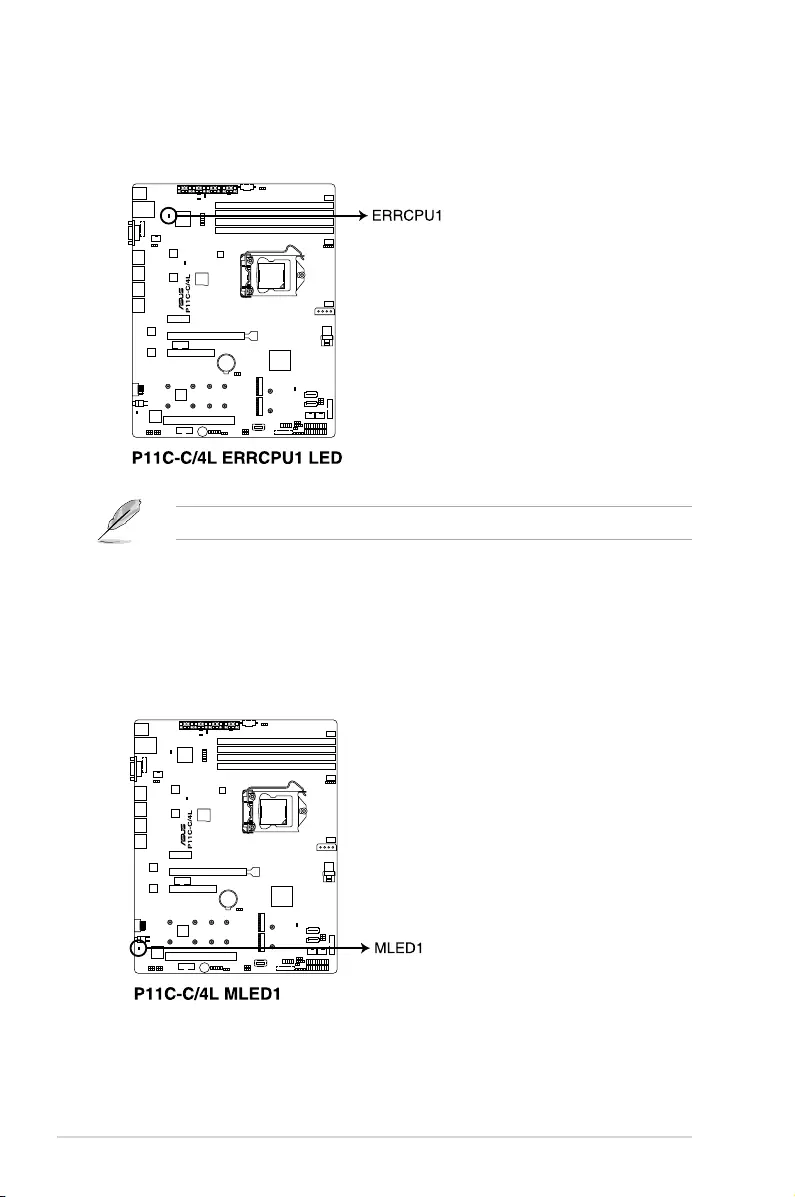
2-24 Chapter 2: Hardware Information
2. CPU Warning LED (ERRCPU1)
TheCPUwarningLEDlightsuptoindicatethataCPUerrororfailurehasoccurred.
ThewarningLEDfunctionsonlywhenyouinstalltheASUSASMB9managementcard.
3. Message LED (MLED1)
ThisonboardLEDlightsuptoredwhenthereisaBMCeventlogisgenerated.
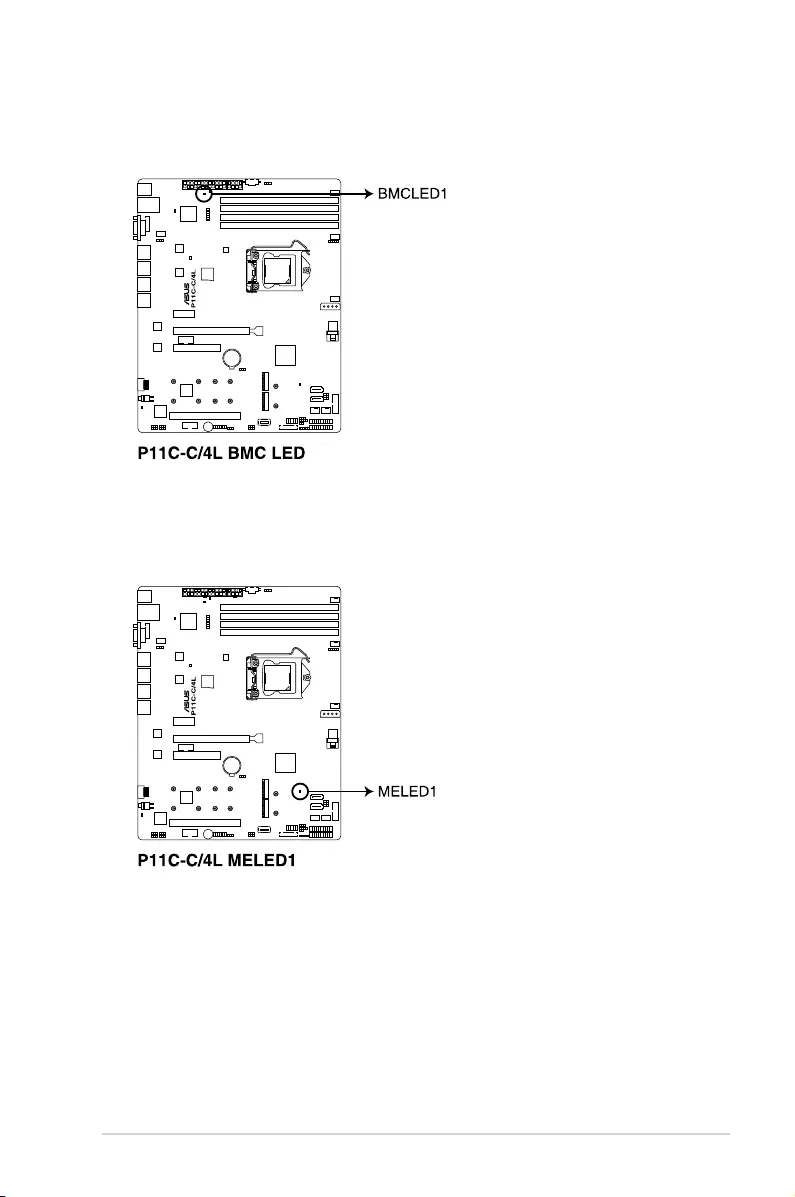
2-25
P11C-C/4L
4. BMC LED (BMCLED1)
TheBMCLEDlightsuptoindicatethattheon-boardBMCisfunctional.
5. ME LED (MELED1)
TheMELEDisanonboardLEDthatblinkswhenthetheMEisoperatingproperly.
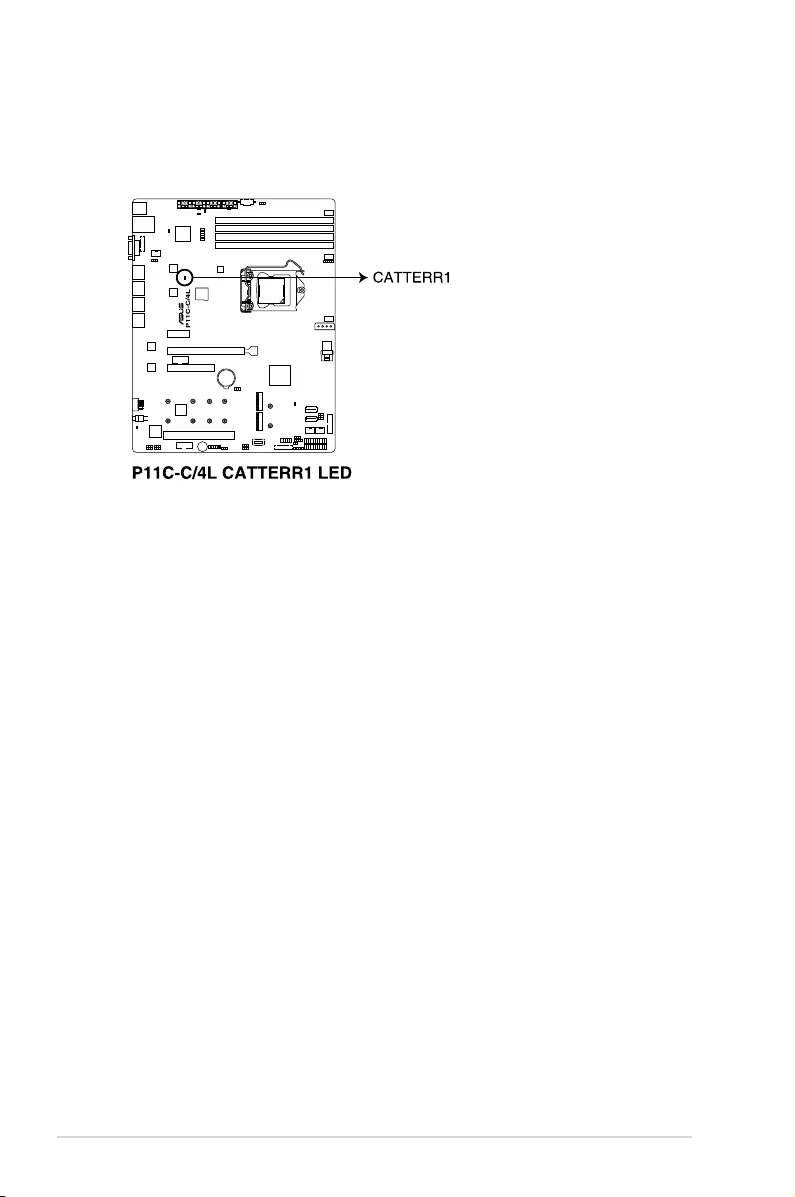
2-26 Chapter 2: Hardware Information
6. CATTERR LED (CATTERR1)
TheCATTERRLEDindicatesthatthesystemhasexperiencedafatalorcatastrophic
error and cannot continue to operate.
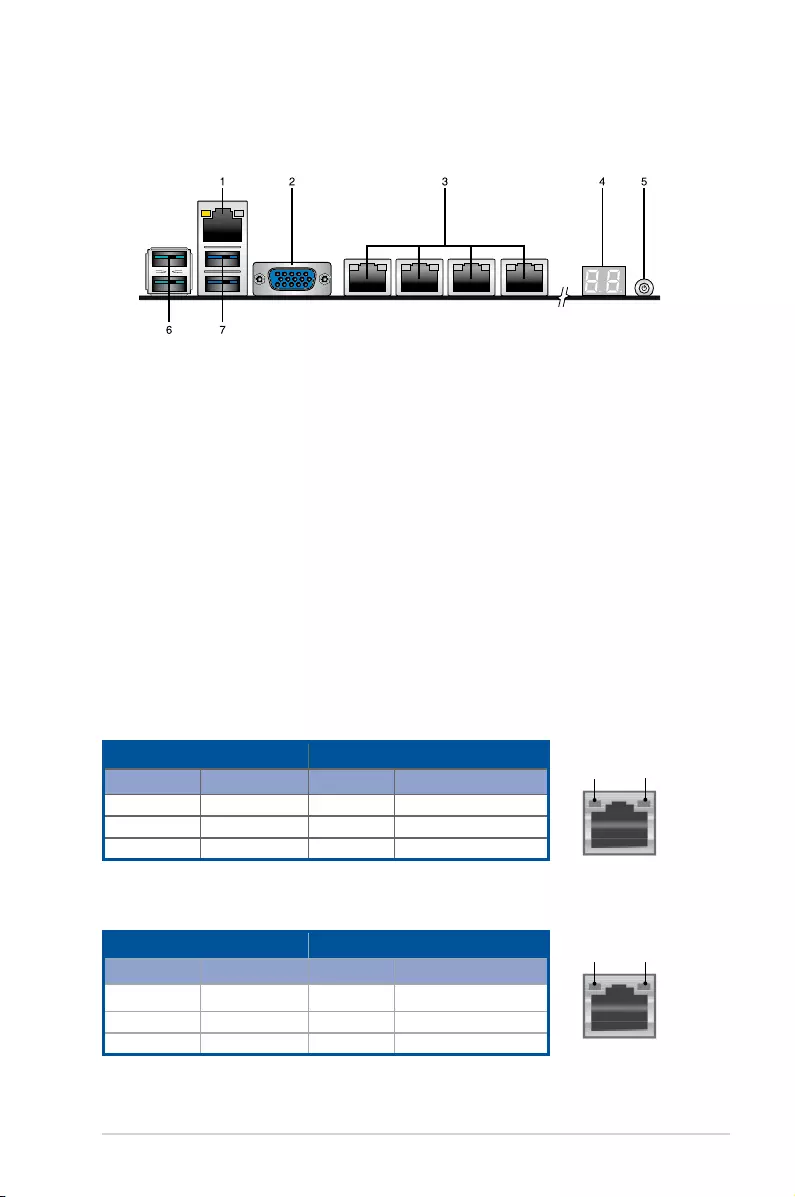
2-27
P11C-C/4L
2.8 Connectors
2.8.1 Rear panel connectors
1. RJ-45 port for iKVM:ThisRJ-45portfunctionsonlywhenyouinstallASMB9
management card.
2. Video Graphics Adapter port:ThisportisforaVGAmonitororotherVGA-compatible
devices.
3. RJ-45 ports for LAN:TheseportsallowsGigabitconnectiontoaLAN(LocalArea
Network)throughanetworkhub.RefertothetablebelowfortheLANportLED
indications.
4. Q-Code LED: TheQ-CodeLEDprovidesa2-digitdisplaythatshowsthestatusofyour
system. Refer to the Q-Code table of this user guide for more information about the
2-digit codes.
5. Power-on Button: Press this button to turn on the system.
6. USB 3.1 Gen 2 ports 1 and 2:These4-pinUSB(UniversalSerialBus)portsare
availableforconnectingUSB3.1Gen2devices.
7. USB 3.1 Gen 1 ports 5 and 6:These4-pinUSB(UniversalSerialBus)portsare
availableforconnectingUSB3.1Gen1devices.
LAN port LED indications
LAN port
SPEED
LED
ACT/LINK
LED
Activity/Link LED Speed LED
Status Description Status Description
OFF No link OFF 10Mbpsconnection
GREEN Linked YELLOW 100Mbpsconnection
BLINKING Data activity GREEN 1Gbpsconnection
Dedicated Management LAN port (DM_LAN1) LED indications
DM LAN port
Activity/Link LED Speed LED
Status Description Status Description
OFF No link OFF 10Mbpsconnection
YELLOW Linked ORANGE 100Mbpsconnection
BLINKING Data activity GREEN 1Gbpsconnection
SPEED
LED
ACT/LINK
LED
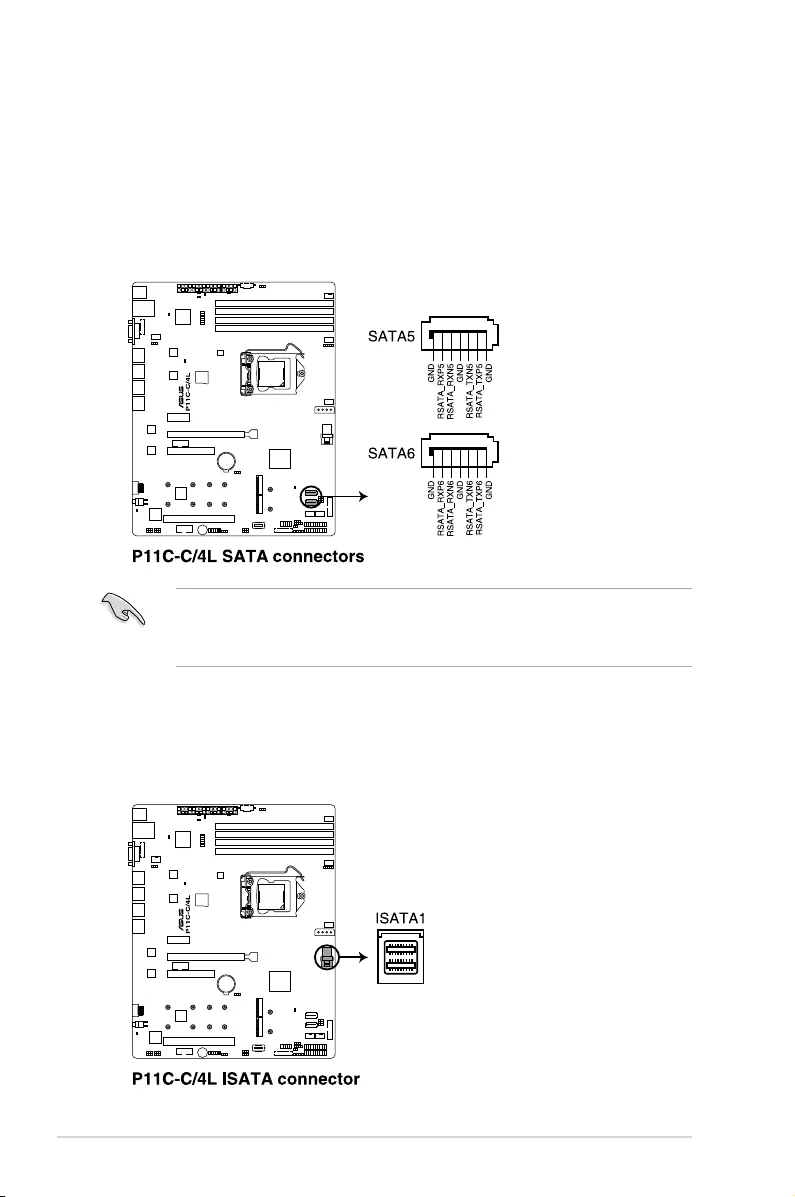
2-28 Chapter 2: Hardware Information
2.8.2 Internal connectors
1. Serial ATA 6.0Gb/s connectors (7-pin SATA5-6 [Gray])
SupportedbytheIntel®C242chipset,theseconnectorsarefortheSerialATAsignal
cablesforSerialATAharddiskdrivesthatallowsupto6Gb/sofdatatransferrate.
IfyouinstalledSerialATAharddiskdrives,youcancreateaRAID0,RAID1,RAID10,
orRAID5conguration.
2. Mini-SAS HD connector (ISATA1)
ThismotherboardcomeswithaminiSerialAttachedSCSI(SAS)HDconnector,
thestoragetechnologythatsupportsSerialATA.Theconnectorsupportsuptofour
devices.
• TheactualdatatransferratedependsonthespeedofSerialATAharddisksinstalled.
• WhentheM.2connectorisoperatinginSATAmode,SATAconnector5and6
(SATA6Gbps_5-6)willbedisabled.
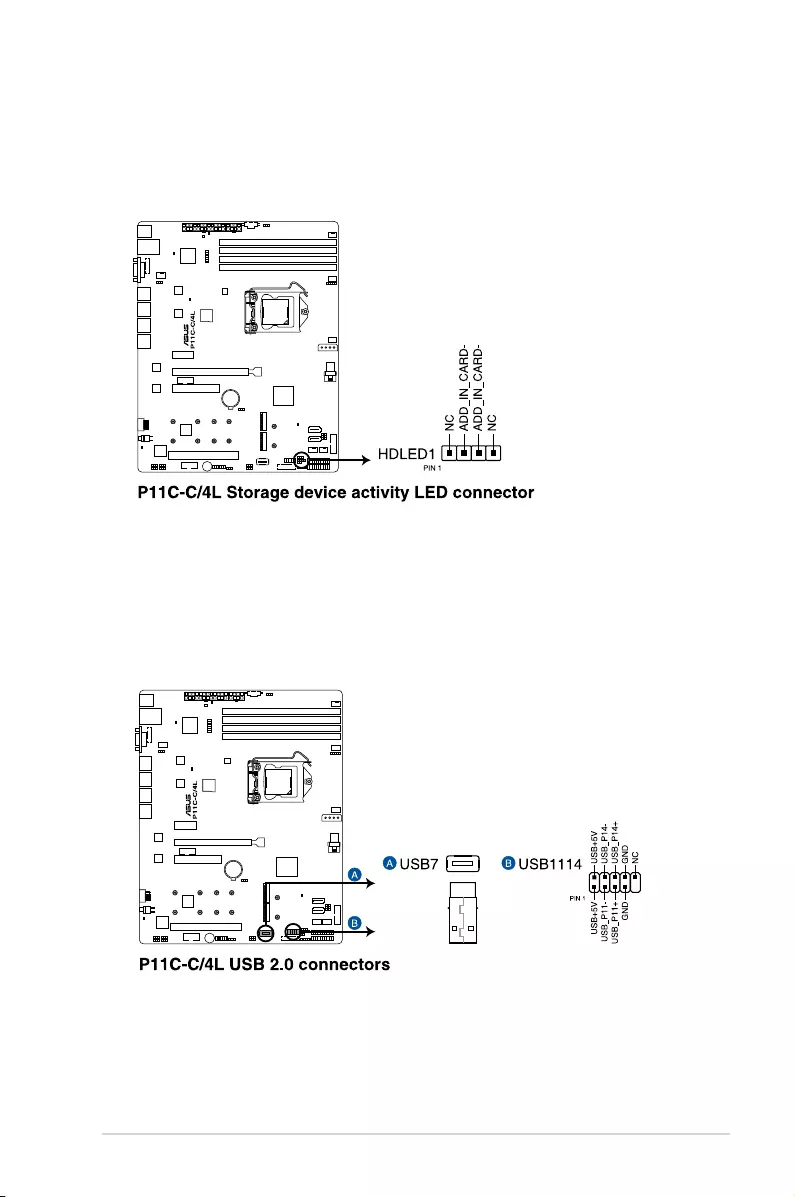
2-29
P11C-C/4L
3. Hard disk activity LED connector (4-pin HDLED1)
ThisLEDconnectorisforthestorageadd-oncardcableconnectedtotheSATAor
SASadd-oncard.ThereadorwriteactivitiesofanydeviceconnectedtotheSATAor
SASadd-oncardcausesthefrontpanelLEDtolightup.
4. USB 2.0 connector (10-1 pin USB1114; 4-pin Type-A USB7)
The10-1pinconnectorallowsyoutoconnectaUSB2.0moduleforadditionalUSB
2.0frontorrearpanelports.The4-pinUSB(UniversalSerialBus)Type-Aportis
availableforconnectingUSB2.0devices.TheseUSBconnectorscomplywithUSB2.0
specicationthatsupportsupto480Mbpsconnectionspeed.
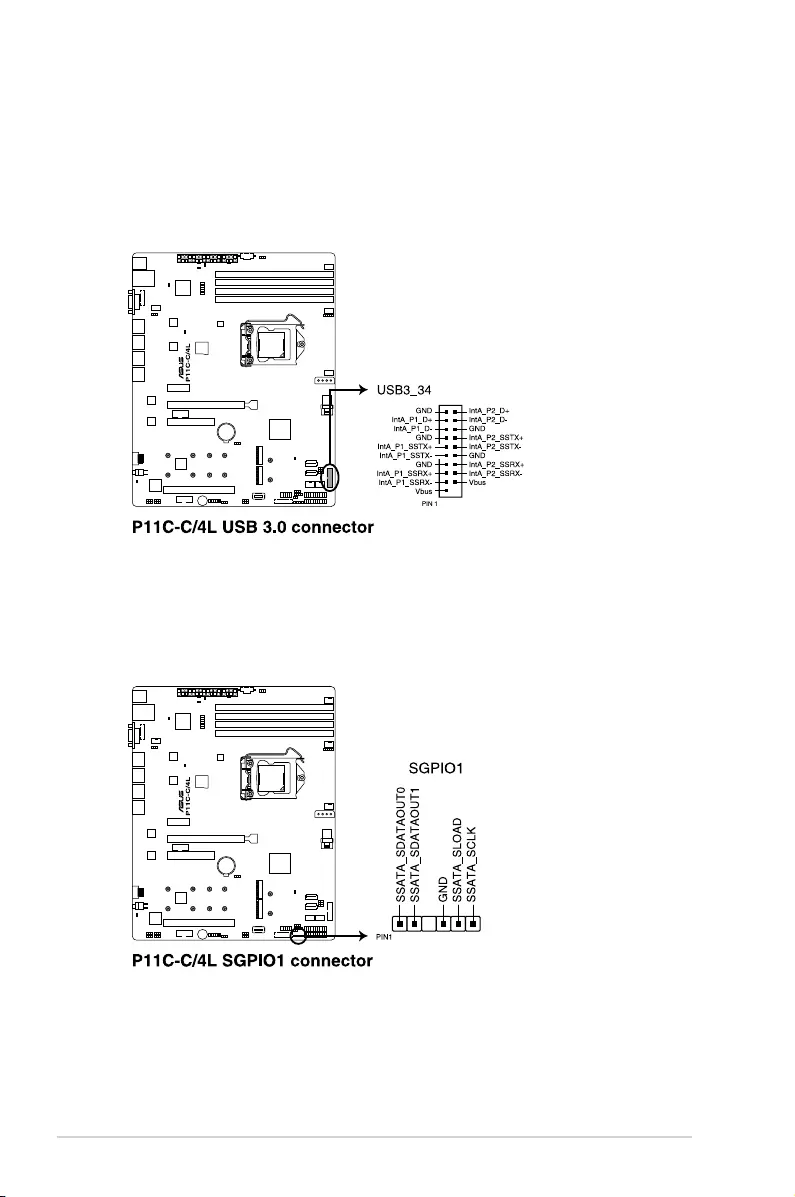
2-30 Chapter 2: Hardware Information
5. USB 3.0 connector (20-1 pin USB3_34)
ThisconnectorallowsyoutoconnectaUSB3.0moduleforadditionalUSB3.0front
orrearpanelports.WithaninstalledUSB3.0module,youcanenjoyallthebenetsof
USB3.0includingfasterdatatransferspeedsofupto5Gbps,fasterchargingtimefor
USB-chargeabledevices,optimizedpowerefciency,andbackwardcompatibilitywith
USB2.0.
6. Serial General Purpose Input/Output connector (6-1 pin SGPIO1)
TheSGPIO1connectorisusedfortheIntelRapidStorageTechnologyEnterprise
SGPIOinterfacethatcontrolstheLEDpatterngeneration,deviceinformation,and
general purpose data.
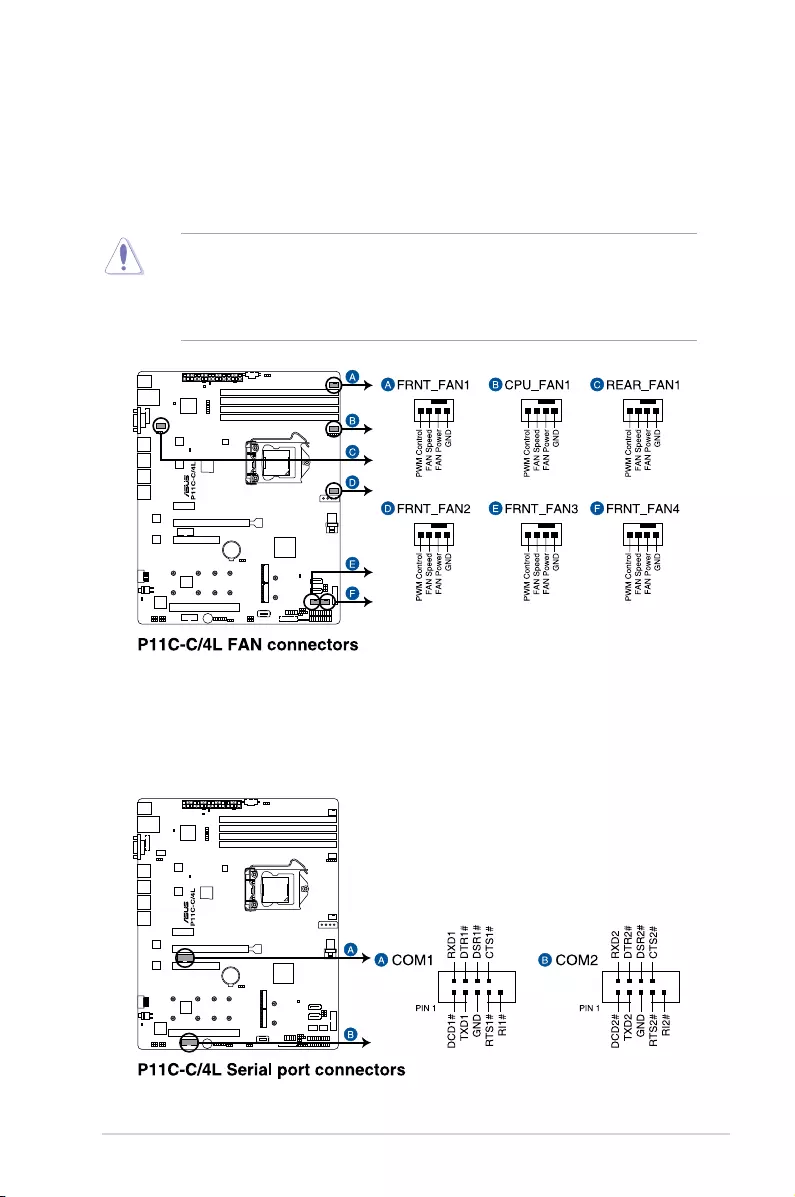
2-31
P11C-C/4L
• DONOTforgettoconnectthefancablestothefanconnectors.Insufcientairow
inside the system may damage the motherboard components.
• Thesearenotjumpers!DONOTplacejumpercapsonthefanconnectors!
• AllfansfeaturetheASUSSmartFantechnology.
7. CPU, front, and rear fan connectors
(4-pin FRNT_FAN1-4; REAR_FAN1; CPU_FAN1)
Thefanconnectorssupportcoolingfans.Connectthefancablestothefanconnectors
onthemotherboard,ensuringthattheblackwireofeachcablematchesthegroundpin
of the connector.
8. Serial port connectors (10-1 pin COM1-2)
TheseconnectorsarefortheserialCOMports.Connecttheserialportmodulecable
tooneoftheseconnectors,theninstallthemoduletoaslotopeningatthebackofthe
system chassis.
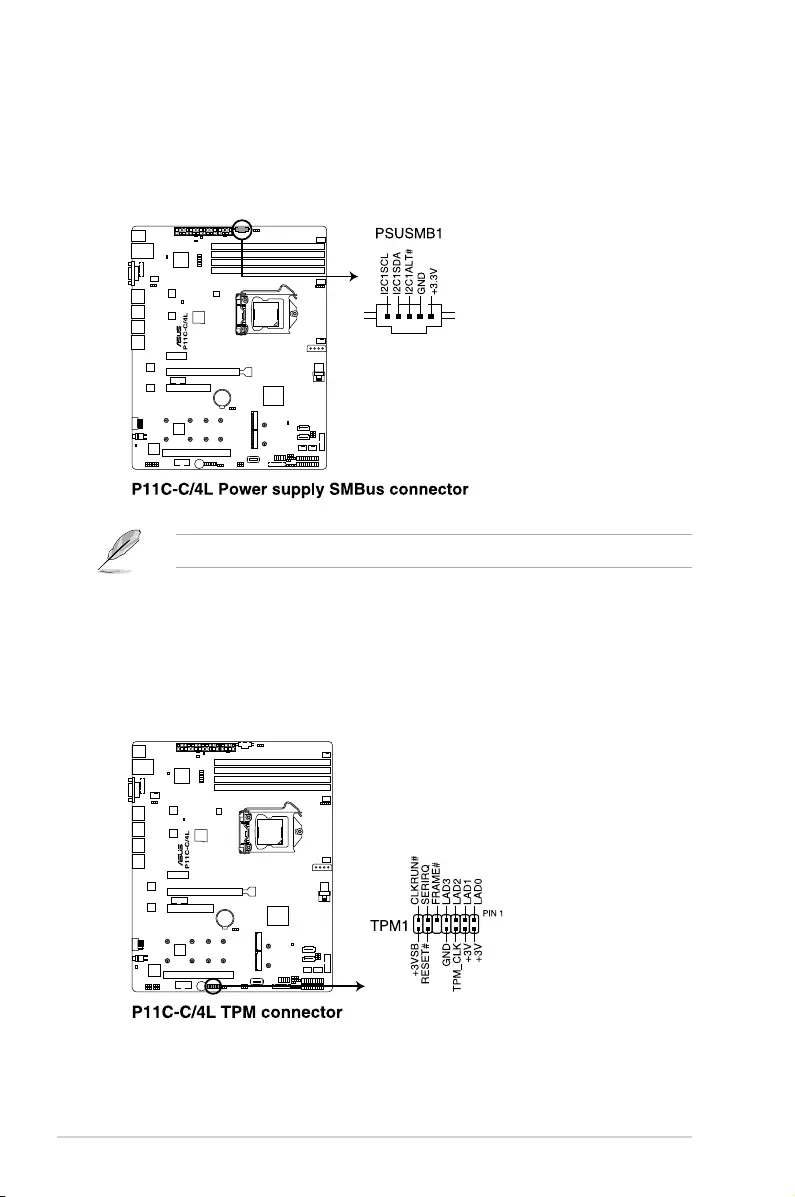
2-32 Chapter 2: Hardware Information
9. Power Supply SMBus connector (5-pin PSUSMB1)
ThisconnectorallowsyoutoconnectSMBus(SystemManagementBus)tothepower
supplyunittoreadPSUinformation.DevicescommunicatewithanSMBushostand/or
otherSMBusdevicesusingtheSMBusinterface.
ThisconnectorfunctionsonlywhenyouinstalltheASUSASMB9managementcard.
10. Trusted Platform Module connector (14-1 pin TPM1)
ThisconnectorsupportsaTPM(TrustedPlatformModule)system,whichcansecurely
storekeys,digitalcerticates,passwords,anddata.ATPMsystemalsohelpsenhance
networksecurity,protectsdigitalidentities,andensuresplatformintegrity.
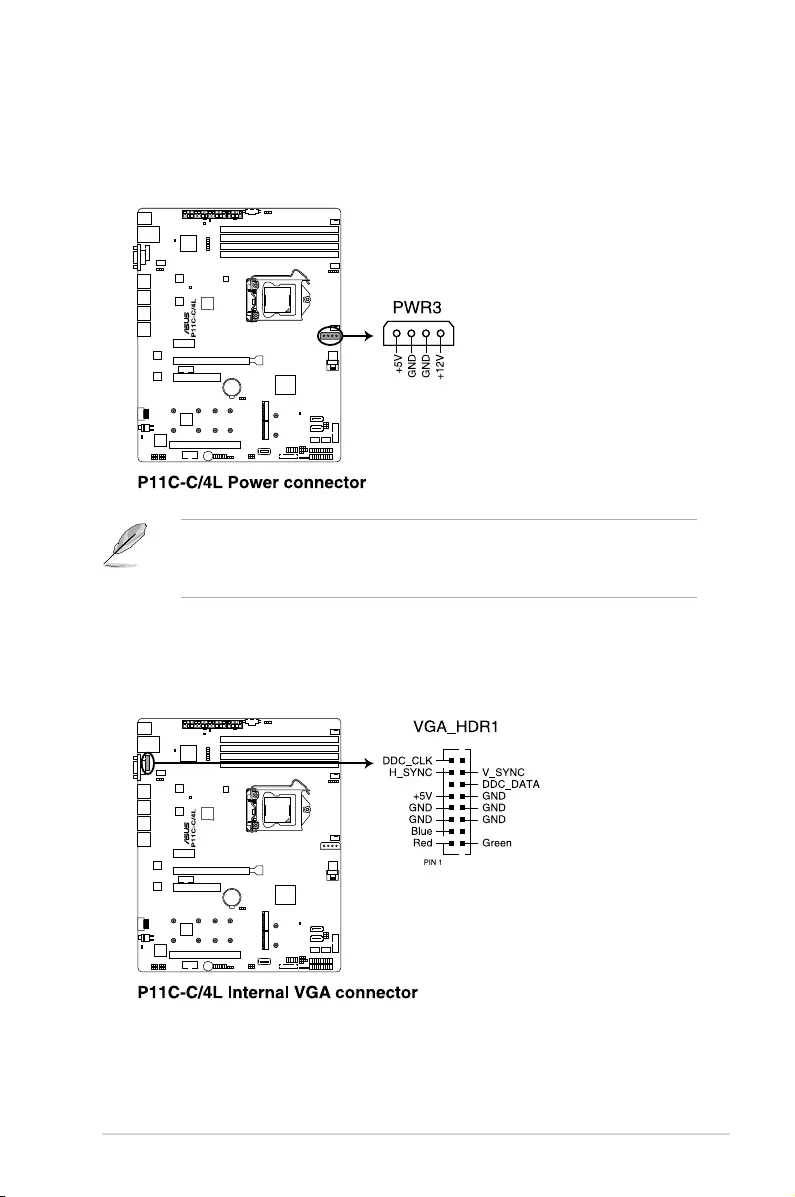
2-33
P11C-C/4L
11. SATA DOM power connector (4-pin PWR3)
This4-pinconnectorisfor5VpowerofacertainSATADOM(DiskonModule)device
when using an appropriate cable.
• TheSATADOMpowerconnectorisforoutputpoweronly.Ithasamaximumoutput
current of 1A.
• EnsurethatthepoweroftheSATADOMdevicethatyouwilluseislessthan1A.
12. VGA connector (16 pin VGA_HDR1)
ThisconnectorsupportstheVGAHighDynamic-Rangeinterface.
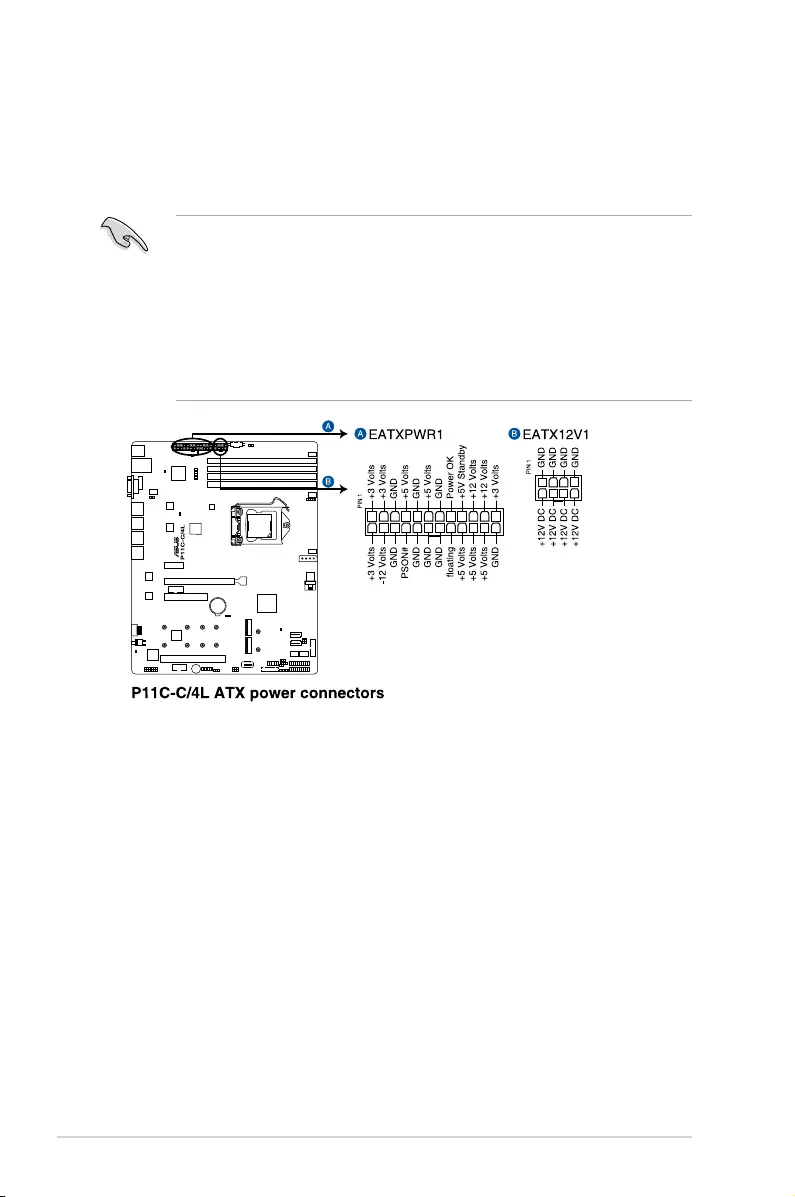
2-34 Chapter 2: Hardware Information
• DONOTforgettoconnectthe24-pinandthe8-pinpowerplugs;otherwise,thesystem
will not boot up.
• Useofapowersupplyunit(PSU)withahigherpoweroutputisrecommendedwhen
conguringasystemwithmorepower-consumingdevices.Thesystemmaybecome
unstableormaynotbootupifthepowerisinadequate.
• ThismotherboardsupportsATX2.0PSUorlaterversion.
• EnsurethatyourPSUcanprovideatleasttheminimumpowerrequiredbyyour
system.
13. ATX power connectors (24-pin EATXPWR1; 8-pin EATX12V1)
These connectors are for the ATX power supply plugs. The power supply plugs are
designedtottheseconnectorsinonlyoneorientation.Findtheproperorientationand
pushdownrmlyuntiltheconnectorscompletelyt.
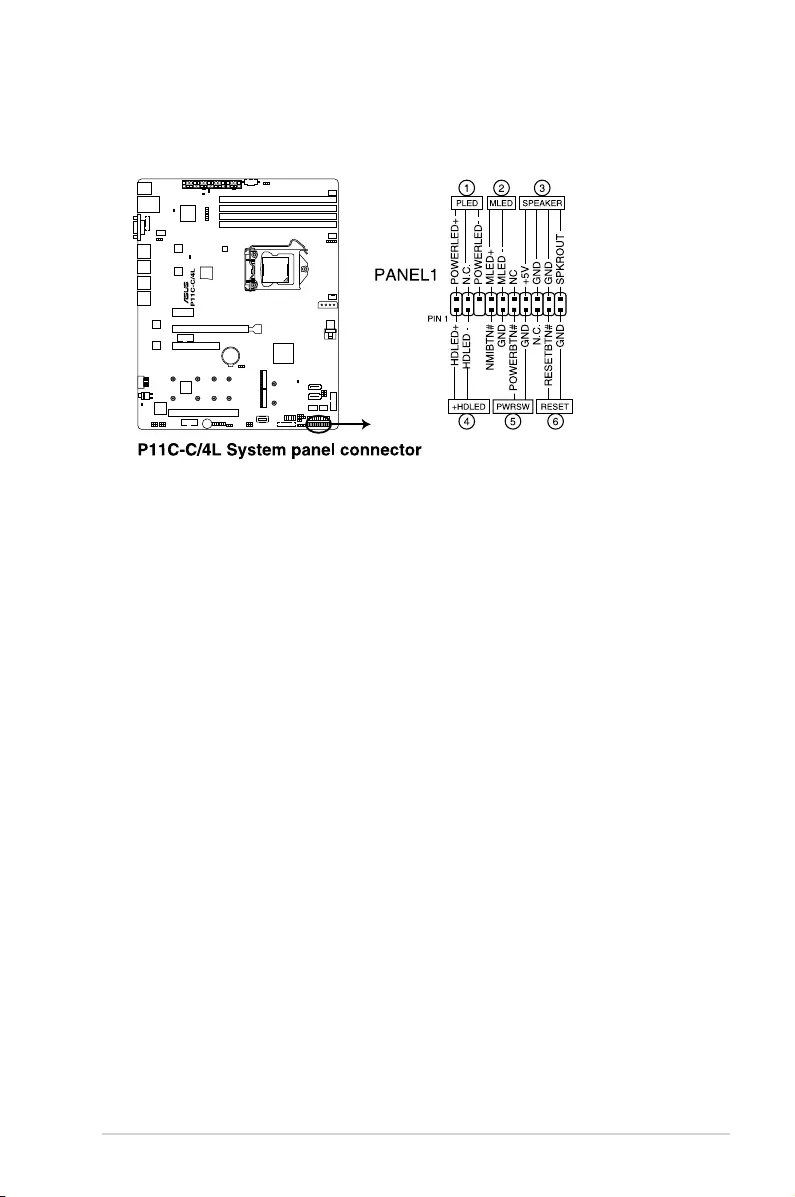
2-35
P11C-C/4L
14. System panel connector (20-1 pin PANEL1)
This connector supports several chassis-mounted functions.
1. System power LED (3-pin PLED)
This3-pinconnectorisforthesystempowerLED.Connectthechassispower
LEDcabletothisconnector.ThesystempowerLEDlightsupwhenyouturnon
thesystempower,andblinkswhenthesystemisinsleepmode.
2. Message LED (2-pin MLED)
This2-pinconnectorisforthemessageLEDcablethatconnectstothefront
messageLED.ThemessageLEDiscontrolledbytheBMCtoindicatean
abnormal event occurrence.
3. System warning speaker (4-pin SPEAKER)
This 4-pin connector is for the chassis-mounted system warning speaker. The
speaker allows you to hear system beeps and warnings.
4. Hard disk drive activity LED (2-pin HDLED)
This2-pinconnectorisfortheHDDActivityLED.ConnecttheHDDActivityLED
cabletothisconnector.TheLEDlightsuporasheswhendataisreadfromor
writtentotheHDD.
5. ATX power button/soft-off button (2-pin PWRSW)
This connector is for the system power button. Pressing the power button turns
thesystemonorputsthesysteminsleeporsoft-offmodedependingontheBIOS
settings. Pressing the power switch for more than four seconds while the system
is ON turns the system OFF.
6. Reset button (2-pin RESET)
This 2-pin connector is for the chassis-mounted reset button for system reboot
without turning off the system power.
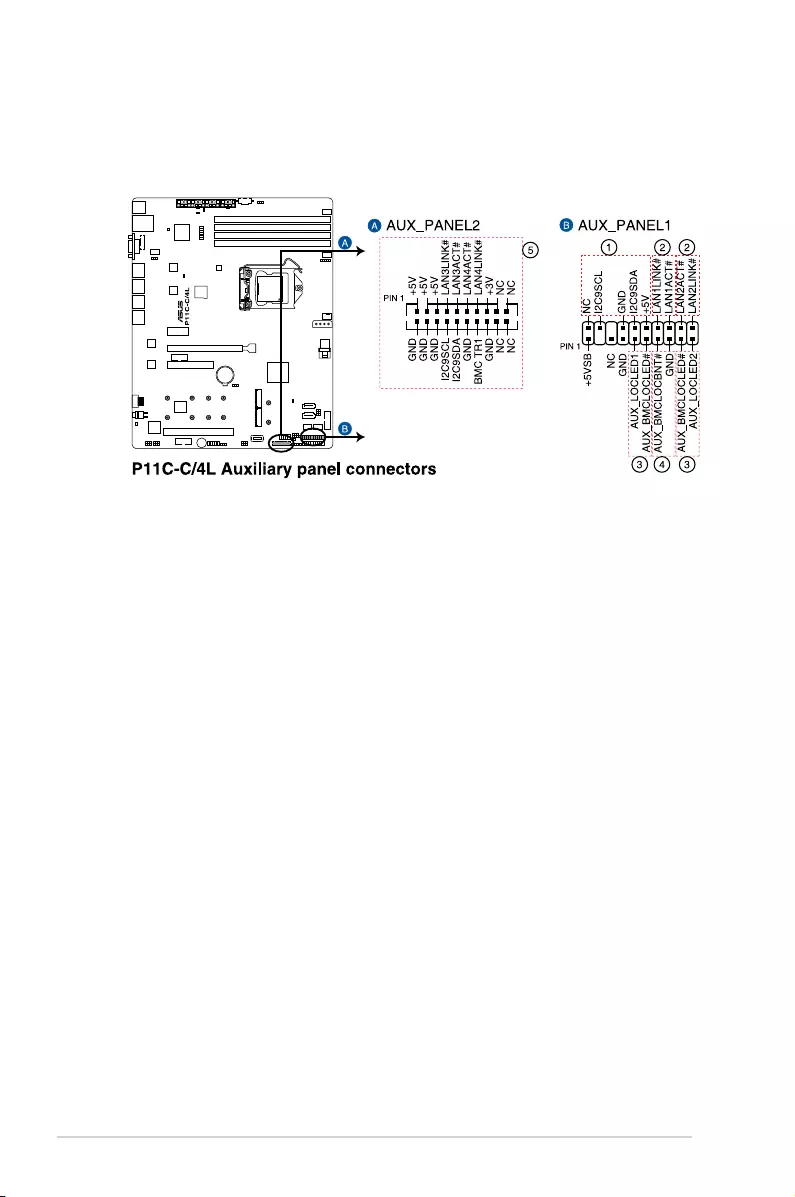
2-36 Chapter 2: Hardware Information
15. Auxiliary panel connector (20-2 pin AUX_PANEL1, 20-pin AUX_PANEL2)
ThisconnectorisforadditionalfrontpanelfeaturesincludingfrontpanelSMB,locator
LEDandswitch,chassisintrusion,andLANLEDs.
1. Front panel SMB (6-1 pin FPSMB)
TheseleadsconnectthefrontpanelSMBuscable.
2. LAN activity LED (2-pin LAN1_LED, LAN2_LED)
TheseleadsarefortheGigabitLANactivityLEDsonthefrontpanel.
3. Locator LED (2-pin LOCATORLED1, LOCATORLED2)
TheseleadsareforthelocatorLED1andLED2onthefrontpanel.Connectthe
LocatorLEDcablestothese2-pinconnector.TheLEDswilllightupwhenthe
Locatorbuttonispressed.
4. Locator Button/Switch (2-pin LOCATORBTN)
Theseleadsareforthelocatorbuttononthefrontpanel.Thisbuttonqueriesthe
state of the system locator.
5. LAN activity LED and USB port (2-pin LAN3_LED, LAN4_LED, USB ports)
TheseleadsarefortheGigabitLANactivityLEDsandUSBportsonthefront
panel.
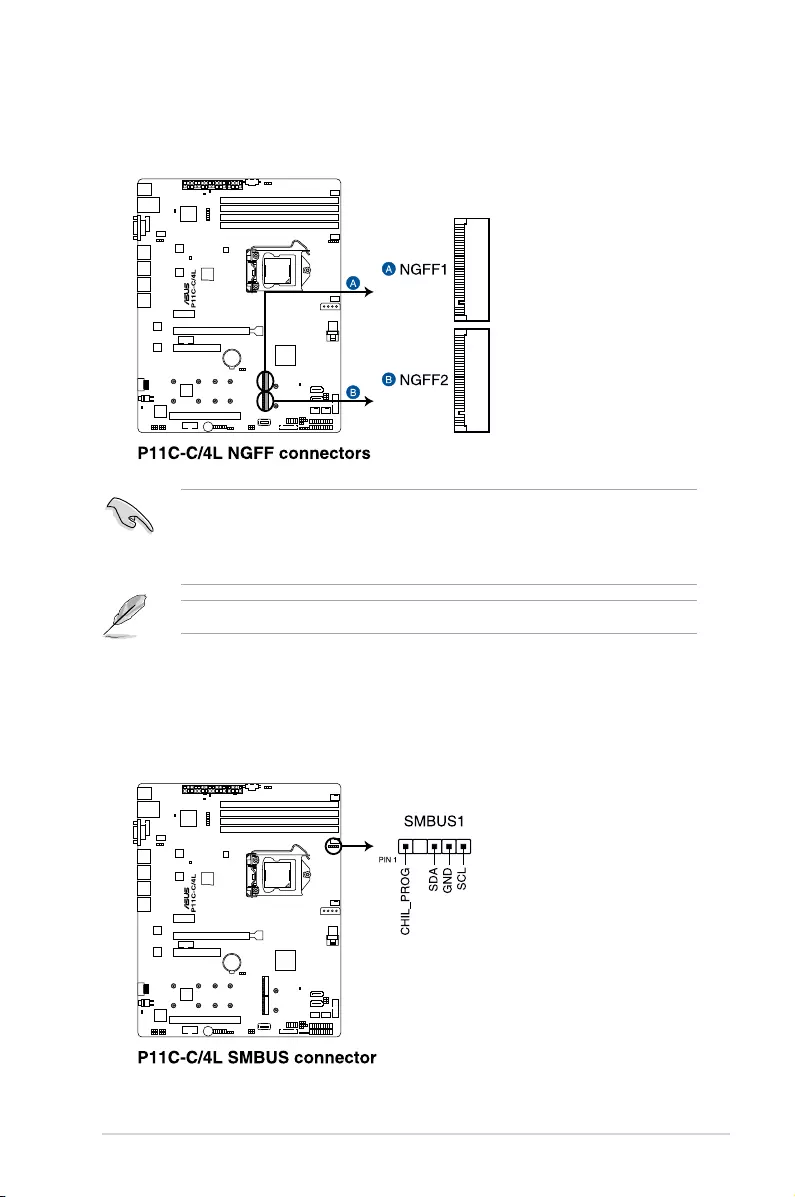
2-37
P11C-C/4L
16. M.2 (NGFF) connector (NGFF1-2)
TheseconnectorsallowyoutoinstallM.2devices.
TheM.2(NGFF)deviceispurchasedseparately.
17. System Management Bus (SMBUS) connector (5-1 pin SMBUS1)
This connector controls the system and power management-related tasks. This
connector processes the messages to and from devices rather than tripping the
individual control lines.
• Thisconnectorsupportstype2242/2260/2280/22110devicesonbothPCI-Eand
SATAinterface.
• WhentheM.2connectorisoperatinginSATAmode,SATAconnector5and6
(SATA6Gbps_5-6)willbedisabled.
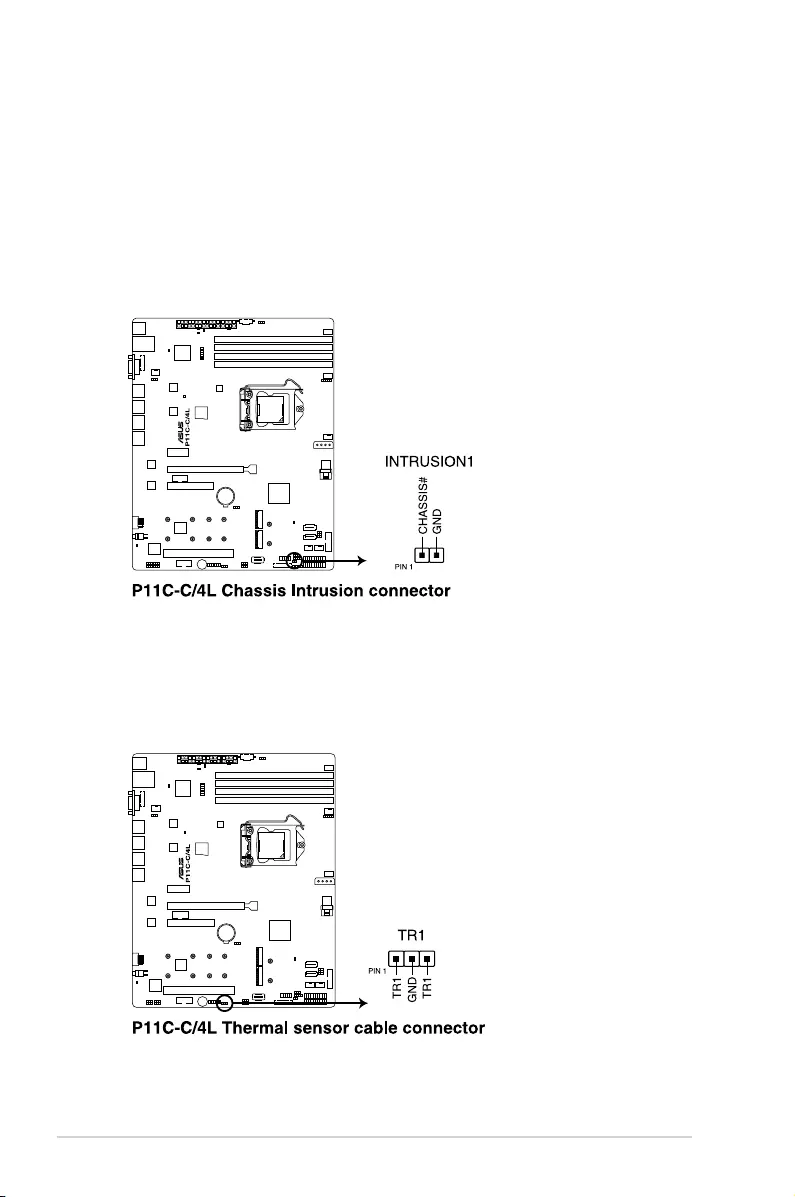
2-38 Chapter 2: Hardware Information
18. Chassis intrusion connector (2-pin INTRUSION1)
Thisconnectorisforachassis-mountedintrusiondetectionsensororswitch.Connect
one end of the chassis intrusion sensor or switch cable to this connector. The chassis
intrusion sensor or switch sends a high-level signal to this connector when a chassis
component is removed or replaced. The signal is then generated as a chassis intrusion
event.
Bydefault,thepinlabeled“ChassisSignal”and“Ground”areshortedwithajumper
cap. Remove the jumper caps only when you intend to use the chassis intrusion
detection feature.
19. Thermal sensor cable connector (3-pin TR1)
This connector allows you to connect a thermal sensor cable that is used for monitoring
temperature.Connectthethermalsensorcabletotheconnectorandplaceitsprobeto
the device that you want to monitor.
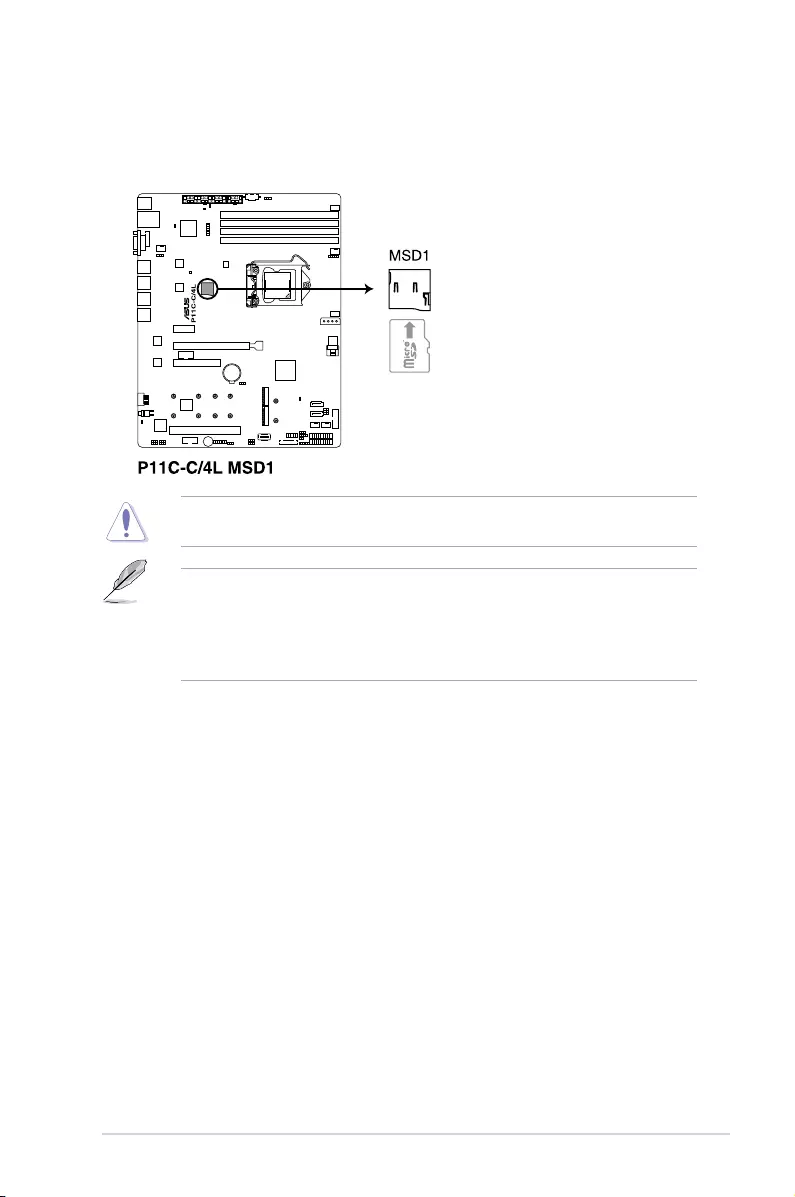
2-39
P11C-C/4L
20. Micro SD card slot (MSD1)
YourmotherboardsupportsSDMemoryCardv2.00(SDHC)/v3.00(SDXC).
Disconnectallpower(includingredundantPSUs)fromtheexistingsystembeforeyouadd
orremoveaMemoryCard,thenrebootthesystemtoaccesstheMemoryCard.
• ThisMicroSDcardslotfunctionsonlywhenyouinstalltheASUSASMB9
management card.
• Somememorycardsmaynotbecompatiblewithyourmotherboard.Ensurethatyou
useonlycompatiblememorycardstopreventlossofdata,damagetoyourdevice,or
memorycard,orboth.
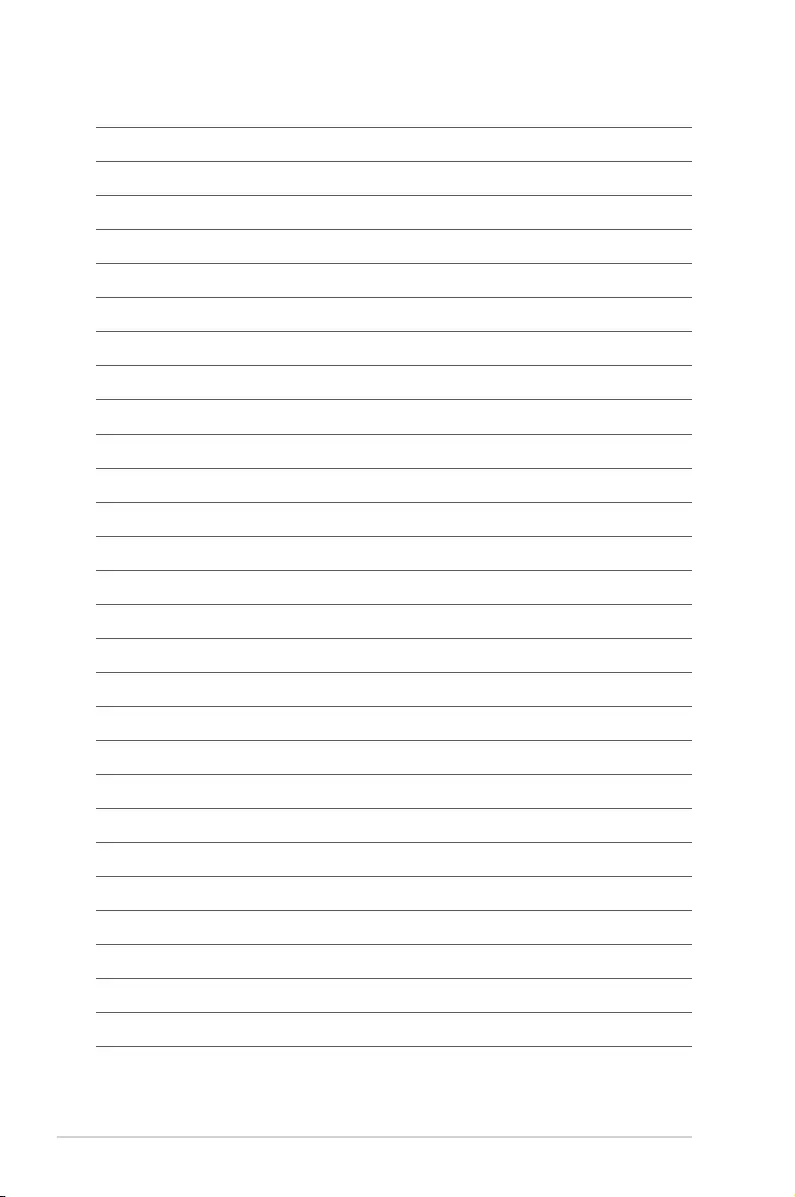
2-40 Chapter 2: Hardware Information
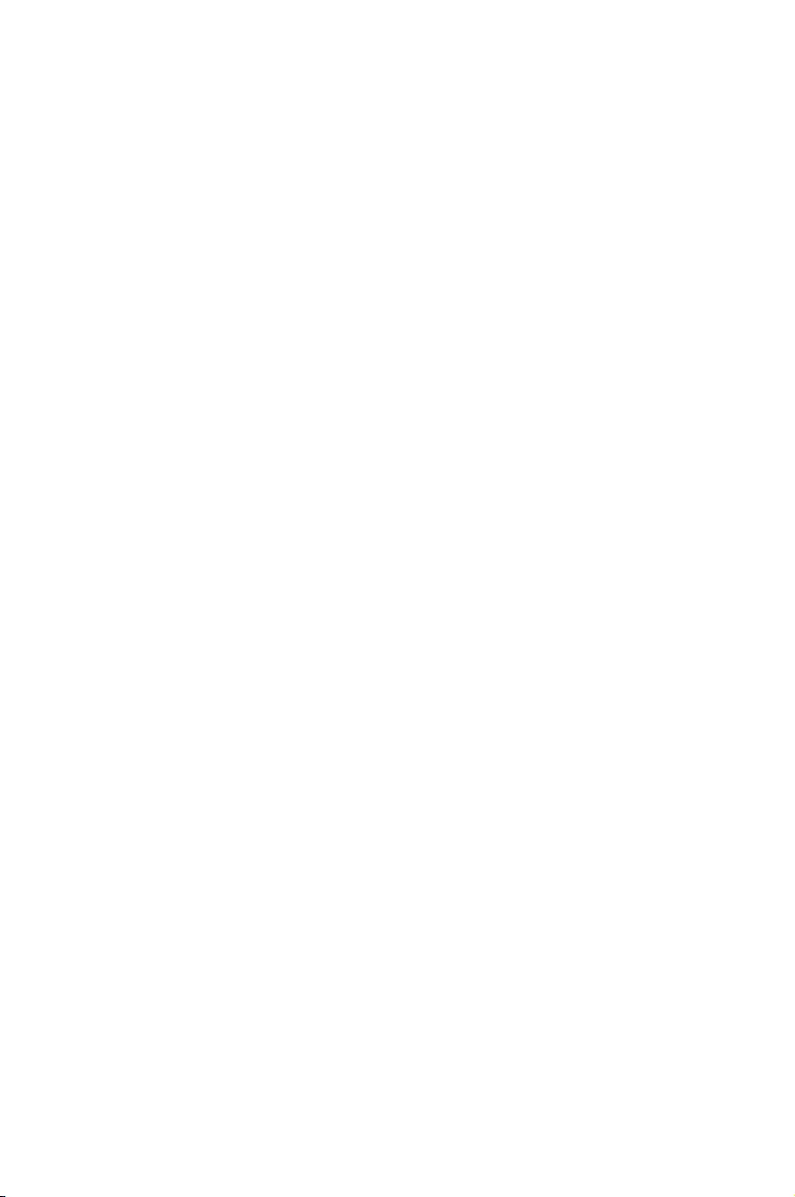
3
Powering Up
This chapter describes the power up sequence, and ways of
shutting down the system.
Chapter 3: Powering Up
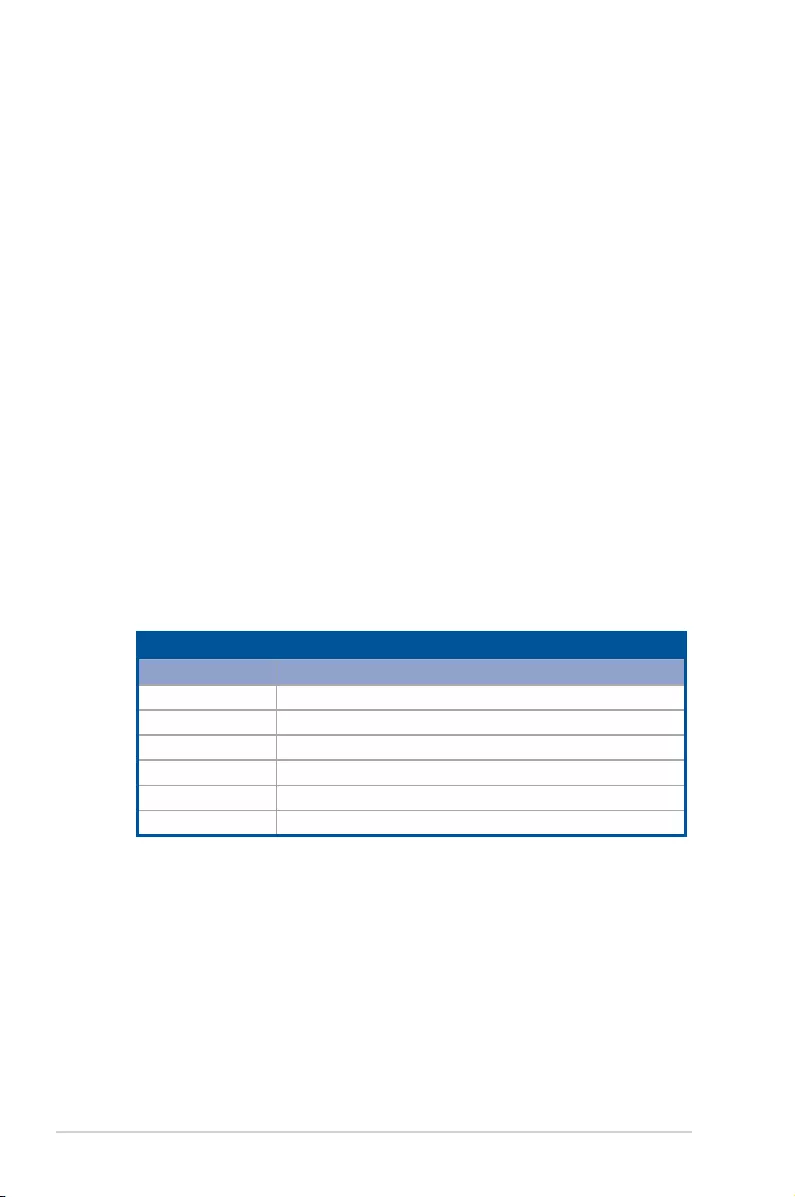
3-2 Chapter 3: Powering Up
3.1 Starting up for the first time
1. After making all the connections, replace the system case cover.
2. Be sure that all switches are off.
3. Connect the power cord to the power connector at the back of the system chassis.
4. Connect the power cord to a power outlet that is equipped with a surge protector.
5. Turn on the devices in the following order:
a. Monitor
b. External storage devices (starting with the last device on the chain)
c. System power
6. After applying power, the system power LED on the system front panel case lights up.
For systems with ATX power supplies, the system LED lights up when you press the
ATX power button. If your monitor complies with “green” standards or if it has a “power
standby” feature, the monitor LED may light up or switch between orange and green
after the system LED turns on.
The system then runs the power-on self-test or POST. While the tests are running, the
BIOS beeps or additional messages appear on the screen. If you do not see anything
within 30 seconds from the time you turned on the power, the system may have failed
a power-on test. Check the jumper settings and connections or call your retailer for
assistance.
The following shows the possible beep codes and its corresponding error condition
BIOS Beep codes
Beep Error condition
1 short Power supply surges detected during the previous power on.
1 short No Keyboard Detected.
1 short, 2 short No DIMM Detected.
1 short, 8 short No VGA Detected.
2 long Chassis Intrusion.
2 long BIOS-image Crash Detected.
7. At power on, hold down the <Del> key to enter the BIOS Setup. Follow the instructions
in Chapter 4.
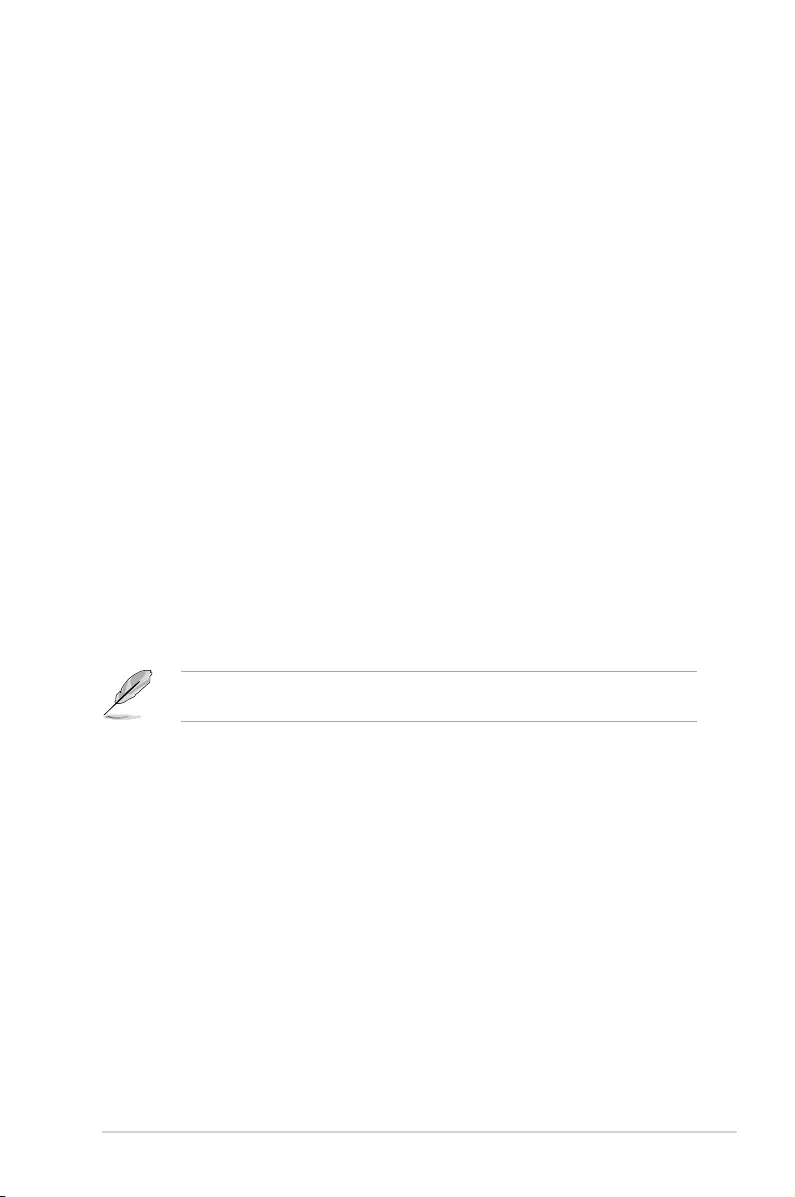
3-3
P11C-C/4L
Pressing the power switch for more than four seconds lets the system enter the soft-off
mode regardless of the BIOS setting.
3.2 Powering off the computer
3.2.1 Using the OS shut down function
Using Windows® Server 2012 R2:
1. Press <Ctrl>+<Alt>+<Del>.
2. Click on the Power icon on the lower right side of the screen.
3. Select Shut down.
4. In the Shutdown Event Tracker, select the Other (Planned) option in the selection
list. Otherwise, select the option that best describes why you want to shut down the
computer.
5. Click
Continue.
Using Windows® Server 2016:
1. Press <Alt>+<F4>.
2. In the What do you want the computer to do?, select Shut down.
3. In the Shutdown Event Tracker, select the Other (Planned) option in the selection
list. Otherwise, select the option that best describes why you want to shut down the
computer.
4. Click
OK.
3.2.2 Using the dual function power switch
While the system is ON, press the power switch for less than four seconds to put the system
to sleep mode or to soft-off mode, depending on the BIOS setting.
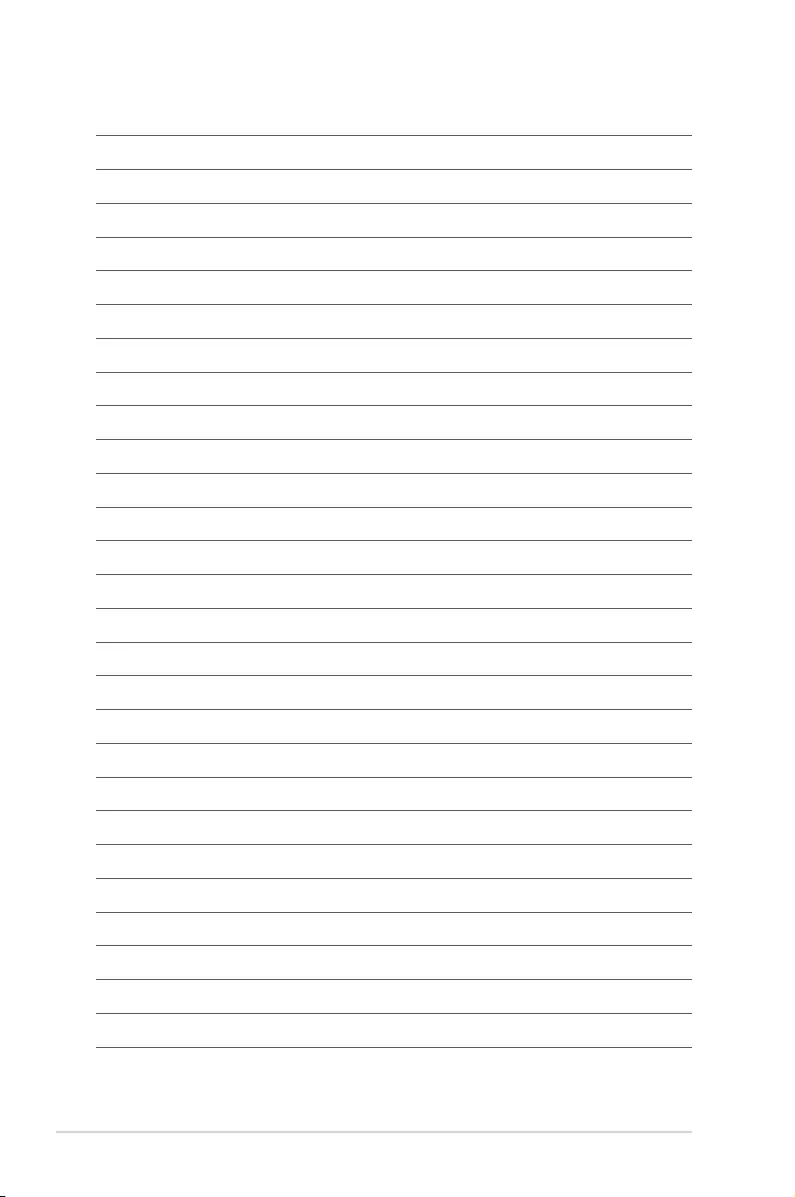
3-4 Chapter 3: Powering Up
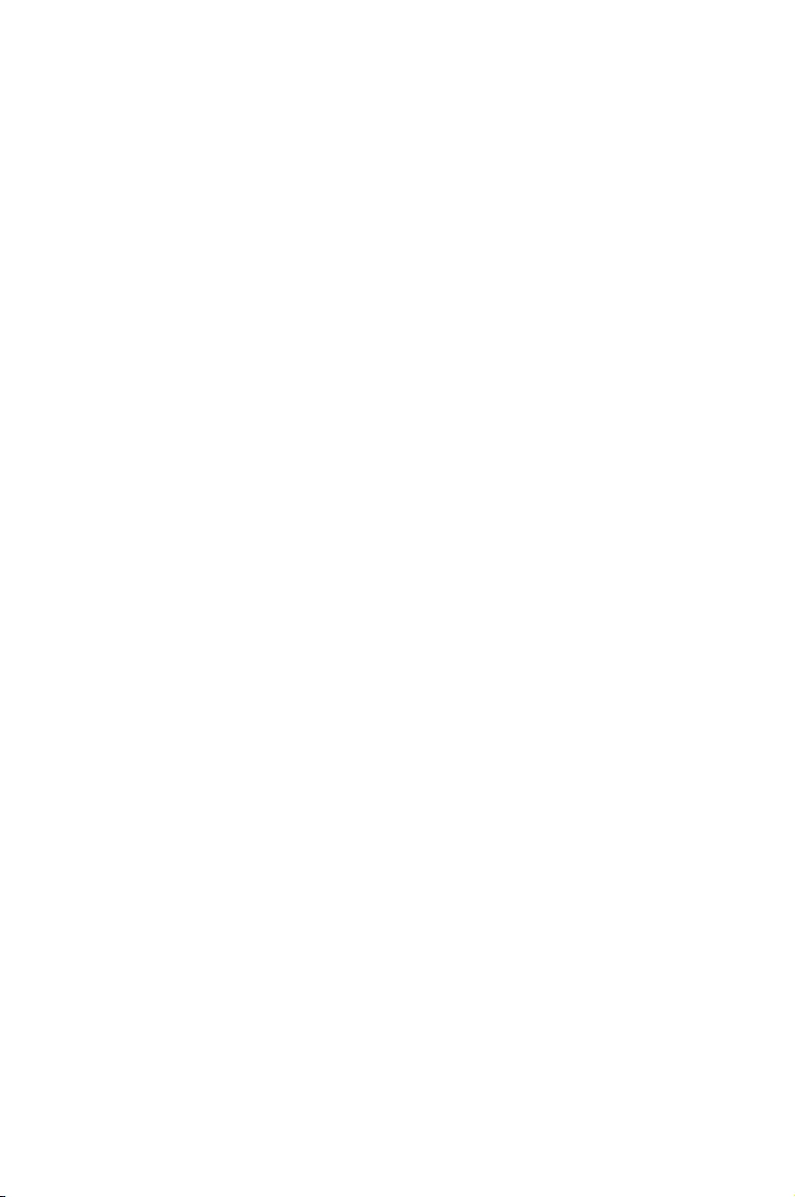
4
BIOS Setup
This chapter tells how to change the system settings through
the BIOS Setup menus. Detailed descriptions of the BIOS
parameters are also provided.
Chapter 4: BIOS Setup
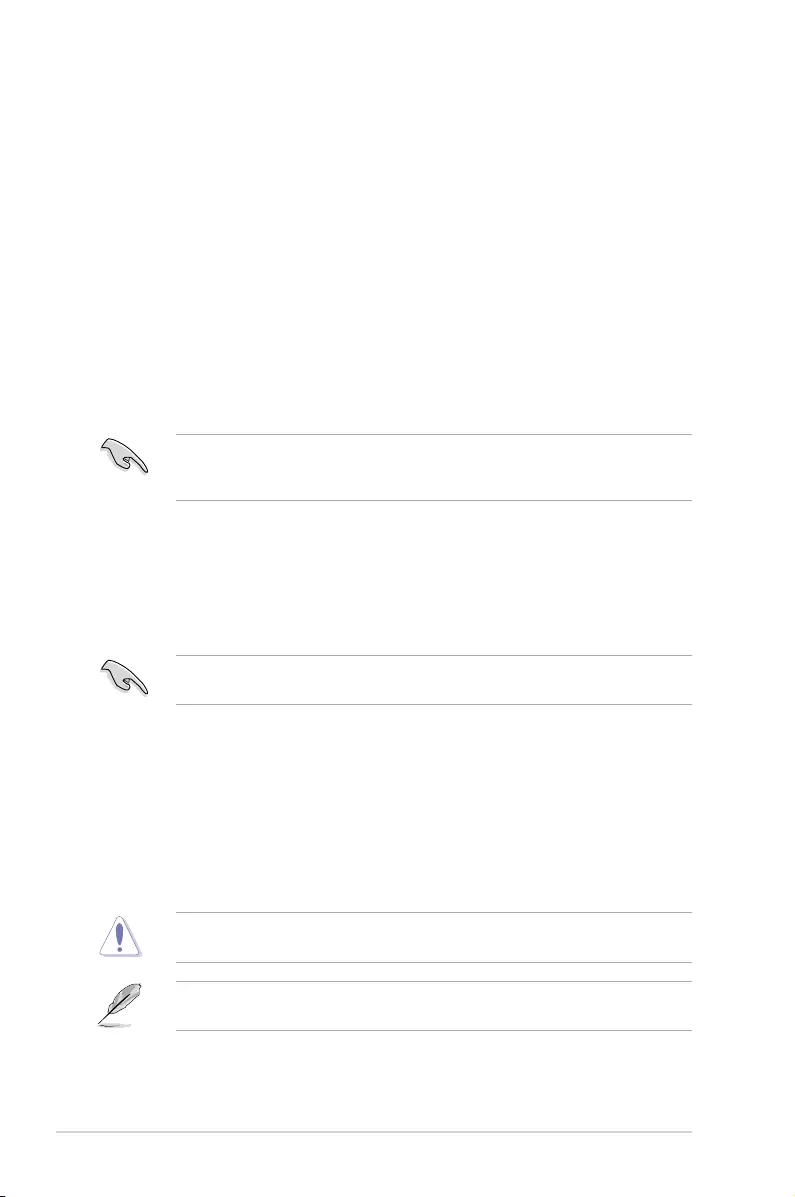
4-2 Chapter 4: BIOS Setup
4.1 Managing and updating your BIOS
The following utilities allow you to manage and update the motherboard Basic Input/Output
System (BIOS) setup:
1. ASUS CrashFree BIOS 3
TorecovertheBIOSusingabootableUSBashdiskdrivewhentheBIOSlefailsor
gets corrupted.
2. ASUS EzFlash
UpdatestheBIOSusingaUSBashdisk.
3. BUPDATER
UpdatestheBIOSinDOSmodeusingabootableUSBashdiskdrive.
Refer to the corresponding sections for details on these utilities.
Recovering the BIOS from a USB flash drive
TorecovertheBIOSfromaUSBashdrive:
1. InserttheUSBashdrivewiththeoriginalorupdatedBIOSletooneUSBportonthe
system.
2. The utility will automatically recover the BIOS. It resets the system when the BIOS
recoverynished.
DO NOT shut down or reset the system while recovering the BIOS! Doing so would cause
system boot failure!
The recovered BIOS may not be the latest BIOS version for this motherboard. Visit the
ASUSwebsiteatwww.asus.comtodownloadthelatestBIOSle.
SaveacopyoftheoriginalmotherboardBIOSletoabootableUSBashdiskdrivein
case you need to restore the BIOS in the future. Copy the original motherboard BIOS using
the BUPDATER utility.
4.1.1 ASUS CrashFree BIOS 3 utility
TheASUSCrashFreeBIOS3isanautorecoverytoolthatallowsyoutorestoretheBIOSle
when it fails or gets corrupted during the updating process. You can update a corrupted BIOS
leusingaUSBashdrivethatcontainstheupdatedBIOSle.
PrepareaUSBashdrivecontainingtheupdatedmotherboardBIOSbeforeusingthis
utility.
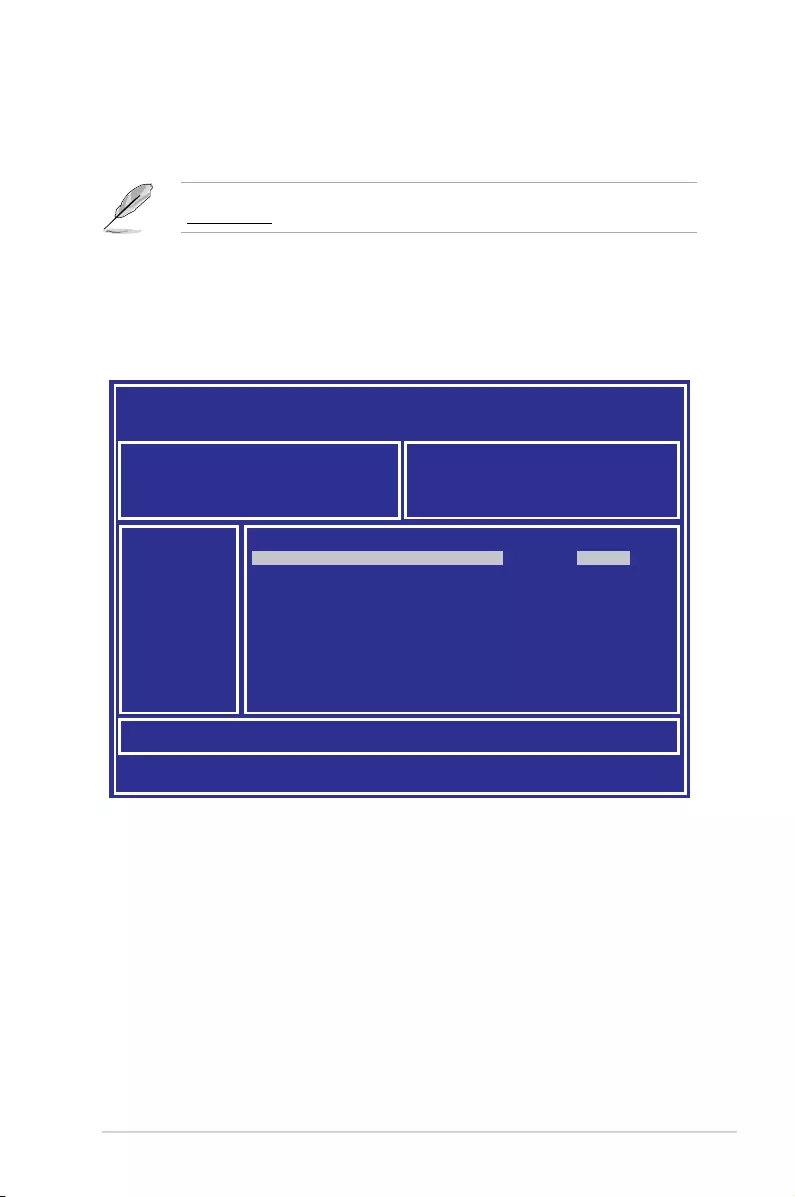
4-3
P11C-C/4L
3. Press <Tab> to switch to the Driveeld.
4. PresstheUp/DownarrowkeystondtheUSBashdiskthatcontainsthelatestBIOS,
then press <Enter>.
5. Press <Tab> to switch to the Folder Infoeld.
4.1.2 ASUS EZ Flash Utility
The ASUS EZ Flash Utility feature allows you to update the BIOS without having to use a
DOS-based utility.
Beforeyoustartusingthisutility,downloadthelatestBIOSfromtheASUSwebsiteat
www.asus.com.
To update the BIOS using EZ Flash Utility:
1. InserttheUSBashdiskthatcontainsthelatestBIOSleintotheUSBport.
2. Enter the BIOS setup program. Go to the Tool menu then select ASUS EZ Flash
Utility. Press <Enter>.
ASUS Tek. EzFlash Utility
[Up/Down/Left/Right]:Switch [Enter]:Choose [q]:Exit
FS0 System Volume Information <DIR>
Windows <DIR>
P11C-C/4L BIOS <DIR>
Current Platform
Platform : P11C-C/4L
Version : 0201
Build Date :12/04/2018
New Platform
Platform : P11C-C/4L
Version : 0207
Build Date :01/05/2018
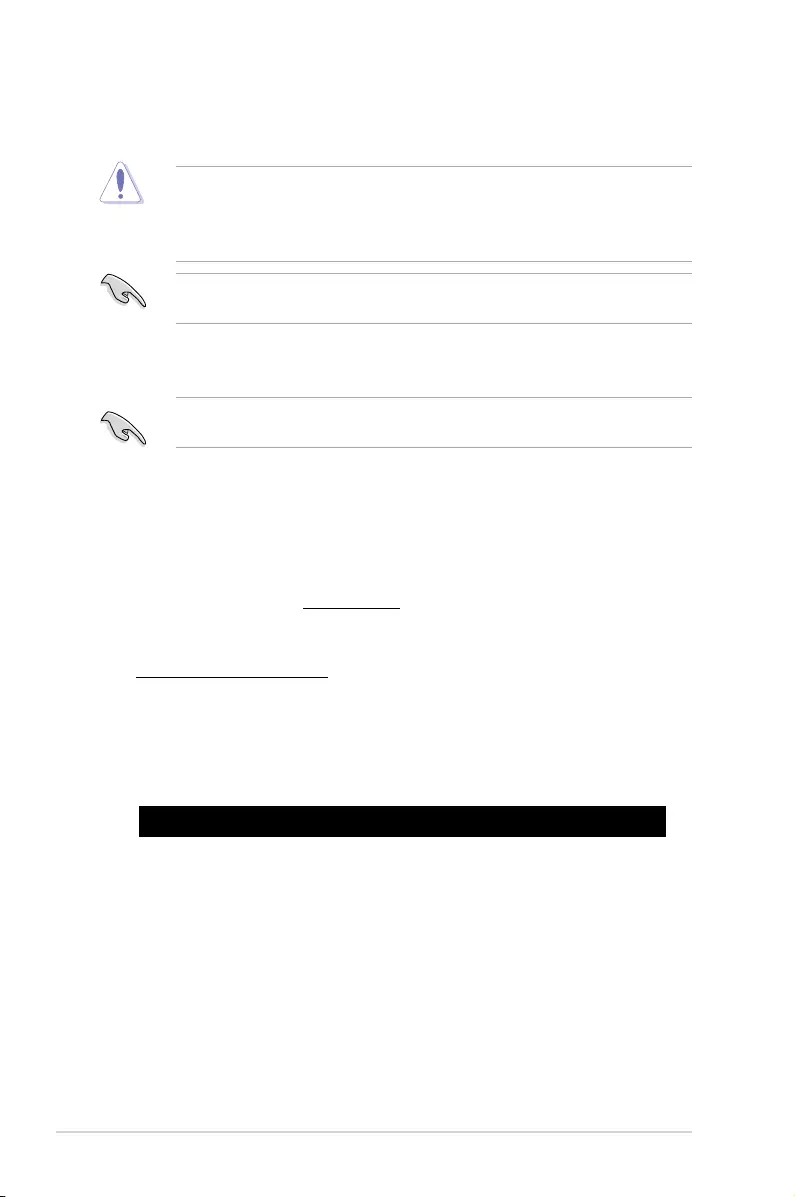
4-4 Chapter 4: BIOS Setup
6. PresstheUp/DownarrowkeystondtheBIOSle,andthenpress<Enter>toperform
the BIOS update process. Reboot the system when the update process is done.
• ThisfunctioncansupportdevicessuchasaUSBashdiskwithFAT32/16formatand
single partition only.
• DONOTshutdownorresetthesystemwhileupdatingtheBIOStopreventsystem
boot failure!
Ensure to load the BIOS default settings to ensure system compatibility and stability. Press
<F5> and select Yes to load the BIOS default settings.
4.1.3 BUPDATER utility
The succeeding BIOS screens are for reference only. The actual BIOS screen displays
may not be the same as shown.
TheBUPDATERutilityallowsyoutoupdatetheBIOSleintheDOSenvironmentusinga
bootableUSBashdiskdrivewiththeupdatedBIOSle.
Updating the BIOS file
ToupdatetheBIOSleusingtheBUPDATERutility:
1. Visit the ASUS website at www.asus.comanddownloadthelatestBIOSleforthe
motherboard.SavetheBIOSletoabootableUSBashdiskdrive.
2. Copy the BUPDATER utility (BUPDATER.exe) from the ASUS support website at
https://www.asus.com/supporttothebootableUSBashdiskdriveyoucreatedearlier.
3. BootthesysteminDOSmode,thenattheprompt,type:
BUPDATER /i[lename].CAP
where[lename]isthelatestortheoriginalBIOSleonthebootableUSBashdisk
drive,thenpress<Enter>.
A:\>BUPDATER /i[le name].CAP
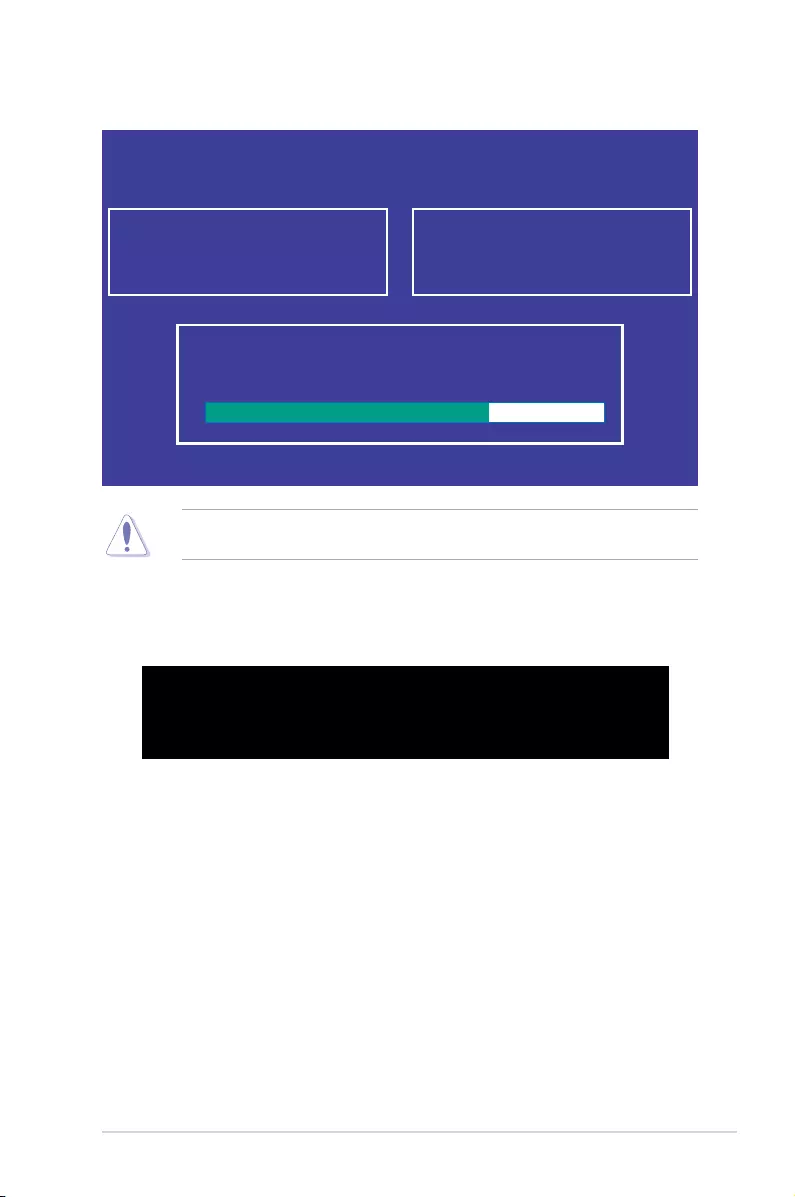
4-5
P11C-C/4L
4. Theutilityveriesthele,thenstartsupdatingtheBIOSle.
DO NOT shut down or reset the system while updating the BIOS to prevent system boot
failure!
5. The utility returns to the DOS prompt after the BIOS update process is completed.
Rebootthesystemfromtheharddiskdrive.
The BIOS update is nished! Please restart your system.
C:\>
Current Platform
Platform : P11C-C/4L
Version : 0201
Build date: 12/04/2018
New Platform
Platform : P11C-C/4L
Version : 0207
Build date: 01/05/2018
ASUS Tek. EzFlash Utility
Start Programming Flash. DO NOT SHUTDOWN THE SYSTEM!!!
Write
75%
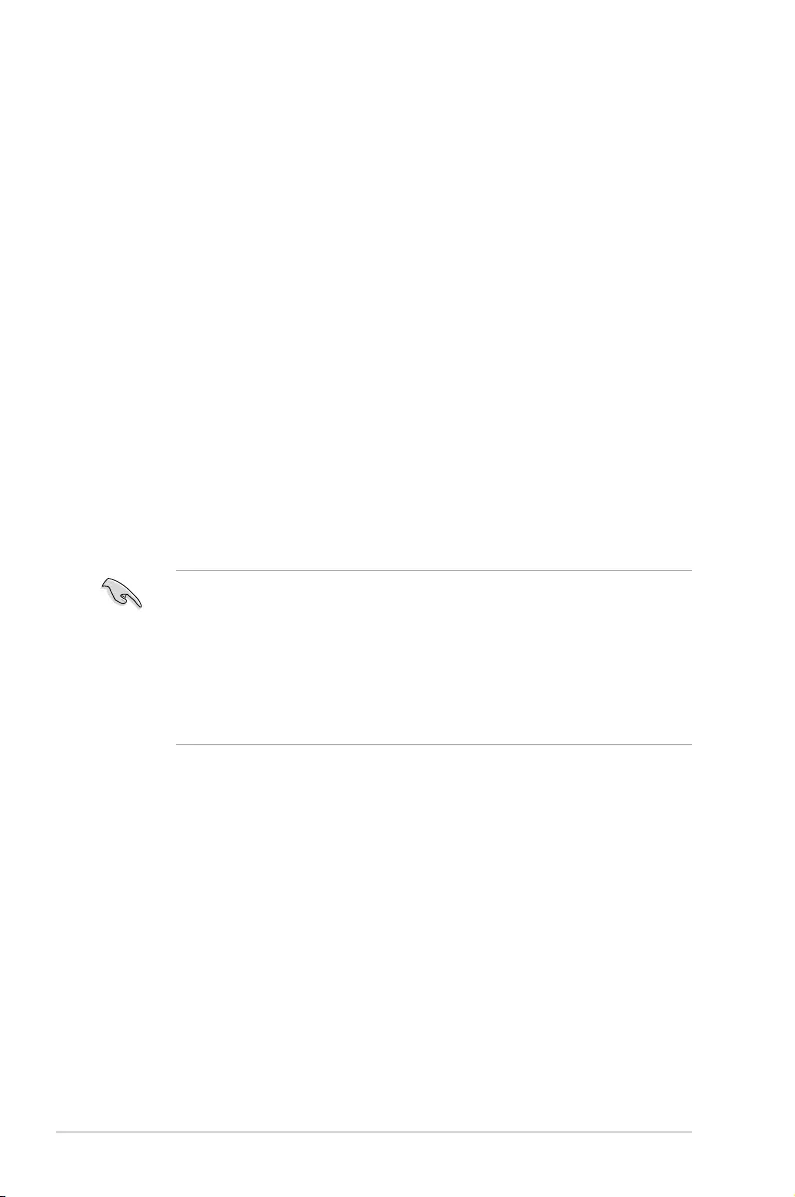
4-6 Chapter 4: BIOS Setup
4.2 BIOS setup program
Thismotherboardsupportsaprogrammablermwarechipthatyoucanupdateusingthe
provided utility described in section 4.1 Managing and updating your BIOS.
UsetheBIOSSetupprogramwhenyouareinstallingamotherboard,reconguringyour
system,orpromptedto“RunSetup.”Thissectionexplainshowtocongureyoursystem
using this utility.
EvenifyouarenotpromptedtousetheSetupprogram,youcanchangethecongurationof
yourcomputerinthefuture.Forexample,youcanenablethesecuritypasswordfeatureor
changethepowermanagementsettings.Thisrequiresyoutorecongureyoursystemusing
the BIOS Setup program so that the computer can recognize these changes and record them
intheCMOSRAMofthermwarechip.
ThermwarechiponthemotherboardstorestheSetuputility.Whenyoustartupthe
computer,thesystemprovidesyouwiththeopportunitytorunthisprogram.Press<Del>
duringthePower-OnSelf-Test(POST)toentertheSetuputility;otherwise,POSTcontinues
with its test routines.
IfyouwishtoenterSetupafterPOST,restartthesystembypressing<Ctrl+Alt+Delete>,orby
pressing the reset button on the system chassis. You can also restart by turning the system
offandthenbackon.Dothislastoptiononlyifthersttwofailed.
TheSetupprogramisdesignedtomakeitaseasytouseaspossible.Beingamenu-driven
program,itletsyouscrollthroughthevarioussub-menusandmakeyourselectionsfromthe
availableoptionsusingthenavigationkeys.
• ThedefaultBIOSsettingsforthismotherboardapplyformostconditionstoensure
optimum performance. If the system becomes unstable after changing any BIOS
settings,loadthedefaultsettingstoensuresystemcompatibilityandstability.Press
<F5> and select Yes to load the BIOS default settings.
• TheBIOSsetupscreensshowninthissectionareforreferencepurposesonly,and
may not exactly match what you see on your screen.
• VisittheASUSwebsite(www.asus.com)todownloadthelatestBIOSleforthis
motherboard.
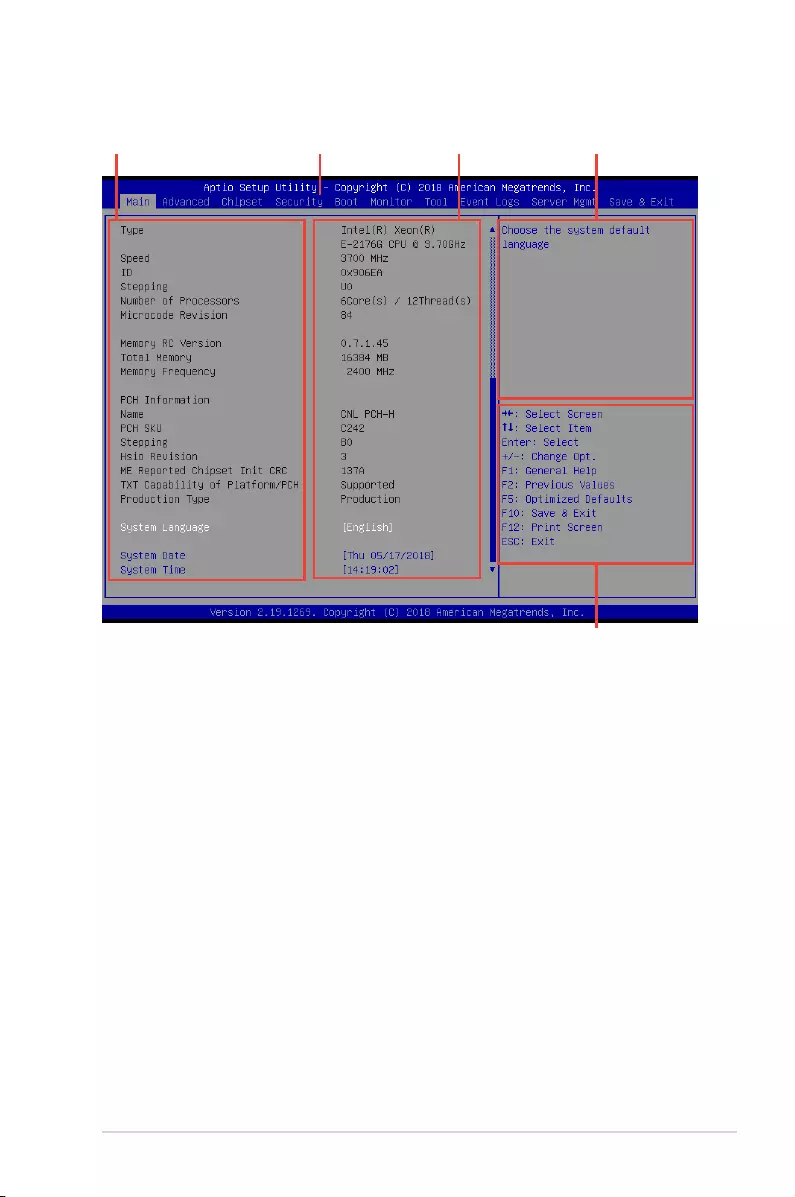
4-7
P11C-C/4L
4.2.1 BIOS menu screen
Navigation keys
General helpMenu bar Configuration fieldsMenu items
4.2.2 Menu bar
The menu bar on top of the screen has the following main items:
Main Forchangingthebasicsystemconguration
Advanced For changing the advanced system settings
Chipset For changing the chipset settings
Security For changing the security settings
Boot Forchangingthesystembootconguration
Monitor Fordisplayingthesystemtemperature,powerstatus,and
changing the fan settings
Tool Forconguringoptionsforspecialfunctions
Event Logs For changing the event log settings
Server Mgmt For changing the server mgmt settings
Save & Exit For selecting the save & exit options
Toselectanitemonthemenubar,presstherightorleftarrowkeyonthekeyboarduntilthe
desired item is highlighted.
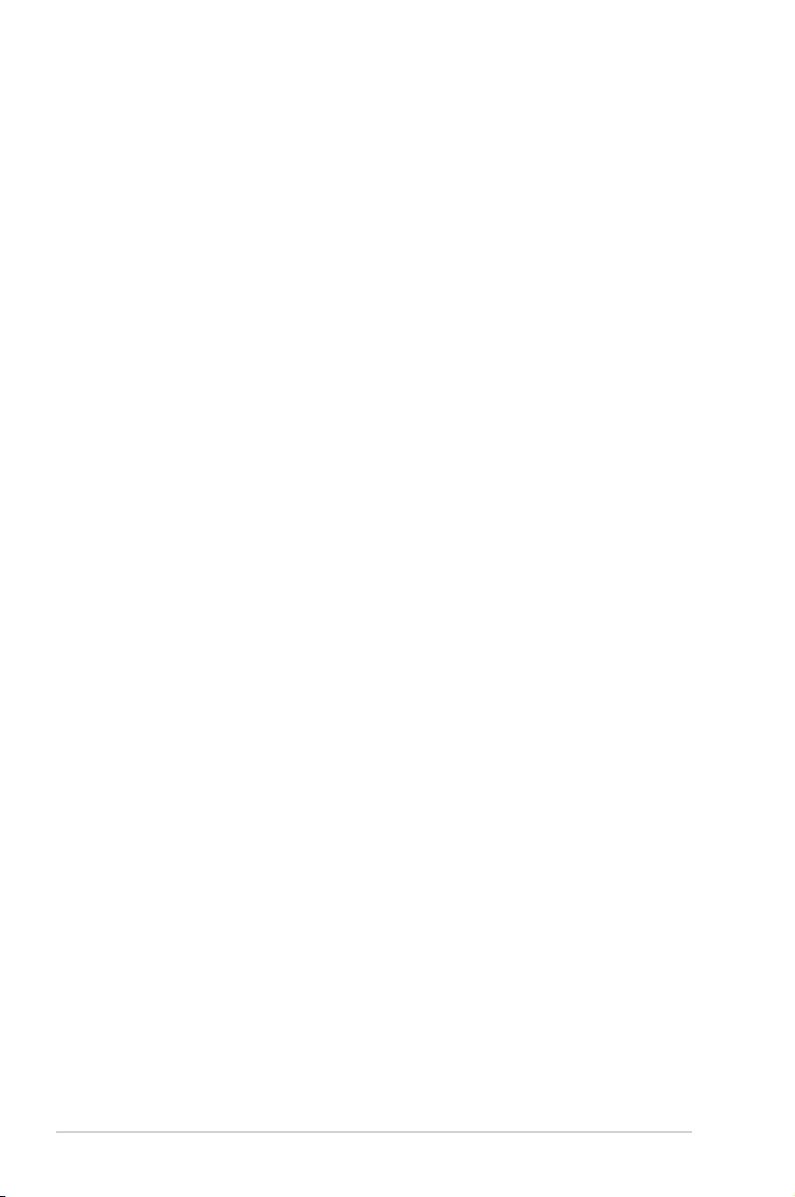
4-8 Chapter 4: BIOS Setup
4.2.3 Menu items
Thehighlighteditemonthemenubardisplaysthespecicitemsforthatmenu.Forexample,
selecting Main shows the Main menu items.
Theotheritems(Advanced,Chipset,Security,Boot,Monitor,Tool,EventLogs,ServerMgmt,
and Save & Exit) on the menu bar have their respective menu items.
4.2.4 Submenu items
A solid triangle before each item on any menu screen means that the item has a submenu.
Todisplaythesubmenu,selecttheitemthenpress<Enter>.
4.2.5 Navigation keys
AtthebottomrightcornerofamenuscreenarethenavigationkeysfortheBIOSsetup
program.Usethenavigationkeystoselectitemsinthemenuandchangethesettings.
4.2.6 General help
At the top right corner of the menu screen is a brief description of the selected item.
4.2.7 Configuration fields
Theseeldsshowthevaluesforthemenuitems.Ifanitemisuser-congurable,youcan
changethevalueoftheeldoppositetheitem.Youcannotselectanitemthatisnotuser-
congurable.
Acongurableeldisenclosedinbrackets,andishighlightedwhenselected.Tochangethe
valueofaeld,selectitandpress<Enter>todisplayalistofoptions.
4.2.8 Pop-up window
Selectamenuitemandpress<Enter>todisplayapop-upwindowwiththeconguration
options for that item.
4.2.9 Scroll bar
Ascrollbarappearsontherightsideofamenuscreenwhenthereareitemsthatdonotton
thescreen.PresstheUp/Downarrowkeysor<PageUp>/<PageDown>keystodisplaythe
other items on the screen.
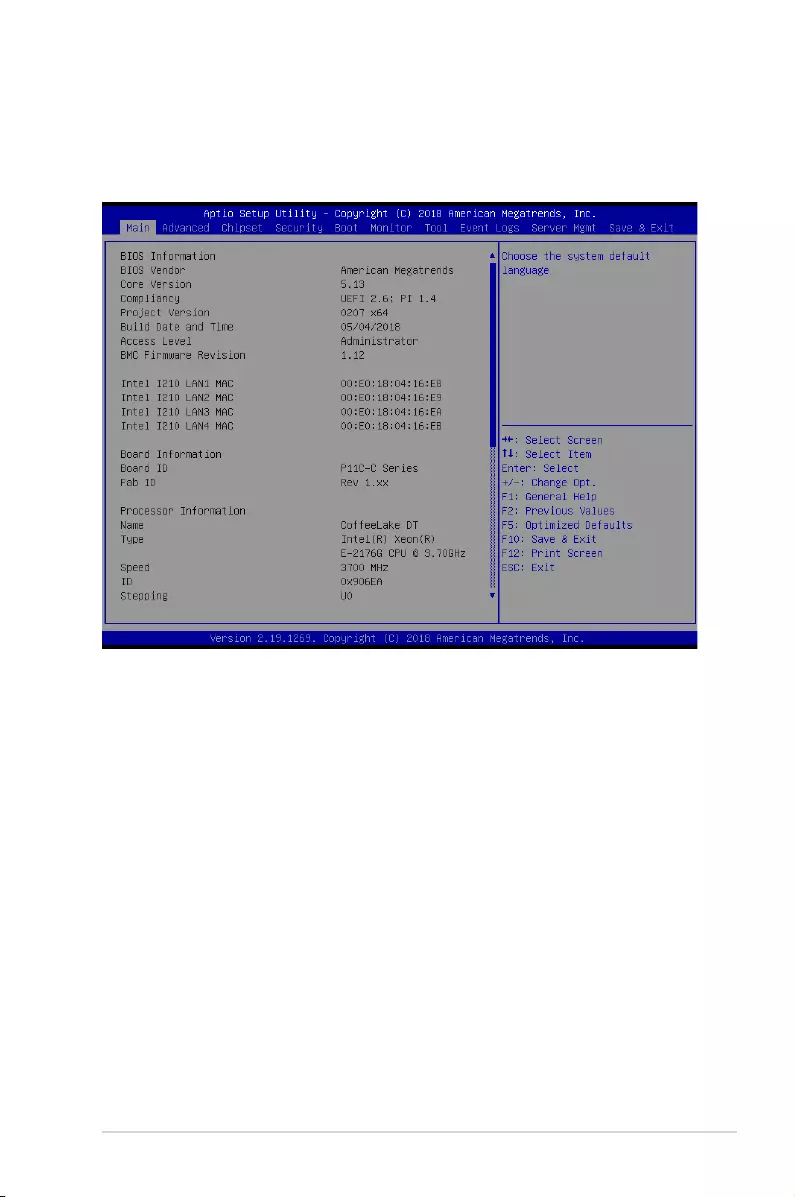
4-9
P11C-C/4L
4.3 Main menu
WhenyouentertheBIOSSetupprogram,theMainmenuscreenappears.TheMainmenu
providesyouanoverviewofthebasicsysteminformation,andallowsyoutosetthesystem
date,time,andlanguage.
System Date [Day MM/DD/YYYY]
Allows you to set the system date.
System Time [HH:MM:SS]
Allows you to set the system time.
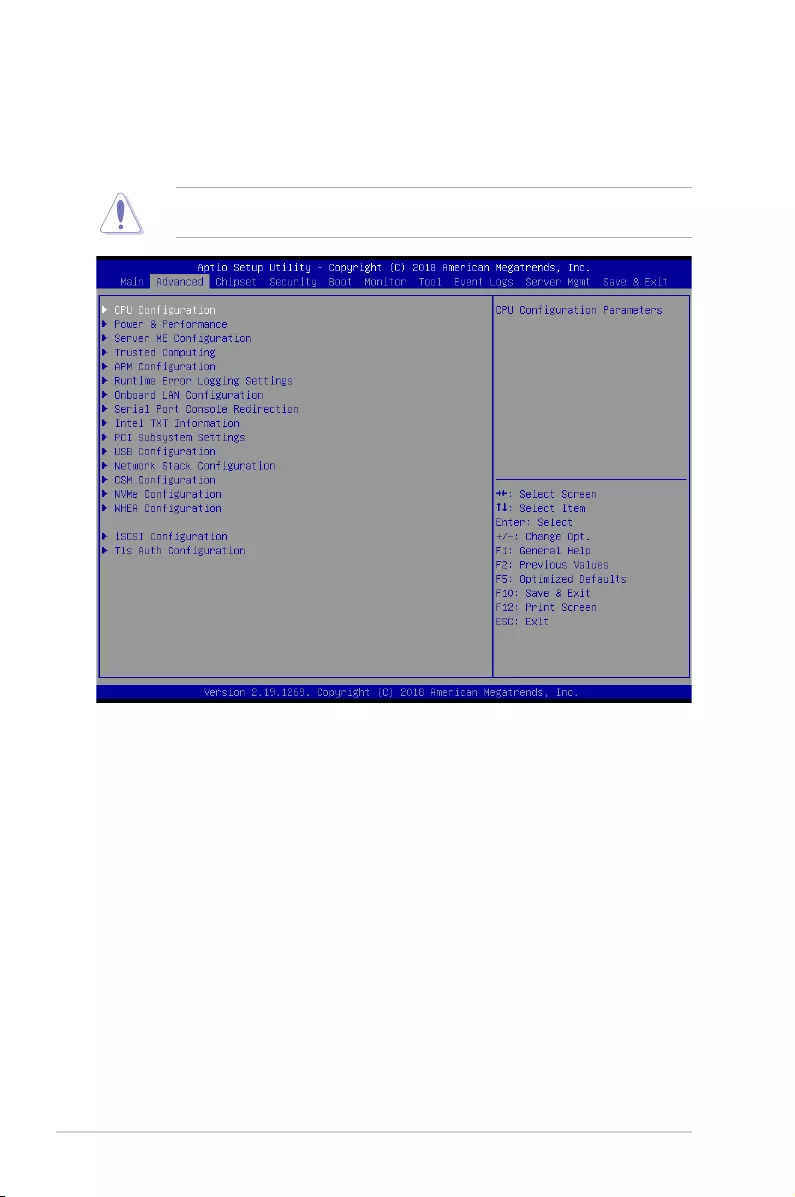
4-10 Chapter 4: BIOS Setup
4.4 Advanced menu
The Advanced menu items allow you to change the settings for the CPU and other system
devices.
TakecautionwhenchangingthesettingsoftheAdvancedmenuitems.Incorrecteld
values can cause the system to malfunction.
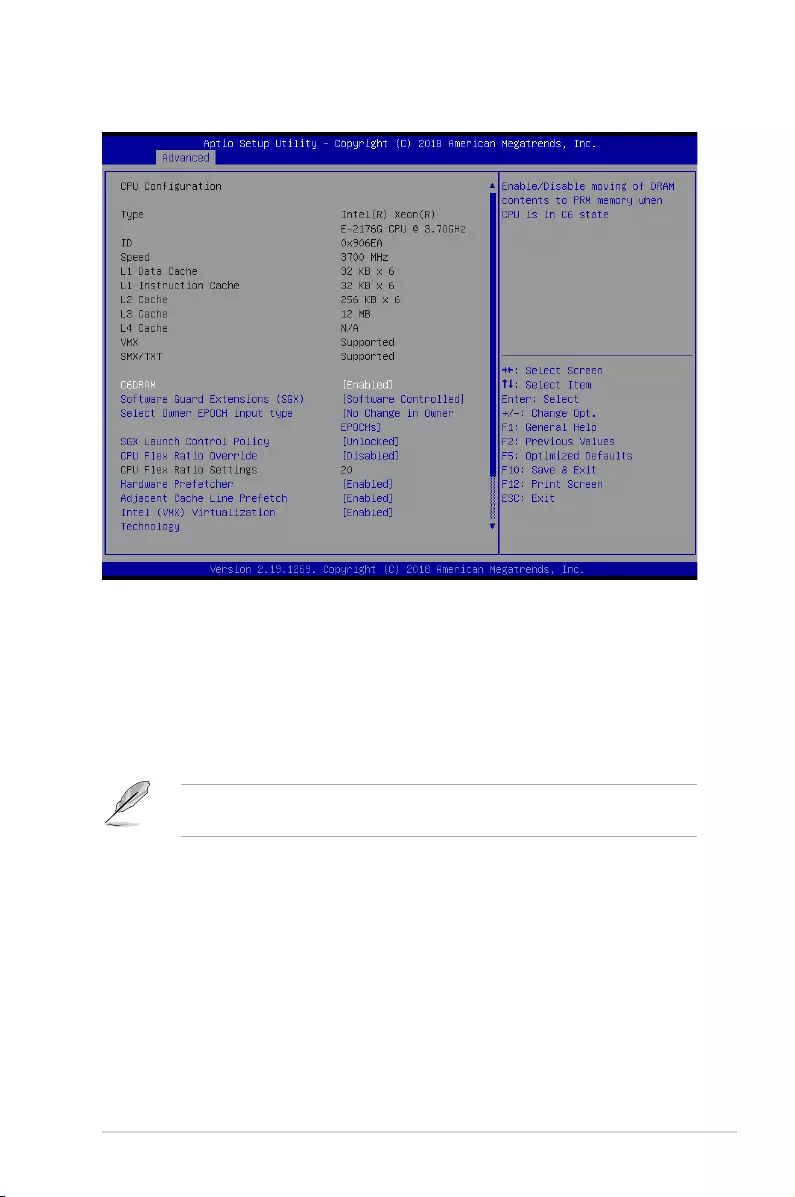
4-11
P11C-C/4L
4.4.1 CPU Configuration
C6DRAM [Enabled]
Allows you to enable or disable moving of DRAM contents to PRM memory when the CPU is
in C6 state.
Congurationoptions:[Disabled][Enabled]
Software Guard Extensions (SGX) [Software Controlled]
Allows you to select the behavior of Software Guard Extensions (SGX).
Congurationoptions:[SoftwareControlled][Disabled][Enabled]
The following item appears only when you set Software Guard Extensions (SGX) to
[Enabled] or [Software Controlled].
Select Owner EPOCH input type [No change in Owner EPOCHs]
Allows you to select the behavior of EPOCH input type.
Congurationoptions:[NochangeinOwnerEPOCHs][ChangetoNewRandom
EPOCHs][ManualUserDenedOwnerEPOCHs]
SGX Launch Control Policy [Unlocked]s]
AllowsyoutoselectthebehaviorofSGXLaunchControlPolicy.
Congurationoptions:[IntelLocked][Unlocked][Locked]
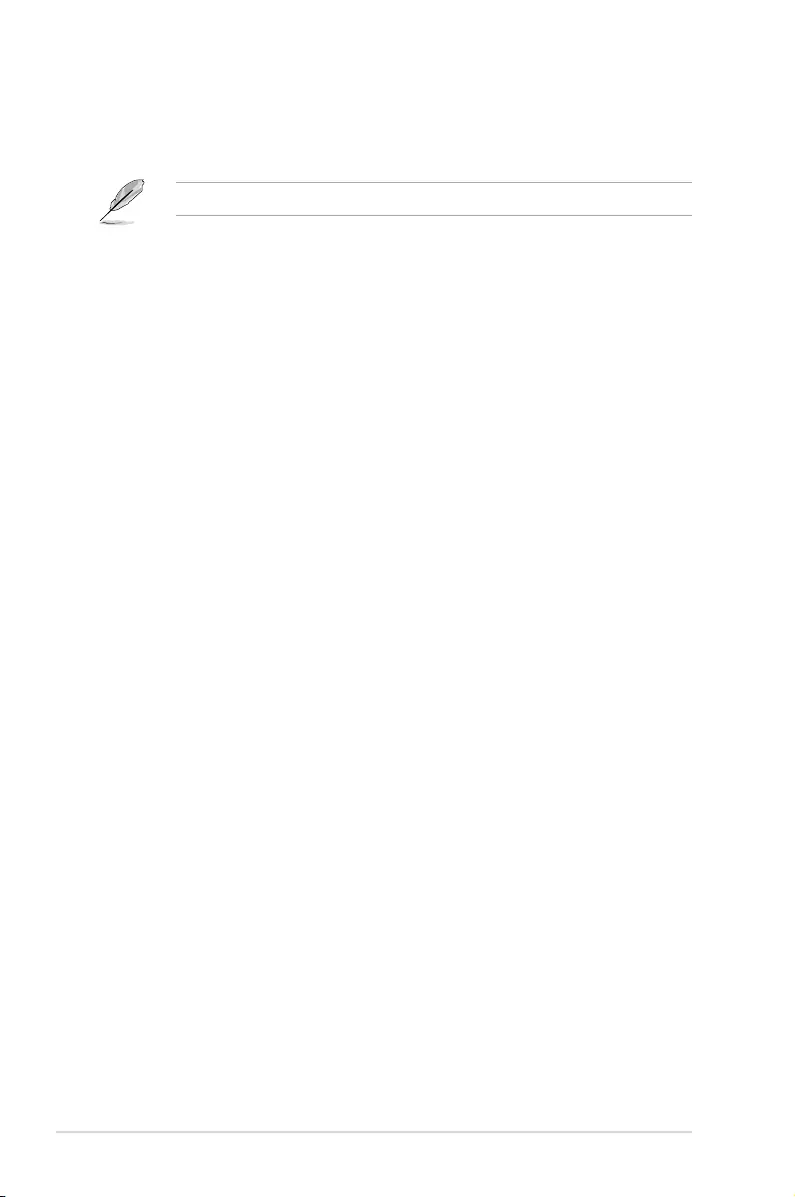
4-12 Chapter 4: BIOS Setup
CPU Flex Ratio Override [Disabled]
Allows you to enable or disable CPU Flex Ratio Override.
Congurationoptions:[Disabled][Enabled]
The following item appears only when you set CPU Flex Ratio Override to [Enabled].
CPU Flex Ratio Settings [37]
Allows you to set the CPU Flex Ratio.
ThisvaluemustbebetweentheMaxEfciencyRatio(LFM)andtheMaximum
non-turboratiosetbytheHardware(HFW).
Hardware Prefetcher [Enabled]
ThisItemallowsyoutoturnon/offtheMLCstreamerprefetcher.
Congurationoptions:[Disabled][Enabled]
Adjacent Cache Prefetch [Enabled]
This Item allows you to turn on/off prefetching of adjacent cache lines.
Congurationoptions:[Disabled][Enabled]
Intel (VMX) Virtualization Technology [Enabled]
Enable this item to allow a VMM to utilize the additional hardware capabilities provided by
Vanderpool Technology.
Congurationoptions:[Disabled][Enabled]
Active Processor Cores [ALL]
Thisitemallowsyoutosetthenumberofcorestoenableineachprocessorpackage.
Congurationoptions:[All][1][2][3][4][5]
Hyper-Threading [Enabled]
EnablethisoptionofWindowsXPandLinux(OSoptimizedforHyper-ThreadingTechnology).
Disable this item for other OS (OS not optimized for Hyper-Threading Technology).
Congurationoptions:[Disabled][Enabled]
BIST [Disabled]
Allows you to enable or disable BIST (Built-In Self Test) on reset.
Congurationoptions:[Disabled][Enabled]
AES [Enabled]
Allows you to enable or disable AES (Advanced Encryption Standard).
Congurationoptions:[Disabled][Enabled]
Intel Trusted Execution Technology [Disabled]
Allows you to enable or disable utilization of additional hardware capabilities provided by
Intel(R)TrustedExecutionTechnology.Changesrequireafullpowercycletotakeeffect.
Congurationoptions:[Disabled][Enabled]
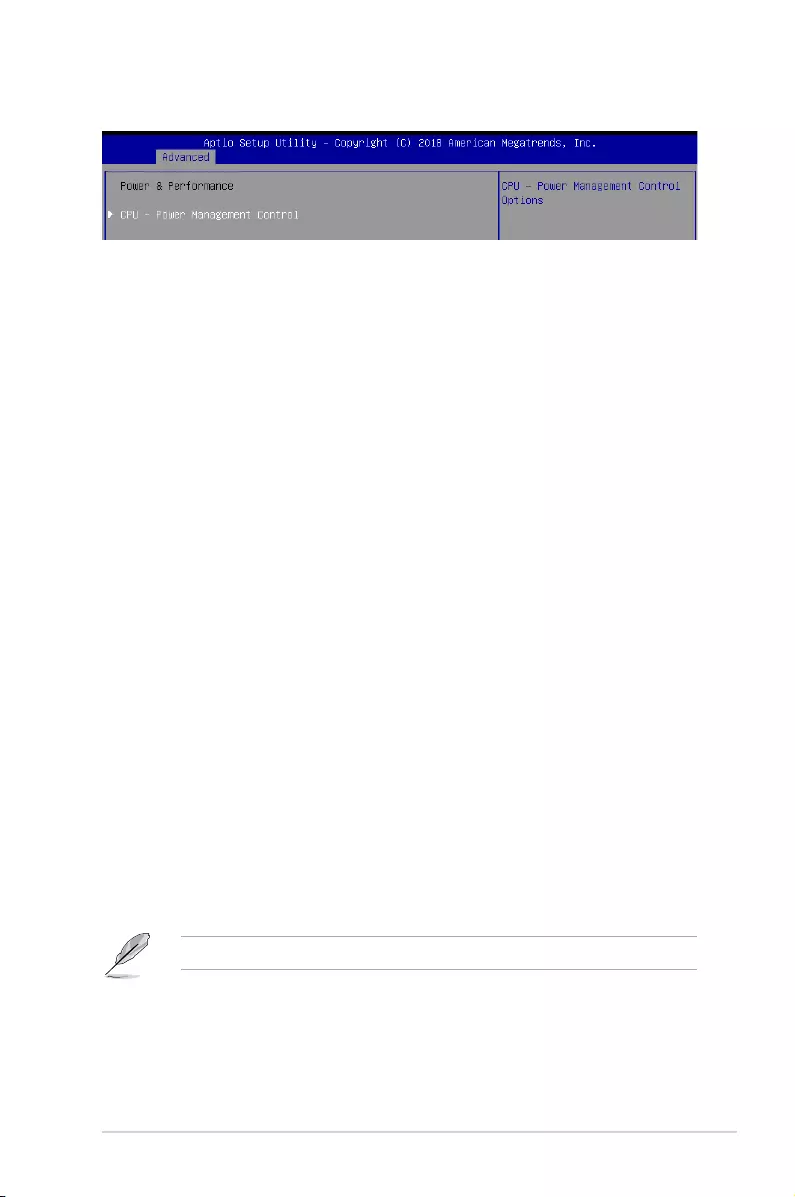
4-13
P11C-C/4L
4.4.2 Power & Performance
CPU - Power Management Control
Boot performance mode [Max Non-Turbo Performance]
This item allows you to select the performance state that the BIOS will set starting from reset
vector.
Congurationoptions:[MaxBattery][MaxNon-TurboPerformance][TurboPerformance]
Intel(R) SpeedStep(tm) [Enabled]
Allows more than two frequency ranges to be supported.
Congurationoptions:[Disabled][Enabled]
Race To Halt (RTH) [Enabled]
Allows you to enable or disable Race To Halt feature. RTH will dynamically increase CPU
frequencyinordertoenterpkgC-Statefastertoreduceoverallpower.RTHiscontrolled
through MSR 1FC bit 20.
Congurationoptions:[Disabled][Enabled]
Intel(R) Speed Shift Technology [Disabled]
Allows you to enable or disable Intel(R) Speed Shift Technology support. Enabling will expose
the CPPC v2 interface to allow for hardware controlled P-states.
Congurationoptions:[Disabled][Enabled]
HDC Control [Enabled]
[Disabled] DisableHDC.
[Enabled] CanbeenablebyOSifOSnativesupportavailable.
Turbo Mode [Enabled]
Allows you to enable or disable processor turbo mode if EMTTM is also enabled.
Congurationoptions:[Disabled][Enabled]
C-States [Enabled]
AllowsyoutoenableordisableCPUpowermanagement,thisallowstheCPUtoenterC-state
when not it is not 100 % utilized.
Congurationoptions:[Disabled][Enabled]
The following items appears only when you set C-States to [Enabled].
Enhanced C-States [Enabled]
Allows you to enable or disable C11E. Enable this item to allow the CPU to switch to
minimum speed when all cores enter C-State.
Congurationoptions:[Disabled][Enabled]

4-14 Chapter 4: BIOS Setup
C-State Auto Demotion [C1 and C3]
ThisitemallowsyoutoconguretheC-stateautodemotion.
Congurationoptions:[Disabled][C1][C3][C1andC3]
C-State Un-demotion [C1 and C3]
ThisitemallowsyoutoconguretheC-stateUn-demotion.
Congurationoptions:[Disabled][C1][C3][C1andC3]
Package C-State Demotion [C1 and C3]
ThisitemallowsyoutocongurethePackageC-StateDemotion.
Congurationoptions:[Disabled][C1][C3][C1andC3]
Package C-State Un-demotion [C1 and C3]
ThisitemallowsyoutocongurethePackageC-stateUn-demotion.
Congurationoptions:[Disabled][C1][C3][C1andC3]
Package C-state Limit [Auto]
ThisitemallowsyoutoselectthemaximumpackageC-statelimitsetting.
Congurationoptions:[C0/C1][C2][C3][C6][C7][C7S][CPUDefault][Auto]
Thermal Monitor [Enabled]
Allows you to enable or disable Thermal Monitoring.
Congurationoptions:[Disabled][Enabled]
TPM Device Selection [PTT]
Allows you to select the TPM device.
Congurationoptions:[PTT][dTPM]
4.4.3 Server ME Configuration
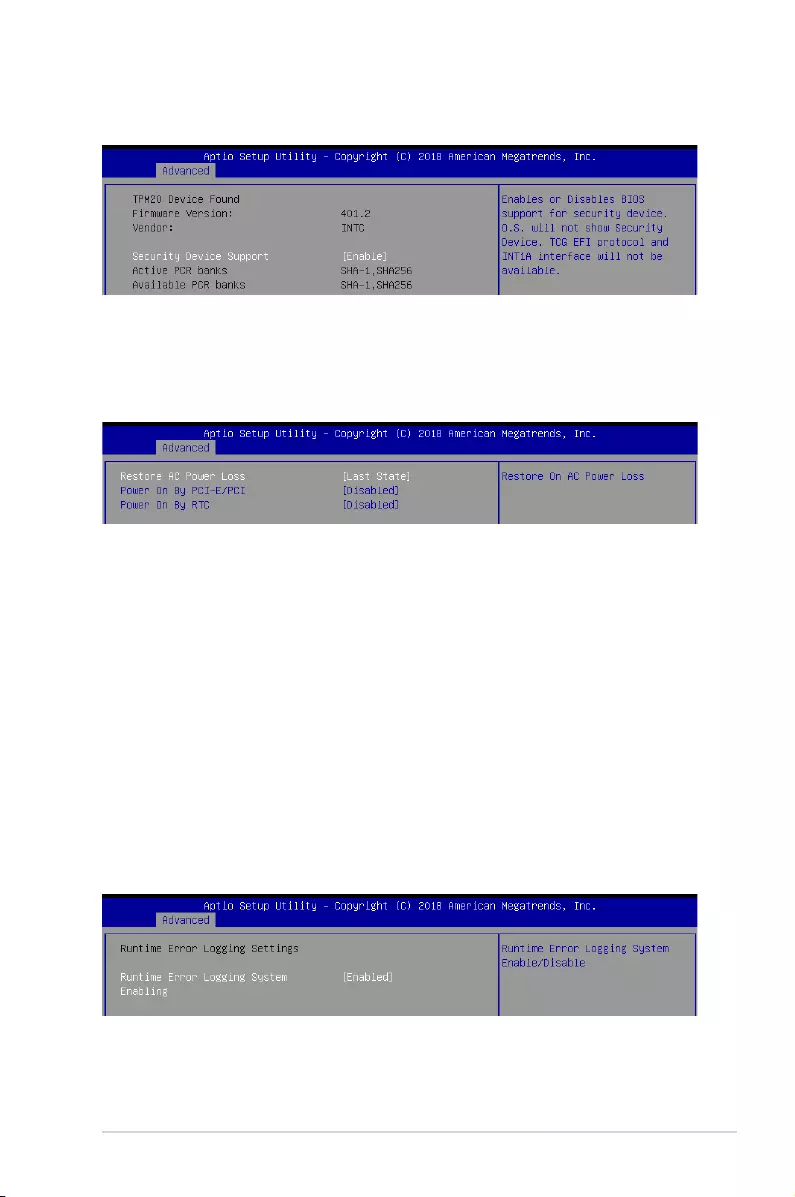
4-15
P11C-C/4L
Security Device Support [Enabled]
This item allows you to enable or disable Security Device Support.
Congurationoptions:[Disabled][Enabled]
Runtime Error Logging System Enabling [Enabled]
ThisitemallowsyoutoenableordisableRuntimeErrorLoggingSystem.
Congurationoptions:[Disabled][Enabled]
4.4.4 Trusted Computing
4.4.5 APM Configuration
4.4.6 Runtime Error Logging Settings
Restore AC Power Loss [Last State]
Whensetto[PowerOff],thesystemgoesintooffstateafteranACpowerloss.Whenset
to[PowerOn],thesystemwillrebootafteranACpowerloss.Whensetto[LastState],the
systemgoesintoeitherofforonstate,whateverthesystemstatewasbeforetheACpower
loss.
Congurationoptions:[PowerOff][PowerOn][LastState]
Power On By PCI-E/PCI [Disabled]
[Disabled] DisablesthePCIorPCIEdevicestogenerateawakeevent.
[Enabled] EnablesthePCIorPCIEdevicestogenerateawakeevent.
Power On By RTC [Disabled]
[Disabled] DisablesRTCtogenerateawakeevent.
[Enabled] Whensetto[Enabled],theitemsRTC Alarm Date (Days) and
Hour/Minute/Secondwillbecomeuser-congurablewithsetvalues.
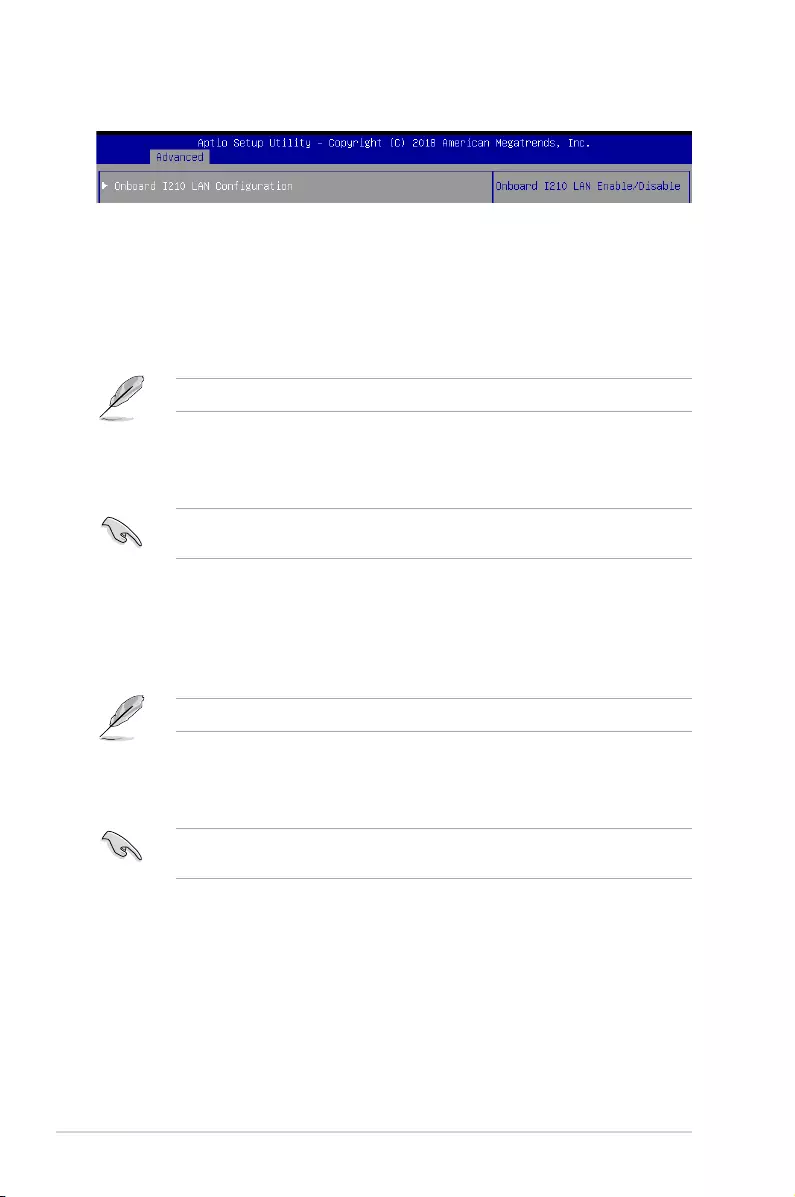
4-16 Chapter 4: BIOS Setup
Onboard I210 LAN Configuration
Intel I210 LAN1
LAN Enable [Enabled]
AllowsyoutoenableordisabletheIntelLAN.
Congurationoptions:[Disabled][Enabled]
The following item appears only when you set LAN Enable to [Enabled].
Intel LAN ROM Type [PXE]
AllowsyoutoselecttheIntelLANROMtype.
Congurationoptions:[Disabled][PXE][iSCSI]
Due to Intel®limitations,bothIntelLANROMTypeoptionsshouldbethesamewhen[PXE]
or [iSCSI] is selected.
Intel I210 LAN2-4
LAN Enable [Enabled]
AllowsyoutoenableordisabletheIntelLAN.
Congurationoptions:[Disabled][Enabled]
The following item appears only when you set Intel LAN Enable to [Enabled].
Intel LAN ROM Type [Disabled]
AllowsyoutoselecttheIntelLANROMtype.
Congurationoptions:[Disabled][PXE][iSCSI]
Due to Intel®limitations,bothIntelLANROMTypeoptionsshouldbethesamewhen[PXE]
or [iSCSI] is selected.
4.4.7 Onboard LAN Configuration
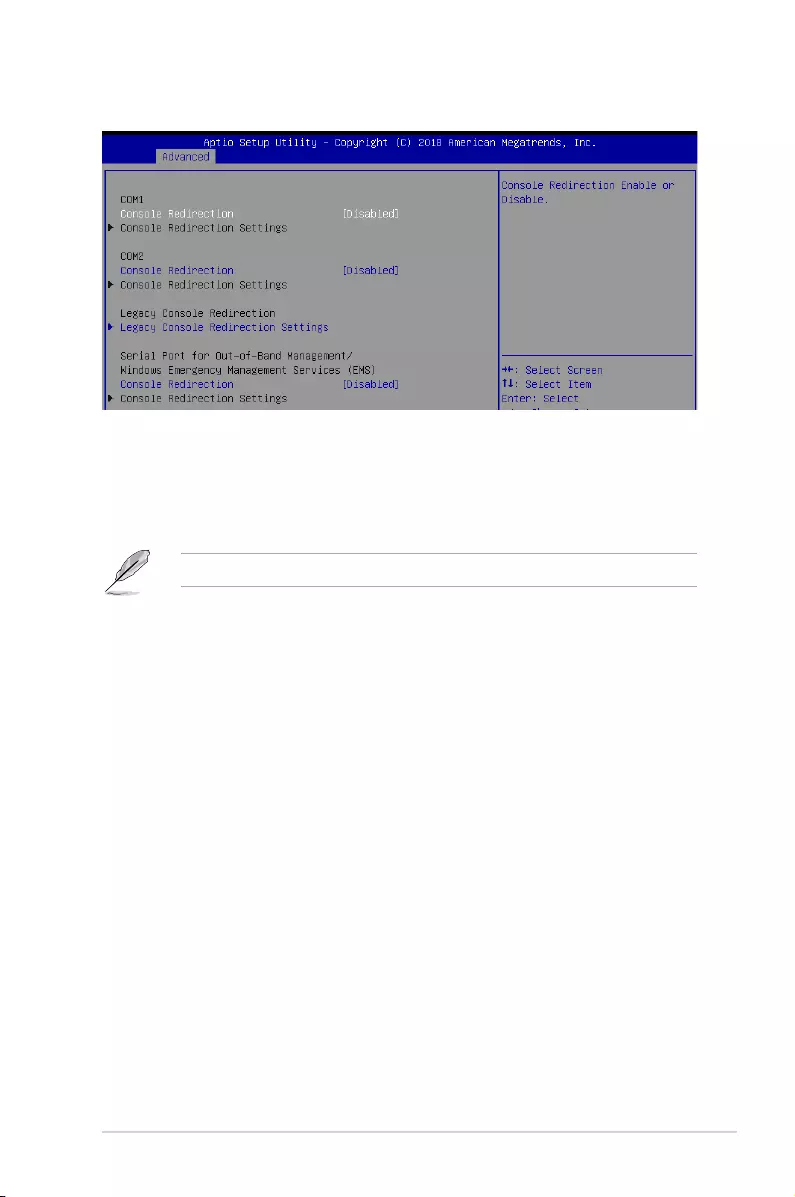
4-17
P11C-C/4L
4.4.8 Serial Port Console Redirection
Console Redirection Settings
TheseitemsbecomecongurableonlywhenyouenabletheConsole Redirection
item. The settings specify how the host computer and the remote computer (which the
user is using) will exchange data. Both computers should have the same or compatible
settings.
Terminal Type [VT-UTF8]
Allows you to set the terminal type.
[VT100] ASCIIcharset.
[VT100+] ExtendsVT100tosupportcolor,functionkeys,etc.
[VT-UTF8] UsesUTF8encodingtomapUnicodecharsonto1ormorebytes.
[ANSI] ExtendedASCIIcharset.
Bits per second [57600]
Selects serial port transmission speed. The speed must be matched on the other side.
Longornoisylinesmayrequirelowerspeeds.
Congurationoptions:[9600][19200][38400][57600][115200]
Data Bits [8]
Congurationoptions:[7][8]
The following item appears only when you set Console Redirection to [Enabled].
COM1/COM2
Console Redirection [Disabled]
Allows you to enable or disable the console redirection feature.
Congurationoptions:[Disabled][Enabled]
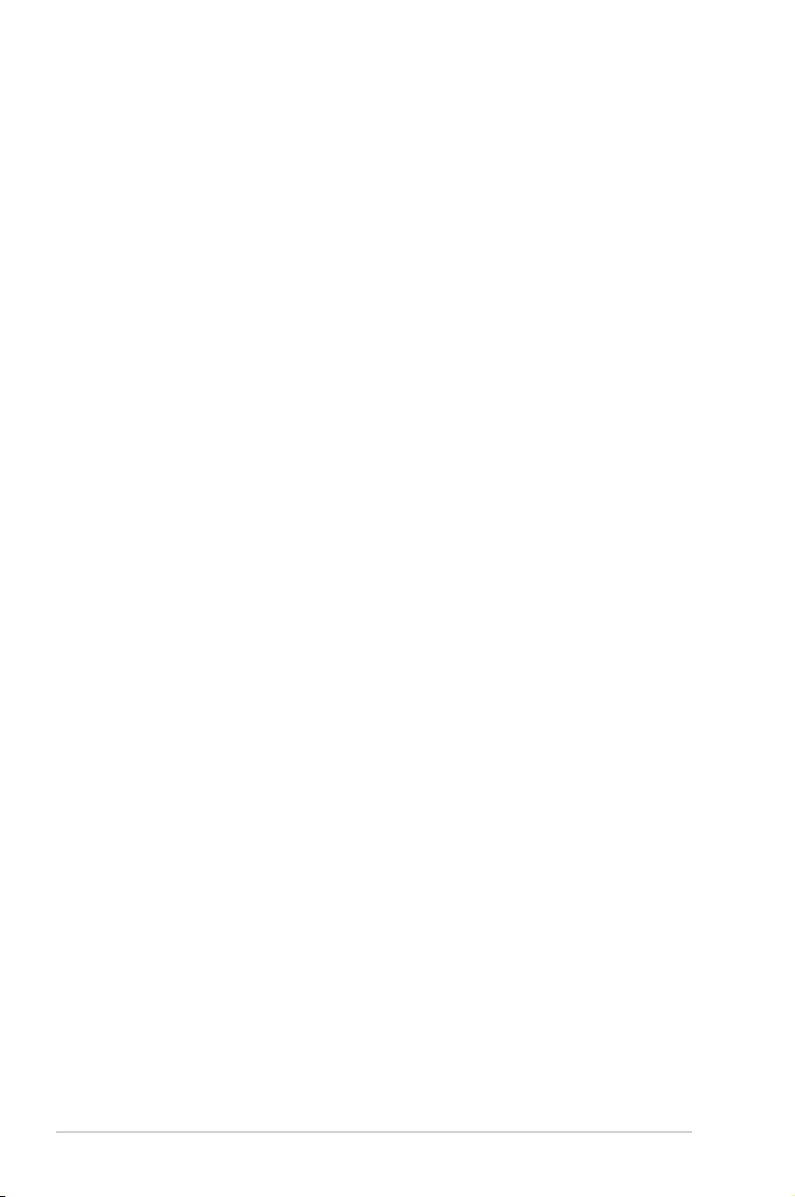
4-18 Chapter 4: BIOS Setup
Parity [None]
Aparitybitcanbesentwiththedatabitstodetectsometransmissionerrors.[Mark]
and[Space]paritydonotallowforerrordetection.
[None] None
[Even] paritybitis0ifthenumof1’sinthedatabitsiseven
[Odd] paritybitis0ifnumof1’sinthedatabitsisodd
[Mark] paritybitisalways1
[Space] paritybitisalways0
Stop Bits [1]
Stopbitsindicatetheendofaserialdatapacket.(Astartbitindicatesthebeginning.)
The standard setting is 1 stop bit. Communication with slow devices may require more
than 1 stop bit.
Congurationoptions:[1][2]
Flow Control [Hardware RTS/CTS]
Flowcontrolcanpreventdatalossfrombufferoverow.Whensendingdata,ifthe
receivingbuffersarefull,a“stop”signalcanbesenttostopthedataow.Oncethe
buffersareempty,a“start”signalcanbesenttore-starttheow.Hardwareowcontrol
uses two wires to send start/stop signals.
Congurationoptions:[None][HardwareRTS/CTS]
VT -UTF8 Combo Key Support [Enabled]
This allows you to enable the VT -UTF8 Combination Key Support for ANSI/VT100
terminals.
Congurationoptions:[Disabled][Enabled]
Recorder Mode [Disabled]
Withthismodeenabledonlytextwillbesent.ThisistocaptureTerminaldata.
Congurationoptions:[Disabled][Enabled]
Legacy OS Redirection Resolution [80x24]
ThisallowsyoutosetthenumberofrowsandcolumnssupportedontheLegacyOS.
Congurationoptions:[80x24][80x25]
Putty Keypad [VT100]
This allows you to select the FunctionKey and Keypad on Putty.
Congurationoptions:[VT100][LINUX][XTERMR6][SCO][ESCN][VT400]
Legacy Console Redirection Settings
Legacy Console Redirection Port [COM1]
AllowsyoutoselectaCOMporttodisplayredirectionofLegacyOSandLegacy
OPROM Messages.
Congurationoptions:[COM1][COM2]
Resolution [80x24]
Allows you to select a the number of rows and columns in supported redirection.
Congurationoptions:[80x24][80x25]
Redirect After POST [Always Enable]
Allows you to select the redirection after POST.
Congurationoptions:[AlwaysEnable][BootLoader]
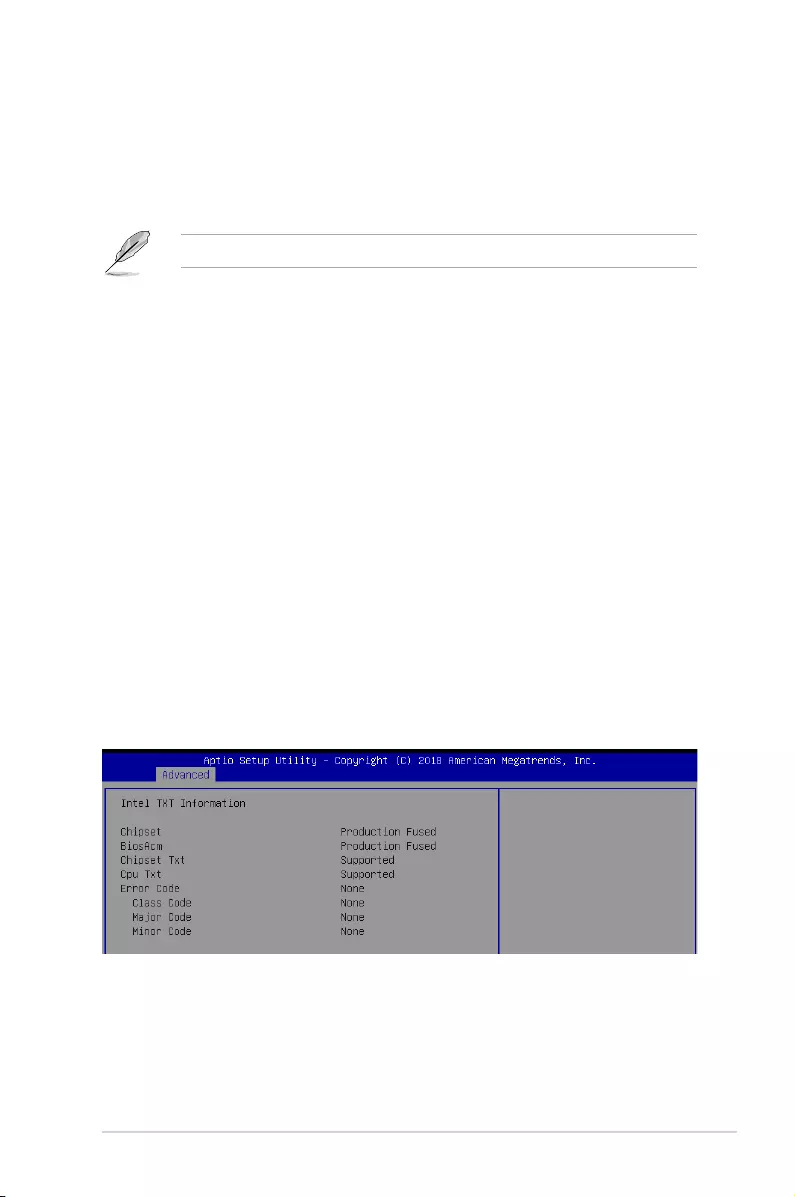
4-19
P11C-C/4L
Serial Port for Out-of-Band Management/Windows Emergency Management
Services (EMS)
Console Redirection [Disabled]
Allows you to enable or disable the console redirection feature.
Congurationoptions:[Disabled][Enabled]
The following item appears only when you set Console Redirection to [Enabled].
Console Redirection Settings
Out-of-Band Mgmt Port [COM1]
MicrosoftWindowsEmergencyManagementServices(EMS)allowforremote
managementofaWindowsServerOSthroughaserialport.
Congurationoptions:[COM1][COM2]
Terminal Type [VT-UTF8]
MicrosoftWindowsEmergencyManagementServices(EMS)allowforremote
managementofaWindowsServerOSthroughaserialport.
Congurationoptions:[VT100][VT100+][VT-UTF8][ANSI]
Bits per second [115200]
MicrosoftWindowsEmergencyManagementServices(EMS)allowforremote
managementofaWindowsServerOSthroughaserialport.
Congurationoptions:[9600][19200][57600][115200]
Flow Control [None]
MicrosoftWindowsEmergencyManagementServices(EMS)allowforremote
managementofaWindowsServerOSthroughaserialport.
Congurationoptions:[None][HardwareRTS/CTS][SoftwareXon/Xoff]
4.4.9 Intel TXT Information
You may view the Intel TXT information in this menu.
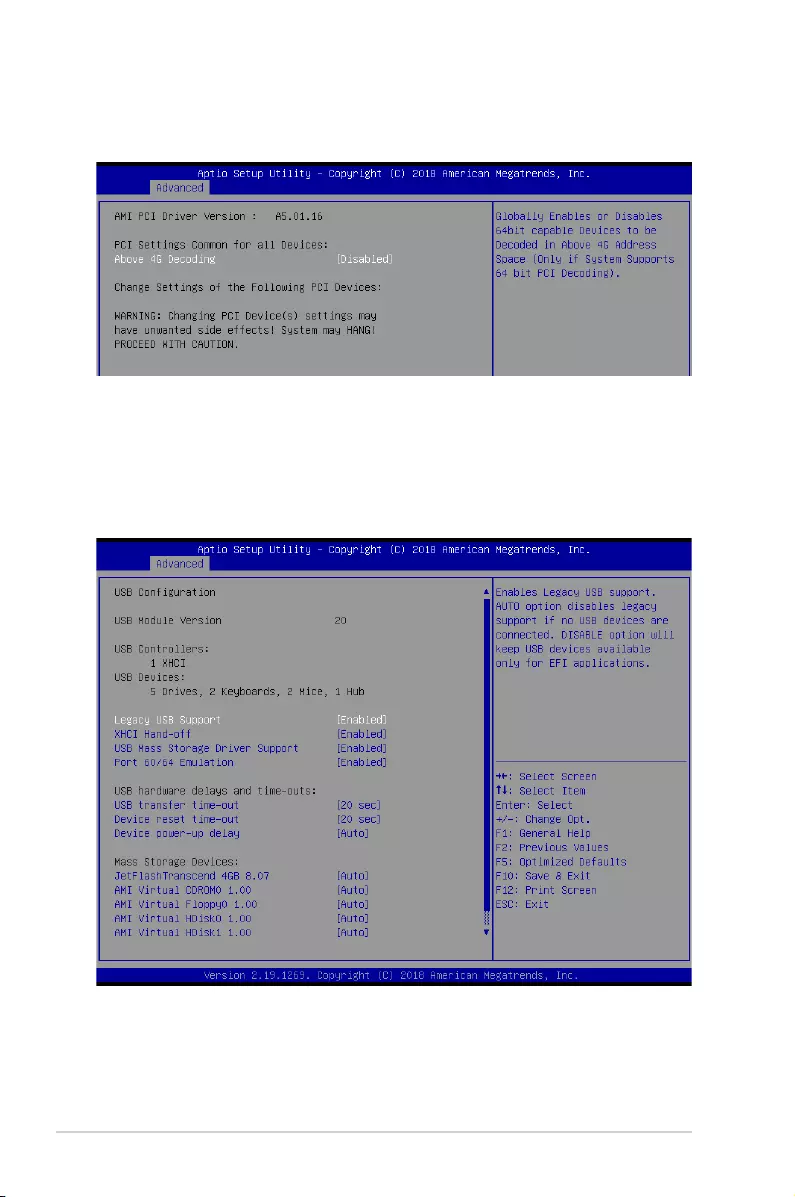
4-20 Chapter 4: BIOS Setup
Above 4G Decoding [Disabled]
Allows you to enable or disable 64-bit capable devices to be decoded in above 4G address
space.Itonlyworksifthesystemsupports64-bitPCIdecoding.
Congurationoptions:[Disabled][Enabled]
4.4.10 PCI Subsystem Settings
AllowsyoutocongurePCI,PCI-X,andPCIExpressSettings.
4.4.11 USB Configuration
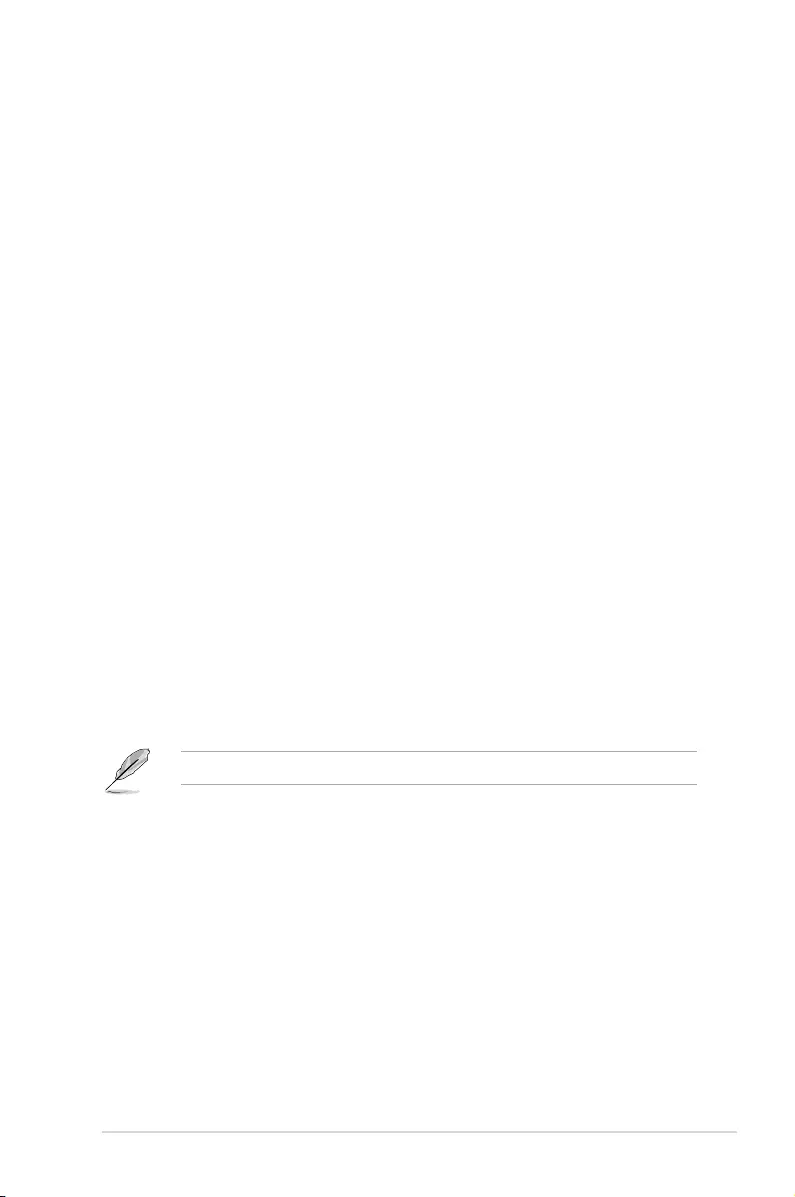
4-21
P11C-C/4L
Legacy USB Support [Enabled]
[Disabled] TheUSBdevicescanbeusedonlyfortheBIOSsetupprogram.Itcannot
be recognized in boot devices list.
[Enabled] EnablesthesupportforUSBdevicesonlegacyoperatingsystems(OS).
[Auto] AllowsthesystemtodetectthepresenceofUSBdevicesatstartup.If
detected,theUSBcontrollerlegacymodeisenabled.IfnoUSBdeviceis
detected,thelegacyUSBsupportisdisabled.
XHCI Hand-off [Enabled]
AllowsyoutoenableordisableworkaroundforOS(s)withoutXHCIhand-offsupport.
Congurationoptions:[Disabled][Enabled]
USB Mass Storage Driver Support [Enabled]
Allows you to enable or disable USB Mass Storage driver support.
Congurationoptions:[Disabled][Enabled]
Port 60/64 Emulation [Enabled]
Allows you to enable or disable Port 60/64 Emulation.
Congurationoptions:[Disabled][Enabled]
USB transfer time-out [20 sec]
Allows you to set the USB transfer time-out value.
Congurationoptions:[1sec][5sec][1sec][20sec]
Device reset time-out [20 sec]
Allows you to set the device reset time-out value.
Congurationoptions:[10sec]20sec][30sec][40sec]
Device power-up delay [Auto]
Allowsyoutosetthemaximumtimethedevicetakesbeforethedevicereportsitselftothe
host controller properly.
Congurationoptions:[Auto][Manual]
The following item appears only when you set Console Redirection to [Manual].
Device power-up delay in seconds [5]
Allows you to set the device power-up delay in seconds. Usethe<+>or<->toadjust
the value. The values range from 1 to 40.
Mass Storage Devices
Allows you to select the mass storage device emulation type for devices connected.
Congurationoptions:[Auto][Floppy][ForcedFDD][HardDisk][CD-ROM]
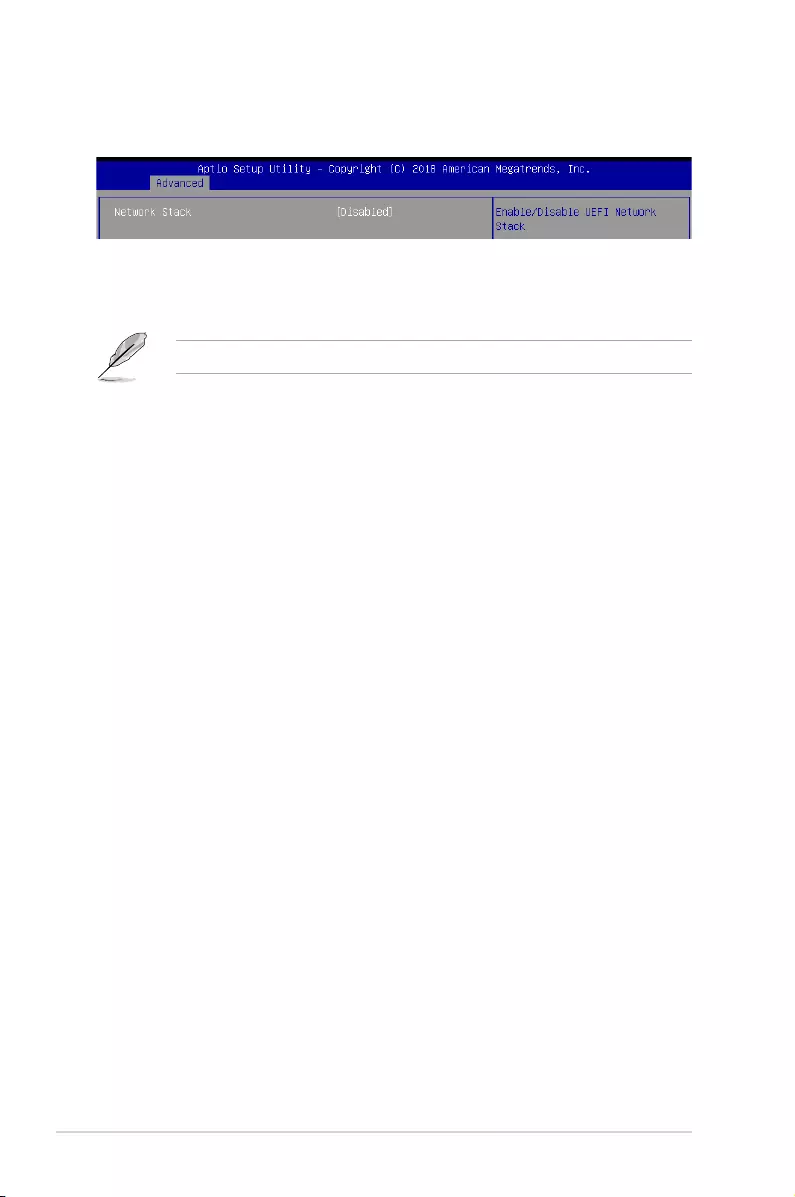
4-22 Chapter 4: BIOS Setup
4.4.12 Network Stack Configuration
Allowsyoutocongurethenetworkstackconguration.
Network Stack [Disabled]
AllowsyoutoenableordisableUEFINetworkStack.
Congurationoptions:[Disabled][Enabled]
The following items appear only when you set the Network Stack to [Enabled].
Ipv4 PXE Support [Disabled]
EnablesordisablestheIpv4PXEBootSupport.Ifdisabled,Ipv4PXEbootoptionwill
not be created.
Congurationoptions:[Disabled][Enabled]
Ipv4 HTTP Support [Disabled]
EnablesordisablestheIpv4HTTPBootSupport.Ifdisabled,Ipv4PXEbootoptionwill
not be created.
Congurationoptions:[Disabled][Enabled]
Ipv6 PXE Support [Disabled]
EnablesordisablestheIpv6PXEBootSupport.Ifdisabled,Ipv6PXEbootoptionwill
not be created.
Congurationoptions:[Disabled][Enabled]
Ipv6 HTTP Support [Disabled]
EnablesordisablestheIpv6HTTPBootSupport.Ifdisabled,Ipv6PXEbootoptionwill
not be created.
Congurationoptions:[Disabled][Enabled]
IPSEC Certificate [Enabled]
EnablesordisablessupportforIPSECCerticate.
Congurationoptions:[Disabled][Enabled]
PXE boot wait time [0]
SetthewaittimetopressESCkeytoabortthePXEboot.Usethe<+>or<->toadjust
the value. The values range from 0 to 5.
Media detect count [1]
Setthenumberoftimespresenceofmediawillbechecked.Usethe<+>or<->to
adjust the value. The values range from 1 to 50.
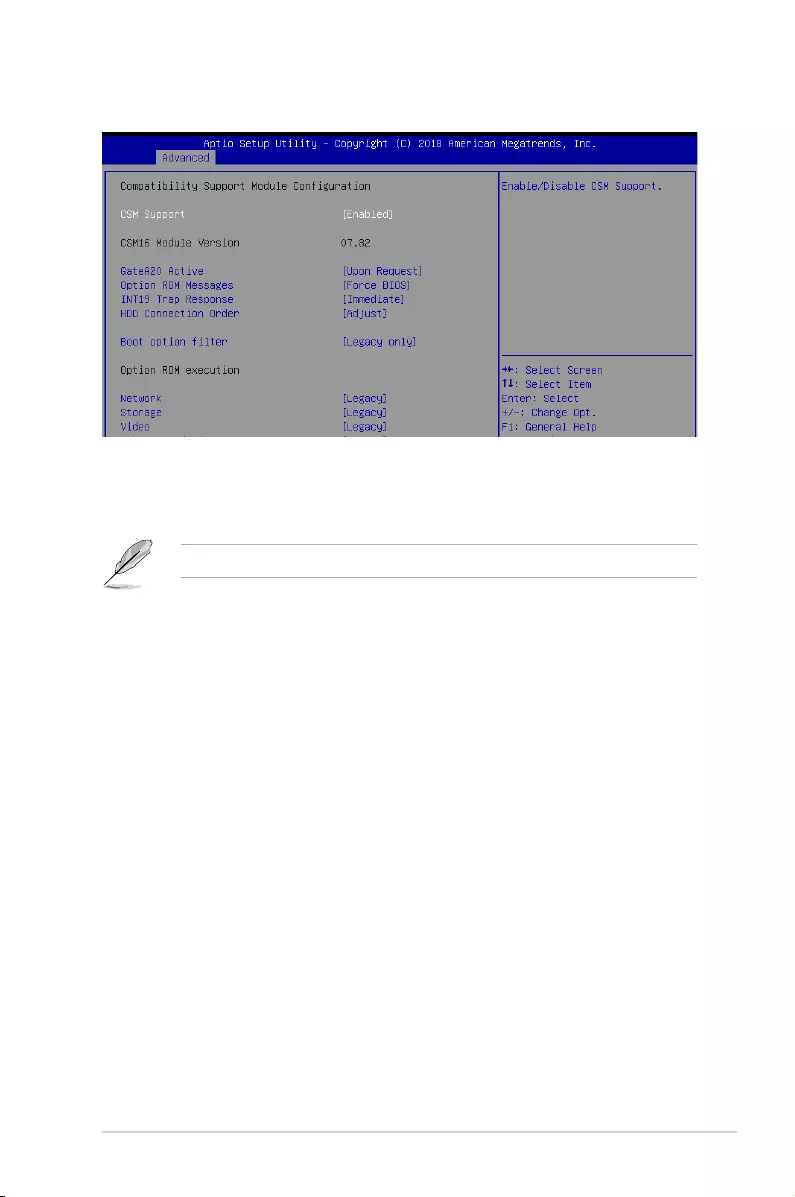
4-23
P11C-C/4L
4.4.13 CSM Configuration
CSM Support [Enabled]
This option allows you to enable or disable CSM Support.
Congurationoptions:[Disabled][Enabled]
The following items appear only when you set the CSM Support to [Enabled].
GateA20 Active [Upon Request]
This allows you to set the GA20 option.
[UponRequest] GA20canbedisabledusingBIOSservices.
[Always] DonotallowdisablingGA20;thisoptionisusefulwhenanyRT
code is executed above 1MB.
Option ROM Messages [Force BIOS]
This allows you to set the display mode for option ROM.
Congurationoptions:[ForceBIOS][KeepCurrent]
INT19 Trap Response [Immediate]
This option allows you to control the BIOS reaction on INT19 trapping by Option ROM.
[Immediate] Executethetraprightaway.
[Postponed] Executethetrapduringlegacyboot.
[Auto] Allowthesystemtodetermineautomatically.
HDD Connection Order [Adjust]
This option allows you to select the HDD Connection Order. Some OS require HDD
handles to be adjusted.
Congurationoptions:[Adjust][Keep]
Boot Option filter [Legacy only]
ThisoptionallowsyoutocontroltheLegacy/UEFIROMspriority.
Congurationoptions:[UEFIandLegacy][Legacyonly][UEFIonly]
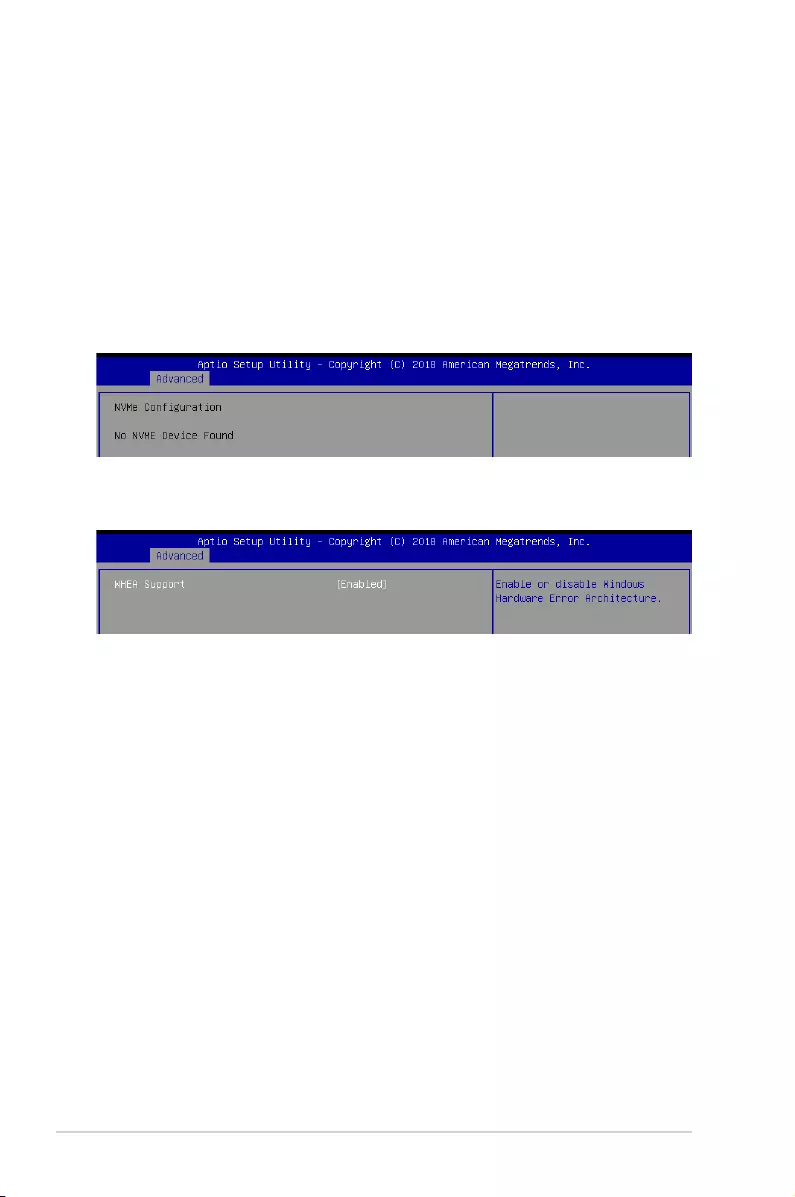
4-24 Chapter 4: BIOS Setup
4.4.14 NVMe Configuration
You may view the NVMe controller and Drive information if an NVMe device is connected.
4.4.15 WHEA Configuration
Network / Storage / Video [Legacy]
ThisoptionallowsyoutocontroltheexecutionofUEFIandLegacyPXE/Storage/
Video OpROM.
Congurationoptions:[UEFI][Legacy]
Other PCI devices [Legacy]
ThisitemdeterminestheOpROMexecutionpolicyfordevicesotherthanNetwork,
Storage,orVideo.
Congurationoptions:[UEFI][Legacy]
Whea Support [Enabled]
ThisitemallowsyoutoenableordisabletheWHEAsupport.
Congurationoptions:[Disabled][Enabled]
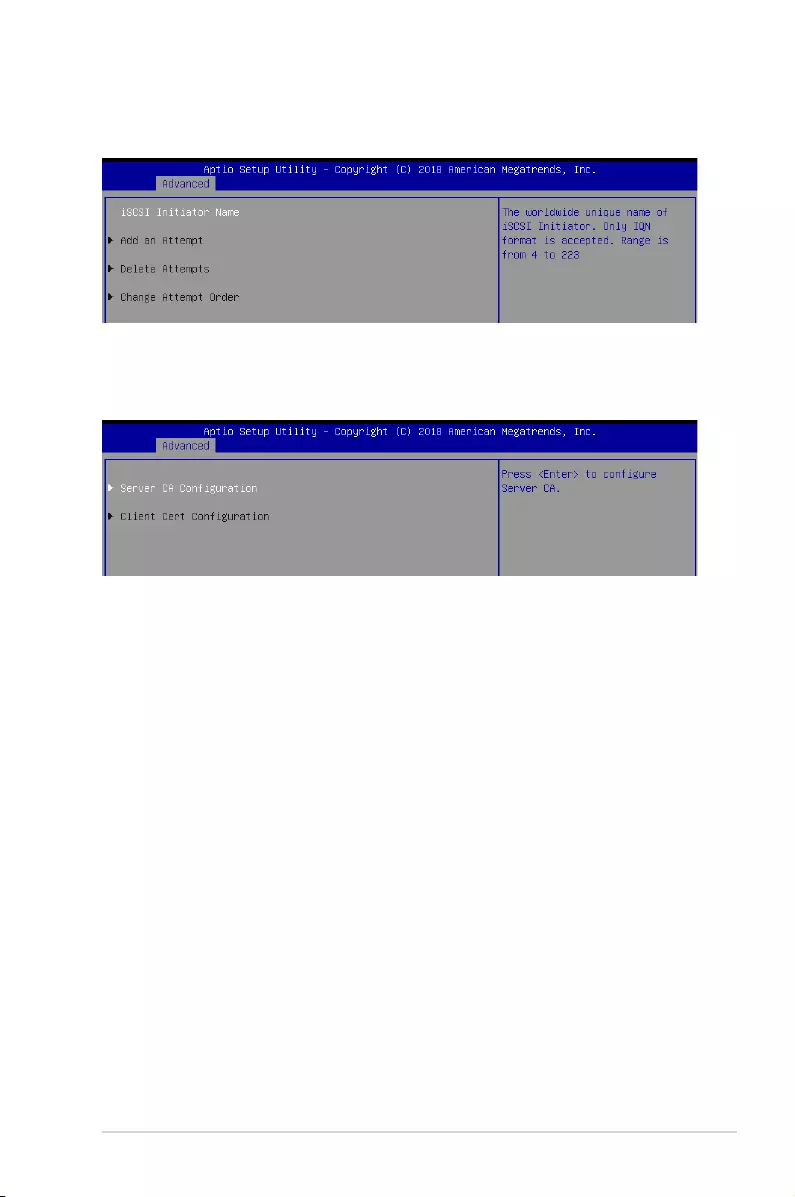
4-25
P11C-C/4L
4.4.16 iSCSI Configuration
AllowsyoutoconguretheiSCSiparameters.
4.4.17 Tls Auth Configuration
AllowsyoutoconguretheTlsAuth.
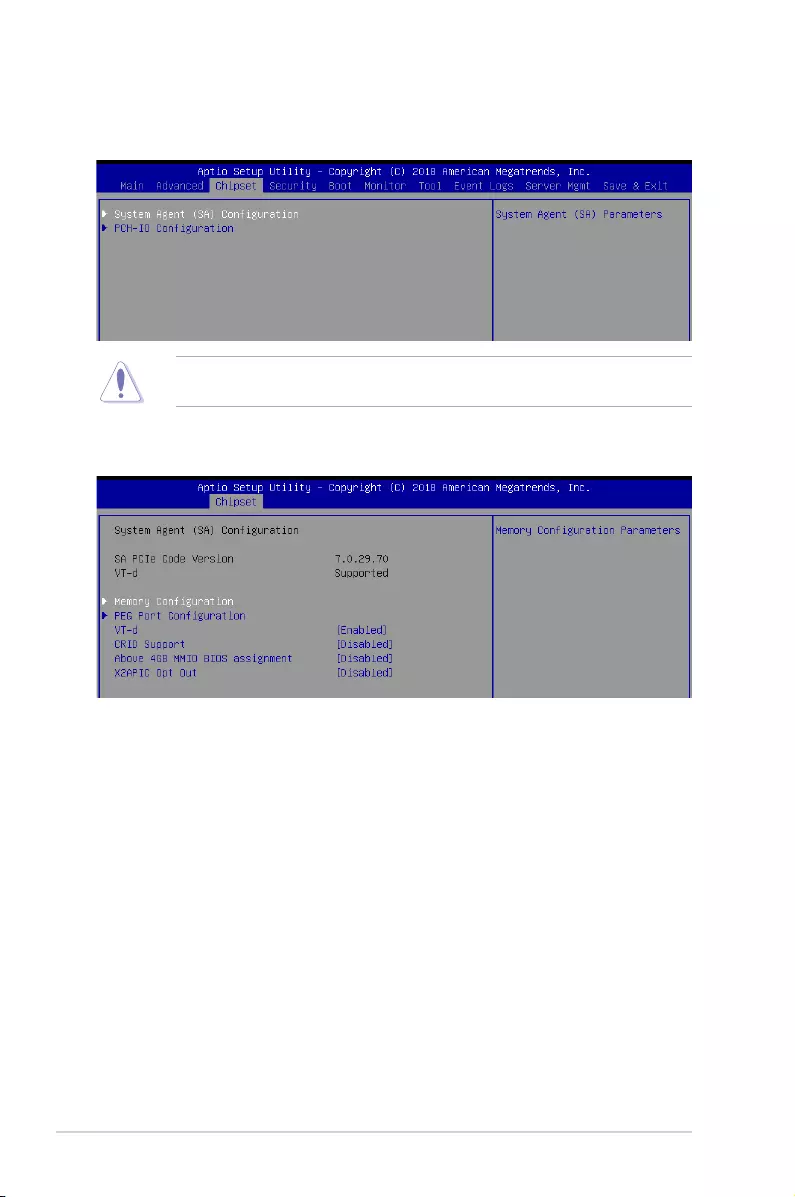
4-26 Chapter 4: BIOS Setup
4.5.1 System Agent (SA) Configuration
4.5 Chipset menu
The Chipset menu allow you to change the platform settings.
TakecautionwhenchangingthesettingsoftheChipsetmenuitems.Incorrecteldvalues
can cause the system to malfunction.
Memory Configuration
Maximum Memory Frequency [Auto]
Allows you to select the maximum memory frequency setting.
Congurationoptions:[Auto][2133][2400][2666]
ECC Support [Enabled]
Allows you to enable or disable the ECC support.
Congurationoptions:[Disabled][Enabled]
Memory Scrambler [Enabled]
Allows you to enable or disable Memory Scrambler.
Congurationoptions:[Disabled][Enabled]
Fast Boot [Enabled]
Allows you to enable or disable Fast Boot.
Congurationoptions:[Disabled][Enabled]
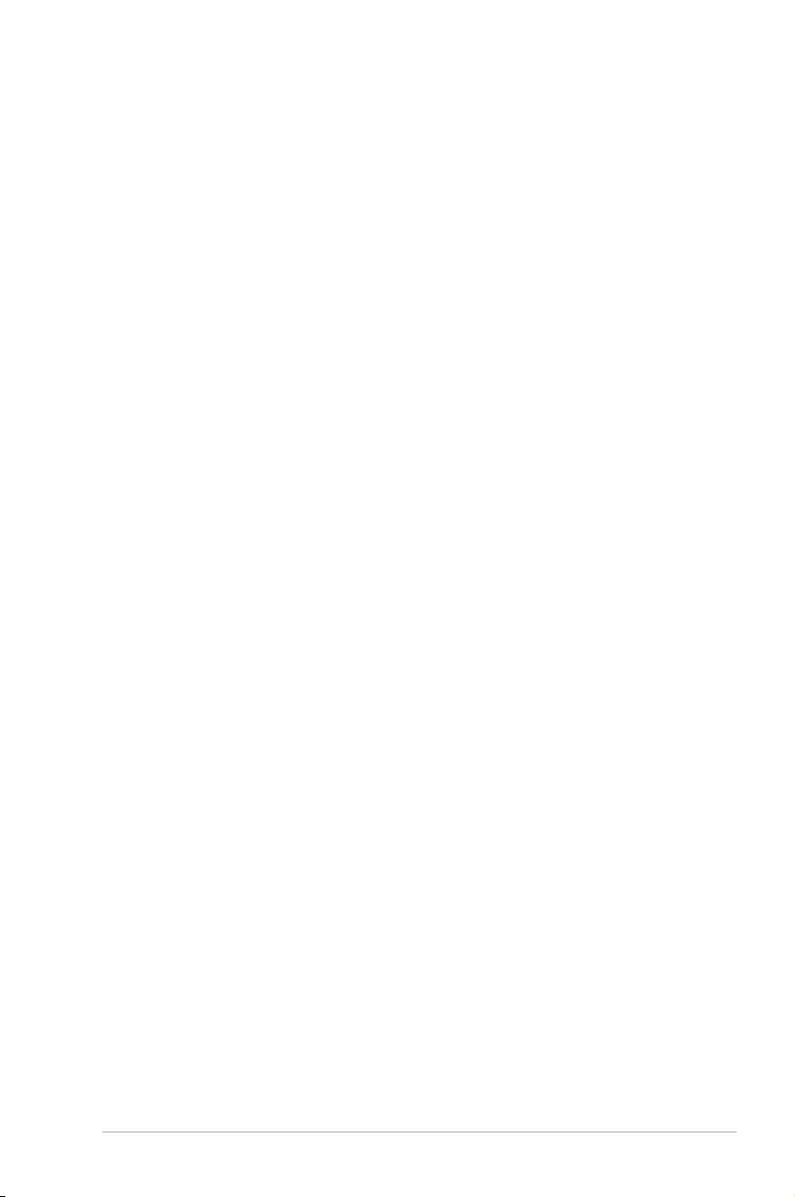
4-27
P11C-C/4L
PEG Port Configuration
PEG 0:1:0
Max Link Speed [Auto]
AllowsyoutosettheMaxLinkSpeed.
Congurationoptions:[Auto][Gen1][Gen2][Gen3]
Max Link Width [Auto]
AllowsyoutosettheMaxLinkWidth.
Congurationoptions:[Auto][ForceX1][ForceX2][ForceX4][ForceX8]
Power Down Unused Lanes [Auto]
Allowsyoutopowerdownunusedlanesonthemaxpossiblelinkwidth.
Congurationoptions:[Auto][Enabled]
Gen3 Eq Phase 2 [Auto]
Allows you to perform Gen Equalization Phase 2.
Congurationoptions:[Auto][Enabled][Disabled]
Gen3 Eq Phase 3 Method [Auto]
Allows you to select the Gen3 Eq Phase 3 Method.
Congurationoptions:[Auto][AdaptiveHardwareEqualization][AdaptiveSoftware
Equalization][StaticEqualization][Disabled]
ASPM [Auto]
Control ASPM support for PEG 0.
Congurationoptions:[Auto][Disabled][ASPML0s][ASPML1][ASPML0sL1]
De-emphasis Control [-3.5 dB]
AllowsyoutoconguretheDe-emphasisControl.
Congurationoptions:[-6dB][-3.5dB]
OBFF [Enabled]
Allows you to enable or disable OBFF.
Congurationoptions:[Disabled][Enabled]
LTR [Enabled]
AllowsyoutoenableordisableLTR.
Congurationoptions:[Disabled][Enabled]
PEG0 Slot Power Limit Value [75]
Settheupperlimitonpowersuppliedbyslot.Usethe<+>or<->toadjustthevalue.
The values range from 0 to 255.
PEG0 Slot Power Limit Scale [1.0x]
AllowsyoutoselectthescalefortheSlotPowerLimitValue.
Congurationoptions:[1.0x][0.1x][0.01x][0.001x]
PEG0 Physical Slot Number [1]
Allows you to set the physical slot number attached to this Port. The number has to be
globally unique within the chassis. Usethe<+>or<->toadjustthevalue.Thevalues
range from 0 to 8191.
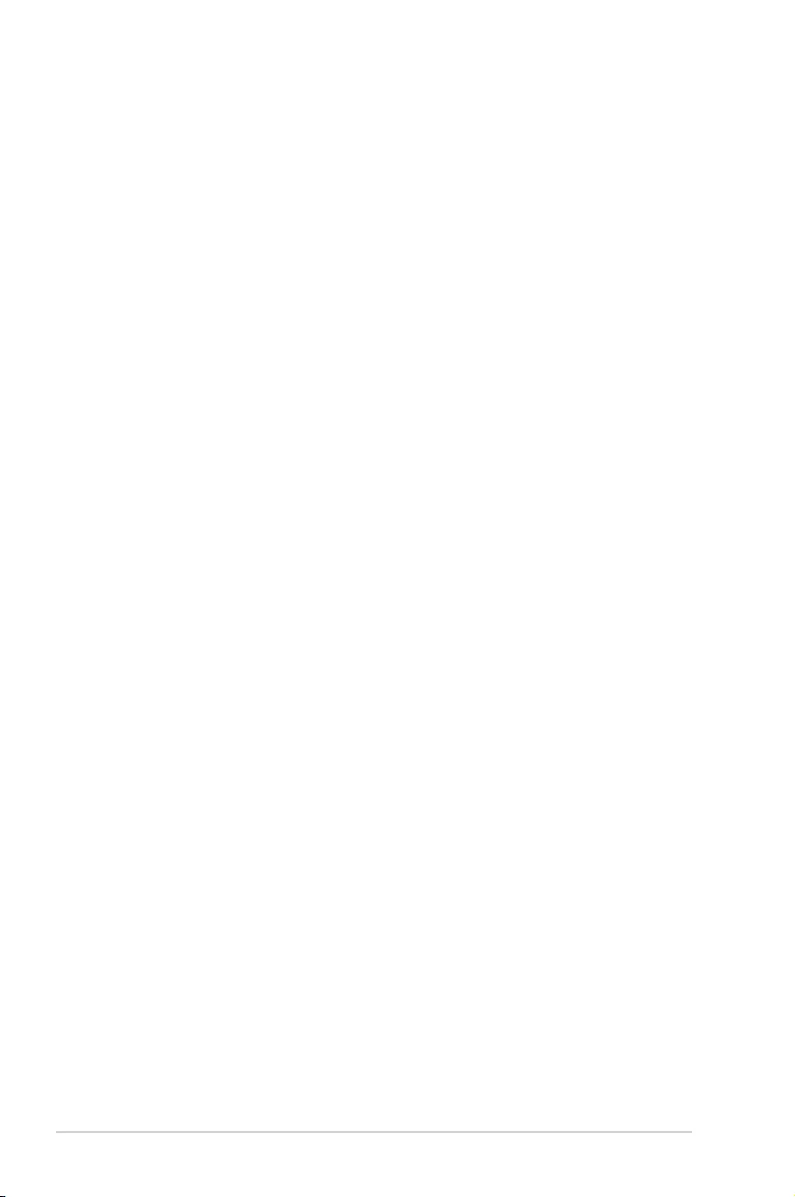
4-28 Chapter 4: BIOS Setup
PEG0 Hotplug [Disabled]
Allows you to enable or disable PCI Express Hot Plug.
Congurationoptions:[Disabled][Enabled]
PEG 0:1:1
Max Link Speed [Auto]
AllowsyoutosettheMaxLinkSpeed.
Congurationoptions:[Auto][Gen1][Gen2][Gen3]
PEG1 Slot Power Limit Value [75]
Settheupperlimitonpowersuppliedbyslot.Usethe<+>or<->toadjustthevalue.
The values range from 0 to 255.
PEG1 Slot Power Limit Scale [1.0x]
AllowsyoutoselectthescalefortheSlotPowerLimitValue.
Congurationoptions:[1.0x][0.1x][0.01x][0.001x]
PEG1 Physical Slot Number [2]
Allows you to set the physical slot number attached to this Port. The number has to be
globally unique within the chassis. Usethe<+>or<->toadjustthevalue.Thevalues
range from 0 to 8191.
PEG1 Hotplug [Disabled]
Allows you to enable or disable PCI Express Hot Plug.
Congurationoptions:[Disabled][Enabled]
PEG 0:1:2
Max Link Speed [Auto]
AllowsyoutosettheMaxLinkSpeed.
Congurationoptions:[Auto][Gen1][Gen2][Gen3]
PEG2 Slot Power Limit Value [75]
Settheupperlimitonpowersuppliedbyslot.Usethe<+>or<->toadjustthevalue.
The values range from 0 to 255.
PEG2 Slot Power Limit Scale [1.0x]
AllowsyoutoselectthescalefortheSlotPowerLimitValue.
Congurationoptions:[1.0x][0.1x][0.01x][0.001x]
PEG2 Physical Slot Number [3]
Allows you to set the physical slot number attached to this Port. The number has to be
globally unique within the chassis. Usethe<+>or<->toadjustthevalue.Thevalues
range from 0 to 8191.
PEG2 Hotplug [Disabled]
Allows you to enable or disable PCI Express Hot Plug.
Congurationoptions:[Disabled][Enabled]
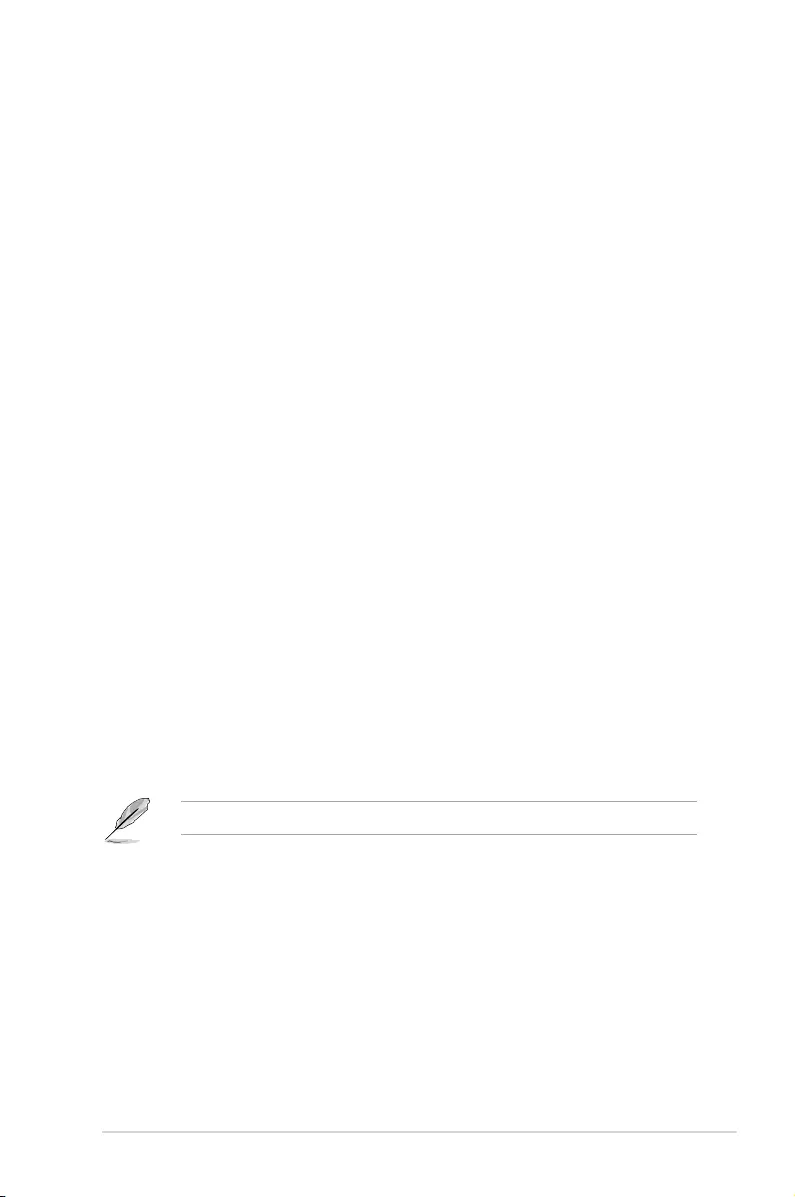
4-29
P11C-C/4L
PEG 0:1:3
PEG3 Slot Power Limit Value [75]
Settheupperlimitonpowersuppliedbyslot.Usethe<+>or<->toadjustthevalue.
The values range from 0 to 255.
PEG3 Slot Power Limit Scale [1.0x]
AllowsyoutoselectthescalefortheSlotPowerLimitValue.
Congurationoptions:[1.0x][0.1x][0.01x][0.001x]
PEG3 Physical Slot Number [3]
Allows you to set the physical slot number attached to this Port. The number has to be
globally unique within the chassis. Usethe<+>or<->toadjustthevalue.Thevalues
range from 0 to 8191.
PEG3 Hotplug [Disabled]
Allows you to enable or disable PCI Express Hot Plug.
Congurationoptions:[Disabled][Enabled]
PEG0 Max Payload size [Auto]
Allows you to select the PEG0 Max Payload size.
Congurationoptions:[Auto][128][256TLP]
VT-d [Enabled]
Allows you to enable or disable VT-d capability.
Congurationoptions:[Disabled][Enabled]
CRID Support [Disabled]
Allows you to enable or disable CRID control for Intel SIPP.
Congurationoptions:[Disabled][Enabled]
Above 4GB MMIO BIOS Assignment [Disabled]
Allows you to enable or disable above 4 GB memory mapped IO BIOS assignment. This is
enabled automatically if the aperture size is set to 2048MB.
Congurationoptions:[Disabled][Enabled]
The following item appears only when you set the VT-d to [Enabled].
X2APIC Opt Out [Disabled]
Allows you to enable or disable X2APIC Opt Out.
Congurationoptions:[Disabled][Enabled]
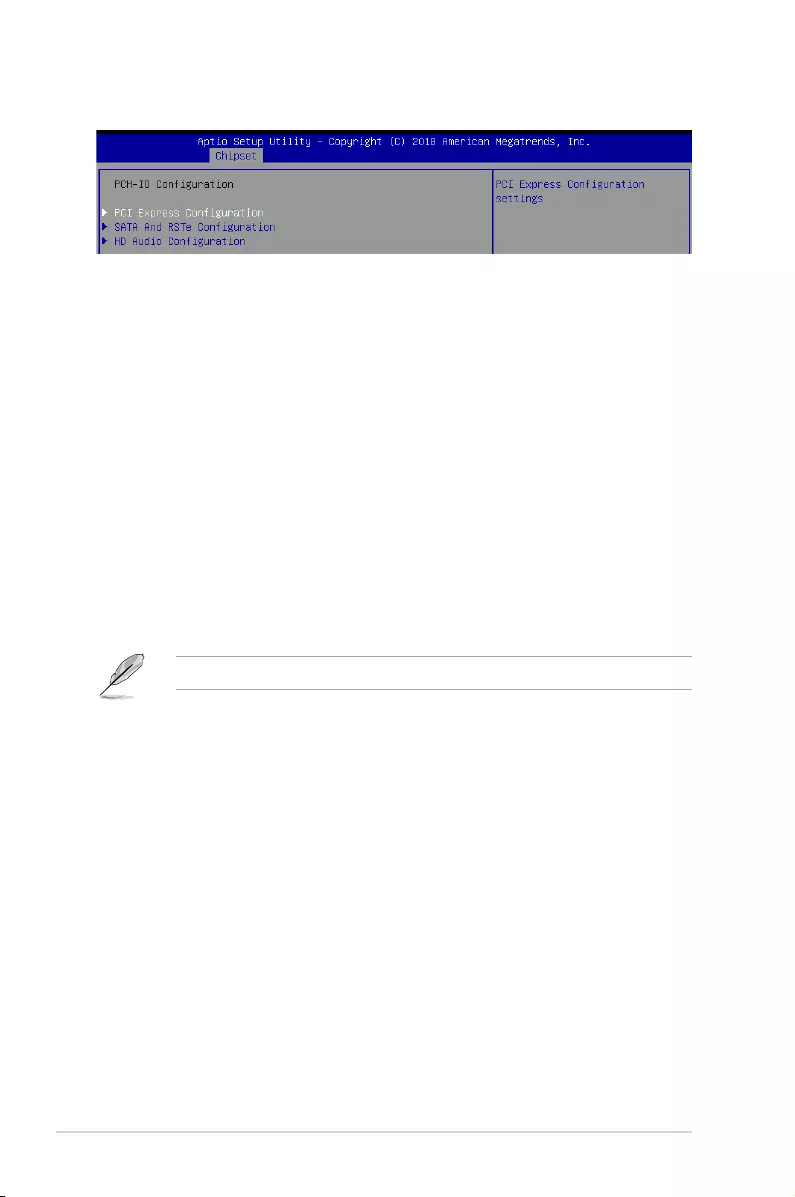
4-30 Chapter 4: BIOS Setup
4.5.2 PCH-IO Configuration
PCI Express Configuration
PCI Express Clock Gating [Enabled]
AllowsyoutoenableordisablePCIExpressclockgatingforeachrootport.
Congurationoptions:[Disabled][Enabled]
DMI Link ASPM Control [Enabled]
AllowsyoutoenableordisablecontrolofactivestatepowermanagementofDMIlink.
Congurationoptions:[Disabled][Enabled]
Port8xh Decode [Disabled]
Allows you to enable or PCI express port 8xh decode.
Congurationoptions:[Disabled][Enabled]
SATA And RSTe Configuration
SATA Controller(s) [Enabled]
Allows you to enable or disable the SATA Controller.
Congurationoptions:[Disabled][Enabled]
The following item appears only when you set the SATA Controller(s) to [Enabled].
SATA Mode Selection [AHCI]
Allows you to select the SATA controllers operation.
Congurationoptions:[AHCI][RAID]
Serial ATA Port 1-6
Port 1-6 [Enabled]
Allows you to enable or disable the SATA port.
Congurationoptions:[Disabled][Enabled]
Hot Plug [Enabled]
Allows you to enable or disable this port as hot pluggable.
Congurationoptions:[Disabled][Enabled]
Spin Up Device [Disabled]
Allows you to enable or disable Spin Up Device.
Congurationoptions:[Disabled][Enabled]
SATA Device Type [Hard Disk Drive]
Allows you to identify the SATA port is connected to a solid state drive or a
harddiskdrive
Congurationoptions:[HardDiskDrive][SolidStateDrive]
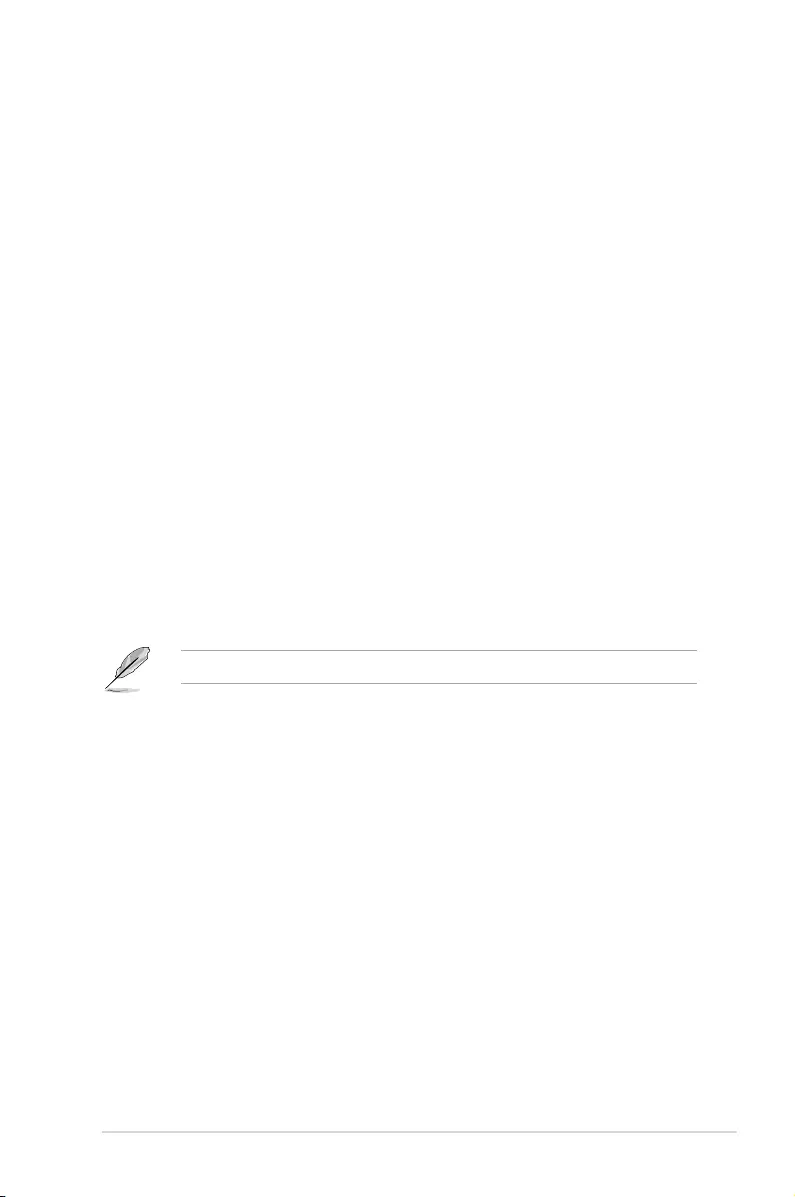
4-31
P11C-C/4L
HD Audio Configuration
HD Audio [Enabled]
Allows you to enable or disable the HD Audio.
Congurationoptions:[Disabled][Enabled]
Audio DSP [Disabled]
Allows you to enable or disable the Audio DSP.
Congurationoptions:[Disabled][Enabled]
Audio Link Mode [HD Audio Link]
Allowsyoutoselecttheaudiolinkmode.
Congurationoptions:[HDAudioLink][SSP(I2S)][Soundwire][AdvancedLinkCong]
HDA-Link Codec Select [Platform Onboard]
AllowsyoutoselecttheHDA-LinkCodec.
Congurationoptions:[PlatformOnboard][ExternalKit]
HD Audio Advanced Configuration
iDisplay Audio Disconnect [Disabled]
Allows you to enable or disable iDisplay Audio Disconnect.
Congurationoptions:[Disabled][Enabled]
Codec Sx Wake Capability [Disabled]
AllowsyoutoenableordisableCodecSxWakeCapability.
Congurationoptions:[Disabled][Enabled]
PME Enable [Disabled]
AllowsyoutoenableordisablePMEwakeofHDAudiocontrollerduring
POST.
Congurationoptions:[Disabled][Enabled]
The following item appears only when you set the Audio Link Mode to [Soundwire].
Soundwire Buffer RCOMP Setting [Non-ACT Topology]
This item allows you to select the Soundwire Buffer RCOMP Setting.
Congurationoptions:[Non-ACTTopology][ACTTopology]
HD Audio Link Frequency [24 MHz]
AllowsyoutoselecttheHDAudioLinkFrequency.
Congurationoptions:[6MHz][12MHz][24MHz]
iDisplay Audio Link Frequency [96 MHz]
AllowsyoutoselecttheiDisplayAudioLinkFrequency.
Congurationoptions:[48MHz][96MHz]
iDisplay Audio Link T-Mode [2T Mode]
AllowsyoutoselecttheiDisplayAudioLinkT-Mode.
Congurationoptions:[1TMode][2TMode]
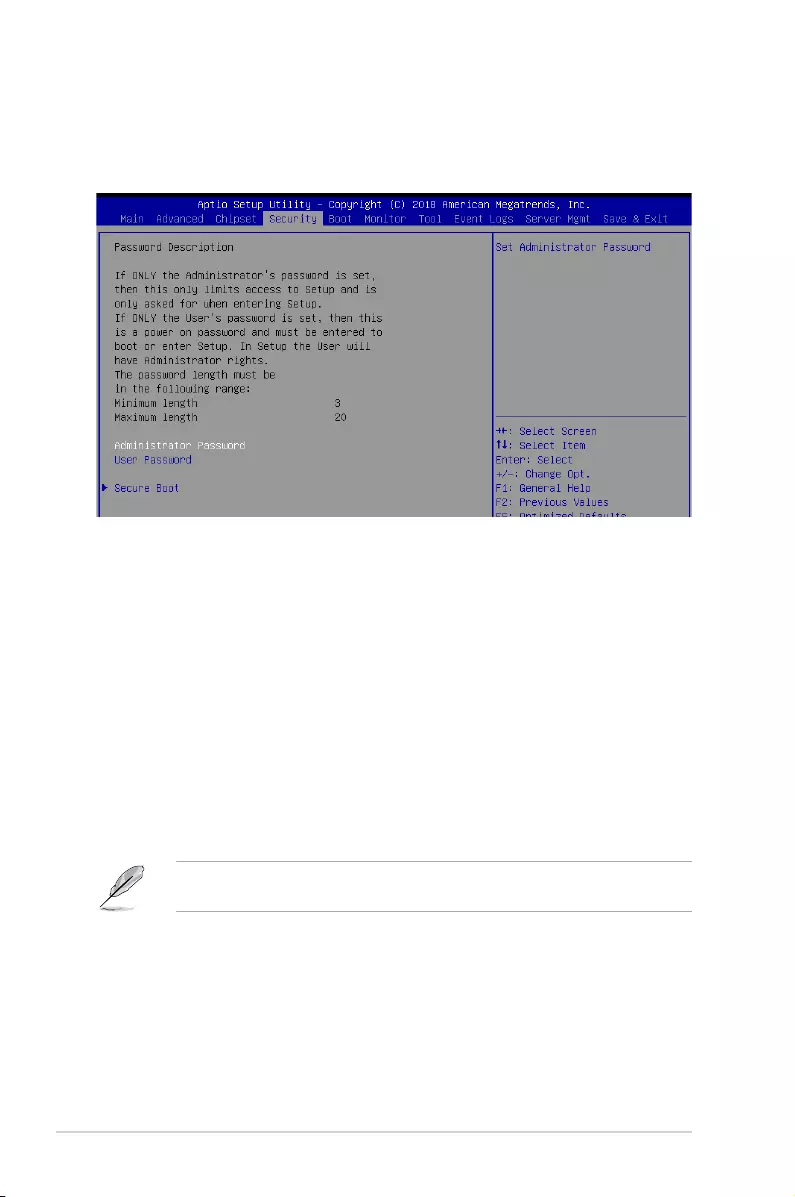
4-32 Chapter 4: BIOS Setup
4.6 Security menu
This menu allows a new password to be created or a current password to be changed. The
menualsoenablesordisablestheSecureBootstateandletstheuserconguretheSystem
Mode state.
Administrator Password
To set an administrator password:
1. Select the Administrator Password item and press <Enter>.
2.FromtheCreateNewPasswordbox,keyinapassword,thenpress<Enter>.
3.Conrmthepasswordwhenprompted.
To change an administrator password:
1. Select the Administrator Password item and press <Enter>.
2.FromtheEnterCurrentPasswordbox,keyinthecurrentpassword,thenpress<Enter>.
3.FromtheCreateNewPasswordbox,keyinanewpassword,thenpress<Enter>.
4.Conrmthepasswordwhenprompted.
Tocleartheadministratorpassword,followthesamestepsasinchanginganadministrator
password,butpress<Enter>whenpromptedtocreate/conrmthepassword.
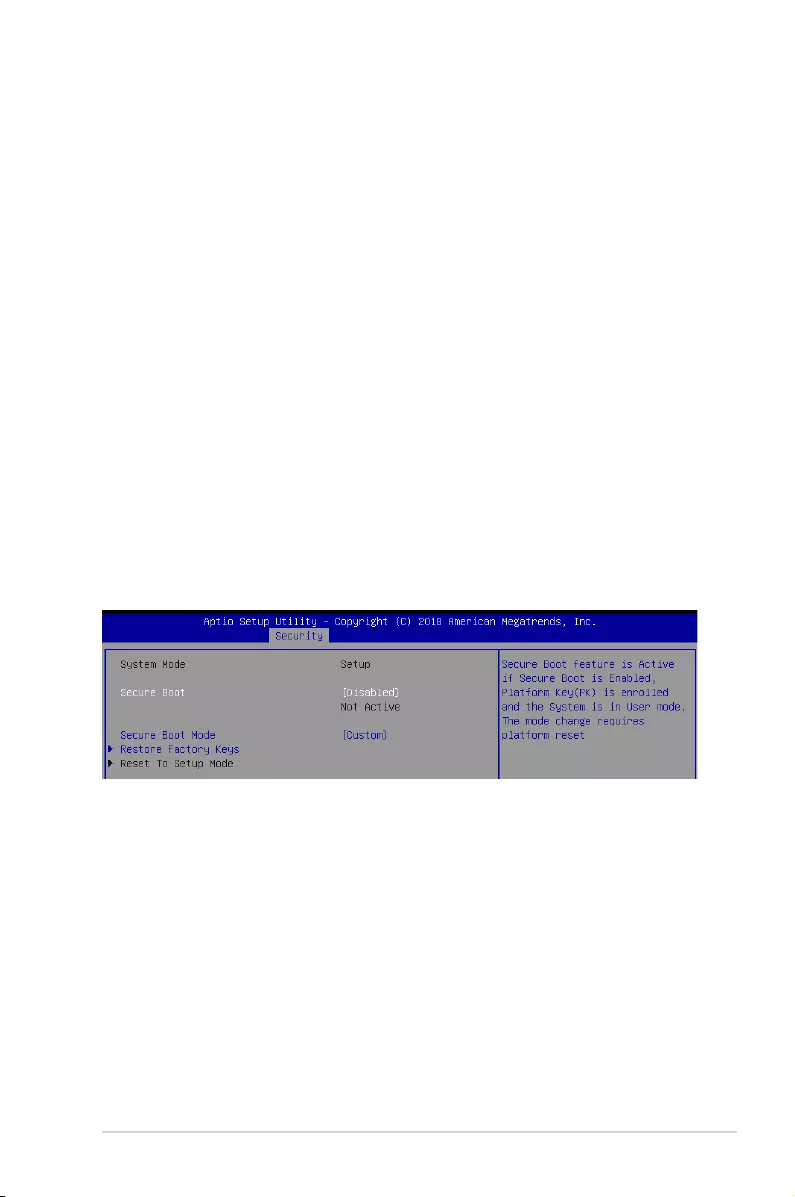
4-33
P11C-C/4L
User Password
To set a user password:
1. Select the User Password item and press <Enter>.
2.FromtheCreateNewPasswordbox,keyinapassword,thenpress<Enter>.
3.Conrmthepasswordwhenprompted.
To change a user password:
1. Select the User Password item and press <Enter>.
2.FromtheEnterCurrentPasswordbox,keyinthecurrentpassword,thenpress<Enter>.
3.FromtheCreateNewPasswordbox,keyinanewpassword,thenpress<Enter>.
4.Conrmthepasswordwhenprompted.
To clear a user password:
1. Select the Clear User Password item and press <Enter>.
2.SelectYesfromtheWarningmessagewindowthenpress<Enter>.
Secure Boot
This item allows you to customize the Secure Boot settings.
Secure Boot [Disabled]
Secure Boot can be enabled if the system is running in User mode with enrolled platform Key
(EPK) or if the CSM function is disabled.
Congurationoptions:[Disabled][Enabled]
Secure Boot Mode [Custom]
Allows you to set the Secure Boot selector.
Congurationoptions:[Custom][Standard]
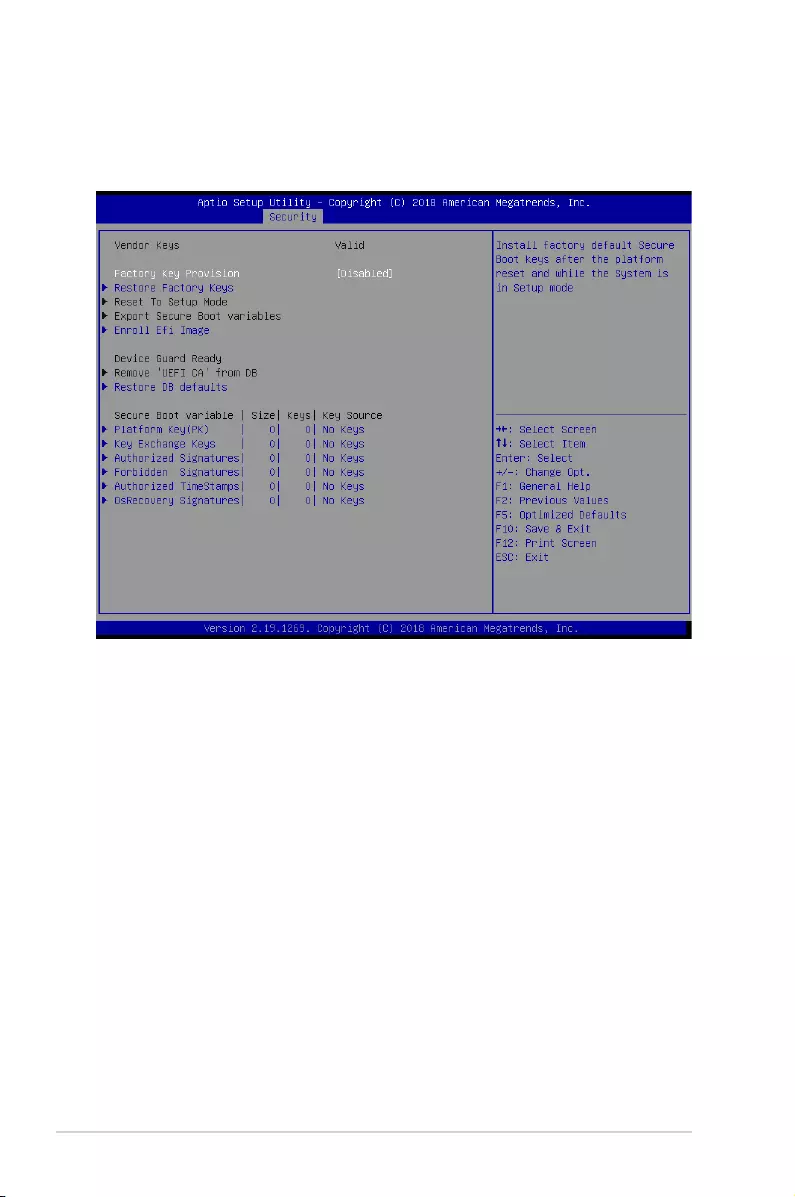
4-34 Chapter 4: BIOS Setup
Key Management
ThisitemonlyappearswhentheitemSecureBootModeissetto[Custom].TheKey
Management item allows you to modify Secure Boot variables and set Key Management
page.
Factory Key Provision [Disabled]
AllowsyoutoprovisionfactorydefaultSecureBootkeyswhenthesystemisinSetup
Mode.
Congurationoptions:[Disabled][Enabled]
Restore Factory keys
ThisitemwillinstallallFactoryDefaultkeys.
Reset to Setup Mode
ThisitemappearsonlywhenyouloadthedefaultSecureBootkeys.Thisitemallows
youtoclearalldefaultSecureBootkeys.
Export Secure Boot Variables
Thisitemwillaskyouifyouwanttosaveallsecurebootvariables.SelectYesifyou
wanttosaveallsecurebootvariables,otherwiseselectNo.
Enroll Efi Image
This item will allow the image to run in Secure Boot mode.
Congurationoptions:[SetNew][Append]
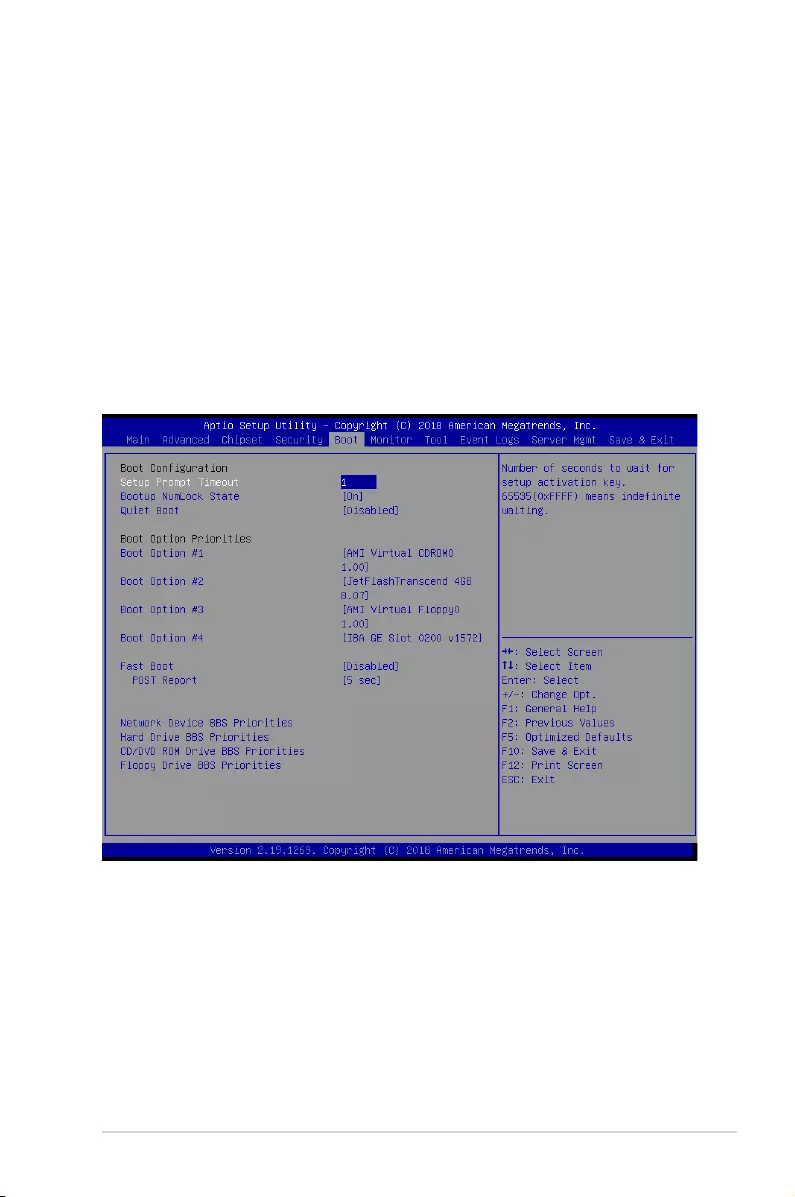
4-35
P11C-C/4L
Device Guard Ready
Remove ‘UEFI CA’ from DB
Remove Microsoft UEFI CA from Secure Boot DB.
Restore DB defaults
Restore DB variable to factory defaults.
Platform Key (PK) / Key Exchange Keys (KEK) / Authorized Signatures (DB)
/ Forbidden Signatures (DBX) / Authorized TimeStamps (DBT) / OsRecovery
Signatures
Congurationoptions:[Erase][SetNew][SavetoFile]
4.7 Boot menu
The Boot menu items allow you to change the system boot options.
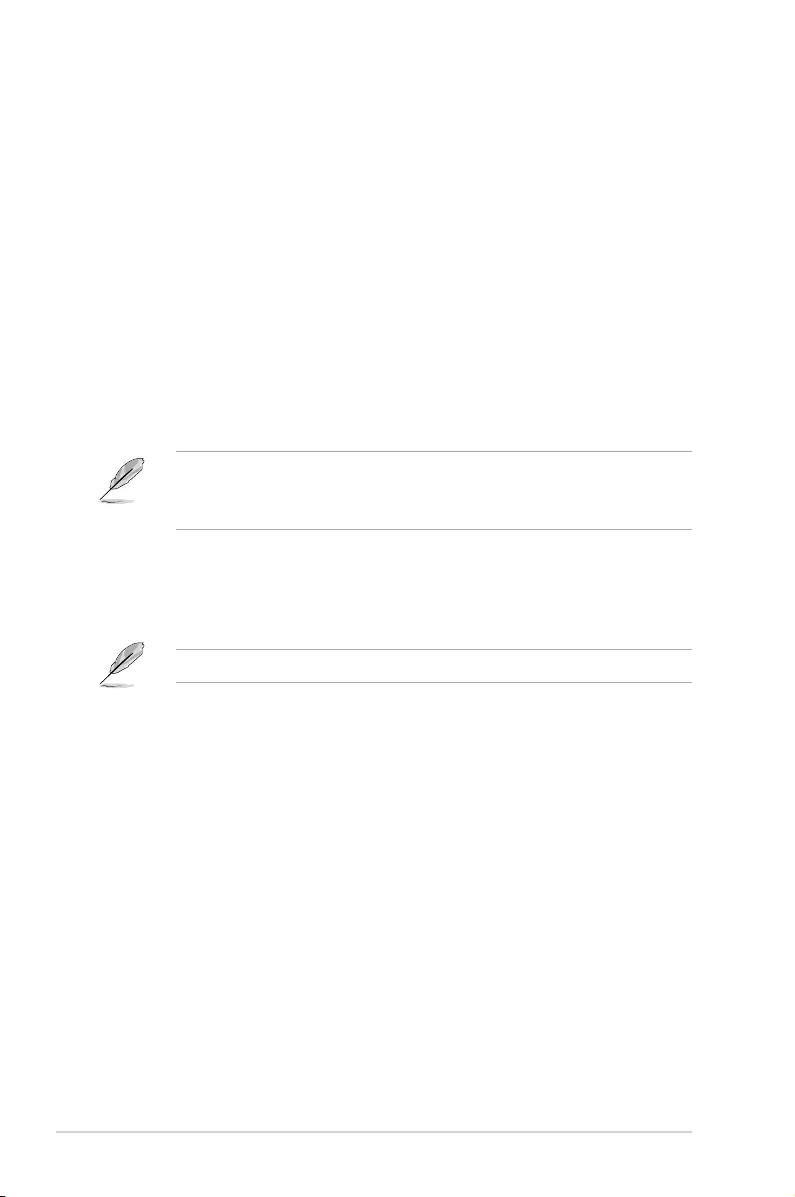
4-36 Chapter 4: BIOS Setup
Setup Prompt Timeout [1]
Allowsyoutosetthenumberofsecondsthatthermwarewaitsbeforeinitiatingtheoriginal
defaultbootselection.65535(OxFFFF)meansindenitewaiting.Usethe<+>or<->toadjust
the value.
Bootup NumLock State [On]
Allowsyoutoselectthepower-onstatefortheNumLock.
Congurationoptions:[Off][On]
Quiet Boot [Disabled]
Allows you to enable or disable Quiet Boot option.
Congurationoptions:[Disabled][Enabled]
Boot Option Priorities
These items specify the boot device priority sequence from the available devices. The
number of device items that appears on the screen depends on the number of devices
installed in the system.
• Toselectthebootdeviceduringsystemstartup,press<F8>whenASUSLogo
appears.
• ToaccessWindowsOSinSafeMode,pleasepress<F8>afterPOST.
Fast Boot [Disabled]
Allows you to enable or disable boot with initialization of a minimal set of devices required to
launch active boot option. This has no effect for BBS boot options.
Congurationoptions:[Disabled][Enabled]
The following item appears only when you set the Quiet Boot to [Disabled].
POST Report [5 sec]
Allows you to set the desired POST Report waiting time from 1 to 10 seconds.
Congurationoptions:[1sec]-[10sec][UntilPressESC]
CD / DVD ROM Drive BBS Priorities / Network Device BBS Priorities
These items allow you to set the booting order of the devices.
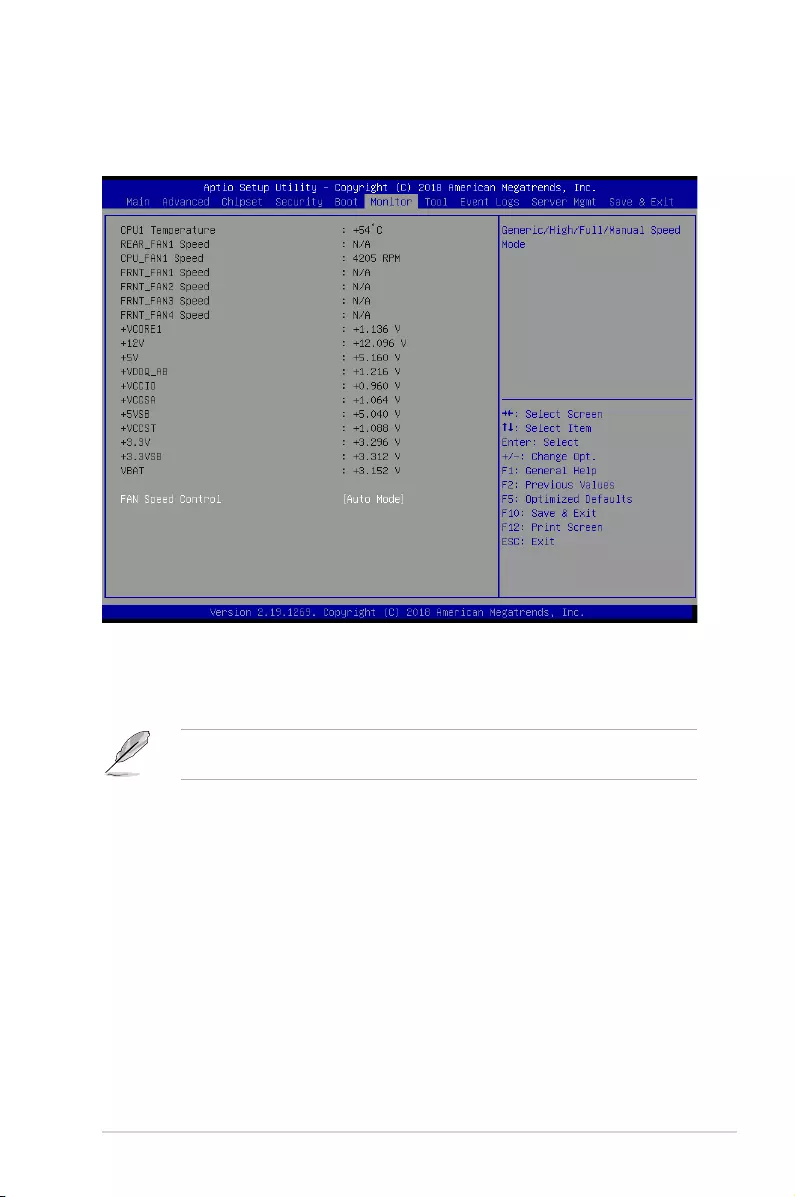
4-37
P11C-C/4L
4.8 Monitor menu
Thismenudisplaysthesystemtemperature,fanspeed,andpowerstatus.Youcanalso
change the fan settings in this menu.
Fan Speed Control [Auto Mode]
Allowsyoutoselectthepower-onstatefortheNumLock.
Congurationoptions:[AutoMode][FullSpeedMode][ManualSpeedMode]
The following item appears only when you set the Fan Speed Control to [Manual Speed
Mode].
REAR_FAN1 / CPU_FAN1 / FRNT_FAN1-4 Duty [50]
Allows you to set the desired POST Report waiting time from 1 to 10 seconds. Use the
<+>or<->toadjustthevalue.Thevaluesrangefrom10to100.
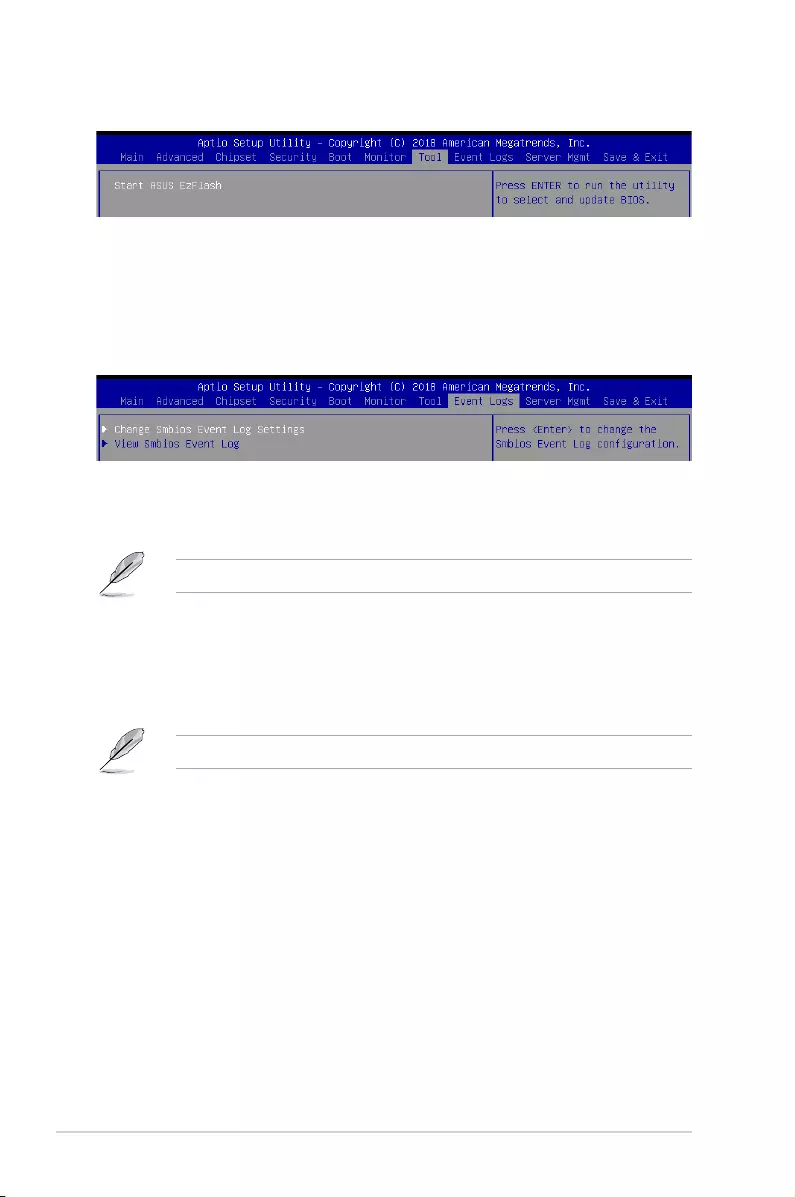
4-38 Chapter 4: BIOS Setup
4.10 Event Logs menu
TheEventLogsmenuitemsallowyoutochangetheeventlogsettingsandviewthesystem
event logs.
4.9 Tool menu
4.10.1 Change Smbios Event Log Settings
Press<Enter>tochangetheSmbiosEventLogconguration.
ASUS EZ Flash
Allows you to run ASUS EZ Flash BIOS ROM Utility when you press <Enter>. Refer to the
ASUS EZ Flash Utility section for details.
Enabling/Disabling Options
Smbios Event Log [Enabled]
ChangethistoenableordisableallfeaturesofSmbiosEventLoggingduringboot.
Congurationoptions:[Disabled][Enabled]
The following item appears only when you set the Smbios Event Log to [Enabled].
Erasing Settings
Erase Event Log [No]
ChooseoptionsforerasingSmbiosEventLog.Erasingisdonepriortoanyloggingactivation
during reset.
Congurationoptions:[No][Yes,Nextreset][Yes,Everyreset]
When Log is Full [Do Nothing]
ChooseoptionsforreactingtoafullSmbiosEventLog.
Congurationoptions:[DoNothing][EraseImmediately]
Smbios Event Log Standard Settings
Log System Boot Event [Disabled]
This option allows you to enable or disable logging System boot event.
Congurationoptions:[Disabled][Enabled]
Allvalueschangedheredonottakeeffectuntilcomputerisrestarted.
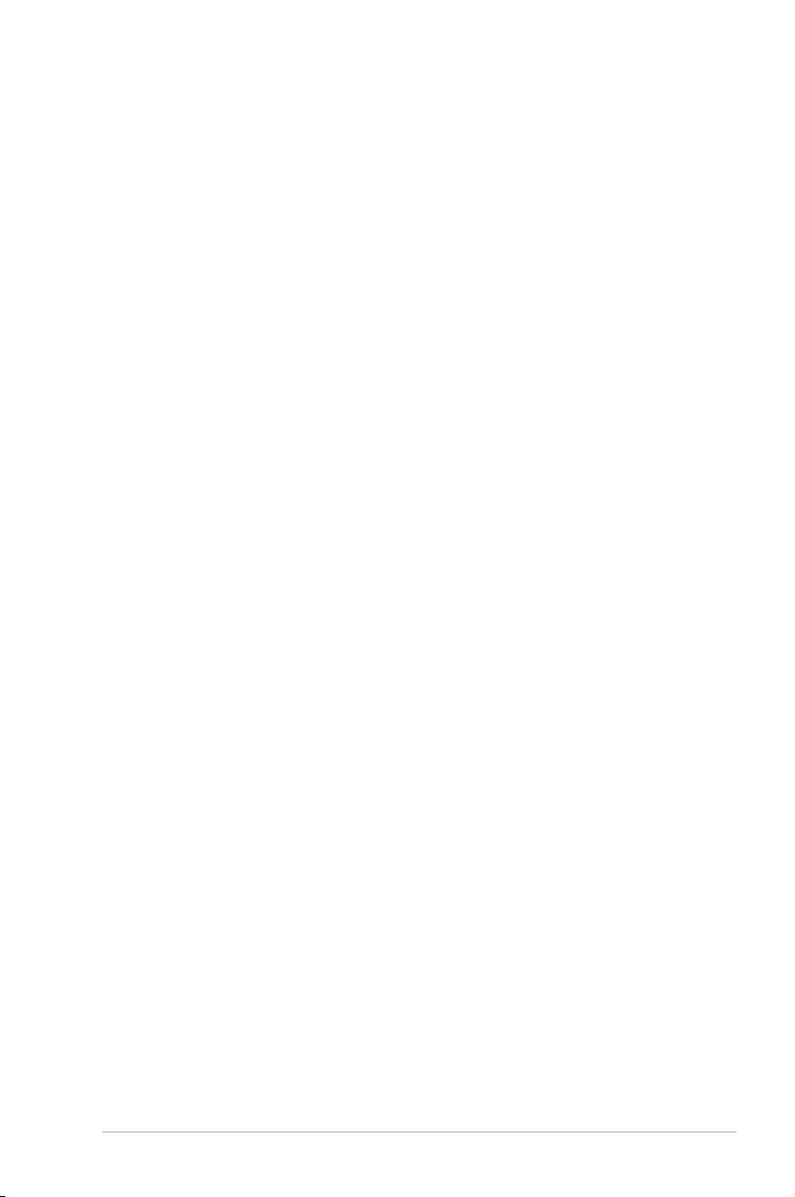
4-39
P11C-C/4L
MECI [1]
This option allows you to set the number of occurrences of a duplicate event that must pass
before the multiple-event counter of log entry is updated. Usethe<+>or<->toadjustthe
value. The values range from 1 to 255.
METW [60]
This option allows you to set the number of minutes which must pass between duplicate log
entries which utilize a multiple-event counter. Usethe<+>or<->toadjustthevalue.The
values range from 0 to 99.
Custom Options
Log EFI Status Code [Disabled]
This option allows you to enable or disable logging of the EFI Status Codes.
Congurationoptions:[Disabled][Enabled]
Convert EFI Status Codes to Standard Smbios Type [Disabled]
This option allows you to enable or disable converting of EFI Status Codes to Standard
Smbios Type (Not all may be translated).
Congurationoptions:[Disabled][Enabled]
4.10.2 View Smbios Event Log
Press <Enter> to view all smbios event logs.
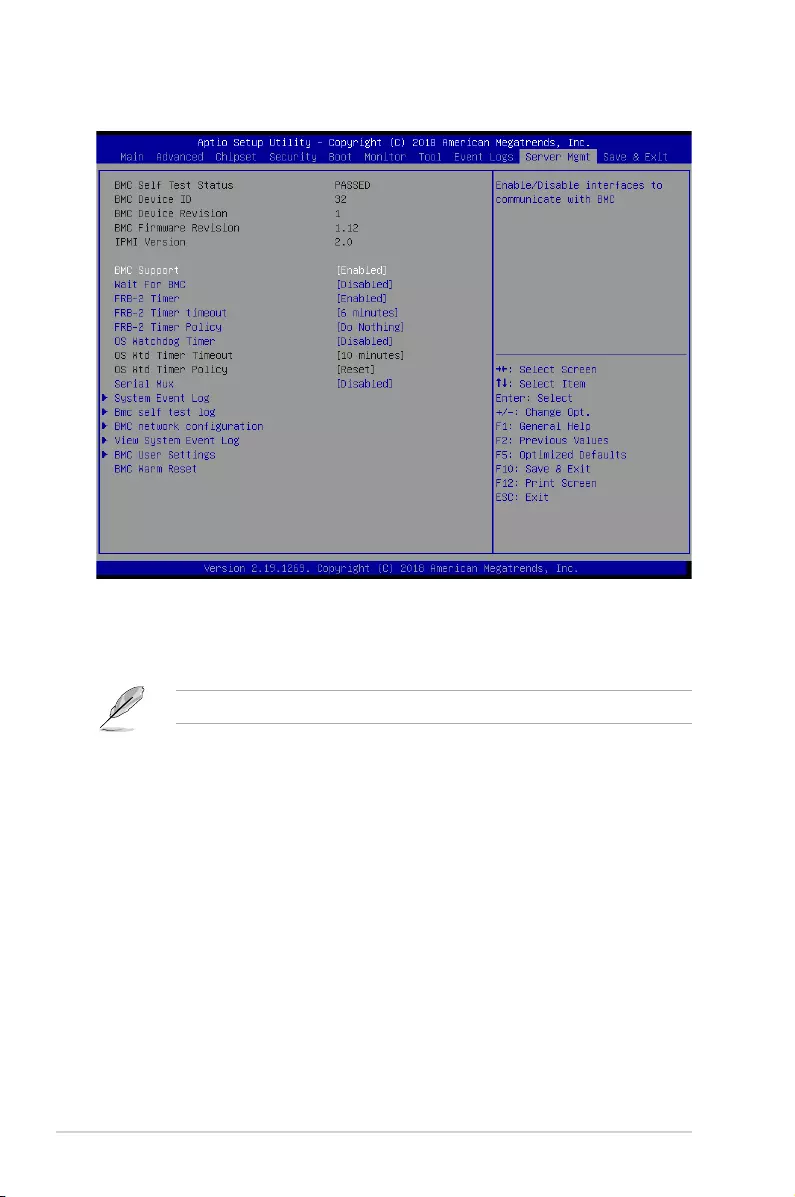
4-40 Chapter 4: BIOS Setup
4.11 Server Mgmt menu
BMC Support [Enabled]
This item allows you to enable or disable interfaces to communicate with BMC.
Congurationoptions:[Disabled][Enabled]
The following items appear only when the BMC Support is set to [Enabled].
Wait for BMC [Disabled]
AllowsyoutoenableordisablewaitforBMCresponseforspeciedtimeout.
Congurationoptions:[Disabled][Enabled]
FRB-2 Timer [Enabled]
Allows you to enable or disable FRB-2 timer (POST timer).
Congurationoptions:[Disabled][Enabled]
FRB-2 Timer timeout [6 minutes]
Allows you to select the FRB-2 Timer Expiration value.
Congurationoptions:[3minutes][4minutes][5minutes][6minutes]
FRB-2 Timer Policy [Do Nothing]
Allows you to select the how the system should respond in FRB-2 Timer expires.
Congurationoptions:[DoNothing][Reset][PowerDown][PowerCycle]
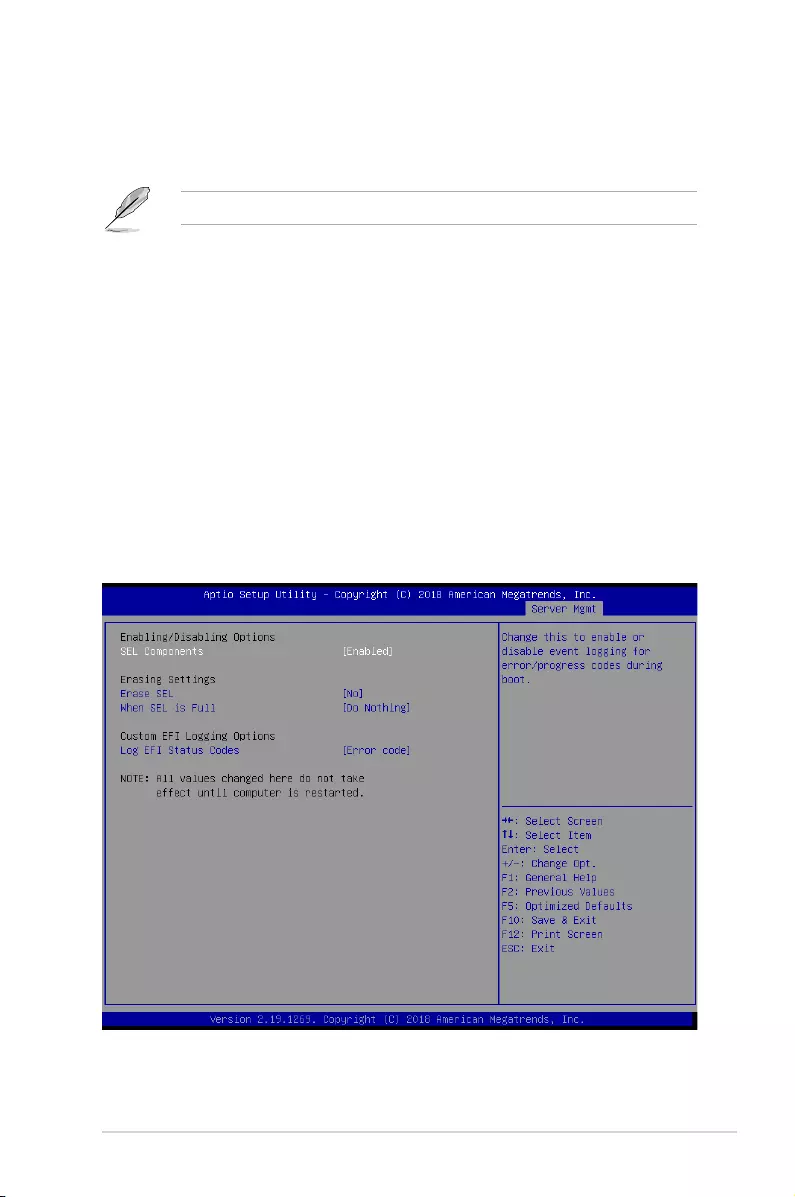
4-41
P11C-C/4L
OS Watchdog Timer [Disabled]
This item allows you to start a BIOS timer which can only be shut off by Management
Software after the OS loads.
Congurationoptions:[Disabled][Enabled]
ThefollowingitemsarecongurableonlywhentheOS Watchdog Timer is set to [Enabled].
OS Wtd Timer Timeout [10 minutes]
AllowsyoutocongurethelengthfortheOSBootWatchdogTimer.
Congurationoptions:[5minutes][10minutes][15minutes][20minutes]
OS Wtd Timer Policy [Reset]
Thisitemallowsyoutocongurethehowthesystemshouldrespondifthe
OSBootWatchTimerexpires.
Congurationoptions:[DoNothing][Reset][PowerDown]
Serial Mux [Disabled]
AllowsyoutoenableordisableSerialMuxconguration.
Congurationoptions:[Disabled][Enabled]
BMC Warm Reset
This item allow you to perform a BMC warm reset.
4.11.1 System Event Log
AllowsyoutochangetheSELeventlogconguration.
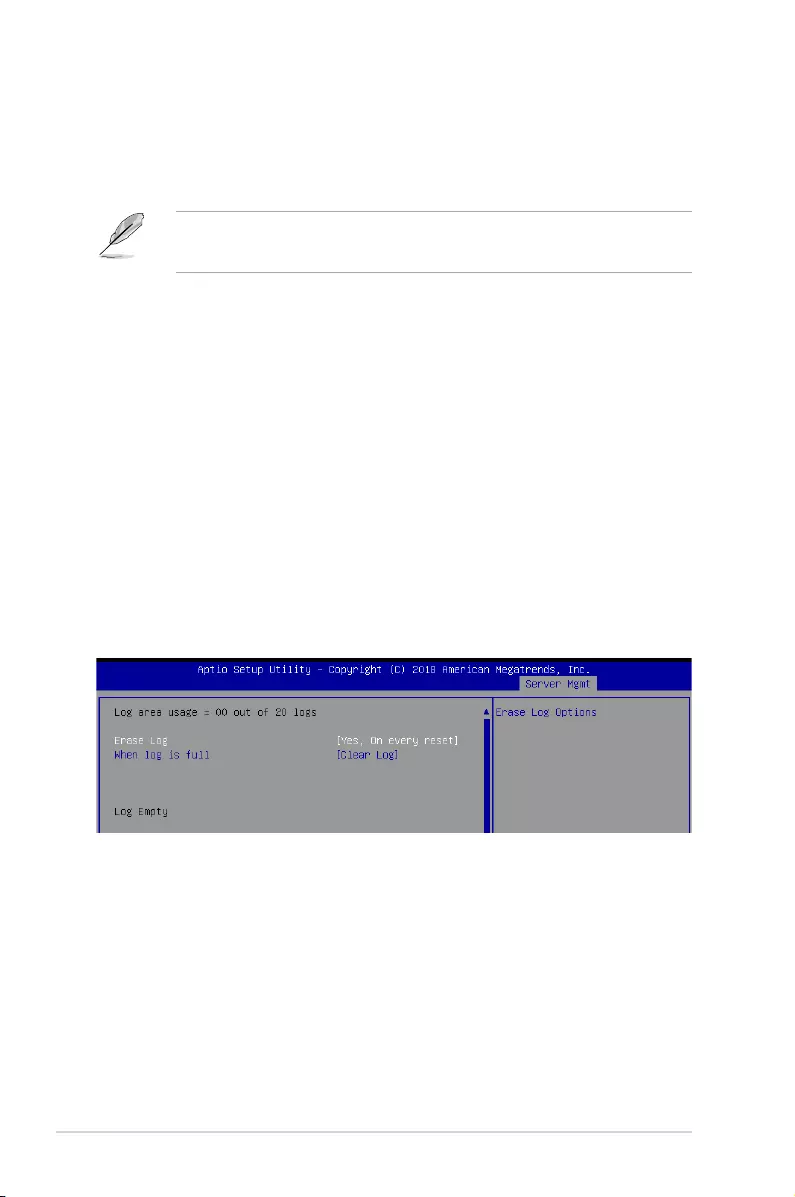
4-42 Chapter 4: BIOS Setup
4.11.2 Bmc self test log
AllowsyoutochangetheSELeventlogconguration.
Enabling/Disabling Options
SEL Components [Enabled]
Allows you to enable or disable event logging for error/progress codes during boot.
Congurationoptions:[No][Yes,Onnextreset][Yes,Oneveryreset]
• ThefollowingitemsarecongurableonlywhenyousetSELComponentsto[Enabled].
• Allvalueschangedheredonottakeeffectuntilcomputerisrestarted.
Erasing Settings
Erase SEL [No]
AllowsyoutochooseoptionsforerasingSEL.
Congurationoptions:[No][Yes,Onnextreset][Yes,Oneveryreset]
When SEL is Full [Do Nothing]
AllowsyoutochooseoptionsforreactionstoafullSEL.
Congurationoptions:[DoNothing][EraseImmediately]
Custom EFI Logging Options
Log EFI Status Codes [Error code]
Allows you to select which codes to log.
Congurationoptions:[Disabled][Both][Errorcode][Progresscode]
Erase Log [Yes, On every reset]
ChooseoptionsforerasingSmbiosEventLog.Erasingisdonepriortoanylogging
activation during reset.
Congurationoptions:[No][Yes,Oneveryreset]
When Log is Full [Clear Log]
AllowsyoutochooseoptionsforreactionstoafullSmbiosEventLog.
Congurationoptions:[ClearLog][Donotloganymore]
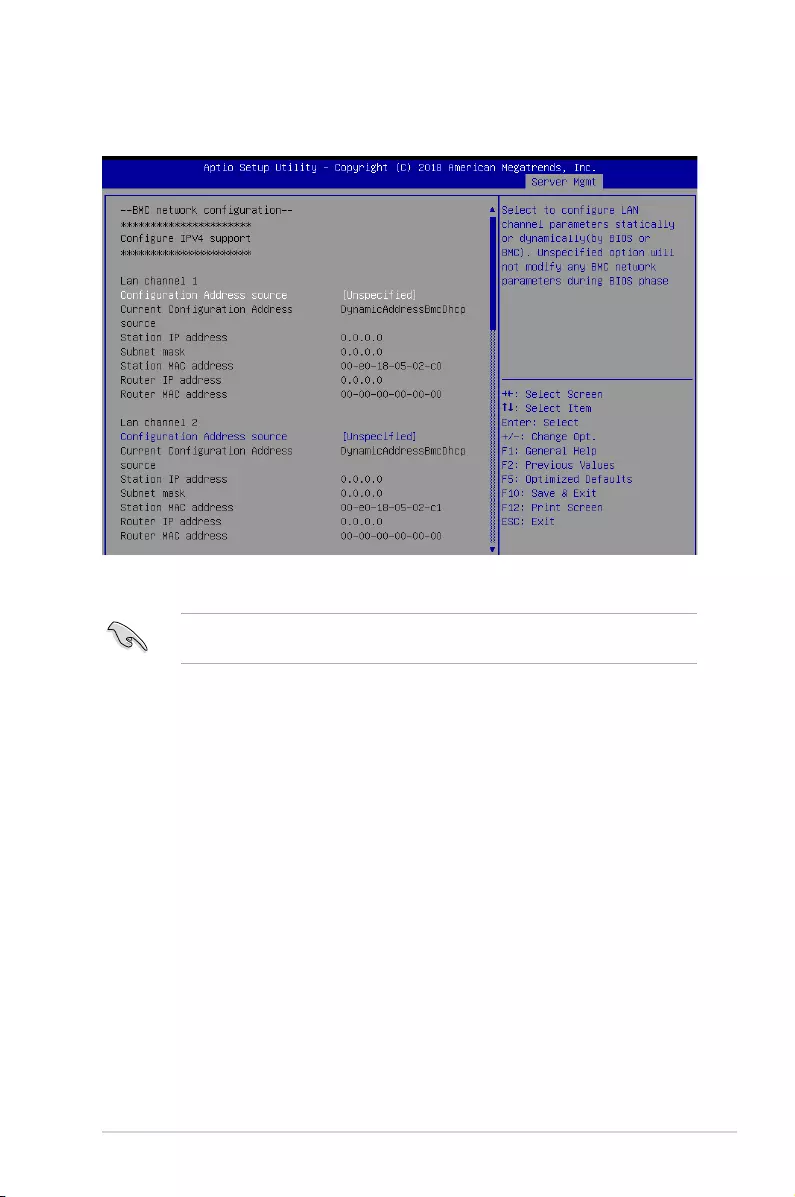
4-43
P11C-C/4L
4.11.3 BMC network configuration
Thesub-itemsinthiscongurationallowyoutoconguretheBMCnetworkparameters.
IPV4
Lan channel 1 / Lan channel 2
Configuration Address source [Unspecified]
ThisitemallowsyoutocongureLANchannelparametersstatisticallyordynamically(by
BIOSorBMC).UnspeciedoptionwillnotmodifyanyBMCnetworkparametersduringBIOS
phase.
Congurationoptions:[Unspecied][Static][DynamicBmcDhcp][DynamicBmcNonDhcp]
IPV6
Lan channel 1 / Lan channel 2
IPV6 Support [Enabled]
AllowsyoutoenableordisableLAN1IPV6Support.
Congurationoptions:[Disabled][Enabled]
Toquicklygotothelastitemofthesecondpage,pressthe Page Down button. Press the
Page Upbuttontogobacktotherstitemintherstpage.
Navigate to the second page of the screen to see the rest of items in this menu by pressing
theUporDownarrowkeys.
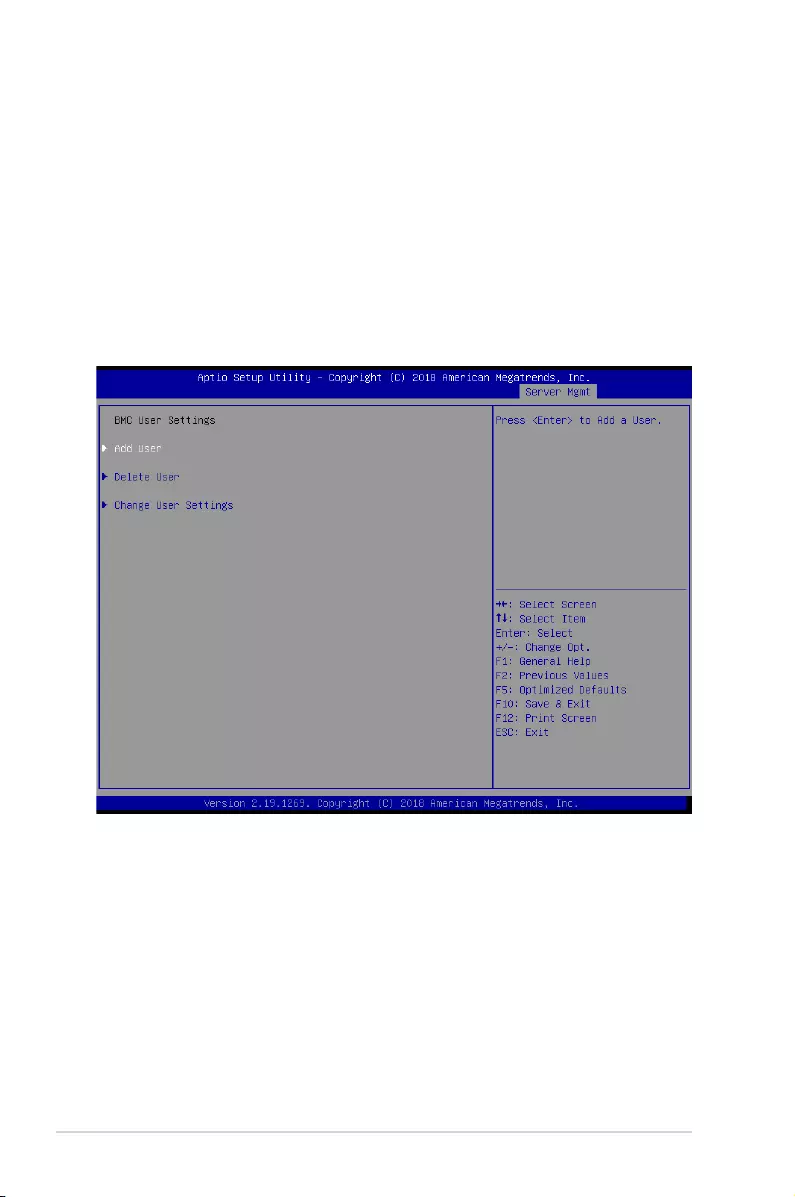
4-44 Chapter 4: BIOS Setup
4.11.5 BMC User Settings
Thesub-itemsinthiscongurationallowyoutoadd,delete,orchangeBMCusersettings.
4.11.4 View System Event Log
This item allows you to view the system event log records.
Configuration Address source [Unspecified]
ThisitemallowsyoutocongureLANchannelparametersstatisticallyordynamically(by
BIOSorBMC).UnspeciedoptionwillnotmodifyanyBMCnetworkparametersduringBIOS
phase.
Congurationoptions:[Unspecied][Static][DynamicBmcDhcp]
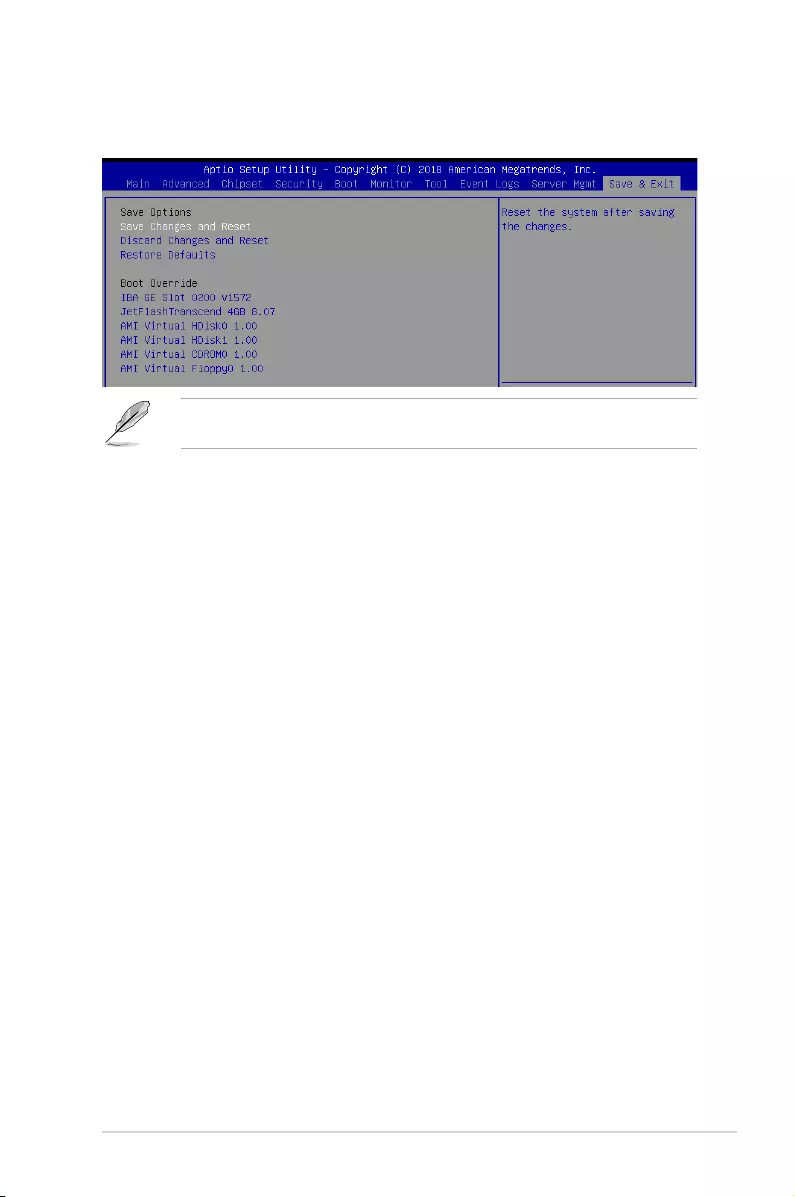
4-45
P11C-C/4L
4.12 Save & Exit menu
The Exit menu items allow you to save or discard your changes to the BIOS items.
Pressing <Esc> does not immediately exit this menu. Select one of the options from this
menu or <F10> from the legend bar to exit.
Save Changes and Reset
Exit System setup after saving the changes.
Discard Changes and Exit
Exit System setup without saving any changes.
Restore Defaults
Restore/load default values for all the setup options.
Boot Override
These items displays the available devices. The device items that appears on the screen
dependsonthenumberofdevicesinstalledinthesystem.Clickanitemtostartbootingfrom
the selected device.
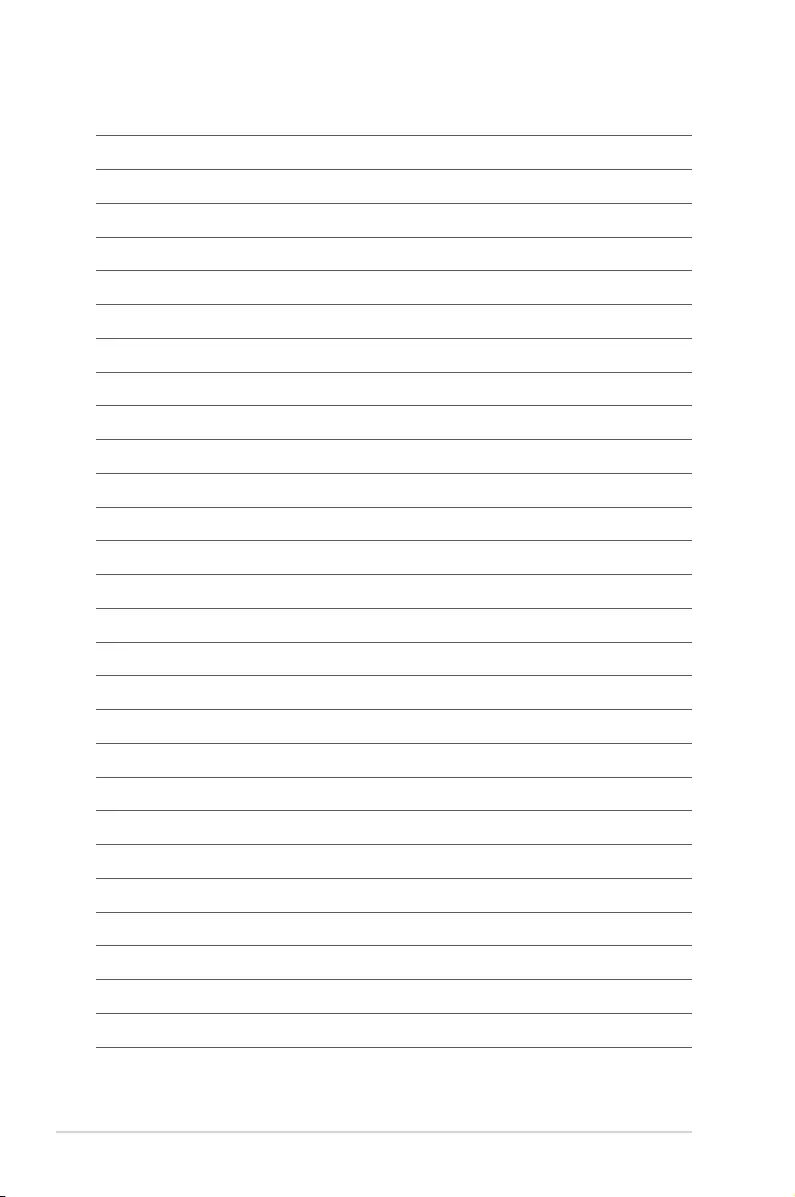
4-46 Chapter 4: BIOS Setup
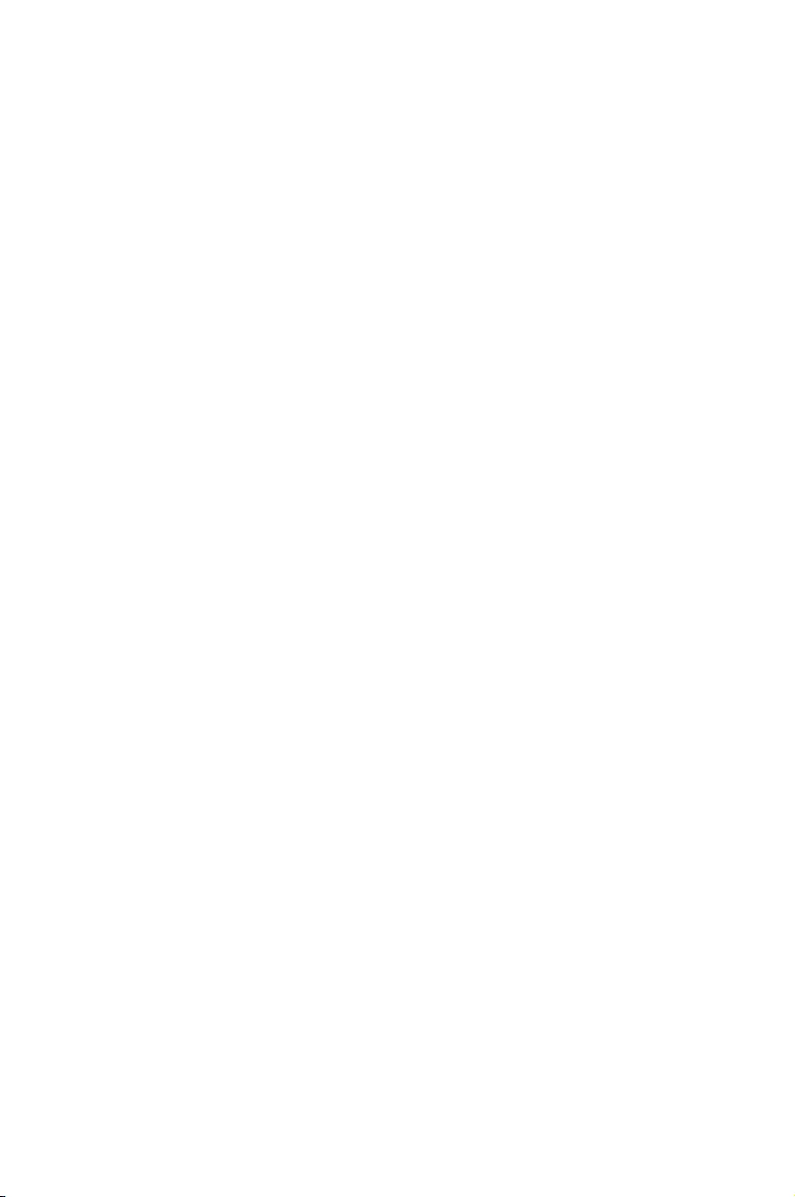
5
RAID Conguration
This chapter provides instructions for setting up, creating,
and conguring RAID sets using the available utilities.
Chapter 5: RAID Conguration
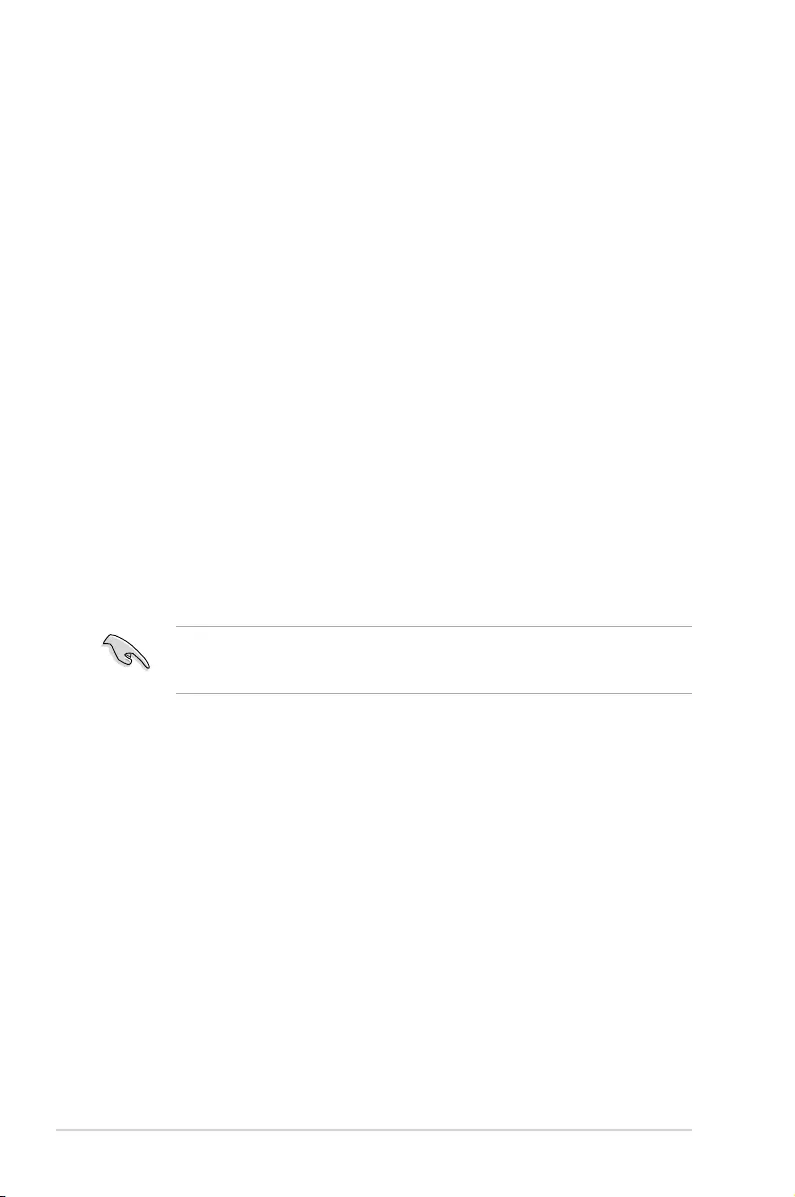
5-2 Chapter 5: RAID Conguration
5.1 Setting up RAID
The motherboard supports the Intel® Rapid Storage Technology enterprise Option ROM
Utility with RAID 0, RAID 1, RAID 10, and RAID 5 support.
5.1.1 RAID definitions
RAID 0
(Data striping)
optimizes two identical hard disk drives to read and write data in
parallel, interleaved stacks. Two hard disks perform the same work as a single drive but at a
sustained data transfer rate, double that of a single disk alone, thus improving data access
and storage. Use of two new identical hard disk drives is required for this setup.
RAID 1
(Data mirroring)
copies and maintains an identical image of data from one drive to a
second drive. If one drive fails, the disk array management software directs all applications
to the surviving drive as it contains a complete copy of the data in the other drive. This RAID
conguration provides data protection and increases fault tolerance to the entire system. Use
two new drives or use an existing drive and a new drive for this setup. The new drive must be
of the same size or larger than the existing drive.
RAID 10 is data striping and data mirroring combined without parity (redundancy data) having
to be calculated and written. With the RAID 10 conguration you get all the benets of both
RAID 0 and RAID 1 congurations. Use four new hard disk drives or use an existing drive and
three new drives for this setup.
RAID 5 stripes both data and parity information across three or more hard disk drives. Among
the advantages of RAID 5 conguration include better HDD performance, fault tolerance, and
higher storage capacity. The RAID 5 conguration is best suited for transaction processing,
relational database applications, enterprise resource planning, and other business systems.
Use a minimum of three identical hard disk drives for this setup.
If you want to boot the system from a hard disk drive included in a created RAID set, copy
rst the RAID driver from the support DVD to a oppy disk before you install an operating
system to the selected hard disk drive.
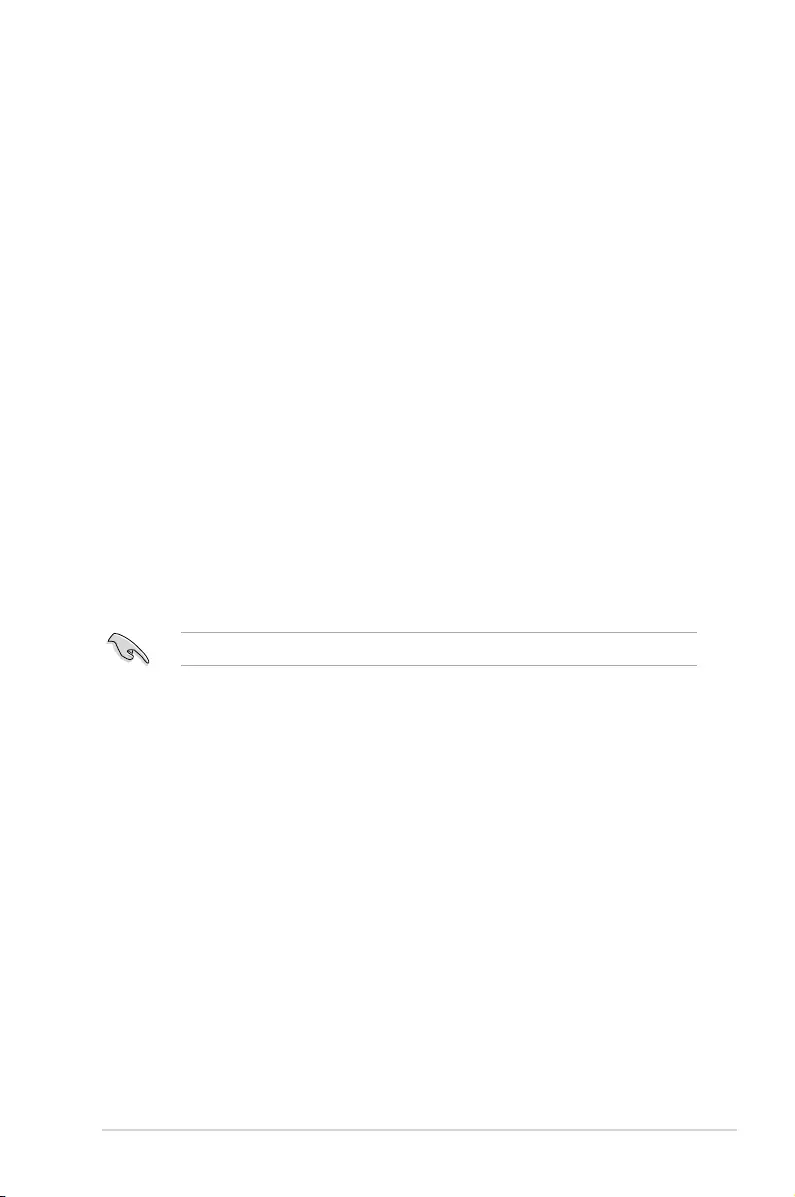
5-3
P11C-C/4L
5.1.3 Setting the RAID item in BIOS
You must set the RAID item in the BIOS Setup before you can create a RAID set from SATA
hard disk drives attached to the SATA connectors supported by Intel® C242 chipset.
To do this:
1. Enter the BIOS Setup during POST.
2. Go to the Chipset Menu > PCH-IO Configuration > SATA And RSTe Configuration,
then press <Enter>.
3. Set SATA Mode Selection to [RAID].
4. Press <F10> to save your changes and exit the BIOS Setup.
Refer to Chapter 4 for details on entering and navigating through the BIOS Setup.
5.1.2 Installing hard disk drives
The motherboard supports Serial ATA for RAID set conguration. For optimal performance,
install identical drives of the same model and capacity when creating a disk array.
To install the SATA hard disks for RAID conguration:
1. Install the SATA hard disks into the drive bays following the instructions in the system
user guide.
2. Connect a SATA signal cable to the signal connector at the back of each drive and to
the SATA connector on the motherboard.
3. Connect a SATA power cable to the power connector on each drive.
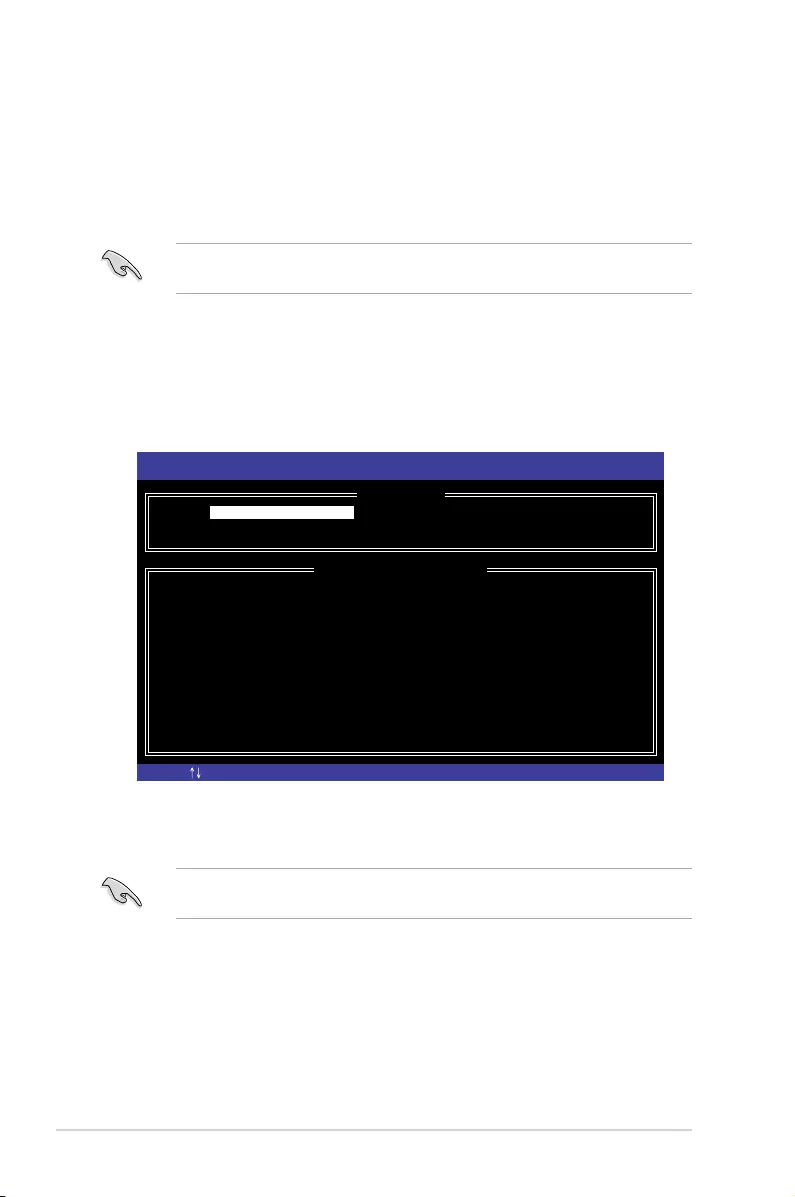
5-4 Chapter 5: RAID Conguration
5.2 Intel® Rapid Storage Technology enterprise SATA
Option ROM Utility
The Intel® Rapid Storage Technology enterprise SATA Option ROM utility allows you to
create RAID 0, RAID 1, RAID 10 (RAID 1+0), and RAID 5 set from Serial ATA hard disk
drives that are connected to the Serial ATA connectors supported by the Southbridge.
The navigation keys at the bottom of the screen allow you to move through the menus
and select the menu options.
The RAID BIOS setup screens shown in this section are for reference only and may not
exactly match the items on your screen.
To launch the Intel® Rapid Storage Technology enterprise SATA Option ROM utility:
1. Turn on the system.
2. During POST, press <Ctrl>+<I> to display the utility main menu.
Before you proceed, ensure that you have installed the Serial ATA hard disk drives, and
have set the correct SATA mode in the BIOS setup.
[ESC]-Exit [ENTER]-Select Menu[ ]-Select
Intel(R) Rapid Storage Technology enterprise - SATA Option ROM - 3.6.0.1023
Copyright(C) 2003-12 Intel Corporation. All Rights Reserved.
[ MAIN MENU ]
[ DISK/VOLUME INFORMATION]
RAID Volumes:
None defined.
Physical Disks:
ID Drive Model Serial # Size Type/Status(Vol ID)
0 ST3300656SS HWAS0000991753TR 279.3GB Non-RAID Disk
1 ST3300656SS 37VN00009846RAJ1 279.3GB Non-RAID Disk
2 ST3300656SS 397600009846UEDY 279.3GB Non-RAID Disk
3 ST3300656SS GWC50000991756G6 279.3GB Non-RAID Disk
3. Reset Disks to Non-RAID
4. Exit
1. Create RAID Volume
2. Delete RAID Volume
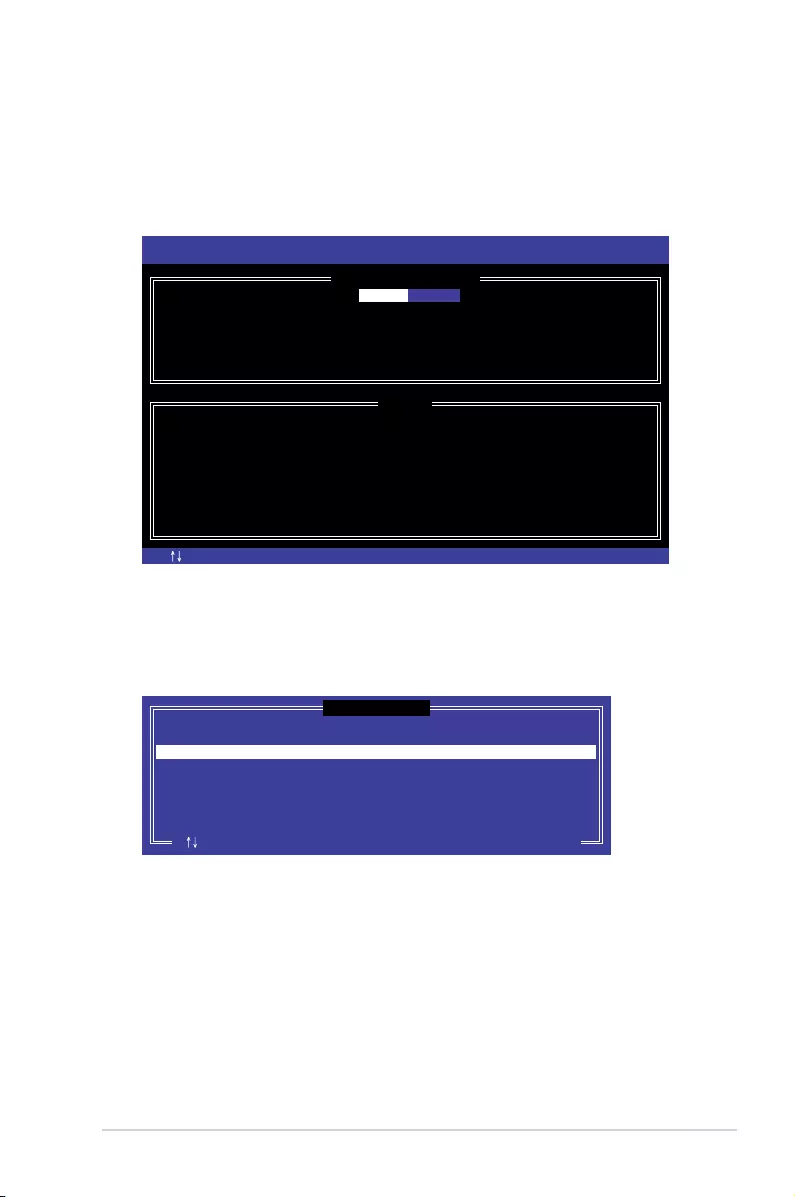
5-5
P11C-C/4L
5.2.1 Creating a RAID set
To create a RAID set:
1. From the utility main menu, select 1. Create RAID Volume and press <Enter>.
2. Key in a name for the RAID set and press <Enter>.
3. Press the up/down arrow keys to select a RAID Level that you wish to create then
press <Enter>.
4. From the Disks item eld, press <Enter> to select the hard disk drives that you want to
include in the RAID set.
5. Use the up/down arrow keys to move the selection bar then press <Space> to select a
disk. A small triangle before the Port number marks the selected drive. Press <Enter>
when you are done.
[ESC]-Previous Menu [ENTER]-Select[ ]Change
Intel(R) Rapid Storage Technology enterprise - SATA Option ROM - 3.6.0.1023
Copyright(C) 2003-12 Intel Corporation. All Rights Reserved.
[ CREATE VOLUME MENU ]
[ HELP ]
Name:
RAID Level:
Disks:
Strip Size:
Capacity:
Syne:
Create Volume
Enter a unique volume name that has no special characters and is
16 characters or less.
Volume0
RAID0(Strips)
Select Disks
128KB
0.0 GB
N/A
[TAB]-Next
[ SELECT DISKS ]
Port Drive Model Serial # Size Status
0 ST3300656SS HWAS0000991753TR 279.3GB Non-RAID Disk
1 ST3300656SS 37VN00009846RAJ1 279.3GB Non-RAID Disk
2 ST3300656SS 397600009846UEDY 279.3GB Non-RAID Disk
3 ST3300656SS GWC50000991756G6 279.3GB Non-RAID Disk
Select 1 Master and 1 Recovery disk to create volume.
[ ]-Prev/Next [TAB]-(M)aster [SPACE]-(R)ecovery [ENTER]-Done
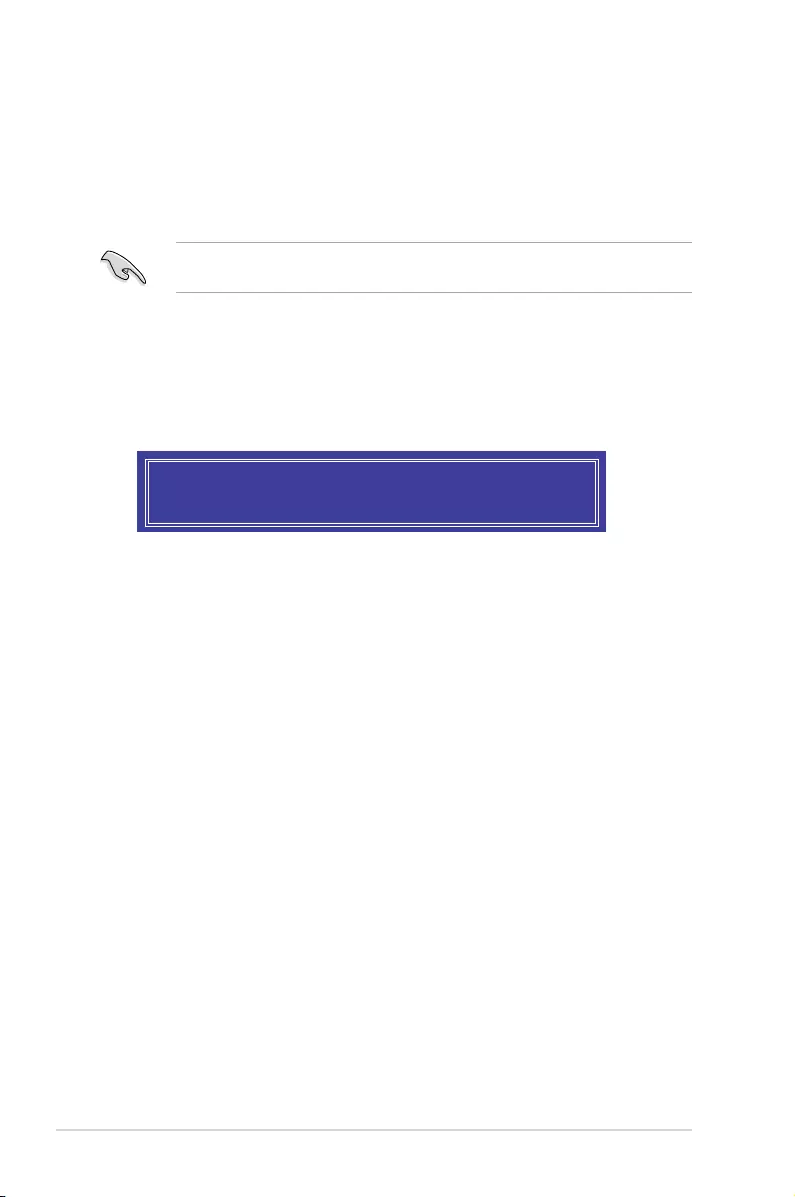
5-6 Chapter 5: RAID Conguration
6. Use the up/down arrow keys to select the stripe size for the RAID array (for RAID 0,
10 and 5 only) then press <Enter>. The available stripe size values range from 4 KB to
128 KB. The following are typical values:
RAID 0: 128KB
RAID 10: 64KB
RAID 5: 64KB
We recommend a lower stripe size for server systems, and a higher stripe size for
multimedia computer systems used mainly for audio and video editing.
7. In the Capacity eld item, key in the RAID volume capacity that you want to use and
press <Enter>. The default value eld indicates the maximum allowed capacity.
8. Press <Enter> to start creating the RAID volume.
9. From the following warning message, press <Y> to create the RAID volume and return
to the main menu, or press <N> to go back to the CREATE VOLUME menu.
WARNING: ALL DATA ON SELECTED DISKS WILL BE LOST.
Are you sure you want to create this volume? (Y/N):
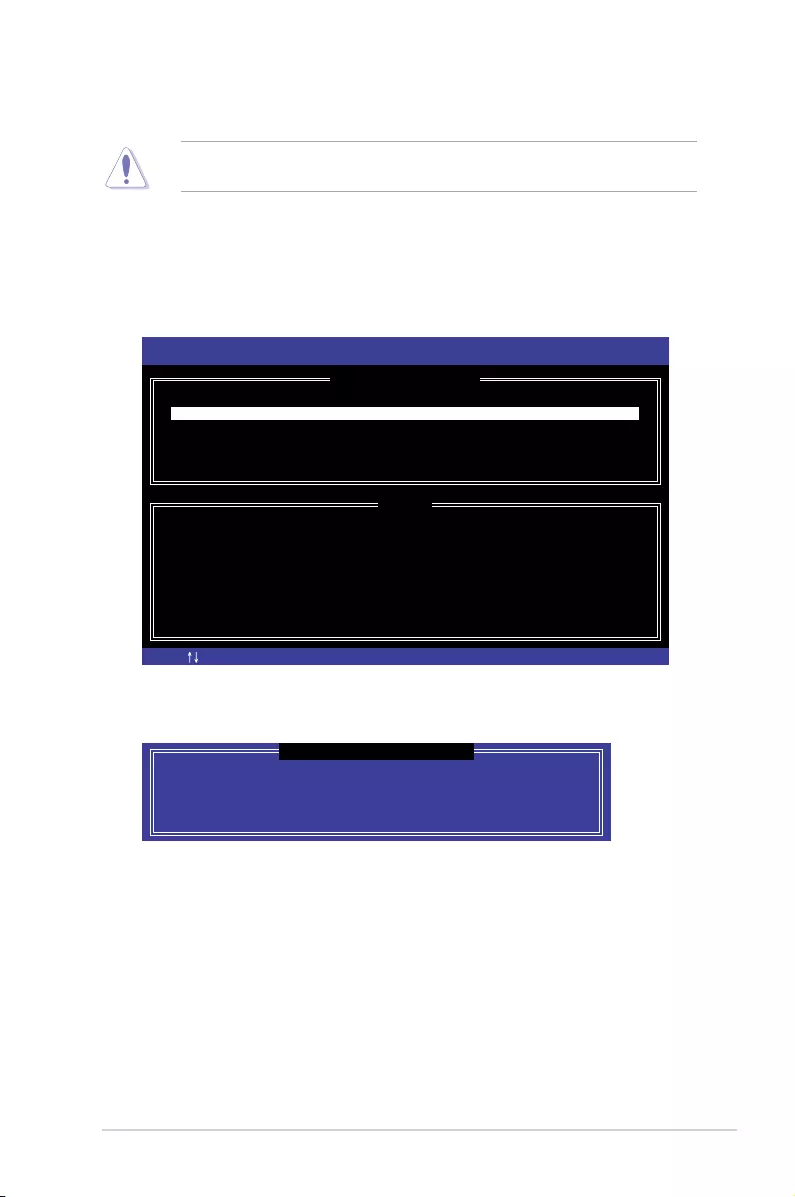
5-7
P11C-C/4L
5.2.2 Deleting a RAID set
Take caution when deleting a RAID set. You will lose all data on the hard disk drives when
you delete a RAID set.
To delete a RAID set:
1. From the utility main menu, select 2. Delete RAID Volume and press <Enter>.
2. From the Delete Volume Menu, press the up/down arrow keys to select the RAID set
you want to delete then press <Del>.
3. Press <Y> to conrm deletion of the selected RAID set and return to the utility main
menu, or press <N> to return to the DELETE VOLUME menu.
[ESC]-Previous Menu[ ]-Select
Intel(R) Rapid Storage Technology enterprise - SATA Option ROM - 3.6.0.1023
Copyright(C) 2003-12 Intel Corporation. All Rights Reserved.
[ DELETE VOLUME MENU ]
[ HELP ]
Deleting a volume will reset the disks to non-RAID
WARNING: ALL DISK DATA WILL BE DELETED.
(This does not apply to Recovery volumes)
[DEL]-Delete Volume
Name Level Drives Capacity Status Bootable
Volume0 RAID0(Stripe) 2 298.0GB Normal Yes
ALL DATA IN THE VOLUME WILL BE LOST!
(This does not apply to Recovery volumes)
Are you sure you want to delete volume “Volume0”? (Y/N):
[ DELETE VOLUME VERIFICATION ]
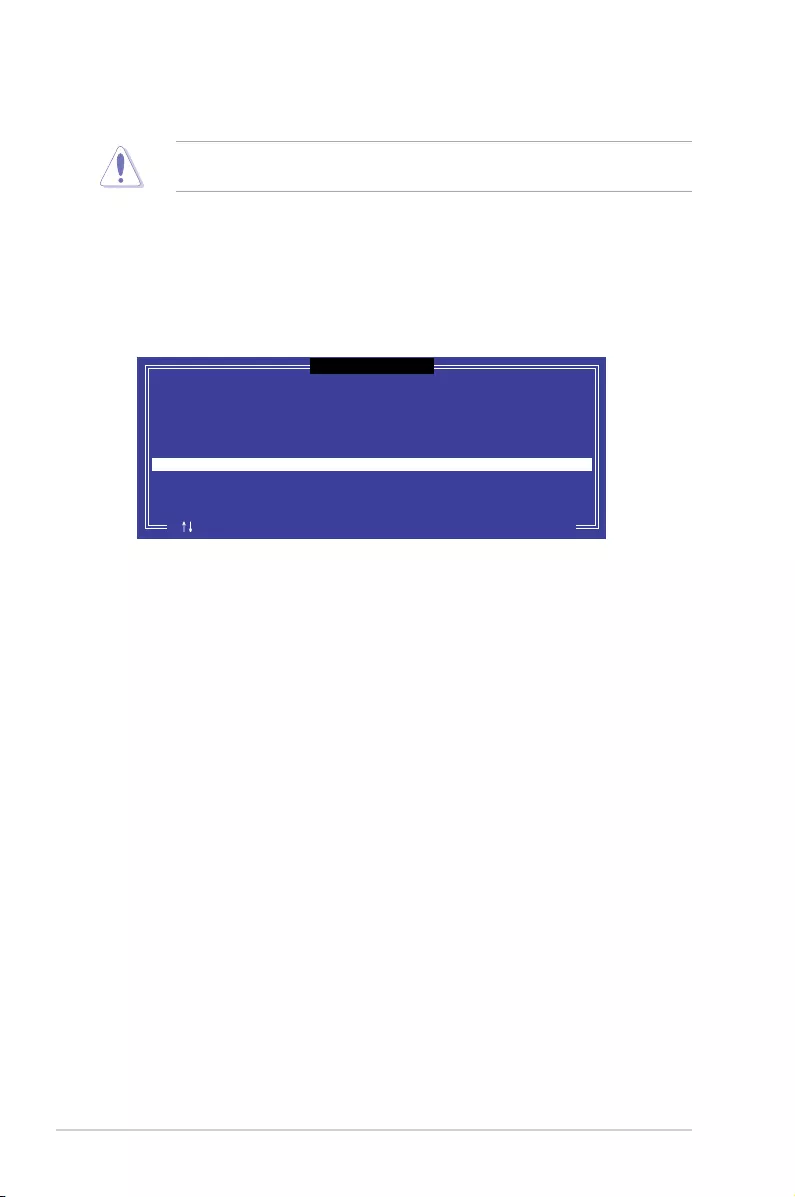
5-8 Chapter 5: RAID Conguration
5.2.3 Resetting disks to Non-RAID
Take caution before you reset a RAID volume hard disk drive to non-RAID. Resetting a
RAID volume hard disk drive deletes all internal RAID structure on the drive.
To reset a RAID set:
1. From the utility main menu, select 3. Reset Disks to Non-RAID and press <Enter>.
2. Press the up/down arrow keys to select the drive(s) or disks of the RAID set you want
to reset, then press <Space>. A small triangle before the Port number marks the
selected drive. Press <Enter> when you are done.
3. Press <Y> in the conrmation window to reset the drive(s) or press <N> to return to the
utility main menu.
Port Drive Model Serial # Size Status
0 ST3300656SS HWAS0000991753TR 279.3GB Member Disk
1 ST3300656SS 37VN00009846RAJ1 279.3GB Member Disk
Select the disks that should be reset.
Resetting RAID disk will remove its RAID structures
and revert it to a non-RAID disk.
[ ]-Previous/Next [SPACE]-Selects [ENTER]-Selection Complete
[ RESET RAID DATA ]
WARNING: Resetting a disk causes all data on the disk to be lost.
(This does not apply to Recovery volumes)
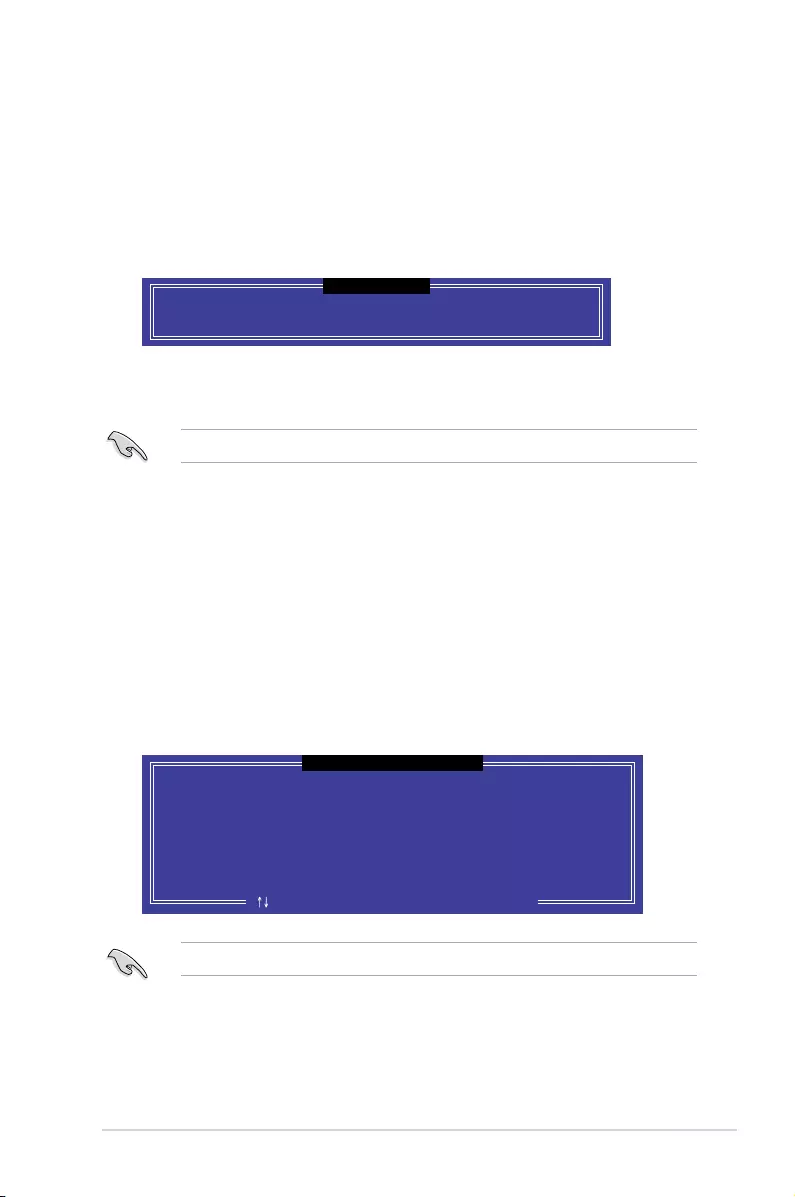
5-9
P11C-C/4L
Select a destination disk with the same size as the original hard disk.
5.2.5 Rebuilding the RAID
This option is only for the RAID 1 set.
Rebuilding the RAID with other non-RAID disk
If any of the SATA hard disk drives included in the RAID 1 array failed, the system displays
the status of the RAID volume as “Degraded” during POST. You can rebuild the RAID array
with other installed non-RAID disks.
To rebuild the RAID with other non-RAID disk:
1. During POST, press <Ctrl>+<I> at the prompt to enter the Intel Rapid Storage
Technology option ROM utility.
2. If there is a non-RAID SATA Hard Disk available, the utility will prompt you to rebuild
the RAID. Press the up/down arrow keys to select the destination disk then Press
<Enter> to start the rebuilding process, or press <ESC> to exit.
5.2.4 Exiting the Intel® Rapid Storage Technology enterprise
SATA Option ROM utility
To exit the utility:
1. From the utility main menu, select 4. Exit then press <Enter>.
2. Press <Y> to exit or press <N> to return to the utility main menu.
Select the port of destination disk for rebuilding (ESC to exit):
Port Drive Model Serial # Size
X XXXXXXXXXXX XXXXXXXX XXX.GB
“Degraded” volume and disk available for rebuilding detected. Selectign
a disk initiates a rebuild. Rebuild completes in the operating system.
[ ]-Previous/Next [ENTER]-Select [ESC]-Exit
[ DEGRADED VOLUME DETECTED ]
Are you sure you want to exit? (Y/N):
[ CONFIRM EXIT ]
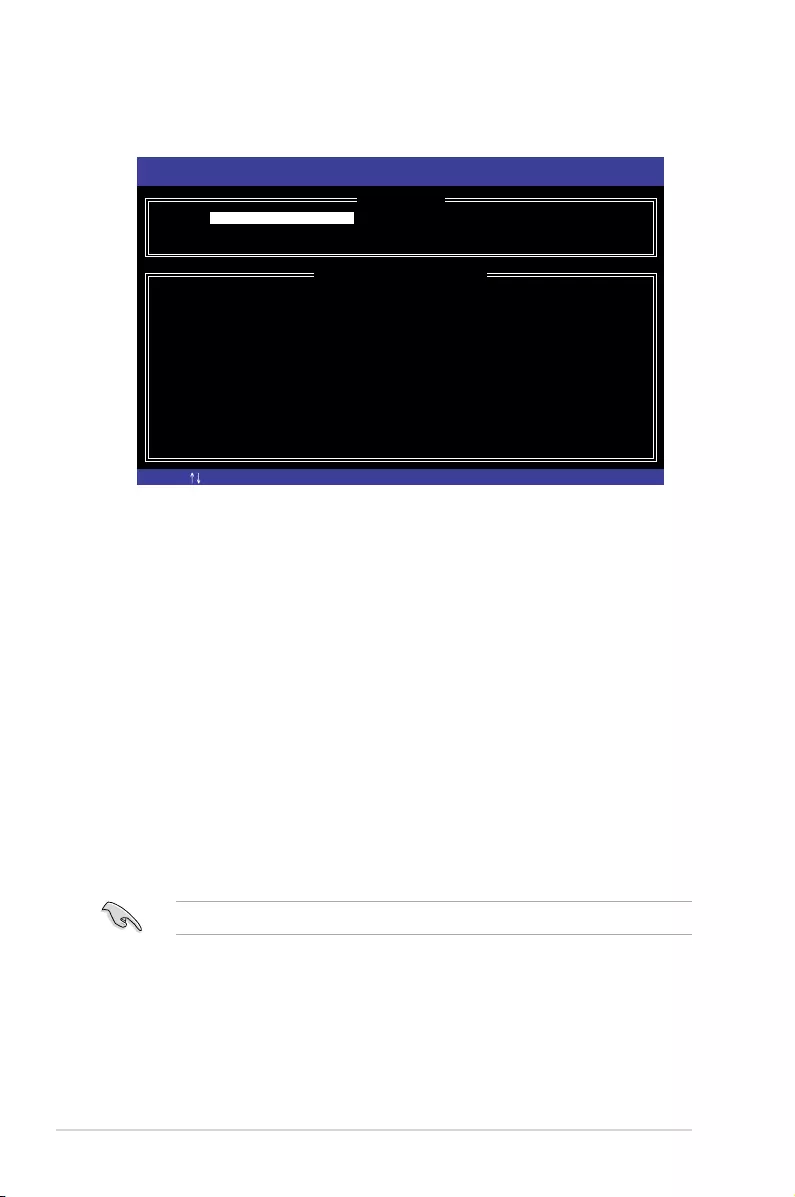
5-10 Chapter 5: RAID Conguration
3. The utility immediately starts rebuilding after the disk is selected. When done, the
status of the degraded RAID volume is changed to “Rebuild”.
4. Press <Esc> to exit Intel Rapid Storage Technology and reboot the system.
5. Select Start > Programs > Intel Rapid Storage > Intel Rapid Storage Console or
click the Intel Rapid Storage Technology tray icon to load the Intel Rapid Storage
Manager utility.
6. From the View menu, select Advanced Mode to display the details of the Intel Rapid
Storage Console.
7. From the Volumes view option, select RAID volume to view the rebuilding status.
When nished, the status is changed to “Normal”.
Rebuilding the RAID with a new hard disk
If any of the SATA hard disk drives included in the RAID array failed, the system displays the
status of the RAID volume as “Degraded” during POST. You may replace the disk drive and
rebuild the RAID array.
To rebuild the RAID with a new hard disk:
1. Remove the failed SATA hard disk and install a new SATA hard disk of the same
specication into the same SATA Port.
Select a destination disk with the same size as the original hard disk.
2. Reboot the system then follow the steps in section Rebuilding the RAID with other
non-RAID disk.
[ESC]-Exit [ENTER]-Select Menu[ ]-Select
Intel(R) Rapid Storage Technology enterprise - SATA Option ROM - 3.6.0.1023
Copyright(C) 2003-12 Intel Corporation. All Rights Reserved.
[ MAIN MENU ]
[ DISK/VOLUME INFORMATION]
RAID Volumes: *=Data is Encrypted
ID Name Level1 Strip Size Status Bootable
1 Volume0 RAID1(Mirror) N/A 149.0GB Rebuild Yes
Physical Devices:
Port Drive Model Serial # Size Type/Status(Vol ID)
1 ST3160812AS 9LS0F4HL 149.0GB Member Disk(0)
2 ST3160812AS 3LS0JYL8 149.0GB Member Disk(0)
Volumes with “Rebuild” status will be rebuilt within the operating system.
3. Reset Disks to Non-RAID
4. Exit
1. Create RAID Volume
2. Delete RAID Volume
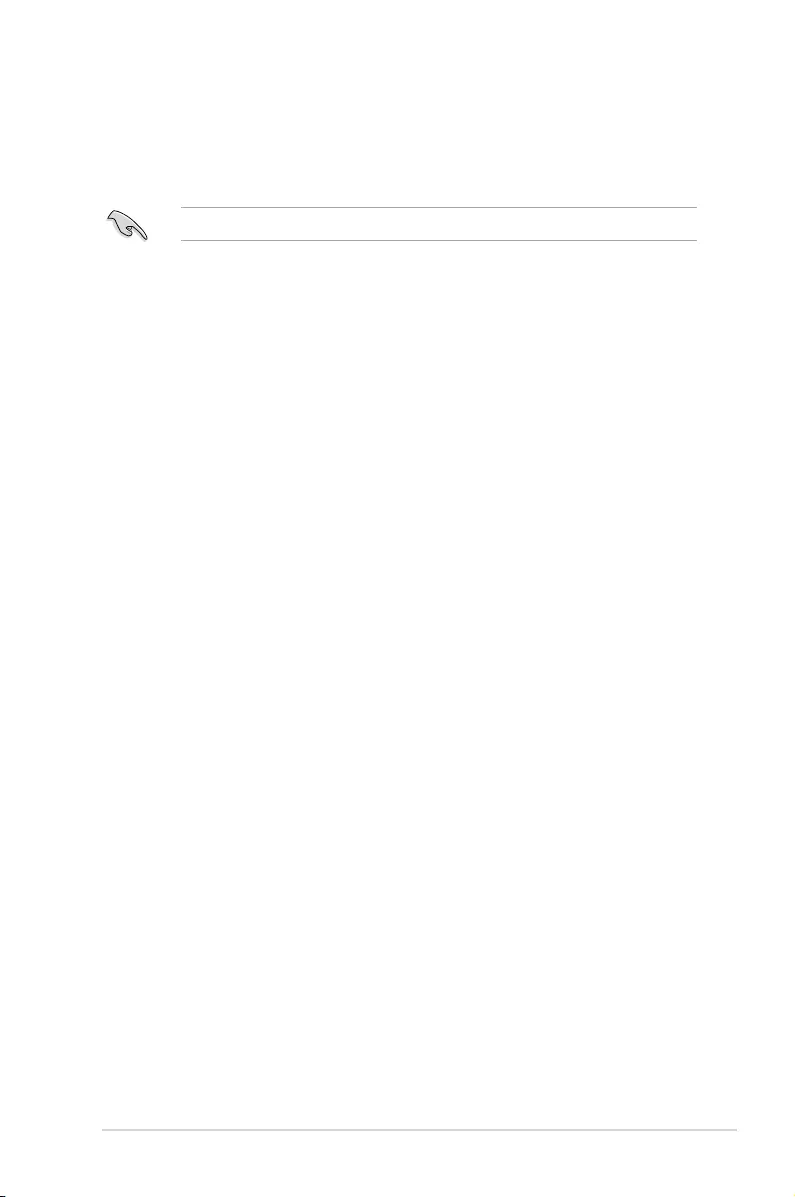
5-11
P11C-C/4L
5.2.6 Setting the Boot array in the BIOS Setup Utility
You can set the boot priority sequence in the BIOS for your RAID arrays when creating multi-
RAID using the Intel® Rapid Storage Technology enterprise SATA Option ROM utility.
To set the boot array in the BIOS:
Set at least one of the arrays bootable to boot from the hard disk.
1. Reboot the system and press <Del> to enter the BIOS setup utility during POST.
2. Go to the Boot menu and select the boot option priority.
3. Use up/down arrow keys to select the boot priority and press <Enter>. See the Boot
menu section of Chapter 4 for more details.
4. From the Exit menu, select Save Changes & Exit, then press <Enter>.
5. When the conrmation window appears, select Yes, then press <Enter>.
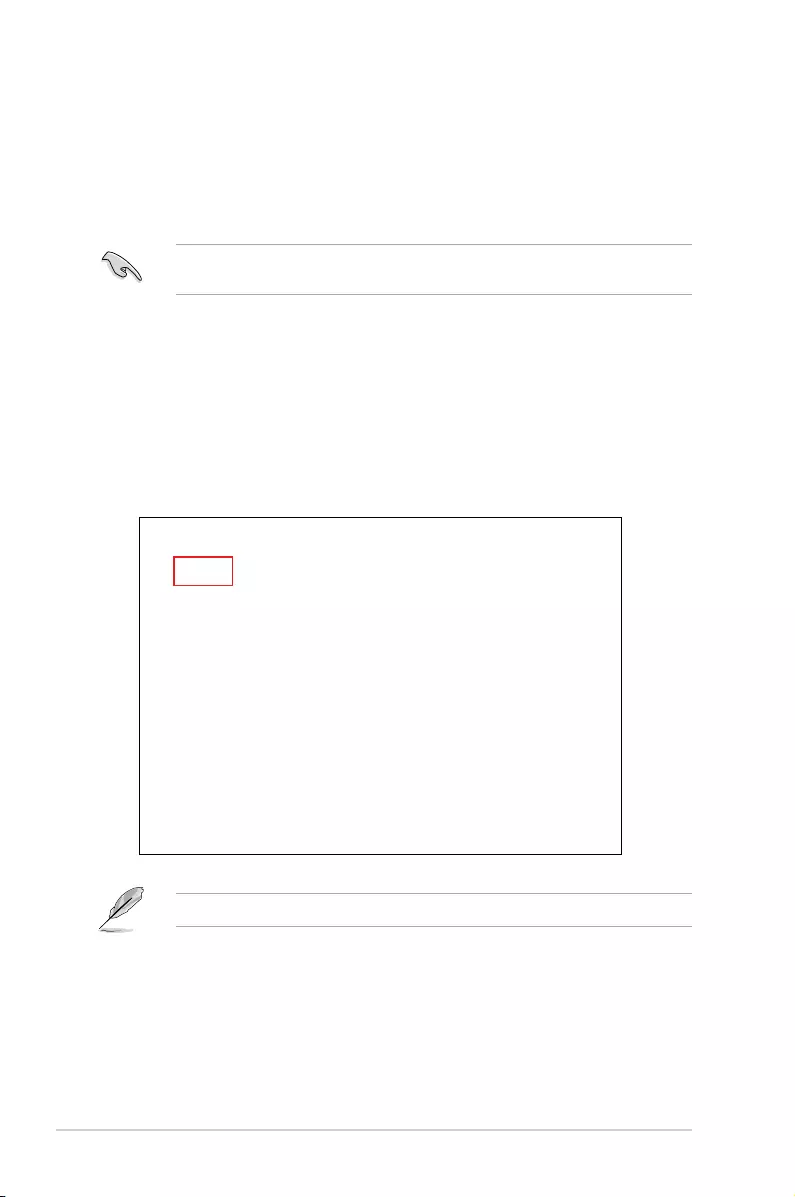
5-12 Chapter 5: RAID Conguration
5.3 Intel® Rapid Storage Technology enterprise
(Windows)
The Intel® Rapid Storage Technology enterprise allows you to create RAID 0, RAID 1, RAID
10 (RAID 1+0), and RAID 5 set(s) from Serial ATA hard disk drives that are connected to the
Serial ATA connectors supported by the Southbridge.
You can click Rescan to re-scan any attached hard disks.
1. Turn on the system and go to the windows desktop.
2. Click the Intel® Rapid Storage Technology enterprise icon to display the main menu.
Your storage system is congured for data protection, increased performance and
optimal data storage capacity. You can create additional volumes to further optimize
your storage system.
To enter the Intel® Rapid Storage Technology enterprise utility under Windows operating
system:
You need to manually install the Intel® Rapid Storage Technology enterprise utility on a
Windows® operating system. Please refer to the installation instructions in Chapter 6.
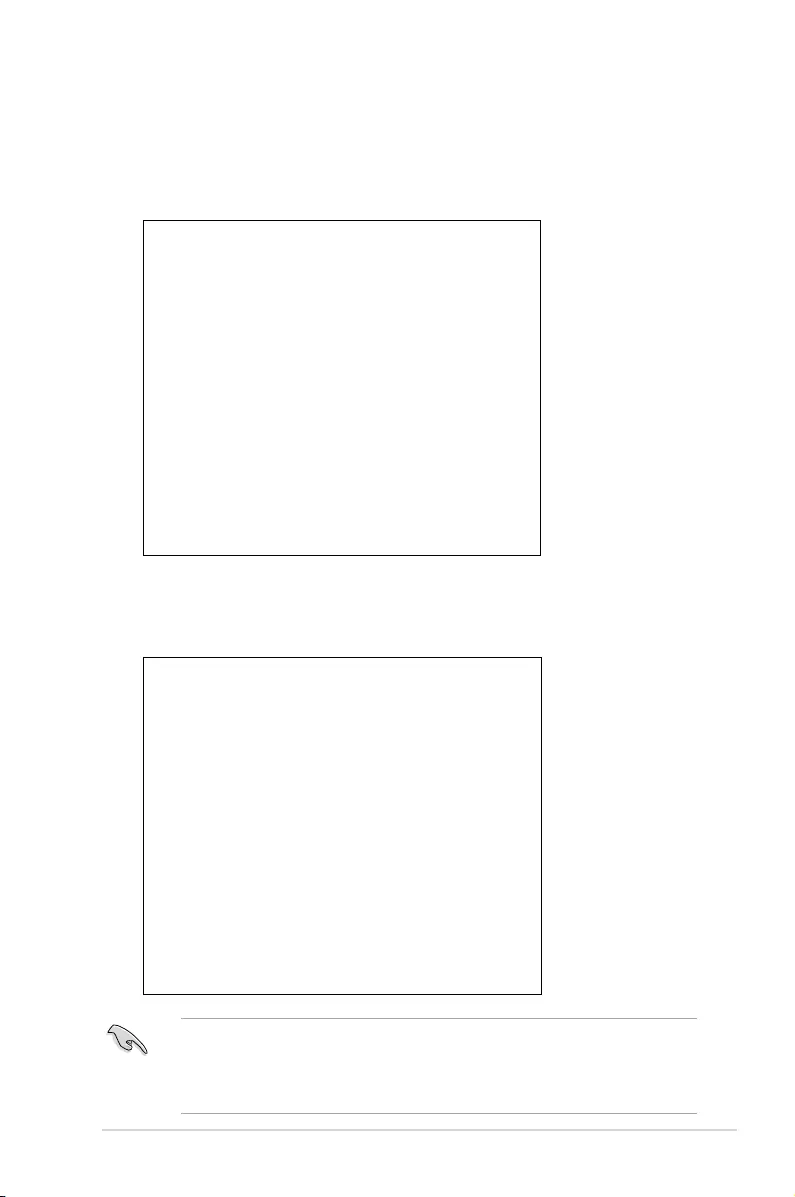
5-13
P11C-C/4L
5.3.1 Creating a RAID set
To create a RAID set:
1. From the utility main menu, select Create Volume and select volume type.
2. Click Next.
3. Enter a name for the RAID set, then select the array disks.
4. Select Volume Size tab, you can drag the bar to decide the volume size.
5. Click Next.
• If you do not want to keep the data on one of the selected disks, select NO when
prompted.
• If you want to Enable volume write-back cache or Initialize volume, click
Advanced.
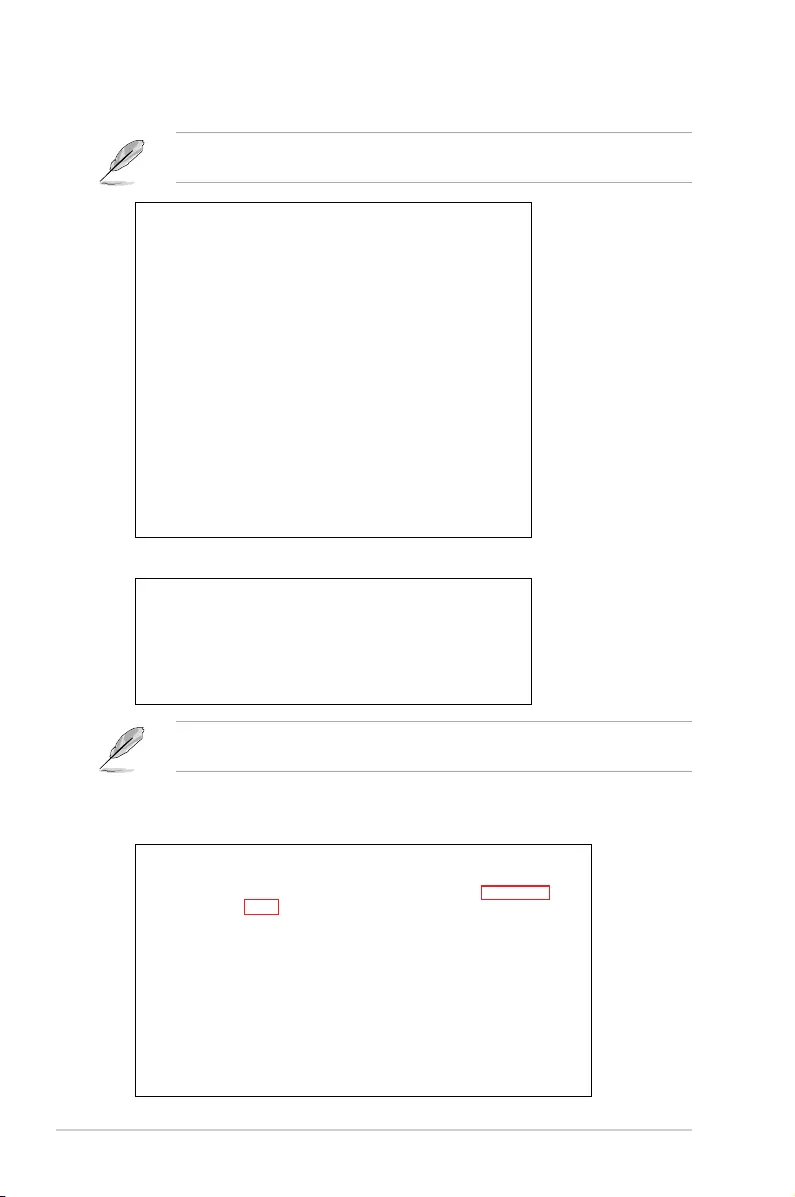
5-14 Chapter 5: RAID Conguration
6. Conrm the volume creation, than click Create Volume to continue.
This process could take a while depending on the number and size of the disks. You can
continue using other applications during this time.
7. Wait until the process is completed, then click OK when prompted.
You still need to partition your new volume using Windows Disk Management before
adding any data.
The RAID set is displayed in the Volumes list and you can change the settings in
Volume Properties.
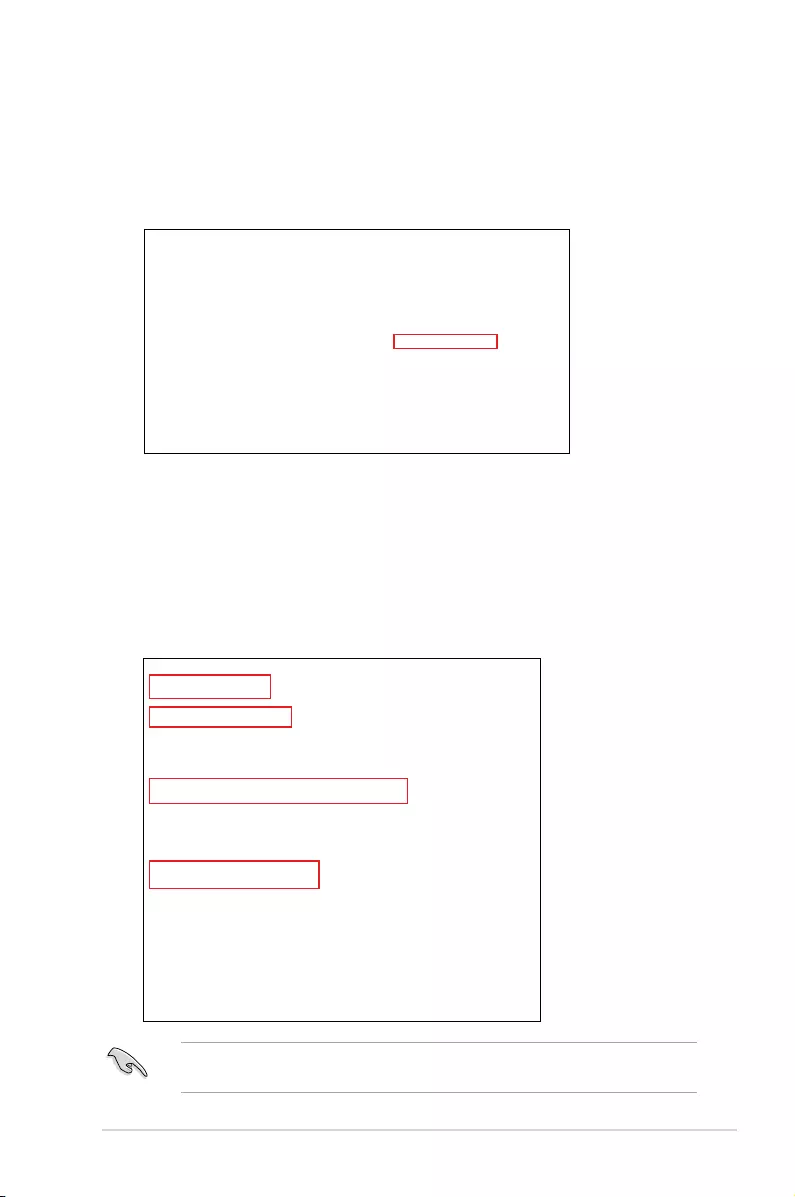
5-15
P11C-C/4L
5.3.2 Changing a Volume Type
To change the volume type in Volume Properties:
1. Click the SATA array items you want to change in Volumes eld.
2. From the Volume Properties eld, select Type:RAID 1 Change type.
We recommend a lower stripe size for server systems, and a higher stripe size for
multimedia computer systems used mainly for audio and video editing.
3. You can change the Name, Select the new volume type, and Select additional
disks to include in the new volume if needed.
4. Select the Data stripe size for the RAID array (for RAID 0, 10 and 5 only), and click
OK. The available stripe size values range from 4 KB to 128 KB. The following are
typical values:
RAID 0: 128KB
RAID 10: 64KB
RAID 5: 64KB
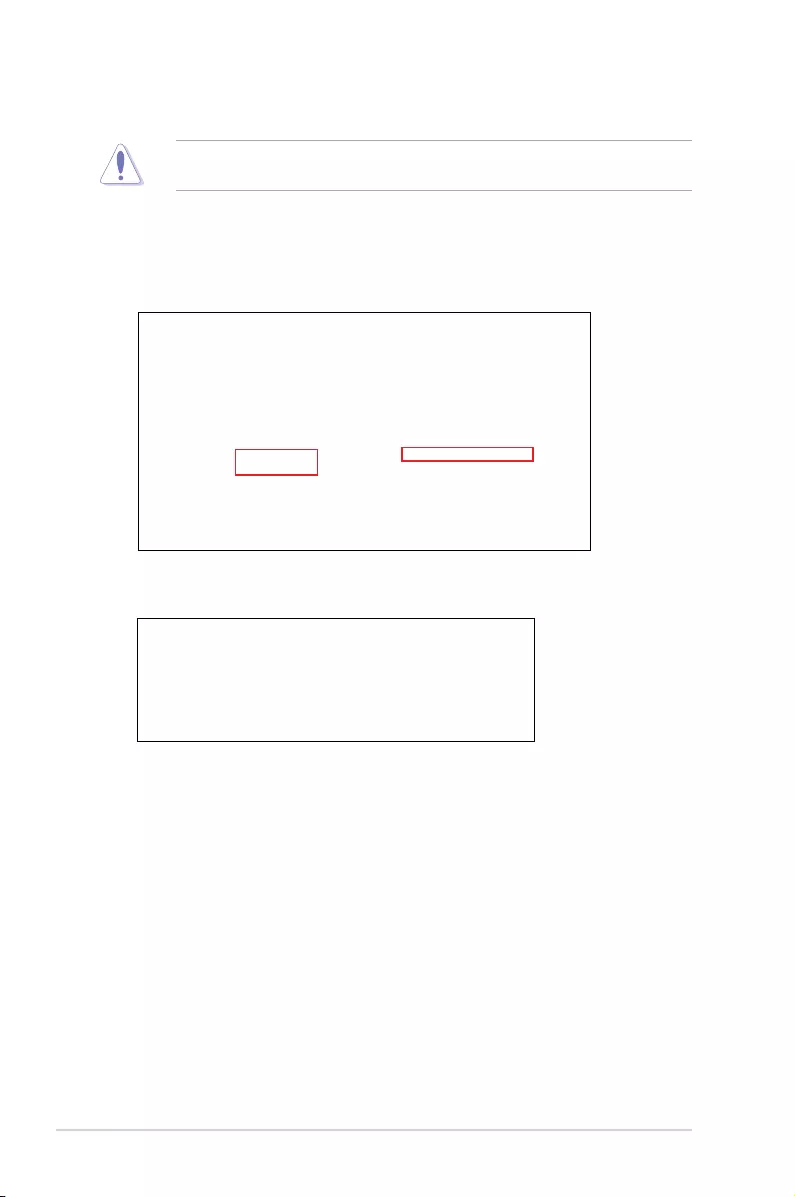
5-16 Chapter 5: RAID Conguration
5.3.3 Deleting a volume
Be cautious when deleting a volume. You will lose all data on the hard disk drives. Before
you proceed, ensure that you back up all your important data from your hard drives.
To delete a volume:
1. From the utility main menu, select the volume (exp. Volume_0000) in Volumes eld
you want to delete.
3. Click Yes to delete the volume and return to the utility main menu, or click No to return
to the main menu.
2. Select Delete volume in Volume Properties eld. The following screen appears.
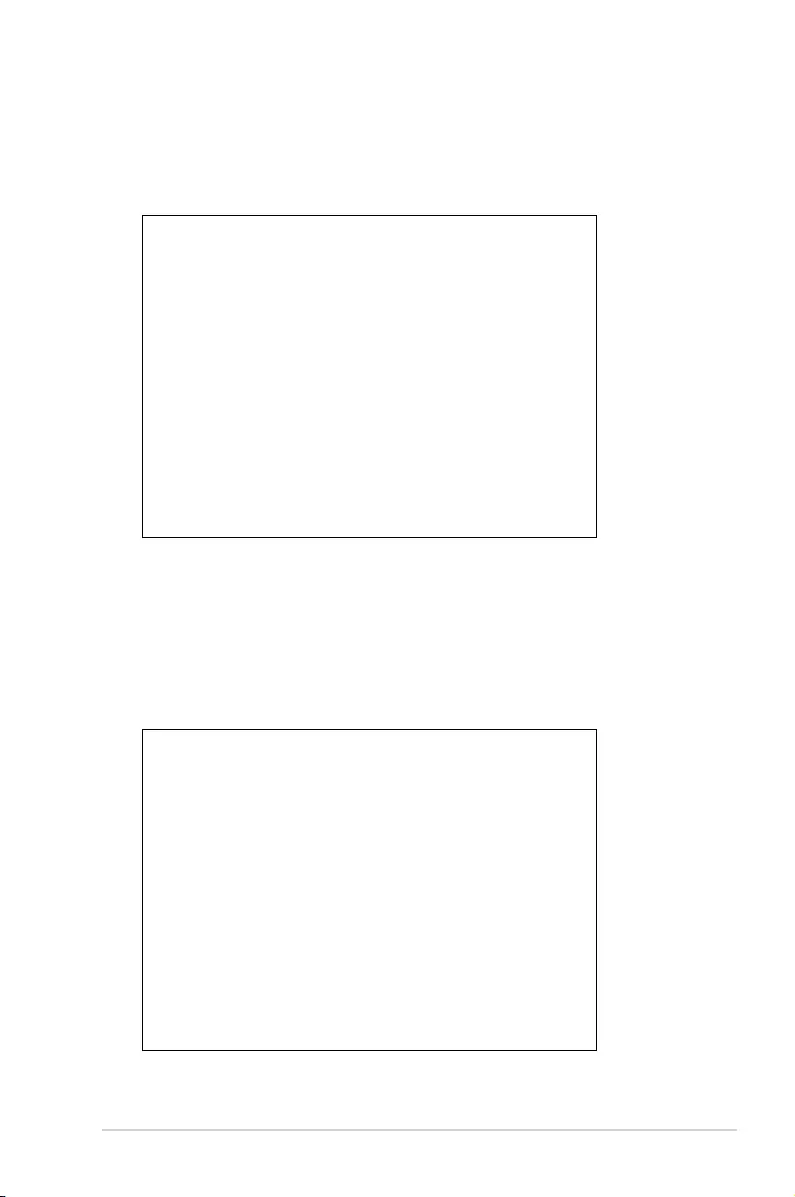
5-17
P11C-C/4L
5.3.4 Preferences
System Preferences
Allow you to set to show the notication area icon and show system information, warning, or
errors here.
E-Mail Preferences
Allow you to set to sent e-mail of the following events:
• Storage system information
• Storage system warnings
• Storage system errors
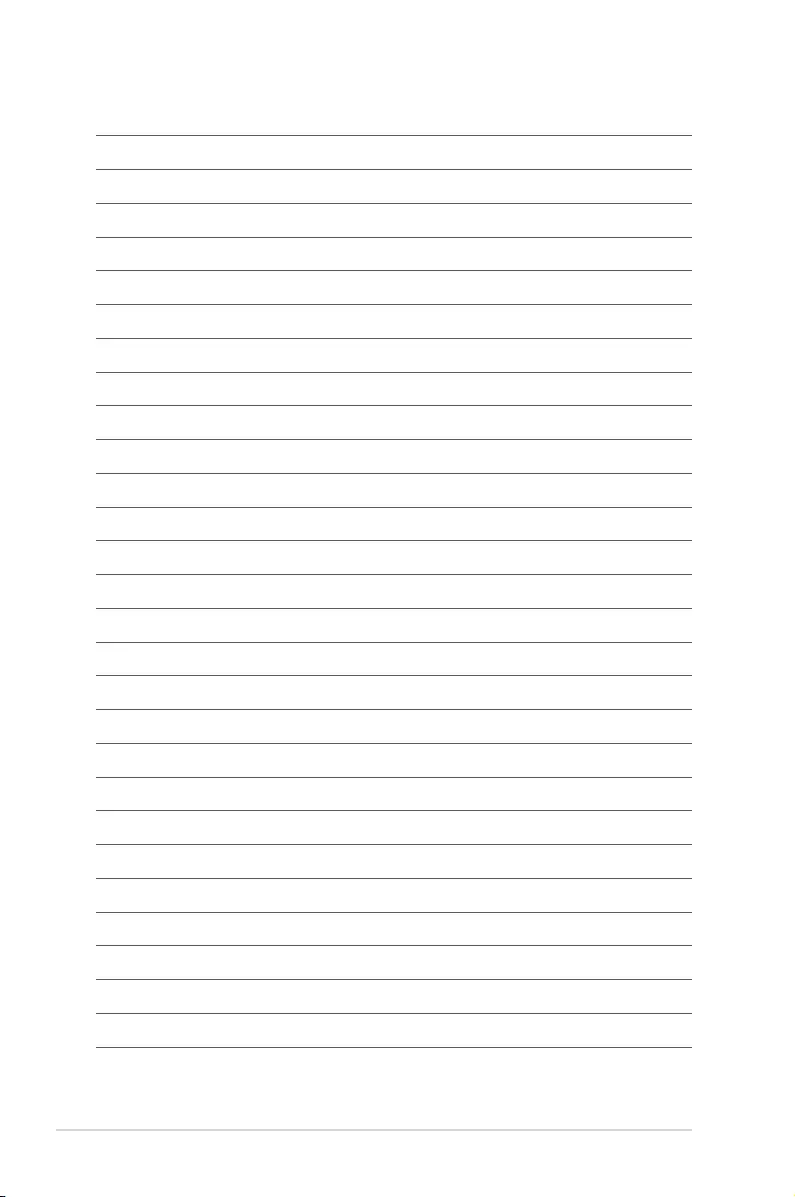
5-18 Chapter 5: RAID Conguration
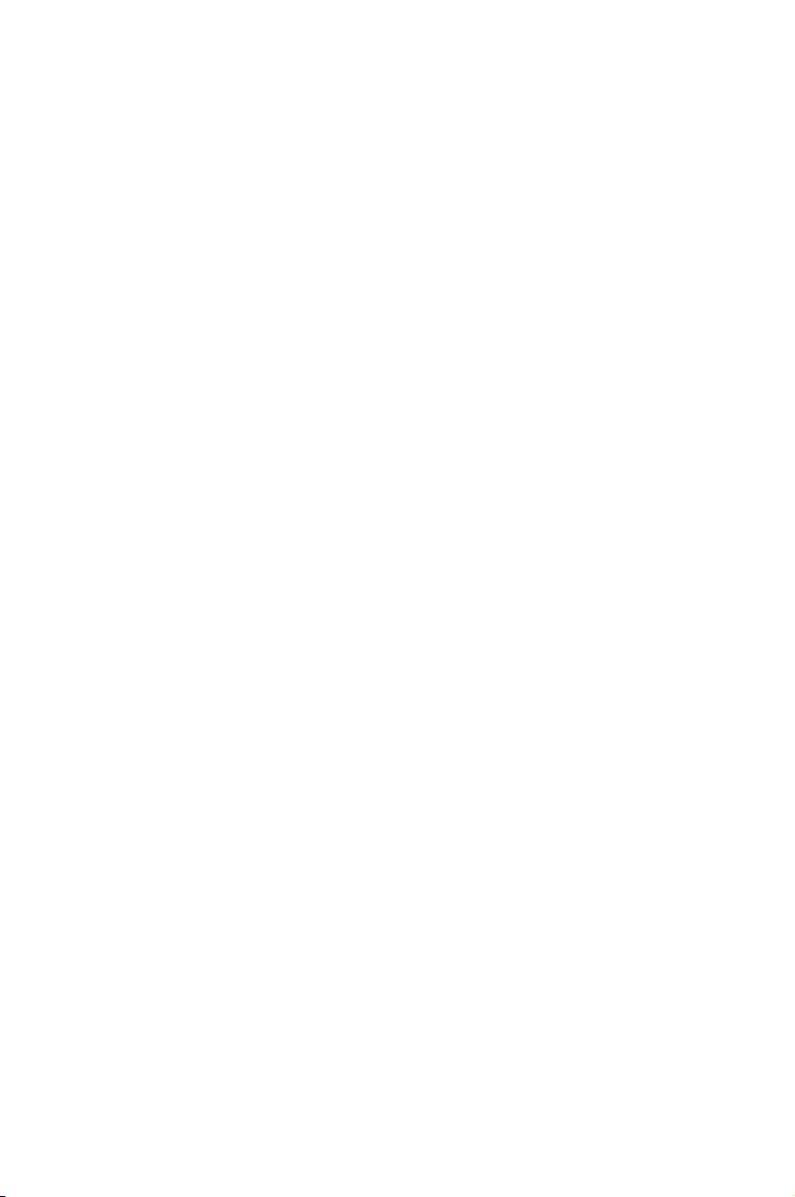
6
Driver Installation
This chapter provides the instructions for installing the
necessary drivers for different system components in both
Linux® and Windows® Operating Systems.
Chapter 6: Driver Installation

6-2 Chapter 6: Driver Installation
6.1 RAID driver installation
After creating the RAID sets for your server system, you are now ready to install an
operating system to the independent hard disk drive or bootable array. This part provides the
instructions on how to install the RAID controller drivers during OS installation.
6.1.1 Creating a USB flash drive with RAID drive
When installing Windows® Server OS, you can load the RAID driver from a USB ash drive.
You can create a USB ash drive with RAID driver in Windows by copying the les from the
support DVD to the USB ash drive.
To copy the RAID driver to a USB ash drive in Windows environment:
1. Place the motherboard support DVD in the optical drive.
2. Connect a USB ash drive to your system.
3. Click on the optical drive to browse the contents of the support DVD.
4. Click
Drivers > C24x INTEL RAID > Driver > Windows and then copy the RAID driver
folder to the USB ash drive.
6.1.2 Installing the RAID controller driver
During Windows® Server 2012 R2 or 2016 OS installation
To install the RAID controller driver when installing Windows® Server OS:
1. Boot the computer using the Windows® Server installation disc. Follow the onscreen
instructions to start installing Windows® Server.
2. When prompted to choose a type of installation, click Custom: Install Windows only
(advanced).
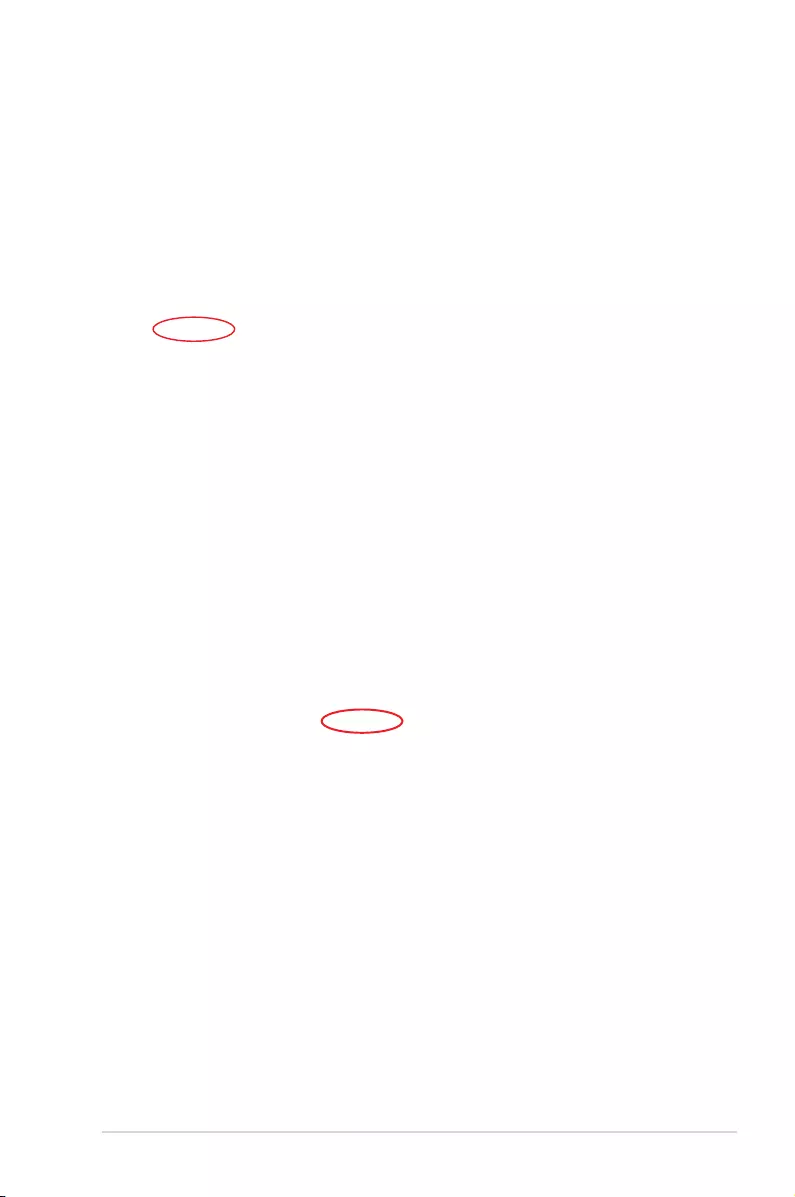
P11C-C/4L 6-3
3. Click Load Driver.
4. A message appears reminding you to insert the installation media containing the driver of
the RAID controller driver (the installation media can be a CD, DVD, or USB ash drive).
• If you have only one optical drive installed in your system, eject the Windows OS
installation disc and replace with the motherboard Support DVD into the optical
drive.
• Or you may connect a USB ash drive containing the RAID controller driver.
Click Browse to continue.
5. Locate the driver in the corresponding folder of the Support DVD or USB ash drive
and then click OK to continue.
6. Select the RAID controller driver you need from the list and click Next.
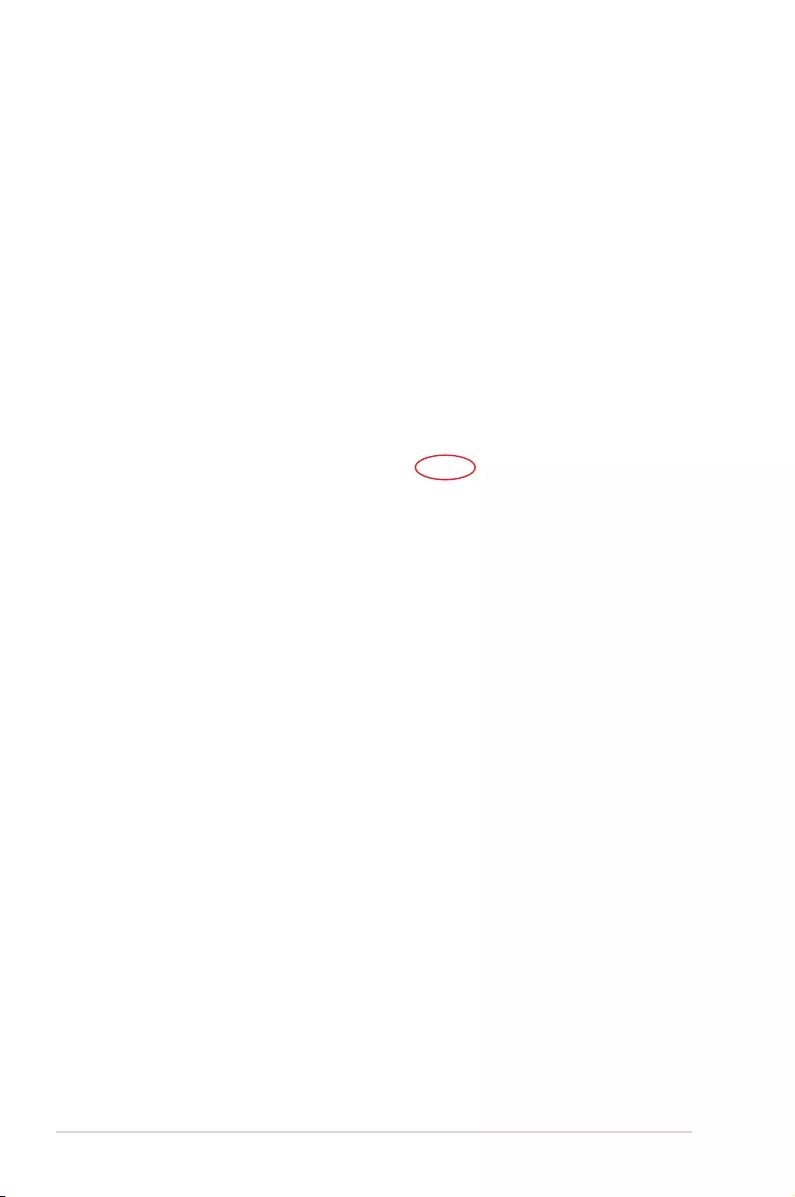
6-4 Chapter 6: Driver Installation
7. When the system nishes loading the RAID driver,
• Replace the motherboard Support DVD with the Windows Server installation disc.
• Remove the USB ash drive.
Select the drive to install Windows and click Next.
8. Setup then proceeds with the OS installation. Follow the onscreen instructions to
continue.
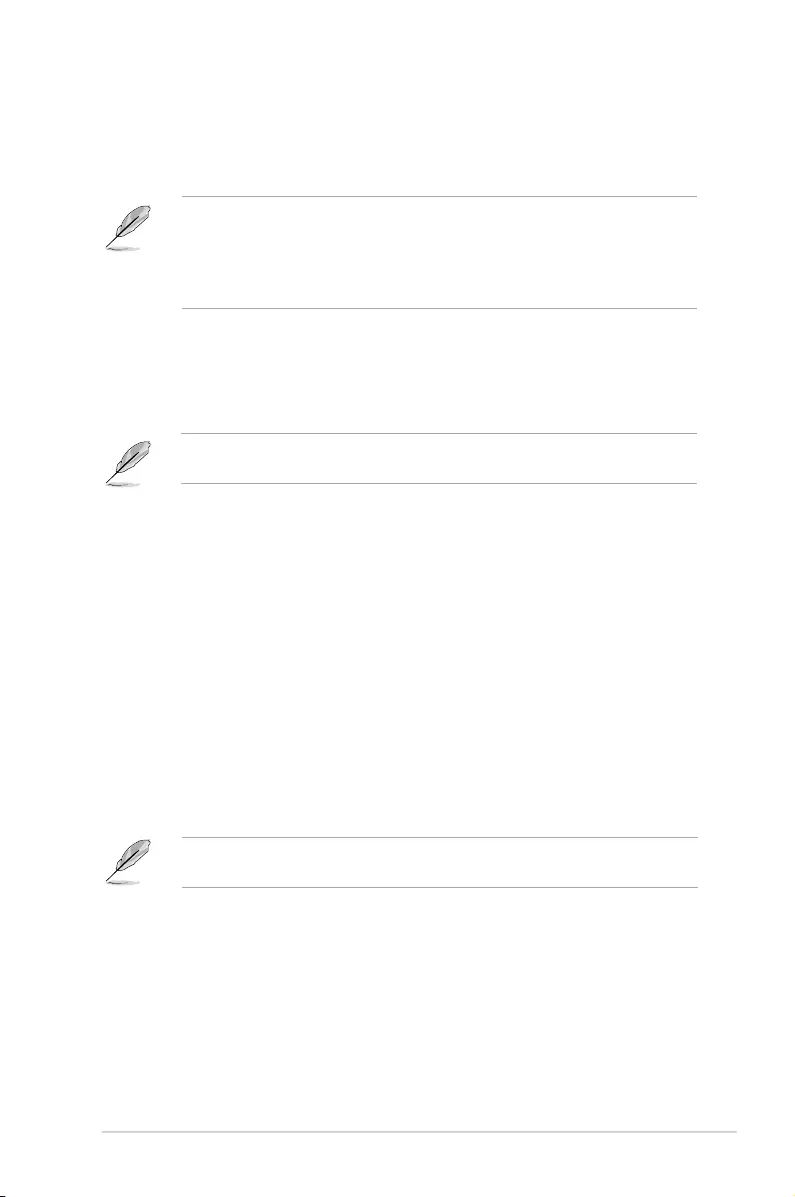
P11C-C/4L 6-5
6.2 Management applications and utilities installation
When you place the support DVD into the optical drive, the DVD automatically displays the
main screen if Autorun is enabled in your computer. By default, the Drivers tab is displayed.
If Autorun is NOT enabled in your computer, browse the contents of the support DVD to
locate the le Setup.exe. Double-click the Setup.exe to run the support DVD.
6.3 Running the Support DVD
• The contents of the support DVD are subject to change at any time without notice.
Visit the ASUS website (www.asus.com) for the latest updates on software and
utilities.
• The support DVD is supported on Windows® Server 2012 R2 and Windows® Server
2016.
The support DVD that is bundled with your motherboard contains drivers, management
applications, and utilities that you can install to maximize the features of your motherboard.
Onscreen display and content vary depending on the motherboard and chipset. The
screenshots are provided for reference only.
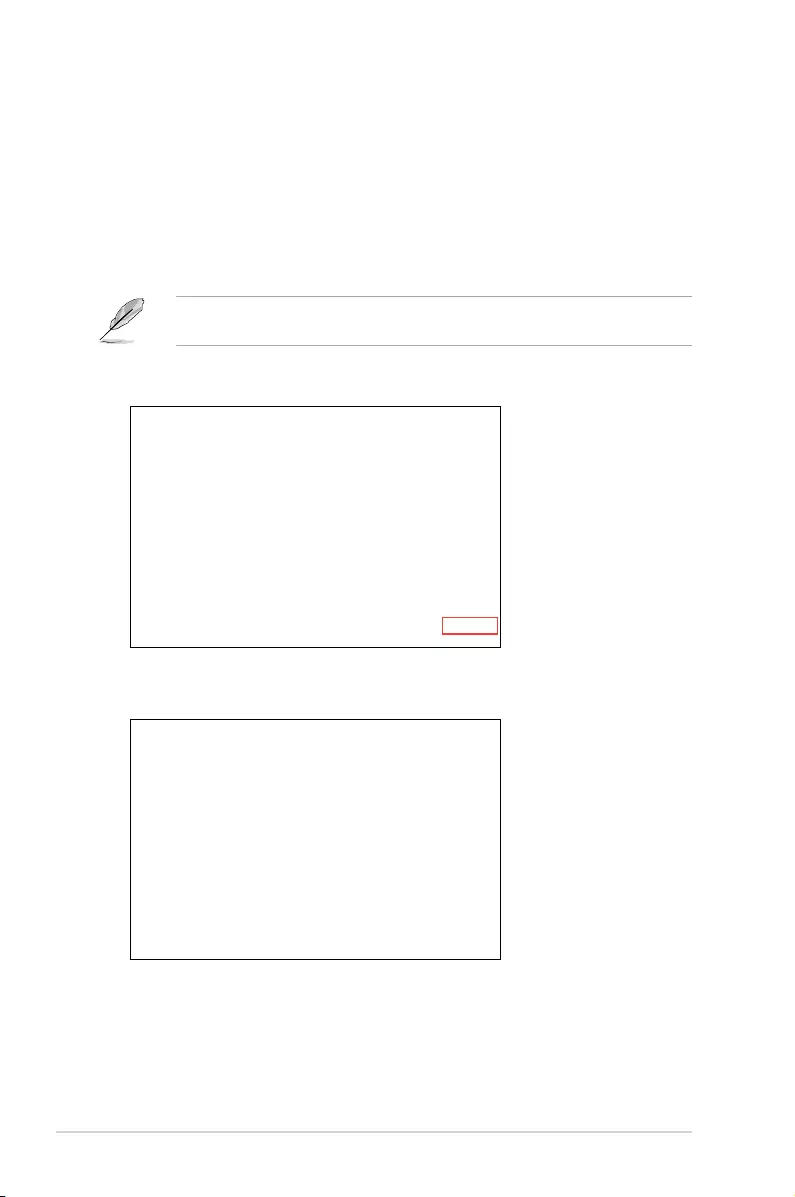
6-6 Chapter 6: Driver Installation
6.4 Installing the system drivers
This section provides the instructions on how to install the system drivers. You will need to
manually install the system drivers on a Windows® operating system.
To install the system drivers:
1. Restart the computer, and then log on with Administrator privileges.
2. Insert the support DVD into the optical drive. The support DVD automatically displays
the Driver menu if Autorun is enabled in your computer.
If Autorun is NOT enabled in your computer, browse the contents of the support DVD to
locate the le Setup.exe. Double-click the Setup.exe to run the support DVD.
3. Check the drivers that you would like to install, then select Install.
4. The installation window appears.
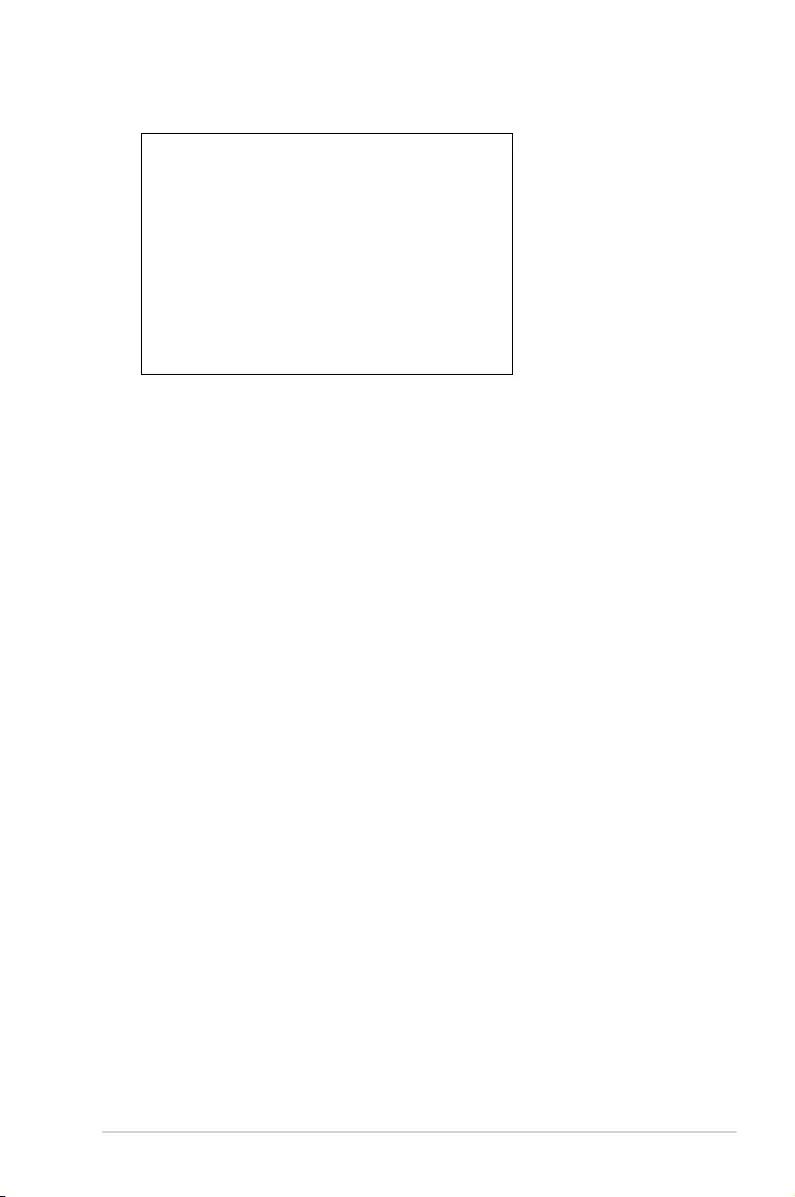
P11C-C/4L 6-7
5. Follow the onscreen instructions to complete the installation.
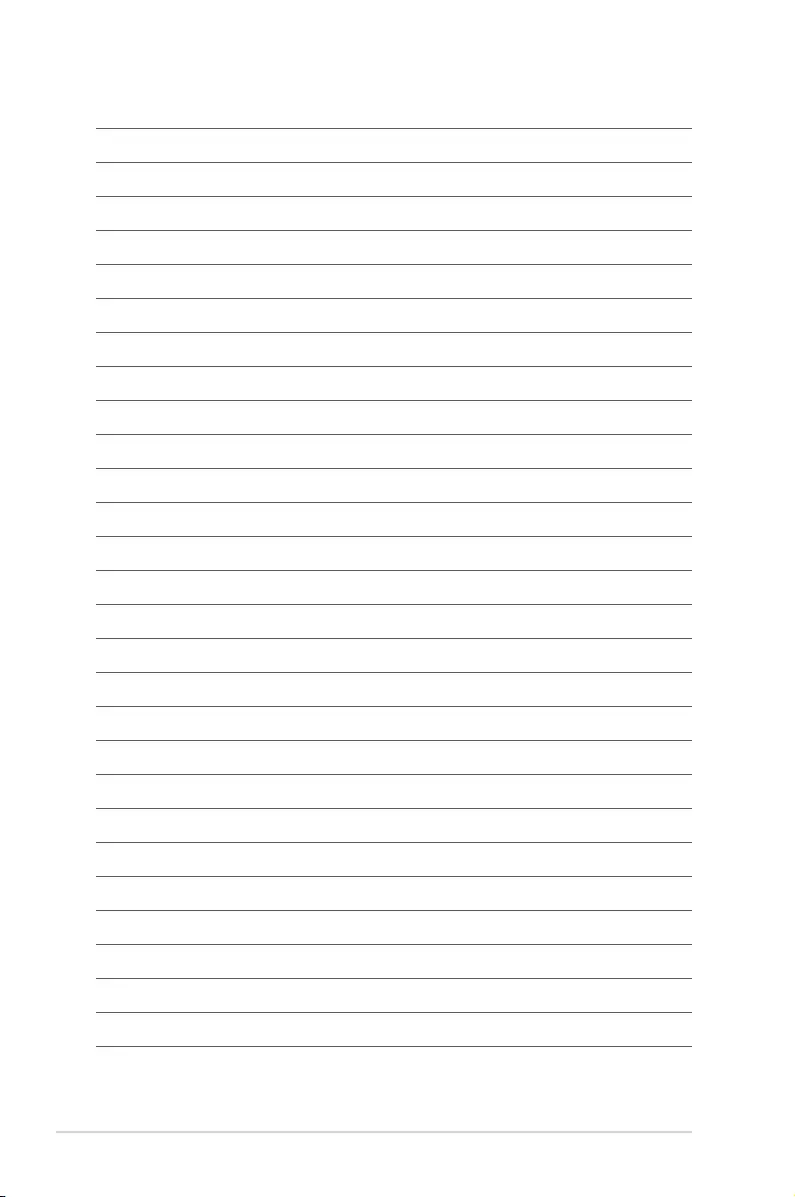
6-8 Chapter 6: Driver Installation
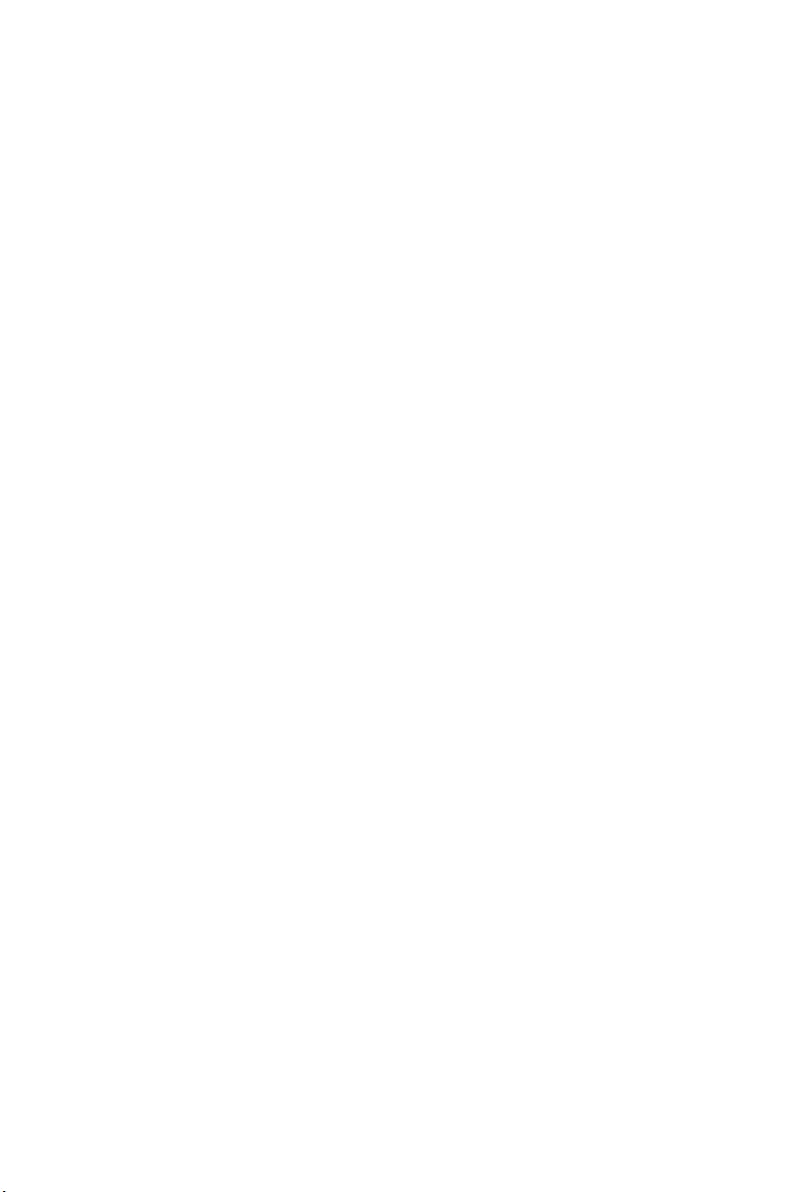
A
Appendix
This appendix includes additional information that you may
refer to when conguring the motherboard.
Appendix
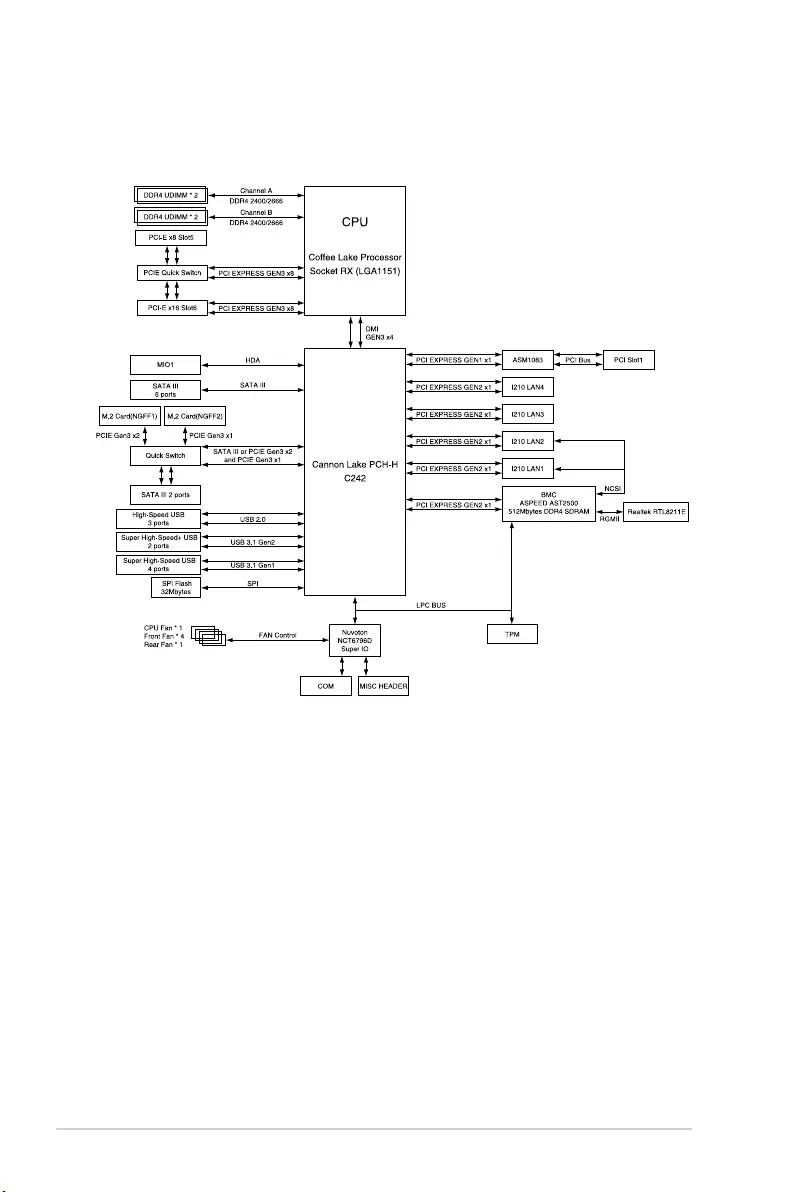
A-2 Appendix
P11C-C/4L block diagram
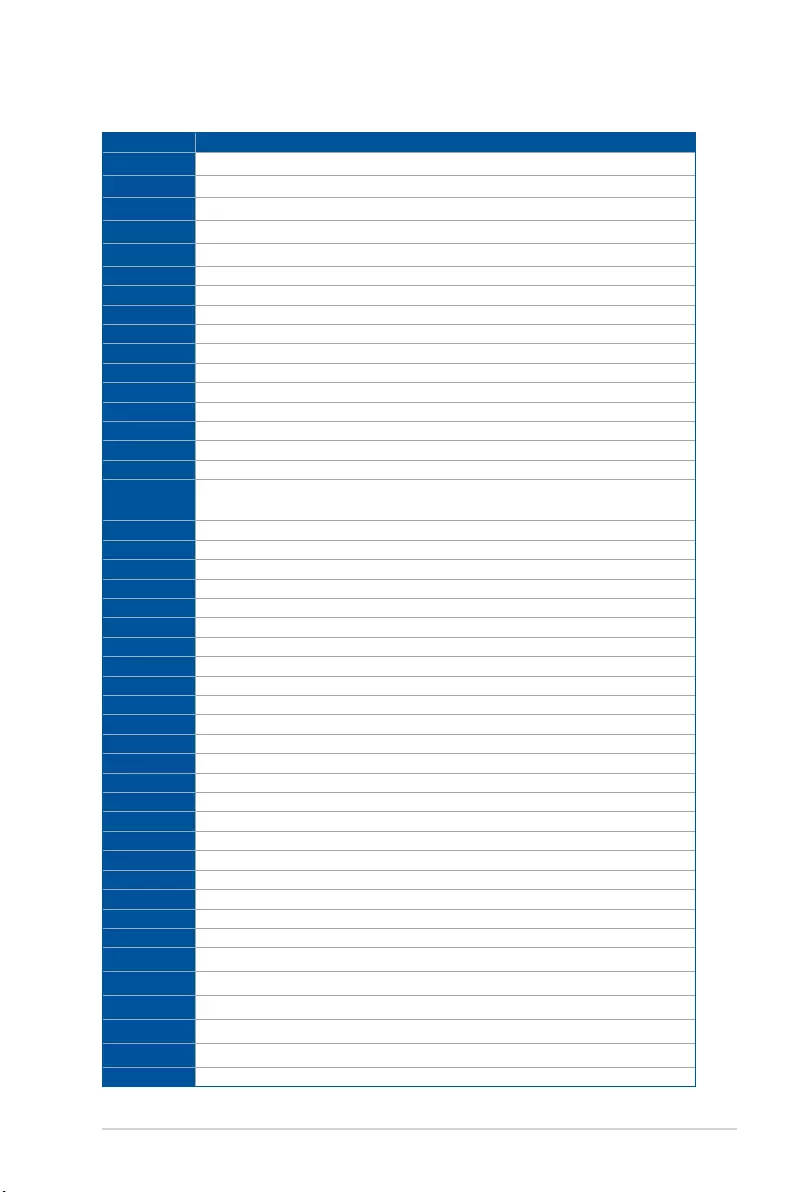
P11C-C/4L A-3
Q-Code table
(continued on the next page)
Code Description
00 Not used
02 microcode
03 CACHE_ENABLED
04 PCH initialization
06 CPU_EARLY_INIT
10 PEI Core is started
11 – 14 Pre-memory CPU initialization is started
15 – 18 Pre-memory System Agent initialization is started
19 – 1C Pre-memory PCH initialization is started
2B – 2F Memory initialization
30 Reserved for ASL (see ASL Status Codes section below)
31 Memory Installed
32 – 36 CPU post-memory initialization
37 – 3A Post-Memory System Agent initialization is started
3B – 3E Post-Memory PCH initialization is started
4F DXE IPL is started
50 – 53 Memory initialization error. Invalid memory type or incompatible memory
speed
4F DXE IPL is started
54 Unspecied memory initialization error
55 Memory not installed
56 Invalid CPU type or Speed
57 CPU mismatch
58 CPU self test failed or possible CPU cache error
59 CPU micro-code is not found or micro-code update is failed
5A Internal CPU error
5B Reset PPI is not available
5C – 5F Reserved for future AMI error codes
E0 S3 Resume is stared (S3 Resume PPI is called by the DXE IPL)
E1 S3 Boot Script execution
E2 Video repost
E3 OS S3 wake vector call
E4 – E7 Reserved for future AMI progress codes
E8 S3 Resume Failed
E9 S3 Resume PPI not Found
EA S3 Resume Boot Script Error
EB S3 OS Wake Error
EC – EF Reserved for future AMI error codes
F0 Recovery condition triggered by rmware (Auto recovery)
F1 Recovery condition triggered by user (Forced recovery)
F2 Recovery process started
F3 Recovery rmware image is found
F4 Recovery rmware image is loaded
F5 – F7 Reserved for future AMI progress codes
F8 Recovery PPI is not available
F9 Recovery capsule is not found
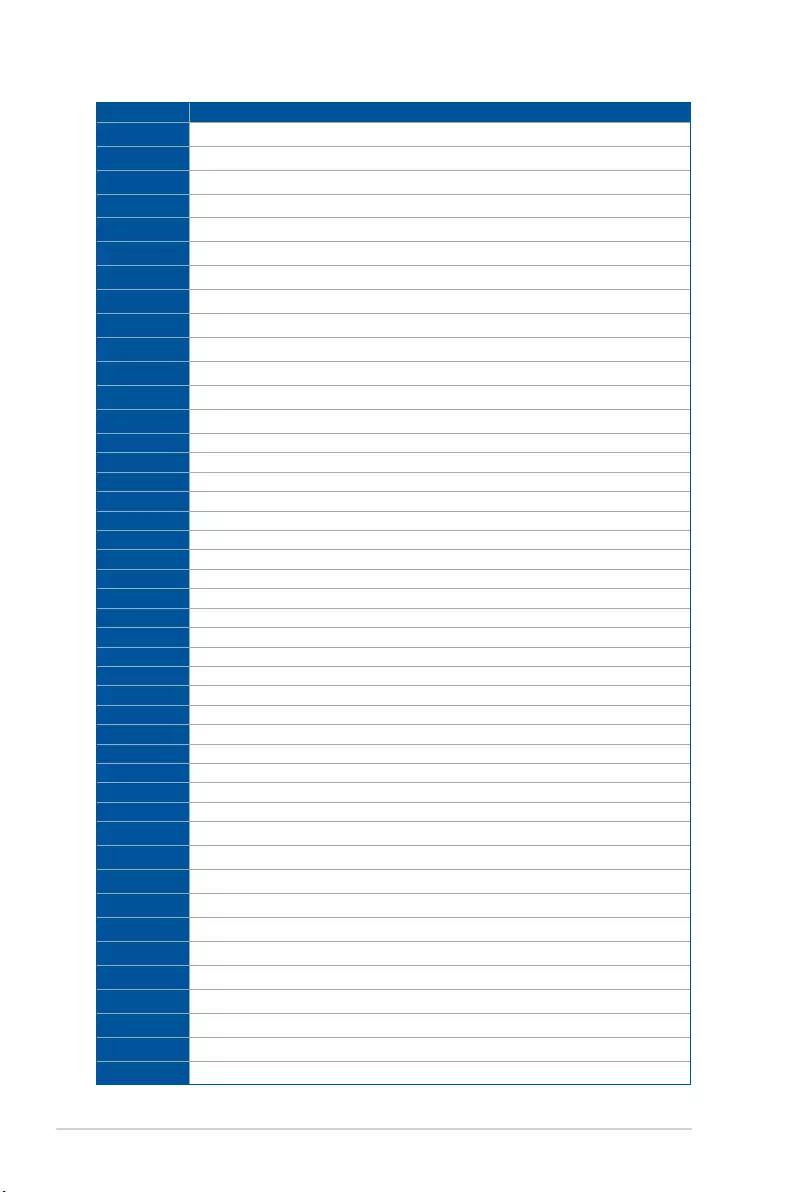
A-4 Appendix
Code Description
FA Invalid recovery capsule
FB – FF Reserved for future AMI error codes
60 DXE Core is started
61 NVRAM initialization
62 Installation of the PCH Runtime Services
63 – 67 CPU DXE initialization is started
68 PCI host bridge initialization
69 System Agent DXE initialization is started
6A System Agent DXE SMM initialization is started
6B – 6F System Agent DXE initialization (System Agent module specic)
70 PCH DXE initialization is started
71 PCH DXE SMM initialization is started
72 PCH devices initialization
73 – 77 PCH DXE Initialization (PCH module specic)
78 ACPI module initialization
79 CSM initialization
7A – 7F Reserved for future AMI DXE codes
90 Boot Device Selection (BDS) phase is started
91 Driver connecting is started
92 PCI Bus initialization is started
93 PCI Bus Hot Plug Controller Initialization
94 PCI Bus Enumeration
95 PCI Bus Request Resources
96 PCI Bus Assign Resources
97 Console Output devices connect
98 Console input devices connect
99 Super IO Initialization
9A USB initialization is started
9B USB Reset
9C USB Detect
9D USB Enable
9E – 9F Reserved for future AMI codes
A0 IDE initialization is started
A1 IDE Reset
A2 IDE Detect
A3 IDE Enable
A4 SCSI initialization is started
A5 SCSI Reset
A6 SCSI Detect
A7 SCSI Enable
A8 Setup Verifying Password
A9 Start of Setup
AA Reserved for ASL (see ASL Status Codes section below)
AB Setup Input Wait
(continued on the next page)
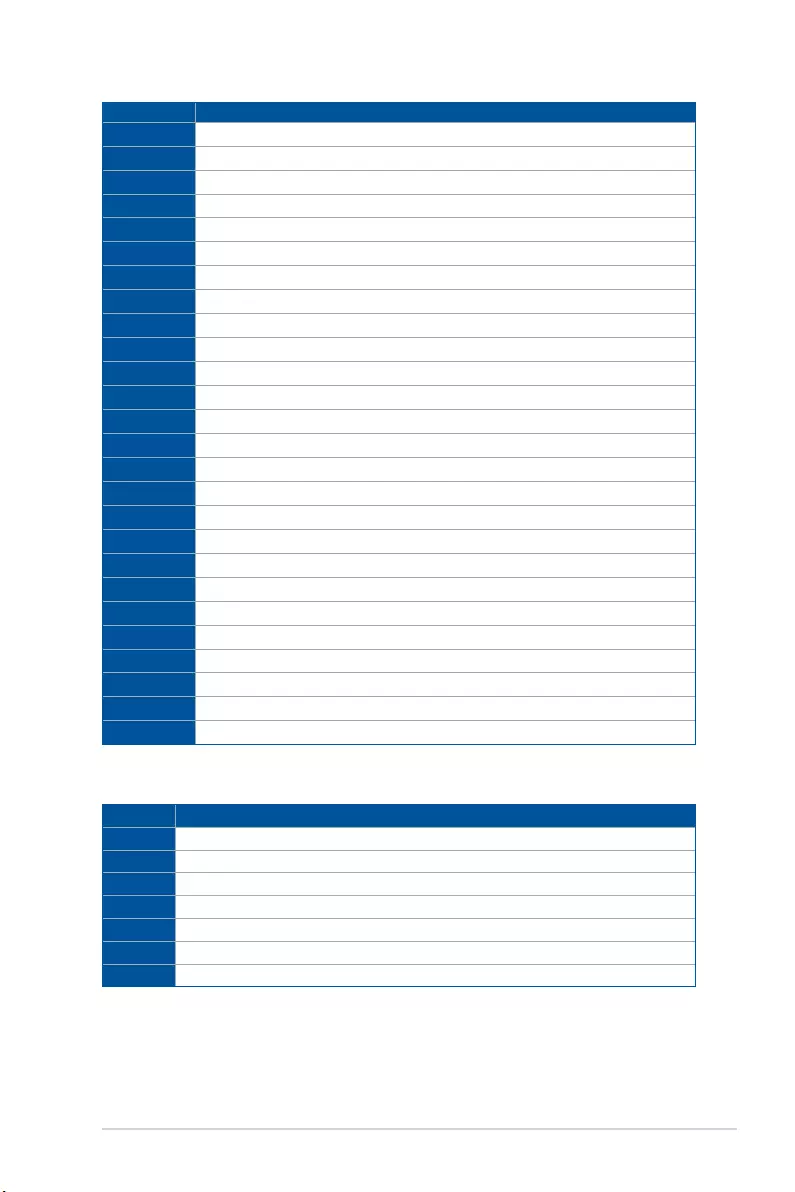
P11C-C/4L A-5
Code Description
AC Reserved for ASL (see ASL Status Codes section below)
AD Ready To Boot event
AE Legacy Boot event
AF Exit Boot Services event
B0 Runtime Set Virtual Address MAP Begin
B1 Runtime Set Virtual Address MAP End
B2 Legacy Option ROM Initialization
B3 System Reset
B4 USB hot plug
B5 PCI bus hot plug
B6 Clean-up of NVRAM
B7 Conguration Reset (reset of NVRAM settings)
B8– BF Reserved for future AMI codes
D0 CPU initialization error
D1 System Agent initialization error
D2 PCH initialization error
D3 Some of the Architectural Protocols are not available
D4 PCI resource allocation error. Out of Resources
D5 No Space for Legacy Option ROM
D6 No Console Output Devices are found
D7 No Console Input Devices are found
D8 Invalid password
D9 Error loading Boot Option (LoadImage returned error)
DA Boot Option is failed (StartImage returned error)
DB Flash update is failed
DC Reset protocol is not available
ACPI/ASL Checkpoints (under OS)
Code Description
03 System is entering S3 sleep state
04 System is entering S4 sleep state
05 System is entering S5 sleep state
30 System is waking up from the S3 sleep state
40 System is waking up from the S4 sleep state
AC System has transitioned into ACPI mode. Interrupt controller is in PIC mode.
AA System has transitioned into ACPI mode. Interrupt controller is in APIC mode.
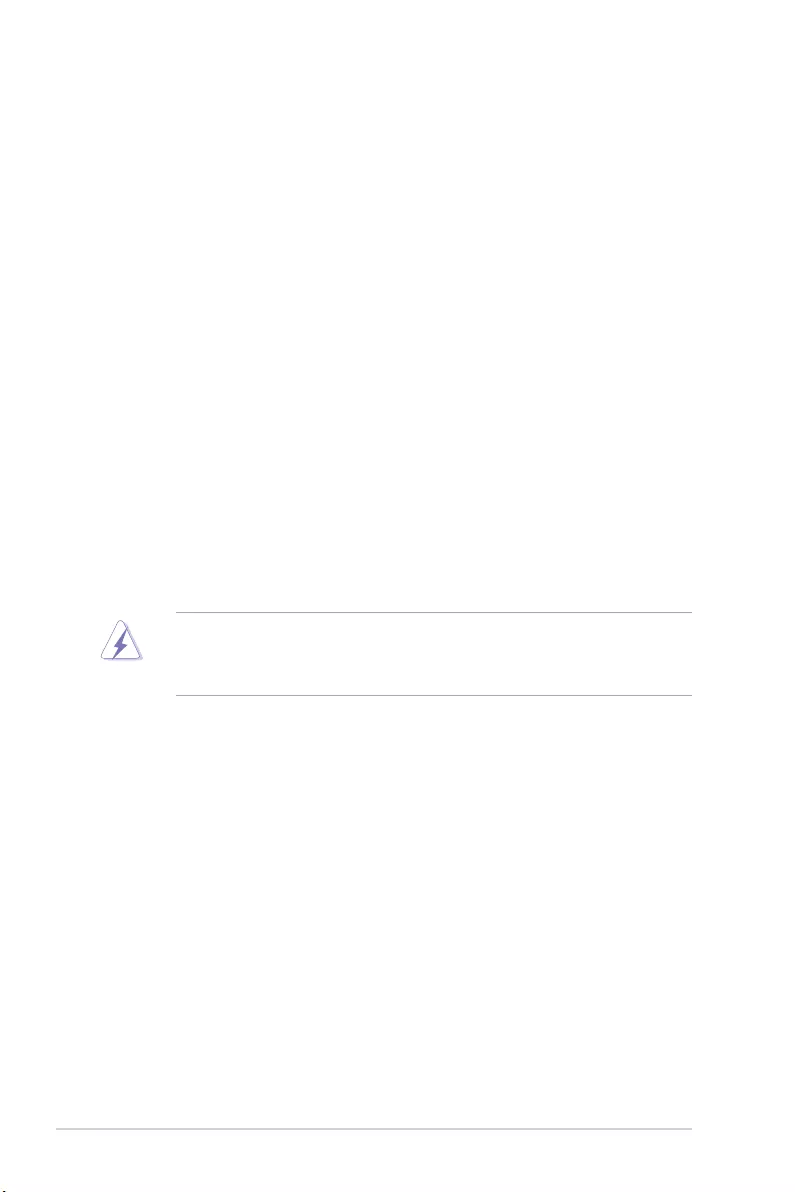
A-6 Appendix
Notices
Federal Communications Commission Statement
This device complies with Part 15 of the FCC Rules. Operation is subject to the following two
conditions:
• This device may not cause harmful interference, and
• This device must accept any interference received including interference that may cause
undesired operation.
This equipment has been tested and found to comply with the limits for a Class B digital
device, pursuant to Part 15 of the FCC Rules. These limits are designed to provide
reasonable protection against harmful interference in a residential installation. This equipment
generates, uses and can radiate radio frequency energy and, if not installed and used
in accordance with manufacturer’s instructions, may cause harmful interference to radio
communications. However, there is no guarantee that interference will not occur in a particular
installation. If this equipment does cause harmful interference to radio or television reception,
which can be determined by turning the equipment off and on, the user is encouraged to try
to correct the interference by one or more of the following measures:
• Reorient or relocate the receiving antenna.
• Increase the separation between the equipment and receiver.
• Connect the equipment to an outlet on a circuit different from that to which the receiver is
connected.
• Consult the dealer or an experienced radio/TV technician for help.
The use of shielded cables for connection of the monitor to the graphics card is required
to assure compliance with FCC regulations. Changes or modifications to this unit not
expressly approved by the party responsible for compliance could void the user’s authority
to operate this equipment.
Compliance Statement of Innovation, Science and Economic
Development Canada (ISED)
This device complies with Innovation, Science and Economic Development Canada licence
exempt RSS standard(s). Operation is subject to the following two conditions: (1) this device
may not cause interference, and (2) this device must accept any interference, including
interference that may cause undesired operation of the device.
CAN ICES-3(B)/NMB-3(B)
Déclaration de conformité de Innovation, Sciences et
Développement économique Canada (ISED)
Le présent appareil est conforme aux CNR d’Innovation, Sciences et Développement
économique Canada applicables aux appareils radio exempts de licence. L’exploitation est
autorisée aux deux conditions suivantes : (1) l’appareil ne doit pas produire de brouillage,
et (2) l’utilisateur de l’appareil doit accepter tout brouillage radioélectrique subi, même si le
brouillage est susceptible d’en compromettre le fonctionnement.
CAN ICES-3(B)/NMB-3(B)
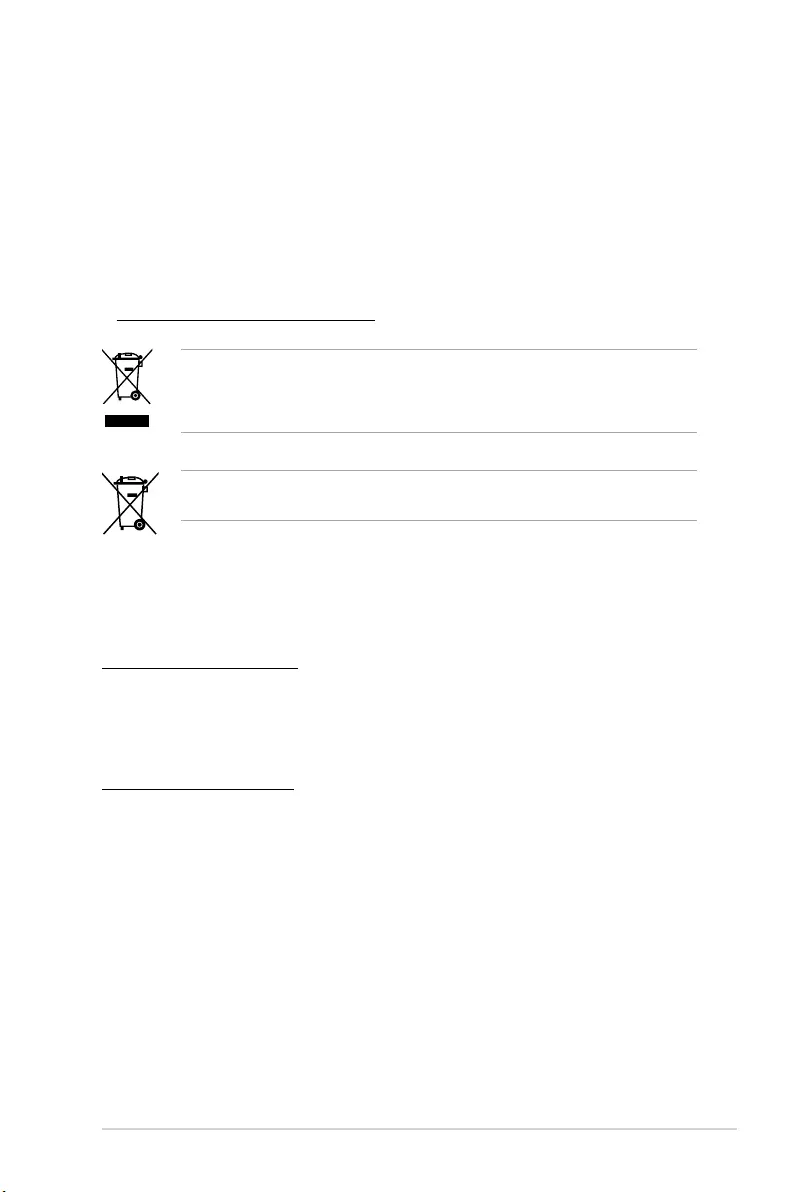
P11C-C/4L A-7
Australia statement notice
From 1 January 2012 updated warranties apply to all ASUS products, consistent with
the Australian Consumer Law. For the latest product warranty details please visit
https://www.asus.com/support. Our goods come with guarantees that cannot be excluded
under the Australian Consumer Law. You are entitled to a replacement or refund for a major
failure and compensation for any other reasonably foreseeable loss or damage. You are also
entitled to have the goods repaired or replaced if the goods fail to be of acceptable quality
and the failure does not amount to a major failure.
If you require assistance please call ASUS Customer Service 1300 2787 88 or visit us at
https://www.asus.com/support.
REACH Information
Complying with the REACH (Registration, Evaluation, Authorization, and Restriction of
Chemicals) regulatory framework, we publish the chemical substances in our products at
ASUS REACH website at http://csr.asus.com/english/REACH.htm.
ASUS Recycling/Takeback Services
ASUS recycling and takeback programs come from our commitment to the highest standards for
protecting our environment. We believe in providing solutions for you to be able to responsibly
recycle our products, batteries, other components as well as the packaging materials. Please go
to http://csr.asus.com/english/Takeback.htm for detailed recycling information in different regions.
DO NOT throw the motherboard in municipal waste. This product has been designed to enable
proper reuse of parts and recycling. This symbol of the crossed out wheeled bin indicates that the
product (electrical and electronic equipment) should not be placed in municipal waste. Check local
regulations for disposal of electronic products.
DO NOT throw the mercury-containing button cell battery in municipal waste. This symbol of
the crossed out wheeled bin indicates that the battery should not be placed in municipal waste.
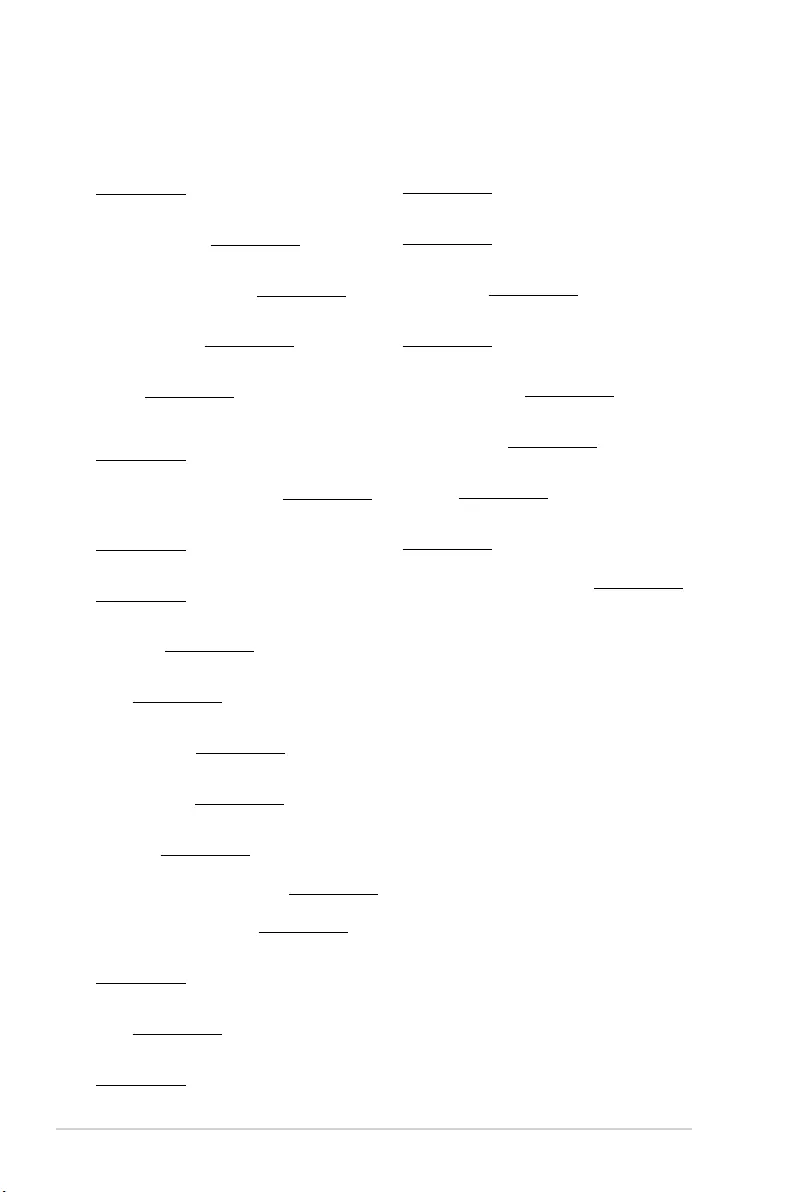
A-8 Appendix
Română ASUSTeK Computer Inc. declară că acest dispozitiv se conformează
cerinţelor esenţiale şi altor prevederi relevante ale directivelor conexe. Textul
complet al declaraţiei de conformitate a Uniunii Europene se găseşte la:
www.asus.com/support
Srpski ASUSTeK Computer Inc. ovim izjavljuje da je ovaj uređaj u saglasnosti
sa osnovnim zahtevima i drugim relevantnim odredbama povezanih
Direktiva. Pun tekst EU deklaracije o usaglašenosti je dostupan da adresi:
www.asus.com/support
Slovensky Spoločnosť ASUSTeK Computer Inc. týmto vyhlasuje, že toto
zariadenie vyhovuje základným požiadavkám a ostatým príslušným
ustanoveniam príslušných smerníc. Celý text vyhlásenia o zhode pre štáty EÚ
je dostupný na adrese: www.asus.com/support
Slovenščina ASUSTeK Computer Inc. izjavlja, da je ta naprava skladna z
bistvenimi zahtevami in drugimi ustreznimi določbami povezanih direktiv.
Celotno besedilo EU-izjave o skladnosti je na voljo na spletnem mestu:
www.asus.com/support
Español Por la presente, ASUSTeK Computer Inc. declara que este dispositivo
cumple los requisitos básicos y otras disposiciones pertinentes de las
directivas relacionadas. El texto completo de la declaración de la UE de
conformidad está disponible en: www.asus.com/support
Svenska ASUSTeK Computer Inc. förklarar härmed att denna
enhet överensstämmer med de grundläggande kraven och andra
relevanta föreskrifter i relaterade direktiv. Fulltext av EU-försäkran om
överensstämmelse nns på: www.asus.com/support
Українська ASUSTeK Computer Inc. заявляє, що цей пристрій відповідає
основним вимогам та іншим відповідним положенням відповідних
Директив. Повний текст декларації відповідності стандартам ЄС
доступний на: www.asus.com/support
Türkçe AsusTek Computer Inc., bu aygıtın temel gereksinimlerle ve
ilişkili Yönergelerin diğer ilgili koşullarıyla uyumlu olduğunu beyan
eder. AB uygunluk bildiriminin tam metni şu adreste bulunabilir:
www.asus.com/support
Bosanski ASUSTeK Computer Inc. ovim izjavljuje da je ovaj uređaj usklađen
sa bitnim zahtjevima i ostalim odgovarajućim odredbama vezanih direktiva.
Cijeli tekst EU izjave o usklađenosti dostupan je na: www.asus.com/support
English ASUSTeK Computer Inc. hereby declares that this device is in
compliance with the essential requirements and other relevant provisions
of related Directives. Full text of EU declaration of conformity is available at:
www.asus.com/support
Français AsusTek Computer Inc. déclare par la présente que cet appareil est
conforme aux critères essentiels et autres clauses pertinentes des directives
concernées. La déclaration de conformité de l’UE peut être téléchargée à
partir du site Internet suivant : www.asus.com/support
Deutsch ASUSTeK Computer Inc. erklärt hiermit, dass dieses Gerät mit
den wesentlichen Anforderungen und anderen relevanten Bestimmungen
der zugehörigen Richtlinien übereinstimmt. Der gesamte Text der EU-
Konformitätserklärung ist verfügbar unter: www.asus.com/support
Italiano ASUSTeK Computer Inc. con la presente dichiara che questo
dispositivo è conforme ai requisiti essenziali e alle altre disposizioni pertinenti
con le direttive correlate. Il testo completo della dichiarazione di conformità
UE è disponibile all’indirizzo: www.asus.com/support
Русский Компания ASUS заявляет, что это устройство соответствует
основным требованиям и другим соответствующим условиям
соответствующих директив. Подробную информацию, пожалуйста,
смотрите на www.asus.com/support
Български С настоящото ASUSTeK Computer Inc. декларира, че
това устройство е в съответствие със съществените изисквания и
другите приложими постановления на свързаните директиви. Пълният
текст на декларацията за съответствие на ЕС е достъпна на адрес:
www.asus.com/support
Hrvatski ASUSTeK Computer Inc. ovim izjavljuje da je ovaj uređaj sukladan
s bitnim zahtjevima i ostalim odgovarajućim odredbama vezanih direktiva.
Cijeli tekst EU izjave o sukladnosti dostupan je na: www.asus.com/support
Čeština Společnost ASUSTeK Computer Inc. tímto prohlašuje, že toto
zařízení splňuje základní požadavky a další příslušná ustanovení souvisejících
směrnic. Plné znění prohlášení o shodě EU je k dispozici na adrese:
www.asus.com/support
Dansk ASUSTeK Computer Inc. erklærer hermed, at denne enhed er i
overensstemmelse med hovedkravene og andre relevante bestemmelser i de
relaterede direktiver. Hele EU-overensstemmelseserklæringen kan ndes på:
www.asus.com/support
Nederlands ASUSTeK Computer Inc. verklaart hierbij dat dit apparaat
voldoet aan de essentiële vereisten en andere relevante bepalingen van de
verwante richtlijnen. De volledige tekst van de EU-verklaring van conformiteit
is beschikbaar op: www.asus.com/support
Eesti Käesolevaga kinnitab ASUSTeK Computer Inc, et see seade vastab
asjakohaste direktiivide oluliste nõuetele ja teistele asjassepuutuvatele
sätetele. EL vastavusdeklaratsiooni täielik tekst on saadaval järgmisel
aadressil: www.asus.com/support
Suomi ASUSTeK Computer Inc. ilmoittaa täten, että tämä laite on
asiaankuuluvien direktiivien olennaisten vaatimusten ja muiden tätä
koskevien säädösten mukainen. EU-yhdenmukaisuusilmoituksen koko teksti
on luettavissa osoitteessa: www.asus.com/support
Ελληνικά Με το παρόν, η AsusTek Computer Inc. δηλώνει ότι αυτή η συσκευή
συμμορφώνεται με τις θεμελιώδεις απαιτήσεις και άλλες σχετικές διατάξεις
των Οδηγιών της ΕΕ. Το πλήρες κείμενο της δήλωσης συμβατότητας είναι
διαθέσιμο στη διεύθυνση: www.asus.com/support
Magyar Az ASUSTeK Computer Inc. ezennel kijelenti, hogy ez az eszköz
megfelel a kapcsolódó Irányelvek lényeges követelményeinek és egyéb
vonatkozó rendelkezéseinek. Az EU megfelelőségi nyilatkozat teljes szövege
innen letölthető: www.asus.com/support
Latviski ASUSTeK Computer Inc. ar šo paziņo, ka šī ierīce atbilst saistīto
Direktīvu būtiskajām prasībām un citiem citiem saistošajiem nosacījumiem.
Pilns ES atbilstības paziņojuma teksts pieejams šeit: www.asus.com/support
Lietuvių „ASUSTeK Computer Inc.“ šiuo tvirtina, kad šis įrenginys atitinka
pagrindinius reikalavimus ir kitas svarbias susijusių direktyvų nuostatas. Visą
ES atitikties deklaracijos tekstą galima rasti: www.asus.com/support
Norsk ASUSTeK Computer Inc. erklærer herved at denne enheten er i
samsvar med hovedsaklige krav og andre relevante forskrifter i relaterte
direktiver. Fullstendig tekst for EU-samsvarserklæringen finnes på:
www.asus.com/support
Polski Firma ASUSTeK Computer Inc. niniejszym oświadcza, że urządzenie to
jest zgodne z zasadniczymi wymogami i innymi właściwymi postanowieniami
powiązanych dyrektyw. Pełny tekst deklaracji zgodności UE jest dostępny pod
adresem: www.asus.com/support
Português A ASUSTeK Computer Inc. declara que este dispositivo está em
conformidade com os requisitos essenciais e outras disposições relevantes
das Diretivas relacionadas. Texto integral da declaração da UE disponível em:
www.asus.com/support
Simplified EU Declaration of Conformity
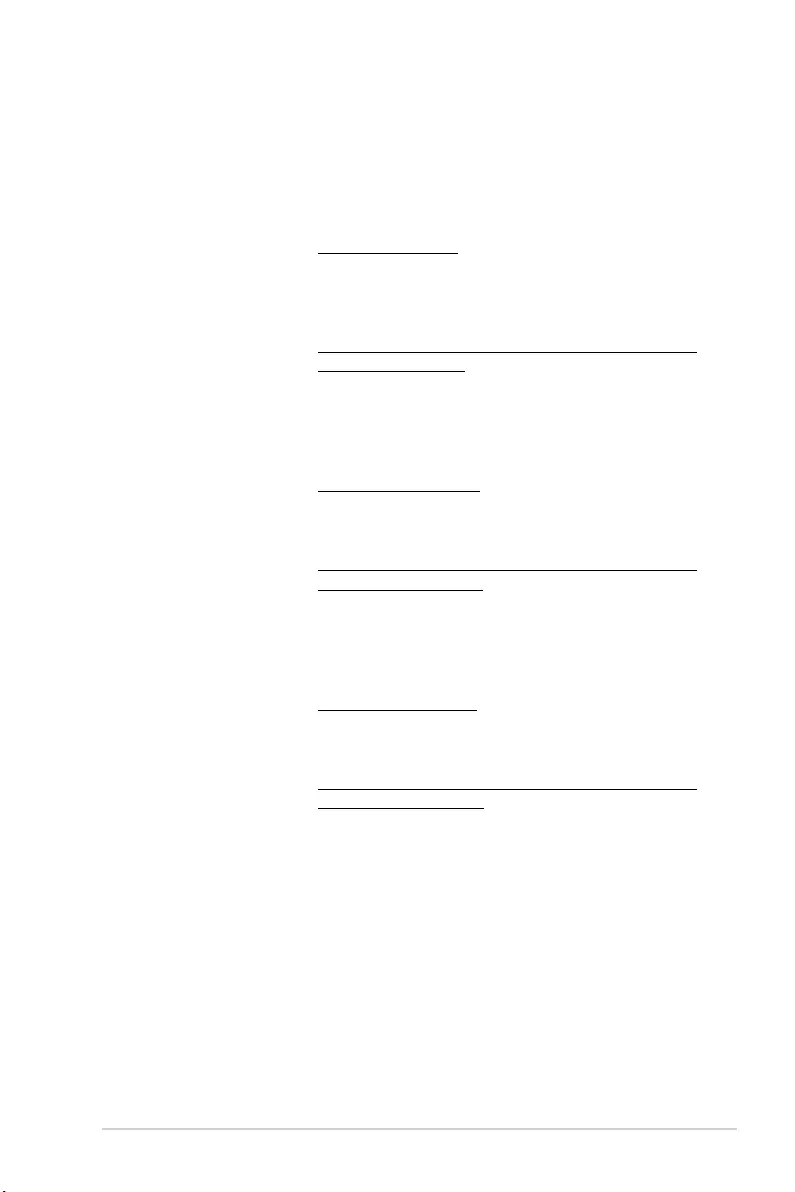
P11C-C/4L A-9
ASUS contact information
ASUSTeK COMPUTER INC.
Address 4F, No. 150, Li-Te Rd., Peitou, Taipei 112, Taiwan
Telephone +886-2-2894-3447
Fax +886-2-2890-7798
Web site https://www.asus.com
Technical Support
Telephone +86-21-38429911
Fax +86-21-58668722 ext: 9101
Online Support https://www.asus.com/support/Product/ContactUs/Services/
questionform/?lang=en
ASUSTeK COMPUTER INC. (Taiwan)
Address 4F, No. 150, Li-Te Rd., Peitou, Taipei 112, Taiwan
Telephone +886-2-2894-3447
Fax +886-2-2890-7798
Web site https://www.asus.com/tw/
Technical Support
Telephone +886-2-2894-3447 (0800-093-456)
Online Support https://www.asus.com/support/Product/ContactUs/Services/
questionform/?lang=zh-tw
ASUSTeK COMPUTER INC. (China)
Address No. 5077, Jindu Road, Minhang District, Shanghai, China
Telephone +86-21-5442-1616
Fax +86-21-5442-0099
Web site https://www.asus.com.cn
Technical Support
Telephone +86-20-2804-7506 (400-620-6655)
Online Support https://www.asus.com/support/Product/ContactUs/Services/
questionform/?lang=zh-cn
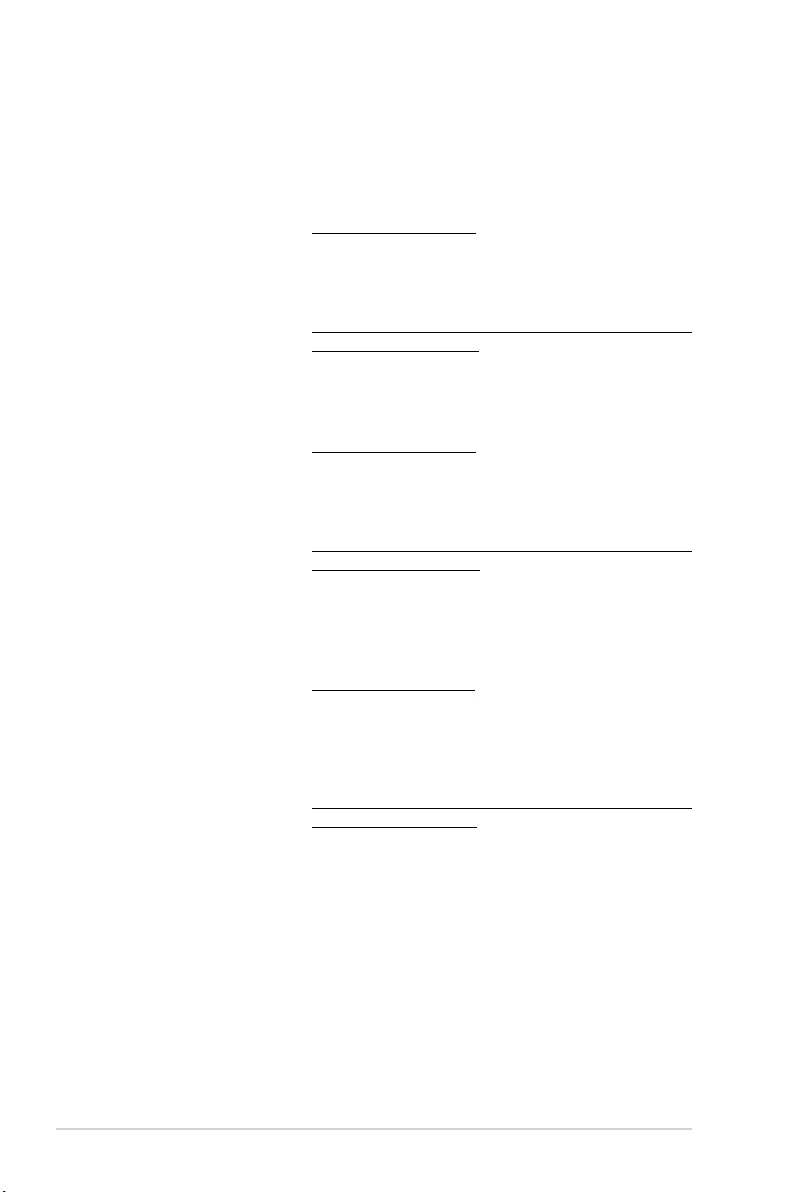
A-10 Appendix
ASUS contact information
ASUS COMPUTER INTERNATIONAL (America)
Address 48720 Kato Rd., Fremont, CA 94538, USA
Fax +1-510-608-4555
Web site https://www.asus.com/us/
Technical Support
Support fax +1-812-284-0883
General support +1-812-282-2787
Online support https://www.asus.com/support/Product/ContactUs/Services/
questionform/?lang=en-us
ASUS COMPUTER GmbH (Germany and Austria)
Address Harkort Str. 21-23, 40880 Ratingen, Germany
Fax +49-2102-959911
Web site https://www.asus.com/de/
Technical Support
Telephone +49-1805-010923
Support Fax +49-2102-959911
Online support https://www.asus.com/support/Product/ContactUs/Services/
questionform/?lang=de-de
ASUS Czech Service s.r.o. (Europe)
Address Na Rovince 887, 720 00 Ostrava – Hrabová,
Czech Republic
Telephone +420-596766888
Web site https://www.asus.com/cz/
Technical Support
Telephone +420-596-766-891
Fax +420-596-766-329
E-mail advance.rma.eu@asus.com
Online Support https://www.asus.com/support/Product/ContactUs/Services/
questionform/?lang=cs-cz
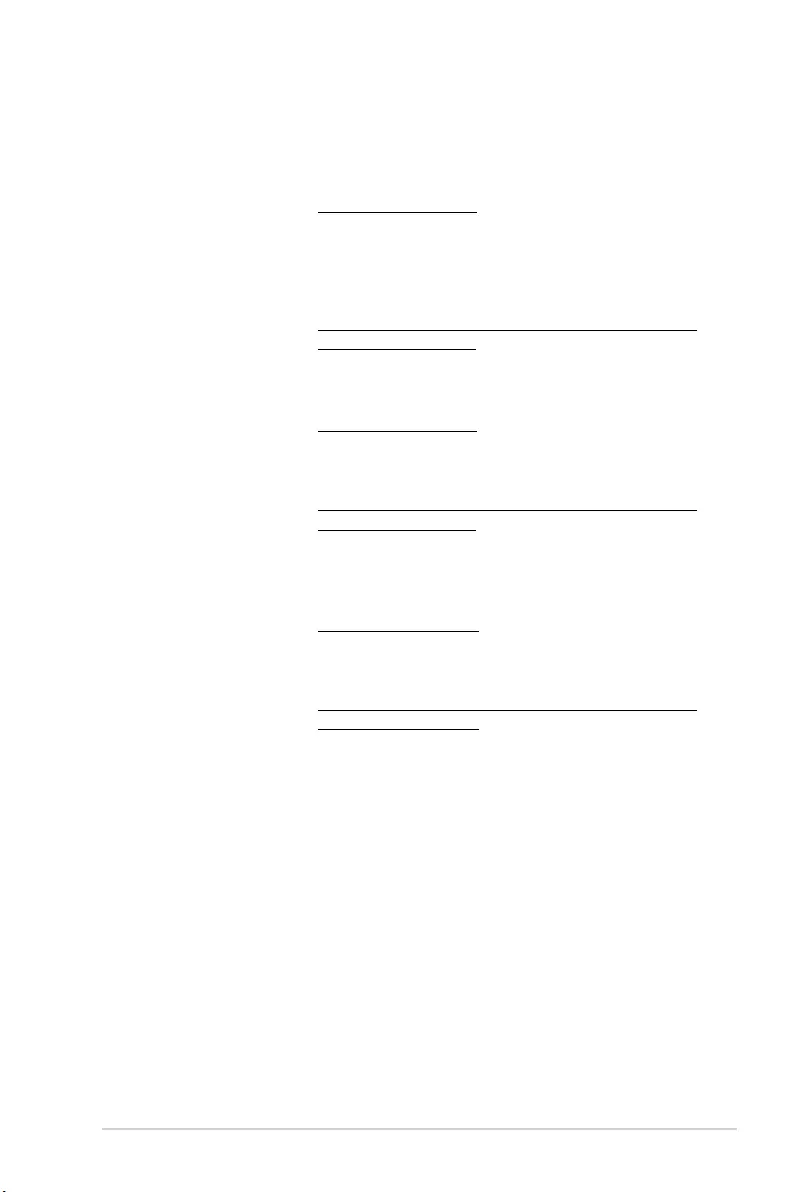
P11C-C/4L A-11
ASUS contact information
ASUS Holland BV (The Netherlands)
Address Marconistraat 2, 7825GD EMMEN, The Netherlands
Web site https://www.asus.com/nl/
Technical Support
Telephone +31-(0)591-5-70292
Fax +31-(0)591-666853
E-mail advance.rma.eu@asus.com
Online Support https://www.asus.com/support/Product/ContactUs/Services/
questionform/?lang=nl-nl
ASUS Polska Sp. z o.o. (Poland)
Address Ul. Postępu 6, 02-676 Warszawa, Poland
Web site https://www.asus.com/pl/
Technical Support
Telephone +48-225718033
Online Support https://www.asus.com/support/Product/ContactUs/Services/
questionform/?lang=pl-pl
ASK-Service (Russia and CIS)
Address
г.Москва, ул. Орджоникидзе, д.10, Россия
Telephone (495) 640-32-75
Web site https://www.asus.com/ru/
Technical Support
Telephone 008-800-100-ASUS (008-800-100-2787)
Online Support https://www.asus.com/support/Product/ContactUs/Services/
questionform/?lang=ru-ru
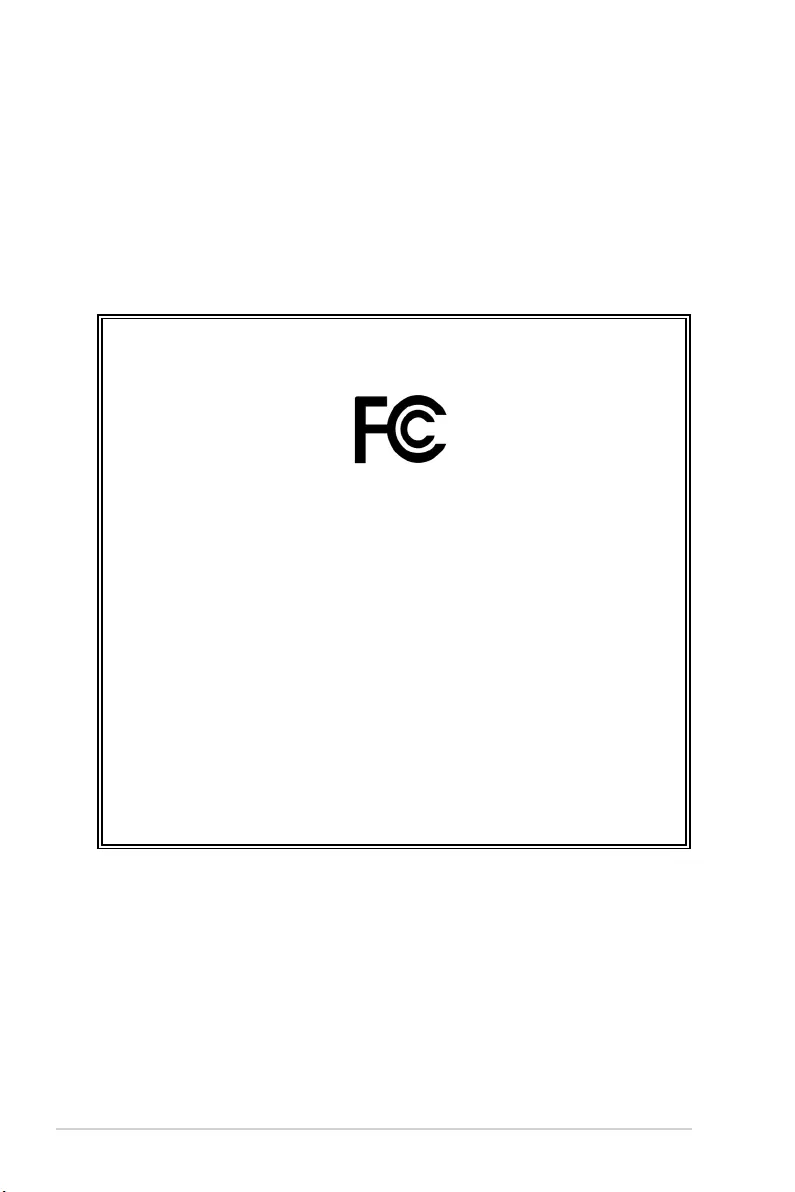
A-12 Appendix
FCC COMPLIANCE INFORMATION
Per FCC Part 2 Section 2.1077(a)
Responsible Party:
Asus Computer International
Address: 48720 Kato Rd, Fremont, CA 94538
Phone/Fax No: (510)739-3777/(510)608-4555
hereby declares that the product
Product Name :
Motherboard
Model Number :
P11C-C/4L
compliance statement:
This device complies with part 15 of the FCC Rules. Operation is subject to the
following two conditions: (1) This device may not cause harmful interference,
and (2) this device must accept any interference received, including interference
that may cause undesired operation.
Ver. 180125