Table of Contents
ASUS PRIME B250M-A/CSM User Manual
Displayed below is the user manual for PRIME B250M-A/CSM by ASUS which is a product in the Motherboards category. This manual has pages.
Related Manuals
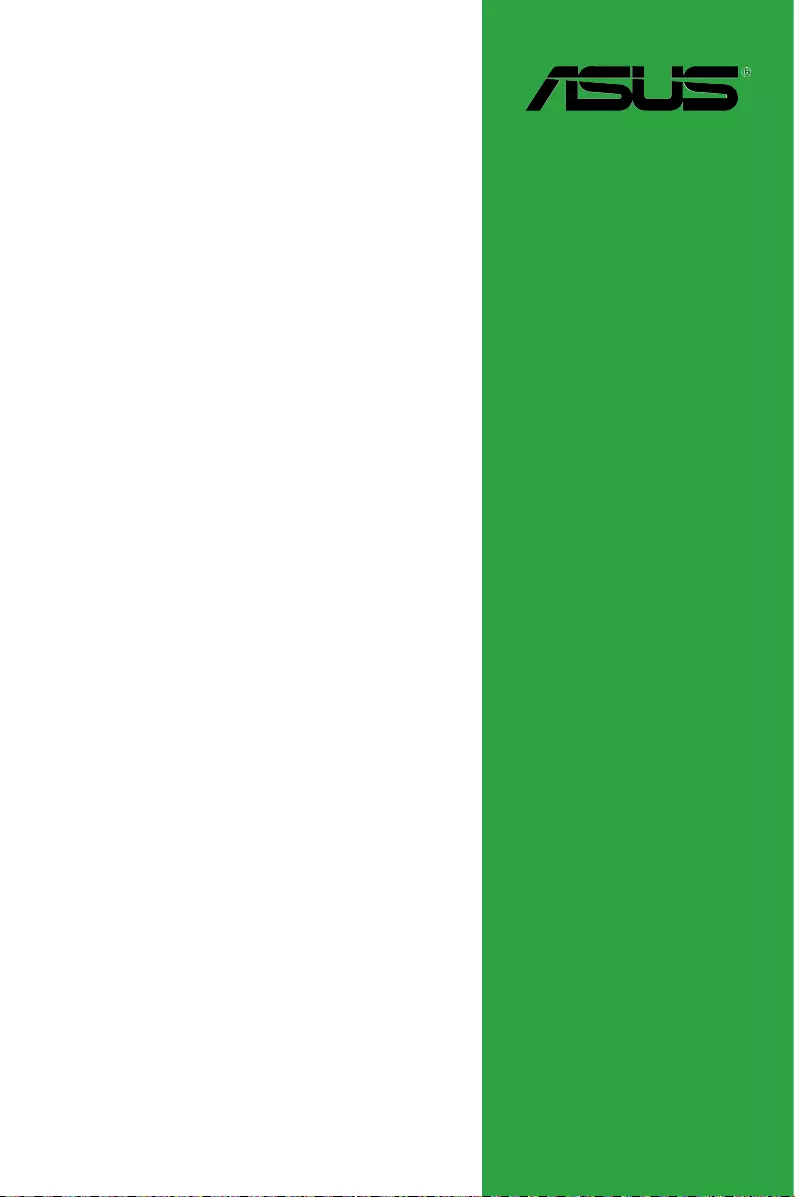
Motherboard
PRIME B250M-A
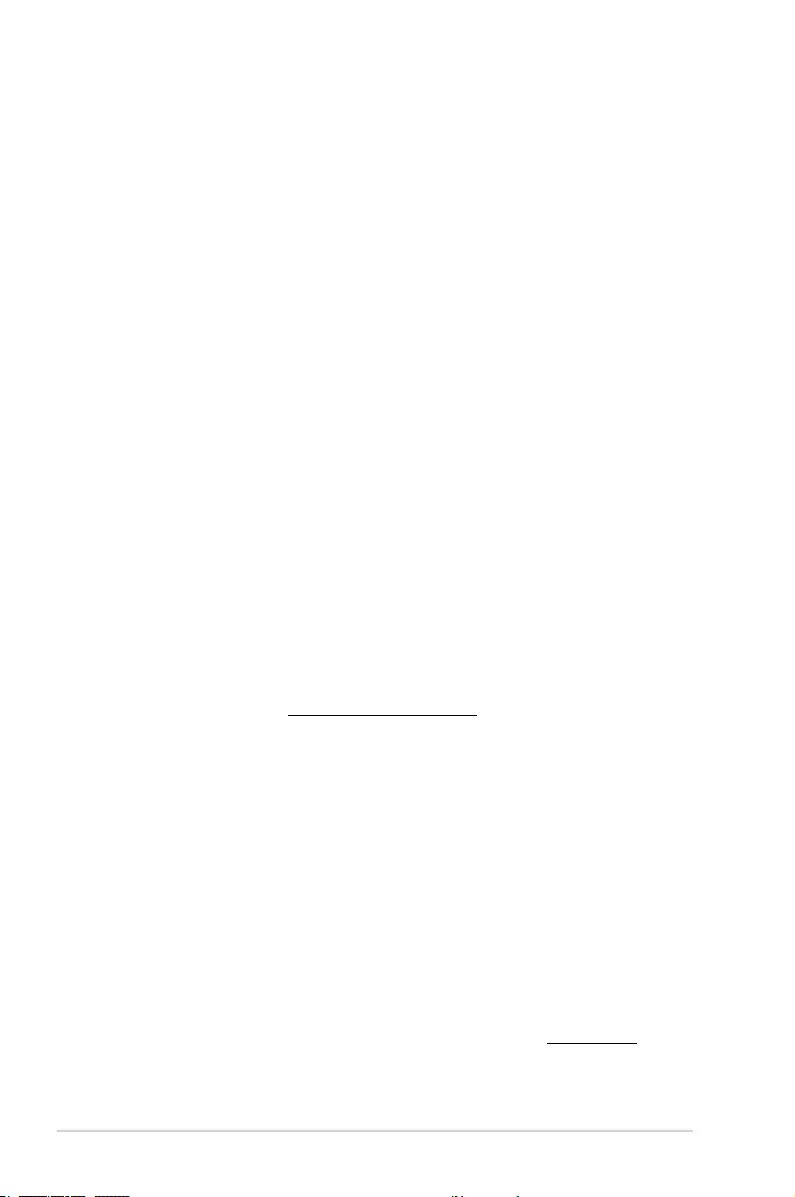
ii
E11969
First Edition
August 2016
Copyright © 2016 ASUSTeK COMPUTER INC. All Rights Reserved.
No part of this manual, including the products and software described in it, may be reproduced,
transmitted, transcribed, stored in a retrieval system, or translated into any language in any form or by any
means, except documentation kept by the purchaser for backup purposes, without the express written
permission of ASUSTeK COMPUTER INC. (“ASUS”).
Product warranty or service will not be extended if: (1) the product is repaired, modied or altered, unless
such repair, modication of alteration is authorized in writing by ASUS; or (2) the serial number of the
product is defaced or missing.
ASUS PROVIDES THIS MANUAL “AS IS” WITHOUT WARRANTY OF ANY KIND, EITHER EXPRESS
OR IMPLIED, INCLUDING BUT NOT LIMITED TO THE IMPLIED WARRANTIES OR CONDITIONS OF
MERCHANTABILITY OR FITNESS FOR A PARTICULAR PURPOSE. IN NO EVENT SHALL ASUS, ITS
DIRECTORS, OFFICERS, EMPLOYEES OR AGENTS BE LIABLE FOR ANY INDIRECT, SPECIAL,
INCIDENTAL, OR CONSEQUENTIAL DAMAGES (INCLUDING DAMAGES FOR LOSS OF PROFITS,
LOSS OF BUSINESS, LOSS OF USE OR DATA, INTERRUPTION OF BUSINESS AND THE LIKE),
EVEN IF ASUS HAS BEEN ADVISED OF THE POSSIBILITY OF SUCH DAMAGES ARISING FROM ANY
DEFECT OR ERROR IN THIS MANUAL OR PRODUCT.
SPECIFICATIONS AND INFORMATION CONTAINED IN THIS MANUAL ARE FURNISHED FOR
INFORMATIONAL USE ONLY, AND ARE SUBJECT TO CHANGE AT ANY TIME WITHOUT NOTICE,
AND SHOULD NOT BE CONSTRUED AS A COMMITMENT BY ASUS. ASUS ASSUMES NO
RESPONSIBILITY OR LIABILITY FOR ANY ERRORS OR INACCURACIES THAT MAY APPEAR IN THIS
MANUAL, INCLUDING THE PRODUCTS AND SOFTWARE DESCRIBED IN IT.
Products and corporate names appearing in this manual may or may not be registered trademarks or
copyrights of their respective companies, and are used only for identication or explanation and to the
owners’ benet, without intent to infringe.
Offer to Provide Source Code of Certain Software
This product contains copyrighted software that is licensed under the General Public License (“GPL”),
under the Lesser General Public License Version (“LGPL”) and/or other Free Open Source Software
Licenses. Such software in this product is distributed without any warranty to the extent permitted by the
applicable law. Copies of these licenses are included in this product.
Where the applicable license entitles you to the source code of such software and/or other additional data,
you may obtain it for a period of three years after our last shipment of the product, either
(1) for free by downloading it from http://support.asus.com/download
or
(2) for the cost of reproduction and shipment, which is dependent on the preferred carrier and the location
where you want to have it shipped to, by sending a request to:
ASUSTeK Computer Inc.
Legal Compliance Dept.
15 Li Te Rd.,
Beitou, Taipei 112
Taiwan
In your request please provide the name, model number and version, as stated in the About Box of the
product for which you wish to obtain the corresponding source code and your contact details so that we
can coordinate the terms and cost of shipment with you.
The source code will be distributed WITHOUT ANY WARRANTY and licensed under the same license as
the corresponding binary/object code.
This offer is valid to anyone in receipt of this information.
ASUSTeK is eager to duly provide complete source code as required under various Free Open Source
Software licenses. If however you encounter any problems in obtaining the full corresponding source
code we would be much obliged if you give us a notication to the email address gpl@asus.com, stating
the product and describing the problem (please DO NOT send large attachments such as source code
archives, etc. to this email address).
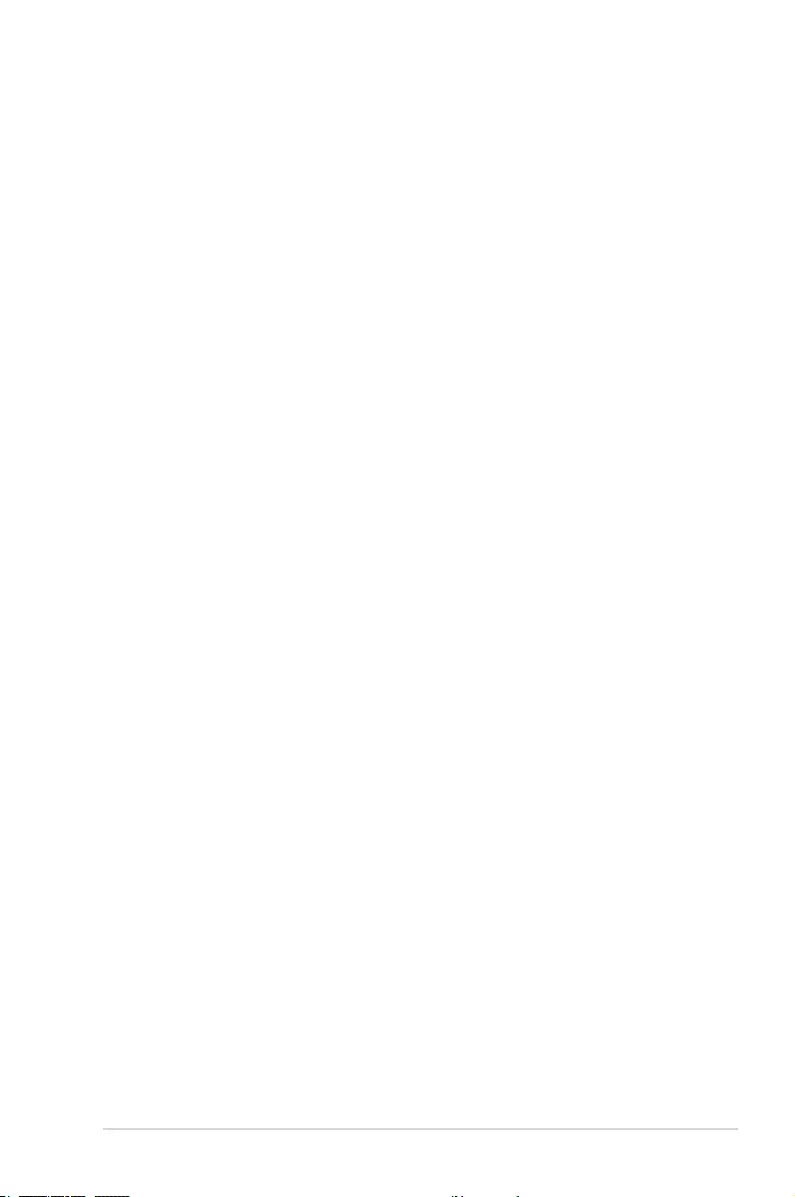
iii
Contents
Safety information ...................................................................................... iv
About this guide ......................................................................................... iv
Package contents ....................................................................................... vi
PRIME B250M-A specications summary ................................................ vi
Chapter 1 Product introduction
Motherboard overview ............................................................................. 1-1
Central Processing Unit (CPU) ................................................................ 1-8
System memory ........................................................................................ 1-9
Chapter 2 BIOS information
BIOS setup program ................................................................................. 2-1
EZ Mode ..................................................................................................... 2-2
Advanced Mode ........................................................................................ 2-3
Exit menu ................................................................................................... 2-4
Appendix
Notices .......................................................................................................A-1
ASUS contact information .......................................................................A-5

iv
Safety information
Electrical safety
• To prevent electrical shock hazard, disconnect the power cable from the electrical outlet
before relocating the system.
• When adding or removing devices to or from the system, ensure that the power cables
for the devices are unplugged before the signal cables are connected. If possible,
disconnect all power cables from the existing system before you add a device.
• Before connecting or removing signal cables from the motherboard, ensure that all
power cables are unplugged.
• Seek professional assistance before using an adapter or extension cord. These devices
could interrupt the grounding circuit.
• Ensure that your power supply is set to the correct voltage in your area. If you are not
sure about the voltage of the electrical outlet you are using, contact your local power
company.
• If the power supply is broken, do not try to x it by yourself. Contact a qualied service
technician or your retailer.
Operation safety
• Before installing the motherboard and adding components, carefully read all the manuals
that came with the package.
• Before using the product, ensure all cables are correctly connected and the power
cables are not damaged. If you detect any damage, contact your dealer immediately.
• To avoid short circuits, keep paper clips, screws, and staples away from connectors,
slots, sockets and circuitry.
• Avoid dust, humidity, and temperature extremes. Do not place the product in any area
where it may be exposed to moisture.
• Place the product on a stable surface.
• If you encounter technical problems with the product, contact a qualied service
technician or your retailer.
About this guide
This user guide contains the information you need when installing and conguring the
motherboard.
How this guide is organized
This guide contains the following parts:
• Chapter 1: Product introduction
This chapter describes the features of the motherboard and the new technology it
supports. It includes descriptions of the switches, jumpers, and connectors on the
motherboard.
• Chapter 2: BIOS information
This chapter discusses changing system settings through the BIOS Setup menus.
Detailed descriptions for the BIOS parameters are also provided.
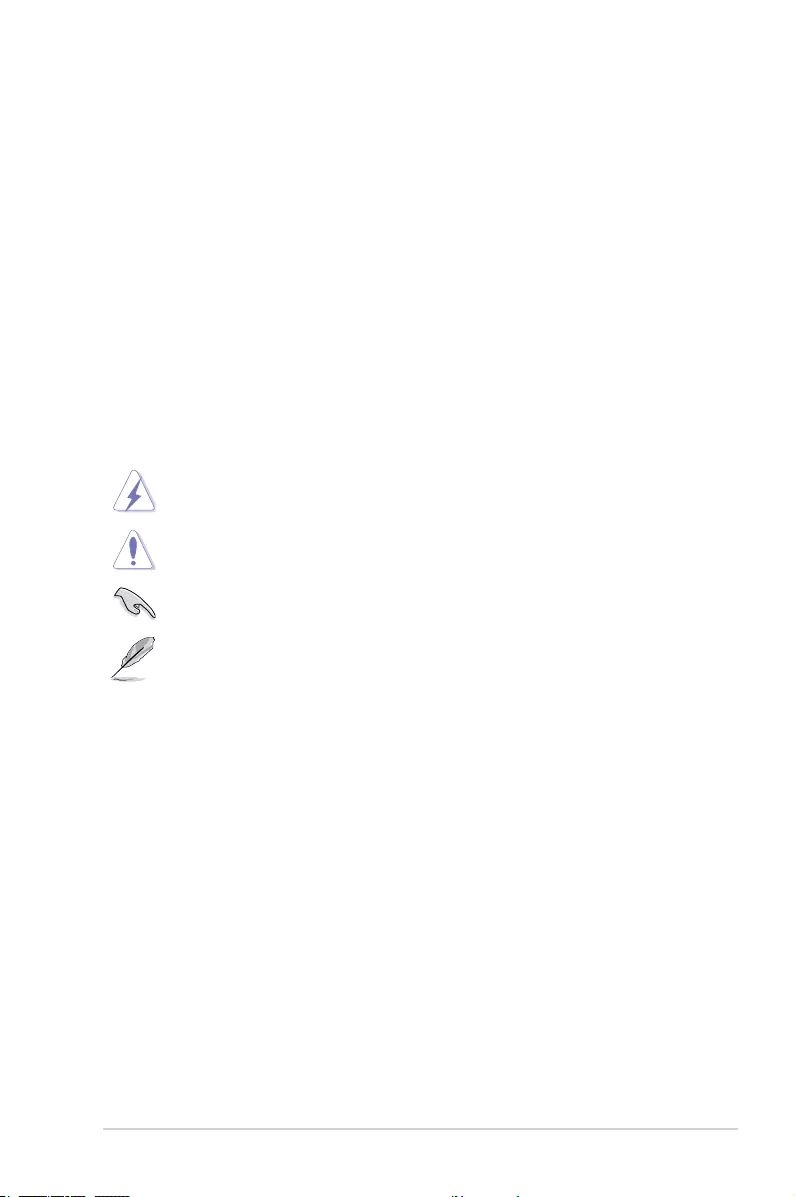
v
Where to nd more information
Refer to the following sources for additional information and for product and software
updates.
1. ASUS websites
The ASUS website provides updated information on ASUS hardware and software
products. Refer to the ASUS contact information.
2. Optional documentation
Your product package may include optional documentation, such as warranty yers,
that may have been added by your dealer. These documents are not part of the
standard package.
Conventions used in this guide
To ensure that you perform certain tasks properly, take note of the following symbols used
throughout this manual.
DANGER/WARNING: Information to prevent injury to yourself when
completing a task.
CAUTION: Information to prevent damage to the components when
completing a task
IMPORTANT: Instructions that you MUST follow to complete a task.
NOTE: Tips and additional information to help you complete a task.
Typography
Bold text Indicates a menu or an item to select.
Italics
Used to emphasize a word or a phrase.
<Key> Keys enclosed in the less-than and greater-than sign
means that you must press the enclosed key.
Example: <Enter> means that you must press the Enter or
Return key.
<Key1> + <Key2> + <Key3> If you must press two or more keys simultaneously, the key
names are linked with a plus sign (+).
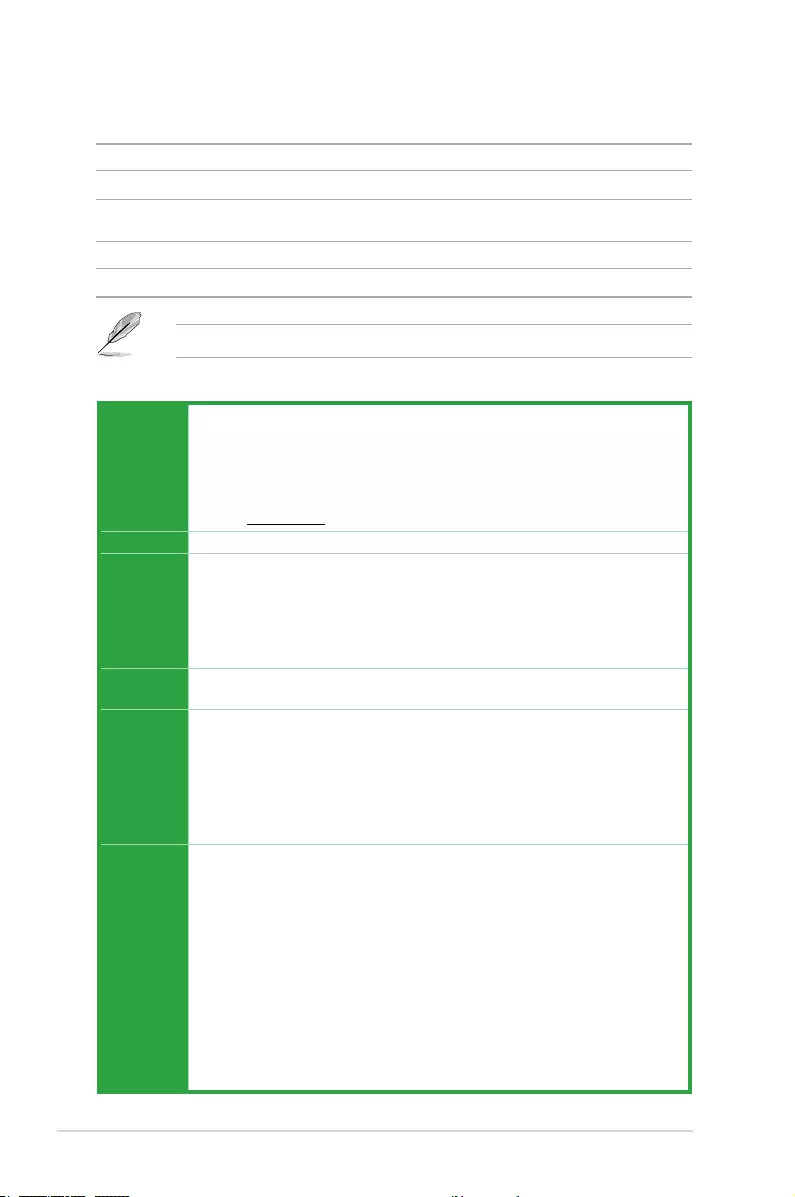
vi
PRIME B250M-A specications summary
(continued on the next page)
Package contents
Check your motherboard package for the following items.
Motherboard ASUS PRIME B250M-A motherboard
Cables 2 x Serial ATA 6.0 Gb/s cables
Accessories 1 x I/O Shield
1 x M.2 screw package
Application DVD 1 x Support DVD
Documentation 1 x User Manual
If any of the above items is damaged or missing, contact your retailer.
CPU
LGA1151 socket for 7th / 6th Generation Intel® Core™ i7 / i5 / i3, Pentium®,
and Celeron® processors
Supports Intel® 14nm CPU
Supports Intel® Turbo Boost Technology 2.0*
* The Intel® Turbo Boost Technology 2.0 support depends on the CPU types.
** Refer to www.asus.com for Intel® CPU support list.
Chipset Intel® B250 Chipset
Memory
4x DIMM, max 64 GB, DDR4 2400 / 2133 MHz, non-ECC, un-buffered memory*
Dual-channel memory architecture
Supports Intel® Extreme Memory Prole (XMP)
* DDR4 2400MHz memory frequency is only supported by 7th Generation Intel® processors.
** Hyper DIMM support is subject to the physical characteristics of individual CPUs. Please
refer to Memory QVL (Qualied Vendors List) for details.
Expansion
slots
1 x PCI Express 3.0/2.0 x16 slot (@ x16 mode)
2 x PCI Express 3.0/2.0 x1 slots
Graphics
Integrated graphics processor - Intel® HD Graphics support
Multi-VGA output support: HDMI, DVI-D, D-sub ports
- Supports HDMI 1.4b with maximum resolution of 4096 x 2160 @24Hz / 2560 x
1600 @60Hz
- Supports DVI-D with maximum resolution of 1920 x 1200 @60Hz
- Supports D-sub with maximum resolution of 1920 x 1200 @60Hz
Maximum shared memory of 1024MB
Storage
Intel® B250 Chipset
- 1 x M.2_1 Socket 3 with M key, type 2242/2260/2280 storage devices support (both
SATA & PCIE 3.0 x 4 mode)*
- 1 x M.2_2 Socket 3 with M key, type 2242/2260/2280 storage devices support (PCIE
3.0 x 4 mode)
- Ready for Intel® Optane Memory**
- 6 x SATA 6.0 Gb/s ports (gray)
- Supports Intel® Smart Response Technology***
* When M.2 Socket 3 is set to SATA mode, SATA port 1 is disabled.
** Intel® Optane Technology is only supported when using 7th Generation Intel® processors.
Before using Intel® Optane memory modules, ensure that you have updated your
motherboard drivers and BIOS to the latest version from ASUS support website.
***These functions will work depending on the CPU installed.
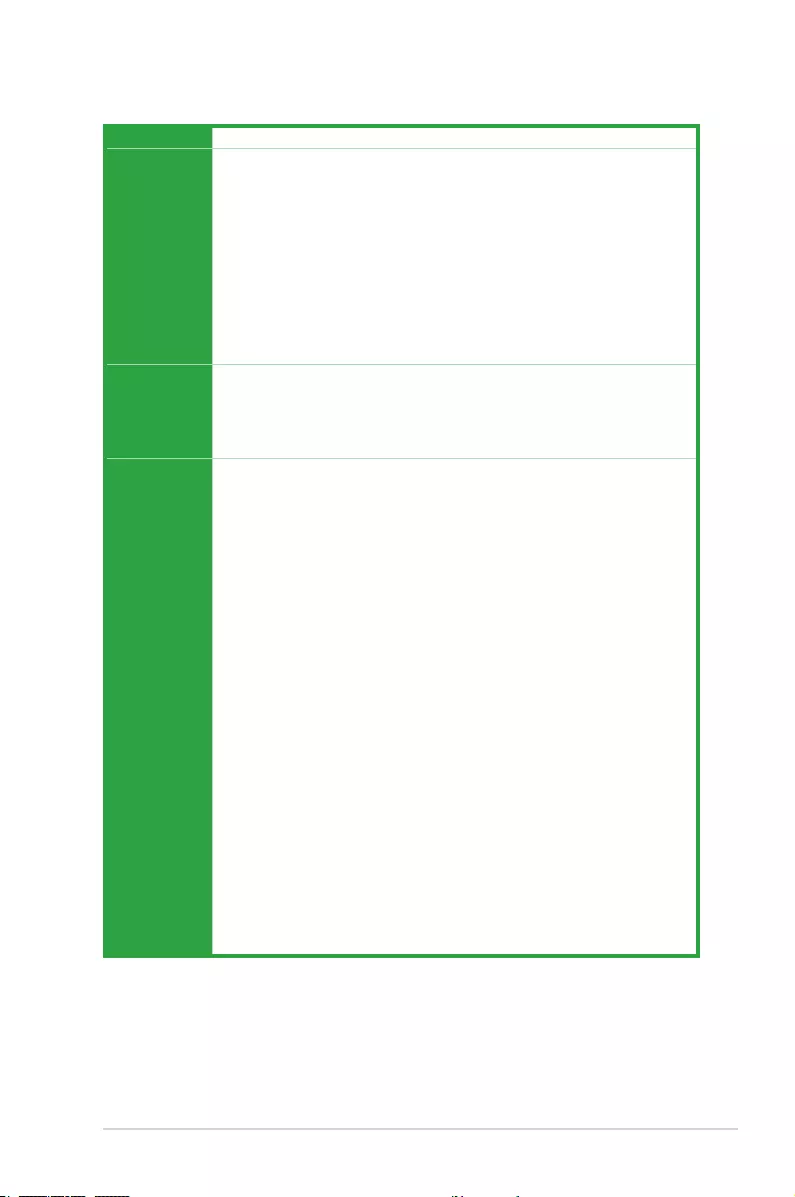
vii
PRIME B250M-A specications summary
(continued on the next page)
LAN Realtek® 8111H Gigabit LAN supports LANGuard
Audio
Realtek® ALC887 8-channel High Denition Audio CODEC
Gaming Audio:
- LED-illuminated design: Brighten up your build with the gorgeous illuminated
audio trace path
- Audio Shielding: Ensures precision analog/digital separation and greatly reduces
multi-lateral interference
- Dedicated audio PCB layers: Separate layers for left and right channels to guard
the quality of the sensitive audio signals
- Premium Japanese audio capacitors: Provide warm, natural and immersive
sound with exceptional clarity and delity
- Supports Jack-Detection and Front Panel Jack-Retasking
USB
Intel® B250 Chipset
- 1 x 5Gb/s USB Type C port supports 3A power output (at back panel)
- 4 x USB 3.0/2.0 ports (2 ports at mid-board; 2 ports at back panel, blue, Type
A)
- 6 x USB 2.0/1.1 ports (4 ports at mid-board; 2 ports at back panel)
ASUS unique
features
ASUS 5X PROTECTION III
- ASUS SafeSlot Core - Strengthens your slot and DIMM pins
- ASUS LANGuard - Protects against LAN surges, lightning strikes
staticelectricity discharges!
-
ASUS Overvoltage Protection - World-class circuit-protecting power
design
- ASUS DIGI+ VRM - 5 Phase digital power design
- ASUS Stainless-Steel Back I/O: 3X corrosion-resistance for greater durability!
Superb Performance
M.2 Onboard
- The latest transfer technologies with up to 32Gb/s data transfer speeds
ASUS EPU
- EPU
UEFI BIOS
- Most advanced options with fast response time
Gaming Scenario
Audio Features
- Audio that roars on the battleeld
ASUS Exclusive Features
- ASUS AI Charger
- ASUS AI Suite 3
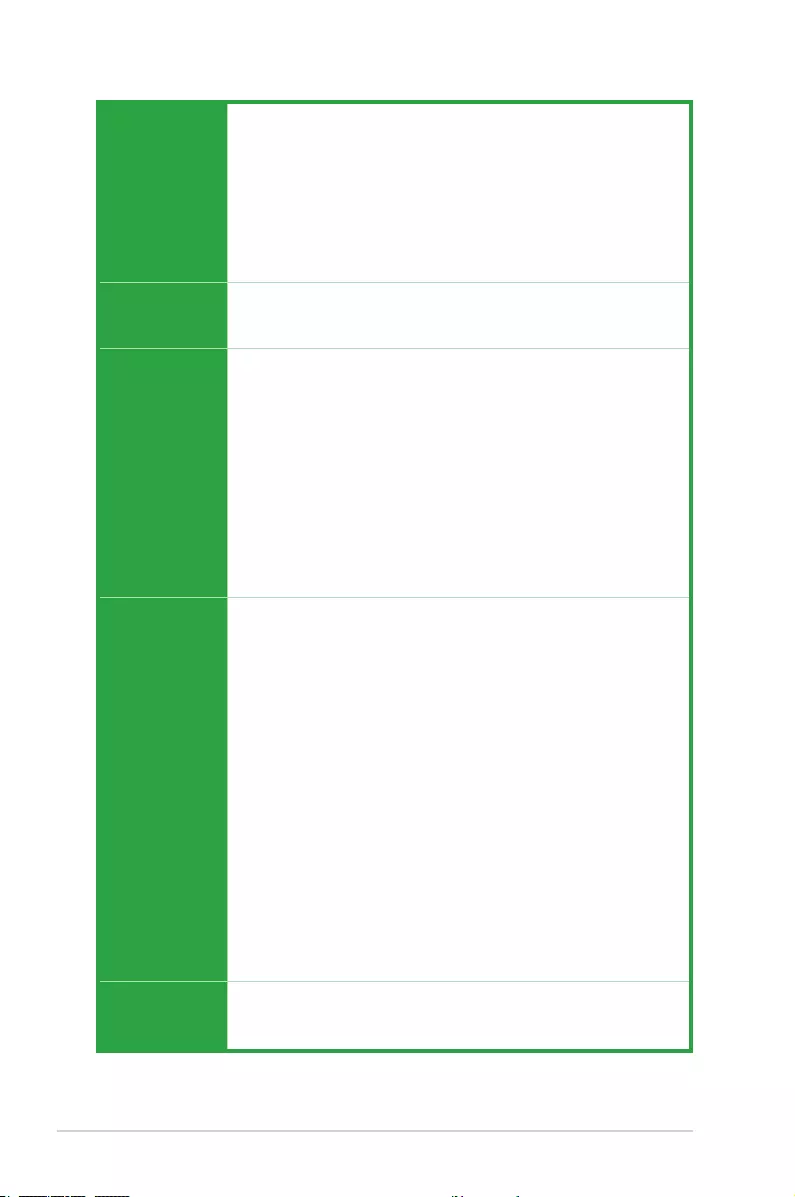
viii
PRIME B250M-A specications summary
ASUS unique
features
EZ DIY
UEFI BIOS EZ Mode
- Featuring friendly graphics user interface
- ASUS CrashFree BIOS 3
- ASUS EZ Flash 3
Q-Design
- ASUS Q-DIMM
- ASUS Q-Slot
ASUS Quiet
Thermal
Solution
Quiet Thermal Design
- ASUS Fan Xpert 2+
- Stylish Fanless Design: PCH Heatsink
Rear panel I/O
ports
1 x PS/2 keyboard port (purple)
1 x PS/2 mouse port (green)
1 x DVI-D port
1 x RGB port
1 x HDMI port
1 x 5Gb/s USB Type C port
2 x USB 2.0/1.1 ports
2 x USB 3.0/2.0 ports (blue, Type A)
1 x LAN (RJ-45) port
3 x Audio jacks support 8-channel audio output*
* Use a chassis with HD audio module in the front panel to support an 8-channel
audio output.
Internal
connectors
1 x USB 3.0 / 2.0 connector supports additional 2 USB 3.0/ 2.0 ports (19-pin)
2 x USB 2.0 / 1.1 connectors support additional 4 USB 2.0/ 1.1 ports
6 x SATA 6.0 Gb/s connectors (gray)
2 x M.2 Socket 3 (for M Key, type 2242/2260/2280 devices)
1 x CPU fan connector (PWM mode only)
2 x Chassis Fan connectors (4-pin) for both 3-pin (DC mode) and 4-pin (PWM
mode) coolers control
1 x Front panel audio connector (AAFP)
1 x Speaker connector
1 x COM connector
1 x Chassis Intrusion header
1 x System panel connector
1 x Clear CMOS header
1 x S/PDIF Out header
1 x TPM connector
1 x LPT connector
1 x 24-pin EATX power connector
1 x 4-pin ATX 12V power connector
BIOS features
128Mb Flash ROM, UEFI AMI BIOS, PnP, DMI3.0, WfM2.0, SM BIOS 3.0,
ACPI 6.1, Multi-language BIOS, ASUS EZ Flash 3, CrashFree BIOS 3, F6
Qfan Control, F3 My Favorites, Last Modied log, F12 PrintScreen, and ASUS
DRAM SPD (Serial Presence Detect) memory information
(continued on the next page)
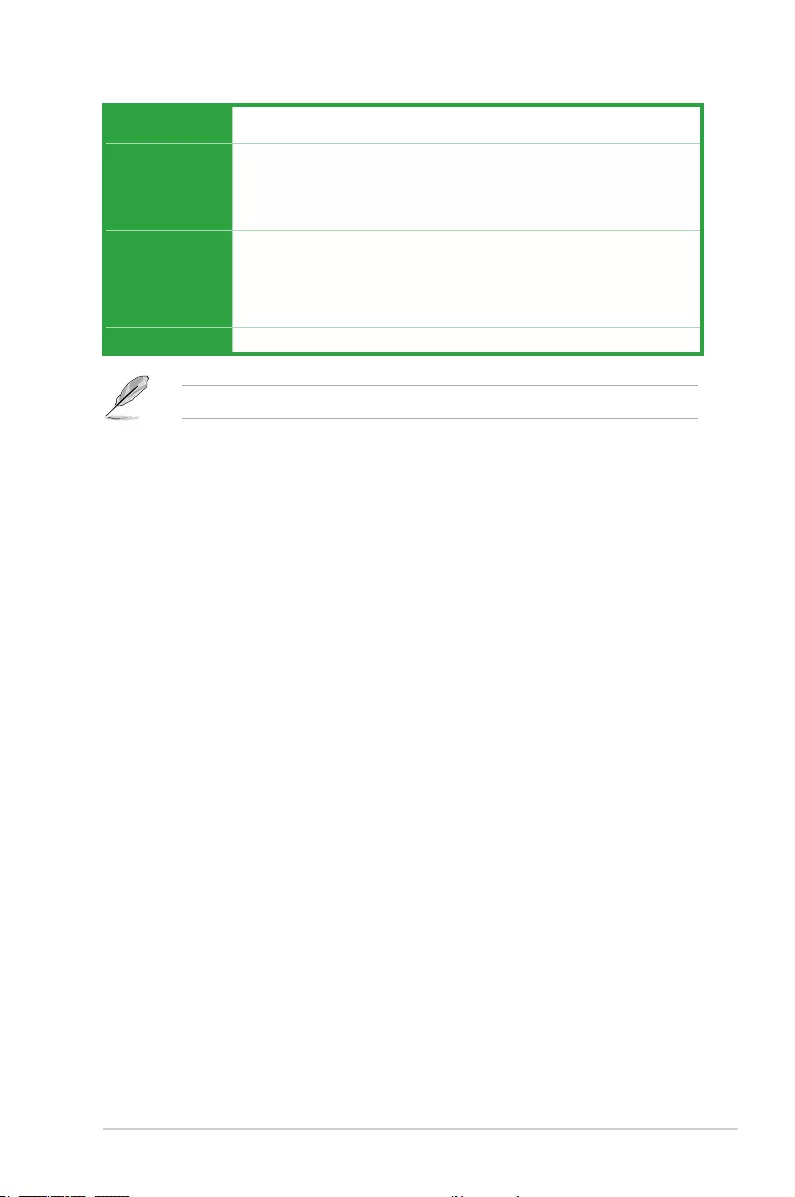
ix
Specications are subject to change without notice.
PRIME B250M-A specications summary
Manageability WfM 2.0, DMI 3.0, WOL/WOR by PME, PXE
Support DVD
Drivers
ASUS utilities
EZ Update
Anti-virus software (OEM version)
OS support
Windows® 10 ( 64-bit)
Windows® 8.1 (64-bit)*
Windows® 7 (64-bit / 32-bit)*
* Windows® 8.1 64-bit and Windows® 7 32/64-bit are only supported when using 6th
Generation Intel® Processors.
Form factor mATX form factor: 9.6 in. x 8.1 in. (24.4 cm x 20.6 cm)
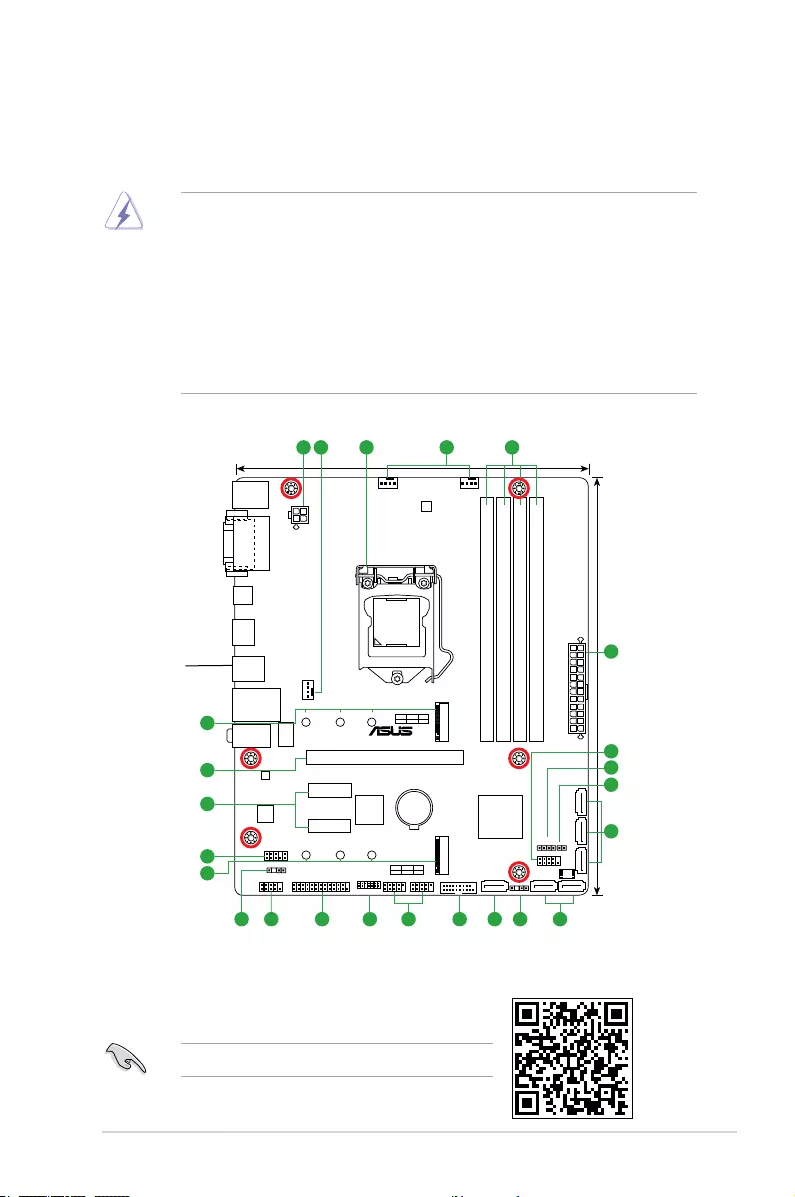
ASUS PRIME B250M-A
1-1
Product introduction
1
Motherboard overview
• Unplug the power cord from the wall socket before touching any component.
• Before handling components, use a grounded wrist strap or touch a safely grounded
object or a metal object, such as the power supply case, to avoid damaging them due
to static electricity.
• Before you install or remove any component, ensure that the ATX power supply is
switched off or the power cord is detached from the power supply. Failure to do so
may cause severe damage to the motherboard, peripherals, or components.
• Unplug the power cord before installing or removing the motherboard. Failure to do so
can cause you physical injury and damage to motherboard components.
Place this
side towards
the rear of the
chassis
Scan the QR code to get the detailed pin denitions.
PRIME B250M-A
PCIE SATA
M.2_2
IRST
X4 X V
PCIE SATA
M.2_1
IRST
X4 V X
PCIEX16
PCIEX1_1
PCIEX1_2
SPEAKER
CHASSIS
CLRTC
F_PANEL
TPM
SPDIF_OUT
USB1112USB910
LPT USB3_12
AAFP
COM
ATX12V
EATXPWR
CHA_FAN2
CPU_FAN
CHA_FAN1
BATTERY
Super
I/O
ALC
887
Realtek
8111H
DIGI
+VRM
24.4cm(9.6in)
LGA1151
Intel®
B250
DDR4 DIMM_A1 (64bit, 288-pin module)
2280 2260 2242
2280 2260 2242
M.2_2(SOCKET3) M.2_1(SOCKET3)
DDR4 DIMM_A2 (64bit,288-pin module)
DDR4 DIMM_B1 (64bit, 288-pin module)
DDR4 DIMM_B2 (64bit, 288-pin module)
AUDIO
KBMS
HDMI
LAN_USB78
USB3_C3
USB3_56
20.6cm(8.1in)
128Mb
BIOS
SATA6G_5SATA6G_6 SATA6G_4
SATA6G_3 SATA6G_2 SATA6G_1
DVI
VGA
LANGuard
321 42
1
88 910
8
7
6
1
5
12131415
18
11
17
19
16
16
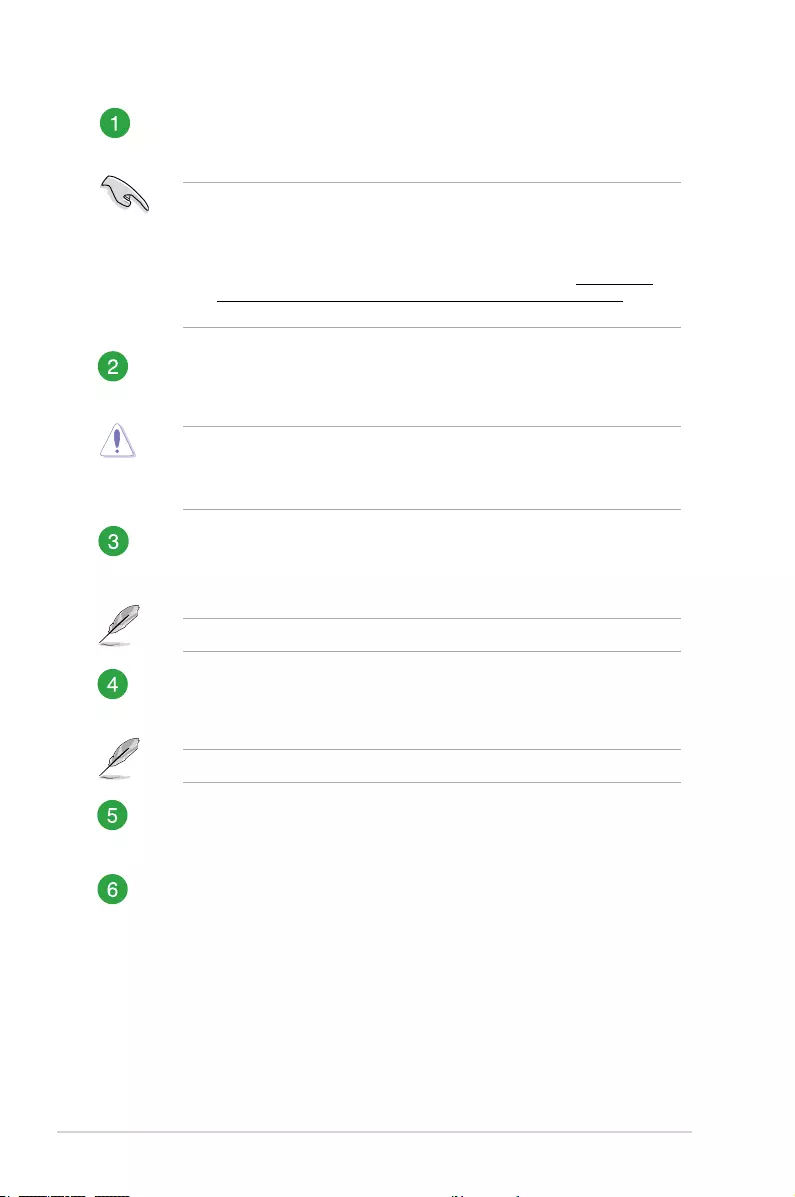
1-2
Chapter 1: Product introduction
ATX power connectors (24-pin EATXPWR, 4-pin ATX12V)
Correctly orient the ATX power supply plugs into these connectors and push down
rmly until the connectors completely t.
•
For a fully congured system, we recommend that you use a power supply unit
(PSU) that complies with ATX 12 V Specication 2.0 (or later version) and provides
a minimum power of 350 W.
•
If you are uncertain about the minimum power supply requirement for your system,
refer to the Recommended Power Supply Wattage Calculator at http://support.
asus.com/PowerSupplyCalculator/PSCalculator.aspx?SLanguage=en-us for
details.
CPU and chassis fan connectors (4-pin CPU_FAN, 4-pin CHA_FAN 1/2)
Connect the fan cables to the fan connectors on the motherboard, ensuring that the
black wire of each cable matches the ground pin of the connector.
Do not forget to connect the fan cables to the fan connectors. Insufcient air ow inside
the system may damage the motherboard components. These are not jumpers! Do not
place jumper caps on the fan connectors! The CPU_FAN connector supports a CPU fan
of maximum 1A (12 W) fan power.
Intel® LGA1151 CPU socket
Install Intel® LGA1151 CPU into this surface mount LGA1151 socket, which is designed
for 7th / 6th Generation Intel® Core™ i7 / i5 / i3, Pentium®, and Celeron® processors.
For more details, refer to Central Processing Unit (CPU).
DDR4 DIMM slots
Install 2 GB, 4 GB, 8 GB, and 16 GB unbuffered non-ECC DDR4 DIMMs into these
DIMM sockets.
For more details, refer to System memory.
System panel connector (10-1 pin F_PANEL)
This connector supports several chassis-mounted functions.
Speaker connector (4-pin SPEAKER)
This 4-pin connector is for the chassis-mounted system warning speaker. The
speaker allows you to hear system beeps and warnings.

ASUS PRIME B250M-A
1-3
CLRTC
+3V_BAT
GND
PIN 1
Clear RTC RAM (2-pin CLRTC)
This header allows you to clear the CMOS RTC RAM
data of the system setup information such as date,
time, and system passwords.
To erase the RTC RAM:
1. Turn OFF the computer and unplug the power
cord.
2. Use a metal object such as a screwdriver to
short the two pins.
3. Plug the power cord and turn ON the computer.
4. Hold down the <Del> key during the boot
process and enter BIOS setup to re-enter data.
If the steps above do not help, remove the onboard battery and short the two pins again
to clear the CMOS RTC RAM data. After clearing the CMOS, reinstall the battery.
Intel® B250 Serial ATA 6.0Gb/s connectors (7-pin SATA6G_1~6)
These connectors connect to Serial ATA 6.0 Gb/s hard disk drives via Serial ATA
6.0 Gb/s signal cables.
When using hot-plug and NCQ, set the SATA Mode Selection item in the BIOS to
[AHCI].
Chassis intrusion header (4-1 pin CHASSIS)
This header is for a chassis-mounted intrusion detection sensor or switch. Connect
one end of the chassis intrusion sensor or switch cable to this header. The chassis
intrusion sensor or switch sends a high-level signal to this header when a chassis
component is removed or replaced. The signal is then generated as a chassis
intrusion event.
By default, the pin labeled “Chassis Signal” and “Ground” are shorted with a
jumper cap. Remove the jumper caps only when you intend to use the chassis
intrusion detection feature.
USB 3.0 connector (20-1 pin USB3_12)
Connect a USB 3.0 module to this connector for additional USB 3.0 front or rear
panel ports. This connector complies with USB 3.0 specications and provides
faster data transfer speeds of up to 5 Gbps, faster charging time for USB-
chargeable devices, optimized power efciency, and backward compatibility with
USB 2.0.
USB 2.0 connectors (10-1 pin USB910, USB1112)
Connect the USB module cable to any of these connectors, then install the module
to a slot opening at the back of the system chassis. These USB connectors comply
with USB 2.0 specications and support up to 480Mbps connection speed.
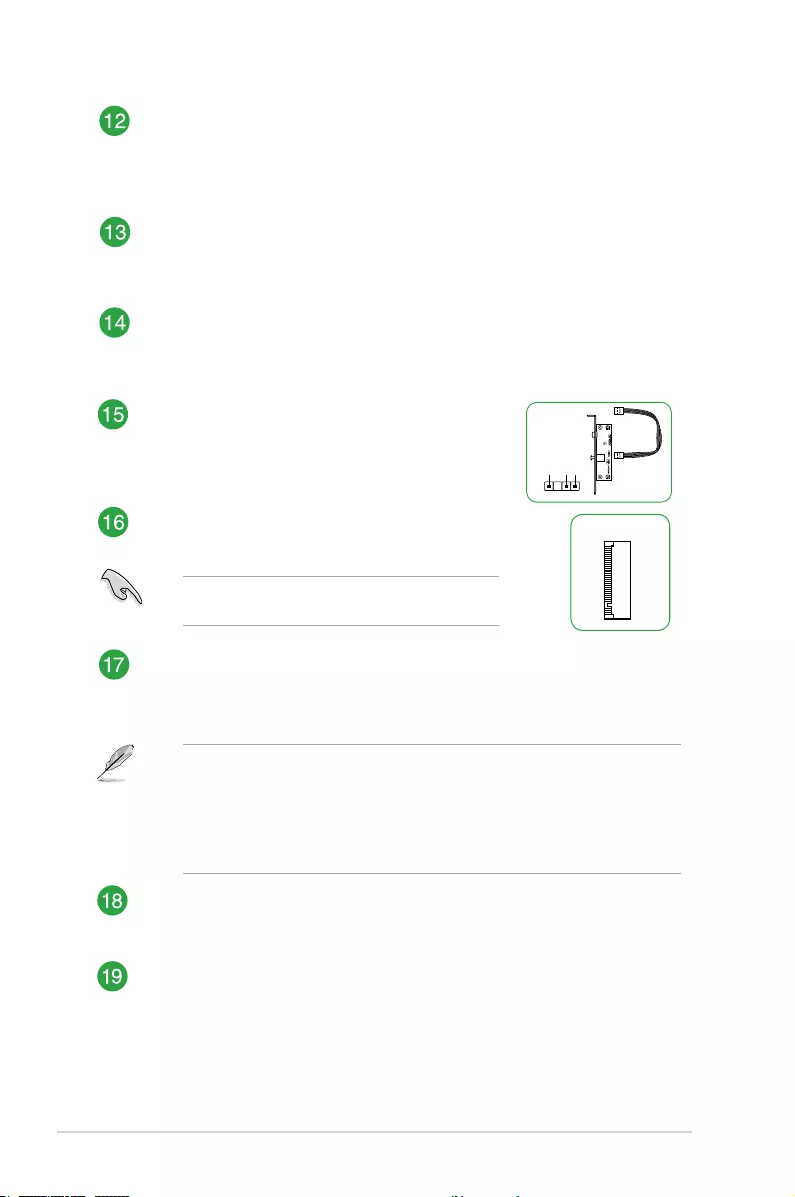
1-4
Chapter 1: Product introduction
TPM connector (14-1 pin TPM)
This connector supports a Trusted Platform Module (TPM) system, which can
securely store keys, digital certicates, passwords and data. A TPM system also
helps enhance network security, protects digital identities, and ensures platform
integrity.
LPT connector (26-1 pin LPT)
The LPT (Line Printing Terminal) connector supports devices such as a printer.
LPT standardizes as IEEE 1284, which is the parallel port interface on IBM PC-
compatible computers.
Serial port connector (10-1 pin COM)
This connector is for a serial (COM) port. Connect the serial port module cable to
this connector, then install the module to a slot opening at the back of the system
chassis.
Digital audio connector (4-1 pin SPDIF_OUT)
Connect the S/PDIF Out module cable to this
connector, then install the module to a slot opening at
the back of the system chassis.
M.2 socket 3
These sockets allow you to install an M.2 (NGFF) SSD
module.
These sockets support M Key and
2242/2260/2280 storage devices.
Front panel audio connector (10-1 pin AAFP)
This connector is for a chassis-mounted front panel audio I/O module that supports
either HD Audio or legacy AC`97 audio standard. Connect one end of the front
panel audio I/O module cable to this connector.
• We recommend that you connect a high-denition front panel audio module to this
connector to avail of the motherboard’s high-denition audio capability.
• If you want to connect a high-denition front panel audio module to this connector,
set the Front Panel Type item in the BIOS setup to [HD Audio]. If you want to
connect an AC’97 front panel audio module to this connector, set the item to
[AC97]. By default, this connector is set to [HD Audio].
PCI Express 3.0/2.0 x1 slots
This motherboard supports PCI Express 3.0/2.0 x1 network cards, SCSI cards, and
other cards that comply with the PCI Express specications
PCI Express 3.0/2.0 x16 slot
This motherboard has a PCI Express 3.0/2.0 x16 slot that supports PCI Express
3.0/2.0 x16 graphic cards complying with the PCI Express specications.
SPDIF_OUT
+5V
SPDIFOUT
GND
PIN 1
M.2(SOCKET3)
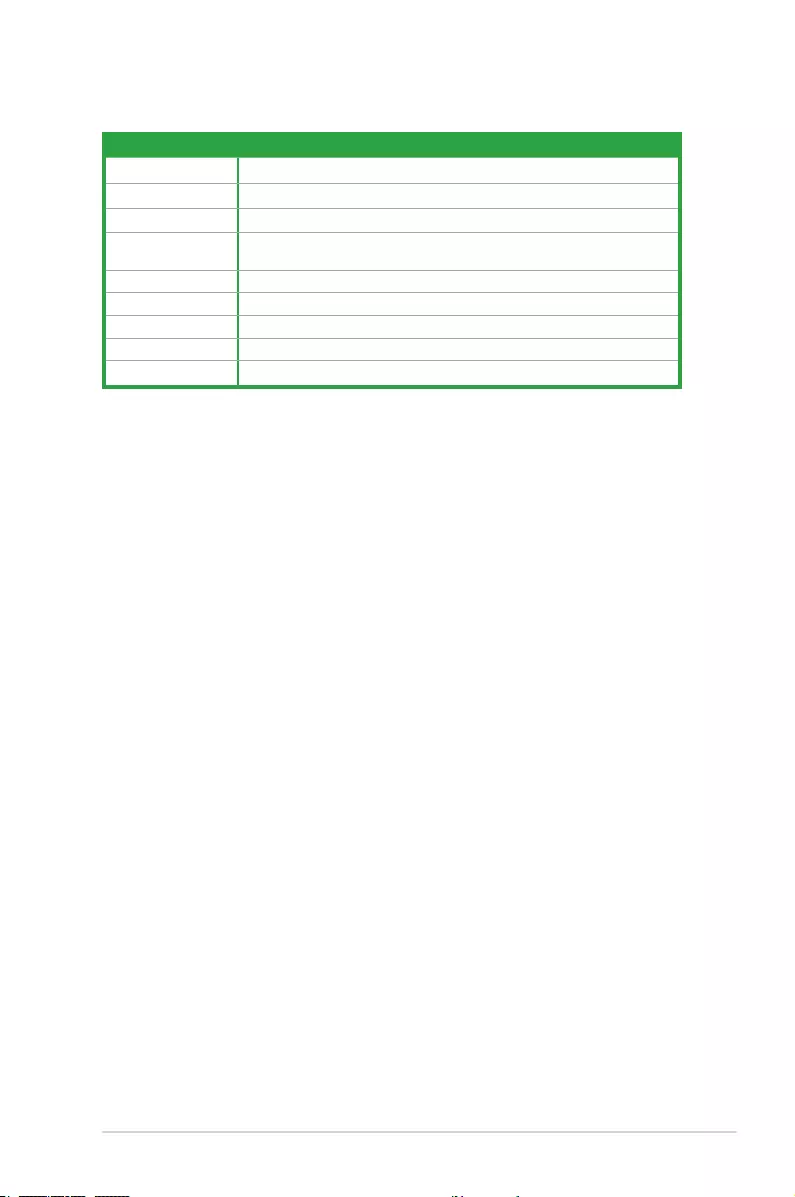
ASUS PRIME B250M-A
1-5
IRQ assignments for this motherboard
A B C D
HD Audio shared – – –
XHCI Controller shared – – –
SATA Controller shared – – –
Realtek 8111H
LAN – – – shared
PCIEx16 shared – – –
PCIEx1_1 shared – – –
PCIEx1_2 – shared – –
M.2_1 shared – – –
M.2_2 shared – – –
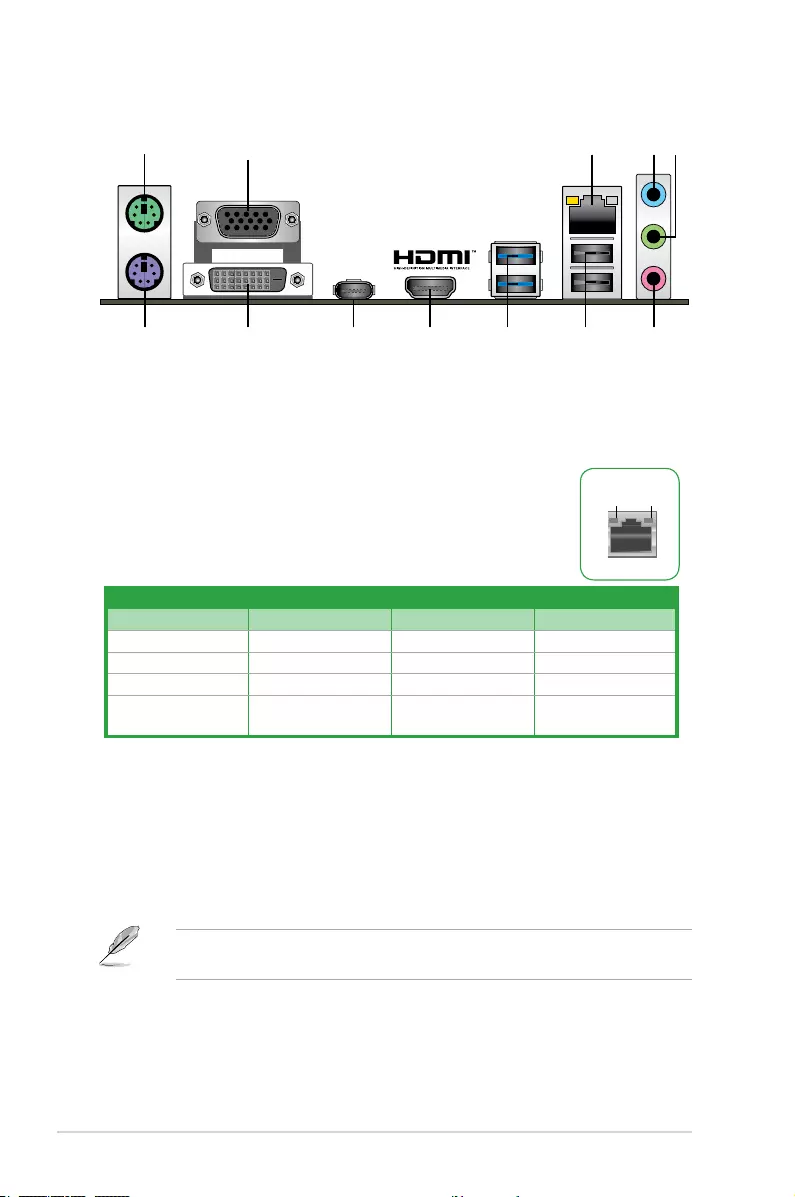
1-6
Chapter 1: Product introduction
1. PS/2 mouse port (green). This port is for a PS/2 mouse.
2. Video Graphics Adapter (VGA) port. This 15-pin port is for a VGA monitor or other
VGA-compatible devices.
3. LAN (RJ-45) port. This port allows Gigabit connection to a Local
Area Network (LAN) through a network hub.
Rear panel connectors
24 53
6
10 8 7
1
12 11 9
4. Line In port (light blue). This port connects to the tape, CD, DVD player, or other
audio sources.
5. Line Out port (lime). This port connects to a headphone or a speaker. In the 4.1, 5.1
and 7.1-channel congurations, the function of this port becomes Front Speaker Out.
6. Microphone port (pink). This port connects to a microphone.
Refer to the audio conguration table for the function of the audio ports in 2.1, 4.1, 5.1, or
7.1-channel conguration.
Activity/Link LED Speed LED
Status Description Status Description
Off No link OFF 10Mbps connection
Orange Linked ORANGE 100Mbps connection
Orange (Blinking) Data activity GREEN 1Gbps connection
Orange (Blinking
then steady)
Ready to wake up
from S5 mode
_ _
LAN port
Speed
LED
Activity Link
LED
LAN port LED indications
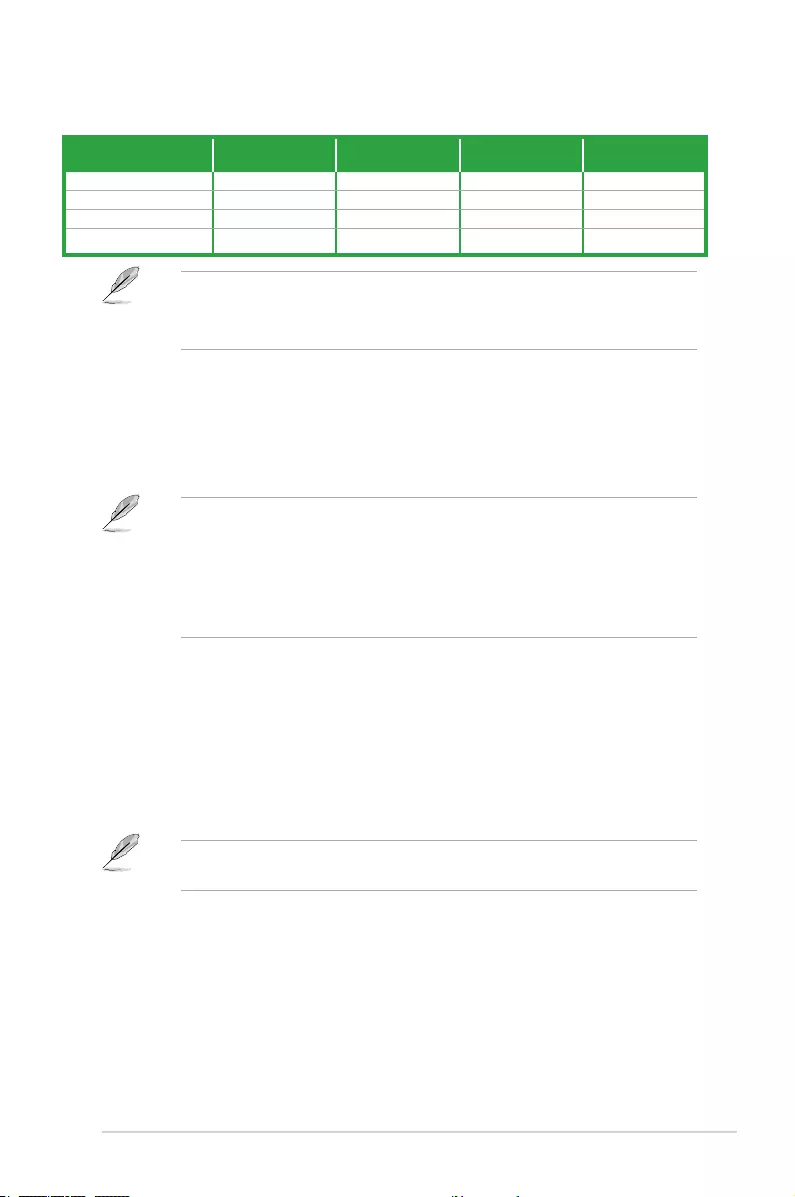
ASUS PRIME B250M-A
1-7
Audio 2.1, 4.1, 5.1, or 7.1-channel conguration
Port Headset
2.1-channel 4.1-channel 5.1-channel 7.1-channel
Light Blue (Rear panel) Line In Rear Speaker Out Rear Speaker Out Rear Speaker Out
Lime (Rear panel) Line Out Front Speaker Out Front Speaker Out Front Speaker Out
Pink (Rear panel) Mic In Mic In Bass/Center Bass/Center
Lime (Front panel) - - - Side Speaker Out
To congure a 7.1-channel audio output:
Use a chassis with HD audio module in the front panel to support a 7.1-channel audio
output.
7. USB 2.0 ports. These 4-pin Universal Serial Bus (USB) ports are for USB 2.0/1.1
devices.
8. USB 3.0 ports. These 9-pin Universal Serial Bus (USB) ports are for USB 3.0/2.0
devices.
• USB 3.0 devices can only be used for data storage.
• We strongly recommend that you connect USB 3.0 devices to USB 3.0 ports for faster
and better performance from your USB 3.0 devices.
• Due to the design of the Intel® 100 series chipset, all USB devices connected to the
USB 2.0 and USB 3.0 ports are controlled by the xHCI controller. Some legacy USB
devices must update their rmware for better compatibility.
9. HDMI port. This port is for a High-Denition Multimedia Interface (HDMI) connector,
and is HDCP compliant allowing playback of HD DVD, Blu-Ray, and other protected
content.
10. USB 5Gb/s Type C port. This 24-pin Universal Serial Bus (USB) port is for USB (Type
C) devices.
11. DVI-D port. This port is for any DVI-D compatible device.
DVI-D cannot be converted to output from RGB Signal to CRT and is not compatible with
DVI-I.
12. PS/2 keyboard port (purple). This port is for a PS/2 keyboard.
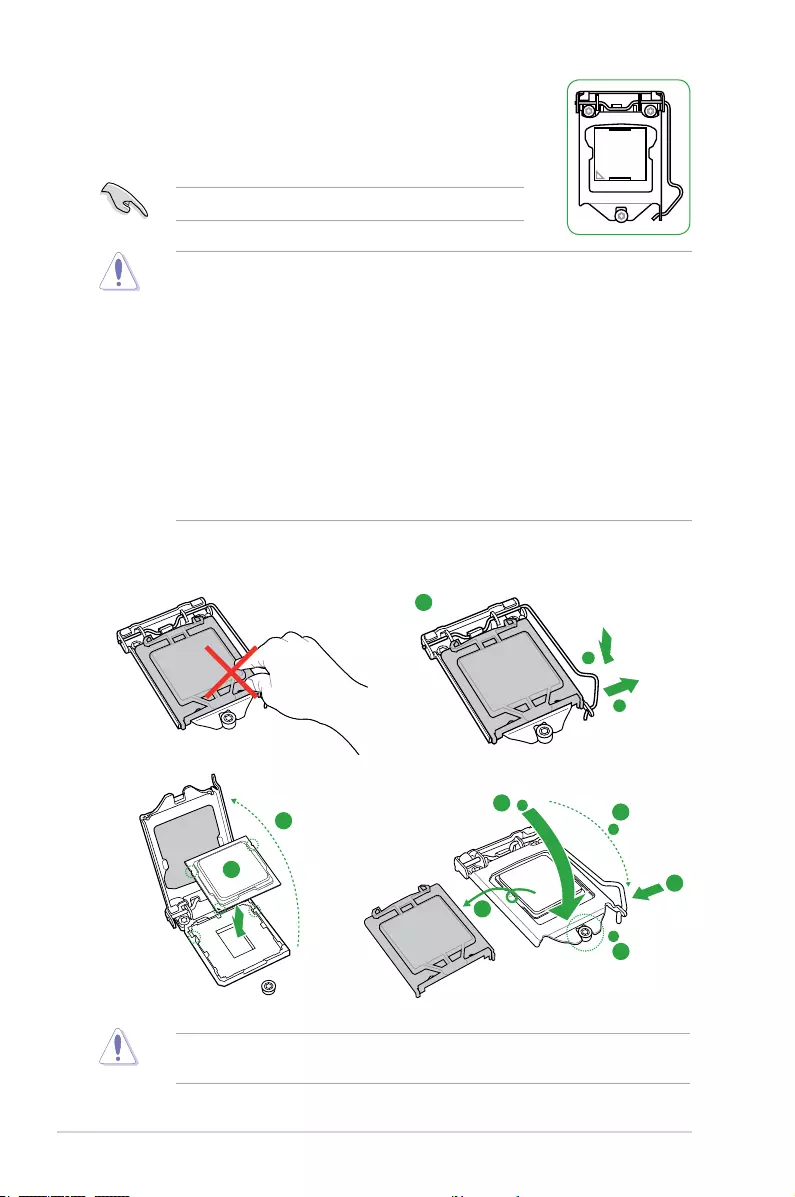
1-8
Chapter 1: Product introduction
Central Processing Unit (CPU)
This motherboard comes with a surface mount LGA1151 socket
designed for 7th / 6th Generation Intel® Core™ i7 / i5 / i3, Pentium®, and
Celeron® processors.
• Ensure that you install the correct CPU designed for the LGA1151 socket only. DO
NOT install a CPU designed for LGA1150, LGA1155 and LGA1156 sockets on the
LGA1151 socket.
• Upon purchase of the motherboard, ensure that the PnP cap is on the socket and
the socket contacts are not bent. Contact your retailer immediately if the PnP cap
is missing, or if you see any damage to the PnP cap/socket contacts/motherboard
components.
• Keep the cap after installing the motherboard. ASUS will process Return Merchandise
Authorization (RMA) requests only if the motherboard comes with the cap on the
LGA1151 socket.
• The product warranty does not cover damage to the socket contacts resulting from
incorrect CPU installation/removal, or misplacement/loss/incorrect removal of the PnP
cap.
Installing the CPU
1
4
Unplug all power cables before installing the CPU.
Apply the Thermal Interface Material to the CPU heatsink and CPU before you install the
heatsink and fan if necessary.
2
3
A
B
A
B
C
D
5
4
4
5
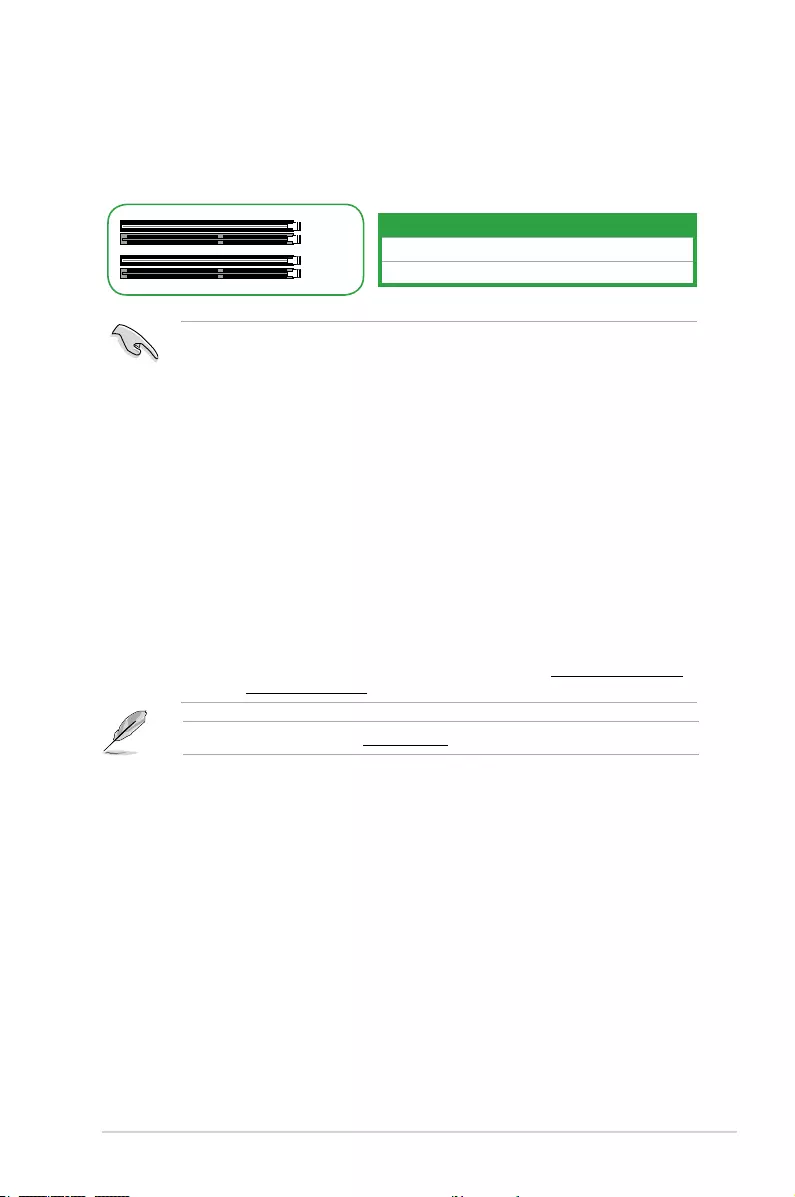
ASUS PRIME B250M-A
1-9
System memory
Overview
This motherboard comes with four Double Data Rate 4 (DDR4) Dual Inline Memory Module
(DIMM) sockets. The gure illustrates the location of the DDR4 DIMM sockets:
Channel Sockets
Channel A DIMM_A1 & DIMM_A2
Channel B DIMM_B1 & DIMM_B2
• You may install varying memory sizes in Channel A and Channel B. The system
maps the total size of the lower-sized channel for the dual-channel conguration. Any
excess memory from the higher-sized channel is then mapped for single-channel
operation.
• Always install the DIMMS with the same CAS Latency. For an optimum compatibility,
we recommend that you install memory modules of the same version or data code
(D/C) from the same vendor. Check with the vendor to get the correct memory
modules.
• According to Intel® CPU spec, DIMM voltage below 1.35V is recommended to protect
the CPU.
• Due to the memory address limitation on 32-bit Windows® OS, when you install 4GB
or more memory on the motherboard, the actual usable memory for the OS can be
about 3GB or less. For effective use of memory, we recommend that you do any of the
following:
- Use a maximum of 3 GB system memory if you are using a 32-bit Windows® OS.
- Install a 64-bit Windows® OS if you want to install 4GB or more on the
motherboard.
- For more details, refer to the Microsoft® support site at http://support.microsoft.
com/kb/929605/en-us.
• Visit the ASUS website at www.asus.com for the latest QVL.
DIMM_A1
DIMM_A2
DIMM_B1
DIMM_B2
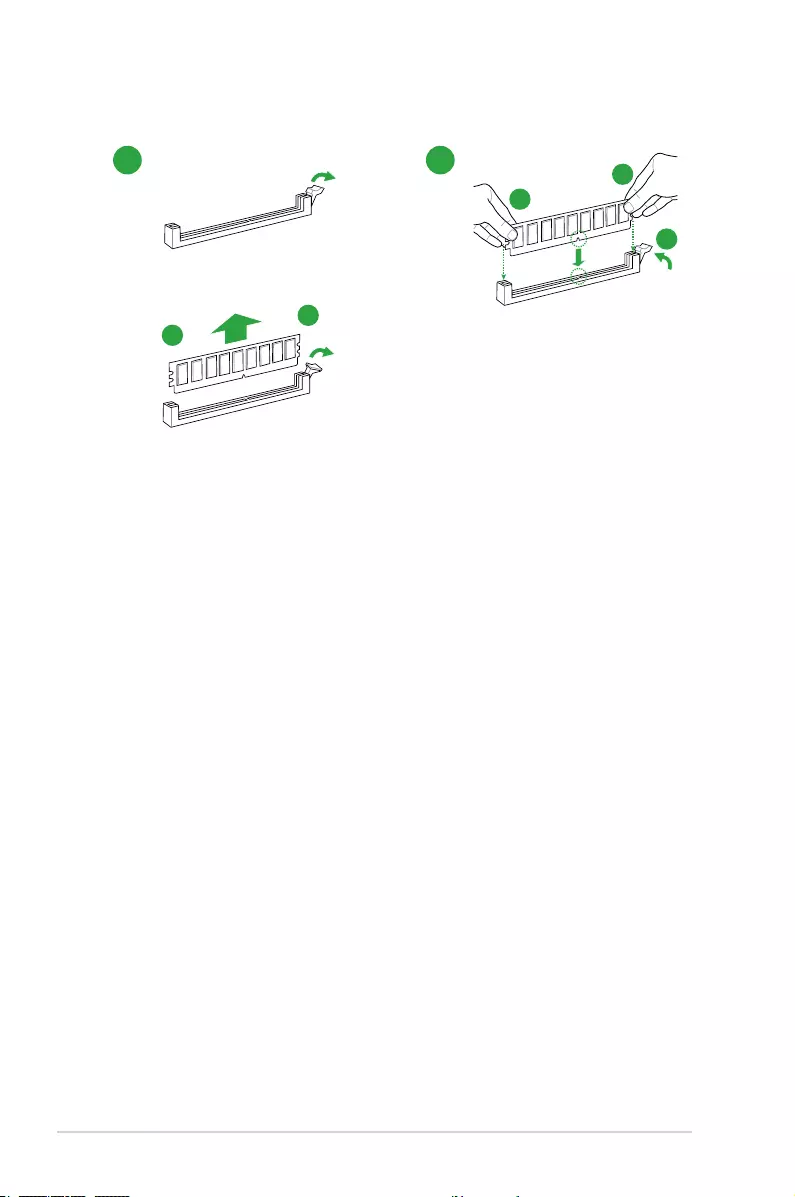
1-10
Chapter 1: Product introduction
Installing a DIMM
1 2
To remove a DIMM
B
A
B
A
A
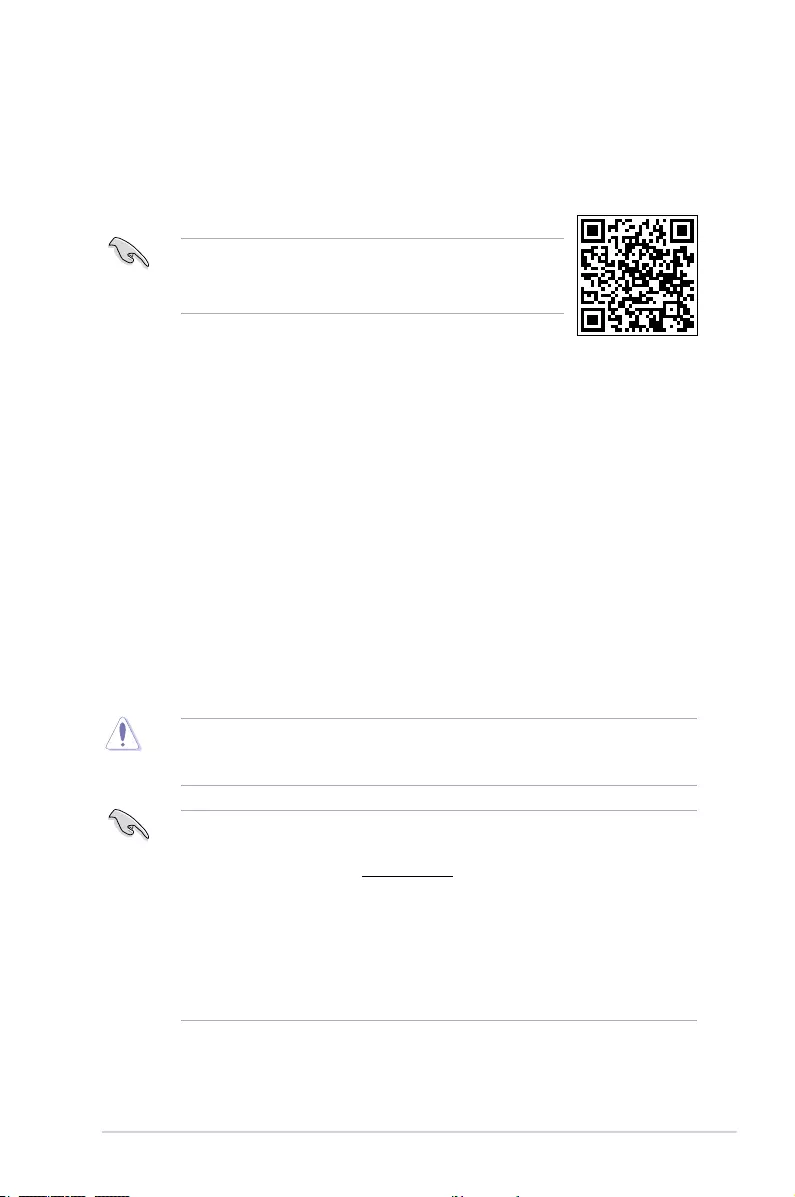
BIOS information
2
• Scan the QR code to view the BIOS update guide.
• Before using the ASUS CrashFree BIOS 3 utility, rename the
BIOS le in the removable device into B250MA.CAP.
BIOS setup program
Use the BIOS Setup program to update the BIOS or congure its parameters. The BIOS
screens include navigation keys and brief online help to guide you in using the BIOS Setup
program.
Entering BIOS Setup at startup
To enter BIOS Setup at startup:
Press <Delete> or <F2> during the Power-On Self Test (POST). If you do not press <Delete>
or <F2>, POST continues with its routines.
Entering BIOS Setup after POST
To enter BIOS Setup after POST:
• Press <Ctrl>+<Alt>+<Del> simultaneously.
• Press the reset button on the system chassis.
• Press the power button to turn the system off then back on. Do this option only if you
failed to enter BIOS Setup using the rst two options.
Using the power button, reset button, or the <Ctrl>+<Alt>+<Del> keys to force reset from a
running operating system can cause damage to your data or system. We recommend you
always shut down the system properly from the operating system.
• The BIOS setup screens shown in this section are for reference purposes only, and
may not exactly match what you see on your screen.
• Visit the ASUS website at www.asus.com to download the latest BIOS le for this
motherboard.
• If the system becomes unstable after changing any BIOS setting, load the default
settings to ensure system compatibility and stability. Select the Load Optimized
Defaults item under the Exit menu or press hotkey F5.
• If the system fails to boot after changing any BIOS setting, try to clear the CMOS and
reset the motherboard to the default value. See section Motherboard overview for
information on how to erase the RTC RAM.
BIOS menu screen
The BIOS setup program can be used under two modes: EZ Mode and Advanced Mode.
Press <F7> to change between the two modes.
ASUS PRIME B250M-A
2-1
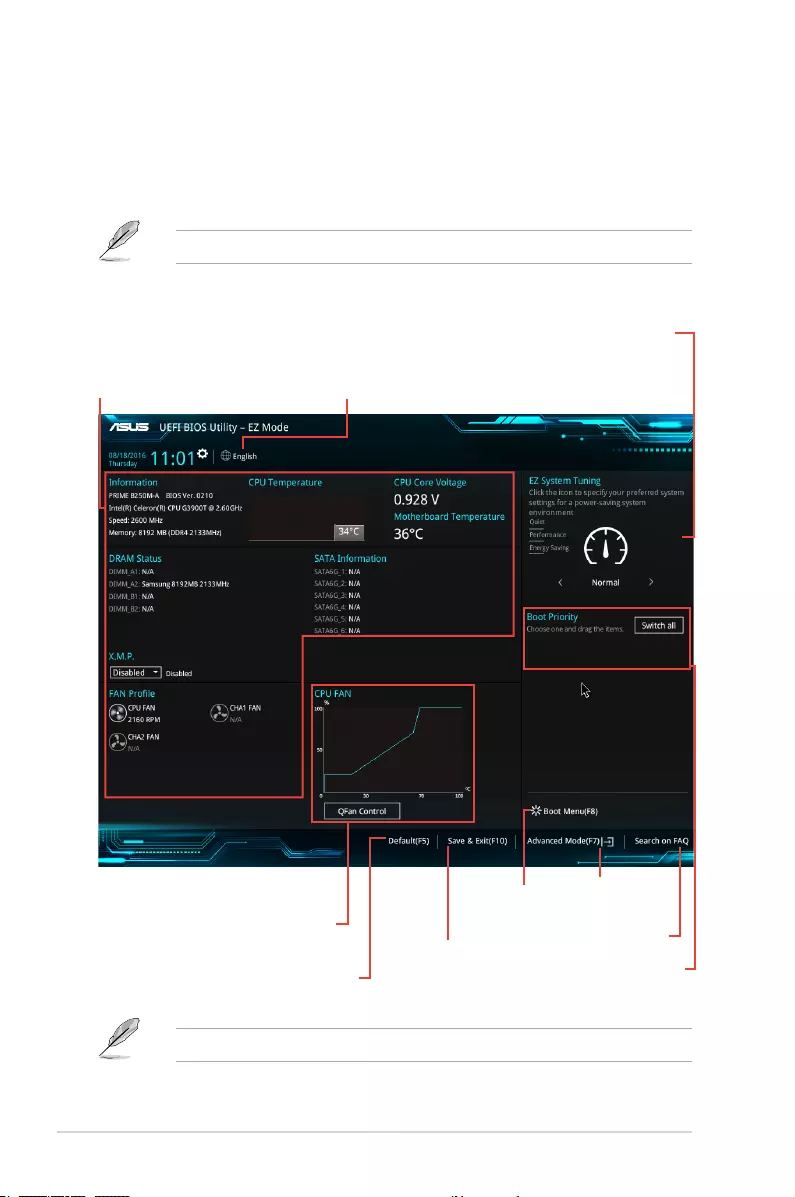
EZ Mode
By default, the EZ Mode screen appears when you enter the BIOS setup program. The EZ
Mode provides you an overview of the basic system information, and allows you to select the
display language, system performance mode, fan prole and boot device priority. To access
the Advanced Mode, click Advanced Mode(F7) or press <F7>.
The default screen for entering the BIOS setup program can be changed.
The boot device options vary depending on the devices you installed to the system.
Saves the changes
and resets the
system
Selects the display
language of the BIOS
setup program
Displays the CPU/motherboard
temperature, CPU voltage output,
CPU/chassis fan speed, and SATA
information
Displays the system properties of
the selected mode. Click <Enter> to
switch EZ System Tuning modes
Displays the
Advanced mode
menus
Selects the boot
device priority
Loads optimized
default settings
Shows the
bootable
devices
Displays the CPU Fan’s speed
Click the button to manually
tune the fans
Search on FAQs
2-2
Chapter 2: BIOS information
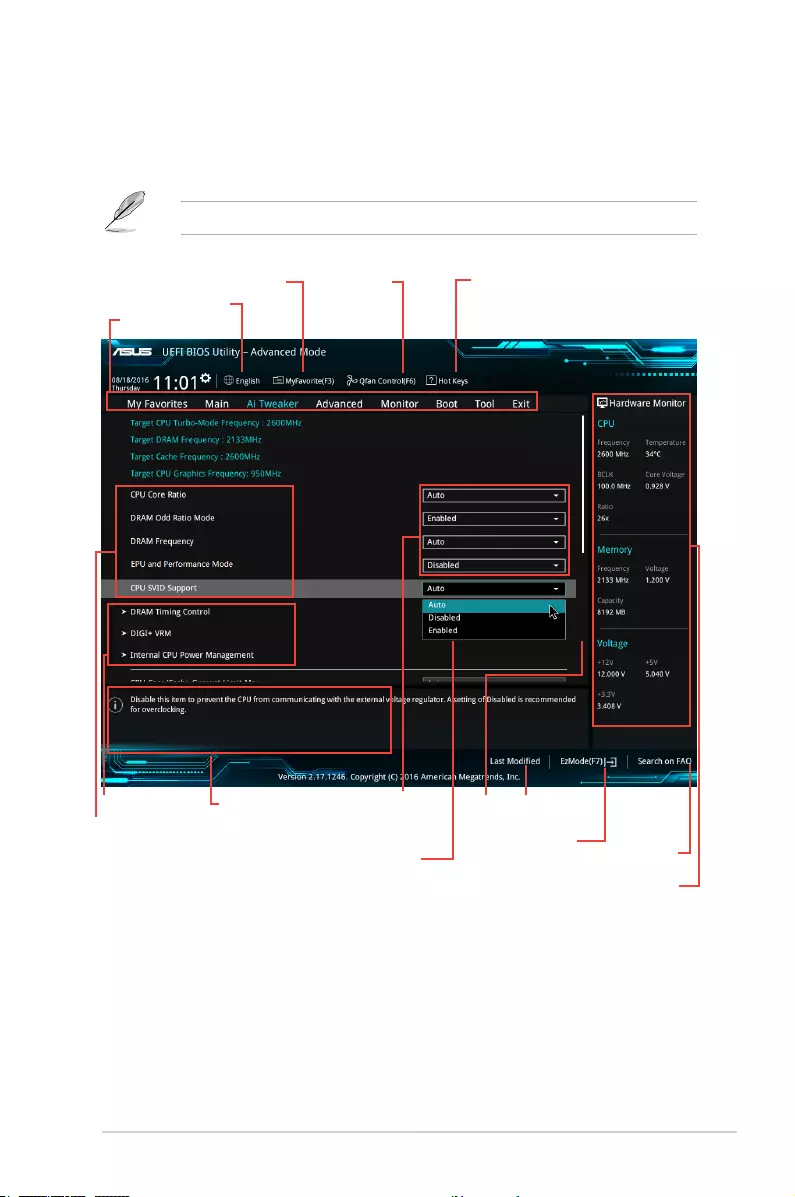
Conguration elds
Menu bar
General helpSub-menu items
Menu items
Scroll bar Last modied
settings
Language
Hot Keys
MyFavorite Q-Fan control
Goes back to EZ
Mode
Displays the CPU temperature, CPU
and memory voltage output
Advanced Mode
The Advanced Mode provides advanced options for experienced end-users to congure the
BIOS settings. The gure below shows an example of the Advanced Mode. Refer to the
following sections for the detailed congurations.
To access the EZ Mode, click EzMode(F7) or press <F7>.
Popup window Search on FAQs
ASUS PRIME B250M-A
2-3
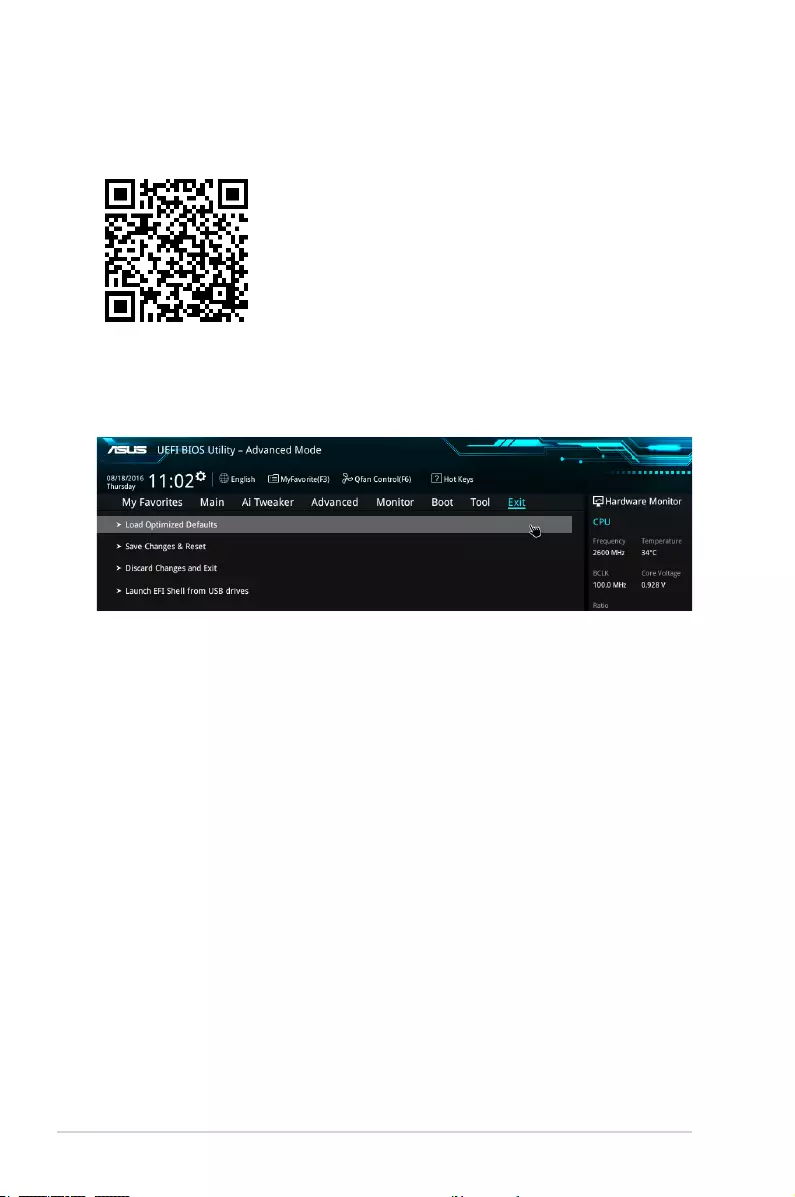
Load Optimized Defaults
This option allows you to load the default values for each of the parameters on the Setup
menus. When you select this option or if you press <F5>, a conrmation window appears.
Select OK to load the default values.
Save Changes & Reset
Once you are nished making your selections, choose this option from the Exit menu to
ensure the values you selected are saved. When you select this option or if you press <F10>,
a conrmation window appears. Select OK to save changes and exit.
Discard Changes and Exit
This option allows you to exit the Setup program without saving your changes. When you
select this option or if you press <Esc>, a conrmation window appears. Select OK to discard
changes and exit.
Launch EFI Shell from USB drives
This option allows you to attempt to launch the EFI Shell application (shellx64.e) from one of
the available USB devices.
Exit menu
The Exit menu items allow you to load the optimal default values for the BIOS items, and
save or discard your changes to the BIOS items.
Search on FAQ
Move your mouse over this button to show a QR code. Scan this QR code with your mobile
device to connect to the ASUS BIOS FAQ web page. You can also scan the QR code below.
2-4
Chapter 2: BIOS information
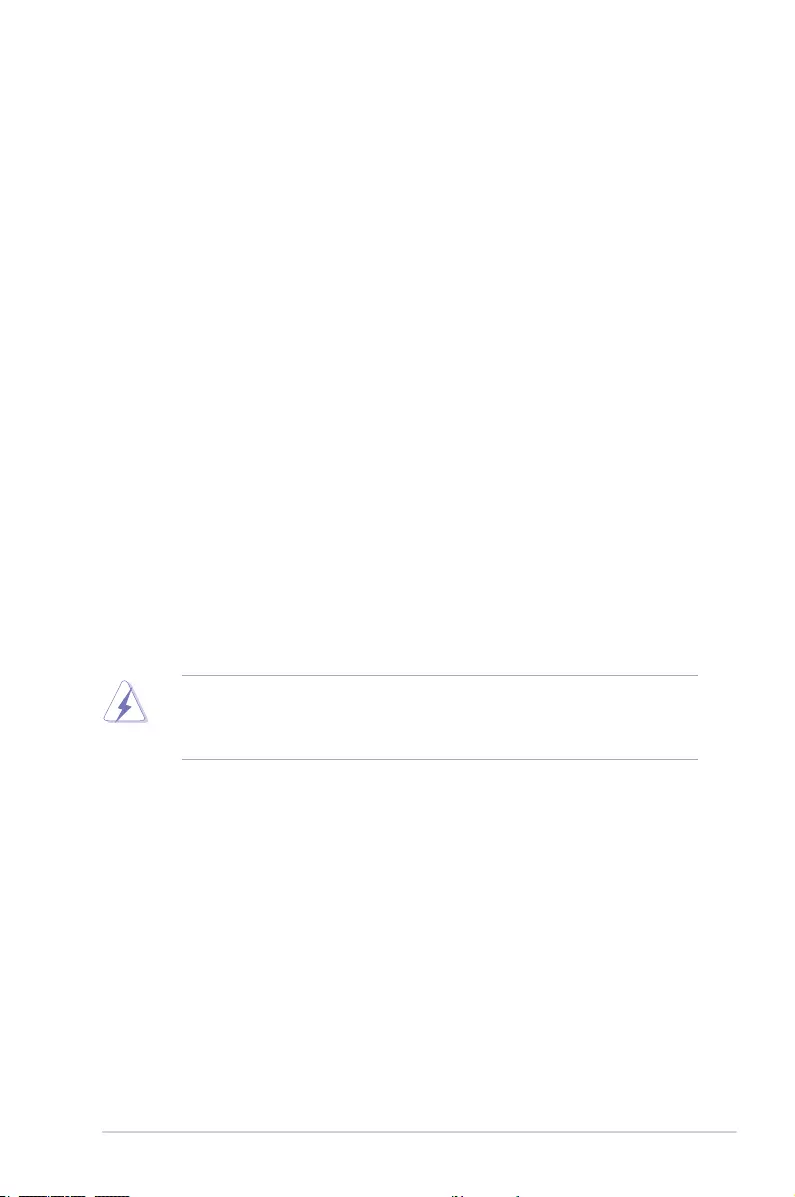
ASUS PRIME B250M-A
A-1
Appendix
Notices
Federal Communications Commission Statement
This device complies with Part 15 of the FCC Rules. Operation is subject to the following two
conditions:
• This device may not cause harmful interference.
• This device must accept any interference received including interference that may cause
undesired operation.
This equipment has been tested and found to comply with the limits for a Class B digital
device, pursuant to Part 15 of the FCC Rules. These limits are designed to provide
reasonable protection against harmful interference in a residential installation. This
equipment generates, uses and can radiate radio frequency energy and, if not installed
and used in accordance with manufacturer’s instructions, may cause harmful interference
to radio communications. However, there is no guarantee that interference will not occur
in a particular installation. If this equipment does cause harmful interference to radio or
television reception, which can be determined by turning the equipment off and on, the user
is encouraged to try to correct the interference by one or more of the following measures:
• Reorient or relocate the receiving antenna.
• Increase the separation between the equipment and receiver.
• Connect the equipment to an outlet on a circuit different from that to which the receiver
is connected.
• Consult the dealer or an experienced radio/TV technician for help.
The use of shielded cables for connection of the monitor to the graphics card is required
to assure compliance with FCC regulations. Changes or modications to this unit not
expressly approved by the party responsible for compliance could void the user’s authority
to operate this equipment.
Appendix
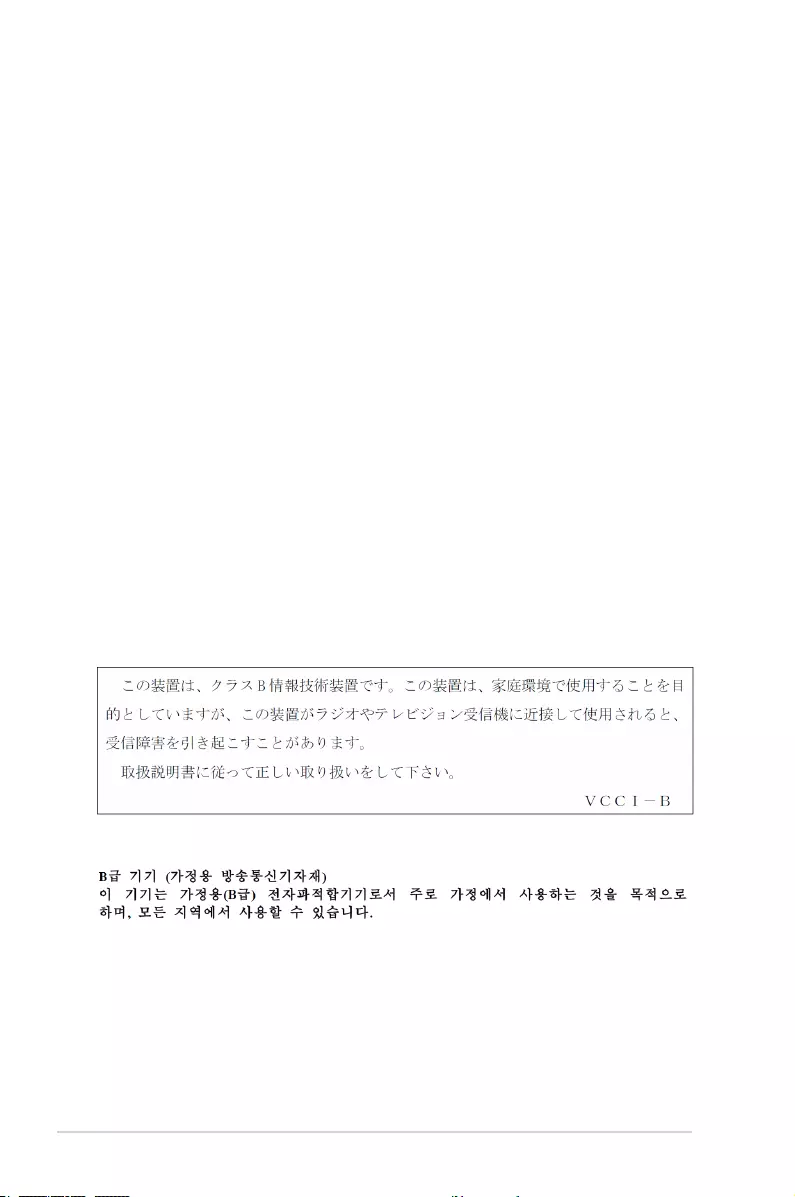
A-2
Appendix
IC: Canadian Compliance Statement
Complies with the Canadian ICES-003 Class B specications. This device complies with RSS
210 of Industry Canada. This Class B device meets all the requirements of the Canadian
interference-causing equipment regulations.
This device complies with Industry Canada license exempt RSS standard(s). Operation is
subject to the following two conditions: (1) this device may not cause interference, and (2)
this device must accept any interference, including interference that may cause undesired
operation of the device.
Cut appareil numérique de la Classe B est conforme à la norme NMB-003 du Canada.
Cet appareil numérique de la Classe B respecte toutes les exigences du Règlement sur le
matériel brouilleur du Canada.
Cet appareil est conforme aux normes CNR exemptes de licence d’Industrie Canada. Le
fonctionnement est soumis aux deux conditions suivantes :
(1) cet appareil ne doit pas provoquer d’interférences et
(2) cet appareil doit accepter toute interférence, y compris celles susceptibles de provoquer
un fonctionnement non souhaité de l’appareil.
Canadian Department of Communications Statement
This digital apparatus does not exceed the Class B limits for radio noise emissions from
digital apparatus set out in the Radio Interference Regulations of the Canadian Department
of Communications.
This class B digital apparatus complies with Canadian ICES-003.
VCCI: Japan Compliance Statement
Class B ITE
KC: Korea Warning Statement
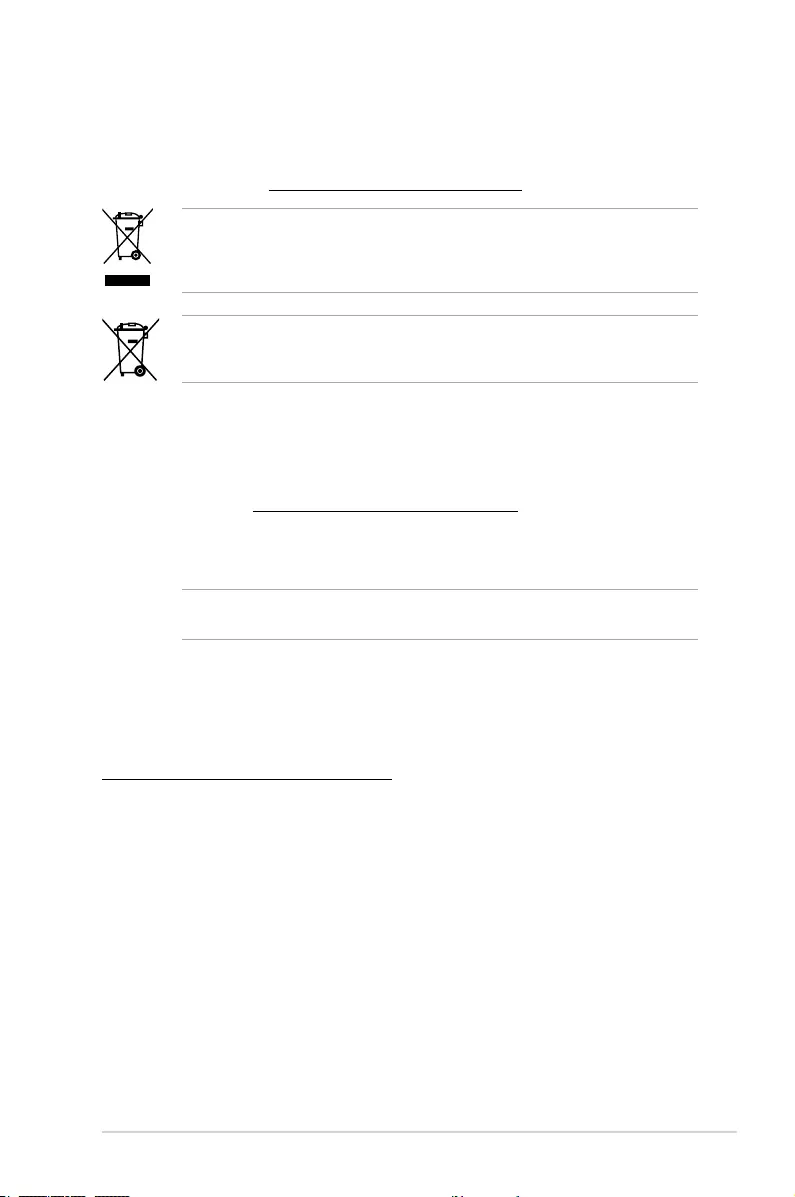
ASUS PRIME B250M-A
A-3
REACH
Complying with the REACH (Registration, Evaluation, Authorisation, and Restriction of
Chemicals) regulatory framework, we published the chemical substances in our products at
ASUS REACH website at http://csr.asus.com/english/REACH.htm.
DO NOT throw the motherboard in municipal waste. This product has been designed to
enable proper reuse of parts and recycling. This symbol of the crossed out wheeled bin
indicates that the product (electrical and electronic equipment) should not be placed in
municipal waste. Check local regulations for disposal of electronic products.
DO NOT throw the mercury-containing button cell battery in municipal waste. This symbol
of the crossed out wheeled bin indicates that the battery should not be placed in municipal
waste.
ASUS Recycling/Takeback Services
ASUS recycling and takeback programs come from our commitment to the highest standards
for protecting our environment. We believe in providing solutions for you to be able to
responsibly recycle our products, batteries, other components as well as the packaging
materials. Please go to http://csr.asus.com/english/Takeback.htm for detailed recycling
information in different regions.
Regional notice for California
WARNING! This product may contain chemicals known to the State of California to cause
cancer, birth defects or other reproductive harm. Wash hands after handling.
Google™ License Terms
Copyright© 2016 Google Inc. All Rights Reserved.
Licensed under the Apache License, Version 2.0 (the “License”); you may not use this le
except in compliance with the License. You may obtain a copy of the License at:
http://www.apache.org/licenses/LICENSE-2.0
Unless required by applicable law or agreed to in writing, software distributed under the
License is distributed on an “AS IS” BASIS, WITHOUT WARRANTIES OR CONDITIONS OF
ANY KIND, either express or implied.
See the License for the specic language governing permissions and limitations under the
License.
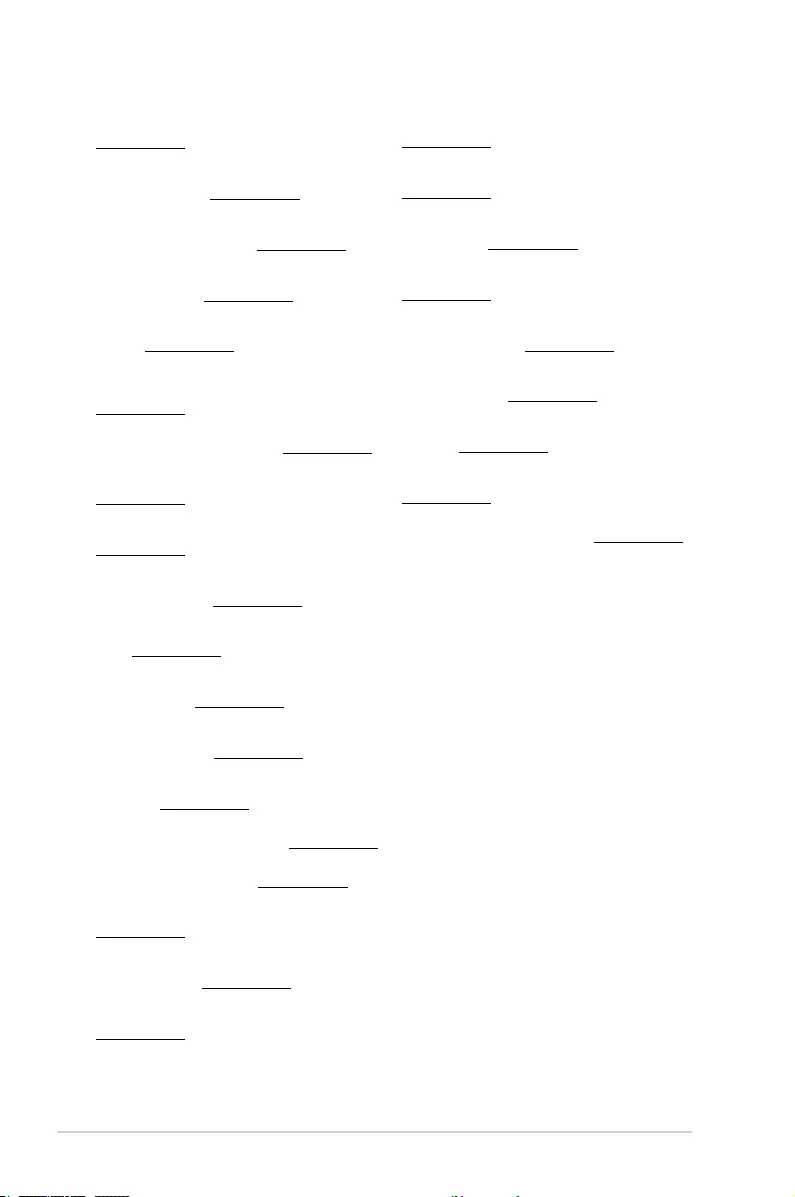
A-4
Appendix
Română ASUSTeK Computer Inc. declară că acest dispozitiv se conformează
cerinţelor esenţiale şi altor prevederi relevante ale directivelor conexe. Textul
complet al declaraţiei de conformitate a Uniunii Europene se găseşte la:
www.asus.com/support
Srpski ASUSTeK Computer Inc. ovim izjavljuje da je ovaj uređaj u saglasnosti
sa osnovnim zahtevima i drugim relevantnim odredbama povezanih
Direktiva. Pun tekst EU deklaracije o usaglašenosti je dostupan da adresi:
www.asus.com/support
Slovensky Spoločnosť ASUSTeK Computer Inc. týmto vyhlasuje, že toto
zariadenie vyhovuje základným požiadavkám a ostatým príslušným
ustanoveniam príslušných smerníc. Celý text vyhlásenia o zhode pre štáty EÚ
je dostupný na adrese: www.asus.com/support
Slovenščina ASUSTeK Computer Inc. izjavlja, da je ta naprava skladna z
bistvenimi zahtevami in drugimi ustreznimi določbami povezanih direktiv.
Celotno besedilo EU-izjave o skladnosti je na voljo na spletnem mestu:
www.asus.com/support
Español Por la presente, ASUSTeK Computer Inc. declara que este dispositivo
cumple los requisitos básicos y otras disposiciones pertinentes de las
directivas relacionadas. El texto completo de la declaración de la UE de
conformidad está disponible en: www.asus.com/support
Svenska ASUSTeK Computer Inc. förklarar härmed att denna
enhet överensstämmer med de grundläggande kraven och andra
relevanta föreskrifter i relaterade direktiv. Fulltext av EU-försäkran om
överensstämmelse finns på: www.asus.com/support
Українська ASUSTeK Computer Inc. заявляє, що цей пристрій відповідає
основним вимогам та іншим відповідним положенням відповідних
Директив. Повний текст декларації відповідності стандартам ЄС
доступний на: www.asus.com/support
Türkçe AsusTek Computer Inc., bu aygıtın temel gereksinimlerle ve ilişkili
Yönergelerin diğer ilgili koşullarıyla uyumlu olduğunu beyan eder. AB
uygunluk bildiriminin tam metni şu adreste bulunabilir:
www.asus.com/support
Bosanski ASUSTeK Computer Inc. ovim izjavljuje da je ovaj uređaj usklađen
sa bitnim zahtjevima i ostalim odgovarajućim odredbama vezanih direktiva.
Cijeli tekst EU izjave o usklađenosti dostupan je na: www.asus.com/support
English ASUSTeK Computer Inc. hereby declares that this device is in
compliance with the essential requirements and other relevant provisions of
related Directives. Full text of EU declaration of conformity is available at:
www.asus.com/support
Français AsusTek Computer Inc. déclare par la présente que cet appareil est
conforme aux critères essentiels et autres clauses pertinentes des directives
concernées. La déclaration de conformité de l’UE peut être téléchargée à
partir du site Internet suivant : www.asus.com/support.
Deutsch ASUSTeK Computer Inc. erklärt hiermit, dass dieses Gerät mit
den wesentlichen Anforderungen und anderen relevanten Bestimmungen
der zugehörigen Richtlinien übereinstimmt. Der gesamte Text der EU-
Konformitätserklärung ist verfügbar unter: www.asus.com/support
Italiano ASUSTeK Computer Inc. con la presente dichiara che questo
dispositivo è conforme ai requisiti essenziali e alle altre disposizioni pertinenti
con le direttive correlate. Il testo completo della dichiarazione di conformità
UE è disponibile all’indirizzo: www.asus.com/support
Русский Компания ASUS заявляет, что это устройство соответствует
основным требованиям и другим соответствующим условиям
соответствующих директив. Подробную информацию, пожалуйста,
смотрите на www.asus.com/support
Български С настоящото ASUSTeK Computer Inc. декларира, че това
устройство е в съответствие със съществените изисквания и другите
приложими постановления на свързаните директиви. Пълният текст на
декларацията за съответствие на ЕС е достъпна на адрес:
www.asus.com/support
Hrvatski ASUSTeK Computer Inc. ovim izjavljuje da je ovaj uređaj sukladan
s bitnim zahtjevima i ostalim odgovarajućim odredbama vezanih direktiva.
Cijeli tekst EU izjave o sukladnosti dostupan je na: www.asus.com/support
Čeština Společnost ASUSTeK Computer Inc. tímto prohlašuje, že toto
zařízení splňuje základní požadavky a další příslušná ustanovení souvisejících
směrnic. Plné znění prohlášení o shodě EU je k dispozici na adrese:
www.asus.com/support
Dansk ASUSTeK Computer Inc. erklærer hermed, at denne enhed er i
overensstemmelse med hovedkravene og andre relevante bestemmelser i de
relaterede direktiver. Hele EU-overensstemmelseserklæringen kan findes på:
www.asus.com/support
Nederlands ASUSTeK Computer Inc. verklaart hierbij dat dit apparaat
voldoet aan de essentiële vereisten en andere relevante bepalingen van
de verwante richtlijnen. De volledige tekst van de EU-verklaring van
conformiteit is beschikbaar op: www.asus.com/support
Eesti Käesolevaga kinnitab ASUSTeK Computer Inc, et see seade vastab
asjakohaste direktiivide oluliste nõuetele ja teistele asjassepuutuvatele
sätetele. EL vastavusdeklaratsiooni täielik tekst on saadaval järgmisel
aadressil: www.asus.com/support
Suomi ASUSTeK Computer Inc. ilmoittaa täten, että tämä laite on
asiaankuuluvien direktiivien olennaisten vaatimusten ja muiden tätä
koskevien säädösten mukainen. EU-yhdenmukaisuusilmoituksen koko teksti
on luettavissa osoitteessa: www.asus.com/support
Ελληνικά Με το παρόν, η AsusTek Computer Inc. δηλώνει ότι αυτή η
συσκευή συμμορφώνεται με τις θεμελιώδεις απαιτήσεις και άλλες σχετικές
διατάξεις των Οδηγιών της ΕΕ. Το πλήρες κείμενο της δήλωσης συμβατότητας
είναι διαθέσιμο στη διεύθυνση: www.asus.com/support
Magyar Az ASUSTeK Computer Inc. ezennel kijelenti, hogy ez az eszköz
megfelel a kapcsolódó Irányelvek lényeges követelményeinek és egyéb
vonatkozó rendelkezéseinek. Az EU megfelelőségi nyilatkozat teljes szövege
innen letölthető: www.asus.com/support
Latviski ASUSTeK Computer Inc. ar šo paziņo, ka šī ierīce atbilst saistīto
Direktīvu būtiskajām prasībām un citiem citiem saistošajiem nosacījumiem.
Pilns ES atbilstības paziņojuma teksts pieejams šeit: www.asus.com/support
Lietuvių „ASUSTeK Computer Inc.“ šiuo tvirtina, kad šis įrenginys atitinka
pagrindinius reikalavimus ir kitas svarbias susijusių direktyvų nuostatas. Visą
ES atitikties deklaracijos tekstą galima rasti: www.asus.com/support
Norsk ASUSTeK Computer Inc. erklærer herved at denne enheten er i
samsvar med hovedsaklige krav og andre relevante forskrifter i relaterte
direktiver. Fullstendig tekst for EU-samsvarserklæringen finnes på:
www.asus.com/support
Polski Firma ASUSTeK Computer Inc. niniejszym oświadcza, że
urządzenie to jest zgodne z zasadniczymi wymogami i innymi właściwymi
postanowieniami powiązanych dyrektyw. Pełny tekst deklaracji zgodności UE
jest dostępny pod adresem: www.asus.com/support
Português A ASUSTeK Computer Inc. declara que este dispositivo está em
conformidade com os requisitos essenciais e outras disposições relevantes
das Diretivas relacionadas. Texto integral da declaração da UE disponível em:
www.asus.com/support
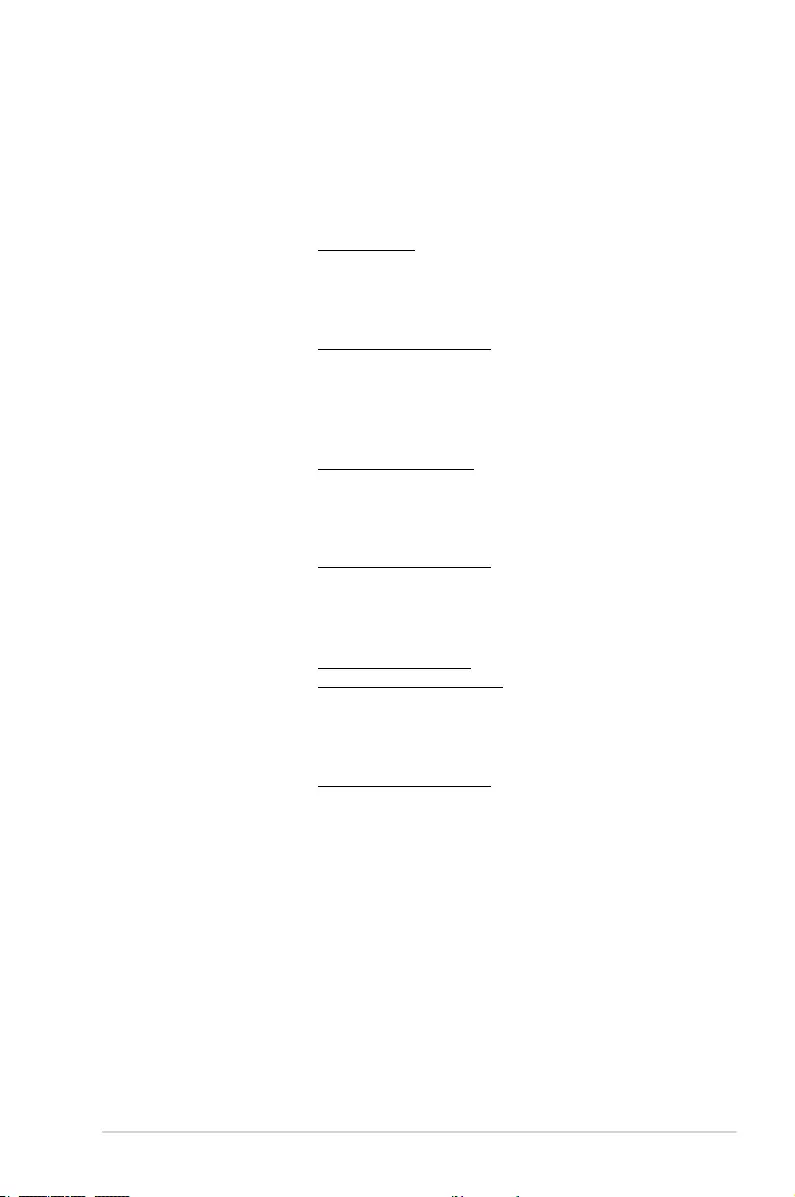
ASUS PRIME B250M-A
A-5
ASUS contact information
ASUSTeK COMPUTER INC.
Address 4F, No. 150, Li-Te Road, Peitou, Taipei 112, Taiwan
Telephone +886-2-2894-3447
Fax +886-2-2890-7798
Web site www.asus.com
Technical Support
Telephone +86-21-38429911
Fax +86-21-5866-8722, ext. 9101#
Online support http://qr.asus.com/techserv
ASUS COMPUTER INTERNATIONAL (America)
Address 800 Corporate Way, Fremont, CA 94539, USA
Telephone +1-510-739-3777
Fax +1-510-608-4555
Web site http://www.asus.com/us/
Technical Support
Support fax +1-812-284-0883
Telephone +1-812-282-2787
Online support http://qr.asus.com/techserv
ASUS COMPUTER GmbH (Germany and Austria)
Address Harkort Str. 21-23, 40880 Ratingen, Germany
Fax +49-2102-959931
Web site http://www.asus.com/de
Online contact http://eu-rma.asus.com/sales
Technical Support
Telephone +49-2102-5789555
Support Fax +49-2102-959911
Online support http://qr.asus.com/techserv
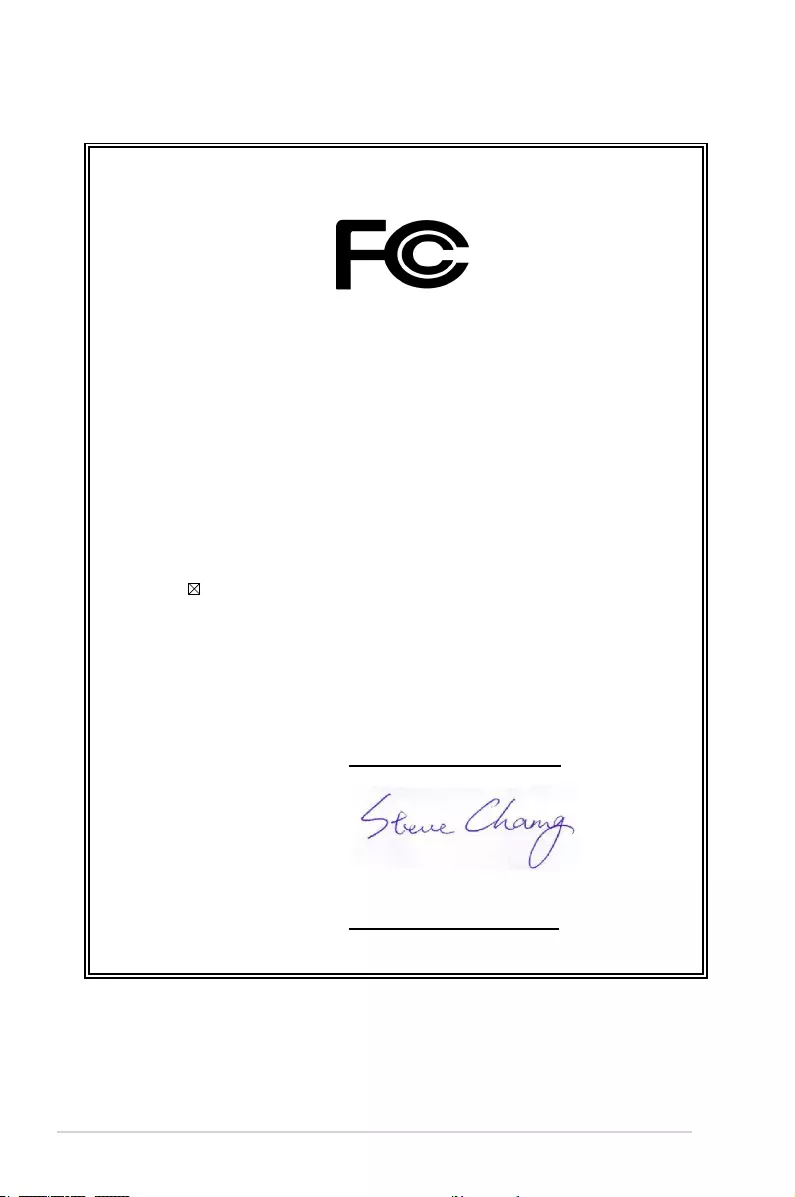
A-6
Appendix
DECLARATION OF CONFORMITY
Per FCC Part 2 Section 2. 1077(a)
Responsible Party Name: Asus Computer International
Address: 800 Corporate Way, Fremont, CA 94539.
Phone/Fax No: (510)739-3777/(510)608-4555
hereby declares that the product
Product Name : Motherboard
Model Number : PRIME B250M-A
Conforms to the following specifications:
FCC Part 15, Subpart B, Unintentional Radiators
Supplementary Information:
This device complies with part 15 of the FCC Rules. Operation is subject to the
following two conditions: (1) This device may not cause harmful interference,
and (2) this device must accept any interference received, including interference
that may cause undesired operation.
Representative Person’s Name : Steve Chang / President
Signature :
Date : Oct. 10, 2016
Ver. 140331