Table of Contents
ASUS Prime H370M-PLUS/CSM User Manual
Displayed below is the user manual for Prime H370M-PLUS/CSM by ASUS which is a product in the Motherboards category. This manual has pages.
Related Manuals

Motherboard
PRIME
H370M-PLUS
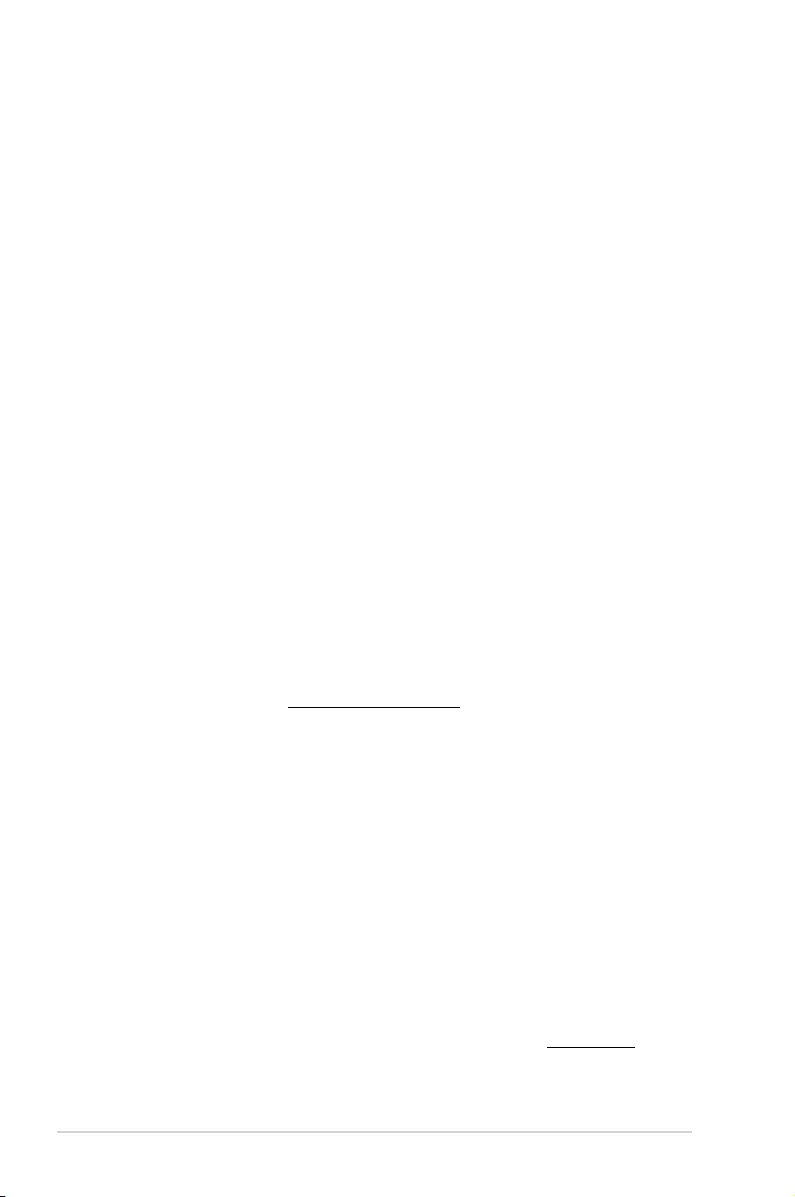
ii
E13887
First Edition
February 2018
Copyright © 2018 ASUSTeK COMPUTER INC. All Rights Reserved.
No part of this manual, including the products and software described in it, may be reproduced,
transmitted, transcribed, stored in a retrieval system, or translated into any language in any form or by any
means, except documentation kept by the purchaser for backup purposes, without the express written
permission of ASUSTeK COMPUTER INC. (“ASUS”).
Product warranty or service will not be extended if: (1) the product is repaired, modied or altered, unless
such repair, modication of alteration is authorized in writing by ASUS; or (2) the serial number of the
product is defaced or missing.
ASUS PROVIDES THIS MANUAL “AS IS” WITHOUT WARRANTY OF ANY KIND, EITHER EXPRESS
OR IMPLIED, INCLUDING BUT NOT LIMITED TO THE IMPLIED WARRANTIES OR CONDITIONS OF
MERCHANTABILITY OR FITNESS FOR A PARTICULAR PURPOSE. IN NO EVENT SHALL ASUS, ITS
DIRECTORS, OFFICERS, EMPLOYEES OR AGENTS BE LIABLE FOR ANY INDIRECT, SPECIAL,
INCIDENTAL, OR CONSEQUENTIAL DAMAGES (INCLUDING DAMAGES FOR LOSS OF PROFITS,
LOSS OF BUSINESS, LOSS OF USE OR DATA, INTERRUPTION OF BUSINESS AND THE LIKE),
EVEN IF ASUS HAS BEEN ADVISED OF THE POSSIBILITY OF SUCH DAMAGES ARISING FROM ANY
DEFECT OR ERROR IN THIS MANUAL OR PRODUCT.
SPECIFICATIONS AND INFORMATION CONTAINED IN THIS MANUAL ARE FURNISHED FOR
INFORMATIONAL USE ONLY, AND ARE SUBJECT TO CHANGE AT ANY TIME WITHOUT NOTICE,
AND SHOULD NOT BE CONSTRUED AS A COMMITMENT BY ASUS. ASUS ASSUMES NO
RESPONSIBILITY OR LIABILITY FOR ANY ERRORS OR INACCURACIES THAT MAY APPEAR IN THIS
MANUAL, INCLUDING THE PRODUCTS AND SOFTWARE DESCRIBED IN IT.
Products and corporate names appearing in this manual may or may not be registered trademarks or
copyrights of their respective companies, and are used only for identication or explanation and to the
owners’ benet, without intent to infringe.
Offer to Provide Source Code of Certain Software
This product contains copyrighted software that is licensed under the General Public License (“GPL”),
under the Lesser General Public License Version (“LGPL”) and/or other Free Open Source Software
Licenses. Such software in this product is distributed without any warranty to the extent permitted by the
applicable law. Copies of these licenses are included in this product.
Where the applicable license entitles you to the source code of such software and/or other additional data,
you may obtain it for a period of three years after our last shipment of the product, either
(1) for free by downloading it from https://www.asus.com/support/
or
(2) for the cost of reproduction and shipment, which is dependent on the preferred carrier and the location
where you want to have it shipped to, by sending a request to:
ASUSTeK Computer Inc.
Legal Compliance Dept.
15 Li Te Rd.,
Beitou, Taipei 112
Taiwan
In your request please provide the name, model number and version, as stated in the About Box of the
product for which you wish to obtain the corresponding source code and your contact details so that we
can coordinate the terms and cost of shipment with you.
The source code will be distributed WITHOUT ANY WARRANTY and licensed under the same license as
the corresponding binary/object code.
This offer is valid to anyone in receipt of this information.
ASUSTeK is eager to duly provide complete source code as required under various Free Open Source
Software licenses. If however you encounter any problems in obtaining the full corresponding source
code we would be much obliged if you give us a notication to the email address gpl@asus.com, stating
the product and describing the problem (please DO NOT send large attachments such as source code
archives, etc. to this email address).
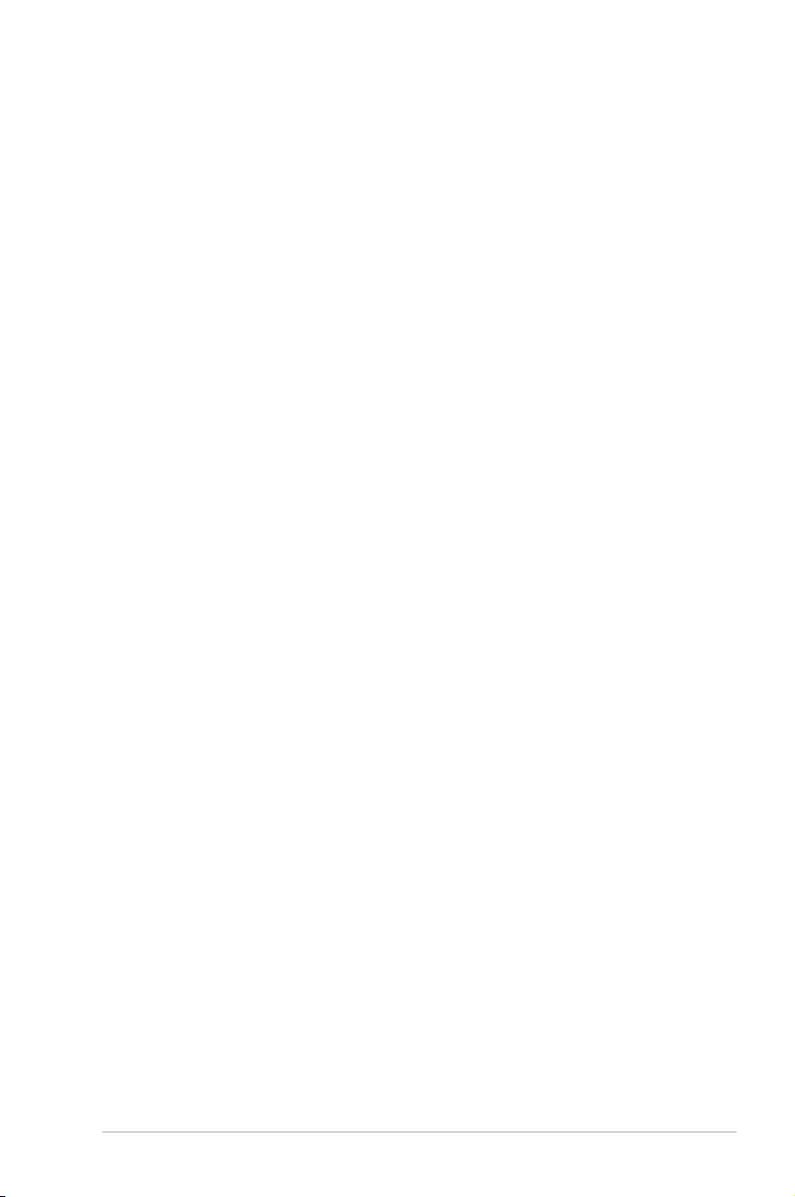
iii
Contents
Safety information ...................................................................................................... iv
About this guide ......................................................................................................... iv
Package contents ....................................................................................................... vi
ASUS PRIME H370M-PLUS specifications summary .............................................. vi
Chapter 1: Product Introduction
1.1 Before you proceed ...................................................................................1-1
1.2 Motherboard overview ...............................................................................1-1
1.3 Central Processing Unit (CPU) .................................................................1-9
1.4 System memory .......................................................................................1-10
Chapter 2: BIOS Information
2.1 Managing and updating your BIOS ..........................................................2-1
2.2 BIOS setup program ..................................................................................2-6
2.3 Exit menu .................................................................................................. 2-11
Appendix
Notices .................................................................................................................... A-1
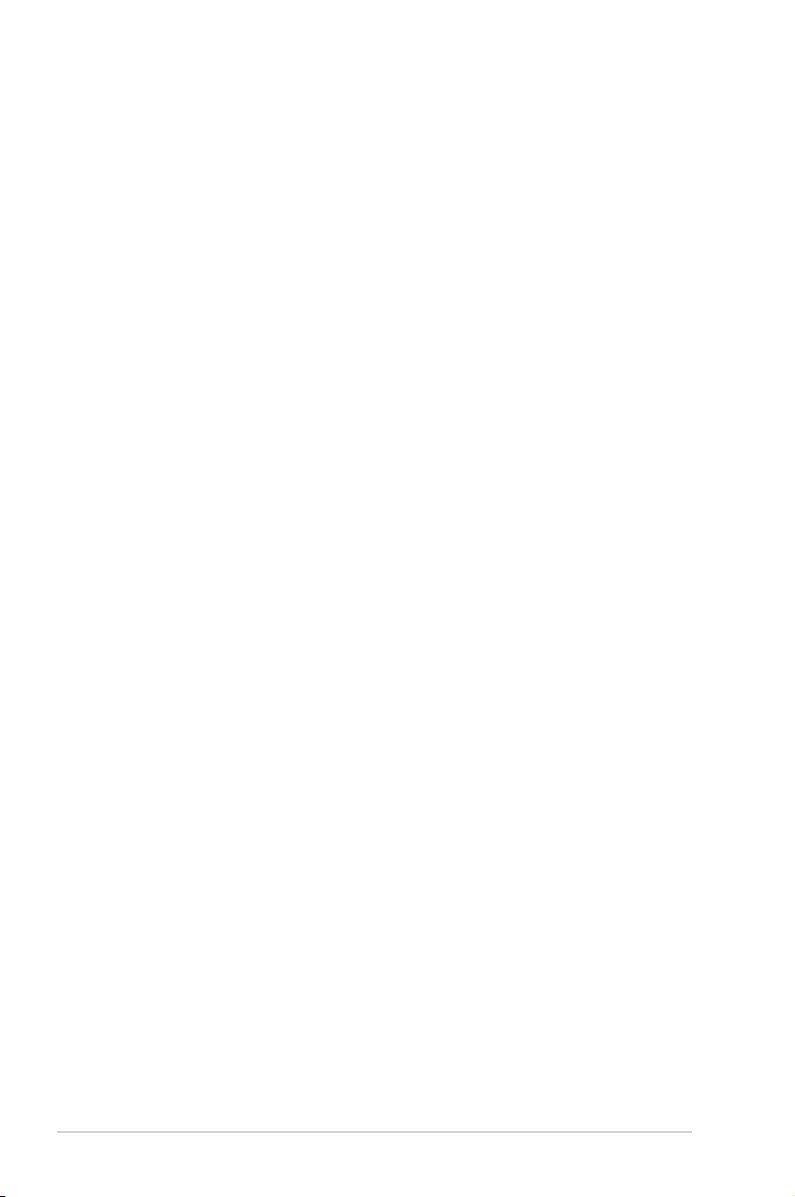
iv
Safety information
Electrical safety
• To prevent electrical shock hazard, disconnect the power cable from the electrical outlet
before relocating the system.
• When adding or removing devices to or from the system, ensure that the power cables
for the devices are unplugged before the signal cables are connected. If possible,
disconnect all power cables from the existing system before you add a device.
• Before connecting or removing signal cables from the motherboard, ensure that all
power cables are unplugged.
• Seek professional assistance before using an adapter or extension cord. These devices
could interrupt the grounding circuit.
• Ensure that your power supply is set to the correct voltage in your area. If you are not
sure about the voltage of the electrical outlet you are using, contact your local power
company.
• If the power supply is broken, do not try to x it by yourself. Contact a qualied service
technician or your retailer.
Operation safety
• Before installing the motherboard and adding devices on it, carefully read all the manuals
that came with the package.
• Before using the product, ensure all cables are correctly connected and the power
cables are not damaged. If you detect any damage, contact your dealer immediately.
• To avoid short circuits, keep paper clips, screws, and staples away from connectors,
slots, sockets and circuitry.
• Avoid dust, humidity, and temperature extremes. Do not place the product in any area
where it may become wet.
• Place the product on a stable surface.
• If you encounter technical problems with the product, contact a qualied service
technician or your retailer.
About this guide
This user guide contains the information you need when installing and conguring the
motherboard.
How this guide is organized
This guide contains the following parts:
• Chapter1:ProductIntroduction
This chapter describes the features of the motherboard and the new technology it
supports. It includes descriptions of the switches, jumpers, and connectors on the
motherboard.
• Chapter2:BIOSInformation
This chapter discusses changing system settings through the BIOS Setup menus.
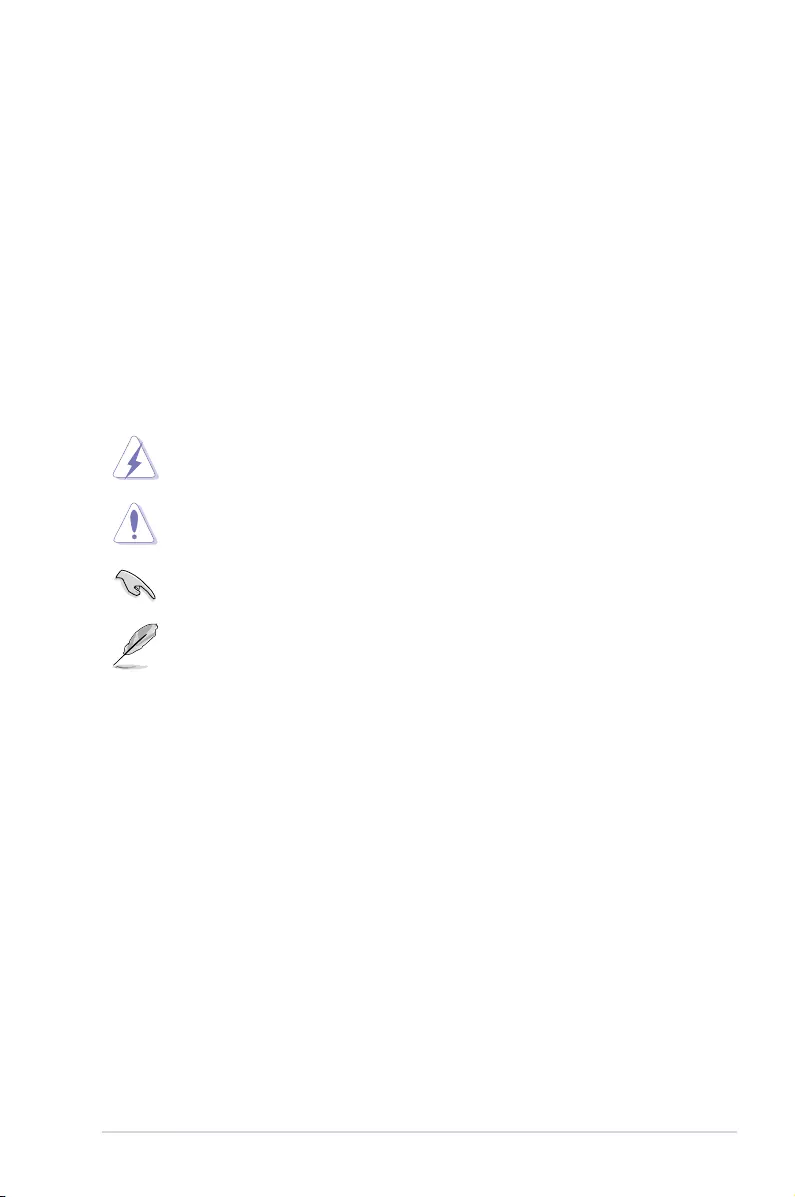
v
Where to find more information
Refer to the following sources for additional information and for product and software
updates.
1. ASUS website
The ASUS website (www.asus.com) provides updated information on ASUS hardware
and software products.
2. Optional documentation
Your product package may include optional documentation, such as warranty yers,
that may have been added by your dealer. These documents are not part of the
standard package.
Conventions used in this guide
To ensure that you perform certain tasks properly, take note of the following symbols used
throughout this manual.
DANGER/WARNING: Information to prevent injury to yourself when trying to
complete a task.
CAUTION: Information to prevent damage to the components when trying to
complete a task.
IMPORTANT: Instructions that you MUST follow to complete a task.
NOTE: Tips and additional information to help you complete a task.
Typography
Bold text Indicates a menu or an item to select.
Italics
Used to emphasize a word or a phrase.
<Key> Keys enclosed in the less-than and greater-than sign
means that you must press the enclosed key.
Example: <Enter> means that you must press the Enter or
Return key.
<Key1> + <Key2> + <Key3> If you must press two or more keys simultaneously, the key
names are linked with a plus sign (+).
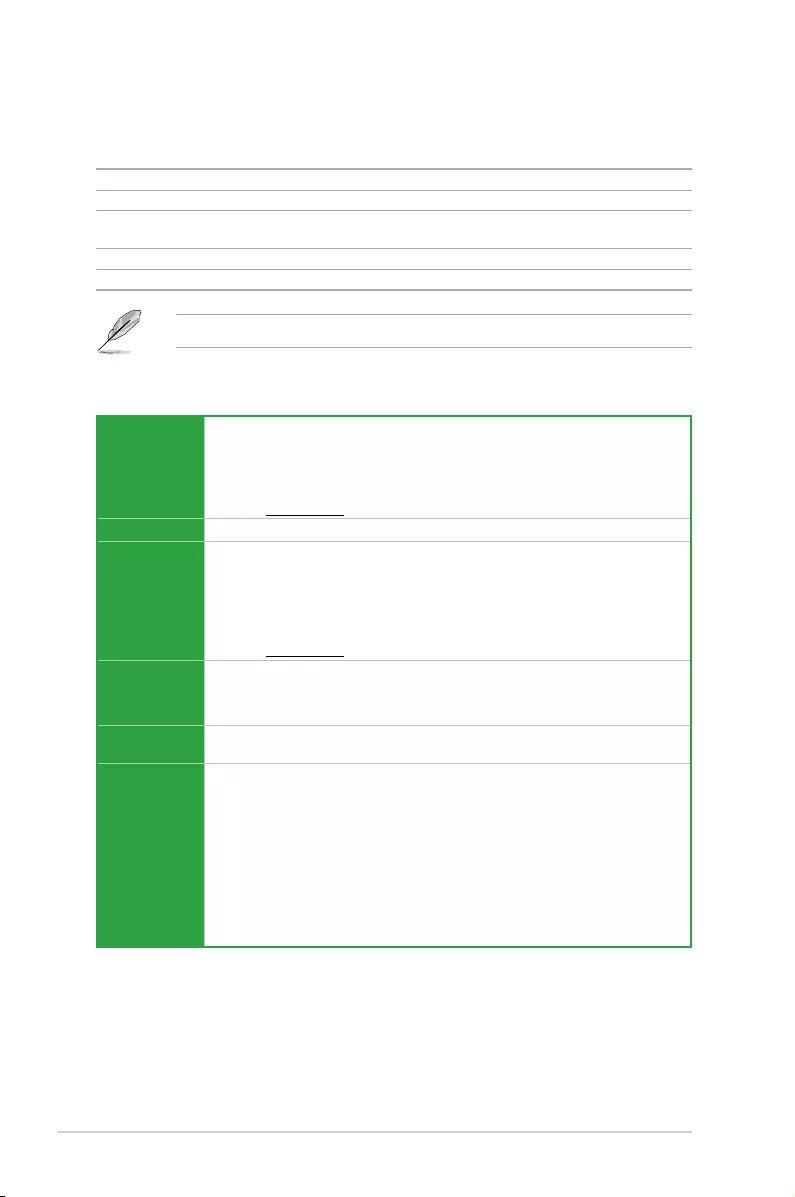
vi
ASUS PRIME H370M-PLUS specifications summary
Package contents
Check your motherboard package for the following items.
If any of the above items is damaged or missing, contact your retailer.
CPU
LGA1151 socket for 8th Gen Intel® Core™ Processor
Supports 14nm CPU
Supports Intel® Turbo Boost Technology 2.0*
* The Intel® Turbo Boost Technology 2.0 support depends on the CPU types.
** Refer to www.asus.com for Intel® CPU support list.
Chipset Intel® H370 Chipset
Memory
4 x DIMM, max. 64GB, DDR4 2666/2400/2133 MHz, non-ECC, un-buffered
memory
Dual channel memory architecture
Supports Intel® Extreme Memory Prole (XMP)
* The maximum memory frequency supported varies by processor.
** Refer to www.asus.com for the latest Memory QVL (Qualified Vendors List).
Expansion
slots
1 x PCIe 3.0/2.0 x16 slot
1 x PCIe 3.0/2.0 x16 slot (max. at x4 mode)
2 x PCIe 3.0/2.0 x1 slots
Multi-GPU
support Supports AMD® 2-Way/Quad-GPU CrossFireX™ Technology
VGA
Integrated Graphics Processor- Intel® HD Graphics support
Multi-VGA output support: HDMI/DVI-D/D-sub ports
- Supports HDMI 1.4b with max. resolution 4096 x 2160@24Hz / 2560 x
1600@60Hz
- Supports VGA with max. resolution 1920 x 1200 @ 60 Hz
- Supports DVI-D with max. resolution 1920 x 1200 @ 60 Hz
Supports Intel® InTru™ 3D/Quick Sync Video/Clear Video HD Technology/
Insider™
Maximum shared memory of 1024 MB (for iGPU exclusively)
(continued on the next page)
Motherboard 1 x ASUS PRIME H370M-PLUS motherboard
Cables 2 x SATA 6 Gb/s cables
Accessories 1 x IO Shield
2 x M.2 Screw Package
Application DVD 1 x Support DVD
Documentation 1 x User manual
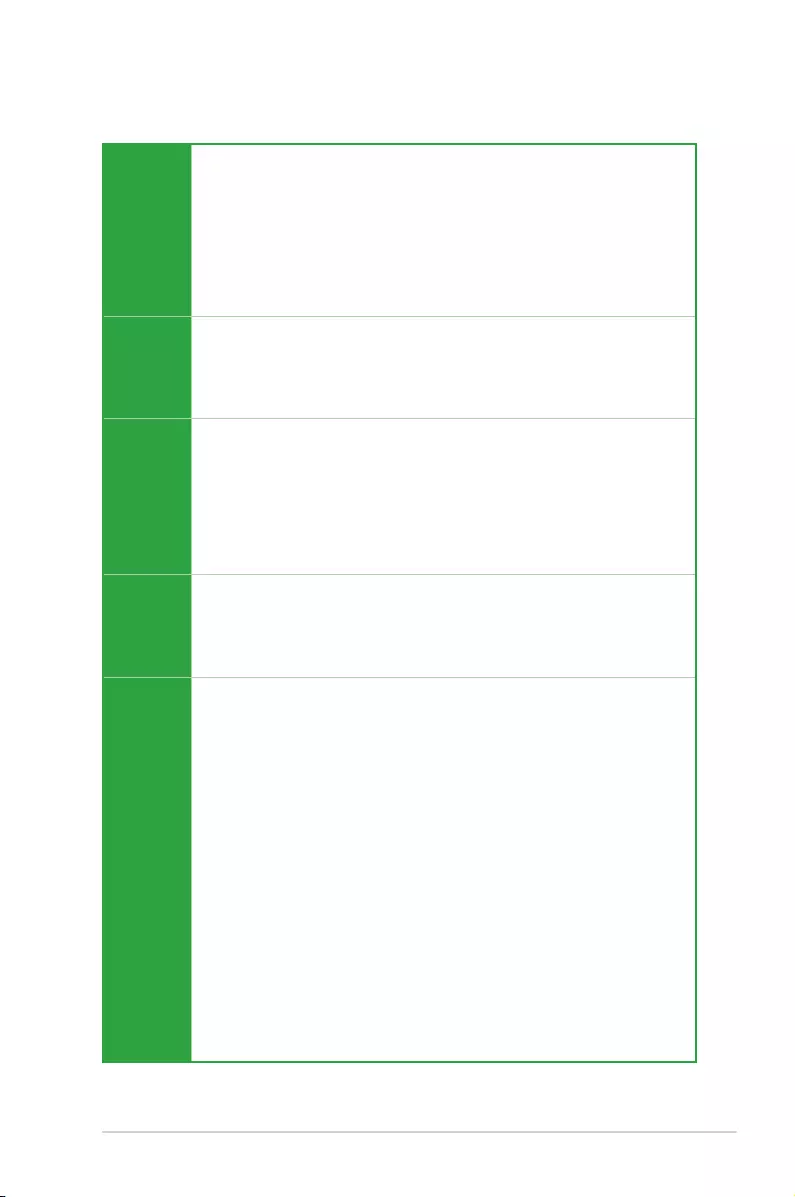
vii
ASUS PRIME H370M-PLUS specifications summary
Storage
Intel® H370 Chipset with RAID 0, 1, 5, 10 and Intel Rapid Storage Technology support
- 1 x M.2_1 Socket 3 with M Key, type 2242/2260/2280 storage devices support (both
SATA & PCIE x2 mode)*
- 1 x M.2_2 Socket 3 with M Key, type 2242/2260/2280 storage devices support
(PCIE x4 mode)
- 6 x SATA 6.0 Gb/s ports
- Ready for Intel® Optane Memory
* The M.2_1 socket shares SATA_1/2 port when using M.2 SATA mode devices. Adjust BIOS
settings to use a SATA device.
LAN
Intel® I219-V Gigabit LAN
- Dual interconnect between the integrated Media Access Controller (MAC) and
physical layer (PHY)
ASUS LANGuard
ASUS Turbo LAN Utility
Audio
Realtek® ALC887 8-channel* high denition audio CODEC
- Audio Shielding: Ensures precision analog/digital separation and greatly reduces
multi-lateral interference
- Dedicated audio PCB layers: Separate layers for left and right channels to guard the
quality of the sensitive audio signals
- Premium Japanese audio capacitors: Provide warm, natural and immersive sound
with exceptional clarity and delity.
- Supports jack-detection and front panel jack-retasking
USB
Intel® H370 Chipset
- 2 x USB 3.1 Gen 2 ports (up to 10Gbps) at back panel (Type-A)
- 5 x USB 3.1 Gen 1 ports (up to 5Gbps) (2 ports @mid-board; 3 ports
@back panel<2*TypeA, 1*TypeC™)
- 6 x USB 2.0 ports (4 ports @mid-board; 2 ports @back panel)
ASUS
Special
Features
ASUS 5X PROTECTION III
- ASUS SafeSlot Core: Fortied PCIe with solid soldering
- ASUS LANGuard: Protects against LAN surges, lightning strikes and static-
electricity discharges!
- ASUS Overvoltage Protection: World-class circuit-protecting power design
- ASUS Stainless-Steel Back I/O: 3X corrosion-resistance for greater durability!
- ASUS DIGI+ VRM: 6 Phase digital power design
Superb Performance
OptiMem
- Improved DDR4 stability
M.2 onboard
- The latest transfer technologies with up to 32Gb/s data transfer speeds
ASUS Fan Xpert 4 Core
- Advanced fan and liquid controls for ultimate cooling and quietness
ASUS EPU
- EPU
UEFI BIOS
- Most advanced options with fast response time
(continued on the next page)
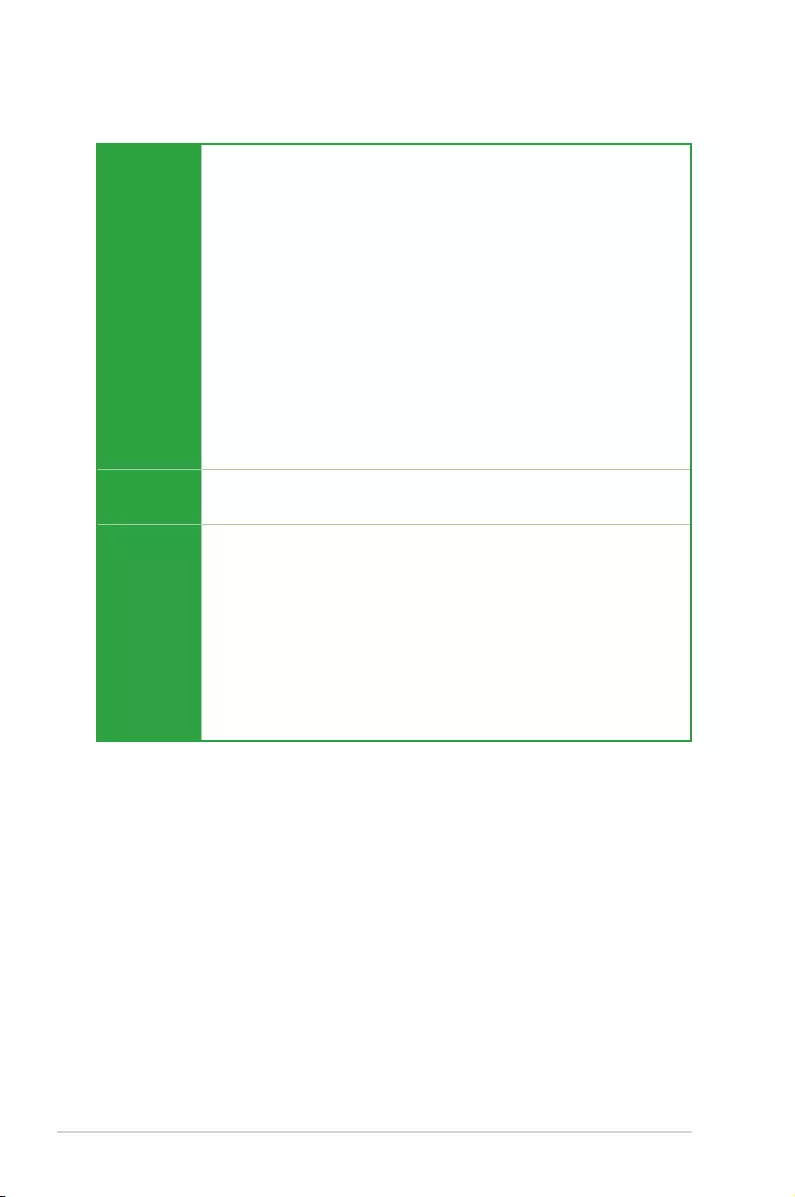
viii
ASUS PRIME H370M-PLUS specifications summary
ASUS
Special
Features
Gaming Scenario
Audio Features
- Audio that roars on the battleeld
ASUS Exclusive Features
- ASUS Ai Charger
- ASUS AI Suite 3
- ASUS le transfer
EZ DIY
UEFI BIOS EZ Mode
- Featuring friendly graphics user interface
- ASUS CrashFree BIOS 3
- ASUS EZ Flash 3
Q-Design
- ASUS Q-DIMM
- ASUS Q-Slot
ASUS Quiet
Thermal
Solution
- ASUS Fan Xpert 4 Core
- Stylish Fanless Design: PCH Heat-sink & MOS Heat-sink
Back Panel
I/O Ports
1 x D-sub port
1 x HDMI port
1 x DVI-D port
1 x PS/2 combo port
1 x LAN (RJ45) port
2 x USB 3.1 Gen 2 ports (Type-A)
2 x USB 3.1 Gen 1 ports
1 x USB 3.1 Gen 1 TypeC™ port
2 x USB 2.0 ports
8-channel Audio I/O ports
(continued on the next page)
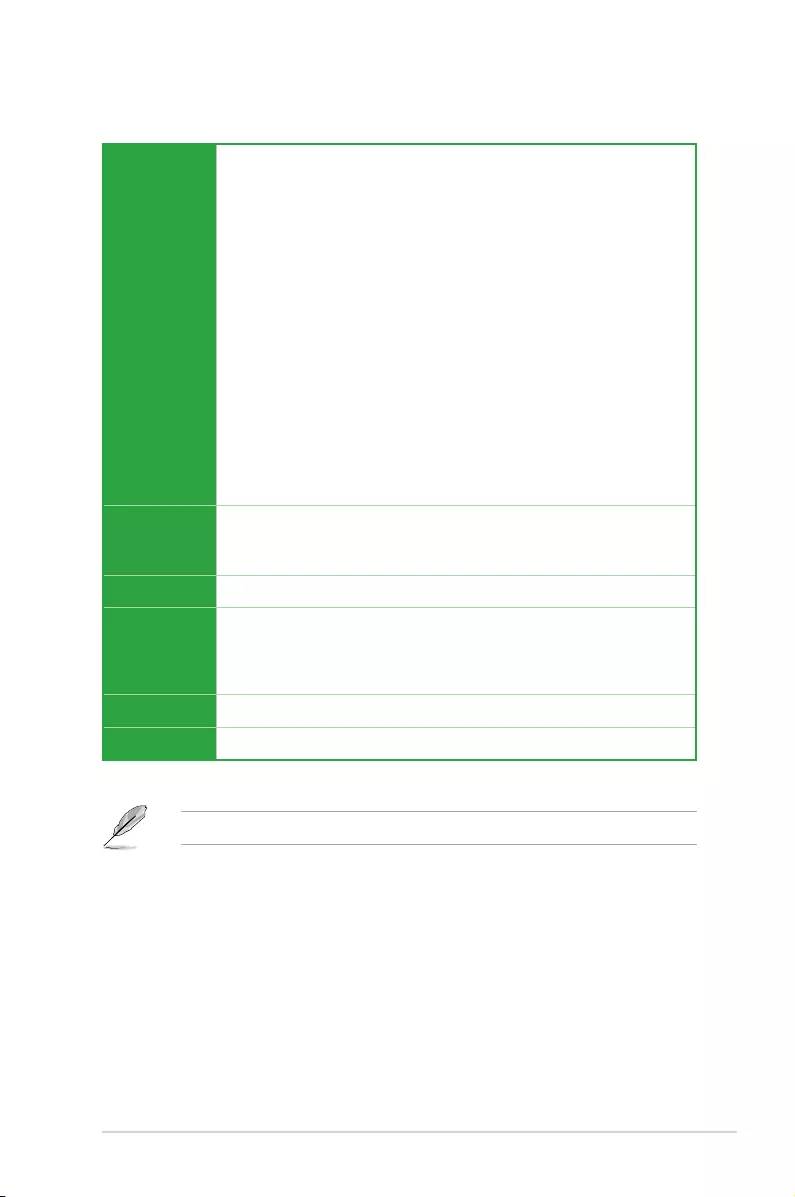
ix
ASUS PRIME H370M-PLUS specifications summary
Internal I/O
Connectors
1 x USB 3.1 Gen 1 connectors support additional 2 USB ports (19-pin)
2 x USB 2.0 connectors support additional 4 USB ports
2 x M.2_1 Socket 3 (for M Key, type 2242/2260/2280 devices)
6 x SATA 6.0Gb/s connectors
1 x CPU Fan connector (support DC/PWM mode)
1 x AIO_Pump header (4-pin)
2 x Chassis Fan connectors (4-pin) for both 3-pin(DC mode) and 4-pin(PWM
mode) coolers control
1 x Front panel audio connector (AAFP)
1 x 24-pin EATX Power connector
1 x 8-pin EATX 12V Power connector
1 x System Panel*
1 x COM port
1 x Mono Out header
1 x TPM header (14-1pin)
1 x Clear CMOS jumper
* Chassis intrusion header is built in the system panel connector.
BIOS
128 Mb Flash ROM, UEFI AMI BIOS, PnP, SM BIOS 3.1, ACPI 6.1, Multi-
language BIOS, ASUS EZ Flash 3, CrashFree BIOS 3, F11 EZ Tuning Wizard,
F6 Qfan Control, F3 My Favorites, F9 Search, Last Modied log, F12 PrintScreen,
and ASUS DRAM SPD (Serial Presence Detect) memory information
Manageability WOL by PME, PXE
Support DVD
Drivers
ASUS Utilities
ASUS EZ Update
Anti-virus software (OEM version)
OS Support Windows® 10 (64-bit)
Form factor mATX form factor: 9.6 in. x 9.6 in. (24.4 cm x 24.4cm)
Specications are subject to change without notice.
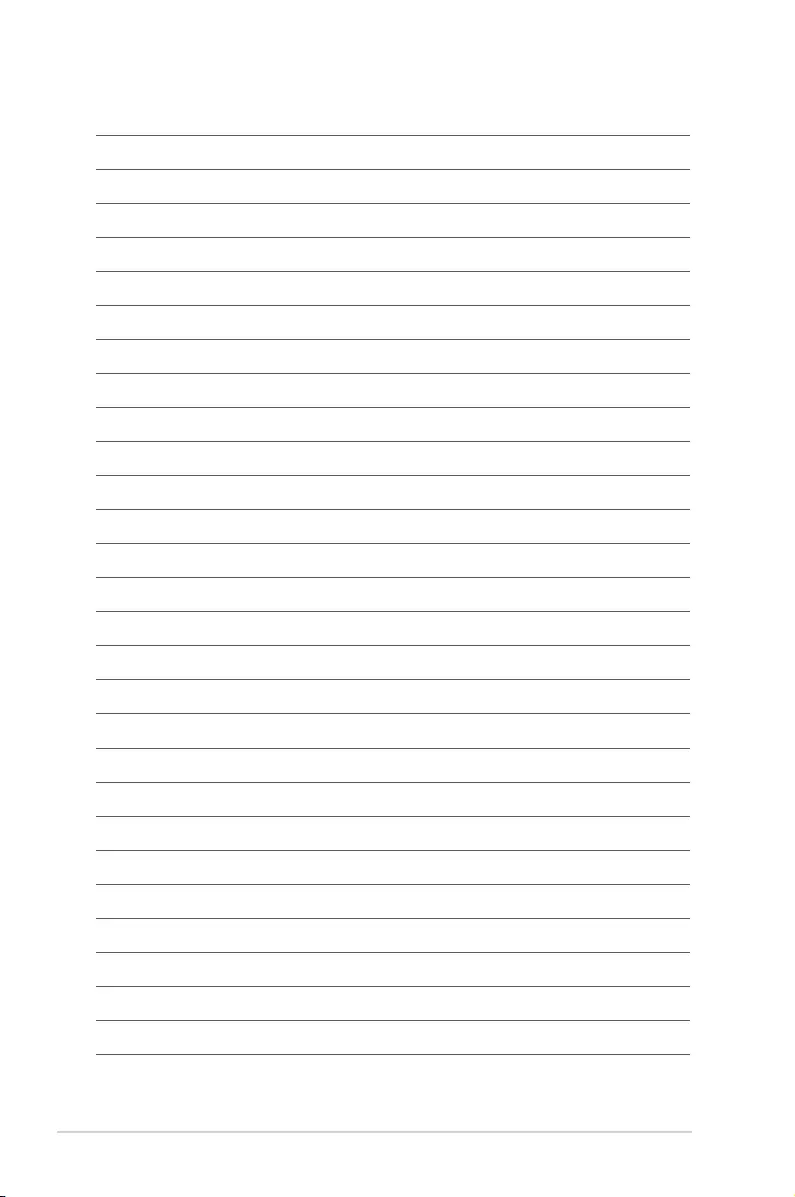
x
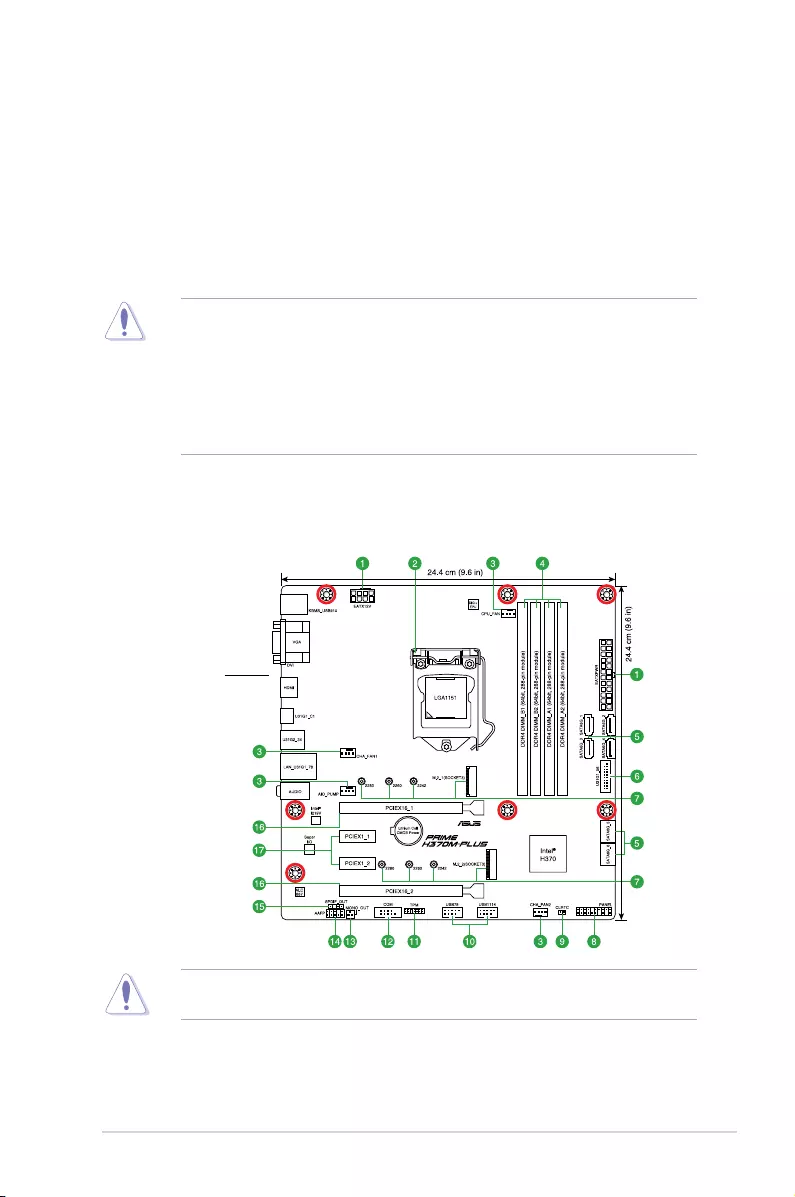
ASUS PRIME H370M-PLUS 1-1
Product Introduction
1
1.1 Before you proceed
Take note of the following precautions before you install motherboard components or change
any motherboard settings.
• Unplugthepowercordfromthewallsocketbeforetouchinganycomponent.
• Beforehandlingcomponents,useagroundedwriststraportouchasafelygrounded
objectorametalobject,suchasthepowersupplycase,toavoiddamagingthemdue
to static electricity.
• Beforeyouinstallorremoveanycomponent,ensurethattheATXpowersupplyis
switched off or the power cord is detached from the power supply. Failure to do so
maycauseseveredamagetothemotherboard,peripherals,orcomponents.
1.2 Motherboard overview
Unplugthepowercordbeforeinstallingorremovingthemotherboard.Failuretodosocan
cause you physical injury and damage motherboard components.
Place this side
towards the rear
of the chassis
Chapter 1: Product Introduction
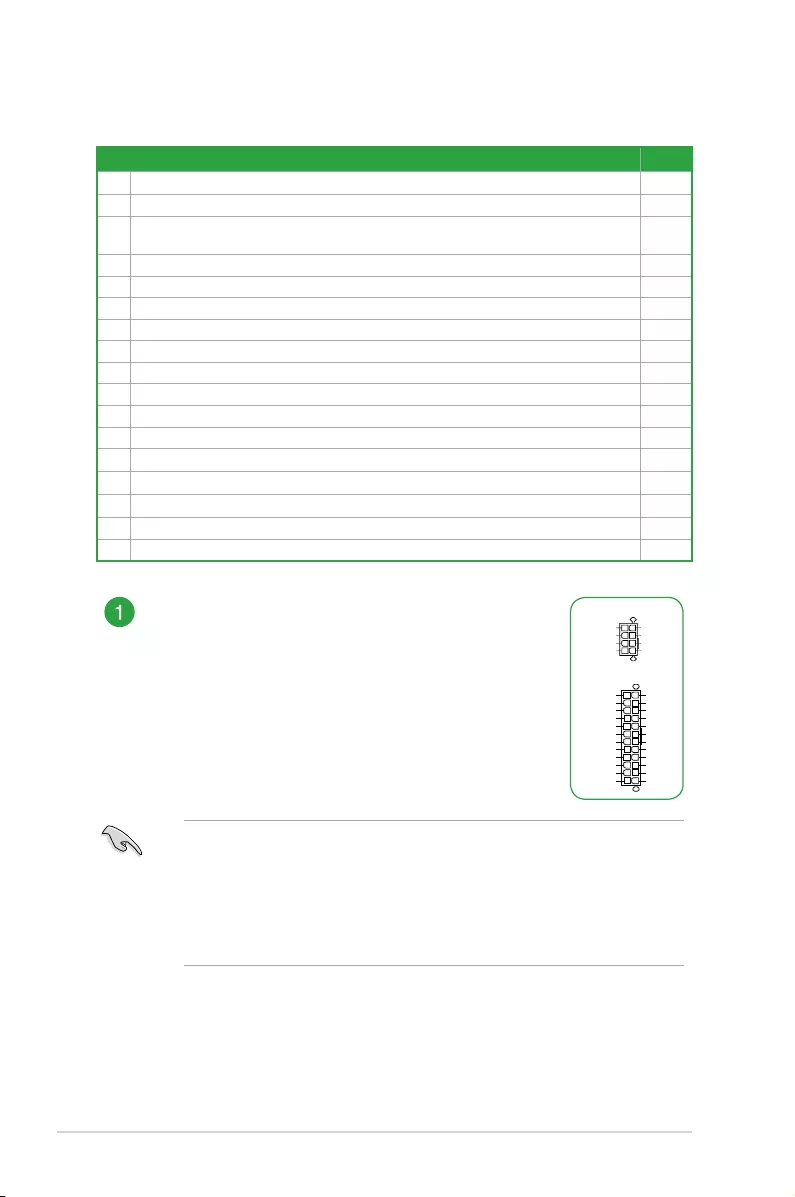
1-2 Chapter 1: Product Introduction
1.2.1 Layout contents
ATX power connectors (24-pin EATXPWR, 8-pin EATX12V)
CorrectlyorienttheATXpowersupplyplugsintothese
connectorsandpushdownrmlyuntiltheconnectors
completelyt.
EATX12V
+12V DC
+12V DC
+12V DC
+12V DC
GND
GND
GND
GND
EATXPWR
PIN 1
PIN 1
GND
+5 Volts
+5 Volts
+5 Volts
-5 Volts
GND
GND
GND
PSON#
GND
-12 Volts
+3 Volts
+3 Volts
+12 Volts
+12 Volts
+5V Standby
Power OK
GND
+5 Volts
GND
+5 Volts
GND
+3 Volts
+3 Volts
• Forafullyconguredsystem,werecommendthatyouuseapowersupplyunit
(PSU)thatcomplieswithATX12VSpecication2.0(orlaterversion)andprovides
aminimumpowerof350W.ThisPSUtypehas24-pinand8-pinpowerplugs.
• WerecommendthatyouuseaPSUwithhigherpoweroutputwhenconguringa
systemwithmorepower-consumingdevicesorwhenyouintendtoinstalladditional
devices.Thesystemmaybecomeunstableormaynotbootupifthepoweris
inadequate.
Connectors/Jumpers/Slots Page
1. ATXpowerconnectors(24-pinEATXPWR,8-pinEATX12V) 1-2
2. Intel®LGA1151CPUsocket 1-3
3. CPU,chassis,andAIOpumpfanconnectors(4-pinCPU_FAN,4-pinCHA_FAN1~2,
4-pinAIO_PUMPFAN) 1-3
4. DDR4DIMMslots 1-3
5. Intel®H370SerialATA6.0Gb/sconnector(7-pinSATA6G_1~6) 1-3
6. USB3.1Gen1connector(20-1pinU31G1_56) 1-3
7. M.2sockets(M.2_1;M.2_2) 1-4
8. Systempanelconnector(20-3pinPANEL) 1-4
9. ClearRTCRAM(2-pinCLRTC) 1-5
10. USB2.0connectors(10-1pinUSB78,USB1114) 1-5
11. TPMconnector(14-1pinTPM) 1-5
12. Serialportconnector(10-1pinCOM) 1-5
13. Monooutheader(2-pinMONO_OUT) 1-6
14. Frontpanelaudioconnector(10-1pinAAFP) 1-6
15. Digitalaudioconnector(4-1pinSPDIF_OUT) 1-6
16. PCIExpress3.0/2.0x16slots 1-6
17. PCIExpress3.0/2.0x1slots 1-6
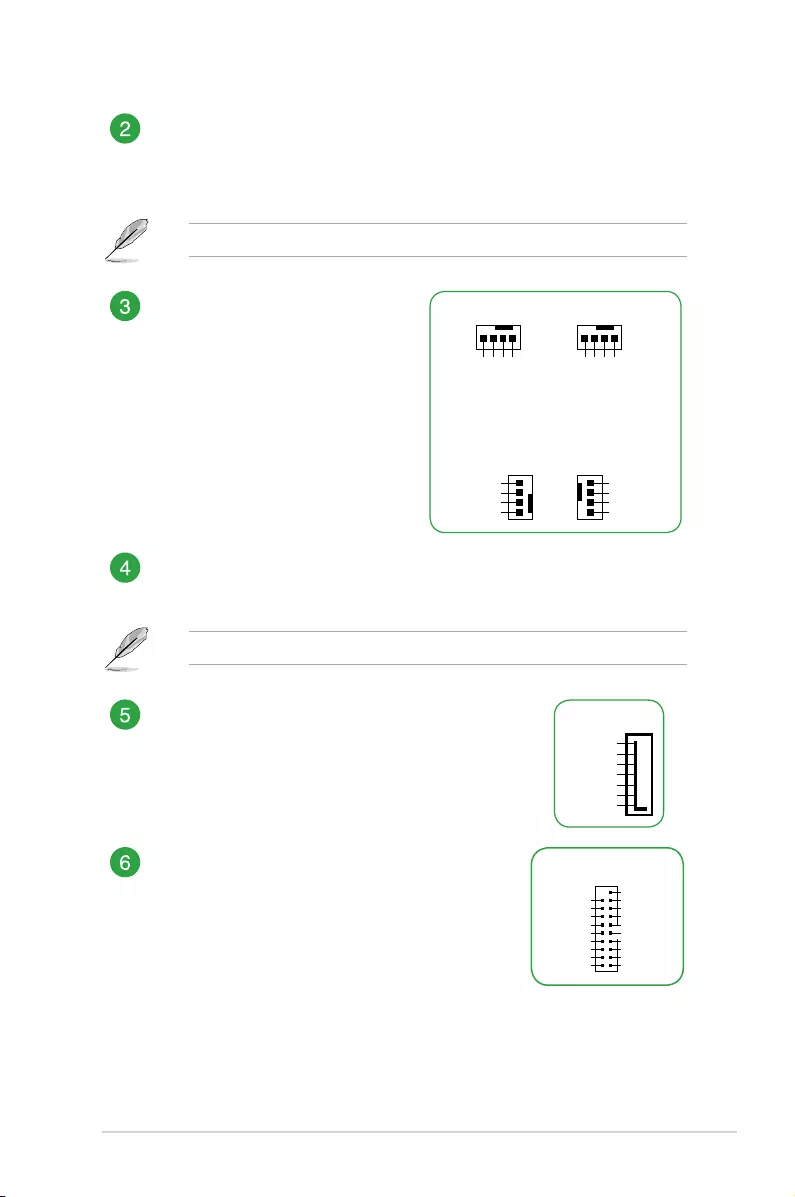
ASUS PRIME H370M-PLUS 1-3
Intel® LGA1151 CPU socket
Install Intel®LGA1151CPUintothissurfacemountLGA1151socket,whichis
designedfor8thGenerationIntel®Core™i7/i5/i3,Pentium®,andCeleron®
processors.
Formoredetails,referto1.3 Central Processing Unit (CPU).
CPU, chassis, and AIO pump fan
connectors (4-pin CPU_FAN, 4-pin
CHA_FAN1~2, 4-pin AIO_PUMP FAN)
Connect the fan cables to the fan
connectorsonthemotherboard,
ensuring that the black wire of each
cable matches the ground pin of the
connector.
AIO_PUMP PWM
AIO_PUMP IN
AIO_PUMP PWR
GND
CPU_FAN
CPU FAN PWM
CPU FAN IN
CPU FAN PWR
GND
CHA_FAN1
CHA FAN PWM
CHA FAN IN
CHA FAN PWR
GND
CHA_FAN2
GND
CHA FAN PWR
CHA FAN IN
CHA FAN PWM
AIO_PUMP FAN
DDR4 DIMM slots
Install2GB,4GB,8GB,and16GBunbufferednon-ECCDDR4DIMMsintothese
DIMMsockets.
Formoredetails,referto1.4 System memory.
Intel® H370 Serial ATA 6.0Gb/s connectors (7-pin
SATA6G_1-6)
TheseconnectorsconnecttoSerialATA6.0Gb/shard
diskdrivesviaSerialATA6.0Gb/ssignalcables.
GND
RSATA_TXP
RSATA_TXN
GND
RSATA_RXN
RSATA_RXP
GND
SATA6G
USB 3.1 Gen 1 connector (20-1 pin U31G1_56)
ConnectaUSB3.0moduletoanyoftheseconnectors
foradditionalUSB3.0frontorrearpanelports.These
connectorscomplywithUSB3.0specicationsand
providesfasterdatatransferspeedsofupto5Gbps,
fasterchargingtimeforUSB-chargeabledevices,
optimizedpowerefciency,andbackwardcompatibility
withUSB2.0
U31G1_56
USB3+5V
IntA_P1_SSRX-
IntA_P1_SSRX+
GND
IntA_P1_SSTX-
IntA_P1_SSTX+
GND
IntA_P1_D-
IntA_P1_D+
GND
PIN 1
USB3+5V
IntA_P2_SSRX-
IntA_P2_SSRX+
GND
IntA_P2_SSTX-
IntA_P2_SSTX+
GND
IntA_P2_D-
IntA_P2_D+
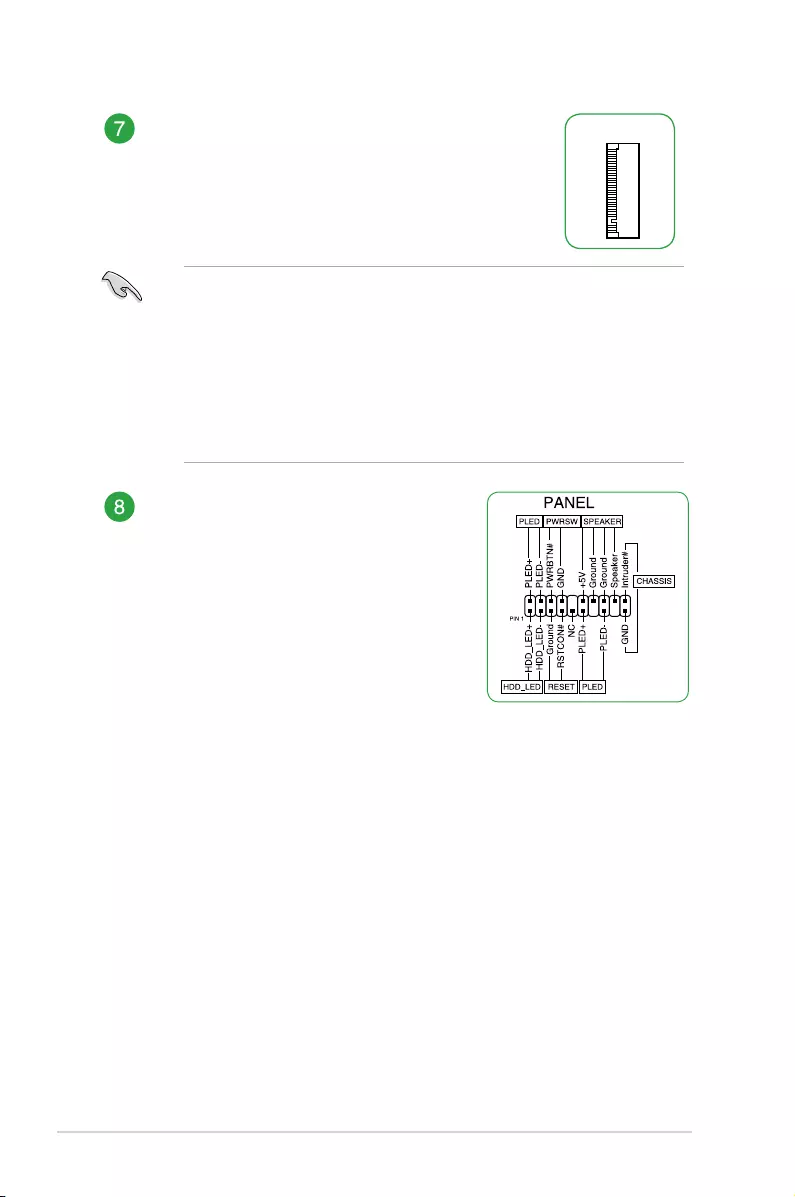
1-4 Chapter 1: Product Introduction
M.2 sockets (M.2_1; M.2_2)
ThesesocketsallowyoutoinstallM.2(NGFF)SSD
modules.
M.2(SOCKET3)
• TheM.2_1socketsupportsMKeyand2242/2260/2280storagedevices
(bothSATA&PCIEx2mode).
• TheM.2_2socketsupportsMKeyand2242/2260/2280storagedevices(PCIEx4
mode).
• TheM.2_1socketsupportsdatatransferspeedupto16Gb/s.
• TheM.2_2socketsupportsdatatransferspeedupto32Gb/s.
• WhenadeviceinSATAmodeisinstalledontheM.2_1socket,SATA_2port
cannot be used.
System panel connector (20-3 pin PANEL)
Thisconnectorsupportsseveralchassis-mounted
functions.
• System power LED (4-pin PWR_LED)
This4-pinconnectorisforthesystempower
LED.ConnectthechassispowerLED
cable to this connector. The system power
LEDlightsupwhenyouturnonthesystem
power,andblinkswhenthesystemisin
sleep mode.
• SystempowerLED(2-pinor3-1pinPLED)
The2-pinor3-1pinconnectorisforthesystempowerLED.
• HarddiskdriveactivityLED(2-pinHDD_LED)
This2-pinconnectorisfortheHDDActivityLED.
• Systemwarningspeaker(4-pinSPEAKER)
This4-pinconnectorisforthechassis-mountedsystemwarningspeaker.
• ATXpowerbutton/soft-offbutton(2-pinPWR_SW)
This connector is for the system power button.
• Resetbutton(2-pinRESET)
This 2-pin connector is for the chassis-mounted reset button for system
reboot without turning off the system power.
• Chassisintrusionconnector(2-pinCHASSIS)
This connector is for a chassis-mounted intrusion detection sensor or switch.
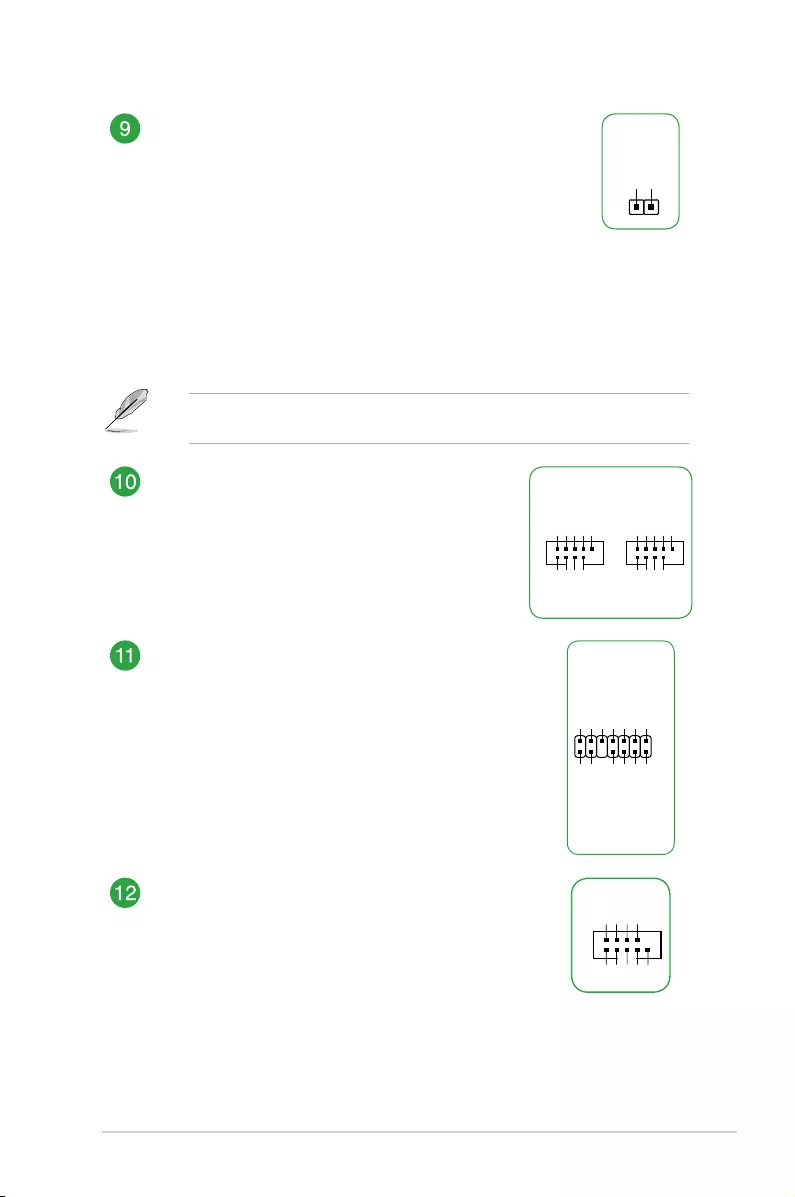
ASUS PRIME H370M-PLUS 1-5
Clear RTC RAM (2-pin CLRTC)
ThisheaderallowsyoutocleartheCMOSRTCRAMdataof
thesystemsetupinformationsuchasdate,time,andsystem
passwords.
To erase the RTC RAM:
1. TurnOFFthecomputerandunplugthepowercord.
2. Useametalobjectsuchasascrewdrivertoshortthetwo
pins.
3. PlugthepowercordandturnONthecomputer.
4. Holddownthe<Del> key during the boot process and enter
BIOSsetuptore-enterdata.
CLRTC
+3V_BAT
GND
PIN 1
Ifthestepsabovedonothelp,removetheonboardbatteryandshortthetwopinsagain
tocleartheCMOSRTCRAMdata.AfterclearingtheCMOS,reinstallthebattery.
USB 2.0 connectors (10-1 pin USB78, USB1114)
ConnectaUSBmodulecabletoanyofthese
connectors,theninstallthemoduletoaslotopeningat
thebackofthesystemchassis.TheseUSBconnectors
complywithUSB2.0specicationsandsupportsupto
480Mbpsconnectionspeed.
USB+5V
USB_P11-
USB_P11+
GND
NC
USB+5V
USB_P12-
USB_P12+
GND
USB78
PIN 1
USB+5V
USB_P13-
USB_P13+
GND
NC
USB+5V
USB_P14-
USB_P14+
GND
USB1114
PIN 1
TPM connector (14-1 pin TPM)
ThisconnectorsupportsaTrustedPlatformModule(TPM)
system,whichcansecurelystorekeys,digitalcerticates,
passwords,anddata.ATPMsystemalsohelpsenhance
networksecurity,protectsdigitalidentities,andensures
platform integrity.
TPM
PIN 1
+3VSB
S_PCIRST#_TBD
GND
C_PCICLK_TPM
+3V
+3V
TPM_PD#
F_SERIRQ
F_FRAME#
F_LAD3
F_LAD2
F_LAD1
F_LAD0
Serial port connector (10-1 pin COM)
Thisconnectorisforaserial(COM)port.Connecttheserial
portmodulecabletothisconnector,theninstallthemodule
to a slot opening at the back of the system chassis.
PIN 1
COM
DCD
TXD
GND
RTS
RI
RXD
DTR
DSR
CTS
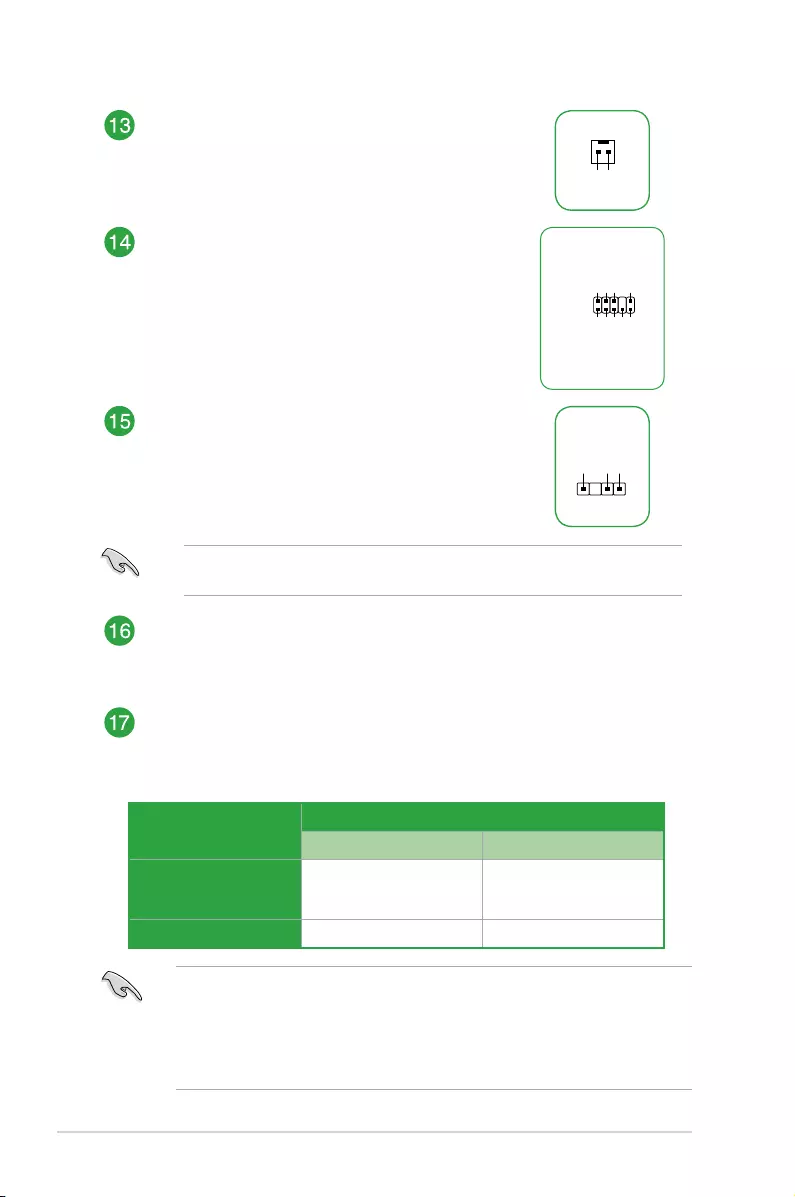
1-6 Chapter 1: Product Introduction
• InsingleVGAcardmode,usethePCIe3.0x16_1slot(gray)foraPCIExpressx16
graphics card to get better performance.
• WerecommendthatyouprovidesufcientpowerwhenrunningCrossFireX™mode.
• ConnectachassisfantothemotherboardconnectorlabeledCHA_FAN1/2when
usingmultiplegraphicscardsforbetterthermalenvironment.
VGA/PCIe card
configuration
PCI Express operating mode
PCIe 3.0 x16_1 (gray) PCIe 3.0 x16_2
Single VGA/PCIe card
x16
(Recommendedfor
singleVGAcard)
N/A
(x4stillavailablefor
otherPCIecard)
Dual VGA/PCIe cards x16 x4
Mono out header (2-pin MONO_OUT)
This internal mono out header allows connection to an
internal,lowpowerspeakerforbasicsystemsound
capability.Thesubsystemiscapableofdrivinga
speakerloadof4Ohmsat2Watts(rms).
R_OUT-
R_OUT+
PIN 1
MONO_OUT
Front panel audio connector (10-1 pin AAFP)
This connector is for a chassis-mounted front panel
audioI/OmodulethatsupportsHDAudiostandard.
ConnectoneendofthefrontpanelaudioI/Omodule
cable to this connector.
AAFP
AGND
NC
SENSE1_RETUR
SENSE2_RETUR
PORT1 L
PORT1 R
PORT2 R
SENSE_SEND
PORT2 L
HD-audio-compliant
pin definition
Digital audio connector (4-1 pin SPDIF_OUT)
ThisconnectorisforanadditionalSony/PhilipsDigital
Interface(S/PDIF)port.ConnecttheS/PDIFOut
modulecabletothisconnector,theninstallthemodule
to a slot opening at the back of the system chassis.
SPDIF_OUT
+5V
SPDIFOUT
GND
Werecommendthatyouconnectahigh-denitionfrontpanelaudiomoduletothis
connectortoavailofthemotherboard’shigh-denitionaudiocapability.
PCI Express 3.0/2.0 x16 slots
ThismotherboardsupportstwoPCIExpress3.0/2.0x16graphiccardsthatcomply
withthePCIExpressspecications.ActualPCIExpressspeedsvariesperBIOS
settings.
PCI Express 3.0/2.0 x1 slots
ThismotherboardhasfourPCIExpress3.0/2.0x1slotsthatsupportPCIExpress
x1networkcards,SCSIcards,andothercardsthatcomplywiththePCIExpress
specications.
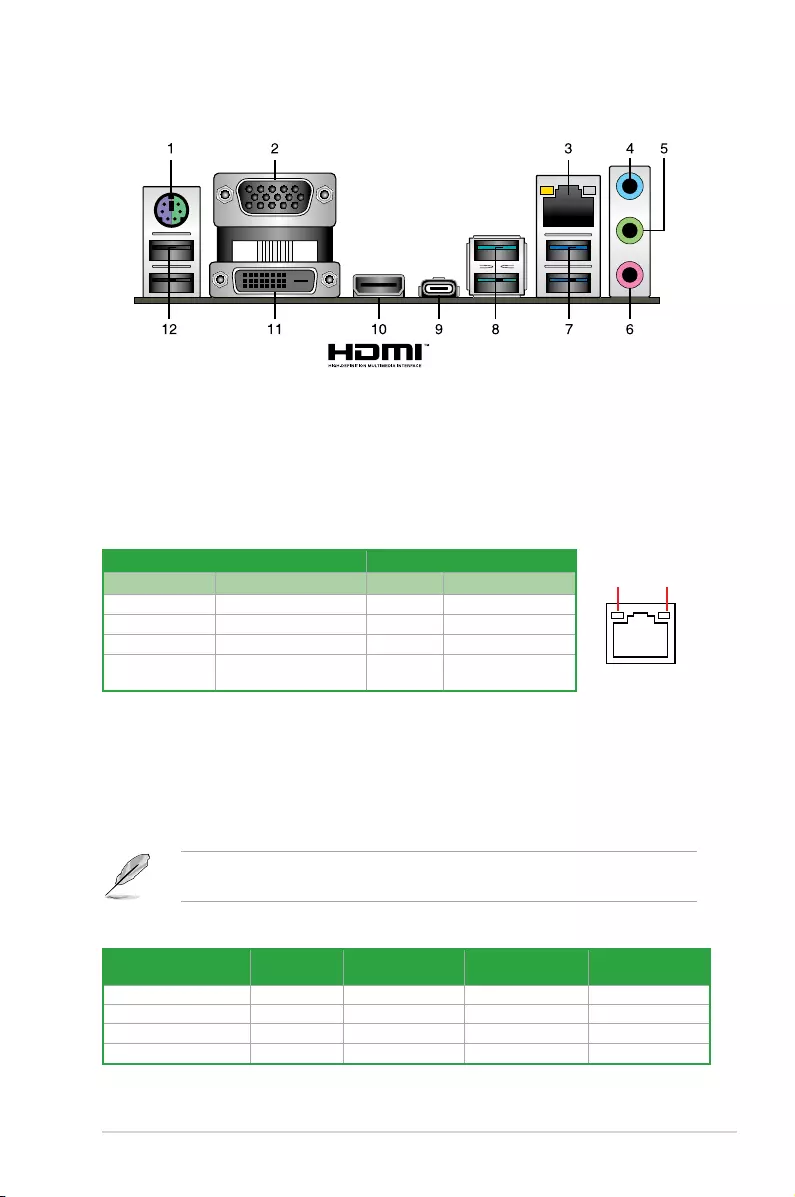
ASUS PRIME H370M-PLUS 1-7
4. Line In port (light blue).Thisportconnectstothetape,CD,DVDplayer,orother
audio sources.
5. Line Out port (lime).Thisportconnectstoaheadphoneoraspeaker.Inthe4.1,5.1
and7.1-channelcongurations,thefunctionofthisportbecomesFrontSpeakerOut.
6. Microphone port (pink). This port connects to a microphone.
Refertotheaudiocongurationtableforthefunctionoftheaudioportsin2.1,4.1,5.1,or
7.1-channelconguration.
1. PS/2Mouse/Keyboardcomboport.ThisportconnectstoaPS/2mouseorPS/2
keyboard.
2. D-sub port.ThisportisforaVGAmonitororotherVGAcompatibledevices.
3. LAN (RJ-45) port.ThisportallowsGigabitconnectiontoaLocalAreaNetwork(LAN)
through a network hub.
LAN port LED indications
1.2.2 Rear panel connectors
Activity/Link LED Speed LED
Status Description Status Description
Off Nolink OFF 10Mbpsconnection
Orange Linked ORANGE 100Mbpsconnection
Orange(Blinking) Dataactivity GREEN 1Gbps connection
Orange(Blinking
thensteady)
ReadytowakeWakeup
from S5 mode
SPEED
LED
ACT/LINK
LED
LAN port
Audio 2, 4, 5.1, or 7.1-channel configuration
Port Headset
2-channel 4-channel 5.1-channel 7.1-channel
LightBlue(Rearpanel) Line In RearSpeakerOut RearSpeakerOut RearSpeakerOut
Lime(Rearpanel) LineOut FrontSpeakerOut FrontSpeakerOut FrontSpeakerOut
Pink(Rearpanel) MicIn MicIn Bass/Center Bass/Center
Lime(Frontpanel) - - - SideSpeakerOut
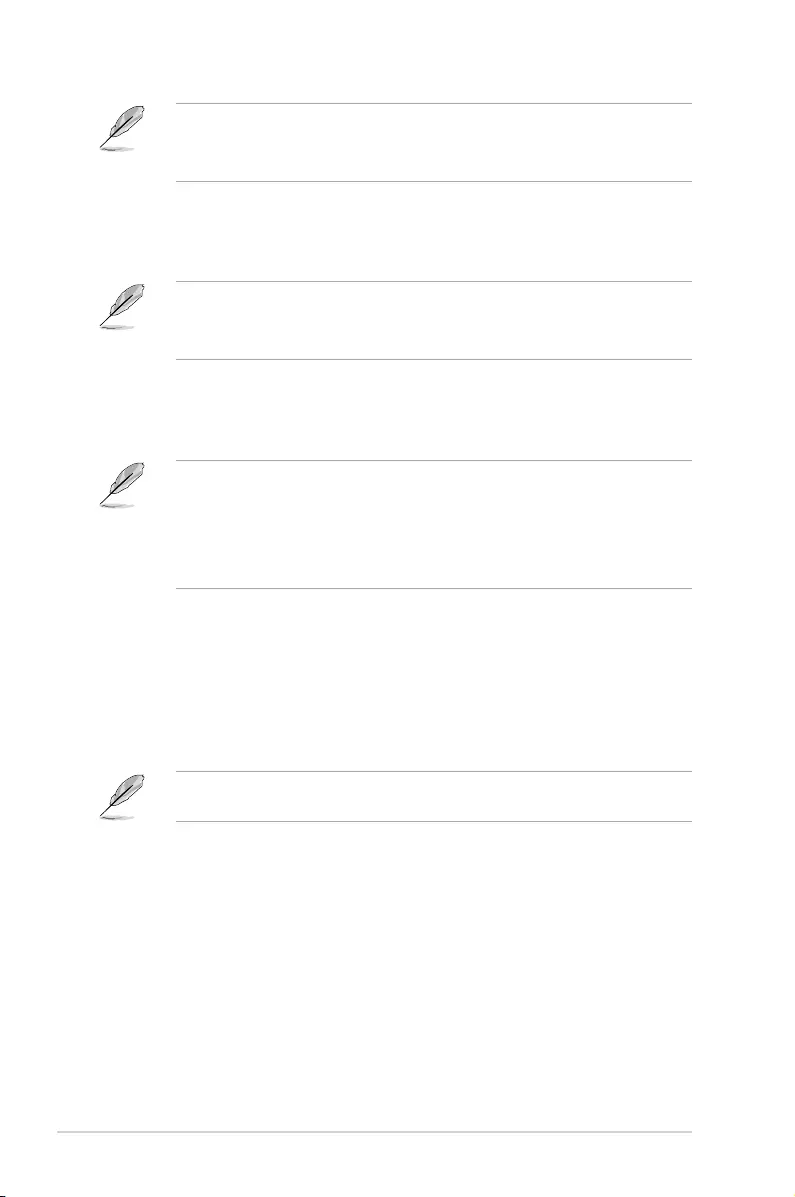
1-8 Chapter 1: Product Introduction
To configure a 7.1-channel audio output:
UseachassiswithHDaudiomoduleinthefrontpaneltosupporta7.1-channelaudio
output.
7. USB 3.1 Gen 1 Type-A port.These9-pinUniversalSerialBus(USB)portsarefor
USB3.1Gen1devices.
• USB3.1Gen1devicescanonlybeusedfordatastorage.
• WestronglyrecommendthatyouconnectUSB3.1Gen1devicestoUSB3.1Gen1
portsforfasterandbetterperformancefromyourUSB3.1Gen1devices.
8. USB 3.1 Gen 2 Type-A ports.These9-pinUniversalSerialBus3.1(USB3.1)ports
areforUSB3.1Gen2devices.
• DuetothelimitationofUSB3.1Gen2andUSB3.1Gen1controller,USB3.1Gen2
andUSB3.1Gen1devicescanonlybeusedunderWindowsOSenvironmentand
aftertheUSB3.1Gen2andUSB3.1Gen1driverinstallation.
• WestronglyrecommendthatyouconnectUSB3.1Gen2andUSB3.1Gen1devices
toUSB3.1Gen2andUSB3.1Gen1portsforfasterandbetterperformancefrom
yourUSB3.1Gen2andUSB3.1Gen1devices.
9. USB 3.1 Gen 1 Type-C™ port.This24-pinUniversalSerialBus(USB)portisforUSB
(TypeC)devices.
10. HDMI port.ThisportisforaHigh-DenitionMultimediaInterface(HDMI)connector,
andisHDCPcompliantallowingplaybackofHDDVD,Blu-ray,andotherprotected
content.
11. DVI-D port.ThisportisforanyDVI-Dcompatibledevice.
DVI-DcannotbeconvertedtooutputfromRGBSignaltoCRTandisnotcompatiblewith
DVI-I.
12. USB 2.0 portsThesefour4-pinUniversalSerialBus(USB)portsareforUSB2.0/1.1
devices.
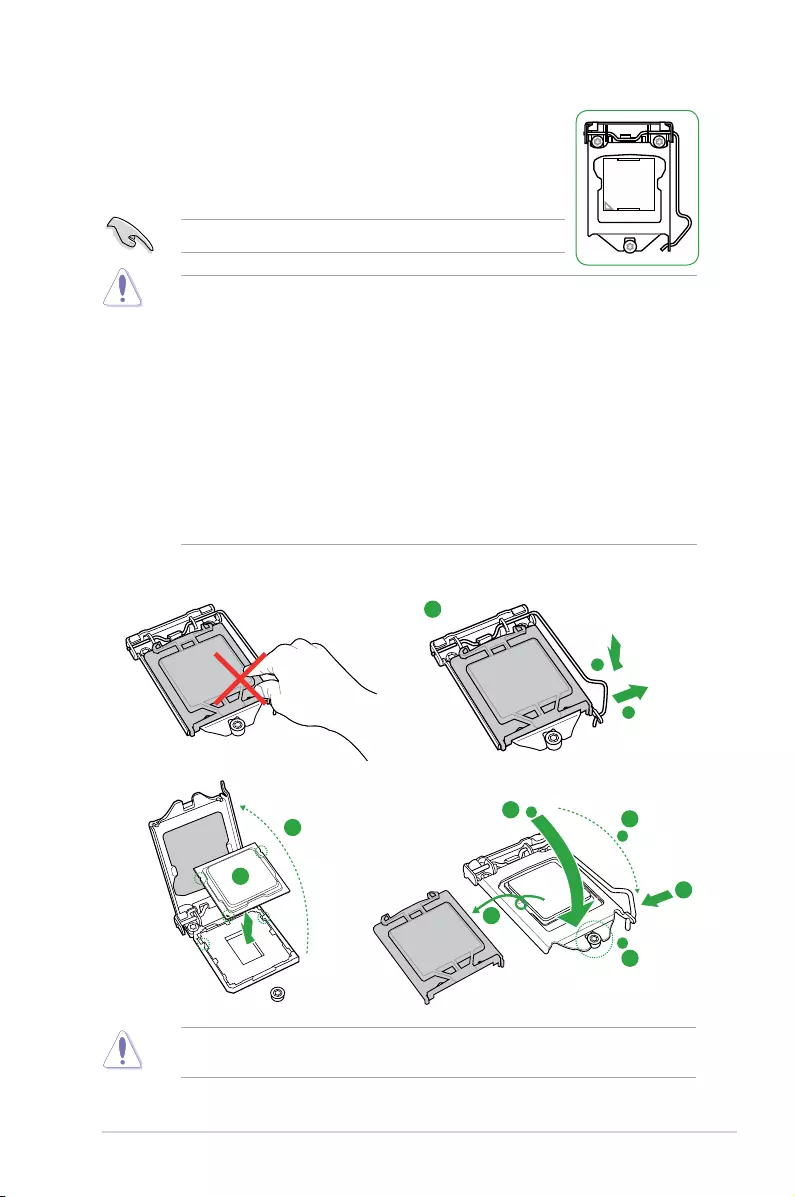
ASUS PRIME H370M-PLUS 1-9
1.3 Central Processing Unit (CPU)
ThismotherboardcomeswithasurfacemountLGA1151socket
designedforthe8thGenerationIntel®Core™i7/Core™i5/Core™i3,
Pentium® and Celeron® processors.
UnplugallpowercablesbeforeinstallingtheCPU.
• EnsurethatyouinstallthecorrectCPUdesignedfortheLGA1151socketonly.DO
NOTinstallaCPUdesignedforLGA1150,LGA1155andLGA1156socketsonthe
LGA1151socket.
• Uponpurchaseofthemotherboard,ensurethatthePnPcapisonthesocketand
the socket contacts are not bent. Contact your retailer immediately if the PnP cap
ismissing,orifyouseeanydamagetothePnPcap/socketcontacts/motherboard
components.
• Keepthecapafterinstallingthemotherboard.ASUSwillprocessReturnMerchandise
Authorization(RMA)requestsonlyifthemotherboardcomeswiththecaponthe
LGA1151socket.
• Theproductwarrantydoesnotcoverdamagetothesocketcontactsresultingfrom
incorrectCPUinstallation/removal,ormisplacement/loss/incorrectremovalofthePnP
cap.
Installing the CPU
1
4
ApplytheThermalInterfaceMaterialtotheCPUheatsinkandCPUbeforeyouinstallthe
heatsink and fan if necessary.
2
3
A
B
A
B
C
D
5
4
4
5
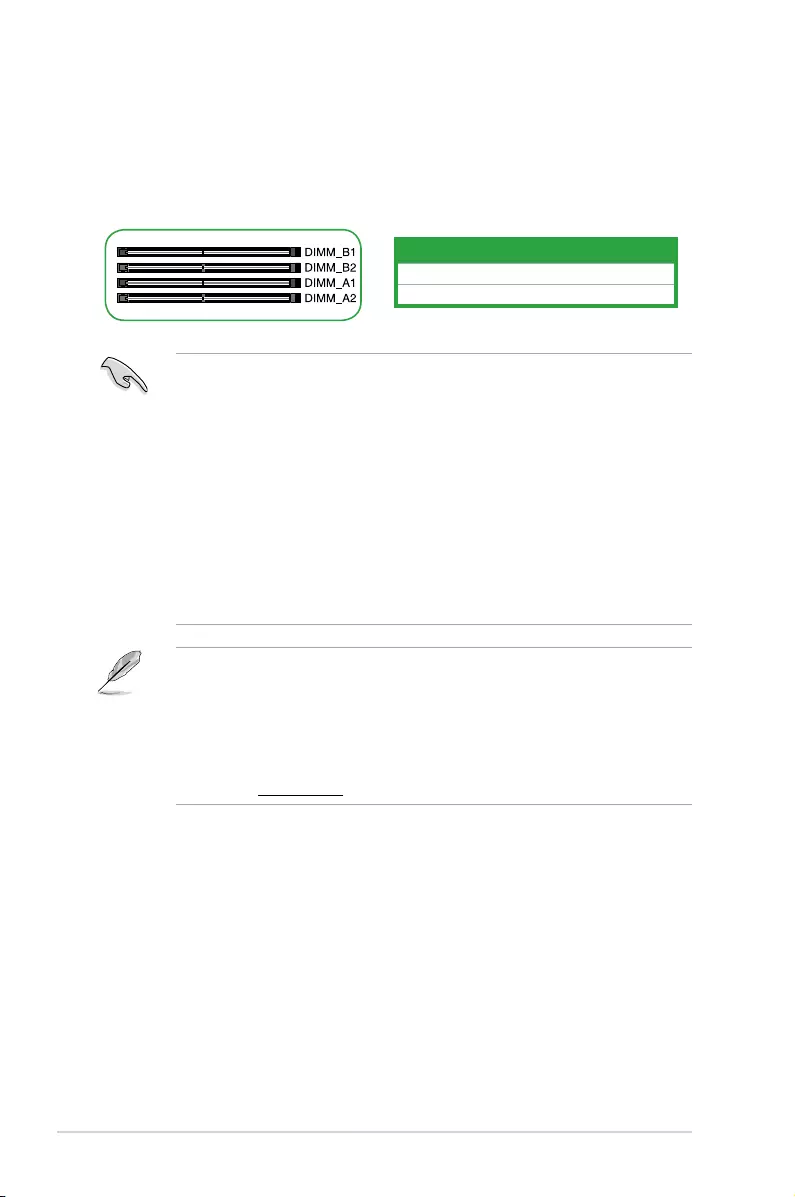
1-10 Chapter 1: Product Introduction
1.4 System memory
Overview
ThismotherboardcomeswithfourDoubleDataRate4(DDR4)DualInlineMemoryModule
(DIMM)sockets.ThegureillustratesthelocationoftheDDR4DIMMsockets:
Channel Sockets
ChannelA DIMM_A1&DIMM_A2
ChannelB DIMM_B1&DIMM_B2
• YoumayinstallvaryingmemorysizesinChannelAandChannelB.Thesystem
mapsthetotalsizeofthelower-sizedchannelforthedual-channelconguration.Any
excessmemoryfromthehigher-sizedchannelisthenmappedforsingle-channel
operation.
• AlwaysinstallDIMMswiththesameCASlatency.Foroptimalcompatibility,we
recommendthatyouinstallmemorymodulesofthesameversionordatecode(D/C)
fromthesamevendor.Checkwiththeretailertogetthecorrectmemorymodules.
• AccordingtoIntel®CPUspec,DIMMvoltagebelow1.35Visrecommendedtoprotect
theCPU.
• DuetoIntel®chipsetlimitation,DDR42666MHzandhighermemorymoduleswillrun
atmax.2666MHzonIntel®8thGen.6-coreorhigherprocessors.
• DuetoIntel®chipsetlimitation,DDR42400MHzandhighermemorymoduleswillrun
atmax.2400MHzonIntel®8thGen.4-coreprocessors.
• ThedefaultmemoryoperationfrequencyisdependentonitsSerialPresenceDetect
(SPD),whichisthestandardwayofaccessinginformationfromamemorymodule.
Underthedefaultstate,somememorymodulesforoverclockingmayoperateata
lowerfrequencythanthevendor-markedvalue.
• Forsystemstability,useamoreefcientmemorycoolingsystemtosupportafull
memoryload(4DIMMs).
• Refertowww.asus.comforthelatestMemoryQVL(QualiedVendorsList)
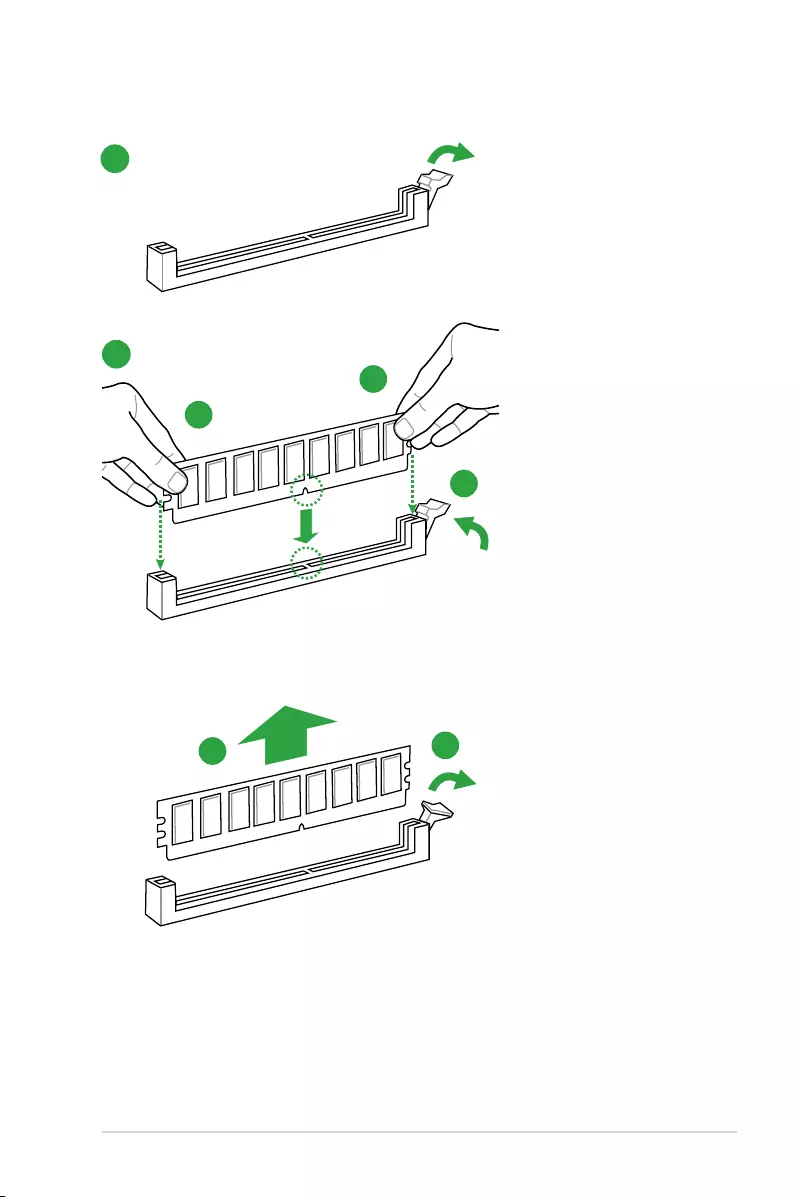
ASUS PRIME H370M-PLUS 1-11
B
A
A
1
2
BA
Installing a DIMM
To remove a DIMM
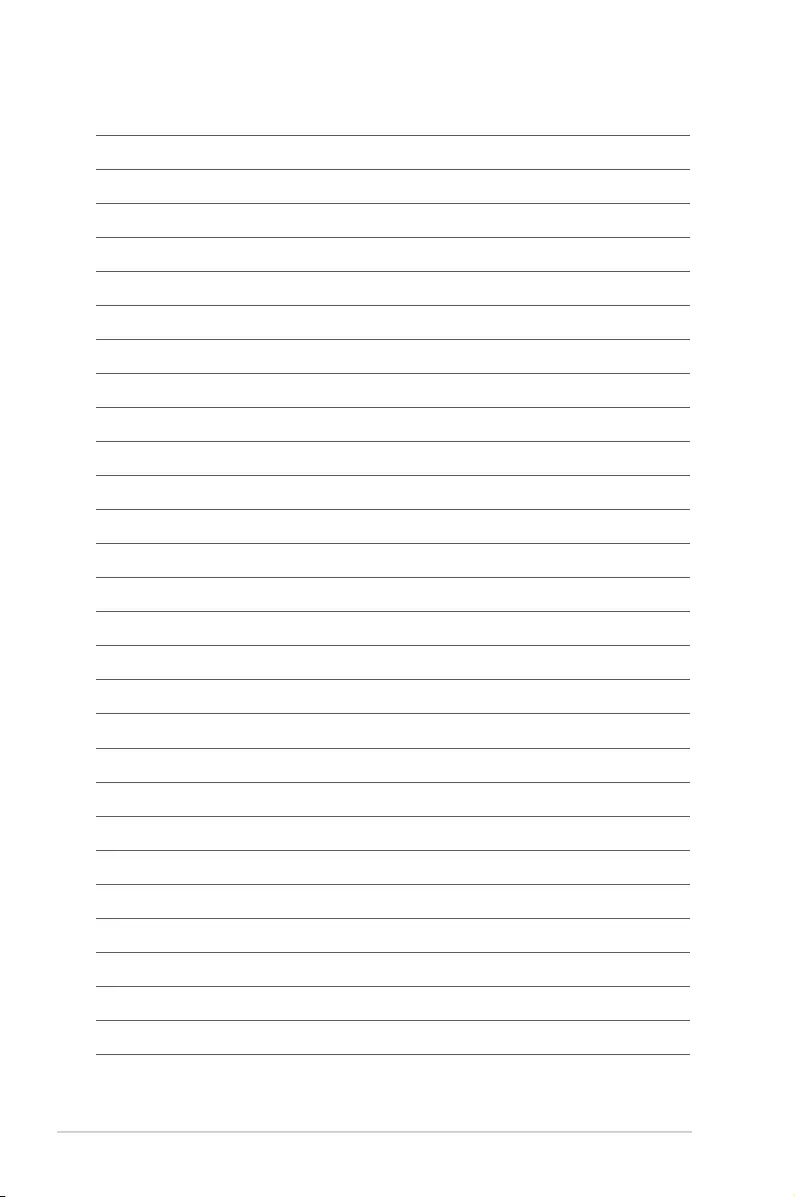
1-12 Chapter 1: Product Introduction
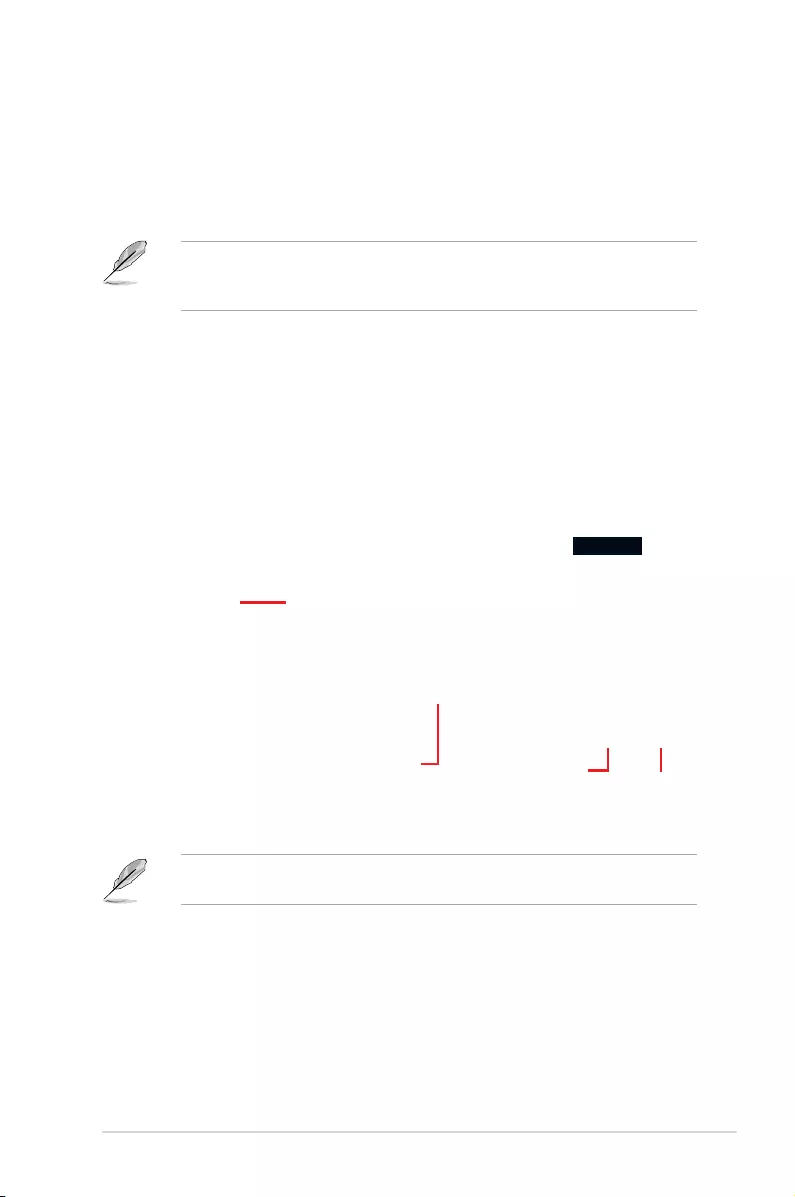
2.1 Managing and updating your BIOS
Save a copy of the original motherboard BIOS le to a USB ash disk in case you need
to restore the BIOS in the future. Copy the original motherboard BIOS using the ASUS
Update utility.
2.1.1 EZ Update
EZ Update is a utility that allows you to automatically update your motherboard’s softwares,
drivers and the BIOS version easily. With this utility, you can also manually update the saved
BIOS and select a boot logo when the system goes into POST.
To launch EZ Update, click EZ Update on the AI Suite 3 main menu bar.
BIOS Information
2
EZ Update requires an Internet connection either through a network or an ISP (Internet
Service Provider).
Model Name: Z170-K
version: 0302
Release Date: 05/22/2015
Click to automatically
update your
motherboard’s
driver, software and
firmware
Click to find and
select the BIOS
from file
Click to select a
boot logo Click to update
the BIOS
Chapter 2: BIOS Information
ASUS PRIME H370M-PLUS 2-1
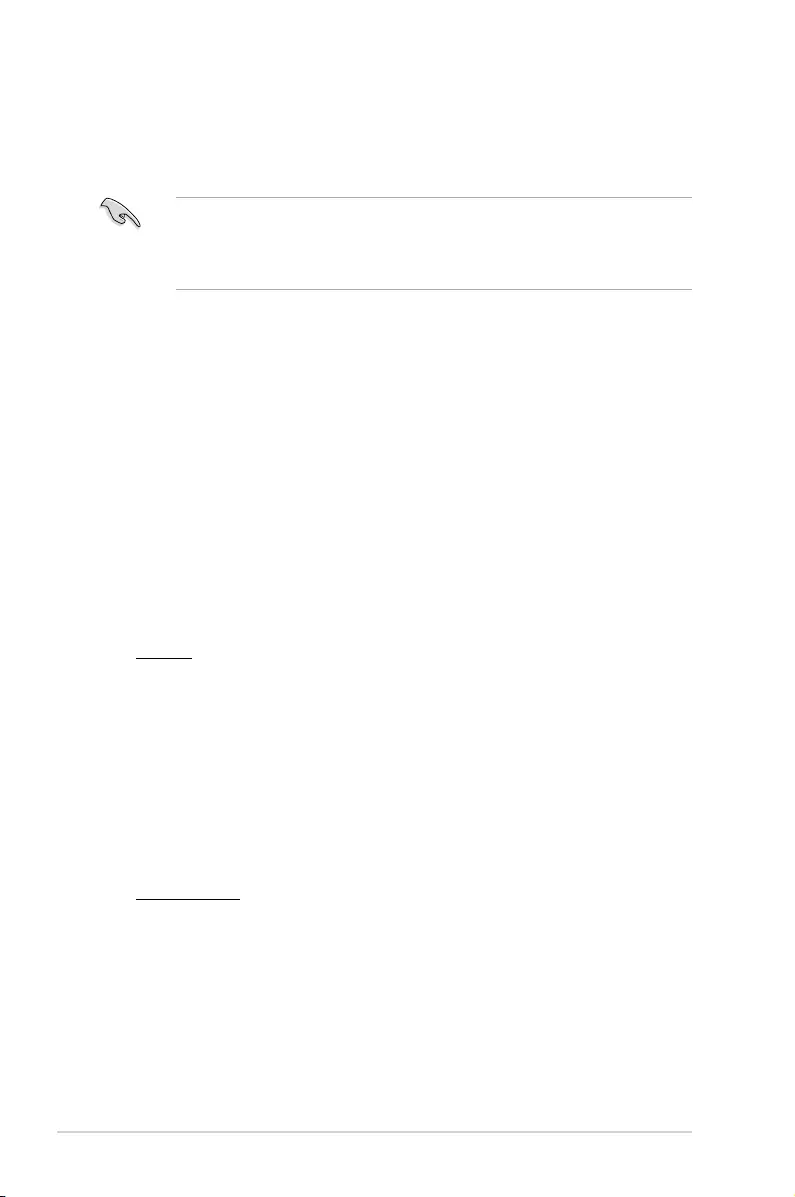
2.1.2 ASUS EZ Flash 3
The ASUS EZ Flash 3 allows you to download and update to the latest BIOS through the
Internet without having to use a bootable oppy disk or an OS‑based utility.
• Ensure to load the BIOS default settings to ensure system compatibility and stability.
Select the Load Optimized Defaults item under the Exit menu. See section 2.3 Exit
Menu for details.
• Check your local Internet connection before updating through the Internet.
To update the BIOS using EZ Flash 3:
1. Enter the Advanced Mode of the BIOS setup program. Go to the Tool menu to select
ASUS EZ Flash 3 and press <Enter> to enable it.
2. Follow the steps below to update the BIOS via USB or Internet.
Via USB
a) Insert the USB ash disk that contains the latest BIOS le to the USB port, then
select by USB.
b) Press <Tab> to switch to the Drive eld.
c) Press the Up/Down arrow keys to nd the USB ash disk that contains the latest
BIOS, and then press <Enter>.
d) Press <Tab> to switch to the Folder eld.
e) Press the Up/Down arrow keys to nd the BIOS le, and then press <Enter> to
perform the BIOS update process.
Via the Internet
a) Select by Internet.
b) Press the Left/Right arrow keys to select an Internet connection method, and then
press <Enter>.
c) Follow the onscreen instructions to complete the update.
3. Reboot the system when the update process is done.
2-2 Chapter 2: BIOS Information

• ASUS EZ Flash 3 supports USB devices, such as a USB ash disk, with FAT 32/16
format and single partition only.
• DO NOT shut down or reset the system while updating the BIOS to prevent system
boot failure!
2.1.3 ASUS CrashFree BIOS 3 utility
The ASUS CrashFree BIOS 3 is an auto recovery tool that allows you to restore the BIOS le
when it fails or gets corrupted during the updating process. You can restore a corrupted BIOS
le using the motherboard support DVD or a USB ash drive that contains the updated BIOS
le.
• Before using this utility, rename the BIOS le in the removable device into
PH370MP.CAP.
• The BIOS le in the support DVD may not be the latest version. Download the latest
BIOS le from the ASUS website at www.asus.com.
Recovering the BIOS
To recover the BIOS:
1. Turn on the system.
2. Insert the support DVD to the optical drive or the USB ash drive that contains the
BIOS le to the USB port.
3. The utility automatically checks the devices for the BIOS le. When found, the utility
reads the BIOS le and enters ASUS EZ Flash 3 utility automatically.
4. The system requires you to enter BIOS Setup to recover BIOS settings. To ensure
system compatibility and stability, we recommend that you press <F5> to load default
BIOS values.
DO NOT shut down or reset the system while updating the BIOS! Doing so can cause
system boot failure!
2.1.4 ASUS BIOS Updater
ASUS BIOS Updater allows you to update the BIOS in DOS environment.
The screen captures used in this section are for reference only and may not be exactly the
same as actually shown on your computer screen.
Before updating BIOS
• Prepare the motherboard support DVD and a USB ash drive.
• Download the latest BIOS le and BIOS Updater from https://www.asus.com/support
and save them in your USB ash drive.
ASUS PRIME H370M-PLUS 2‑3
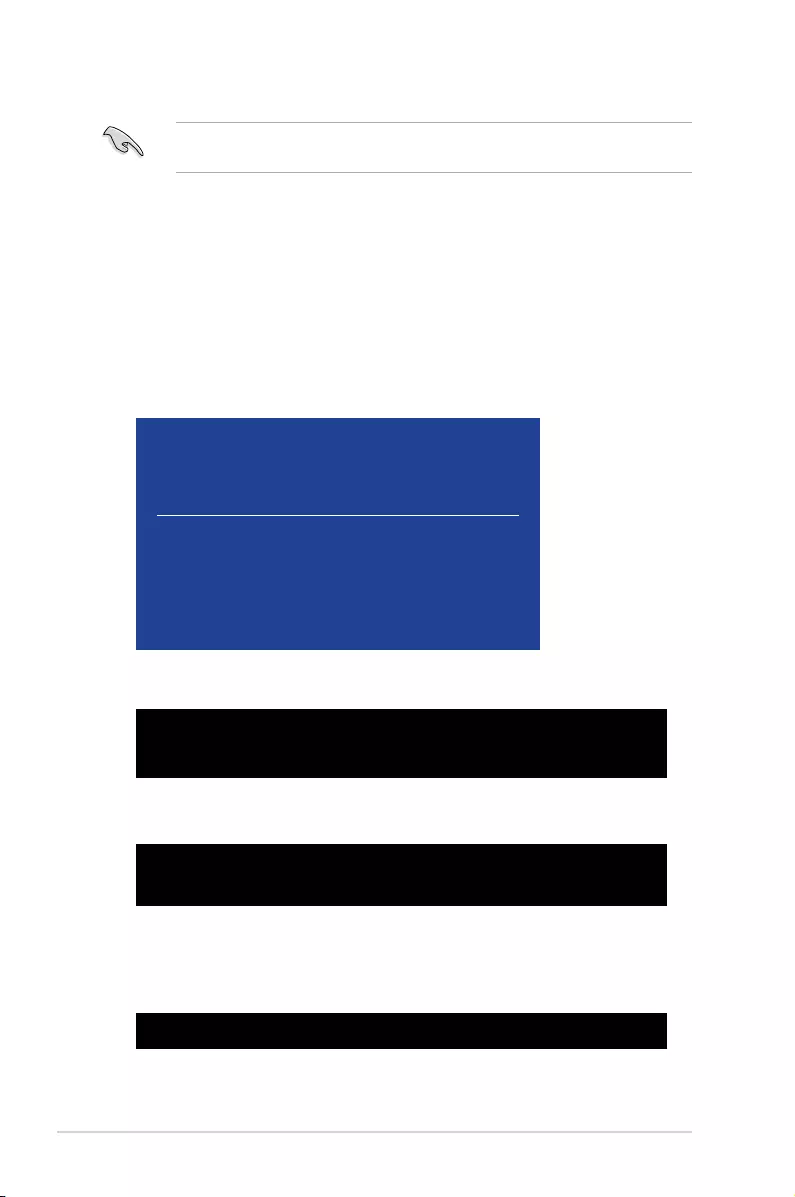
NTFS is not supported under FreeDOS environment. Ensure that your USB ash drive is in
single partition and in FAT32/16 format.
• Turn off the computer.
• Ensure that your computer has a DVD optical drive.
Booting the system in DOS environment
To boot the system in DOS:
1. Insert the USB ash drive with the latest BIOS le and BIOS Updater to the USB port.
2. Boot your computer then press <F8> to launch the select boot device screen.
3. When the select boot device screen appears, insert the Support DVD into the optical
drive then select the optical drive as the boot device.
Please select boot device:
and to move selection
ENTER to select boot device
ESC to boot using defaults
P2: ST3808110AS (76319MB)
aigo miniking (250MB)
UEFI: (FAT) ASUS DRW-2014L1T(4458MB)
P1: ASUS DRW-2014L1T(4458MB)
UEFI: (FAT) aigo miniking (250MB)
Enter Setup
4. When the booting message appears, press <Enter> within ve (5) seconds to enter
FreeDOS prompt.
Welcome to FreeDOS (http://www.freedos.org)!
C:/> d:
D:/>
5. On the FreeDOS prompt, type d: then press <Enter> to switch the disk from Drive C
(optical drive) to Drive D (USB ash drive).
ISOLINUX 3.20 2006-08-26 Copyright (C) 1994-2005 H. Peter Anvin
A Bootable DVD/CD is detected. Press ENTER to boot from the DVD/CD.
If no key is pressed within 5 seconds, the system will boot next priority
device automatically. boot:
Updating the BIOS file
To update the BIOS file:
1. On the FreeDOS prompt, type bupdater /g and press <Enter>.
D:/> bupdater /g
2-4 Chapter 2: BIOS Information
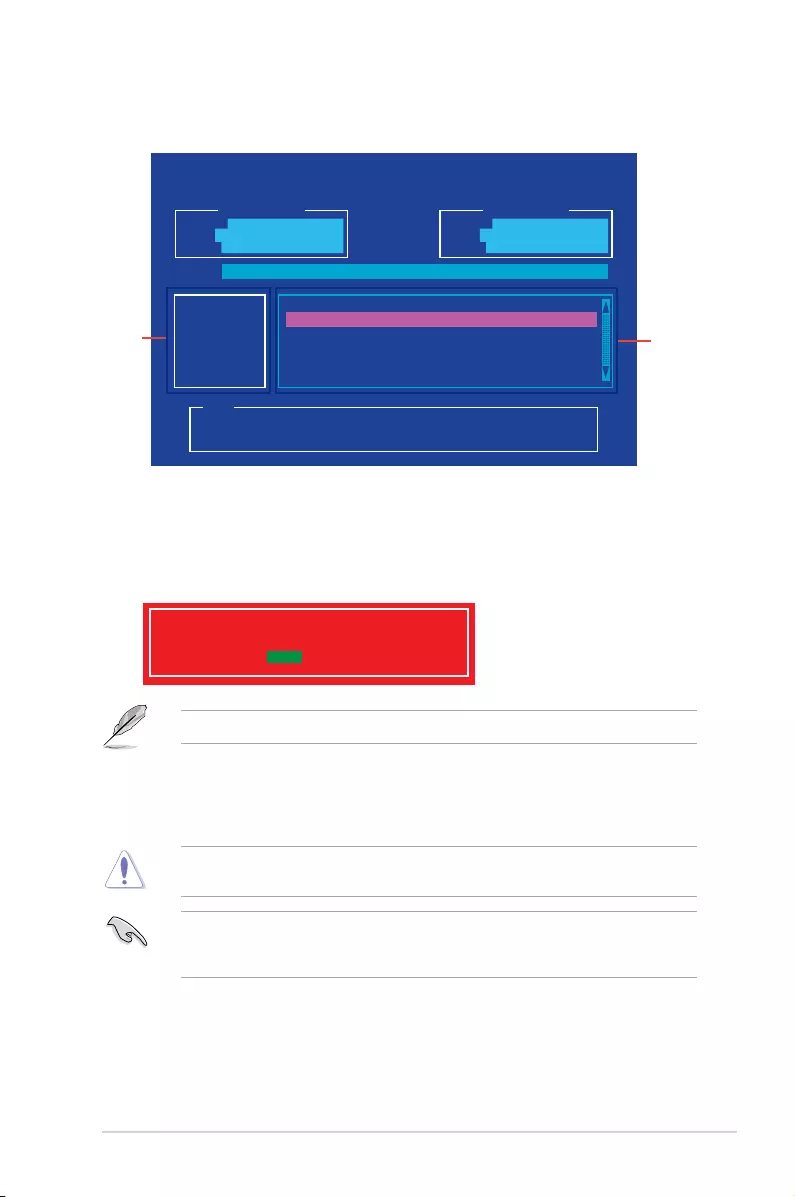
2. On the BIOS Updater screen, press <Tab> to switch from Files panel to Drives panel
then select D: .
ASUSTeK BIOS Updater for DOS V1.31 [2014/01/01]
Current ROM
BOARD: PRIME H370M-PLUS
VER: 0201 (H :00 B :00)
DATE: 05/02/2018
Update ROM
BOARD: Unknown
VER: Unknown
DATE: Unknown
PATH: C:\
C:
D:
FORMAN~1 <DIR>
PH370MP.CAP 16779264 2016-08-29 21:14:34
Note
[Enter] Select or Load [Tab] Switch [V] Drive Info
[Up/Down/Home/End] Move [Esc] Exit
Files
panel
Drives
panel
3. Press <Tab> to switch from Drives panel to Files panel then press <Up/Down or Home/
End> keys to select the BIOS le and press <Enter>.
4. After the BIOS Updater checks the selected BIOS le, select Yes to conrm the BIOS
update.
Are you sure you want to update the BIOS?
Yes No
The BIOS Backup feature is not supported due to security regulations.
5. Select Yes then press <Enter>. When BIOS update is done, press <ESC> to exit BIOS
Updater.
6. Restart your computer.
DO NOT shut down or reset the system while updating the BIOS to prevent system boot
failure.
Ensure to load the BIOS default settings to ensure system compatibility and stability. Select
the Load Optimized Defaults item under the Exit BIOS menu. See section 2.3 Exit Menu
for details.
ASUS PRIME H370M-PLUS 2‑5

2.2 BIOS setup program
Use the BIOS Setup program to update the BIOS or congure its parameters. The BIOS
screens include navigation keys and brief online help to guide you in using the BIOS Setup
program.
Entering BIOS Setup at startup
To enter BIOS Setup at startup:
Press <Delete> or <F2> during the Power‑On Self Test (POST). If you do not press <Delete>
or <F2>, POST continues with its routines.
Entering BIOS Setup after POST
To enter BIOS Setup after POST:
Press <Ctrl>+<Alt>+<Del> simultaneously.
Press the reset button on the system chassis.
Press the power button to turn the system off then back on. Do this option only if you failed to
enter BIOS Setup using the rst two options.
Using the power button, reset button, or the <Ctrl>+<Alt>+<Del> keys to force reset from a
running operating system can cause damage to your data or system. We recommend you
always shut down the system properly from the operating system.
• The BIOS setup screens shown in this section are for reference purposes only, and
may not exactly match what you see on your screen.
• Visit the ASUS website at www.asus.com to download the latest BIOS le for this
motherboard.
• Ensure that a USB mouse is connected to your motherboard if you want to use the
mouse to control the BIOS setup program.
• If the system becomes unstable after changing any BIOS setting, load the default
settings to ensure system compatibility and stability. Select the Load Optimized
Defaults item under the Exit menu or press hotkey F5. See section 2.3 Exit Menu for
details.
• If the system fails to boot after changing any BIOS setting, try to clear the CMOS and
reset the motherboard to the default value. See section 1.2 Motherboard overview
for information on how to erase the RTC RAM.
BIOS menu screen
The BIOS setup program can be used under two modes: EZ Mode and Advanced Mode.
Press <F7> to change between the two modes.
2‑6 Chapter 2: BIOS Information
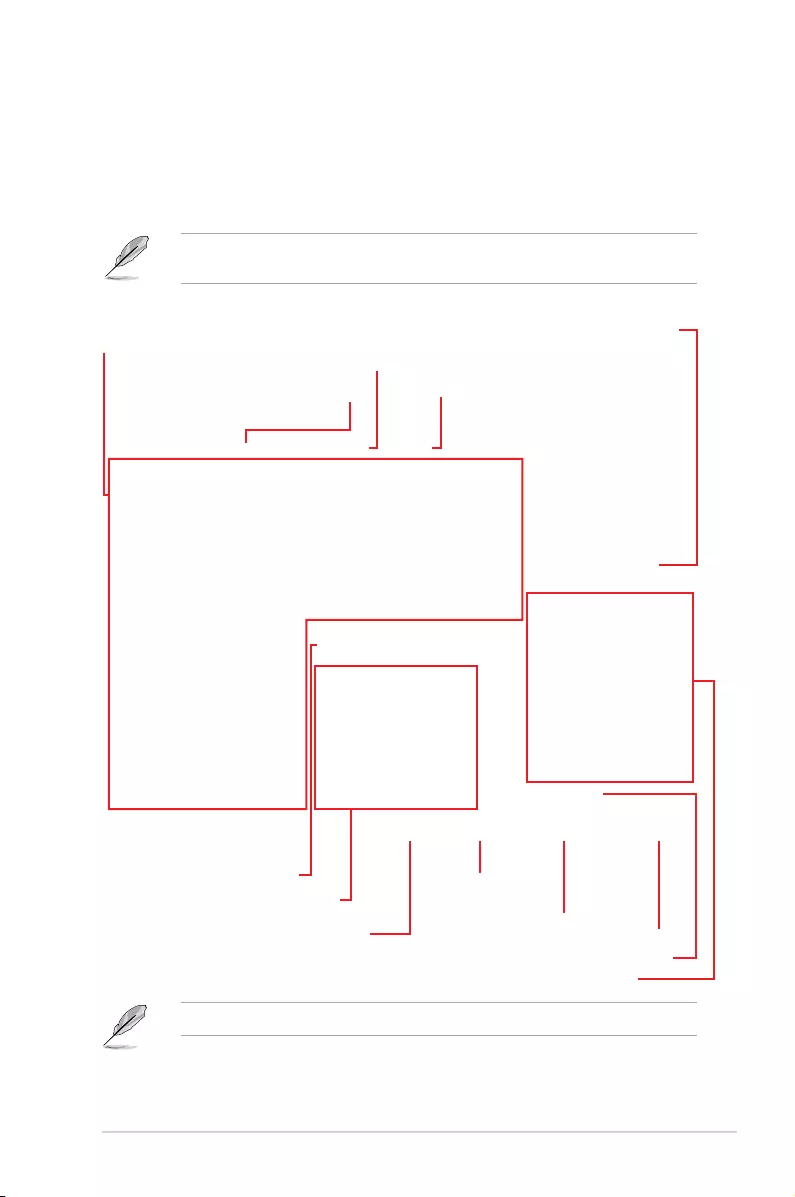
2.2.1 EZ Mode
By default, the EZ Mode screen appears when you enter the BIOS setup program. The EZ
Mode provides you an overview of the basic system information, and allows you to select the
display language, system performance mode, fan prole and boot device priority. To access
the Advanced Mode, click Advanced Mode(F7) or press <F7>.
The default screen for entering the BIOS setup program can be changed. Go to the Setup
Mode item in the Boot menu.
The boot device options vary depending on the devices you installed to the system.
Selects the display language
of the BIOS setup program
Displays a quick overview
of the system status
Displays the system properties of the selected mode.
Click < or > to switch EZ System Tuning modes
Loads optimized
default settings
Creates storage RAID and
configures system overclocking
Displays the CPU Fan’s speed. Click
the button to manually tune the fans
Enables or disables the SATA RAID mode
for Intel Rapid Storage Technology Saves the changes
and resets the system
Click to display boot devices
Selects the boot device priority
Click to go to Advanced mode
Search on the FAQ
Search(F9)
ASUS PRIME H370M-PLUS 2‑7
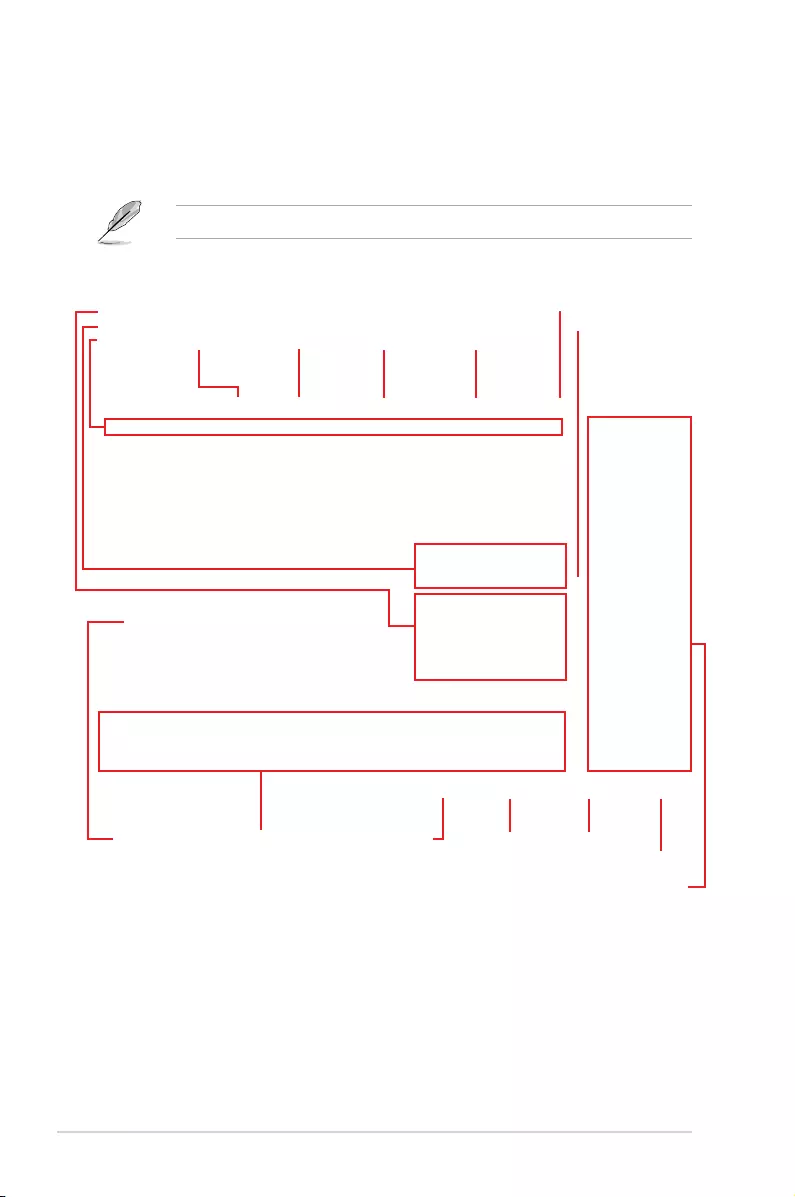
2.2.2 Advanced Mode
The Advanced Mode provides advanced options for experienced end‑users to congure the
BIOS settings. The gure below shows an example of the Advanced Mode. Refer to the
following sections for the detailed congurations.
To access the EZ Mode, click EzMode(F7) or press <F7>.
Menu items General help
Menu bar Language Qfan Control(F6)
MyFavorite(F3) EZ Tuning Wizard(F11)
Search(F9)
Scroll bar
Pop-up Menu
Configuration fields
Last modified settings Go back to EZ Mode Hot Keys
Displays a quick overview
of the system status
Search on the FAQ
2‑8 Chapter 2: BIOS Information
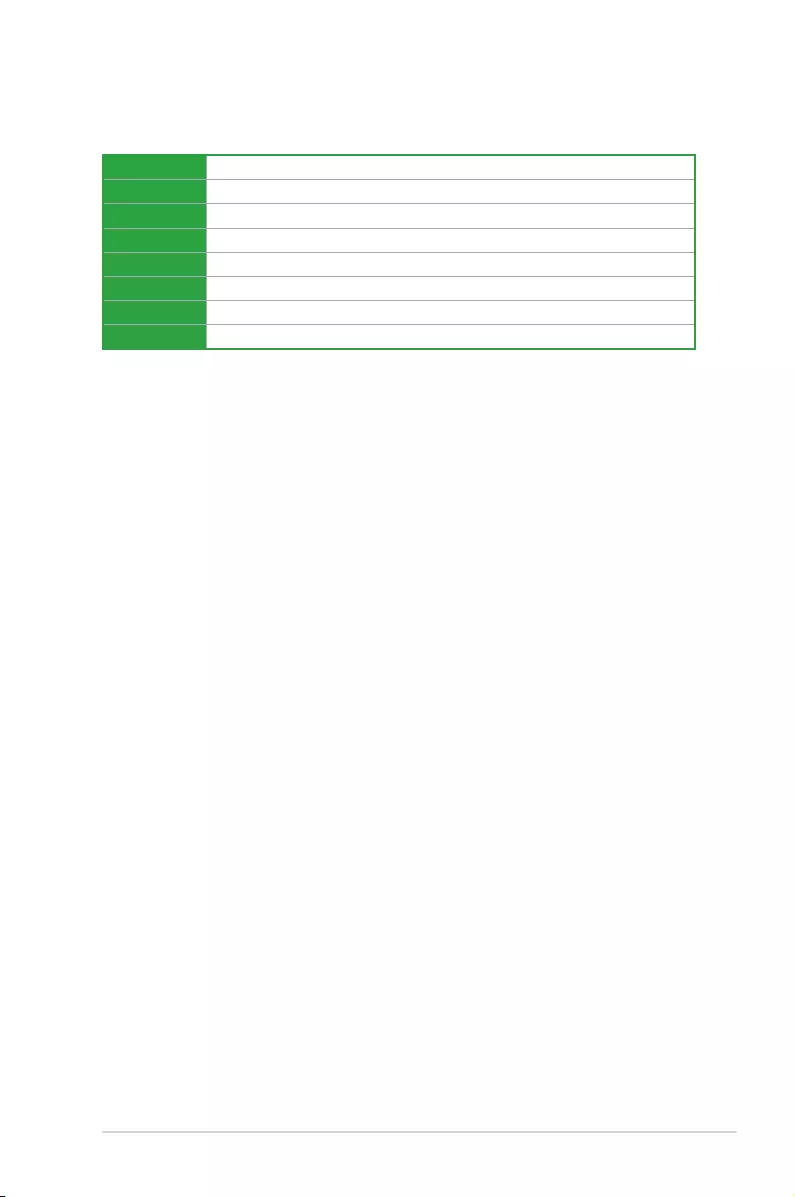
Menu items
The highlighted item on the menu bar displays the specic items for that menu. For example,
selecting Main shows the Main menu items.
The other items (My Favorites, Ai Tweaker, Advanced, Monitor, Boot, Tool, and Exit) on the
menu bar have their respective menu items.
Submenu items
A greater than sign (>) before each item on any menu screen means that the item has a
submenu. To display the submenu, select the item and press <Enter>.
Language
This button above the menu bar contains the languages that you can select for your BIOS.
Click this button to select the language that you want to display in your BIOS screen.
My Favorites (F3)
This button above the menu bar shows all BIOS items in a Tree Map setup. Select frequently‑
used BIOS settings and save it to MyFavorites menu.
Q-Fan Control (F6)
This button above the menu bar displays the current settings of your fans. Use this button to
manually tweak the fans to your desired settings.
EZ Tuning Wizard (F11)
This button above the menu bar allows you to view and tweak the overclocking settings of
your system. It also allows you to change the motherboard’s SATA mode from AHCI to RAID
mode.
Search (F9)
This button allows you to search for BIOS items by entering its name, enter the item name to
nd the related item listing.
Menu bar
The menu bar on top of the screen has the following main items:
My Favorites For saving the frequently‑used system settings and conguration
Main For changing the basic system conguration
Ai Tweaker For changing the overclocking settings
Advanced For changing the advanced system settings
Monitor For displaying the system temperature, power status, and changing the fan settings
Boot For changing the system boot conguration
Tool For conguring options for special functions
Exit For selecting the exit options and loading default settings
ASUS PRIME H370M-PLUS 2-9
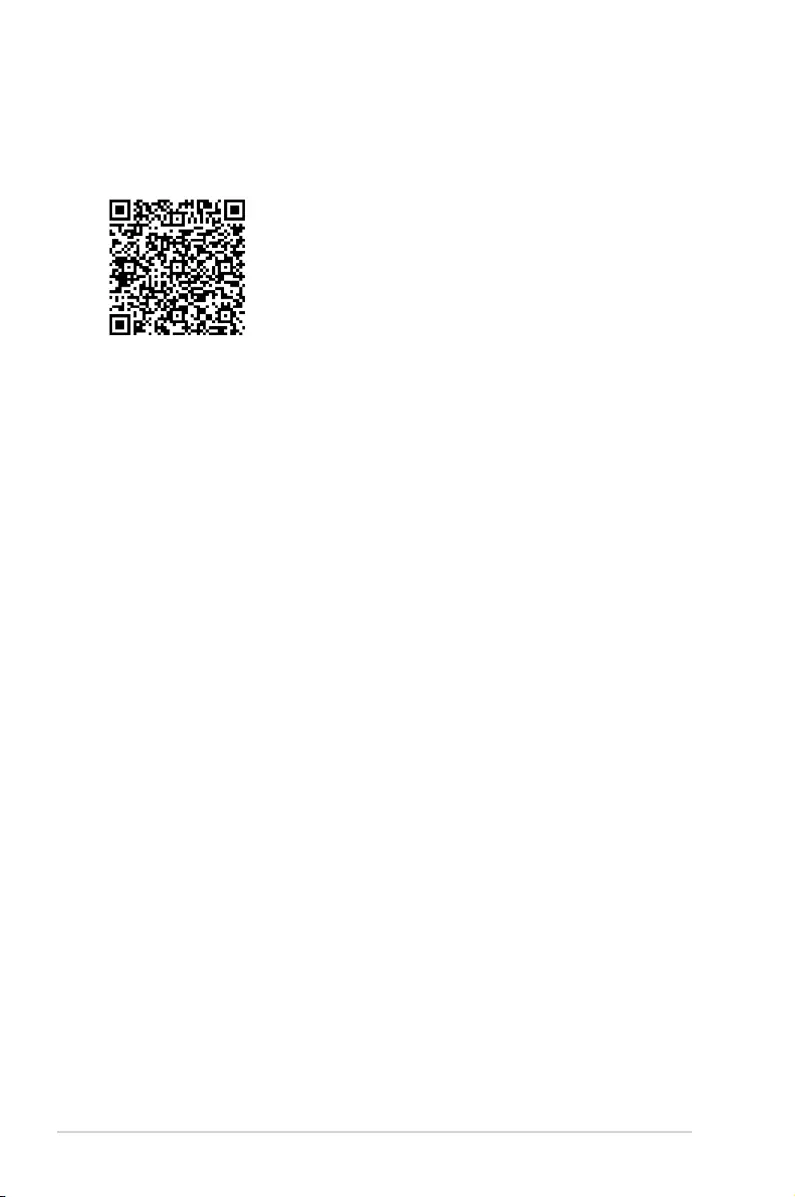
Search on FAQ
Move your mouse over this button to show a QR code, scan this QR code on your mobile
device to connect to the BIOS FAQ web page of the ASUS support website. You can also
scan the following QR code:
Scroll bar
A scroll bar appears on the right side of a menu screen when there are items that do not t
on the screen. Press the Up/Down arrow keys or <Page Up> / <Page Down> keys to display
the other items on the screen.
General help
At the bottom of the menu screen is a brief description of the selected item. Use <F12> key
to capture the BIOS screen and save it to the removable storage device.
Configuration fields
These elds show the values for the menu items. If an item is user‑congurable, you can
change the value of the eld opposite the item. You cannot select an item that is not
user‑congurable.
A congurable eld is highlighted when selected. To change the value of a eld, select it and
press <Enter> to display a list of options.
Hot keys
This button contains the navigation keys for the BIOS setup program. Use the navigation
keys to select items in the menu and change the settings.
Last Modified button
This button shows the items that you last modied and saved in BIOS Setup.
2-10 Chapter 2: BIOS Information
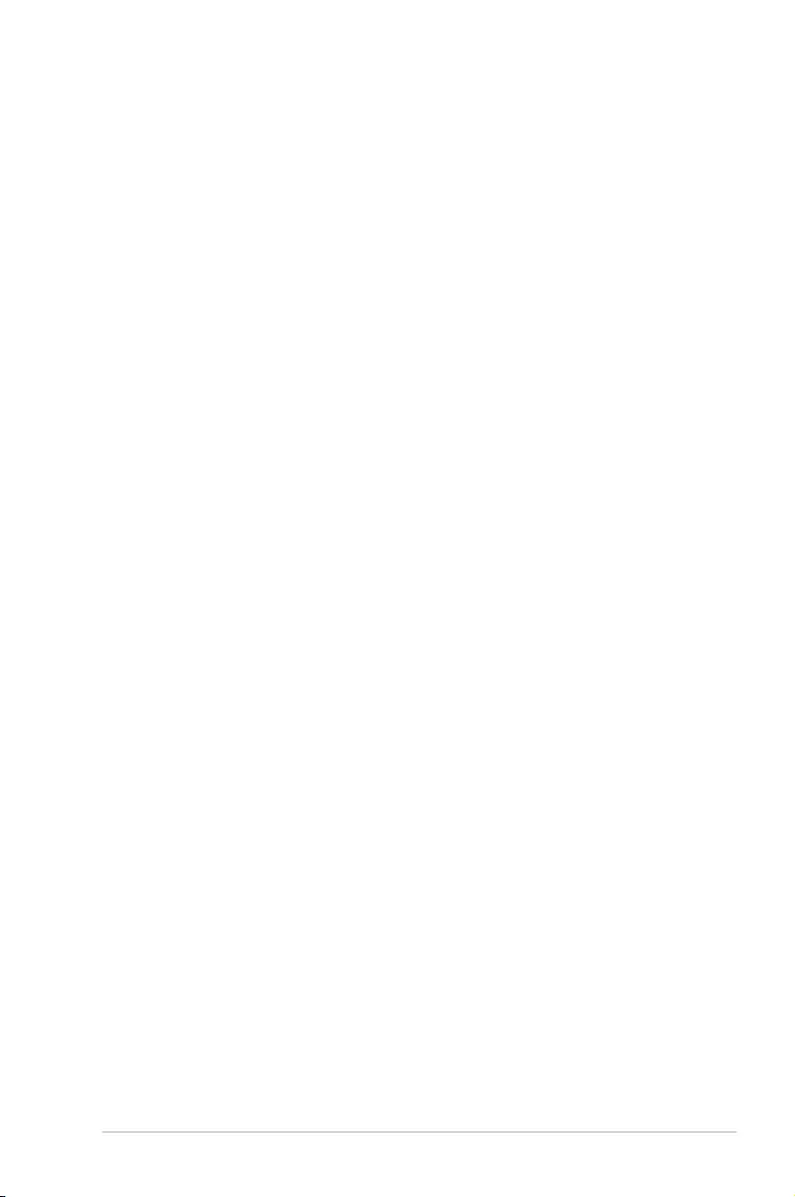
Load Optimized Defaults
This option allows you to load the default values for each of the parameters on the Setup
menus. When you select this option or if you press <F5>, a conrmation window appears.
Select OK to load the default values.
Save Changes & Reset
Once you are nished making your selections, choose this option from the Exit menu to
ensure the values you selected are saved. When you select this option or if you press <F10>,
a conrmation window appears. Select OK to save changes and exit.
Discard Changes and Exit
This option allows you to exit the Setup program without saving your changes. When you
select this option or if you press <Esc>, a conrmation window appears. Select OK to discard
changes and exit.
Launch EFI Shell from USB drives
This option allows you to attempt to launch the EFI Shell application (shellx64.e) from one of
the available USB devices.
2.3 Exit menu
The Exit menu items allow you to load the optimal default values for the BIOS items, and
save or discard your changes to the BIOS items.
ASUS PRIME H370M-PLUS 2-11
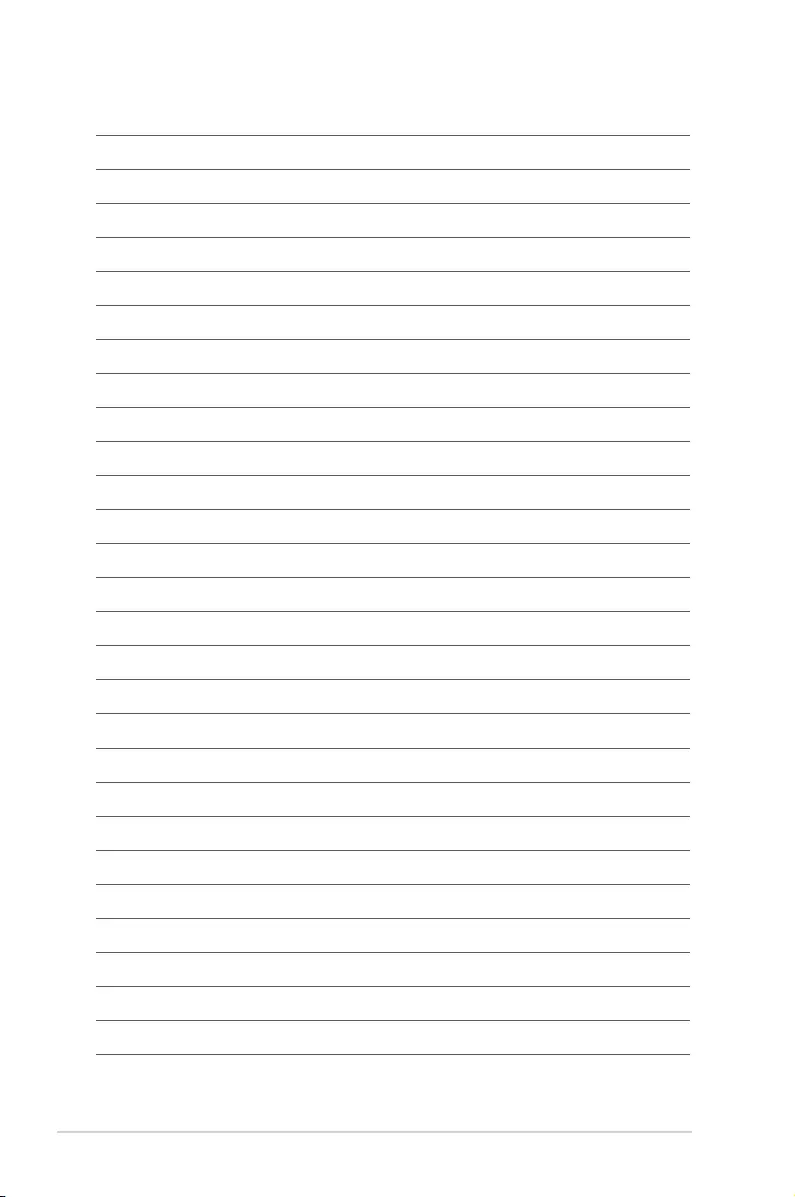
2-12 Chapter 2: BIOS Information
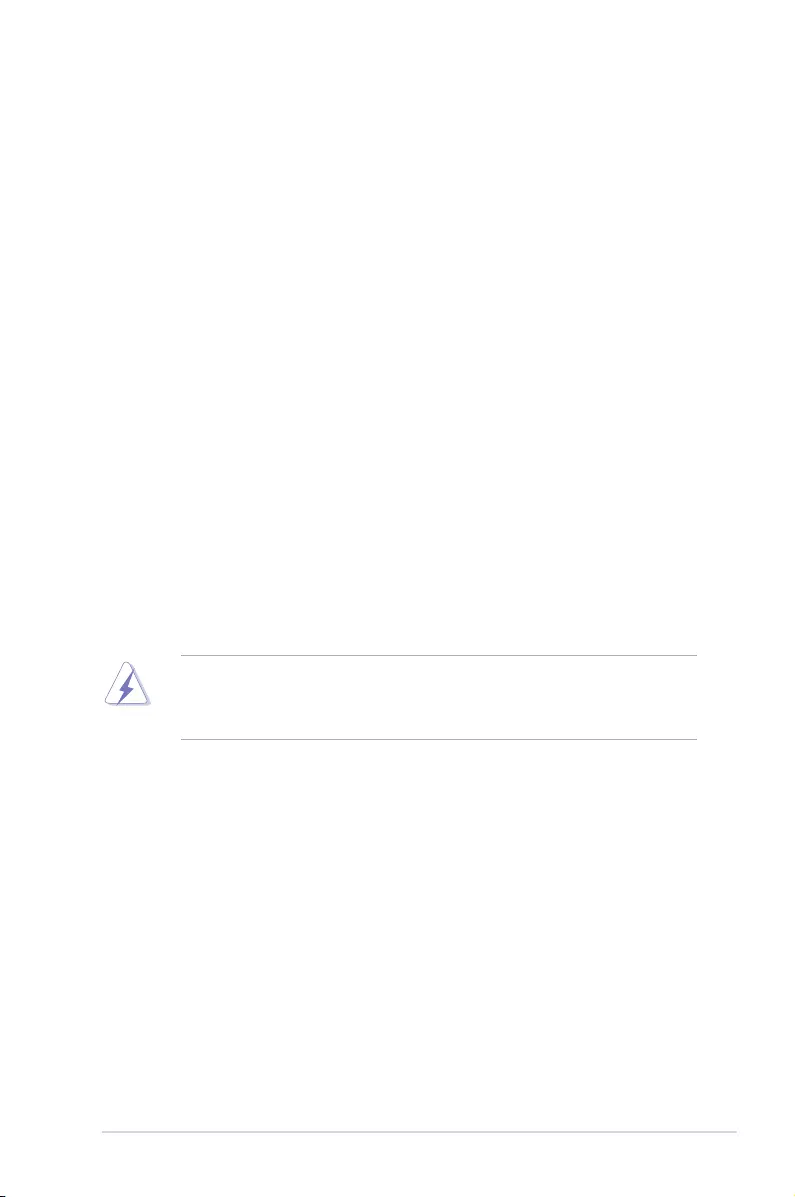
Appendix
Notices
Federal Communications Commission Statement
This device complies with Part 15 of the FCC Rules. Operation is subject to the following two
conditions:
• This device may not cause harmful interference.
• This device must accept any interference received including interference that may cause
undesired operation.
This equipment has been tested and found to comply with the limits for a Class B digital
device, pursuant to Part 15 of the FCC Rules. These limits are designed to provide
reasonable protection against harmful interference in a residential installation. This
equipment generates, uses and can radiate radio frequency energy and, if not installed
and used in accordance with manufacturer’s instructions, may cause harmful interference
to radio communications. However, there is no guarantee that interference will not occur
in a particular installation. If this equipment does cause harmful interference to radio or
television reception, which can be determined by turning the equipment off and on, the user
is encouraged to try to correct the interference by one or more of the following measures:
• Reorient or relocate the receiving antenna.
• Increase the separation between the equipment and receiver.
• Connect the equipment to an outlet on a circuit different from that to which the receiver
is connected.
• Consult the dealer or an experienced radio/TV technician for help.
The use of shielded cables for connection of the monitor to the graphics card is required
toassurecompliancewithFCCregulations.Changesormodicationstothisunitnot
expressly approved by the party responsible for compliance could void the user’s authority
to operate this equipment.
Appendix
ASUS PRIME H370M-PLUS A-1
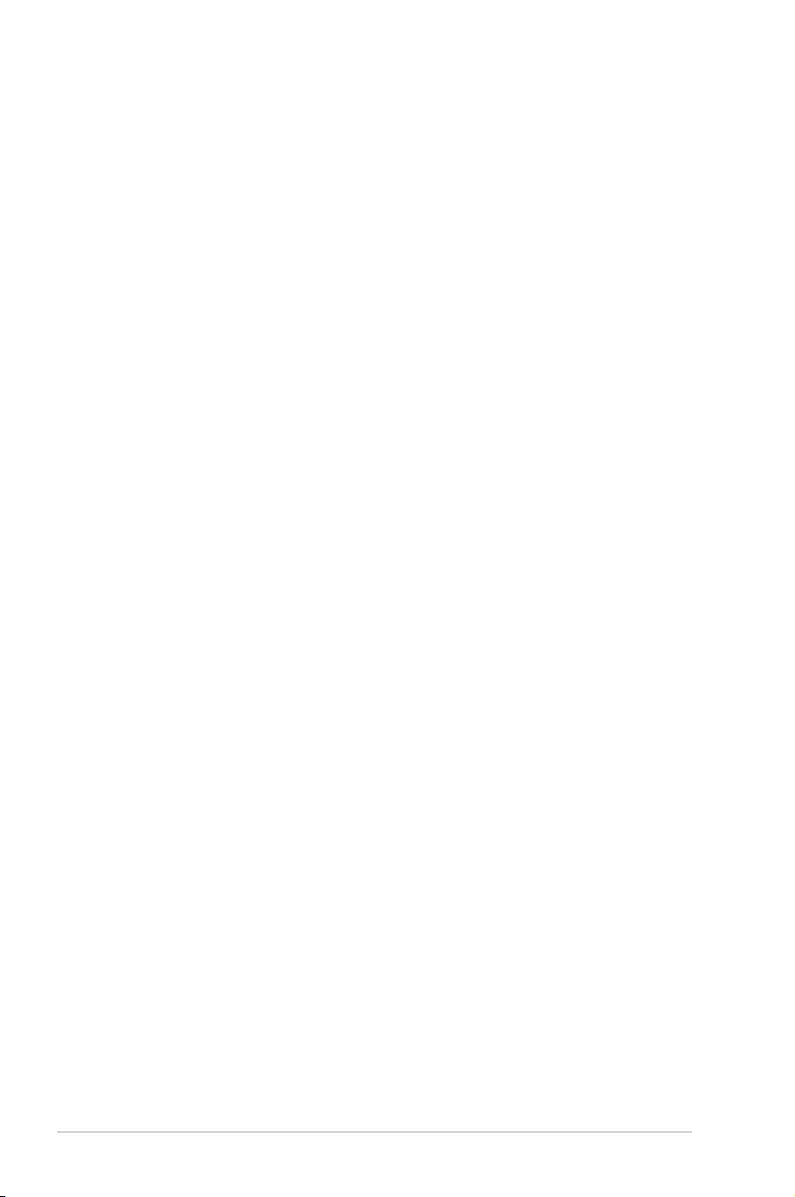
Compliance Statement of Innovation, Science and Economic
Development Canada (ISED)
This device complies with Innovation, Science and Economic Development Canada licence
exempt RSS standard(s). Operation is subject to the following two conditions: (1) this device
may not cause interference, and (2) this device must accept any interference, including
interference that may cause undesired operation of the device.
CAN ICES-3(B)/NMB-3(B)
Déclaration de conformité de Innovation, Sciences et
Développement économique Canada (ISED)
Le présent appareil est conforme aux CNR d’Innovation, Sciences et Développement
économique Canada applicables aux appareils radio exempts de licence. L’exploitation est
autorisée aux deux conditions suivantes : (1) l’appareil ne doit pas produire de brouillage,
et (2) l’utilisateur de l’appareil doit accepter tout brouillage radioélectrique subi, même si le
brouillage est susceptible d’en compromettre le fonctionnement.
CAN ICES-3(B)/NMB-3(B)
VCCI: Japan Compliance Statement
Class B ITE
KC: Korea Warning Statement
A-2 Appendices
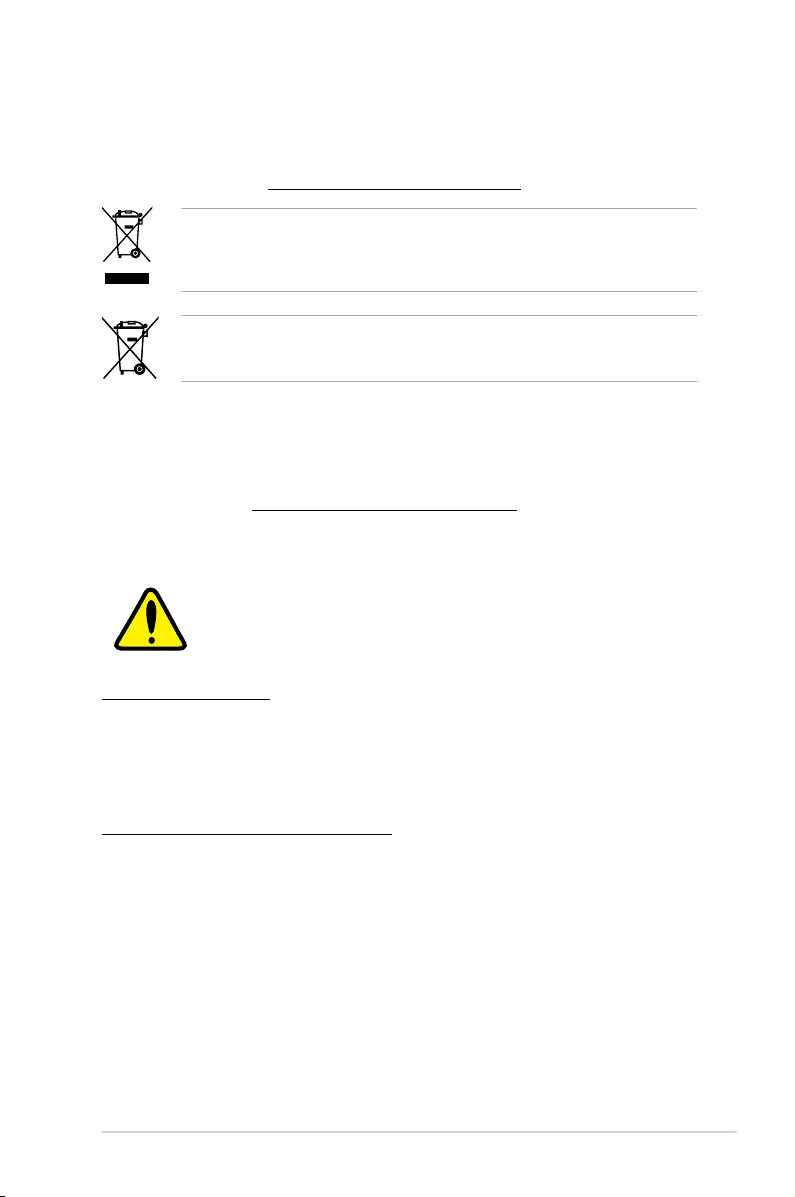
REACH
Complying with the REACH (Registration, Evaluation, Authorisation, and Restriction of
Chemicals) regulatory framework, we published the chemical substances in our products at
ASUS REACH website at http://csr.asus.com/english/REACH.htm.
DO NOT throw the motherboard in municipal waste. This product has been designed to
enable proper reuse of parts and recycling. This symbol of the crossed out wheeled bin
indicates that the product (electrical and electronic equipment) should not be placed in
municipal waste. Check local regulations for disposal of electronic products.
DO NOT throw the mercury-containing button cell battery in municipal waste. This symbol
of the crossed out wheeled bin indicates that the battery should not be placed in municipal
waste.
ASUS Recycling/Takeback Services
ASUS recycling and takeback programs come from our commitment to the highest standards
for protecting our environment. We believe in providing solutions for you to be able to
responsibly recycle our products, batteries, other components as well as the packaging
materials. Please go to http://csr.asus.com/english/Takeback.htm for detailed recycling
information in different regions.
Regional notice for California
WARNING
Cancer and Reproductive Harm -
www.P65Warnings.ca.gov
Google™ License Terms
Copyright© 2017 Google Inc. All Rights Reserved.
LicensedundertheApacheLicense,Version2.0(the“License”);youmaynotusethisle
except in compliance with the License. You may obtain a copy of the License at:
http://www.apache.org/licenses/LICENSE-2.0
Unless required by applicable law or agreed to in writing, software distributed under the
License is distributed on an “AS IS” BASIS, WITHOUT WARRANTIES OR CONDITIONS OF
ANY KIND, either express or implied.
SeetheLicenseforthespeciclanguagegoverningpermissionsandlimitationsunderthe
License.
ASUS PRIME H370M-PLUS A-3
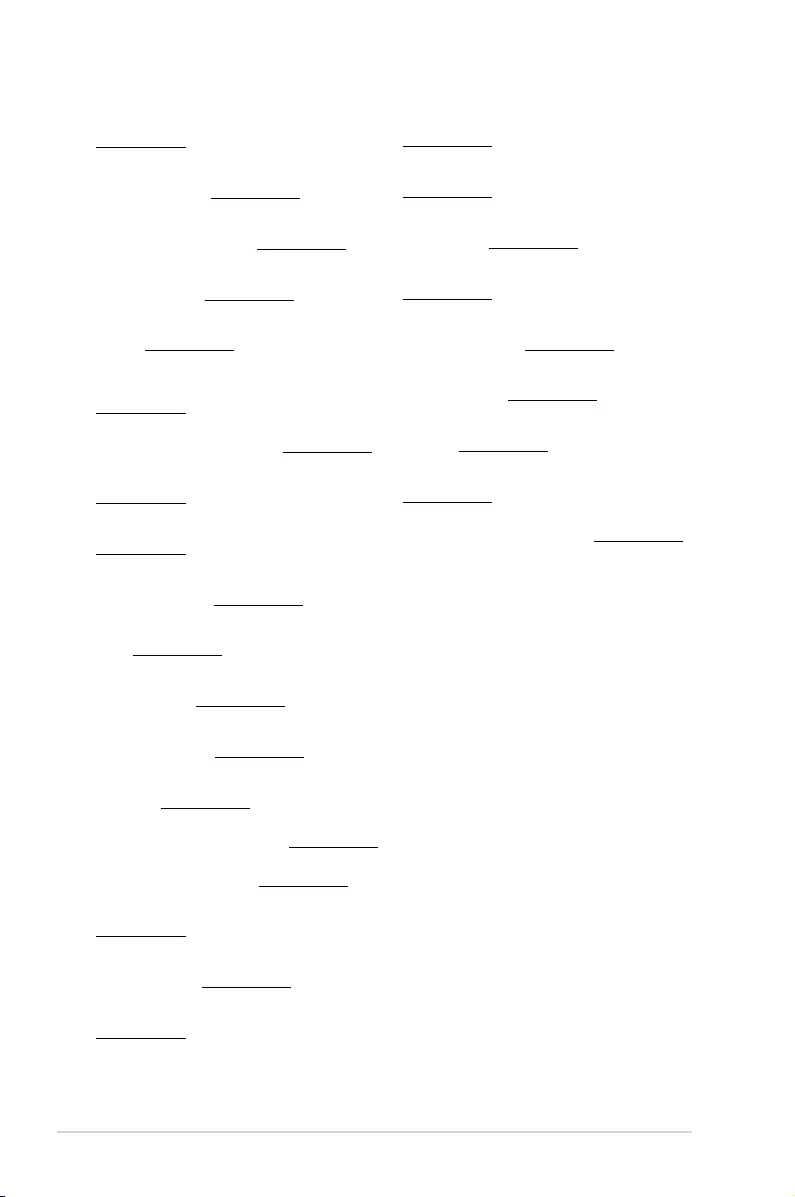
Română ASUSTeK Computer Inc. declară că acest dispozitiv se conformează
cerinţelor esenţiale şi altor prevederi relevante ale directivelor conexe. Textul
complet al declaraţiei de conformitate a Uniunii Europene se găseşte la:
www.asus.com/support
Srpski ASUSTeK Computer Inc. ovim izjavljuje da je ovaj uređaj u saglasnosti
sa osnovnim zahtevima i drugim relevantnim odredbama povezanih
Direktiva. Pun tekst EU deklaracije o usaglašenosti je dostupan da adresi:
www.asus.com/support
Slovensky Spoločnosť ASUSTeK Computer Inc. týmto vyhlasuje, že toto
zariadenie vyhovuje základným požiadavkám a ostatým príslušným
ustanoveniam príslušných smerníc. Celý text vyhlásenia o zhode pre štáty EÚ
je dostupný na adrese: www.asus.com/support
Slovenščina ASUSTeK Computer Inc. izjavlja, da je ta naprava skladna z
bistvenimi zahtevami in drugimi ustreznimi določbami povezanih direktiv.
Celotno besedilo EU-izjave o skladnosti je na voljo na spletnem mestu:
www.asus.com/support
Español Por la presente, ASUSTeK Computer Inc. declara que este dispositivo
cumple los requisitos básicos y otras disposiciones pertinentes de las
directivas relacionadas. El texto completo de la declaración de la UE de
conformidad está disponible en: www.asus.com/support
Svenska ASUSTeK Computer Inc. förklarar härmed att denna
enhet överensstämmer med de grundläggande kraven och andra
relevanta föreskrifter i relaterade direktiv. Fulltext av EU-försäkran om
överensstämmelse finns på: www.asus.com/support
Українська ASUSTeK Computer Inc. заявляє, що цей пристрій відповідає
основним вимогам та іншим відповідним положенням відповідних
Директив. Повний текст декларації відповідності стандартам ЄС
доступний на: www.asus.com/support
Türkçe AsusTek Computer Inc., bu aygıtın temel gereksinimlerle ve ilişkili
Yönergelerin diğer ilgili koşullarıyla uyumlu olduğunu beyan eder. AB
uygunluk bildiriminin tam metni şu adreste bulunabilir:
www.asus.com/support
Bosanski ASUSTeK Computer Inc. ovim izjavljuje da je ovaj uređaj usklađen
sa bitnim zahtjevima i ostalim odgovarajućim odredbama vezanih direktiva.
Cijeli tekst EU izjave o usklađenosti dostupan je na: www.asus.com/support
English ASUSTeK Computer Inc. hereby declares that this device is in
compliance with the essential requirements and other relevant provisions of
related Directives. Full text of EU declaration of conformity is available at:
www.asus.com/support
Français AsusTek Computer Inc. déclare par la présente que cet appareil est
conforme aux critères essentiels et autres clauses pertinentes des directives
concernées. La déclaration de conformité de l’UE peut être téléchargée à
partir du site Internet suivant : www.asus.com/support
Deutsch ASUSTeK Computer Inc. erklärt hiermit, dass dieses Gerät mit
den wesentlichen Anforderungen und anderen relevanten Bestimmungen
der zugehörigen Richtlinien übereinstimmt. Der gesamte Text der EU-
Konformitätserklärung ist verfügbar unter: www.asus.com/support
Italiano ASUSTeK Computer Inc. con la presente dichiara che questo
dispositivo è conforme ai requisiti essenziali e alle altre disposizioni pertinenti
con le direttive correlate. Il testo completo della dichiarazione di conformità
UE è disponibile all’indirizzo: www.asus.com/support
Русский Компания ASUS заявляет, что это устройство соответствует
основным требованиям и другим соответствующим условиям
соответствующих директив. Подробную информацию, пожалуйста,
смотрите на www.asus.com/support
Български С настоящото ASUSTeK Computer Inc. декларира, че това
устройство е в съответствие със съществените изисквания и другите
приложими постановления на свързаните директиви. Пълният текст на
декларацията за съответствие на ЕС е достъпна на адрес:
www.asus.com/support
Hrvatski ASUSTeK Computer Inc. ovim izjavljuje da je ovaj uređaj sukladan
s bitnim zahtjevima i ostalim odgovarajućim odredbama vezanih direktiva.
Cijeli tekst EU izjave o sukladnosti dostupan je na: www.asus.com/support
Čeština Společnost ASUSTeK Computer Inc. tímto prohlašuje, že toto
zařízení splňuje základní požadavky a další příslušná ustanovení souvisejících
směrnic. Plné znění prohlášení o shodě EU je k dispozici na adrese:
www.asus.com/support
Dansk ASUSTeK Computer Inc. erklærer hermed, at denne enhed er i
overensstemmelse med hovedkravene og andre relevante bestemmelser i de
relaterede direktiver. Hele EU-overensstemmelseserklæringen kan findes på:
www.asus.com/support
Nederlands ASUSTeK Computer Inc. verklaart hierbij dat dit apparaat
voldoet aan de essentiële vereisten en andere relevante bepalingen van
de verwante richtlijnen. De volledige tekst van de EU-verklaring van
conformiteit is beschikbaar op: www.asus.com/support
Eesti Käesolevaga kinnitab ASUSTeK Computer Inc, et see seade vastab
asjakohaste direktiivide oluliste nõuetele ja teistele asjassepuutuvatele
sätetele. EL vastavusdeklaratsiooni täielik tekst on saadaval järgmisel
aadressil: www.asus.com/support
Suomi ASUSTeK Computer Inc. ilmoittaa täten, että tämä laite on
asiaankuuluvien direktiivien olennaisten vaatimusten ja muiden tätä
koskevien säädösten mukainen. EU-yhdenmukaisuusilmoituksen koko teksti
on luettavissa osoitteessa: www.asus.com/support
Ελληνικά Με το παρόν, η AsusTek Computer Inc. δηλώνει ότι αυτή η
συσκευή συμμορφώνεται με τις θεμελιώδεις απαιτήσεις και άλλες σχετικές
διατάξεις των Οδηγιών της ΕΕ. Το πλήρες κείμενο της δήλωσης συμβατότητας
είναι διαθέσιμο στη διεύθυνση: www.asus.com/support
Magyar Az ASUSTeK Computer Inc. ezennel kijelenti, hogy ez az eszköz
megfelel a kapcsolódó Irányelvek lényeges követelményeinek és egyéb
vonatkozó rendelkezéseinek. Az EU megfelelőségi nyilatkozat teljes szövege
innen letölthető: www.asus.com/support
Latviski ASUSTeK Computer Inc. ar šo paziņo, ka šī ierīce atbilst saistīto
Direktīvu būtiskajām prasībām un citiem citiem saistošajiem nosacījumiem.
Pilns ES atbilstības paziņojuma teksts pieejams šeit: www.asus.com/support
Lietuvių „ASUSTeK Computer Inc.“ šiuo tvirtina, kad šis įrenginys atitinka
pagrindinius reikalavimus ir kitas svarbias susijusių direktyvų nuostatas. Visą
ES atitikties deklaracijos tekstą galima rasti: www.asus.com/support
Norsk ASUSTeK Computer Inc. erklærer herved at denne enheten er i
samsvar med hovedsaklige krav og andre relevante forskrifter i relaterte
direktiver. Fullstendig tekst for EU-samsvarserklæringen finnes på:
www.asus.com/support
Polski Firma ASUSTeK Computer Inc. niniejszym oświadcza, że
urządzenie to jest zgodne z zasadniczymi wymogami i innymi właściwymi
postanowieniami powiązanych dyrektyw. Pełny tekst deklaracji zgodności UE
jest dostępny pod adresem: www.asus.com/support
Português A ASUSTeK Computer Inc. declara que este dispositivo está em
conformidade com os requisitos essenciais e outras disposições relevantes
das Diretivas relacionadas. Texto integral da declaração da UE disponível em:
www.asus.com/support
A-4 Appendices
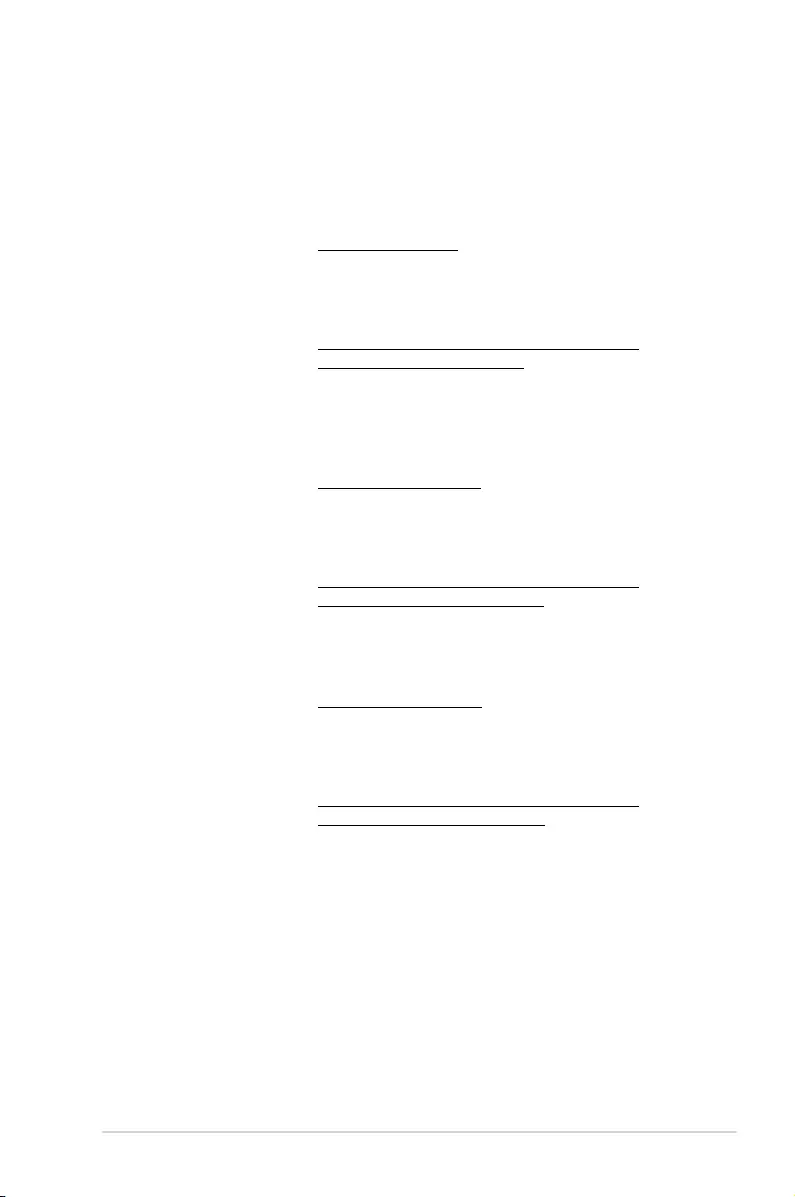
ASUS contact information
ASUSTeK COMPUTER INC.
Address 4F, No. 150, Li-Te Rd., Peitou, Taipei 112, Taiwan
Telephone +886-2-2894-3447
Fax +886-2-2890-7798
Web site https://www.asus.com
Technical Support
Telephone +86-21-38429911
Fax +86-21-58668722 ext: 9101
Online Support https://www.asus.com/support/Product/ContactUs/
Services/questionform/?lang=en
ASUS COMPUTER INTERNATIONAL (America)
Address 800 Corporate Way, Fremont, CA 94539, USA
Telephone +1-510-739-3777
Fax +1-510-608-4555
Web site https://www.asus.com/us/
Technical Support
Support fax +1-812-284-0883
Telephone +1-812-282-2787
Online support https://www.asus.com/support/Product/ContactUs/
Services/questionform/?lang=en-us
ASUS COMPUTER GmbH (Germany and Austria)
Address Harkort Str. 21-23, 40880 Ratingen, Germany
Fax +49-2102-959931
Web site https://www.asus.com/de/
Technical Support
Telephone +49-2102-5789555
Support Fax +49-2102-959911
Online support https://www.asus.com/support/Product/ContactUs/
Services/questionform/?lang=de-de
ASUS PRIME H370M-PLUS A-5
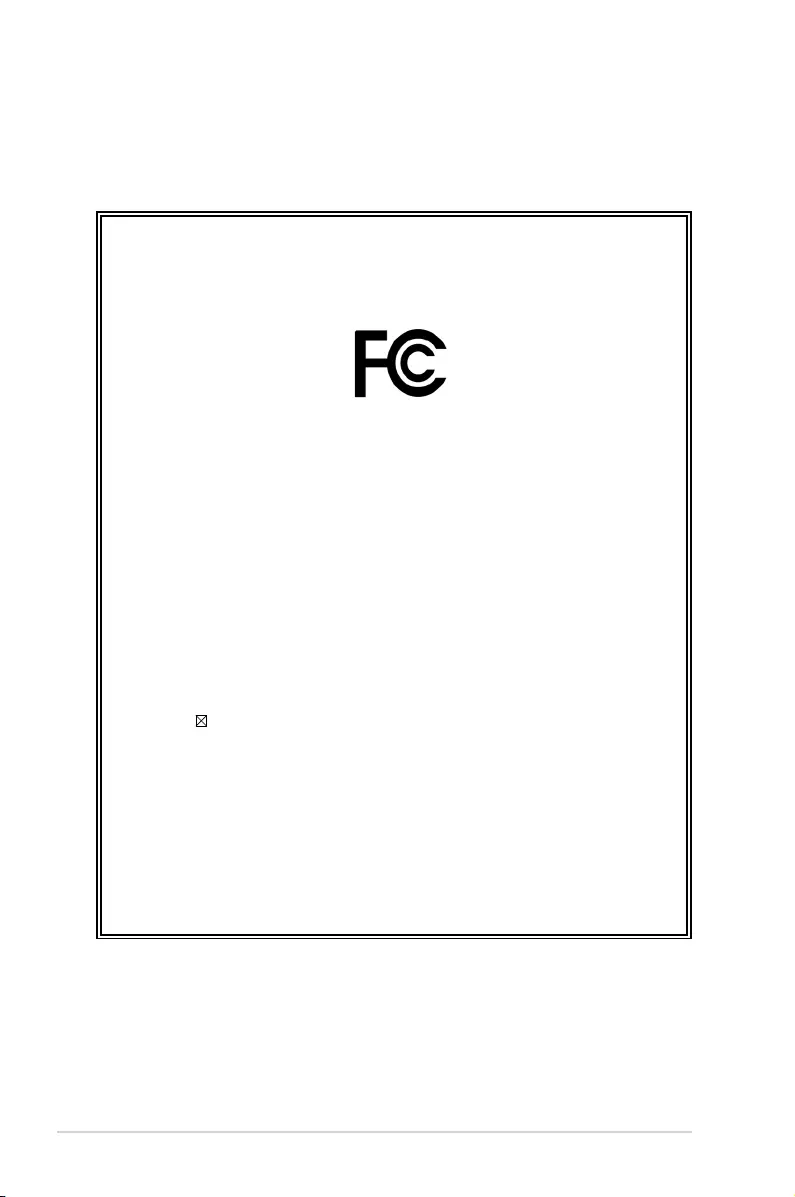
DECLARATION OF CONFORMITY
Compliance Information Statement
Per FCC Part 2 Section 2. 1077(a)
Responsible Party Name: Asus Computer International
Address: 800 Corporate Way, Fremont, CA 94539.
Phone/Fax No: (510)739-3777/(510)608-4555
hereby declares that the product
Product Name : Motherboard
Model Number : PRIME H370M-PLUS
Conforms to the following specifications:
FCC Part 15, Subpart B, Unintentional Radiators
Supplementary Information:
This device complies with part 15 of the FCC Rules. Operation is subject to the
following two conditions: (1) This device may not cause harmful interference,
and (2) this device must accept any interference received, including interference
that may cause undesired operation.
A-6 Appendices