Table of Contents
- Safety information
- Chapter 1: Product Introduction
- Chapter 2: Basic Installation
- Chapter 3: BIOS Setup
- 3.1 Knowing BIOS
- 3.2 BIOS setup program
- 3.3 My Favorites
- 3.4 Main menu
- 3.5 Ai Tweaker menu
- 3.6 Advanced menu
- 3.6.1 Platform Misc Configuration
- 3.6.2 CPU Configuration
- 3.6.3 System Agent (SA) Configuration
- 3.6.4 PCH Configuration
- 3.6.5 PCH Storage Configuration
- 3.6.6 PCH-FW Configuration
- 3.6.7 Onboard Devices Configuration
- 3.6.8 APM Configuration
- 3.6.9 USB Configuration
- 3.6.10 Network Stack Configuration
- 3.6.11 HDD/SSD SMART Information
- 3.7 Monitor menu
- 3.8 Boot menu
- 3.9 Tool menu
- 3.10 Exit menu
- 3.11 Updating BIOS
- Chapter 4: RAID Support
- Appendix
ASUS ROG STRIX B365-G GAMING User Manual
Displayed below is the user manual for ROG STRIX B365-G GAMING by ASUS which is a product in the Motherboards category. This manual has pages.
Related Manuals
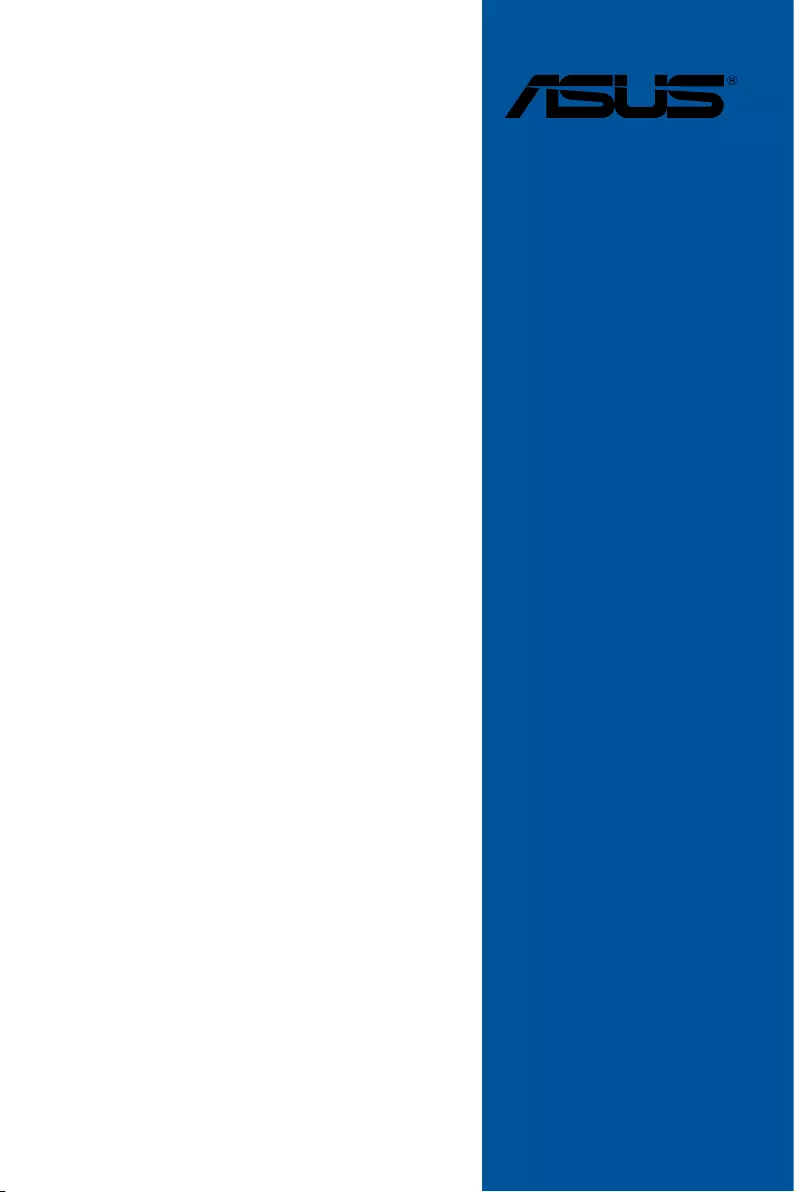
Motherboard
ROG STRIX
B365-G
GAMING
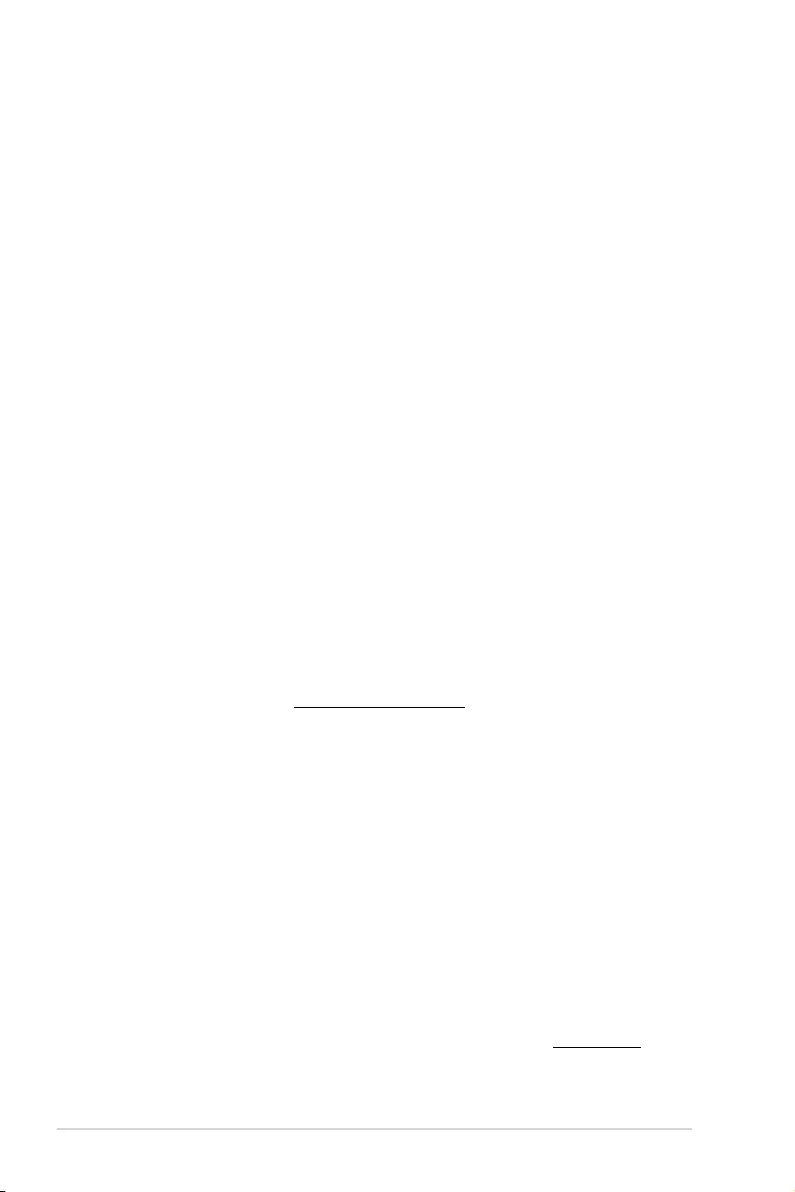
ii
E15361
First Edition
April 2019
Copyright© 2019 ASUSTeK COMPUTER INC. All Rights Reserved.
No part of this manual, including the products and software described in it, may be reproduced,
transmitted, transcribed, stored in a retrieval system, or translated into any language in any form or by
any means, except documentation kept by the purchaser for backup purposes, without the express
written permission of ASUSTeK COMPUTER INC. (“ASUS”).
Product warranty or service will not be extended if: (1) the product is repaired, modied or altered, unless
such repair, modication of alteration is authorized in writing by ASUS; or (2) the serial number of the
product is defaced or missing.
ASUS PROVIDES THIS MANUAL “AS IS” WITHOUT WARRANTY OF ANY KIND, EITHER EXPRESS
OR IMPLIED, INCLUDING BUT NOT LIMITED TO THE IMPLIED WARRANTIES OR CONDITIONS OF
MERCHANTABILITY OR FITNESS FOR A PARTICULAR PURPOSE. IN NO EVENT SHALL ASUS, ITS
DIRECTORS, OFFICERS, EMPLOYEES OR AGENTS BE LIABLE FOR ANY INDIRECT, SPECIAL,
INCIDENTAL, OR CONSEQUENTIAL DAMAGES (INCLUDING DAMAGES FOR LOSS OF PROFITS,
LOSS OF BUSINESS, LOSS OF USE OR DATA, INTERRUPTION OF BUSINESS AND THE LIKE),
EVEN IF ASUS HAS BEEN ADVISED OF THE POSSIBILITY OF SUCH DAMAGES ARISING FROM
ANY DEFECT OR ERROR IN THIS MANUAL OR PRODUCT.
SPECIFICATIONS AND INFORMATION CONTAINED IN THIS MANUAL ARE FURNISHED FOR
INFORMATIONAL USE ONLY, AND ARE SUBJECT TO CHANGE AT ANY TIME WITHOUT NOTICE,
AND SHOULD NOT BE CONSTRUED AS A COMMITMENT BY ASUS. ASUS ASSUMES NO
RESPONSIBILITY OR LIABILITY FOR ANY ERRORS OR INACCURACIES THAT MAY APPEAR IN
THIS MANUAL, INCLUDING THE PRODUCTS AND SOFTWARE DESCRIBED IN IT.
Products and corporate names appearing in this manual may or may not be registered trademarks or
copyrights of their respective companies, and are used only for identication or explanation and to the
owners’ benet, without intent to infringe.
Offer to Provide Source Code of Certain Software
This product contains copyrighted software that is licensed under the General Public License (“GPL”),
under the Lesser General Public License Version (“LGPL”) and/or other Free Open Source Software
Licenses. Such software in this product is distributed without any warranty to the extent permitted by the
applicable law. Copies of these licenses are included in this product.
Where the applicable license entitles you to the source code of such software and/or other additional
data, you may obtain it for a period of three years after our last shipment of the product, either
(1) for free by downloading it from https://www.asus.com/support/
or
(2) for the cost of reproduction and shipment, which is dependent on the preferred carrier and the location
where you want to have it shipped to, by sending a request to:
ASUSTeK Computer Inc.
Legal Compliance Dept.
15 Li Te Rd.,
Beitou, Taipei 112
Taiwan
In your request please provide the name, model number and version, as stated in the About Box of the
product for which you wish to obtain the corresponding source code and your contact details so that we
can coordinate the terms and cost of shipment with you.
The source code will be distributed WITHOUT ANY WARRANTY and licensed under the same license as
the corresponding binary/object code.
This offer is valid to anyone in receipt of this information.
ASUSTeK is eager to duly provide complete source code as required under various Free Open Source
Software licenses. If however you encounter any problems in obtaining the full corresponding source
code we would be much obliged if you give us a notication to the email address gpl@asus.com, stating
the product and describing the problem (please DO NOT send large attachments such as source code
archives, etc. to this email address).
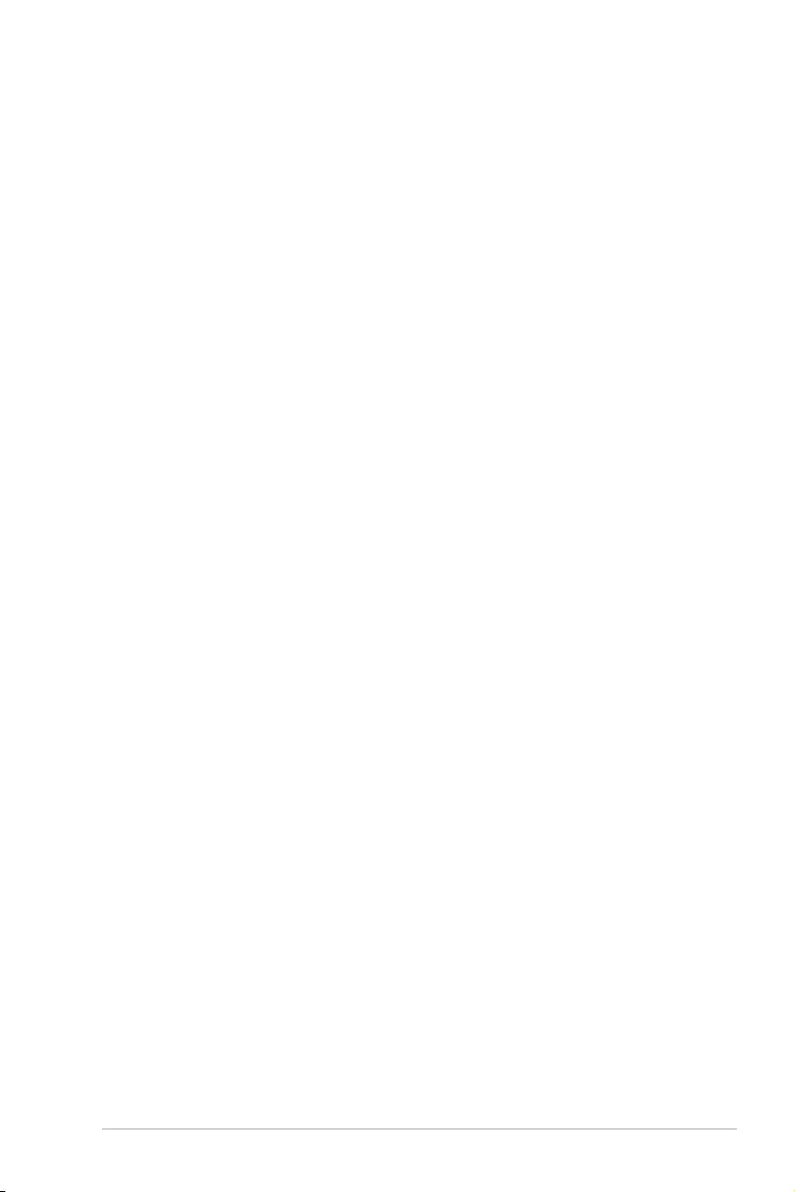
iii
Contents
Safety information ...................................................................................................... vi
About this guide ........................................................................................................ vii
ROG STRIX B365-G GAMING specifications summary .......................................... ix
Package contents ..................................................................................................... xiii
Installation tools and components ......................................................................... xiv
Chapter 1: Product Introduction
1.1 Motherboard overview ...............................................................................1-1
1.1.1 Before you proceed ..................................................................... 1-1
1.1.2 Motherboard layout ..................................................................... 1-2
1.1.3 Central Processing Unit (CPU) ................................................... 1-4
1.1.4 System memory .......................................................................... 1-5
1.1.5 Expansion slots ........................................................................... 1-7
1.1.6 Onboard jumpers ........................................................................ 1-9
1.1.7 Internal connectors....................................................................1-10
Chapter 2: Basic Installation
2.1 Building your PC system ...........................................................................2-1
2.1.1 CPU installation...........................................................................2-1
2.1.2 Cooling system installation.......................................................... 2-3
2.1.3 Motherboard installation .............................................................. 2-5
2.1.4 DIMM installation......................................................................... 2-6
2.1.5 ATX power connection ................................................................ 2-7
2.1.6 SATA device connection ............................................................. 2-8
2.1.7 Front I/O connector ..................................................................... 2-9
2.1.8 Expansion card installation ....................................................... 2-10
2.1.9 M.2 installation .......................................................................... 2-11
2.2 Motherboard rear and audio connections .............................................2-12
2.2.1 Rear I/O connection .................................................................. 2-12
2.2.2 Audio I/O connections ............................................................... 2-14
2.3 Starting up for the first time ....................................................................2-16
2.4 Turning off the computer ........................................................................2-16
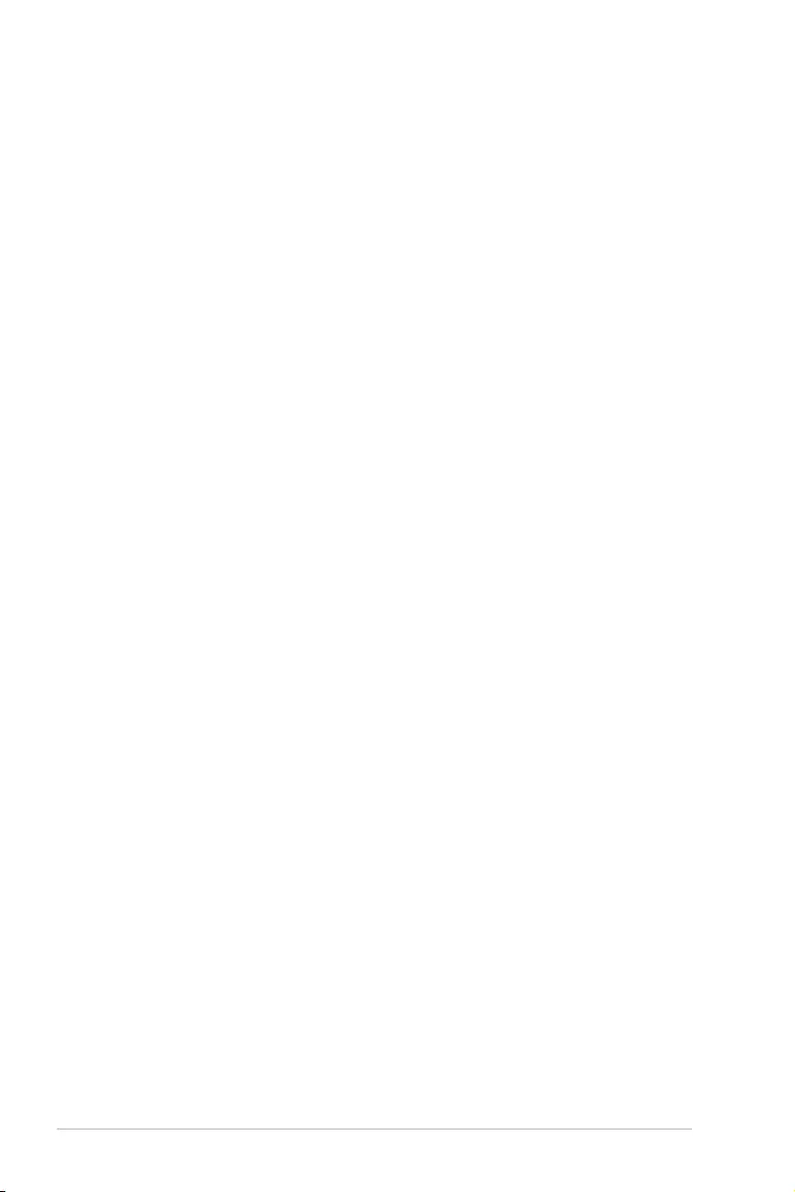
iv
Chapter 3: BIOS Setup
3.1 Knowing BIOS ............................................................................................3-1
3.2 BIOS setup program ..................................................................................3-2
3.2.1 Advanced Mode .......................................................................... 3-3
3.2.2 EZ Mode......................................................................................3-6
3.2.3 QFan Control...............................................................................3-7
3.2.4 EZ Tuning Wizard ....................................................................... 3-9
3.3 My Favorites .............................................................................................3-11
3.4 Main menu ................................................................................................3-13
3.5 Ai Tweaker menu ......................................................................................3-13
3.6 Advanced menu .......................................................................................3-14
3.6.1 Platform Misc Conguration ...................................................... 3-14
3.6.2 CPU Conguration .................................................................... 3-14
3.6.3 System Agent (SA) Conguration ............................................. 3-14
3.6.4 PCH Conguration .................................................................... 3-15
3.6.5 PCH Storage Conguration....................................................... 3-15
3.6.6 PCH-FW Conguration ............................................................. 3-16
3.6.7 Onboard Devices Conguration ................................................ 3-16
3.6.8 APM Conguration .................................................................... 3-16
3.6.9 USB Conguration .................................................................... 3-17
3.6.10 Network Stack Conguration..................................................... 3-17
3.6.11 HDD/SSD SMART Information ................................................. 3-17
3.7 Monitor menu ...........................................................................................3-17
3.8 Boot menu ................................................................................................3-18
3.9 Tool menu ................................................................................................. 3-19
3.9.1 ASUS EZ Flash 3 Utility ............................................................ 3-19
3.9.2 Secure Erase ............................................................................ 3-20
3.9.3 ASUS User Prole..................................................................... 3-21
3.9.4 ASUS SPD Information ............................................................. 3-21
3.9.5 Graphics Card Information ........................................................ 3-21
3.9.6 Download & Install ARMOURY CRATE app ............................. 3-21
3.10 Exit menu .................................................................................................. 3-22
3.11 Updating BIOS ..........................................................................................3-23
3.11.1 EZ Update ................................................................................. 3-23
3.11.2 ASUS EZ Flash 3 ...................................................................... 3-24
3.11.3 ASUS CrashFree BIOS 3 .......................................................... 3-26
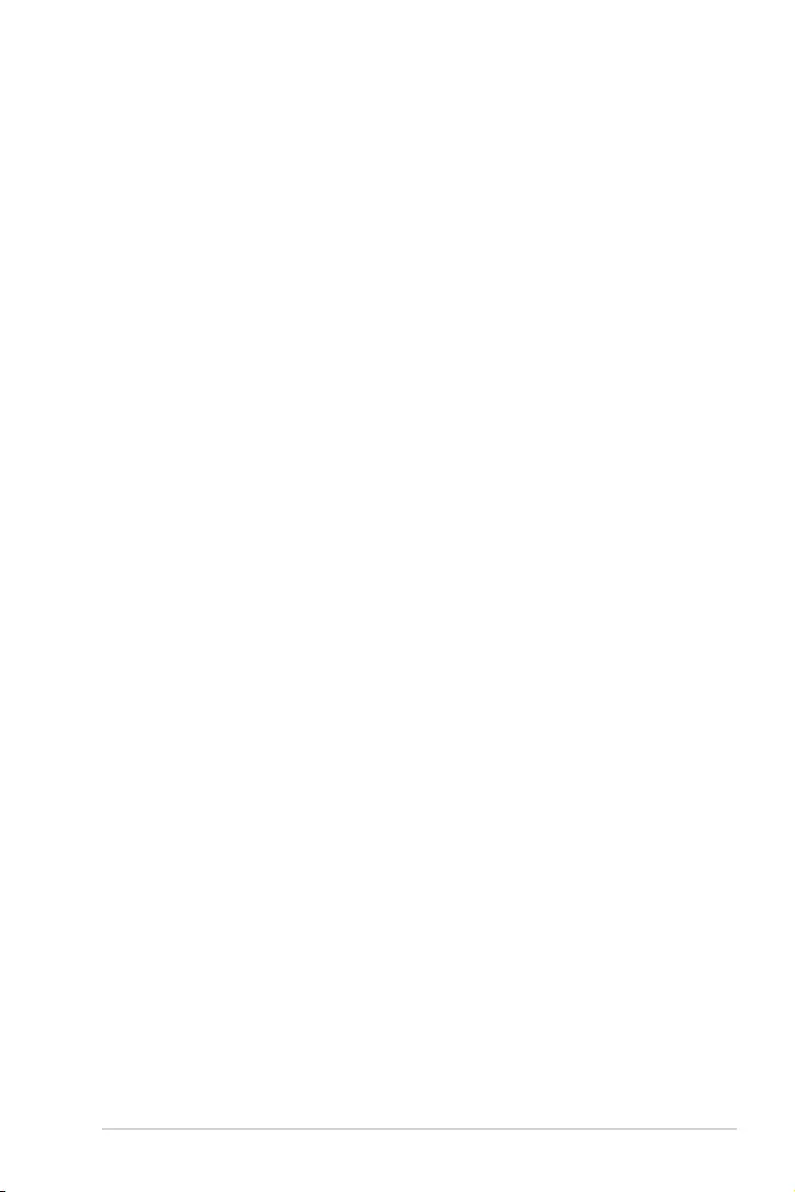
v
Chapter 4: RAID Support
4.1 RAID configurations ..................................................................................4-1
4.1.1 RAID denitions .......................................................................... 4-1
Appendix
Q-Code table ............................................................................................................ A-1
Notices .................................................................................................................... A-5
ASUS contact information ...................................................................................... A-9
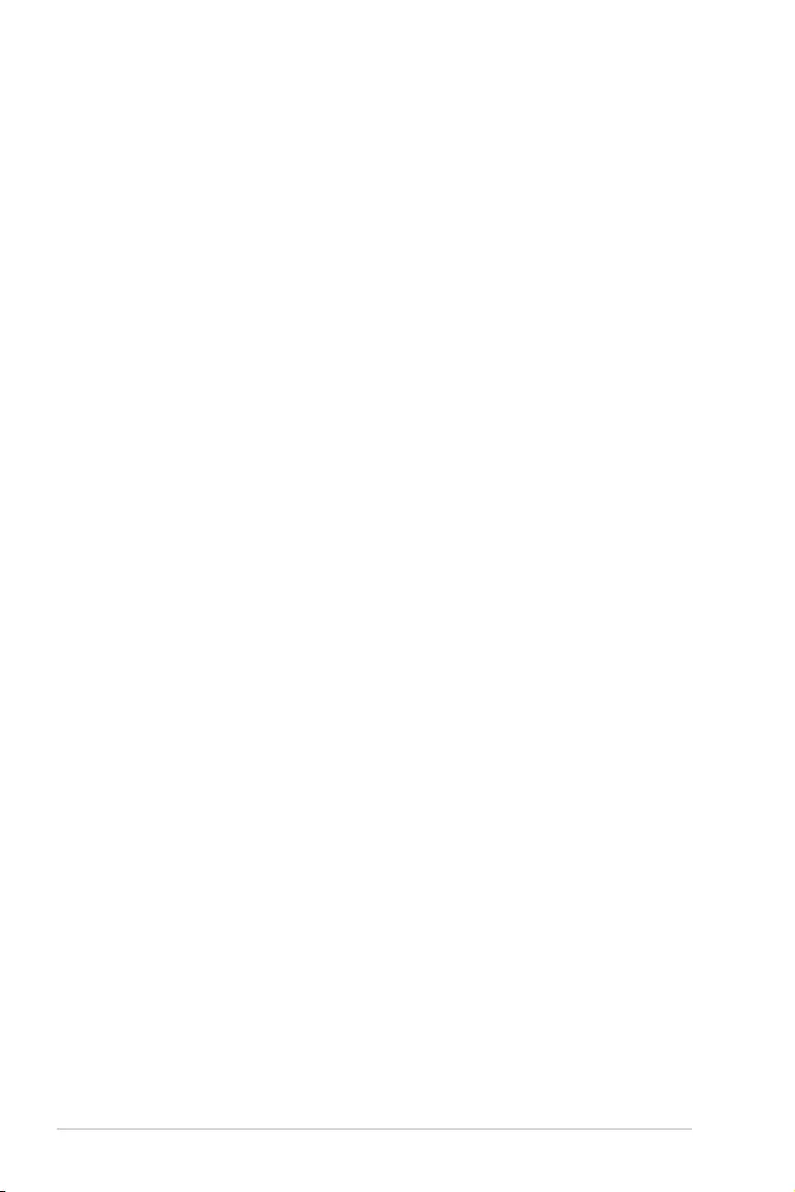
vi
Safety information
Electrical safety
• To prevent electrical shock hazard, disconnect the power cable from the electrical outlet
before relocating the system.
• When adding or removing devices to or from the system, ensure that the power cables
for the devices are unplugged before the signal cables are connected. If possible,
disconnect all power cables from the existing system before you add a device.
• Before connecting or removing signal cables from the motherboard, ensure that all
power cables are unplugged.
• Seek professional assistance before using an adapter or extension cord. These devices
could interrupt the grounding circuit.
• Ensure that your power supply is set to the correct voltage in your area. If you are not
sure about the voltage of the electrical outlet you are using, contact your local power
company.
• If the power supply is broken, do not try to x it by yourself. Contact a qualied service
technician or your retailer.
Operation safety
• Before installing the motherboard and adding devices on it, carefully read all the
manuals that came with the package.
• Before using the product, ensure all cables are correctly connected and the power
cables are not damaged. If you detect any damage, contact your dealer immediately.
• To avoid short circuits, keep paper clips, screws, and staples away from connectors,
slots, sockets and circuitry.
• Avoid dust, humidity, and temperature extremes. Do not place the product in any area
where it may become wet.
• Place the product on a stable surface.
• If you encounter technical problems with the product, contact a qualied service
technician or your retailer.
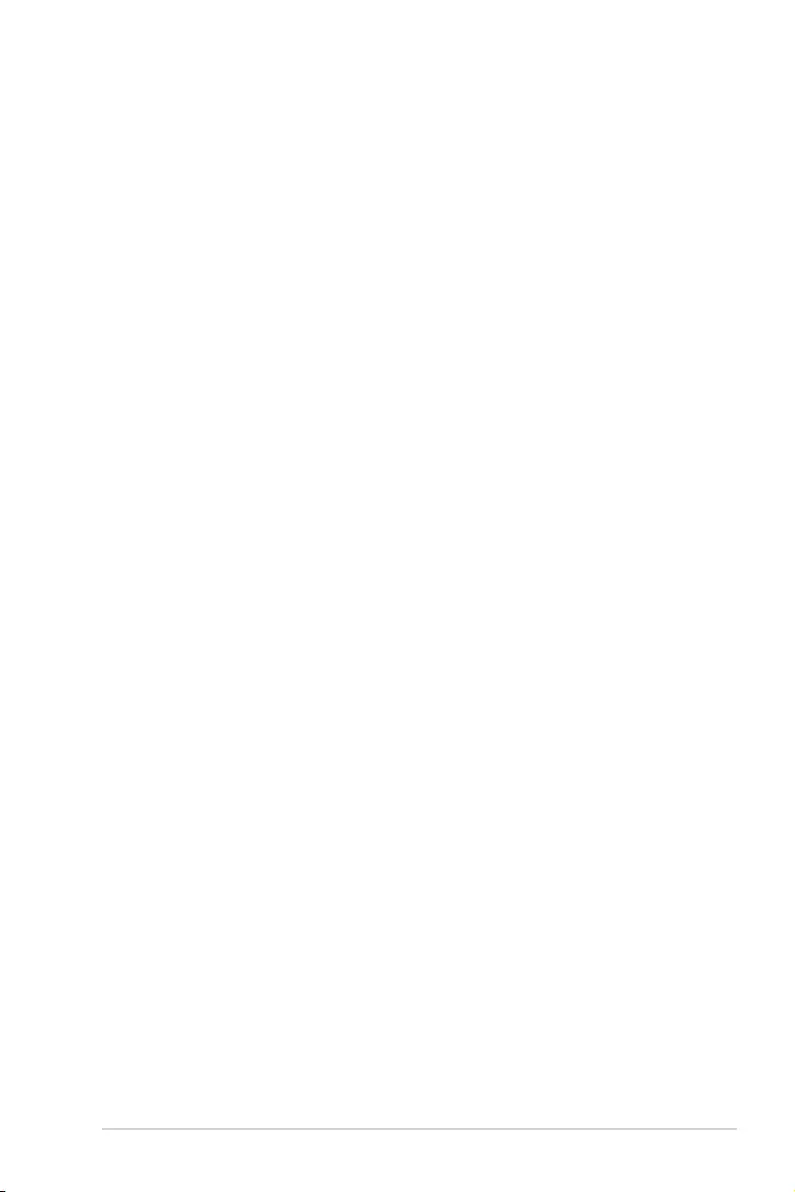
vii
About this guide
This user guide contains the information you need when installing and conguring the
motherboard.
How this guide is organized
This guide contains the following parts:
1. Chapter 1: Product Introduction
This chapter describes the features of the motherboard and the new technology it
supports. It includes description of the switches, jumpers, and connectors on the
motherboard.
2. Chapter 2: Basic Installation
This chapter lists the hardware setup procedures that you have to perform when
installing system components.
3. Chapter 3: BIOS Setup
This chapter tells how to change system settings through the BIOS Setup menus.
Detailed descriptions of the BIOS parameters are also provided.
Where to find more information
Refer to the following sources for additional information and for product and software
updates.
1. ASUS website
The ASUS website (www.asus.com) provides updated information on ASUS hardware
and software products.
2. Optional documentation
Your product package may include optional documentation, such as warranty yers,
that may have been added by your dealer. These documents are not part of the
standard package.
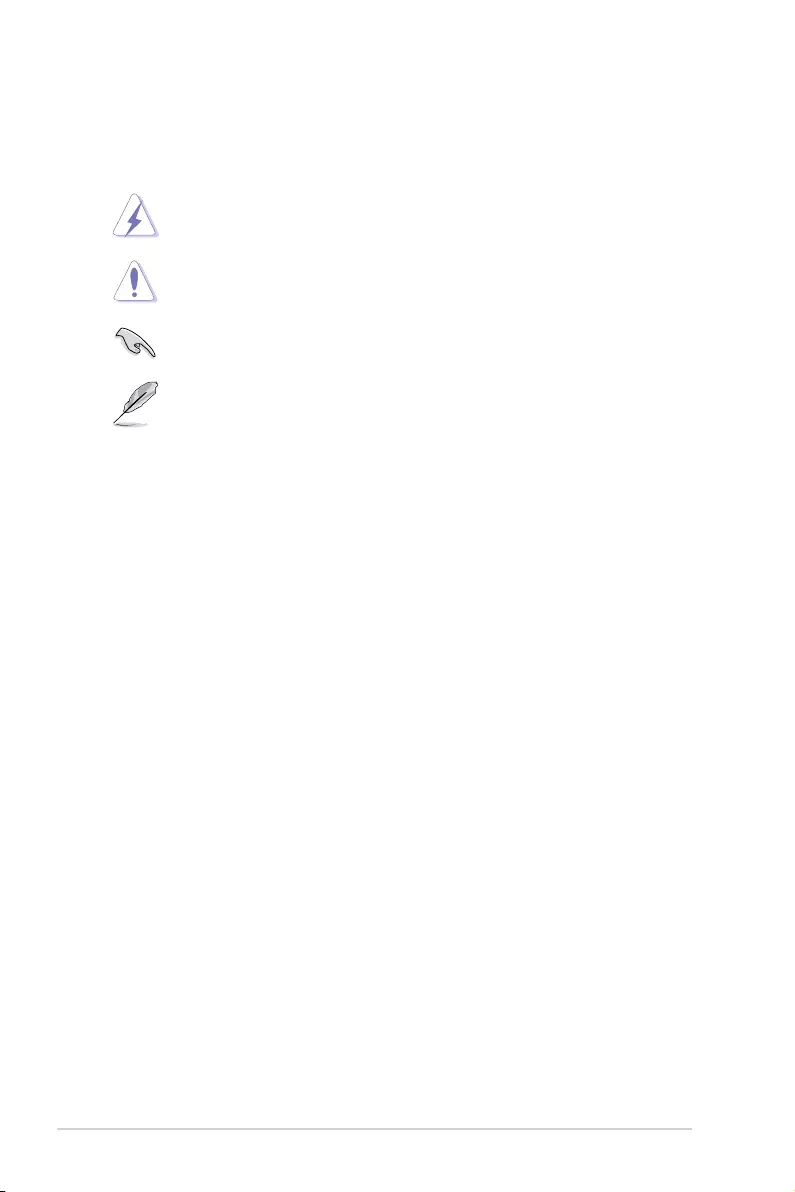
viii
Conventions used in this guide
To ensure that you perform certain tasks properly, take note of the following symbols used
throughout this manual.
DANGER/WARNING: Information to prevent injury to yourself when trying to
complete a task.
CAUTION: Information to prevent damage to the components when trying to
complete a task.
IMPORTANT: Instructions that you MUST follow to complete a task.
NOTE: Tips and additional information to help you complete a task.
Typography
Bold text Indicates a menu or an item to select.
Italics
Used to emphasize a word or a phrase.
<Key> Keys enclosed in the less-than and greater-than sign
means that you must press the enclosed key.
Example: <Enter> means that you must press the Enter
or Return key.
<Key1> + <Key2> + <Key3> If you must press two or more keys simultaneously, the
key names are linked with a plus sign (+).

ix
ROG STRIX B365-G GAMING specifications summary
(continued on the next page)
CPU
Intel® Socket 1151 9th / 8th Gen Intel® Core™, Pentium® Gold and Celeron®
Processors
Supports Intel® 14 nm CPU
Supports Intel® Turbo Boost Technology 2.0*
* Intel® Turbo Boost Technology 2.0 support depends on the CPU types
* Refer to www.asus.com for the Intel® CPU support list
Chipset Intel® B365 Chipset
Memory
4 x DIMM, max. 64GB DDR4 2666 / 2400 / 2133 MHz Non-ECC, Un-buffered
Memory*
Dual channel memory architecture
Supports Intel® Extreme Memory Prole (XMP)
* Hyper DIMM support is subject to the physical characteristics of individual CPUs.
* DDR4 2666MHz will run at max. 2666MHz on Intel® 9th / 8th Gen. 6-core or higher
processors.
* Refer to www.asus.com for the Memory QVL (Qualified Vendors Lists).
Graphics
Integrated Graphics Processor- Intel® HD Graphics support
Multi-VGA output support : HDMI/DVI ports
- Supports DVI with max. resolution 1920 x 1200 @ 60Hz
- Supports HDMI 1.4b with max. resolution 4096 x 2160 @ 30Hz
Multi-GPU Support Supports AMD 2-Way CrossFireX™ Technology
Expansion slots
1 x PCIe 3.0 x16 Safeslot
1 x PCIe 3.0 x16 slot (max. at x4 mode)
1 x PCIe 3.0 x1 slots
* When the M.2 Socket with E key is occupied, PCIe x16_2 will runs at x2 mode.
Storage
Intel® B365 Chipset
1 x M.2 Socket 3, with M key, type 2242/2260/2280 storage devices support
(SATA & PCIe 3.0 x4 modes)*
1 x M.2 Socket 3, with M key, type 2242/2260/2280 storage devices support
(PCIe 3.0 x4 mode)
6 x SATA 6Gb/s ports
- Support RAID 0, 1, 5, 10
- Intel® Optane Memory Ready
- Supports Intel® Rapid Storage Technology
* The M.2_1 socket shares bandwidth with SATA6G_1 ports when using M.2 SATA
mode device.
LAN
1 x Intel® I219V Gigabit LAN
Anti-surge LANGuard
ROG GameFirst Technology
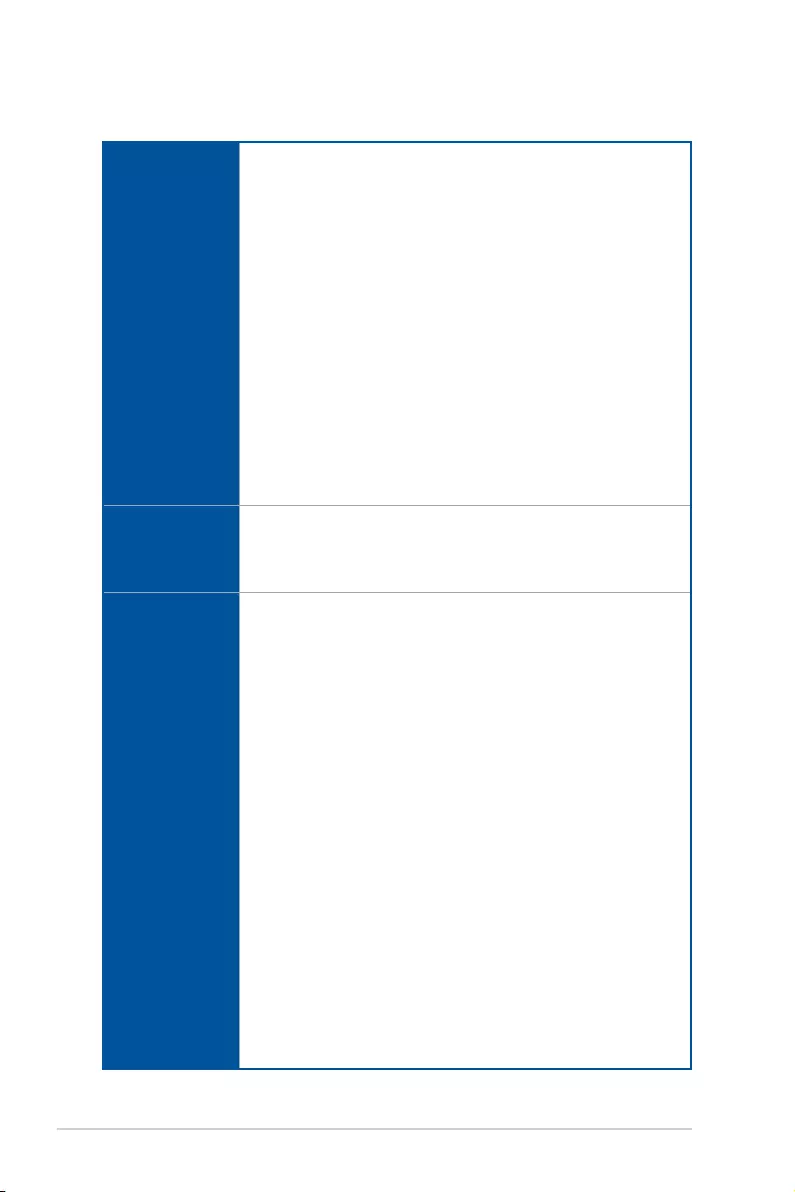
x
(continued on the next page)
ROG STRIX B365-G GAMING specifications summary
Audio
ROG SupremeFX S1220A 8-Channel Codec High Definition Audio
CODEC
- Dual OP Ampliers
- Impedance sense for front and rear headphone outputs
- Supports : Jack-detection, Multi-streaming, Front Panel Jack-retasking
- High quality 120 dB SNR stereo playback output and 113 dB SNR
recording input
- Supports up to 32-Bit/192kHz playback
- SupremeFX Shielding Technology
Audio Feature:
- LED-lit Audio Shielding: Ensures precision analog/digital separation and
greatly reduced multi-lateral interference, with a gorgeous illuminated trace
path
- Premium Japan-made audio capacitors provides warm, natural, and
immersive sound with exceptional clarity and delity
- Optical S/PDIF out port(s) at back panel
- Sonic Radar III
- Sonic Studio III + Sonic Studio Link
USB
Intel® B365 Chipset
- 2 x USB 3.1 Gen 2 ports ( 2 ports at back panel [red])
- 6 x USB 3.1 Gen1 ports (4 ports at back panel; 2 ports at mid-board)
- 6 x USB 2.0 ports( 2 ports at back panel; 4 ports at mid-board)
ASUS Special
Features
Gamer’s Guardian:
- ESD Guards on LAN, Audio, KBMS and USB3.1 Gen 1 / 2.0 ports
- DRAM Overcurrent Protection
- Stainless Steel Back I/O
- Highly Durable Components
- DIGI+ VRM
- SafeSlot
GPU Boost
ASUS Exclusive Features:
- AI Suite 3
- ASUS EPU
- ASUS UEFI BIOS EZ Mode featuring friendly graphics user interface
- ARMOURY CRATE
ASUS EZ DIY:
- ASUS CrashFree BIOS 3
- ASUS EZ Flash 3
- ASUS MyLogo
ASUS Q-Design:
- ASUS Q-Slot
- ASUS Q-DIMM
Pre-mounted I/O Shield
ASUS Fan Xpert 4
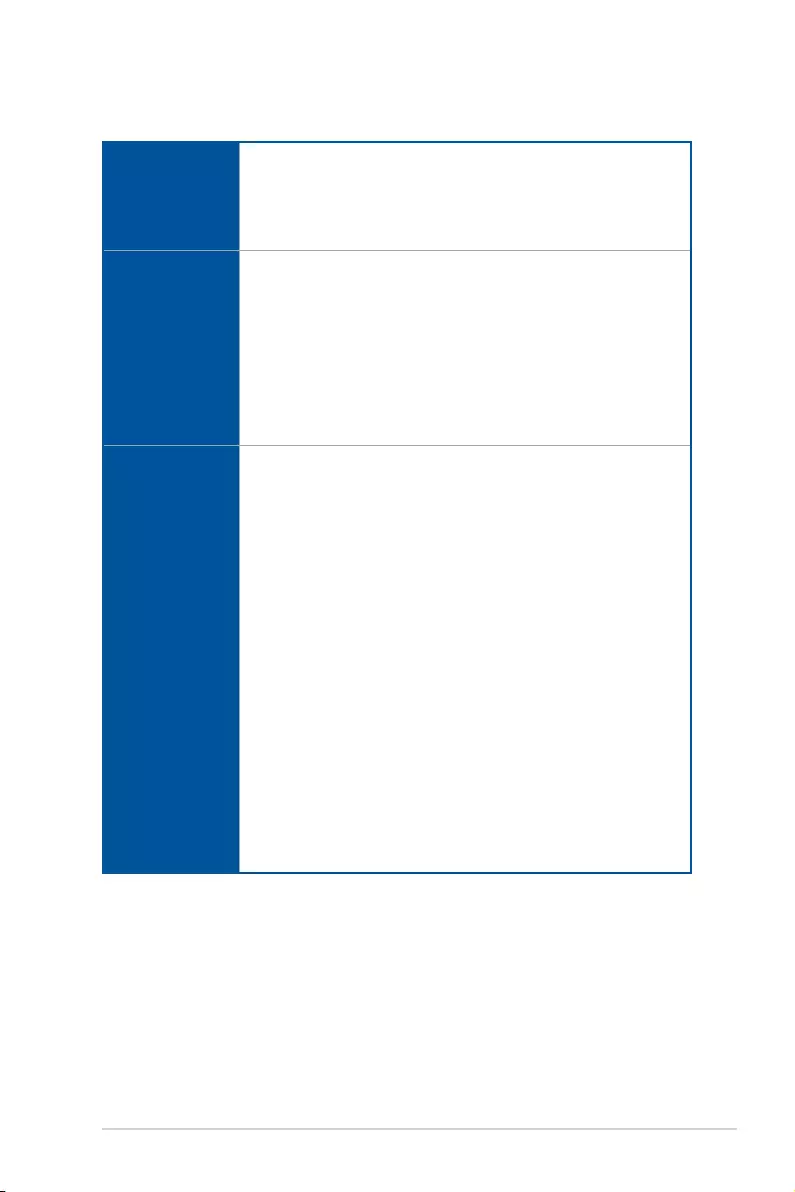
xi
(continued on the next page)
ROG STRIX B365-G GAMING specifications summary
ROG Exclusive
Features
Aura Sync
ROG RAMCache III
ROG GameFirst V
ROG Overwolf
ROG CPU-Z
Back I/O Ports
1 x PS/2 keyboard/mouse combo port(s)
2 x USB 2.0 ports
1 x DVI port
1 x HDMI 1.4b port
2 x USB 3.1 Gen 2 ports (2 x Type-A [Red])
1 x LAN (RJ45) port
4 x USB 3.1 Gen 1 ports
1 x Optical S/PDIF out port
5 x Audio jacks
Internal I/O Ports
1 x AAFP connector
1 x 4-pin RGB connector
1 x USB 3.1 Gen 1 connector supports additional 2 USB 3.1 Gen 1 ports
2 x USB 2.0 connectors supports additional 4 USB 2.0 ports
1 x M.2 Socket 3 with M key, supports type 2242/2260/2280 devices
(SATA & PCIe 3.0 x4 modes)
1 x M.2 Socket 3 with M key, supports type 2242/2260/2280 storage
(PCIe 3.0 x4 mode)
1 x M.2 with E key for Wi-Fi module*
1 x TPM connector
1 x COM port connector
6 x SATA 6Gb/s connectors
1 x AIO_Pump connector (4-pin)
1 x CPU Fan connector (4 -pin)
2 x Chassis Fan connectors (4 -pin)
1 x 8-pin EATX 12 V Power connector
1 x 24-pin EATX Power connector
1 x Clear CMOS jumper
1 x System panel connector
* The M.2 Wi-Fi module is purchased separately.
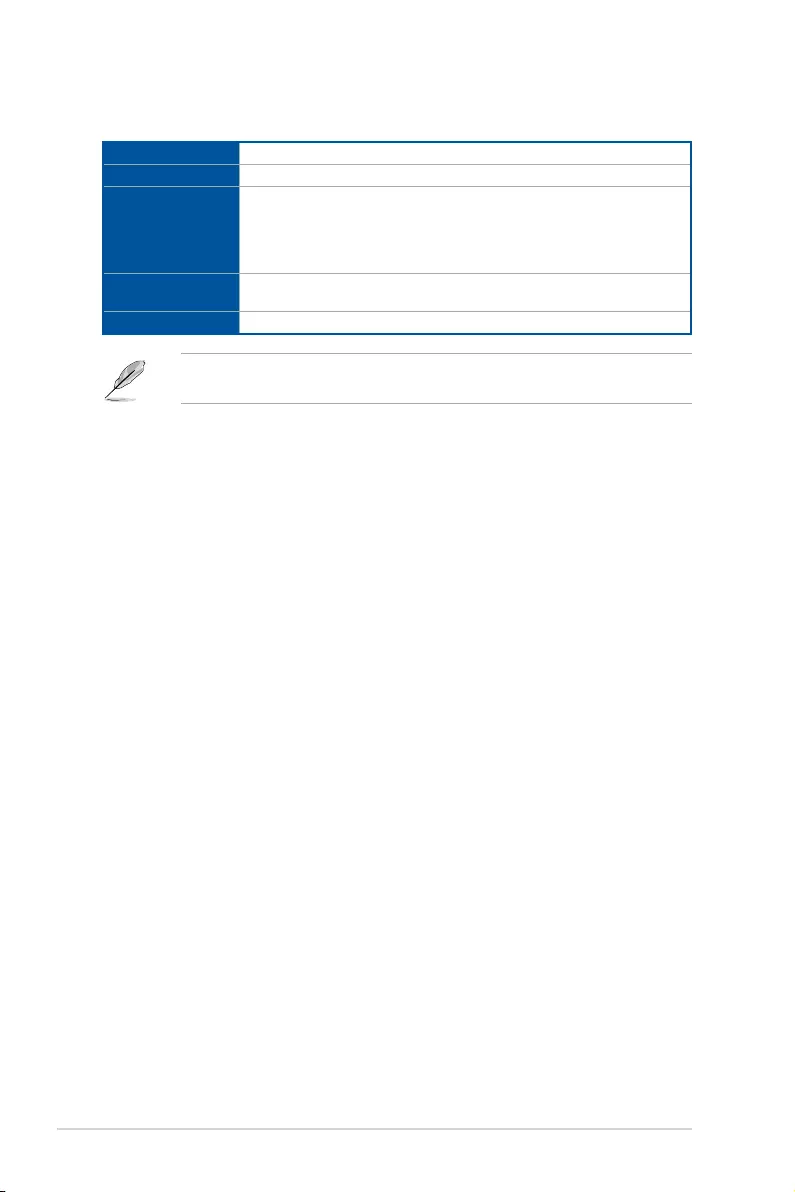
xii
ROG STRIX B365-G GAMING specifications summary
BIOS 1 x 128 Mb Flash ROM, UEFI AMI BIOS, PnP, SM BIOS 3.1, ACPI 6.1
Manageability WOL, PXE
Software
Drivers
EZ Update
Anti-virus software (OEM version)
ASUS Utilities
Operating system
support
Windows® 10 64-bit
Form factor Micro ATX Form Factor 9.6 inch x 9.6 inch ( 24.4 cm x 24.4 cm )
Specications are subject to change without notice. Please refer to the ASUS website for
the latest specications.
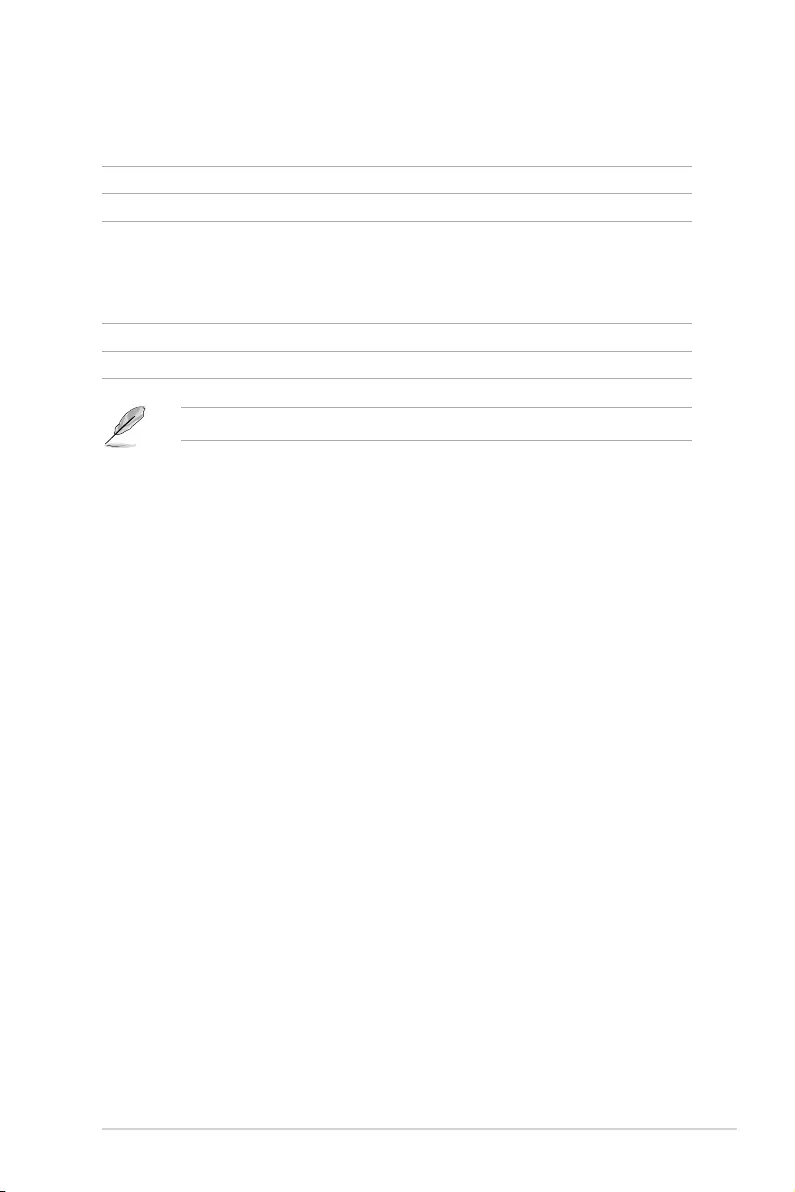
xiii
Package contents
Check your motherboard package for the following items.
Motherboard 1 x ROG STRIX B365-G GAMING motherboard
Cables 1 x 2-in-1 SATA 6Gb/s cables
Accessories
1 x Cable Tie black
1 x ROG Strix Series sticker
1 x ROG Strix Series Door Hanger
1 x M.2 Screws Package
Application drive 1 x ROG motherboard support DVD
Documentation 1 x User guide
If any of the above items is damaged or missing, contact your retailer.
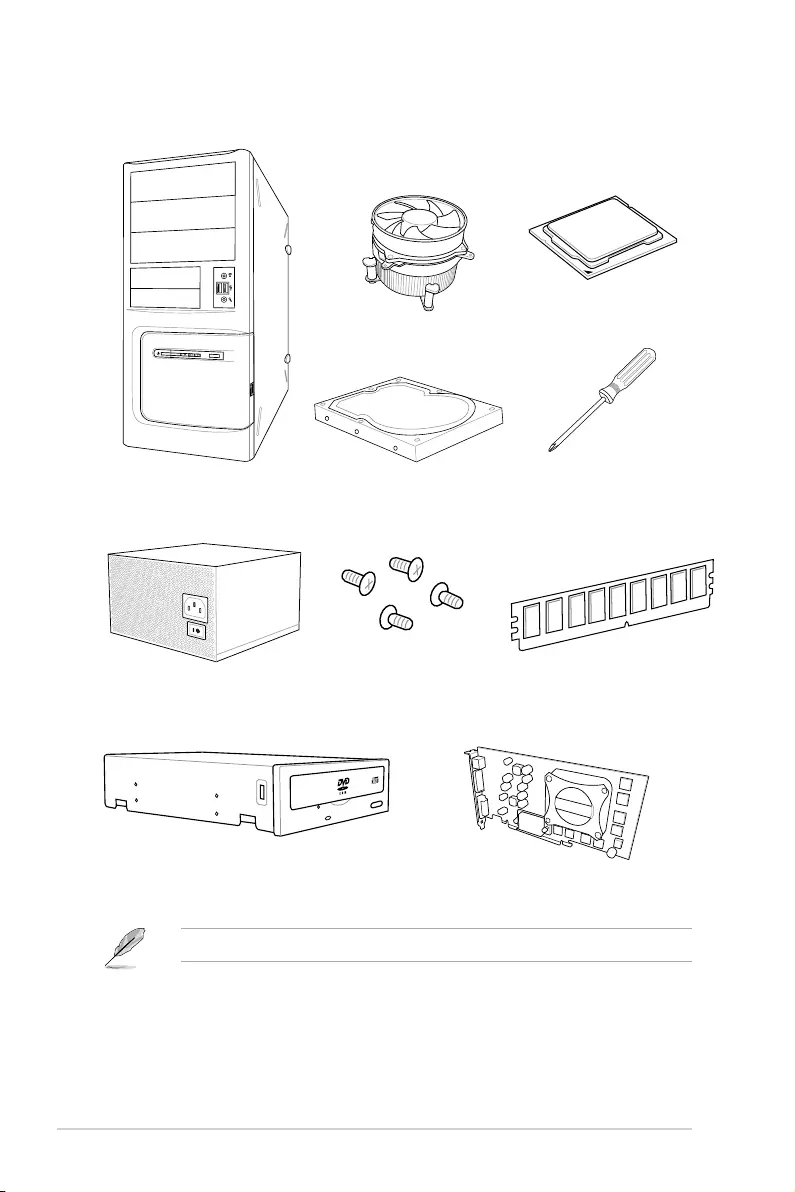
xiv
Installation tools and components
The tools and components listed above are not included in the motherboard package.
PC chassis
Power supply unit
Intel® 1151 compatible CPU Fan
Intel® 1151 CPU
DIMM
SATA hard disk drive
Graphics card (optional)
Phillips (cross) screwdriver
SATA optical disc drive (optional)
1 bag of screws
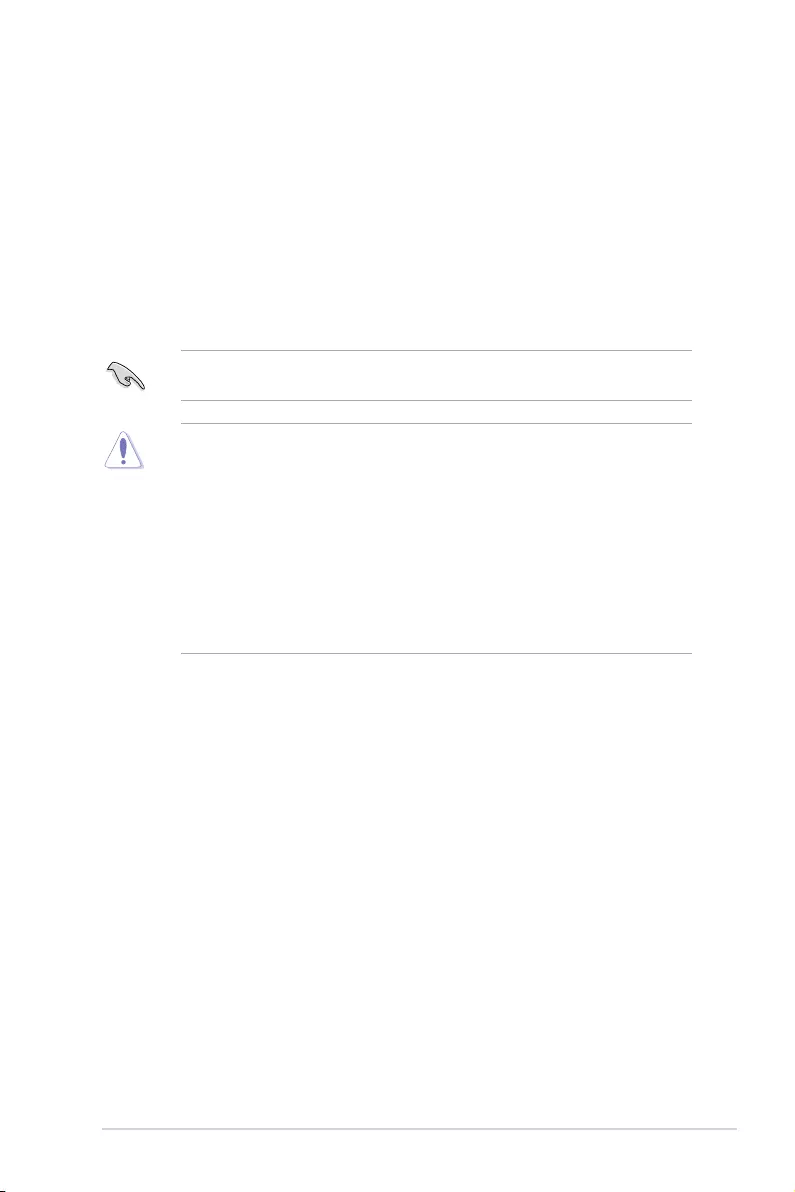
ROG STRIX B365-G GAMING 1-1
Chapter 1
Product Introduction
1
Chapter 1: Product Introduction
1.1 Motherboard overview
1.1.1 Before you proceed
Take note of the following precautions before you install motherboard components or
change any motherboard settings.
Components shown in this section may require additional purchase. Refer to Package
contents section for more information about the contents of your motherboard package.
• Unplugthepowercordfromthewallsocketbeforetouchinganycomponent.
• Beforehandlingcomponents,useagroundedwriststraportouchasafelygrounded
objectorametalobject,suchasthepowersupplycase,toavoiddamagingthemdue
to static electricity.
• HoldcomponentsbytheedgestoavoidtouchingtheICsonthem.
• Wheneveryouuninstallanycomponent,placeitonagroundedantistaticpadorin
the bag that came with the component.
• Beforeyouinstallorremoveanycomponent,ensurethattheATXpowersupplyis
switched off or the power cord is detached from the power supply. Failure to do so
maycauseseveredamagetothemotherboard,peripherals,orcomponents.
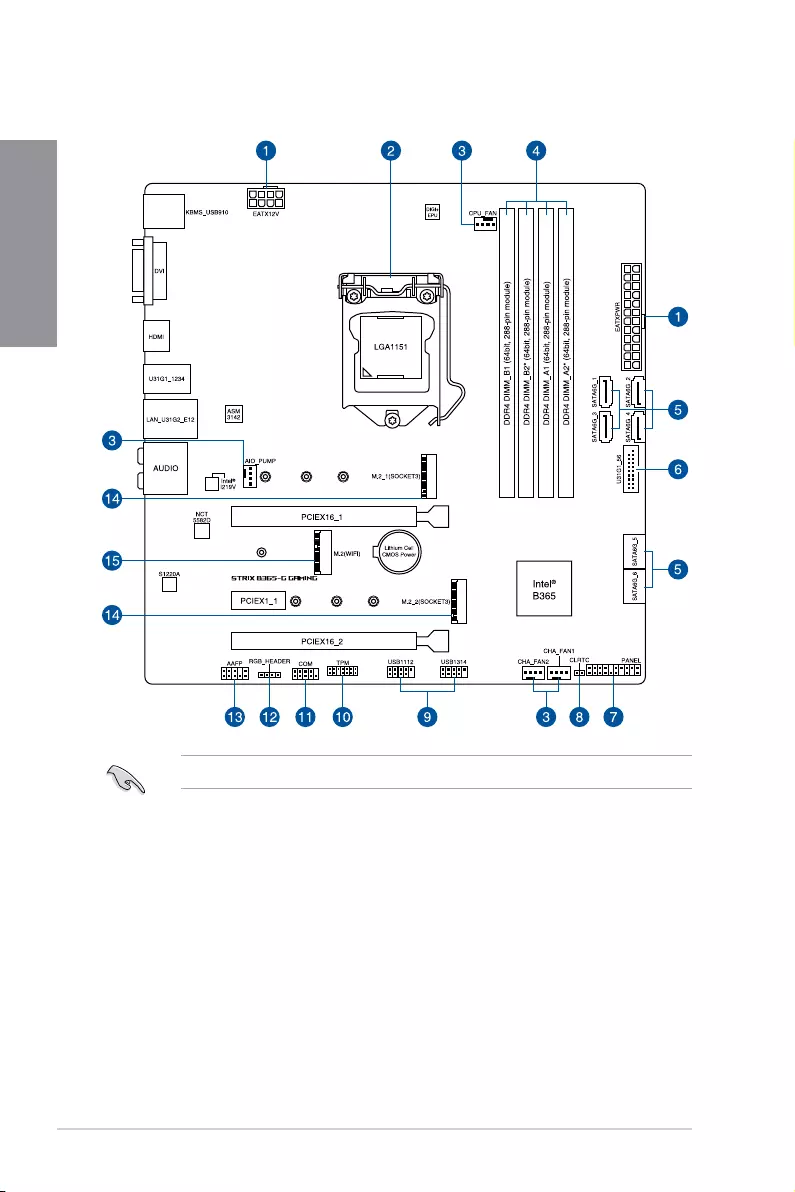
1-2 Chapter 1: Product Introduction
Chapter 1
Refer to Internal connectors and Rear I/O connection section for more information.
1.1.2 Motherboard layout
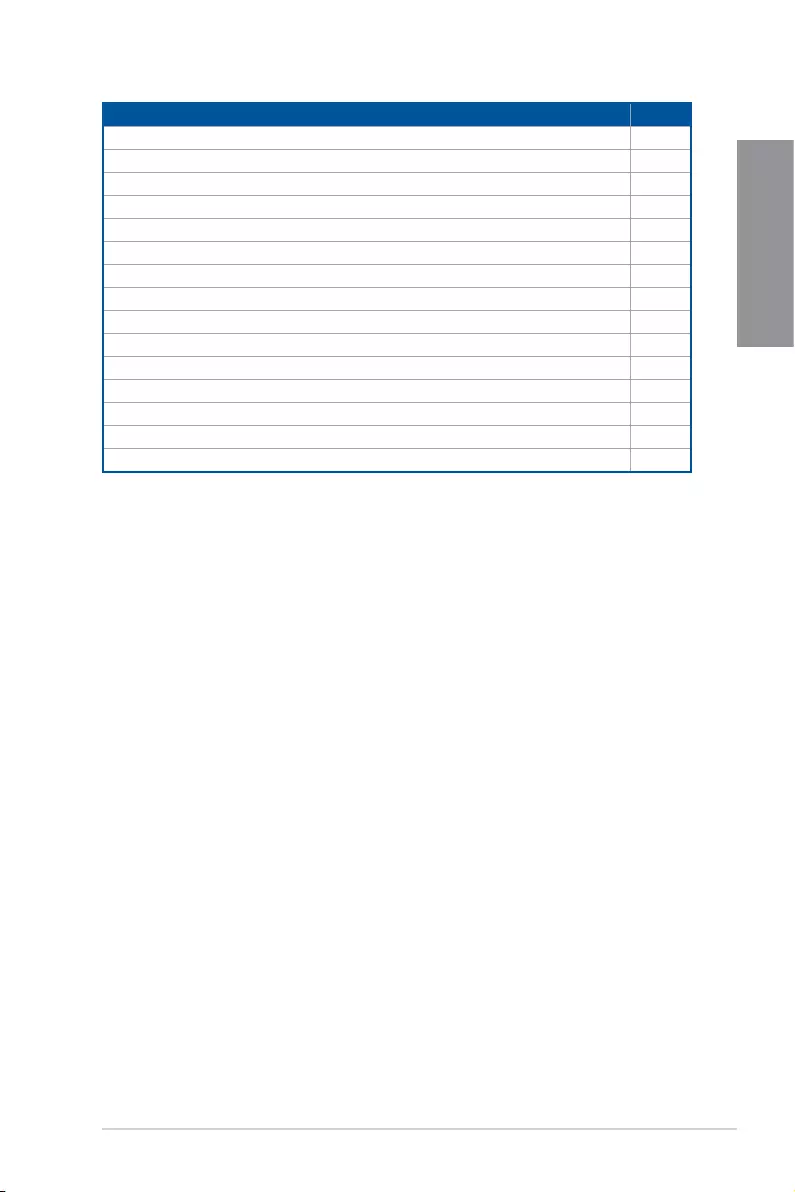
ROG STRIX B365-G GAMING 1-3
Chapter 1
Layout contents Page
1. Power connectors 1-16
2. CPUsocket 1-4
3. Fan and pump connectors 1-15
4. DIMMslots 1-5
5. SATA6Gb/sconnector 1-10
6. USB3.1Gen1connector 1-12
7. System Panel connector 1-17
8. ClearRTCRAMjumper 1-9
9. USB2.0connector 1-12
10. TPMconnector 1-11
11. Serial port connector 1-11
12. AURARGBLEDconnector 1-14
13. FrontPanelAudioconnector 1-18
14. M.2slot 1-13
15. M.2Wi-Fislot 1-13
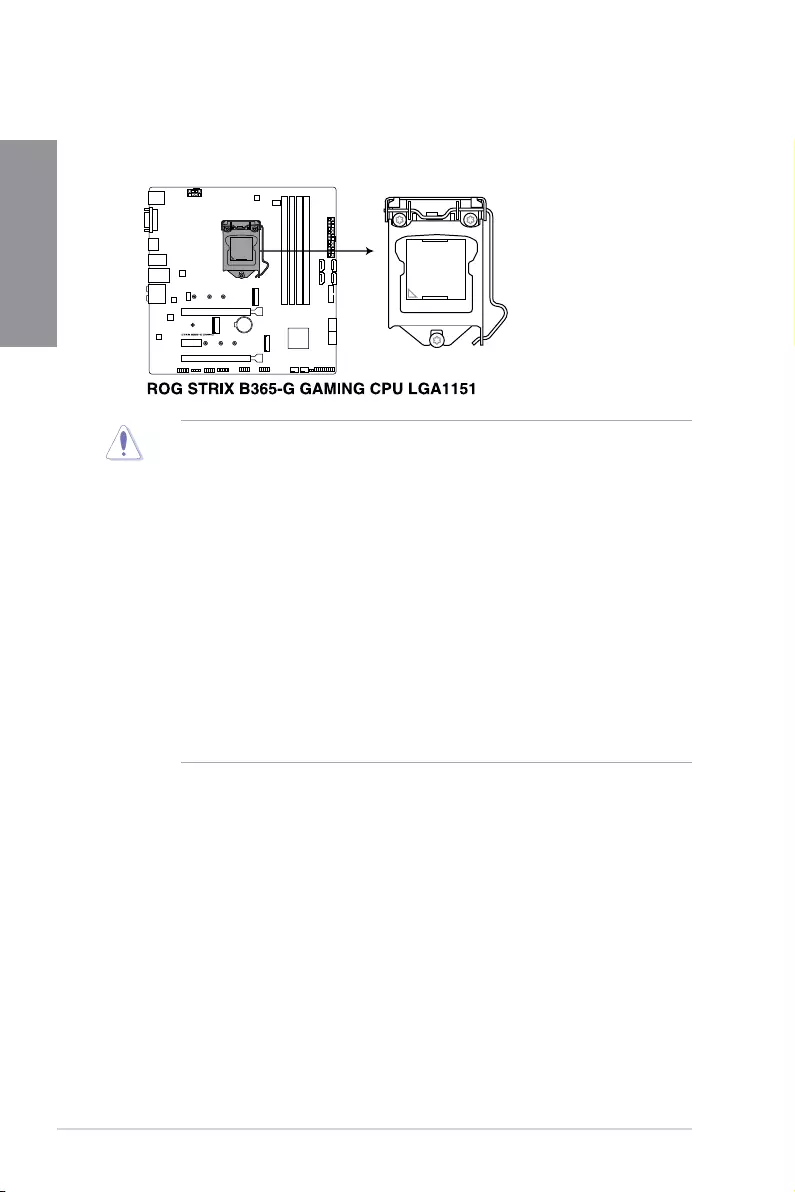
1-4 Chapter 1: Product Introduction
Chapter 1
1.1.3 Central Processing Unit (CPU)
ThismotherboardcomeswithasurfacemountIntel®Socket1151designedforthe9th/8th
GenIntel®Core™,Pentium®GoldandCeleron® Processors.
• EnsurethatyouinstallthecorrectCPUdesignedforLGA1151socketonly.DONOT
installaCPUdesignedforothersocketsontheLGA1151socket.
• TheCPUtsinonlyonecorrectorientation.DONOTforcetheCPUintothesocket
topreventbendingtheconnectorsonthesocketanddamagingtheCPU.
• EnsurethatallpowercablesareunpluggedbeforeinstallingtheCPU.
• Uponpurchaseofthemotherboard,ensurethatthePnPcapisonthesocketand
the socket contacts are not bent. Contact your retailer immediately if the PnP cap
ismissing,orifyouseeanydamagetothePnPcap/socketcontacts/motherboard
components.ASUSwillshoulderthecostofrepaironlyifthedamageisshipment/
transit-related.
• Keepthecapafterinstallingthemotherboard.ASUSwillprocessReturn
MerchandiseAuthorization(RMA)requestsonlyifthemotherboardcomeswiththe
capontheLGA1151socket.
• Theproductwarrantydoesnotcoverdamagetothesocketcontactsresultingfrom
incorrectCPUinstallation/removal,ormisplacement/loss/incorrectremovalofthe
PnP cap.
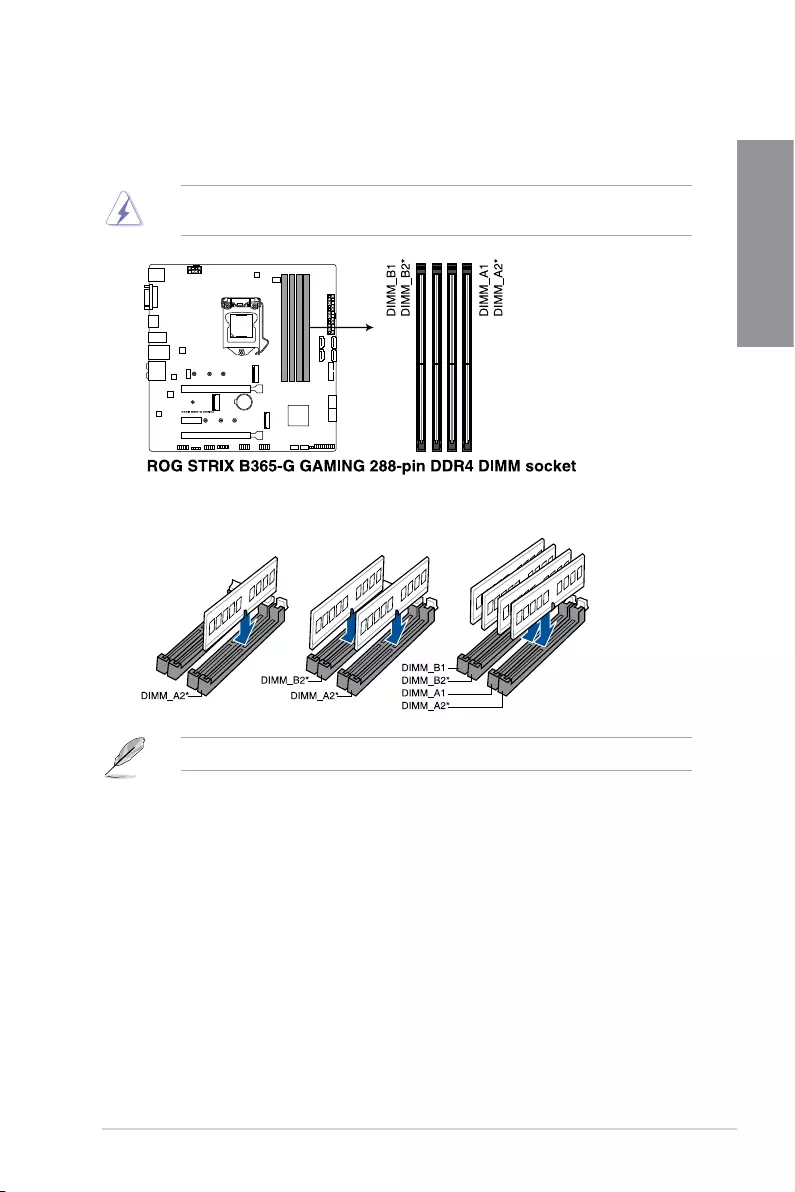
ROG STRIX B365-G GAMING 1-5
Chapter 1
1.1.4 System memory
ThemotherboardcomeswithDualInlineMemoryModules(DIMM)slotsdesignedforDDR4
(DoubleDataRate4)memorymodules.
ADDR4memorymoduleisnotcheddifferentlyfromaDDR,DDR2,orDDR3module.DO
NOTinstallaDDR,DDR2,orDDR3memorymoduletotheDDR4slot.
Recommended memory configurations
TherecommendedmemoryDIMMslotsaremarkedwithanasterix(*).
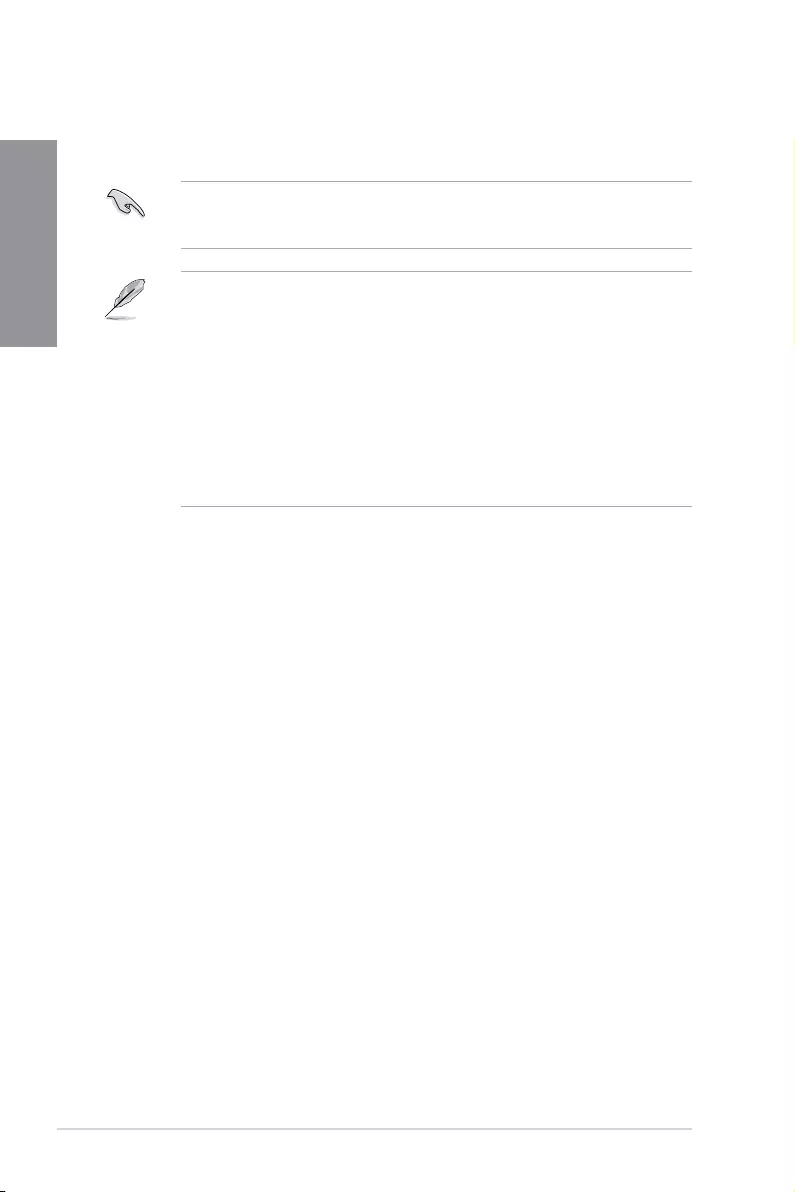
1-6 Chapter 1: Product Introduction
Chapter 1
Memory configurations
Youmayinstall2GB,4GB,8GB,16GBunbufferedandnon-ECCDDR4DIMMsintothe
DIMMsockets.
YoumayinstallvaryingmemorysizesinChannelA,andChannelB.Thesystemmaps
thetotalsizeofthelower-sizedchannelforthequad-channelconguration.Anyexcess
memoryfromthehigher-sizedchannelisthenmappedforsingle-channeloperation.
• ThedefaultmemoryoperationfrequencyisdependentonitsSerialPresenceDetect
(SPD),whichisthestandardwayofaccessinginformationfromamemorymodule.
Underthedefaultstate,somememorymodulesforoverclockingmayoperateata
lowerfrequencythanthevendor-markedvalue.
• Forsystemstability,useamoreefcientmemorycoolingsystemtosupportafull
memoryloadoroverclockingcondition.
• AlwaysinstalltheDIMMSwiththesameCASLatency.Foranoptimumcompatibility,
werecommendthatyouinstallmemorymodulesofthesameversionordatacode
(D/C)fromthesamevendor.Checkwiththevendortogetthecorrectmemory
modules.
• VisittheASUSwebsiteforthelatestQVL.
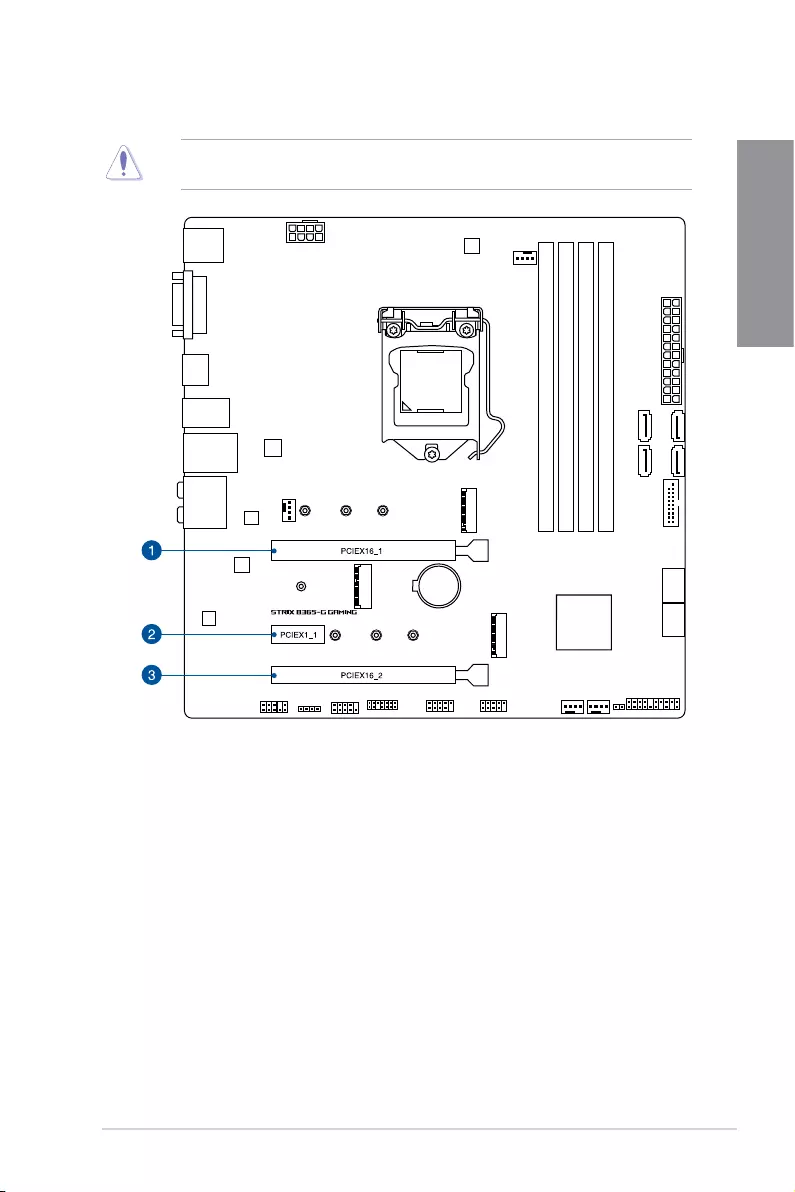
ROG STRIX B365-G GAMING 1-7
Chapter 1
1.1.5 Expansion slots
Unplugthepowercordbeforeaddingorremovingexpansioncards.Failuretodosomay
cause you physical injury and damage motherboard components.
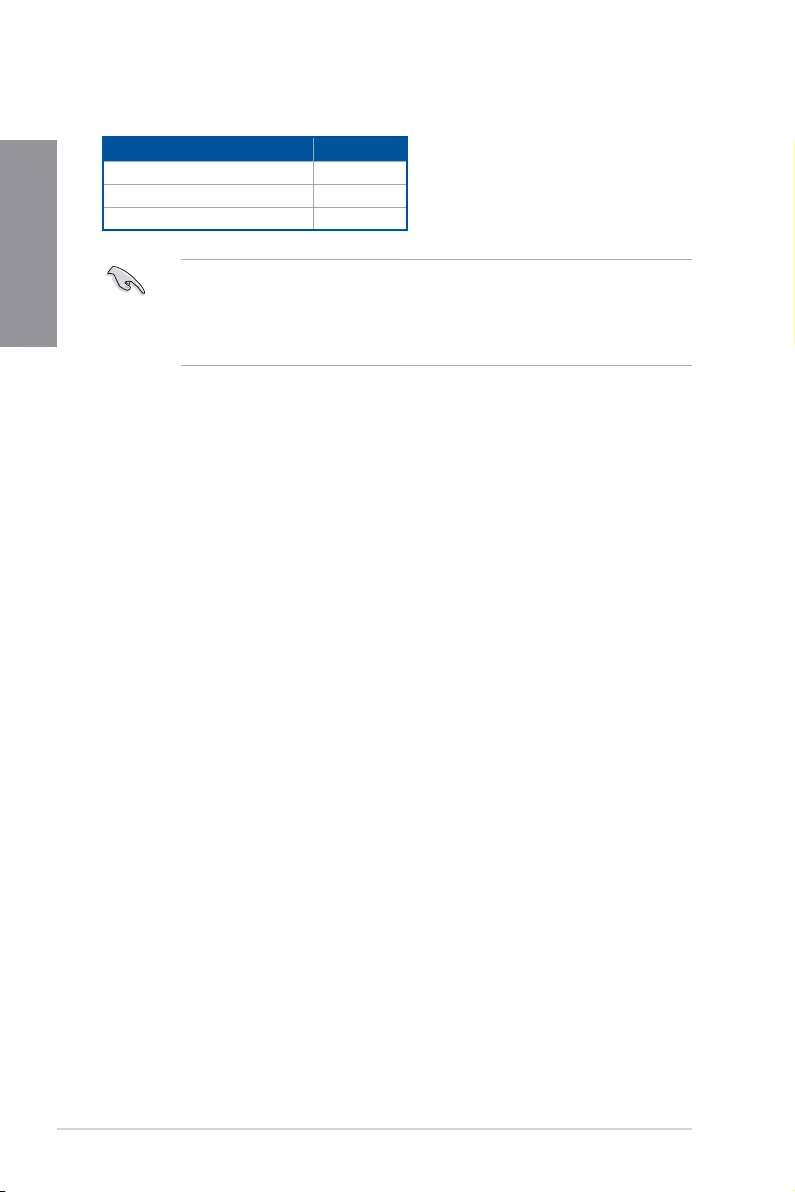
1-8 Chapter 1: Product Introduction
Chapter 1
• WerecommendthatyouprovidesufcientpowerwhenrunningCrossFireX™mode.
• Ensuretoconnectthe8-pinpowerplugwhenrunningCrossFireX™mode.
• Connectachassisfantothechassisfanconnectorswhenusingmultiplegraphics
cardsforbetterthermalenvironment.
Recommended VGA configuration
Slot Description Single VGA
1. PCIe3.0x16_1 x16
2. PCIe3.0x1_1 -
3. PCIe3.0x16_2 x4
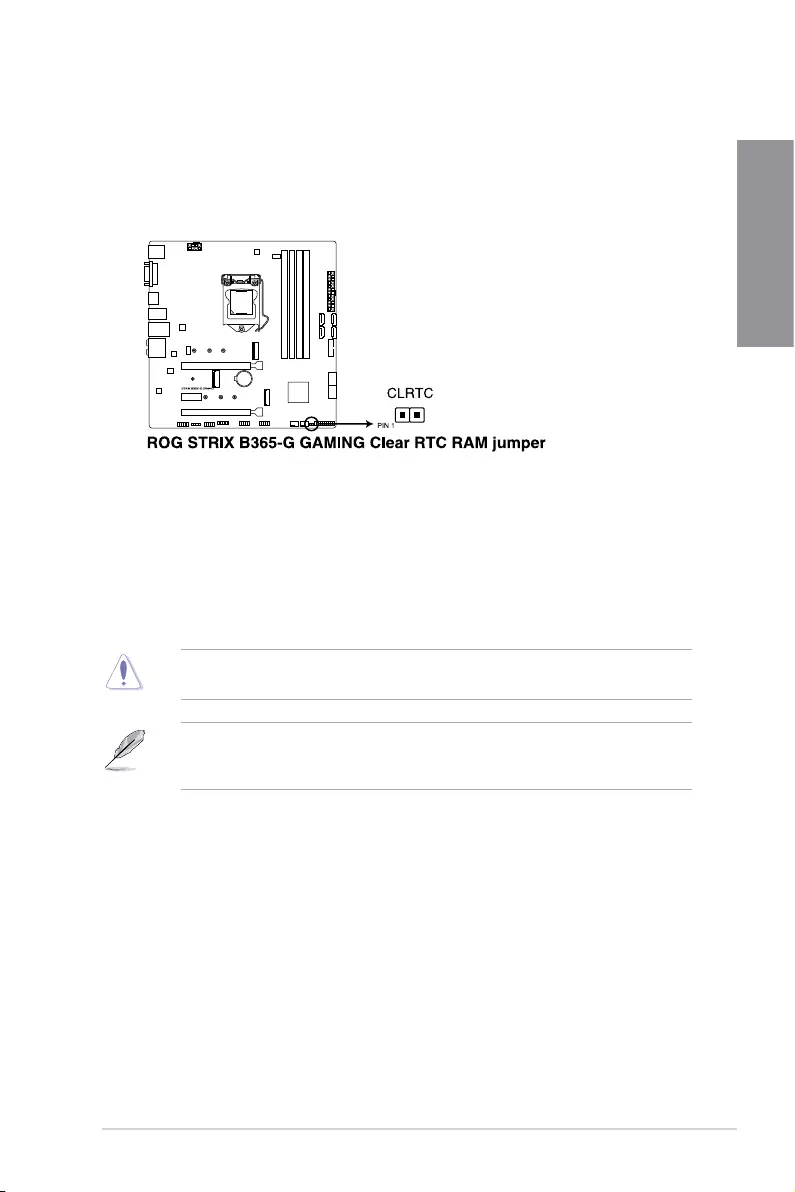
ROG STRIX B365-G GAMING 1-9
Chapter 1
1.1.6 Onboard jumpers
1. Clear RTC RAM jumper
TheClearRTCRAMjumperallowsyoutocleartheRealTimeClock(RTC)RAM
intheCMOS,whichcontainsthedate,time,systempasswords,andsystemsetup
parameters.
ToerasetheRTCRAM:
1. TurnOFFthecomputerandunplugthepowercord.
2. Short-circuit pin 1-2 with a metal object or jumper cap for about 5-10 seconds.
3. PlugthepowercordandturnONthecomputer.
4. Holddownthe<Del>keyduringthebootprocessandenterBIOSsetupto
re-enter data.
DONOTshort-circuitthepinsexceptwhenclearingtheRTCRAM.Short-circuitingor
placing a jumper cap will cause system boot failure!
Ifthestepsabovedonothelp,removetheonboardbuttoncellbatteryandmovethe
jumperagaintocleartheCMOSRTCRAMdata.AfterclearingtheCMOS,reinstallthe
button cell battery.
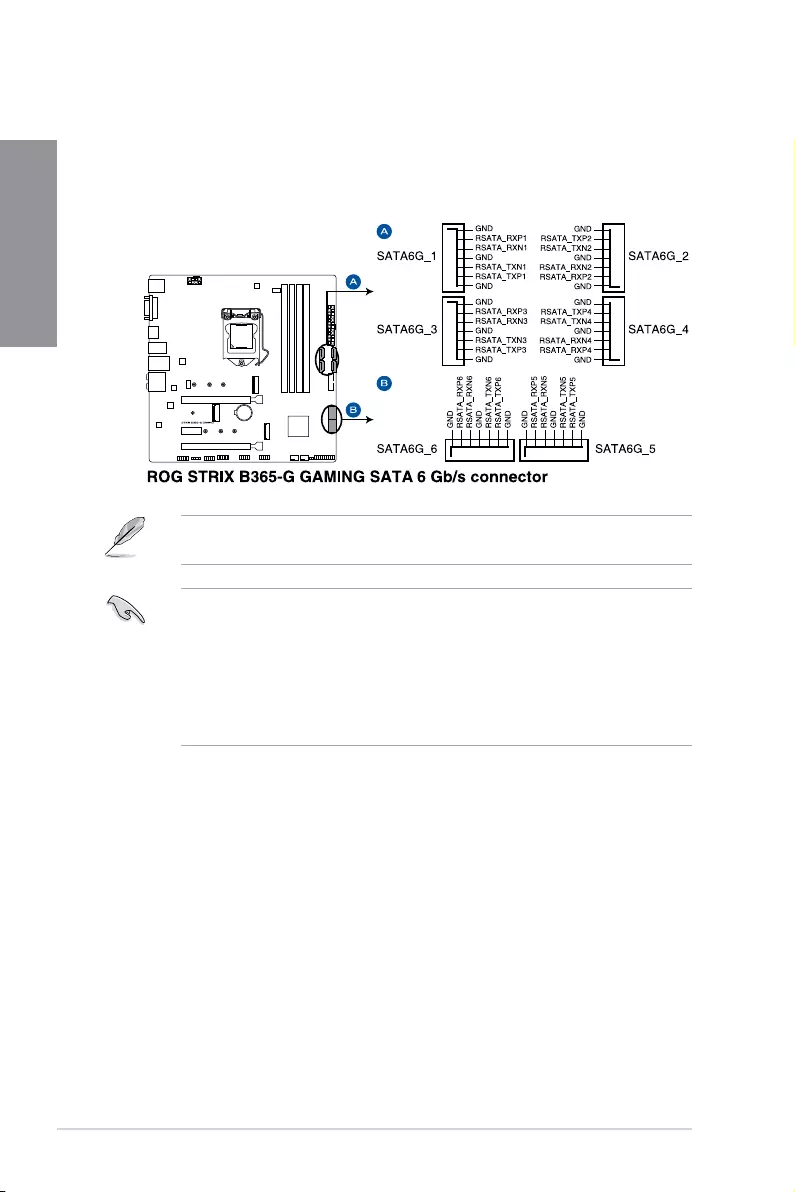
1-10 Chapter 1: Product Introduction
Chapter 1
1.1.7 Internal connectors
1. SATA 6Gb/s connector
TheSATA6Gb/sconnectorallowsyoutoconnectSATAdevicessuchasopticaldisc
drivesandharddiskdrivesviaaSATAcable.
IfyouinstalledSATAstoragedevices,youcancreateaRAID0,1,5,and10conguration
withtheIntel®RapidStorageTechnologythroughtheonboardIntel®B365chipset.
• Theconnectorsaresetto[AHCI Mode]bydefault.IfyouintendtocreateaSATA
RAIDsetusingtheseconnectors,settheSATAModeitemintheBIOSto[Intel RST
Premium With Intel Optane System Acceleration(RAID)].
• TheSATA6G_1portsharesbandwidthwithM.2_1slotwhenusingM.2SATAmode
device.
• BeforecreatingaRAIDset,refertotheRAID Configuration Guide. You can
download the RAID Configuration GuidefromtheASUSwebsite.
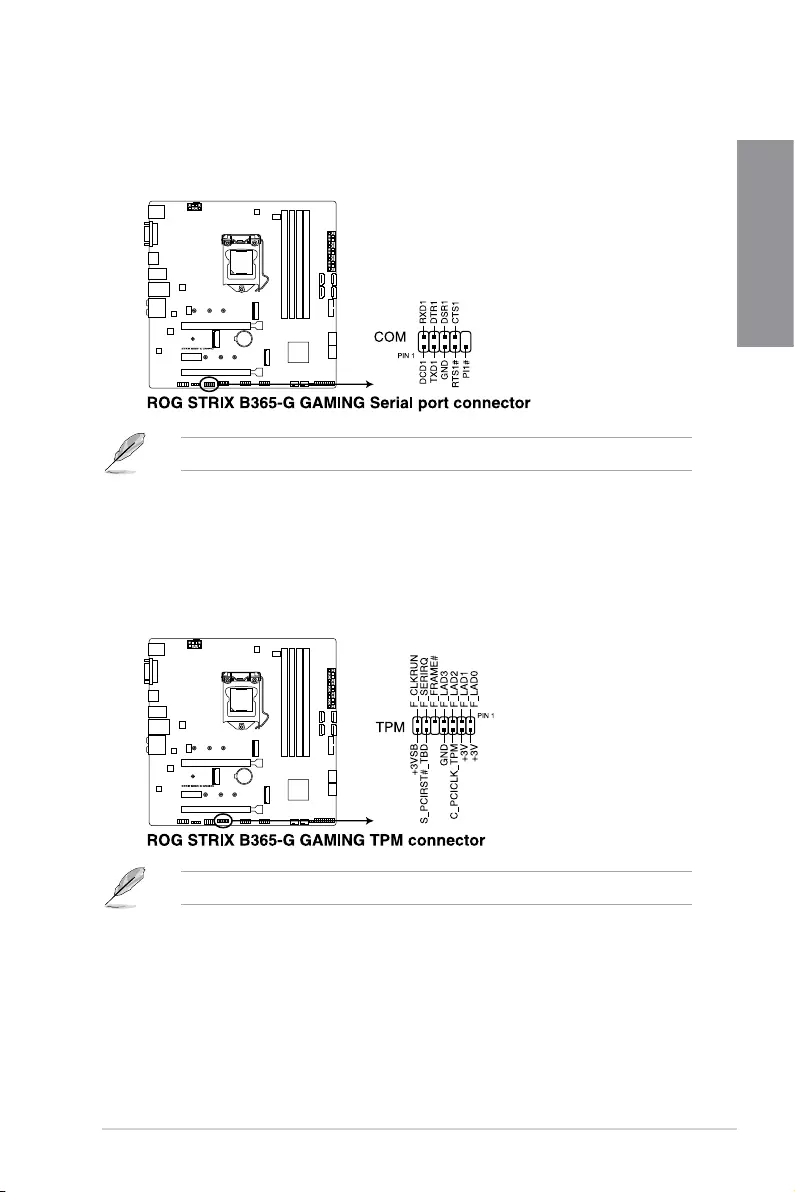
ROG STRIX B365-G GAMING 1-11
Chapter 1
2. Serial Port connector
TheSerial(COM)Portconnectorallowsyoutoconnectaserialportmodule.Connect
theserialportmodulecabletothisconnector,theninstallthemoduletoaslotopening
on the system chassis.
The serial port module is purchased separately.
3. TPM connector
TheTPMconnectorallowsyoutoconnectaTrustedPlatformModule(TPM).ATPM
securelystoreskeys,digitalcerticates,passwords,data,andalsohelpsenhance
networksecurity,protectdigitalidentities,andensuresplatformintegrity.
TheTPMispurchasedseparately.
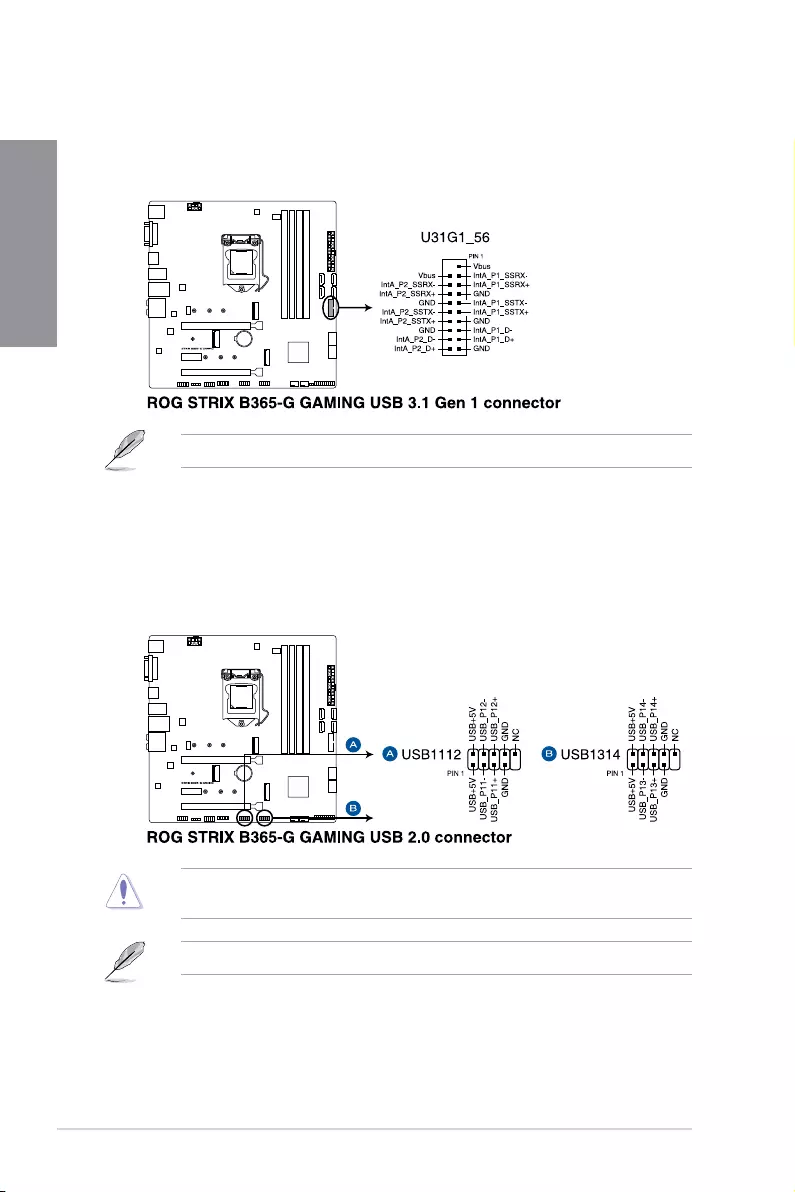
1-12 Chapter 1: Product Introduction
Chapter 1
4. USB 3.1 Gen 1 connector
TheUSB3.1Gen1connectorallowsyoutoconnectaUSB3.1Gen1modulefor
additionalUSB3.1Gen1ports.TheUSB3.1Gen1connectorprovidesdatatransfer
speedsofupto5Gb/s.
TheUSB3.1Gen1moduleispurchasedseparately.
5. USB 2.0 connector
TheUSB2.0connectorallowsyoutoconnectaUSBmoduleforadditionalUSB
2.0ports.TheUSB2.0connectorprovidesdatatransferspeedsofupto480MB/s
connection speed.
DONOTconnecta1394cabletotheUSBconnectors.Doingsowilldamagethe
motherboard!
TheUSB2.0moduleispurchasedseparately.
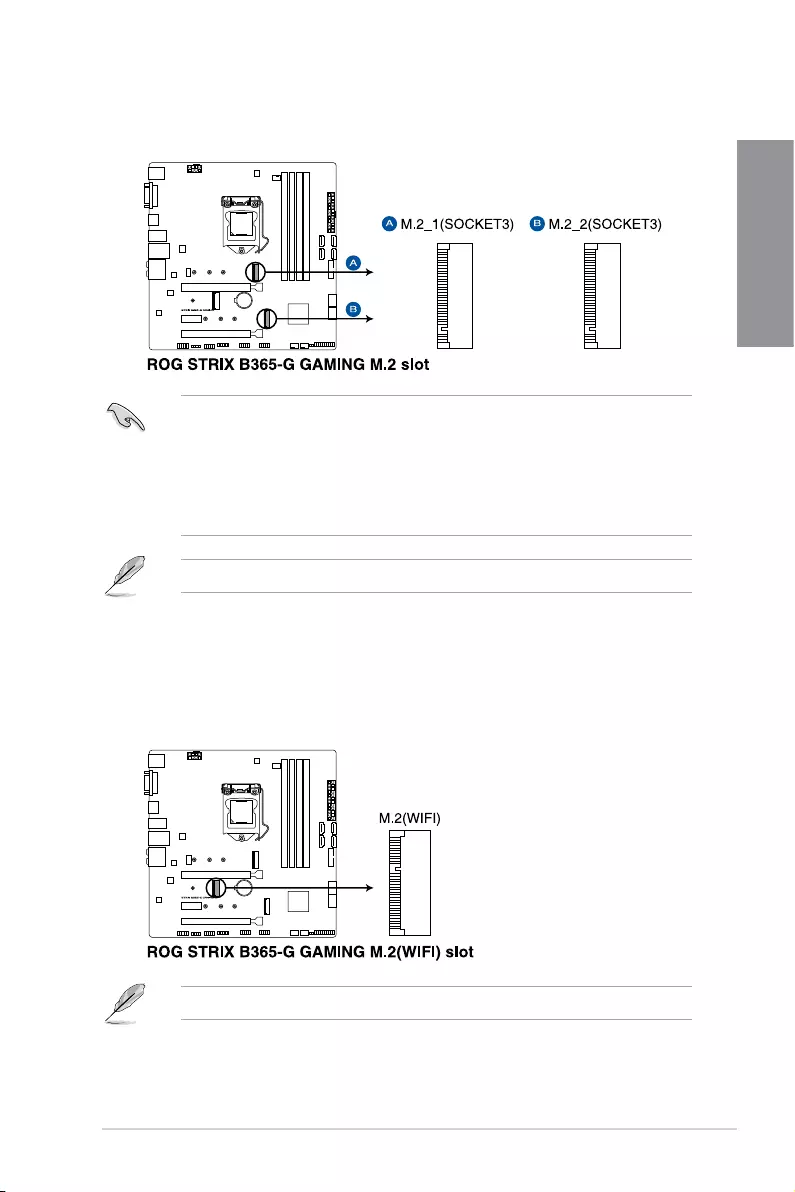
ROG STRIX B365-G GAMING 1-13
Chapter 1
6. M.2 slot
TheM.2slotallowsyoutoinstallM.2devicessuchasM.2SSDmodules.
• M.2_1socketsupportsPCIe3.0x4andSATAmodeMKeydesignandtype2242/
2260/2280PCIeandSATAstoragedevices.
• M.2_2socketsupportsPCIe3.0x4MKeydesignandtype2242/2260/2280PCIe
storagedevices.
• TheM.2_1socketsharesbandwidthwithSATA6G_1portwhenusingM.2SATA
modedevice.
TheM.2SSDmoduleispurchasedseparately.
7. M.2 Wi-Fi slot
TheM.2Wi-FislotallowsyoutoinstallanM.2Wi-Fimodule(E-key,type2230).
TheM.2Wi-Fimoduleispurchasedseparately.
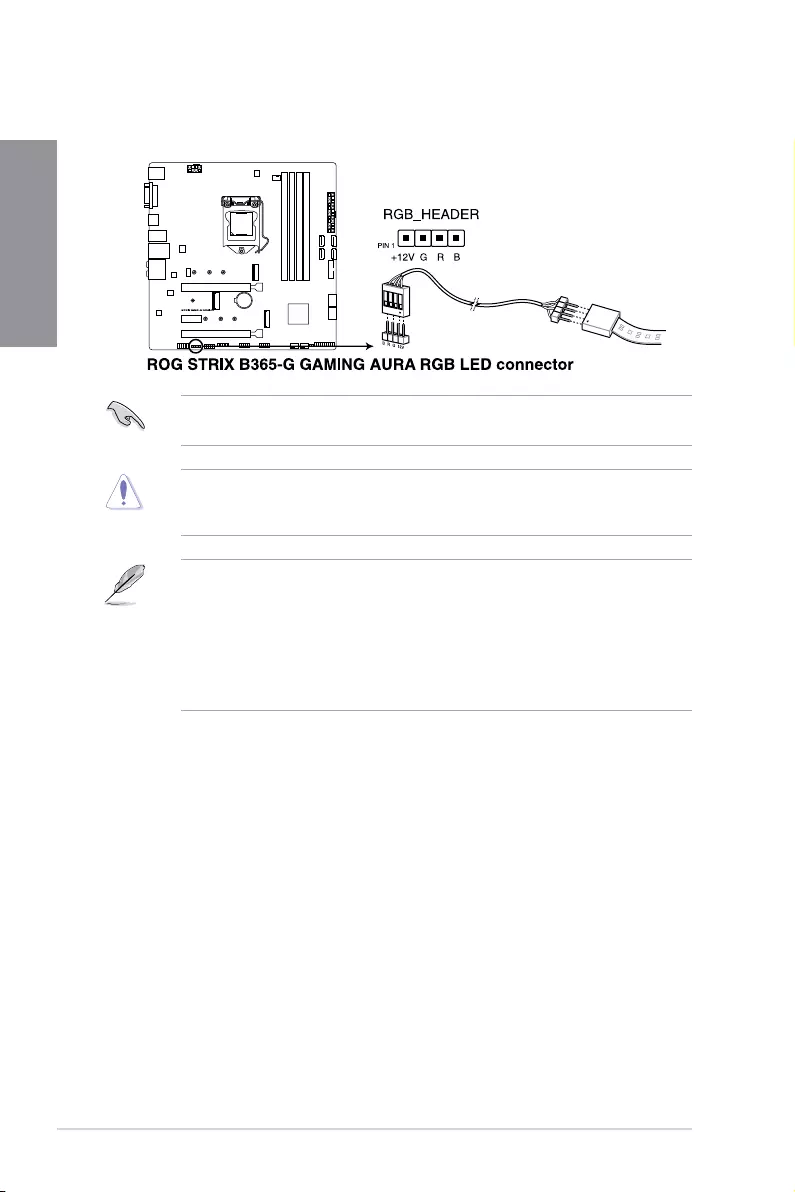
1-14 Chapter 1: Product Introduction
Chapter 1
8. AURA RGB LED connector
TheAURARGBLEDconnectorallowsyoutoconnectRGBLEDstrips.
TheAURARGBLEDconnectorsupports5050RGBmulti-colorLEDstrips(12V/G/R/B),
withamaximumpowerratingof3A(12V),andnolongerthan3m.
Beforeyouinstallorremoveanycomponent,ensurethatthepowersupplyisswitchedoff
orthepowercordisdetachedfromthepowersupply.Failuretodosomaycausesevere
damagetothemotherboard,peripherals,orcomponents.
• ActuallightingandcolorwillvarywithLEDstrip.
• IfyourLEDstripdoesnotlightup,checkiftheRGBLEDextensioncableandthe
RGBLEDstripisconnectedinthecorrectorientation,andthe12Vconnectoris
alignedwiththe12Vheaderonthemotherboard.
• TheLEDstripwillonlylightupwhenthesystemispoweredon.
• TheLEDstripispurchasedseparately.
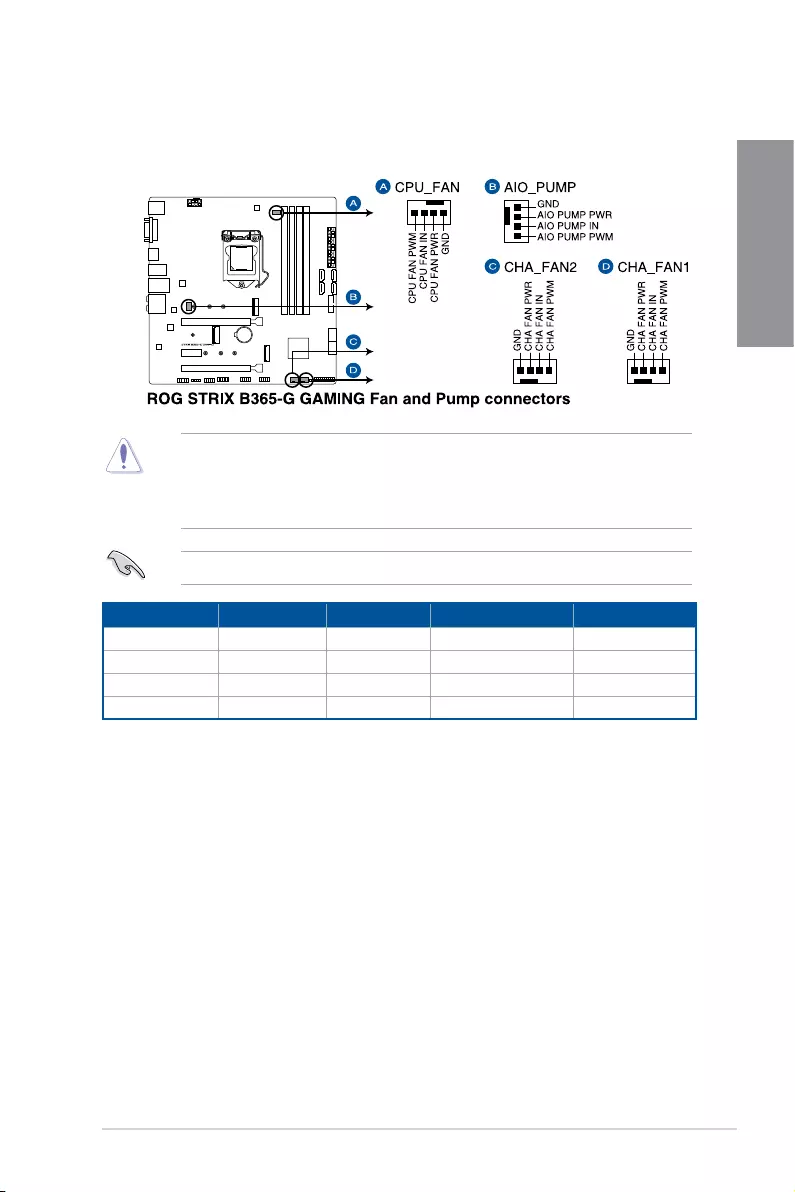
ROG STRIX B365-G GAMING 1-15
Chapter 1
9. Fan and Pump connectors
The Fan and Pump connectors allow you to connect fans or pumps to cool the
system.
• DONOTforgettoconnectthefancablestothefanconnectors.Insufcientair
owinsidethesystemmaydamagethemotherboardcomponents.Thesearenot
jumpers! Do not place jumper caps on the fan connectors!
• Ensurethecableisfullyinsertedintotheconnector.
ConnectthefanofyourwatercoolingkittotheAIO_PUMPconnector.
Header Max. Current Max. Power Default Speed Shared Control
CPU_FAN 1A 12W Q-FanControlled A
CHA_FAN1 1A 12W Q-FanControlled -
CHA_FAN2 1A 12W Q-FanControlled -
AIO_PUMP 1A 12W Full-Speed -
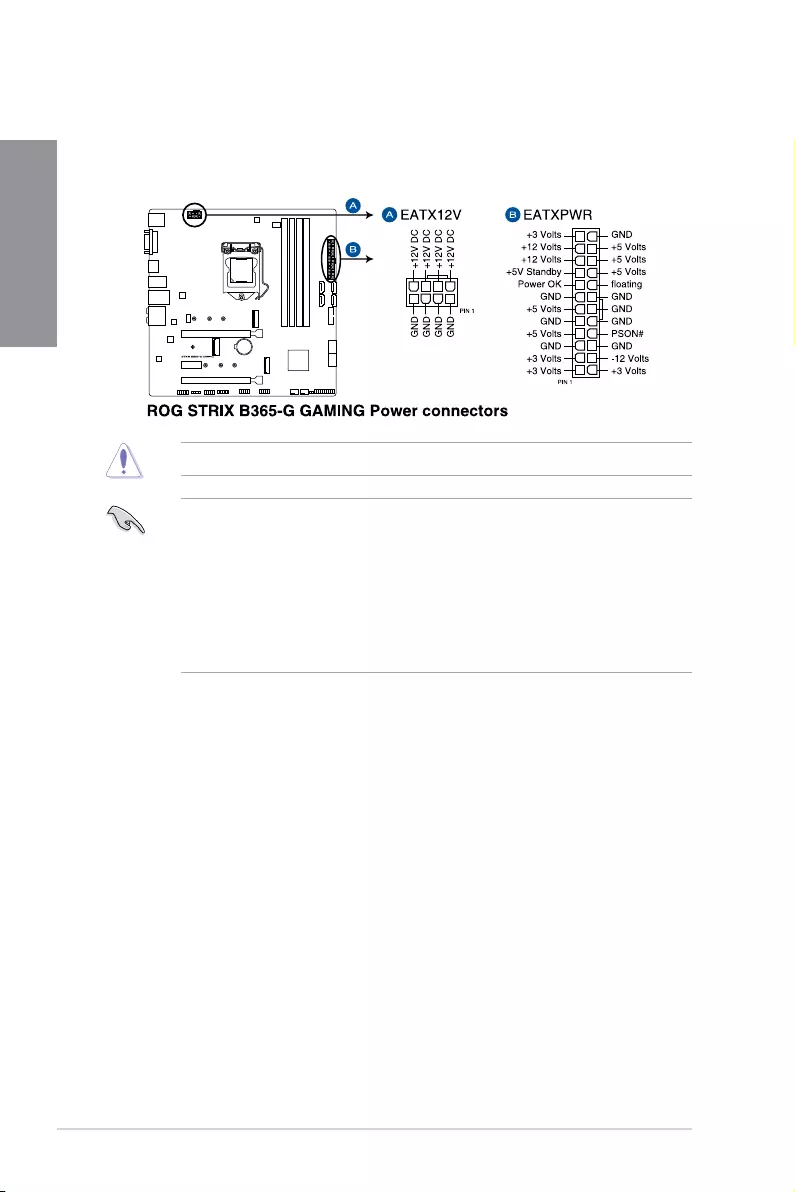
1-16 Chapter 1: Product Introduction
Chapter 1
10. Power connectors
These Power connectors allow you to connect your motherboard to a power supply.
Thepowersupplyplugsaredesignedtotinonlyoneorientation,ndtheproper
orientationandpushdownrmlyuntilthepowersupplyplugsarefullyinserted.
Ensuretoconnectthe8-pinpowerplug.
• Forafullyconguredsystem,werecommendthatyouuseapowersupplyunit
(PSU)thatcomplieswithATX12VSpecication2.0(orlaterversion)andprovidesa
minimumpowerof350W.
• WerecommendthatyouuseaPSUwithahigherpoweroutputwhenconguringa
systemwithmorepower-consumingdevices.Thesystemmaybecomeunstableor
may not boot up if the power is inadequate.
• Ifyouwanttousetwoormorehigh-endPCIExpressx16cards,useaPSUwith
1000Wpowerorabovetoensurethesystemstability.
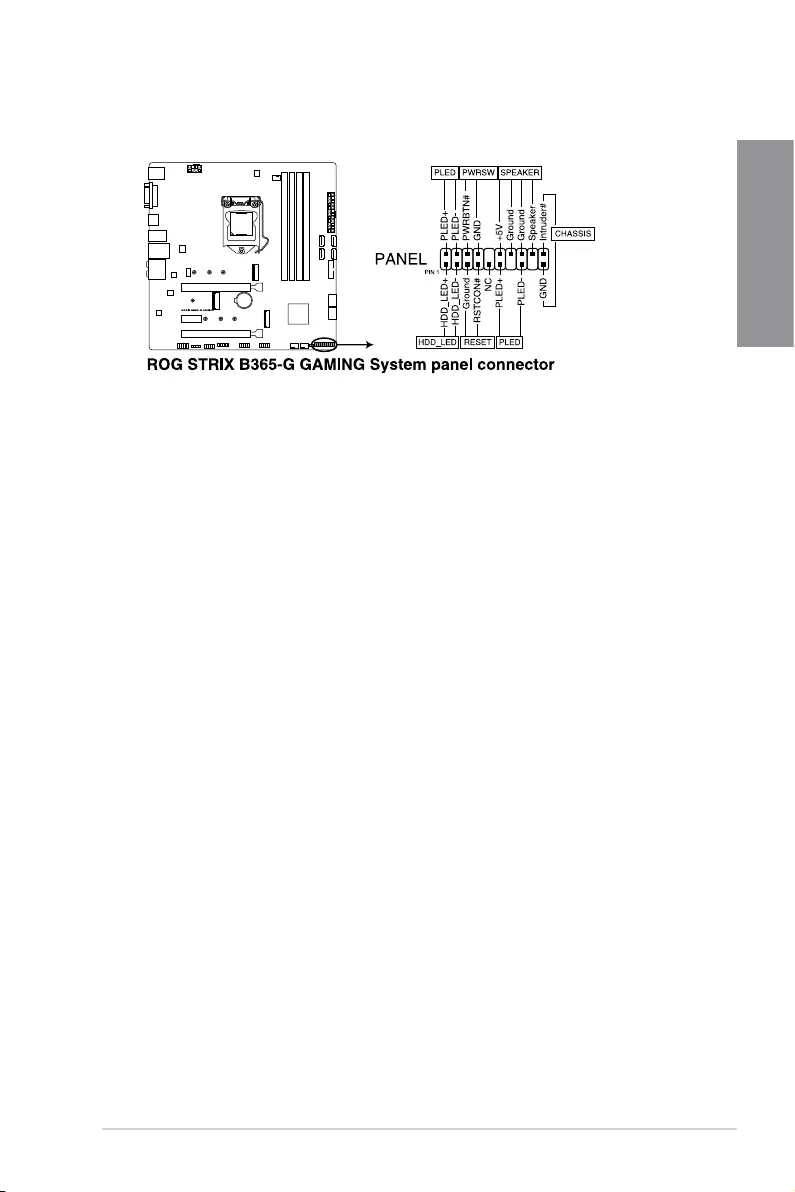
ROG STRIX B365-G GAMING 1-17
Chapter 1
11. System Panel connector
TheSystemPanelconnectorsupportsseveralchassis-mountedfunctions.
• SystemPowerLEDconnector(PLED)
The2-pinand/or3-1pinconnectorsallowyoutoconnecttheSystemPowerLED.
TheSystemPowerLEDlightsupwhenthesystemisconnectedtoapowersource,or
whenyouturnonthesystempower,andblinkswhenthesystemisinsleepmode.
• StorageDeviceActivityLEDconnector(HDD_LED)
The2-pinconnectorallowsyoutoconnecttheStorageDeviceActivityLED.The
StorageDeviceActivityLEDlightsuporblinkswhendataisreadfromorwrittentothe
storagedeviceorstoragedeviceadd-oncard.
• SystemWarningSpeakerconnector(SPEAKER)
The 4-pin connector allows you to connect the chassis-mounted system warning
speaker. The speaker allows you to hear system beeps and warnings.
• PowerButton/Soft-offButtonconnector(PWRSW)
The 3-1 pin connector allows you to connect the system power button. Press the
powerbuttontopowerupthesystem,orputthesystemintosleeporsoft-offmode
(dependingontheoperatingsystemsettings).
• Resetbuttonconnector(RESET)
The 2-pin connector allows you to connect the chassis-mounted reset button. Press
the reset button to reboot the system.
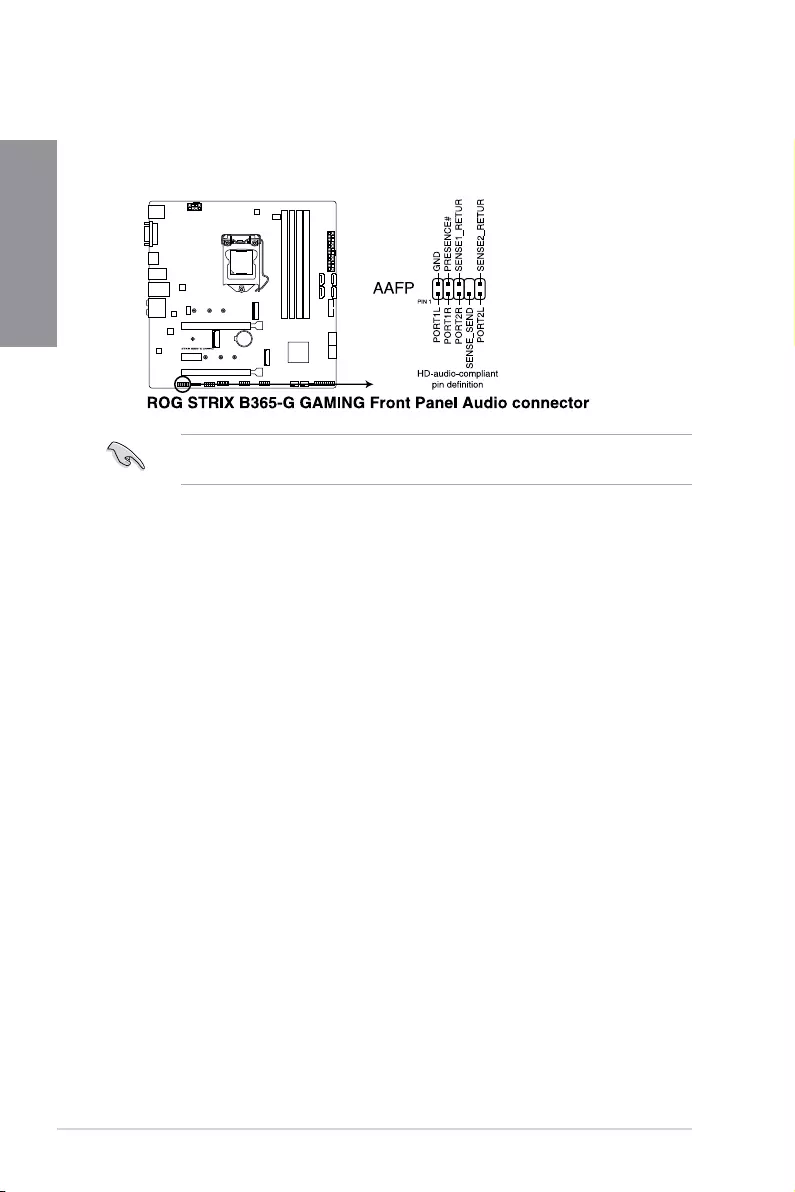
1-18 Chapter 1: Product Introduction
Chapter 1
12. Front Panel Audio connector
Thefrontpanelaudioconnectorisforachassis-mountedfrontpanelaudioI/Omodule
thatsupportsHDAudio.ConnectoneendofthefrontpanelaudioI/Omodulecableto
this connector.
Werecommendthatyouconnectahigh-denitionfrontpanelaudiomoduletothis
connectortoavailofthemotherboard’shigh-denitionaudiocapability.
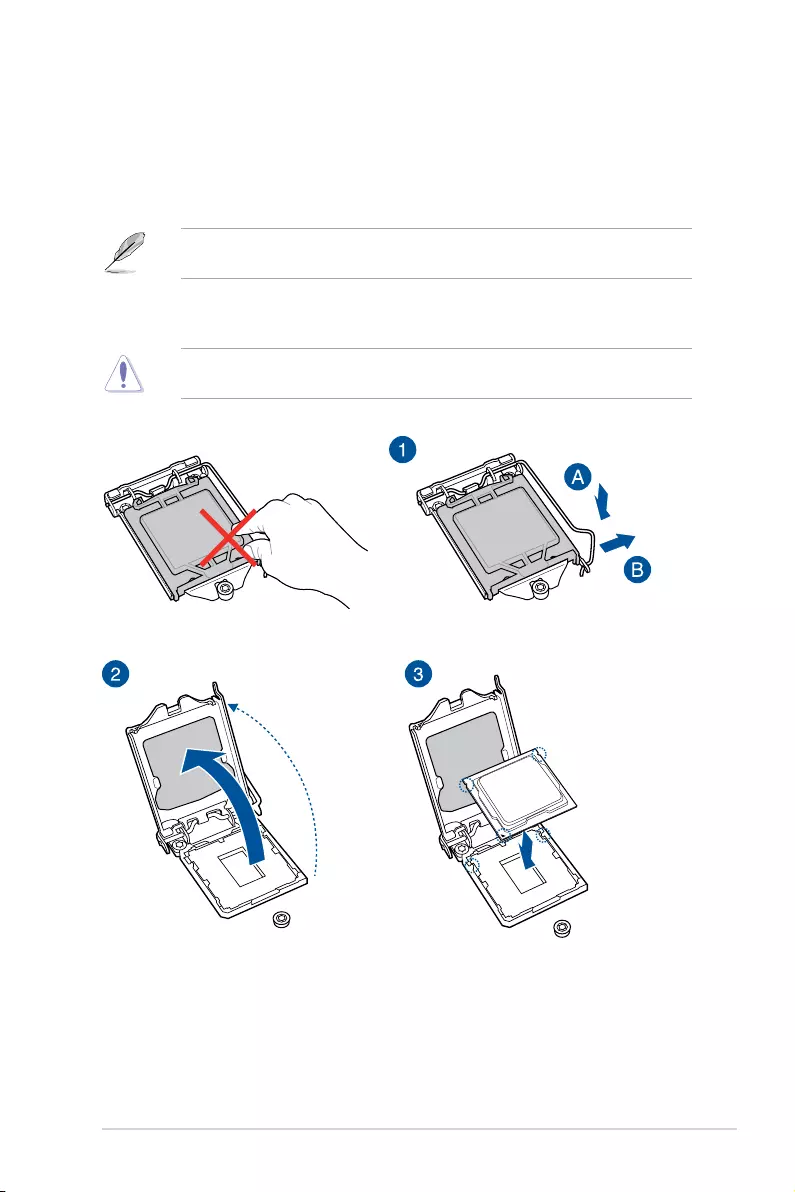
ROG STRIX B365-G GAMING 2-1
Chapter 2
Basic Installation
2
2.1 Building your PC system
The diagrams in this section are for reference only. The motherboard layout may vary with
models, but the installation steps are the same for all models.
Chapter 2: Basic Installation
2.1.1 CPU installation
Ensure that you install the correct CPU designed for LGA1151 socket only. DO NOT install
a CPU designed for LGA1155 and LGA1156 sockets on the LGA1151 socket.
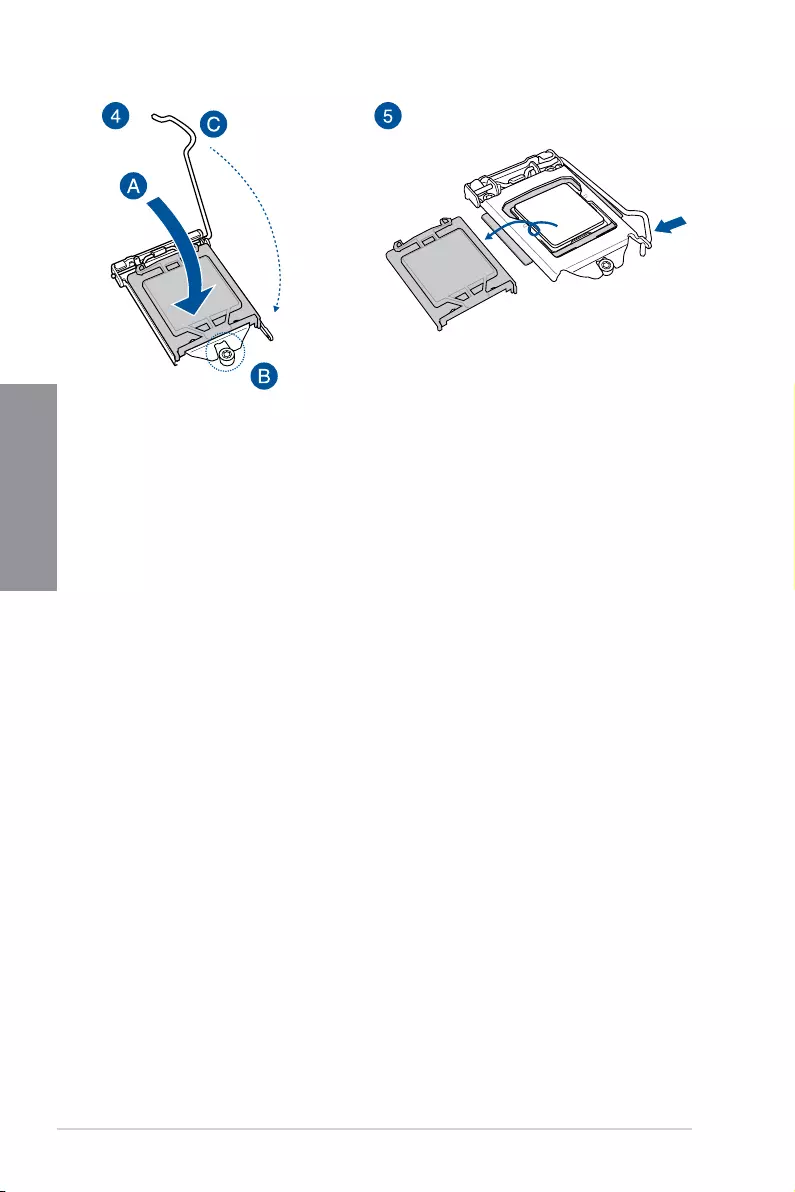
2-2 Chapter 2: Basic Installation
Chapter 2
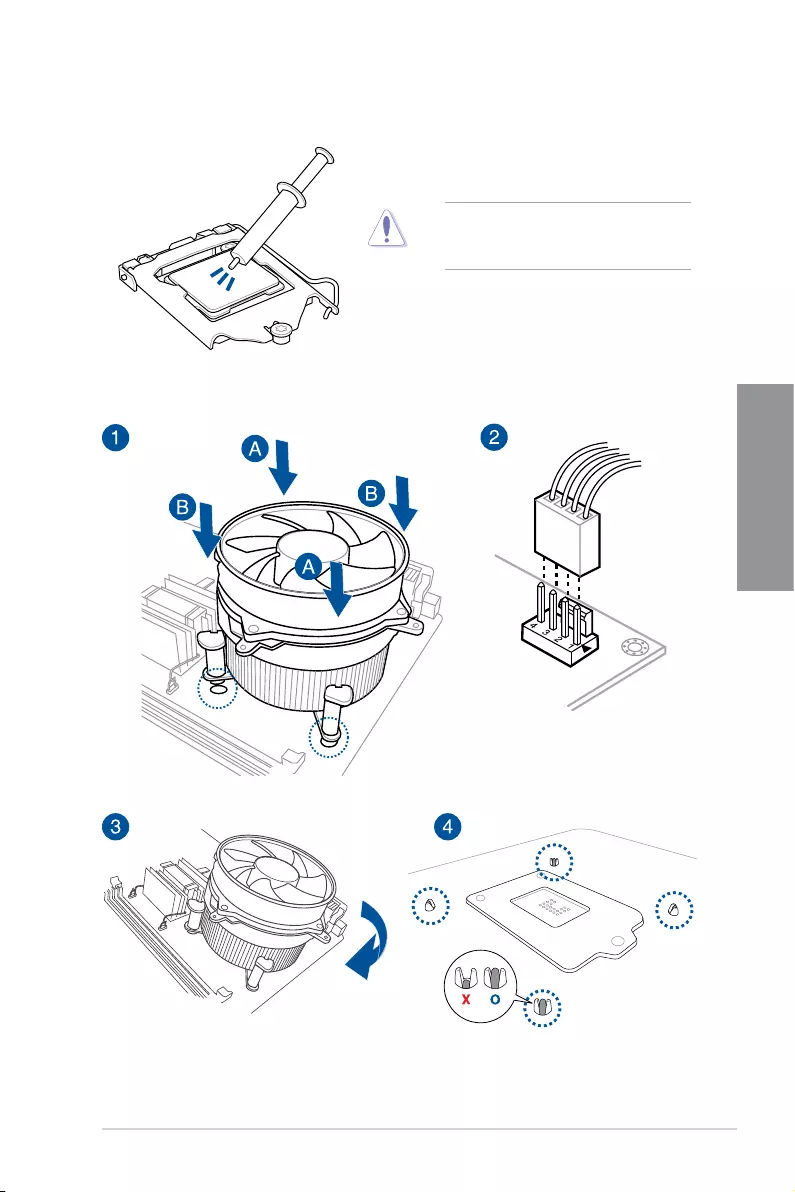
ROG STRIX B365-G GAMING 2-3
Chapter 2
2.1.2 Cooling system installation
Apply the Thermal Interface Material to the
CPU cooling system and CPU before you
install the cooling system, if necessary.
To install the CPU heatsink and fan assembly
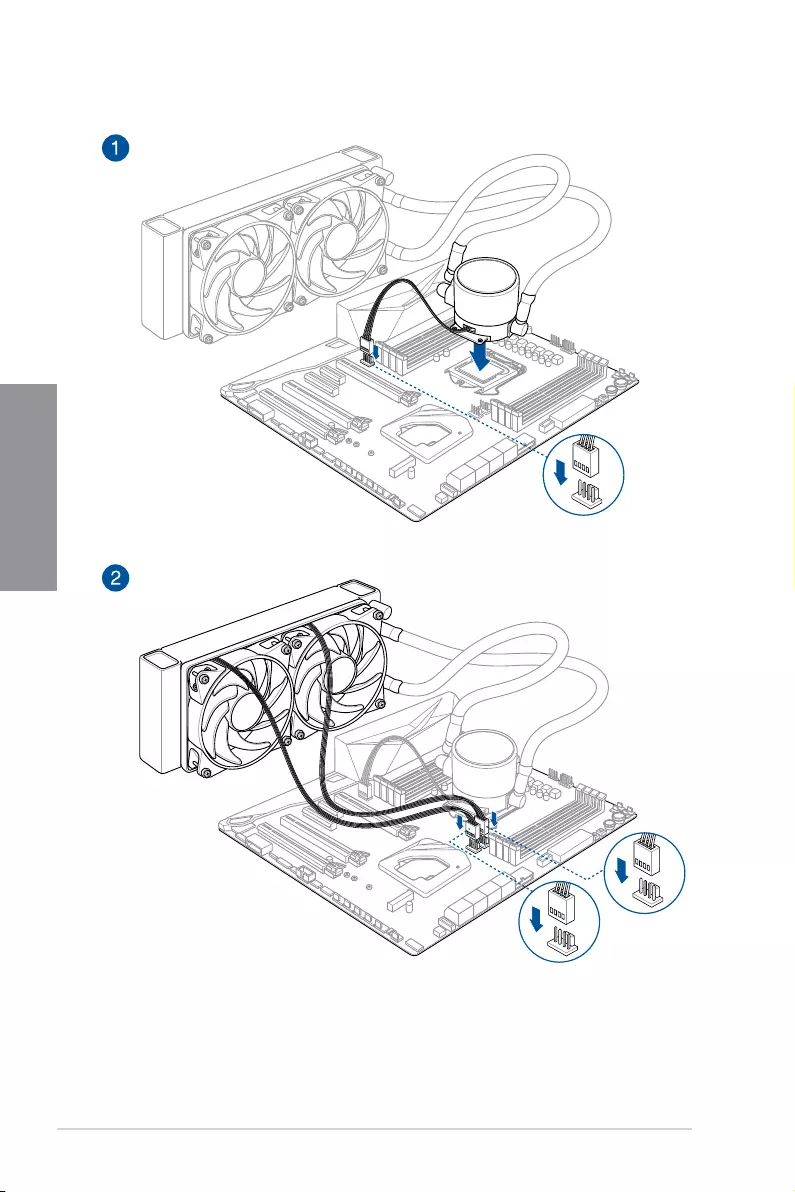
2-4 Chapter 2: Basic Installation
Chapter 2
To install an AIO cooler
AIO_PUMP
CHA_FAN1
CPU_FAN
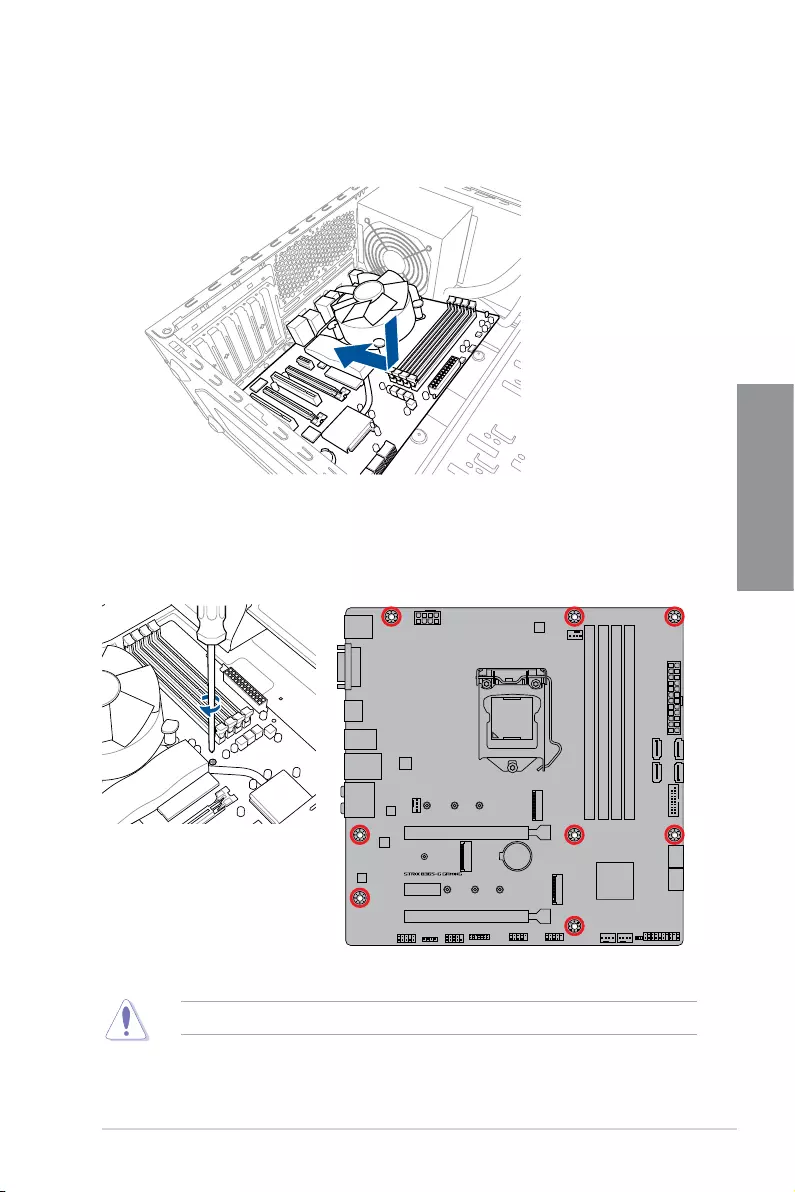
ROG STRIX B365-G GAMING 2-5
Chapter 2
DO NOT overtighten the screws! Doing so can damage the motherboard.
2. Place eight (8) screws into the holes indicated by circles to secure the motherboard to
the chassis.
1. Place the motherboard into the chassis, ensuring that its rear I/O ports are aligned to
the chassis’ rear I/O panel.
2.1.3 Motherboard installation
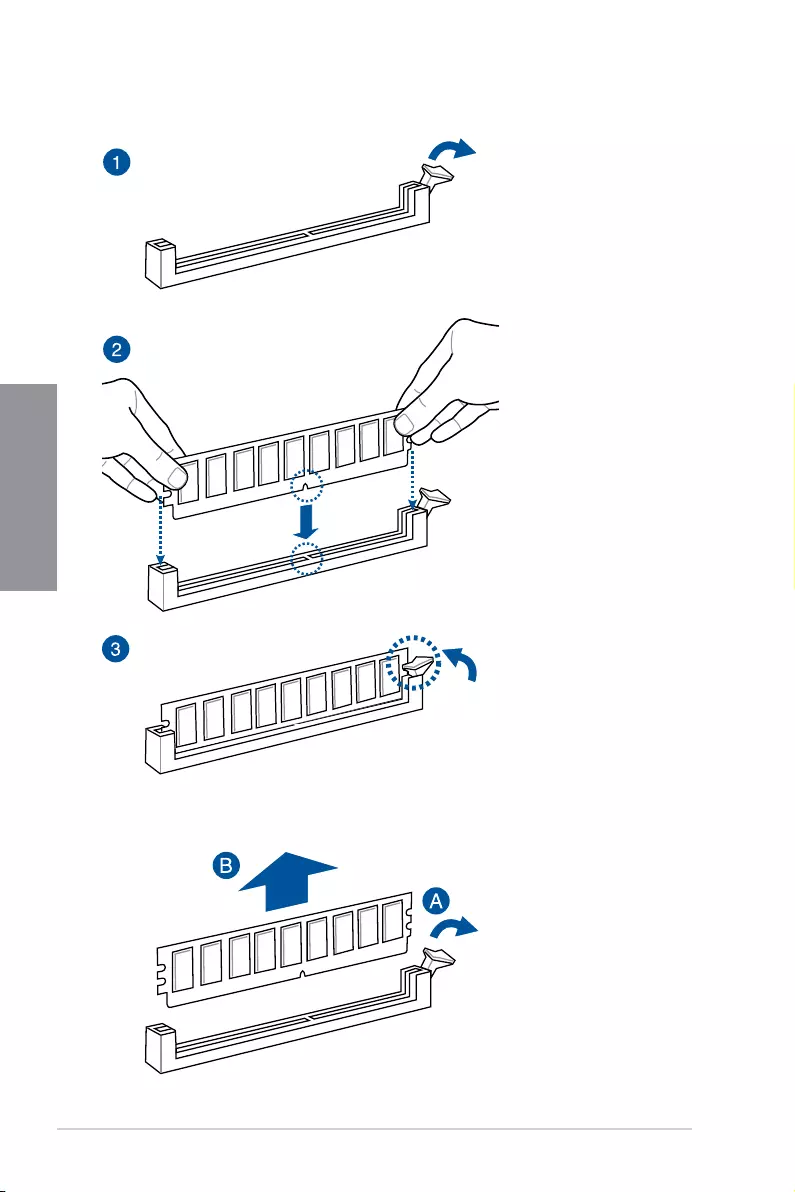
2-6 Chapter 2: Basic Installation
Chapter 2
To remove a DIMM
2.1.4 DIMM installation

ROG STRIX B365-G GAMING 2-7
Chapter 2
2.1.5 ATX power connection
Ensure to connect the 8-pin power plug.
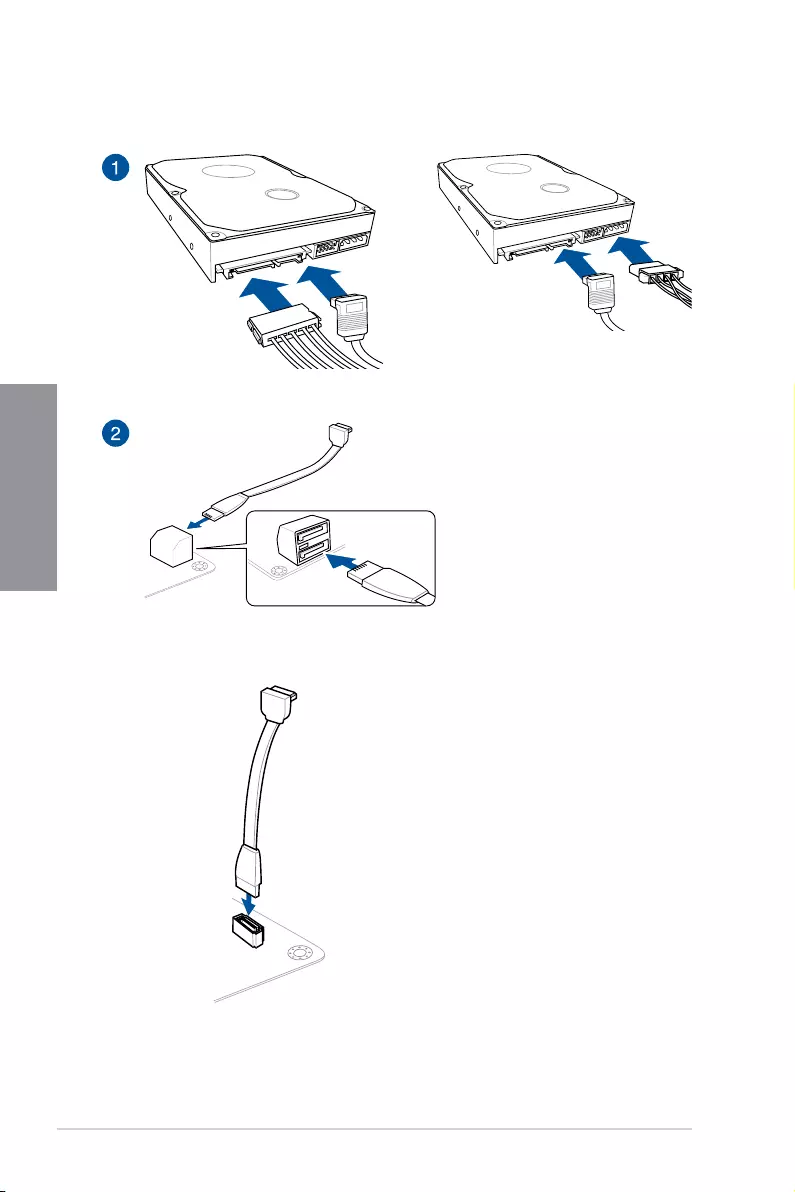
2-8 Chapter 2: Basic Installation
Chapter 2
2.1.6 SATA device connection
OR
OR
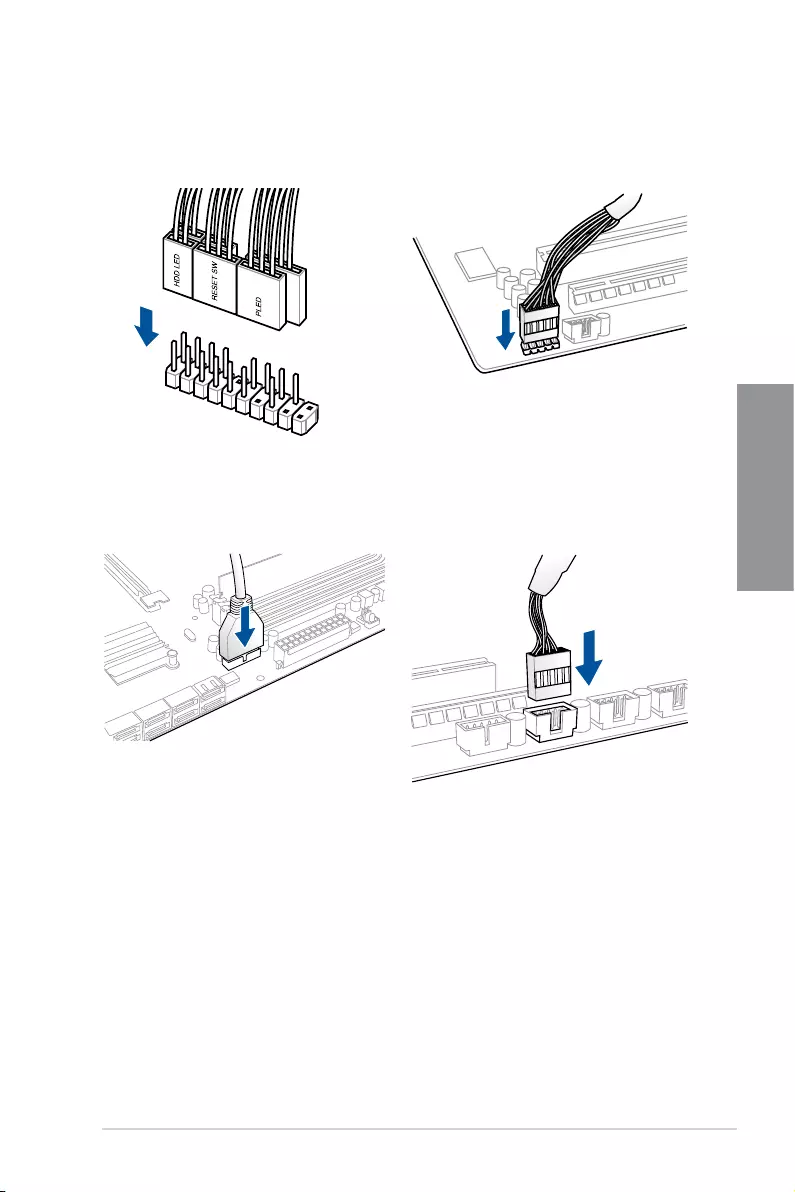
ROG STRIX B365-G GAMING 2-9
Chapter 2
2.1.7 Front I/O connector
USB 2.0
AAFP
To install USB 2.0 connector
To install front panel audio connector
USB 3.1 Gen 1
To install USB 3.1 Gen 1 connector
To install front panel connector
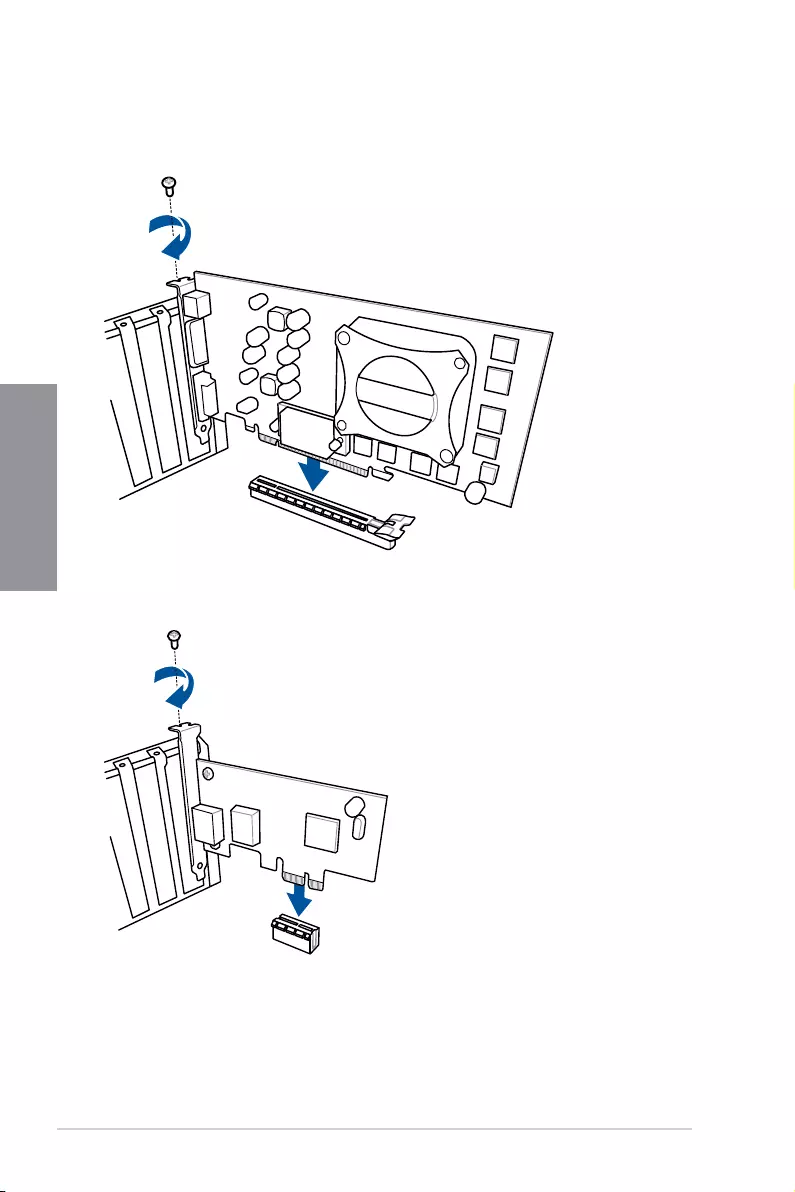
2-10 Chapter 2: Basic Installation
Chapter 2
2.1.8 Expansion card installation
To install PCIe x16 cards
To install PCIe x1 cards
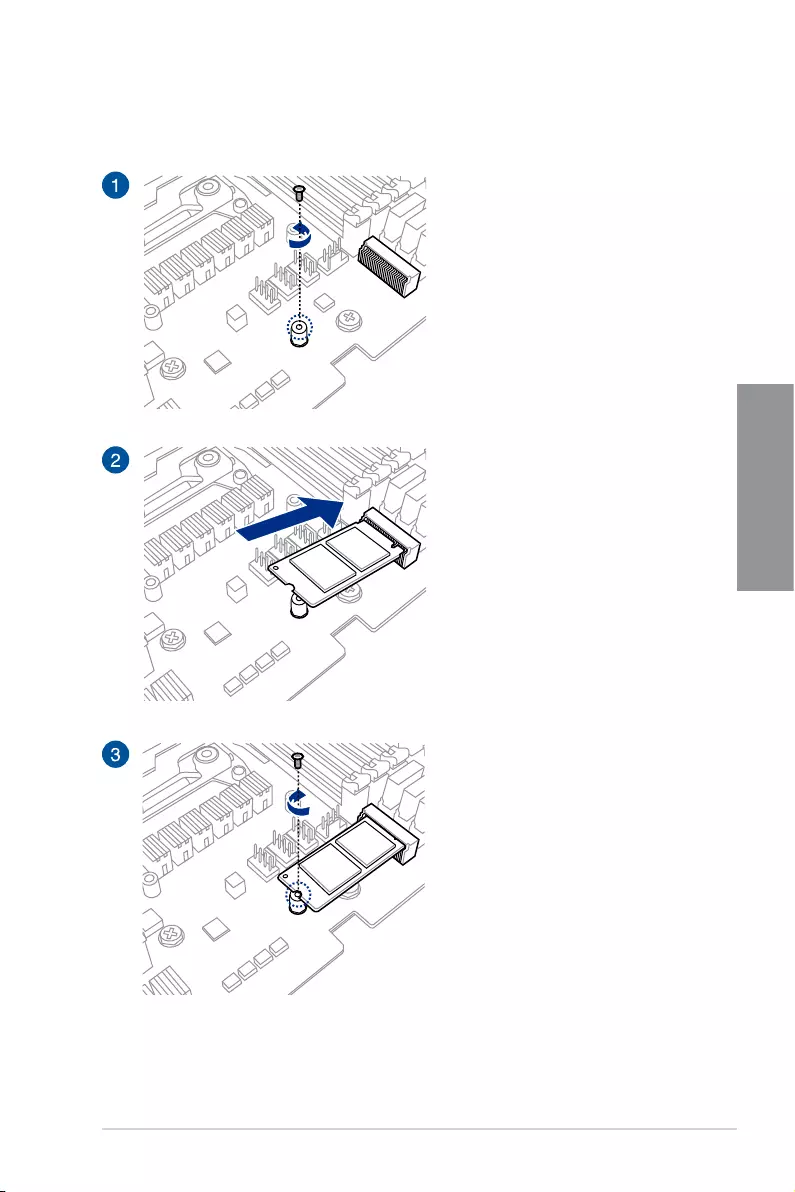
ROG STRIX B365-G GAMING 2-11
Chapter 2
2.1.9 M.2 installation
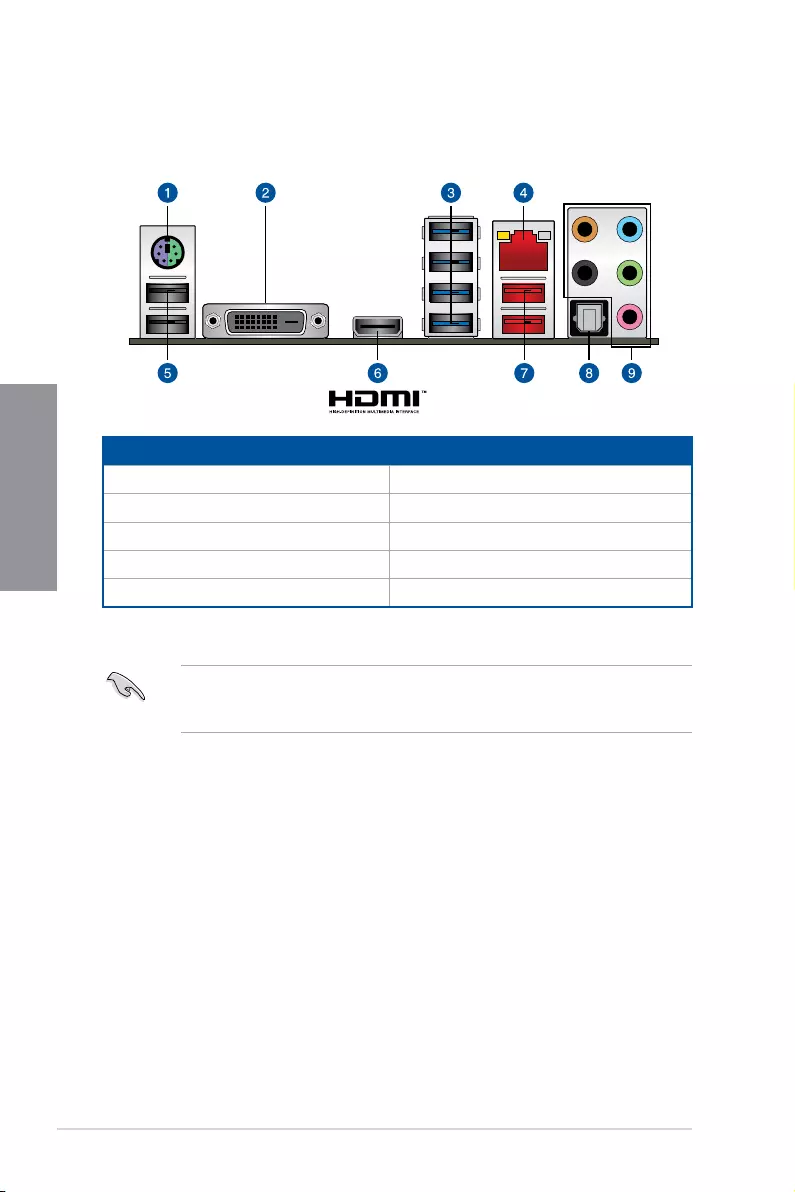
2-12 Chapter 2: Basic Installation
Chapter 2
2.2 Motherboard rear and audio connections
2.2.1 Rear I/O connection
Rear panel connectors
1. PS/2 keyboard/mouse combo port 6. HDMI port
2. DVI-D port 7. USB 3.1 Gen 2 Type-A ports E12
3. USB 3.1 Gen 1 ports 1234 8. Optical S/PDIF Out port
4. LAN (RJ-45) port* 9. Audio I/O ports**
5. USB 2.0 ports 910
* and ** : Refer to the tables on the next page for LAN port LEDs and audio port definitions.
We strongly recommend that you connect your devices to ports with matching data
transfer rate. Please connect your USB 3.1 Gen 2 devices to USB 3.1 Gen 2 ports for
faster and better performance for your devices.
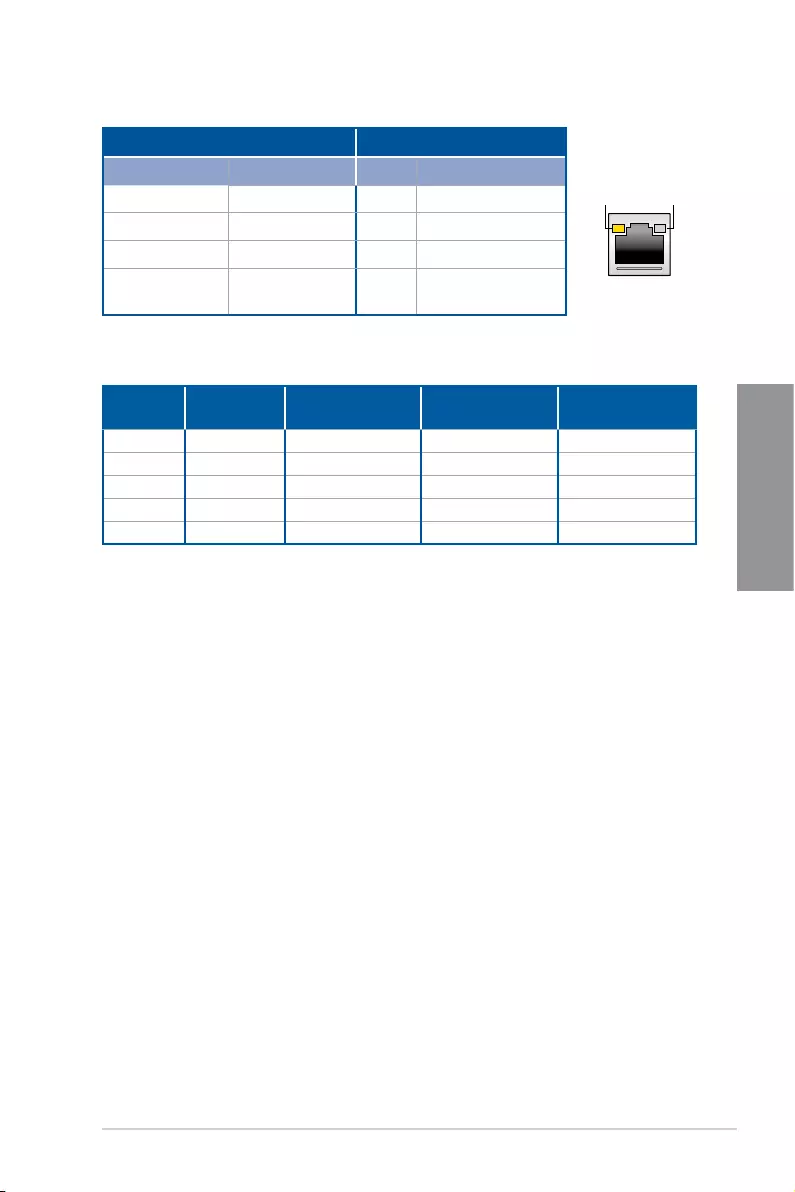
ROG STRIX B365-G GAMING 2-13
Chapter 2
* LAN ports LED indications
ACT/LINK
LED SPEED
LED
LAN port
Activity Link LED Speed LED
Status Description Status Description
Off No link Off 10 Mbps connection
Orange Linked Orange 100 Mbps connection
Orange (Blinking) Data activity Green 1 Gbps connection
Orange (Blinking
then steady)
Ready to wake up
from S5 mode
** Audio 2, 4, 5.1, or 7.1-channel configuration
Port Headset
2-channel 4-channel 5.1-channel 7.1-channel
Light Blue Line In Line In Line In Side speaker
Lime Line Out Front Speaker Out Front Speaker Out Front Speaker Out
Pink Mic In Mic In Mic In Mic In
Orange – – Center/Subwoofer Center/Subwoofer
Black – Rear Speaker Out Rear Speaker Out Rear Speaker Out
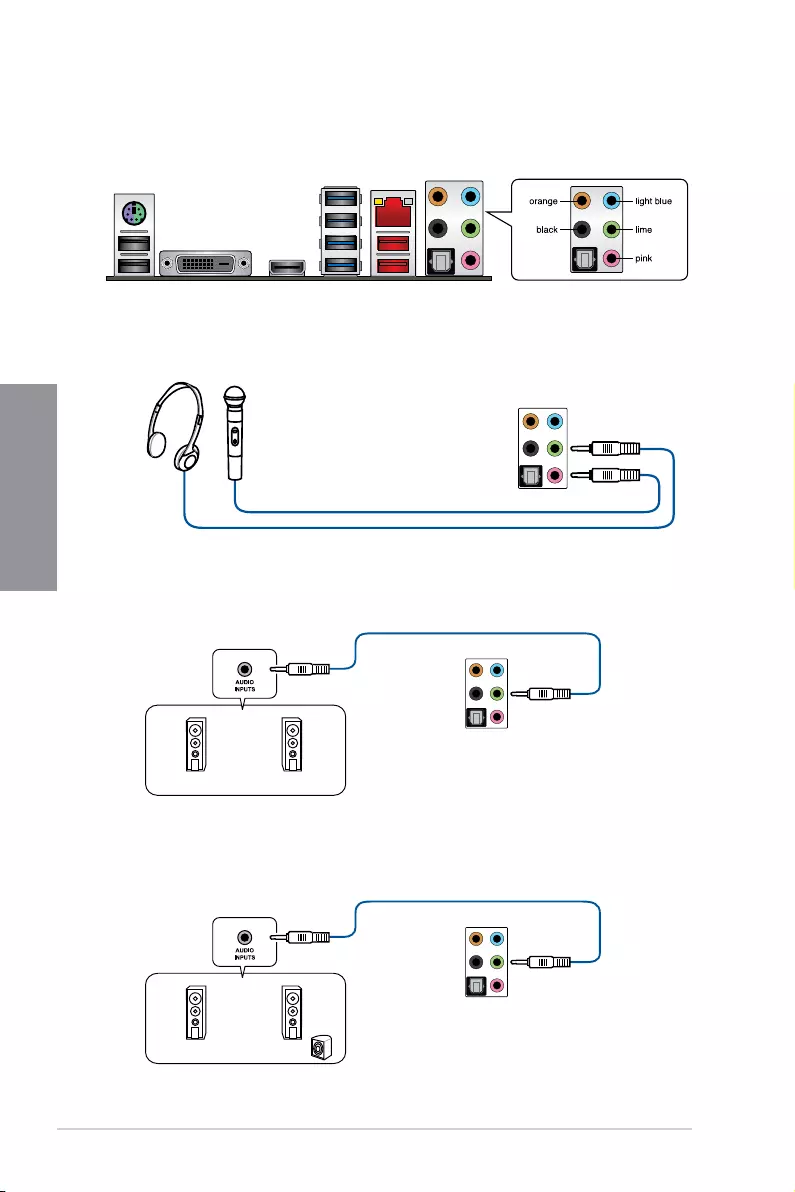
2-14 Chapter 2: Basic Installation
Chapter 2
Connect to Headphone and Mic
Connect to Stereo Speakers
2.2.2 Audio I/O connections
Audio I/O ports
Connect to 2-channel Speakers
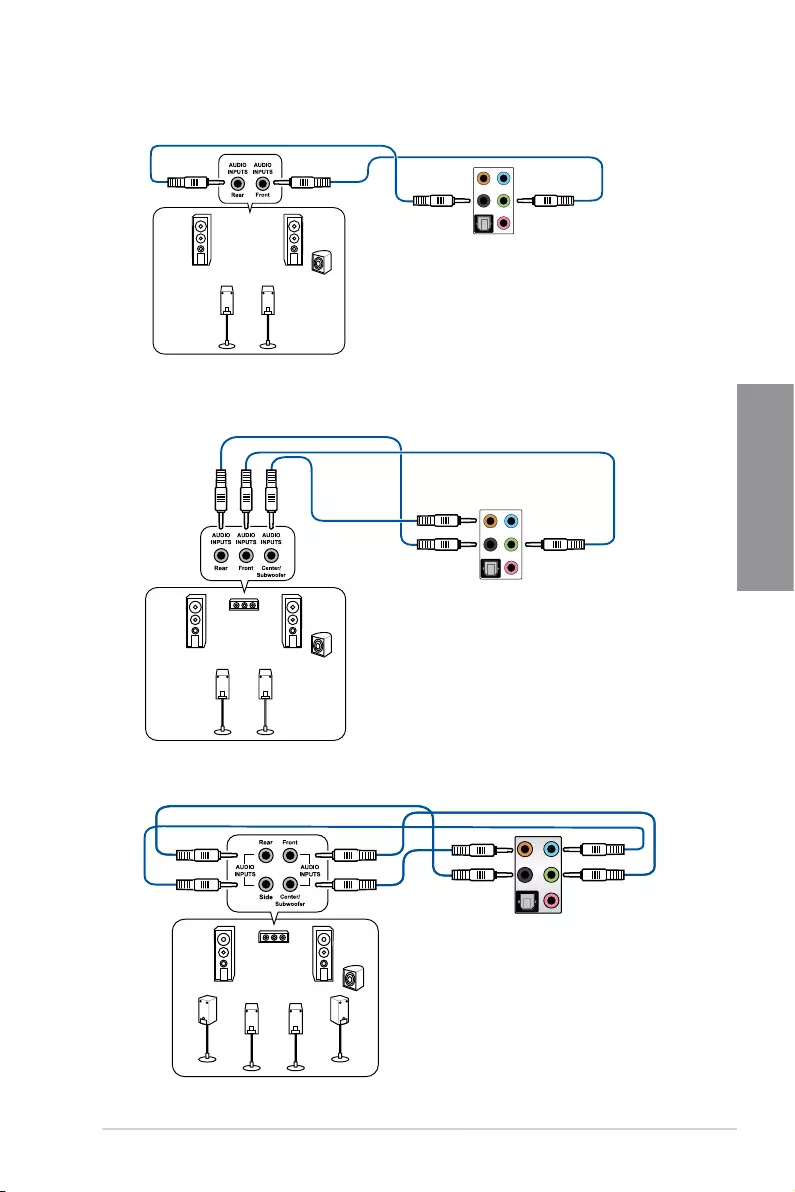
ROG STRIX B365-G GAMING 2-15
Chapter 2
Connect to 4-channel Speakers
Connect to 5.1-channel Speakers
Connect to 7.1-channel Speakers
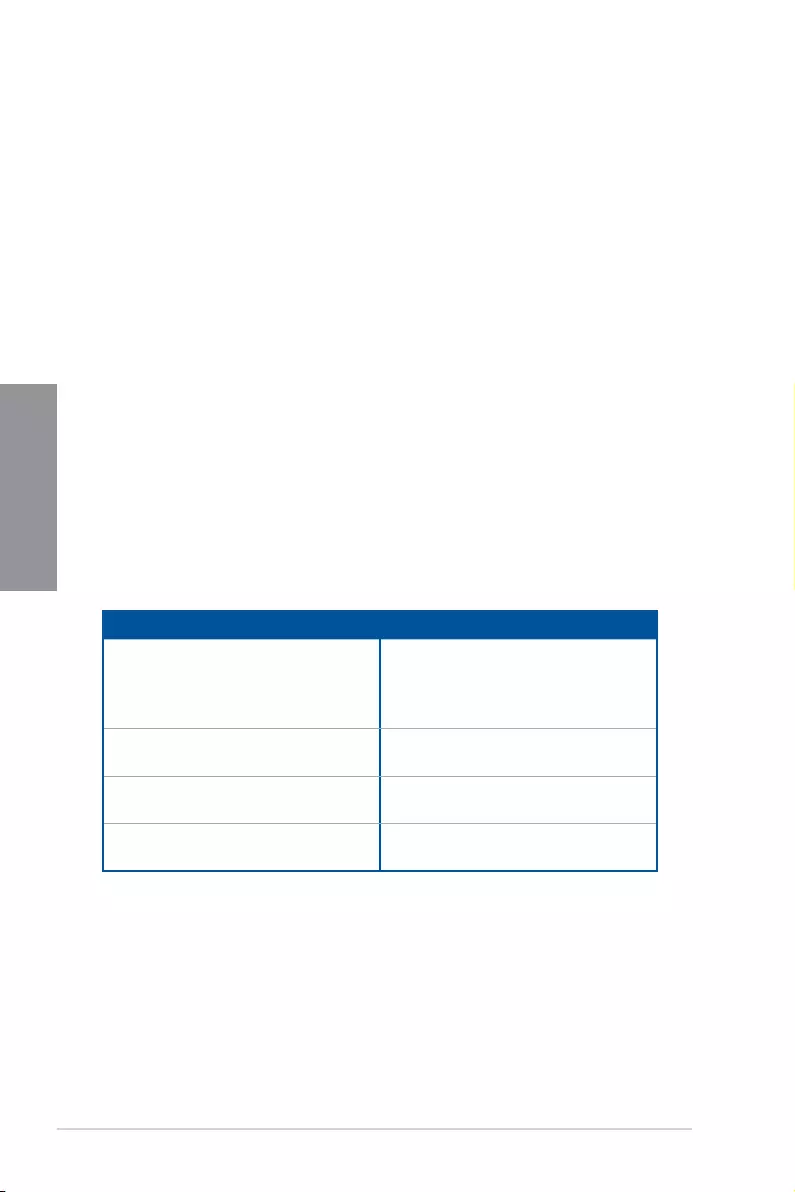
2-16 Chapter 2: Basic Installation
Chapter 2
2.3 Starting up for the first time
1. After making all the connections, replace the system case cover.
2. Ensure that all switches are off.
3. Connect the power cord to the power connector at the back of the system chassis.
4. Connect the power cord to a power outlet that is equipped with a surge protector.
5. Turn on the devices in the following order:
a. Monitor
b. External storage devices (starting with the last device on the chain)
c. System power
6. After applying power, the system power LED on the system front panel case lights
up. For systems with ATX power supplies, the system LED lights up when you press
the ATX power button. If your monitor complies with the “green” standards or if it has
a “power standby” feature, the monitor LED may light up or change from orange to
green after the system LED turns on.
The system then runs the power-on self tests (POST). While the tests are running,
the BIOS beeps (refer to the BIOS beep codes table) or additional messages appear
on the screen. If you do not see anything within 30 seconds from the time you turned
on the power, the system may have failed a power-on test. Check the jumper settings
and connections or call your retailer for assistance.
BIOS Beep Description
One short beep VGA detected
Quick boot set to disabled
No keyboard detected
One continuous beep followed by two
short beeps then a pause (repeated)
No memory detected
One continuous beep followed by three
short beeps
No VGA detected
One continuous beep followed by four
short beeps
Hardware component failure
7. At power on, hold down the <Delete> key to enter the BIOS Setup. Follow the
instructions in Chapter 3.
2.4 Turning off the computer
While the system is ON, press the power button for less than four seconds to put the system
on sleep mode or soft-off mode, depending on the BIOS setting. Press the power switch
for more than four seconds to let the system enter the soft-off mode regardless of the BIOS
setting.
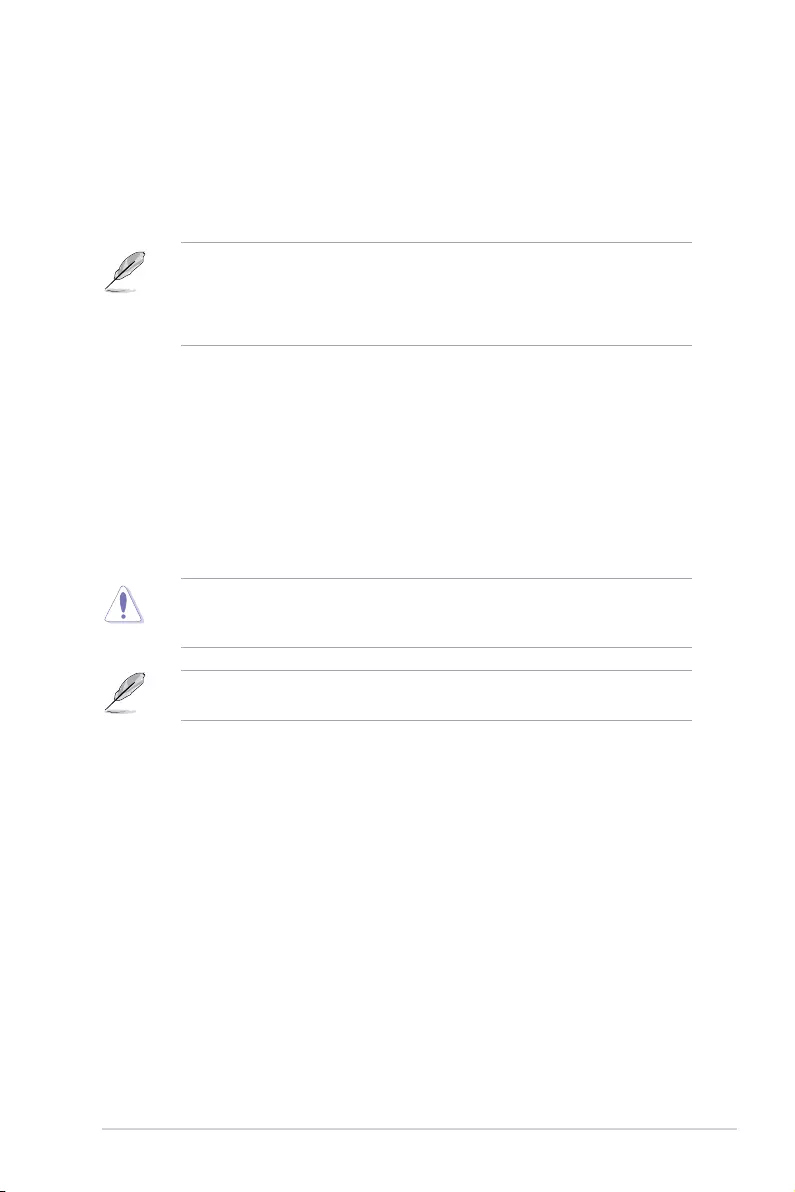
ROG STRIX B365-G GAMING 3-1
Chapter 3
BIOS Setup
3
3.1 Knowing BIOS
The new ASUS UEFI BIOS is a Unied Extensible Interface that complies with UEFI
architecture, offering a user-friendly interface that goes beyond the traditional keyboard-
only BIOS controls to enable a more exible and convenient mouse input. You can easily
navigate the new UEFI BIOS with the same smoothness as your operating system. The
term “BIOS” in this user manual refers to “UEFI BIOS” unless otherwise specied.
BIOS (Basic Input and Output System) stores system hardware settings such as storage
device conguration, overclocking settings, advanced power management, and boot
device conguration that are needed for system startup in the motherboard CMOS. In
normal circumstances, the default BIOS settings apply to most conditions to ensure
optimal performance. DO NOT change the default BIOS settings except in the following
circumstances:
• An error message appears on the screen during the system bootup and requests you to
run the BIOS Setup.
• You have installed a new system component that requires further BIOS settings or
update.
Inappropriate BIOS settings may result to instability or boot failure. We strongly
recommend that you change the BIOS settings only with the help of a trained
service personnel.
When downloading or updating the BIOS le, rename it as RSB365GG.CAP for this
motherboard.
Chapter 3: BIOS Setup
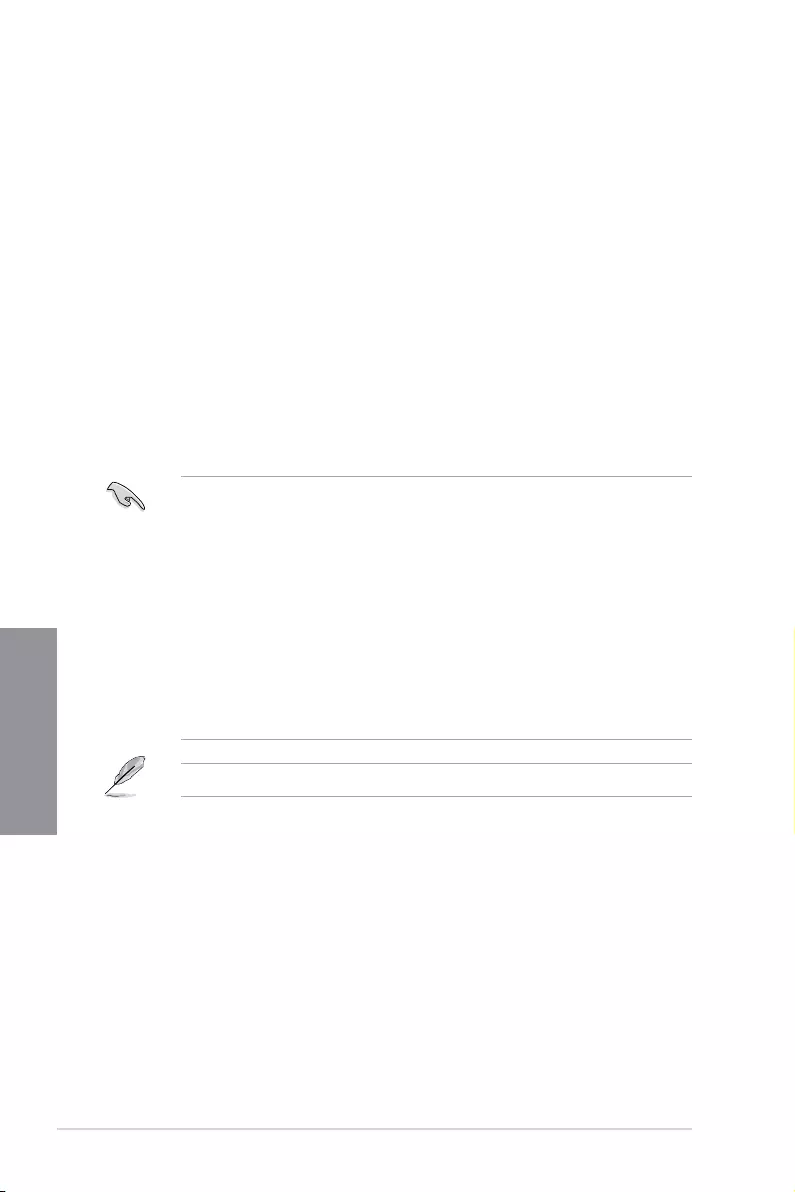
3-2 Chapter 3: BIOS Setup
Chapter 3
3.2 BIOS setup program
Use the BIOS Setup to update the BIOS or congure its parameters. The BIOS screen
include navigation keys and brief onscreen help to guide you in using the BIOS Setup
program.
Entering BIOS at startup
To enter BIOS Setup at startup, press <Delete> or <F2> during the Power-On Self Test
(POST). If you do not press <Delete> or <F2>, POST continues with its routines.
Entering BIOS Setup after POST
To enter BIOS Setup after POST:
• Press <Ctrl>+<Alt>+<Delete> simultaneously.
• Press the reset button on the system chassis.
• Press the power button to turn the system off then back on. Do this option only if you
failed to enter BIOS Setup using the rst two options.
After doing either of the three options, press <Delete> key to enter BIOS.
• The BIOS setup screens shown in this section are for reference purposes only, and
may not exactly match what you see on your screen.
• Ensure that a USB mouse is connected to your motherboard if you want to use the
mouse to control the BIOS setup program.
• If the system becomes unstable after changing any BIOS setting, load the default
settings to ensure system compatibility and stability. Select the Load Optimized
Defaults item under the Exit menu or press hotkey <F5>. See section Exit Menu for
details.
• If the system fails to boot after changing any BIOS setting, try to clear the CMOS
and reset the motherboard to the default value. See section Onboard jumpers for
information on how to erase the RTC RAM via the Clear CMOS jumper.
• The BIOS setup program does not support the Bluetooth devices.
Please visit ASUS website for the detailed BIOS content manual.
BIOS menu screen
The BIOS Setup program can be used under two modes: EZ Mode and Advanced Mode.
You can change modes from Setup Mode in Boot menu or by pressing the <F7> hotkey.
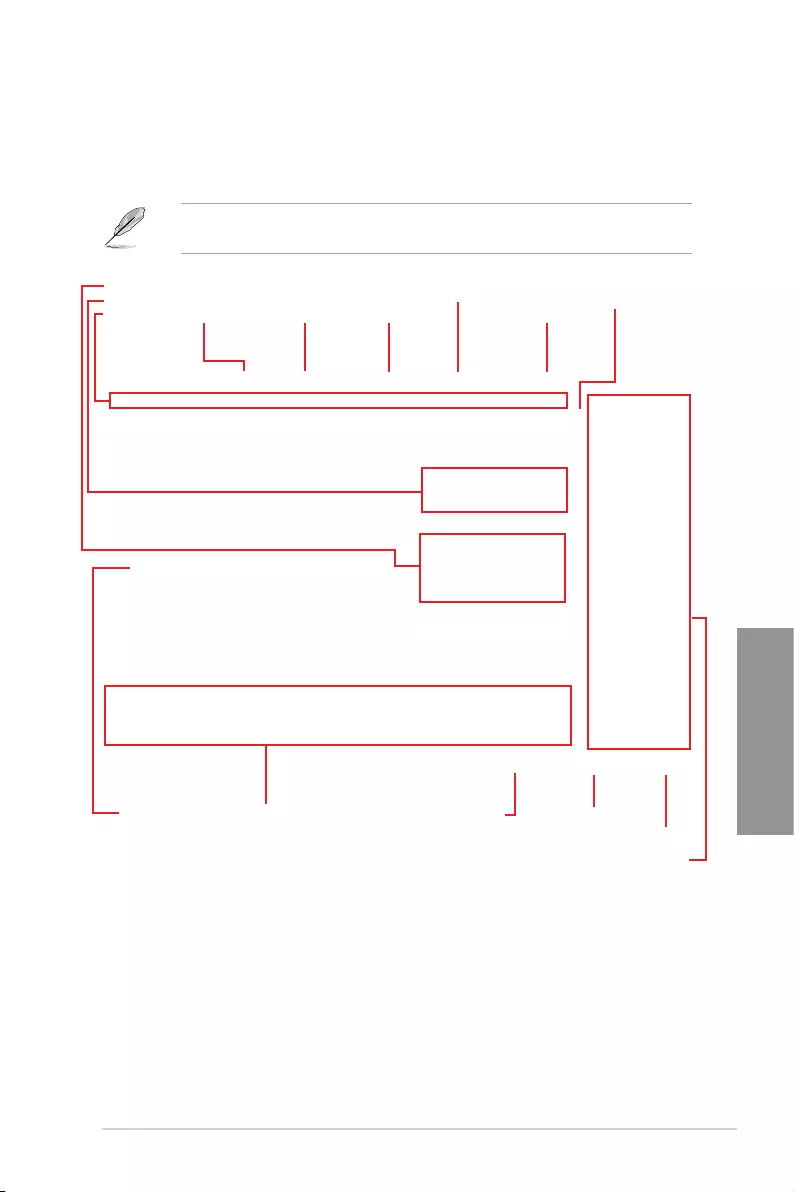
ROG STRIX B365-G GAMING 3-3
Chapter 3
3.2.1 Advanced Mode
The Advanced Mode provides advanced options for experienced end-users to congure
the BIOS settings. The gure below shows an example of the Advanced Mode. Refer to the
following sections for the detailed congurations.
The default screen for entering the BIOS setup program can be changed. Refer to the
Setup Mode item in section Boot menu for details.
Menu items General help
Menu bar Language Qfan Control(F6)
MyFavorite(F3)
Scroll bar
Pop-up Menu
Configuration fields
Last modified settings Go back to EZ Mode
Displays a quick overview
of the system status
Search on the FAQ
Hot Keys
EZ Tuning Wizard(F11)
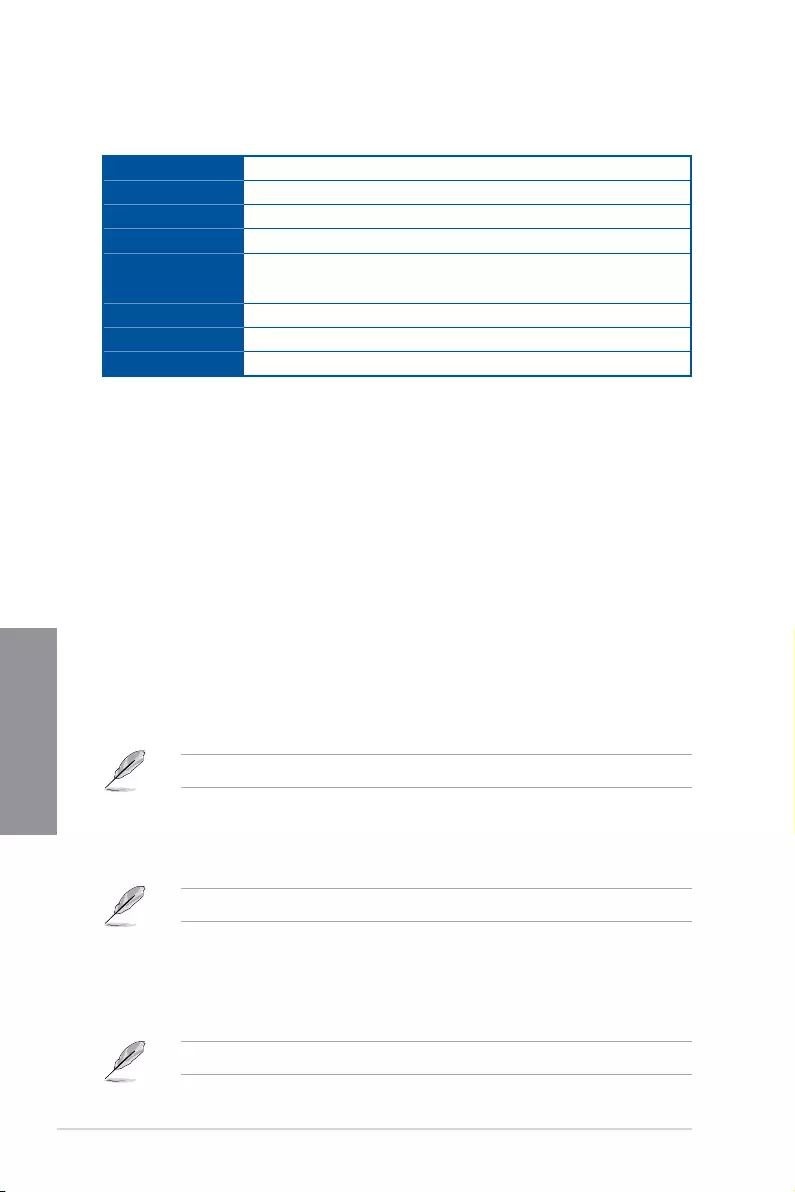
3-4 Chapter 3: BIOS Setup
Chapter 3
Menu bar
The menu bar on top of the screen has the following main items:
My Favorites For saving the frequently-used system settings and conguration.
Main For changing the basic system conguration
Ai Tweaker For changing the overclocking settings
Advanced For changing the advanced system settings
Monitor For displaying the system temperature, power status, and changing
the fan settings.
Boot For changing the system boot conguration
Tool For conguring options for special functions
Exit For selecting the exit options and loading default settings
Menu items
The highlighted item on the menu bar displays the specic items for that menu. For example,
selecting Main shows the Main menu items.
The other items (My Favorites, Ai Tweaker, Advanced, Monitor, Boot, Tool, and Exit) on the
menu bar have their respective menu items.
Submenu items
A greater than sign (>) before each item on any menu screen means that the item has a
submenu. To display the submenu, select the item and press <Enter>.
Language
This button above the menu bar contains the languages that you can select for your BIOS.
Click this button to select the language that you want to display in your BIOS screen.
My Favorites(F3)
This button above the menu bar shows all BIOS items in a Tree Map setup. Select
frequently-used BIOS settings and save it to MyFavorites menu.
Refer to section My Favorites for more information.
Q-Fan Control(F6)
This button above the menu bar displays the current settings of your fans. Use this button to
manually tweak the fans to your desired settings.
Refer to section QFan Control for more information.
EZ Tuning Wizard(F11)
This button above the menu bar allows you to view and tweak the overclocking settings of
your system. It also allows you to change the motherboard’s SATA mode from AHCI to RAID
mode.
Refer to section EZ Tuning Wizard for more information.
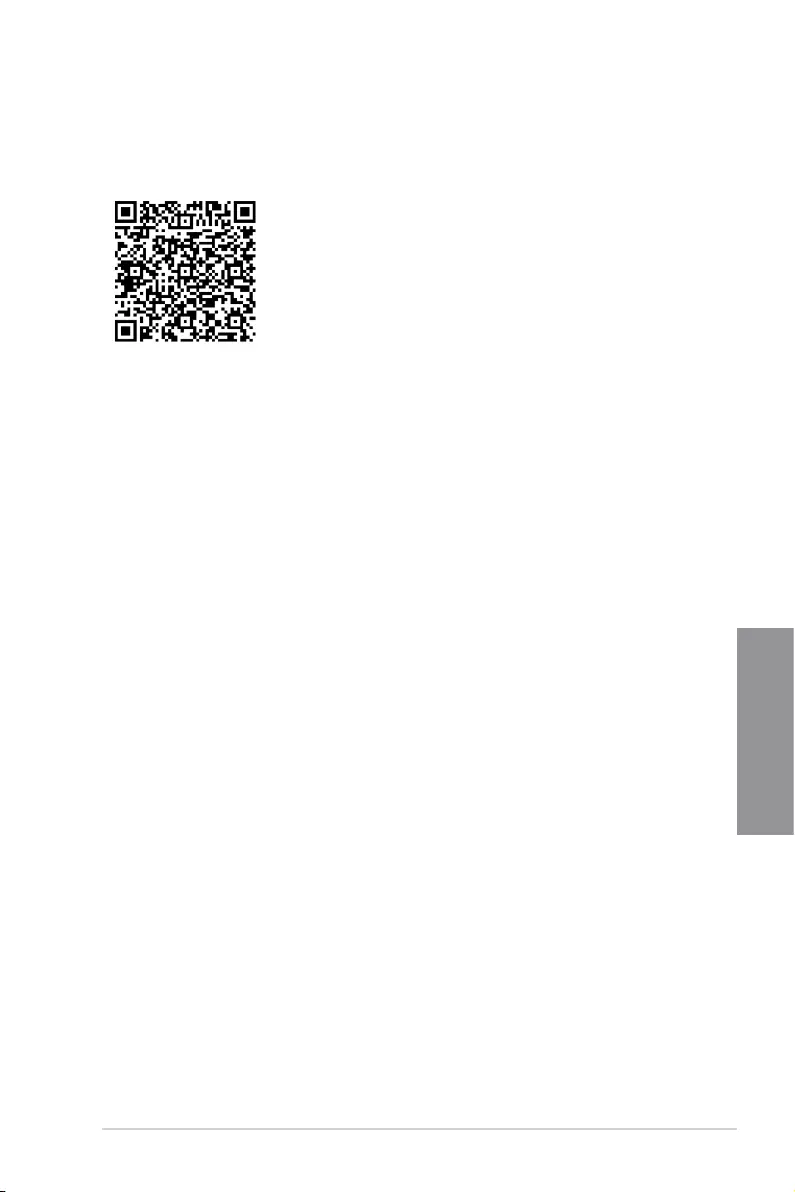
ROG STRIX B365-G GAMING 3-5
Chapter 3
Search on FAQ
Move your mouse over this button to show a QR code, scan this QR code on your mobile
device to connect to the BIOS FAQ web page of the ASUS support website. You can also
scan the following QR code:
Scroll bar
A scroll bar appears on the right side of a menu screen when there are items that do not t
on the screen. Press the Up/Down arrow keys or <Page Up> / <Page Down> keys to display
the other items on the screen.
General help
At the bottom of the menu screen is a brief description of the selected item. Use <F12> key
to capture the BIOS screen and save it to the removable storage device.
Configuration fields
These elds show the values for the menu items. If an item is user-congurable, you can
change the value of the eld opposite the item. You cannot select an item that is not
user-congurable.
A congurable eld is highlighted when selected. To change the value of a eld, select it and
press <Enter> to display a list of options.
Hot keys
This button contains the navigation keys for the BIOS setup program. Use the navigation
keys to select items in the menu and change the settings.
Last Modified button
This button shows the items that you last modied and saved in BIOS Setup.
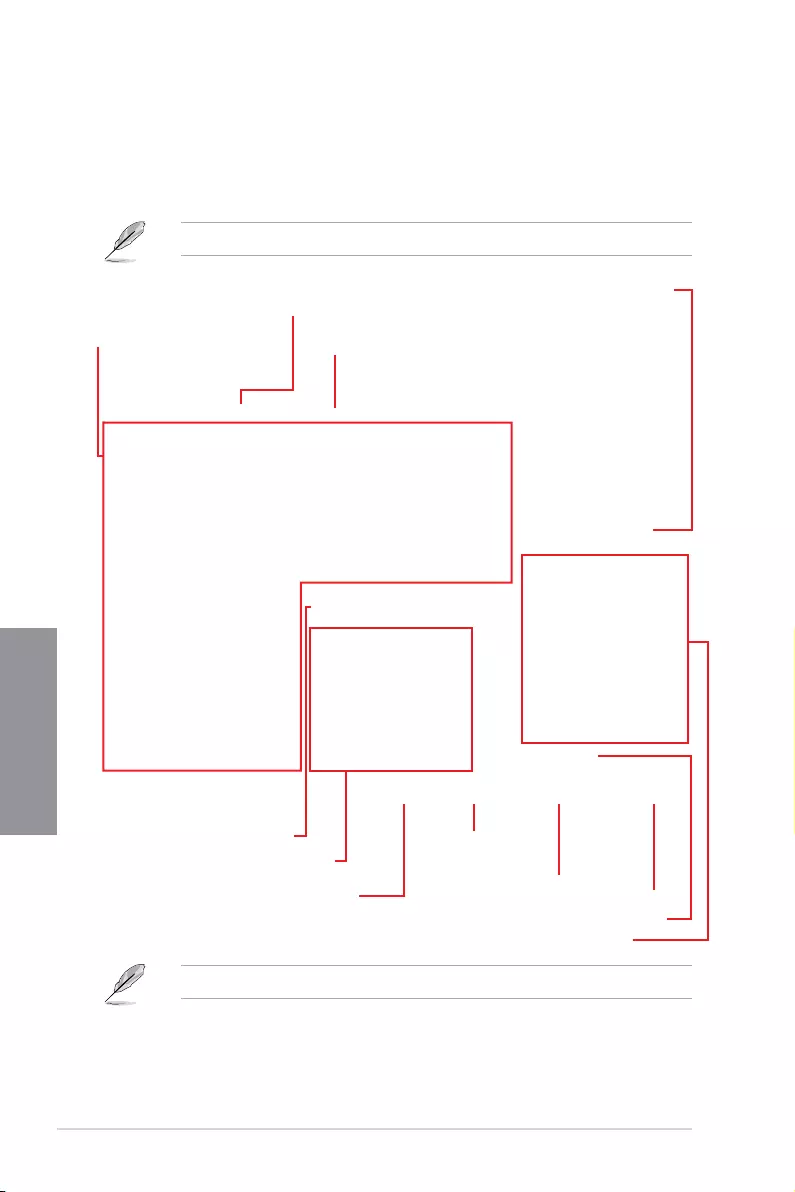
3-6 Chapter 3: BIOS Setup
Chapter 3
3.2.2 EZ Mode
The EZ Mode provides you an overview of the basic system information, and allows you to
select the display language, system performance, mode and boot device priority. To access
the Advanced Mode, select Advanced Mode or press the <F7> hotkey for the advanced
BIOS settings.
To switch from Advanced Mode to EZ Mode, click EZ Mode(F7) or press the <F7> hotkey.
The boot device options vary depending on the devices you installed to the system.
Displays the system properties of the selected mode.
Click < or > to switch EZ System Tuning modes
Loads optimized
default settings
Displays the CPU Fan’s speed. Click
the button to manually tune the fans
Enables or disables the SATA RAID
mode for Intel Rapid Storage Technology Saves the changes
and resets the system
Click to display boot devices
Selects the boot device priority
Click to go to Advanced mode
Search on the FAQ
Selects the display language
of the BIOS setup program
Displays a quick overview
of the system status EZ Tuning Wizard(F11)
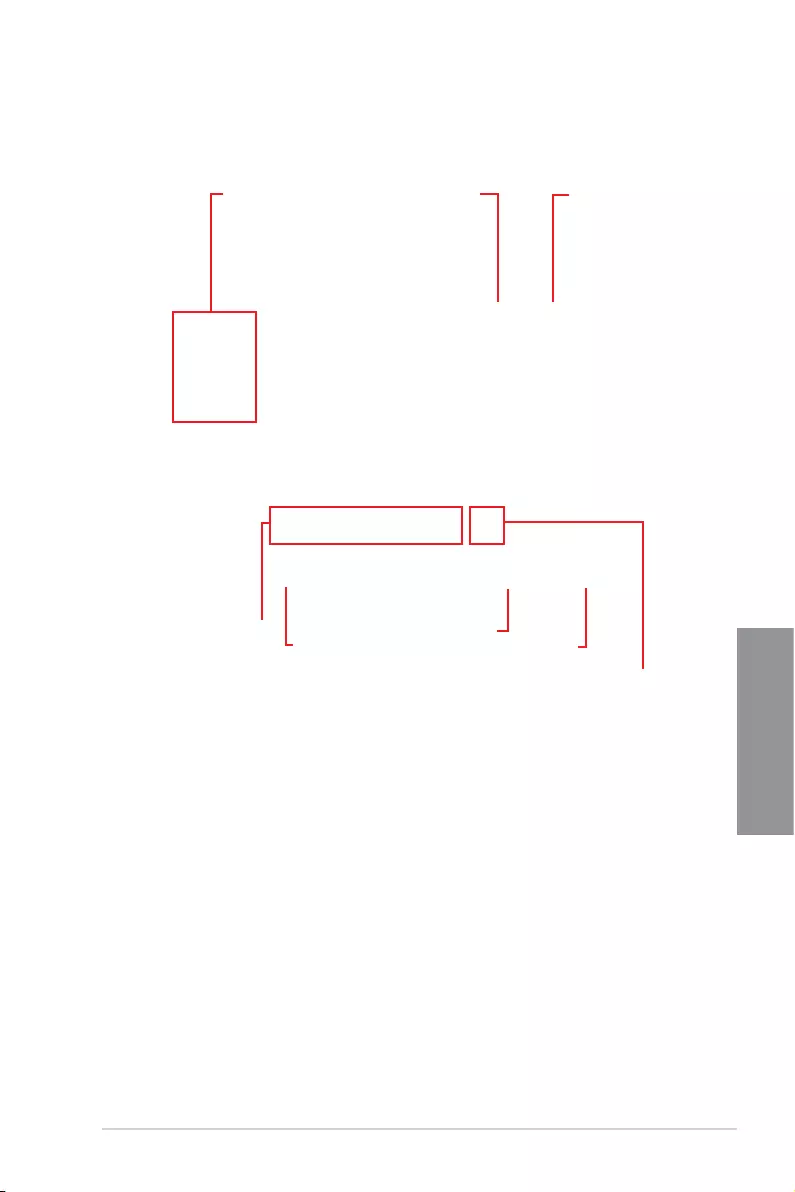
ROG STRIX B365-G GAMING 3-7
Chapter 3
3.2.3 QFan Control
The QFan Control allows you to set a fan prole or manually congure the operating speed
of your CPU and chassis fans.
Click to select a fan to be
configured Click to activate
PWM Mode
Click to undo the
changes
Click to apply the fan setting
Click to go back to main menu
Select a profile to
apply to your fans
Click to activate DC Mode
Select to manually configure
your fans
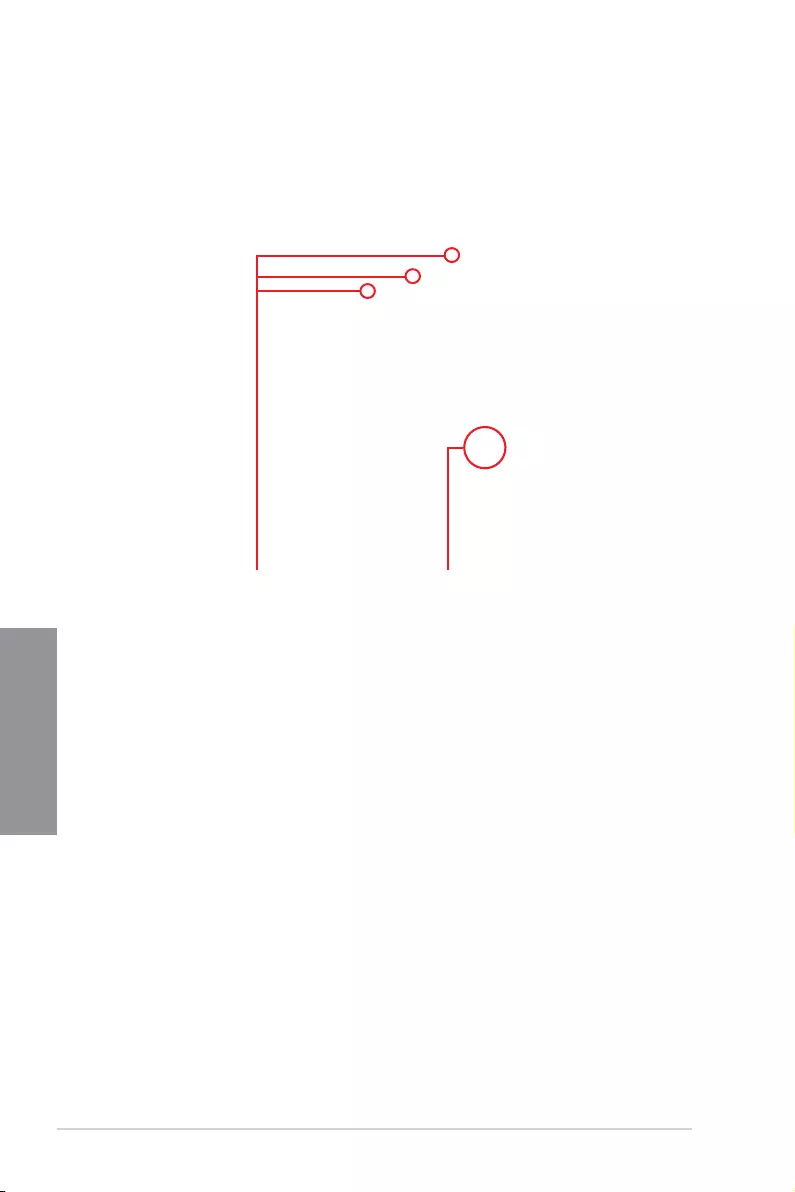
3-8 Chapter 3: BIOS Setup
Chapter 3
Configuring fans manually
Select Manual from the list of proles to manually congure your fans’ operating speed.
To congure your fans:
1. Select the fan that you want to congure and to view its current status.
2. Click and drag the speed points to adjust the fans’ operating speed.
3. Click Apply to save the changes then click Exit (ESC).
Speed points Select to manually
configure your fans
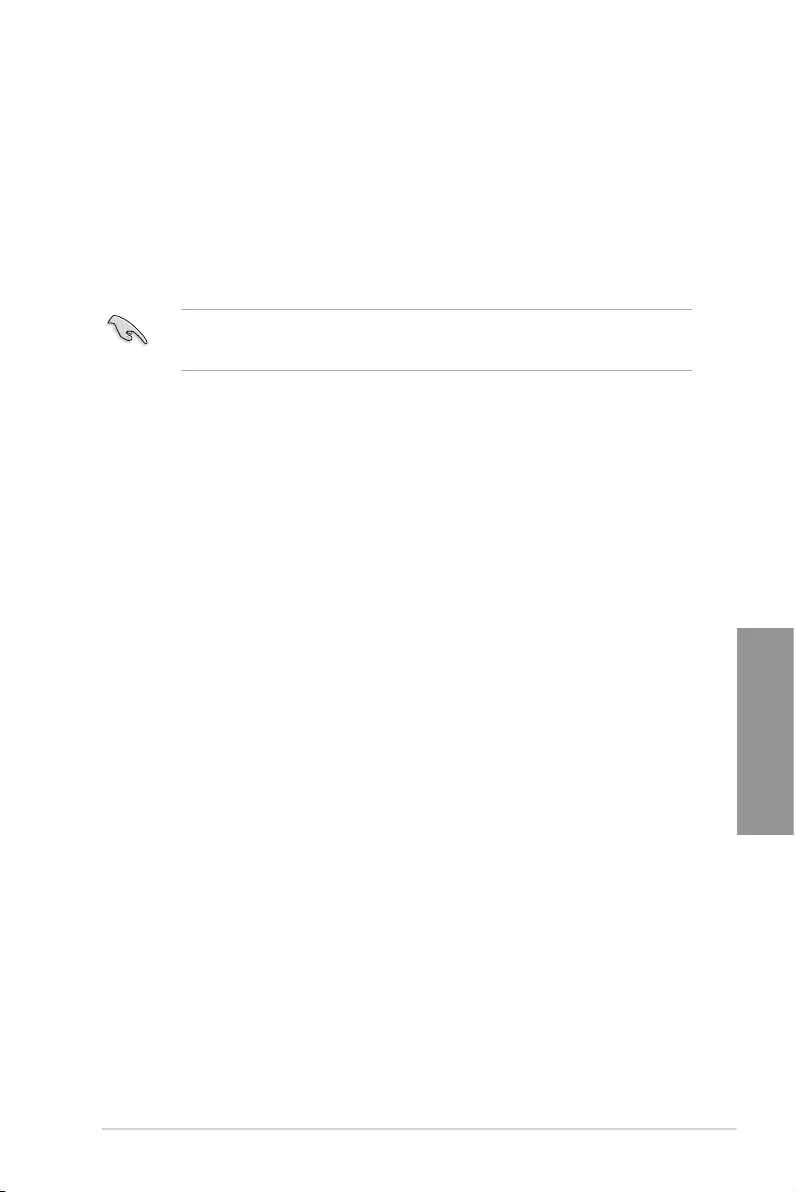
ROG STRIX B365-G GAMING 3-9
Chapter 3
3.2.4 EZ Tuning Wizard
EZ Tuning Wizard allows you to easily set RAID in your system using this feature.
Creating RAID
To create RAID:
1. Press <F11> on your keyboard or click EZ Tuning Wizard(F11) from the BIOS screen
to open EZ Tuning Wizard screen.
2. Click Yes
to enable RAID.
• Ensure that your HDDs have no existing RAID volumes.
• Ensure to connect your HDDs to Intel® SATA connectors.
3. Select the port that you want to set to [RAID] mode, PCIE or SATA, then click Next.
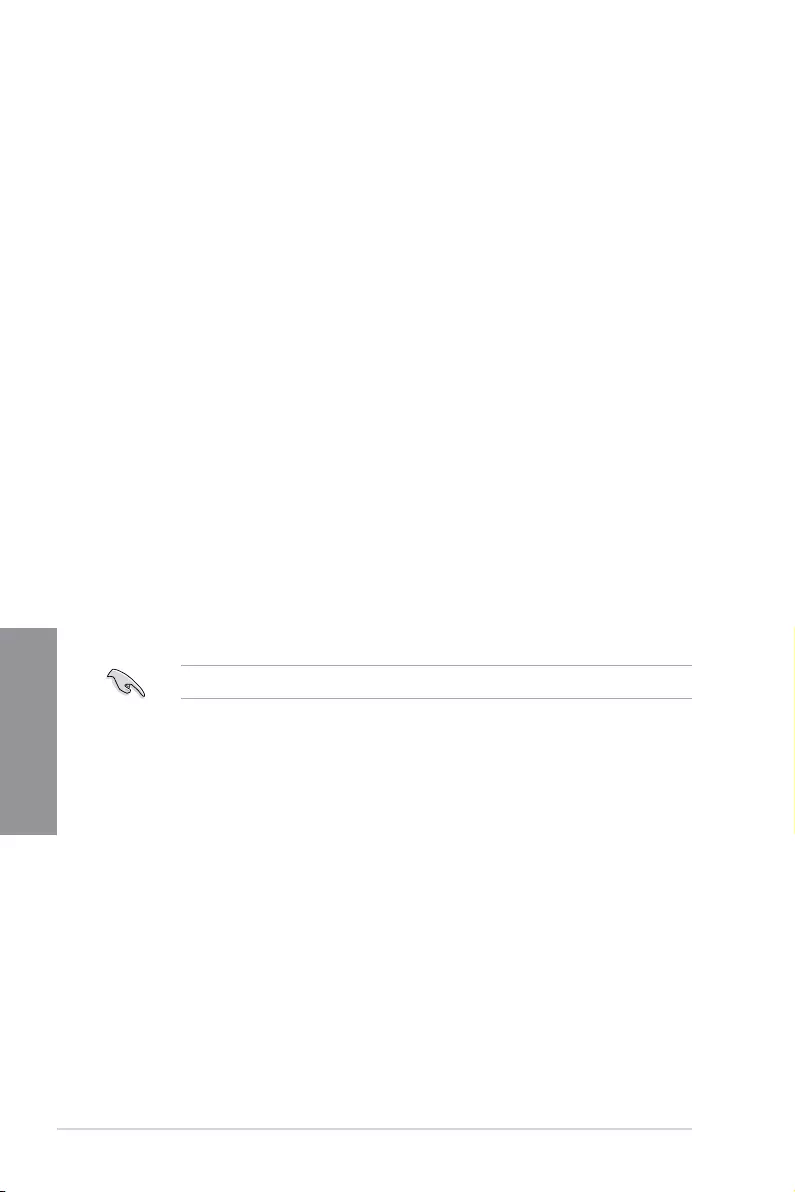
3-10 Chapter 3: BIOS Setup
Chapter 3
5. After selecting the type of RAID, click Next then click Yes to continue the RAID setup.
6. After the RAID setup is done, click Yes to exit the setup then click OK to reset your
system.
You can only select Easy Backup (RAID 10) if you connect four (4) HDDs.
b. For Super Speed, click Next then select from Super Speed (RAID 0) or Super
Speed (RAID 5).
a. For Easy Backup, click Next then select from Easy Backup (RAID 1) or Easy
Backup (RAID 10).
4. Select the type of storage for your RAID, Easy Backup or Super Speed, then click
Next.
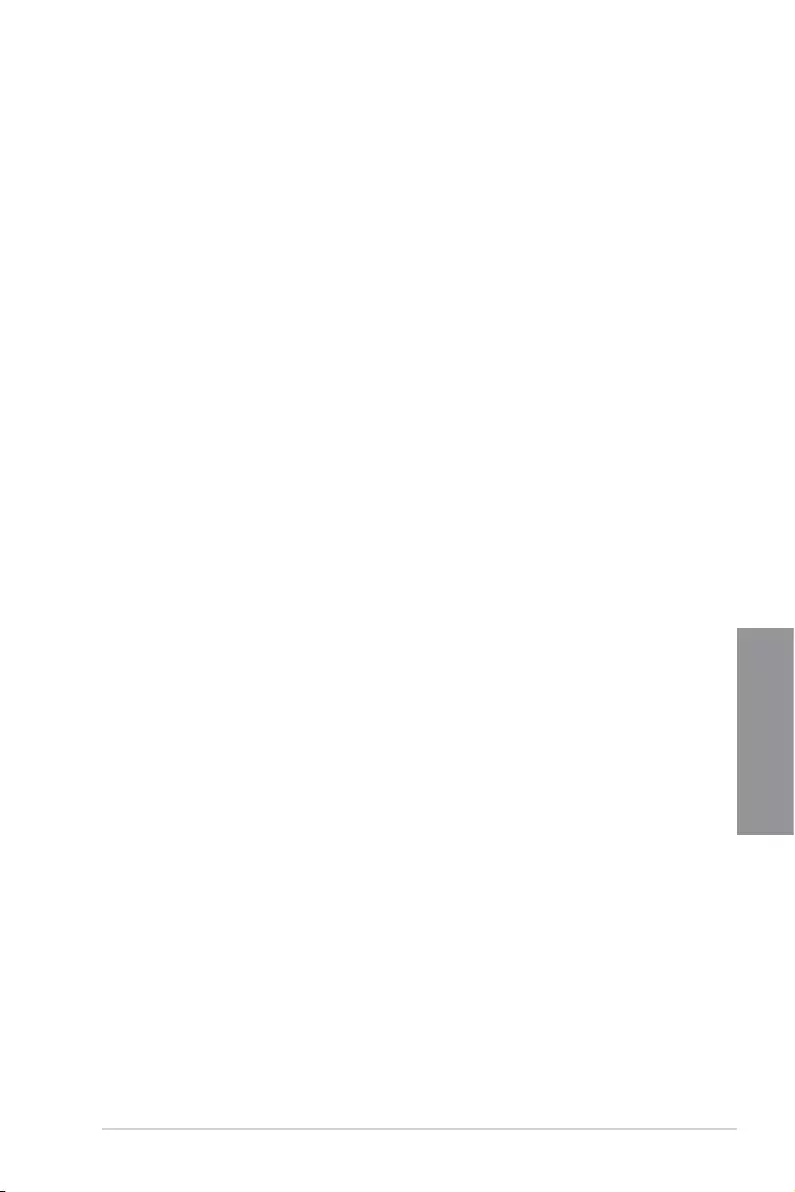
ROG STRIX B365-G GAMING 3-11
Chapter 3
3.3 My Favorites
My Favorites is your personal space where you can easily save and access your favorite
BIOS items.
My Favorites comes with several performance, power saving, and fast boot related items by
default. You can personalize this screen by adding or removing items.
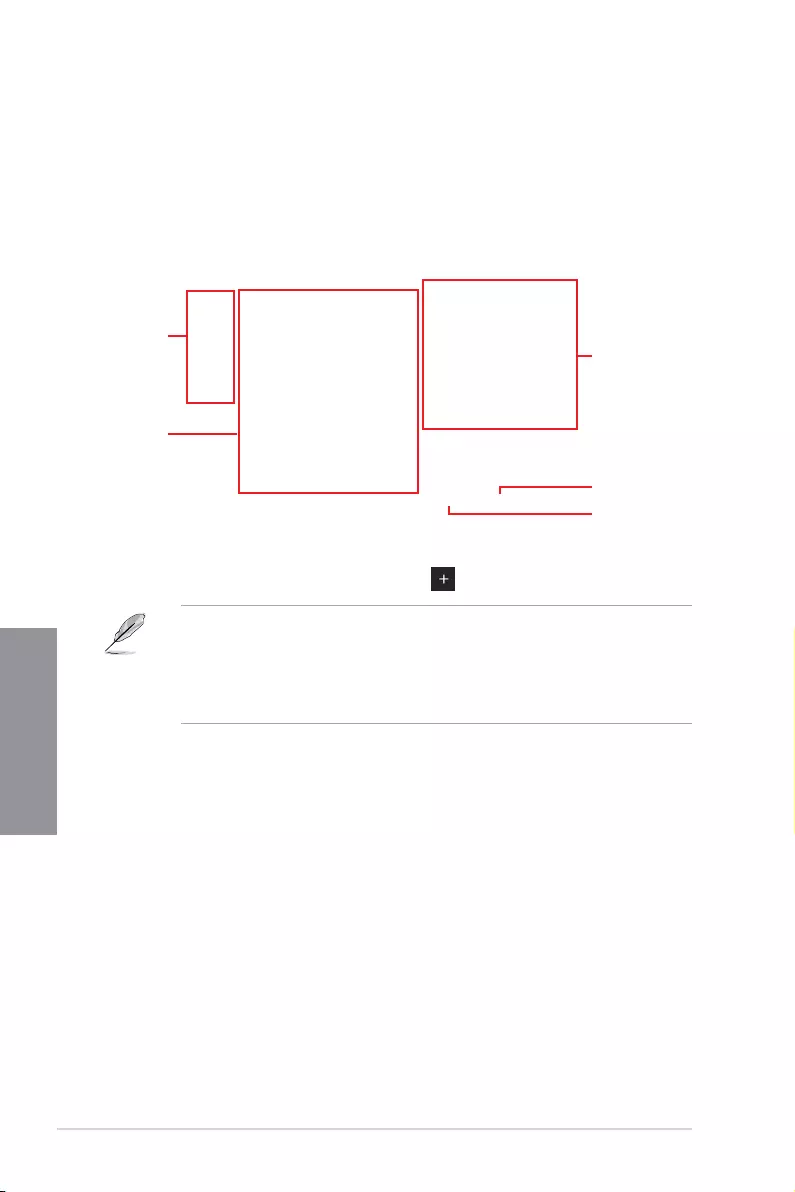
3-12 Chapter 3: BIOS Setup
Chapter 3
Adding items to My Favorites
To add BIOS items:
1. Press <F3> on your keyboard or click MyFavorite(F3) from the BIOS screen to open
Setup Tree Map screen.
2. On the Setup Tree Map screen, select the BIOS items that you want to save in My
Favorites screen.
3. Select an item from main menu panel, then click the submenu that you want to save
as favorite from the submenu panel and click or press <Enter> on your keyboard.
You cannot add the following items to My Favorite items:
• Items with submenu options
• User-managed items such as language and boot order
• Conguration items such as Memory SPD Information, system time and date.
4. Click Exit (ESC) or press <Esc> key to close Setup Tree Map screen.
5. Go to My Favorites menu to view the saved BIOS items.
Main menu
panel
Submenu panel
Selected shortcut
items
Delete all favorite
items
Recover to default
favorite items
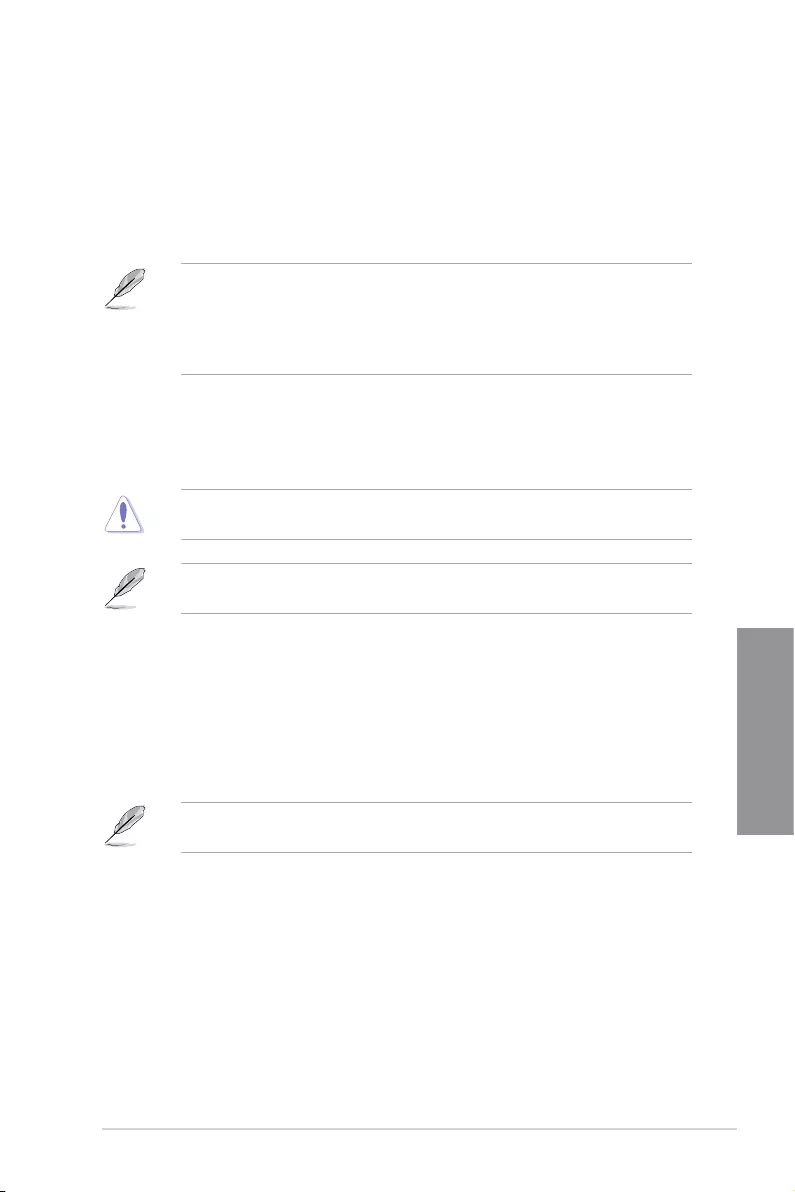
ROG STRIX B365-G GAMING 3-13
Chapter 3
3.4 Main menu
The Main menu screen appears when you enter the Advanced Mode of the BIOS Setup
program. The Main menu provides you an overview of the basic system information, and
allows you to set the system date, time, language, and security settings.
Security
The Security menu items allow you to change the system security settings.
• If you have forgotten your BIOS password, erase the CMOS Real Time Clock (RTC)
RAM to clear the BIOS password. See section Onboard jumpers for information on
how to erase the RTC RAM via the Clear RTC RAM jumper.
• The Administrator or User Password items on top of the screen show the default [Not
Installed]. After you set a password, these items show [Installed].
3.5 Ai Tweaker menu
The Ai Tweaker menu items allow you to congure overclocking-related items.
Be cautious when changing the settings of the Ai Tweaker menu items. Incorrect eld
values can cause the system to malfunction
The conguration options for this section vary depending on the CPU and DIMM model
you installed on the motherboard.
Ai Overclock Tuner
Allows you to select the CPU overclocking options to achieve the desired CPU internal
frequency. Conguration options:
[Auto] Loads the optimal settings for the system.
[XMP] If you install memory modules supporting the eXtreme Memory Prole
(X.M.P.) Technology, choose this item to set the proles supported by
your memory modules for optimizing the system performance.
The [X.M.P.] conguration option appears only when you install memory modules
supporting the eXtreme Memory Prole(X.M.P.) Technology.
CPU Core Ratio
This item allows you to set the CPU core ratios.
Conguration options: [Auto] [Sync All Cores] [Per Core]
DRAM Frequency
This item allows you to set the memory operating frequency. The congurable options vary
with the BCLK (base clock) frequency setting. Select the auto mode to apply the optimized
setting.
Conguration options: [Auto] [DDR4-800MHz] - [DDR4-4266MHz]
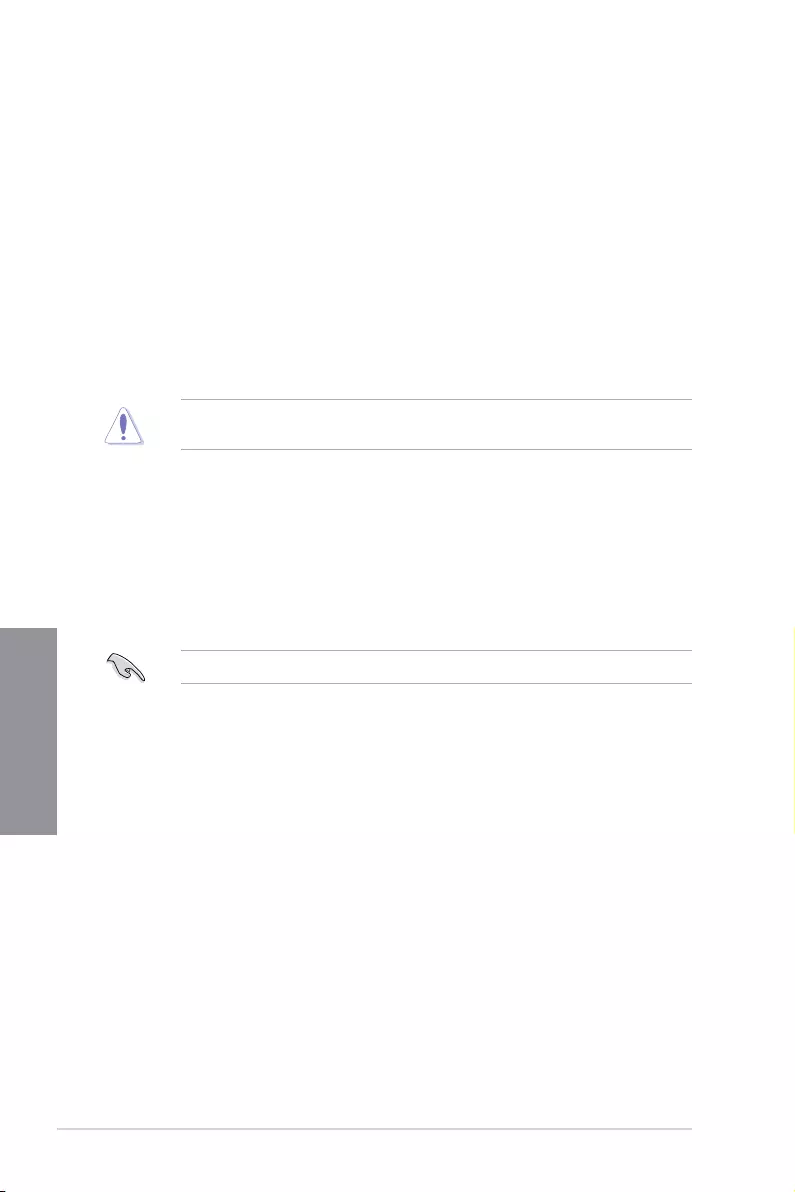
3-14 Chapter 3: BIOS Setup
Chapter 3
Internal CPU Power Management
The subitems in this menu allow you to set the CPU ratio and features.
Intel(R) SpeedStep(tm)
Allows the operating system to dynamically adjust the processor voltage and cores
frequency to decrease the average power consumption and decrease average heat
production.
Conguration options: [Auto] [Enabled] [Disabled]
3.6 Advanced menu
The Advanced menu items allow you to change the settings for the CPU and other system
devices.
Be cautious when changing the settings of the Advanced menu items. Incorrect eld
values can cause the system to malfunction.
3.6.2 CPU Configuration
The items in this menu show the CPU-related information that the BIOS automatically
detects.
The items in this menu may vary based on the CPU installed.
CPU - Power Management Control
This item allows you to manage and congure the CPU’s power.
Intel(R) SpeedStep(tm)
This item allows more than two frequency to be supported.
Conguration options: [Auto] [Disabled] [Enabled]
CPU C states
This item allows you to set the power saving of the CPU states.
Conguration options: [Auto] [Disabled] [Enabled]
3.6.1 Platform Misc Configuration
The items in this menu allow you to change the ASPM for PCH and SA PCI Express.
3.6.3 System Agent (SA) Configuration
The items in this menu allow you to adjust the Link Speed for PEG Port and Multi-Monitor.
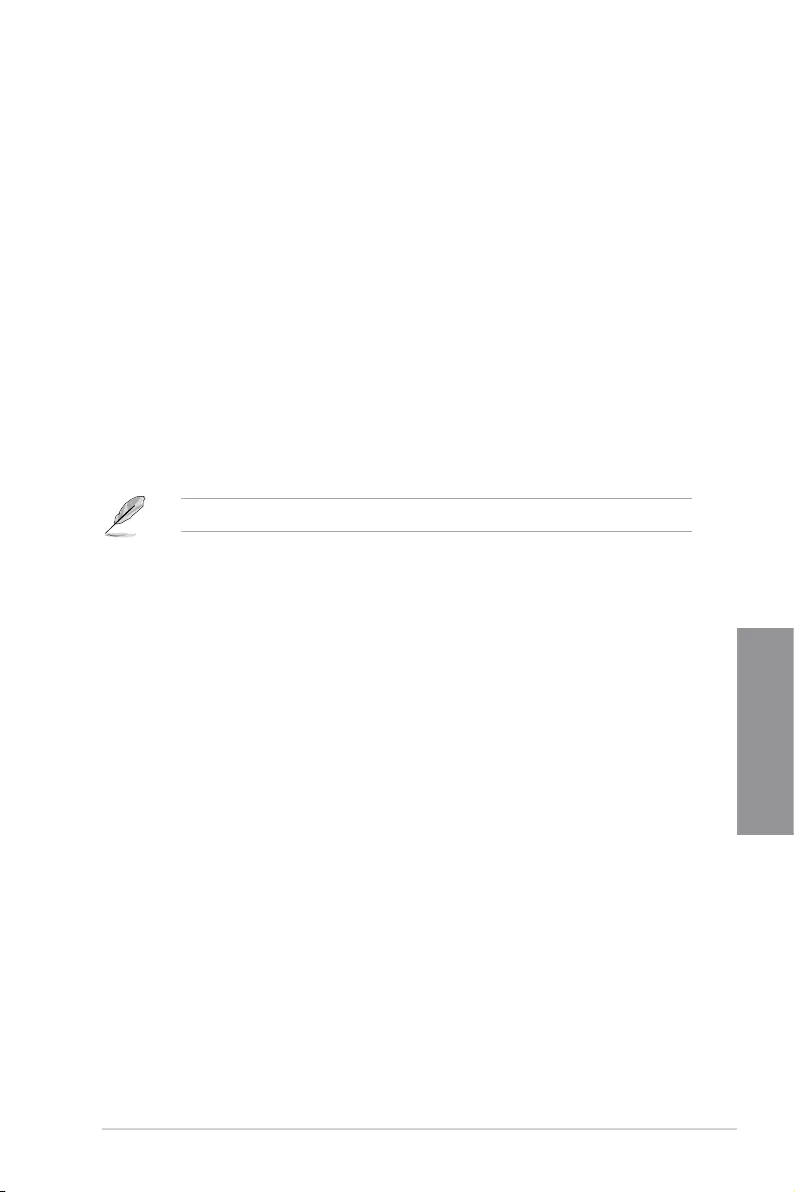
ROG STRIX B365-G GAMING 3-15
Chapter 3
3.6.5 PCH Storage Configuration
While entering Setup, the BIOS automatically detects the presence of SATA devices. The
SATA Port items show Not Present if no SATA device is installed to the corresponding
SATA port.
SATA Controller(s)
This item allows you to enable or disable the SATA Device.
Conguration options: [Enabled] [Disabled]
The following items appear only when SATA Controller(s) is set to [Enabled].
SATA Mode Selection
This item allows you to set the SATA conguration.
[AHCI] Set to [AHCI] when you want the SATA hard disk drives
to use the AHCI (Advanced Host Controller Interface).
The AHCI allows the onboard storage driver to enable
advanced Serial ATA features that increases storage
performance on random workloads by allowing the drive to
internally optimize the order of commands.
[ Intel RST Premium With
Intel Optane System
Acceleration(RAID)]
Set to [Intel RST Premium With Intel Optane System
Acceleration(RAID)] when you want to create a RAID
conguration from the SATA hard disk drives.
SMART Self Test
SMART (Self-Monitoring, Analysis and Reporting Technology) is a monitoring system that
shows a warning message during POST (Power-on Self Test) when an error occurs in the
hard disks.
Conguration options: [On] [Off]
SATA6G_1(Gray) - SATA6G_6(Gray)
SATA6G_1(Gray) - SATA6G_6(Gray)
This item allows you to enable or disable the selected SATA port.
Conguration options: [Disabled] [Enabled]
3.6.4 PCH Configuration
The items in this menu allow you to adjust the PCH PCI Express speed.
PCI Express Configuration
This item allows you to congure the PCI Express slots.
PCIe Speed
This item allows your system to automatically select the PCI Express port speed.
Conguration options: [Auto] [Gen1] [Gen2] [Gen3]
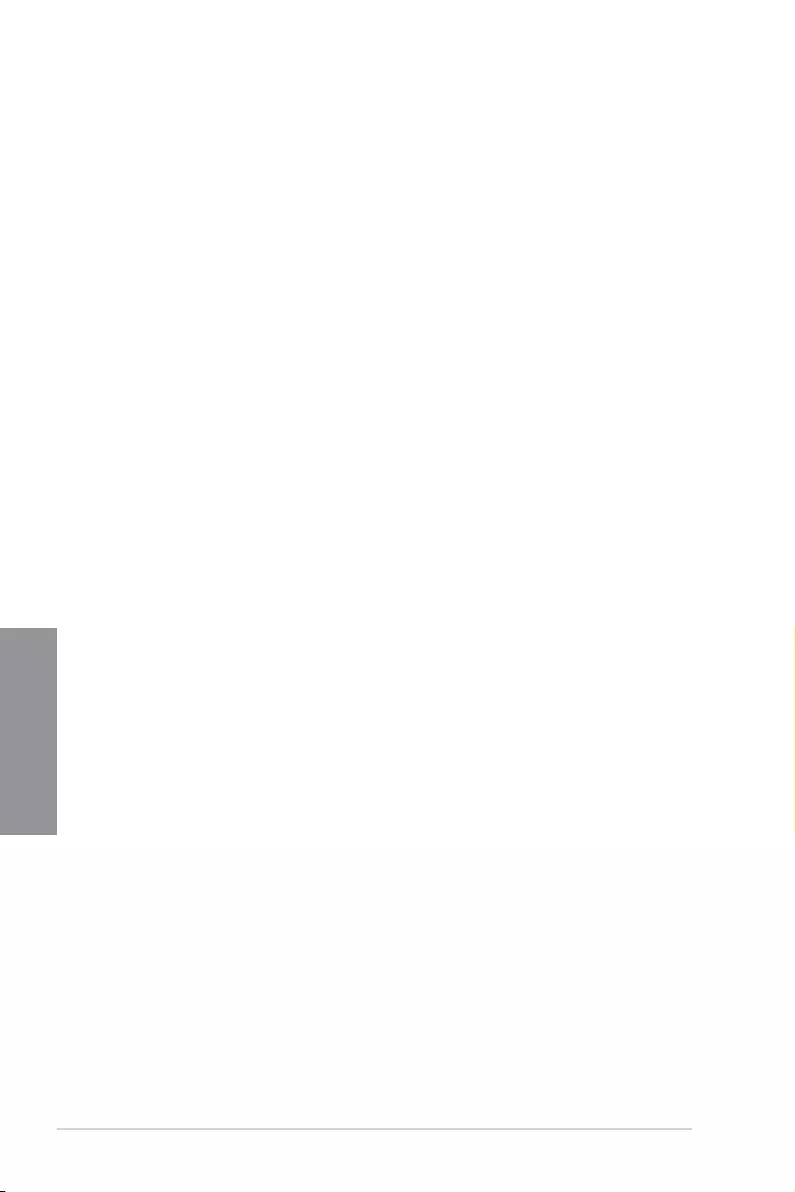
3-16 Chapter 3: BIOS Setup
Chapter 3
3.6.7 Onboard Devices Configuration
The items in this menu allow you to switch between PCIe Lanes and congure onboard
devices.
HD Audio Controller
This item allows you to use the Azalia High Denition Audio Controller.
Conguration options: [Disabled] [Enabled]
M.2(WIFI) & PCIEX16_2 slot bandwidth configuration
[Auto mode] If a device is inserted in the M.2(WIFI) slot, it will auto-detect and
PCIEX16_2 will run at x2.
[x4 mode] PCIEX16_2 will run at x4, M.2(WIFI) slot will be disabled.
M.2_1 Configuration
[Auto] Auto-detects the M.2 device mode. If a SATA device is detected,
SATA6G_1 will be disabled.
[SATA mode] Only supports M.2 SATA devices. Please note that SATA6G_1 port
cannot be used in this mode.
[PCIE mode] Only supports M.2 PCIE devices.
RGB LED lighting
When system is in working state
This item allows you to turn the RGB LED lighting on or off when the system is in the
working state.
Conguration options: [On] [Off]
3.6.6 PCH-FW Configuration
This item allows you to congure the rmware TPM.
Hot Plug
These items appears only when the SATA Mode Selection is set to [AHCI] and allows
you to enable or disable SATA Hot Plug Support.
Conguration options: [Disabled] [Enabled]
3.6.8 APM Configuration
The items in this menu allow you to set system wake and sleep settings.
ErP Ready
This item allows you to switch off some power at S4+S5 or S5 to get the system ready for
ErP requirement. When set to [Enabled], all other PME options are switched off.
Conguration options: [Disabled] [Enable(S4+S5)] [Enable(S5)]
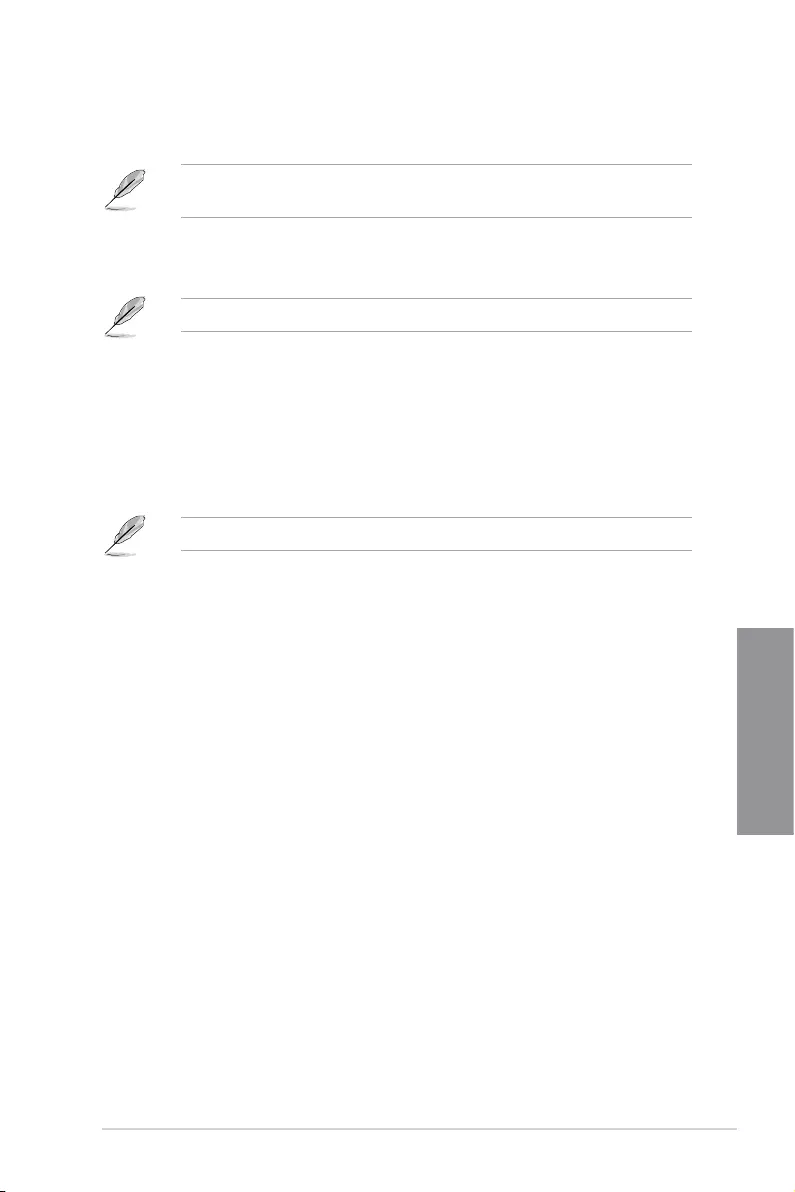
ROG STRIX B365-G GAMING 3-17
Chapter 3
3.6.10 Network Stack Configuration
The items in this menu allow you to congure Ipv4 / Ipv6 PXE support.
3.6.11 HDD/SSD SMART Information
The items in this menu display the SMART information of the connected devices.
NVM Express devices do not support SMART information.
3.6.9 USB Configuration
The items in this menu allow you to change the USB-related features.
The Mass Storage Devices item shows the auto-detected values. If no USB device is
detected, the item shows None.
USB Single Port Control
This item allows you to enable or disable the individual USB ports.
Refer to section Motherboard layout for the location of the USB ports.
3.7 Monitor menu
The Monitor menu displays the system temperature/power status, and allows you to change
the fan settings.
Qfan Configuration
Qfan Tuning
Click this item to automatically detect the lowest speed and congure the minimum
duty cycle for each fan.
AIO PUMP Control
[Disabled] Disable the Water Pump control feature.
[Auto] Detects the type of water pump installed and automatically switches
the control modes.
[DC mode] Enable the Water Pump control in DC mode for 3-pin chassis fan.
[PWM mode] Enable the Water Pump control in PWM mode for 4-pin chassis fan.
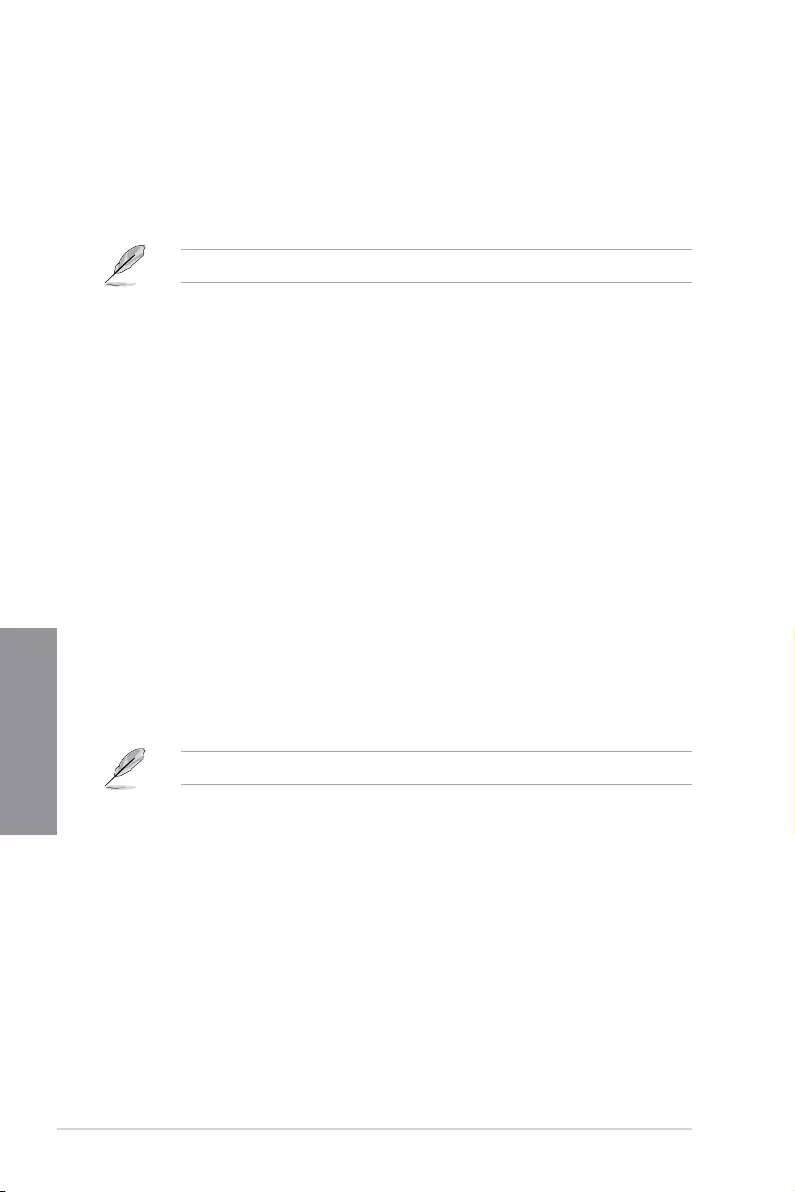
3-18 Chapter 3: BIOS Setup
Chapter 3
3.8 Boot menu
The Boot menu items allow you to change the system boot options.
Fast Boot
[Disabled] Allows your system to go back to its normal boot speed.
[Enabled] Allows your system to accelerate the boot speed.
The following items appear only when you set the Fast Boot to [Enabled].
Next Boot after AC Power Loss
[Normal Boot] Returns to normal boot on the next boot after an AC power loss.
[Fast Boot] Accelerates the boot speed on the next boot after an AC power loss.
Boot Configuration
Setup Mode
[Advanced Mode] This item allows you to go to Advanced Mode of the BIOS after
POST.
[EZ Mode] This item allows you to go to EZ Mode of the BIOS after POST.
CSM (Compatibility Support Module)
This item allows you to congure the CSM (Compatibility Support Module) items to fully
support the various VGA, bootable devices and add-on devices for better compatibility.
Launch CSM
[Auto] The system automatically detects the bootable devices and the add-
on devices.
[Enabled] For better compatibility, enable the CSM to fully support the non-
UEFI driver add-on devices or the Windows® UEFI mode.
[Disabled] Disable the CSM to fully support the non-UEFI driver add-on devices
or the Windows® UEFI mode.
The following items appear only when Launch CSM is set to [Enabled].
Boot Devices Control
This item allows you to select the type of devices that you want to boot.
Conguration options: [UEFI and Legacy OPROM] [Legacy OPROM only]
[UEFI only]
Boot from Network Devices
This item allows you to select the type of network devices that you want to
launch.
Conguration options: [Ignore] [Legacy only] [UEFI driver rst]
Boot from Storage Devices
This item allows you to select the type of storage devices that you want to
launch.
Conguration options: [Ignore] [Legacy only] [UEFI driver rst]
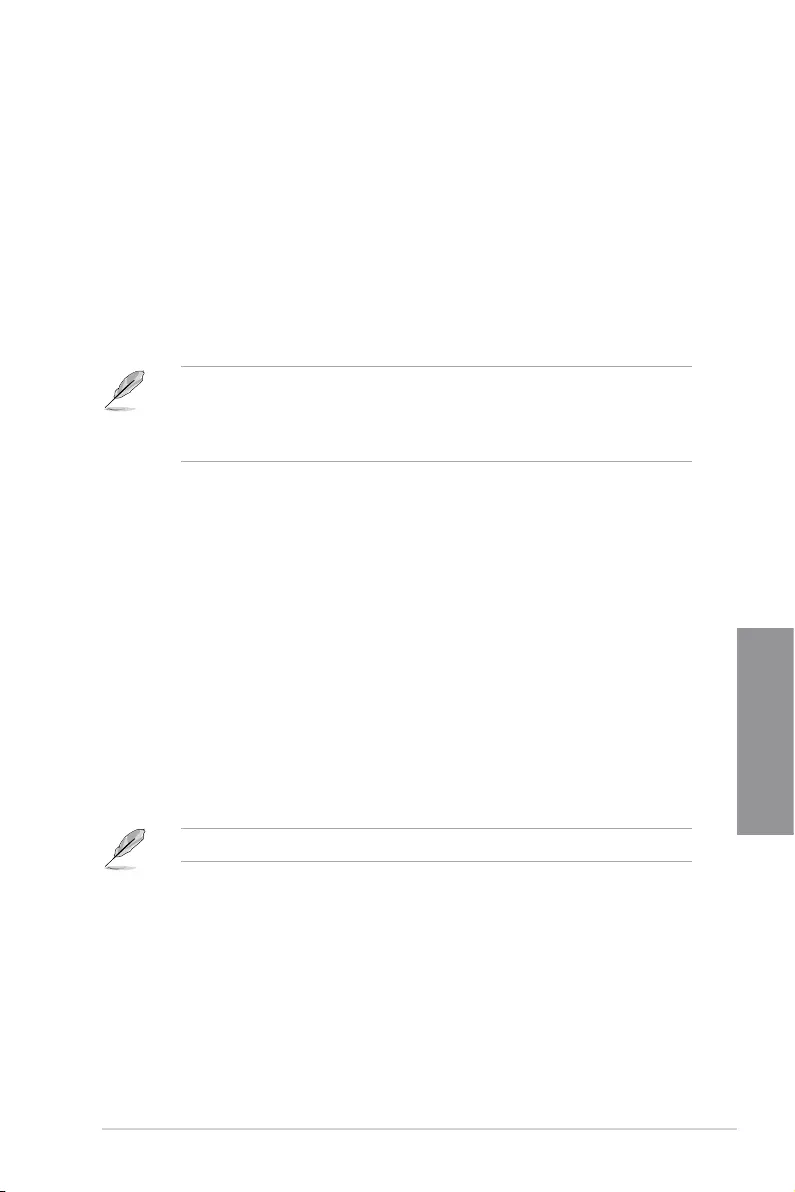
ROG STRIX B365-G GAMING 3-19
Chapter 3
Boot from PCI-E/PCI Expansion Devices
This item allows you to select the type of PCI-E/PCI expansion devices
that you want to launch.
Conguration options: [Legacy only] [UEFI driver rst]
Secure Boot
This item allows you to congure the Windows® Secure Boot settings and manage its keys to
protect the system from unauthorized access and malwares during POST.
Boot Option Priorities
These items specify the boot device priority sequence from the available devices. The
number of device items that appears on the screen depends on the number of devices
installed in the system.
• To access Windows® OS in Safe Mode, press <F8> after POST (Windows® 8 not
supported).
• To select the boot device during system startup, press <F8> when the ASUS Logo
appears.
Boot Override
These items displays the available devices. The number of device items that appears on
the screen depends on the number of devices installed in the system. Click an item to start
booting from the selected device.
3.9 Tool menu
The Tool menu items allow you to congure options for special functions. Select an item
then press <Enter> to display the submenu.
3.9.1 ASUS EZ Flash 3 Utility
This item allows you to run ASUS EZ Flash 3. When you press <Enter>, a conrmation
message appears. Use the left/right arrow key to select between [Yes] or [No], then press
<Enter> to conrm your choice.
For more details, refer to section ASUS EZ Flash 3.
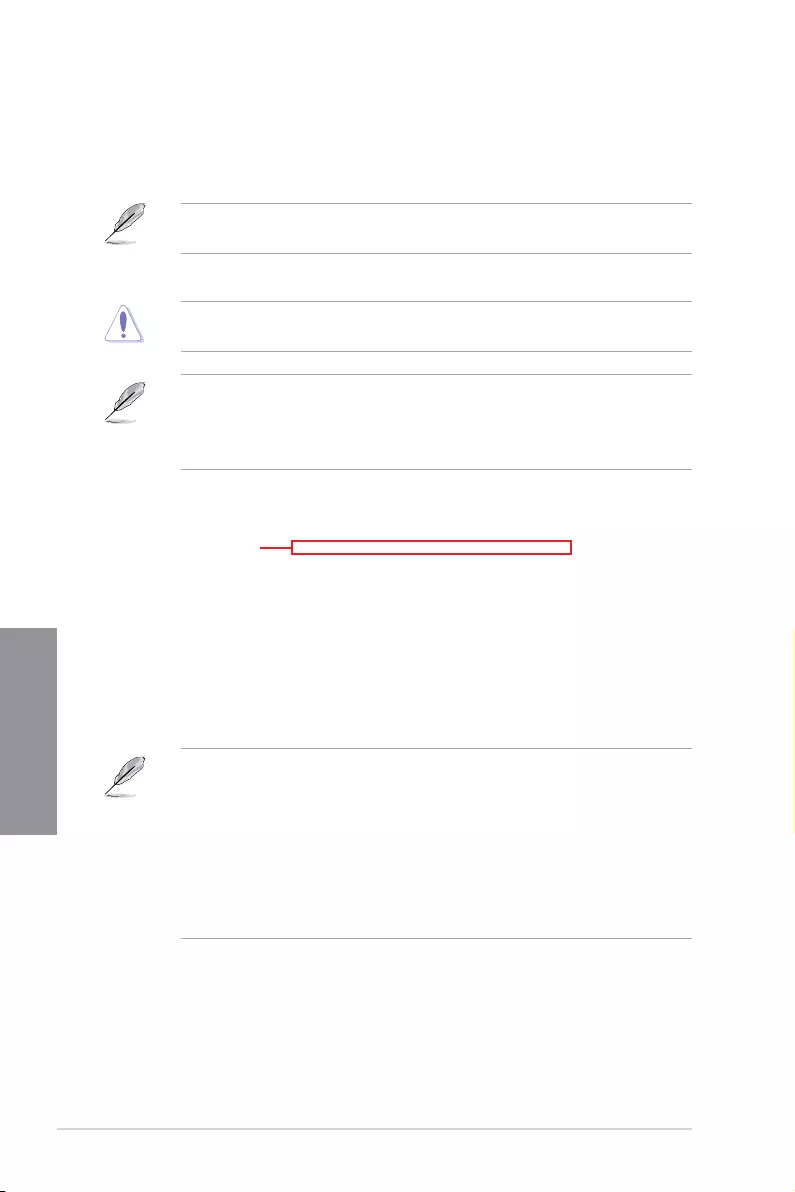
3-20 Chapter 3: BIOS Setup
Chapter 3
3.9.2 Secure Erase
SSD speeds may lower over time as with any storage medium due to data processing.
Secure Erase completely and safely cleans your SSD, restoring it to factory performance
levels.
Secure Erase is only available in AHCI mode. Ensure to set the SATA mode to AHCI.
Click Advanced > PCH Storage Configuration > SATA Mode Selection > AHCI.
To launch Secure Erase, click Tool > Secure Erase on the Advanced mode menu.
Check the ASUS support site for a full list of SSDs tested with Secure Erase. The drive
may become unstable if you run Secure Erase on an incompatible SSD.
• The time to erase the contents of your SSD may take a while depending on its size.
Do not turn off the system during the process.
• Secure Erase is only supported on Intel SATA port. For more information about Intel
SATA ports, refer to section 1.1.2 Motherboard layout of this manual.
Displays the
available SSDs
Status definition:
• Frozen. The frozen state is the result of a BIOS protective measure. The BIOS
guards drives that do not have password protection by freezing them prior to
booting. If the drive is frozen, a power off or hard reset of your PC must be
performed to proceed with the Secure Erase.
• Locked. SSDs might be locked if the Secure Erase process is either incomplete
or was stopped. This may be due to a third party software that uses a different
password dened by ASUS. You have to unlock the SSD in the software before
proceeding with Secure Erase.
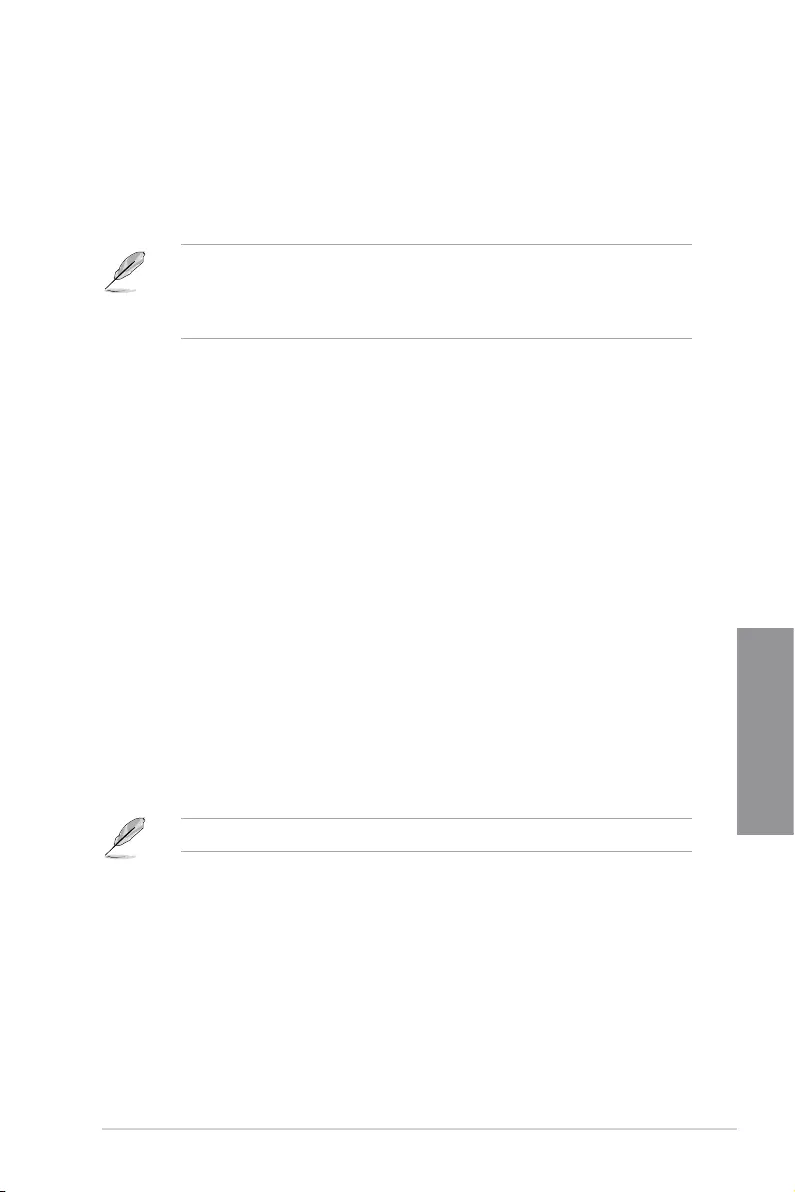
ROG STRIX B365-G GAMING 3-21
Chapter 3
3.9.3 ASUS User Profile
This item allows you to store or load multiple BIOS settings.
Load Profile
This item allows you to load the previous BIOS settings saved in the BIOS Flash. Key in the
prole number that saved your BIOS settings, press <Enter>, and then select Yes.
• DO NOT shut down or reset the system while updating the BIOS to prevent the
system boot failure!
• We recommend that you update the BIOS le only coming from the same memory/
CPU conguration and BIOS version.
Profile Name
This item allows you to key in a prole name.
Save to Profile
This item allows you to save the current BIOS settings to the BIOS Flash, and create a
prole. Key in a prole number from one to eight, press <Enter>, and then select Yes.
Load/Save Profile from/to USB Drive
This item allows you to load or save prole from your USB drive, load and save prole to
your USB drive.
3.9.4 ASUS SPD Information
This item allows you to view the DRAM SPD information.
3.9.5 Graphics Card Information
This item displays the information about the graphics card installed in your system.
GPU Post
This item displays the information and recommended conguration for the PCIE slots that
the graphics card is installed in your system.
This feature is only supported on selected ASUS graphics cards.
Bus Interface
This item allows you to select the bus interface.
Conguration options: [PCIEX16_1] [PCIEX16_2]
3.9.6 Download & Install ARMOURY CRATE app
This item allows you to enable or disable the ASUS Armoury Crate. The ASUS Armoury
Crate is a xed Advanced Conguration and Power Interface (ACPI) table that provides
Windows with a platform binary that the operating system can execute.
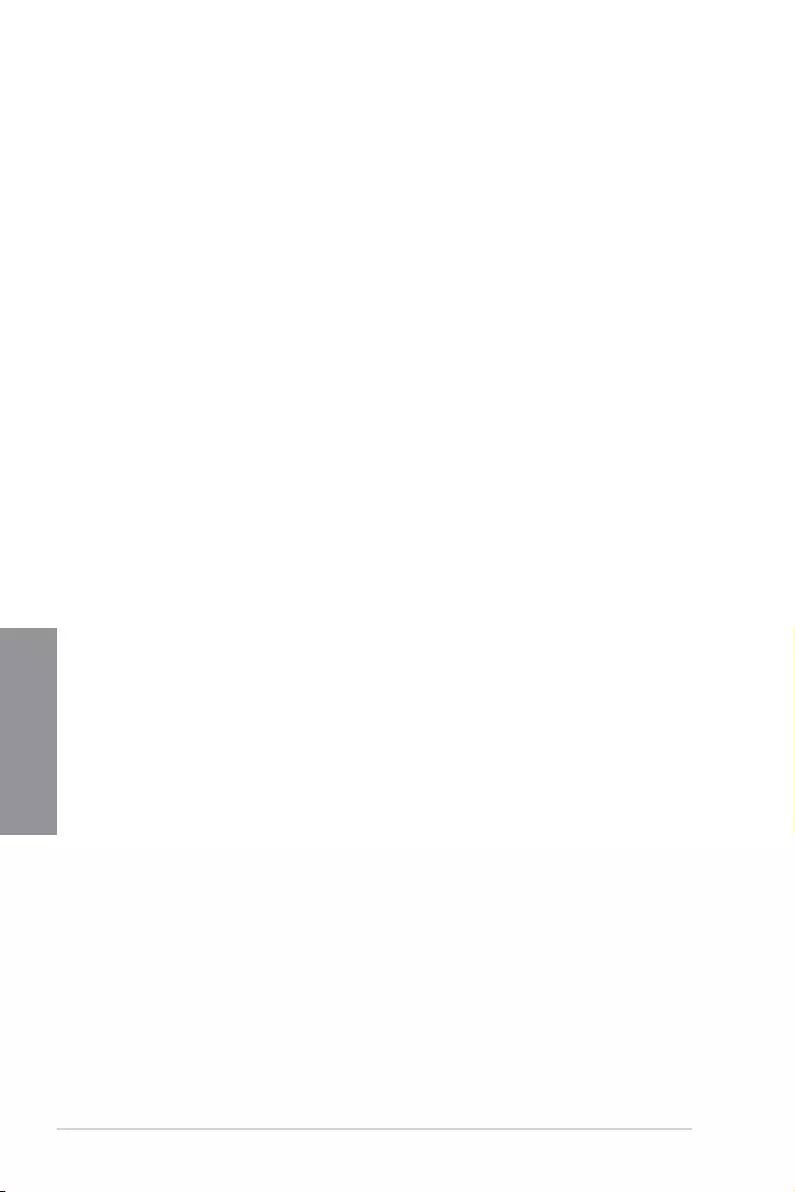
3-22 Chapter 3: BIOS Setup
Chapter 3
3.10 Exit menu
The Exit menu items allow you to load the optimal default values for the BIOS items, and
save or discard your changes to the BIOS items. You can access the EZ Mode from the Exit
menu.
Load Optimized Defaults
This option allows you to load the default values for each of the parameters on the Setup
menus. When you select this option or if you press <F5>, a conrmation window appears.
Select OK to load the default values.
Save Changes & Reset
Once you are nished making your selections, choose this option from the Exit menu to
ensure the values you selected are saved. When you select this option or if you press
<F10>, a conrmation window appears. Select OK to save changes and exit.
Discard Changes and Exit
This option allows you to exit the Setup program without saving your changes. When you
select this option or if you press <Esc>, a conrmation window appears. Select Yes to
discard changes and exit.
Launch EFI Shell from USB drives
This item allows you to attempt to launch the EFI Shell application (shellx64.e) from one of
the available lesystem devices.
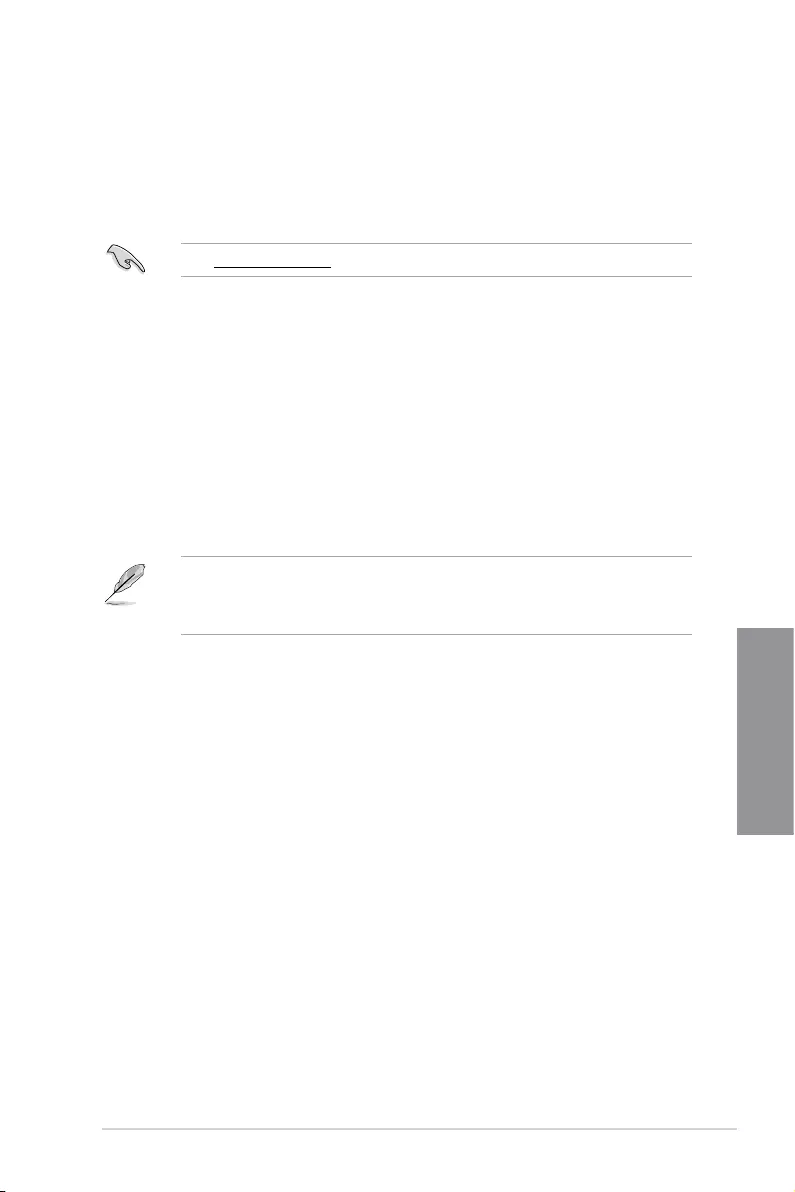
ROG STRIX B365-G GAMING 3-23
Chapter 3
3.11 Updating BIOS
The ASUS website publishes the latest BIOS versions to provide enhancements on system
stability, compatibility,and performance. However, BIOS updating is potentially risky. If
there is no problem using the current version of BIOS, DO NOT manually update the BIOS.
Inappropriate BIOS updating may result to system’s failure to boot. Carefully follow the
instructions in this chapter to update your BIOS when necessary.
Visit http://www.asus.com to download the latest BIOS le for this motherboard.
The following utilities allow you to manage and update the motherboard BIOS setup
program.
1. EZ Update: Updates the BIOS in Windows® environment.
2. ASUS EZ Flash 3: Updates the BIOS using a USB ash drive.
3. ASUS CrashFree BIOS 3: Restores the BIOS using the motherboard support DVD or
a USB ash drive when the BIOS le fails or gets corrupted.
3.11.1 EZ Update
The EZ Update is a utility that allows you to update the motherboard BIOS in Windows®
environment.
• EZ Update requires an Internet connection either through a network or an ISP
(Internet Service Provider).
• This utility is available in the support DVD that comes with the motherboard package.
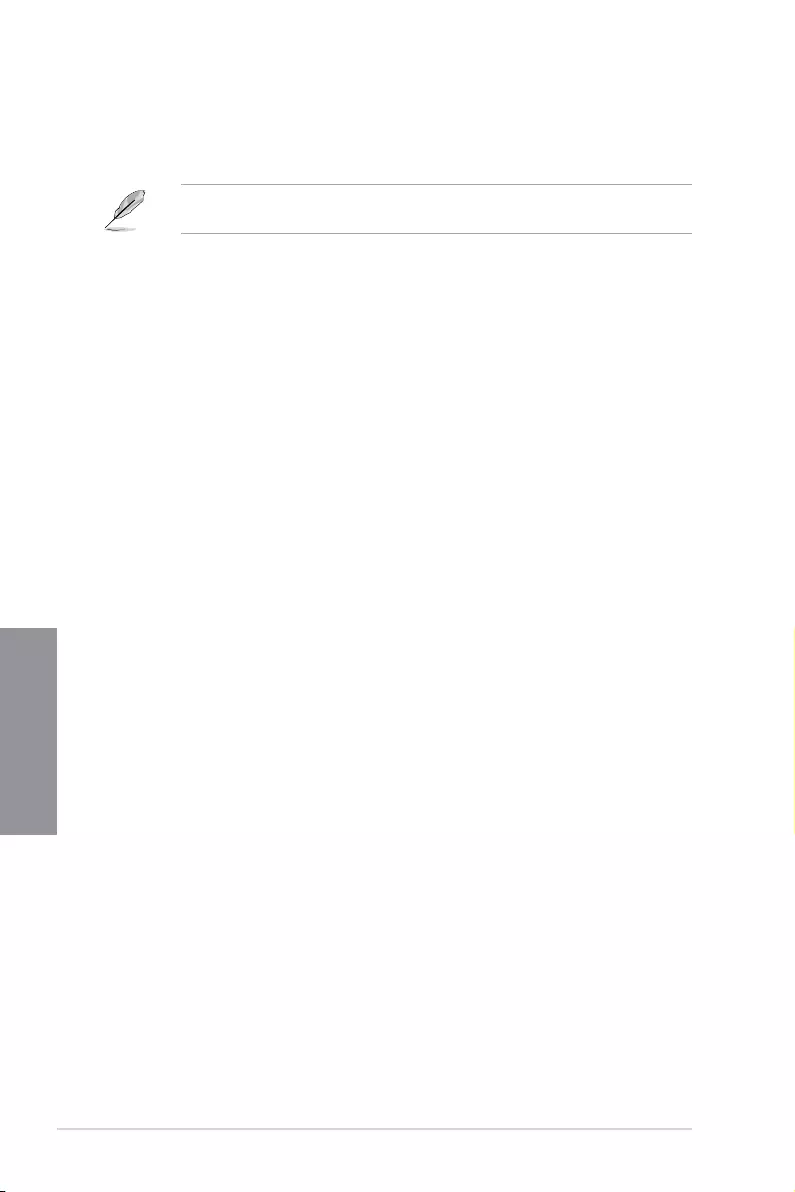
3-24 Chapter 3: BIOS Setup
Chapter 3
3.11.2 ASUS EZ Flash 3
ASUS EZ Flash 3 allows you to download and update to the latest BIOS through the Internet
without having to use a bootable oppy disk or an OS-based utility.
Updating through the Internet varies per region and Internet conditions. Check your local
Internet connection before updating through the Internet.
To update the BIOS by USB:
1. Enter the Advanced Mode of the BIOS setup program. Go to the Tool menu to select
ASUS EZ Flash Utility and press <Enter>.
2. Insert the USB ash disk that contains the latest BIOS le to the USB port.
3. Select via Storage Device(s).
4. Press <Tab> to switch to the Drive eld.
5. Press the Up/Down arrow keys to nd the USB ash disk that contains the latest
BIOS, and then press <Enter>.
6. Press <Tab> to switch to the Folder Info eld.
7. Press the Up/Down arrow keys to nd the BIOS le, and then press <Enter> to
perform the BIOS update process. Reboot the system when the update process is
done.
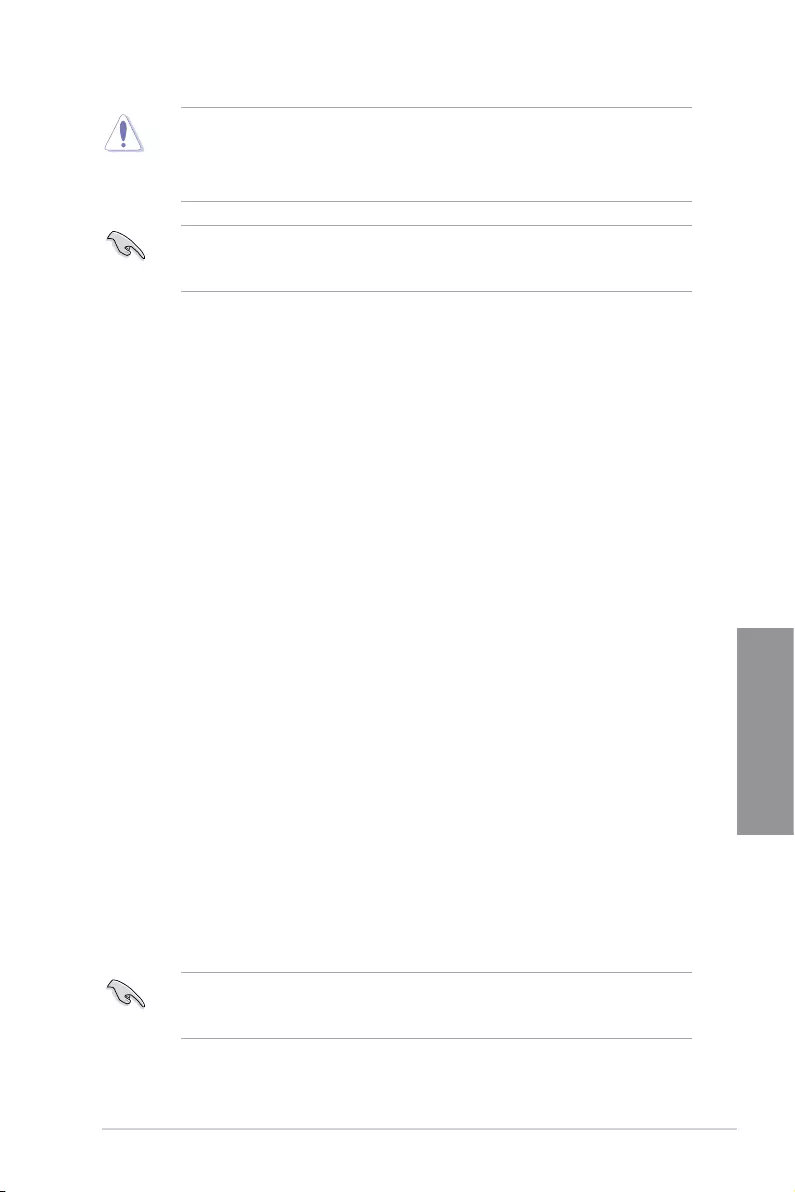
ROG STRIX B365-G GAMING 3-25
Chapter 3
• This function can support devices such as a USB ash disk with FAT 32/16 format
and single partition only.
• DO NOT shut down or reset the system while updating the BIOS to prevent system
boot failure!
Ensure to load the BIOS default settings to ensure system compatibility and stability.
Select the Load Optimized Defaults item under the Exit menu. See section Exit Menu for
details.
To update the BIOS by Internet:
1. Enter the Advanced Mode of the BIOS setup program. Go to the Tool menu to select
ASUS EZ Flash Utility and press <Enter>.
2. Select via Internet.
3. Press the Left/Right arrow keys to select an Internet connection method, and then
press <Enter>.
4. Follow the onscreen instructions to complete the update.
5. Reboot the system when the update process is done.
Ensure to load the BIOS default settings to ensure system compatibility and stability.
Select the Load Optimized Defaults item under the Exit menu. See section 3.10 Exit
Menu for details.
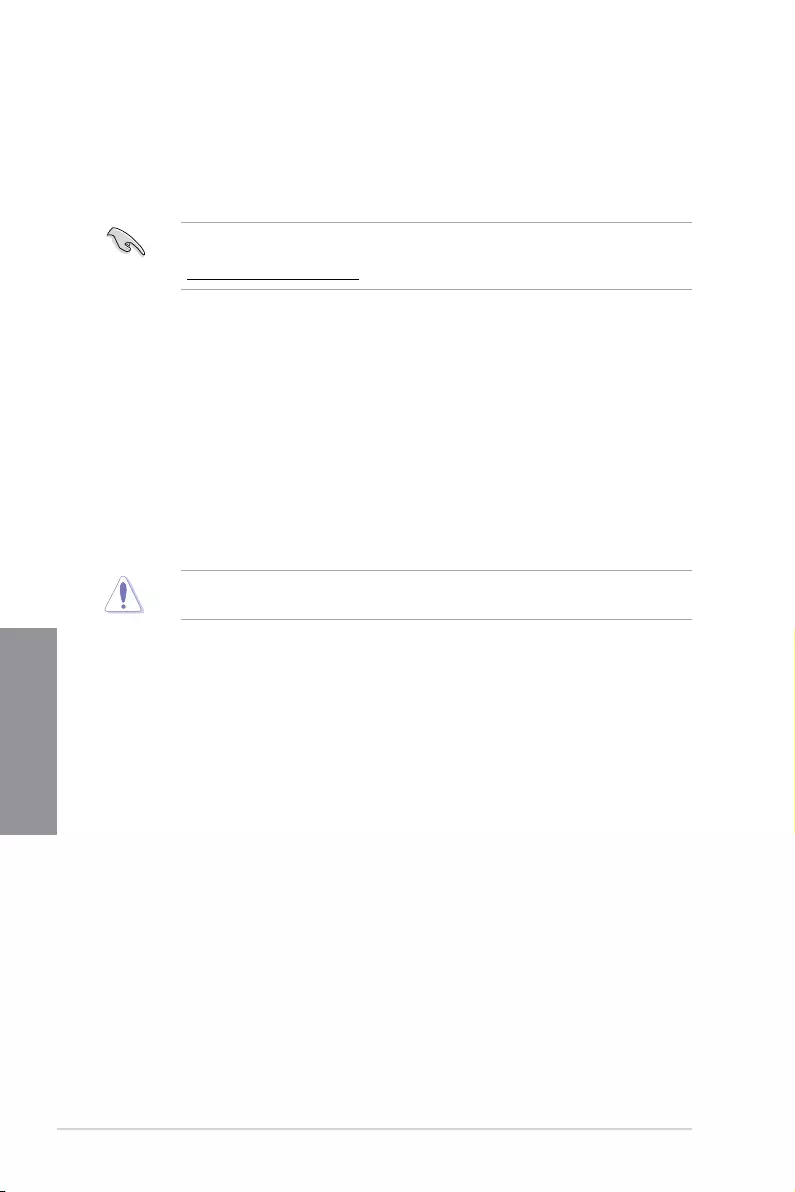
3-26 Chapter 3: BIOS Setup
Chapter 3
3.11.3 ASUS CrashFree BIOS 3
The ASUS CrashFree BIOS 3 utility is an auto recovery tool that allows you to restore the
BIOS le when it fails or gets corrupted during the updating process. You can restore a
corrupted BIOS le using the motherboard support DVD or a USB ash drive that contains
the BIOS le.
The BIOS le in the motherboard support DVD may be older than the BIOS le published
on the ASUS ofcial website. If you want to use the newer BIOS le, download the le at
https://www.asus.com/support/ and save it to a USB ash drive.
Recovering the BIOS
To recover the BIOS:
1. Turn on the system.
2. Insert the motherboard support DVD to the optical drive, or the USB ash drive
containing the BIOS le to the USB port.
3. The utility automatically checks the devices for the BIOS le. When found, the utility
reads the BIOS le and enters ASUS EZ Flash 3 automatically.
4. The system requires you to enter BIOS Setup to recover the BIOS setting. To ensure
system compatibility and stability, we recommend that you press <F5> to load default
BIOS values.
DO NOT shut down or reset the system while updating the BIOS! Doing so can cause
system boot failure!
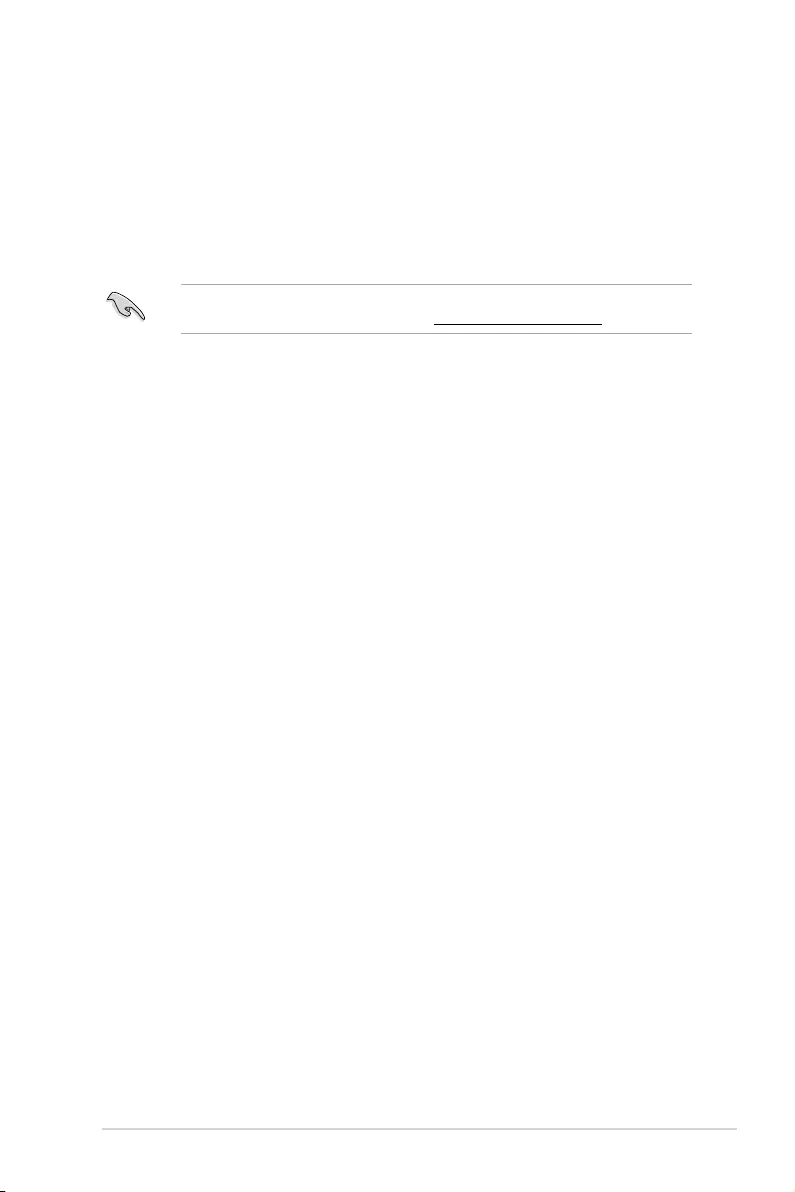
ROG STRIX B365-G GAMING 4-1
Chapter 4
RAID Support
4
4.1 RAID configurations
The motherboard comes with the Intel® Rapid Storage Technology that supports RAID 0,
RAID 1, RAID 5 and RAID 10 conguration.
For more information on conguring your RAID sets, please refer to the RAID
Configuration Guide which you can nd at https://www.asus.com/support.
4.1.1 RAID definitions
RAID 0 (Data striping) optimizes two identical hard disk drives to read and write data in
parallel, interleaved stacks. Two hard disks perform the same work as a single drive but at a
sustained data transfer rate, double that of a single disk alone, thus improving data access
and storage. Use of two new identical hard disk drives is required for this setup.
RAID 1 (Data mirroring) copies and maintains an identical image of data from one drive to
a second drive. If one drive fails, the disk array management software directs all applications
to the surviving drive as it contains a complete copy of the data in the other drive. This RAID
conguration provides data protection and increases fault tolerance to the entire system.
Use two new drives or use an existing drive and a new drive for this setup. The new drive
must be of the same size or larger than the existing drive.
RAID 5 stripes both data and parity information across three or more hard disk drives.
Among the advantages of RAID 5 conguration include better HDD performance, fault
tolerance, and higher storage capacity. The RAID 5 conguration is best suited for
transaction processing, relational database applications, enterprise resource planning, and
other business systems. Use a minimum of three identical hard disk drives for this setup.
RAID 10 is data striping and data mirroring combined without parity (redundancy data)
having to be calculated and written. With the RAID 10 conguration you get all the benets
of both RAID 0 and RAID 1 congurations. Use four new hard disk drives or use an existing
drive and three new drives for this setup.
Chapter 4: RAID Support
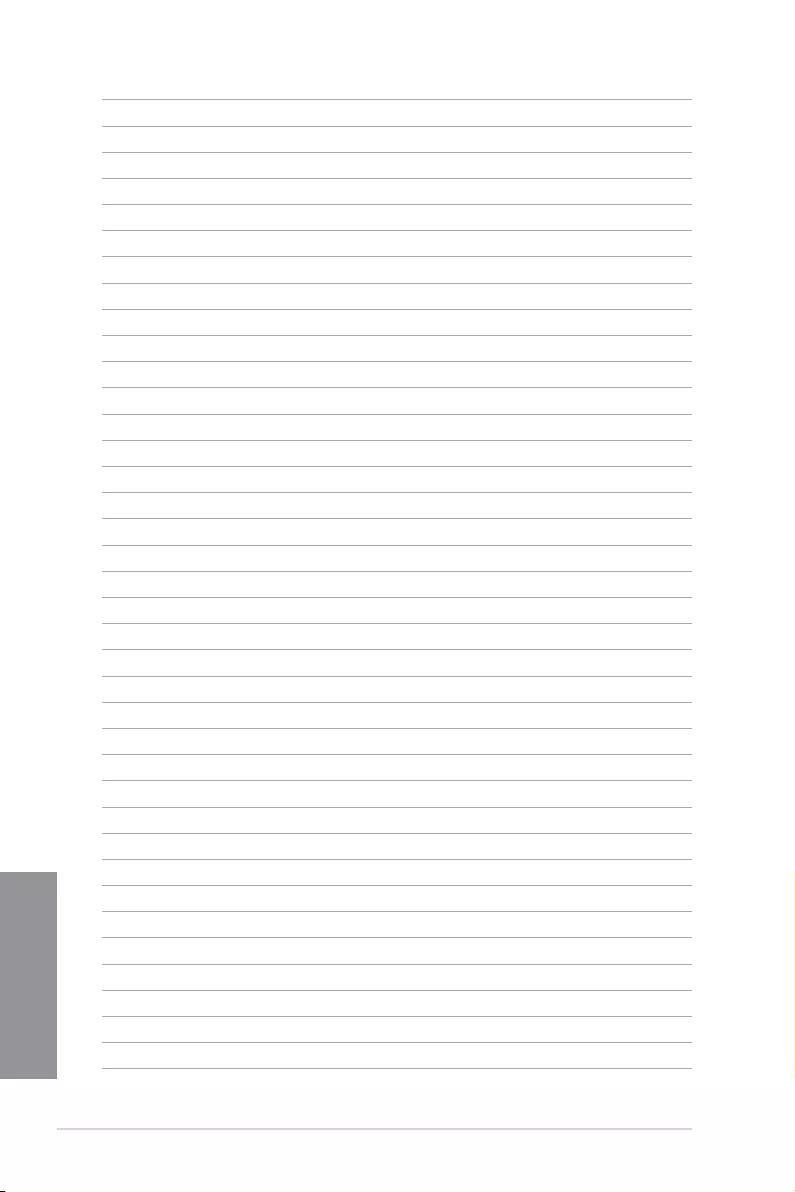
4-2 Chapter 4: RAID Support
Chapter 4
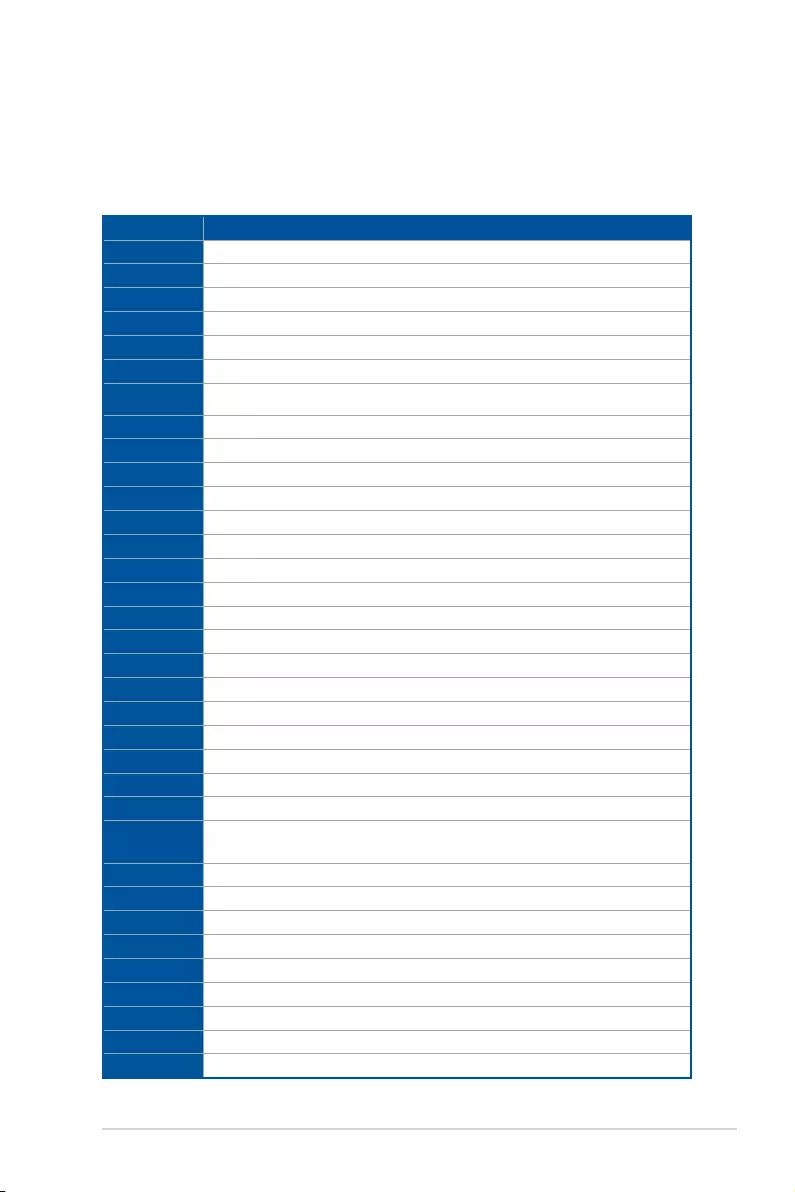
ROG STRIX B365-G GAMING A-1
Appendix
Appendix
Appendix
Q-Code table
(continued on the next page)
Code Description
00 Not used
01 Power on. Reset type detection (soft/hard).
02 AP initialization before microcode loading
03 System Agent initialization before microcode loading
04 PCH initialization before microcode loading
06 Microcode loading
07 AP initialization after microcode loading
08 System Agent initialization after microcode loading
09 PCH initialization after microcode loading
0B Cache initialization
0C – 0D Reserved for future AMI SEC error codes
0E Microcode not found
0F Microcode not loaded
10 PEI Core is started
11 – 14 Pre-memory CPU initialization is started
15 – 18 Pre-memory System Agent initialization is started
19 – 1C Pre-memory PCH initialization is started
2B – 2F Memory initialization
30 Reserved for ASL (see ASL Status Codes section below)
31 Memory Installed
32 – 36 CPU post-memory initialization
37 – 3A Post-Memory System Agent initialization is started
3B – 3E Post-Memory PCH initialization is started
4F DXE IPL is started
50 – 53 Memory initialization error. Invalid memory type or incompatible memory
speed
54 Unspecied memory initialization error
55 Memory not installed
56 Invalid CPU type or Speed
57 CPU mismatch
58 CPU self test failed or possible CPU cache error
59 CPU micro-code is not found or micro-code update is failed
5A Internal CPU error
5B Reset PPI is not available
5C – 5F Reserved for future AMI error codes
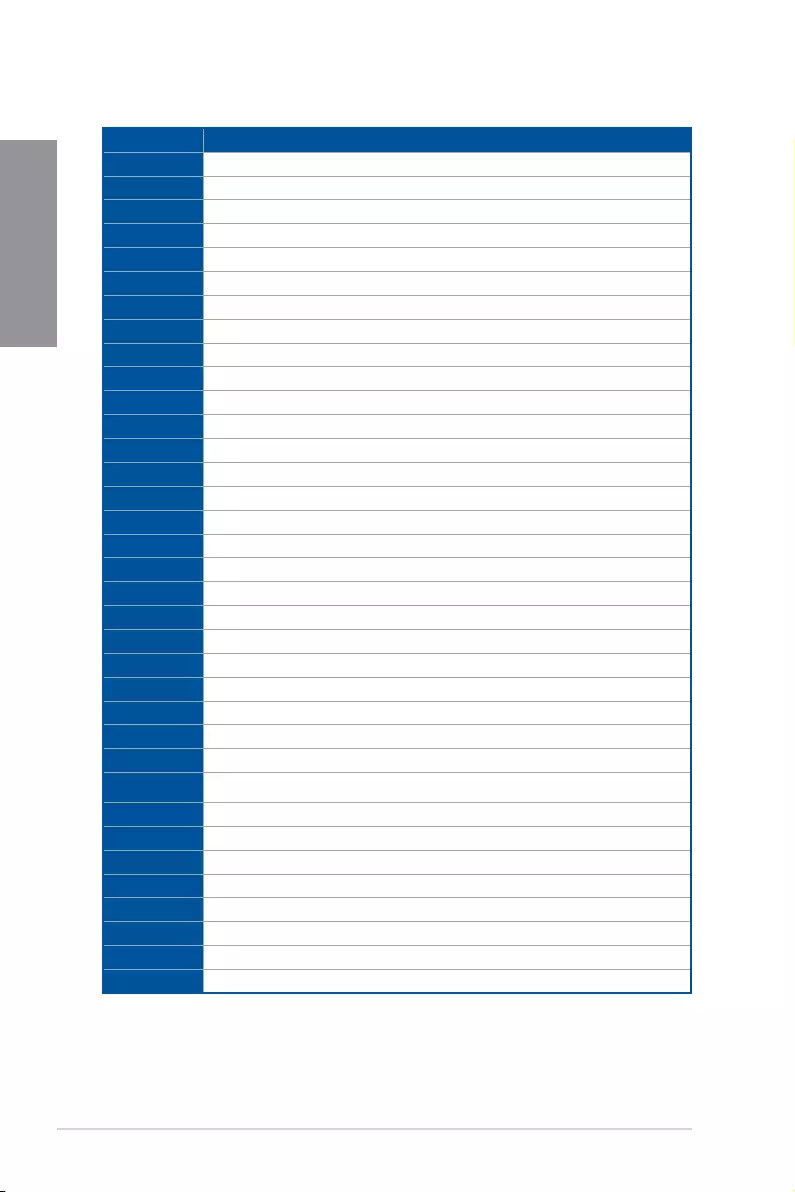
A-2 Appendix
Appendix
Q-Code table
Code Description
E0 S3 Resume is stared (S3 Resume PPI is called by the DXE IPL)
E1 S3 Boot Script execution
E2 Video repost
E3 OS S3 wake vector call
E4 – E7 Reserved for future AMI progress codes
E8 S3 Resume Failed
E9 S3 Resume PPI not Found
EA S3 Resume Boot Script Error
EB S3 OS Wake Error
EC – EF Reserved for future AMI error codes
F0 Recovery condition triggered by rmware (Auto recovery)
F1 Recovery condition triggered by user (Forced recovery)
F2 Recovery process started
F3 Recovery rmware image is found
F4 Recovery rmware image is loaded
F5 – F7 Reserved for future AMI progress codes
F8 Recovery PPI is not available
F9 Recovery capsule is not found
FA Invalid recovery capsule
FB – FF Reserved for future AMI error codes
60 DXE Core is started
61 NVRAM initialization
62 Installation of the PCH Runtime Services
63 – 67 CPU DXE initialization is started
68 PCI host bridge initialization
69 System Agent DXE initialization is started
6A System Agent DXE SMM initialization is started
6B – 6F System Agent DXE initialization (System Agent module specic)
70 PCH DXE initialization is started
71 PCH DXE SMM initialization is started
72 PCH devices initialization
73 – 77 PCH DXE Initialization (PCH module specic)
78 ACPI module initialization
79 CSM initialization
7A – 7F Reserved for future AMI DXE codes
(continued on the next page)
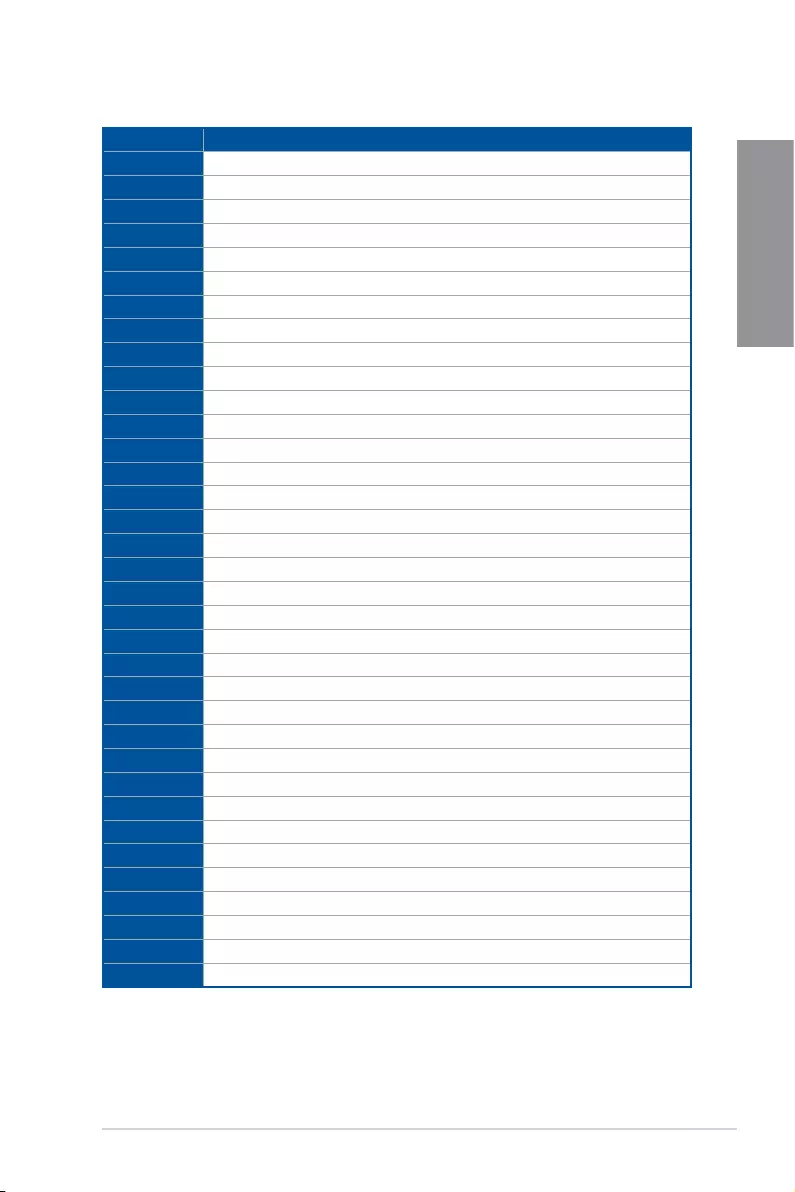
ROG STRIX B365-G GAMING A-3
Appendix
Q-Code table
Code Description
90 Boot Device Selection (BDS) phase is started
91 Driver connecting is started
92 PCI Bus initialization is started
93 PCI Bus Hot Plug Controller Initialization
94 PCI Bus Enumeration
95 PCI Bus Request Resources
96 PCI Bus Assign Resources
97 Console Output devices connect
98 Console input devices connect
99 Super IO Initialization
9A USB initialization is started
9B USB Reset
9C USB Detect
9D USB Enable
9E – 9F Reserved for future AMI codes
A0 IDE initialization is started
A1 IDE Reset
A2 IDE Detect
A3 IDE Enable
A4 SCSI initialization is started
A5 SCSI Reset
A6 SCSI Detect
A7 SCSI Enable
A8 Setup Verifying Password
A9 Start of Setup
AA Reserved for ASL (see ASL Status Codes section below)
AB Setup Input Wait
AC Reserved for ASL (see ASL Status Codes section below)
AD Ready To Boot event
AE Legacy Boot event
AF Exit Boot Services event
B0 Runtime Set Virtual Address MAP Begin
B1 Runtime Set Virtual Address MAP End
B2 Legacy Option ROM Initialization
B3 System Reset
(continued on the next page)
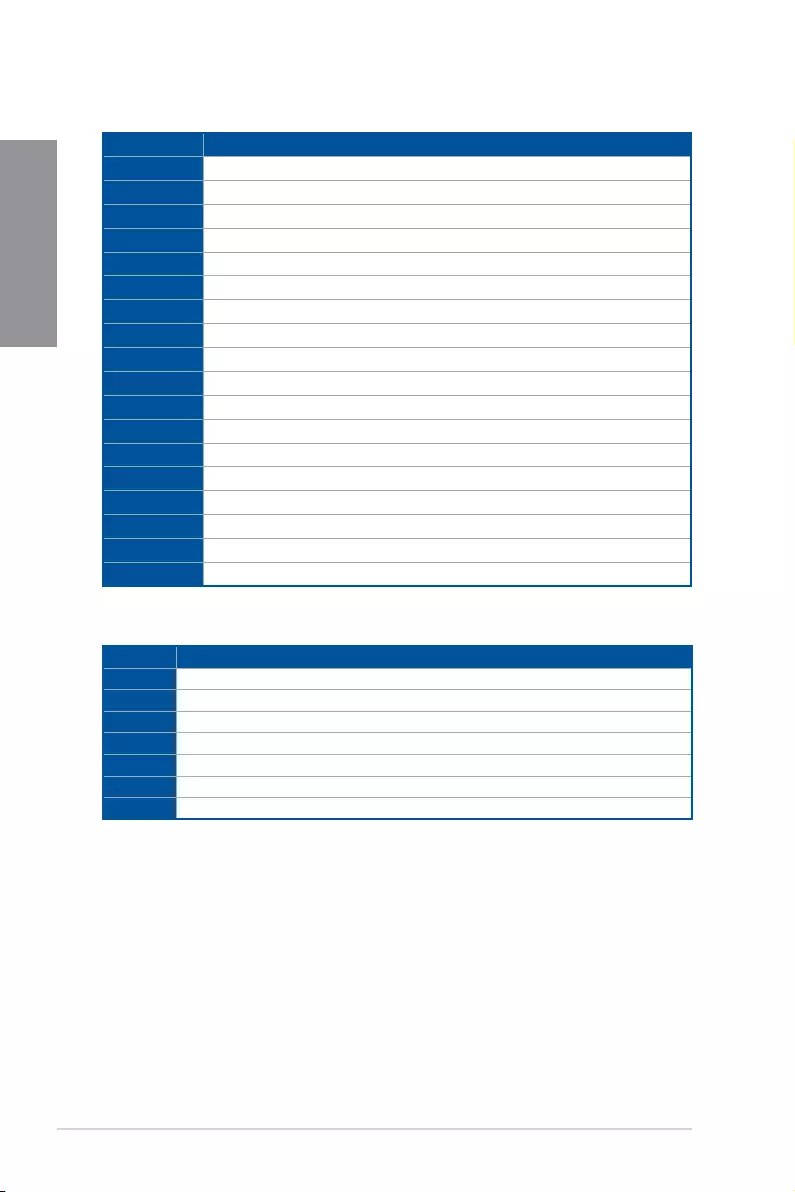
A-4 Appendix
Appendix
Code Description
B4 USB hot plug
B5 PCI bus hot plug
B6 Clean-up of NVRAM
B7 Conguration Reset (reset of NVRAM settings)
B8– BF Reserved for future AMI codes
D0 CPU initialization error
D1 System Agent initialization error
D2 PCH initialization error
D3 Some of the Architectural Protocols are not available
D4 PCI resource allocation error. Out of Resources
D5 No Space for Legacy Option ROM
D6 No Console Output Devices are found
D7 No Console Input Devices are found
D8 Invalid password
D9 Error loading Boot Option (LoadImage returned error)
DA Boot Option is failed (StartImage returned error)
DB Flash update is failed
DC Reset protocol is not available
Q-Code table
ACPI/ASL Checkpoints (under OS)
Code Description
03 System is entering S3 sleep state
04 System is entering S4 sleep state
05 System is entering S5 sleep state
30 System is waking up from the S3 sleep state
40 System is waking up from the S4 sleep state
AC System has transitioned into ACPI mode. Interrupt controller is in PIC mode.
AA System has transitioned into ACPI mode. Interrupt controller is in APIC mode.
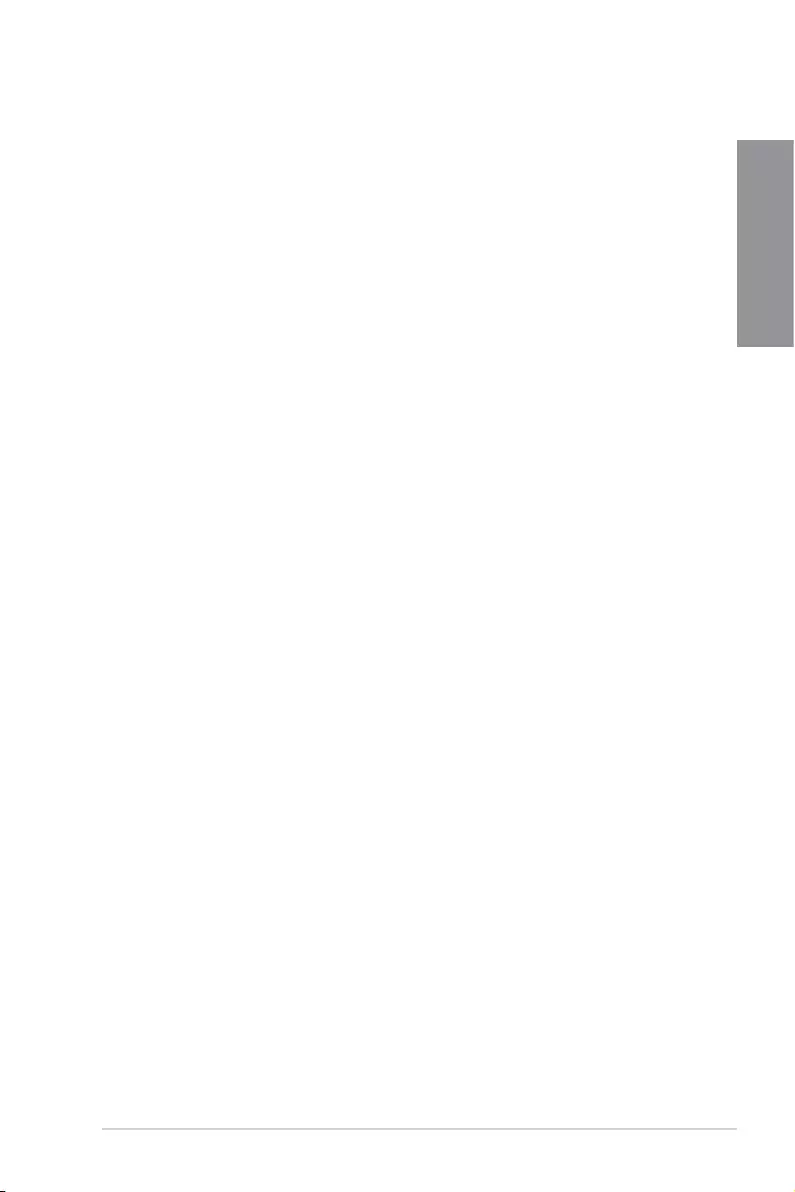
ROG STRIX B365-G GAMING A-5
Appendix
Notices
FCC Compliance Information
Responsible Party: Asus Computer International
Address: 48720 Kato Rd., Fremont, CA 94538, USA
Phone / Fax No: (510)739-3777 / (510)608-4555
This device complies with part 15 of the FCC Rules. Operation is subject to the following
two conditions: (1) This device may not cause harmful interference, and (2) this device must
accept any interference received, including interference that may cause undesired operation.
This equipment has been tested and found to comply with the limits for a Class B digital
device, pursuant to part 15 of the FCC Rules. These limits are designed to provide
reasonable protection against harmful interference in a residential installation. This
equipment generates, uses and can radiate radio frequency energy and, if not installed
and used in accordance with the instructions, may cause harmful interference to radio
communications. However, there is no guarantee that interference will not occur in a
particular installation. If this equipment does cause harmful interference to radio or television
reception, which can be determined by turning the equipment off and on, the user is
encouraged to try to correct the interference by one or more of the following measures:
- Reorient or relocate the receiving antenna.
- Increase the separation between the equipment and receiver.
- Connect the equipment into an outlet on a circuit different from that to which the receiver
is connected.
- Consult the dealer or an experienced radio/TV technician for help.
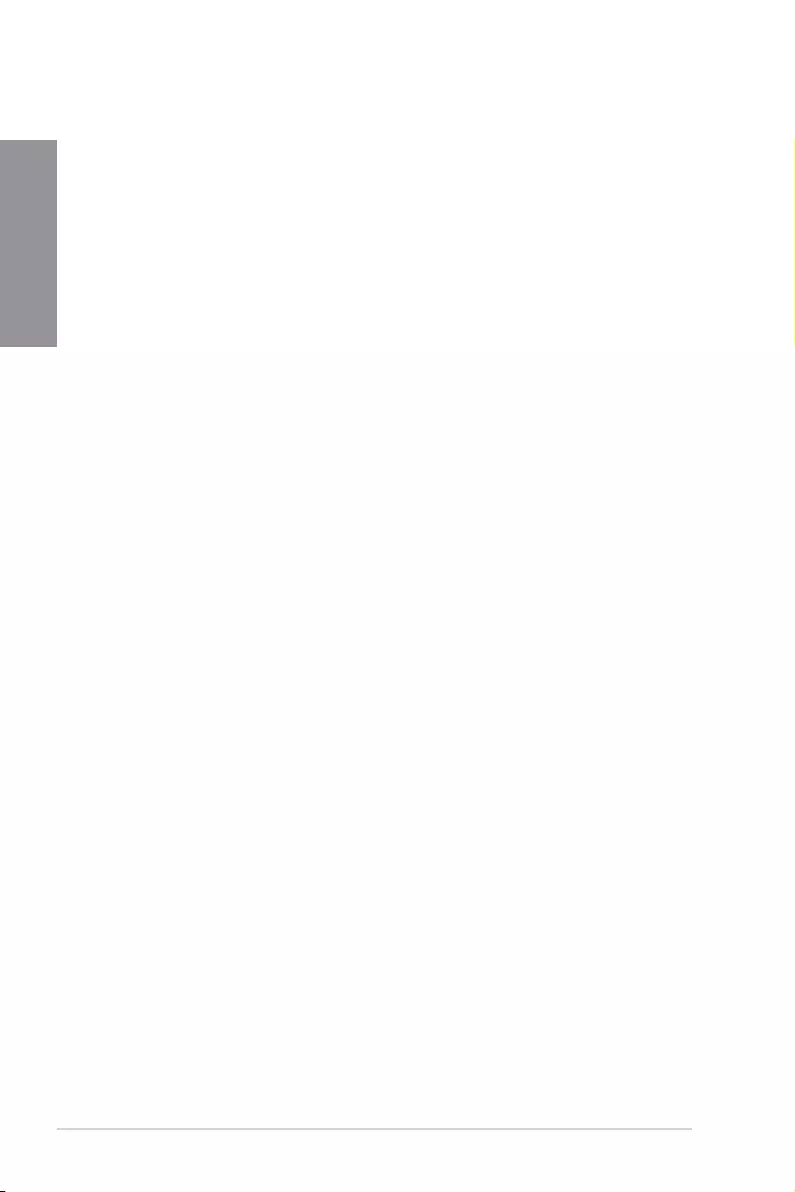
A-6 Appendix
Appendix
Compliance Statement of Innovation, Science and Economic
Development Canada (ISED)
This device complies with Innovation, Science and Economic Development Canada licence
exempt RSS standard(s). Operation is subject to the following two conditions: (1) this device
may not cause interference, and (2) this device must accept any interference, including
interference that may cause undesired operation of the device.
CAN ICES-3(B)/NMB-3(B)
Déclaration de conformité de Innovation, Sciences et
Développement économique Canada (ISED)
Le présent appareil est conforme aux CNR d’Innovation, Sciences et Développement
économique Canada applicables aux appareils radio exempts de licence. L’exploitation est
autorisée aux deux conditions suivantes : (1) l’appareil ne doit pas produire de brouillage,
et (2) l’utilisateur de l’appareil doit accepter tout brouillage radioélectrique subi, même si le
brouillage est susceptible d’en compromettre le fonctionnement.
CAN ICES-3(B)/NMB-3(B)
VCCI: Japan Compliance Statement
Class B ITE
KC: Korea Warning Statement
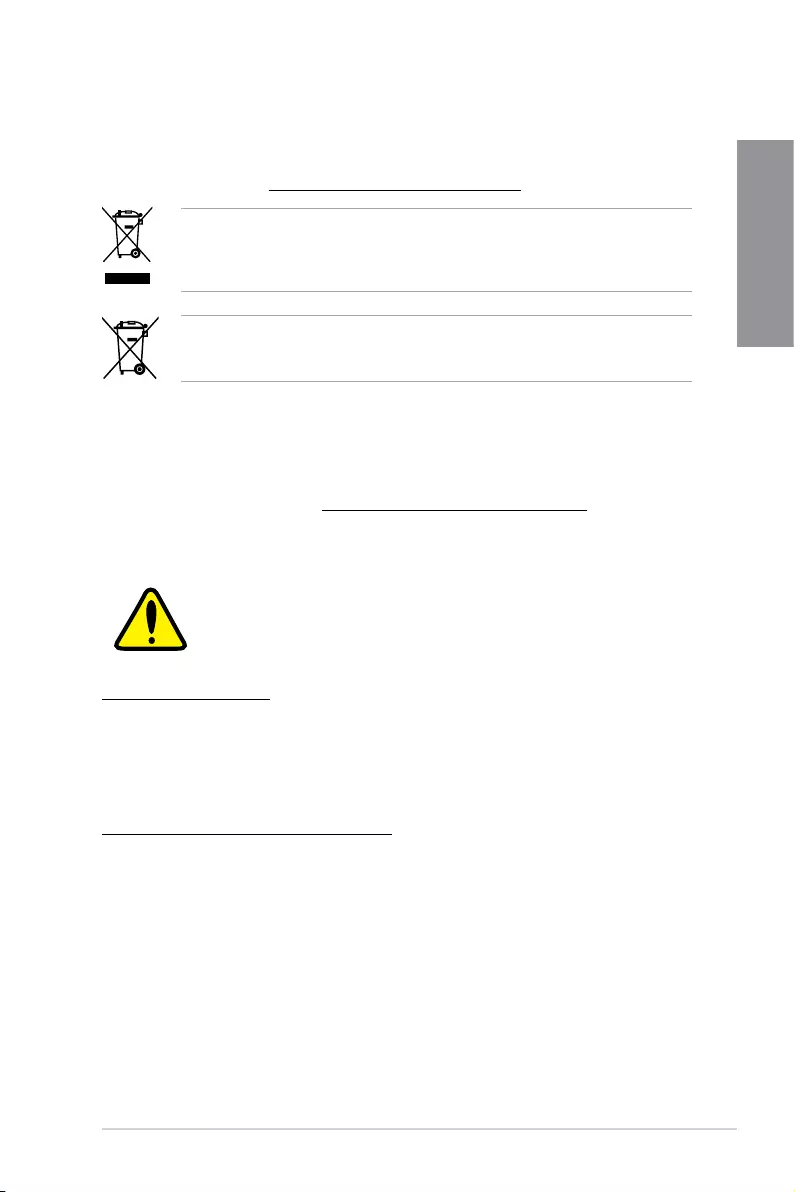
ROG STRIX B365-G GAMING A-7
Appendix
REACH
Complying with the REACH (Registration, Evaluation, Authorisation, and Restriction of
Chemicals) regulatory framework, we published the chemical substances in our products at
ASUS REACH website at http://csr.asus.com/english/REACH.htm.
DO NOT throw the motherboard in municipal waste. This product has been designed to
enable proper reuse of parts and recycling. This symbol of the crossed out wheeled bin
indicates that the product (electrical and electronic equipment) should not be placed in
municipal waste. Check local regulations for disposal of electronic products.
DO NOT throw the mercury-containing button cell battery in municipal waste. This symbol
of the crossed out wheeled bin indicates that the battery should not be placed in municipal
waste.
ASUS Recycling/Takeback Services
ASUS recycling and takeback programs come from our commitment to the highest
standards for protecting our environment. We believe in providing solutions for you to
be able to responsibly recycle our products, batteries, other components as well as the
packaging materials. Please go to http://csr.asus.com/english/Takeback.htm for detailed
recycling information in different regions.
Regional notice for California
WARNING
Cancer and Reproductive Harm -
www.P65Warnings.ca.gov
Google™ License Terms
Copyright© 2019 Google Inc. All Rights Reserved.
Licensed under the Apache License, Version 2.0 (the “License”); you may not use this le
except in compliance with the License. You may obtain a copy of the License at:
http://www.apache.org/licenses/LICENSE-2.0
Unless required by applicable law or agreed to in writing, software distributed under the
License is distributed on an “AS IS” BASIS, WITHOUT WARRANTIES OR CONDITIONS
OF ANY KIND, either express or implied.
See the License for the specic language governing permissions and limitations under the
License.
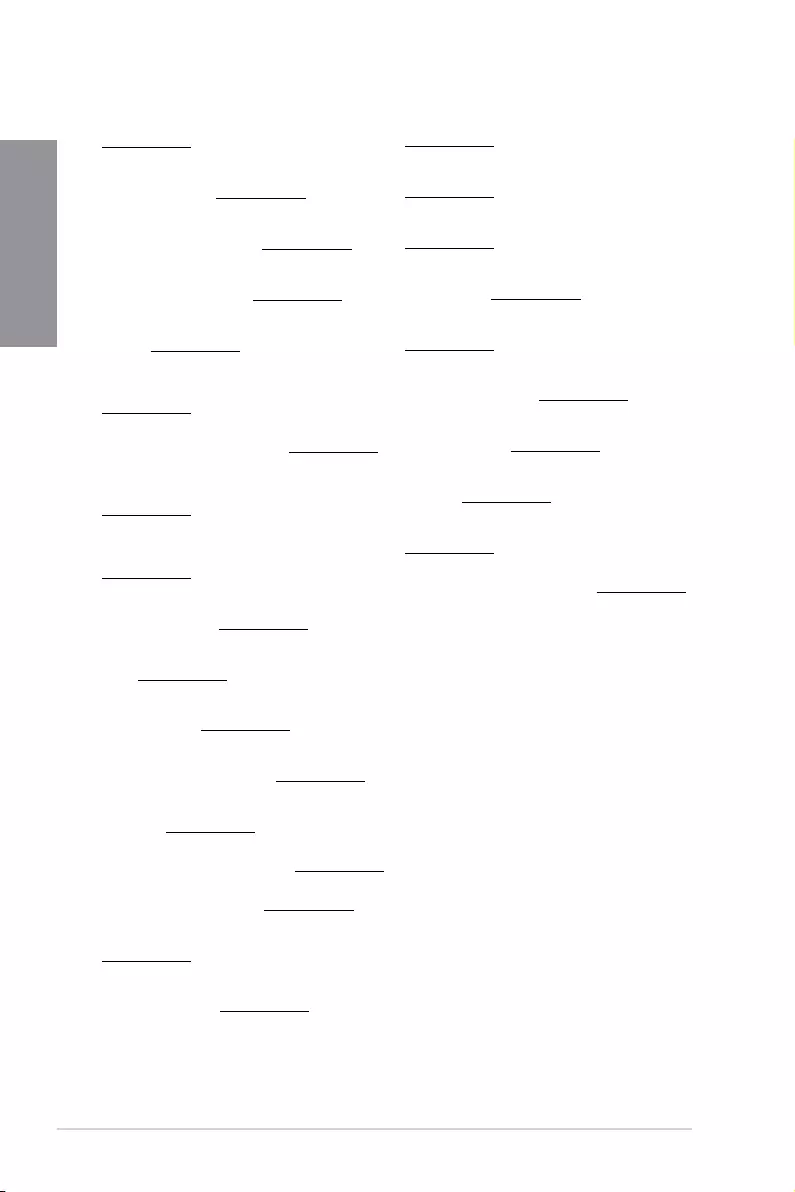
A-8 Appendix
Appendix
Português A ASUSTeK Computer Inc. declara que este dispositivo está em
conformidade com os requisitos essenciais e outras disposições relevantes
das Diretivas relacionadas. Texto integral da declaração da UE disponível em:
www.asus.com/support
Română ASUSTeK Computer Inc. declară că acest dispozitiv se conformează
cerinţelor esenţiale şi altor prevederi relevante ale directivelor conexe. Textul
complet al declaraţiei de conformitate a Uniunii Europene se găseşte la:
www.asus.com/support
Srpski ASUSTeK Computer Inc. ovim izjavljuje da je ovaj uređaj u saglasnosti
sa osnovnim zahtevima i drugim relevantnim odredbama povezanih
Direktiva. Pun tekst EU deklaracije o usaglašenosti je dostupan da adresi:
www.asus.com/support
Slovensky Spoločnosť ASUSTeK Computer Inc. týmto vyhlasuje, že toto
zariadenie vyhovuje základným požiadavkám a ostatým príslušným
ustanoveniam príslušných smerníc. Celý text vyhlásenia o zhode pre štáty EÚ
je dostupný na adrese: www.asus.com/support
Slovenščina ASUSTeK Computer Inc. izjavlja, da je ta naprava skladna z
bistvenimi zahtevami in drugimi ustreznimi določbami povezanih direktiv.
Celotno besedilo EU-izjave o skladnosti je na voljo na spletnem mestu:
www.asus.com/support
Español Por la presente, ASUSTeK Computer Inc. declara que este
dispositivo cumple los requisitos básicos y otras disposiciones pertinentes
de las directivas relacionadas. El texto completo de la declaración de la UE
de conformidad está disponible en: www.asus.com/support
Svenska ASUSTeK Computer Inc. förklarar härmed att denna
enhet överensstämmer med de grundläggande kraven och andra
relevanta föreskrifter i relaterade direktiv. Fulltext av EU-försäkran om
överensstämmelse finns på: www.asus.com/support
Українська ASUSTeK Computer Inc. заявляє, що цей пристрій відповідає
основним вимогам та іншим відповідним положенням відповідних
Директив. Повний текст декларації відповідності стандартам ЄС
доступний на: www.asus.com/support
Türkçe AsusTek Computer Inc., bu aygıtın temel gereksinimlerle ve ilişkili
Yönergelerin diğer ilgili koşullarıyla uyumlu olduğunu beyan eder. AB
uygunluk bildiriminin tam metni şu adreste bulunabilir:
www.asus.com/support
Bosanski ASUSTeK Computer Inc. ovim izjavljuje da je ovaj uređaj usklađen
sa bitnim zahtjevima i ostalim odgovarajućim odredbama vezanih direktiva.
Cijeli tekst EU izjave o usklađenosti dostupan je na: www.asus.com/support
English ASUSTeK Computer Inc. hereby declares that this device is in
compliance with the essential requirements and other relevant provisions of
related Directives. Full text of EU declaration of conformity is available at:
www.asus.com/support
Français AsusTek Computer Inc. déclare par la présente que cet appareil est
conforme aux critères essentiels et autres clauses pertinentes des directives
concernées. La déclaration de conformité de l’UE peut être téléchargée à
partir du site Internet suivant : www.asus.com/support
Deutsch ASUSTeK Computer Inc. erklärt hiermit, dass dieses Gerät mit
den wesentlichen Anforderungen und anderen relevanten Bestimmungen
der zugehörigen Richtlinien übereinstimmt. Der gesamte Text der EU-
Konformitätserklärung ist verfügbar unter: www.asus.com/support
Italiano ASUSTeK Computer Inc. con la presente dichiara che questo
dispositivo è conforme ai requisiti essenziali e alle altre disposizioni
pertinenti con le direttive correlate. Il testo completo della dichiarazione di
conformità UE è disponibile all’indirizzo: www.asus.com/support
Русский Компания ASUS заявляет, что это устройство соответствует
основным требованиям и другим соответствующим условиям
соответствующих директив. Подробную информацию, пожалуйста,
смотрите на www.asus.com/support
Български С настоящото ASUSTeK Computer Inc. декларира, че това
устройство е в съответствие със съществените изисквания и другите
приложими постановления на свързаните директиви. Пълният текст на
декларацията за съответствие на ЕС е достъпна на адрес:
www.asus.com/support
Hrvatski ASUSTeK Computer Inc. ovim izjavljuje da je ovaj uređaj sukladan
s bitnim zahtjevima i ostalim odgovarajućim odredbama vezanih direktiva.
Cijeli tekst EU izjave o sukladnosti dostupan je na: www.asus.com/support
Čeština Společnost ASUSTeK Computer Inc. tímto prohlašuje, že
toto zařízení splňuje základní požadavky a další příslušná ustanovení
souvisejících směrnic. Plné znění prohlášení o shodě EU je k dispozici na
adrese:
www.asus.com/support
Dansk ASUSTeK Computer Inc. erklærer hermed, at denne enhed er i
overensstemmelse med hovedkravene og andre relevante bestemmelser
i de relaterede direktiver. Hele EU-overensstemmelseserklæringen kan
findes på:
www.asus.com/support
Nederlands ASUSTeK Computer Inc. verklaart hierbij dat dit apparaat
voldoet aan de essentiële vereisten en andere relevante bepalingen van
de verwante richtlijnen. De volledige tekst van de EU-verklaring van
conformiteit is beschikbaar op: www.asus.com/support
Eesti Käesolevaga kinnitab ASUSTeK Computer Inc, et see seade vastab
asjakohaste direktiivide oluliste nõuetele ja teistele asjassepuutuvatele
sätetele. EL vastavusdeklaratsiooni täielik tekst on saadaval järgmisel
aadressil: www.asus.com/support
Suomi ASUSTeK Computer Inc. ilmoittaa täten, että tämä laite on
asiaankuuluvien direktiivien olennaisten vaatimusten ja muiden tätä
koskevien säädösten mukainen. EU-yhdenmukaisuusilmoituksen koko teksti
on luettavissa osoitteessa: www.asus.com/support
Ελληνικά Με το παρόν, η AsusTek Computer Inc. δηλώνει ότι αυτή
η συσκευή συμμορφώνεται με τις θεμελιώδεις απαιτήσεις και άλλες
σχετικές διατάξεις των Οδηγιών της ΕΕ. Το πλήρες κείμενο της δήλωσης
συμβατότητας είναι διαθέσιμο στη διεύθυνση: www.asus.com/support
Magyar Az ASUSTeK Computer Inc. ezennel kijelenti, hogy ez az eszköz
megfelel a kapcsolódó Irányelvek lényeges követelményeinek és egyéb
vonatkozó rendelkezéseinek. Az EU megfelelőségi nyilatkozat teljes szövege
innen letölthető: www.asus.com/support
Latviski ASUSTeK Computer Inc. ar šo paziņo, ka šī ierīce atbilst saistīto
Direktīvu būtiskajām prasībām un citiem citiem saistošajiem nosacījumiem.
Pilns ES atbilstības paziņojuma teksts pieejams šeit: www.asus.com/support
Lietuvių „ASUSTeK Computer Inc.“ šiuo tvirtina, kad šis įrenginys atitinka
pagrindinius reikalavimus ir kitas svarbias susijusių direktyvų nuostatas. Visą
ES atitikties deklaracijos tekstą galima rasti: www.asus.com/support
Norsk ASUSTeK Computer Inc. erklærer herved at denne enheten er i
samsvar med hovedsaklige krav og andre relevante forskrifter i relaterte
direktiver. Fullstendig tekst for EU-samsvarserklæringen finnes på:
www.asus.com/support
Polski Firma ASUSTeK Computer Inc. niniejszym oświadcza, że
urządzenie to jest zgodne z zasadniczymi wymogami i innymi właściwymi
postanowieniami powiązanych dyrektyw. Pełny tekst deklaracji zgodności
UE jest dostępny pod adresem: www.asus.com/support
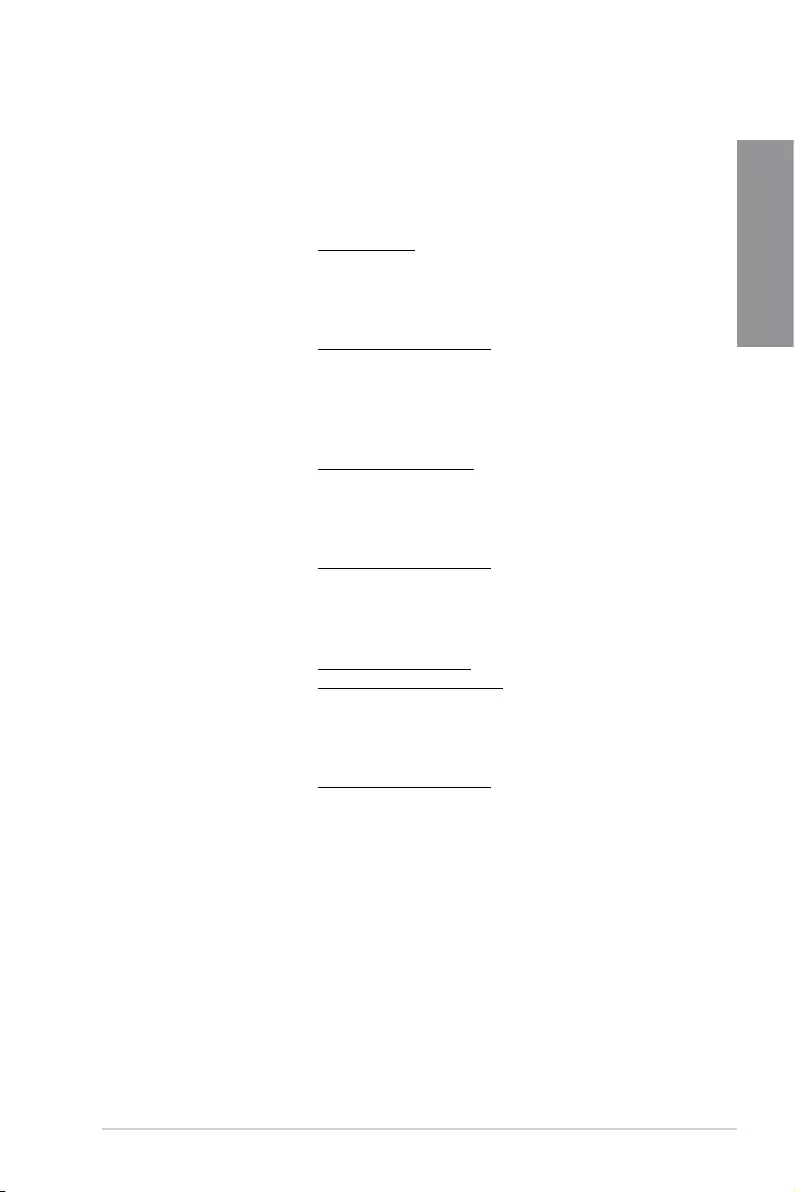
ROG STRIX B365-G GAMING A-9
Appendix
ASUS contact information
ASUSTeK COMPUTER INC.
Address 4F, No. 150, Li-Te Road, Peitou, Taipei 112, Taiwan
Telephone +886-2-2894-3447
Fax +886-2-2890-7798
Web site www.asus.com
Technical Support
Telephone +86-21-38429911
Fax +86-21-5866-8722, ext. 9101#
Online support http://qr.asus.com/techserv
ASUS COMPUTER INTERNATIONAL (America)
Address 48720 Kato Rd., Fremont, CA 94538, USA
Telephone +1-510-739-3777
Fax +1-510-608-4555
Web site http://www.asus.com/us/
Technical Support
Support fax +1-812-284-0883
Telephone +1-812-282-2787
Online support http://qr.asus.com/techserv
ASUS COMPUTER GmbH (Germany and Austria)
Address Harkort Str. 21-23, 40880 Ratingen, Germany
Fax +49-2102-959931
Web site http://www.asus.com/de
Online contact http://eu-rma.asus.com/sales
Technical Support
Telephone +49-2102-5789555
Support Fax +49-2102-959911
Online support http://qr.asus.com/techserv
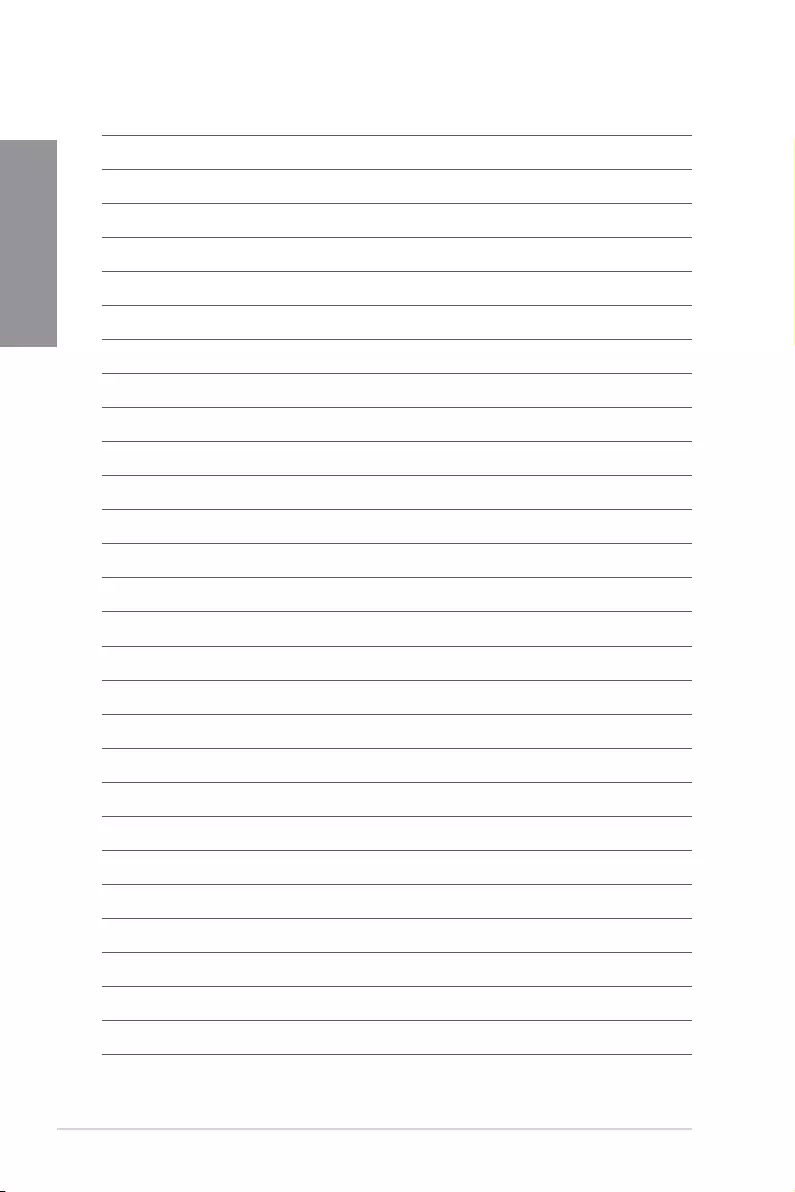
A-10 Appendix
Appendix