Table of Contents
- Safety information
- Chapter 1: Product Introduction
- Chapter 2: Basic Installation
- Chapter 3: BIOS Setup
- Chapter 4: RAID Support
- Appendix
ASUS ROG STRIX B450-E GAMING User Manual
Displayed below is the user manual for ROG STRIX B450-E GAMING by ASUS which is a product in the Motherboards category. This manual has pages.
Related Manuals
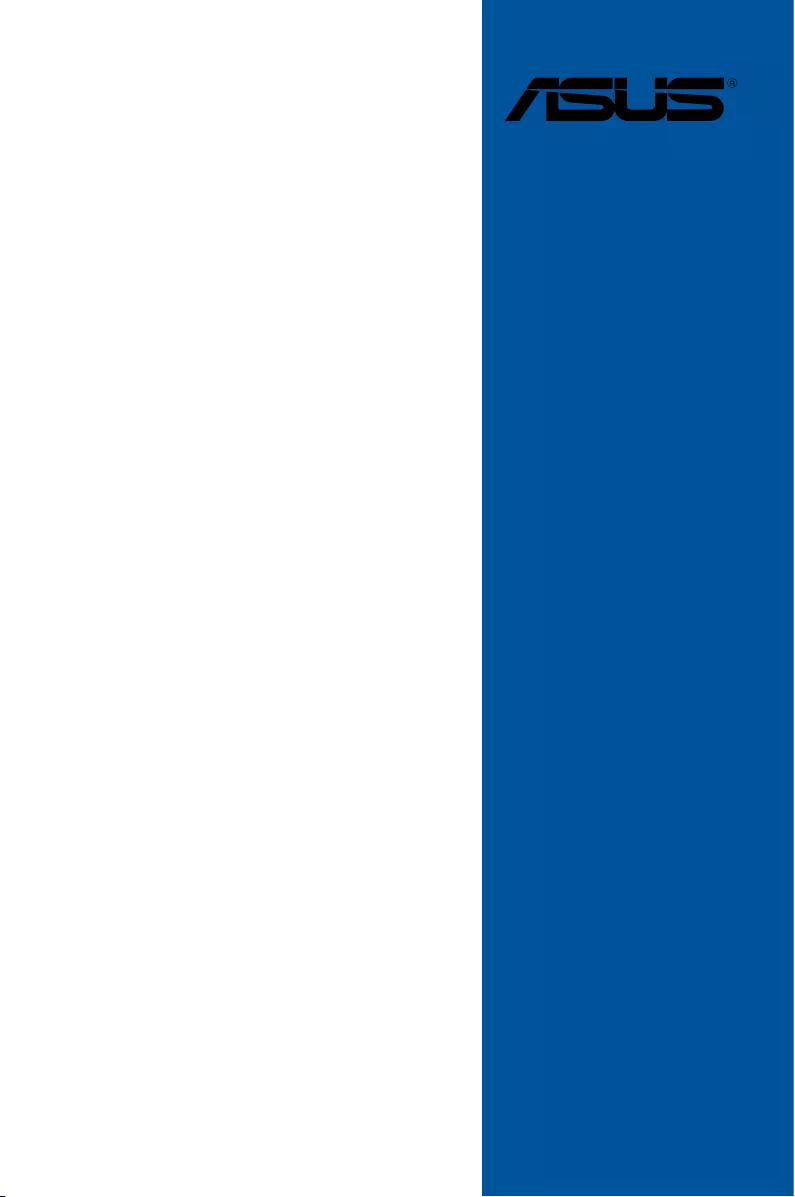
Motherboard
ROG STRIX
B450-E
GAMING
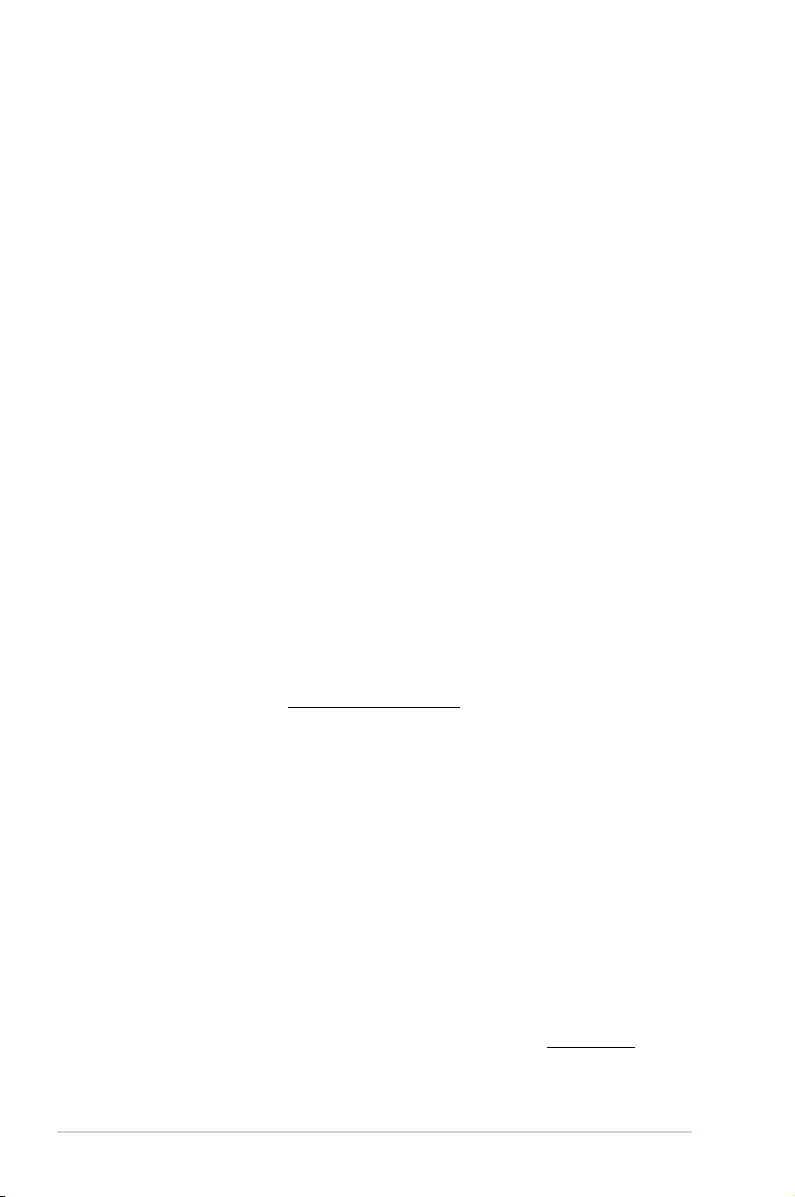
ii
E14929
Revised Edition V2
October 2018
Copyright© 2018 ASUSTeK COMPUTER INC. All Rights Reserved.
No part of this manual, including the products and software described in it, may be reproduced,
transmitted, transcribed, stored in a retrieval system, or translated into any language in any form or by any
means, except documentation kept by the purchaser for backup purposes, without the express written
permission of ASUSTeK COMPUTER INC. (“ASUS”).
Product warranty or service will not be extended if: (1) the product is repaired, modied or altered, unless
such repair, modication of alteration is authorized in writing by ASUS; or (2) the serial number of the
product is defaced or missing.
ASUS PROVIDES THIS MANUAL “AS IS” WITHOUT WARRANTY OF ANY KIND, EITHER EXPRESS
OR IMPLIED, INCLUDING BUT NOT LIMITED TO THE IMPLIED WARRANTIES OR CONDITIONS OF
MERCHANTABILITY OR FITNESS FOR A PARTICULAR PURPOSE. IN NO EVENT SHALL ASUS, ITS
DIRECTORS, OFFICERS, EMPLOYEES OR AGENTS BE LIABLE FOR ANY INDIRECT, SPECIAL,
INCIDENTAL, OR CONSEQUENTIAL DAMAGES (INCLUDING DAMAGES FOR LOSS OF PROFITS,
LOSS OF BUSINESS, LOSS OF USE OR DATA, INTERRUPTION OF BUSINESS AND THE LIKE),
EVEN IF ASUS HAS BEEN ADVISED OF THE POSSIBILITY OF SUCH DAMAGES ARISING FROM ANY
DEFECT OR ERROR IN THIS MANUAL OR PRODUCT.
SPECIFICATIONS AND INFORMATION CONTAINED IN THIS MANUAL ARE FURNISHED FOR
INFORMATIONAL USE ONLY, AND ARE SUBJECT TO CHANGE AT ANY TIME WITHOUT NOTICE,
AND SHOULD NOT BE CONSTRUED AS A COMMITMENT BY ASUS. ASUS ASSUMES NO
RESPONSIBILITY OR LIABILITY FOR ANY ERRORS OR INACCURACIES THAT MAY APPEAR IN THIS
MANUAL, INCLUDING THE PRODUCTS AND SOFTWARE DESCRIBED IN IT.
Products and corporate names appearing in this manual may or may not be registered trademarks or
copyrights of their respective companies, and are used only for identication or explanation and to the
owners’ benet, without intent to infringe.
Offer to Provide Source Code of Certain Software
This product contains copyrighted software that is licensed under the General Public License (“GPL”),
under the Lesser General Public License Version (“LGPL”) and/or other Free Open Source Software
Licenses. Such software in this product is distributed without any warranty to the extent permitted by the
applicable law. Copies of these licenses are included in this product.
Where the applicable license entitles you to the source code of such software and/or other additional data,
you may obtain it for a period of three years after our last shipment of the product, either
(1) for free by downloading it from https://www.asus.com/support/
or
(2) for the cost of reproduction and shipment, which is dependent on the preferred carrier and the location
where you want to have it shipped to, by sending a request to:
ASUSTeK Computer Inc.
Legal Compliance Dept.
15 Li Te Rd.,
Beitou, Taipei 112
Taiwan
In your request please provide the name, model number and version, as stated in the About Box of the
product for which you wish to obtain the corresponding source code and your contact details so that we
can coordinate the terms and cost of shipment with you.
The source code will be distributed WITHOUT ANY WARRANTY and licensed under the same license as
the corresponding binary/object code.
This offer is valid to anyone in receipt of this information.
ASUSTeK is eager to duly provide complete source code as required under various Free Open Source
Software licenses. If however you encounter any problems in obtaining the full corresponding source
code we would be much obliged if you give us a notication to the email address gpl@asus.com, stating
the product and describing the problem (please DO NOT send large attachments such as source code
archives, etc. to this email address).
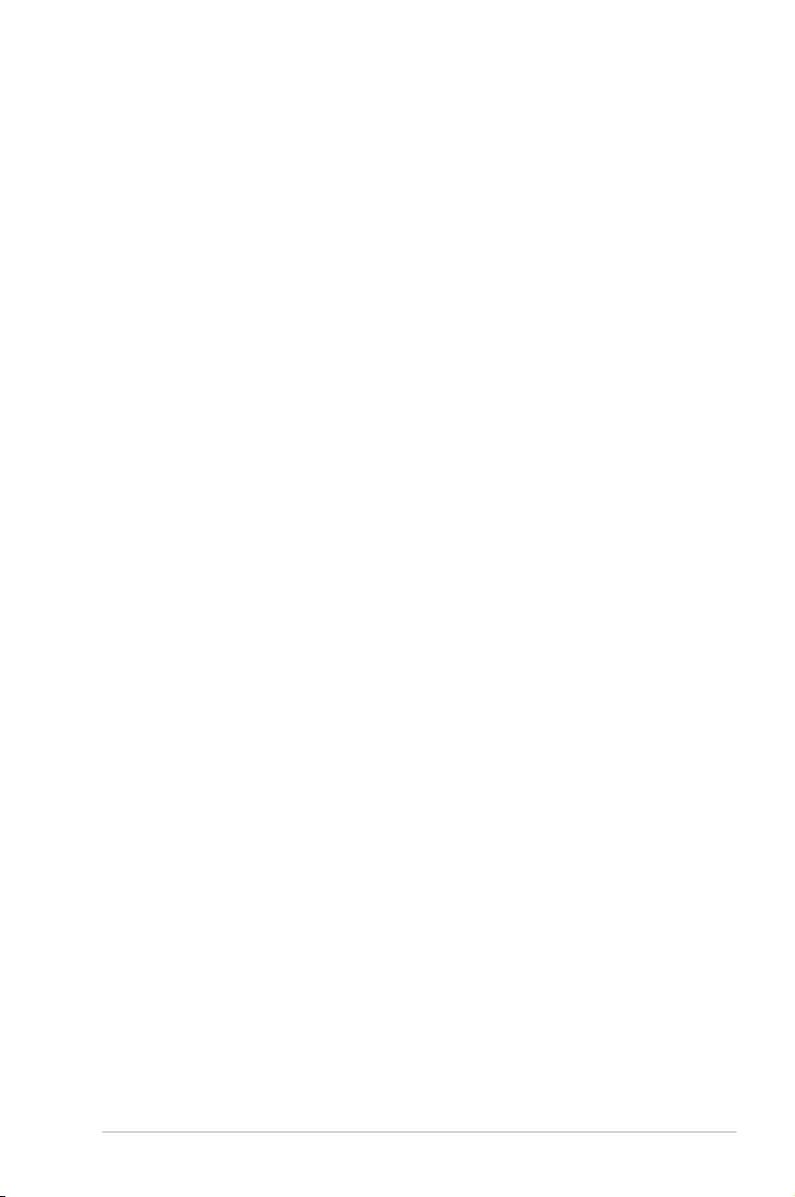
iii
Contents
Safety information ...................................................................................................... vi
About this guide ........................................................................................................ vii
ROG STRIX B450-E GAMING specifications summary ........................................... ix
Package contents ..................................................................................................... xiii
Installation tools and components ......................................................................... xiv
Chapter 1: Product Introduction
1.1 Motherboard overview ...............................................................................1-1
1.1.1 Before you proceed ..................................................................... 1-1
1.1.2 Motherboard layout ..................................................................... 1-2
1.1.3 Central Processing Unit (CPU) ................................................... 1-4
1.1.4 System memory .......................................................................... 1-5
1.1.5 Expansion slots ........................................................................... 1-7
1.1.6 Jumper ........................................................................................ 1-9
1.1.7 Onboard LEDs .......................................................................... 1-10
1.1.8 Internal connectors....................................................................1-11
Chapter 2: Basic Installation
2.1 Building your PC system ...........................................................................2-1
2.1.1 CPU installation...........................................................................2-1
2.1.2 Cooling system installation.......................................................... 2-2
2.1.3 Motherboard installation .............................................................. 2-5
2.1.4 DIMM installation......................................................................... 2-6
2.1.5 ATX power connection ................................................................ 2-7
2.1.6 SATA device connection ............................................................. 2-8
2.1.7 Front I/O connector ..................................................................... 2-9
2.1.8 Expansion card installation ....................................................... 2-10
2.1.9 M.2 installation .......................................................................... 2-11
2.1.10 M.2 Wi-Fi module and antenna installation ............................... 2-13
2.2 Motherboard rear and audio connections .............................................2-14
2.2.1 Rear I/O connection .................................................................. 2-14
2.2.2 Audio I/O connections ............................................................... 2-16
2.3 Starting up for the first time ....................................................................2-18
2.4 Turning off the computer ........................................................................2-18
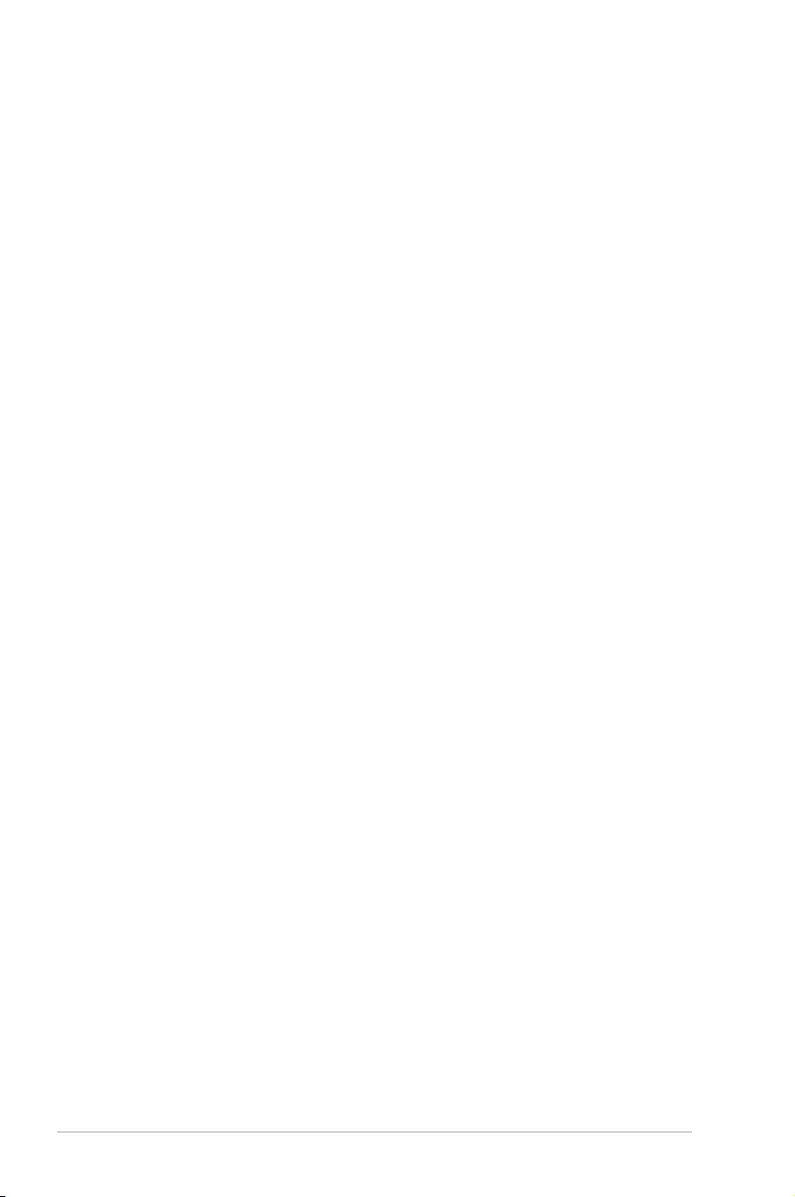
iv
Chapter 3: BIOS Setup
3.1 Knowing BIOS ............................................................................................3-1
3.2 BIOS setup program ..................................................................................3-2
3.2.1 Advanced Mode .......................................................................... 3-3
3.2.2 EZ Mode......................................................................................3-6
3.2.3 QFan Control...............................................................................3-7
3.2.4 EZ Tuning Wizard ....................................................................... 3-9
3.3 My Favorites .............................................................................................3-11
3.4 Main menu ................................................................................................3-13
3.5 Ai Tweaker menu ......................................................................................3-13
3.6 Advanced menu .......................................................................................3-14
3.6.1 AMD fTPM conguration ........................................................... 3-14
3.6.2 CPU Conguration .................................................................... 3-14
3.6.3 ROG Effects .............................................................................. 3-15
3.6.4 NB Conguration ....................................................................... 3-15
3.6.5 SATA Conguration .................................................................. 3-15
3.6.6 Onboard Devices Conguration ................................................ 3-16
3.6.7 APM Conguration .................................................................... 3-17
3.6.8 Network Stack Conguration..................................................... 3-17
3.6.9 HDD/SSD SMART Information ................................................. 3-18
3.6.10 USB Conguration .................................................................... 3-18
3.7 Monitor menu ...........................................................................................3-19
3.8 Boot menu ................................................................................................3-19
3.9 Tool menu ................................................................................................. 3-21
3.9.1 ASUS EZ Flash 3 Utility ............................................................ 3-21
3.9.2 ASUS Secure Erase..................................................................3-22
3.9.3 ASUS User Prole..................................................................... 3-23
3.9.4 ASUS SPD Information ............................................................. 3-23
3.9.5 ASUS Armoury Crate ................................................................ 3-23
3.9.6 Graphics Card Information ........................................................ 3-23
3.10 Exit menu .................................................................................................. 3-24
3.11 Updating BIOS ..........................................................................................3-24
3.11.1 EZ Update ................................................................................. 3-24
3.11.2 ASUS EZ Flash 3 ...................................................................... 3-25
3.11.3 ASUS CrashFree BIOS 3 .......................................................... 3-27
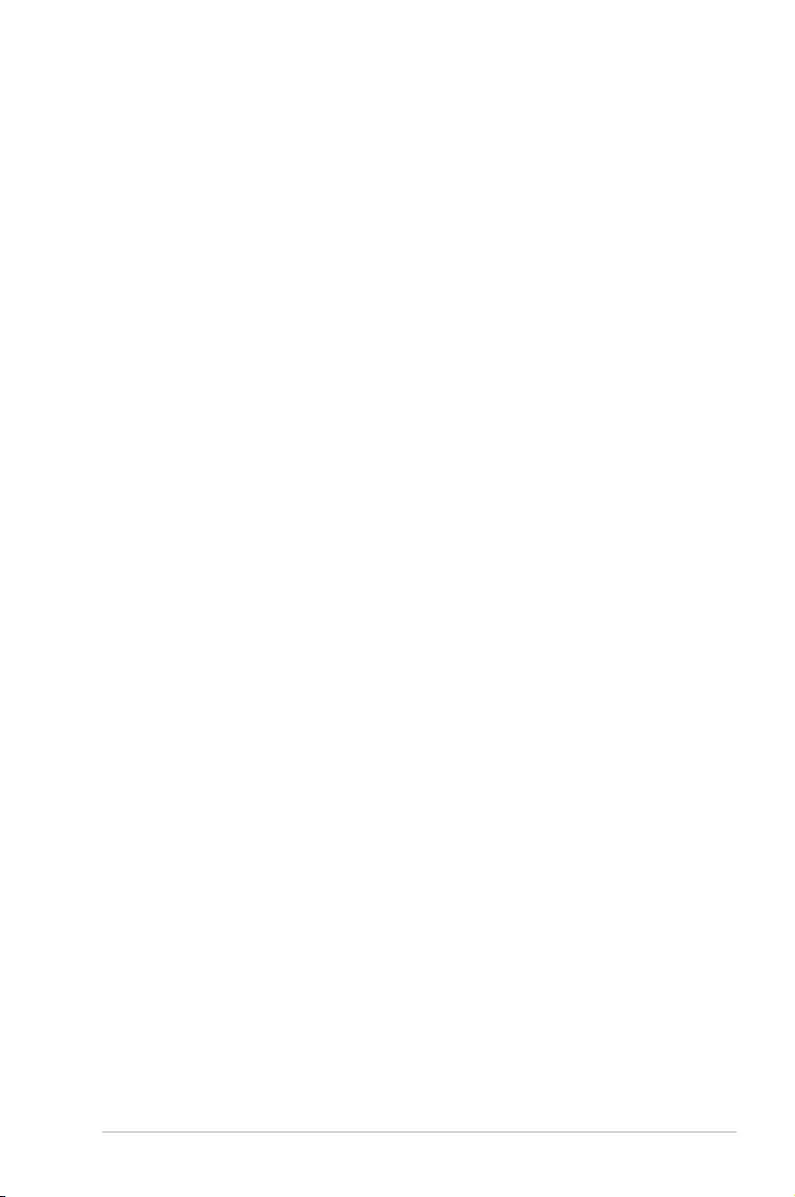
v
Chapter 4: RAID Support
4.1 AMD® RAID Array configurations ............................................................. 4-1
4.1.1 RAID denitions .......................................................................... 4-1
Appendix
Notices .................................................................................................................... A-1
ASUS contact information ...................................................................................... A-7
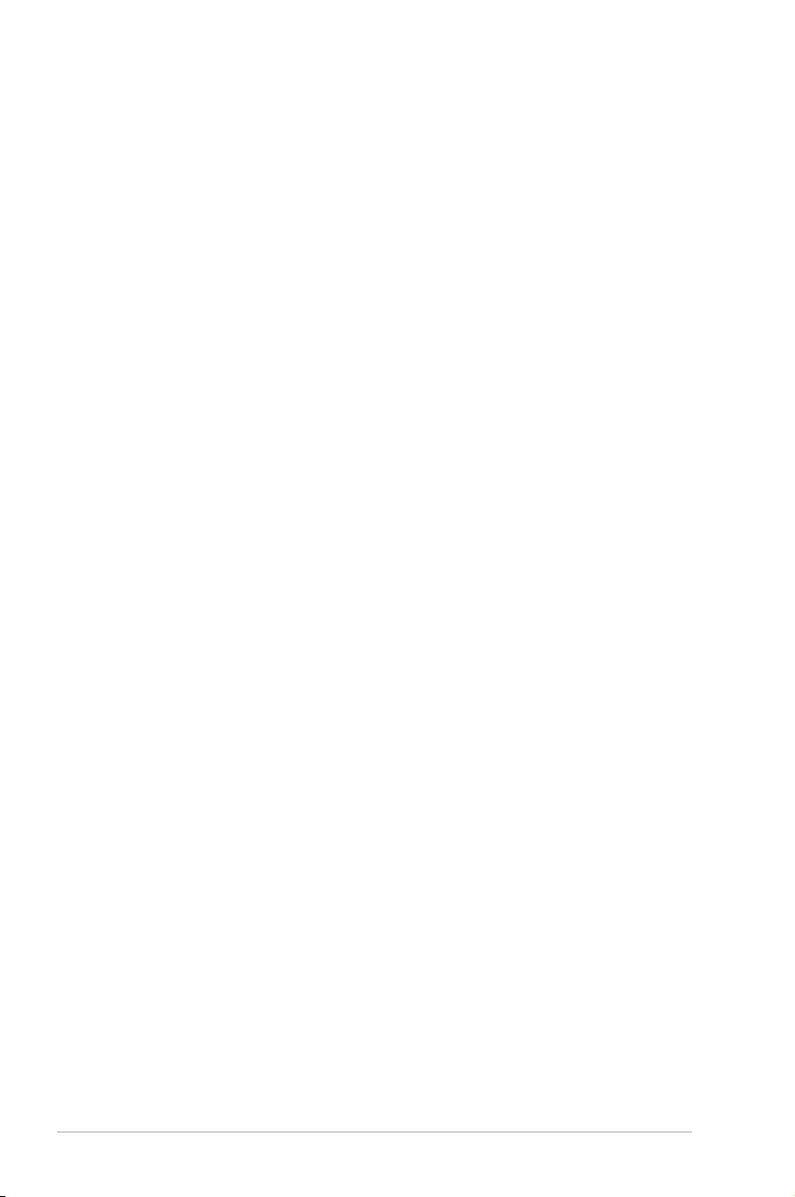
vi
Safety information
Electrical safety
• To prevent electrical shock hazard, disconnect the power cable from the electrical outlet
before relocating the system.
• When adding or removing devices to or from the system, ensure that the power cables
for the devices are unplugged before the signal cables are connected. If possible,
disconnect all power cables from the existing system before you add a device.
• Before connecting or removing signal cables from the motherboard, ensure that all
power cables are unplugged.
• Seek professional assistance before using an adapter or extension cord. These devices
could interrupt the grounding circuit.
• Ensure that your power supply is set to the correct voltage in your area. If you are not
sure about the voltage of the electrical outlet you are using, contact your local power
company.
• If the power supply is broken, do not try to x it by yourself. Contact a qualied service
technician or your retailer.
Operation safety
• Before installing the motherboard and adding devices on it, carefully read all the manuals
that came with the package.
• Before using the product, ensure all cables are correctly connected and the power
cables are not damaged. If you detect any damage, contact your dealer immediately.
• To avoid short circuits, keep paper clips, screws, and staples away from connectors,
slots, sockets and circuitry.
• Avoid dust, humidity, and temperature extremes. Do not place the product in any area
where it may become wet.
• Place the product on a stable surface.
• If you encounter technical problems with the product, contact a qualied service
technician or your retailer.
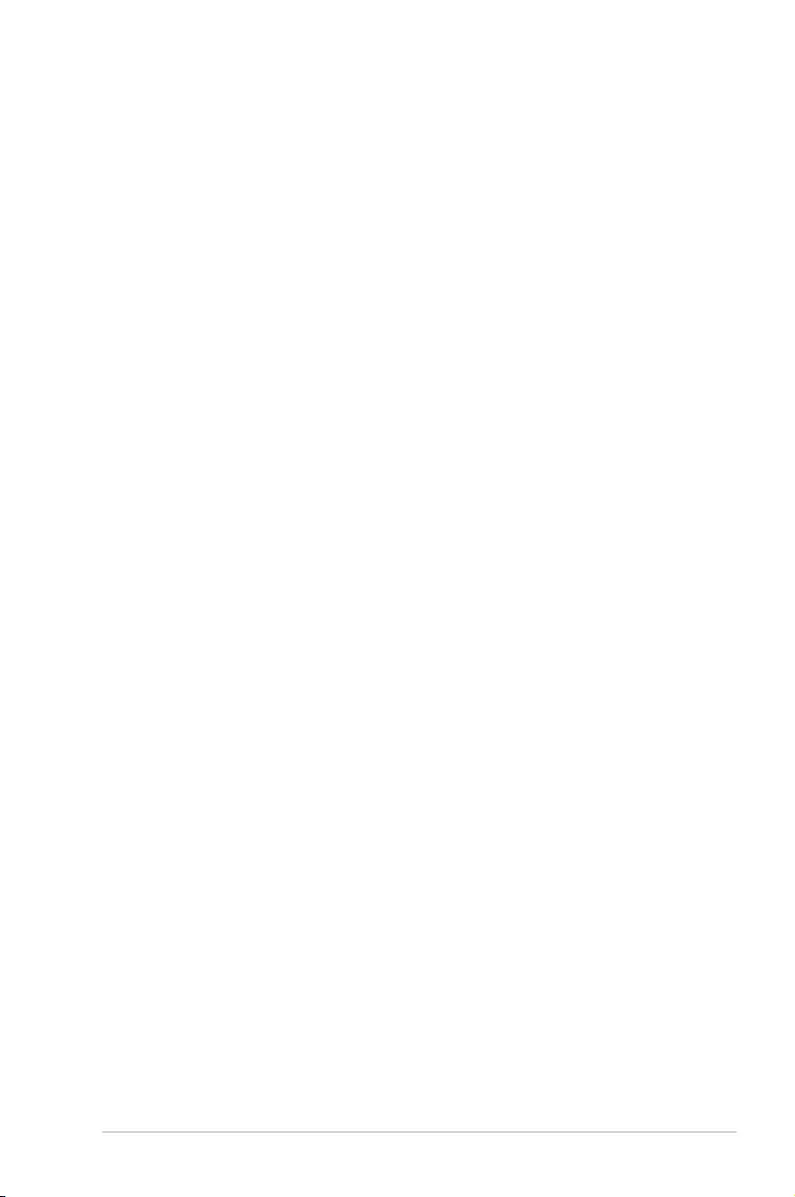
vii
About this guide
This user guide contains the information you need when installing and conguring the
motherboard.
How this guide is organized
This guide contains the following parts:
• Chapter1:ProductIntroduction
This chapter describes the features of the motherboard and the new technology it
supports. It includes description of the switches, jumpers, and connectors on the
motherboard.
• Chapter2:BasicInstallation
This chapter lists the hardware setup procedures that you have to perform when
installing system components.
• Chapter3:BIOSSetup
This chapter tells how to change system settings through the BIOS Setup menus.
Detailed descriptions of the BIOS parameters are also provided.
• Chapter4:RAIDSupport
This chapter describes the RAID congurations.
Where to find more information
Refer to the following sources for additional information and for product and software
updates.
1. ASUS website
The ASUS website (www.asus.com) provides updated information on ASUS hardware
and software products.
2. Optional documentation
Your product package may include optional documentation, such as warranty yers,
that may have been added by your dealer. These documents are not part of the
standard package.
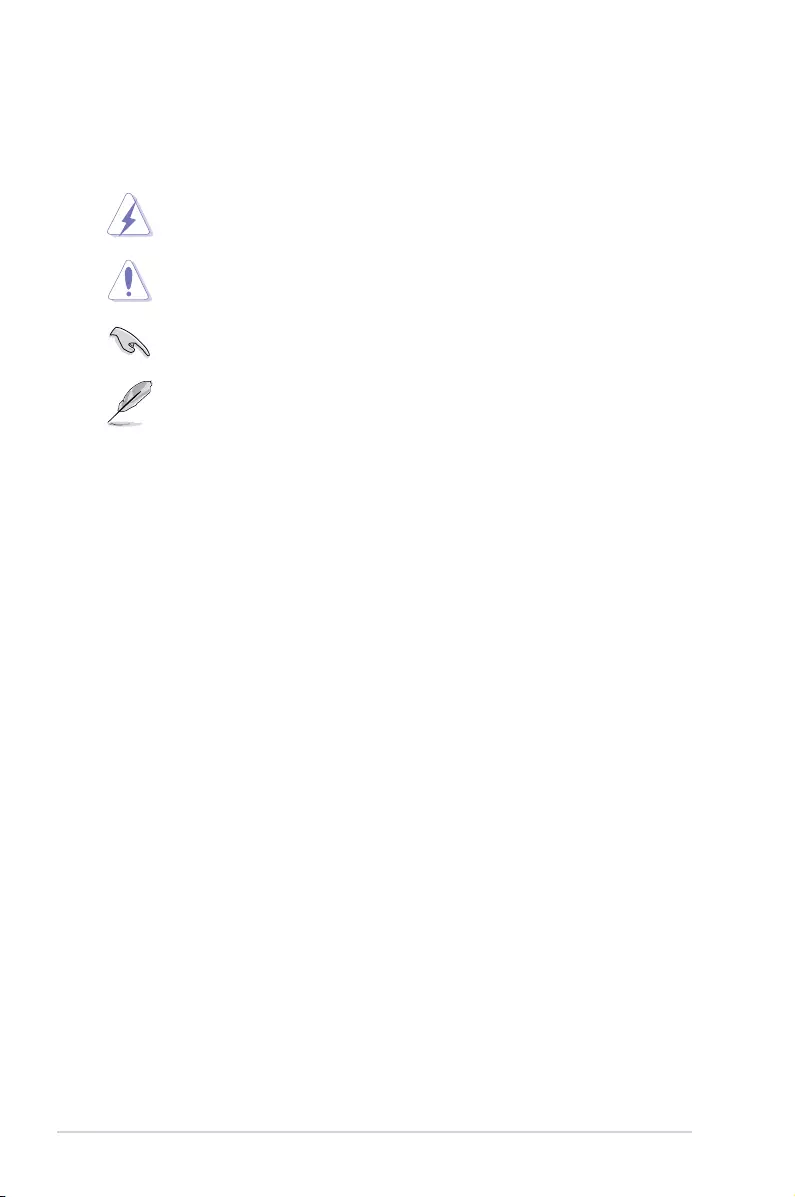
viii
Conventions used in this guide
To ensure that you perform certain tasks properly, take note of the following symbols used
throughout this manual.
DANGER/WARNING: Information to prevent injury to yourself when trying to
complete a task.
CAUTION: Information to prevent damage to the components when trying to
complete a task.
IMPORTANT: Instructions that you MUST follow to complete a task.
NOTE: Tips and additional information to help you complete a task.
Typography
Bold text Indicates a menu or an item to select.
Italics
Used to emphasize a word or a phrase.
<Key> Keys enclosed in the less-than and greater-than sign
means that you must press the enclosed key.
Example: <Enter> means that you must press the Enter or
Return key.
<Key1> + <Key2> + <Key3> If you must press two or more keys simultaneously, the key
names are linked with a plus sign (+).
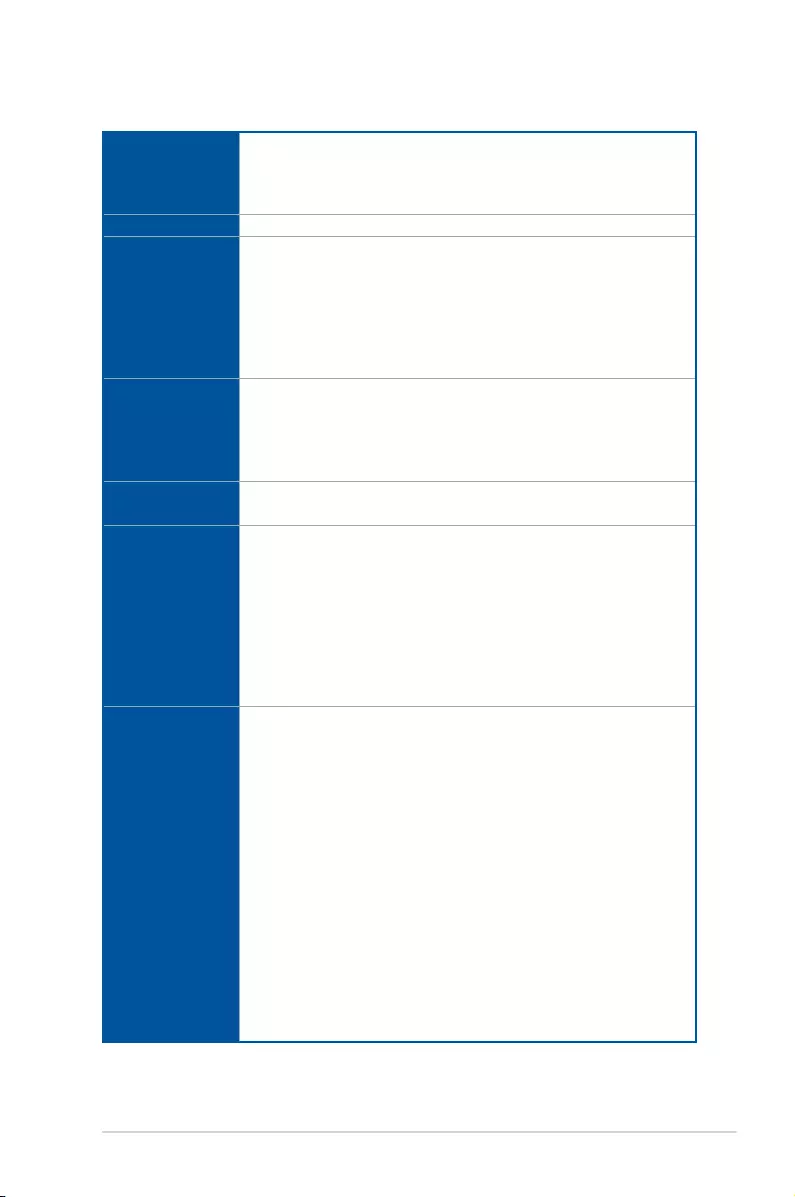
ix
ROG STRIX B450-E GAMING specifications summary
(continued on the next page)
CPU
AM4 socket for AMD Ryzen™ 2nd Generation / Ryzen™ with Radeon™
Vega Graphics/ Athlon™ with Radeon™ Vega Graphics / Ryzen™ 1st
Generation Processors
* Refer to www.asus.com for the AMD CPU support list.
Chipset AMD B450 Chipset
Memory
AMD Ryzen™ 2nd Generation / Ryzen™ with Radeon™ Vega Graphics
/ Athlon™ with Radeon™ Vega Graphics / Ryzen™ 1st Generation
Processors
DDR4 3533(O.C.) / 3466(O.C.) / 3200(O.C.) / 3000(O.C.) / 2933(O.C.) /
2800(O.C.) / 2666 / 2400 / 2133 MHz, un-buffered memory*
Dual channel memory architecture
* Refer to www.asus.com for the Memory QVL (Qualified Vendors List).
Graphics
Integrated Graphics in the AMD Ryzen™ with Radeon™ Vega Graphics /
Athlon™ with Radeon™ Vega Graphics APU
Multi-VGA output support: HDMI and DisplayPort
- Supports HDMI 2.0b with maximum resolution of 4096 x 2160@60Hz
- Supports DisplayPort 1.2 with maximum resolution of 4096 x 2160@60Hz
Multi-GPU
Support
AMD Ryzen™ 2nd Generation / Ryzen™ 1st Generation Processors
Supports AMD 3-way CrossFireX™ Technology
Expansion slots
AMD Ryzen™ 2nd Generation/Ryzen™ 1st Generation Processors
2 x PCIe 3.0 x 16 SafeSlots (support x16, x8/x4 modes)
AMD Ryzen™ / Athlon™ with Radeon™ Vega Graphics
1 x PCIe 3.0 x 16 SafeSlot (supports x8 mode)
AMD B450 chipset
1 x PCIe 2.0 x 16 slot (max. at x4 mode)*
3 x PCIe 2.0 x 1 slots (share with PCIe X4)
* PCIe x16_3 slot shares bandwidth with PCIe x1_1, PCIe x1_2 and PCIe x1_3.
Storage
AMD Ryzen™ 2nd Generation / Ryzen™ 1st Generation Processors*
- M.2_1 socket 3 with M Key, Type 2242/2260/2280 (PCIE 3.0 x 4 and SATA
modes) storage devices support**
- M.2_2 socket 3 with M Key, Type 2242/2260/2280/22110 (PCIE 3.0 x 4
mode) storage devices support*** (cover with M.2 heatsink)
- 2 x SATA 6Gb/s ports
AMD Ryzen™ / Athlon™ with Radeon™ Vega Graphics
- M.2_1 socket 3 with M Key, Type 2242/2260/2280 (PCIE 3.0 x 4 and SATA
modes) storage devices support
- 2 x SATA 6Gb/s ports
AMD B450 Chipset:
- 4 x SATA 6Gb/s ports
* Support SoreMI and NVMe RAID
** When the M.2_1 Socket 3 is operating in SATA or PCIE mode, SATA6G_5/6 ports
will be disabled.
*** When the M.2_2 is occupied by M.2 device, PCIe x16_1 will run at x8 mode.
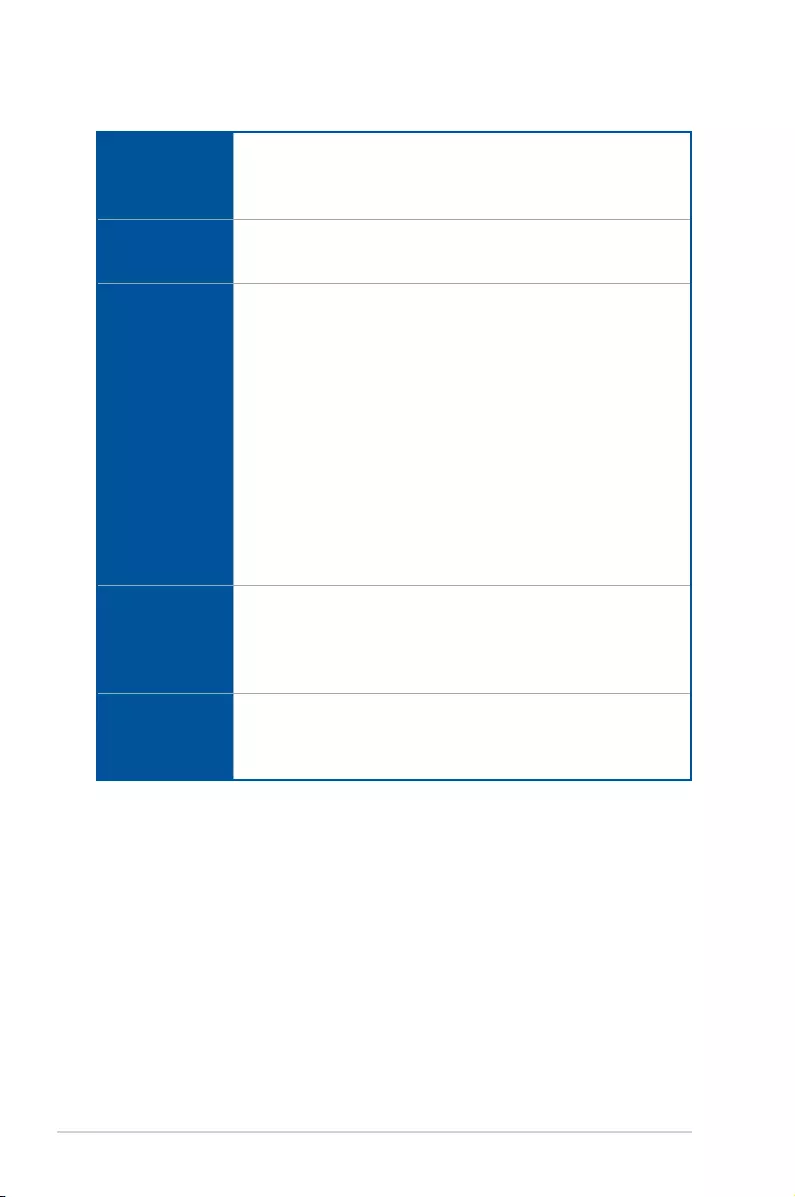
x
(continued on the next page)
ROG STRIX B450-E GAMING specifications summary
Wireless &
Bluetooth
Intel® Wireless-AC 9260 with M.2 E key
2X2 MU-MIMO 802.11 ac supports dual frequency band 2.4/5 GHz
Up to 1.73 Gbps speed
Bluetooth v5.0
LAN
Intel® Ethernet Controller I211-AT
Anti-surge LANGuard
ROG GameFirst technology
Audio
SupremeFX S1220A 8-Channel High Definition Audio CODEC
- Supports up to 32-Bit/192kHz playback*
- High quality 120 dB SNR stereo playback output and 113 dB SNR recording
input
- Impedance sense for front and rear headphone outputs
- SupremeFX Shielding Technology
- Dual OP Ampliers
- Jack-detection, Multi-streaming, and Front Panel Jack-retasking
Audio Feature:
- Sonic Studio III + Sonic Studio Link
- Sonic Radar III
- Optical S/PDIF out port at back panel
* Due to limitations in HDA bandwidth, 32-Bit/192kHz is not supported for
8-Channel audio.
USB
AMD® B450 chipset
- 2 x USB 3.1 Gen 2 ports (2 ports at back panel [red])
- 6 x USB 3.1 Gen 1 ports (4 ports at back panel [3 x Type-A and 1 x
Type-C™], 2 ports at mid-board)
- 4 x USB 2.0 ports ( 2 ports at back panel, 2 ports at mid-board)
ROG Exclusive
Features
ROG RAMCache III
ROG GameFirst V
ROG Overwolf
ROG CPU-Z
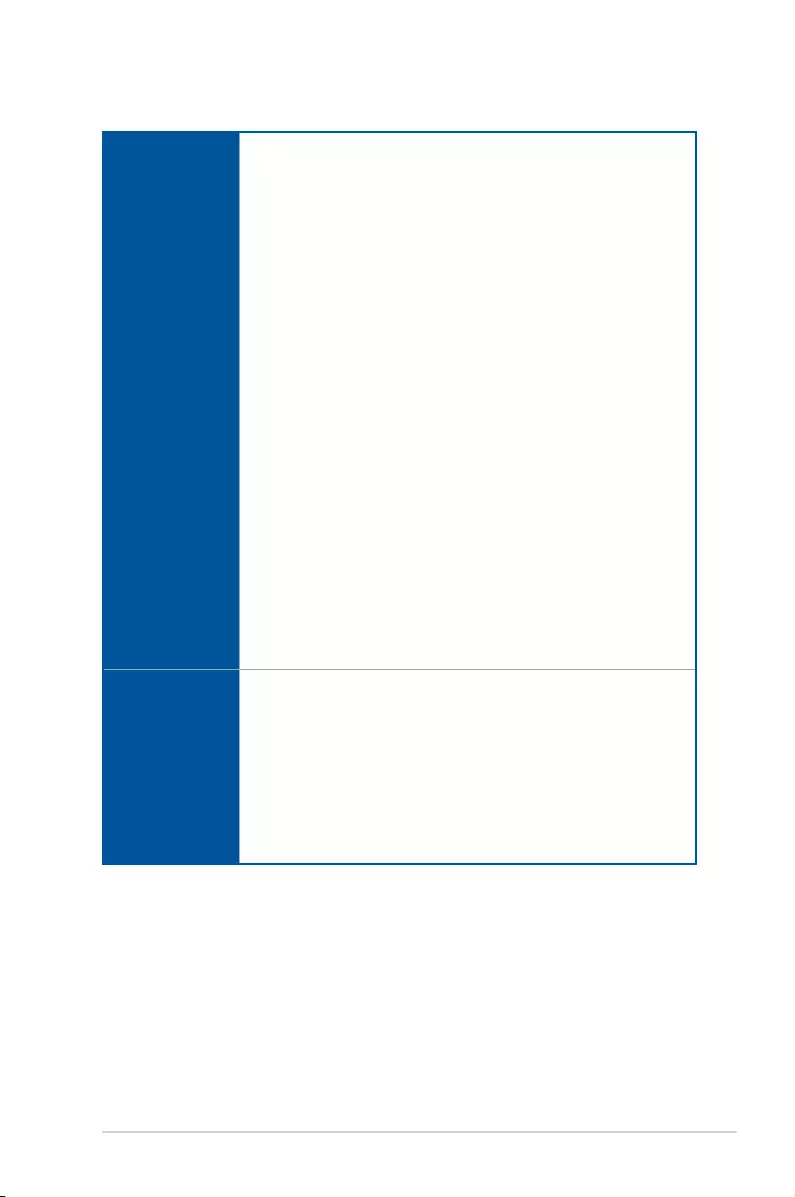
xi
ROG STRIX B450-E GAMING specifications summary
Special Features
ASUS Dual Intelligent Processors 5-Way Optimization by Dual Intelligent
Processors 5:
- Digi+VRM
- EPU
- TPU
- Turbo APP
- Fan Xpert 4
ASUS EZ DIY
- ASUS CrashFree BIOS 3
- ASUS EZ Flash 3
ASUS Q-Design
- Q-LED (CPU, DRAM, VGA, Boot Device LED)
- Q-Slot
- Q-DIMM
Gamer's Guardian
- Pre-Mounted I/O Shield
- SafeSlot
- DRAM Overcurrent Protection
- ESD Guards on LAN, Audio, KBMS and USB ports
- Highly Durable Components
ASUS Exclusive Features
- AURA Lighting Control
- AI Suite 3
- AI Charger
- Armoury Crate
Back I/O Ports
1 x PS/2 Keyboard/Mouse Combo port
1 x HDMI 2.0b port
1 x DisplayPort
2 x USB 3.1 Gen 2 ports (2 x Type-A [red] )
4 x USB 3.1 Gen 1 ports (3 x Type-A [blue] and 1 x Type-C™)
2 x USB 2.0 ports
1 x Anti-surge LAN (RJ45) port
1 x Optical S/PDIF out
5 x Audio jacks
(continued on the next page)
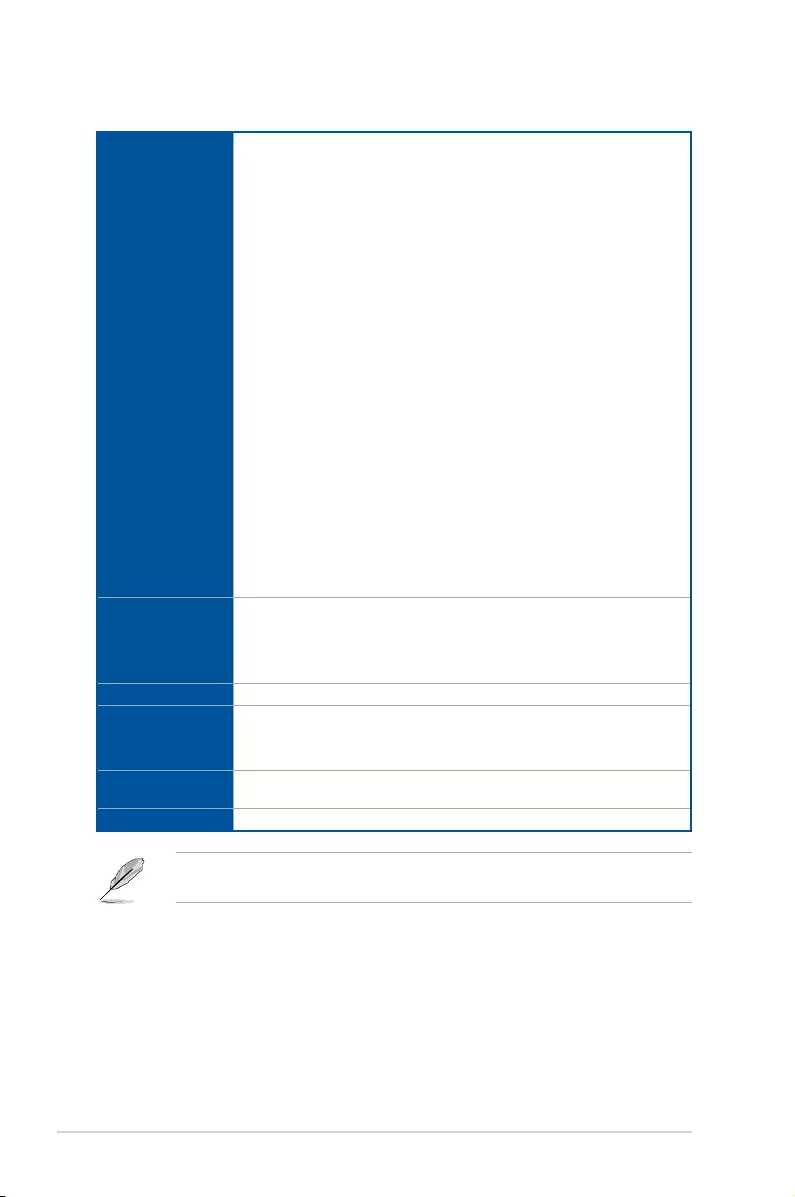
xii
ROG STRIX B450-E GAMING specifications summary
Internal I/O Ports
1 x USB 3.1 Gen 1 connector supports additional 2 USB 3.1 Gen 1 ports
1 x USB 2.0 connector supports additional 2 USB 2.0 ports
1 x TPM header
6 x SATA 6Gb/s connectors
1 x M.2_1 Socket 3 for M Key, type 2242/2260/2280 devices support,
(supports PCIE and SATA modes)
1 x M.2_2 Socket 3 for M Key, type 2242/2260/2280/22110 devices support,
(supports PCIE mode)
1X M.2 with E key for Wi-Fi module
1 x 4-Pin CPU fan connector
1 x 4-Pin CPU_OPT fan connector
1 x 4-Pin AIO_PUMP connector
3 x 4-Pin Chassis fan connectors
1 x Thermal sensor connector
2 x AURA RGB headers
1 x Addressable RGB header
1 x 24-pin EATX power connector
1 x 8-pin EATX 12V power connector
1 x System panel connector
1 x Front panel audio connector (AAFP)
1 x COM header
1 x Clear CMOS jumper (2-Pin)
BIOS
128 Mb Flash ROM, UEFI AMI BIOS, PnP, SM BIOS 2.8, ACPI 6.0,
Multi-language BIOS, ASUS EZ Flash 3, CrashFree BIOS 3, F11 EZ
Tuning Wizard, F6 Qfan Control, F3 My Favorites, Last Modied log, F12
PrintScreen, Secure Erase, ASUS User Prole, F4 AURA ON/OFF, F9
Search, and ASUS DRAM SPD (Serial Presence Detect) memory information
Manageability WOL, PXE, WOR
Software
Drivers
ASUS Utilities
Anti-virus software (OEM version)
Operating
system support
Windows® 10 64-bit
Form factor ATX Form Factor, 12 inch x 9.6 inch (30.5cm x 24.4cm)
Specications are subject to change without notice. Please refer to the ASUS website for
the latest specications.
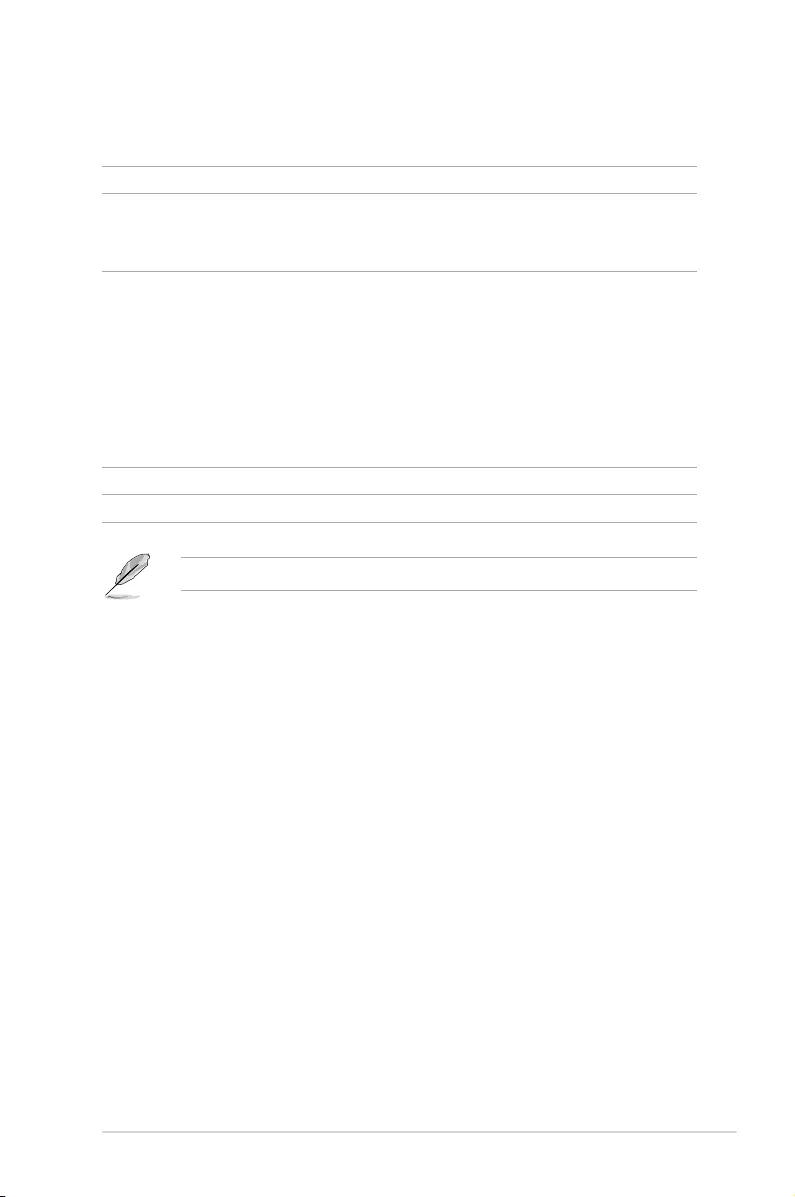
xiii
Package contents
Check your motherboard package for the following items.
Motherboard 1 x ROG STRIX B450-E GAMING motherboard
Cables
4 x SATA 6Gb/s Cables
1 x Extension cable for RGB strips (80cm)
1 x Extension Cable for Addressable LED Strips (80cm)
Accessories
2 x M.2 Screws
1 x M.2 E key Screw
1 x Strix door hanger
1 x ROG Strix stickers
1 x Cable tie package
1 x 2x2 Intel® 9260 PCIe Wi-Fi module
1 x ASUS 2x2 dual band Wi-Fi moving antennas
(Wi-Fi 802.11 a/b/g/n/ac compliant)
Application DVD 1 x ROG motherboard support DVD
Documentation 1 x User guide
If any of the above items is damaged or missing, contact your retailer.
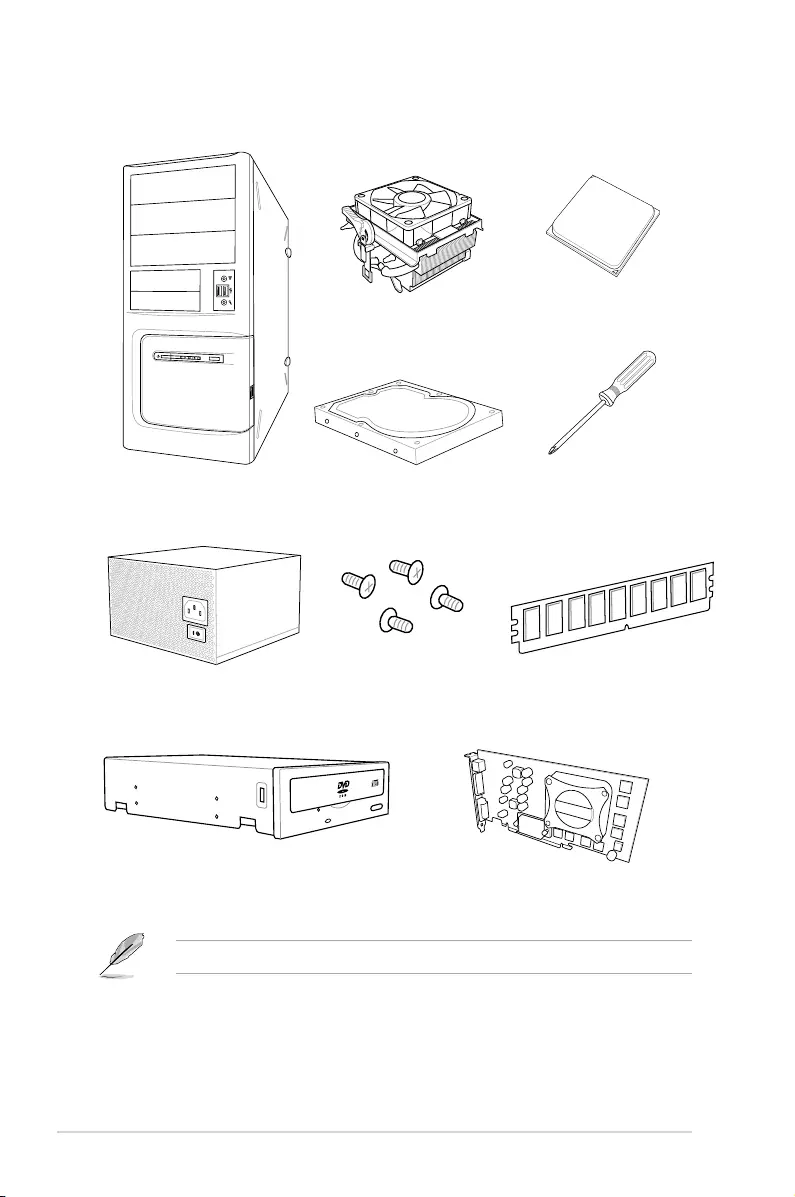
xiv
Installation tools and components
The tools and components listed above are not included in the motherboard package.
PC chassis
Power supply unit
AMD® AM4/AM3 compatible CPU Fan
AMD® AM4 CPU
DIMM
SATA hard disk drive
Graphics card
Phillips (cross) screwdriver
SATA optical disc drive (optional)
1 bag of screws
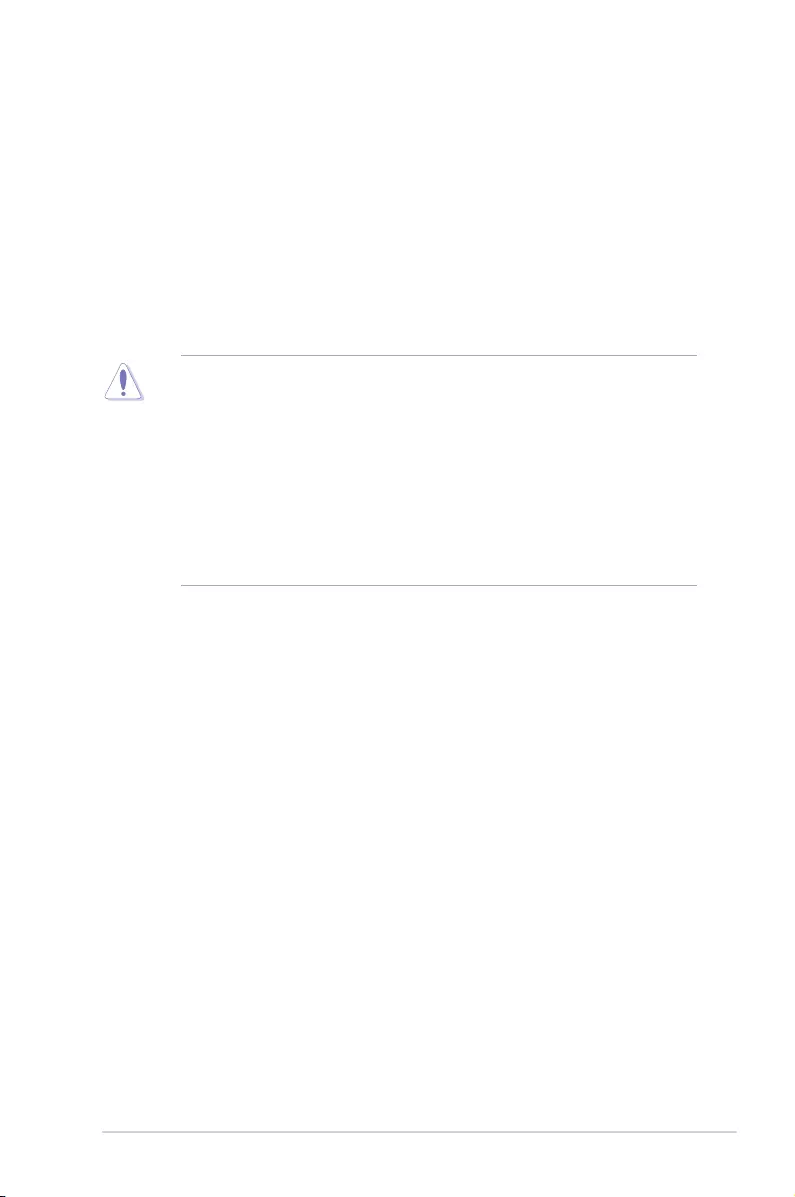
ROG STRIX B450-E GAMING 1-1
Chapter 1
Product Introduction
1
Chapter 1: Product Introduction
• Unplugthepowercordfromthewallsocketbeforetouchinganycomponent.
• Beforehandlingcomponents,useagroundedwriststraportouchasafelygrounded
objectorametalobject,suchasthepowersupplycase,toavoiddamagingthemdue
tostaticelectricity.
• HoldcomponentsbytheedgestoavoidtouchingtheICsonthem.
• Wheneveryouuninstallanycomponent,placeitonagroundedantistaticpadorinthe
bagthatcamewiththecomponent.
• Beforeyouinstallorremoveanycomponent,ensurethattheATXpowersupplyis
switchedofforthepowercordisdetachedfromthepowersupply.Failuretodoso
maycauseseveredamagetothemotherboard,peripherals,orcomponents.
1.1 Motherboard overview
1.1.1 Before you proceed
Takenoteofthefollowingprecautionsbeforeyouinstallmotherboardcomponentsorchange
anymotherboardsettings.
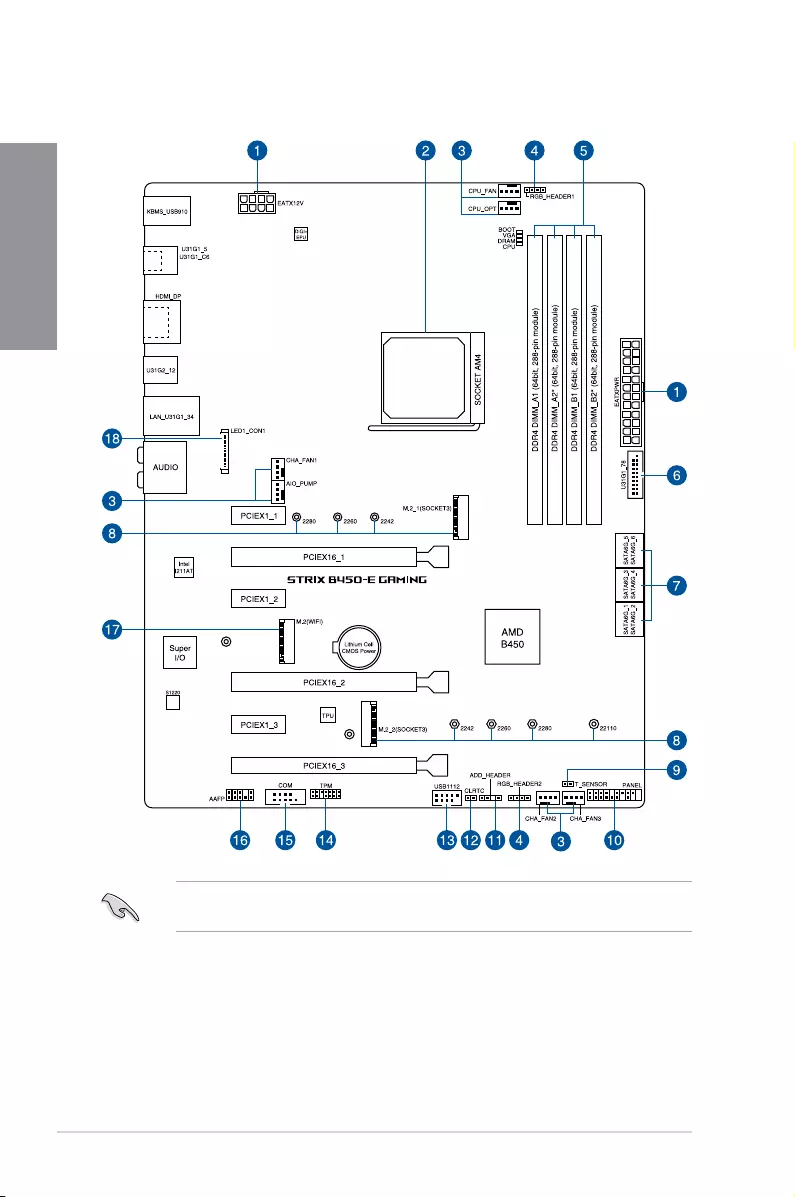
1-2 Chapter 1: Product Introduction
Chapter 1
Referto1.1.8 Internal connectorsand2.2.1 Rear I/O connectionformoreinformation
aboutrearpanelconnectorsandinternalconnectors.
1.1.2 Motherboard layout
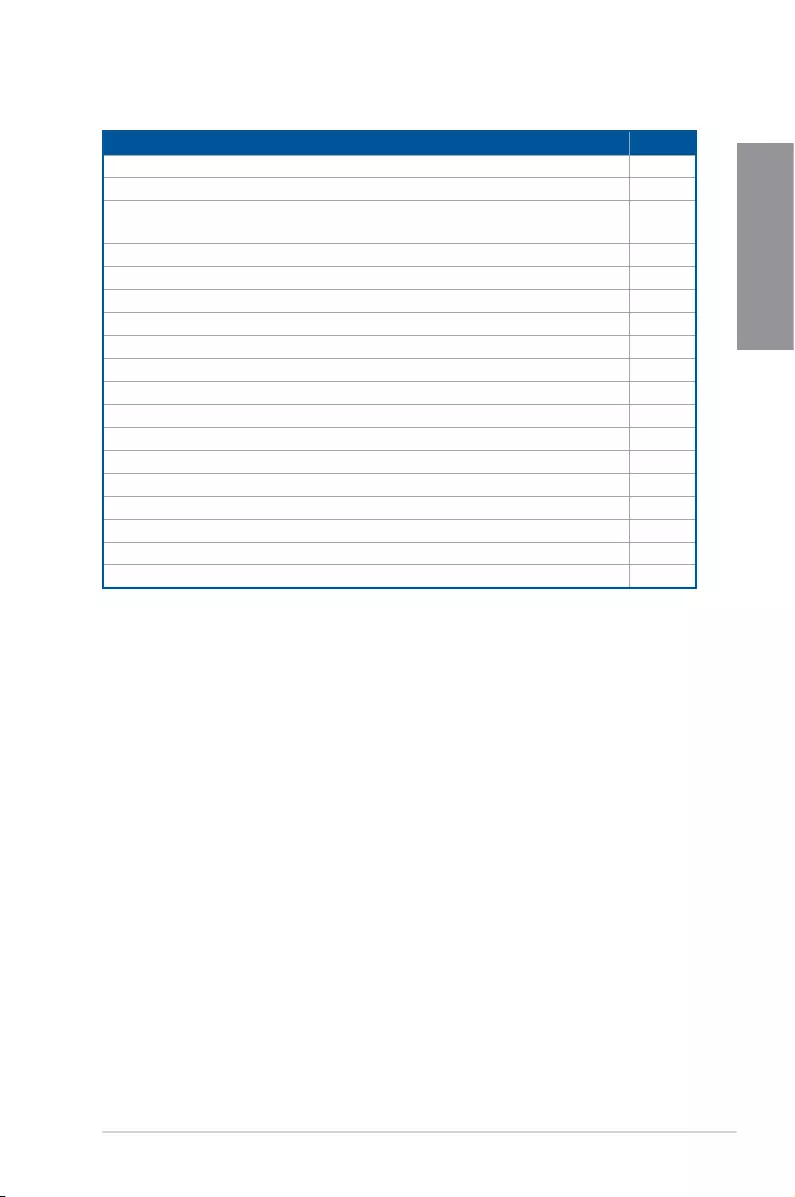
ROG STRIX B450-E GAMING 1-3
Chapter 1
Layout contents
Connectors/Jumpers/Slots Page
1. ATXpowerconnectors(24-pinEATXPWR;8-pinEATX12V) 1-20
2. AM4CPUsocket 1-4
3. Fanandpumpconnectors(4-pinCPU_FAN;4-pinCPU_OPT;4-pin
CHA_FAN1-3;4-pinAIO_PUMP) 1-19
4. AURARGBheader(4-pinRGB_HEADER1-2) 1-17
5. DDR4DIMMslots 1-5
6. USB3.1Gen1connector(20-1pinU31G1_78) 1-16
7. AMDSerialATA6.0Gb/sconnectors(7-pinSATA6G_1-6) 1-11
8. M.2sockets(M.2_1;M.2_2) 1-14
9. Thermalsensorconnector(2-pinT_SENSOR) 1-13
10. Systempanelconnector(20-3pinPANEL) 1-21
11. AddressableRGBheader(4-1pinADD_HEADER) 1-18
12. ClearRTCRAMjumper(2-pinCLRTC) 1-9
13. USB2.0connector(10-1pinUSB1112) 1-15
14. TPMconnector(14-1pinTPM) 1-13
15. Serialportconnector(10-1pinCOM) 1-12
16. Frontpanelaudioconnector(10-1pinAAFP) 1-12
17. M.2Wi-FiSlot(E-key,type2230) 1-15
18. LEDconnector(13-pinLED1_CON1) 1-16
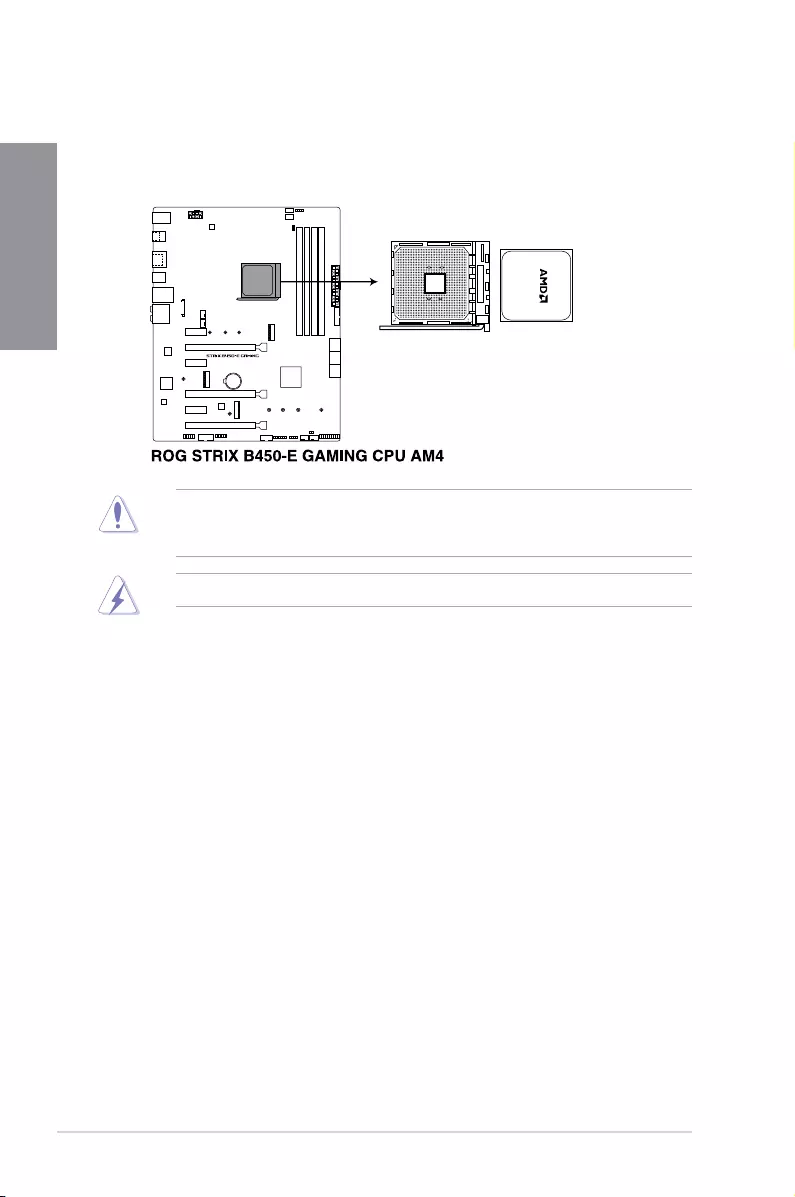
1-4 Chapter 1: Product Introduction
Chapter 1
1.1.3 Central Processing Unit (CPU)
ThemotherboardcomeswithanAM4socketdesignedforAMDRyzen™2ndGeneration/
Ryzen™withRadeon™VegaGraphics/Athlon™withRadeon™VegaGraphics/Ryzen™
1stGenerationProcessors
EnsurethatallpowercablesareunpluggedbeforeinstallingtheCPU.
TheAM4sockethasadifferentpinoutdesign.EnsurethatyouuseaCPUdesignedforthe
AM4socket.TheCPUtsinonlyonecorrectorientation.DONOTforcetheCPUintothe
sockettopreventbendingtheconnectorsonthesocketanddamagingtheCPU!
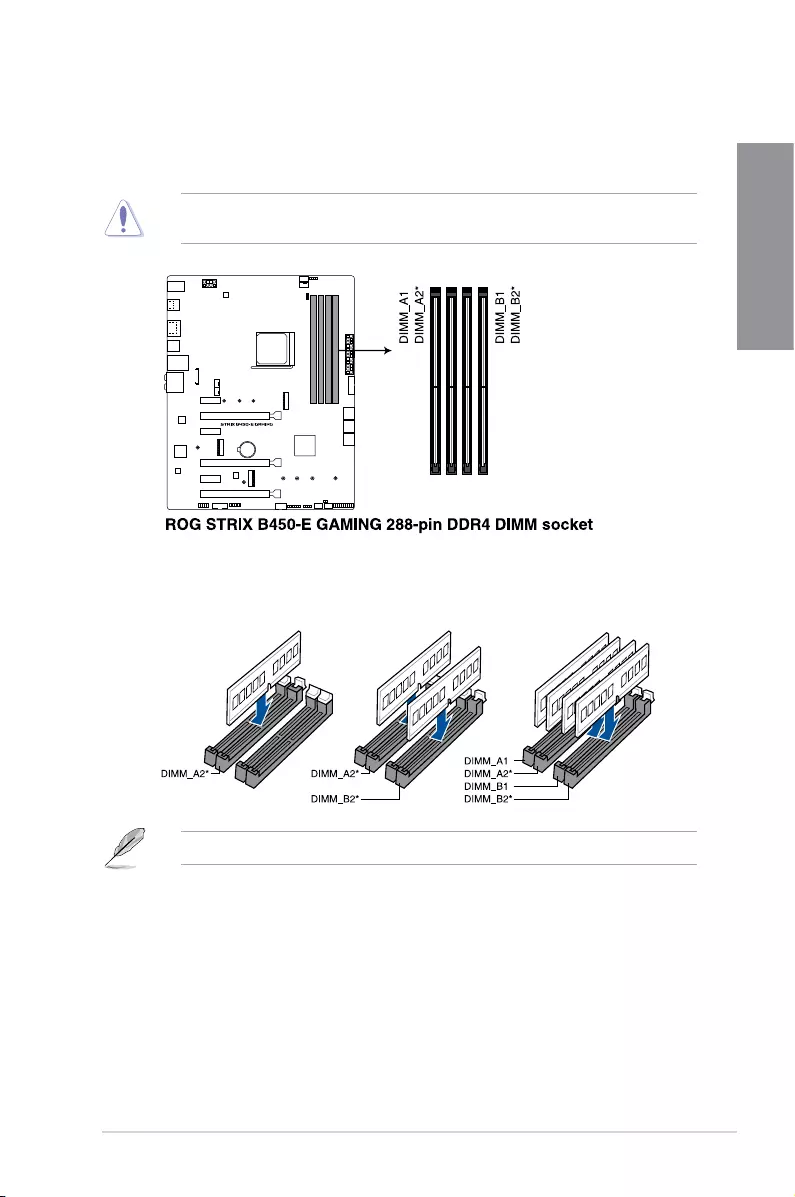
ROG STRIX B450-E GAMING 1-5
Chapter 1
Recommended memory configurations
1.1.4 System memory
Themotherboardcomeswithfour(4)DDR4(DoubleDataRate4)DualInlineMemory
Modules(DIMM)slots.
TherecommendedmemoryDIMMslotsaremarkedwithanasterix(*).
ADDR4moduleisnotcheddifferentlyfromaDDR,DDR2,orDDR3module.DONOT
installaDDR,DDR2,orDDR3memorymoduletotheDDR4slot.
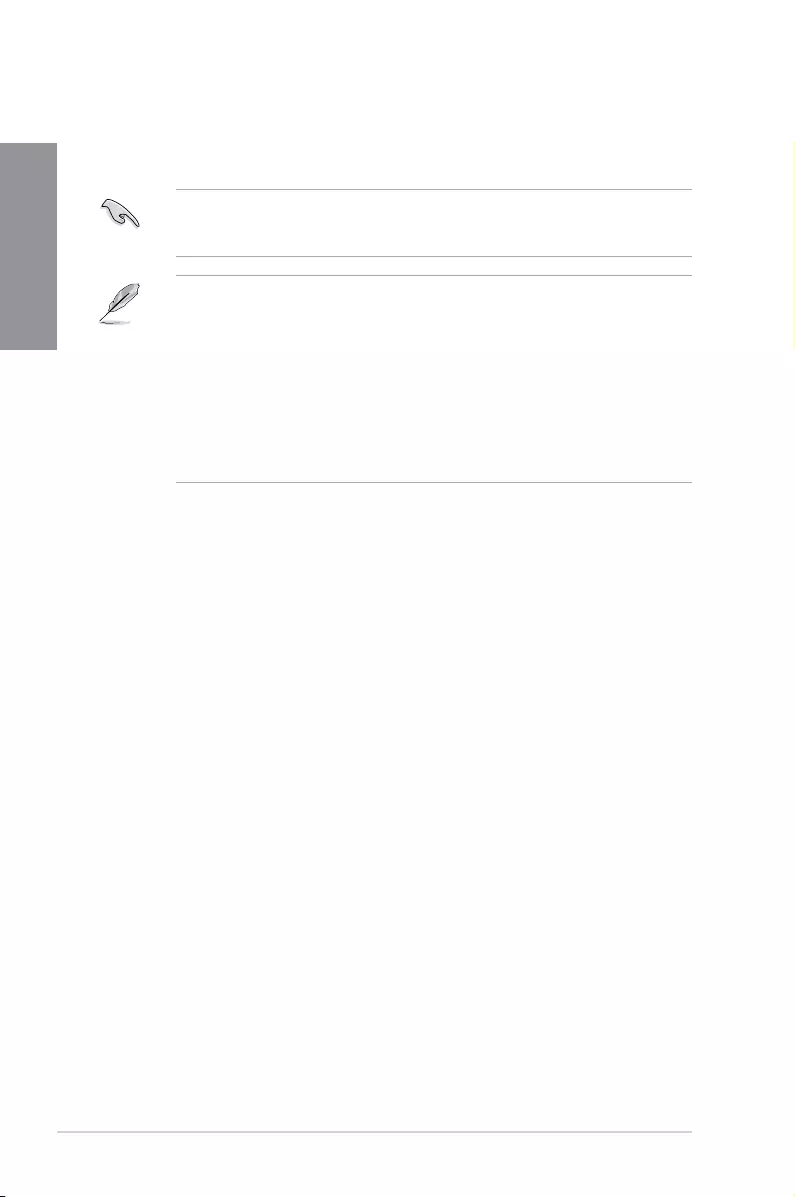
1-6 Chapter 1: Product Introduction
Chapter 1
• ThedefaultmemoryoperationfrequencyisdependentonitsSerialPresenceDetect
(SPD),whichisthestandardwayofaccessinginformationfromamemorymodule.
Underthedefaultstate,somememorymodulesforoverclockingmayoperateata
lowerfrequencythanthevendor-markedvalue.
• Forsystemstability,useamoreefcientmemorycoolingsystemtosupportafull
memoryload(4DIMMs)oroverclockingcondition.
• AlwaysinstalltheDIMMSwiththesameCASLatency.Foranoptimumcompatibility,
werecommendthatyouinstallmemorymodulesofthesameversionordatacode
(D/C)fromthesamevendor.Checkwiththevendortogetthecorrectmemory
modules.
Memory configurations
Youmayinstall2GB,4GB,8GB,and16GBunbufferedandnon-ECCDDR4DIMMsinto
theDIMMsockets.
YoumayinstallvaryingmemorysizesinChannelAandChannelB.Thesystemmapsthe
totalsizeofthelower-sizedchannelforthedual-channelconguration.Anyexcessmemory
fromthehigher-sizedchannelisthenmappedforsingle-channeloperation.
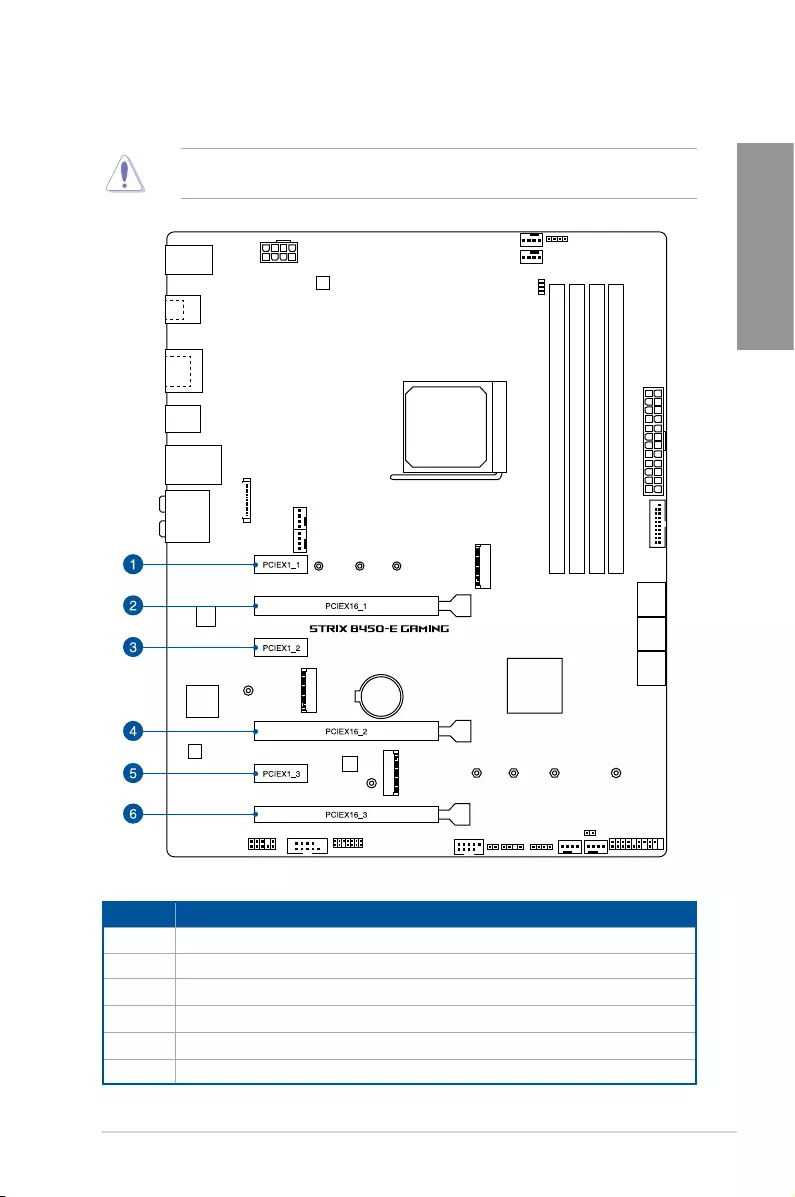
ROG STRIX B450-E GAMING 1-7
Chapter 1
1.1.5 Expansion slots
Slot No. Slot Description
1PCIEX1_1slot
2PCIEX16_1slot
3PCIEX1_2slot
4 PCIEX16_2slot
5PCIEX1_3slot
6PCIEX16_3slot
Unplugthepowercordbeforeaddingorremovingexpansioncards.Failuretodosomay
causeyouphysicalinjuryanddamagemotherboardcomponents.
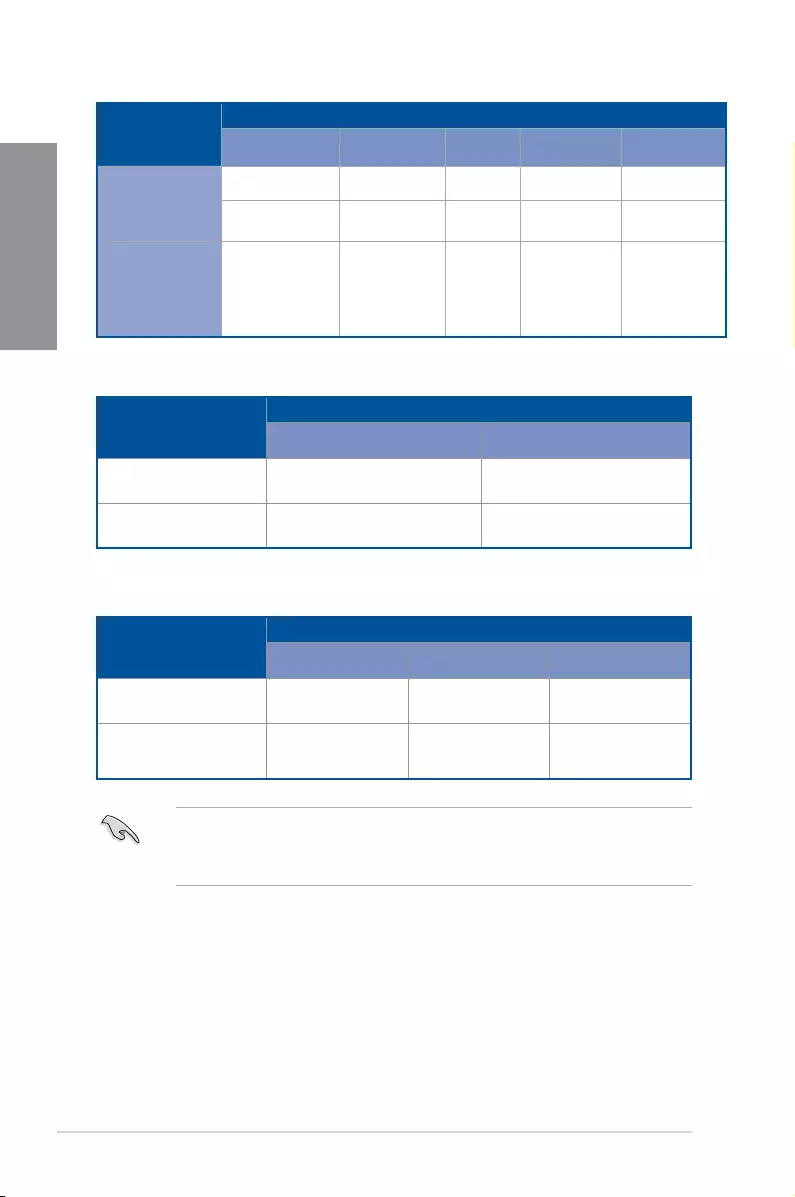
1-8 Chapter 1: Product Introduction
Chapter 1
• WerecommendthatyouprovidesufcientpowerwhenrunningCrossFireX™mode.
• Connectchassisfanstothemotherboardchassisfanconnectorswhenusingmultiple
graphicscardsforbetterthermalenvironment.
CPU Family
PCIe operating mode
PCIE_X16_1 PCIE_X16_2 M.2_2 M.2_1
(PCIE mode)
M.2_1
(SATA mode)
AMD Ryzen™
1st / 2nd
Generation
Processors
X16 N/A N/A X4 Support
X8 X4 X4 X4 Support
AMD Ryzen™
/ Athlon™ with
Radeon™ Vega
Graphics
X8 N/A N/A X4 Support
VGA Configuration
PCIe operating mode
PCIE_X16_1 PCIE_X16_2
SingleVGA/PCIecard x16 N/A
DualVGA/PCIecard x8 x4
VGA Configuration
PCIe operating mode
PCIE_X16_1 PCIE_X16_2 PCIE_X16_3
SingleVGA/PCIecard x8 N/A N/A
DualVGA/PCIecard x8 N/A
x4
(PCIExpress2.0
fromchipset)
AMD Ryzen™ 1st / 2nd Generation Processors
AMD Ryzen™ / Athlon™ with Radeon™ Vega Graphics
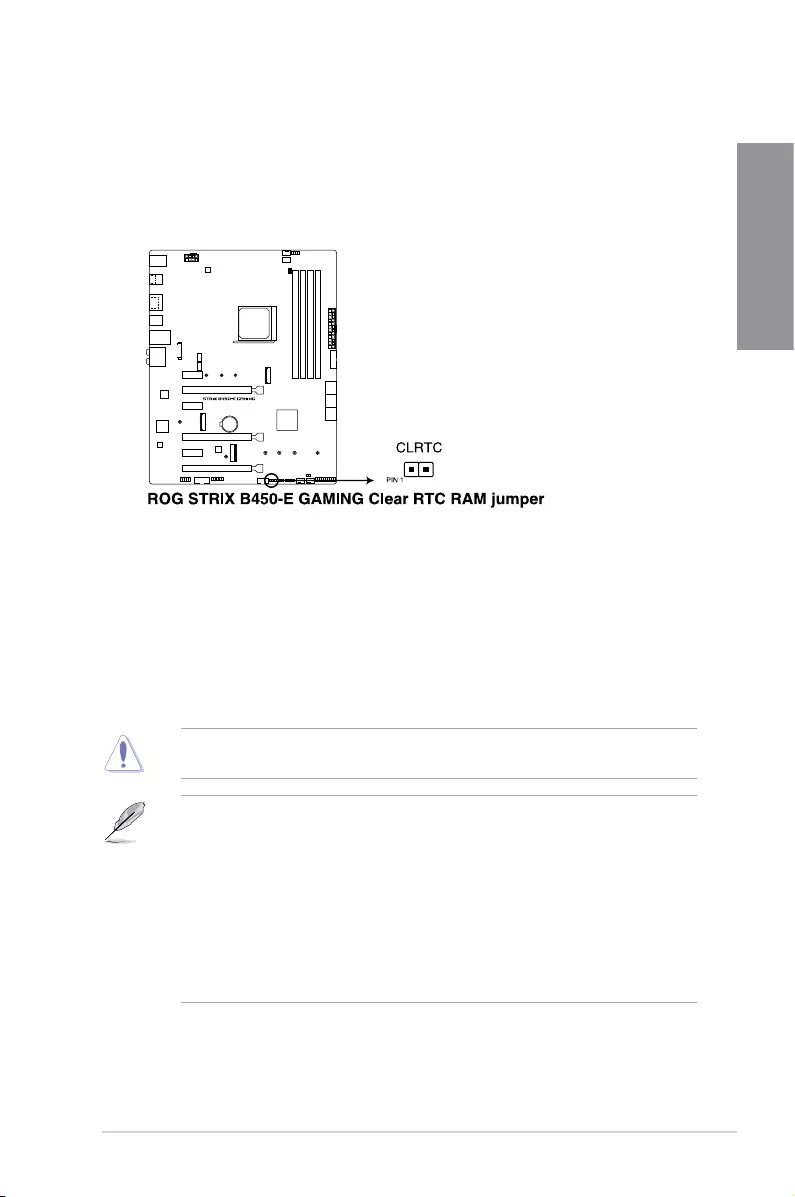
ROG STRIX B450-E GAMING 1-9
Chapter 1
1.1.6 Jumper
1. Clear RTC RAM jumper (2-pin CLRTC)
ThisjumperallowsyoutocleartheRealTimeClock(RTC)RAMinCMOS.Youcan
cleartheCMOSmemoryofdate,time,andsystemsetupparametersbyerasingthe
CMOSRTCRAMdata.TheonboardbuttoncellbatterypowerstheRAMdatain
CMOS,whichincludesystemsetupinformationsuchassystempasswords.
ToerasetheRTCRAM:
1. TurnOFFthecomputerandunplugthepowercord.
2. Short-circuitpin1-2withametalobjectorjumpercapforabout5-10seconds.
3. PlugthepowercordandturnONthecomputer.
4. Holddownthe<Delete>keyduringthebootprocessandenterBIOSsetuptore-enter
data.
ExceptwhenclearingtheRTCRAM,neverremovethecaponCLRTCjumperdefault
position.Removingthecapwillcausesystembootfailure!
• Ifthestepsabovedonothelp,removetheonboardbatteryandmovethejumper
againtocleartheCMOSRTCRAMdata.AftertheCMOSclearance,reinstallthe
battery.
• YoudonotneedtocleartheRTCwhenthesystemhangsduetooverclocking.For
systemfailureduetooverclocking,usetheC.P.R.(CPUParameterRecall)feature.
ShutdownandrebootthesystemsotheBIOScanautomaticallyresetparameter
settingstodefaultvalues.
• Duetothechipsetbehavior,ACpoweroffisrequiredtoenableC.P.R.function.You
mustturnoffandonthepowersupplyorunplugandplugthepowercordbefore
rebootingthesystem.
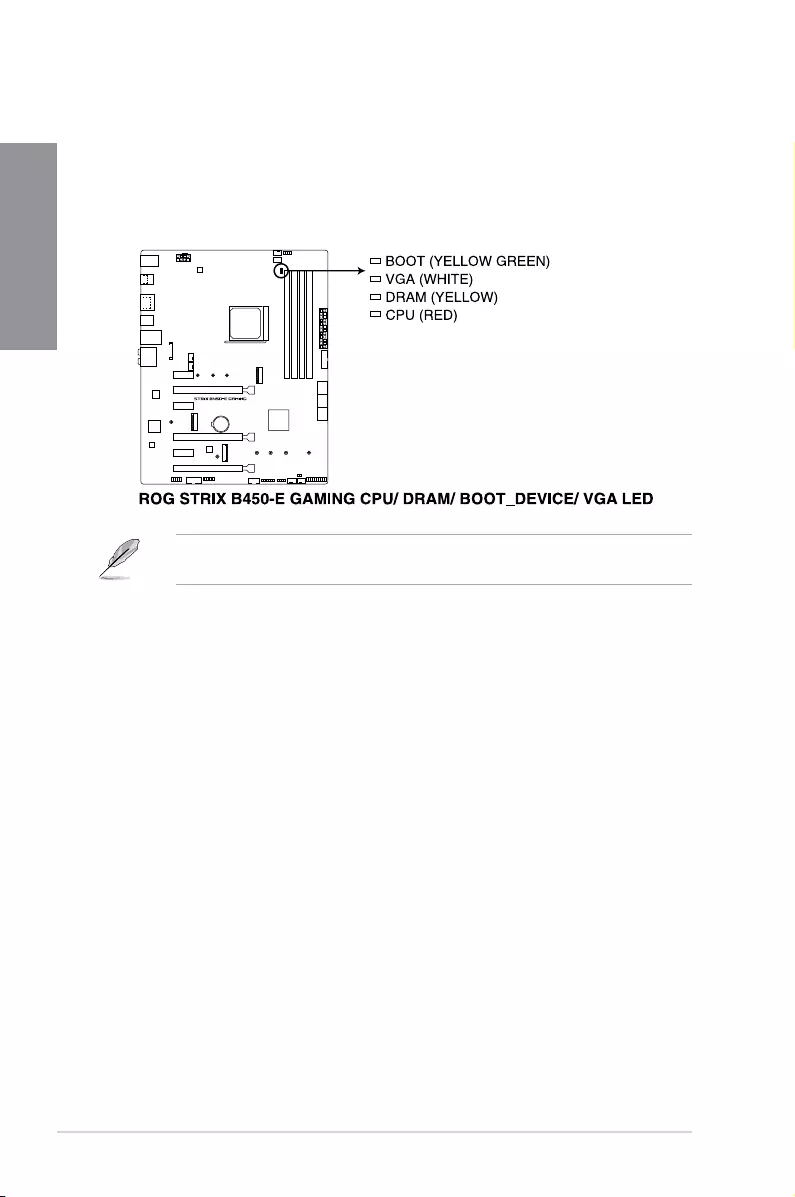
1-10 Chapter 1: Product Introduction
Chapter 1
1.1.7 Onboard LEDs
1. Q LEDs (CPU, DRAM, VGA, BOOT)
QLEDscheckkeycomponents(CPU,DRAM,VGAcard,andbootingdevices)in
sequenceduringmotherboardbootingprocess.Ifanerrorisfound,thecorresponding
LEDremainslituntiltheproblemissolved.Thisuser-friendlydesignprovidesan
intuitivewaytolocatetherootproblemwithinseconds.
TheQLEDsprovidethemostprobablecauseofanerrorcodeasastartingpointfor
troubleshooting.Theactualcausemayvaryfromcasetocase.

ROG STRIX B450-E GAMING 1-11
Chapter 1
1.1.8 Internal connectors
1. AMD Serial ATA 6.0 Gb/s connectors (7-pin SATA6G_1-6)
TheseconnectorsconnecttoSerialATA6.0Gb/sharddiskdrivesviaSerialATA6.0
Gb/ssignalcables.
IfyouinstalledSerialATAharddiskdrives,youcancreateaRAID0,1,and10
congurationthroughtheonboardAMDB450chipset.
• Theseconnectorsaresetto[AHCI]bydefault.IfyouintendtocreateaSerialATA
RAIDsetusingtheseconnectors,settheSATAModeSelectionitemintheBIOSto
[RAID].
• BeforecreatingaRAIDset,refertotheRAID Configuration Guide.Youcan
downloadtheRAID Configuration GuidefromtheASUSwebsite.
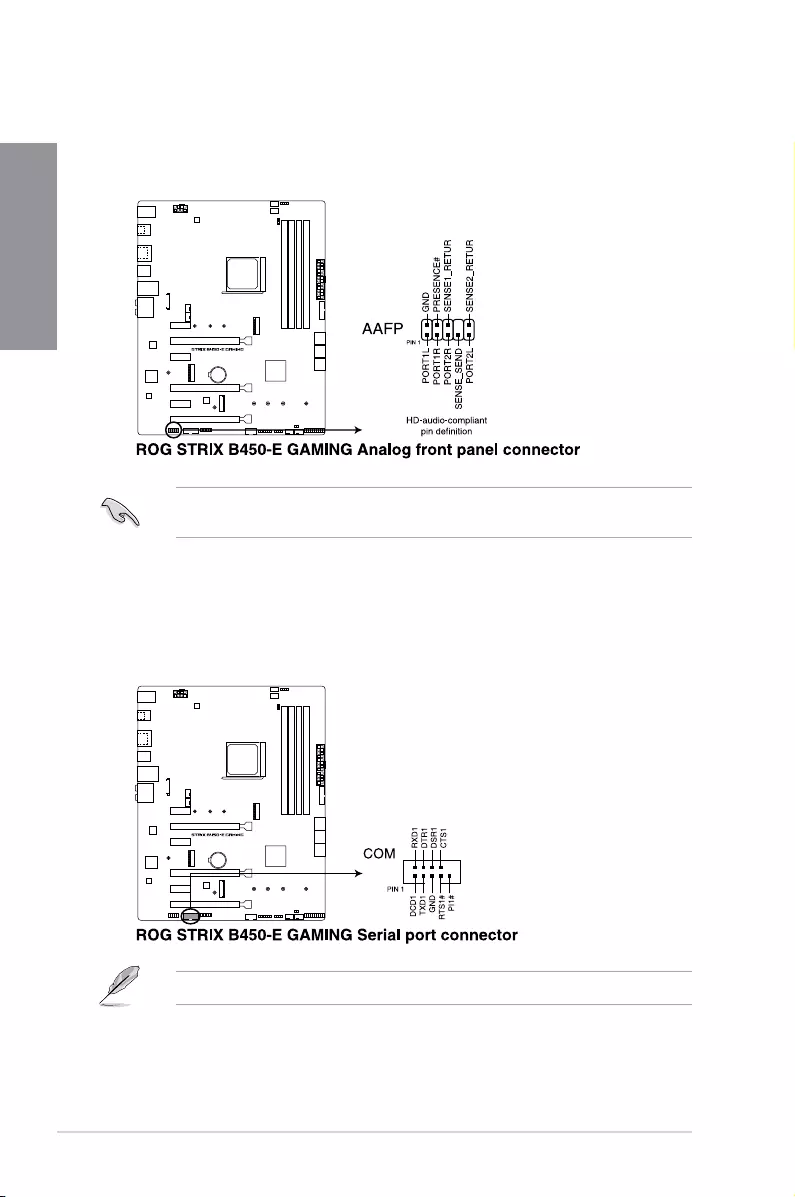
1-12 Chapter 1: Product Introduction
Chapter 1
2. Front panel audio connector (10-1 pin AAFP)
Thisconnectorisforachassis-mountedfrontpanelaudioI/Omodulethatsupports
HDAudiostandard.ConnectoneendofthefrontpanelaudioI/Omodulecabletothis
connector.
3. Serial port connector (10-1 pin COM)
Thisconnectorisforaserial(COM)port.Connecttheserialportmodulecabletothis
connector,theninstallthemoduletoaslotopeningatthebackofthesystemchassis.
Werecommendthatyouconnectahigh-denitionfrontpanelaudiomoduletothis
connectortoavailofthemotherboard’shigh-denitionaudiocapability.
TheCOMmoduleispurchasedseparately.
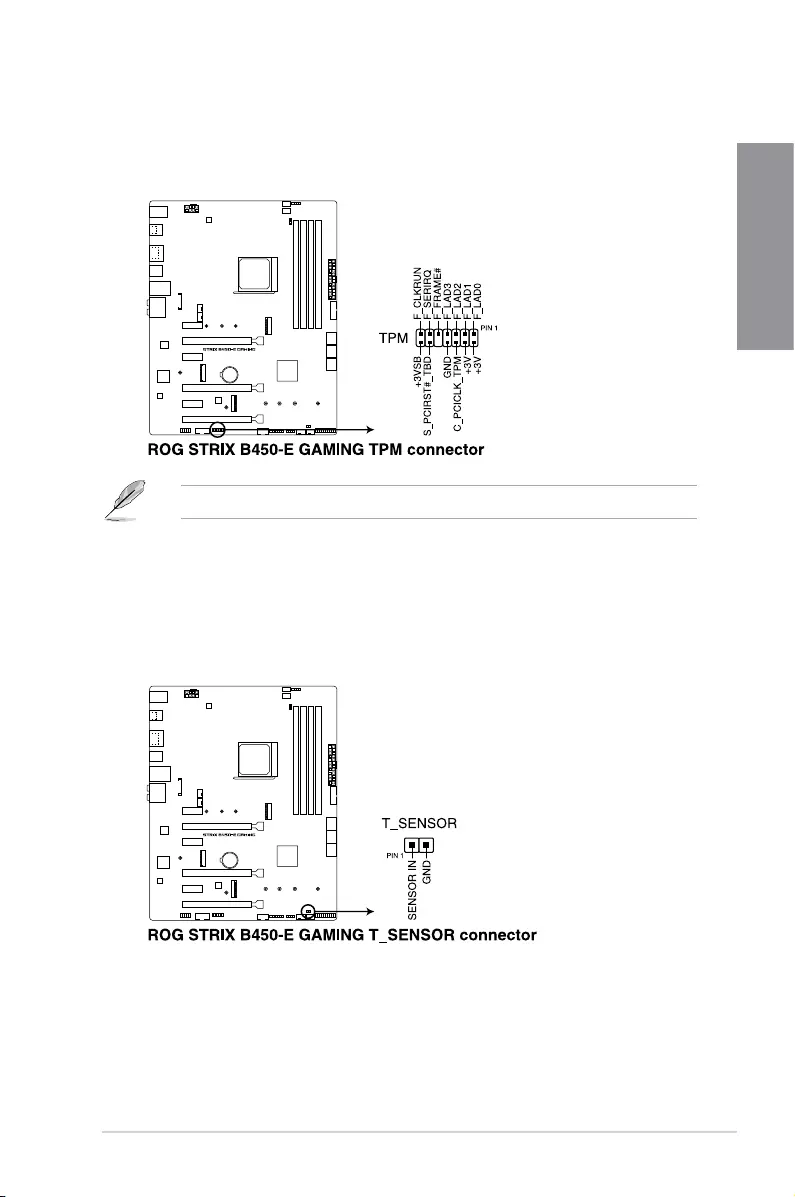
ROG STRIX B450-E GAMING 1-13
Chapter 1
4. TPM connector (14-1 pin TPM)
ThisconnectorsupportsaTrustedPlatformModule(TPM)system,whichsecurely
storeskeys,digitalcerticates,passwordsanddata.ATPMsystemalsohelps
enhancenetworksecurity,protectdigitalidentities,andensuresplatformintegrity.
TheTPMmoduleispurchasedseparately.
5. Thermal sensor connector (2-pin T_SENSOR)
Thisconnectorisforthethermistorcablethatallowsyoutomonitorthetemperatureof
yourmotherboard’scriticalcomponentsandconnecteddevices.

1-14 Chapter 1: Product Introduction
Chapter 1
6. M.2 socket (M.2_1; M.2_2)
ThesesocketsallowyoutoinstallM.2SSDmodules.
• ForAMDRyzen™2ndGeneration/Ryzen™1stGenerationProcessors:
-M.2_1supportsPCIE3.0x4andSATAmodeMKeydesignandtype2242/2260/
2280storagedevices.
-M.2_2supportsPCIE3.0x4MKeydesignandtype2242/2260/2280/22110
storagedevices*.
• ForAMDRyzen™/Athlon™withRadeon™VegaGraphicsProcessors**
-M.2_1supportsPCIE3.0x4andSATAmodeMKeydesignandtype2242/2260/
2280storagedevices.
* M.2_2 socket shares bandwidth with PCIE x16. When M.2_2 slot runs in PCIE mode, the
PCIE x16_1 slot will run at x8 mode.
** The M.2_2 socket is not supported for these CPU
TheM.2SSDmoduleispurchasedseparately.
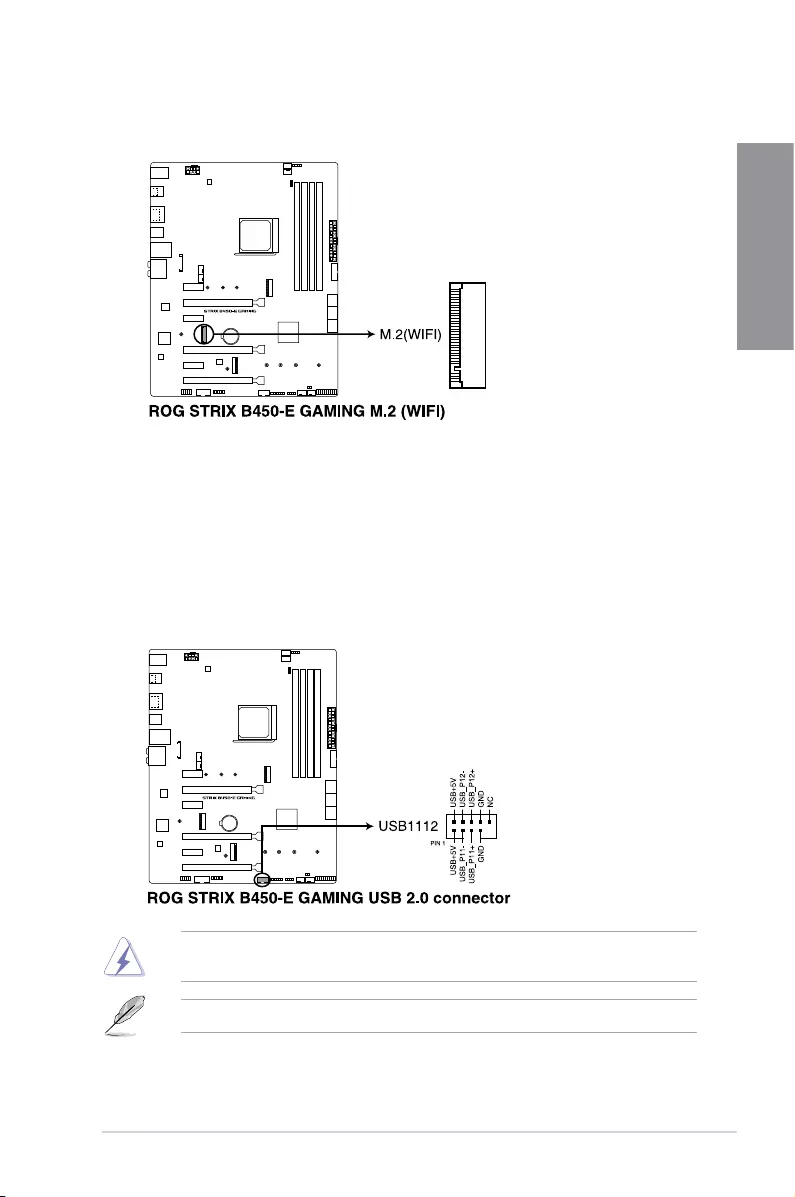
ROG STRIX B450-E GAMING 1-15
Chapter 1
7. M.2 Wi-Fi Slot (E-key, type 2230)
ThisconnectorallowsyoutoconnectaM.2Wi-Fimodule(E-key,type2230).
8. USB 2.0 connector (10-1 pin USB1112)
ThisconnectorisforUSB2.0ports.ConnecttheUSBmodulecabletothese
connectors,theninstallthemoduletoaslotopeningatthebackofthesystemchassis.
ThisUSBconnectorcomplieswithUSB2.0specicationthatsupportsupto480Mb/s
connectionspeed.
DONOTconnecta1394cabletotheUSBconnectors.Doingsowilldamagethe
motherboard!
TheUSB2.0moduleispurchasedseparately.
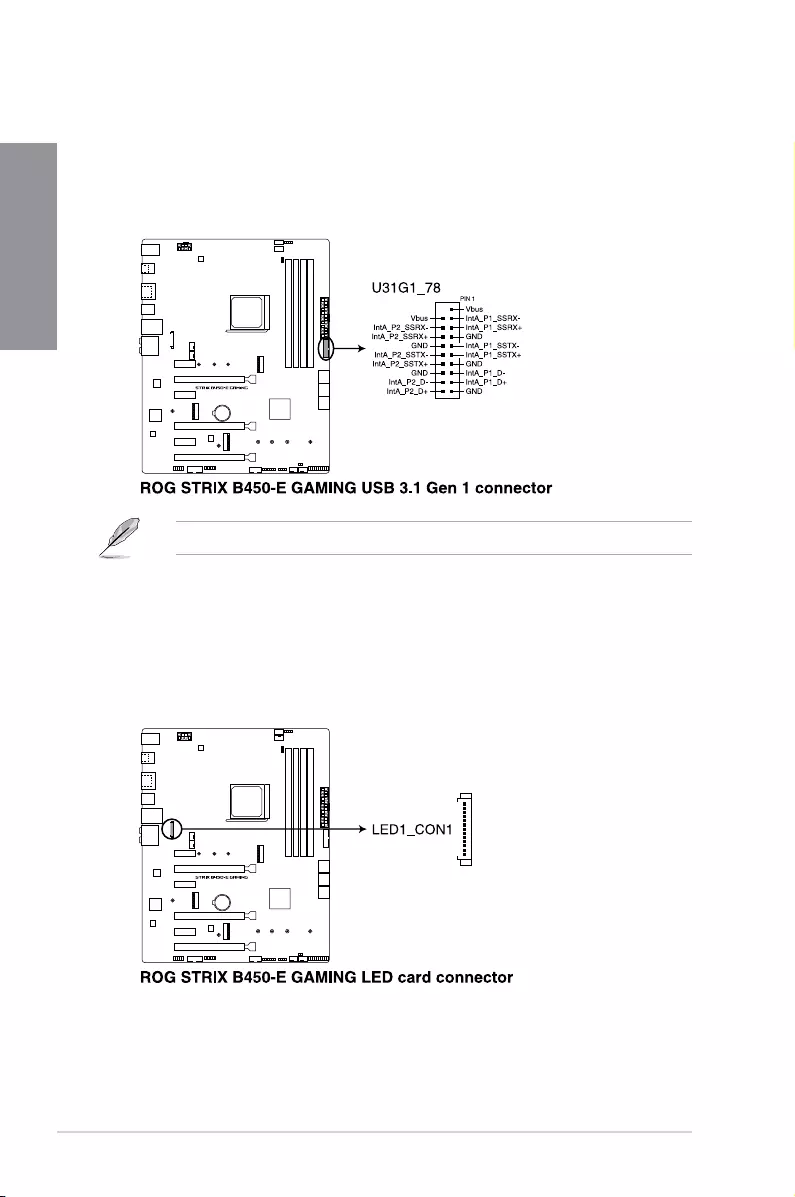
1-16 Chapter 1: Product Introduction
Chapter 1
9. USB 3.1 Gen 1 connectors (20-1 pin U31G1_78)
ThisconnectorallowsyoutoconnectaUSB3.1Gen1moduleforadditionalUSB
3.1Gen1frontorrearpanelports.WithaninstalledUSB3.1Gen1module,youcan
enjoyallthebenetsofUSB3.1Gen1includingfasterdatatransferspeedsofupto
5Gbps,fasterchargingtimeforUSB-chargeabledevices,optimizedpowerefciency,
andbackwardcompatibilitywithUSB2.0.
TheUSB3.1Gen1moduleispurchasedseparately.
10. LED connector (13-pin LED1_CON1)
ThisconnectorisforconnectingLEDstripsonyourcover.
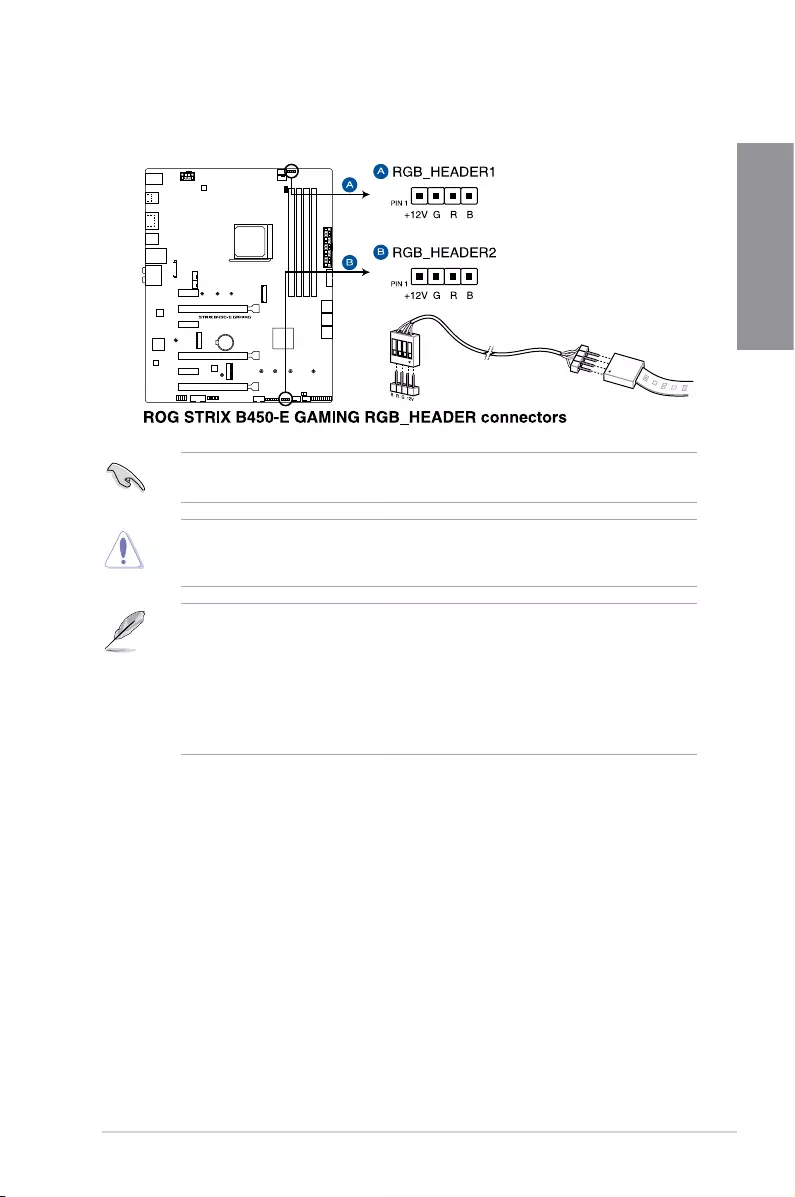
ROG STRIX B450-E GAMING 1-17
Chapter 1
11. AURA RGB headers (4-pin RGB_HEADER1-2)
TheseconnectorsareforRGBLEDstrips.
Beforeyouinstallorremoveanycomponent,ensurethattheATXpowersupplyisswitched
offorthepowercordisdetachedfromthepowersupply.Failuretodosomaycausesevere
damagetothemotherboard,peripherals,orcomponents.
TheRGBheadersupports5050RGBmulti-colorLEDstrips(12V/G/R/B),withamaximum
powerratingof3A(12V),andnolongerthan3m.
• ActuallightingandcolorwillvarywithLEDstrip.
• IfyourLEDstripdoesnotlightup,checkiftheRGBLEDextensioncableandthe
RGBLEDstripisconnectedinthecorrectorientation,andthe12Vconnectoris
alignedwiththe12Vheaderonthemotherboard.
• TheLEDstripwillonlylightupwhenthesystemisoperating.
• TheLEDstripispurchasedseparately.
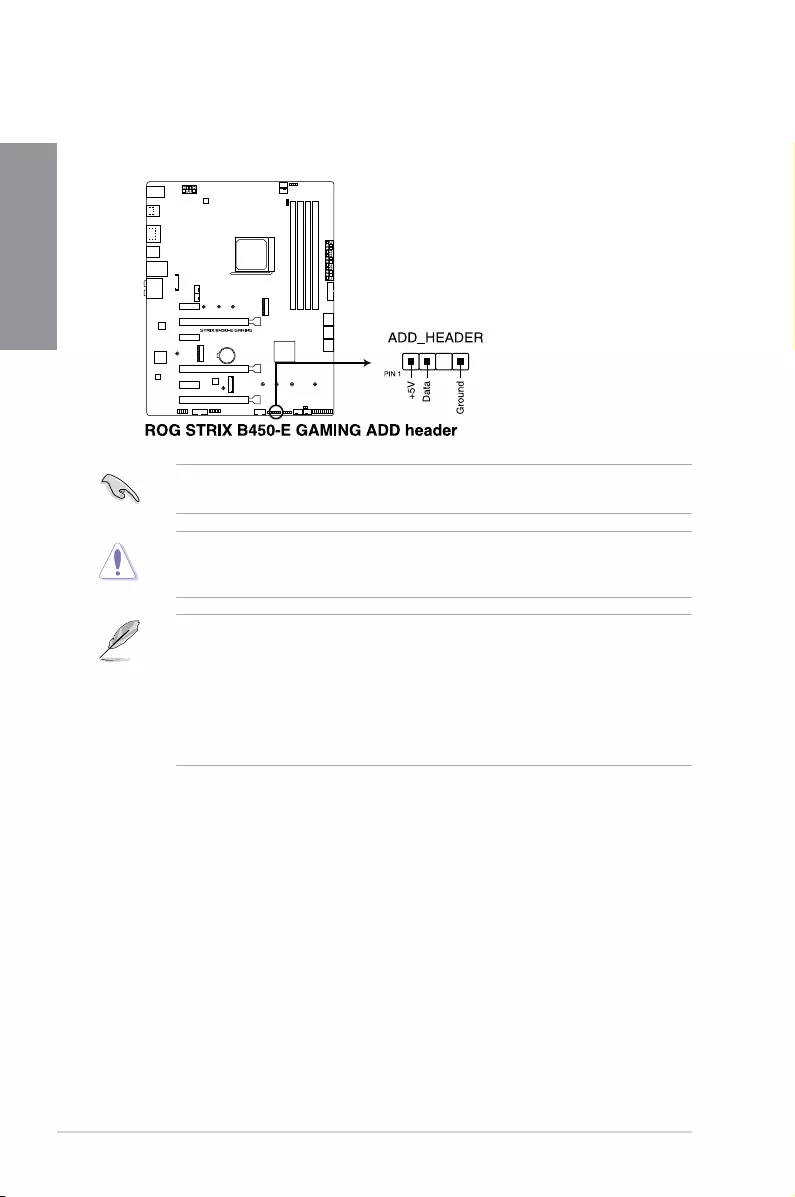
1-18 Chapter 1: Product Introduction
Chapter 1
12. Addressable RGB header (4-1 pin ADD_HEADER)
ThisconnectorisforindividuallyaddressableRGBWS2812BLEDstripsorWS2812B
basedLEDstrips.
Beforeyouinstallorremoveanycomponent,ensurethattheATXpowersupplyisswitched
offorthepowercordisdetachedfromthepowersupply.Failuretodosomaycausesevere
damagetothemotherboard,peripherals,orcomponents.
TheaddressableRGBheadersupportsWS2812BaddressableRGBLEDstrips(5V/Data/
Ground),withamaximumpowerratingof3A(5V)andamaximumof60LEDs.
• ActuallightingandcolorwillvarywithLEDstrip.
• IfyourLEDstripdoesnotlightup,checkiftheaddressableRGBLEDstripis
connectedinthecorrectorientation,andthe5Vconnectorisalignedwiththe5V
headeronthemotherboard.
• TheaddressableRGBLEDstripwillonlylightupundertheoperatingsystem.
• TheaddressableRGBLEDstripispurchasedseparately.
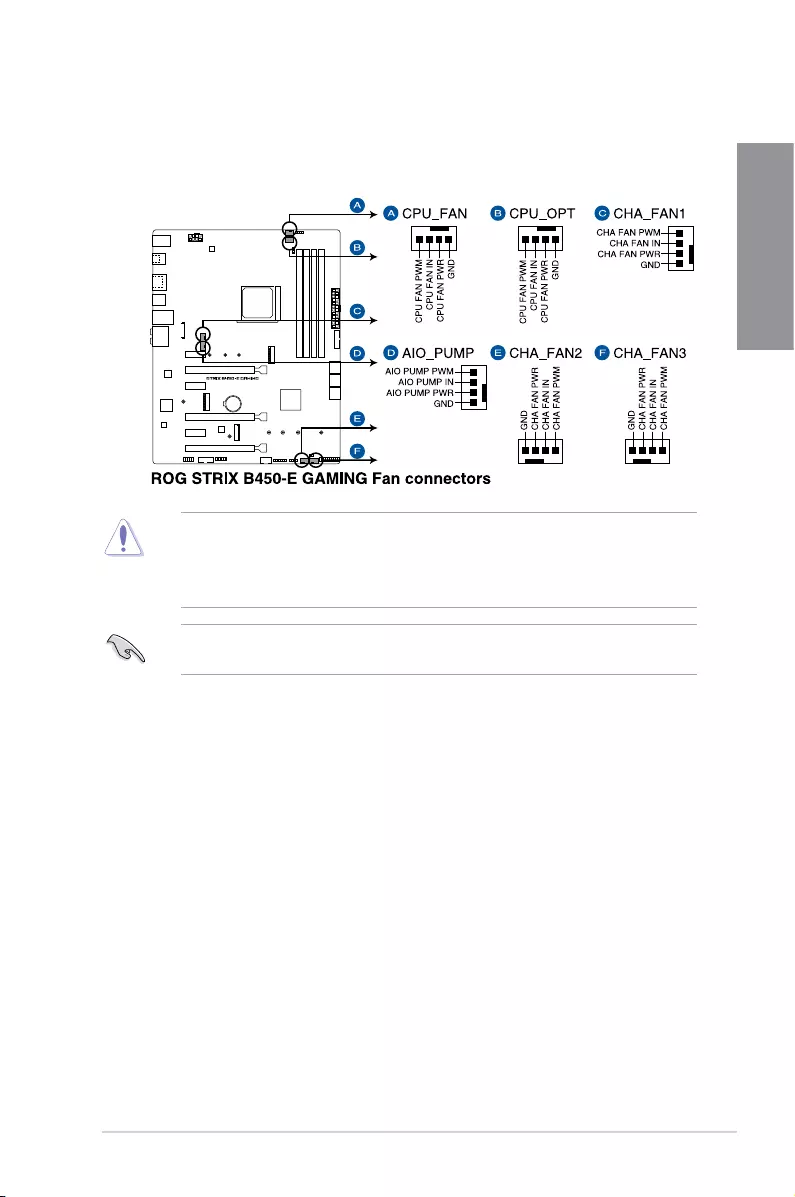
ROG STRIX B450-E GAMING 1-19
Chapter 1
13. Fan and pump connectors (4-pin CPU_FAN; 4-pin CPU_OPT; 4-pin CHA_FAN1-3;
4-pin AIO_PUMP)
Connectthefancablestothefanconnectorsonthemotherboard,ensuringthatthe
blackwireofeachcablematchesthegroundpinoftheconnector.
• DONOTforgettoconnectthefancablestothefanconnectors.Insufcientairow
insidethesystemmaydamagethemotherboardcomponents.Thesearenotjumpers!
Donotplacejumpercapsonthefanconnectors!
• EnsurethattheCPUfancableissecurelyinstalledtotheCPUfanconnector.
Connectthepumpcablefromtheall-in-onecooler(AIOcooler)totheAIO_PUMPheader,
andconnectthefancablestotheCPU_FANandCHA_fan1headers.
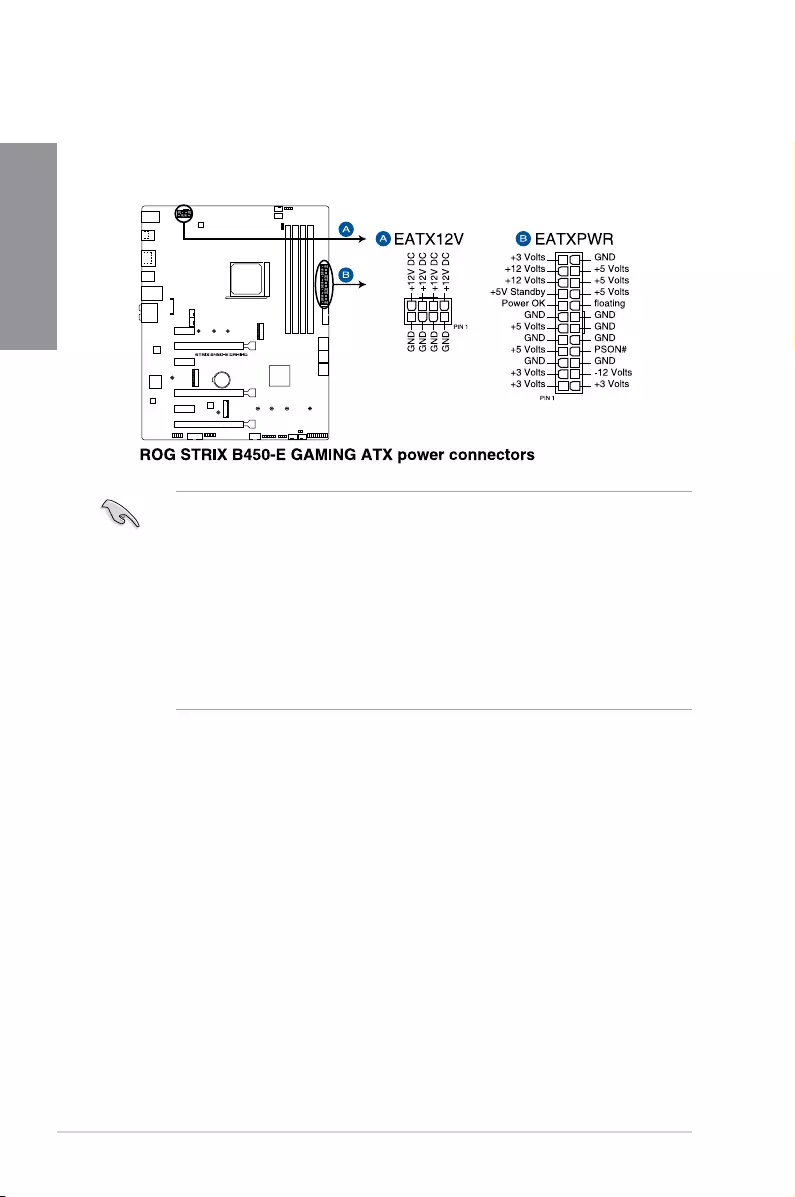
1-20 Chapter 1: Product Introduction
Chapter 1
14. ATX power connectors (24-pin EATXPWR; 8-pin EATX12V)
TheseconnectorsareforATXpowersupplyplugs.Thepowersupplyplugsare
designedtottheseconnectorsinonlyoneorientation.Findtheproperorientationand
pushdownrmlyuntiltheconnectorscompletelyt.
• Forafullyconguredsystem,werecommendthatyouuseapowersupplyunit
(PSU)thatcomplieswithATX12VSpecication2.0(orlaterversion)andprovidesa
minimumpowerof350W.
• DONOTforgettoconnectthe8-pinEATX12Vpowerplug.Otherwise,thesystemwill
notboot.
• WerecommendthatyouuseaPSUwithahigherpoweroutputwhenconguringa
systemwithmorepower-consumingdevices.Thesystemmaybecomeunstableor
maynotbootupifthepowerisinadequate.
• Ifyouwanttousetwoormorehigh-endPCIExpressx16cards,useaPSUwith
1000Wpowerorabovetoensurethesystemstability.
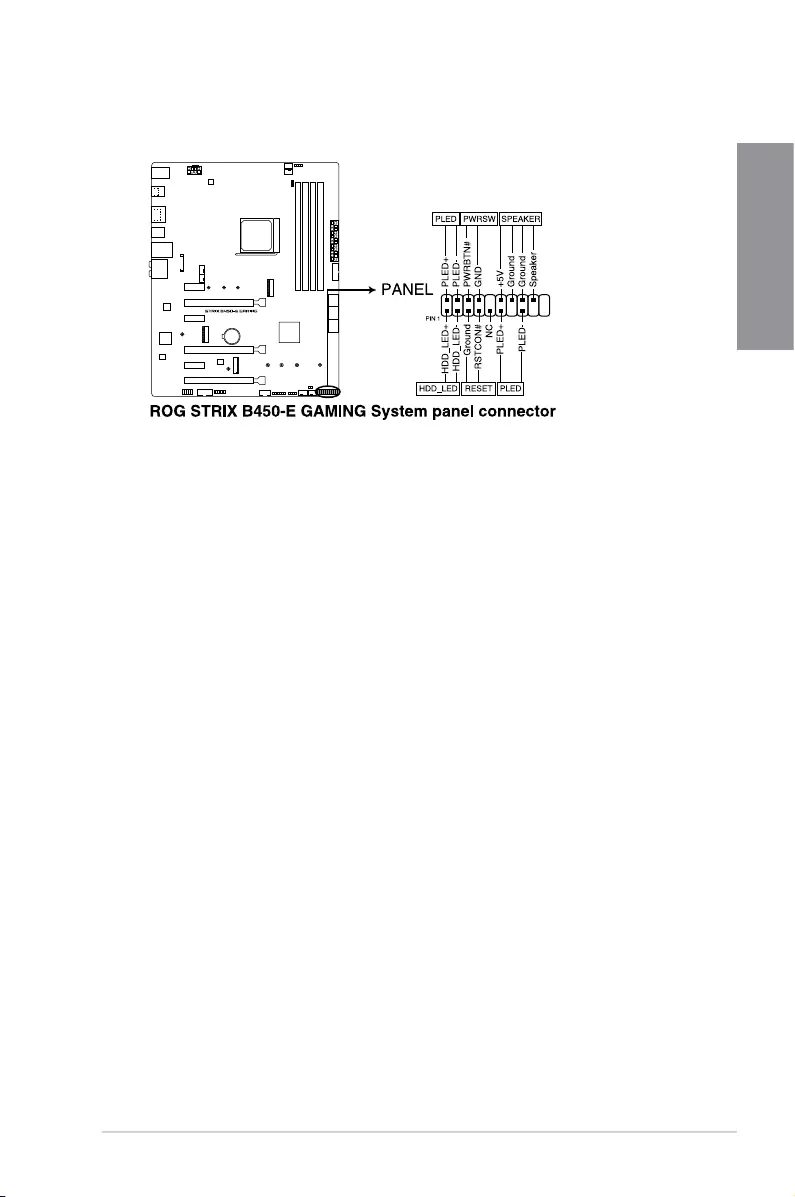
ROG STRIX B450-E GAMING 1-21
Chapter 1
• SystempowerLED(2-pinor3-1pinPLED)
The2-pinor3-1pinconnectorisforthesystempowerLED.Connectthechassis
powerLEDcabletothisconnector.ThesystempowerLEDlightsupwhenyouturnon
thesystempower,andblinkswhenthesystemisinsleepmode.
• HarddiskdriveactivityLED(2-pinHDD_LED)
This2-pinconnectorisfortheHDDActivityLED.ConnecttheHDDActivityLEDcable
tothisconnector.TheHDDLEDlightsuporasheswhendataisreadfromorwritten
totheHDD.
• Systemwarningspeaker(4-pinSPEAKER)
This4-pinconnectorisforthechassis-mountedsystemwarningspeaker.Thespeaker
allowsyoutohearsystembeepsandwarnings.
• ATXpowerbutton/soft-offbutton(2-pinPWRSW)
Thisconnectorisforthesystempowerbutton.Pressingthepowerbuttonturnsthe
systemonorputsthesysteminsleeporsoft-offmodedependingontheoperating
systemsettings.Pressingthepowerswitchformorethanfoursecondswhilethe
systemisONturnsthesystemOFF.
• Resetbutton(2-pinRESET)
This2-pinconnectorisforthechassis-mountedresetbuttonforsystemrebootwithout
turningoffthesystempower.
15. System panel connector (20-3 pin PANEL)
Thisconnectorsupportsseveralchassis-mountedfunctions.
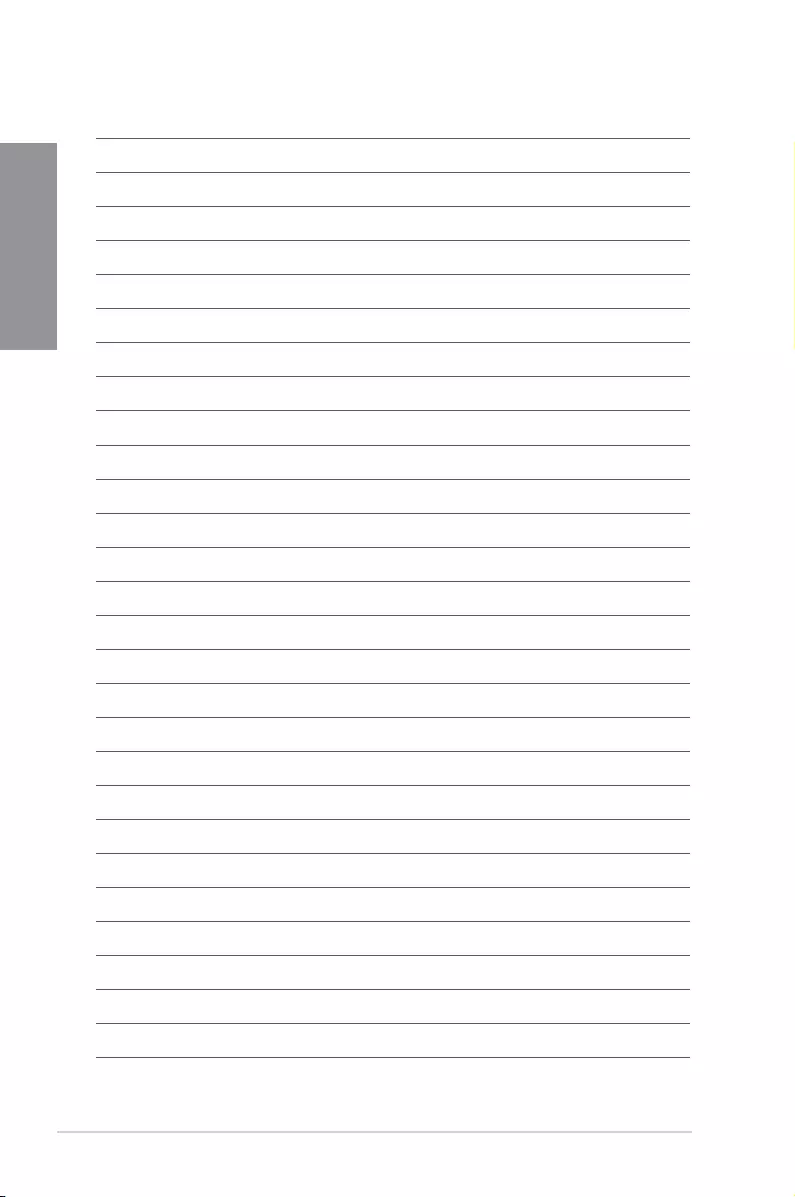
1-22 Chapter 1: Product Introduction
Chapter 1
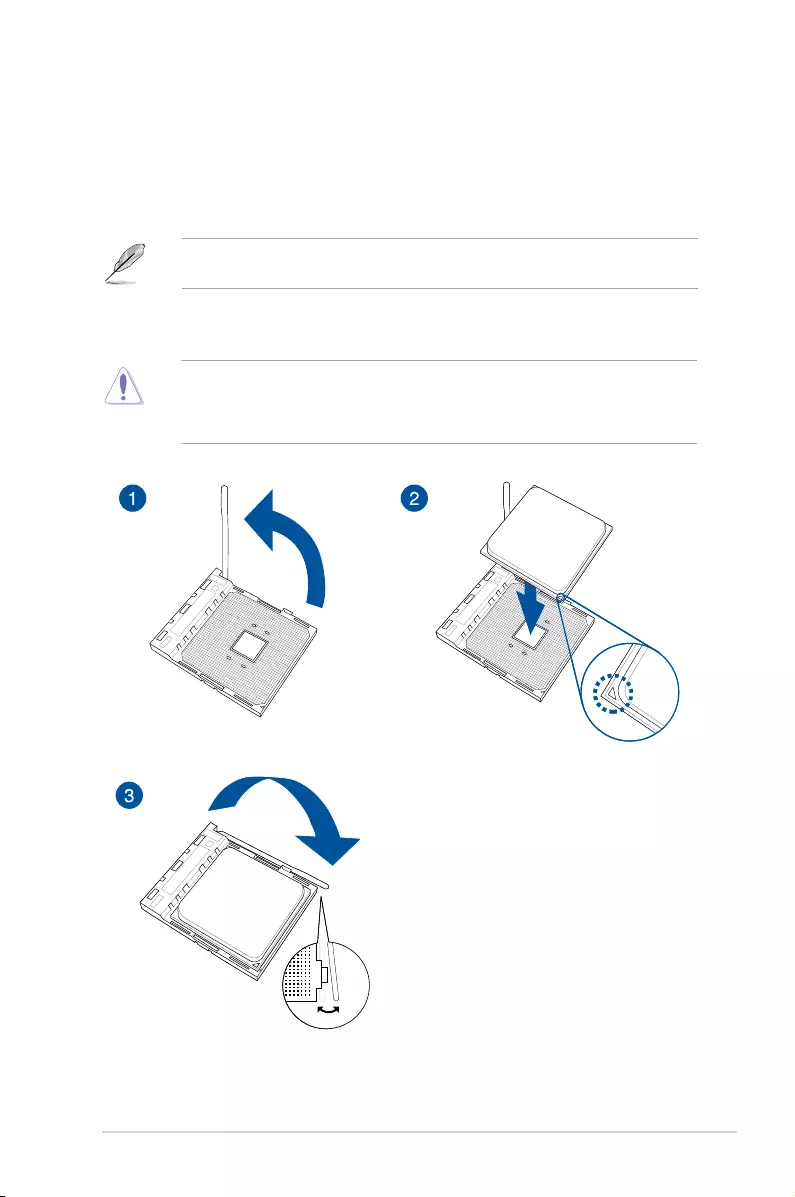
ROG STRIX B450-E GAMING 2-1
Chapter 2
Basic Installation
2
2.1 Building your PC system
Chapter 2: Basic Installation
2.1.1 CPU installation
The AMD AM4 socket is compatible with AMD AM4 processors. Ensure you use a CPU
designed for the AM4 socket. The CPU ts in only one correct orientation. DO NOT force
the CPU into the socket to prevent bending the connectors on the socket and damaging
the CPU!
The diagrams in this section are for reference only. The motherboard layout may vary with
models, but the installation steps are the same for all models.
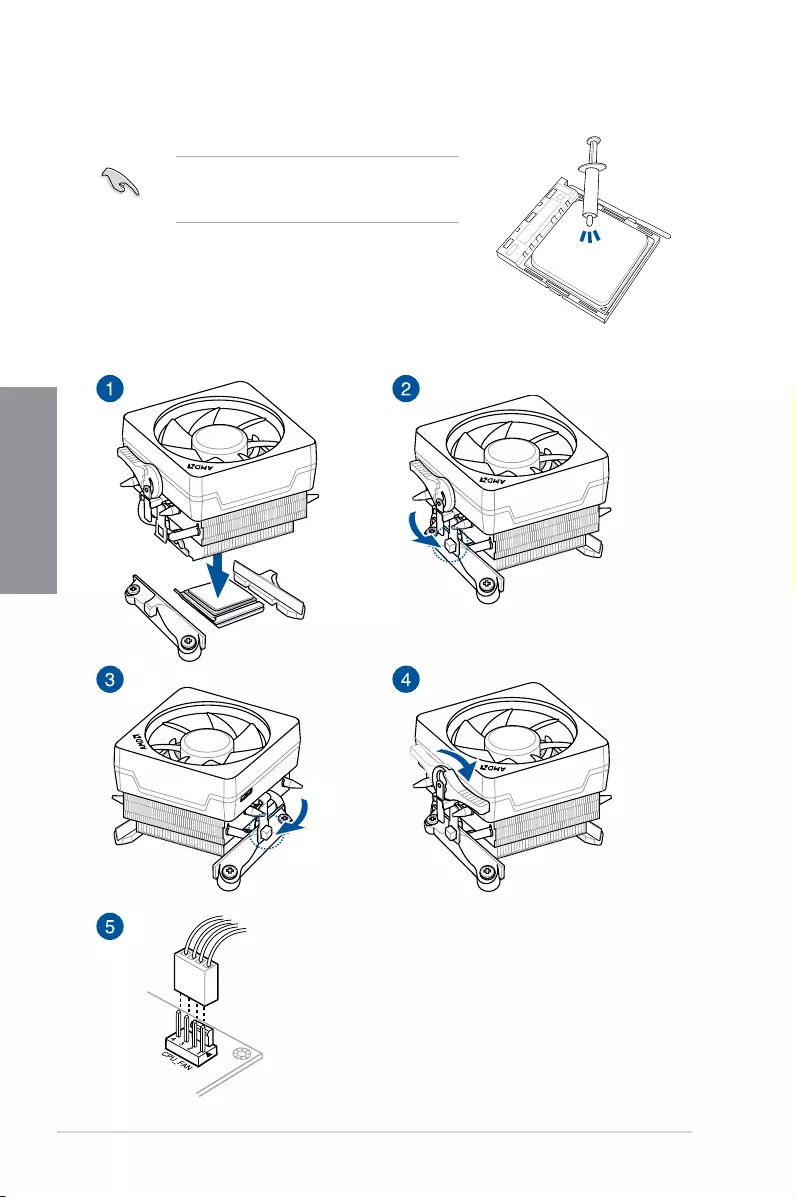
2-2 Chapter 2: Basic Installation
Chapter 2
CPU heatsink and fan assembly Type 1
2.1.2 Cooling system installation
Apply the Thermal Interface Material to the CPU
cooling system and CPU before you install the
cooling system, if necessary.
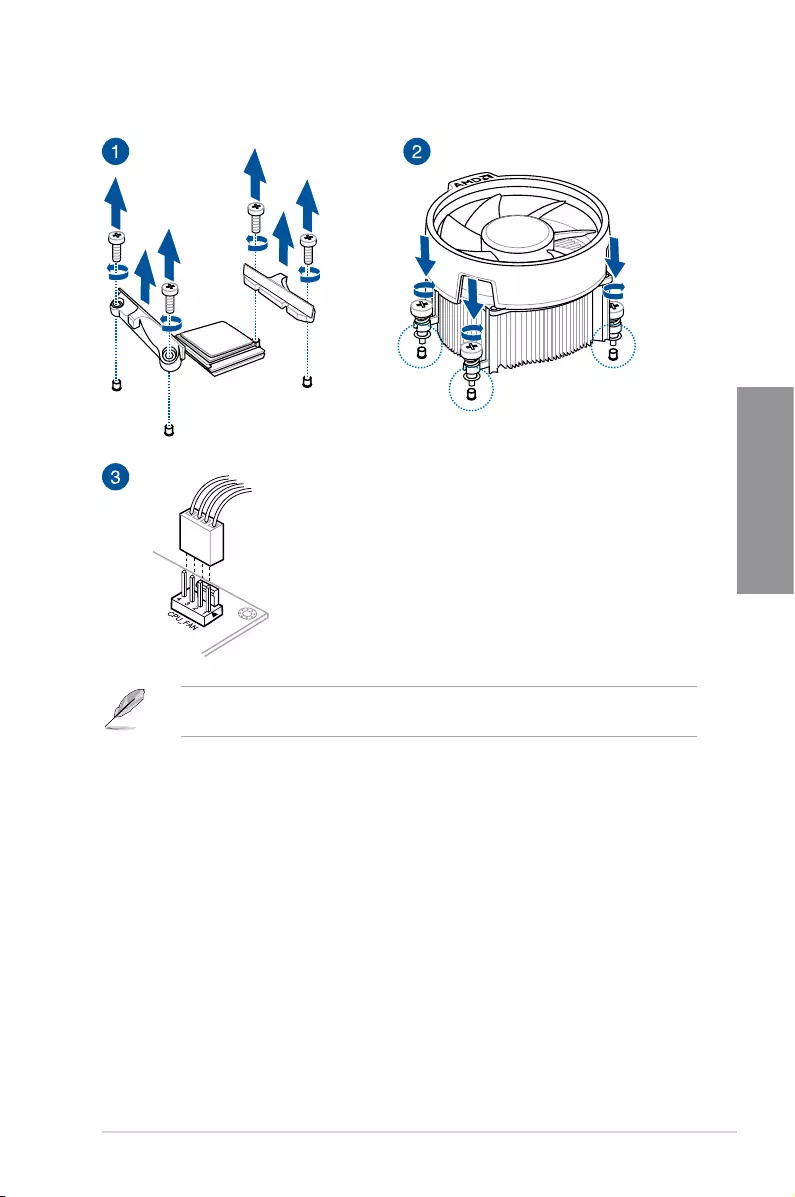
ROG STRIX B450-E GAMING 2-3
Chapter 2
CPU heatsink and fan assembly Type 2
When using this type of CPU fan, remove the screws and the retention module only. Do not
remove the plate on the bottom.
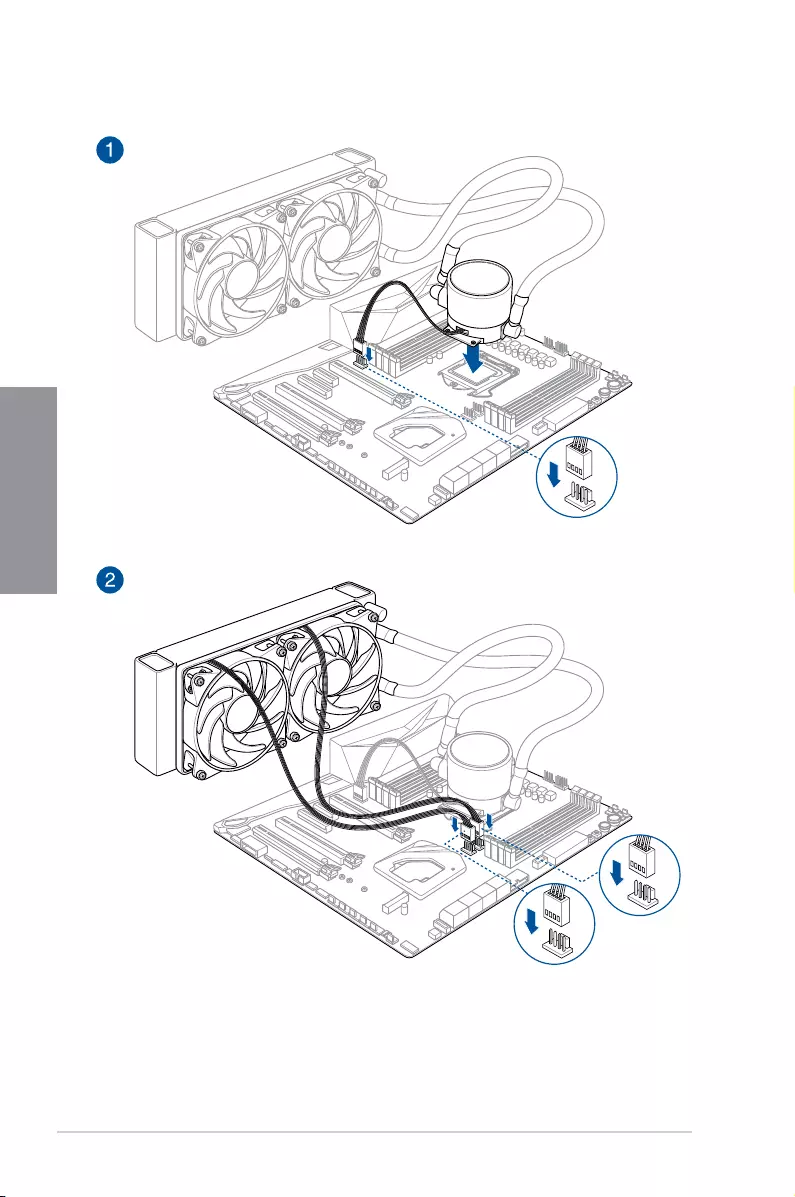
2-4 Chapter 2: Basic Installation
Chapter 2
To install an AIO cooler
AIO_PUMP
CPU_OPT
CPU_FAN
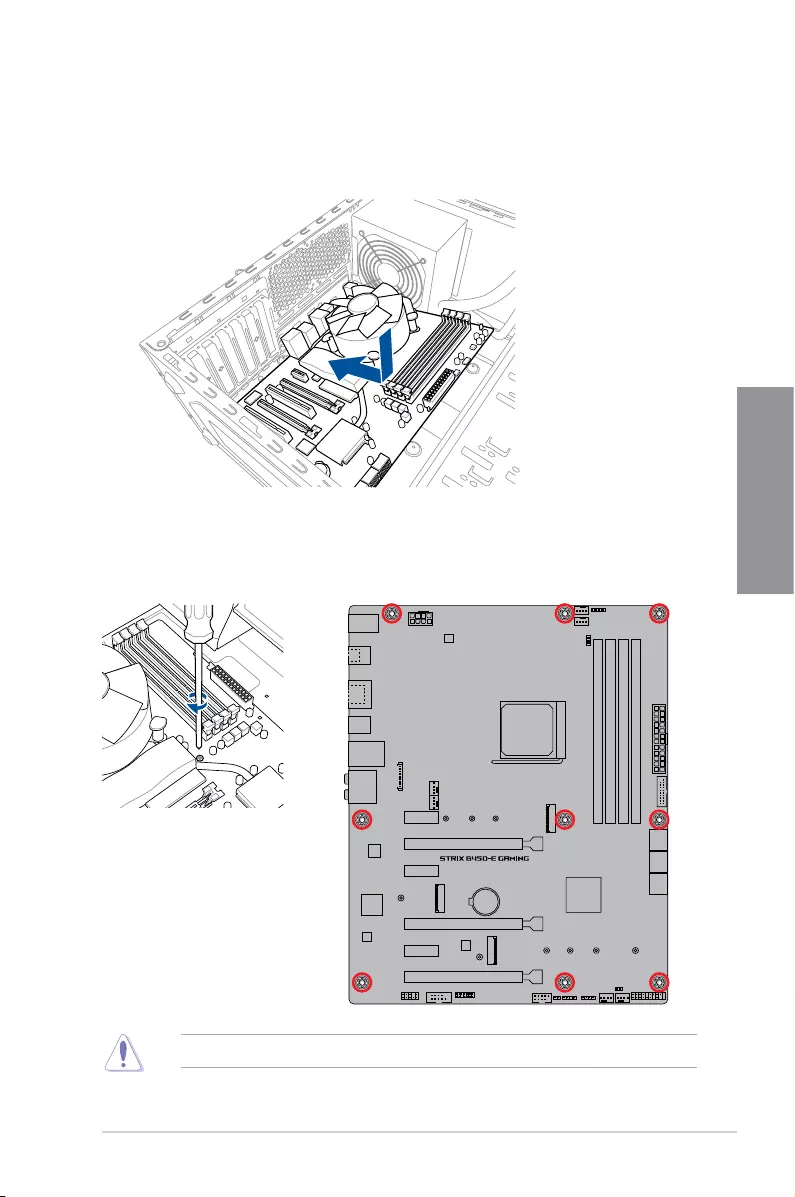
ROG STRIX B450-E GAMING 2-5
Chapter 2
1. Place the motherboard into the chassis, ensuring that its rear I/O ports are aligned to
the chassis’ rear I/O panel.
2.1.3 Motherboard installation
2. Place nine (9) screws into the holes indicated by circles to secure the motherboard to
the chassis.
DO NOT over tighten the screws! Doing so can damage the motherboard.
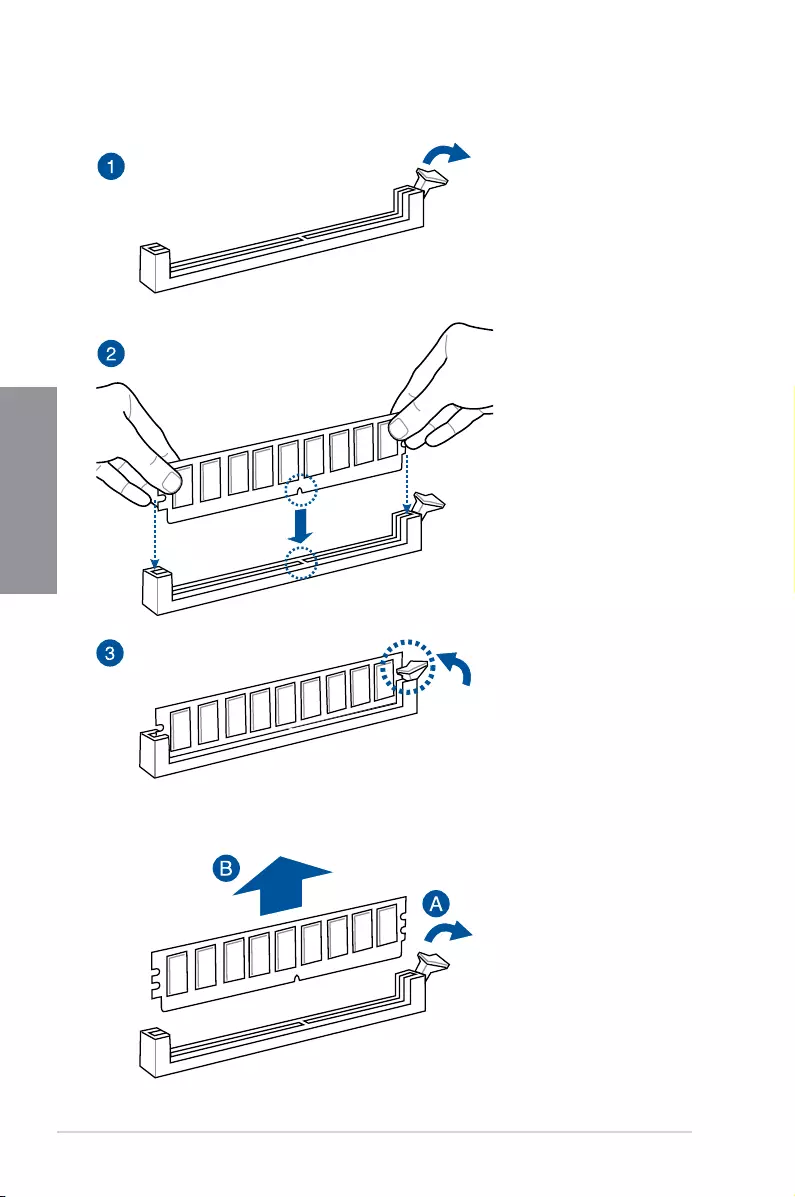
2-6 Chapter 2: Basic Installation
Chapter 2
To remove a DIMM
2.1.4 DIMM installation
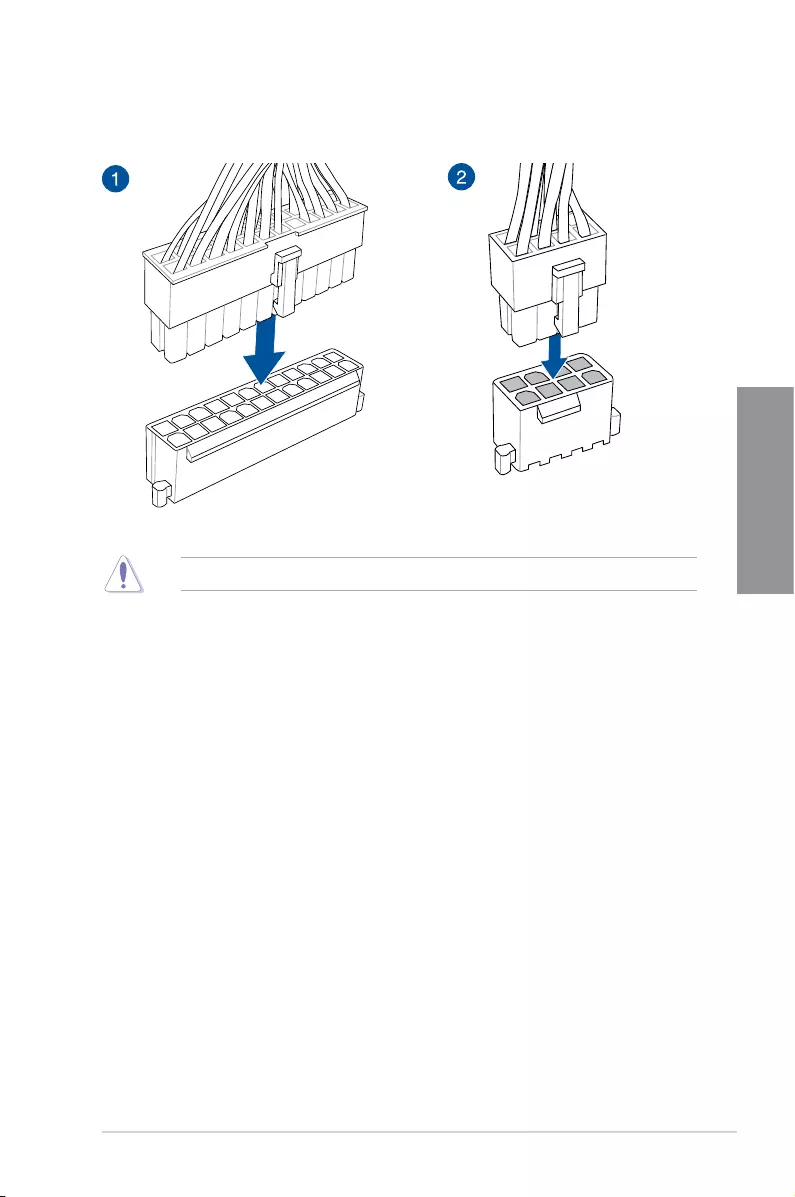
ROG STRIX B450-E GAMING 2-7
Chapter 2
2.1.5 ATX power connection
Ensure to connect the 8-pin power plug.
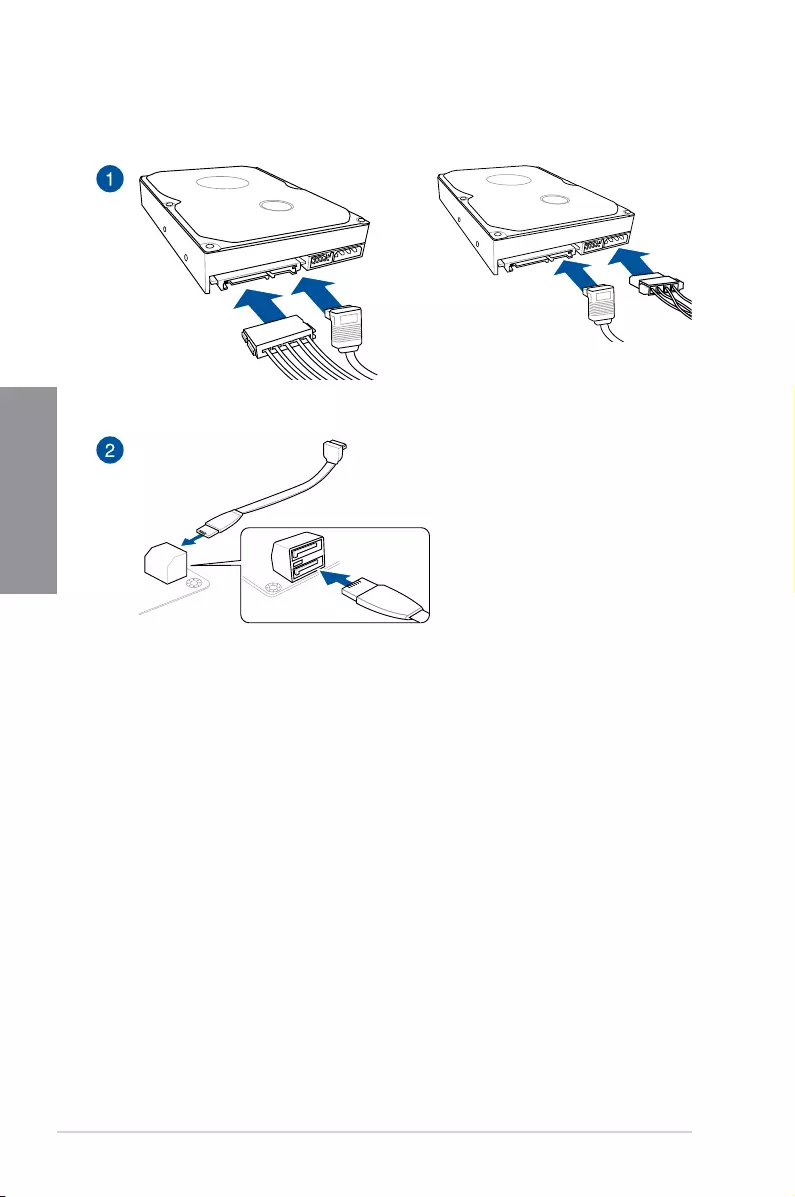
2-8 Chapter 2: Basic Installation
Chapter 2
2.1.6 SATA device connection
OR
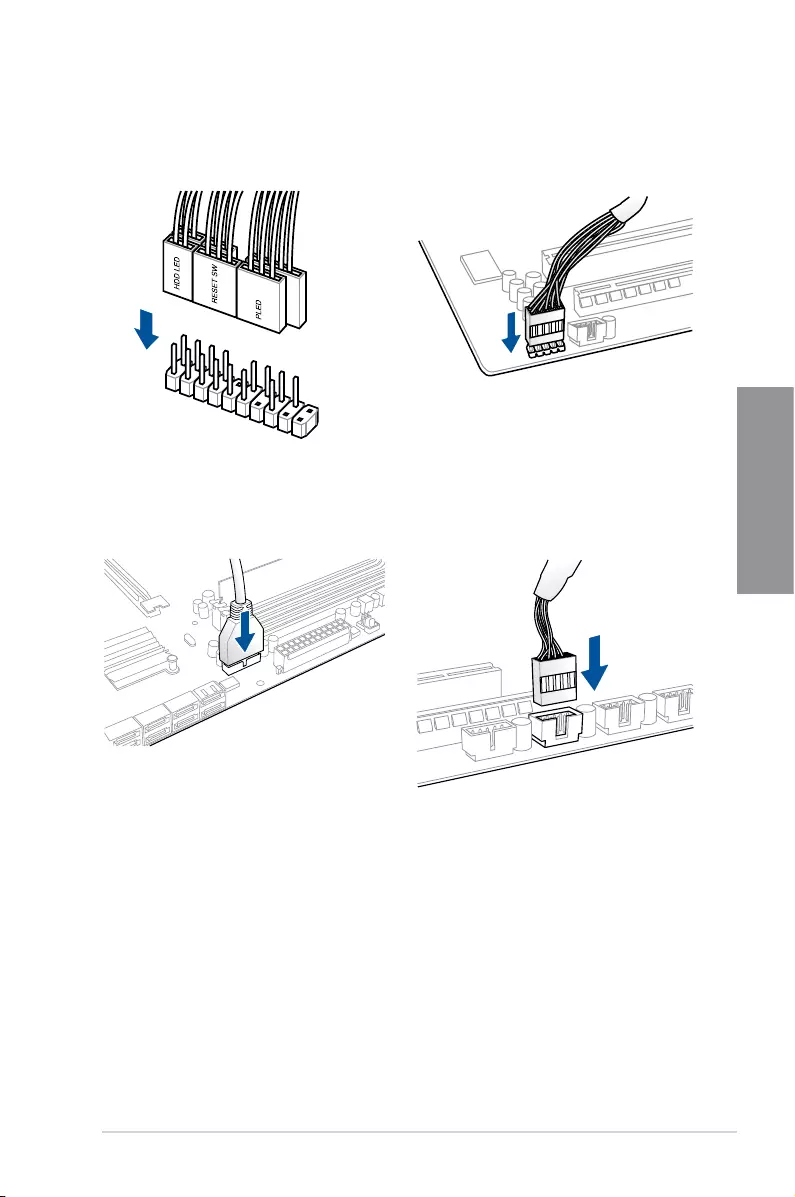
ROG STRIX B450-E GAMING 2-9
Chapter 2
2.1.7 Front I/O connector
USB 2.0
AAFP
To install USB 2.0 connector
To install front panel audio connector
USB 3.1 Gen 1
To install USB 3.1 Gen 1 connector
To install front panel connector
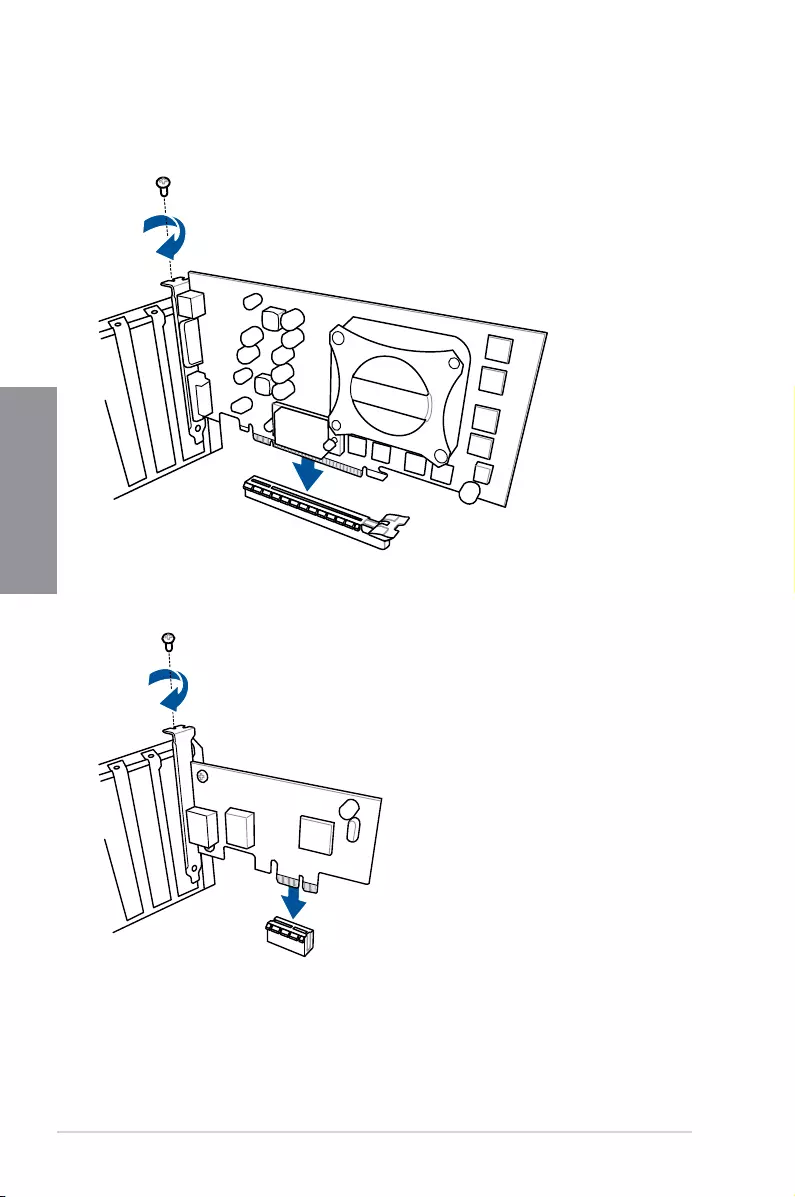
2-10 Chapter 2: Basic Installation
Chapter 2
2.1.8 Expansion card installation
To install PCIe x16 cards
To install PCIe x1 cards
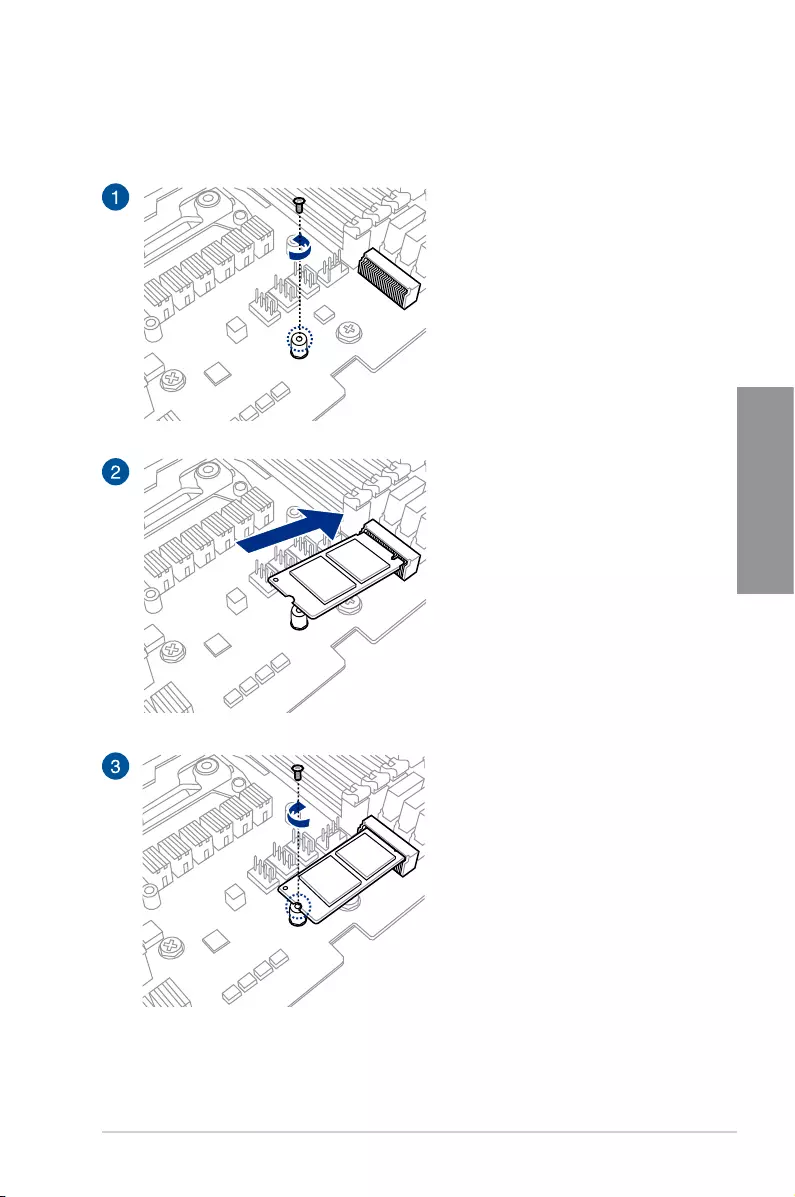
ROG STRIX B450-E GAMING 2-11
Chapter 2
For M.2_1
2.1.9 M.2 installation
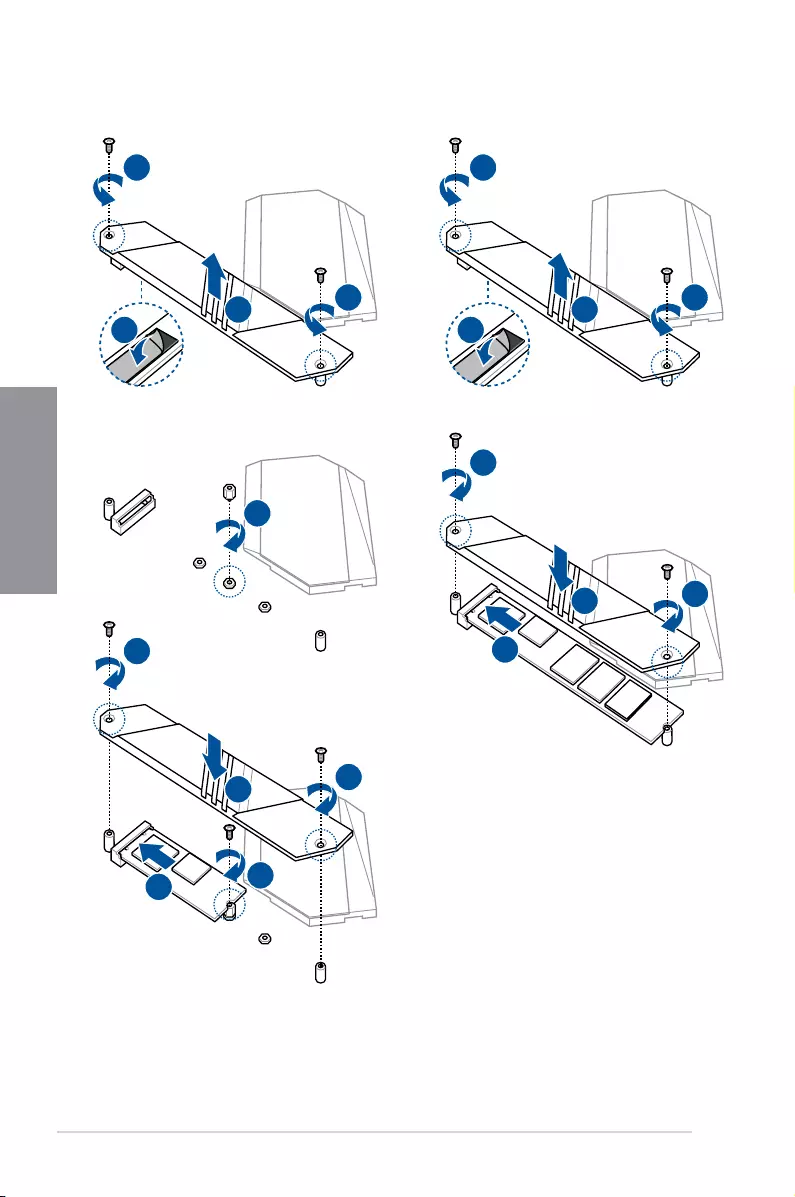
2-12 Chapter 2: Basic Installation
Chapter 2
For M.2_2 (Type 22110 M.2)For M.2_2 (Type 2280 / 2260 / 2242 M.2)
3
1
1
2
5
4
6
6
3
1
1
2
7
56
8
8
4

ROG STRIX B450-E GAMING 2-13
Chapter 2
2.1.10 M.2 Wi-Fi module and antenna installation
Installing the M.2 W-Fi Module
1
2
3
4
5
• Ensure that the
ASUS 2x2 dual band
Wi-Fi antenna is
securely installed to
the Wi-Fi ports.
• Ensure that the
antenna is at least
20 cm away from all
persons.
The illustration to the
left is for reference only.
The I/O port layout may
vary with models, but the
Wi-Fi antenna installation
procedure is the same for
all models.
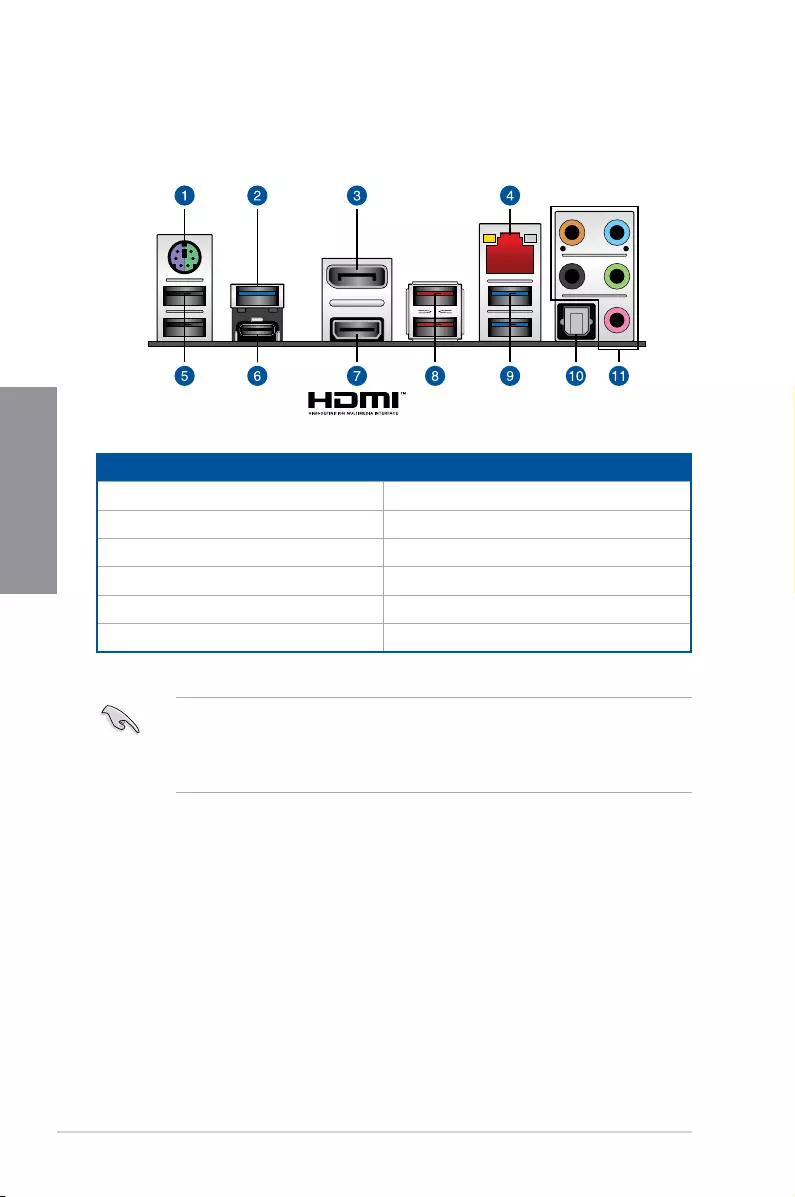
2-14 Chapter 2: Basic Installation
Chapter 2
2.2 Motherboard rear and audio connections
2.2.1 Rear I/O connection
Rear panel connectors
1. PS/2 keyboard/mouse combo port 7. HDMI 2.0a port
2. USB 3.1 Gen 1 Type-A port 5 8. USB 3.1 Gen 2 ports 1 and 2
3. DisplayPort 9. USB 3.1 Gen 1 ports 3 and 4
4. LAN (RJ-45) port* 10. Optical S/PDIF OUT port
5. USB 2.0 ports 9 and 10 11. Audio I/O ports**
6. USB 3.1 Gen 1 Type-C™ port C6
* and ** : Refer to the tables on the next page for LAN port LEDs and audio port definitions.
• USB 3.1 Gen 1/Gen 2 devices can only be used as data storage only.
• We strongly recommend that you connect your devices to ports with matching data
transfer rate. Please connect your USB 3.1 Gen 2 devices to USB 3.1 Gen 2 ports for
faster and better performance for your devices.
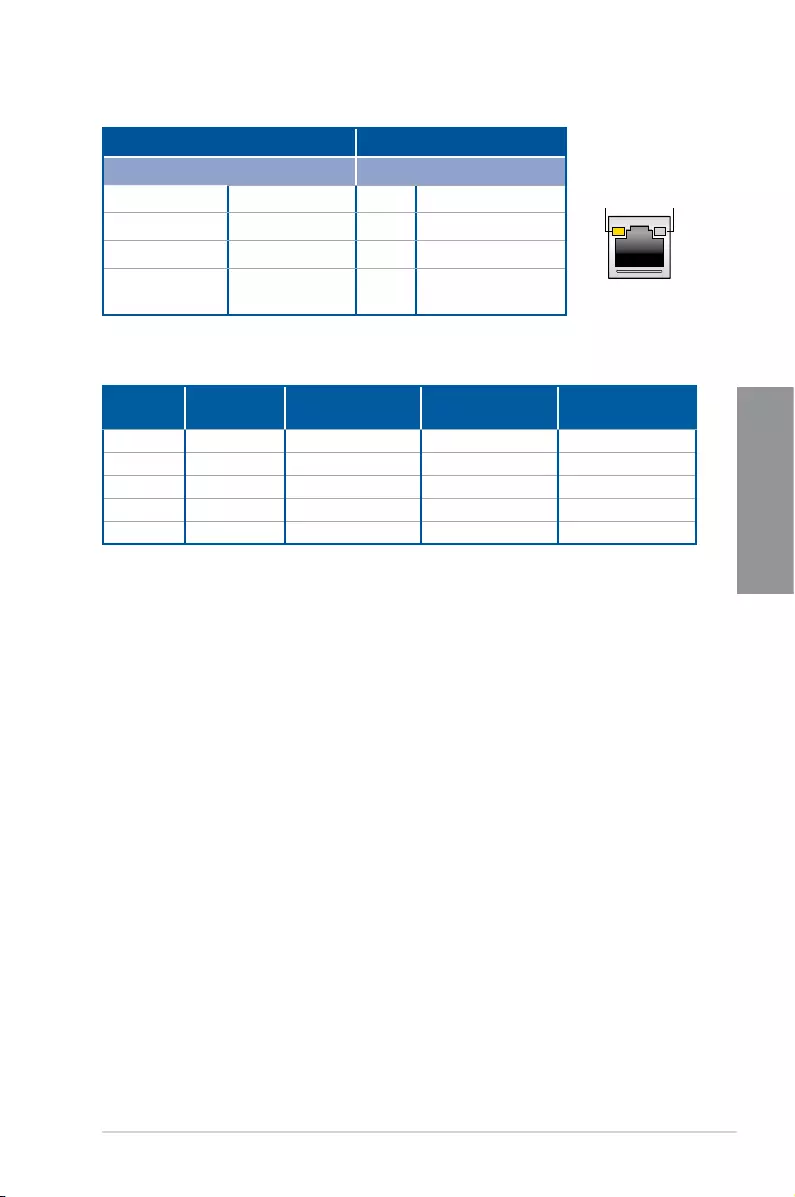
ROG STRIX B450-E GAMING 2-15
Chapter 2
* LAN ports LED indications
ACT/LINK
LED SPEED
LED
LAN port
Activity Link LED Speed LED
Status Description Status Description
Off No link Off 10 Mbps connection
Orange Linked Orange 100 Mbps connection
Orange (Blinking) Data activity Green 1 Gbps connection
Orange (Blinking
then steady)
Ready to wake up
from S5 mode
** Audio 2, 4, 5.1, or 7.1-channel configuration
Port Headset
2-channel 4-channel 5.1-channel 7.1-channel
Light Blue Line In Line In Line In Side speaker
Lime Line Out Front Speaker Out Front Speaker Out Front Speaker Out
Pink Mic In Mic In Mic In Mic In
Orange – – Center/Subwoofer Center/Subwoofer
Black – Rear Speaker Out Rear Speaker Out Rear Speaker Out
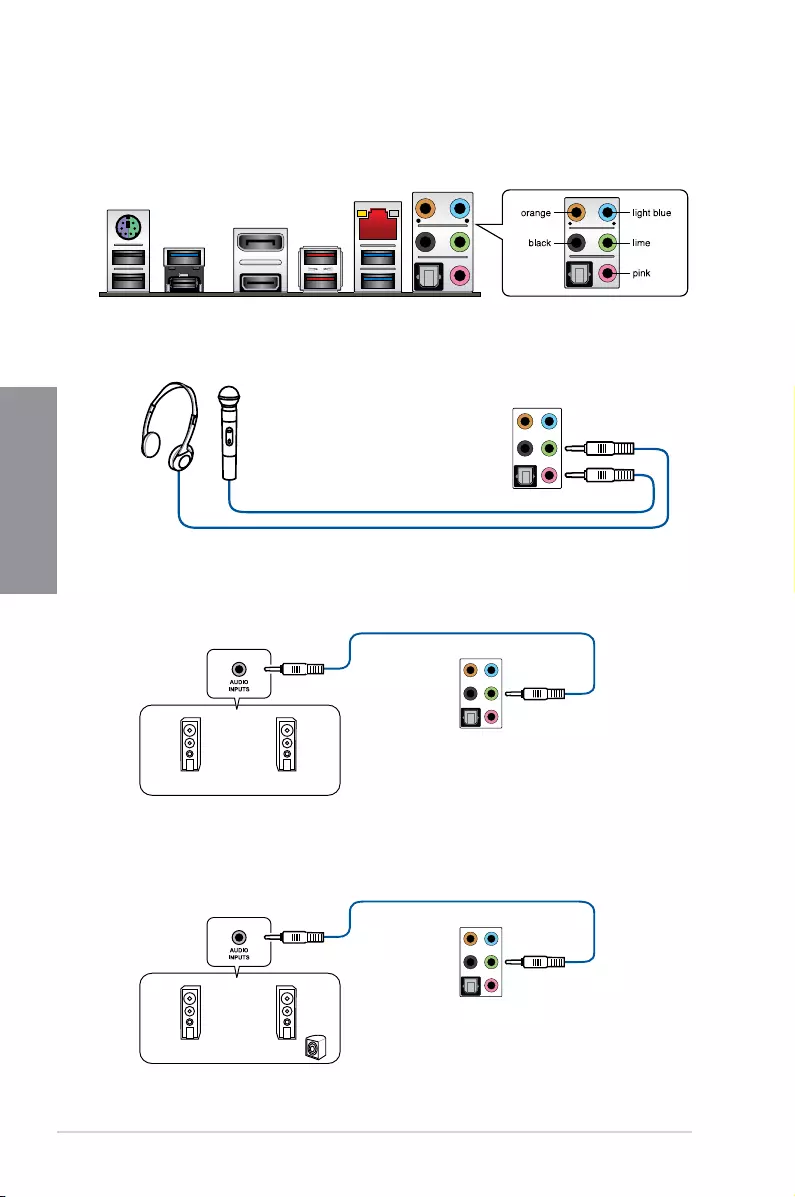
2-16 Chapter 2: Basic Installation
Chapter 2
Connect to Headphone and Mic
Connect to Stereo Speakers
2.2.2 Audio I/O connections
Audio I/O ports
Connect to 2-channel Speakers
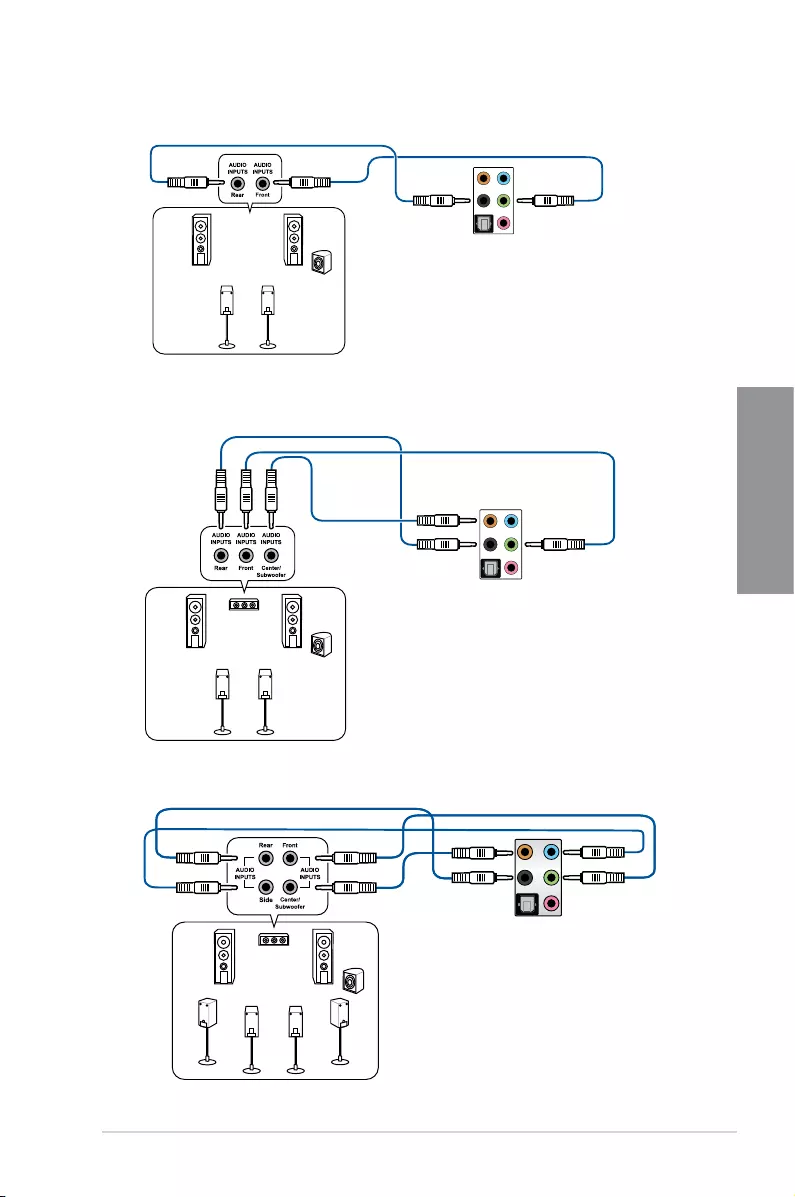
ROG STRIX B450-E GAMING 2-17
Chapter 2
Connect to 4-channel Speakers
Connect to 5.1-channel Speakers
Connect to 7.1-channel Speakers
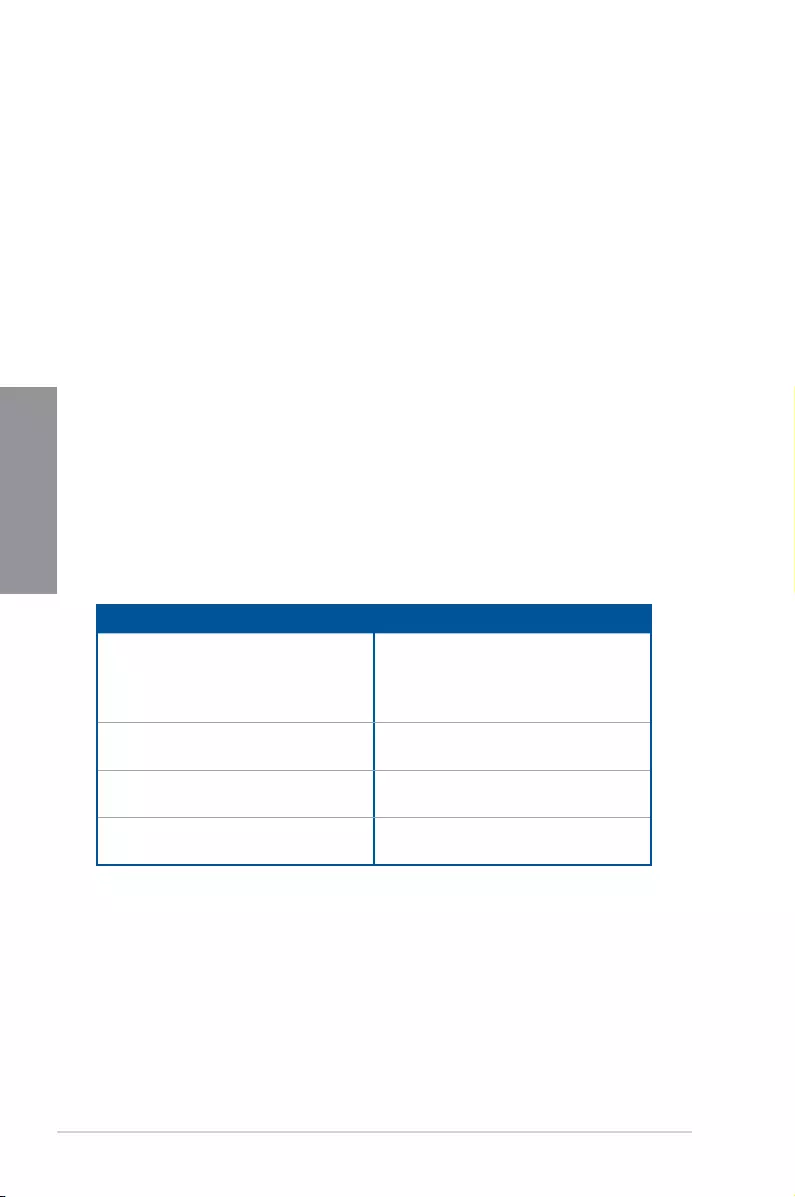
2-18 Chapter 2: Basic Installation
Chapter 2
2.3 Starting up for the first time
1. After making all the connections, replace the system case cover.
2. Ensure that all switches are off.
3. Connect the power cord to the power connector at the back of the system chassis.
4. Connect the power cord to a power outlet that is equipped with a surge protector.
5. Turn on the devices in the following order:
a. Monitor
b. External storage devices (starting with the last device on the chain)
c. System power
6. After applying power, the system power LED on the system front panel case lights up.
For systems with ATX power supplies, the system LED lights up when you press the
ATX power button. If your monitor complies with the “green” standards or if it has a
“power standby” feature, the monitor LED may light up or change from orange to green
after the system LED turns on.
The system then runs the power-on self tests (POST). While the tests are running, the
BIOS beeps (refer to the BIOS beep codes table) or additional messages appear on
the screen. If you do not see anything within 30 seconds from the time you turned on
the power, the system may have failed a power-on test. Check the jumper settings and
connections or call your retailer for assistance.
BIOS Beep Description
One short beep VGA detected
Quick boot set to disabled
No keyboard detected
One continuous beep followed by two
short beeps then a pause (repeated)
No memory detected
One continuous beep followed by three
short beeps
No VGA detected
One continuous beep followed by four
short beeps
Hardware component failure
7. At power on, hold down the <Delete> key to enter the BIOS Setup. Follow the
instructions in Chapter 3.
2.4 Turning off the computer
While the system is ON, press the power button for less than four seconds to put the system
on sleep mode or soft-off mode, depending on the BIOS setting. Press the power switch
for more than four seconds to let the system enter the soft-off mode regardless of the BIOS
setting.
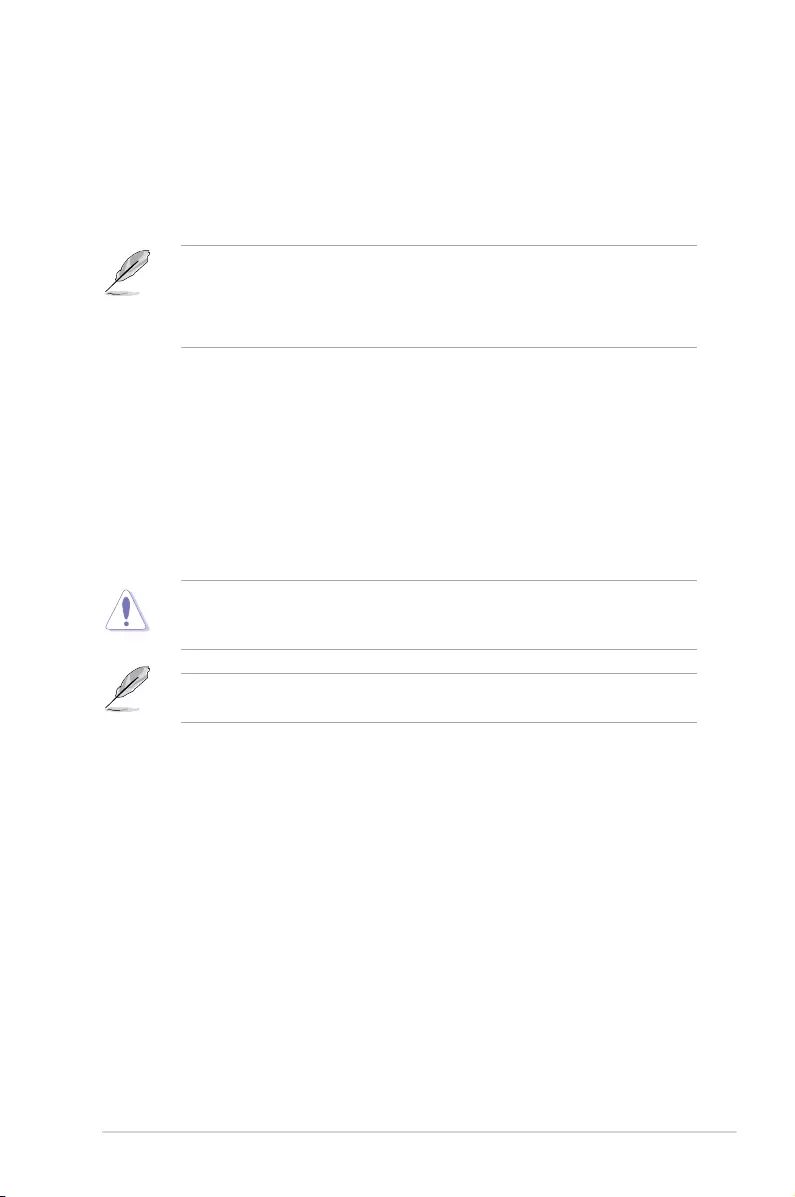
ROG STRIX B450-E GAMING 3-1
Chapter 3
BIOS Setup
3
3.1 Knowing BIOS
The new ASUS UEFI BIOS is a Unied Extensible Interface that complies with UEFI
architecture, offering a user-friendly interface that goes beyond the traditional keyboard-
only BIOS controls to enable a more exible and convenient mouse input. You can easily
navigate the new UEFI BIOS with the same smoothness as your operating system. The
term “BIOS” in this user manual refers to “UEFI BIOS” unless otherwise specied.
BIOS (Basic Input and Output System) stores system hardware settings such as storage
device conguration, overclocking settings, advanced power management, and boot
device conguration that are needed for system startup in the motherboard CMOS. In
normal circumstances, the default BIOS settings apply to most conditions to ensure
optimal performance. DO NOT change the default BIOS settings except in the following
circumstances:
• An error message appears on the screen during the system bootup and requests you to
run the BIOS Setup.
• You have installed a new system component that requires further BIOS settings or
update.
Inappropriate BIOS settings may result to instability or boot failure. We strongly
recommend that you change the BIOS settings only with the help of a trained service
personnel.
When downloading or updating the BIOS le, rename it as RX450E.CAP for this
motherboard.
Chapter 3: BIOS Setup
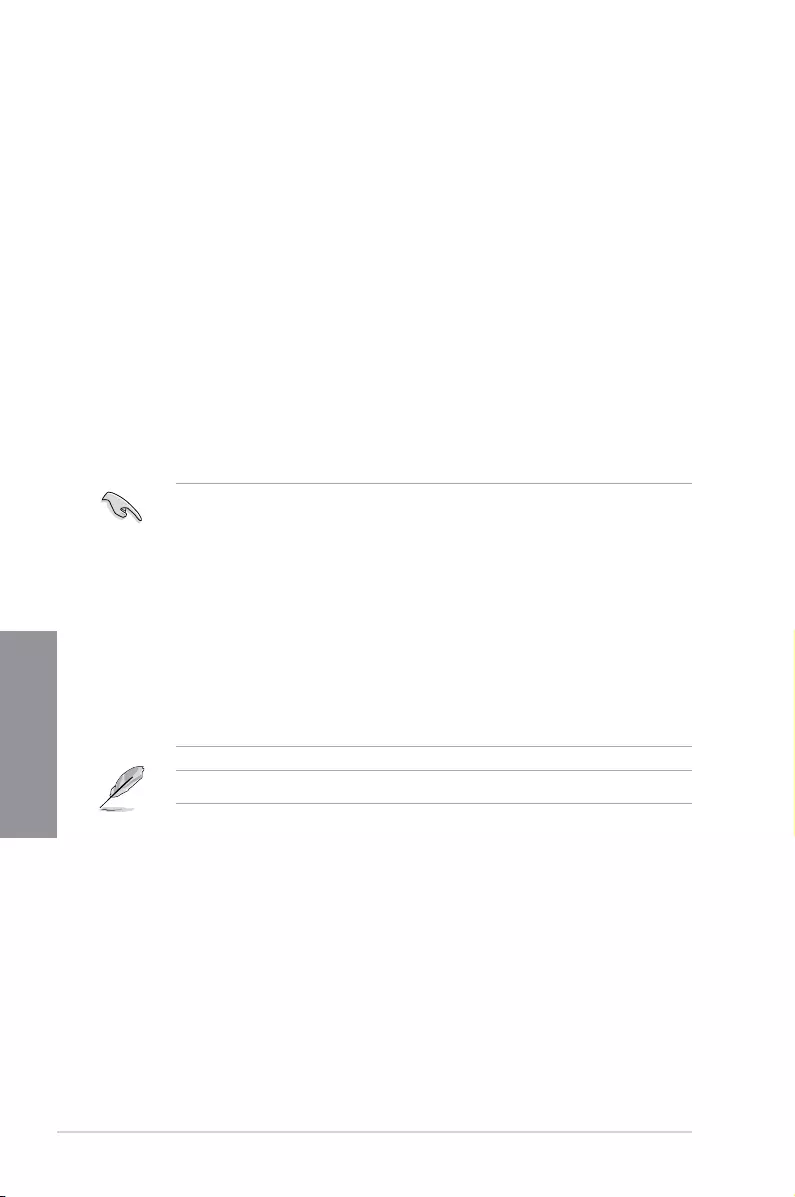
3-2 Chapter 3: BIOS Setup
Chapter 3
• The BIOS setup screens shown in this section are for reference purposes only, and
may not exactly match what you see on your screen.
• Ensure that a USB mouse is connected to your motherboard if you want to use the
mouse to control the BIOS setup program.
• If the system becomes unstable after changing any BIOS setting, load the default
settings to ensure system compatibility and stability. Select the Load Optimized
Defaults item under the Exit menu or press hotkey <F5>. See section 3.10 Exit Menu
for details.
• If the system fails to boot after changing any BIOS setting, try to clear the CMOS and
reset the motherboard to the default value. See section 1.1.6 Jumpers for information
on how to erase the RTC RAM via the Clear CMOS jumper.
• The BIOS setup program does not support the Bluetooth devices.
Please visit ASUS website for the detailed BIOS content manual.
BIOS menu screen
The BIOS Setup program can be used under two modes: EZ Mode and Advanced Mode.
You can change modes from Setup Mode in Boot menu or by pressing the <F7> hotkey.
3.2 BIOS setup program
Use the BIOS Setup to update the BIOS or congure its parameters. The BIOS screen
include navigation keys and brief onscreen help to guide you in using the BIOS Setup
program.
Entering BIOS at startup
To enter BIOS Setup at startup, press <Delete> or <F2> during the Power-On Self Test
(POST). If you do not press <Delete> or <F2>, POST continues with its routines.
Entering BIOS Setup after POST
To enter BIOS Setup after POST:
• Press <Ctrl>+<Alt>+<Delete> simultaneously.
• Press the reset button on the system chassis.
• Press the power button to turn the system off then back on. Do this option only if you
failed to enter BIOS Setup using the rst two options.
After doing either of the three options, press <Delete> key to enter BIOS.

ROG STRIX B450-E GAMING 3-3
Chapter 3
3.2.1 Advanced Mode
The Advanced Mode provides advanced options for experienced end-users to congure
the BIOS settings. The gure below shows an example of the Advanced Mode. Refer to the
following sections for the detailed congurations.
The default screen for entering the BIOS setup program can be changed. Refer to the
Setup Mode item in section Boot menu for details.
Menu items General help
Menu bar Language Qfan Control(F6)
MyFavorite(F3) EZ Tuning Wizard(F11) AURA ON/OFF(F4)
Search(F9)
Scroll bar
Pop-up Menu
Configuration fields
Last modified settings Go back to EZ Mode Hot Keys
Displays a quick overview
of the system status
Search on the FAQ
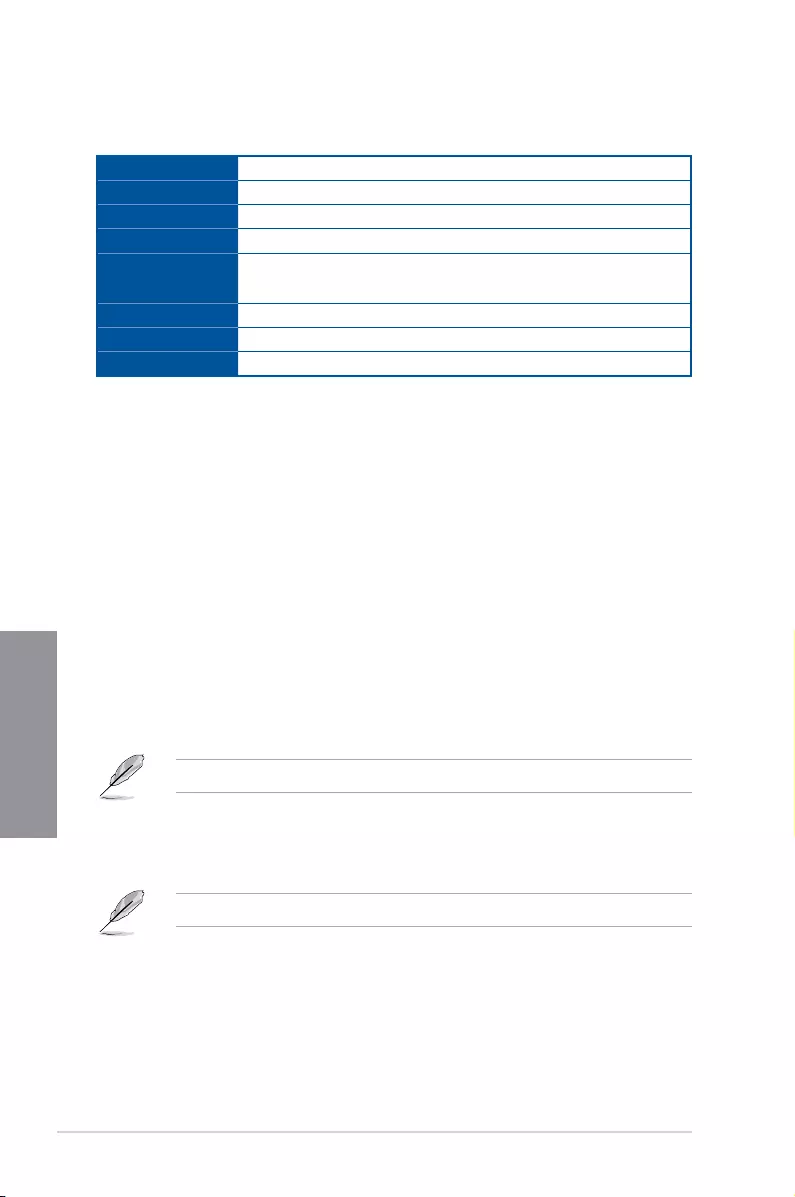
3-4 Chapter 3: BIOS Setup
Chapter 3
Menu bar
The menu bar on top of the screen has the following main items:
My Favorites For saving the frequently-used system settings and conguration.
Main For changing the basic system conguration
Ai Tweaker For changing the overclocking settings
Advanced For changing the advanced system settings
Monitor For displaying the system temperature, power status, and changing
the fan settings.
Boot For changing the system boot conguration
Tool For conguring options for special functions
Exit For selecting the exit options and loading default settings
Menu items
The highlighted item on the menu bar displays the specic items for that menu. For example,
selecting Main shows the Main menu items.
The other items (My Favorites, Ai Tweaker, Advanced, Monitor, Boot, Tool, and Exit) on the
menu bar have their respective menu items.
Submenu items
A greater than sign (>) before each item on any menu screen means that the item has a
submenu. To display the submenu, select the item and press <Enter>.
Language
This button above the menu bar contains the languages that you can select for your BIOS.
Click this button to select the language that you want to display in your BIOS screen.
My Favorites(F3)
This button above the menu bar shows all BIOS items in a Tree Map setup. Select frequently-
used BIOS settings and save it to MyFavorites menu.
Refer to section 3.3 My Favorites for more information.
Q-Fan Control(F6)
This button above the menu bar displays the current settings of your fans. Use this button to
manually tweak the fans to your desired settings.
Refer to section 3.2.3 QFan Control for more information.
Search (F9)
This button allows you to search for BIOS items by entering its name, enter the item name to
nd the related item listing.
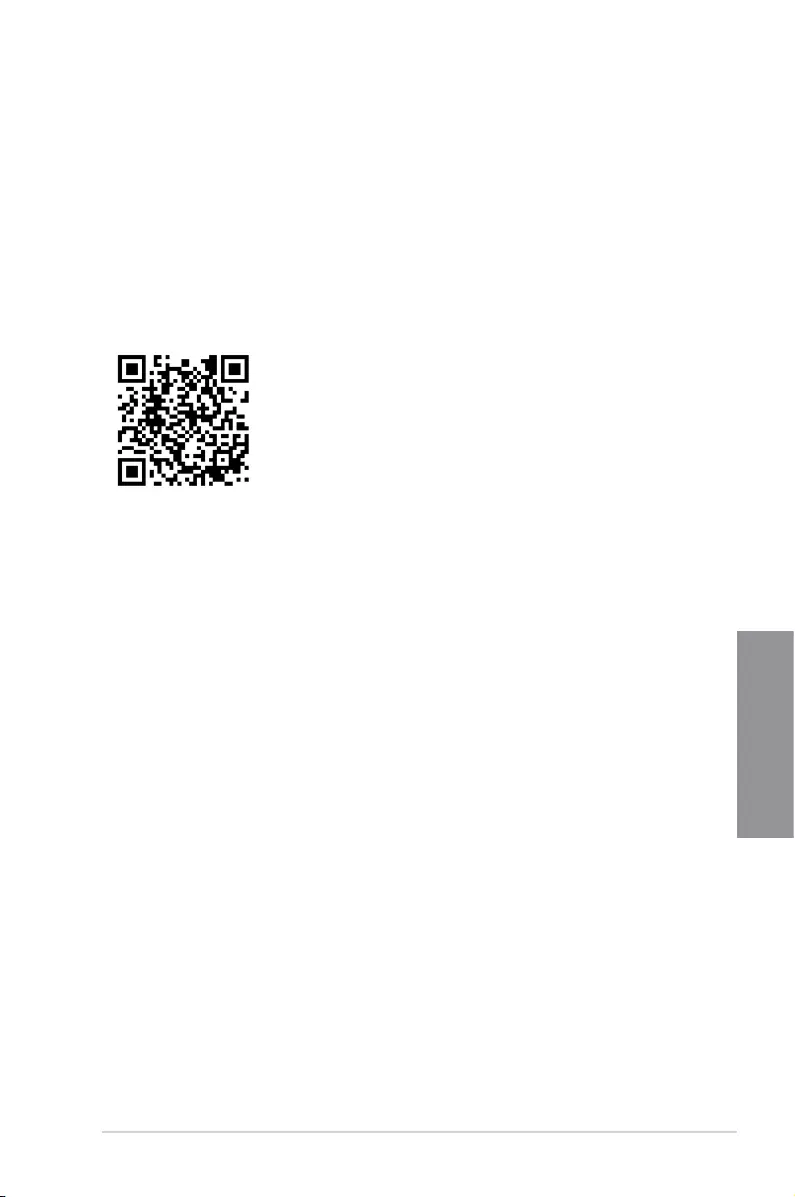
ROG STRIX B450-E GAMING 3-5
Chapter 3
AURA (F4)
This button allows you to turn the RGB LED lighting or functional LED on or off.
[ON] All AURA effects will be enabled. (Default mode)
[OFF] All AURA effects will be disabled.
[Stealth Mode] Functional LEDs (Q-Code and HDD_LED) and all AURA effects will be
disabled.
Search on FAQ
Move your mouse over this button to show a QR code, scan this QR code on your mobile
device to connect to the BIOS FAQ web page of the ASUS support website. You can also
scan the following QR code:
Scroll bar
A scroll bar appears on the right side of a menu screen when there are items that do not t
on the screen. Press the Up/Down arrow keys or <Page Up> / <Page Down> keys to display
the other items on the screen.
General help
At the bottom of the menu screen is a brief description of the selected item. Use <F12> key
to capture the BIOS screen and save it to the removable storage device.
Configuration fields
These elds show the values for the menu items. If an item is user-congurable, you can
change the value of the eld opposite the item. You cannot select an item that is not user-
congurable.
A congurable eld is highlighted when selected. To change the value of a eld, select it and
press <Enter> to display a list of options.
Hot keys
This button contains the navigation keys for the BIOS setup program. Use the navigation
keys to select items in the menu and change the settings.
Last Modified button
This button shows the items that you last modied and saved in BIOS Setup.
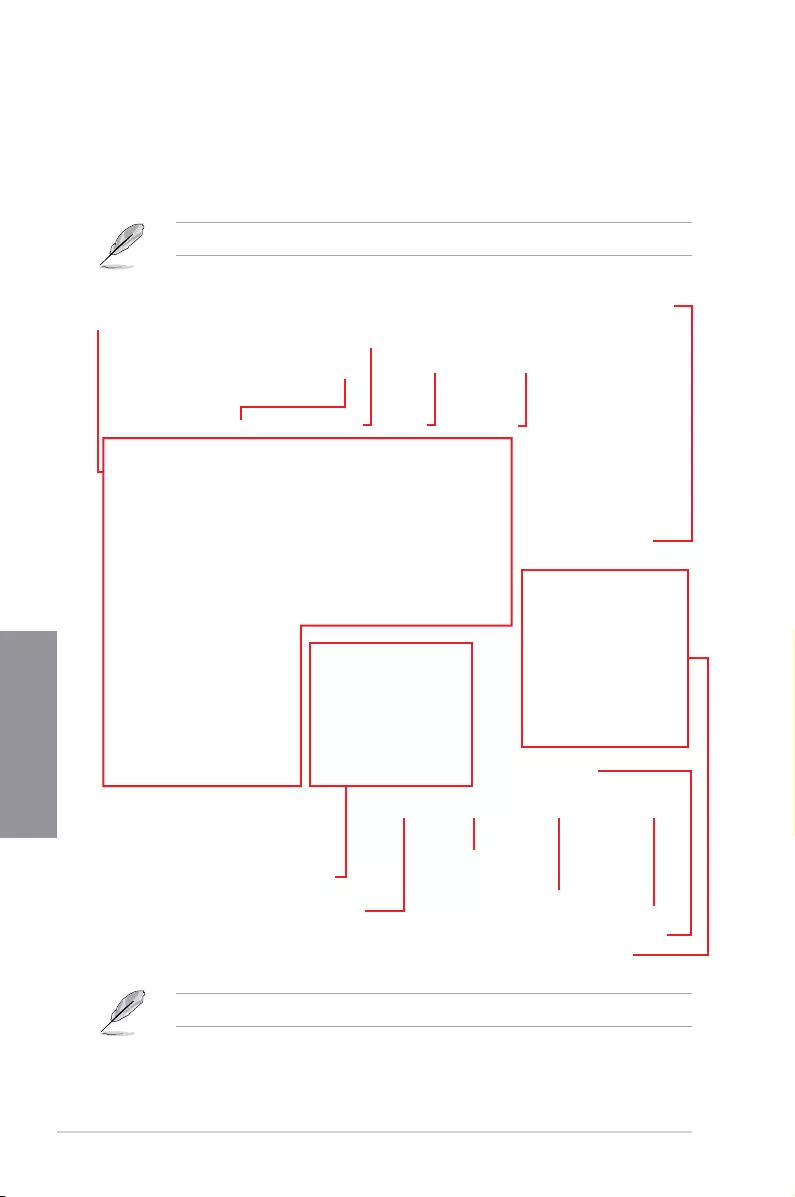
3-6 Chapter 3: BIOS Setup
Chapter 3
3.2.2 EZ Mode
The EZ Mode provides you an overview of the basic system information, and allows you to
select the display language, system performance, mode and boot device priority. To access
the Advanced Mode, select Advanced Mode or press the <F7> hotkey for the advanced
BIOS settings.
To switch from Advanced Mode to EZ Mode, click EZ Mode(F7) or press the <F7> hotkey.
The boot device options vary depending on the devices you installed to the system.
Selects the display language
of the BIOS setup program
Displays a quick overview
of the system status
Displays the system properties of the selected mode.
Click < or > to switch EZ System Tuning modes
Loads optimized
default settings
Creates storage RAID and
configures system overclocking
Displays the CPU Fan’s speed. Click
the button to manually tune the fans
Saves the changes
and resets the system
Click to display boot devices
Selects the boot device priority
Click to go to Advanced mode
Search on the FAQ
Search(F9) AURA ON/OFF(F4)
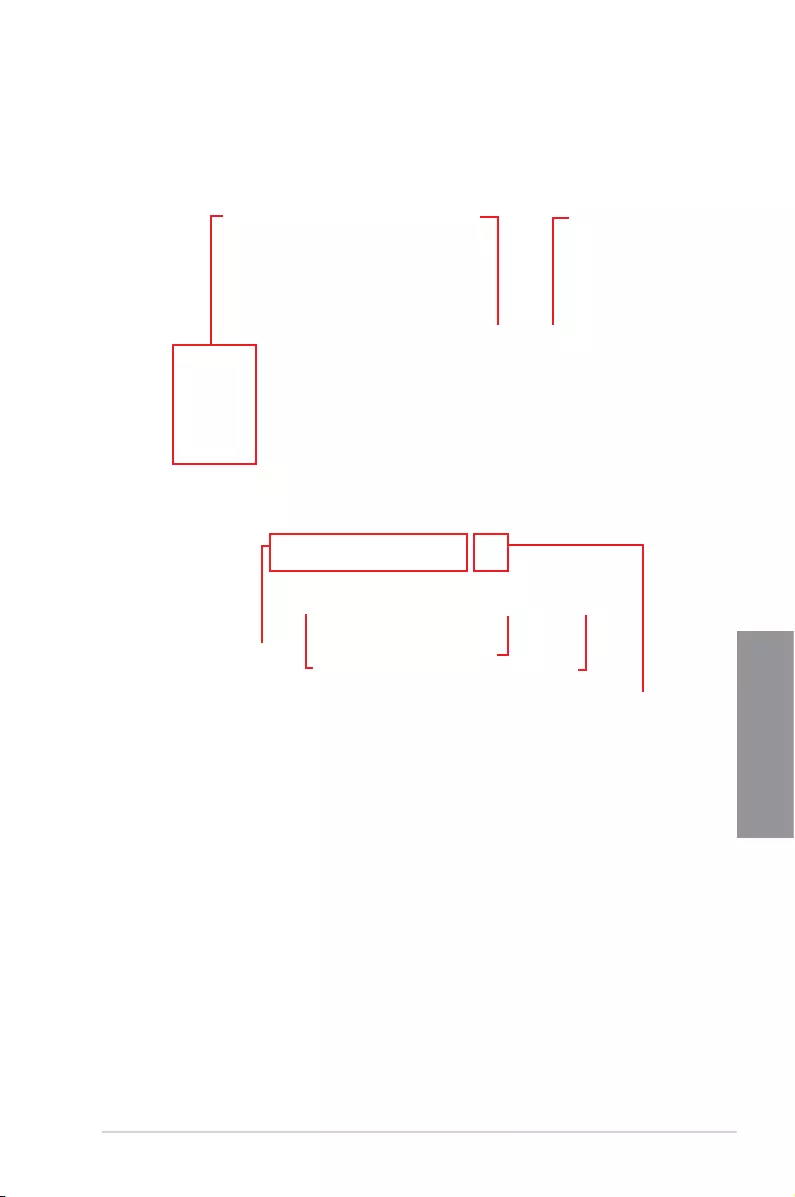
ROG STRIX B450-E GAMING 3-7
Chapter 3
3.2.3 QFan Control
The QFan Control allows you to set a fan prole or manually congure the operating speed of
your CPU and chassis fans.
Click to select a fan to be
configured Click to activate
PWM Mode
Click to undo
the changes
Click to apply the fan setting
Click to go back to main menu
Select a profile to
apply to your fans
Click to activate DC Mode
Select to manually configure
your fans
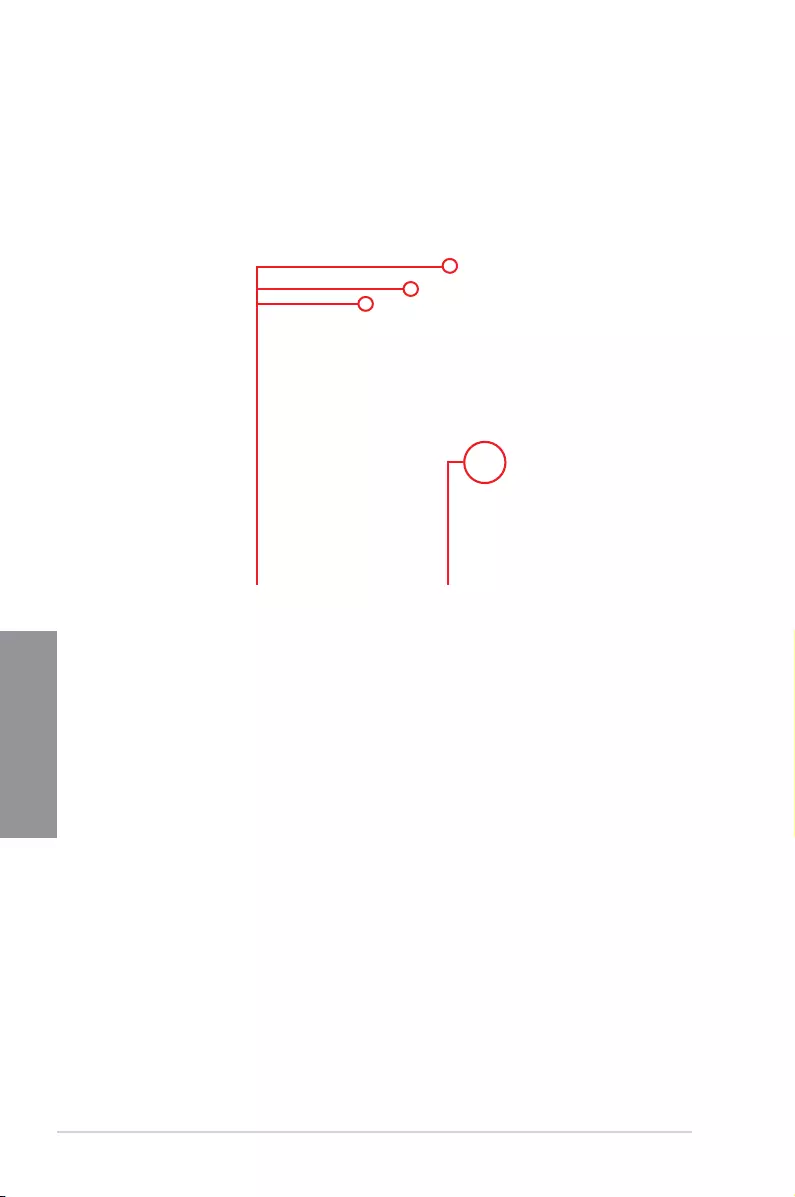
3-8 Chapter 3: BIOS Setup
Chapter 3
Configuring fans manually
Select Manual from the list of proles to manually congure your fans’ operating speed.
To congure your fans:
1. Select the fan that you want to congure and to view its current status.
2. Click and drag the speed points to adjust the fans’ operating speed.
3. Click Apply to save the changes then click Exit (ESC).
Speed points Select to manually
configure your fans
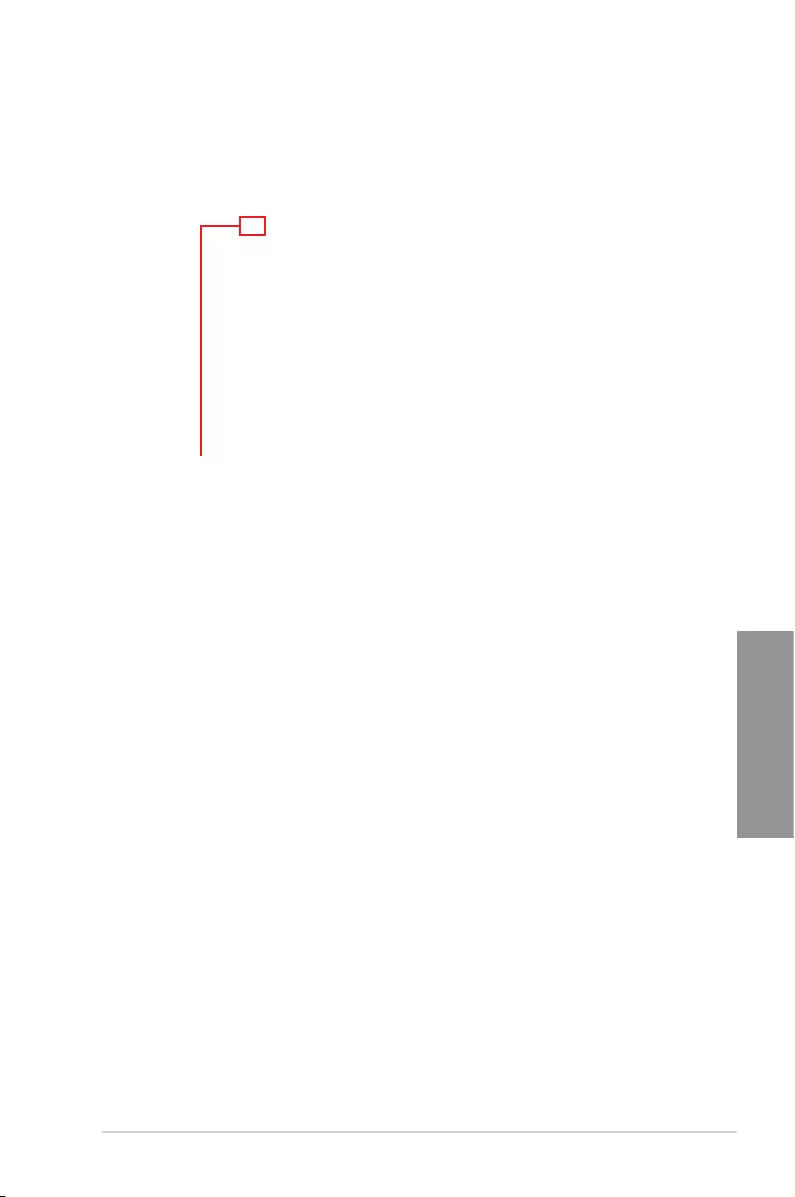
ROG STRIX B450-E GAMING 3-9
Chapter 3
3.2.4 EZ Tuning Wizard
EZ Tuning Wizard allows you to easily overclock your CPU and DRAM, computer usage, and
CPU fan to their best settings.
OC Setup
OC Tuning
To start OC Tuning:
1. Press <F11> on your keyboard or click from the BIOS screen to open
EZ Tuning Wizard screen.
2. Click OC
then click Next.
3. Select a PC scenario Daily Computing or Gaming/Media Editing, then click Next.
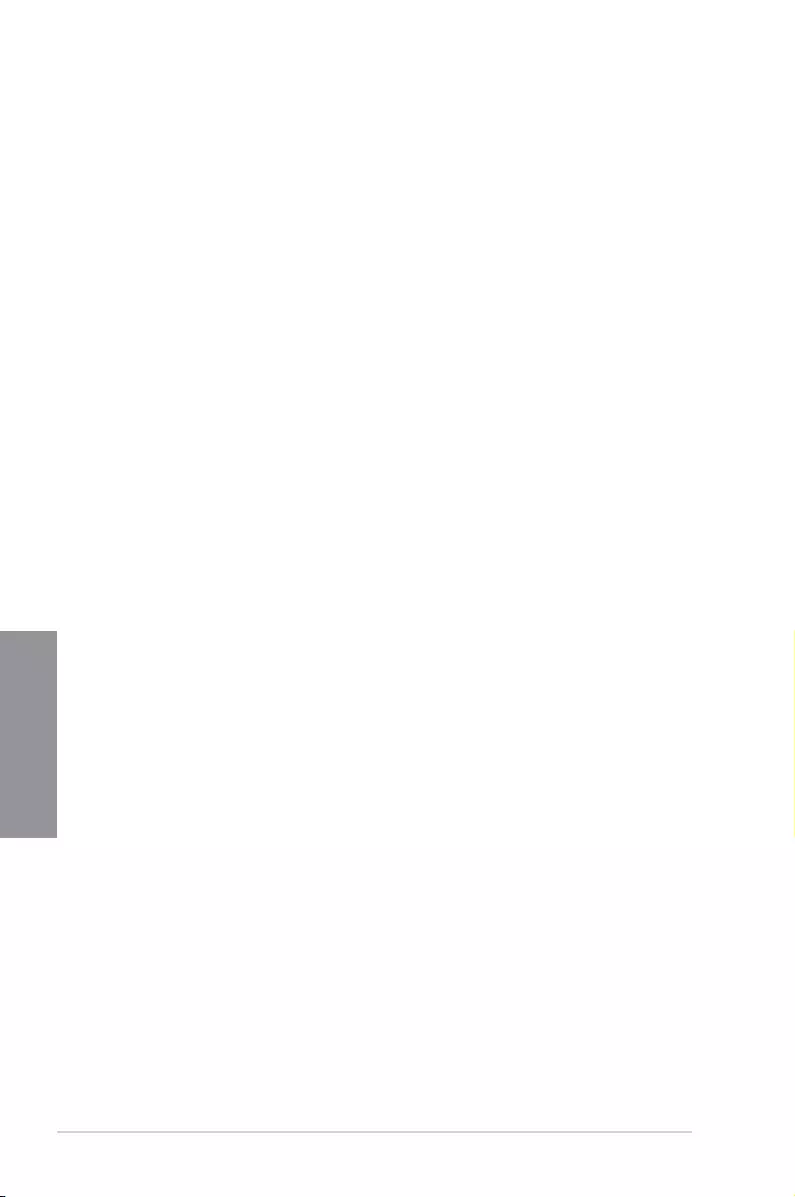
3-10 Chapter 3: BIOS Setup
Chapter 3
4. Select a Main Cooling System BOX cooler, Tower cooler, Water cooler, or I’m not
sure, then click Next.
5. After selecting the Main Cooling System, click Next then click Yes to start the OC
Tuning.

ROG STRIX B450-E GAMING 3-11
Chapter 3
3.3 My Favorites
My Favorites is your personal space where you can easily save and access your favorite
BIOS items.
My Favorites comes with several performance, power saving, and fast boot related items by
default. You can personalize this screen by adding or removing items.
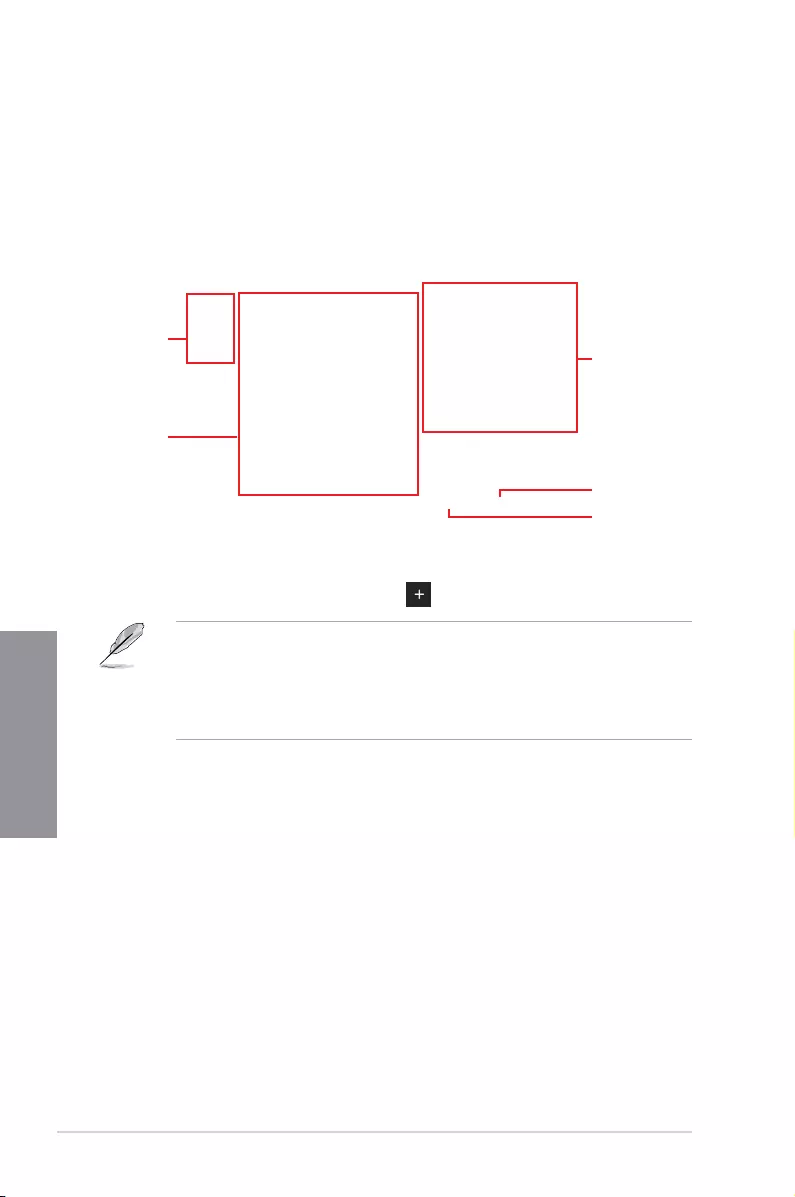
3-12 Chapter 3: BIOS Setup
Chapter 3
Adding items to My Favorites
To add BIOS items:
1. Press <F3> on your keyboard or click MyFavorites(F3) from the BIOS screen to open
Setup Tree Map screen.
2. On the Setup Tree Map screen, select the BIOS items that you want to save in My
Favorites screen.
3. Select an item from main menu panel, then click the submenu that you want to save as
favorite from the submenu panel and click or press <Enter> on your keyboard.
You cannot add the following items to My Favorite items:
• Items with submenu options
• User-managed items such as language and boot order
• Conguration items such as Memory SPD Information, system time and date.
4. Click Exit (ESC) or press <Esc> key to close Setup Tree Map screen.
5. Go to My Favorites menu to view the saved BIOS items.
Main menu panel
Submenu panel
Selected shortcut
items
Delete all favorite
items
Recover to default
favorite items
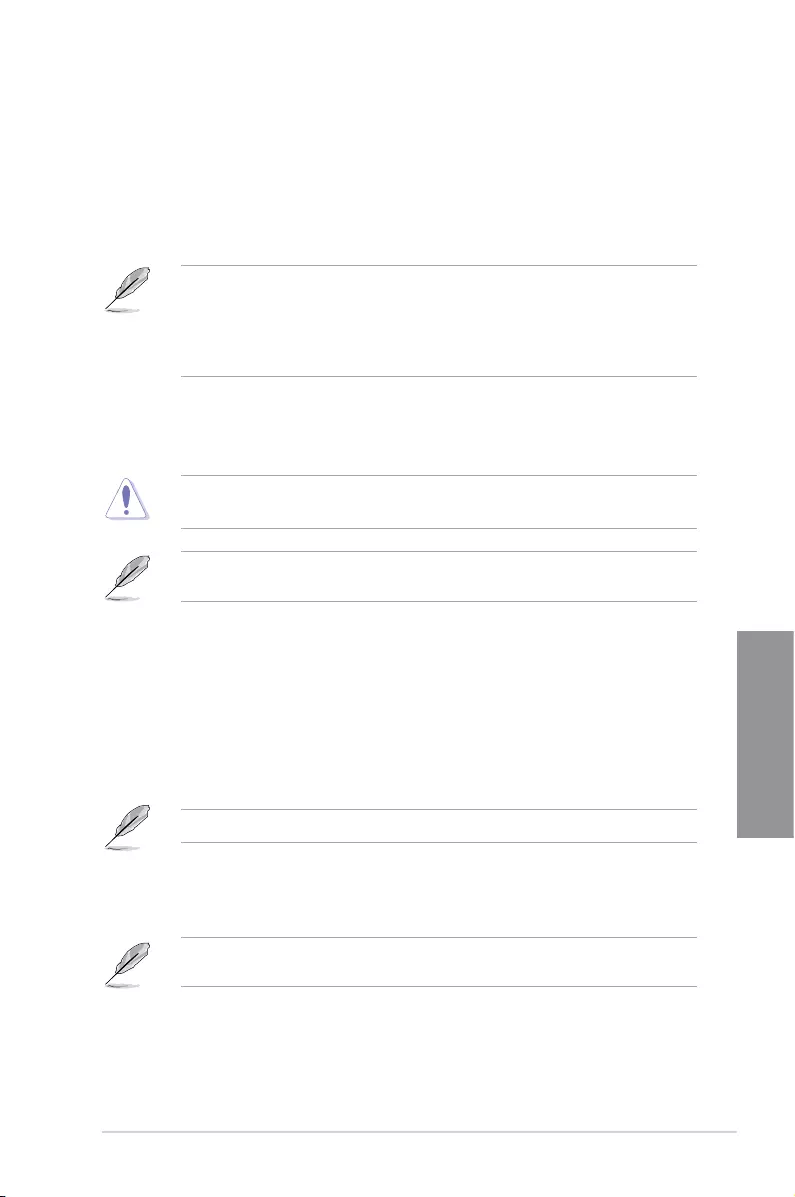
ROG STRIX B450-E GAMING 3-13
Chapter 3
3.4 Main menu
The Main menu screen appears when you enter the Advanced Mode of the BIOS Setup
program. The Main menu provides you an overview of the basic system information, and
allows you to set the system date, time, language, and security settings.
Security
The Security menu items allow you to change the system security settings.
• If you have forgotten your BIOS password, erase the CMOS Real Time Clock (RTC)
RAM to clear the BIOS password. See section 1.1.6 Jumper for information on how to
erase the RTC RAM via the Clear RTC RAM jumper.
• The Administrator or User Password items on top of the screen show the default [Not
Installed]. After you set a password, these items show [Installed].
3.5 Ai Tweaker menu
The Ai Tweaker menu items allow you to congure overclocking-related items.
Be cautious when changing the settings of the Ai Tweaker menu items. Incorrect eld
values can cause the system to malfunction
The conguration options for this section vary depending on the CPU and DIMM model you
installed on the motherboard.
Ai Overclock Tuner
Allows you to select the CPU overclocking options to achieve the desired CPU internal
frequency. Conguration options:
[Auto] Loads the optimal settings for the system.
[Manual] Allows you to individually set overclocking parameters.
[D.O.C.P. Standard] Allows you to select a DRAM O.C. prole, and the related
parameters will be adjusted automatically.
The following item appears only when you set the Ai Overclocking Tuner to [Manual].
BCLK Frequency
This item allows you to set the BCLK frequency to enhance the system performance.
Use the <+> or <-> to adjust the value.
We recommend you to set the value based on the CPU specication, as high BCLK
frequencies may damage the CPU permanently.
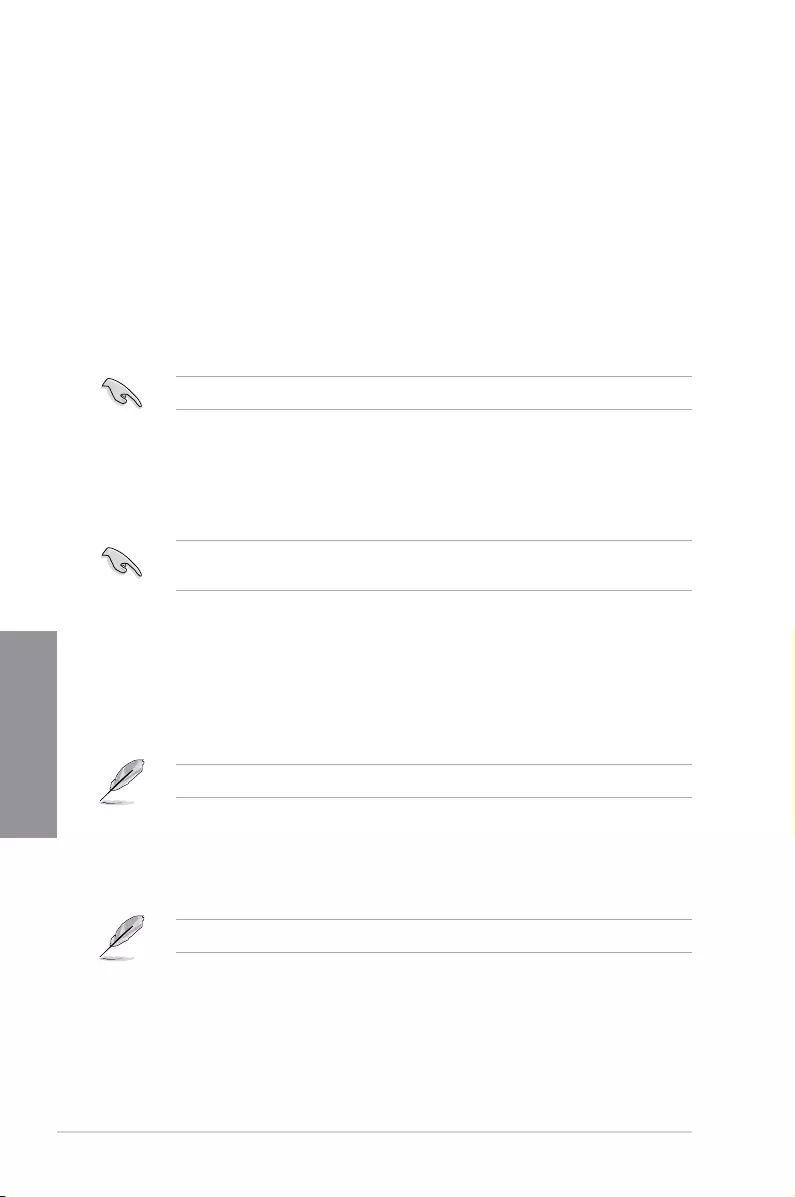
3-14 Chapter 3: BIOS Setup
Chapter 3
Memory Frequency
This item allows you to set the memory operating frequency. The congurable options vary
with the BCLK (base clock) frequency setting. Select the auto mode to apply the optimized
setting.
Conguration options: [Auto] [DDR4-1333MHz] - [DDR4-4000MHz]
TPU
This item allows you to automatically overclock the CPU and DRAM frequencies and voltage
for an enhanced system performance.
[Keep Current Settings] Keep the current settings without changing anything.
[TPU I] Applies air cooling overclocking conditions.
[TPU II] Applies water cooling overclocking conditions.
Ensure to use water cooling device before selecting [TPU II].
3.6 Advanced menu
The Advanced menu items allow you to change the settings for the CPU and other system
devices.
Be cautious when changing the settings of the Advanced menu items. Incorrect eld values
can cause the system to malfunction.
3.6.1 AMD fTPM configuration
The items in this menu show the AMD fTPM conguration options.
Firmware TPM
This item allows you to enable or disable AMD CPU fTPM.
Conguration options: [Enable] [Disable]
When Firmware TPM is set to disabled all saved data on it will be lost.
PSS Support
This item allows you enable or disable the generation of ACPI_PPC, _PSS, and _PCT
objects.
Conguration options: [Disabled] [Enabled] [Auto]
3.6.2 CPU Configuration
The items in this menu show the CPU-related information that the BIOS automatically
detects.
The items in this menu may vary based on the CPU installed.
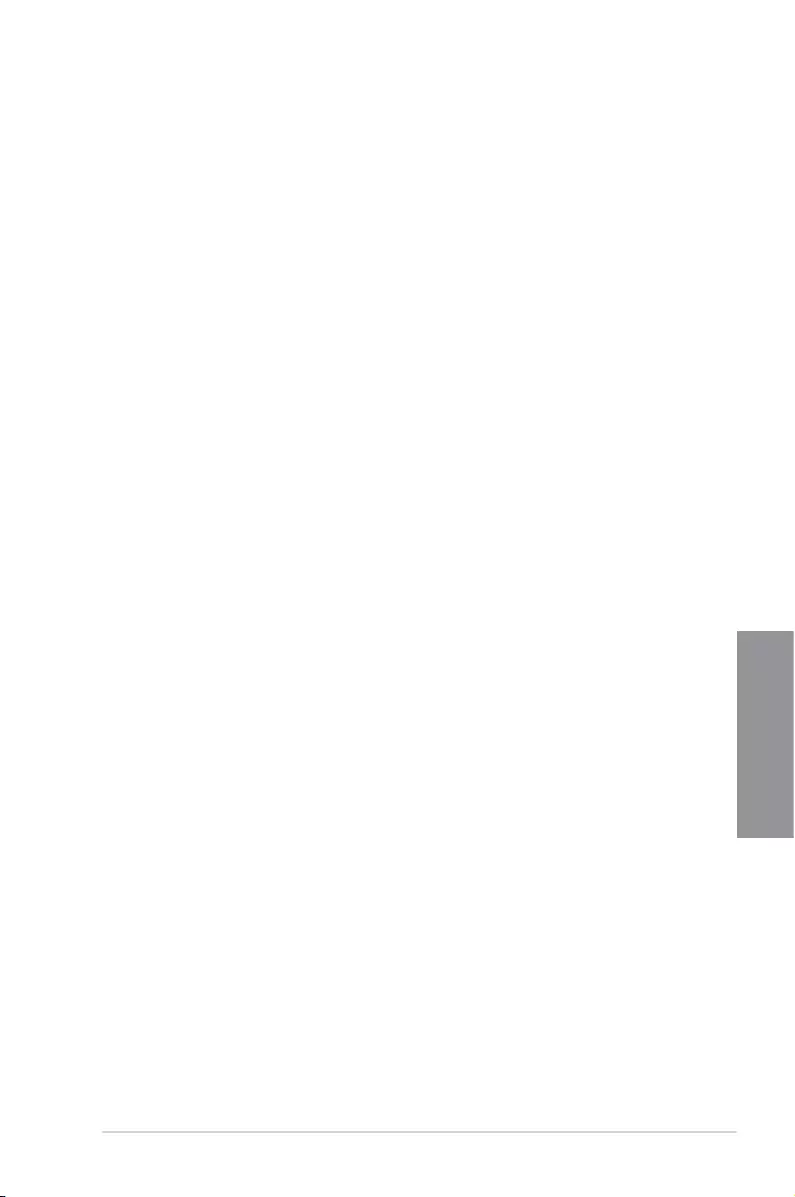
ROG STRIX B450-E GAMING 3-15
Chapter 3
SVM Mode
This item allows you enable or disable CPU Virtualization.
Conguration options: [Disabled] [Enabled]
3.6.3 ROG Effects
The items in this menu allow you to congure the LEDs on your motherboard.
Onboard LED
This item allows you to enable all the onboard LEDs.
Conguration options: [Enabled] [Disabled]
3.6.5 SATA Configuration
While entering Setup, the BIOS automatically detects the presence of SATA devices. The
SATA Port items show Not Present if no SATA device is installed to the corresponding SATA
port.
3.6.4 NB Configuration
The items in this menu allows you to congure the VGA devices.
IGFX Multi-Monitor
This item allows you to enable or disable Internal Graphics Device Multi-Monitor Support for
add-ons VGA devices.
Conguration options: [Disabled] [Enabled] [HybridGraphics]
Primary Video Device
This item allows you to select the Primary Video Device that BIOS will use as output.
Conguration options: [IGFX Video] [PCIE / PCI Video]
SATA Port Enable
This item allows you to enable or disable the SATA Device.
Conguration options: [Disabled] [Enabled]
SATA Mode
This item allows you to set the SATA conguration.
[AHCI] Set to [AHCI] when you want the SATA hard disk drives to use the
AHCI (Advanced Host Controller Interface). The AHCI allows the
onboard storage driver to enable advanced Serial ATA features that
increases storage performance on random workloads by allowing
the drive to internally optimize the order of commands.
[RAID] Set to [RAID] when you want to create a RAID conguration from
the SATA hard disk drives.
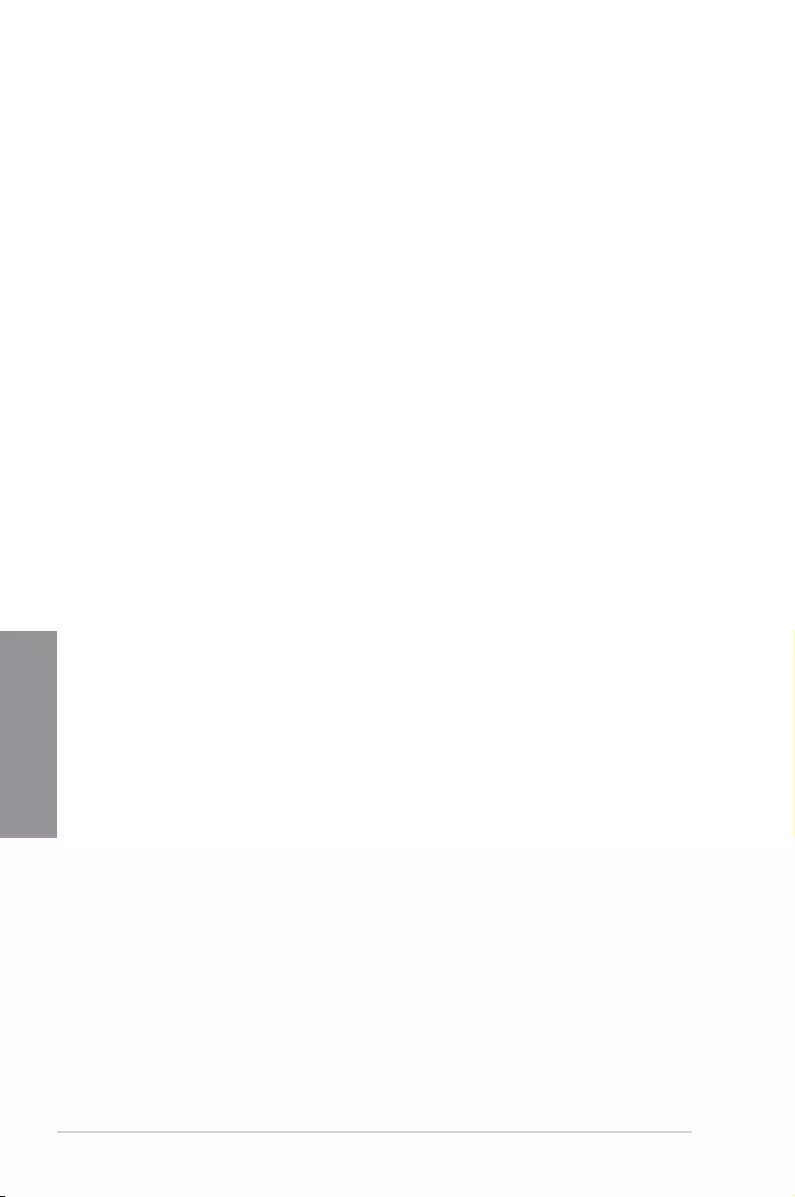
3-16 Chapter 3: BIOS Setup
Chapter 3
NVMe RAID mode
This item allows you to enable or disable NVMe RAID mode.
Conguration options: [Disabled] [Enabled]
SMART Self Test
S.M.A.R.T. (Self-Monitoring, Analysis and Reporting Technology) is a monitoring system that
shows a warning message during POST (Power-on Self Test) when an error occurs in the
hard disks.
Conguration options: [On] [Off]
SATA6G_1(Gray) - SATA6G_6(Gray)
SATA6G_1(Gray) - SATA6G_6(Gray)
This item allows you to enable or disable the selected SATA port.
Conguration options: [Disabled] [Enabled]
Hot Plug
These items appears only when the SATA Mode is set to [AHCI] and allows you to
enable or disable SATA Hot Plug Support.
Conguration options: [Disabled] [Enabled]
3.6.6 Onboard Devices Configuration
The items in this menu allow you to switch between PCIe Lanes and congure onboard
devices.
HD Audio Controller
This item allows you to use the Azalia High Denition Audio Controller
Conguration options: [Disabled] [Enabled]
PCIEX16_1 Control
[x8 mode] PCIEX16_1 runs at x8 mode
[X4/X4 mode] PCIEX16_1 runs at x4/x4 mode for HYPER M.2
PCIEX16_3 Control
[Auto] If PCIEX16_3 is detected, run x4 mode and disable PCIEX1_2 +
PCIEX1_3, otherwise enable PCIEX1_2 + PCIEX1_3
[X2 mode] PCIEX16_3 run x2 mode & enable PCIEX1_2 + PCIEX1_3
[X4 mode] PCIEX16_3 run x4 mode & disable PCIEX1_2 + PCIEX1_3
M.2_1 Control
[Auto] If M.2_1 detected, run X4 mode or SATA mode and disable SATA56,
otherwise enable SATA56
[SATA56] M.2_1 X2 mode & SATA56 enable
PCIEX16_1 Mode
This item allows you to set the link speed for rst VGA slot.
Conguration options: [Auto] [GEN 1] [GEN 2] [GEN 3]
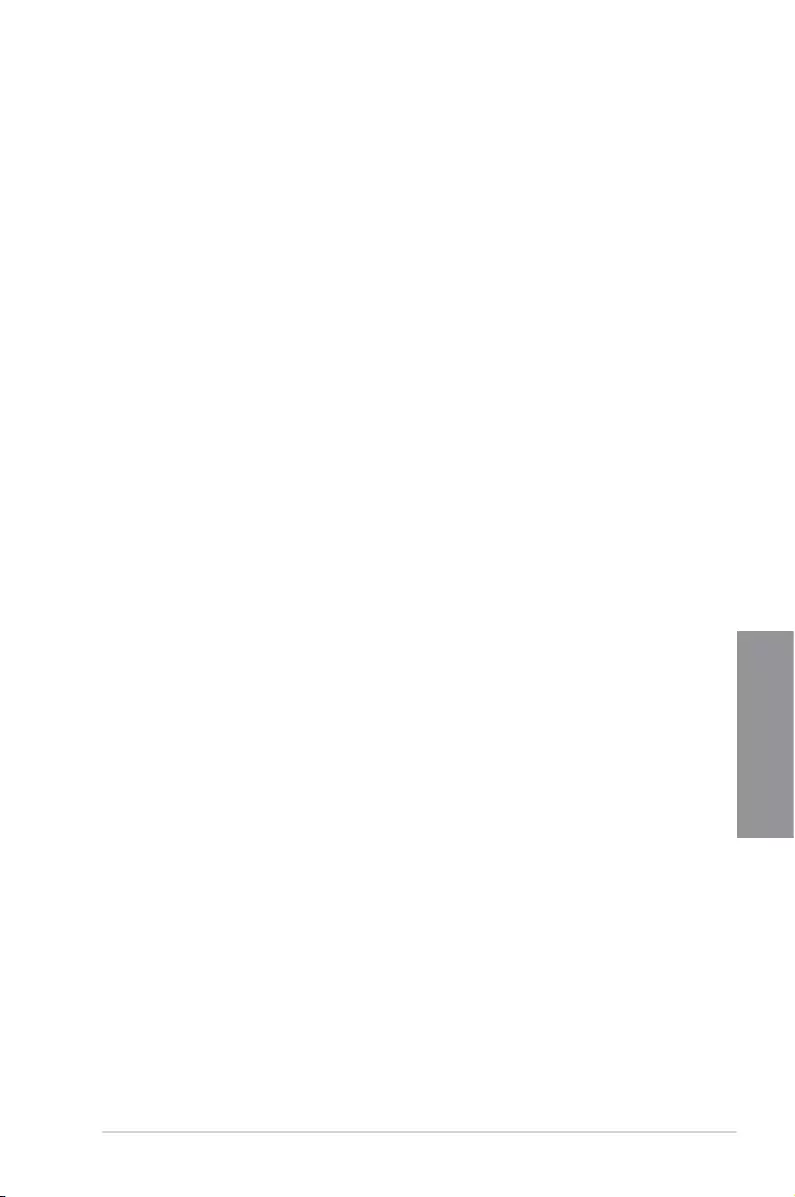
ROG STRIX B450-E GAMING 3-17
Chapter 3
3.6.7 APM Configuration
The items in this menu allow you to set system wake and sleep settings.
ErP Ready
This item allows you to switch off some power at S4+S5 or S5 to get the system ready for
ErP requirement. When set to [Enabled], all other PME options are switched off.
Conguration options: [Disabled] [Enable(S4+S5)] [Enable(S5)]
3.6.8 Network Stack Configuration
The items in this menu allow you to congure Ipv4 / Ipv6 PXE support.
PCIEX16_2 Mode
This item allows you to set the link speed for second VGA slot.
Conguration options: [Auto] [GEN 1] [GEN 2] [GEN 3]
M.2_1 Link Mode
This item allows you to set the link speed for M.2_1 device.
Conguration options: [Auto] [GEN 1] [GEN 2] [GEN 3]
M.2_2 Link Mode
This item allows you to set the link speed for M.2_1 device.
Conguration options: [Auto] [GEN 1] [GEN 2] [GEN 3]
SB Link Mode
This item allows you to set the link speed for Southbridge.
Conguration options: [Auto] [GEN 1] [GEN 2] [GEN 3]
RGB LED lighting
When system is in working state
This item allows you to turn the RGB LED lighting on or off when the system is in the
working state.
Conguration options: [On] [Off]
When system is in sleep, hibernate or soft off states
This item allows you to turn the RGB LED lighting on or off when the system is in the
sleep, hibernate or soft off states.
Conguration options: [On] [Off]
Intel LAN Controller
This item allows you to enable or disable the Intel LAN controllers.
Conguration options: [Disabled] [Enabled]
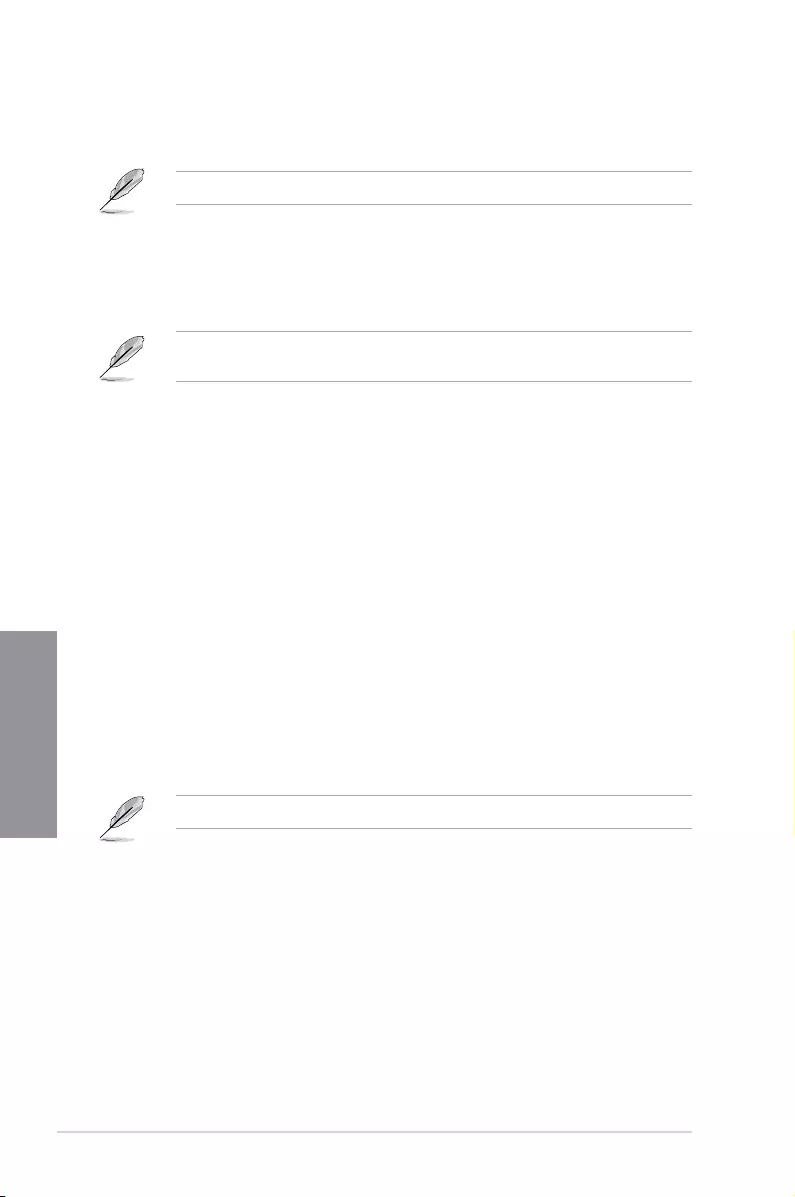
3-18 Chapter 3: BIOS Setup
Chapter 3
3.6.10 USB Configuration
The items in this menu allow you to change the USB-related features.
The Mass Storage Devices item shows the auto-detected values. If no USB device is
detected, the item shows None.
Legacy USB Support
[Enabled] Your system supports the USB devices in legacy operating systems.
[Disabled] Your USB devices can be used for BIOS setup only and cannot be
recognized in the boot devices list.
[Auto] Your system automatically detects the presence of USB devices at startup.
If any USB devices are detected, the legacy USB support is enabled.
XHCI Hand-off
[Enabled] Enables the support for operating systems without an XHCI hand-off
feature.
[Disabled] Disables the XHCI Hand-off support.
USB Mass Storage Driver Support
This item allows you to enable or disable USB Mass Storage Driver Support.
Conguration options: [Disabled] [Enabled]
USB Single Port Control
This item allows you to enable or disable the individual USB ports.
Refer to section 1.1.2 Motherboard layout for the location of the USB ports.
3.6.9 HDD/SSD SMART Information
This menu displays the SMART information of the connected devices.
NVM Express devices do not support SMART information.
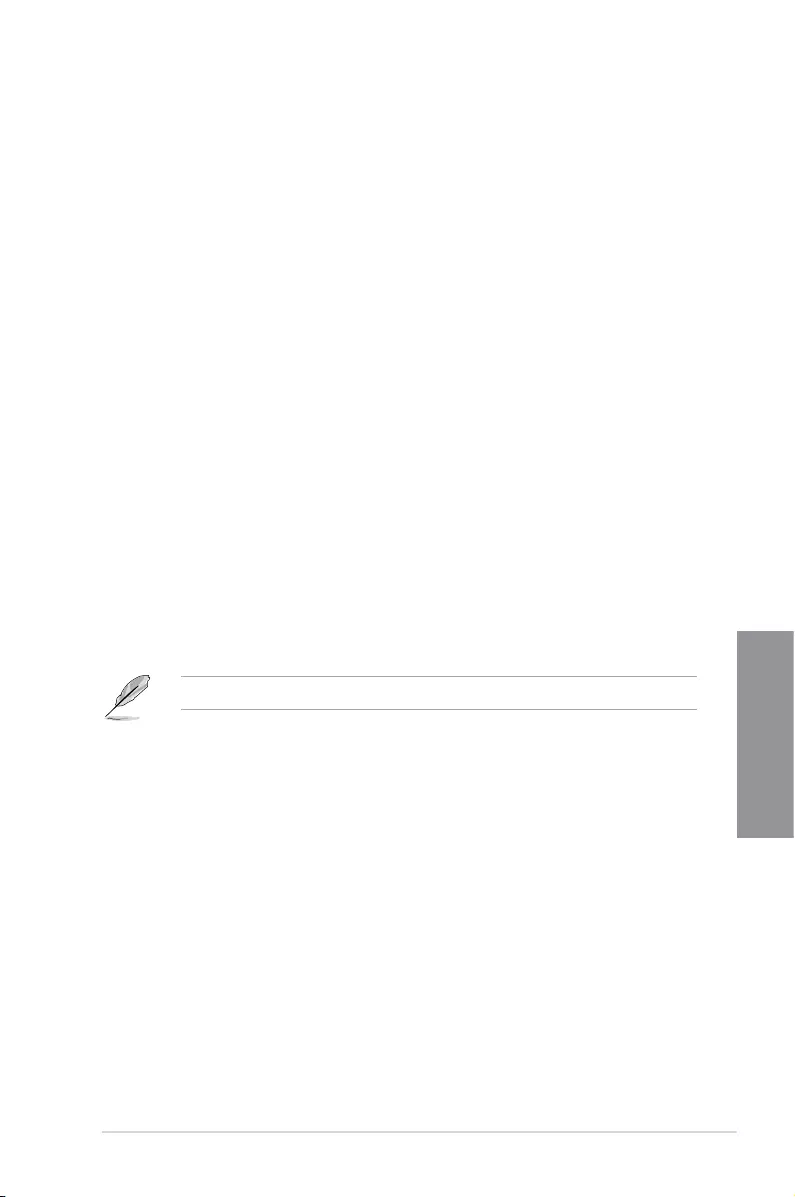
ROG STRIX B450-E GAMING 3-19
Chapter 3
3.7 Monitor menu
The Monitor menu displays the system temperature/power status, and allows you to change
the fan settings.
Scroll down to display the other BIOS items.
Q-fan Configuration
Qfan Tuning
Click this item to automatically detect the lowest speed and congure the minimum
duty cycle for each fan.
AIO_PUMP Control
[Disabled] Disable the Water Pump control feature.
[Auto] Detects the type of water pump installed and automatically switches
the control modes.
[DC mode] Enable the Water Pump control in DC mode for 3-pin chassis fan.
[PWM mode] Enable the Water Pump control in PWM mode for 4-pin chassis fan.
3.8 Boot menu
The Boot menu items allow you to change the system boot options.
Fast Boot
[Disabled] Allows your system to go back to its normal boot speed.
[Enabled] Allows your system to accelerate the boot speed.
The following item appears only when you set the Fast Boot to [Enabled].
Next Boot after AC Power Loss
[Normal Boot] Returns to normal boot on the next boot after an AC power loss.
[Fast Boot] Accelerates the boot speed on the next boot after an AC power loss.
AMI Native NVMe Driver Support
This item allows you to enable or disable all NVMe device native OpROM.
Conguration options: [On] [Off]
Boot Configuration
Setup Mode
[Advanced Mode] This item allows you to go to Advanced Mode of the BIOS after
POST.
[EZ Mode] This item allows you to go to EZ Mode of the BIOS after POST.
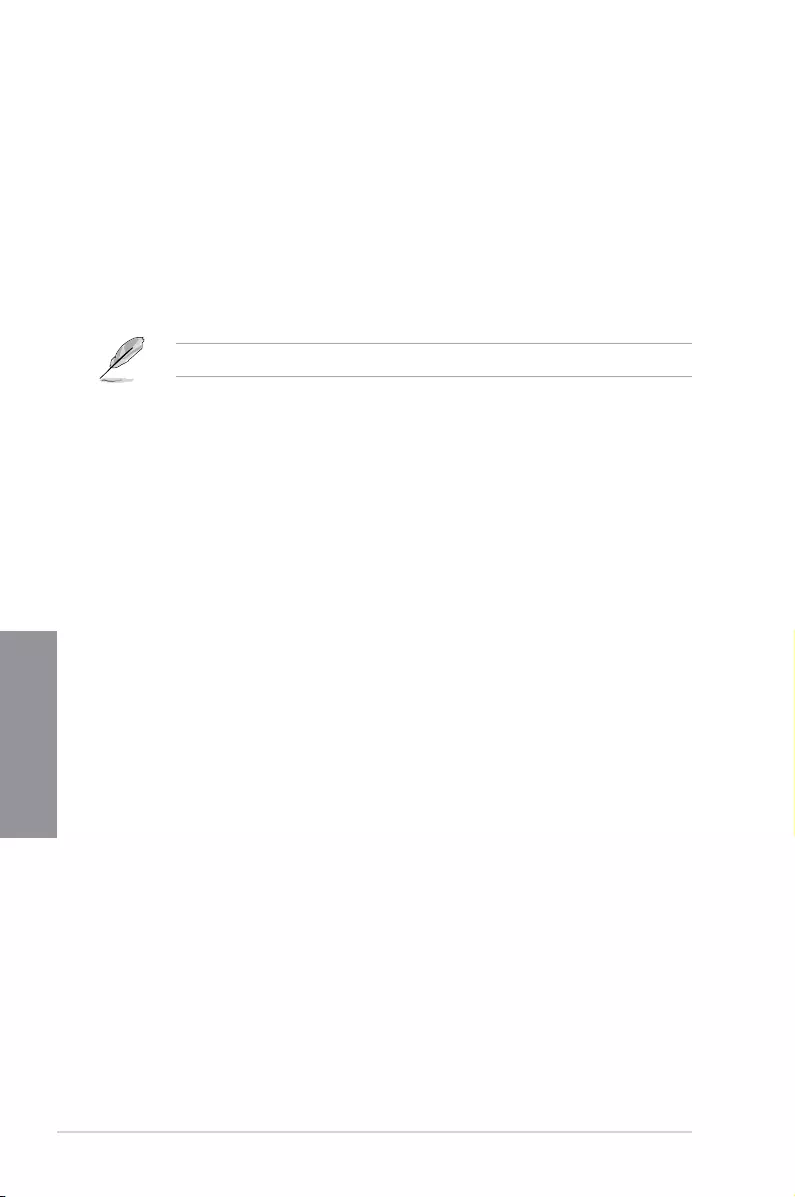
3-20 Chapter 3: BIOS Setup
Chapter 3
CSM (Compatibility Support Module)
This item allows you to congure the CSM (Compatibility Support Module) items to fully
support the various VGA, bootable devices and add-on devices for better compatibility.
Launch CSM
[Auto] The system automatically detects the bootable devices and the add-
on devices.
[Enabled] For better compatibility, enable the CSM to fully support the non-UEFI
driver add-on devices or the Windows® UEFI mode.
[Disabled] Disable the CSM to fully support the non-UEFI driver add-on devices
or the Windows® UEFI mode.
The following items appear only when you set the Launch CSM to [Enabled].
Boot Devices Control
This item allows you to select the type of devices that you want to boot.
Conguration options: [UEFI and Legacy OPROM] [Legacy OPROM only]
[UEFI only]
Boot from Network Devices
This item allows you to select the type of network devices that you want to
launch.
Conguration options: [Ignore] [Legacy only] [UEFI driver rst]
Boot from Storage Devices
This item allows you to select the type of storage devices that you want to
launch.
Conguration options: [Ignore] [Legacy only] [UEFI driver rst]
Boot from PCI-E Expansion Devices
This item allows you to select the type of PCI-E/PCI expansion devices that
you want to launch.
Conguration options: [Legacy only] [UEFI driver rst]
Secure Boot
This item allows you to congure the Windows® Secure Boot settings and manage its keys to
protect the system from unauthorized access and malwares during POST.
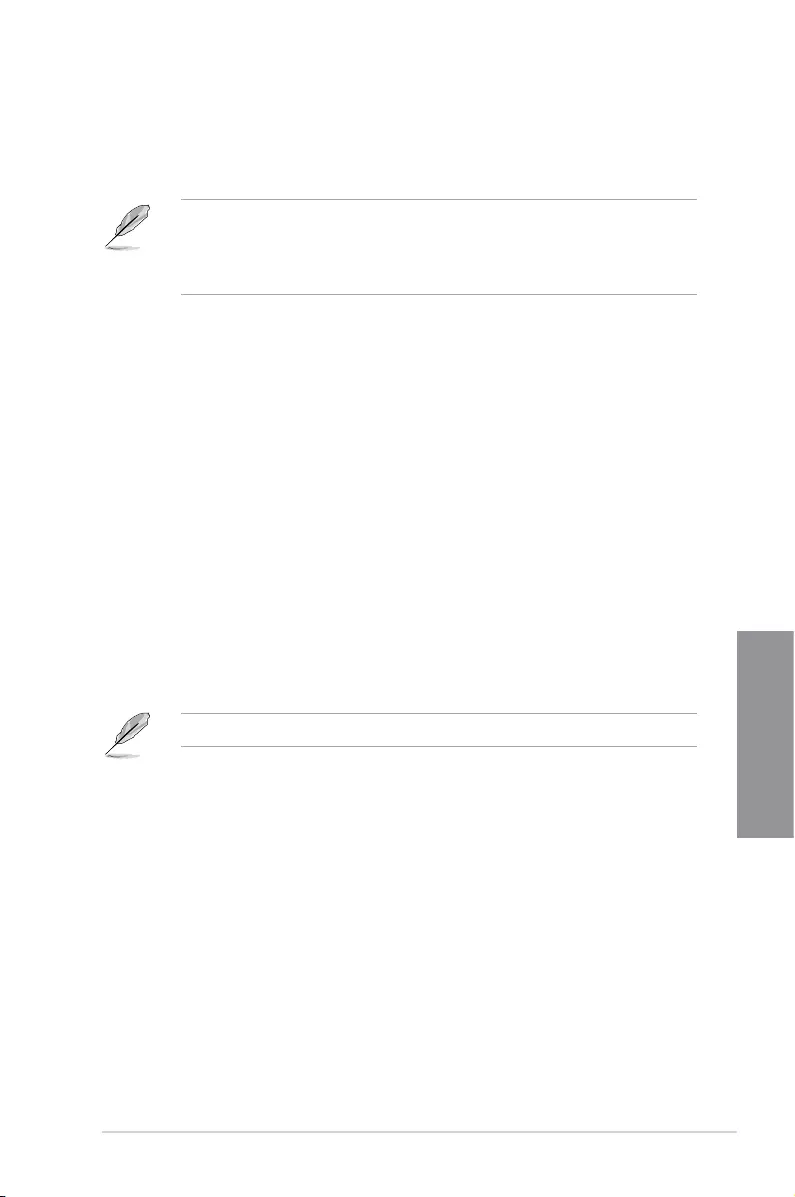
ROG STRIX B450-E GAMING 3-21
Chapter 3
3.9 Tool menu
The Tool menu items allow you to congure options for special functions. Select an item then
press <Enter> to display the submenu.
Setup Animator
This item allows you to enable or disable the Setup animator.
Conguration options: [Enabled] [Disabled]
3.9.1 ASUS EZ Flash 3 Utility
This item allows you to run ASUS EZ Flash 3. When you press <Enter>, a conrmation
message appears. Use the left/right arrow key to select between [Yes] or [No], then press
<Enter> to conrm your choice.
For more details, refer to section 3.11.2 ASUS EZ Flash 3.
Boot Option Priorities
These items specify the boot device priority sequence from the available devices. The
number of device items that appears on the screen depends on the number of devices
installed in the system.
• To access Windows® OS in Safe Mode, press <F8> after POST (Windows® 8 not
supported).
• To select the boot device during system startup, press <F8> when the ASUS Logo
appears.
Boot Override
These items displays the available devices. The number of device items that appears on
the screen depends on the number of devices installed in the system. Click an item to start
booting from the selected device.
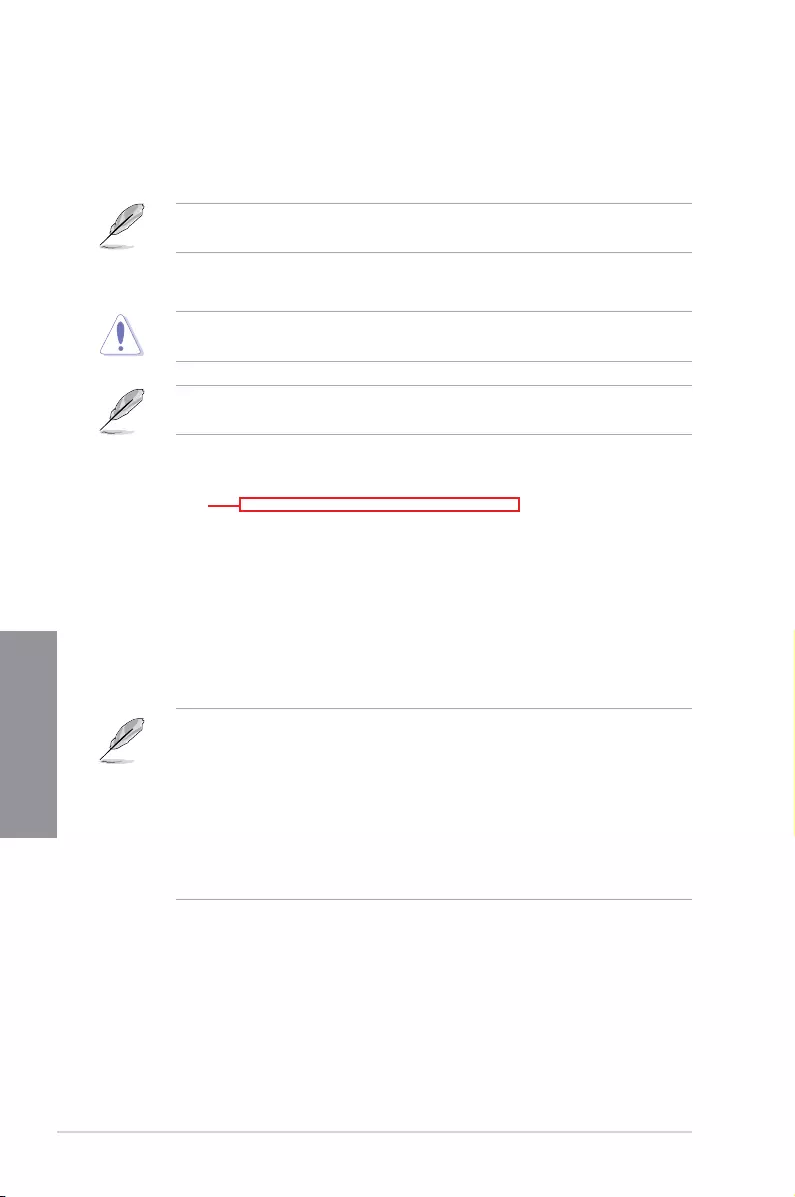
3-22 Chapter 3: BIOS Setup
Chapter 3
3.9.2 ASUS Secure Erase
SSD speeds may lower over time as with any storage medium due to data processing. ASUS
Secure Erase completely and safely cleans your SSD, restoring it to factory performance
levels.
ASUS Secure Erase is only available in AHCI mode. Ensure to set the SATA mode to
AHCI. Click Advanced > SATA Configuration > SATA Mode > AHCI.
To launch ASUS Secure Erase, click Tool > ASUS Secure Erase on the Advanced mode
menu.
Check the ASUS support site for a full list of SSDs tested with ASUS Secure Erase. The
drive may become unstable if you run ASUS Secure Erase on an incompatible SSD.
The time to erase the contents of your SSD may take a while depending on its size. Do not
turn off the system during the process.
Status definition:
• Frozen. The frozen state is the result of a BIOS protective measure. The BIOS guards
drives that do not have password protection by freezing them prior to booting. If the
drive is frozen, a power off or hard reset of your PC must be performed to proceed
with the ASUS Secure Erase.
• Locked. SSDs might be locked if the ASUS Secure Erase process is either
incomplete or was stopped. This may be due to a third party software that uses a
different password dened by ASUS. You have to unlock the SSD in the software
before proceeding with ASUS Secure Erase.
Displays the
available SSDs
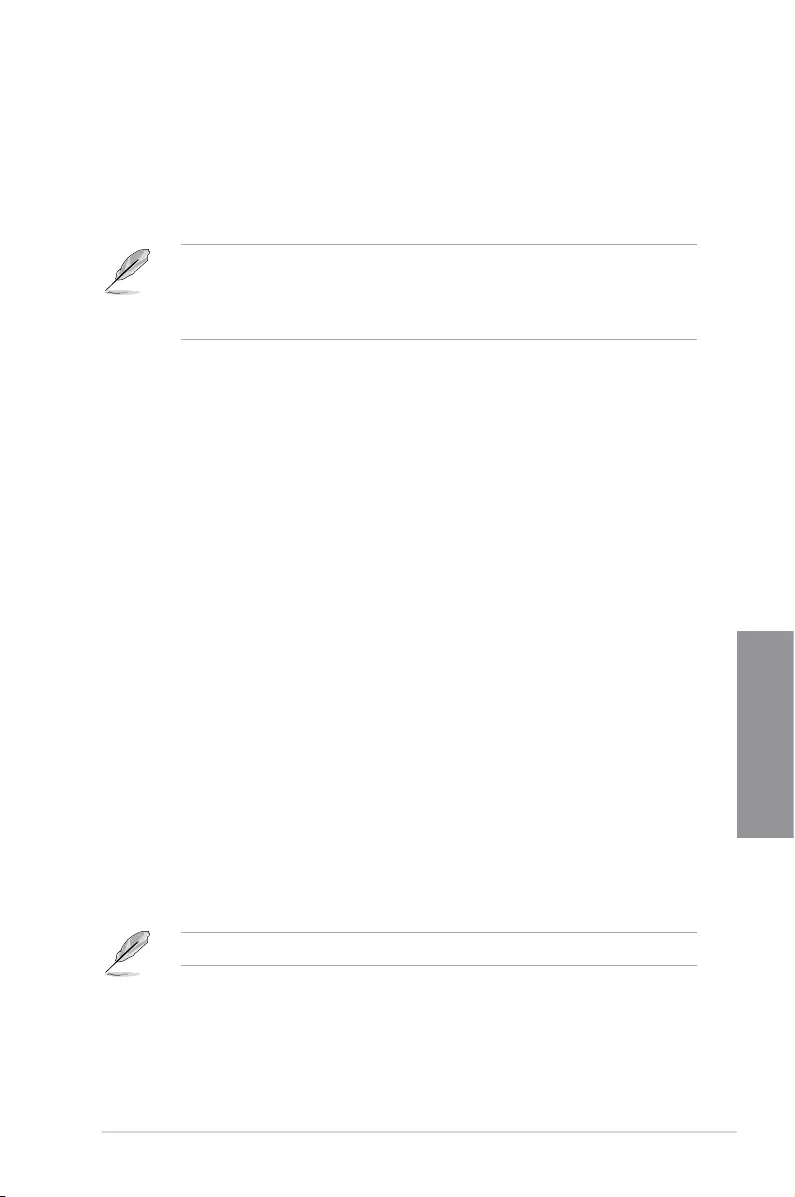
ROG STRIX B450-E GAMING 3-23
Chapter 3
Load Profile
This item allows you to load the previous BIOS settings saved in the BIOS Flash. Key in the
prole number that saved your BIOS settings, press <Enter>, and then select Yes.
• DO NOT shut down or reset the system while updating the BIOS to prevent the
system boot failure!
• We recommend that you update the BIOS le only coming from the same memory/
CPU conguration and BIOS version.
Profile Name
This item allows you to key in a prole name.
Save to Profile
This item allows you to save the current BIOS settings to the BIOS Flash, and create a
prole. Key in a prole number from one to eight, press <Enter>, and then select Yes.
Load/Save Profile from/to USB Drive
This item allows you to load or save prole from your USB drive, load and save prole to your
USB drive.
3.9.3 ASUS User Profile
This item allows you to store or load multiple BIOS setting proles.
3.9.4 ASUS SPD Information
This item allows you to view the DRAM SPD information.
3.9.6 Graphics Card Information
This item displays the information about the graphics card installed in your system.
GPU Post
This item displays the information and recommended conguration for the PCIE slots that the
graphics card is installed in your system.
This feature is only supported on selected ASUS graphics cards.
Bus Interface
This item allows you to select the bus interface.
Conguration options: [PCIEX16_1]
3.9.5 ASUS Armoury Crate
This item allows you to enable or disable the ASUS Armoury Crate. The ASUS Armoury
Crate is a xed Advanced Conguration and Power Interface (ACPI) table that provides
Windows with a platform binary that the operating system can execute.
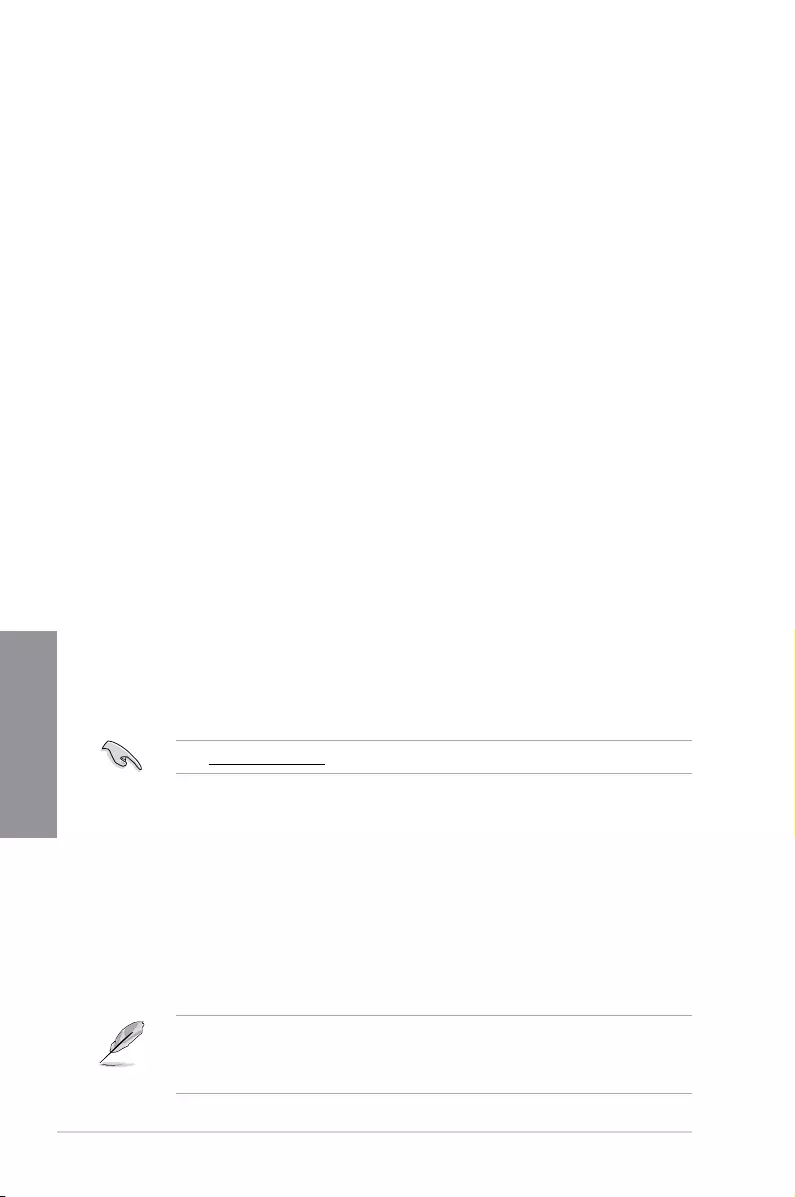
3-24 Chapter 3: BIOS Setup
Chapter 3
3.10 Exit menu
The Exit menu items allow you to load the optimal default values for the BIOS items, and
save or discard your changes to the BIOS items. You can access the EZ Mode from the Exit
menu.
Load Optimized Defaults
This option allows you to load the default values for each of the parameters on the Setup
menus. When you select this option or if you press <F5>, a conrmation window appears.
Select OK to load the default values.
Save Changes & Reset
Once you are nished making your selections, choose this option from the Exit menu to
ensure the values you selected are saved. When you select this option or if you press <F10>,
a conrmation window appears. Select OK to save changes and exit.
Discard Changes & Exit
This option allows you to exit the Setup program without saving your changes. When you
select this option or if you press <Esc>, a conrmation window appears. Select Yes to
discard changes and exit.
Launch EFI Shell from USB drives
This item allows you to attempt to launch the EFI Shell application (shellx64.e) from one of
the available lesystem devices.
3.11 Updating BIOS
The ASUS website publishes the latest BIOS versions to provide enhancements on system
stability, compatibility,and performance. However, BIOS updating is potentially risky. If
there is no problem using the current version of BIOS, DO NOT manually update the BIOS.
Inappropriate BIOS updating may result to system’s failure to boot. Carefully follow the
instructions in this chapter to update your BIOS when necessary.
Visit http://www.asus.com to download the latest BIOS le for this motherboard.
The following utilities allow you to manage and update the motherboard BIOS setup program.
1. EZ Update: Updates the BIOS in Windows® environment.
2. ASUS EZ Flash 3: Updates the BIOS using a USB ash drive.
3. ASUS CrashFree BIOS 3: Restores the BIOS using the motherboard support DVD or a
USB ash drive when the BIOS le fails or gets corrupted.
3.11.1 EZ Update
The EZ Update is a utility that allows you to update the motherboard BIOS in Windows®
environment.
• EZ Update requires an Internet connection either through a network or an ISP
(Internet Service Provider).
• This utility is available in the support DVD that comes with the motherboard package.
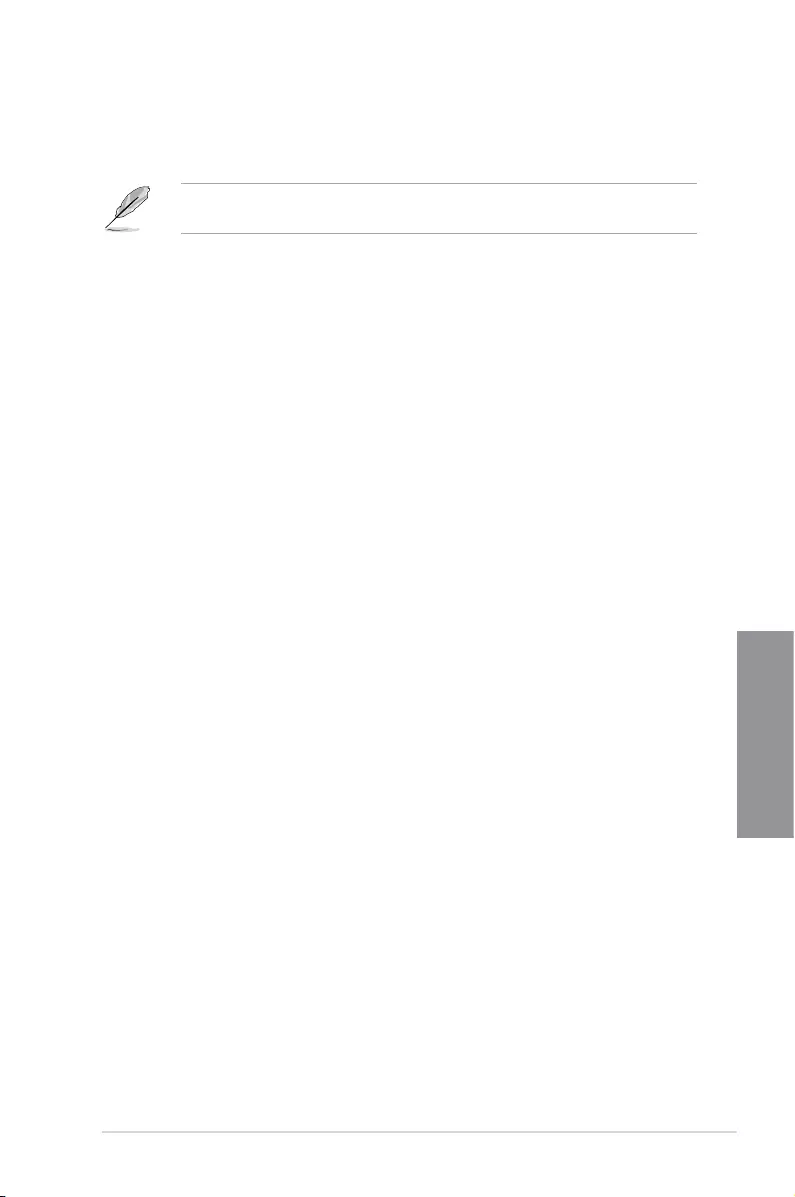
ROG STRIX B450-E GAMING 3-25
Chapter 3
3.11.2 ASUS EZ Flash 3
ASUS EZ Flash 3 allows you to download and update to the latest BIOS through the Internet
without having to use a bootable oppy disk or an OS-based utility.
Updating through the Internet varies per region and Internet conditions. Check your local
Internet connection before updating through the Internet.
To update the BIOS by USB:
1. Enter the Advanced Mode of the BIOS setup program. Go to the Tool menu to select
ASUS EZ Flash Utility and press <Enter>.
2. Insert the USB ash disk that contains the latest BIOS le to the USB port.
3. Select via Storage Device(s).
4. Press <Tab> to switch to the Drive eld.
5. Press the Up/Down arrow keys to nd the USB ash disk that contains the latest BIOS,
and then press <Enter>.
6. Press <Tab> to switch to the Folder Info eld.
7. Press the Up/Down arrow keys to nd the BIOS le, and then press <Enter> to perform
the BIOS update process. Reboot the system when the update process is done.
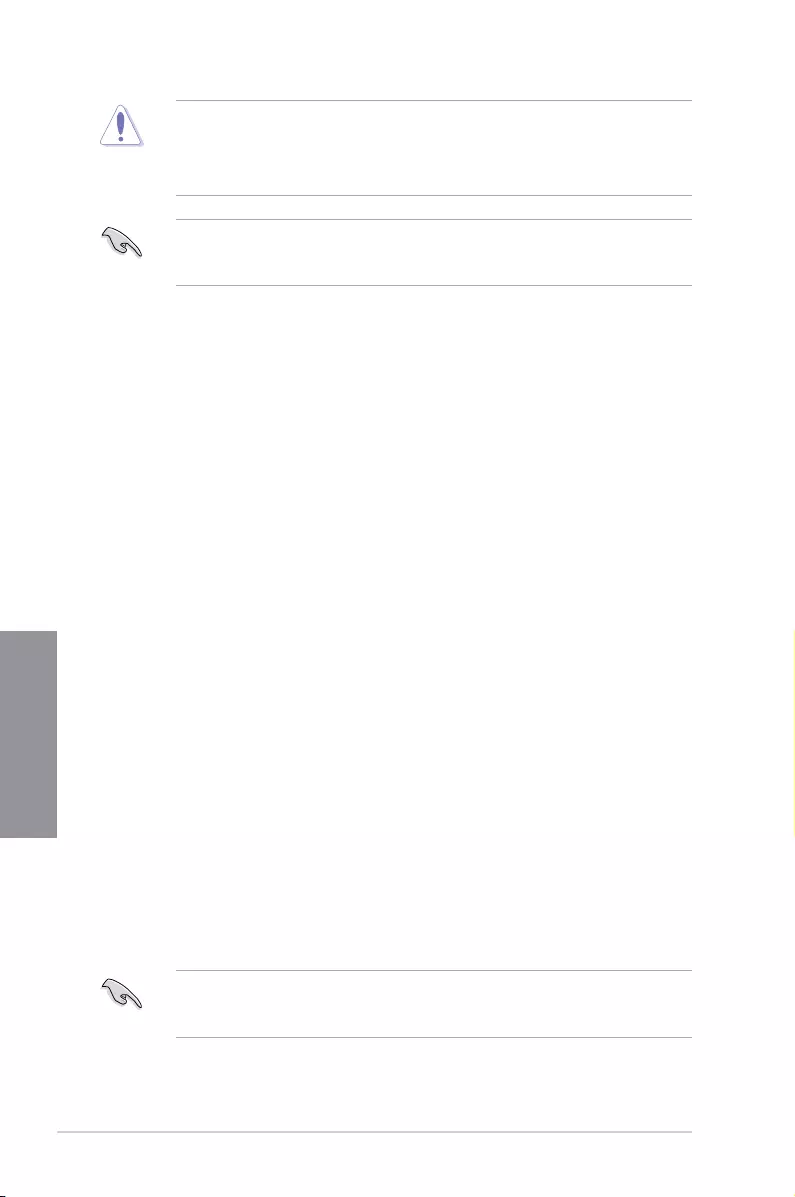
3-26 Chapter 3: BIOS Setup
Chapter 3
• This function can support devices such as a USB ash disk with FAT 32/16 format and
single partition only.
• DO NOT shut down or reset the system while updating the BIOS to prevent system
boot failure!
Ensure to load the BIOS default settings to ensure system compatibility and stability. Select
the Load Optimized Defaults item under the Exit menu. See section 3.10 Exit Menu for
details.
To update the BIOS by Internet:
1. Enter the Advanced Mode of the BIOS setup program. Go to the Tool menu to select
ASUS EZ Flash Utility and press <Enter>.
2. Select via Internet.
3. Press the Left/Right arrow keys to select an Internet connection method, and then
press <Enter>.
Ensure to load the BIOS default settings to ensure system compatibility and stability. Select
the Load Optimized Defaults item under the Exit menu. See section 3.10 Exit Menu for
details.
4. Follow the onscreen instructions to complete the update.
5. Reboot the system when the update process is done.
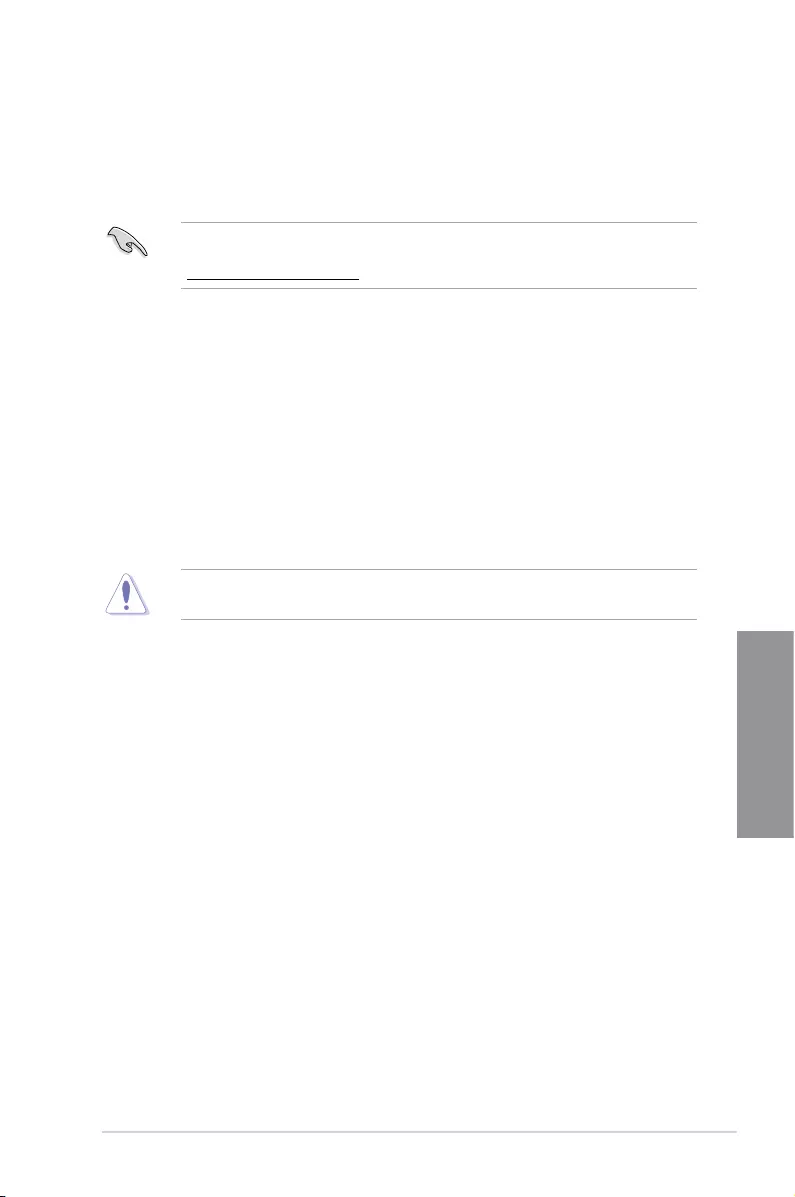
ROG STRIX B450-E GAMING 3-27
Chapter 3
3.11.3 ASUS CrashFree BIOS 3
The ASUS CrashFree BIOS 3 utility is an auto recovery tool that allows you to restore the
BIOS le when it fails or gets corrupted during the updating process. You can restore a
corrupted BIOS le using the motherboard support DVD or a USB ash drive that contains
the BIOS le.
The BIOS le in the motherboard support DVD may be older than the BIOS le published
on the ASUS ofcial website. If you want to use the newer BIOS le, download the le at
https://www.asus.com/support/ and save it to a USB ash drive.
Recovering the BIOS
To recover the BIOS:
1. Turn on the system.
2. Insert the motherboard support DVD to the optical drive, or the USB ash drive
containing the BIOS le to the USB port.
3. The utility automatically checks the devices for the BIOS le. When found, the utility
reads the BIOS le and enters ASUS EZ Flash 3 automatically.
4. The system requires you to enter BIOS Setup to recover the BIOS setting. To ensure
system compatibility and stability, we recommend that you press <F5> to load default
BIOS values.
DO NOT shut down or reset the system while updating the BIOS! Doing so can cause
system boot failure!

3-28 Chapter 3: BIOS Setup
Chapter 3
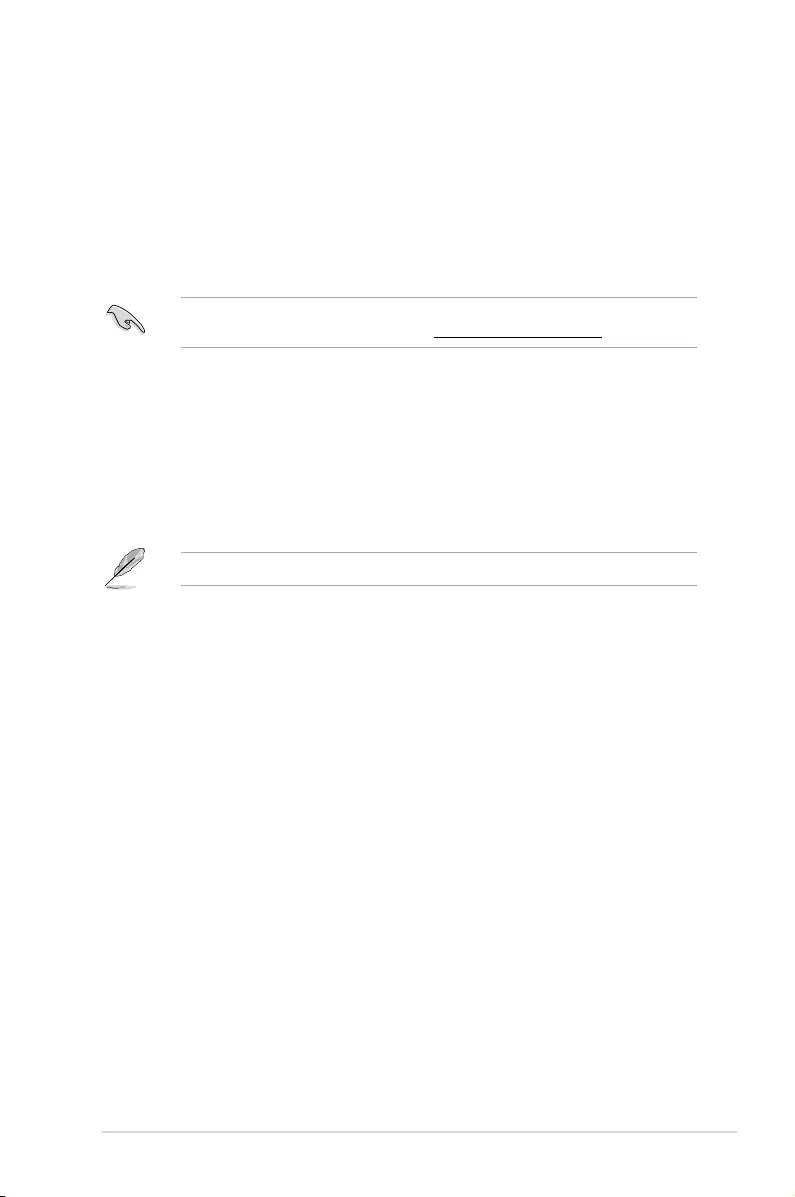
ROG STRIX B450-E GAMING 4-1
Chapter 4
RAID Support
4
Chapter 4: RAID Support
4.1 AMD® RAID Array configurations
The motherboard comes with the RaidXpert2 Conguration Utility that supports Volume,
RAIDABLE, RAID 0, RAID 1, and RAID 10 (depends on system licensing) congurations.
For more information on conguring your RAID sets, please refer to the RAID
Configuration Guide which you can nd at https://www.asus.com/support.
4.1.1 RAID definitions
Volume provides the ability to link-together storage from one or several disks, regardless
of the size of the space on those disks. This conguration is useful in scavenging space on
disks unused by other disks in the array. This conguration does not provide performance
benets or data redundancy, disk failure will result in data loss.
RAIDABLE arrays (also known as RAID Ready) are a special type of Volume (JBOD) that
allows the user to add more storage space or create a redundant array after a system is
installed. RAIDABLE arrays are created using Option ROM, UEFI, or rcadm.
The ability to create RAIDABLE arrays may vary per system.
RAID 0 (Data striping) optimizes two identical hard disk drives to read and write data in
parallel, interleaved stacks. Two hard disks perform the same work as a single drive but at a
sustained data transfer rate, double that of a single disk alone, thus improving data access
and storage. Use of two new identical hard disk drives is required for this setup.
RAID 1 (Data mirroring) copies and maintains an identical image of data from one drive to
a second drive. If one drive fails, the disk array management software directs all applications
to the surviving drive as it contains a complete copy of the data in the other drive. This RAID
conguration provides data protection and increases fault tolerance to the entire system. Use
two new drives or use an existing drive and a new drive for this setup. The new drive must be
of the same size or larger than the existing drive.
RAID 10 is data striping and data mirroring combined without parity (redundancy data) having
to be calculated and written. With the RAID 10 conguration you get all the benets of both
RAID 0 and RAID 1 congurations. Use four new hard disk drives or use an existing drive
and three new drives for this setup.
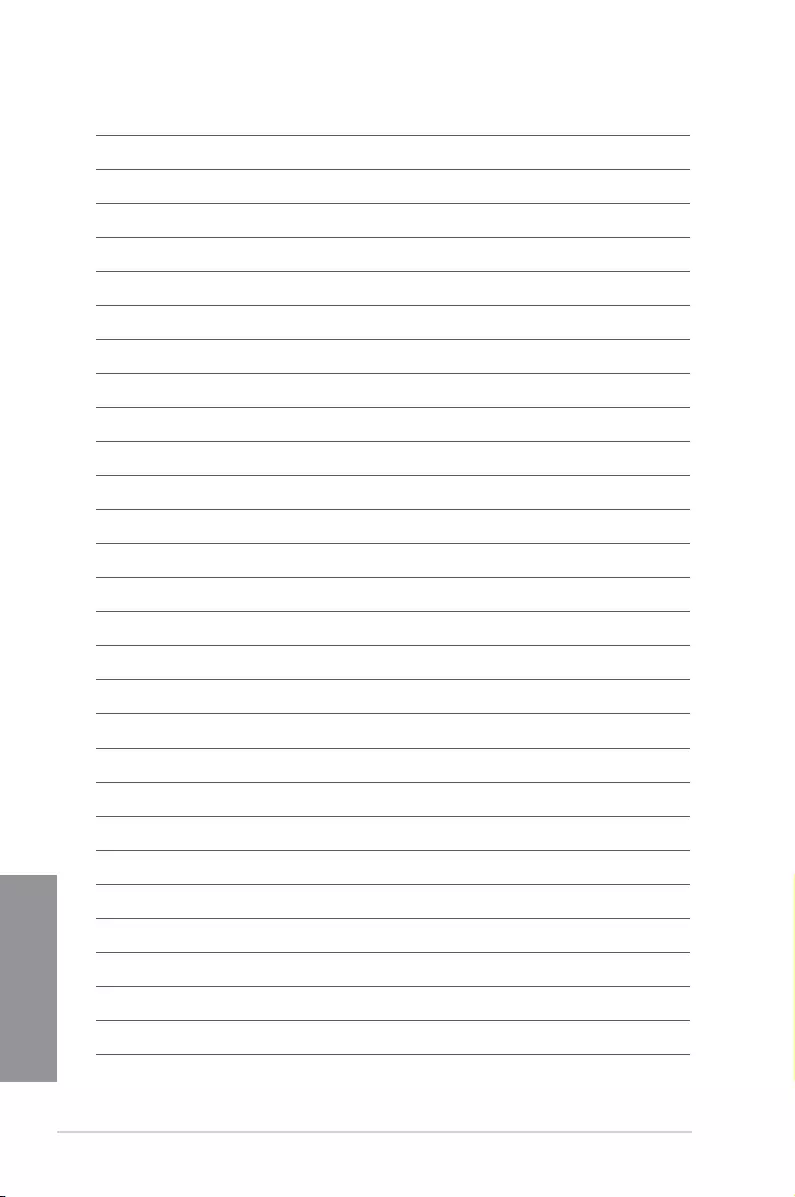
4-2 Chapter 4: RAID Support
Chapter 4
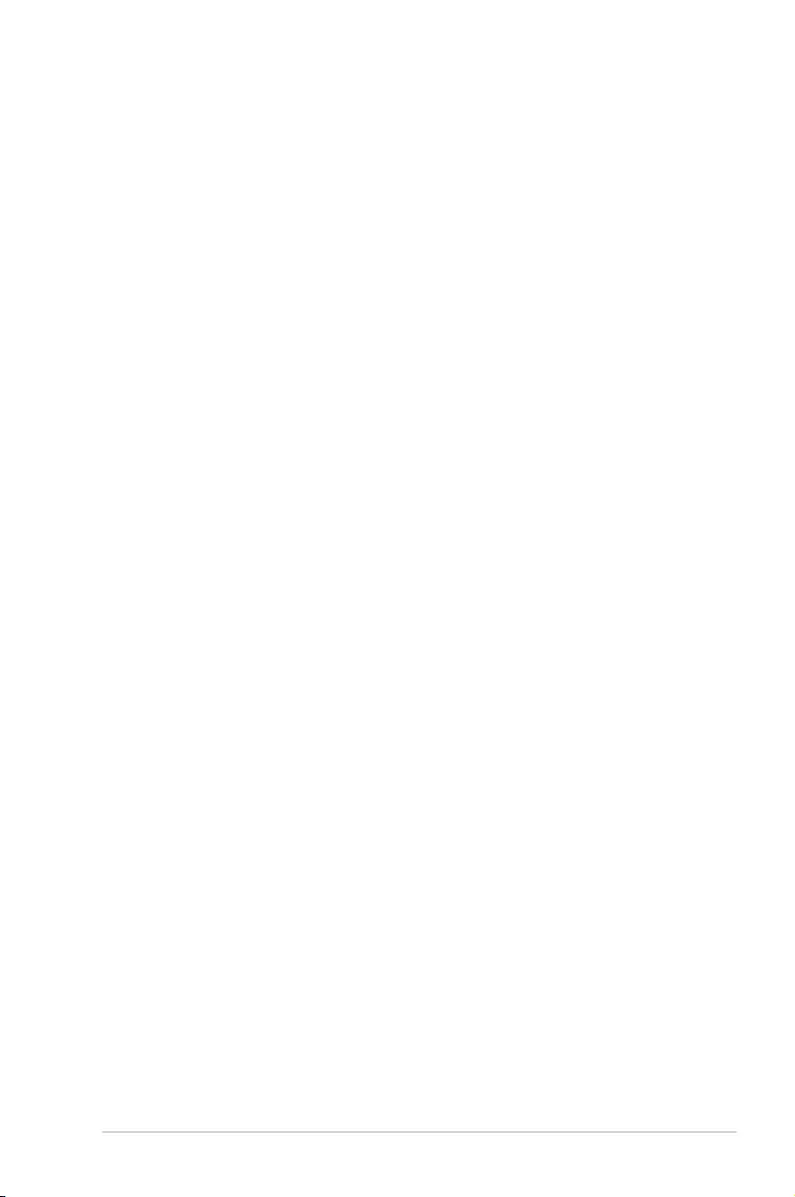
ROG STRIX B450-E GAMING A-1
Appendix
Appendix
Appendix
Notices
FCC Compliance Information
Responsible Party: Asus Computer International
Address: 48720 Kato Rd., Fremont, CA 94538, USA
Phone / Fax No: (510)739-3777 / (510)608-4555
Identification of the assembled product: INTEL 9560NGW
Identication of the modular components used in the assembly:
Model Name: 9560NGW FCC ID: PD99560NG
This device complies with part 15 of the FCC Rules. Operation is subject to the following
two conditions: (1) This device may not cause harmful interference, and (2) this device must
accept any interference received, including interference that may cause undesired operation.
This equipment has been tested and found to comply with the limits for a Class B digital
device, pursuant to part 15 of the FCC Rules. These limits are designed to provide
reasonable protection against harmful interference in a residential installation. This equipment
generates, uses and can radiate radio frequency energy and, if not installed and used in
accordance with the instructions, may cause harmful interference to radio communications.
However, there is no guarantee that interference will not occur in a particular installation. If
this equipment does cause harmful interference to radio or television reception, which can be
determined by turning the equipment off and on, the user is encouraged to try to correct the
interference by one or more of the following measures:
- Reorient or relocate the receiving antenna.
- Increase the separation between the equipment and receiver.
- Connect the equipment into an outlet on a circuit different from that to which the receiver is
connected.
- Consult the dealer or an experienced radio/TV technician for help.
RF exposure warning
This equipment must be installed and operated in accordance with provided instructions and
the antenna(s) used for this transmitter must be installed to provide a separation distance of
at least 20 cm from all persons and must not be co-located or operating in conjunction with
any other antenna or transmitter. End-users and installers must be provide with antenna
installation instructions and transmitter operating conditions for satisfying RF exposure
compliance.
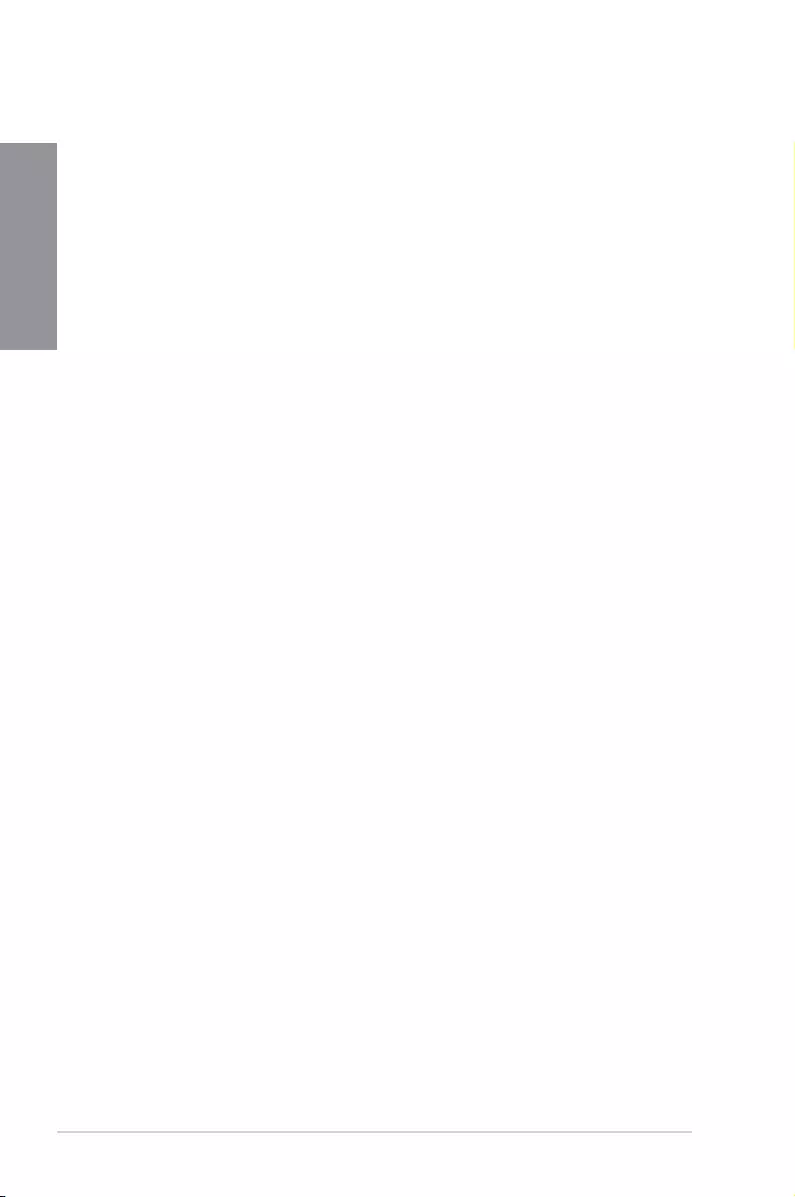
A-2 Appendix
Appendix
Compliance Statement of Innovation, Science and Economic
Development Canada (ISED)
This device complies with Innovation, Science and Economic Development Canada licence
exempt RSS standard(s). Operation is subject to the following two conditions: (1) this device
may not cause interference, and (2) this device must accept any interference, including
interference that may cause undesired operation of the device.
Operation in the band 5150–5250 MHz is only for indoor use to reduce the potential for
harmful interference to co-channel mobile satellite systems.
CAN ICES-3(B)/NMB-3(B)
Déclaration de conformité de Innovation, Sciences et
Développement économique Canada (ISED)
Le présent appareil est conforme aux CNR d’Innovation, Sciences et Développement
économique Canada applicables aux appareils radio exempts de licence. L’exploitation est
autorisée aux deux conditions suivantes : (1) l’appareil ne doit pas produire de brouillage,
et (2) l’utilisateur de l’appareil doit accepter tout brouillage radioélectrique subi, même si le
brouillage est susceptible d’en compromettre le fonctionnement.
La bande 5150–5250 MHz est réservée uniquement pour une utilisation à l’intérieur an de
réduire les risques de brouillage préjudiciable aux systèmes de satellites mobiles utilisant les
mêmes canaux.
CAN ICES-3(B)/NMB-3(B)
VCCI: Japan Compliance Statement
Class B ITE
KC: Korea Warning Statement

ROG STRIX B450-E GAMING A-3
Appendix
REACH
Complying with the REACH (Registration, Evaluation, Authorisation, and Restriction of
Chemicals) regulatory framework, we published the chemical substances in our products at
ASUS REACH website at http://csr.asus.com/english/REACH.htm.
DO NOT throw the motherboard in municipal waste. This product has been designed to
enable proper reuse of parts and recycling. This symbol of the crossed out wheeled bin
indicates that the product (electrical and electronic equipment) should not be placed in
municipal waste. Check local regulations for disposal of electronic products.
DO NOT throw the mercury-containing button cell battery in municipal waste. This symbol
of the crossed out wheeled bin indicates that the battery should not be placed in municipal
waste.
ASUS Recycling/Takeback Services
ASUS recycling and takeback programs come from our commitment to the highest standards
for protecting our environment. We believe in providing solutions for you to be able to
responsibly recycle our products, batteries, other components as well as the packaging
materials. Please go to http://csr.asus.com/english/Takeback.htm for detailed recycling
information in different regions.
Regional notice for California
WARNING
Cancer and Reproductive Harm -
www.P65Warnings.ca.gov
Google™ License Terms
Copyright© 2018 Google Inc. All Rights Reserved.
Licensed under the Apache License, Version 2.0 (the “License”); you may not use this le
except in compliance with the License. You may obtain a copy of the License at:
http://www.apache.org/licenses/LICENSE-2.0
Unless required by applicable law or agreed to in writing, software distributed under the
License is distributed on an “AS IS” BASIS, WITHOUT WARRANTIES OR CONDITIONS OF
ANY KIND, either express or implied.
See the License for the specic language governing permissions and limitations under the
License.
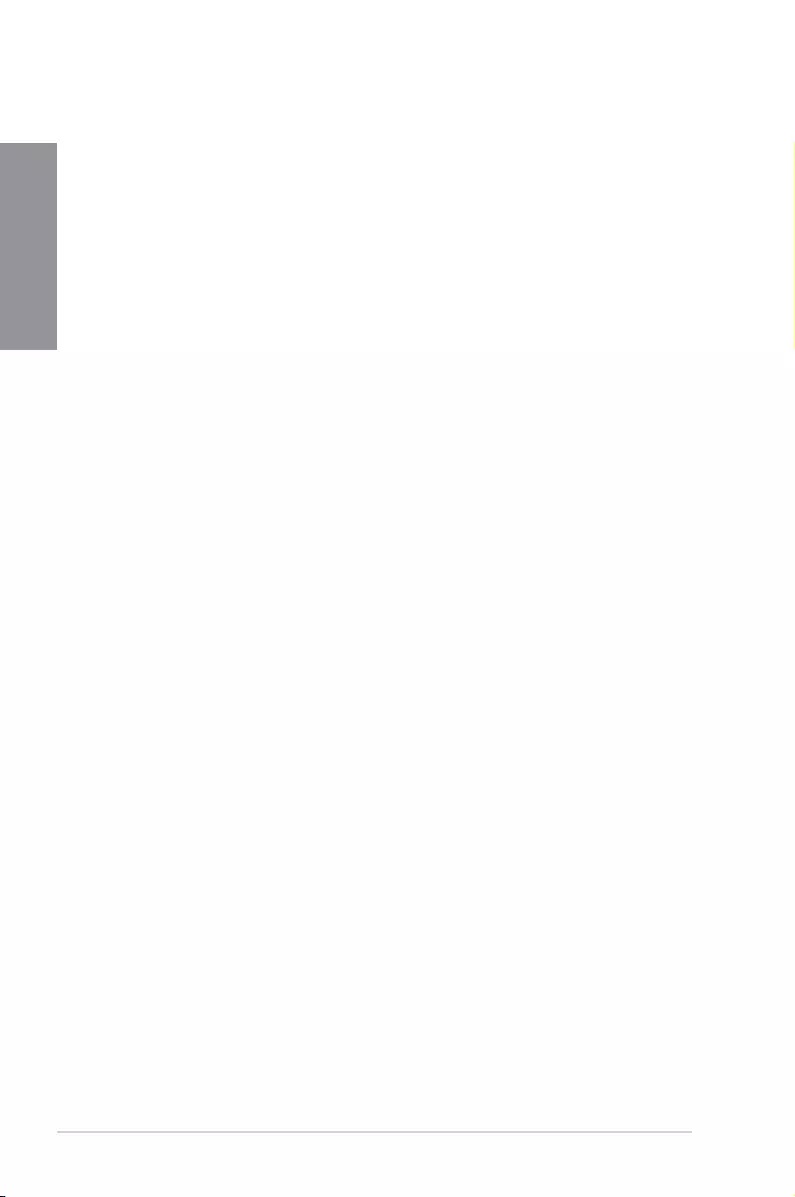
A-4 Appendix
Appendix
NCC: Taiwan Wireless Statement
經型式認證合格之低功率射頻電機,非經許可,公司、商號或使用者均不得擅自變更頻
率、加大功率或變更原設計之特性及功能。低功率射頻電機之使用不得影響飛航安全及干
擾合法通信;經發現有干擾現象時,應立即停用,並改善至無干擾時方得繼續使用。前項
合法通信,指依電信法規定作業之無線電通信。低功率射頻電機須忍受合法通信或工業、
科學及醫療用電波輻射性電機設備之干擾。
應避免影響附近雷達系統之操作。
Japan RF Equipment Statement
屋外での使用について
本製品は、5GHz帯域での通信に対応しています。電波法の定めにより5.2GHz、5.3GHz帯域の電
波は屋外で使用が禁じられています。
法律および規制遵守
本製品は電波法及びこれに基づく命令の定めるところに従い使用してください。日本国外では、
その国の法律または規制により、本製品の使用ができないことがあります。このような国では、本
製品を運用した結果、罰せられることがありますが、当社は一切責任を負いかねますのでご了承
ください。
Précautions d’emploi de l’appareil :
a. Soyez particulièrement vigilant quant à votre sécurité lors de l’utilisation de cet appareil
dans certains lieux (les avions, les aéroports, les hôpitaux, les stations-service et les
garages professionnels).
b. Évitez d’utiliser cet appareil à proximité de dispositifs médicaux implantés. Si
vous portez un implant électronique (stimulateurs cardiaques, pompes à insuline,
neurostimulateurs…), veuillez impérativement respecter une distance minimale de 15
centimètres entre cet appareil et l’implant pour réduire les risques d’interférence.
c. Utilisez cet appareil dans de bonnes conditions de réception pour minimiser le niveau
de rayonnement. Ce n’est pas toujours le cas dans certaines zones ou situations,
notamment dans les parkings souterrains, dans les ascenseurs, en train ou en voiture
ou tout simplement dans un secteur mal couvert par le réseau.
d. Tenez cet appareil à distance du ventre des femmes enceintes et du bas-ventre des
adolescents.
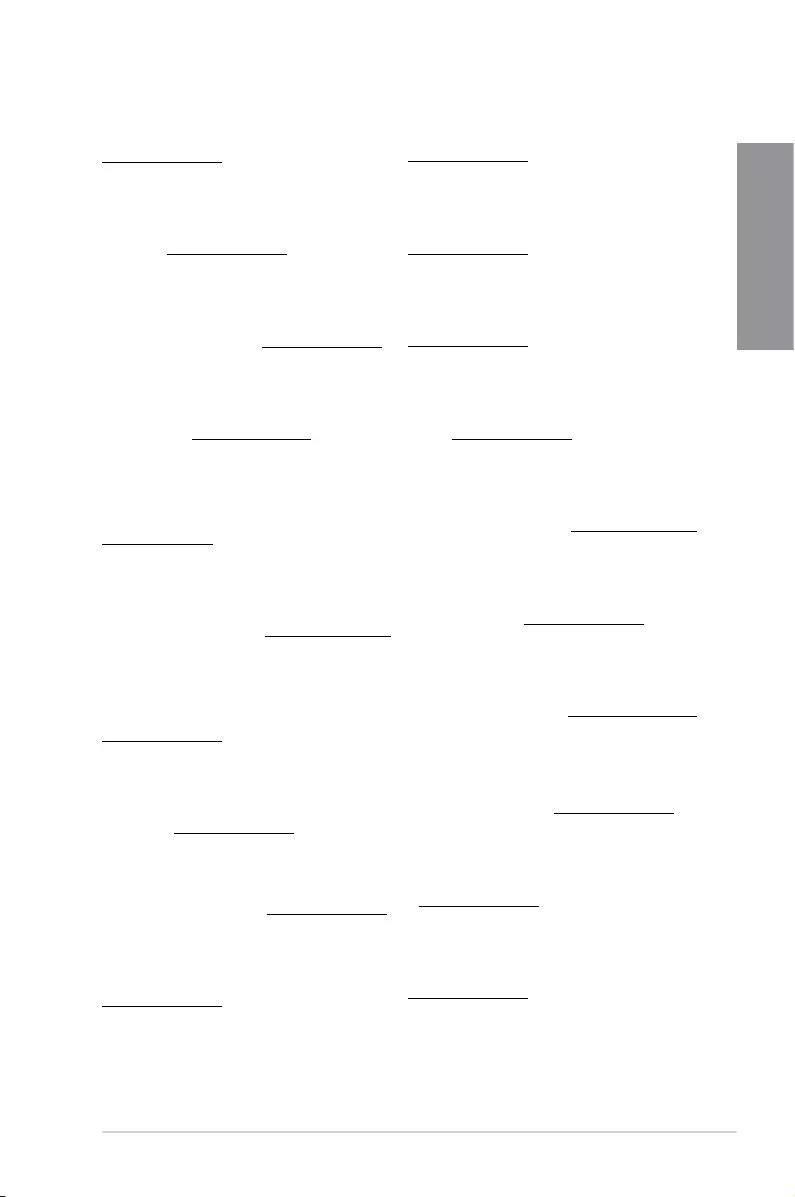
ROG STRIX B450-E GAMING A-5
Appendix
Forenklet EU-overensstemmelseserklæring
ASUSTeK Computer Inc. erklærer hermed at denne enhed er i
overensstemmelse med hovedkravene og øvrige relevante bestemmelser i
direktivet 2014/53/EU. Hele EU-overensstemmelseserklæringen kan findes på
https://www.asus.com/support/
Wi-Fi, der bruger 5150-5350 MHz skal begrænses til indendørs brug i lande,
der er anført i tabellen:
Vereenvoudigd EU-conformiteitsverklaring
ASUSTeK Computer Inc. verklaart hierbij dat dit apparaat voldoet aan de
essentiële vereisten en andere relevante bepalingen van Richtlijn 2014/53/
EU. De volledige tekst van de EU-conformiteitsverklaring is beschikbaar op
https://www.asus.com/support/
De WiFi op 5150-5350MHz zal beperkt zijn tot binnengebruik voor in de tabel
vermelde landen:
Lihtsustatud EÜ vastavusdeklaratsioon
Käesolevaga kinnitab ASUSTek Computer Inc, et seade vastab direktiivi
2014/53/EÜ olulistele nõuetele ja teistele asjakohastele sätetele. EL
vastavusdeklaratsiooni täistekst on saadaval veebisaidil
https://www.asus.com/support/
Sagedusvahemikus 5150-5350 MHz töötava WiFi kasutamine on järgmistes
riikides lubatud ainult siseruumides:
Eurooppa - EY:n vaatimustenmukaisuusvakuutus
ASUSTek Computer Inc. ilmoittaa täten, että tämä laite on direktiivin 2014/53/
EU olennaisten vaatimusten ja muiden asiaankuuluvien lisäysten mukainen.
Koko EY:n vaatimustenmukaisuusvakuutuksen teksti on luettavissa
osoitteessa https://www.asus.com/support/
5 150 - 5 350 MHz:in taajuudella toimiva WiFi on rajoitettu sisäkäyttöön
taulukossa luetelluissa maissa:
ASUSTek Computer Inc
2014/53/EU
.https://www.asus.com/support/
WiFi 5150-5350
Απλοποιημένη Δήλωση Συμμόρφωσης ΕΕ
Διά του παρόντος η ASUSTek Computer Inc. δηλώνει ότι αυτή η συσκευή
είναι σύμμορφη με τις βασικές προϋποθέσεις και άλλες σχετικές διατάξεις της
Οδηγίας 2014/53/ΕE. Το πλήρες κείμενο της δήλωσης συμμόρφωσης της ΕΕ
είναι διαθέσιμο στη διεύθυνση https://www.asus.com/support/
Το WiFi που λειτουργεί στη ζώνη 5150-5350MHz περιορίζεται για χρήση σε
εσωτερικούς χώρους για τις χώρες που αναφέρονται στον παρακάτω πίνακα:
2014/53/EU
5150-5350MHzWi-Fi
Egyszerűsített EU megfelelőségi nyilatkozat
Az ASUSTek Computer Inc. ezennel kijelenti, hogy ez az eszköz megfelel az
2014/53/EU sz. irányelv alapvető követelményeinek és egyéb vonatkozó
rendelkezéseinek. Az EU megfelelőségi nyilatkozat teljes szövegét a
következő weboldalon tekintheti meg: https://www.asus.com/support/
Az 5150-5350 MHz-es sávban működő Wi-Fi-t beltéri használatra kell
korlátozni az alábbi táblázatban felsorolt országokban:
Pernyataan Kesesuaian UE yang Disederhanakan
ASUSTeK Computer Inc. dengan ini menyatakan bahwa perangkat ini
memenuhi persyaratan utama dan ketentuan relevan lainnya yang terdapat
pada Petunjuk 2014/53/EU. Teks lengkap pernyataan kesesuaian EU tersedia
di: https://www.asus.com/support/
WiFi yang Beroperasi pada 5150-5350 MHz akan terbatas untuk penggunaan
dalam ruangan di negara yang tercantum dalam tabel
Vienkāršota ES atbilstības paziņojums
ASUSTeK Computer Inc. ar šo paziņo, ka šī ierīce atbilst Direktīvas
2014/53/ES būtiskajām prasībām un citiem citiem saistošajiem nosacījumiem.
Pilns ES atbilstības paziņojuma teksts pieejams šeit:
https://www.asus.com/support/
Wi-Fi darbība 5150–5350 MHz ir jāierobežo lietošanai telpās valstīs, kuras
norādītas tālāk.
Simplified EU Declaration of Conformity
ASUSTek Computer Inc. hereby declares that this device is in compliance
with the essential requirements and other relevant provisions of Directive
2014/53/EU. Full text of EU declaration of conformity is available at
https://www.asus.com/support/
The WiFi operating in the band 5150-5350MHz shall be restricted to indoor
use for countries listed in the table below:
Déclaration simplifiée de conformité de l’UE
ASUSTek Computer Inc. déclare par la présente que cet appareil est conforme
aux critères essentiels et autres clauses pertinentes de la directive 2014/53/
EU. La déclaration de conformité de l’UE peut être téléchargée à partir du site
internet suivant : https://www.asus.com/support/
Dans la plage de fréquence 5150-5350 MHz, le Wi-Fi est restreint à une
utilisation en intérieur dans les pays listés dans le tableau ci-dessous:
Vereinfachte EU-Konformitätserklärung
ASUSTek COMPUTER INC erklärt hiermit, dass dieses Gerät mit den
grundlegenden Anforderungen und anderen relevanten Bestimmungen
der Richtlinie 2014/53/EU übereinstimmt. Der gesamte Text der EU-
Konformitätserklärung ist verfügbar unter: https://www.asus.com/support/
Der WLAN-Betrieb im Band von 5150-5350 MHz ist für die in der unteren
Tabelle aufgeführten Länder auf den Innenbereich beschränkt:
Dichiarazione di conformità UE semplificata
ASUSTek Computer Inc. con la presente dichiara che questo dispositivo è
conforme ai requisiti essenziali e alle altre disposizioni pertinenti con la
direttiva 2014/53/EU. Il testo completo della dichiarazione di conformità UE è
disponibile all’indirizzo: https://www.asus.com/support/
L’utilizzo della rete Wi-Fi con frequenza compresa nell’intervallo 5150-
5350MHz deve essere limitato all’interno degli edifici per i paesi presenti
nella seguente tabella:
Упрощенное заявление о соответствии европейской директиве
ASUSTek Computer Inc. заявляет, что устройство соответствует основным
требованиям и другим соответствующим условиям директивы 2014/53/EU.
Полный текст декларации соответствия ЕС доступен на
https://www.asus.com/support/
Работа WiFi в диапазоне частот 5150-5350 должна быть ограничена
использованием в помещениях для стран, перечисленных в таблице ниже:
ASUSTek Computer
2014/53/EU
https://www.asus.com/support/
5150-5350 WiFi
Опростена декларация за съответствие на ЕС
С настоящото ASUSTek Computer Inc. декларира, че това устройство е
в съответствие със съществените изисквания и другите приложими
постановления на свързаната Директива 2014/53/EC. Пълният текст на ЕС
декларация за съвместимост е достъпен на адрес
https://www.asus.com/support/
WiFi, работеща в диапазон 5150-5350MHz, трябва да се ограничи до
употреба на закрито за страните, посочени в таблицата по-долу:
Declaração de Conformidade UE Simplificada
ASUSTek Computer Inc. declara que este dispositivo está em conformidade
com os requisitos essenciais e outras disposições relevantes relacionadas às
diretivas 2014/53/UE. O texto completo da declaração de conformidade CE
está disponível em https://www.asus.com/support/
O WiFi operando na banda 5150-5350MHz deve ser restrito para uso interno
para os países listados na tabela abaixo:
Pojednostavljena EU Izjava o sukladnosti
ASUSTeK Computer Inc. ovim izjavljuje da je ovaj uređaj sukladan s bitnim
zahtjevima i ostalim odgovarajućim odredbama direktive 2014/53/EU. Cijeli
tekst EU izjave o sukladnosti dostupan je na https://www.asus.com/support/
WiFi koji radi na opsegu frekvencija 5150-5350 MHz bit će ograničen na
upotrebu u zatvorenom prostoru u zemljama na donjem popisu:
Zjednodušené prohlášení o shodě EU
Společnost ASUSTek Computer Inc. tímto prohlašuje, že toto zařízení splňuje
základní požadavky a další příslušná ustanovení směrnice 2014/53/ EU. Plné
znění prohlášení o shodě EU je k dispozici na adrese
https://www.asus.com/support/
V zemích uvedených v tabulce je provoz sítě Wi-Fi ve frekvenčním rozsahu 5
150 - 5 350 MHz povolen pouze ve vnitřních prostorech:
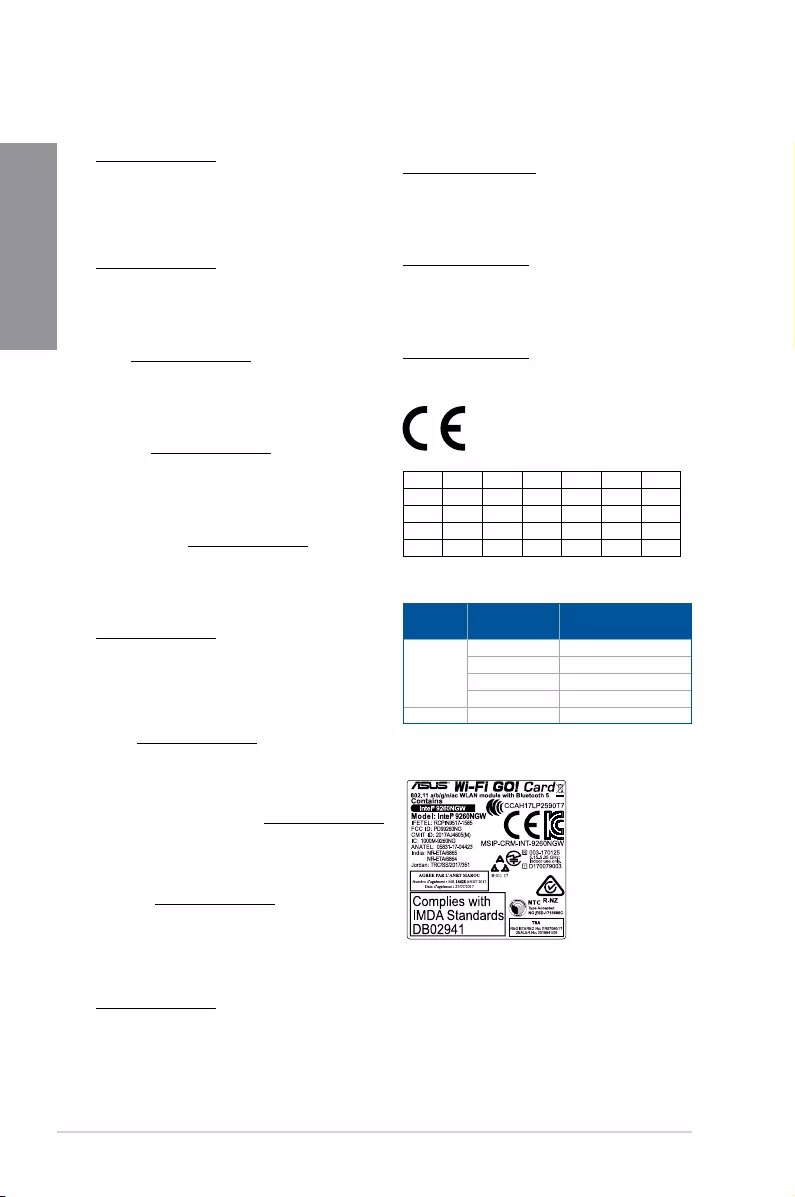
A-6 Appendix
Appendix
Supaprastinta ES atitikties deklaracija
Šiame dokumente bendrovė „ASUSTek Computer Inc.“ pareiškia, kad šis
prietaisas atitinka pagrindinius reikalavimus ir kitas susijusias Direktyvos
2014/53/ES nuostatas. Visas ES atitikties deklaracijos tekstas pateikiamas čia:
https://www.asus.com/support/
Toliau nurodytose šalyse „WiFi“ ryšiu, veikiančiu 5 150–5 350 MHz dažnio
juostoje, galima naudotis tik patalpose:
Ovaj uređaj može da se koristi u državama navedenim ispod:
Forenklet EU-samsvarserklæring
ASUSTek Computer Inc. erklærer herved at denne enheten er i samsvar med
hovedsaklige krav og andre relevante forskrifter i direktivet 2014/53/EU.
Fullstendig tekst for EU-samsvarserklæringen finnes på:
https://www.asus.com/support/
Wi-Fi-området 5150–5350 MHz skal begrenses til innendørs bruk for landene
som er oppført i tabellen:
Uproszczona deklaracja zgodności UE
Firma ASUSTek Computer Inc. niniejszym oświadcza, że urządzenie to jest
zgodne z zasadniczymi wymogami i innymi właściwymi postanowieniami
dyrektywy 2014/53/EU. Pełny tekst deklaracji zgodności UE jest dostępny pod
adresem https://www.asus.com/support/
W krajach wymienionych w tabeli działanie sieci Wi-Fi w paśmie 5150–
5350 MHz powinno być ograniczone wyłącznie do pomieszczeń:
Declaração de Conformidade Simplificada da UE
A ASUSTek Computer Inc. declara que este dispositivo está em conformidade
com os requisitos essenciais e outras disposições relevantes da Diretiva
2014/53/UE. O texto integral da declaração de conformidade da UE está
disponível em https://www.asus.com/support/
A utilização das frequências WiFi de 5150 a 5350MHz está restrita a
ambientes interiores nos países apresentados na tabela:
Declarație de conformitate UE, versiune simplificată
Prin prezenta, ASUSTek Computer Inc. declară că acest dispozitiv este în
conformitate cu reglementările esențiale și cu celelalte prevederi relevante
ale Directivei 2014/53/UE. Textul complet al declarației de conformitate UE
este disponibil la adresa https://www.asus.com/support/
Pentru țările listate în tabelul de mai jos, rețelele WiFi care funcționează în
banda de frecvență de 5.150-5.350 MHz trebuie utilizate doar în interior:
Pojednostavljena Deklaracija o usaglašenosti EU
ASUSTek Computer Inc. ovim izjavljuje da je ovaj uređaj usaglašen sa
osnovnim zahtevima i drugim relevantnim odredbama Direktive 2014/53/EU.
Ceo tekst Deklaracije o usaglašenosti EU dostupan je na lokaciji
https://www.asus.com/support/
WiFi koji radi u frekventnom opsegu od 5150 MHz do 5350 MHz ograničen
je isključivo na upotrebu u zatvorenom prostoru za zemlje navedene u
tabeli ispod:
Zjednodušené vyhlásenie o zhode platné pre EÚ
Spoločnosť ASUSTek Computer Inc. týmto vyhlasuje, že toto zariadenie je
v súlade so základnými požiadavkami a ďalšími príslušnými ustanoveniami
smernice č. 2014/53/EÚ. Plné znenie vyhlásenia o zhode pre EÚ je k dispozícii
na lokalite https://www.asus.com/support/
Činnosť WiFi v pásme 5150 - 5350 MHz bude obmedzená na použitie vo
vnútornom prostredí pre krajiny uvedené v tabuľke nižšie:
Poenostavljena izjava EU o skladnosti
ASUSTek Computer Inc. tukaj izjavlja, da je ta naprava skladna s temeljnimi
zahtevami in drugimi relevantnimii določili Direktive 2014/53/EU. Polno
besedilo izjave EU o skladnosti je na voljo na https://www.asus.com/support/
WiFi, ki deluje v pasovnem območju 5150–5350 MHz, mora biti v državah,
navedenih v spodnjem seznamu, omejen na notranjo uporabo:
Declaración de conformidad simplificada para la UE
Por la presente, ASUSTek Computer Inc. declara que este dispositivo cumple
los requisitos básicos y otras disposiciones pertinentes de la directiva
2014/53/EU. En https://www.asus.com/support/ está disponible el texto
completo de la declaración de conformidad para la UE.
La conexión WiFi con una frecuencia de funcionamiento de 5150-5350 MHz
se restringirá al uso en interiores para los países enumerados en la tabla:
Förenklad EU-försäkran om överensstämmelse
ASUSTek Computer Inc. deklarerar härmed att denna enhet överensstämmer
med de grundläggande kraven och andra relevanta bestämmelser i direktiv
2014/53/EU. Fullständig text av EU-försäkran om överensstämmelse finns på
https://www.asus.com/support/
WiFi som använder 5150-5350 MHz kommer att begränsas för användning
inomhus i de länder som anges i tabellen:
ประกาศเกี่ยวกับความสอดคล้องของสหภาพยุโรปแบบย่อ
ASUSTek Computer Inc.
ขอประกาศในที่นี้ว่าอุปกรณ์นี้มีความสอดคล้องกับความ
ต้องการที่จำาเป็นและเงื่อนไขที่เกี่ยวข้องอื่น ๆ ของบทบัญญัติข้อกำาหนด
2014/53/EU เนื้อหาที่สมบูรณ์ของประกาศความสอดคล้องกับ EU มีอยู่ที่
https://www.asus.com/support/
การทำางานของ WiFi ที่ 5150-5350MHz
ถูกจำากัดให้ใช้ในอาคารสำาหรับประเทศที่แสดงในตาราง
Basitleştirilmiş AB Uyumluluk Bildirimi
ASUSTek Computer Inc., bu aygıtın 2014/53/EU Yönergesinin temel
gereksinimlerine ve diğer ilgili hükümlerine uygun olduğunu bildirir. AB
uygunluk bildiriminin tam metni şu adreste bulunabilir:
https://www.asus.com/support/
5150-5350 MHz arasındaki WiFi çalışması, tabloda listelenen ülkeler için iç
mekân kullanımıyla kısıtlanacaktır.
Спрощена декларація про відповідність нормам ЄС
ASUSTek Computer Inc. заявляє, що цей пристрій відповідає основним
вимогам та іншим відповідним вимогам Директиви 2014 / 53 / EU.
Повний текст декларації відповідності нормам ЄС доступний на
https://www.asus.com/support/
Робота Wi-Fi на частоті 5150-5350 МГц обмежується використанням у
приміщенні для країн, поданих у таблиці нижче:
AT BE BG CZ DK EE FR
DE IS IE IT EL ES CY
LV LI LT LU HU MT NL
NO PL PT RO SI SK TR
FI SE CH UK HR
Intel® 9260 NGW output power table:
Function Frequency Maximum Output Power
(EIRP)
WiFi
2412 - 2472 MHz 18.63 dBm
5150 - 5350 MHz 18.95 dBm
5470 - 5725 MHz 18.58 dBm
5725 - 5850 MHz 9.08 dBm
Bluetooth 2402 - 2480 MHz 10.12 dBm
For the standard EN 300 440 V2.1.1, if this device operates in
5725-5875 MHz, it will be considered as a receiver category 2.
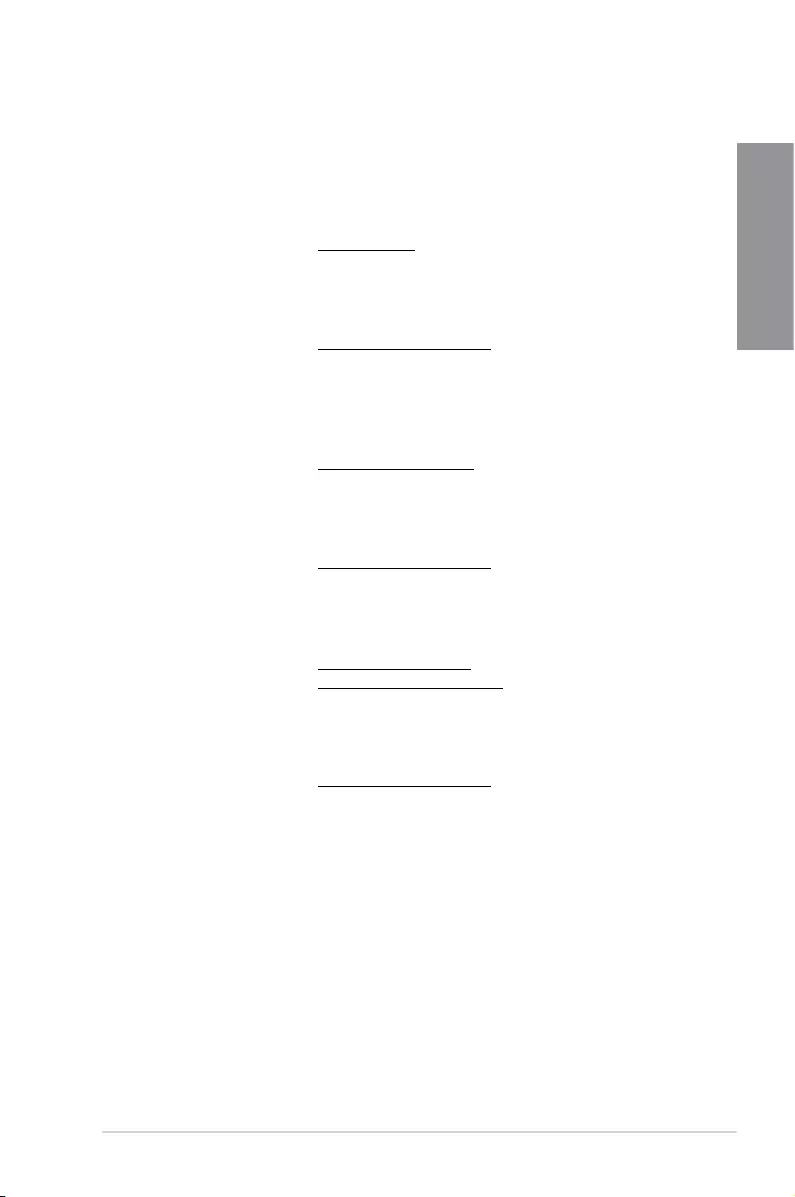
ROG STRIX B450-E GAMING A-7
Appendix
ASUS contact information
ASUSTeK COMPUTER INC.
Address 4F, No. 150, Li-Te Road, Peitou, Taipei 112, Taiwan
Telephone +886-2-2894-3447
Fax +886-2-2890-7798
Web site www.asus.com
Technical Support
Telephone +86-21-38429911
Fax +86-21-5866-8722, ext. 9101#
Online support http://qr.asus.com/techserv
ASUS COMPUTER INTERNATIONAL (America)
Address 48720 Kato Rd., Fremont, CA 94538, USA
Telephone +1-510-739-3777
Fax +1-510-608-4555
Web site http://www.asus.com/us/
Technical Support
Support fax +1-812-284-0883
Telephone +1-812-282-2787
Online support http://qr.asus.com/techserv
ASUS COMPUTER GmbH (Germany and Austria)
Address Harkort Str. 21-23, 40880 Ratingen, Germany
Fax +49-2102-959931
Web site http://www.asus.com/de
Online contact http://eu-rma.asus.com/sales
Technical Support
Telephone +49-2102-5789555
Support Fax +49-2102-959911
Online support http://qr.asus.com/techserv
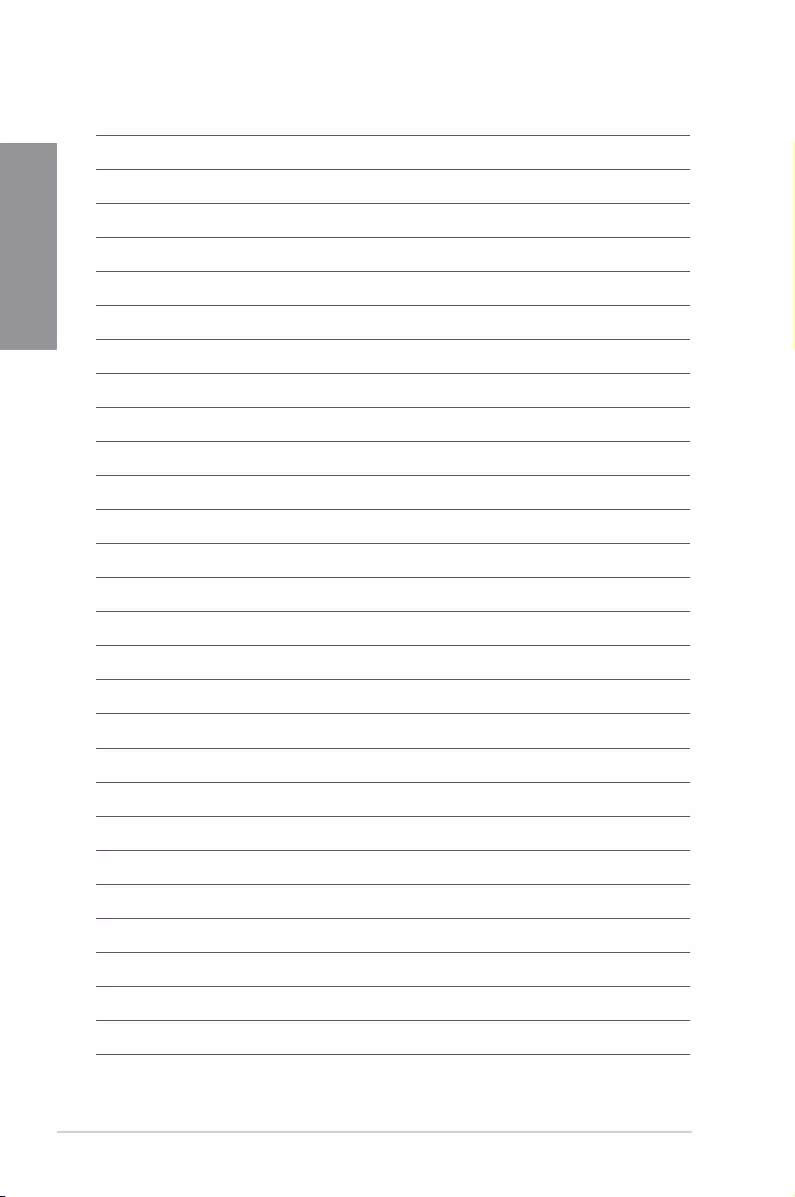
A-8 Appendix
Appendix