Table of Contents
- Safety information
- Chapter 1: Product Introduction
- Chapter 2: Basic Installation
- Chapter 3: BIOS Setup
- Chapter 4: RAID Support
- Appendix
ASUS ROG Strix X399-E Gaming User Manual
Displayed below is the user manual for ROG Strix X399-E Gaming by ASUS which is a product in the Motherboards category. This manual has pages.
Related Manuals
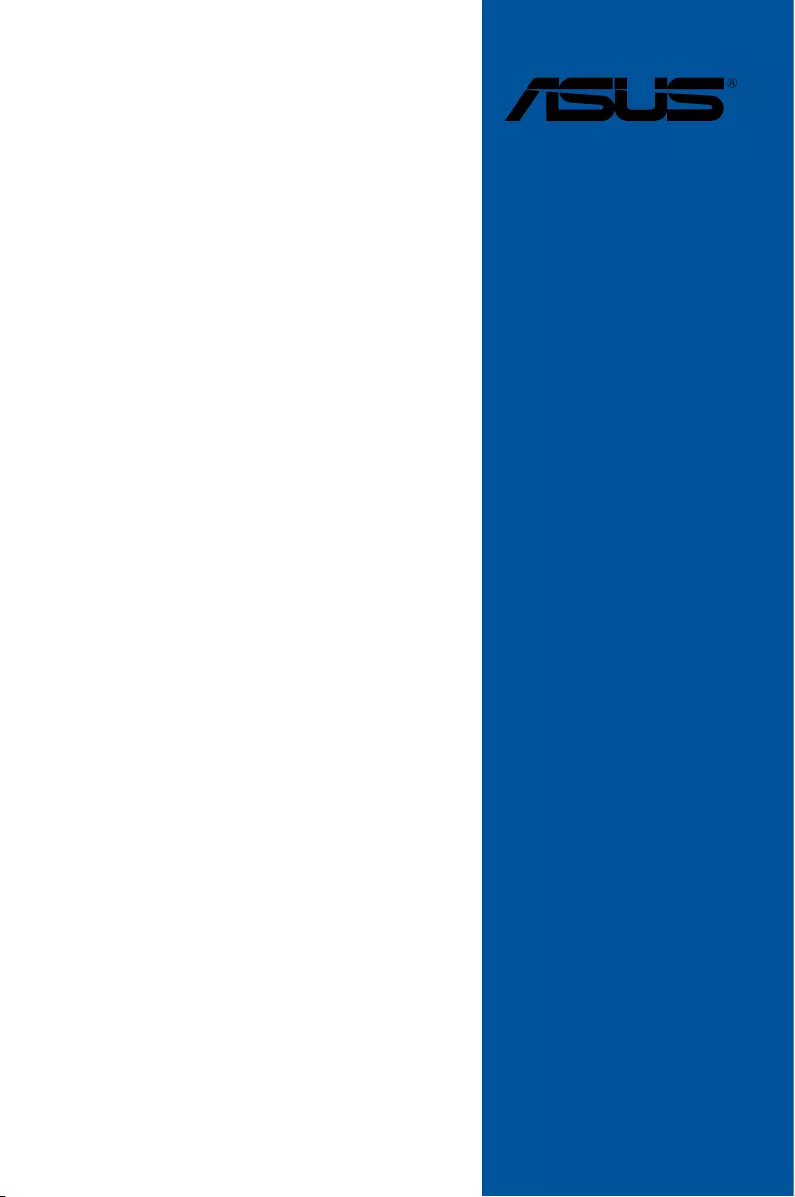
Motherboard
ROG STRIX
X399-E
GAMING
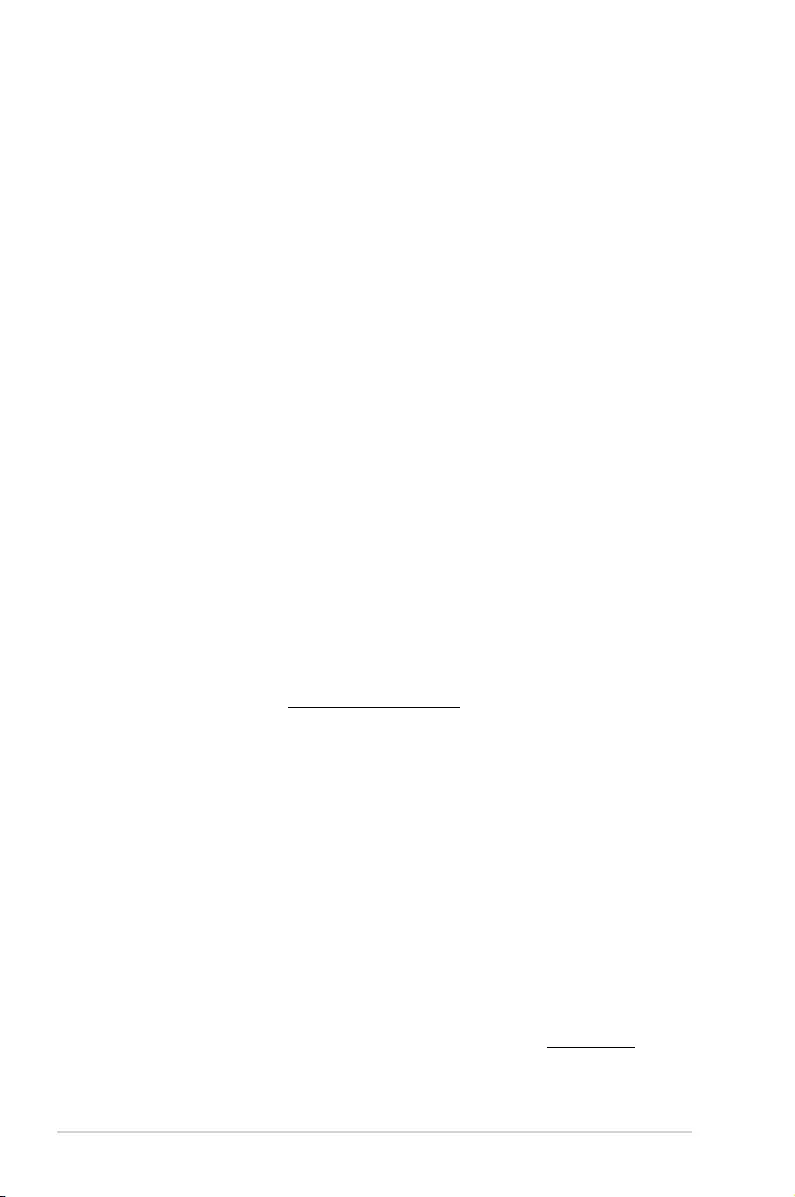
ii
E13249
First Edition
August 2017
Copyright© 2017 ASUSTeK COMPUTER INC. All Rights Reserved.
No part of this manual, including the products and software described in it, may be reproduced,
transmitted, transcribed, stored in a retrieval system, or translated into any language in any form or by any
means, except documentation kept by the purchaser for backup purposes, without the express written
permission of ASUSTeK COMPUTER INC. (“ASUS”).
Product warranty or service will not be extended if: (1) the product is repaired, modied or altered, unless
such repair, modication of alteration is authorized in writing by ASUS; or (2) the serial number of the
product is defaced or missing.
ASUS PROVIDES THIS MANUAL “AS IS” WITHOUT WARRANTY OF ANY KIND, EITHER EXPRESS
OR IMPLIED, INCLUDING BUT NOT LIMITED TO THE IMPLIED WARRANTIES OR CONDITIONS OF
MERCHANTABILITY OR FITNESS FOR A PARTICULAR PURPOSE. IN NO EVENT SHALL ASUS, ITS
DIRECTORS, OFFICERS, EMPLOYEES OR AGENTS BE LIABLE FOR ANY INDIRECT, SPECIAL,
INCIDENTAL, OR CONSEQUENTIAL DAMAGES (INCLUDING DAMAGES FOR LOSS OF PROFITS,
LOSS OF BUSINESS, LOSS OF USE OR DATA, INTERRUPTION OF BUSINESS AND THE LIKE),
EVEN IF ASUS HAS BEEN ADVISED OF THE POSSIBILITY OF SUCH DAMAGES ARISING FROM ANY
DEFECT OR ERROR IN THIS MANUAL OR PRODUCT.
SPECIFICATIONS AND INFORMATION CONTAINED IN THIS MANUAL ARE FURNISHED FOR
INFORMATIONAL USE ONLY, AND ARE SUBJECT TO CHANGE AT ANY TIME WITHOUT NOTICE,
AND SHOULD NOT BE CONSTRUED AS A COMMITMENT BY ASUS. ASUS ASSUMES NO
RESPONSIBILITY OR LIABILITY FOR ANY ERRORS OR INACCURACIES THAT MAY APPEAR IN THIS
MANUAL, INCLUDING THE PRODUCTS AND SOFTWARE DESCRIBED IN IT.
Products and corporate names appearing in this manual may or may not be registered trademarks or
copyrights of their respective companies, and are used only for identication or explanation and to the
owners’ benet, without intent to infringe.
Offer to Provide Source Code of Certain Software
This product contains copyrighted software that is licensed under the General Public License (“GPL”),
under the Lesser General Public License Version (“LGPL”) and/or other Free Open Source Software
Licenses. Such software in this product is distributed without any warranty to the extent permitted by the
applicable law. Copies of these licenses are included in this product.
Where the applicable license entitles you to the source code of such software and/or other additional data,
you may obtain it for a period of three years after our last shipment of the product, either
(1) for free by downloading it from https://www.asus.com/support/
or
(2) for the cost of reproduction and shipment, which is dependent on the preferred carrier and the location
where you want to have it shipped to, by sending a request to:
ASUSTeK Computer Inc.
Legal Compliance Dept.
15 Li Te Rd.,
Beitou, Taipei 112
Taiwan
In your request please provide the name, model number and version, as stated in the About Box of the
product for which you wish to obtain the corresponding source code and your contact details so that we
can coordinate the terms and cost of shipment with you.
The source code will be distributed WITHOUT ANY WARRANTY and licensed under the same license as
the corresponding binary/object code.
This offer is valid to anyone in receipt of this information.
ASUSTeK is eager to duly provide complete source code as required under various Free Open Source
Software licenses. If however you encounter any problems in obtaining the full corresponding source
code we would be much obliged if you give us a notication to the email address gpl@asus.com, stating
the product and describing the problem (please DO NOT send large attachments such as source code
archives, etc. to this email address).
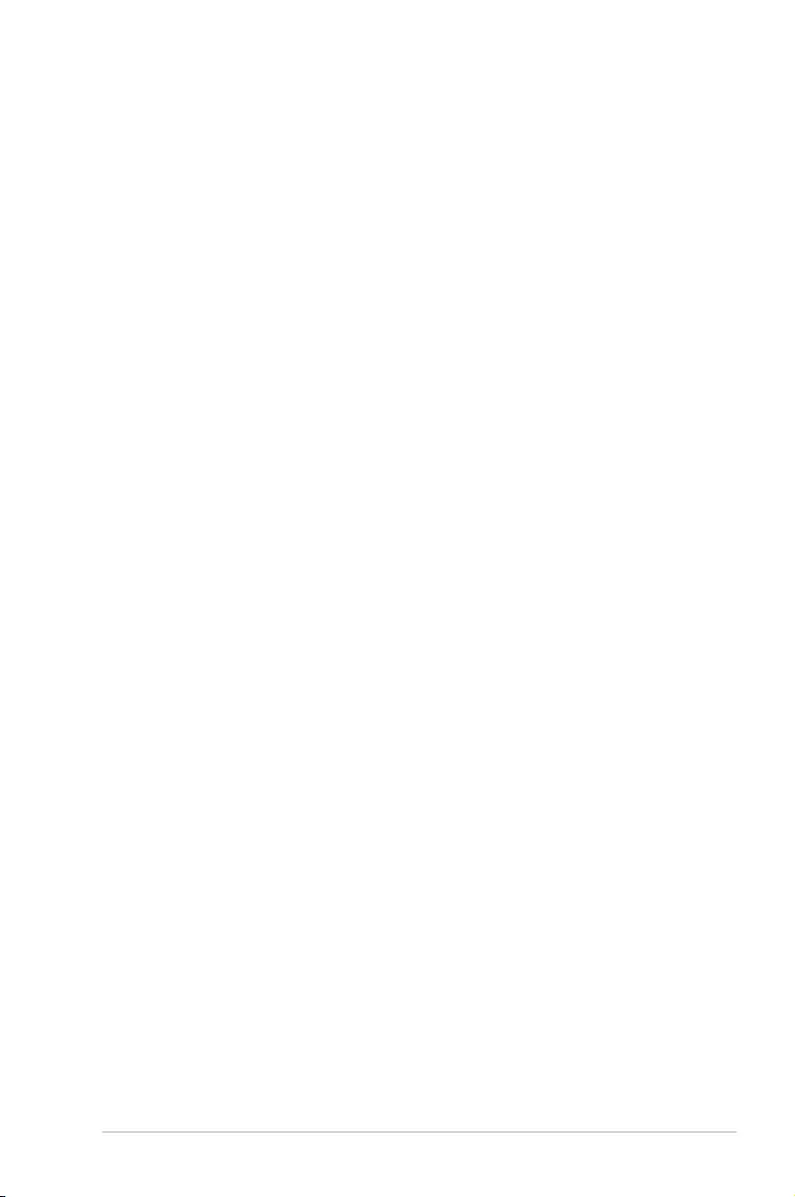
iii
Contents
Safety information ....................................................................................................... v
About this guide ......................................................................................................... vi
ROG STRIX X399-E GAMING specifications summary ......................................... viii
Package contents ...................................................................................................... xii
Installation tools and components ......................................................................... xiii
Chapter 1: Product Introduction
1.1 Motherboard overview ...............................................................................1-1
1.1.1 Before you proceed ..................................................................... 1-1
1.1.2 Motherboard layout ..................................................................... 1-2
1.1.3 Central Processing Unit (CPU) ................................................... 1-4
1.1.4 System memory .......................................................................... 1-5
1.1.5 Expansion slots ........................................................................... 1-7
1.1.6 Jumpers, buttons and holes ........................................................ 1-9
1.1.7 Onboard LEDs .......................................................................... 1-11
1.1.8 Internal connectors....................................................................1-17
Chapter 2: Basic Installation
2.1 Building your PC system ...........................................................................2-1
2.1.1 CPU installation...........................................................................2-1
2.1.2 CPU heatsink and fan assembly installation ............................... 2-3
2.1.3 Motherboard installation .............................................................. 2-4
2.1.4 DIMM installation......................................................................... 2-6
2.1.5 ATX power connection ................................................................ 2-7
2.1.6 SATA device connection ............................................................. 2-8
2.1.7 Front I/O connector ..................................................................... 2-9
2.1.8 Expansion card installation ....................................................... 2-10
2.1.9 M.2 installation .......................................................................... 2-11
2.1.10 Wi-Fi antenna installation .......................................................... 2-13
2.2 BIOS update utility ................................................................................... 2-14
2.3 Motherboard rear and audio connections .............................................2-15
2.3.1 Rear I/O connection .................................................................. 2-15
2.3.2 Audio I/O connections ............................................................... 2-17
2.4 Starting up for the first time ....................................................................2-19
2.5 Turning off the computer ........................................................................2-19
Chapter 3: BIOS Setup
3.1 Knowing BIOS ............................................................................................3-1
3.2 BIOS setup program ..................................................................................3-2
3.2.1 EZ Mode......................................................................................3-3
3.2.2 Advanced Mode .......................................................................... 3-4
3.2.3 QFan Control...............................................................................3-7
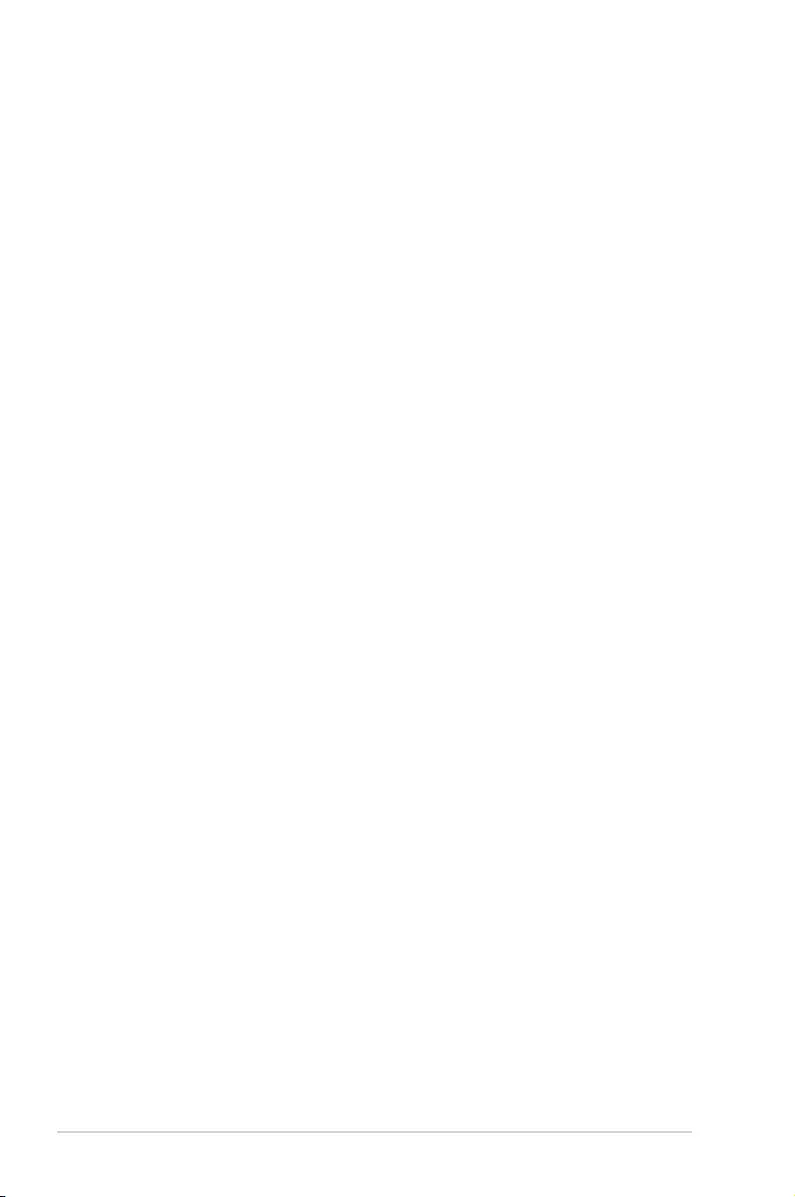
iv
3.2.4 EZ Tuning Wizard ....................................................................... 3-8
3.3 My Favorites .............................................................................................3-10
3.4 Main menu ................................................................................................3-12
3.5 Extreme Tweaker menu ...........................................................................3-12
3.6 Advanced menu .......................................................................................3-13
3.6.1 AMD fTPM Conguration .......................................................... 3-13
3.6.2 SATA Conguration .................................................................. 3-13
3.6.3 Onboard Devices Conguration ................................................ 3-14
3.6.4 APM Conguration .................................................................... 3-15
3.6.5 CPU Conguration .................................................................... 3-15
3.6.6 Network Stack Conguration..................................................... 3-15
3.6.7 HDD/SSD SMART Information ................................................. 3-15
3.6.8 USB Conguration .................................................................... 3-16
3.7 Monitor menu ...........................................................................................3-16
3.8 Boot menu ................................................................................................3-17
3.9 Tool menu ................................................................................................. 3-18
3.9.1 ASUS EZ Flash 3 Utility ............................................................ 3-18
3.9.2 Secure Erase ............................................................................ 3-19
3.9.3 ASUS Overclocking Prole ....................................................... 3-20
3.9.4 ASUS SPD Information ............................................................. 3-20
3.9.5 Graphics Card Information ........................................................ 3-20
3.10 Exit menu .................................................................................................. 3-21
3.11 Updating BIOS ..........................................................................................3-22
3.11.1 EZ Update ................................................................................. 3-22
3.11.2 ASUS EZ Flash 3 ...................................................................... 3-23
3.11.3 ASUS CrashFree BIOS 3 .......................................................... 3-25
Chapter 4: RAID Support
4.1 AMD RAID Array configurations ...............................................................4-1
4.1.1 RAID denitions .......................................................................... 4-1
4.1.2 Installing Serial ATA hard disks .................................................. 4-2
4.1.3 Setting up RAID from RAIDXpert2 Conguration Utility in UEFI BIOS ...
4-2
4.2 Creating a RAID driver disk ......................................................................4-3
4.2.1 Creating a RAID driver disk in Windows® ................................... 4-3
Appendix
Notices .................................................................................................................... A-1
ASUS contact information ...................................................................................... A-7
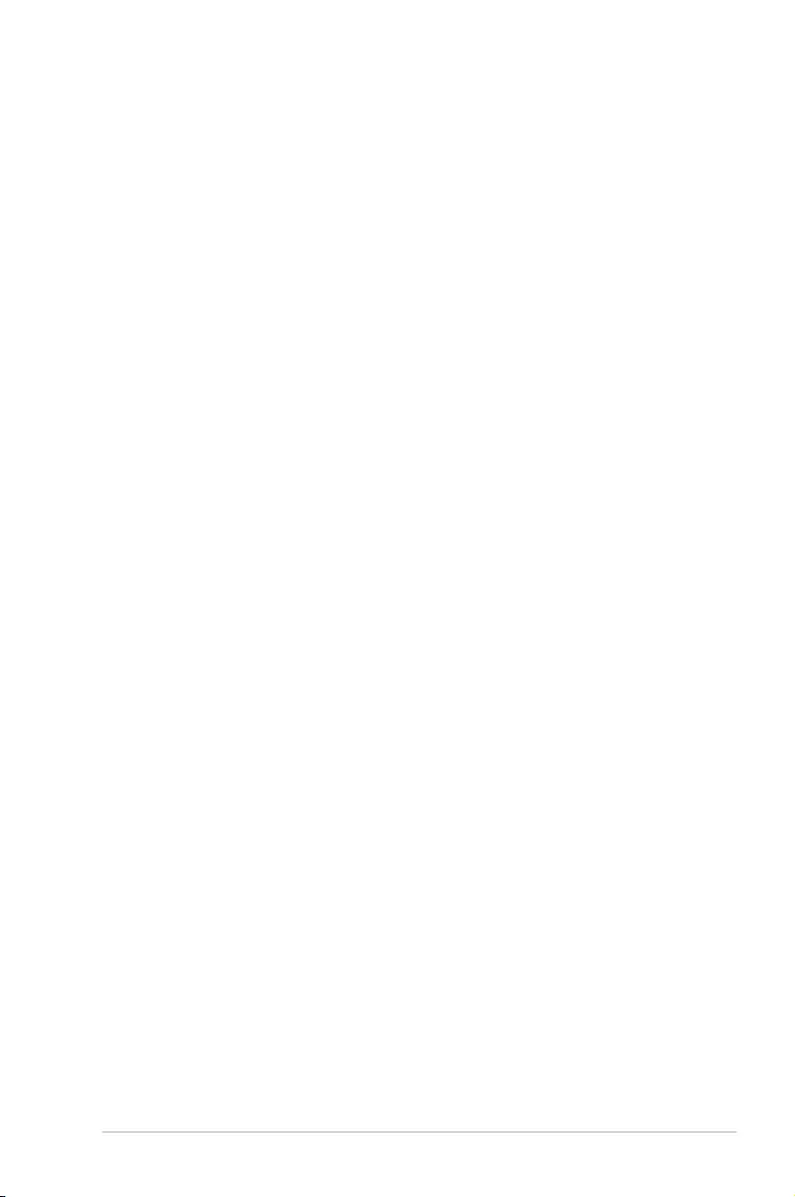
v
Safety information
Electrical safety
• To prevent electrical shock hazard, disconnect the power cable from the electrical outlet
before relocating the system.
• When adding or removing devices to or from the system, ensure that the power cables
for the devices are unplugged before the signal cables are connected. If possible,
disconnect all power cables from the existing system before you add a device.
• Before connecting or removing signal cables from the motherboard, ensure that all
power cables are unplugged.
• Seek professional assistance before using an adapter or extension cord. These devices
could interrupt the grounding circuit.
• Ensure that your power supply is set to the correct voltage in your area. If you are not
sure about the voltage of the electrical outlet you are using, contact your local power
company.
• If the power supply is broken, do not try to x it by yourself. Contact a qualied service
technician or your retailer.
Operation safety
• Before installing the motherboard and adding devices on it, carefully read all the manuals
that came with the package.
• Before using the product, ensure all cables are correctly connected and the power
cables are not damaged. If you detect any damage, contact your dealer immediately.
• To avoid short circuits, keep paper clips, screws, and staples away from connectors,
slots, sockets and circuitry.
• Avoid dust, humidity, and temperature extremes. Do not place the product in any area
where it may become wet.
• Place the product on a stable surface.
• If you encounter technical problems with the product, contact a qualied service
technician or your retailer.
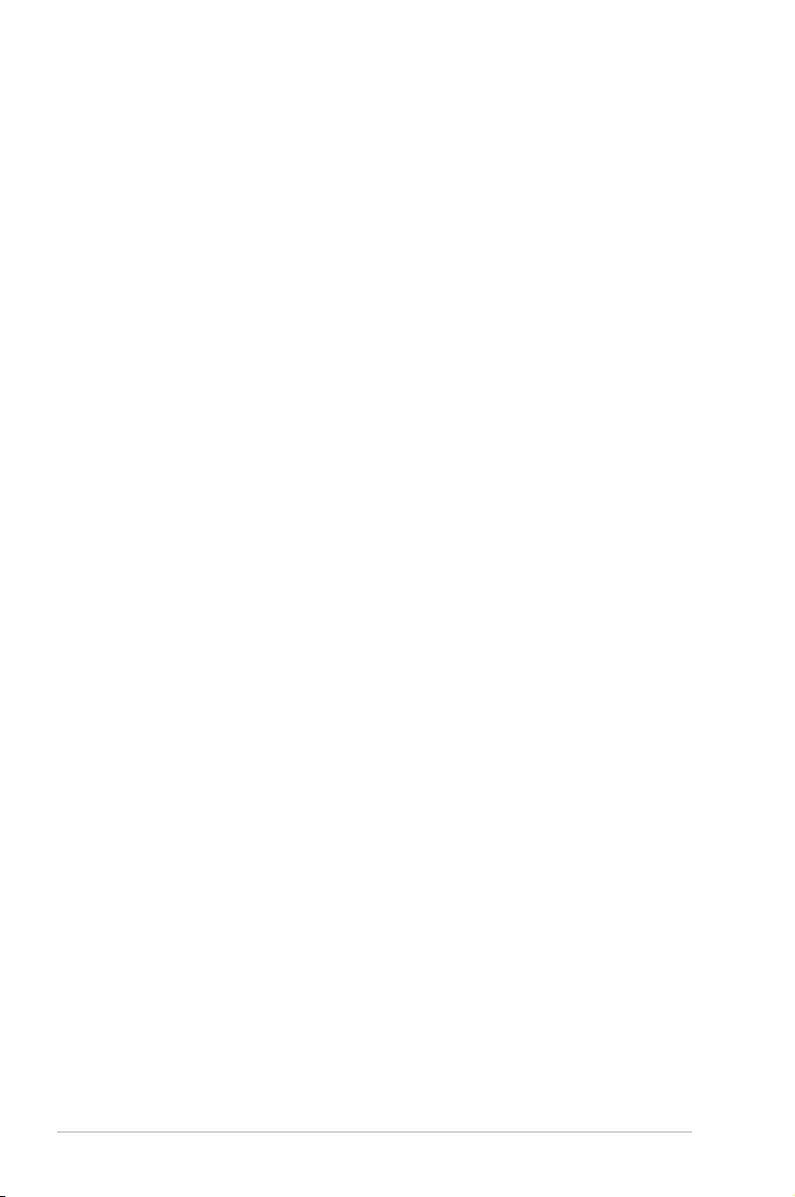
vi
About this guide
This user guide contains the information you need when installing and conguring the
motherboard.
How this guide is organized
This guide contains the following parts:
1. Chapter 1: Product Introduction
This chapter describes the features of the motherboard and the new technology it
supports. It includes description of the switches, jumpers, and connectors on the
motherboard.
2. Chapter 2: Basic Installation
This chapter lists the hardware setup procedures that you have to perform when
installing system components.
3. Chapter 3: BIOS Setup
This chapter tells how to change system settings through the BIOS Setup menus.
Detailed descriptions of the BIOS parameters are also provided.
4. Chapter 4: RAID Support
This chapter describes the RAID congurations.
Where to find more information
Refer to the following sources for additional information and for product and software
updates.
1. ASUS website
The ASUS website (www.asus.com) provides updated information on ASUS hardware
and software products.
2. Optional documentation
Your product package may include optional documentation, such as warranty yers,
that may have been added by your dealer. These documents are not part of the
standard package.
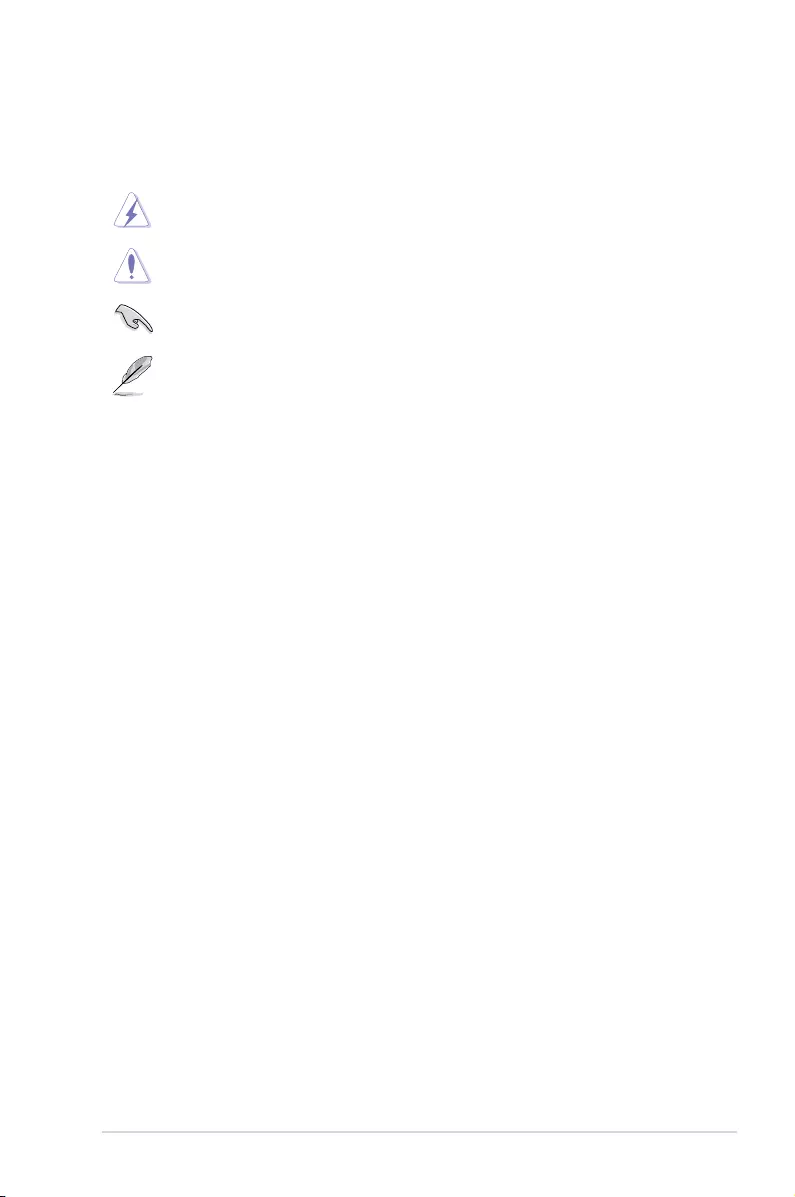
vii
Conventions used in this guide
To ensure that you perform certain tasks properly, take note of the following symbols used
throughout this manual.
DANGER/WARNING: Information to prevent injury to yourself when trying to
complete a task.
CAUTION: Information to prevent damage to the components when trying to
complete a task.
IMPORTANT: Instructions that you MUST follow to complete a task.
NOTE: Tips and additional information to help you complete a task.
Typography
Bold text Indicates a menu or an item to select.
Italics
Used to emphasize a word or a phrase.
<Key> Keys enclosed in the less-than and greater-than sign
means that you must press the enclosed key.
Example: <Enter> means that you must press the Enter or
Return key.
<Key1> + <Key2> + <Key3> If you must press two or more keys simultaneously, the key
names are linked with a plus sign (+).
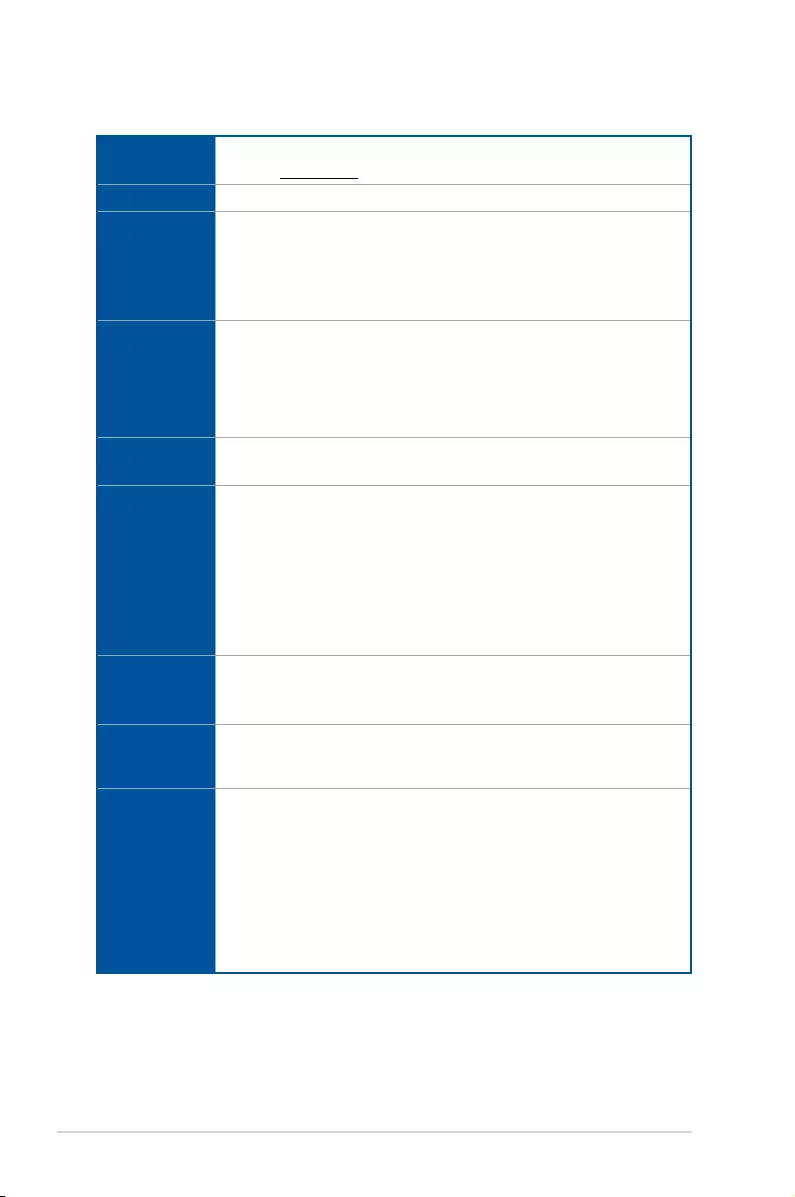
viii
ROG STRIX X399-E GAMING specifications summary
CPU AMD SocketTR4 socket for AMD Ryzen™ Threadripper™ processors
* Refer to www.asus.com for the CPU support list.
Chipset AMD X399
Memory
AMD Ryzen™ Threadripper™ Processors
- 8 x DIMM, max. 128GB, DDR4 3600+(O.C.)/3200(O.C.)/2800(O
.C.)/2666/2400/2133 MHz, ECC and non-ECC, un-buffered memory
- Quad channel memory architecture
* Please refer to Memory QVL (Qualified Vendors List) for details.
Expansion
slots
AMD Ryzen™ Threadripper™ Processors
- 4 x PCIe 3.0 x16 slots (single@x16, dual@x16/x16, triple@x16/x16/x8 mode)
AMD X399 chipset
- 1 x PCIe 2.0 x4 slot
- 1 x PCIe 2.0 x1 slot
Multi-GPU
support
Supports NVIDIA® 3-Way/2-Way SLI™ Technology
Supports AMD® 3-Way/2-Way CrossFireX™ Technology
Storage
AMD Ryzen™ Threadripper™ Processors
- 1 x M.2_1 Socket 3 with M key, type 2242/2260/2280 storage devices support
(both SATA & PCIE 3.0 x 4 mode)
- 1 x M.2_2 Socket 3 with M key, type 2242/2260/2280/22110 storage devices
support (both SATA & PCIE 3.0 x 4 mode)
- 1 x U.2 port
AMD X399 chipset
- 6 x SATA 6Gb/s ports
LAN
Intel® Ethernet Controller I211-AT
ASUS LAN Guard
ROG GameFirst technology
Wi-Fi &
Bluetooth
Wi-Fi 802.11 a/b/g/n/ac supports dual frequency band 2.4/5 GHz with MU-MIMO
support
Bluetooth V4.2, V4.1, V4.0 LE, V3.0+HS
USB
AMD Ryzen™ Threadripper™ Processors
- 8 x USB 3.1 Gen 1 ports (8 ports at back panel[blue])
AMD X399 chipset:
- 1 x USB 3.1 Gen 2 front panel connector
- 4 x USB 3.1 Gen 1 ports (4 ports at mid-board)
- 4 x USB 2.0 ports (4 ports at mid-board)
ASMedia® 3142 USB 3.1 Gen 2 controller
- 2 x USB 3.1 Gen 2 ports (1 x Type-A and 1 x USB Type-C™, at back panel)
(continued on the next page)
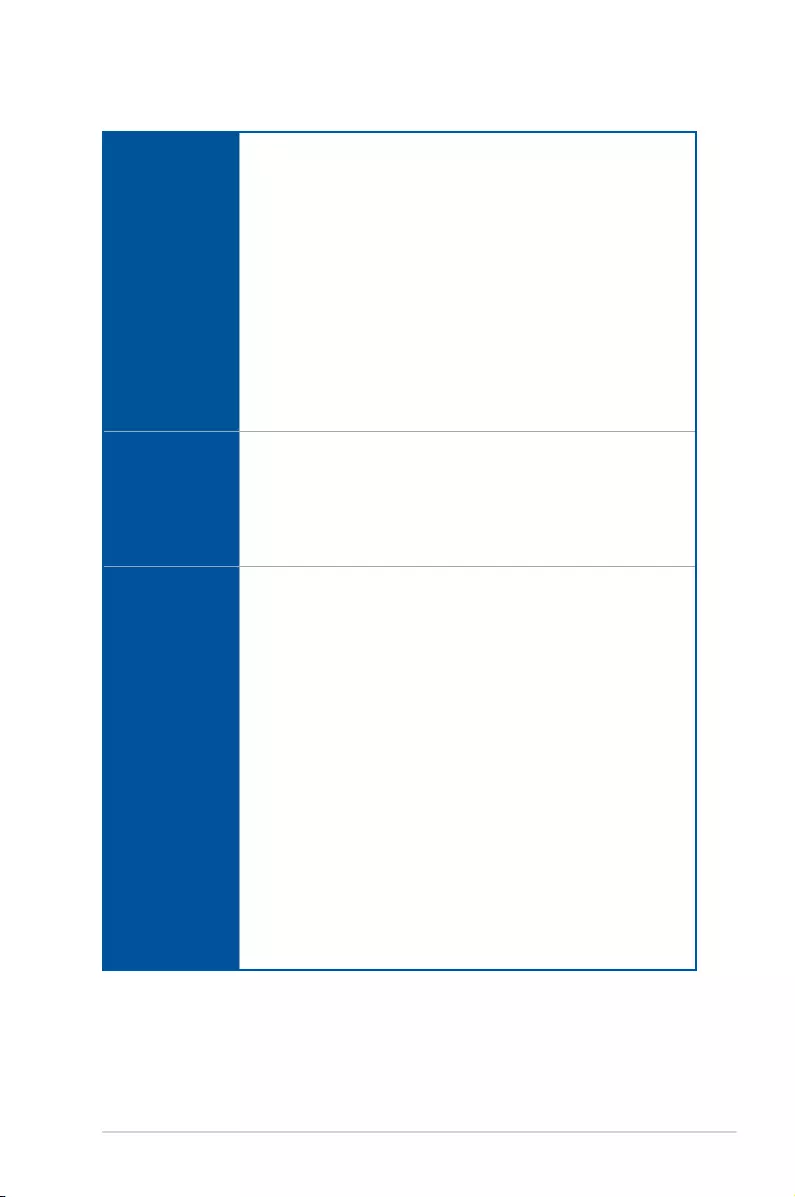
ix
ROG STRIX X399-E GAMING specifications summary
(continued on the next page)
Audio
ROG SupremeFX S1220A 8-Channel High Definition Audio CODEC
- Supports up to 32-Bit/192kHz playback*
- High quality 120 dB SNR stereo playback output and 113 dB SNR
recording input
- Impedance sense for front and rear headphone outputs
- SupremeFX Shielding Technology
- Dual Headphone Ampliers
- Jack-detection, Multi-streaming, and Front Panel Jack-retasking
- Optical S/PDIF out port at back panel
Audio Feature
- Sonic Studio III
- Sonic Radar III
* Due to limitations in HDA bandwidth, 32-Bit/192kHz is not supported for
8-Channel audio.
ROG Exclusive
Features
ROG GameFirst IV*
ROG CPU-Z
ROG Overwolf
ROG Clonedrive
ROG RAMCache II
* ROG GameFirst IV is only available for Windows® 10/8.1 64-bit
ASUS Exclusive
Features
<ASUS Dual Intelligent Processor 5>
5-Way Optimization
- Whole system optimization with a single click! Perfectly consolidates
better CPU performance, power saving, digital power control, system
cooling and app usages
- Auto Tuning
Digi+VRM
EPU
- EPU
TPU
- TurboV
Fan Xpert 4 featuring Fan Auto Tuning function and multiple thermistors
selection for optimized system cooling control
<ASUS Q Design>
- Q-Code
- Q-Shield
- Q-LED (CPU, DRAM, VGA, Boot Device LED)
- Q-Slot
- Q-DIMM
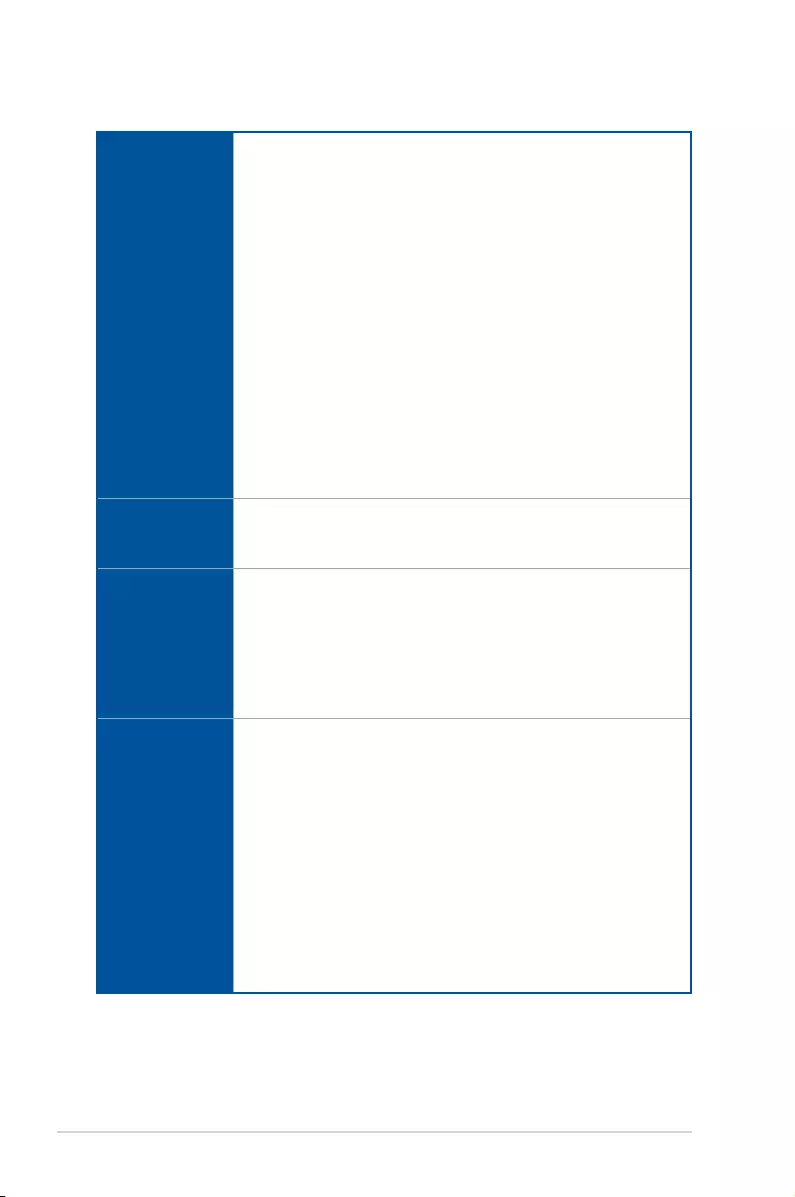
x
ROG STRIX X399-E GAMING specifications summary
(continued on the next page)
ASUS Exclusive
Features
<Gamer’s Guardian>
- Procool
- SafeSlot
- DIGI+ VRM
- DRAM Overcurrent Protection
- ESD Guards on VGA, LAN, Audio and USB3.1/2.0 ports
- Highly Durable Components
- Stainless Steel Back I/O
<ASUS EZ DIY>
- ASUS CrashFree BIOS 3
- ASUS EZ Flash 3
<ASUS Exclusive Features>
- AURA Lighting Control
- 3D Printing Friendly design
- AI Suite 3
- AI Charger
ASUS Quiet
Thermal
Solution
Quiet Thermal Design:
- ASUS Fan Xpert 4
- ASUS Stylish MOS & M.2 heatsink Design
Back Panel I/O
Ports
1 x BIOS Flashback button
1 x ASUS Wi-Fi module (Wi-Fi 802.11 a/b/g/n/ac and Bluetooth v4.2)
8 x USB 3.1 Gen 1 ports (blue)
2 x USB 3.1 Gen 2 ports (1 x Type-A [red] and 1 x Type-C [black])
1 x Optical S/PDIF out
5 x Audio jacks (Line in, Front Speaker Out, Mic in, Center/Subwoofer, Rear
Speaker Out)
Internal I/O
connectors
1 x USB 3.1 Gen 2 front panel connector
2 x USB 3.1 Gen1 header supports additional 4 USB 3.1 Gen1 ports
2 x USB 2.0 header supports additional 4 USB 2.0 ports
6 x SATA 6Gb/s connectors
1 x U.2 port
1 x M.2_1 Socket 3 for M Key, type 2242/2260/2280 storage devices support
(Support PCIE and SATA modes)
1 x M.2_2 Socket 3 for M Key, type 2242/2260/2280/22110 storage devices
support (Support PCIE and SATA modes)
1 x 4-Pin CPU fan connector
1 x 4-Pin CPU_OPT fan connector
3 x 4-Pin Chassis fan connectors
1 x 4-Pin AIO_PUMP fan connector
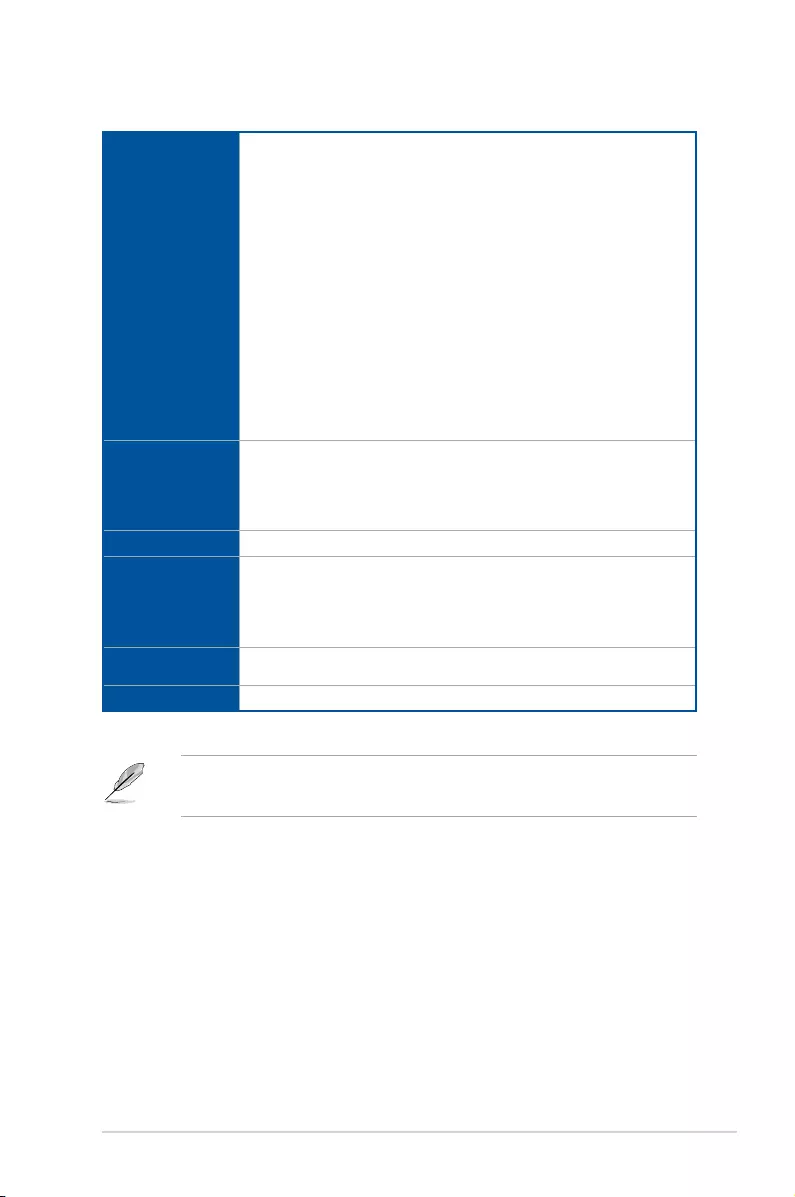
xi
ROG STRIX X399-E GAMING specifications summary
Internal I/O
connectors
1 x 4-Pin W_PUMP+ connector
1 x 4-Pin M.2 fan connector
1 x 5-Pin EXT_FAN (Extension Fan) connector
1 x Q-Code
2 x Thermal sensor connectors
1 x 24-Pin EATX power connector
1 x 8-Pin EATX 12V power connectors
1 x 4-Pin EATX 12V power connectors
2 x Aura RGB headers
1 x Aura Addressable header
1 x Front panel audio connector (AAFP)
1 x Power-on button
1 x Clear CMOS header
1 x System panel connector
BIOS Features
128 Mb Flash ROM, UEFI AMI BIOS, PnP, WfM2.0, SM BIOS 3.0, ACPI
6.1, Multi-language BIOS, ASUS EZ Flash 3, CrashFree BIOS 3, F11 EZ
Tuning Wizard, F6 Qfan Control, F3 My Favorites, Last Modied log, F12
PrintScreen and ASUS DRAM SPD (Serial Presence Detect) memory
information
Manageability WfM 2.0, WOL by PME, PXE
Support DVD
contents
Drivers
ASUS Utilities
EZ Update
Anti-virus software (OEM version)
Operating
system support Windows® 10 64-bit
Form factor Extended ATX Form Factor, 12”x 10.6” (30.5 cm x 26.9 cm)
• Specications are subject to change without notice.
• Visit the ASUS website for the software manual.
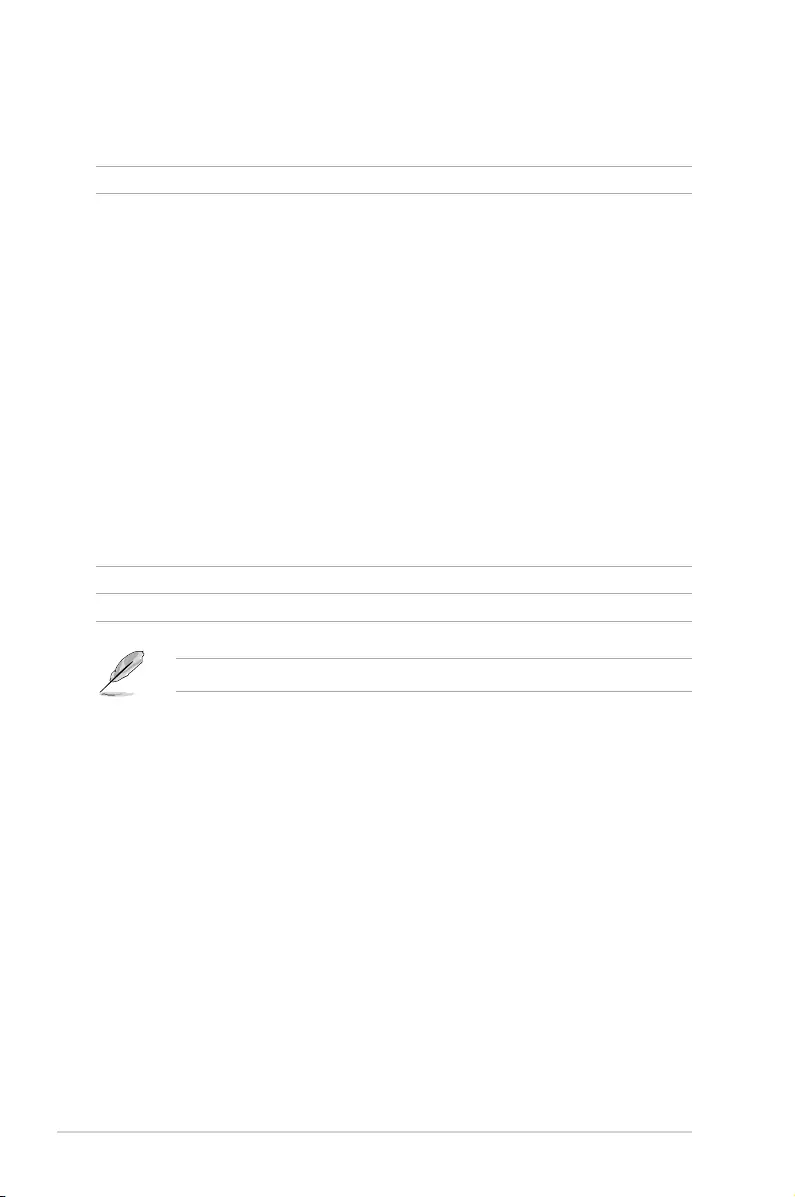
xii
Package contents
Check your motherboard package for the following items.
Motherboard ROG STRIX X399-E GAMING motherboard
Accessories
1 x I/O Shield
1 x SLI™ HB Bridge(2-way-M)
1 x M.2 Screw Package
1 x M.2 bracket
2 x 2-in-1 SATA 6Gb/s Cables
1 x Thermal sensor cable
1 x Q-Connector kit
1 x ROG cable label
1 x Pack of cable ties
1 x ROG fan label
1 x ROG Strix door hanger
1 x RGB LED extension cable
1 x RGB Addressable LED extension cable
1 x ASUS 2T2R dual band Wi-Fi moving antenna (Wi-Fi
802.11a/b/g/n/ac compliant)
Application DVD Motherboard support DVD
Documentation User manual
If any of the above items is damaged or missing, contact your retailer.
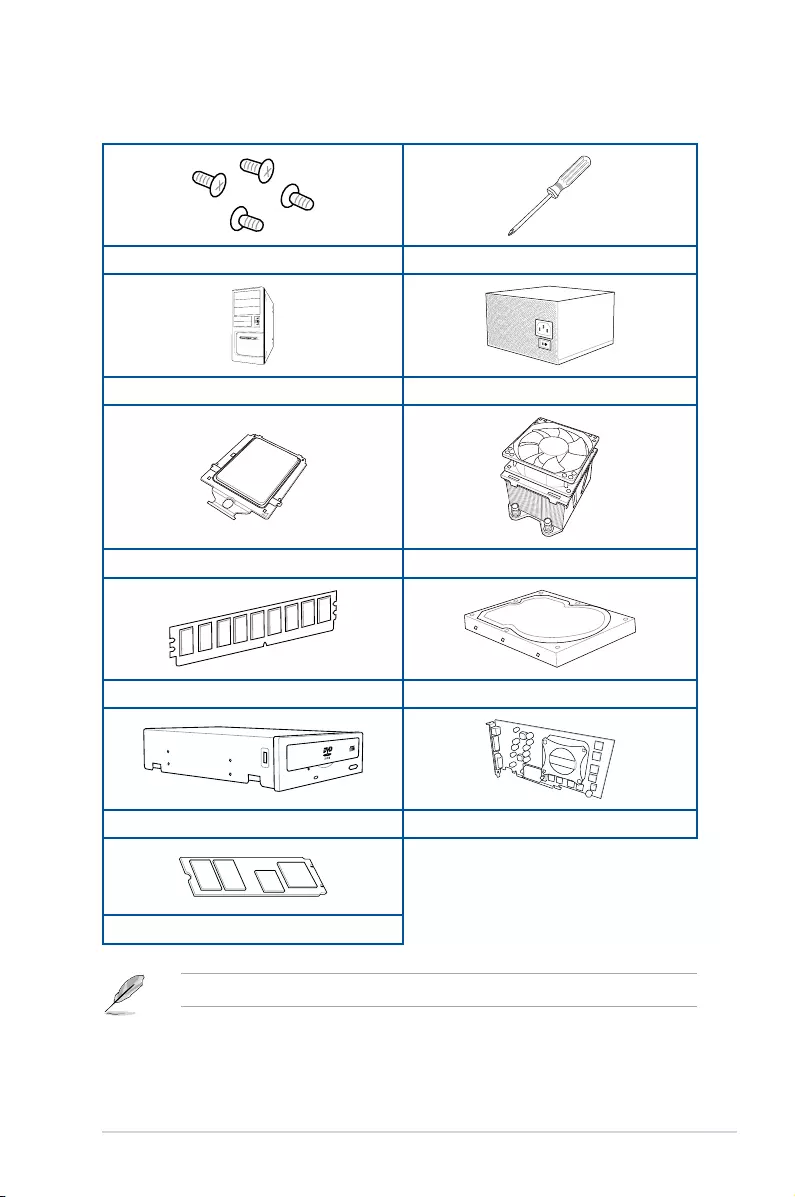
xiii
Installation tools and components
The tools and components in the table above are not included in the motherboard package.
1 Bag of screws Phillips (cross) screwdriver
PC chassis Power supply unit
AMD SocketTR4 CPU AMD SocketTR4 compatible CPU Fan
DDR4 DIMM SATA hard disk drive
SATA optical disc drive (optional) Graphics card
M.2 SSD module (optional)
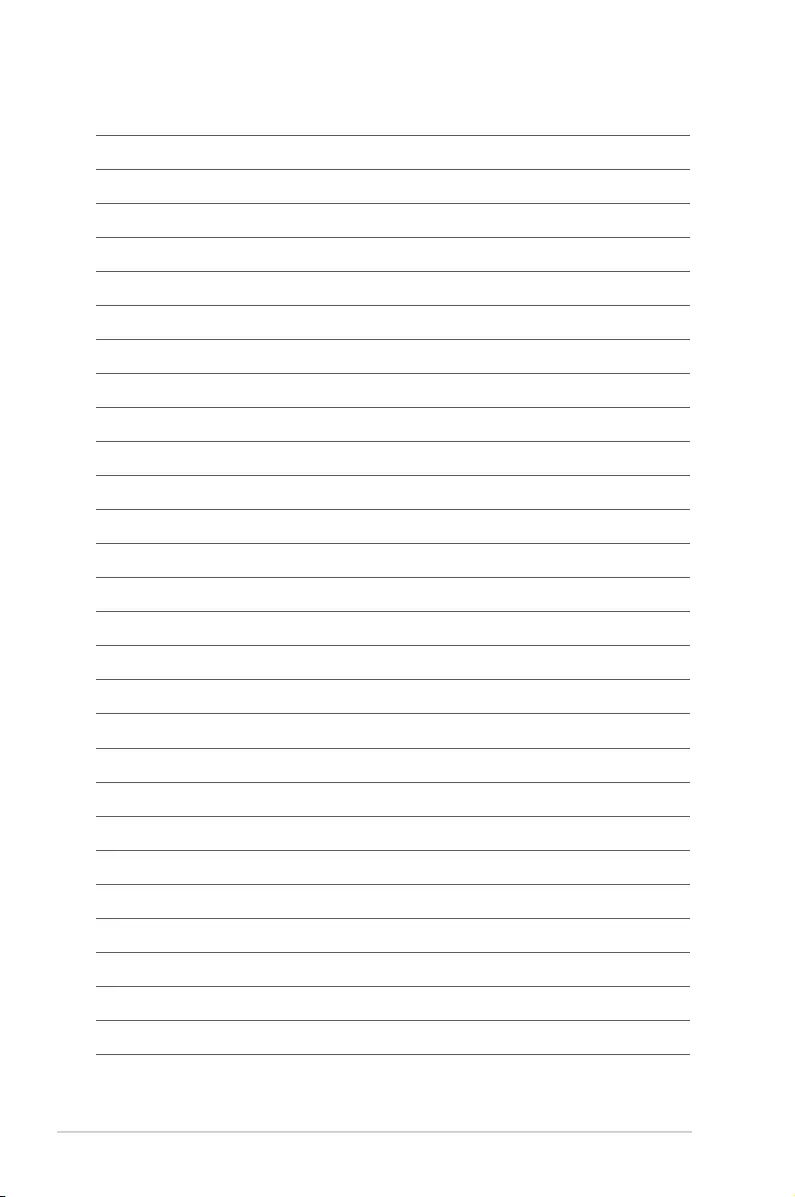
xiv
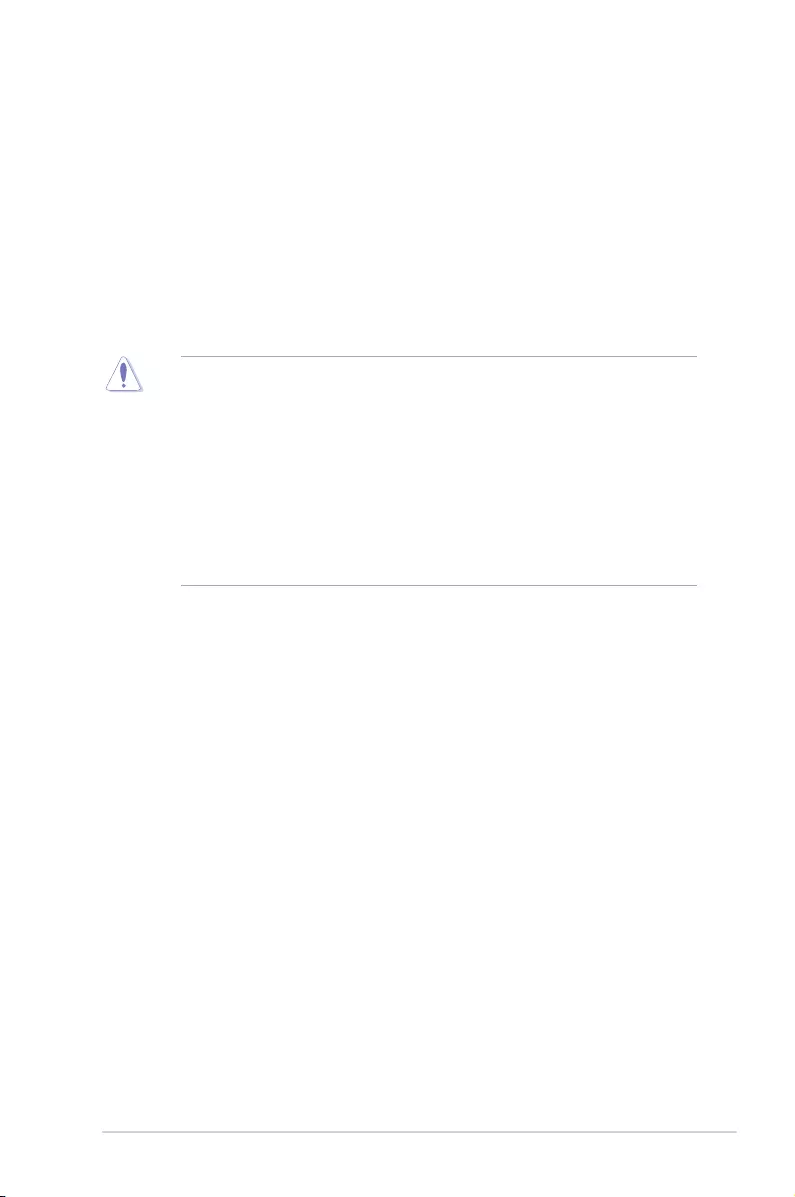
ROG STRIX X399-E GAMING 1-1
Chapter 1
Product Introduction
1
Chapter 1: Product Introduction
• Unplugthepowercordfromthewallsocketbeforetouchinganycomponent.
• Beforehandlingcomponents,useagroundedwriststraportouchasafelygrounded
objectorametalobject,suchasthepowersupplycase,toavoiddamagingthemdue
tostaticelectricity.
• HoldcomponentsbytheedgestoavoidtouchingtheICsonthem.
• Wheneveryouuninstallanycomponent,placeitonagroundedantistaticpadorinthe
bagthatcamewiththecomponent.
• Beforeyouinstallorremoveanycomponent,ensurethattheATXpowersupplyis
switchedofforthepowercordisdetachedfromthepowersupply.Failuretodoso
maycauseseveredamagetothemotherboard,peripherals,orcomponents.
1.1 Motherboard overview
1.1.1 Before you proceed
Takenoteofthefollowingprecautionsbeforeyouinstallmotherboardcomponentsorchange
anymotherboardsettings.
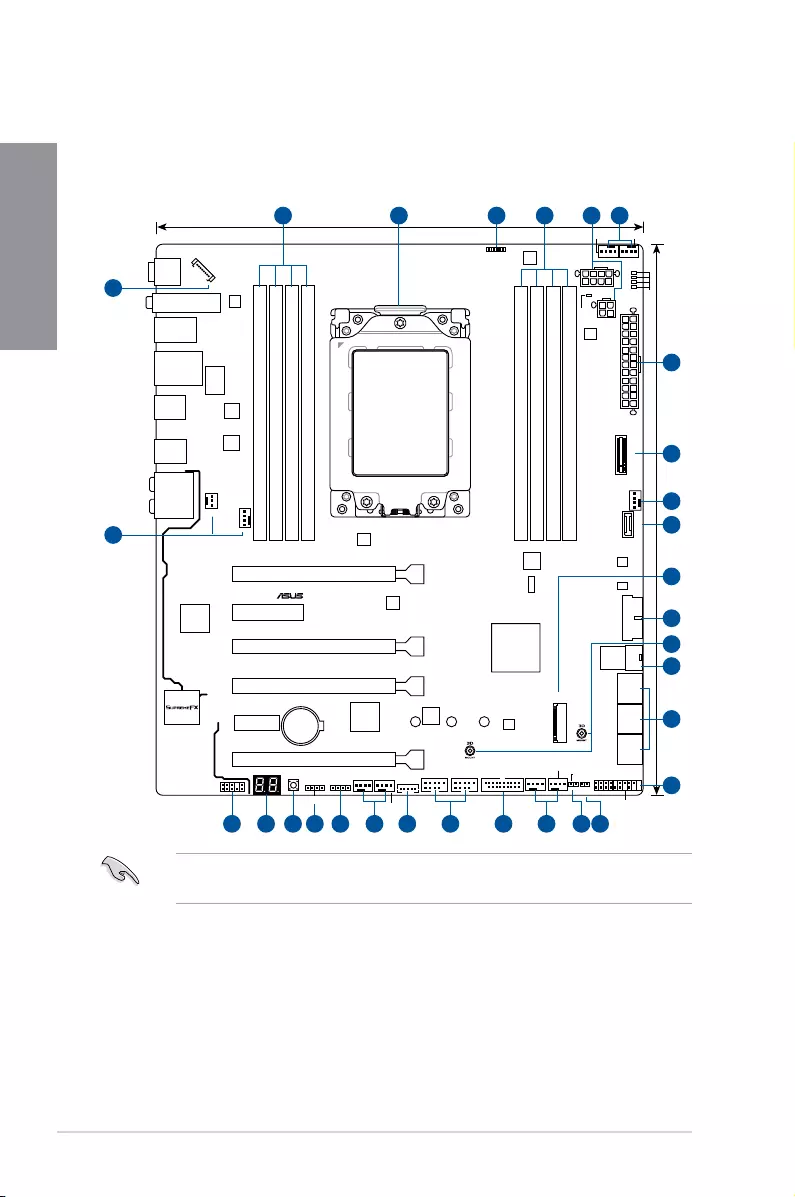
1-2 Chapter 1: Product Introduction
Chapter 1
Referto1.1.8 Internal connectorsand2.3.1 Rear I/O connectionformoreinformation
aboutrearpanelconnectorsandinternalconnectors.
1.1.2 Motherboard layout
STRIX X399-E GAMING
DDR4 DIMM_B1 (64bit, 288-pin module)
DDR4 DIMM_B2 (64bit, 288-pin module)
DDR4 DIMM_A1 (64bit, 288-pin module)
DDR4 DIMM_A2 (64bit, 288-pin module)
DDR4 DIMM_C2 (64bit, 288-pin module)
DDR4 DIMM_C1 (64bit, 288-pin module)
DDR4 DIMM_D2 (64bit, 288-pin module)
DDR4 DIMM_D1 (64bit, 288-pin module)
DIGI+
EPU
DIGI+
EPU
DIGI+
DIGI+
U31G2_C1
CHA_FAN1
M.2_2(SOCKET3)
EATXPWR
EXT_FAN
U.2
EATX12V_2
EATX12V_1
AAFP
AIO_PUMP
SATA6G_3
SATA6G_4
SATA6G_1
SATA6G_2
SATA6G_5
SATA6G_6
PANEL
Lithium Cell
CMOS Power
Super
I/O
PCIEX16_1
PCIEX4
PCIEX8_2
PCIEX16_3
PCIEX8_4
BIOS
PCIEX1
LAN_U31G1_34
LANGuard
U31G1_5-8
U31G2_EC1
U31G2_EA2
U31G1_12
Intel
I211-AT
U31G1_1112
USB12 USB34
U31G1_910
ROG TPU
AURA
ICS
RGB_HEADER1
ADD_HEADER
RGB_HEADER2
CPU
DRAM
VGA
BOOT
W_PUMP+
M.2_FAN
T_SENSOR1
CLRTC
CHA_FAN3
CHA_FAN2
PWR_SW
COV_FAN
BIOS_FLBK
PLUG_8PIN_PWR1
AUDIO
CPU_OPT CPU_FAN
AMD®
X399
SocketTR4
M.2_1(SOCKET3)
224222602280
Q_CODE
ASM
3142
ASM
1543
ASM
1562
ASM
1480
M.2(WIFI)
LED_CON
26.9cm(10.6in)
30.4cm(12.0in)
4
6
6
8
9
10
5
7
11
12
14 138153161719 18
5
20
21 13 4 5
5 5 5
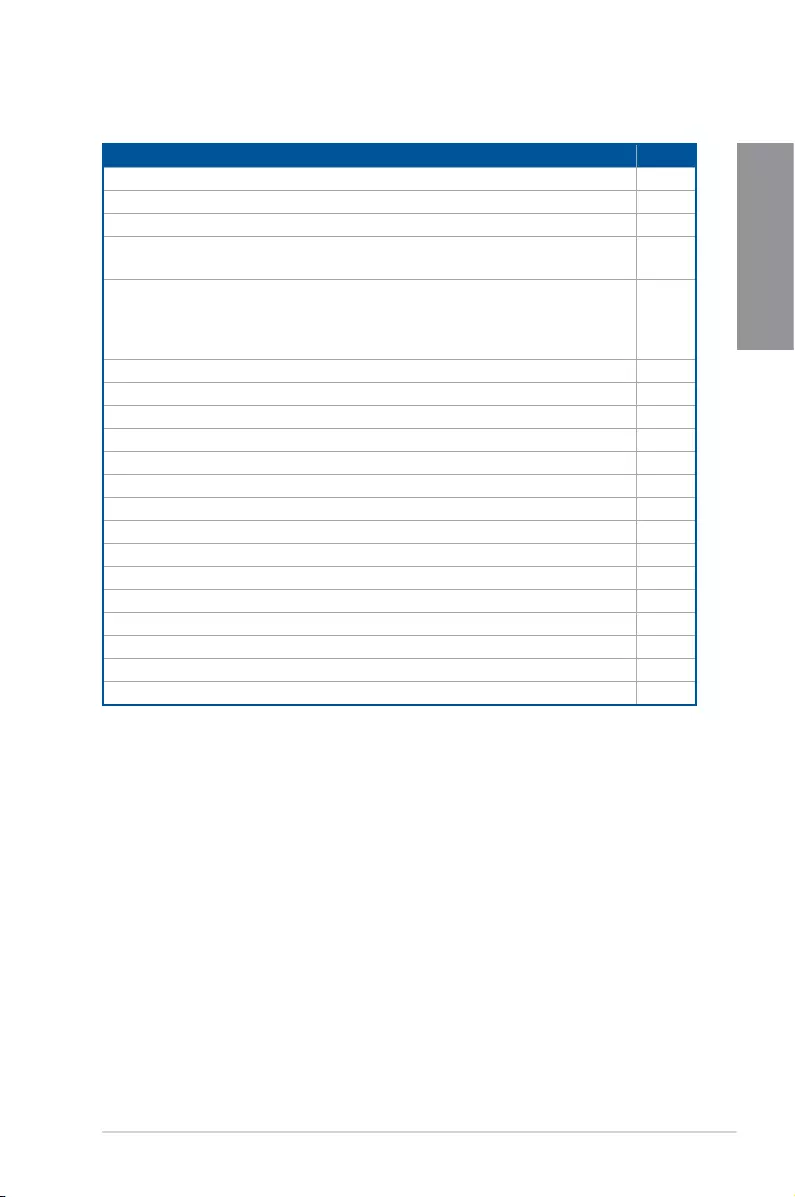
ROG STRIX X399-E GAMING 1-3
Chapter 1
Layout contents
Connectors/Jumpers/Buttons and switches/Slots Page
1. DDR4DIMMslots 1-5
2. SocketTR4CPUsocket 1-4
3. RGBheader(4-pinRGB_HEADER1-2) 1-25
4. ATXpowerconnectors(24-pinEATXPWR;8-pinEATX12V_1;4-pin
EATX12V_2)
1-22
5. CPU,CPUoptional,cover,AIOpump,waterpump+,extension,M.2,
andchassisfanconnectors(4-pinCPU_FAN;4-pinCPU_OPT;3-pin
COV_FAN;4-pinAIO_PUMP;4-pinW_PUMP+;4-pinM.2_FAN;5-pin
EXT_FAN;4-pinCHA_FAN1-3)
1-21
6. M.2sockets[M.2_1(Socket3);M.2_2(Socket3)] 1-24
7. USB3.1Gen2frontpanelconnector(U31G2_C1) 1-18
8. USB3.1Gen1connectors(20-1pinU31G1_910;U31G1_1112) 1-19
9. 3DMountholes 1-10
10. U.2connector(U.2) 1-24
11. AMDSerialATA6.0Gb/sconnectors(7-pinSATA6G_1-6) 1-17
12. Systempanelconnector(20-5pinPANEL) 1-23
13. ClearRTCRAMjumper(2-pinCLRTC) 1-9
14. Thermalsensorconnector(2-pinT_SENSOR) 1-20
15. USB2.0connectors(10-1pinUSB12;USB34) 1-20
16. AddressableRGBheader(4-1pinADD_HEADER) 1-26
17. Power-onbutton 1-10
18. Q-CodeLED 1-11
19. Frontpanelaudioconnector(10-1pinAAFP) 1-18
20. LEDconnectors(8-pinLED_CON) 1-27
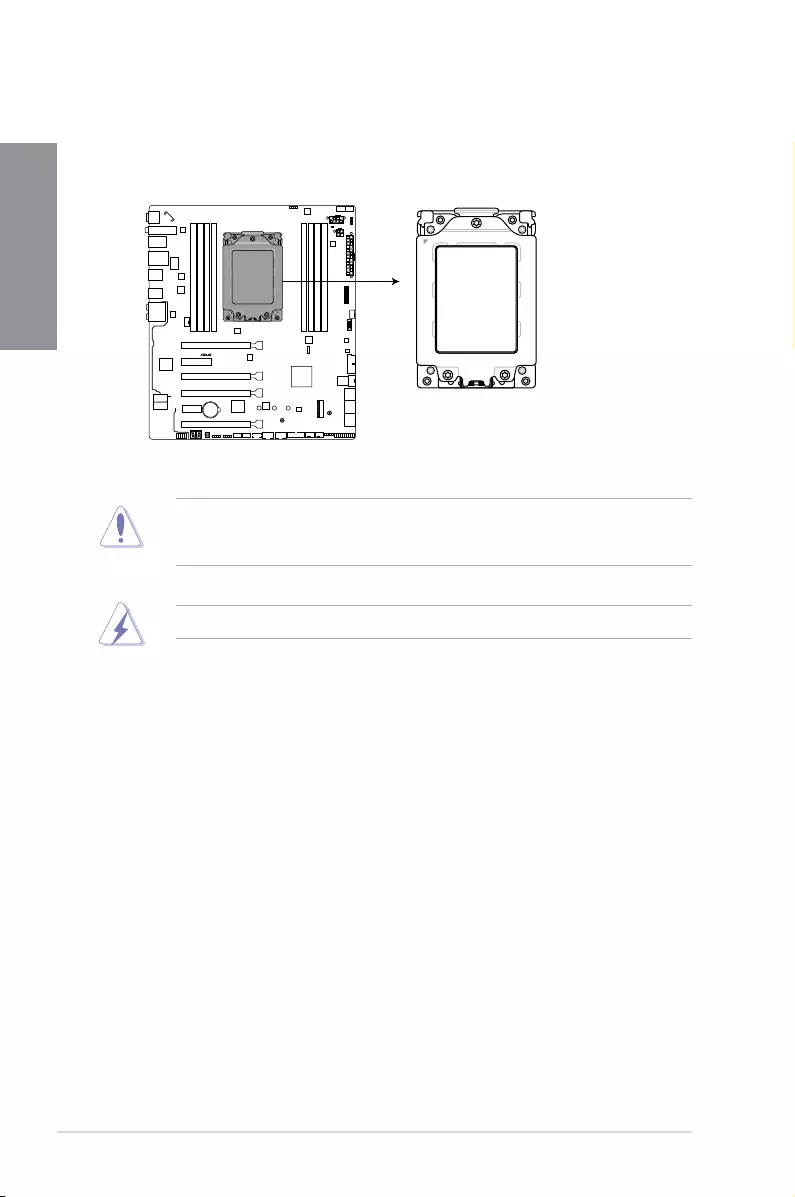
1-4 Chapter 1: Product Introduction
Chapter 1
1.1.3 Central Processing Unit (CPU)
ThemotherboardcomeswithaSocketTR4designedfortheAMDRyzen™Threadripper™
processors.
STRIX X399-E GAMING
ROG STRIX X399-E GAMING CPU SocketTR4
EnsurethatallpowercablesareunpluggedbeforeinstallingtheCPU.
TheSocketTR4hasadifferentpinoutdesign.EnsurethatyouuseaCPUdesignedforthe
SocketTR4socket.TheCPUtsinonlyonecorrectorientation.DONOTforcetheCPU
intothesockettopreventbendingtheconnectorsonthesocketanddamagingtheCPU!
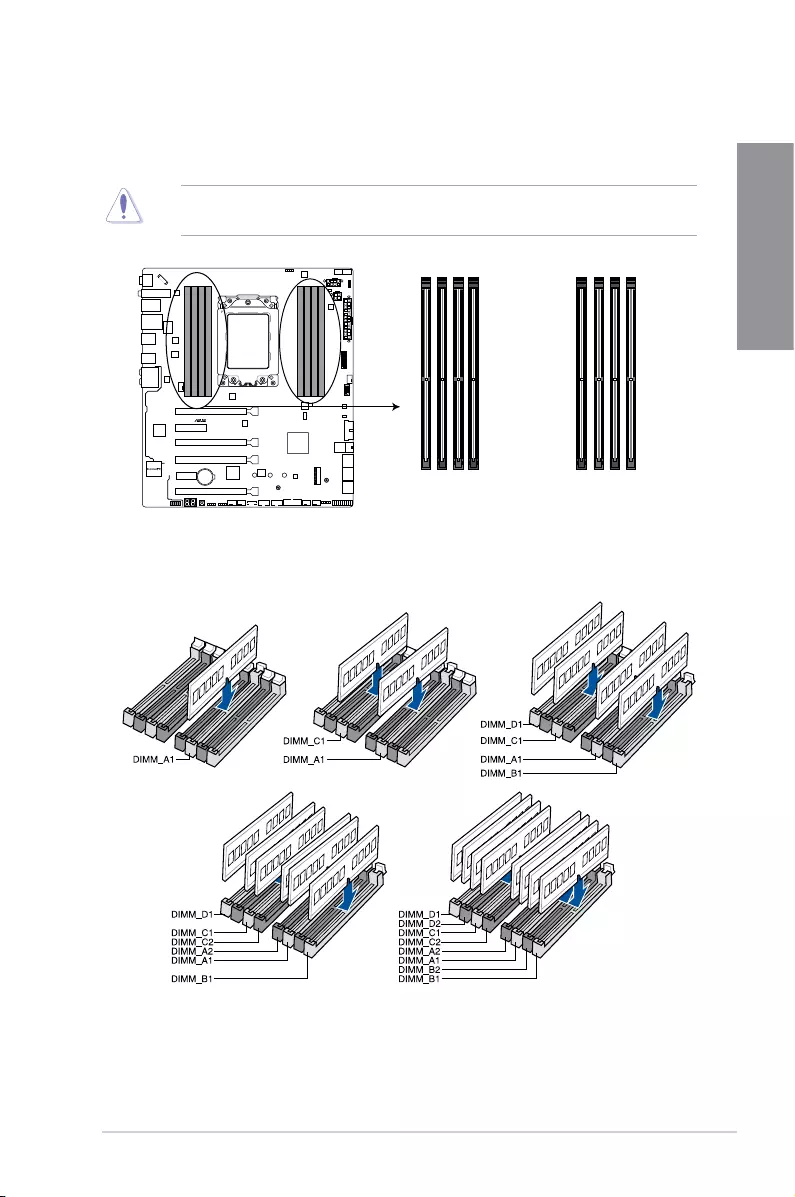
ROG STRIX X399-E GAMING 1-5
Chapter 1
Recommended memory configurations
1.1.4 System memory
ThemotherboardcomeswitheightDDR4(DoubleDataRate4)DualInlineMemoryModules
(DIMM)slots.
ADDR4moduleisnotcheddifferentlyfromaDDR,DDR2,orDDR3module.DONOT
installaDDR,DDR2,orDDR3memorymoduletotheDDR4slot.
STRIX X399-E GAMING
ROG STRIX X399-E GAMING 288-pin DDR4 DIMM sockets
DIMM_D1*
DIMM_D2
DIMM_C1*
DIMM_C2
DIMM_A2
DIMM_A1*
DIMM_B2
DIMM_B1*
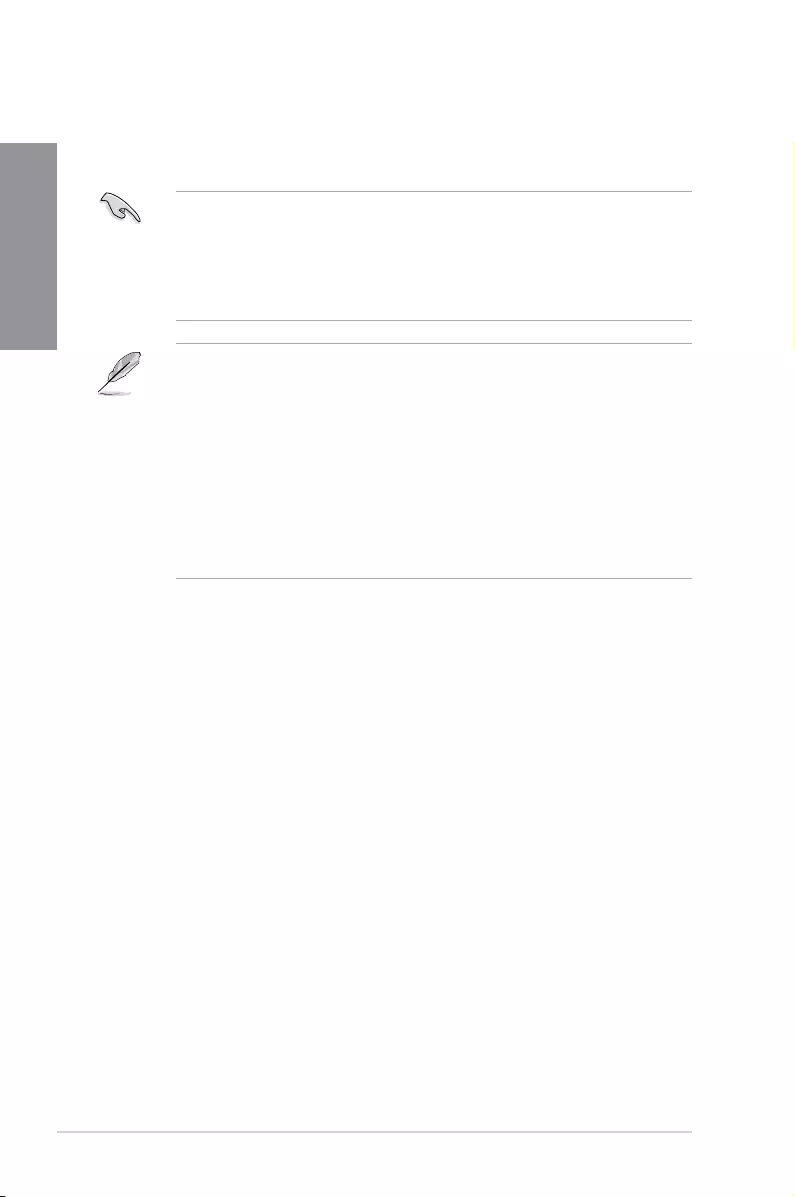
1-6 Chapter 1: Product Introduction
Chapter 1
Memory configurations
Youmayinstall2GB,4GB,8GBand16GBunbufferedECCandnon-ECCDDR4DIMMs
intotheDIMMsockets.
• YoumayinstallvaryingmemorysizesinChannelA,ChannelB,ChannelC,and
ChannelD.Thesystemmapsthetotalsizeofthelower-sizedchannelforthequad
channelconguration.Anyexcessmemoryfromthehigher-sizedchannelisthen
mappedforsingle-channeloperation.
• ThismotherboarddoesnotsupportDIMMsmadeupof512Mb(64MB)chipsorless
(MemorychipcapacitycountsinMegabit,8Megabit/Mb=1Megabyte/MB).
• ThedefaultmemoryoperationfrequencyisdependentonitsSerialPresenceDetect
(SPD),whichisthestandardwayofaccessinginformationfromamemorymodule.
Underthedefaultstate,somememorymodulesforoverclockingmayoperateata
lowerfrequencythanthevendor-markedvalue.
• Forsystemstability,useamoreefcientmemorycoolingsystemtosupportafull
memoryload(8DIMMs)oroverclockingcondition.
• AlwaysinstalltheDIMMSwiththesameCASLatency.Foranoptimumcompatibility,
werecommendthatyouinstallmemorymodulesofthesameversionordatacode
(D/C)fromthesamevendor.Checkwiththevendortogetthecorrectmemory
modules.
• VisittheASUSwebsiteforthelatestQVL.
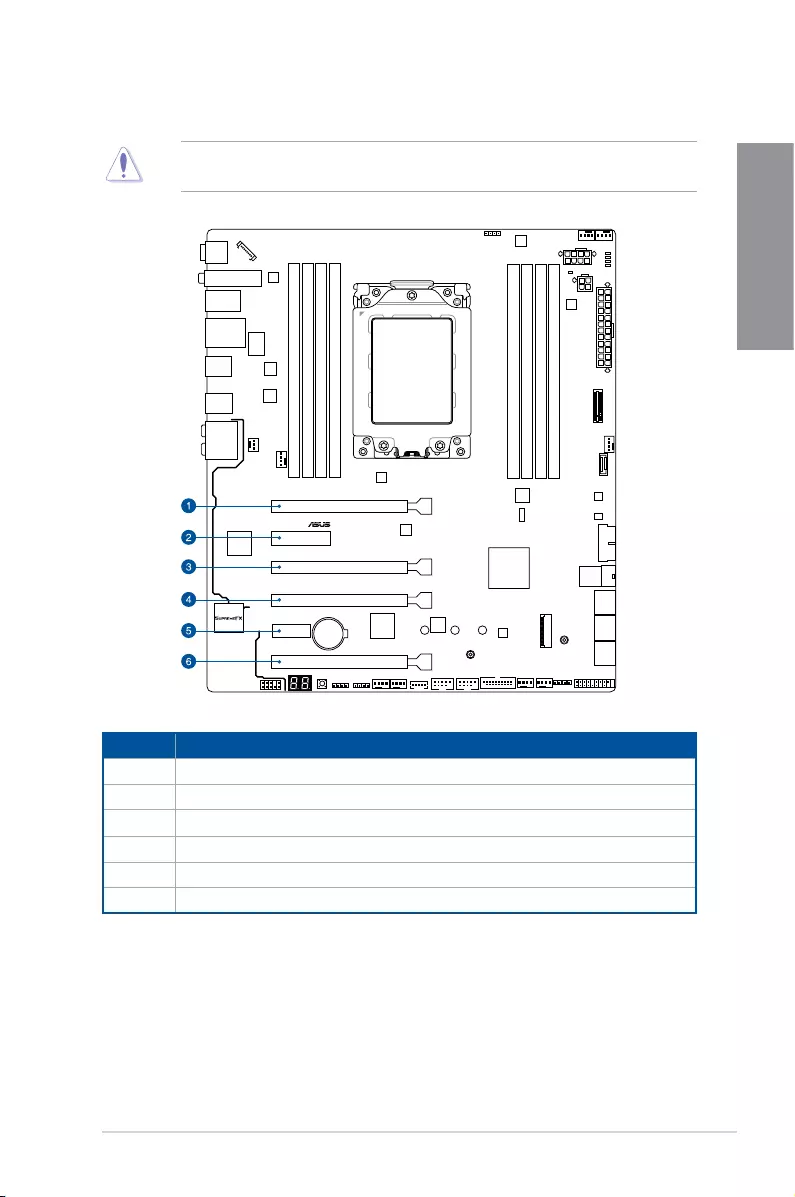
ROG STRIX X399-E GAMING 1-7
Chapter 1
1.1.5 Expansion slots
Unplugthepowercordbeforeaddingorremovingexpansioncards.Failuretodosomay
causeyouphysicalinjuryanddamagemotherboardcomponents.
STRIX X399-E GAMING
PCIEX16_1
PCIEX4
PCIEX8_2
PCIEX16_3
PCIEX8_4
PCIEX1
Slot No. Slot Description
1PCIe3.0/2.0x16_1slot
2PCIe2.0x4slot
3PCIe3.0/2.0x8_2slot
4PCIe3.0/2.0x16_3slot
5PCIe2.0x1slot
6PCIe3.0/2.0x8_4slot
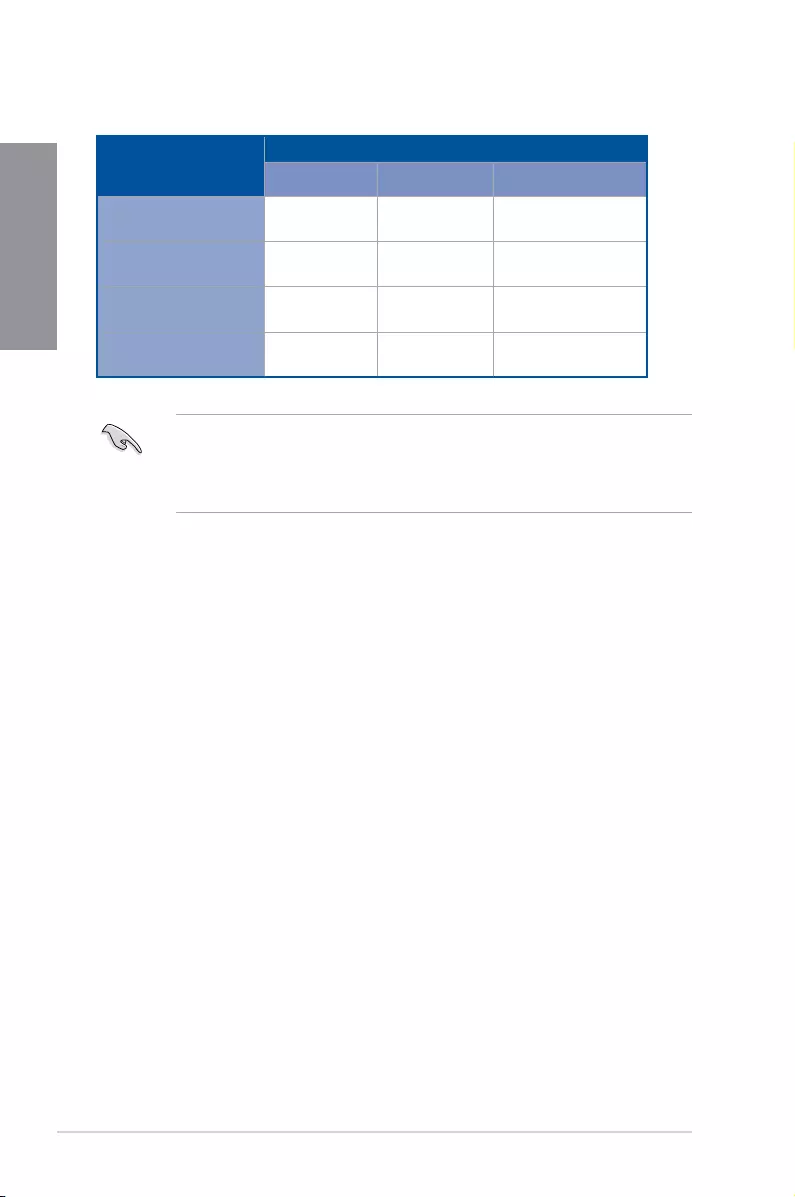
1-8 Chapter 1: Product Introduction
Chapter 1
• WerecommendthatyouprovidesufcientpowerwhenrunningCrossFireX™or
SLI™mode.
• Connectchassisfanstothemotherboardchassisfanconnectorswhenusingmultiple
graphicscardsforbetterthermalenvironment.
VGA Configuration
PCI Express 3.0 operating mode
Single VGA SLI™/CFX 3-Way SLI™/CFX
PCIe x16_1 x16 x16 x16
PCIe x8_2 N/A N/A N/A
PCIe x16_3 N/A x16 x16
PCIe x8_4 N/A N/A x8
AMD Ryzen™ Threadripper™ Processors
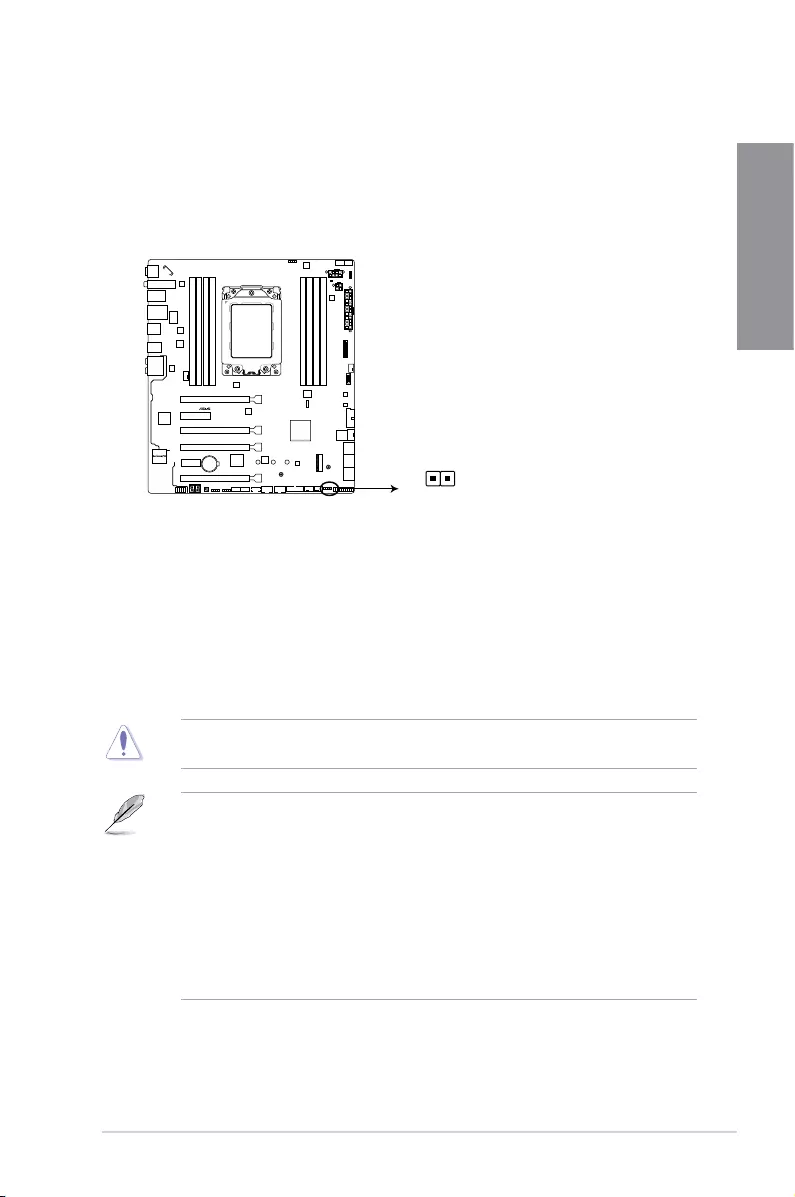
ROG STRIX X399-E GAMING 1-9
Chapter 1
1.1.6 Jumpers, buttons and holes
1. Clear RTC RAM jumper (2-pin CLRTC)
ThisjumperallowsyoutocleartheRealTimeClock(RTC)RAMinCMOS.Youcan
cleartheCMOSmemoryofdate,time,andsystemsetupparametersbyerasingthe
CMOSRTCRAMdata.TheonboardbuttoncellbatterypowerstheRAMdatain
CMOS,whichincludesystemsetupinformationsuchassystempasswords.
ToerasetheRTCRAM:
1. TurnOFFthecomputerandunplugthepowercord.
2. Short-circuitpin1-2withametalobjectorjumpercapforabout5-10seconds.
3. PlugthepowercordandturnONthecomputer.
4. Holddownthe<Delete>keyduringthebootprocessandenterBIOSsetuptore-enter
data.
ExceptwhenclearingtheRTCRAM,neverplaceametalobjectorjumpercaponthe
CLRTCjumper.Placingametalobjectorjumpercapwillcausesystembootfailure!
• Ifthestepsabovedonothelp,removetheonboardbatteryandplaceametalobject
orjumpercapagaintocleartheCMOSRTCRAMdata.AftertheCMOSclearance,
reinstallthebattery.
• YoudonotneedtocleartheRTCwhenthesystemhangsduetooverclocking.For
systemfailureduetooverclocking,usetheC.P.R.(CPUParameterRecall)feature.
ShutdownandrebootthesystemsotheBIOScanautomaticallyresetparameter
settingstodefaultvalues.
• Duetothechipsetbehavior,ACpoweroffisrequiredtoenableC.P.R.function.You
mustturnoffandturnonthepowersupplyorunplugandplugthepowercordbefore
rebootingthesystem.
STRIX X399-E GAMING
ROG STRIX X399-E GAMING Clear RTC RAM
CLRTC
PIN 1
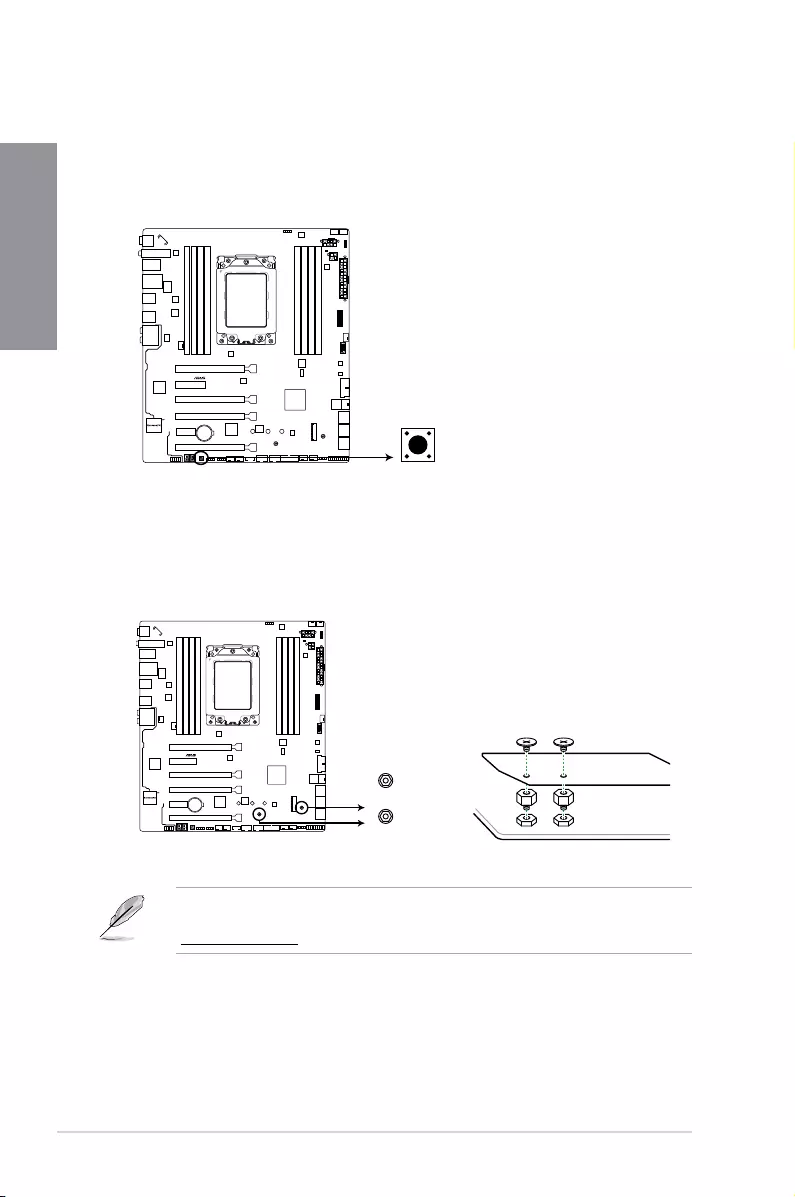
1-10 Chapter 1: Product Introduction
Chapter 1
3. 3D Mount holes
Secure3Dprintedpartstothese3DMountholesforapersonalizedmotherboard.
Formoredetailsregardingtheinstallationofthe3Dprintingpartonyourmotherboard,
pleaserefertotheproductpageofyourmotherboardontheASUSwebsiteat
http://www.asus.com.
2. Power-on button
Themotherboardcomeswithapower-onbuttonthatallowsyoutopoweruporwake
upthesystem.Thebuttonalsolightsupwhenthesystemispluggedtoapowersource
indicatingthatyoushouldshutdownthesystemandunplugthepowercablebefore
removingorinstallinganymotherboardcomponent.
STRIX X399-E GAMING
ROG STRIX X399-E GAMING Power on button
PWR_SW
STRIX X399-E GAMING
ROG STRIX X399-E GAMING 3D Mount
3D_MOUNT
3D_MOUNT
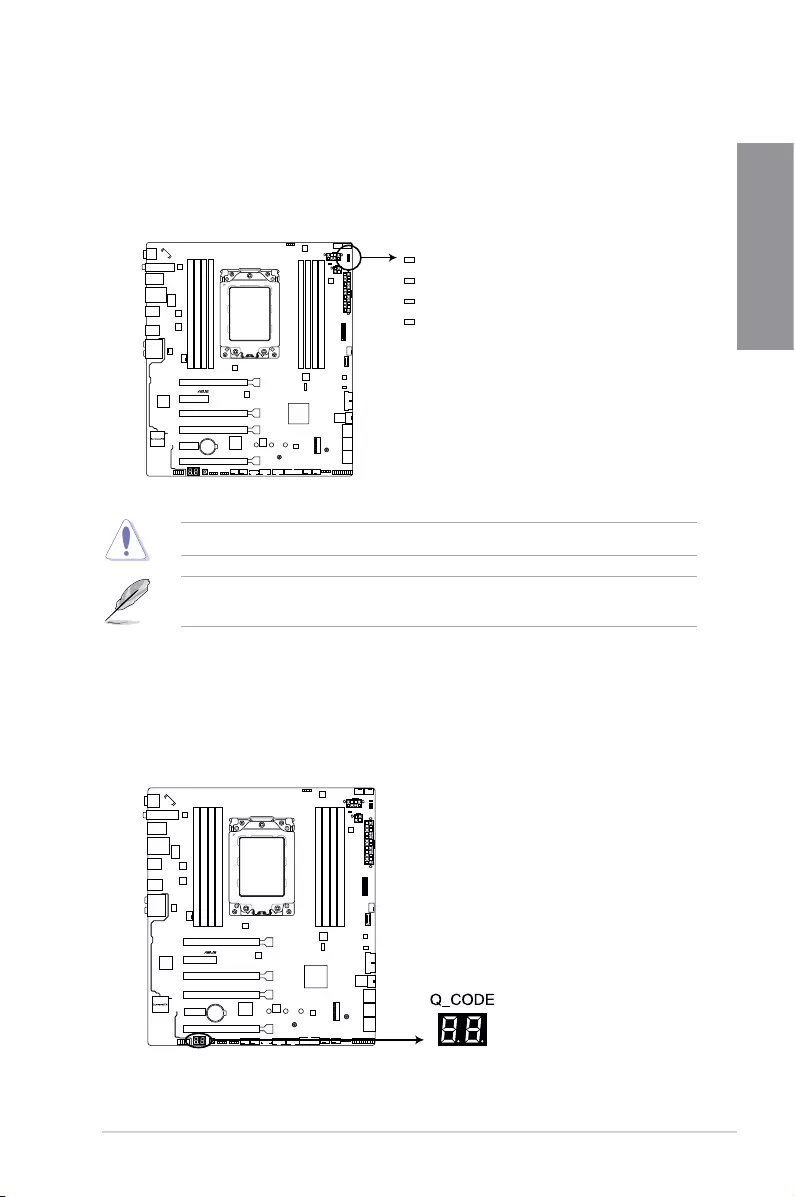
ROG STRIX X399-E GAMING 1-11
Chapter 1
1.1.7 Onboard LEDs
1. Q LEDs (CPU, DRAM, VGA, BOOT)
QLEDscheckkeycomponents(CPU,DRAM,VGAcard,andbootingdevices)in
sequenceduringmotherboardbootingprocess.Ifanerrorisfound,thecorresponding
LEDremainslituntiltheproblemissolved.Thisuser-friendlydesignprovidesan
intuitivewaytolocatetherootproblemwithinseconds.
2. Q-Code LED
TheQ-CodeLEDdesignprovidesyouwitha2-digiterrorcodethatdisplaysthesystem
status.RefertotheQ-Codetableonthenextpagefordetails.
STRIX X399-E GAMING
ROG STRIX X399-E GAMING Q-LED
CPU (RED)
DRAM (YELLOW)
VGA (WHITE)
BOOT (YELLOW GREEN)
STRIX X399-E GAMING
ROG STRIX X399-E GAMING Q-Code LED
TheorderwhichtheLEDslightupmayvaryperCPU.
TheQLEDsprovidethemostprobablecauseofanerrorcodeasastartingpointfor
troubleshooting.Theactualcausemayvaryfromcasetocase.
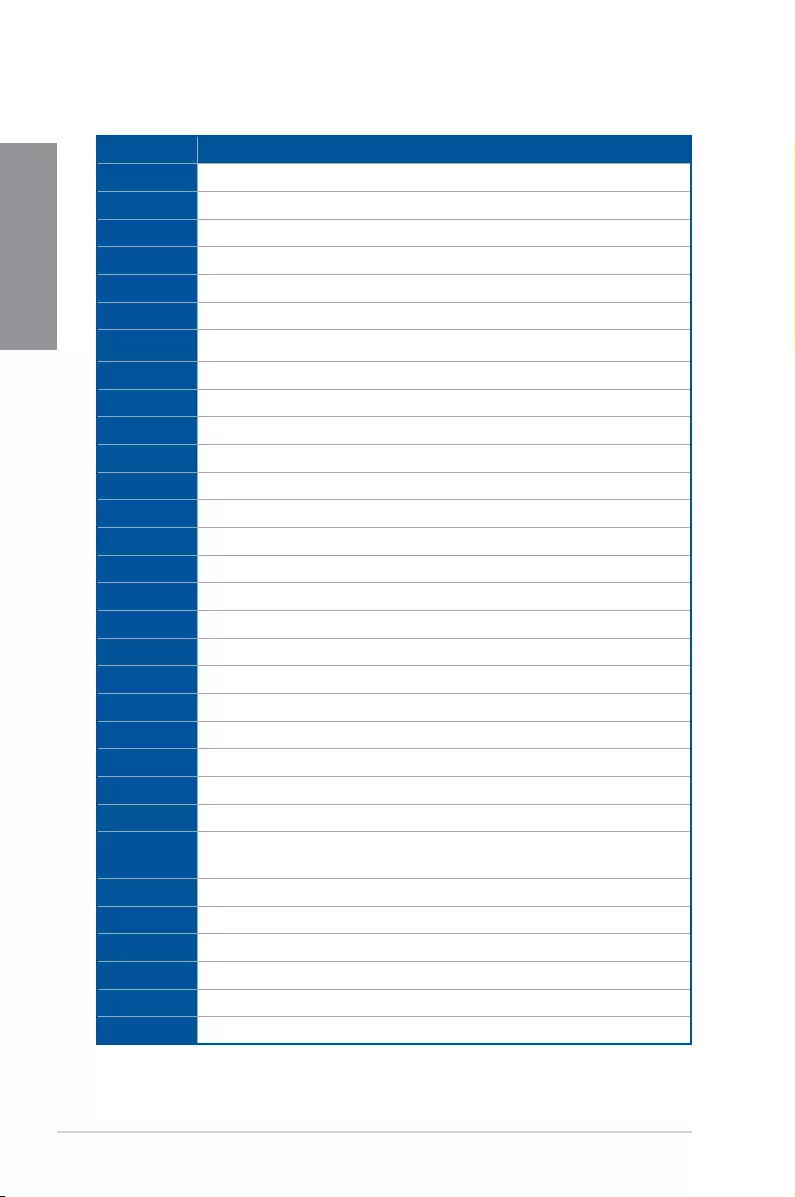
1-12 Chapter 1: Product Introduction
Chapter 1
Q-Code table
(continuedonthenextpage)
Code Description
00 Notused
01 Poweron.Resettypedetection(soft/hard).
02 APinitializationbeforemicrocodeloading
03 SystemAgentinitializationbeforemicrocodeloading
04 PCHinitializationbeforemicrocodeloading
06 Microcodeloading
07 APinitializationaftermicrocodeloading
08 SystemAgentinitializationaftermicrocodeloading
09 PCHinitializationaftermicrocodeloading
0B Cacheinitialization
0C – 0D ReservedforfutureAMISECerrorcodes
0E Microcodenotfound
0F Microcodenotloaded
10 PEICoreisstarted
11 – 14 Pre-memoryCPUinitializationisstarted
15 – 18 Pre-memorySystemAgentinitializationisstarted
19 – 1C Pre-memoryPCHinitializationisstarted
2B – 2F Memoryinitialization
30 ReservedforASL(seeASLStatusCodessectionbelow)
31 MemoryInstalled
32 – 36 CPUpost-memoryinitialization
37 – 3A Post-MemorySystemAgentinitializationisstarted
3B – 3E Post-MemoryPCHinitializationisstarted
4F DXEIPLisstarted
50 – 53 Memoryinitializationerror.Invalidmemorytypeorincompatiblememory
speed
54 Unspeciedmemoryinitializationerror
55 Memorynotinstalled
56 InvalidCPUtypeorSpeed
57 CPUmismatch
58 CPUselftestfailedorpossibleCPUcacheerror
59 CPUmicro-codeisnotfoundormicro-codeupdateisfailed
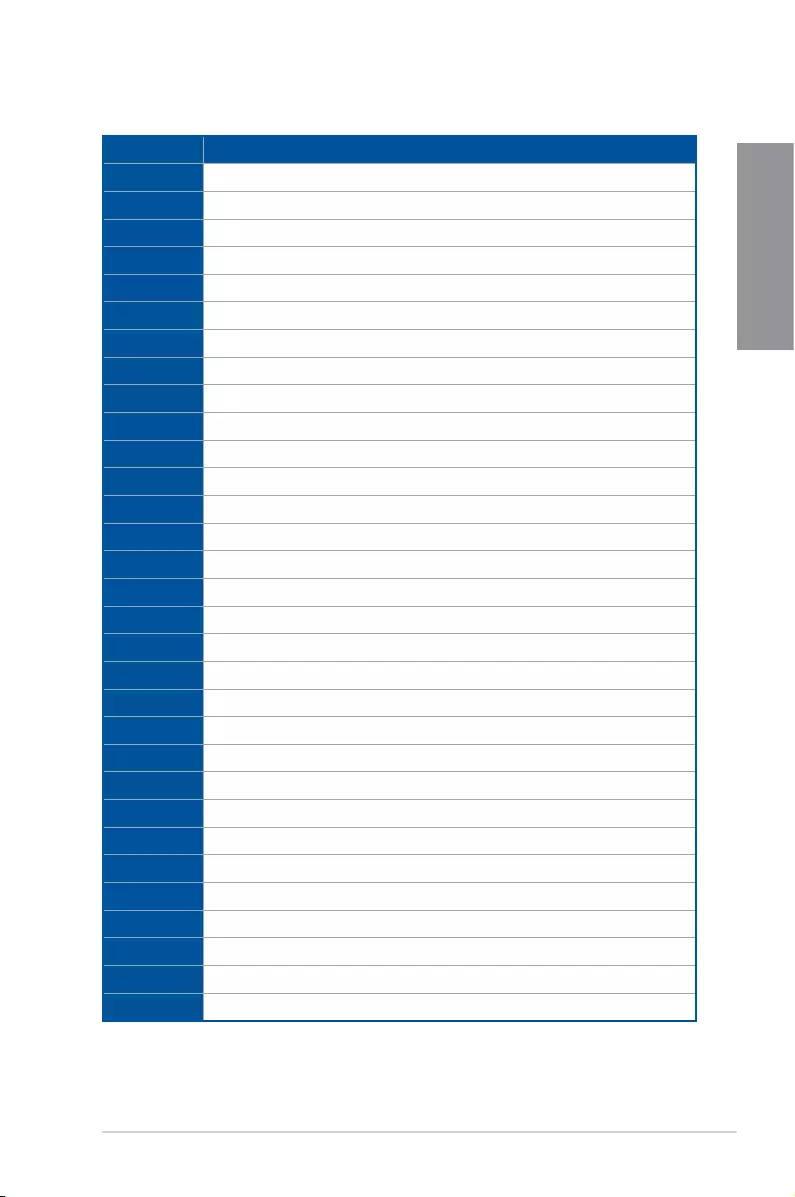
ROG STRIX X399-E GAMING 1-13
Chapter 1
Q-Code table
(continuedonthenextpage)
Code Description
5A InternalCPUerror
5B ResetPPIisnotavailable
5C – 5F ReservedforfutureAMIerrorcodes
E0 S3Resumeisstared(S3ResumePPIiscalledbytheDXEIPL)
E1 S3BootScriptexecution
E2 Videorepost
E3 OSS3wakevectorcall
E4 – E7 ReservedforfutureAMIprogresscodes
E8 S3ResumeFailed
E9 S3ResumePPInotFound
EA S3ResumeBootScriptError
EB S3OSWakeError
EC – EF ReservedforfutureAMIerrorcodes
F0 Recoveryconditiontriggeredbyrmware(Autorecovery)
F1 Recoveryconditiontriggeredbyuser(Forcedrecovery)
F2 Recoveryprocessstarted
F3 Recoveryrmwareimageisfound
F4 Recoveryrmwareimageisloaded
F5 – F7 ReservedforfutureAMIprogresscodes
F8 RecoveryPPIisnotavailable
F9 Recoverycapsuleisnotfound
FA Invalidrecoverycapsule
FB – FF ReservedforfutureAMIerrorcodes
60 DXECoreisstarted
61 NVRAMinitialization
62 InstallationofthePCHRuntimeServices
63 – 67 CPUDXEinitializationisstarted
68 PCIhostbridgeinitialization
69 SystemAgentDXEinitializationisstarted
6A SystemAgentDXESMMinitializationisstarted
6B – 6F SystemAgentDXEinitialization(SystemAgentmodulespecic)
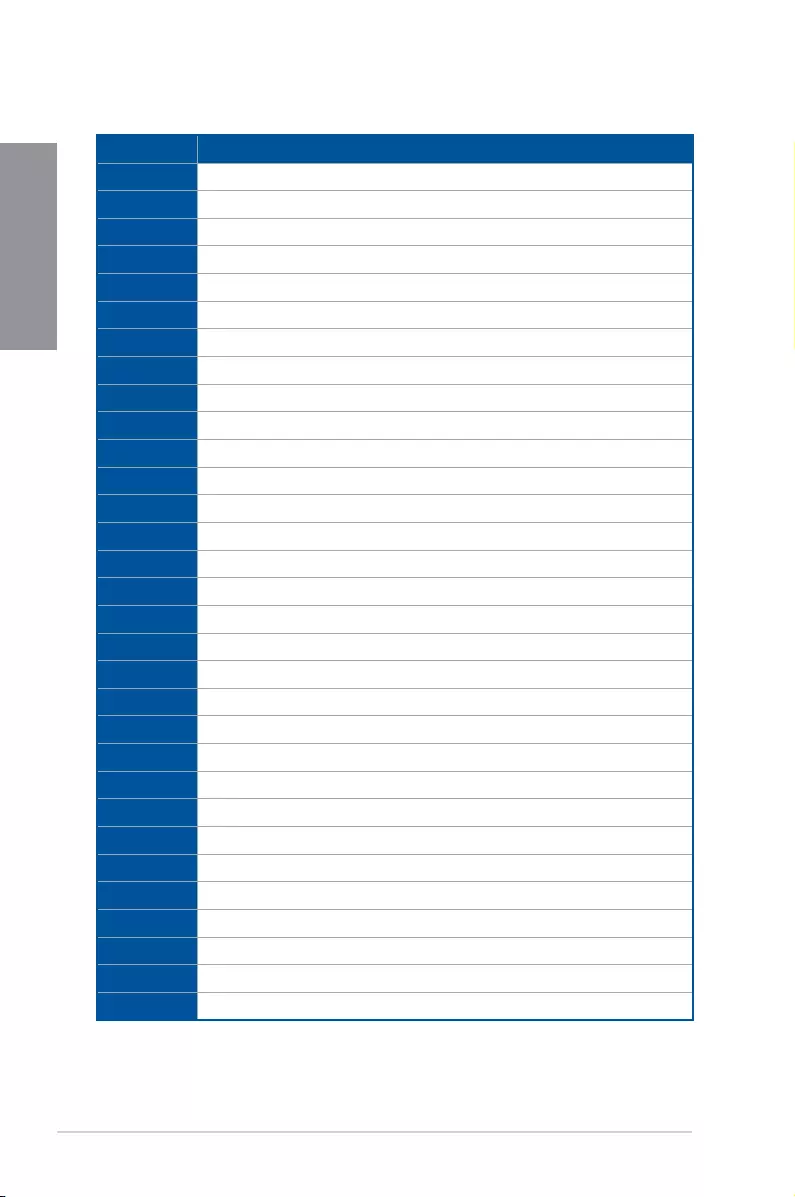
1-14 Chapter 1: Product Introduction
Chapter 1
Code Description
70 PCHDXEinitializationisstarted
71 PCHDXESMMinitializationisstarted
72 PCHdevicesinitialization
73 – 77 PCHDXEInitialization(PCHmodulespecic)
78 ACPImoduleinitialization
79 CSMinitialization
7A – 7F ReservedforfutureAMIDXEcodes
90 BootDeviceSelection(BDS)phaseisstarted
91 Driverconnectingisstarted
92 PCIBusinitializationisstarted
93 PCIBusHotPlugControllerInitialization
94 PCIBusEnumeration
95 PCIBusRequestResources
96 PCIBusAssignResources
97 ConsoleOutputdevicesconnect
98 Consoleinputdevicesconnect
99 SuperIOInitialization
9A USBinitializationisstarted
9B USBReset
9C USBDetect
9D USBEnable
9E – 9F ReservedforfutureAMIcodes
A0 IDEinitializationisstarted
A1 IDEReset
A2 IDEDetect
A3 IDEEnable
A4 SCSIinitializationisstarted
A5 SCSIReset
A6 SCSIDetect
A7 SCSIEnable
A8 SetupVerifyingPassword
(continuedonthenextpage)
Q-Code table
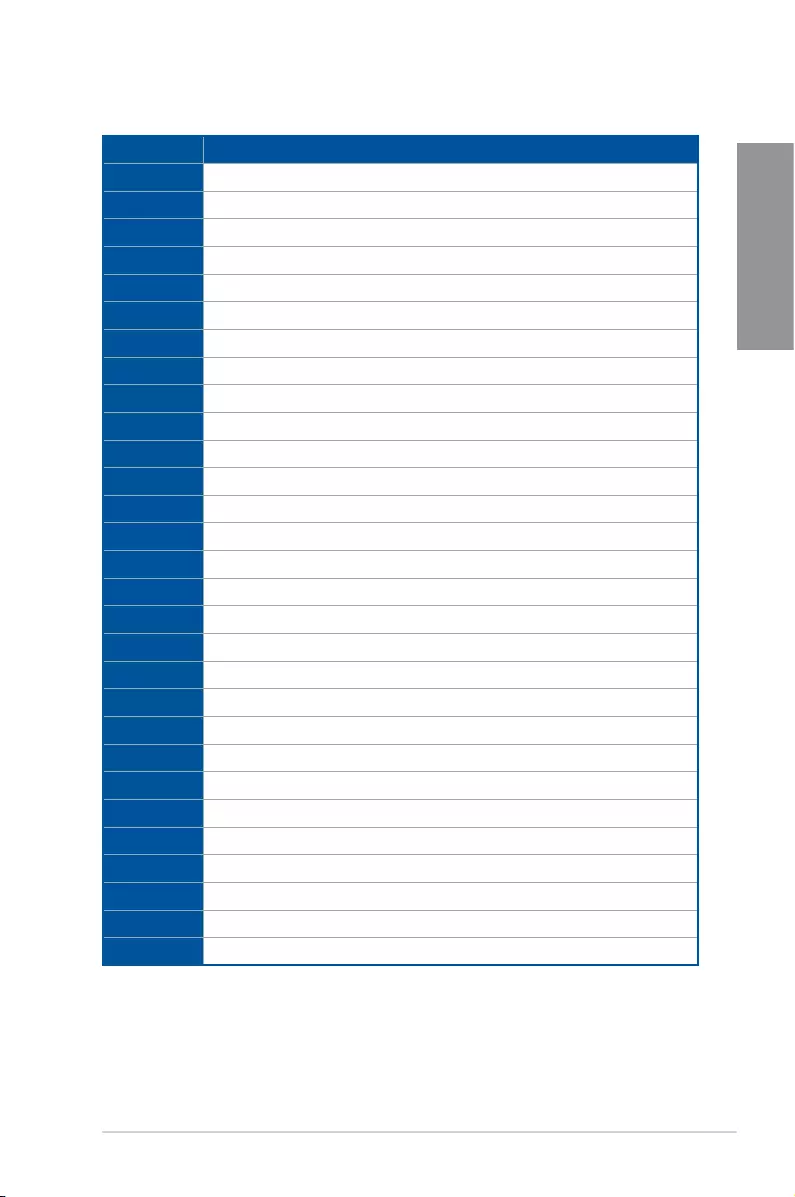
ROG STRIX X399-E GAMING 1-15
Chapter 1
Code Description
A9 StartofSetup
AA ReservedforASL(seeASLStatusCodessectionbelow)
AB SetupInputWait
AC ReservedforASL(seeASLStatusCodessectionbelow)
AD ReadyToBootevent
AE LegacyBootevent
AF ExitBootServicesevent
B0 RuntimeSetVirtualAddressMAPBegin
B1 RuntimeSetVirtualAddressMAPEnd
B2 LegacyOptionROMInitialization
B3 SystemReset
B4 USBhotplug
B6 Clean-upofNVRAM
B7 CongurationReset(resetofNVRAMsettings)
B8– BF ReservedforfutureAMIcodes
D0 CPUinitializationerror
D1 SystemAgentinitializationerror
D2 PCHinitializationerror
D3 SomeoftheArchitecturalProtocolsarenotavailable
D4 PCIresourceallocationerror.OutofResources
D5 NoSpaceforLegacyOptionROM
D6 NoConsoleOutputDevicesarefound
D7 NoConsoleInputDevicesarefound
D8 Invalidpassword
D9 ErrorloadingBootOption(LoadImagereturnederror)
DA BootOptionisfailed(StartImagereturnederror)
DB Flashupdateisfailed
DC Resetprotocolisnotavailable
B5 PCIbushotplug
Q-Code table
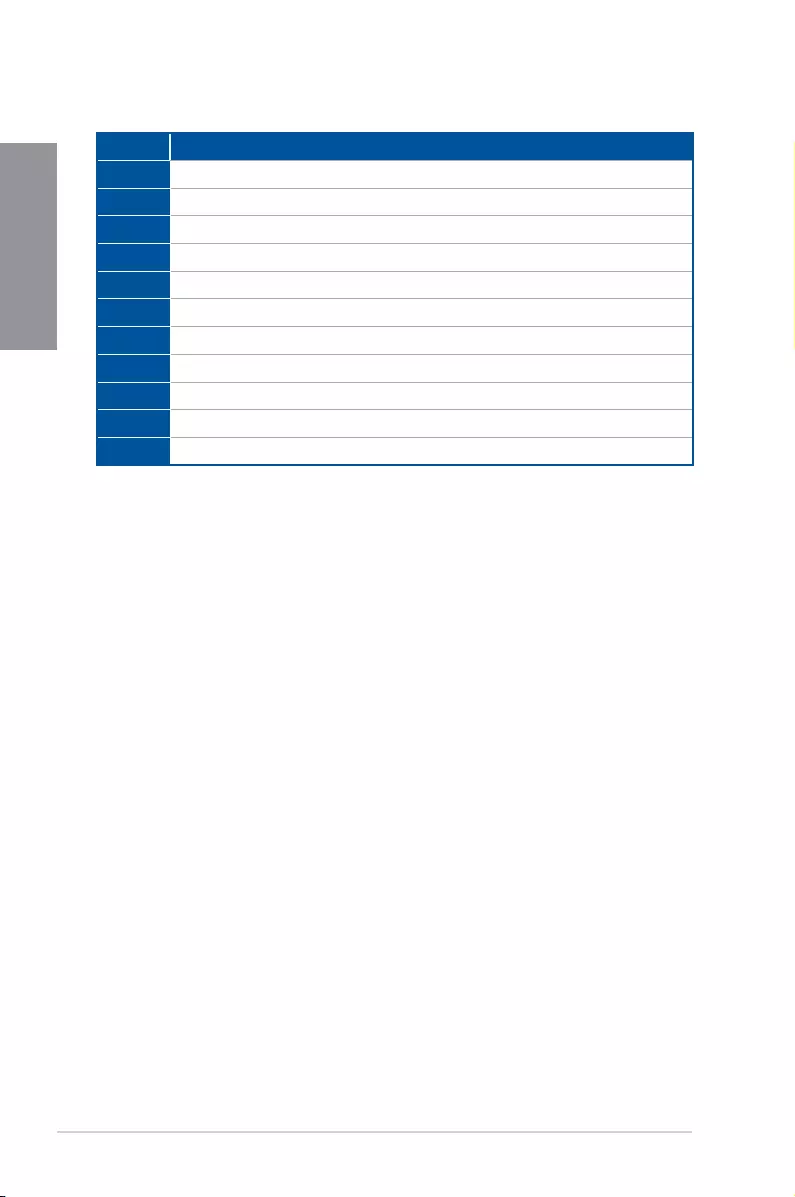
1-16 Chapter 1: Product Introduction
Chapter 1
ACPI/ASL Checkpoints
Code Description
0x01 SystemisenteringS1sleepstate
0x02 SystemisenteringS2sleepstate
0x03 SystemisenteringS3sleepstate
0x04 SystemisenteringS4sleepstate
0x05 SystemisenteringS5sleepstate
0x10 SystemiswakingupfromtheS1sleepstate
0x20 SystemiswakingupfromtheS2sleepstate
0x30 SystemiswakingupfromtheS3sleepstate
0x40 SystemiswakingupfromtheS4sleepstate
0xAC SystemhastransitionedintoACPImode.InterruptcontrollerisinPICmode.
0xAA SystemhastransitionedintoACPImode.InterruptcontrollerisinAPICmode.
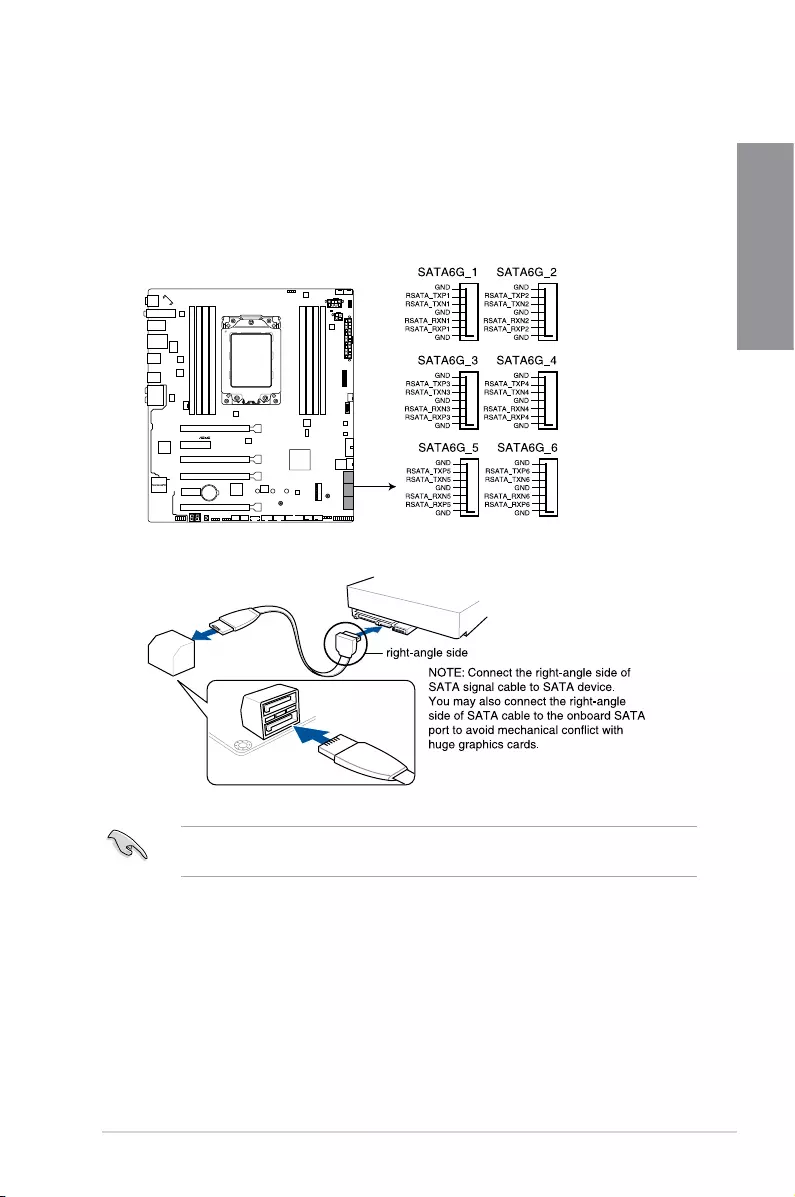
ROG STRIX X399-E GAMING 1-17
Chapter 1
1.1.8 Internal connectors
1. AMD Serial ATA 6.0 Gb/s connectors (7-pin SATA6G_1-6)
TheseconnectorsconnecttoSerialATA6.0Gb/sharddiskdrivesviaSerialATA6.0
Gb/ssignalcables.
IfyouinstalledSerialATAharddiskdrives,youcancreateaRAID0,1,and10
congurationthroughtheonboardAMDX399chipset.
STRIX X399-E GAMING
ROG STRIX X399-E GAMING 288-pin DDR4 DIMM socket
Theseconnectorsaresetto[AHCI]bydefault.IfyouintendtocreateaSerialATARAID
setusingtheseconnectors,settheSATAModeSelectionitemintheBIOSto[RAID].
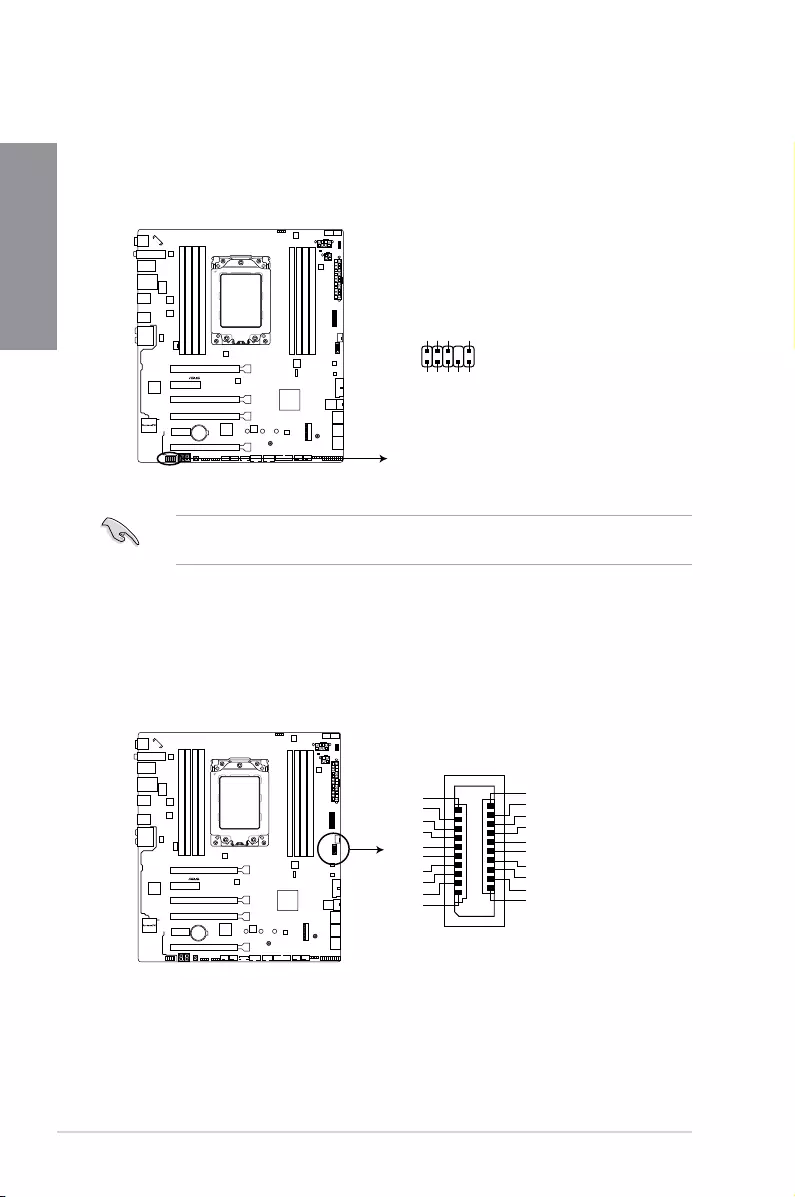
1-18 Chapter 1: Product Introduction
Chapter 1
2. Front panel audio connector (10-1 pin AAFP)
Thisconnectorisforachassis-mountedfrontpanelaudioI/OmodulethatsupportsHD
Audio.ConnectoneendofthefrontpanelaudioI/Omodulecabletothisconnector.
Werecommendthatyouconnectahigh-denitionfrontpanelaudiomoduletothis
connectortoavailofthemotherboard’shigh-denitionaudiocapability.
3. USB 3.1 Gen 2 front panel connector (U31G2_C1)
ThisconnectorallowsyoutoconnectaUSB3.1Gen2moduleforadditionalUSB3.1
Gen2ports.ThelatestUSB3.1Gen2connectivityprovidesdatatransferspeedsof
upto10Gbps.
STRIX X399-E GAMING
ROG STRIX X399-E GAMING Front panel audio connector
AAFP
PIN 1
GND
PRESENCE#
SENSE1_RETUR
SENSE2_RETUR
PORT1L
PORT1R
PORT2R
SENSE_SEND
PORT2L
HD-audio-compliant
pin definition
STRIX X399-E GAMING
ROG STRIX X399-E GAMING USB 3.1 Gen 2 front panel connector
U31G2_C1
VBUS
TX2+
TX2-
GND
RX2+
RX2-
GND
D-
D+
CC2
SBU2
SBU1
CC1
VBUS
RX1-
RX1+
GND
TX1-
TX1+
VBUS
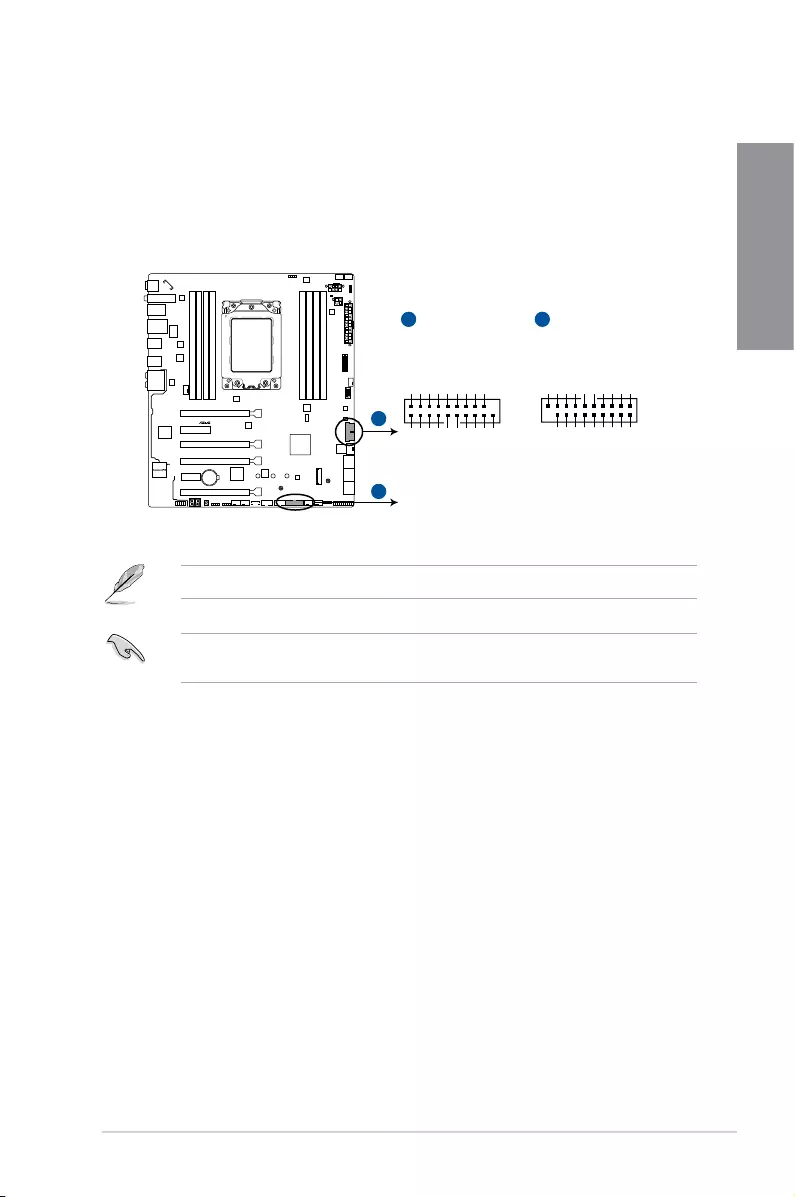
ROG STRIX X399-E GAMING 1-19
Chapter 1
4. USB 3.1 Gen 1 connectors (20-1 pin U31G1_910; U31G1_1112)
TheseconnectorsallowyoutoconnectaUSB3.1Gen1moduleforadditionalUSB
3.1Gen1frontorrearpanelports.WithaninstalledUSB3.1Gen1module,youcan
enjoyallthebenetsofUSB3.1Gen1includingfasterdatatransferspeedsofupto
5Gb/s,fasterchargingtimeforUSB-chargeabledevices,optimizedpowerefciency,
andbackwardcompatibilitywithUSB2.0.
TheUSB3.1Gen1moduleispurchasedseparately.
ThepluggedUSB3.1Gen1devicemayrunonxHCIorEHCImodedependingonthe
operatingsystem’ssetting.
STRIX X399-E GAMING
ROG STRIX X399-E GAMING USB 3.1 Gen 1 connectors
U31G1_910
PIN 1
Vbus
IntA_P1_SSRX-
IntA_P1_SSRX+
GND
IntA_P1_SSTX-
IntA_P1_SSTX+
GND
IntA_P1_D-
IntA_P1_D+
GND
Vbus
IntA_P2_SSRX-
IntA_P2_SSRX+
GND
IntA_P2_SSTX-
IntA_P2_SSTX+
GND
IntA_P2_D-
IntA_P2_D+
A
A
B
U31G1_1112
PIN 1
GND
IntA_P1_D+
IntA_P1_D-
GND
IntA_P1_SSTX+
IntA_P1_SSTX-
GND
IntA_P1_SSRX+
IntA_P1_SSRX-
Vbus
IntA_P2_D+
IntA_P2_D-
GND
IntA_P2_SSTX+
IntA_P2_SSTX-
GND
IntA_P2_SSRX+
IntA_P2_SSRX-
Vbus
B
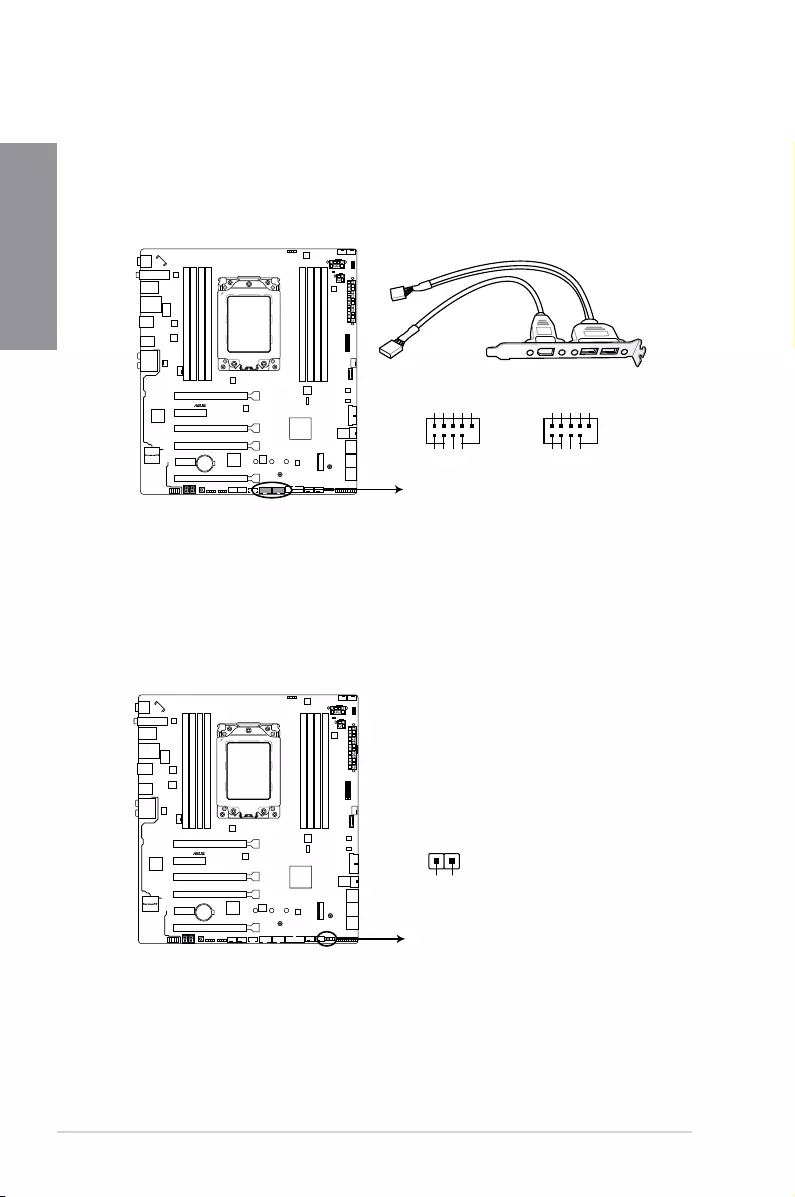
1-20 Chapter 1: Product Introduction
Chapter 1
5. USB 2.0 connectors (10-1 pin USB12; USB34)
TheseconnectorsareforUSB2.0ports.ConnecttheUSBmodulecabletoanyof
theseconnectors,theninstallthemoduletoaslotopeningatthebackofthesystem
chassis.TheseUSBconnectorscomplywithUSB2.0specicationthatsupportsupto
480Mb/sconnectionspeed.
6. Thermal sensor connector (2-pin T_SENSOR)
Thisconnectorisforthethermistorcablethatmonitorsthetemperatureofthedevices
andthecriticalcomponentsinsidethemotherboard.Connectthethermistorcable
andplacethesensoronthedeviceorthemotherboard’scomponenttodetectits
temperature.
STRIX X399-E GAMING
ROG STRIX X399-E GAMING USB 2.0 connectors
PIN 1
USB+5V
USB_P2-
USB_P2+
GND
NC
USB+5V
USB_P1-
USB_P1+
GND
USB12
PIN 1
USB+5V
USB_P4-
USB_P4+
GND
NC
USB+5V
USB_P3-
USB_P3+
GND
USB34
STRIX X399-E GAMING
ROG STRIX X399-E GAMING Thermal sensor connector
T_SENSOR
PIN 1
SENSOR IN
GND
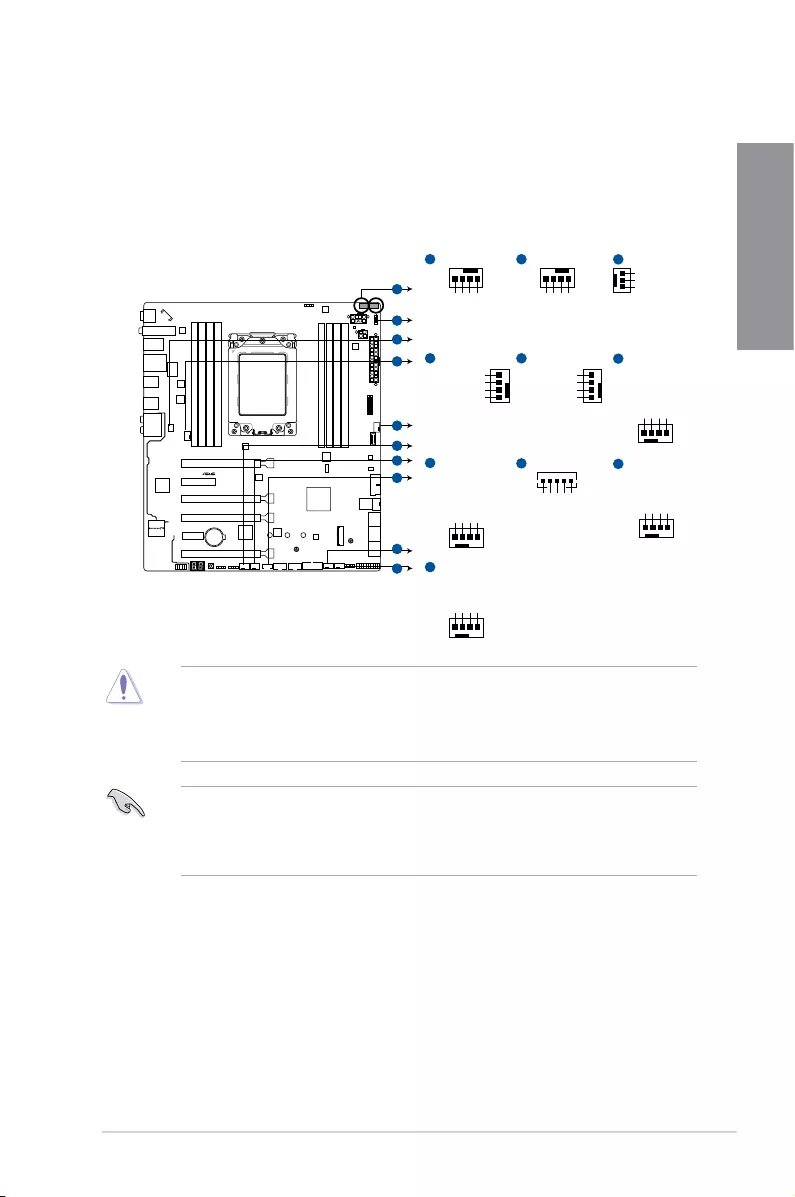
ROG STRIX X399-E GAMING 1-21
Chapter 1
7. CPU, CPU optional, cover, AIO pump, water pump+, extension, M.2, and chassis
fan connectors (4-pin CPU_FAN; 4-pin CPU_OPT; 3-pin COV_FAN; 4-pin AIO_
PUMP; 4-pin W_PUMP+; 4-pin M.2_FAN; 5-pin EXT_FAN; 4-pin CHA_FAN1-3)
Connectthefancablestothefanconnectorsonthemotherboard,ensuringthatthe
blackwireofeachcablematchesthegroundpinoftheconnector.
• TheCPU_FANconnectorsupportstheCPUfanofmaximum1A(12W)fanpower.
• W_PUMP+functionsupportdependsonwatercoolingdevice.
• ConnectthefanofyourwatercoolingkittotheAIO_PUMPconnector.
• DONOTforgettoconnectthefancablestothefanconnectors.Insufcientairow
insidethesystemmaydamagethemotherboardcomponents.Thesearenotjumpers!
Donotplacejumpercapsonthefanconnectors!
• EnsurethattheCPUfancableissecurelyinstalledtotheCPUfanconnector.
STRIX X399-E GAMING
ROG STRIX X399-E GAMING
CPU fan connectors
A
B
C
D
E
G
H
I
J
CPU_OPT
A
CPU FAN PWM
CPU FAN IN
CPU FAN PWR
GND
CPU_FAN
B
CPU FAN PWM
CPU FAN IN
CPU FAN PWR
GND
W_PUMP+
GND
PUMP PWR
PUMP IN
PUMP PWM
I
GND
M.2 PWR
M.2 IN
M.2 PWM
M.2_FAN
J
G
CHA_FAN2
GND
CHA FAN PWR
CHA FAN IN
CHA FAN PWM
F
CHA_FAN3
GND
CHA FAN PWR
CHA FAN IN
CHA FAN PWM
H
GND
Control2
Control1
Sense2
Sense1
EXT_FAN
AIO_PUMP
AIO PUMP PWM
AIO PUMP IN
AIO PUMP PWR
GND
D E
CHA_FAN1
CHA FAN PWM
CHA FAN IN
CHA FAN PWR
GND
C
COV_FAN
GND
COV FAN PWR
COV FAN IN
F
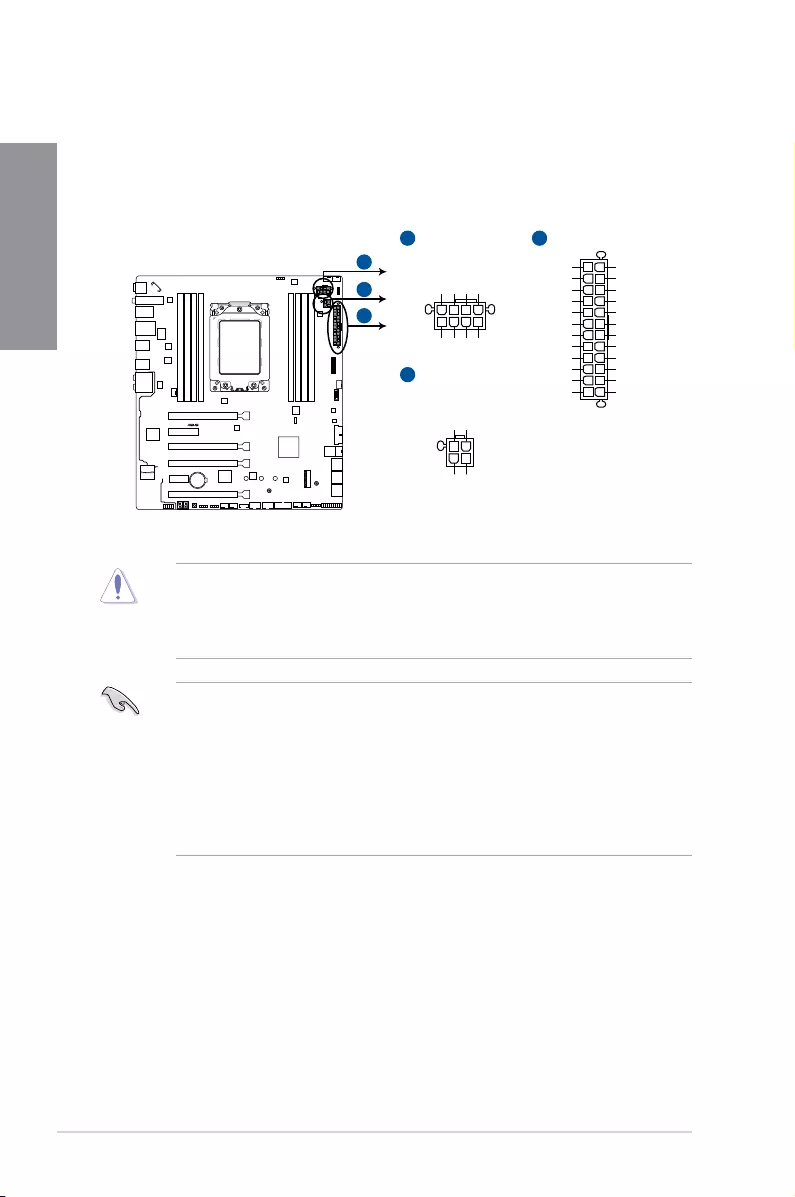
1-22 Chapter 1: Product Introduction
Chapter 1
8. ATX power connectors (24-pin EATXPWR; 8-pin EATX12V_1; 4-pin EATX12V_2)
TheseconnectorsareforATXpowersupplyplugs.Thepowersupplyplugsare
designedtottheseconnectorsinonlyoneorientation.Findtheproperorientationand
pushdownrmlyuntiltheconnectorscompletelyt.
• DONOTconnectthe4-pinpowerplugonly,themotherboardmayoverheatunder
heavyusage.
• Ensuretoconnectthe8-pinpowerplug,orconnectboththe8-pinand4-pinpower
plugs.
• Forafullyconguredsystem,werecommendthatyouuseapowersupplyunit
(PSU)thatcomplieswithATX12VSpecication2.0(orlaterversion)andprovidesa
minimumpowerof30A.
• WerecommendthatyouuseaPSUwithahigherpoweroutputwhenconguringa
systemwithmorepower-consumingdevices.Thesystemmaybecomeunstableor
maynotbootupifthepowerisinadequate.
• Ifyouwanttousetwoormorehigh-endPCIExpressx16cards,useaPSUwith
1000Wpowerorabovetoensurethesystemstability.
STRIX X399-E GAMING
ROG STRIX X399-E GAMING ATX power connectors
A
B
C
EATX12V_2
+12V DC
+12V DC
GND
GND
PIN 1
B
EATX12V_1
+12V DC
+12V DC
+12V DC
+12V DC
GND
GND
GND
GND
PIN 1
A
EATXPWR
C
PIN 1
GND
+5 Volts
+5 Volts
+5 Volts
-5 Volts
GND
GND
GND
PSON#
GND
-12 Volts
+3 Volts
+3 Volts
+12 Volts
+12 Volts
+5V Standby
Power OK
GND
+5 Volts
GND
+5 Volts
GND
+3 Volts
+3 Volts
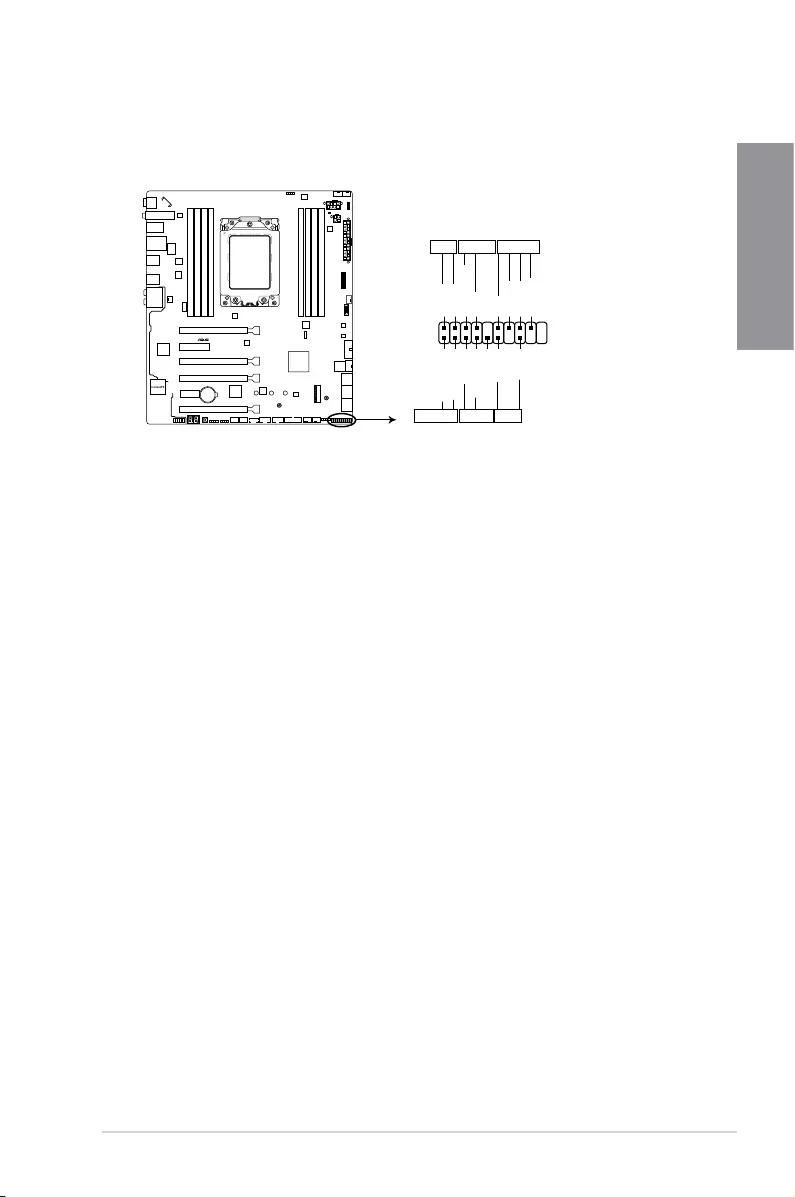
ROG STRIX X399-E GAMING 1-23
Chapter 1
• SystempowerLED(4-pin+PWR_LED-)
This2-pinconnectorisforthesystempowerLED.ConnectthechassispowerLED
cabletothisconnector.ThesystempowerLEDlightsupwhenyouturnonthesystem
power,andblinkswhenthesystemisinsleepmode.
• HarddiskdriveactivityLED(2-pin+HDD_LED-)
This2-pinconnectorisfortheHDDActivityLED.ConnecttheHDDActivityLEDcable
tothisconnector.TheHDDLEDlightsuporasheswhendataisreadfromorwritten
totheHDD.
• Systemwarningspeaker(4-pinSPEAKER)
This4-pinconnectorisforthechassis-mountedsystemwarningspeaker.Thespeaker
allowsyoutohearsystembeepsandwarnings.
• ATXpowerbutton/soft-offbutton(2-pinPWR_SW)
Thisconnectorisforthesystempowerbutton.Pressingthepowerbuttonturnsthe
systemonorputsthesysteminsleeporsoft-offmodedependingontheoperating
systemsettings.Pressingthepowerswitchformorethanfoursecondswhilethe
systemisONturnsthesystemOFF.
• Resetbutton(2-pinRESET)
This2-pinconnectorisforthechassis-mountedresetbuttonforsystemrebootwithout
turningoffthesystempower.
9. System panel connector (20-5 pin PANEL)
Thisconnectorsupportsseveralchassis-mountedfunctions.
STRIX X399-E GAMING
ROG STRIX X399-E GAMING System panel connector
PLED
PLED
SPEAKER
HDD_LED
PWRSW
RESET
PIN 1
PLED+
PLED-
PWRBTN#
GND
+5V
Ground
Ground
Speaker
HDD_LED+
HDD_LED-
Ground
RSTCON#
NC
PLED+
PLED-
PANEL
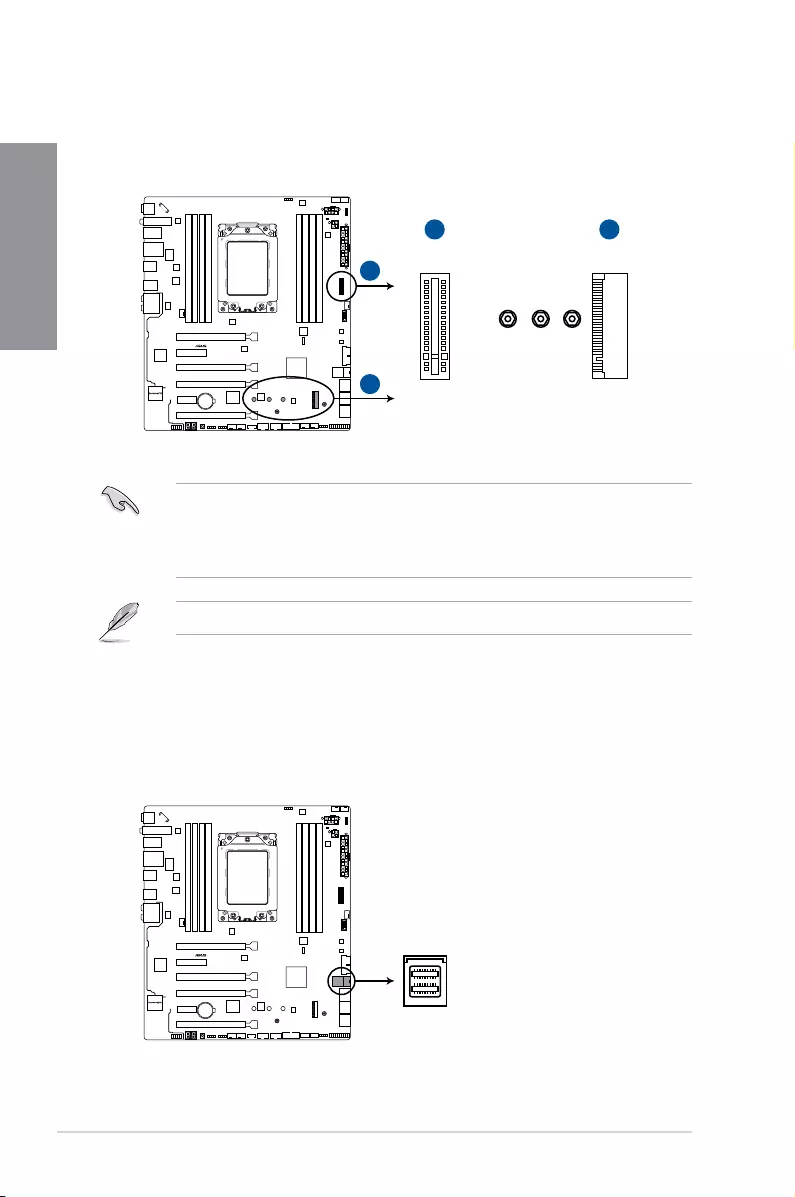
1-24 Chapter 1: Product Introduction
Chapter 1
10. M.2 sockets [M.2_1(Socket 3); M.2_2(Socket 3)]
ThesesocketsallowyoutoinstallM.2SSDmodules.
• M.2_1socketsupportsPCIe3.0x4andSATAmodeMKeydesignandtype2242/
2260/2280PCIeandSATAstoragedevices.
• M.2_2socketsupportsPCIe3.0x4andSATAmodeverticalMKeydesignandtype
2242/2260/2280/22110PCIeandSATAstoragedevices.
TheM.2SSDmoduleispurchasedseparately.
STRIX X399-E GAMING
ROG STRIX X399-E GAMING M.2 sockets
M.2_1(SOCKET3)
M.2_2(SOCKET3)
2280 2260 2242
A
B
BA
11. U.2 connector (U.2)
ThismotherboardcomeswithaU.2connectorwhichsupportsPCIe3.0x4NVM
Expressstoragedevices.
STRIX X399-E GAMING
ROG STRIX X399-E GAMING U.2 connector
U.2
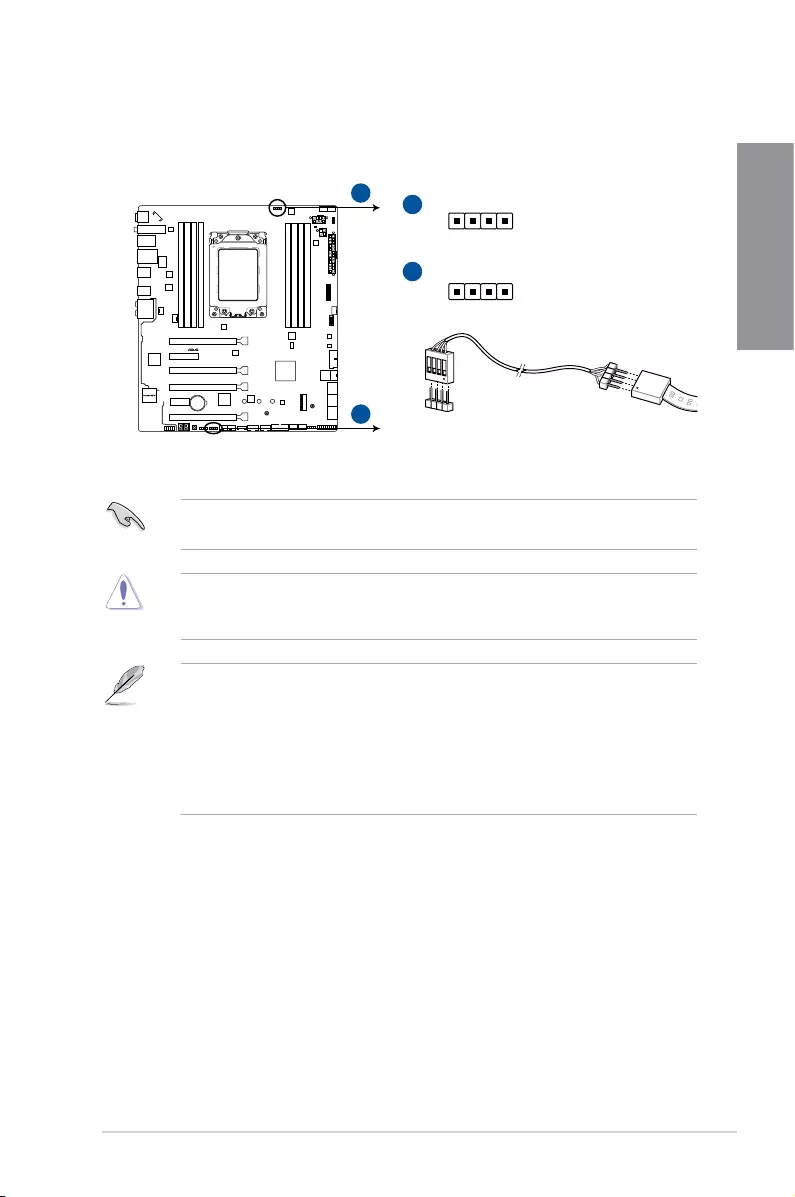
ROG STRIX X399-E GAMING 1-25
Chapter 1
12. AURA RGB headers (4-pin RGB_HEADER1-2)
TheseconnectorsareforRGBLEDstrips.
TheseRGBheaderssupport5050RGBmulti-colorLEDstrips(12V/G/R/B),witha
maximumpowerratingof2A(12V),andnolongerthan2m.
Beforeyouinstallorremoveanycomponent,ensurethattheATXpowersupplyisswitched
offorthepowercordisdetachedfromthepowersupply.Failuretodosomaycausesevere
damagetothemotherboard,peripherals,orcomponents.
• ActuallightingandcolorwillvarywithLEDstrip.
• IfyourLEDstripdoesnotlightup,checkiftheRGBLEDextensioncableandthe
RGBLEDstripisconnectedinthecorrectorientation,andthe12Vconnectoris
alignedwiththe12Vheaderonthemotherboard.
• TheLEDstripwillonlylightupundertheoperatingsystem.
• TheLEDstripispurchasedseparately.
STRIX X399-E GAMING
ROG STRIX X399-E GAMING GAMING RGB header
12VGRB
RGB_HEADER1
PIN 1
+12V G R B
RGB_HEADER2
PIN 1
+12V G R B
A
B
A
B
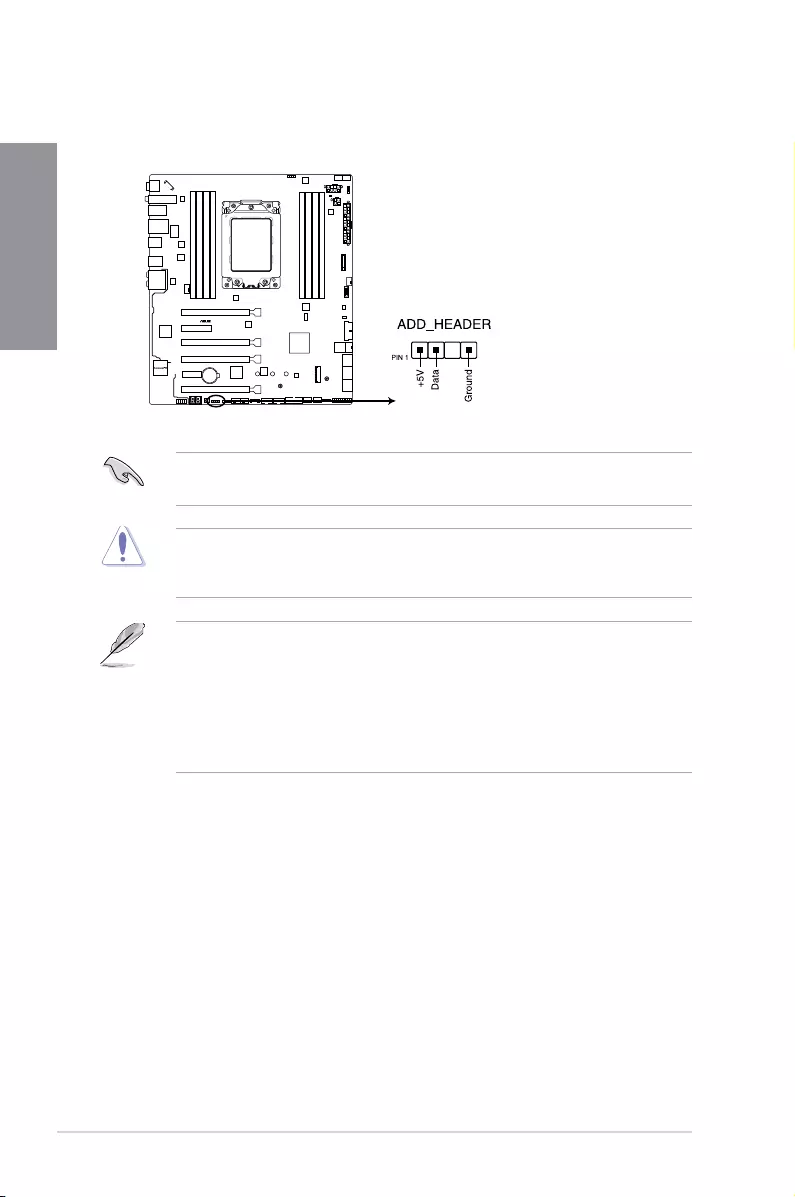
1-26 Chapter 1: Product Introduction
Chapter 1
13. Addressable RGB header (4-1 pin ADD_HEADER)
ThisconnectorisforindividuallyaddressableRGBWS2812BLEDstripswith
embeddedWS2811LEDdriverICs.
STRIX X399-E GAMING
ROG STRIX X399-E GAMING ADD header
TheaddressableRGBheadersupportsWS2812BaddressableRGBLEDstrips(5V/Data/
Ground),withamaximumpowerratingof3A(5V)andamaximumof60LEDs.
Beforeyouinstallorremoveanycomponent,ensurethattheATXpowersupplyisswitched
offorthepowercordisdetachedfromthepowersupply.Failuretodosomaycausesevere
damagetothemotherboard,peripherals,orcomponents.
• ActuallightingandcolorwillvarywithLEDstrip.
• IfyourLEDstripdoesnotlightup,checkiftheaddressableRGBLEDstripis
connectedinthecorrectorientation,andthe5Vconnectorisalignedwiththe5V
headeronthemotherboard.
• TheaddressableRGBLEDstripwillonlylightupundertheoperatingsystem.
• TheaddressableRGBLEDstripispurchasedseparately.
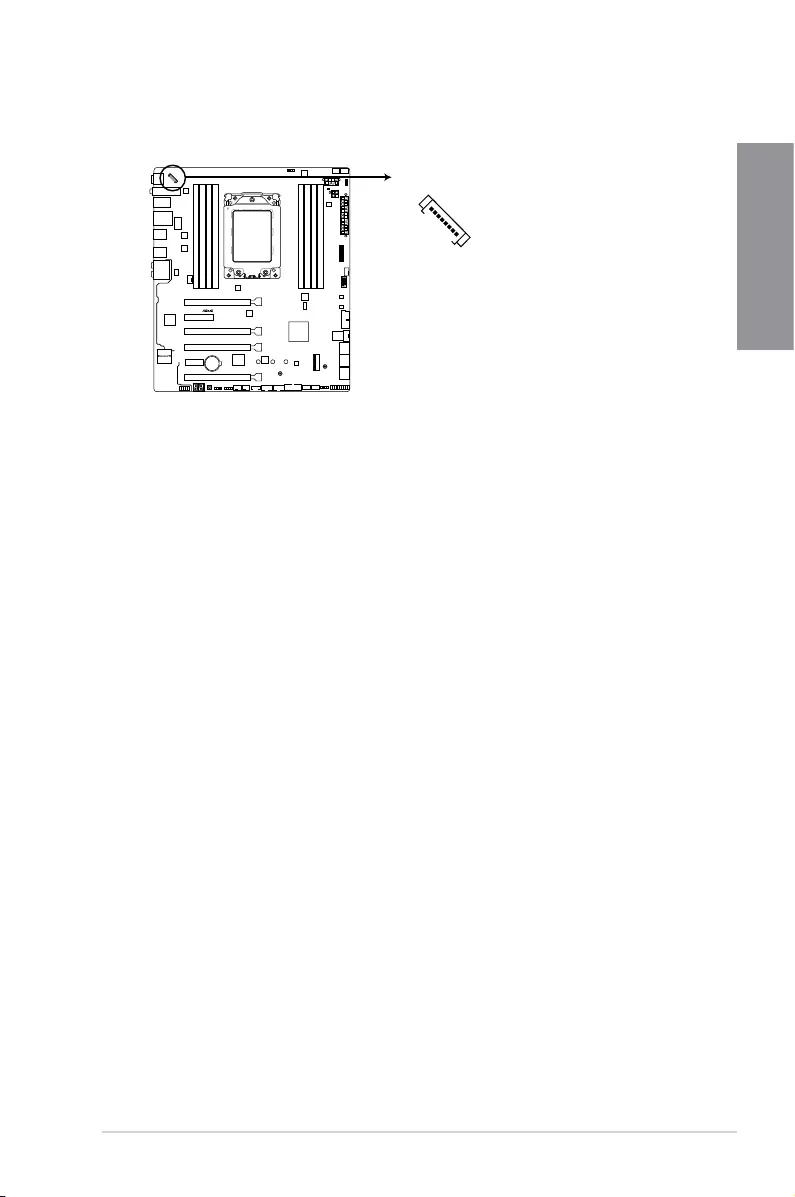
ROG STRIX X399-E GAMING 1-27
Chapter 1
14. LED connectors (8-pin LED_CON)
ThisconnectorisforconnectingLEDstripsonyourcover.
STRIX X399-E GAMING
ROG STRIX X399-E GAMING LED_CON
LED_CON
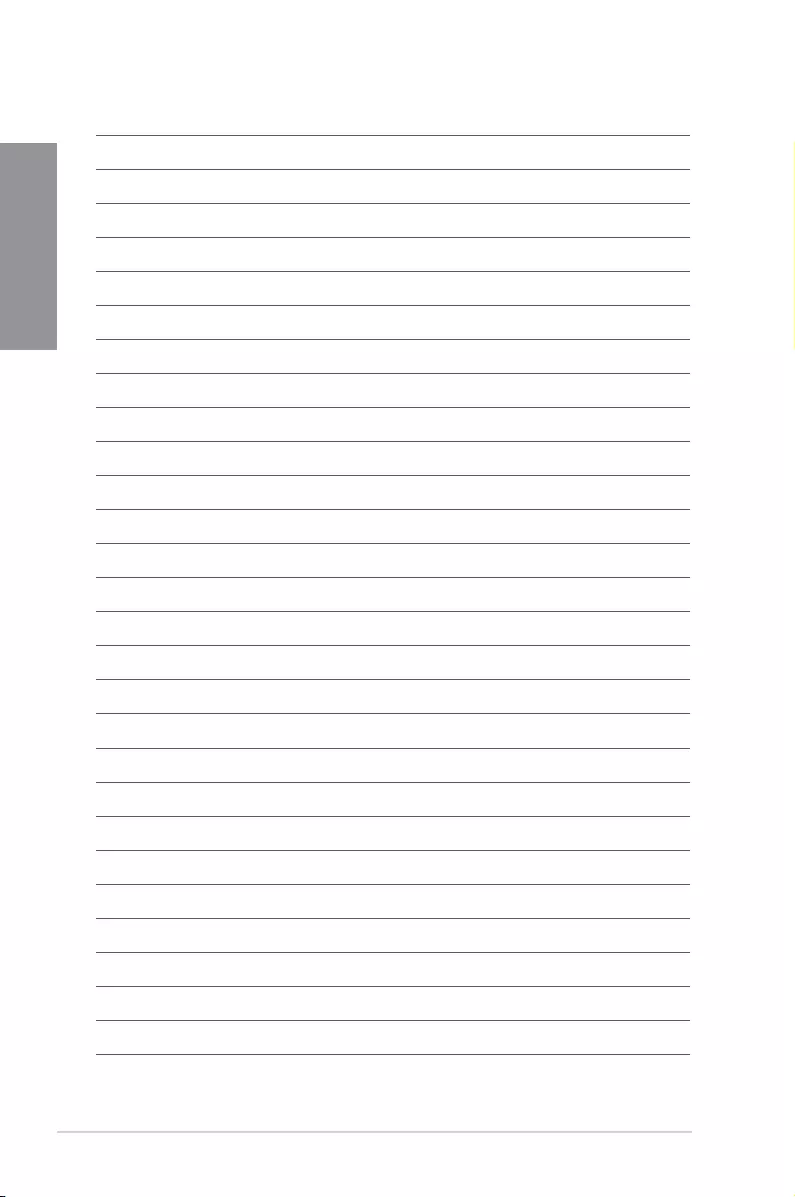
1-28 Chapter 1: Product Introduction
Chapter 1
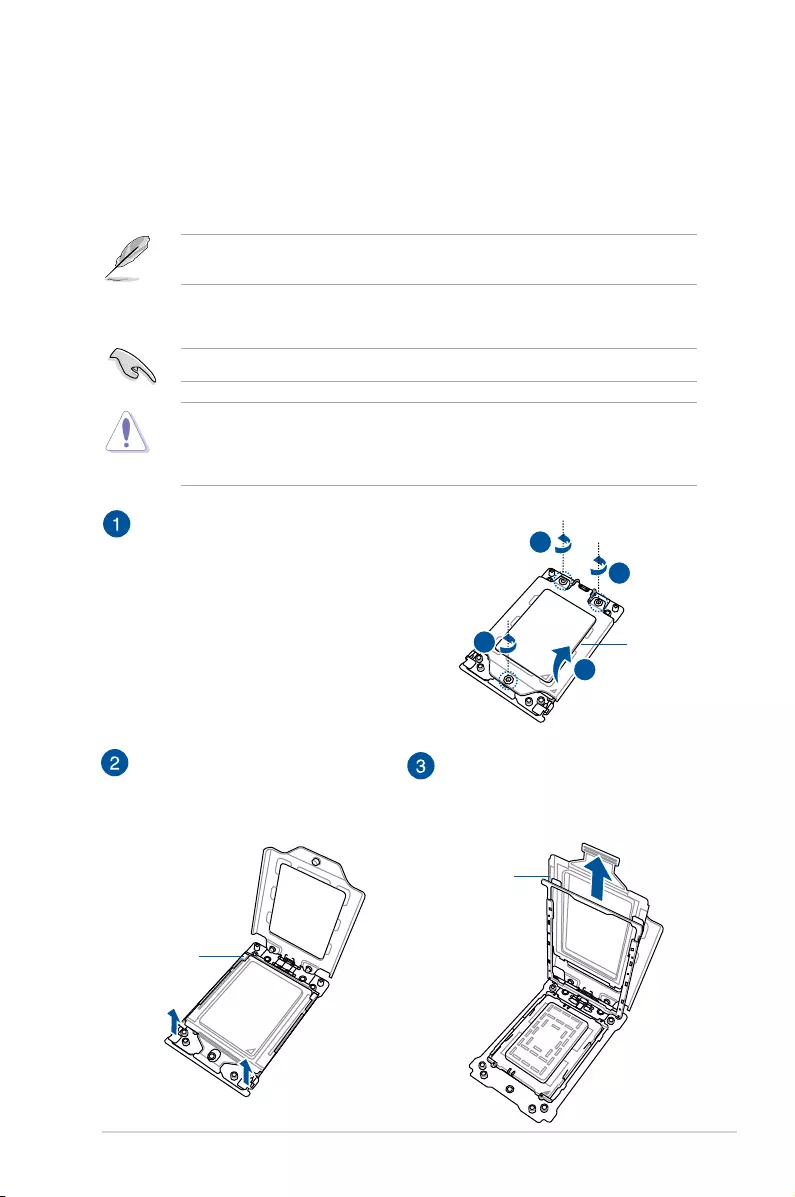
ROG STRIX X399-E GAMING 2-1
Chapter 2
Basic Installation
2
2.1 Building your PC system
The diagrams in this section are for reference only. The motherboard layout may vary with
models, but the installation steps are the same for all models.
Chapter 2: Basic Installation
2.1.1 CPU installation
Unplug all power cables before installing the CPU.
The AMD SocketTR4 is compatible with AMD SocketTR4 processors. Ensure you use
a CPU designed for the SocketTR4. The CPU ts in only one correct orientation. DO
NOT force the CPU into the socket to prevent bending the connectors on the socket and
damaging the CPU!
C
D
A
B
C
D
B
A
1
2
3
B
B
C
A
1
2
3
A
B
Load plate
C
D
A
B
C
D
B
A
1
2
3
B
B
C
A
1
2
3
A
B
Rail frame
Use the bundled Torx screwdriver
to remove the load plate screws in
sequence 3>2>1, then lift the load plate.
Use your ngers to pull up the tabs on
both sides of the rail frame to release
the rail frame, then lift the rail frame to
its fully open position.
C
D
A
B
C
D
B
A
1
2
3
B
B
C
A
1
2
3
A
B
External cap
Remove the external cap.
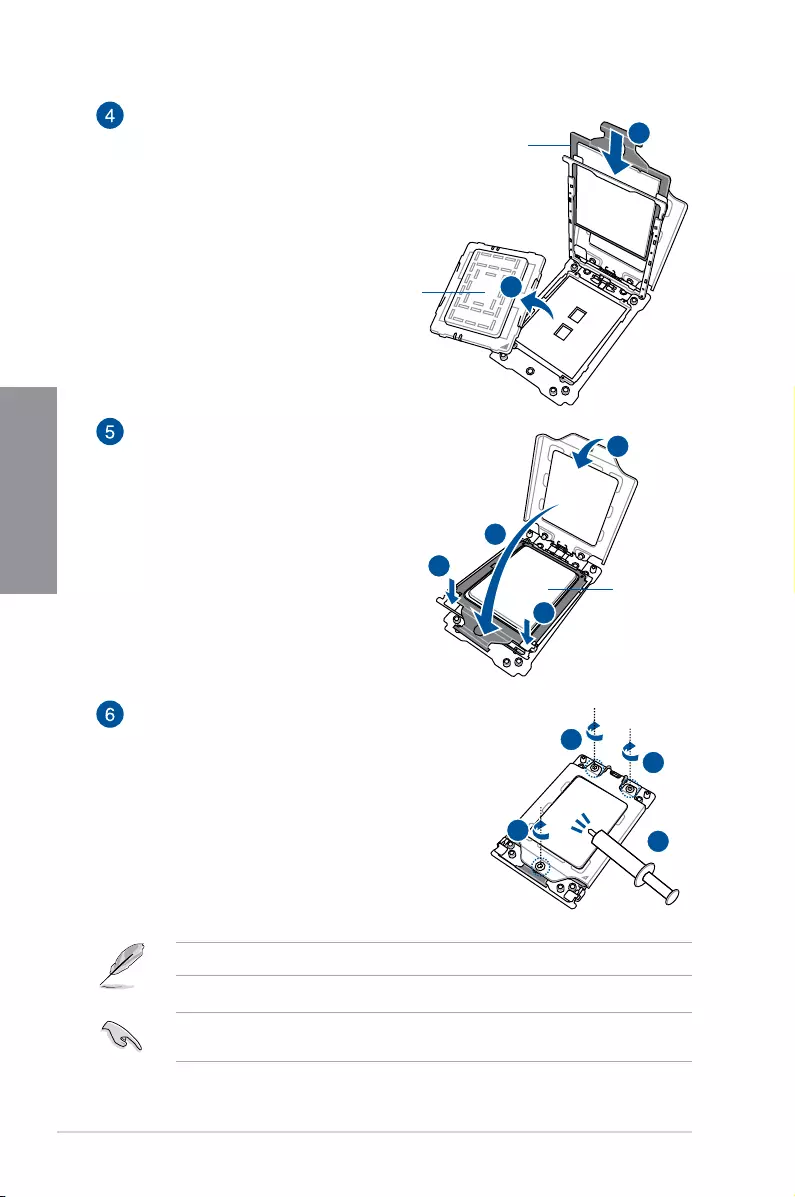
2-2 Chapter 2: Basic Installation
Chapter 2
C
D
A
B
C
D
B
A
1
2
3
B
B
C
A
1
2
3
A
B
PnP cap
Carrier frame
with CPU
Slide the carrier frame with CPU into the
rail frame until you hear a click sound,
then remove the PnP cap.
C
D
A
B
C
D
B
A
1
2
3
B
B
C
A
1
2
3
A
B
Carrier frame
with CPU
C
D
A
B
C
D
B
A
1
2
3
B
B
C
A
1
2
3
A
B
Gently press down the rail frame until it
latches to the socket housing, then press
down the load plate.
Drive the three screws slightly into the
holes in sequence 1>2>3, just enough to
attach the load plate to the socket. When
the three screws are attached, tighten
them in sequence 1>2>3 to completely
secure the load plate. Then apply the
Thermal Interface Material to the CPU.
Apply the Thermal Interface Material to the CPU heatsink and CPU before you install the
heatsink and fan if necessary.
The load plate screws are Torx T20 models. A torque value of 14 inch-lbf is recommended.
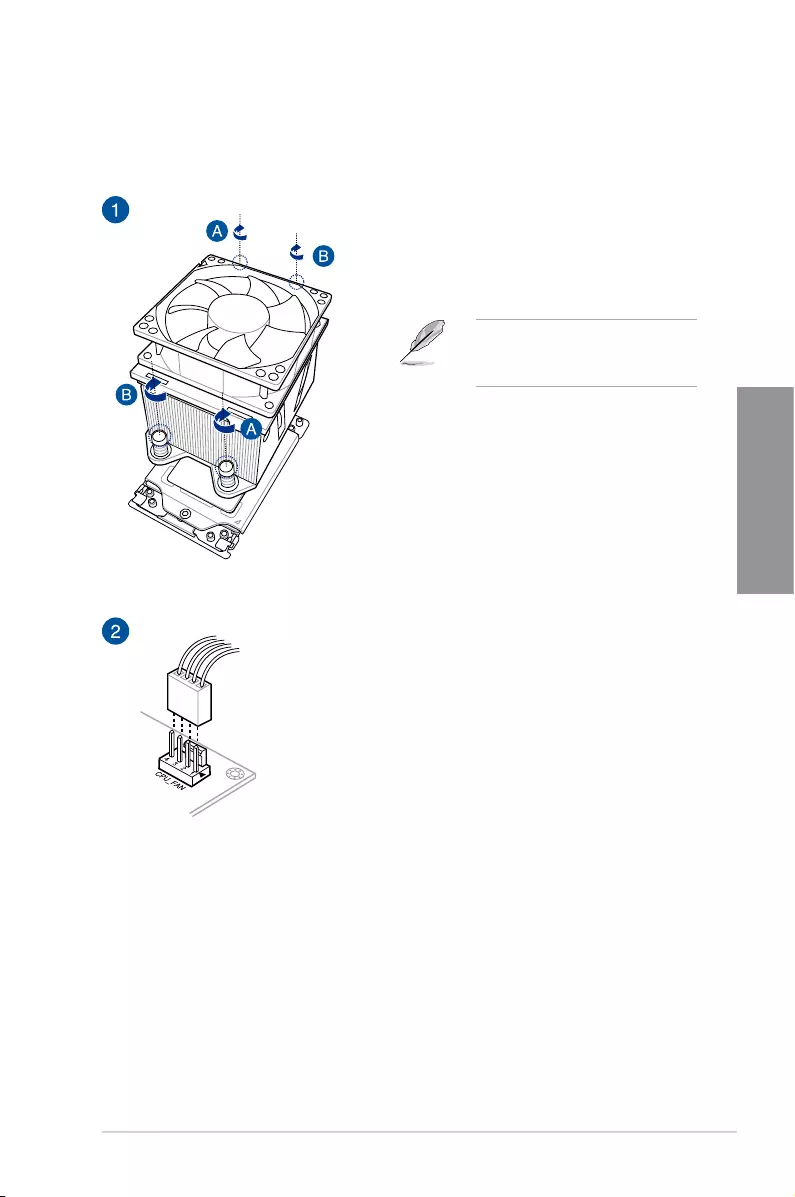
ROG STRIX X399-E GAMING 2-3
Chapter 2
2.1.2 CPU heatsink and fan assembly installation
To install the CPU heatsink and fan assembly:
The heatsink screws are T20 models.
A torque value of 14 inch-lbf is
recommended.
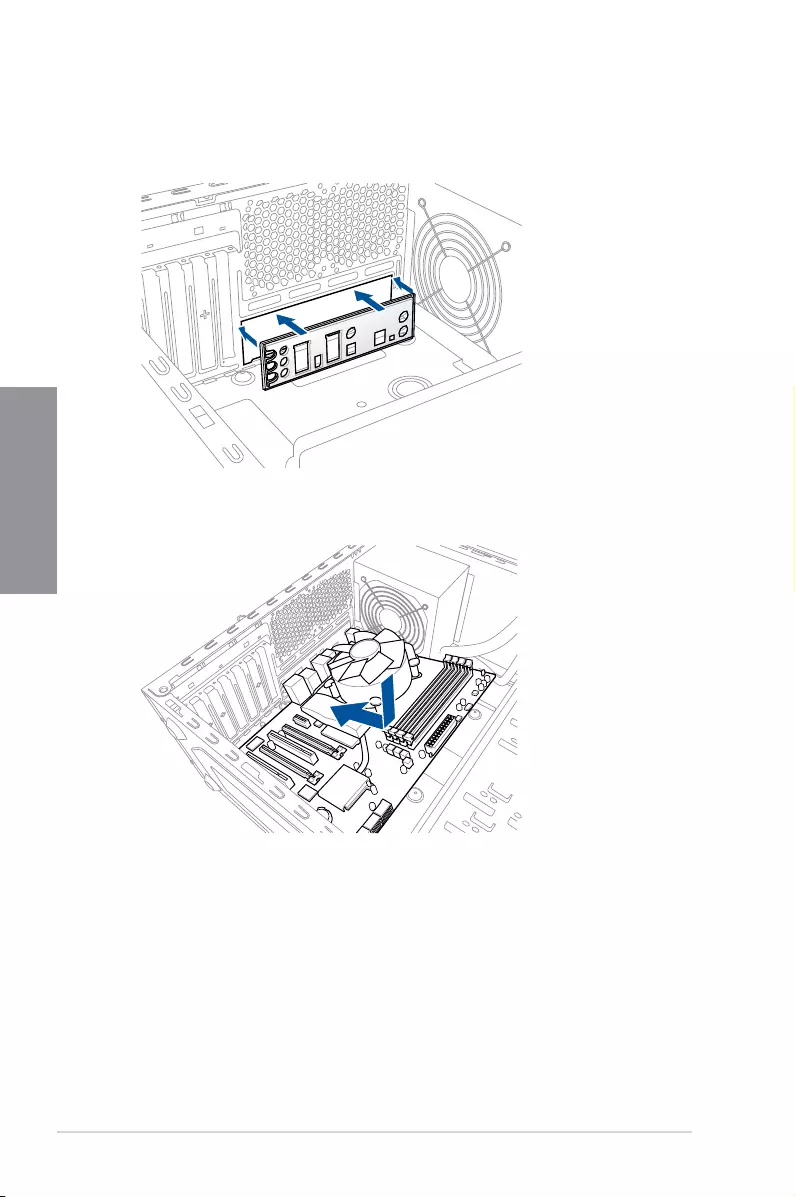
2-4 Chapter 2: Basic Installation
Chapter 2
2.1.3 Motherboard installation
1. Install the ASUS Q-Shield to the chassis rear I/O panel.
2. Place the motherboard into the chassis, ensuring that its rear I/O ports are aligned to
the chassis’ rear I/O panel.
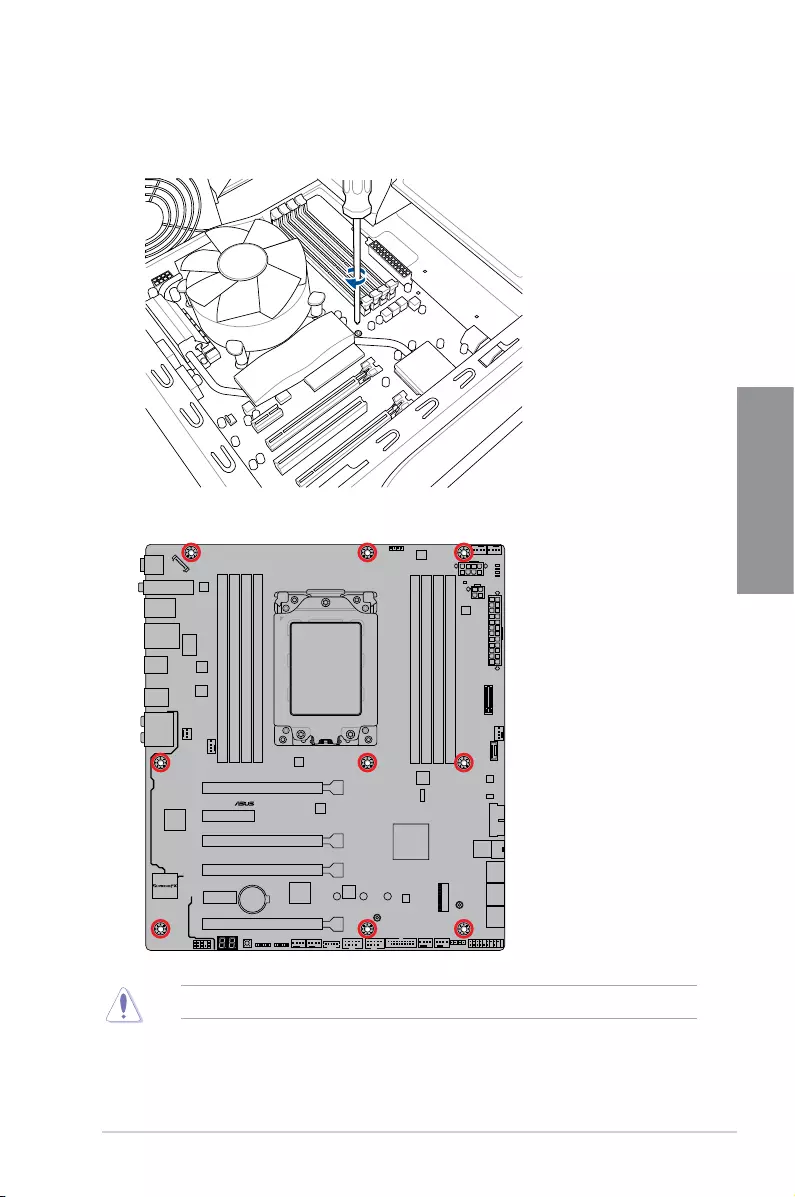
ROG STRIX X399-E GAMING 2-5
Chapter 2
3. Place nine screws into the holes indicated by circles to secure the motherboard to the
chassis.
DO NOT overtighten the screws! Doing so can damage the motherboard.
STRIX X399-E GAMING
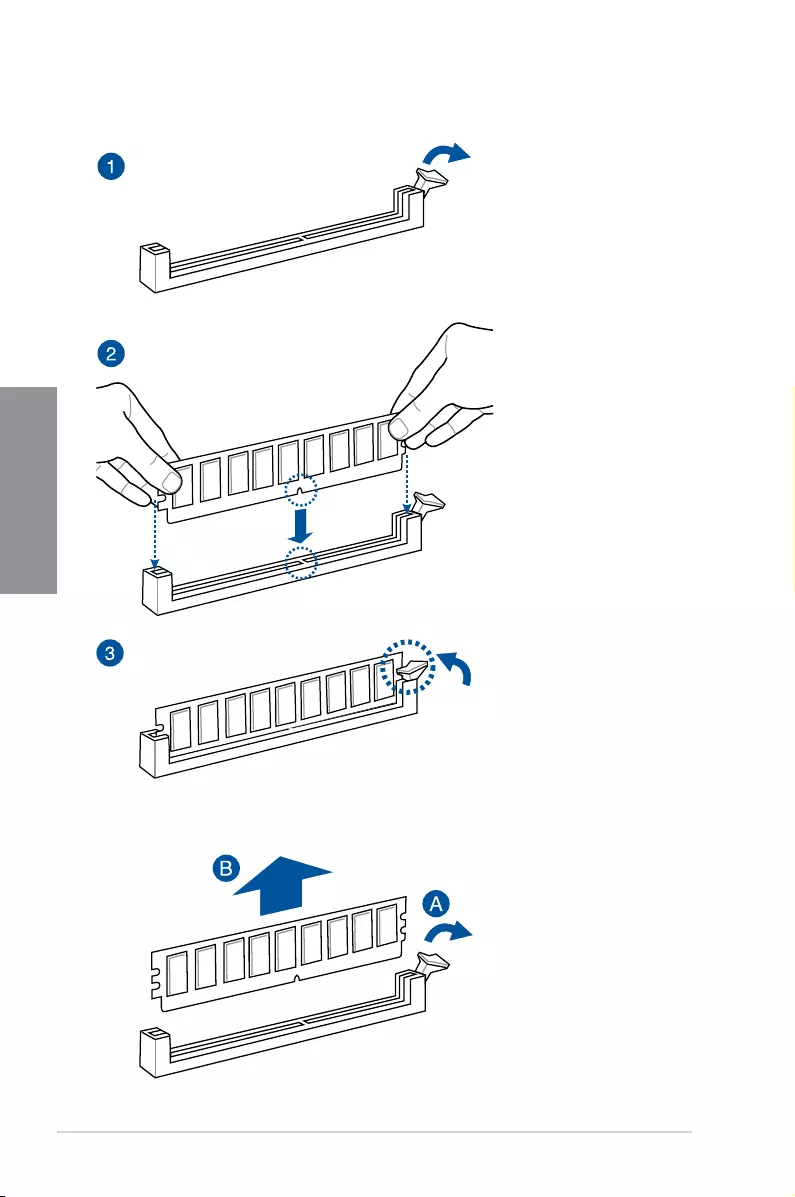
2-6 Chapter 2: Basic Installation
Chapter 2
To remove a DIMM
2.1.4 DIMM installation
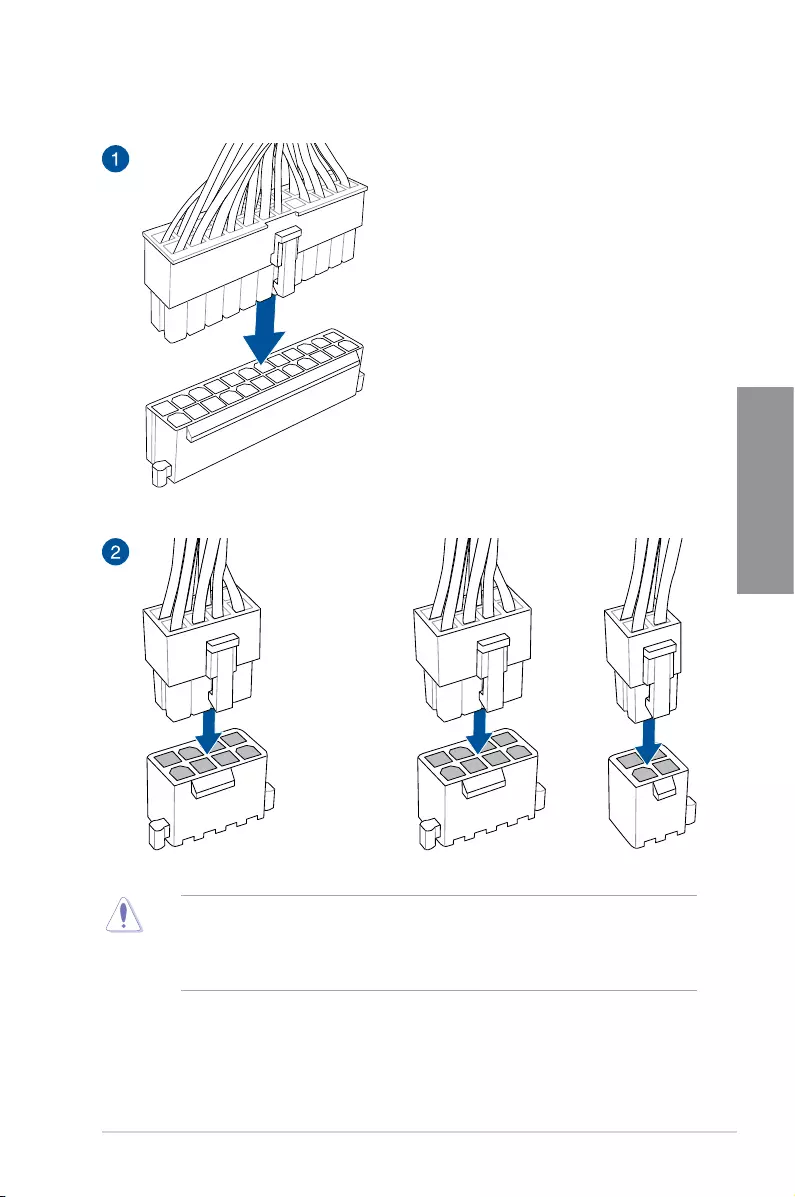
ROG STRIX X399-E GAMING 2-7
Chapter 2
2.1.5 ATX power connection
OR AND
• DO NOT connect the 4-pin power plug only, the motherboard may overheat under
heavy usage.
• Ensure to connect the 8-pin power plug, or connect both the 8-pin and 4-pin power
plugs.
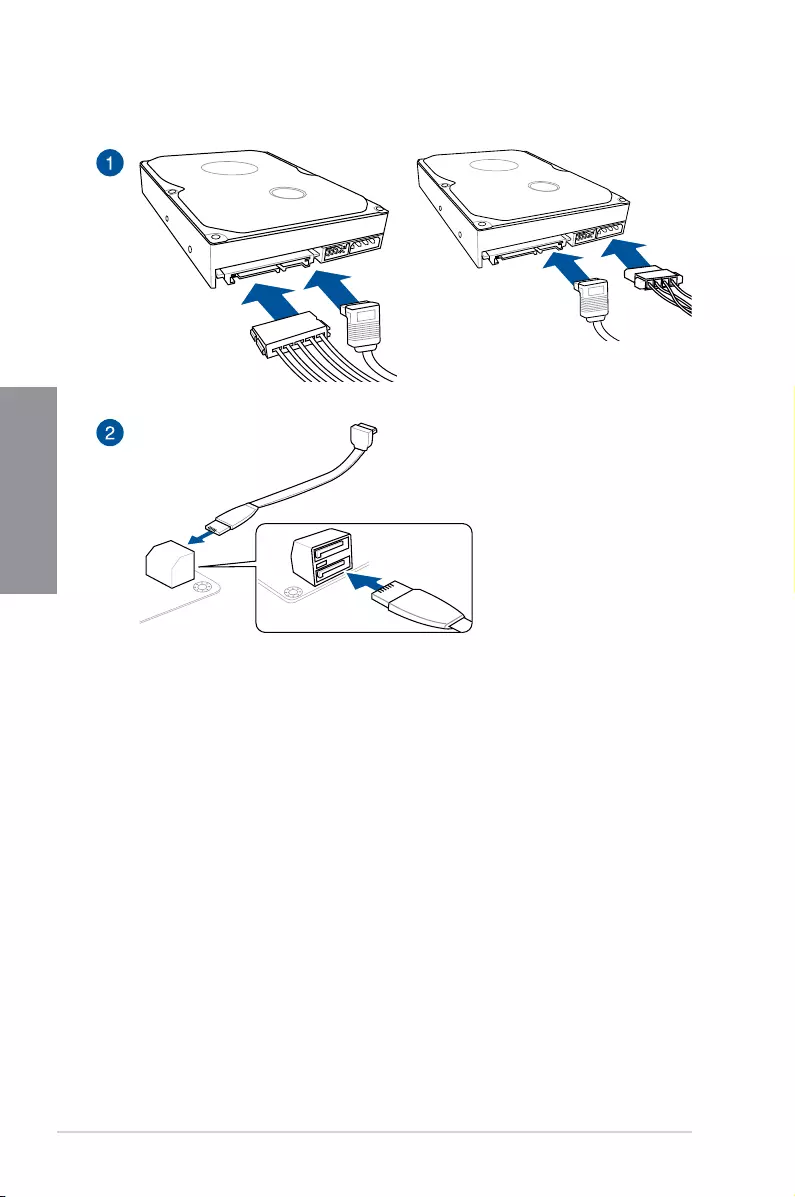
2-8 Chapter 2: Basic Installation
Chapter 2
2.1.6 SATA device connection
OR
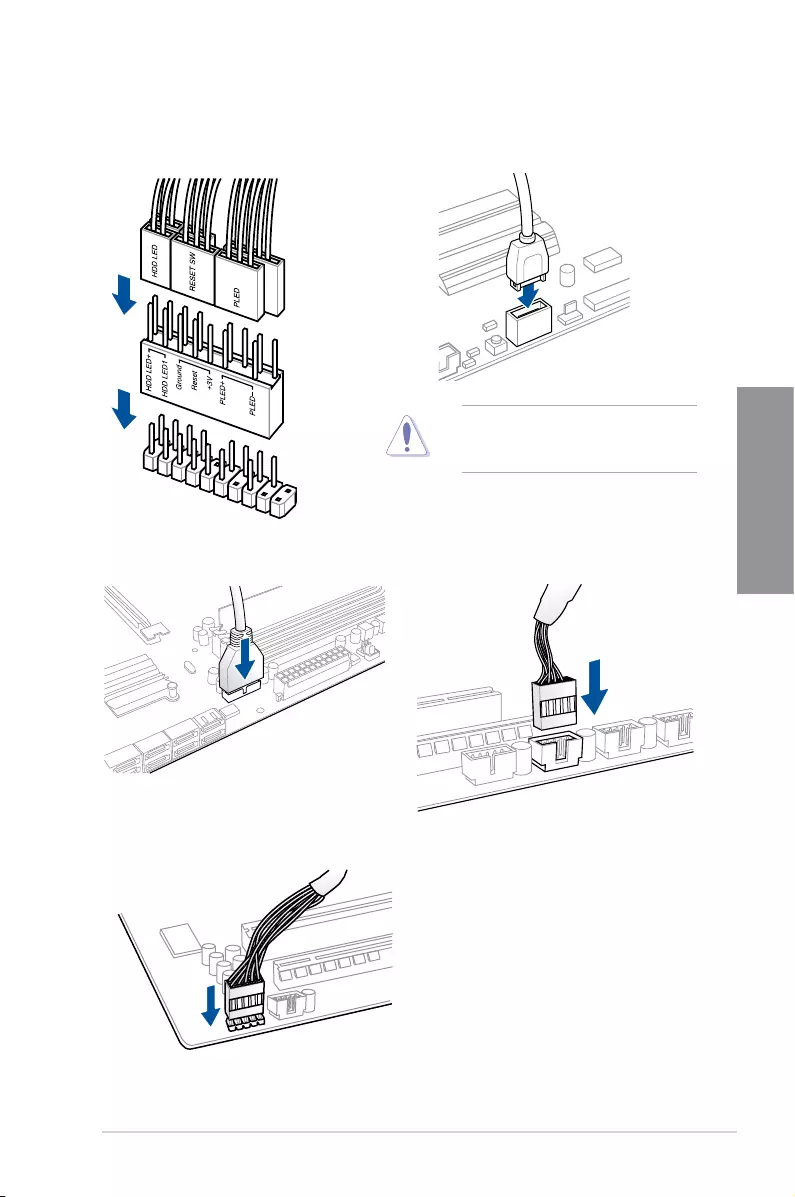
ROG STRIX X399-E GAMING 2-9
Chapter 2
2.1.7 Front I/O connector
USB 3.1 Gen 2
To install USB 3.1 Gen 2 connectorTo install ASUS Q-Connector
This connector will only t in one
orientation. Push the connector until it
clicks into place.
USB 2.0
AAFP
To install USB 2.0 connector
To install front panel audio connector
USB 3.1 Gen 1
To install USB 3.1 Gen 1 connector
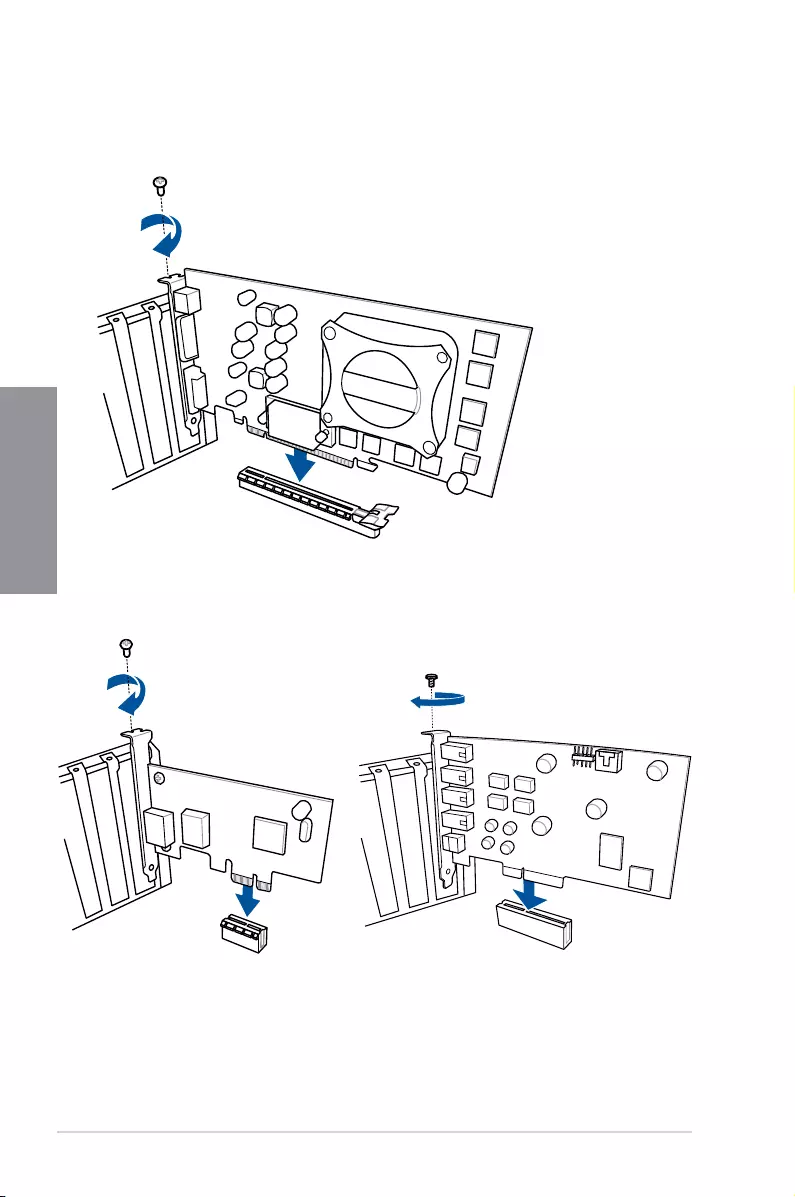
2-10 Chapter 2: Basic Installation
Chapter 2
2.1.8 Expansion card installation
To install PCIe x16 cards
To install PCIe x1 cards To install PCIe x4 cards
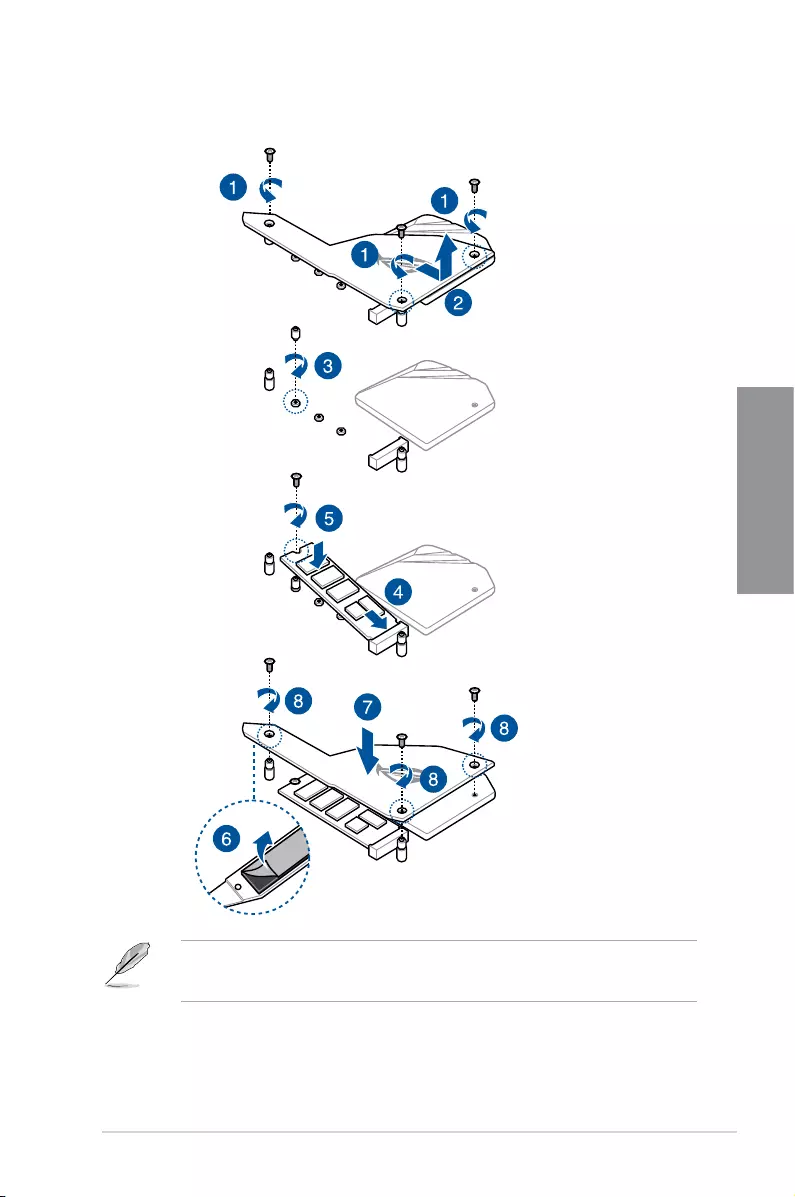
ROG STRIX X399-E GAMING 2-11
Chapter 2
2.1.9 M.2 installation
• Please remove the plastic lm from the thermal pad before use.
• Use the bundled M.2 screws to secure the M.2.
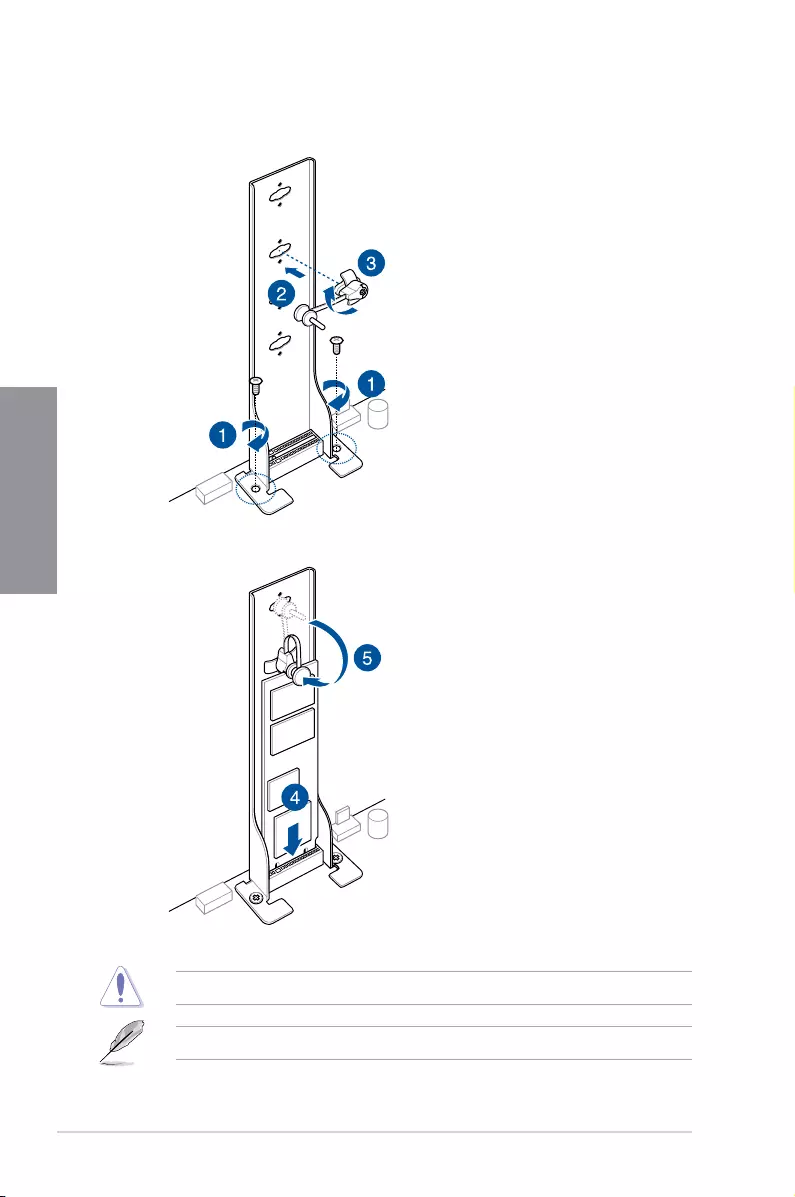
2-12 Chapter 2: Basic Installation
Chapter 2
Supported M.2 type varies per motherboard.
Use the bundled M.2 screws to secure the M.2.
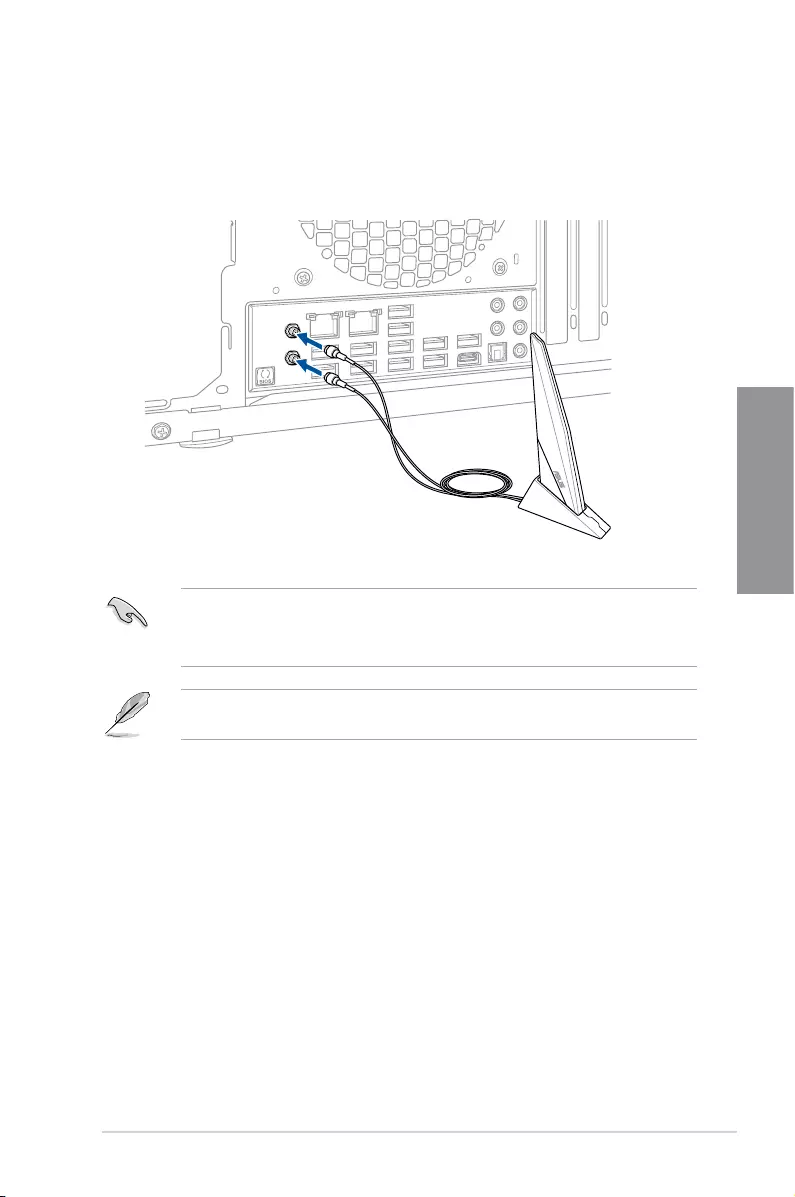
ROG STRIX X399-E GAMING 2-13
Chapter 2
• Ensure that the ASUS 2x2 dual band W-Fi antenna is securely installed to the Wi-Fi
ports.
• Ensure that the antenna is at least 20 cm away from all persons.
The illustration above is for reference only. The I/O port layout may vary with models, but
the Wi-Fi antenna installation procedure is the same for all models.
2.1.10 Wi-Fi antenna installation
Installing the ASUS 2x2 dual band W-Fi antenna
Connect the bundled ASUS 2x2 dual band Wi-Fi antenna connector to the Wi-Fi ports at the
back of the chassis.
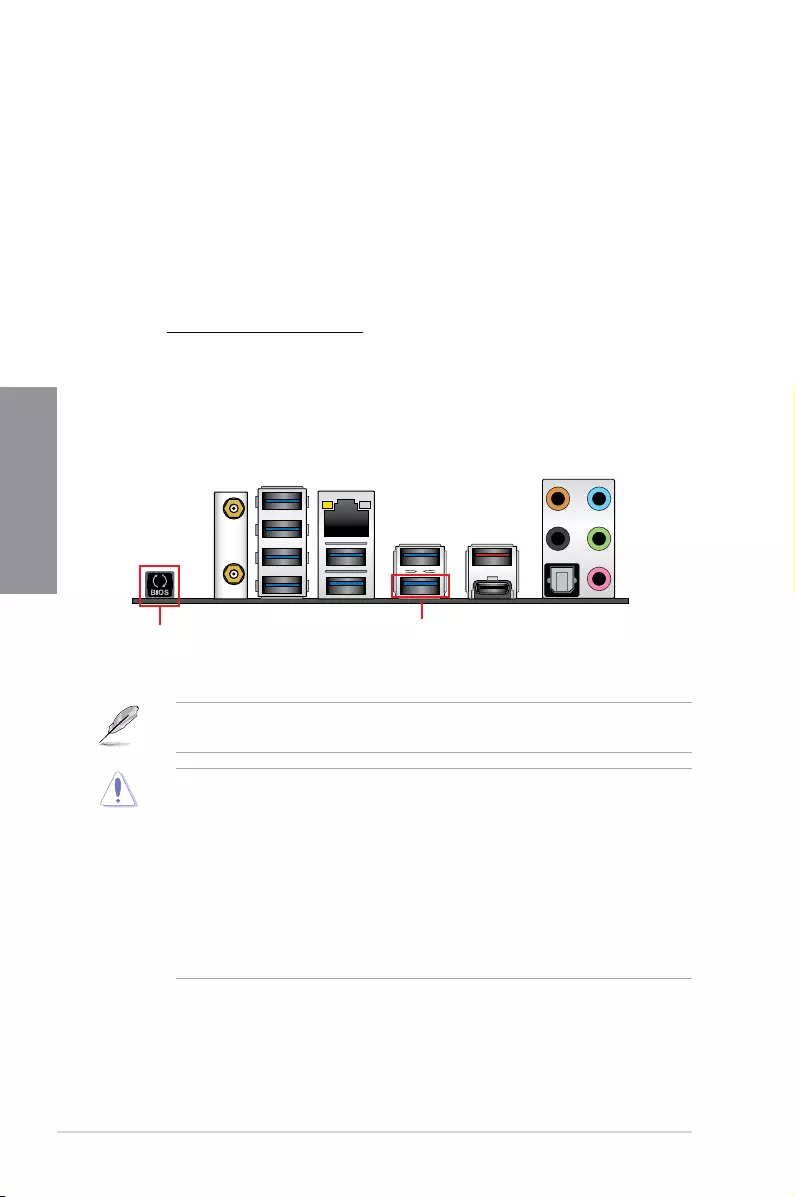
2-14 Chapter 2: Basic Installation
Chapter 2
2.2 BIOS update utility
USB BIOS Flashback
USB BIOS Flashback allows you to easily update the BIOS without entering the existing
BIOS or operating system. Simply insert a USB storage device to the USB port (the USB port
hole marked in green on the I/O shield) then press the USB BIOS Flashback button for three
seconds to automatically update the BIOS.
To use USB BIOS Flashback:
1. Insert a USB storage device to the USB Flashback port.
2. Visit https://www.asus.com/support/ and download the latest BIOS version for this
motherboard.
3. Rename the le as RSX399EG.CAP, then copy it to your USB storage device.
4. Shut down your computer.
5. Press the BIOS Flashback button for three seconds until the Flashback LED blinks
three times, indicating that the BIOS Flashback function is enabled.
• Do not unplug portable disk, power system, or press the CLR_CMOS button while
BIOS update is ongoing, otherwise update will be interrupted. In case of interruption,
please follow the steps again.
• If the light ashes for ve seconds and turns into a solid light, this means that
the BIOS Flashback is not operating properly. This may be caused by improper
installation of the USB storage device and lename/le format error. If this scenario
happens, please restart the system to turn off the light.
• Updating BIOS may have risks. If the BIOS program is damaged during the process
and results to the system’s failure to boot up, please contact your local ASUS Service
Center.
For more BIOS update utilities in BIOS setup, refer to the section 3.11 Updating BIOS in
Chapter 3.
USB BIOS Flashback port
BIOS Flashback button
6. Wait until the light goes out, indicating that the BIOS updating process is completed.
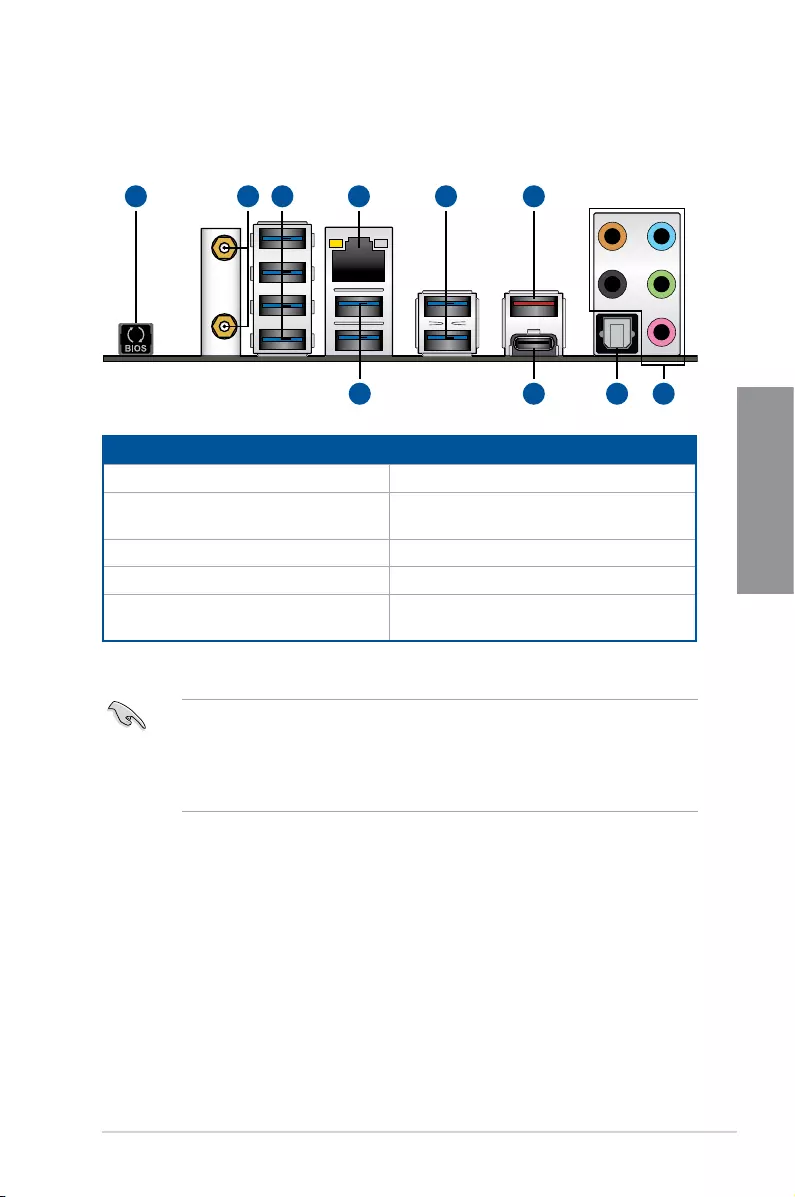
ROG STRIX X399-E GAMING 2-15
Chapter 2
2.3 Motherboard rear and audio connections
2.3.1 Rear I/O connection
1 4 65
7 1098
32
Rear panel connectors
1. USB BIOS Flashback button 6. USB 3.1 Gen 2 Type-A port EA2
2. Wi-Fi 802.11 a/b/g/n/ac, Bluetooth
V4.2
7. USB 3.1 Gen 1 ports 3, 4
3. USB 3.1 Gen 1 ports 5, 6, 7, and 8. 8. USB 3.1 Gen 2 Type-C™ port EC1
4. LAN (RJ-45) port* 9. Optical S/PDIF Out port
5. USB 3.1 Gen 1 ports 1, 2 (bottom
port supports USB BIOS Flashback)
10. Audio jacks**
* and ** : Refer to the tables on the next page for LAN port LEDs and audio port definitions.
• USB 3.1 Gen 1 / Gen 2 devices can only be used as data storage only.
• We strongly recommend that you connect your devices to ports with matching data
transfer rate. Please connect your USB 3.1 Gen 1 devices to USB 3.1 Gen 1 ports and
your USB 3.1 Gen 2 devices to USB 3.1 Gen 2 ports for faster and better performance
for your devices.
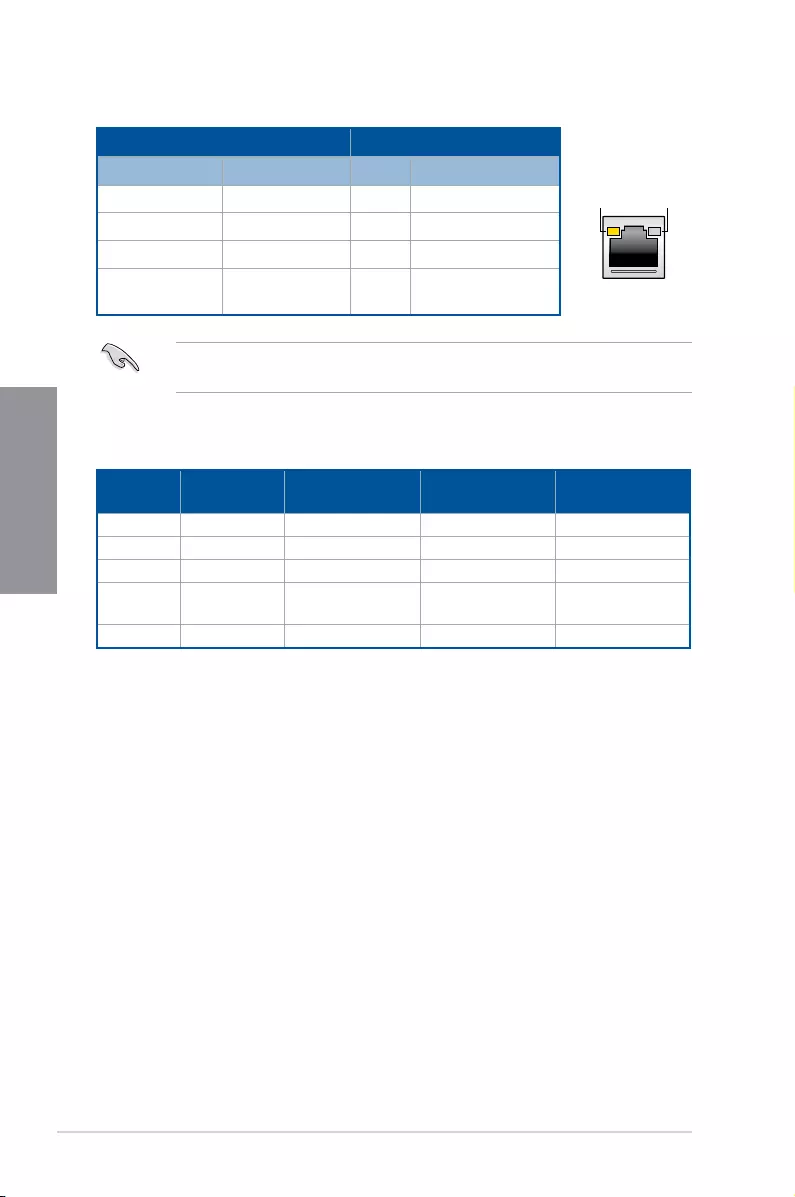
2-16 Chapter 2: Basic Installation
Chapter 2
* LAN ports LED indications
ACT/LINK
LED SPEED
LED
LAN port
Activity Link LED Speed LED
Status Description Status Description
Off No link Off 10 Mbps connection
Orange Linked Orange 100 Mbps connection
Orange (Blinking) Data activity Green 1 Gbps connection
Orange (Blinking
then steady)
Ready to wake up
from S5 mode
– –
You can disable the LAN controllers in BIOS. Due to hardware design, the LAN port’s LEDs
may continue to blink even when disabled.
** Audio 2, 4, 6 or 8-channel configuration
Port Headset
2-channel 4-channel 6-channel 8-channel
Light Blue Line In Line In Line In Side Speaker Out
Lime Line Out Front Speaker Out Front Speaker Out Front Speaker Out
Pink Mic In Mic In Mic In Mic In
Orange – – Center/Sub
woofer
Center/Sub
woofer
Black – Rear Speaker Out Rear Speaker Out Rear Speaker Out
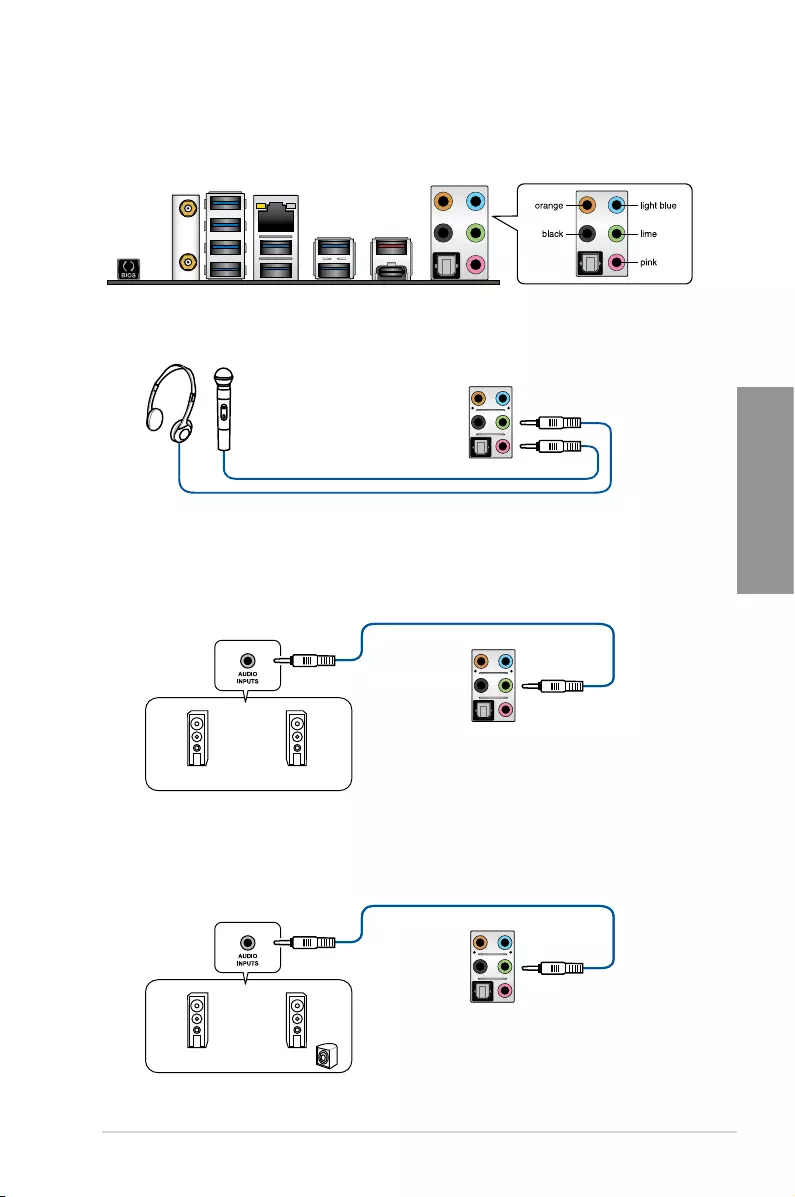
ROG STRIX X399-E GAMING 2-17
Chapter 2
2.3.2 Audio I/O connections
Audio I/O ports
Connect to Headphone and Mic
Connect to Stereo Speakers
Connect to 2 Speakers
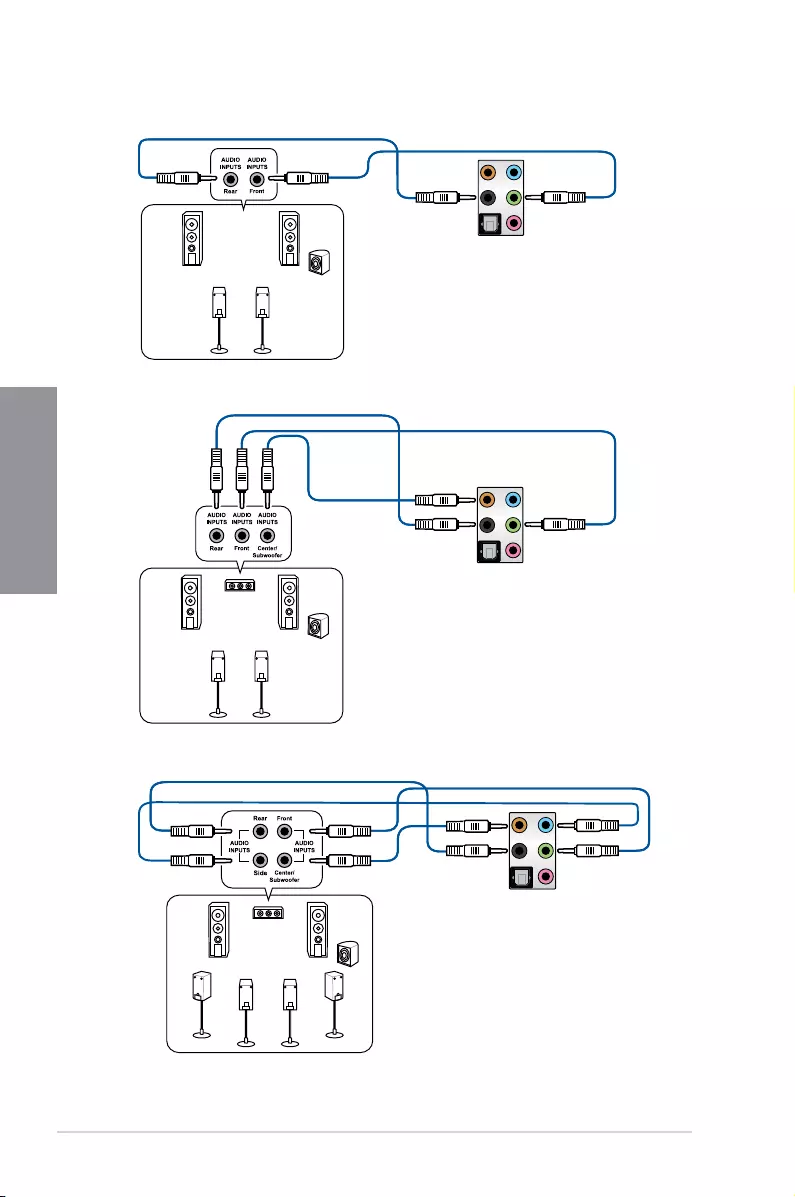
2-18 Chapter 2: Basic Installation
Chapter 2
Connect to 4 Speakers
Connect to 6 Speakers
Connect to 8 Speakers
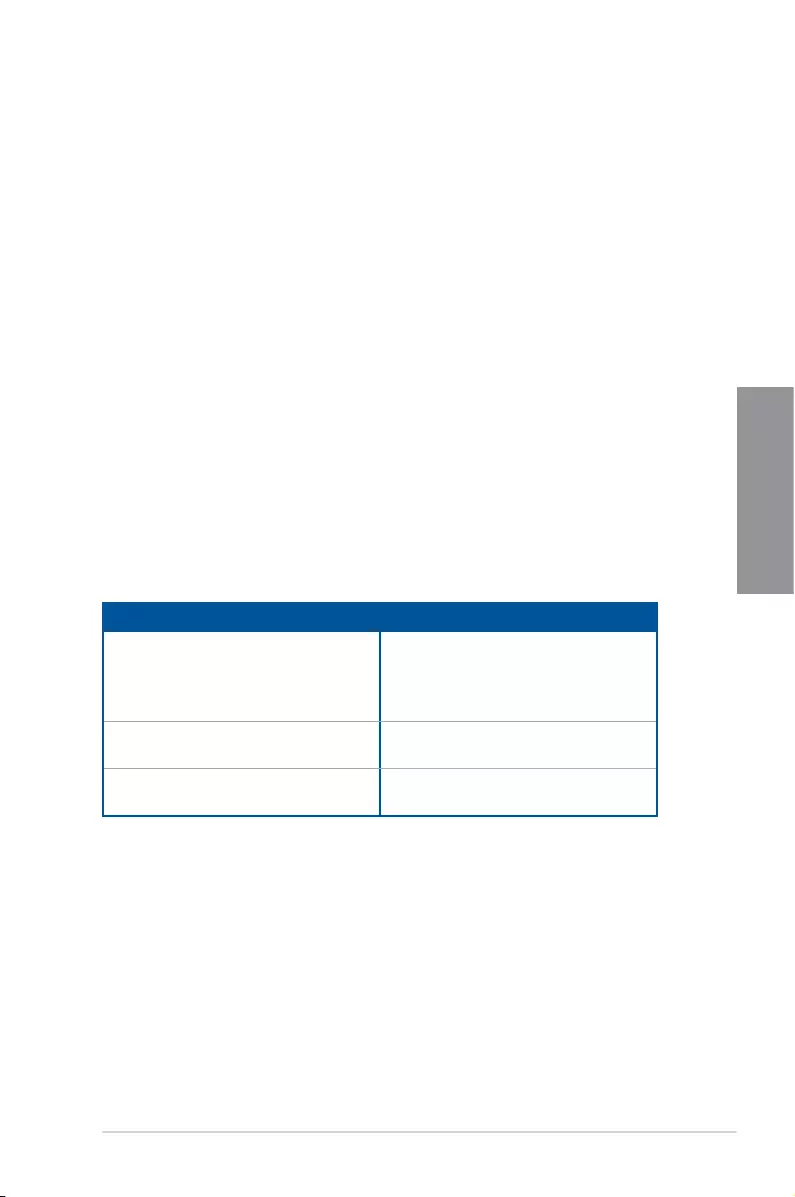
ROG STRIX X399-E GAMING 2-19
Chapter 2
2.4 Starting up for the first time
1. After making all the connections, replace the system case cover.
2. Ensure that all switches are off.
3. Connect the power cord to the power connector at the back of the system chassis.
4. Connect the power cord to a power outlet that is equipped with a surge protector.
5. Turn on the devices in the following order:
a. Monitor
b. External SCSI devices (starting with the last device on the chain)
c. System power
6. After applying power, the system power LED on the system front panel case lights up.
For systems with ATX power supplies, the system LED lights up when you press the
ATX power button. If your monitor complies with the “green” standards or if it has a
“power standby” feature, the monitor LED may light up or change from orange to green
after the system LED turns on.
The system then runs the power-on self tests (POST). While the tests are running, the
BIOS beeps (refer to the BIOS beep codes table) or additional messages appear on
the screen. If you do not see anything within 30 seconds from the time you turned on
the power, the system may have failed a power-on test. Check the jumper settings and
connections or call your retailer for assistance.
BIOS Beep Description
One short beep VGA detected
Quick boot set to disabled
No keyboard detected
One continuous beep followed by three
short beeps
No VGA detected
One continuous beep followed by four
short beeps
Hardware component failure
7. At power on, hold down the <Delete> key to enter the BIOS Setup. Follow the
instructions in Chapter 3.
2.5 Turning off the computer
While the system is ON, press the power button for less than four seconds to put the system
on sleep mode or soft-off mode, depending on the BIOS setting. Press the power switch
for more than four seconds to let the system enter the soft-off mode regardless of the BIOS
setting.
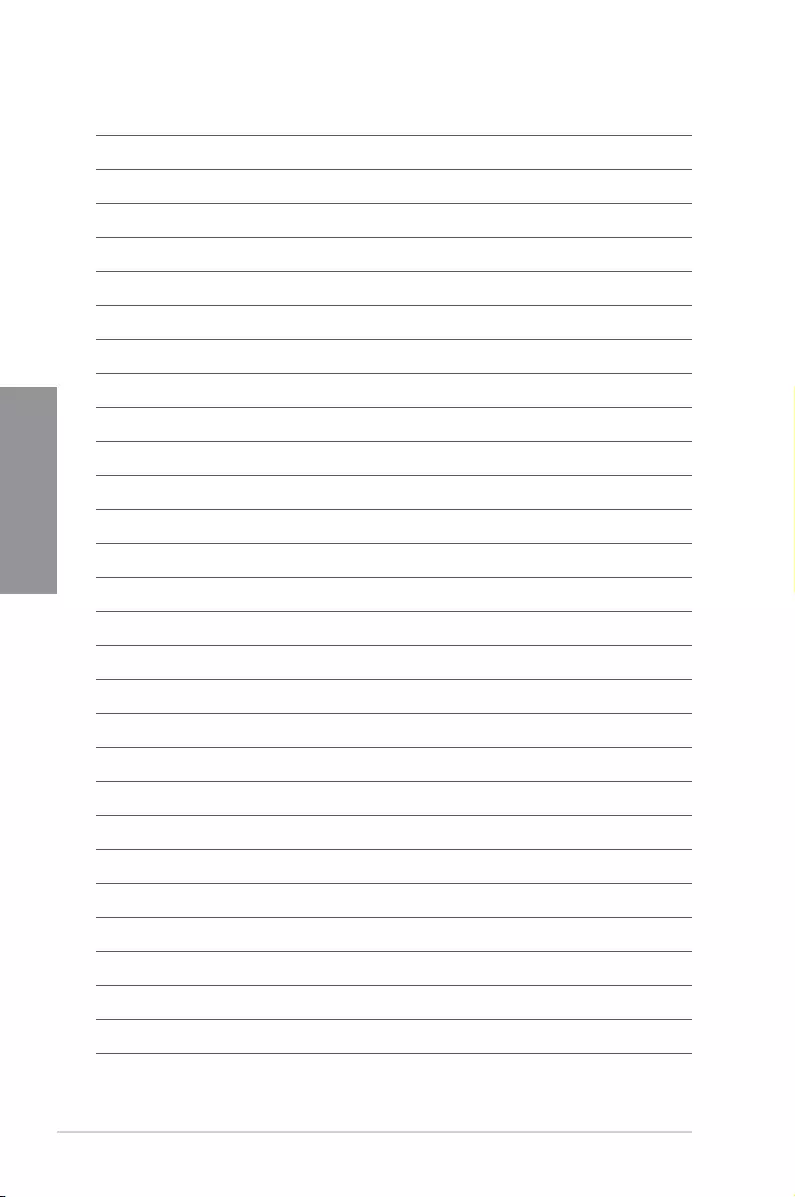
2-20 Chapter 2: Basic Installation
Chapter 2
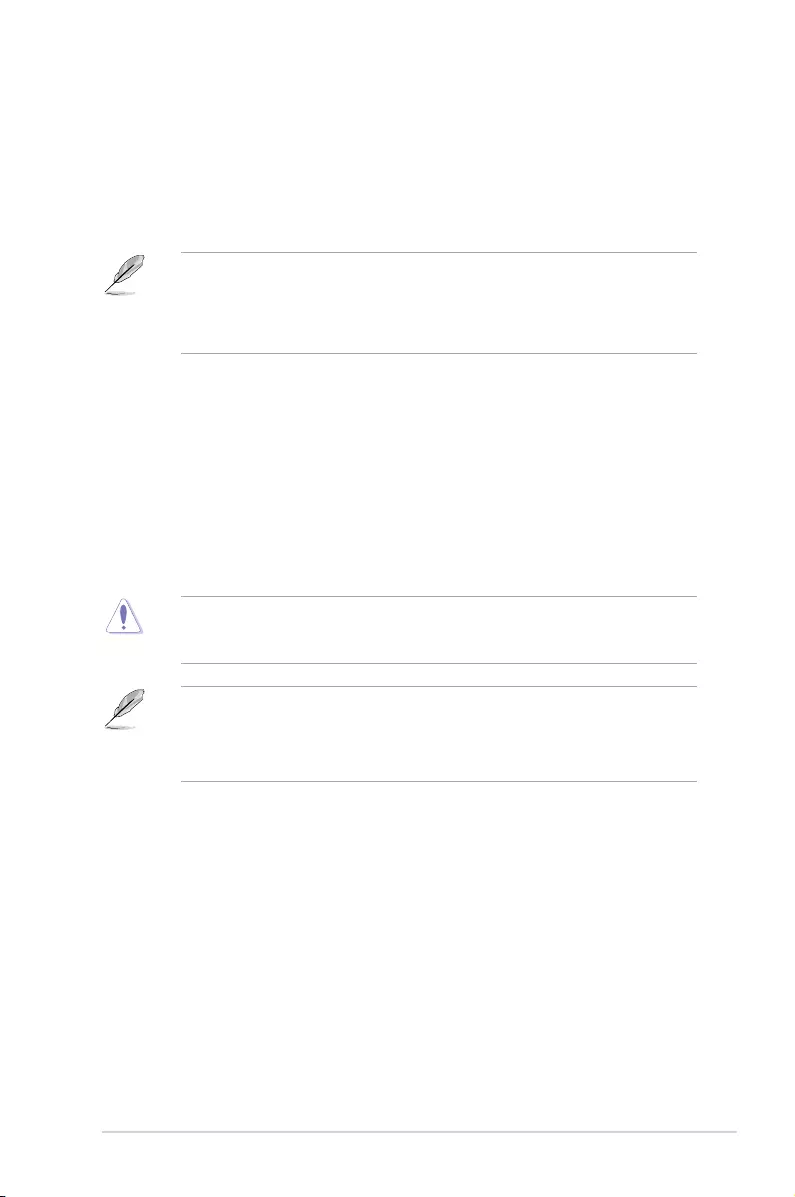
ROG STRIX X399-E GAMING 3-1
Chapter 3
3
The new ASUS UEFI BIOS is a Unied Extensible Interface that complies with UEFI
architecture, offering a user-friendly interface that goes beyond the traditional keyboard-
only BIOS controls to enable a more exible and convenient mouse input. You can easily
navigate the new UEFI BIOS with the same smoothness as your operating system. The
term “BIOS” in this user manual refers to “UEFI BIOS” unless otherwise specied.
BIOS (Basic Input and Output System) stores system hardware settings such as storage
device conguration, overclocking settings, advanced power management, and boot
device conguration that are needed for system startup in the motherboard CMOS. In
normal circumstances, the default BIOS settings apply to most conditions to ensure
optimal performance. DO NOT change the default BIOS settings except in the following
circumstances:
• An error message appears on the screen during the system bootup and requests you
to run the BIOS Setup.
• You have installed a new system component that requires further BIOS settings or
update.
Inappropriate BIOS settings may result to instability or boot failure. We strongly
recommend that you change the BIOS settings only with the help of a trained service
personnel.
• When downloading or updating the BIOS le, rename it as RSX399EG.CAP for this
motherboard.
• BIOS settings and options may vary due to different BIOS release versions. Please
refer to the latest BIOS version for settings and options.
BIOS Setup
3.1 Knowing BIOS
Chapter 3: BIOS Setup
3
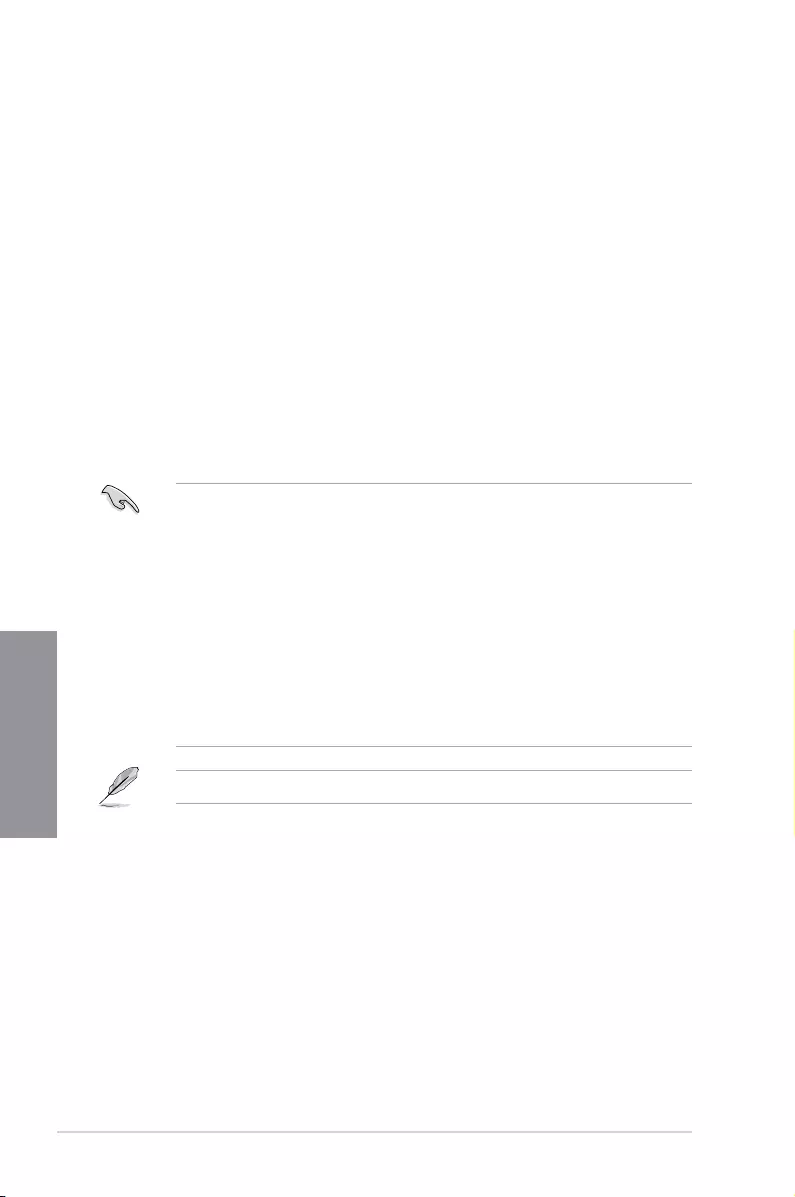
3-2 Chapter 3: BIOS Setup
Chapter 3
• The BIOS setup screens shown in this section are for reference purposes only, and
may not exactly match what you see on your screen.
• Ensure that a USB mouse is connected to your motherboard if you want to use the
mouse to control the BIOS setup program.
• If the system becomes unstable after changing any BIOS setting, load the default
settings to ensure system compatibility and stability. Select the Load Optimized
Defaults item under the Exit menu or press hotkey <F5>. See section 3.10 Exit Menu
for details.
• If the system fails to boot after changing any BIOS setting, try to clear the CMOS and
reset the motherboard to the default value. See section 1.1.6 Jumpers, buttons and
holes for information on how to erase the RTC RAM via the Clear CMOS button.
• The BIOS setup program does not support the Bluetooth devices.
Please visit ASUS website for the detailed BIOS content manual.
BIOS menu screen
The BIOS Setup program can be used under two modes: EZ Mode and Advanced Mode.
You can change modes from Setup Mode in Boot menu or by pressing the <F7> hotkey.
3.2 BIOS setup program
Use the BIOS Setup to update the BIOS or congure its parameters. The BIOS screen
include navigation keys and brief onscreen help to guide you in using the BIOS Setup
program.
Entering BIOS at startup
To enter BIOS Setup at startup, press <Delete> or <F2> during the Power-On Self Test
(POST). If you do not press <Delete> or <F2>, POST continues with its routines.
Entering BIOS Setup after POST
To enter BIOS Setup after POST:
• Press <Ctrl>+<Alt>+<Delete> simultaneously.
• Press the reset button on the system chassis.
• Press the power button to turn the system off then back on. Do this option only if you
failed to enter BIOS Setup using the rst two options.
After doing either of the three options, press <Delete> key to enter BIOS.

ROG STRIX X399-E GAMING 3-3
Chapter 3
3.2.1 EZ Mode
By default, the EZ Mode screen appears when you enter the BIOS setup program. The EZ
Mode provides you an overview of the basic system information, and allows you to select
the display language, system performance, mode and boot device priority. To access the
Advanced Mode, select Advanced Mode or press the <F7> hotkey for the advanced BIOS
settings.
The default screen for entering the BIOS setup program can be changed. Refer to the
Setup Mode item in section Boot menu for details.
The boot device options vary depending on the devices you installed to the system.
Selects the display language
of the BIOS setup program
Displays the CPU/motherboard temperature,
CPU voltage output, CPU/chassis/power fan
speed, DRAM status and SATA information
Displays the system properties of the selected mode.
Click < or > to switch EZ System Tuning modes
Loads optimized
default settings
Configures system overclocking
Displays the CPU Fan’s speed. Click
the button to manually tune the fans
Saves the changes
and resets the system
Click to display boot devices
Selects the boot device priority
Click to go to Advanced mode
Search on the FAQ
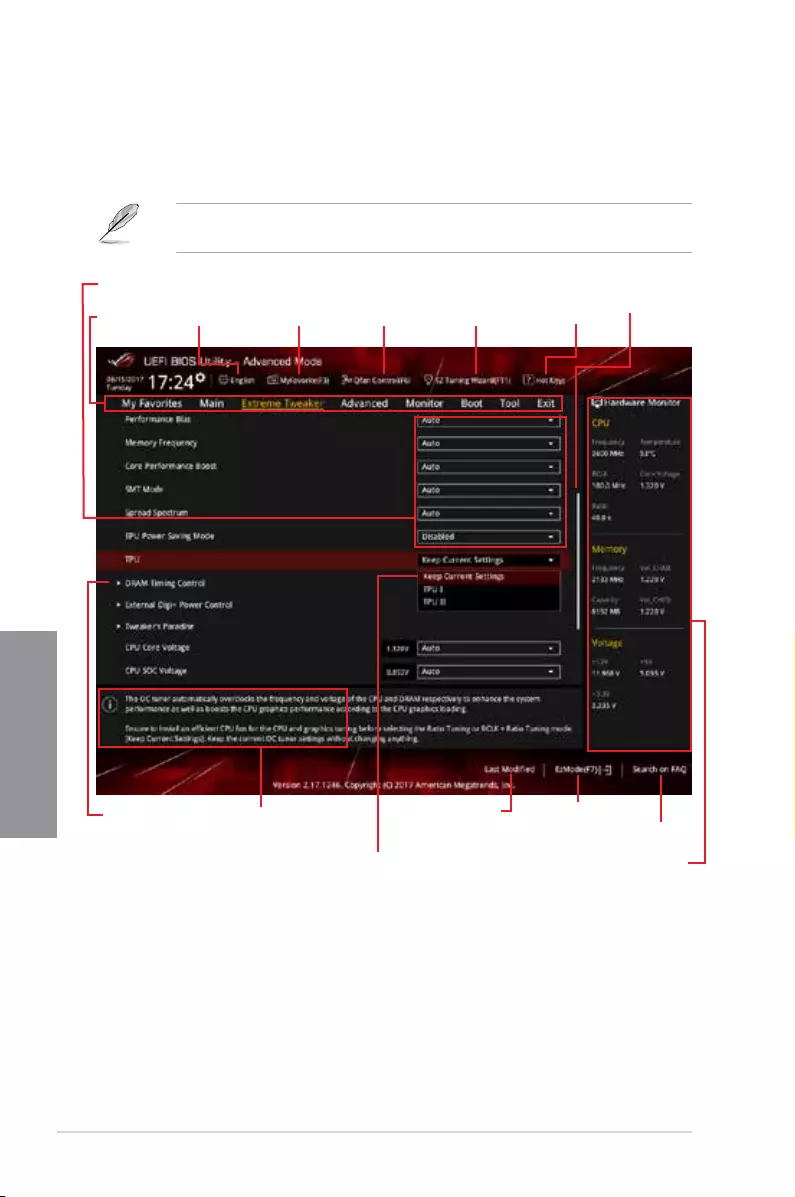
3-4 Chapter 3: BIOS Setup
Chapter 3
3.2.2 Advanced Mode
The Advanced Mode provides advanced options for experienced end-users to congure
the BIOS settings. The gure below shows an example of the Advanced Mode. Refer to the
following sections for the detailed congurations.
To switch from EZ Mode to Advanced Mode, click Advanced Mode(F7) or press the <F7>
hotkey.
Menu items General help
Menu bar Language Hot Keys
Qfan Control(F6)
MyFavorite(F3) EZ Tuning Wizard(F11)
Scroll bar
Pop-up Menu
Configuration fields
Last modified settings Go back to EZ Mode
Displays the CPU temperature,
CPU, and memory voltage output
Search on the FAQ
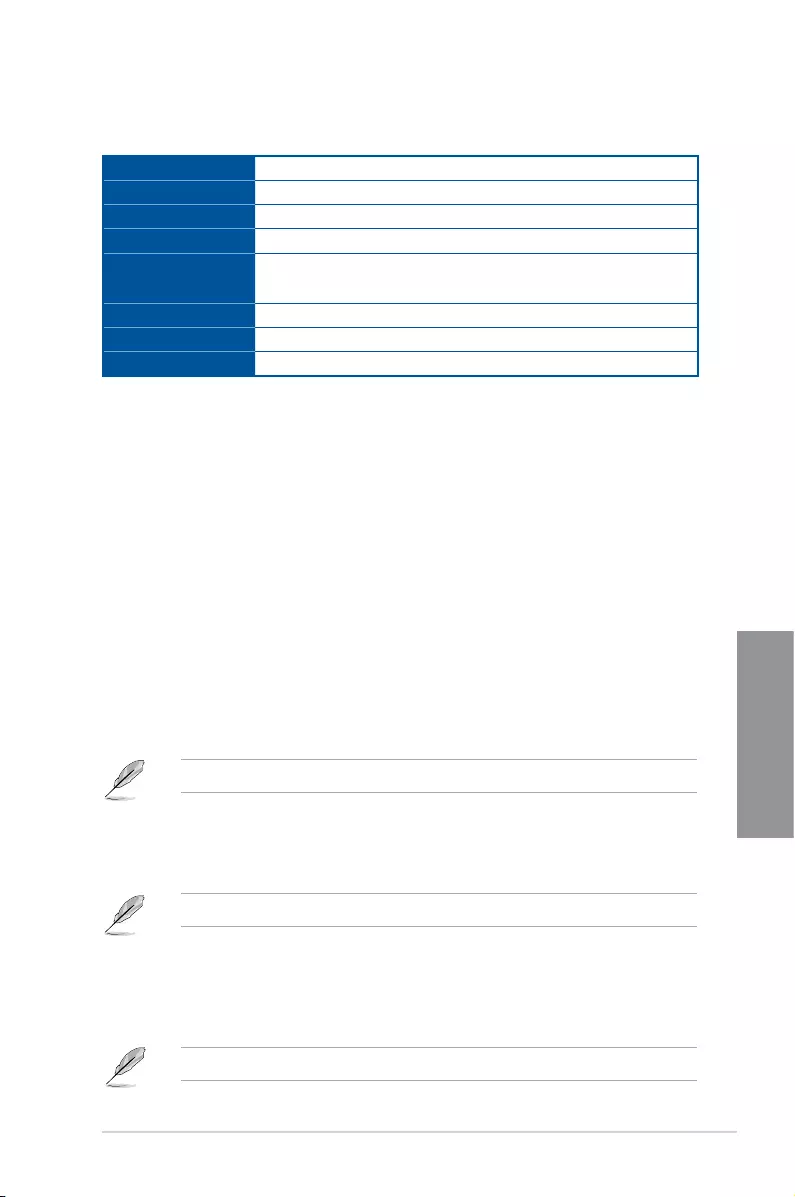
ROG STRIX X399-E GAMING 3-5
Chapter 3
Menu bar
The menu bar on top of the screen has the following main items:
My Favorites For saving the frequently-used system settings and conguration.
Main For changing the basic system conguration
Ai Tweaker For changing the overclocking settings
Advanced For changing the advanced system settings
Monitor For displaying the system temperature, power status, and changing
the fan settings.
Boot For changing the system boot conguration
Tool For conguring options for special functions
Exit For selecting the exit options and loading default settings
Menu items
The highlighted item on the menu bar displays the specic items for that menu. For example,
selecting Main shows the Main menu items.
The other items (My Favorites, Ai Tweaker, Advanced, Monitor, Boot, Tool, and Exit) on the
menu bar have their respective menu items.
Submenu items
A greater than sign (>) before each item on any menu screen means that the item has a
submenu. To display the submenu, select the item and press <Enter>.
Language
This button above the menu bar contains the languages that you can select for your BIOS.
Click this button to select the language that you want to display in your BIOS screen.
My Favorites (F3)
This button above the menu bar shows all BIOS items in a Tree Map setup. Select frequently-
used BIOS settings and save it to MyFavorites menu.
Refer to section 3.3 My Favorites for more information.
Q-Fan Control (F6)
This button above the menu bar displays the current settings of your fans. Use this button to
manually tweak the fans to your desired settings.
Refer to section 3.2.3 QFan Control for more information.
EZ Tuning Wizard (F11)
This button above the menu bar allows you to view and tweak the overclocking settings of
your system. It also allows you to change the motherboard’s SATA mode from AHCI to RAID
mode.
Refer to section 3.2.4 EZ Tuning Wizard for more information.
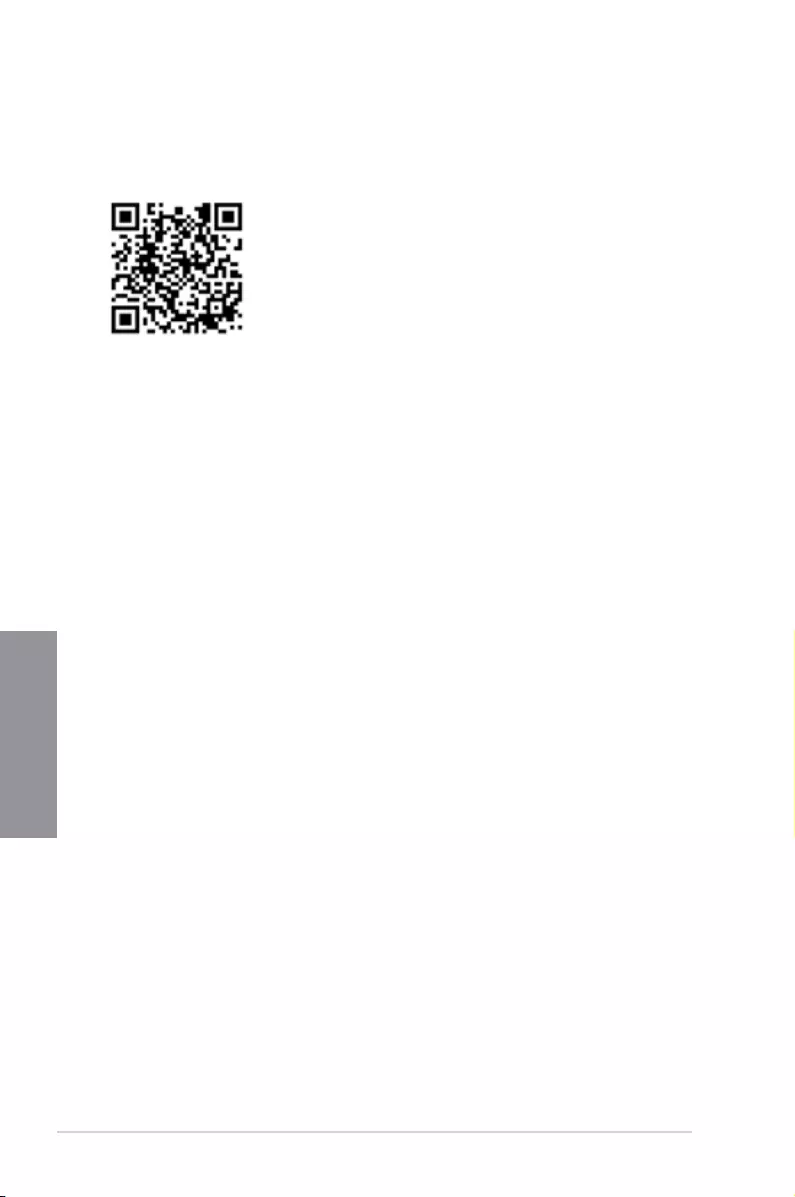
3-6 Chapter 3: BIOS Setup
Chapter 3
Search on FAQ
Move your mouse over this button to show a QR code, scan this QR code on your mobile
device to connect to the BIOS FAQ web page of the ASUS support website. You can also
scan the following QR code:
Hot keys
This button above the menu bar contains the navigation keys for the BIOS setup program.
Use the navigation keys to select items in the menu and change the settings.
Scroll bar
A scroll bar appears on the right side of a menu screen when there are items that do not t
on the screen. Press the Up/Down arrow keys or <Page Up> / <Page Down> keys to display
the other items on the screen.
General help
At the bottom of the menu screen is a brief description of the selected item. Use <F12> key
to capture the BIOS screen and save it to the removable storage device.
Configuration fields
These elds show the values for the menu items. If an item is user-congurable, you can
change the value of the eld opposite the item. You cannot select an item that is not
user-congurable.
A congurable eld is highlighted when selected. To change the value of a eld, select it and
press <Enter> to display a list of options.
Last Modified button
This button shows the items that you last modied and saved in BIOS Setup.
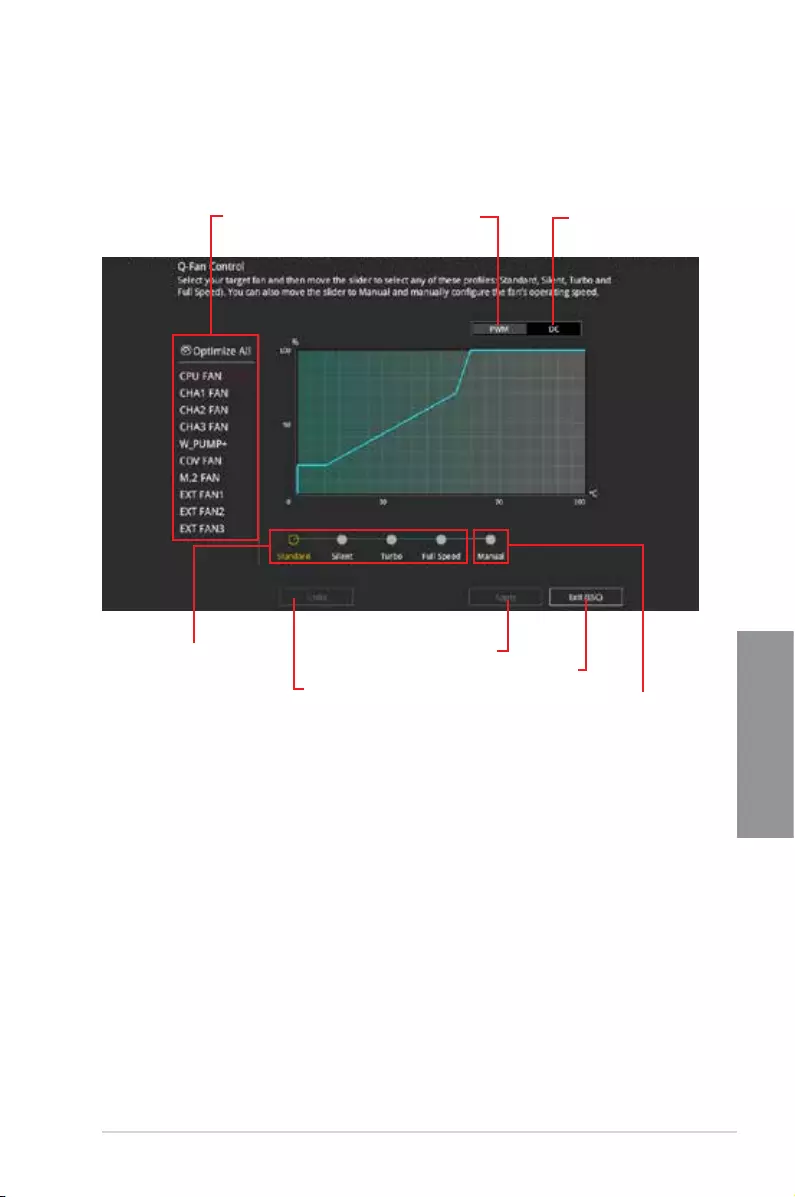
ROG STRIX X399-E GAMING 3-7
Chapter 3
3.2.3 QFan Control
The QFan Control allows you to set a fan prole or manually congure the operating speed of
your CPU and chassis fans.
Click to select a fan to be
configured Click to activate
PWM Mode
Click to undo the
changes
Click to apply the fan setting
Click to go back to main menu
Select a profile to apply to
your fans
Click to activate DC Mode
Select to manually configure
your fans
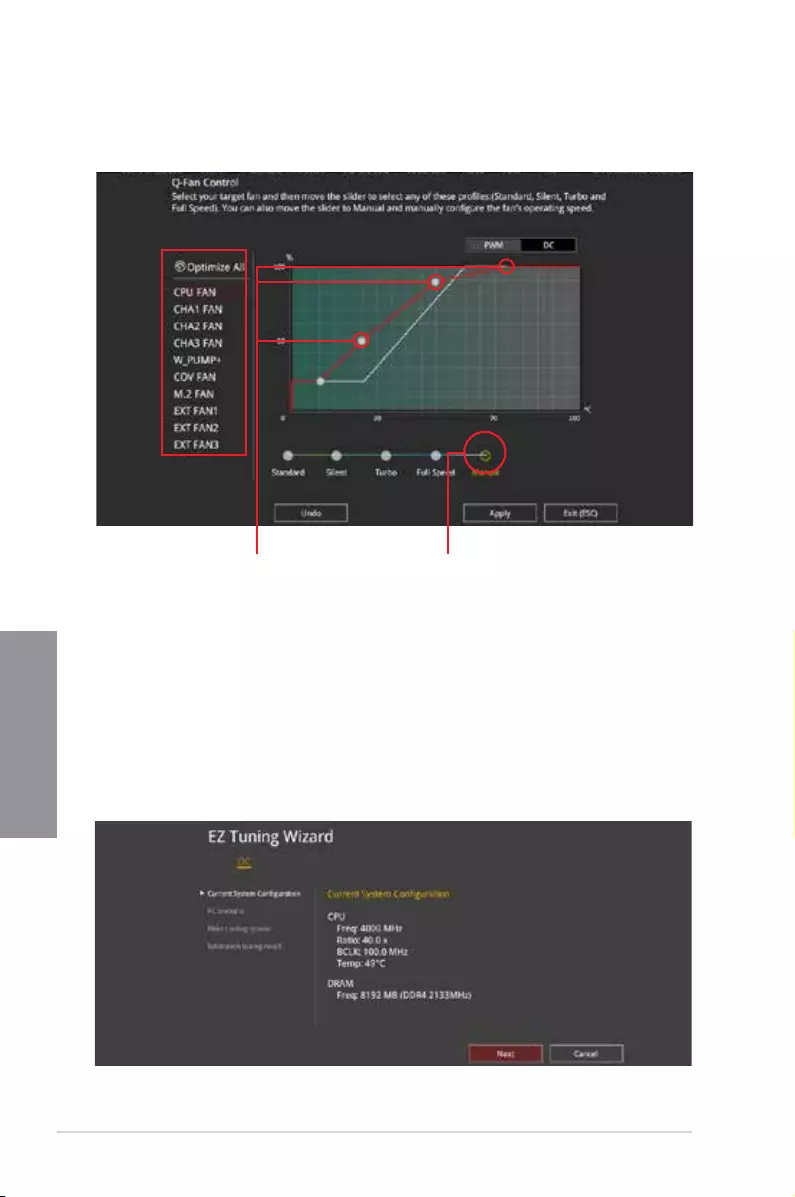
3-8 Chapter 3: BIOS Setup
Chapter 3
Speed points Select to manually
configure your fans
Configuring fans manually
Select Manual from the list of proles to manually congure your fans’ operating speed.
To congure your fans:
1. Select the fan that you want to congure and to view its current status.
2. Click and drag the speed points to adjust the fans’ operating speed.
3. Click Apply to save the changes then click Exit (ESC).
3.2.4 EZ Tuning Wizard
EZ Tuning Wizard allows you to easily overclock your CPU and DRAM, computer usage, and
CPU fan to their best settings.
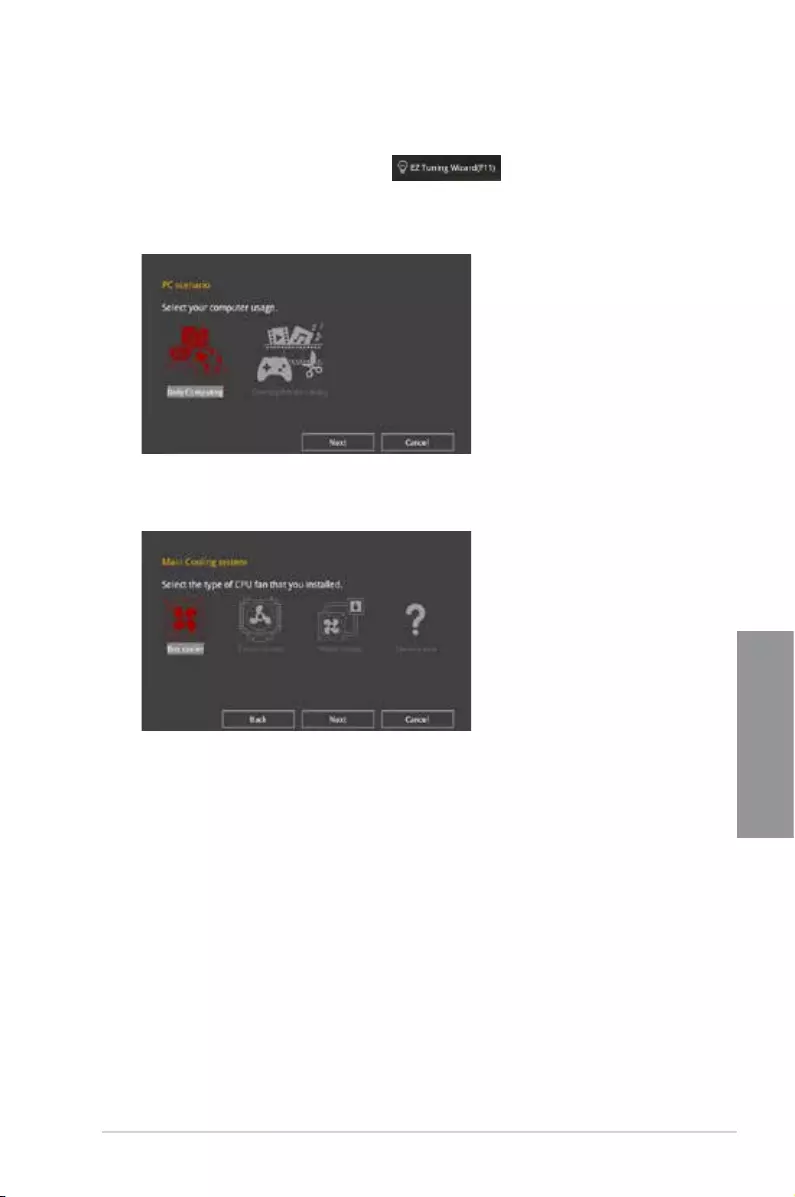
ROG STRIX X399-E GAMING 3-9
Chapter 3
OC Tuning
To start OC Tuning:
1. Press <F11> on your keyboard or click from the BIOS screen to open
EZ Tuning Wizard screen.
2. Select a PC scenario Daily Computing or Gaming/Media Editing, then click Next.
3. Select a Main Cooling System BOX cooler, Tower cooler, Water cooler, or I’m not
sure, then click Next.
4. After selecting the Main Cooling System, click Next then click Yes to start the OC
Tuning.
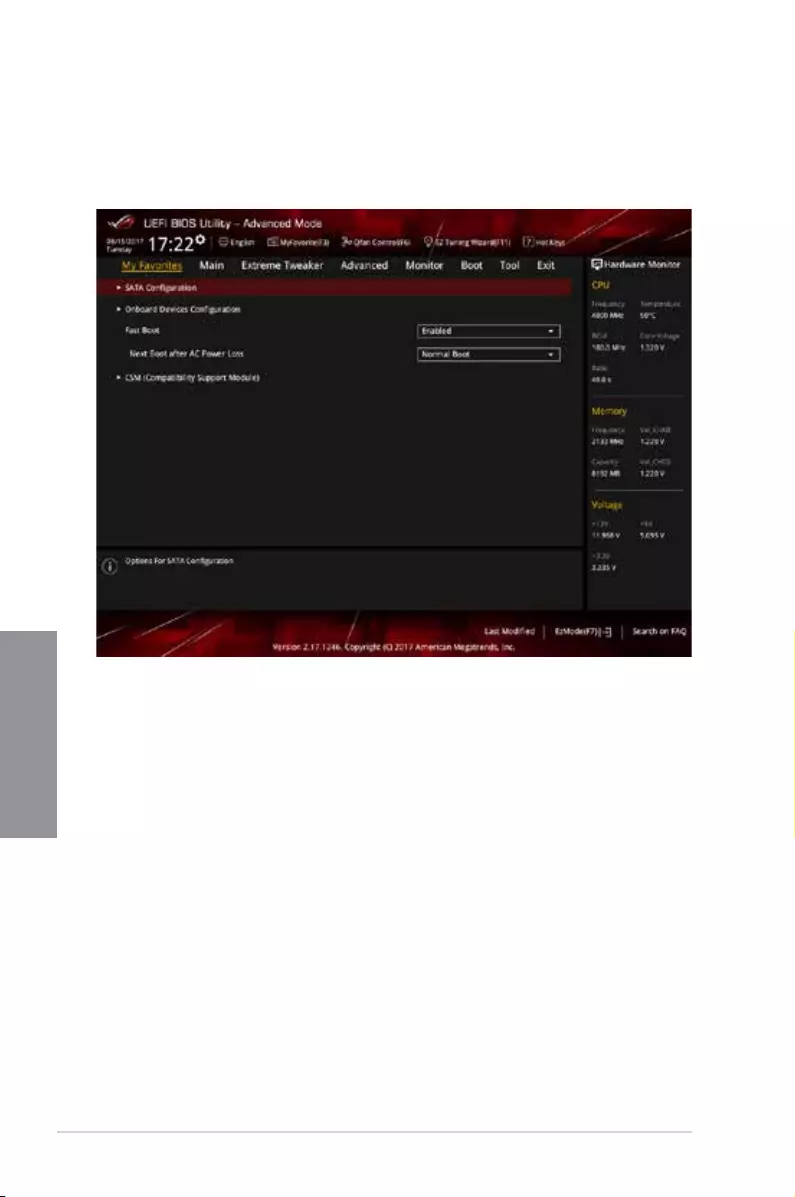
3-10 Chapter 3: BIOS Setup
Chapter 3
3.3 My Favorites
My Favorites is your personal space where you can easily save and access your favorite
BIOS items. My Favorites comes with several performance, power saving, and fast boot
related items by default. You can personalize this screen by adding or removing items.
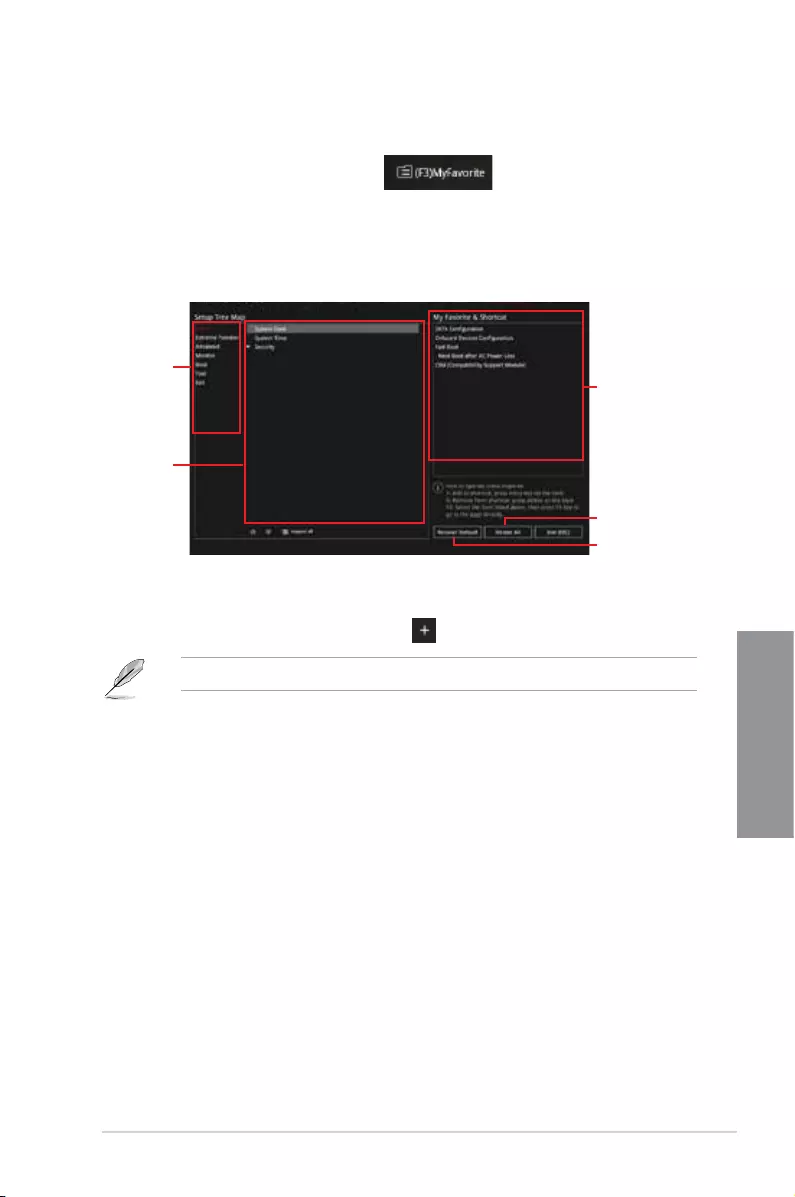
ROG STRIX X399-E GAMING 3-11
Chapter 3
Adding items to My Favorites
To add BIOS items:
1. Press <F3> on your keyboard or click from the BIOS screen to open
Setup Tree Map screen.
2. On the Setup Tree Map screen, select the BIOS items that you want to save in My
Favorites screen.
3. Select an item from main menu panel, then click the submenu that you want to save as
favorite from the submenu panel and click or press <Enter> on your keyboard.
You cannot add user-managed items such as language and boot order to My Favorites.
4. Click Exit (ESC) or press <Esc> key to close Setup Tree Map screen.
5. Go to My Favorites menu to view the saved BIOS items.
Main menu panel
Submenu panel
Selected shortcut
items
Delete all favorite
items
Recover to default
favorite items
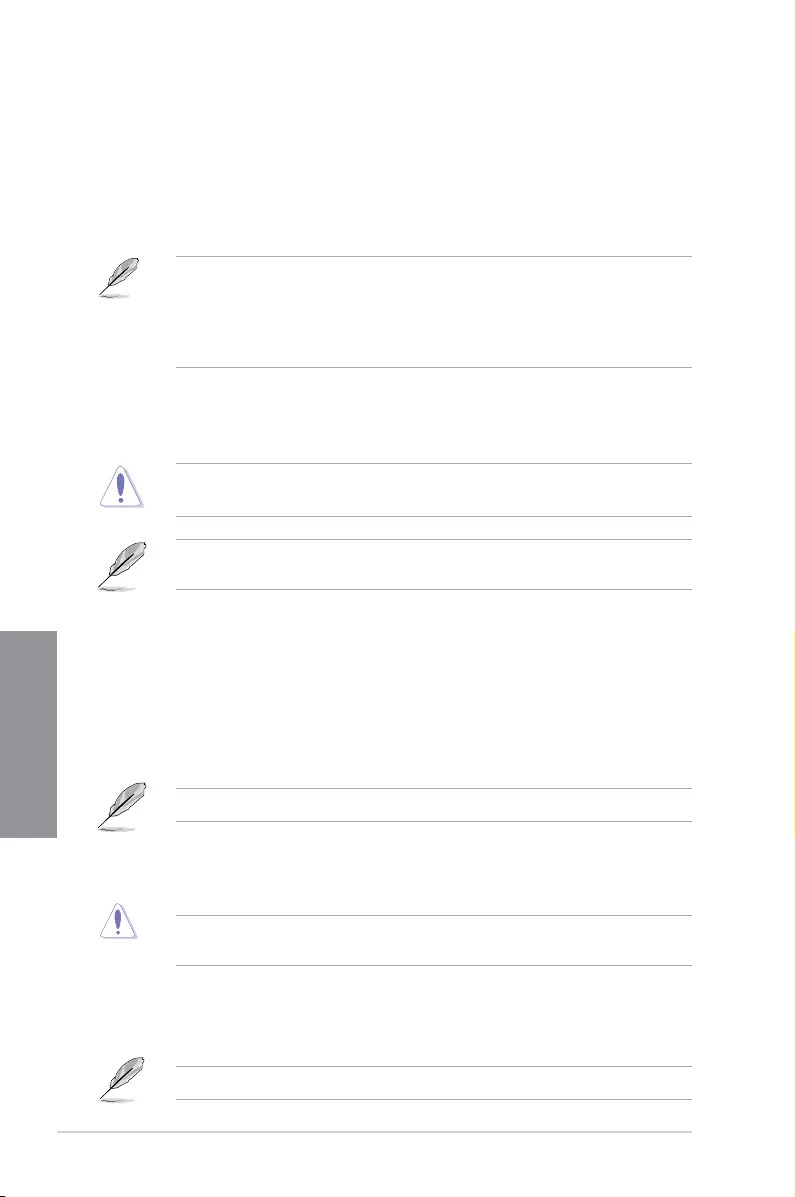
3-12 Chapter 3: BIOS Setup
Chapter 3
3.4 Main menu
The Main menu screen appears when you enter the Advanced Mode of the BIOS Setup
program. The Main menu provides you an overview of the basic system information, and
allows you to set the system date, time, language, and security settings.
Security
The Security menu items allow you to change the system security settings.
• If you have forgotten your BIOS password, erase the CMOS Real Time Clock (RTC)
RAM to clear the BIOS password. See section 1.1.6 Jumpers, buttons and holes for
information on how to erase the RTC RAM via the Clear CMOS button.
• The Administrator or User Password items on top of the screen show the default [Not
Installed]. After you set a password, these items show [Installed].
3.5 Extreme Tweaker menu
The Extreme Tweaker menu items allow you to congure overclocking-related items.
Be cautious when changing the settings of the Extreme Tweaker menu items. Incorrect
eld values can cause the system to malfunction
The conguration options for this section vary depending on the CPU and DIMM model you
installed on the motherboard.
Ai Overclock Tuner
Allows you to select the CPU overclocking options to achieve the desired CPU internal
frequency. Conguration options:
[Auto] Loads the optimal settings for the system.
[Manual] Allows you to individually set overclocking parameters.
[D.O.C.P.] Allows you to select a DRAM O.C. prole, and the related parameters will
be adjusted automatically.
The following items appear only when you set the Ai Overclock Tuner to [Manual].
BCLK Frequency
This item allows you to set the BCLK (base clock) frequency to enhance the system
performance. Use the <+> or <-> to adjust the value.
We recommend you to set the value based on the CPU specication, as high BCLK
frequencies may damage the CPU permanently.
Custom CPU Core Ratio
This item allows you to set a custom CPU core ratio. The CPU core ratio is calculated with
the formula: 2 * FID / DID. Conguration options: [Auto] [Manual]
The following items appear only when you set the Custom CPU Core Ratio to [Manual].
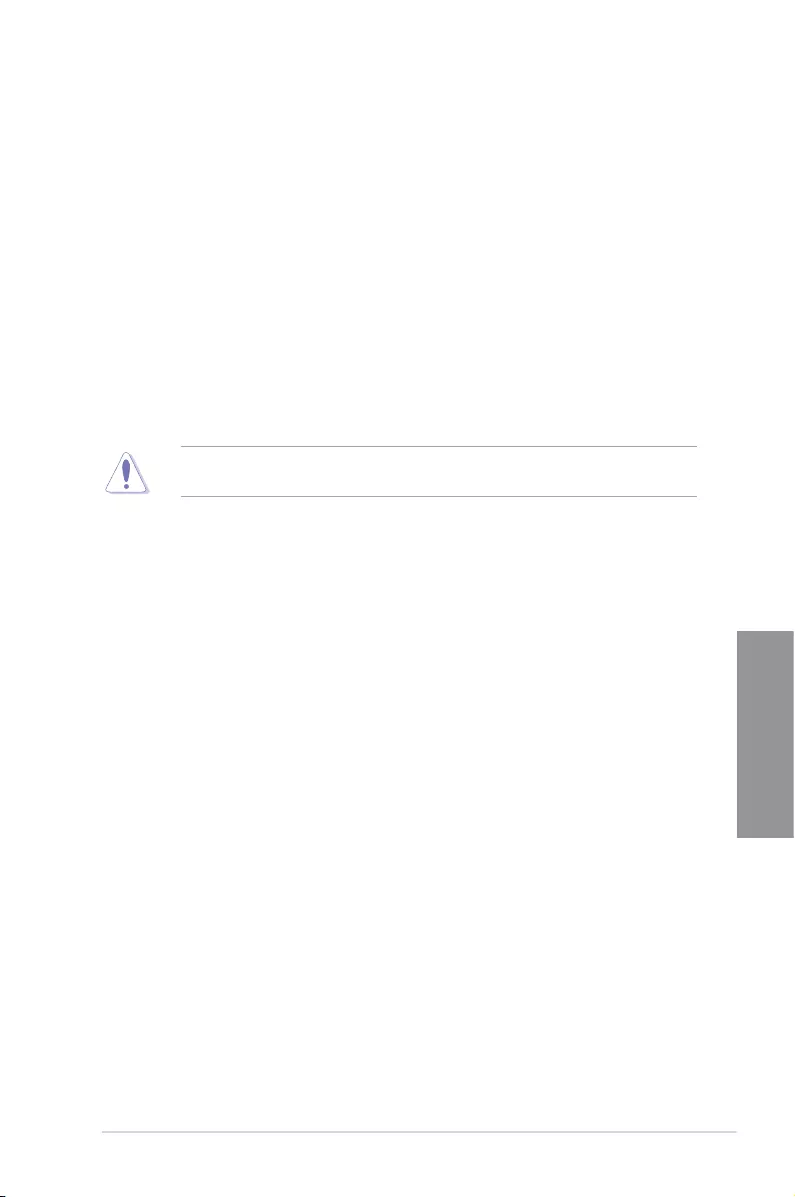
ROG STRIX X399-E GAMING 3-13
Chapter 3
FID
This item allows you to set the core frequency multiplier. Use the <+> or <-> to adjust
the value.
DID
This item allows you to set the core frequency divisor. Use the <+> or <-> to adjust the
value.
Memory Frequency
This item allows you to set the memory operating frequency. The congurable options vary
with the BCLK (base clock) frequency setting. Select the auto mode to apply the optimized
setting. Conguration options: [Auto] [DDR4-1333MHz] - [DDR4-4000MHz]
3.6 Advanced menu
The Advanced menu items allow you to change the settings for the CPU and other system
devices.
Be cautious when changing the settings of the Advanced menu items. Incorrect eld values
can cause the system to malfunction.
3.6.1 AMD fTPM Configuration
The items in this menu allow you to congure the TPM settings.
3.6.2 SATA Configuration
While entering Setup, the BIOS automatically detects the presence of SATA devices. The
SATA Port items show Not Present if no SATA device is installed to the corresponding SATA
port.
SATA Port Enable
This item allows you to enable or disable the SATA Device. Conguration options: [Disabled]
[Enabled]
SATA Mode
This item allows you to set the SATA conguration.
[AHCI] Set to [AHCI] when you want the SATA hard disk drives to use the
AHCI (Advanced Host Controller Interface). The AHCI allows the
onboard storage driver to enable advanced Serial ATA features that
increases storage performance on random workloads by allowing
the drive to internally optimize the order of commands.
[RAID] Set to [RAID] when you want to create a RAID conguration from
the SATA hard disk drives.
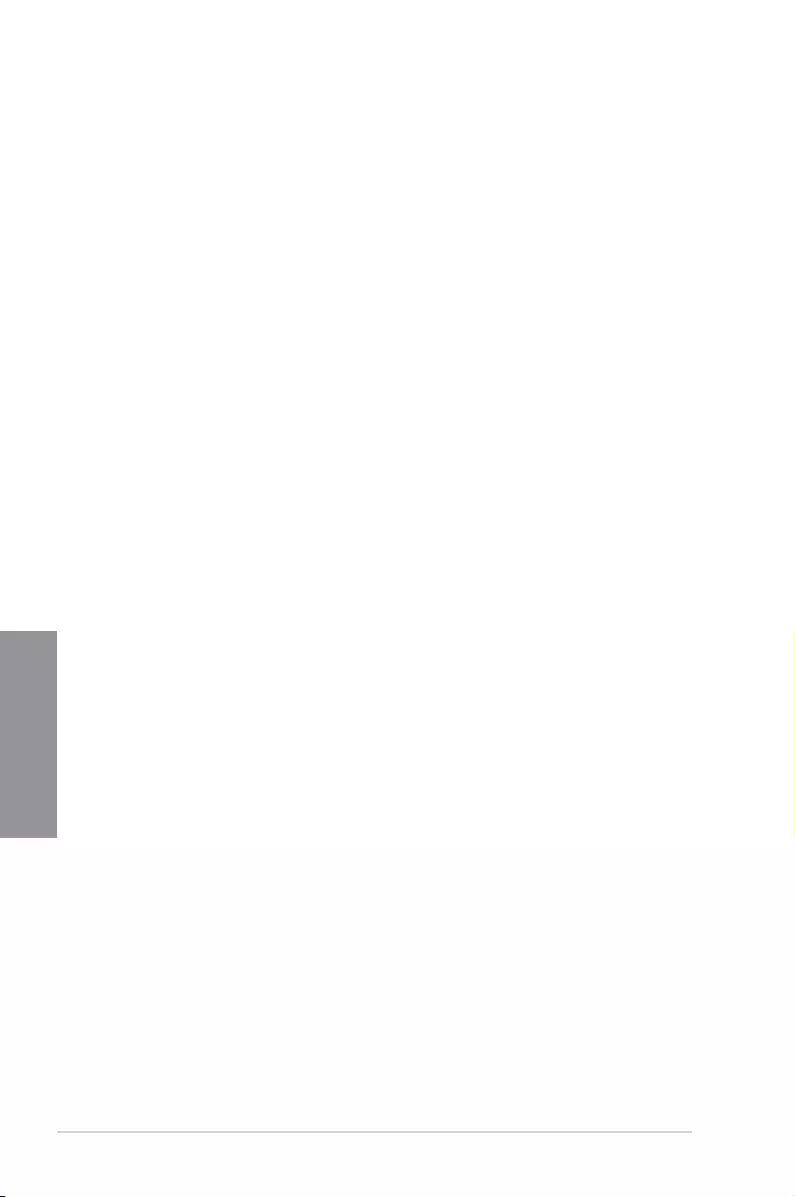
3-14 Chapter 3: BIOS Setup
Chapter 3
SMART Self Test
S.M.A.R.T. (Self-Monitoring, Analysis and Reporting Technology) is a monitoring system that
shows a warning message during POST (Power-on Self Test) when an error occurs in the
hard disks. Conguration options: [On] [Off]
SATA6G_1(Gray) - SATA6G_6(Gray)
SATA6G_1 - SATA6G_6
This item allows you to rename the selected SATA port. Conguration options:
[Disabled] [Enabled]
Hot Plug
These items appears only when the SATA Mode is set to [AHCI] and allows you to
enable or disable SATA Hot Plug Support. Conguration options: [Disabled] [Enabled]
3.6.3 Onboard Devices Configuration
The items in this menu allow you to switch between PCIe Lanes and congure onboard
devices.
HD Audio Controller
This item allows you to enable or disable the Azalia High Denition Audio Controller.
Conguration options: [Disabled] [Enabled]
CPU PCIE Link Mode
This item allows you to set the M.2/PCIE link speed. Conguration options: [Auto] [GEN 1]
[GEN 2] [GEN 3]
SB PCIE Link Mode
This item allows you to set the Southbridge link speed. Conguration options: [Auto] [GEN 1]
[GEN 2]
Asmedia USB 3.1 Controller
[Disabled] Disables the controller.
[Enabled] Enables the rear USB 3.1 controller.
USB Type C Power Switch for U31G2_1 / U31G2_EC1
[Auto] The system will automatically detect your USB Type C devices and provide
suitable power if needed.
[Enabled] The USB Type C port will always provide power to your devices.
RGB LED lighting
When system is in working state
This item allows you to turn the RGB LED lighting on or off when the system is in the
working state. Conguration options: [On] [Off]
When system is in sleep, hibernate or soft off states
This item allows you to turn the RGB LED lighting on or off when the system is in the
sleep, hibernate or soft off states. Conguration options: [On] [Off]
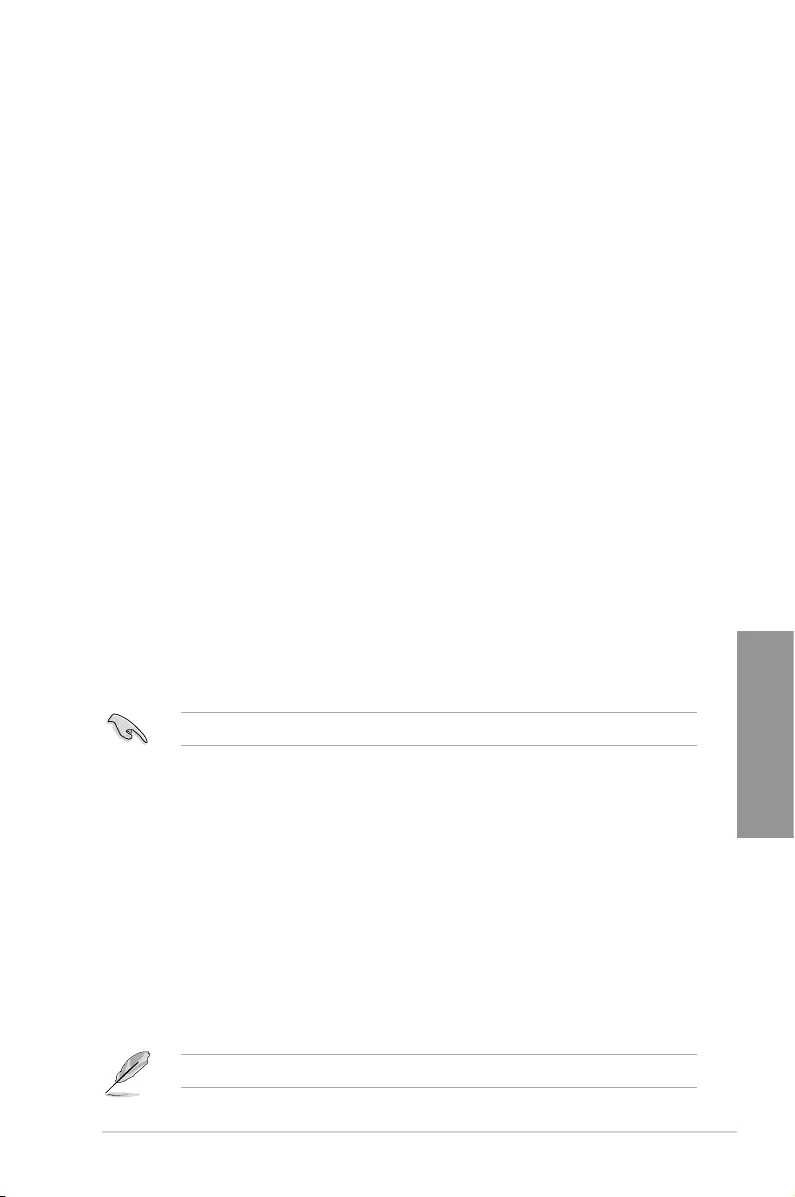
ROG STRIX X399-E GAMING 3-15
Chapter 3
Intel LAN Controller
This item allows you to enable or disable the Intel LAN controllers. Conguration options:
[Disabled] [Enabled]
3.6.4 APM Configuration
The items in this menu allow you to set system wake and sleep settings.
ErP Ready
This item allows you to switch off some power at S4+S5 or S5 to get the system ready
for ErP requirement. When set to [Enabled], all other PME options are switched off.
Conguration options: [Disabled] [Enable(S4+S5)] [Enable(S5)]
Restore On AC Power Loss
This item allows your system to go to ON state, OFF state, or both states after an AC power
loss. When setting your system to [Last State], it goes to the previous state before the AC
power loss. Conguration options: [Power On] [Power Off] [Last State]
Power On By PCI-E
This item allows you to enable or disable the Wake-on-LAN function of the onboard LAN
controller or other installed PCI-E LAN cards. Conguration options: [Disabled] [Enabled]
Power On By RTC
This item allows you to enable or disable the RTC (Real-Time Clock) to generate a wake
event and congure the RTC alarm date. When enabled, you can set the days, hours,
minutes, or seconds to schedule an RTC alarm date. Conguration options: [Disabled]
[Enabled]
NX Mode
This item allows you enable or disable no-execute page protection function. Conguration
options: [Disabled] [Enabled]
SVM Mode
This item allows you enable or disable CPU Virtualization. Conguration options: [Disabled]
[Enabled]
3.6.6 Network Stack Configuration
The items in this menu allow you to enable or disable the UEFI network stack
3.6.5 CPU Configuration
The items in this menu show the CPU-related information that the BIOS automatically
detects.
The items in this menu may vary based on the CPU installed.
3.6.7 HDD/SSD SMART Information
This menu displays the SMART information of the connected devices.
NVM Express devices do not support SMART information.
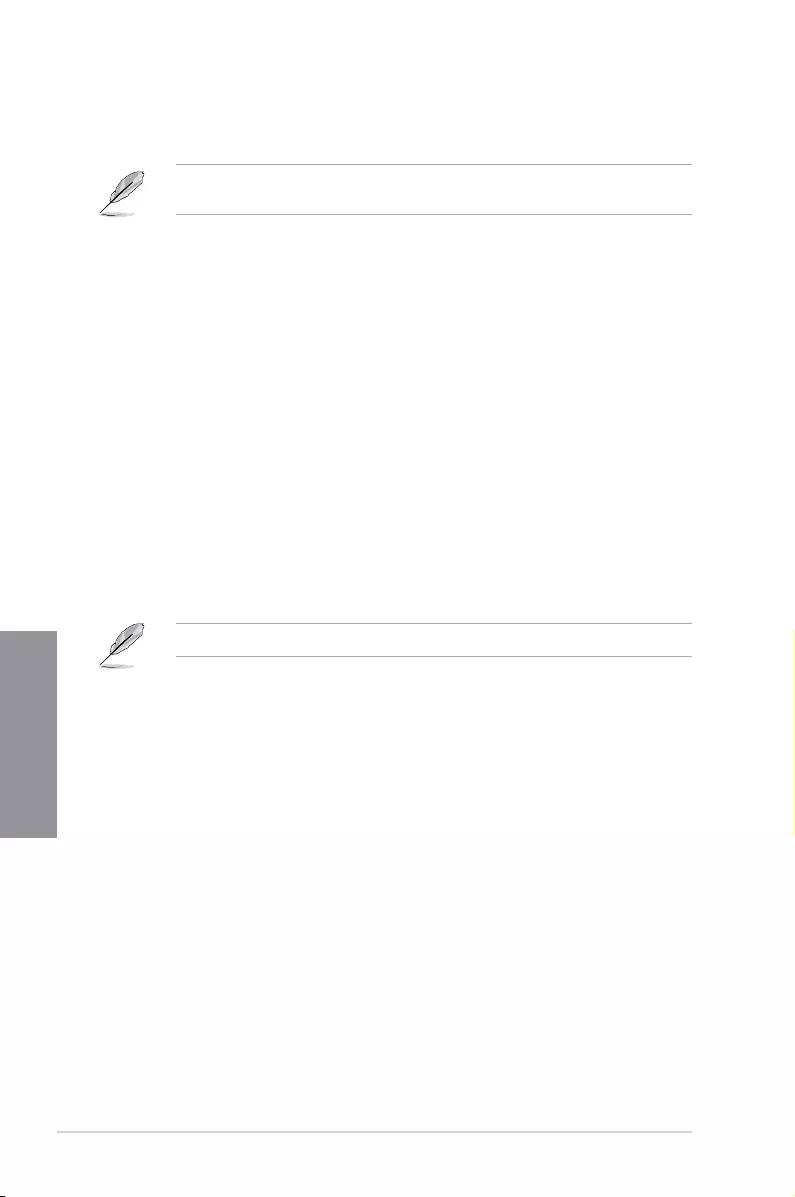
3-16 Chapter 3: BIOS Setup
Chapter 3
3.6.8 USB Configuration
The items in this menu allow you to change the USB-related features.
The Mass Storage Devices item shows the auto-detected values. If no USB device is
detected, the item shows None.
Legacy USB Support
[Enabled] Your system supports the USB devices in legacy operating systems.
[Disabled] Your USB devices can be used for BIOS setup only and cannot be
recognized in the boot devices list.
[Auto] Your system automatically detects the presence of USB devices at startup.
If any USB devices are detected, the legacy USB support is enabled.
XHCI Hand-off
[Enabled] Enables the support for operating systems without an XHCI hand-off
feature.
[Disabled] Disables the XHCI Hand-off support.
USB Device Enable
This item allows you to enable or disable USB device. Conguration options: [Disabled]
[Enabled]
USB Single Port Control
These items allow you to enable or disable the individual USB ports.
Refer to section 1.1.2 Motherboard layout for the location of the USB ports.
3.7 Monitor menu
The Monitor menu displays the system temperature/power status, and allows you to change
the fan settings.
Q-fan Configuration
Qfan Tuning
Click this item to automatically detect the lowest speed and congure the minimum
duty cycle for each fan.
W_PUMP+ /AIO_PUMP Control
[Disabled] Disable the Water Pump control feature.
[Auto] Detects the type of water pump installed and automatically switches
the control modes.
[DC mode] Enable the Water Pump control in DC mode for 3-pin chassis fan.
[PWM mode] Enable the Water Pump control in PWM mode for 4-pin chassis fan.
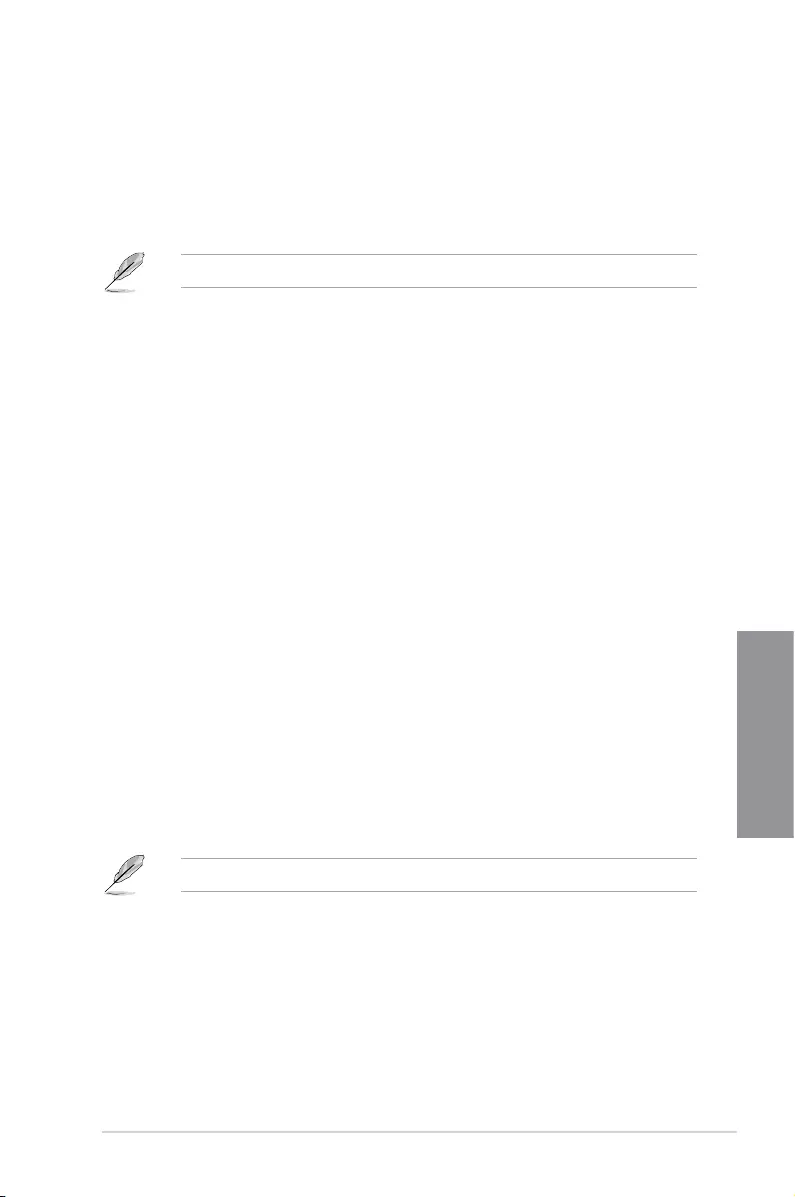
ROG STRIX X399-E GAMING 3-17
Chapter 3
3.8 Boot menu
The Boot menu items allow you to change the system boot options.
Fast Boot
[Disabled] Allows your system to go back to its normal boot speed.
[Enabled] Allows your system to accelerate the boot speed.
The following items appear only when you set the Fast Boot to [Enabled].
Next Boot after AC Power Loss
[Normal Boot] Returns to normal boot on the next boot after an AC power loss.
[Fast Boot] Accelerates the boot speed on the next boot after an AC power loss.
Boot Configuration
Boot Logo Display
[Auto] Sets the boot logo to display during POST.
[Full Screen] Sets the boot logo display in full screen during POST.
[Disabled] Disables the boot logo display during POST.
Setup Mode
[Advanced Mode] This item allows you to go to Advanced Mode of the BIOS after
POST.
[EZ Mode] This item allows you to go to EZ Mode of the BIOS after POST.
CSM (Compatibility Support Module)
This item allows you to congure the CSM (Compatibility Support Module) items to fully
support the various VGA, bootable devices and add-on devices for better compatibility.
Launch CSM
[Auto] The system automatically detects the bootable devices and the add-
on devices.
[Enabled] For better compatibility, enable the CSM to fully support the non-
UEFI driver add-on devices or the Windows® UEFI mode.
[Disabled] Disable the CSM to fully support the non-UEFI driver add-on devices
or the Windows® UEFI mode.
The following items appear only when you set the Launch CSM to [Enabled].
Boot Devices Control
This item allows you to select the type of devices that you want to boot.
Conguration options: [UEFI and Legacy OPROM] [Legacy OPROM only]
[UEFI only]
Boot from Network Devices
This item allows you to select the type of network devices that you want to
launch. Conguration options: [Ignore] [Legacy only] [UEFI driver rst]
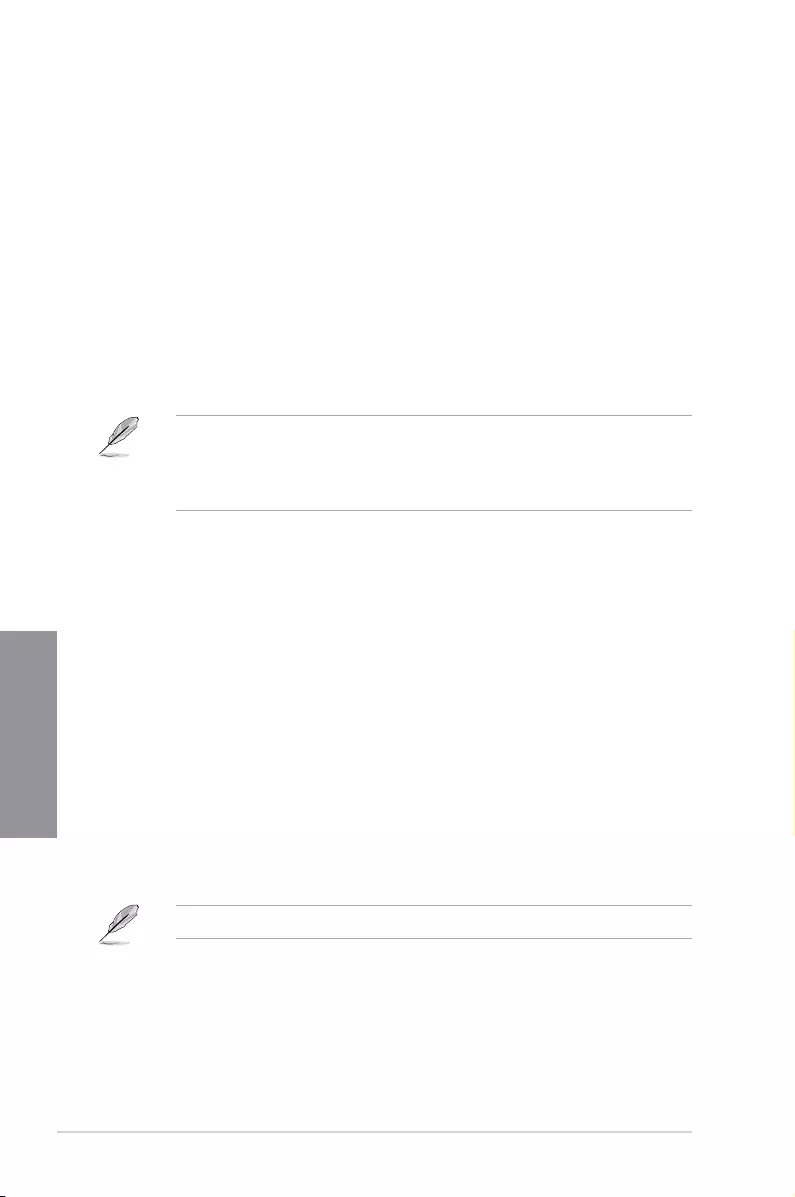
3-18 Chapter 3: BIOS Setup
Chapter 3
Boot from Storage Devices
This item allows you to select the type of storage devices that you want to
launch. Conguration options: [Ignore] [Legacy only] [UEFI driver rst]
Boot from PCI-E Expansion Devices
This item allows you to select the type of PCI-E/PCI expansion devices that
you want to launch. Conguration options: [Legacy only] [UEFI driver rst]
Secure Boot
This item allows you to congure the Windows® Secure Boot settings and manage its keys to
protect the system from unauthorized access and malwares during POST.
Boot Option Priorities
These items specify the boot device priority sequence from the available devices. The
number of device items that appears on the screen depends on the number of devices
installed in the system.
• To access Windows® OS in Safe Mode, press <F8> after POST (Windows® 8 not
supported).
• To select the boot device during system startup, press <F8> when the ASUS Logo
appears.
Boot Override
These items displays the available devices. The number of device items that appears on
the screen depends on the number of devices installed in the system. Click an item to start
booting from the selected device.
3.9 Tool menu
The Tool menu items allow you to congure options for special functions. Select an item then
press <Enter> to display the submenu.
Setup Animator
This item allows you to enable or disable the Setup animator.
Conguration options: [Disabled] [Enabled]
3.9.1 ASUS EZ Flash 3 Utility
This item allows you to run ASUS EZ Flash 3. When you press <Enter>, a conrmation
message appears. Use the left/right arrow key to select between [Yes] or [No], then press
<Enter> to conrm your choice.
For more details, refer to section 3.11.2 ASUS EZ Flash 3.
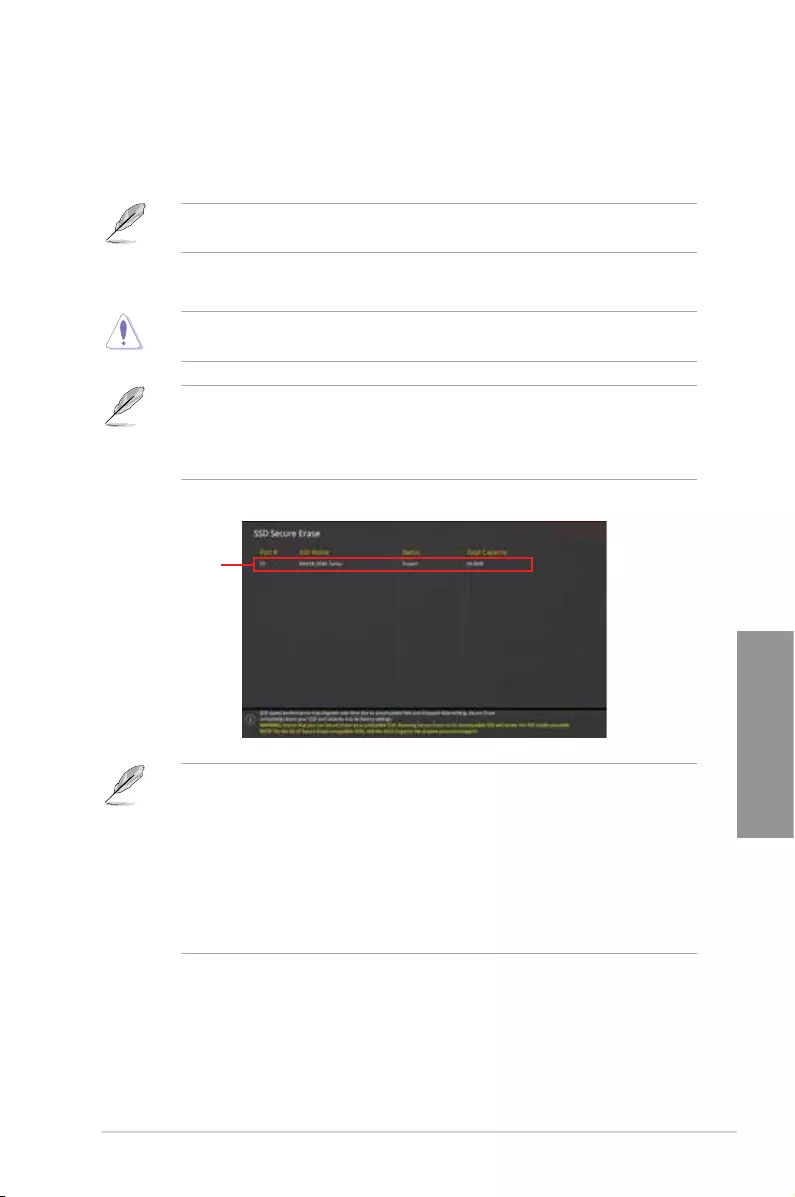
ROG STRIX X399-E GAMING 3-19
Chapter 3
3.9.2 Secure Erase
SSD speeds may lower over time as with any storage medium due to data processing.
Secure Erase completely and safely cleans your SSD, restoring it to factory performance
levels.
Secure Erase is only available in AHCI mode. Ensure to set the SATA mode to AHCI. Click
Advanced > SATA Configuration > SATA Mode > AHCI.
To launch Secure Erase, click Tool > Secure Erase on the Advanced mode menu.
Secure Erase is only supported on selected SATA SSDs, and cannot erase NVMe storage
devices.
• The time to erase the contents of your SSD may take a while depending on its size.
Do not turn off the system during the process.
• Secure Erase is only supported on AMD SATA port. For more information about AMD
SATA ports, refer to section 1.1.2 Motherboard layout of this manual.
Status definition:
• Frozen. The frozen state is the result of a BIOS protective measure. The BIOS
guards drives that do not have password protection by freezing them prior to booting.
If the drive is frozen, a power off or hard reset of your PC must be performed to
proceed with the Secure Erase.
• Locked. SSDs might be locked if the Secure Erase process is either incomplete
or was stopped. This may be due to a third party software that uses a different
password dened by ASUS. You have to unlock the SSD in the software before
proceeding with Secure Erase.
Displays the
available SSDs
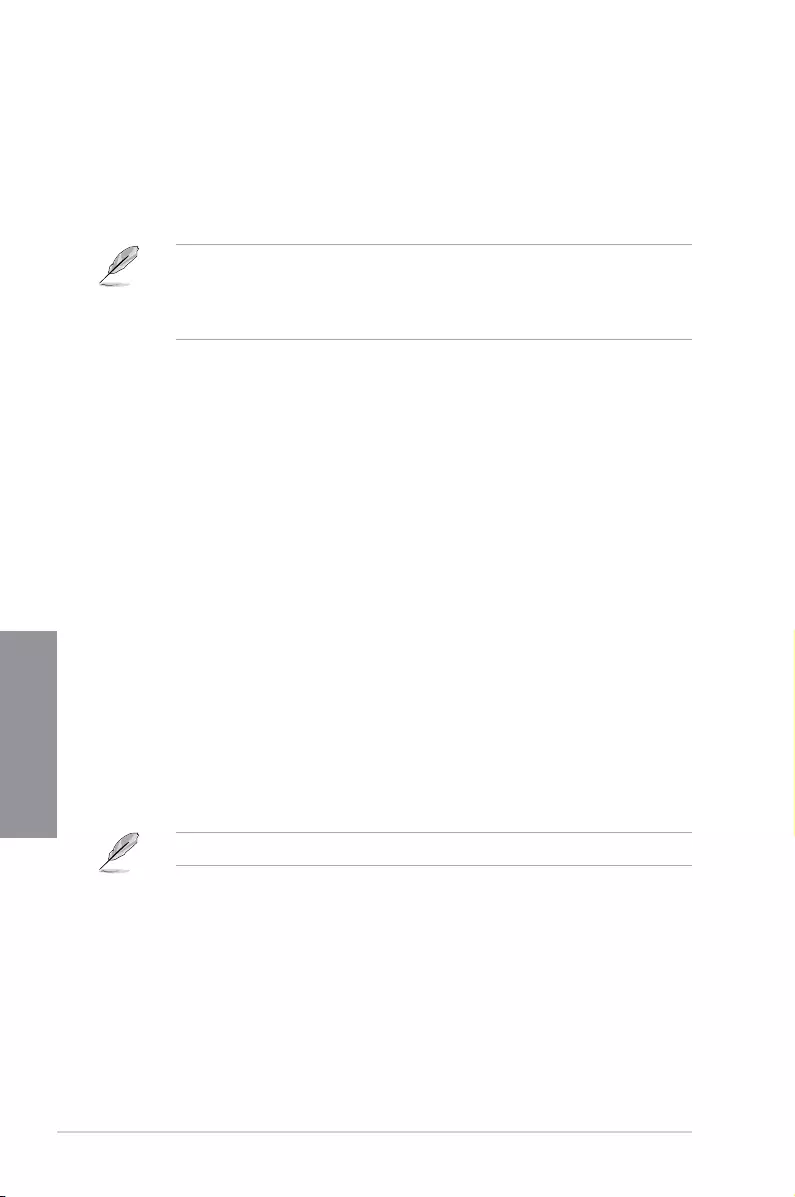
3-20 Chapter 3: BIOS Setup
Chapter 3
3.9.3 ASUS Overclocking Profile
This item allows you to store or load multiple BIOS settings.
Load from Profile
This item allows you to load the previous BIOS settings saved in the BIOS Flash. Key in the
prole number that saved your BIOS settings, press <Enter>, and then select Yes.
• DO NOT shut down or reset the system while updating the BIOS to prevent the
system boot failure!
• We recommend that you update the BIOS le only coming from the same memory/
CPU conguration and BIOS version.
Profile Name
This item allows you to key in a prole name.
Save to Profile
This item allows you to save the current BIOS settings to the BIOS Flash, and create a
prole. Key in a prole number from one to eight, press <Enter>, and then select Yes.
Load/Save Profile from/to USB Drive
This item allows you to load or save prole from your USB drive, load and save prole to your
USB drive.
3.9.4 ASUS SPD Information
This item allows you to view the DRAM SPD information.
3.9.5 Graphics Card Information
This item displays the information about the graphics card installed in your system.
GPU Post
This item displays the information and recommended conguration for the PCIE slots that the
graphics card is installed in your system.
This feature is only supported on selected ASUS graphics cards.
Bus Interface
This item allows you to select the bus interface. Conguration options: [PCIEX16_1]
[PCIEX16_2] [PCIEX16_3] [PCIEX16_4]
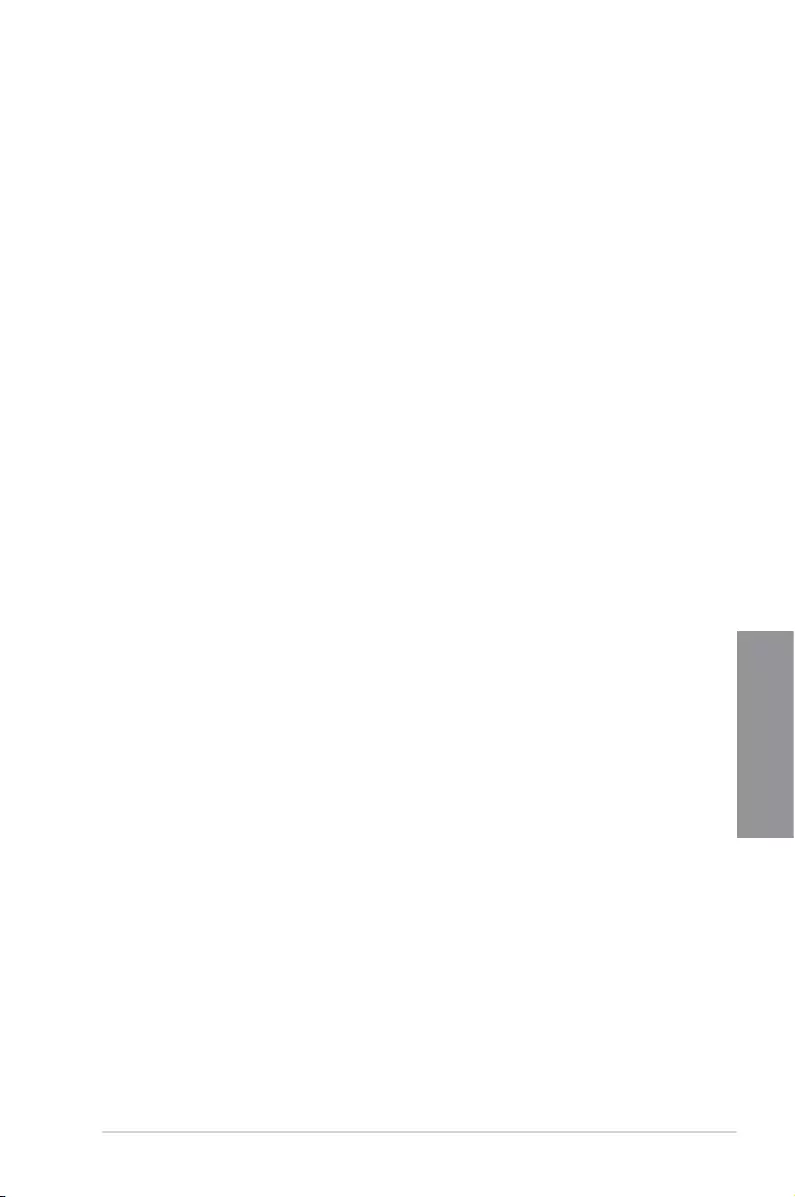
ROG STRIX X399-E GAMING 3-21
Chapter 3
3.10 Exit menu
The Exit menu items allow you to load the optimal default values for the BIOS items, and
save or discard your changes to the BIOS items. You can access the EZ Mode from the Exit
menu.
Load Optimized Defaults
This option allows you to load the default values for each of the parameters on the Setup
menus. When you select this option or if you press <F5>, a conrmation window appears.
Select OK to load the default values.
Save Changes & Reset
Once you are nished making your selections, choose this option from the Exit menu to
ensure the values you selected are saved. When you select this option or if you press <F10>,
a conrmation window appears. Select OK to save changes and exit.
Discard Changes and Exit
This option allows you to exit the Setup program without saving your changes. When you
select this option or if you press <Esc>, a conrmation window appears. Select Yes to
discard changes and exit.
Launch EFI Shell from USB drives
This item allows you to attempt to launch the EFI Shell application (shellx64.e) from one of
the available lesystem devices.
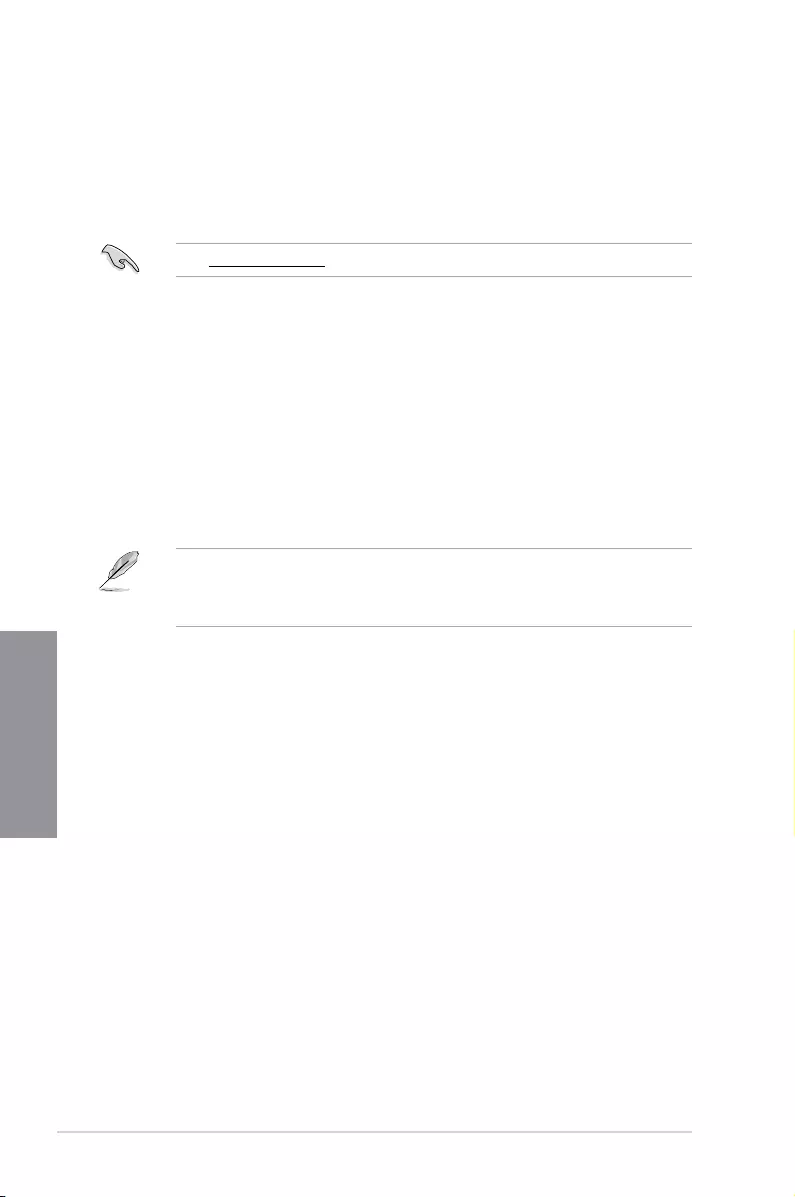
3-22 Chapter 3: BIOS Setup
Chapter 3
3.11 Updating BIOS
The ASUS website publishes the latest BIOS versions to provide enhancements on system
stability, compatibility,and performance. However, BIOS updating is potentially risky. If
there is no problem using the current version of BIOS, DO NOT manually update the BIOS.
Inappropriate BIOS updating may result to system’s failure to boot. Carefully follow the
instructions in this chapter to update your BIOS when necessary.
Visit http://www.asus.com to download the latest BIOS le for this motherboard.
The following utilities allow you to manage and update the motherboard BIOS setup program.
1. EZ Update: Updates the BIOS in Windows® environment.
2. ASUS EZ Flash 3: Updates the BIOS using a USB ash drive.
3. ASUS CrashFree BIOS 3: Restores the BIOS using the motherboard support DVD or a
USB ash drive when the BIOS le fails or gets corrupted.
3.11.1 EZ Update
The EZ Update is a utility that allows you to update the motherboard BIOS in Windows®
environment.
• EZ Update requires an Internet connection either through a network or an ISP
(Internet Service Provider).
• This utility is available in the support DVD that comes with the motherboard package.
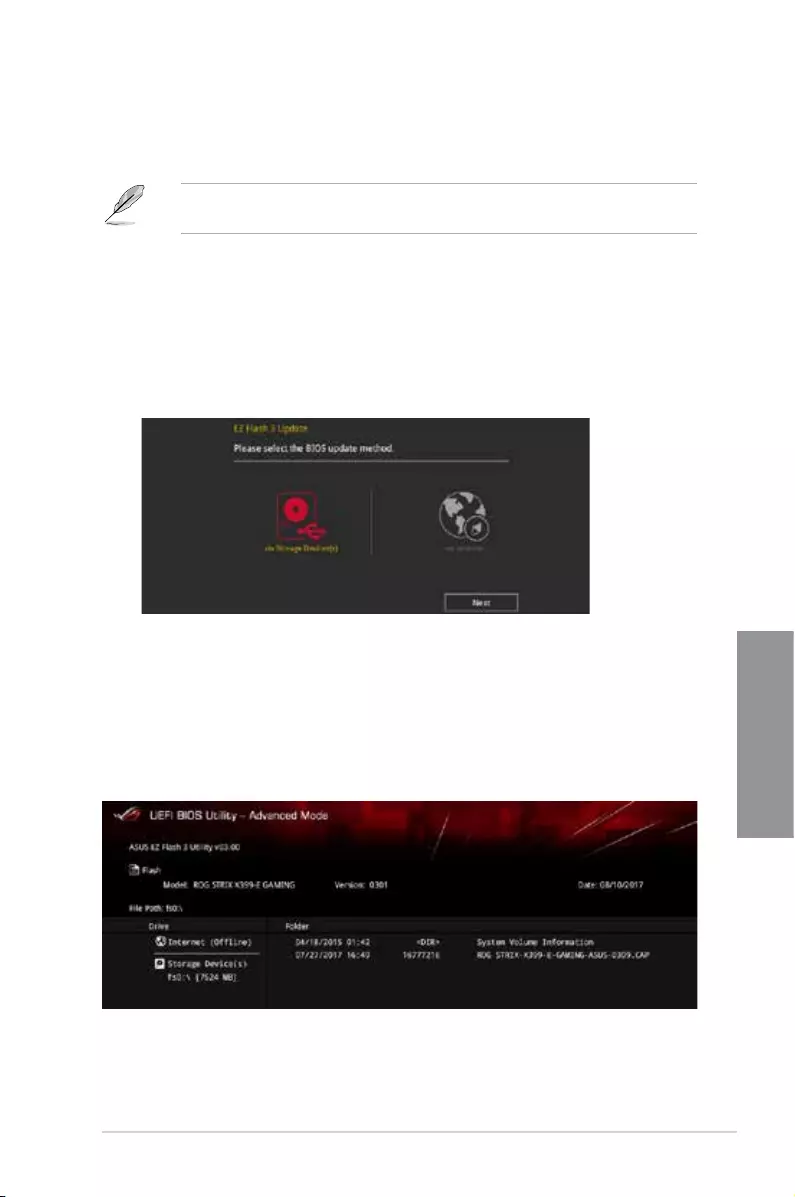
ROG STRIX X399-E GAMING 3-23
Chapter 3
3.11.2 ASUS EZ Flash 3
ASUS EZ Flash 3 allows you to download and update to the latest BIOS through the Internet
without having to use a bootable oppy disk or an OS-based utility.
Updating through the Internet varies per region and Internet conditions. Check your local
Internet connection before updating through the Internet.
To update the BIOS by USB:
1. Enter the Advanced Mode of the BIOS setup program. Go to the Tool menu to select
ASUS EZ Flash Utility and press <Enter>.
2. Insert the USB ash disk that contains the latest BIOS le to the USB port.
3. Select via Storage Device(s).
4. Press <Tab> to switch to the Drive eld.
5. Press the Up/Down arrow keys to nd the USB ash disk that contains the latest BIOS,
and then press <Enter>.
6. Press <Tab> to switch to the Folder Info eld.
7. Press the Up/Down arrow keys to nd the BIOS le, and then press <Enter> to perform
the BIOS update process. Reboot the system when the update process is done.
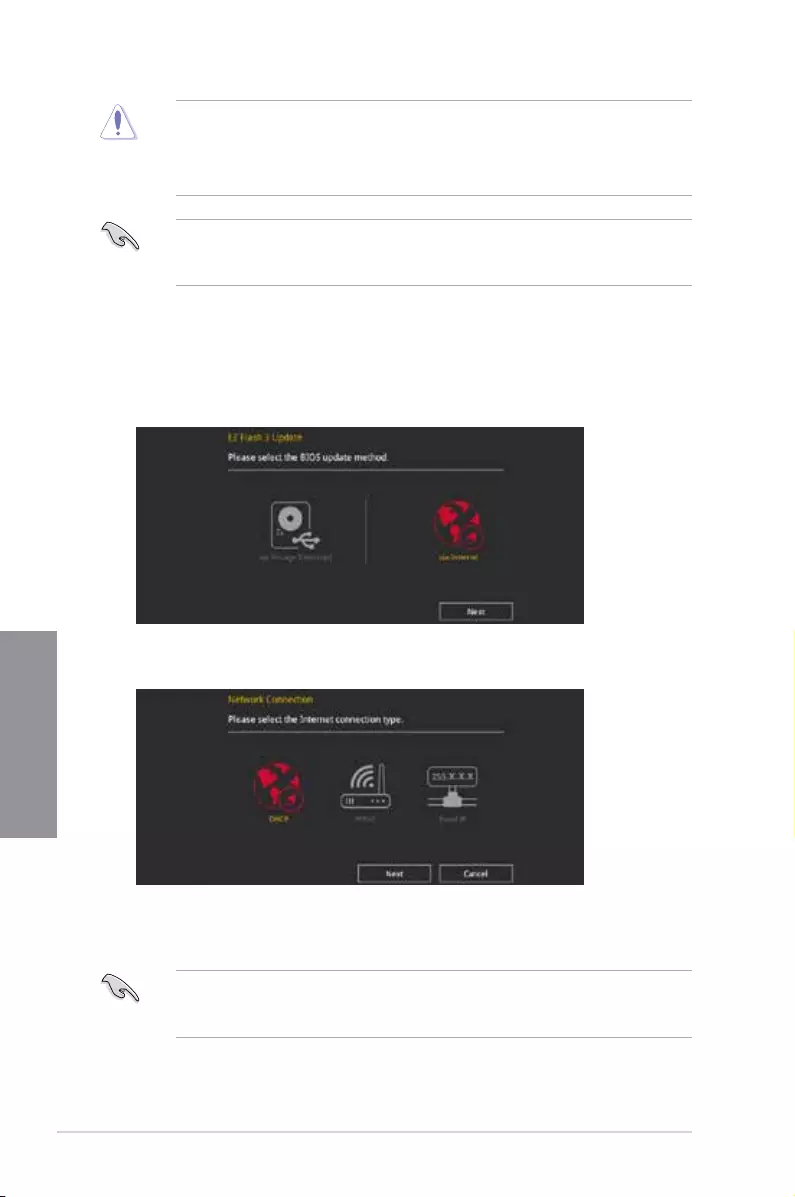
3-24 Chapter 3: BIOS Setup
Chapter 3
• This function can support devices such as a USB ash disk with FAT 32/16 format and
single partition only.
• DO NOT shut down or reset the system while updating the BIOS to prevent system
boot failure!
Ensure to load the BIOS default settings to ensure system compatibility and stability. Select
the Load Optimized Defaults item under the Exit menu. See section 3.10 Exit Menu for
details.
To update the BIOS by Internet:
1. Enter the Advanced Mode of the BIOS setup program. Go to the Tool menu to select
ASUS EZ Flash 3 Utility and press <Enter>.
2. Select via Internet.
3. Press the Left/Right arrow keys to select an Internet connection method, and then
press <Enter>.
Ensure to load the BIOS default settings to ensure system compatibility and stability. Select
the Load Optimized Defaults item under the Exit menu. See section 3.10 Exit Menu for
details.
4. Follow the onscreen instructions to complete the update.
5. Reboot the system when the update process is done.
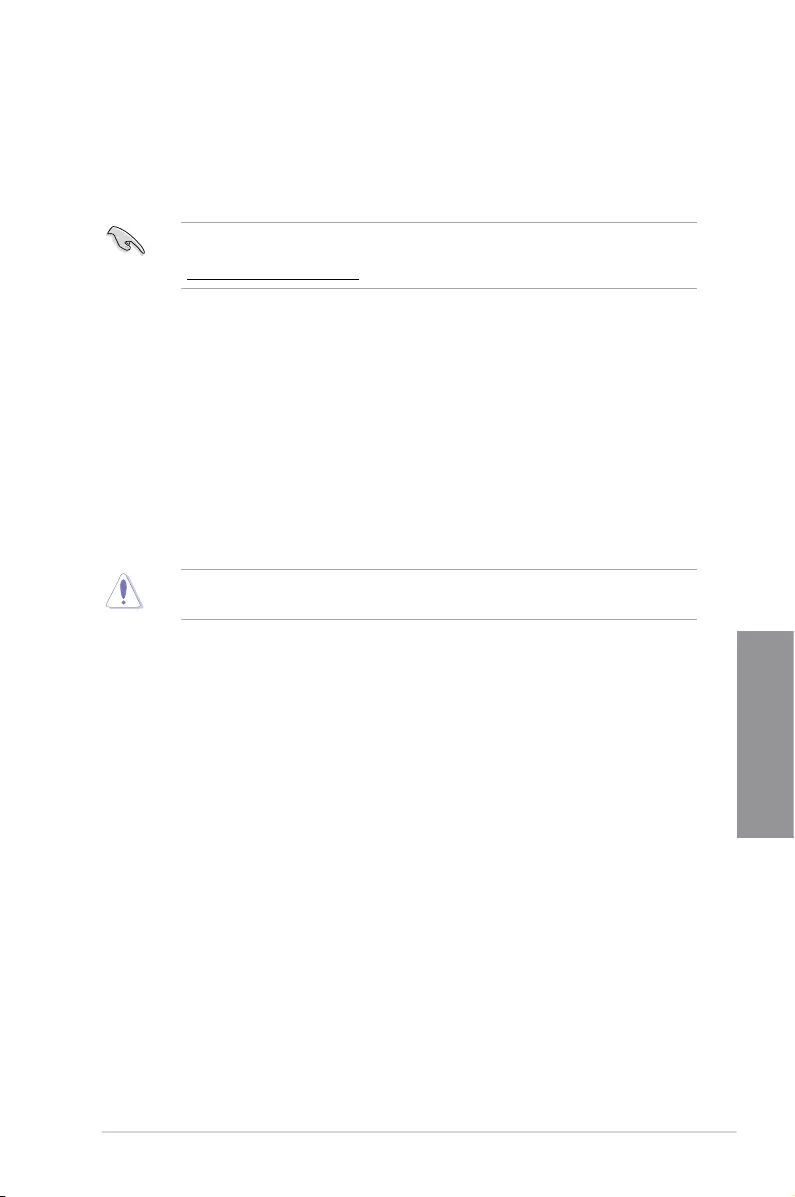
ROG STRIX X399-E GAMING 3-25
Chapter 3
3.11.3 ASUS CrashFree BIOS 3
The ASUS CrashFree BIOS 3 utility is an auto recovery tool that allows you to restore the
BIOS le when it fails or gets corrupted during the updating process. You can restore a
corrupted BIOS le using the motherboard support DVD or a USB ash drive that contains
the BIOS le.
The BIOS le in the motherboard support DVD may be older than the BIOS le published
on the ASUS ofcial website. If you want to use the newer BIOS le, download the le at
https://www.asus.com/support/ and save it to a USB ash drive.
Recovering the BIOS
To recover the BIOS:
1. Turn on the system.
2. Insert the motherboard support DVD to the optical drive, or the USB ash drive
containing the BIOS le to the USB port.
3. The utility automatically checks the devices for the BIOS le. When found, the utility
reads the BIOS le and enters ASUS EZ Flash 3 automatically.
4. The system requires you to enter BIOS Setup to recover the BIOS setting. To ensure
system compatibility and stability, we recommend that you press <F5> to load default
BIOS values.
DO NOT shut down or reset the system while updating the BIOS! Doing so can cause
system boot failure!
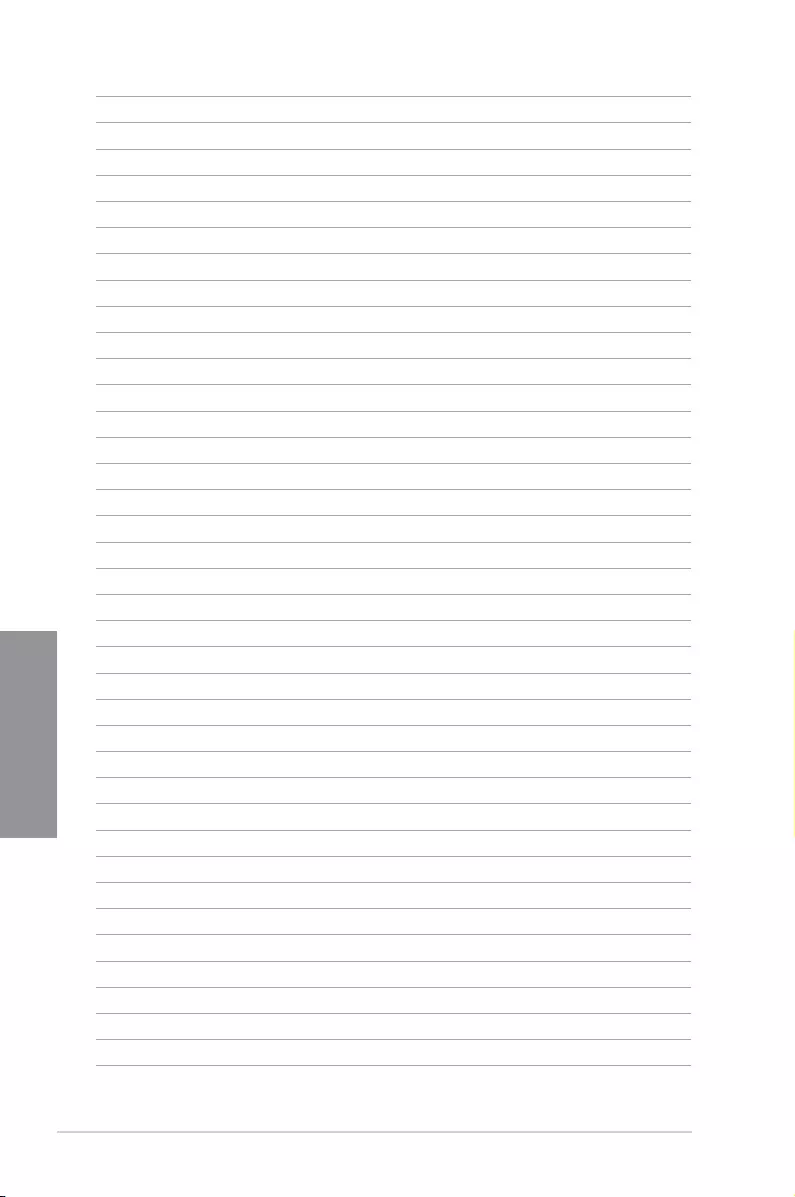
3-26 Chapter 3: BIOS Setup
Chapter 3
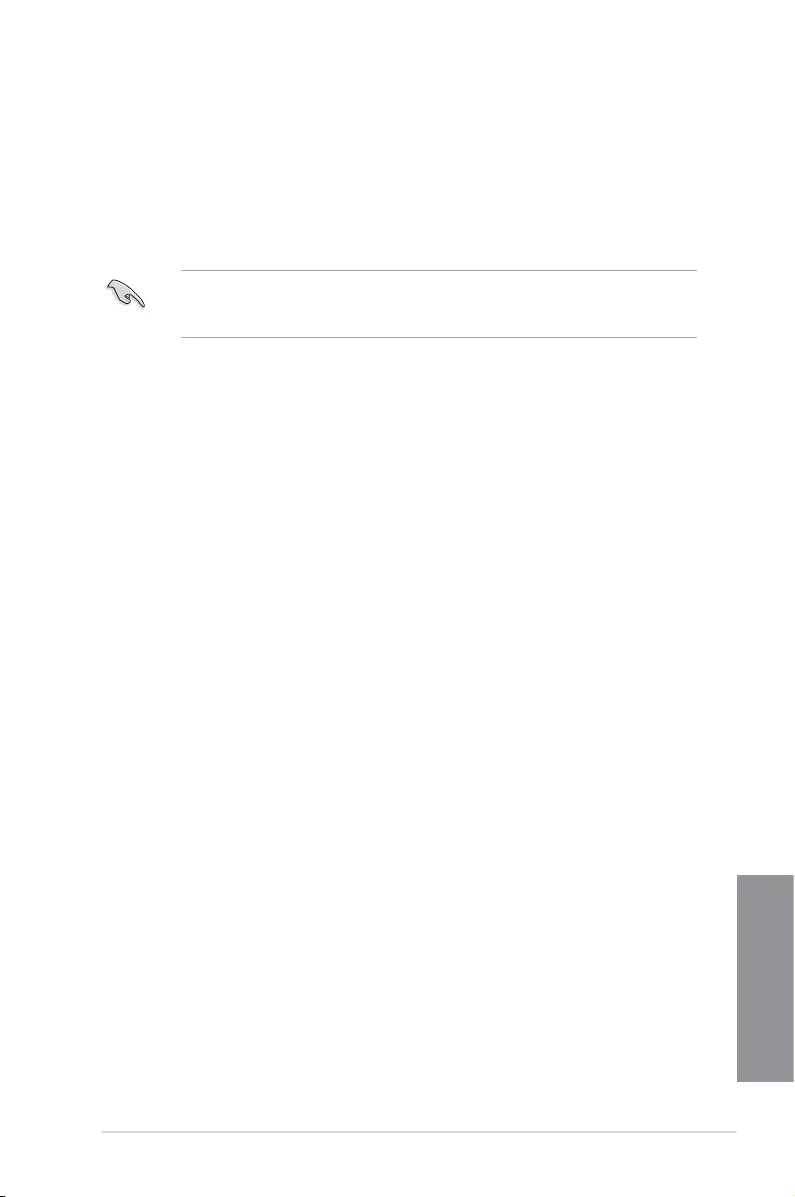
ROG STRIX X399-E GAMING 4-1
Chapter 4
RAID Support
4
Chapter 4: RAID Support
4.1 AMD RAID Array configurations
The motherboard supports RAID 0, RAID 1, and RAID 10 conguraions.
If you want to install a Windows® operating system to a hard disk drive included in a RAID
set, you have to create a RAID driver disk and load the RAID driver during OS installation.
Refer to section 4.2 Creating a RAID driver disk for details.
4.1.1 RAID definitions
RAID 0 (Data striping) optimizes two identical hard disk drives to read and write data in
parallel, interleaved stacks. Two hard disks perform the same work as a single drive but at a
sustained data transfer rate, double that of a single disk alone, thus improving data access
and storage. Use of two new identical hard disk drives is required for this setup.
RAID 1 (Data mirroring) copies and maintains an identical image of data from one drive to
a second drive. If one drive fails, the disk array management software directs all applications
to the surviving drive as it contains a complete copy of the data in the other drive. This RAID
conguration provides data protection and increases fault tolerance to the entire system. Use
two new drives or use an existing drive and a new drive for this setup. The new drive must be
of the same size or larger than the existing drive.
RAID 10 is data striping and data mirroring combined without parity (redundancy data) having
to be calculated and written. With the RAID 10 conguration you get all the benets of both
RAID 0 and RAID 1 congurations. Use four new hard disk drives or use an existing drive
and three new drives for this setup.
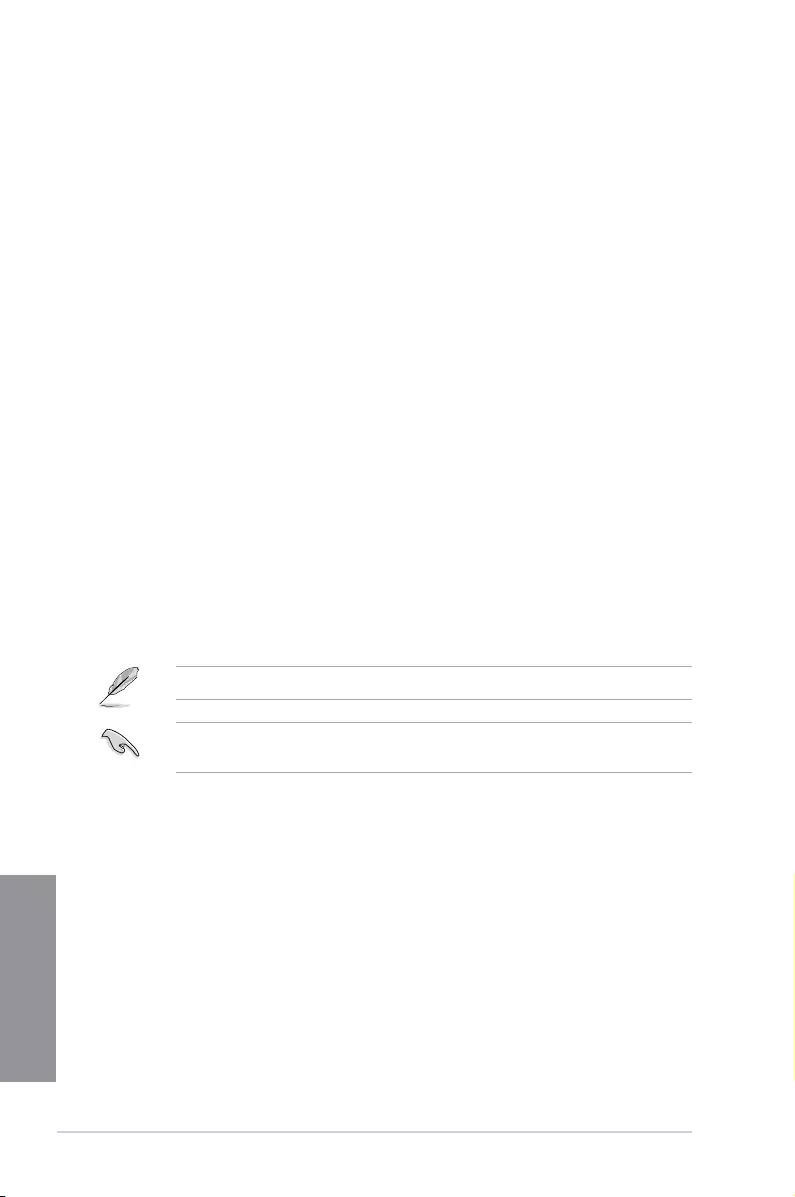
4-2 Chapter 4: RAID Support
Chapter 4
4.1.2 Installing Serial ATA hard disks
The motherboard supports Serial ATA hard disk drives. For optimal performance, install
identical drives of the same model and capacity when creating a disk array.
To install the SATA hard disks for a RAID conguration:
1. Install the SATA hard disks into the drive bays.
2. Connect the SATA signal cables.
3. Connect a SATA power cable to the power connector on each drive.
4.1.3 Setting up RAID from RAIDXpert2 Configuration
Utility in UEFI BIOS
You must enable the RAID function in the BIOS Setup before creating RAID set(s) using
SATA hard disks :
1. Enter the BIOS Setup during POST.
2. Go to the Advanced menu > SATA Configuration, then press <Enter>.
3. Set the SATA Mode item to [RAID].
4. Go to the Boot menu > CSM (Compatibility Support Module) > Launch CSM, then
set the item to [Disabled].
5. Save your changes and exit the BIOS Setup, then enter the BIOS Setup again.
6. Go to the Advanced menu > RAIDXpert2 Configuration Utility, then press <Enter>
to display the RAIDXpert2 conguration utility menu.
Refer to Chapter 3 for details on entering and navigating through the BIOS Setup.
Due to chipset limitation, when SATA ports are set to RAID mode, all SATA ports run at
RAID mode together.
Creating a RAID set
To create a RAID set:
1. From RAIDXpert2 Configuration Utility > Array Management, select Create Array
and press <Enter>. The following screen appears:
2. When the RAID Level item is selected, press <Enter> to select the RAID level to
create, and then press <Enter>.
3. Under Select Physical Disks, press <Enter>. The following screen appears.
You can select SATA, SSD or both. Turn ON the disks you want to include in the RAID
set and select Apply Changes, then press <Enter>.
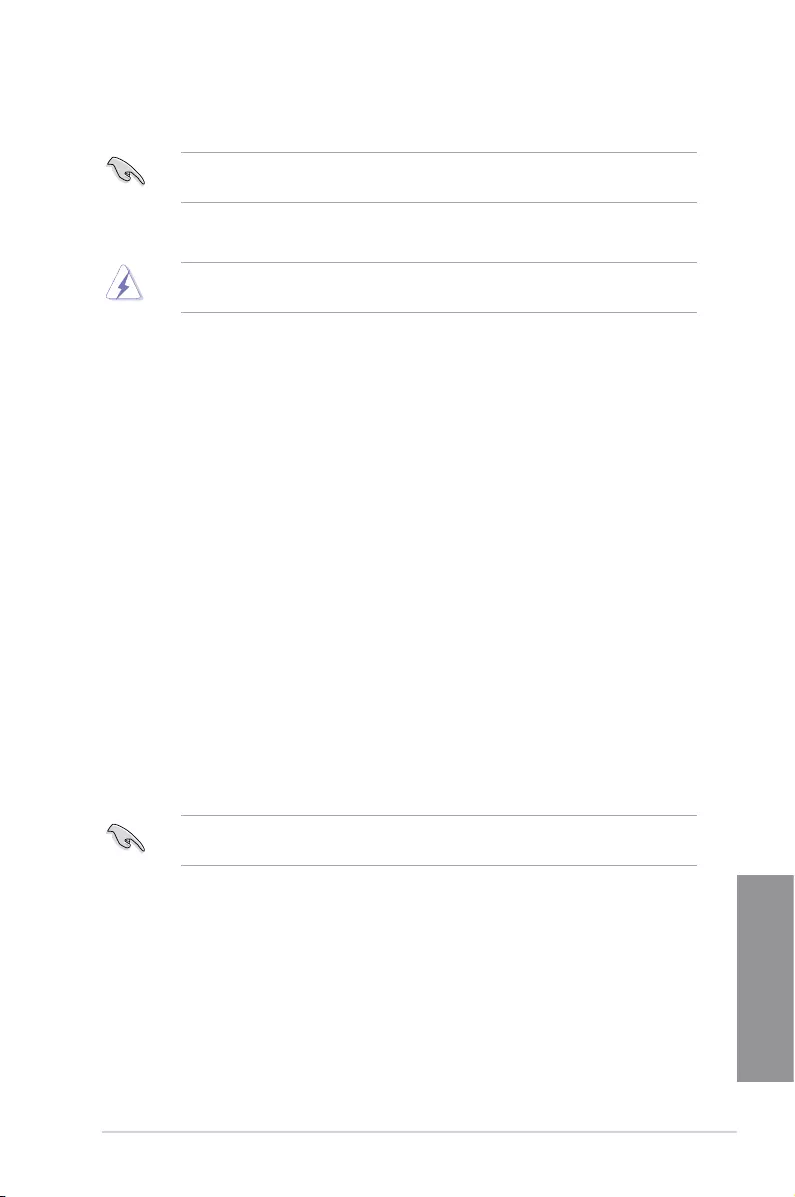
ROG STRIX X399-E GAMING 4-3
Chapter 4
4. When return to the RAIDXpert2 Conguration Utility menu, select the Array Size and
other detailed policies, press <Enter>. Save changes when nish.
You can specify the array size to be created. Choosing the value 0 will set the maximum
supported array size when a valid conguration is selected.
Deleting a RAID set
Be cautious when deleting a RAID set. You will lose all data on the hard disk drives when
you delete a RAID set.
To delete a RAID set:
1. Select RAIDXpert2 Configuration Utility > Delete Array and press <Enter>. Select
the Array you want to delete and select Delete Array, press <Enter>.
2. Select On to conrm your choice and then select Yes to delete the RAID Array and
return to the RAIDXpert2 Configuration Utility menu, or select No to cancel.
4.2 Creating a RAID driver disk
4.2.1 Creating a RAID driver disk in Windows®
To install the RAID driver for Windows® OS:
1. During the OS installation, click Load Driver to allow you to select the installation
media containing the RAID driver.
2. Insert the supported USB ash drive with RAID driver into the USB port, and then click
Browse.
3. Click the name of the device you’ve inserted, go to Drivers > RAID, and then select
the RAID Bottom drivers rst and click OK, then select the RAID driver for the
corresponding OS version, clik OK.
4. Follow the succeeding screen instructions to complete the installation.
To set up a Windows® UEFI operating system under RAID mode, ensure to load the UEFI
driver for your optical drive.
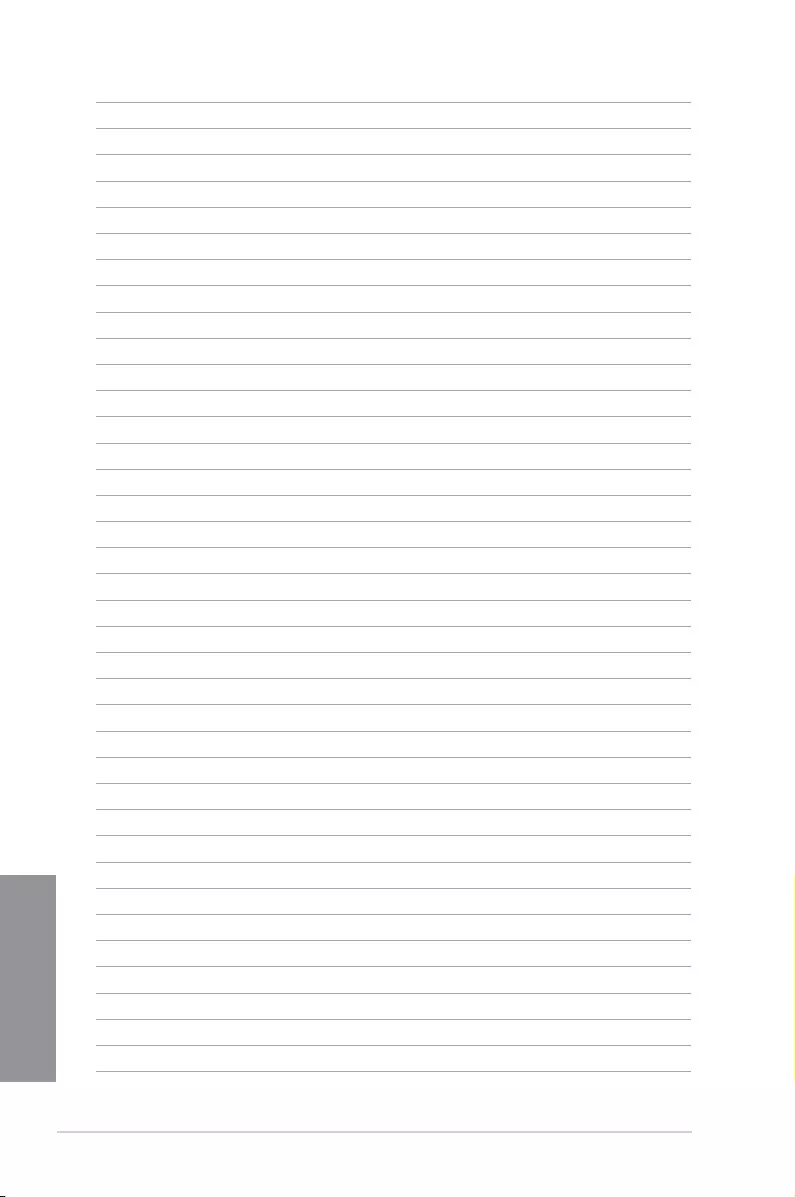
4-4 Chapter 4: RAID Support
Chapter 4
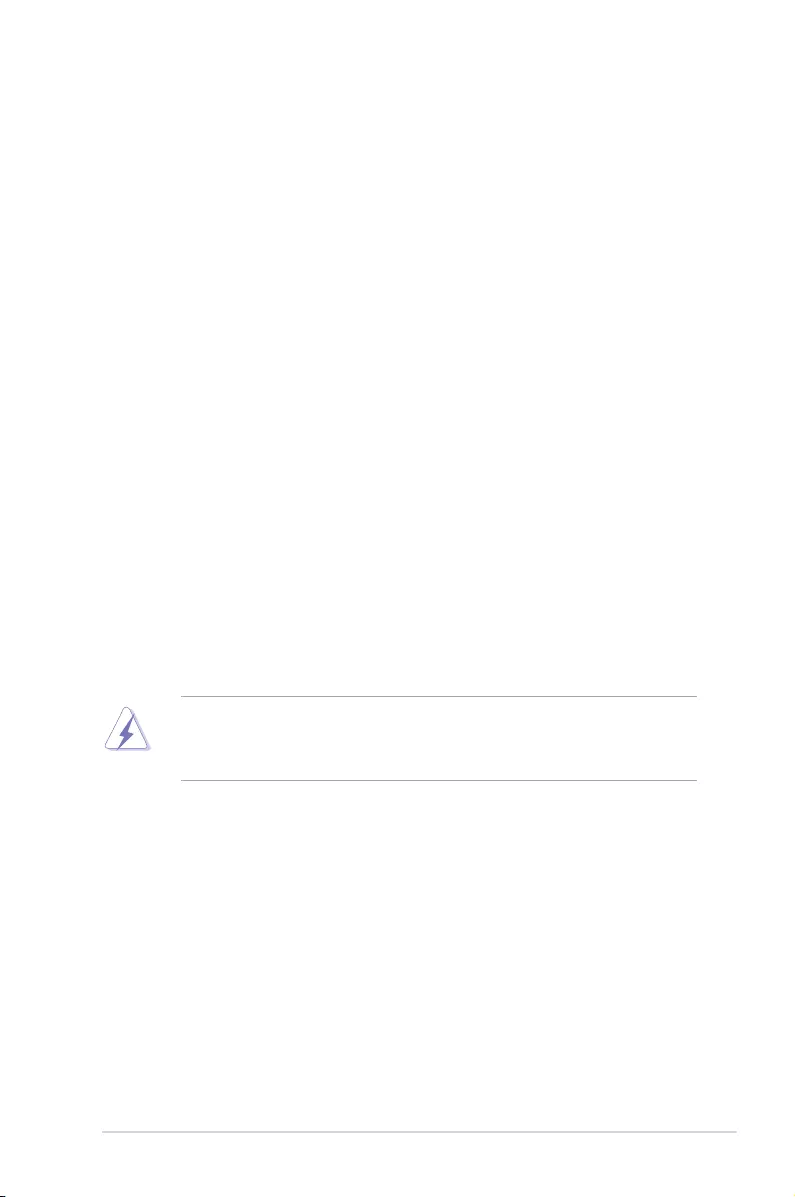
ROG STRIX X399-E GAMING A-1
Appendix
Appendix
Notices
Federal Communications Commission Statement
This device complies with Part 15 of the FCC Rules. Operation is subject to the following two
conditions:
• This device may not cause harmful interference.
• This device must accept any interference received including interference that may cause
undesired operation.
This equipment has been tested and found to comply with the limits for a Class B digital
device, pursuant to Part 15 of the FCC Rules. These limits are designed to provide
reasonable protection against harmful interference in a residential installation. This
equipment generates, uses and can radiate radio frequency energy and, if not installed
and used in accordance with manufacturer’s instructions, may cause harmful interference
to radio communications. However, there is no guarantee that interference will not occur
in a particular installation. If this equipment does cause harmful interference to radio or
television reception, which can be determined by turning the equipment off and on, the user
is encouraged to try to correct the interference by one or more of the following measures:
• Reorient or relocate the receiving antenna.
• Increase the separation between the equipment and receiver.
• Connect the equipment to an outlet on a circuit different from that to which the receiver is
connected.
• Consult the dealer or an experienced radio/TV technician for help.
The use of shielded cables for connection of the monitor to the graphics card is required
toassurecompliancewithFCCregulations.Changesormodicationstothisunitnot
expressly approved by the party responsible for compliance could void the user’s authority
to operate this equipment.
Appendix
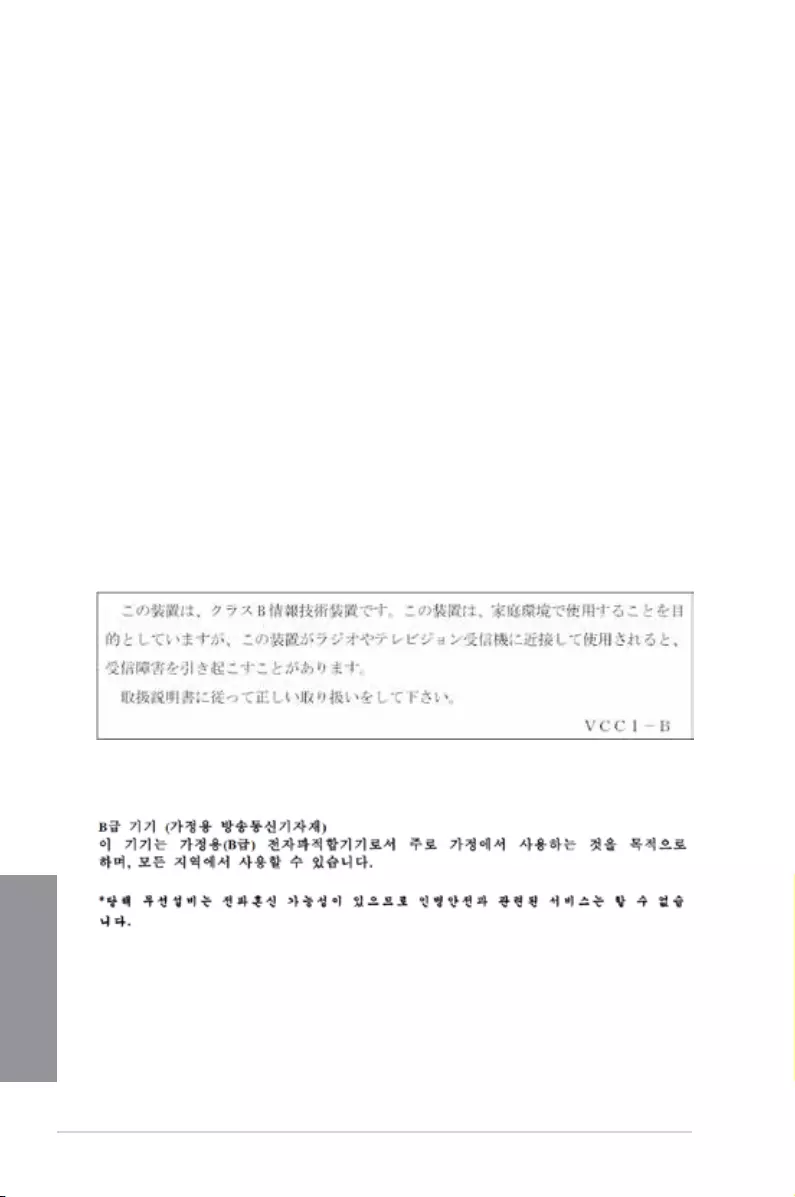
A-2 Appendix
Appendix
Compliance Statement of Innovation, Science and Economic
Development Canada (ISED)
This Class B digital apparatus complies with Canadian ICES-003, RSS-210, and CAN ICES-
3(B)/NMB-3(B).
This device complies with Industry Canada license exempt RSS standard(s). Operation is
subject to the following two conditions: (1) this device may not cause interference, and (2)
this device must accept any interference, including interference that may cause undesired
operation of the device.
Déclaration de conformité de Innovation, Sciences et
Développement économique Canada (ISED)
Cet appareil numérique de classe B est conforme aux normes canadiennes ICES-003, RSS-
210 et CAN ICES-3(B)/NMB-3(B).
Cet appareil est conforme aux normes CNR exemptes de licence d’Industrie Canada. Le
fonctionnement est soumis aux deux conditions suivantes : (1) cet appareil ne doit pas
provoquer d’interférences et (2) cet appareil doit accepter toute interférence, y compris celles
susceptibles de provoquer un fonctionnement non souhaité de l’appareil.
VCCI: Japan Compliance Statement
KC: Korea Warning Statement
Class B ITE
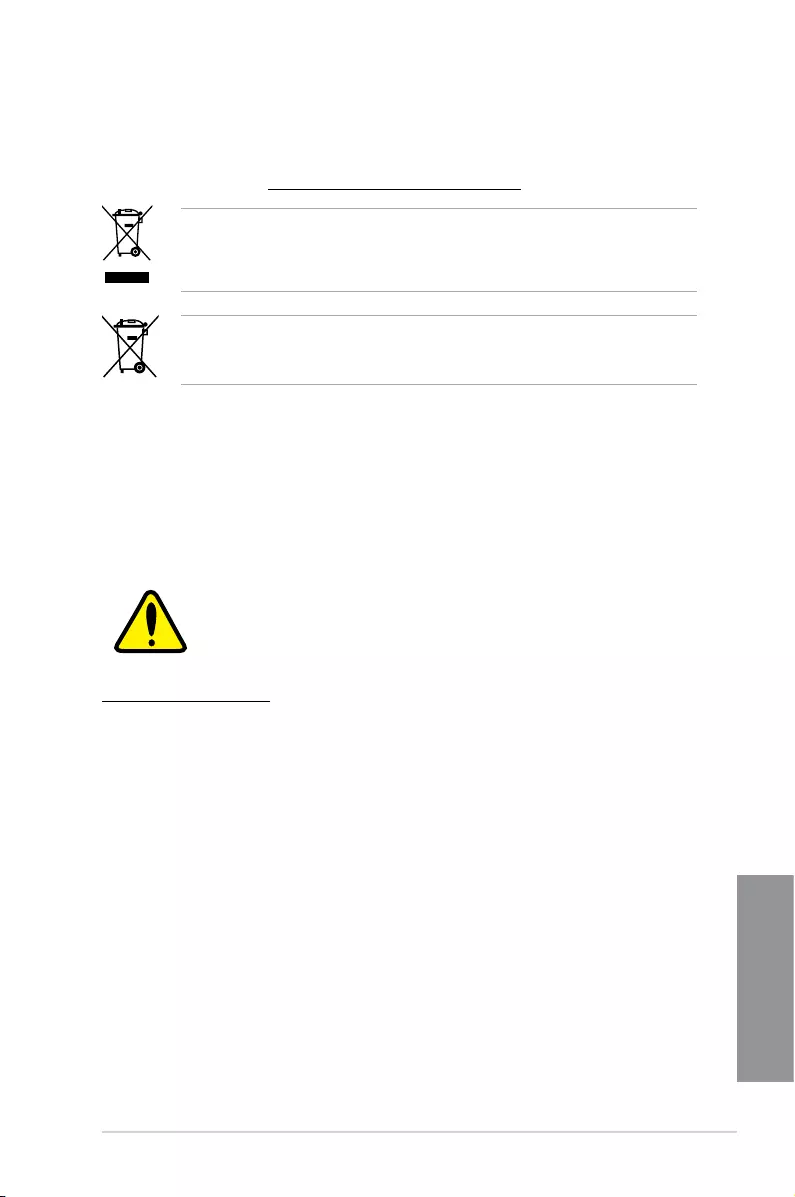
ROG STRIX X399-E GAMING A-3
Appendix
REACH
Complying with the REACH (Registration, Evaluation, Authorisation, and Restriction of
Chemicals) regulatory framework, we published the chemical substances in our products at
ASUS REACH website at http://csr.asus.com/english/REACH.htm.
DO NOT throw the motherboard in municipal waste. This product has been designed to
enable proper reuse of parts and recycling. This symbol of the crossed out wheeled bin
indicates that the product (electrical and electronic equipment) should not be placed in
municipal waste. Check local regulations for disposal of electronic products.
DO NOT throw the mercury-containing button cell battery in municipal waste. This symbol
of the crossed out wheeled bin indicates that the battery should not be placed in municipal
waste.
ASUS Recycling/Takeback Services
ASUS recycling and takeback programs come from our commitment to the highest standards
for protecting our environment. We believe in providing solutions for you to be able to
responsibly recycle our products, batteries, other components as well as the packaging
materials. Please go to http://csr.asus.com/english/Takeback.htm for detailed recycling
information in different regions.
Regional notice for California
WARNING
Cancer and Reproductive Harm -
www.P65Warnings.ca.gov
RF exposure warning
This equipment must be installed and operated in accordance with provided instructions and
the antenna(s) used for this transmitter must be installed to provide a separation distance of
at least 20 cm from all persons and must not be co-located or operating in conjunction with
any other antenna or transmitter. End-users and installers must be provide with antenna
installation instructions and transmitter operating conditions for satisfying RF exposure
compliance.
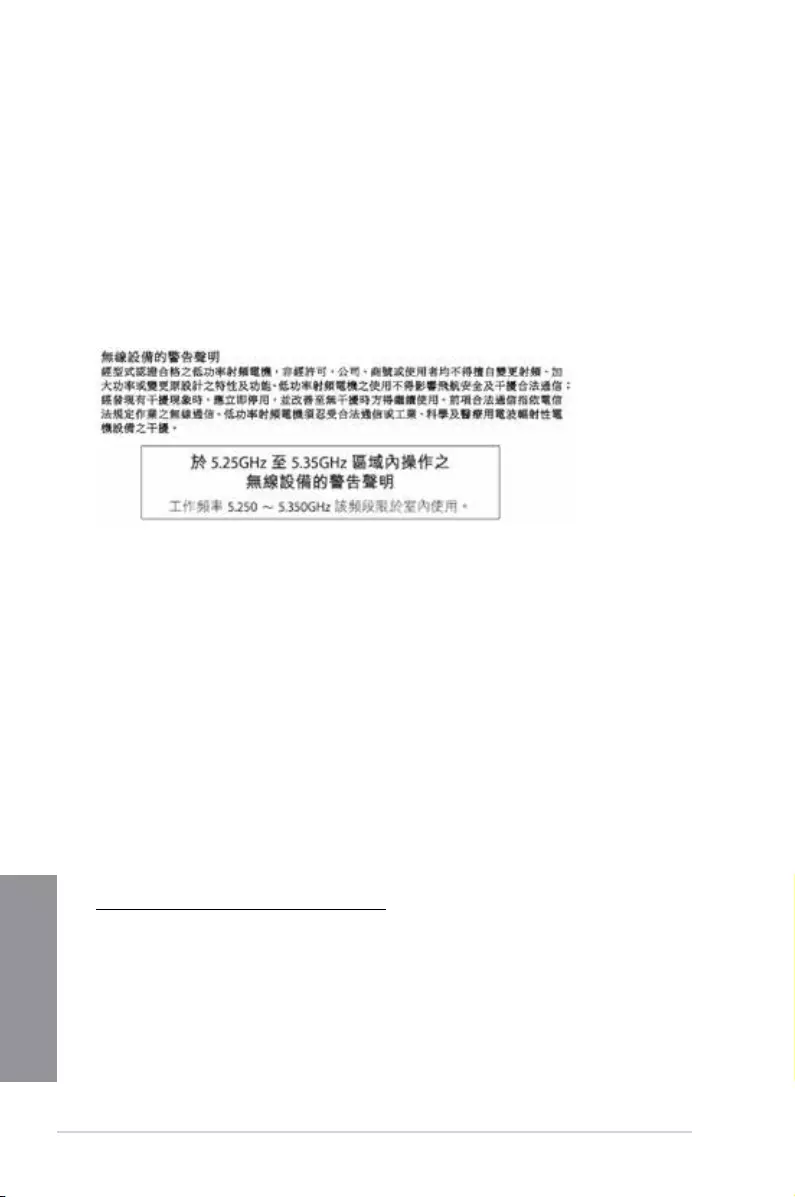
A-4 Appendix
Appendix
FCC Bluetooth Wireless Compliance
The antenna used with this transmitter must not be co-located or operated in conjunction with
any other antenna or transmitter subject to the conditions of the FCC Grant.
Bluetooth Industry Canada Statement
This Class B device meets all requirements of the Canadian interference-causing equipment
regulations.
Cet appareil numérique de la Class B respecte toutes les exigences du Règlement sur le
matériel brouilleur du Canada.
NCC: Taiwan Wireless Statement
Japan RF Equipment Statement
屋外での使用について
本製品は、5GHz帯域での通信に対応しています。電波法の定めにより5.2GHz、5.3GHz帯域の電
波は屋外で使用が禁じられています。
法律および規制遵守
本製品は電波法及びこれに基づく命令の定めるところに従い使用してください。日本国外では、
その国の法律または規制により、本製品の使用ができないことがあります。このような国では、本
製品を運用した結果、罰せられることがありますが、当社は一切責任を負いかねますのでご了承
ください。
Google™ License Terms
Copyright© 2017 Google Inc. All Rights Reserved.
LicensedundertheApacheLicense,Version2.0(the“License”);youmaynotusethisle
except in compliance with the License. You may obtain a copy of the License at:
http://www.apache.org/licenses/LICENSE-2.0
Unless required by applicable law or agreed to in writing, software distributed under the
License is distributed on an “AS IS” BASIS, WITHOUT WARRANTIES OR CONDITIONS OF
ANY KIND, either express or implied.
SeetheLicenseforthespeciclanguagegoverningpermissionsandlimitationsunderthe
License.
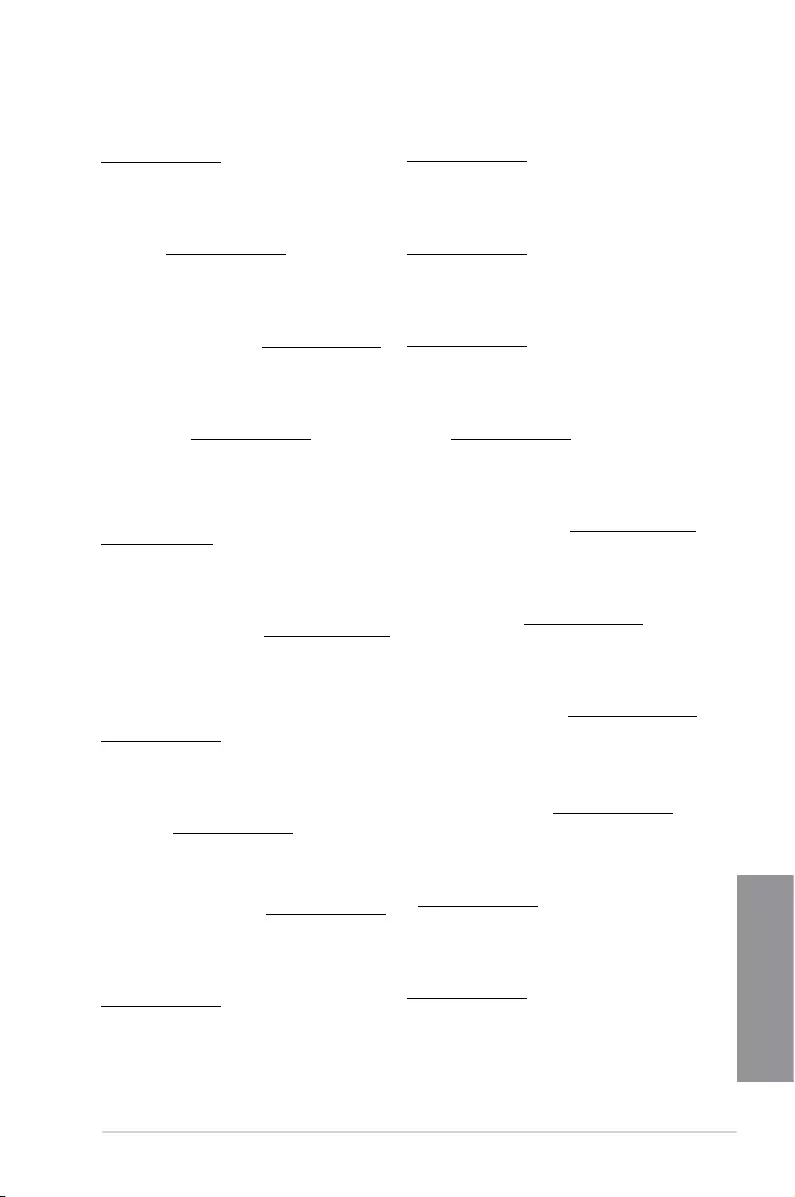
ROG STRIX X399-E GAMING A-5
Appendix
Forenklet EU-overensstemmelseserklæring
ASUSTeK Computer Inc. erklærer hermed at denne enhed er i
overensstemmelse med hovedkravene og øvrige relevante bestemmelser i
direktivet 2014/53/EU. Hele EU-overensstemmelseserklæringen kan ndes på
https://www.asus.com/support/
Wi-Fi, der bruger 5150-5350 MHz skal begrænses til indendørs brug i lande,
der er anført i tabellen:
Vereenvoudigd EU-conformiteitsverklaring
ASUSTeK Computer Inc. verklaart hierbij dat dit apparaat voldoet aan de
essentiële vereisten en andere relevante bepalingen van Richtlijn 2014/53/
EU. De volledige tekst van de EU-conformiteitsverklaring is beschikbaar op
https://www.asus.com/support/
De WiFi op 5150-5350MHz zal beperkt zijn tot binnengebruik voor in de tabel
vermelde landen:
Lihtsustatud EÜ vastavusdeklaratsioon
Käesolevaga kinnitab ASUSTek Computer Inc, et seade vastab direktiivi
2014/53/EÜ olulistele nõuetele ja teistele asjakohastele sätetele. EL
vastavusdeklaratsiooni täistekst on saadaval veebisaidil
https://www.asus.com/support/
Sagedusvahemikus 5150-5350 MHz töötava WiFi kasutamine on järgmistes
riikides lubatud ainult siseruumides:
Eurooppa - EY:n vaatimustenmukaisuusvakuutus
ASUSTek Computer Inc. ilmoittaa täten, että tämä laite on direktiivin 2014/53/
EU olennaisten vaatimusten ja muiden asiaankuuluvien lisäysten mukainen.
Koko EY:n vaatimustenmukaisuusvakuutuksen teksti on luettavissa
osoitteessa https://www.asus.com/support/
5 150 - 5 350 MHz:in taajuudella toimiva WiFi on rajoitettu sisäkäyttöön
taulukossa luetelluissa maissa:
ASUSTek Computer Inc
2014/53/EU
.https://www.asus.com/support/
WiFi 5150-5350
Απλοποιημένη Δήλωση Συμμόρφωσης ΕΕ
Διά του παρόντος η ASUSTek Computer Inc. δηλώνει ότι αυτή η συσκευή
είναι σύμμορφη με τις βασικές προϋποθέσεις και άλλες σχετικές διατάξεις της
Οδηγίας 2014/53/ΕE. Το πλήρες κείμενο της δήλωσης συμμόρφωσης της ΕΕ
είναι διαθέσιμο στη διεύθυνση https://www.asus.com/support/
Το WiFi που λειτουργεί στη ζώνη 5150-5350MHz περιορίζεται για χρήση σε
εσωτερικούς χώρους για τις χώρες που αναφέρονται στον παρακάτω πίνακα:
2014/53/EU
5150-5350MHzWi-Fi
Egyszerűsített EU megfelelőségi nyilatkozat
Az ASUSTek Computer Inc. ezennel kijelenti, hogy ez az eszköz megfelel az
2014/53/EU sz. irányelv alapvető követelményeinek és egyéb vonatkozó
rendelkezéseinek. Az EU megfelelőségi nyilatkozat teljes szövegét a
következő weboldalon tekintheti meg: https://www.asus.com/support/
Az 5150-5350 MHz-es sávban működő Wi-Fi-t beltéri használatra kell
korlátozni az alábbi táblázatban felsorolt országokban:
Pernyataan Kesesuaian UE yang Disederhanakan
ASUSTeK Computer Inc. dengan ini menyatakan bahwa perangkat ini
memenuhi persyaratan utama dan ketentuan relevan lainnya yang terdapat
pada Petunjuk 2014/53/EU. Teks lengkap pernyataan kesesuaian EU tersedia
di: https://www.asus.com/support/
WiFi yang Beroperasi pada 5150-5350 MHz akan terbatas untuk penggunaan
dalam ruangan di negara yang tercantum dalam tabel
Vienkāršota ES atbilstības paziņojums
ASUSTeK Computer Inc. ar šo paziņo, ka šī ierīce atbilst Direktīvas
2014/53/ES būtiskajām prasībām un citiem citiem saistošajiem nosacījumiem.
Pilns ES atbilstības paziņojuma teksts pieejams šeit:
https://www.asus.com/support/
Wi-Fi darbība 5150–5350MHz ir jāierobežo lietošanai telpās valstīs, kuras
norādītas tālāk.
Simplied EU Declaration of Conformity
ASUSTek Computer Inc. hereby declares that this device is in compliance
with the essential requirements and other relevant provisions of Directive
2014/53/EU. Full text of EU declaration of conformity is available at
https://www.asus.com/support/
The WiFi operating in the band 5150-5350MHz shall be restricted to indoor
use for countries listed in the table below:
Déclaration simpliée de conformité de l’UE
ASUSTek Computer Inc. déclare par la présente que cet appareil est conforme
aux critères essentiels et autres clauses pertinentes de la directive 2014/53/
EU. La déclaration de conformité de l’UE peut être téléchargée à partir du site
internet suivant : https://www.asus.com/support/
Dans la plage de fréquence 5150-5350 MHz, le Wi-Fi est restreint à une
utilisation en intérieur dans les pays listés dans le tableau ci-dessous:
Vereinfachte EU-Konformitätserklärung
ASUSTek COMPUTER INC erklärt hiermit, dass dieses Gerät mit den
grundlegenden Anforderungen und anderen relevanten Bestimmungen
der Richtlinie 2014/53/EU übereinstimmt. Der gesamte Text der EU-
Konformitätserklärung ist verfügbar unter: https://www.asus.com/support/
Der WLAN-Betrieb im Band von 5150-5350 MHz ist für die in der unteren
Tabelle aufgeführten Länder auf den Innenbereich beschränkt:
Dichiarazione di conformità UE semplicata
ASUSTek Computer Inc. con la presente dichiara che questo dispositivo è
conforme ai requisiti essenziali e alle altre disposizioni pertinenti con la
direttiva 2014/53/EU. Il testo completo della dichiarazione di conformità UE è
disponibile all’indirizzo: https://www.asus.com/support/
L’utilizzo della rete Wi-Fi con frequenza compresa nell’intervallo 5150-
5350MHz deve essere limitato all’interno degli edici per i paesi presenti
nella seguente tabella:
Упрощенное заявление о соответствии европейской директиве
ASUSTek Computer Inc. заявляет, что устройство соответствует основным
требованиям и другим соответствующим условиям директивы 2014/53/EU.
Полный текст декларации соответствия ЕС доступен на
https://www.asus.com/support/
Работа WiFi в диапазоне частот 5150-5350 должна быть ограничена
использованием в помещениях для стран, перечисленных в таблице ниже:
ASUSTek Computer
2014/53/EU
https://www.asus.com/support/
5150-5350 WiFi
Опростена декларация за съответствие на ЕС
С настоящото ASUSTek Computer Inc. декларира, че това устройство е
в съответствие със съществените изисквания и другите приложими
постановления на свързаната Директива 2014/53/EC. Пълният текст на ЕС
декларация за съвместимост е достъпен на адрес
https://www.asus.com/support/
WiFi, работеща в диапазон 5150-5350MHz, трябва да се ограничи до
употреба на закрито за страните, посочени в таблицата по-долу:
Declaração de Conformidade UE Simplicada
ASUSTek Computer Inc. declara que este dispositivo está em conformidade
com os requisitos essenciais e outras disposições relevantes relacionadas às
diretivas 2014/53/UE. O texto completo da declaração de conformidade CE
está disponível em https://www.asus.com/support/
O WiFi operando na banda 5150-5350MHz deve ser restrito para uso interno
para os países listados na tabela abaixo:
Pojednostavljena EU Izjava o sukladnosti
ASUSTeK Computer Inc. ovim izjavljuje da je ovaj uređaj sukladan s bitnim
zahtjevima i ostalim odgovarajućim odredbama direktive 2014/53/EU. Cijeli
tekst EU izjave o sukladnosti dostupan je na https://www.asus.com/support/
WiFi koji radi na opsegu frekvencija 5150-5350 MHz bit će ograničen na
upotrebu u zatvorenom prostoru u zemljama na donjem popisu:
Zjednodušené prohlášení o shodě EU
Společnost ASUSTek Computer Inc. tímto prohlašuje, že toto zařízení splňuje
základní požadavky a další příslušná ustanovení směrnice 2014/53/ EU. Plné
znění prohlášení o shodě EU je k dispozici na adrese
https://www.asus.com/support/
V zemích uvedených v tabulce je provoz sítě Wi-Fi ve frekvenčním rozsahu 5
150 - 5 350 MHz povolen pouze ve vnitřních prostorech:
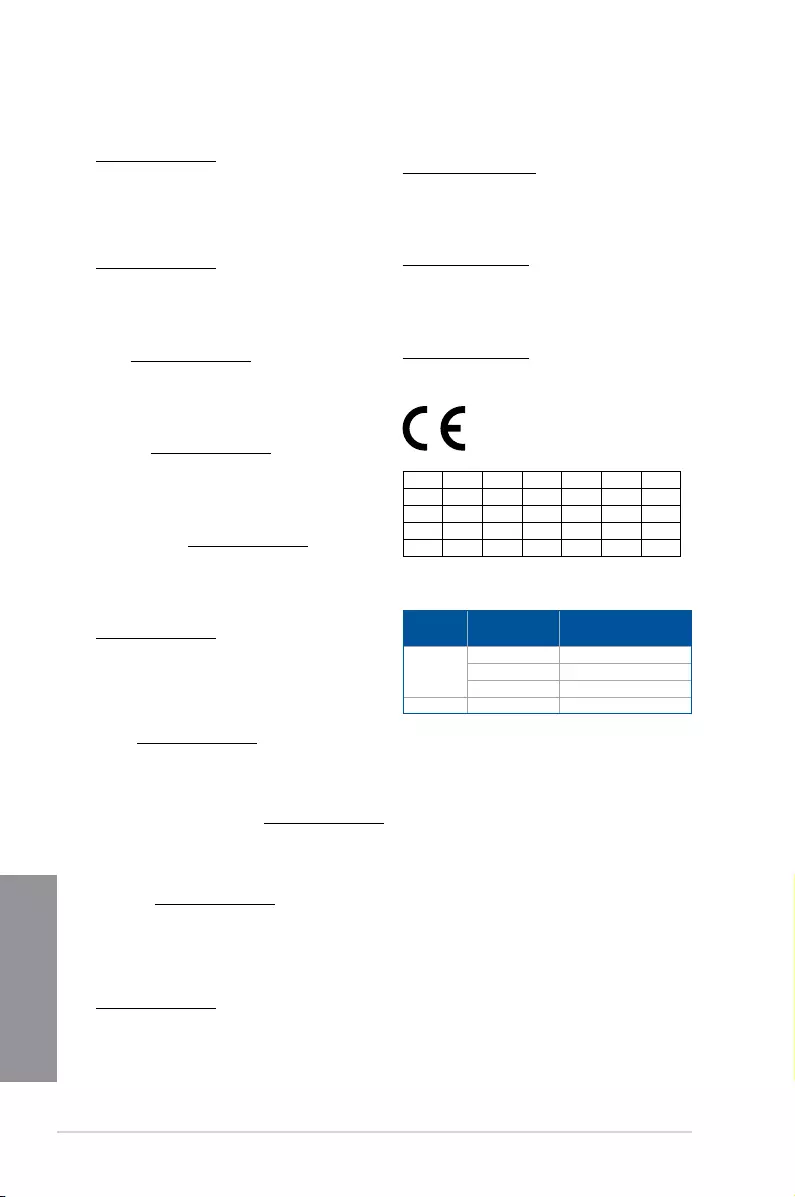
A-6 Appendix
Appendix
Supaprastinta ES atitikties deklaracija
Šiame dokumente bendrovė „ASUSTek Computer Inc.“ pareiškia, kad šis
prietaisas atitinka pagrindinius reikalavimus ir kitas susijusias Direktyvos
2014/53/ES nuostatas. Visas ES atitikties deklaracijos tekstas pateikiamas čia:
https://www.asus.com/support/
Toliau nurodytose šalyse „WiFi“ ryšiu, veikiančiu 5 150–5 350 MHz dažnio
juostoje, galima naudotis tik patalpose:
Ovaj uređaj može da se koristi u državama navedenim ispod:
Forenklet EU-samsvarserklæring
ASUSTek Computer Inc. erklærer herved at denne enheten er i samsvar med
hovedsaklige krav og andre relevante forskrifter i direktivet 2014/53/EU.
Fullstendig tekst for EU-samsvarserklæringen nnes på:
https://www.asus.com/support/
Wi-Fi-området 5150–5350 MHz skal begrenses til innendørs bruk for landene
som er oppført i tabellen:
Uproszczona deklaracja zgodności UE
Firma ASUSTek Computer Inc. niniejszym oświadcza, że urządzenie to jest
zgodne z zasadniczymi wymogami i innymi właściwymi postanowieniami
dyrektywy 2014/53/EU. Pełny tekst deklaracji zgodności UE jest dostępny pod
adresem https://www.asus.com/support/
W krajach wymienionych w tabeli działanie sieci Wi-Fi w paśmie 5150–
5350MHz powinno być ograniczone wyłącznie do pomieszczeń:
Declaração de Conformidade Simplicada da UE
A ASUSTek Computer Inc. declara que este dispositivo está em conformidade
com os requisitos essenciais e outras disposições relevantes da Diretiva
2014/53/UE. O texto integral da declaração de conformidade da UE está
disponível em https://www.asus.com/support/
A utilização das frequências WiFi de 5150 a 5350MHz está restrita a
ambientes interiores nos países apresentados na tabela:
Declarație de conformitate UE, versiune simplicată
Prin prezenta, ASUSTek Computer Inc. declară că acest dispozitiv este în
conformitate cu reglementările esențiale și cu celelalte prevederi relevante
ale Directivei 2014/53/UE. Textul complet al declarației de conformitate UE
este disponibil la adresa https://www.asus.com/support/
Pentru ţările listate în tabelul de mai jos, reţelele WiFi care funcţionează în
banda de frecvenţă de 5.150-5.350 MHz trebuie utilizate doar în interior:
Pojednostavljena Deklaracija o usaglašenosti EU
ASUSTek Computer Inc. ovim izjavljuje da je ovaj uređaj usaglašen sa
osnovnim zahtevima i drugim relevantnim odredbama Direktive 2014/53/EU.
Ceo tekst Deklaracije o usaglašenosti EU dostupan je na lokaciji
https://www.asus.com/support/
WiFi koji radi u frekventnom opsegu od 5150 MHz do 5350 MHz ograničen
je isključivo na upotrebu u zatvorenom prostoru za zemlje navedene u
tabeli ispod:
Zjednodušené vyhlásenie o zhode platné pre EÚ
Spoločnosť ASUSTek Computer Inc. týmto vyhlasuje, že toto zariadenie je
v súlade so základnými požiadavkami a ďalšími príslušnými ustanoveniami
smernice č. 2014/53/EÚ. Plné znenie vyhlásenia o zhode pre EÚ je k dispozícii
na lokalite https://www.asus.com/support/
Činnosť WiFi v pásme 5150 - 5350 MHz bude obmedzená na použitie vo
vnútornom prostredí pre krajiny uvedené v tabuľke nižšie:
Poenostavljena izjava EU o skladnosti
ASUSTek Computer Inc. tukaj izjavlja, da je ta naprava skladna s temeljnimi
zahtevami in drugimi relevantnimii določili Direktive 2014/53/EU. Polno
besedilo izjave EU o skladnosti je na voljo na https://www.asus.com/support/
WiFi, ki deluje v pasovnem območju 5150–5350MHz, mora biti v državah,
navedenih v spodnjem seznamu, omejen na notranjo uporabo:
Declaración de conformidad simplicada para la UE
Por la presente, ASUSTek Computer Inc. declara que este dispositivo cumple
los requisitos básicos y otras disposiciones pertinentes de la directiva
2014/53/EU. En https://www.asus.com/support/ está disponible el texto
completo de la declaración de conformidad para la UE.
La conexión WiFi con una frecuencia de funcionamiento de 5150-5350 MHz
se restringirá al uso en interiores para los países enumerados en la tabla:
Förenklad EU-försäkran om överensstämmelse
ASUSTek Computer Inc. deklarerar härmed att denna enhet överensstämmer
med de grundläggande kraven och andra relevanta bestämmelser i direktiv
2014/53/EU. Fullständig text av EU-försäkran om överensstämmelse nns på
https://www.asus.com/support/
WiFi som använder 5150-5350 MHz kommer att begränsas för användning
inomhus i de länder som anges i tabellen:
ประกาศเกี่ยวกับความสอดคล้องของสหภาพยุโรปแบบย่อ
ASUSTek Computer Inc.
ขอประกาศในที่นี้ว่าอุปกรณ์นี้มีความสอดคล้องกับความ
ต้องการที่จำาเป็นและเงื่อนไขที่เกี่ยวข้องอื่น ๆ ของบทบัญญัติข้อกำาหนด
2014/53/EU เนื้อหาที่สมบูรณ์ของประกาศความสอดคล้องกับ EU มีอยู่ที่
https://www.asus.com/support/
การทำางานของ WiFi ที่ 5150-5350MHz
ถูกจำากัดให้ใช้ในอาคารสำาหรับประเทศที่แสดงในตาราง
Basitleştirilmiş AB Uyumluluk Bildirimi
ASUSTek Computer Inc., bu aygıtın 2014/53/EU Yönergesinin temel
gereksinimlerine ve diğer ilgili hükümlerine uygun olduğunu bildirir. AB
uygunluk bildiriminin tam metni şu adreste bulunabilir:
https://www.asus.com/support/
5150-5350 MHz arasındaki WiFi çalışması, tabloda listelenen ülkeler için iç
mekân kullanımıyla kısıtlanacaktır.
Спрощена декларація про відповідність нормам ЄС
ASUSTek Computer Inc. заявляє, що цей пристрій відповідає основним
вимогам та іншим відповідним вимогам Директиви 2014 / 53 / EU.
Повний текст декларації відповідності нормам ЄС доступний на
https://www.asus.com/support/
Робота Wi-Fi на частоті 5150-5350 МГц обмежується використанням у
приміщенні для країн, поданих у таблиці нижче:
AT BE BG CZ DK EE FR
DE IS IE IT EL ES CY
LV LI LT LU HU MT NL
NO PL PT RO SI SK TR
FI SE CH UK HR
WCBN808A-AD (Model: QCNFA364A) output power table:
Function Frequency Maximum Output Power
(EIRP)
WiFi
2412-2472 MHz 17 dBm
5150-5350 MHz 20 dBm
5470-5725 MHz 20 dBm
Bluetooth 2402-2480 MHz 10 dBm
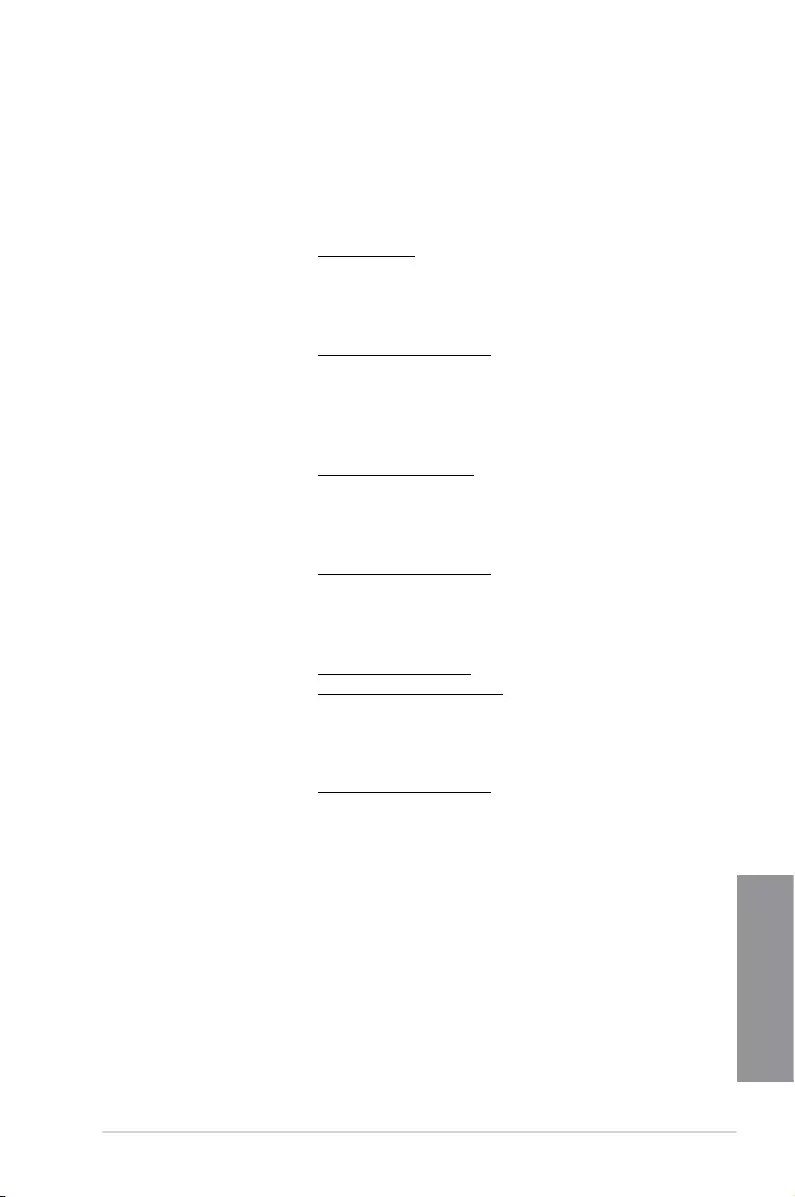
ROG STRIX X399-E GAMING A-7
Appendix
ASUS contact information
ASUSTeK COMPUTER INC.
Address 4F, No. 150, Li-Te Road, Peitou, Taipei 112, Taiwan
Telephone +886-2-2894-3447
Fax +886-2-2890-7798
Web site www.asus.com
Technical Support
Telephone +86-21-38429911
Fax +86-21-5866-8722, ext. 9101#
Online support http://qr.asus.com/techserv
ASUS COMPUTER INTERNATIONAL (America)
Address 800 Corporate Way, Fremont, CA 94539, USA
Telephone +1-510-739-3777
Fax +1-510-608-4555
Web site http://www.asus.com/us/
Technical Support
Support fax +1-812-284-0883
Telephone +1-812-282-2787
Online support http://qr.asus.com/techserv
ASUS COMPUTER GmbH (Germany and Austria)
Address Harkort Str. 21-23, 40880 Ratingen, Germany
Fax +49-2102-959931
Web site http://www.asus.com/de
Online contact http://eu-rma.asus.com/sales
Technical Support
Telephone +49-2102-5789555
Support Fax +49-2102-959911
Online support http://qr.asus.com/techserv
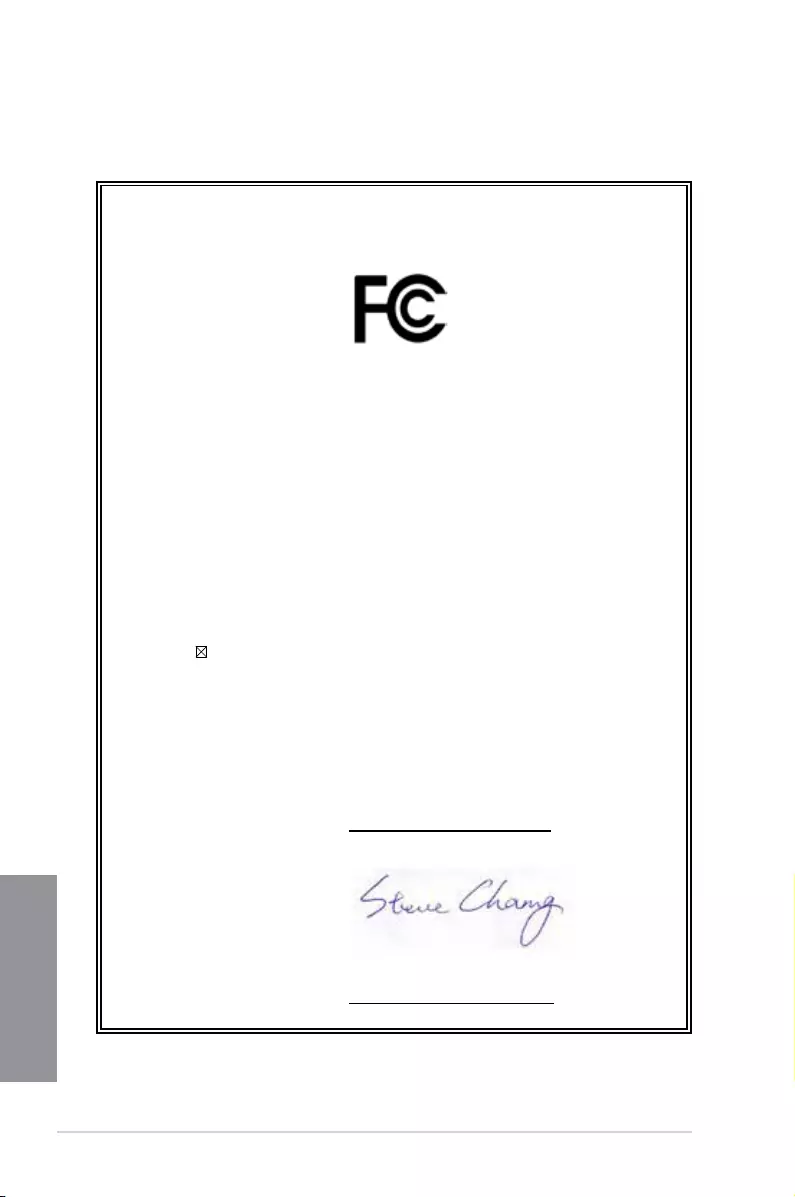
A-8 Appendix
Appendix
DECLARATION OF CONFORMITY
Per FCC Part 2 Section 2. 1077(a)
Responsible Party Name: Asus Computer International
Address: 800 Corporate Way, Fremont, CA 94539.
Phone/Fax No: (510)739-3777/(510)608-4555
hereby declares that the product
Product Name : Motherboard
Model Number : ROG STRIX X399-E GAMING
Conforms to the following specifications:
FCC Part 15, Subpart B, Unintentional Radiators
Supplementary Information:
This device complies with part 15 of the FCC Rules. Operation is subject to the
following two conditions: (1) This device may not cause harmful interference,
and (2) this device must accept any interference received, including interference
that may cause undesired operation.
Representative Person’s Name : Steve Chang / President
Signature :
Date : Aug. 18, 2017