Table of Contents
ASUS TUF GAMING B460M-PLUS User Manual
Displayed below is the user manual for TUF GAMING B460M-PLUS by ASUS which is a product in the Motherboards category. This manual has pages.
Related Manuals
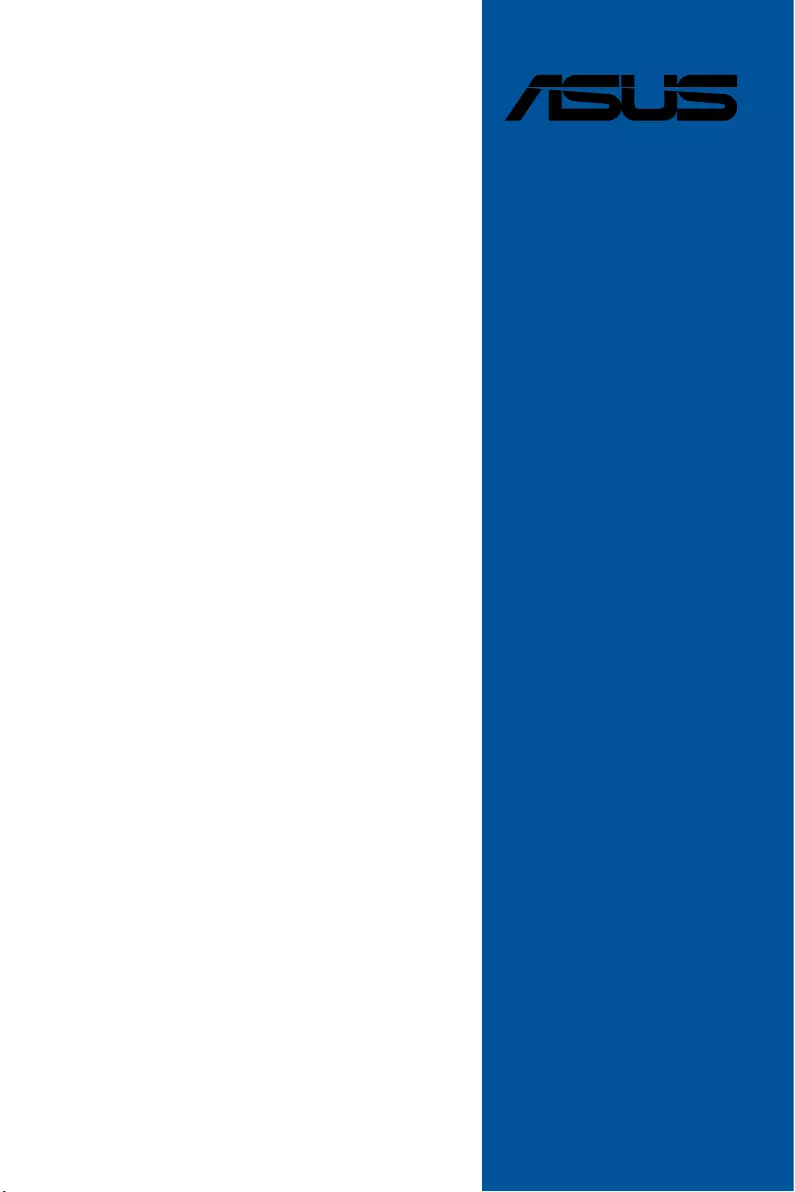
Motherboard
TUF GAMING
B460M-PLUS
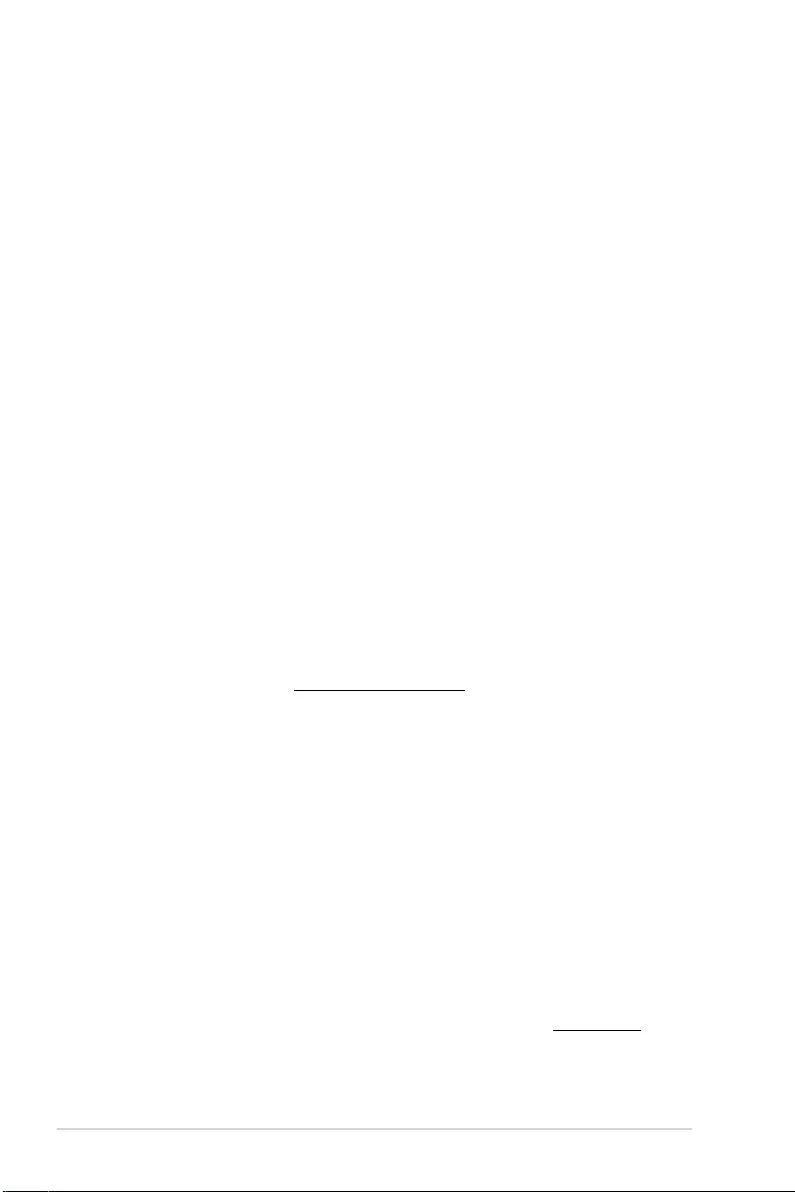
ii
E16682
Revised Edition V2
April 2020
Copyright © 2020 ASUSTeK COMPUTER INC. All Rights Reserved.
No part of this manual, including the products and software described in it, may be reproduced,
transmitted, transcribed, stored in a retrieval system, or translated into any language in any form or by
any means, except documentation kept by the purchaser for backup purposes, without the express
written permission of ASUSTeK COMPUTER INC. (“ASUS”).
Product warranty or service will not be extended if: (1) the product is repaired, modified or altered, unless
such repair, modification of alteration is authorized in writing by ASUS; or (2) the serial number of the
product is defaced or missing.
ASUS PROVIDES THIS MANUAL “AS IS” WITHOUT WARRANTY OF ANY KIND, EITHER EXPRESS
OR IMPLIED, INCLUDING BUT NOT LIMITED TO THE IMPLIED WARRANTIES OR CONDITIONS OF
MERCHANTABILITY OR FITNESS FOR A PARTICULAR PURPOSE. IN NO EVENT SHALL ASUS, ITS
DIRECTORS, OFFICERS, EMPLOYEES OR AGENTS BE LIABLE FOR ANY INDIRECT, SPECIAL,
INCIDENTAL, OR CONSEQUENTIAL DAMAGES (INCLUDING DAMAGES FOR LOSS OF PROFITS,
LOSS OF BUSINESS, LOSS OF USE OR DATA, INTERRUPTION OF BUSINESS AND THE LIKE),
EVEN IF ASUS HAS BEEN ADVISED OF THE POSSIBILITY OF SUCH DAMAGES ARISING FROM
ANY DEFECT OR ERROR IN THIS MANUAL OR PRODUCT.
SPECIFICATIONS AND INFORMATION CONTAINED IN THIS MANUAL ARE FURNISHED FOR
INFORMATIONAL USE ONLY, AND ARE SUBJECT TO CHANGE AT ANY TIME WITHOUT NOTICE,
AND SHOULD NOT BE CONSTRUED AS A COMMITMENT BY ASUS. ASUS ASSUMES NO
RESPONSIBILITY OR LIABILITY FOR ANY ERRORS OR INACCURACIES THAT MAY APPEAR IN
THIS MANUAL, INCLUDING THE PRODUCTS AND SOFTWARE DESCRIBED IN IT.
Products and corporate names appearing in this manual may or may not be registered trademarks or
copyrights of their respective companies, and are used only for identification or explanation and to the
owners’ benefit, without intent to infringe.
Offer to Provide Source Code of Certain Software
This product contains copyrighted software that is licensed under the General Public License (“GPL”),
under the Lesser General Public License Version (“LGPL”) and/or other Free Open Source Software
Licenses. Such software in this product is distributed without any warranty to the extent permitted by the
applicable law. Copies of these licenses are included in this product.
Where the applicable license entitles you to the source code of such software and/or other additional
data, you may obtain it for a period of three years after our last shipment of the product, either
(1) for free by downloading it from https://www.asus.com/support/
or
(2) for the cost of reproduction and shipment, which is dependent on the preferred carrier and the location
where you want to have it shipped to, by sending a request to:
ASUSTeK Computer Inc.
Legal Compliance Dept.
1F., No. 15, Lide Rd.,
Beitou Dist., Taipei City 112,
Taiwan
In your request please provide the name, model number and version, as stated in the About Box of the
product for which you wish to obtain the corresponding source code and your contact details so that we
can coordinate the terms and cost of shipment with you.
The source code will be distributed WITHOUT ANY WARRANTY and licensed under the same license as
the corresponding binary/object code.
This offer is valid to anyone in receipt of this information.
ASUSTeK is eager to duly provide complete source code as required under various Free Open Source
Software licenses. If however you encounter any problems in obtaining the full corresponding source
code we would be much obliged if you give us a notification to the email address gpl@asus.com, stating
the product and describing the problem (please DO NOT send large attachments such as source code
archives, etc. to this email address).
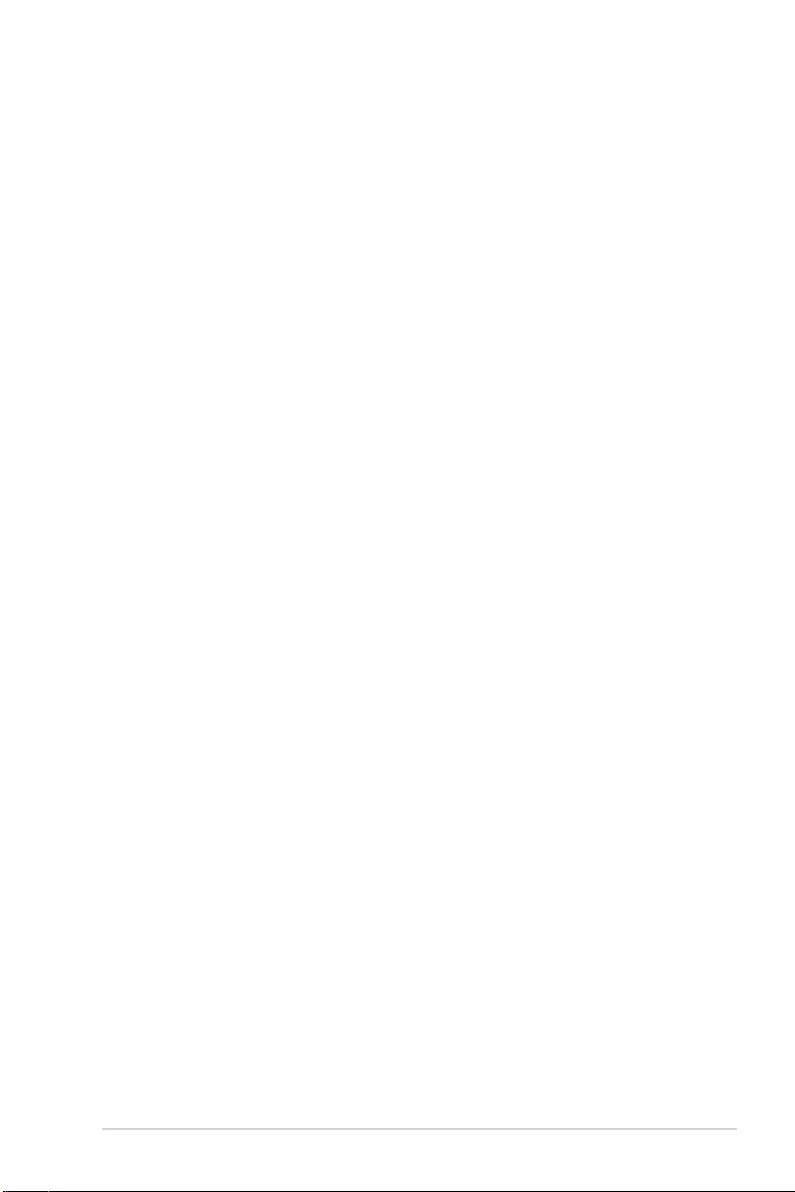
iii
Contents
Safety information ...................................................................................................... iv
About this guide .......................................................................................................... v
TUF GAMING B460M-PLUS specifications summary ............................................. vi
Connectors with shared bandwidth .......................................................................... x
Package contents ....................................................................................................... xi
Installation tools and components .......................................................................... xii
Chapter 1: Product Introduction
1.1 Before you proceed ...................................................................................1-1
1.2 Motherboard layout ....................................................................................1-2
Chapter 2: Basic Installation
2.1 Building your PC system ...........................................................................2-1
2.1.1 CPU installation...........................................................................2-1
2.1.2 Cooling system installation..........................................................2-3
2.1.3 DIMM installation.........................................................................2-4
2.1.4 M.2 installation ............................................................................ 2-5
2.1.5 Motherboard installation .............................................................. 2-6
2.1.6 ATX power connection ................................................................ 2-8
2.1.7 SATA device connection ............................................................. 2-8
2.1.8 Front I/O connector ..................................................................... 2-9
2.1.9 Expansion card installation ....................................................... 2-10
2.3 Motherboard rear and audio connections .............................................2-11
2.3.1 Rear I/O connection .................................................................. 2-11
2.3.2 Audio I/O connections ............................................................... 2-13
2.4 Starting up for the first time ....................................................................2-16
2.5 Turning off the computer ........................................................................2-16
Chapter 3: BIOS and RAID Support
3.1 Knowing BIOS ............................................................................................3-1
3.2 BIOS setup program ..................................................................................3-2
3.3 EZ Update ...................................................................................................3-2
3.4 ASUS EZ Flash 3 ........................................................................................3-3
3.5 ASUS CrashFree BIOS 3 ............................................................................3-4
3.6 RAID configurations ..................................................................................3-5
Appendix
Notices .................................................................................................................... A-1
ASUS contact information ...................................................................................... A-6
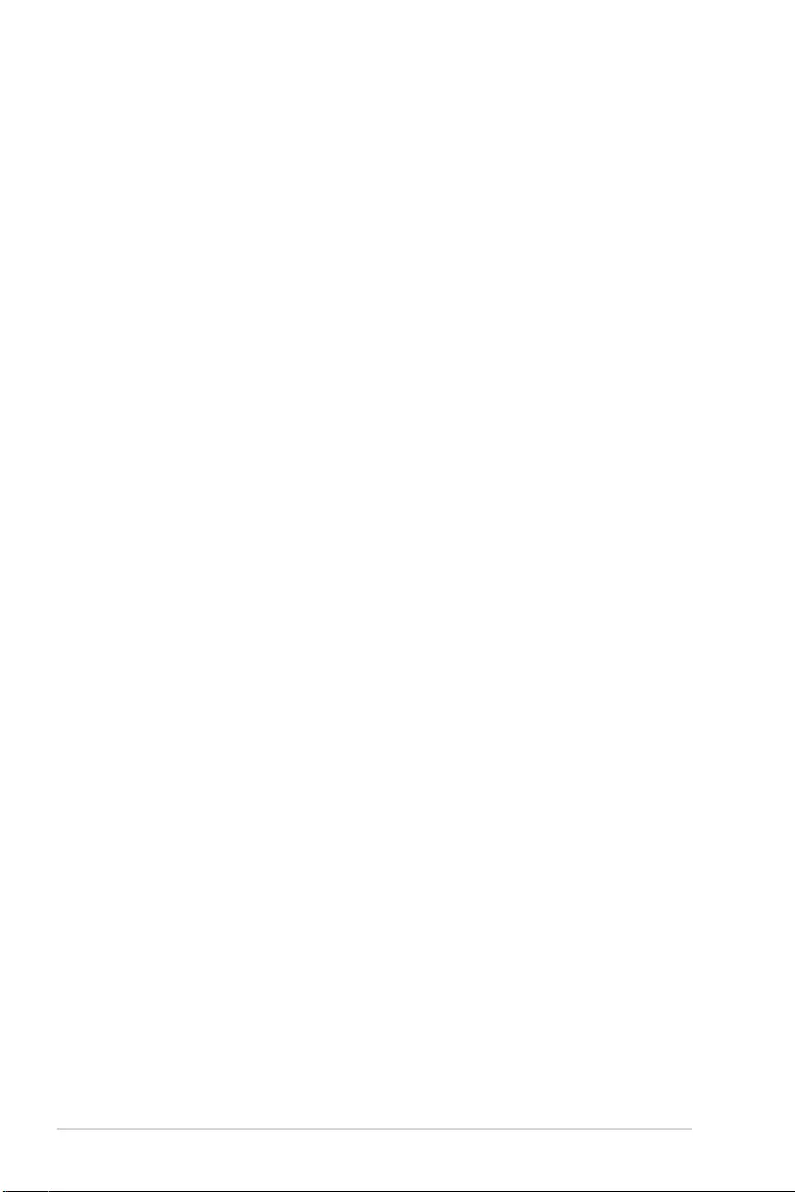
iv
Safety information
Electrical safety
• To prevent electrical shock hazard, disconnect the power cable from the electrical
outlet before relocating the system.
• When adding or removing devices to or from the system, ensure that the power cables
for the devices are unplugged before the signal cables are connected. If possible,
disconnect all power cables from the existing system before you add a device.
• Before connecting or removing signal cables from the motherboard, ensure that all
power cables are unplugged.
• Seek professional assistance before using an adapter or extension cord. These
devices could interrupt the grounding circuit.
• Ensure that your power supply is set to the correct voltage in your area. If you are not
sure about the voltage of the electrical outlet you are using, contact your local power
company.
• If the power supply is broken, do not try to fix it by yourself. Contact a qualified service
technician or your retailer.
Operation safety
• Before installing the motherboard and adding devices on it, carefully read all the
manuals that came with the package.
• Before using the product, ensure all cables are correctly connected and the power
cables are not damaged. If you detect any damage, contact your dealer immediately.
• To avoid short circuits, keep paper clips, screws, and staples away from connectors,
slots, sockets and circuitry.
• Avoid dust, humidity, and temperature extremes. Do not place the product in any area
where it may become wet.
• Place the product on a stable surface.
• If you encounter technical problems with the product, contact a qualified service
technician or your retailer.
• Your motherboard should only be used in environments with ambient temperatures
between 0°C and 40°C.
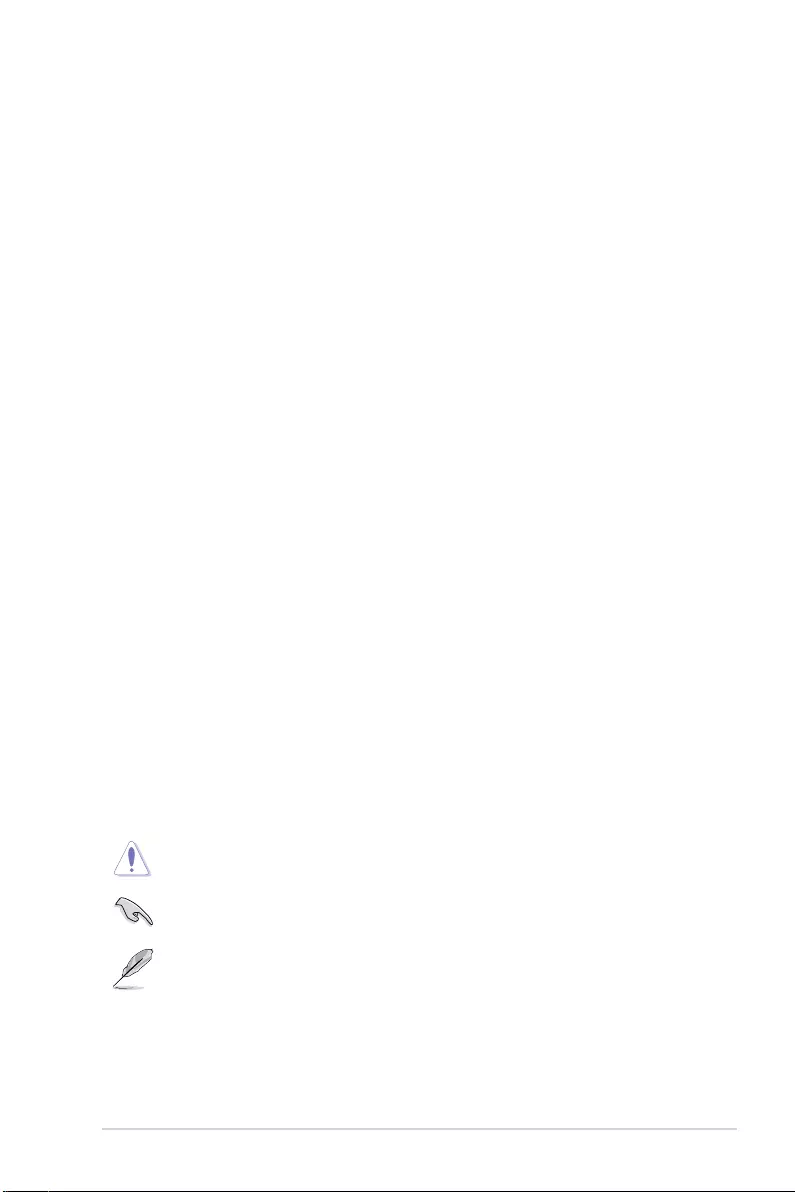
v
About this guide
This user guide contains the information you need when installing and configuring the
motherboard.
How this guide is organized
This guide contains the following parts:
• Chapter 1: Product Introduction
This chapter describes the features of the motherboard and the new technology it
supports. It includes description of the switches, jumpers, and connectors on the
motherboard.
• Chapter 2: Basic Installation
This chapter lists the hardware setup procedures that you have to perform when
installing system components.
• Chapter 3: BIOS and RAID Support
This chapter tells how to boot into the BIOS, upgrade BIOS using the EZ Flash Utility
and support on RAID.
Where to find more information
Refer to the following sources for additional information and for product and software
updates.
1. ASUS website
The ASUS website (www.asus.com) provides updated information on ASUS hardware
and software products.
2. Optional documentation
Your product package may include optional documentation, such as warranty flyers,
that may have been added by your dealer. These documents are not part of the
standard package.
Conventions used in this guide
To ensure that you perform certain tasks properly, take note of the following symbols used
throughout this manual.
CAUTION: Information to prevent damage to the components and injuries to
yourself when trying to complete a task.
IMPORTANT: Instructions that you MUST follow to complete a task.
NOTE: Tips and additional information to help you complete a task.
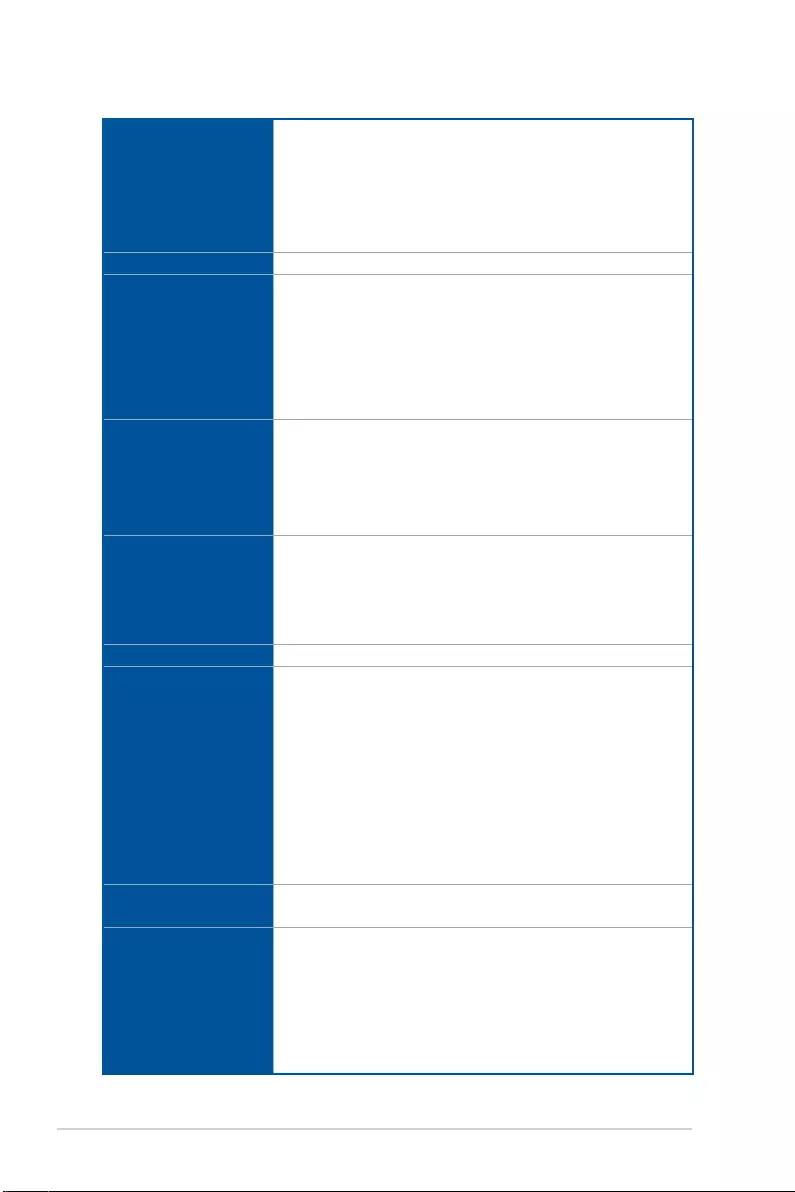
vi
TUF GAMING B460M-PLUS specifications summary
CPU
Intel® Socket LGA1200 for 10th Gen Intel® Core™, Pentium® Gold and
Celeron® processors*
Supports Intel® 14 nm CPU
Supports Intel ® Turbo Boost Technology 2.0 and Intel® Turbo Boost Max
Technology 3.0**
* Refer to www.asus.com for CPU support list.
** Intel® Turbo Boost Max Technology 3.0 support depends on the CPU types.
Chipset Intel® B460 Chipset
Memory
4 x DIMM, Max. 128GB, DDR4 2933/2800/2666/2400/2133 MHz Non-
ECC, Un-buffered Memory*
Dual Channel Memory Architecture
OptiMem
* For 10th Gen Intel® processors, only Core™ i9/i7 CPUs support
2933/2800/2666/2400/2133 natively, others will run at the maximum transfer
rate of DDR4 2666MHz.
** Refer to www.asus.com for the Memory QVL (Qualified Vendors Lists).
Graphics
1 x DisplayPort 1.4*
1 x DVI-D
1 x HDMI™ 1.4b
* Graphics specfications may vary between CPU types.
** Support DisplayPort 1.4 with max. resolution of 4096 x 2304 @60Hz. Please
refer to www.intel.com for any update.
Expansion Slots
Intel® 10th Gen Processors*
1 x PCIe 3.0 x16 slot (support x16 mode)
Intel® B460 Chipset
1 x PCIe 3.0 x16 slot (supports x4 mode)
1 x PCIe 3.0 x1 slots
Multi-GPU support Supports AMD 2-Way CrossFireX™ Technology
Storage
Total supports 2 x M.2 slots and 6 x SATA 6Gb/s ports
Intel® B460 Chipset
M.2_1 slot (Key M), type 2242/2260/2280
(supports PCIe 3.0 x4 & SATA modes)*
M.2_2 slot (Key M), type 2242/2260/2280/22110
(supports PCIe 3.0 x4 mode)
6 x SATA 6Gb/s ports
Intel® Rapid Storage Technology supports Raid 0,1,5,10
Intel® Optane™ Memory Ready
* M.2_1 shares bandwidth with SATA6G_1. When M.2_1 runs SATA mode,
SATA6G_1 will be disabled.
Ethernet 1 x Intel® I219-V 1Gb Ethernet
TUF LANGuard
USB
Rear USB (Total 6 ports)
4 x USB 3.2 Gen 1 port(s) (4 x Type-A)
2 x USB 2.0 port(s) (2 x Type-A)
Front USB (Total 6 ports)
1 x USB 3.2 Gen 1 header(s) support(s) additional 2 USB 3.2 Gen 1
ports
2 x USB 2.0 header(s) support(s) additional 4 USB 2.0 ports
(continued on the next page)
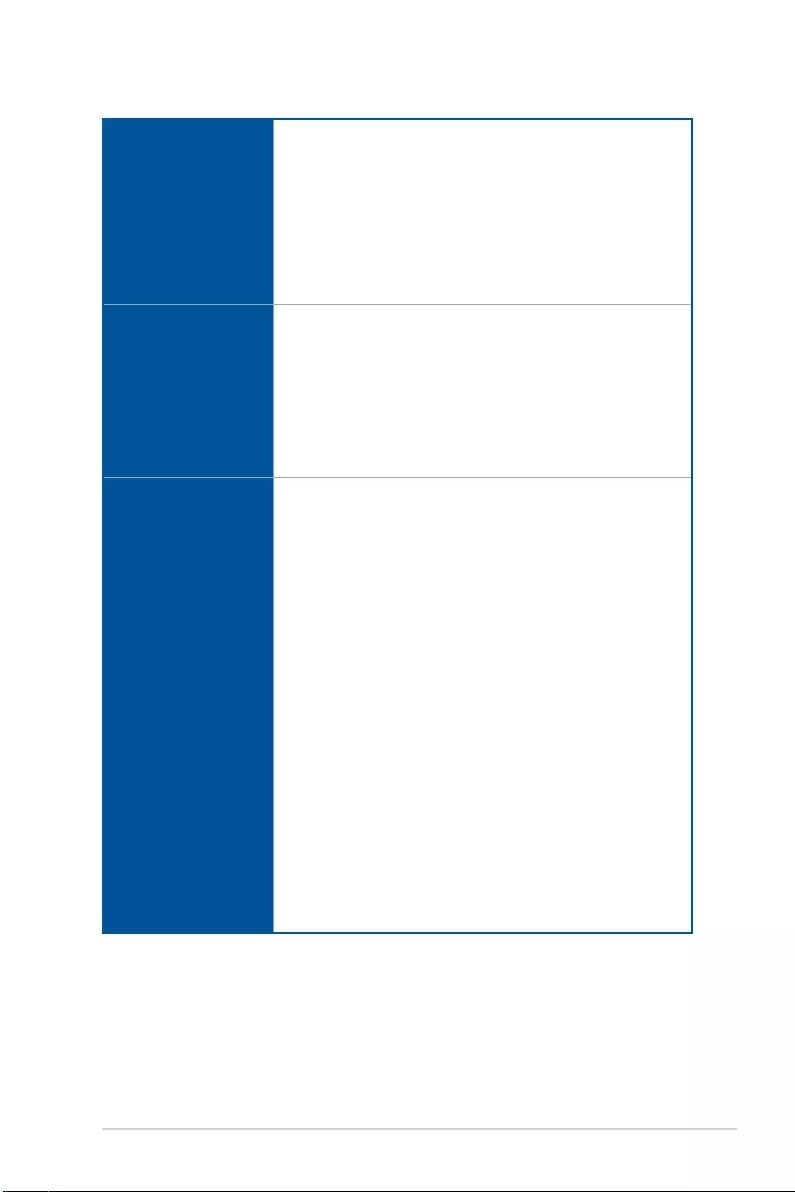
vii
TUF GAMING B460M-PLUS specifications summary
Audio
Realtek ALC S1200A 8-Channel High Definition Audio CODEC*
- Supports : Jack-detection, Multi-streaming, Front Panel Jack-retasking
- Supports up to 24-Bit/192kHz playback
Audio Features
- Premium Japanese audio capacitors
- Audio Shielding
- Dedicated audio PCB layers
* A chassis with an HD audio module in the front panel is required to support
8-channel audio output.
Back Panel I/O Ports
4 x USB 3.2 Gen 1 port(s) (4 x Type-A)
2 x USB 2.0 port(s) (2 x Type-A)
1 x DisplayPort
1 x DVI-D port
1 x HDMI™ port
1 x Intel® I219-V 1Gb Ethernet port
3 x Audio jacks
1 x PS/2 Keyboard/Mouse combo port
Internal I/O connectors
Fan and cooling related
1 x 4-pin CPU Fan header(s)
1 x 4-pin CPU OPT Fan header(s)
2 x 4-pin Chassis Fan header(s)
Power related
1 x 24-pin Main Power connector
1 x 8-pin +12V Power connector
Storage related
2 x M.2 slots (Key M)
6 x SATA 6Gb/s ports
USB
1 x USB 3.2 Gen 1 header supports additional 2 USB 3.2 Gen 1 ports
2 x USB 2.0 headers supportadditional 4 USB 2.0 ports
Miscellaneous
1 x AURA Addressable Gen 2 header(s)
2 x AURA RGB headers
1 x Clear CMOS header
1 x COM Port header
1 x Front Panel Audio header (AAFP)
1 x S/PDIF Out header
1 x 20-3 pin System Panel header with Chassis intrude function
(continued on the next page)
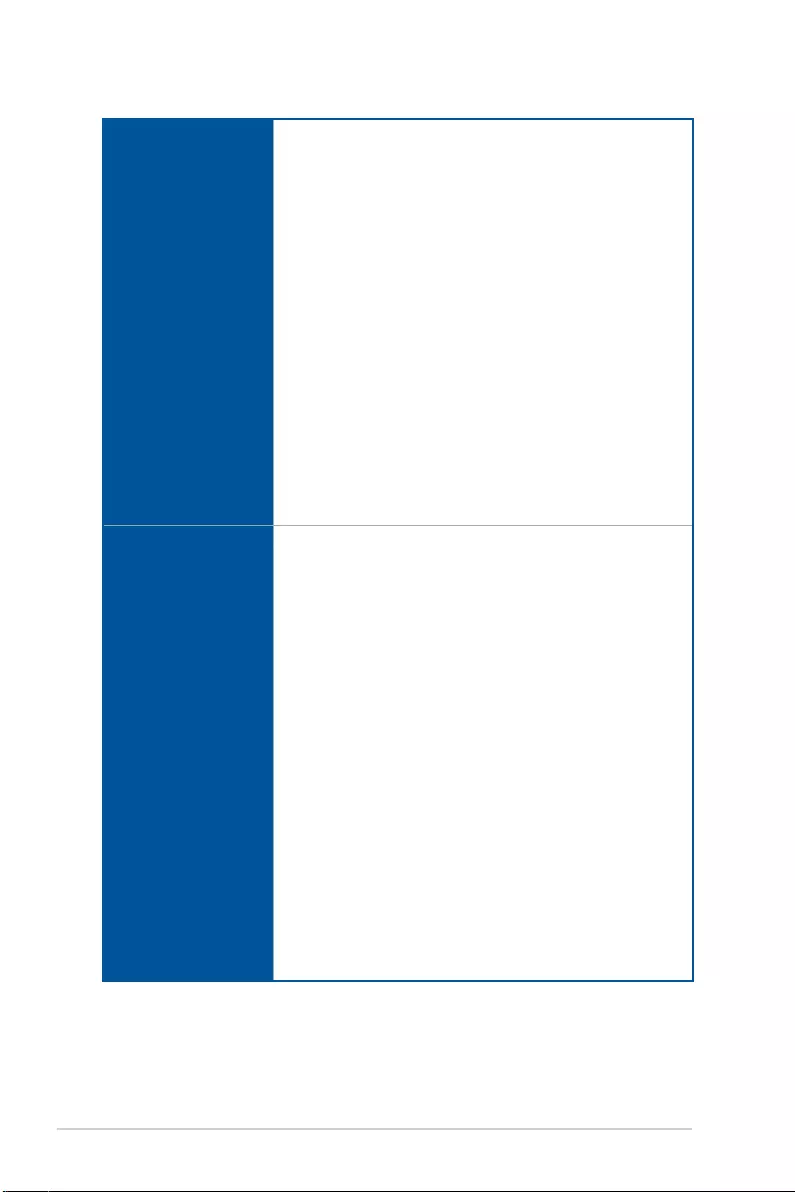
viii
TUF GAMING B460M-PLUS specifications summary
Special Features
ASUS TUF PROTECTION
- ASUS DIGI+ VRM
- ASUS Enhanced DRAM Overcurrent Protection
- ASUS ESD Guards
- TUF LANGuard
- ASUS Overvoltage Protection
- SafeSlot Core+
- ASUS Stainless-Steel Back I/O
ASUS Q-Design
- ASUS Q-DIMM
- ASUS Q-LED (CPU [red], DRAM [yellow], VGA [white], Boot Device
[yellow green])
- ASUS Q-Slot
ASUS Thermal Solution
- Aluminum M.2 heatsink
- Aluminum heatsink design
AURA Sync
- Standard RGB header(s)
- Addressable Gen 2 RGB header(s)
Software Features
ASUS Exclusive Software
Armoury Crate
- Aura Creator
- Aura Sync
AI Suite 3
- Performance And Power Saving Utility
TurboV EVO
EPU
Digi+ VRM
Fan Xpert 2+
- EZ update
AI Charger
ASUS Turbo LAN
DTS Custom for GAMING Headsets
Norton Anti-virus software (Free Trial for 60 days)
WinRAR
UEFI BIOS
ASUS EZ DIY
- ASUS CrashFree BIOS 3
- ASUS EZ Flash 3
- ASUS UEFI BIOS EZ Mode
(continued on the next page)
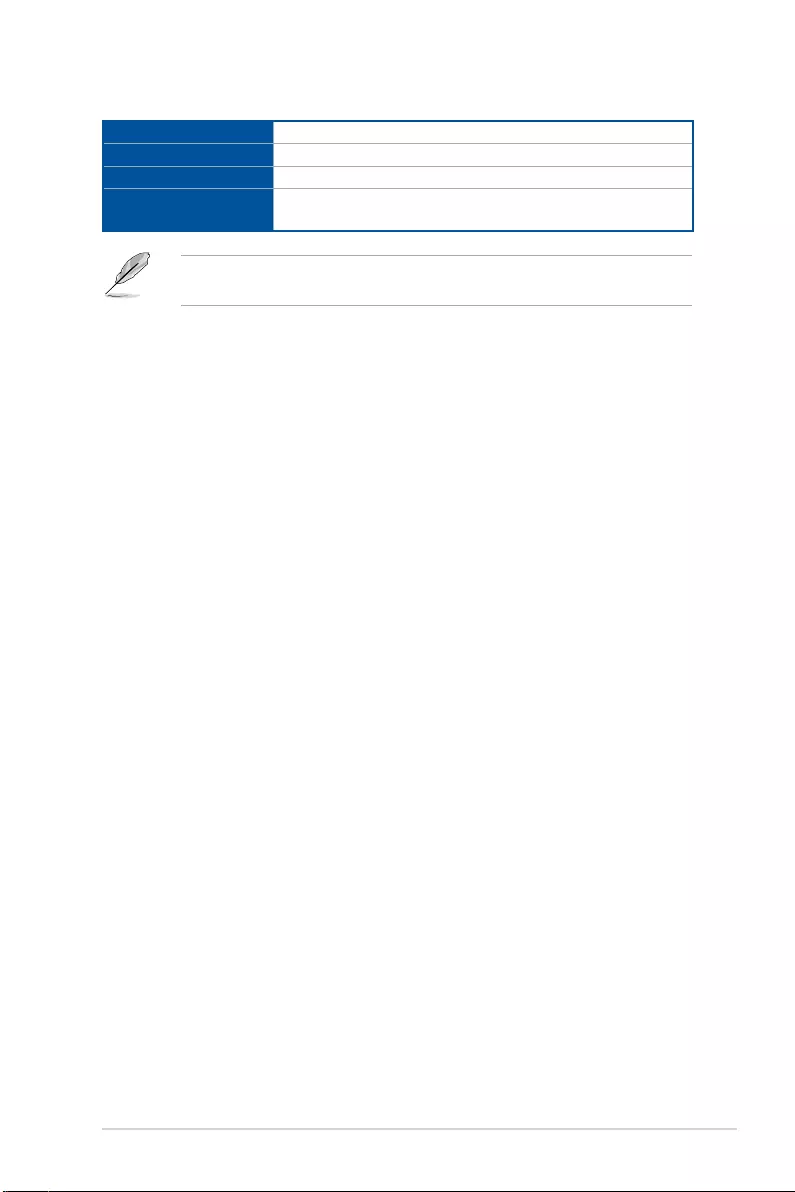
ix
TUF GAMING B460M-PLUS specifications summary
BIOS 128 Mb Flash ROM, UEFI AMI BIOS
Manageability WOL by PXE
Operating System Windows® 10 - 64 bit
Form Factor Micro ATX Form Factor
12 inch x 9.6 inch (30.5 cm x 24.4 cm)
Specifications are subject to change without notice. Please refer to the ASUS website for
the latest specifications.
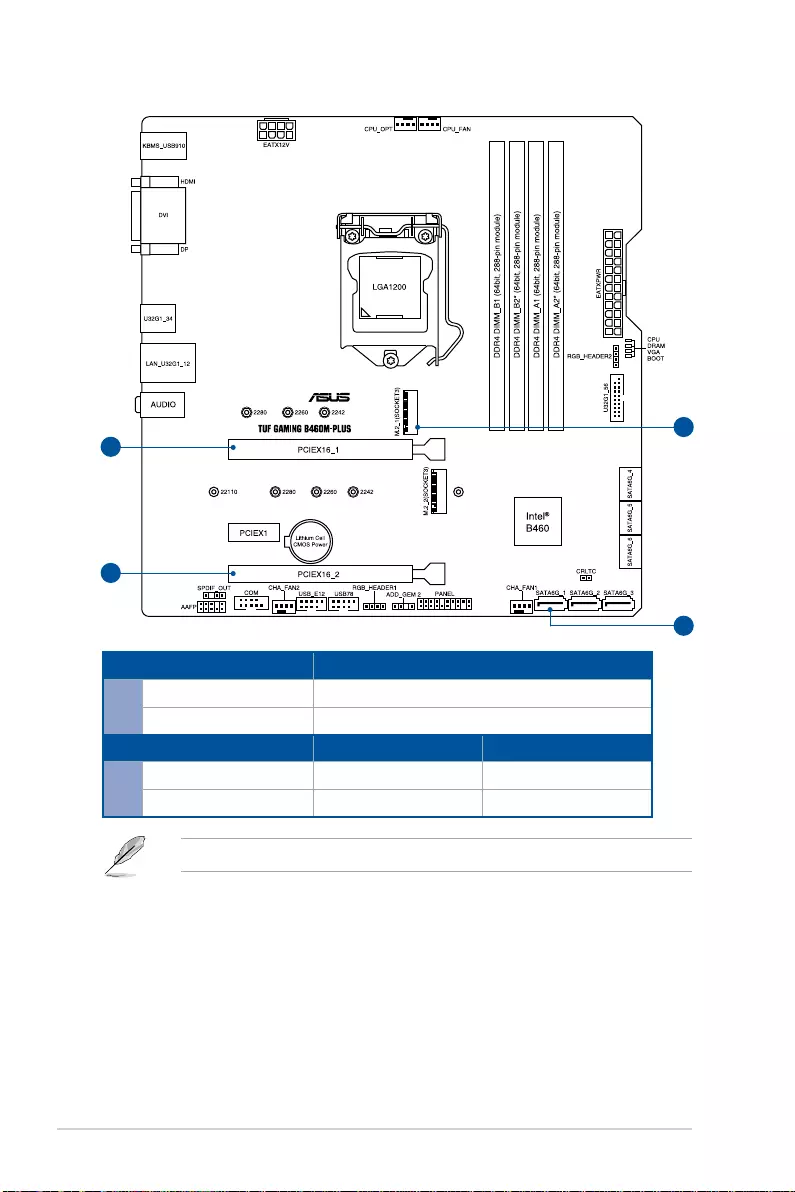
x
Connectors with shared bandwidth
B
A
A
B
Configuration 1
APCIEX16_1 x16
PCIEX16_2 x4
Configuration 1 2
BM.2_1 V (SATA mode) V (PCIe mode)
SATA_1 - V
M.2_1 shares bandwidth with SATA6G_1.
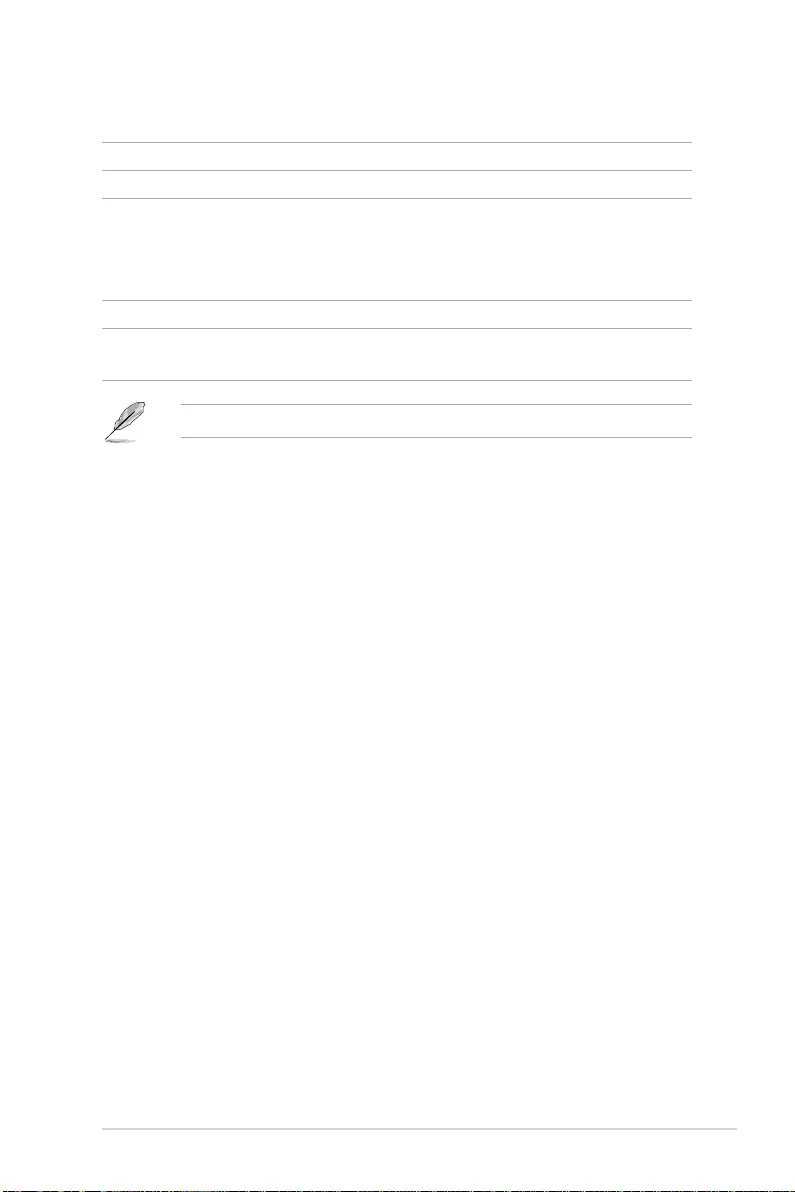
xi
Package contents
Check your motherboard package for the following items.
Motherboard 1 x TUF GAMING B460M-PLUS motherboard
Cables 2 x SATA 6Gb/s cables
Miscellaneous
1 x I/O Shield
1 x M.2 Rubber Package(s)
1 x M.2 SSD screw package (2-in-1 package)
1 x TUF Gaming sticker
Installation Media 1 x Support DVD
Documentation 1 x TUF Certification card
1 x User manual
If any of the above items is damaged or missing, contact your retailer.
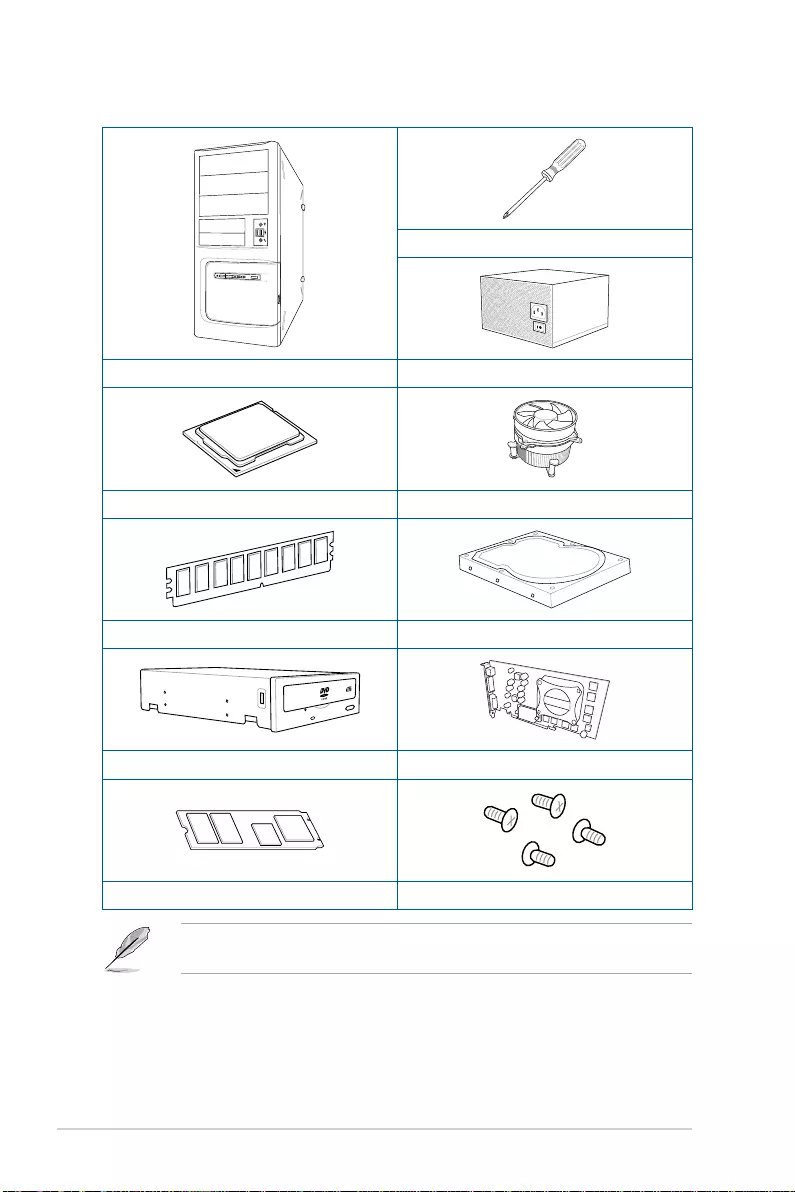
xii
Installation tools and components
Phillips (cross) screwdriver
PC chassis Power supply unit
Intel® LGA 1200 CPU Intel® LGA 1200 compatible CPU Fan
DDR4 DIMM SATA hard disk drive
SATA optical disc drive (optional) Graphics card (optional)
M.2 SSD module (optional) 1 Bag of screws
The tools and components in the table above are not included in the motherboard
package.
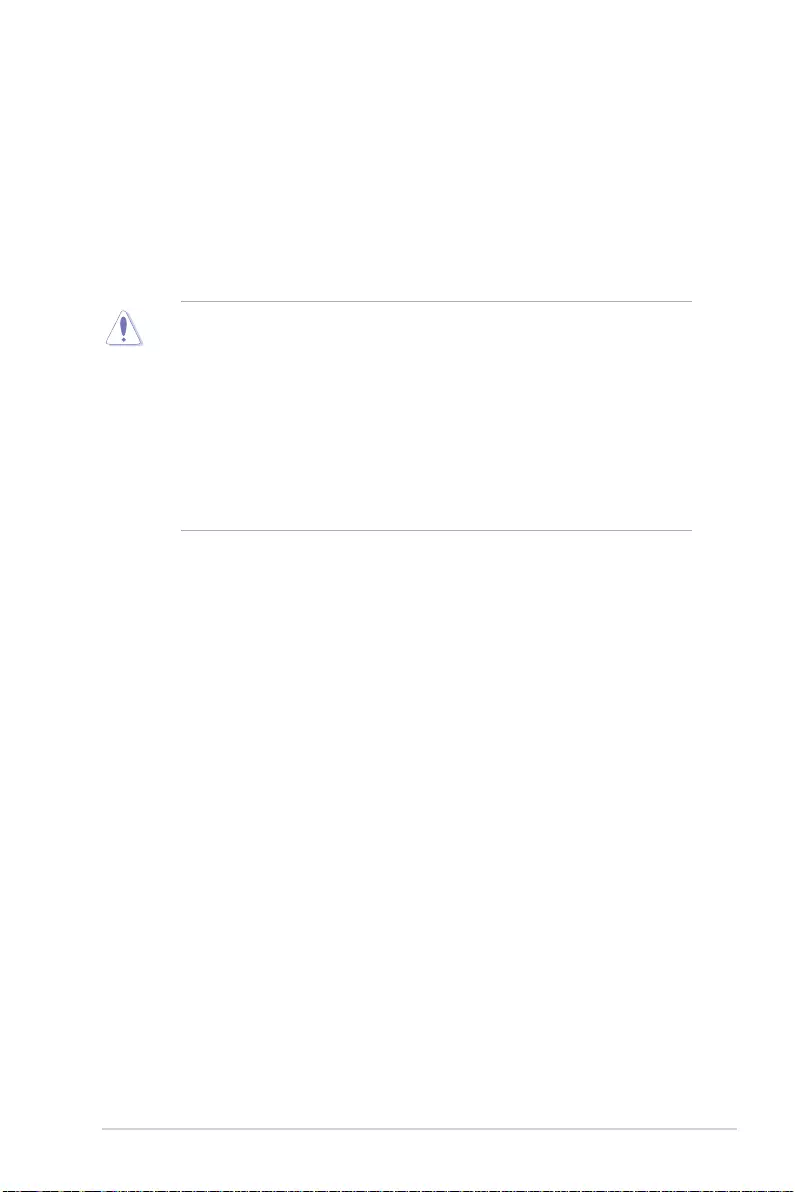
TUF GAMING B460M-PLUS 1-1
Chapter 1
Product Introduction
1
Chapter 1: Product Introduction
• Unplug the power cord from the wall socket before touching any component.
• Before handling components, use a grounded wrist strap or touch a safely grounded
object or a metal object, such as the power supply case, to avoid damaging them due
to static electricity.
• Hold components by the edges to avoid touching the ICs on them.
• Whenever you uninstall any component, place it on a grounded antistatic pad or in
the bag that came with the component.
• Before you install or remove any component, ensure that the ATX power supply is
switched off or the power cord is detached from the power supply. Failure to do so
may cause severe damage to the motherboard, peripherals, or components.
1.1 Before you proceed
Take note of the following precautions before you install motherboard components or
change any motherboard settings.
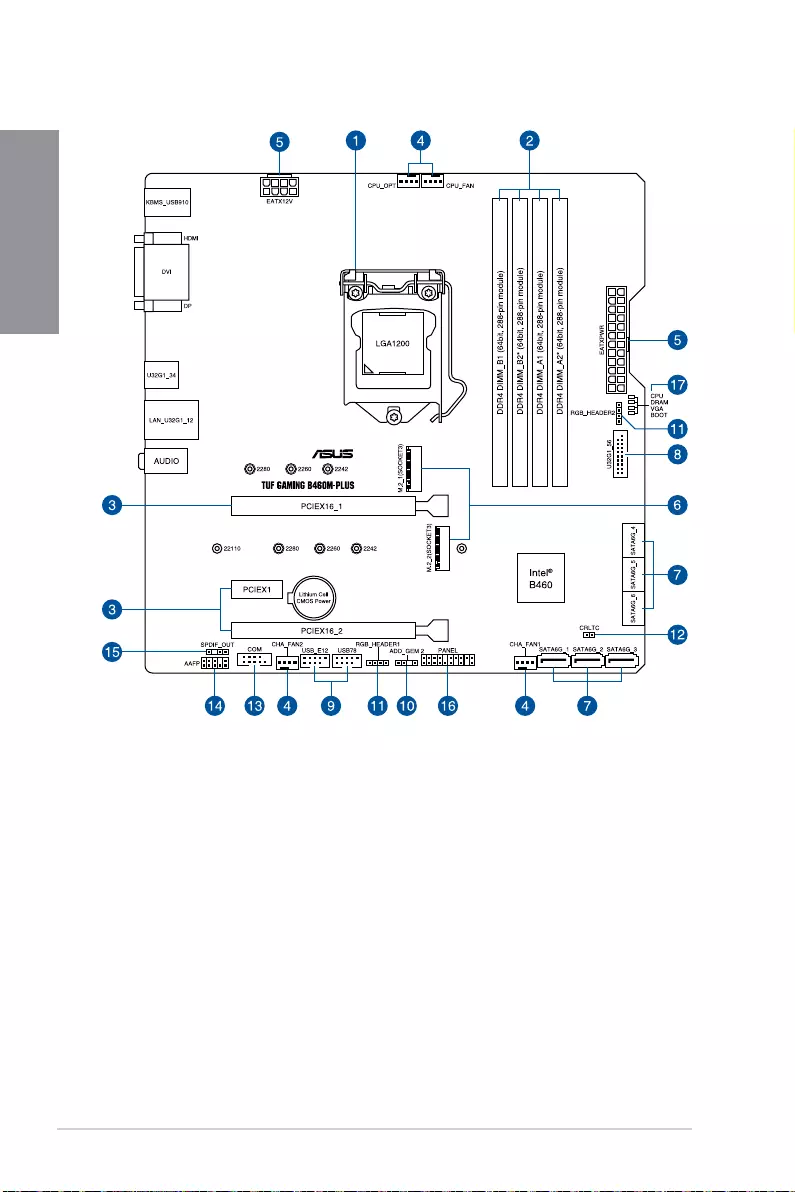
1-2 Chapter 1: Product Introduction
Chapter 1
1.2 Motherboard layout
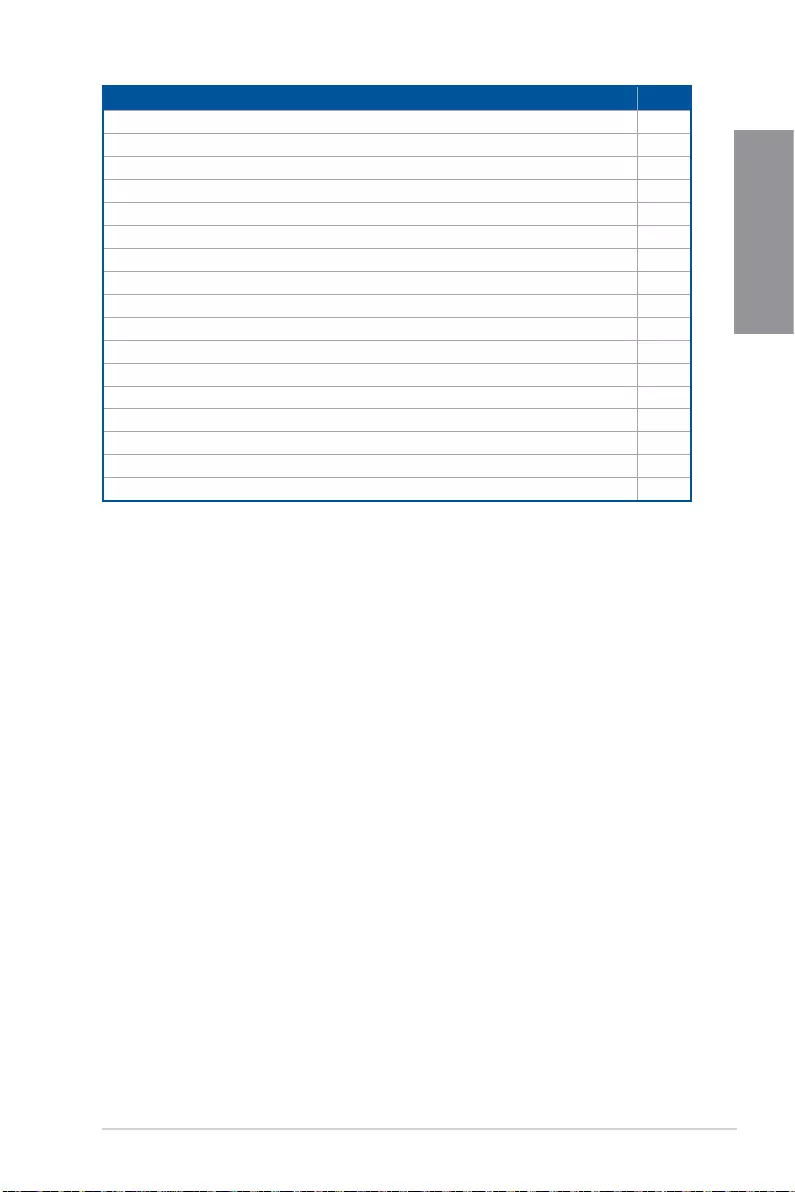
TUF GAMING B460M-PLUS 1-3
Chapter 1
Layout contents Page
1. CPU socket 1-4
2. DIMM slots 1-5
3. Expansion slots 1-7
4. Fan and Pump headers 1-9
5. Power connectors 1-10
6. M.2 slot 1-11
7. SATA 6GB/s ports 1-12
8. USB 3.2 Gen 1 header 1-13
9. USB 2.0 header 1-13
10. AURA Addressable Gen 2 header 1-14
11. AURA RGB header 1-15
12. Clear CMOS header 1-16
13. COM Port header 1-17
14. Front Panel Audio header 1-17
15. S/PDIF Out header 1-18
16. System Panel header 1-19
17. Q-LEDs 1-20
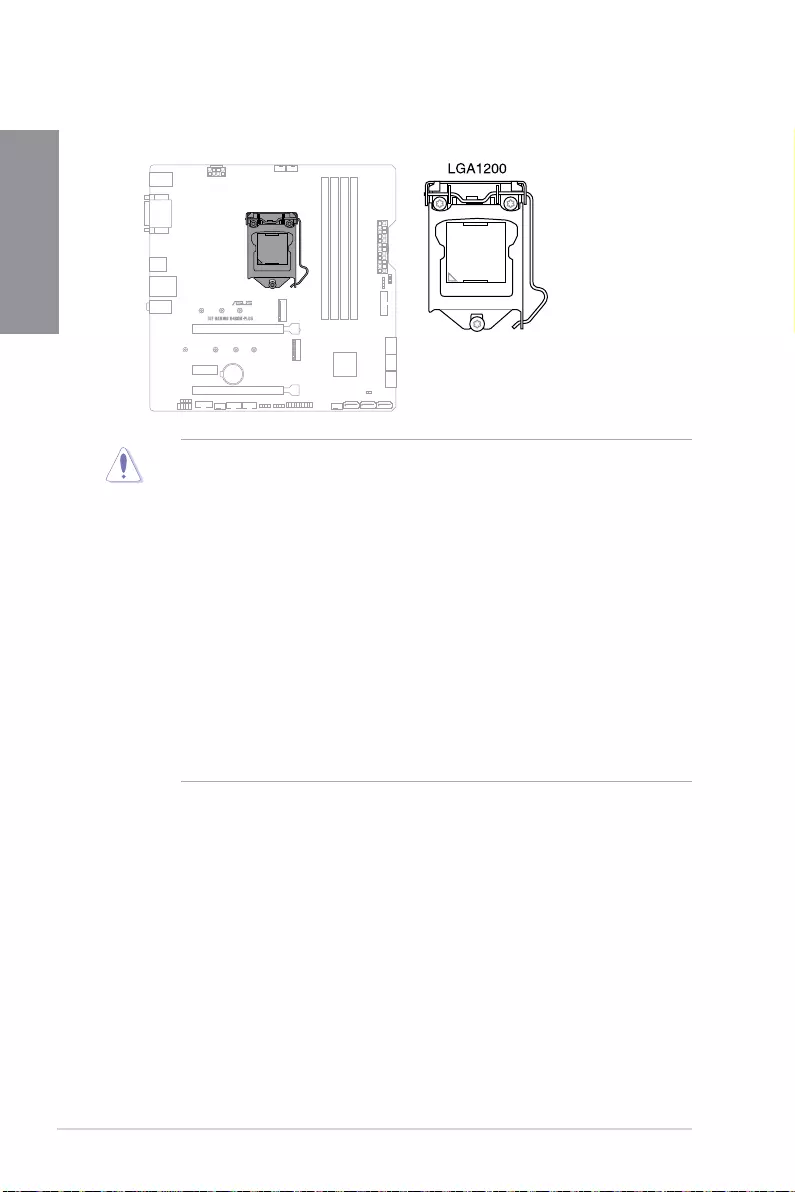
1-4 Chapter 1: Product Introduction
Chapter 1
1. CPU socket
The motherboard comes with a LGA1200 socket designed for 10th Gen Intel® Core™,
Pentium® Gold and Celeron® processors.
• Ensure that you install the correct CPU designed for LGA1200 socket only. DO NOT
install a CPU designed for other sockets on the LGA1200 socket.
• The CPU fits in only one correct orientation. DO NOT force the CPU into the socket
to prevent bending the connectors on the socket and damaging the CPU.
• Ensure that all power cables are unplugged before installing the CPU.
• Upon purchase of the motherboard, ensure that the PnP cap is on the socket and
the socket contacts are not bent. Contact your retailer immediately if the PnP cap
is missing, or if you see any damage to the PnP cap/socket contacts/motherboard
components. ASUS will shoulder the cost of repair only if the damage is shipment/
transit-related.
• Keep the cap after installing the motherboard. ASUS will process Return
Merchandise Authorization (RMA) requests only if the motherboard comes with the
cap on the LGA1200 socket.
• The product warranty does not cover damage to the socket contacts resulting from
incorrect CPU installation/removal, or misplacement/loss/incorrect removal of the
PnP cap.
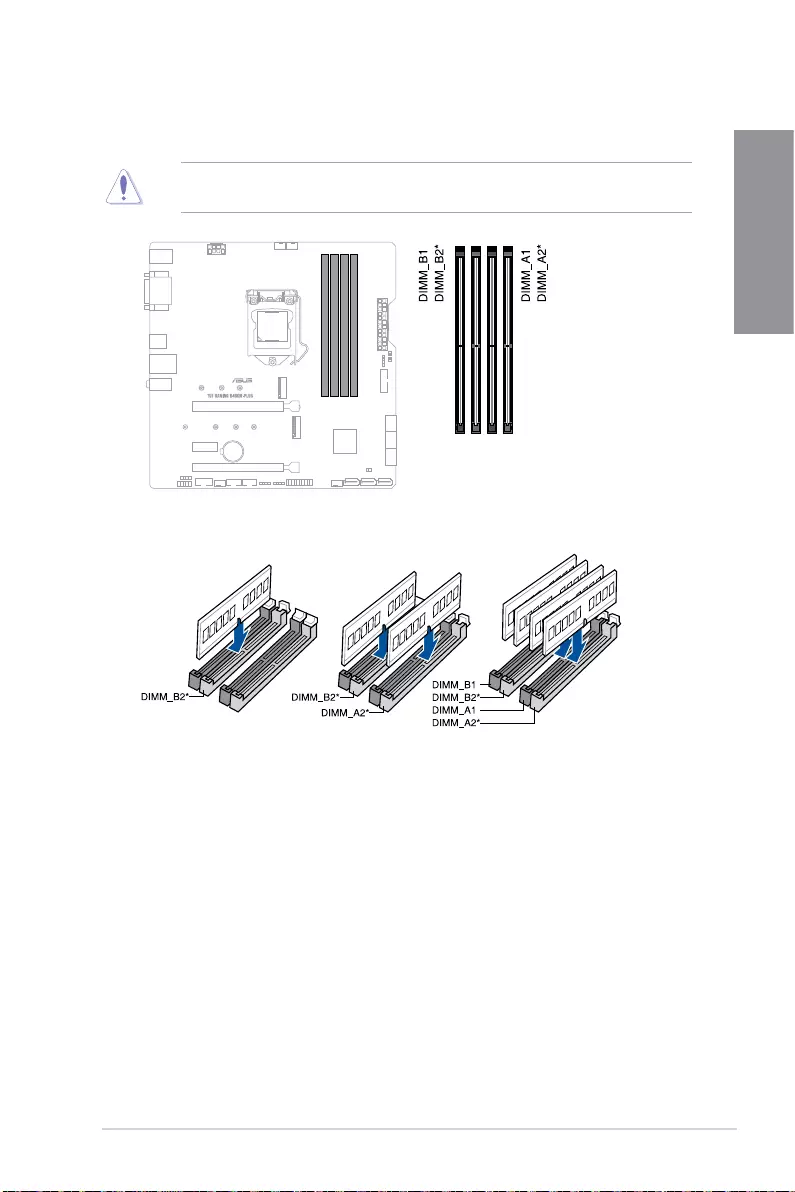
TUF GAMING B460M-PLUS 1-5
Chapter 1
2. DIMM slots
The motherboard comes with Dual Inline Memory Modules (DIMM) slots designed for DDR4
(Double Data Rate 4) memory modules.
A DDR4 memory module is notched differently from a DDR, DDR2, or DDR3 module. DO
NOT install a DDR, DDR2, or DDR3 memory module to the DDR4 slot.
Recommended memory configurations
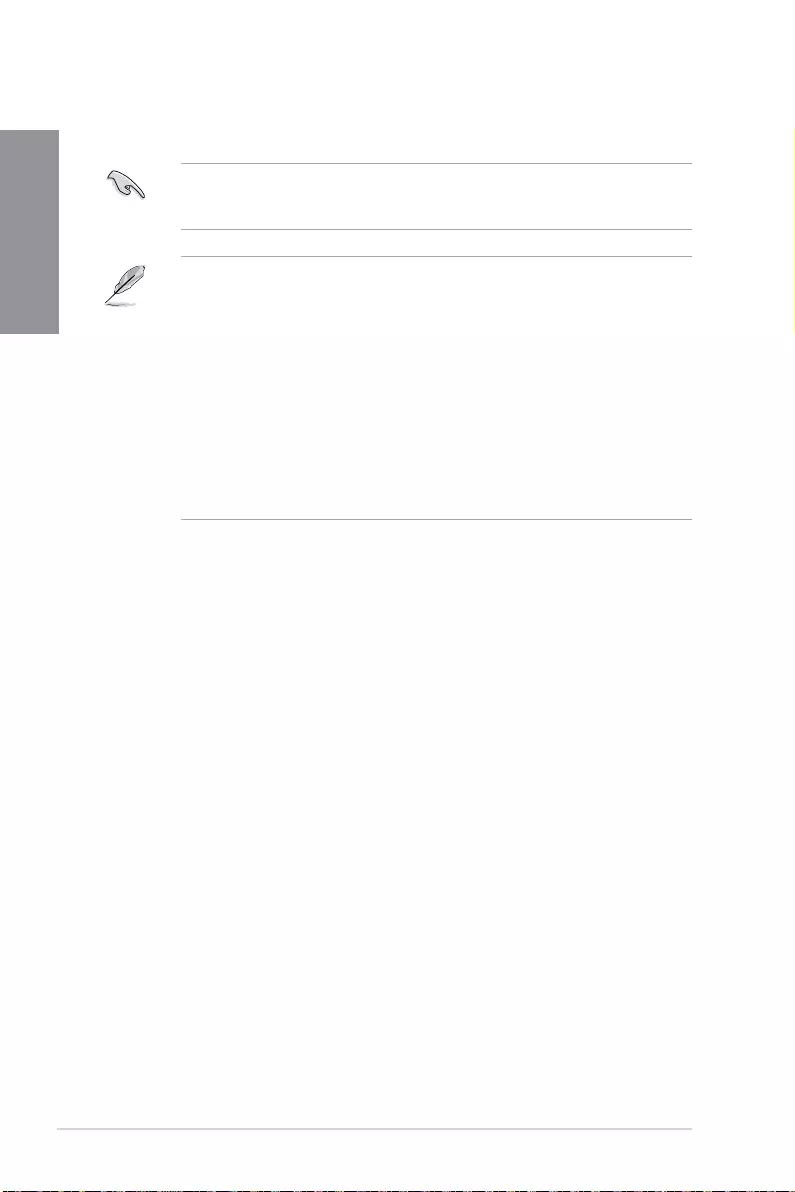
1-6 Chapter 1: Product Introduction
Chapter 1
Memory configurations
You may install 4 GB, 8 GB, 16 GB, and 32 GB unbuffered and non-ECC DDR4 DIMMs into
the DIMM sockets.
You may install varying memory sizes in Channel A and Channel B. The system maps
the total size of the lower-sized channel for the dual-channel configuration. Any excess
memory from the higher-sized channel is then mapped for single-channel operation.
• The default memory operation frequency is dependent on its Serial Presence Detect
(SPD), which is the standard way of accessing information from a memory module.
Under the default state, some memory modules for overclocking may operate at a
lower frequency than the vendor-marked value.
• For system stability, use a more efficient memory cooling system to support a full
memory load or overclocking condition.
• Always install the DIMMS with the same CAS Latency. For an optimum compatibility,
we recommend that you install memory modules of the same version or data code
(D/C) from the same vendor. Check with the vendor to get the correct memory
modules.
• Double Capacity DRAM support depends oh the DRAM Models.
• Visit the ASUS website for the latest QVL.
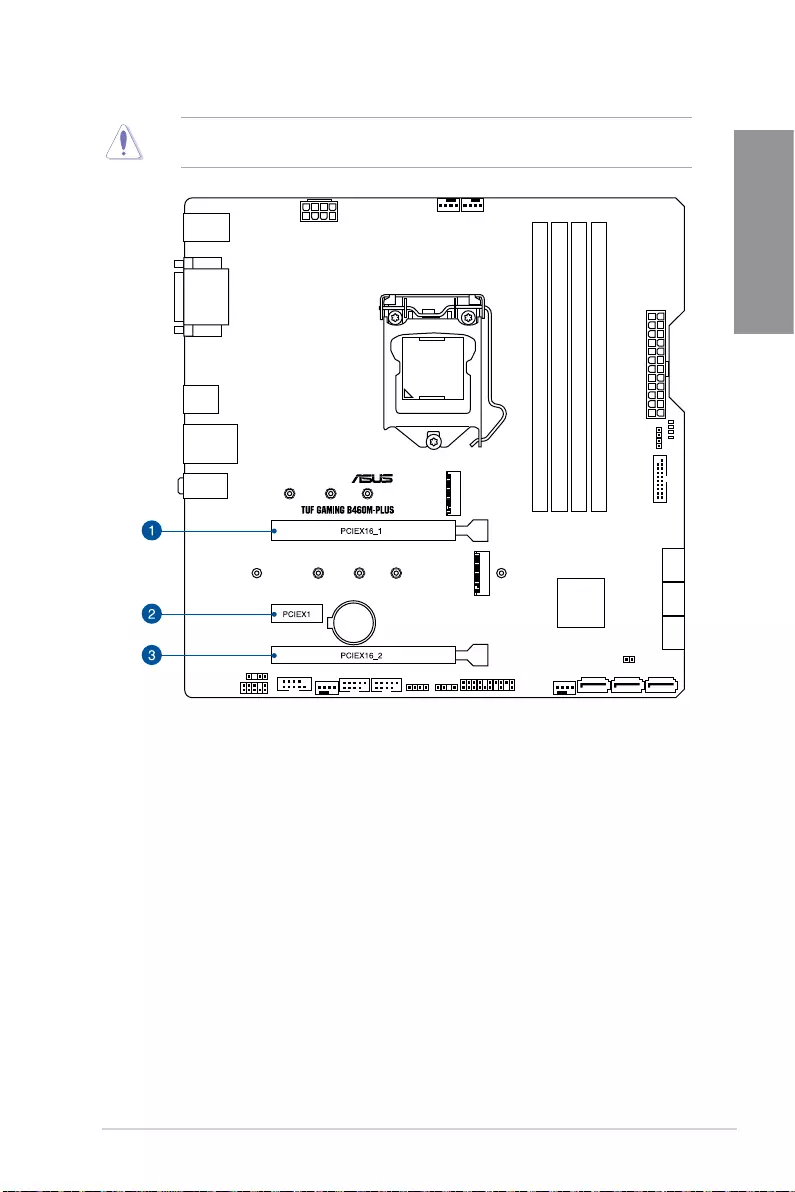
TUF GAMING B460M-PLUS 1-7
Chapter 1
3. Expansion slots
Unplug the power cord before adding or removing expansion cards. Failure to do so may
cause you physical injury and damage motherboard components.
Please refer to the following table for the recommended VGA configuration.
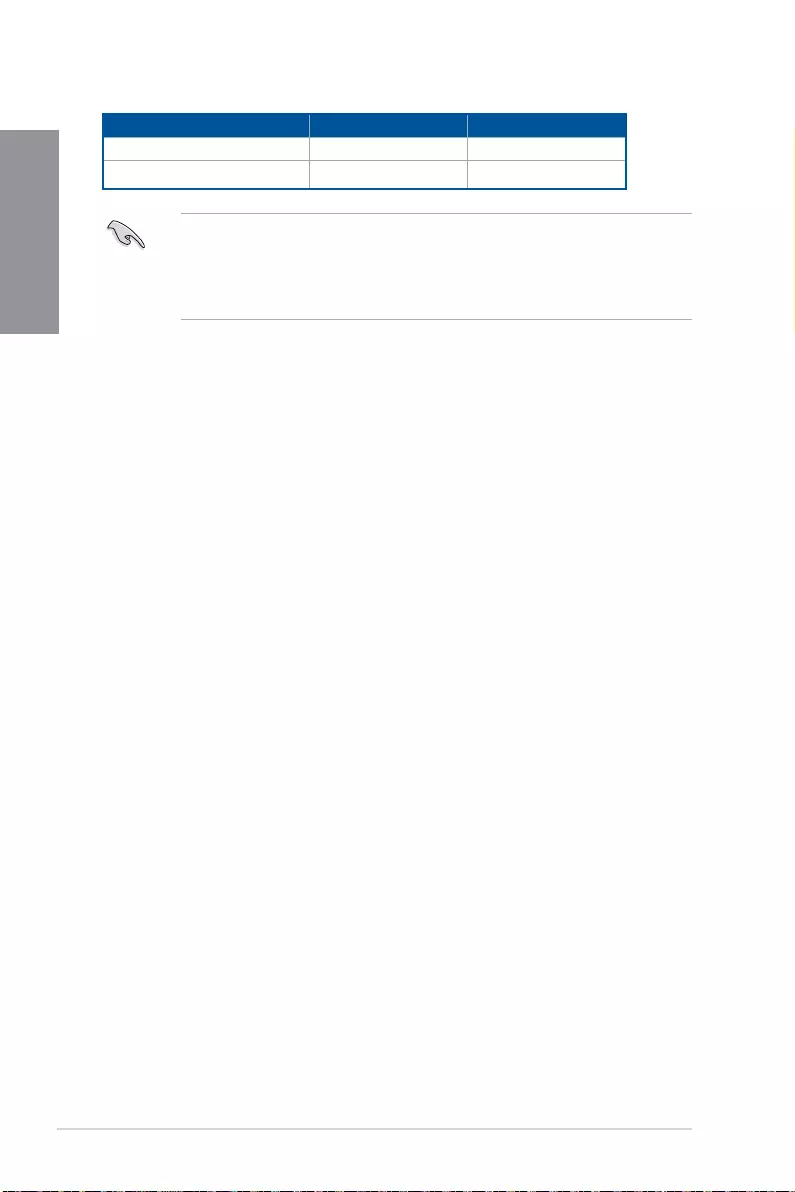
1-8 Chapter 1: Product Introduction
Chapter 1
Recommended VGA configuration
Slot Description Single VGA Dual VGA
1. PCIe 3.0 x16_1 x16 x16
3. PCIe 3.0 x16_2 - x4
• We recommend that you provide sufficient power when running CrossFireX™ mode.
• Ensure to connect the 8-pin power plug when running CrossFireX™ mode.
• Connect a chassis fan to the chassis fan connectors when using multiple graphics
cards for better thermal environment.
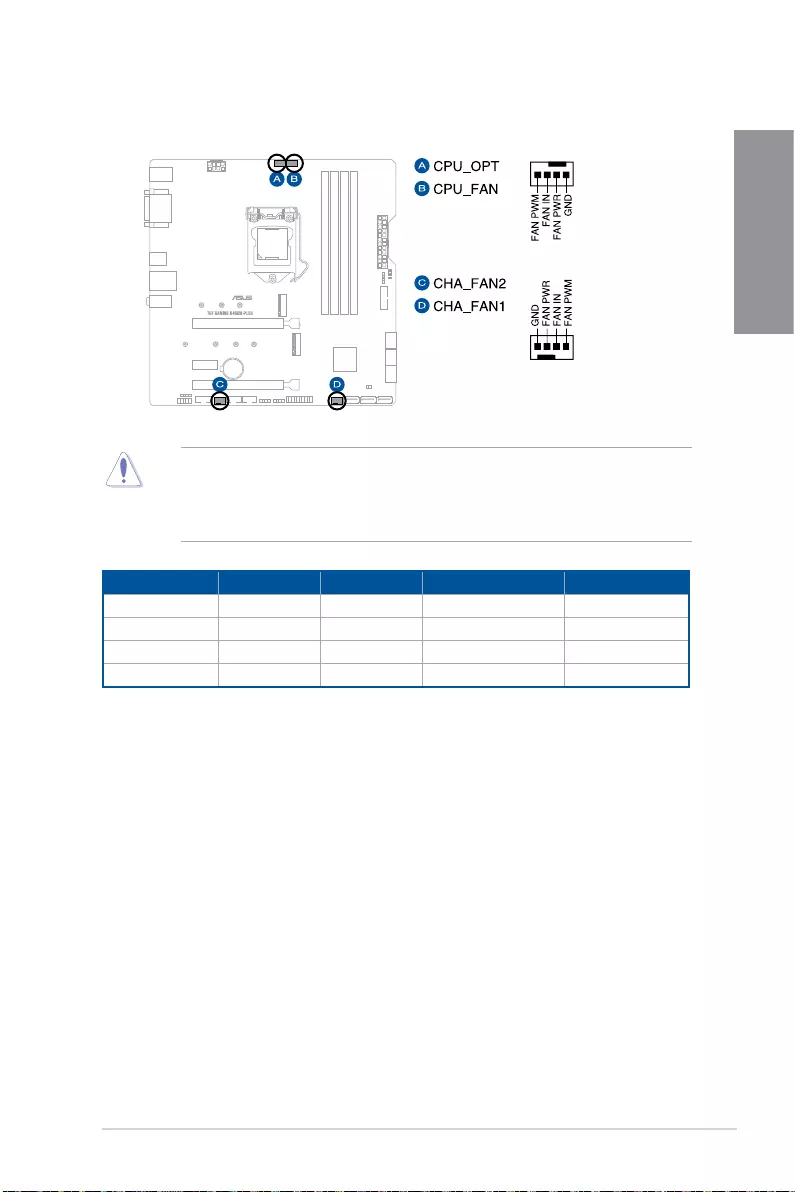
TUF GAMING B460M-PLUS 1-9
Chapter 1
4. Fan and Pump headers
The Fan and Pump headers allow you to connect fans or pumps to cool the system.
• DO NOT forget to connect the fan cables to the fan headers. Insufficient air flow
inside the system may damage the motherboard components. These are not
jumpers! Do not place jumper caps on the fan headers!
• Ensure the cable is fully inserted into the header.
Header Max. Current Max. Power Default Speed Shared Control
CPU_FAN 1A 12W Q-Fan Controlled A
CPU_OPT 1A 12W Q-Fan Controlled A
CHA_FAN1 1A 12W Q-Fan Controlled -
CHA_FAN2 1A 12W Q-Fan Controlled -
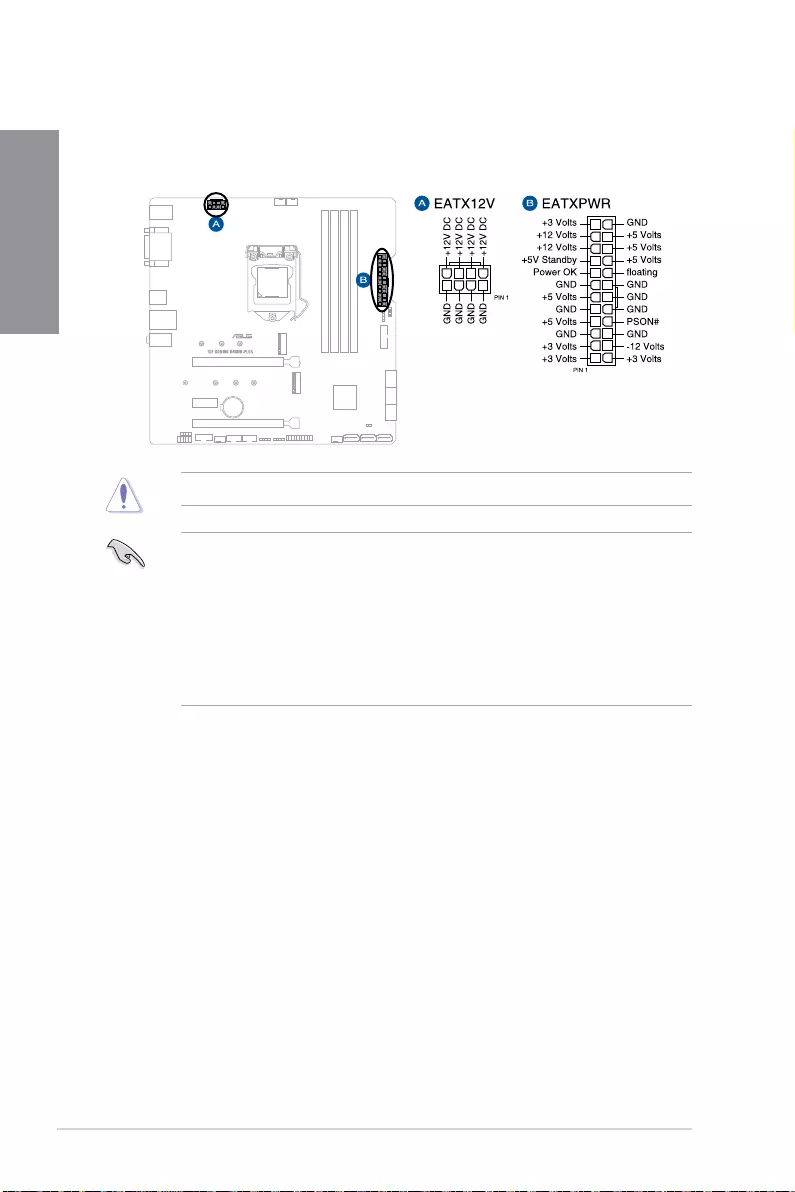
1-10 Chapter 1: Product Introduction
Chapter 1
5. Power connectors
These Power connectors allow you to connect your motherboard to a power supply.
The power supply plugs are designed to fit in only one orientation, find the proper
orientation and push down firmly until the power supply plugs are fully inserted.
Ensure to connect the 8-pin power plug.
• For a fully configured system, we recommend that you use a power supply unit
(PSU) that complies with ATX 12 V Specification 2.0 (or later version) and provides a
minimum power of 350 W.
• We recommend that you use a PSU with a higher power output when configuring a
system with more power-consuming devices. The system may become unstable or
may not boot up if the power is inadequate.
• If you want to use two or more high-end PCIe x16 cards, use a PSU with 1000W
power or above to ensure the system stability.
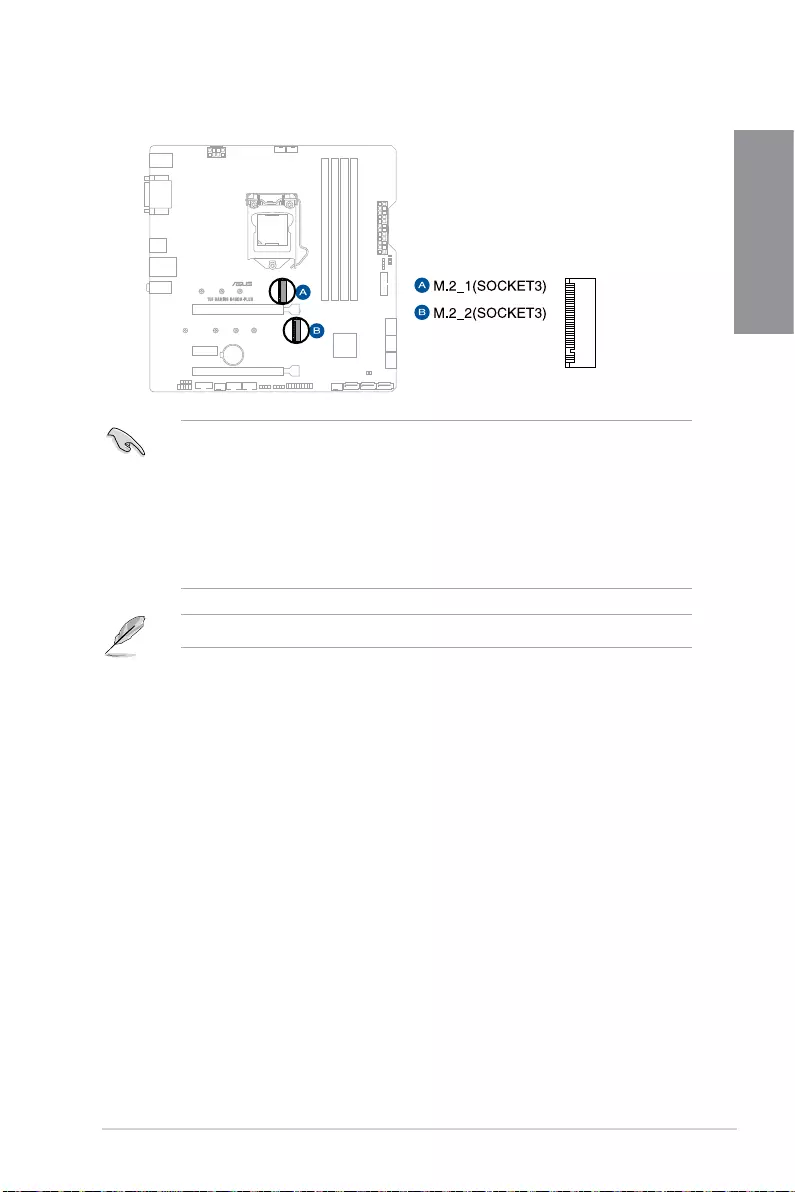
TUF GAMING B460M-PLUS 1-11
Chapter 1
6. M.2 slot
The M.2 slot allows you to M.2 SSD modules.
• M.2_1 slot supports PCIe 3.0 x4 and SATA mode Key M design and type 2242 /
2260/ 2280 storage devices.
• M.2_2 slot supports PCIe 3.0 x4 mode Key M design and type 2242 / 2260/ 2280 /
22110 storage devices.
• M.2_1 shares bandwidth with SATA6G_1. When M.2_1 runs SATA mode,
SATA6G_1 will be disabled.
• M.2_2 slot supports IRST (Intel® Rapid Storage Technology).
The M.2 SSD module is purchased separately.
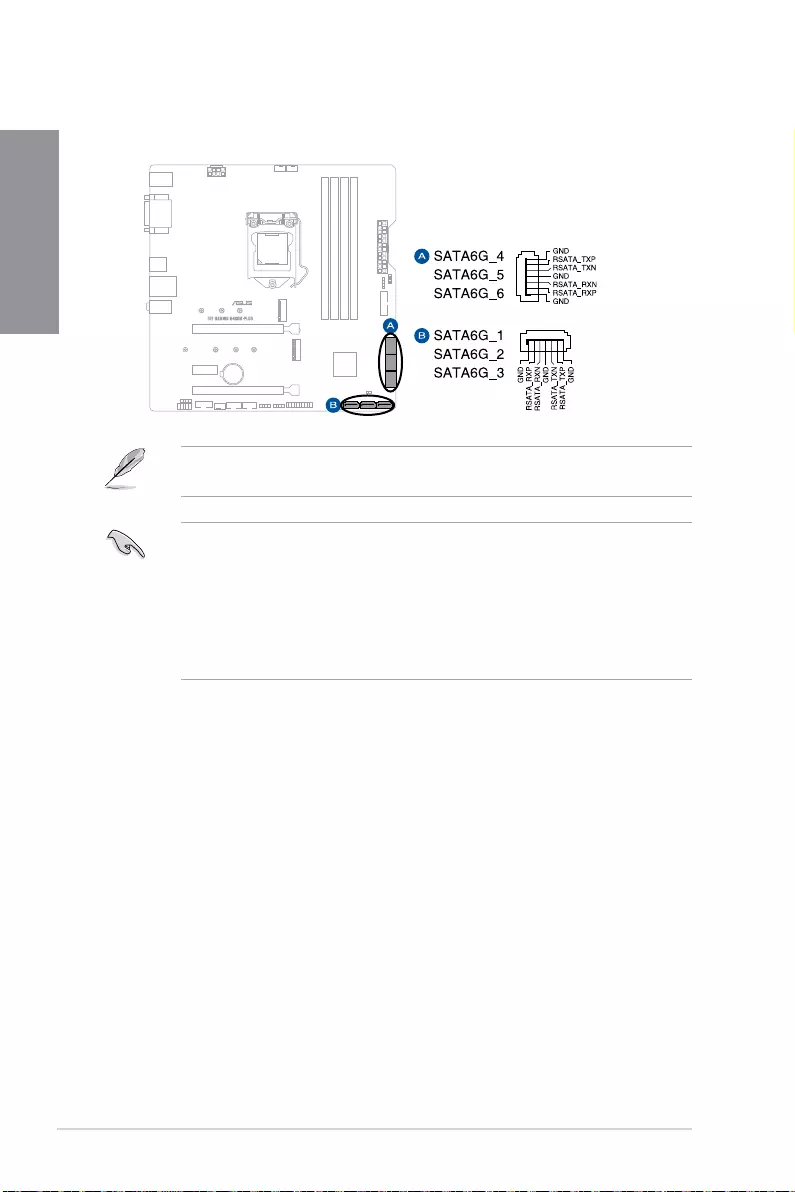
1-12 Chapter 1: Product Introduction
Chapter 1
7. SATA 6Gb/s ports
The SATA 6Gb/s ports allows you to connect SATA devices such as optical disc
drives and hard disk drives via a SATA cable.
If you installed SATA storage devices, you can create a RAID 0, 1, 5, and 10 configuration
with the Intel® Rapid Storage Technology through the onboard Intel® B460 chipset.
• The slots are set to [AHCI] by default. If you intend to create a SATA RAID set using
these connectors, set the SATA Mode item in the BIOS to [Intel RST Premium with
Intel Optane System Acceleration (RAID)].
• SATA6G_1 shares bandwidth with M.2_1. When M.2_1 runs SATA mode,
SATA6G_1 will be disabled.
• Before creating a RAID set, refer to the RAID Configuration Guide. You can
download the RAID Configuration Guide from the ASUS website.
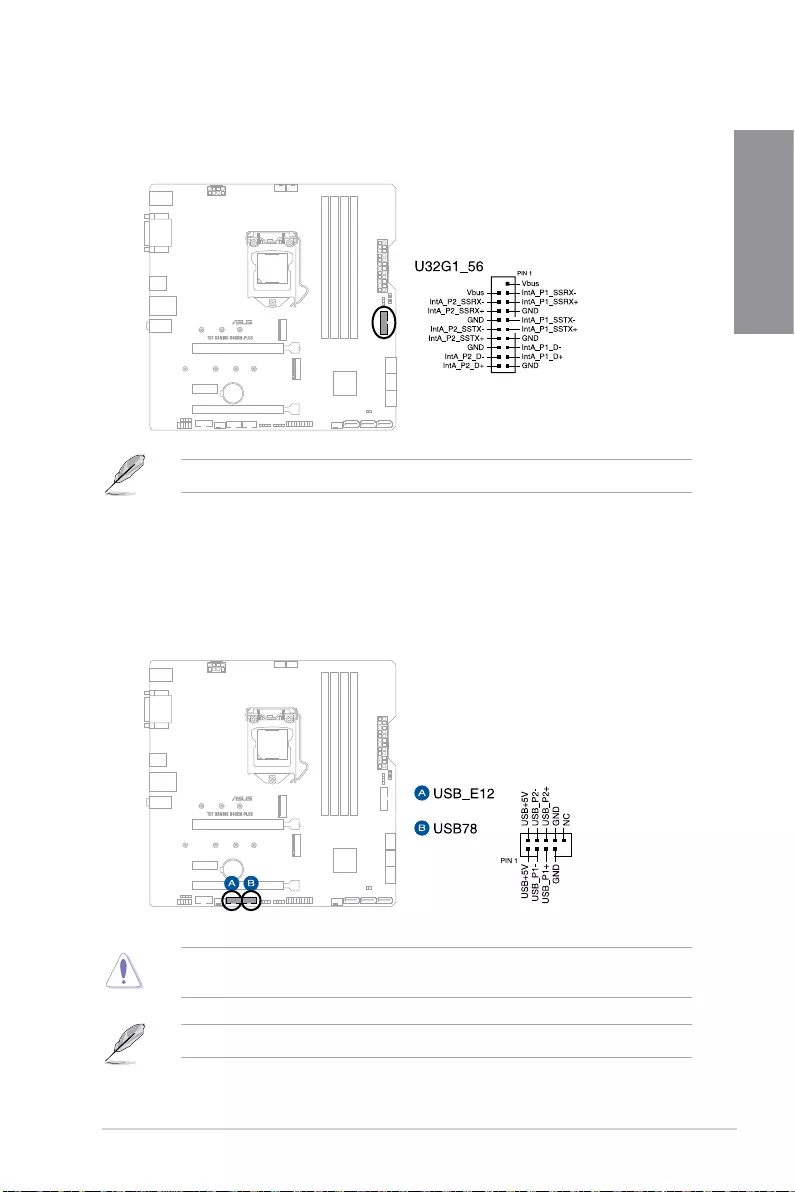
TUF GAMING B460M-PLUS 1-13
Chapter 1
8. USB 3.2 Gen 1 header
The USB 3.2 Gen 1 header allows you to connect a USB 3.2 Gen 1 module for
additional USB 3.2 Gen 1 ports. The USB 3.2 Gen 1 header provides data transfer
speeds of up to 5 Gb/s.
The USB 3.2 Gen 1 module is purchased separately.
9. USB 2.0 header
The USB 2.0 header allows you to connect a USB module for additional USB
2.0 ports. The USB 2.0 header provides data transfer speeds of up to 480 Mb/s
connection speed.
DO NOT connect a 1394 cable to the USB connectors. Doing so will damage the
motherboard!
The USB 2.0 module is purchased separately.
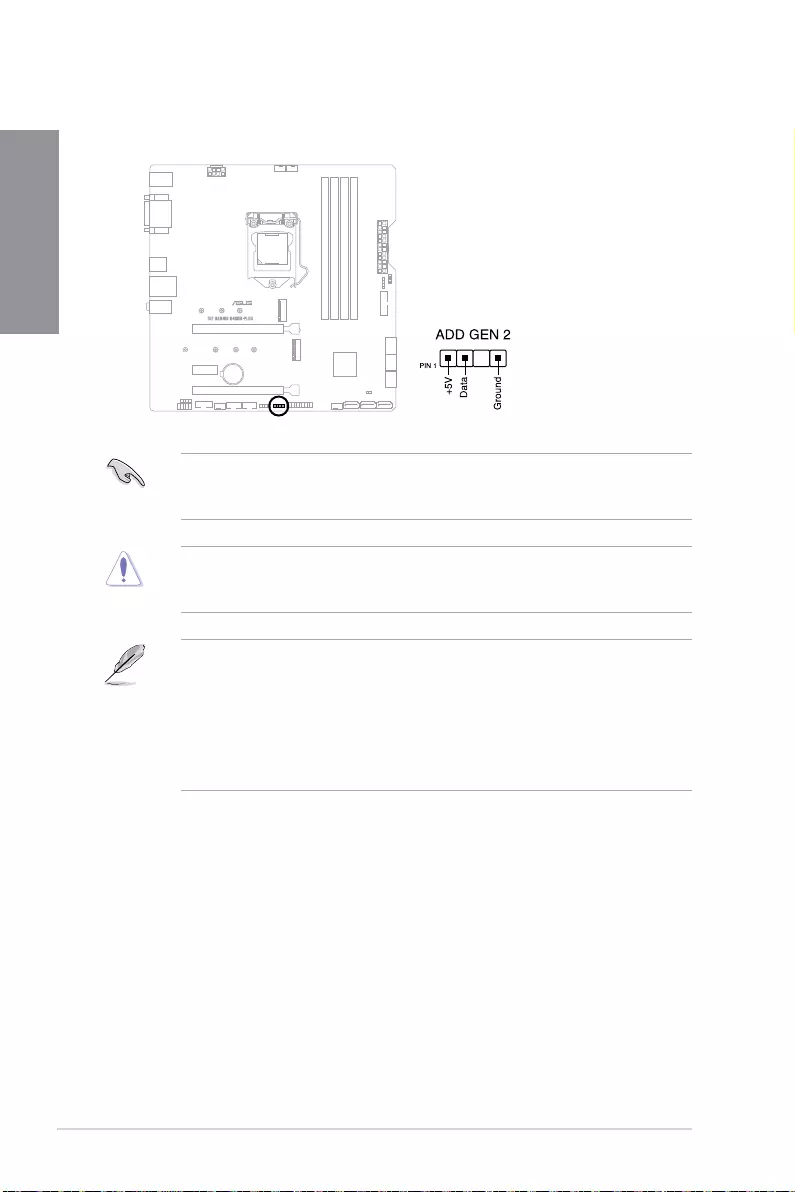
1-14 Chapter 1: Product Introduction
Chapter 1
10. AURA Addressable Gen2 header
The Addressable Gen2 header allows you to connect individually addressable RGB
WS2812B LED strips or WS2812B based LED strips.
The Addressable Gen2 header supports WS2812B addressable RGB LED strips (5V/
Data/Ground), with a maximum power rating of 3A (5V), and the addressable headers on
this board can handle a combined maximum of 500 LEDs.
Before you install or remove any component, ensure that the power supply is switched off
or the power cord is detached from the power supply. Failure to do so may cause severe
damage to the motherboard, peripherals, or components.
• Actual lighting and color will vary with LED strip.
• If your LED strip does not light up, check if the addressable RGB LED strip is
connected in the correct orientation, and the 5V connector is aligned with the 5V
header on the motherboard.
• The addressable RGB LED strip will only light up when the system is powered on.
• The addressable RGB LED strip is purchased separately.
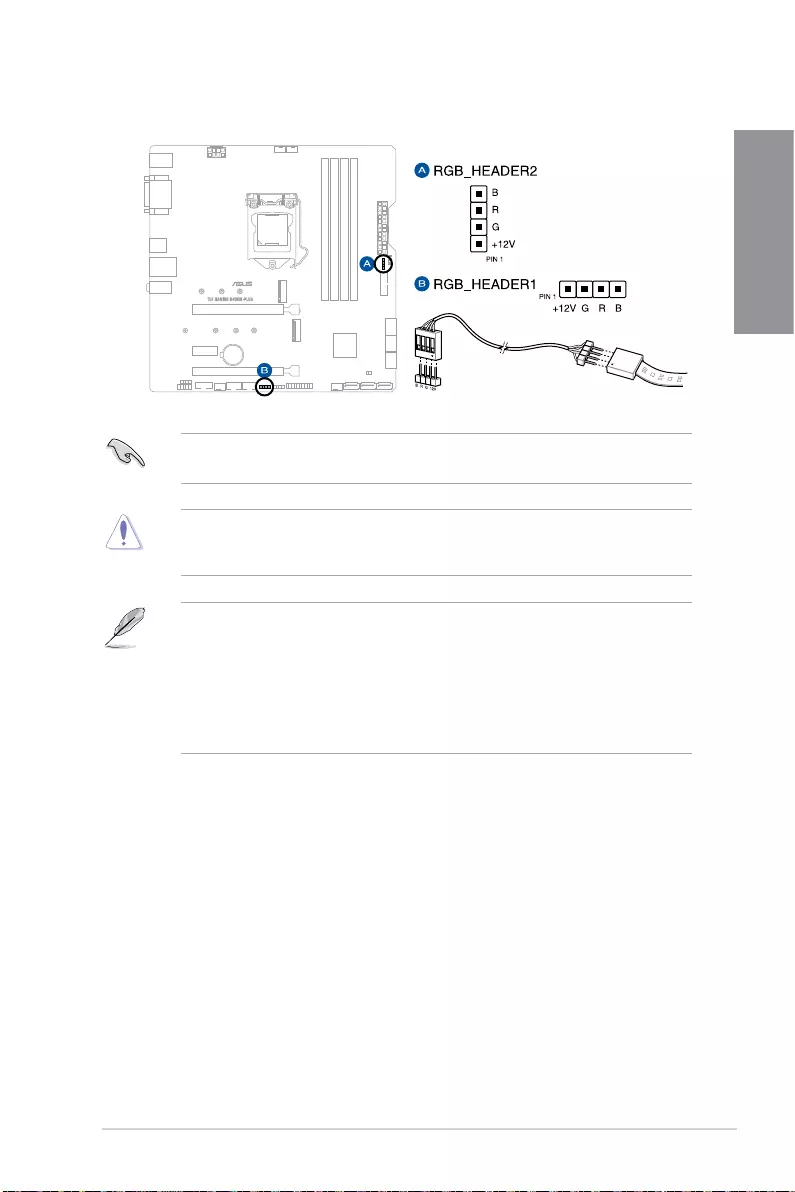
TUF GAMING B460M-PLUS 1-15
Chapter 1
11. AURA RGB header
The AURA RGB header allows you to connect RGB LED strips.
The AURA RGB header supports 5050 RGB multi-color LED strips (12V/G/R/B), with a
maximum power rating of 3A (12V).
Before you install or remove any component, ensure that the power supply is switched off
or the power cord is detached from the power supply. Failure to do so may cause severe
damage to the motherboard, peripherals, or components.
• Actual lighting and color will vary with LED strip.
• If your LED strip does not light up, check if the RGB LED extension cable and the
RGB LED strip is connected in the correct orientation, and the 12V connector is
aligned with the 12V header on the motherboard.
• The LED strip will only light up when the system is powered on.
• The LED strip is purchased separately.
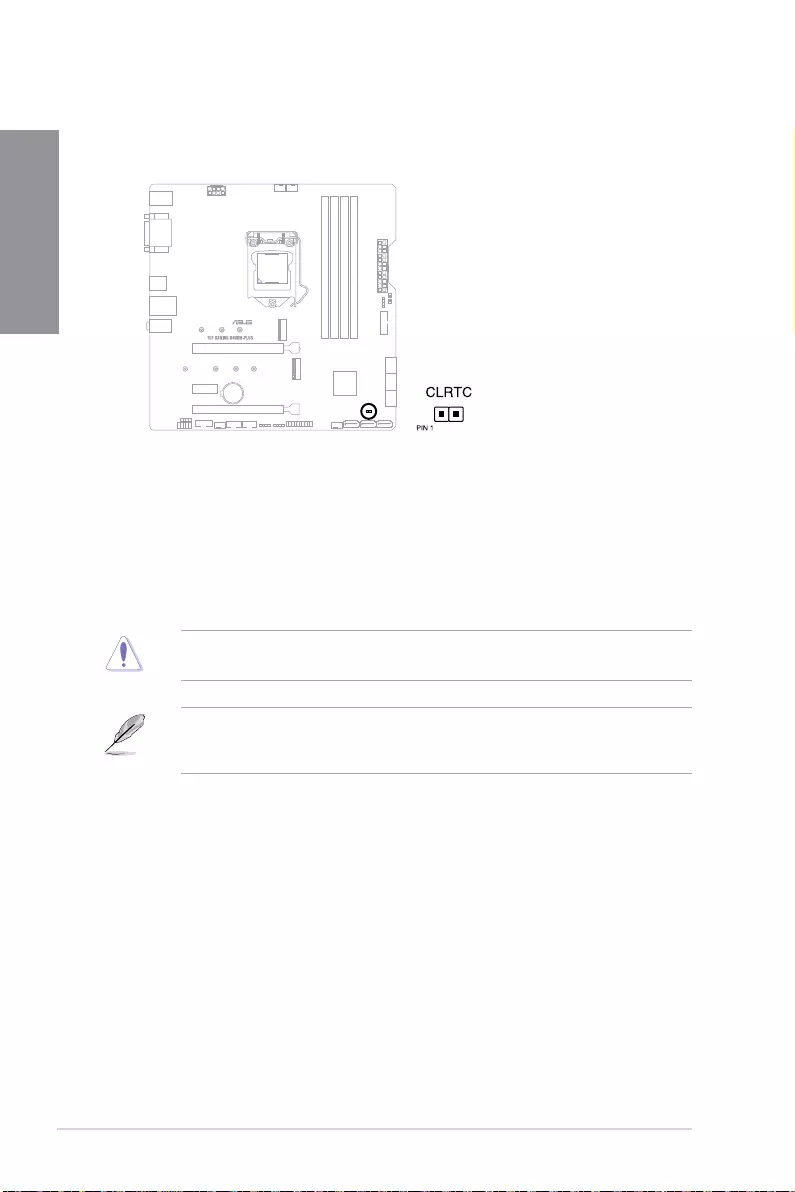
1-16 Chapter 1: Product Introduction
Chapter 1
12. Clear CMOS header
The Clear CMOS header allows you to clear the Real Time Clock (RTC) RAM in
the CMOS, which contains the date, time, system passwords, and system setup
parameters.
To erase the RTC RAM:
1. Turn OFF the computer and unplug the power cord.
2. Short-circuit pin 1-2 with a metal object or jumper cap for about 5-10 seconds.
3. Plug the power cord and turn ON the computer.
4. Hold down the <Del> key during the boot process and enter BIOS setup to
re-enter data.
DO NOT short-circuit the pins except when clearing the RTC RAM. Short-circuiting or
placing a jumper cap will cause system boot failure!
If the steps above do not help, remove the onboard button cell battery and move the
jumper again to clear the CMOS RTC RAM data. After clearing the CMOS, reinstall the
button cell battery.
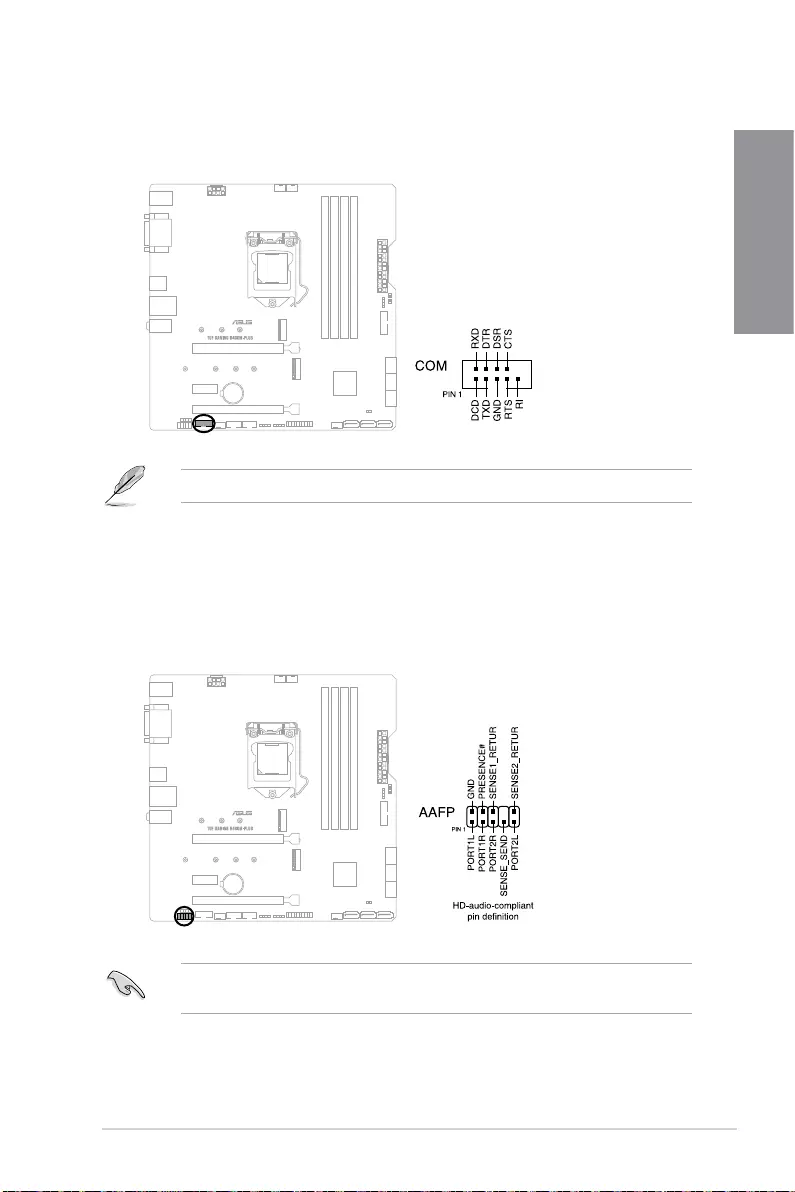
TUF GAMING B460M-PLUS 1-17
Chapter 1
14. Front Panel Audio header
The front panel audio header is for a chassis-mounted front panel audio I/O module
that supports HD Audio. Connect one end of the front panel audio I/O module cable to
this header.
We recommend that you connect a high-definition front panel audio module to this
connector to avail of the motherboard’s high-definition audio capability.
13. COM Port connector
The COM (Serial) Port connector allows you to connect a COM port module. Connect
the COM port module cable to this connector, then install the module to a slot opening
on the system chassis.
The COM port module is purchased separately.
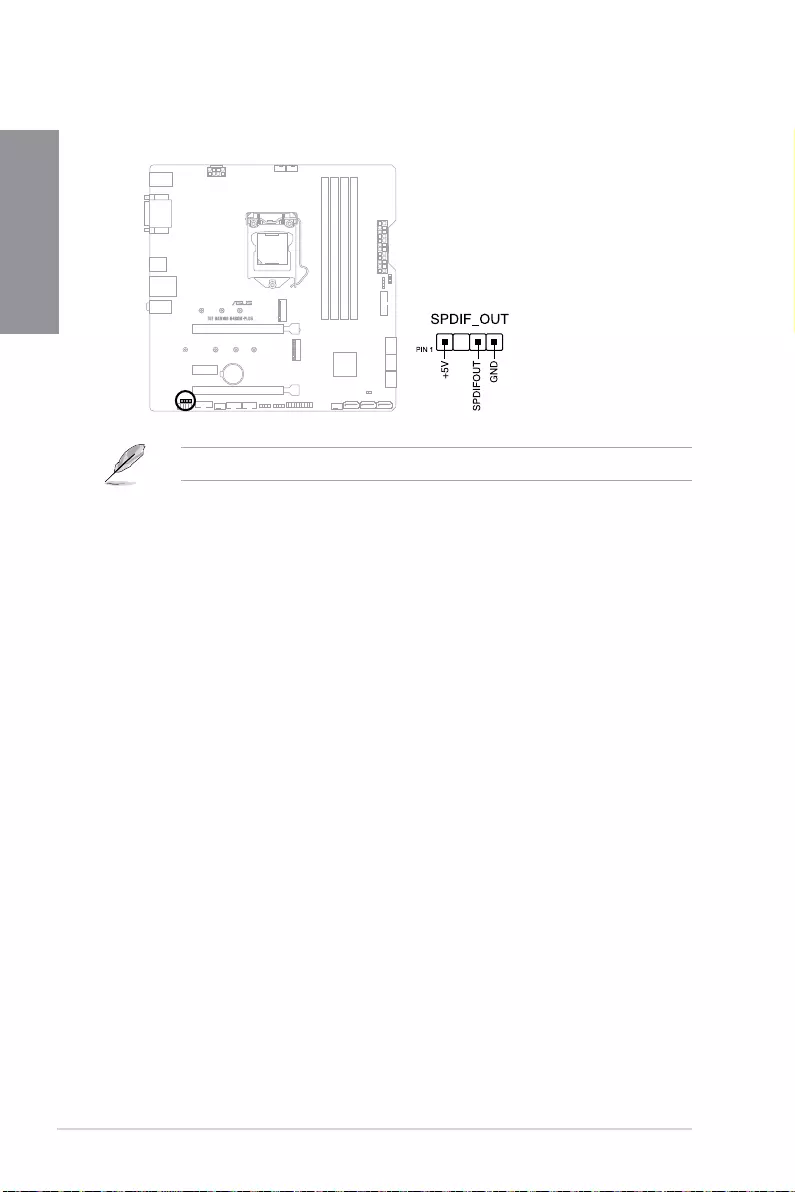
1-18 Chapter 1: Product Introduction
Chapter 1
15. S/PDIF Out header
The S/PDIF Out header allows you to connect the Sony/Philips Digital Interface (S/
PDIF) Out module.
The S/PDIF module is purchased separately.
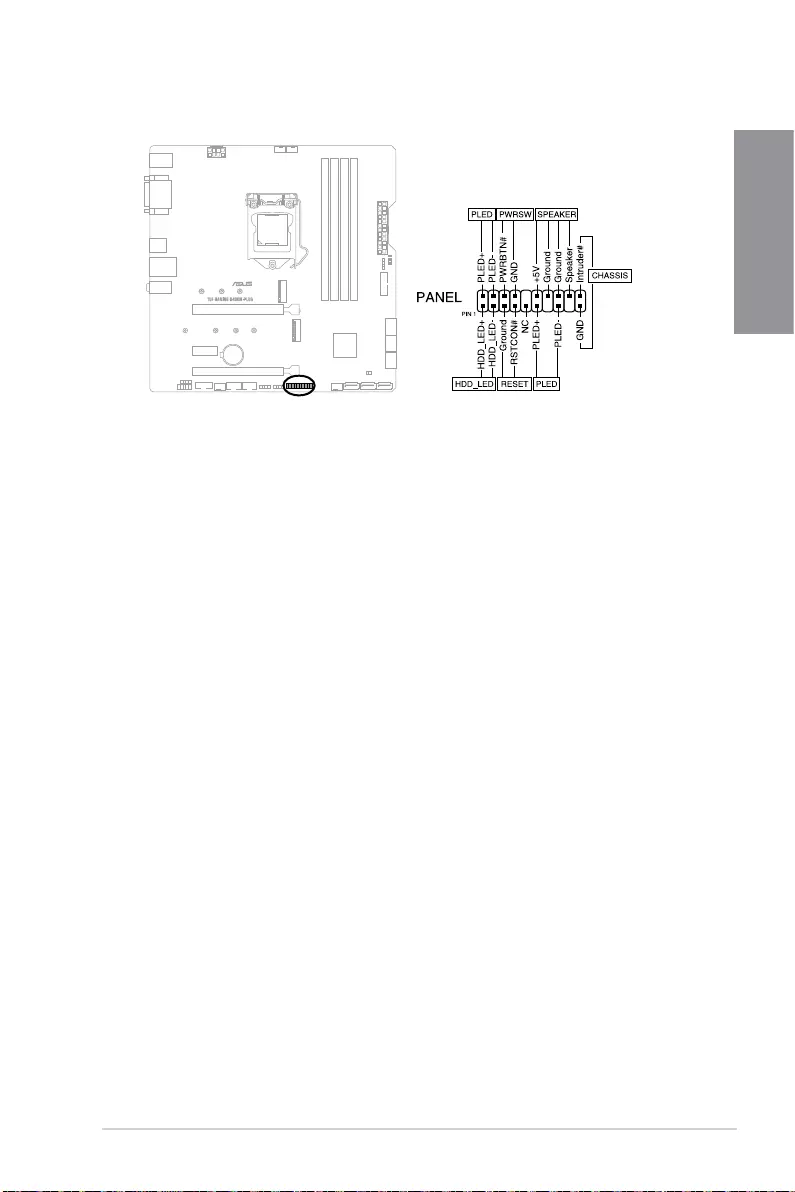
TUF GAMING B460M-PLUS 1-19
Chapter 1
16. System Panel header
The System Panel header supports several chassis-mounted functions.
• System Power LED connector (PLED)
The 2-pin and/or 3-1 pin connectors allow you to connect the System Power LED.
The System Power LED lights up when the system is connected to a power source, or
when you turn on the system power, and blinks when the system is in sleep mode.
• Storage Device Activity LED connector (HDD_LED)
The 2-pin connector allows you to connect the Storage Device Activity LED. The
Storage Device Activity LED lights up or blinks when data is read from or written to the
storage device or storage device add-on card.
• System Warning Speaker connector (SPEAKER)
The 4-pin connector allows you to connect the chassis-mounted system warning
speaker. The speaker allows you to hear system beeps and warnings.
• Power Button/Soft-off Button connector (PWRSW)
The 3-1 pin connector allows you to connect the system power button. Press the
power button to power up the system, or put the system into sleep or soft-off mode
(depending on the operating system settings).
• Reset button connector (RESET)
The 2-pin connector allows you to connect the chassis-mounted reset button. Press
the reset button to reboot the system.
• Chassis intrusion connector (CHASSIS)
The 2-pin connector allows you to connect the chassis-mounted intrusion detection
sensor or switch. The chassis intrusion sensor or switch sends a high-level signal to
the connector when a chassis component is removed or replaced, the signal is then
generated as a chassis intrusion event.
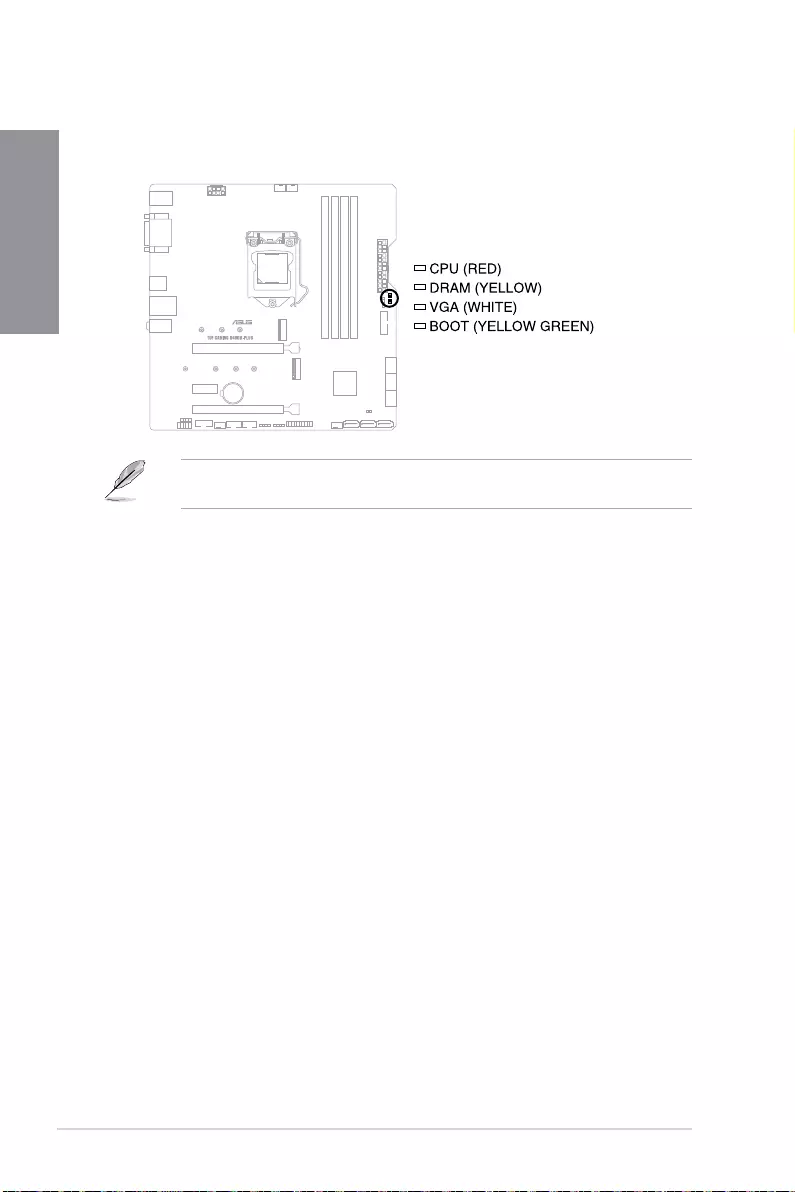
1-20 Chapter 1: Product Introduction
Chapter 1
17. Q-LEDs
The Q-LEDs check key components (CPU, DRAM, VGA, and booting devices) during
the motherboard booting process. If an error is found, the critical component’s LED
stays lit up until the problem is solved.
The Q-LEDs provide the most probable cause of an error code as a starting point for
troubleshooting. The actual cause may vary from case to case.
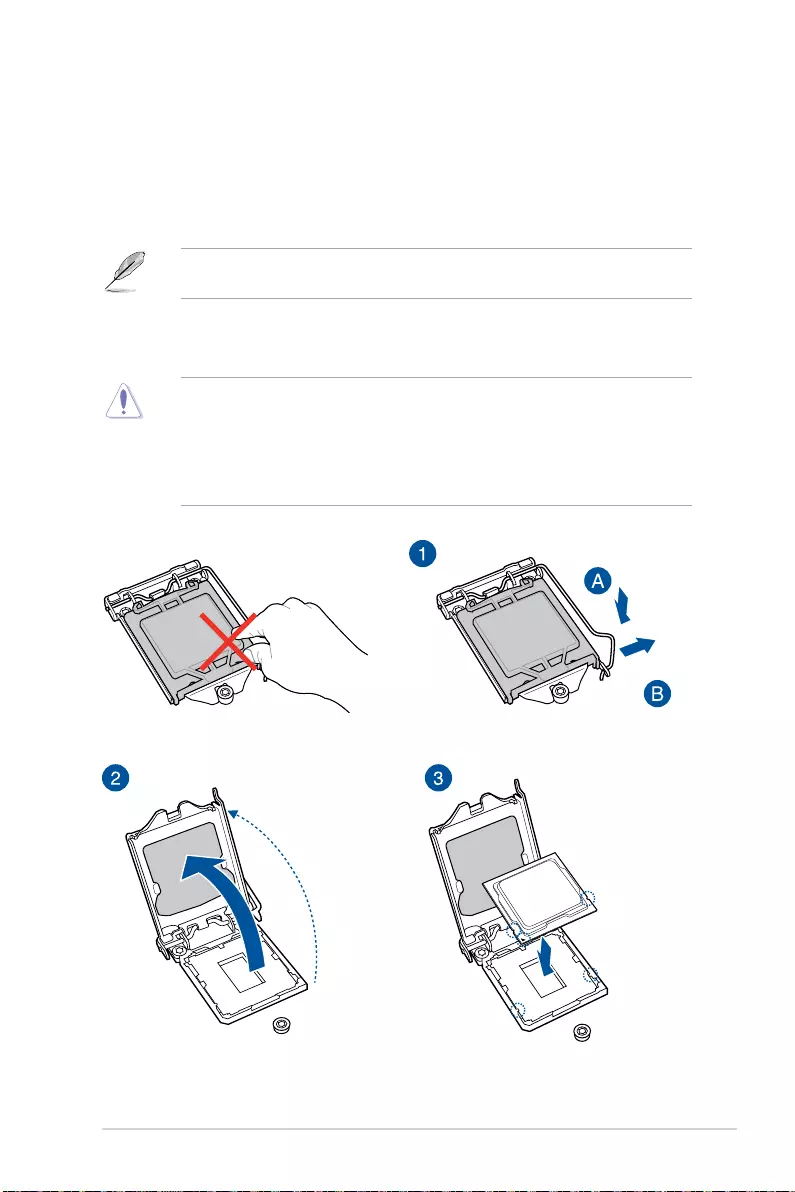
TUF GAMING B460M-PLUS 2-1
Chapter 2
2
Basic Installation
2.1 Building your PC system
The diagrams in this section are for reference only. The motherboard layout may vary with
models, but the installation steps are the same for all models.
Chapter 2: Basic Installation
2.1.1 CPU installation
• Ensure that you install the correct CPU designed for LGA1200 socket only. DO
NOT install a CPU designed for LGA1155, LGA1156, and LGA1151 sockets on the
LGA1200 socket.
• ASUS will not cover damages resulting from incorrect CPU installation/removal,
incorrect CPU orientation/placement, or other damages resulting from negligence by
the user.
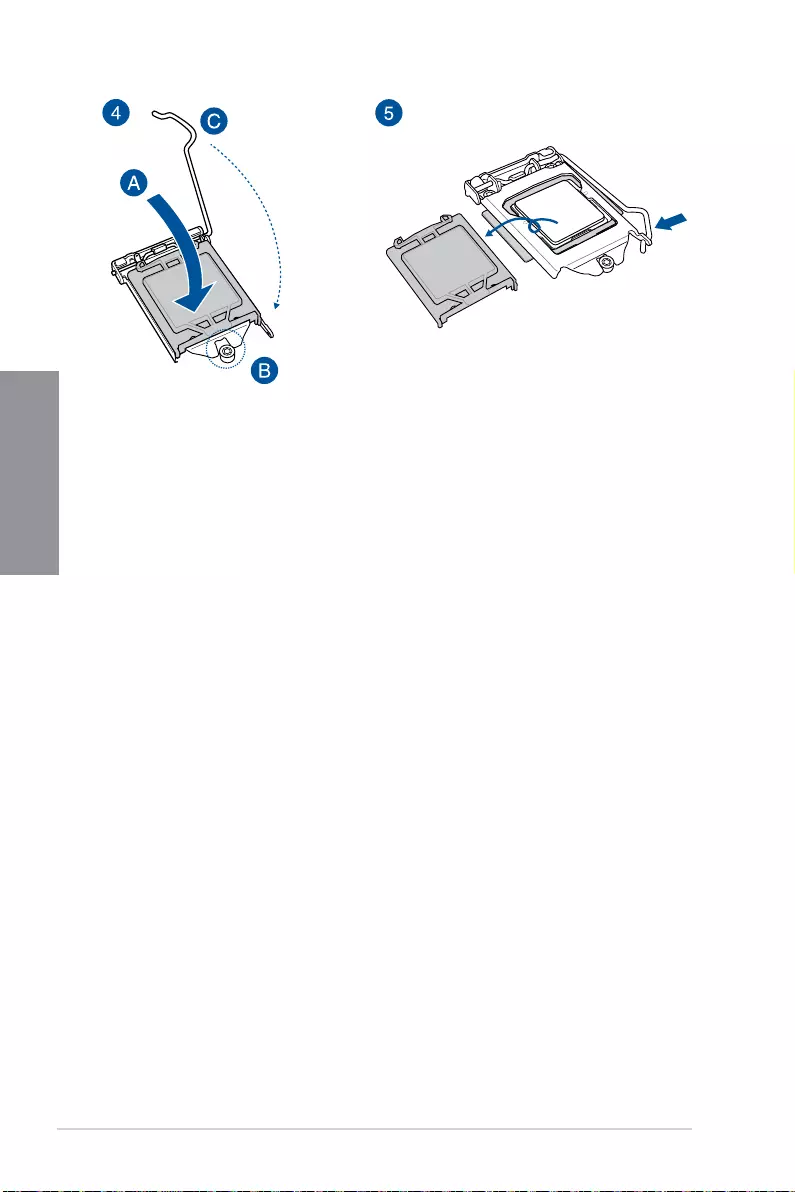
2-2 Chapter 2: Basic Installation
Chapter 2
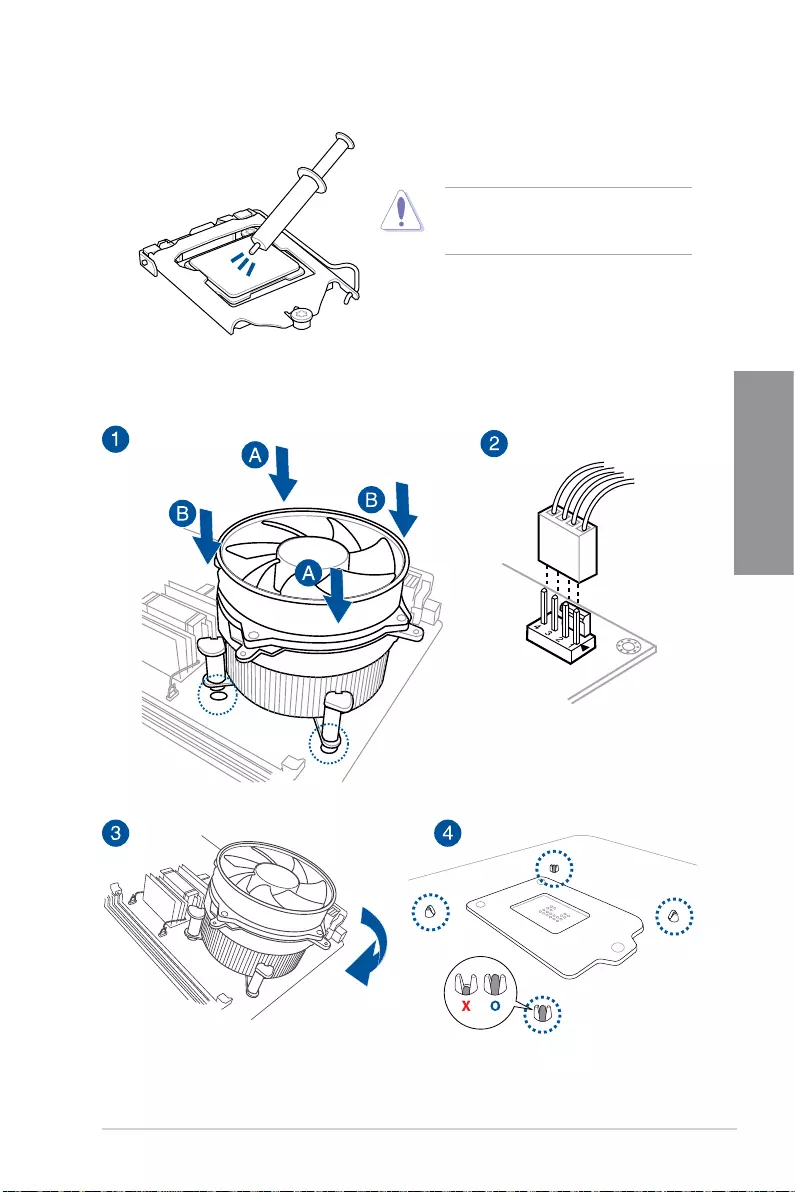
TUF GAMING B460M-PLUS 2-3
Chapter 2
2.1.2 Cooling system installation
To install a CPU heatsink and fan assembly
Apply Thermal Interface Material to the
CPU cooling system and CPU before you
install the cooling system, if necessary.
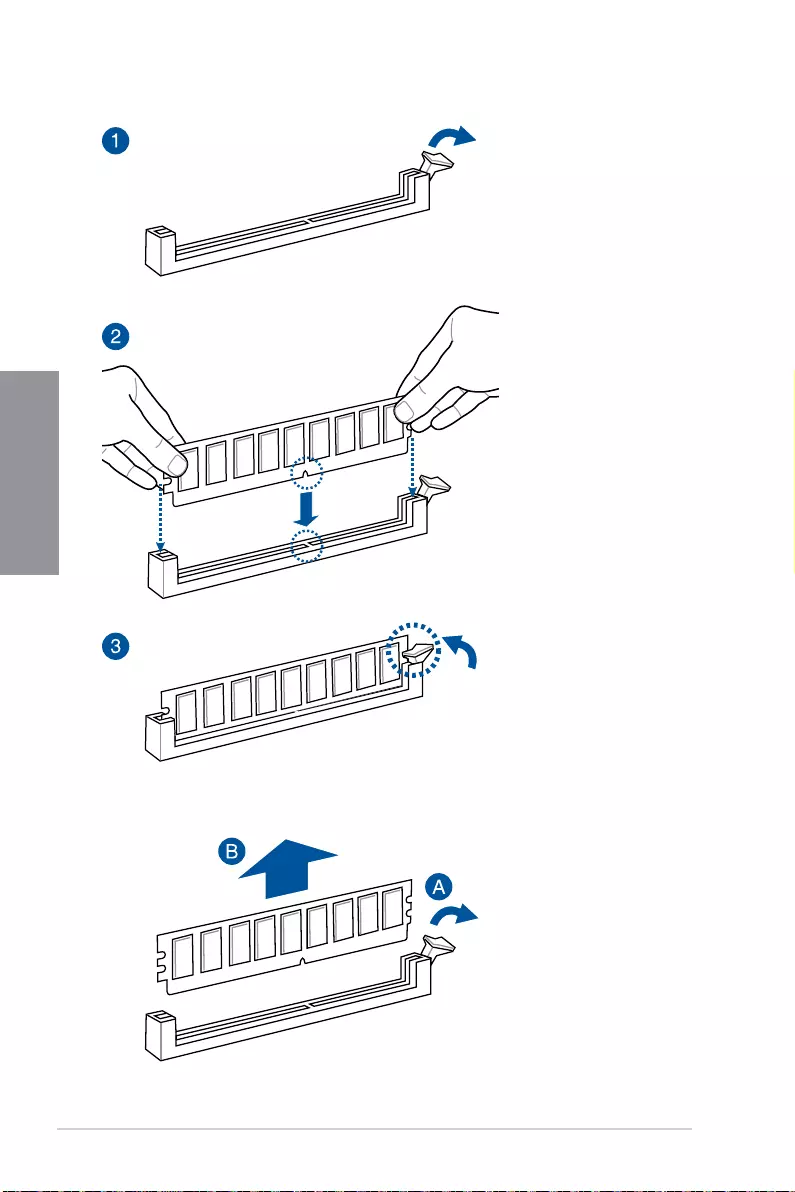
2-4 Chapter 2: Basic Installation
Chapter 2
2.1.3 DIMM installation
To remove a DIMM
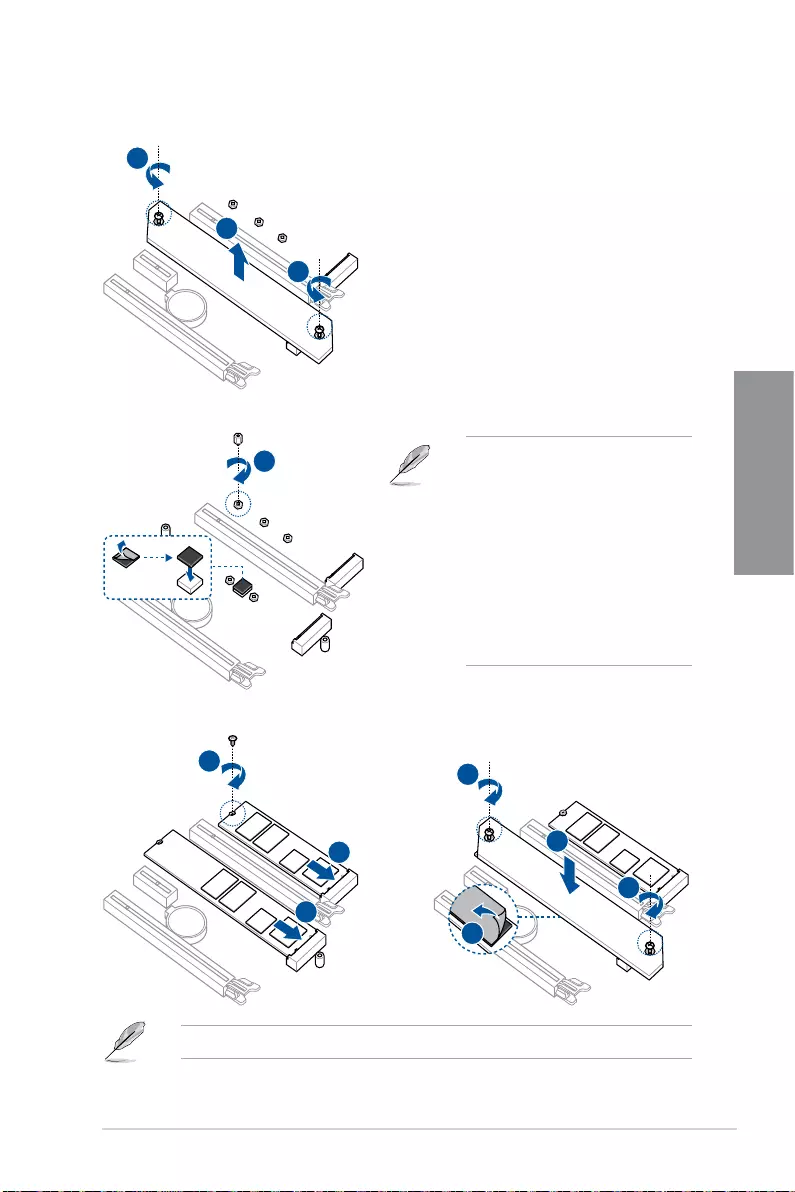
TUF GAMING B460M-PLUS 2-5
Chapter 2
2.1.4 M.2 installation
The M.2 is purchased separately.
• The M.2 rubber pad is optional
for when installing a single sided
M.2 storage device. Ensure to
install the bundled M.2 rubber pad
before installing your single sided
M.2 storage device.
• DO NOT install the bundled M.2
rubber pads when installing a
double-sided M.2 storage device.
The rubber pad installed by
default is compatible with double
sided M.2 storage devices.
2
1
1
3
OPTIONAL
5
4
47
8
8
6
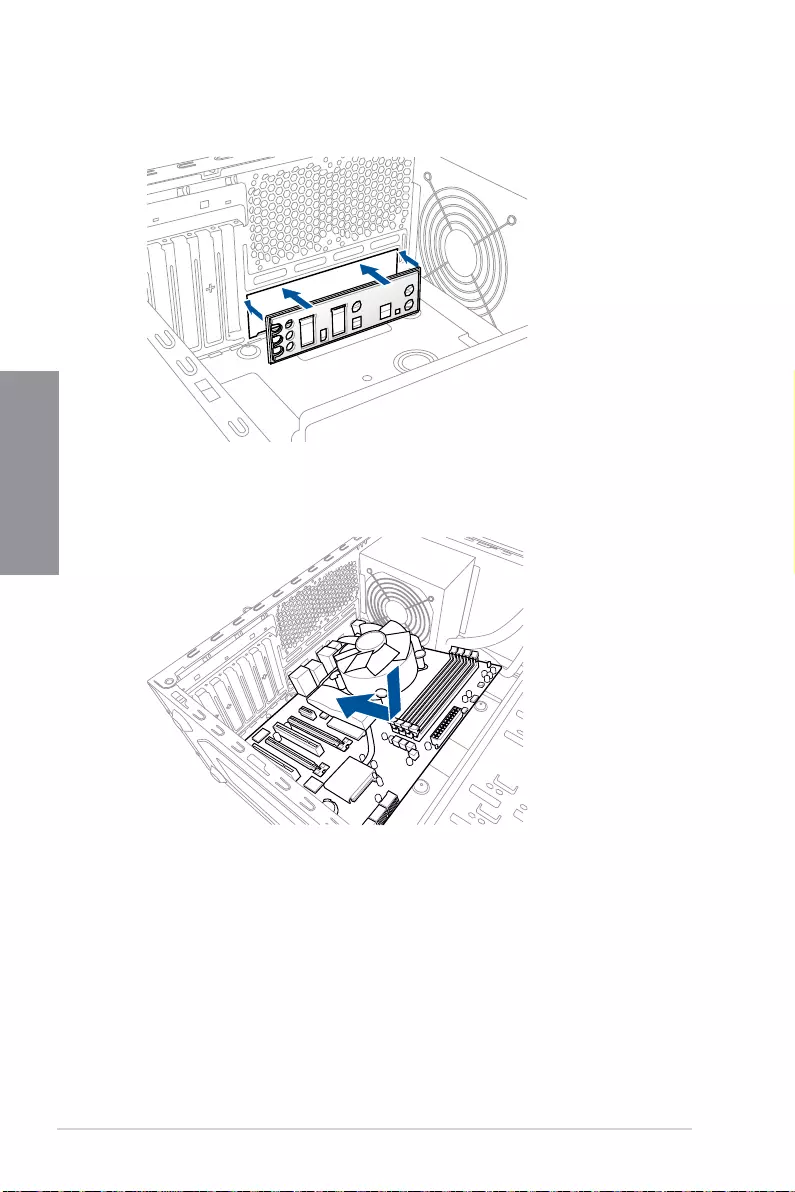
2-6 Chapter 2: Basic Installation
Chapter 2
2. Place the motherboard into the chassis, ensuring that its rear I/O ports are aligned to
the chassis’ rear I/O panel.
2.1.5 Motherboard installation
1. Install the bundled I/O Shield to the chassis rear I/O panel.
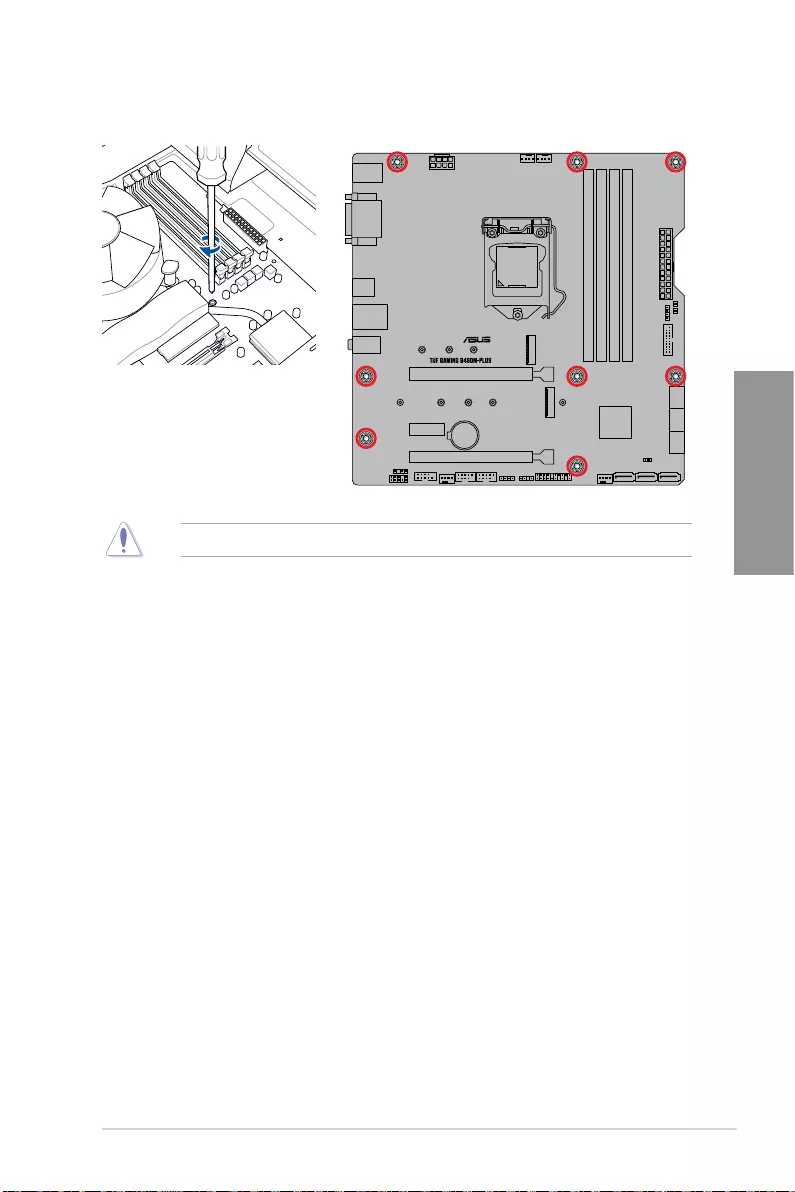
TUF GAMING B460M-PLUS 2-7
Chapter 2
3. Place eight (8) screws into the holes indicated by circles to secure the motherboard to
the chassis.
DO NOT over tighten the screws! Doing so can damage the motherboard.
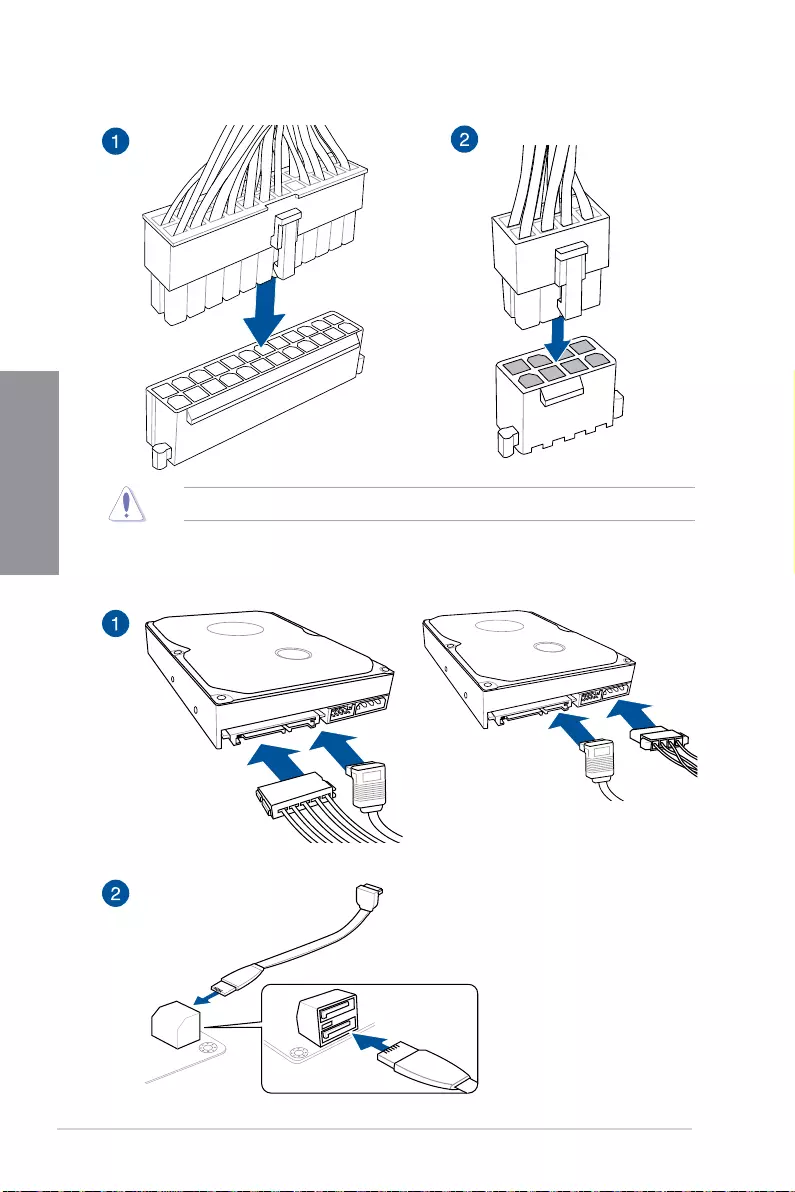
2-8 Chapter 2: Basic Installation
Chapter 2
2.1.6 ATX power connection
Ensure to connect the 8-pin power plug.
2.1.7 SATA device connection
OR
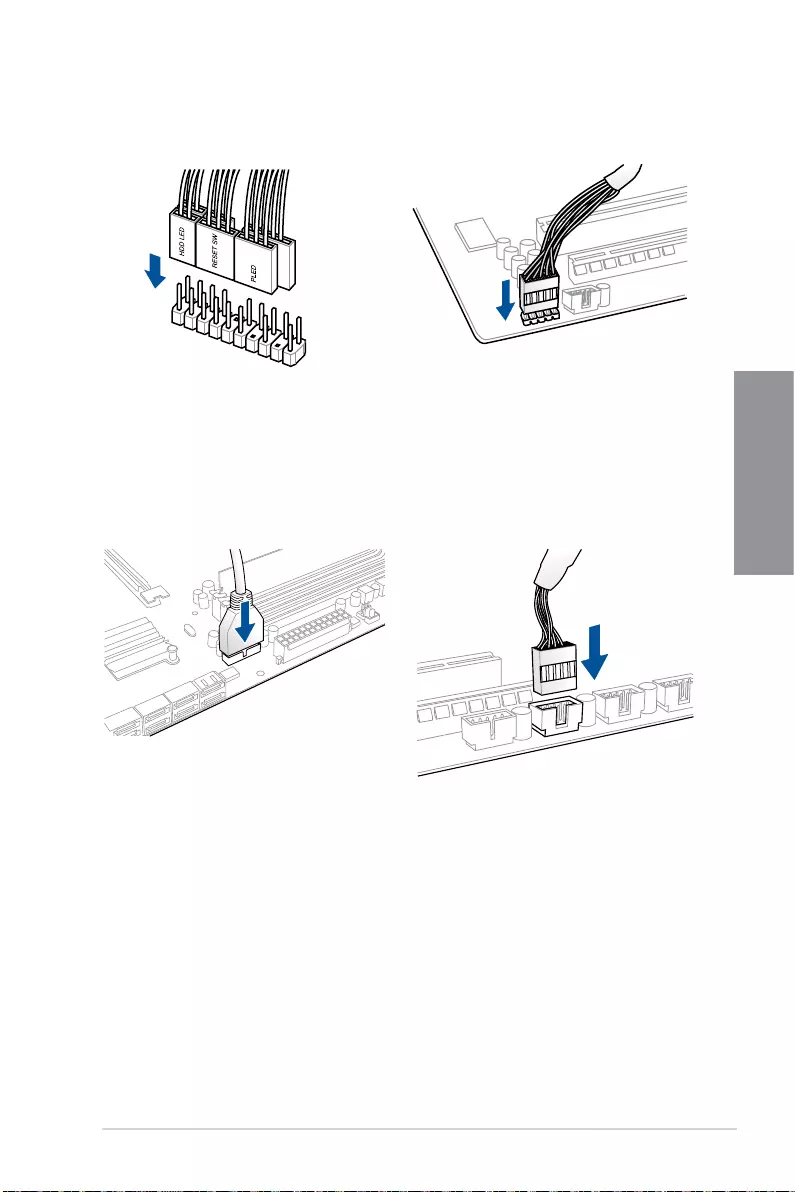
TUF GAMING B460M-PLUS 2-9
Chapter 2
2.1.8 Front I/O connector
To install front panel connector
USB 2.0
AAFP
To install USB 2.0 connector
To install front panel audio connector
USB 3.2 Gen 1
To install USB 3.2 Gen 1 connector
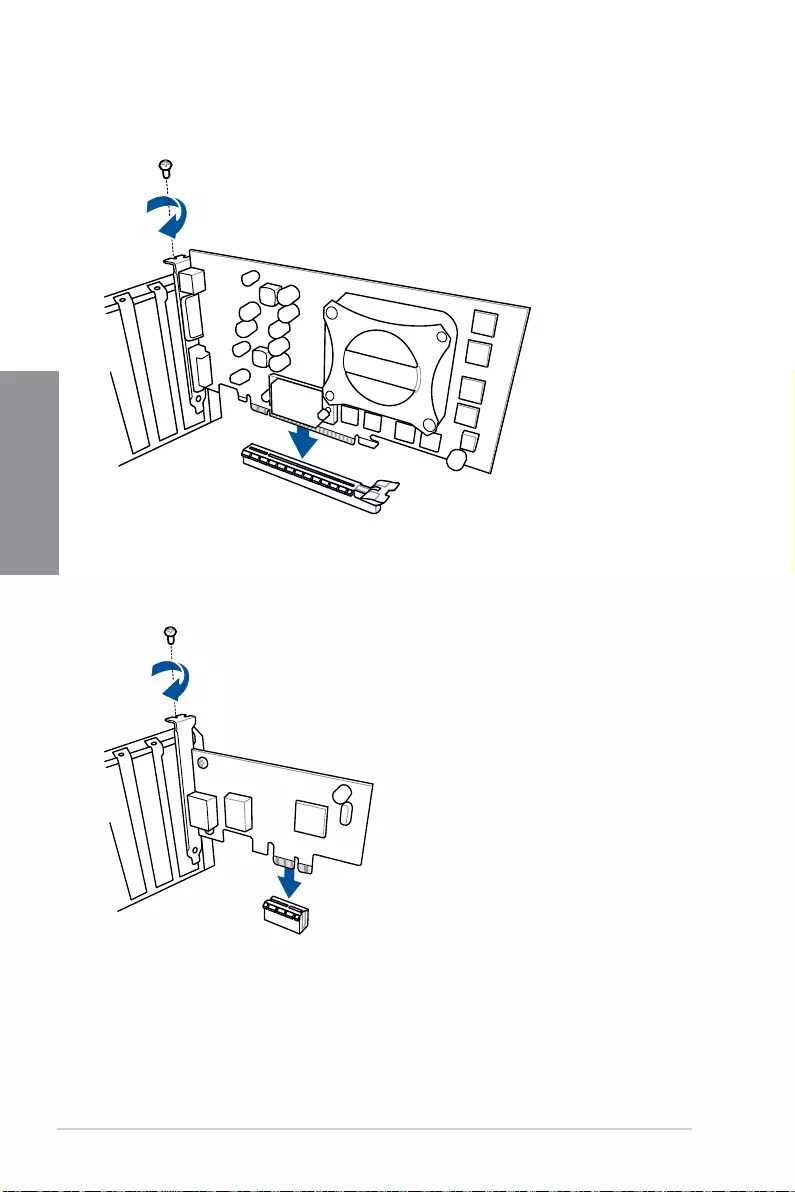
2-10 Chapter 2: Basic Installation
Chapter 2
2.1.9 Expansion card installation
To install PCIe x16 cards
To install PCIe x1 cards
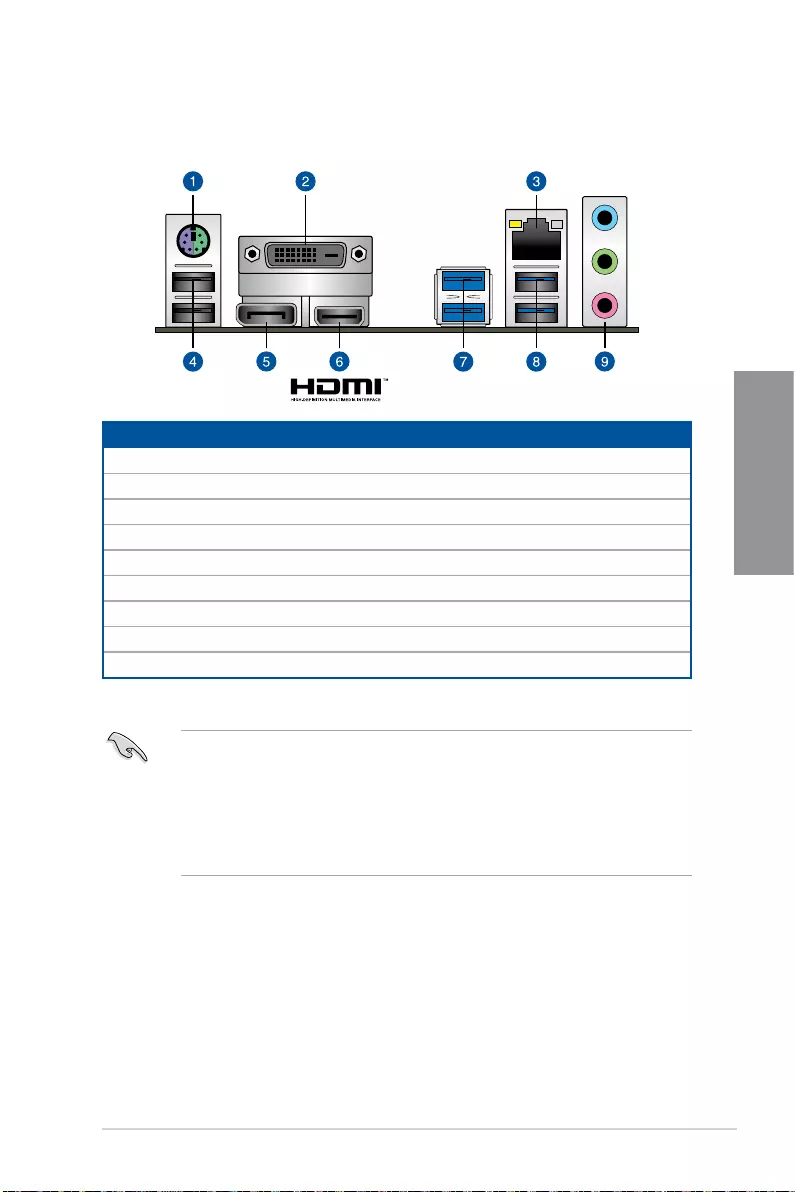
TUF GAMING B460M-PLUS 2-11
Chapter 2
2.3 Motherboard rear and audio connections
2.3.1 Rear I/O connection
Rear panel connectors
1. PS/2 mouse/keyboard combo port
2. DVI-D port
3. Intel® I219-V 1Gb Ethernet port*
4. USB 2.0 ports 9 and 10
5. DisplayPort
6. HDMI™ port
7. USB 3.2 Gen 1 ports 3 and 4
8. USB 3.2 Gen 1 ports 1 and 2
9. Audio jacks**
• We strongly recommend that you connect your devices to ports with matching
data transfer rate. Please connect your USB 3.2 Gen 1 devices to USB 3.2 Gen 1
ports and your USB 3.2 Gen 2 devices to USB 3.2 Gen 2 ports for faster and better
performance for your devices.
• Due to the design of the Intel chipset, all USB devices connected to the USB 3.2 Gen
1 ports are controlled by the xHCI controller. Some legacy USB devices must update
their firmware for better compatibility.
* and ** : Refer to the tables on the next page for LAN port LEDs, and audio port definitions.
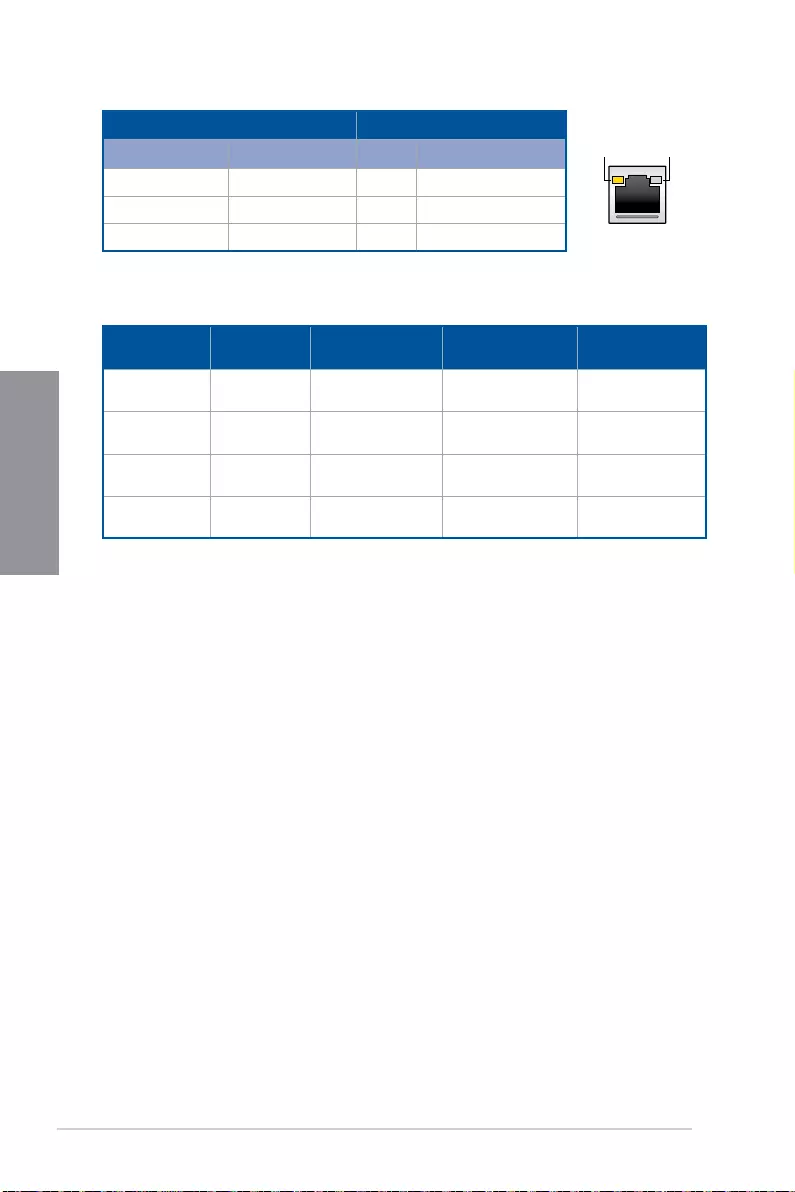
2-12 Chapter 2: Basic Installation
Chapter 2
* Intel® I219-V 1Gb Ethernet port LED indications
Activity Link LED Speed LED
Status Description Status Description
Off No link Off 10 Mbps connection
Orange Linked Orange 100 Mbps connection
Blinking Data activity Green 1 Gbps connection
ACT/LINK
LED SPEED
LED
LAN port
** Audio 2, 4, 5.1 or 7.1-channel configuration
Port Headset
2-channel 4-channel 5.1-channel 7.1-channel
Light blue
(rear panel) Line in Rear Speaker Out Rear Speaker Out Rear Speaker Out
Lime
(rear panel) Line Out Front Speaker Out Front Speaker Out Front Speaker Out
Pink
(rear panel) Mic In Mic In Bass / Center Bass / Center
Lime
(front panel) N/A N/A N/A Side Speaker Out
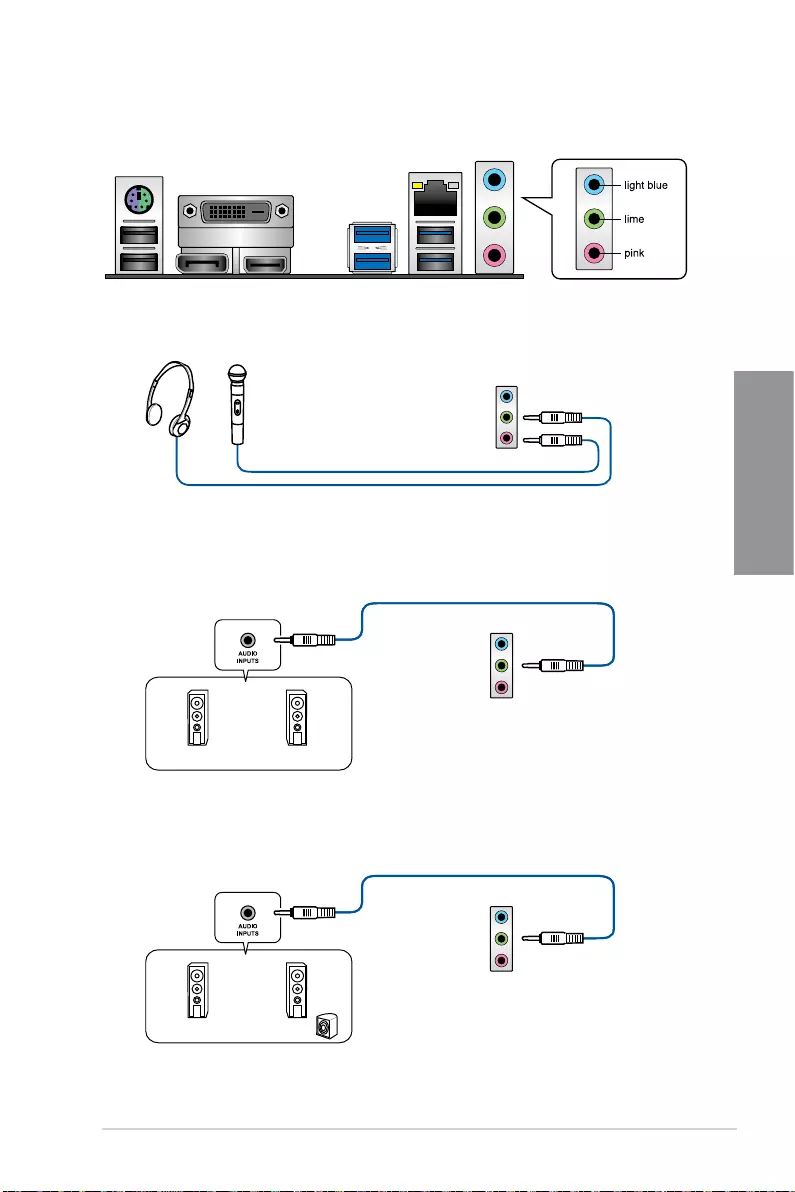
TUF GAMING B460M-PLUS 2-13
Chapter 2
Connect to 2-channel Speakers
2.3.2 Audio I/O connections
Audio I/O ports
Connect to Headphone and Mic
Connect to Stereo Speakers
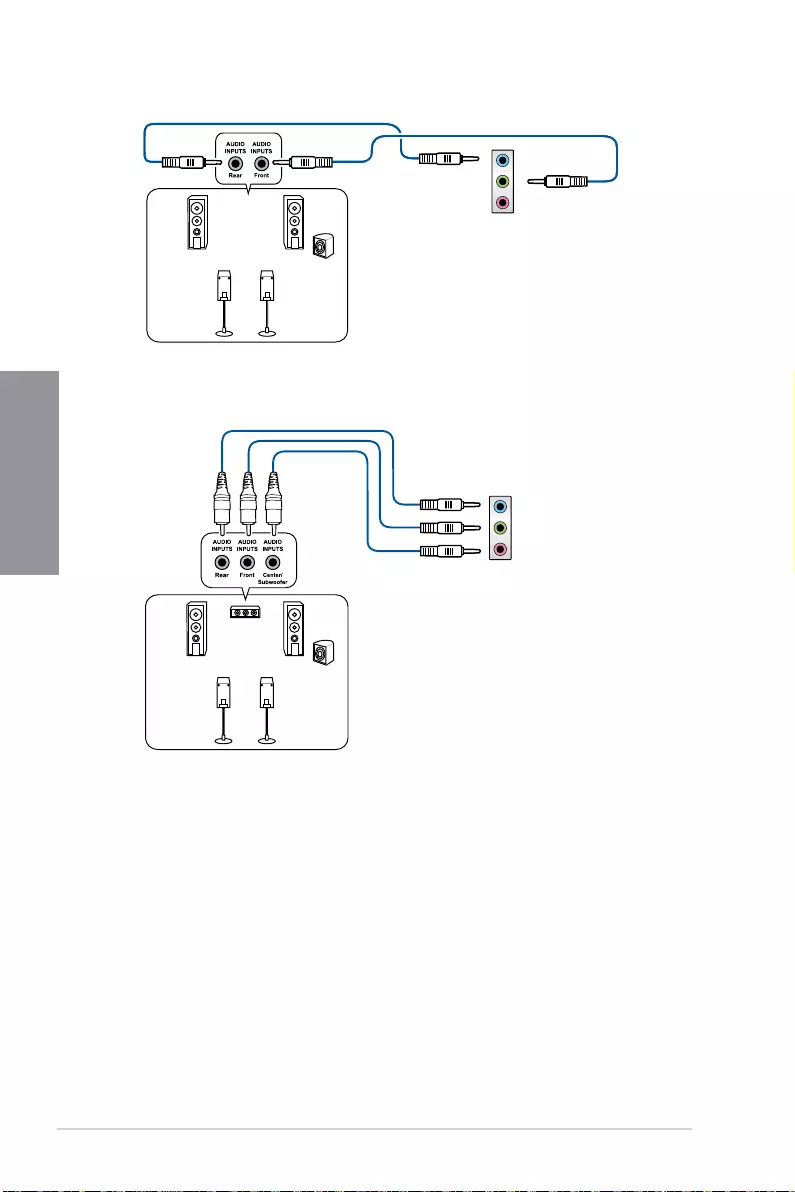
2-14 Chapter 2: Basic Installation
Chapter 2
Connect to 4-channel Speakers
Connect to 5.1-channel Speakers
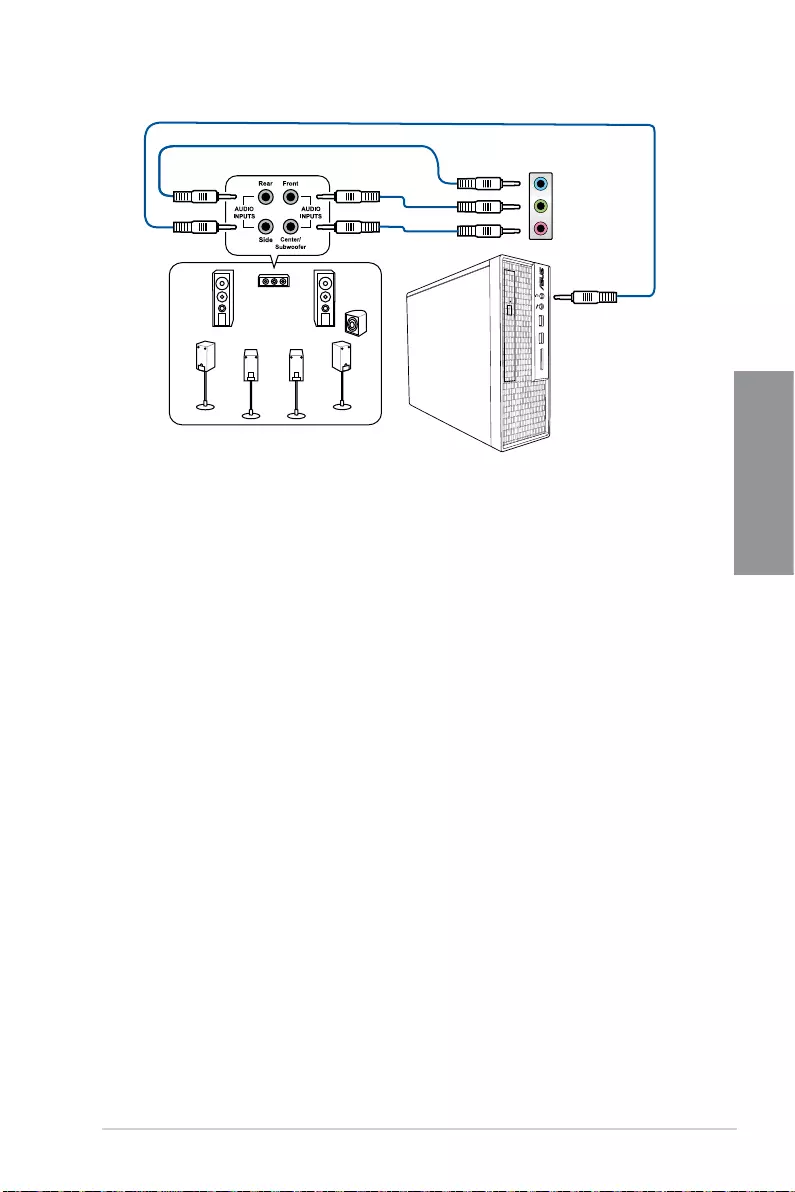
TUF GAMING B460M-PLUS 2-15
Chapter 2
Connect to 7.1-channel Speakers
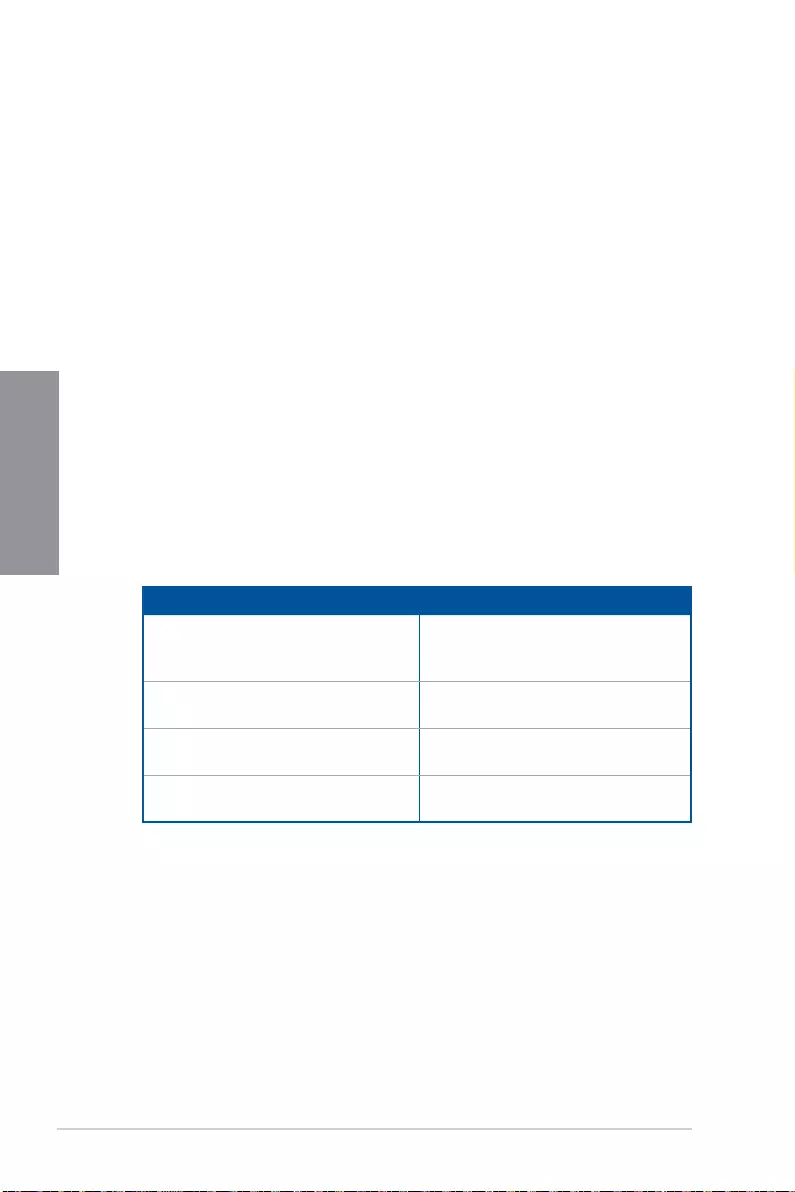
2-16 Chapter 2: Basic Installation
Chapter 2
2.4 Starting up for the first time
1. After making all the connections, replace the system case cover.
2. Ensure that all switches are off.
3. Connect the power cord to the power connector at the back of the system chassis.
4. Connect the power cord to a power outlet that is equipped with a surge protector.
5. Turn on the devices in the following order:
a. Monitor
b. External storage devices (starting with the last device on the chain)
c. System power
6. After applying power, the system power LED on the system front panel case lights
up. For systems with ATX power supplies, the system LED lights up when you press
the ATX power button. If your monitor complies with the “green” standards or if it has
a “power standby” feature, the monitor LED may light up or change from orange to
green after the system LED turns on.
The system then runs the power-on self tests (POST). While the tests are running,
the BIOS beeps (refer to the BIOS beep codes table) or additional messages appear
on the screen. If you do not see anything within 30 seconds from the time you turned
on the power, the system may have failed a power-on test. Check the jumper settings
and connections or call your retailer for assistance.
BIOS Beep Description
One short beep
VGA detected
Quick boot set to disabled
No keyboard detected
One continuous beep followed by two
short beeps then a pause (repeated) No memory detected
One continuous beep followed by three
short beeps No VGA detected
One continuous beep followed by four
short beeps Hardware component failure
7. At power on, hold down the <Delete> key to enter the BIOS Setup. Follow the
instructions in Chapter 3.
2.5 Turning off the computer
While the system is ON, press the power button for less than four seconds to put the system
on sleep mode or soft-off mode, depending on the BIOS setting. Press the power button
for more than four seconds to let the system enter the soft-off mode regardless of the BIOS
setting.
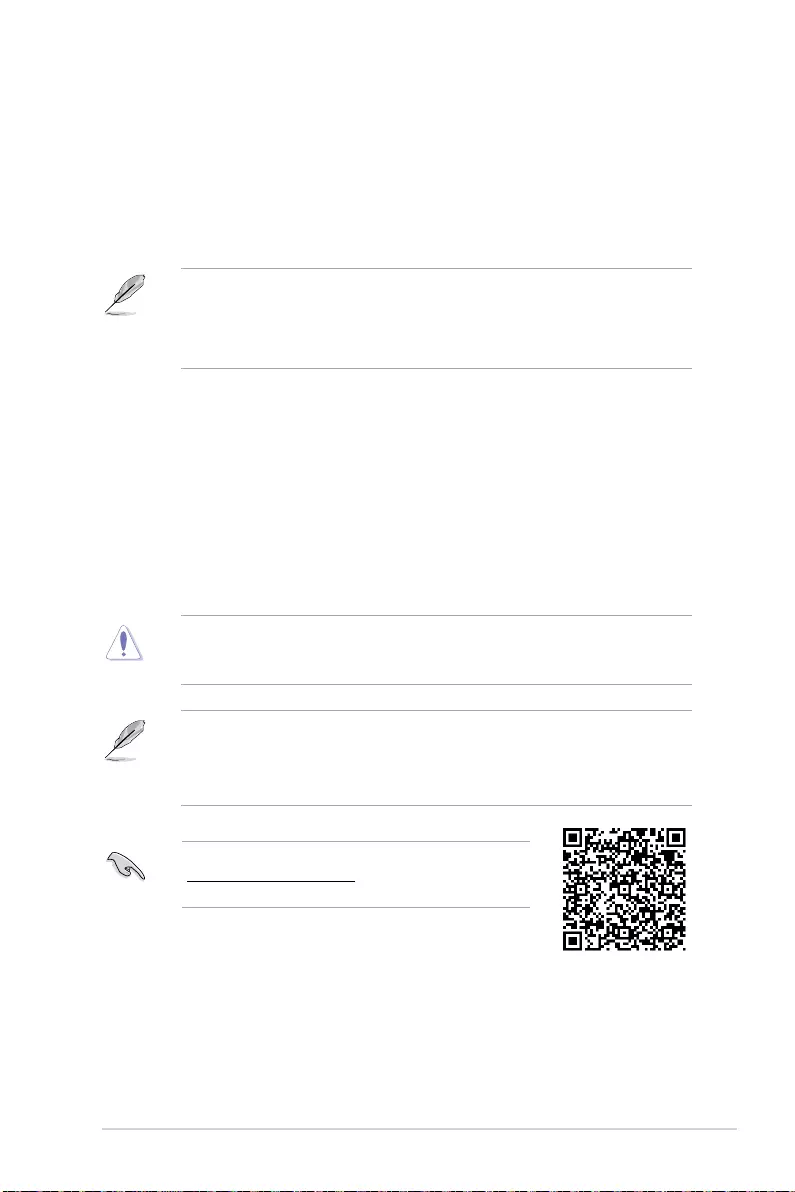
TUF GAMING B460M-PLUS 3-1
Chapter 3
3
BIOS and RAID Support
Chapter 3: BIOS and RAID Support
3.1 Knowing BIOS
The new ASUS UEFI BIOS is a Unified Extensible Interface that complies with UEFI
architecture, offering a user-friendly interface that goes beyond the traditional keyboard-
only BIOS controls to enable a more flexible and convenient mouse input. You can easily
navigate the new UEFI BIOS with the same smoothness as your operating system. The
term “BIOS” in this user manual refers to “UEFI BIOS” unless otherwise specified.
BIOS (Basic Input and Output System) stores system hardware settings such as storage
device configuration, overclocking settings, advanced power management, and boot
device configuration that are needed for system startup in the motherboard CMOS. In
normal circumstances, the default BIOS settings apply to most conditions to ensure
optimal performance. DO NOT change the default BIOS settings except in the following
circumstances:
• An error message appears on the screen during the system bootup and requests you
to run the BIOS Setup.
• You have installed a new system component that requires further BIOS settings or
update.
Inappropriate BIOS settings may result to instability or boot failure. We strongly
recommend that you change the BIOS settings only with the help of a trained
service personnel.
• When downloading or updating the BIOS file, rename it as TG460MP.CAP for this
motherboard.
• BIOS settings and options may vary due to different BIOS release versions. Please
refer to the latest BIOS version for settings and options.
For more information on BIOS configurations, please refer to
https://www.asus.com/support, or download the BIOS manual
by scanning the QR code.
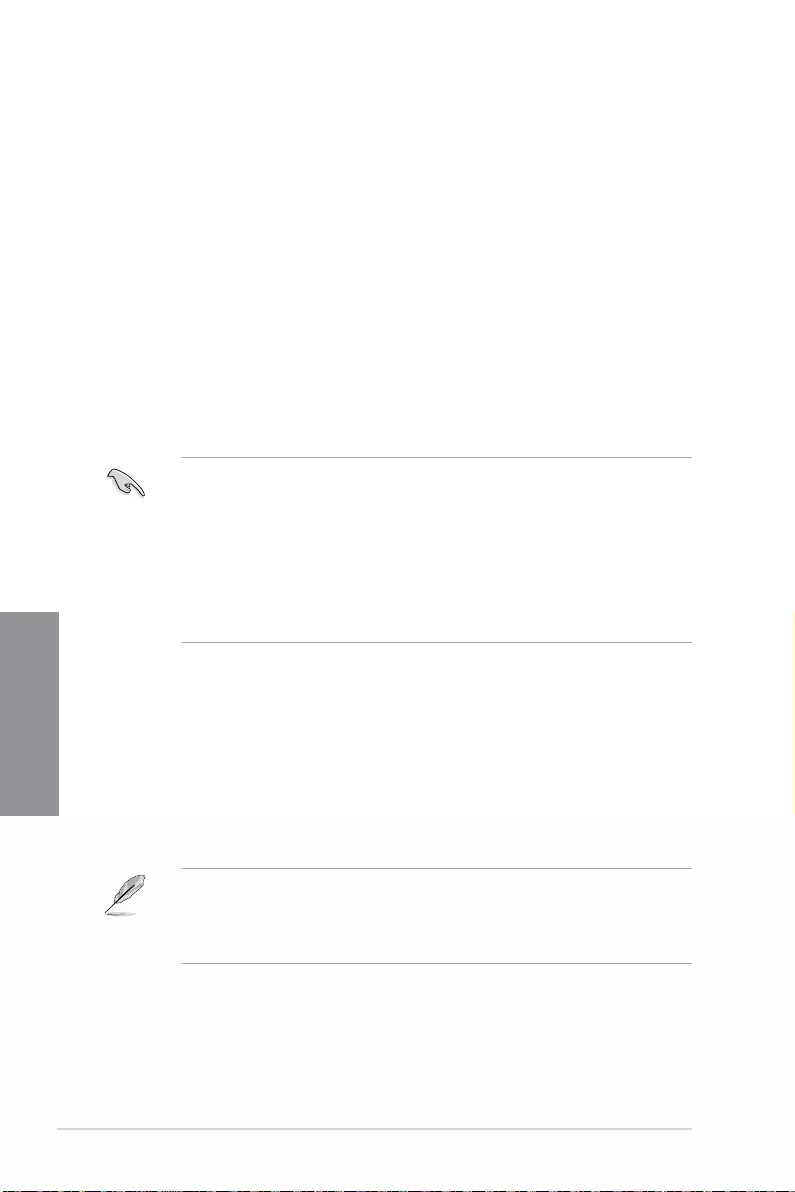
3-2 Chapter 3: BIOS Setup
Chapter 3
3.2 BIOS setup program
Use the BIOS Setup to update the BIOS or configure its parameters. The BIOS screen
include navigation keys and brief onscreen help to guide you in using the BIOS Setup
program.
Entering BIOS at startup
To enter BIOS Setup at startup, press <Delete> or <F2> during the Power-On Self Test
(POST). If you do not press <Delete> or <F2>, POST continues with its routines.
Entering BIOS Setup after POST
To enter BIOS Setup after POST:
• Press <Ctrl>+<Alt>+<Delete> simultaneously.
• Press the reset button on the system chassis.
• Press the power button to turn the system off then back on. Do this option only if you
failed to enter BIOS Setup using the first two options.
After doing either of the three options, press <Delete> key to enter BIOS.
• Ensure that a USB mouse is connected to your motherboard if you want to use the
mouse to control the BIOS setup program.
• If the system becomes unstable after changing any BIOS setting, load the default
settings to ensure system compatibility and stability. Select the Load Optimized
Defaults item under the Exit menu or press hotkey <F5>.
• If the system fails to boot after changing any BIOS setting, try to clear the CMOS and
reset the motherboard to the default value.
• The BIOS setup program does not support Bluetooth devices.
BIOS menu screen
The BIOS Setup program can be used under two modes: EZ Mode and Advanced Mode.
You can change modes from Setup Mode in Boot menu or by pressing the <F7> hotkey.
3.3 EZ Update
The EZ Update is a utility that allows you to update the motherboard BIOS in Windows®
environment.
• EZ Update requires an Internet connection either through a network or an ISP
(Internet Service Provider).
• This utility is available in the support USB drive that comes with the motherboard
package.
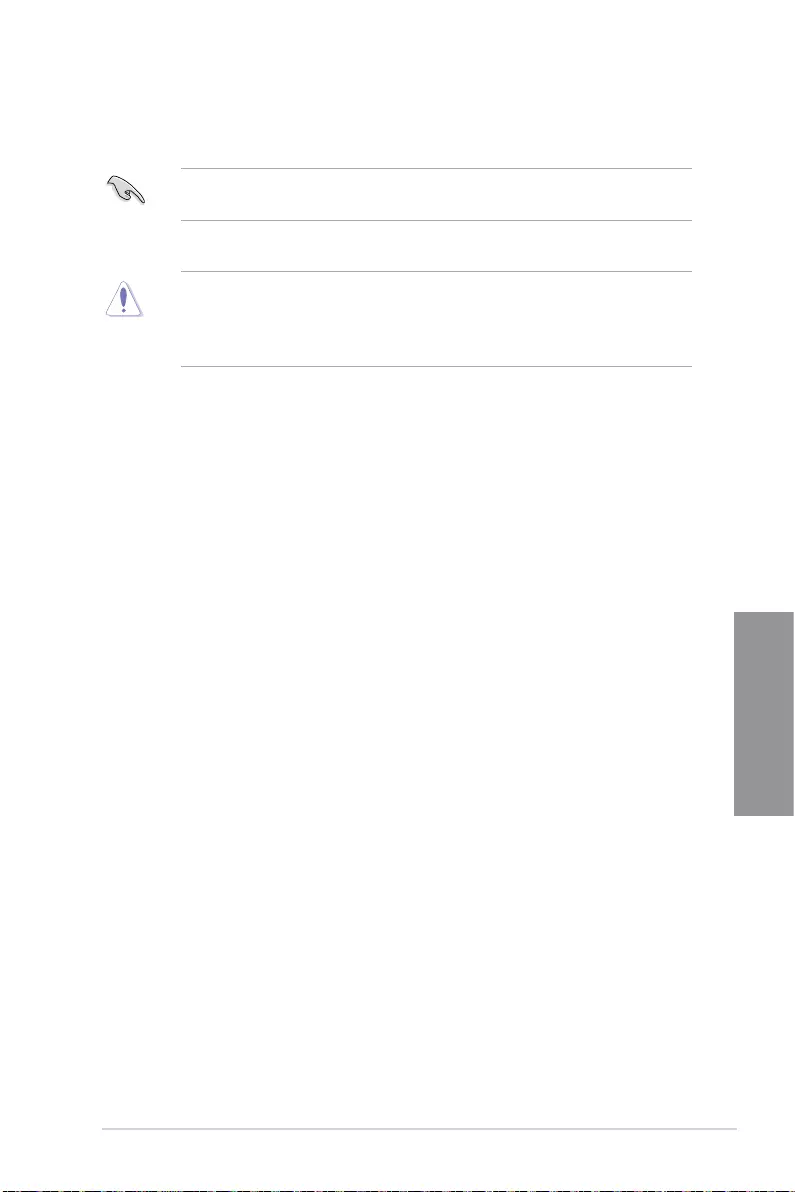
TUF GAMING B460M-PLUS 3-3
Chapter 3
3.4 ASUS EZ Flash 3
The ASUS EZ Flash 3 feature allows you to update the BIOS without using an OS-based
utility.
Ensure to load the BIOS default settings to ensure system compatibility and stability.
Select the Load Optimized Defaults item under the Exit menu or press hotkey <F5>.
To update the BIOS:
• This function can support devices such as a USB flash disk with FAT 32/16 format
and single partition only.
• DO NOT shut down or reset the system while updating the BIOS to prevent system
boot failure!
1. Insert the USB flash disk that contains the latest BIOS file to the USB port.
2. Enter the Advanced Mode of the BIOS setup program. Go to the Tool menu to select
ASUS EZ Flash 3 Utility and press <Enter>.
3. Press <Tab> to switch to the Drive field.
4. Press the Up/Down arrow keys to find the USB flash disk that contains the latest
BIOS, and then press <Enter>.
5. Press <Tab> to switch to the Folder field.
6. Press the Up/Down arrow keys to find the BIOS file, and then press <Enter> to
perform the BIOS update process. Reboot the system when the update process is
done.
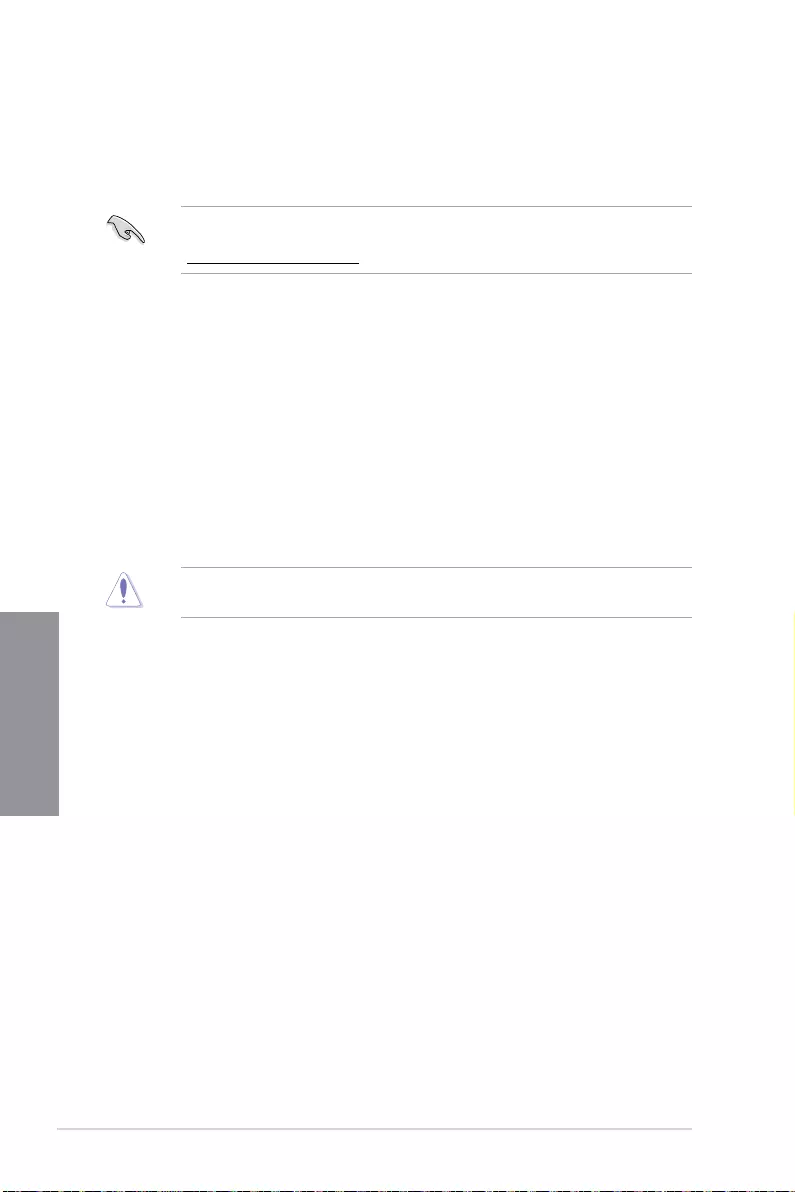
3-4 Chapter 3: BIOS Setup
Chapter 3
3.5 ASUS CrashFree BIOS 3
The ASUS CrashFree BIOS 3 utility is an auto recovery tool that allows you to restore the
BIOS file when it fails or gets corrupted during the updating process. You can restore a
corrupted BIOS file using the motherboard support DVD or a USB flash drive that contains
the BIOS file.
The BIOS file in the motherboard support DVD may be older than the BIOS file published
on the ASUS official website. If you want to use the newer BIOS file, download the file at
https://www.asus.com/support/ and save it to a USB flash drive.
Recovering the BIOS
To recover the BIOS:
1. Turn on the system.
2. Insert the motherboard support DVD to the optical drive, or the USB flash drive
containing the BIOS file to the USB port.
3. The utility automatically checks the devices for the BIOS file. When found, the utility
reads the BIOS file and enters ASUS EZ Flash 3 automatically.
4. The system requires you to enter BIOS Setup to recover the BIOS setting. To ensure
system compatibility and stability, we recommend that you press <F5> to load default
BIOS values.
DO NOT shut down or reset the system while updating the BIOS! Doing so can cause
system boot failure!
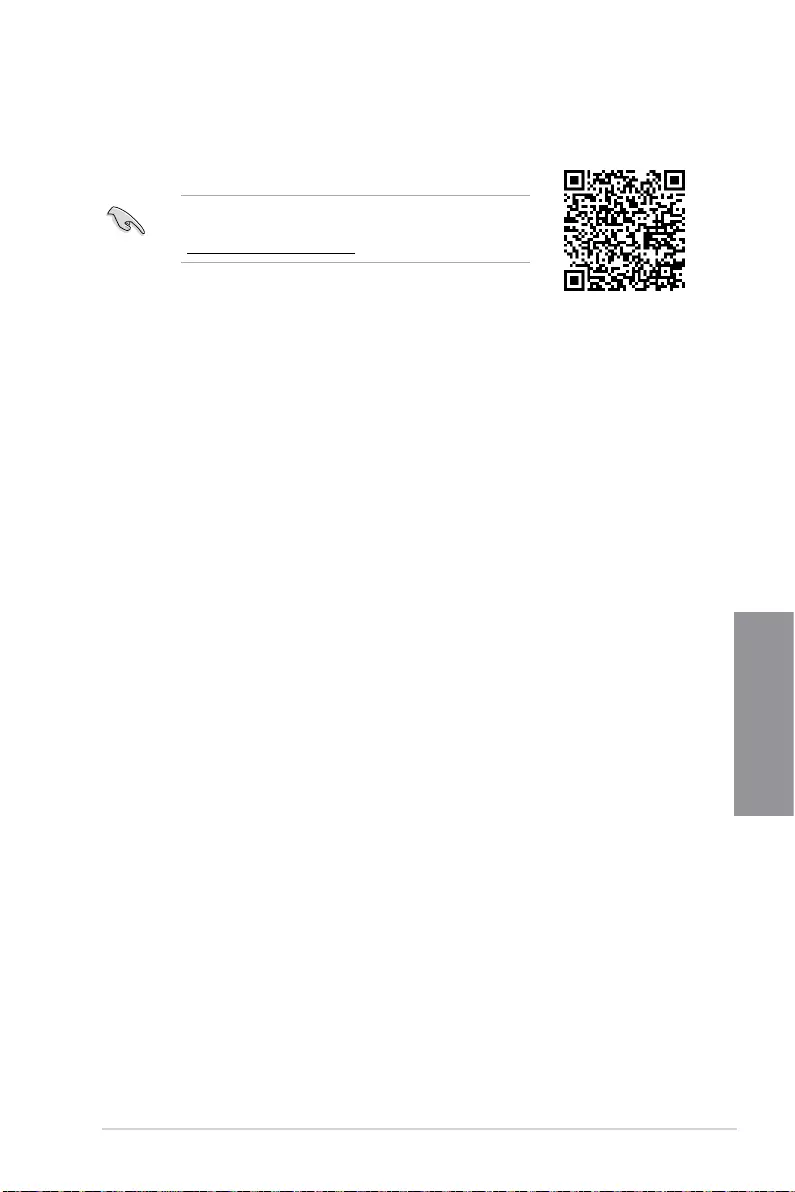
TUF GAMING B460M-PLUS 3-5
Chapter 3
3.6 RAID configurations
The motherboard comes with the Intel® Rapid Storage Technology that supports RAID 0,
RAID 1, RAID 5 and RAID 10 configuration.
RAID definitions
RAID 0 (Data striping) optimizes two identical hard disk drives to read and write data in
parallel, interleaved stacks. Two hard disks perform the same work as a single drive but at a
sustained data transfer rate, double that of a single disk alone, thus improving data access
and storage. Use of two new identical hard disk drives is required for this setup.
RAID 1 (Data mirroring) copies and maintains an identical image of data from one drive to
a second drive. If one drive fails, the disk array management software directs all applications
to the surviving drive as it contains a complete copy of the data in the other drive. This RAID
configuration provides data protection and increases fault tolerance to the entire system.
Use two new drives or use an existing drive and a new drive for this setup. The new drive
must be of the same size or larger than the existing drive.
RAID 5 stripes both data and parity information across three or more hard disk drives.
Among the advantages of RAID 5 configuration include better HDD performance, fault
tolerance, and higher storage capacity. The RAID 5 configuration is best suited for
transaction processing, relational database applications, enterprise resource planning, and
other business systems. Use a minimum of three identical hard disk drives for this setup.
RAID 10 is data striping and data mirroring combined without parity (redundancy data)
having to be calculated and written. With the RAID 10 configuration you get all the benefits
of both RAID 0 and RAID 1 configurations. Use four new hard disk drives or use an existing
drive and three new drives for this setup.
For more information on configuring your RAID sets, please
refer to the RAID Configuration Guide which you can find at
https://www.asus.com/support, or by scanning the QR code.
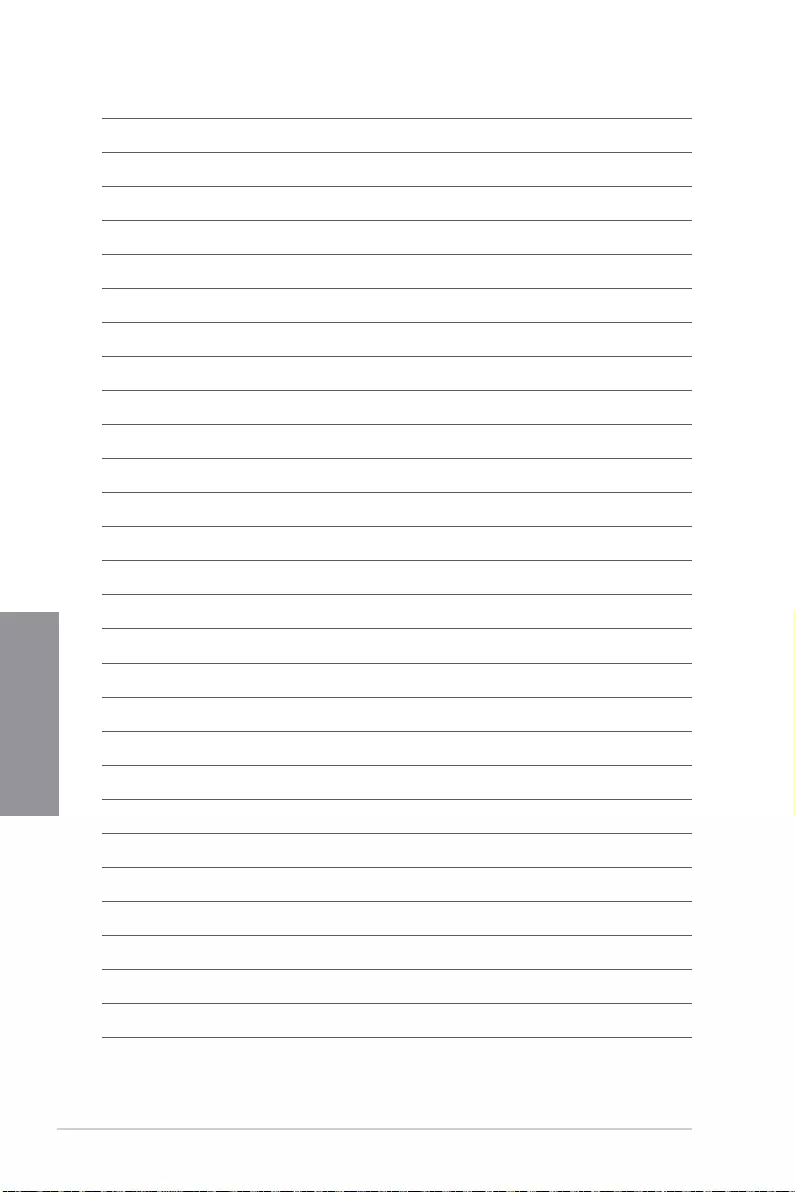
3-6 Chapter 3: BIOS Setup
Chapter 3
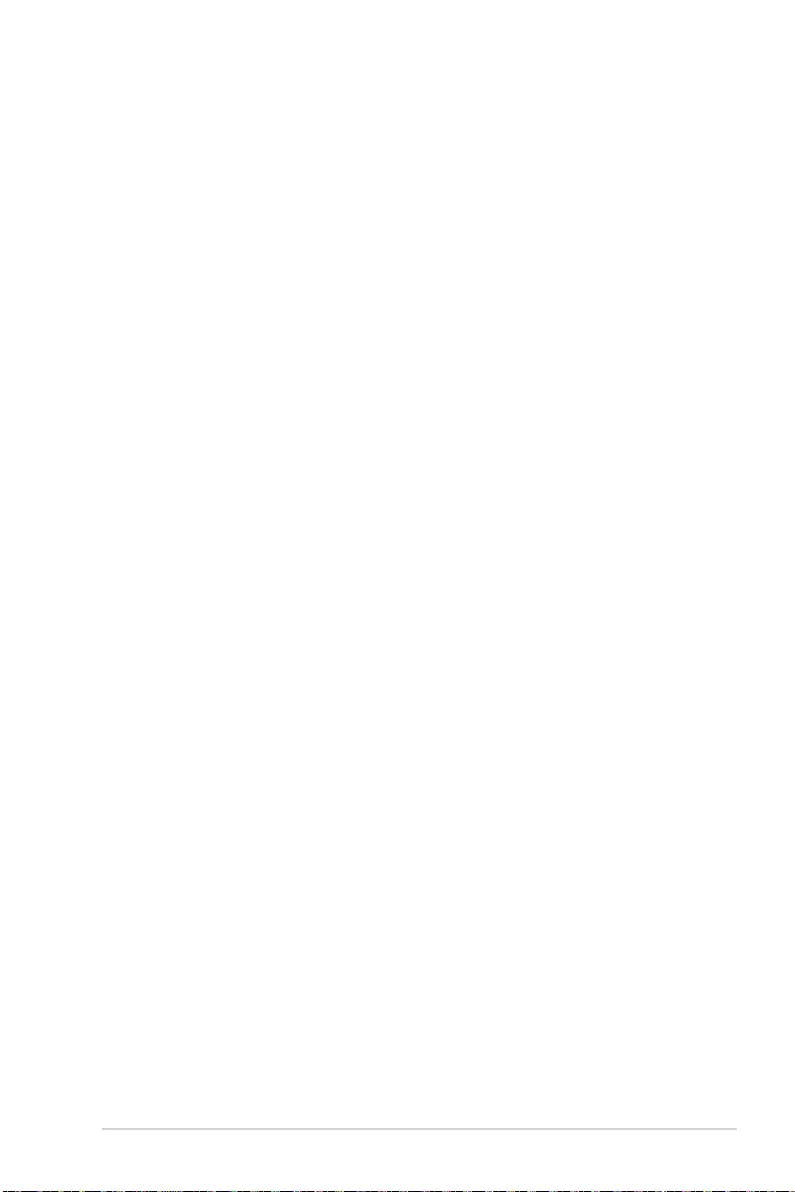
TUF GAMING B460M-PLUS A-1
Appendix
Appendix
Appendix
Notices
FCC Compliance Information
Responsible Party: Asus Computer International
Address: 48720 Kato Rd., Fremont, CA 94538, USA
Phone / Fax No: (510)739-3777 / (510)608-4555
This device complies with part 15 of the FCC Rules. Operation is subject to the following
two conditions: (1) This device may not cause harmful interference, and (2) this device must
accept any interference received, including interference that may cause undesired operation.
This equipment has been tested and found to comply with the limits for a Class B digital
device, pursuant to part 15 of the FCC Rules. These limits are designed to provide
reasonable protection against harmful interference in a residential installation. This
equipment generates, uses and can radiate radio frequency energy and, if not installed
and used in accordance with the instructions, may cause harmful interference to radio
communications. However, there is no guarantee that interference will not occur in a
particular installation. If this equipment does cause harmful interference to radio or television
reception, which can be determined by turning the equipment off and on, the user is
encouraged to try to correct the interference by one or more of the following measures:
- Reorient or relocate the receiving antenna.
- Increase the separation between the equipment and receiver.
- Connect the equipment into an outlet on a circuit different from that to which the receiver
is connected.
- Consult the dealer or an experienced radio/TV technician for help.
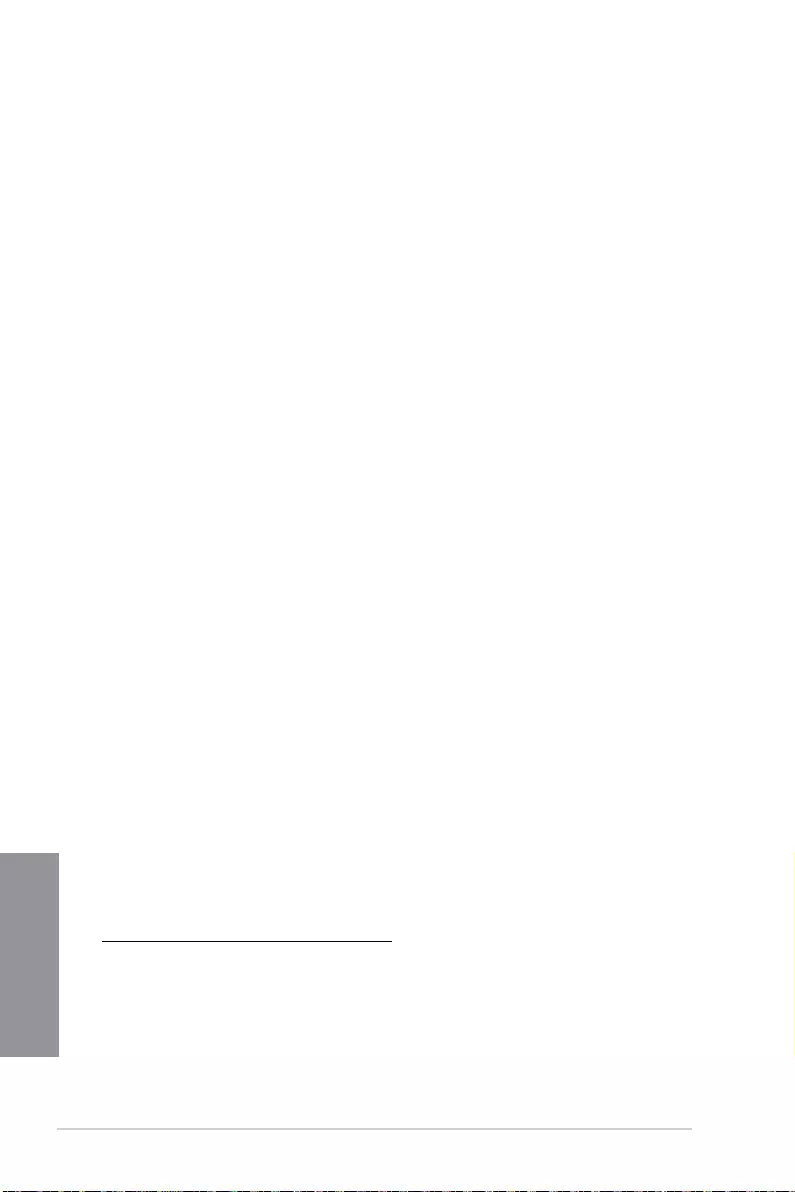
A-2 Appendix
Appendix
VCCI: Japan Compliance Statement
Class B ITE
KC: Korea Warning Statement
Google™ License Terms
Copyright© 2019 Google Inc. All Rights Reserved.
Licensed under the Apache License, Version 2.0 (the “License”); you may not use this file
except in compliance with the License. You may obtain a copy of the License at:
http://www.apache.org/licenses/LICENSE-2.0
Unless required by applicable law or agreed to in writing, software distributed under the
License is distributed on an “AS IS” BASIS, WITHOUT WARRANTIES OR CONDITIONS
OF ANY KIND, either express or implied.
See the License for the specific language governing permissions and limitations under the
License.
Compliance Statement of Innovation, Science and Economic
Development Canada (ISED)
This device complies with Innovation, Science and Economic Development Canada licence
exempt RSS standard(s). Operation is subject to the following two conditions: (1) this device
may not cause interference, and (2) this device must accept any interference, including
interference that may cause undesired operation of the device.
CAN ICES-3(B)/NMB-3(B)
Déclaration de conformité de Innovation, Sciences et
Développement économique Canada (ISED)
Le présent appareil est conforme aux CNR d’Innovation, Sciences et Développement
économique Canada applicables aux appareils radio exempts de licence. L’exploitation est
autorisée aux deux conditions suivantes : (1) l’appareil ne doit pas produire de brouillage,
et (2) l’utilisateur de l’appareil doit accepter tout brouillage radioélectrique subi, même si le
brouillage est susceptible d’en compromettre le fonctionnement.
CAN ICES-3(B)/NMB-3(B)
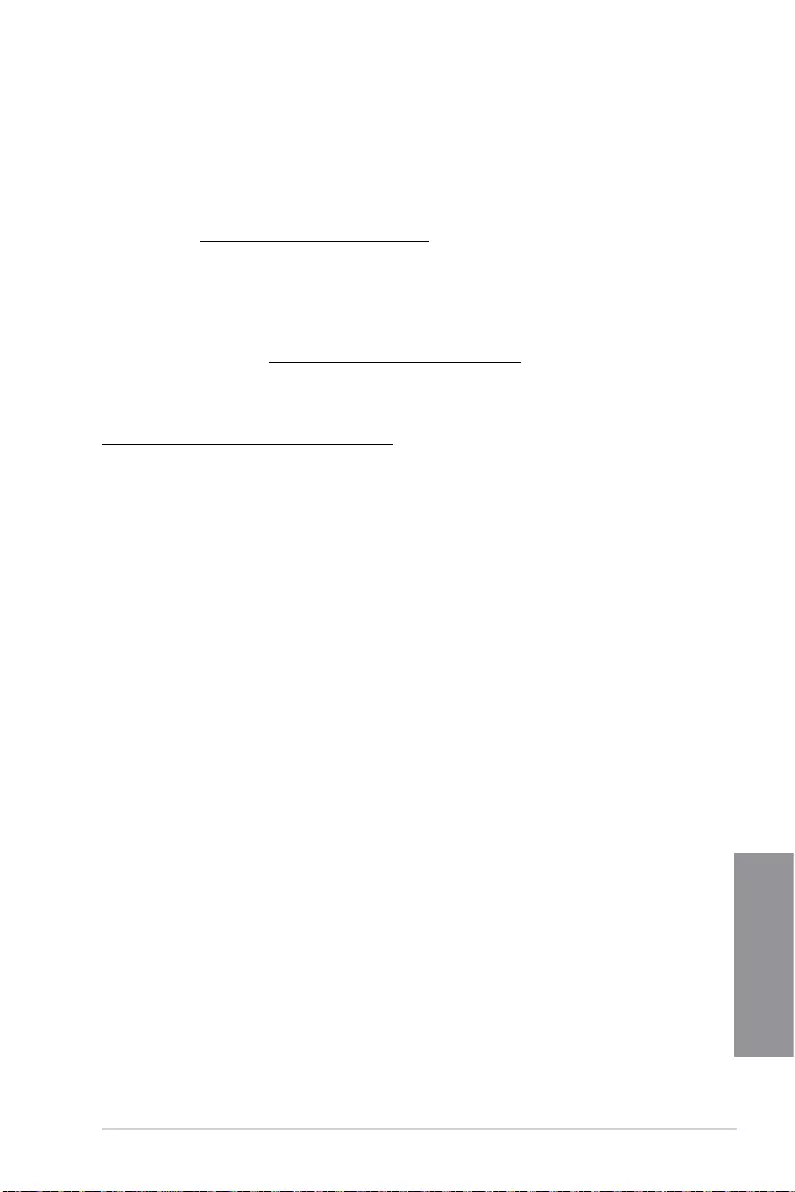
TUF GAMING B460M-PLUS A-3
Appendix
Declaration of compliance for product environmental
regulation
ASUS follows the green design concept to design and manufacture our products, and
makes sure that each stage of the product life cycle of ASUS product is in line with global
environmental regulations. In addition, ASUS disclose the relevant information based on
regulation requirements.
Please refer to http://csr.asus.com/Compliance.htm for information disclosure based on
regulation requirements ASUS is complied with:
EU REACH and Article 33
Complying with the REACH (Registration, Evaluation, Authorisation, and Restriction of
Chemicals) regulatory framework, we published the chemical substances in our products at
ASUS REACH website at http://csr.asus.com/english/REACH.htm.
EU RoHS
This product complies with the EU RoHS Directive. For more details, see
http://csr.asus.com/english/article.aspx?id=35
India RoHS
This product complies with the “India E-Waste (Management) Rules, 2016” and prohibits
use of lead, mercury, hexavalent chromium, polybrominated biphenyls (PBBs) and
polybrominated diphenyl ethers (PBDEs) in concentrations exceeding 0.1% by weight in
homogenous materials and 0.01% by weight in homogenous materials for cadmium, except
for the exemptions listed in Schedule II of the Rule.
Vietnam RoHS
ASUS products sold in Vietnam, on or after September 23, 2011,meet the requirements of
the Vietnam Circular 30/2011/TT-BCT.
Các sản phẩm ASUS bán tại Việt Nam, vào ngày 23 tháng 9 năm2011 trở về sau, đều phải đáp ứng
các yêu cầu của Thông tư 30/2011/TT-BCT của Việt Nam.
Turkey RoHS
AEEE Yönetmeliğine Uygundur
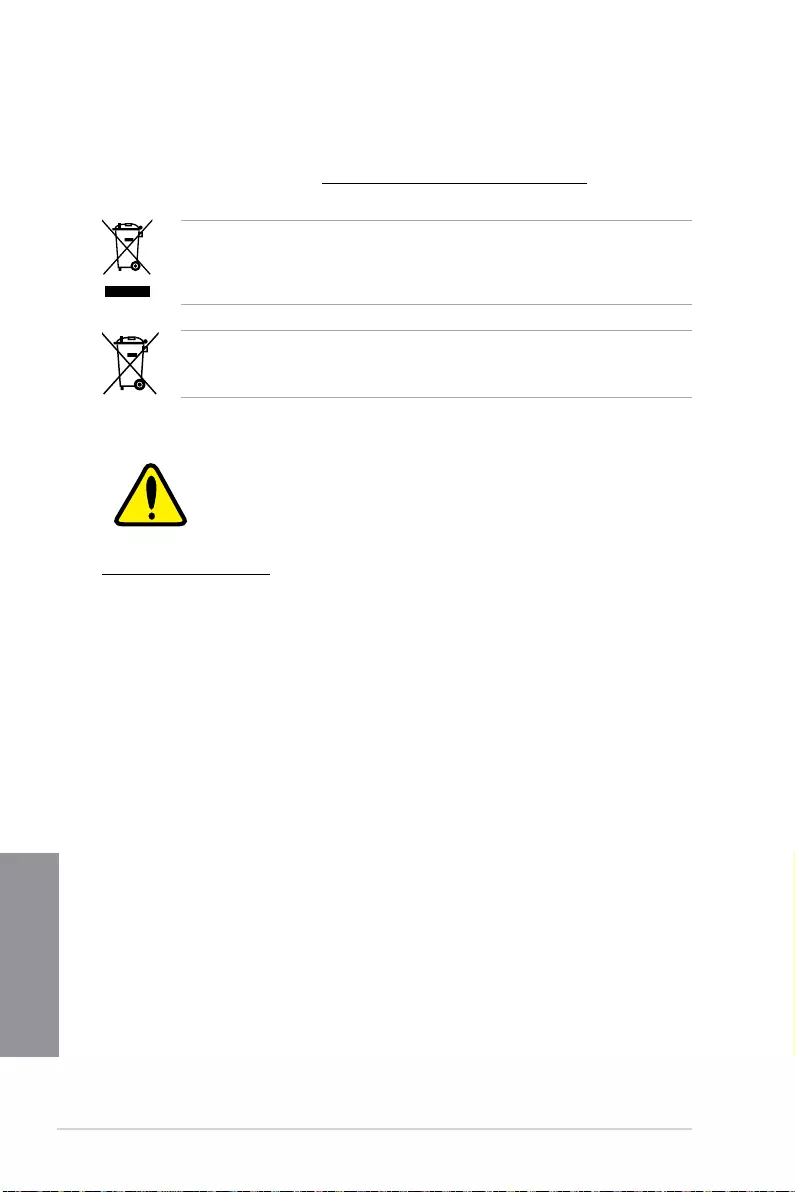
A-4 Appendix
Appendix
ASUS Recycling/Takeback Services
ASUS recycling and takeback programs come from our commitment to the highest
standards for protecting our environment. We believe in providing solutions for you to
be able to responsibly recycle our products, batteries, other components as well as the
packaging materials. Please go to http://csr.asus.com/english/Takeback.htm for detailed
recycling information in different regions.
DO NOT throw the motherboard in municipal waste. This product has been designed to
enable proper reuse of parts and recycling. This symbol of the crossed out wheeled bin
indicates that the product (electrical and electronic equipment) should not be placed in
municipal waste. Check local regulations for disposal of electronic products.
DO NOT throw the mercury-containing button cell battery in municipal waste. This symbol
of the crossed out wheeled bin indicates that the battery should not be placed in municipal
waste.
Regional notice for California
WARNING
Cancer and Reproductive Harm -
www.P65Warnings.ca.gov
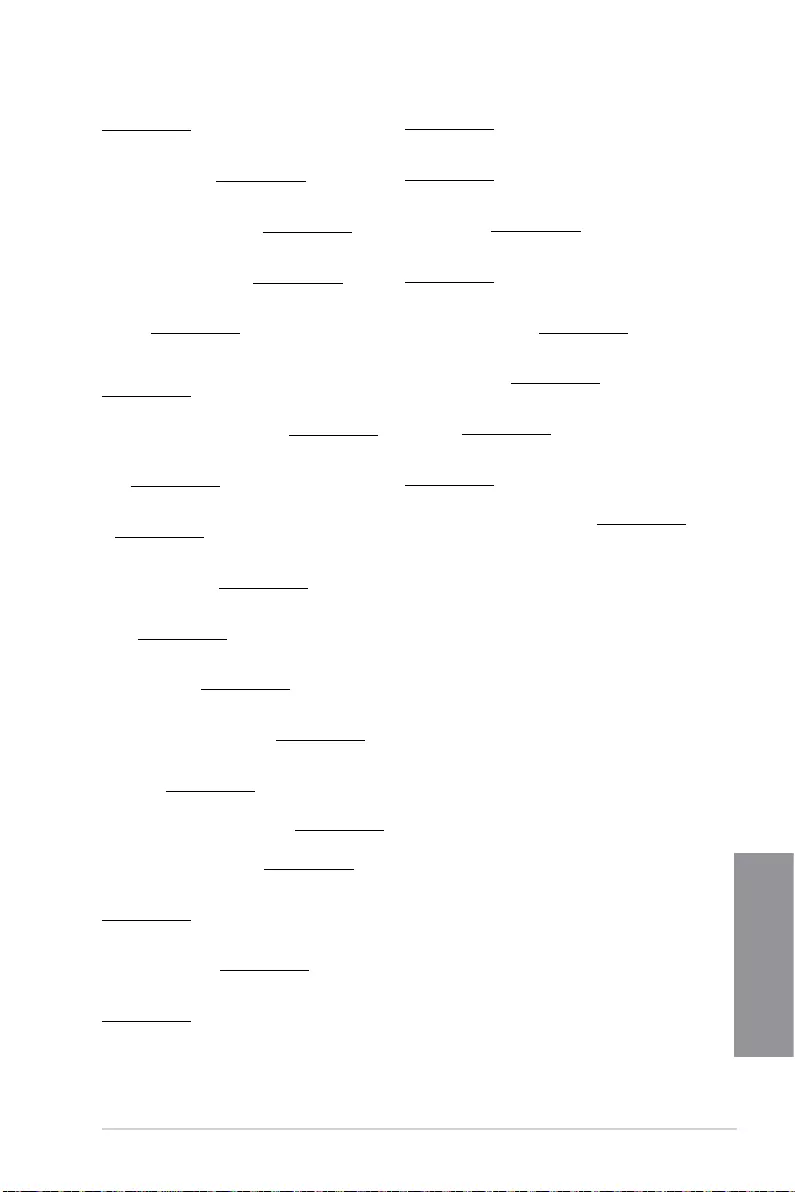
TUF GAMING B460M-PLUS A-5
Appendix
Română ASUSTeK Computer Inc. declară că acest dispozitiv se conformează
cerinţelor esenţiale şi altor prevederi relevante ale directivelor conexe. Textul
complet al declaraţiei de conformitate a Uniunii Europene se găseşte la:
www.asus.com/support
Srpski ASUSTeK Computer Inc. ovim izjavljuje da je ovaj uređaj u saglasnosti
sa osnovnim zahtevima i drugim relevantnim odredbama povezanih
Direktiva. Pun tekst EU deklaracije o usaglašenosti je dostupan da adresi:
www.asus.com/support
Slovensky Spoločnosť ASUSTeK Computer Inc. týmto vyhlasuje, že toto
zariadenie vyhovuje základným požiadavkám a ostatým príslušným
ustanoveniam príslušných smerníc. Celý text vyhlásenia o zhode pre štáty EÚ
je dostupný na adrese: www.asus.com/support
Slovenščina ASUSTeK Computer Inc. izjavlja, da je ta naprava skladna z
bistvenimi zahtevami in drugimi ustreznimi določbami povezanih direktiv.
Celotno besedilo EU-izjave o skladnosti je na voljo na spletnem mestu:
www.asus.com/support
Español Por la presente, ASUSTeK Computer Inc. declara que este
dispositivo cumple los requisitos básicos y otras disposiciones pertinentes
de las directivas relacionadas. El texto completo de la declaración de la UE
de conformidad está disponible en: www.asus.com/support
Svenska ASUSTeK Computer Inc. förklarar härmed att denna
enhet överensstämmer med de grundläggande kraven och andra
relevanta föreskrifter i relaterade direktiv. Fulltext av EU-försäkran om
överensstämmelse finns på: www.asus.com/support
Українська ASUSTeK Computer Inc. заявляє, що цей пристрій відповідає
основним вимогам та іншим відповідним положенням відповідних
Директив. Повний текст декларації відповідності стандартам ЄС
доступний на: www.asus.com/support
Türkçe AsusTek Computer Inc., bu aygıtın temel gereksinimlerle ve ilişkili
Yönergelerin diğer ilgili koşullarıyla uyumlu olduğunu beyan eder. AB
uygunluk bildiriminin tam metni şu adreste bulunabilir:
www.asus.com/support
Bosanski ASUSTeK Computer Inc. ovim izjavljuje da je ovaj uređaj usklađen
sa bitnim zahtjevima i ostalim odgovarajućim odredbama vezanih direktiva.
Cijeli tekst EU izjave o usklađenosti dostupan je na: www.asus.com/support
English ASUSTeK Computer Inc. hereby declares that this device is in
compliance with the essential requirements and other relevant provisions of
related Directives. Full text of EU declaration of conformity is available at:
www.asus.com/support
Français AsusTek Computer Inc. déclare par la présente que cet appareil est
conforme aux critères essentiels et autres clauses pertinentes des directives
concernées. La déclaration de conformité de l’UE peut être téléchargée à
partir du site Internet suivant : www.asus.com/support
Deutsch ASUSTeK Computer Inc. erklärt hiermit, dass dieses Gerät mit
den wesentlichen Anforderungen und anderen relevanten Bestimmungen
der zugehörigen Richtlinien übereinstimmt. Der gesamte Text der EU-
Konformitätserklärung ist verfügbar unter: www.asus.com/support
Italiano ASUSTeK Computer Inc. con la presente dichiara che questo
dispositivo è conforme ai requisiti essenziali e alle altre disposizioni
pertinenti con le direttive correlate. Il testo completo della dichiarazione di
conformità UE è disponibile all’indirizzo: www.asus.com/support
Русский Компания ASUS заявляет, что это устройство соответствует
основным требованиям и другим соответствующим условиям
соответствующих директив. Подробную информацию, пожалуйста,
смотрите на www.asus.com/support
Български С настоящото ASUSTeK Computer Inc. декларира, че това
устройство е в съответствие със съществените изисквания и другите
приложими постановления на свързаните директиви. Пълният текст на
декларацията за съответствие на ЕС е достъпна на адрес:
www.asus.com/support
Hrvatski ASUSTeK Computer Inc. ovim izjavljuje da je ovaj uređaj sukladan
s bitnim zahtjevima i ostalim odgovarajućim odredbama vezanih direktiva.
Cijeli tekst EU izjave o sukladnosti dostupan je na: www.asus.com/support
Čeština Společnost ASUSTeK Computer Inc. tímto prohlašuje, že
toto zařízení splňuje základní požadavky a další příslušná ustanovení
souvisejících směrnic. Plné znění prohlášení o shodě EU je k dispozici na
adrese: www.asus.com/support
Dansk ASUSTeK Computer Inc. erklærer hermed, at denne enhed er i
overensstemmelse med hovedkravene og andre relevante bestemmelser i
de relaterede direktiver. Hele EU-overensstemmelseserklæringen kan findes
på: www.asus.com/support
Nederlands ASUSTeK Computer Inc. verklaart hierbij dat dit apparaat
voldoet aan de essentiële vereisten en andere relevante bepalingen van
de verwante richtlijnen. De volledige tekst van de EU-verklaring van
conformiteit is beschikbaar op: www.asus.com/support
Eesti Käesolevaga kinnitab ASUSTeK Computer Inc, et see seade vastab
asjakohaste direktiivide oluliste nõuetele ja teistele asjassepuutuvatele
sätetele. EL vastavusdeklaratsiooni täielik tekst on saadaval järgmisel
aadressil: www.asus.com/support
Suomi ASUSTeK Computer Inc. ilmoittaa täten, että tämä laite on
asiaankuuluvien direktiivien olennaisten vaatimusten ja muiden tätä
koskevien säädösten mukainen. EU-yhdenmukaisuusilmoituksen koko teksti
on luettavissa osoitteessa: www.asus.com/support
Ελληνικά Με το παρόν, η AsusTek Computer Inc. δηλώνει ότι αυτή
η συσκευή συμμορφώνεται με τις θεμελιώδεις απαιτήσεις και άλλες
σχετικές διατάξεις των Οδηγιών της ΕΕ. Το πλήρες κείμενο της δήλωσης
συμβατότητας είναι διαθέσιμο στη διεύθυνση: www.asus.com/support
Magyar Az ASUSTeK Computer Inc. ezennel kijelenti, hogy ez az eszköz
megfelel a kapcsolódó Irányelvek lényeges követelményeinek és egyéb
vonatkozó rendelkezéseinek. Az EU megfelelőségi nyilatkozat teljes szövege
innen letölthető: www.asus.com/support
Latviski ASUSTeK Computer Inc. ar šo paziņo, ka šī ierīce atbilst saistīto
Direktīvu būtiskajām prasībām un citiem citiem saistošajiem nosacījumiem.
Pilns ES atbilstības paziņojuma teksts pieejams šeit: www.asus.com/support
Lietuvių „ASUSTeK Computer Inc.“ šiuo tvirtina, kad šis įrenginys atitinka
pagrindinius reikalavimus ir kitas svarbias susijusių direktyvų nuostatas. Visą
ES atitikties deklaracijos tekstą galima rasti: www.asus.com/support
Norsk ASUSTeK Computer Inc. erklærer herved at denne enheten er i
samsvar med hovedsaklige krav og andre relevante forskrifter i relaterte
direktiver. Fullstendig tekst for EU-samsvarserklæringen finnes på:
www.asus.com/support
Polski Firma ASUSTeK Computer Inc. niniejszym oświadcza, że
urządzenie to jest zgodne z zasadniczymi wymogami i innymi właściwymi
postanowieniami powiązanych dyrektyw. Pełny tekst deklaracji zgodności
UE jest dostępny pod adresem: www.asus.com/support
Português A ASUSTeK Computer Inc. declara que este dispositivo está em
conformidade com os requisitos essenciais e outras disposições relevantes
das Diretivas relacionadas. Texto integral da declaração da UE disponível em:
www.asus.com/support
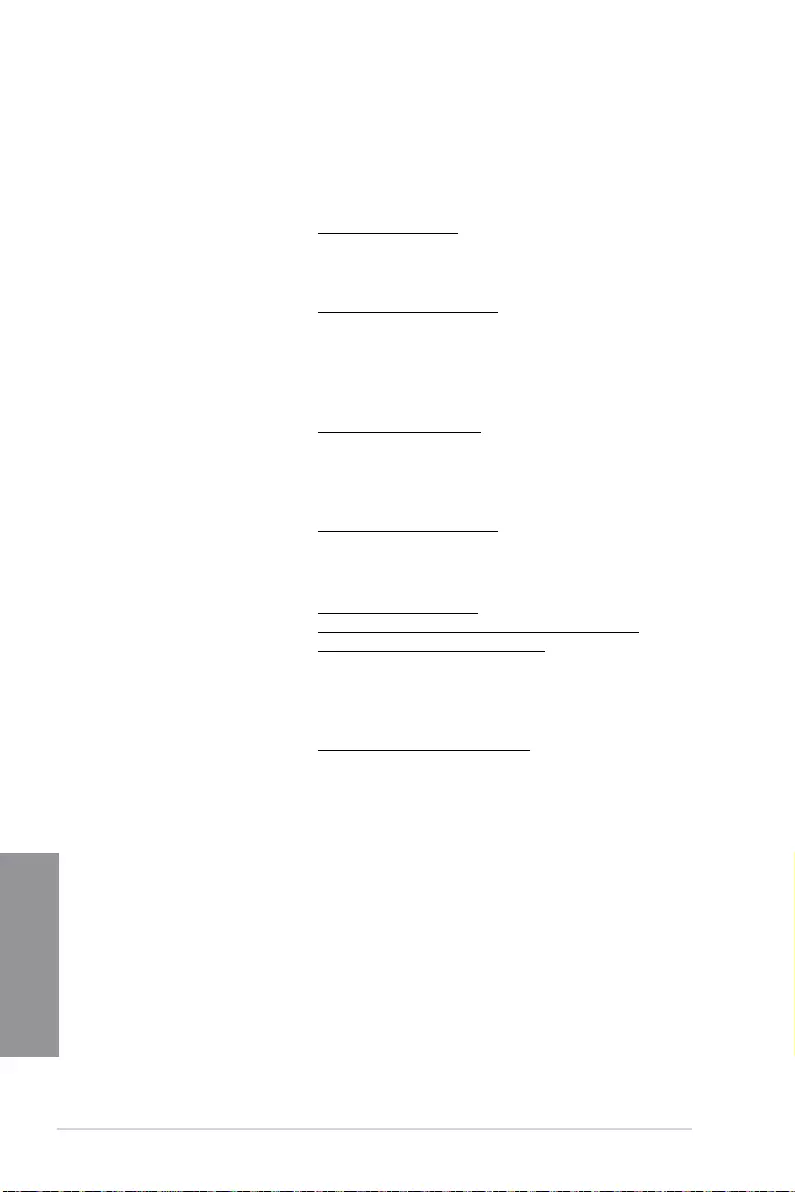
A-6 Appendix
Appendix
ASUS contact information
ASUSTeK COMPUTER INC.
Address 1F., No. 15, Lide Rd., Beitou Dist., Taipei City 112, Taiwan
Telephone +886-2-2894-3447
Fax +886-2-2890-7798
Web site https://www.asus.com
Technical Support
Telephone +86-21-38429911
Online support https://qr.asus.com/techserv
ASUS COMPUTER INTERNATIONAL (America)
Address 48720 Kato Rd., Fremont, CA 94538, USA
Telephone +1-510-739-3777
Fax +1-510-608-4555
Web site https://www.asus.com/us/
Technical Support
Support fax +1-812-284-0883
Telephone +1-812-282-2787
Online support https://qr.asus.com/techserv
ASUS COMPUTER GmbH (Germany and Austria)
Address Harkortstrasse 21-23, 40880 Ratingen, Germany
Web site https://www.asus.com/de
Online contact https://www.asus.com/support/Product/ContactUs/
Services/questionform/?lang=de-de
Technical Support
Telephone (DE) +49-2102-5789557
Telephone (AT) +43-1360-2775461
Online support https://www.asus.com/de/support