Table of Contents
- Safety information
- About this guide
- TUF GAMING X570-PLUS specifications summary
- Package contents
- Installation tools and components
- Chapter 1: Product Introduction
- Chapter 2: Basic Installation
- Chapter 3: BIOS Setup
- Chapter 4: RAID Support
- Appendix
ASUS TUF Gaming X570-Plus User Manual
Displayed below is the user manual for TUF Gaming X570-Plus by ASUS which is a product in the Motherboards category. This manual has pages.
Related Manuals
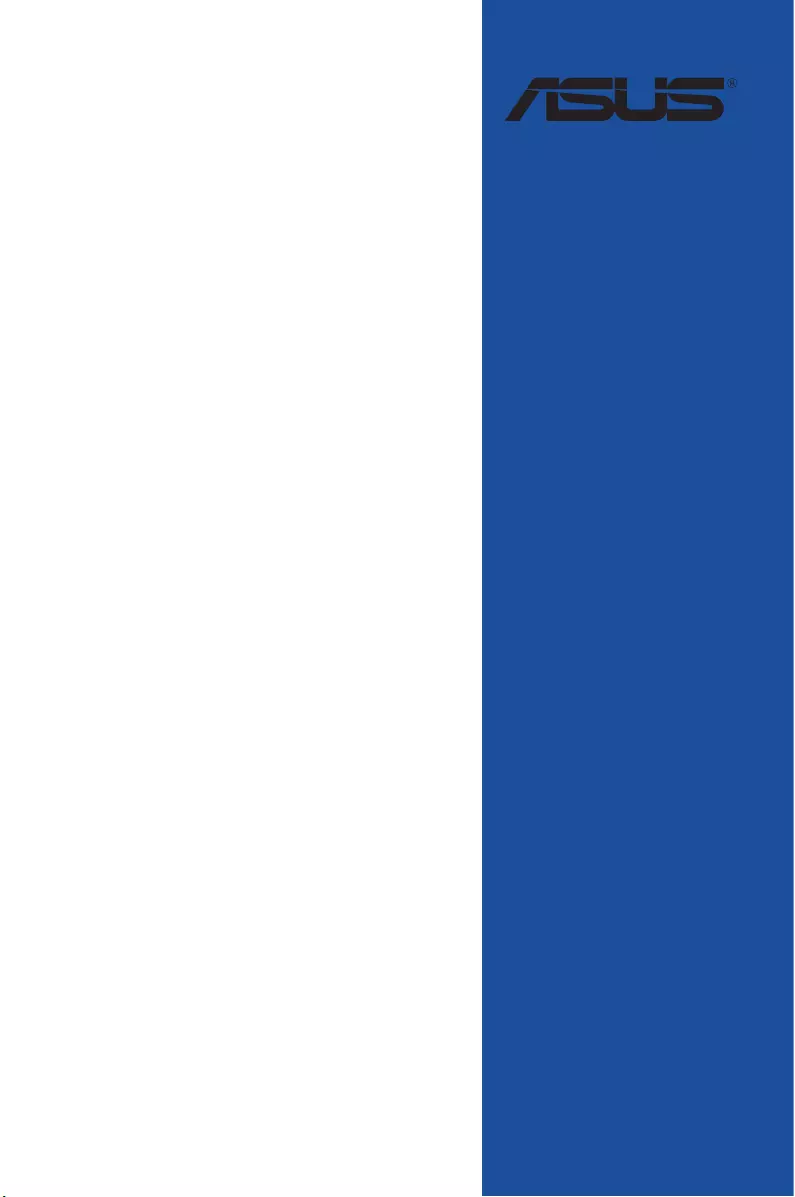
Motherboard
TUF GAMING
X570-PLUS
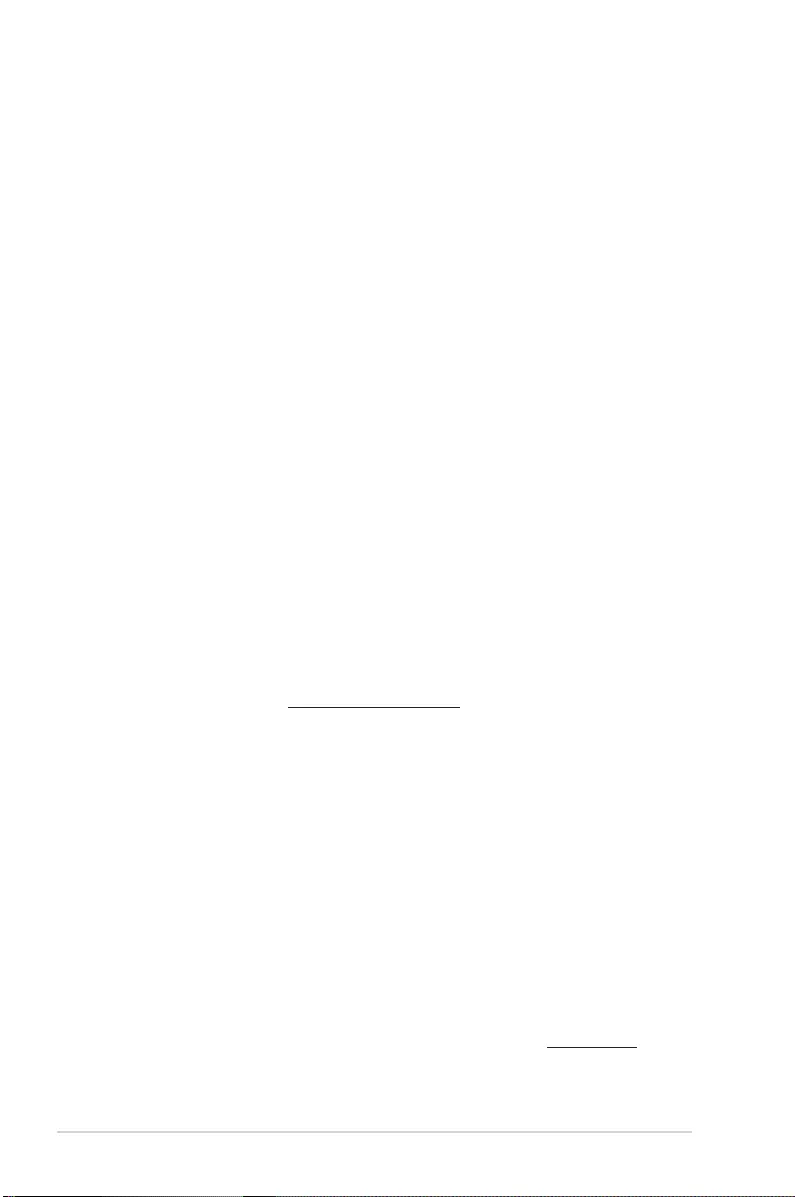
ii
E15235
First Edition V1
May 2019
Copyright © 2019 ASUSTeK COMPUTER INC. All Rights Reserved.
No part of this manual, including the products and software described in it, may be reproduced,
transmitted, transcribed, stored in a retrieval system, or translated into any language in any form or by any
means, except documentation kept by the purchaser for backup purposes, without the express written
permission of ASUSTeK COMPUTER INC. (“ASUS”).
Product warranty or service will not be extended if: (1) the product is repaired, modied or altered, unless
such repair, modication of alteration is authorized in writing by ASUS; or (2) the serial number of the
product is defaced or missing.
ASUS PROVIDES THIS MANUAL “AS IS” WITHOUT WARRANTY OF ANY KIND, EITHER EXPRESS
OR IMPLIED, INCLUDING BUT NOT LIMITED TO THE IMPLIED WARRANTIES OR CONDITIONS OF
MERCHANTABILITY OR FITNESS FOR A PARTICULAR PURPOSE. IN NO EVENT SHALL ASUS, ITS
DIRECTORS, OFFICERS, EMPLOYEES OR AGENTS BE LIABLE FOR ANY INDIRECT, SPECIAL,
INCIDENTAL, OR CONSEQUENTIAL DAMAGES (INCLUDING DAMAGES FOR LOSS OF PROFITS,
LOSS OF BUSINESS, LOSS OF USE OR DATA, INTERRUPTION OF BUSINESS AND THE LIKE),
EVEN IF ASUS HAS BEEN ADVISED OF THE POSSIBILITY OF SUCH DAMAGES ARISING FROM ANY
DEFECT OR ERROR IN THIS MANUAL OR PRODUCT.
SPECIFICATIONS AND INFORMATION CONTAINED IN THIS MANUAL ARE FURNISHED FOR
INFORMATIONAL USE ONLY, AND ARE SUBJECT TO CHANGE AT ANY TIME WITHOUT NOTICE,
AND SHOULD NOT BE CONSTRUED AS A COMMITMENT BY ASUS. ASUS ASSUMES NO
RESPONSIBILITY OR LIABILITY FOR ANY ERRORS OR INACCURACIES THAT MAY APPEAR IN THIS
MANUAL, INCLUDING THE PRODUCTS AND SOFTWARE DESCRIBED IN IT.
Products and corporate names appearing in this manual may or may not be registered trademarks or
copyrights of their respective companies, and are used only for identication or explanation and to the
owners’ benet, without intent to infringe.
Offer to Provide Source Code of Certain Software
This product contains copyrighted software that is licensed under the General Public License (“GPL”),
under the Lesser General Public License Version (“LGPL”) and/or other Free Open Source Software
Licenses. Such software in this product is distributed without any warranty to the extent permitted by the
applicable law. Copies of these licenses are included in this product.
Where the applicable license entitles you to the source code of such software and/or other additional data,
you may obtain it for a period of three years after our last shipment of the product, either
(1) for free by downloading it from https://www.asus.com/support/
or
(2) for the cost of reproduction and shipment, which is dependent on the preferred carrier and the location
where you want to have it shipped to, by sending a request to:
ASUSTeK Computer Inc.
Legal Compliance Dept.
15 Li Te Rd.,
Beitou, Taipei 112
Taiwan
In your request please provide the name, model number and version, as stated in the About Box of the
product for which you wish to obtain the corresponding source code and your contact details so that we
can coordinate the terms and cost of shipment with you.
The source code will be distributed WITHOUT ANY WARRANTY and licensed under the same license as
the corresponding binary/object code.
This offer is valid to anyone in receipt of this information.
ASUSTeK is eager to duly provide complete source code as required under various Free Open Source
Software licenses. If however you encounter any problems in obtaining the full corresponding source
code we would be much obliged if you give us a notication to the email address gpl@asus.com, stating
the product and describing the problem (please DO NOT send large attachments such as source code
archives, etc. to this email address).
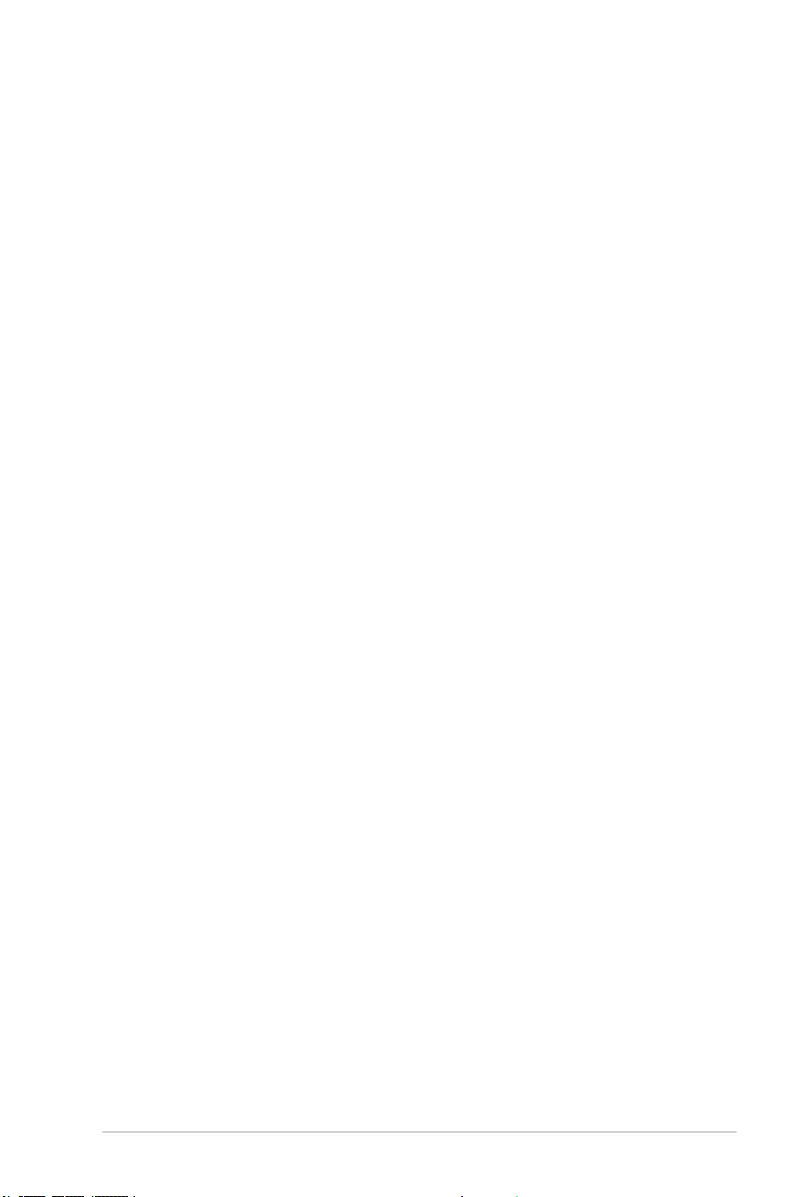
iii
Contents
Safety information ....................................................................................................... v
About this guide ......................................................................................................... vi
TUF GAMING X570-PLUS specications summary .............................................. viii
Package contents ...................................................................................................... xii
Installation tools and components ......................................................................... xiii
Chapter 1: Product Introduction
1.1 Motherboard overview ............................................................................... 1-1
1.1.1 Before you proceed ..................................................................... 1-1
1.1.2 Motherboard layout ..................................................................... 1-2
1.1.3 Central Processing Unit (CPU) ................................................... 1-4
1.1.4 System memory .......................................................................... 1-4
1.1.5 Expansion slots ........................................................................... 1-6
1.1.6 Onboard LEDs ........................................................................... 1-8
1.1.7 Jumpers ...................................................................................... 1-9
1.1.8 Internal connectors....................................................................1-10
Chapter 2: Basic Installation
2.1 Building your PC system...........................................................................2-1
2.1.1 Motherboard installation .............................................................. 2-1
2.1.2 CPU installation...........................................................................2-3
2.1.3 CPU heatsink and fan assembly installation ............................... 2-4
2.1.4 DIMM installation......................................................................... 2-6
2.1.5 ATX power connection ................................................................ 2-7
2.1.6 SATA device connection ............................................................. 2-7
2.1.7 Front I/O connector ..................................................................... 2-8
2.1.8 Expansion card installation ......................................................... 2-9
2.1.9 M.2 installation .......................................................................... 2-10
2.2 Motherboard rear and audio connections ............................................. 2-11
2.2.1 Rear I/O connection .................................................................. 2-11
2.2.2 Audio I/O connections ............................................................... 2-12
2.3 Starting up for the rst time .................................................................... 2-15
2.4 Turning off the computer ........................................................................ 2-15
Chapter 3: BIOS Setup
3.1 Knowing BIOS ............................................................................................ 3-1
3.2 BIOS setup program .................................................................................. 3-2
3.2.1 EZ Mode......................................................................................3-3
3.2.2 Advanced Mode .......................................................................... 3-4
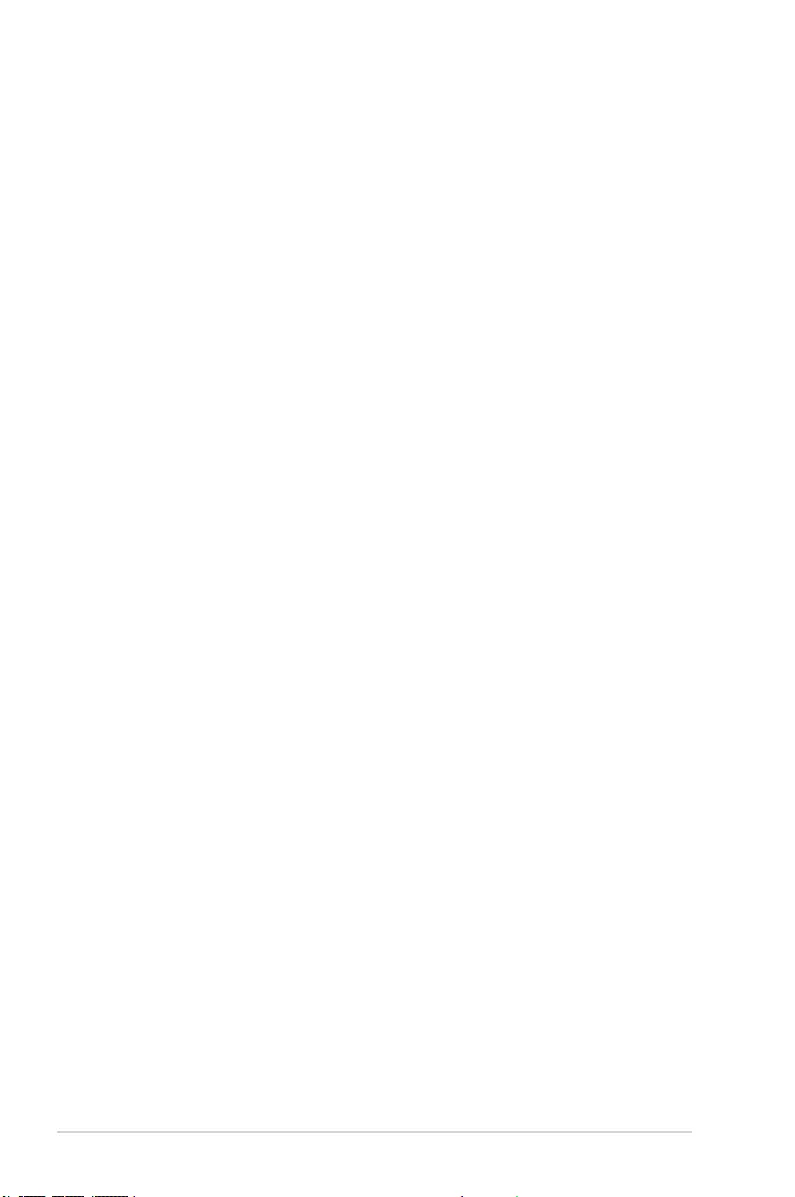
iv
3.2.3 Q-Fan Control ............................................................................. 3-7
3.3 My Favorites ............................................................................................... 3-9
3.4 Main menu ................................................................................................ 3-11
3.5 Ai Tweaker menu......................................................................................3-11
3.6 Advanced menu ....................................................................................... 3-12
3.6.1 AMD fTPM Conguration .......................................................... 3-12
3.6.2 CPU Conguration .................................................................... 3-12
3.6.3 NB Conguration ....................................................................... 3-12
3.6.4 SATA Conguration .................................................................. 3-13
3.6.5 Onboard Devices Conguration ................................................ 3-14
3.6.6 APM Conguration .................................................................... 3-14
3.6.7 PCI Subsytem Settings ............................................................. 3-15
3.6.8 USB Conguration .................................................................... 3-15
3.6.9 HDD/SSD SMART Information ................................................. 3-15
3.6.10 NVMe Conguration .................................................................. 3-15
3.6.11 Network Stack Conguration..................................................... 3-15
3.7 Monitor menu ........................................................................................... 3-16
3.8 Boot menu ................................................................................................ 3-16
3.9 Tool menu ................................................................................................. 3-17
3.9.1 ASUS EZ Flash 3 Utility ............................................................ 3-17
3.9.2 ASUS User Prole..................................................................... 3-18
3.9.3 ASUS SPD Information ............................................................. 3-18
3.9.4 ASUS Armoury Crate ................................................................ 3-18
3.10 Exit menu .................................................................................................. 3-18
3.11 Updating BIOS .......................................................................................... 3-19
3.11.1 EZ Update ................................................................................. 3-19
3.11.2 ASUS EZ Flash 3 ...................................................................... 3-20
3.11.3 ASUS CrashFree BIOS 3 .......................................................... 3-22
Chapter 4: RAID Support
4.1 AMD RAID Array congurations ............................................................... 4-1
4.1.1 RAID denitions .......................................................................... 4-1
Appendix
Notices .................................................................................................................... A-1
ASUS contact information ...................................................................................... A-5
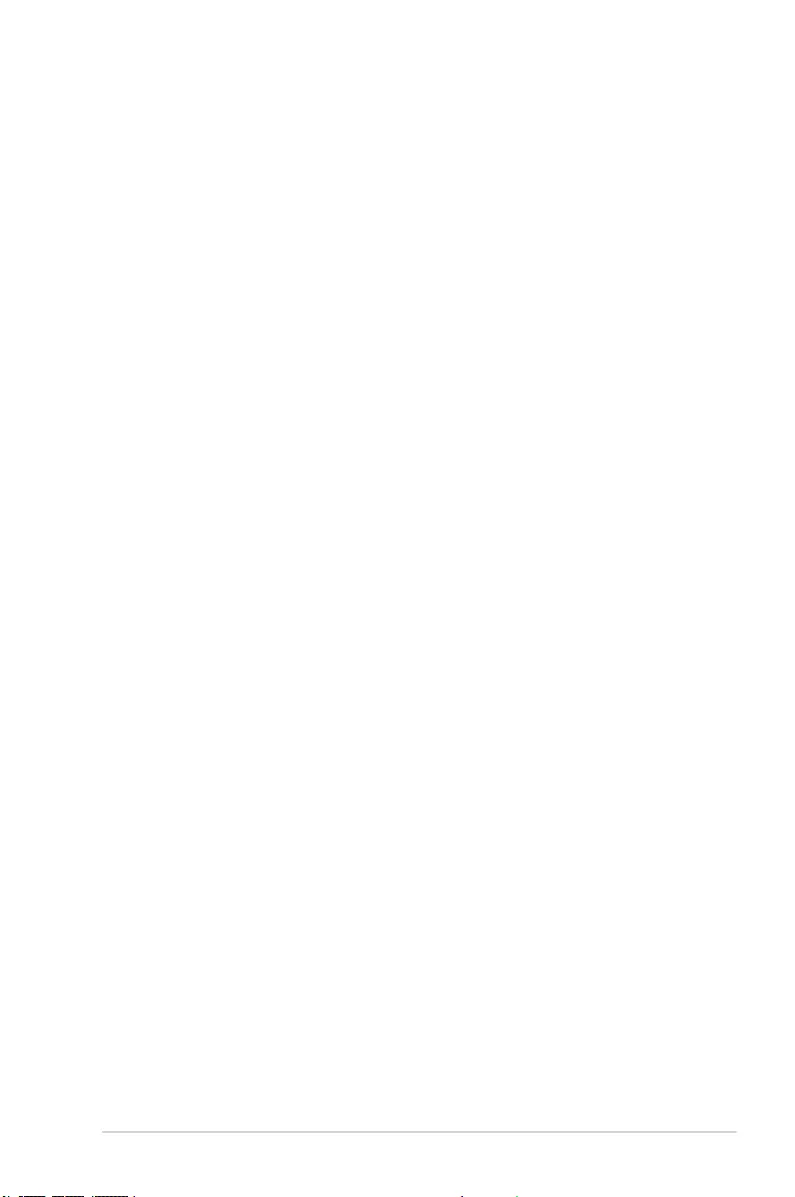
v
Safety information
Electrical safety
• To prevent electrical shock hazards, disconnect the power cable from the electrical outlet
before relocating the system.
• When adding or removing devices to or from the system, ensure that the power cables
for the devices are unplugged before the signal cables are connected. If possible,
disconnect all power cables from the existing system before you add a device.
• Before connecting or removing signal cables from the motherboard, ensure that all
power cables are unplugged.
• Seek professional assistance before using an adapter or extension cord. These devices
could interrupt the grounding circuit.
• Ensure that your power supply is set to the correct voltage in your area. If you are not
sure about the voltage of the electrical outlet you are using, contact your local power
company.
• If the power supply is broken, do not try to x it by yourself. Contact a qualied service
technician or your retailer.
Operation safety
• Before installing the motherboard and adding devices on it, carefully read all the manuals
that came with the package.
• Before using the product, ensure all cables are correctly connected and the power
cables are not damaged. If you detect any damage, contact your dealer immediately.
• To avoid short circuits, keep paper clips, screws, and staples away from connectors,
slots, sockets and circuitry.
• Avoid dust, humidity, and temperature extremes. Do not place the product in any area
where it may become wet.
• Place the product on a stable surface.
• If you encounter technical problems with the product, contact a qualied service
technician or your retailer.
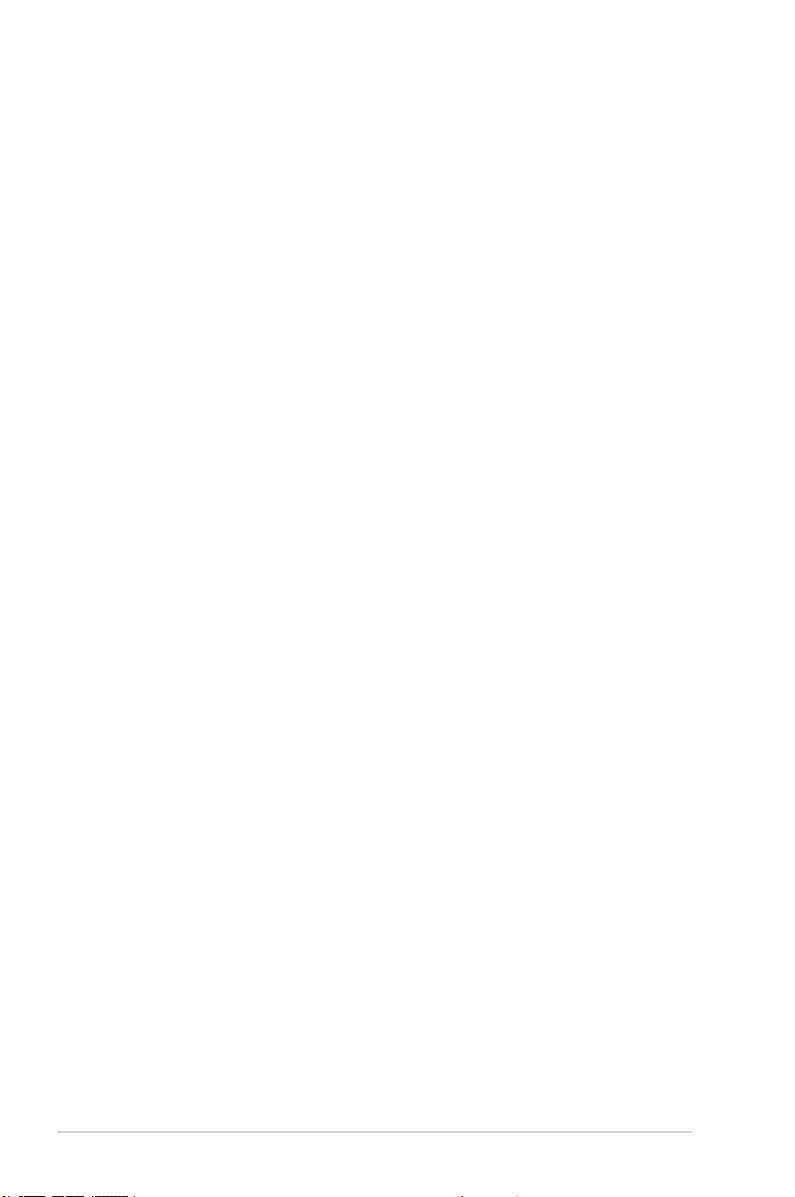
vi
About this guide
This user guide contains the information you need when installing and conguring the
motherboard.
How this guide is organized
This guide contains the following parts:
• Chapter 1: Product Introduction
This chapter describes the features of the motherboard and the new technology it
supports. It includes description of the switches, jumpers, and connectors on the
motherboard.
• Chapter 2: Basic Installation
This chapter lists the hardware setup procedures that you have to perform when
installing system components.
• Chapter 3: BIOS Setup
This chapter tells how to change system settings through the BIOS Setup menus.
Detailed descriptions of the BIOS parameters are also provided.
• Chapter 4: RAID Support
This chapter describes the RAID congurations.
Where to nd more information
Refer to the following sources for additional information and for product and software
updates.
1. ASUS website
The ASUS website (www.asus.com) provides updated information on ASUS hardware
and software products.
2. Optional documentation
Your product package may include optional documentation, such as warranty yers,
that may have been added by your dealer. These documents are not part of the
standard package.
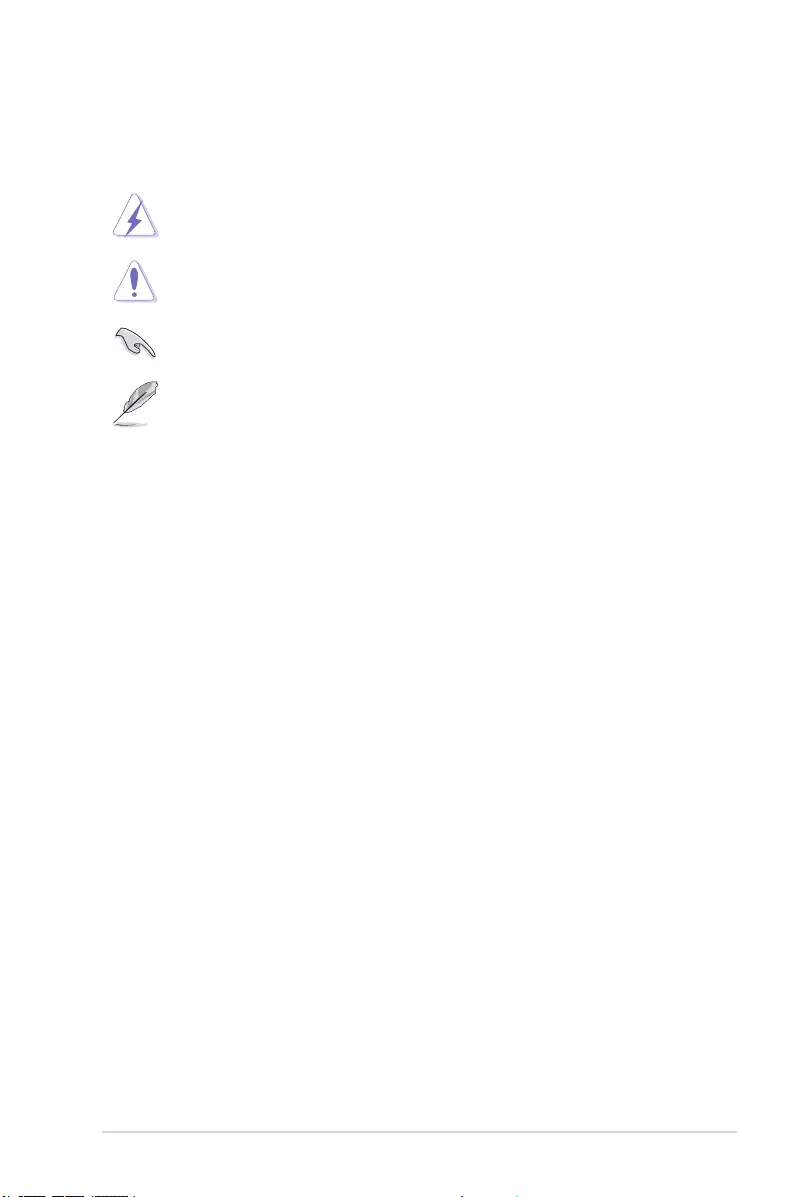
vii
Conventions used in this guide
To ensure that you perform certain tasks properly, take note of the following symbols used
throughout this manual.
DANGER/WARNING: Information to prevent injury to yourself when trying to
complete a task.
CAUTION: Information to prevent damage to the components when trying to
complete a task.
IMPORTANT: Instructions that you MUST follow to complete a task.
NOTE: Tips and additional information to help you complete a task.
Typography
Bold text Indicates a menu or an item to select.
Italics
Used to emphasize a word or a phrase.
<Key> Keys enclosed in the less-than and greater-than sign
means that you must press the enclosed key.
Example: <Enter> means that you must press the Enter or
Return key.
<Key1> + <Key2> + <Key3> If you must press two or more keys simultaneously, the key
names are linked with a plus sign (+).
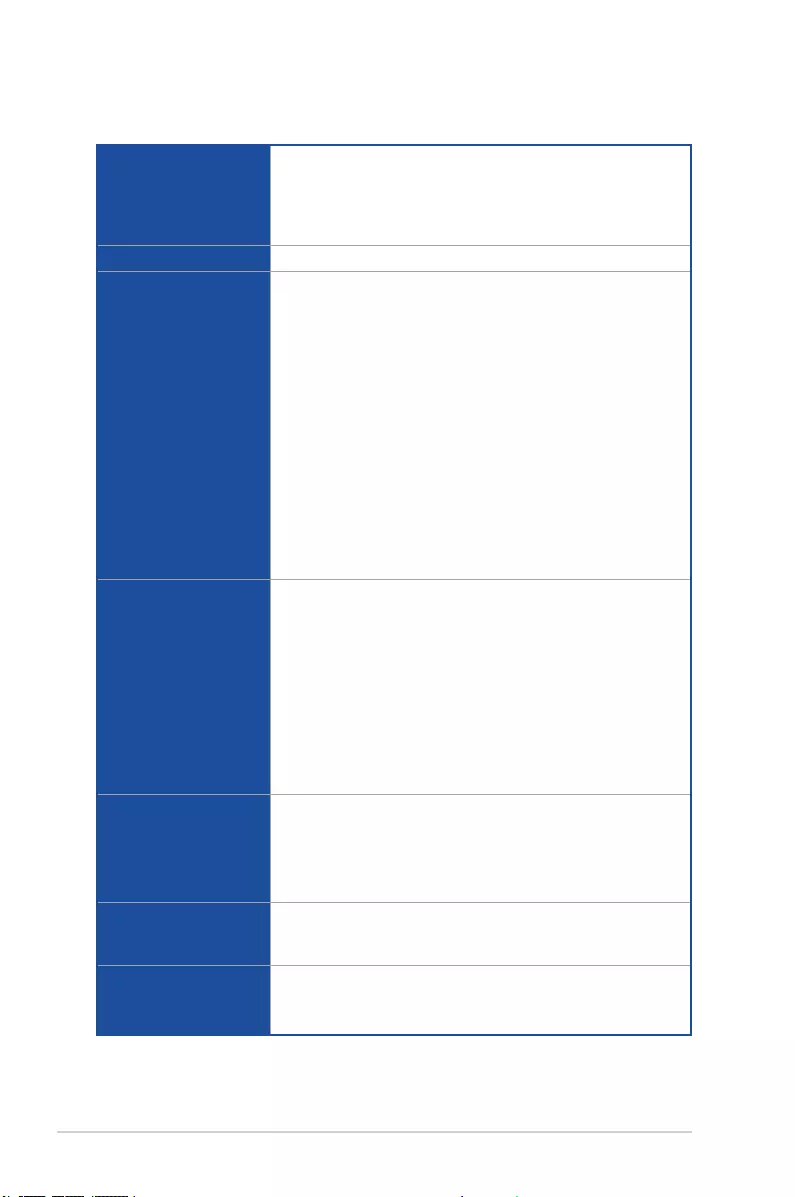
viii
TUF GAMING X570-PLUS specications summary
(continued on the next page)
CPU
AM4 socket for AMD Ryzen™ 3rd and 2nd Generation/ 2nd and 1st Gen
AMD Ryzen™ with Radeon™ Vega Graphics Processors
Supports up to 16 cores*
* Due to the CPU limitations, CPU cores supported vary by processor.
** Refer to www.asus.com for the AMD CPU support list.
Chipset AMD X570 Chipset
Memory
AMD Ryzen™ 3rd Generation Processors
- 4 x DIMM, max. 128GB, DDR4 4400(O.C.)/3466(O.C.)/3400(O.C.)/3
200(O.C.)/3000(O.C.)/2933(O.C.)/2800(O.C.)/2666/2400/2133 MHz,
un-buffered memory
AMD Ryzen™ 2nd Generation Processors
- 4 x DIMM, max. 128GB, DDR4 3600(O.C.)/3466(O.C.)/3400(O.C.)/3
200(O.C.)/3000(O.C.)/2933(O.C.)/2800(O.C.)/2666/2400/2133 MHz,
un-buffered memory
AMD Ryzen™ 2nd and 1st Generation with Radeon™ Vega
Graphics Processors
- 4 x DIMM, max. 128GB, DDR4 3200(O.C.)/3000(O.C.)/2933(O.C.)/2
800(O.C.)/2666/2400/2133 MHz, un-buffered memory
Dual channel memory architecture
ECC Memory (ECC mode) support varies by CPU.
* The maximum memory frequency supported varies by processor. Refer to
www.asus.com for the Memory QVL (Qualied Vendors List).
Expansion slots
AMD Ryzen™ 3rd Generation Processors
1 x PCIe 4.0/3.0 x16 slot (at x16 mode)
AMD Ryzen™ 2nd Generation Processors
1 x PCIe 3.0 x16 slot (at x16 mode)
AMD Ryzen™ 2nd and 1st Generation with Radeon™ Vega
Graphics Processors
1 x PCIe 3.0/2.0 x16 slot (at x8 mode)
AMD X570 chipset
- 1 x PCIe 4.0 x16 slot (max. at x4 mode)
- 3 x PCIe 4.0 x1 slots
Graphics
Integrated Graphics in the AMD Ryzen™ 2nd and 1st Generation
with Radeon™ Vega Graphics
Multi-VGA output support: HDMI and DisplayPort ports
- Supports HDMI 1.4b with max. resolution of 4096 x 2160 @24Hz
- Supports DisplayPort with max. resolution of 4096 x 2304 @60Hz
Multi-GPU support
AMD Ryzen™ 3rd and 2nd Generation / AMD Ryzen™ 2nd and 1st
Generation with Radeon™ Vega Graphics Processors
Supports AMD 2-Way CrossFireX™ Technology
LAN
Realtek® L8200A
- ASUS Turbo LAN Utility
- TUF LANGuard
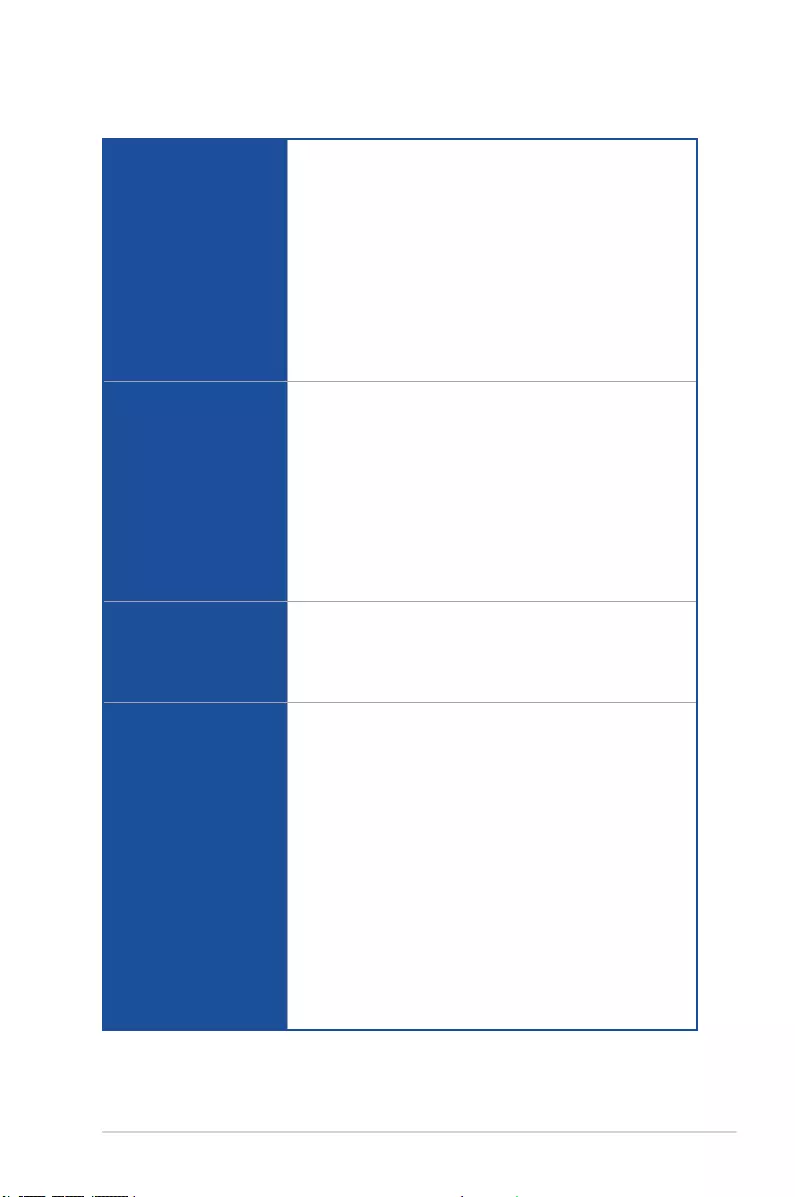
ix
(continued on the next page)
Storage
AMD Ryzen™ 3rd Generation Processors
- 1 x M.2_1 socket 3 with M key, type 2242/2260/2280/ 22110
storage devices support (SATA & PCIE 4.0 x 4 mode)
AMD Ryzen™ 2nd Generation / Ryzen™ 2nd and 1st Generation
with Radeon™ Vega Graphics Processors
- 1 x M.2_1 socket 3 with M key, type 2242/2260/2280/ 22110
storage devices support (SATA & PCIE 3.0 x 4 mode)
AMD X570 Chipset:
- 1 x M.2_2 socket 3 with M key, type 2242/2260/2280/22110
storage devices support (SATA & PCIE 4.0 x 4 mode)
- 8 x SATA 6Gb/s ports
- Supports Raid 0, 1, 10
Audio
Realtek® S1200A 8-channel High Denition Audio CODEC
- Exclusive DTS Custom for GAMING Headsets
- Audio Shielding: Ensures precision analog/digital separation and
greatly reduces multi-lateral interference
- Dedicated audio PCB layers: Separate layers for left and right
channels to guard the quality of the sensitive audio signals
- Premium Japanese audio capacitors: Provide warm, natural and
immersive sound with exceptional clarity and delity
- Supports jack-detection and front panel jack-retasking
- Audio Cover: Effective shielding preserves the integrity of audio
signals to ensure best quality
USB
- 3 x USB 3.2 Gen 2 (up to 10Gbps) ports at back panel (2 x Type-A
ports; 1 x Type-C port)
- 6 x USB 3.1 Gen 1 ports at mid-board (2 ports at mid-board, 4
ports at back panel)
- 4 x USB 2.0 ports at mid-board
ASUS Unique Features
ASUS TUF PROTECTION
- ASUS SafeSlot - Protect your graphics card Investment
- ASUS ESD Guard: Enhanced ESD protection
- ASUS LANGuard: Protects against LAN surges, lightning
strikes and static-electricity discharges!
- ASUS Overvoltage Protection: World-class circuit-protecting
power design
- ASUS Stainless-Steel Back I/O: 3X corrosion-resistance for
greater durability!
- ASUS DIGI+ VRM
TUF ENGINE! Power Design
- TUF Components (Choke, Cap.; certied by military-standard)
AURA
- Aura Lighting Control
- Aura RGB Strip Headers
ASUS EPU
- EPU
TUF GAMING X570-PLUS specications summary
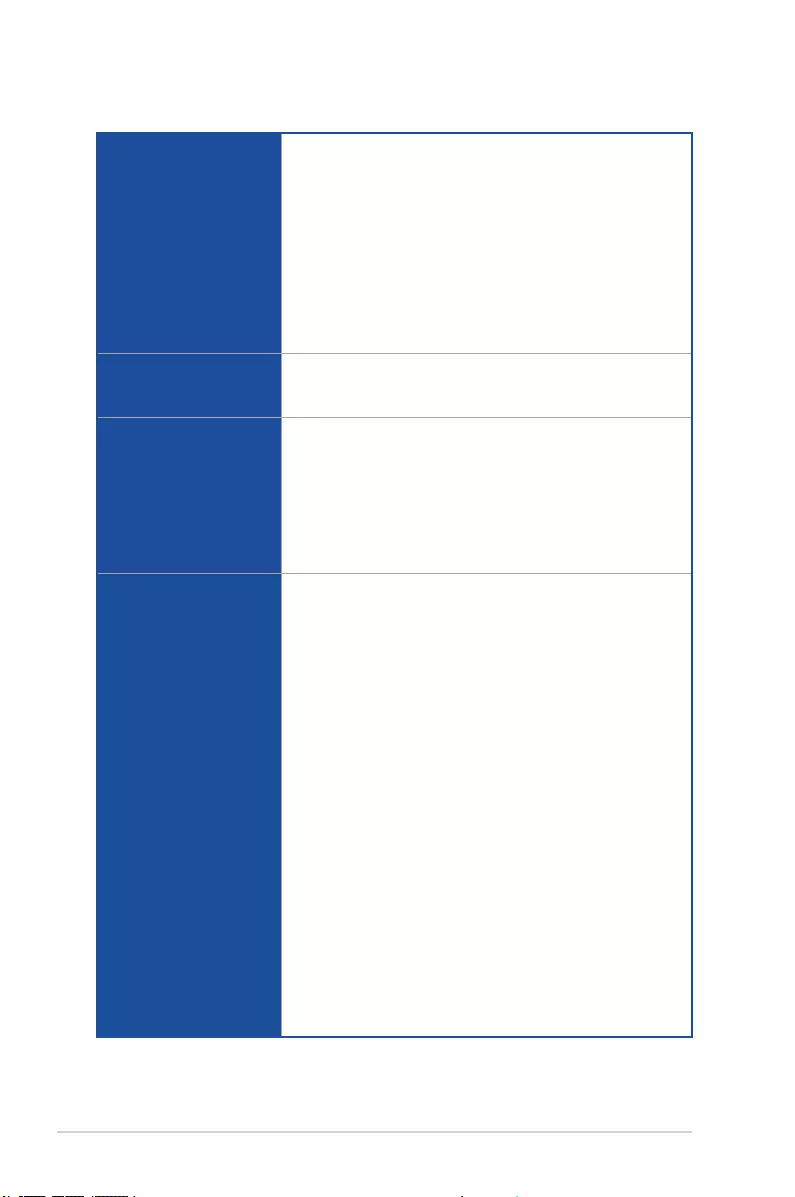
x
(continued on the next page)
TUF GAMING X570-PLUS specications summary
ASUS Unique Features
ASUS Exclusive Features
- ASUS Ai Charger
- ASUS AI Suite 3
ASUS EZ DIY
- ASUS UEFI BIOS EZ Mode
- ASUS CrashFree BIOS 3
- ASUS EZ Flash 3
ASUS Q-Design
- ASUS Q-DIMM
- ASUS Q-Slot
- ASUS Q-LED
ASUS Quiet Thermal
Solution
- ASUS FAN Xpert 4
- Stylish Design: MOS Heat-sink with dual thermal pads design,
PCH Fan, PCH and M.2 Heatsink
Back I/O Ports
1 x PS/2 keyboard/ mouse combo port
1 x HDMI port
1 x DisplayPort port
1 x LAN (RJ-45) port
3 x USB 3.2 Gen 2 ports (2 x Type-A ports; 1 x Type C port)
4 x USB 3.2 Gen 1 ports
5 x Audio jacks + 1 x Optical S/PDIF out
Internal I/O Ports
1 x USB 3.2 Gen 1 connector supports additional 2 USB ports
2 x USB 2.0/1.1 connectors support additional 4 USB ports
8 x SATA 6 Gb/s connectors
1 x M.2_1 socket 3 with M key, type 2242/2260/2280/ 22110 storage
devices support (SATA & PCIE 4.0/3.0 x 4 mode)
1 x M.2_2 socket 3 with M key, type 2242/2260/2280/ 22110 storage
devices support (SATA & PCIE 4.0 x 4 mode)
1 x Addressable RGB Header
2 x AURA RGB headers
1 x CPU Fan connector (4-pin) for both DC mode and PWM mode
1 x CPU OPT Fan connector (4-pin)
1 x AIO_PUMP connector (4-pin)
3 x Chassis Fan connectors (4-pin) for both 3-pin (DC mode) and
4-pin (PWM mode) coolers control
1 x Front panel audio connector (AAFP)
1 x 24-pin EATX power connector
1 x 8-pin EATX 12V power connector
1 x 4-pin EATX 12V power connector
1 x System panel connector
1 x COM connector
1 x SPI_TPM header (14-1pin)
1 x Clear CMOS jumper (2-pin)
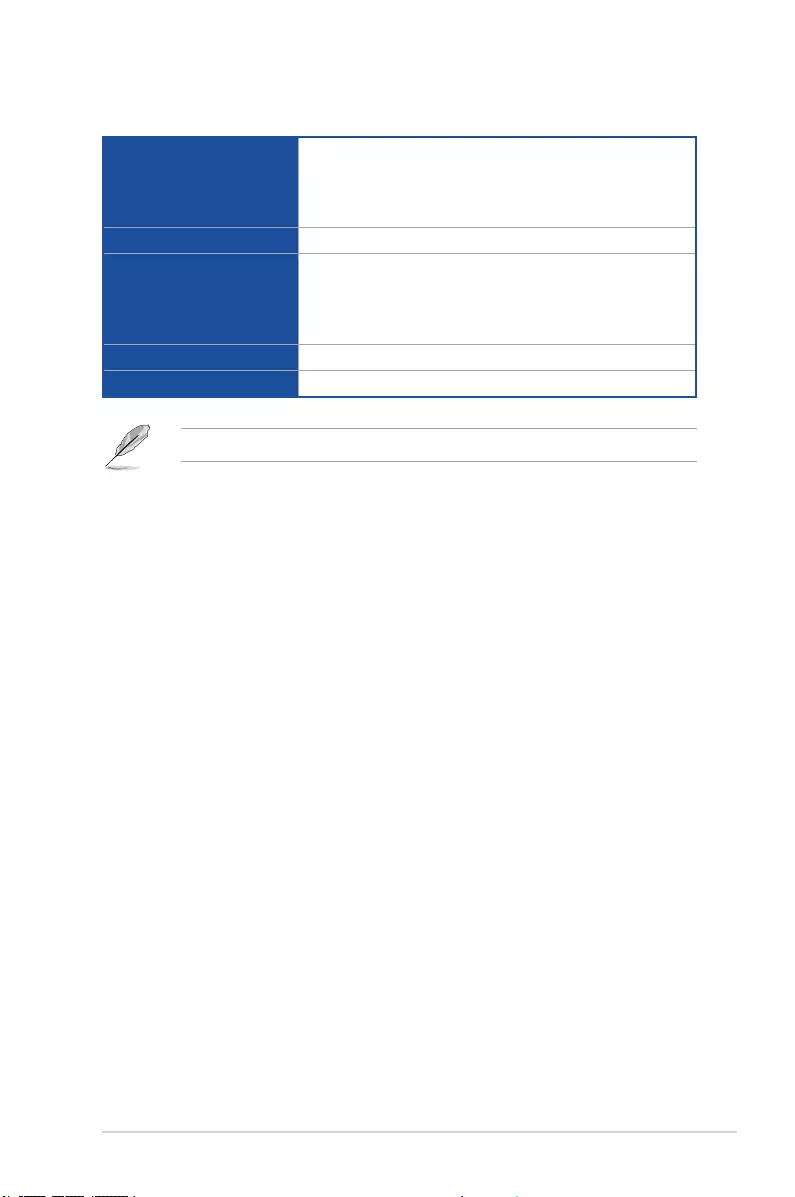
xi
TUF GAMING X570-PLUS specications summary
BIOS
256Mb Flash ROM, UEFI AMI BIOS, PnP, SM BIOS 3.2, ACPI 6.2,
Multi-language BIOS, ASUS EZ Flash 3, CrashFree BIOS 3, F6
Qfan Control, F3 My Favorites, F4 AURA ON/OFF, Last Modied
log, F9 Search, F12 PrintScreen, and ASUS DRAM SPD (Serial
Presence Detect) memory information
Manageability WOL by PME, PXE
Support DVD contents
Drivers
ASUS Utilities
ASUS EZ Update
Anti-virus software (OEM version)
Operating System Support Windows® 10 64-bit
Form Factor ATX Form Factor, 12”x 9.6” (30.5 cm x 24.4 cm)
Specications are subject to change without notice.
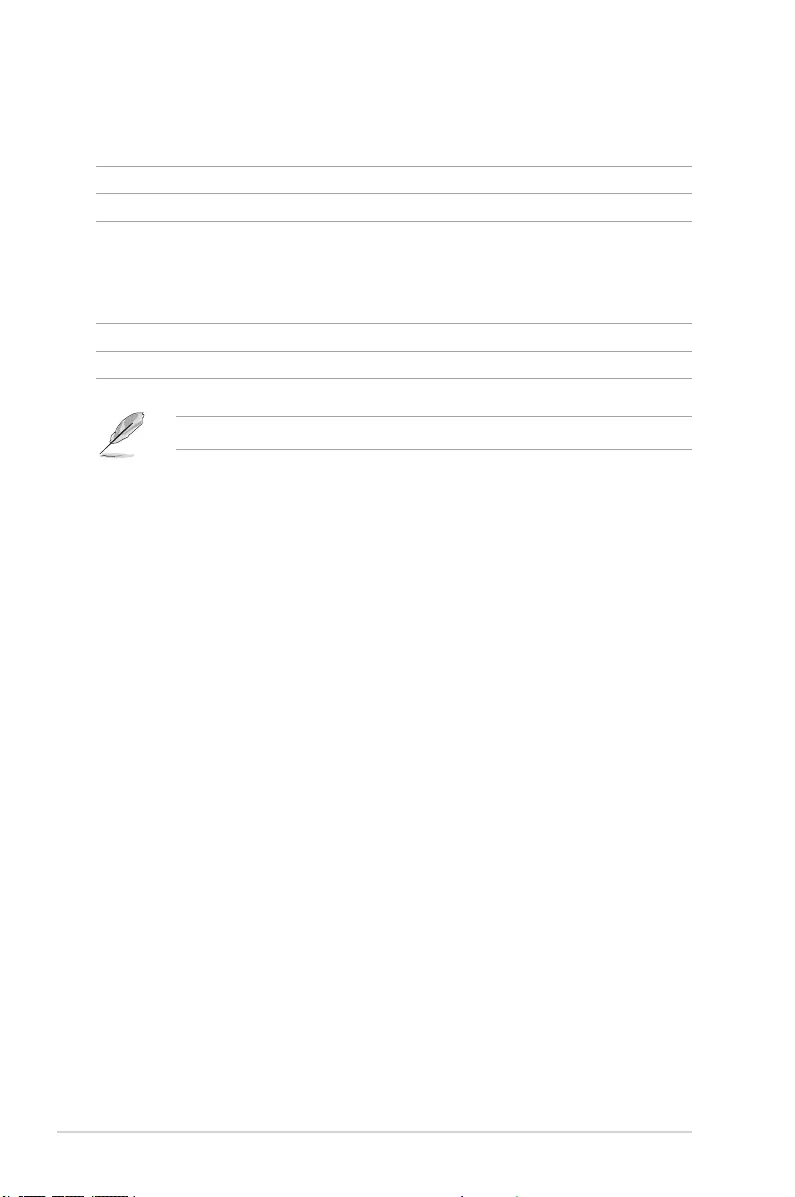
xii
Package contents
Check your motherboard package for the following items.
Motherboard TUF GAMING X570-PLUS
Cables 2 x SATA 6 Gb/s cables
Accessories
1 x I/O shield
1 x M.2 screw package
1 x TUF Gaming Sticker
1 x TUF Certication card
Application DVD Motherboard support DVD
Documentation User guide
If any of the above items are damaged or missing, contact your retailer.
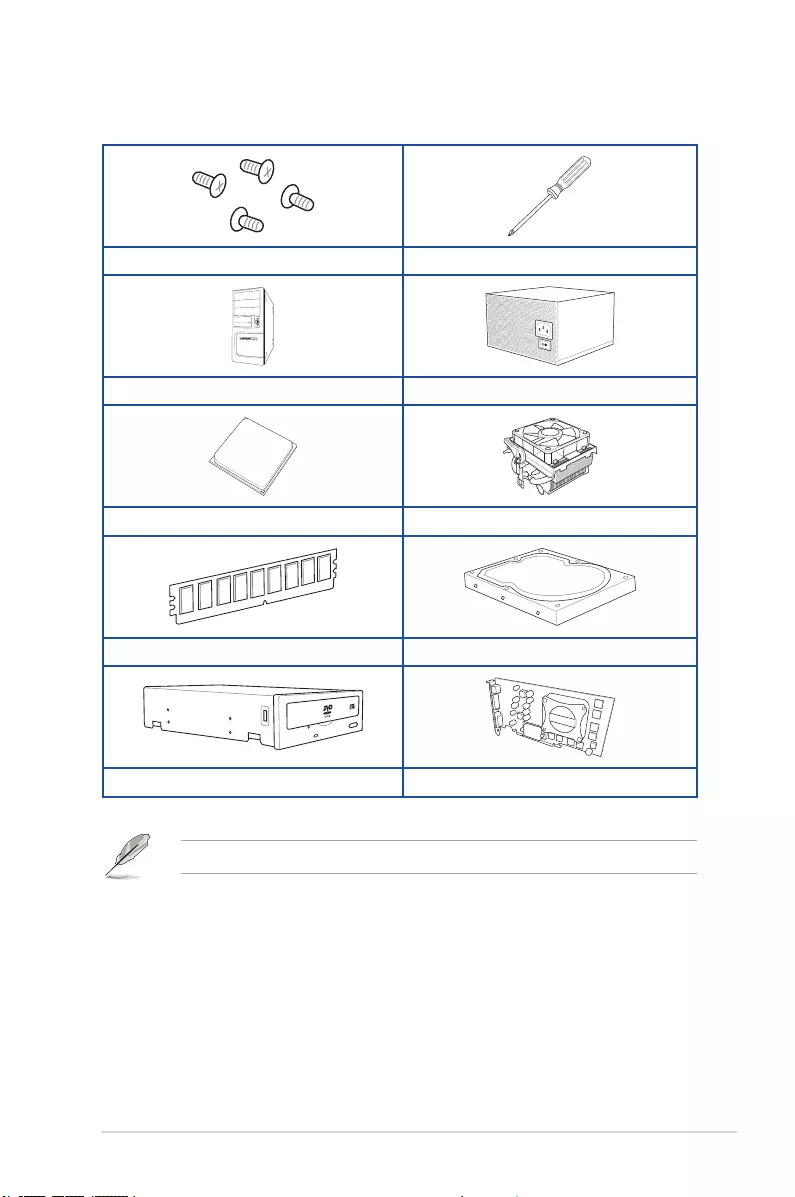
xiii
Installation tools and components
1 Bag of screws Phillips (cross) screwdriver
PC chassis Power supply unit
AMD AM4 CPU AMD AM4/AM3 compatible CPU Fan
DDR4 DIMM SATA hard disk drive
SATA optical disc drive (optional) Graphics card (optional)
The tools and components in the table above are not included in the motherboard package.
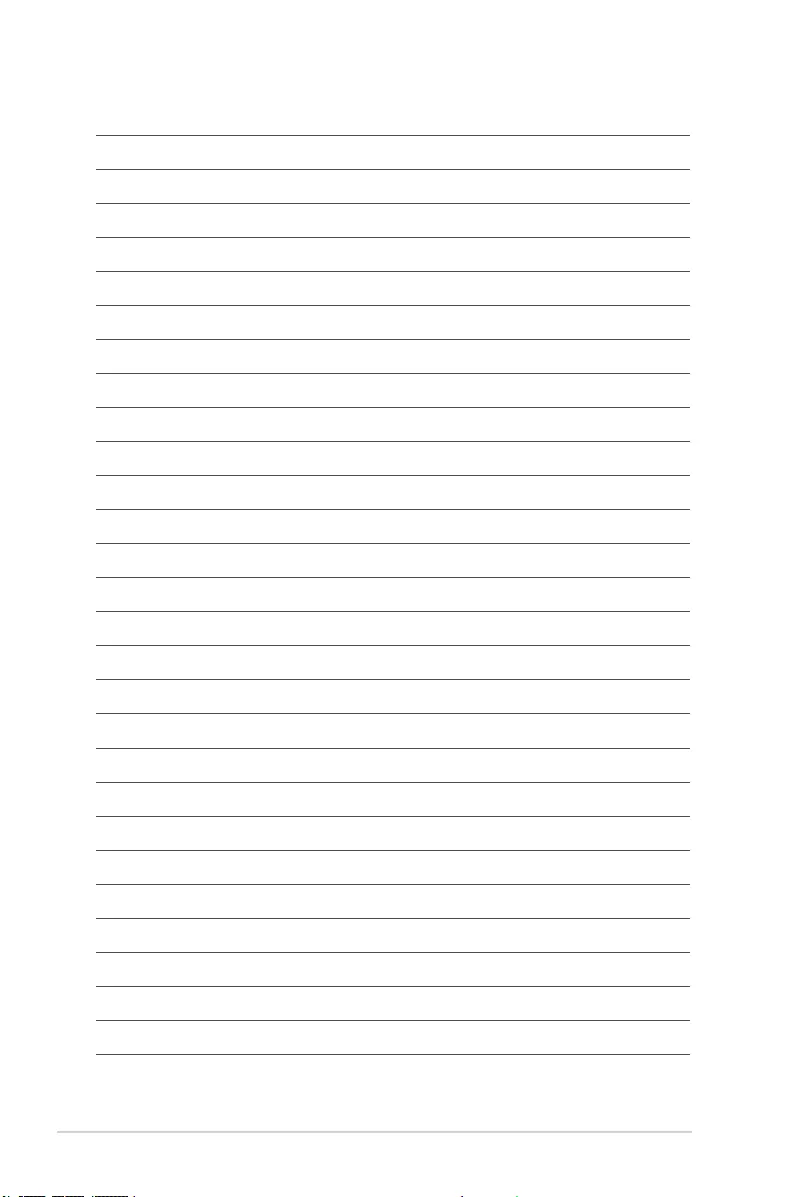
xiv
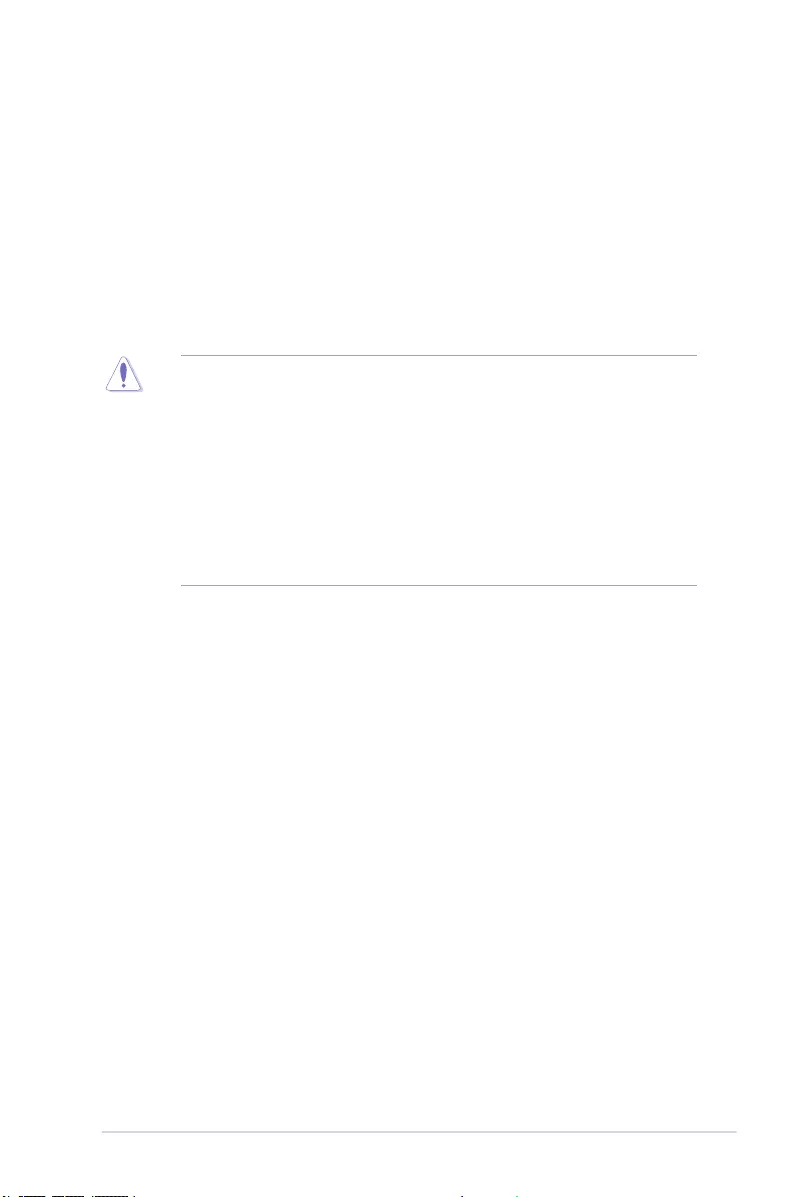
ASUS TUF GAMING X570-PLUS 1-1
Chapter 1
Product Introduction
1
Chapter 1: Product Introduction
• Unplug the power cord from the wall socket before touching any component.
• Before handling components, use a grounded wrist strap or touch a safely grounded
object or a metal object, such as the power supply case, to avoid damaging them due
to static electricity.
• Hold components by the edges to avoid touching the ICs on them.
• Whenever you uninstall any component, place it on a grounded antistatic pad or in the
bag that came with the component.
• Before you install or remove any component, ensure that the ATX power supply is
switched off or the power cord is detached from the power supply. Failure to do so
may cause severe damage to the motherboard, peripherals, or components.
1.1 Motherboard overview
1.1.1 Before you proceed
Take note of the following precautions before you install motherboard components or change
any motherboard settings.
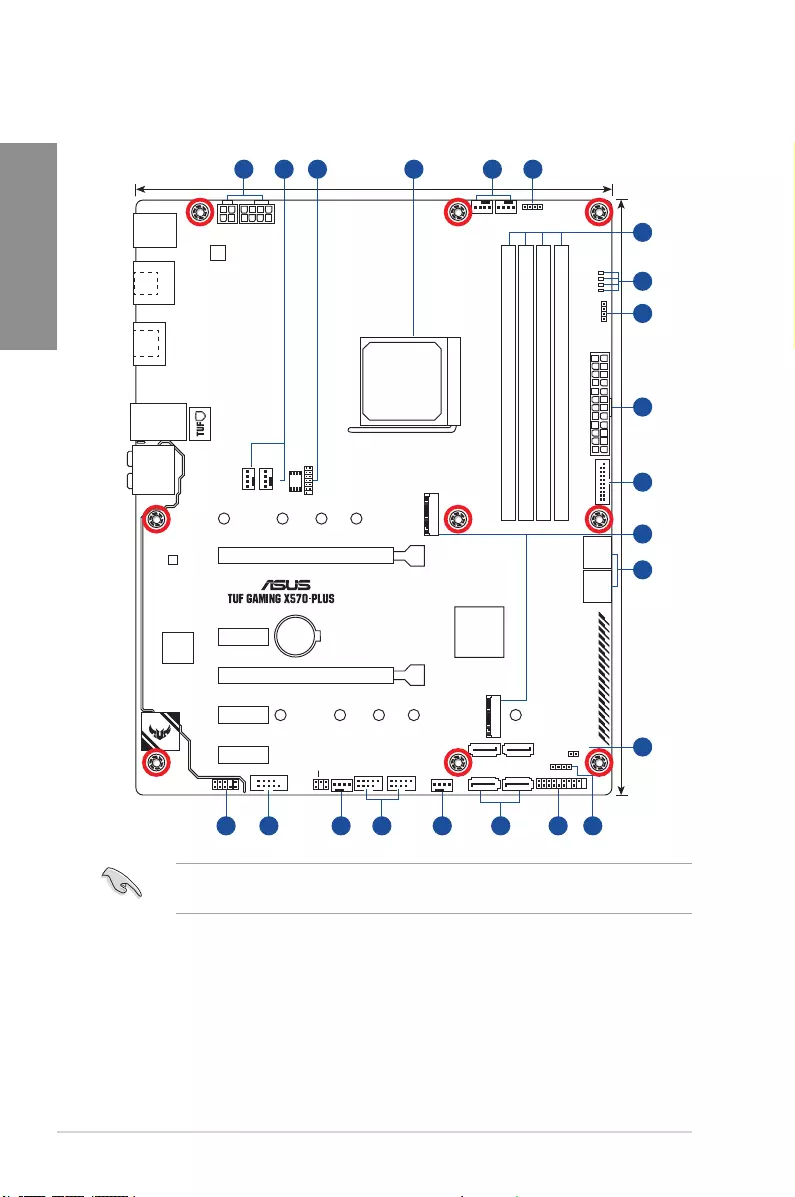
1-2 Chapter 1: Product Introduction
Chapter 1
Refer to 1.1.8 Internal connectors and 2.2.1 Rear I/O connection for more information
about rear panel connectors and internal connectors.
1.1.2 Motherboard layout
DDR4 DIMM_B1 (64bit, 288-pin module)
DDR4 DIMM_B2* (64bit, 288-pin module)
DDR4 DIMM_A1 (64bit, 288-pin module)
DDR4 DIMM_A2* (64bit, 288-pin module)
AIO_PUMP
CPU_FAN CPU_OPT
CHA_FAN2CHA_FAN3
CHA_FAN1
CLRTC
M.2_2(SOCKET3)
M.2_1(SOCKET3)
PANEL
AAFP
COM COM_DEBUG
SATA6G_34 SATA6G_12
EATX12V_1EATX12V_2
EATXPWR
U32G1_12
AMD®
X570
HDMI_DP
U32G2
_C3
U32G1_34
Super
I/O
PCIEX1_1
PCIEX1_3
PCIEX1_2
228022110 2260 2242
228022110 2260 2242
PCIEX16_1
PCIEX16_2
USB78 USB910
ADD_GEN2
BOOT_DEVICE_LED
VGA_LED
DRAM_LED
CPU_LED
RGB_HEADER1
RGB_HEADER2
LAN_U32G2_12
KBMS
_U32G1_56
DIGI
+VRM
30.5cm(12in)
24.4cm(9.6in)
BATTERY
SOCKET AM4
AUDIO
SATA6G_6SATA6G_5
SATA6G_8SATA6G_7
256Mb
BIOS
SPI_TPM
Realtek®
L8200A
10
9
8
6
1
11
12
1121516
1
5
2 3 4
2 13 514
2
7
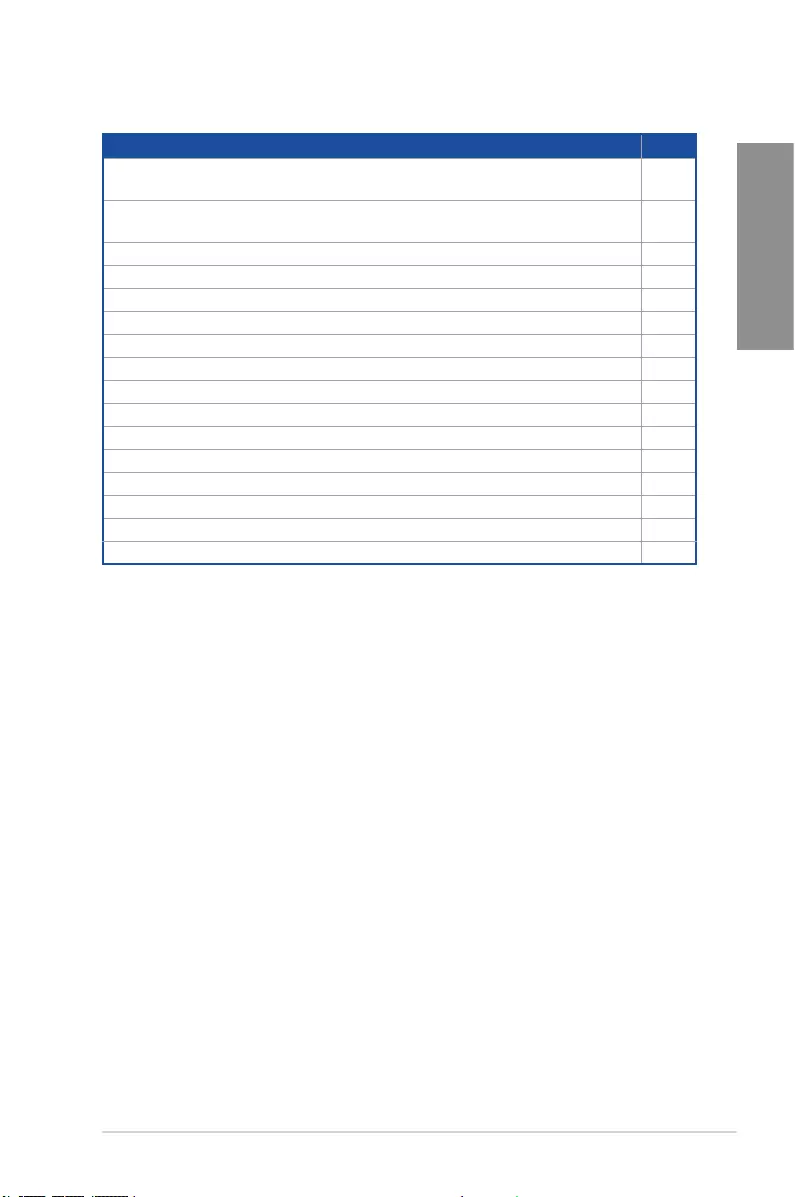
ASUS TUF GAMING X570-PLUS 1-3
Chapter 1
Layout contents
Connectors/Jumpers/Buttons and switches/Slots Page
1. ATX power connectors (24-pin EATXPWR; 8-pin EATX12V_1; 4-pin EATX
12V_2) 1-15
2. CPU, CPU optional, and chassis fan connectors; AIO pump connector (4-pin
CPU_FAN, 4-pin CPU_OPT, 4-pin CHA_FAN1-3; 4-pin AIO_PUMP) 1-14
3. SPI_TPM connector (14-1 pin SPI_TPM) 1-10
4. AM4 CPU socket 1-4
5. AURA RGB headers (4-pin RGB_HEADER1/2) 1-17
6. DDR4 DIMM slots 1-4
7. Q LEDs 1-8
8. Addressable Gen 2 header (4-pin ADD_GEN2) 1-18
9. USB 3.2 Gen 1 connector (20-1 pin U32G1_12) 1-12
10. M.2 Socket 3 1-16
11. AMD Serial ATA 6 Gb/s connectors (7-pin SATA6G_1-8) 1-11
12. Clear RTC RAM jumper (2-pin CLRTC) 1-9
13. System panel connectors (20-5 pin PANEL) 1-13
14. USB 2.0 connectors (10-1 pin USB78, USB910) 1-12
15. Serial port connector (10-1 pin COM) 1-15
16. Front panel audio connector (10-1 pin AAFP) 1-10
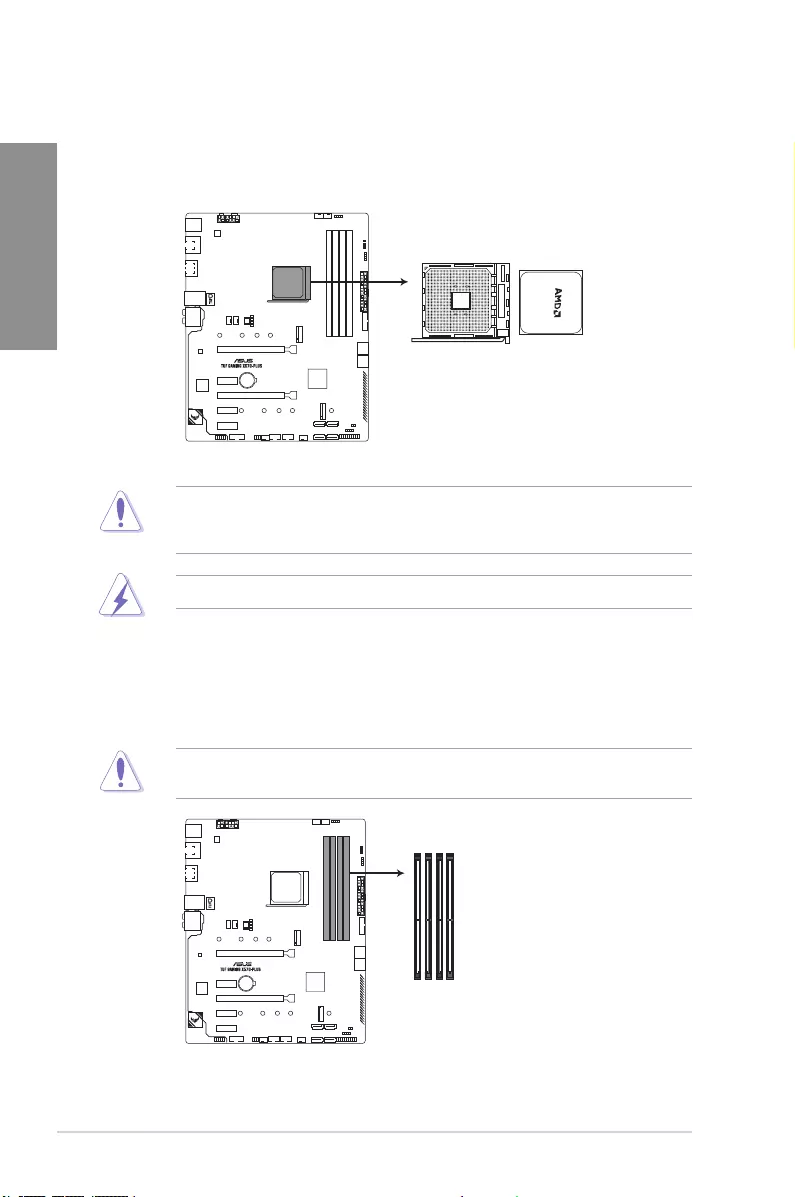
1-4 Chapter 1: Product Introduction
Chapter 1
1.1.4 System memory
The motherboard comes with four Double Data Rate 4 (DDR4) Dual Inline Memory Modules
(DIMM) slots.
A DDR4 module is notched differently from a DDR, DDR2, or DDR3 module. DO NOT
install a DDR, DDR2, or DDR3 memory module to the DDR4 slot.
1.1.3 Central Processing Unit (CPU)
The motherboard comes with an AM4 socket designed for AMD Ryzen™ 3rd and 2nd Generation /
AMD Ryzen™ 2nd and 1st Generation with Radeon™ Vega Graphics processors.
Ensure that all power cables are unplugged before installing the CPU.
The AM4 socket has a different pinout design. Ensure that you use a CPU designed for the
AM4 socket. The CPU ts in only one correct orientation. DO NOT force the CPU into the
socket to prevent bending the connectors on the socket and damaging the CPU!
TUF GAMING X570-PLUS CPU socket AM4
TUF GAMING X570-PLUS 288-pin DDR4 DIMM sockets
DIMM_B1
DIMM_B2*
DIMM_A1
DIMM_A2*
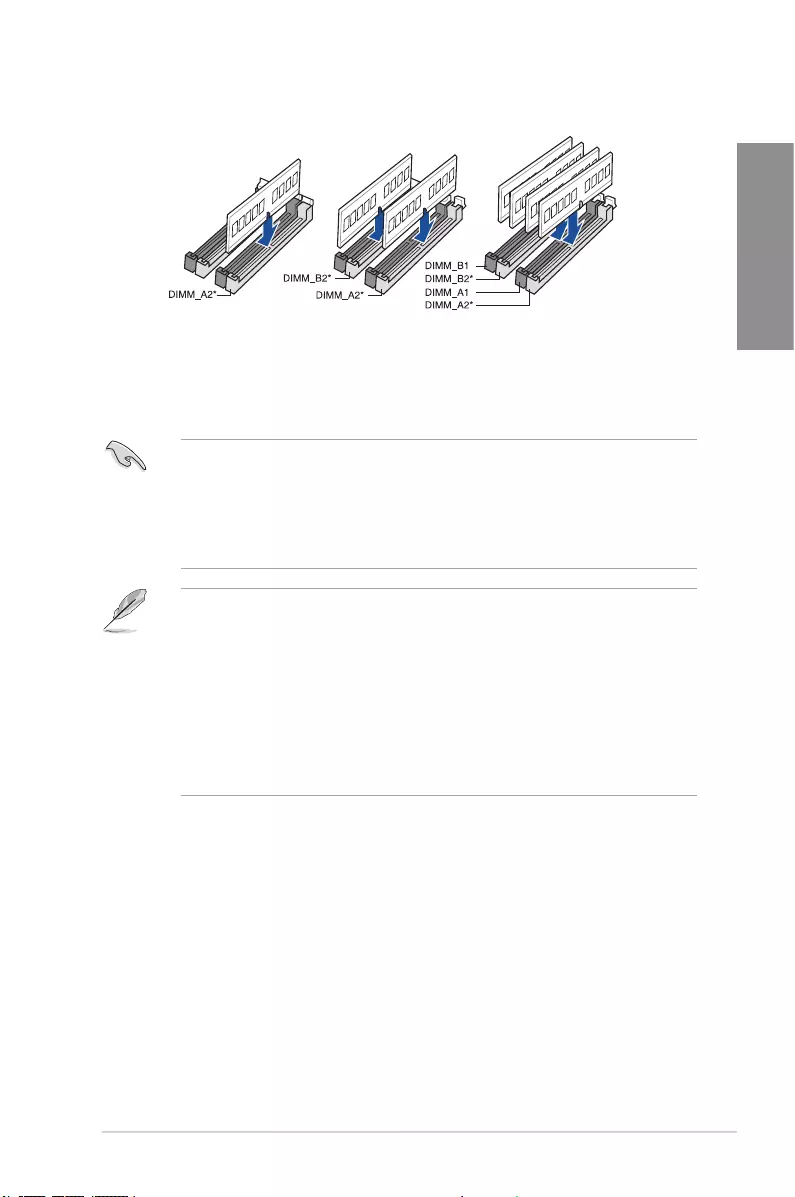
ASUS TUF GAMING X570-PLUS 1-5
Chapter 1
Recommended memory congurations
• You may install varying memory sizes in Channel A and Channel B. The system
maps the total size of the lower-sized channel for the dual-channel conguration. Any
excess memory from the higher-sized channel is then mapped for single-channel
operation.
• This motherboard does not support DIMMs made up of 512 Mb (64 MB) chips or less
(Memory chip capacity counts in Megabit, 8 Megabit/Mb = 1 Megabyte/MB).
• The default memory operation frequency is dependent on its Serial Presence Detect
(SPD), which is the standard way of accessing information from a memory module.
Under the default state, some memory modules for overclocking may operate at a
lower frequency than the vendor-marked value.
• For system stability, use a more efcient memory cooling system to support a full
memory load (4 DIMMs) or overclocking condition.
• Always install the DIMMS with the same CAS Latency. For an optimum compatibility,
we recommend that you install memory modules of the same version or data code
(D/C) from the same vendor. Check with the vendor to get the correct memory
modules.
Memory congurations
You may install 2 GB, 4 GB, 8 GB,16 GB, and s32 GB, unbuffered DDR4 DIMMs into the
DIMM sockets.
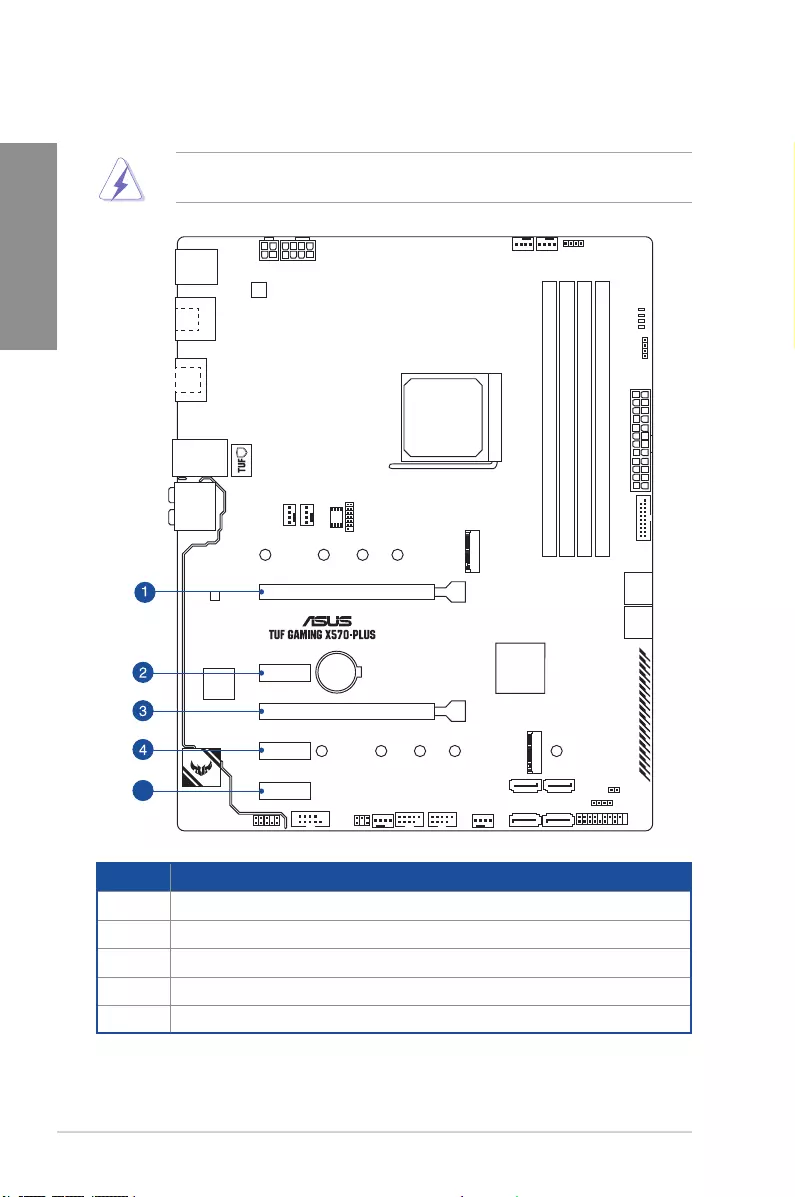
1-6 Chapter 1: Product Introduction
Chapter 1
1.1.5 Expansion slots
Unplug the power cord before adding or removing expansion cards. Failure to do so may
cause you physical injury and damage motherboard components.
Slot No. Slot Description
1 PCIe 4.0/3.0 x16_1 slot
2 PCIe 4.0 x1_1 slot
3 PCIe 4.0 x16_2 slot
4 PCIe 4.0 x1_2 slot
5 PCIe 4.0 x1_3 slot
PCIEX1_1
PCIEX1_3
PCIEX1_2
PCIEX16_1
PCIEX16_2
5
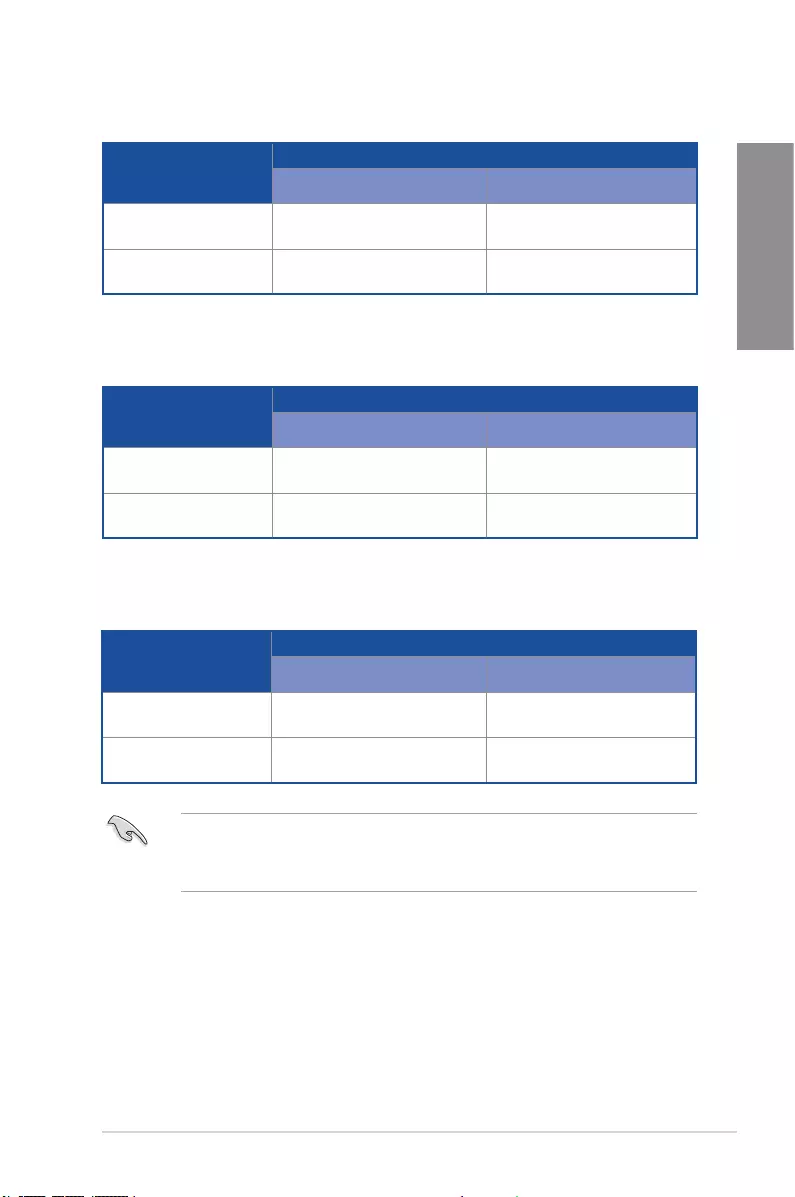
ASUS TUF GAMING X570-PLUS 1-7
Chapter 1
• We recommend that you provide sufcient power when running CrossFireX™ mode.
• Connect chassis fans to the motherboard chassis fan connectors when using multiple
graphics cards for better thermal environment.
VGA Conguration
PCIe operating mode
PCIe 4.0/3.0 x16_1 PCIe 4.0 x16_2
Single VGA/PCIe card x16 N/A
Dual VGA/PCIe card x16 x4
VGA Conguration
PCIe operating mode
PCIe 3.0 x16_1 PCIe 4.0 x16_2
Single VGA/PCIe card x16 N/A
Dual VGA/PCIe card x16 x4
AMD Ryzen™ 3rd Generation Processors
AMD Ryzen™ 2nd Generation Processors
VGA Conguration
PCIe operating mode
PCIe 3.0/2.0x16_1 PCIe 4.0 x16_2
Single VGA/PCIe card x8 N/A
Dual VGA/PCIe card x8 x4
AMD Ryzen™ 2nd and 1st Generation with Radeon™ Vega Graphics
Processors
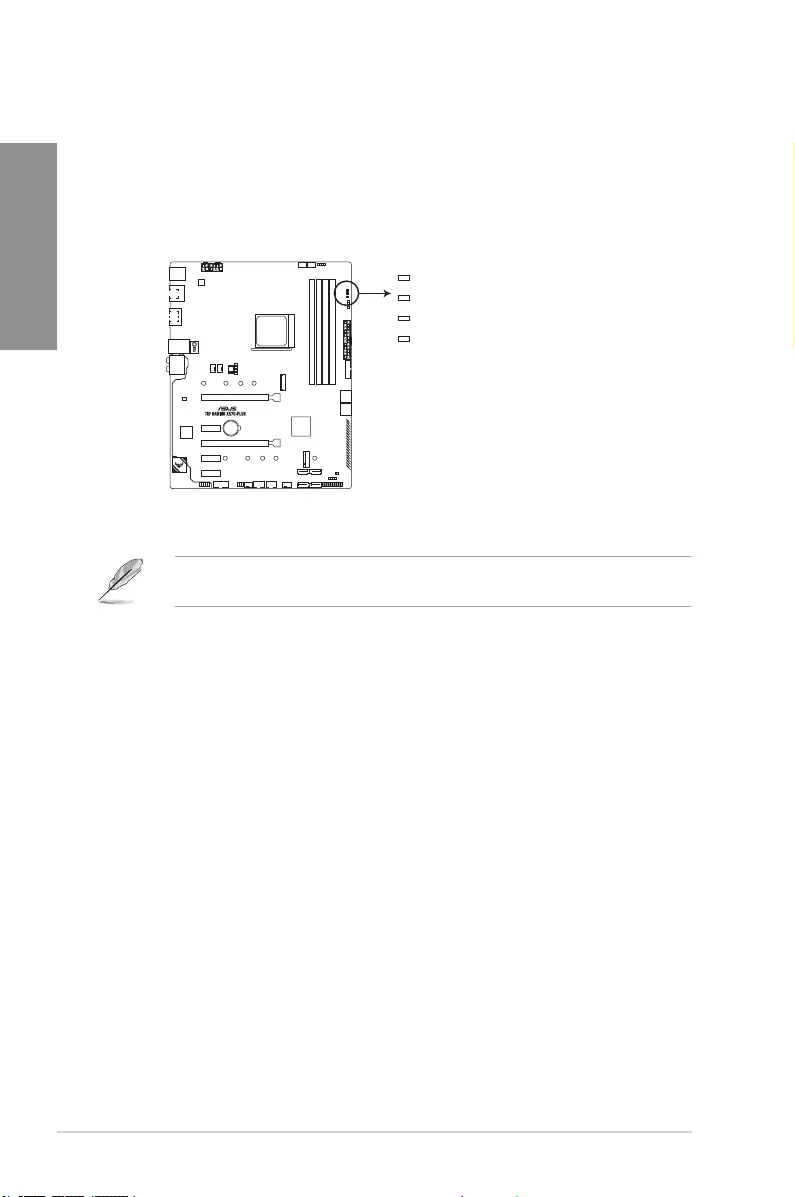
1-8 Chapter 1: Product Introduction
Chapter 1
1.1.6 Onboard LEDs
1. Q LEDs (BOOT_LED, VGA_LED, DRAM_LED, CPU_LED)
Q LEDs check key components (CPU, DRAM, VGA card, and booting devices) in
sequence during motherboard booting process. If an error is found, the corresponding
LED remains lit until the problem is solved. This user-friendly design provides an
intuitive way to locate the root problem within seconds.
TUF GAMING X570-PLUS
CPU/ DRAM/ BOOT_DEVICE/ VGA LED
CPU (RED)
DRAM (YELLOW)
VGA (WHITE)
BOOT (YELLOW GREEN)
The Q LEDs provide the most probable cause of an error code as a starting point for
troubleshooting. The actual cause may vary from case to case.
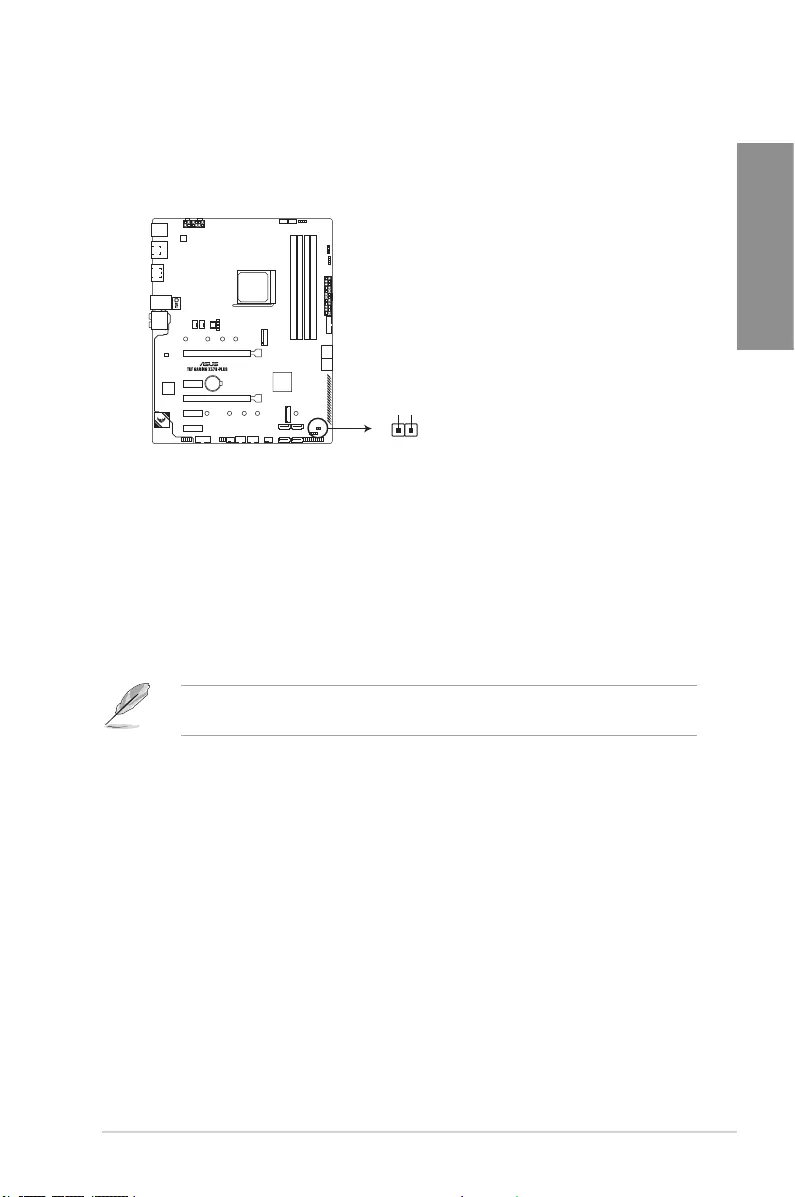
ASUS TUF GAMING X570-PLUS 1-9
Chapter 1
1.1.7 Jumpers
1. Clear RTC RAM jumper (2-pin CLRTC)
This jumper allows you to clear the CMOS RTC RAM data of the system setup
information such as date, time, and system passwords.
To erase the RTC RAM:
1. Turn OFF the computer and unplug the power cord.
2. Use a metal object such as a screwdriver to short the two pins.
3. Plug the power cord and turn ON the computer.
4. Hold down the <Del> key during the boot process and enter BIOS setup to re-enter
data.
If the steps above do not help, remove the onboard battery and short the two pins again to
clear the CMOS RTC RAM data. After clearing the CMOS, reinstall the battery.
TUF GAMING X570-PLUS Clear RTC RAM
CLRTC
+3V_BAT
GND
PIN 1
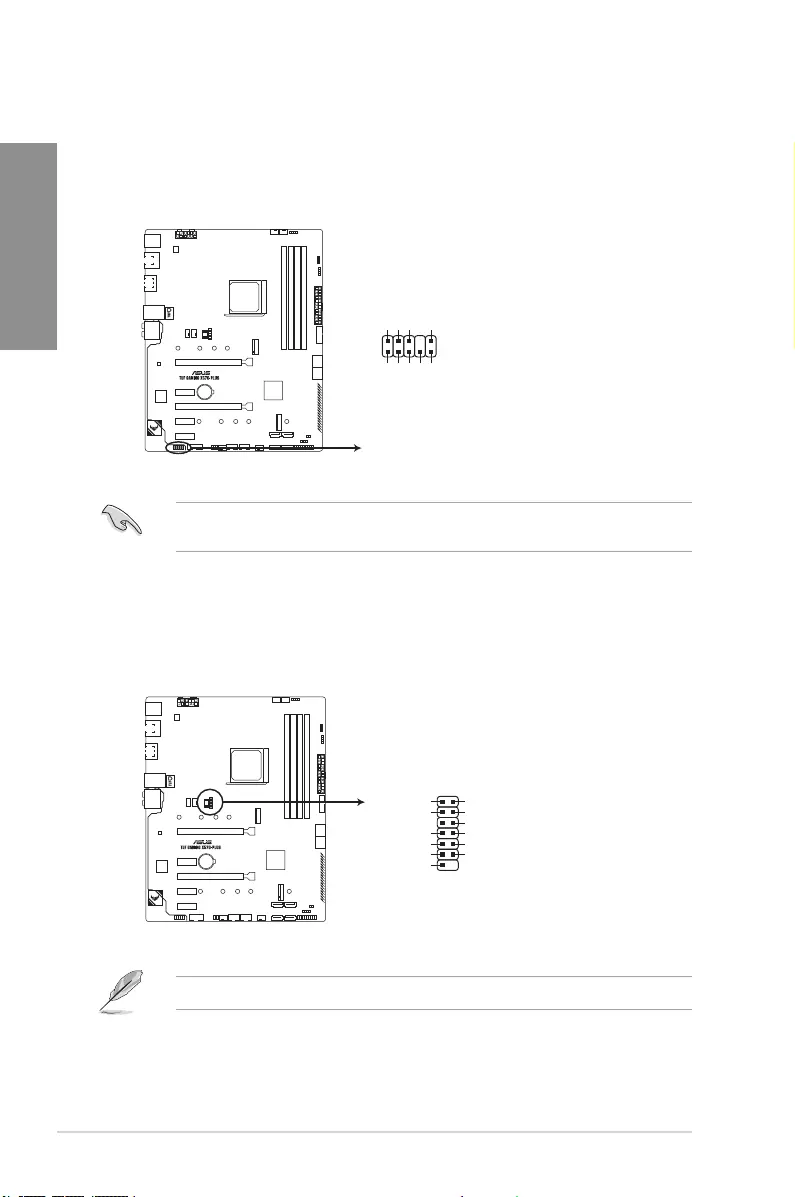
1-10 Chapter 1: Product Introduction
Chapter 1
1. Front panel audio connector (10-1 pin AAFP)
This connector is for a chassis-mounted front panel audio I/O module that supports HD
Audio. Connect one end of the front panel audio I/O module cable to this connector.
We recommend that you connect a high-denition front panel audio module to this
connector to avail of the motherboard’s high-denition audio capability.
1.1.8 Internal connectors
TUF GAMING X570-PLUS Front panel connector
AAFP
AGND
NC
SENSE1_RETUR
SENSE2_RETUR
PORT1 L
PORT1 R
PORT2 R
SENSE_SEND
PORT2 L
HD-audio-compliant
pin definition
2. SPI_TPM connector (14-1 pin SPI_TPM)
This connector supports a Trusted Platform Module (TPM) system with a Serial
Peripheral Interface (SPI), allowing you to securely store keys, digital certicates,
passwords and data. A TPM system also enhances network security, protects digital
identities, and ensures platform integrity.
The SPI_TPM module is purchased separately.
TUF GAMING X570-PLUS SPI_TPM connector
PIN 1
+1.8V TPM
PLTRST#
+18V SPI
SPI CS#
SPI MISO
SPI HOLD#
SPI TPM IRQ#
SPI TPM CS#
SPI FLASH WP#
GND
SPI CLK
SPI MOSI
SPI_TPM
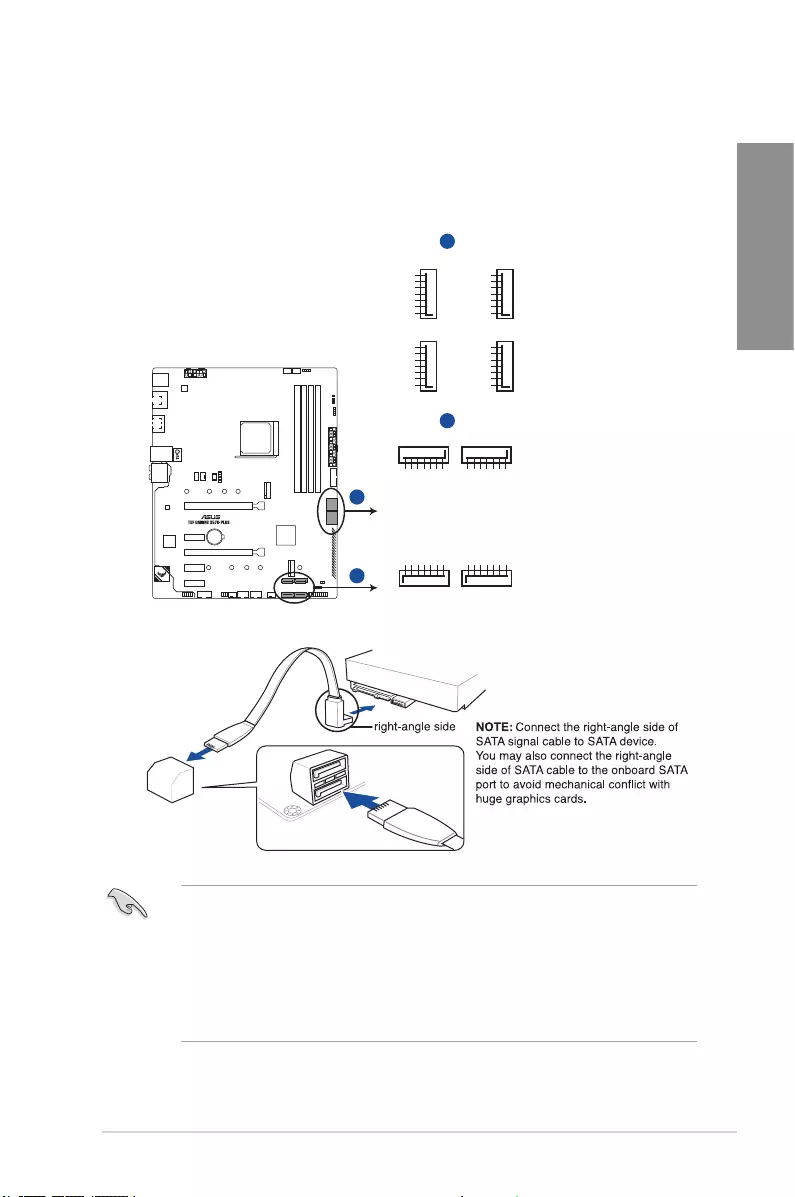
ASUS TUF GAMING X570-PLUS 1-11
Chapter 1
3. AMD Serial ATA 6 Gb/s connectors (7-pin SATA6G_1-8)
These connectors connect to Serial ATA 6 Gb/s hard disk drives via Serial ATA 6 Gb/s
signal cables.
If you installed Serial ATA hard disk drives, you can create a RAID 0, RAID 1, and
RAID 10 conguration through the onboard AMD X570 chipset.
• These connectors are set to [AHCI] by default. If you intend to create a Serial ATA
RAID set using these connectors, set the SATA Mode Selection item in the BIOS to
[RAID].
• Before creating a RAID set, refer to section RAID congurations or the manual
bundled in the motherboard support DVD.
• When using NCQ, set the SATA Mode in the BIOS to [AHCI]. Refer to section SATA
Conguration for details.
TUF GAMING X570-PLUS SATA 6 Gb/s connectors
A
A
B
B
SATA6G_3
GND
RSATA_TXP3
RSATA_TXN3
GND
RSATA_RXN3
RSATA_RXP3
GND
SATA6G_1
GND
RSATA_TXP1
RSATA_TXN1
GND
RSATA_RXN1
RSATA_RXP1
GND
SATA6G_4
GND
RSATA_TXP4
RSATA_TXN4
GND
RSATA_RXN4
RSATA_RXP4
GND
SATA6G_2
GND
RSATA_TXP2
RSATA_TXN2
GND
RSATA_RXN2
RSATA_RXP2
GND
SATA6G_7
SATA6G_5
GND
RSATA_TXP7
RSATA_TXN7
GND
RSATA_RXN7
RSATA_RXP7
GND
GND
RSATA_RXP5
RSATA_RXN5
GND
RSATA_TXN5
RSATA_TXP5
GND
SATA6G_8
SATA6G_6
GND
RSATA_TXP8
RSATA_TXN8
GND
RSATA_RXN8
RSATA_RXP8
GND
GND
RSATA_RXP6
RSATA_RXN6
GND
RSATA_TXN6
RSATA_TXP6
GND
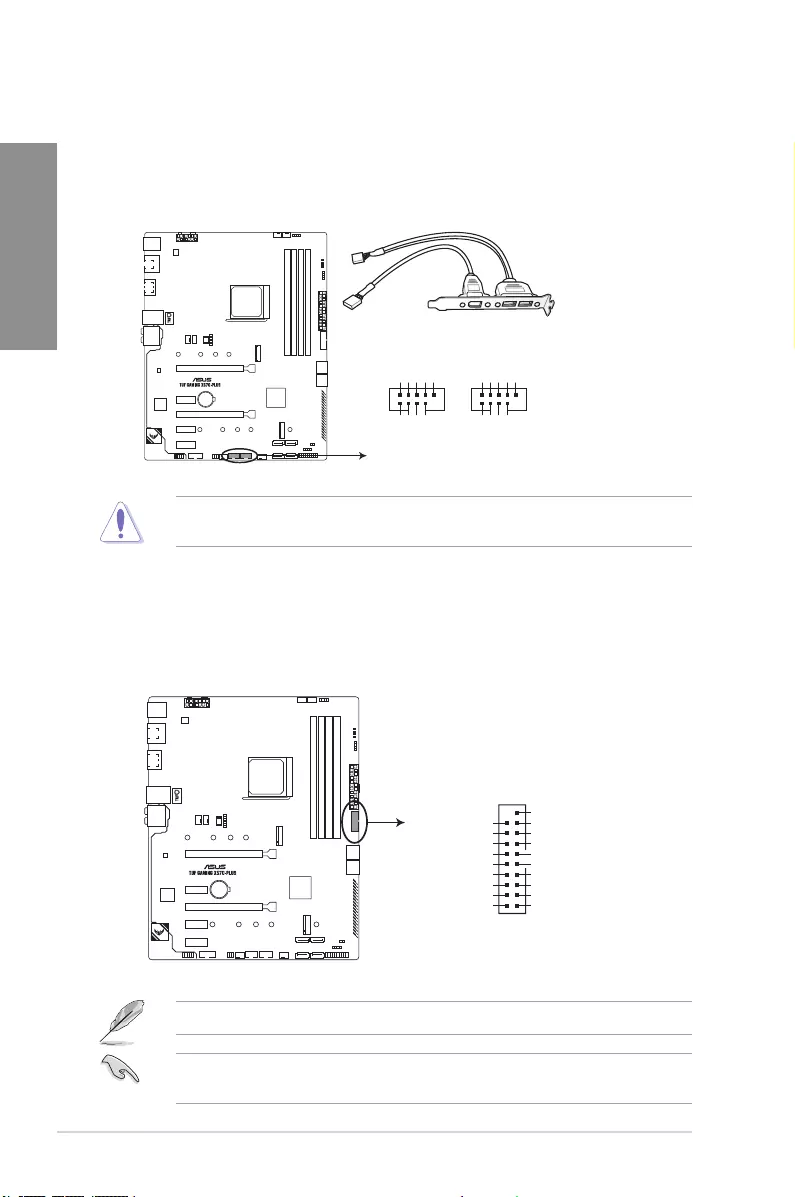
1-12 Chapter 1: Product Introduction
Chapter 1
5. USB 3.2 Gen 1 connector (20-1 pin U32G1_12)
This connector allows you to connect a USB 3.2 Gen 1 module for additional USB
3.2 Gen 1 front or rear panel ports. With an installed USB 3.2 Gen 1 module, you can
enjoy all the benets of USB 3.2 Gen 1 including faster data transfer speeds of up to
5 Gb/s, faster charging time for USB-chargeable devices, optimized power efciency,
and backward compatibility with USB 2.0.
The USB 3.2 Gen 1 module is purchased separately.
The plugged USB 3.2 Gen 1 device may run on xHCI or EHCI mode depending on the
operating system’s setting.
TUF GAMING X570-PLUS USB 3.2 Gen 1 connector
PIN 1
Vbus
IntA_P1_SSRX-
IntA_P1_SSRX+
GND
IntA_P1_SSTX-
IntA_P1_SSTX+
GND
IntA_P1_D-
IntA_P1_D+
GND
Vbus
IntA_P2_SSRX-
IntA_P2_SSRX+
GND
IntA_P2_SSTX-
IntA_P2_SSTX+
GND
IntA_P2_D-
IntA_P2_D+
U32G1_12
Never connect a 1394 cable to the USB connectors. Doing so will damage the
motherboard!
4. USB 2.0 connectors (10-1 pin USB78; USB910)
These connectors are for USB 2.0 ports. Connect the USB module cable to any of
these connectors, then install the module to a slot opening at the back of the system
chassis. These USB connectors comply with USB 2.0 specication that supports up to
480 Mb/s connection speed.
TUF GAMING X570-PLUS USB 2.0 connectors
USB+5V
USB_P9-
USB_P9+
GND
NC
USB+5V
USB_P10-
USB_P10+
GND
USB78
PIN 1
USB+5V
USB_P11-
USB_P11+
GND
NC
USB+5V
USB_P12-
USB_P12+
GND
USB910
PIN 1
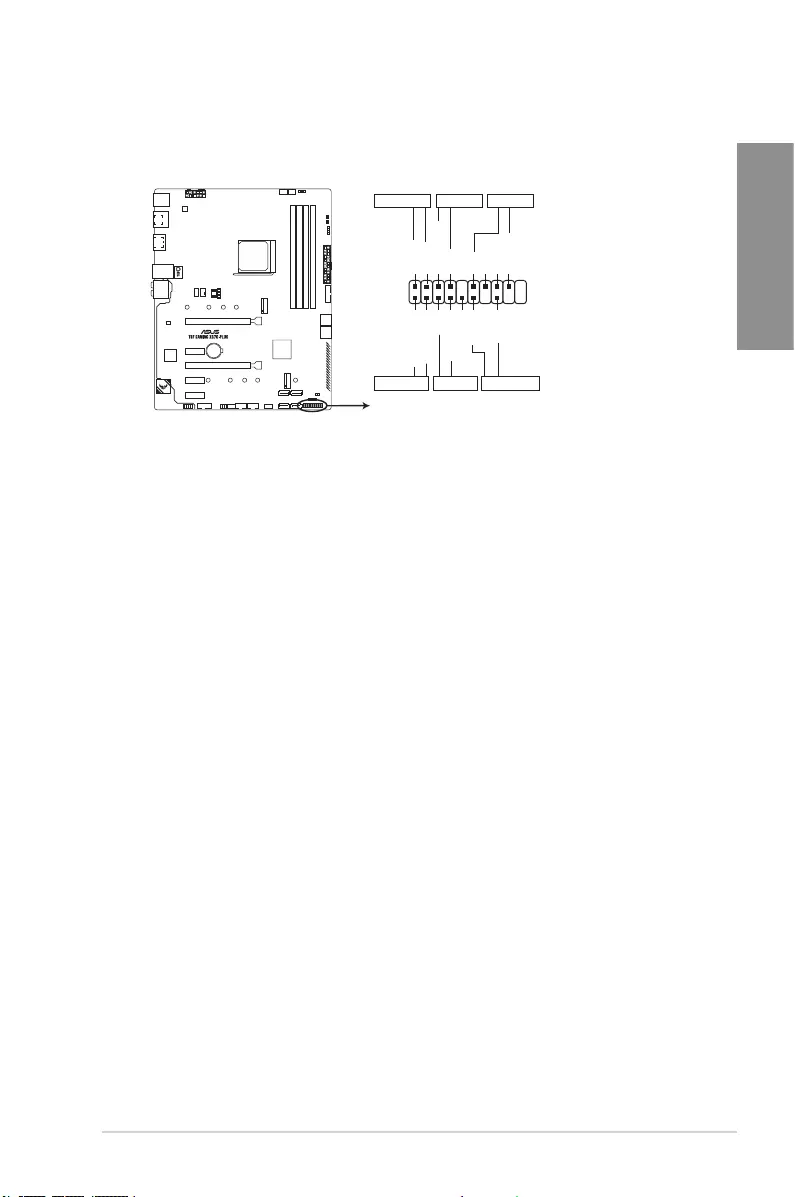
ASUS TUF GAMING X570-PLUS 1-13
Chapter 1
• System power LED (2-pin or 3-1 pin PLED)
The 2-pin or 3-1 pin connector is for the system power LED. Connect the chassis
power LED cable to this connector. The system power LED lights up when you turn on
the system power, and blinks when the system is in sleep mode.
• Hard disk drive activity LED (2-pin HDD_LED)
This 2-pin connector is for the HDD Activity LED. Connect the HDD Activity LED cable
to this connector. The HDD LED lights up or ashes when data is read from or written
to the HDD.
• System warning speaker (4-pin SPEAKER)
This 4-pin connector is for the chassis-mounted system warning speaker. The speaker
allows you to hear system beeps and warnings.
• ATX power button/soft-off button (2-pin PWRSW)
This connector is for the system power button. Pressing the power button turns the
system on or puts the system in sleep or soft-off mode depending on the operating
system settings. Pressing the power switch for more than four seconds while the
system is ON turns the system OFF.
• Reset button (2-pin RESET)
This 2-pin connector is for the chassis-mounted reset button for system reboot without
turning off the system power.
6. System panel connector (20-5 pin PANEL)
This connector supports several chassis-mounted functions.
TUF GAMING X570-PLUS System panel connector
* Requires an ATX power supply
PLED+
PLED-
PWRBTN#
GND
+5V
GND
GND
Speaker
HDD_LED+
HDD_LED-
GND
RSTCON#
NC
PLED+
PLED-
PIN 1
+PWR_LED-
+PWR_LED-
SPEAKER
PANEL
+HDD_LED-
PWR_SW
RESET
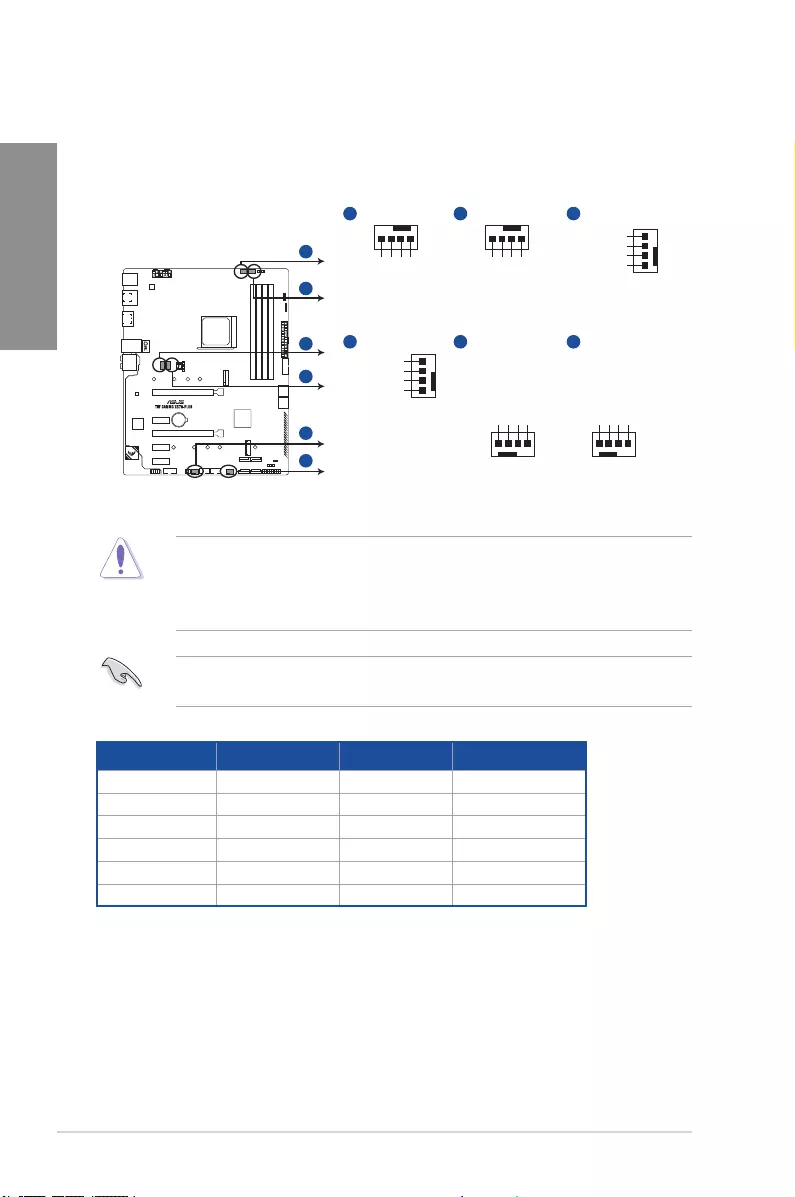
1-14 Chapter 1: Product Introduction
Chapter 1
7. CPU, CPU optional, and chassis fan connectors; AIO pump connectors (4-pin
CPU_FAN, 4-pin CPU_OPT, CHA_FAN1-3; 4-pin AIO_PUMP)
Connect the fan cables to the fan connectors on the motherboard, ensuring that the
black wire of each cable matches the ground pin of the connector.
• DO NOT forget to connect the fan cables to the fan connectors. Insufcient air ow
inside the system may damage the motherboard components. These are not jumpers!
Do not place jumper caps on the fan connectors!
• Ensure to fully insert the 4-pin CPU fan cable to the CPU fan connector.
Connect the pump cable from the all-in-one cooler (AIO cooler) to the AIO_PUMP header,
and connect the fan cable to the CPU fan connector.
Header Max. Current Max. Power Default Speed
CPU_FAN 1A 12W Q-Fan Controlled
CPU_OPT 1A 12W Q-Fan Controlled
CHA_FAN1 1A 12W Q-Fan Controlled
CHA_FAN2 1A 12W Q-Fan Controlled
CHA_FAN3 1A 12W Q-Fan Controlled
AIO_PUMP 1A 12W Full Speed
A
B
C
D
E
F
E
CPU_FAN
A
CPU FAN PWM
CPU FAN IN
CPU FAN PWR
GND
CHA_FAN3
DCHA_FAN2
GND
CHA FAN PWR
CHA FAN IN
CHA FAN PWM
GND
CHA FAN PWR
CHA FAN IN
CHA FAN PWM
CPU_OPT C
CPU FAN PWM
CPU FAN IN
CPU FAN PWR
GND
F
BCHA_FAN1
CHA FAN PWM
CHA FAN IN
CHA FAN PWR
GND
AIO_PUMP
AIO PUMP PWM
AIO PUMP IN
AIO PUMP PWR
GND
TUF GAMING X570-PLUS Fan connectors
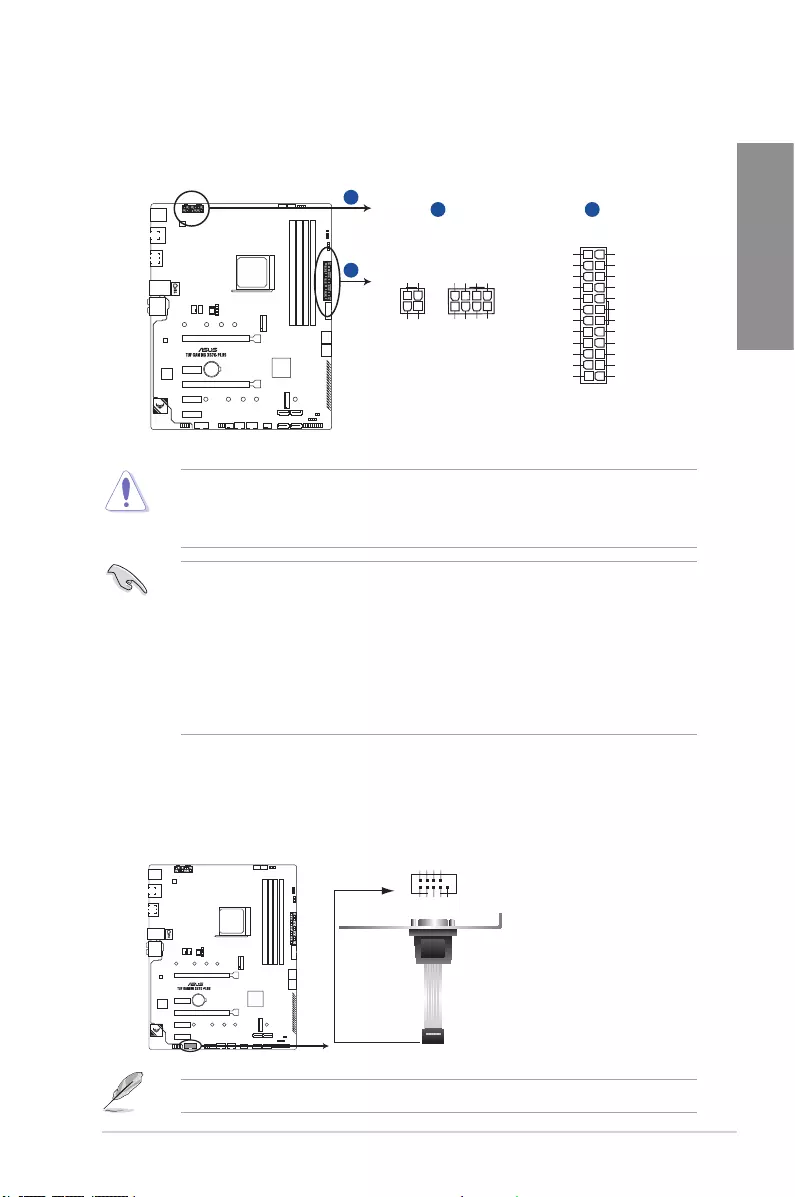
ASUS TUF GAMING X570-PLUS 1-15
Chapter 1
9. Serial port connector (10-1 pin COM)
This connector is for a serial (COM) port. Connect the serial port module cable to this
connector, then install the module to a slot opening at the back of the system chassis.
The COM module is purchased separately.
TUF GAMING X570-PLUS Serial port (COM) connector
PIN 1
COM
DCD
TXD
GND
RTS
RI
RXD
DTR
DSR
CTS
8. ATX power connectors (24-pin EATXPWR; 8-pin EATX12V; 4-pin EATX12V)
These connectors are for ATX power supply plugs. The power supply plugs are
designed to t these connectors in only one orientation. Find the proper orientation and
push down rmly until the connectors completely t.
TUF GAMING X570-PLUS ATX power connectors
A
EATX12V_1EATX12V_2
+12V DC
+12V DC
+12V DC
+12V DC
GND
GND
GND
GND
EATXPWR
PIN 1
PIN 1
GND
+5 Volts
+5 Volts
+5 Volts
-5 Volts
GND
GND
GND
PSON#
GND
-12 Volts
+3 Volts
+3 Volts
+12 Volts
+12 Volts
+5V Standby
Power OK
GND
+5 Volts
GND
+5 Volts
GND
+3 Volts
+3 Volts
A B
PIN 1
+DC_IN
+DC_IN
GND
GND
B
• For a fully congured system, we recommend that you use a power supply unit
(PSU) that complies with ATX 12 V Specication 2.0 (or later version) and provides a
minimum power of 350 W.
• We recommend that you use a PSU with a higher power output when conguring a
system with more power-consuming devices. The system may become unstable or
may not boot up if the power is inadequate.
• If you want to use two or more high-end PCIe x16 cards, use a PSU with 1000W
power or above to ensure the system stability.
• DO NOT connect the 4-pin power plug only, the motherboard may overheat under
heavy usage.
• Ensure to connect the 8-pin power plug, or both the 8-pin and 4-pin power plugs.
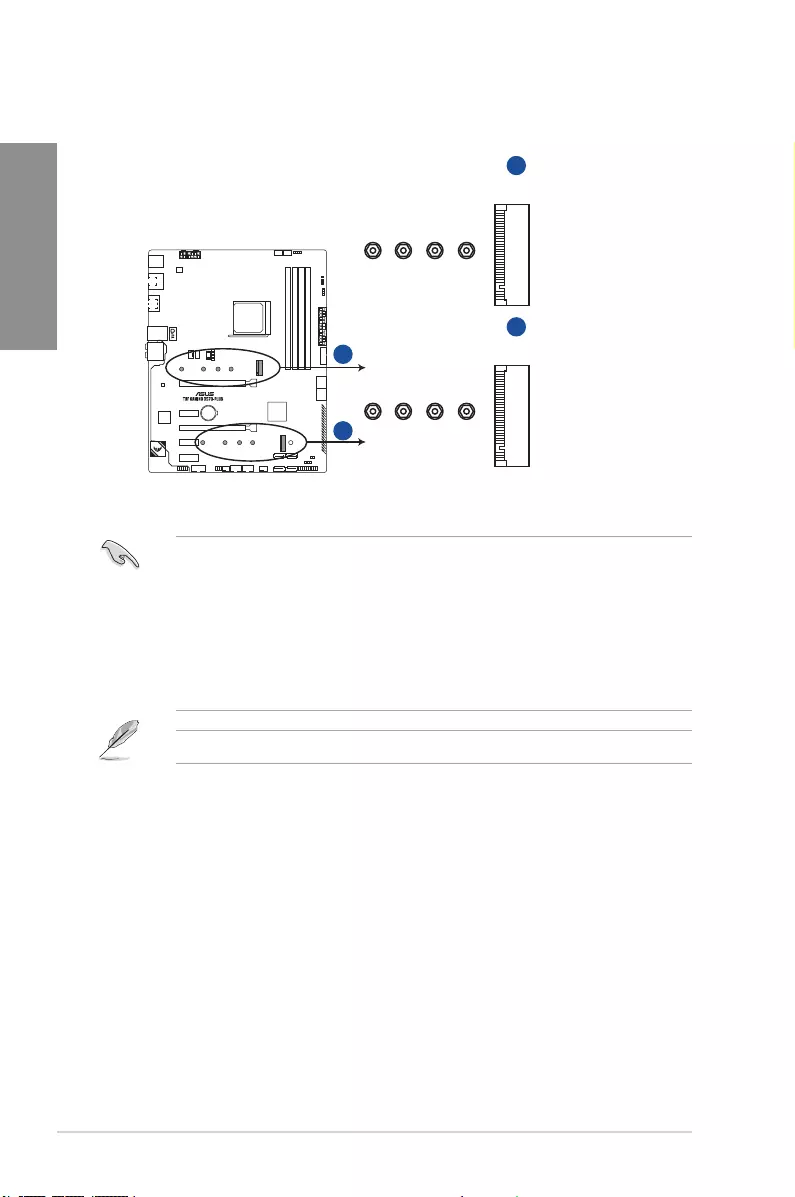
1-16 Chapter 1: Product Introduction
Chapter 1
10. M.2 sockets (M.2_1; M.2_2)
These sockets allow you to install M.2 SSD modules.
• For AMD Ryzen™ 3rd Generation Processors, the M.2_1 socket supports PCIe 4.0
x4 mode and SATA mode M Key design and type 2242 / 2260 / 2280 / 22110 storage
devices.
• For AMD Ryzen™ 2nd Generation / Ryzen™ 2nd and 1st Generation with Radeon™
Vega Graphics Processors, the M.2_1 socket supports PCIe 3.0 x4 mode and SATA
mode M Key design and type 2242 / 2260 / 2280 / 22110 storage devices.
• The M.2_2 socket supports PCIe 4.0 x4 mode and SATA mode M Key design and
type 2242/ 2260/ 2280/ 22110 storage devices.
The M.2 SSD module is purchased separately.
TUF GAMING X570-PLUS M.2 sockets
228022110 2260 2242
228022110 2260 2242
M.2_2(SOCKET3)
M.2_1(SOCKET3)
A
A
B
B
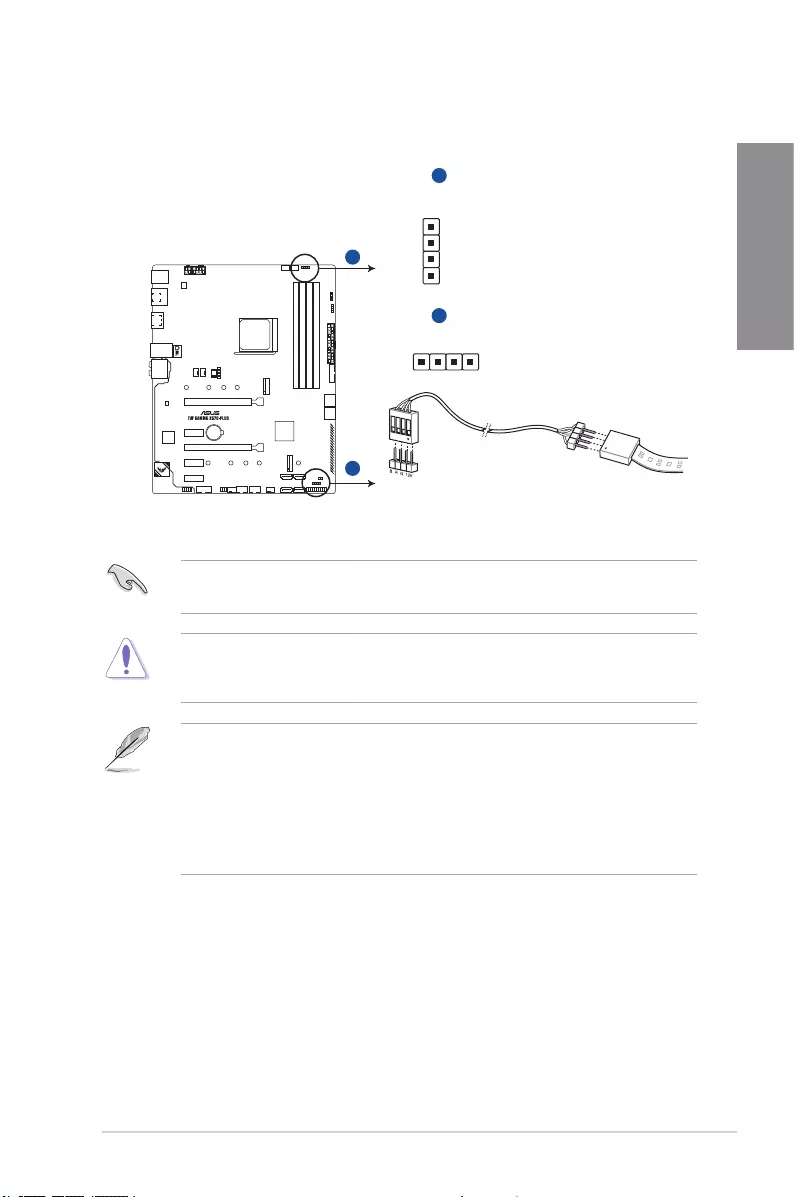
ASUS TUF GAMING X570-PLUS 1-17
Chapter 1
11. AURA RGB headers (4-pin RGB_HEADER1/2)
These connectors are for RGB LED strips.
The RGB header supports 5050 RGB multi-color LED strips (12V/G/R/B), with a maximum
power rating of 3A (12V), and no longer than 3 m.
Before you install or remove any component, ensure that the ATX power supply is switched
off or the power cord is detached from the power supply. Failure to do so may cause severe
damage to the motherboard, peripherals, or components.
• Actual lighting and color will vary with LED strip.
• If your LED strip does not light up, check if the RGB LED extension cable and the
RGB LED strip is connected in the correct orientation, and the 12V connector is
aligned with the 12V header on the motherboard.
• The LED strip will only light up when the system is operating.
• The LED strip is purchased separately.
PIN 1
PIN 1
+12V
G
R
B
TUF GAMING X570-PLUS RGB Header
RGB_HEADER1
+12V GRB
RGB_HEADER2
A
B
A
B
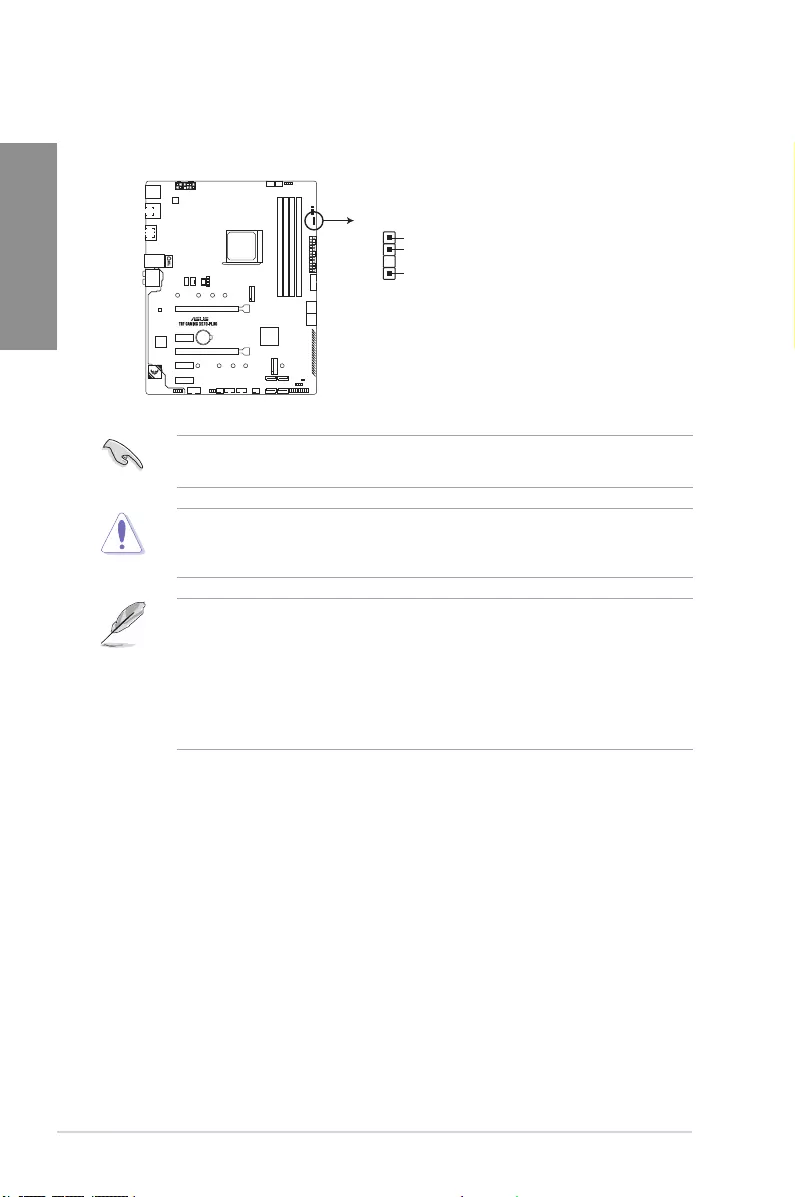
1-18 Chapter 1: Product Introduction
Chapter 1
12. Addressable RGB Gen 2 header (3-pin ADD_GEN2)
This connector is for individually addressable RGB WS2812B LED strips or WS2812B
based LED strips.
TUF GAMING X570-PLUS ADD header
+5V
Data
Ground
PIN 1
ADD_GEN2
The addressable gen 2 RGB header supports WS2812B addressable RGB LED strips (5V/
Data/Ground), with a maximum power rating of 3A (5V) and a maximum of 120 LEDs
Before you install or remove any component, ensure that the ATX power supply is switched
off or the power cord is detached from the power supply. Failure to do so may cause severe
damage to the motherboard, peripherals, or components
• Actual lighting and color will vary with LED strip.
• If your LED strip does not light up, check if the RGB LED extension cable and the
RGB LED strip are connected in the correct orientation, and the 12V connector is
aligned with the 12V header on the motherboard.
• The LED strip will only light up while the system is operational.
• The LED strip is purchased separately.
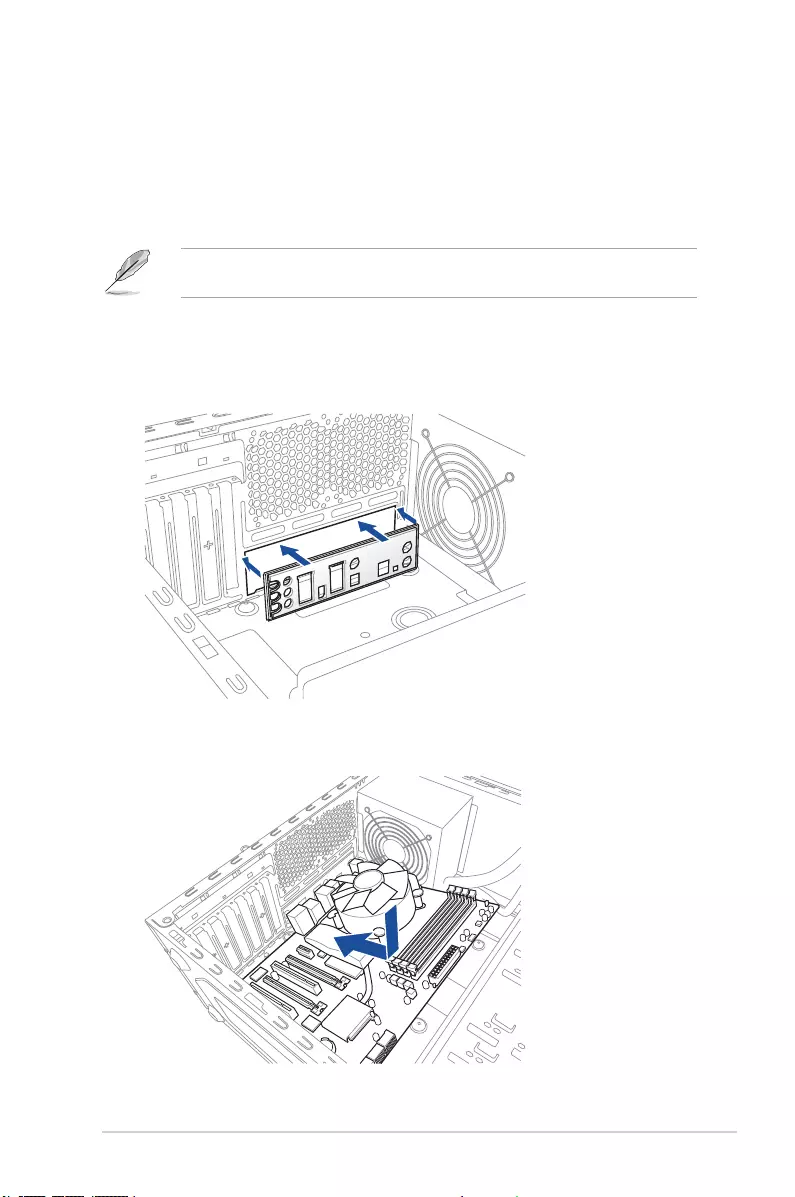
ASUS TUF GAMING X570-PLUS 2-1
Chapter 2
Basic Installation
2
2.1 Building your PC system
The diagrams in this section are for reference only. The motherboard layout may vary with
models, but the installation steps are the same for all models.
2.1.1 Motherboard installation
1. Install the ASUS I/O Shield to the chassis rear I/O panel.
Chapter 2: Basic Installation
2. Place the motherboard into the chassis, ensuring that its rear I/O ports are aligned to
the chassis’ rear I/O panel.
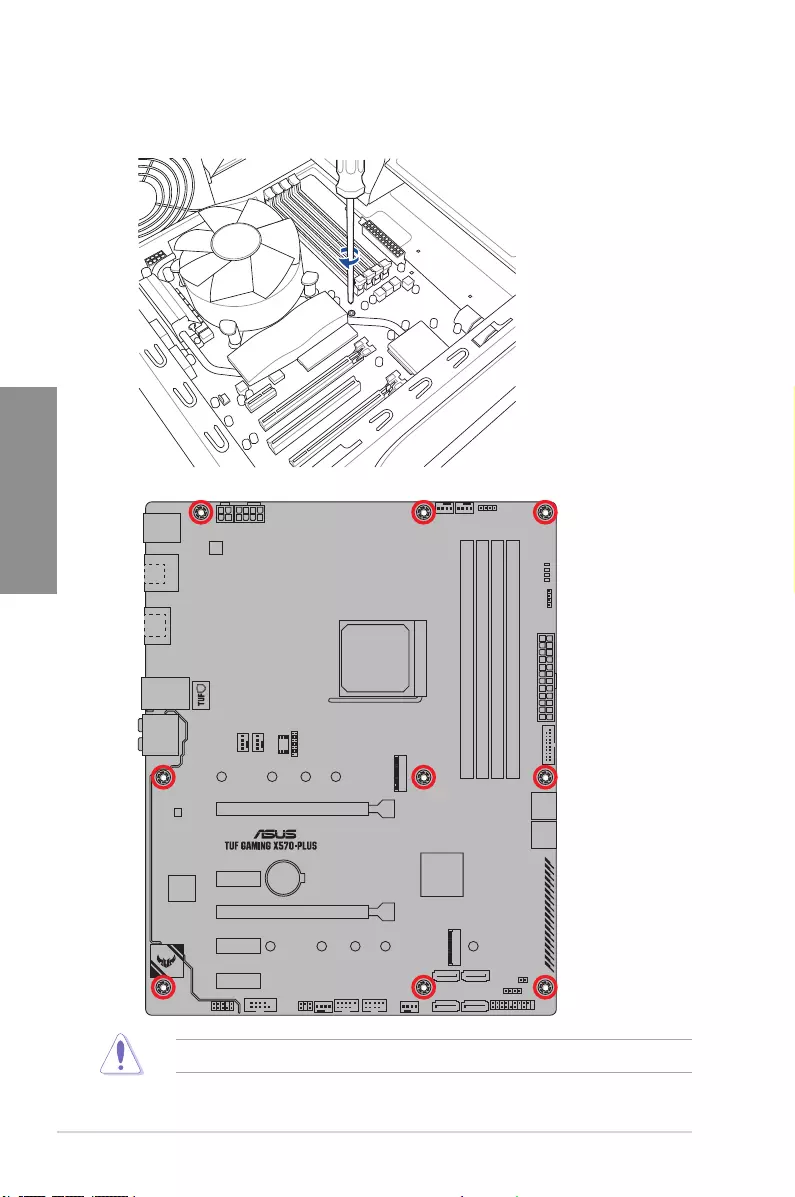
2-2 Chapter 2: Basic Installation
Chapter 2
3. Place nine (9) screws into the holes indicated by circles to secure the motherboard to
the chassis.
DO NOT over tighten the screws! Doing so can damage the motherboard.
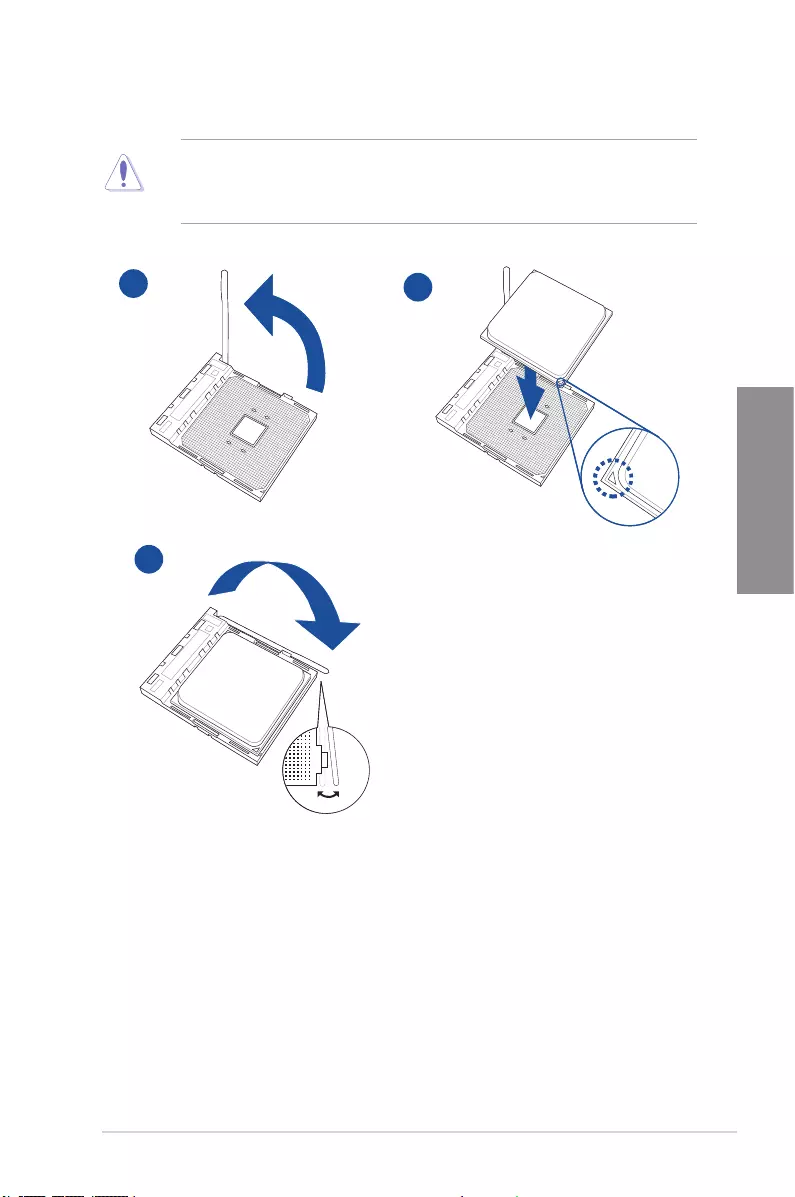
ASUS TUF GAMING X570-PLUS 2-3
Chapter 2
2.1.2 CPU installation
The AMD AM4 socket is compatible with AMD AM4 processors. Ensure you use a CPU
designed for the AM4 socket. The CPU ts in only one correct orientation. DO NOT force
the CPU into the socket to prevent bending the connectors on the socket and damaging
the CPU!
12
3

2-4 Chapter 2: Basic Installation
Chapter 2
Type 1
1 2
3 4
2.1.3 CPU heatsink and fan assembly installation
Apply the Thermal Interface Material to the CPU
heatsink and CPU before you install the heatsink
and fan if necessary.
5
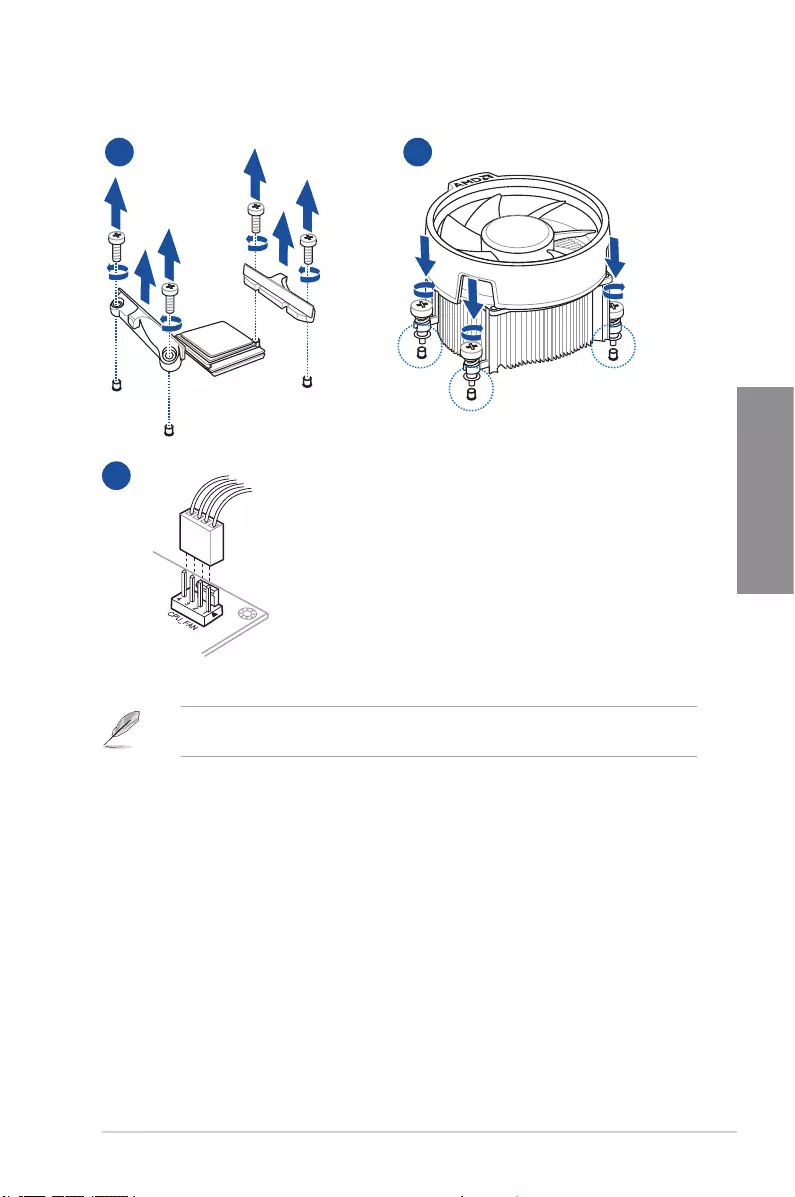
ASUS TUF GAMING X570-PLUS 2-5
Chapter 2
Type 2
1 2
When using this type of CPU fan, remove the screws and the retention module only. Do not
remove the plate on the bottom.
3
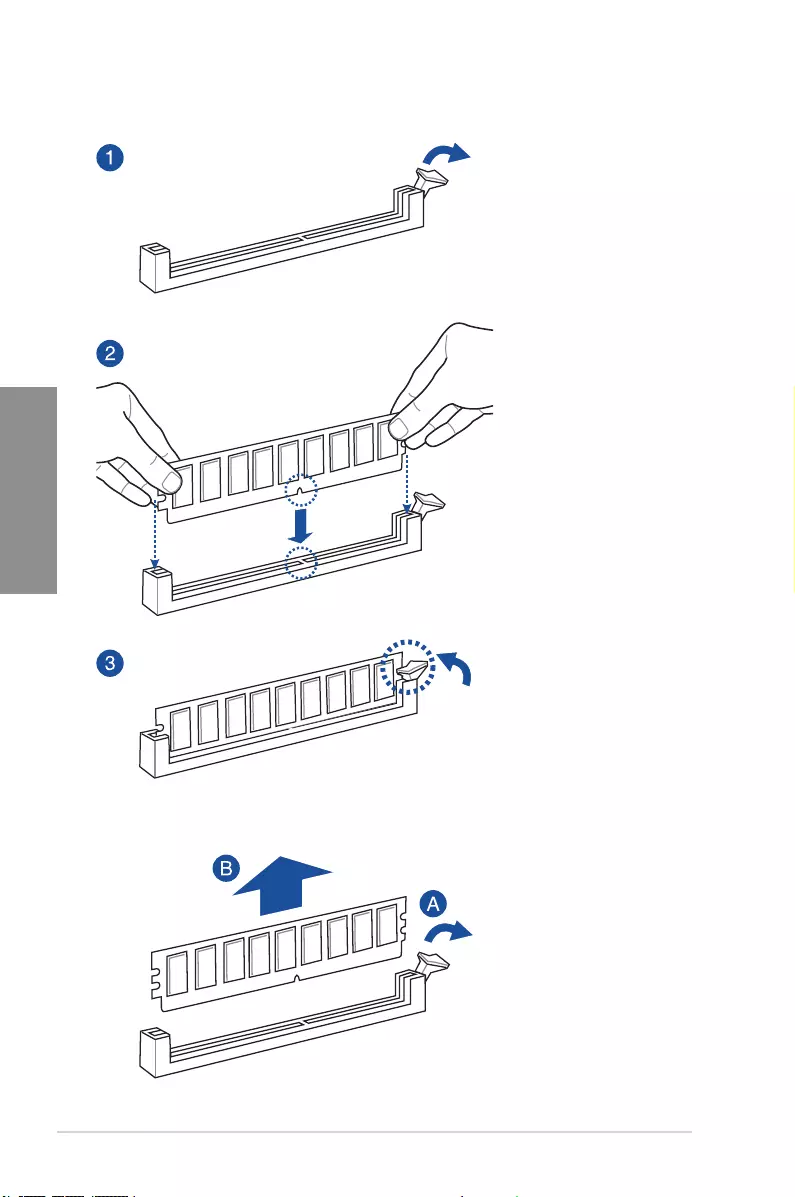
2-6 Chapter 2: Basic Installation
Chapter 2
2.1.4 DIMM installation
To remove a DIMM
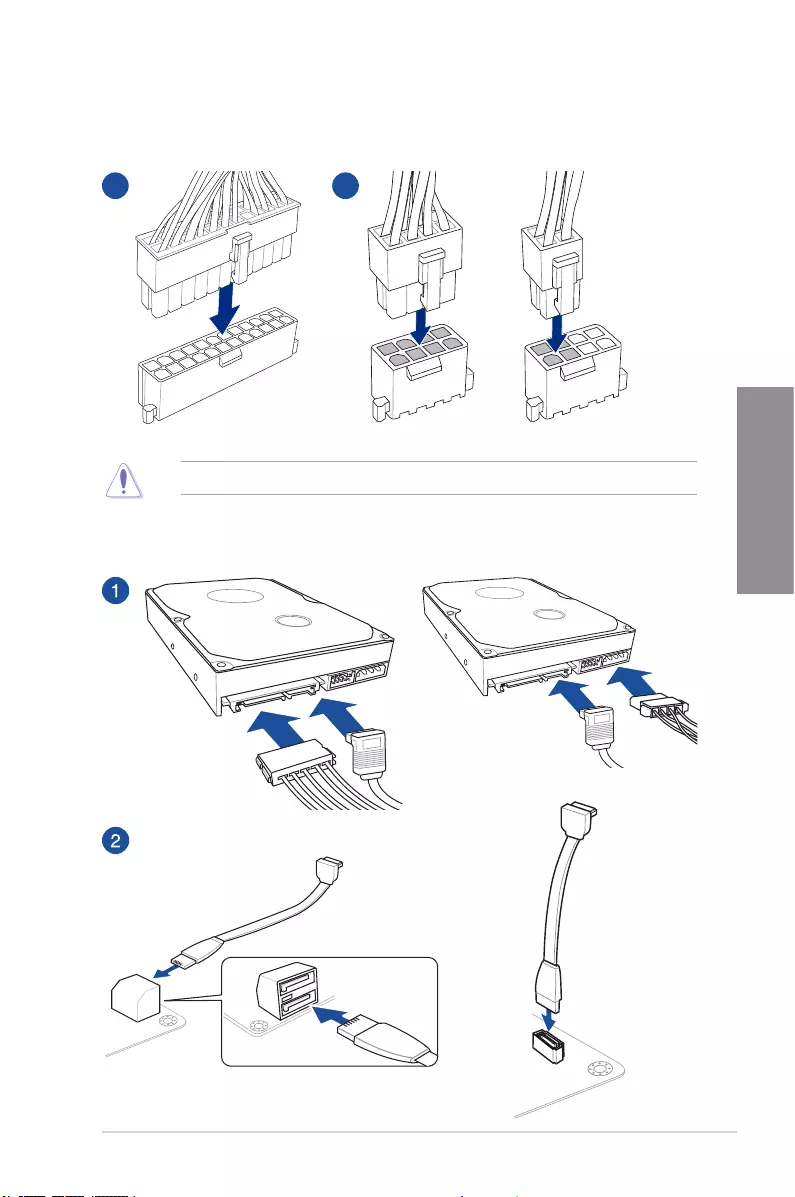
ASUS TUF GAMING X570-PLUS 2-7
Chapter 2
2.1.5 ATX power connection
Ensure to connect the 8-pin power plug.
2.1.6 SATA device connection
OR
A
OR
B
OR
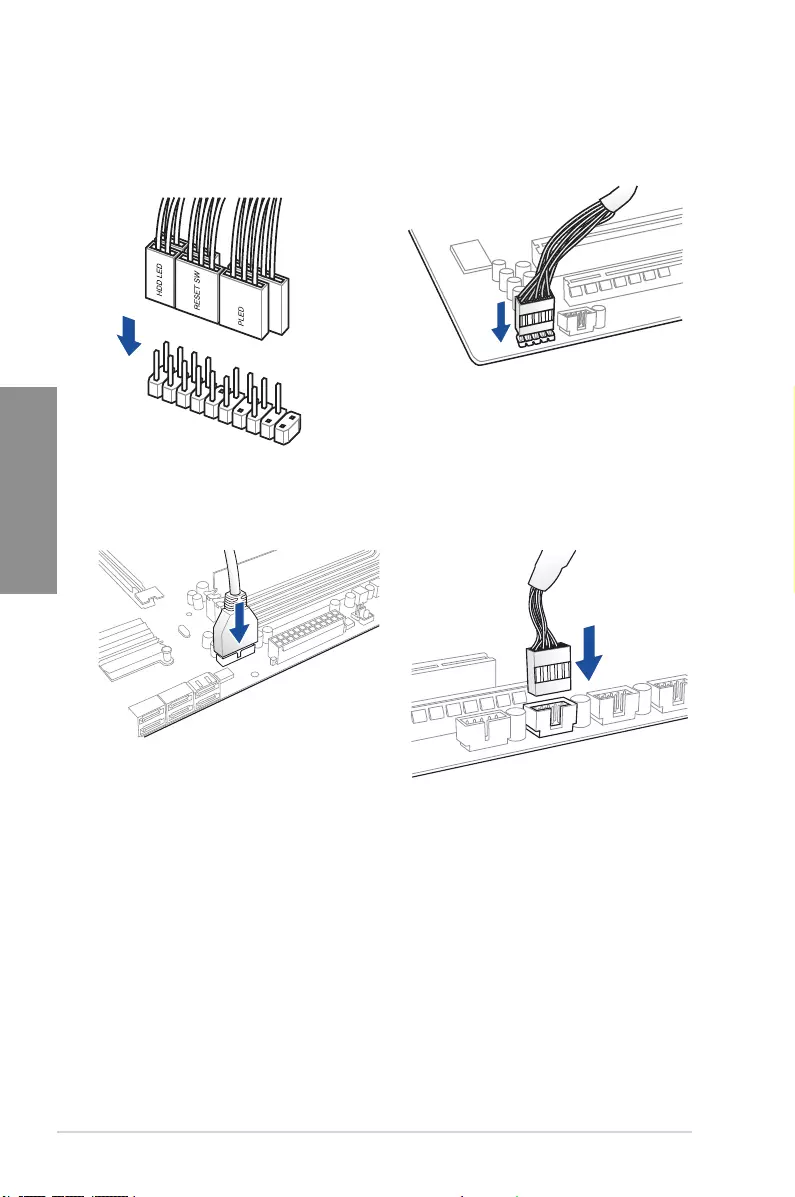
2-8 Chapter 2: Basic Installation
Chapter 2
2.1.7 Front I/O connector
To install the front panel connector
USB 2.0
AAFP
To install USB 2.0 connector
To install front panel audio connector
USB 3.2 Gen 1
To install USB 3.2 Gen 1 connector
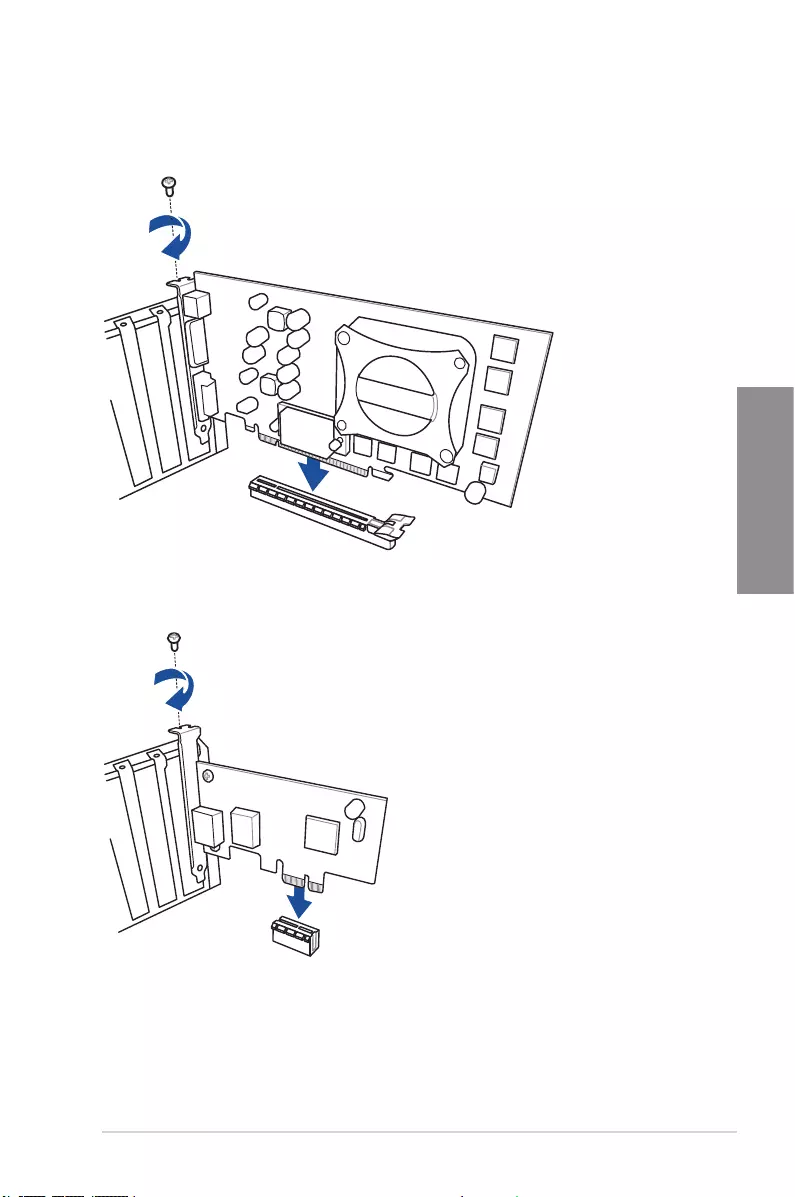
ASUS TUF GAMING X570-PLUS 2-9
Chapter 2
2.1.8 Expansion card installation
To install PCIe x16 cards
To install PCIe x1 cards
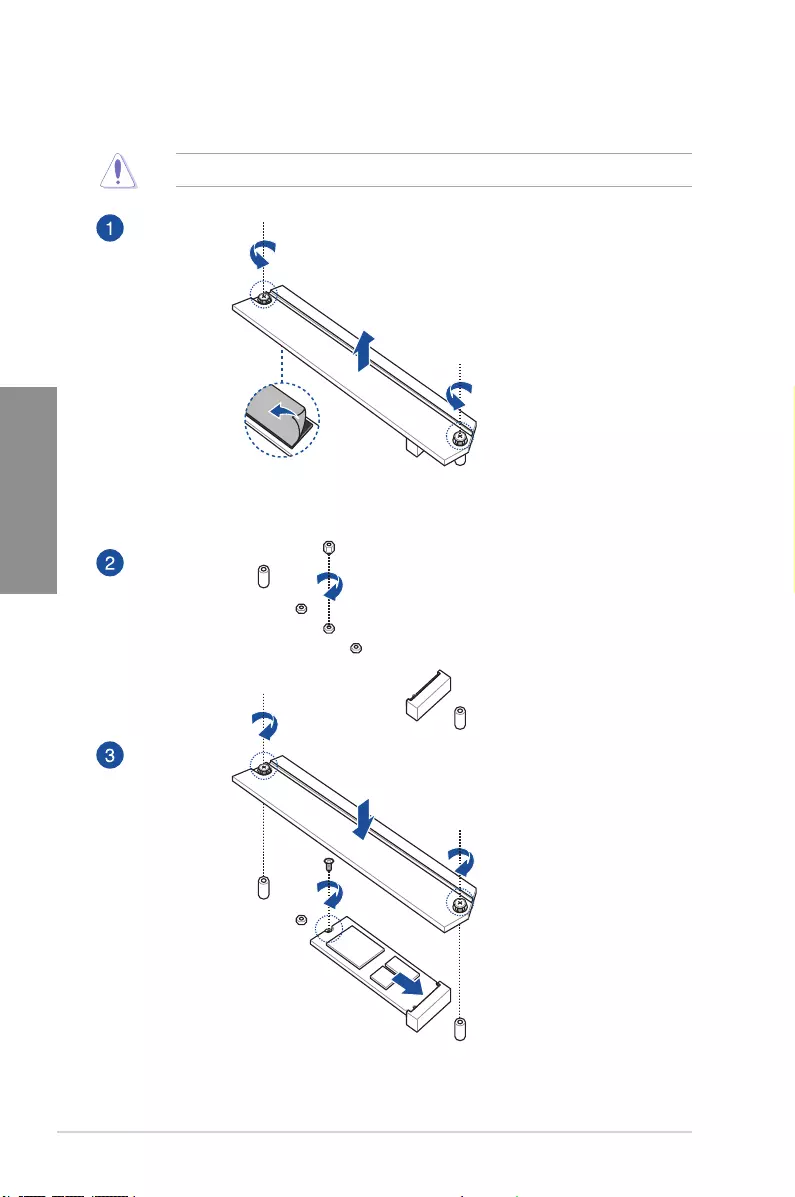
2-10 Chapter 2: Basic Installation
Chapter 2
2.1.9 M.2 installation
Supported M.2 type varies per motherboard.
4
3
21
1
5
6
6
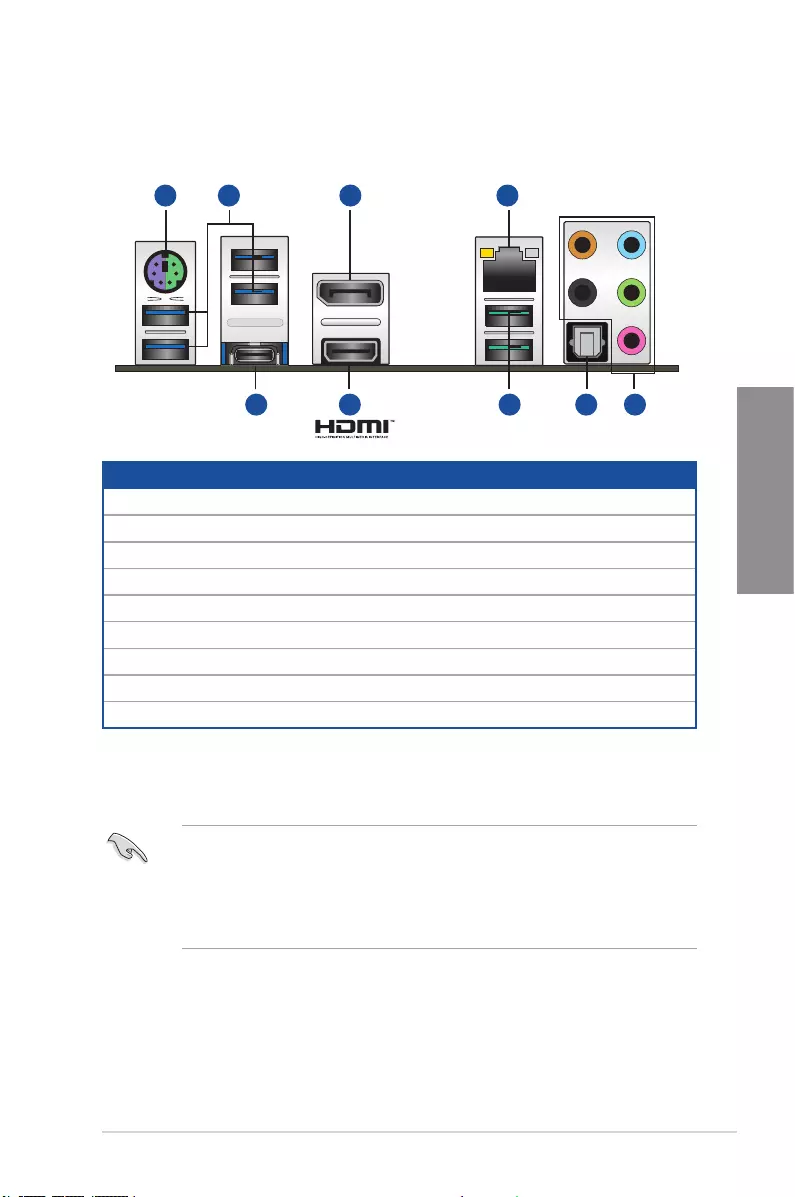
ASUS TUF GAMING X570-PLUS 2-11
Chapter 2
2.2 Motherboard rear and audio connections
2.2.1 Rear I/O connection
* and ** : Refer to the tables on the next page for LAN port LEDs, and audio port denitions.
Rear panel connectors
1. PS/2 keyboard/ mouse combo port
2. USB 3.2 Gen 1 (up to 5Gbps) ports
3. DisplayPort
4. LAN (RJ-45) port*
5. Audio I/O ports**
6. Optical S/PDIF Out port
7. USB 3.2 Gen 2 (up to 10Gbps) ports
8. HDMI port
9. USB 3.2 Gen 2 (up to 10Gbps) port (Type-C)
• USB 3.2 Gen 2 / Gen 1 devices can only be used for data storage.
• Due to the design of AMD AM4 series chipset, all USB devices connected to the USB
2.0 and USB 3.2 Gen 1 / Gen 2 ports are controlled by the xHCI controller.
• We strongly recommend that you connect USB 3.2 Gen 2 devices to USB 3.2 Gen 2
ports for faster and better performance from your USB 3.2 Gen 2 devices.
1 2 3 4
56789
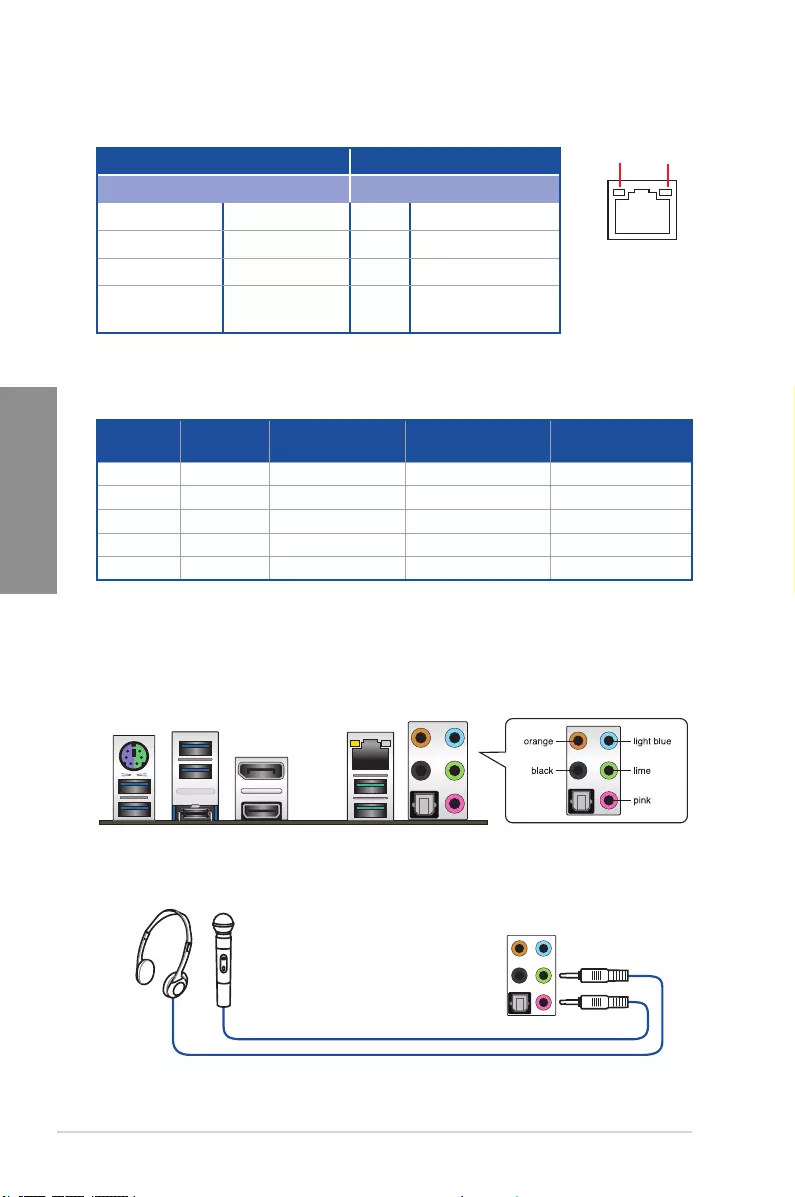
2-12 Chapter 2: Basic Installation
Chapter 2
** Audio 2, 4, 6 or 8-channel conguration
Port Headset
2-channel 4-channel 6-channel 8-channel
Light Blue Line In Line In Line In Side Speaker Out
Lime Line Out Front Speaker Out Front Speaker Out Front Speaker Out
Pink Mic In Mic In Mic In Mic In
Orange ––Center/Sub woofer Center/Sub woofer
Black –Rear Speaker Out Rear Speaker Out Rear Speaker Out
2.2.2 Audio I/O connections
Audio I/O ports
* LAN ports LED indications
SPEED
LED
ACT/LINK
LED
LAN port
Activity Link LED Speed LED
Status Description Status Description
Off No link Off 10 Mbps connection
Orange Linked Orange 100 Mbps connection
Orange (Blinking) Data activity Green 1 Gbps connection
Orange (Blinking
then steady)
Ready to wake up
from S5 mode
Connect to Headphone and Mic
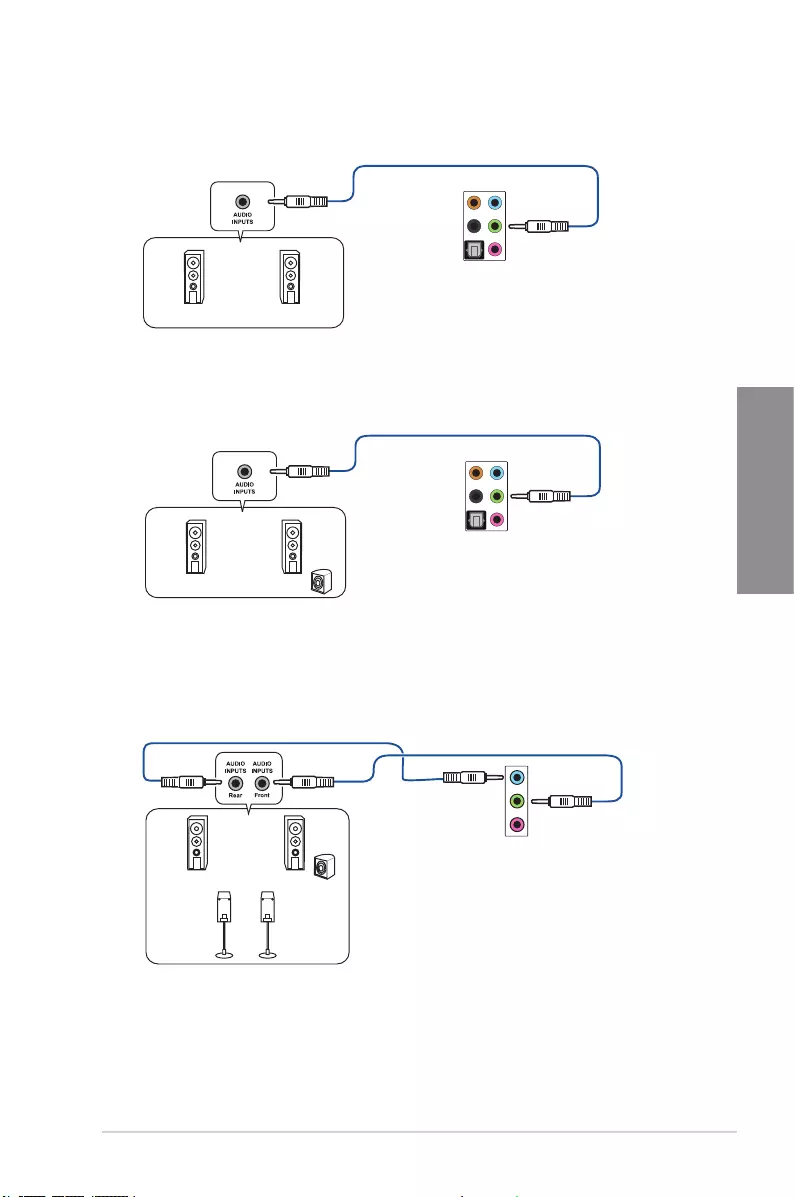
ASUS TUF GAMING X570-PLUS 2-13
Chapter 2
Connect to Stereo Speakers
Connect to 2.1 channel Speakers
Connect to 4.1 channel Speakers
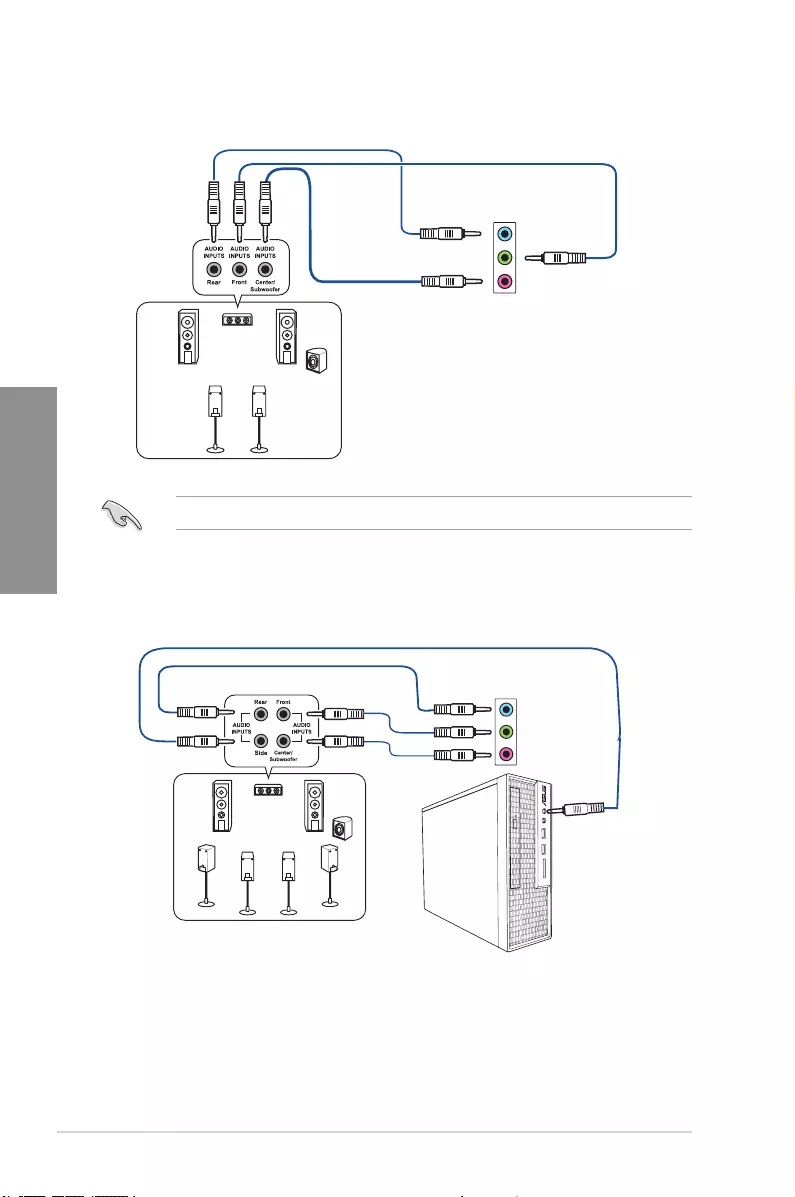
2-14 Chapter 2: Basic Installation
Chapter 2
Connect to 5.1 channel Speakers
Use only the light blue audio port for Side Speaker Out in a 5.1 channel conguration.
Connect to 7.1 channel Speakers
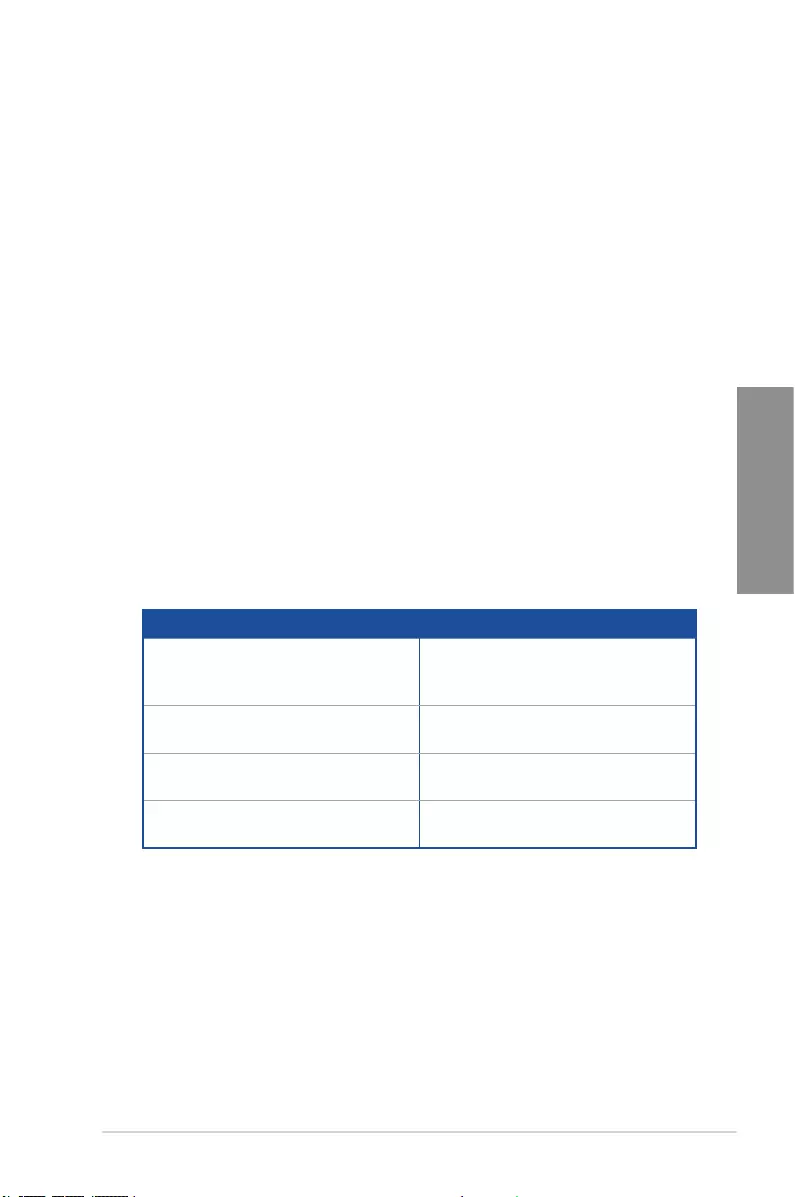
ASUS TUF GAMING X570-PLUS 2-15
Chapter 2
2.3 Starting up for the rst time
1. After making all the connections, replace the system case cover.
2. Ensure that all switches are off.
3. Connect the power cord to the power connector at the back of the system chassis.
4. Connect the power cord to a power outlet that is equipped with a surge protector.
5. Turn on the devices in the following order:
a. Monitor
b. External SCSI devices (starting with the last device on the chain)
c. System power
6. After applying power, the system power LED on the system front panel case lights up.
For systems with ATX power supplies, the system LED lights up when you press the
ATX power button. If your monitor complies with the “green” standards or if it has a
“power standby” feature, the monitor LED may light up or change from orange to green
after the system LED turns on.
The system then runs the power-on self tests (POST). While the tests are running, the
BIOS beeps (refer to the BIOS beep codes table) or additional messages appear on
the screen. If you do not see anything within 30 seconds from the time you turned on
the power, the system may have failed a power-on test. Check the jumper settings and
connections or call your retailer for assistance.
BIOS Beep Description
One short beep
VGA detected
Quick boot set to disabled
No keyboard detected
One continuous beep followed by two
short beeps then a pause (repeated) No memory detected
One continuous beep followed by three
short beeps No VGA detected
One continuous beep followed by four
short beeps Hardware component failure
7. At power on, hold down the <Delete> key to enter the BIOS Setup. Follow the
instructions in Chapter 3.
2.4 Turning off the computer
While the system is ON, press the power button for less than four seconds to put the system
on sleep mode or soft-off mode, depending on the BIOS setting. Press the power button
for more than four seconds to let the system enter the soft-off mode regardless of the BIOS
setting.
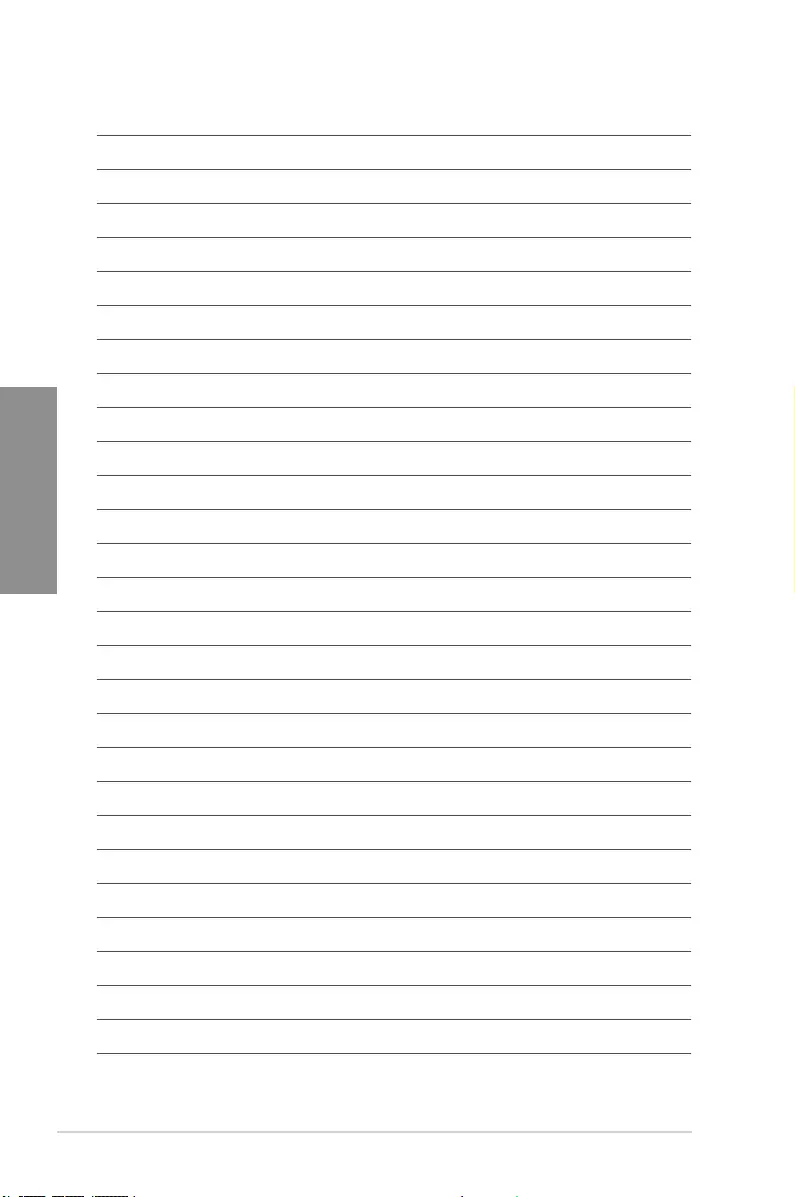
2-16 Chapter 2: Basic Installation
Chapter 2
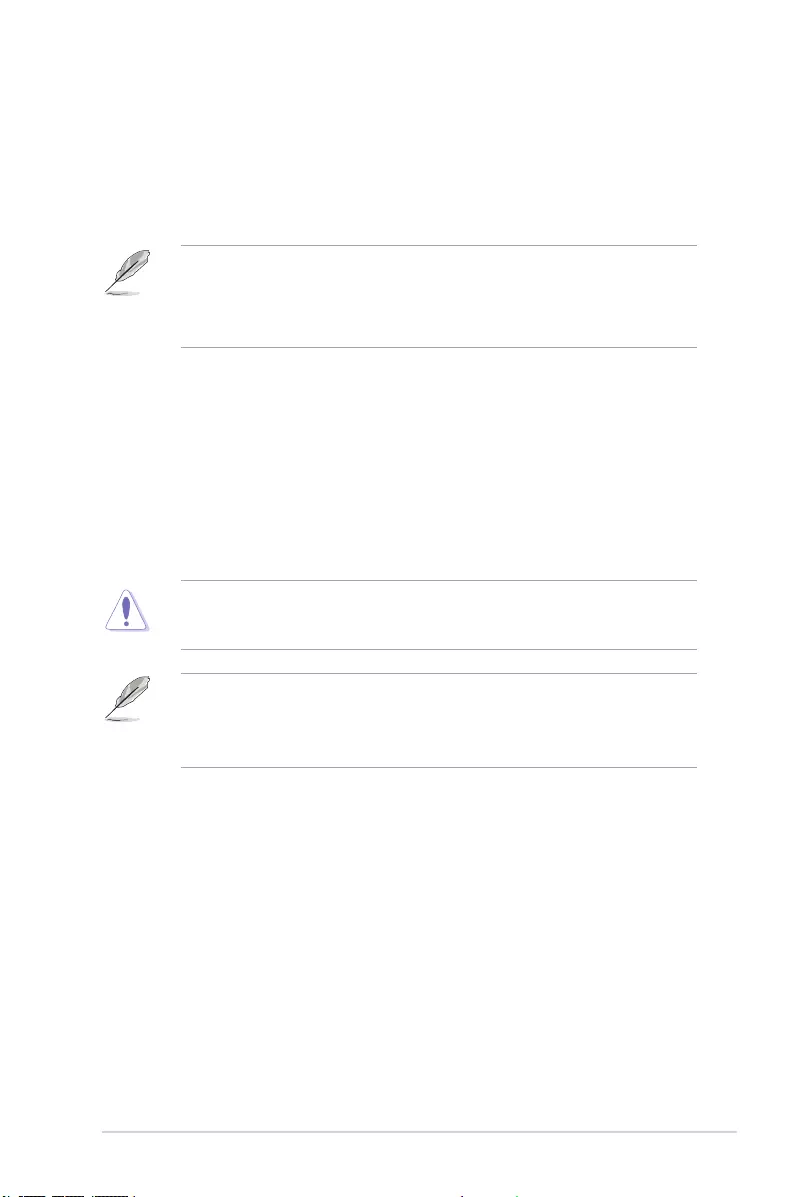
ASUS TUF GAMING X570-PLUS 3-1
Chapter 3
BIOS Setup
3
3.1 Knowing BIOS
The new ASUS UEFI BIOS is a Unied Extensible Interface that complies with UEFI
architecture, offering a user-friendly interface that goes beyond the traditional keyboard-
only BIOS controls to enable a more exible and convenient mouse input. You can easily
navigate the new UEFI BIOS with the same smoothness as your operating system. The
term “BIOS” in this user manual refers to “UEFI BIOS” unless otherwise specied.
BIOS (Basic Input and Output System) stores system hardware settings such as storage
device conguration, overclocking settings, advanced power management, and boot
device conguration that are needed for system startup in the motherboard CMOS. In
normal circumstances, the default BIOS settings apply to most conditions to ensure
optimal performance. DO NOT change the default BIOS settings except in the following
circumstances:
• An error message appears on the screen during the system bootup and requests you to
run the BIOS Setup.
• You have installed a new system component that requires further BIOS settings or
update.
Inappropriate BIOS settings may result to instability or boot failure. We strongly
recommend that you change the BIOS settings only with the help of a trained service
personnel.
• When downloading or updating the BIOS le, rename it as TGX570P.CAP for this
motherboard.
• BIOS settings and options may vary due to different BIOS release versions. Please
refer to the latest BIOS version for settings and options.
Chapter 3: BIOS Setup
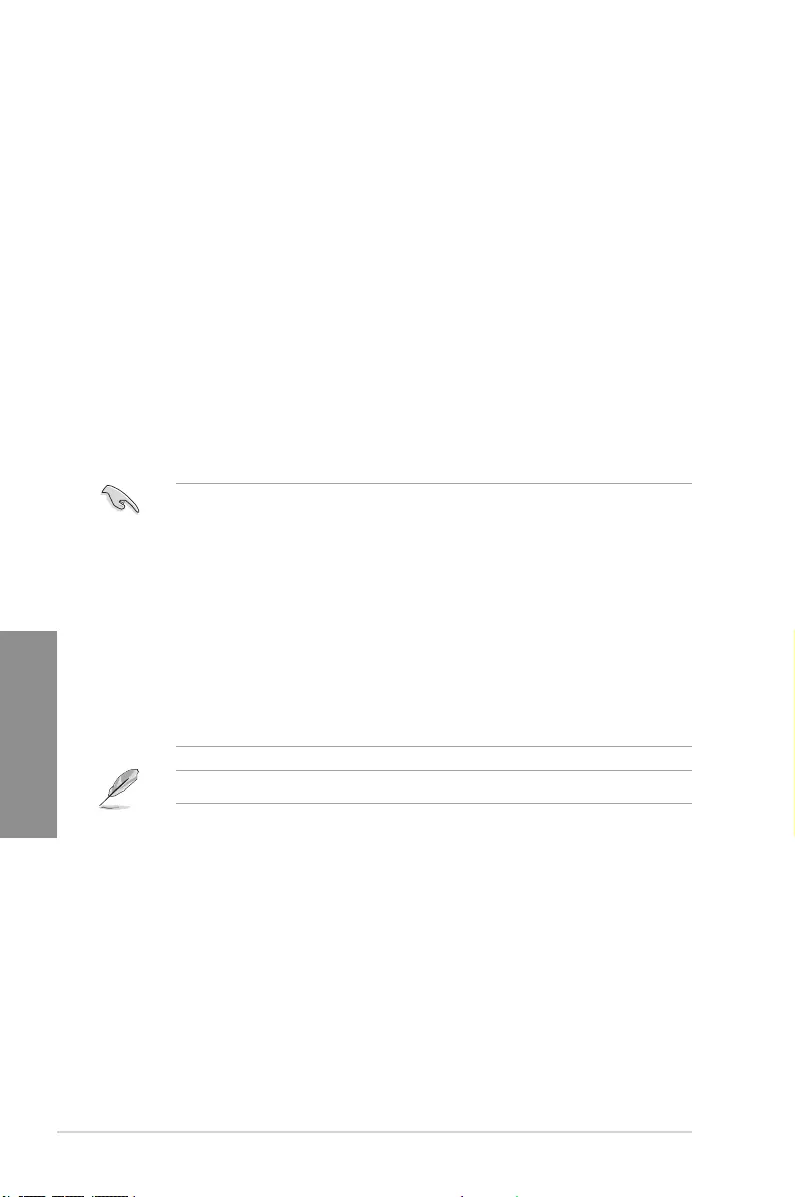
3-2 Chapter 3: BIOS Setup
Chapter 3
• The BIOS setup screens shown in this section are for reference purposes only, and
may not exactly match what you see on your screen.
• Ensure that a USB mouse is connected to your motherboard if you want to use the
mouse to control the BIOS setup program.
• If the system becomes unstable after changing any BIOS setting, load the default
settings to ensure system compatibility and stability. Select the Load Optimized
Defaults item under the Exit menu or press hotkey <F5>. See section 3.10 Exit Menu
for details.
• If the system fails to boot after changing any BIOS setting, try to clear the CMOS and
reset the motherboard to the default value. See section 1.1.7 Jumpers for information
on how to erase the RTC RAM via the Clear CMOS button.
• The BIOS setup program does not support the Bluetooth devices.
Please visit ASUS website for the detailed BIOS content manual.
BIOS menu screen
The BIOS Setup program can be used under two modes: EZ Mode and Advanced Mode.
You can change modes from Setup Mode in Boot menu or by pressing the <F7> hotkey.
3.2 BIOS setup program
Use the BIOS Setup to update the BIOS or congure its parameters. The BIOS screen
include navigation keys and brief onscreen help to guide you in using the BIOS Setup
program.
Entering BIOS at startup
To enter BIOS Setup at startup, press <Delete> or <F2> during the Power-On Self Test
(POST). If you do not press <Delete> or <F2>, POST continues with its routines.
Entering BIOS Setup after POST
To enter BIOS Setup after POST:
• Press <Ctrl>+<Alt>+<Delete> simultaneously.
• Press the reset button on the system chassis.
• Press the power button to turn the system off then back on. Do this option only if you
failed to enter BIOS Setup using the rst two options.
After doing either of the three options, press <Delete> key to enter BIOS.

ASUS TUF GAMING X570-PLUS 3-3
Chapter 3
3.2.1 EZ Mode
By default, the EZ Mode screen appears when you enter the BIOS setup program. The EZ
Mode provides you an overview of the basic system information, and allows you to select
the display language, system performance, mode and boot device priority. To access the
Advanced Mode, select Advanced Mode or press the <F7> hotkey for the advanced BIOS
settings.
The default screen for entering the BIOS setup program can be changed. Refer to the
Setup Mode item in section Boot menu for details.
The boot device options vary depending on the devices you installed to the system.
Selects the display language
of the BIOS setup program
Displays the CPU/motherboard temperature,
CPU voltage output, CPU/chassis fan speed,
and SATA information Displays the system properties of the
selected mode. Click < or > to switch
EZ System Tuning modes
Loads optimized
default settings
Displays the CPU Fan’s speed. Click
the button to manually tune the fans
Saves the changes
and resets the system
Click to display boot devices
Selects the boot device priority
Click to go to Advanced mode
Search on the FAQ
Searches by BIOS item name,
enter the item name to nd the
related item listing
Turns the RGB LED lighting
or functional LED on or off
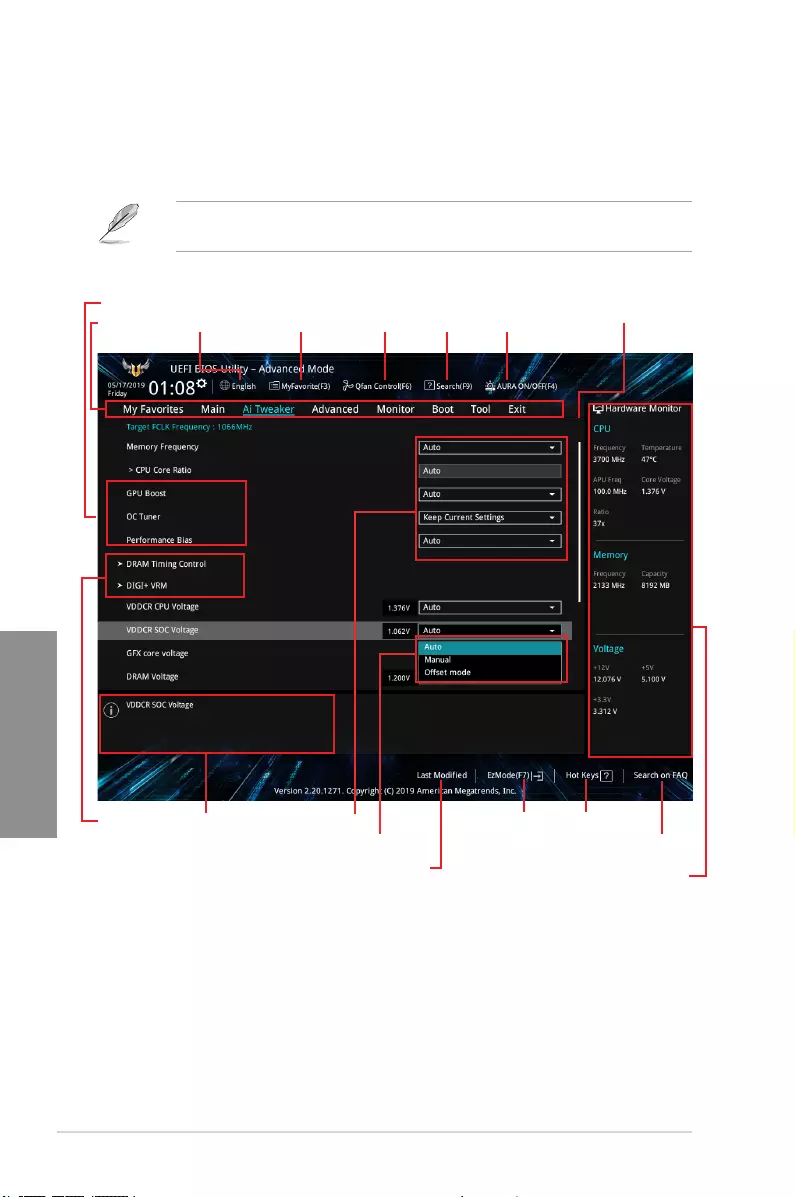
3-4 Chapter 3: BIOS Setup
Chapter 3
3.2.2 Advanced Mode
The Advanced Mode provides advanced options for experienced end-users to congure
the BIOS settings. The gure below shows an example of the Advanced Mode. Refer to the
following sections for the detailed congurations.
To switch from EZ Mode to Advanced Mode, click Advanced Mode(F7) or press the <F7>
hotkey.
Submenu items General help
Menu bar Language
Hot Keys
Qfan Control(F6)
MyFavorite(F3) Scroll bar
Conguration elds
Last modied settings
Go back to EZ Mode
Displays the CPU temperature,
CPU, and memory voltage output
Search on the FAQ
Pop-up Menu
Menu items
Search(F9) AURA ON/OFF(F4)

ASUS TUF GAMING X570-PLUS 3-5
Chapter 3
Menu bar
The menu bar on top of the screen has the following main items:
My Favorites For saving the frequently-used system settings and conguration.
Main For changing the basic system conguration
Ai Tweaker For changing the overclocking settings
Advanced For changing the advanced system settings
Monitor For displaying the system temperature, power status, and changing
the fan settings.
Boot For changing the system boot conguration
Tool For conguring options for special functions
Exit For selecting the exit options and loading default settings
Menu items
The highlighted item on the menu bar displays the specic items for that menu. For example,
selecting Main shows the Main menu items.
The other items (My Favorites, Ai Tweaker, Advanced, Monitor, Boot, Tool, and Exit) on the
menu bar have their respective menu items.
Submenu items
A greater than sign (>) before each item on any menu screen means that the item has a
submenu. To display the submenu, select the item and press <Enter>.
Language
This button above the menu bar contains the languages that you can select for your BIOS.
Click this button to select the language that you want to display in your BIOS screen.
My Favorites(F3)
This button above the menu bar shows all BIOS items in a Tree Map setup. Select frequently-
used BIOS settings and save it to MyFavorites menu.
Refer to section 3.3 My Favorites for more information.
Q-Fan Control(F6)
This button above the menu bar displays the current settings of your fans. Use this button to
manually tweak the fans to your desired settings.
Refer to section 3.2.3 QFan Control for more information.
Search (F9)
This button allows you to search by BIOS item name, enter the item name to nd the related
item listing.
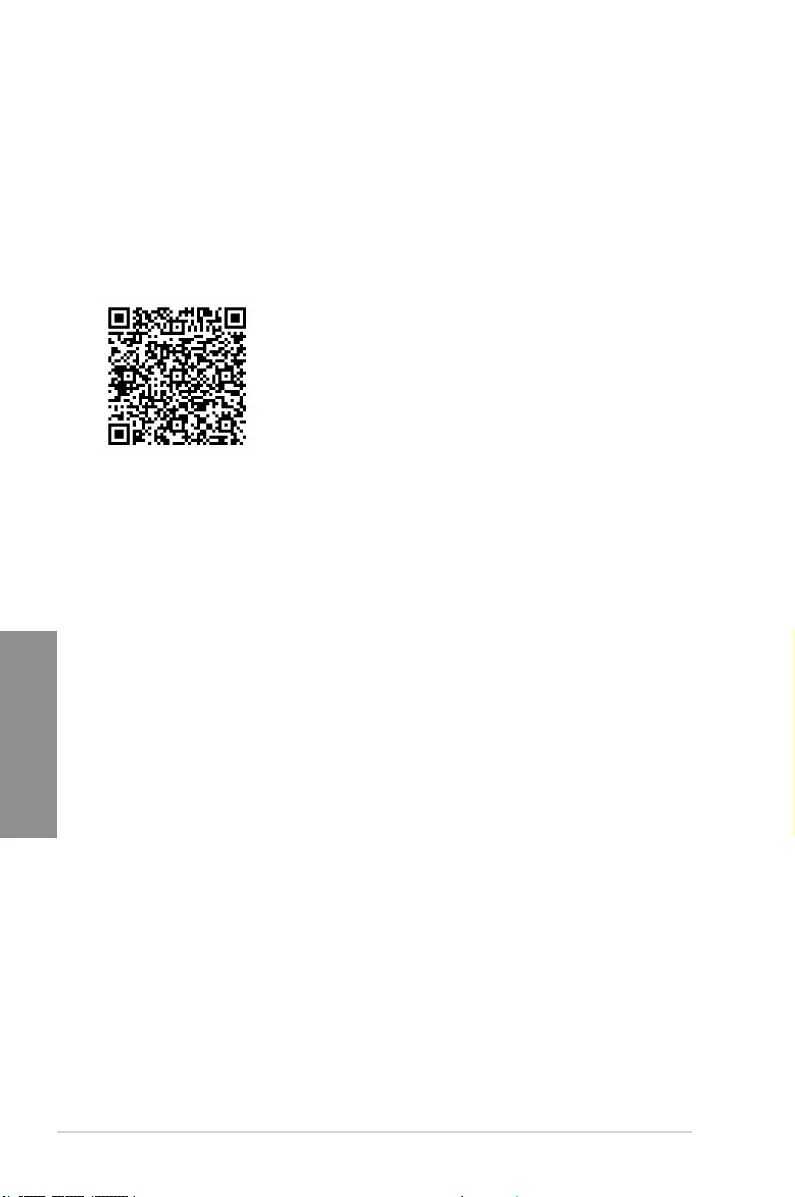
3-6 Chapter 3: BIOS Setup
Chapter 3
AURA (F4)
This button allows you to turn the RGB LED lighting or functional LED on or off.
[ON] All AURA effects will be enabled. (Default mode)
[OFF] All AURA effects will be disabled.
Search on FAQ
Move your mouse over this button to show a QR code, scan this QR code on your mobile
device to connect to the BIOS FAQ web page of the ASUS support website. You can also
scan the following QR code:
Hot keys
This button above the menu bar contains the navigation keys for the BIOS setup program.
Use the navigation keys to select items in the menu and change the settings.
Scroll bar
A scroll bar appears on the right side of a menu screen when there are items that do not t
on the screen. Press the Up/Down arrow keys or <Page Up> / <Page Down> keys to display
the other items on the screen.
General help
At the bottom of the menu screen is a brief description of the selected item. Use <F12> key
to capture the BIOS screen and save it to the removable storage device.
Conguration elds
These elds show the values for the menu items. If an item is user-congurable, you can
change the value of the eld opposite the item. You cannot select an item that is not
user-congurable.
A congurable eld is highlighted when selected. To change the value of a eld, select it and
press <Enter> to display a list of options.
Last Modied button
This button shows the items that you last modied and saved in BIOS Setup.
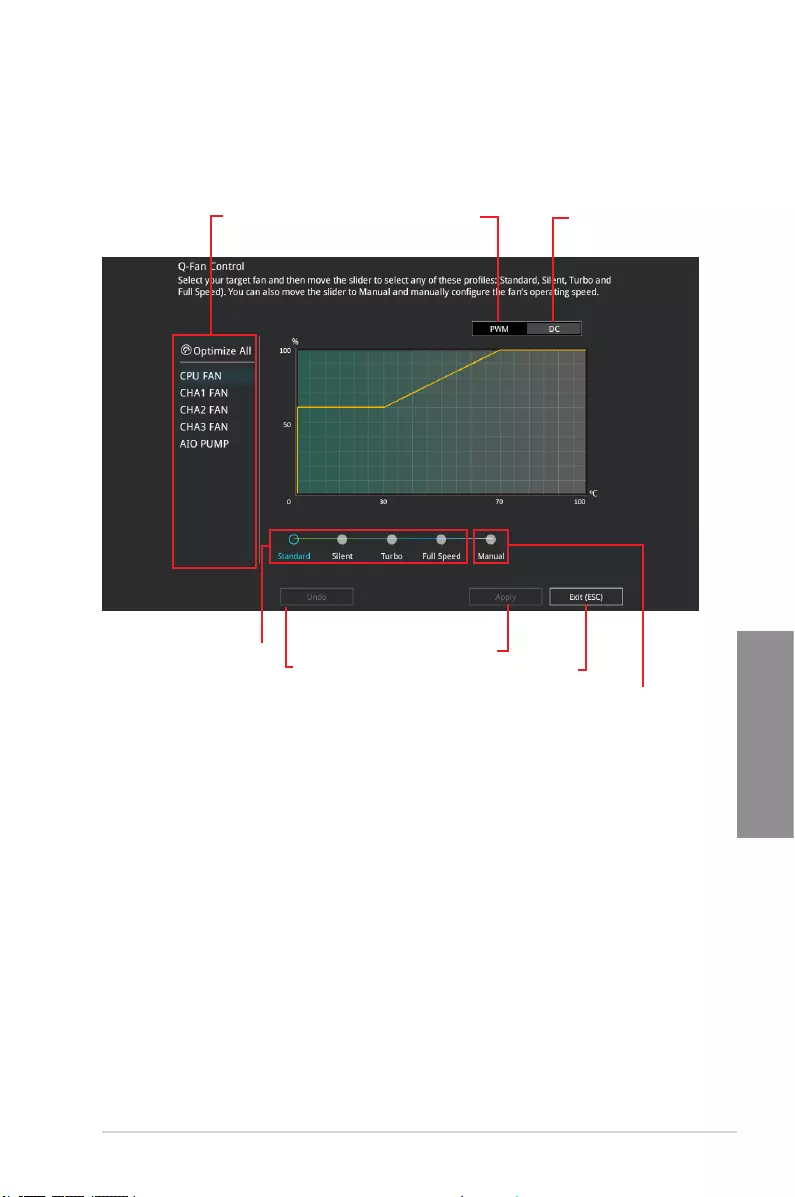
ASUS TUF GAMING X570-PLUS 3-7
Chapter 3
3.2.3 Q-Fan Control
The QFan Control allows you to set a fan prole or manually congure the operating speed of
your CPU and chassis fans.
Click to select a fan to be
congured Click to activate
PWM Mode
Click to undo the
changes
Click to apply the fan setting
Click to go back to main menu
Select a prole to
apply to your fans
Click to activate DC Mode
Select to manually congure
your fans
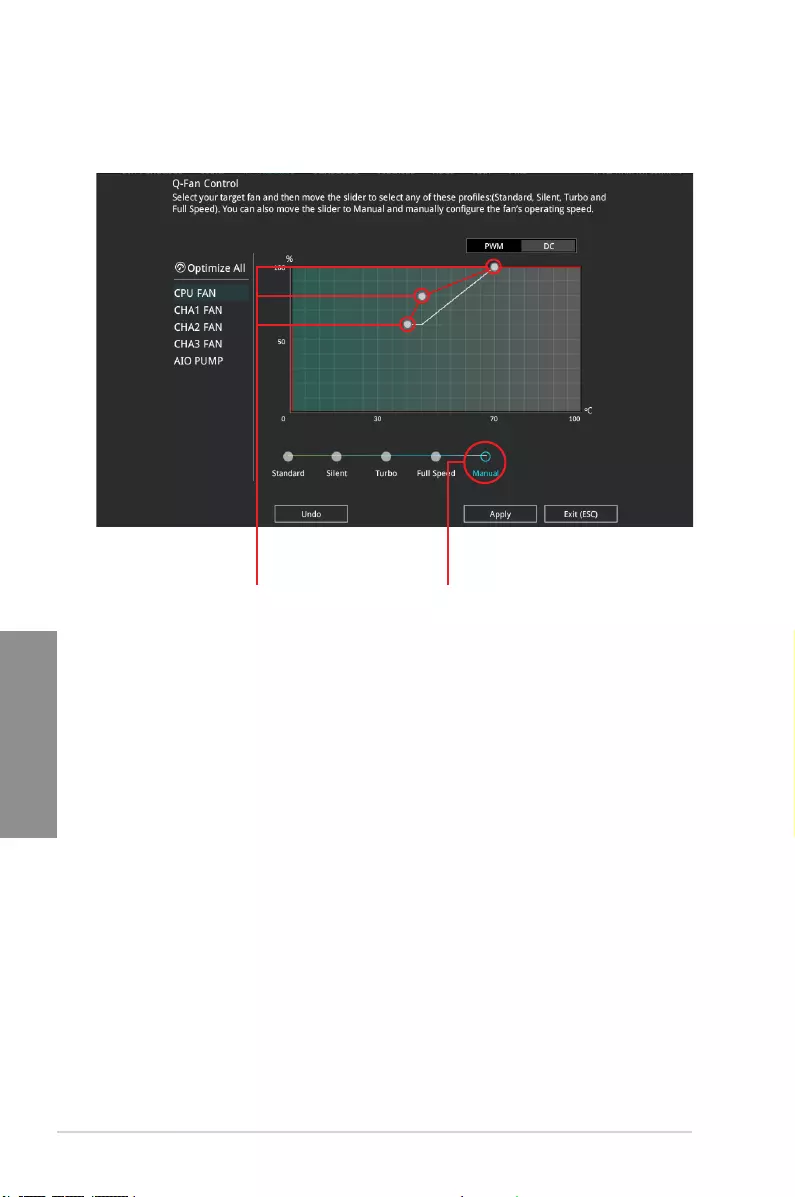
3-8 Chapter 3: BIOS Setup
Chapter 3
Conguring fans manually
Select Manual from the list of proles to manually congure your fans’ operating speed.
To congure your fans:
1. Select the fan that you want to congure and to view its current status.
2. Click and drag the speed points to adjust the fans’ operating speed.
3. Click Apply to save the changes then click Exit (ESC).
Speed points Select to manually
congure your fans
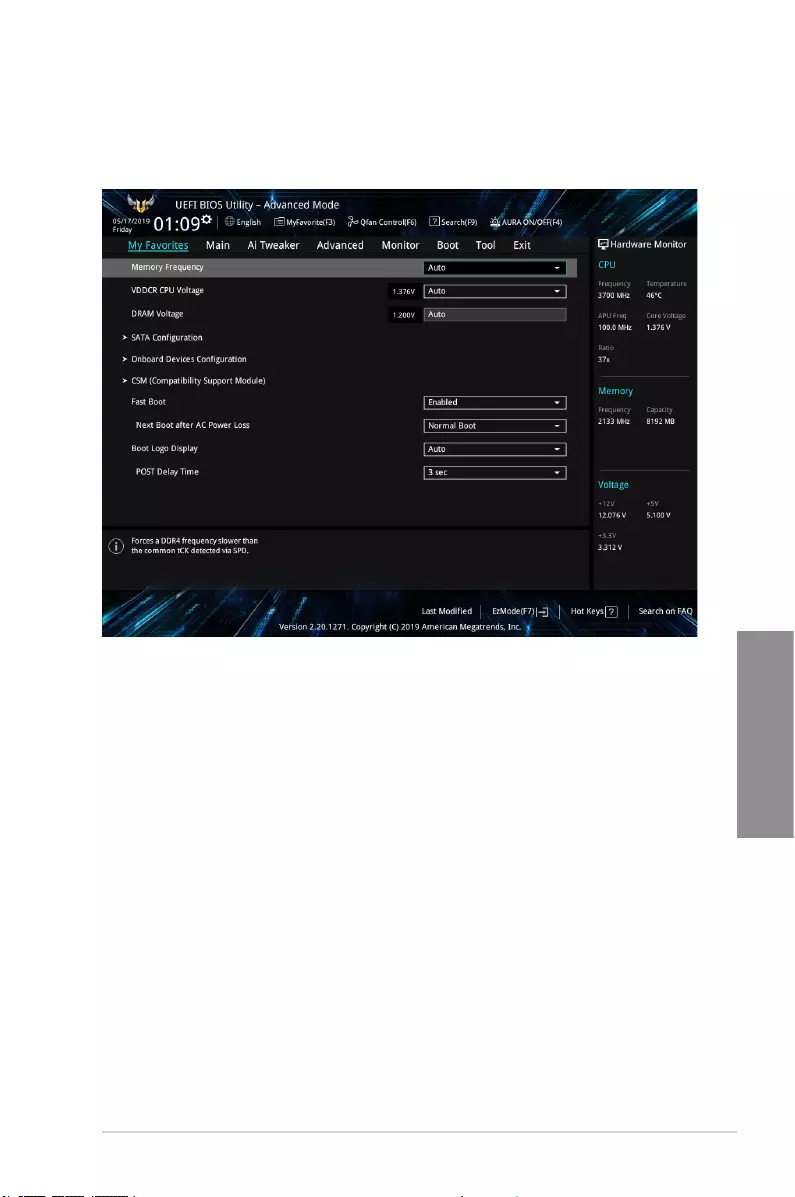
ASUS TUF GAMING X570-PLUS 3-9
Chapter 3
3.3 My Favorites
My Favorites is your personal space where you can easily save and access your favorite
BIOS items.
My Favorites comes with several performance, power saving, and fast boot related items by
default. You can personalize this screen by adding or removing items.
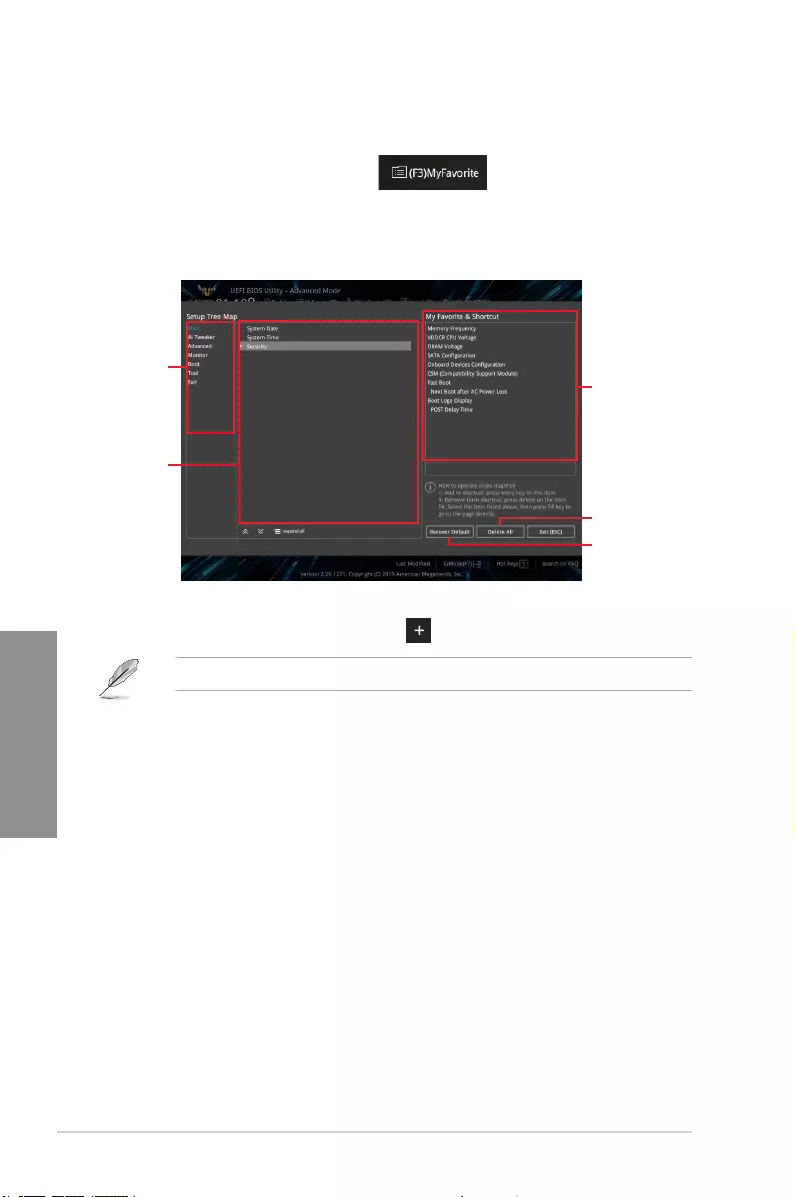
3-10 Chapter 3: BIOS Setup
Chapter 3
Adding items to My Favorites
To add BIOS items:
1. Press <F3> on your keyboard or click from the BIOS screen to open
Setup Tree Map screen.
2. On the Setup Tree Map screen, select the BIOS items that you want to save in My
Favorites screen.
3. Select an item from main menu panel, then click the submenu that you want to save as
favorite from the submenu panel and click or press <Enter> on your keyboard.
You cannot add user-managed items such as language and boot order to My Favorites.
4. Click Exit (ESC) or press <Esc> key to close Setup Tree Map screen.
5. Go to My Favorites menu to view the saved BIOS items.
Main menu panel
Submenu panel
Selected shortcut
items
Delete all favorite
items
Recover to default
favorite items
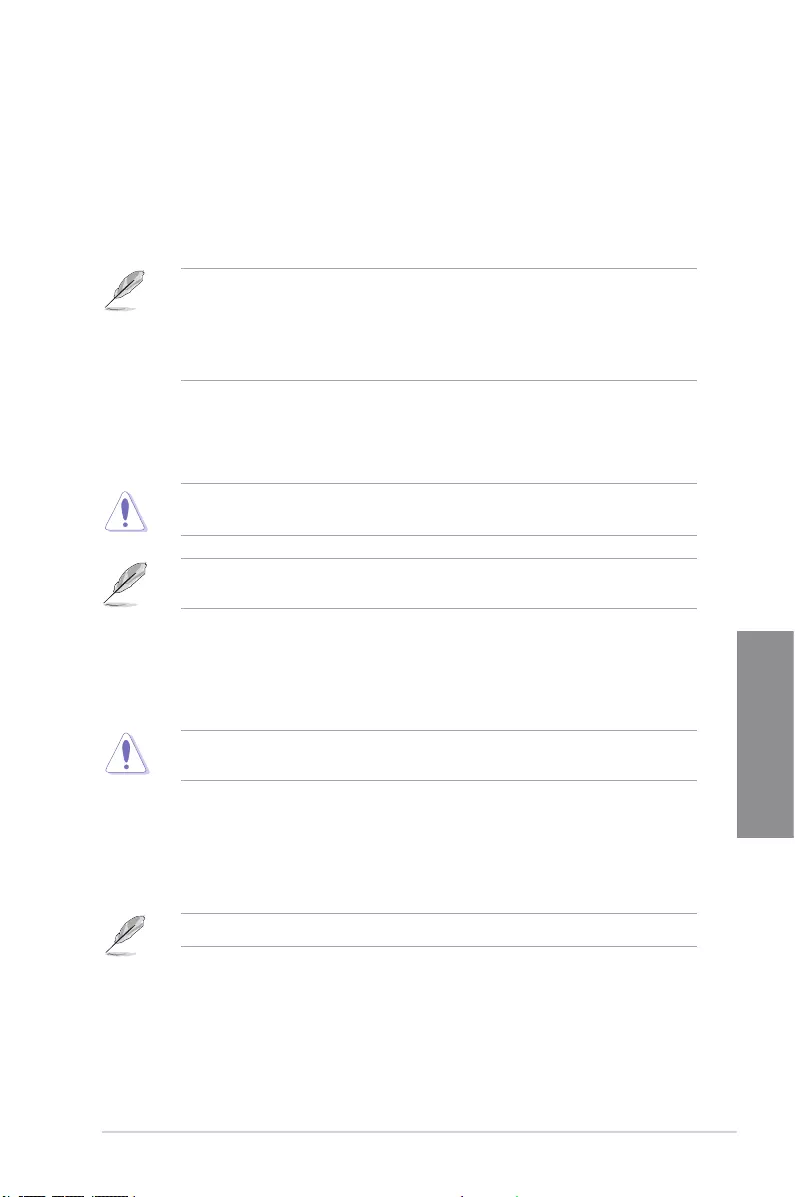
ASUS TUF GAMING X570-PLUS 3-11
Chapter 3
3.4 Main menu
The Main menu screen appears when you enter the Advanced Mode of the BIOS Setup
program. The Main menu provides you an overview of the basic system information, and
allows you to set the system date, time, language, and security settings.
Security
The Security menu items allow you to change the system security settings.
• If you have forgotten your BIOS password, erase the CMOS Real Time Clock (RTC)
RAM to clear the BIOS password. See section 1.1.7 Headers for information on how
to erase the RTC RAM via the Clear CMOS button.
• The Administrator or User Password items on top of the screen show the default [Not
Installed]. After you set a password, these items show [Installed].
3.5 Ai Tweaker menu
The Ai Tweaker menu items allow you to congure overclocking-related items.
Be cautious when changing the settings of the Ai Tweaker menu items. Incorrect eld
values can cause the system to malfunction
The conguration options for this section vary depending on the CPU and DIMM model you
installed on the motherboard.
Memory Frequency
This item allows you to set the memory operating frequency. The congurable options vary
with the BCLK (base clock) frequency setting. Select the auto mode to apply the optimized
setting. Conguration options: [Auto] [DDR4-1333MHz] - [DDR4-4200MHz]
Selecting a very high memory frequency may cause the system to become unstable! If this
happens, revert to the default setting.
OC Tuner
The OC tuner automatically overclocks the CPU and DRAM frequencies and voltages
respectively to enhance the system performance. It also boosts the CPU graphics
performance according to the CPU graphics loading. Conguration options: [Keep Current
Settings] [OC Tuner]
To keep the current overclocking tuner status, select [Keep Current Settings].
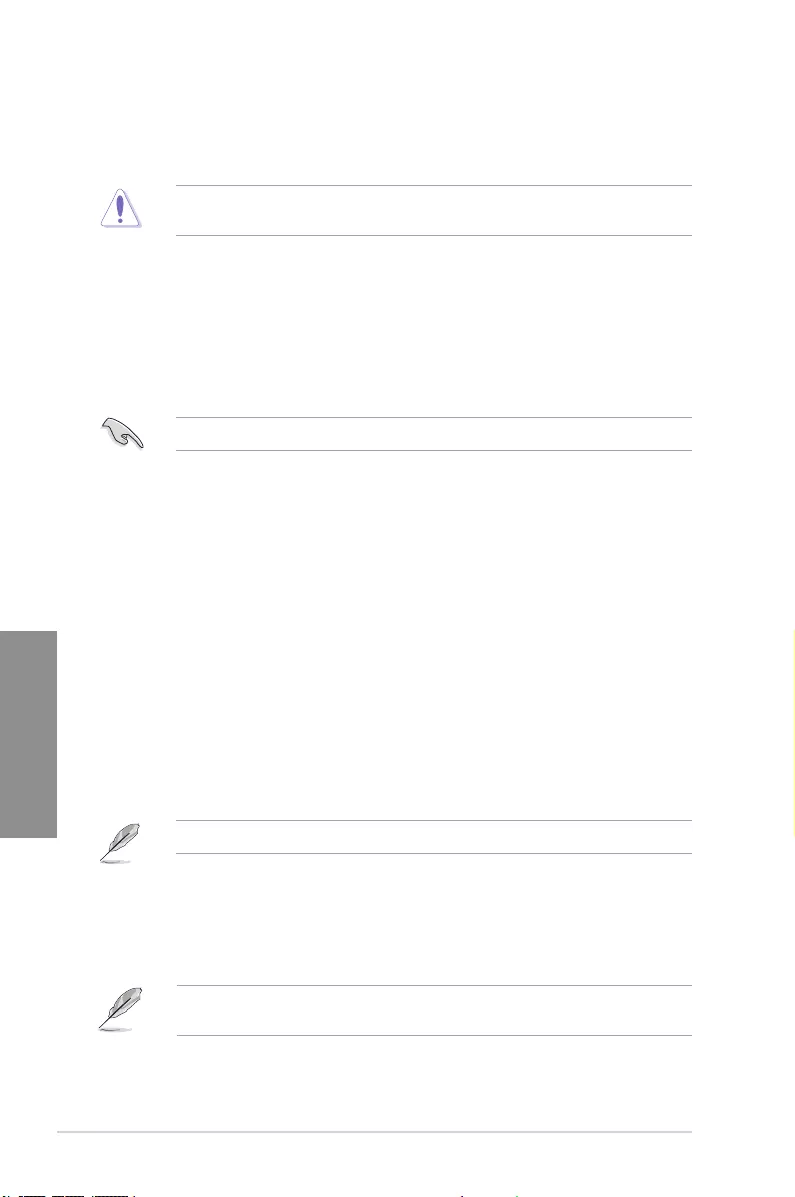
3-12 Chapter 3: BIOS Setup
Chapter 3
3.6 Advanced menu
The Advanced menu items allow you to change the settings for the CPU and other system
devices.
Be cautious when changing the settings of the Advanced menu items. Incorrect eld values
can cause the system to malfunction.
PSS Support
This item allows you enable or disable the generation of ACPI_PPC, _PSS, and _PCT
objects. Conguration options: [Disabled] [Enabled]
NX Mode
This item allows you enable or disable no-execute page protection function. Conguration
options: [Disabled] [Enabled]
SVM Mode
This item allows you enable or disable CPU Virtualization. Conguration options: [Disabled]
[Enabled]
Core Leveling Mode
This item allows you to change the number of compute unit in the system. Conguration
options: [Automatic mode] [One] [TWO] [THREE]
3.6.3 NB Conguration
NB Conguration function is not support when using an AMD Ryzen processor.
3.6.1 AMD fTPM Conguration
The items in this menu allow you to congure the AMD fTPM settings.
3.6.2 CPU Conguration
The items in this menu show the CPU-related information that the BIOS automatically
detects.
The items in this menu may vary based on the CPU installed.
IGFX Multi-Monitor
Enables or disables the Internal Graphics Device Multi-Monitor support for add-on VGA
devices. And the memory size of Internal Graphics Device will keep memory reserved.
Conguration options: [Disabled] [Enabled] [HybridGraphics]
The IGFX Multi-Monitor item must be enabled before using AMD Dual Graphics
technology.
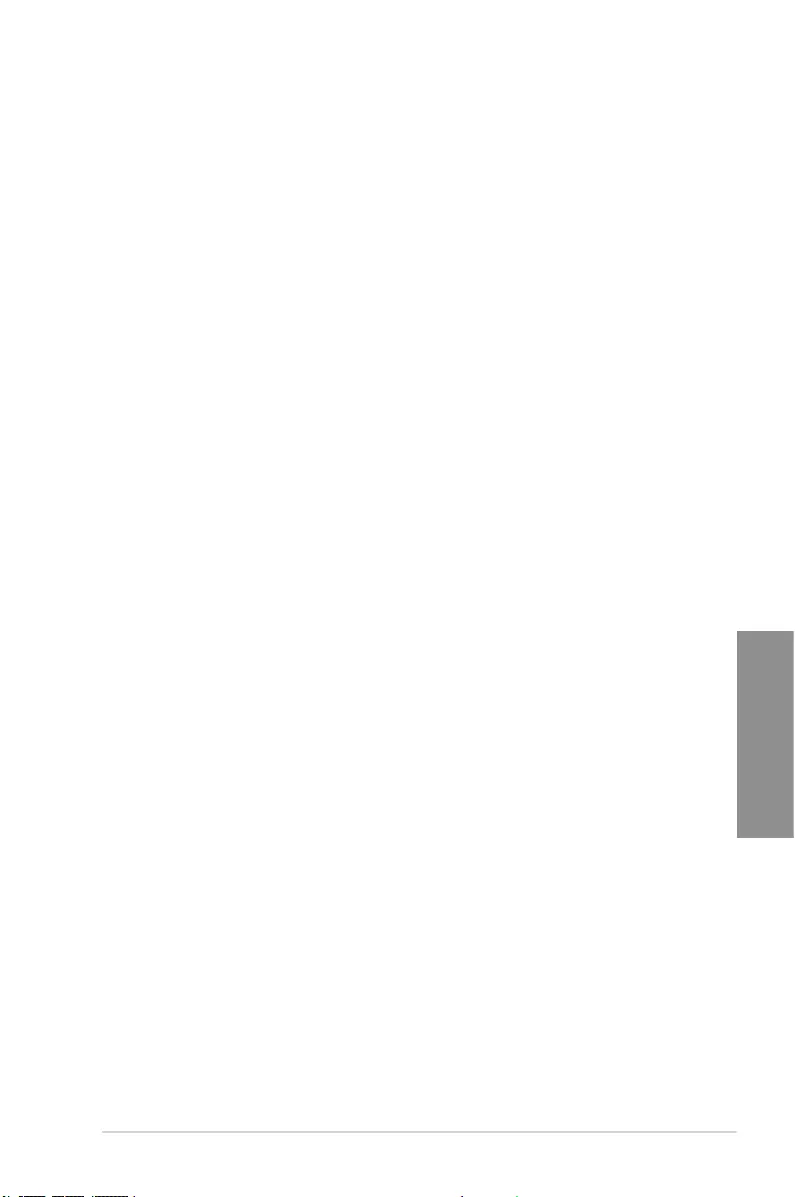
ASUS TUF GAMING X570-PLUS 3-13
Chapter 3
Primary Video Device
Selects the primary display device. Conguration options: [IGFX Video] [PCIE Video]
UMA Frame Buffer Size [Auto]
Conguration options: [Auto] [64M] [80M] [96M][128M] [256M] [384M] [512M] [768M] [1G]
[2G] [3G] [4G]
3.6.4 SATA Conguration
While entering Setup, the BIOS automatically detects the presence of SATA devices. The
SATA Port items show Empty if no SATA device is installed to the corresponding SATA port.
SATA Port Enable
This item allows you to enable or disable the SATA Device. Conguration options: [Disabled]
[Enabled]
SATA Mode
This item allows you to set the SATA conguration.
[AHCI] Set to [AHCI] when you want the SATA hard disk drives to use the
AHCI (Advanced Host Controller Interface). The AHCI allows the
onboard storage driver to enable advanced Serial ATA features that
increases storage performance on random workloads by allowing
the drive to internally optimize the order of commands.
[RAID] Set to [RAID] when you want to create a RAID conguration from
the SATA hard disk drives.
NVMe RAID mode
This item allows you enable or disable the NVMe RAID mode. Conguration options:
[Disabled] [Enabled]
SMART Self Test
S.M.A.R.T. (Self-Monitoring, Analysis and Reporting Technology) is a monitoring system that
shows a warning message during POST (Power-on Self Test) when an error occurs in the
hard disks. Conguration options: [On] [Off]
SATA6G_1~8 (Gray), M.2_1 (Gray), M.2_2 (Gray)
Select one item and click Enter to assign a new name for the item.
Hot Plug
These items allow you to enable/disable SATA Hot Plug Support. Conguration options:
[Disabled] [Enabled]
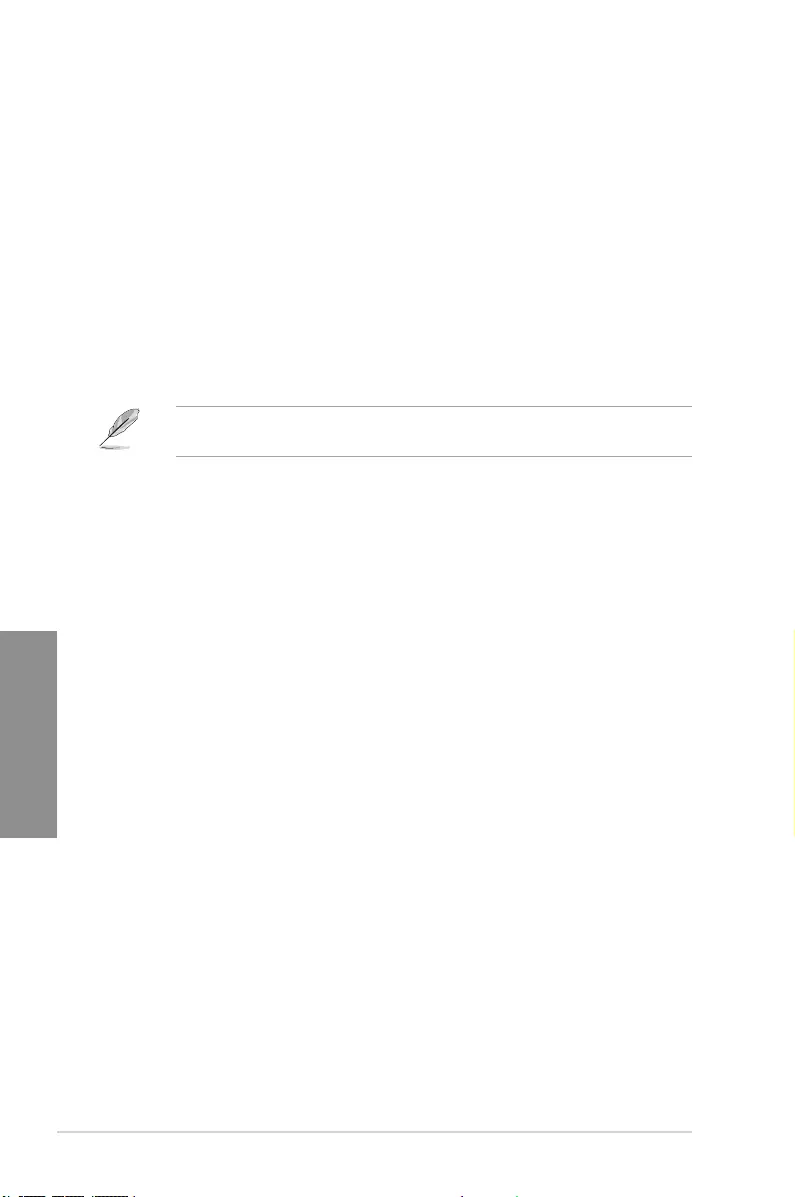
3-14 Chapter 3: BIOS Setup
Chapter 3
3.6.5 Onboard Devices Conguration
The items in this menu allow you to switch between PCIe Lanes and congure onboard
devices.
HD Audio Controller
This item allows you to use the Azalia High Denition Audio Controller. Conguration options:
[Disabled] [Enabled]
PCIEX16_1 Bandwidth
This item displays on AMD Ryzen™ 2nd and 1st Generation with Radeon™ Vega Graphics
Processors.
[X8 Mode] The PCIe x16_1 slot runs at x8 mode.
[PCIe RAID Mode] The Hyper M.2 x16 card and other add-on M.2 devices all run at x4
mode, which allows you to create a PCIe RAID array.
Use PCIe RAID Mode when installing the Hyper M.2 x16 card or other M.2 adapter cards.
Installing other devices when using PCIe RAID Mode may cause your PC to fail to boot up.
LED lighting
When system is in working state
This item allows you to turn the RGB LED lighting on or off when the system is in the
working state. Conguration options: [All On] [Stealth Mode] [Aura Only] [Aura Off]
When system is in sleep, hibernate or soft off states
This item allows you to turn the RGB LED lighting on or off when the system is in the
sleep, hibernate or soft off states. Conguration options: [All On] [Stealth Mode] [Aura
Only] [Aura Off]
Realtek LAN Controller
Enables or disables the Realtek LAN controllers. Conguration options: [On] [Off]
Realtek PXE OPROM
Enables or disables the Realtek PXE OPROM. Conguration options: [On] [Off]
3.6.6 APM Conguration
The items in this menu allow you to set system wake and sleep settings.
ErP Ready
This item allows you to switch off some power at S4+S5 or S5 to get the system ready
for ErP requirement. When set to [Enabled], all other PME options are switched off.
Conguration options: [Disabled] [Enable(S4+S5)] [Enable(S5)]
Restore AC Power Loss
This item allows your system to go to ON state, OFF state, or both states after an AC power
loss. When setting your system to [Last State], it goes to the previous state before the AC
power loss. Conguration options: [Power Off] [Power On] [Last State]
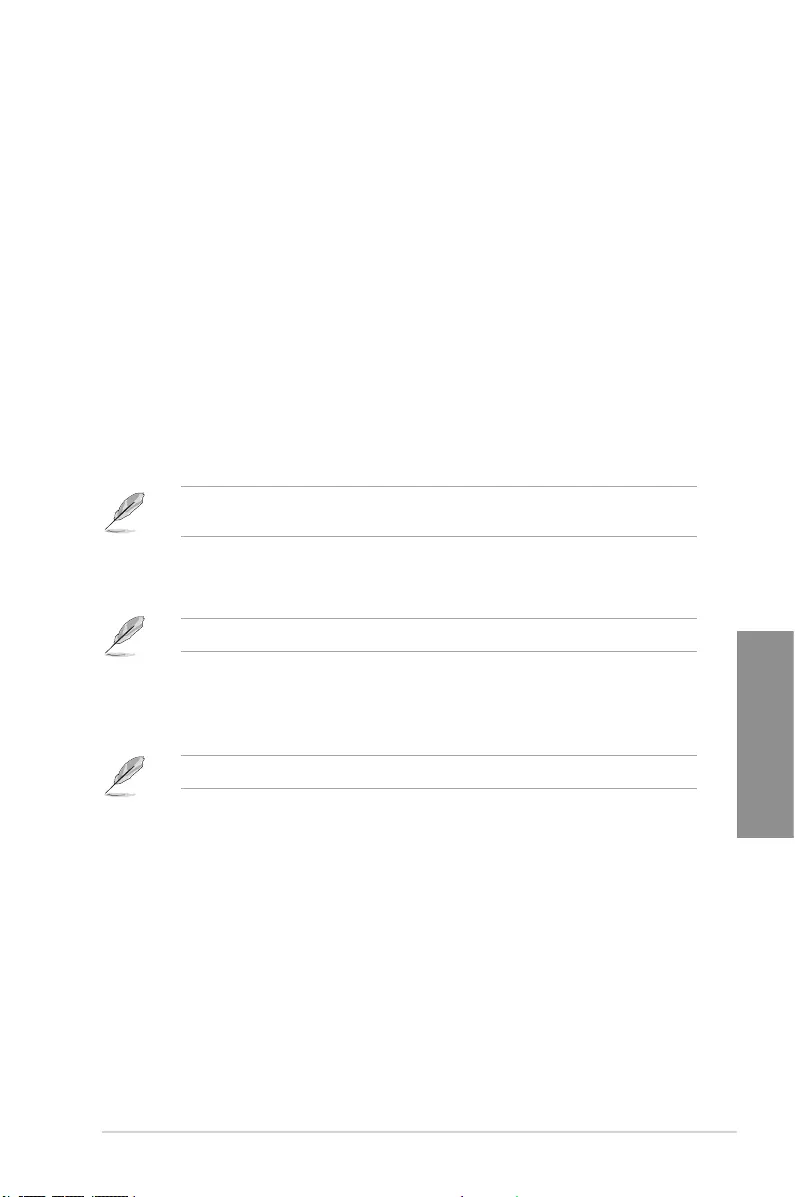
ASUS TUF GAMING X570-PLUS 3-15
Chapter 3
Power On By PCI-E
This item allows you to enable or disable the Wake-on-LAN function of the onboard LAN
controller or other installed PCI-E LAN cards. Conguration options: [Disabled] [Enabled]
Power On By RTC
This item allows you to enable or disable the RTC (Real-Time Clock) to generate a wake
event and congure the RTC alarm date. When enabled, you can set the days, hours,
minutes, or seconds to schedule an RTC alarm date. Conguration options: [Disabled]
[Enabled]
3.6.7 PCI Subsytem Settings
SR-IOV Support
This item allows you to enable or disable the Single Root IO Virtualization support if your
system has SR-IOV capable PCIe devices.
3.6.11 Network Stack Conguration
The items in this menu allow you to enable or disable the UEFI network stack
3.6.9 HDD/SSD SMART Information
This menu displays the SMART information of the connected devices.
NVM Express devices do not support SMART information.
3.6.8 USB Conguration
The items in this menu allow you to change the USB-related features.
The Mass Storage Devices item shows the auto-detected values. If no USB device is
detected, the item shows None.
USB Single Port Control
This item allows you to enable or disable the individual USB ports.
Refer to section 1.1.2 Motherboard layout for the location of the USB ports.
3.6.10 NVMe Conguration
This menu displays the NVMe controller and Drive information of the connected devices.
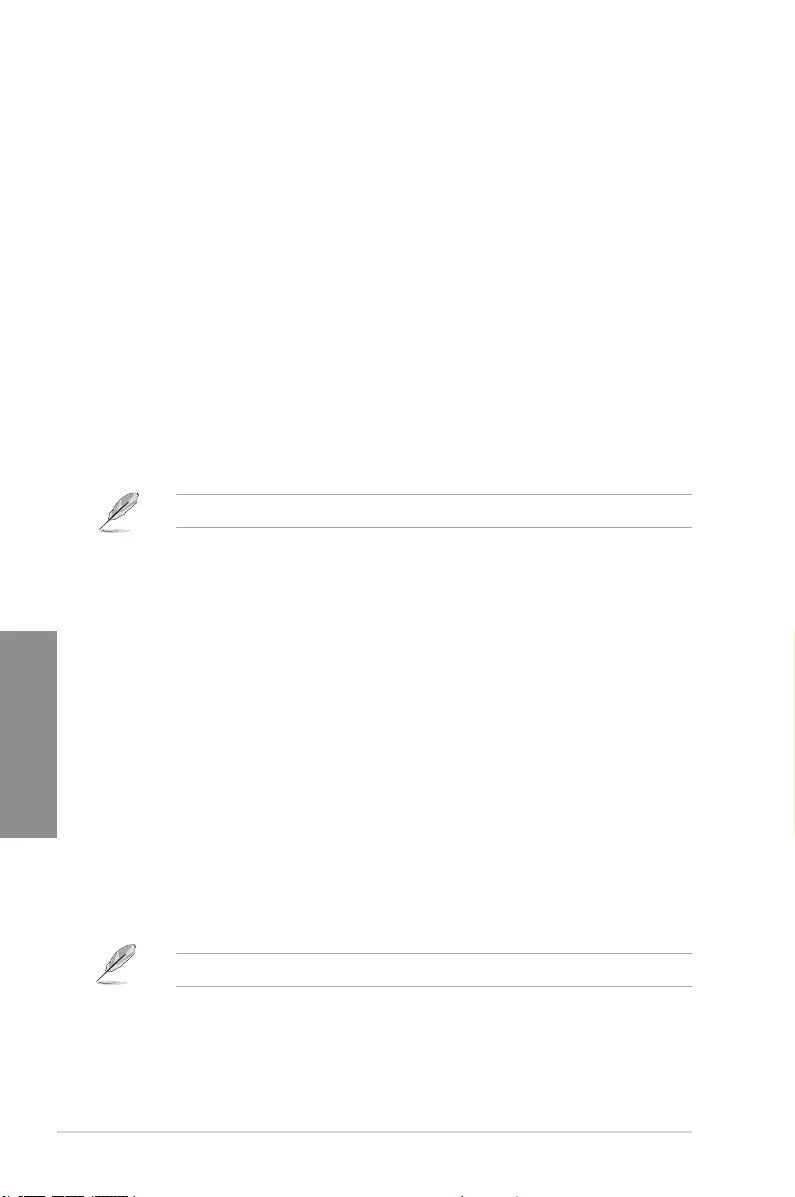
3-16 Chapter 3: BIOS Setup
Chapter 3
3.8 Boot menu
The Boot menu items allow you to change the system boot options.
Fast Boot
[Disabled] Allows your system to go back to its normal boot speed.
[Enabled] Allows your system to accelerate the boot speed.
The following items appear only when you set the Fast Boot to [Enabled].
Next Boot after AC Power Loss
[Normal Boot] Returns to normal boot on the next boot after an AC power loss.
[Fast Boot] Accelerates the boot speed on the next boot after an AC power loss.
Boot Conguration
Setup Mode
[Advanced Mode] This item allows you to go to Advanced Mode of the BIOS after
POST.
[EZ Mode] This item allows you to go to EZ Mode of the BIOS after POST.
CSM (Compatibility Support Module)
This item allows you to congure the CSM (Compatibility Support Module) items to fully
support the various VGA, bootable devices and add-on devices for better compatibility.
Launch CSM
[Enabled] For better compatibility, enable the CSM to fully support the non-UEFI
driver add-on devices or the Windows® UEFI mode.
[Disabled] Disable the CSM to fully support the Windows® the Windows secure
update and secure boot.
The following items appear only when you set the Launch CSM to [Enabled].
3.7 Monitor menu
The Monitor menu displays the system temperature/power status, and allows you to change
the fan settings.
Q-Fan Conguration
The subitems in this menu allow you to congure the Q-Fan features.
Qfan Tuning
Click this item to automatically detect the lowest speed and congure the minimum duty cycle
for each fan.
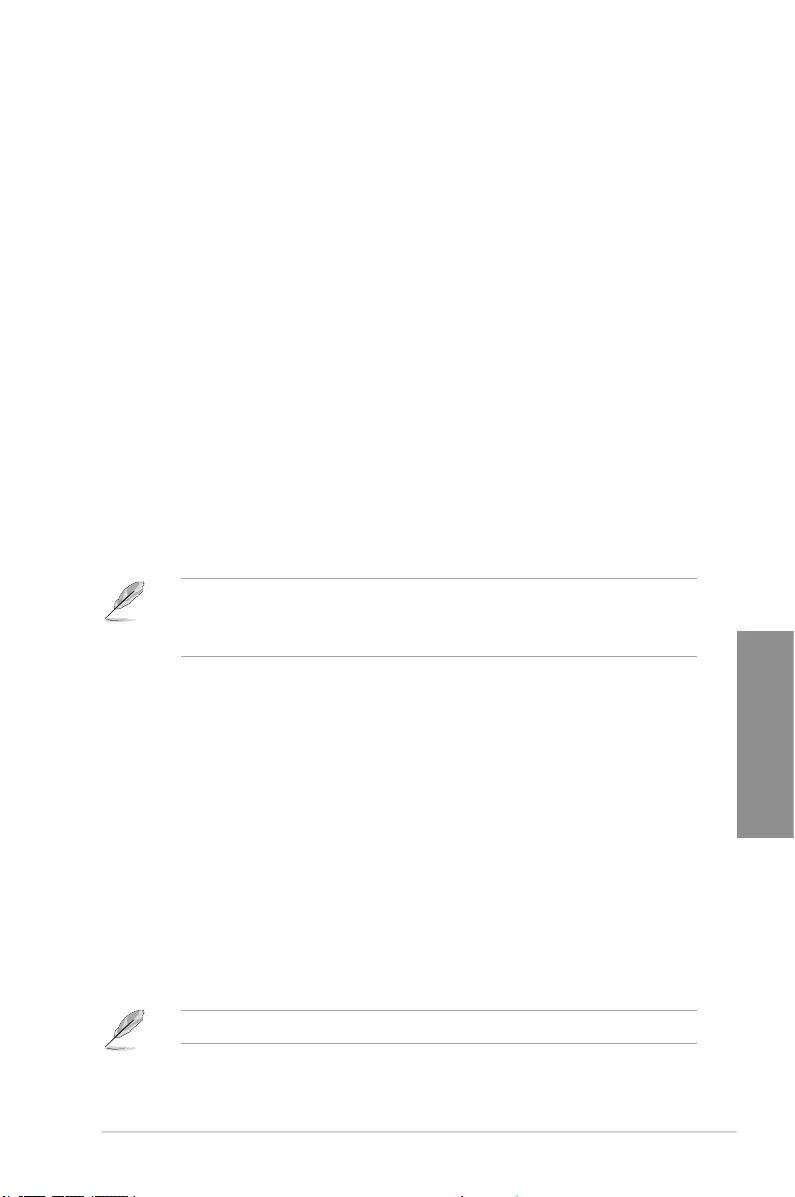
ASUS TUF GAMING X570-PLUS 3-17
Chapter 3
Boot Devices Control
This item allows you to select the type of devices that you want to boot.
Conguration options: [UEFI and Legacy OPROM] [Legacy OPROM only]
[UEFI only]
Boot from Network Devices
This item allows you to select the type of network devices that you want to
launch. Conguration options: [Ignore] [Legacy only] [UEFI only]
Boot from Storage Devices
This item allows you to select the type of storage devices that you want to
launch. Conguration options: [Ignore] [Legacy only] [UEFI only]
Boot from PCI-E/PCI Expansion Devices
This item allows you to select the type of PCI-E/PCI expansion devices
that you want to launch. Conguration options: [Ignore] [Legacy only] [UEFI
only]
Secure Boot
This item allows you to congure the Windows® Secure Boot settings and manage its keys to
protect the system from unauthorized access and malwares during POST.
Boot Option Priorities
These items specify the boot device priority sequence from the available devices. The
number of device items that appears on the screen depends on the number of devices
installed in the system.
• To access Windows® OS in Safe Mode, press <F8> after POST.
• To select the boot device during system startup, press <F8> when the ASUS Logo
appears.
Boot Override
These items displays the available devices. The number of device items that appears on
the screen depends on the number of devices installed in the system. Click an item to start
booting from the selected device.
3.9 Tool menu
The Tool menu items allow you to congure options for special functions. Select an item then
press <Enter> to display the submenu.
3.9.1 ASUS EZ Flash 3 Utility
This item allows you to run ASUS EZ Flash 3. When you press <Enter>, a conrmation
message appears. Use the left/right arrow key to select between [Yes] or [No], then press
<Enter> to conrm your choice.
For more details, refer to section 3.11.2 ASUS EZ Flash 3.
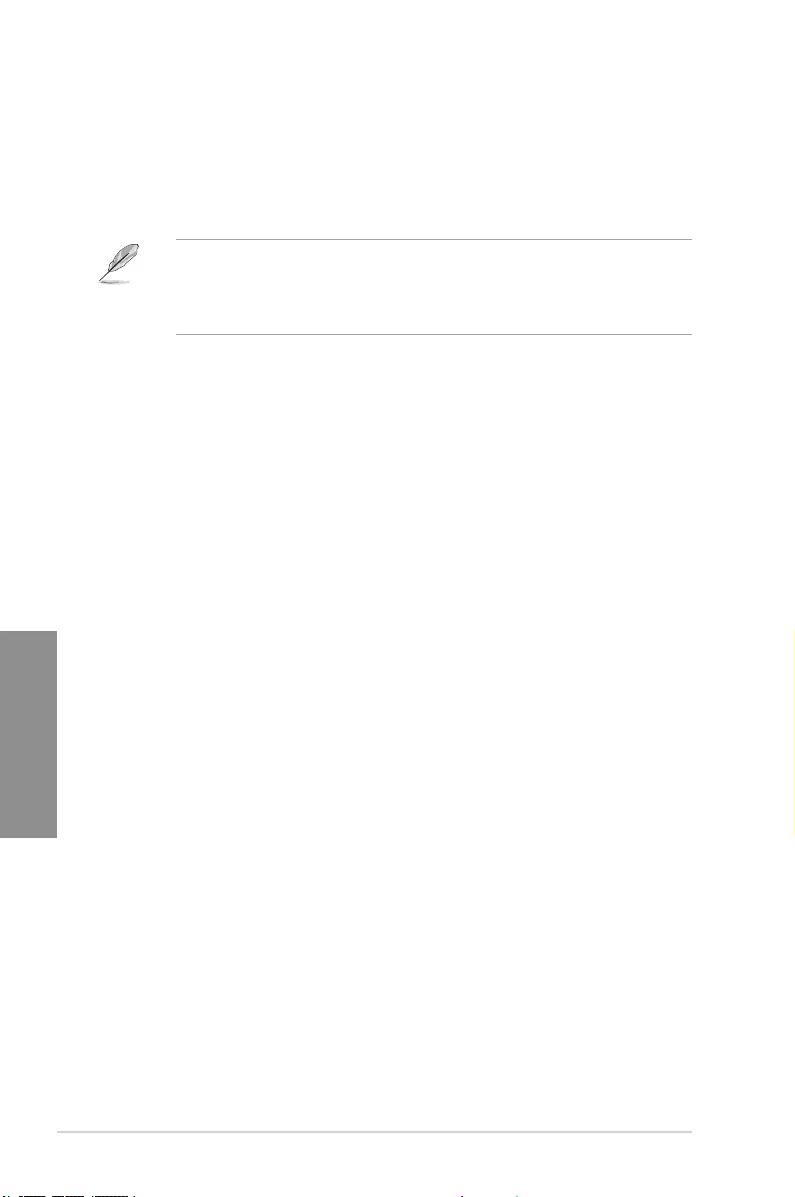
3-18 Chapter 3: BIOS Setup
Chapter 3
3.9.3 ASUS SPD Information
This item allows you to view the DRAM SPD information.
3.10 Exit menu
The Exit menu items allow you to load the optimal default values for the BIOS items, and
save or discard your changes to the BIOS items. You can access the EZ Mode from the Exit
menu.
Load Optimized Defaults
This option allows you to load the default values for each of the parameters on the Setup
menus. When you select this option or if you press <F5>, a conrmation window appears.
Select OK to load the default values.
Save Changes & Reset
Once you are nished making your selections, choose this option from the Exit menu to
ensure the values you selected are saved. When you select this option or if you press <F10>,
a conrmation window appears. Select OK to save changes and exit.
Load from Prole
This item allows you to load the previous BIOS settings saved in the BIOS Flash. Key in the
prole number that saved your BIOS settings, press <Enter>, and then select Yes.
• DO NOT shut down or reset the system while updating the BIOS to prevent the
system boot failure!
• We recommend that you update the BIOS le only coming from the same memory/
CPU conguration and BIOS version.
Prole Name
This item allows you to key in a prole name.
Save to Prole
This item allows you to save the current BIOS settings to the BIOS Flash, and create a
prole. Key in a prole number from one to eight, press <Enter>, and then select Yes.
Load/Save Prole from/to USB Drive
This item allows you to load or save prole from your USB drive, load and save prole to your
USB drive.
3.9.2 ASUS User Prole
This item allows you to store or load multiple BIOS settings.
3.9.4 ASUS Armoury Crate
This item allows you to download and install the ASUS ARMOURY CRATE app.
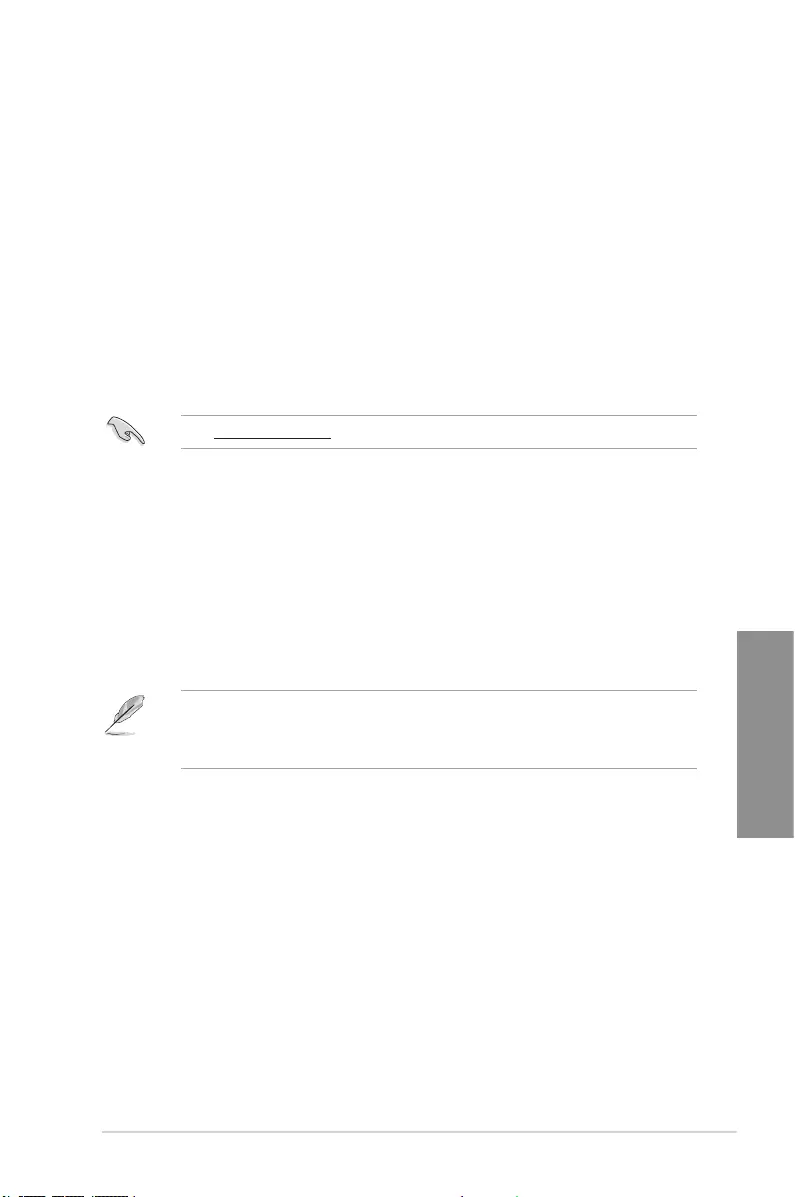
ASUS TUF GAMING X570-PLUS 3-19
Chapter 3
3.11 Updating BIOS
The ASUS website publishes the latest BIOS versions to provide enhancements on system
stability, compatibility,and performance. However, BIOS updating is potentially risky. If
there is no problem using the current version of BIOS, DO NOT manually update the BIOS.
Inappropriate BIOS updating may result to system’s failure to boot. Carefully follow the
instructions in this chapter to update your BIOS when necessary.
Visit http://www.asus.com to download the latest BIOS le for this motherboard.
The following utilities allow you to manage and update the motherboard BIOS setup program.
1. EZ Update: Updates the BIOS in Windows® environment.
2. ASUS EZ Flash 3: Updates the BIOS using a USB ash drive.
3. ASUS CrashFree BIOS 3: Restores the BIOS using the motherboard support DVD or a
USB ash drive when the BIOS le fails or gets corrupted.
3.11.1 EZ Update
The EZ Update is a utility that allows you to update the motherboard BIOS in Windows®
environment.
• EZ Update requires an Internet connection either through a network or an ISP
(Internet Service Provider).
• This utility is available in the support DVD that comes with the motherboard package.
Discard Changes & Exit
This option allows you to exit the Setup program without saving your changes. When you
select this option or if you press <Esc>, a conrmation window appears. Select Yes to
discard changes and exit.
Launch EFI Shell from USB drives
This item allows you to attempt to launch the EFI Shell application (shellx64.e) from one of
the available lesystem devices.
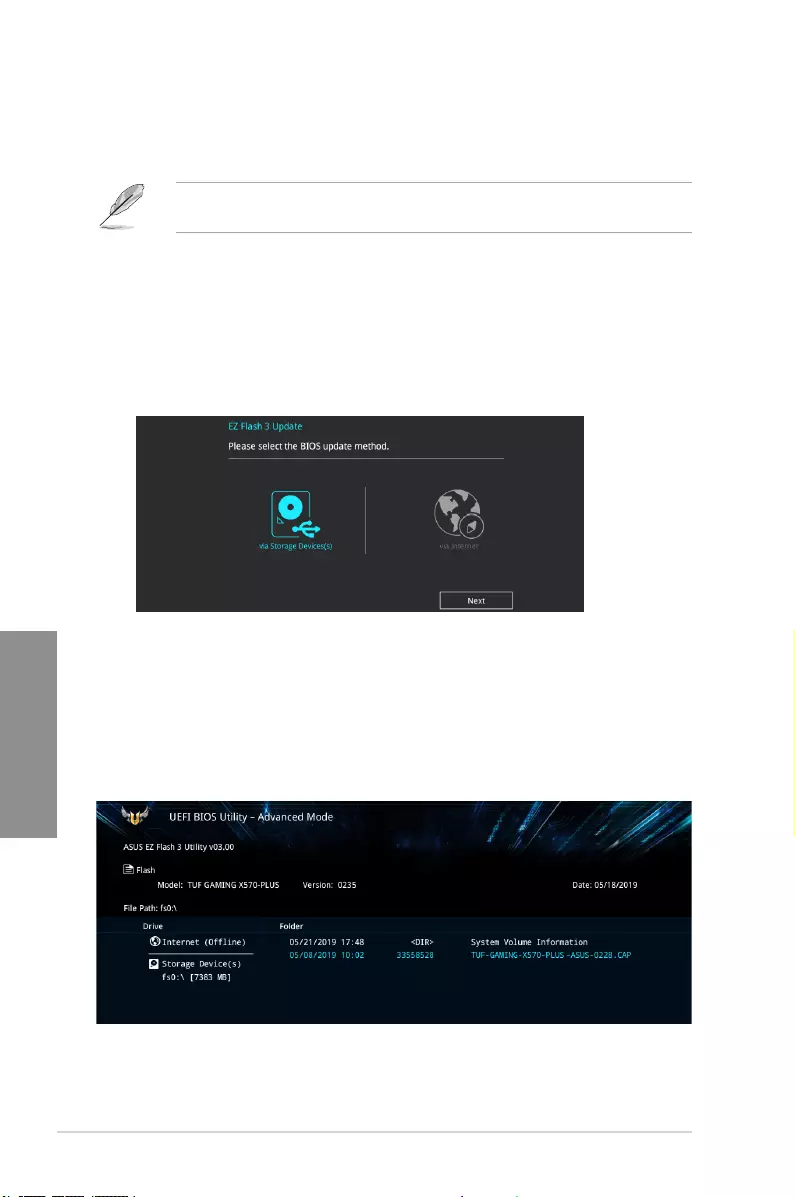
3-20 Chapter 3: BIOS Setup
Chapter 3
3.11.2 ASUS EZ Flash 3
ASUS EZ Flash 3 allows you to download and update to the latest BIOS through the Internet
without having to use a bootable oppy disk or an OS-based utility.
Updating through the Internet varies per region and Internet conditions. Check your local
Internet connection before updating through the Internet.
To update the BIOS by USB:
1. Enter the Advanced Mode of the BIOS setup program. Go to the Tool menu to select
ASUS EZ Flash Utility and press <Enter>.
2. Insert the USB ash disk that contains the latest BIOS le to the USB port.
3. Select via Storage Devices.
4. Press <Tab> to switch to the Drive eld.
5. Press the Up/Down arrow keys to nd the USB ash disk that contains the latest BIOS,
and then press <Enter>.
6. Press <Tab> to switch to the Folder Info eld.
7. Press the Up/Down arrow keys to nd the BIOS le, and then press <Enter> to perform
the BIOS update process. Reboot the system when the update process is done.
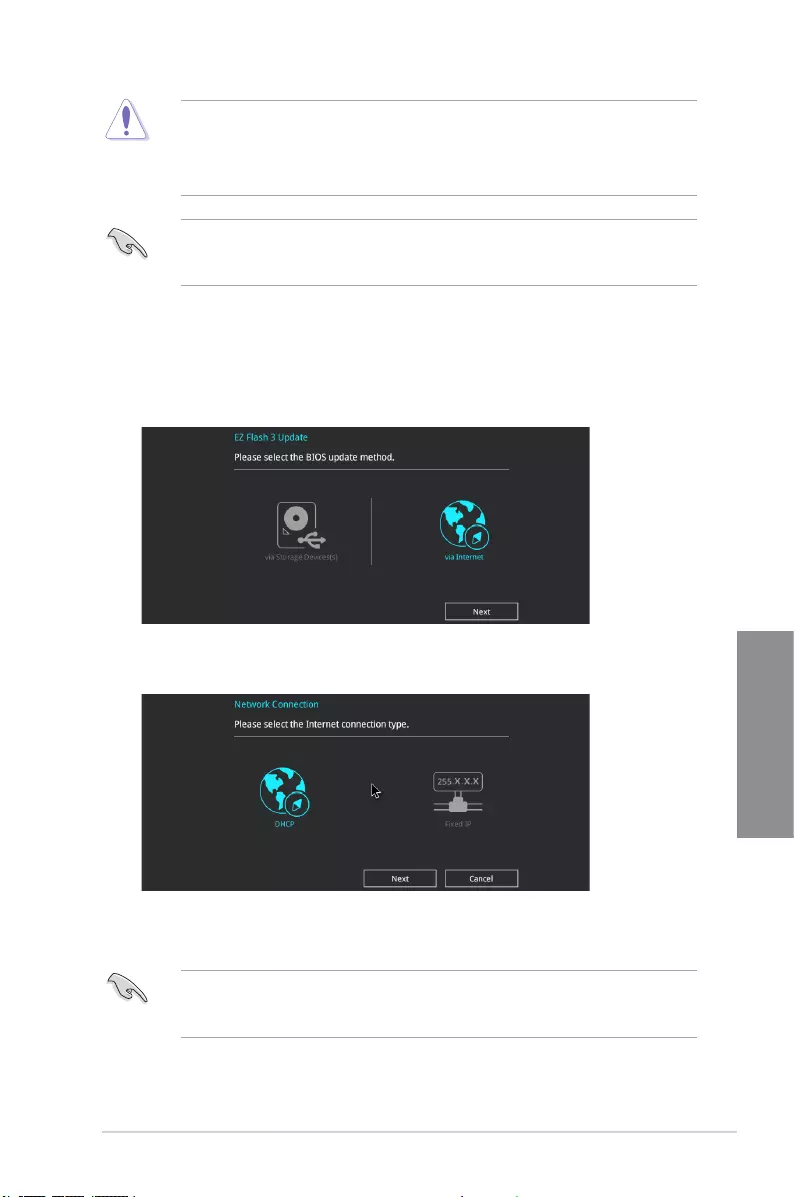
ASUS TUF GAMING X570-PLUS 3-21
Chapter 3
• This function can support devices such as a USB ash disk with FAT 32/16 format and
single partition only.
• DO NOT shut down or reset the system while updating the BIOS to prevent system
boot failure!
Ensure to load the BIOS default settings to ensure system compatibility and stability. Select
the Load Optimized Defaults item under the Exit menu. See section 3.10 Exit Menu for
details.
To update the BIOS by Internet:
1. Enter the Advanced Mode of the BIOS setup program. Go to the Tool menu to select
ASUS EZ Flash Utility and press <Enter>.
2. Select via Internet.
3. Press the Left/Right arrow keys to select an Internet connection method, and then
press <Enter>.
Ensure to load the BIOS default settings to ensure system compatibility and stability. Select
the Load Optimized Defaults item under the Exit menu. See section 3.10 Exit Menu for
details.
4. Follow the onscreen instructions to complete the update.
5. Reboot the system when the update process is done.
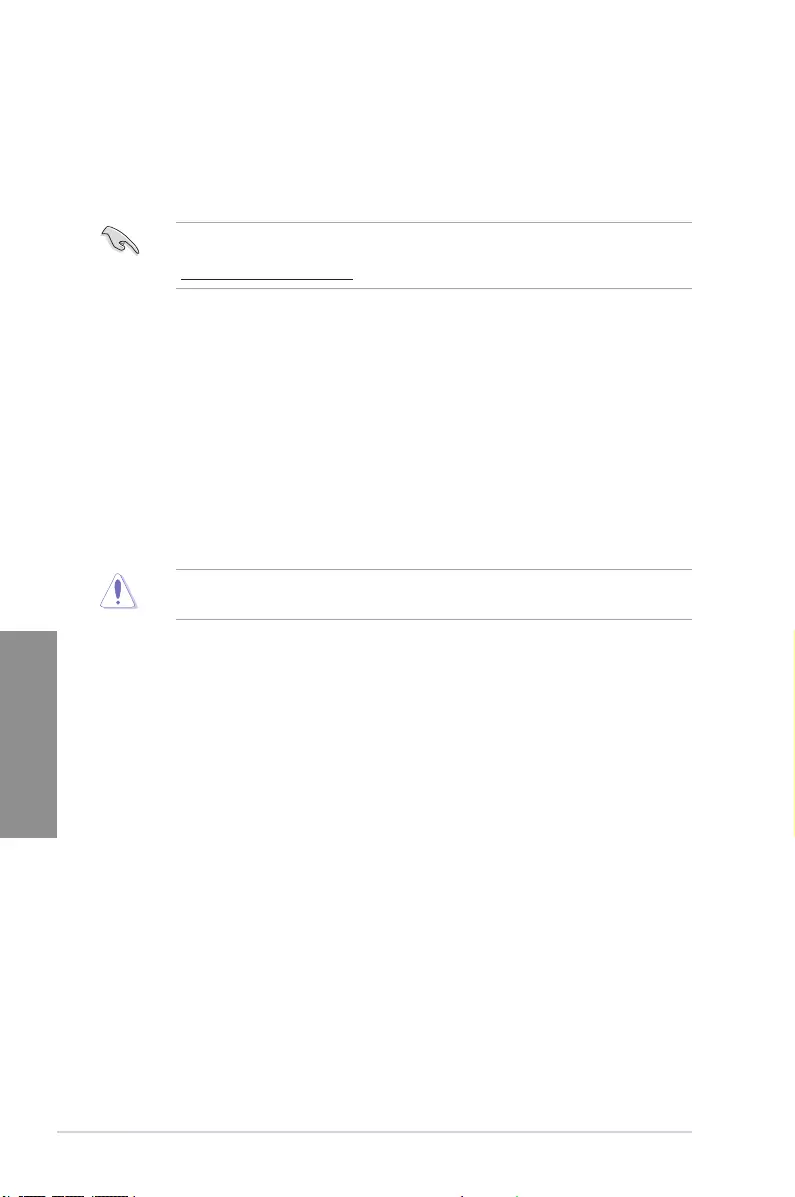
3-22 Chapter 3: BIOS Setup
Chapter 3
3.11.3 ASUS CrashFree BIOS 3
The ASUS CrashFree BIOS 3 utility is an auto recovery tool that allows you to restore the
BIOS le when it fails or gets corrupted during the updating process. You can restore a
corrupted BIOS le using the motherboard support DVD or a USB ash drive that contains
the BIOS le.
The BIOS le in the motherboard support DVD may be older than the BIOS le published
on the ASUS ofcial website. If you want to use the newer BIOS le, download the le at
https://www.asus.com/support/ and save it to a USB ash drive.
Recovering the BIOS
To recover the BIOS:
1. Turn on the system.
2. Insert the motherboard support DVD to the optical drive, or the USB ash drive
containing the BIOS le to the USB port.
3. The utility automatically checks the devices for the BIOS le. When found, the utility
reads the BIOS le and enters ASUS EZ Flash 3 automatically.
4. The system requires you to enter BIOS Setup to recover the BIOS setting. To ensure
system compatibility and stability, we recommend that you press <F5> to load default
BIOS values.
DO NOT shut down or reset the system while updating the BIOS! Doing so can cause
system boot failure!
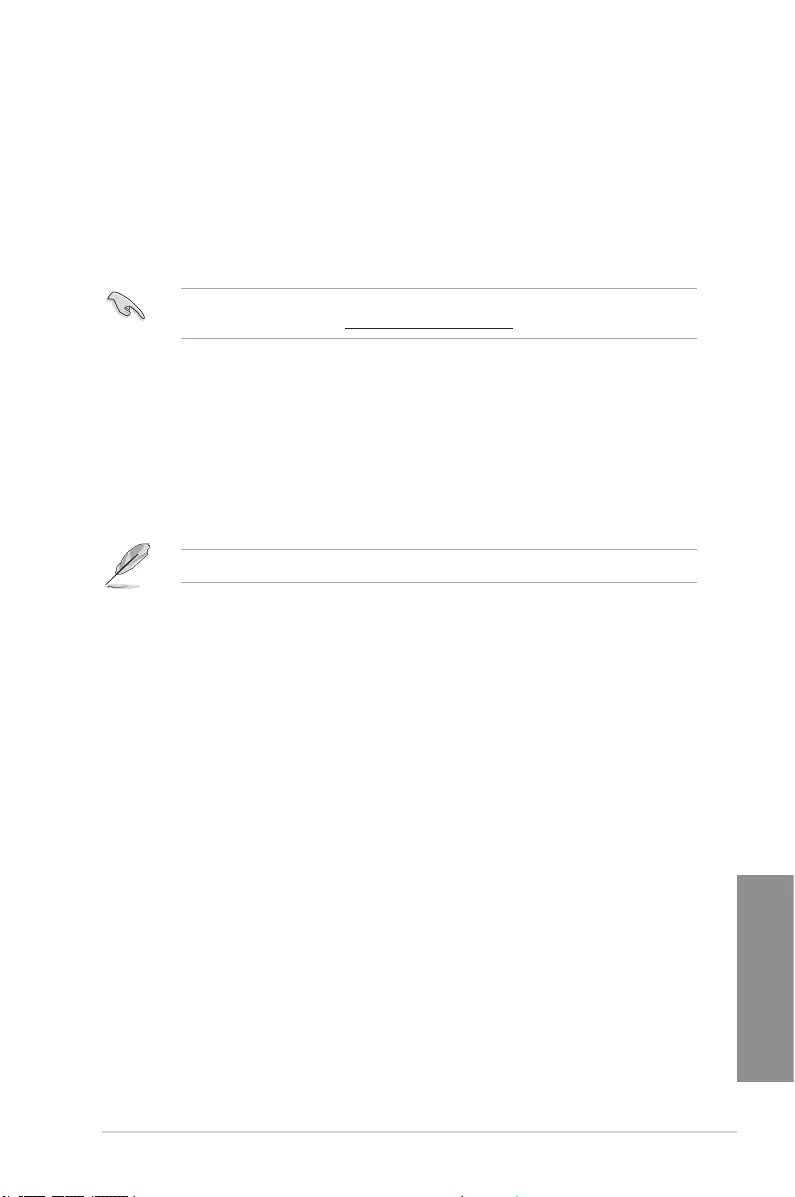
ASUS TUF GAMING X570-PLUS 4-1
Chapter 4
RAID Support
4
Chapter 4: RAID Support
4.1 AMD RAID Array congurations
The motherboard comes with the RaidXpert2 Conguration Utility that supports Volume,
RAIDABLE, RAID 0, RAID 1, and RAID 10 (depends on system licensing) congurations.
For more information on conguring your RAID sets, please refer to the RAID Conguration
Guide which you can nd at https://www.asus.com/support.
4.1.1 RAID denitions
Volume provides the ability to link-together storage from one or several disks, regardless
of the size of the space on those disks. This conguration is useful in scavenging space on
disks unused by other disks in the array. This conguration does not provide performance
benets or data redundancy, disk failure will result in data loss.
RAIDABLE arrays (also known as RAID Ready) are a special type of Volume (JBOD) that
allows the user to add more storage space or create a redundant array after a system is
installed. RAIDABLE arrays are created using Option ROM, UEFI, or rcadm.
The ability to create RAIDABLE arrays may vary per system.
RAID 0 (Data striping) optimizes two identical hard disk drives to read and write data in
parallel, interleaved stacks. Two hard disks perform the same work as a single drive but at a
sustained data transfer rate, double that of a single disk alone, thus improving data access
and storage. Use of two new identical hard disk drives is required for this setup.
RAID 1 (Data mirroring) copies and maintains an identical image of data from one drive to
a second drive. If one drive fails, the disk array management software directs all applications
to the surviving drive as it contains a complete copy of the data in the other drive. This RAID
conguration provides data protection and increases fault tolerance to the entire system. Use
two new drives or use an existing drive and a new drive for this setup. The new drive must be
of the same size or larger than the existing drive.
RAID 10 is data striping and data mirroring combined without parity (redundancy data) having
to be calculated and written. With the RAID 10 conguration you get all the benets of both
RAID 0 and RAID 1 congurations. Use four new hard disk drives or use an existing drive
and three new drives for this setup.
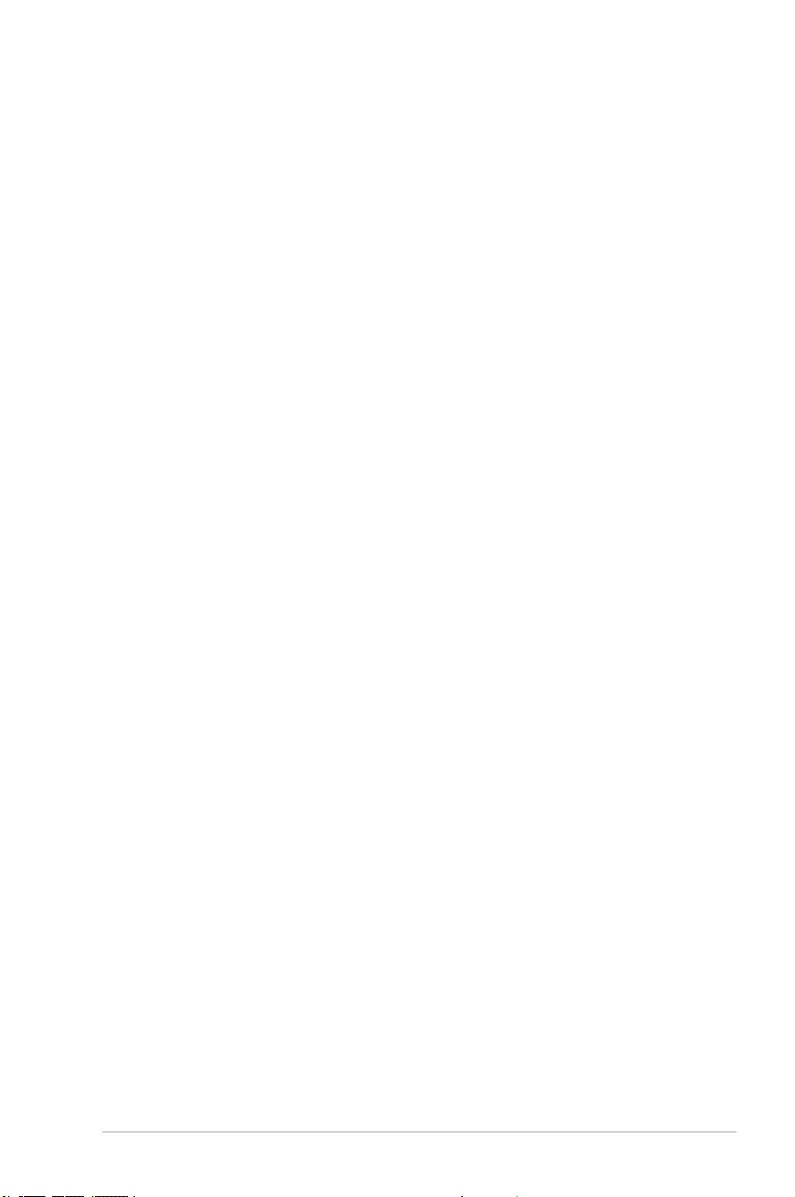
ASUS TUF GAMING X570-PLUS A-1
Appendix
Appendix
Appendix
Notices
FCC Compliance Information
Responsible Party: Asus Computer International
Address: 48720 Kato Rd., Fremont, CA 94538, USA
Phone / Fax No: (510)739-3777 / (510)608-4555
This device complies with part 15 of the FCC Rules. Operation is subject to the following
two conditions: (1) This device may not cause harmful interference, and (2) this device must
accept any interference received, including interference that may cause undesired operation.
This equipment has been tested and found to comply with the limits for a Class B digital
device, pursuant to part 15 of the FCC Rules. These limits are designed to provide
reasonable protection against harmful interference in a residential installation. This equipment
generates, uses and can radiate radio frequency energy and, if not installed and used in
accordance with the instructions, may cause harmful interference to radio communications.
However, there is no guarantee that interference will not occur in a particular installation. If
this equipment does cause harmful interference to radio or television reception, which can be
determined by turning the equipment off and on, the user is encouraged to try to correct the
interference by one or more of the following measures:
- Reorient or relocate the receiving antenna.
- Increase the separation between the equipment and receiver.
- Connect the equipment into an outlet on a circuit different from that to which the receiver is
connected.
- Consult the dealer or an experienced radio/TV technician for help.
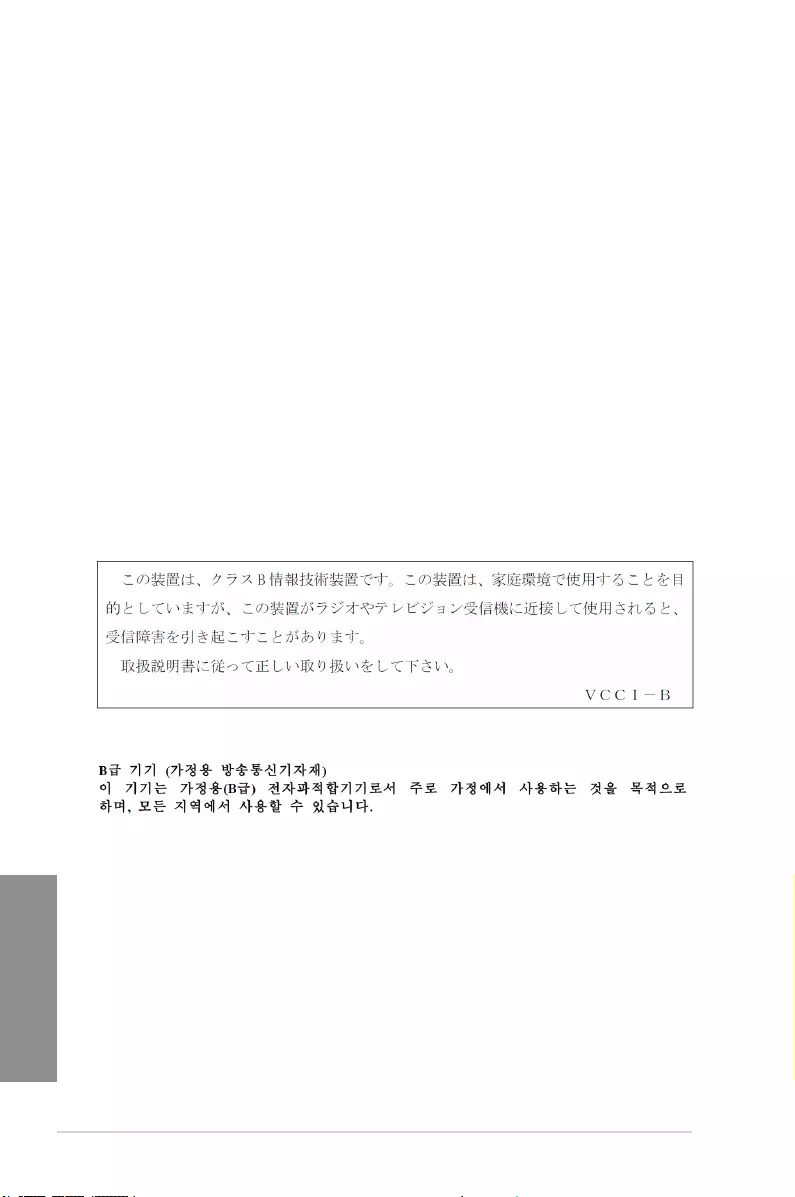
A-2 Appendix
Appendix
Compliance Statement of Innovation, Science and Economic
Development Canada (ISED)
This device complies with Innovation, Science and Economic Development Canada licence
exempt RSS standard(s). Operation is subject to the following two conditions: (1) this device
may not cause interference, and (2) this device must accept any interference, including
interference that may cause undesired operation of the device.
CAN ICES-3(B)/NMB-3(B)
Déclaration de conformité de Innovation, Sciences et
Développement économique Canada (ISED)
Le présent appareil est conforme aux CNR d’Innovation, Sciences et Développement
économique Canada applicables aux appareils radio exempts de licence. L’exploitation est
autorisée aux deux conditions suivantes : (1) l’appareil ne doit pas produire de brouillage,
et (2) l’utilisateur de l’appareil doit accepter tout brouillage radioélectrique subi, même si le
brouillage est susceptible d’en compromettre le fonctionnement.
CAN ICES-3(B)/NMB-3(B)
VCCI: Japan Compliance Statement
Class B ITE
KC: Korea Warning Statement
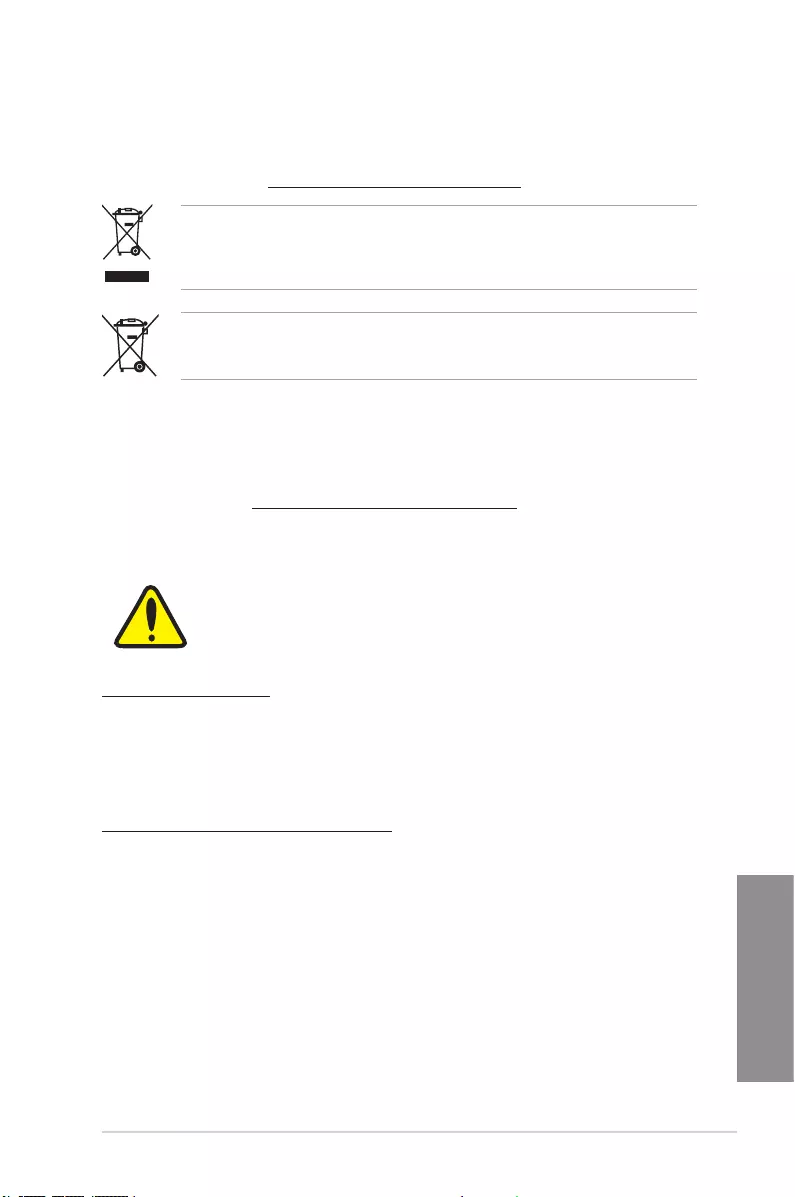
ASUS TUF GAMING X570-PLUS A-3
Appendix
REACH
Complying with the REACH (Registration, Evaluation, Authorisation, and Restriction of
Chemicals) regulatory framework, we published the chemical substances in our products at
ASUS REACH website at http://csr.asus.com/english/REACH.htm.
DO NOT throw the motherboard in municipal waste. This product has been designed to
enable proper reuse of parts and recycling. This symbol of the crossed out wheeled bin
indicates that the product (electrical and electronic equipment) should not be placed in
municipal waste. Check local regulations for disposal of electronic products.
DO NOT throw the mercury-containing button cell battery in municipal waste. This symbol
of the crossed out wheeled bin indicates that the battery should not be placed in municipal
waste.
ASUS Recycling/Takeback Services
ASUS recycling and takeback programs come from our commitment to the highest standards
for protecting our environment. We believe in providing solutions for you to be able to
responsibly recycle our products, batteries, other components as well as the packaging
materials. Please go to http://csr.asus.com/english/Takeback.htm for detailed recycling
information in different regions.
Regional notice for California
WARNING
Cancer and Reproductive Harm -
www.P65Warnings.ca.gov
Google™ License Terms
Copyright© 2019 Google Inc. All Rights Reserved.
Licensed under the Apache License, Version 2.0 (the “License”); you may not use this le
except in compliance with the License. You may obtain a copy of the License at:
http://www.apache.org/licenses/LICENSE-2.0
Unless required by applicable law or agreed to in writing, software distributed under the
License is distributed on an “AS IS” BASIS, WITHOUT WARRANTIES OR CONDITIONS OF
ANY KIND, either express or implied.
See the License for the specic language governing permissions and limitations under the
License.
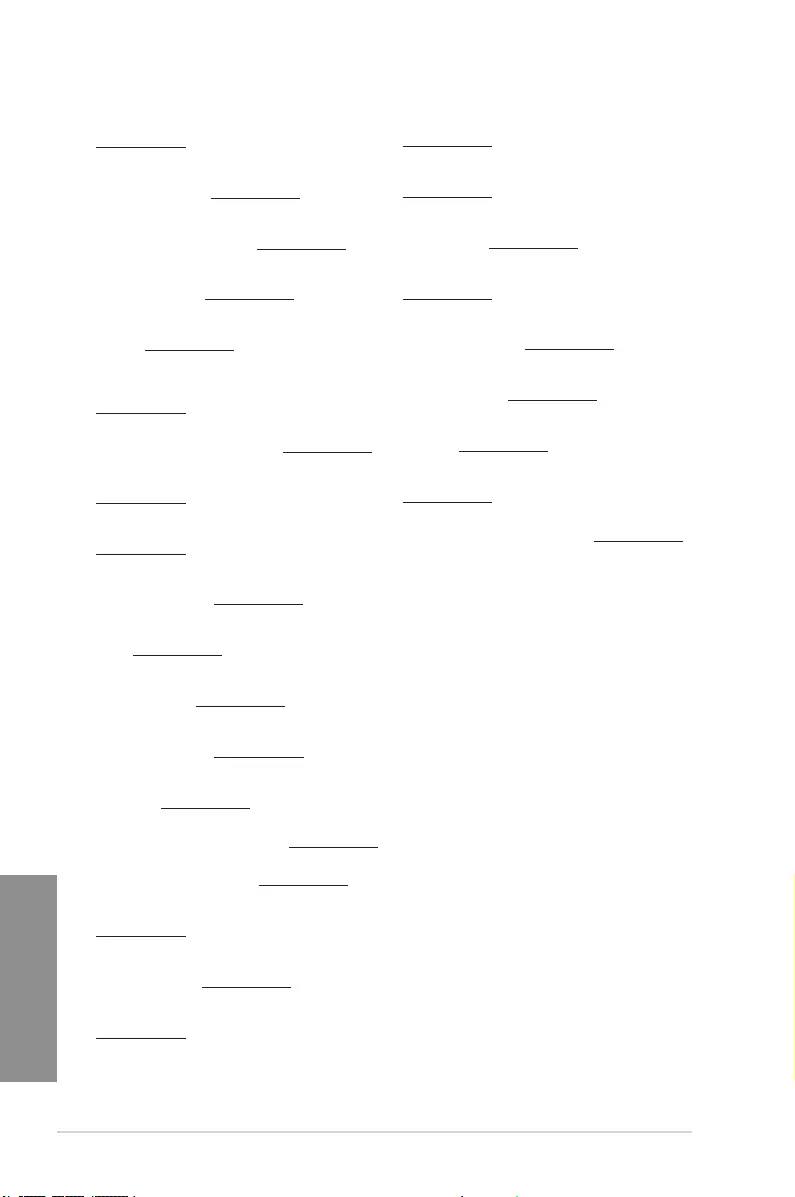
A-4 Appendix
Appendix
Română ASUSTeK Computer Inc. declară că acest dispozitiv se conformează
cerinţelor esenţiale şi altor prevederi relevante ale directivelor conexe. Textul
complet al declaraţiei de conformitate a Uniunii Europene se găseşte la:
www.asus.com/support
Srpski ASUSTeK Computer Inc. ovim izjavljuje da je ovaj uređaj u saglasnosti
sa osnovnim zahtevima i drugim relevantnim odredbama povezanih
Direktiva. Pun tekst EU deklaracije o usaglašenosti je dostupan da adresi:
www.asus.com/support
Slovensky Spoločnosť ASUSTeK Computer Inc. týmto vyhlasuje, že toto
zariadenie vyhovuje základným požiadavkám a ostatým príslušným
ustanoveniam príslušných smerníc. Celý text vyhlásenia o zhode pre štáty EÚ
je dostupný na adrese: www.asus.com/support
Slovenščina ASUSTeK Computer Inc. izjavlja, da je ta naprava skladna z
bistvenimi zahtevami in drugimi ustreznimi določbami povezanih direktiv.
Celotno besedilo EU-izjave o skladnosti je na voljo na spletnem mestu:
www.asus.com/support
Español Por la presente, ASUSTeK Computer Inc. declara que este dispositivo
cumple los requisitos básicos y otras disposiciones pertinentes de las
directivas relacionadas. El texto completo de la declaración de la UE de
conformidad está disponible en: www.asus.com/support
Svenska ASUSTeK Computer Inc. förklarar härmed att denna
enhet överensstämmer med de grundläggande kraven och andra
relevanta föreskrifter i relaterade direktiv. Fulltext av EU-försäkran om
överensstämmelse nns på: www.asus.com/support
Українська ASUSTeK Computer Inc. заявляє, що цей пристрій відповідає
основним вимогам та іншим відповідним положенням відповідних
Директив. Повний текст декларації відповідності стандартам ЄС
доступний на: www.asus.com/support
Türkçe AsusTek Computer Inc., bu aygıtın temel gereksinimlerle ve ilişkili
Yönergelerin diğer ilgili koşullarıyla uyumlu olduğunu beyan eder. AB
uygunluk bildiriminin tam metni şu adreste bulunabilir:
www.asus.com/support
Bosanski ASUSTeK Computer Inc. ovim izjavljuje da je ovaj uređaj usklađen
sa bitnim zahtjevima i ostalim odgovarajućim odredbama vezanih direktiva.
Cijeli tekst EU izjave o usklađenosti dostupan je na: www.asus.com/support
English ASUSTeK Computer Inc. hereby declares that this device is in
compliance with the essential requirements and other relevant provisions of
related Directives. Full text of EU declaration of conformity is available at:
www.asus.com/support
Français AsusTek Computer Inc. déclare par la présente que cet appareil est
conforme aux critères essentiels et autres clauses pertinentes des directives
concernées. La déclaration de conformité de l’UE peut être téléchargée à
partir du site Internet suivant : www.asus.com/support
Deutsch ASUSTeK Computer Inc. erklärt hiermit, dass dieses Gerät mit
den wesentlichen Anforderungen und anderen relevanten Bestimmungen
der zugehörigen Richtlinien übereinstimmt. Der gesamte Text der EU-
Konformitätserklärung ist verfügbar unter: www.asus.com/support
Italiano ASUSTeK Computer Inc. con la presente dichiara che questo
dispositivo è conforme ai requisiti essenziali e alle altre disposizioni pertinenti
con le direttive correlate. Il testo completo della dichiarazione di conformità
UE è disponibile all’indirizzo: www.asus.com/support
Русский Компания ASUS заявляет, что это устройство соответствует
основным требованиям и другим соответствующим условиям
соответствующих директив. Подробную информацию, пожалуйста,
смотрите на www.asus.com/support
Български С настоящото ASUSTeK Computer Inc. декларира, че това
устройство е в съответствие със съществените изисквания и другите
приложими постановления на свързаните директиви. Пълният текст на
декларацията за съответствие на ЕС е достъпна на адрес:
www.asus.com/support
Hrvatski ASUSTeK Computer Inc. ovim izjavljuje da je ovaj uređaj sukladan
s bitnim zahtjevima i ostalim odgovarajućim odredbama vezanih direktiva.
Cijeli tekst EU izjave o sukladnosti dostupan je na: www.asus.com/support
Čeština Společnost ASUSTeK Computer Inc. tímto prohlašuje, že toto
zařízení splňuje základní požadavky a další příslušná ustanovení souvisejících
směrnic. Plné znění prohlášení o shodě EU je k dispozici na adrese:
www.asus.com/support
Dansk ASUSTeK Computer Inc. erklærer hermed, at denne enhed er i
overensstemmelse med hovedkravene og andre relevante bestemmelser i de
relaterede direktiver. Hele EU-overensstemmelseserklæringen kan ndes på:
www.asus.com/support
Nederlands ASUSTeK Computer Inc. verklaart hierbij dat dit apparaat
voldoet aan de essentiële vereisten en andere relevante bepalingen van
de verwante richtlijnen. De volledige tekst van de EU-verklaring van
conformiteit is beschikbaar op: www.asus.com/support
Eesti Käesolevaga kinnitab ASUSTeK Computer Inc, et see seade vastab
asjakohaste direktiivide oluliste nõuetele ja teistele asjassepuutuvatele
sätetele. EL vastavusdeklaratsiooni täielik tekst on saadaval järgmisel
aadressil: www.asus.com/support
Suomi ASUSTeK Computer Inc. ilmoittaa täten, että tämä laite on
asiaankuuluvien direktiivien olennaisten vaatimusten ja muiden tätä
koskevien säädösten mukainen. EU-yhdenmukaisuusilmoituksen koko teksti
on luettavissa osoitteessa: www.asus.com/support
Ελληνικά Με το παρόν, η AsusTek Computer Inc. δηλώνει ότι αυτή η
συσκευή συμμορφώνεται με τις θεμελιώδεις απαιτήσεις και άλλες σχετικές
διατάξεις των Οδηγιών της ΕΕ. Το πλήρες κείμενο της δήλωσης συμβατότητας
είναι διαθέσιμο στη διεύθυνση: www.asus.com/support
Magyar Az ASUSTeK Computer Inc. ezennel kijelenti, hogy ez az eszköz
megfelel a kapcsolódó Irányelvek lényeges követelményeinek és egyéb
vonatkozó rendelkezéseinek. Az EU megfelelőségi nyilatkozat teljes szövege
innen letölthető: www.asus.com/support
Latviski ASUSTeK Computer Inc. ar šo paziņo, ka šī ierīce atbilst saistīto
Direktīvu būtiskajām prasībām un citiem citiem saistošajiem nosacījumiem.
Pilns ES atbilstības paziņojuma teksts pieejams šeit: www.asus.com/support
Lietuvių „ASUSTeK Computer Inc.“ šiuo tvirtina, kad šis įrenginys atitinka
pagrindinius reikalavimus ir kitas svarbias susijusių direktyvų nuostatas. Visą
ES atitikties deklaracijos tekstą galima rasti: www.asus.com/support
Norsk ASUSTeK Computer Inc. erklærer herved at denne enheten er i
samsvar med hovedsaklige krav og andre relevante forskrifter i relaterte
direktiver. Fullstendig tekst for EU-samsvarserklæringen nnes på:
www.asus.com/support
Polski Firma ASUSTeK Computer Inc. niniejszym oświadcza, że
urządzenie to jest zgodne z zasadniczymi wymogami i innymi właściwymi
postanowieniami powiązanych dyrektyw. Pełny tekst deklaracji zgodności UE
jest dostępny pod adresem: www.asus.com/support
Português A ASUSTeK Computer Inc. declara que este dispositivo está em
conformidade com os requisitos essenciais e outras disposições relevantes
das Diretivas relacionadas. Texto integral da declaração da UE disponível em:
www.asus.com/support
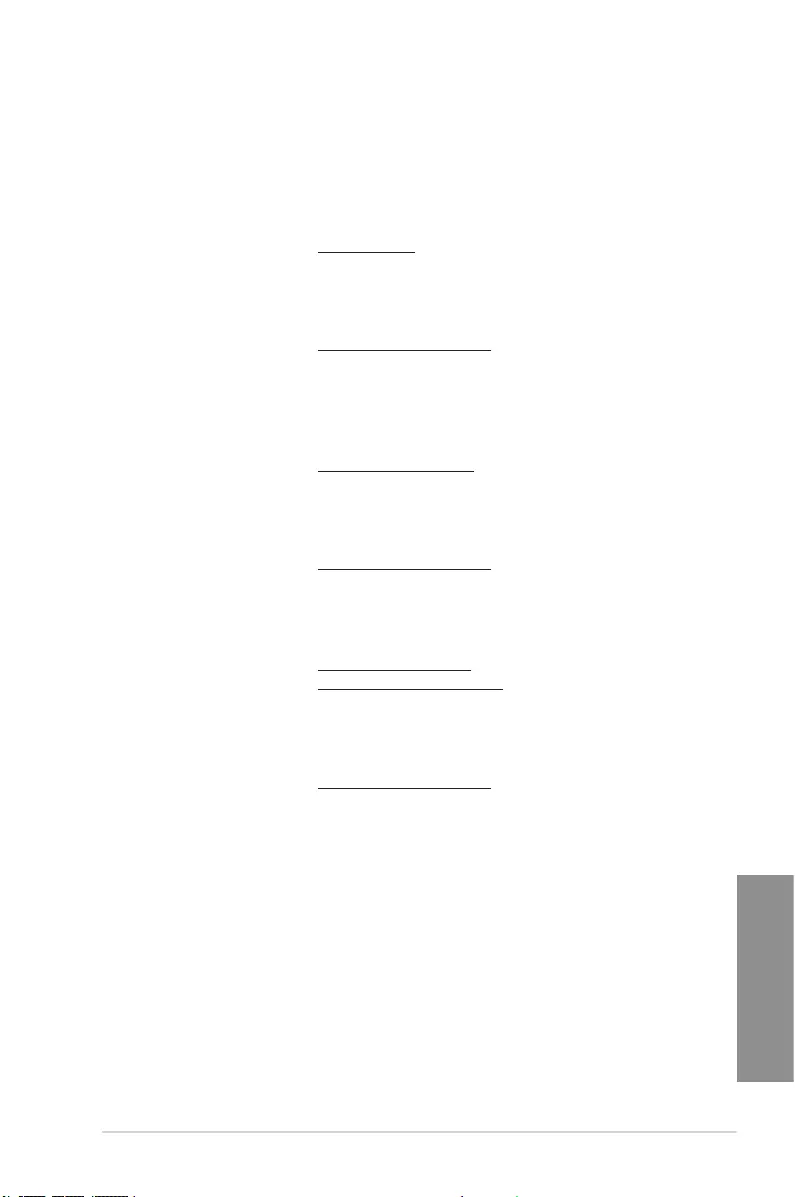
ASUS TUF GAMING X570-PLUS A-5
Appendix
ASUS contact information
ASUSTeK COMPUTER INC.
Address 4F, No. 150, Li-Te Road, Peitou, Taipei 112, Taiwan
Telephone +886-2-2894-3447
Fax +886-2-2890-7798
Web site www.asus.com
Technical Support
Telephone +86-21-38429911
Fax +86-21-5866-8722, ext. 9101#
Online support http://qr.asus.com/techserv
ASUS COMPUTER INTERNATIONAL (America)
Address 48720 Kato Rd., Fremont, CA 94538, USA
Telephone +1-510-739-3777
Fax +1-510-608-4555
Web site http://www.asus.com/us/
Technical Support
Support fax +1-812-284-0883
Telephone +1-812-282-2787
Online support http://qr.asus.com/techserv
ASUS COMPUTER GmbH (Germany and Austria)
Address Harkort Str. 21-23, 40880 Ratingen, Germany
Fax +49-2102-959931
Web site http://www.asus.com/de
Online contact http://eu-rma.asus.com/sales
Technical Support
Telephone +49-2102-5789555
Support Fax +49-2102-959911
Online support http://qr.asus.com/techserv
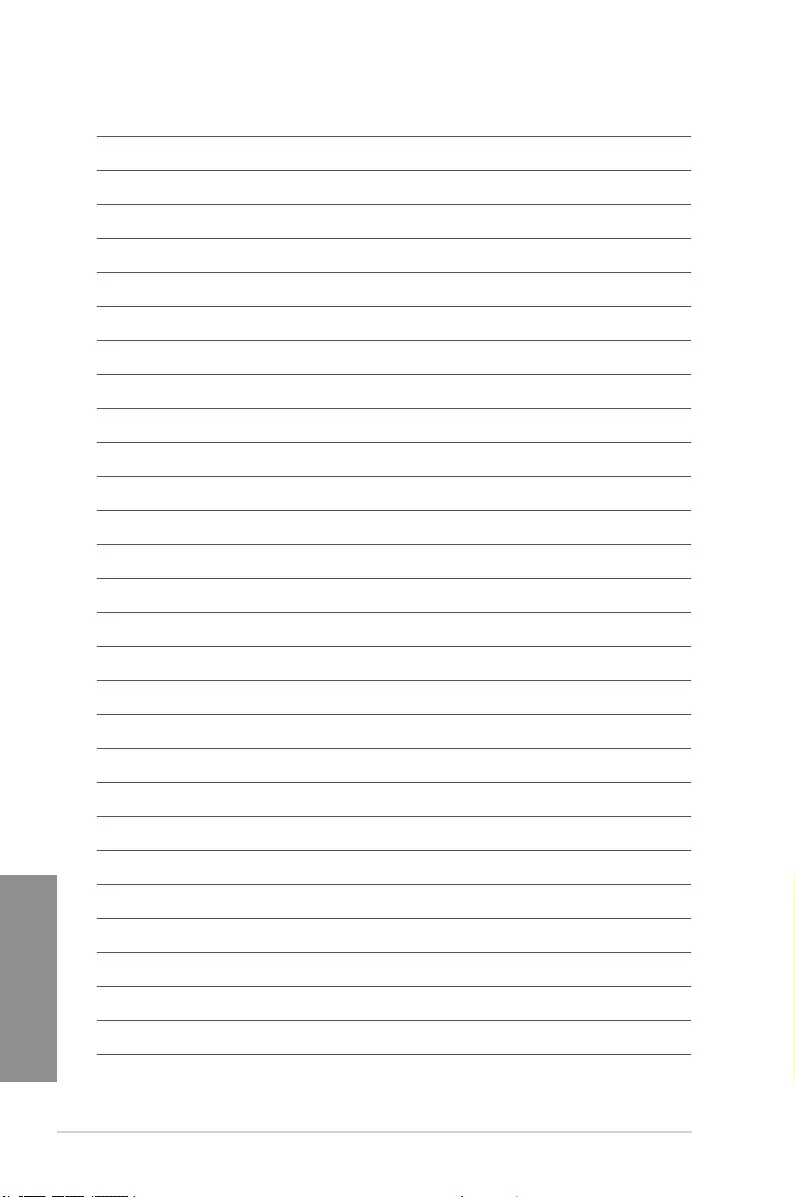
A-6 Appendix
Appendix