Table of Contents
- About this manual
- Chapter 1: Getting started
- Chapter 2: Using your ASUS VivoWatch
- Chapter 3: ASUS VivoWatch phone app
- Appendices
ASUS VivoWatch User Manual
Displayed below is the user manual for VivoWatch by ASUS which is a product in the Smartwatches & Sport Watches category. This manual has pages.
Related Manuals
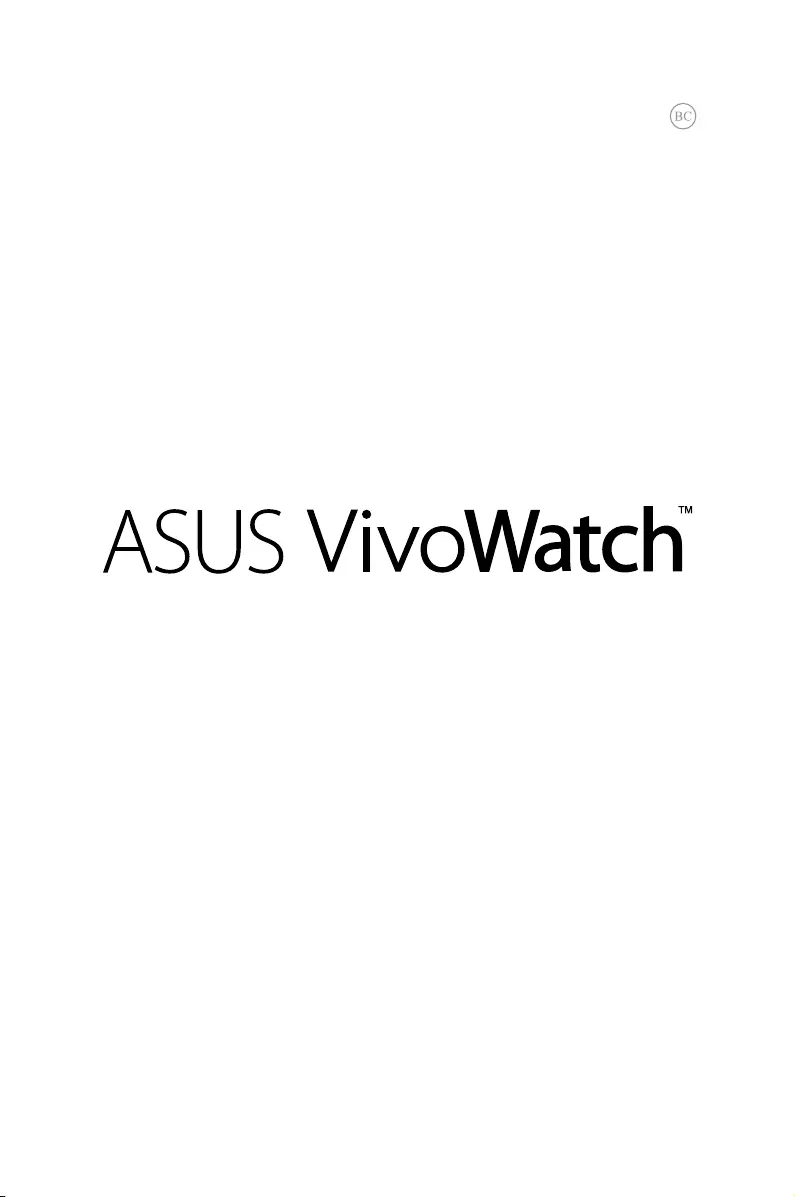
E-Manual
/Healthcare
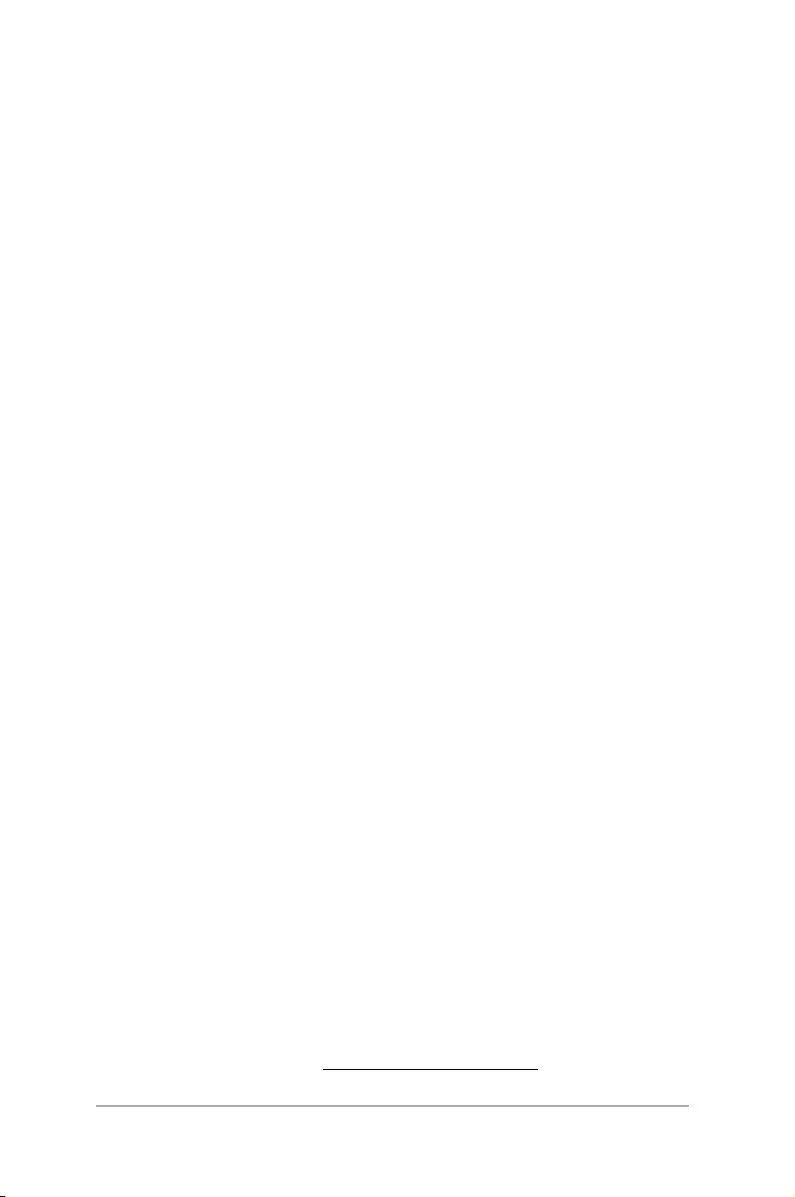
2
ASUS VivoWatch E-Manual
COPYRIGHT AND WARRANTY INFORMATION
No part of this user guide, including the products and software described in it, may be
reproduced, transmitted, transcribed, stored in a retrieval system, or translated into any
language in any form or by any means, except documentation kept by the purchaser for
backup purposes, without the express written permission of ASUSTeK Computer INC. (“ASUS”).
Product warranty or service will not be extended if: (1) the product is repaired, modied or
altered, unless such repair, modication of alteration is authorized in writing by ASUS; or (2)
the serial number of the is defaced or missing.
ASUS PROVIDES THIS User guide “AS IS” WITHOUT WARRANTY OF ANY KIND, EITHER EXPRESS
OR IMPLIED, INCLUDING BUT NOT LIMITED TO THE IMPLIED WARRANTIES OR CONDITIONS
OF MERCHANTABILITY OR FITNESS FOR A PARTICULAR PURPOSE. IN NO EVENT SHALL ASUS,
ITS DIRECTORS, OFFICERS, EMPLOYEES OR AGENTS BE LIABLE FOR ANY INDIRECT, SPECIAL,
INCIDENTAL, OR CONSEQUENTIAL DAMAGES (INCLUDING DAMAGES FOR LOSS OF PROFITS,
LOSS OF BUSINESS, LOSS OF USE OR DATA, INTERRUPTION OF BUSINESS AND THE LIKE), EVEN
IF ASUS HAS BEEN ADVISED OF THE POSSIBILITY OF SUCH DAMAGES ARISING FROM ANY
DEFECT OR ERROR IN THIS User guide OR PRODUCT.
Products and corporate names appearing in this user guide may or may not be registered
trademarks or copyrights of their respective companies, and are used only for identication or
explanation and to the owners’ benet, without intent to infringe.
SPECIFICATIONS AND INFORMATION CONTAINED IN THIS User guide ARE FURNISHED FOR
INFORMATIONAL USE ONLY, AND ARE SUBJECT TO CHANGE AT ANY TIME WITHOUT NOTICE,
AND SHOULD NOT BE CONSTRUED AS A COMMITMENT BY ASUS. ASUS ASSUMES NO
RESPONSIBILITY OR LIABILITY FOR ANY ERRORS OR INACCURACIES THAT MAY APPEAR IN THIS
User guide, INCLUDING THE PRODUCTS AND SOFTWARE DESCRIBED IN IT.
Copyright © 2016 ASUSTeK Computer INC. All Rights Reserved.
LIMITATION OF LIABILITY
Circumstances may arise where because of a default on ASUS’ part or other liability, you are
entitled to recover damages from ASUS. In each such instance, regardless of the basis on which
you are entitled to claim damages from ASUS, ASUS is liable for no more than damages for
bodily injury (including death) and damage to real property and tangible personal property;
or any other actual and direct damages resulted from omission or failure of performing legal
duties under this Warranty Statement, up to the listed contract price of each product.
ASUS will only be responsible for or indemnify you for loss, damages or claims based in
contract, tort or infringement under this Warranty Statement.
This limit also applies to ASUS’ suppliers and its reseller. It is the maximum for which ASUS, its
suppliers, and your reseller are collectively responsible.
UNDER NO CIRCUMSTANCES IS ASUS LIABLE FOR ANY OF THE FOLLOWING: (1) THIRD-
PARTY CLAIMS AGAINST YOU FOR DAMAGES; (2) LOSS OF, OR DAMAGE TO, YOUR RECORDS
OR DATA; OR (3) SPECIAL, INCIDENTAL, OR INDIRECT DAMAGES OR FOR ANY ECONOMIC
CONSEQUENTIAL DAMAGES (INCLUDING LOST PROFITS OR SAVINGS), EVEN IF ASUS, ITS
SUPPLIERS OR YOUR RESELLER IS INFORMED OF THEIR POSSIBILITY.
SERVICE AND SUPPORT
Visit our multi-language web site at https://www.asus.com/support/
E11135 Revised Edition V3
April 2016
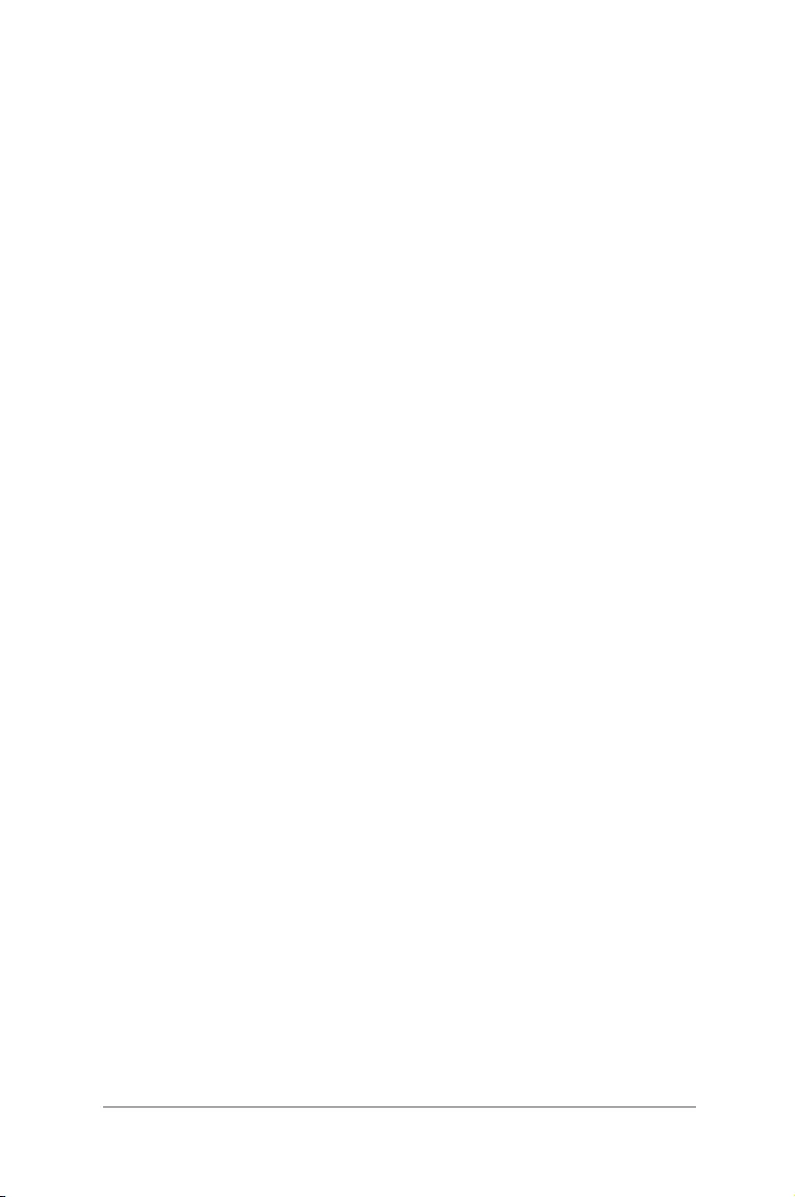
3
ASUS VivoWatch E-Manual
Table of Contents
About this manual ............................................................................................. 5
Conventions used in this E-Manual ............................................................. 6
Typography .......................................................................................................... 6
Chapter 1: Getting started
Getting to know your ASUS VivoWatch ..................................................... 8
LED information ..............................................................................................10
Charging your ASUS VivoWatch..................................................................12
Chapter 2: Using your ASUS VivoWatch
Installing companion app .............................................................................16
Pairing for the first time .................................................................................16
Navigating your ASUS VivoWatch ..............................................................17
ASUS VivoWatch Home screen ..................................................................17
Unlocking your ASUS VivoWatch ..............................................................17
ASUS VivoWatch features ..............................................................................18
Activity .............................................................................................................18
Alarm .............................................................................................................19
UV index .............................................................................................................20
Pulse .............................................................................................................21
ASUS VivoWatch records ...............................................................................22
Happiness Index .............................................................................................23
Sleep Info ........................................................................................................... 24
Exercise Info ...................................................................................................... 24
Exercise mode ...................................................................................................25
Exercise home screen ....................................................................................25
Incoming call notification .............................................................................27
Target goal notification ..................................................................................27
Walk reminder ...................................................................................................28
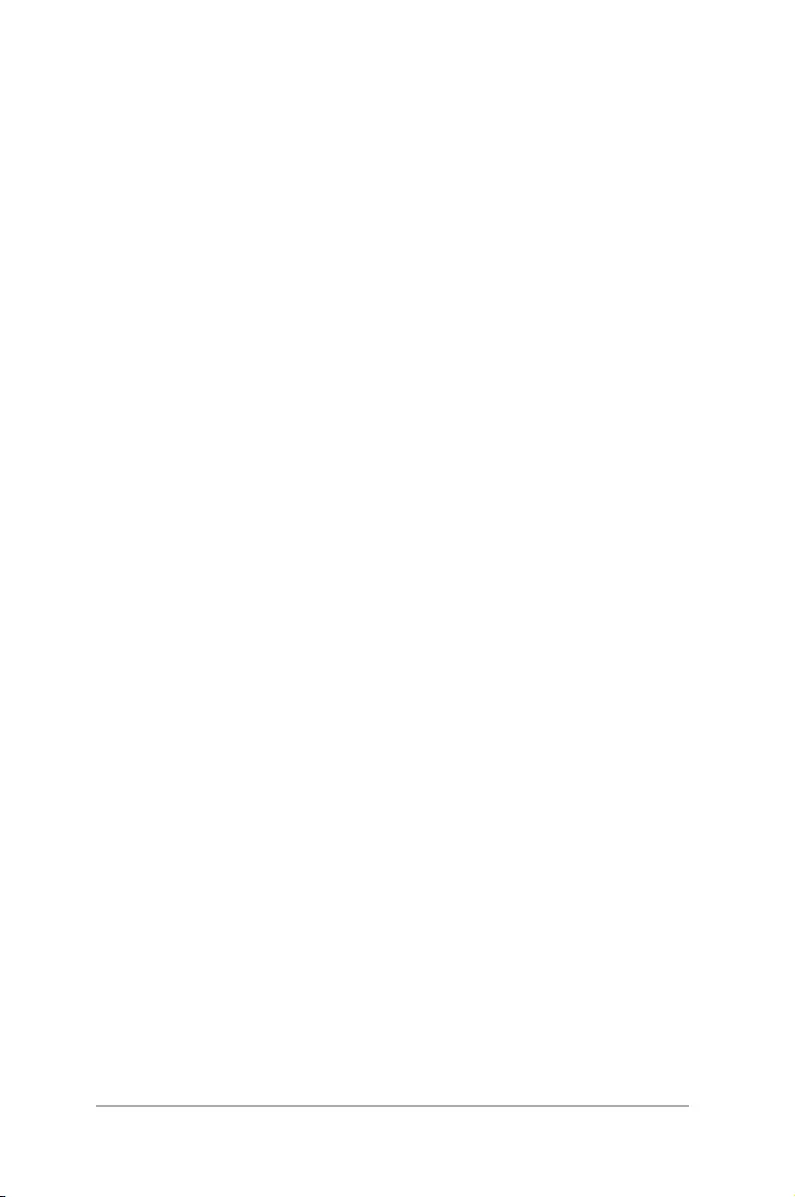
4
ASUS VivoWatch E-Manual
Chapter 3: ASUS VivoWatch phone app
Records ................................................................................................................30
HiVivo app drawer ...........................................................................................31
My VivoWatch .................................................................................................... 32
Setting .................................................................................................................. 33
Changing watch face ......................................................................................34
Changing language .........................................................................................36
Setting daily target ..........................................................................................37
Updating firmware ..........................................................................................38
Appendices
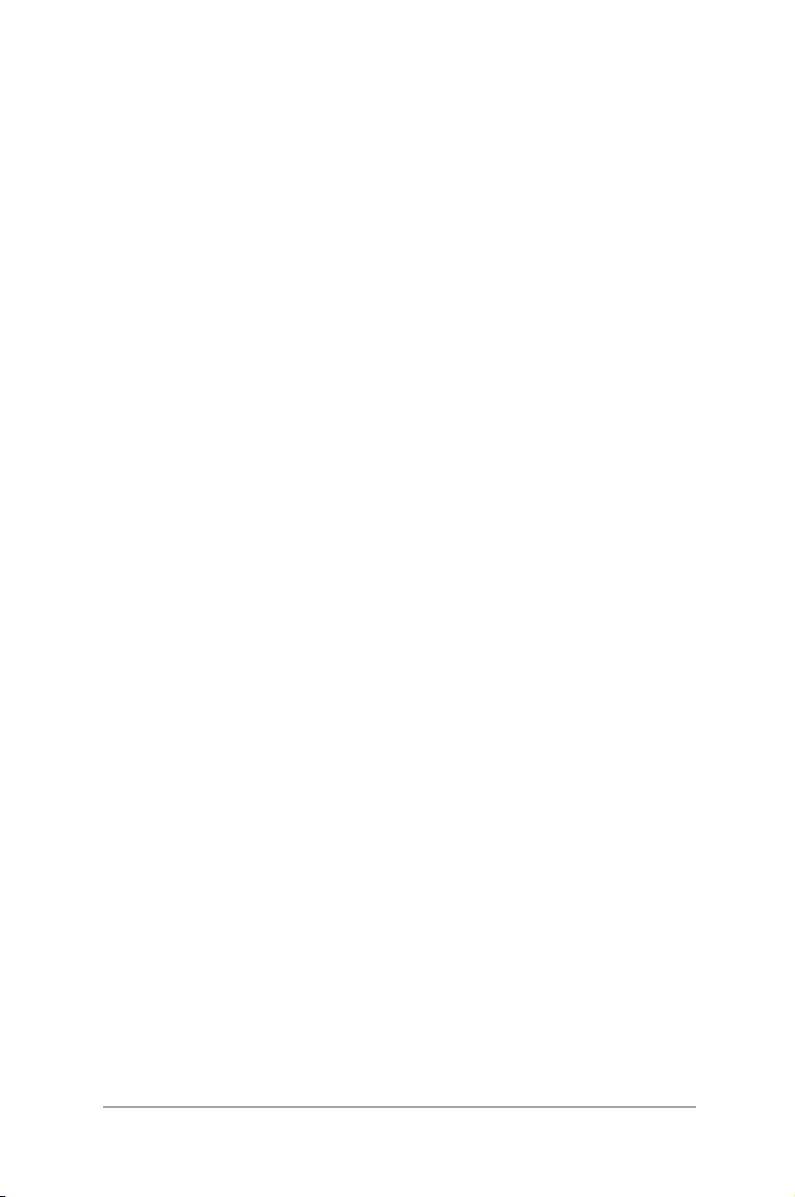
5
ASUS VivoWatch E-Manual
About this manual
This manual provides information about the hardware and software
features of your ASUS VivoWatch, organized through the following
chapters:
Chapter 1: Getting started
This chapter details the hardware components of your ASUS
VivoWatch and shows you how to use the dierent parts of your
ASUS VivoWatch.
Chapter 2: Using your ASUS VivoWatch
This chapter provides an overview of using your ASUS
VivoWatch.
Chapter 3: ASUS VivoWatch phone app
This chapter provides information on some of the features on
the companion app that you can use on your paired phone.
Appendices
This section includes notices and safety statements for your
ASUS VivoWatch.
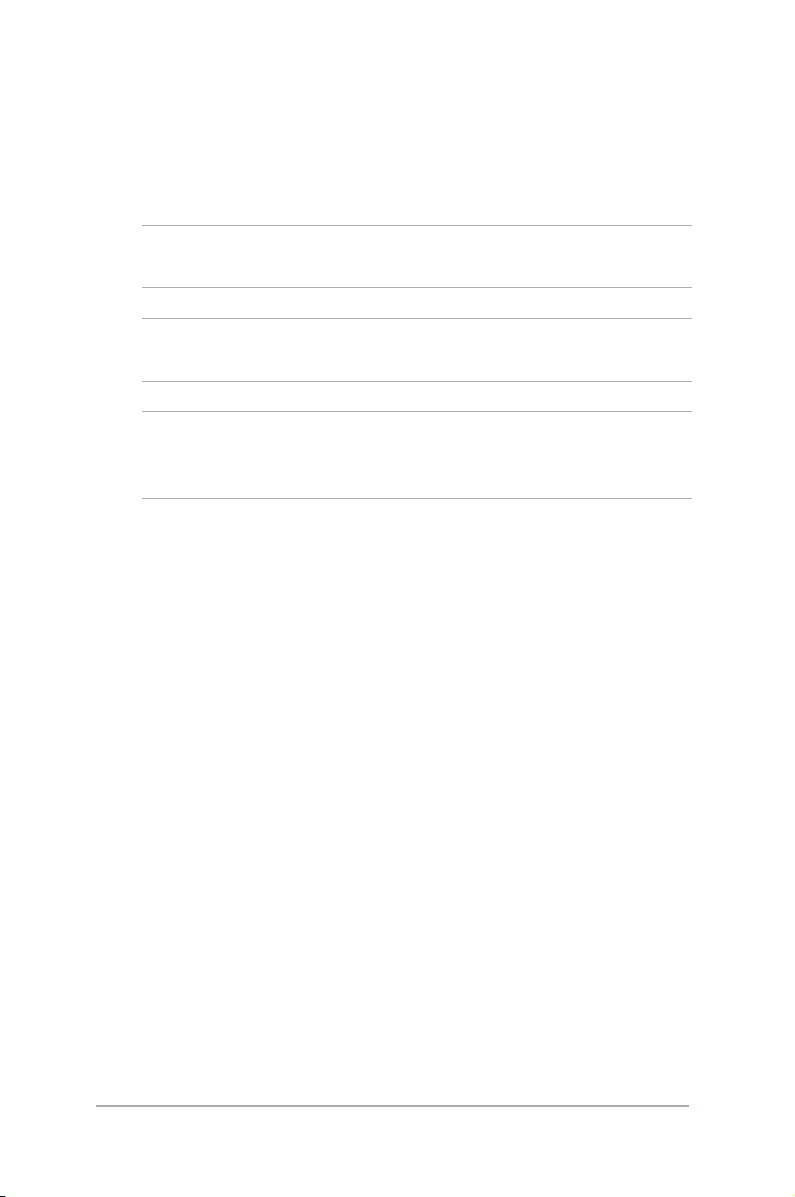
6
ASUS VivoWatch E-Manual
Conventions used in this E-Manual
To highlight key information in this E-Manual, some text are
presented as follows:
IMPORTANT! This message contains vital information that must be
followed to complete a task.
NOTE: This message contains additional information and tips that can
help complete tasks.
WARNING! This message contains important information that must
be followed to keep you safe while performing tasks and prevent
damage to your ASUS VivoWatch's data and components.
Typography
Bold = This indicates a menu or an item that must be selected.
Italic = This indicates sections that you can refer to in this user guide.
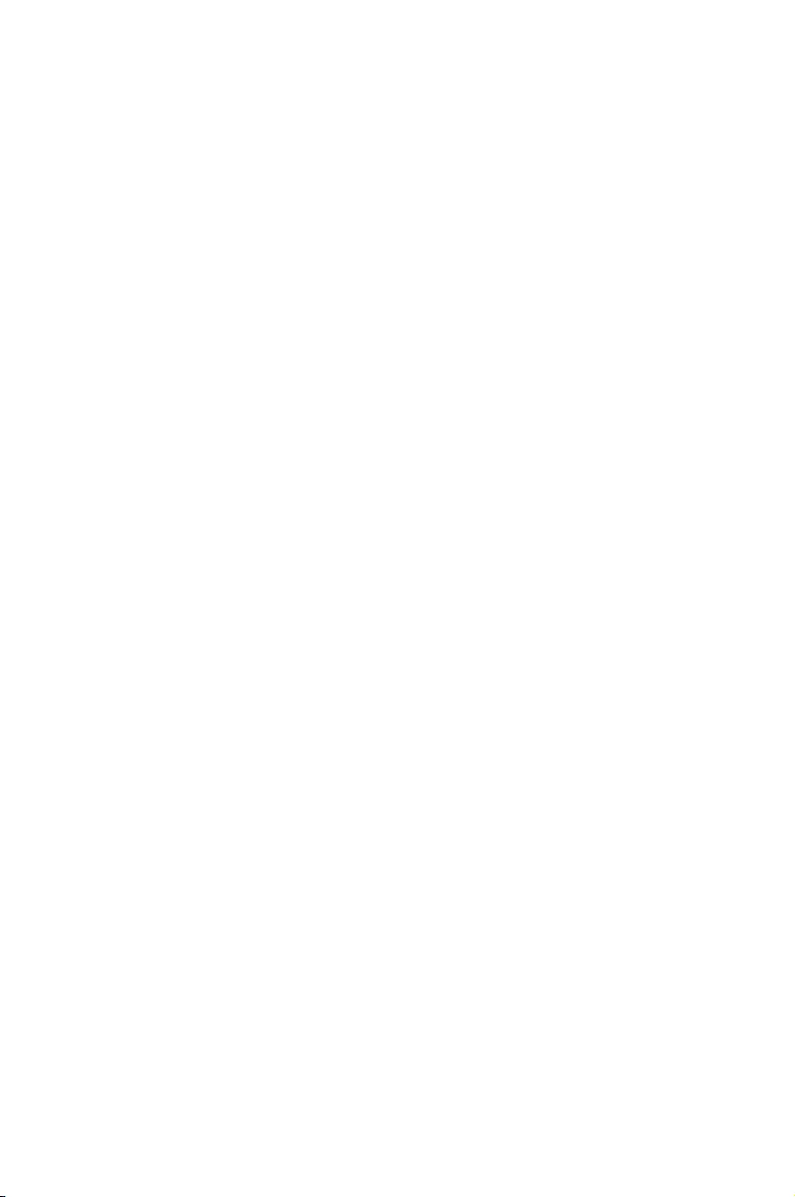
1
Getting started
Chapter 1: Getting started
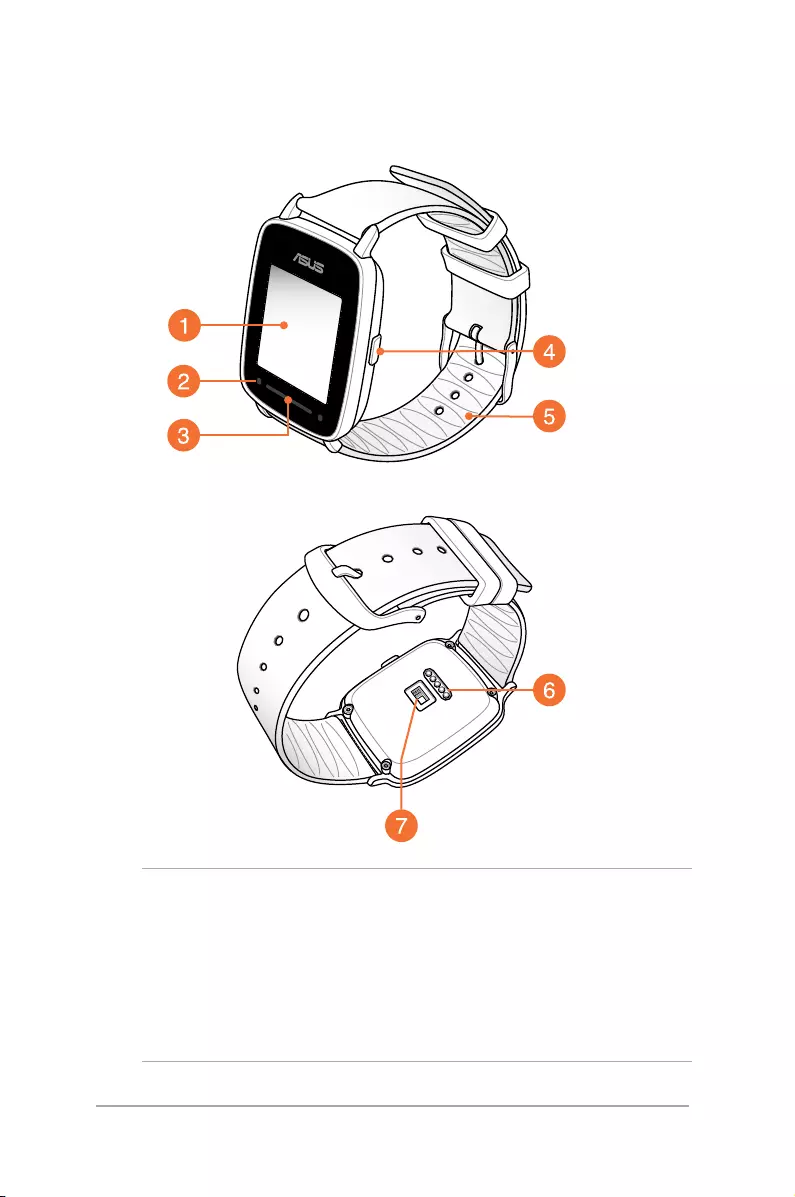
8
ASUS VivoWatch E-Manual
Getting to know your ASUS VivoWatch
NOTE:
• ASUSVivoWatch complies with IP67 for dust and water-
resistant.
• DO NOT use your ASUS VivoWatch in liquids with chemicals
or salt water (such as sea water, swimming pools, or hot
springs) as it may damage the charging connectors.
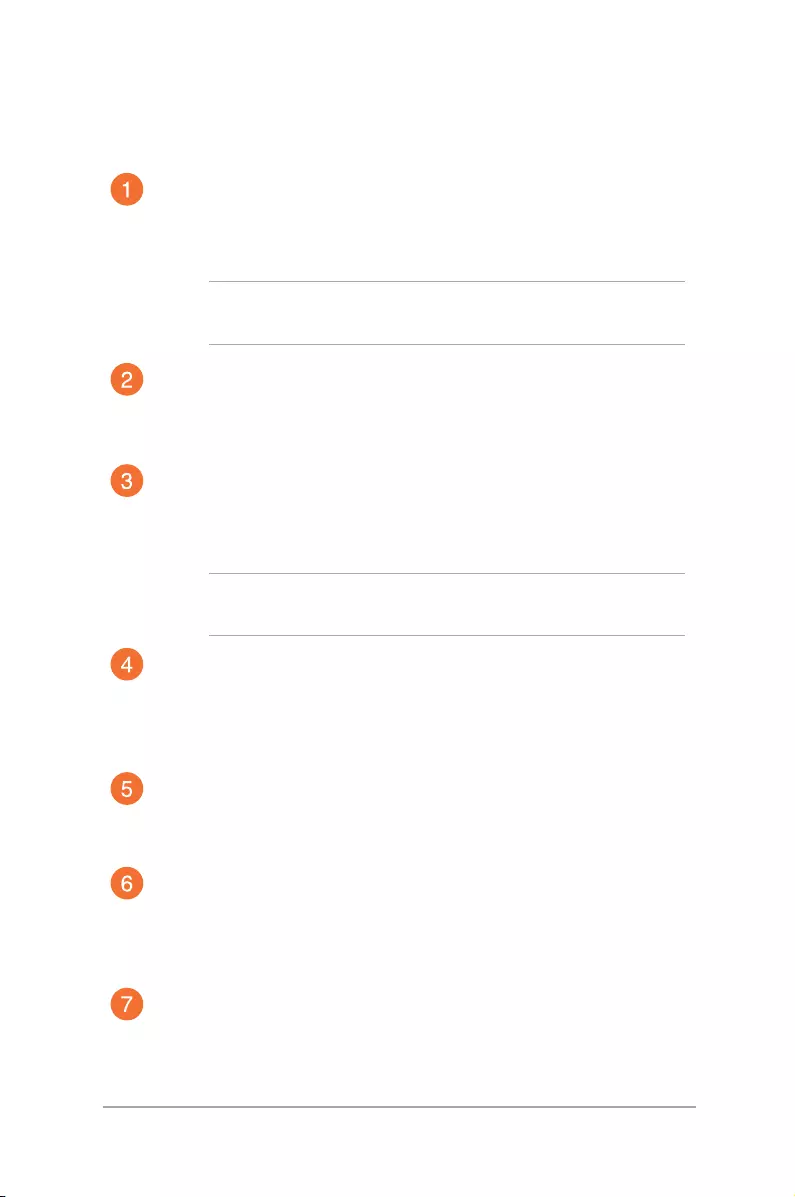
9
ASUS VivoWatch E-Manual
Touch screen display panel
Use the touch screen display panel to operate your ASUS
VivoWatch using gestures.
NOTE: For more details, refer to the Navigating your ASUS
VivoWatch section in this E-Manual.
UV sensor
The UV sensor measures the UV levels in your current
location and displays the result on the screen.
LED indicator
The LED indicator provides a visual indication of the ASUS
VivoWatch’s status.
NOTE: For more details, refer to the LED information section
in this E-Manual.
Home button
Press this button on your ASUS VivoWatch to return to the
home screen. You can also press this button to unlock your
ASUS VivoWatch.
Strap
The strap allows you to wear your ASUS VivoWatch on your
wrist.
Charging connectors
Align and connect these charging connectors to the
charging pins of your charging cradle to charge the battery
of your ASUS VivoWatch.
Heart rate sensor
The heart rate sensor measures your heart rate and displays
the result on the screen.
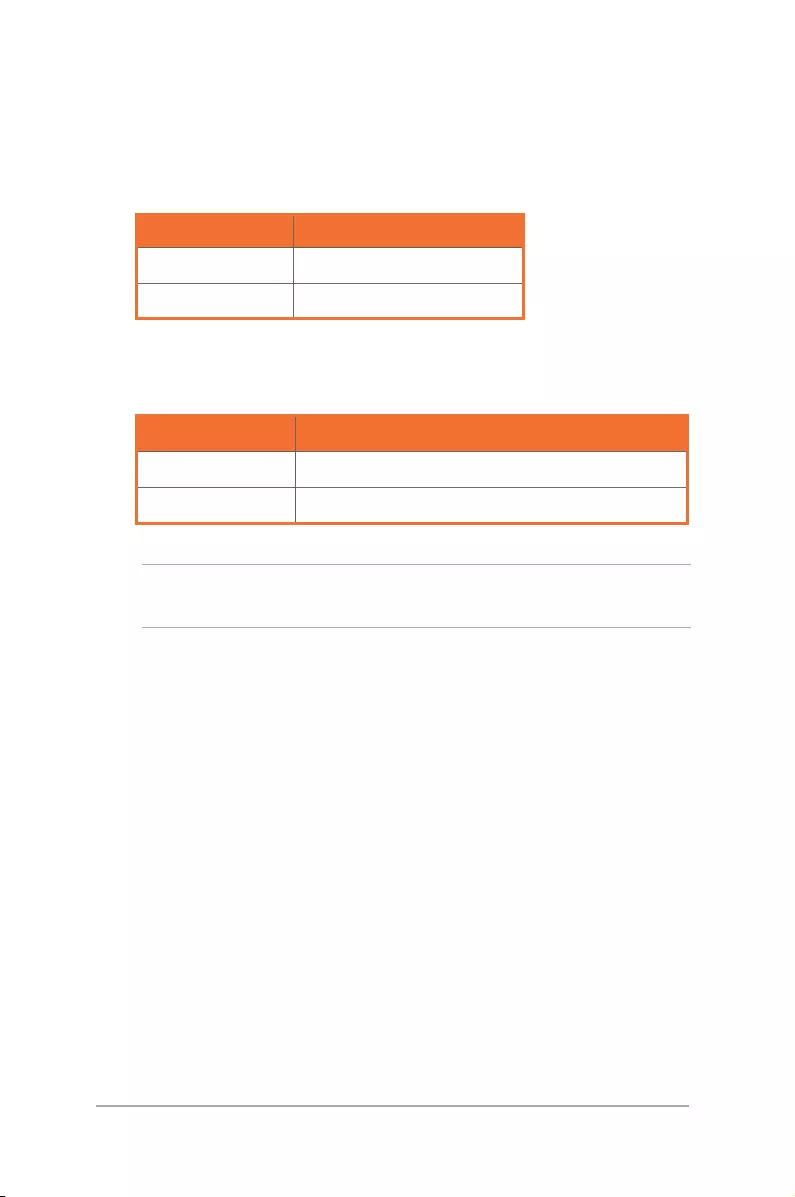
10
ASUS VivoWatch E-Manual
Color Status
Blinking Green Battery is charging.
Solid Green Battery fully charged.
LED information
Color Status
Blinking Green Heart rate normal.
Blinking Red DANGER! Heart rate abnormal.
General mode
Exercise mode
WARNING! The LED indicator blinks red when your heart rate is
abnormal. This could happen when the current exercise is too intense.
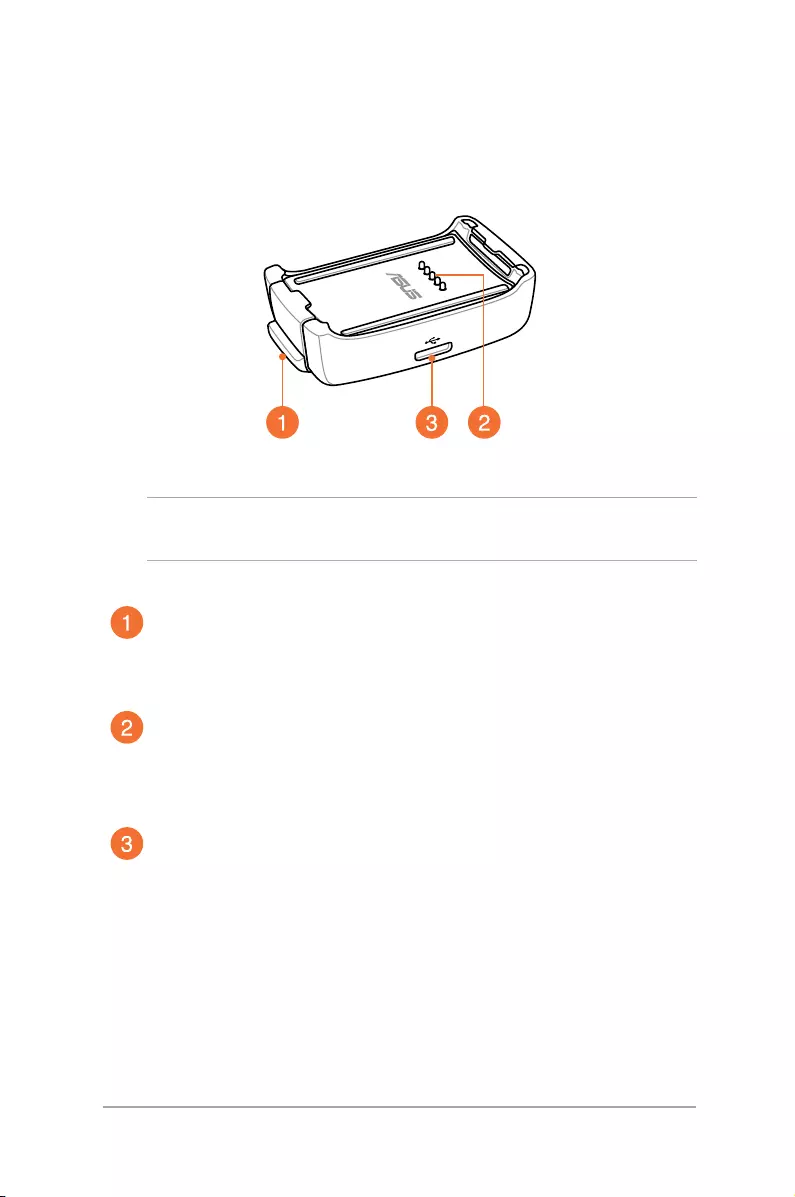
11
ASUS VivoWatch E-Manual
Charging cradle
Spring lock
Press this spring lock to release you ASUS VivoWatch from
the charging cradle.
Charging pins
Connect these pins to the charging connectors to charge the
battery and supply power to your ASUS VivoWatch.
Micro USB port
Insert the bundled micro USB connector of the USB cable
into this port to connect your charging cradle to a power
supply.
NOTE: For details on using the charging cradle, refer to the Charging
your ASUS VivoWatch section in this E-Manual.

12
ASUS VivoWatch E-Manual
Charging your ASUS VivoWatch
1. Connect the charging pins to the charging connectors.
NOTE:
• Ensurethatthechargingpinsandconnectorsarecleananddry
before charging.
• AfterwearingyourASUSVivoWatchinwatersports,ensureto
thoroughly rinse the charging pins and connectors with fresh
water and dry with a clean cloth to prevent corrosion.
2. Connect the micro USB to USB cable to your power adapter,
then connect the power adapter to a nearby power outlet.
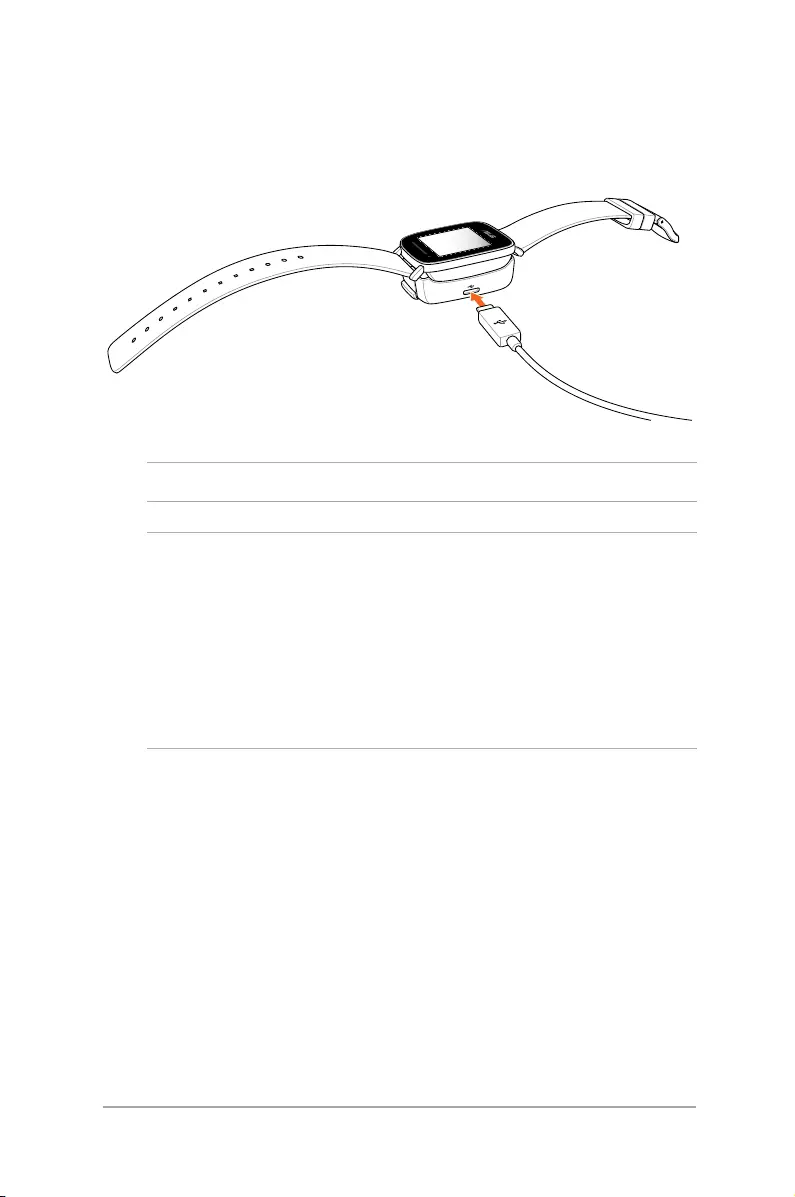
13
ASUS VivoWatch E-Manual
3. Connect the micro USB to USB cable to the charging cradle to
start charging your ASUS VivoWatch.
NOTE: ASUS VivoWatch automatically powers on when fully charged.
WARNING!
• Connectingthechargerimproperlymaycauseseriousdamage
to the ASUS VivoWatch. Any damage caused by misuse is not
covered by the warranty.
• Donotshortcircuitthepinsonthedock.
• SomepowerbankscannotchargetheASUSVivoWatchbecause
they can not detect the low current devices.
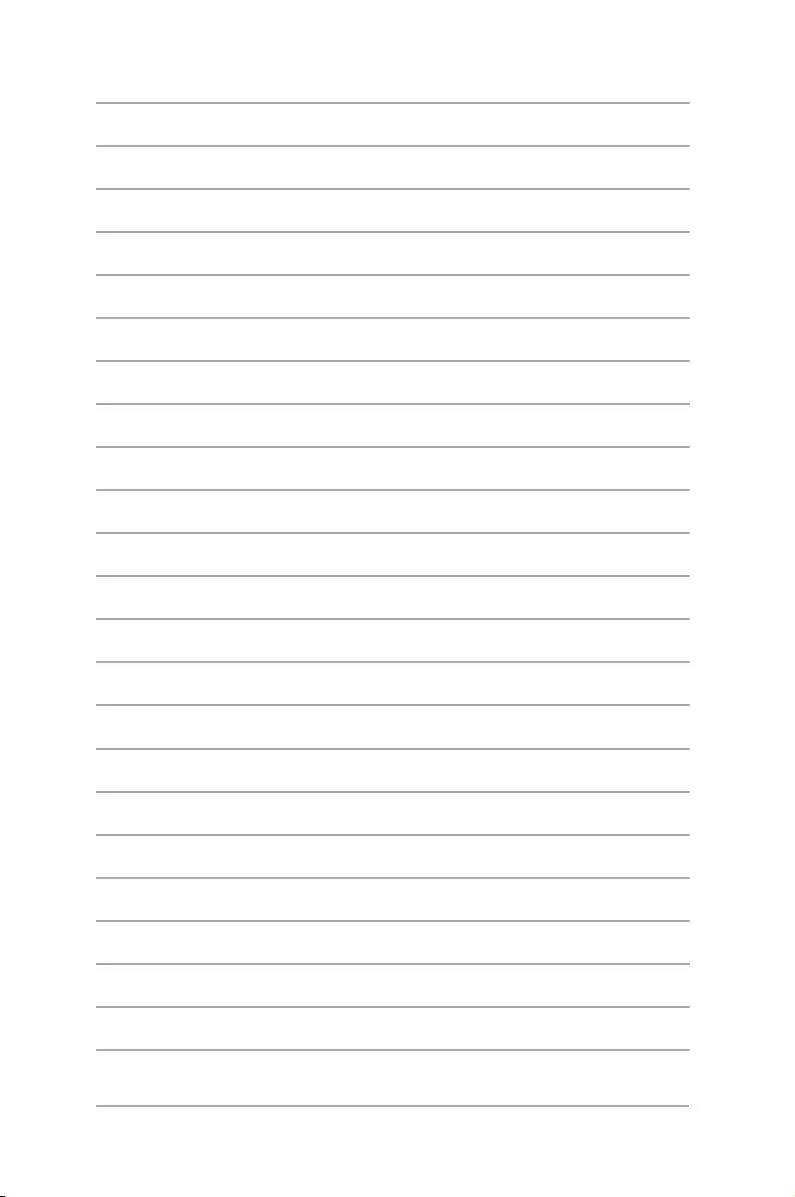
14
ASUS VivoWatch E-Manual
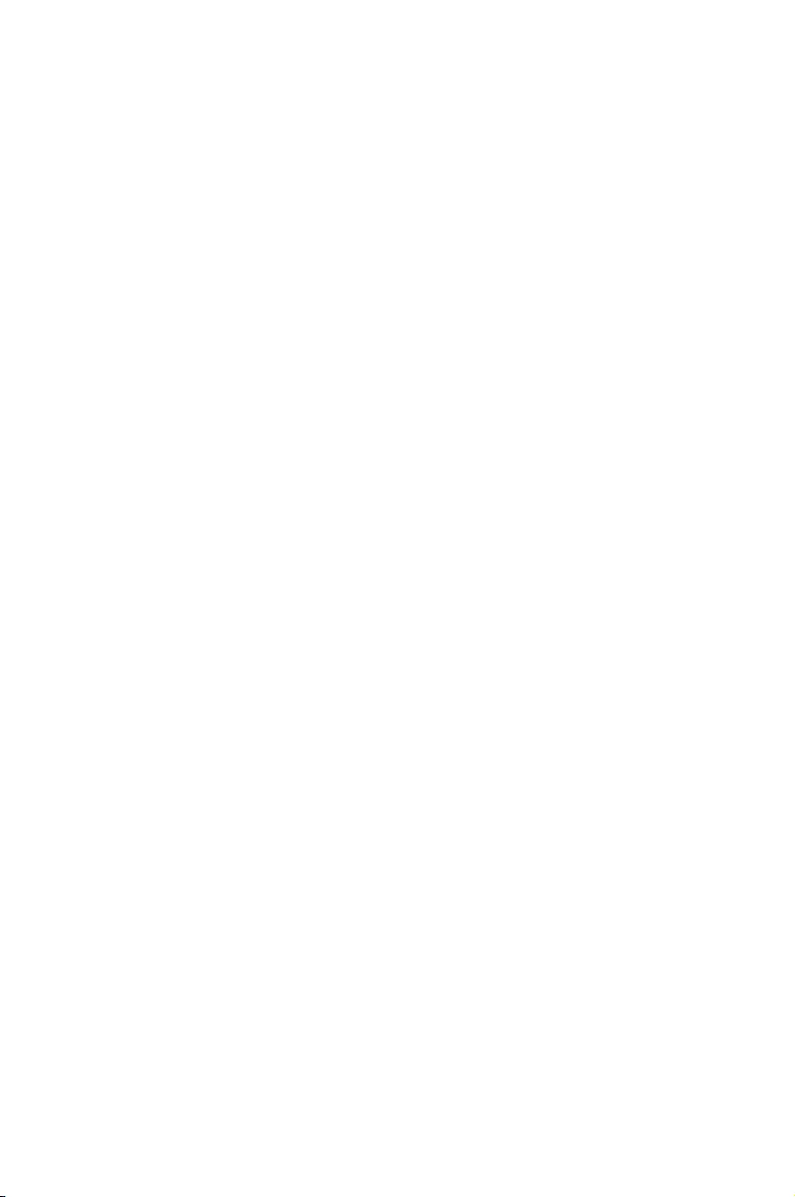
2
Using your ASUS VivoWatch
Chapter 2: Using your ASUS
VivoWatch
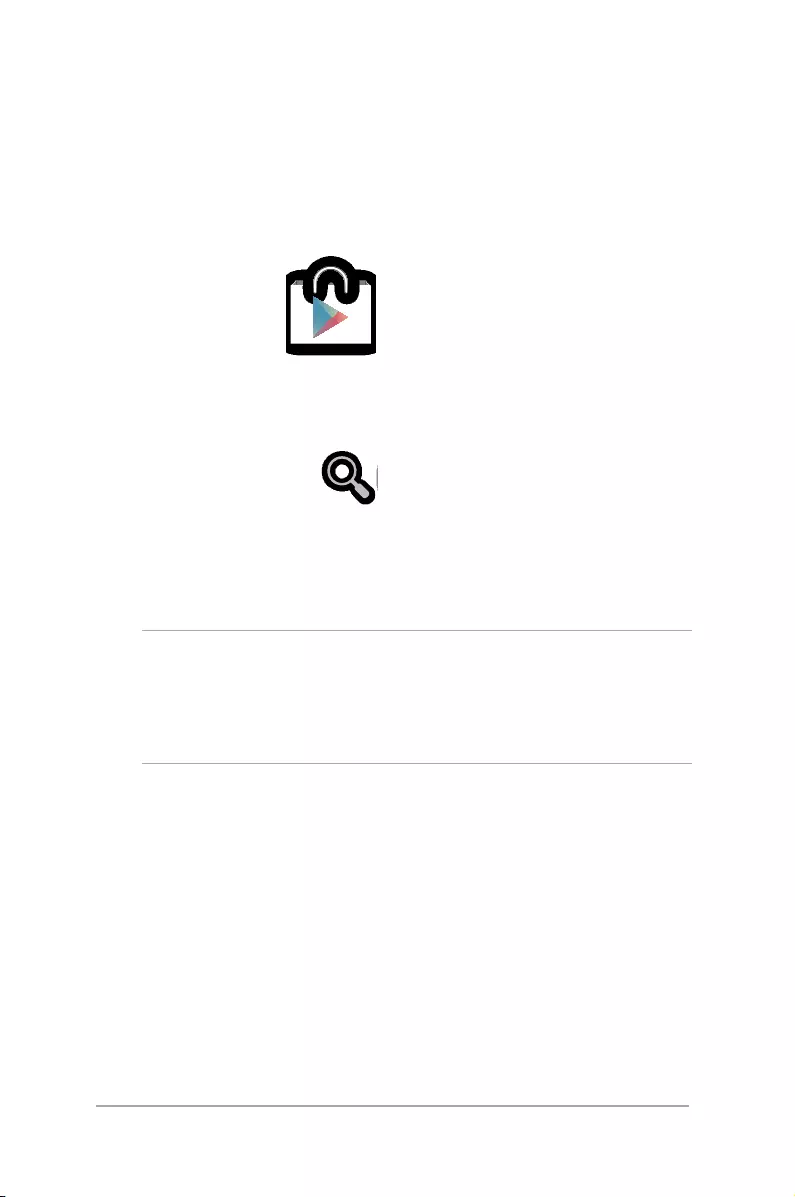
16
ASUS VivoWatch E-Manual
Installing companion app
1. On your phone, log in or sign up for a Google account
or Apple ID.
2. Launch Play Store or App Store.
3. Search for HiVivo for ASUS VivoWatch, then install the
companion app.
Pairing for the rst time
IMPORTANT!
• TurnontheBluetoothofyourphonebeforepairing.
• EnsurethattheASUSVivoWatchiswithinthreemetersfromyour
phone.
1. Power on your ASUS VivoWatch.
2. Launch the HiVivo for ASUS VivoWatch app.
3. Follow the on-screen instructions on the phone and ASUS
VivoWatch.
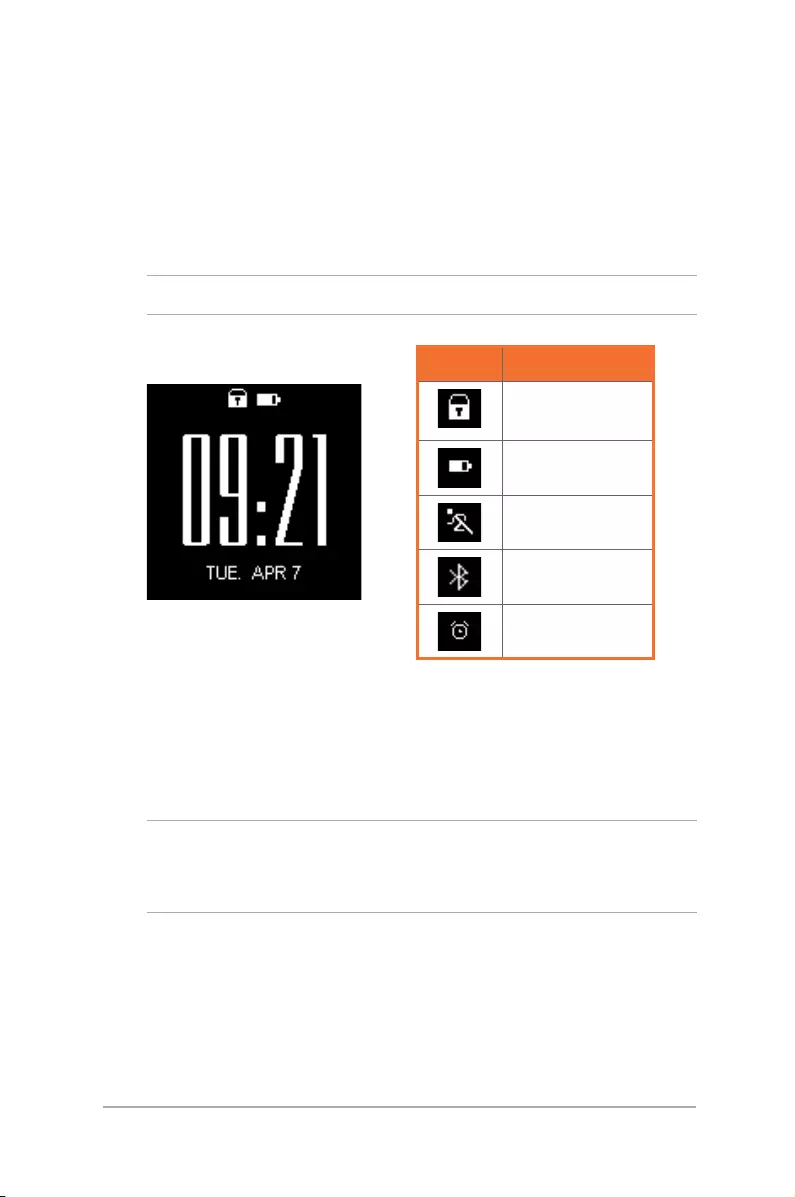
17
ASUS VivoWatch E-Manual
Navigating your ASUS VivoWatch
ASUS VivoWatch Home screen
The ASUS VivoWatch home screen displays the time, date, and status
of your ASUS VivoWatch.
NOTE: You can press the Home button to return to this screen.
Unlocking your ASUS VivoWatch
Press the Home button to unlock your ASUS VivoWatch. You can
scroll through the ASUS VivoWatch features after it is unlocked.
NOTE: After a period of inactivity, the ASUS VivoWatch returns
to the home screen and is locked to prevent unwanted
operations.
Icon Description
Locked
Battery level
Exercise mode
Connected
Alarm
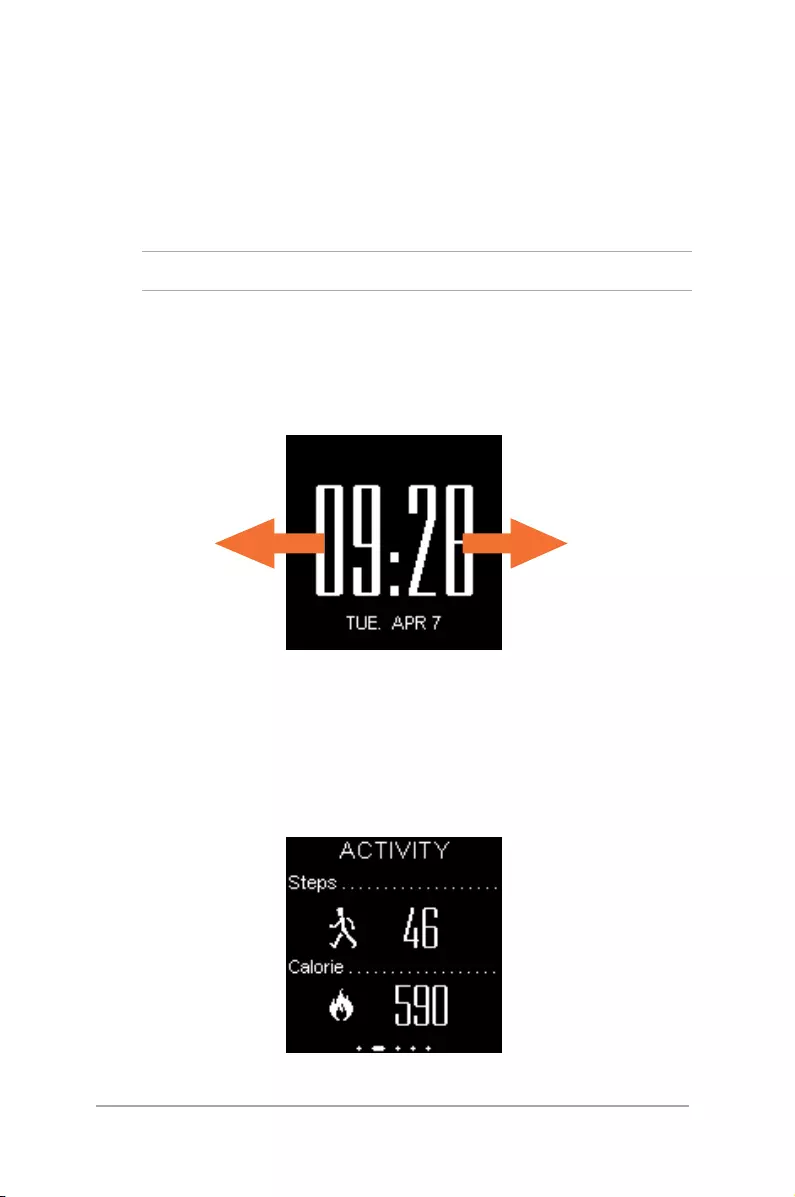
18
ASUS VivoWatch E-Manual
ASUS VivoWatch features
Your ASUS VivoWatch shows information about your daily activity
status, exercise time, and sleep quality to assist you towards a
healthier life.
NOTE: The screens shown in this manual are for reference only.
To scroll through the ASUS VivoWatch features:
From the ASUS VivoWatch home screen, swipe left or right to scroll
through the ASUS VivoWatch features.
Activity
This screen shows you the steps you have taken and the calories you
have burned. Your ASUS VivoWatch automatically counts each step
you take and converts them into calories burned. You can view the
daily statistics as they are counted.
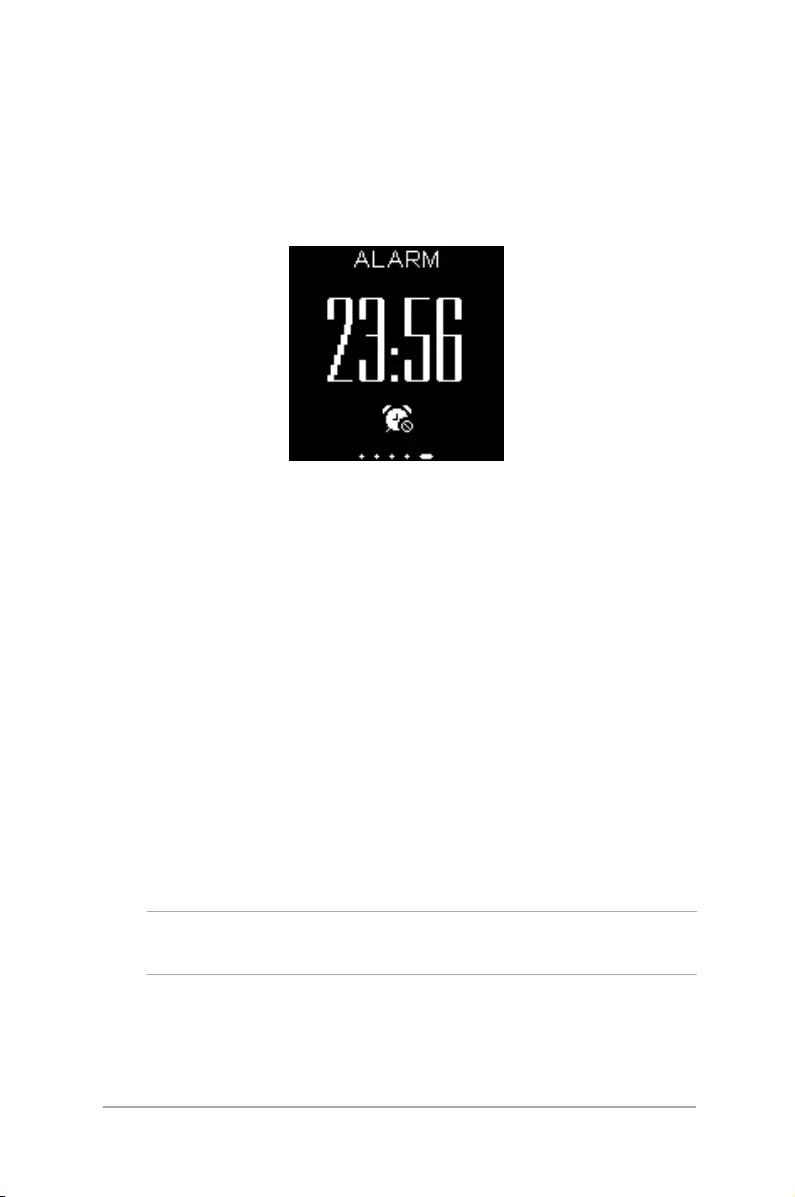
19
ASUS VivoWatch E-Manual
Alarm
This screen allows you to set an alarm. An alarm saved on the ASUS
VivoWatch works independently from alarms set on your phone. You
can also set an alarm through the companion app.
To set an alarm:
1. Navigate to the Alarm screen.
2. Tap the screen once, the alarm clock display will blink.
3. Scroll up or down on the hour and the minute to change the
time.
4. Tap the screen once to set the alarm.
To turn the alarm on or o:
1. Navigate to the Alarm screen.
2. Tap and hold the screen for at least three (3) seconds.
3. The alarm clock display will become solid when the alarm is
turned on, and shaded when the alarm is turned o.
NOTE: An Alarm icon also appears on the home screen when the
alarm is turned on.
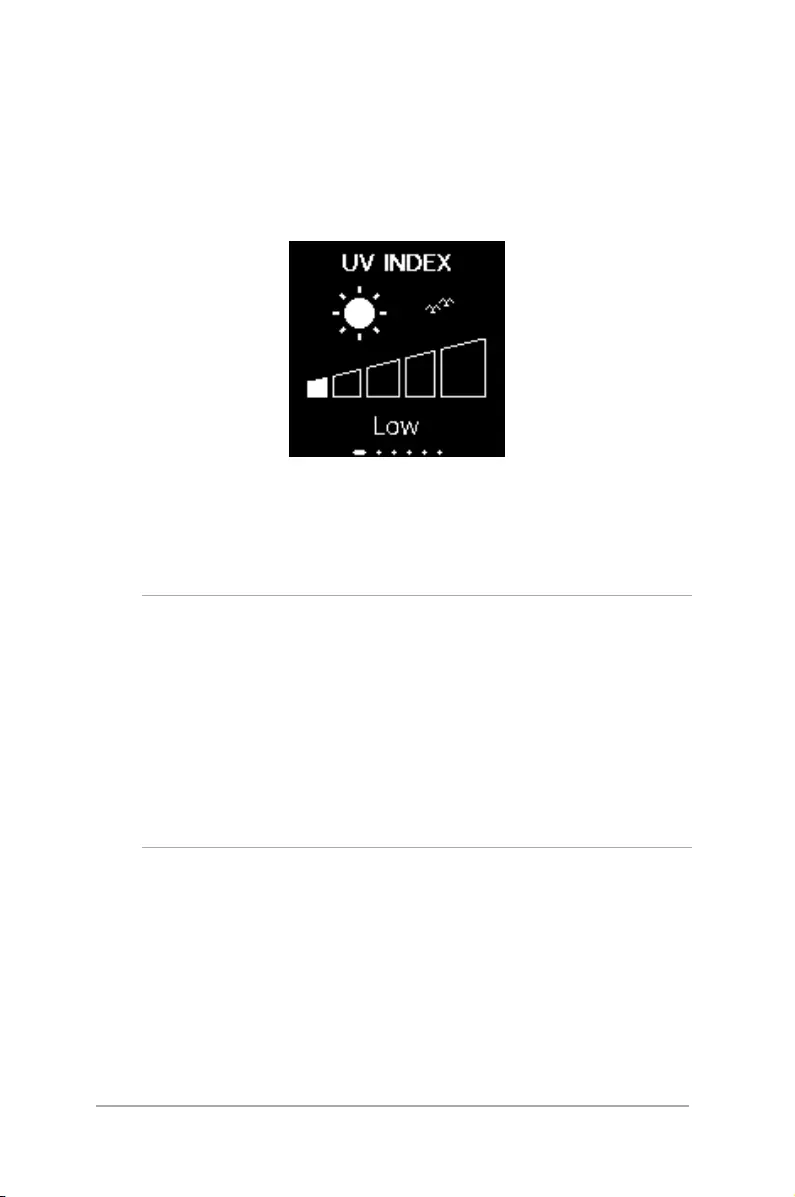
20
ASUS VivoWatch E-Manual
UV index
This screen shows you the current UV index. The sensor on your
ASUS VivoWatch automatically detects the intensity of the UV light
around you.
Face the UV sensor on the ASUS VivoWatch towards the sun, and
the UV level will appear on the screen when the measurement is
complete.
Note:
• UVindexmeasurementsmayvarydependingonthe
measurement method and the environment they are taken in.
• TheUVindexmeasurementfeatureisnotintendedformedical
use. The UV Index is for your reference only.
• DonotobstructtheUVsensor,doingsomaycauseinaccurateUV
index measurements.
• IftheUVsensorisdirty,cleanthesensorbeforemeasuring.
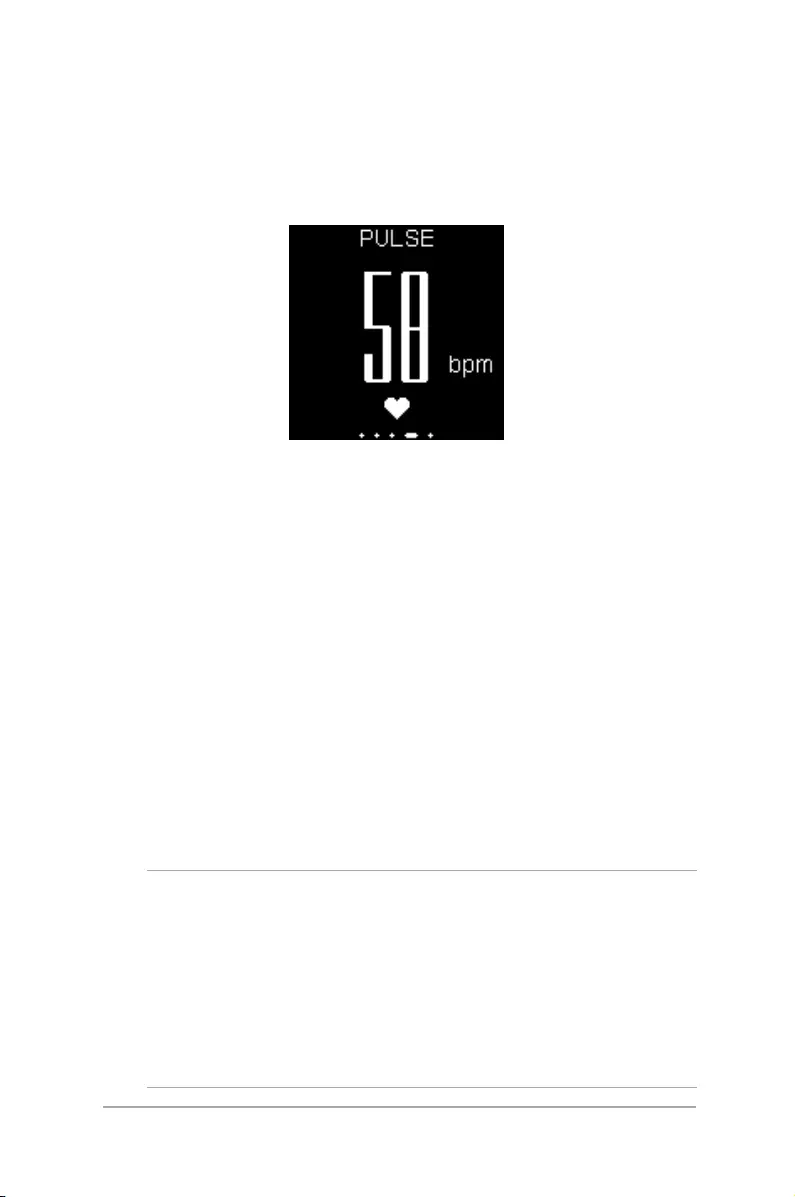
21
ASUS VivoWatch E-Manual
Pulse
This screen shows your current heart rate. The sensor on your ASUS
VivoWatch automatically determines your current heart rate.
Your ASUS VivoWatch uses the reection of the sensor light through
the skin to pick up your heartbeat. The way you wear your watch is
important because it can aect the performance of the heart rate
sensor.
To get more accurate results:
1. Wear the ASUS VivoWatch in a normal way with the watch face
facing up, the bottom of the ASUS VivoWatch touching your
skin, and the ASUS VivoWatch away from your wrist bone.
2. Wear your ASUS VivoWatch in a way without being
uncomfortable. Do not strap the ASUS VivoWatch too tight to
your wrist.
3. You can get the most accurate results from the heart rate
monitor when you are warmed up.
WARNING!
• Theaccuracyoftheheartratesensormayvarydependingon
measurement conditions and surroundings. If the heart rate
sensor is dirty, clean the sensor and try again.
• Donotlookdirectlyintotheheartratesensor,thesensorlight
may impair your vision.
• Pleasemakesurechildrendonotlookdirectlyintothelight.
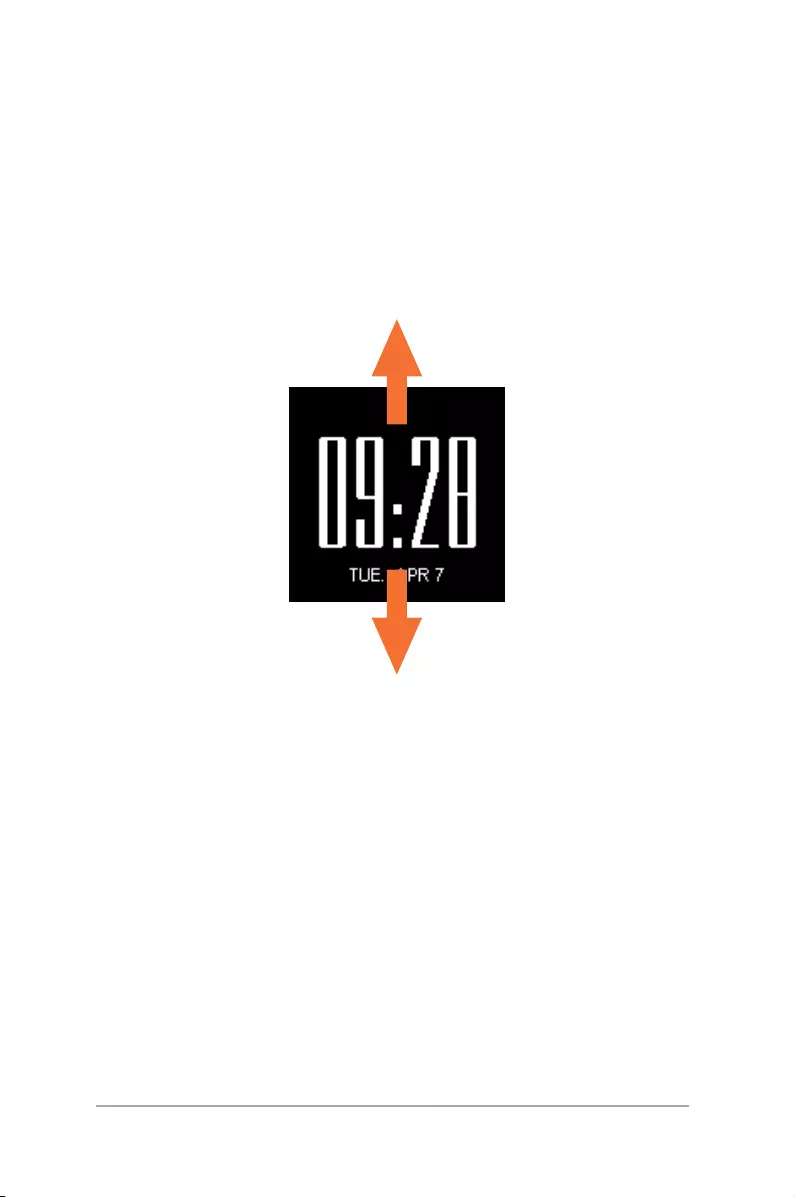
22
ASUS VivoWatch E-Manual
ASUS VivoWatch records
Your ASUS VivoWatch records your daily exercise and sleep statistics.
To scroll through your records:
From the ASUS VivoWatch home screen, swipe up or down to scroll
through your personal activity records.
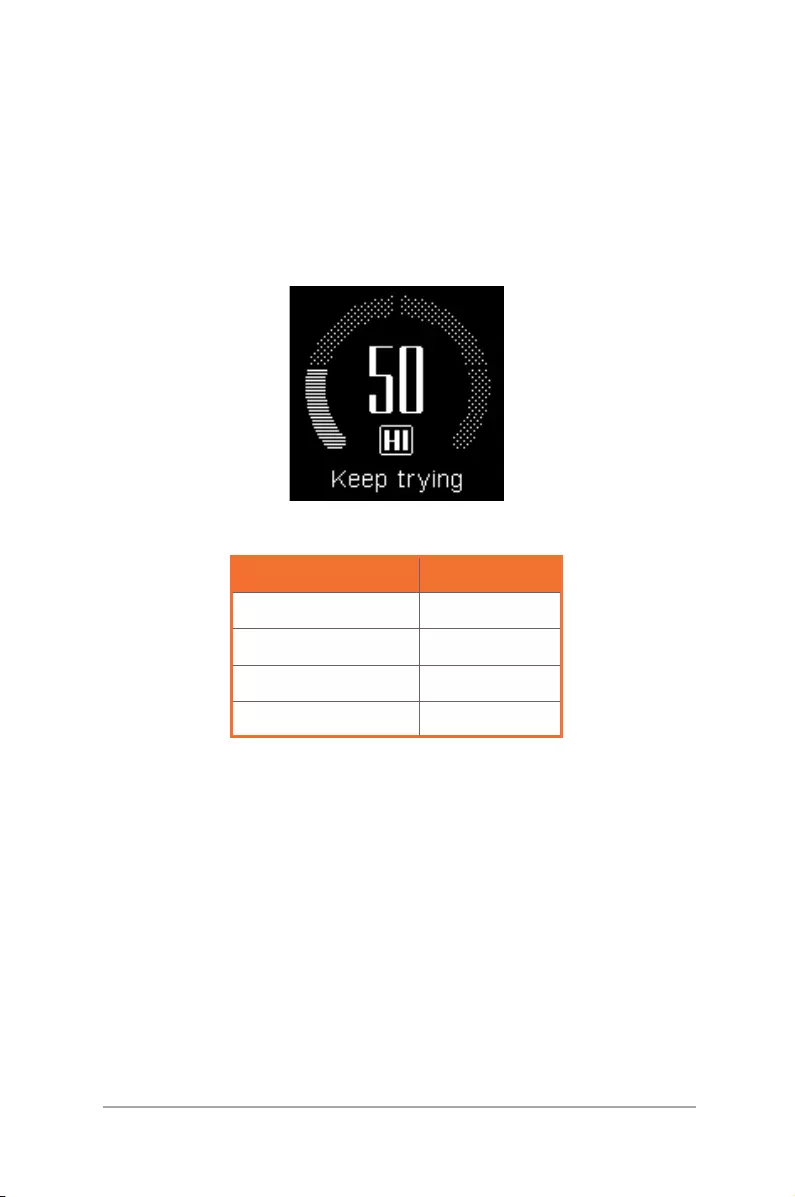
23
ASUS VivoWatch E-Manual
Happiness Index
This screen shows your happiness index. Your ASUS VivoWatch
automatically determines your happiness index based on
information such as your daily activity status, exercise time, and
sleep quality.
Happiness Index Status
85-100 Excellent
75-84 Good
60-74 Fair
40-59 Keep trying
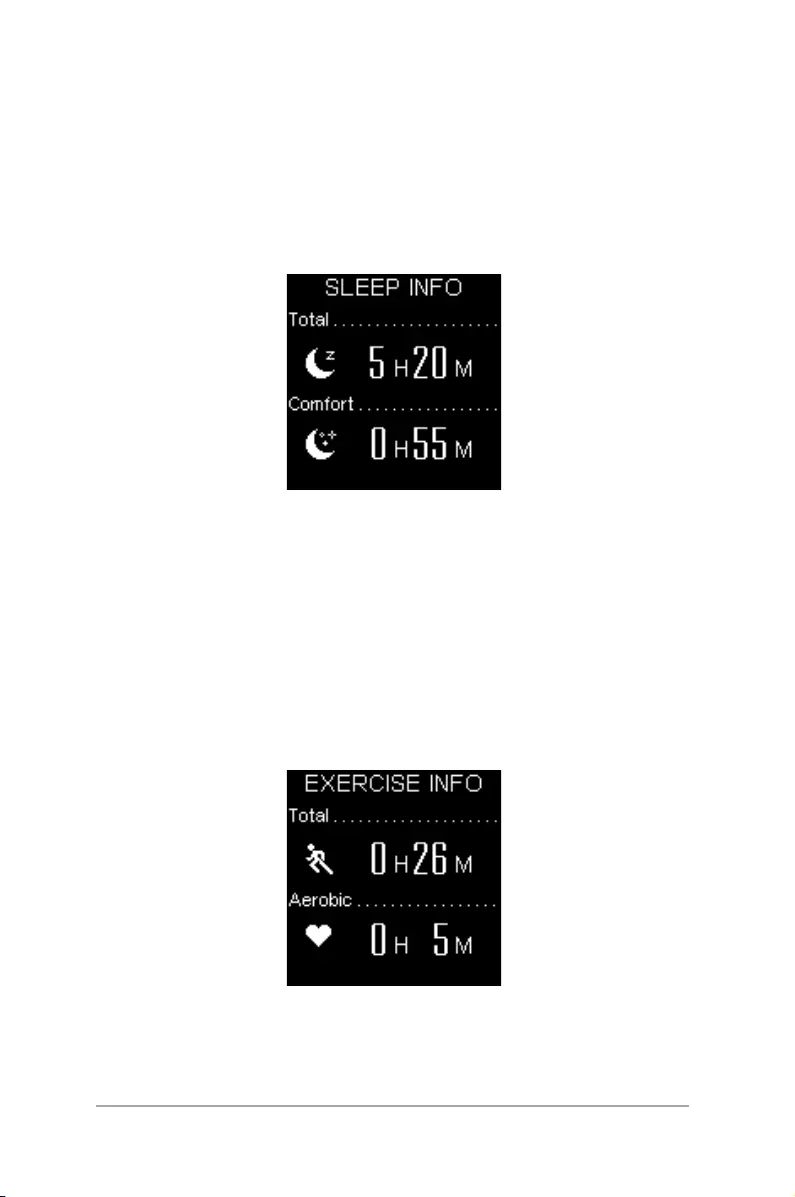
24
ASUS VivoWatch E-Manual
Sleep Info
This screen shows your total sleep time and comfortable sleep time.
Your ASUS VivoWatch automatically stores your total sleep time
and comfortable sleep time. You can view the total sleep time and
comfortable sleep time as they are recorded.
Exercise Info
This screen shows your exercise time and aerobic time. Your ASUS
VivoWatch automatically stores your daily exercise time and aerobic
time. You can view the daily exercise time and aerobic time as they
are recorded.
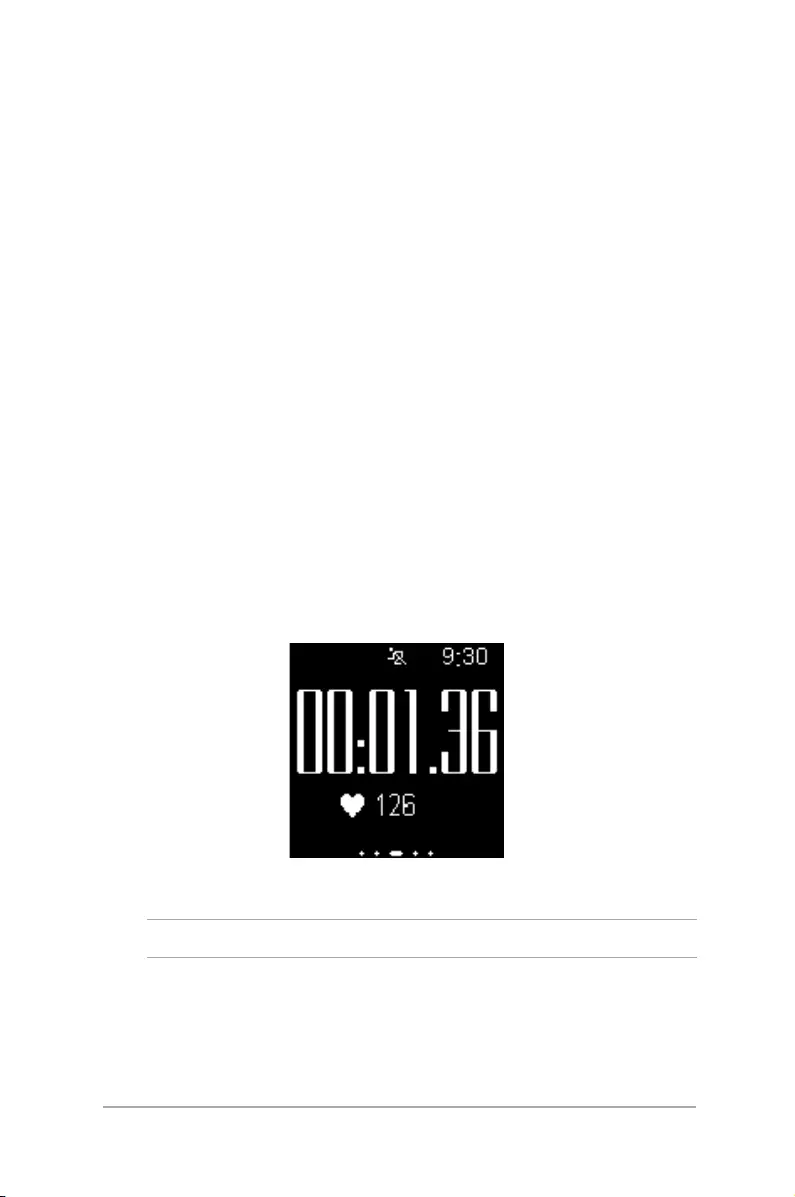
25
ASUS VivoWatch E-Manual
Exercise mode
Exercise mode allows you to keep track of your exercise sessions.
When exercise mode is on, your ASUS VivoWatch will record
information about the current exercise session and show the
information as they are recorded.
To enter exercise mode:
Press and hold the Home button for at least four (4) seconds to
enter Exercise mode.
To exit exercise mode:
Press and hold the Home button for at least four (4) seconds to exit
Exercise mode.
Exercise home screen
The exercise home screen displays the exercise time, heart rate, and
other information about the current exercise session.
NOTE: You can press the Home button to return to this screen.
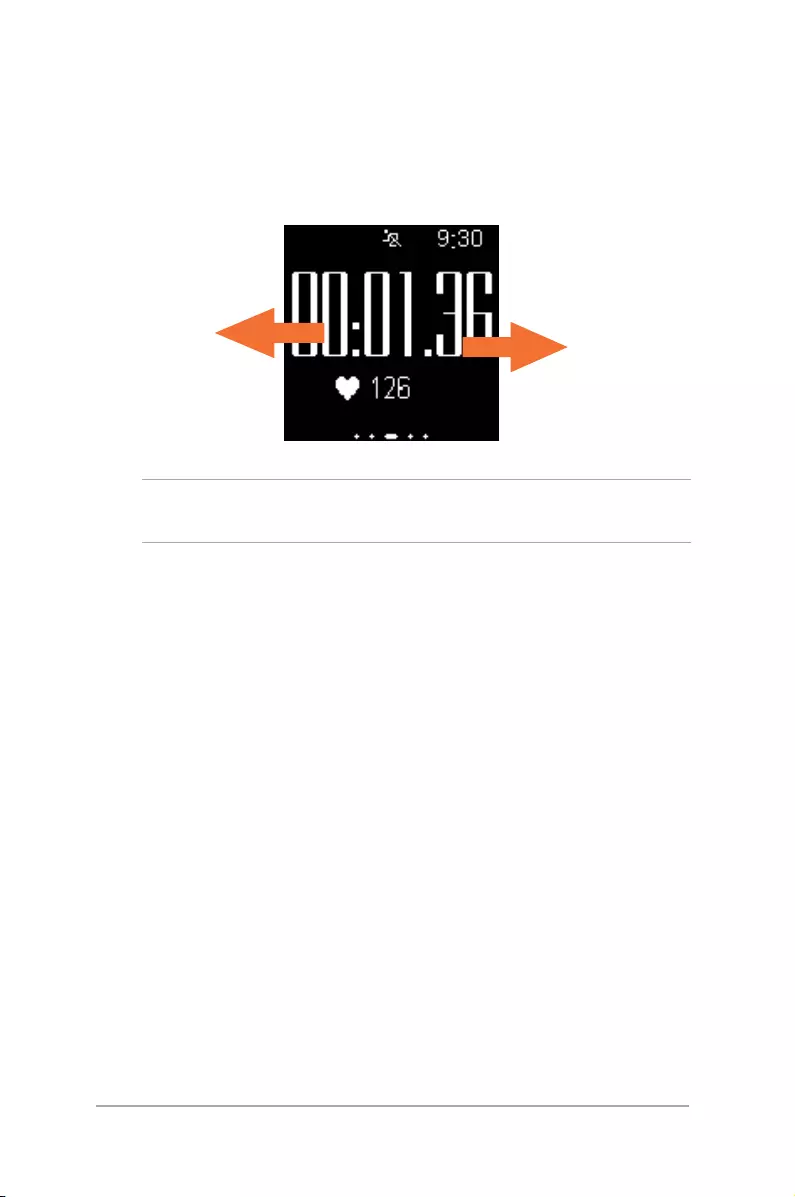
26
ASUS VivoWatch E-Manual
To view other exercise information:
From the exercise home screen, swipe left or right to view other
information about the current exercise session.
WARNING! The LED indicator blinks red when your heart rate is
abnormal. This could happen when the current exercise is too intense.
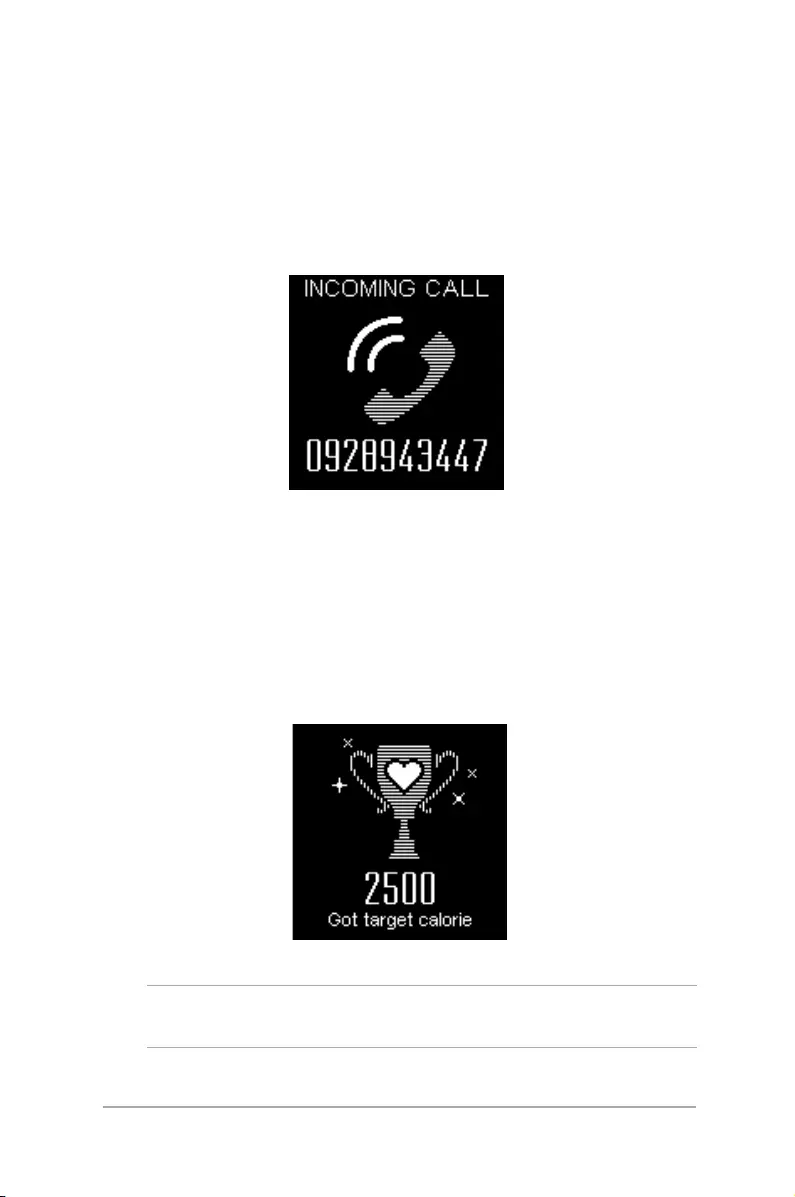
27
ASUS VivoWatch E-Manual
Incoming call notication
Your ASUS VivoWatch allows you to view incoming calls. When
you receive a call on your paired phone, your ASUS VivoWatch will
vibrate and show you the phone number of the caller.
Target goal notication
Your ASUS VivoWatch will show you a notication when you have
reached your target goals. You can set the target goals in the HiVivo
app.
NOTE: For more details, refer to the Setting daily target section in this
E-Manual.
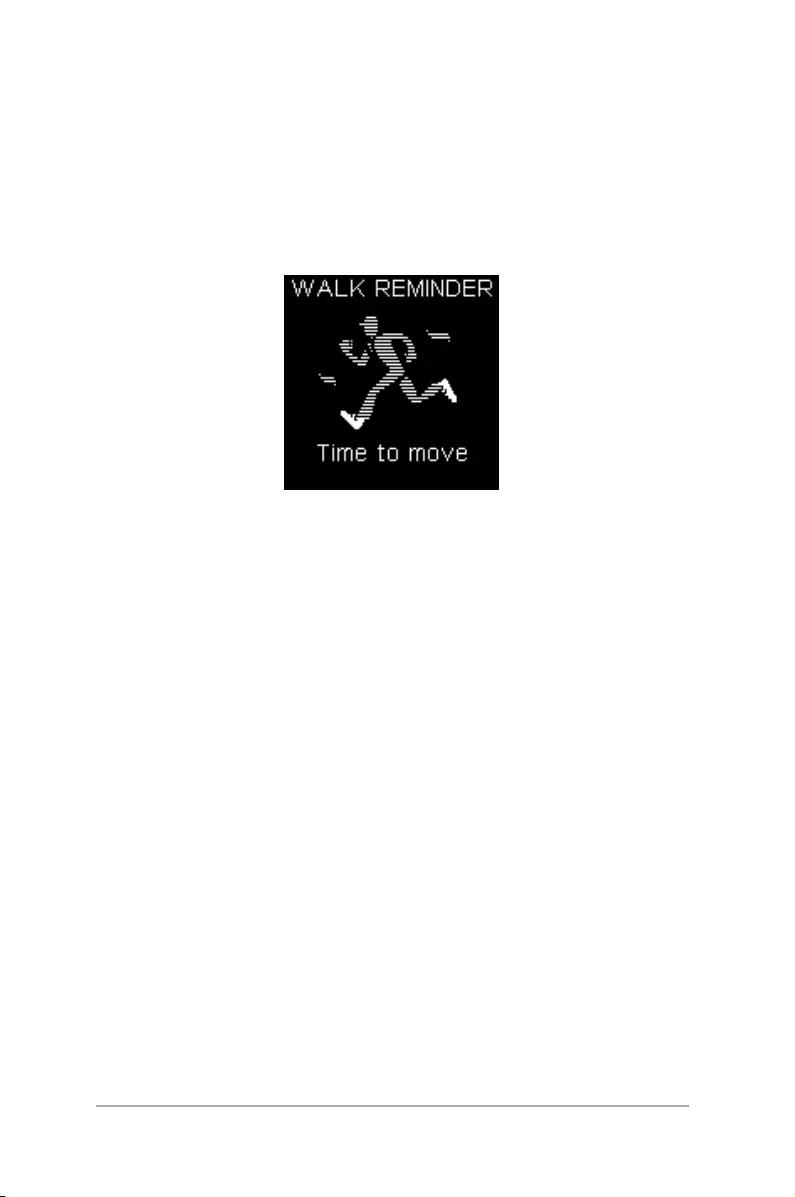
28
ASUS VivoWatch E-Manual
Walk reminder
Your ASUS VivoWatch will show you this screen to remind you to get
up and move. This screen appears when you have not moved after
some time.
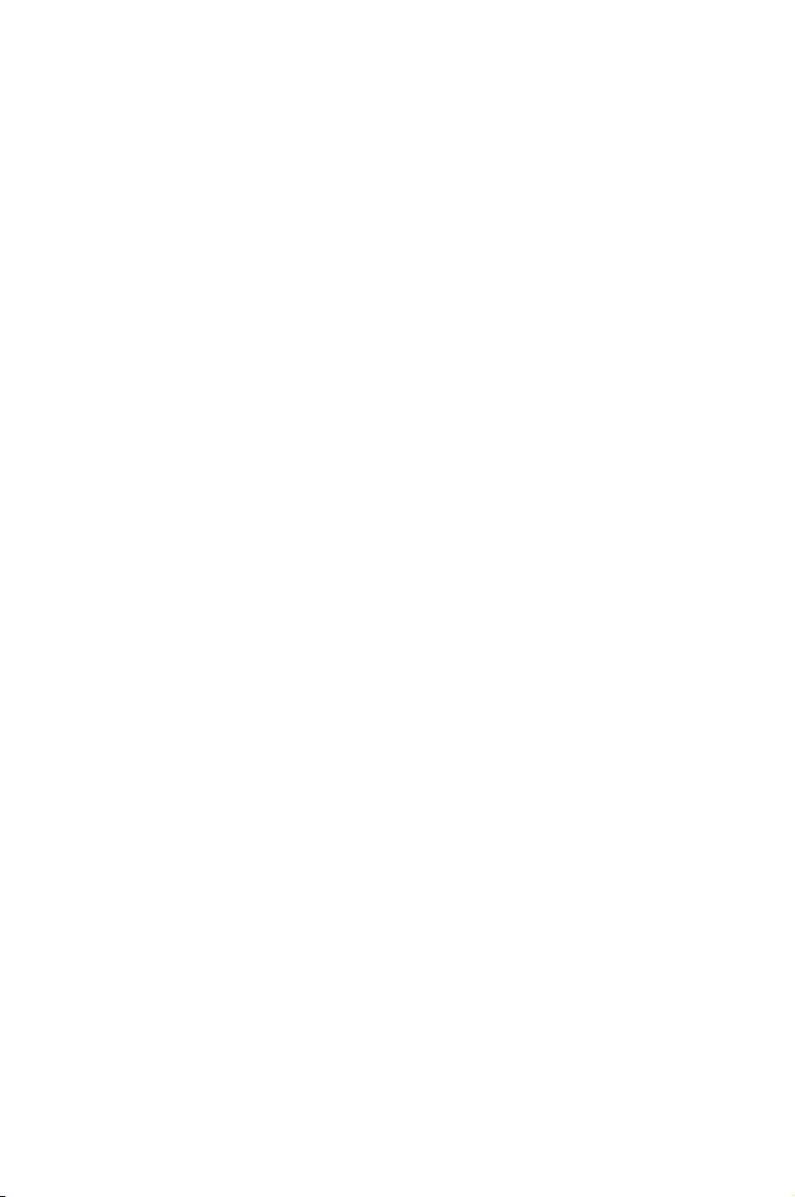
3
ASUS VivoWatch phone app
Chapter 3: ASUS VivoWatch
phone app
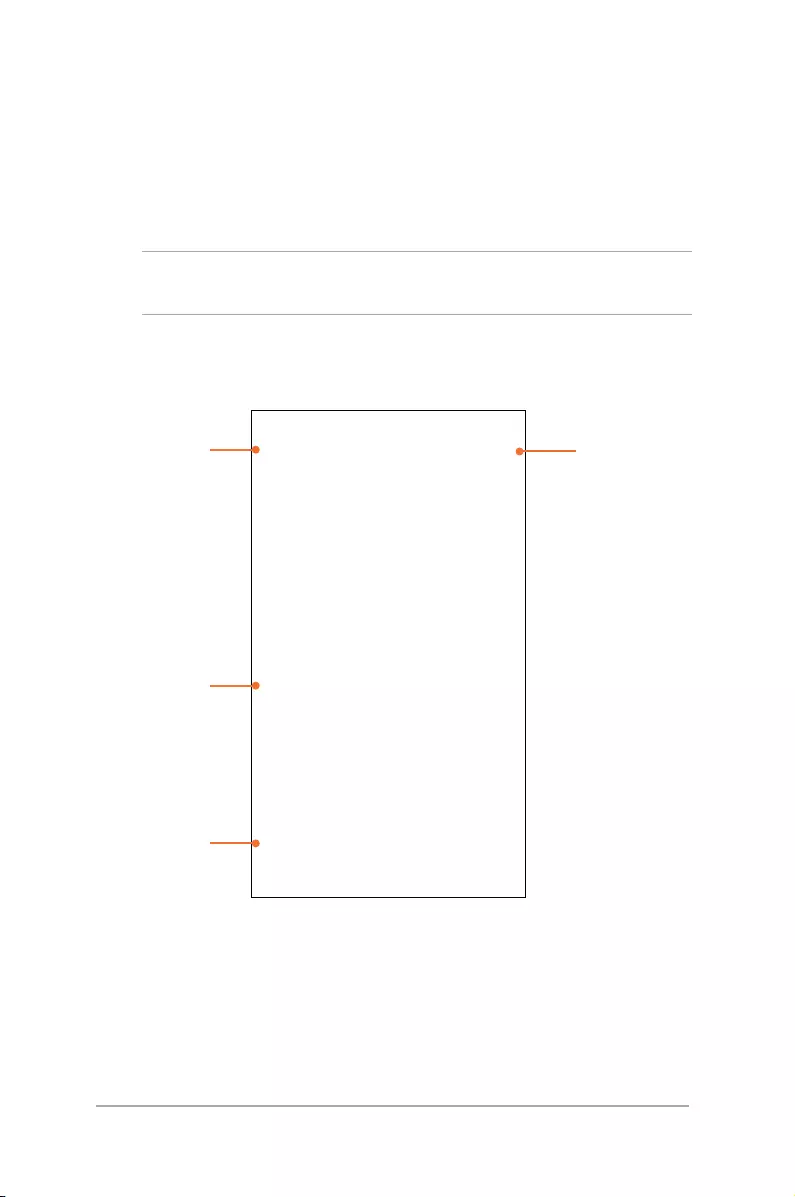
30
ASUS VivoWatch E-Manual
Records
The Records screen reects the same HI (happiness index) shown
on your paired ASUS VivoWatch. It also allows you access to more
information about your daily statistics.
NOTE: For more details on getting the companion app, refer to the
Installing companion app section in this E-Manual.
Swipe up to view
more information
Tap to manually
sync data with your
ASUS VivoWatch
Tap to open the
app drawer
Tap any of these
icons to view
more details
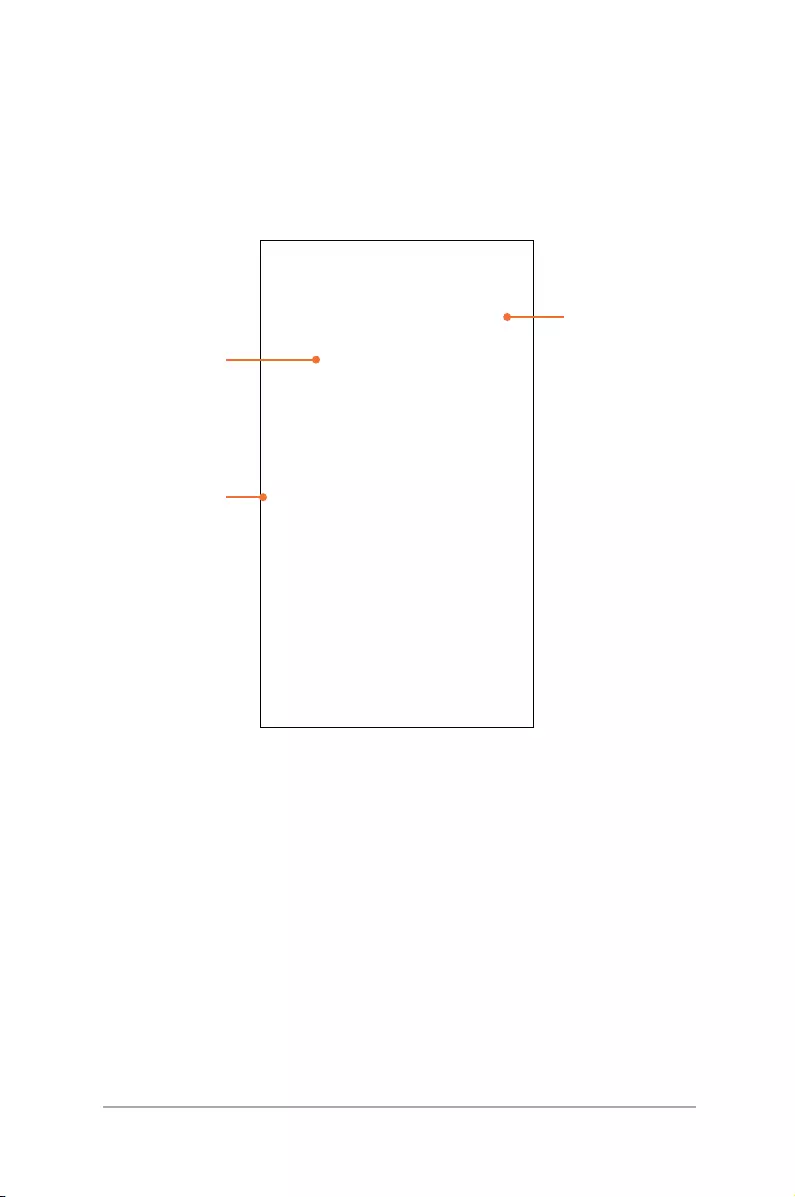
31
ASUS VivoWatch E-Manual
HiVivo app drawer
The app drawer allows you to access dierent screens and device
settings. You can also view the current user prole and edit proles.
Tap to edit the prole
Tap any of these icons
to view more details
Tap this to part of the
screen to return to
the previous screen
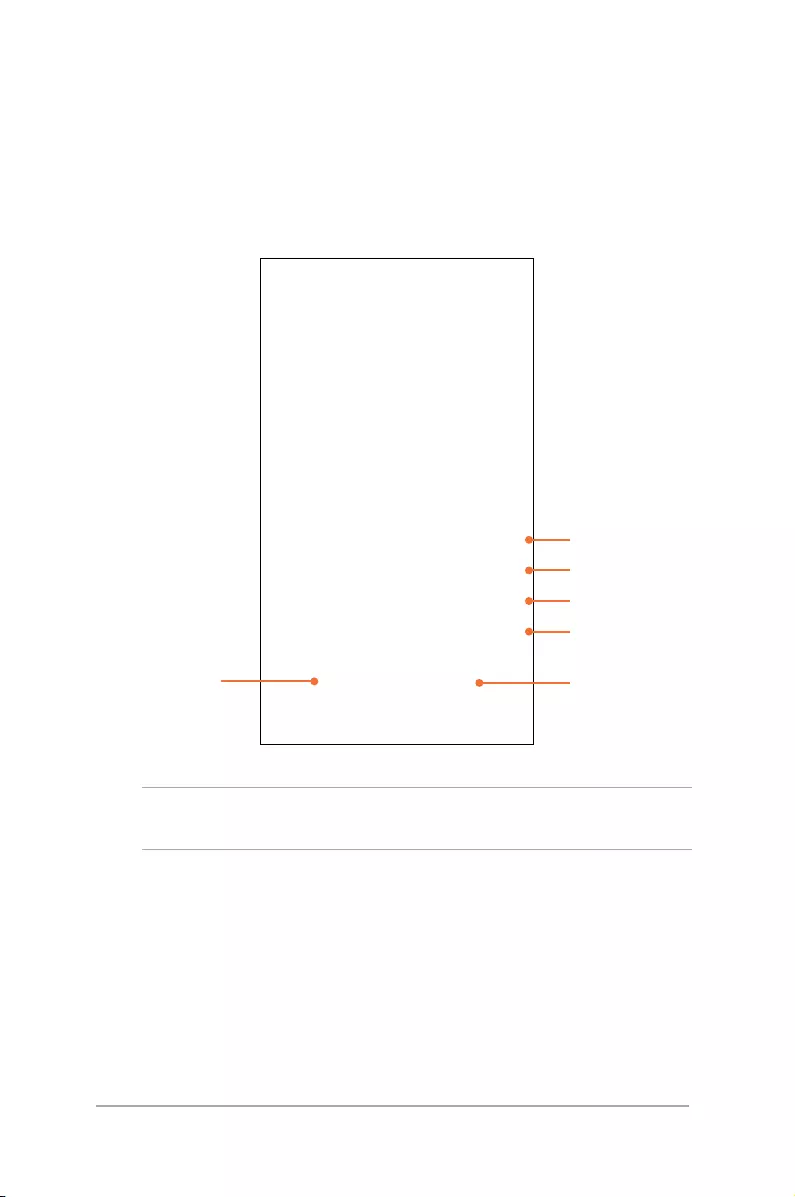
32
ASUS VivoWatch E-Manual
My VivoWatch
The My VivoWatch screen allows you to view the battery level and
other information about your ASUS VivoWatch.
Battery level
Device serial number
Firmware version
Pair device
ASUS VivoWatch status
Update rmware
NOTE: Ensure to sync with your ASUS VivoWatch after setting an
alarm.
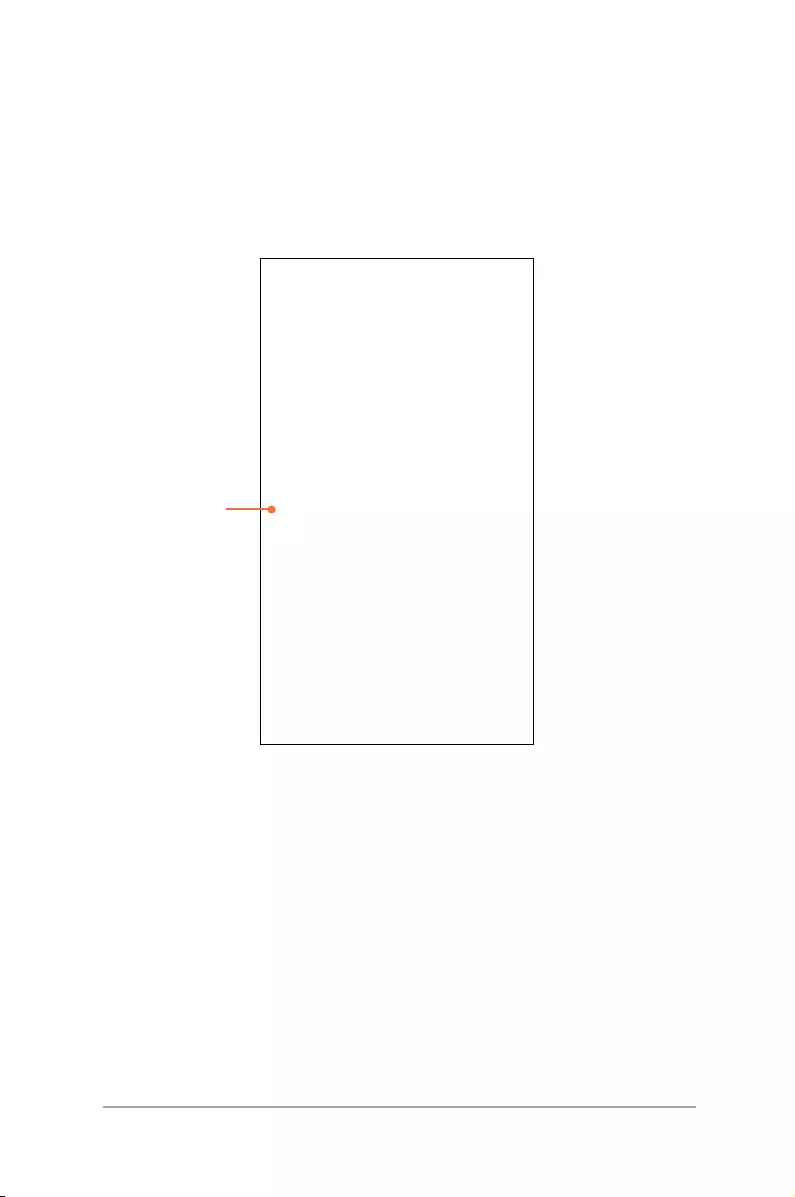
33
ASUS VivoWatch E-Manual
Battery level
Device serial number
Setting
You can customize the watch face and change the settings for your
ASUS VivoWatch.
Swipe up to view
more settings
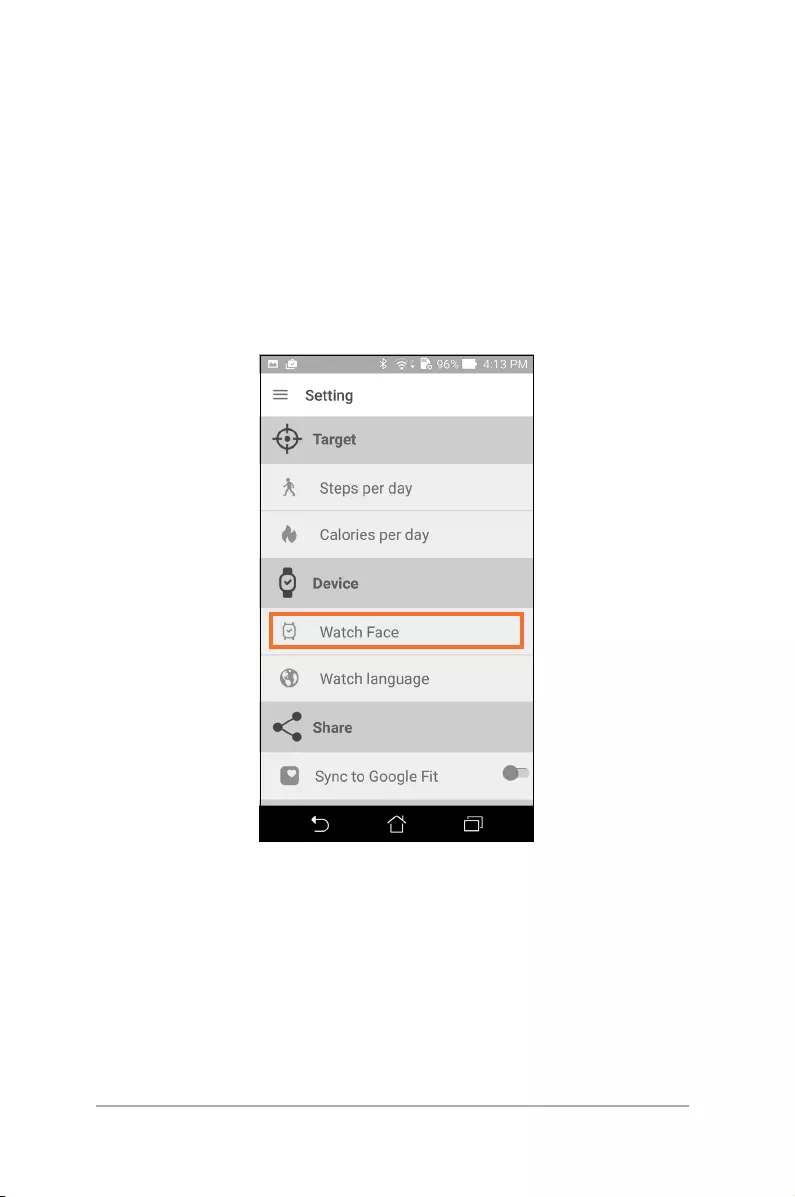
34
ASUS VivoWatch E-Manual
Changing watch face
You can change the watch face of your ASUS VivoWatch to give it a
dierent look.
1. Navigate to the Setting screen.
2. Swipe up to view more icons.
3. Tap Watch Face.
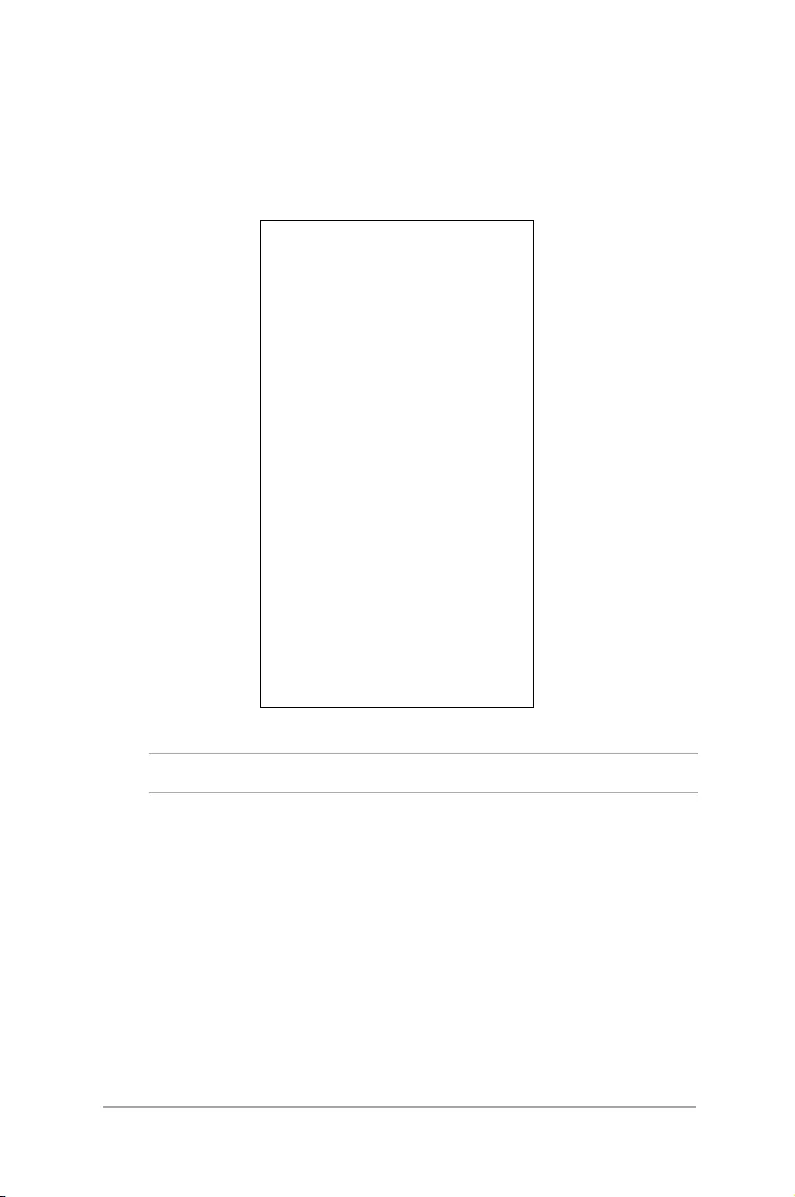
35
ASUS VivoWatch E-Manual
4. Tap a watch face of your choice, then tap done.
NOTE: More watch faces will be available in future updates.
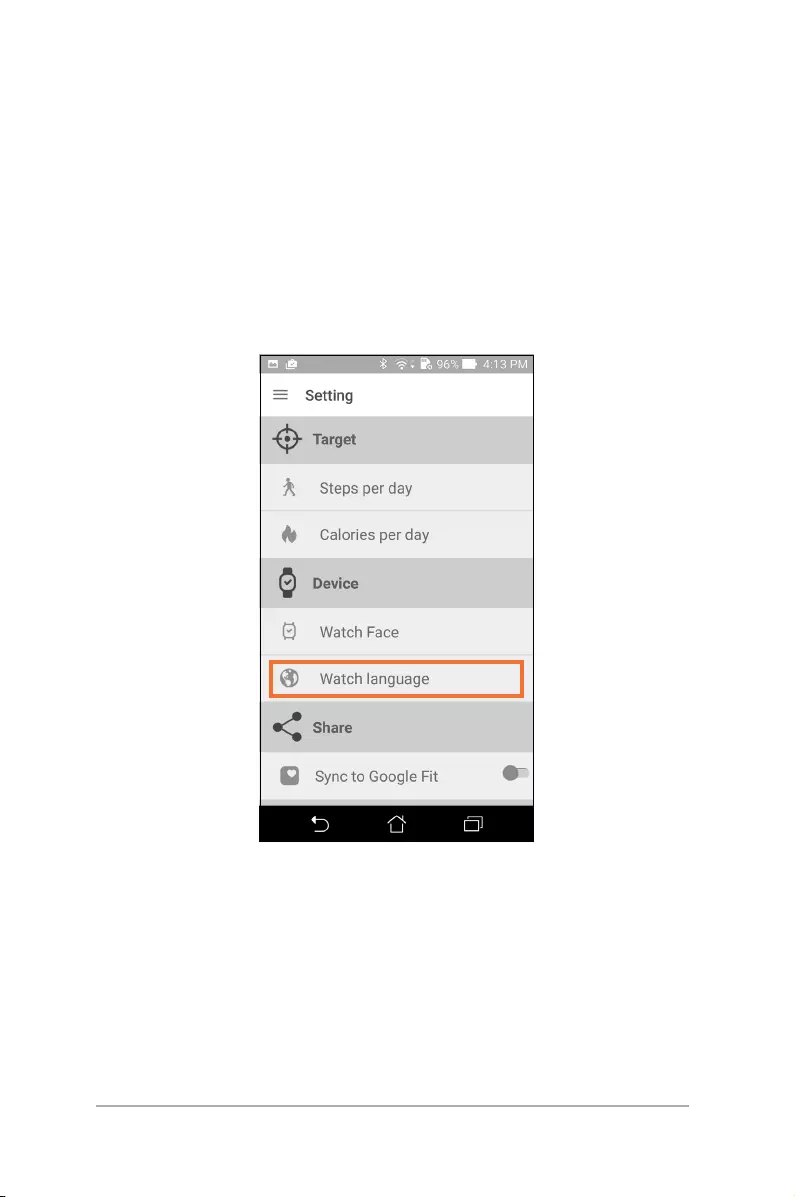
36
ASUS VivoWatch E-Manual
Changing language
You can change the language of your ASUS VivoWatch on your
companion app.
4. Select a language of your choice.
1. Navigate to the Setting screen.
2. Swipe up to view more icons.
3. Tap Watch language.
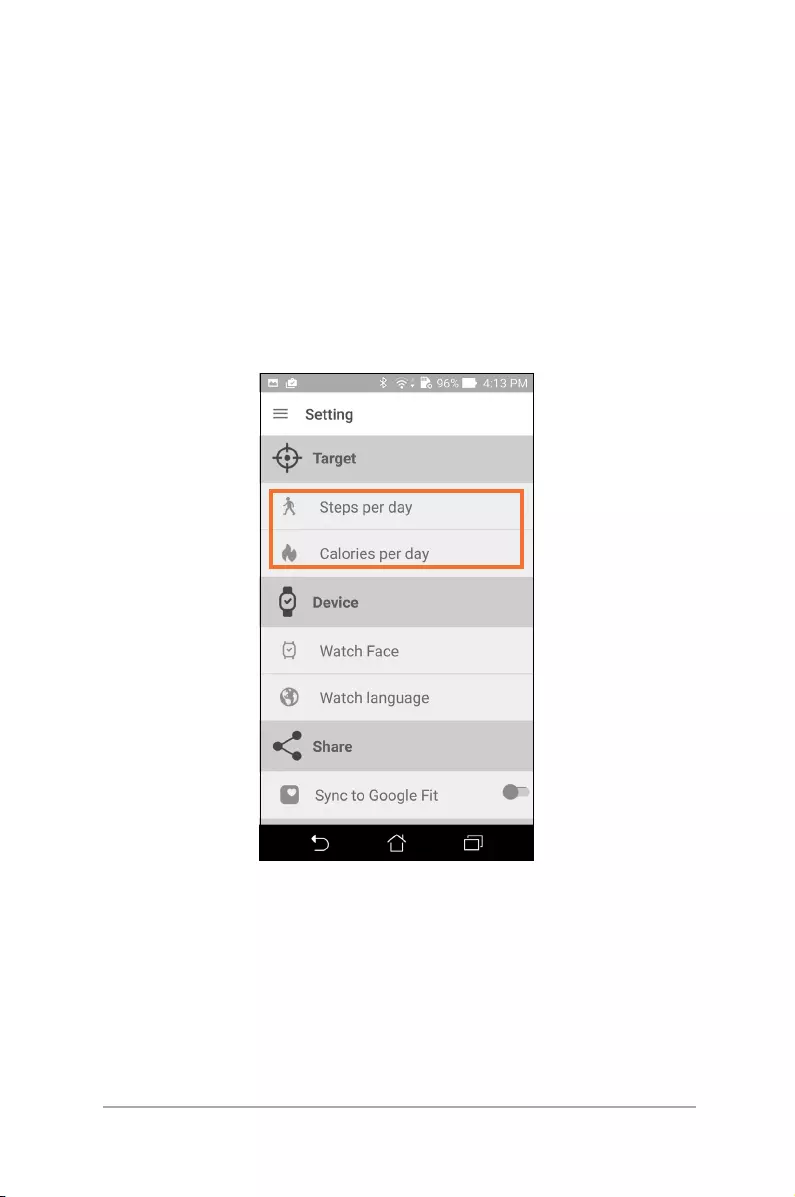
37
ASUS VivoWatch E-Manual
Setting daily target
Setting yourself a target can be a fun way to keep track of your
physical activities.
4. Set you target value, then tap OK.
1. Navigate to the Setting screen.
2. Swipe up to view more icons.
3. Tap Steps per day to set target steps, or tap Calories per day
to set target calories.
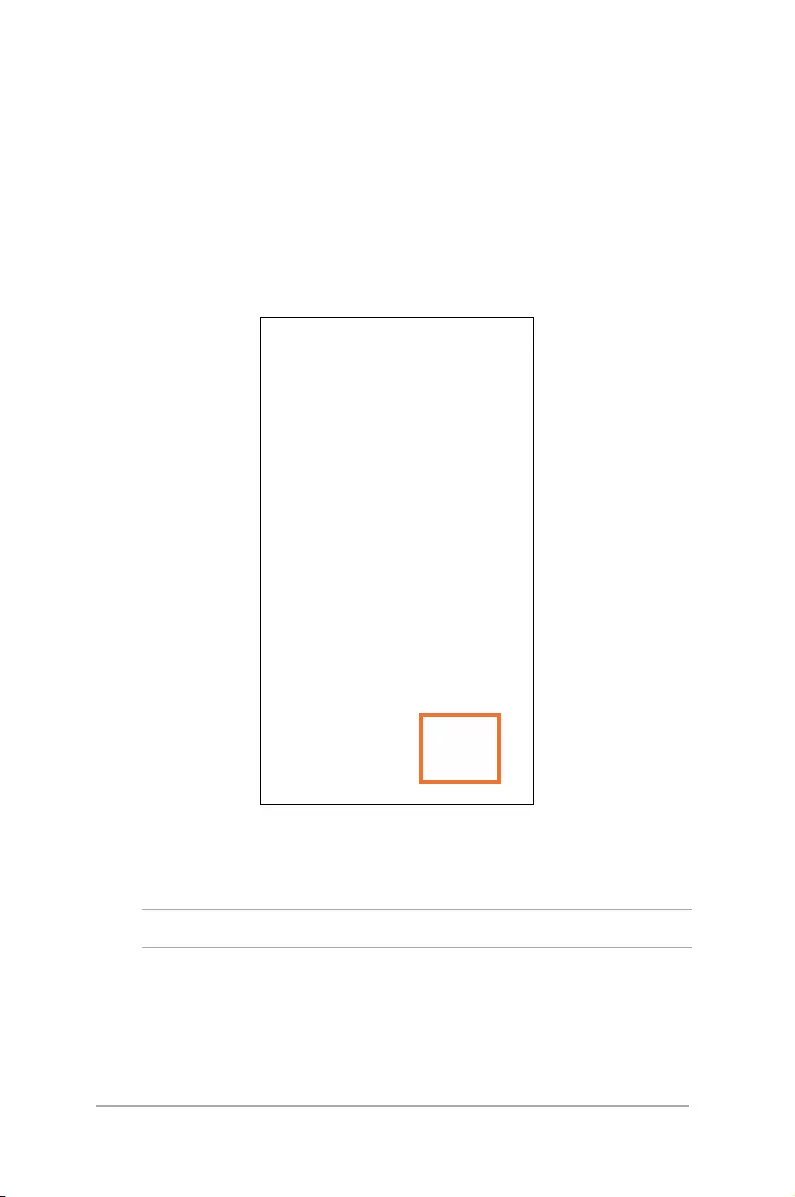
38
ASUS VivoWatch E-Manual
Updating rmware
You can update the rmware of your ASUS VivoWatch through the
companion app.
3. Follow the on-screen instructions to complete update.
NOTE: We recommend using the latest rmware.
1. Navigate to the My VivoWatch screen.
2. Tap the Device update icon.
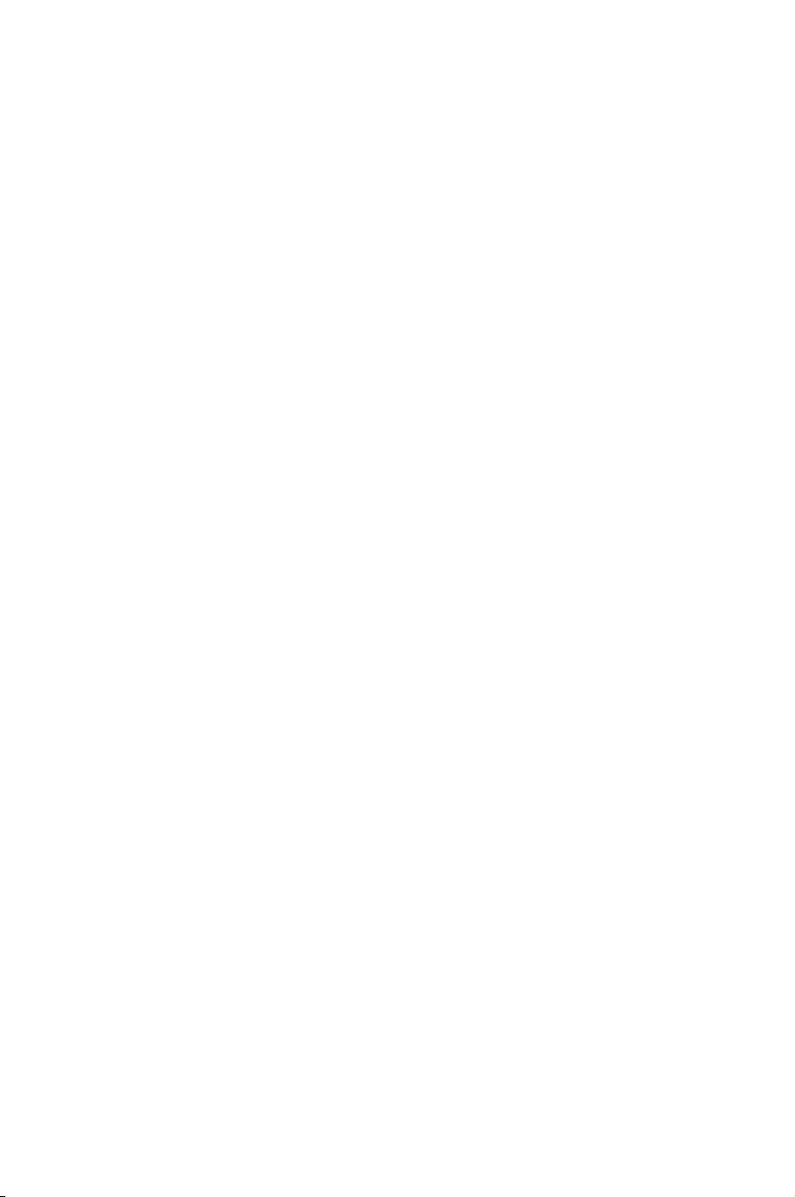
Appendices
Appendices
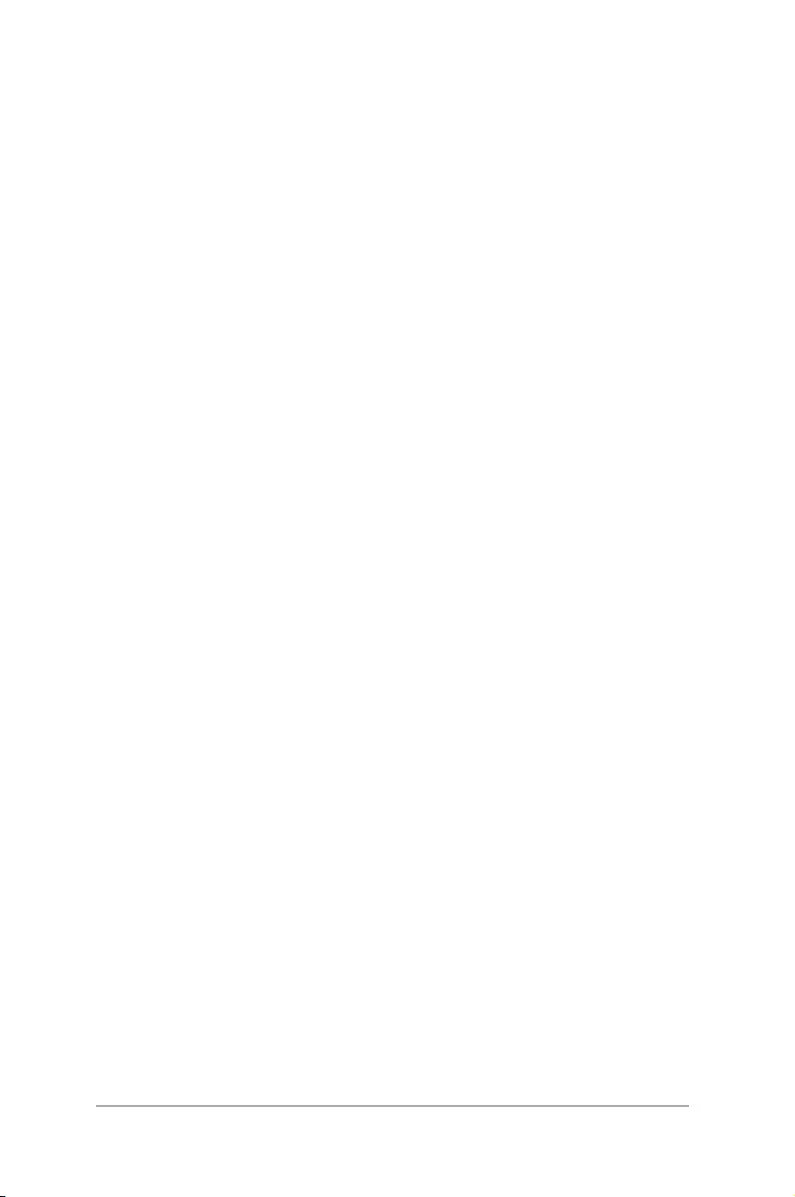
40
ASUS VivoWatch E-Manual
Appendices
Battery precautions
• Thebatteryusedinthisdevicemaypresentariskofreor
chemical burn if removed or disassembled.
• Followthewarninglabelsforyourpersonalsafety.
• Riskofexplosionifbatteryisreplacedbyanincorrecttype.
• Donotdisposeofinre.
• Neverattempttoshort-circuitthebattery.
• Neverattempttodisassembleandreassemblethebattery.
• Discontinueusageifleakageisfound.
• Thebatteryanditscomponentsmustberecycledordisposed
of properly.
• Keepthebatteryandothersmallcomponentsawayfrom
children.
Safety precautions
• YourASUSVivoWatchiswater-resistant,notwaterproof.Keep
it dry and refrain from using it near liquids, rain, moisture, and
other sources of water or liquid. If it gets wet, wipe immediately
using a soft dry cloth.
• EnsurethatyourASUSVivoWatchisdrybeforeusingitwithapp
features and follow the warning labels for your personal safety.
• Discontinueusageifleakageisfound.
• TheASUSVivoWatchandthechargingcradlemustberecycled
or disposed of properly.
• Keepanysmallcomponentsawayfromchildren.
• YourASUSVivoWatchshouldonlybeusedinenvironmentswith
ambient temperatures between 5°C and 40°C.
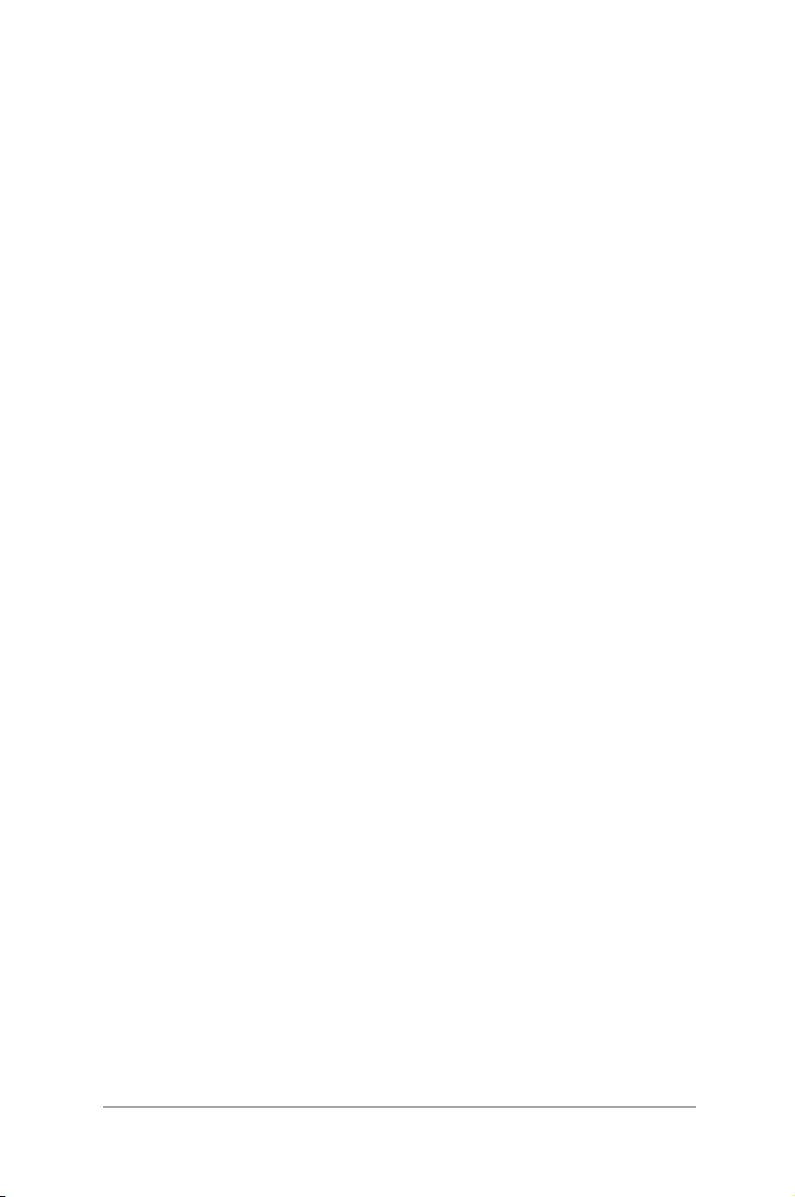
41
ASUS VivoWatch E-Manual
• Somepeoplemayexperiencereactionstocertainmaterials
used in jewelry, watches, and other wearable items that are in
prolonged contact with their skin. This can be due to allergies,
environmental factors, extended exposure to irritants like soap,
sweat, or other causes.
• Youmaybemorelikelytoexperienceirritationfromany
wearable device if you have allergies or other sensitivities.
• Ifyouhaveknownskinsensitivities,pleasetakespecialcare
when wearing your ASUS VivoWatch.
• YoumaybemorelikelytoexperienceirritationfromyourASUS
VivoWatch if you wear it too tightly.
• RemoveyourASUSVivoWatchperiodicallytoallowyourskinto
breathe.
• KeepingyourASUSVivoWatchandthestrapcleananddrywill
reduce the possibility of skin irritation.
• Ifyouexperienceredness,swelling,itchiness,oranyother
irritation or discomfort on your skin around, or beneath, your
ASUS VivoWatch, please remove your ASUS VivoWatch and
consult your physician before resuming wear.
• Continueduse,evenaftersymptomssubside,mayresultin
renewed or increased irritation.
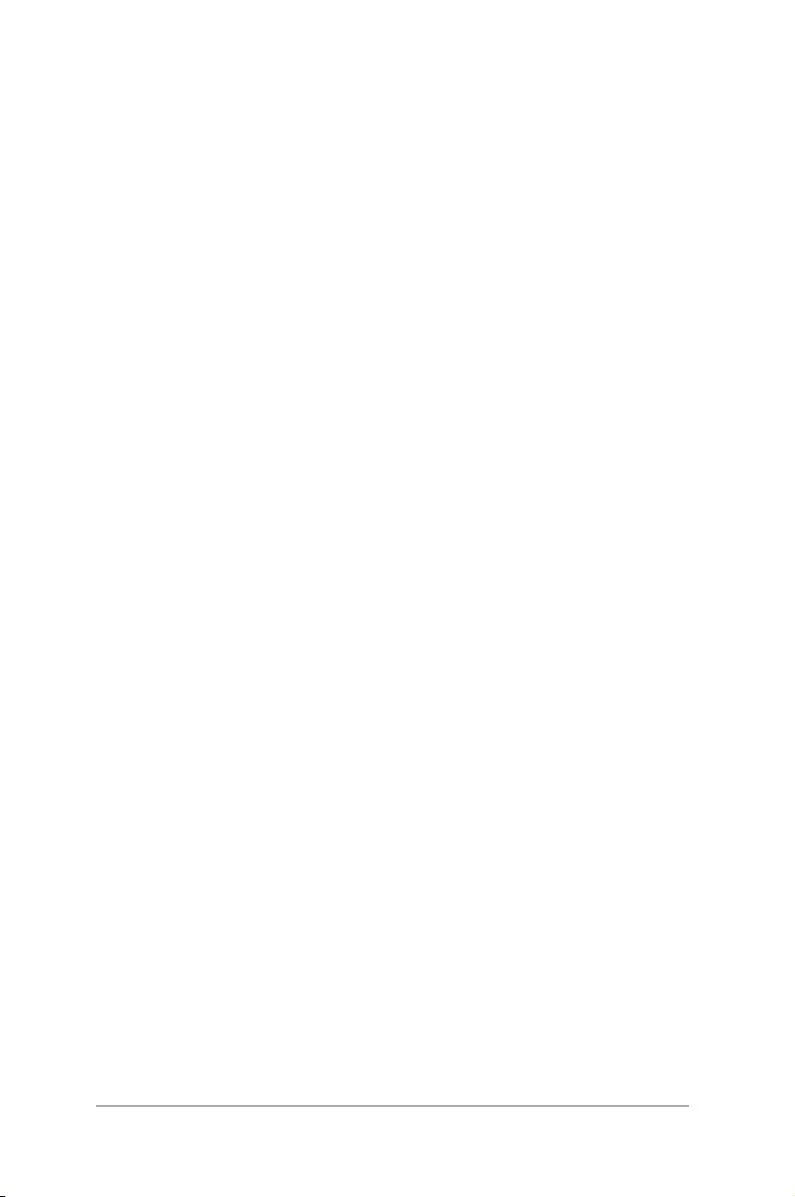
42
ASUS VivoWatch E-Manual
Federal Communications Commission Interference
Statement
This equipment has been tested and found to comply with the limits
for a Class B digital device, pursuant to part 15 of the FCC Rules.
These limits are designed to provide reasonable protection against
harmful interference in a residential installation. This equipment
generates, uses and can radiate radio frequency energy and, if not
installed and used in accordance with the instructions, may cause
harmful interference to radio communications. However, there is no
guarantee that interference will not occur in a particular installation.
If this equipment does cause harmful interference to radio or
television reception, which can be determined by turning the
equipment o and on, the user is encouraged to try to correct the
interference by one or more of the following measures:
• Reorientorrelocatethereceivingantenna.
• Increasetheseparationbetweentheequipmentandreceiver.
• Connecttheequipmentintoanoutletonacircuitdierentfrom
that to which the receiver is connected.
• Consultthedealeroranexperiencedradio/TVtechnicianfor
help.
CAUTION:
Any changes or modications not expressly approved by the
grantee of this device could void the user's authority to operate the
equipment.
This device complies with Part 15 of the FCC Rules. Operation is
subject to the following two conditions: (1) this device may not
cause harmful interference, and (2) this device must accept any
interference received, including interference that may cause
undesired operation.
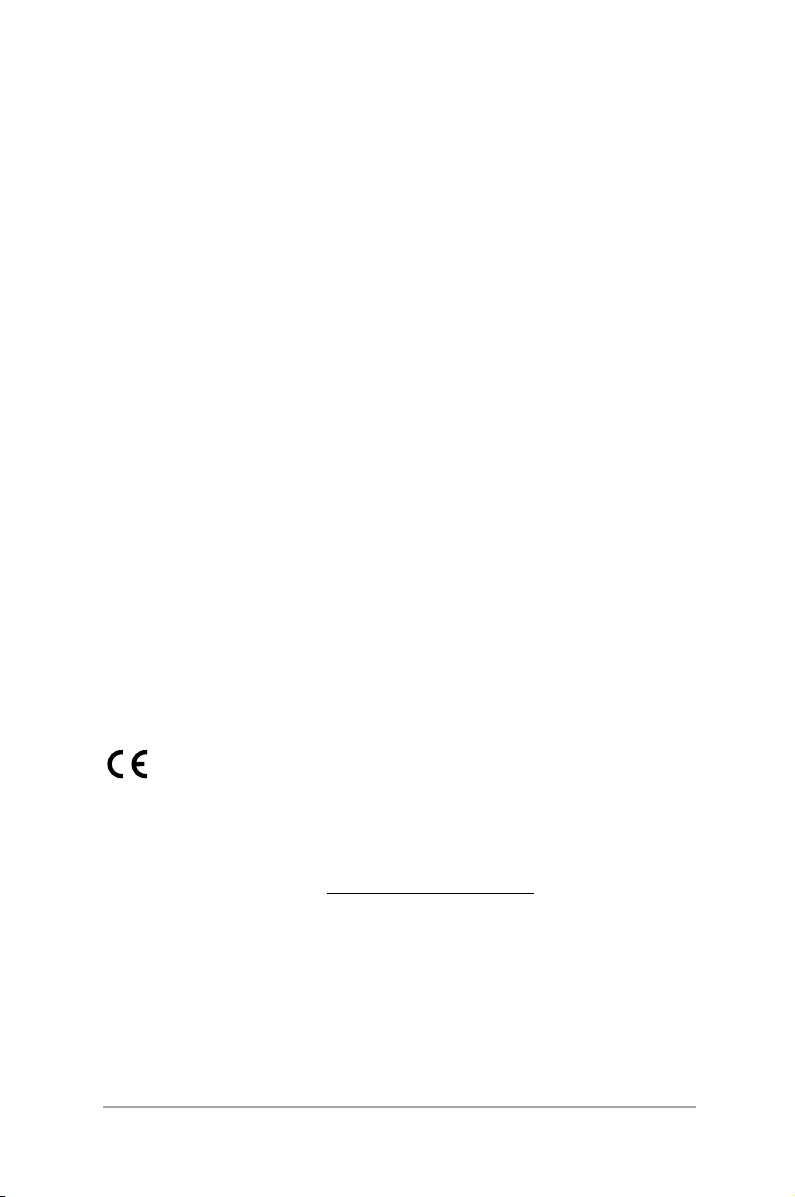
43
ASUS VivoWatch E-Manual
RF exposure warning
The equipment complies with FCC RF exposure limits set forth for an
uncontrolled environment.
The equipment must not be co-located or operating in conjunction
with any other antenna or transmitter.
NCC警語:
經型式認證合格之低功率射頻電機,非經許可,公司、商號或使
用者均不得擅自變更頻率、加大功率或變更原設計之特性及功
能。
低功率射頻電機之使用不得影響飛航安全及干擾合法通信;經發
現有干擾現象時,應立即停用,並改善至無干擾時方得繼續使
用。
前項合法通信,指依電信法規定作業之無線電通信。低功率射頻
電機須忍受合法通信或工業、科學及醫療用電波輻射性電機設備
之干擾。
CE Marking
ASUSTeK Computer Inc. hereby declares that this device is in
compliance with the essential requirements and other relevant
provisionsofDirective1999/5/EC.FulltextofEUdeclarationof
conformity is available at: www.asus.com/support
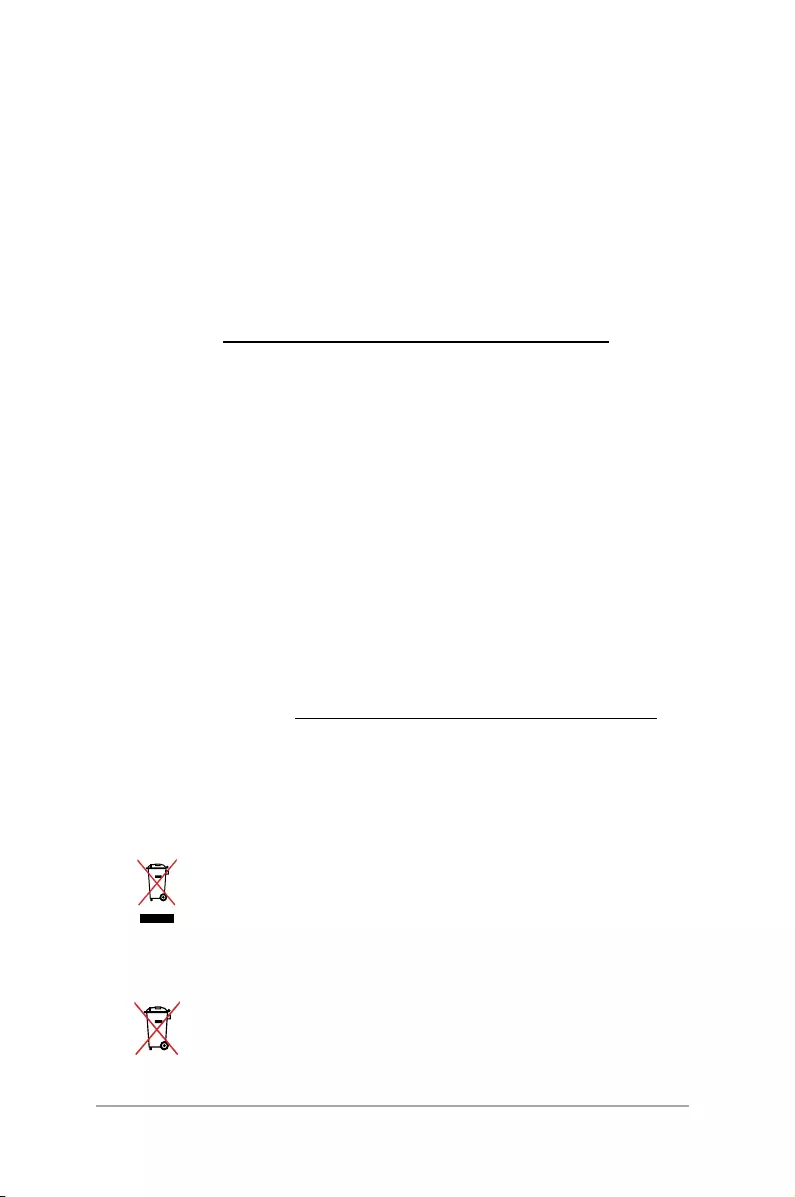
44
ASUS VivoWatch E-Manual
Global Environmental Regulation Compliance and
Declaration
ASUS follows the green design concept to design and manufacture
our products, and makes sure that each stage of the product
life cycle of ASUS product is in line with global environmental
regulations. In addition, ASUS disclose the relevant information
based on regulation requirements.
Please refer to http://csr.asus.com/english/Compliance.htm for
information disclosure based on regulation requirements ASUS is
complied with:
Japan JIS-C-0950 Material Declarations
EU REACH SVHC
Korea RoHS
ASUS Recycling/Takeback Services
ASUS recycling and takeback programs come from our commitment
to the highest standards for protecting our environment. We believe
in providing solutions for you to be able to responsibly recycle our
products, batteries, other components as well as the packaging
materials. Please go to http://csr.asus.com/english/Takeback.htm for
detailed recycling information in dierent regions.
Proper disposal
Do not throw your ASUS VivoWatch in municipal waste. This product has
been designed to enable proper reuse of parts and recycling. The symbol
of the crossed out wheeled bin indicates that the product (electrical,
electronic equipment and mercury-containing button cell battery)
should not be placed in municipal waste. Check local regulations for
disposal of electronic products.
Do not throw the battery in municipal waste. The symbol of the crossed
out wheeled bin indicates that the battery should not be placed in
municipal waste.
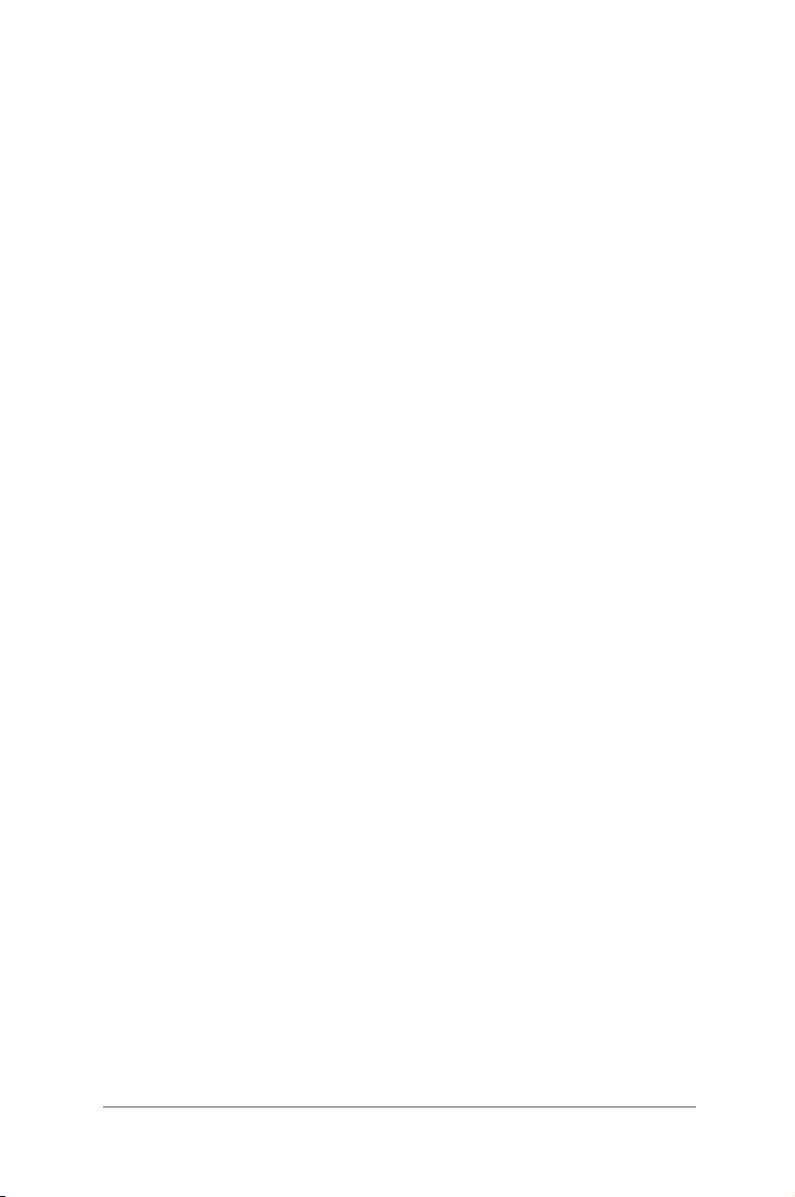
45
ASUS VivoWatch E-Manual
For US and Canada customers, you can call 1-800-822-
8837 (toll-free) for recycling information of your ASUS
products’ rechargeable batteries.
Rechargeable Battery Recycling Service in North
America
Regional notice for California
WARNING! This product may contain chemicals known to the State
of California to cause cancer, birth defects or other reproductive
harm. Wash hands after handling.
Notices for removeable batteries
• Riskofexplosionifbatteryisreplacedbyanincorrecttype.
• Thebatteryanditscomponentmustberecycledordisposedof
properly.
Avis concernant les batteries remplaçables
• Labatteriedel’ordinateurportablepeutprésenterunrisque
d’incendieoudebrûluresicelle-ciestretiréeoudésassemblée.
• Labatterieetsescomposantsdoiventêtrerecyclésdefaçon
appropriée.
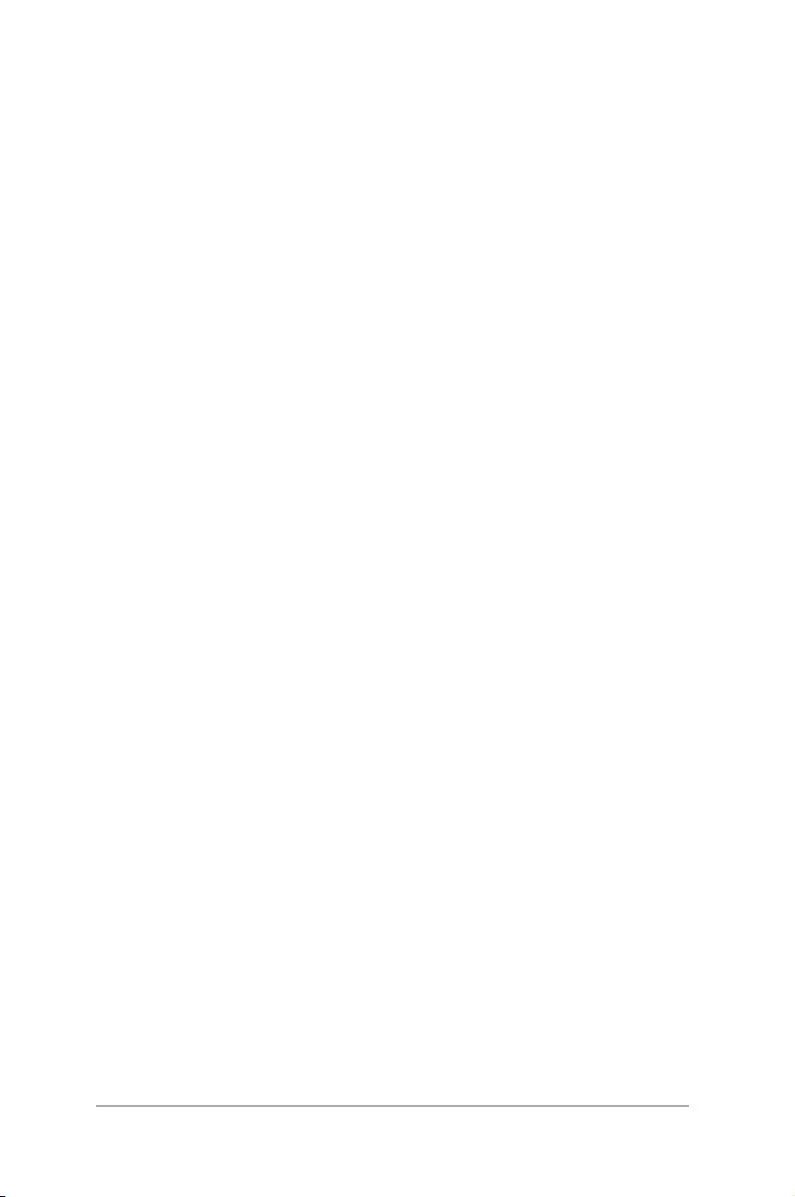
46
ASUS VivoWatch E-Manual
Nordic Lithium Cautions (for lithium-ion batteries)
CAUTION! Danger of explosion if battery is incorrectly replaced.
Replace only with the same or equivalent type recommended
by the manufacturer. Dispose of used batteries according to the
manufacturer’s instructions. (English)
ATTENZIONE! Rischio di esplosione della batteria se sostituita in modo
errato. Sostituire la batteria con un una di tipo uguale o equivalente
consigliata dalla fabbrica. Non disperdere le batterie nell’ambiente.
(Italian)
VORSICHT! Explosionsgefahr bei unsachgemäßen Austausch der
Batterie. Ersatz nur durch denselben oder einem vom Hersteller
empfohlenem ähnlichen Typ. Entsorgung gebrauchter Batterien
nach Angaben des Herstellers. (German)
ADVARSELI! Lithiumbatteri - Eksplosionsfare ved fejlagtig håndtering.
Udskiftningmåkunskemedbatteriafsammefabrikatogtype.Levér
det brugte batteri tilbage til leverandøren. (Danish)
VARNING! Explosionsfara vid felaktigt batteribyte. Använd
samma batterityp eller en ekvivalent typ som rekommenderas
av apparattillverkaren. Kassera använt batteri enligt fabrikantens
instruktion. (Swedish)
VAROITUS! Paristo voi räjähtää, jos se on virheellisesti asennettu.
Vaihda paristo ainoastaan laitevalmistajan sousittelemaan tyyppiin.
Hävitä käytetty paristo valmistagan ohjeiden mukaisesti. (Finnish)
ATTENTION! Il y a danger d’explosion s’il y a remplacement incorrect
delabatterie.Remplaceruniquementavecunebatteriedumêre
typeoud’untypeéquivalentrecommandéparleconstructeur.
Mettreaurebutlesbatteriesusagéesconformémentauxinstructions
du fabricant. (French)

47
ASUS VivoWatch E-Manual
ADVARSEL! Eksplosjonsfare ved feilaktig skifte av batteri.
Benytt samme batteritype eller en tilsvarende type anbefalt
av apparatfabrikanten. Brukte batterier kasseres i henhold til
fabrikantens instruksjoner. (Norwegian)
(Japanese)
ВНИМАНИЕ! При замене аккумулятора на аккумулятор иного
типа возможно его возгорание. Утилизируйте аккумулятор в
соответствии с инструкциями производителя. (Russian)
Manufacturer ASUSTek COMPUTER INC.
Address 4F, No. 150, LI-TE RD., PEITOU,
TAIPEI 112, TAIWAN
Authorized
Representative
in Europe
ASUS COMPUTER GmbH
Address HARKORT STR. 21-23, 40880
RATINGEN, GERMANY
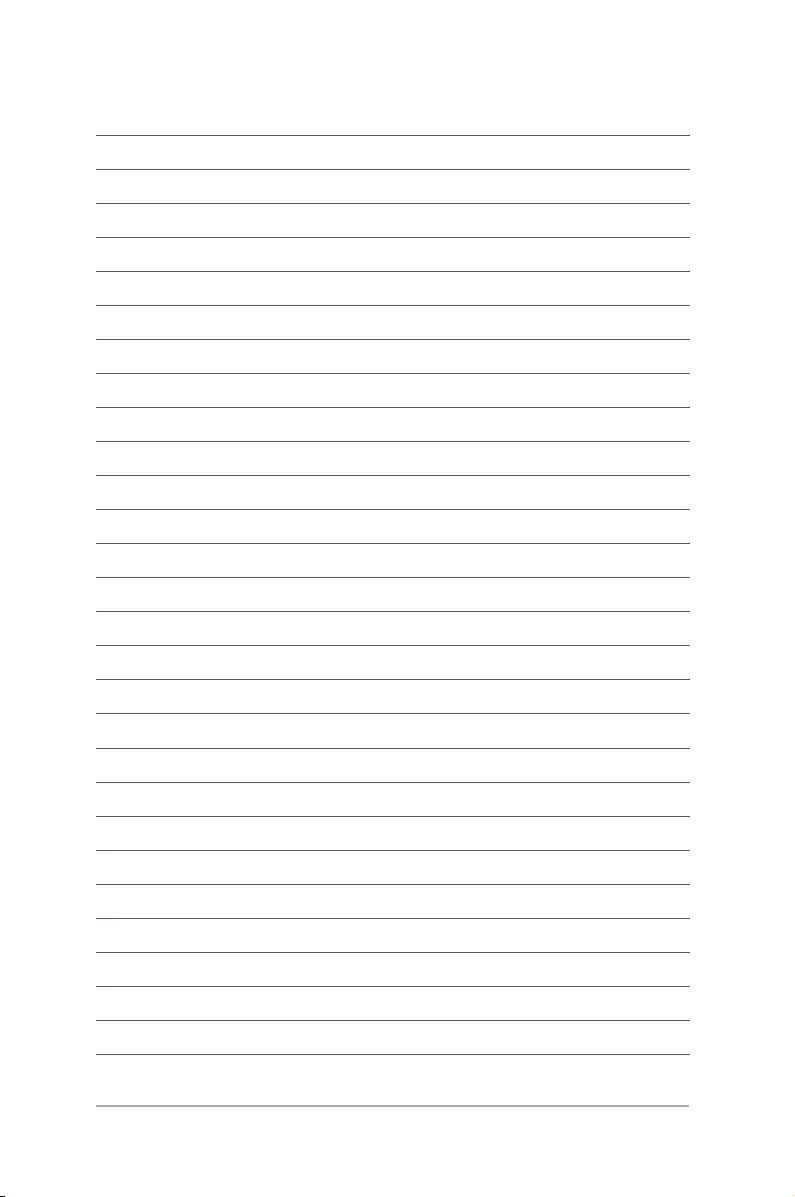
48
ASUS VivoWatch E-Manual