Table of Contents
ASUS ASUS MCI-10G/X550-2T User Manual
Displayed below is the user manual for ASUS MCI-10G/X550-2T by ASUS which is a product in the Network Cards category. This manual has pages.
Related Manuals
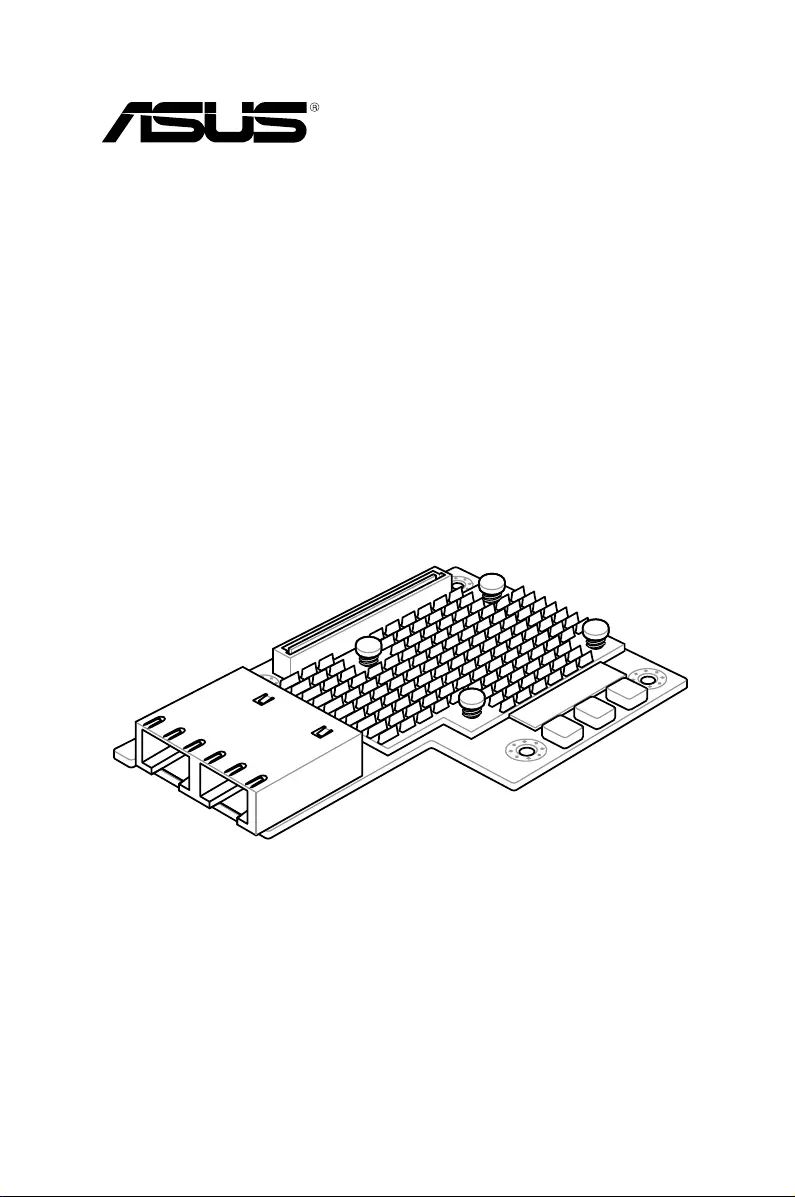
10 Gigabit/s Ethernet card
MCI-10G/X550-2T
User Guide
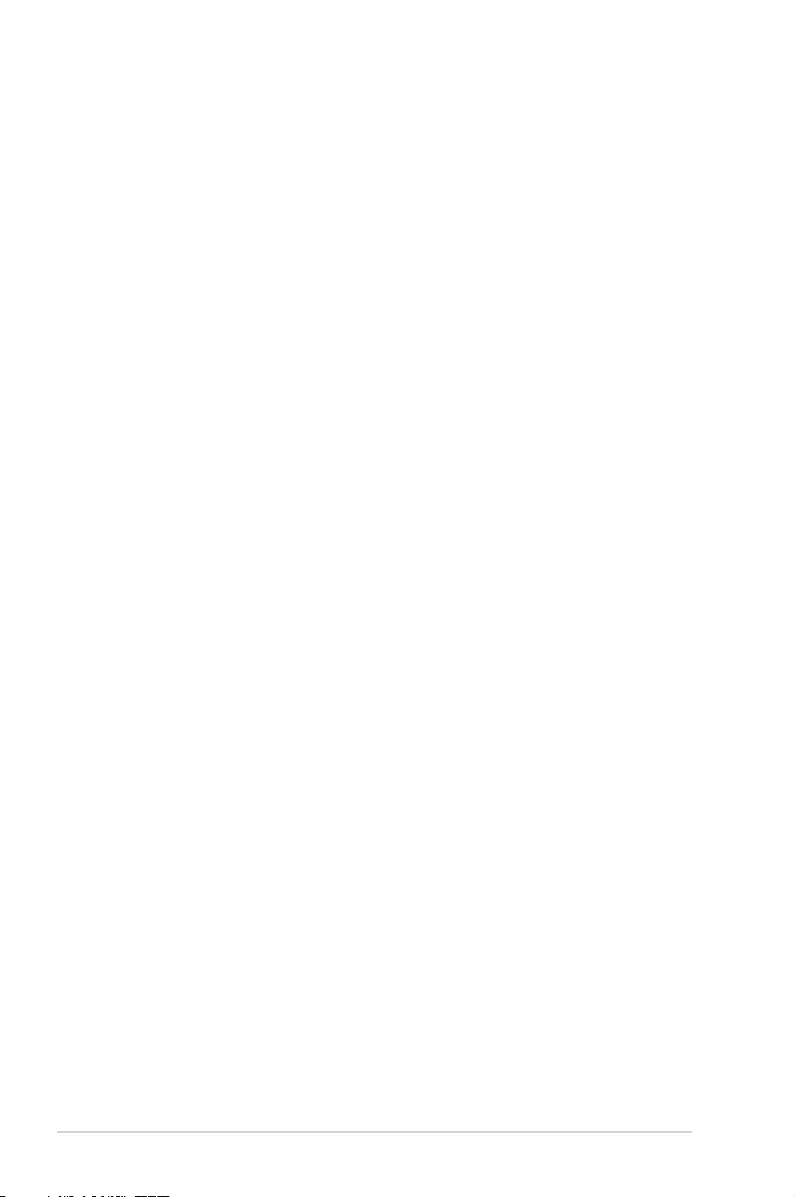
ii
E12760
First Edition
June 2017
Copyright © 2017 ASUSTeK COMPUTER INC. All Rights Reserved.
No part of this manual, including the products and software described in it, may be reproduced, transmitted,
transcribed, stored in a retrieval system, or translated into any language in any form or by any means,
except documentation kept by the purchaser for backup purposes, without the express written permission
of ASUSTeK COMPUTER INC. (“ASUS”).
Product warranty or service will not be extended if: (1) the product is repaired, modied or altered, unless
such repair, modication of alteration is authorized in writing by ASUS; or (2) the serial number of the
product is defaced or missing.
ASUS PROVIDES THIS MANUAL “AS IS” WITHOUT WARRANTY OF ANY KIND, EITHER EXPRESS
OR IMPLIED, INCLUDING BUT NOT LIMITED TO THE IMPLIED WARRANTIES OR CONDITIONS OF
MERCHANTABILITY OR FITNESS FOR A PARTICULAR PURPOSE. IN NO EVENT SHALL ASUS, ITS
DIRECTORS, OFFICERS, EMPLOYEES OR AGENTS BE LIABLE FOR ANY INDIRECT, SPECIAL,
INCIDENTAL, OR CONSEQUENTIAL DAMAGES (INCLUDING DAMAGES FOR LOSS OF PROFITS,
LOSS OF BUSINESS, LOSS OF USE OR DATA, INTERRUPTION OF BUSINESS AND THE LIKE),
EVEN IF ASUS HAS BEEN ADVISED OF THE POSSIBILITY OF SUCH DAMAGES ARISING FROM ANY
DEFECT OR ERROR IN THIS MANUAL OR PRODUCT.
SPECIFICATIONS AND INFORMATION CONTAINED IN THIS MANUAL ARE FURNISHED FOR
INFORMATIONAL USE ONLY, AND ARE SUBJECT TO CHANGE AT ANY TIME WITHOUT NOTICE,
AND SHOULD NOT BE CONSTRUED AS A COMMITMENT BY ASUS. ASUS ASSUMES NO
RESPONSIBILITY OR LIABILITY FOR ANY ERRORS OR INACCURACIES THAT MAY APPEAR IN THIS
MANUAL, INCLUDING THE PRODUCTS AND SOFTWARE DESCRIBED IN IT.
Products and corporate names appearing in this manual may or may not be registered trademarks or
copyrights of their respective companies, and are used only for identication or explanation and to the
owners’ benet, without intent to infringe.
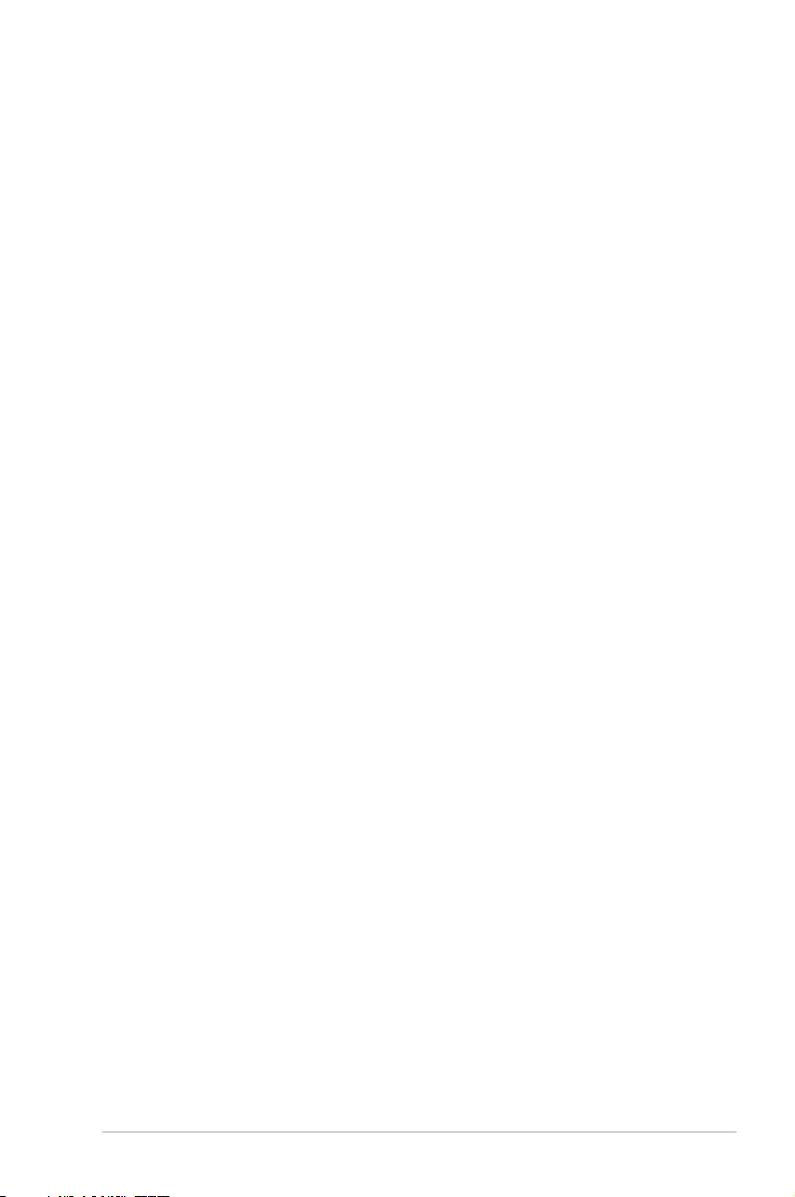
iii
Contents
About this guide ......................................................................................................... iv
How this guide is organized ............................................................................iv
Where to nd more information .......................................................................iv
Conventions used in this guide ....................................................................... v
Typography ..................................................................................................... v
MCI-10G/X550-2T specifications summary .............................................................. vi
Chapter 1: Product Introduction
1.1 Welcome! ....................................................................................................1-2
1.2 Package contents ......................................................................................1-2
1.3 System requirements .................................................................................1-2
1.4 Card layout .................................................................................................1-3
1.5 LED indications .......................................................................................... 1-4
1.6 Installing the MCI-10G/X550-2T Ethernet card ........................................1-5
Chapter 2: Boot Agent Configuration
2.1 Intel(R) Boot Agent XE ...............................................................................2-2
2.2 Intel(R) iSCSI Remote Boot ....................................................................... 2-3
2.2.1 iSCSI Boot Conguration ............................................................ 2-4
2.2.2 iSCSI CHAP Conguration.......................................................... 2-5
2.3 Intel(R) Ethernet Flash Firmware Utility ...................................................2-6
Chapter 3: Driver Installation
3.1 Windows® Server OS Driver Installation ..................................................3-2
3.2 Linux OS Driver Installation ...................................................................... 3-5
Appendix
Simplified EU Declaration of Conformity .............................................................. A-2
ASUS contact information ...................................................................................... A-3
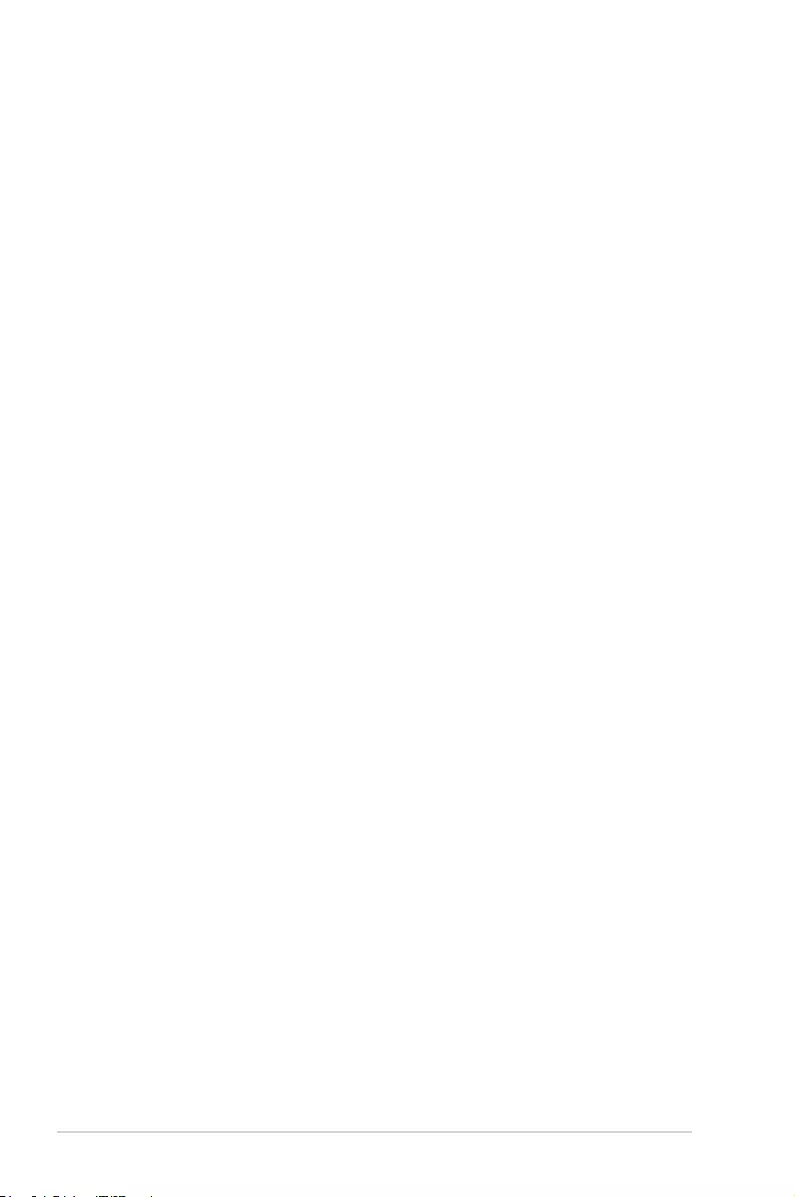
iv
About this guide
This user guide contains the information you need when installing and conguring the server
management board.
How this guide is organized
This guide contains the following parts:
• Chapter1:ProductIntroduction
This chapter describes the MCI-10G/X550-2T Ethernet card features and the new
technologies it supports.
• Chapter2:BootAgentConfiguration
This chapter provides instructions on setting the Intel(R) Boot Agent XE.
• Chapter3:DriverInstallation
This chapter provides instructions for installing the Ethernet card drivers on different
operating systems.
Where to find more information
Refer to the following sources for additional information and for product and software updates.
1. ASUS websites
The ASUS website provides updated information on ASUS hardware and software
products. Refer to the ASUS contact information.
2. Optional documentation
Your product package may include optional documentation, such as warranty yers,
that may have been added by your dealer. These documents are not part of the
standard package.
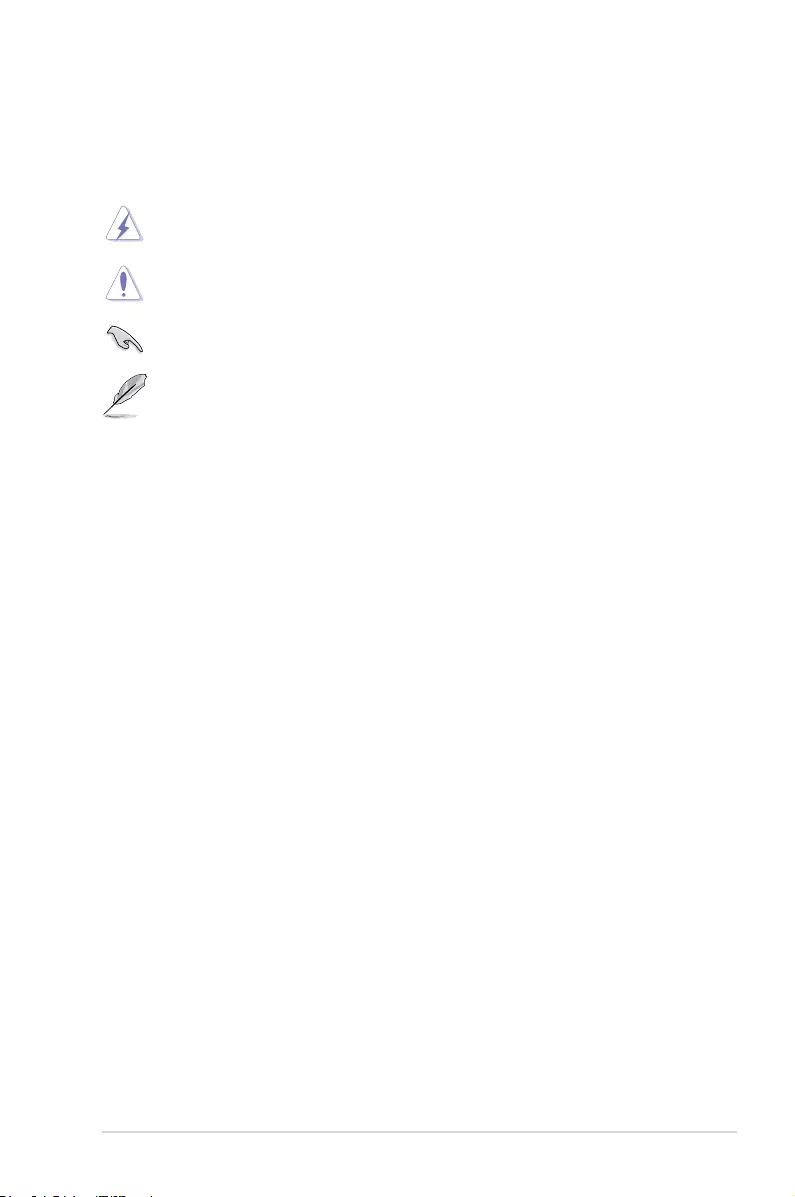
v
Typography
Bold text Indicates a menu or an item to select.
Italics
Used to emphasize a word or a phrase.
<Key> Keys enclosed in the less-than and greater-than sign means
that you must press the enclosed key.
Example: <Enter> means that you must press the Enter or
Return key.
<Key1+Key2+Key3> If you must press two or more keys simultaneously, the key
names are linked with a plus sign (+).
Example: <Ctrl+Alt+Del>
Command Means that you must type the command exactly as shown,
then supply the required item or value enclosed in brackets.
Example: At the DOS prompt, type the command line:
format a:
DANGER/WARNING: Information to prevent injury to yourself when trying to
complete a task.
CAUTION: Information to prevent damage to the components when trying to
complete a task.
NOTE: Tips and additional information to help you complete a task.
IMPORTANT: Instructions that you MUST follow to complete a task.
Conventions used in this guide
To make sure that you perform certain tasks properly, take note of the following symbols
used throughout this manual.

vi
MCI-10G/X550-2T specifications summary
* Please refer to ASUS website for Approved Vendor List (AVL).
** Specifications are subject to change without notice.
Speed & Ports
10 Gigabit/s Ethernet 10G BASE-T
Dual Port
Ethernet Controller PHY Intel X550 AT2
Connector & module type RJ45 Copper
Host Interface PCI-E Gen3 x4
Form factor OCP 2.0 Mezzanine
Supported Cable Type
Category 6 (Max. length 55 meters)
Category 6a (Max. length 100 meters)
Category 7 (Max. length 100 meters)
Features
PXE boot
iSCSI boot
Manageability: NC-SI interface (Supported on port 1)
to an external Manageability Controller (MC)
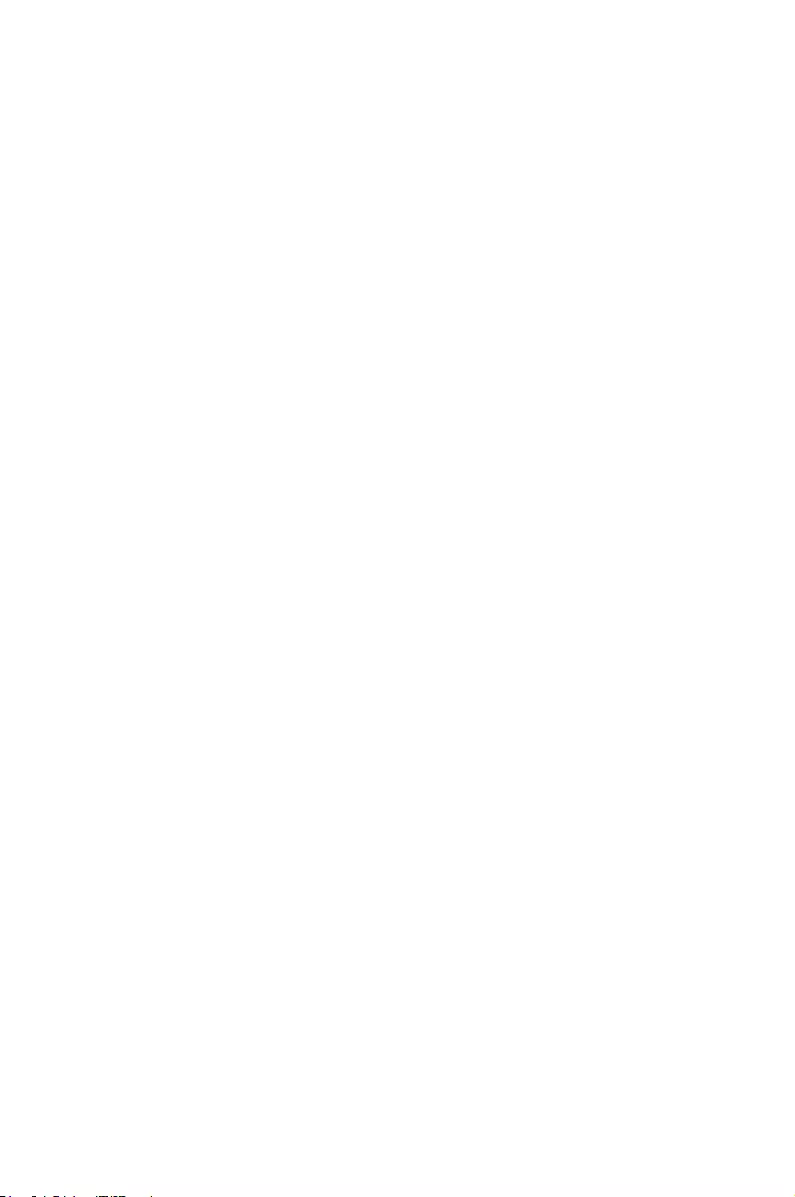
1
Product Introduction
This chapter offers the MCI-10G/X550-2T Ethernet card
features and the new technologies it supports.
Chapter 1: Product Introduction
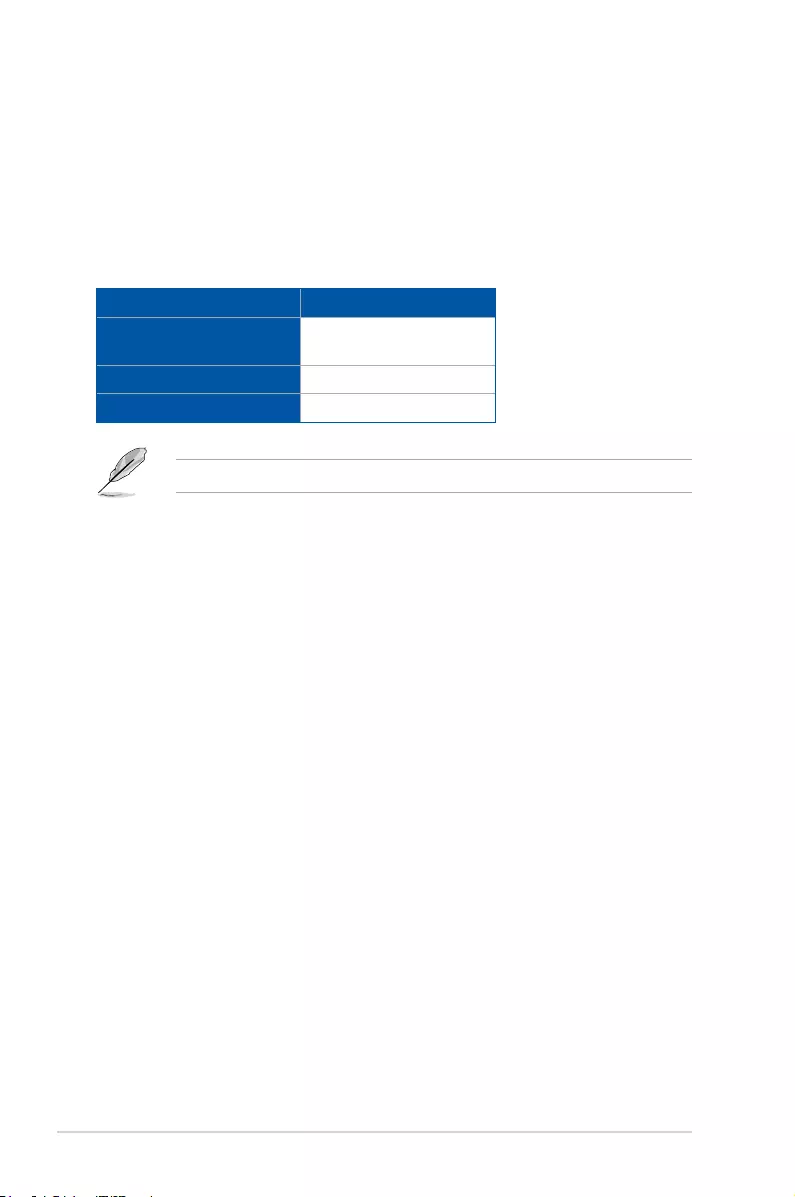
1-2 Chapter 1: Product Introduction
1.1 Welcome!
Thank you for buying an ASUS® MCI-10G/X550-2T 10 Gigabit/s Ethernet card!
Before you start installing the Ethernet card, check the items in your package with the list
below.
1.2 Package contents
Check your package for the following items.
1.3 System requirements
Before you install the MCI-10G/X550-2T Ethernet card, check if the system meets the
following requirements:
• ServerorworkstationmotherboardwithanOCPslot.
• SupportedoperatingsystemsareWindows® andLinuxoperatingsystems.Pleaserefer
to ASUS website for the latest updates.
Standard Gift Box Pack
ASUS MCI-10G/X550-2T
Ethernet card 1
Support CD 1
Packing Quantity 1 pc per carton
Ifanyoftheaboveitemsaredamagedormissing,contactyourretailer.
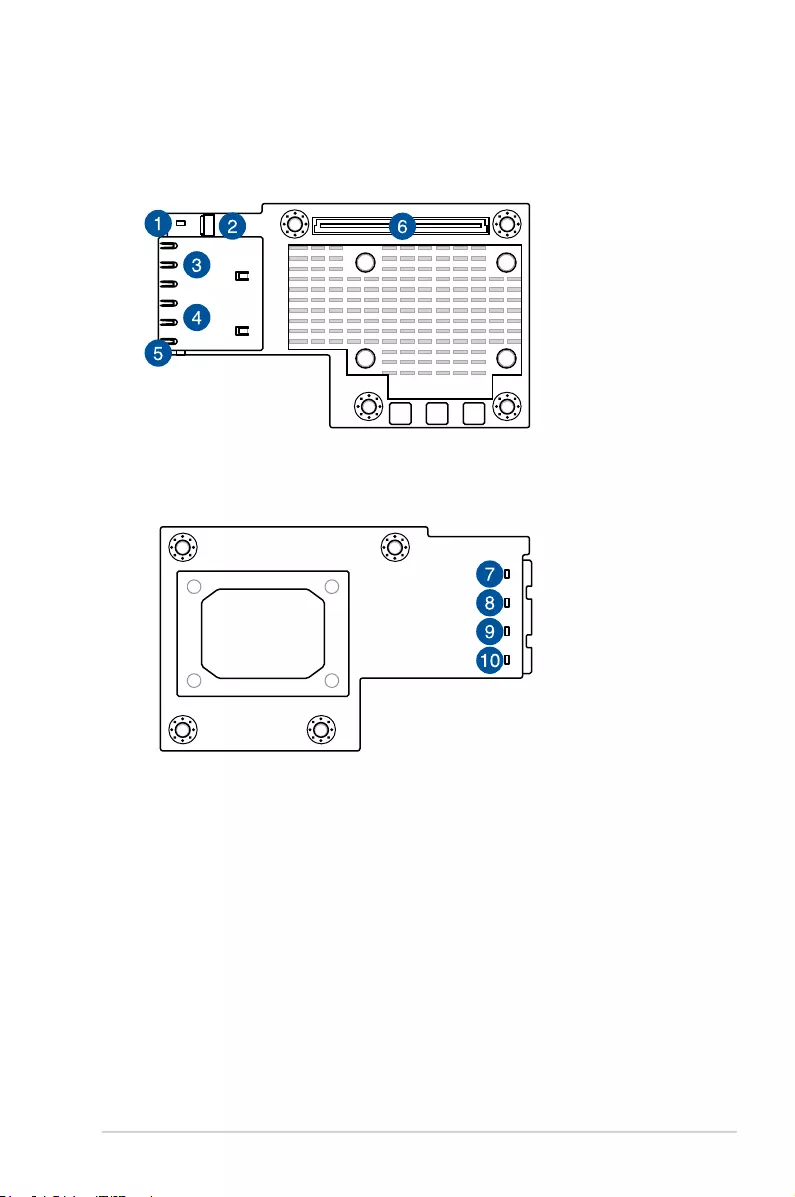
ASUS MCI-10G/X550-2T 1-3
1.4 Card layout
1. LAN1_LED1(Speed+Activity) 6. PCIExpressGen3x8interface
2. AUXLED_CON1Connector 7. LAN1_LED3(Speed)
3. RJ45 Copper Connector 1 8. LAN1_LED2(Activity)
4. RJ45 Copper Connector 2 9. LAN2_LED3(Speed)
5. LAN2_LED1(Speed+Activity) 10. LAN2_LED2(Activity)
MCI-10G/X550-2T
Front view
Back view
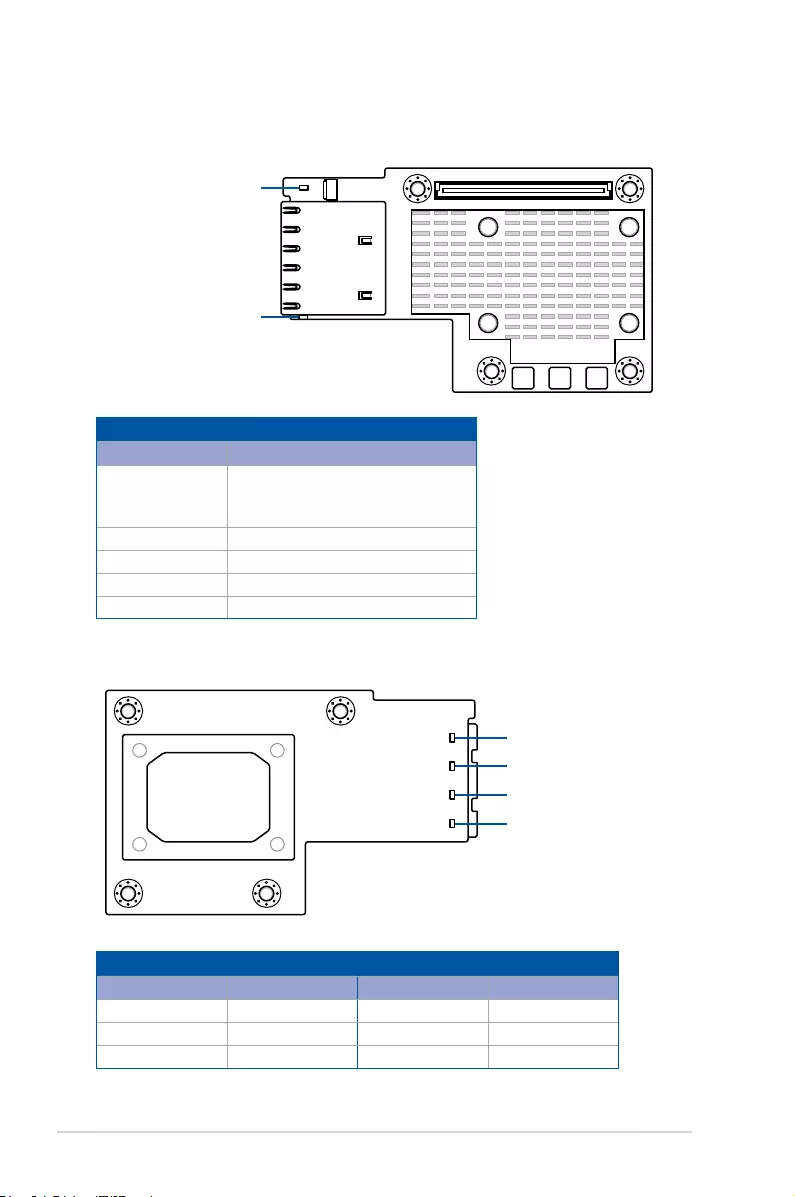
1-4 Chapter 1: Product Introduction
LAN1_LED1 (Speed + Activity)
LAN1_LED3 (Speed)
LAN1_LED2 (Activity)
LAN2_LED1 (Speed + Activity)
LAN2_LED2 (Activity)
LAN2_LED3 (Speed)
1.5 LED indications
Activity / Link LED (LED2) Speed link LED (LED3)
Status Description Status Description
OFF Noactivity OFF 100 Mb/s link
Green Link Yellow 1 Gb/s link
Blinking Green Dataactivity Green 10 Gb/s link
Activity / Link + Speed LED (LED1)
Status Description
OFF
No link
100 Mb/s link
Dataactivityand100Mb/slink
Yellow 1 Gb/s link
Blinking Yellow Dataactivityand1Gb/slink
Green 10 Gb/s link
Blinking Green Dataactivityand10Gb/slink
MCI-10G/X550-2T
Front view
Back view
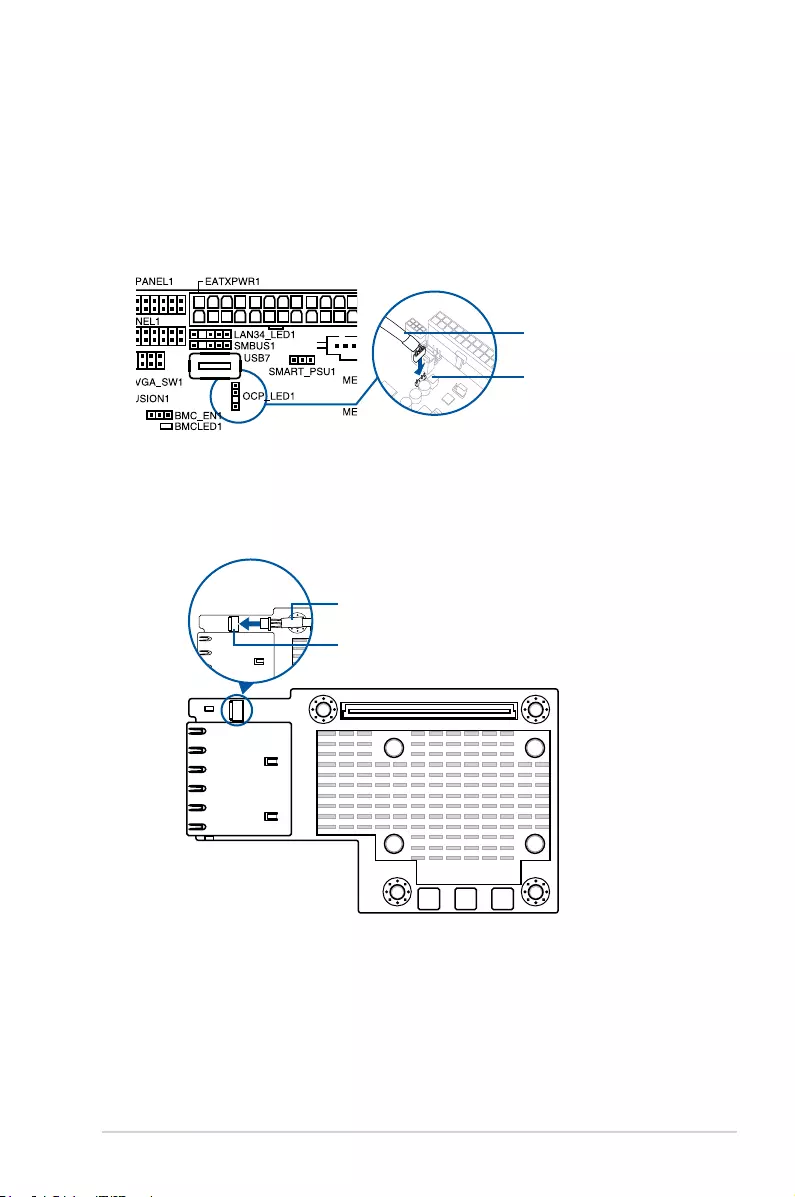
ASUS MCI-10G/X550-2T 1-5
1.6 Installing the MCI-10G/X550-2T Ethernet card
To install a MCI-10G/X550-2T Ethernet card:
1. PreparetheMezanninecard.
2. ConnecttheblackendofthesignalcabletotheOCP_LED1headeronthe
motherboard.
OCP_LED1
Signal cable
3. ConnectthewhiteendofthesignalcabletotheAUXLED_CON1Connectoronthe
card.
AUXLED_CON1
Signal cable
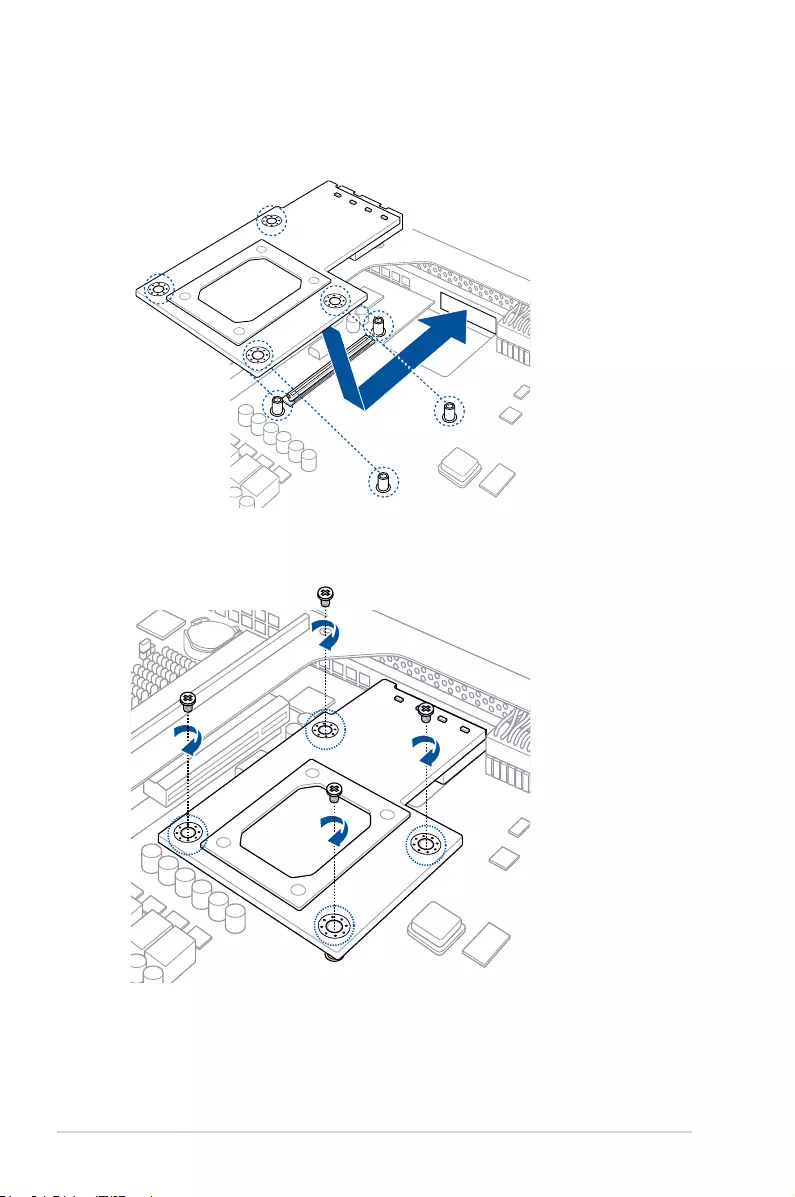
1-6 Chapter 1: Product Introduction
4. Align and insert the screw holes of the MCI-10G/X550-2T Ethernet card into the stand
screws, then insert the ports of the MCI-10G/X550-2T Ethernet card into the port slots
ontheserverchassisasshown.
MCI-10G/X550-2T
MCI-10G/X550-2T
5. SecuretheMCI-10G/X550-2TEthernetcardwiththefour(4)bundledscrews.
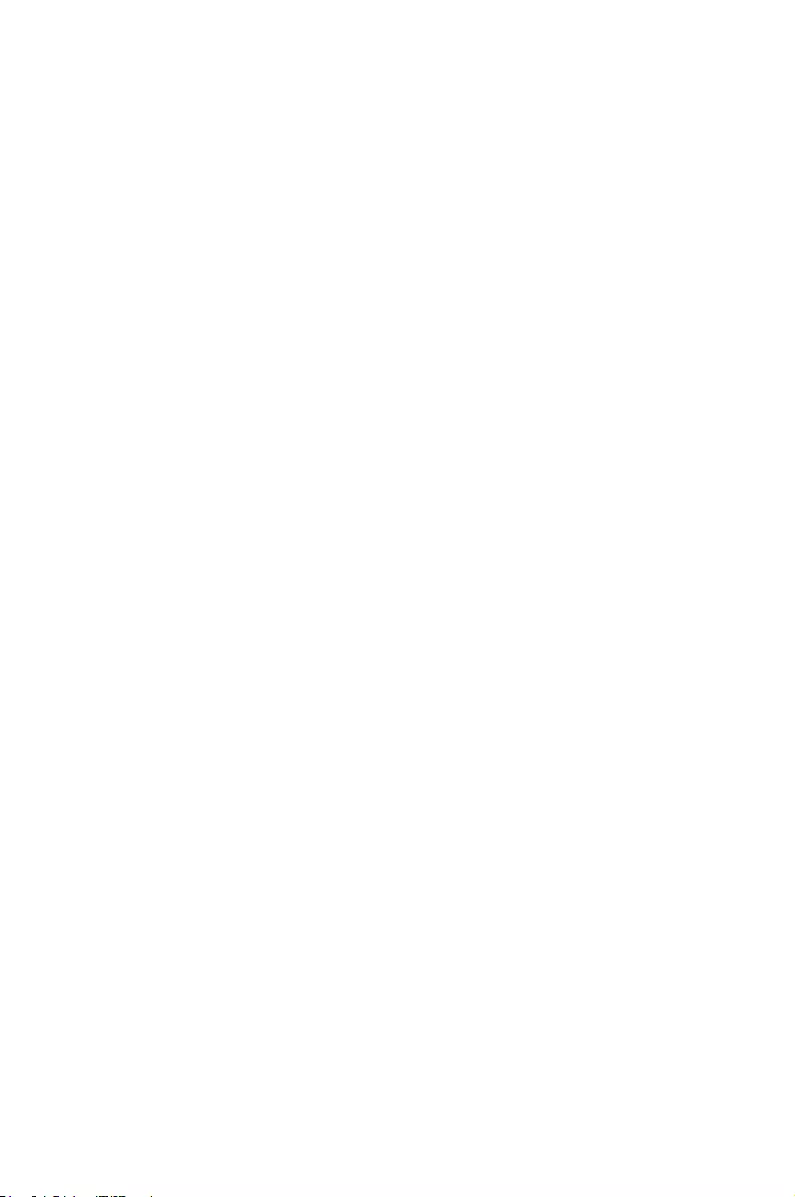
2
Boot Agent Conguration
This chapter provides instructions on setting the Intel(R) Boot
Agent XE.
Chapter 2: Boot Agent Conguration
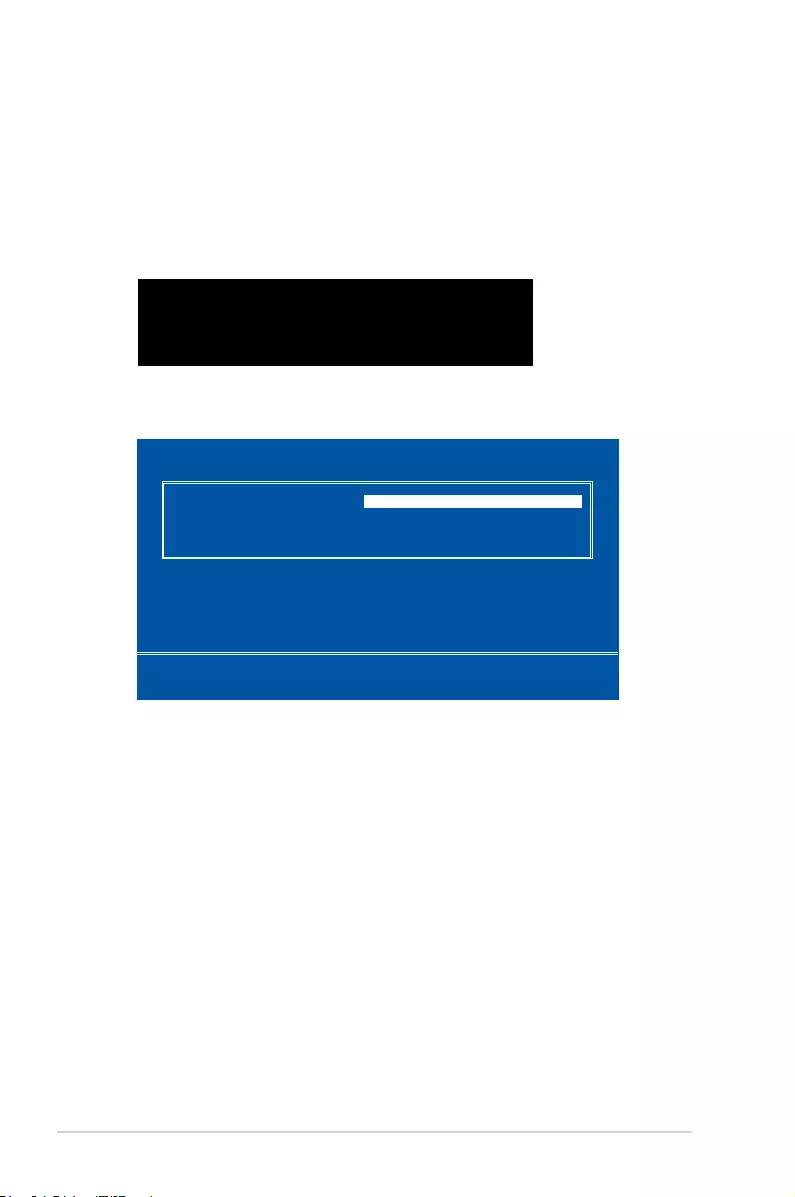
2-2 Chapter 2: Boot Agent Conguration
2.1 Intel(R) Boot Agent XE
The Intel(R) Boot Agent XE provides hardware-based Ethernet card congurations.
To start the Intel(R) Boot Agent XE and access the main screen:
1. Turn on the system.
2. During POST, press <Ctrl+S> when the following screen appears.
3. From the Setup Menu screen, use the Up/Down arrow key to select an item and press
<Space> to change the value.
Initializing Intel(R) Boot Agent XE v2.3.58
PXE 2.1 Build 092 (WfM 2.02)
Press Ctrl-S to enter Conguration Menu
Intel(R) Boot Agent XE v2.3.58
Setup Menu
Network Boot Protocol PXE (Preboot eXecution Enviroment)
Boot Order Use BIOS Setup Boot Order
Show Setup Prompt Enabled
Setup Menu Wait Time 2 seconds
Diagnostic Support Information
MAC Address 00E018122209 PBA Number FFFFFF-0FF
Memory DE180000 I/O E0000 IRQ 0A UMB C9000
PCI ID 8086/1563/1043/8712/01 Slot 0100
Flags 01810:4000:0000:0000:1103:L
Select remote boot protocol.
<Esc> <Space> <Enter> <F4>
Cancel Changes Change Value Next Option Save Conguration
Network Boot Protocol
This item allows you to select the boot protocol.
Conguration options: [PXE (Preboot eXecution Enviroment)]
Boot Order
This item allows you to select the order in which boot devices are queried.
Conguration options: [Use BIOS Setup Boot Order]
Show Setup Prompt
This item allows you to select whether Ctrl+S message appears during initialization.
Conguration options: [Disabled] [Enabled]
Setup Menu Wait Time
This item allows you to select the number of seconds to wait for Ctrl+S during initialization.
Conguration options: [0 seconds] [2 seconds] [3 seconds] [5 seconds]
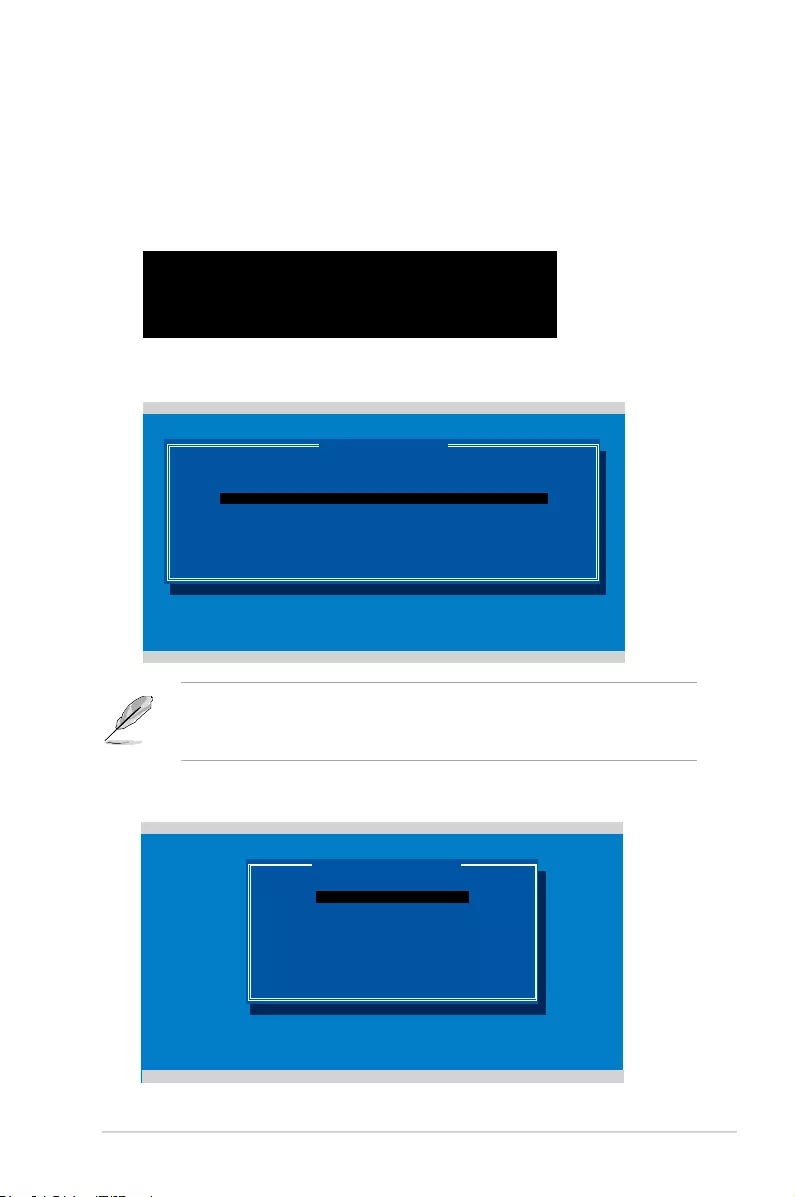
ASUS MCI-10G/X550-2T 2-3
2.2 Intel(R) iSCSI Remote Boot
The Intel(R) iSCSI Remote Boot provides hardware-based Ethernet card congurations.
To start the Intel(R) iSCSI Remote Boot and access the main screen:
1. Turn on the system.
2. During POST, press <Ctrl+D> when the following screen appears.
3. From the iSCSI Port Selection screen, use the Up/Down arrow key to select an
Ethernet device to congure and press <Enter>.
Intel(R) iSCSI Remote Boot version 3.0.84
Copyright(c) 2003-2014 Intel Corporation. All rights reserved.
Press ESC key to skip iSCSI boot initialization.
Press <Ctrl-D> to run setup...
MAC:00E018060110 Dev:1563 Loc:1:0:0 BOOT:DISABLED
MAC:00E018060111 Dev:1563 Loc:1:0:1 BOOT:DISABLED
Intel(R) iSCSI Remote Boot v3.0.84
Select iSCSI Boot priority: P=PRIMARY S=SECONDARY D=DISABLED B=BLINK LED
iSCSI Port Selection
• Press <P> to set the selected item as the primary boot priority, press <S> to set the
selected item as the secondary boot priority, or press <D> to disable the selected item.
• Press <B> to blink the LED of the selected item.
4. From the iSCSI Port Configuration screen, use the Up/Down arrow key to select an
item and press <Enter>.
iSCSI Boot Conguration
iSCSI CHAP Conguration
Discard changes and Exit
Save changes and Exit
Intel(R) iSCSI Remote Boot v3.0.84
Copyright(c) 2003-2014 Intel Corporation. All rights reserved.
iSCSI Port Conguration
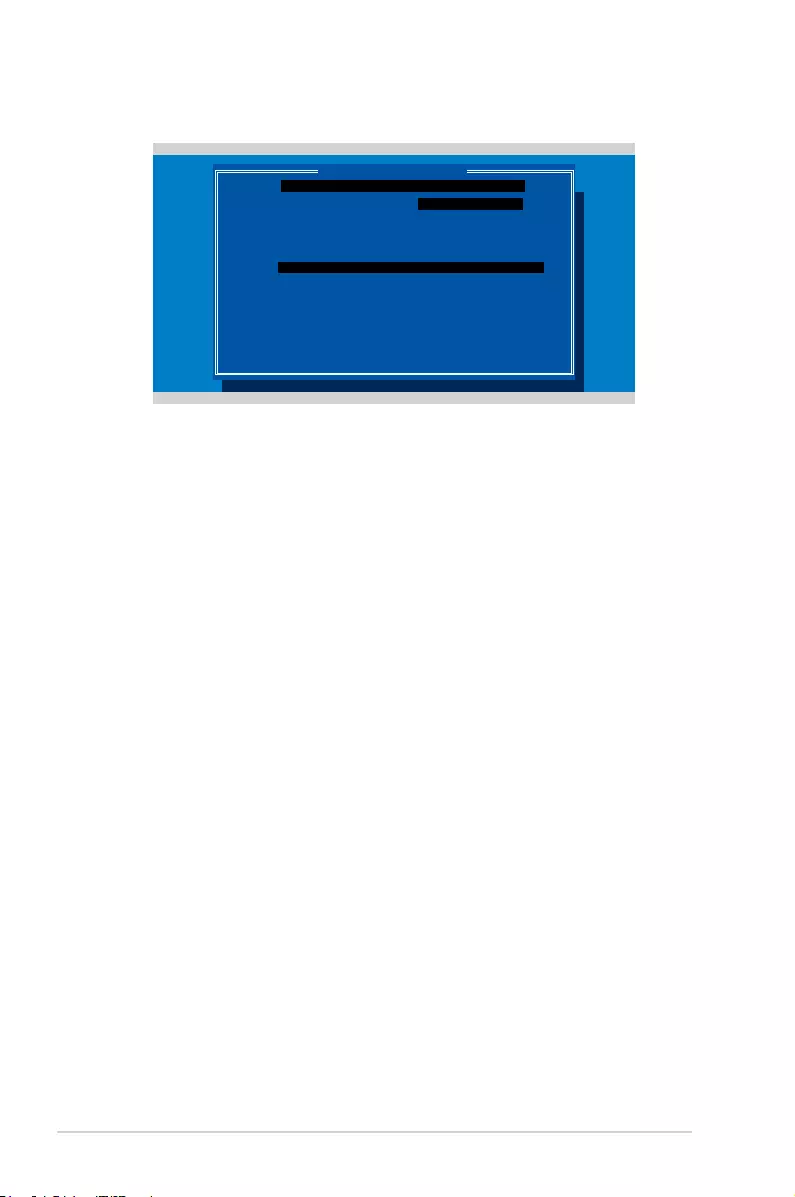
2-4 Chapter 2: Boot Agent Conguration
2.2.1 iSCSI Boot Configuration
Use the Up/Down arrow key to select an item and press <spacebar> to change between
Enabled [*] or Disabled [ ].
[*] Use dynamic IP configuration (DHCP)
When Enabled [*], the iSCSI boot host software acquires the IP address from the DHCP
server.
When Disabled [ ], the iSCSI boot host software acquires the static IP address. Key in the
necessary parameters.
[*] Use DHCP for iSCSI target information
When Enabled [*], the iSCSI boot host software acquires its iSCSI target parameters from
the DHCP server.
When Disabled [ ], the iSCSI boot host software acquires its iSCSI target parameters via the
static IP address. Key in the necessary parameters.
Intel(R) iSCSI Remote Boot v3.0.84
Copyright(c) 2003-2014 Intel Corporation. All rights reserved.
iSCSI Boot Conguration
Initiator Name: ________________
Initiaor IP:
Subnet Mask:
Gateway:
VLAN ID:
Target Name:
Target IP:
Target Port:
Boot LUN:
Press spacebar to change
[OK] [Cancel]
[*] Use dynamic IP conguration (DHCP)
[*] Use DHCP for iSCSI target information
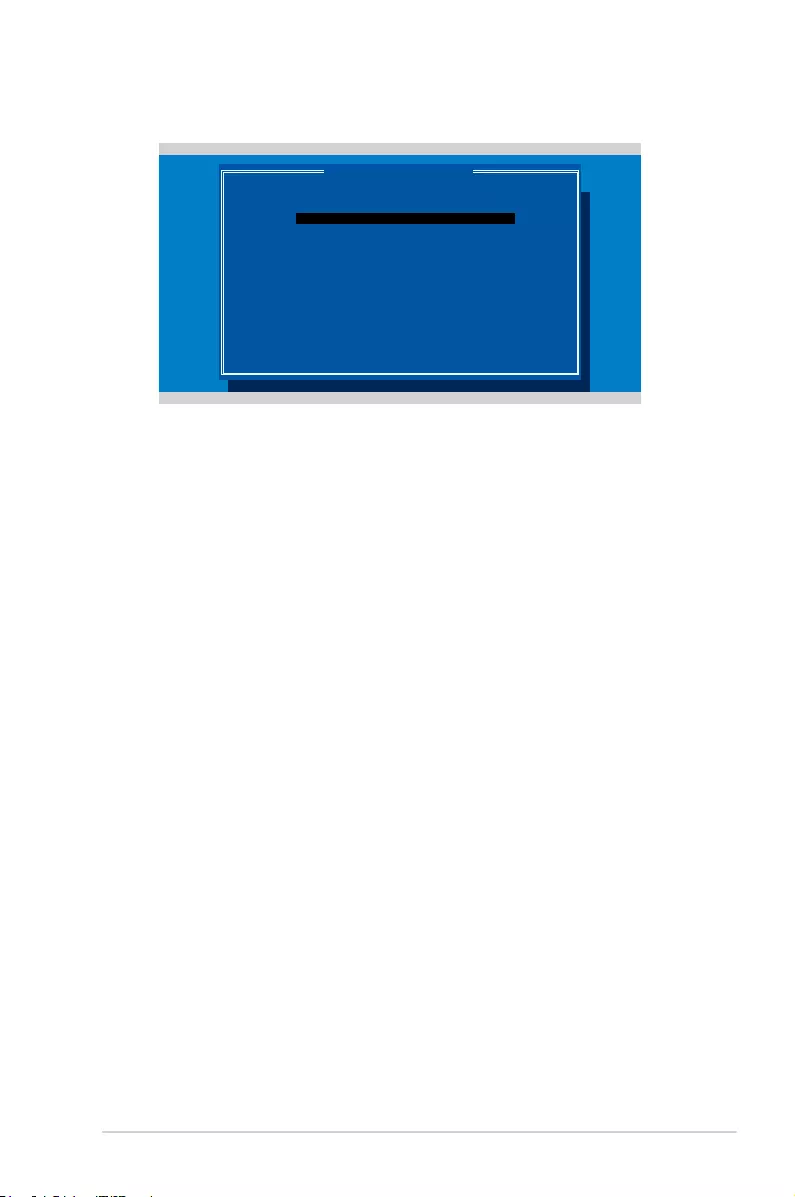
ASUS MCI-10G/X550-2T 2-5
2.2.2 iSCSI CHAP Configuration
Use the Up/Down arrow key to select an item and press <spacebar> to change between
Enabled [*] or Disabled [ ].
[ ] Use CHAP
When Enabled [*], the iSCSI boot host software uses CHAP authentication when connecting
to the iSCSI target. Key in the necessary parameters.
When Disabled [ ], the iSCSI boot host software does not attempt to boot from the iSCSI
target after successfully connecting to it. The control will then return to the system BIOS so
that the next boot device may be used.
[ ] Use Mutual CHAP
When Enabled [*], the iSCSI boot host software uses a Mutual CHAP authentication when
connecting to the iSCSI target. Key in the necessary parameters.
When Disabled [ ], the iSCSI boot host software does not use a Mutual CHAP authentication
when connecting to the iSCSI target.
Intel(R) iSCSI Remote Boot v3.0.84
Copyright(c) 2003-2014 Intel Corporation. All rights reserved.
iSCSI CHAP Conguration
[ ] Use CHAP
User Name:
Target Secret:
[ ] Use Mutual CHAP
Initiator Secret:
Minimum CHAP secret length is 12 and maximum 16.
[OK] [Cancel]
Specify the same authentication information
as congured on the target.
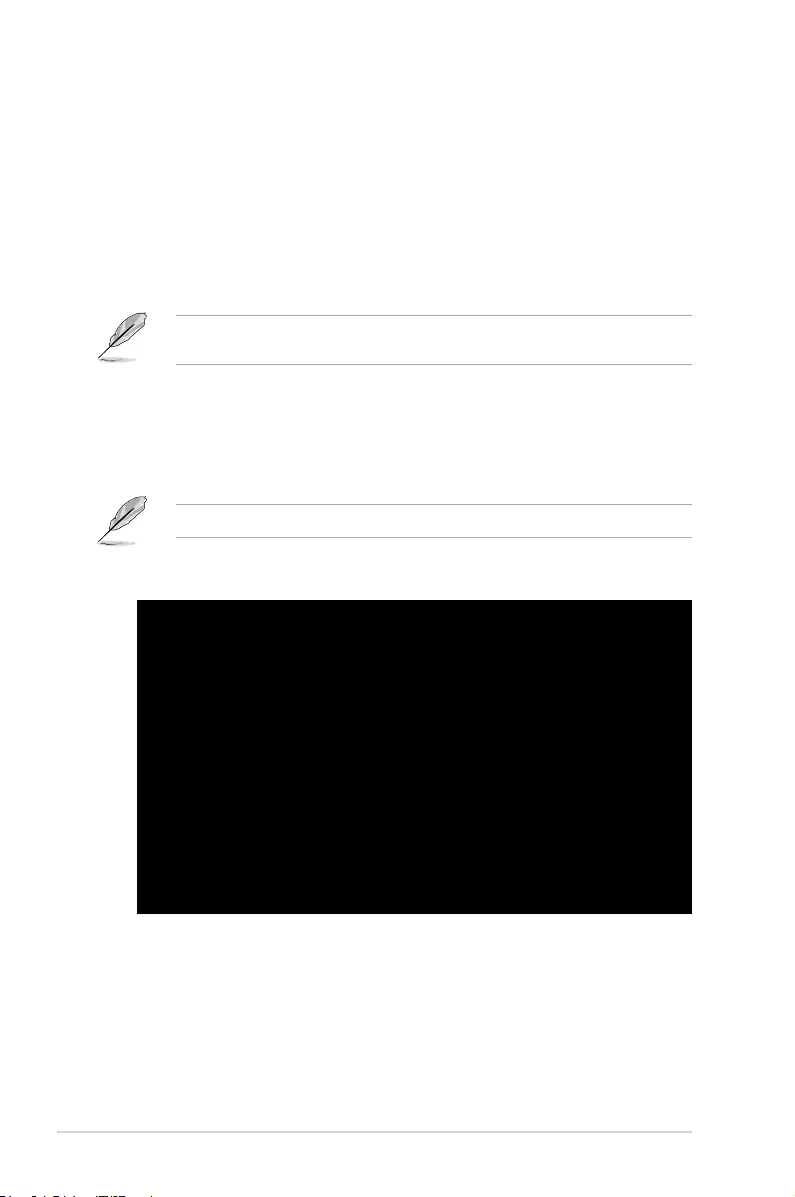
2-6 Chapter 2: Boot Agent Conguration
2.3 Intel(R) Ethernet Flash Firmware Utility
The Intel(R) Ethernet Flash Firmware Utility allows you to switch between PXE option ROM
and iSCSI option ROM. Note that only one option ROM can be used at a time.
To install the PXE option ROM:
1. Locate the BootIMG.FLB and Bootutil.exe les in the PXE folder on your SDVD.
2. Copy the BootIMG.FLB and Bootutil.exe les to a bootable USB storage device.
3. Enter DOS environment.
The utility must run under pure DOS environment. It cannot run in a DOS box on Windows
system. You should boot from a DOS oppy without any device drivers
4. Within the DOS environment, enter the directory with the BootIMG.FLB and Bootutil.
exe les.
5. Install the PXE option ROM:
bootutil.exe -nic=1 -up=pxe+e -quiet
Port 1 and Port 2 share the same ash.
6. Restart the system.
D:\>bootutil.exe -nic=1 -up=pxe+e -quiet
Intel(R) Ethernet Flash Firmware Utility
BootUtil version 1.6.39.1
Copyright(c) 2003-2017 Intel Corporation
Programming ash on port 1 with ash rmware image
/
Flash update successful
Port Network Address Location Series WOL Flash Firmware Version
==== =============== ======== ======= === ============================= =======
1 00E018122208 1:00.0 10GbE YES UEFI,PXE Enabled 2.3.58
2 00E018122209 1:00.1 10GbE YES UEFI,PXE Enabled 2.3.58
D:\>
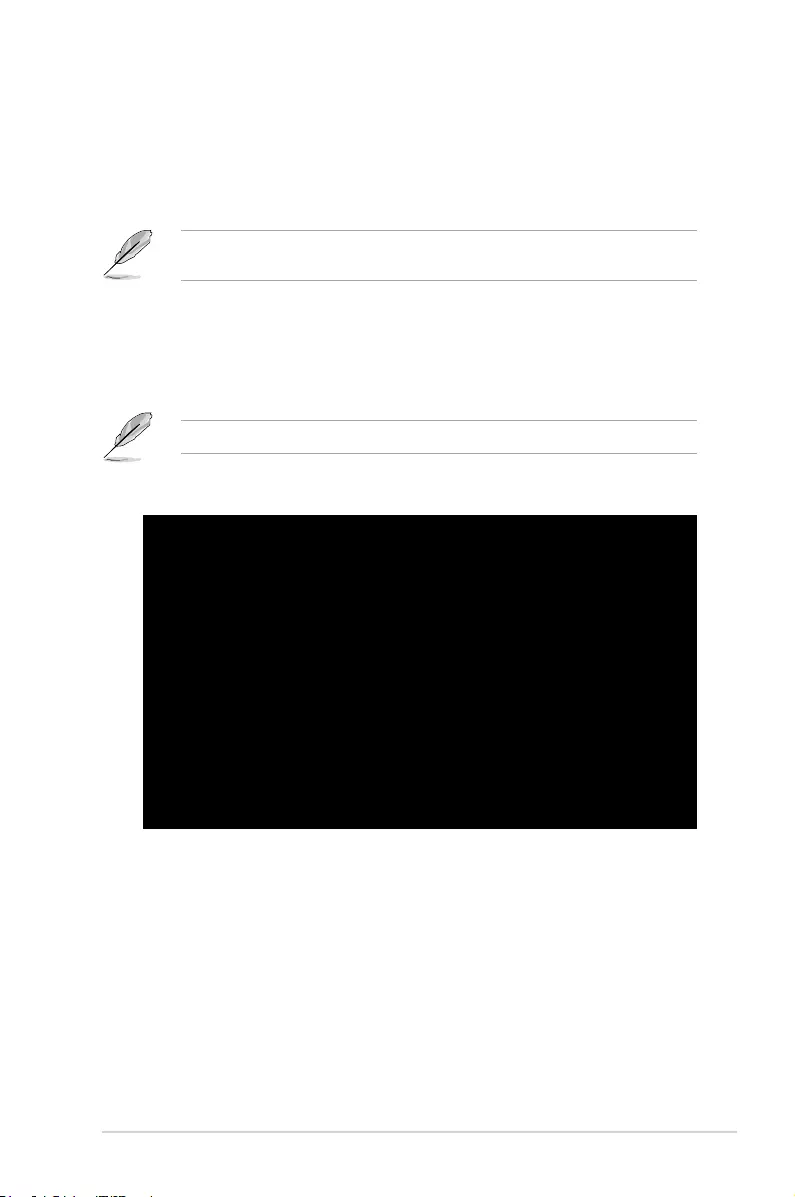
ASUS MCI-10G/X550-2T 2-7
To install the iSCSI option ROM:
1. Locate the BootIMG.FLB and Bootutil.exe les in the iSCSI folder on your SDVD.
2. Copy the BootIMG.FLB and Bootutil.exe les to a bootable USB storage device.
3. Enter DOS environment.
The utility must run under pure DOS environment. It cannot run in a DOS box on Windows
system. You should boot from a DOS oppy without any device drivers
4. Within the DOS environment, enter the directory with the BootIMG.FLB and Bootutil.
exe les.
5. Install the iSCSI option ROM:
bootutil.exe -nic=1 -up=iscsi -quiet
Port 1 and Port 2 share the same ash.
6. Restart the system.
D:\>bootutil.exe -nic=1 -up=iscsi -quiet
Intel(R) Ethernet Flash Firmware Utility
BootUtil version 1.6.39.1
Copyright(c) 2003-2017 Intel Corporation
Programming ash on port 1 with ash rmware image
/
Flash update successful
Port Network Address Location Series WOL Flash Firmware Version
==== =============== ======== ======= === ============================= =======
1 00E018122208 1:00.0 10GbE YES UEFI,PXE Enabled 2.3.58
2 00E018122209 1:00.1 10GbE YES UEFI,PXE Enabled 2.3.58
D:\>
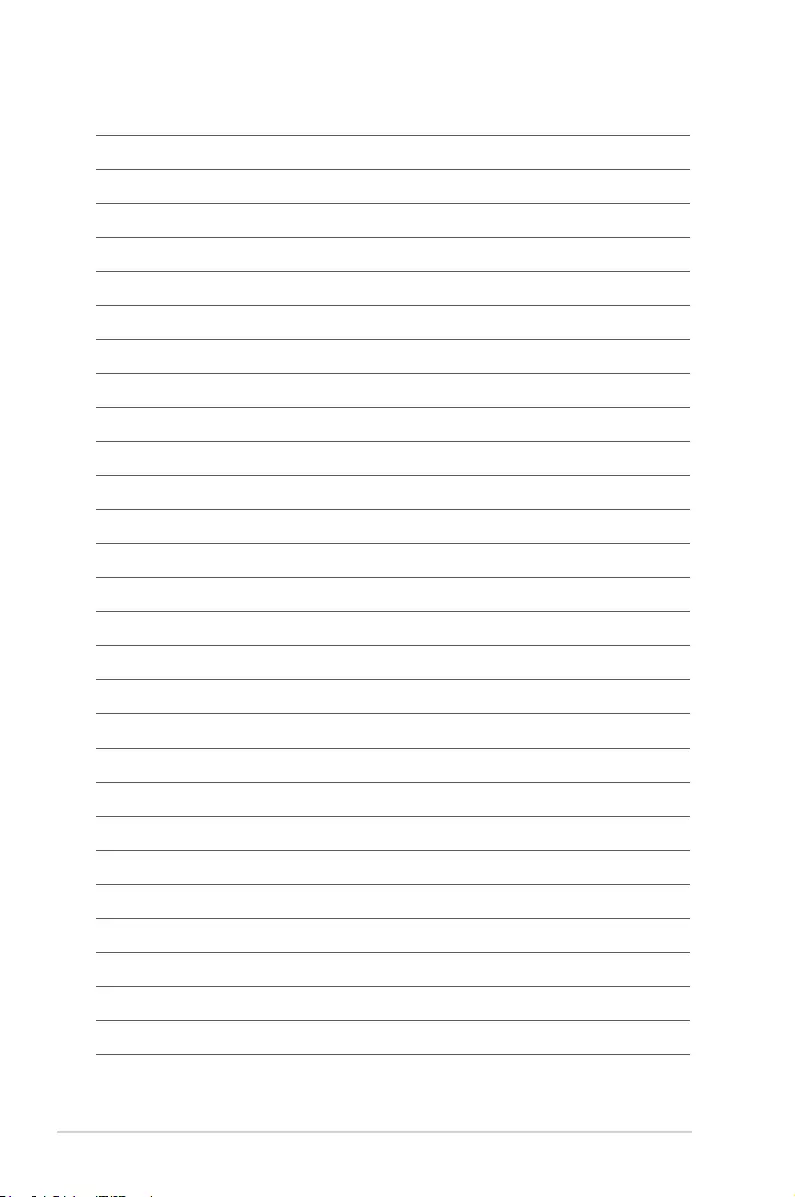
2-8 Chapter 2: Boot Agent Conguration
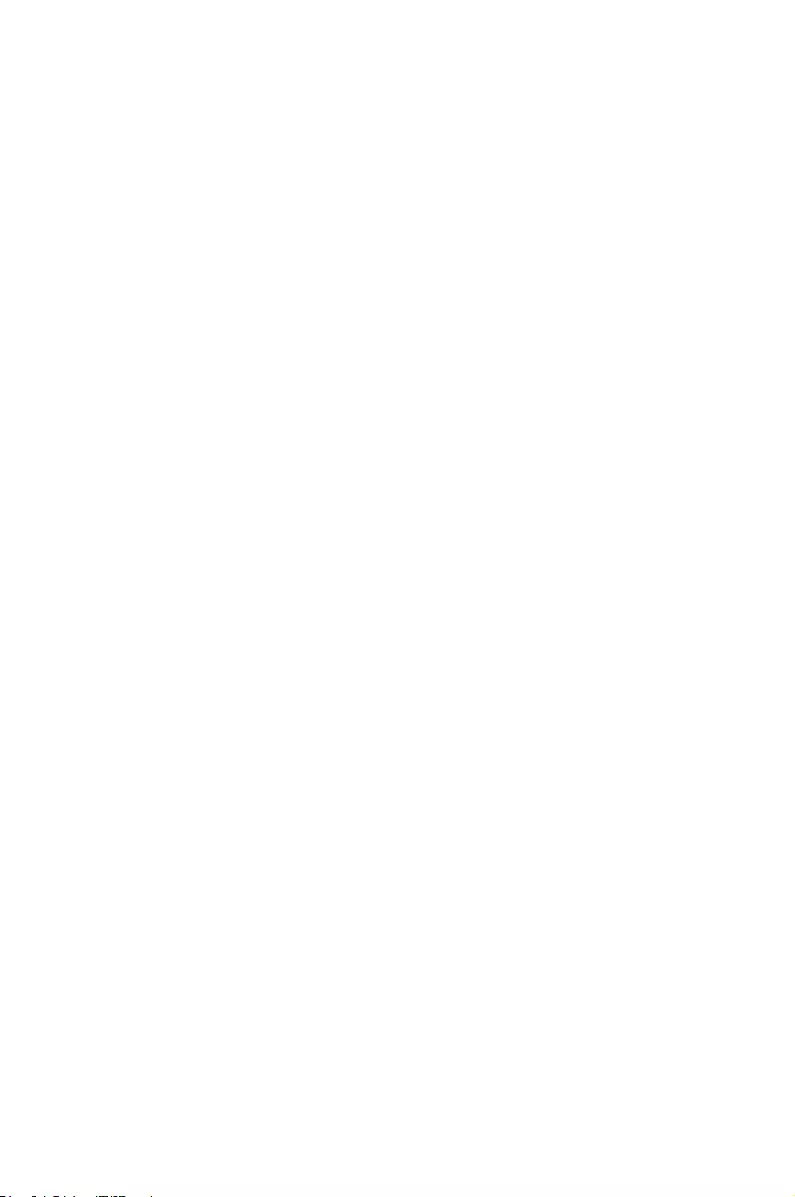
3
Driver Installation
This chapter provides instructions for installing the Ethernet card
drivers on different operating systems.
Chapter 3: Driver Installation
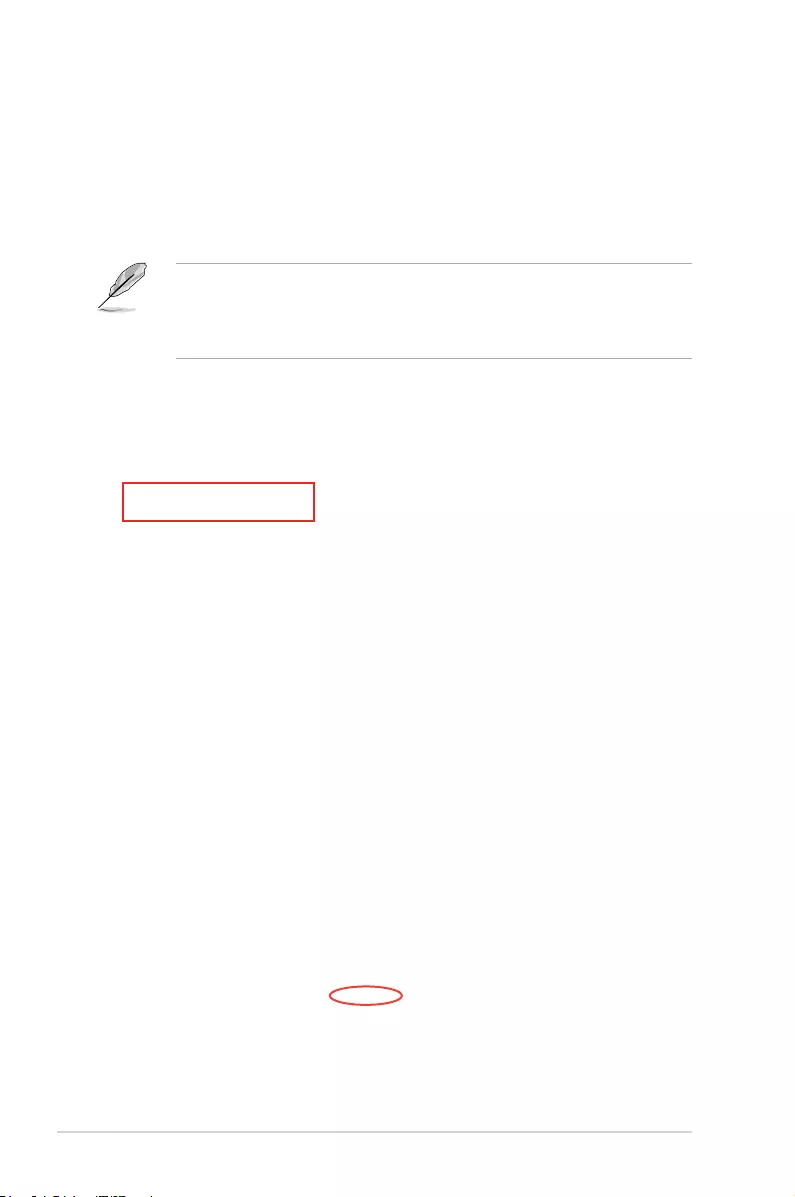
3-2 Chapter 3: Driver Installation
3.1 Windows® Server OS Driver Installation
To update the Ethernet card driver for Windows® Server OS:
1. Restart the computer, and then log on with Administrator privileges.
2. Insert the Support CD to the optical drive. The Support CD automatically displays the
Drivers menu if Autorun is enabled in your computer.
• IfWindows® automatically detects the LAN controllers and displays a New Hardware
Found window, click Cancel to close this window.
• IfAutorunisNOTenabledinyourcomputer,browsethecontentsoftheSupportCDto
locatetheleSetup.exe. Double-click Setup.exe to run the CD.
3. Click
MCI-10G/X550-2T 10GBase-T Network Adapter Driver, then select Install
Drivers and Software.
4. Click
Next when the Intel(R) Network Connections Install Wizard window appears.
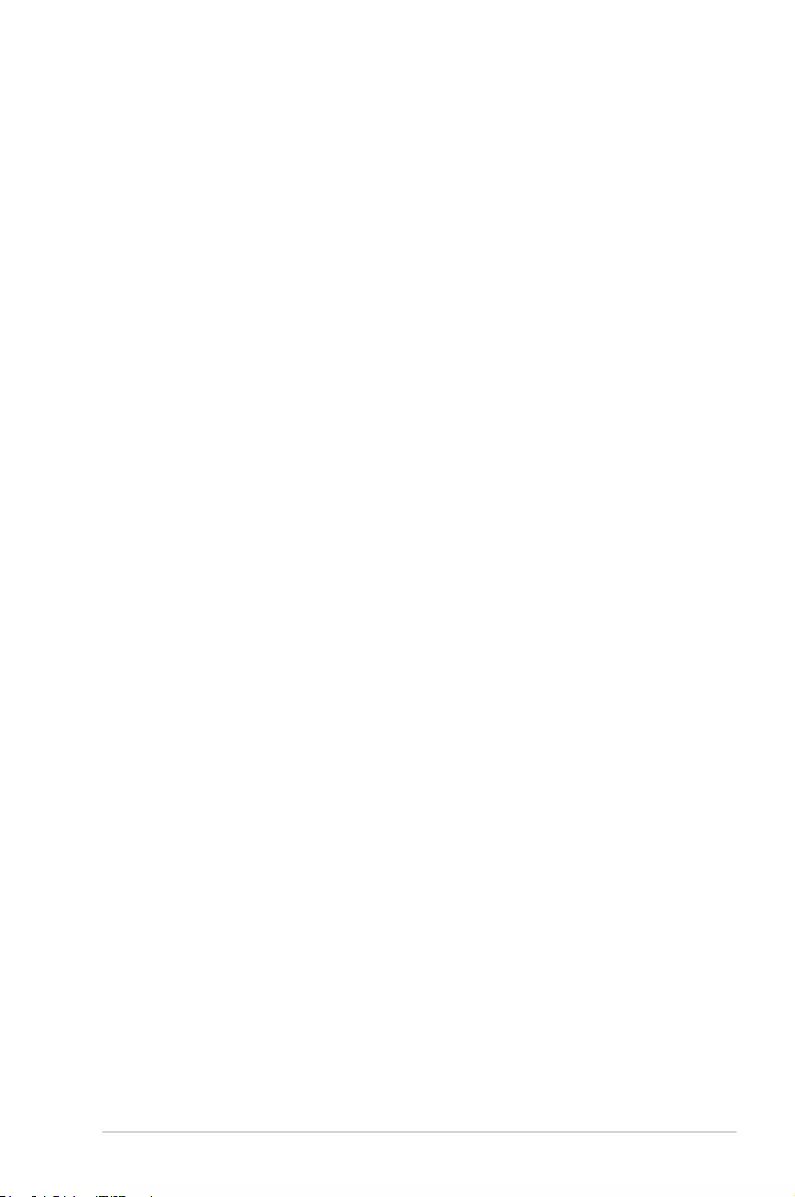
ASUS MCI-10G/X550-2T 3-3
5. Toggle
I accept the terms in the license agreement and click Next to continue.
6. Follow the onscreen instructions to complete the installation.
7. If the Windows Security window appears during the driver installation, click Install
this driver software anyway to continue.
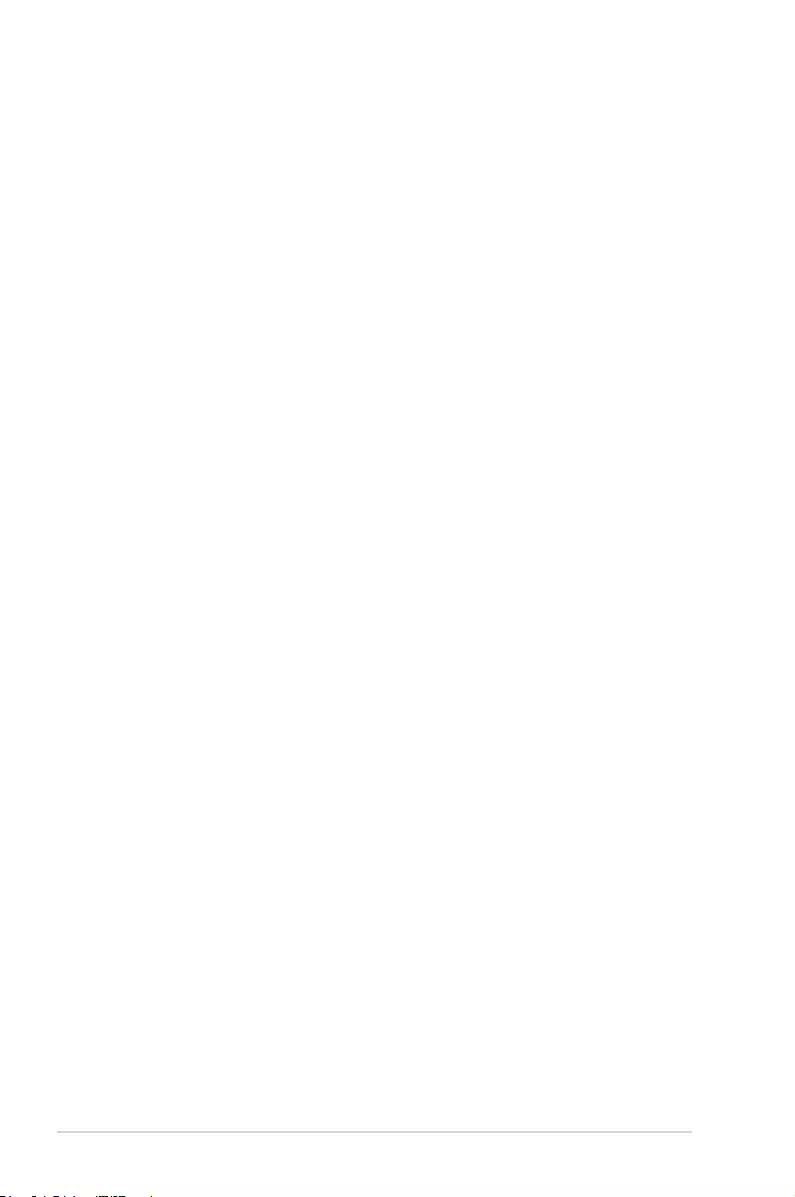
3-4 Chapter 3: Driver Installation
8. Click
Finish to exit the installation wizard.
9. Restart the system.
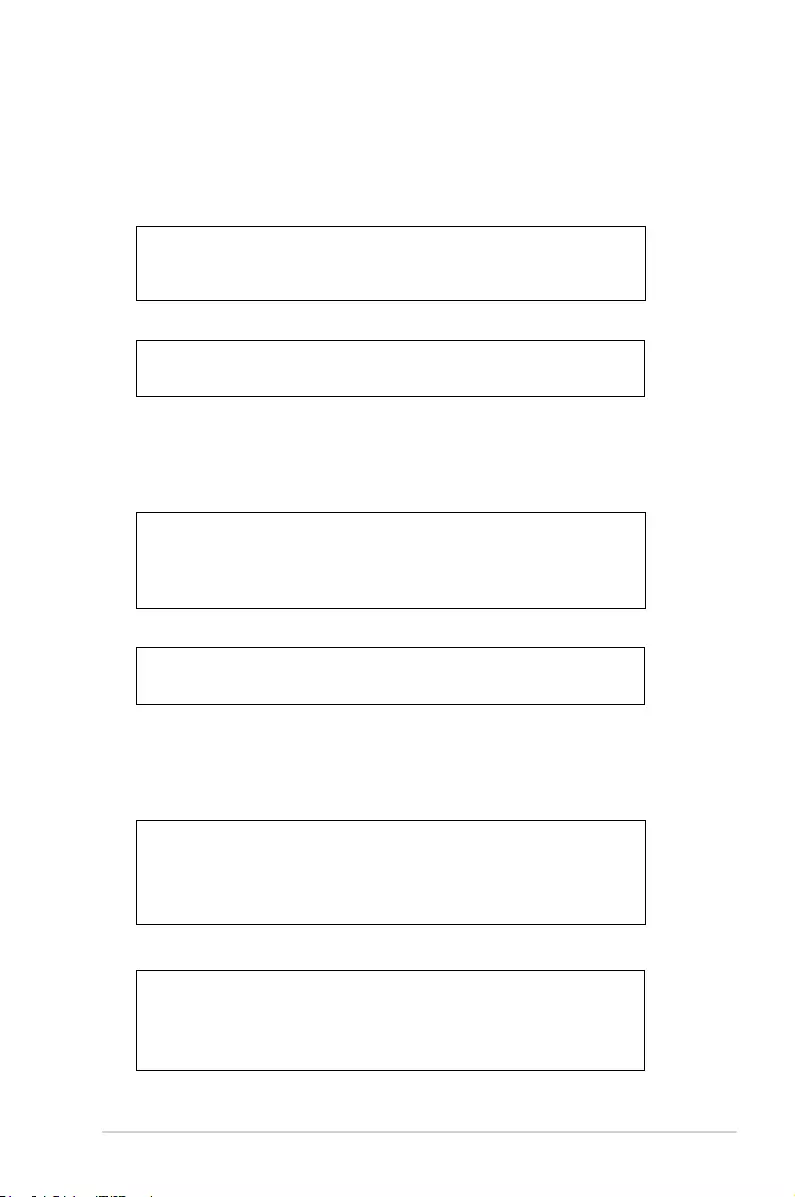
ASUS MCI-10G/X550-2T 3-5
3.2 Linux OS Driver Installation
To install the Ethernet card driver for Linux OS:
1. Within the Linux Terminal, place the driver in root/tmp:
For Red Hat Enterprise Linux 6.5 (Red Hat Enterprise Linux 5.11):
For SUSE Linux Enterprise Server 11.3:
2. Unzip the driver:
tar zxf <Version>.tar.gz
For Red Hat Enterprise Linux 6.5 (Red Hat Enterprise Linux 5.11):
For SUSE Linux Enterprise Server 11.3:
3. Enter the folder:
cd <Version>/src
For Red Hat Enterprise Linux 6.5 (Red Hat Enterprise Linux 5.11):
For SUSE Linux Enterprise Server 11.3:
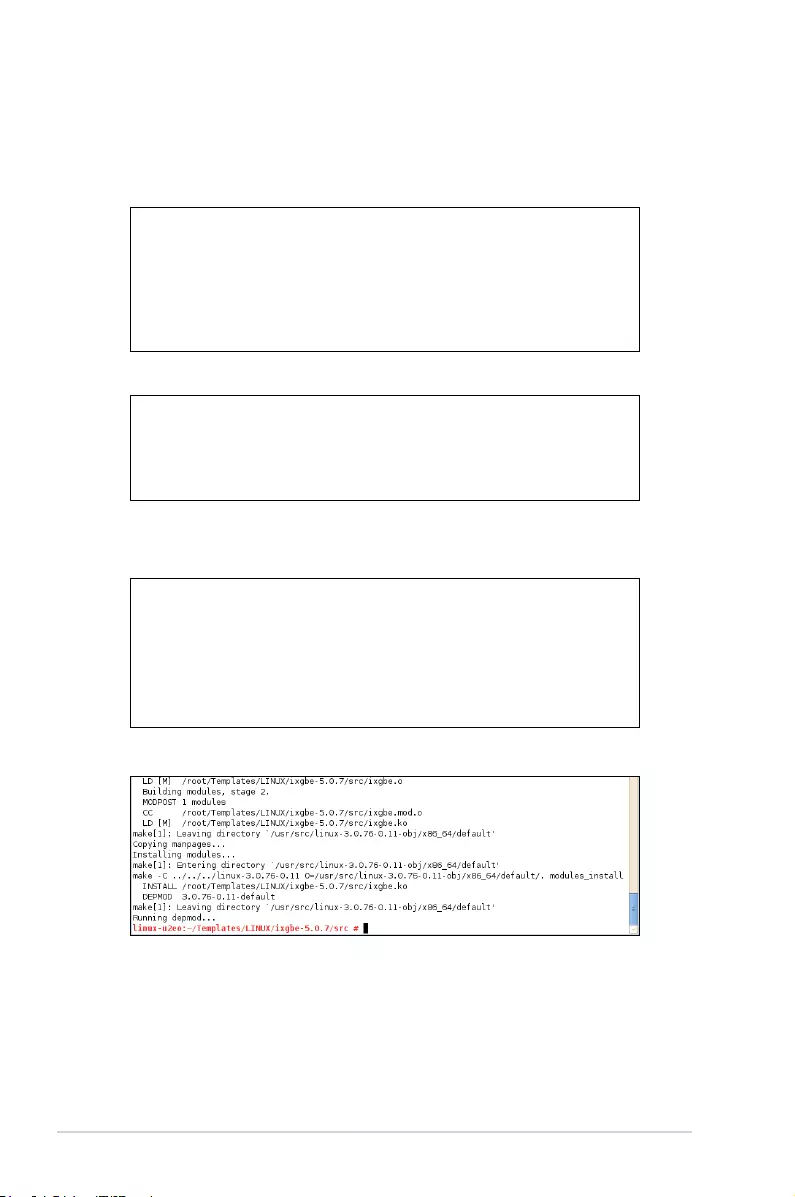
3-6 Chapter 3: Driver Installation
4. Install the driver:
make install
For Red Hat Enterprise Linux 6.5 (Red Hat Enterprise Linux 5.11):
For SUSE Linux Enterprise Server 11.3:
5. Install complete:
For Red Hat Enterprise Linux 6.5 (Red Hat Enterprise Linux 5.11):
For SUSE Linux Enterprise Server 11.3:
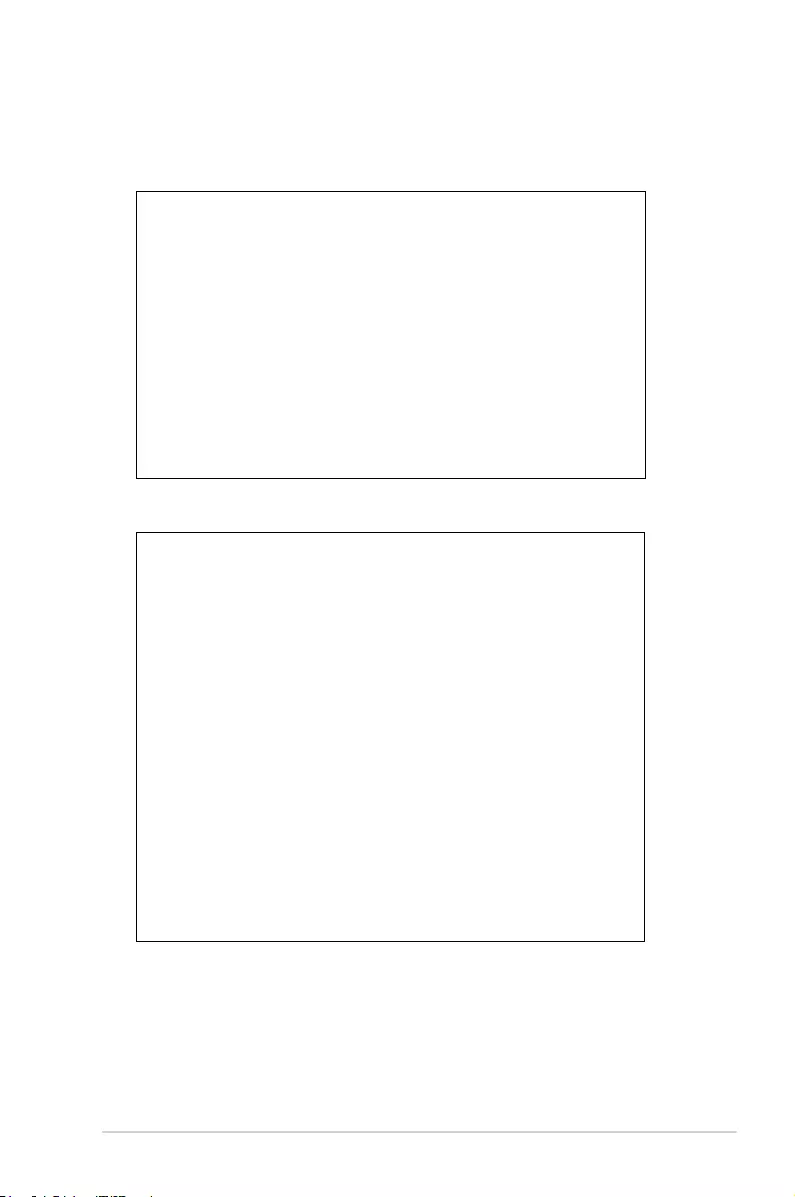
ASUS MCI-10G/X550-2T 3-7
6. Check if the LAN card is detected:
service network restart
For Red Hat Enterprise Linux 6.5 (Red Hat Enterprise Linux 5.11):
For SUSE Linux Enterprise Server 11.3:
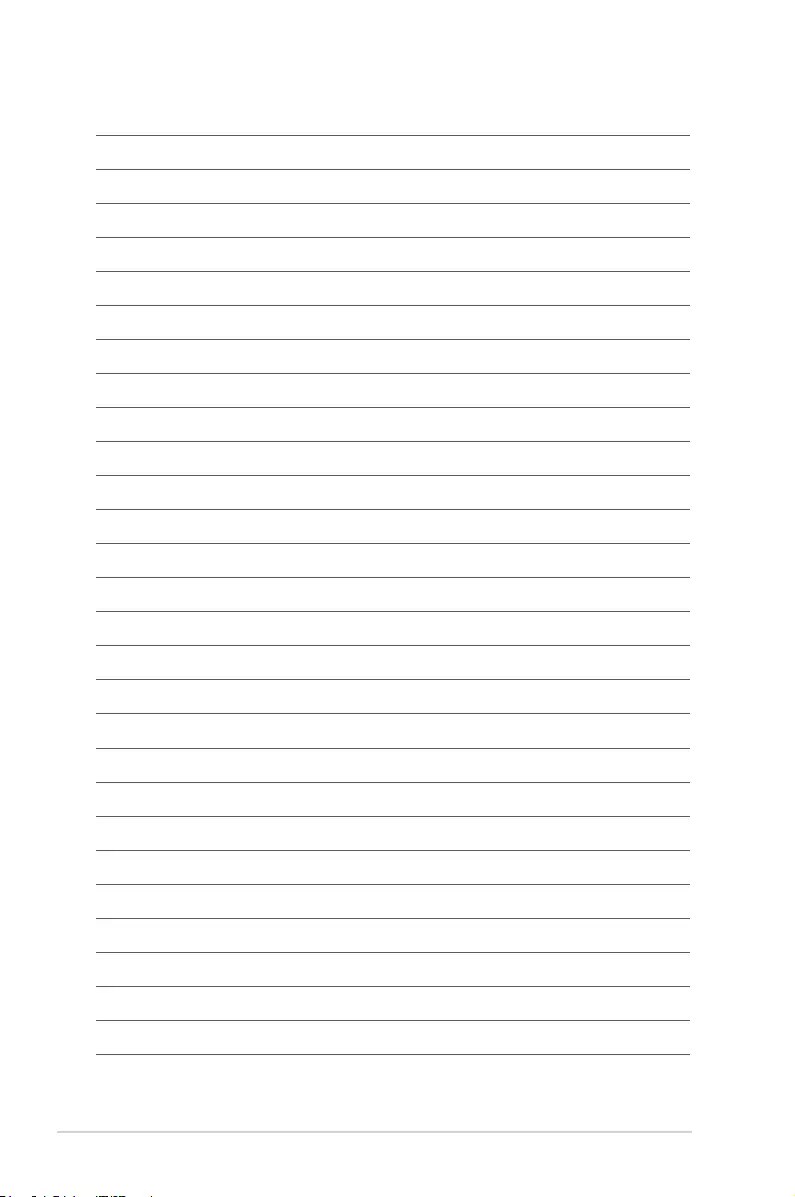
3-8 Chapter 3: Driver Installation
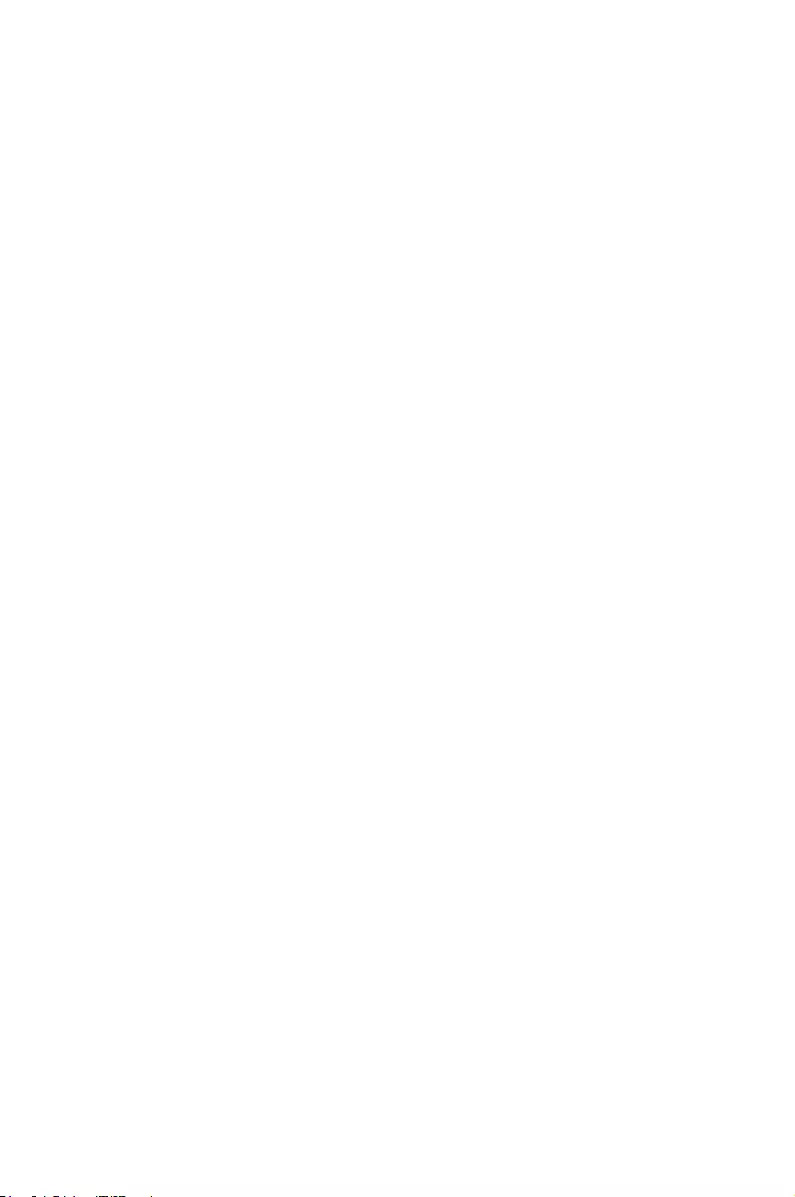
A
Appendix
Appendix
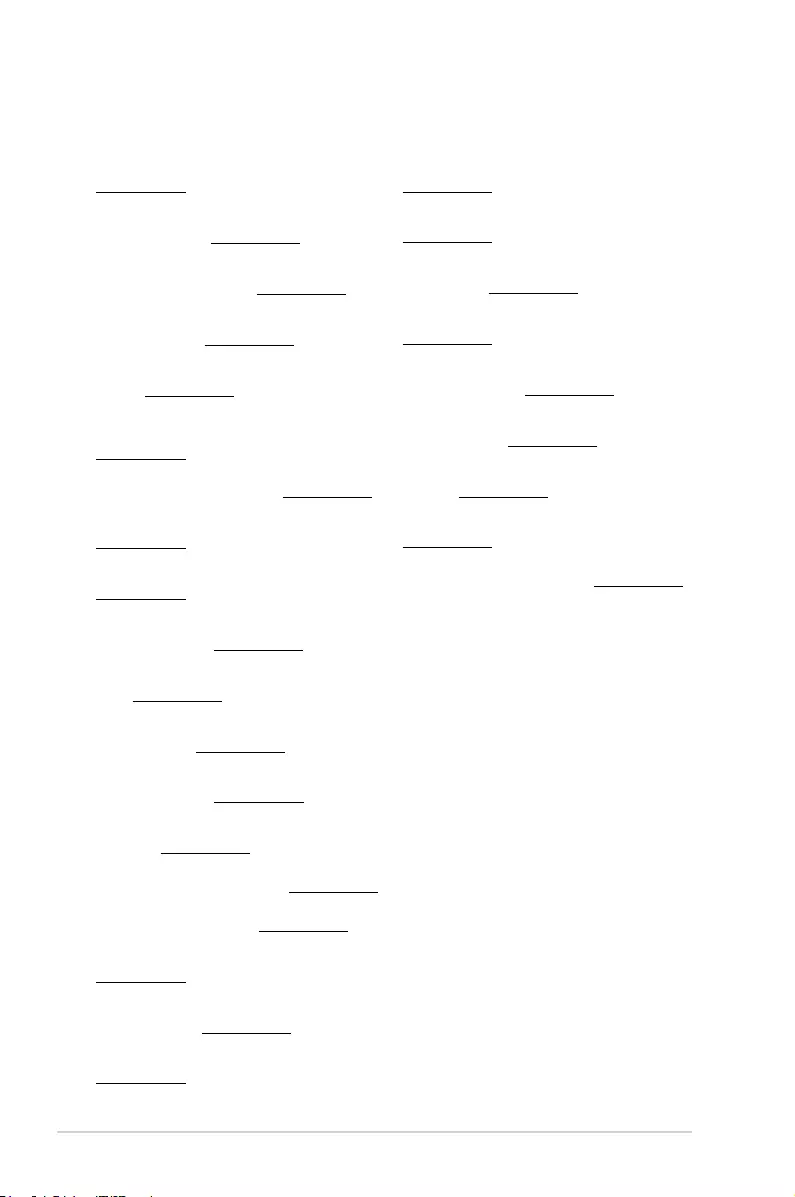
A-2 Appendix
Română ASUSTeK Computer Inc. declară că acest dispozitiv se conformează
cerinţelor esenţiale şi altor prevederi relevante ale directivelor conexe. Textul
complet al declaraţiei de conformitate a Uniunii Europene se găseşte la:
www.asus.com/support
Srpski ASUSTeK Computer Inc. ovim izjavljuje da je ovaj uređaj u saglasnosti
sa osnovnim zahtevima i drugim relevantnim odredbama povezanih
Direktiva. Pun tekst EU deklaracije o usaglašenosti je dostupan da adresi:
www.asus.com/support
Slovensky Spoločnosť ASUSTeK Computer Inc. týmto vyhlasuje, že toto
zariadenie vyhovuje základným požiadavkám a ostatým príslušným
ustanoveniam príslušných smerníc. Celý text vyhlásenia o zhode pre štáty EÚ
je dostupný na adrese: www.asus.com/support
Slovenščina ASUSTeK Computer Inc. izjavlja, da je ta naprava skladna z
bistvenimi zahtevami in drugimi ustreznimi določbami povezanih direktiv.
Celotno besedilo EU-izjave o skladnosti je na voljo na spletnem mestu:
www.asus.com/support
Español Por la presente, ASUSTeK Computer Inc. declara que este dispositivo
cumple los requisitos básicos y otras disposiciones pertinentes de las
directivas relacionadas. El texto completo de la declaración de la UE de
conformidad está disponible en: www.asus.com/support
Svenska ASUSTeK Computer Inc. förklarar härmed att denna
enhet överensstämmer med de grundläggande kraven och andra
relevanta föreskrifter i relaterade direktiv. Fulltext av EU-försäkran om
överensstämmelse nns på: www.asus.com/support
Українська ASUSTeK Computer Inc. заявляє, що цей пристрій відповідає
основним вимогам та іншим відповідним положенням відповідних
Директив. Повний текст декларації відповідності стандартам ЄС
доступний на: www.asus.com/support
Türkçe AsusTek Computer Inc., bu aygıtın temel gereksinimlerle ve ilişkili
Yönergelerin diğer ilgili koşullarıyla uyumlu olduğunu beyan eder. AB
uygunluk bildiriminin tam metni şu adreste bulunabilir:
www.asus.com/support
Bosanski ASUSTeK Computer Inc. ovim izjavljuje da je ovaj uređaj usklađen
sa bitnim zahtjevima i ostalim odgovarajućim odredbama vezanih direktiva.
Cijeli tekst EU izjave o usklađenosti dostupan je na: www.asus.com/support
English ASUSTeK Computer Inc. hereby declares that this device is in
compliance with the essential requirements and other relevant provisions of
related Directives. Full text of EU declaration of conformity is available at:
www.asus.com/support
Français AsusTek Computer Inc. déclare par la présente que cet appareil est
conforme aux critères essentiels et autres clauses pertinentes des directives
concernées. La déclaration de conformité de l’UE peut être téléchargée à
partir du site Internet suivant : www.asus.com/support
Deutsch ASUSTeK Computer Inc. erklärt hiermit, dass dieses Gerät mit
den wesentlichen Anforderungen und anderen relevanten Bestimmungen
der zugehörigen Richtlinien übereinstimmt. Der gesamte Text der EU-
Konformitätserklärung ist verfügbar unter: www.asus.com/support
Italiano ASUSTeK Computer Inc. con la presente dichiara che questo
dispositivo è conforme ai requisiti essenziali e alle altre disposizioni pertinenti
con le direttive correlate. Il testo completo della dichiarazione di conformità
UE è disponibile all’indirizzo: www.asus.com/support
Русский Компания ASUS заявляет, что это устройство соответствует
основным требованиям и другим соответствующим условиям
соответствующих директив. Подробную информацию, пожалуйста,
смотрите на www.asus.com/support
Български С настоящото ASUSTeK Computer Inc. декларира, че това
устройство е в съответствие със съществените изисквания и другите
приложими постановления на свързаните директиви. Пълният текст на
декларацията за съответствие на ЕС е достъпна на адрес:
www.asus.com/support
Hrvatski ASUSTeK Computer Inc. ovim izjavljuje da je ovaj uređaj sukladan
s bitnim zahtjevima i ostalim odgovarajućim odredbama vezanih direktiva.
Cijeli tekst EU izjave o sukladnosti dostupan je na: www.asus.com/support
Čeština Společnost ASUSTeK Computer Inc. tímto prohlašuje, že toto
zařízení splňuje základní požadavky a další příslušná ustanovení souvisejících
směrnic. Plné znění prohlášení o shodě EU je k dispozici na adrese:
www.asus.com/support
Dansk ASUSTeK Computer Inc. erklærer hermed, at denne enhed er i
overensstemmelse med hovedkravene og andre relevante bestemmelser i de
relaterede direktiver. Hele EU-overensstemmelseserklæringen kan ndes på:
www.asus.com/support
Nederlands ASUSTeK Computer Inc. verklaart hierbij dat dit apparaat
voldoet aan de essentiële vereisten en andere relevante bepalingen van
de verwante richtlijnen. De volledige tekst van de EU-verklaring van
conformiteit is beschikbaar op: www.asus.com/support
Eesti Käesolevaga kinnitab ASUSTeK Computer Inc, et see seade vastab
asjakohaste direktiivide oluliste nõuetele ja teistele asjassepuutuvatele
sätetele. EL vastavusdeklaratsiooni täielik tekst on saadaval järgmisel
aadressil: www.asus.com/support
Suomi ASUSTeK Computer Inc. ilmoittaa täten, että tämä laite on
asiaankuuluvien direktiivien olennaisten vaatimusten ja muiden tätä
koskevien säädösten mukainen. EU-yhdenmukaisuusilmoituksen koko teksti
on luettavissa osoitteessa: www.asus.com/support
Ελληνικά Με το παρόν, η AsusTek Computer Inc. δηλώνει ότι αυτή η
συσκευή συμμορφώνεται με τις θεμελιώδεις απαιτήσεις και άλλες σχετικές
διατάξεις των Οδηγιών της ΕΕ. Το πλήρες κείμενο της δήλωσης συμβατότητας
είναι διαθέσιμο στη διεύθυνση: www.asus.com/support
Magyar Az ASUSTeK Computer Inc. ezennel kijelenti, hogy ez az eszköz
megfelel a kapcsolódó Irányelvek lényeges követelményeinek és egyéb
vonatkozó rendelkezéseinek. Az EU megfelelőségi nyilatkozat teljes szövege
innen letölthető: www.asus.com/support
Latviski ASUSTeK Computer Inc. ar šo paziņo, ka šī ierīce atbilst saistīto
Direktīvu būtiskajām prasībām un citiem citiem saistošajiem nosacījumiem.
Pilns ES atbilstības paziņojuma teksts pieejams šeit: www.asus.com/support
Lietuvių „ASUSTeK Computer Inc.“ šiuo tvirtina, kad šis įrenginys atitinka
pagrindinius reikalavimus ir kitas svarbias susijusių direktyvų nuostatas. Visą
ES atitikties deklaracijos tekstą galima rasti: www.asus.com/support
Norsk ASUSTeK Computer Inc. erklærer herved at denne enheten er i
samsvar med hovedsaklige krav og andre relevante forskrifter i relaterte
direktiver. Fullstendig tekst for EU-samsvarserklæringen nnes på:
www.asus.com/support
Polski Firma ASUSTeK Computer Inc. niniejszym oświadcza, że
urządzenie to jest zgodne z zasadniczymi wymogami i innymi właściwymi
postanowieniami powiązanych dyrektyw. Pełny tekst deklaracji zgodności UE
jest dostępny pod adresem: www.asus.com/support
Português A ASUSTeK Computer Inc. declara que este dispositivo está em
conformidade com os requisitos essenciais e outras disposições relevantes
das Diretivas relacionadas. Texto integral da declaração da UE disponível em:
www.asus.com/support
Simplified EU Declaration of Conformity
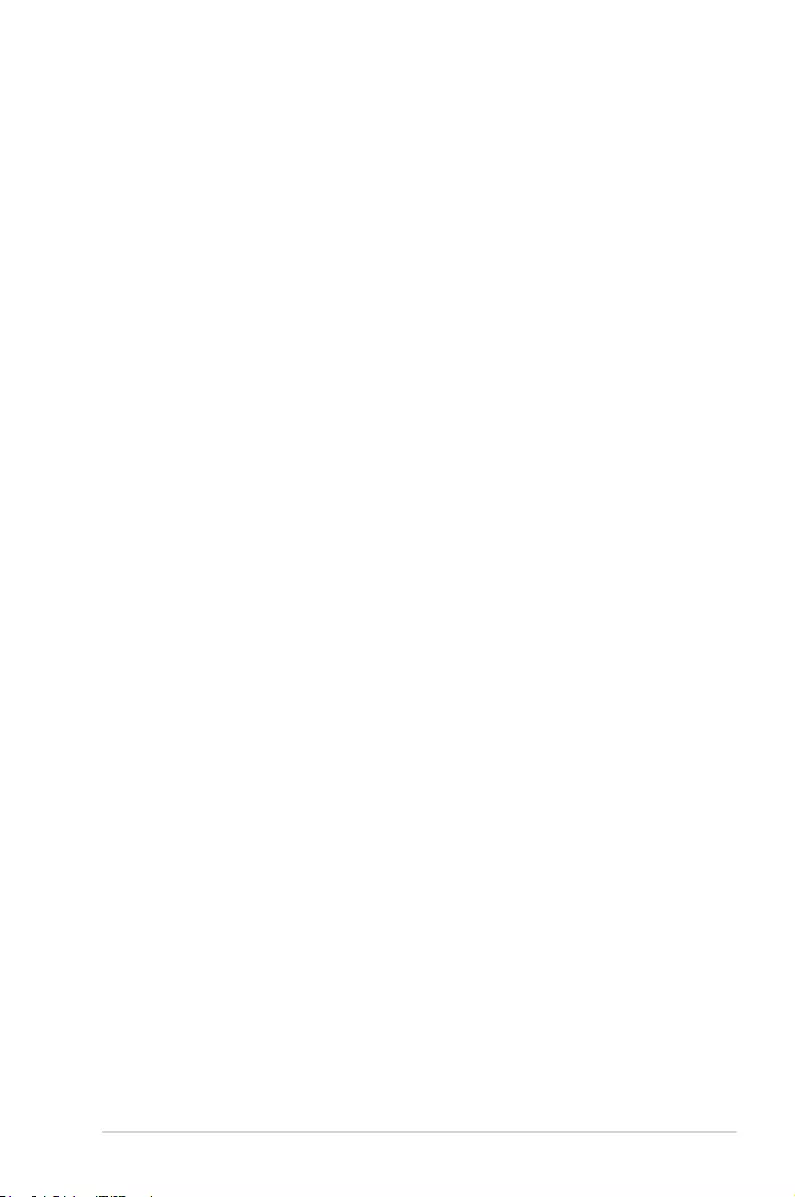
ASUS MCI-10G/X550-2T A-3
ASUS contact information
ASUSTeK COMPUTER INC. (Taiwan)
Address 4F, No. 150, Li-Te Rd., Peitou, Taipei 112, Taiwan
Telephone +886-2-2894-3447
Fax +886-2-2890-7798
Web site http://www.asus.com
Technical Support
Telephone +886-2-2894-3447 (0800-093-456)
Online Support http://support.asus.com/techserv/techserv.aspx
ASUSTeK COMPUTER INC. (China)
Address No. 5077 Jindu Road, Minhang District, Shanghai, China
Telephone +86-21-5442-1616
Fax +86-21-5442-0099
Web site http://www.asus.com.cn
Technical Support
Telephone +86-20-2804-7506 (400-620-6655)
Online Support http://support.asus.com/techserv/techserv.aspx
ASUS COMPUTER INTERNATIONAL (America)
Address 800 Corporate Way, Fremont, CA 94539, USA
Fax +1-510-608-4555
Web site http://usa.asus.com
Technical Support
Support fax +1-812-284-0883
General support +1-812-282-2787
Online support http://support.asus.com/techserv/techserv.aspx
ASUS COMPUTER GmbH (Germany and Austria)
Address Harkort Str. 21-23, D-40880 Ratingen, Germany
Fax +49-2102-959911
Web site http://www.asus.de
Online contact http://www.asus.de/sales
Technical Support
Telephone +49-1805-010923*
Support Fax +49-2102-959911
Online support http://support.asus.com/techserv/techserv.aspx
* EUR 0.14/minute from a German xed landline; EUR 0.42/minute from a mobile phone.
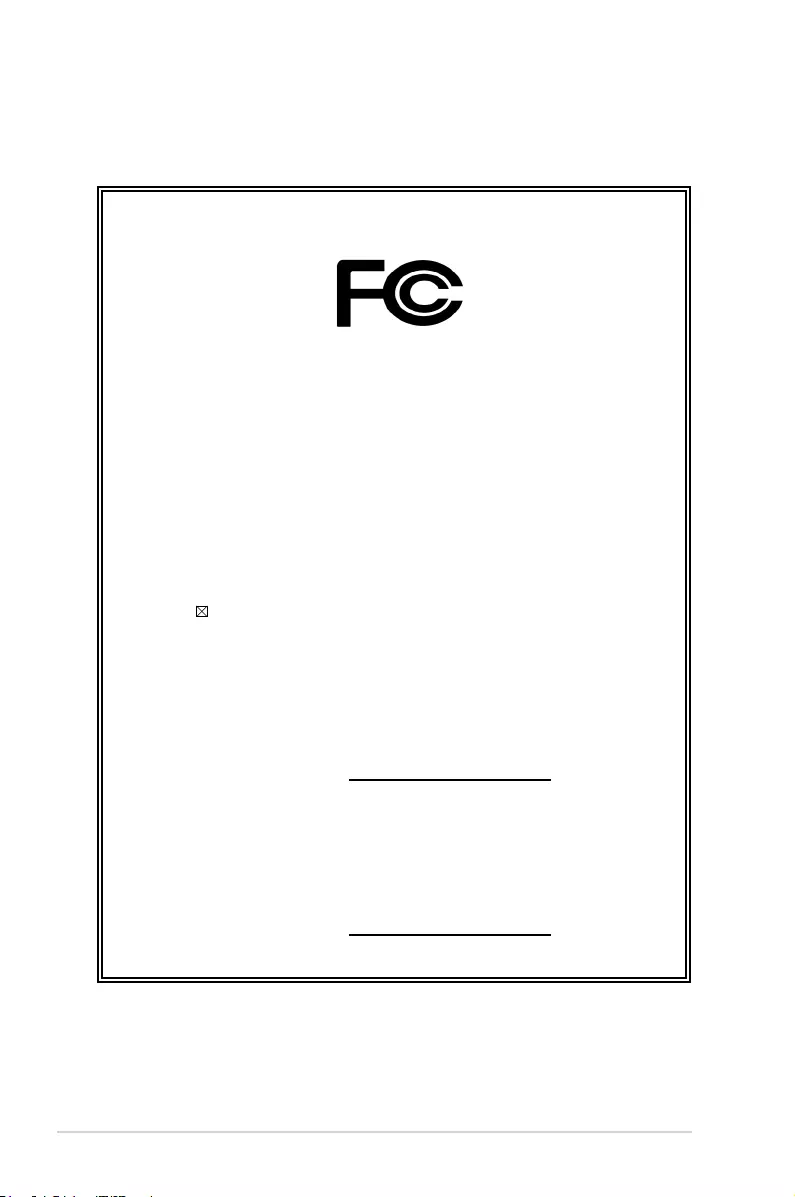
A-4 Appendix
DECLARATION OF CONFORMITY
Per FCC Part 2 Section 2. 1077(a)
Responsible Party Name: Asus Computer International
Address: 800 Corporate Way, Fremont, CA 94539.
Phone/Fax No: (510)739-3777/(510)608-4555
hereby declares that the product
Product Name : LAN Card
Model Number : MCI-10G/X550-2T
Conforms to the following specifications:
FCC Part 15, Subpart B, Unintentional Radiators
Supplementary Information:
This device complies with part 15 of the FCC Rules. Operation is subject to the
following two conditions: (1) This device may not cause harmful interference,
and (2) this device must accept any interference received, including interference
that may cause undesired operation.
Representative Person’s Name : Steve Chang / President
Signature :
Date : Jun. 09, 2017
Ver. 140331