Table of Contents
- Notices
- Safety information
- Care & Cleaning
- Notices
- Safety information
- Care & Cleaning
- 1.1 Welcome!
- 1.2 Package contents
- 1.3 Monitor introduction
- 2.1 Assembling the monitor base
- 2.2 Adjusting the monitor
- 2.3 Detaching the arm/base (for VESA wall mount)
- 2.4 Connecting the cables
- 2.5 Turning on the monitor
- 3.1 OSD (On-Screen Display) menu
- 3.2 Specifications summary (VE228H)
- 3.3 Troubleshooting (FAQ)
- 3.4 Supported operating modes
ASUS VE228H User Manual
Displayed below is the user manual for VE228H by ASUS which is a product in the Computer Monitors category. This manual has pages.
Related Manuals
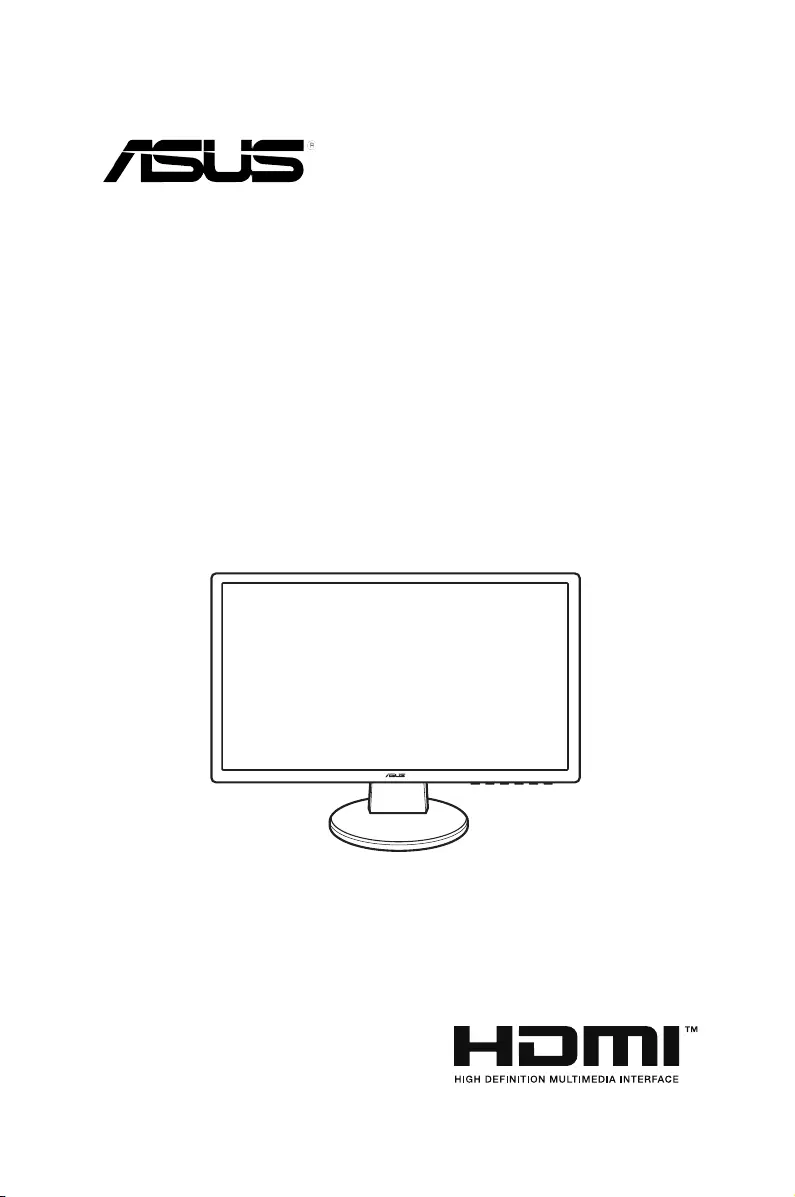
VE228 Series
LCD Monitor
User Guide
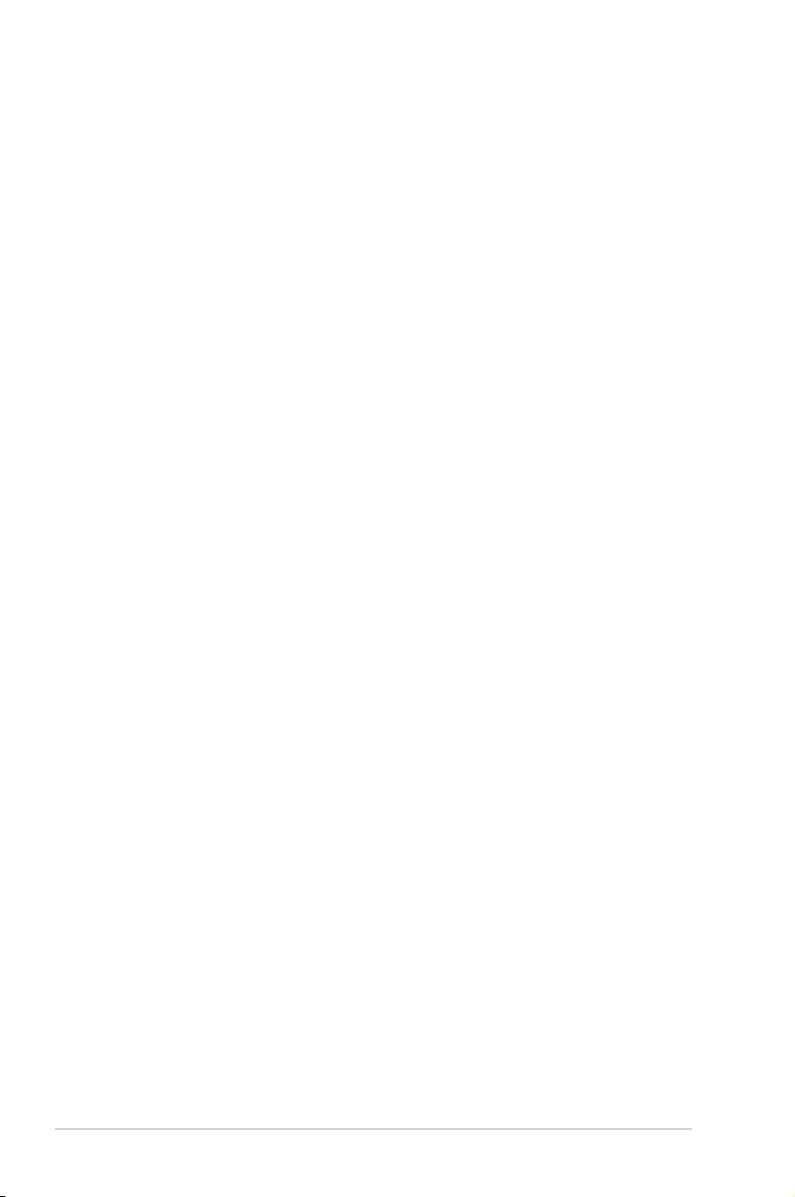
ii
Contents
1.3.1 Frontview....................................................................... 1-2
1.3.2 Backview........................................................................ 1-3
3.1.1 Howtorecongure.......................................................... 3-1
3.1.2 OSDFunctionIntroduction.............................................. 3-1
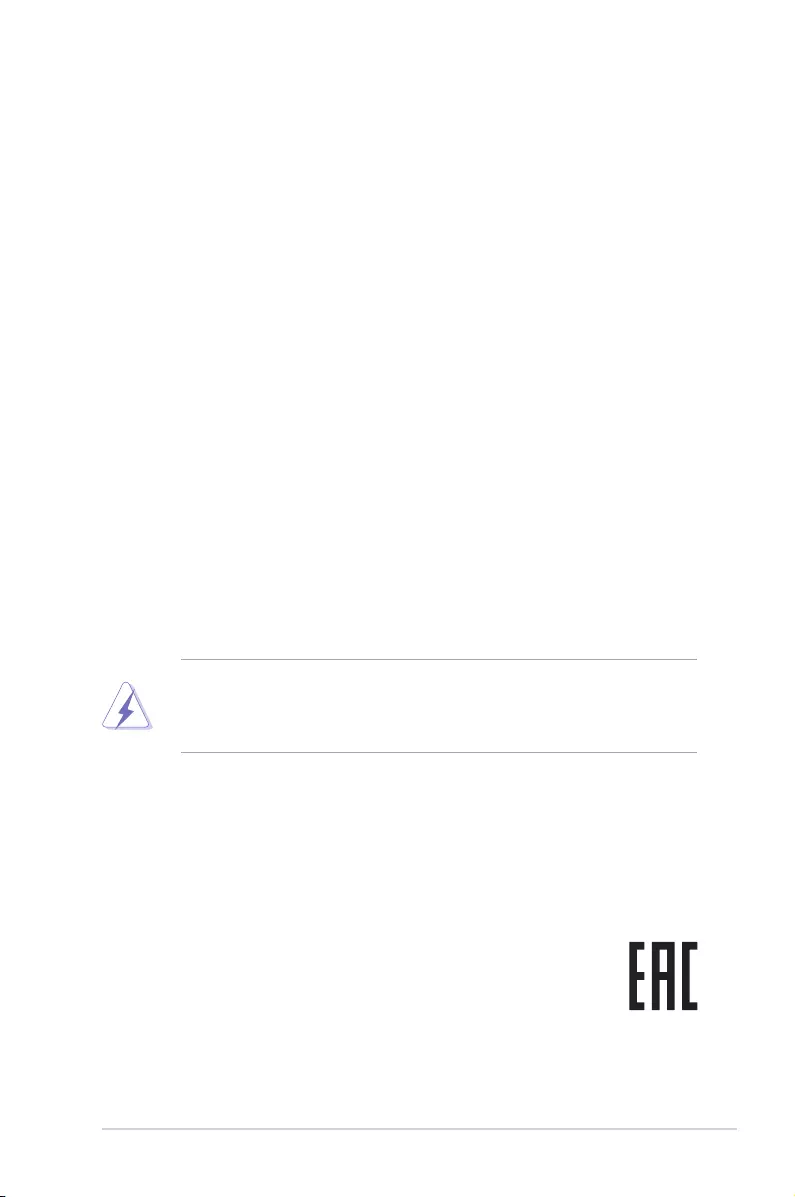
iii
Notices
Federal Communications Commission Statement
This device complies with Part 15 of the FCC Rules. Operation is subject to the
following two conditions:
• This device may not cause harmful interference, and
• This device must accept any interference received including interference that
may cause undesired operation.
This equipment has been tested and found to comply with the limits for a
Class B digital device, pursuant to Part 15 of the FCC Rules. These limits are
designed to provide reasonable protection against harmful interference in a
residential installation. This equipment generates, uses and can radiate radio
frequency energy and, if not installed and used in accordance with manufacturer’s
instructions, may cause harmful interference to radio communications. However,
there is no guarantee that interference will not occur in a particular installation. If
this equipment does cause harmful interference to radio or television reception,
which can be determined by turning the equipment off and on, the user is
encouraged to try to correct the interference by one or more of the following
measures:
• Reorient or relocate the receiving antenna.
• Increase the separation between the equipment and receiver.
• Connect the equipment to an outlet on a circuit different from that to which the
receiver is connected.
• Consult the dealer or an experienced radio/TV technician for help.
The use of shielded cables for connection of the monitor to the graphics card is
required to assure compliance with FCC regulations. Changes or modications
to this unit not expressly approved by the party responsible for compliance
could void the user’s authority to operate this equipment.
Canadian Department of Communications Statement
This digital apparatus does not exceed the Class B limits for radio noise emissions
from digital apparatus set out in the Radio Interference Regulations of the
Canadian Department of Communications.
This class B digital apparatus complies with Canadian ICES-003.
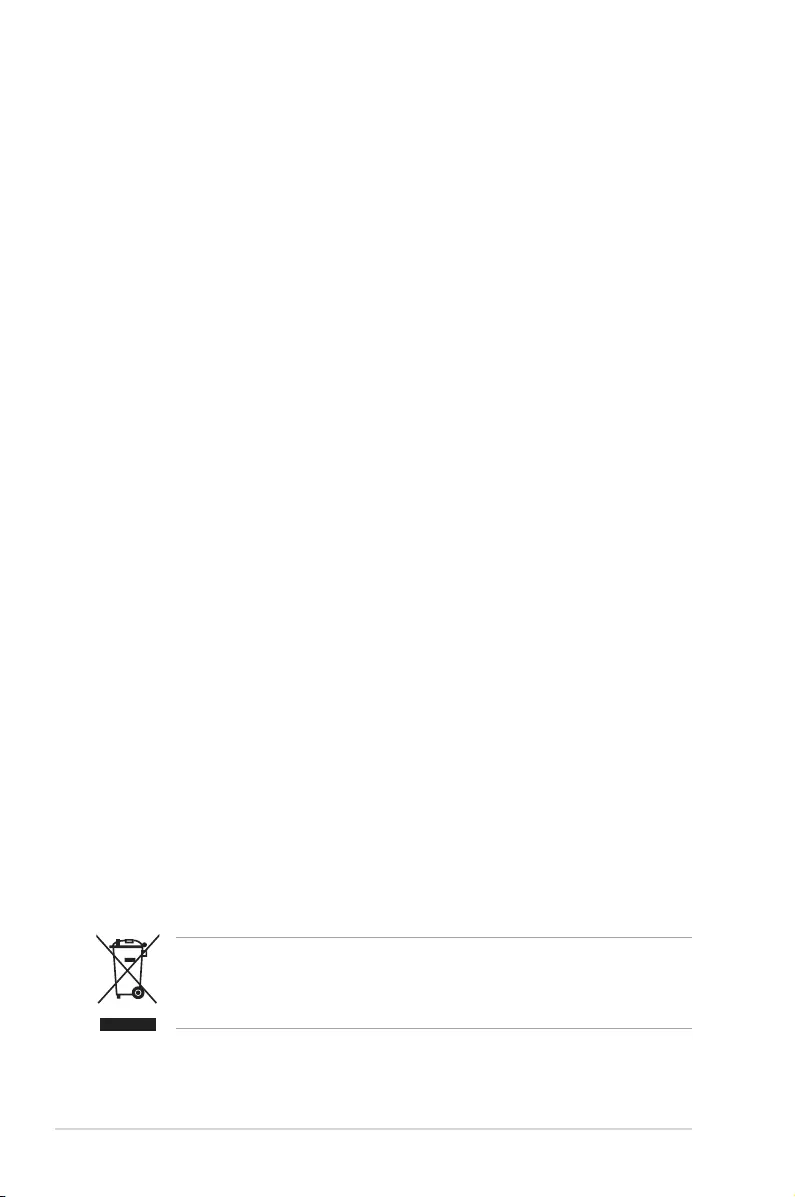
iv
Safety information
• Before setting up the monitor, carefully read all the documentation that came
with the package.
• To prevent re or shock hazard, never expose the monitor to rain or moisture.
• Never try to open the monitor cabinet. The dangerous high voltages inside the
monitor may result in serious physical injury.
• If the power supply is broken, do not try to x it by yourself. Contact a qualied
service technician or your retailer.
• Before using the product, make sure all cables are correctly connected and the
power cables are not damaged. If you detect any damage, contact your dealer
immediately.
• Slots and openings on the back or top of the cabinet are provided for
ventilation. Do not block these slots. Never place this product near or over a
radiator or heat source unless proper ventilation is provided.
• The monitor should be operated only from the type of power source indicated
on the label. If you are not sure of the type of power supply to your home,
consult your dealer or local power company.
• Use the appropriate power plug which complies with your local power
standard.
• Do not overload power strips and extention cords. Overloading can result in
re or electric shock.
• Avoid dust, humidity, and temperature extremes. Do not place the monitor in
any area where it may become wet. Place the monitor on a stable surface.
• Unplug the unit during a lightning storm or if it will not be used for a long period
of time. This will protect the monitor from damage due to power surges.
• Never push objects or spill liquid of any kind into the slots on the monitor
cabinet.
• To ensure satisfactory operation, use the monitor only with UL listed
computers which have appropriate congured receptacles marked between
100-240V AC.
• If you encounter technical problems with the monitor, contact a qualied
service technician or your retailer.
• Adjustment of the volume control as well as the equalizer to other settings
than the center position may increase the ear-/headphones output voltage and
therefore the sound pressure level.
This symbol of the crossed out wheeled bin indicates that the product (electrical,
electronic equipment, and mercury-containing button cell battery) should not
be placed in municipal waste. Please check local regulations for disposal of
electronic products.
AEEE yönetmeliğine uygundur
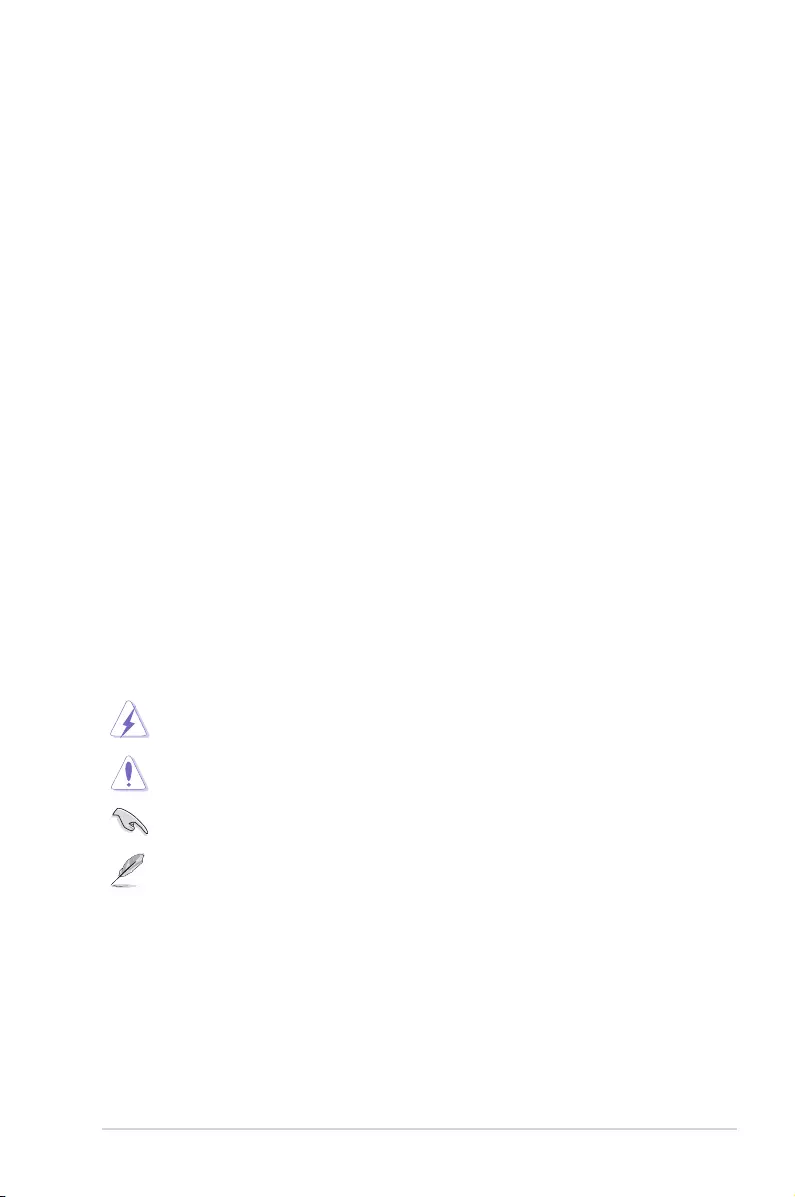
v
Care & Cleaning
• Beforeyouliftorrepositionyourmonitor,itisbettertodisconnectthecables
andpowercord.Followthecorrectliftingtechniqueswhenpositioningthe
monitor.Whenliftingorcarryingthemonitor,grasptheedgesofthemonitor.
Donotliftthedisplaybythestandorthecord.
• Cleaning.Turnyourmonitoroffandunplugthepowercord.Cleanthemonitor
surfacewithalint-free,non-abrasivecloth.Stubbornstainsmayberemoved
withaclothdampenedwithmildcleaner.
• Avoidusingacleanercontainingalcoholoracetone.Useacleanerintended
forusewiththemonitor.Neverspraycleanerdirectlyonthescreen,asitmay
dripinsidethemonitorandcauseanelectricshock.
• Thescreenmayickerduringtheinitialuseduetothenatureoftheuorescent
light.TurnoffthePowerSwitchandturnitonagaintomakesurethatthe
ickerdisappears.
• Youmayndslightlyunevenbrightnessonthescreendependingonthe
desktoppatternyouuse.
• Whenthesameimageisdisplayedforhours,anafterimageoftheprevious
screenmayremainafterswitchingtheimage.Thescreenwillrecoverslowlyor
youcanturnoffthePowerSwitchforhours.
• Whenthescreenbecomesblackorashes,orcannotworkanymore,contact
yourdealerorservicecentertoxit.Donotrepairthescreenbyyourself!
WARNING:Informationtopreventinjurytoyourselfwhentryingto
completeatask.
CAUTION:Informationtopreventdamagetothecomponentswhen
tryingtocompleteatask.
IMPORTANT:InformationthatyouMUSTfollowtocompleteatask.
NOTE:Tipsandadditionalinformationtoaidincompletingatask.
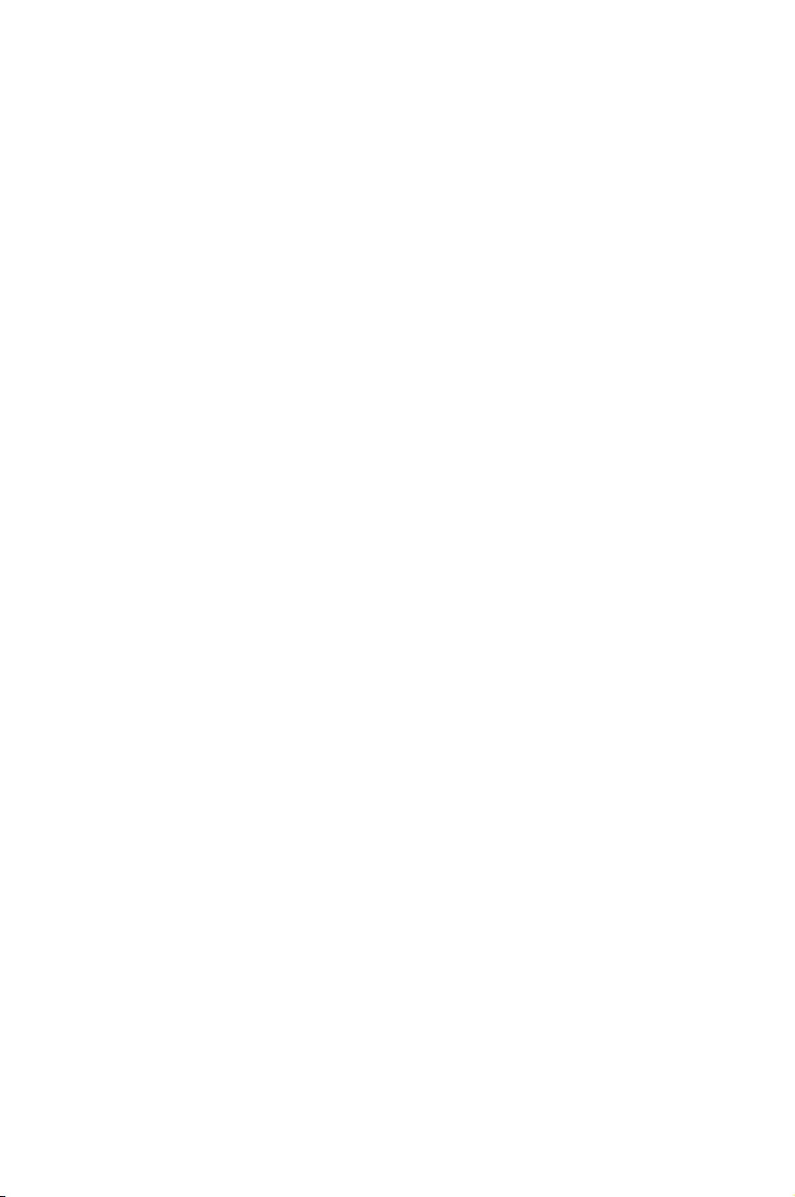
vi
Refertothefollowingsourcesforadditionalinformationandforproductand
softwareupdates.
TheASUSwebsitesworldwideprovideupdatedinformationonASUS
hardwareandsoftwareproducts.Refertohttp://www.asus.com
Yourproductpackagemayincludeoptionaldocumentationthatmayhave
beenaddedbyyourdealer.Thesedocumentsarenotpartofthestandard
package.
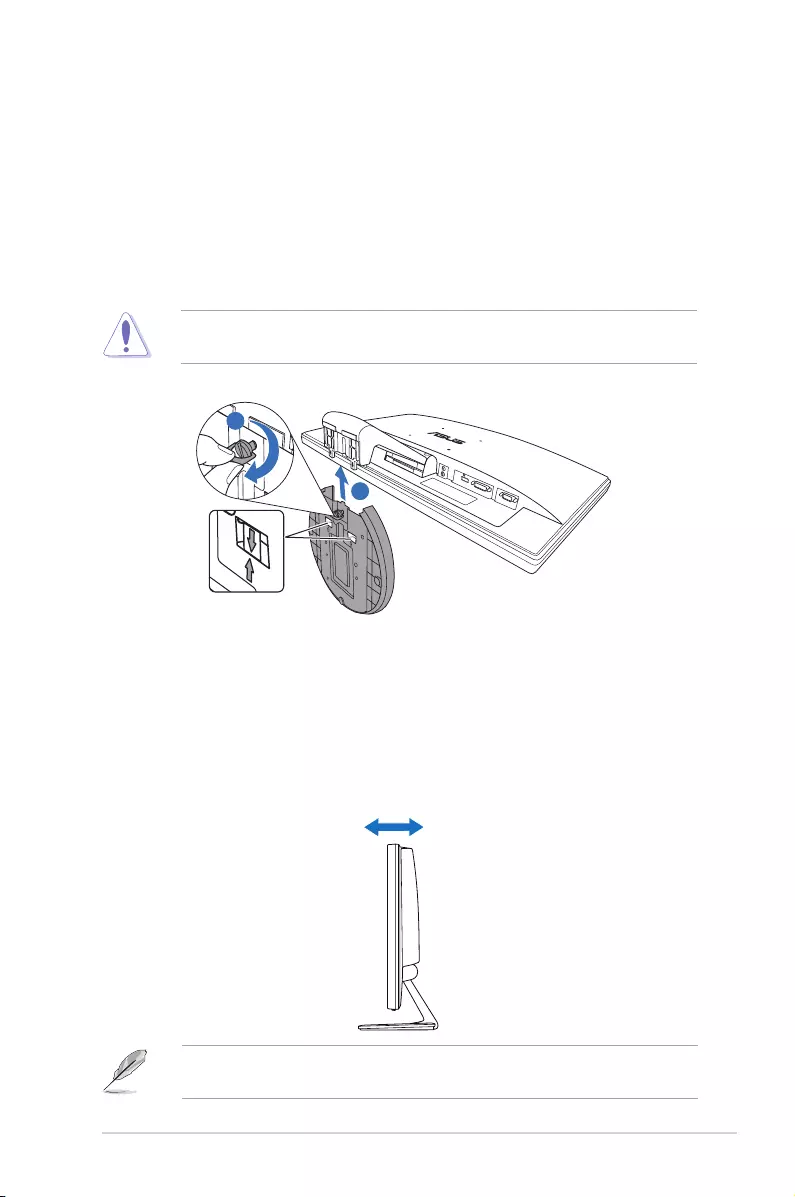
2-1ASUS VE228 Series LCD Monitor
2.1 Assemblingthemonitorbase
To assemble the monitor base:
1. Have the front of the monitor face down on a table.
2. Assemble the base and the arm by aligning the arrow marks on the base and
the arm.
3. Fix the base to the arm by fastening the bundled screw.
We recommend that you cover the table surface with soft cloth to prevent
damage to the monitor.
1
Release Lock
2
2.2 Adjustingthemonitor
• For optimal viewing, we recommend that you look at the full face of the
monitor, then adjust the monitor to the angle that is most comfortable for you.
• Hold the stand to prevent the monitor from falling when you change its angle.
• The recommended adjusting angle is from -5˚ to 20˚.
-5˚~20˚
It is normal that the monitor slightly shakes while you adjust the the viewing
angle.
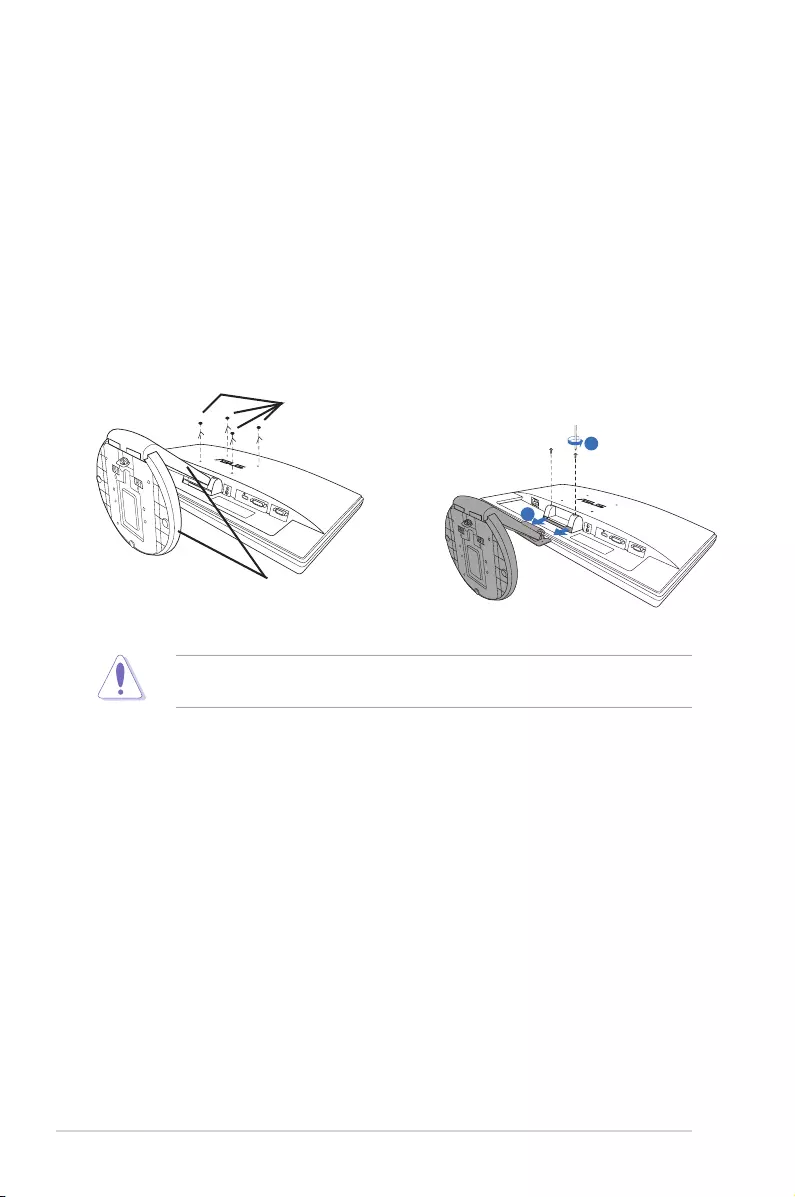
2-2 Chapter 2: Setup
2.3 Detachingthearm/base
(forVESAwallmount)
The detachable arm/base of this LCD monitor is specially designed for VESA wall
mount.
To detach the arm/base:
1. Have the front of the monitor face down on a table.
2. Remove the rubbers in the four screw holes (Figure 1).
3. Use a screwdriver to remove the two screws on the arm (Figure 2), then slide
out the arm/base to detach it from the monitor (Figure 2).
1
Release Lock
Arm/base
Rubbers in the
screw holes
Figure 1 Figure 2
2
1
Release Lock
We recommend that you cover the table surface with soft cloth to prevent
damage to the monitor.
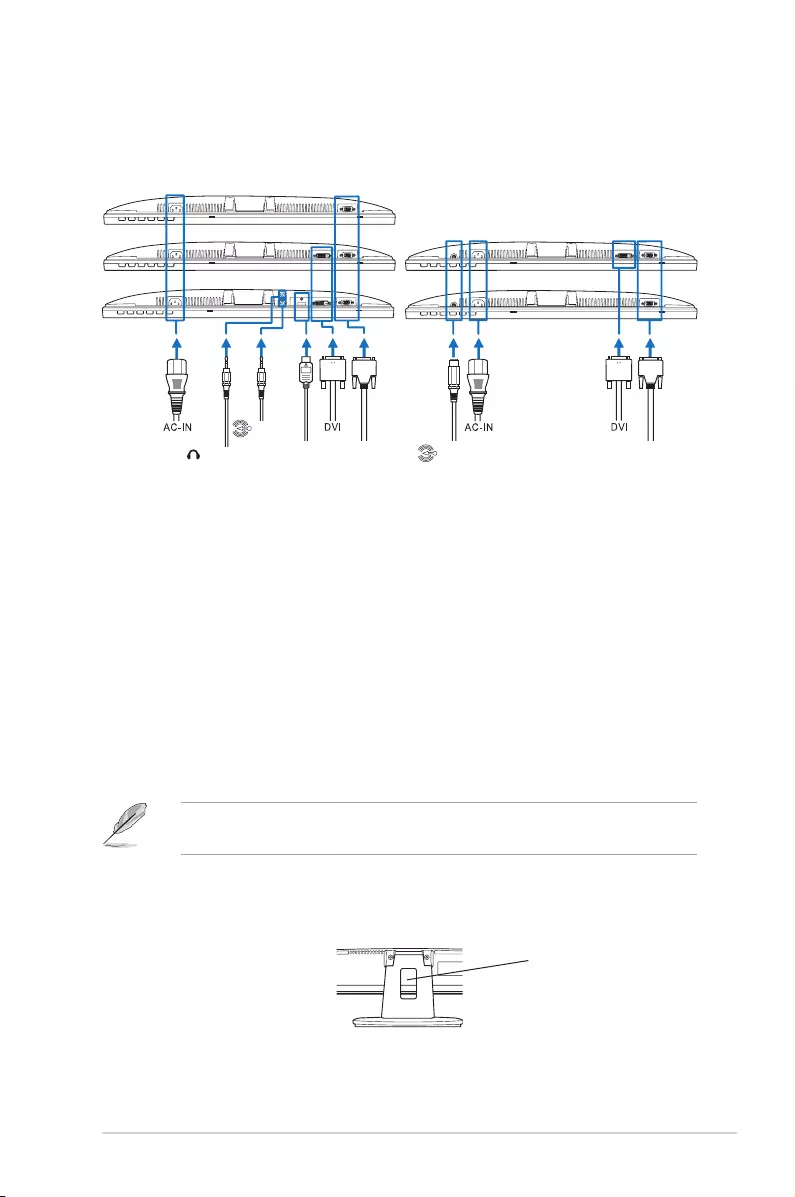
2-3ASUS VE228 Series LCD Monitor
2.4 Connectingthecables
1. Connect the cables as the following instructions:
VGA
Earphone jack HDMI Audio-in
Audio-in
VE228TVE228N
VE228D
VE228S
VE228H
VGA
• To connect the audio cable: connect one end of the audio cable to the
monitor’s Audio-in port, the other end to the computer's audio-out port.
• To connect the power cord: connect one end of the power cord securely to
the monitor’s AC input port, the other end to a power outlet.
• To connect the VGA/DVI/HDMI cable:
a. Plug the VGA/DVI/HDMI connector to the LCD monitor’s VGA/DVI/HDMI
port.
b. Connect the other end of the VGA/DVI/HDMI cable to your computer's
VGA/DVI/HDMI.
c. Tighten the two screws to secure the VGA/DVI connector.
• To use earphones: connect the end with plug type to the monitor’s earphone
jack.
When these cables are connected, you can choose the desired signal from the
Input Select item of the OSD functions.
2. Gather all the cables with the cable management slot.
Cable management
slot
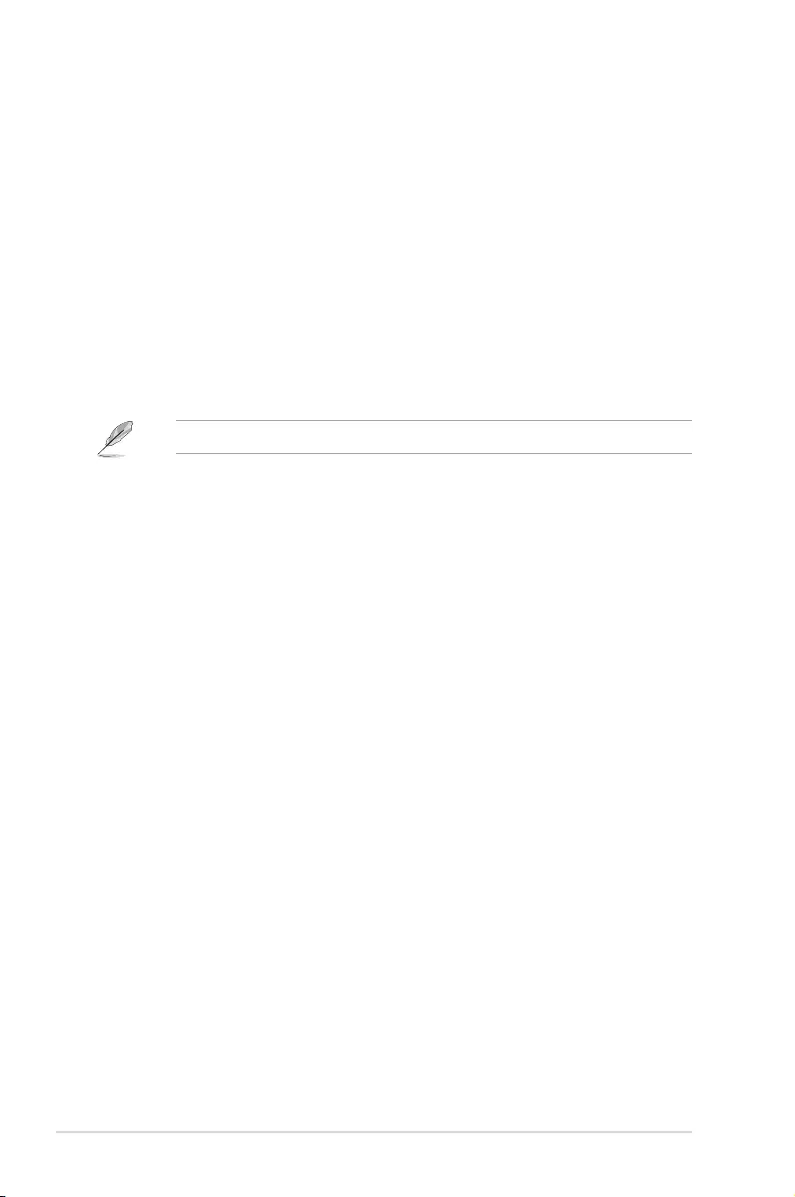
1-4 Chapter 1: Product introduction
Rear connectors (Please refer to 3.2 Specications summary for models)
1. AC-IN port. This port connects the power connector from the bundled power
cord.
2. Earphone jack
3. Audio-in port. This port connects PC audio source by the bundled audio
cable.
4. HDMI port. This port is for connection with an HDMI device.
5. DVI port. This 24-pin port is for PC (Personal Computer) DVI-D digital signal
connection.
6. VGA port. This 15-pin port is for PC VGA connection.
The VESA wall mount kit (100 mm x 100 mm) is purchased separately.
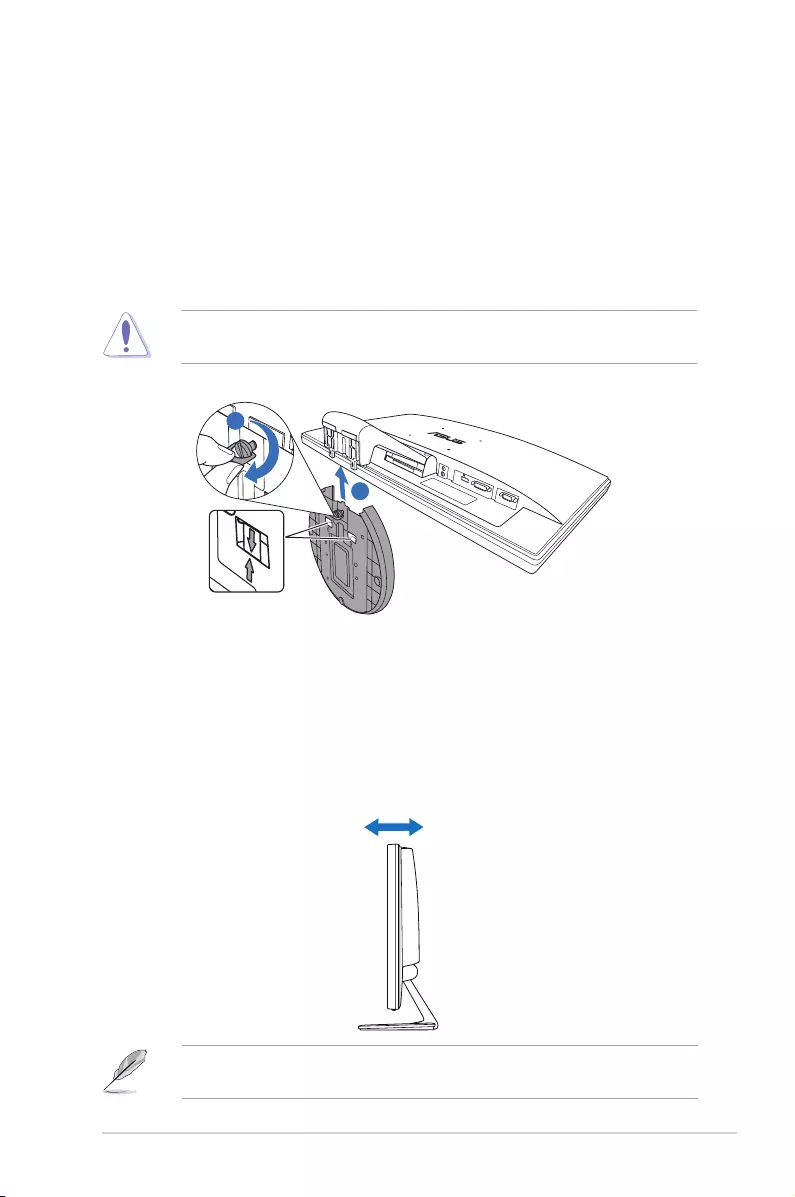
2-1ASUS VE228 Series LCD Monitor
2.1 Assemblingthemonitorbase
To assemble the monitor base:
1. Have the front of the monitor face down on a table.
2. Assemble the base and the arm by aligning the arrow marks on the base and
the arm.
3. Fix the base to the arm by fastening the bundled screw.
We recommend that you cover the table surface with soft cloth to prevent
damage to the monitor.
1
Release Lock
2
2.2 Adjustingthemonitor
• For optimal viewing, we recommend that you look at the full face of the
monitor, then adjust the monitor to the angle that is most comfortable for you.
• Hold the stand to prevent the monitor from falling when you change its angle.
• The recommended adjusting angle is from -5˚ to 20˚.
-5˚~20˚
It is normal that the monitor slightly shakes while you adjust the the viewing
angle.
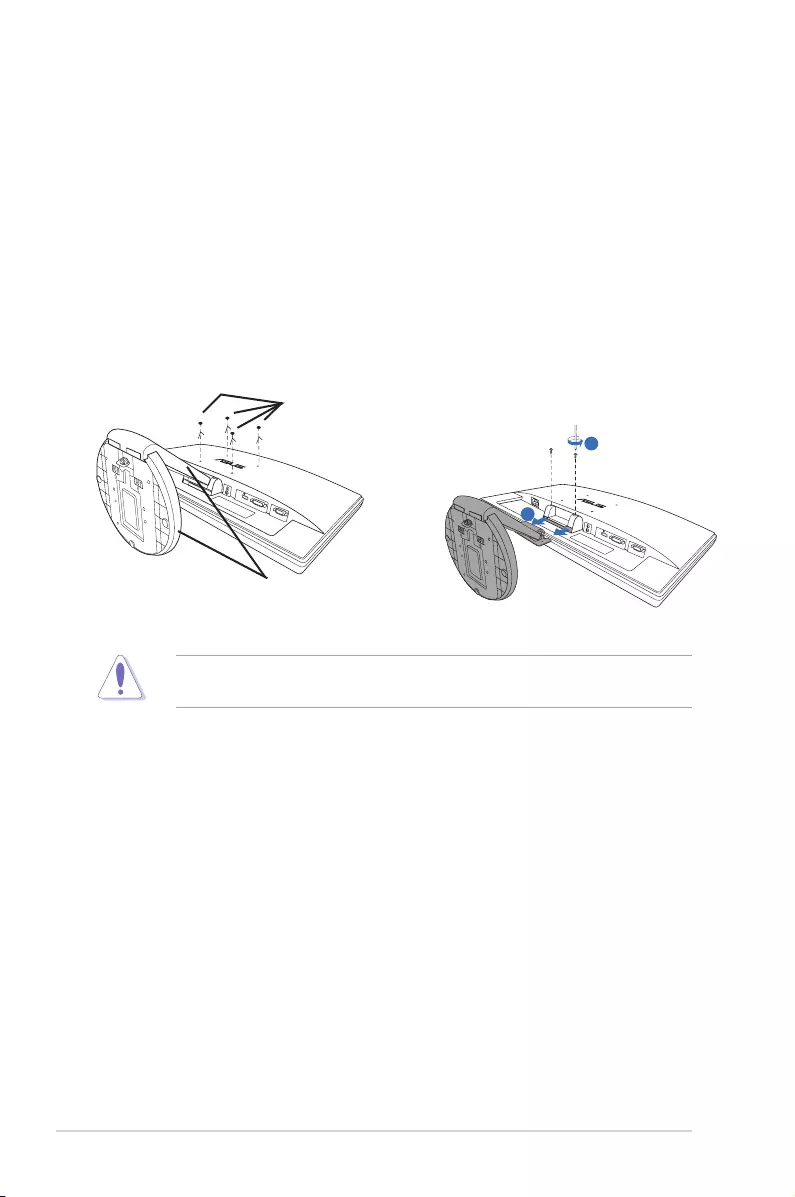
2-2 Chapter 2: Setup
2.3 Detachingthearm/base
(forVESAwallmount)
The detachable arm/base of this LCD monitor is specially designed for VESA wall
mount.
To detach the arm/base:
1. Have the front of the monitor face down on a table.
2. Remove the rubbers in the four screw holes (Figure 1).
3. Use a screwdriver to remove the two screws on the arm (Figure 2), then slide
out the arm/base to detach it from the monitor (Figure 2).
1
Release Lock
Arm/base
Rubbers in the
screw holes
Figure 1 Figure 2
2
1
Release Lock
We recommend that you cover the table surface with soft cloth to prevent
damage to the monitor.
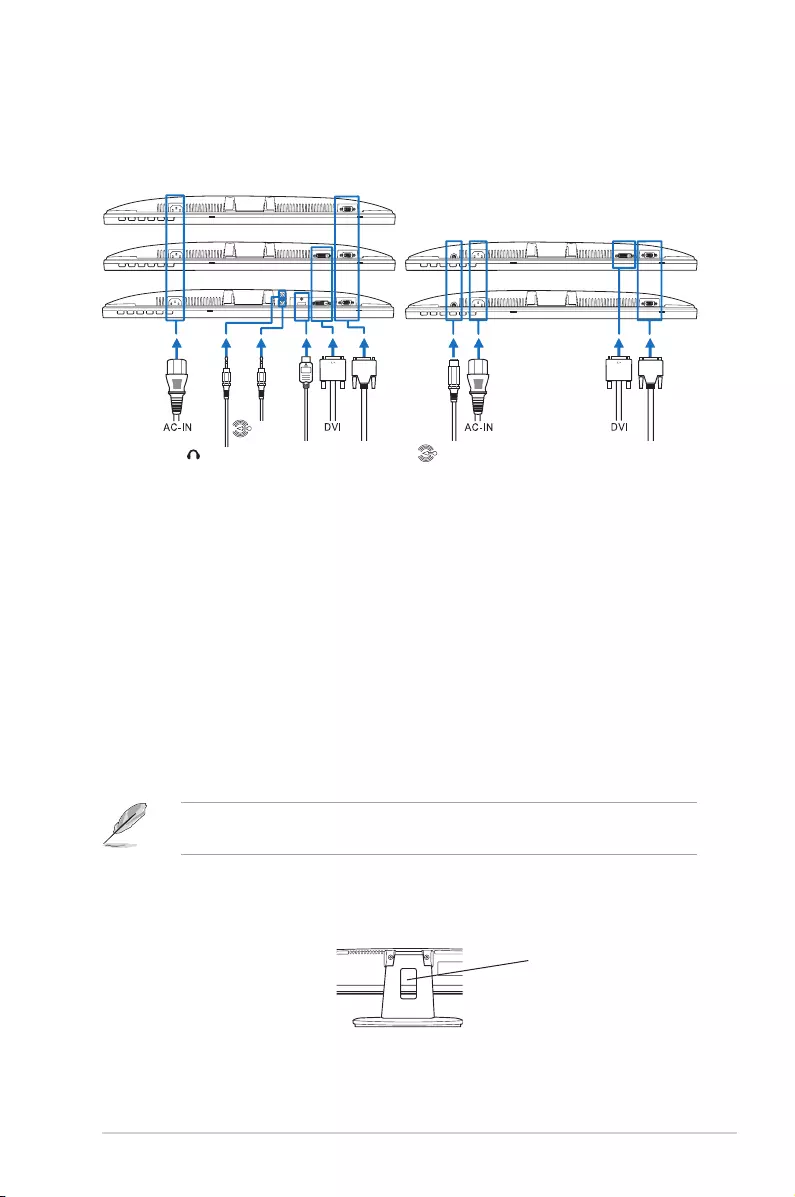
2-3ASUS VE228 Series LCD Monitor
2.4 Connectingthecables
1. Connect the cables as the following instructions:
VGA
Earphone jack HDMI Audio-in
Audio-in
VE228TVE228N
VE228D
VE228S
VE228H
VGA
• To connect the audio cable: connect one end of the audio cable to the
monitor’s Audio-in port, the other end to the computer's audio-out port.
• To connect the power cord: connect one end of the power cord securely to
the monitor’s AC input port, the other end to a power outlet.
• To connect the VGA/DVI/HDMI cable:
a. Plug the VGA/DVI/HDMI connector to the LCD monitor’s VGA/DVI/HDMI
port.
b. Connect the other end of the VGA/DVI/HDMI cable to your computer's
VGA/DVI/HDMI.
c. Tighten the two screws to secure the VGA/DVI connector.
• To use earphones: connect the end with plug type to the monitor’s earphone
jack.
When these cables are connected, you can choose the desired signal from the
Input Select item of the OSD functions.
2. Gather all the cables with the cable management slot.
Cable management
slot
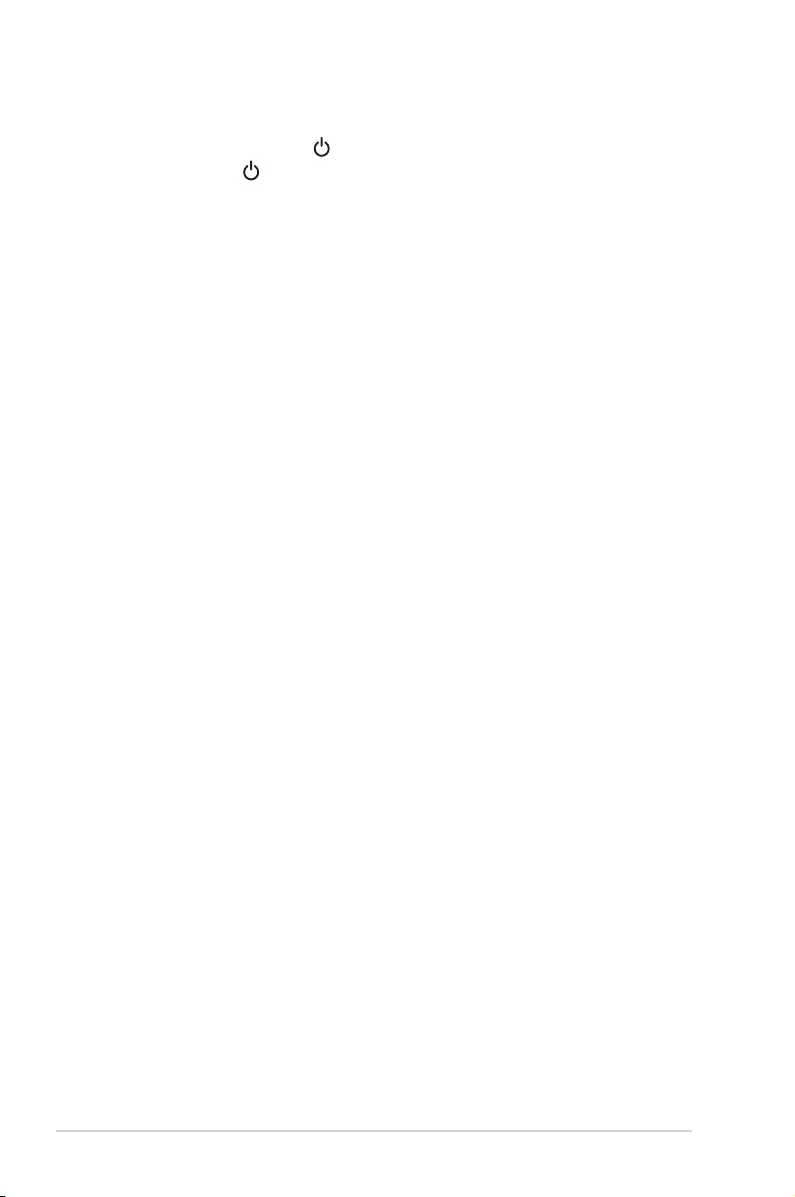
2-4 Chapter 2: Setup
2.5 Turningonthemonitor
Gently press the power button . See page 1-3 for the location of the power button.
The power indicator lights up in blue to show that the monitor is ON.
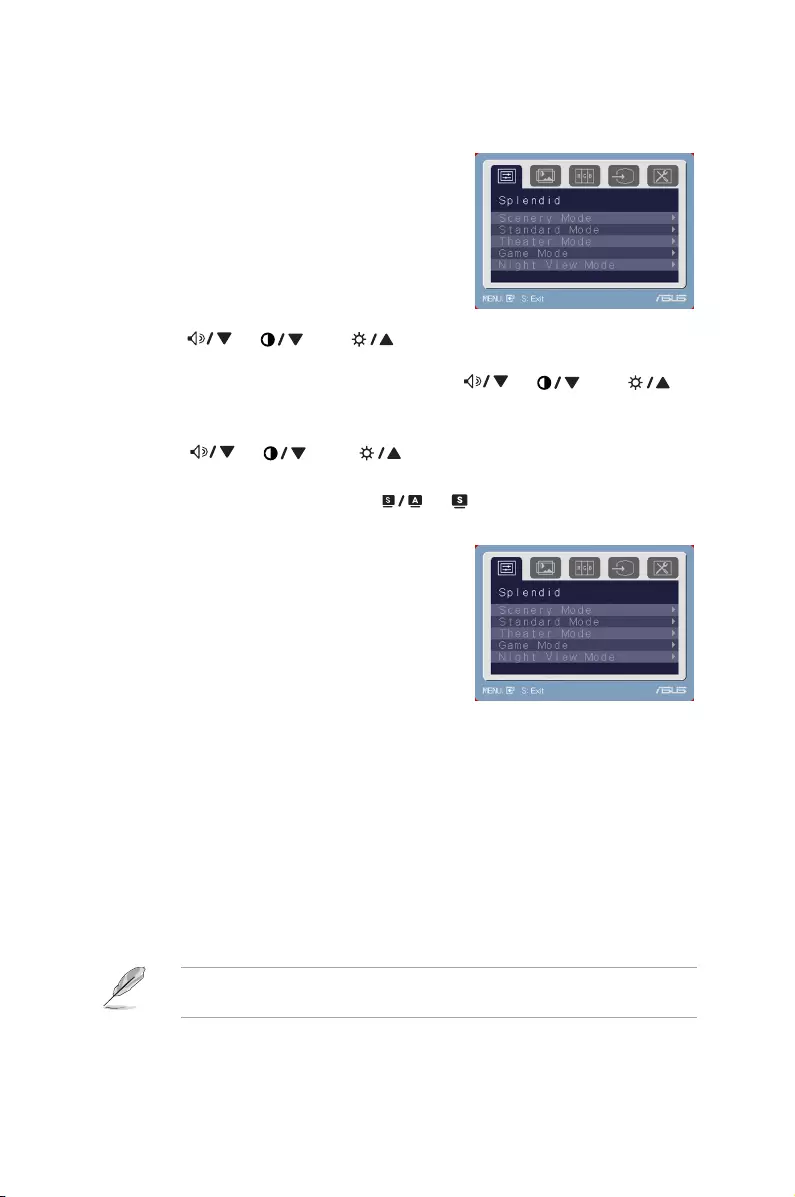
3-1ASUSVE228SeriesLCDMonitor
3.1 OSD (On-Screen Display) menu
1. PresstheMENUbuttontoactivatethe
OSDmenu.
2. Press (or ),and tonavigatethroughthefunctions.
HighlightandactivatethedesiredfunctionbypressingtheMENUbutton.If
thefunctionselectedhasasub-menu,press (or ),and
againtonavigatethroughthesub-menufunctions.Highlightandactivatethe
desiredsub-menufunctionbypressingtheMENUbutton.
3. Press (or ), and to change the settings of the selected
function.
4. ToexittheOSDmenu,pressthe or button.Repeatstep2andstep
3toadjustanyotherfunction.
Thisfunctioncontainsfivesub-functions
youcanselectforyourpreference.Each
modehastheResetselection,allowing
youtomaintainyoursettingorreturntothe
presetmode.
:bestchoiceforsceneryphotodisplaywithSPLENDID™
VideoEnhancement.
:bestchoicefordocumenteditingwithSPLENDID™
VideoEnhancement.
:bestchoiceformoviewithSPLENDID™Video
Enhancement.
:bestchoiceforgameplayingwithSPLENDID™Video
Enhancement.
:bestchoicefordark-scenegameormoviewith
SPLENDID™VideoEnhancement.
• IntheStandardMode,theSaturationandSharpnessfunctionsarenot
user-configurable.
• Intheothermodes,thesRGBfunctionisnotuser-configurable.
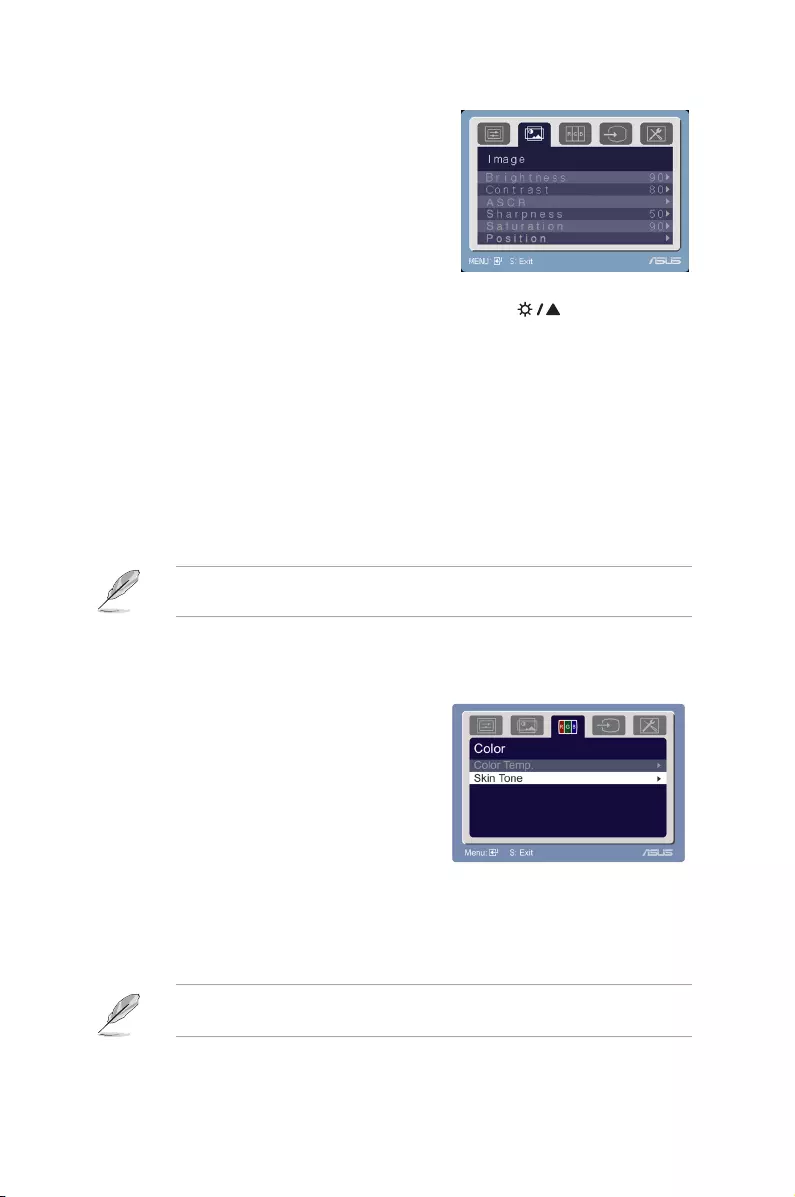
3-2 Chapter3:GeneralInstruction
Youcanadjustbrightness,contrast,
sharpness,saturation,position(VGAonly),
andfocus(VGAonly)fromthismenu.
:theadjustingrangeisfrom0to100. isahotkeyto
activatethisfunction.
:theadjustingrangeisfrom0to100.
:turnson/offtheASCR(ASUSSmartContrastRatio)function.
:theadjustingrangeisfrom0to100.
:theadjustingrangeisfrom0to100.
:adjuststhehorizontalposition(H-Position)andthevertical
position(V-Position)oftheimage.Theadjustingrangeisfrom0to100.
:reducesHorizonal-linenoiseandVertical-linenoiseoftheimage
byadjusting(Phase)and(Clock)separately.Theadjustingrangeisfrom
0to100.
• Phaseadjuststhephaseofthepixelclocksignal.Withawrongphase
adjustment,thescreenshowshorizontaldisturbances.
• Clock(pixelfrequency)controlsthenumberofpixelsscannedbyone
horizontalsweep.Ifthefrequencyisnotcorrect,thescreenshowsvertical
stripesandtheimageisnotproportional.
Selecttheimagecoloryoulikefromthis
function.
:containsfivecolormodesincludingCool,Normal,Warm,
sRGB,andUsermode.
:containsthreecolormodesincludingReddish,Natural,and
Yellowish.
IntheUsermode,colorsofR(Red),G(Green),andB(Blue)areuser-
configurable;theadjustingrangeisfrom0-100.
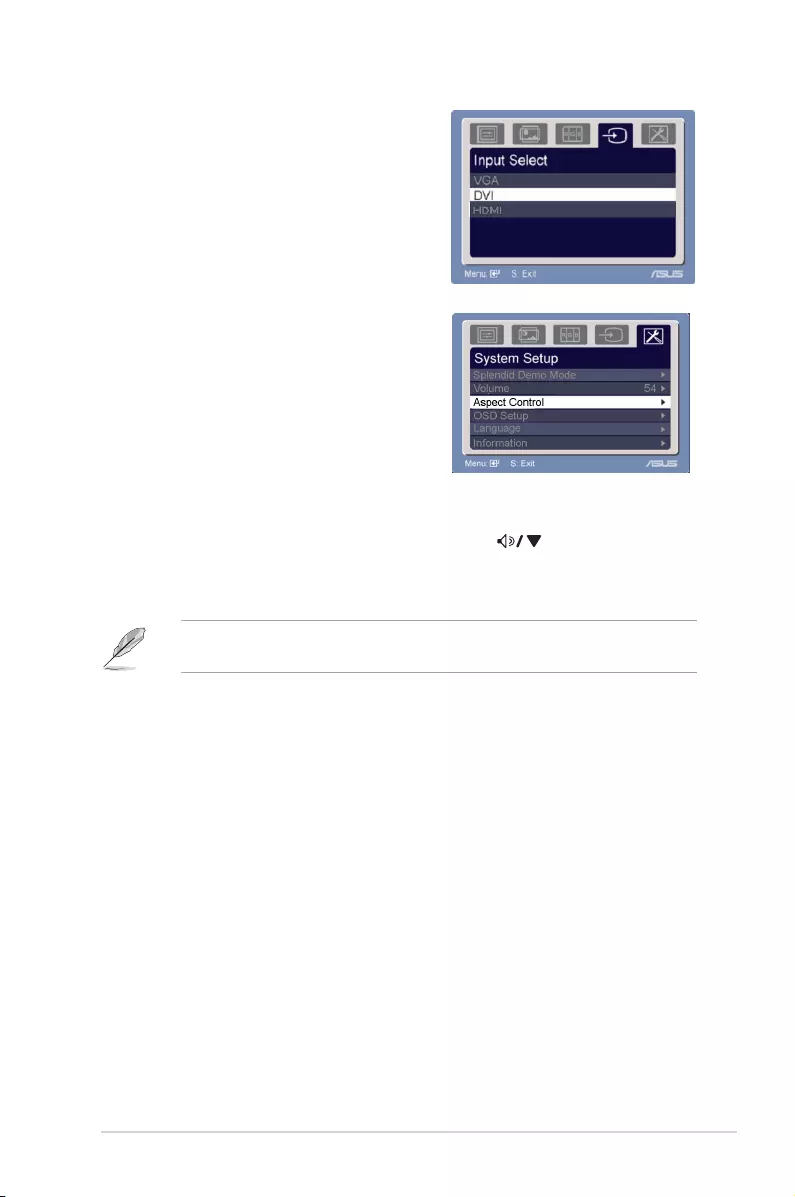
3-3ASUS VE228 Series LCD Monitor
4. InputSelect
In this function, you can select your
desired input source.
5. SystemSetup
Allow you to adjust the system.
• SplendidDemoMode:turns on/off ASUS Splendid Demo function.
• Volume: the adjusting range is from 0 to 100. is a hotkey to
activate this function.
• AspectControl: adjusts the aspect ratio to full, 4:3, 1:1 or OverSca
n.
4:3 is only available when input source is in 4:3 format. OverScan is only
available for the HDMI input source.
• OSDSetup:
* Adjusts the horizontal postition (H-Position)/the vertical position
(V-Position) of the OSD from 0 to 100.
* Adjusts the OSD timeout from 10 to 120.
* Enables or disables the DDC/CI function.
• Language: there are 11 languages for your selection, including English,
German, Italian, French, Dutch, Spanish, Russian, Traditional Chinese,
Simplified Chinese, Japanese, and Korean.
• Information: shows the monitor information.
• AllReset: “Yes” allows you to restore the default setting.
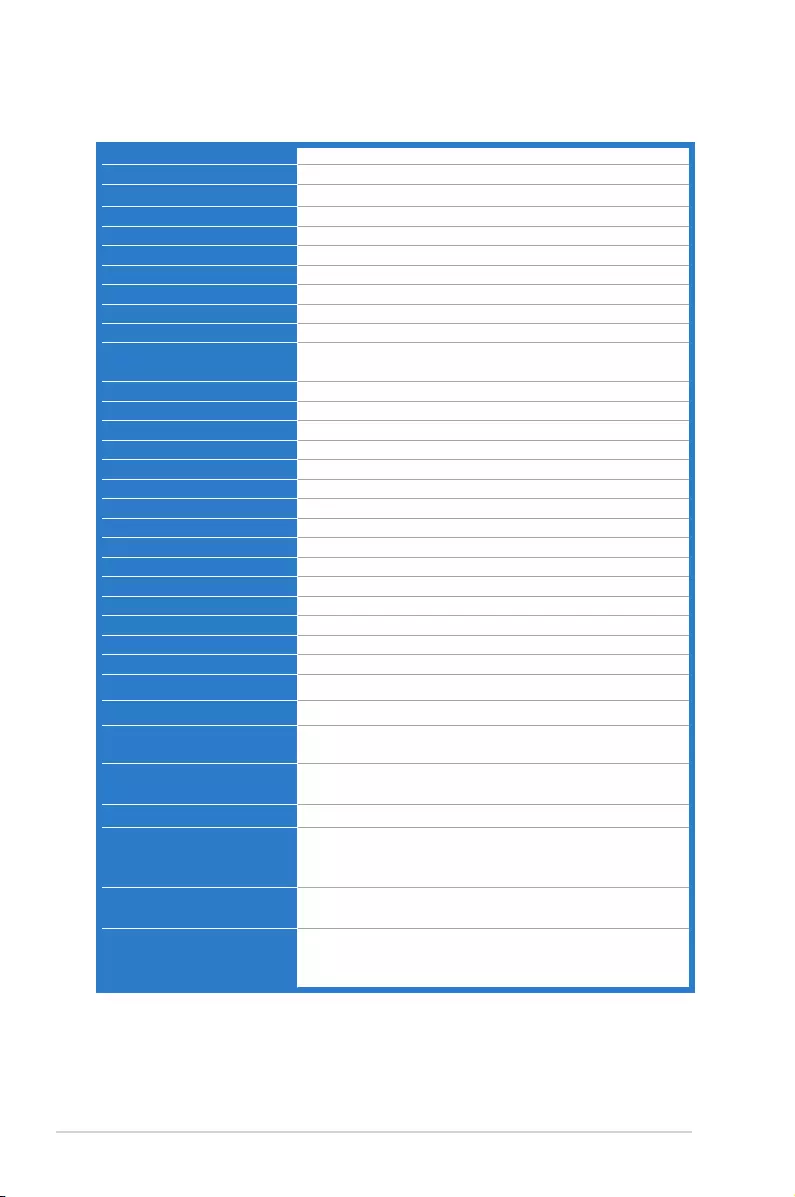
3-4 Chapter 3: General Instruction
3.2 Specicationssummary(VE228H)
Panel Type TFT LCD
Panel size 21.5" (54.6 cm, 16:9) wide screen
Max. Resolution 1920 x 1080
Pixel pitch 0.248 mm
Brightness (Typ.) 250 cd/m2
Contrast Ratio (Typ.) 1000:1
Contrast Ratio (Max.) 10000000:1 (with ASCR on)
Viewing angle(H/V) CR>10 170˚/160˚
Display colors 16.7 M
Response time 5 ms
SPLENDID™ Video
Enhancement
Yes
SPLENDID™ selection 5 video preset modes (by hotkey)
Auto adjustment Yes (by hotkey)
Color temperature selection 5 color temperatures
Skin-Tone selection 3 skin-tones
Digital input DVI-D with HDCP; HDMI v1.3
Analog input D-Sub
Audio-in port 3.5 mm Mini-jack
Earphone jack Yes
Colors Black
Speaker (Built-in) 1 W x 2 Stereo, RMS
Power LED Blue (On)/ Amber (Standby)
VESA wall mount 100 x 100 mm
Tilt -5˚~+20˚
Kensington lock Yes
Voltage rating AC: 100~240V
Power consumption Power On : < 35 W, Standby: < 1 W, Power Off: <1 W
Temperature (Operating) 0˚C~40˚C
Temperature
(Non-operating)
-20˚C~+60˚C
Dimension (W x H x D) 512.84 mm x 385.96 mm x 201.01 mm (machine)
576 mm x 468 mm x 148 mm (package)
Weight (Esti.) 4.1 kg (Net) ; 6.1 kg (Gross)
Multi-languages 11 languages (English, German, Italian, French, Dutch,
Spanish, Russian, Traditional Chinese, Simplied
Chinese, Japanese, Korean)
Accessories VGA cable, DVI cable, Audio cable, Power cord, Quick
start guide, Warranty card
Regulation approvals CB, CE, Gost-R, CCC, UL/cUL, FCC, C-Tick, BSMI,
VCCI, RoHS, WEEE, PSB, J-MOSS, EuP, Windows
Vista, Windows 7 WHQL
*Specications are subject to change without notice.
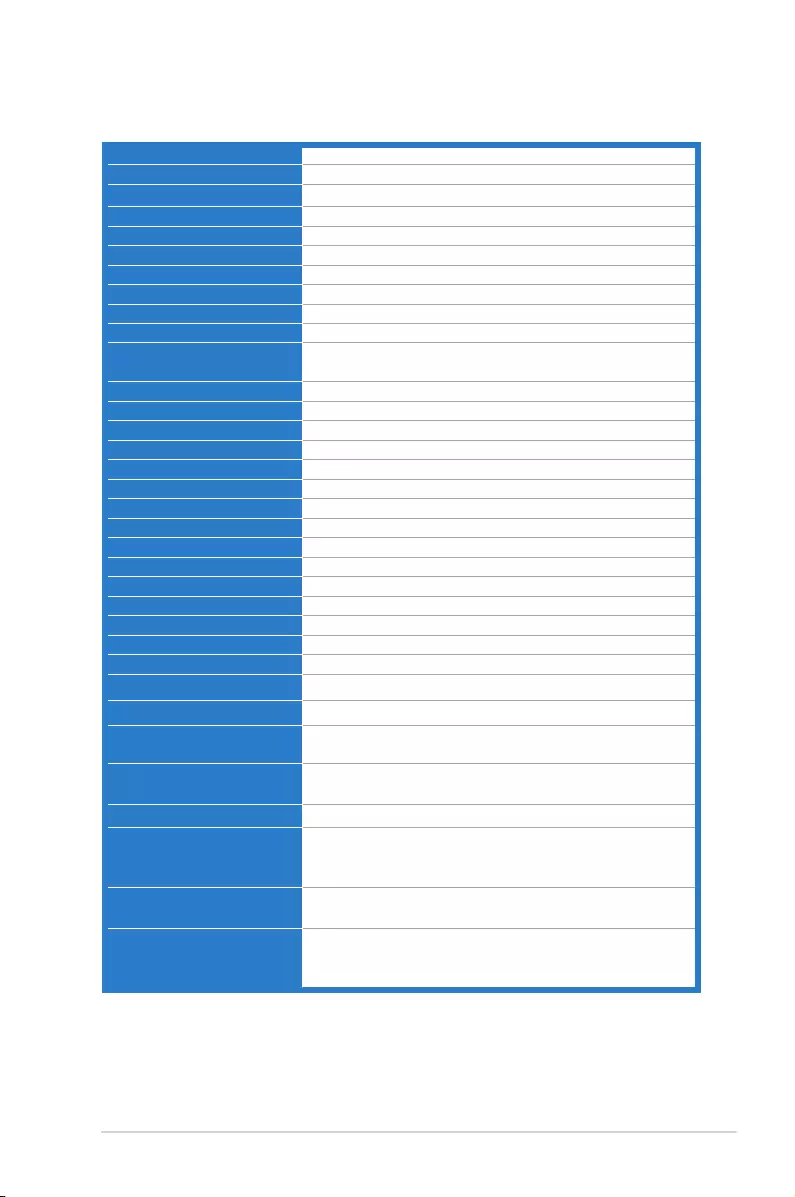
3-5ASUS VE228 Series LCD Monitor
Specicationssummary(VE228T)
Panel Type TFT LCD
Panel size 21.5" (54.6 cm, 16:9) wide screen
Max. Resolution 1920 x 1080
Pixel pitch 0.248 mm
Brightness (Typ.) 250 cd/m2
Contrast Ratio (Typ.) 1000:1
Contrast Ratio (Max.) 10000000:1 (with ASCR on)
Viewing angle(H/V) CR>10 170˚/160˚
Display colors 16.7 M
Response time 5 ms
SPLENDID™ Video
Enhancement
Yes
SPLENDID™ selection 5 video preset modes (by hotkey)
Auto adjustment Yes (by hotkey)
Color temperature selection 5 color temperatures
Skin-Tone selection 3 skin-tones
Digital input DVI-D with HDCP
Analog input D-Sub
Audio-in port 3.5 mm Mini-jack
Earphone jack No
Colors Black
Speaker (Built-in) 1 W x 2 Stereo, RMS
Power LED Blue (On)/Amber (Standby)
VESA wall mount 100 x 100 mm
Tilt -5˚~+20˚
Kensington lock Yes
Voltage rating AC: 100~240V
Power consumption Power On : < 35 W, Standby: < 1 W, Power Off: <1 W
Temperature (Operating) 0˚C~40˚C
Temperature
(Non-operating)
-20˚C~+60˚C
Dimension (W x H x D) 512.84 mm x 385.96 mm x 201.01 mm (machine)
576 mm x 468 mm x 148 mm (package)
Weight (Esti.) 4.1 kg (Net) ; 6.1 kg (Gross)
Multi-languages 11 languages (English, German, Italian, French, Dutch,
Spanish, Russian, Traditional Chinese, Simplied
Chinese, Japanese, Korean)
Accessories VGA cable, DVI cable, Audio cable, Power cord, Quick
start guide, Warranty card
Regulation approvals CB, CE, Gost-R, CCC, UL/cUL, FCC, C-Tick, BSMI,
VCCI, RoHS, WEEE, PSB, J-MOSS, EuP, Windows
Vista, Windows 7 WHQL
*Specications are subject to change without notice.
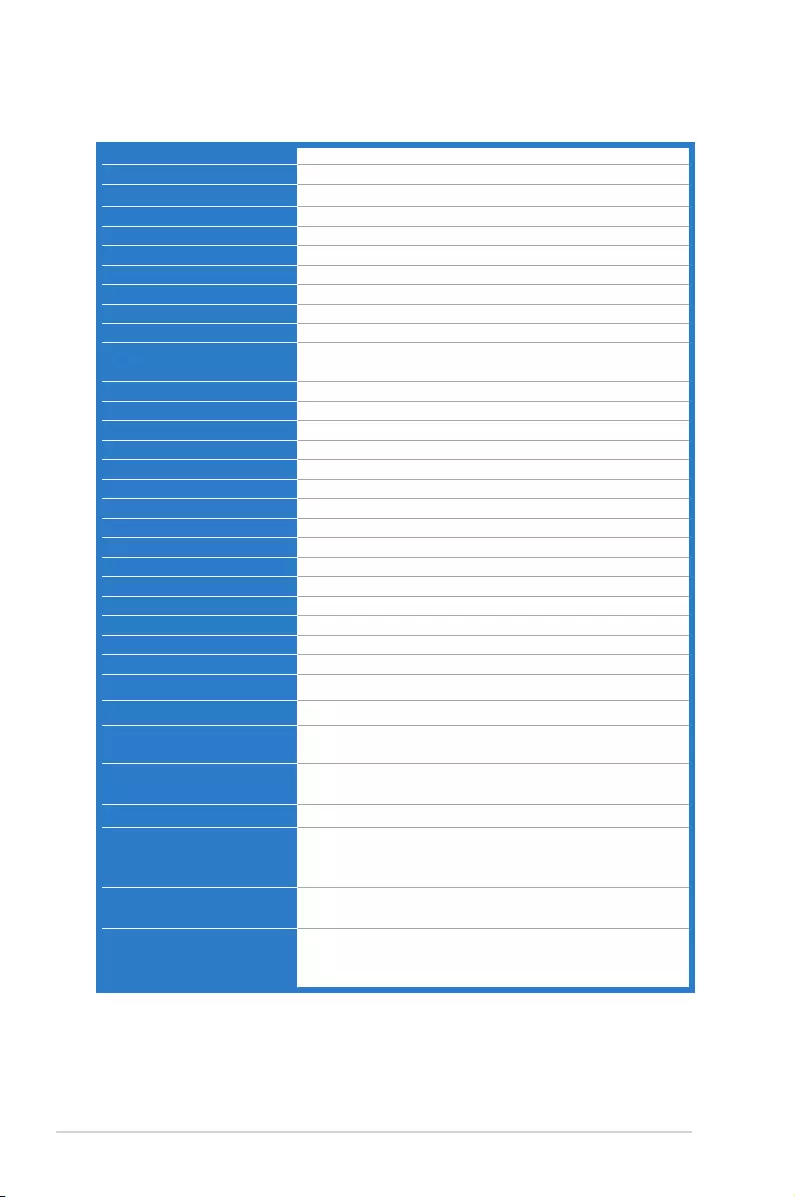
3-6 Chapter 3: General Instruction
Specicationssummary(VE228N)
Panel Type TFT LCD
Panel size 21.5" (54.6 cm, 16:9) wide screen
Max. Resolution 1920 x 1080
Pixel pitch 0.248 mm
Brightness (Typ.) 250 cd/m2
Contrast Ratio (Typ.) 1000:1
Contrast Ratio (Max.) 10000000:1 (with ASCR on)
Viewing angle(H/V) CR>10 170˚/160˚
Display colors 16.7 M
Response time 5 ms
SPLENDID™ Video
Enhancement
Yes
SPLENDID™ selection 5 video preset modes (by hotkey)
Auto adjustment Yes (by hotkey)
Color temperature selection 5 color temperatures
Skin-Tone selection 3 skin-tones
Digital input DVI-D with HDCP
Analog input D-Sub
Audio-in port No
Earphone jack No
Colors Black
Speaker (Built-in) No
Power LED Blue (On)/ Amber (Standby)
VESA wall mount 100 x 100 mm
Tilt -5˚~+20˚
Kensington lock Yes
Voltage rating AC: 100~240V
Power consumption Power On : < 35 W, Standby: < 1 W, Power Off: <1 W
Temperature (Operating) 0˚C~40˚C
Temperature
(Non-operating)
-20˚C~+60˚C
Dimension (W x H x D) 512.84 mm x 385.96 mm x 201.01 mm (machine)
576 mm x 468 mm x 148 mm (package)
Weight (Esti.) 4.1 kg (Net) ; 6.1 kg (Gross)
Multi-languages 11 languages (English, German, Italian, French, Dutch,
Spanish, Russian, Traditional Chinese, Simplied
Chinese, Japanese, Korean)
Accessories VGA cable, DVI cable, Power cord, Quick start guide,
Warranty card
Regulation approvals CB, CE, Gost-R, CCC, UL/cUL, FCC, C-Tick, BSMI,
VCCI, RoHS, WEEE, PSB, J-MOSS, EuP, Windows
Vista, Windows 7 WHQL
*Specications are subject to change without notice.
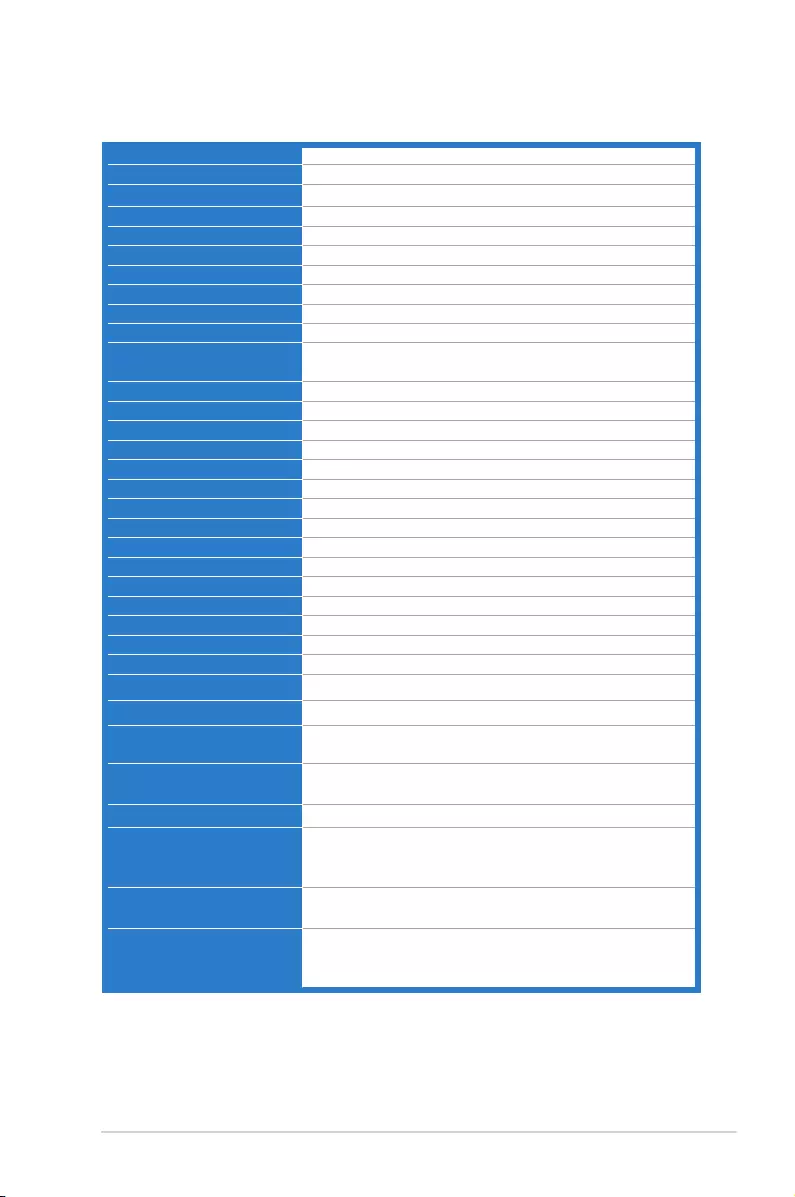
3-7ASUS VE228 Series LCD Monitor
Specicationssummary(VE228S)
Panel Type TFT LCD
Panel size 21.5" (54.6 cm, 16:9) wide screen
Max. Resolution 1920 x 1080
Pixel pitch 0.248 mm
Brightness (Typ.) 250 cd/m2
Contrast Ratio (Typ.) 1000:1
Contrast Ratio (Max.) 10000000:1 (with ASCR on)
Viewing angle(H/V) CR>10 170˚/160˚
Display colors 16.7 M
Response time 5 ms
SPLENDID™ Video
Enhancement
Yes
SPLENDID™ selection 5 video preset modes (by hotkey)
Auto adjustment Yes (by hotkey)
Color temperature selection 5 color temperatures
Skin-Tone selection 3 skin-tones
Digital input No
Analog input D-Sub
Audio-in port 3.5 mm Mini-jack
Earphone jack No
Colors Black
Speaker (Built-in) 1 W x 2 Stereo
Power LED Blue (On)/ Amber (Standby)
VESA wall mount 100 x 100 mm
Tilt -5˚~+20˚
Kensington lock Yes
Voltage rating AC: 100~240V
Power consumption Power On : < 35 W, Standby: < 1 W, Power Off: <1 W
Temperature (Operating) 0˚C~40˚C
Temperature
(Non-operating)
-20˚C~+60˚C
Dimension (W x H x D) 512.84 mm x 385.96 mm x 201.01 mm (machine)
576 mm x 468 mm x 148 mm (package)
Weight (Esti.) 4.1 kg (Net) ; 6.1 kg (Gross)
Multi-languages 11 languages (English, German, Italian, French, Dutch,
Spanish, Russian, Traditional Chinese, Simplied
Chinese, Japanese, Korean)
Accessories VGA cable, Audio cable, Power cord, Quick start guide,
Warranty card
Regulation approvals CB, CE, Gost-R, CCC, UL/cUL, FCC, C-Tick, BSMI,
VCCI, RoHS, WEEE, PSB, J-MOSS, EuP, Windows
Vista, Windows 7 WHQL
*Specications are subject to change without notice.
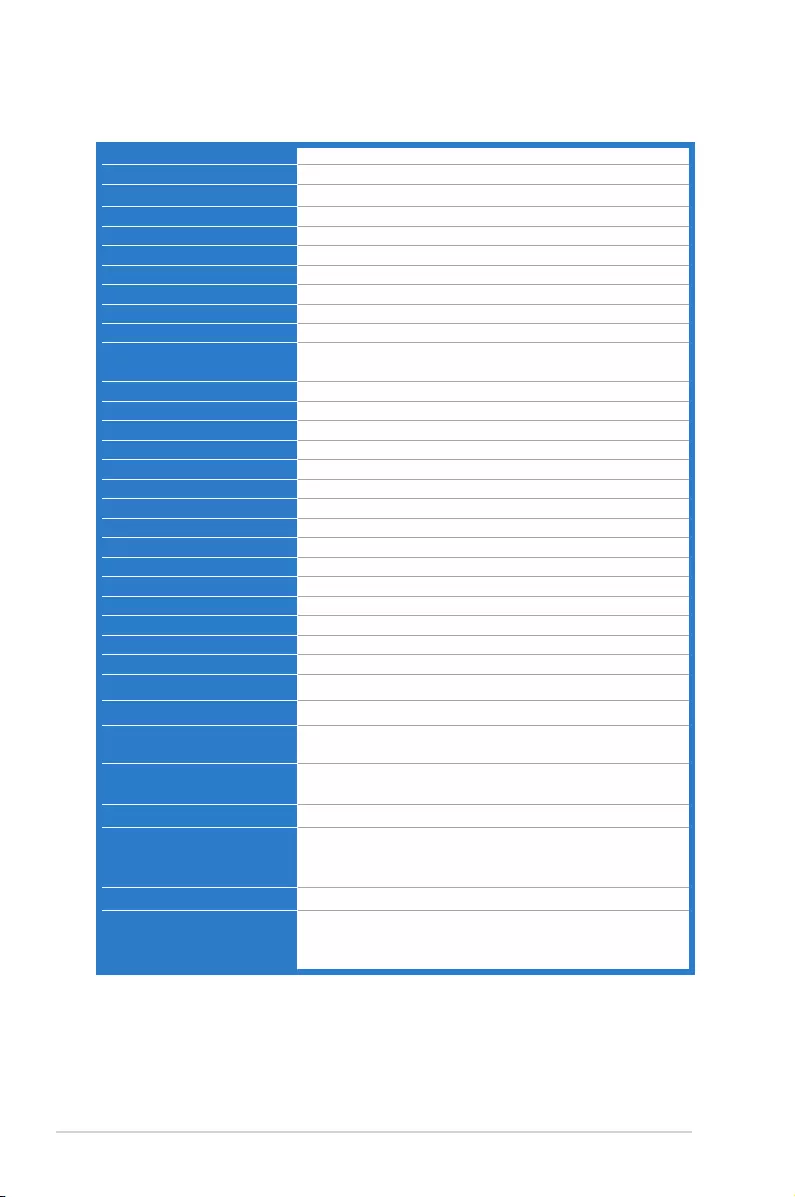
3-8 Chapter 3: General Instruction
Specicationssummary(VE228D)
Panel Type TFT LCD
Panel size 21.5" (54.6 cm, 16:9) wide screen
Max. Resolution 1920 x 1080
Pixel pitch 0.248 mm
Brightness (Typ.) 250 cd/m2
Contrast Ratio (Typ.) 1000:1
Contrast Ratio (Max.) 10000000:1 (with ASCR on)
Viewing angle(H/V) CR>10 170˚/160˚
Display colors 16.7 M
Response time 5 ms
SPLENDID™ Video
Enhancement
Yes
SPLENDID™ selection 5 video preset modes (by hotkey)
Auto adjustment Yes (by hotkey)
Color temperature selection 5 color temperatures
Skin-Tone selection 3 skin-tones
Digital input No
Analog input D-Sub
Audio-in port No
Earphone jack No
Colors Black
Speaker (Built-in) No
Power LED Blue (On)/ Amber (Standby)
VESA wall mount 100 x 100 mm
Tilt -5˚~+20˚
Kensington lock Yes
Voltage rating AC: 100~240V
Power consumption Power On : < 35 W, Standby: < 1 W, Power Off: <1 W
Temperature (Operating) 0˚C~40˚C
Temperature
(Non-operating)
-20˚C~+60˚C
Dimension (W x H x D) 512.84 mm x 385.96 mm x 201.01 mm (machine)
576 mm x 468 mm x 148 mm (package)
Weight (Esti.) 4.1 kg (Net) ; 6.1 kg (Gross)
Multi-languages 11 languages (English, German, Italian, French, Dutch,
Spanish, Russian, Traditional Chinese, Simplied
Chinese, Japanese, Korean)
Accessories VGA cable, Power cord, Quick start guide, Warranty card
Regulation approvals CB, CE, Gost-R, CCC, UL/cUL, FCC, C-Tick, BSMI,
VCCI, RoHS, WEEE, PSB, J-MOSS, EuP, Windows
Vista, Windows 7 WHQL
*Specications are subject to change without notice.
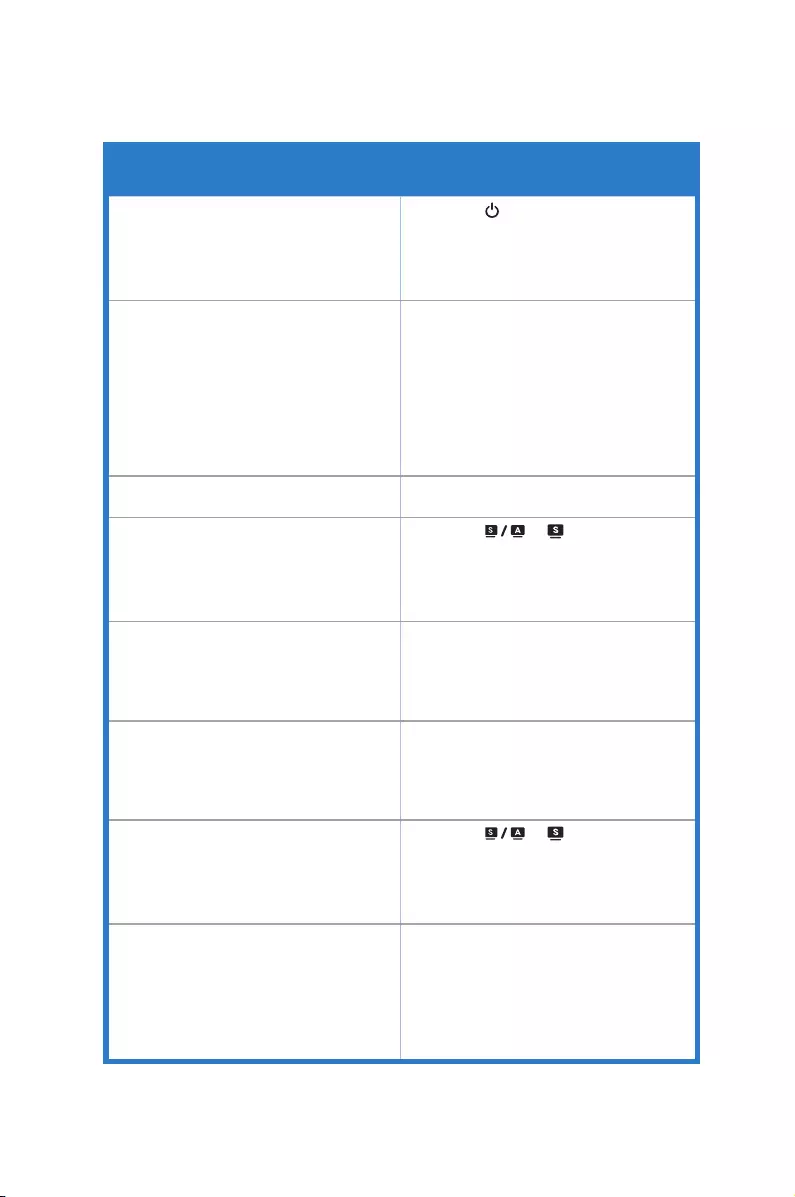
3-9ASUSVE228SeriesLCDMonitor
3.3 Troubleshooting (FAQ)
PowerLEDisnotON • Pressthe buttontocheckifthemonitor
isintheONmode.
• Checkifthepowercordisproperly
connectedtothemonitorandthepower
outlet.
ThepowerLEDlightsamberandthereis
noscreenimage
• Checkifthemonitorandthecomputerare
intheONmode.
• Makesurethesignalcableisproperly
connectedthemonitorandthecomputer.
• Inspectthesignalcableandmakesure
noneofthepinsarebent.
• Connectthecomputerwithanother
availablemonitortocheckifthecomputer
isproperlyworking.
Screenimageistoolightordark • AdjusttheContrastandBrightness
settingsviaOSD.
Screenimageisnotcenteredorsized
properly • Pressthe or buttonfortwo
secondstoautomaticallyadjusttheimage.
(forVGAmodeonly)
• AdjusttheH-PositionorV-Position
settingsviaOSD.
Screenimagebouncesorawavepatternis
presentintheimage
• Makesurethesignalcableisproperly
connectedtothemonitorandthe
computer.
• Moveelectricaldevicesthatmaycause
electricalinterference.
Screenimagehascolordefects(whitedoes
notlookwhite)
• Inspectthesignalcableandmakesure
thatnoneofthepinsarebent.
• PerformResetviaOSD.
• AdjusttheR/G/Bcolorsettingsorselect
theColorTemperatureviaOSD.
Screenimageisblurryorfuzzy • Pressthe or buttonfortwo
secondstoautomaticallyadjusttheimage
(forVGAmodeonly).
• AdjustthePhaseandClocksettingsvia
OSD.
Nosoundorsoundislow • Ensurethattheaudiocableisproperly
connectedtothemonitorandthe
computer.
• Adjustthevolumesettingsofbothyour
monitorandcomputer.
• Ensurethatthecomputersoundcard
driverisproperlyinstalledandactivated.
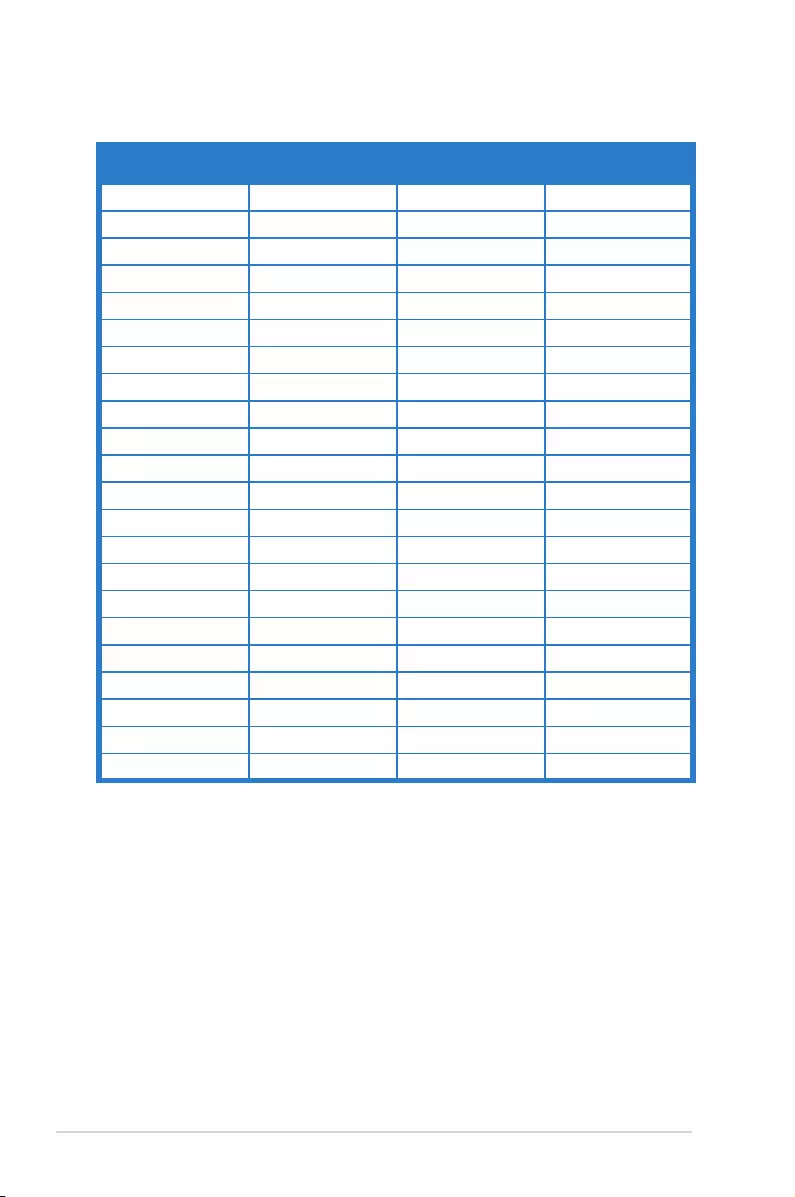
3-10 Chapter 3: General Instruction
3.4 Supportedoperatingmodes
Resolution
Frequency
Horizontal
Frequency
VerticalFrequency
(Hz)
Pixel(MHz)
640x480 31.47(N) 59.94(N) 25.18
640x480 35.00(N) 66.66(N) 30.24
640x480 37.87(N) 72.82(N) 31.5
640x480 37.5(N) 75.00(N) 31.5
720x400 31.47(N) 70.08(P) 28.32
800x600 35.16(P) 56.25(P) 36.00
800x600 37.88(P) 60.32(P) 40.00
800x600 48.08(P) 72.12(P) 50.00
800x600 46.86(P) 75.00(P) 49.50
832X624 49.72(P/N) 74.55(P/N) 57.28
1024x768 48.36(N) 60.00(N) 65.00
1024x768 56.476(N) 70.069(N) 75.00
1024x768 60.02(N) 75.00(N) 78.75
1152x864 67.5(P/N) 75.00(P/N) 108.00
1280x960 60.00(P) 60.00(N) 108.00
1280x1024 63.98(P) 60.02(P) 108.00
1280x1024 79.98(P) 75.02(P) 135.00
1366x768 47.712(P) 59.79(P) 85.50
1440x900 55.94(N) 59.89(P) 106.50
1600x1200 75.00(P) 60.00(P) 162.00
1680x1050 65.29(N) 60.00(P) 146.25
1920x1080 67.5(P) 60.00(P) 148.5
*Modesnotlistedinthetablemaynotbesupported.Foroptimalresolution,werecommendthat
youchooseamodelistedinthetableabove.
*ThismonitorsupportsfullHD(480p,576p,720p,1080i/p)videocontentfromgameconsoles,DVD
playersandotherconsumervideodevicesviaHDMI.