Table of Contents
ATEN CE250A User Manual
Displayed below is the user manual for CE250A by ATEN which is a product in the KVM Switches category. This manual has pages.
Related Manuals

KVM Extender
CE250A
User Manual
www.aten.com
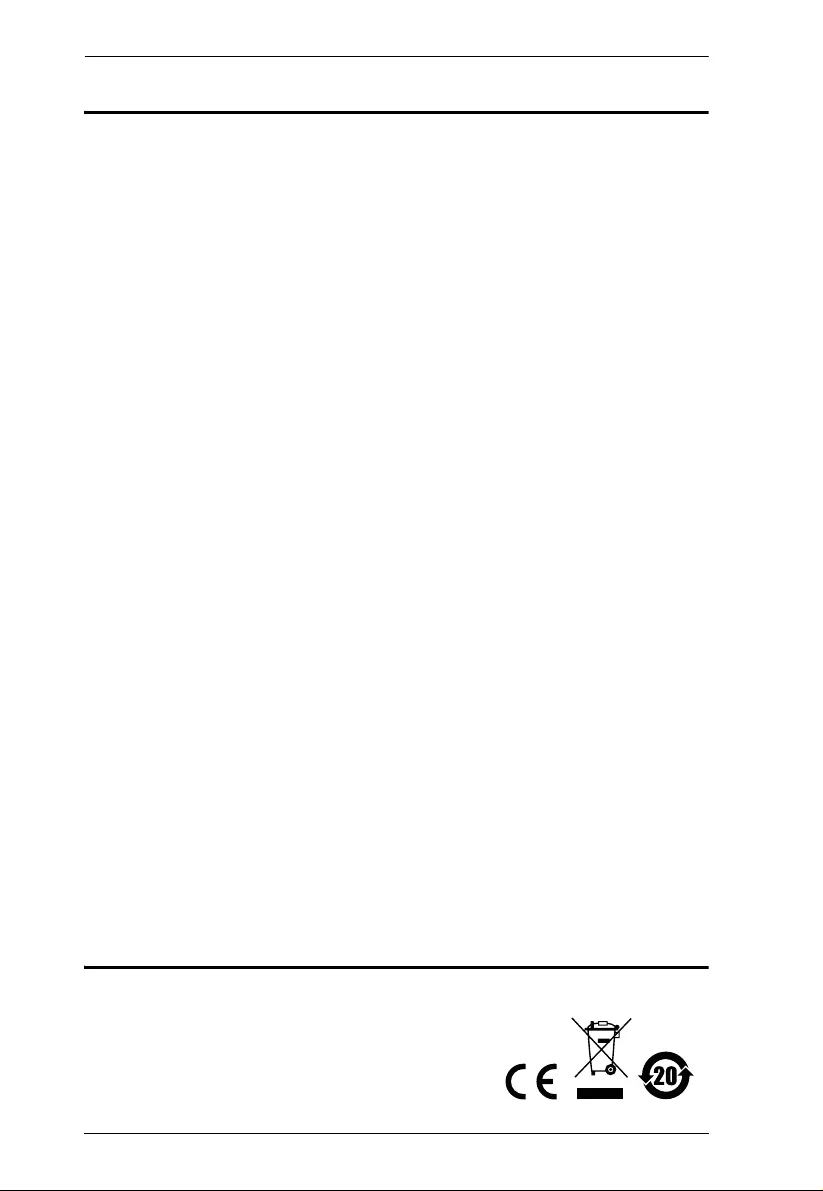
CE250A User Manual
ii
EMC Information
FEDERAL COMMUNICATIONS COMMISSION INTERFERENCE
STATEMENT: This equipment has been tested and found to comply with the
limits for a Class A digital device, pursuant to Part 15 of the FCC Rules. These
limits are designed to provide reasonable protection against harmful
interference when the equipment is operated in a commercial environment.
This equipment generates, uses, and can radiate radio frequency energy and, if
not installe d and used in accordance with the instruction manual, may cause
harmful interference to radio communications. Operation of this equipment in
a residential area is likely to cause harmful interference in which case the user
will be required to correct the interference at his own expense.
The device complies with Part 15 of the FCC Rules. Operation is subject to the
following two conditions: (1) this device may not cause harmful interference,
and (2) this device must accept any interference received, including
interference that may cause undesired operation.
FCC Caution: Any changes or modifications not expressly approved by the
party responsible for compliance could void the user's authority to operate this
equipment.
CE Warning: This is a class A product. In a domestic environment this
product may cause radio interference in which case the user may be required to
take adequate precautions.
Suggestion: Shielded twist ed pair (STP) cables must be used with the unit to
ensure compliance with FCC & CE standards.
KCC Statement
유선 제품용 / A 급 기기 (업무용 방송 통신 기기 )
이 기기는 업무용 (A 급)전자파적합기기로서 판매자 또는 사용자는 이
점을 주의하시기 바라며 ,가정 외의 지역에서 사용하는 것을 목적으로
합니다 .
RoHS
This product is RoHS complian t.
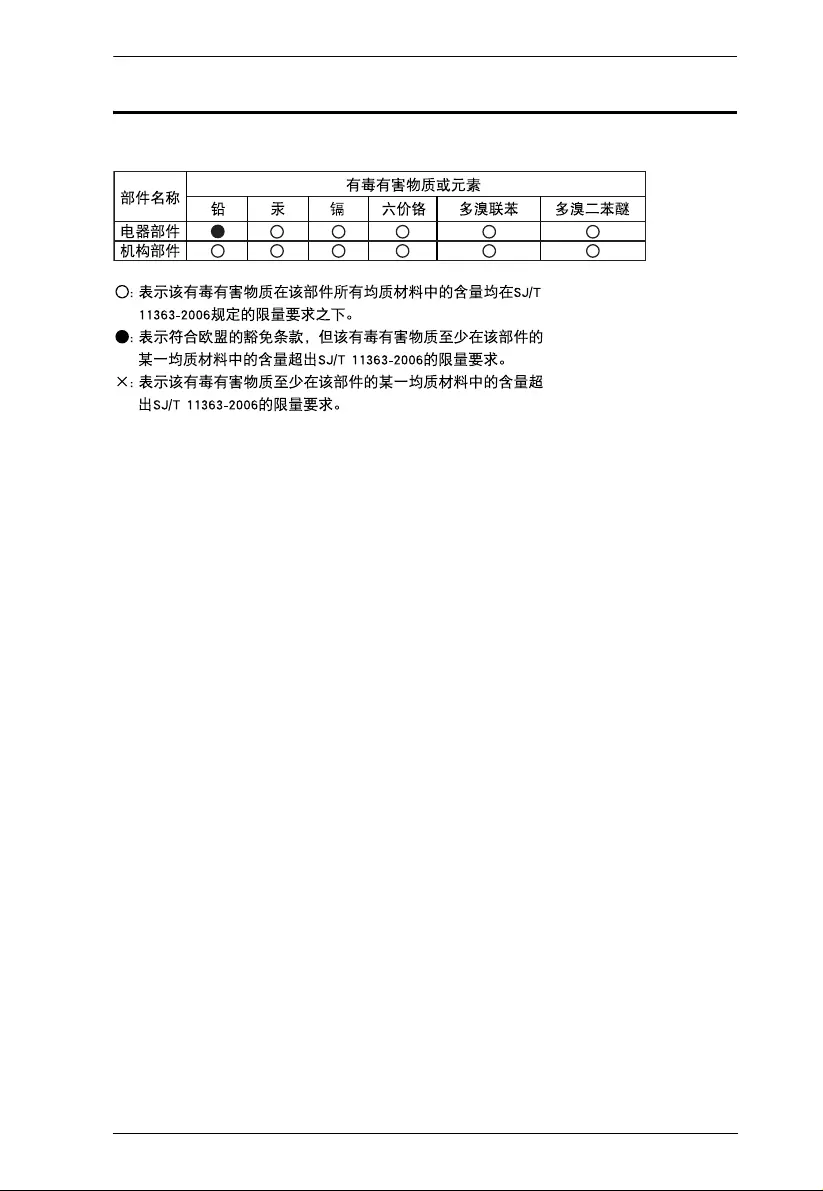
CE250A User Manual
iii
SJ/T 11364-2006
The following contains information that relates to China.
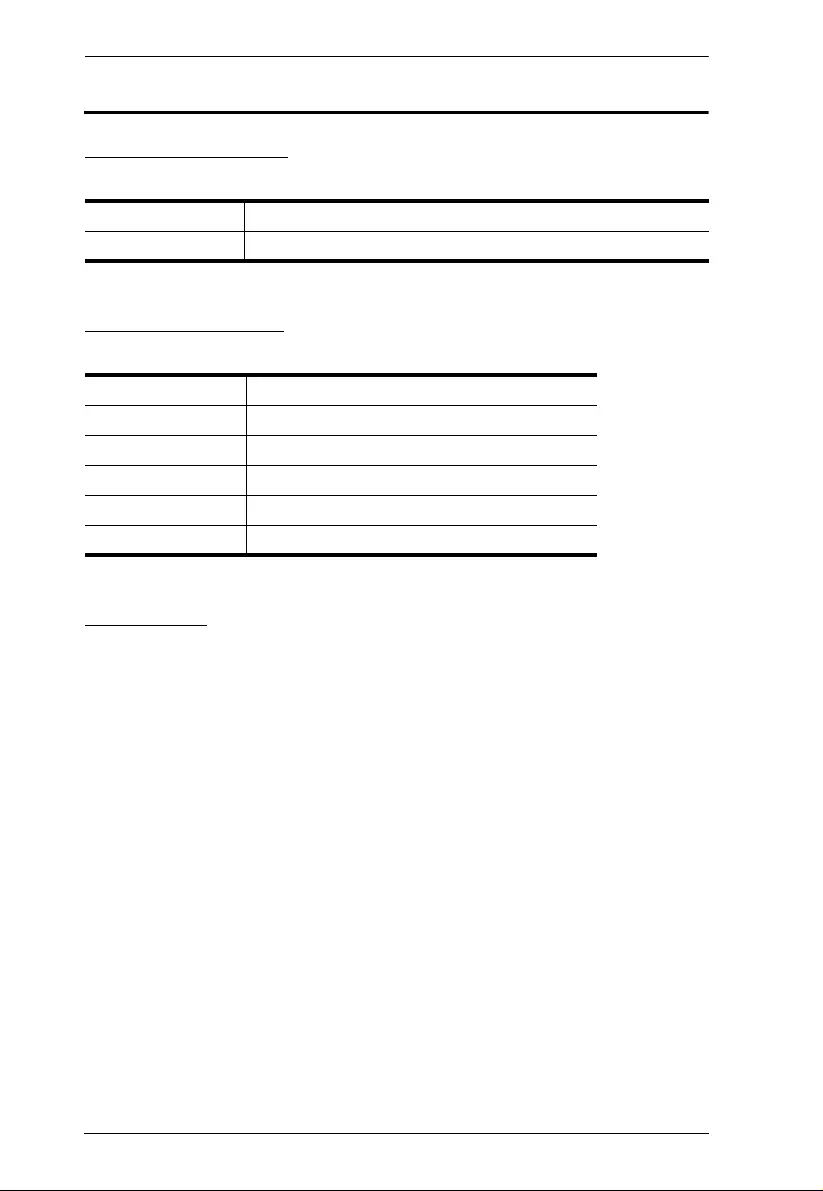
CE250A User Manual
iv
User Information
Online Registration
Be sure to register your product at our on line support center:
Telephone Support
For telephone support, call this num ber:
User Notice
All information, docu men tation, and specifications containe d in thi s m anual
are subject to change without prior notificatio n by the m a nufacturer. The
manufacturer makes no representations or warranties, either expressed or
implied, with respect to the contents hereof and specifically disclaims any
warranties as to merchantability or fitness for any particu lar purpose. Any of
the manufacturer's software described in this manual is sold or licensed as is.
Should the progr ams pro ve defectiv e following their purchase, the buyer (and
not the manufacturer, its distributor, or its dealer), assumes the entire cost of all
necessary servicing, repair and any incidental or consequential damages
resulting from any defect in the software.
The manufacturer of this system is not responsible for any radio and/or TV
interference caused by unauthorized modifications to this device. It is the
responsibility of the user to correct such interference.
The manufacturer is not responsible for any damage incurred in the operation
of this system if the correct operational voltage setting was not selected prior
to operation. PL EASE VERIFY THAT THE VOLTAGE S E TTING IS
CORRECT BEFORE USE.
International http://support.aten.com
North America http://www.aten-usa.com/product_registration
International 886-2-8692-6959
China 86-10-5255-0110
Japan 81-3-5615-5811
Korea 82-2-467-6789
North America 1-888-999-ATEN ext 4988
United Kingdom 44-8-4481-58923
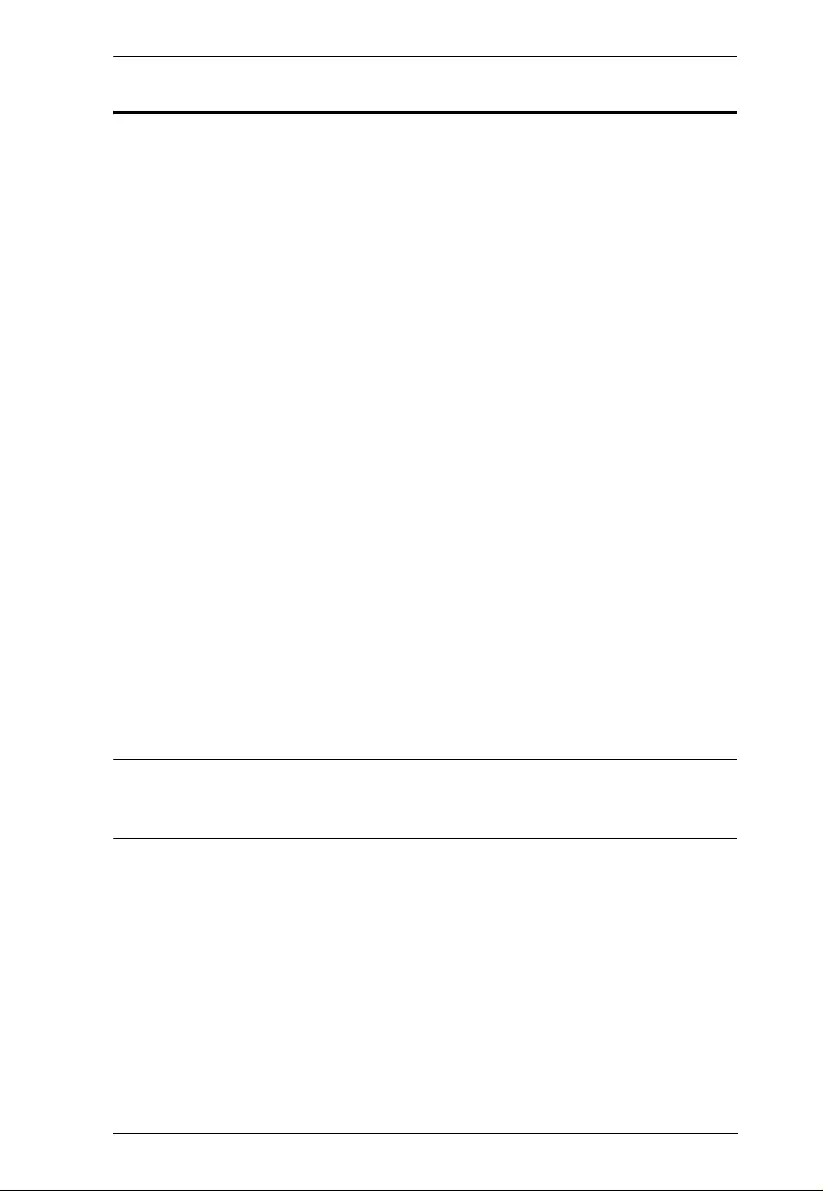
CE250A User Manual
v
Package Contents
The CE250A KVM Extender package consists of:
1 CE250AL KVM Extender (Local Unit)
1 CE250AR KVM Extender (Remote Unit)
1 Custom KVM Cable (1.8 m)
1 Power Adapter
1 Mounting Kit
1 User Instructions*
1 Grounding Information Card
Check to make sure that all the components are present and that nothing got
damaged in shipping. If you encount er a prob lem, cont act your dealer.
Read this manual thorough ly and follow the installation and op erati on
procedures carefully to prevent any damage to the unit, and/or any of the
devices connected to it.
*Features may have been added to the CE250A since this manual was printed.
Please visit our website to download the most up-to-date version of th e
manual.
© Copyright 2007–2015 ATEN® International Co., Ltd.
Manual Part No. PAPE-0222-AT3G
Manual Date: 2015-4-30
ATEN and the A TEN logo are registered tr ademarks of ATEN International Co. , Ltd. All rights reserved.
All other brand names and trademarks are the registered property of their respective owners.
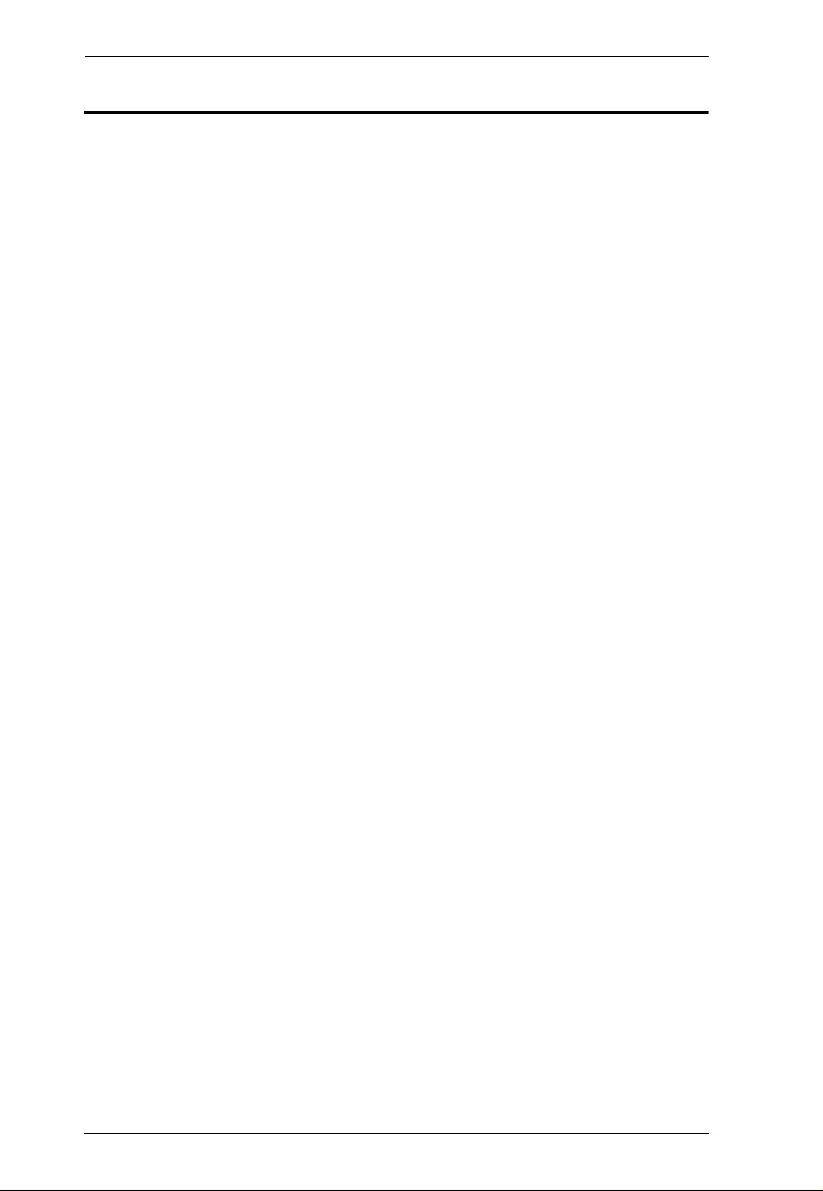
CE250A User Manual
vi
Contents
EMC Information. . . . . . . . . . . . . . . . . . . . . . . . . . . . . . . . . . . . . . . . . . . . . ii
RoHS . . . . . . . . . . . . . . . . . . . . . . . . . . . . . . . . . . . . . . . . . . . . . . . . . . . . . ii
SJ/T 11364-2006 . . . . . . . . . . . . . . . . . . . . . . . . . . . . . . . . . . . . . . . . . . . .iii
User Information . . . . . . . . . . . . . . . . . . . . . . . . . . . . . . . . . . . . . . . . . . . . .i v
Online Registration . . . . . . . . . . . . . . . . . . . . . . . . . . . . . . . . . . . . . . . .iv
Telephone Support . . . . . . . . . . . . . . . . . . . . . . . . . . . . . . . . . . . . . . . .iv
User Notice . . . . . . . . . . . . . . . . . . . . . . . . . . . . . . . . . . . . . . . . . . . . . .iv
Package Contents . . . . . . . . . . . . . . . . . . . . . . . . . . . . . . . . . . . . . . . . . . . v
Contents . . . . . . . . . . . . . . . . . . . . . . . . . . . . . . . . . . . . . . . . . . . . . . . . . . .vi
About this Manual. . . . . . . . . . . . . . . . . . . . . . . . . . . . . . . . . . . . . . . . . . .viii
Conventions . . . . . . . . . . . . . . . . . . . . . . . . . . . . . . . . . . . . . . . . . . . . . . . .ix
Product Information . . . . . . . . . . . . . . . . . . . . . . . . . . . . . . . . . . . . . . . . . .ix
Chapter 1.
Introduction
Overview. . . . . . . . . . . . . . . . . . . . . . . . . . . . . . . . . . . . . . . . . . . . . . . . . . . 1
Features . . . . . . . . . . . . . . . . . . . . . . . . . . . . . . . . . . . . . . . . . . . . . . . . . . . 2
Requirements . . . . . . . . . . . . . . . . . . . . . . . . . . . . . . . . . . . . . . . . . . . . . . . 3
Console. . . . . . . . . . . . . . . . . . . . . . . . . . . . . . . . . . . . . . . . . . . . . . . . . 3
Computers. . . . . . . . . . . . . . . . . . . . . . . . . . . . . . . . . . . . . . . . . . . . . . . 3
Cables. . . . . . . . . . . . . . . . . . . . . . . . . . . . . . . . . . . . . . . . . . . . . . . . . . 3
Operating Systems . . . . . . . . . . . . . . . . . . . . . . . . . . . . . . . . . . . . . . . . . . . 4
OS Languages . . . . . . . . . . . . . . . . . . . . . . . . . . . . . . . . . . . . . . . . . . . 4
Components . . . . . . . . . . . . . . . . . . . . . . . . . . . . . . . . . . . . . . . . . . . . . . . . 5
CE250AL (Local Unit) Front View . . . . . . . . . . . . . . . . . . . . . . . . . . . . . 5
CE250AR (Remote Unit) Front View. . . . . . . . . . . . . . . . . . . . . . . . . . . 6
CE250AL / CE250AR Rear View . . . . . . . . . . . . . . . . . . . . . . . . . . . . . 7
Chapter 2.
Hardware Setup
Rack Mounting . . . . . . . . . . . . . . . . . . . . . . . . . . . . . . . . . . . . . . . . . . . . . . 9
Installation. . . . . . . . . . . . . . . . . . . . . . . . . . . . . . . . . . . . . . . . . . . . . . . . . 11
Grounding . . . . . . . . . . . . . . . . . . . . . . . . . . . . . . . . . . . . . . . . . . . . . . 11
Connecting Up . . . . . . . . . . . . . . . . . . . . . . . . . . . . . . . . . . . . . . . . . . 13
Chapter 3.
Operation
Operating Modes . . . . . . . . . . . . . . . . . . . . . . . . . . . . . . . . . . . . . . . . . . . 15
Mode Selection. . . . . . . . . . . . . . . . . . . . . . . . . . . . . . . . . . . . . . . . . . . . . 15
LED Display . . . . . . . . . . . . . . . . . . . . . . . . . . . . . . . . . . . . . . . . . . . . . . . 16
CE250AL (Local Unit) . . . . . . . . . . . . . . . . . . . . . . . . . . . . . . . . . . . . . 16
CE250AR (Remote Unit). . . . . . . . . . . . . . . . . . . . . . . . . . . . . . . . . . . 16
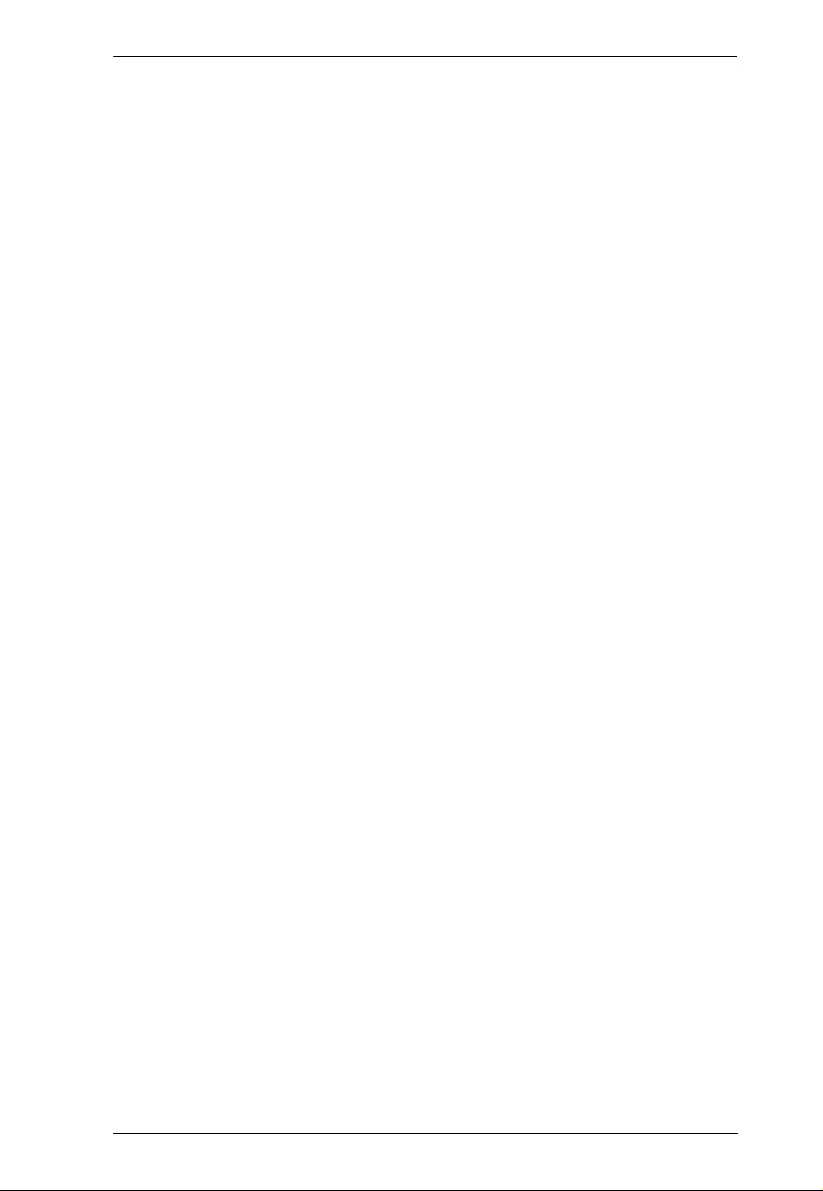
CE250A User Manual
vii
Appendix
Safety Instructions. . . . . . . . . . . . . . . . . . . . . . . . . . . . . . . . . . . . . . . . . . .17
General . . . . . . . . . . . . . . . . . . . . . . . . . . . . . . . . . . . . . . . . . . . . . . . .17
Technical Support. . . . . . . . . . . . . . . . . . . . . . . . . . . . . . . . . . . . . . . . . . .19
International. . . . . . . . . . . . . . . . . . . . . . . . . . . . . . . . . . . . . . . . . . . . .19
North America . . . . . . . . . . . . . . . . . . . . . . . . . . . . . . . . . . . . . . . . . . .19
Specifications . . . . . . . . . . . . . . . . . . . . . . . . . . . . . . . . . . . . . . . . . . . . . .20
TP Wiring Diagram and Pin Assignments. . . . . . . . . . . . . . . . . . . . . . . . .21
Troubleshooting . . . . . . . . . . . . . . . . . . . . . . . . . . . . . . . . . . . . . . . . . . . .21
Limited Warranty. . . . . . . . . . . . . . . . . . . . . . . . . . . . . . . . . . . . . . . . . . . .22
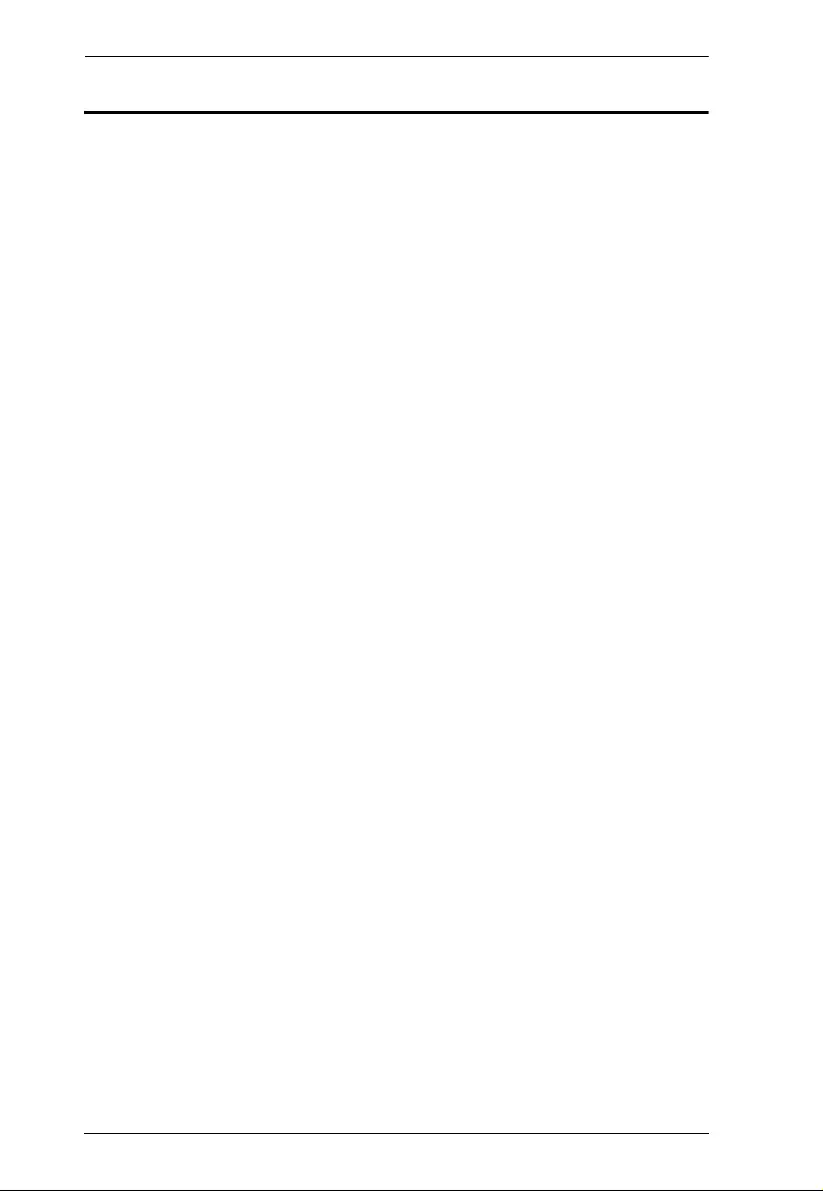
CE250A User Manual
viii
About this Manual
This User Manual is provided to help you get the most from your system. It
covers all aspects of installation, configuration and operation. An overview of
the information found in the manual is provided below.
Chapter 1, Introduction, introduces you to the CE250A system. Its
purpose, features and benefits are presented, and its front and back panel
components are described.
Chapter 2, Hardware Setup, describes how to set up your installation.
Chapter 3, Operation, explains the fundamental concepts involved in
operating the CE250A.
An Appendix, provides specifications and other technical information
regarding the CE250A.
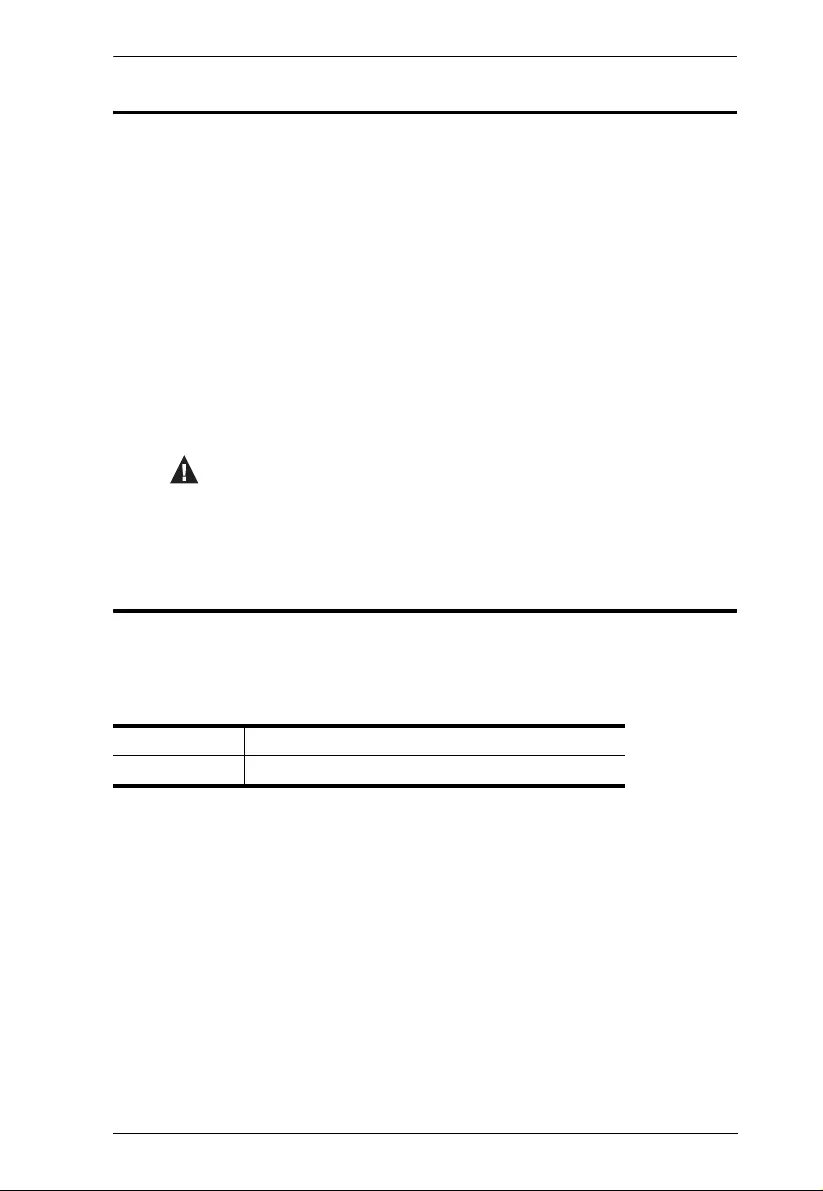
CE250A User Manual
ix
Conventions
This manual uses the following conv entions:
Product Information
For information about all ATEN products and how they can help you connect
without limits, visit ATEN on the Web or contact an ATEN Authorized
Reseller. Visit ATEN on the Web for a list of locations and telephone numbers:
Monospaced Indicates text that you should key in.
[ ] Indicates keys you should press. For example, [Enter] means to
press the Enter key. If keys need to be chorded, they appear
together in the same bracket with a plus sign between them:
[Ctrl+Alt].
1. Numbered lists represent procedures with sequential steps.
♦Bullet lists provide information, but do not involve sequential steps.
→Indicates selecting the option (on a menu or dialog box, for
example), that comes next. For example, Start → Run means to
open the Start menu, and then select Run.
Indicates critical information.
International http://www.aten.com
North America http://www.aten-usa.com
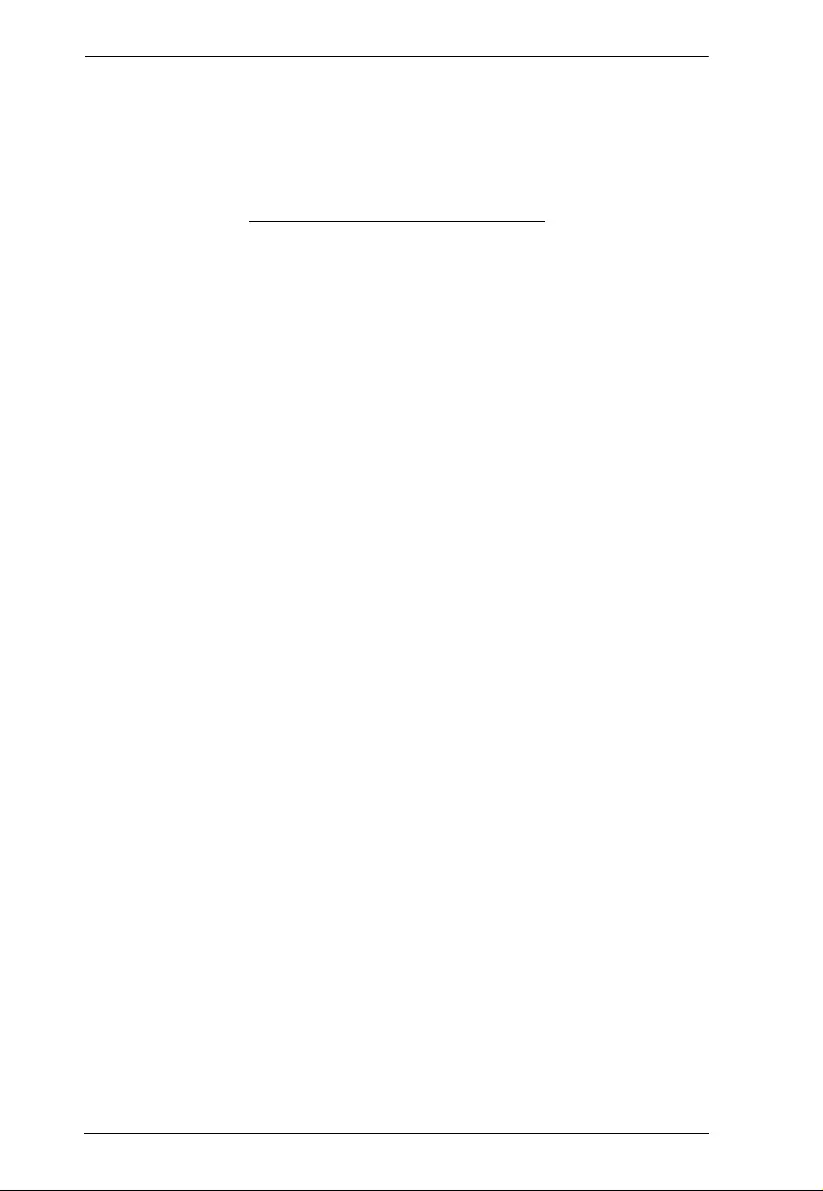
CE250A User Manual
x
This Page Intentionally Left Blank
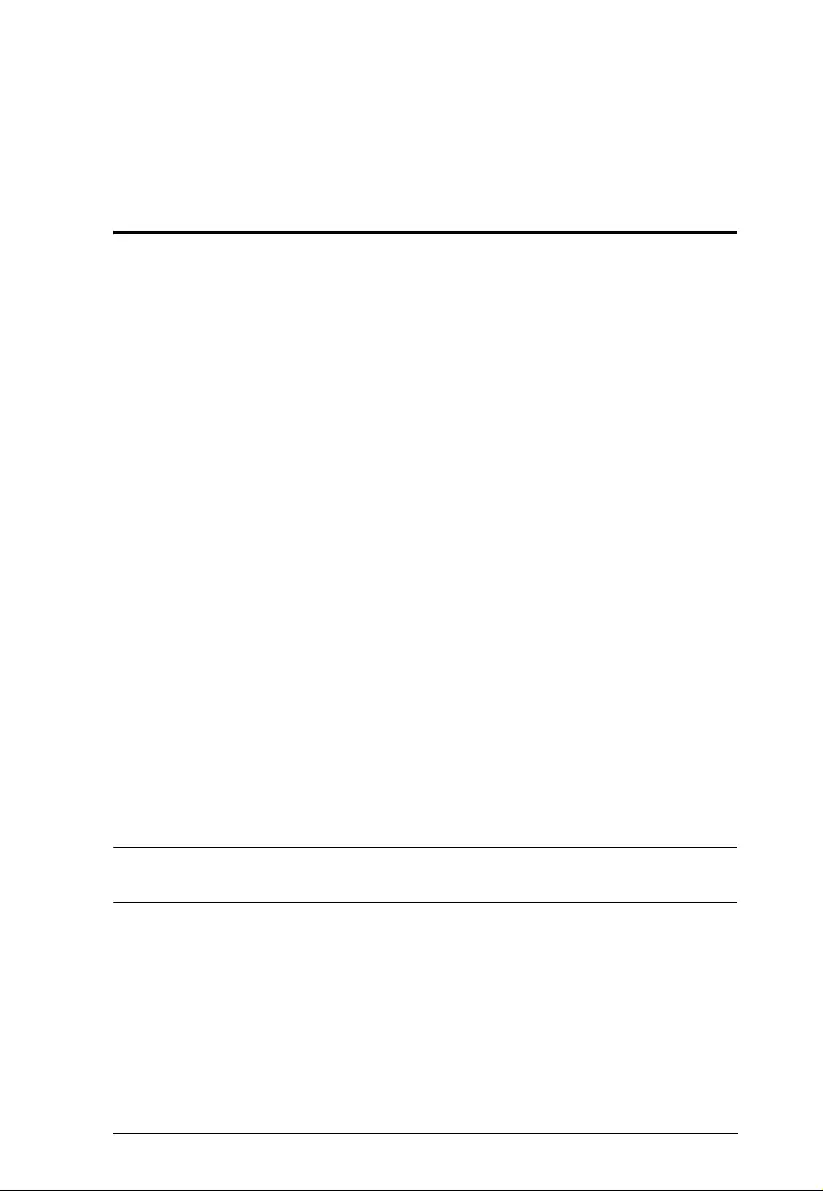
1
Chapter 1
Introduction
Overview
The CE250A KVM Extender allows access to a computer system from a remote
console (keyboard, monitor, and mouse). It is perfect for factory and
construction sites, or any type of installation where the console needs to be in
a conveniently accessible location, but you want the system equipment to
reside in a safe place – away from dust, dirt, and harsh environmental
influences.
The CE250A is also useful for control and security purposes, si nce you can
store the system unit in a secure area at the same time that you put the console
in a location that offers convenient access.
The CE250A KVM Extender provides the ideal means to access the remote
system box, since it improves on previous designs by using compact,
inexpensive Cat 5 cable – the kind commonly us ed in Ethernet networks –
instead of bulkier, more expensive, standard cables. Cat 5 makes for a much
neater, more convenient, more reliable data transfer connection.
A key feature of the CE250A is built-in 8KV ESD protection and 2KV surge
protection. It also features a custom ASIC that ensures the utmost in reliability
and compatibility. It senses the distance to the system and automatically
adjusts the gain to compensate.
Setup is as easy as can be – simply connect the computer system box and local
console to the Local CE250A module, run the Cat 5 cable to the Remo te
CE250A module (up to 150 meters away); and plug the remote console into the
Remote Module.
Note: You can control numerous remote systems from a single console by
combining th e CE250A with a KVM switch.
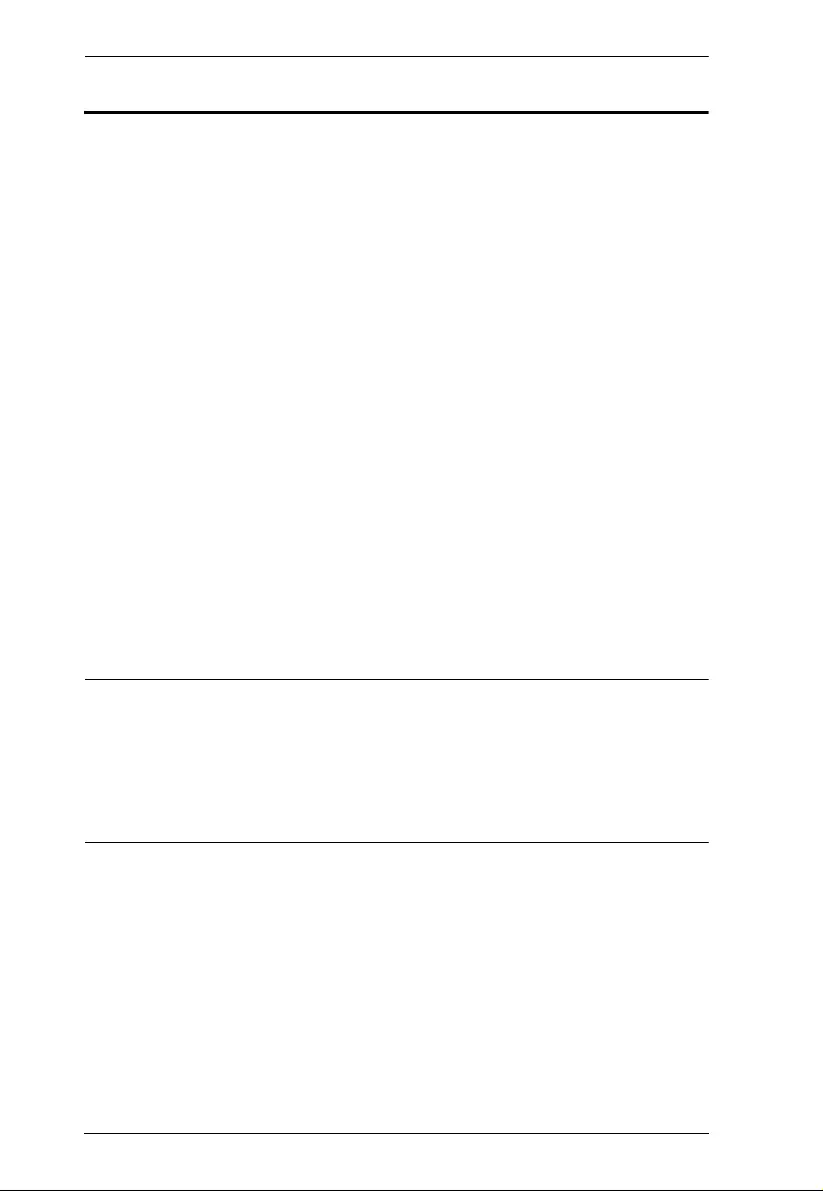
CE250A User Manual
2
Features
Cat 5 (or higher) cable to connect the Local and Remote Units – up to 150
m apart
Dual console operation – control your system from both the lo cal and
remote PS/2 keyboard, mous e and monitor consoles
Pushbutton selection of the act ive console
High resolution video – up to 1280 x 1024 @ 60 Hz
Supports VGA, SVGA, and Multisync monitors – local monitor supports
DDC; DDC2; DDC2B
Supports Microsoft Intellimouse and the scrolling wheel on most mice
Automatic gain control – automa ti cally adjusts signal strength to
compensate for distance
Built-in 8KV ESD protection and 2KV surge protection
Built-in ASIC for greater rel iabil ity and compatibility
Local unit takes its power from the computer – external po wer is onl y
required when the power from the local computer/computers in the KVM
installation is insufficient*
Rack mountable
Supports Wide Screen formats **
Note: *If you choose to purc hase a power adapter for use with the CE250AL,
be sure to get one with the same specifi cations as the one provided in
this package for the CE250AR.
**The EDID data for a widescreen is sent from the local video output
port. For widescreen modes and displays connect the monitor to the
local video output port or use an ATEN EDID emulator.
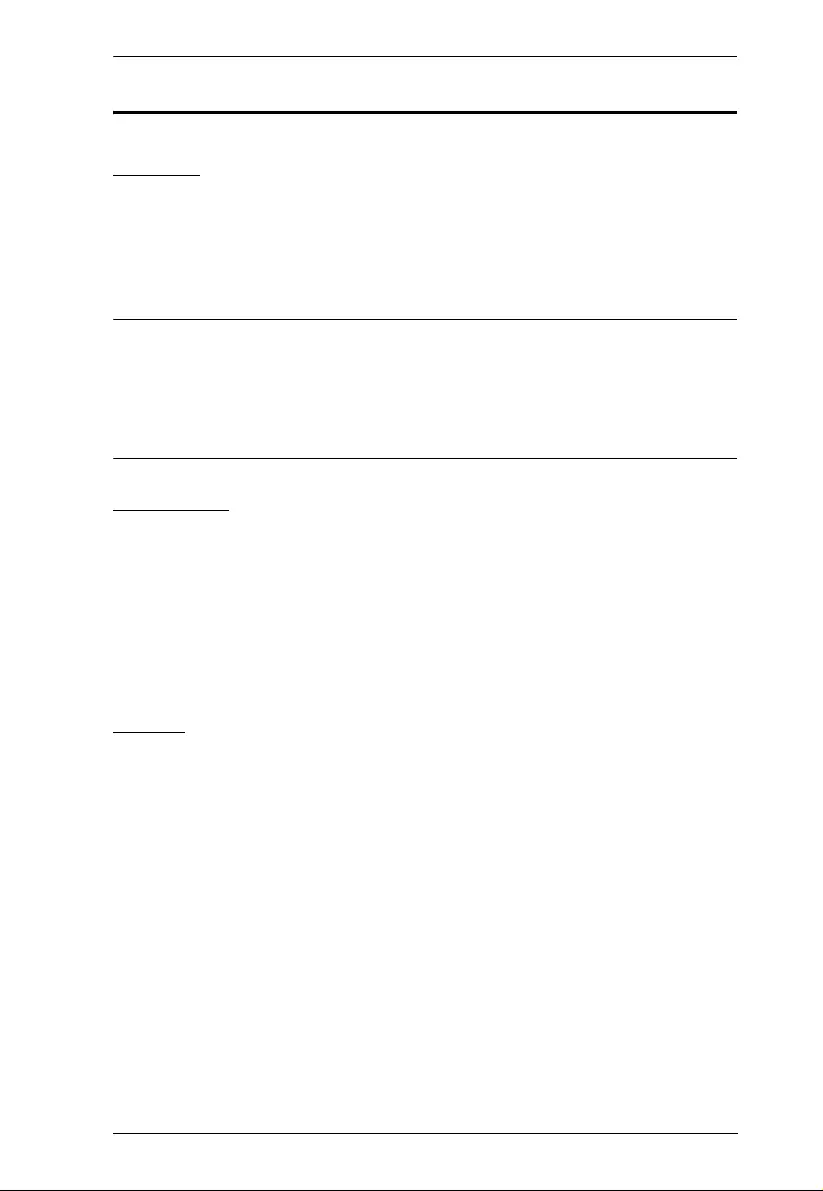
Chapter 1. Introduction
3
Requirements
Console
A VGA, SVGA, or Multisync monitor capable of the highest resolution
that you will be using on any com puter in the installation
A PS/2 keyboard
A PS/2 mouse
Note: 1. If you connect a DDC type monitor to the Local Unit, the monitor that
connects to the Remote Unit must be able to support the highest video
resolution that the DDC monitor can provi de.
2. You must use the same brand and model of mouse on both the local
and remote units.
Computers
The following equipment must be installed on each computer that is to be
connected to the system:
A VGA, SVGA, or Multisync card
A 6-pin mini-DIN mouse port
A 6-pin mini-DIN keyboard port
Cables
For optimum signal integrity we strongly recommend that you use the
high-quality Custom KVM cable provided with this package. The shape
and function of the KVM connectors on the switch and the cable have
been modified so that only KVM cables designed to work with this KVM
switch can be used.
Cat 5 cable is the minimum required to connect the local and remote
CE250A units.
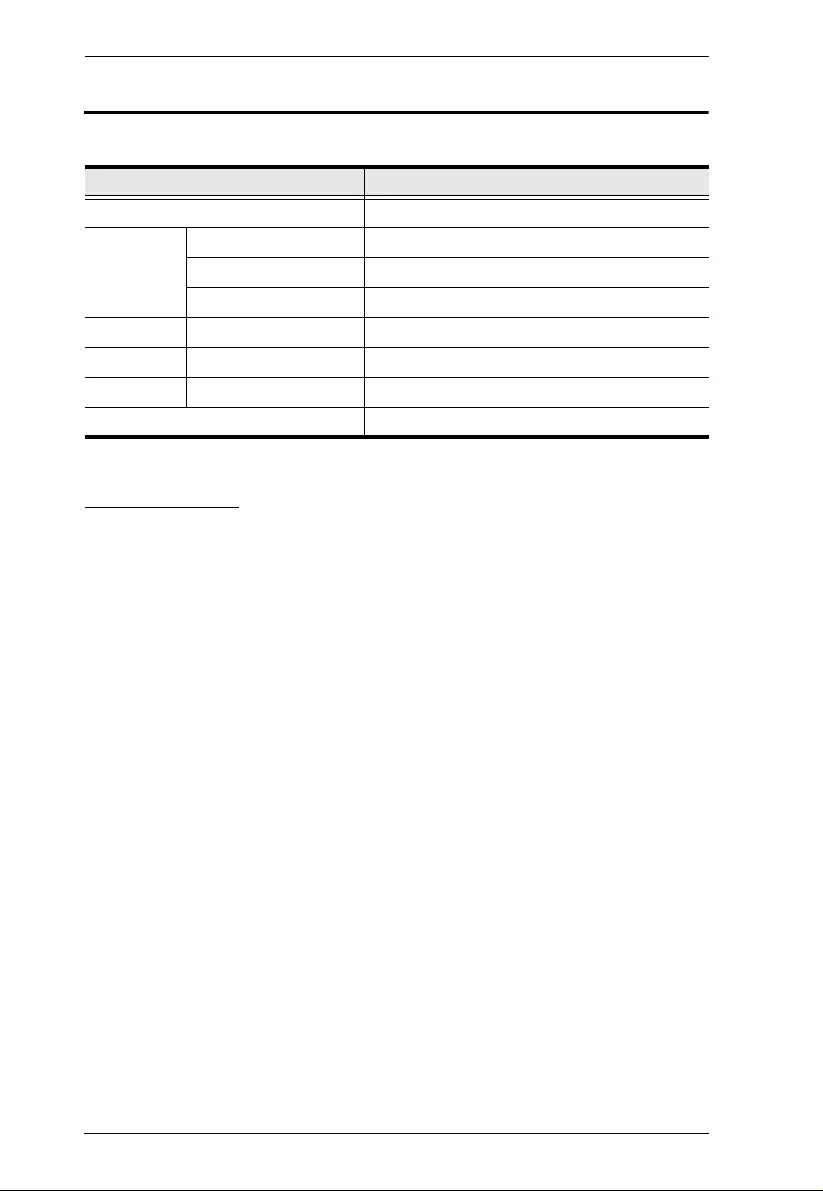
CE250A User Manual
4
Operating Systems
Supported operating systems are shown in the table, below:
OS Languages
English – American
English – UK
French
German
Japanese
Chinese – Traditional
OS Version
Windows 2000 and higher
Linux RedHat 7.1 and higher
SuSE 9.0 and higher
Mandriva (Mandrake) 9.0 and higher
UNIX AIX 4.3, 5L (5.2, 5.3)
FreeBSD 4.2, 4.5
Novell Netware 6.0 and higher
OS/2 Warp and higher
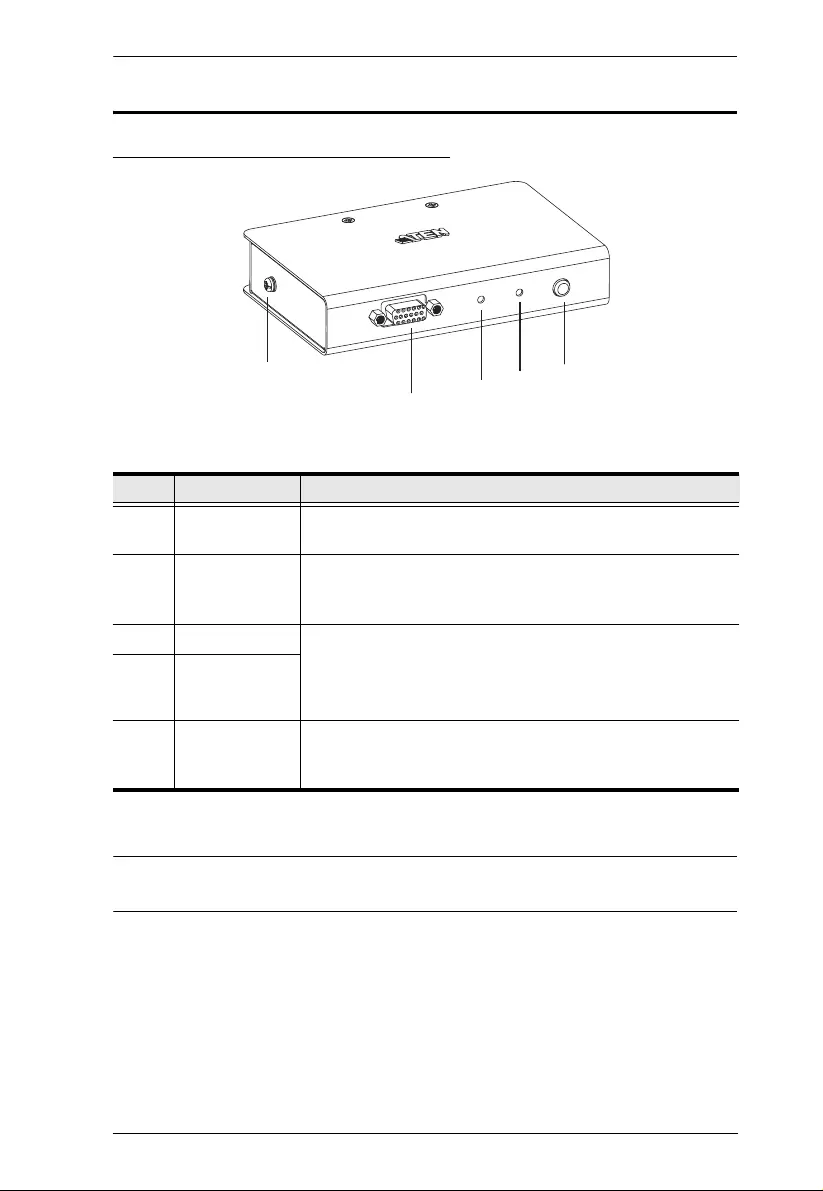
Chapter 1. Introduction
5
Components
CE250AL (Local Unit) Front View
Note: If you are combining the CE250A with a KVM switch, the KVM cable
connects to the respective ports on the Console section of the switch.
#Description Function
1 Grounding
Terminal The grounding wire (used to ground the unit) attaches here.
2 KVM Port The KVM cable that links the CE250AL to your computer
plugs in here. Only KVM cables designed to work with this
switch can be used.*
3 Remote LED The Local Unit has two LEDs to indicate the operating status
of the Local and Remote units.
See CE250AL (Local Unit), page 16, for operating status
details.
4 Local LED
5 Operating Mode
Selection
Switch
Pressing this button toggles between the Local and Remote
operating modes. See Operating Modes, page 15, for
operating mode details.
2
4
3
5
1
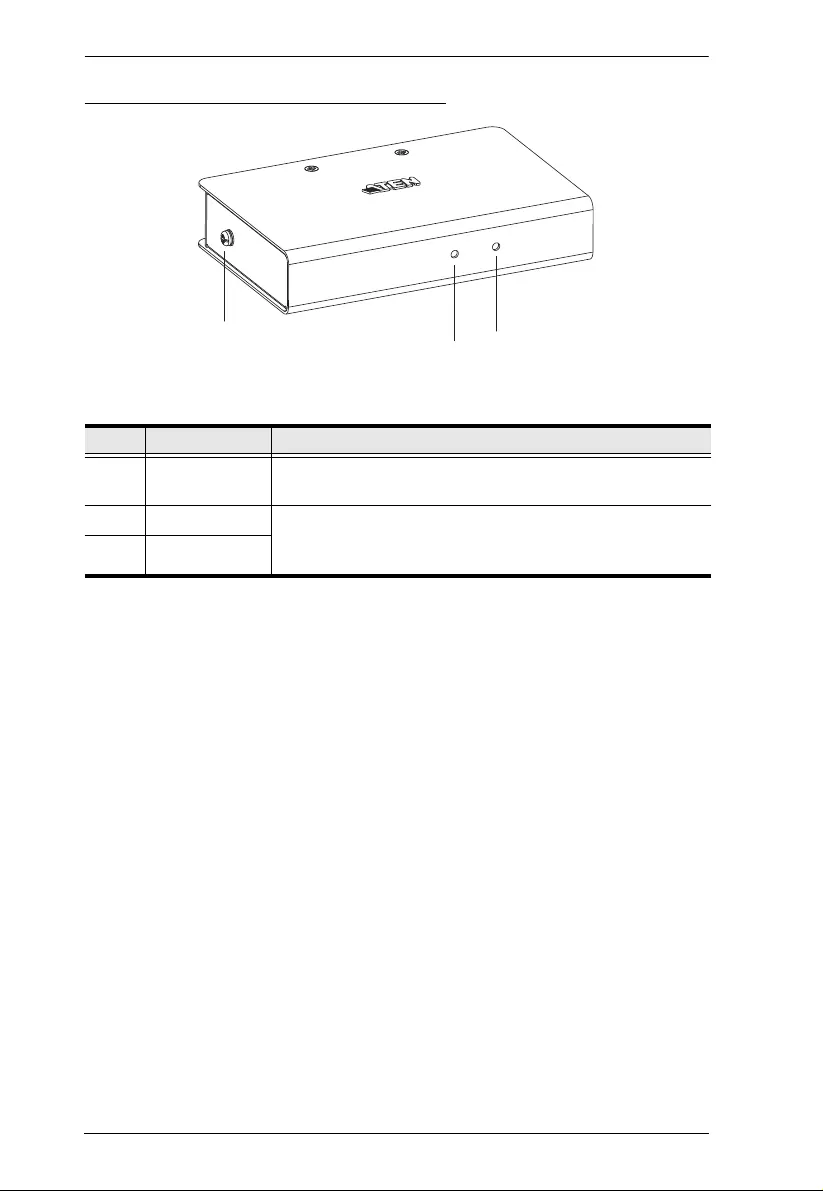
CE250A User Manual
6
CE250AR (Remote Unit) Front View
#Description Function
1 Grounding
Terminal The grounding wire (used to ground the unit) attaches here.
2 On Line LED These LEDs indicate the operating status of the Local and
Remote units. See CE250AR (Remote Unit), page 16, for
details.
3 Power LED
3
2
1
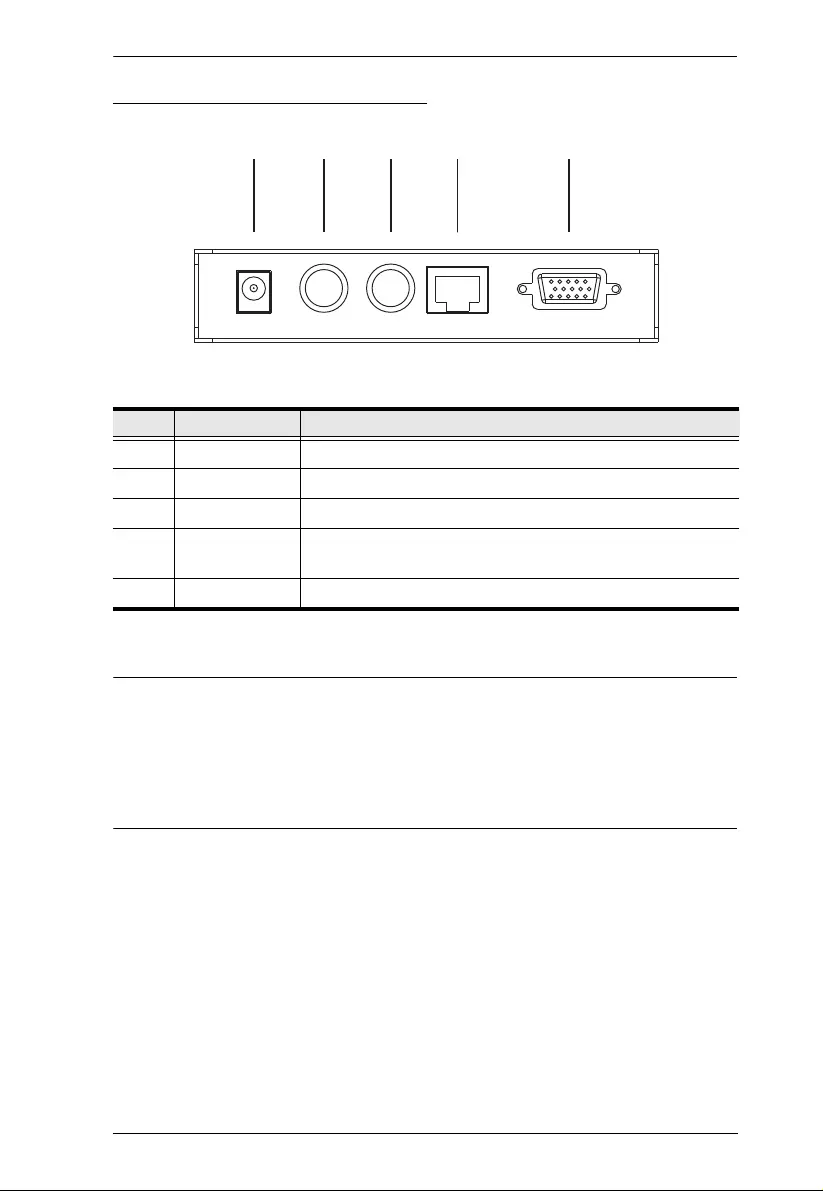
Chapter 1. Introduction
7
CE250AL / CE250AR Rear View
Note: The Local unit (CE250AL) can get its power from the computer –
external power is only required when the power from the local
computer/computers in the KVM inst allation is insufficient. If you
choose to purchase a power adapter for use with the CE250AL, be sure
to get one with the same specifications as the one provided in this
package for the CE250AR.
#Description Function
1 Power Jack The cable from the DC Power Adapter plugs into this jack.*
2 Mouse Port The console mice plug into these ports.
3 Keyboard Port The console keyboards plugs into these ports.
4 Link Port The Cat 5 cable that connects the Remote and Local units
plugs into this connector.
5 Video Port The console monitors plug into these ports.
132 4 5
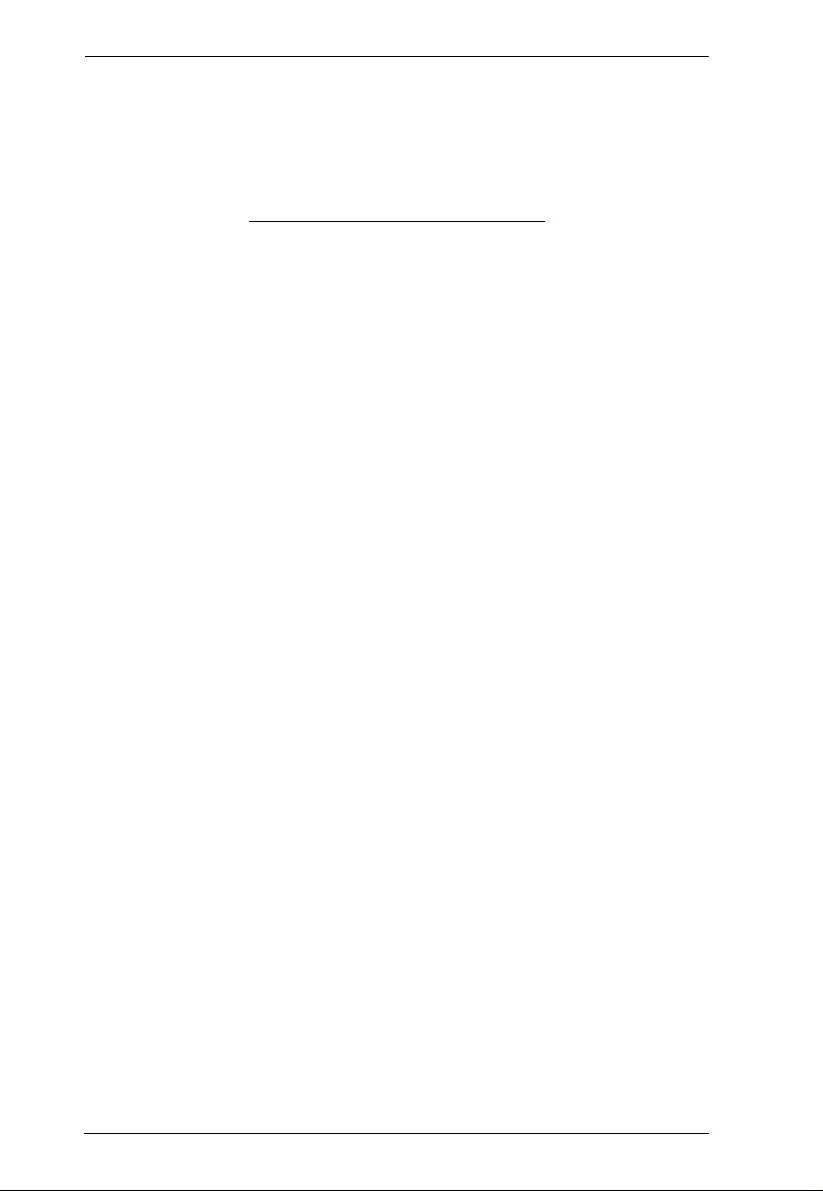
CE250A User Manual
8
This Page Intentionally Left Blank
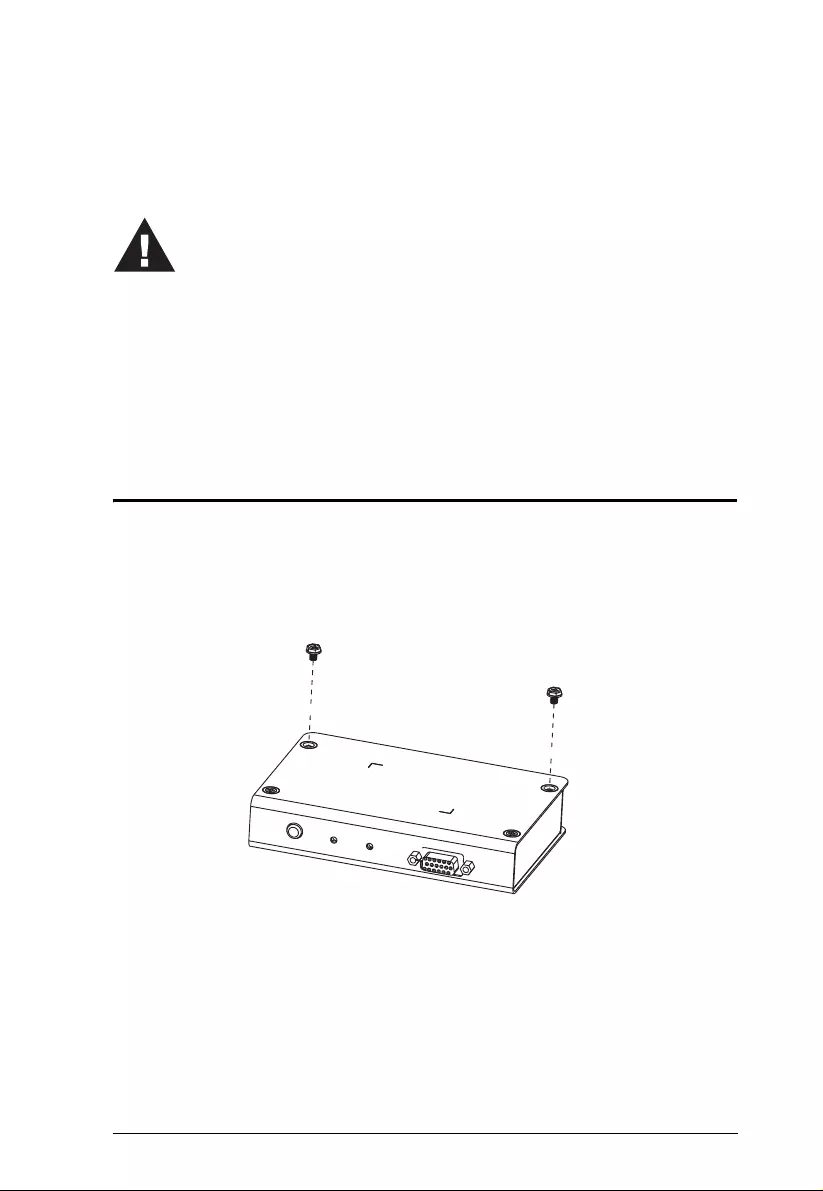
9
Chapter 2
Hardware Setup
Rack Mounting
For convenience and flexibility, the CE250AL and CE250AR can be mounted on
system racks. To rack mount a unit do th e following:
1. Unscrew either the two front screws or two rear screws from the bottom
panel.
1. Important safety information regarding the placement of this
device is provided on page 17. Please review it before
proceeding.
2. Make sure that power to all the devices you will be installing has
been turned off. You must unplug the power cords of any
computers that have the Keyb oard Power On function.
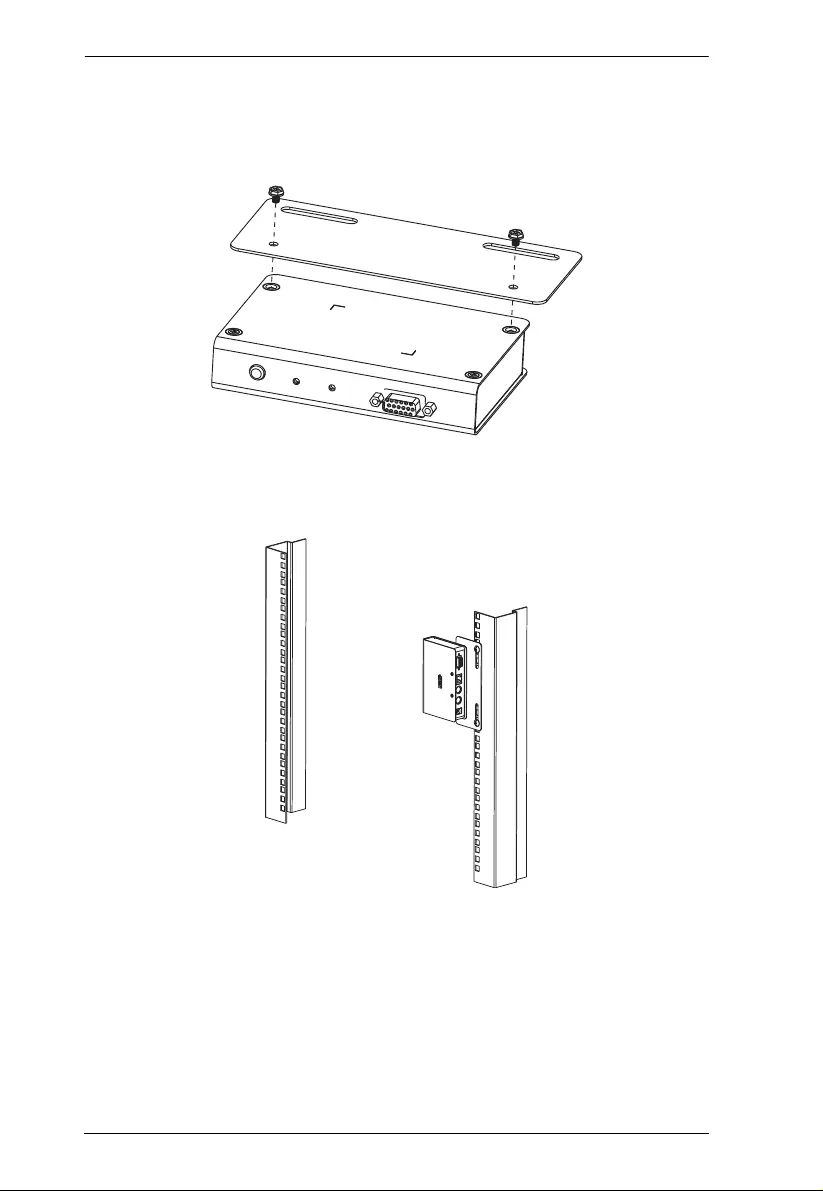
CE250A User Manual
10
2. Use the screws you just removed to attach the mounting bracket that came
with your package to the unit:
3. Screw the bracket into any convenient locatio n on the rack.
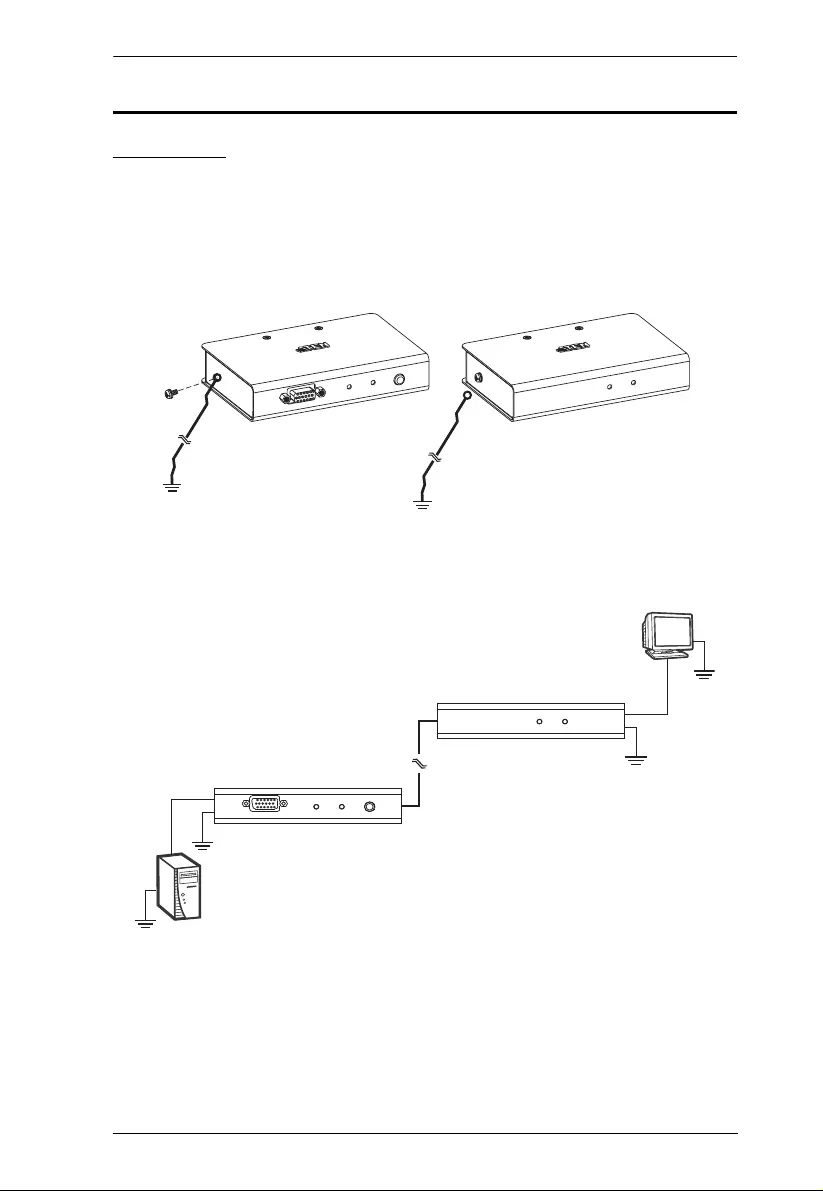
Chapter 2. Hardware Setup
11
Installation
Grounding
To prevent damage to your installatio n it is important that all devices are
properly grounded.
1. Use a grounding wire to ground both units by connecting one end of the
wire to the grounding terminal, and the other end of the wire to a suitable
grounded object.
2. Make sure that the computer that the CE250AL connects to and the monitor
that the CE250AR connects to are properly grounded.
3. See the Grounding Information card that came with this package for
proper grounding details.
(Continues on next page.)
STP Cable
(Cat 5 or higher)
up to 150 m
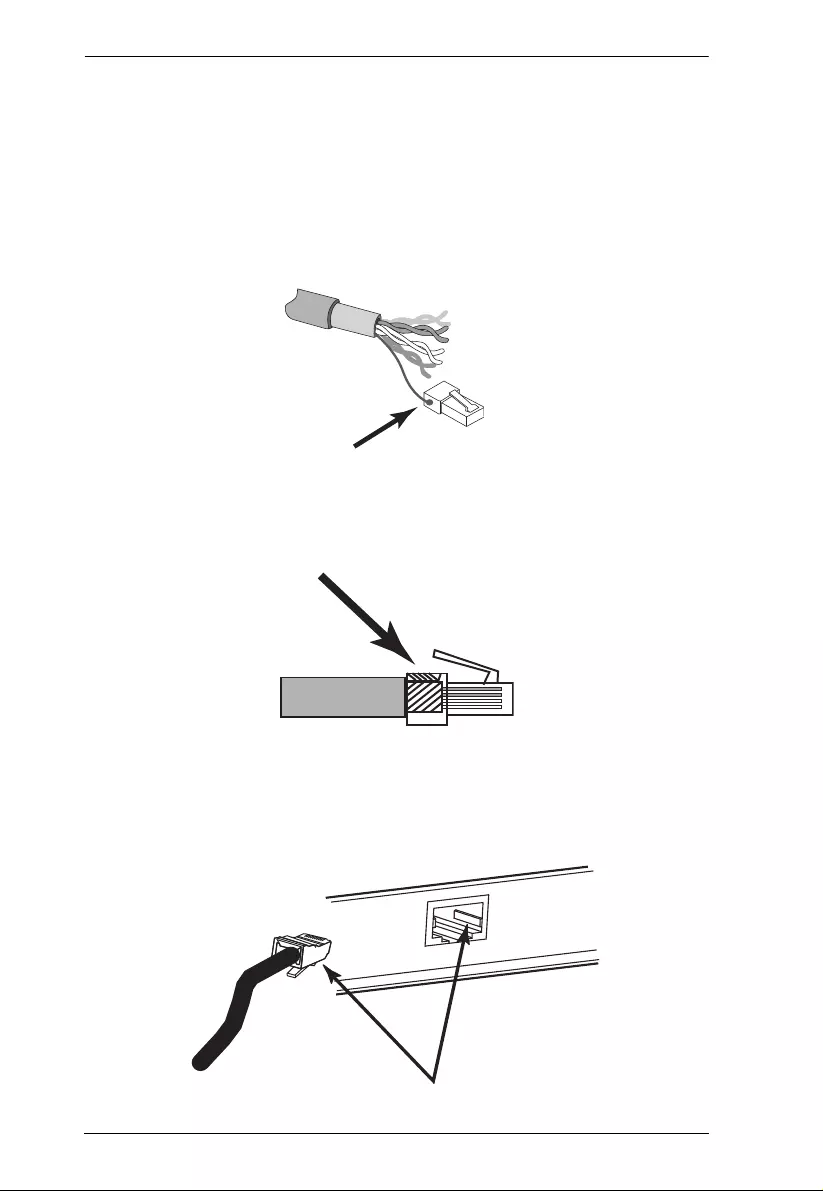
CE250A User Manual
12
(Continued from previous page.)
4. For increased groundi ng protecti on, use STP (shielded twisted pair) cable
to connect the local and remote units. There are two methods that can be
used:
a) In addition to the eight paired wires, STP cable also contains a
grounding wire. Solder this wire to the RJ-45 connector as shown in the
diagram below:
b) The second method is to use the STP cable shielding for grounding. In
this case, make sure that the shielding makes tight contact with the top
inside of the RJ-45 connector as shown in the diagram below:
In either case, make sure that the sides of the RJ-45 connector make tight
contact with the grounding contacts on the sides of th e RJ-45 socket as
shown in the diagram below:
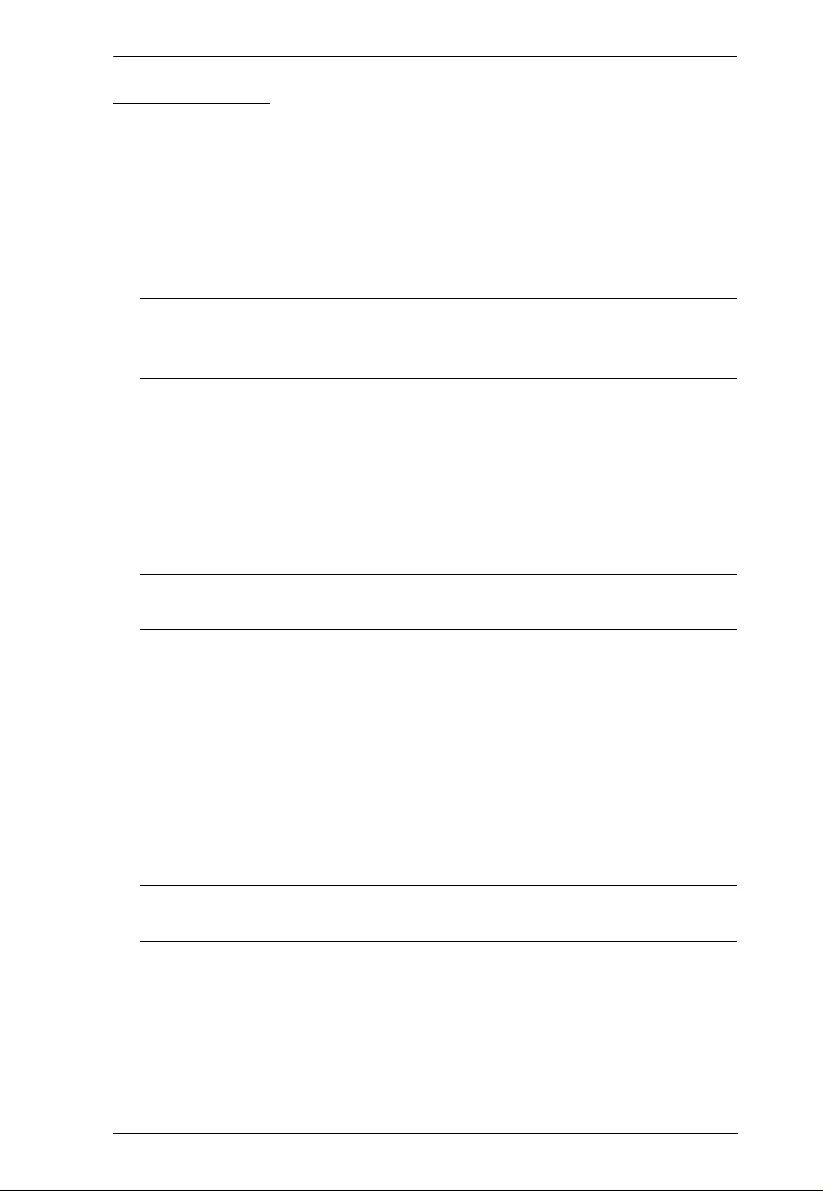
Chapter 2. Hardware Setup
13
Connecting Up
Refer to the installation diagram on the follow ing page (the numbers in the
diagram correspond to the numbers of the steps), as you perform these steps:
1. Plug the cables from the local console devices (keyboard, monitor,
mouse), into th ei r ports on the rear panel of the Local Unit (CE250AL).
2. Plug the SPHD end of the KVM cable supplied with this unit into the
KVM port on the front panel of the CE250AL.
Note: The shape and function of the connectors on the cable and KVM
switch have been modified so that onl y KVM cables design ed to
work with this sw itch can be used.
3. Plug the connectors on the other end of the cable into the appropriate ports
on the computer (or Console section of the KVM switch - if you are using
one). Each connector is marked with an appropriate icon to indicate itself.
4. Plug one end of a Cat 5 or higher STP cable into the CE250AL's Remote I/
O port. Plug the other end of the cable into the CE250AR’s Remote I/O
port.
Note: STP cable is not supplied with this package. It requires a separate
purchase. The cabl e can be up to 150 m (500 ft) long.
5. Plug the cables from the remote console devices (keybo ard, monitor, and
mouse), into their ports on the Console side of the CE250AR.
6. Plug the power adapter (supplied with this package) into an AC source;
plug the adapter's power cable into the Remote Unit’s (CE250AR's) Power
Jack.
7. If you choose to use a power adapter with the CE250AL, plug the power
adapter into an AC source; plug the adapter's power cable into the
CE250AL's Power Jack.
Note: Use of a power adapter with the CE250AL is optional. Refer to the
note regarding the power jack on page 7 for details.
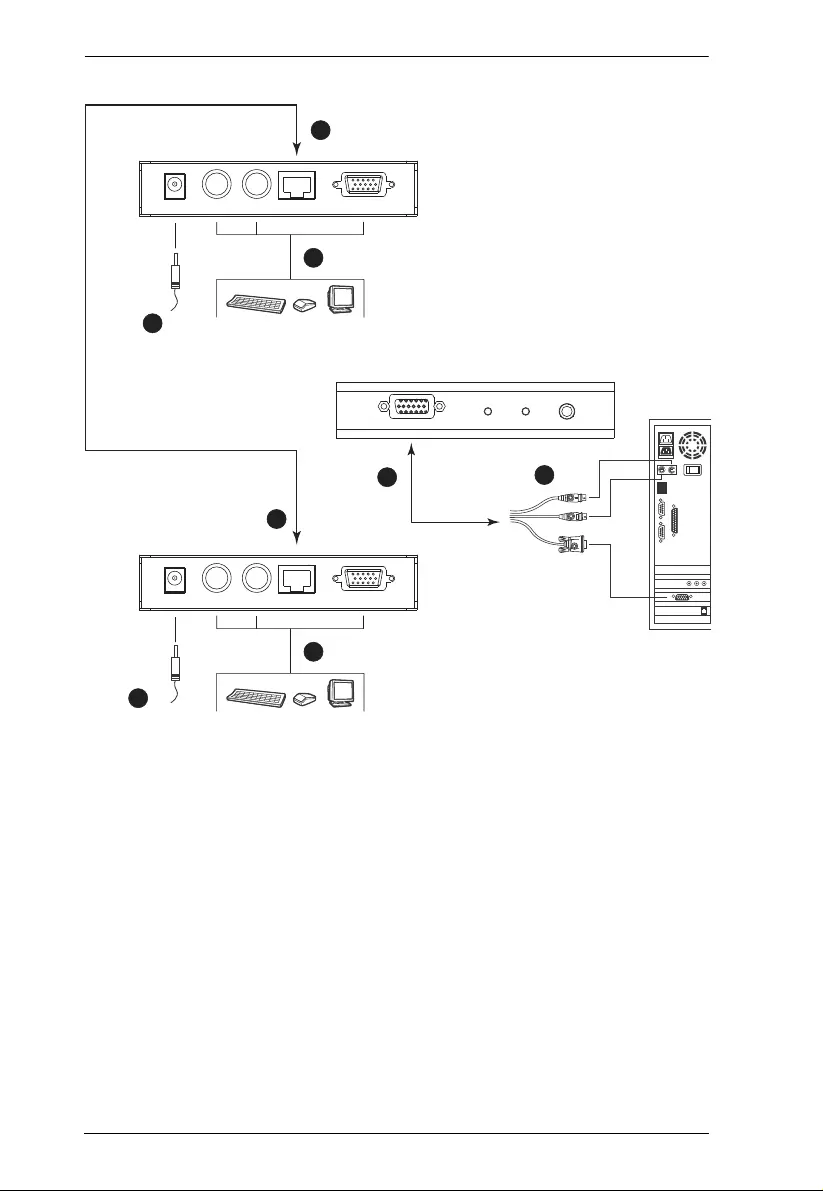
CE250A User Manual
14
2
4
4
CE-250AL
1
CE-250AL
3
7
5
CE-250AR
6
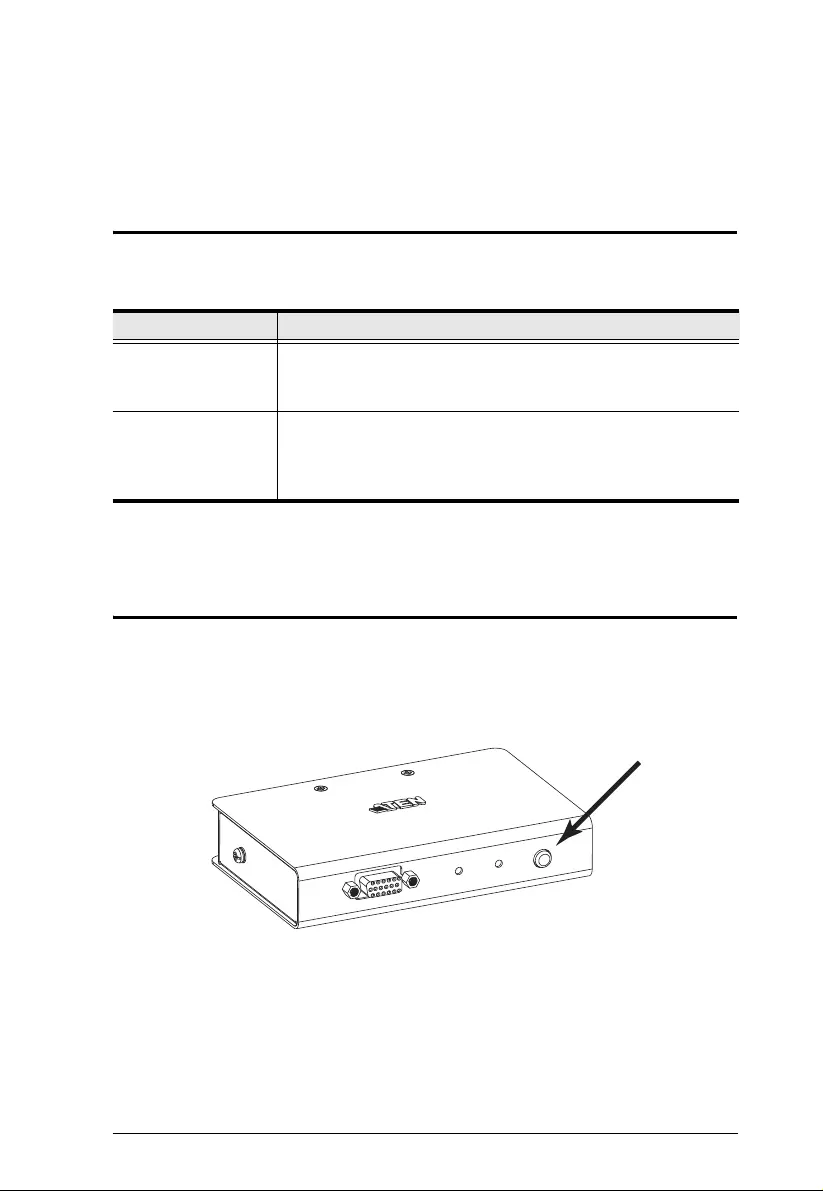
15
Chapter 3
Operation
Operating Modes
The CE250A KVM Extender has two operating modes: Local and Remote, as
described in the table below :
Mode Selection
The Operating Mode Selection Switch, located on the CE250AL’s front panel,
controls the operating mode of the CE250A KVM Extender system. Pressing
the switch toggles the system between Local and Local / Remote operating
modes.
Mode Description
Local Only the local console has KVM (keyboard, video, mouse)
access. The remote console’s monitor is blank, and the remote
console’s keyboard and mouse input is disabled.
Local / Remote Both the local and remote consoles can have KVM access.
However, they cannot both have access at the same time. The
console without access has to wait until the console with access
stops inputting data before it can gain access.
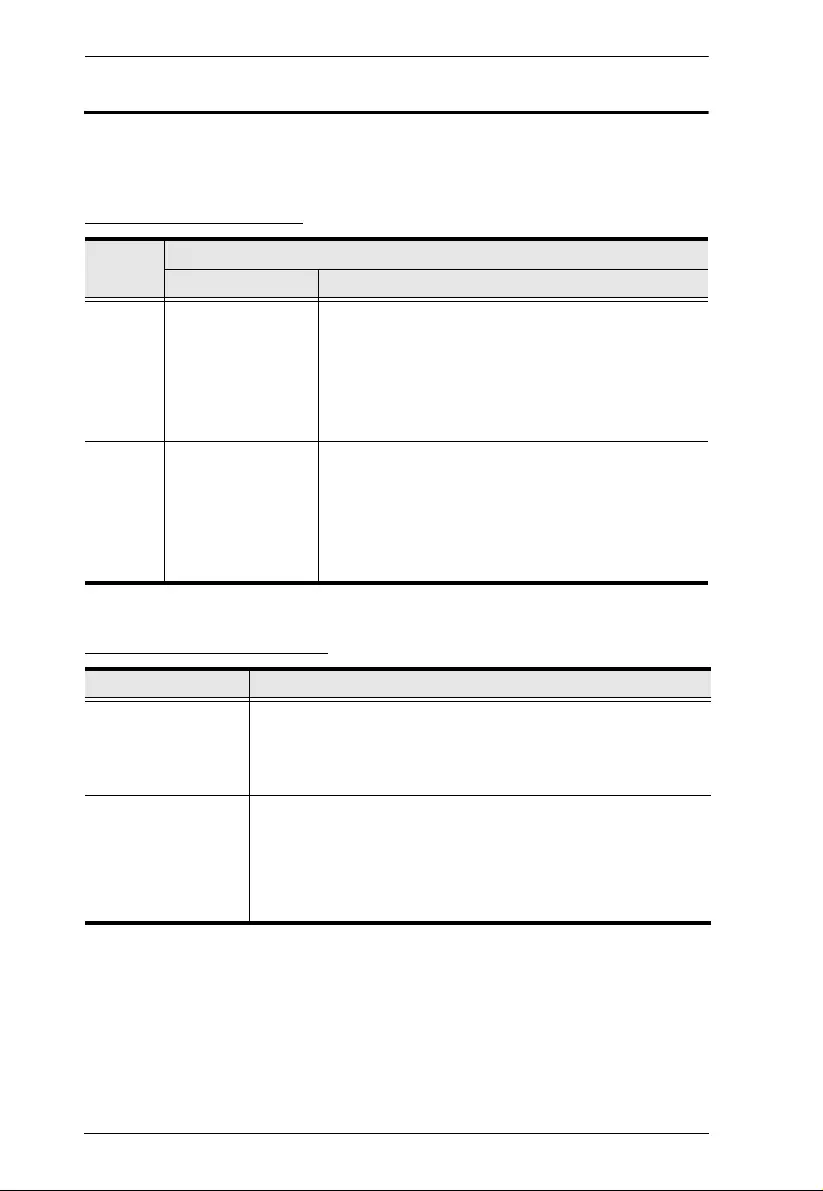
CE250A User Manual
16
LED Display
The CE250A Local and Remote Uni ts have front panel LEDs to indicate their
operating status, as shown in the tables, below:
CE250AL (Local Unit)
CE250AR (Remote Unit)
LED Operating Mode
Local Auto
Local Lights to indicate
that the local
console is active
(the Remote LED is
out).
Lights when the local console is active (the Remote
LED is out).
Turns off when the remote console is active (the
Remote LED turns on).
Flashes on and off alternately with the Remote LED
when neither console is active.
Remote The LED is Off Lights when the remote console is active (the Local
LED is out).
Turns off when the local console is active (the Local
LED turns on).
Flashes on and off alternately with the Local LED
when neither console is active.
LED Indication
Power Lights steadily to indicate that the connection to the Local Unit is
ok.
Flashes when there is a problem with the connection to the
Local Unit.
On Line Lights when the remote console is active.
Is Off when the local console is active.
Is Off when there is a problem with the connection to the Local
Unit.
Flashes on and off alternately when neither console is active.
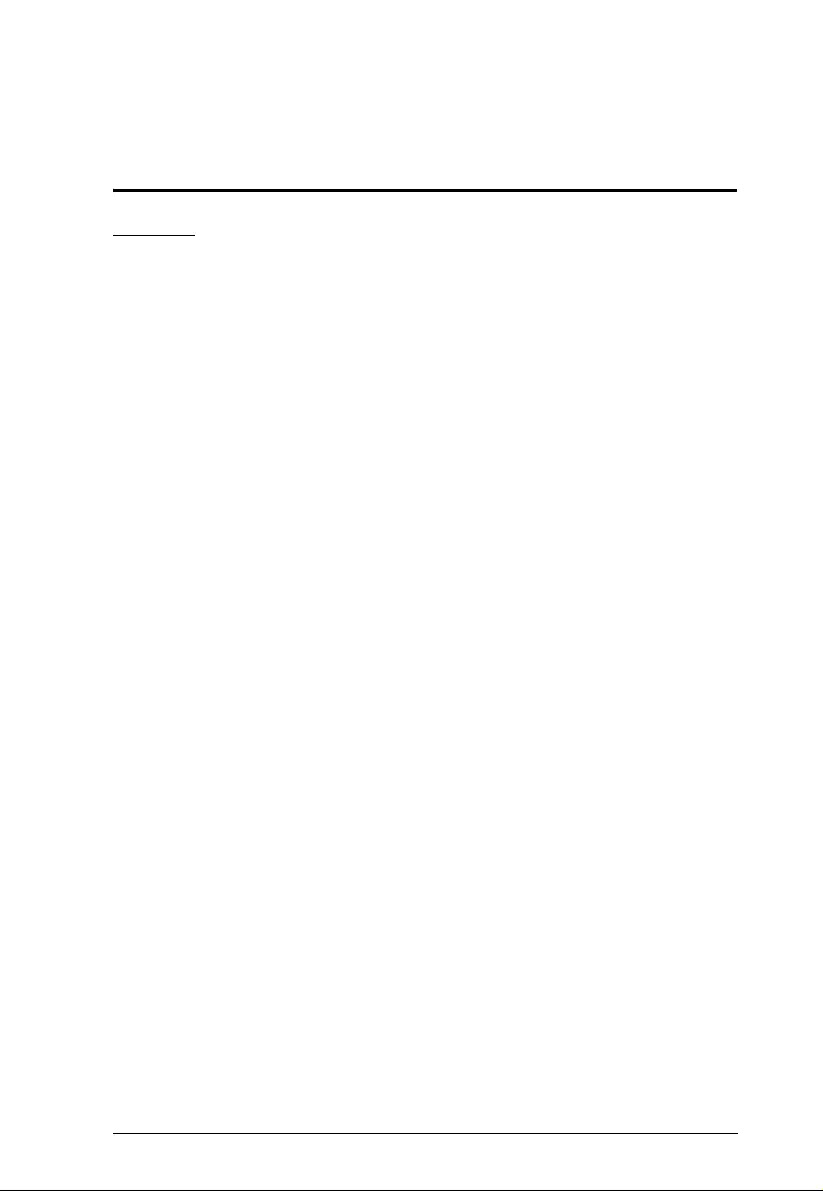
17
Appendix
Safety Instructions
General
Read all of these instructions. Save them for future reference.
Follow all warnings and instructions marked on the device.
This device is for indoor use only.
Do not place the device on any unstable surface (cart, stand, table, etc.). If
the device falls, serious damage wi ll resul t.
Do not use the device near water.
Do not place the device near, or over, radiators or heat registers.
The device cabinet is provided with slots and openings to allow for
adequate ventilation. To ensure reliable operation, and to protect against
overheating, these openings must never be bl ocked or covered.
The device should never be placed on a soft surface (bed, sofa, rug, etc.) as
this will block its ventilation openings. Likewise, the device should not be
placed in a built in enclosure unless adequate ventilation has been
provided.
Never spill liquid of any kind on the device.
Unplug the device from the wall outlet before cleaning. Do not use liquid
or aerosol cleaners. Use a damp cloth for cleaning.
The device shoul d be oper ated from the type of power source indicated on
the marking label. If you are not sure of the type of power available,
consult your dealer or local power company.
The device is designed for IT power distribution systems with 230V
phase-to-phase voltage.
The device is equipped with a 3-wire grounding type plug. This is a safety
feature. If you are unable to insert the plug into the outlet, contact your
electrician to replace your obsolete outlet. Do not attempt to defeat the
purpose of the grounding-type plug . Always follow your local/national
wiring codes.
Do not allow anything to rest on the power cord or cables. Route the
power cord and cables so that they cannot be stepped on or tripped over.
If an extension cord is used with this device make sure that the total of the
ampere ratings of all products used on this cord does not exceed the
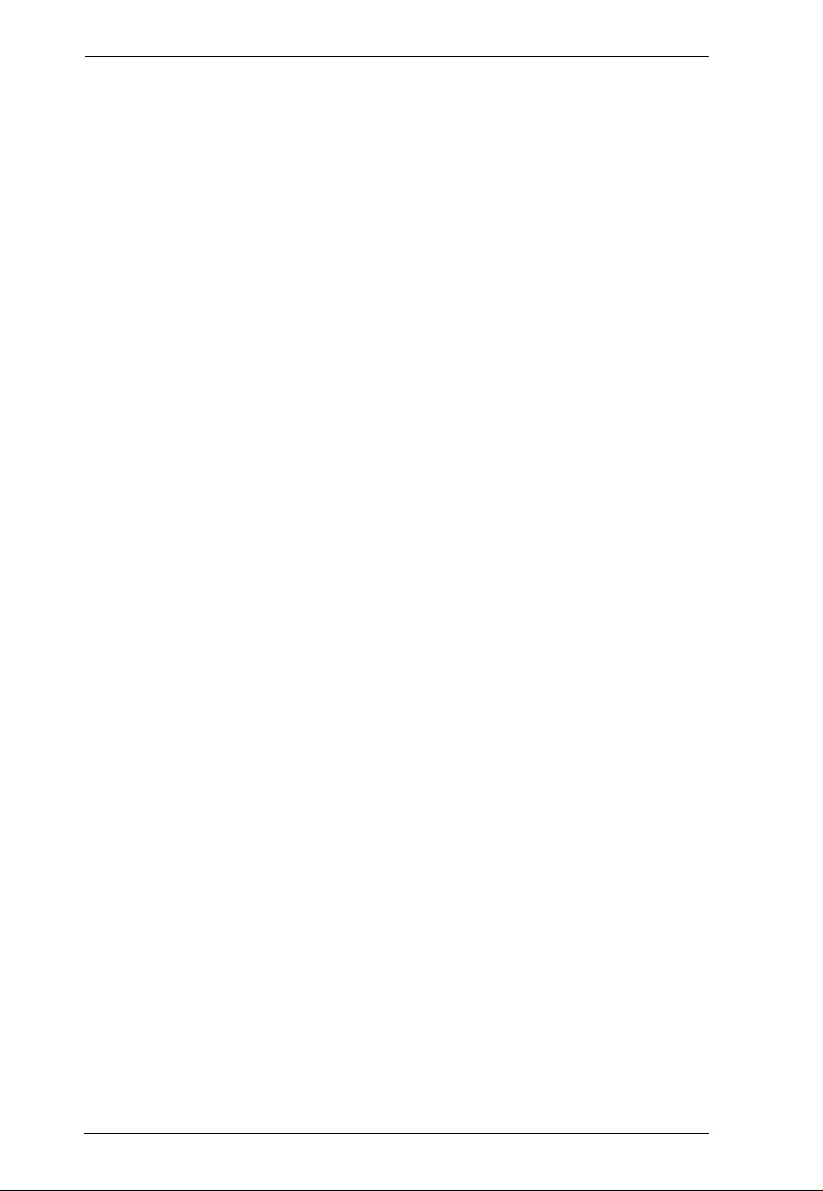
CE250A User Manual
18
extension cord ampere rating. Make sure that the total of all products
plugged into the wall outlet does not exceed 15 amperes.
To help protect your system from sudden, transient increases and
decreases in electrical power, use a surge suppressor, line conditioner, or
un-interruptible power supply (UPS).
Position system cables and power cables carefully; Be sure that nothing
rests on any cables.
Never push objects of any kind into or through cabinet slots. They may
touch dangerous voltage points or short out parts resulting in a risk of fire
or electrical shock.
Do not attempt to service the device yoursel f. Refer all servicin g to
qualified service personnel.
If the following conditions occur, unplug the device from the wall outlet
and bring it to qualified service personnel for repair.
The power cord or plug has become damaged or frayed.
Liquid has been spilled into the device.
The device has been exposed to rain or water.
The device has been dropped, or the cabinet has been damaged.
The device exhibits a distinct change in performance, indicating a need for
service.
The device does not operate normally when the operating instructions are
followed.
Only adjust those controls that are covered in the operating instructions.
Improper adjustment of other controls may result in damage that will
require extensive work by a qualified technician to repair.
Do not connect the RJ-11 conn ector marked “UPGRADE” to a public
telecommunication network.
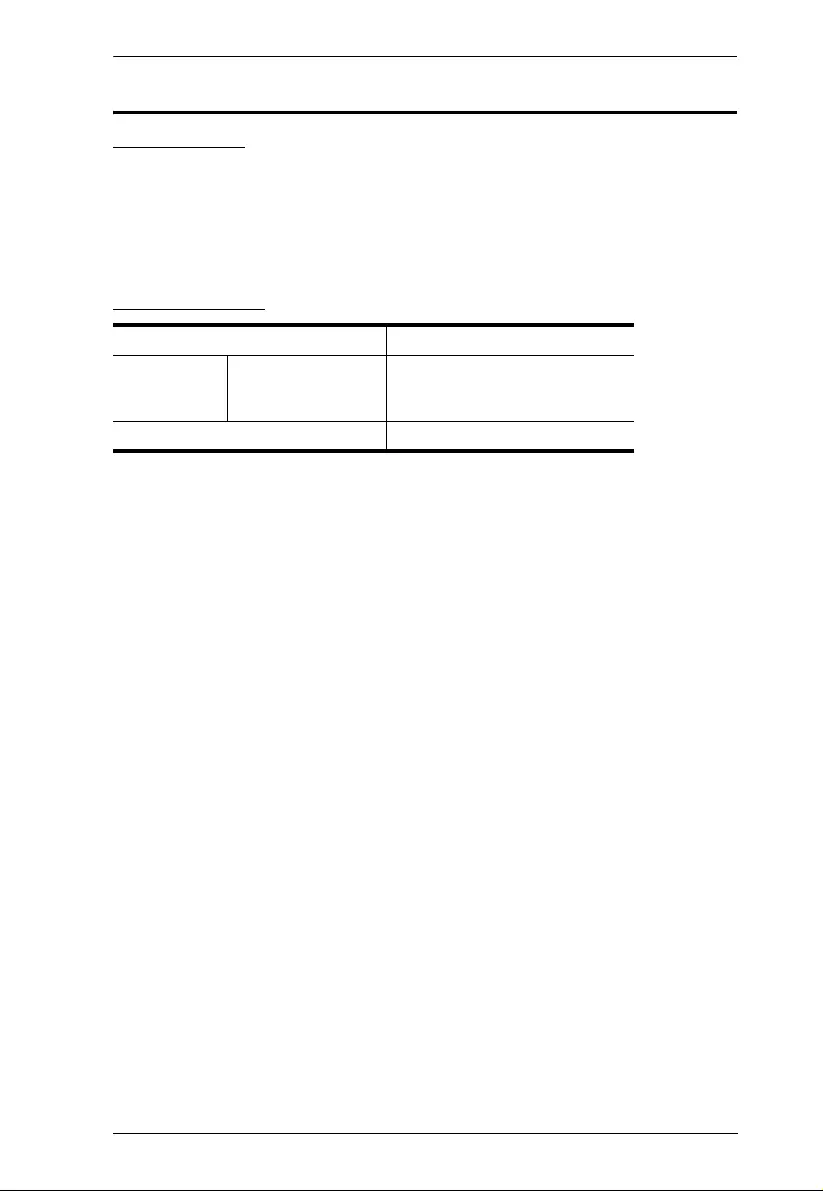
Appendix
19
Technical Support
International
For online technical support – including troubleshooting, documentation,
and software updates: http://support.aten.com
For telephone support, see Telephone Support, page iii.
North America
When you contact us, please have the following information ready beforehand:
Product model number, serial number, and date of purchase.
Your computer configuration, including operating system, revision level,
expansion cards, and software.
Any error messages displayed at the time the error occurred.
The sequence of operations that led up to the error.
Any other information you feel may be of help.
Email Support support@aten-usa.com
Online
Technical
Support
Troubleshooting
Documentation
Software Updates
http://www.aten-usa.com/support
Telephone Support 1-888-999-ATEN ext 4988
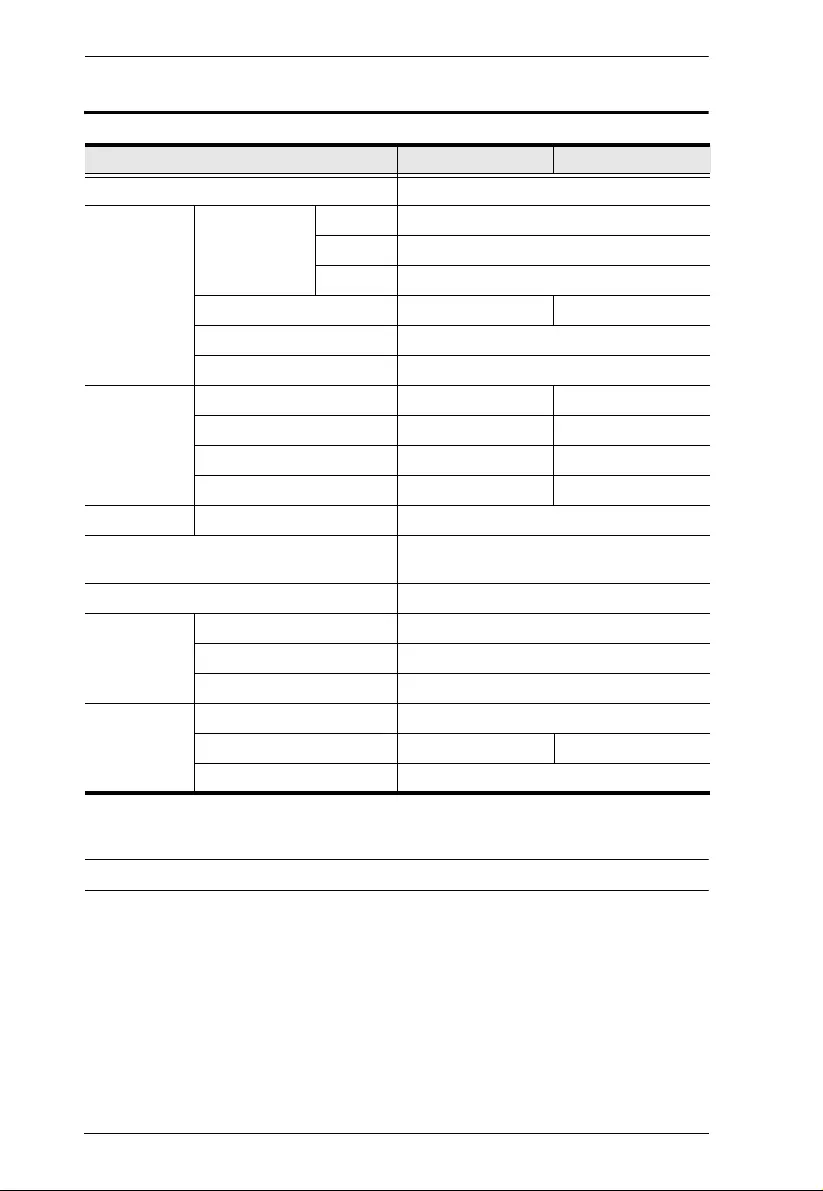
CE250A User Manual
20
Specifications
*DDC, DDC2, and DDC2B support is for the Local monitor only.
Function CE250AL CE250AR
Console Selection 1 x Pushbutton
Connectors Console Ports KB 1 x 6-pin Mini-DIN F (Purple)
Video 1 x HDB-15 F
Mouse 1 x 6-pin Mini-DIN F (Green)
KVM Ports 1 x SPHD-15 F N/A
Power 1 x DC Jack
Unit to Unit 1 x RJ-45
LEDs Local 1 (Green) N/A
Remote 1 Green) N/A
Power N/A 1 Green)
On Line N/A 1 Green)
Emulation Keyboard/Mouse PS/2
Video 1280 x 1024 @ 60Hz (150 m)
DDC; DDC2; DDC2B*
Power Consumption DC 5.0V; 1.25W (max.)
Environment Operating Temp. 0–50ºC
Storage Temp. -20–60ºC
Humidity 0–80% RH
Physical
Properties Housing Metal;
Weight 0.33 kg 0.32 kg
Dimensions (L x W x H) 12.50 x 8.15 x 2.50 cm
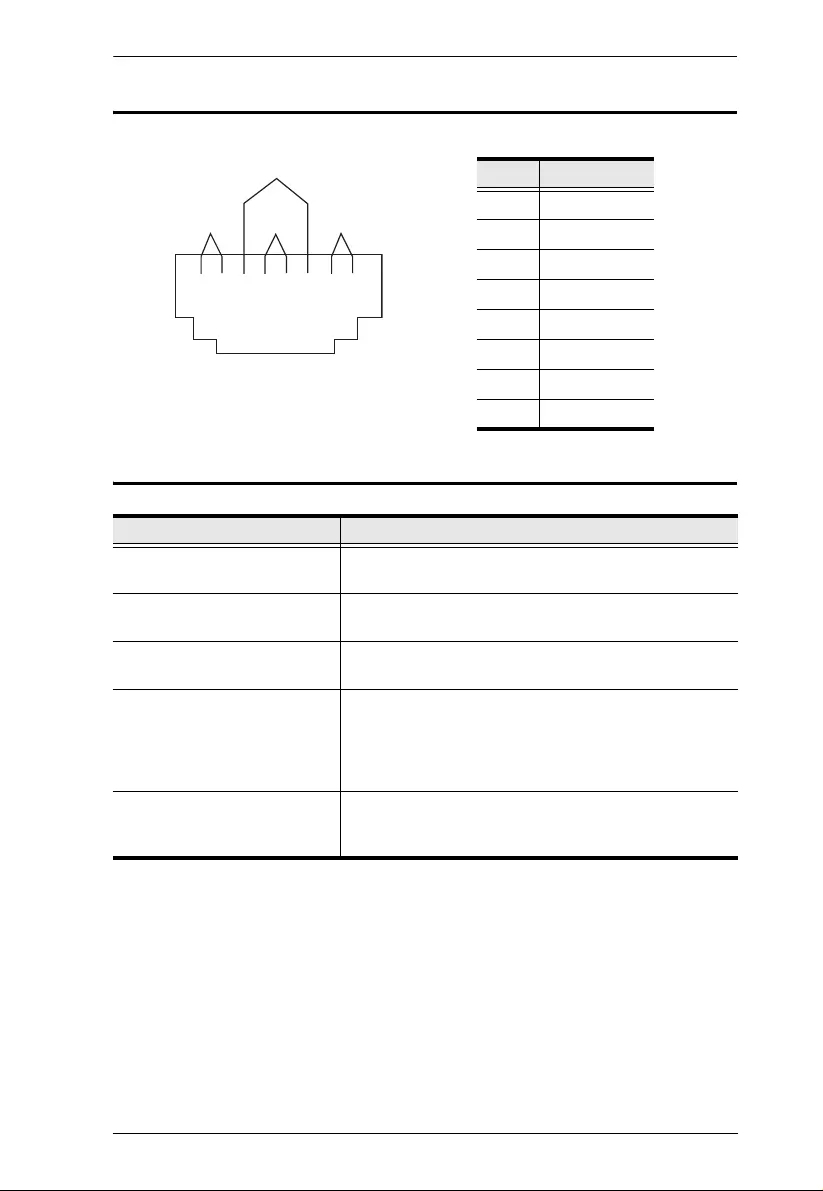
Appendix
21
TP Wiring Diagram and Pin Assignments
Troubleshooting
Pin Assignment
1/V OUT B
2V OUT B
3/V OUT G
4/V OUT R
5V OUT R
6V OUT G
7/DO
8DO
Problem Action
No video Make sure that all cables are securely plugged into
their sockets.
Poor video quality. The video quality can be improved by reducing the
refresh rate.
Trails and smearing on the
screen. Unplug the Cat 5 cable from the remote unit, then
replug it.
Local Unit not working The power from the local computer/computers in the
KVM installation may be insufficient. You may need to
purchase a power adapter for use with the CE250AL.
Be sure to get one with the same specifications as the
one provided in this package for the CE250AR.
Remote Unit not working Make sure the power adapter that came with this
package is properly plugged into the remote unit’s
power jack.
JACK POSITIONS
PAIR 2 PAIR 1
PAIR 3
PAIR 4
T568B
AT&T 258A
123456 78
W-O O W-G Bl W-Bl G W-Br Br
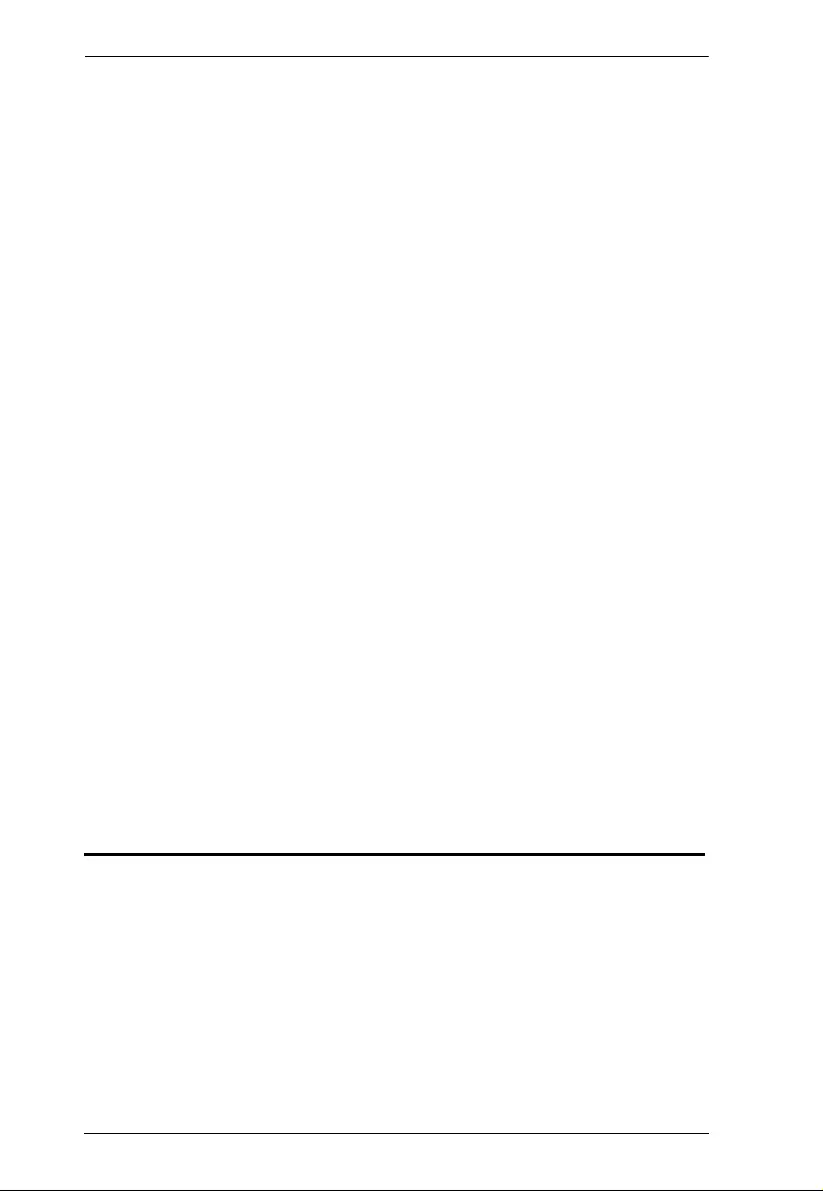
CE250A User Manual
22
Limited Warranty
IN NO EVENT SHALL THE DIRECT VENDOR'S LIABILITY EXCEED THE PRICE PAID
FOR THE PRODUCT FROM THE DIRECT, INDIRECT, SPECIAL, INCIDENTAL OR
CONSEQUENTIAL DAMAGES RESULTING FROM THE USE OF THE PRODUCT, DISK
OR ITS DOCUMENTATION.
The direct vendor makes no warranty or representation, expressed, implied, or statutory with
respect to the contents or use of this documentation, and specially disclaims its quality,
performance, merchantability, or fitness for any particular purpose.
The direct vendor also reserves the r igh t to rev ise or update th e device or do cu mentation with out
obligation to notify any individual or entity of such revisions, or update. For further inquires please
contact your direct vendor .
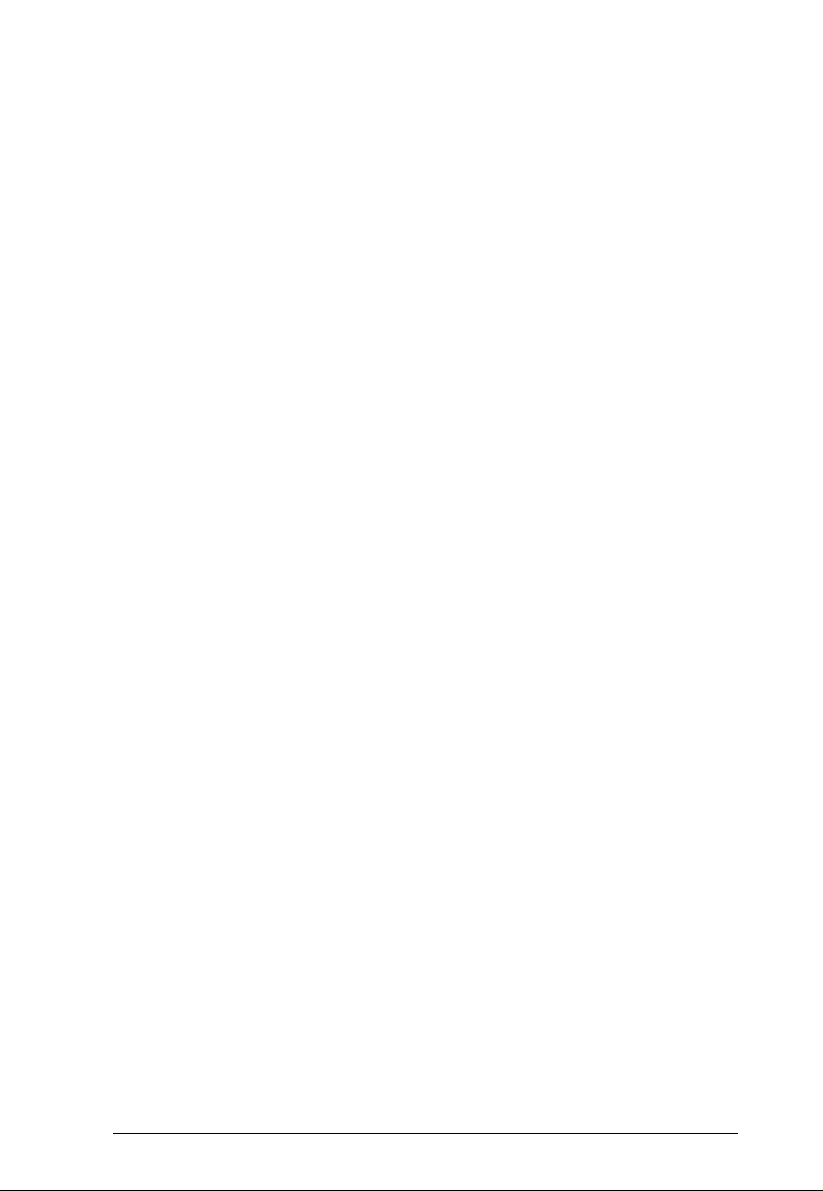
23
Index
C
CE250AL
Front View, 5
Rear View, 7
CE250AR
Front View, 6
Rear View, 7
Components, 5
CE250AL Front View, 5
CE250AR Front View, 6
Rear View, 7
Connecting Up, 13
G
Grounding, 11
I
Installation
Connecting Up, 13
Grounding, 11
L
LED Display
CE250AL, 16
CE250AR, 16
Limited Warranty, 22
M
Mode Selection, 15
O
Online
Registration, iv
Operating Modes, 15
R
Rack mounting, 9
Rear View, 7
Requirements
Cables, 3
Operating Systems, 4
OS Support, 4
RoHS, ii
S
Safety Instruction s
General, 17
SJ/T 11364-2006, iii
Specifications, 20
System Requirements
Computers, 3
T
Technical Support, 19
Telephone support, iv
TP
Pin Assignments, 21
Wiring Diagram, 21
Troubleshooting, 21
U
User Notice, iv