Table of Contents
- Compliance Statements
- VS-261 / VS-461 User Manual
ATEN VS461 User Manual
Displayed below is the user manual for VS461 by ATEN which is a product in the Video Switches category. This manual has pages.
Related Manuals
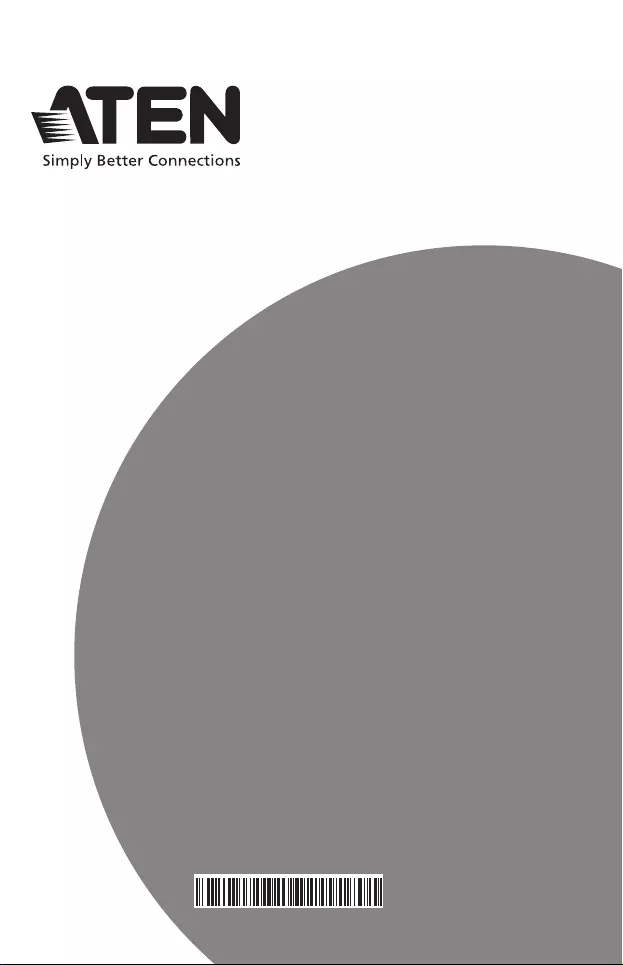
ATEN VanCryst™
VS261 / VS461
DVI Video Switch
User Manual
© Copyright 2021 ATEN® International Co. Ltd.
ATEN and the ATEN logo are registered trademarks of ATEN International Co., Ltd. All
rights reserved. All other trademarks are the property of their respective owners.
Part No. PAPE-1256-301G Released: 07/2021
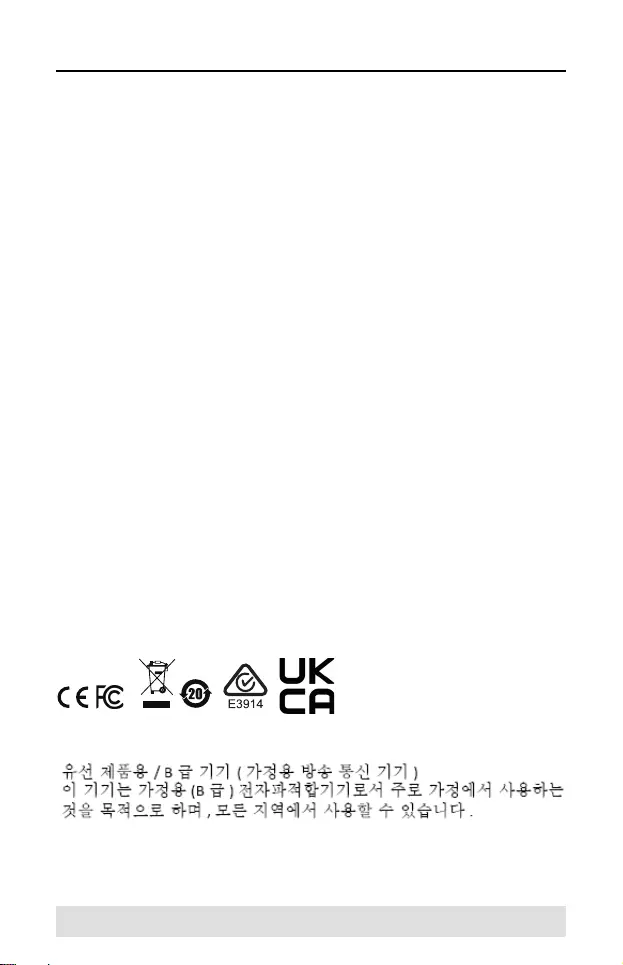
- 2 -
Compliance Statements
FEDERAL COMMUNICATIONS COMMISSION
INTERFERENCE STATEMENT
This equipment has been tested and found to comply with the limits for
a Class B digital service, pursuant to Part 15 of the FCC rules. These
limits are designed to provide reasonable protection against harmful
interference in a residential installation. Any changes or modifications
made to this equipment may void the user’s authority to operate this
equipment. This equipment generates, uses, and can radiate radio
frequency energy. If not installed and used in accordance with the
instructions, may cause harmful interference to radio communications.
However, there is no guarantee that interference will not occur in a
particular installation. If this equipment does cause harmful interference
to radio or television reception, which can be determined by turning the
equipment off and on, the user is encouraged to try to correct the
interference by one or more of the following measures:
Reorient or relocate the receiving antenna.
Increase the separation between the equipment and receiver.
Connect the equipment into an outlet on a circuit different from
that to which the receiver is connected.
Consult the dealer or an experienced radio/TV technician for help.
The device complies with Part 15 of the FCC Rules. Operation is
subject to the following two conditions: (1) this device may not cause
harmful interference, and (2) this device must accept any interference
received, including interference that may cause undesired operation.
FCC Caution: Any changes or modifications not expressly approved
by the party responsible for compliance could void the user's authority
to operate this equipment.
KCC Statement
RoHS
This product is RoHS compliant.
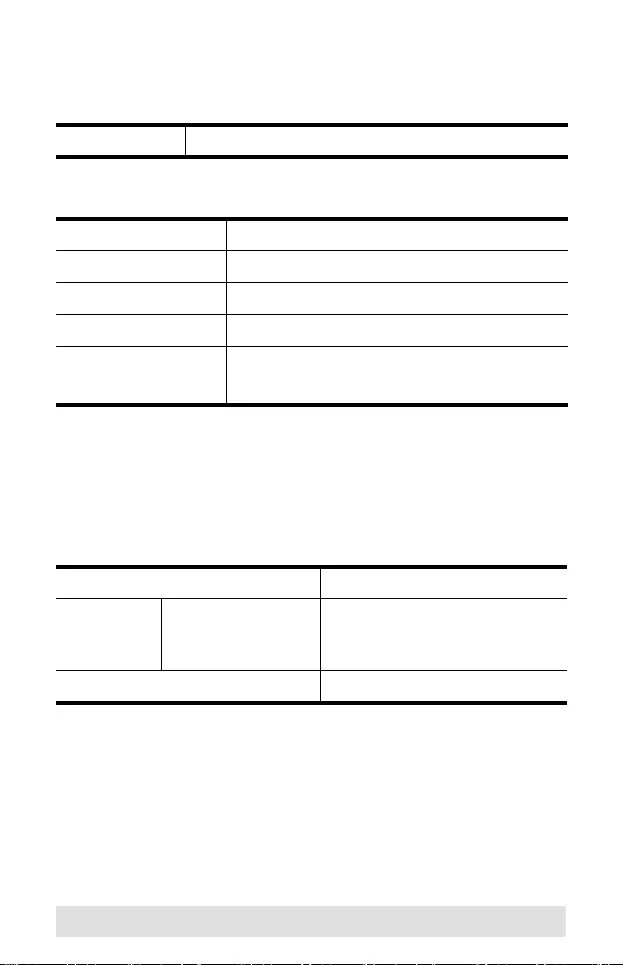
- 3 -
VS-261 / VS-461 User Manual
Online Registration
Telephone Support
Technical Support
For international online technical support – including
troubleshooting, documentation, and software updates:
http://support.aten.com
For North American technical support:
International http://support.aten.com
International 886-2-8692-6959
China 86-400-810-0-810
Japan 81-3-5615-5811
Korea 82-2-467-6789
North America 1-888-999-ATEN ext 4988
1-949-428-1111
Email Support support@aten-usa.com
Online
Technical
Support
Troubleshooting
Documentation
Software Updates
http://support.aten.com
Telephone Support 1-888-999-ATEN ext 4988
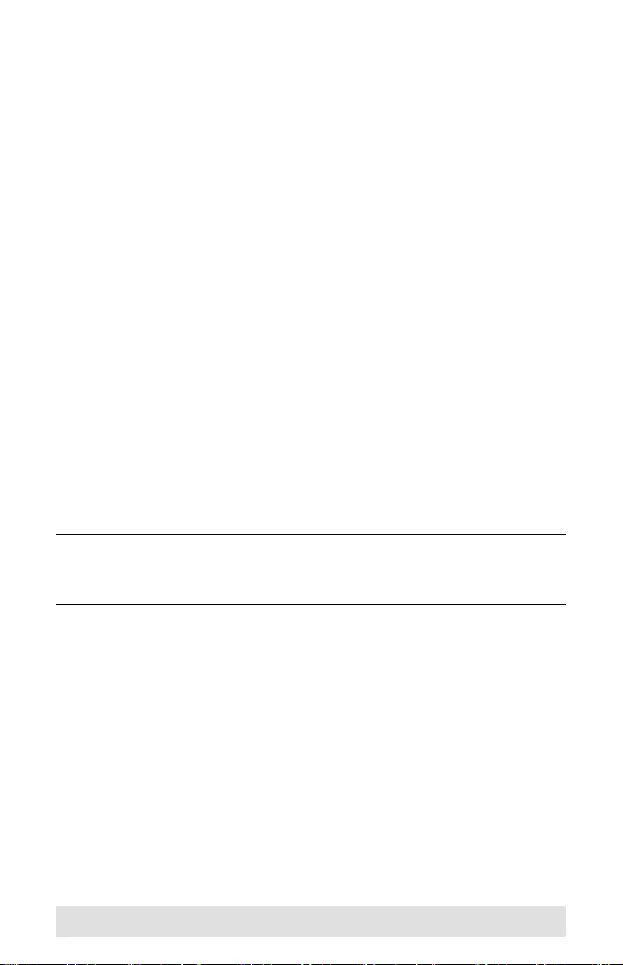
- 4 -
Package Contents
The DVI Video Switch package contains the following items:
1 VS-261 or VS-461 DVI Video Switch
1 IR remote control handset
1 power adapter
1 user instructions
Check to make sure that all the components are present and that
nothing got damaged in shipping. If you encounter a problem,
contact your dealer.
Read this manual thoroughly and follow the installation and
operation procedures carefully to prevent any damage to the unit,
and/or any of the devices connected to it.
*Features may have been added to the VS261 / VS461 since
this manual was printed. Please visit our website to download
the most up-to-date version of the manual.
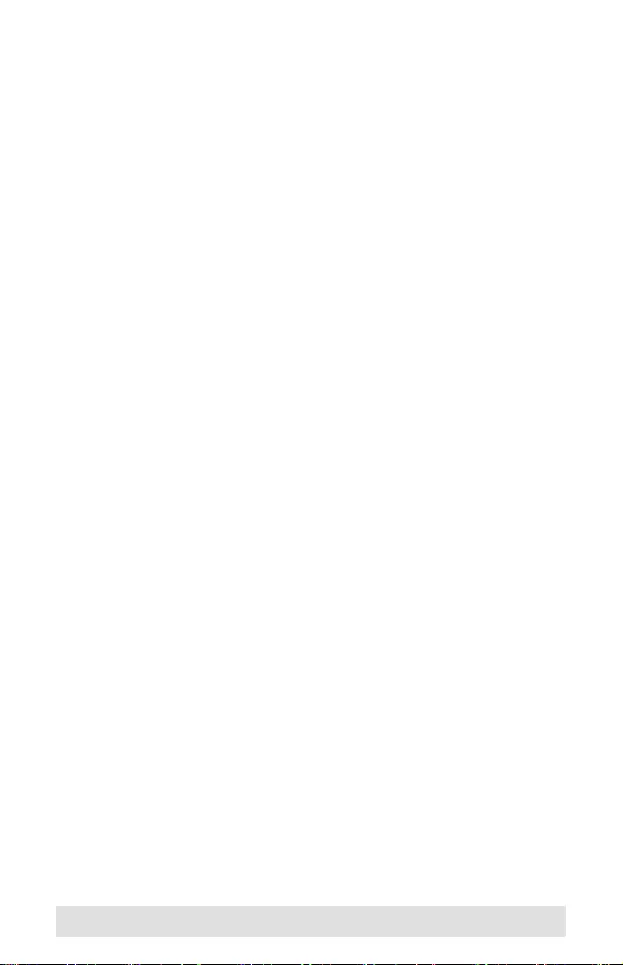
- 5 -
Overview
The 2 port VS261 and 4 port VS461 chart a revolutionary new
direction in multimedia functionality by combining a Digital Visual
Interface (DVI) Video Switch with stereo quality audio. It is not
necessary to have a separate display and set of speakers for
each source. Users can switch among two (VS261) or four
(VS461) media sources, and enjoy their output on a single
display and set of speakers.
The VS261 / VS461 improves on previous video switch designs
by incorporating DVI connectors. DVI supports both digital video
(flat panel displays, data projectors, plasma displays, digital TVs
and set-top boxes) and analog video (traditional monitors and
TVs).
The VS261 / VS461 works on both PC compatible and Mac
systems. Setup is fast and easy; simply plug cables into their
appropriate ports. There is no software to configure, no
installation routines, and no incompatibility problems. Two
convenient methods are available to switch among media input
sources: port selection pushbuttons located on the unit's front
panel; and an IR remote control.
Features
DVI video switch with stereo audio support
Output sound and video signals from 2 (VS261) or 4 (VS461)
DVI or analog video sources
Compliant with the DVI specification
Video source selection via front panel pushbuttons or IR
remote control
LED display for easy status monitoring
Superior video quality – 1920 x 1200; DDC2B
Easy installation
Hot pluggable – add or remove video inputs without powering
down the switch
Supports Windows and Mac host systems
HDCP compatible
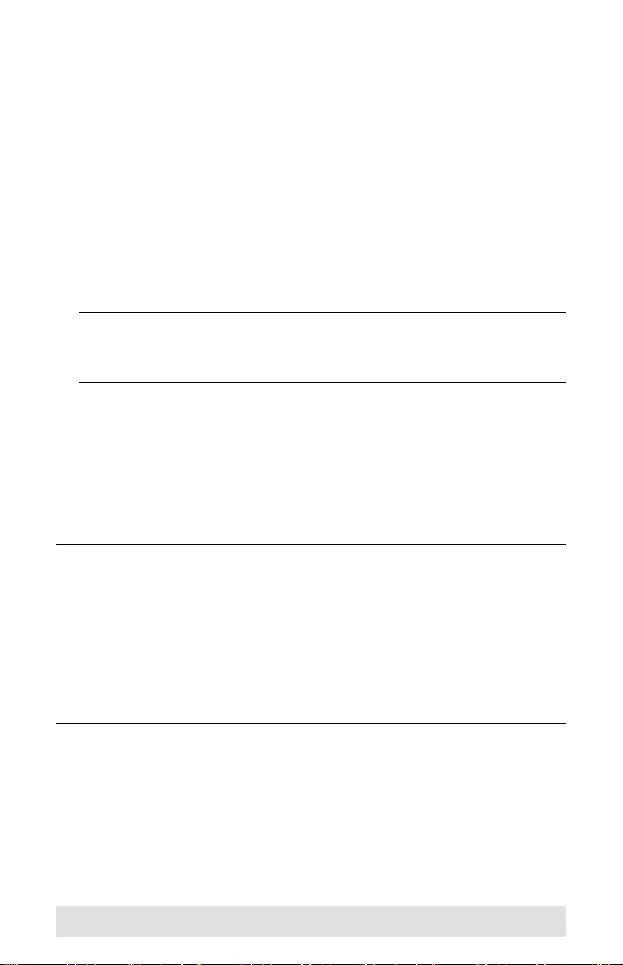
- 6 -
System Requirements
Consoles
A DVI display capable of the highest resolution that you will
be using on any DVI output
Stereo speakers for audio output
Computers
The following equipment must be installed on each computer that
is to be connected to the system:
A DVI port
Note: The quality of the display is affected by the quality of the
DVI display card. For best results, we recommend you
purchase a high quality product.
An audio out port (optional – for audio accompaniment to the
display)
Cables
Two (VS261) or four (VS461) sets of DVI cable are required to
properly operate this DVI Switch (not included).
Note: 1. Cables are not included in this package. Since the
quality of the display is affected by the quality and the
length of the cables, we strongly recommend that you
purchase high quality cables. Contact your dealer to
purchase the correct cable sets for your switch.
2. There are three types of DVI signals (DVI-I, DVI-A, DVI-
D). The cable type must match the type of signal being
used by the DVI source and the DVI display.
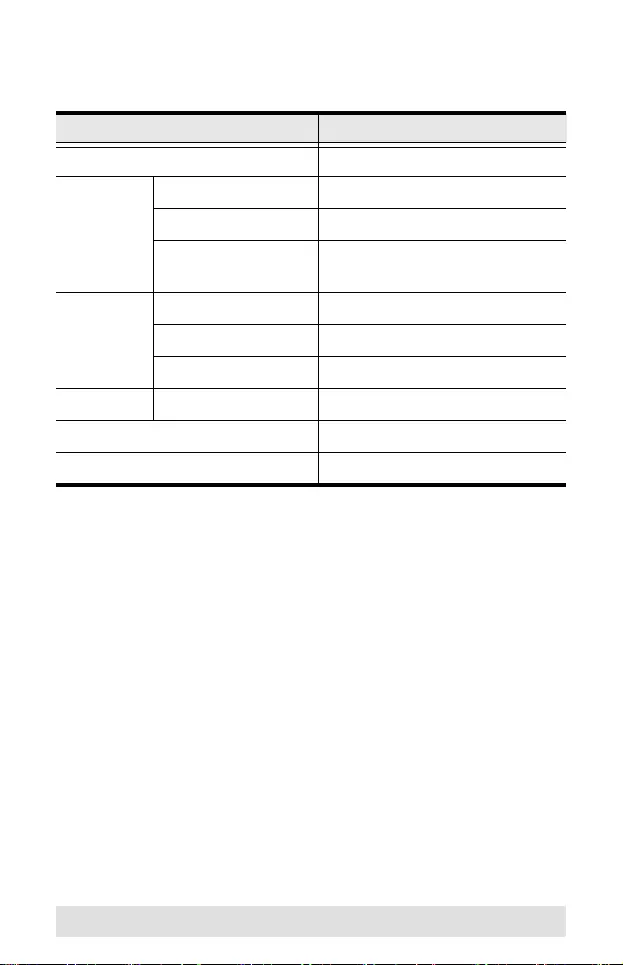
- 7 -
Operating Systems
Supported operating systems are shown in the table, below:
OS Version
Windows 2000 or above
Linux RedHat 6.0 or later
SuSE 8.2 or later
Mandriva
(Mandrake)
9.0 or later
UNIX AIX 4.3 or later
FreeBSD 3.51 or later
Sun Solaris 8 or later
Novell Netware 5.0 or later
Mac OS 9 or later
DOS 6.2 or later
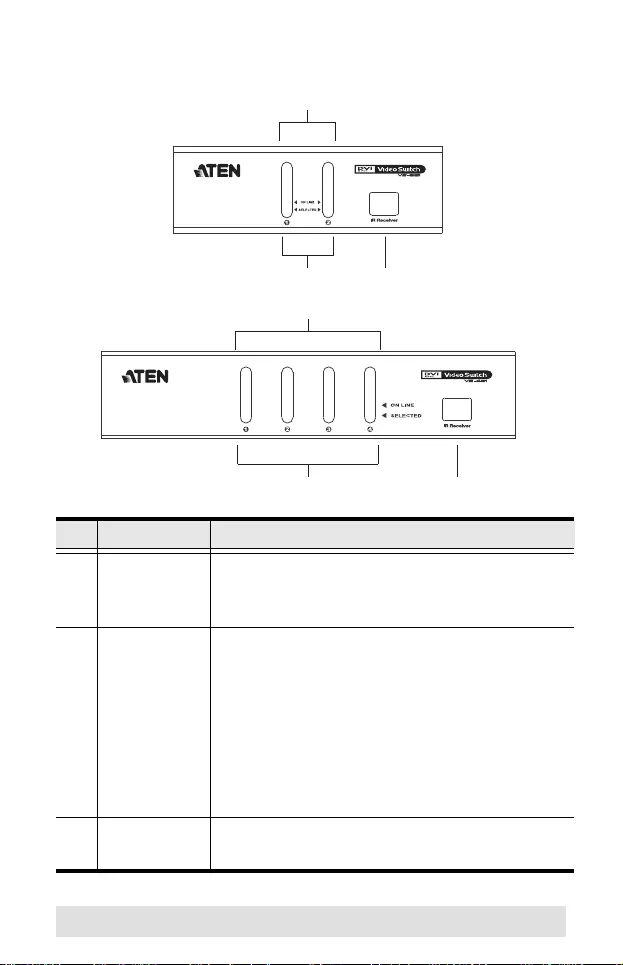
- 8 -
Front View
No. Component Description
1port
selection
pushbuttons
Press a pushbutton to display video
(playback audio) from the device attached to
the corresponding port.
2 port LEDs The port LEDs are built into the Port
Selection Switches.
- The ON LINE LED lights to indicate that
the device attached to the corresponding
port is on.
- The SELECTED LED lights to indicate that
the video (audio) input is from the device
attached to the corresponding port.
3 IR receiver Receives port switching signals from the
remote handset.
1
2 3
1
2 3
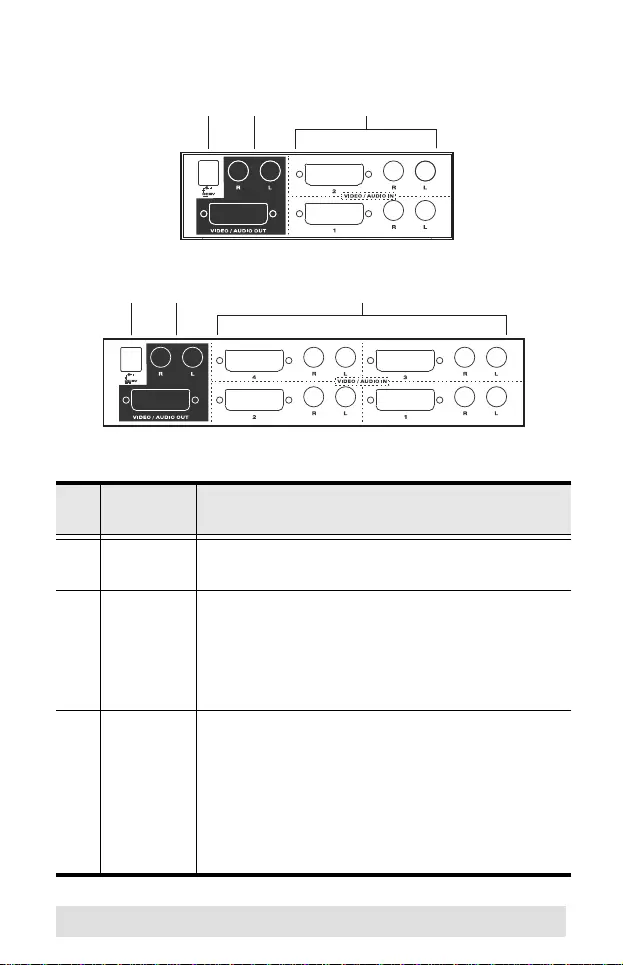
- 9 -
Rear View
No. Compo-
nent Description
1power
jack
The power adapter cable plugs in here.
2 video /
audio
output
The output section is comprised of a DVI-I
connector and two RCA audio jacks. The
cables that connect to the video and audio
input ports on the Video Display plug in here.
L=left audio, R=right audio.
3 video /
audio
input
Each input section is comprised of a DVI-I
connector and two RCA audio jacks. The
cables that connect to the video and audio
output ports on the source devices plug in
here. Be sure that the cables from an
individual source device all plug into the same
input section (e.g. all in Port 1, etc.).
1 2 3
1 2 3
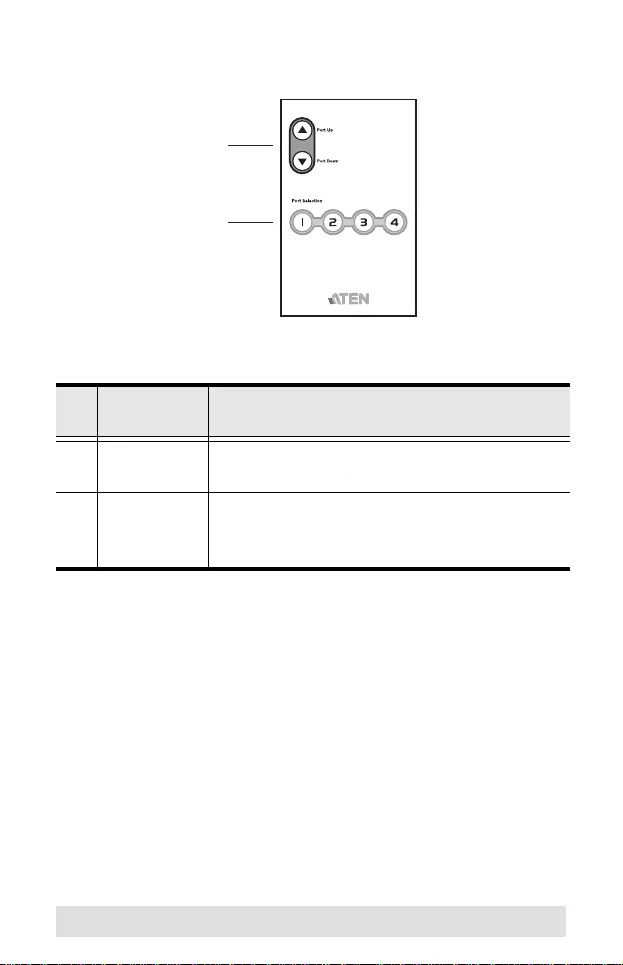
- 10 -
IR Remote Control Unit
No. Compo-
nent Description
1 port up /
port down
Press these buttons to cycle among the
source devices.
2port
selection
pushbuttons
Press a port selection pushbutton to switch
the source device installed at the
corresponding port.
1
2
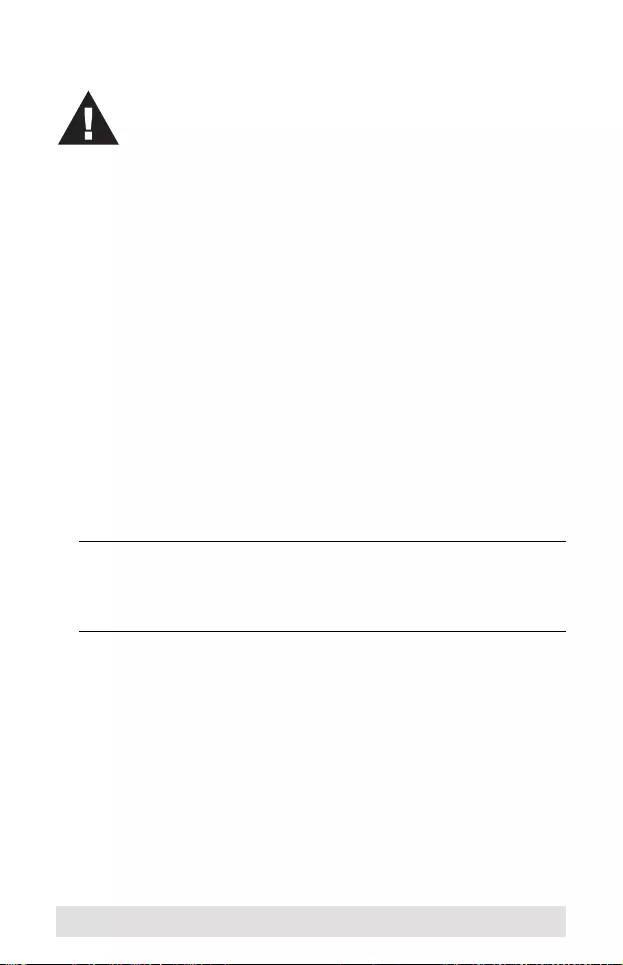
- 11 -
Installation
Refer to the installation diagram (the numbers in the diagrams
correspond to the numbers of the steps) and do the following:
1. Plug your DVI display's connector into the video output port
located in the output section on the unit's rear panel.
2. Plug your speakers into the audio jacks (left and right) located
in the output section on the unit's rear panel.
3. Use a DVI cable to connect the source device's video out port
to any available DVI socket on the input section of the switch.
4. Use audio cables to connect the source device's audio out
ports into the VS261 / VS461's audio jacks.
Note: Be sure that the audio cables plug into the jacks that
correspond to the port that the DVI connector is plugged
into (i.e., all cables are in Port 1 sockets, or all in Port 2
sockets, etc.).
5. Plug the power adapter that came with your switch into an AC
power source, then plug the power adapter cable into the
switch's power jack.
This completes the installation. Once the switch is powered up,
you can power on the source devices.
1. Make sure that the power to any device that you
connect to the installation has been turned off. You
must unplug the power cords of any computers that
have the Keyboard Power On function.
2. Make sure that all devices you will be installing are
properly grounded
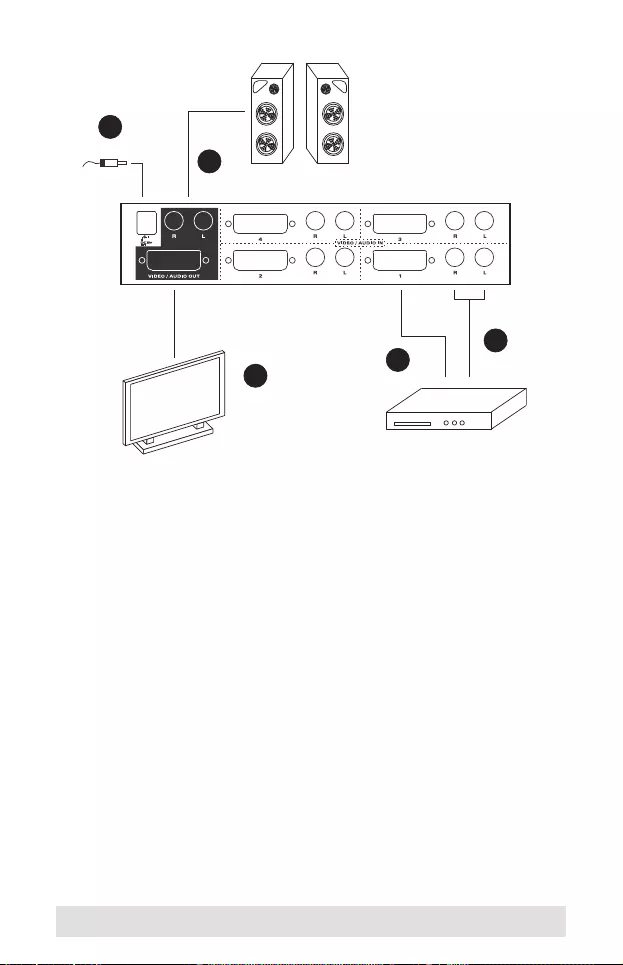
- 12 -
Video Port Switching
There are two convenient methods for switching among video
sources: Manual and the Remote Control.
Manual Selection
To select a source device, press and release the front panel
pushbutton that corresponds to the port that the device is
connected to.
Remote Control Selection
Press the Port Up or Port Down button on the remote control
unit to cycle among the source devices. Each time you press
the button, the media focus switches from the current port to
the next port (Port Up) or the previous port (Port Down).
1
2
3
5
4
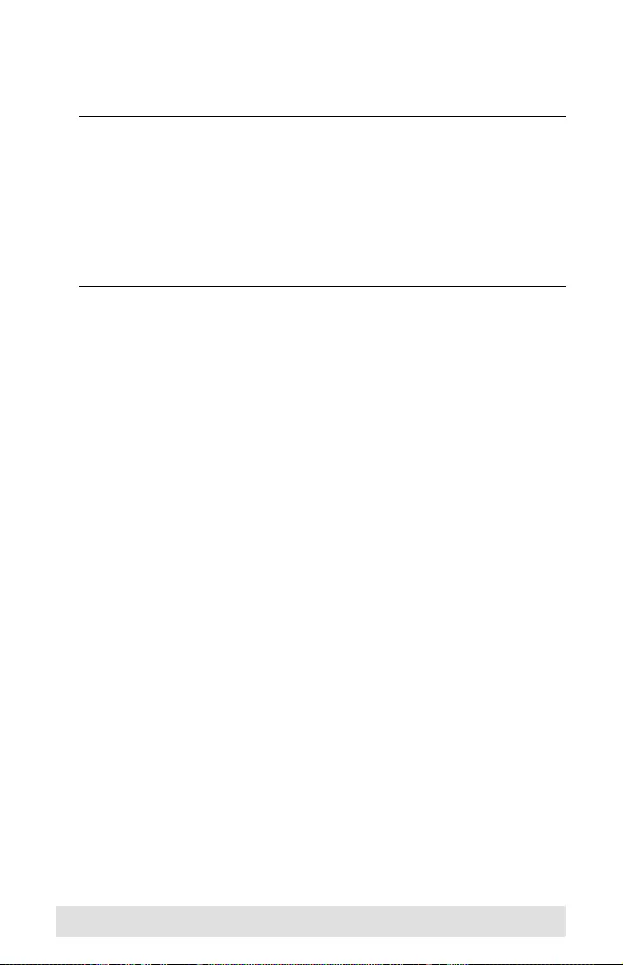
- 13 -
To switch directly to a source device, press the numerical
button (1, 2, 3, or 4) that corresponds to the port that the
device is connected to.
Note: 1. Pressing button 3 or 4 has no effect on the VS-261.
2. The infrared signal range is 6 meters (max.)
3. You must aim the remote control unit at the IR
Receiver located on the switch's front panel (see p.
9). For optimum performance, make sure there is a
clear line-of-sight between the control unit and the
receiver.
Hot Plugging
The VS261 / VS461 supports hot plugging - devices can be
added and removed from the installation by plugging and
unplugging their cables to and from the VS261 / VS461's video
input ports without the need to shut the switch down.
Powering Off and Restarting
If you power off the VS261 / VS461, before starting it back up you
must do the following:
1. Shut down all the devices that are attached to it.
2. Unplug its power adapter cable.
3. Wait 10 seconds, then plug the power adapter cable back in.
4. After it is powered up, Power On the attached devices.
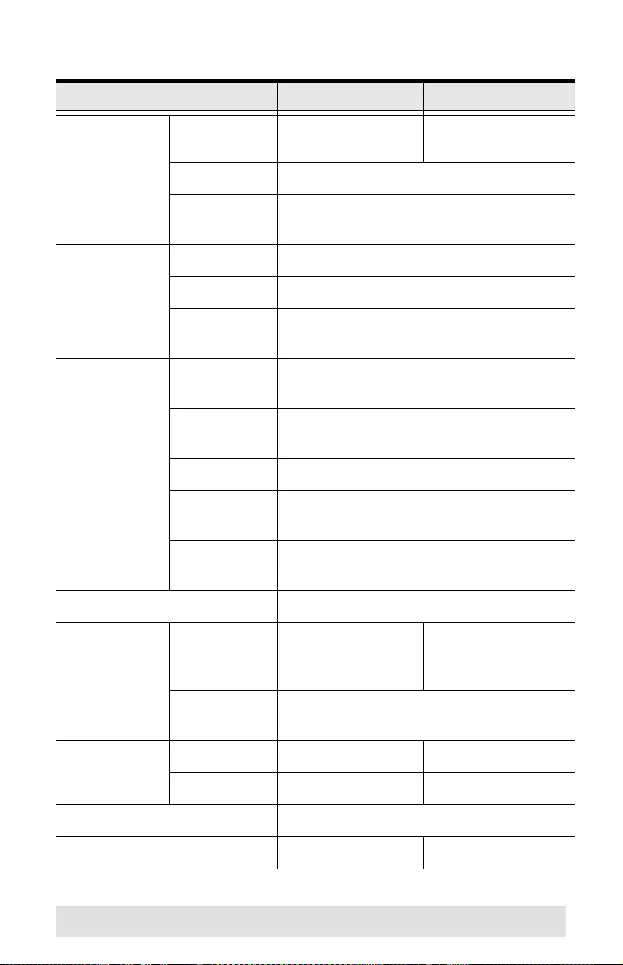
- 14 -
Specifications
Function VS261 VS461
Video Input Interfaces 2 x DVI-I Female
(White)
4 x DVI-I Female
(White)
Impedance 100 Ω
Max.
Distance
1.8 m
Video
Output
Interfaces 1 x DVI-I Female (White)
Impedance 100 Ω
Max.
Distance
5 m
Video Max. Data
Rate
6.75 Gbps (2.25 Gbps Per Lane)
Max. Pixel
Clock
225 MHz
Compliance HDCP Compatible
Max.
Resolution
Up to 1920 x 1200 @ 60Hz
Max.
Distance
Up to 5 m
Port Selection Pushbuttons; IR Remote Control
Audio Input 4 x Stereo RCA
Jack Female
(Red / White)
8 x Stereo RCA
Jack Female
(Red / White)
Output 2 x Stereo RCA Jack Female (Red /
White)
LEDs Online 2 (Orange) 4 (Orange)
Selected 2 (Green) 4 (Green)
Connectors 1 x DC Jack
Power Consumption 5.3V:1.7W:8BTU 5.3V:1.8W:8BTU
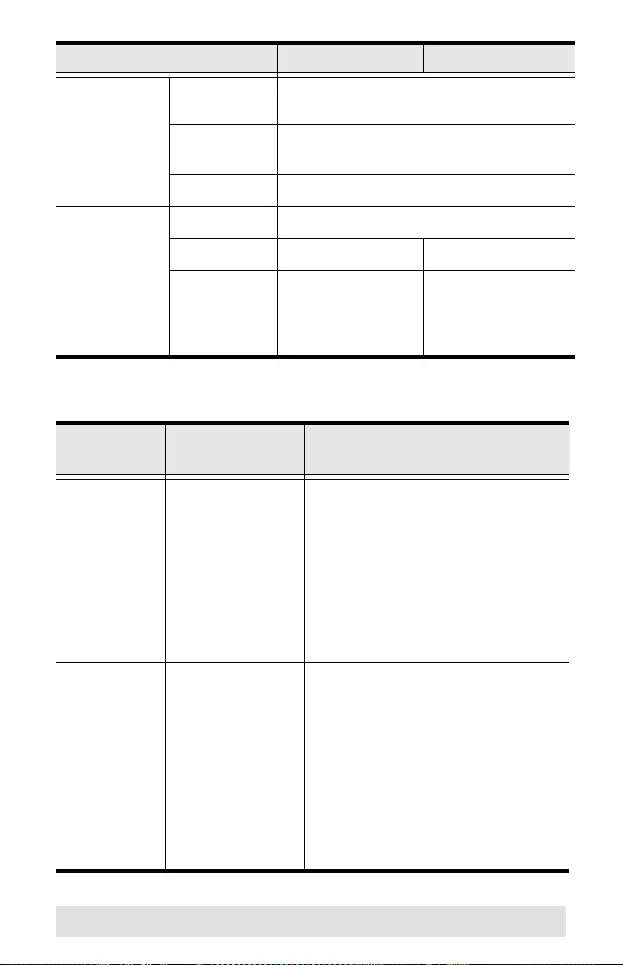
- 15 -
Troubleshooting
Environment Operating
Te m p .
0–50ºC
Storage
Te m p .
-20–60ºC
Humidity 0–80% RH, Non-condensing
Physical
Properties
Housing Metal
Weight 0.50kg (1.1 lb) 0.75kg (1.65 lb)
Dimensions
(L x W x H)
14.00 x 8.80 x
5.55 cm
(5.51 x 3.46 x
2.19 in)
21.00 x 8.80 x
5.50 cm
(8.27 x 3.46 x
2.19 in)
Symptom Possible
Causes Action
Erratic
behavior.
Unit not
receiving
enough power.
Use a DC 9V power adapter if
you are not already using one.
If you are already using a
power adapter, check that it
matches the system
specifications (DC 9V). and that
it is plugged in and functioning
properly.
Video
doesn’t
display on
some ports.
DVI
specification of
the source
device doesn’t
match the DVI
specification of
the DVI cable
and/or the DVI
display device.
There are three DVI standards:
DVI-A; DVI-D; and DVI-I. Make
sure that the DVI specifications
o the source device, cable and
monitor all match.
Note: Some monitors are able
to support multiple DVI signals.
Function VS261 VS461
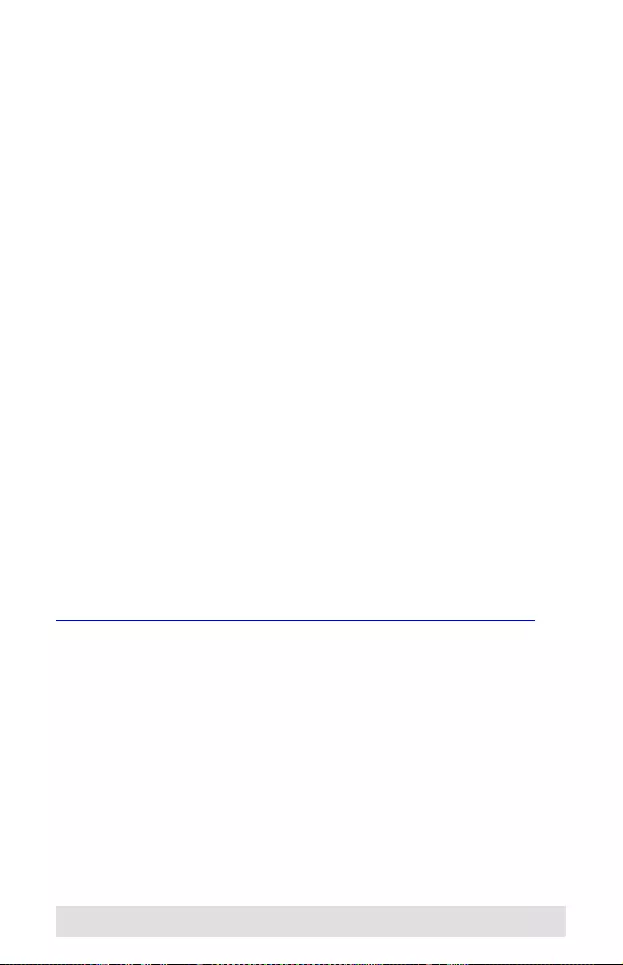
- 16 -
Limited Warranty
ATEN warrants its hardware in the country of purchase against
flaws in materials and workmanship for a Warranty Period of two
[2] years (warranty period may vary in certain regions/countries)
commencing on the date of original purchase. This warranty
period includes the LCD panel of ATEN LCD KVM switches.
Select products are warranted for an additional year (see A+
Warranty for further details). Cables and accessories are not
covered by the Standard Warranty.
What is covered by the Limited Hardware Warranty
ATEN will provide a repair service, without charge, during the
Warranty Period. If a product is detective, ATEN will, at its
discretion, have the option to (1) repair said product with new or
repaired components, or (2) replace the entire product with an
identical product or with a similar product which fulfills the same
function as the defective product. Replaced products assume the
warranty of the original product for the remaining period or a
period of 90 days, whichever is longer. When the products or
components are replaced, the replacing articles shall become
customer property and the replaced articles shall become the
property of ATEN.
To learn more about our warranty policies, please visit our
website:
http://www.aten.com/global/en/legal/policies/warranty-policy/