ATEN CL1000M User Manual
Displayed below is the user manual for CL1000M by ATEN which is a product in the Rack Consoles category. This manual has pages.
Related Manuals
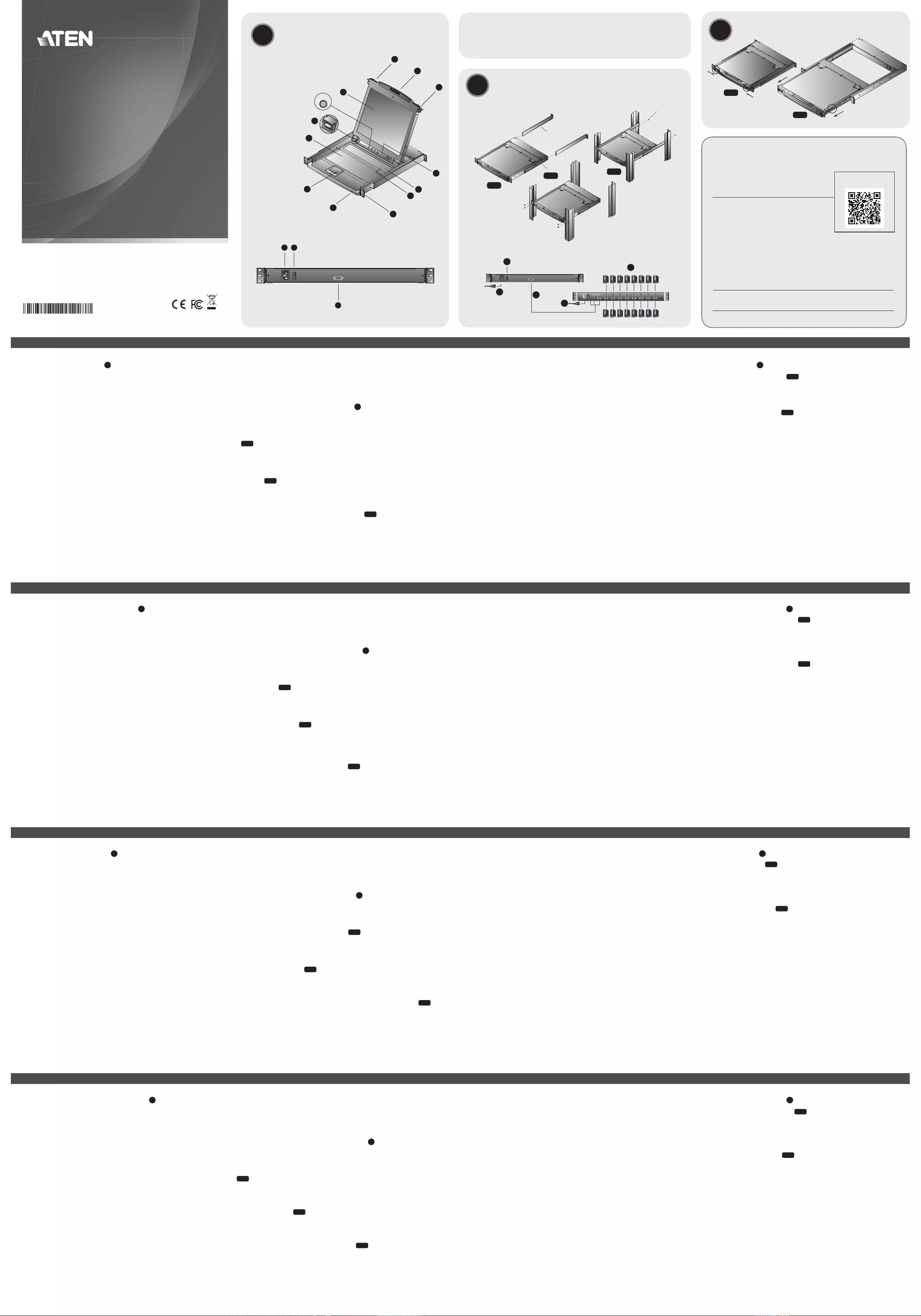
CL1000 LCD Console Quick Start Guide
Hardware Review A
Front View
1. Handle
2. Slide Release
3. LCD Display
4. LCD Controls
5. Keyboard
6. Touchpad
7. Power LED
8. Rack Mounting Brackets
9. Lock LEDs
10. Reset Switch
11. LED Illumination light
Rear View
1. Power Socket
2. Power Switch
3. KVM Port
System Requirements
Switches and Computers
• The CL1000 supports most KVM switches that have PS/2 console
port connectors.
• The integrated LCD monitor's maximum resolution is 1280 x
1024 @75Hz. Make sure that none of the resolution settings of
the connected computers exceed the LCD monitor's maximum
resolution.
Hardware Installation B
Standard Rack Mounting
A standard rack mount kit is provided with your CL1000. The kit
enables the switch to be mounted in rack with a depth of 42-72 cm.
B-1
1. While one person positions the switch in the rack and holds it in
place, the second person loosely screws the front brackets to the
rack. B-2
2. While the fi rst person still holds the switch in place, the second
person slides the L brackets into the switch's side mounting
brackets from the rear until the bracket fl anges contact the rack,
then screws the L brackets to the rack. B-3
3. After the L brackets have been secured, tighten the front bracket
screws.
Note:
• It takes two people to mount the switch: one to hold it in place; the
other to screw it in.
• Optional mounting kits – including single person Easy Installation
kits – are available with a separate purchase.
Refer to the example installation diagram below as
you perform the following steps:
Note:
The diagrams are for example purposes. Depending on the KVM
switch you are connecting, its rear panel layout may be somewhat
different from the one shown in the diagrams.
1. Plug the SPHD connector end of the KVM cable provided with this
unit into the CL1000's KVM port.
2. Plug the keyboard, monitor, and mouse connectors of the KVM
cable into their respective ports on the Console Section of the KVM
switch.
3. Plug the power cord into the CL1000's power socket and into a AC
power source.
4. Power on the KVM switch.
5. Turn on the power to CL1000.
Operation C
Opening the console C-1
The CL1000's console is located under the top cover. To access the
console, slide the console module out and raise the cover.
Closing the console C-2
To slide the console module back in, close the cover and do the
following:
1. Pull the safety catches on the unit's side rails toward you and push
the module in until it stops.
2. Release the catches; pull the module slightly toward you; then push
it all the way in.
Guide de mise en route de la console LCD CL1000
CL1000 LCDKonsole Kurzanleitung
Consola con pantalla LCD CL1000 Guía rápida
Description de l’appareil A
Vue avant
1. Poignée
2. Bouton coulissant d'ouverture
3. Écran LCD
4. Commandes LCD
5. Clavier
6. Pavé tactile
7. Voyant d'alimentation
8. Supports de fi xation pour montage sur rack
9. Voyants de verrouillage
10. Bouton de réinitialisation
11. Eclairage LED
Vue arrière
1. Prise d'alimentation
2. Bouton de mise sous/hors tension
3 Port KVM
Confi guration système
Commutateurs et ordinateurs
• Le CL1000 prend en charge la plupart des commutateurs KVM
disposant de connecteurs de port de console PS/2.
• La résolution maximale de l'écran LCD intégré est de 1280 x
1024, à 75 Hz. Vérifi ez qu'aucun des paramètres de résolution des
ordinateurs connectés ne dépasse la résolution maximale de l'écran
LCD.
Installation du matériel B
Montage sur rack standard
Un kit de montage sur rack standard est fourni avec le CL1000. Ce kit
permet de monter le commutateur sur rack, avec une profondeur de
42 à 72 cm. B-1
1. Pendant qu'une première personne positionne le commutateur dans
le rack et le maintient en place, une deuxième visse les supports
avant sur le bâti. B-2
2. Pendant que la première personne maintient toujours en place le
commutateur, la deuxième fait glisser les supports en L dans les
supports de montage latéraux du commutateur, à l'arrière, jusqu'à
ce que les brides des supports entrent en contact avec le bâti, puis
visse les supports en L sur le bâti. B-3
3. Une fois les supports en L sécurisés, serrez les vis des supports
avant.
Remarque :
• Deux personnes sont nécessaires pour monter le commutateur : une
pour le tenir en place et l’autre pour le visser.
• Des kits de montage en option, y compris des kits faciles à installer
par une seule personne, sont disponibles séparément.
Reportezvous au schéma d'installation cidessous
pour effectuer les étapes suivantes :
Remarque :
les schémas ne sont fournis qu'à titre d'exemples. Selon le
commutateur KVM que vous connectez, la disposition de son
panneau arrière peut varier de celle illustrée par les schémas.
1. Branchez le connecteur SPHD à 15 broches du câble KVM fourni
avec cette unité sur le port KVM du CL1000.
2. Branchez les connecteurs du clavier, du moniteur et de la souris du
câble KVM sur les ports correspondants de la section de console du
commutateur KVM.
3. Branchez le cordon d'alimentation sur la prise d'alimentation du
CL1000 et sur une source d'alimentation secteur.
4. Allumez votre installation KVM.
5. Allumez le CL1000.
Fonctionnement C
Ouverture de la console C-1
La console du CL1000 se situe sous le panneau supérieur. Pour y
accéder, faites glisser le module console vers l'extérieur et soulevez le
panneau.
Fermeture de la console C-2
Pour remettre le module console en place, replacez le panneau et
procédez comme suit :
1. Tirez sur les loquets de sécurité des supports latéraux de l'unité vers
vous et poussez le module vers l'intérieur jusqu'au fond.
2. Relâchez les loquets, tirez légèrement le module vers vous et
poussezle jusqu'au fond.
Hardwareübersicht A
Vorderseitige Ansicht
1. Griff
2. Ausziehentriegelung
3. LCDDisplay
4. LCDBedienelemente
5. Tastatur
6. Touchpad
7. LEDBetriebsanzeige
8. Arretierungen für RackMontage
9. VerriegelungsLEDs
10. Schalter zum Zurücksetzen
11. LED-Beleuchtung
Rückseitige Ansicht
1. Netzeingangsbuchse
2. Netzschalter
3. KVMPort
Systemvoraussetzungen
Switches und Computer
• Der CL1000 unterstützt die meisten KVMSwitches mit
PS/2Konsolportanschlüsse
• Die maximale Aufl ösung des eingebauten LCD Monitors beträgt
1280 x 1024 bei 75 Hz. Achten Sie darauf, dass die eingestellte
Aufl ösung der angeschlossenen Computer nicht die maximale
Aufl ösung des LCDMonitors überschreitet.
Hardware installieren: B
StandardRackMontage
Mit dem CL1000 wird ein Montagekit für ein StandardRack
mitgeliefert. Mit diesem Kit können Sie den Switch in ein Rack mit
einer Tiefe von 42-72 cm einbauen. B-1
1. Während die eine Person den Switch in den Rack schiebt und
festhält, setzt die zweite Person die Schrauben lose auf die
Montageschienen. B-2
2. Während die erste Person den Switch nach wie vor festhält,
schiebt die zweite die L-Schienen von hinten auf die seitlichen
Montagerahmen des Switches, bis der Flansch den Rack berührt.
Schrauben Sie die L-Schienen anschließend am Rack fest. B-3
3. Nachdem Sie die L-Schienen befestigt haben, ziehen Sie auch die
Schrauben an der Vorderseite fest.
Hinweis:
• Zur Montage des Switches sind zwei Personen erforderlich: eine
zum Festhalten und die andere zum Verschrauben der Einheit.
• Optionale Montagekits – darunter auch solche, die durch eine
Einzelperson installiert werden können – sind optional erhältlich.
Für die Durchführung der folgenden Schritte, siehe
die untenstehende Abbildung:
Hinweis:
Die Diagramme dienen nur zur Veranschaulichung. Je nach
KVMSwitch, das Sie anschließen, kann die Rückseite von den
Abbildungen abweichen.
1. Verbinden Sie den 15poligen SPHDAnschluss des mitgelieferten
KVMKabels mit dem KVMPort am CL1000.
2. Verbinden Sie die Tastatur, Monitor und Mausanschlüsse des
KVMKabels mit den betreffenden Ports am Konsolabschnitt des
KVMSwitches.
3. Verbinden Sie das Netzkabel mit der Stromeingangsbuchse dem
CL1000 und dem Netzteil.
4. Schalten Sie die KVMInstallation ein.
5. Schalten Sie den CL1000 ein.
Bedienung C
Konsole öffnen C-1
Die Konsole des CL1000 befi ndet sich unter der oberen Abdeckung.
Um sie zu erreichen, ziehen Sie das Konsolmodul heraus und klappen
die Abdeckung hoch.
Konsole schließen C-2
Um die Konsole wieder einzuschieben, schließen Sie die Abdeckung,
und gehen Sie folgendermaßen vor:
1. Ziehen Sie die Sicherungslaschen seitlich an den Schienen zu sich
hin, und schieben Sie das Modul hinein, bis es stoppt.
2. Lassen Sie die Laschen los, ziehen Sie das Modul leicht zu sich hin
und anschließend ganz in den Schrank hinein.
Presentación del hardware A
Vista frontal
1. Asa
2. Desbloqueo retráctil
3. Pantalla LCD
4. Controles LCD
5. Teclado
6 Panel táctil
7. Indicador LED de alimentación
8. Muescas para montaje en rack
9. Indicadores LED de bloqueo
10. Interruptor de reseteo
11. Iluminacion LED
Vista posterior
1. Entrada de alimentación
2. Interruptor de alimentación
3. Puerto KVM
Requisitos del sistema
Conmutadores y ordenadores
• El CL1000 admite la mayoría de los conmutadores KVM que
disponen de conectores de puerto de consola PS/2.
• La resolución máxima de la pantalla LCD integrada es de 1280
x 1024 a 75 Hz. Asegúrese de que la resolución utilizada en los
ordenadores conectados no exceda la resolución máxima de la
pantalla LCD.
Instalación del hardware: B
Montaje en rack estándar
Con el CL1000 viene un kit de montaje en rack estándar. Con este kit
puede montarlo en un rack con una profundidad entre 42 y 72 cm.
B-1
1. Mientras una persona coloca el conmutador en el rack y lo aguanta
en su sitio, una segunda atornilla (sin apretar) la parte frontal de los
raíles en el rack. B-2
2. Mientras la primera persona sigue aguantando el conmutador, la
segunda desliza los raíles en L sobre el conmutador desde la parte
trasera hasta que la pestaña del soporte haga contacto con el rack
y luego atornilla los raíles en L al rack. B-3
3. Cuando tenga los raíles en L atornillados, apriete también los
tornillos frontales de los raíles.
Nota:
• Hacen falta dos personas para instalar el concentrador: una que lo
coloca en su sitio y la otra que lo atornilla.
• Existen kits de montaje opcionales – incluyendo kits de montaje para
una sola persona.
Véase el diagrama de instalación siguiente cuando
vaya a efectuar los pasos listados a continuación:
Nota: los diagramas sólo se incluyen como ejemplos. Según el
conmutador KVM que vaya a conectar, la disposición de su
panel posterior puede diferir del ilustrado en los diagramas.
1. Enchufe el conector SPHD de 15 patillas del cable KVM incluido al
puerto KVM del CL1000.
2. Enchufe los conectores para teclado, monitor y ratón del cable KVM
a los puertos respectivos de la sección de consola del conmutador
KVM.
Los puertos llevan el código de color estándar, además de un icono
para su identifi cación.
3. Enchufe el cable de alimentación a la entrada de limentación del
CL1000 y a la fuente de alimentación de CA.
4. Encienda toda la instalación KVM.
5. Encienda el CL1000.
Funcionamiento C
Apertura de la consola C-1
La consola del CL1000 se encuentra debajo del panel superior. Para
acceder a la consola, deslice el módulo de consola hacia fuera y
levante el panel.
Cierre de la consola C-2
Para volver a colocar el módulo de consola en su sitio, cierre el panel y
proceda como se indica a continuación:
1. Tire los pestillos de seguridad de los raíles laterales de la unidad
hacia usted y empuje el módulo hacia dentro hasta el fondo.
2. Suelte los pestillos, tire ligeramente el módulo hacia usted y
empújelo hasta el fondo.
L Brackets
Side Mountng
Brackets
Phillips I head
M4 x 6
B-1
B-2 B-3
C-1
C-2
3
5
1
4
2
A
B
C
Package Contents
1 CL1000 with Standard Rack Mount Kit
1 Custom KVM Cable Set
1 Power Cord
1 User Instructions
www.aten.com
www.aten.com
www.aten.com
www.aten.com
© Copyright 2019 ATEN® International Co., Ltd.
ATEN and the ATEN logo are trademarks of ATEN International Co., Ltd. All rights reserved. All
other trademarks are the property of their respective owners.
This product is RoHS compliant.
Part No. PAPE-1223-373G Printing Date: 06/2019
LCD Console
Quick Start Guide
CL1000
1 2
3
EXIT I LIGHT
Press the Exit/Light pushbutton
for two seconds to turn the
LED light ON or Off. (Default: On)
4
1
2
2
3
7
8
9
10
11
5
6
Front View
Hardware Review
Installation Diagram
Standard Rack Mounting
Operation
Hardware Installation
Rear View
Support and Documentation Notice
All information, documentation, fi rmware, software utilities, and specifi cations contained
in this package are subject to change without prior notifi cation bythe manufacturer.
To reduce the environmental impact of our products, ATEN documentation and software
can be found online at
http://www.aten.com/download/
Technical Support
www.aten.com/support
이 기기는 업무용(A급) 전자파적합기기로서 판매자 또는 사용자는 이 점을 주의하시기 바라며, 가정외의
지역에서 사용하는 것을 목적으로 합니다.
EMC Information
FEDERAL COMMUNICATIONS COMMISSION INTERFERENCE
STATEMENT:
This equipment has been tested and found to comply with the limits
for a Class A digital device, pursuant to Part 15 of the FCC Rules.
These limits are designed to provide reasonable protection against
harmful interference when the equipment is operated in a commercial
environment. This equipment generates, uses, and can radiate radio
frequency energy and, if not installed and used in accordance with the instruction manual, may cause harmful
interference to radio communications. Operation of this equipment in a residential area is likely to cause
harmful interference in which case the user will be required to correct the interference at his own expense.
FCC Caution: Any changes or modifi cations not expressly approved by the party responsible for compliance
could void the user's authority to operate this equipment.
Warning: Operation of this equipment in a residential environment could cause radio interference.
This device complies with Part 15 of the FCC Rules. Operation is subject to the following two conditions: (1)
this device may not cause harmful interference, and (2) this device must accept any interference received,
including interference that may cause undesired operation.
Scan for
more information
Important. Before proceeding, download the Installation and Operation Manual by visiting the website,
www.aten.com and navigating to the product page. The manual includes important warnings, loading
specifi cations and grounding instructions.
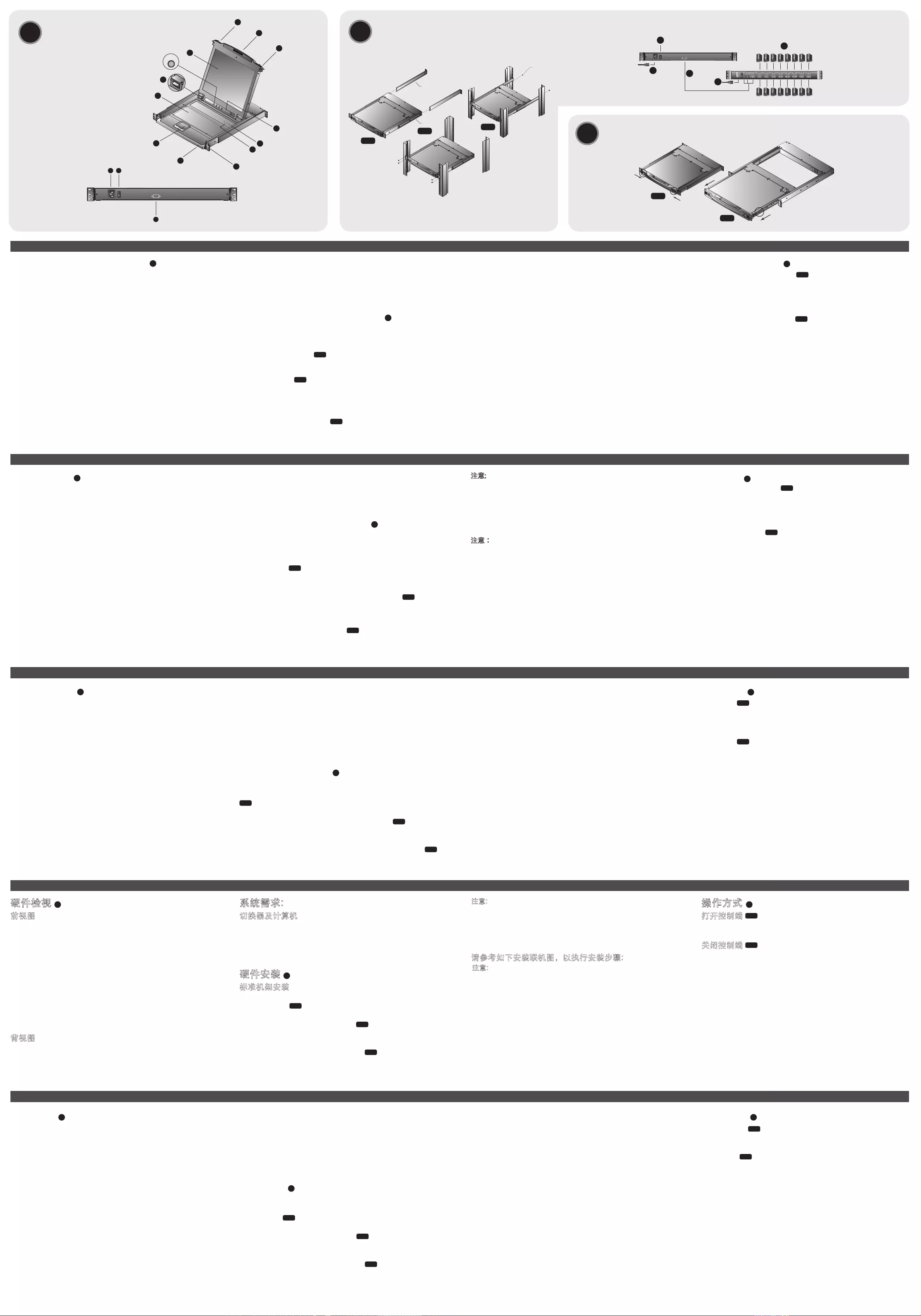
CL1000 LCD Console Guida rapida
CL1000 LCDドロワークイックスタートガイド
CL1000 LCD 콘솔 빠른 사용 가이드
CL1000 LCD控制端快速安装卡
CL1000 LCD控制端快速安裝卡
製品各部名称 A
フロントビュー
1. ハンドル
2. スライド固定スイッチ
3. LCDディスプレイ
4. LCDコントロール
5. キーボード
6. タッチパッド
7. 電源LED
8. ラックマウントタブ
9. ロックLED
10.リセットスイッチ
11.LEDライト
リアビュー
1. 電源ソケット
2. 電源スイッチ
3. KVMポート
必要ハードウェア環境
スイッチ及びコンピューター
• CL1000はPS/2コンソールポートコネクタがあるほとんどの
KVMスイッチに対応しています。
• LCDモニターの最大解像度はそれぞれ1280x1024@75Hzで
す。コンピューターで設定している解像度がこれらLCDモニタ
ーの最大解像度を超えないようにしてください。
ハードウェアセットアップ: B
標準ラックマウント
CL1000には、標準ラックマウントキットが同梱されています。
このキットで奥行き42-72cmのラックにスイッチを据え付けるこ
とができます。 B-1
1.作業する1人は、システムラックの取り付け位置付近でスイッ
チを保持してください。作業する2人目が、スイッチフロント
側のブラケットをラックに仮止めしてください。 B-2
2.作業する1人は取り付け位置付近でスイッチを保持したままに
してください。作業する2人目はスイッチリア側から製品同梱
のL字ブラケットをスライドさせて取り付け、ブラケットをラ
ックにネジ止めしてください。 B-3
3.L字金具のネジ止めが完了したら、仮止めしたフロントパネル
のネジをしっかりと締めてください。
注意:
• 標準ラックマウントキットを使用してのマウント作業は、必ず2
人以上で作業してください。
• 1人で作業可能なイージーセットアップラックマウントキット
は、ユーザー選択のオプションとなっています。
下図を参考にして、以下の手順を行ってください:
注意:
図は参考用です。接続するKVMスイッチによって、リアパネルの
コネクタレイアウトが図とは異なる場合があります。
1.同梱のKVMケーブルのSPHD15ピンコネクタをCL1000の
KVMポートに接続してください。
2.KVMケーブルのキーボード、モニター、マウスの各コネクタを
KVMスイッチのコンソールセクションの適切なポートに接続し
てください。
3.電源ケーブルをCL1000の電源ソケットに接続した後、電源コ
ンセントに接続します。
4.KVMスイッチに電源を入れます。
5.CL1000に電源を入れます。
操作方法 C
コンソールの引き出し C-1
CL1000のコンソールは上面カバーの内側にあります。スライド
固定スイッチを内側に移動させてから、コンソールを引き出して
カバーを開けます。
コンソールの収納 C-2
コンソールをラック内に収納するには、カバーを閉じてから、以
下を行ってください:
1.本体のスライドレールにあるセーフティロックを指で手前に引
いたまま、コンソールを中に突き当たるまでゆっくりと押し入
れます。
2.セーフティロックから指を離してから、コンソールを静かに前
に押してラックに収納してください。
하드웨어 리뷰 A
정면도
1. 손잡이
2. 슬라이드 풀기
3. LCD 디스플레이
4. LCD 콘솔
5. 키보드
6. 터치패드
7. 전원 LED
8. 랙 마운팅 탭
9. 잠김 LED
10. 리셋 스위치
11. LED 불빛
후면도
1. 전원 소켓
2. 전원 스위치
3. KVM 포트
시스템 요구사항
스위치 및 컴퓨터
• CL1000은 대부분의 PS/2콘솔 포트로 연결하는KVM 스위치를
지원한다.
• 장착된 LCD 모니터의 최대 지원 해상도는1280 x 1024 @75Hz.
연결된 컴퓨터의 설정된 해상도가 LCD 모니터의 최대 해상도 범
위에 있는지 확인한다.
하드웨어 설치 방법: B
표준 랙 마운팅
표준 랙 마운트 킷은 랙의 42.0 - 72.0 cm사이에 설치 할 수 있다.
B-1
1. 한 사람은 랙 안의 스위치를 고정하여 잡고, 다른 사람은 정면 브
라켓에서 랙으로 느슨하게 나사를 조이십시오. B-2
2. 먼저 한 사람이 스위치를 잡고 있고, 다른 사람은 L 브라켓을 뒤
에서 브라켓 프렌지가 랙에 닿을 때까지 스위치의 옆쪽 마운팅
브라켓으로 삽입하신 후 L 브라켓을 랙에 고정하십시오. B-3
3. L 브라켓을 고정 후, 앞쪽 브라켓의 나사를 확실히 고정시킨다.
주의:
• 설치 시 두 명이 함께 설치한다. 한 명은 장비를 랙의 설치 하고
자 하는 부분에 고정하고 다른 한 명은 나사를 랙에 고정한다.
• 옵션 마운팅 킷- 일인 설치용 킷은 별도로 구매 할 수 있음.
예제 설치 순서도는 KVM과 함께 사용하는 방법이며 다음 순
서를 참고 바람. :
주의:
설치 순서도 단지 참조용임. KVM스위치의 종류에 따라 설치방법은
다음의 순서도와 다를 수 있음.
1. 제공하는 KVM케이블의 끝인 SPHD 15 핀 커넥터를 CL1000의
KVM포트에 연결한다.
2. KVM 케이블의 키보드, 모니터 및 마우스 커넥터를 KVM스위치
의 콘솔에 연결한다.
3. 파워 코드를 CL1000의 전원 소켓에 연결한 뒤, AC전원에 연결
한다.
4. KVM 스위치의 전원을 켠다.
5. CL1000의 전원을 켠다
사용 방법 C
콘솔 열기 C-1
CL1000의 콘솔은 상위 커버 밑에 있다. 콘솔을 사용하기 위해서는
콘솔 모듈을 빼낸 다음 커버를 올린다.
콘솔 닫기 C-2
콘솔 모듈을 다시 넣으려면 커버를 닫은 후 다음을 따른다:
1. 장비의 양쪽레일에 위치해 있는 안전 핀을 당긴다.
2. 당긴 안전 핀을 다시 놓은 뒤, 콘솔을 밀어서 넣는다.
硬體檢視 A
前視圖
1. 把手
2. 滑出扣鈕
3. LCD顯示螢幕
4. LCD螢幕控制按鍵
5. 鍵盤
6. 觸控板
7. 電源LED指示燈
8. 機架安裝座
9. Lock LED指示燈
10. 重置開關
11. LED照明燈
背視圖
1. 電源插口
2. 電源開關
3. 電腦連接埠
系統需求:
切換器及電腦
• CL1000支援多數配備PS/2控制端連接埠的KVM切換器
• 本產品所整合的LCD螢幕最高可支援1280 x 1024 @75Hz;因此
請確認欲連接的電腦其並無解析度設定高於此LCD螢幕最高視訊
解析度。
硬體安裝 B
標準機架安裝
CL1000所附的標準機架安裝配件,可讓機體安裝於深度為42~72公
分的機架上。 B-1
1. 當一人將切換器固定於機架上,並托住機體時,第二人可約略地
將前端安裝座鎖上螺絲於機架上。 B-2
2. 第一人持續托住機體時,第二人可將L型支撐片,從後端滑入切
換器邊緣的機架安裝座,直到支撐片凸出處與機架接合,此時再
使用螺絲將L型支撐片固定於機架上。 B-3
3. 完成L型支撐片的固定後,再將前端安裝座上的螺絲鎖緊。
注意:
• 此需要兩個人以完成切換器的安裝程序,一人必須托住機體,另
外一人則將其鎖上。
• 選購的機架安裝配件,包含一人上架的簡易安裝配件,此可另外
購買以使用之。
請參考如下安裝連線圖,以執行安裝步驟:
注意:
本連線圖為參考示意之用,請依您欲連接的KVM切換器為主,其背
板配置或許將與本圖所示所有差異
1. 將本包裝所提供之特製KVM線材的SPHD連接頭插至CL1000上的
電腦連接埠。
2. 並將KVM線材組上的鍵盤、滑鼠與螢幕連接頭,連接至KVM切換
器上相對應的控制端連接埠。
3. 將電源線插至CL1000上的電源插孔,並連接電源線至AC電源
4. 開啟安裝架構下的KVM切換器之電源。
5. 啟動CL1000的電源。
操作方式 C
打開控制端 C-1
如欲使用控制端,您可將控制端模組滑出,並打開上蓋。
關閉控制端 C-2
將控制端模組滑回去,請先將上蓋收起並執行如下步驟:
1. 推開機台側邊的安全扣鈕,並將模組滑入直至停下來為止。
2. 放掉扣鈕,並輕輕地將模組往前拉一點,最後再將整個模組推
入。
硬件检视 A
前视图
1. 把手
2. 滑出扣钮
3. LCD显示屏幕
4. LCD屏幕控制按键
5. 键盘
6. 触控板
7. 电源LED指示灯
8. 机架安装座
9. Lock LED指示灯
10.重置开关
11.LED照明灯
背视图
1.电源插口
2.电源开关
3.计算机连接端口
系统需求:
切换器及计算机
• CL1000支持多数配备PS/2控制端连接埠的KVM切换器
• 本产品所整合的LCD屏幕最高可支持1280 x 1024 @75Hz;因此
请确认欲连接的计算机其并无分辨率设定高于此LCD屏幕最高视
讯分辨率。
硬件安装 B
标准机架安装
CL1000所附的标准机架安装配件,可让机体安装于深度为42~72
公分的机架上。 B-1
1.当一人将切换器固定于机架上,并托住机体时,第二人可约略地
将前端安装座 锁上螺丝于机架上。 B-2
2. 第一人持续托住机体时,第二人可将L型支撑片,从后端滑入切
换器边缘的机架安装座,直到支撑片凸出处与机架接合,此时再
使用螺丝将L型支撑片固定于机架上。 B-3
3. 完成L型支撑片的固定后,再将前端安装座上的螺丝锁紧。
注意:
• 此需要两个人以完成切换器的安装程序,一人必须托住机体,另
外一人则将其锁上。
• 选购的机架安装配件,包含一人上架的简易安装配件,此可另外
购买以使用之。
请参考如下安装联机图,以执行安装步骤:
注意:
本联机图为参考示意之用,请依您欲连接的KVM切换器为主,其
背板配置或许将与本图所示所有差异。
1.将本包装所提供之特制KVM线材的SPHD连接头插至CL1000上的
计算机连接端口
2.并将KVM线材组上的键盘、鼠标与屏幕连接头,连接至KVM切
换器上相对应的控制端连接埠。
3. 将电源线插至CL1000上的电源插孔,并连接电源线至AC电源。
4. 开启安装架构下的KVM切换器之电源
5. 激活CL1000的电源
操作方式 C
打开控制端 C-1
如欲使用控制端,您可將控制端模組滑出,並打開上蓋。
关闭控制端 C-2
将控制端模块滑回去,请先将上盖收起并执行如下步骤:
1. 推开机台侧边的安全扣钮,并将模块滑入直至停下来为止。
2. 放掉扣钮,并轻轻地将模块往前拉一点,最后再将整个模块推
入。
Presentación del hardware A
Vista anteriore
1. Maniglia
2. Sganciamento della slitta retraibile:
3. Display a cristalli liquidi
4. Comandi LCD
5. Tastiera
6 Touchpad
7. LED di alimentazione
8. Linguette per il montaggio in rack
9. LED di blocco
10. Interruttore di ripristino
11. Illuminazione LED
Vista posteriore
1. Presa per l’alimentazione
2. Interruttore di alimentazione
3. Porta KVM
Requisiti di sistema
Switch e Computer
• L'unità CL1000 supporta la maggioranza di switch KVM dotati di
connettori di porta per consolle PS/2.
• La risoluzione massima del monitor LCD in dotazione è 1280 x
1024 @75Hz.
Accertarsi che nessuna delle impostazioni di risoluzione dei
computer connessi superi la risoluzione massima del monitor LCD.
computers exceed the LCD monitor's maximum resolution.
Installazione dell’hardware: B
Montaggio in rack standard
Un kit standard di montaggio su rack fi ne fornito insieme all'unità
CL1000. Il kit consente il montaggio dello switch su rack con una
profondità di 42-72 cm. B-1
1. Mentre una persona posiziona lo switch nel rack e lo mette in
posizione, la seconda persona fi ssa provvisoriamente i supporti
frontali al rack. B-2
2. Mentre la prima persona continua a tenere in posizione lo switch, la
seconda fa scivolare i supporti a L nei supporti laterali di montaggio
dello switch, partendo dal retro, fi no a quando non sono a stretto
contatto con il rack e poi, utilizzando le viti in dotazione al kit,
avvita i supporti a L al rack. B-3
3. Una volta fi ssati i supporti a L, stringere le viti dei supporti anteriori.
Nota:
• Per montare lo switch sono necessarie due persone: una per tenerlo
fermo in posizione, l’altra pere avviatarlo.
• I kit di montaggio opzionali – compresi i kit d’installazione facile per
una sola persona – sono disponibili in vendita separatamente.
Nell’eseguire i punti successivi fare riferimento
all’illustrazione sull’installazione:
Nota:
Gli schemi vengono forniti a scopo illustrativo. Dipendendo dallo
switch KVM che si sta collegando, la disposizione del pannello
posteriore può essere leggermente diversa da quella indicata negli
schemi.
1. Inserire l’estremità del connettore SPHD a 15 pin del cavo KVM
fornito con il dispositivo nella porta KVM del CL1000.
2. Inserire i connettori della tastiera, del monitor e del mouse del cavo
KVM nelle loro rispettive porte sulla sezione della console dello
switch KVM.
3. Inserire la spina del cavo di alimentazione nella presa di
alimentazione del CL1000 e in una fonte di limentazione CA.
4. Accendere l’installazione KVM.
5. Accendere il CL1000.
Funzionamento C
Apertura della consolle C-1
La consolle del CL1000 si trova sotto al coperchio principale. Per
accedere alla consolle, scorrere il modulo della consolle e sollevare il
coperchio.
Chiusura della consolle C-2
Per inserire nuovamente il modulo della consolle, chiudere il coperchio
e procedere come segue:
1. Tirare i blocchi di sicurezza sulle guide laterali dell'unità verso di voi
premendo il modulo fi no all'arresto.
2. Rilasciare i fermi; tirare il modulo leggermente verso di voi; poi
spingere completamente verso l'interno.
www.aten.com
L Brackets
Side Mountng
Brackets
Phillips I head
M4 x 6
B-1
B-2 B-3
C-1
C-2
3
5
1
4
2
AB
C
1 2
3
EXIT I LIGHT
Press the Exit/Light pushbutton
for two seconds to turn the
LED light ON or Off. (Default: On)
4
1
2
2
3
7
8
9
10
11
5
6
Front View
Hardware Review Installation Diagram
Standard Rack Mounting
Operation
Hardware Installation
Rear View
www.aten.com 技術服務專線:+886-2-8692-6959
www.aten.com 电话支持:+86-400-810-0-810
www.aten.com Phone: +82-2-467-6789
www.aten.comサポートお問合せ窓口:+81-3-5615-5811