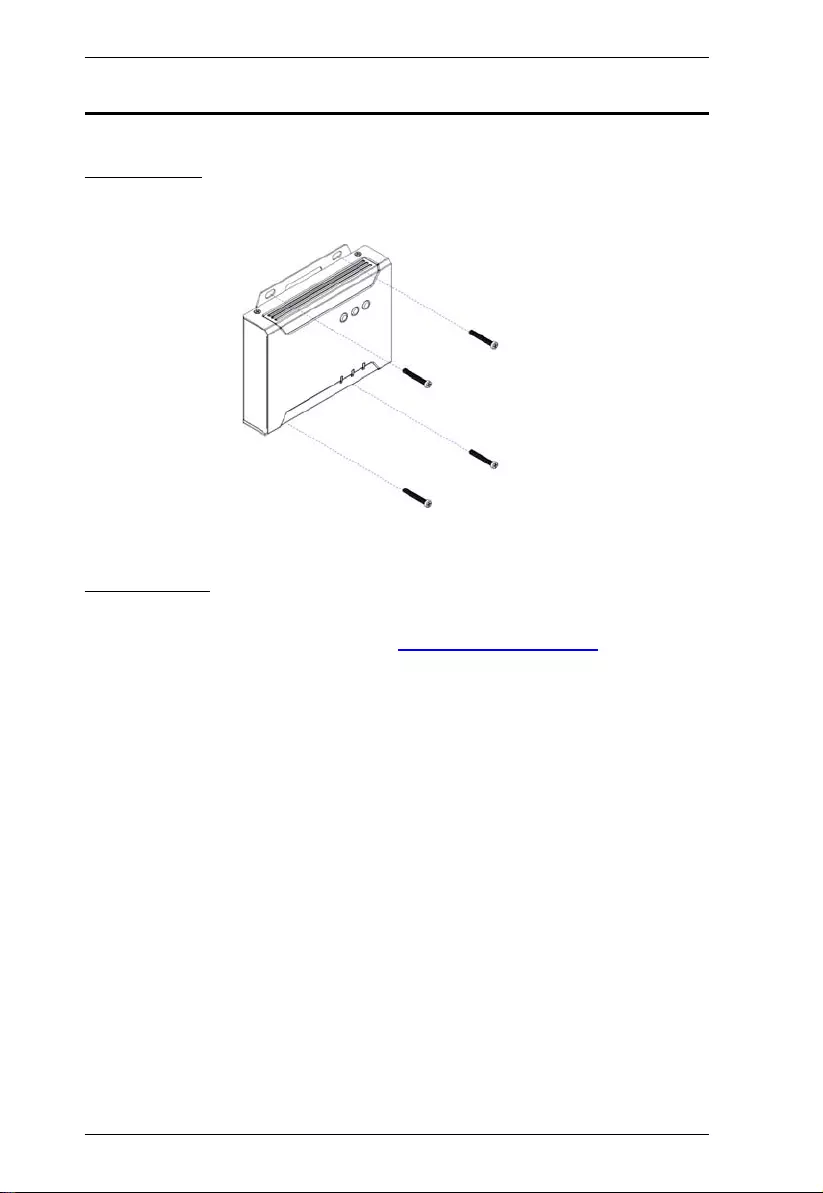Table of Contents
ATEN VE814A User Manual
Displayed below is the user manual for VE814A by ATEN which is a product in the AV Extenders category. This manual has pages.
Related Manuals
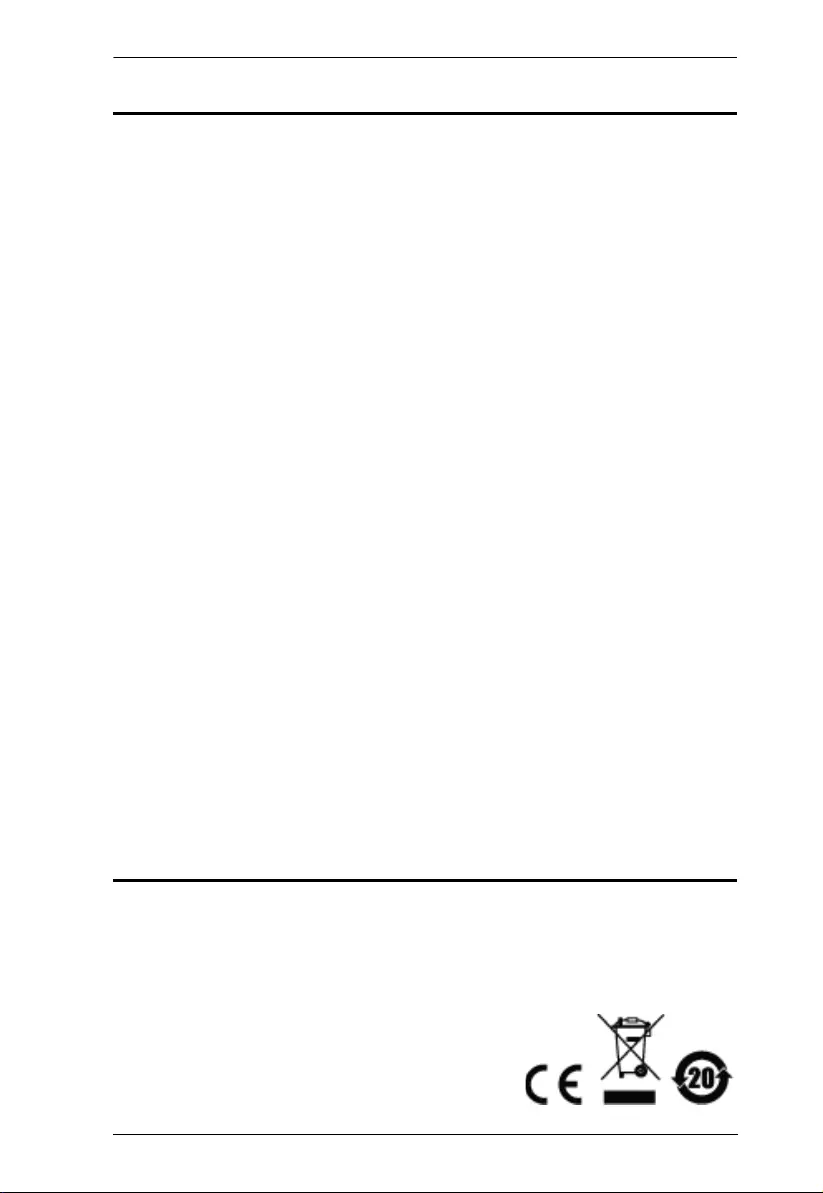
VE814A User Manual
ii
EMC Information
FEDERAL COMMUNICATIONS COMMISSION INTERFERENCE
STATEMENT: This equipment has been tested and found to comply with the
limits for a Class A digital device, pursuant to Part 15 of the FCC Rules. These
limits are designed to provide reasonable protection against harmful
interference when the equipment is operated in a commercial environment. This
equipment generates, uses, and can radiate radio frequency energy and, if not
installed and used in accordance with the instruction manual, may cause
harmful interference to radio communications. Operation of this equipment in a
residential area is likely to cause harmful interference in which case the user will
be required to correct the interference at his own expense.
FCC Caution: Any changes or modifications not expressly approved by the
party responsible for compliance could void the user's authority to operate this
equipment.
CE Warning: Operation of this equipment in a residential environment could
cause radio interference.
This device complies with Part 15 of the FCC Rules. Operation is subject to the
following two conditions:
(1) this device may not cause harmful interference, and
(2) this device must accept any interference received, including interference
that may cause undesired operation.
Suggestion: Shielded twisted pair (STP) cables must be used with the unit to
ensure compliance with FCC & CE standards.
RoHS
This product is RoHS compliant.
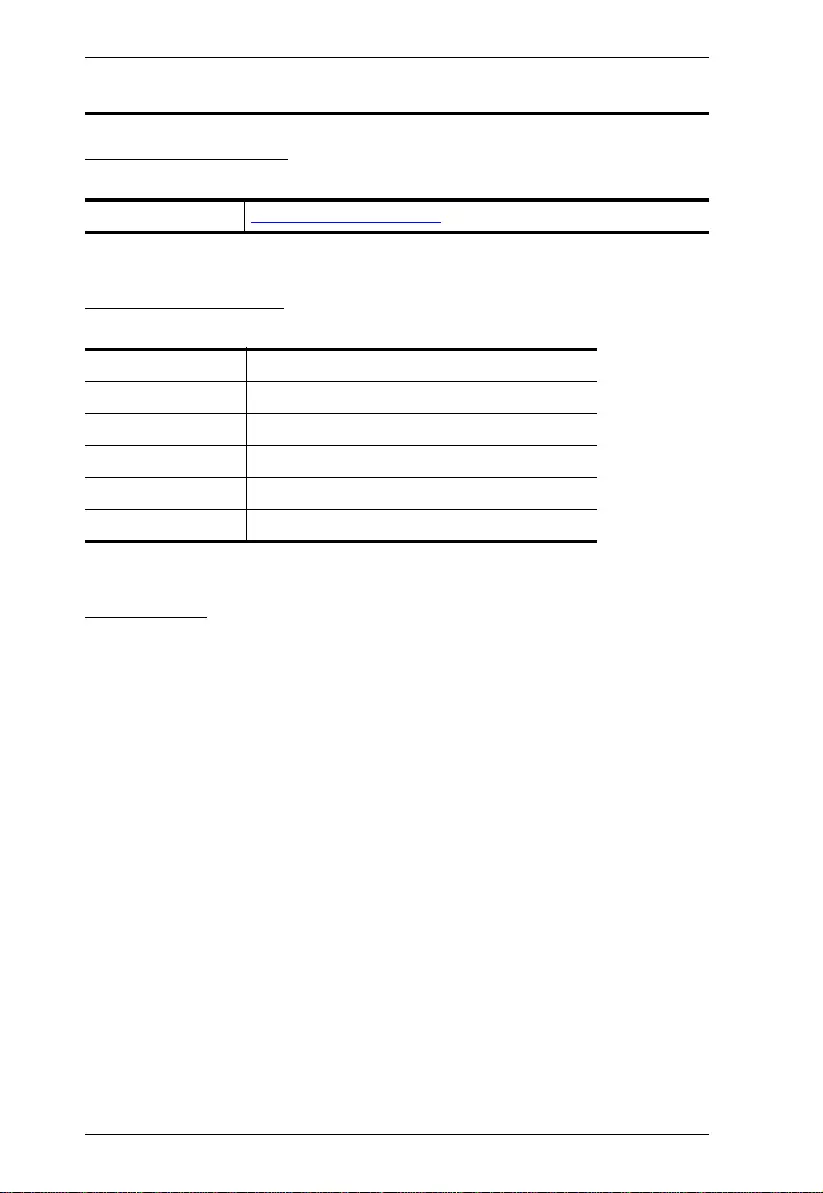
VE814A User Manual
iii
User Information
Online Registration
Be sure to register your product at our online support center:
Telephone Support
For telephone support, call this number:
User Notice
All information, documentation, and specifications contained in this manual are
subject to change without prior notification by the manufacturer. The
manufacturer makes no representations or warranties, either expressed or
implied, with respect to the contents hereof and specifically disclaims any
warranties as to merchantability or fitness for any particular purpose. Any of the
manufacturer's software described in this manual is sold or licensed as is.
Should the programs prove defective following their purchase, the buyer (and
not the manufacturer, its distributor, or its dealer), assumes the entire cost of all
necessary servicing, repair and any incidental or consequential damages
resulting from any defect in the software.
The manufacturer of this system is not responsible for any radio and/or TV
interference caused by unauthorized modifications to this device. It is the
responsibility of the user to correct such interference.
The manufacturer is not responsible for any damage incurred in the operation
of this system if the correct operational voltage setting was not selected prior to
operation. PLEASE VERIFY THAT THE VOLTAGE SETTING IS CORRECT
BEFORE USE.
International http://eservice.aten.com
International 886-2-8692-6959
China 86-400-810-0-810
Japan 81-3-5615-5811
Korea 82-2-467-6789
North America 1-888-999-ATEN ext 4988
United Kingdom 44-8-4481-58923
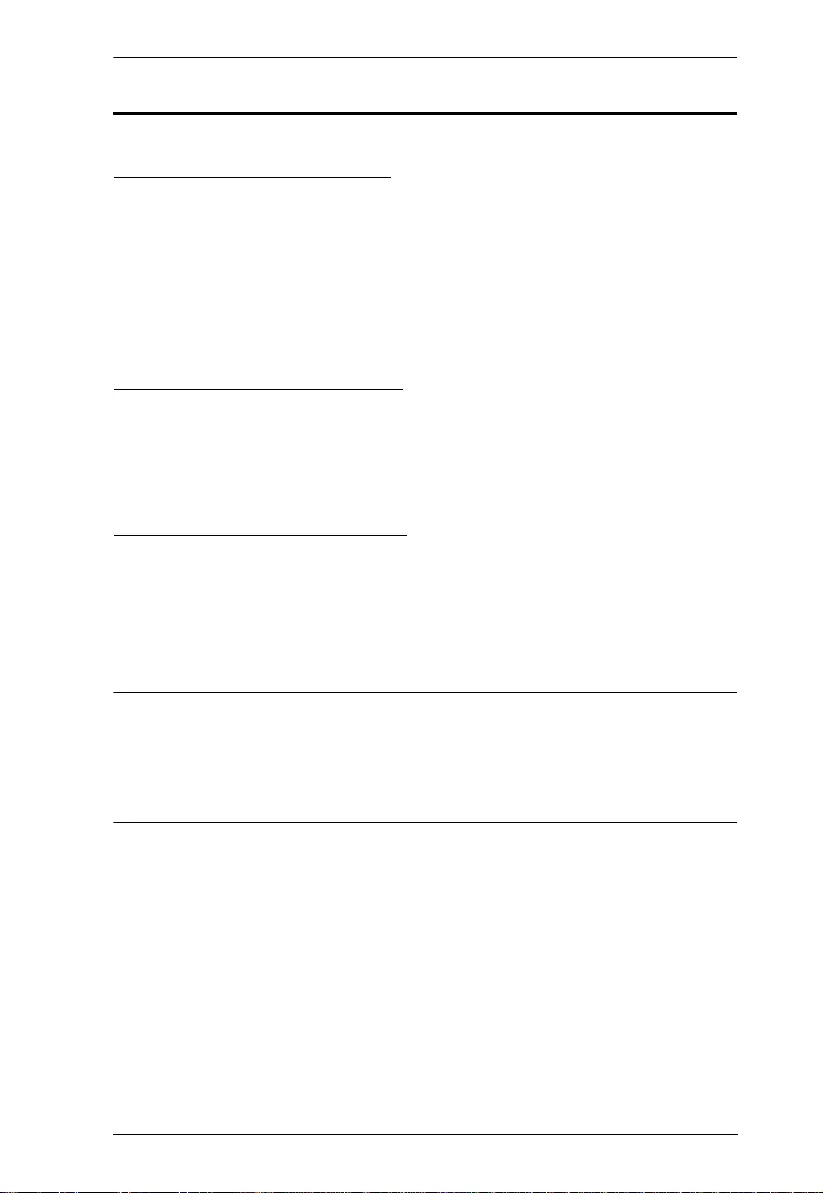
VE814A User Manual
iv
Package Contents
VE814A Package Contents
1 VE814AT Transmitter
1 VE814AR Receiver
1 IR Transmitter
1 IR Receiver
2 RS-232 Terminal Blocks
2 Power Adapters
1 User Instructions
VE814AT Package Contents
1 VE814AT Transmitter
1 RS-232 Terminal Blocks
1 Power Adapters
1 User Instructions
VE814AR Package Contents
1 VE814AR Transmitter
1 RS-232 Terminal Blocks
1 Power Adapters
1 User Instructions
Note:
Make sure that all of the components are present and in good order. If
anything is missing or was damaged in shipping, cont act your dealer.
The included IR cables supports frequencies from 30 kHz to 56 kHz.
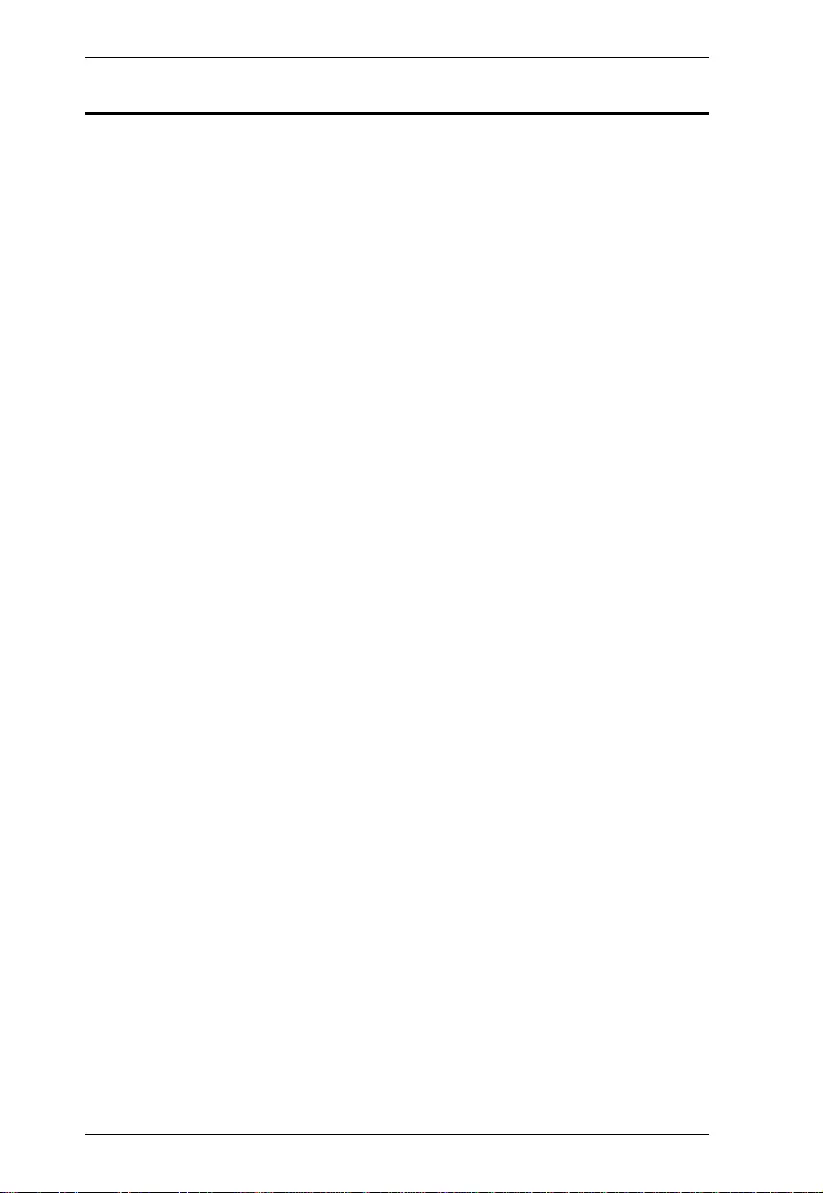
VE814A User Manual
v
Table of Contents
User Information . . . . . . . . . . . . . . . . . . . . . . . . . . . . . . . . . . . . . . . . . . . .iii
Package Contents . . . . . . . . . . . . . . . . . . . . . . . . . . . . . . . . . . . . . . . . . . .iv
About this Manual . . . . . . . . . . . . . . . . . . . . . . . . . . . . . . . . . . . . . . . . . . .vi
Conventions . . . . . . . . . . . . . . . . . . . . . . . . . . . . . . . . . . . . . . . . . . . . . . . vii
Product Information . . . . . . . . . . . . . . . . . . . . . . . . . . . . . . . . . . . . . . . . . viii
1. Introduction
Overview. . . . . . . . . . . . . . . . . . . . . . . . . . . . . . . . . . . . . . . . . . . . . . . . . . . 1
Features . . . . . . . . . . . . . . . . . . . . . . . . . . . . . . . . . . . . . . . . . . . . . . . . . . . 2
Planning the Installation . . . . . . . . . . . . . . . . . . . . . . . . . . . . . . . . . . . . . . . 3
Requirements . . . . . . . . . . . . . . . . . . . . . . . . . . . . . . . . . . . . . . . . . . . . 3
Considerations . . . . . . . . . . . . . . . . . . . . . . . . . . . . . . . . . . . . . . . . . . . 3
2. Hardware Setup
Components . . . . . . . . . . . . . . . . . . . . . . . . . . . . . . . . . . . . . . . . . . . . . . . . 5
VE814AT Front View. . . . . . . . . . . . . . . . . . . . . . . . . . . . . . . . . . . . . . . 5
VE814AT Rear View . . . . . . . . . . . . . . . . . . . . . . . . . . . . . . . . . . . . . . . 6
VE814AR Front View . . . . . . . . . . . . . . . . . . . . . . . . . . . . . . . . . . . . . . 6
VE814AR Rear View. . . . . . . . . . . . . . . . . . . . . . . . . . . . . . . . . . . . . . . 7
LED Display . . . . . . . . . . . . . . . . . . . . . . . . . . . . . . . . . . . . . . . . . . . . . 8
Mounting the VE814A Unit . . . . . . . . . . . . . . . . . . . . . . . . . . . . . . . . . . . . 9
Wall Mount . . . . . . . . . . . . . . . . . . . . . . . . . . . . . . . . . . . . . . . . . . . . . . 9
Rack Mount . . . . . . . . . . . . . . . . . . . . . . . . . . . . . . . . . . . . . . . . . . . . . . 9
Connecting the VE814A Unit . . . . . . . . . . . . . . . . . . . . . . . . . . . . . . . . . . 10
RS-232 Channel Transmission . . . . . . . . . . . . . . . . . . . . . . . . . . . . . . . . 12
3. Operation
Long Reach Mode . . . . . . . . . . . . . . . . . . . . . . . . . . . . . . . . . . . . . . . . . . 13
Appendix
Safety Instructions . . . . . . . . . . . . . . . . . . . . . . . . . . . . . . . . . . . . . . . . . . 15
General . . . . . . . . . . . . . . . . . . . . . . . . . . . . . . . . . . . . . . . . . . . . . . . 15
Rack Mounting . . . . . . . . . . . . . . . . . . . . . . . . . . . . . . . . . . . . . . . . . . 17
Technical Support . . . . . . . . . . . . . . . . . . . . . . . . . . . . . . . . . . . . . . . . . . 18
Specifications . . . . . . . . . . . . . . . . . . . . . . . . . . . . . . . . . . . . . . . . . . . . . . 19
Limited Warranty. . . . . . . . . . . . . . . . . . . . . . . . . . . . . . . . . . . . . . . . . . . . 21
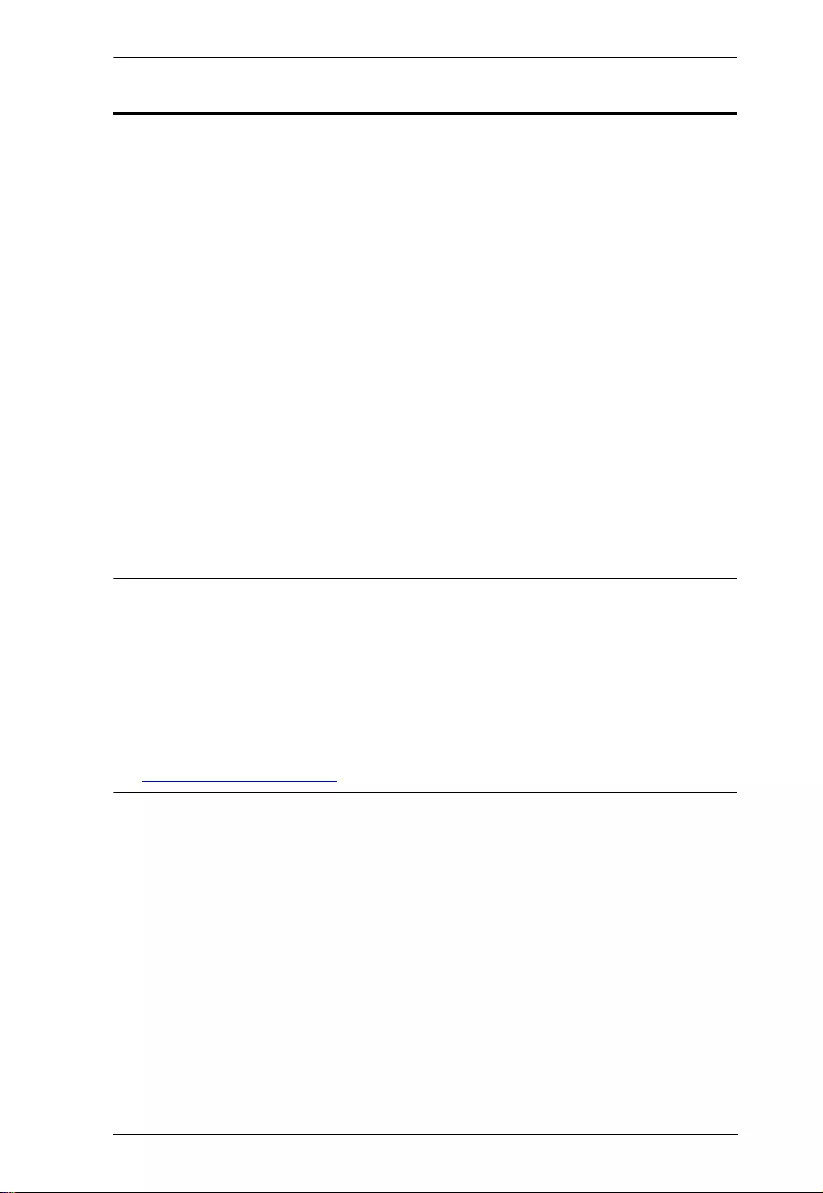
VE814A User Manual
vi
About this Manual
This user manual is provided to help you get the most from the VE814A unit. It
covers all aspects of installation, configuration, and operation. An overview of
the information found in the manual is provided below.
Chapter 1, Introduction introduces you to the HDMI HDBaseT Extender with
Dual Output. Its purpose, features, and installation considerations are described
and discussed.
Chapter 2, Hardware Setup introduces the panel components and describes
the steps to quickly and safely install the product.
Chapter 3, Operation explains the Long Reach Mode, its concept,
requirements, and limitations.
Appendix provides a list of safety instructions and precautions, contact
information for ATEN technical support, product specifications, and other
technical information.
Note:
Read this manual thoroughly and follow the installation and operation
procedures carefully to prevent any damage to the unit or any connected
devices.
ATEN regularly updates its product documentation for new features and
fixes. For an up-to-date VE814A documentation, visit .........................
www.aten.com/global/en
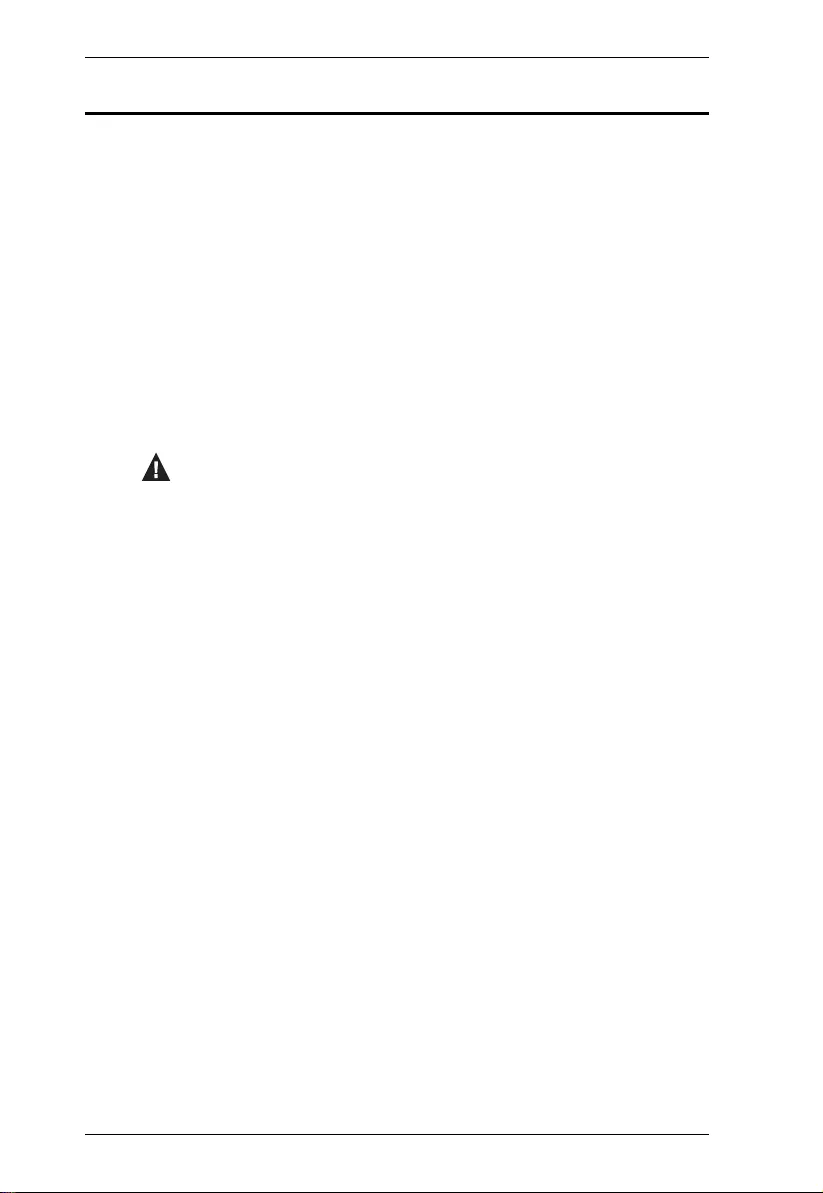
VE814A User Manual
vii
Conventions
This manual uses the following conventions:
Monospaced Indicates text that you should key in.
[ ] Indicates keys you should press. For example, [Enter] means to
press the Enter key. If keys need to be chorded, they appear
together in the same bracket with a plus sign between them:
[Ctrl+Alt].
1. Numbered lists represent procedures with sequential steps.
♦Bullet lists provide information, but do not involve sequential steps.
→Indicates selecting the option (on a menu or dialog box, for
example), that comes next. For example, Start → Run means to
open the Start menu, and then select Run.
Indicates critical information.
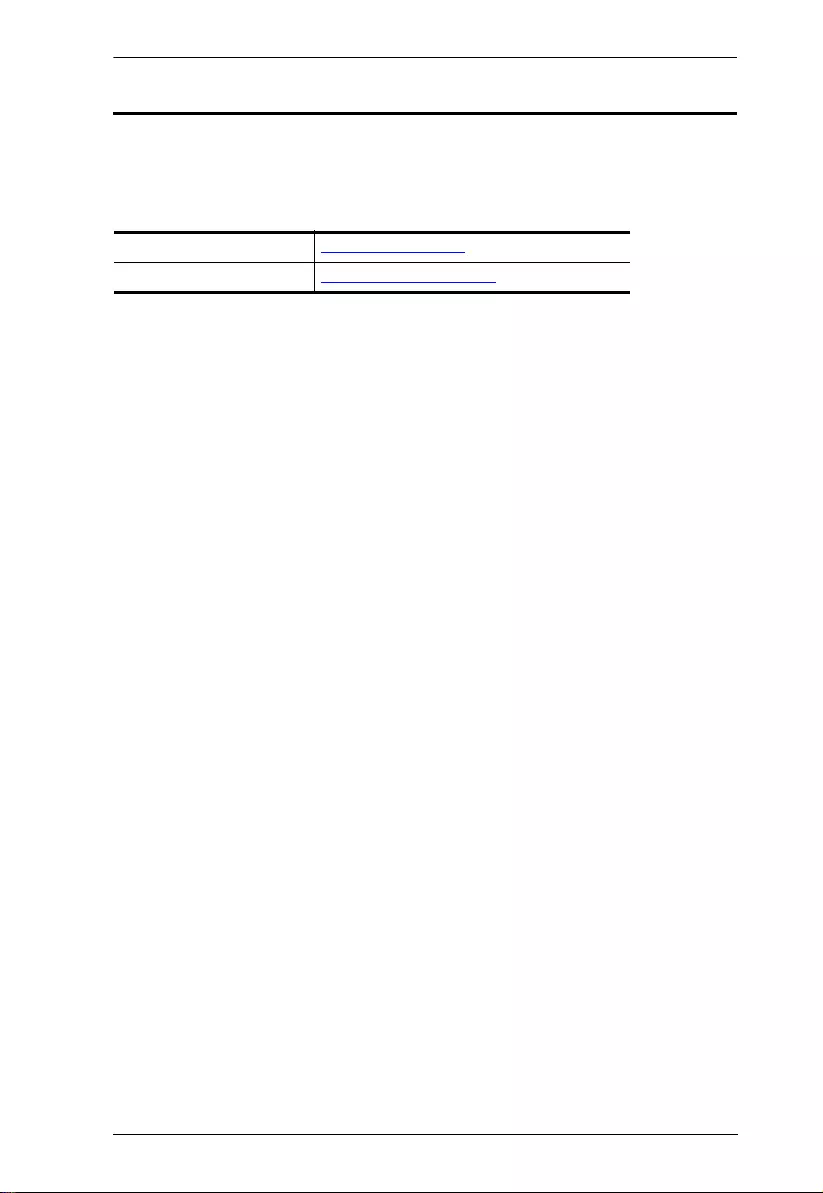
VE814A User Manual
viii
Product Information
For information about all ATEN products and how they can help you connect
without limits, visit ATEN on the Web or contact an ATEN Authorized Reseller.
Visit ATEN on the Web for a list of locations and telephone numbers:
International http://www.aten.com
North America http://www.aten-usa.com
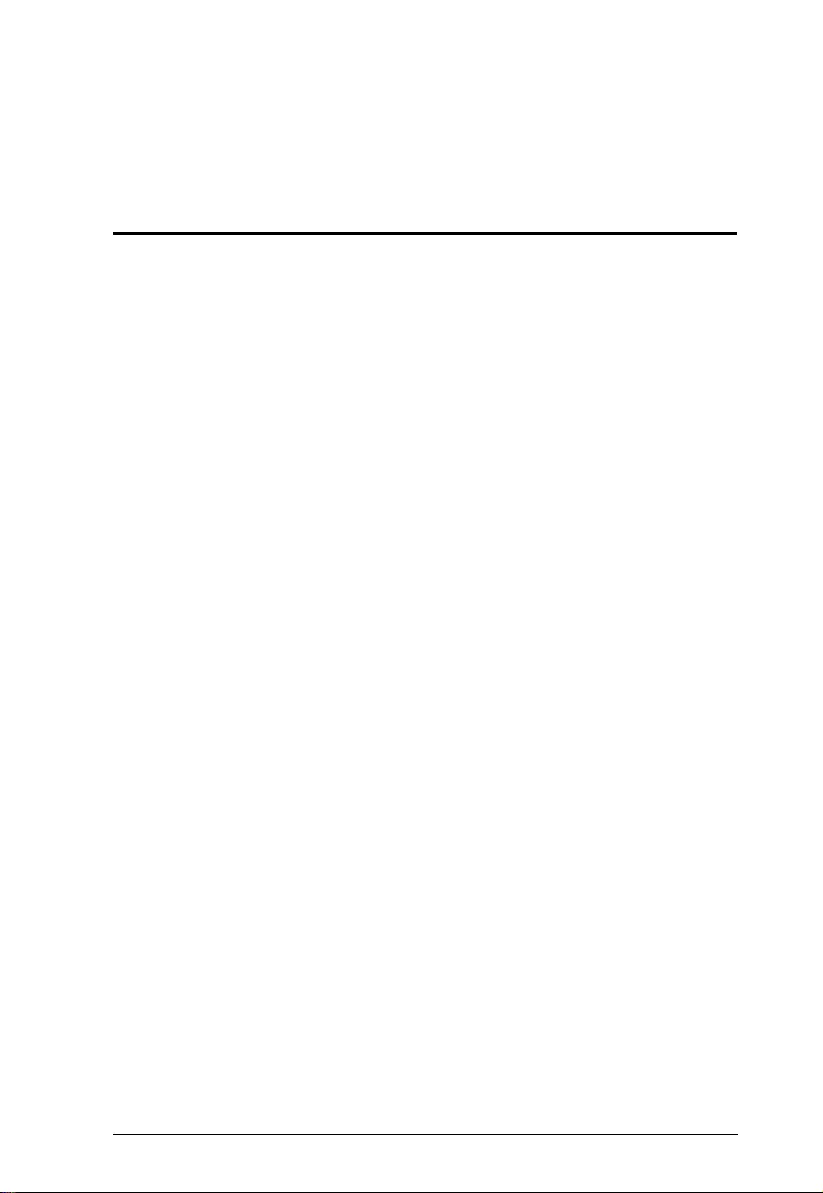
1
Chapter 1
Introduction
Overview
ATEN VE814A is an HDBaseT Video Extender that is capable of sending
HDMI signals up to 100 m over a single Cat 5e/6/6a or ATEN 2L-2910 Cat 6
cable. Featuring dual synchronous outputs, the VE814A can transmit identical
outputs to two remote displays and one display at the local side. This
HDCP 2.2-compliant extender meets the HDMI Specification, including 3D,
Deep Color, the maximum data rate of 10.2 Gbps, and transmission of 4K
videos up to 100 m.
Supporting bi-directional RS-232 and full-range IR signaling pass-through, the
VE814A allows you to control an HDMI source device from the remote unit
(VE814AR) while granting access to the HDMI display device from the local
unit (VE814AT). In addition, it supports Long Reach Mode that extends HDMI
signals up to 150 m, 1080p, via a single Cat 5e/6 cable.
The VE814A is a powerful solution for where digital signage is required, such as
bars, educational spaces, and public transportation stations, allowing display of
identical contents at different spots.
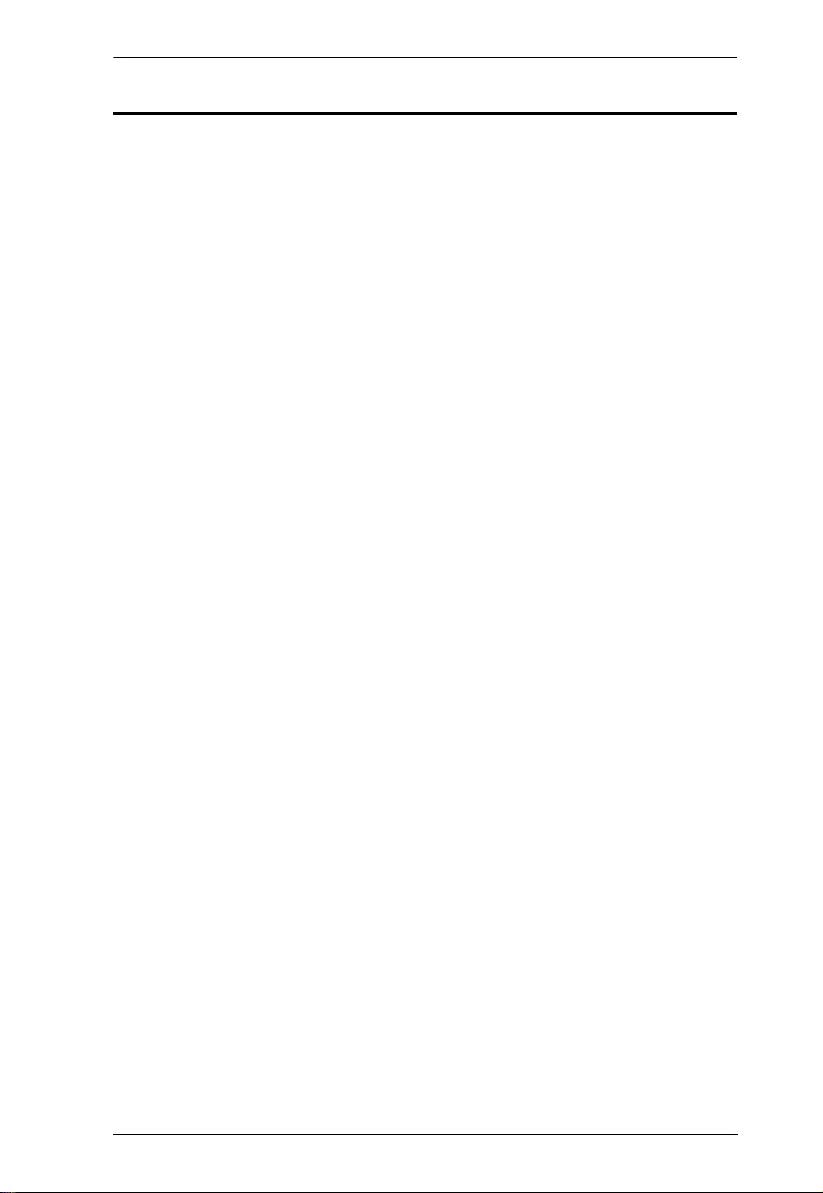
Chapter 1. Introduction
2
Features
Extends HDMI signals to one local and two remote displays up to 100 m
over a single Cat 5e/6/6a or ATEN 2L-2910 Cat 6 cable
HDMI (3D, Deep Color, 4K); HDCP 2.2 compatible
Superior video quality
4K up to 100 m
1080p up to 150 m when in HDBaseT Long Reach Mode
Supports HDBaseT Long Reach Mode – extends signals up to 150 m,
1080p, via a single Cat 5e/6 cable
Extends Ethernet communication using the Ethernet pass-through port
Supports two IR channels for simultaneous IR signal transmissions, ranged
from 30 kHz to 56 kHz
EDID ExpertTM – selects optimum EDID settings for high-quality display
and use of optimum video resolution
RS-232 channel – allows you to connect to serial terminals or serial
devices, such as touch screens and barcode scanners
Supports wide screen format
Built-in 8 kV/15 kV ESD protection
Plug-and-play
Rack-mountable
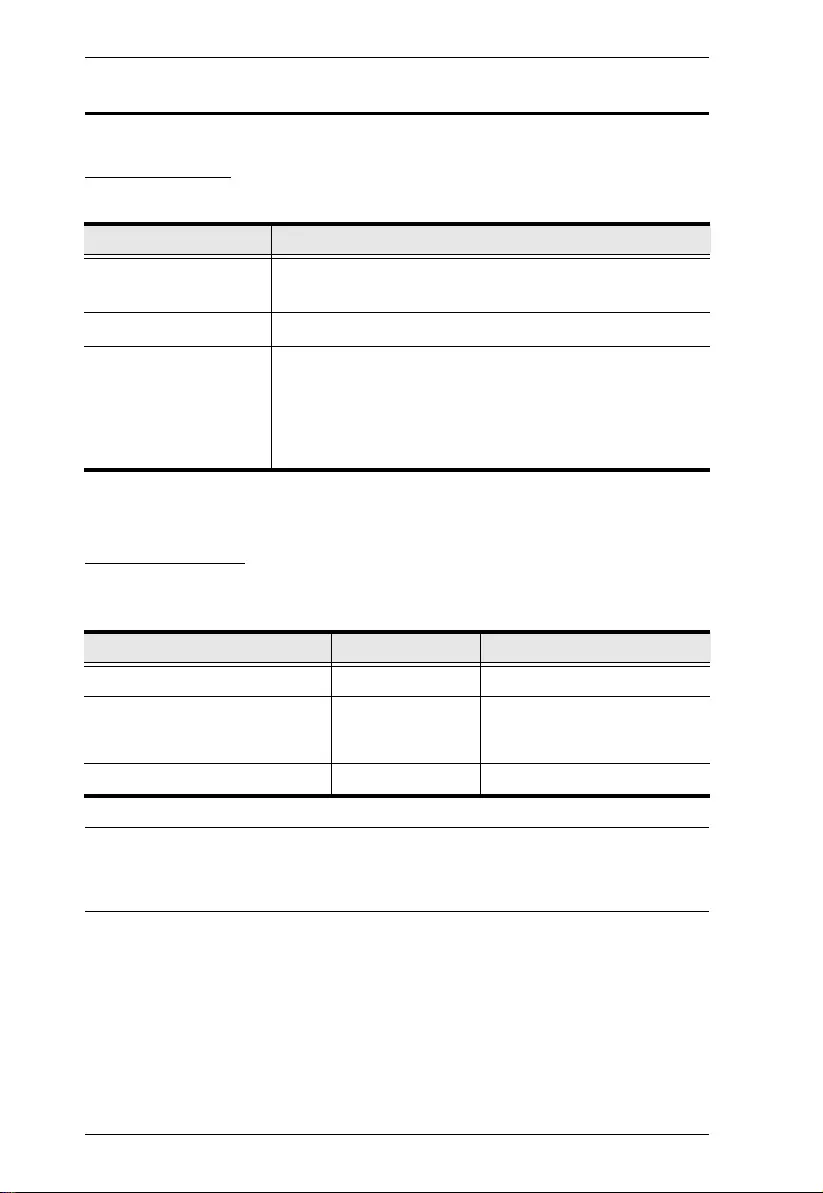
VE814A User Manual
3
Planning the Installation
Requirements
Prepare the following before installing the VE814A unit:
Considerations
Note that the maximum transmission distance varies at different parts of the
transmission depending on the transmission interface:
Note: The maximum transmission distance using a Cat 5e/6/6a or
an ATEN 2L-2910 cable can go up to 150 m when Long Reach mode is
enabled.
Required Equipment Details
Display device 1 HDMI display capable of the highest required
resolution.
Source device 1 source device with an HDMI port.
Cables 1 Cat 5e/6/6a cable for connecting the VE814AT
and VE814AR.
Note: For best video quality, we strongly
recommend using the ATEN 2L-2910 Cat 6 cable
to connect the VE814AT and VE814AR.
Connection Interface Distance
Computer to the VE814AT HDMI 1.8 m
VE814AT to VE814AR Cat 5e/6/6a
2L-2910
100 m*
VE814AR to the display HDMI 5 m
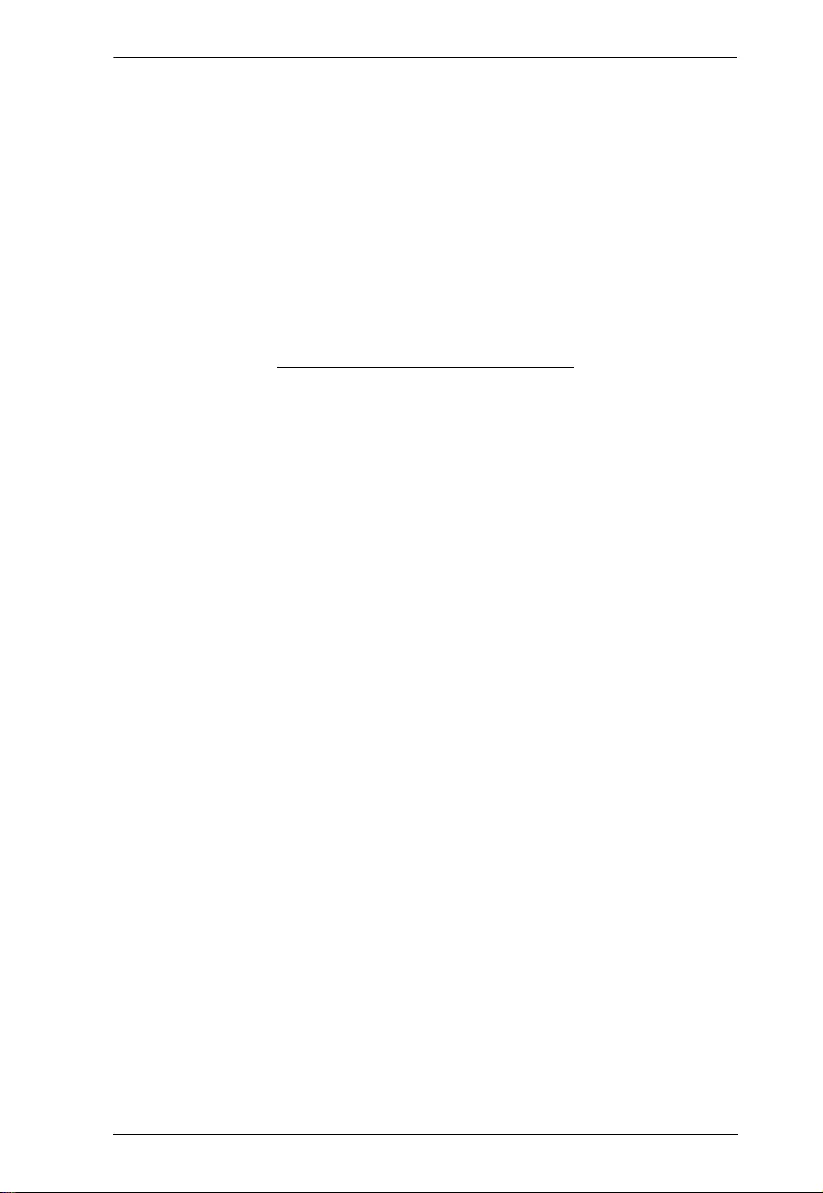
Chapter 1. Introduction
4
This Page Intentionally Left Blank
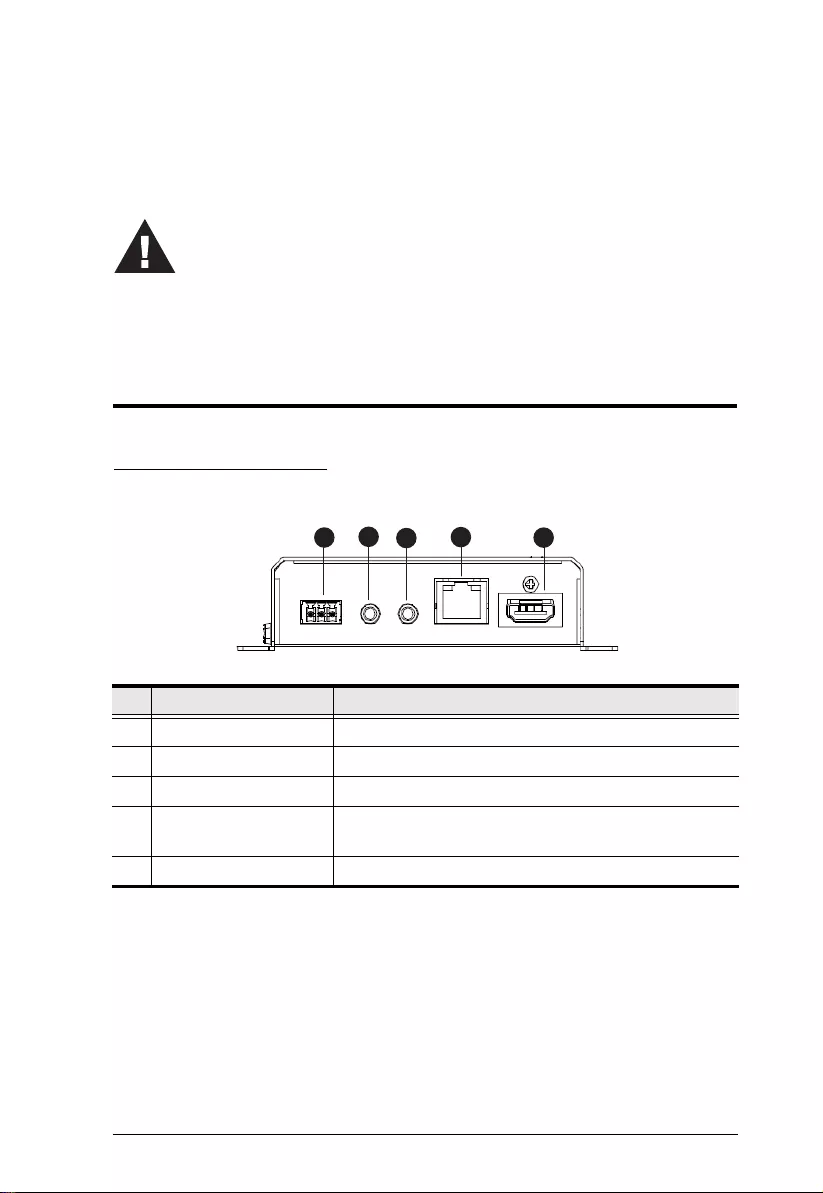
5
Chapter 2
Hardware Setup
Components
VE814AT Front View
No. Component Description
1 RS-232 Port Connects to a computer or control system.
2 IR Out Connects to an IR Transmitter.
3 IR In Connects to an IR Receiver.
4 Ethernet Port Connects to a network device via an RJ-45 cable to
allow for network connectivity.
5 HDMI In Connects to the HDMI Out port on the source device.
1. Please review the safety information regarding the placement of this
device in Safety Instructions, page 15.
2. Do not power on the VE814A until all the necessary hardware is
connected.
12345
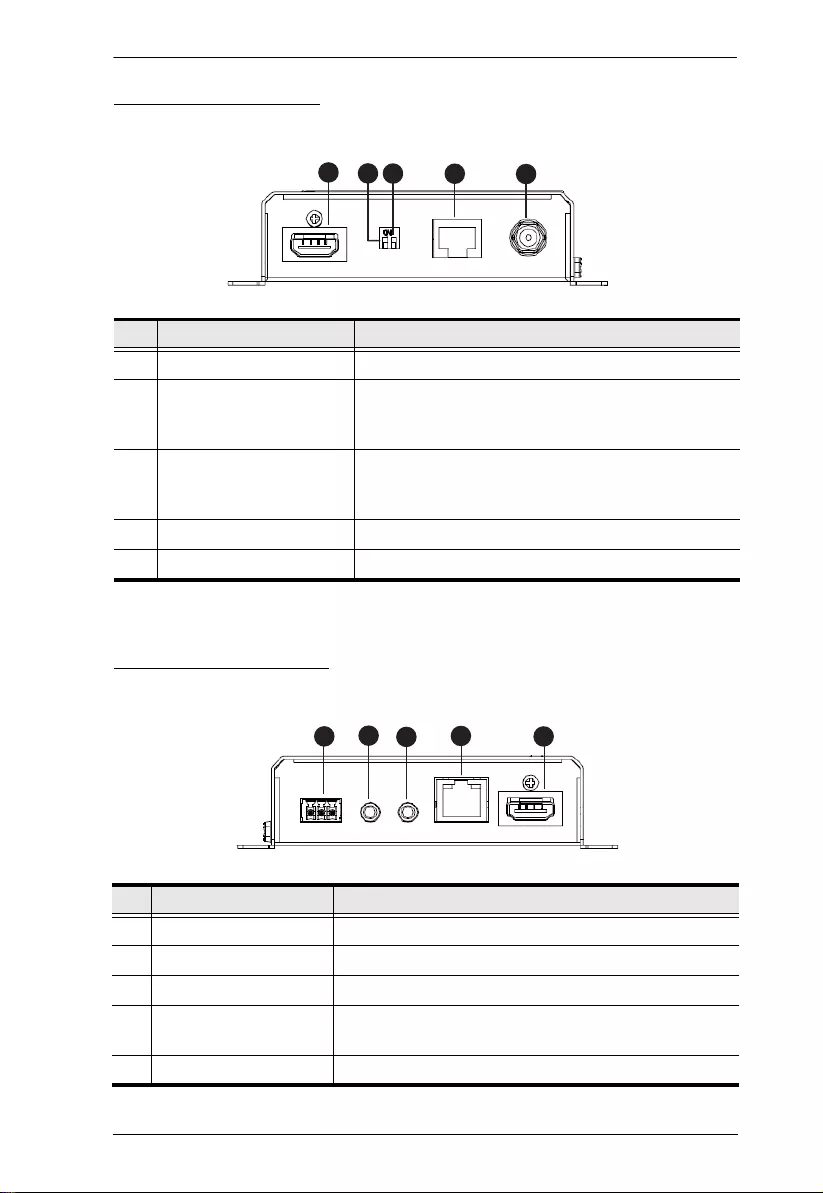
Chapter 2. Hardware Setup
6
VE814AT Rear View
VE814AR Front View
No. Component Description
1 HDMI Out Connects to the HDMI In port on the display device.
2 HDBaseT Long Reach
Mode Switch
Put the switch to ON to enable the Long Reach
Mode to transmit HDMI signals up to 150m, at
1080p. For details, see Long Reach Mode, page 13.
3 Firmware Upgrade Switch This function is reserved for ATEN Technical
Support. If you would like to do a firmware upgrade
yourself, please contact your dealer.
4 HDBaseT Out Connects to the HDBaseT In port on a VE814AR.
5 Power Jack Connects to the Power Adapter.
No. Component Description
1 RS-232 Port Connects to a computer or control system.
2 IR Out Connects to an IR Transmitter.
3 IR In Connects to an IR Receiver.
4 Ethernet Port Connects to a network device via an RJ-45 cable to
allow for network connectivity.
5 HDMI Out 2 Connects to the HDMI In port on the display device.
124
35
12345
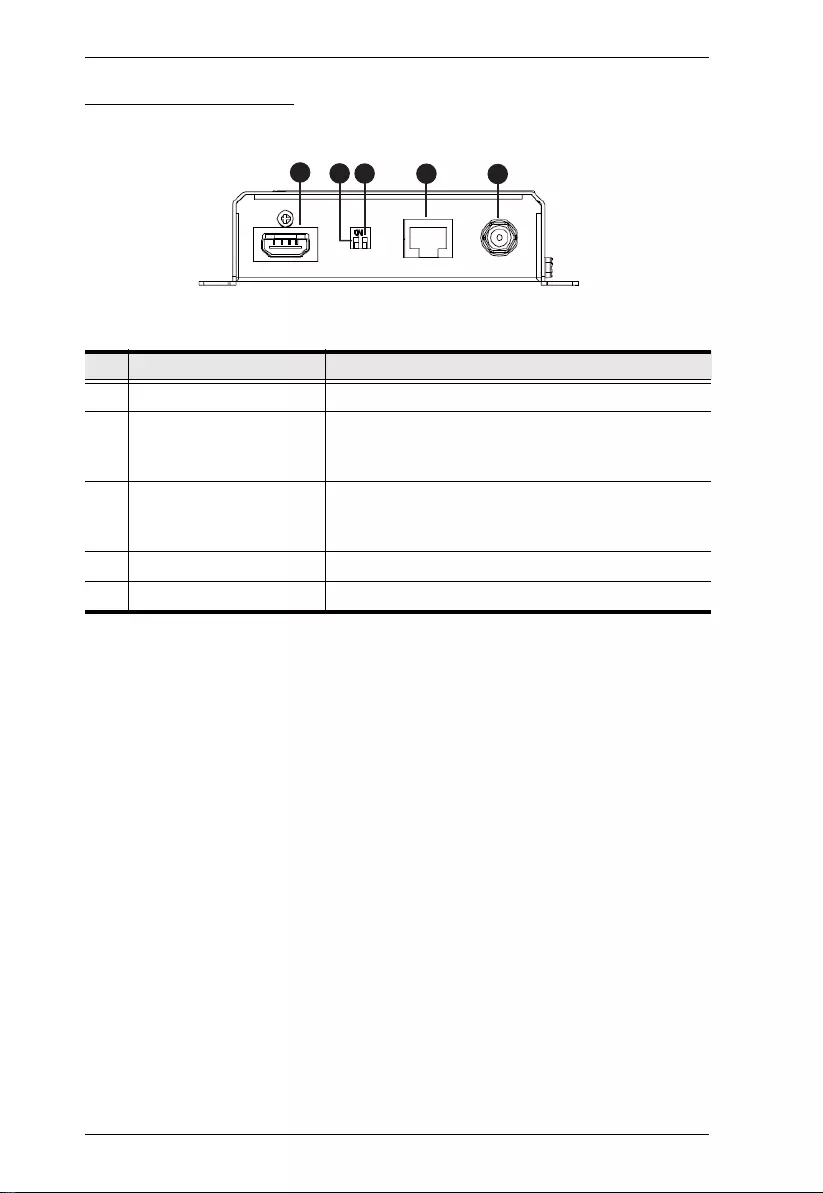
VE814A User Manual
7
VE814AR Rear View
No. Component Description
1 HDMI Out 1 Connects to the HDMI In port on the display device.
2 HDBaseT Long Reach
Mode Switch
Put the switch to ON to enable the Long Reach
Mode to transmit HDMI signals up to 150m, at
1080p. For details, see Long Reach Mode, page 13.
3 Firmware Upgrade Switch This function is reserved for ATEN Technical
Support. If you would like to do a firmware upgrade
yourself, please contact your dealer.
4 HDBaseT In Connects to the HDBaseT Out port on a VE814AT.
5 Power Jack Connects to the Power Adapter.
124
35
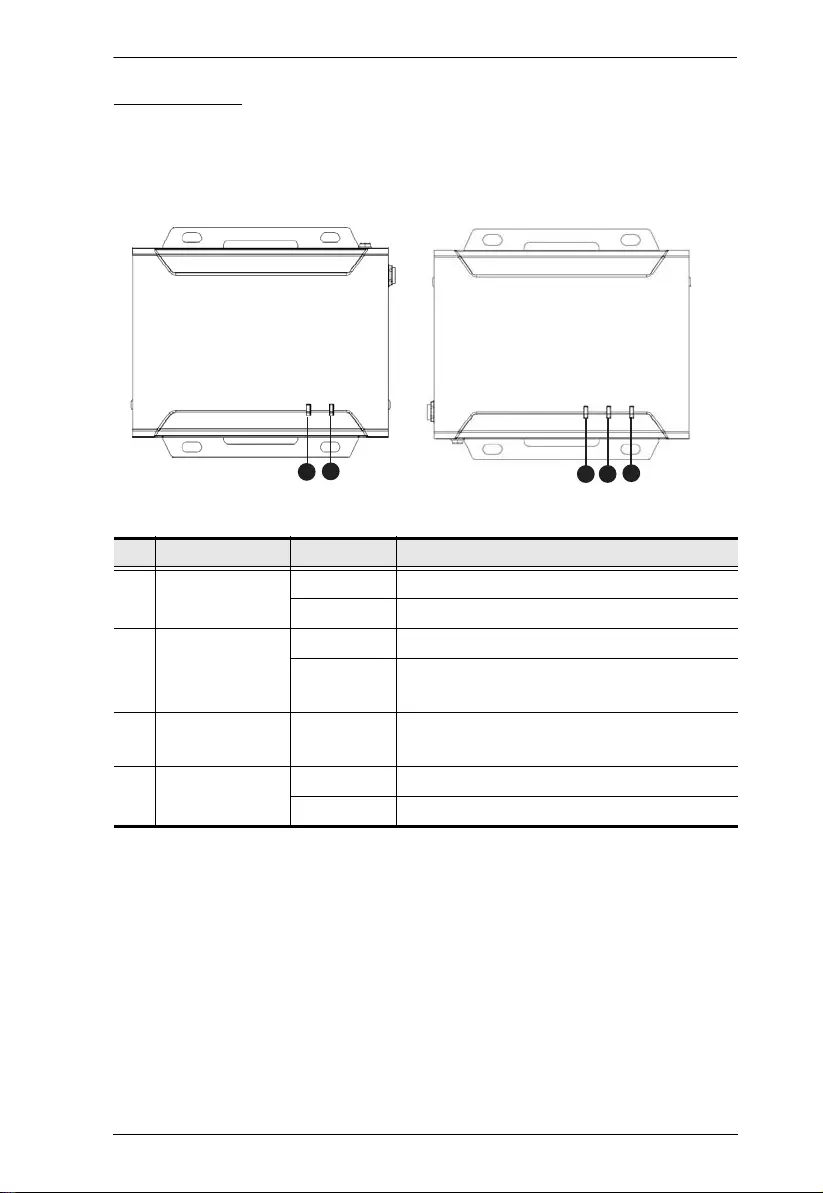
Chapter 2. Hardware Setup
8
LED Display
You can find the unit’s LEDs on the top and front panel as illustrated below. See
the table below for details on LED indication.
No. LED Indication Description
1HDMI Out LED
(VE814AT)
Lights green The HDMI out signals are stable.
Blinks green The VE814AT is being upgraded for firmware.
2 Power / Link LED Blinks green The unit is receiving power with no data flow.
Lights green The connection between the VE814AT and
VE814AR is stable
3 HDMI 1 Out LED
(VE814AR)
Lights green The HDMI out signals are stable.
4 HDMI 2 Out LED
(VE814AR)
Lights green The HDMI out signals are stable.
Blinks green The VE814AR is being upgraded for firmware.
124
32
VE814AT VE814AR
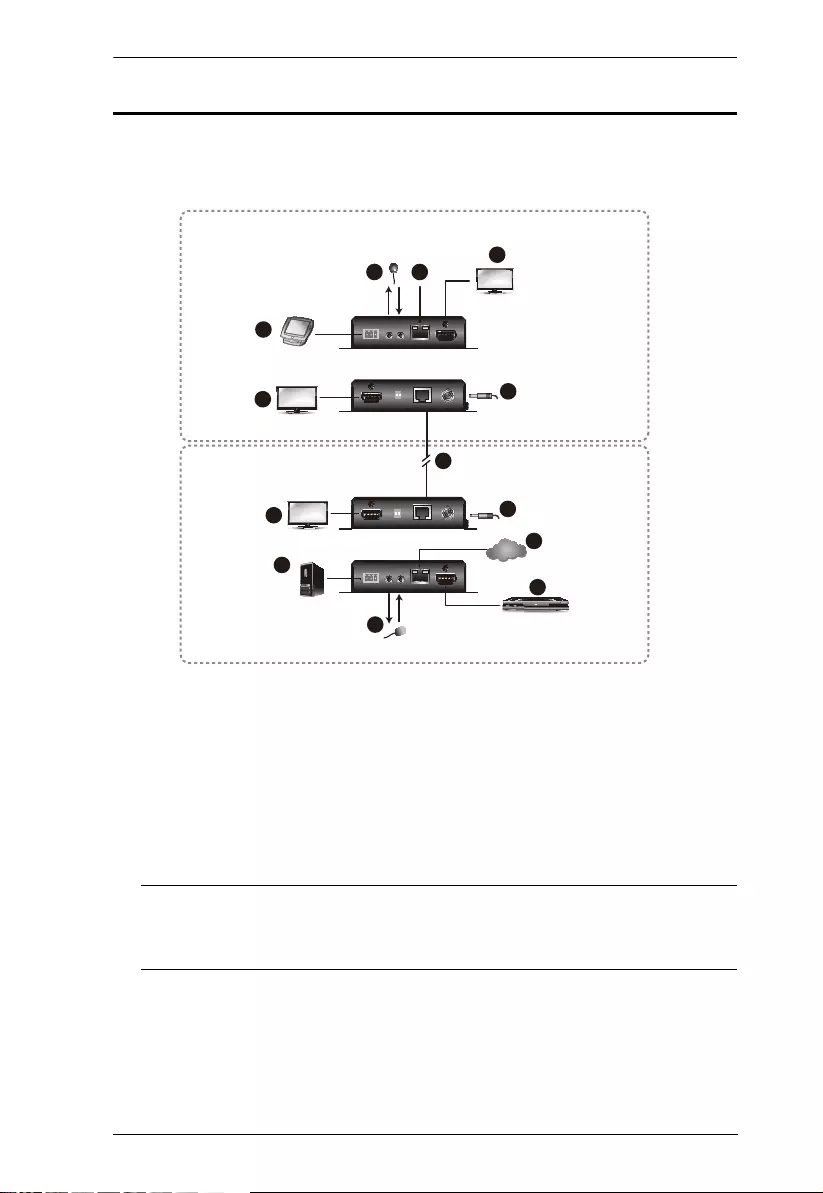
Chapter 2. Hardware Setup
10
Connecting the VE814A Unit
Follow the steps below to connect the VE814A to a source and other devices as
required.
1. Use an HDMI cable to connect the HDMI Out port on your source device to
the HDMI In port on the VE814AT.
2. Use an RJ-45 cable to connect the HDBaseT Out port on the VE814AT to
the HDBaseT In port on the VE814AR.
3. Depending on your preferred location of display, connect a display device
to the VE814AT or VE814AR using an HDMI cable.
Note: When displays are connected to the VE814A transmitter and
VE814A receiver, the VE814A system adopts the EDID values of the
display connected to the transmitter’s side.
4. Plug the Power Adapter Cables into the Power Jack on the VE814AT and
VE814AR.
5. (Optional) To send RS-232 serial commands, connect a computer or
control system to the RS-232 Port on the VE814AT or VE814AR.
Serial Device
HDMI Source
Device
VE814AR
VE814AT
RS-232 to
Serial Device
4
4
2
7
1
6
5
5
6 7
3a
3b
3b
HDMI Display
HDMI Display
HDMI Display
IR
IR
Internet/
LAN
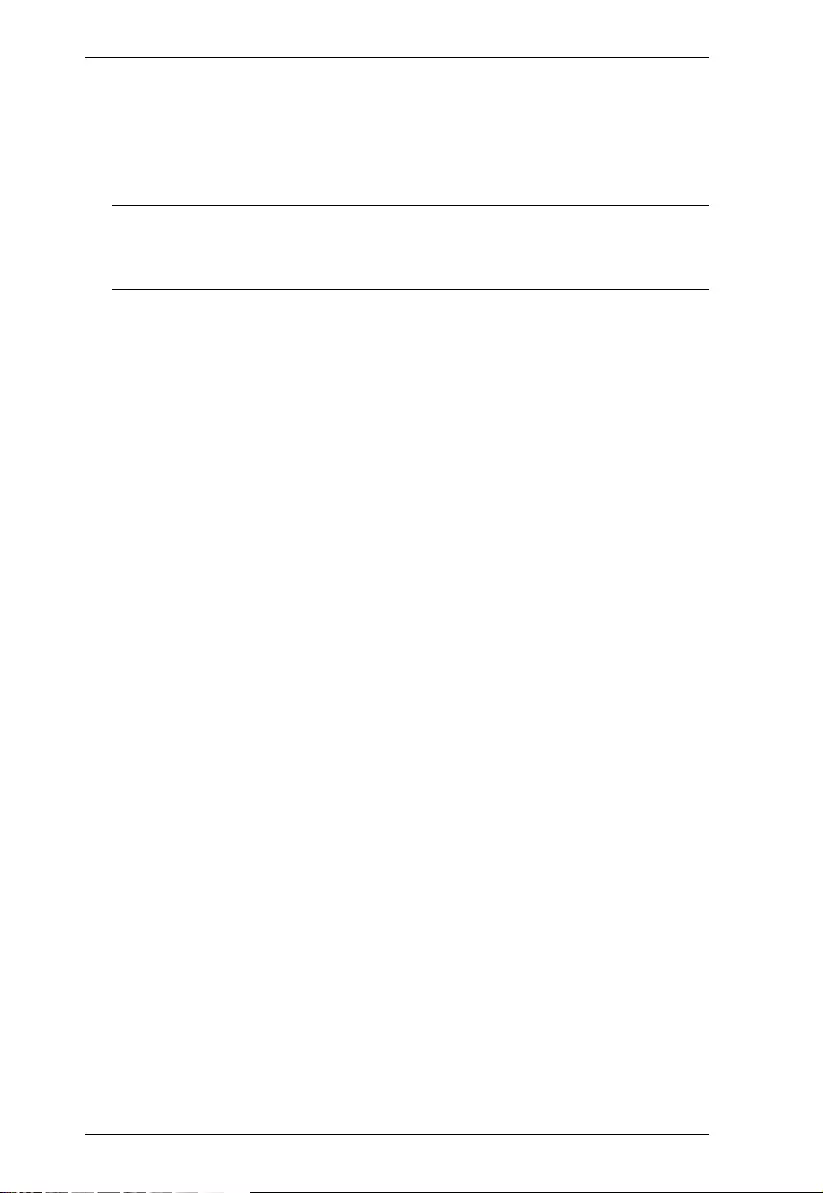
VE814A User Manual
11
6. (Optional) For IR control, depending on your preferred location of control,
connect the IR Transmitter to the IR Out port at the VE814AT or VE814AR,
and then connect the IR Receiver to the IR In port at the corresponding
VE814AR or VE814AT.
Note: For IR control from both the VE814AT or VE814AR side, purchase
another pair of ATEN IR Transmitter and IR Receiver and install them
to the VE814AT and VE814AR.
7. (Optional) For Internet connectivity, connect the Ethernet Port on the
VE814AT/VE814AR to the network using an RJ-45 cable.
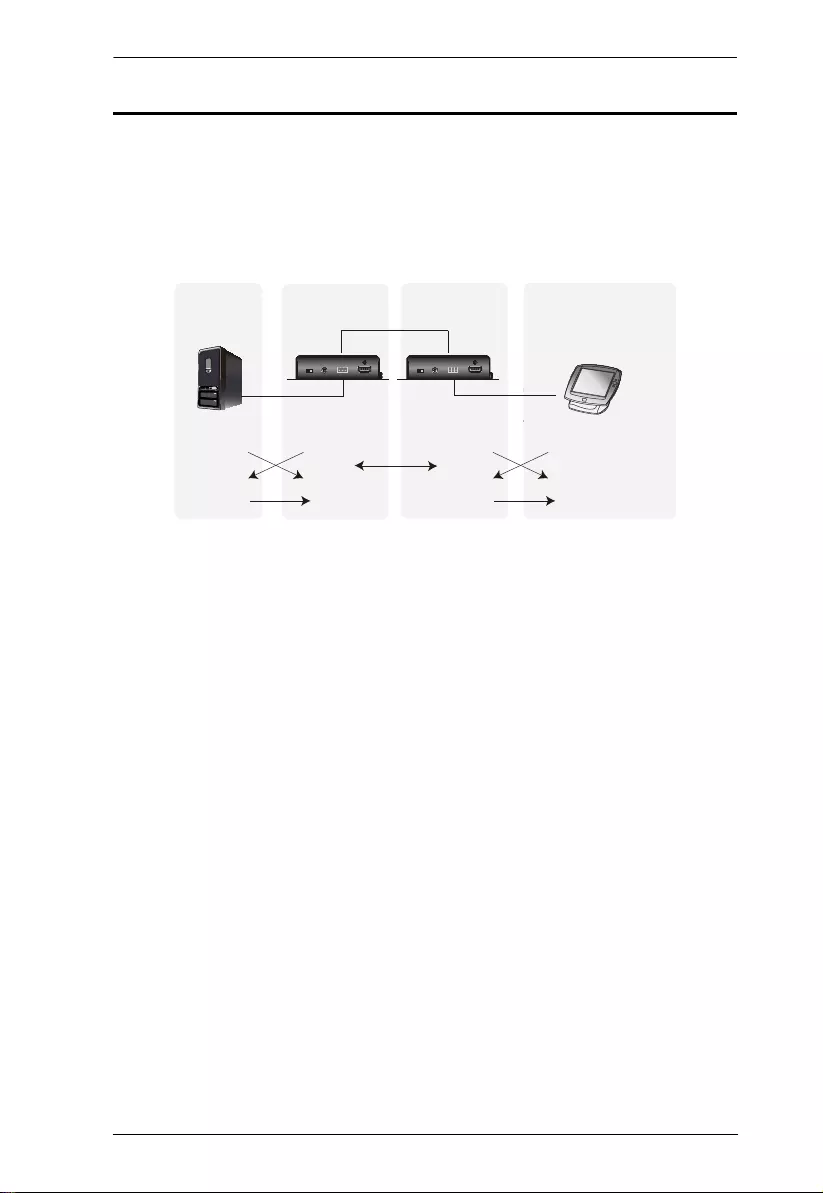
Chapter 2. Hardware Setup
12
RS-232 Channel Transmission
You can manage the VE814A via RS-232 serial devices, such as computers or
bar code scanners. The RS-232 signal transmission flow can be illustrated as
follows:
Dbu!6
PIN Configuration
(Captive Screw Connectors)
Tx
Gnd
Rx
Serial
Device
Cat 5e/6
Tx Tx Tx
RxRxRx
Gnd Gnd Gnd
HDBT
Protocol
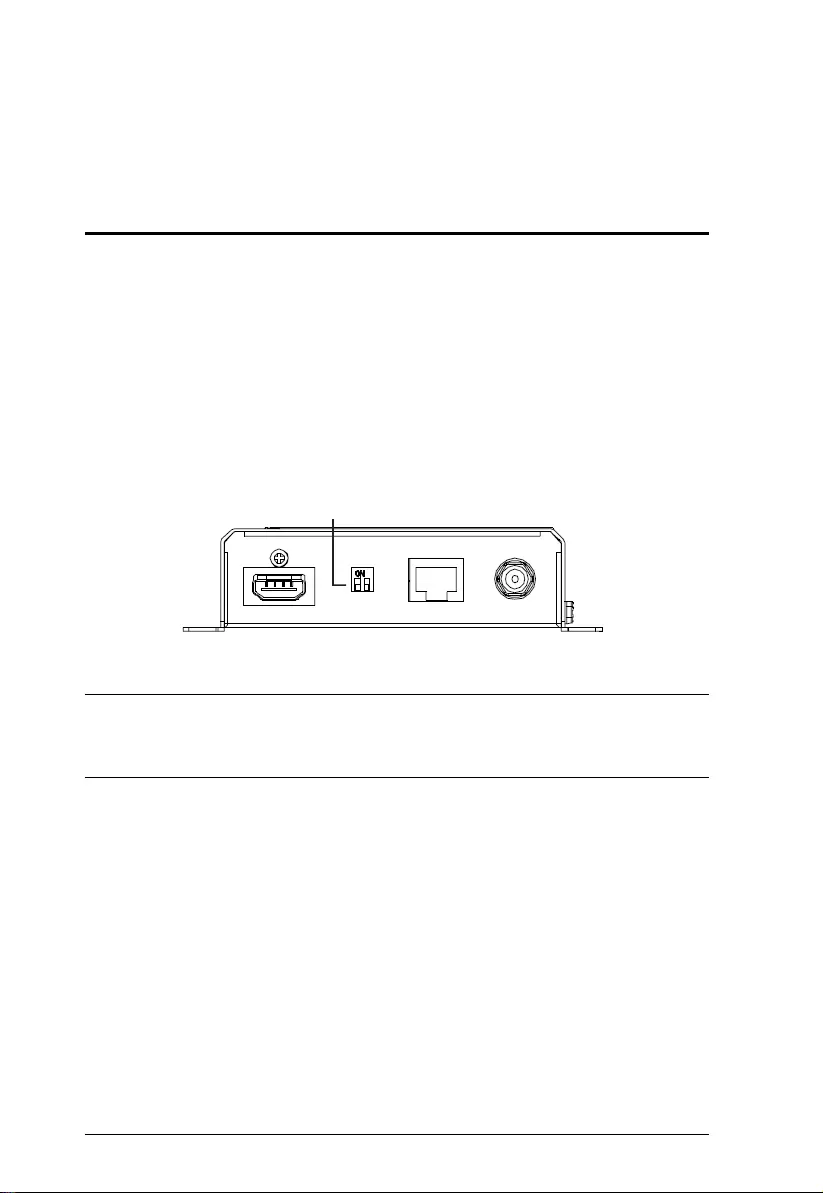
13
Chapter 3
Operation
Long Reach Mode
Long Reach Mode is a modulation that extends the transmission distance up to
150 m while compromising the maximum frame rate to 1080p, 60 Hz, 24 bpp.
To enable the Long Reach Mode, make sure to do the following:
Use a Cat 5e/6/6a or ATEN 2L-2910 cable to connect the VE814AT and the
VE814AR
Put the HDBaseT Long Reach Mode Switch to ON at either the VE814A
transmitter or the VE814A receiver.
Note: When enabled with Long Reach Mode, the VE814AT and VE814AR will
not be able to transmit 4K signals, in which case, the output display will
be blank.
Long Reach Mode DIP Switch
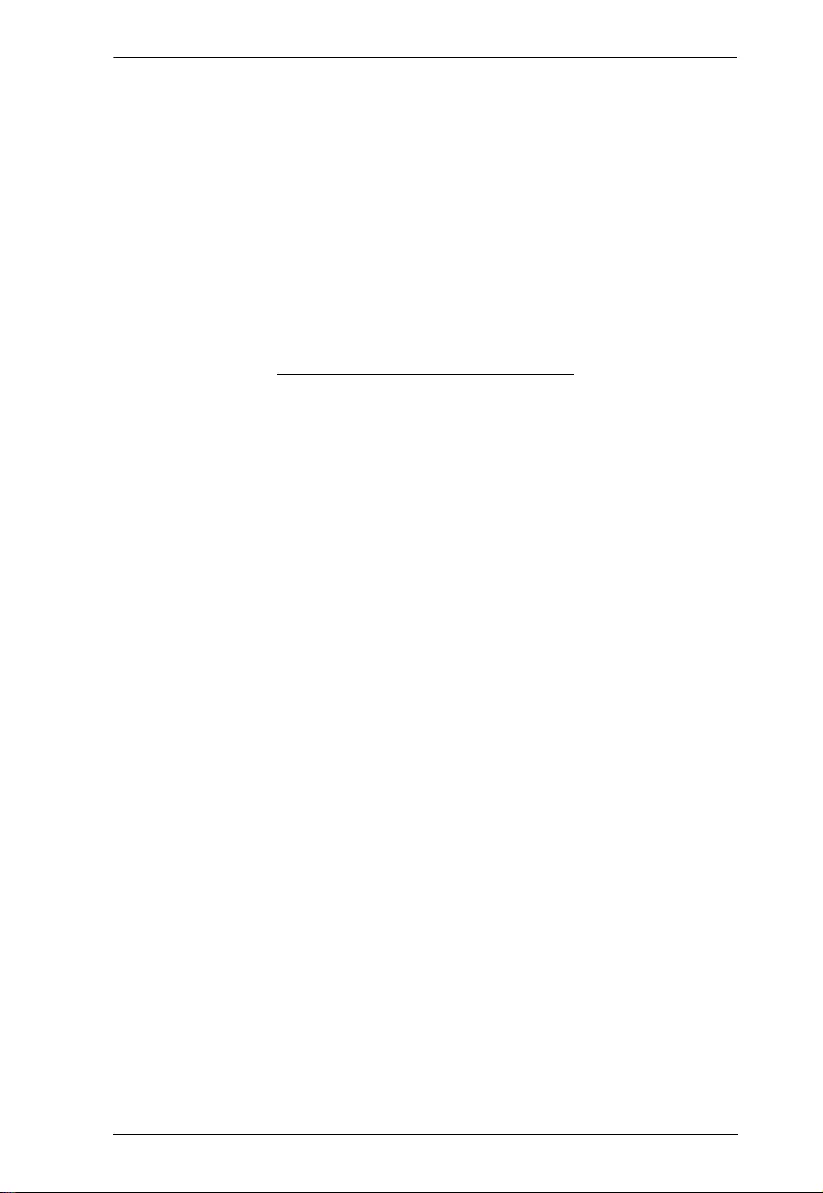
Chapter 3. Operation
14
This Page Intentionally Left Blank
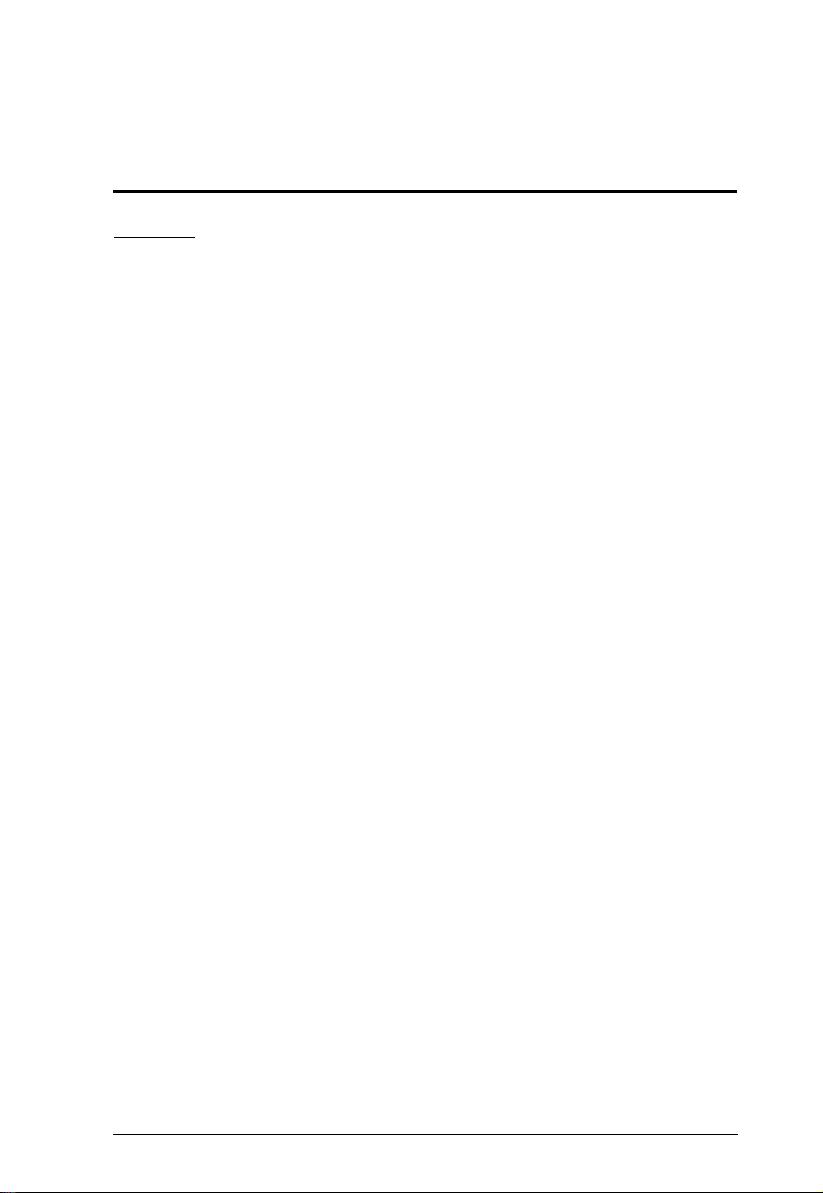
15
Appendix
Safety Instructions
General
This product is for indoor use only.
Read all of these instructions. Save them for future reference.
Follow all warnings and instructions marked on the device.
Do not place the device on any unstable surface (cart, stand, table, etc.). If
the device falls, serious damage will result.
Do not use the device near water.
Do not place the device near, or over, radiators or heat registers.
The device cabinet is provided with slots and openings to allow for
adequate ventilation. To ensure reliable operation, and to protect against
overheating, these openings must never be blocked or covered.
The device should never be placed on a soft surface (bed, sofa, rug, etc.) as
this will block its ventilation openings. Likewise, the device should not be
placed in a built in enclosure unless adequate ventilation has been provided.
Never spill liquid of any kind on the device.
Unplug the device from the wall outlet before cleaning. Do not use liquid or
aerosol cleaners. Use a damp cloth for cleaning.
The device should be operated from the type of power source indicated on
the marking label. If you are not sure of the type of power available, consult
your dealer or local power company.
The device is designed for IT power distribution systems with 230V phase-
to-phase voltage.
To prevent damage to your installation it is important that all devices are
properly grounded.
The device is equipped with a 3-wire grounding type plug. This is a safety
feature. If you are unable to insert the plug into the outlet, contact your
electrician to replace your obsolete outlet. Do not attempt to defeat the
purpose of the grounding-type plug. Always follow your local/national wiring
codes.
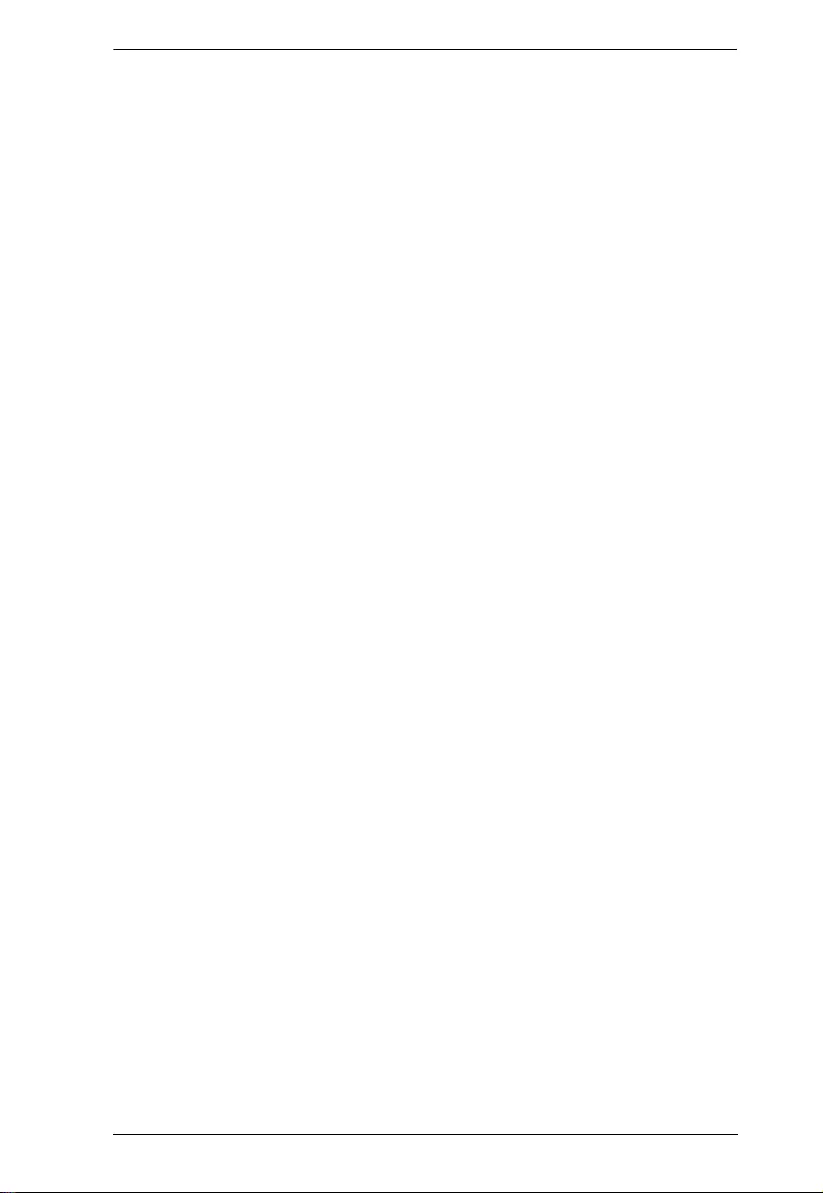
Appendix
16
Do not allow anything to rest on the power cord or cables. Route the power
cord and cables so that they cannot be stepped on or tripped over.
If an extension cord is used with this device make sure that the total of the
ampere ratings of all products used on this cord does not exceed the
extension cord ampere rating. Make sure that the total of all products
plugged into the wall outlet does not exceed 15 amperes.
To help protect your system from sudden, transient increases and
decreases in electrical power, use a surge suppressor, line conditioner, or
uninterruptible power supply (UPS).
Position system cables and power cables carefully; Be sure that nothing
rests on any cables.
Never push objects of any kind into or through cabinet slots. They may
touch dangerous voltage points or short out parts resulting in a risk of fire or
electrical shock.
Do not attempt to service the device yourself. Refer all servicing to qualified
service personnel.
If the following conditions occur, unplug the device from the wall outlet and
bring it to qualified service personnel for repair.
The power cord or plug has become damaged or frayed.
Liquid has been spilled into the device.
The device has been exposed to rain or water.
The device has been dropped, or the cabinet has been damaged.
The device exhibits a distinct change in performance, indicating a need
for service.
The device does not operate normally when the operating instructions
are followed.
Only adjust those controls that are covered in the operating instructions.
Improper adjustment of other controls may result in damage that will
require extensive work by a qualified technician to repair.
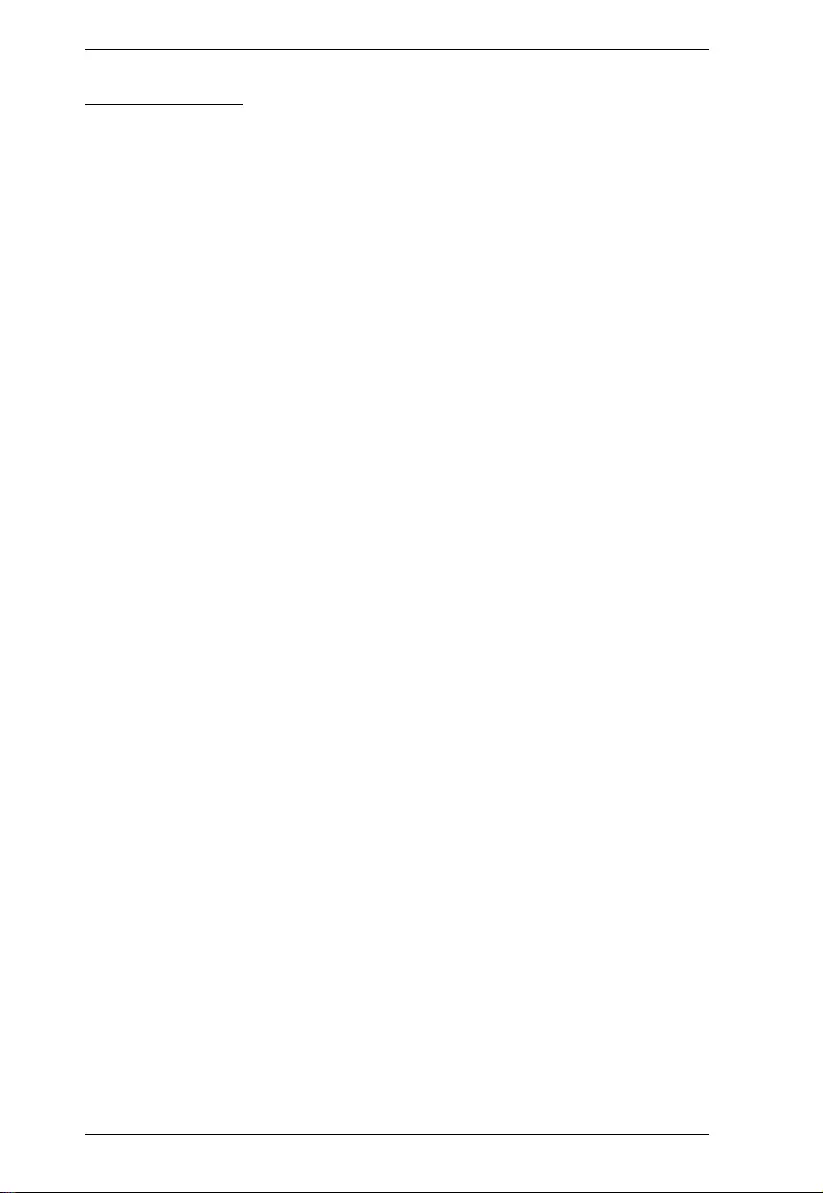
VE814A User Manual
17
Rack Mounting
Before working on the rack, make sure that the stabilizers are secured to
the rack, extended to the floor, and that the full weight of the rack rests on
the floor. Install front and side stabilizers on a single rack or front stabilizers
for joined multiple racks before working on the rack.
Always load the rack from the bottom up, and load the heaviest item in the
rack first.
Make sure that the rack is level and stable before extending a device from
the rack.
Use caution when pressing the device rail release latches and sliding a
device into or out of a rack; the slide rails can pinch your fingers.
After a device is inserted into the rack, carefully extend the rail into a
locking position, and then slide the device into the rack.
Do not overload the AC supply branch circuit that provides power to the
rack. The total rack load should not exceed 80 percent of the branch circuit
rating.
Make sure that all equipment used on the rack – including power strips and
other electrical connectors – is properly grounded.
Ensure that proper airflow is provided to devices in the rack.
Ensure that the operating ambient temperature of the rack environment
does not exceed the maximum ambient temperature specified for the
equipment by the manufacturer.
Do not step on or stand on any device when servicing other devices in a
rack.
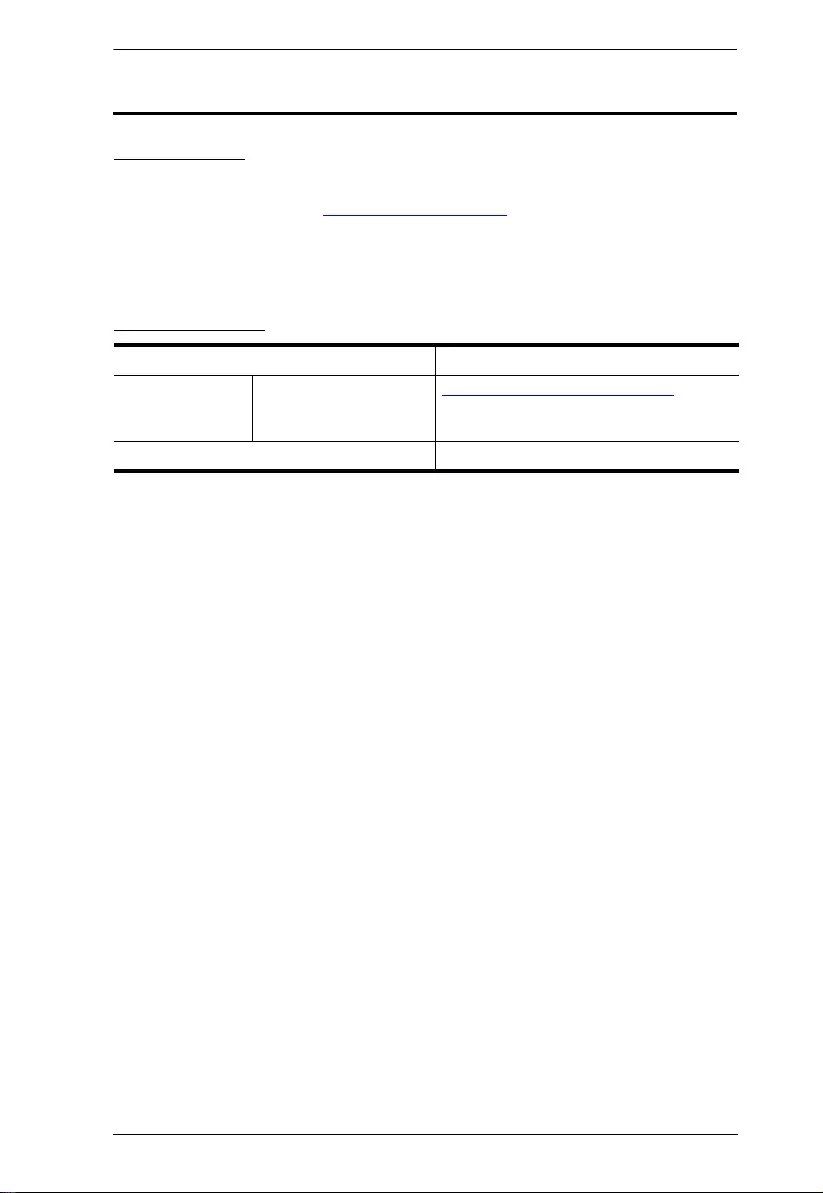
Appendix
18
Technical Support
International
For online technical support – including troubleshooting, documentation,
and software updates: http://support.aten.com
For telephone support, See Telephone Support, page iv:
North America
When you contact us, please have the following information ready beforehand:
Product model number, serial number, and date of purchase
Your computer configuration, including operating system, revision level,
expansion cards, and software
Any error messages displayed at the time the error occurred
The sequence of operations that led up to the error
Any other information you feel may be of help
Email Support support@aten-usa.com
Online Technical
Support
Troubleshooting
Documentation
Software Updates
http://www.aten-usa.com/support
Telephone Support 1-888-999-ATEN ext 4988
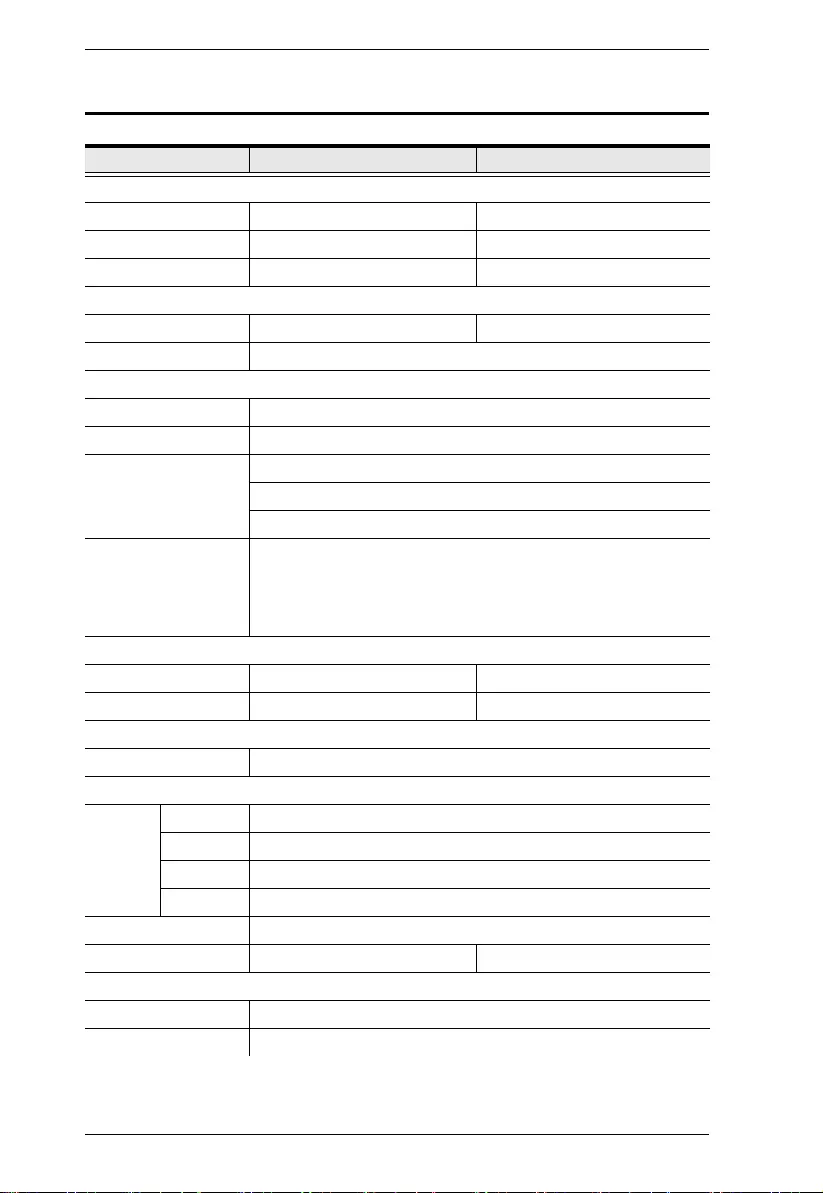
VE814A User Manual
19
Specifications
Function VE814AR VE814AT
Video Input
Interfaces N/A 1 x HDMI Type A Female (Black)
Impedance N/A 100 Ώ
Max. Distance N/A 1.8 m
Video Output
Interfaces 2 x HDMI Type A Female (Black) 1 x HDMI Type A Female (Black)
Impedance 100 Ώ
Video
Max. Data Rate 10.2 Gbps (3.4 Gbps per lane)
Max. Pixel Clock 340 MHz
Compliance HDMI (3D, Deep Color, 4K)
HDCP Compatible
Consumer Electronics Control (CEC)
Max. Resolutions /
Distances
Up to 4K@70m (Cat 5e/6) / 100m (Cat 6a/ATEN 2L-2910 Cat 6);
Up to 1080p@100m (Cat 5e/6/6a)
4K supported:
4096 x 2160 / 3840 x 2160 @ 60 Hz (4:2:0);
4096 x 2160 / 3840 x 2160 @ 30 Hz (4:4:4);
Audio
Input N/A 1 x HDMI Type A Female (Black)
Output 2 x HDMI Type A Female (Black) 1 x HDMI Type A Female (Black)
Connectors
Unit to Unit 1 x RJ-45 Female
Control
RS-232 Connectors 1 x Terminal Block, 3 x Pole
Baud Rate 19200
Data Bits 8
Stop Bits 1, no parity and flow control
IR 2 x Mini Stereo Jack Female (Black)
Ethernet 1 x RJ-45 Female 1 x RJ-45 Female
Switches
Long Reach Mode 1 x Slide Switch (ON/OFF)
Firmware Upgrade 1 x Slide Switch (ON/OFF)
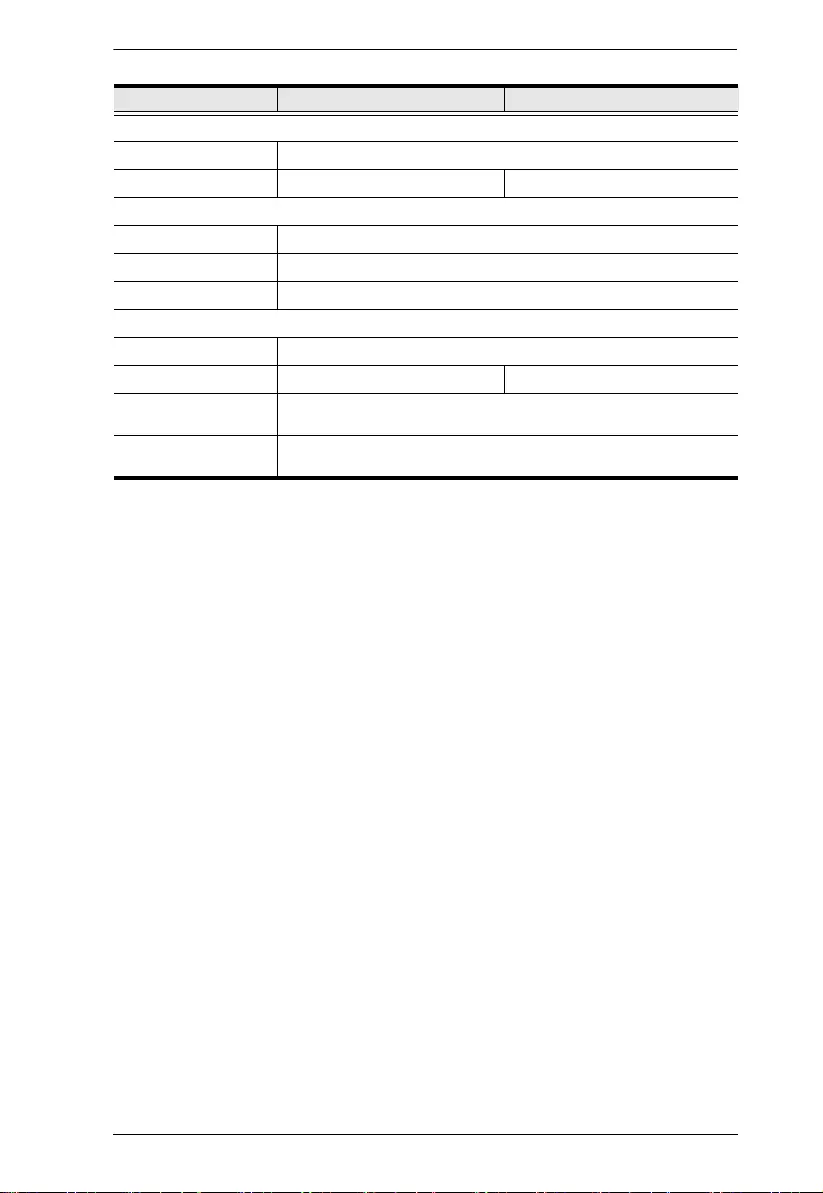
Appendix
20
Power
Connectors 1 x DC Jack (Black) with locking
Consumption DC 5V, 7.9W DC 5V, 5.1W
Environmental
Operating Temperature 0 - 40°C
Storage Temperature -20 - 60°C
Humidity 0 x 80% RH, Non-Condensing
Physical Pr ope rt ie s
Housing Metal
Weight 0.47 Kg (1.01 lb) 0.45 Kg (0.99 lb)
Dimensions (L x W x H)
with Bracket 14.02 x 12.30 x 3.00 cm (5.52 x 4.84 x 1.18 in.)
Dimensions (L x W x H)
without Bracket 13.60 x 10.10 x 2.90 cm (5.35 x 3.98 x 1.14 in.)
Function VE814AR VE814AT
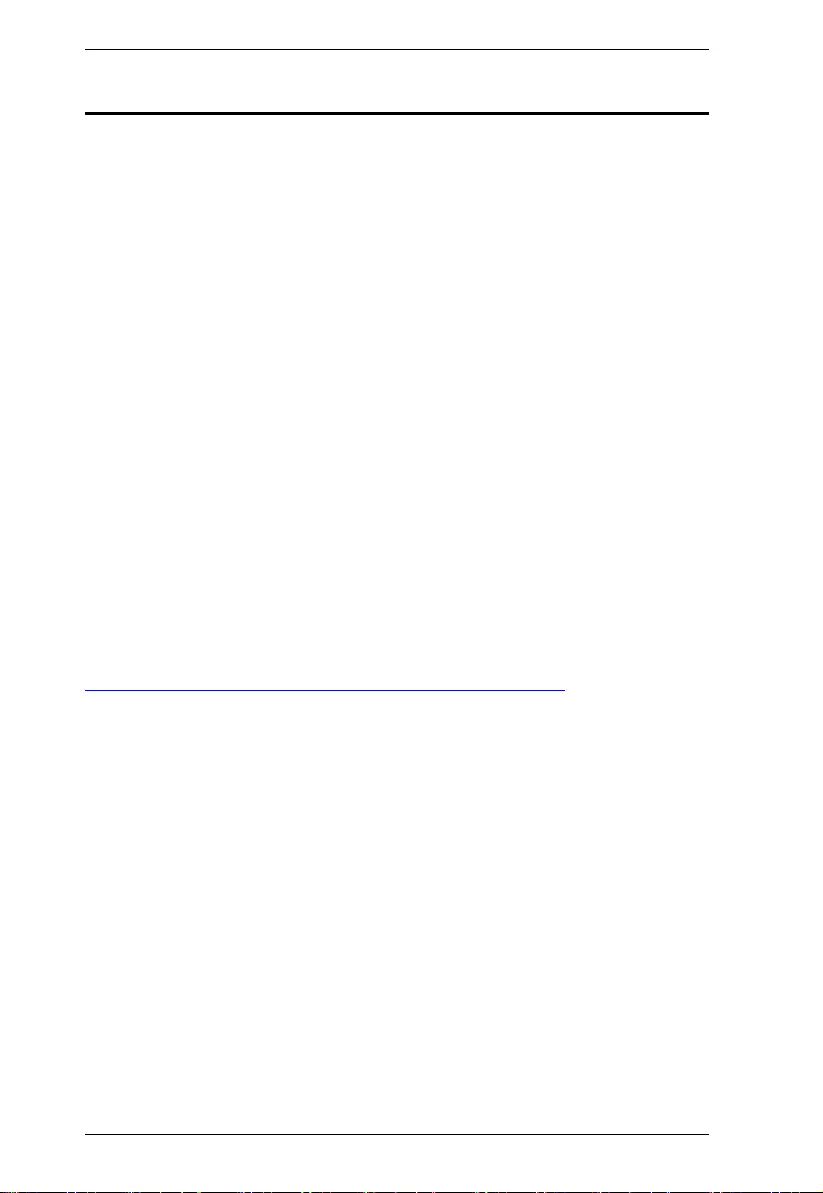
VE814A User Manual
21
Limited Warranty
ATEN warrants its hardware in the country of purchase against flaws in
materials and workmanship for a Warranty Period of two [2] years (warranty
period may vary in certain regions/countries) commencing on the date of
original purchase. This warranty period includes the LCD panel of ATEN LCD
KVM switches. Select products are warranted for an additional year (see A+
Warranty for further details). Cables and accessories are not covered by the
Standard Warranty.
What is covered by the Limited Hardware Warranty
ATEN will provide a repair service, without charge, during the Warranty Period.
If a product is detective, ATEN will, at its discretion, have the option to (1) repair
said product with new or repaired components, or (2) replace the entire product
with an identical product or with a similar product which fulfills the same function
as the defective product. Replaced products assume the warranty of the original
product for the remaining period or a period of 90 days, whichever is longer.
When the products or components are replaced, the replacing articles shall
become customer property and the replaced articles shall become the property
of ATEN.
To learn more about our warranty policies, please visit our website:
http://www.aten.com/global/en/legal/policies/warranty-policy/