C2G C2G80925 User Manual
Displayed below is the user manual for C2G80925 by C2G which is a product in the Notebook Docks & Port Replicators category. This manual has pages.
Related Manuals
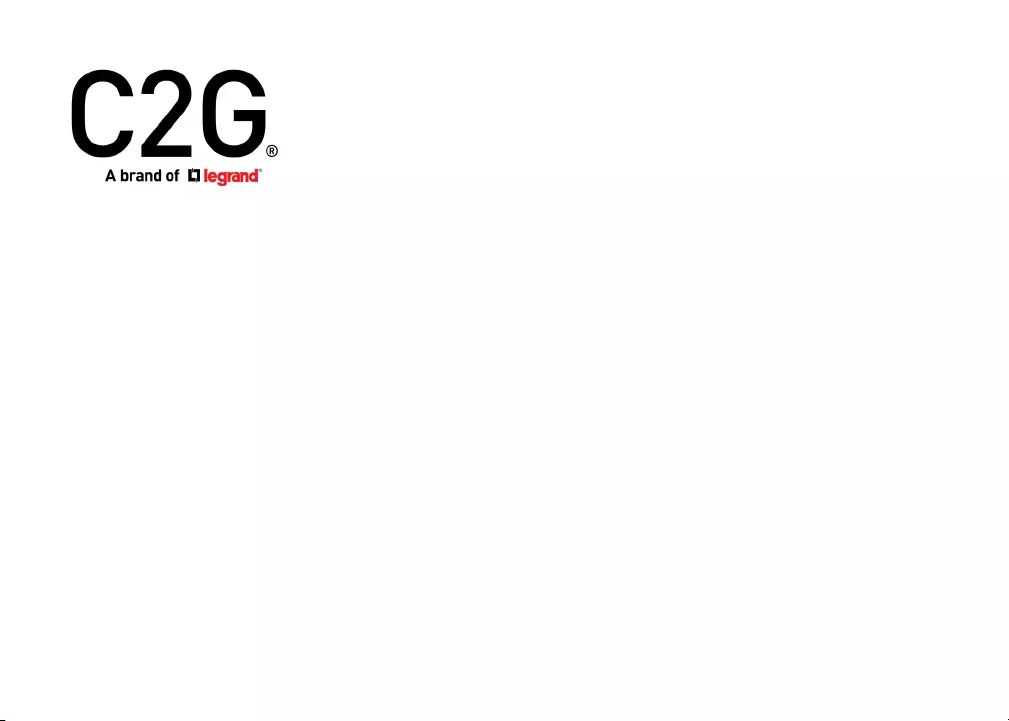
--
--
--
--
--
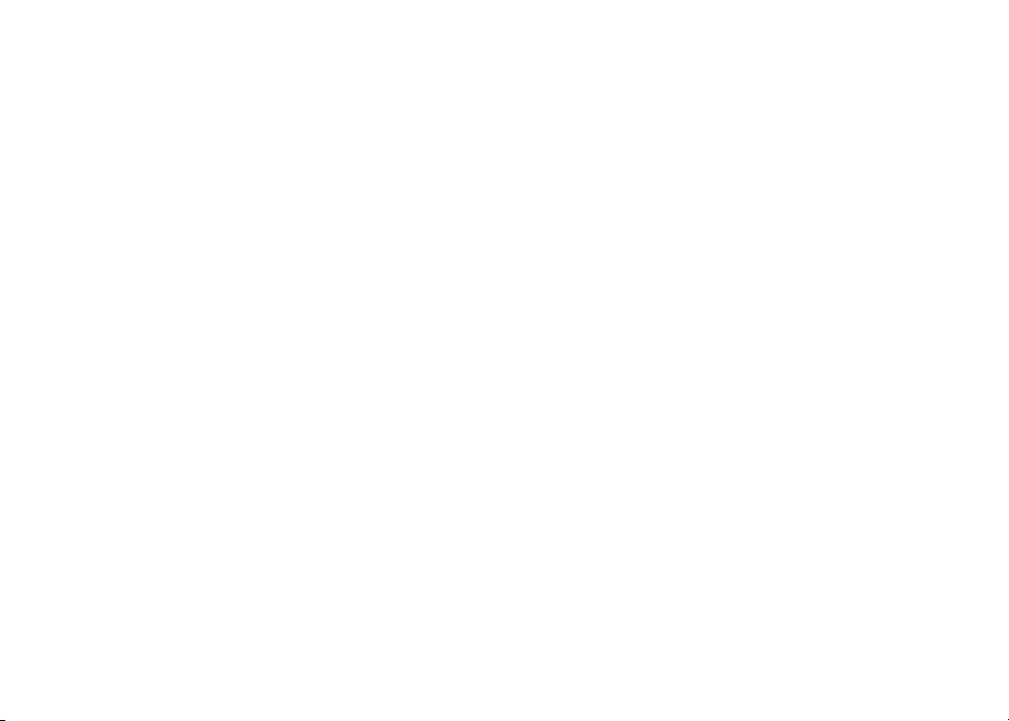
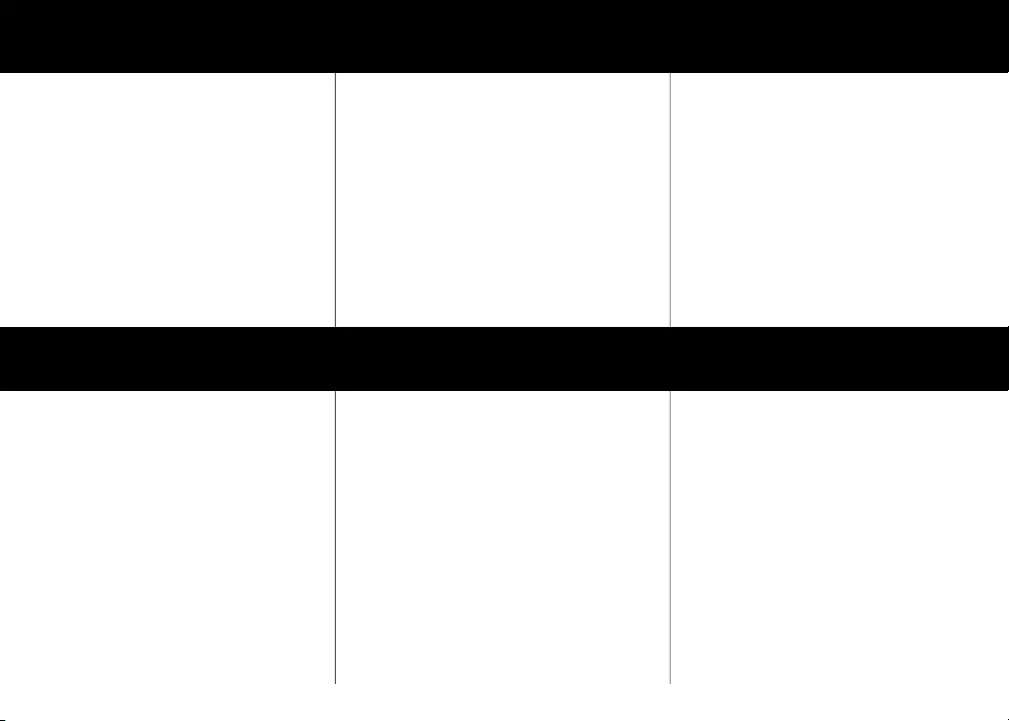
.................................................
...............................................................
................................................
..............................................
....................................
....................................................................
..................................................
....................................................
’ ........................................
............................................
.................................
...........................................................
........................
.....................................................
......................................
.......................................
..................................
...................................................................
..............................................
...................................................
........................................................
..........................................
- ...........................
....................................................
..............................................
...................................................
.............................
...........................................
................................
..............................................................
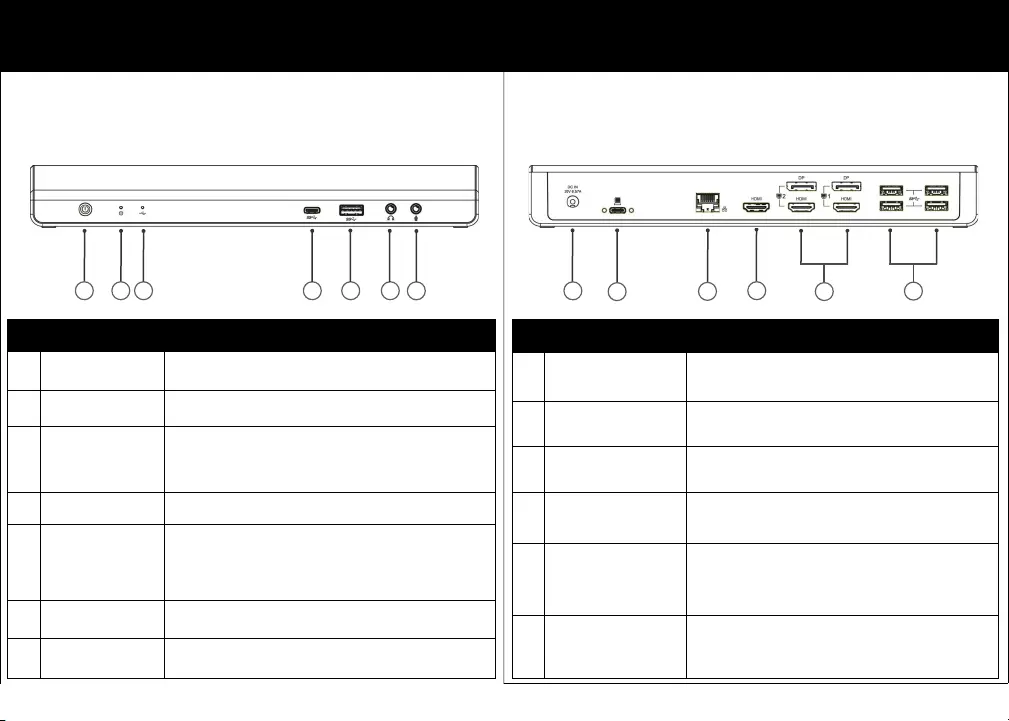
--
FRONT PANEL DESCRIPTION
1 Power Button Switch power on / off
2 Power Indicator LED will light blue when power is on
3 USB Connection
Indicator LED will light green when USB is connected
4 USB-C Port Connect a USB-C device
5 USB 3.0 Type-A Port Connect a USB 3.0 device and this port supports enhanced
mobile device charging
6 Headphone Jack Connect to a speaker or headphones
7 Microphone Jack Connect to a microphone
REAR PANEL DESCRIPTION
8 Power Jack Connect the power adapter
9 USB-C Port Connect to the USB-C port of a computer
10 Gigabit Ethernet Port Connect to a local network for network and Internet access
11 HDMI Port Connect to an HDMI monitor
12 DisplayPort Port x2
HDMI Port x2 Connect to DisplayPort or HDMI monitors
13 USB 3.0 Type-A Port x4 Connect to USB 3.0 devices
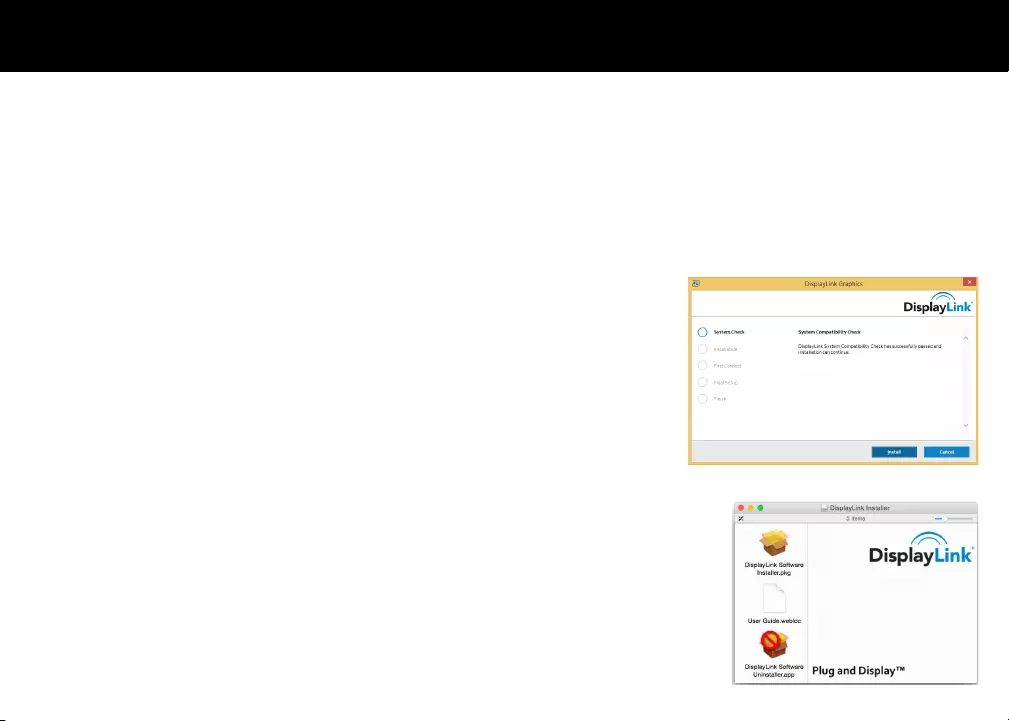
DisplayLink soware can be installed from Windows Update. Alternavely, the soware can be
downloaded and installed from the DisplayLink website following the steps below.
1. Double click on the DisplayLink executable, eg DisplayLink_RX.X.exe.
2. Click Yes. DisplayLink Core Soware installs.
3. The System Compability Check then runs.
4. You are then informed when installaon of DisplayLink soware has completed.
5. Connect the Docking Staon to computer aer the driver installaon is completed.
DisplayLink soware can be downloaded and installed from the DisplayLink website following the
steps below.
1. Select the 'DisplayLink Soware Installer' to begin installaon of the DisplayLink driver on your Mac.
2. This will run a standard Mac installer and will require a reboot once it has completed.
3. Connect the Docking Staon to computer aer the driver installaon is completed.
--
• 1 x USB-C Triple Display Docking Staon
• 1 x USB-C Cable
• 1 x 20V 6.75A Power Adapter
• 1 x Manual
hp://www.displaylink.com/downloads/
• Triple 4K display extension
• 1 x USB-C upstream port
• 4 x USB 3.0 Type-A downstream ports
• 1 x USB 3.0 Type-A downstream port
with enhanced mobile device charging
• 1 x USB-C downstream port
• Supports audio 2.1 channel
• Gigabit Ethernet port
• Supports DisplayPort resoluons up to
4096 x 2160 @ 60Hz
• Supports HDMI resoluons up to
3840 x 2160 @ 30Hz
• Supports power delivery up to 85W
• Supports
hp://www.displaylink.com/downloads/
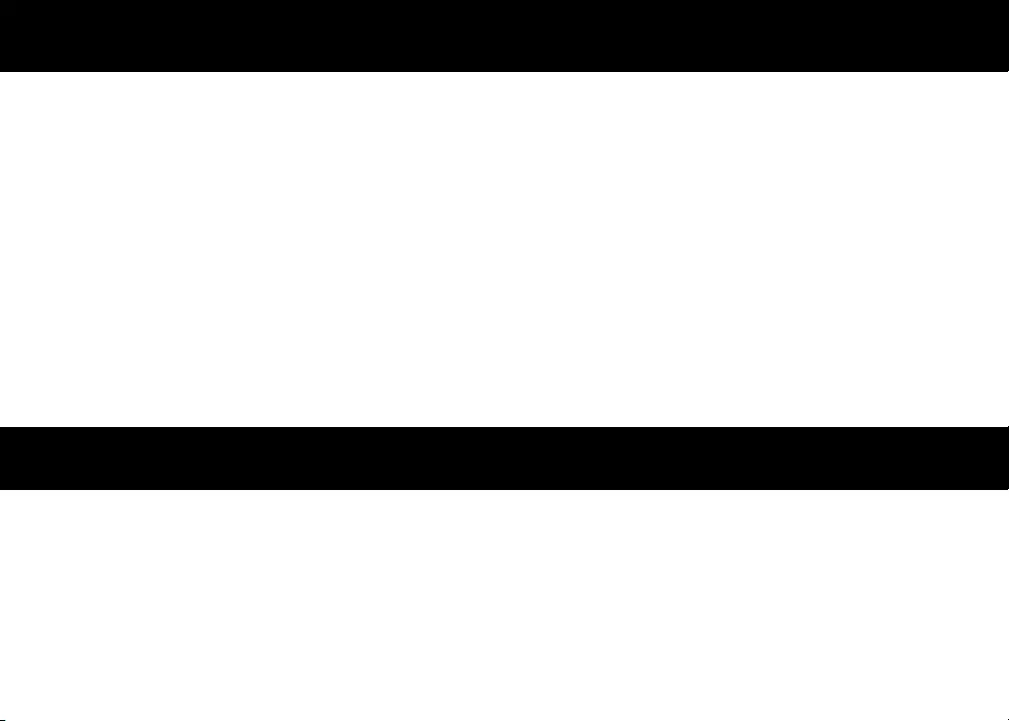
’
--
--
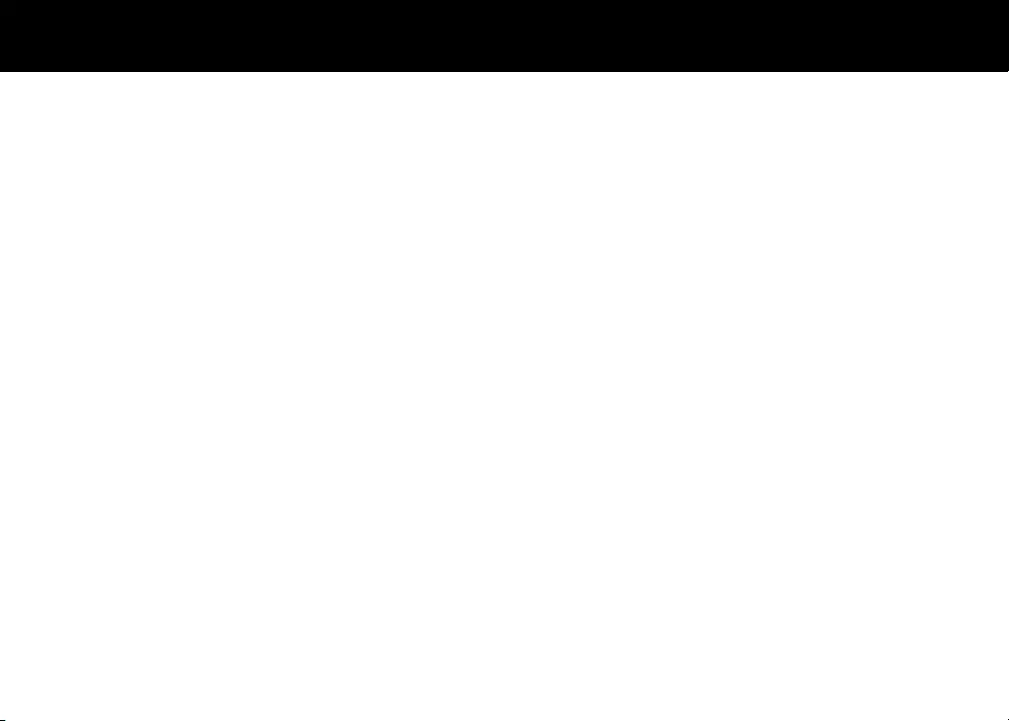
________________________________________________________________________________________________________________________
________________________________________________________________________________________________________________________
________________________________________________________________________________________________________________________
________________________________________________________________________________________________________________________
________________________________________________________________________________________________________________________
________________________________________________________________________________________________________________________
________________________________________________________________________________________________________________________
________________________________________________________________________________________________________________________
________________________________________________________________________________________________________________________
________________________________________________________________________________________________________________________
________________________________________________________________________________________________________________________
________________________________________________________________________________________________________________________
________________________________________________________________________________________________________________________
________________________________________________________________________________________________________________________
____
--
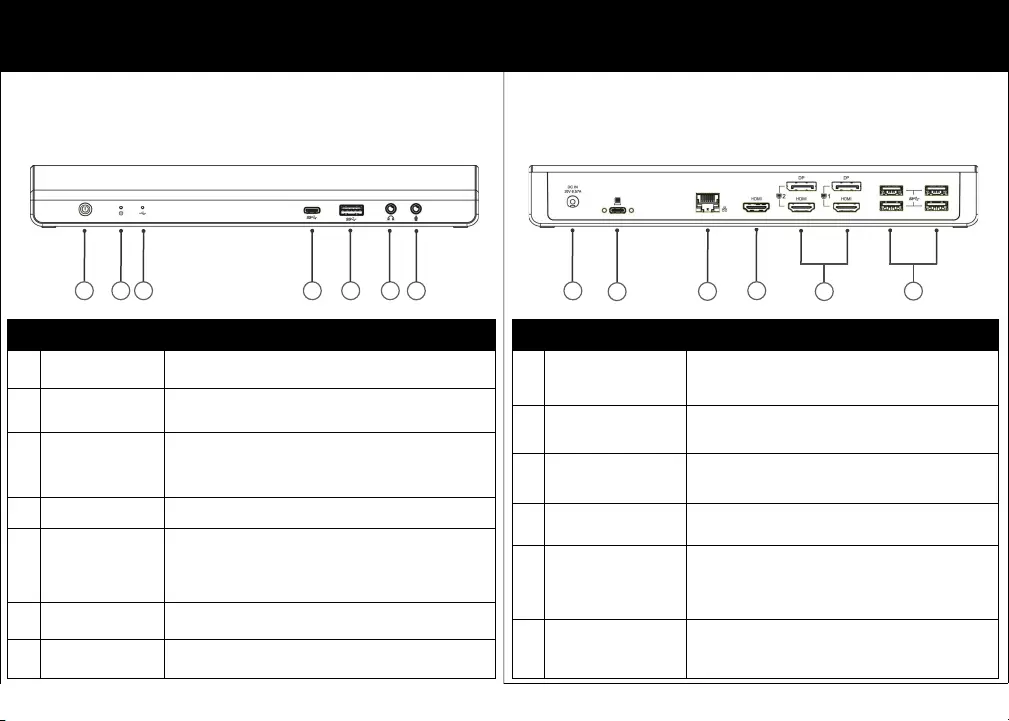
--
PANNEAU AVANT DESCRIPTION
1 Bouton d'alimentation Mettre sous / hors tension
2 Indicateur de
puissance La LED s'allumera en bleu lorsque l'appareil est sous tension
3 Connexion USB
Indicateur Le voyant s'allume en vert lorsque l'USB est connecté
4 Port USB-C Connectez un périphérique USB-C
5 Port USB 3.0
de type A
Connectez un appareil USB 3.0 et ce port prend en charge le
chargement amélioré des appareils mobiles
6 Prise casque Connectez-vous à un haut-parleur ou un casque
7 Prise microphone Connectez-vous à un microphone
PANNEAU ARRIÈRE DESCRIPTION
8 Prise d'alimentation Connectez l'adaptateur secteur
9 Port USB-C Connectez-vous au port USB-C d'un ordinateur
10 Port Ethernet Gigabit Connectez-vous à un réseau local pour accéder au réseau
et à Internet
11 Port HDMI Connectez-vous à un moniteur HDMI
12 Port DisplayPort x2
Port HDMI x2 Connectez-vous à des moniteurs DisplayPort ou HDMI
13 Port USB 3.0 Type-A x4 Connectez-vous à des appareils USB 3.0
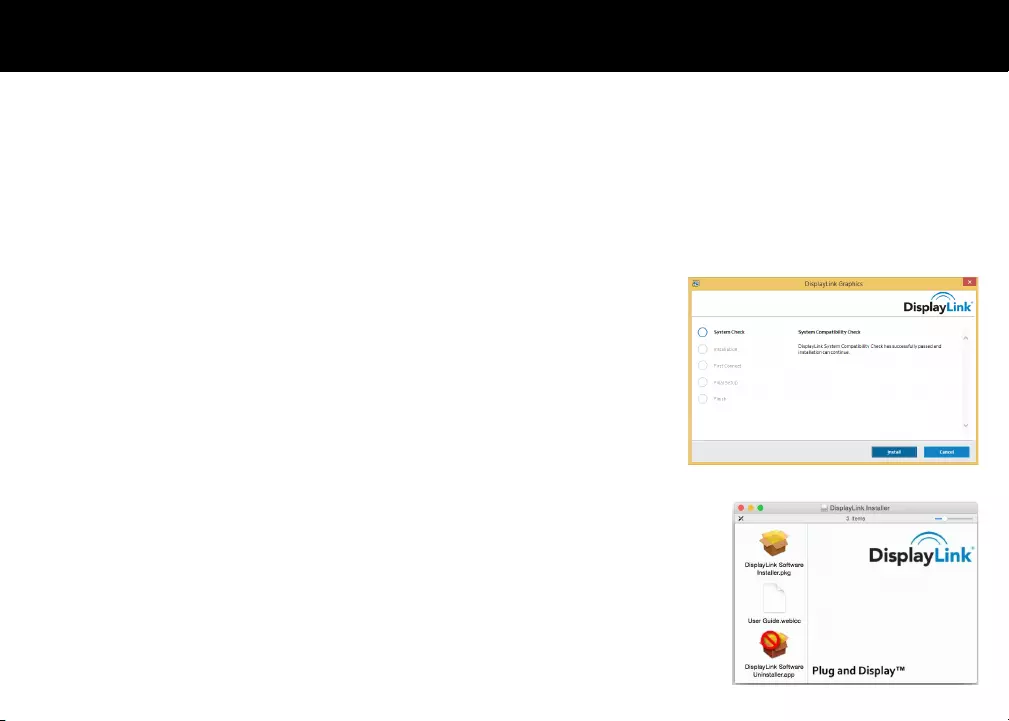
Le logiciel DisplayLink peut être installé à parr de Windows Update. Le logiciel peut également
être téléchargé et installé à parr du site Web DisplayLink en suivant les étapes ci-dessous.
1. Double-cliquez sur l'exécutable DisplayLink, par exemple DisplayLink_RX.X.exe.
2. Cliquez sur Oui. Le logiciel DisplayLink Core s'installe.
3. Le contrôle de compabilité du système s'exécute ensuite.
4. Vous êtes alors informé lorsque l'installaon du logiciel DisplayLink est terminée.
5. Connectez la staon d'accueil à l'ordinateur une fois l'installaon du pilote terminée.
Le logiciel DisplayLink peut être téléchargé et installé à parr du site Web DisplayLink en suivant les
étapes ci-dessous.
1. Séleconnez le 'programme d'installaon du logiciel DisplayLink' pour commencer l'installaon du
pilote DisplayLink sur votre Mac.
2. Cela exécutera un programme d'installaon Mac standard et nécessitera un redémarrage une fois
terminé.
3. Connectez la staon d'accueil à l'ordinateur une fois l'installaon du pilote terminée.
--
’
• 1 x Staon d'accueil à triple achage USB-C
• 1 x Câble USB-C
• 1 x Adaptateur d’alimentaon 20V 6.75A
•
hp://www.displaylink.com/downloads/
• Extension d'achage triple 4K
• 1 x Port USB-C en amont
• 4 x Ports USB 3.0 Type-A en aval
• 1 x Port USB 3.0 Type-A en aval avec
chargement amélioré des appareils mobiles
• 1 x Port USB-C en aval
• Prend en charge le canal audio 2.1
• Port Ethernet Gigabit
• Prend en charge les résoluons Display-
Port jusqu'à 4096 x 2160 à 60 Hz
• Prend en charge les résoluons HDMI
jusqu'à 3840 x 2160 à 30 Hz
•
•
hp://www.displaylink.com/downloads/
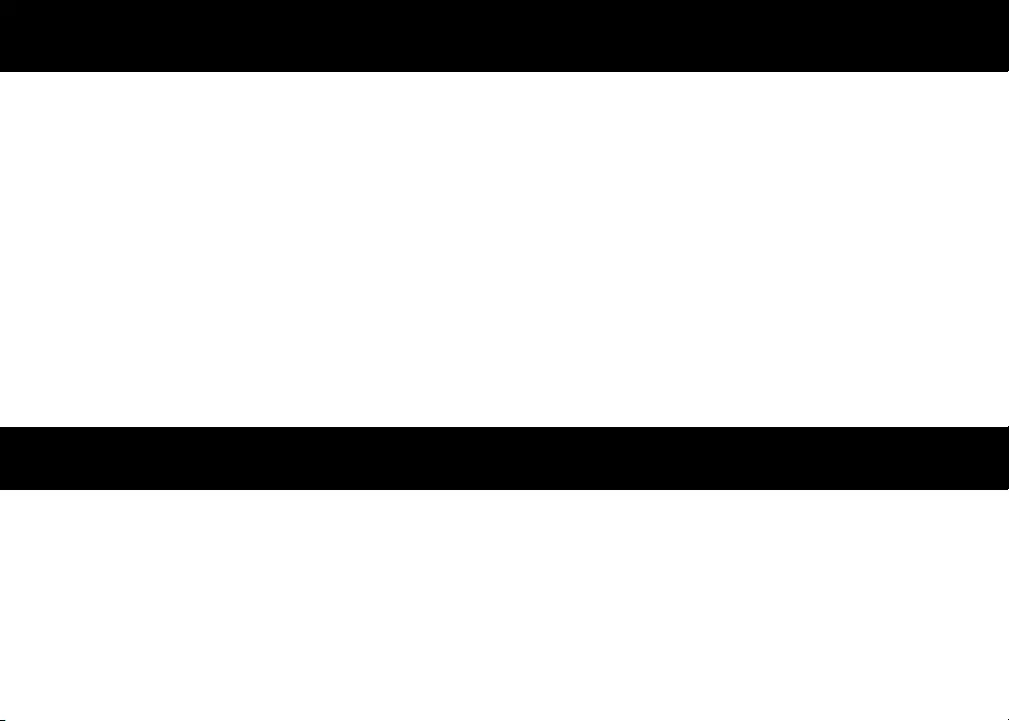
’’’
’-’
’’’’’
’’
’’
’
’’’
’--
’
--
--
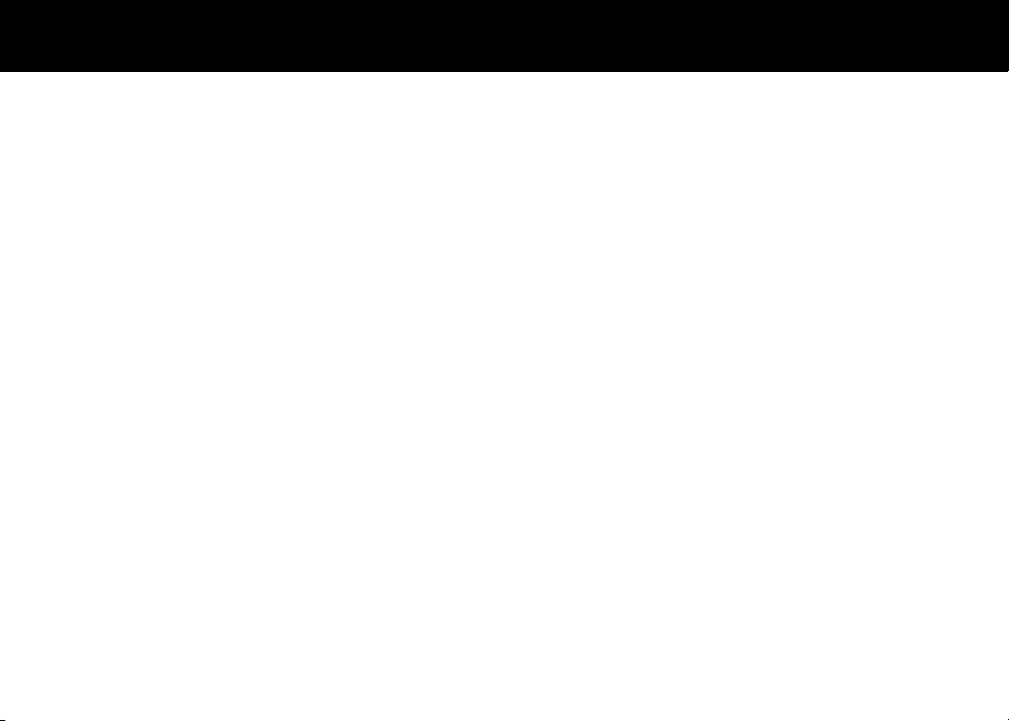
________________________________________________________________________________________________________________________
________________________________________________________________________________________________________________________
________________________________________________________________________________________________________________________
________________________________________________________________________________________________________________________
________________________________________________________________________________________________________________________
________________________________________________________________________________________________________________________
________________________________________________________________________________________________________________________
________________________________________________________________________________________________________________________
________________________________________________________________________________________________________________________
________________________________________________________________________________________________________________________
________________________________________________________________________________________________________________________
________________________________________________________________________________________________________________________
________________________________________________________________________________________________________________________
________________________________________________________________________________________________________________________
____
--
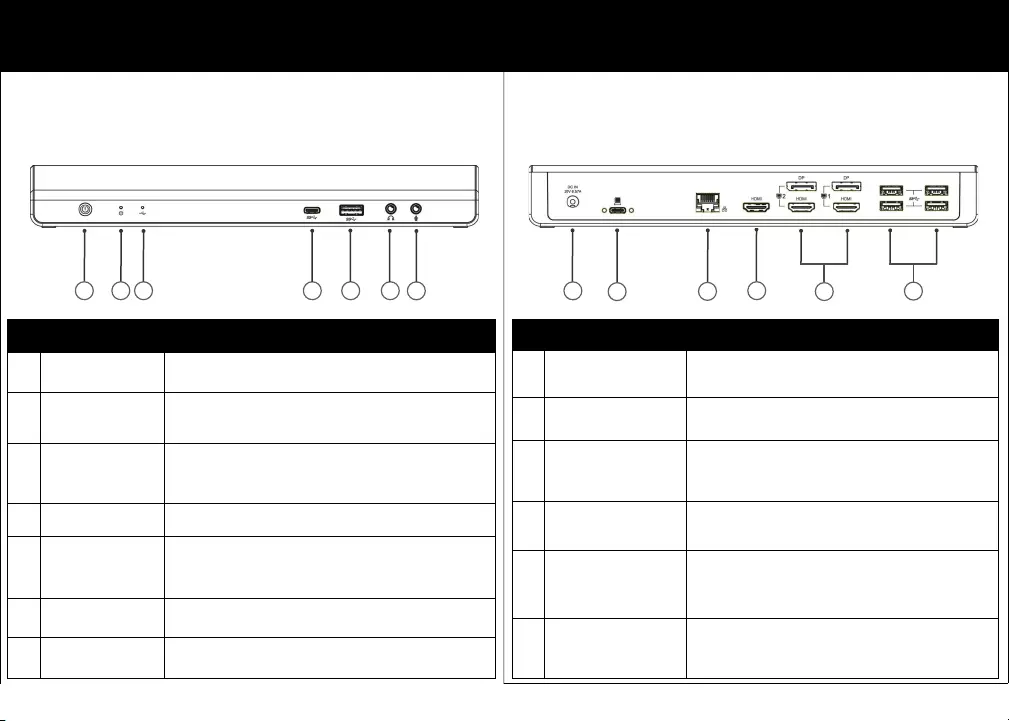
--
PANEL FRONTAL DESCRIPCIÓN
1 Botón de encendido Encender / apagar
2 Indicador de
encendido El LED se iluminará en azul cuando la energía esté encendida
3 Conexión USB
Indicador El LED se iluminará en verde cuando el USB esté conectado
4 Puerto USB-C Conectar un dispositivo USB-C
5 Puerto USB 3.0
tipo A
Conecte un dispositivo USB 3.0 y este puerto admite la carga
mejorada de dispositivos móviles
6 Toma de auriculares Conectarse a un altavoz o auriculares
7 Toma de micrófono Conectarse a un micrófono
PANEL POSTERIOR DESCRIPCIÓN
8 Conector de alimentación Conecte el adaptador de corriente
9 Puerto USB-C Conéctese al puerto USB-C de una computadora
10 Puerto Ethernet Gigabit Conéctese a una red local para acceder a la red
y a Internet
11 Puerto HDMI Conectarse a un monitor HDMI
12 Puerto DisplayPort x2
Puerto HDMI x2 Conéctese a monitores DisplayPort o HDMI
13 Puerto USB 3.0
tipo A x4 Conectarse a dispositivos USB 3.0
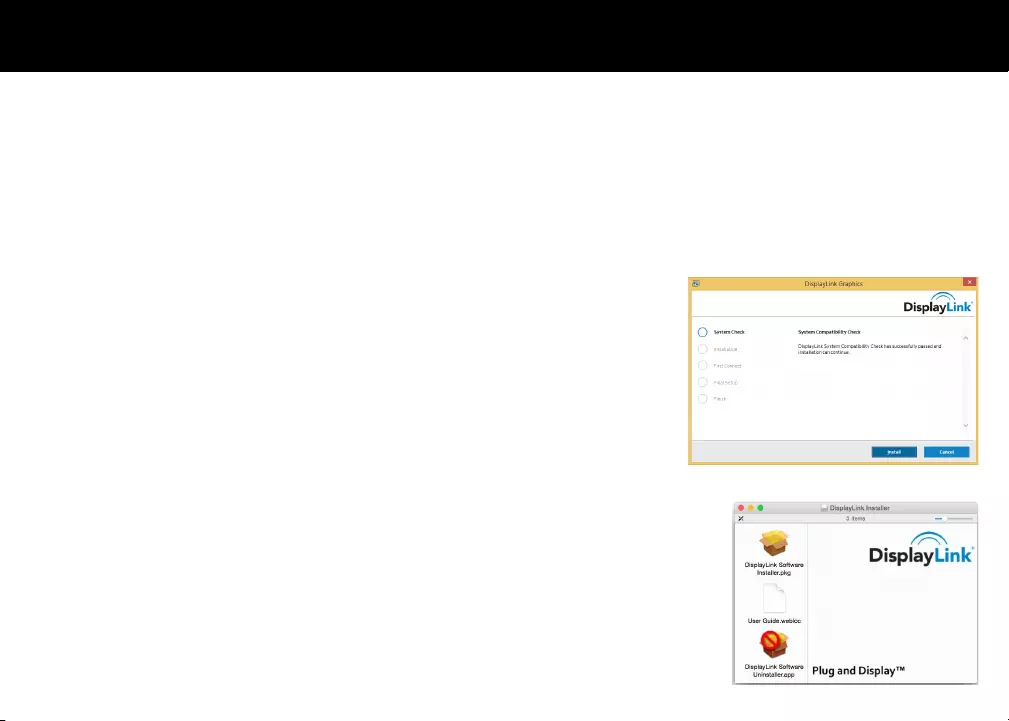
El soware DisplayLink se puede instalar desde Windows Update. Alternavamente, el soware se
puede descargar e instalar desde el sio web de DisplayLink siguiendo los pasos a connuación.
1. Haga doble clic en el ejecutable DisplayLink, por ejemplo, DisplayLink_RX.X.exe.
2. Haga clic en Sí. Se instala el soware DisplayLink Core.
3. Luego se ejecuta la Vericación de compabilidad del sistema.
4. A connuación, se le informará cuando haya nalizado la instalación del soware DisplayLink.
5. Conecte la estación de acoplamiento a la computadora después de que se complete la
instalación del controlador.
El soware DisplayLink se puede descargar e instalar desde el sio web de DisplayLink siguiendo los
pasos a connuación.
1. Seleccione el 'Instalador de soware DisplayLink' para comenzar la instalación del controlador
DisplayLink en su Mac.
2. Esto ejecutará un instalador estándar de Mac y requerirá un reinicio una vez que se haya completado.
3. Conecte la estación de acoplamiento a la computadora después de que se complete la instalación del
controlador.
--
• 1 x
-
• 1 x -
• 1 x
• 1 x Manual
hp://www.displaylink.com/downloads/
• Extensión de pantalla triple 4K
• 1 x Puerto de subida USB-C
• 4 x Puertos descendentes USB 3.0 Tipo A
• 1 x Puerto de descarga USB 3.0 Tipo A con
carga mejorada para disposivos móviles
• 1 x Puerto de descarga USB-C
• Admite audio de 2.1 canales
• Puerto Gigabit Ethernet
• Admite resoluciones DisplayPort de hasta
4096 x 2160 a 60 Hz
• Admite resoluciones HDMI de hasta 3840
x 2160 a 30 Hz
•
•
hp://www.displaylink.com/downloads/
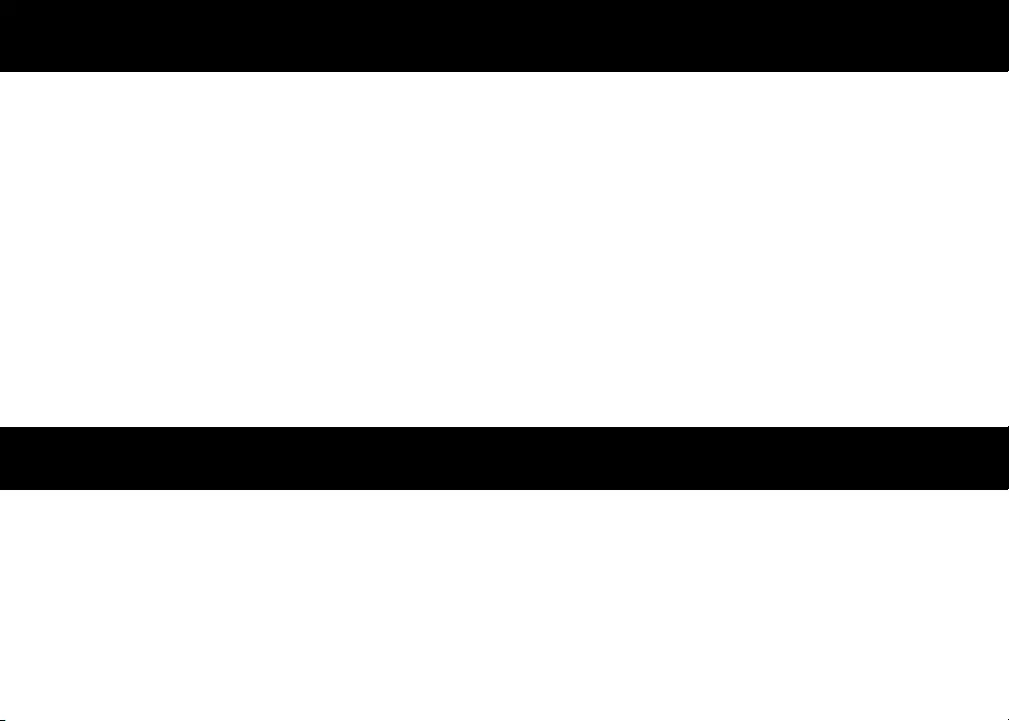
--
--
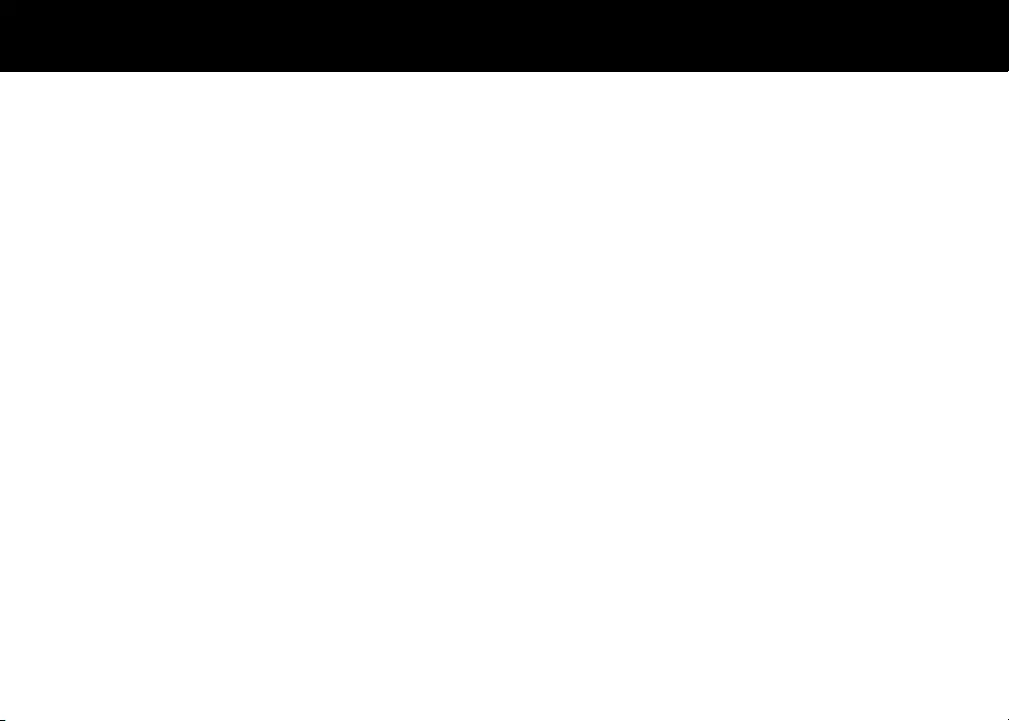
________________________________________________________________________________________________________________________
________________________________________________________________________________________________________________________
________________________________________________________________________________________________________________________
________________________________________________________________________________________________________________________
________________________________________________________________________________________________________________________
________________________________________________________________________________________________________________________
________________________________________________________________________________________________________________________
________________________________________________________________________________________________________________________
________________________________________________________________________________________________________________________
________________________________________________________________________________________________________________________
________________________________________________________________________________________________________________________
________________________________________________________________________________________________________________________
________________________________________________________________________________________________________________________
________________________________________________________________________________________________________________________
____
--
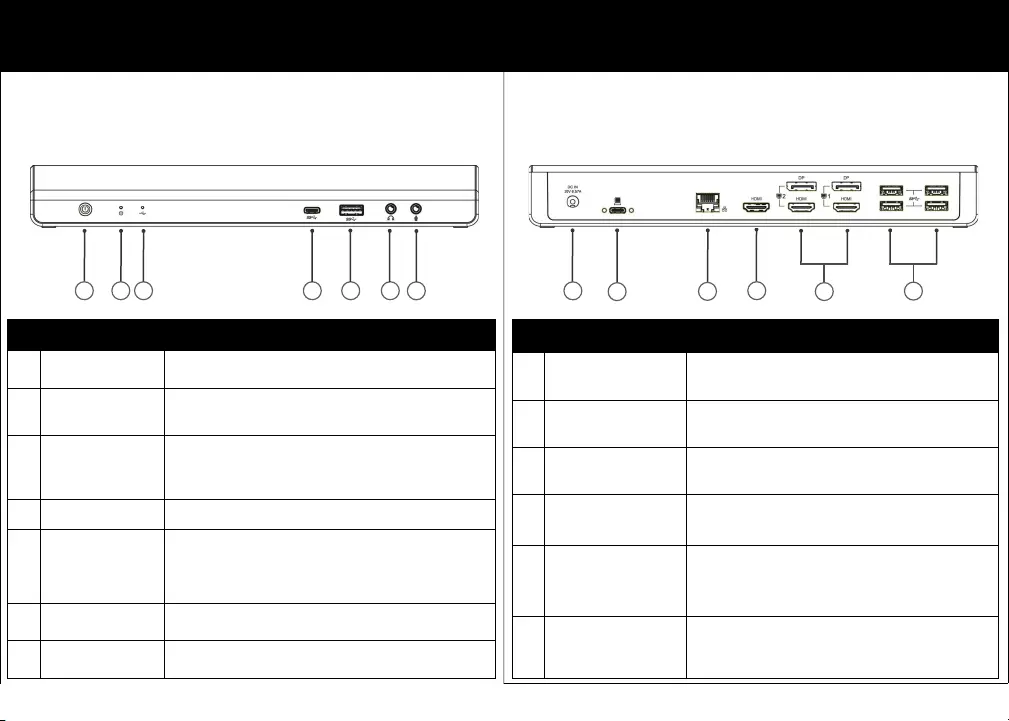
--
FRONTBLENDE BESCHREIBUNG
1 Ein- / Ausschalter Schalten Sie die Stromversorgung ein / aus
2 Kraftmesser Die LED leuchtet blau, wenn die Stromversorgung
eingeschaltet ist
3
USB-Verbindung
Indikato Die LED leuchtet grün, wenn USB angeschlossen ist
4 USB-C-Anschluss Schließen Sie ein USB-C-Gerät an
5 USB 3.0 Typ-A-
Anschluss
Schließen Sie ein USB 3.0-Gerät an, und dieser Anschluss
unterstützt das verbesserte Laden mobiler Geräte
6 Kopfhöreranschluss Schließen Sie einen Lautsprecher oder Kopfhörer an
7 Mikrofonbuchse An ein Mikrofon anschließen
RÜCKSEITE BESCHREIBUNG
8 Stromanschluss Schließen Sie das Netzteil an
9 USB-C-Anschluss Stellen Sie eine Verbindung zum USB-C-Anschluss eines
Computers her
10 Gigabit-Ethernet-Port Stellen Sie eine Verbindung zu einem lokalen Netzwerk für
den Netzwerk- und Internetzugang her
11 HDMI-Anschluss Schließen Sie einen HDMI-Monitor an
12 DisplayPort x2
HDMI-Anschluss x2
Stellen Sie eine Verbindung zu DisplayPort- oder HDMI-
Monitoren her
13 USB 3.0 Typ-A-
Anschluss x4 Verbinden Sie sich mit USB 3.0-Geräten
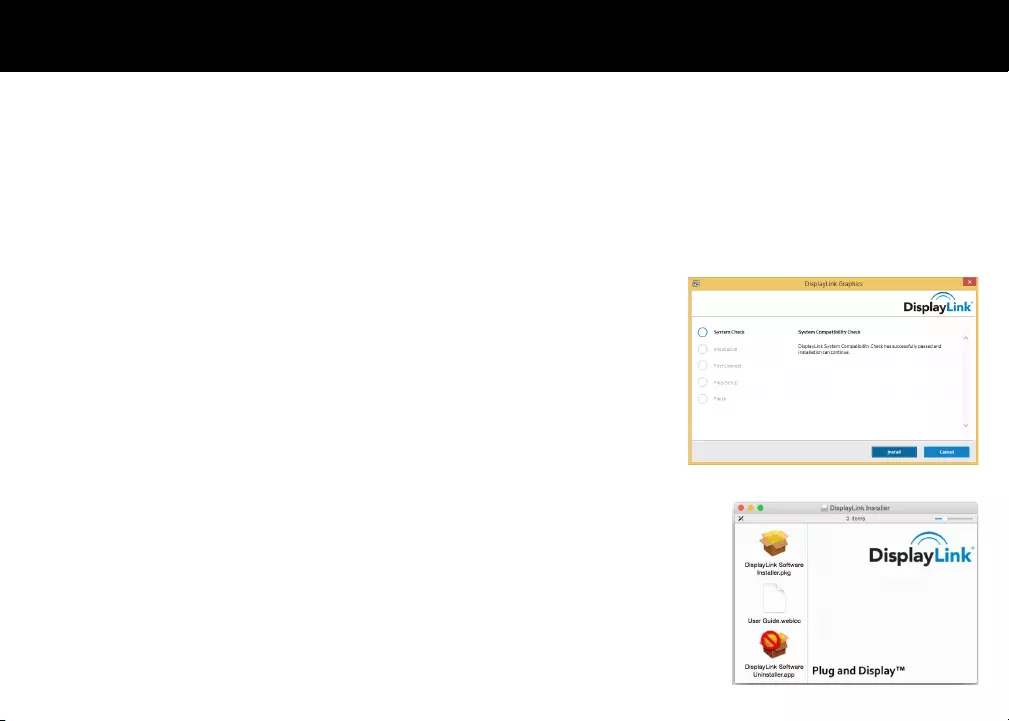
-
Die DisplayLink-Soware kann über Windows Update installiert werden. Alternav kann die
Soware wie folgt von der DisplayLink-Website heruntergeladen und installiert werden.
1. Doppelklicken Sie auf die ausführbare Datei DisplayLink, z. B. DisplayLink_RX.X.exe.
2. Klicken Sie auf Ja. Die DisplayLink Core Soware wird installiert.
3. Anschließend wird die Systemkompabilitätsprüfung ausgeführt.
4. Sie werden dann informiert, wenn die Installaon der DisplayLink-Soware abgeschlossen ist.
5. Schließen Sie die Dockingstaon nach Abschluss der Treiberinstallaon an den Computer an.
-
Die DisplayLink-Soware kann wie folgt von der DisplayLink-Website heruntergeladen und installiert
werden.
1. Wählen Sie das 'DisplayLink Soware Installer', um die Installaon des DisplayLink-Treibers auf
Ihrem Mac zu starten.
2. Dadurch wird ein Standard-Mac-Installaonsprogramm ausgeführt und nach Abschluss muss ein
Neustart durchgeführt werden.
3. Schließen Sie die Dockingstaon nach Abschluss der Treiberinstallaon an den Computer an.
--
• 1 x USB-C Triple Display Dockingstaon
• 1 x USB-C-Kabel
• 1 x 20V 6.75A Netzteil
• 1 x Handbuch
hp://www.displaylink.com/downloads/
• Dreifache 4K-Display-Erweiterung
• 1 x USB-C-Upstream-Anschluss
• 4 x USB 3.0 Typ A Downstream-Ports
• 1 x USB 3.0 Typ-A-Downstream-Anschluss
mit verbesserter Auadung mobiler Geräte
• 1 x USB-C Downstream-Port
• Unterstützt Audio 2.1 Kanal
• Gigabit-Ethernet-Port
• Unterstützt DisplayPort-Auösungen von
bis zu 4096 x 2160 bei 60 Hz
• Unterstützt HDMI-Auösungen von bis zu
3840 x 2160 bei 30 Hz
•
•
hp://www.displaylink.com/downloads/
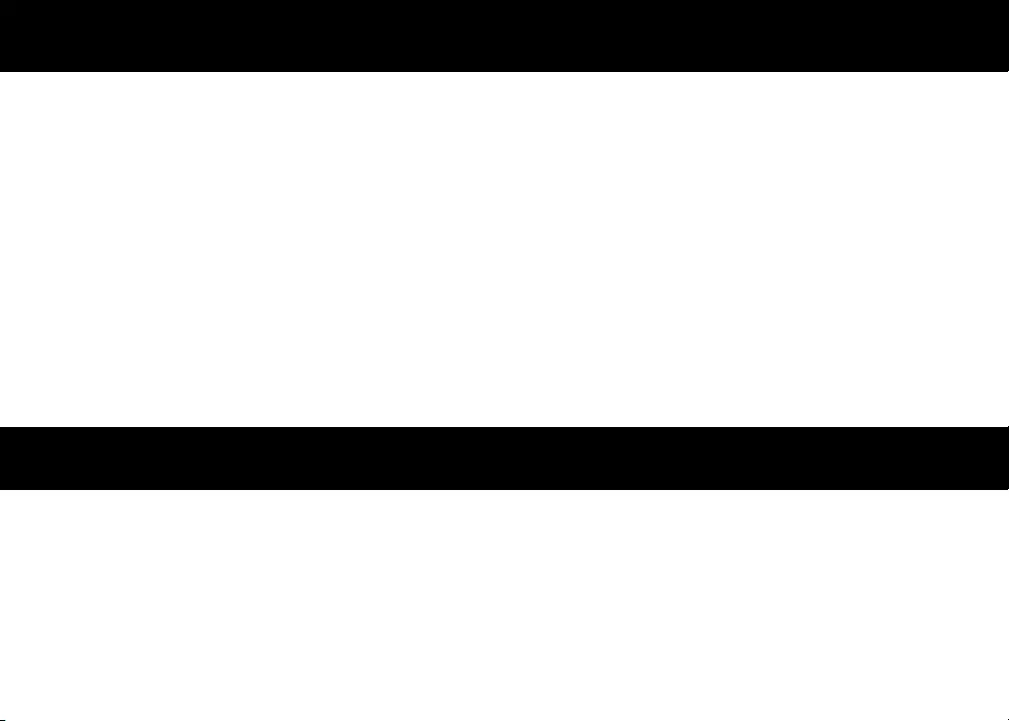
-
-
--
--
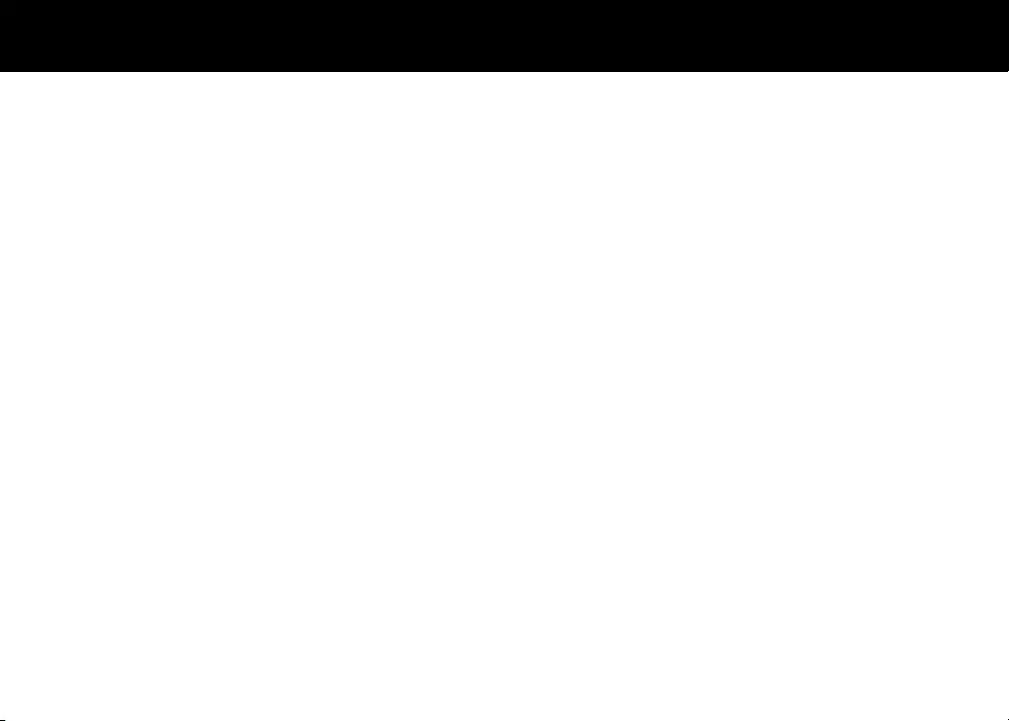
________________________________________________________________________________________________________________________
________________________________________________________________________________________________________________________
________________________________________________________________________________________________________________________
________________________________________________________________________________________________________________________
________________________________________________________________________________________________________________________
________________________________________________________________________________________________________________________
________________________________________________________________________________________________________________________
________________________________________________________________________________________________________________________
________________________________________________________________________________________________________________________
________________________________________________________________________________________________________________________
________________________________________________________________________________________________________________________
________________________________________________________________________________________________________________________
________________________________________________________________________________________________________________________
________________________________________________________________________________________________________________________
____
--
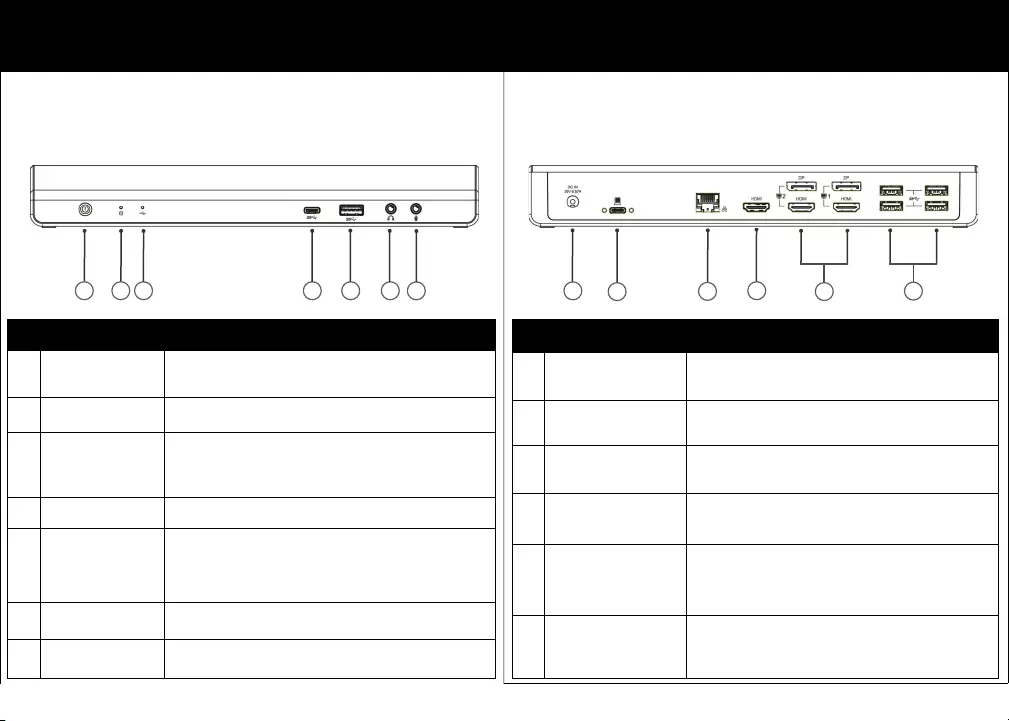
--
PANNELLO FRONTALE DESCRIZIONE
1 Pulsante di
accensione Accendere / spegnere l'alimentazione
2 Indicatore di energia Il LED si illuminerà di blu quando l'alimentazione è accesa
3
Connessione USB
Indicatore Il LED si illuminerà di verde quando l'USB è collegato
4 Porta USB-C Collega un dispositivo USB-C
5 Porta USB 3.0
di tipo A
Collega un dispositivo USB 3.0 e questa porta supporta la
ricarica avanzata del dispositivo mobile
6 Jack per cuffie Collegati a un altoparlante o alle cuffie
7 Jack per microfono Collegati a un microfono
PANNELLO POSTERIORE DESCRIZIONE
8 Jack di alimentazione Collega l'adattatore di alimentazione
9 Porta USB-C Collegarsi alla porta USB-C di un computer
10 Porta Gigabit Ethernet Connettiti a una rete locale per la rete e l'accesso a
Internet
11
Porta HDMI Collega a un monitor HDMI
12 Porta DisplayPort x2
Porta HDMI x2 Collegati a monitor DisplayPort o HDMI
13 Porta USB 3.0
di tipo A x4 Connetti a dispositivi USB 3.0
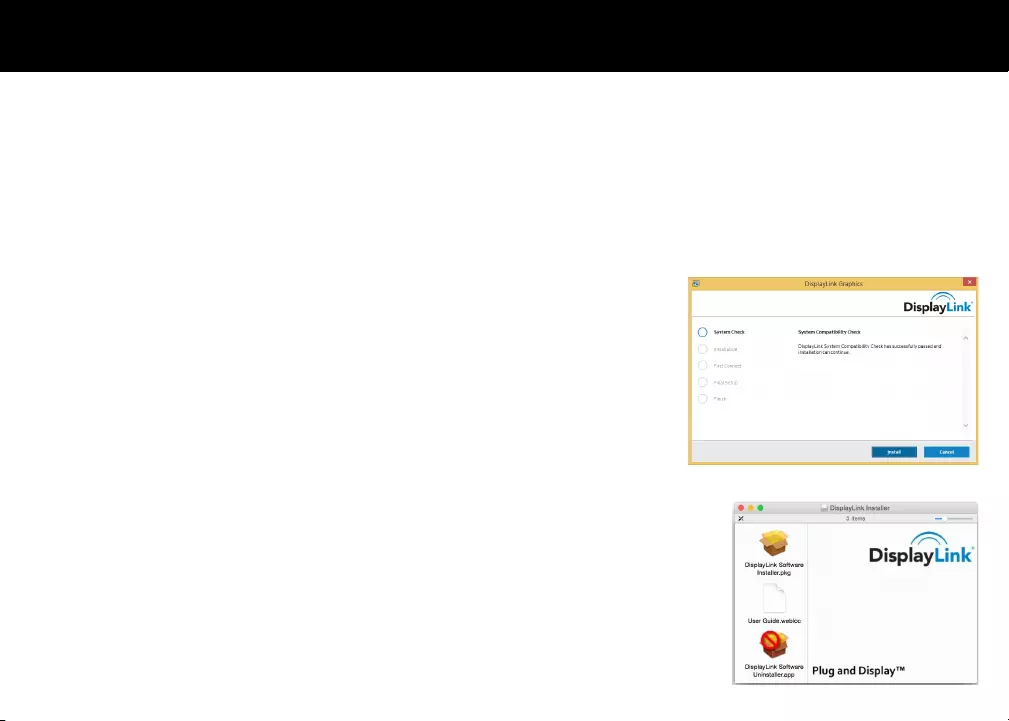
Il soware DisplayLink può essere installato da Windows Update. In alternava, il soware può
essere scaricato e installato dal sito Web DisplayLink seguendo i passaggi seguen.
1. Fare doppio clic sull'eseguibile DisplayLink, ad esempio DisplayLink_RX.X.exe.
2. Fare clic su Sì. Il soware DisplayLink Core viene installato.
3. Viene quindi eseguito il controllo della compabilità del sistema.
4. Si viene quindi informa quando l'installazione del soware DisplayLink è stata completata.
5. Collegare la Docking Staon al computer al termine dell'installazione del driver.
Il soware DisplayLink può essere scaricato e installato dal sito Web DisplayLink seguendo i passaggi
seguen.
1. Seleziona "DisplayLink Soware Installer" per avviare l'installazione del driver DisplayLink sul tuo Mac.
2. Questo eseguirà un programma di installazione Mac standard e richiederà un riavvio una volta
completato.
3. Collegare la Docking Staon al computer al termine dell'installazione del driver.
--
• 1 x Docking staon per triplo display USB-C
• 1 x Cavo USB-C
• 1 x Adaatore di alimentazione da 20 V 6,75 A
• 1 x Manuale
hp://www.displaylink.com/downloads/
• Tripla estensione del display 4K
• 1 x Porta upstream USB-C
• 4 x Porte downstream USB 3.0 di po A
• 1 x Porta downstream USB 3.0 di po A con
ricarica avanzata del disposivo mobile
• 1 x Porta downstream USB-C
• Supporta audio 2.1 canali
• Porta Gigabit Ethernet
• Supporta risoluzioni DisplayPort no a
4096 x 2160 a 60 Hz
• Supporta risoluzioni HDMI no a
3840 x 2160 a 30 Hz
•
•
hp://www.displaylink.com/downloads/
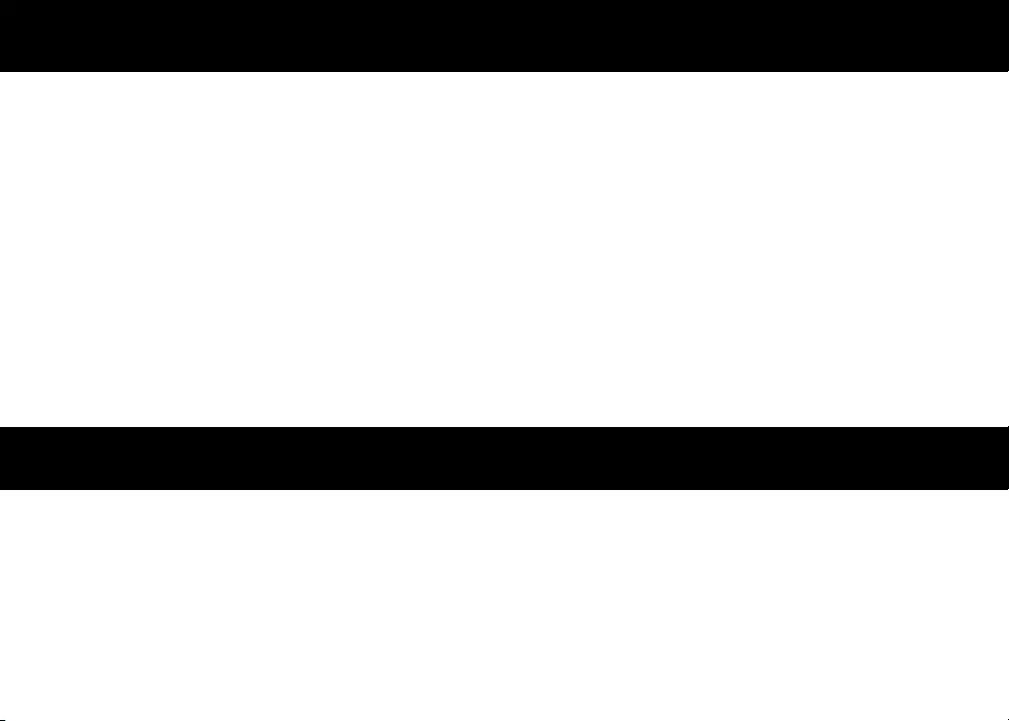
--
--
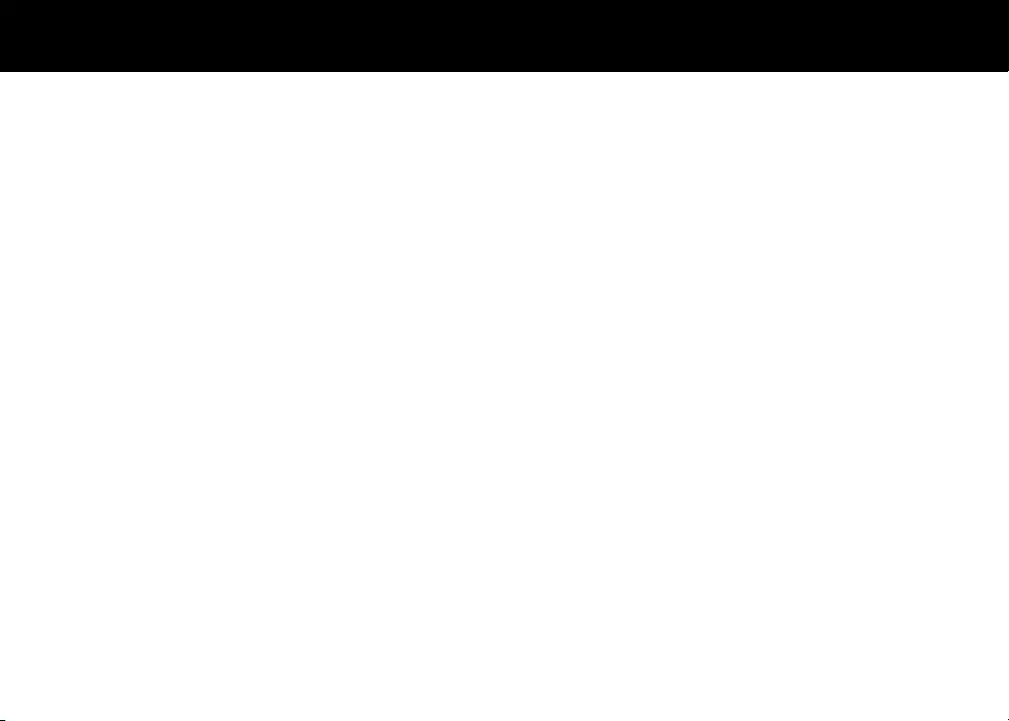
________________________________________________________________________________________________________________________
________________________________________________________________________________________________________________________
________________________________________________________________________________________________________________________
________________________________________________________________________________________________________________________
________________________________________________________________________________________________________________________
________________________________________________________________________________________________________________________
________________________________________________________________________________________________________________________
________________________________________________________________________________________________________________________
________________________________________________________________________________________________________________________
________________________________________________________________________________________________________________________
________________________________________________________________________________________________________________________
________________________________________________________________________________________________________________________
________________________________________________________________________________________________________________________
________________________________________________________________________________________________________________________
____
--
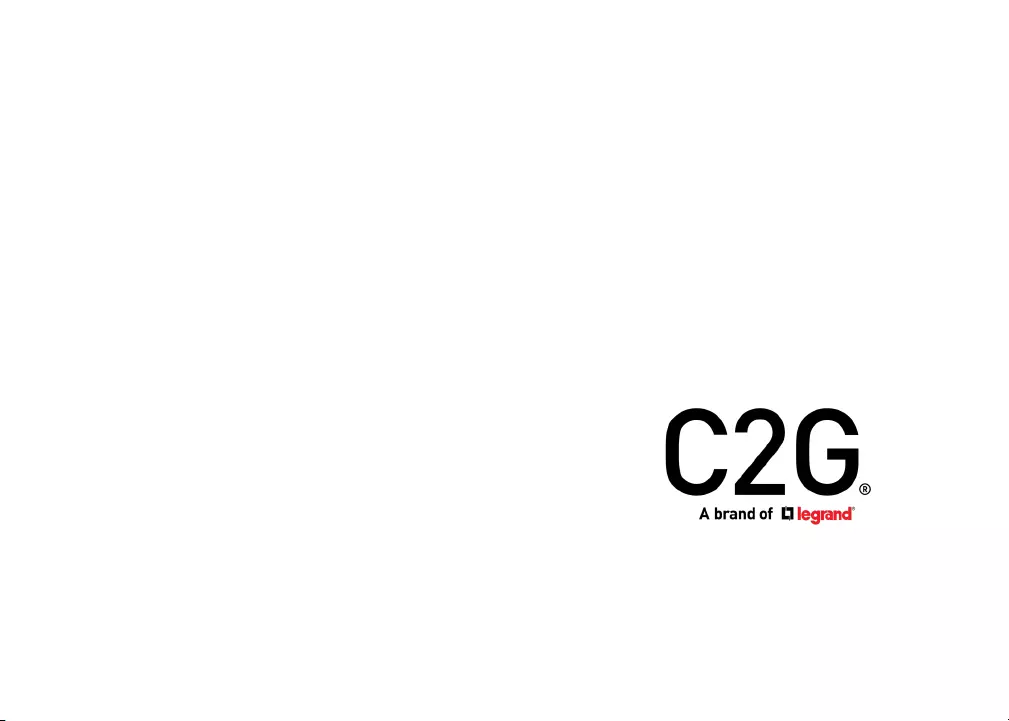
-
•
•
•
•
-