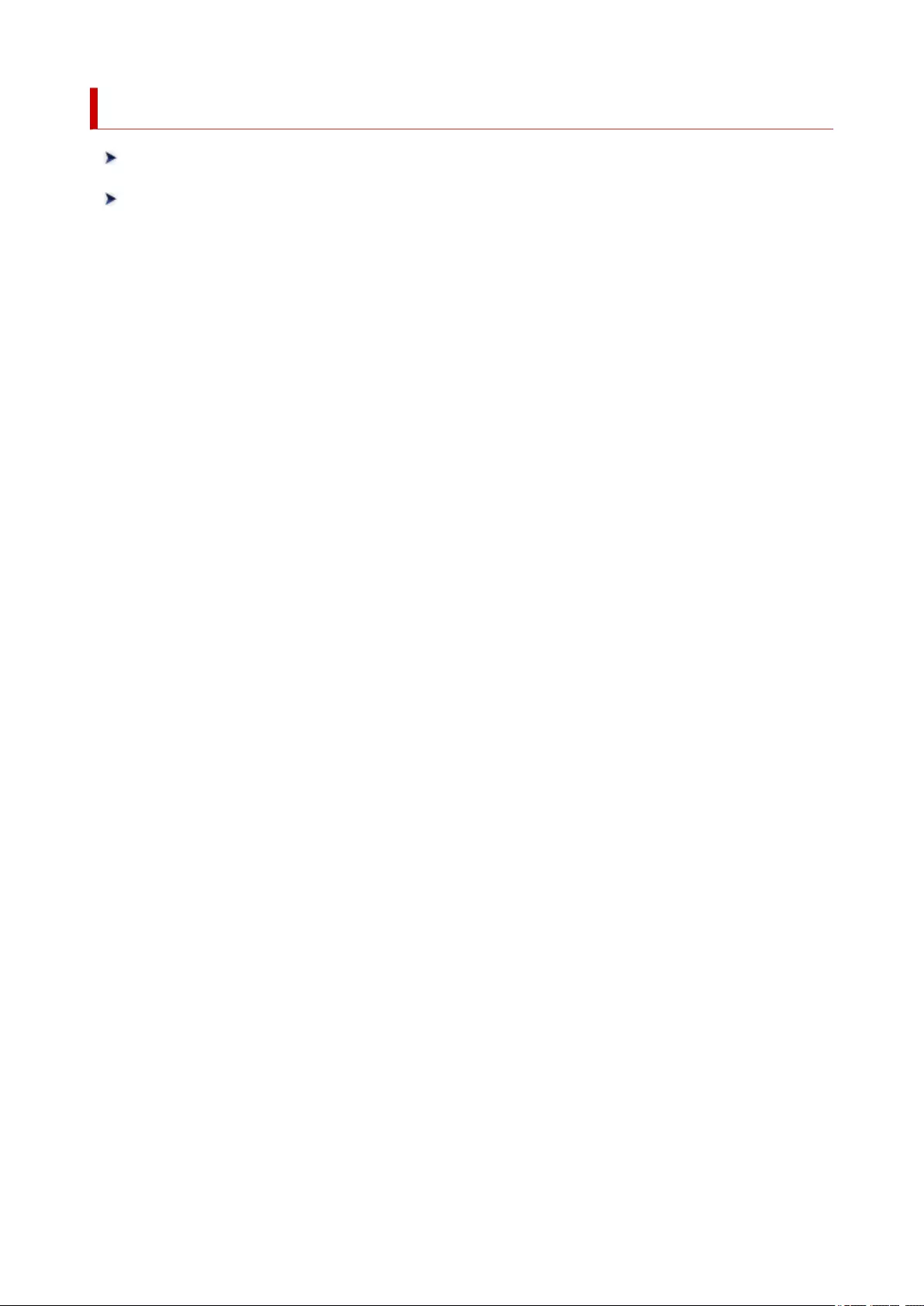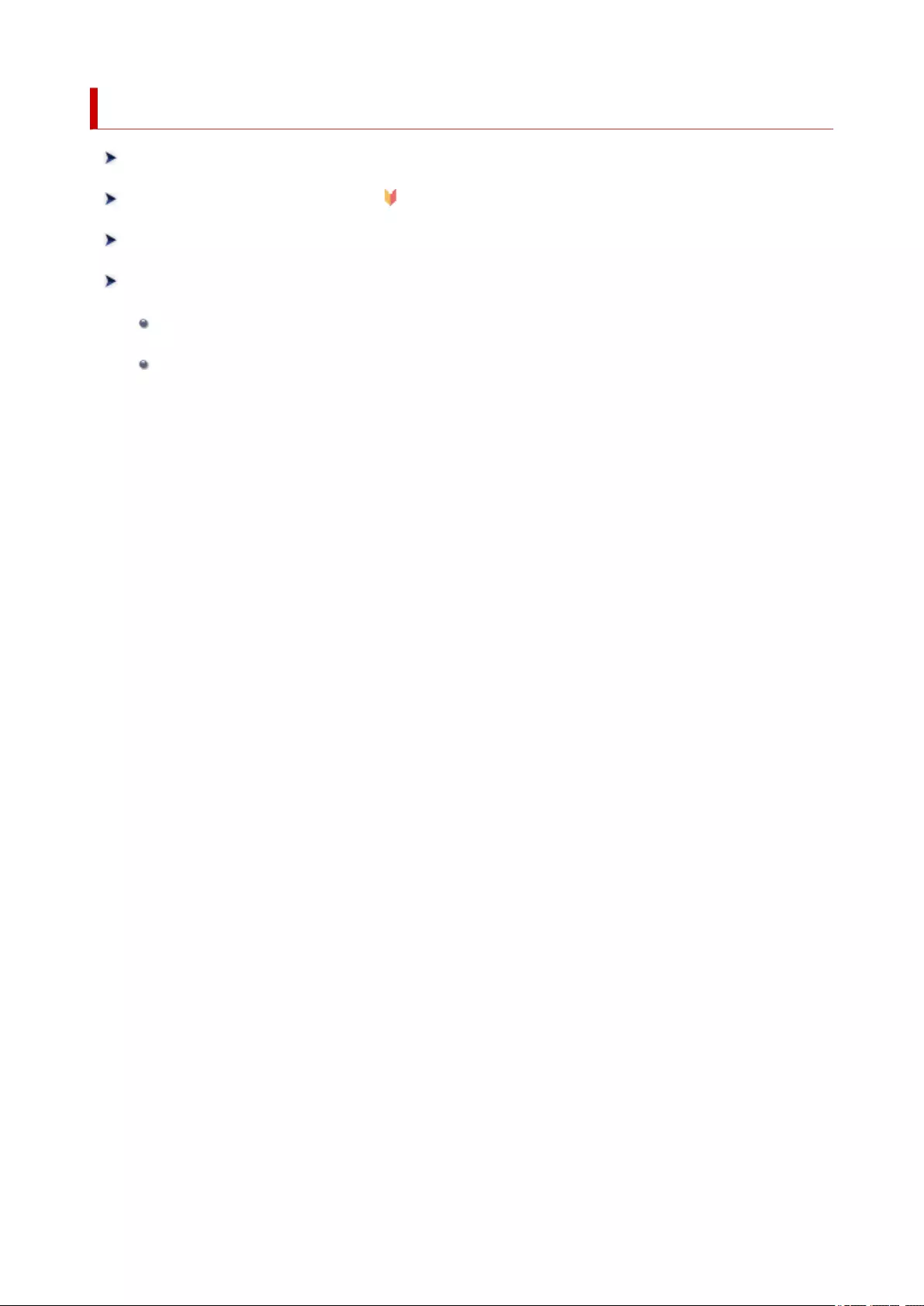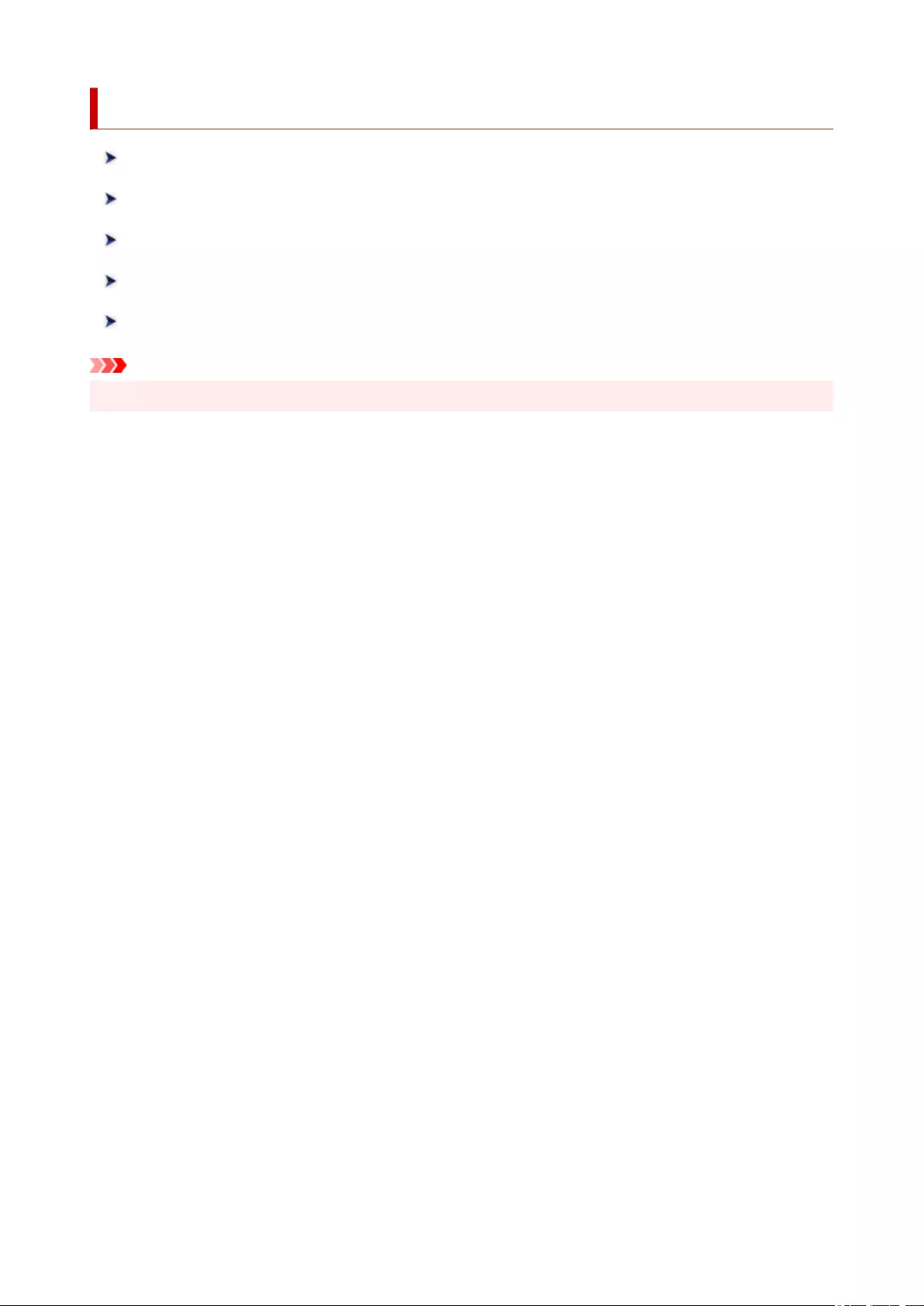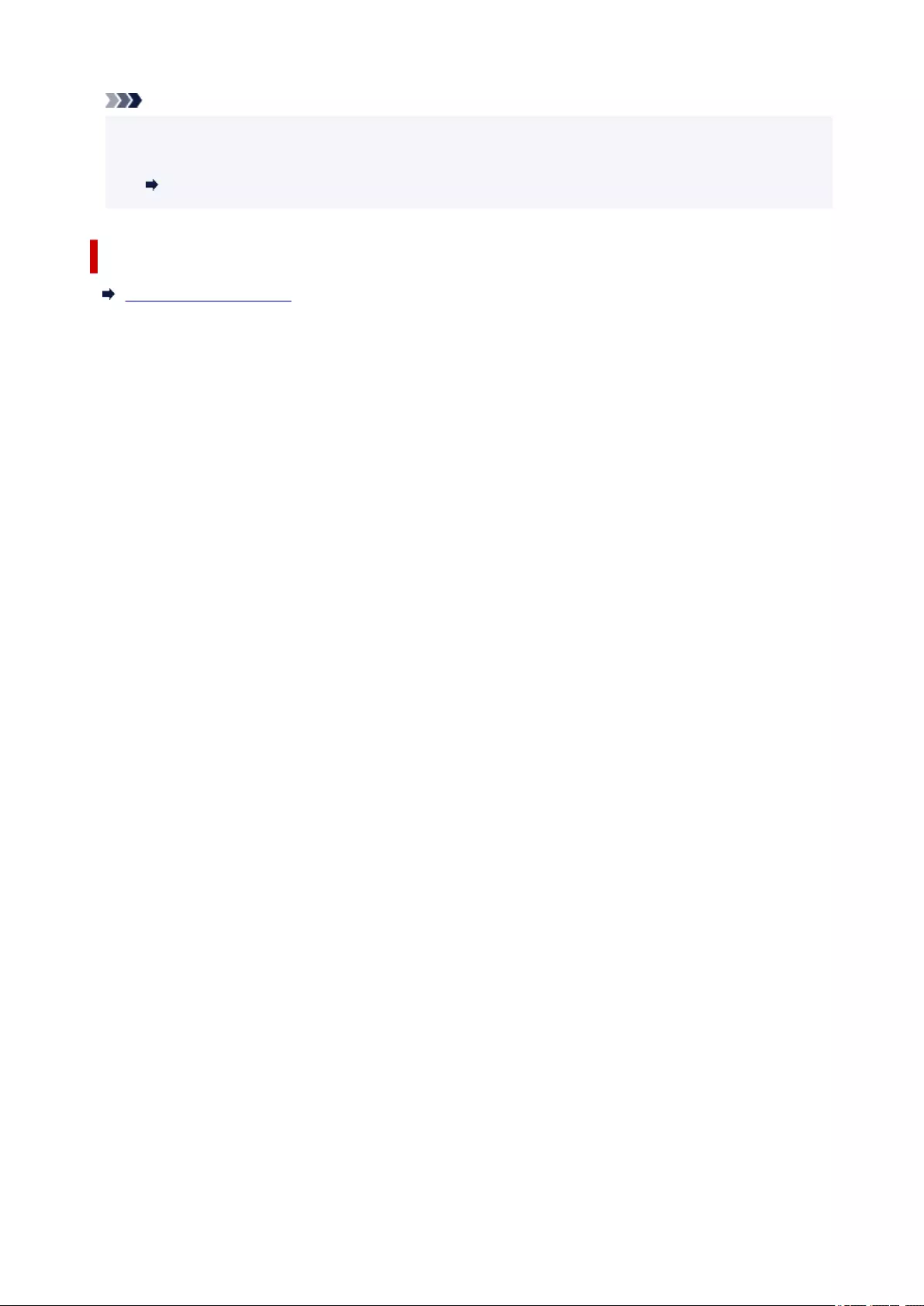Canon LiDE 400 User Manual
Displayed below is the user manual for LiDE 400 by Canon which is a product in the Scanners category. This manual has 103 pages.
Related Manuals
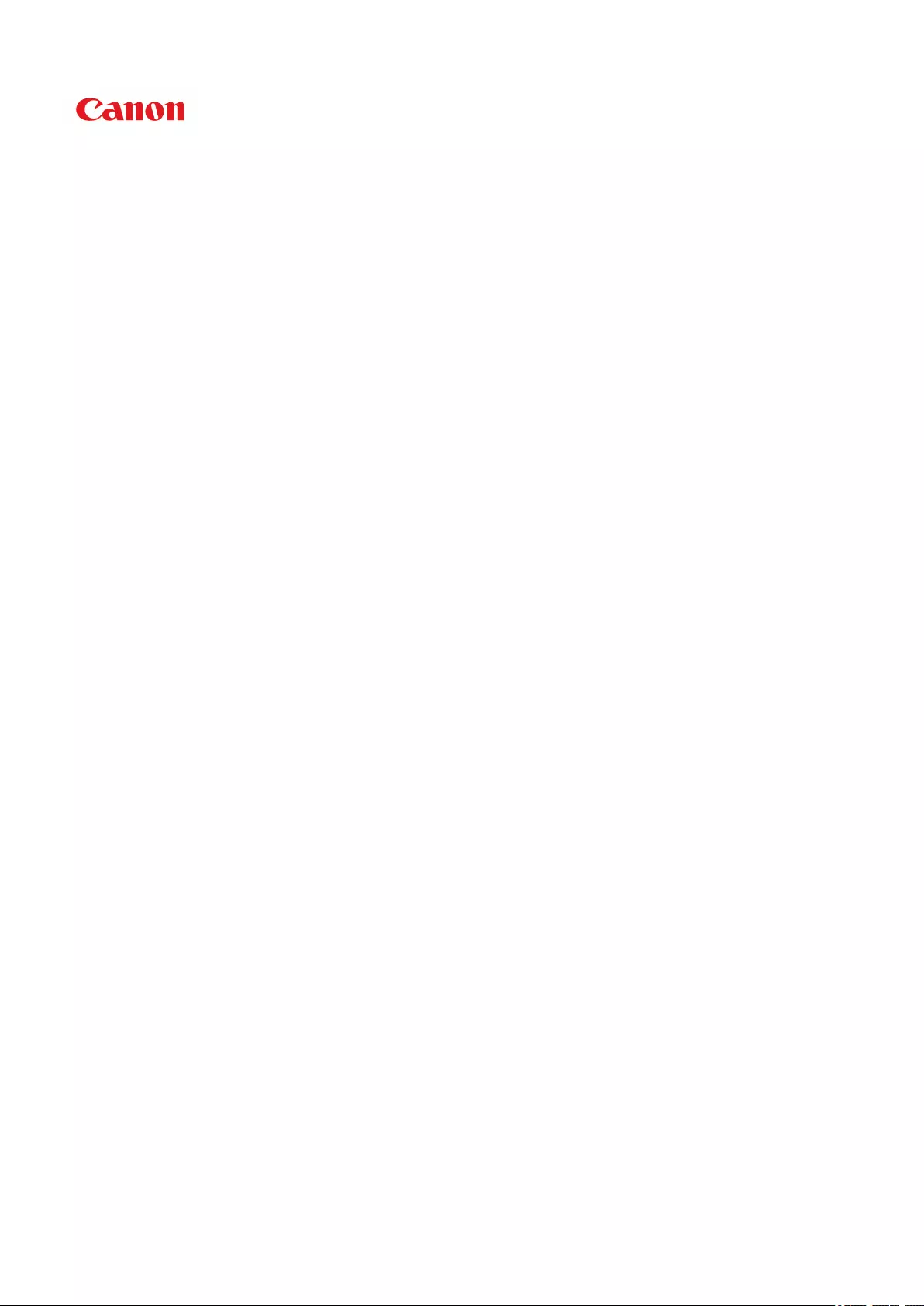
LiDE 400
Online Manual
English
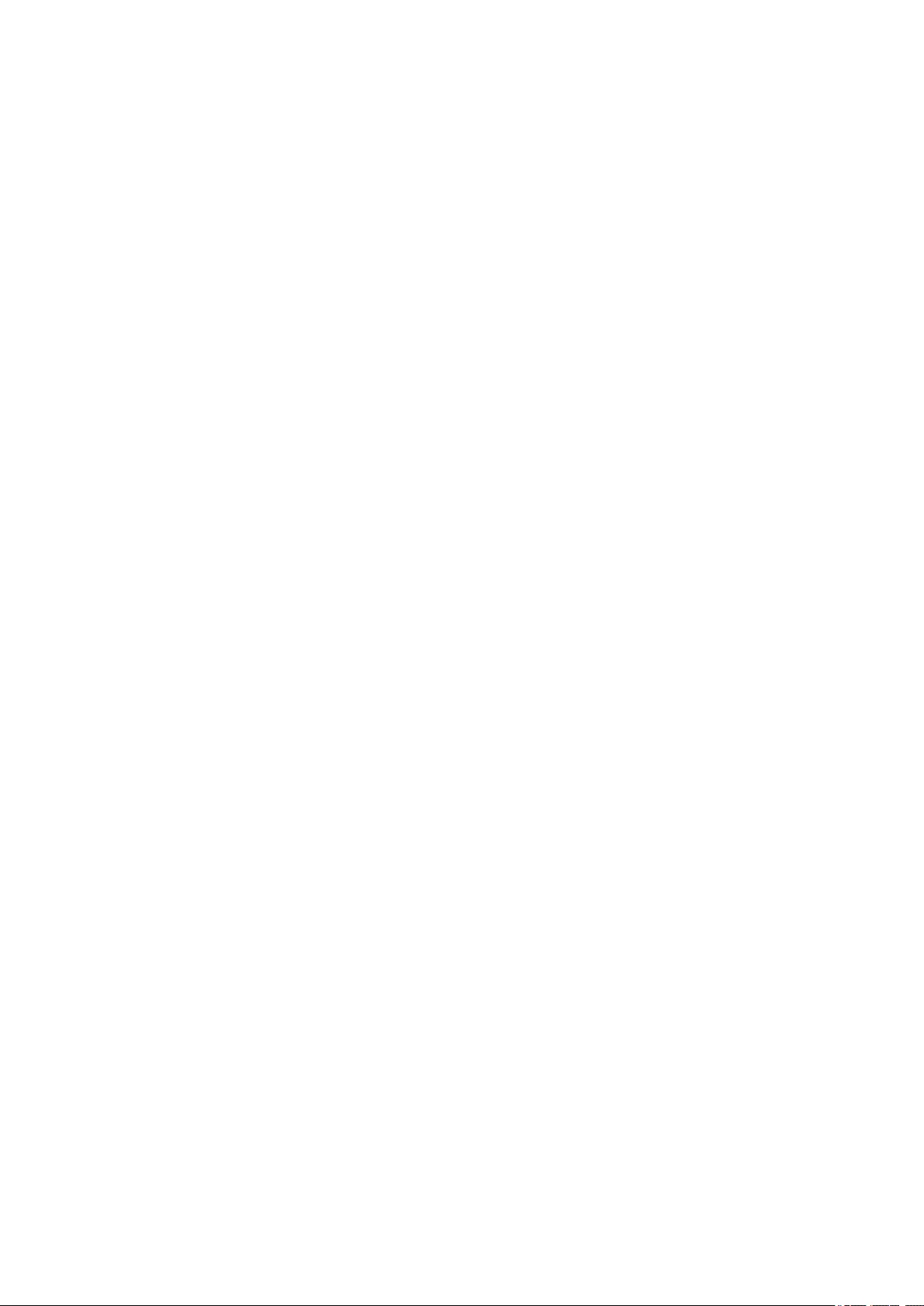
Contents
Using Online Manual. . . . . . . . . . . . . . . . . . . . . . . . . . . . . . . . . . . . . . . . . . . . . . . 4
Symbols Used in This Document. . . . . . . . . . . . . . . . . . . . . . . . . . . . . . . . . . . . . . . . . . . . . 5
Touch-enabled Device Users (Windows). . . . . . . . . . . . . . . . . . . . . . . . . . . . . . . . . . . . . . . 6
Trademarks and Licenses. . . . . . . . . . . . . . . . . . . . . . . . . . . . . . . . . . . . . . . . . . . . . . . . . . 7
Placing Items. . . . . . . . . . . . . . . . . . . . . . . . . . . . . . . . . . . . . . . . . . . . . . . . . . . . 21
Place the Item on the Platen. . . . . . . . . . . . . . . . . . . . . . . . . . . . . . . . . . . . . . . . . . . . . . . . 22
Items You Can Place & How to Place Items. . . . . . . . . . . . . . . . . . . . . . . . . . . . . . . . . . . . 23
Maintenance. . . . . . . . . . . . . . . . . . . . . . . . . . . . . . . . . . . . . . . . . . . . . . . . . . . . 26
Safety. . . . . . . . . . . . . . . . . . . . . . . . . . . . . . . . . . . . . . . . . . . . . . . . . . . . . . . . . 27
Safety Precautions. . . . . . . . . . . . . . . . . . . . . . . . . . . . . . . . . . . . . . . . . . . . . . . . . . . . . . . 28
Regulatory Information. . . . . . . . . . . . . . . . . . . . . . . . . . . . . . . . . . . . . . . . . . . . . . . . . . . . 30
WEEE (EU&EEA). . . . . . . . . . . . . . . . . . . . . . . . . . . . . . . . . . . . . . . . . . . . . . . . . . . . . . . . 31
Handling Precautions. . . . . . . . . . . . . . . . . . . . . . . . . . . . . . . . . . . . . . . . . . . . . 42
Precautions for Safe Transport of Scanner. . . . . . . . . . . . . . . . . . . . . . . . . . . . . . . . . . . . 43
Legal Limitations on Use of Your Product and Use of Images. . . . . . . . . . . . . . . . . . . . . . 44
Main Components. . . . . . . . . . . . . . . . . . . . . . . . . . . . . . . . . . . . . . . . . . . . . . . . 45
Specifications. . . . . . . . . . . . . . . . . . . . . . . . . . . . . . . . . . . . . . . . . . . . . . . . . . . 47
Scanning from Computer (Windows). . . . . . . . . . . . . . . . . . . . . . . . . . . . . . . . . . 49
Scanning According to Item Type or Purpose (IJ Scan Utility). . . . . . . . . . . . . . . . . . . . . . 50
IJ Scan Utility Features. . . . . . . . . . . . . . . . . . . . . . . . . . . . . . . . . . . . . . . . . . . . . . . . . . . . . . . . . . . . . . 51
Scanning Easily (Auto Scan). . . . . . . . . . . . . . . . . . . . . . . . . . . . . . . . . . . . . . . . . . . . . . . . . . . . . . . . . . 53
Scanning Documents and Photos. . . . . . . . . . . . . . . . . . . . . . . . . . . . . . . . . . . . . . . . . . . . . . . . . . . . . . 54
Creating/Editing PDF Files. . . . . . . . . . . . . . . . . . . . . . . . . . . . . . . . . . . . . . . . . . . . . . . . . . . . . . . . . . . . 55
Scanning Using Application Software (ScanGear). . . . . . . . . . . . . . . . . . . . . . . . . . . . . . . 58
What Is ScanGear (Scanner Driver)?. . . . . . . . . . . . . . . . . . . . . . . . . . . . . . . . . . . . . . . . . . . . . . . . . . . 59
Starting ScanGear (Scanner Driver). . . . . . . . . . . . . . . . . . . . . . . . . . . . . . . . . . . . . . . . . . . . . . . . . . . . 61
Scanning in Basic Mode. . . . . . . . . . . . . . . . . . . . . . . . . . . . . . . . . . . . . . . . . . . . . . . . . . . . . . . . . . . . . 62
ScanGear (Scanner Driver) Screens. . . . . . . . . . . . . . . . . . . . . . . . . . . . . . . . . . . . . . . . . . . . . . . . . . . . 65
Basic Mode Tab. . . . . . . . . . . . . . . . . . . . . . . . . . . . . . . . . . . . . . . . . . . . . . . . . . . . . . . . . . . . . . . . 66
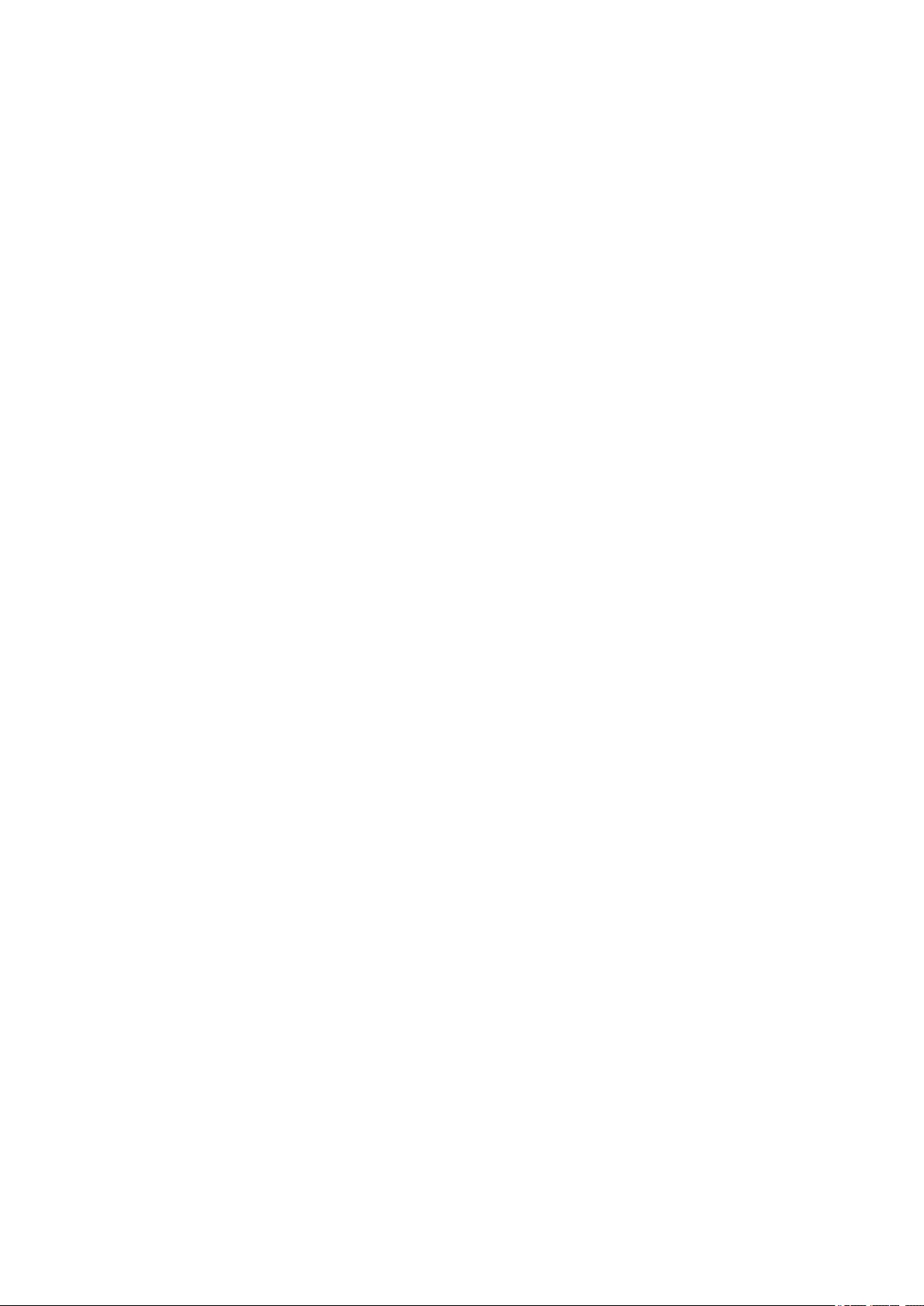
Advanced Mode Tab. . . . . . . . . . . . . . . . . . . . . . . . . . . . . . . . . . . . . . . . . . . . . . . . . . . . . . . . . . . . 74
General Notes (Scanner Driver). . . . . . . . . . . . . . . . . . . . . . . . . . . . . . . . . . . . . . . . . . . . . . . . . . . . . . . 80
Scanning Tips. . . . . . . . . . . . . . . . . . . . . . . . . . . . . . . . . . . . . . . . . . . . . . . . . . . . . . . . . . . 82
Positioning Originals (Scanning from Computer). . . . . . . . . . . . . . . . . . . . . . . . . . . . . . . . . . . . . . . . . . . 83
Updating the ScanGear (Scanner Driver). . . . . . . . . . . . . . . . . . . . . . . . . . . . . . . . . . . . . . . . . . . . . . . . 85
Installing the ScanGear (Scanner Driver). . . . . . . . . . . . . . . . . . . . . . . . . . . . . . . . . . . . . . . . . . . . 86
Scanning Using the Scanner Buttons. . . . . . . . . . . . . . . . . . . . . . . . . . . . . . . . . 87
What Are Scanner Buttons?. . . . . . . . . . . . . . . . . . . . . . . . . . . . . . . . . . . . . . . . . . . . . . . . 88
Scanning and Saving Items as PDF Files (PDF Buttons). . . . . . . . . . . . . . . . . . . . . . . . . . 90
Scanning Items and Saving the Scanned Images (AUTO SCAN Button). . . . . . . . . . . . . 91
Troubleshooting. . . . . . . . . . . . . . . . . . . . . . . . . . . . . . . . . . . . . . . . . . . . . . . . . . 92
Scanner Connection Problems. . . . . . . . . . . . . . . . . . . . . . . . . . . . . . . . . . . . . . . . . . . . . . 93
Cannot Proceed beyond Scanner Connection Screen. . . . . . . . . . . . . . . . . . . . . . . . . . . . . . . . . . . . . . 94
Cannot Communicate with Scanner via USB. . . . . . . . . . . . . . . . . . . . . . . . . . . . . . . . . . . . . . . . . . . . . 96
Scanning Problems (Windows). . . . . . . . . . . . . . . . . . . . . . . . . . . . . . . . . . . . . . . . . . . . . . 97
Scanning Problems. . . . . . . . . . . . . . . . . . . . . . . . . . . . . . . . . . . . . . . . . . . . . . . . . . . . . . . . . . . . . . . . . 98
Error Message "Release the lock switch..." Is Displayed. . . . . . . . . . . . . . . . . . . . . . . . . . . . . . . . 99
Scanner Does Not Work. . . . . . . . . . . . . . . . . . . . . . . . . . . . . . . . . . . . . . . . . . . . . . . . . . . . . . . . 100
ScanGear (Scanner Driver) Does Not Start. . . . . . . . . . . . . . . . . . . . . . . . . . . . . . . . . . . . . . . . . . 101
Installation and Download Problems. . . . . . . . . . . . . . . . . . . . . . . . . . . . . . . . . . . . . . . . 102
Cannot Install ScanGear (Scanner Driver) (Windows). . . . . . . . . . . . . . . . . . . . . . . . . . . . . . . . . . . . . 103
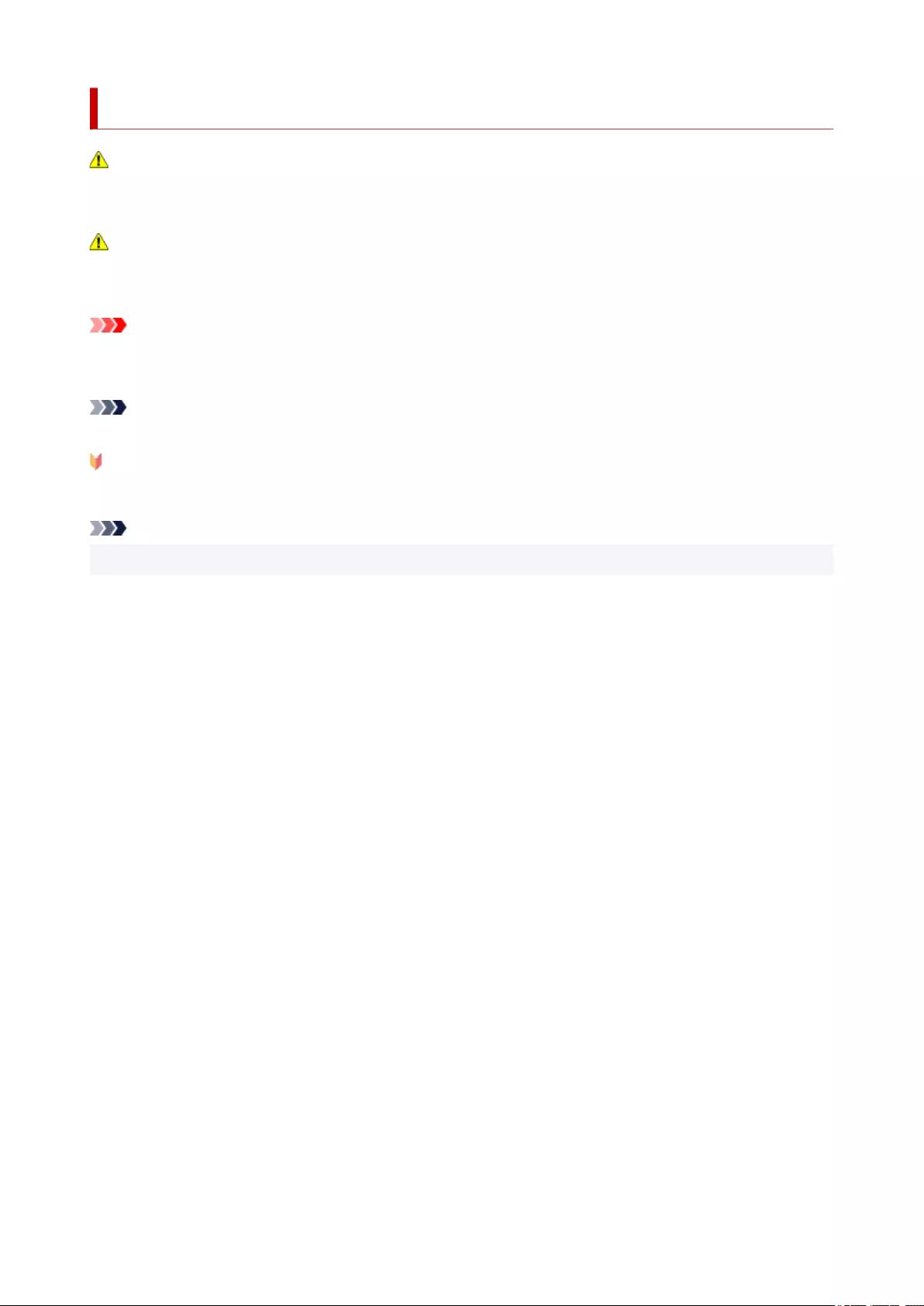
Symbols Used in This Document
Warning
Instructions that, if ignored, could result in death, serious personal injury, or property damage caused by
incorrect operation of the equipment. These must be observed for safe operation.
Caution
Instructions that, if ignored, could result in personal injury or property damage caused by incorrect
operation of the equipment. These must be observed for safe operation.
Important
Instructions including important information that must be observed to avoid damage and injury or
improper use of the product. Be sure to read these instructions.
Note
Instructions including notes for operation and additional explanations.
Basics
Instructions explaining basic operations of your product.
Note
• Icons may vary depending on your product.
5
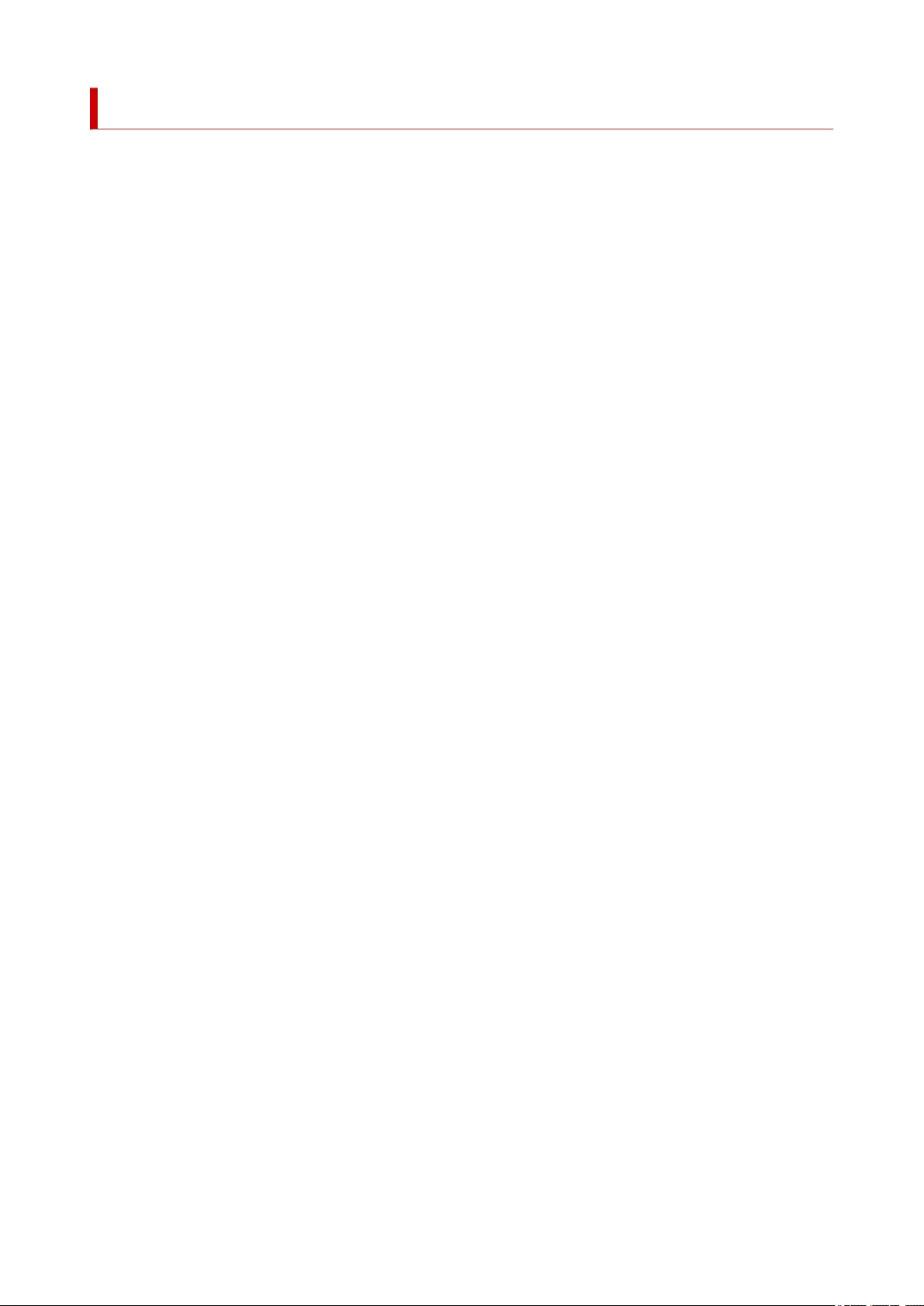
Touch-enabled Device Users (Windows)
For touch actions, you need to replace "right-click" in this document with the action set on the operating
system. For example, if the action is set to "press and hold" on your operating system, replace "right-click"
with "press and hold."
6
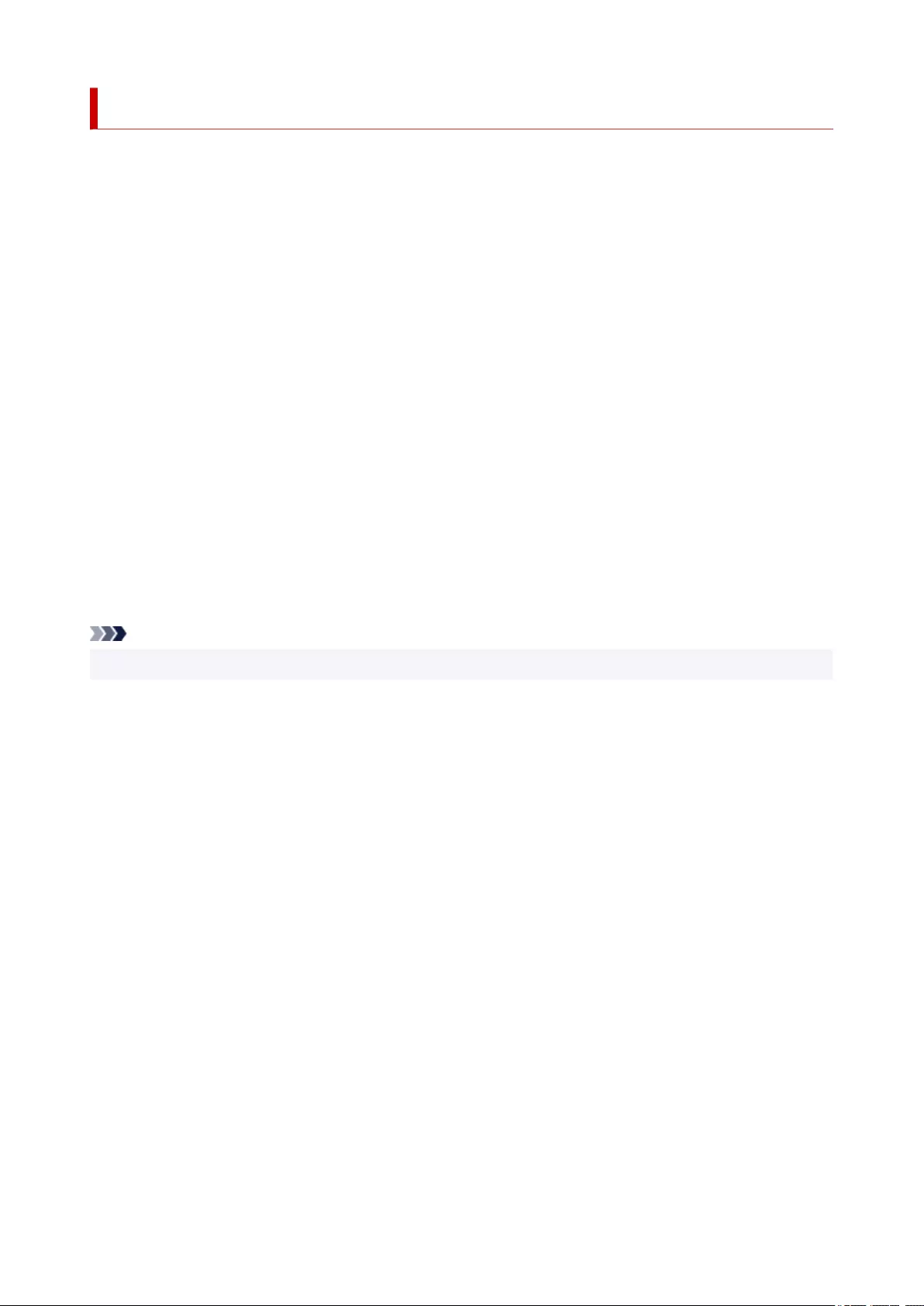
Trademarks and Licenses
• Microsoft is a registered trademark of Microsoft Corporation.
• Windows is a trademark or registered trademark of Microsoft Corporation in the U.S. and/or other
countries.
• Windows Vista is a trademark or registered trademark of Microsoft Corporation in the U.S. and/or other
countries.
• Internet Explorer is a trademark or registered trademark of Microsoft Corporation in the U.S. and/or
other countries.
• Mac, Mac OS, macOS, OS X, AirPort, App Store, AirPrint, the AirPrint logo, Safari, Bonjour, iPad,
iPhone and iPod touch are trademarks of Apple Inc., registered in the U.S. and other countries.
• IOS is a trademark or registered trademark of Cisco in the U.S. and other countries and is used under
license.
• Google Cloud Print, Google Chrome, Chrome OS, Chromebook, Android, Google Drive, Google Apps
and Google Analytics are either registered trademarks or trademarks of Google Inc. Google Play and
Google Play Logo are trademarks of Google LLC.
• Adobe, Acrobat, Flash, Photoshop, Photoshop Elements, Lightroom, Adobe RGB and Adobe RGB
(1998) are either registered trademarks or trademarks of Adobe Systems Incorporated in the United
States and/or other countries.
• Bluetooth is a trademark of Bluetooth SIG, Inc., U.S.A. and licensed to Canon Inc.
• Autodesk and AutoCAD are registered trademarks or trademarks of Autodesk, Inc., and/or its
subsidiaries and/or affiliates in the USA and/or other countries.
Note
• The formal name of Windows Vista is Microsoft Windows Vista operating system.
Copyright (c) 2003-2015 Apple Inc. All rights reserved.
Redistribution and use in source and binary forms, with or without modification, are permitted provided
that the following conditions are met:
1. Redistributions of source code must retain the above copyright notice, this list of conditions and the
following disclaimer.
2. Redistributions in binary form must reproduce the above copyright notice, this list of conditions and
the following disclaimer in the documentation and/or other materials provided with the distribution.
3. Neither the name of Apple Inc. ("Apple") nor the names of its contributors may be used to endorse or
promote products derived from this software without specific prior written permission.
THIS SOFTWARE IS PROVIDED BY APPLE AND ITS CONTRIBUTORS "AS IS" AND ANY EXPRESS
OR IMPLIED WARRANTIES, INCLUDING, BUT NOT LIMITED TO, THE IMPLIED WARRANTIES OF
MERCHANTABILITY AND FITNESS FOR A PARTICULAR PURPOSE ARE DISCLAIMED. IN NO
EVENT SHALL APPLE OR ITS CONTRIBUTORS BE LIABLE FOR ANY DIRECT, INDIRECT,
INCIDENTAL, SPECIAL, EXEMPLARY, OR CONSEQUENTIAL DAMAGES (INCLUDING, BUT NOT
LIMITED TO, PROCUREMENT OF SUBSTITUTE GOODS OR SERVICES; LOSS OF USE, DATA, OR
PROFITS; OR BUSINESS INTERRUPTION) HOWEVER CAUSED AND ON ANY THEORY OF
LIABILITY, WHETHER IN CONTRACT, STRICT LIABILITY, OR TORT (INCLUDING NEGLIGENCE OR
OTHERWISE) ARISING IN ANY WAY OUT OF THE USE OF THIS SOFTWARE, EVEN IF ADVISED OF
THE POSSIBILITY OF SUCH DAMAGE.
7
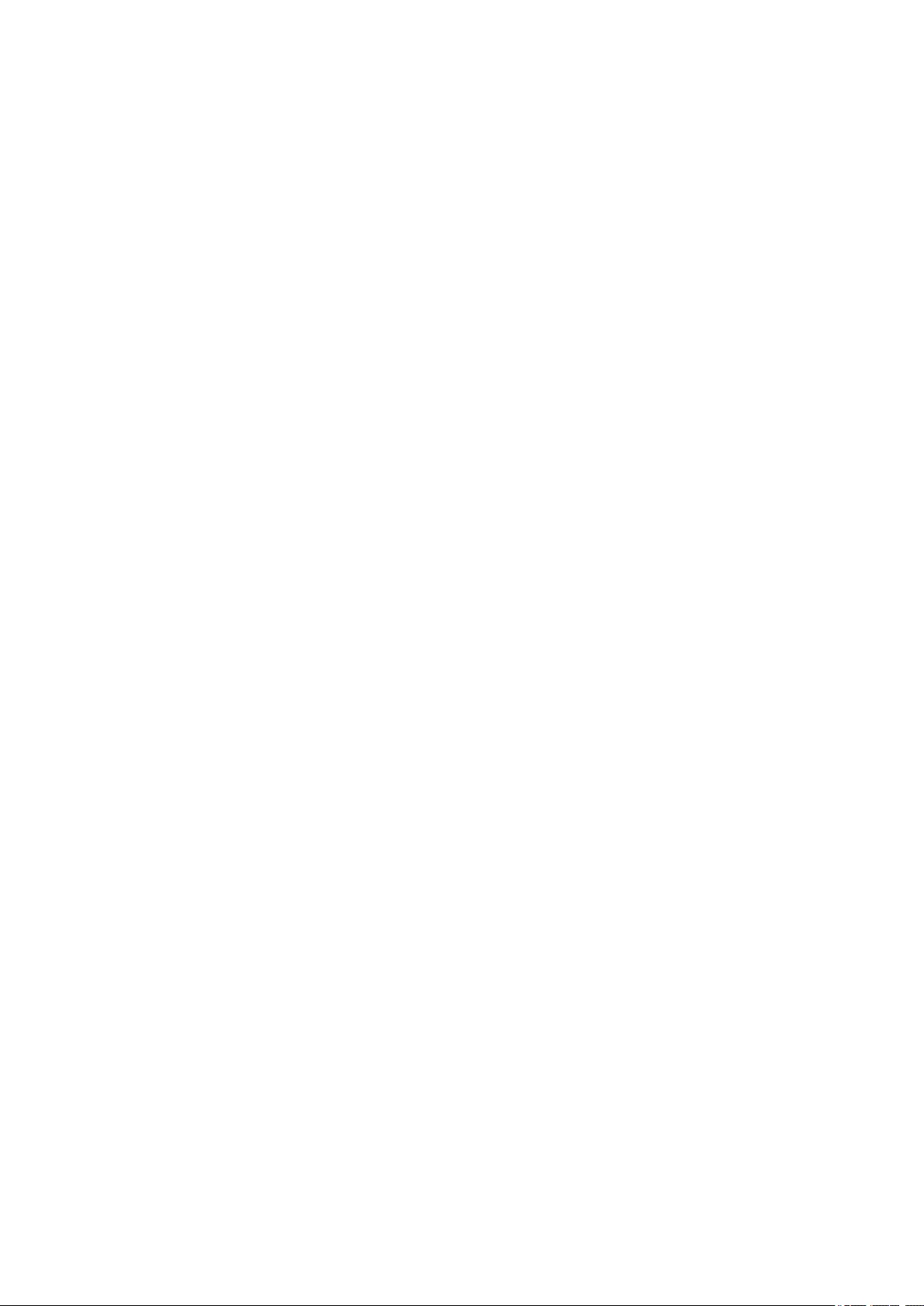
Apache License
Version 2.0, January 2004
http://www.apache.org/licenses/
TERMS AND CONDITIONS FOR USE, REPRODUCTION, AND DISTRIBUTION
1. Definitions.
"License" shall mean the terms and conditions for use, reproduction, and distribution as defined by
Sections 1 through 9 of this document.
"Licensor" shall mean the copyright owner or entity authorized by the copyright owner that is granting
the License.
"Legal Entity" shall mean the union of the acting entity and all other entities that control, are controlled
by, or are under common control with that entity. For the purposes of this definition, "control" means
(i) the power, direct or indirect, to cause the direction or management of such entity, whether by
contract or otherwise, or (ii) ownership of fifty percent (50%) or more of the outstanding shares, or (iii)
beneficial ownership of such entity.
"You" (or "Your") shall mean an individual or Legal Entity exercising permissions granted by this
License.
"Source" form shall mean the preferred form for making modifications, including but not limited to
software source code, documentation source, and configuration files.
"Object" form shall mean any form resulting from mechanical transformation or translation of a Source
form, including but not limited to compiled object code, generated documentation, and conversions to
other media types.
"Work" shall mean the work of authorship, whether in Source or Object form, made available under
the License, as indicated by a copyright notice that is included in or attached to the work (an example
is provided in the Appendix below).
"Derivative Works" shall mean any work, whether in Source or Object form, that is based on (or
derived from) the Work and for which the editorial revisions, annotations, elaborations, or other
modifications represent, as a whole, an original work of authorship. For the purposes of this License,
Derivative Works shall not include works that remain separable from, or merely link (or bind by name)
to the interfaces of, the Work and Derivative Works thereof.
"Contribution" shall mean any work of authorship, including the original version of the Work and any
modifications or additions to that Work or Derivative Works thereof, that is intentionally submitted to
Licensor for inclusion in the Work by the copyright owner or by an individual or Legal Entity
authorized to submit on behalf of the copyright owner. For the purposes of this definition, "submitted"
means any form of electronic, verbal, or written communication sent to the Licensor or its
representatives, including but not limited to communication on electronic mailing lists, source code
control systems, and issue tracking systems that are managed by, or on behalf of, the Licensor for
the purpose of discussing and improving the Work, but excluding communication that is
conspicuously marked or otherwise designated in writing by the copyright owner as "Not a
Contribution."
"Contributor" shall mean Licensor and any individual or Legal Entity on behalf of whom a Contribution
has been received by Licensor and subsequently incorporated within the Work.
8
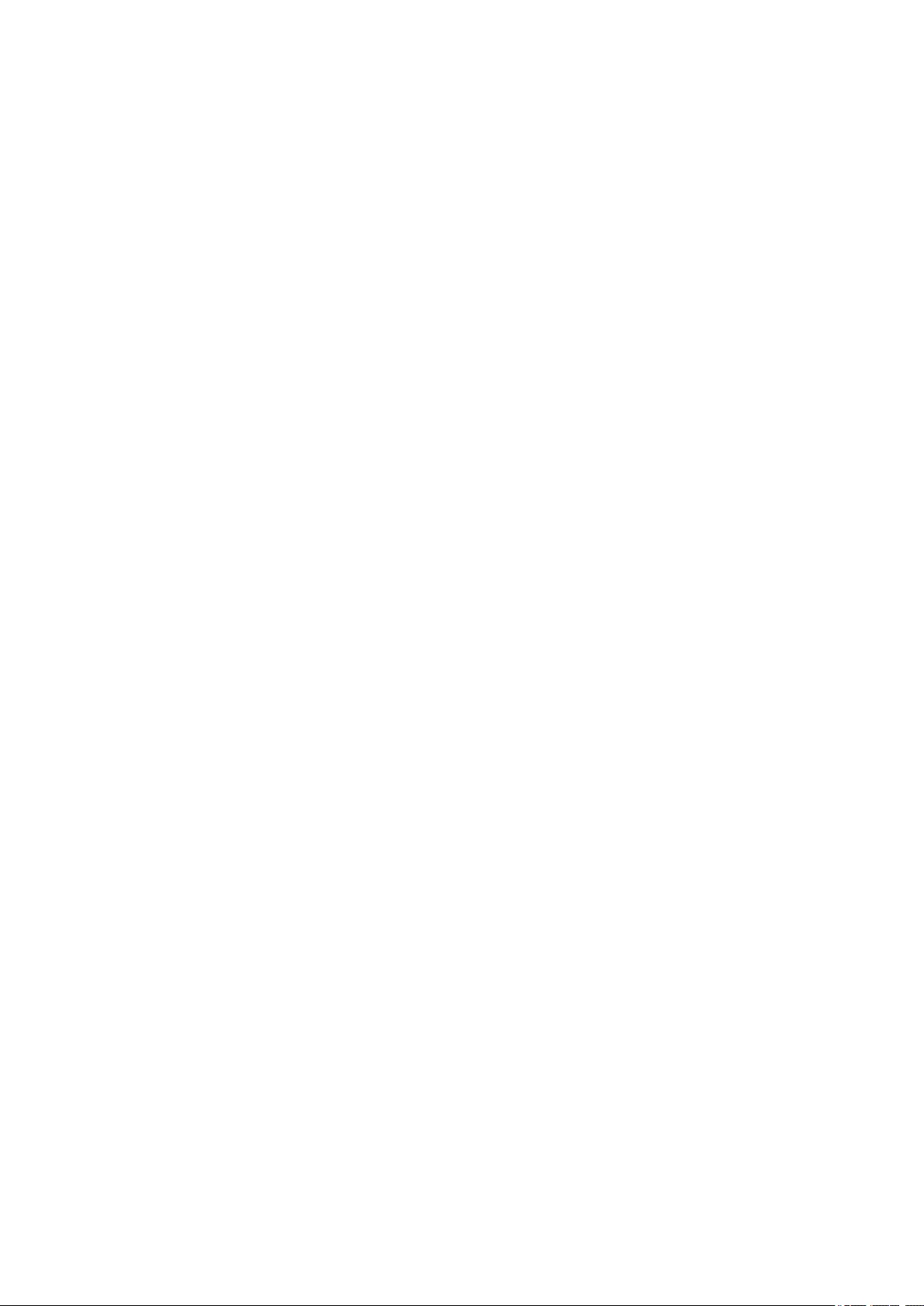
2. Grant of Copyright License. Subject to the terms and conditions of this License, each Contributor
hereby grants to You a perpetual, worldwide, non-exclusive, no-charge, royalty-free, irrevocable
copyright license to reproduce, prepare Derivative Works of, publicly display, publicly perform,
sublicense, and distribute the Work and such Derivative Works in Source or Object form.
3. Grant of Patent License. Subject to the terms and conditions of this License, each Contributor hereby
grants to You a perpetual, worldwide, non-exclusive, no-charge, royalty-free, irrevocable (except as
stated in this section) patent license to make, have made, use, offer to sell, sell, import, and
otherwise transfer the Work, where such license applies only to those patent claims licensable by
such Contributor that are necessarily infringed by their Contribution(s) alone or by combination of
their Contribution(s) with the Work to which such Contribution(s) was submitted. If You institute patent
litigation against any entity (including a cross-claim or counterclaim in a lawsuit) alleging that the
Work or a Contribution incorporated within the Work constitutes direct or contributory patent
infringement, then any patent licenses granted to You under this License for that Work shall terminate
as of the date such litigation is filed.
4. Redistribution. You may reproduce and distribute copies of the Work or Derivative Works thereof in
any medium, with or without modifications, and in Source or Object form, provided that You meet the
following conditions:
1. You must give any other recipients of the Work or Derivative Works a copy of this License; and
2. You must cause any modified files to carry prominent notices stating that You changed the files;
and
3. You must retain, in the Source form of any Derivative Works that You distribute, all copyright,
patent, trademark, and attribution notices from the Source form of the Work, excluding those
notices that do not pertain to any part of the Derivative Works; and
4. If the Work includes a "NOTICE" text file as part of its distribution, then any Derivative Works that
You distribute must include a readable copy of the attribution notices contained within such
NOTICE file, excluding those notices that do not pertain to any part of the Derivative Works, in at
least one of the following places: within a NOTICE text file distributed as part of the Derivative
Works; within the Source form or documentation, if provided along with the Derivative Works; or,
within a display generated by the Derivative Works, if and wherever such third-party notices
normally appear. The contents of the NOTICE file are for informational purposes only and do not
modify the License. You may add Your own attribution notices within Derivative Works that You
distribute, alongside or as an addendum to the NOTICE text from the Work, provided that such
additional attribution notices cannot be construed as modifying the License.
You may add Your own copyright statement to Your modifications and may provide additional or
different license terms and conditions for use, reproduction, or distribution of Your modifications,
or for any such Derivative Works as a whole, provided Your use, reproduction, and distribution of
the Work otherwise complies with the conditions stated in this License.
5. Submission of Contributions. Unless You explicitly state otherwise, any Contribution intentionally
submitted for inclusion in the Work by You to the Licensor shall be under the terms and conditions of
this License, without any additional terms or conditions. Notwithstanding the above, nothing herein
shall supersede or modify the terms of any separate license agreement you may have executed with
Licensor regarding such Contributions.
6. Trademarks. This License does not grant permission to use the trade names, trademarks, service
marks, or product names of the Licensor, except as required for reasonable and customary use in
describing the origin of the Work and reproducing the content of the NOTICE file.
9
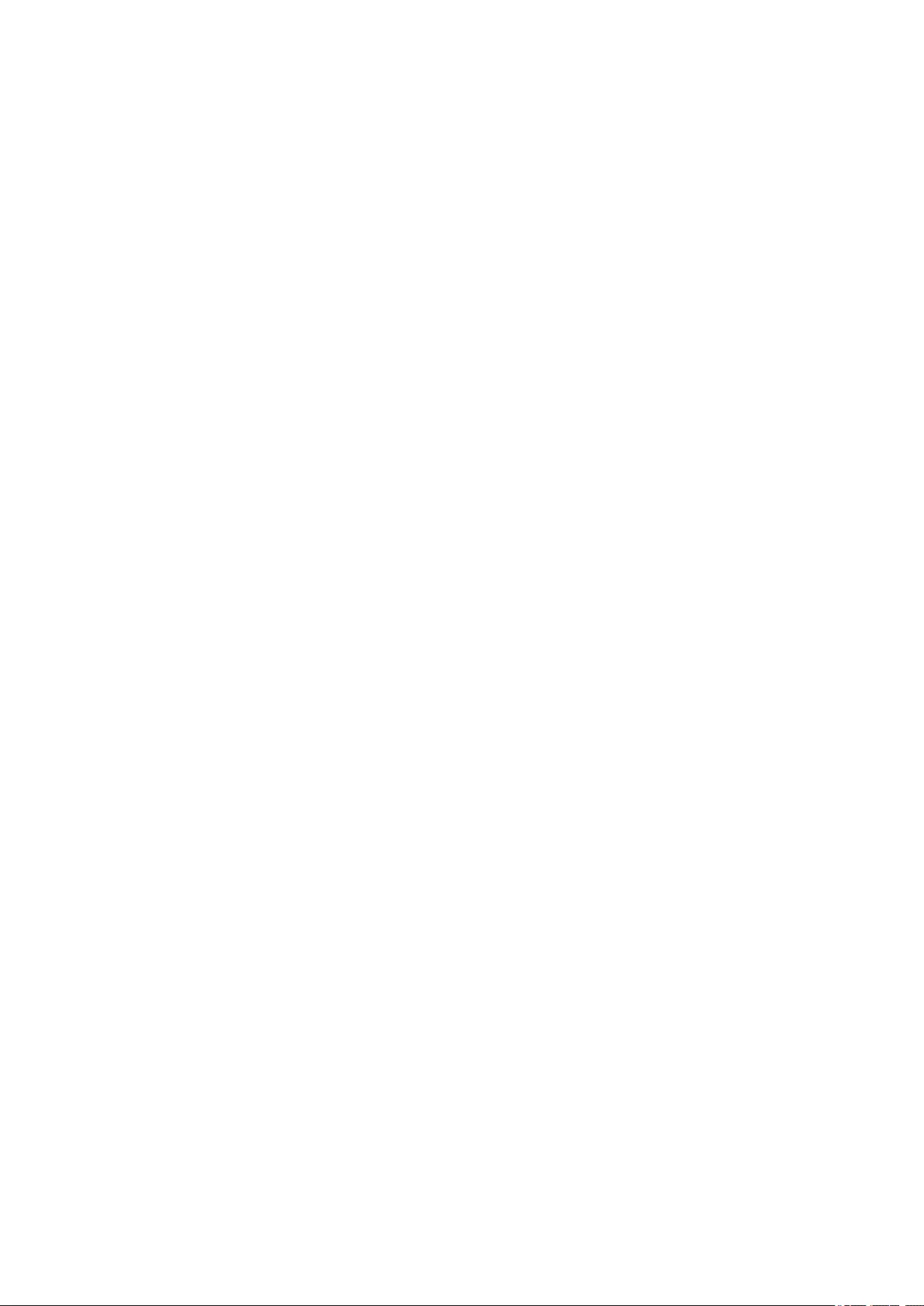
7. Disclaimer of Warranty. Unless required by applicable law or agreed to in writing, Licensor provides
the Work (and each Contributor provides its Contributions) on an "AS IS" BASIS, WITHOUT
WARRANTIES OR CONDITIONS OF ANY KIND, either express or implied, including, without
limitation, any warranties or conditions of TITLE, NON-INFRINGEMENT, MERCHANTABILITY, or
FITNESS FOR A PARTICULAR PURPOSE. You are solely responsible for determining the
appropriateness of using or redistributing the Work and assume any risks associated with Your
exercise of permissions under this License.
8. Limitation of Liability. In no event and under no legal theory, whether in tort (including negligence),
contract, or otherwise, unless required by applicable law (such as deliberate and grossly negligent
acts) or agreed to in writing, shall any Contributor be liable to You for damages, including any direct,
indirect, special, incidental, or consequential damages of any character arising as a result of this
License or out of the use or inability to use the Work (including but not limited to damages for loss of
goodwill, work stoppage, computer failure or malfunction, or any and all other commercial damages
or losses), even if such Contributor has been advised of the possibility of such damages.
9. Accepting Warranty or Additional Liability. While redistributing the Work or Derivative Works thereof,
You may choose to offer, and charge a fee for, acceptance of support, warranty, indemnity, or other
liability obligations and/or rights consistent with this License. However, in accepting such obligations,
You may act only on Your own behalf and on Your sole responsibility, not on behalf of any other
Contributor, and only if You agree to indemnify, defend, and hold each Contributor harmless for any
liability incurred by, or claims asserted against, such Contributor by reason of your accepting any
such warranty or additional liability.
END OF TERMS AND CONDITIONS
---- Part 1: CMU/UCD copyright notice: (BSD like) -----
Copyright 1989, 1991, 1992 by Carnegie Mellon University
Derivative Work - 1996, 1998-2000
Copyright 1996, 1998-2000 The Regents of the University of California
All Rights Reserved
Permission to use, copy, modify and distribute this software and its documentation for any purpose and
without fee is hereby granted, provided that the above copyright notice appears in all copies and that both
that copyright notice and this permission notice appear in supporting documentation, and that the name of
CMU and The Regents of the University of California not be used in advertising or publicity pertaining to
distribution of the software without specific written permission.
CMU AND THE REGENTS OF THE UNIVERSITY OF CALIFORNIA DISCLAIM ALL WARRANTIES
WITH REGARD TO THIS SOFTWARE, INCLUDING ALL IMPLIED WARRANTIES OF
MERCHANTABILITY AND FITNESS. IN NO EVENT SHALL CMU OR THE REGENTS OF THE
UNIVERSITY OF CALIFORNIA BE LIABLE FOR ANY SPECIAL, INDIRECT OR CONSEQUENTIAL
DAMAGES OR ANY DAMAGES WHATSOEVER RESULTING FROM THE LOSS OF USE, DATA OR
PROFITS, WHETHER IN AN ACTION OF CONTRACT, NEGLIGENCE OR OTHER TORTIOUS ACTION,
ARISING OUT OF OR IN CONNECTION WITH THE USE OR PERFORMANCE OF THIS SOFTWARE.
---- Part 2: Networks Associates Technology, Inc copyright notice (BSD) -----
Copyright (c) 2001-2003, Networks Associates Technology, Inc
All rights reserved.
10
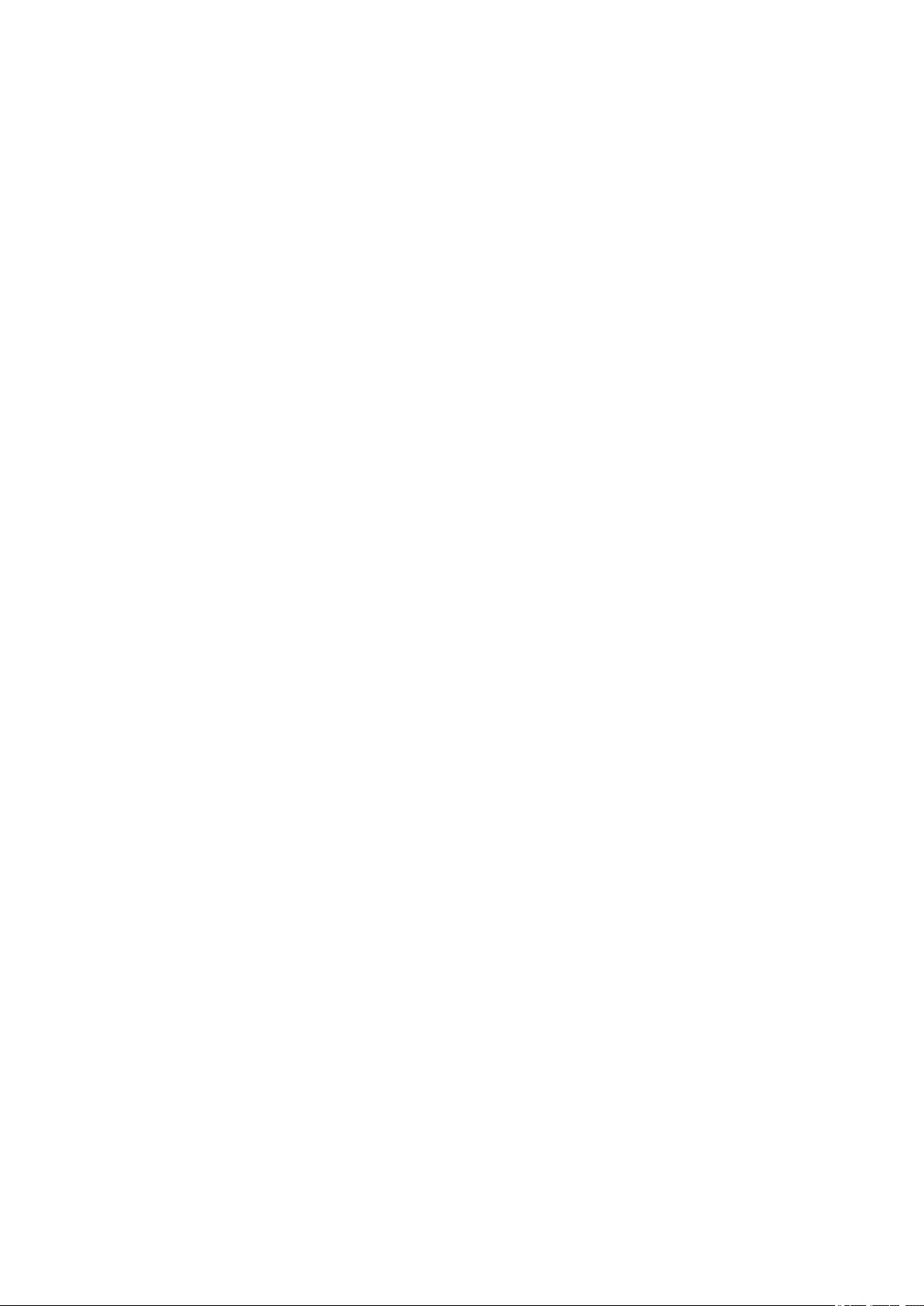
Redistribution and use in source and binary forms, with or without modification, are permitted provided
that the following conditions are met:
* Redistributions of source code must retain the above copyright notice, this list of conditions and the
following disclaimer.
* Redistributions in binary form must reproduce the above copyright notice, this list of conditions and the
following disclaimer in the documentation and/or other materials provided with the distribution.
* Neither the name of the Networks Associates Technology, Inc nor the names of its contributors may be
used to endorse or promote products derived from this software without specific prior written permission.
THIS SOFTWARE IS PROVIDED BY THE COPYRIGHT HOLDERS AND CONTRIBUTORS ``AS IS''
AND ANY EXPRESS OR IMPLIED WARRANTIES, INCLUDING, BUT NOT LIMITED TO, THE IMPLIED
WARRANTIES OF MERCHANTABILITY AND FITNESS FOR A PARTICULAR PURPOSE ARE
DISCLAIMED. IN NO EVENT SHALL THE COPYRIGHT HOLDERS OR CONTRIBUTORS BE LIABLE
FOR ANY DIRECT, INDIRECT, INCIDENTAL, SPECIAL, EXEMPLARY, OR CONSEQUENTIAL
DAMAGES (INCLUDING, BUT NOT LIMITED TO, PROCUREMENT OF SUBSTITUTE GOODS OR
SERVICES; LOSS OF USE, DATA, OR PROFITS; OR BUSINESS INTERRUPTION) HOWEVER
CAUSED AND ON ANY THEORY OF LIABILITY, WHETHER IN CONTRACT, STRICT LIABILITY, OR
TORT (INCLUDING NEGLIGENCE OR OTHERWISE) ARISING IN ANY WAY OUT OF THE USE OF
THIS SOFTWARE, EVEN IF ADVISED OF THE POSSIBILITY OF SUCH DAMAGE.
---- Part 3: Cambridge Broadband Ltd. copyright notice (BSD) -----
Portions of this code are copyright (c) 2001-2003, Cambridge Broadband Ltd.
All rights reserved.
Redistribution and use in source and binary forms, with or without modification, are permitted provided
that the following conditions are met:
* Redistributions of source code must retain the above copyright notice, this list of conditions and the
following disclaimer.
* Redistributions in binary form must reproduce the above copyright notice, this list of conditions and the
following disclaimer in the documentation and/or other materials provided with the distribution.
* The name of Cambridge Broadband Ltd. may not be used to endorse or promote products derived from
this software without specific prior written permission.
THIS SOFTWARE IS PROVIDED BY THE COPYRIGHT HOLDER ``AS IS'' AND ANY EXPRESS OR
IMPLIED WARRANTIES, INCLUDING, BUT NOT LIMITED TO, THE IMPLIED WARRANTIES OF
MERCHANTABILITY AND FITNESS FOR A PARTICULAR PURPOSE ARE DISCLAIMED. IN NO
EVENT SHALL THE COPYRIGHT HOLDER BE LIABLE FOR ANY DIRECT, INDIRECT, INCIDENTAL,
SPECIAL, EXEMPLARY, OR CONSEQUENTIAL DAMAGES (INCLUDING, BUT NOT LIMITED TO,
PROCUREMENT OF SUBSTITUTE GOODS OR SERVICES; LOSS OF USE, DATA, OR PROFITS; OR
BUSINESS INTERRUPTION) HOWEVER CAUSED AND ON ANY THEORY OF LIABILITY, WHETHER
IN CONTRACT, STRICT LIABILITY, OR TORT (INCLUDING NEGLIGENCE OR OTHERWISE) ARISING
IN ANY WAY OUT OF THE USE OF THIS SOFTWARE, EVEN IF ADVISED OF THE POSSIBILITY OF
SUCH DAMAGE.
---- Part 4: Sun Microsystems, Inc. copyright notice (BSD) -----
Copyright c 2003 Sun Microsystems, Inc., 4150 Network Circle, Santa Clara, California 95054, U.S.A. All
rights reserved.
11
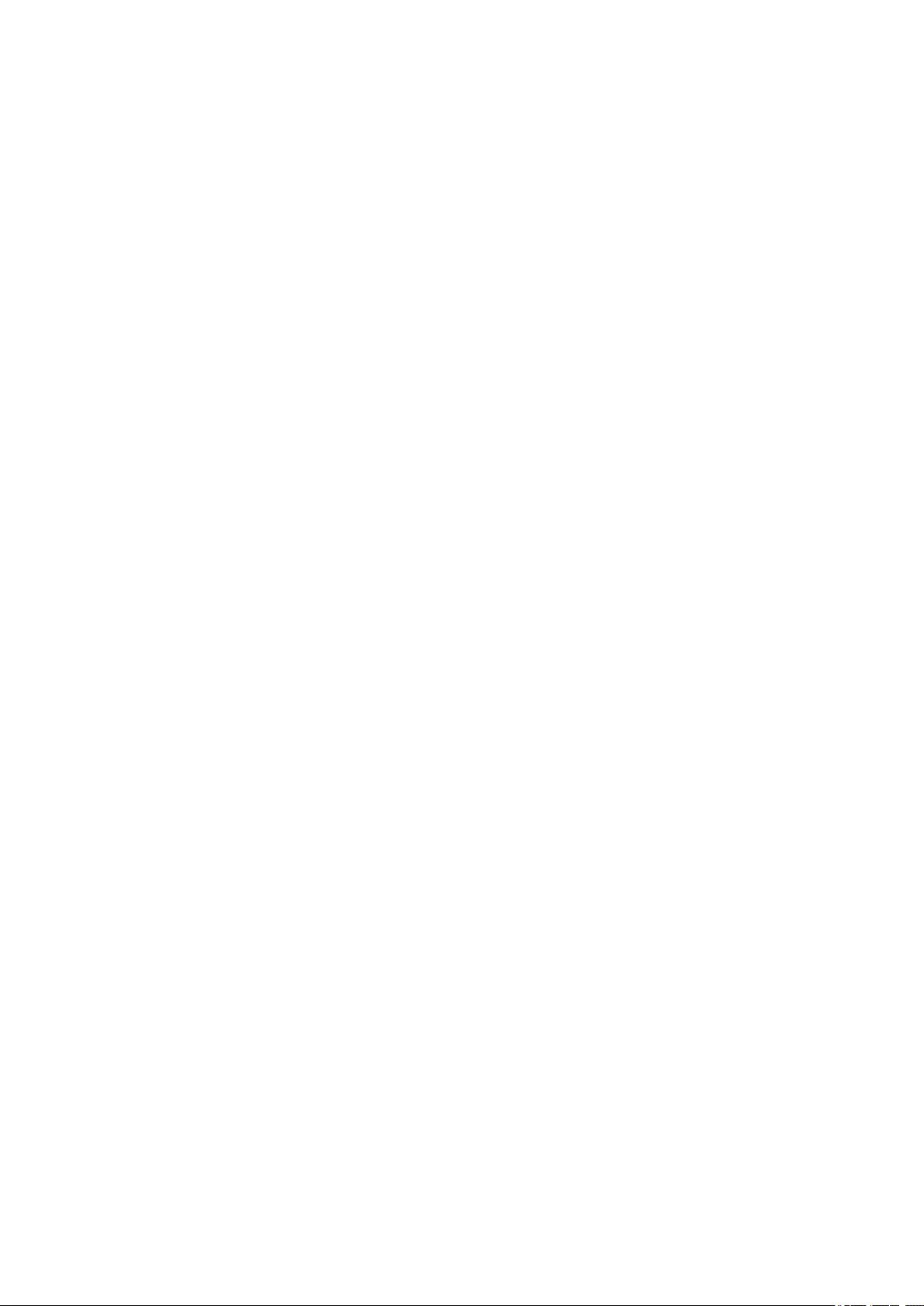
Use is subject to license terms below.
This distribution may include materials developed by third parties.
Sun, Sun Microsystems, the Sun logo and Solaris are trademarks or registered trademarks of Sun
Microsystems, Inc. in the U.S. and other countries.
Redistribution and use in source and binary forms, with or without modification, are permitted provided
that the following conditions are met:
* Redistributions of source code must retain the above copyright notice, this list of conditions and the
following disclaimer.
* Redistributions in binary form must reproduce the above copyright notice, this list of conditions and the
following disclaimer in the documentation and/or other materials provided with the distribution.
* Neither the name of the Sun Microsystems, Inc. nor the names of its contributors may be used to
endorse or promote products derived from this software without specific prior written permission.
THIS SOFTWARE IS PROVIDED BY THE COPYRIGHT HOLDERS AND CONTRIBUTORS ``AS IS''
AND ANY EXPRESS OR IMPLIED WARRANTIES, INCLUDING, BUT NOT LIMITED TO, THE IMPLIED
WARRANTIES OF MERCHANTABILITY AND FITNESS FOR A PARTICULAR PURPOSE ARE
DISCLAIMED. IN NO EVENT SHALL THE COPYRIGHT HOLDERS OR CONTRIBUTORS BE LIABLE
FOR ANY DIRECT, INDIRECT, INCIDENTAL, SPECIAL, EXEMPLARY, OR CONSEQUENTIAL
DAMAGES (INCLUDING, BUT NOT LIMITED TO, PROCUREMENT OF SUBSTITUTE GOODS OR
SERVICES; LOSS OF USE, DATA, OR PROFITS; OR BUSINESS INTERRUPTION) HOWEVER
CAUSED AND ON ANY THEORY OF LIABILITY, WHETHER IN CONTRACT, STRICT LIABILITY, OR
TORT (INCLUDING NEGLIGENCE OR OTHERWISE) ARISING IN ANY WAY OUT OF THE USE OF
THIS SOFTWARE, EVEN IF ADVISED OF THE POSSIBILITY OF SUCH DAMAGE.
---- Part 5: Sparta, Inc copyright notice (BSD) -----
Copyright (c) 2003-2012, Sparta, Inc
All rights reserved.
Redistribution and use in source and binary forms, with or without modification, are permitted provided
that the following conditions are met:
* Redistributions of source code must retain the above copyright notice, this list of conditions and the
following disclaimer.
* Redistributions in binary form must reproduce the above copyright notice, this list of conditions and the
following disclaimer in the documentation and/or other materials provided with the distribution.
* Neither the name of Sparta, Inc nor the names of its contributors may be used to endorse or promote
products derived from this software without specific prior written permission.
THIS SOFTWARE IS PROVIDED BY THE COPYRIGHT HOLDERS AND CONTRIBUTORS ``AS IS''
AND ANY EXPRESS OR IMPLIED WARRANTIES, INCLUDING, BUT NOT LIMITED TO, THE IMPLIED
WARRANTIES OF MERCHANTABILITY AND FITNESS FOR A PARTICULAR PURPOSE ARE
DISCLAIMED. IN NO EVENT SHALL THE COPYRIGHT HOLDERS OR CONTRIBUTORS BE LIABLE
FOR ANY DIRECT, INDIRECT, INCIDENTAL, SPECIAL, EXEMPLARY, OR CONSEQUENTIAL
DAMAGES (INCLUDING, BUT NOT LIMITED TO, PROCUREMENT OF SUBSTITUTE GOODS OR
SERVICES; LOSS OF USE, DATA, OR PROFITS; OR BUSINESS INTERRUPTION) HOWEVER
CAUSED AND ON ANY THEORY OF LIABILITY, WHETHER IN CONTRACT, STRICT LIABILITY, OR
12
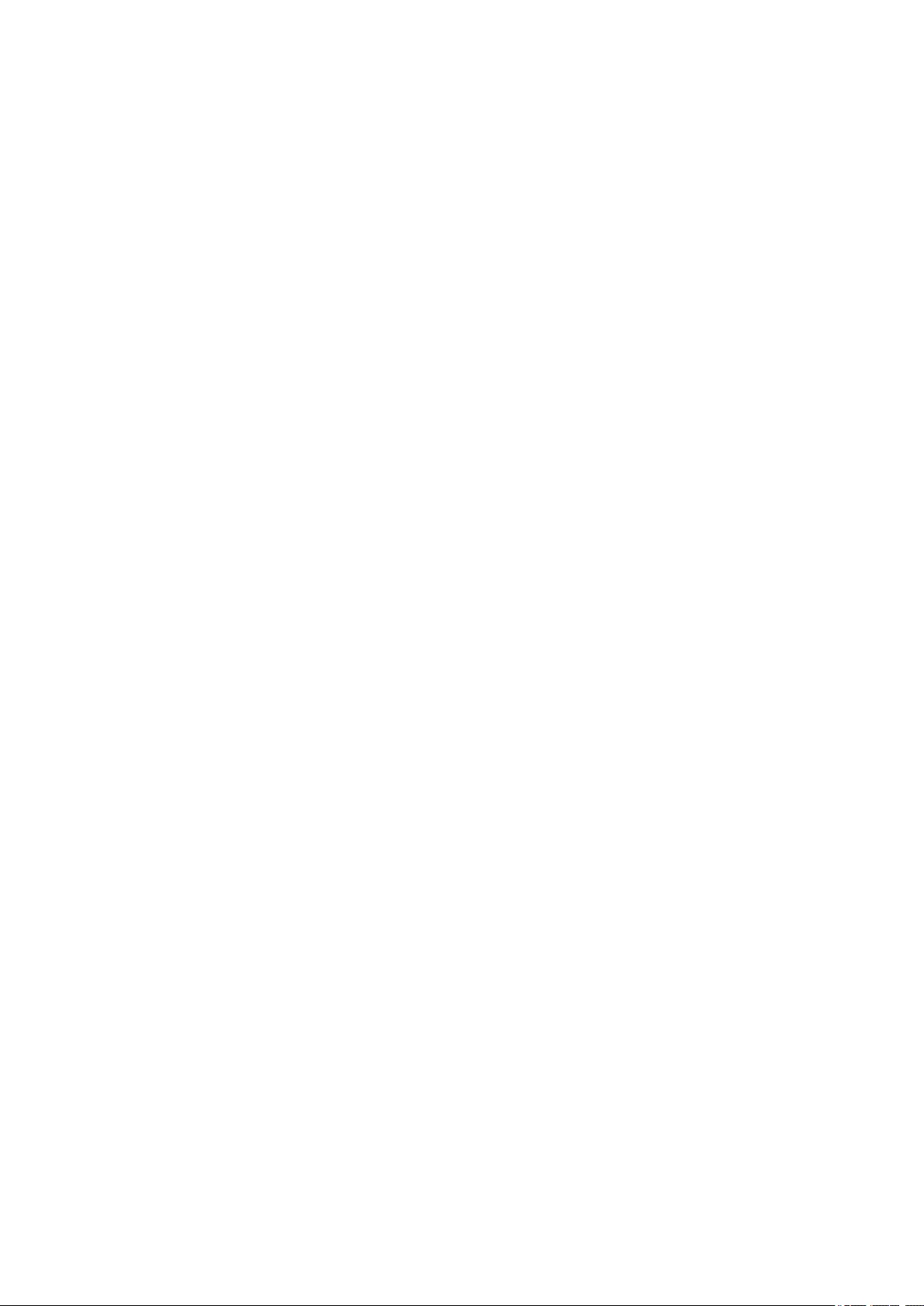
TORT (INCLUDING NEGLIGENCE OR OTHERWISE) ARISING IN ANY WAY OUT OF THE USE OF
THIS SOFTWARE, EVEN IF ADVISED OF THE POSSIBILITY OF SUCH DAMAGE.
---- Part 6: Cisco/BUPTNIC copyright notice (BSD) -----
Copyright (c) 2004, Cisco, Inc and Information Network Center of Beijing University of Posts and
Telecommunications.
All rights reserved.
Redistribution and use in source and binary forms, with or without modification, are permitted provided
that the following conditions are met:
* Redistributions of source code must retain the above copyright notice, this list of conditions and the
following disclaimer.
* Redistributions in binary form must reproduce the above copyright notice, this list of conditions and the
following disclaimer in the documentation and/or other materials provided with the distribution.
* Neither the name of Cisco, Inc, Beijing University of Posts and Telecommunications, nor the names of
their contributors may be used to endorse or promote products derived from this software without specific
prior written permission.
THIS SOFTWARE IS PROVIDED BY THE COPYRIGHT HOLDERS AND CONTRIBUTORS ``AS IS''
AND ANY EXPRESS OR IMPLIED WARRANTIES, INCLUDING, BUT NOT LIMITED TO, THE IMPLIED
WARRANTIES OF MERCHANTABILITY AND FITNESS FOR A PARTICULAR PURPOSE ARE
DISCLAIMED. IN NO EVENT SHALL THE COPYRIGHT HOLDERS OR CONTRIBUTORS BE LIABLE
FOR ANY DIRECT, INDIRECT, INCIDENTAL, SPECIAL, EXEMPLARY, OR CONSEQUENTIAL
DAMAGES (INCLUDING, BUT NOT LIMITED TO, PROCUREMENT OF SUBSTITUTE GOODS OR
SERVICES; LOSS OF USE, DATA, OR PROFITS; OR BUSINESS INTERRUPTION) HOWEVER
CAUSED AND ON ANY THEORY OF LIABILITY, WHETHER IN CONTRACT, STRICT LIABILITY, OR
TORT (INCLUDING NEGLIGENCE OR OTHERWISE) ARISING IN ANY WAY OUT OF THE USE OF
THIS SOFTWARE, EVEN IF ADVISED OF THE POSSIBILITY OF SUCH DAMAGE.
---- Part 7: Fabasoft R&D Software GmbH & Co KG copyright notice (BSD) -----
Copyright (c) Fabasoft R&D Software GmbH & Co KG, 2003 oss@fabasoft.com
Author: Bernhard Penz <bernhard.penz@fabasoft.com>
Redistribution and use in source and binary forms, with or without modification, are permitted provided
that the following conditions are met:
* Redistributions of source code must retain the above copyright notice, this list of conditions and the
following disclaimer.
* Redistributions in binary form must reproduce the above copyright notice, this list of conditions and the
following disclaimer in the documentation and/or other materials provided with the distribution.
* The name of Fabasoft R&D Software GmbH & Co KG or any of its subsidiaries, brand or product names
may not be used to endorse or promote products derived from this software without specific prior written
permission.
THIS SOFTWARE IS PROVIDED BY THE COPYRIGHT HOLDER ``AS IS'' AND ANY EXPRESS OR
IMPLIED WARRANTIES, INCLUDING, BUT NOT LIMITED TO, THE IMPLIED WARRANTIES OF
MERCHANTABILITY AND FITNESS FOR A PARTICULAR PURPOSE ARE DISCLAIMED. IN NO
EVENT SHALL THE COPYRIGHT HOLDER BE LIABLE FOR ANY DIRECT, INDIRECT, INCIDENTAL,
13
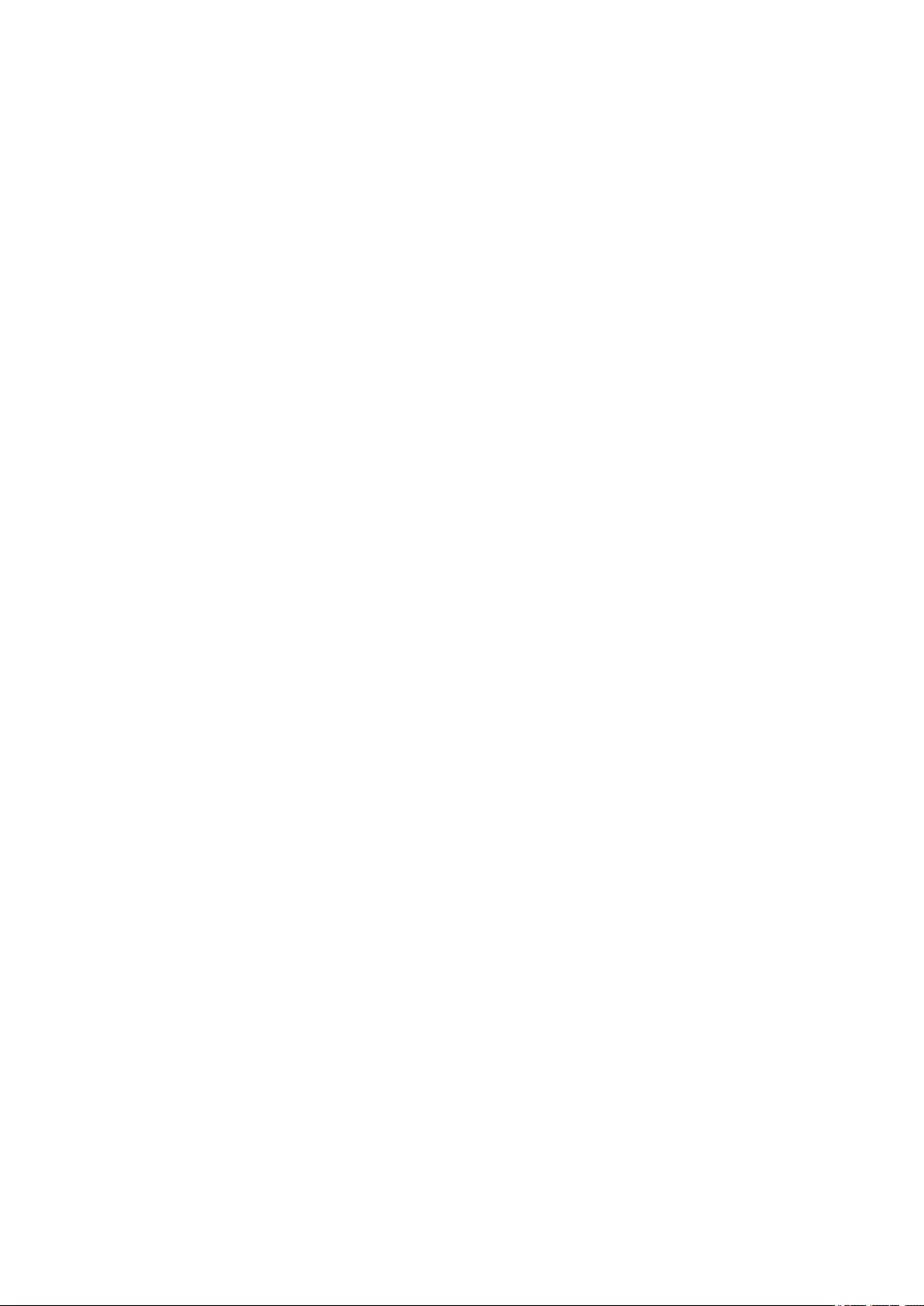
SPECIAL, EXEMPLARY, OR CONSEQUENTIAL DAMAGES (INCLUDING, BUT NOT LIMITED TO,
PROCUREMENT OF SUBSTITUTE GOODS OR SERVICES; LOSS OF USE, DATA, OR PROFITS; OR
BUSINESS INTERRUPTION) HOWEVER CAUSED AND ON ANY THEORY OF LIABILITY, WHETHER
IN CONTRACT, STRICT LIABILITY, OR TORT (INCLUDING NEGLIGENCE OR OTHERWISE) ARISING
IN ANY WAY OUT OF THE USE OF THIS SOFTWARE, EVEN IF ADVISED OF THE POSSIBILITY OF
SUCH DAMAGE.
---- Part 8: Apple Inc. copyright notice (BSD) -----
Copyright (c) 2007 Apple Inc. All rights reserved.
Redistribution and use in source and binary forms, with or without modification, are permitted provided
that the following conditions are met:
1. Redistributions of source code must retain the above copyright notice, this list of conditions and the
following disclaimer.
2. Redistributions in binary form must reproduce the above copyright notice, this list of conditions and
the following disclaimer in the documentation and/or other materials provided with the distribution.
3. Neither the name of Apple Inc. ("Apple") nor the names of its contributors may be used to endorse or
promote products derived from this software without specific prior written permission.
THIS SOFTWARE IS PROVIDED BY APPLE AND ITS CONTRIBUTORS "AS IS" AND ANY EXPRESS
OR IMPLIED WARRANTIES, INCLUDING, BUT NOT LIMITED TO, THE IMPLIED WARRANTIES OF
MERCHANTABILITY AND FITNESS FOR A PARTICULAR PURPOSE ARE DISCLAIMED. IN NO
EVENT SHALL APPLE OR ITS CONTRIBUTORS BE LIABLE FOR ANY DIRECT, INDIRECT,
INCIDENTAL, SPECIAL, EXEMPLARY, OR CONSEQUENTIAL DAMAGES (INCLUDING, BUT NOT
LIMITED TO, PROCUREMENT OF SUBSTITUTE GOODS OR SERVICES; LOSS OF USE, DATA, OR
PROFITS; OR BUSINESS INTERRUPTION) HOWEVER CAUSED AND ON ANY THEORY OF
LIABILITY, WHETHER IN CONTRACT, STRICT LIABILITY, OR TORT (INCLUDING NEGLIGENCE OR
OTHERWISE) ARISING IN ANY WAY OUT OF THE USE OF THIS SOFTWARE, EVEN IF ADVISED OF
THE POSSIBILITY OF SUCH DAMAGE.
---- Part 9: ScienceLogic, LLC copyright notice (BSD) -----
Copyright (c) 2009, ScienceLogic, LLC
All rights reserved.
Redistribution and use in source and binary forms, with or without modification, are permitted provided
that the following conditions are met:
* Redistributions of source code must retain the above copyright notice, this list of conditions and the
following disclaimer.
* Redistributions in binary form must reproduce the above copyright notice, this list of conditions and the
following disclaimer in the documentation and/or other materials provided with the distribution.
* Neither the name of ScienceLogic, LLC nor the names of its contributors may be used to endorse or
promote products derived from this software without specific prior written permission.
THIS SOFTWARE IS PROVIDED BY THE COPYRIGHT HOLDERS AND CONTRIBUTORS "AS IS" AND
ANY EXPRESS OR IMPLIED WARRANTIES, INCLUDING, BUT NOT LIMITED TO, THE IMPLIED
WARRANTIES OF MERCHANTABILITY AND FITNESS FOR A PARTICULAR PURPOSE ARE
DISCLAIMED. IN NO EVENT SHALL THE COPYRIGHT HOLDERS OR CONTRIBUTORS BE LIABLE
14
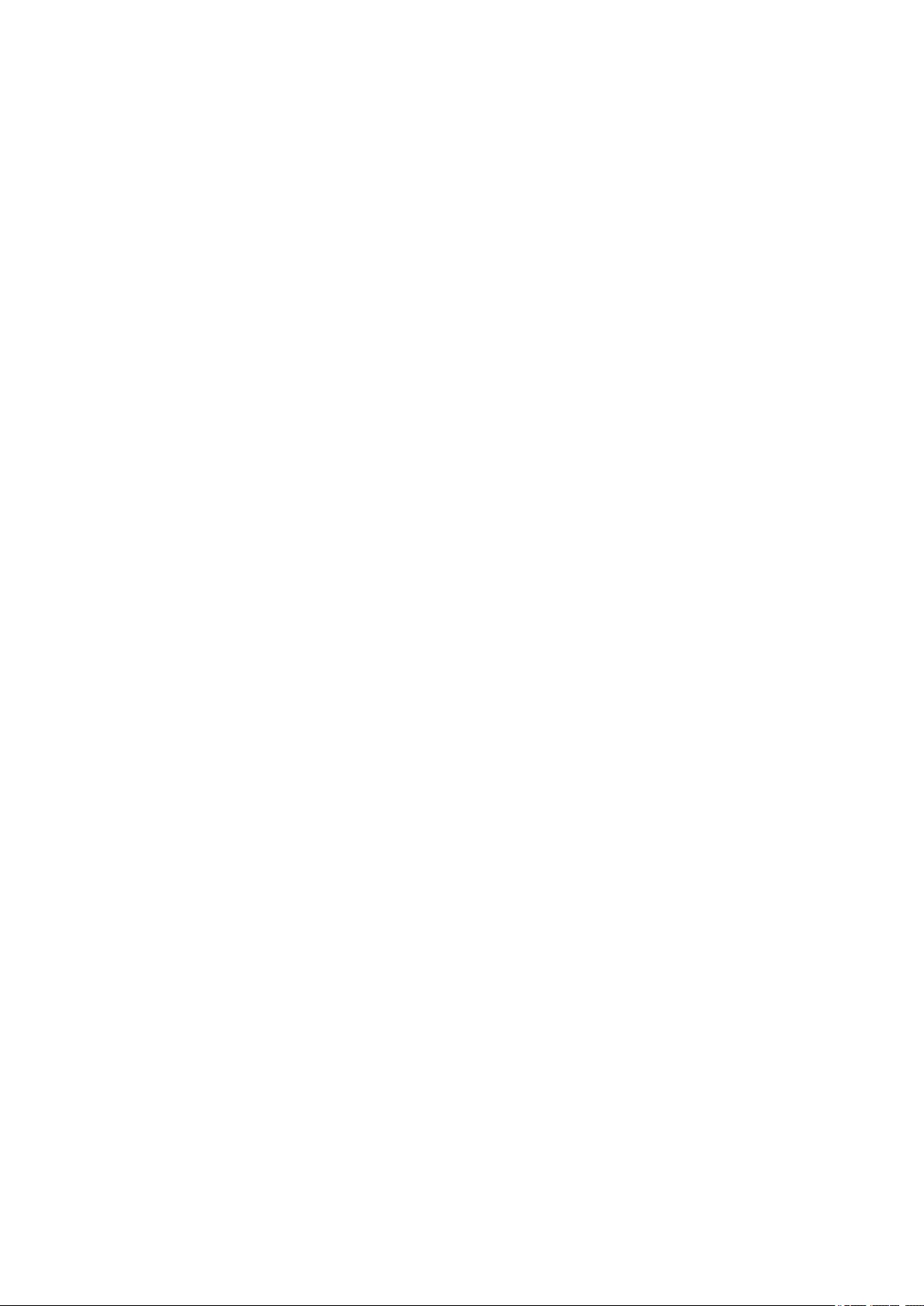
FOR ANY DIRECT, INDIRECT, INCIDENTAL, SPECIAL, EXEMPLARY, OR CONSEQUENTIAL
DAMAGES (INCLUDING, BUT NOT LIMITED TO, PROCUREMENT OF SUBSTITUTE GOODS OR
SERVICES; LOSS OF USE, DATA, OR PROFITS; OR BUSINESS INTERRUPTION) HOWEVER
CAUSED AND ON ANY THEORY OF LIABILITY, WHETHER IN CONTRACT, STRICT LIABILITY, OR
TORT (INCLUDING NEGLIGENCE OR OTHERWISE) ARISING IN ANY WAY OUT OF THE USE OF
THIS SOFTWARE, EVEN IF ADVISED OF THE POSSIBILITY OF SUCH DAMAGE.
LEADTOOLS
Copyright (C) 1991-2009 LEAD Technologies, Inc.
CMap Resources
-----------------------------------------------------------
Copyright 1990-2009 Adobe Systems Incorporated.
All rights reserved.
Copyright 1990-2010 Adobe Systems Incorporated.
All rights reserved.
Redistribution and use in source and binary forms, with or
without modification, are permitted provided that the
following conditions are met:
Redistributions of source code must retain the above
copyright notice, this list of conditions and the following
disclaimer.
Redistributions in binary form must reproduce the above
copyright notice, this list of conditions and the following
disclaimer in the documentation and/or other materials
provided with the distribution.
Neither the name of Adobe Systems Incorporated nor the names
of its contributors may be used to endorse or promote
products derived from this software without specific prior
written permission.
THIS SOFTWARE IS PROVIDED BY THE COPYRIGHT HOLDERS AND
CONTRIBUTORS "AS IS" AND ANY EXPRESS OR IMPLIED WARRANTIES,
INCLUDING, BUT NOT LIMITED TO, THE IMPLIED WARRANTIES OF
MERCHANTABILITY AND FITNESS FOR A PARTICULAR PURPOSE ARE
DISCLAIMED. IN NO EVENT SHALL THE COPYRIGHT HOLDER OR
CONTRIBUTORS BE LIABLE FOR ANY DIRECT, INDIRECT, INCIDENTAL,
SPECIAL, EXEMPLARY, OR CONSEQUENTIAL DAMAGES (INCLUDING, BUT
NOT LIMITED TO, PROCUREMENT OF SUBSTITUTE GOODS OR SERVICES;
LOSS OF USE, DATA, OR PROFITS; OR BUSINESS INTERRUPTION)
HOWEVER CAUSED AND ON ANY THEORY OF LIABILITY, WHETHER IN
CONTRACT, STRICT LIABILITY, OR TORT (INCLUDING NEGLIGENCE OR
OTHERWISE) ARISING IN ANY WAY OUT OF THE USE OF THIS
SOFTWARE, EVEN IF ADVISED OF THE POSSIBILITY OF SUCH DAMAGE.
-----------------------------------------------------------
15
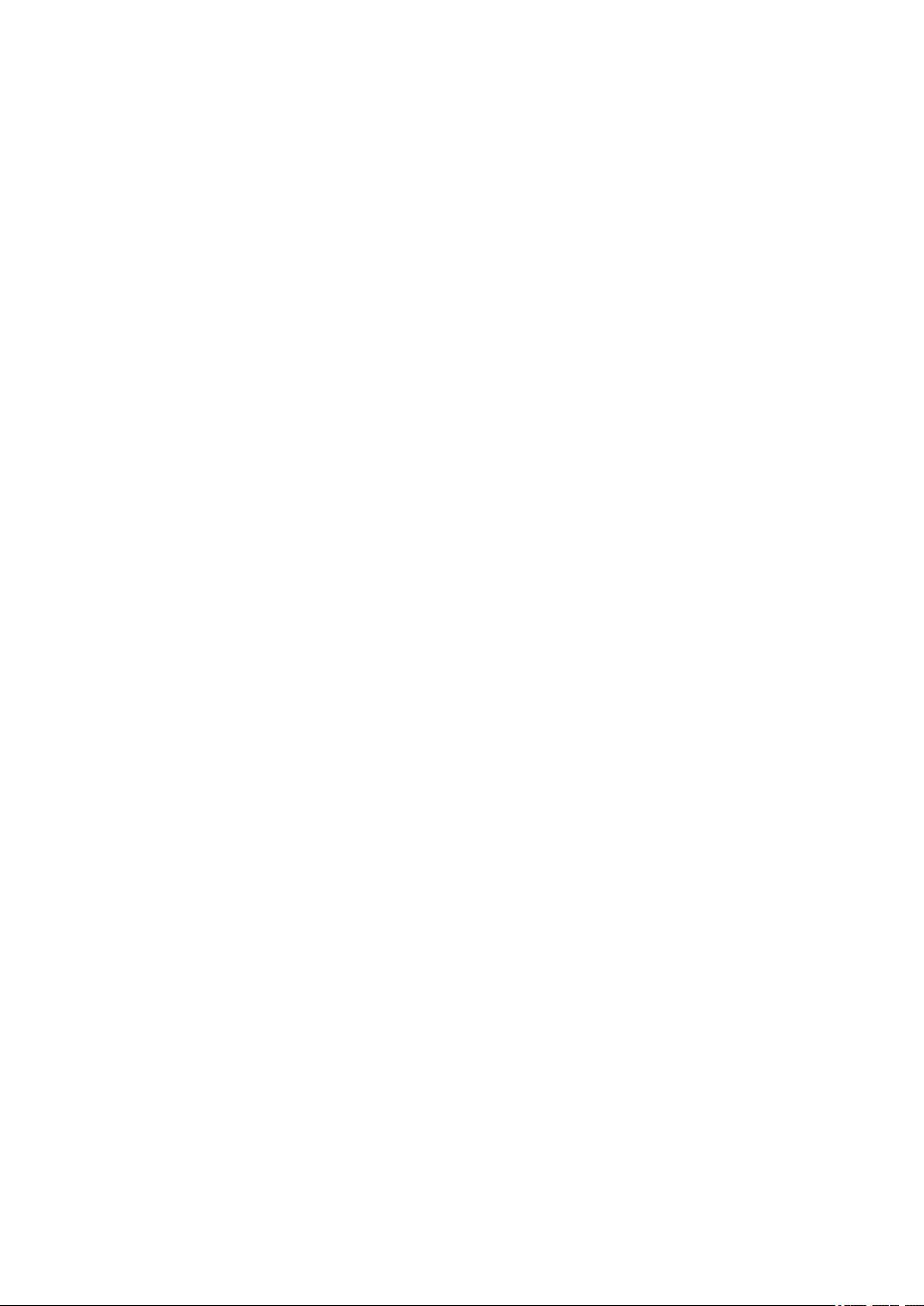
MIT License
Copyright (c) 1998, 1999, 2000 Thai Open Source Software Center Ltd
Permission is hereby granted, free of charge, to any person obtaining a copy of this software and
associated documentation files (the "Software"), to deal in the Software without restriction, including
without limitation the rights to use, copy, modify, merge, publish, distribute, sublicense, and/or sell copies
of the Software, and to permit persons to whom the Software is furnished to do so, subject to the following
conditions:
The above copyright notice and this permission notice shall be included in all copies or substantial
portions of the Software.
THE SOFTWARE IS PROVIDED "AS IS", WITHOUT WARRANTY OF ANY KIND, EXPRESS OR
IMPLIED, INCLUDING BUT NOT LIMITED TO THE WARRANTIES OF MERCHANTABILITY, FITNESS
FOR A PARTICULAR PURPOSE AND NONINFRINGEMENT. IN NO EVENT SHALL THE AUTHORS OR
COPYRIGHT HOLDERS BE LIABLE FOR ANY CLAIM, DAMAGES OR OTHER LIABILITY, WHETHER
IN AN ACTION OF CONTRACT, TORT OR OTHERWISE, ARISING FROM, OUT OF OR IN
CONNECTION WITH THE SOFTWARE OR THE USE OR OTHER DEALINGS IN THE SOFTWARE.
Copyright 2000 Computing Research Labs, New Mexico State University
Copyright 2001-2015 Francesco Zappa Nardelli
Permission is hereby granted, free of charge, to any person obtaining a copy of this software and
associated documentation files (the "Software"), to deal in the Software without restriction, including
without limitation the rights to use, copy, modify, merge, publish, distribute, sublicense, and/or sell copies
of the Software, and to permit persons to whom the Software is furnished to do so, subject to the following
conditions:
The above copyright notice and this permission notice shall be included in all copies or substantial
portions of the Software.
THE SOFTWARE IS PROVIDED "AS IS", WITHOUT WARRANTY OF ANY KIND, EXPRESS OR
IMPLIED, INCLUDING BUT NOT LIMITED TO THE WARRANTIES OF MERCHANTABILITY, FITNESS
FOR A PARTICULAR PURPOSE AND NONINFRINGEMENT. IN NO EVENT SHALL THE COMPUTING
RESEARCH LAB OR NEW MEXICO STATE UNIVERSITY BE LIABLE FOR ANY CLAIM, DAMAGES OR
OTHER LIABILITY, WHETHER IN AN ACTION OF CONTRACT, TORT OR OTHERWISE, ARISING
FROM, OUT OF OR IN CONNECTION WITH THE SOFTWARE OR THE USE OR OTHER DEALINGS IN
THE SOFTWARE.
Written by Joel Sherrill <joel@OARcorp.com>.
COPYRIGHT (c) 1989-2000.
On-Line Applications Research Corporation (OAR).
Permission to use, copy, modify, and distribute this software for any purpose without fee is hereby
granted, provided that this entire notice is included in all copies of any software which is or includes a
copy or modification of this software.
THIS SOFTWARE IS BEING PROVIDED "AS IS", WITHOUT ANY EXPRESS OR IMPLIED WARRANTY.
IN PARTICULAR, THE AUTHOR MAKES NO REPRESENTATION OR WARRANTY OF ANY KIND
16
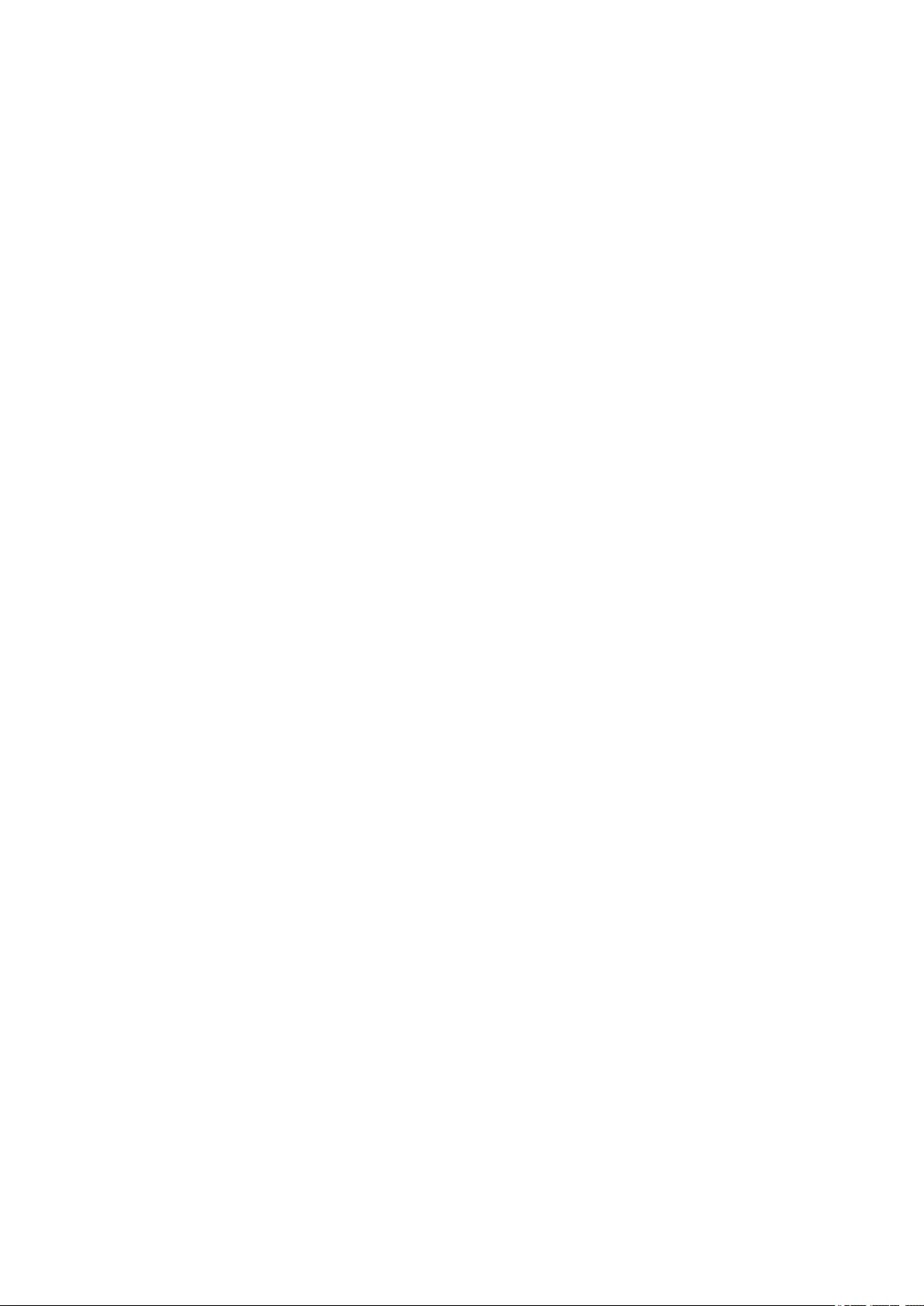
CONCERNING THE MERCHANTABILITY OF THIS SOFTWARE OR ITS FITNESS FOR ANY
PARTICULAR PURPOSE.
(1) Red Hat Incorporated
Copyright (c) 1994-2009 Red Hat, Inc. All rights reserved.
This copyrighted material is made available to anyone wishing to use, modify, copy, or redistribute it
subject to the terms and conditions of the BSD License. This program is distributed in the hope that it will
be useful, but WITHOUT ANY WARRANTY expressed or implied, including the implied warranties of
MERCHANTABILITY or FITNESS FOR A PARTICULAR PURPOSE. A copy of this license is available at
http://www.opensource.org/licenses. Any Red Hat trademarks that are incorporated in the source code or
documentation are not subject to the BSD License and may only be used or replicated with the express
permission of Red Hat, Inc.
(2) University of California, Berkeley
Copyright (c) 1981-2000 The Regents of the University of California.
All rights reserved.
Redistribution and use in source and binary forms, with or without modification, are permitted provided
that the following conditions are met:
* Redistributions of source code must retain the above copyright notice, this list of conditions and the
following disclaimer.
* Redistributions in binary form must reproduce the above copyright notice, this list of conditions and the
following disclaimer in the documentation and/or other materials provided with the distribution.
* Neither the name of the University nor the names of its contributors may be used to endorse or promote
products derived from this software without specific prior written permission.
THIS SOFTWARE IS PROVIDED BY THE COPYRIGHT HOLDERS AND CONTRIBUTORS "AS IS" AND
ANY EXPRESS OR IMPLIED WARRANTIES, INCLUDING, BUT NOT LIMITED TO, THE IMPLIED
WARRANTIES OF MERCHANTABILITY AND FITNESS FOR A PARTICULAR PURPOSE ARE
DISCLAIMED. IN NO EVENT SHALL THE COPYRIGHT OWNER OR CONTRIBUTORS BE LIABLE FOR
ANY DIRECT, INDIRECT, INCIDENTAL, SPECIAL, EXEMPLARY, OR CONSEQUENTIAL DAMAGES
(INCLUDING, BUT NOT LIMITED TO, PROCUREMENT OF SUBSTITUTE GOODS OR SERVICES;
LOSS OF USE, DATA, OR PROFITS; OR BUSINESS INTERRUPTION) HOWEVER CAUSED AND ON
ANY THEORY OF LIABILITY, WHETHER IN CONTRACT, STRICT LIABILITY, OR TORT (INCLUDING
NEGLIGENCE OR OTHERWISE) ARISING IN ANY WAY OUT OF THE USE OF THIS SOFTWARE,
EVEN IF ADVISED OF THE POSSIBILITY OF SUCH DAMAGE.
The FreeType Project LICENSE
----------------------------
2006-Jan-27
Copyright 1996-2002, 2006 by
David Turner, Robert Wilhelm, and Werner Lemberg
Introduction
============
17
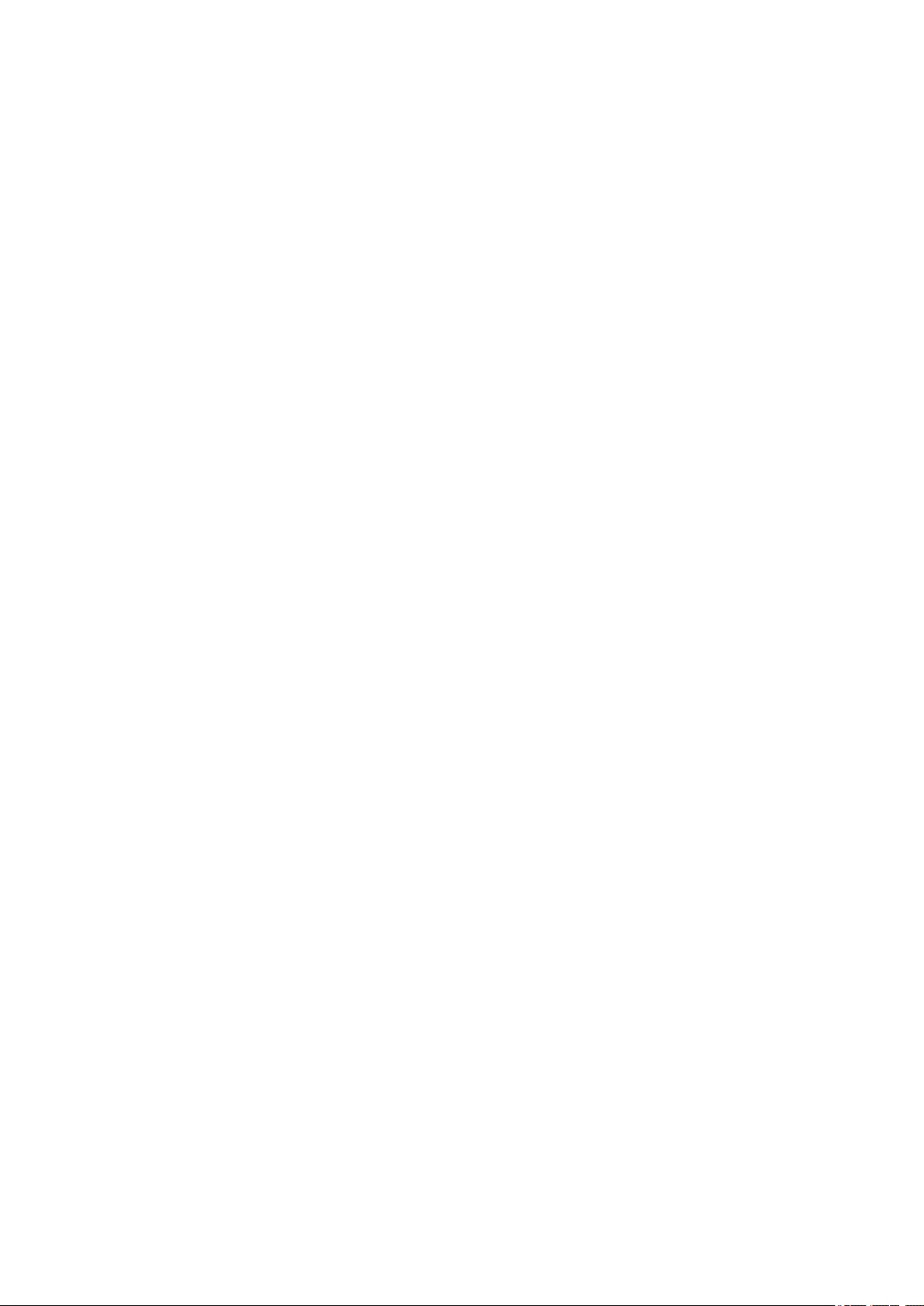
The FreeType Project is distributed in several archive packages; some of them may contain, in addition to
the FreeType font engine, various tools and contributions which rely on, or relate to, the FreeType Project.
This license applies to all files found in such packages, and which do not fall under their own explicit
license. The license affects thus the FreeType font engine, the test programs, documentation and
makefiles, at the very least.
This license was inspired by the BSD, Artistic, and IJG (Independent JPEG Group) licenses, which all
encourage inclusion and use of free software in commercial and freeware products alike. As a
consequence, its main points are that:
o We don't promise that this software works. However, we will be interested in any kind of bug reports.
(`as is' distribution)
o You can use this software for whatever you want, in parts or full form, without having to pay us.
(`royalty-free' usage)
o You may not pretend that you wrote this software. If you use it, or only parts of it, in a program, you
must acknowledge somewhere in your documentation that you have used the FreeType code. (`credits')
We specifically permit and encourage the inclusion of this software, with or without modifications, in
commercial products.
We disclaim all warranties covering The FreeType Project and assume no liability related to The
FreeType Project.
Finally, many people asked us for a preferred form for a credit/disclaimer to use in compliance with this
license. We thus encourage you to use the following text:
"""
Portions of this software are copyright © <year> The FreeType
Project (www.freetype.org). All rights reserved.
"""
Please replace <year> with the value from the FreeType version you actually use.
Legal Terms
===========
0. Definitions
--------------
Throughout this license, the terms `package', `FreeType Project', and `FreeType archive' refer to the set
of files originally distributed by the authors (David Turner, Robert Wilhelm, and Werner Lemberg) as the
`FreeType Project', be they named as alpha, beta or final release.
`You' refers to the licensee, or person using the project, where `using' is a generic term including
compiling the project's source code as well as linking it to form a `program' or `executable'.
This program is referred to as `a program using the FreeType engine'.
This license applies to all files distributed in the original FreeType Project, including all source code,
binaries and documentation, unless otherwise stated in the file in its original, unmodified form as
distributed in the original archive.
If you are unsure whether or not a particular file is covered by this license, you must contact us to verify
this.
18
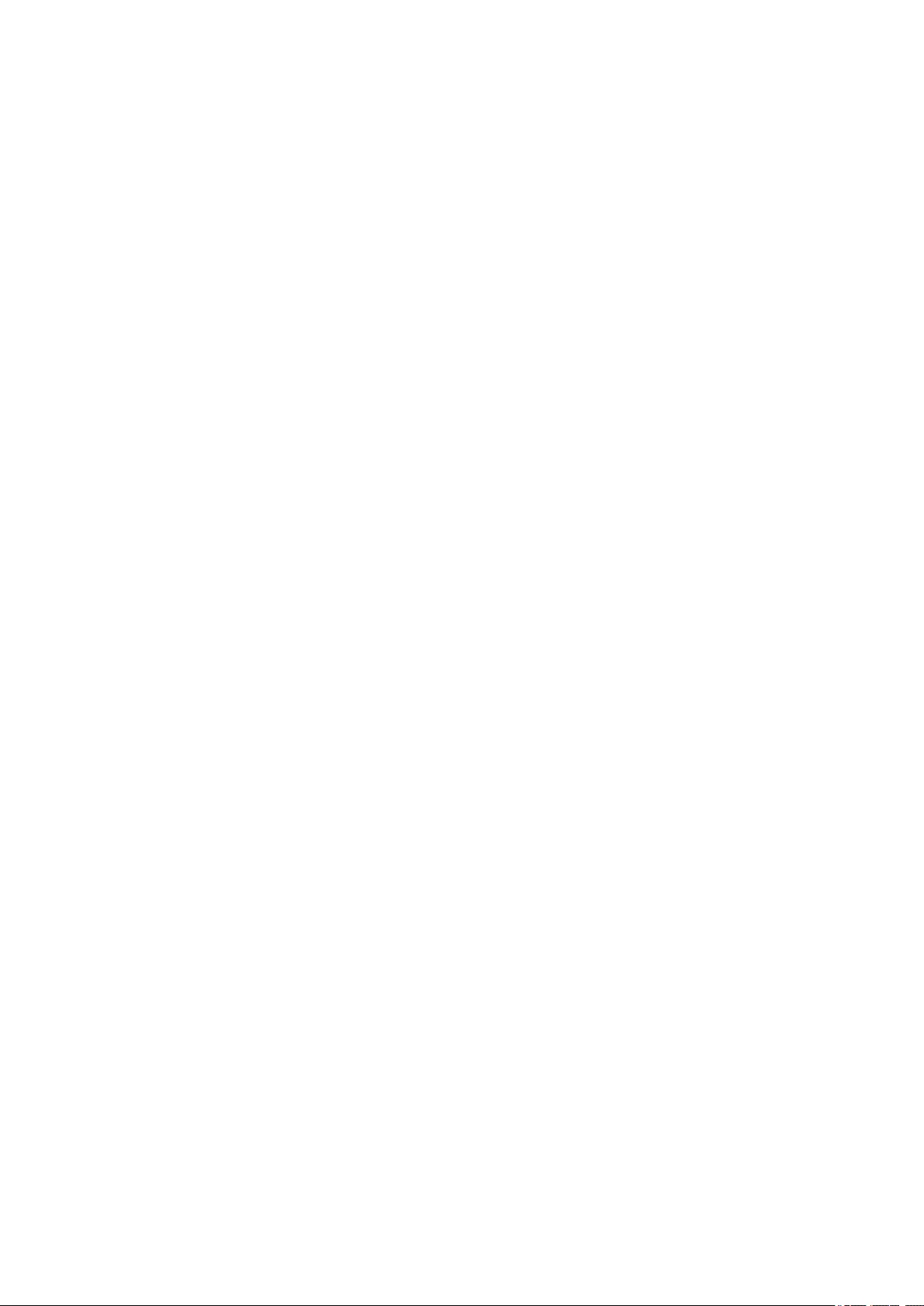
The FreeType Project is copyright (C) 1996-2000 by David Turner, Robert Wilhelm, and Werner Lemberg.
All rights reserved except as specified below.
1. No Warranty
--------------
THE FREETYPE PROJECT IS PROVIDED `AS IS' WITHOUT WARRANTY OF ANY KIND, EITHER
EXPRESS OR IMPLIED, INCLUDING, BUT NOT LIMITED TO, WARRANTIES OF MERCHANTABILITY
AND FITNESS FOR A PARTICULAR PURPOSE. IN NO EVENT WILL ANY OF THE AUTHORS OR
COPYRIGHT HOLDERS BE LIABLE FOR ANY DAMAGES CAUSED BY THE USE OR THE INABILITY
TO USE, OF THE FREETYPE PROJECT.
2. Redistribution
-----------------
This license grants a worldwide, royalty-free, perpetual and irrevocable right and license to use, execute,
perform, compile, display, copy, create derivative works of, distribute and sublicense the FreeType Project
(in both source and object code forms) and derivative works thereof for any purpose; and to authorize
others to exercise some or all of the rights granted herein, subject to the following conditions:
o Redistribution of source code must retain this license file (`FTL.TXT') unaltered; any additions, deletions
or changes to the original files must be clearly indicated in accompanying documentation. The copyright
notices of the unaltered, original files must be preserved in all copies of source files.
o Redistribution in binary form must provide a disclaimer that states that the software is based in part of
the work of the FreeType Team, in the distribution documentation. We also encourage you to put an URL
to the FreeType web page in your documentation, though this isn't mandatory.
These conditions apply to any software derived from or based on the FreeType Project, not just the
unmodified files. If you use our work, you must acknowledge us. However, no fee need be paid to us.
3. Advertising
--------------
Neither the FreeType authors and contributors nor you shall use the name of the other for commercial,
advertising, or promotional purposes without specific prior written permission.
We suggest, but do not require, that you use one or more of the following phrases to refer to this software
in your documentation or advertising materials: `FreeType Project', `FreeType Engine', `FreeType library',
or `FreeType Distribution'.
As you have not signed this license, you are not required to accept it. However, as the FreeType Project
is copyrighted material, only this license, or another one contracted with the authors, grants you the right
to use, distribute, and modify it.
Therefore, by using, distributing, or modifying the FreeType Project, you indicate that you understand and
accept all the terms of this license.
4. Contacts
-----------
There are two mailing lists related to FreeType:
o freetype@nongnu.org
19
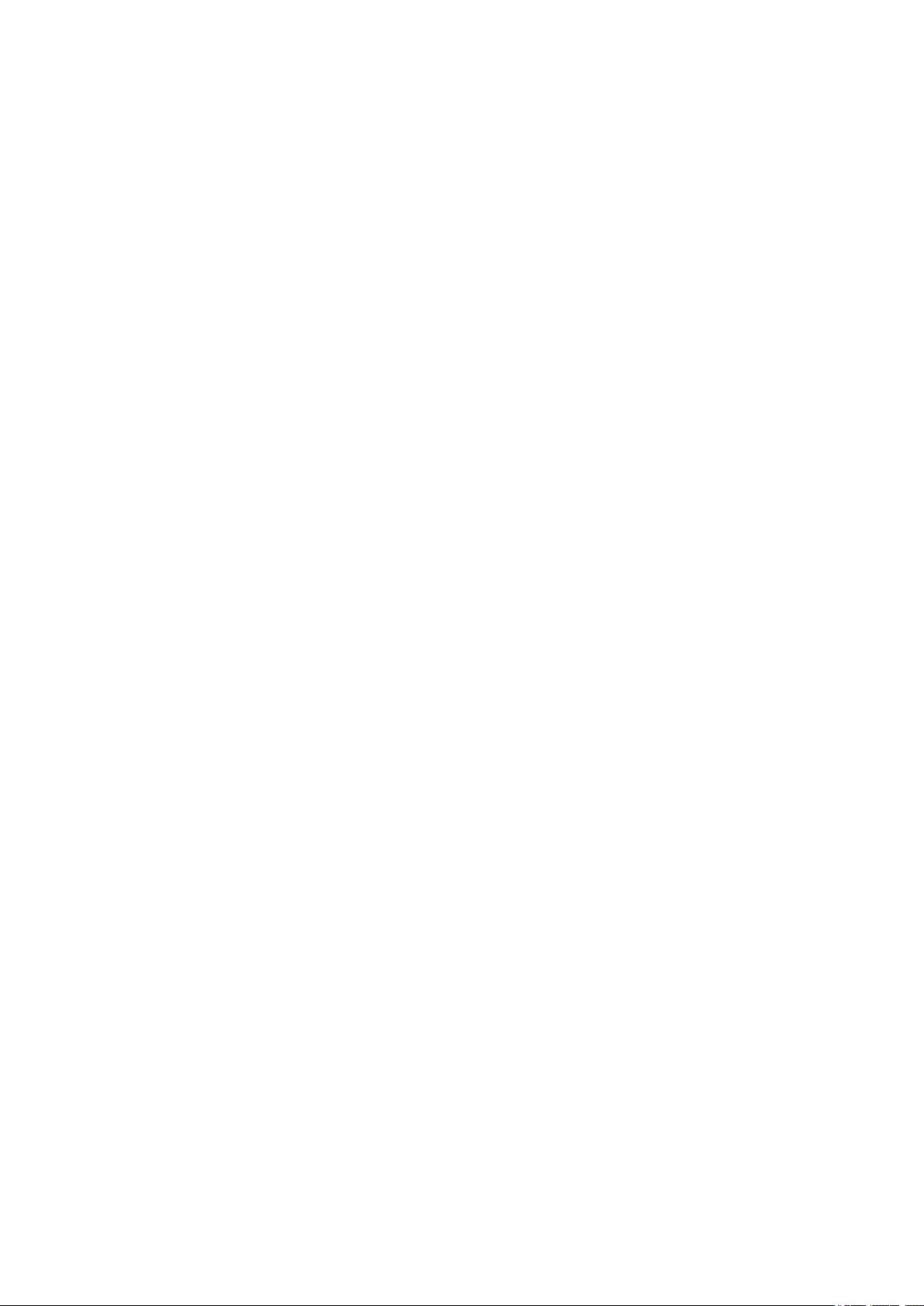
Discusses general use and applications of FreeType, as well as future and wanted additions to the library
and distribution.
If you are looking for support, start in this list if you haven't found anything to help you in the
documentation.
o freetype-devel@nongnu.org
Discusses bugs, as well as engine internals, design issues, specific licenses, porting, etc.
Our home page can be found at
http://www.freetype.org
--- end of FTL.TXT ---
The TWAIN Toolkit is distributed as is. The developer and distributors of the TWAIN Toolkit expressly
disclaim all implied, express or statutory warranties including, without limitation, the implied warranties of
merchantability, noninfringement of third party rights and fitness for a particular purpose. Neither the
developers nor the distributors will be liable for damages, whether direct, indirect, special, incidental, or
consequential, as a result of the reproduction, modification, distribution or other use of the TWAIN Toolkit.
The following applies only to products supporting Wi-Fi.
(c) 2009-2013 by Jeff Mott. All rights reserved.
Redistribution and use in source and binary forms, with or without modification, are permitted provided
that the following conditions are met:
* Redistributions of source code must retain the above copyright notice, this list of conditions, and the
following disclaimer.
* Redistributions in binary form must reproduce the above copyright notice, this list of conditions, and the
following disclaimer in the documentation or other materials provided with the distribution.
* Neither the name CryptoJS nor the names of its contributors may be used to endorse or promote
products derived from this software without specific prior written permission.
THIS SOFTWARE IS PROVIDED BY THE COPYRIGHT HOLDERS AND CONTRIBUTORS "AS IS,"
AND ANY EXPRESS OR IMPLIED WARRANTIES, INCLUDING, BUT NOT LIMITED TO, THE IMPLIED
WARRANTIES OF MERCHANTABILITY AND FITNESS FOR A PARTICULAR PURPOSE, ARE
DISCLAIMED. IN NO EVENT SHALL THE COPYRIGHT HOLDER OR CONTRIBUTORS BE LIABLE
FOR ANY DIRECT, INDIRECT, INCIDENTAL, SPECIAL, EXEMPLARY, OR CONSEQUENTIAL
DAMAGES (INCLUDING, BUT NOT LIMITED TO, PROCUREMENT OF SUBSTITUTE GOODS OR
SERVICES; LOSS OF USE, DATA, OR PROFITS; OR BUSINESS INTERRUPTION) HOWEVER
CAUSED AND ON ANY THEORY OF LIABILITY, WHETHER IN CONTRACT, STRICT LIABILITY, OR
TORT (INCLUDING NEGLIGENCE OR OTHERWISE) ARISING IN ANY WAY OUT OF THE USE OF
THIS SOFTWARE, EVEN IF ADVISED OF THE POSSIBILITY OF SUCH DAMAGE.
20
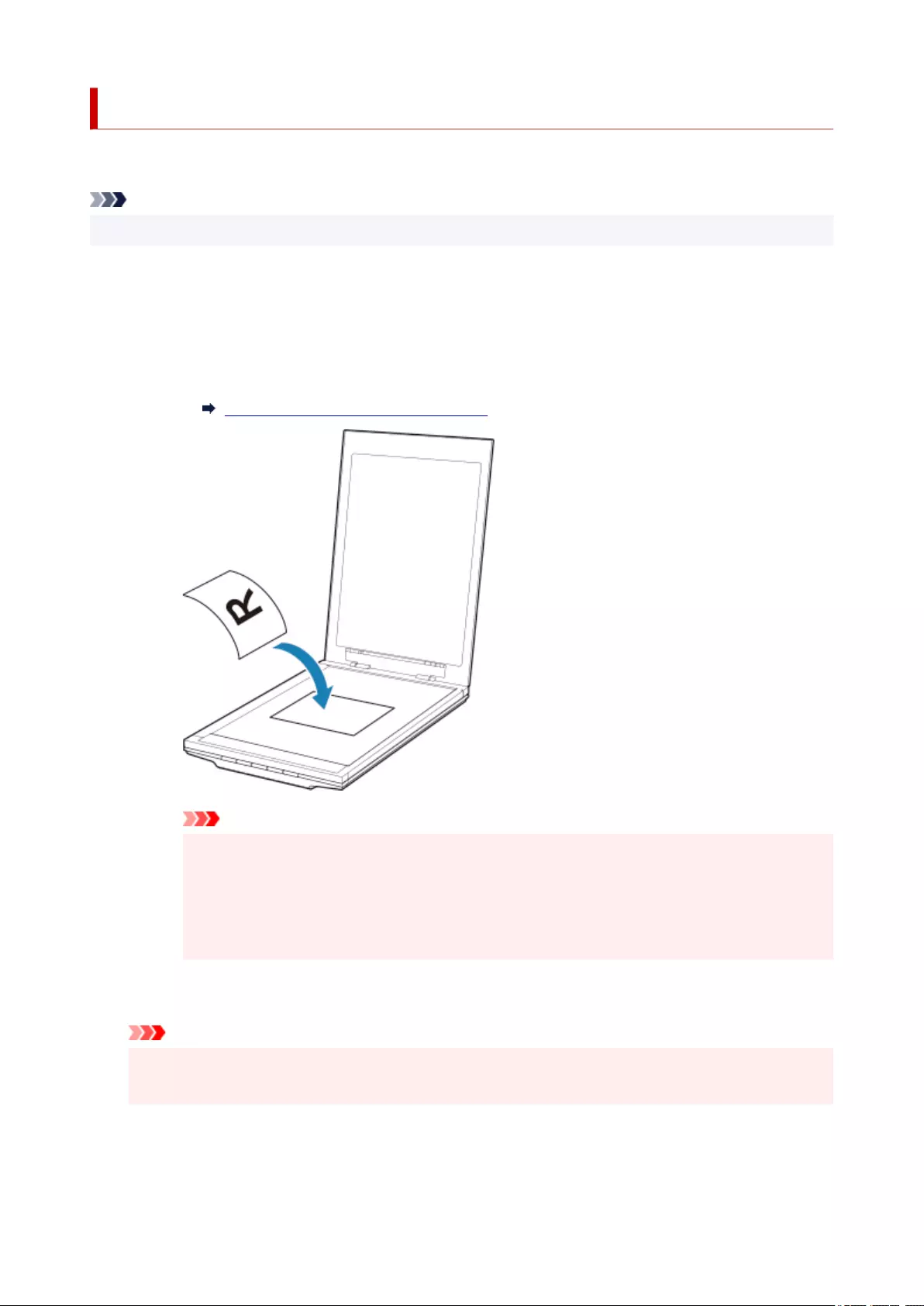
Place the Item on the Platen
Place the item you want to scan on the platen.
Note
• To scan by using the stand, refer to "Using the Stand".
1. Place the item on the platen.
1. Open the document cover.
2. Place the item on the platen with the side to scan facing down.
Items You Can Place & How to Place Items
Important
•Be sure to observe the following when loading the original on the platen. Failure to observe the
following may cause the scanner to malfunction or the platen glass to break.
•Do not place any objects weighing 4.4 lb (2.0 kg) or more on the platen glass.
•Do not put any pressure of 4.4 lb (2.0 kg) or more on the platen glass, such as pressing down
the original.
2. Close the document cover gently.
Important
•After placing the item on the platen, be sure to close the document cover properly before starting
to scan.
22
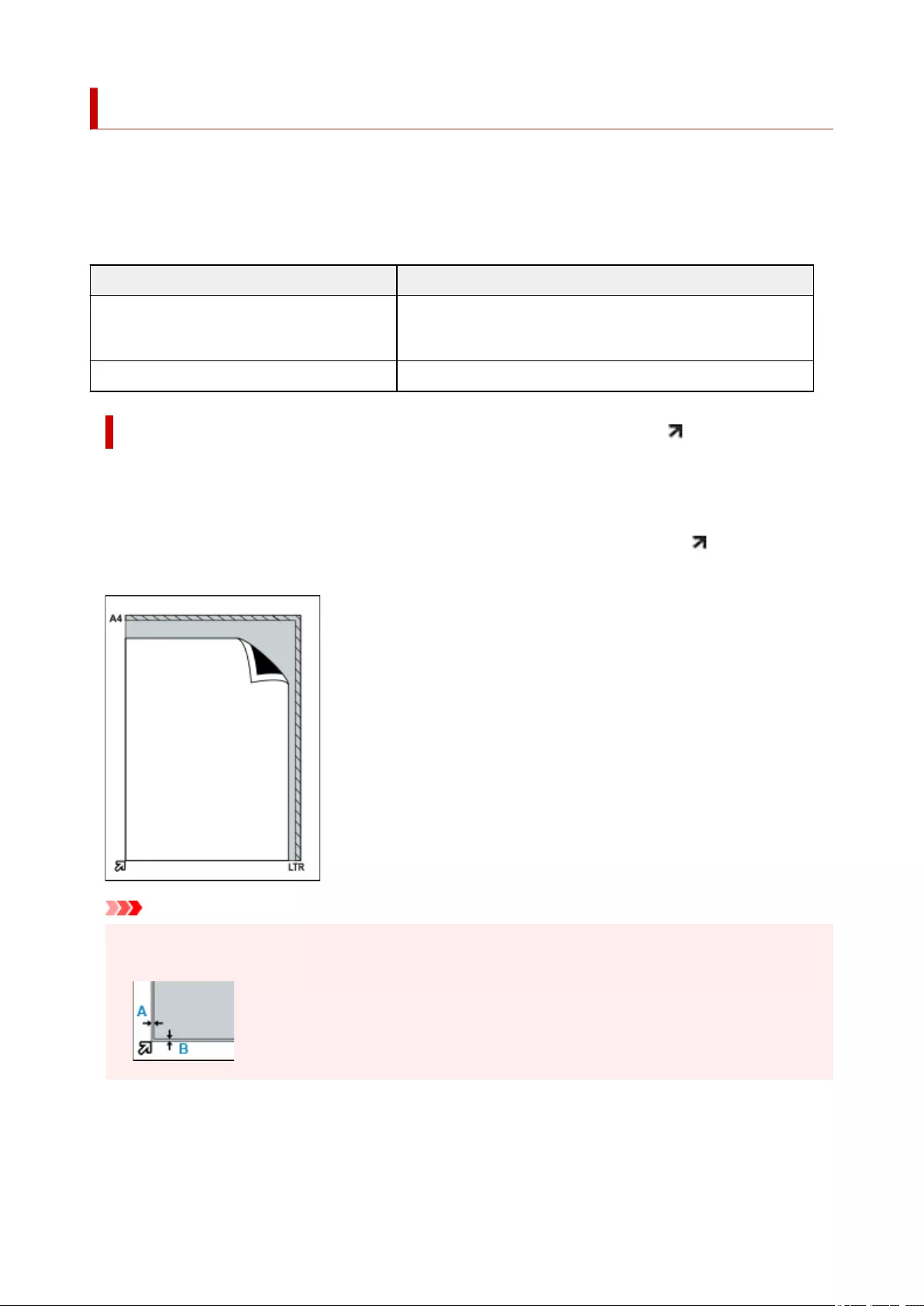
Items You Can Place & How to Place Items
The position to place an item may vary depending on the item to be scanned. Place the item in the correct
position according to the item to be scanned. If you do not place the item correctly, it may not be scanned
correctly.
The items you can place on the platen are as follows.
Property Details
Types of items
Document, magazine, or newspaper
Printed photo, postcard, business card, or disc (BD/DVD/CD, etc.)
Size (width x height) Max. 8.5 x 11.7 inches (21.6 x 29.7 cm)
Placing the Item to Be Aligned with the Alignment Mark ( )
When scanning documents, magazines, or newspapers
When scanning by specifying a standard size (A4, Letter, etc.)
Place the item with the side to scan facing down and align it with the alignment mark ( ).
Portions placed on the diagonally striped area cannot be scanned.
Important
• Portions placed over (A) (0.094 inch (2.4 mm) from the left edge of the platen) or (B) (0.106 inch (2.7
mm) from the front edge) cannot be scanned.
23
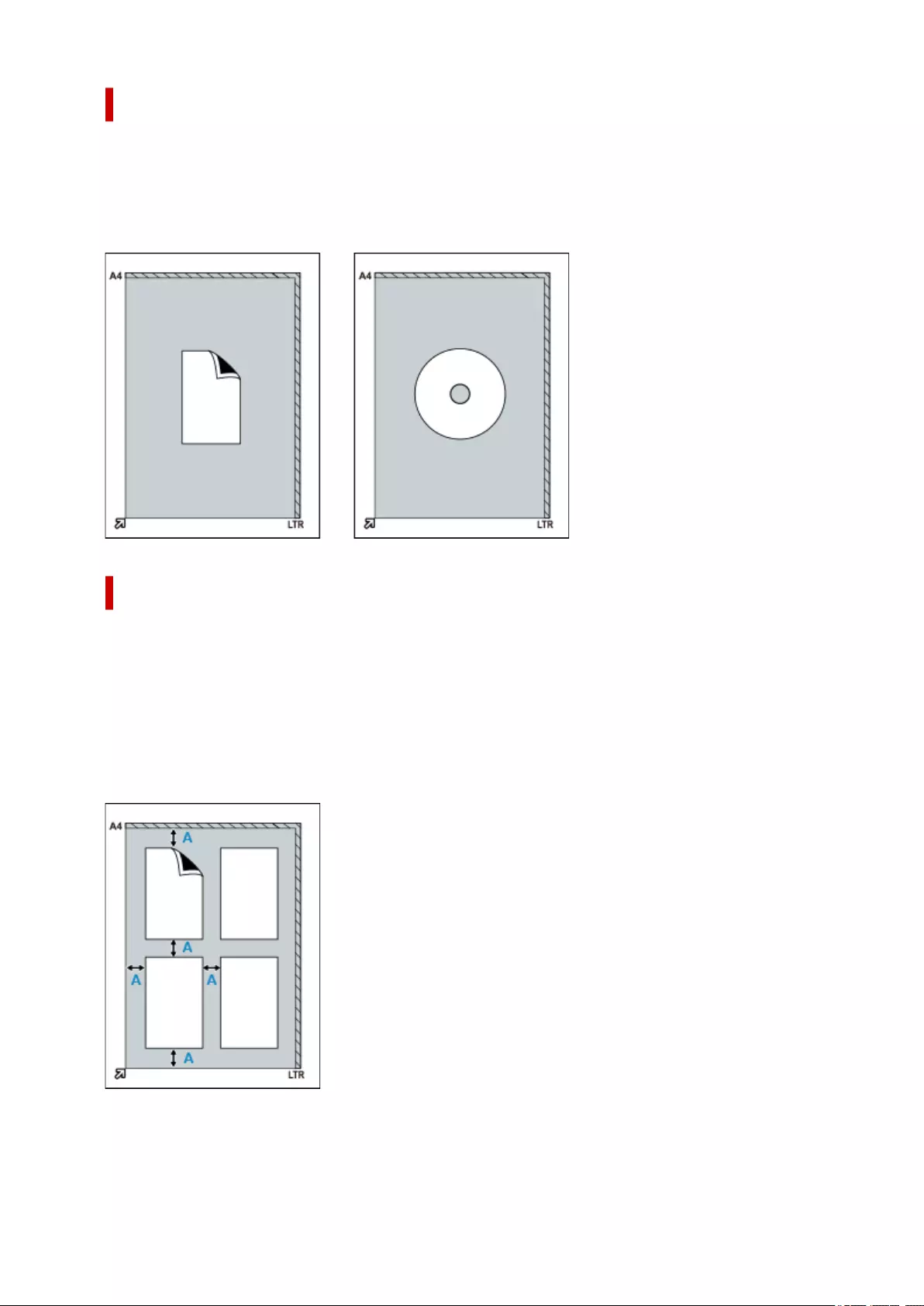
Placing the Item in the Center of the Platen
When scanning one printed photo, postcard, business card or BD/DVD/CD
Place the item at least 0.4 inch (1 cm) away from the edges of the platen, with the side to scan facing
down.
Portions placed on the diagonally striped area cannot be scanned.
Placing Multiple Items
When scanning multiple printed photos, postcards, or business cards
Place the items at least 0.4 inch (1 cm) away from the edges of the platen, with the side to scan facing
down.
Place them at least 0.4 inch (1 cm) apart from each other as well.
You can place up to four E-sized or L-sized items or two 2L-sized or postcard-sized items.
Portions placed on the diagonally striped area cannot be scanned.
(A) 0.4 inch (1 cm)
24
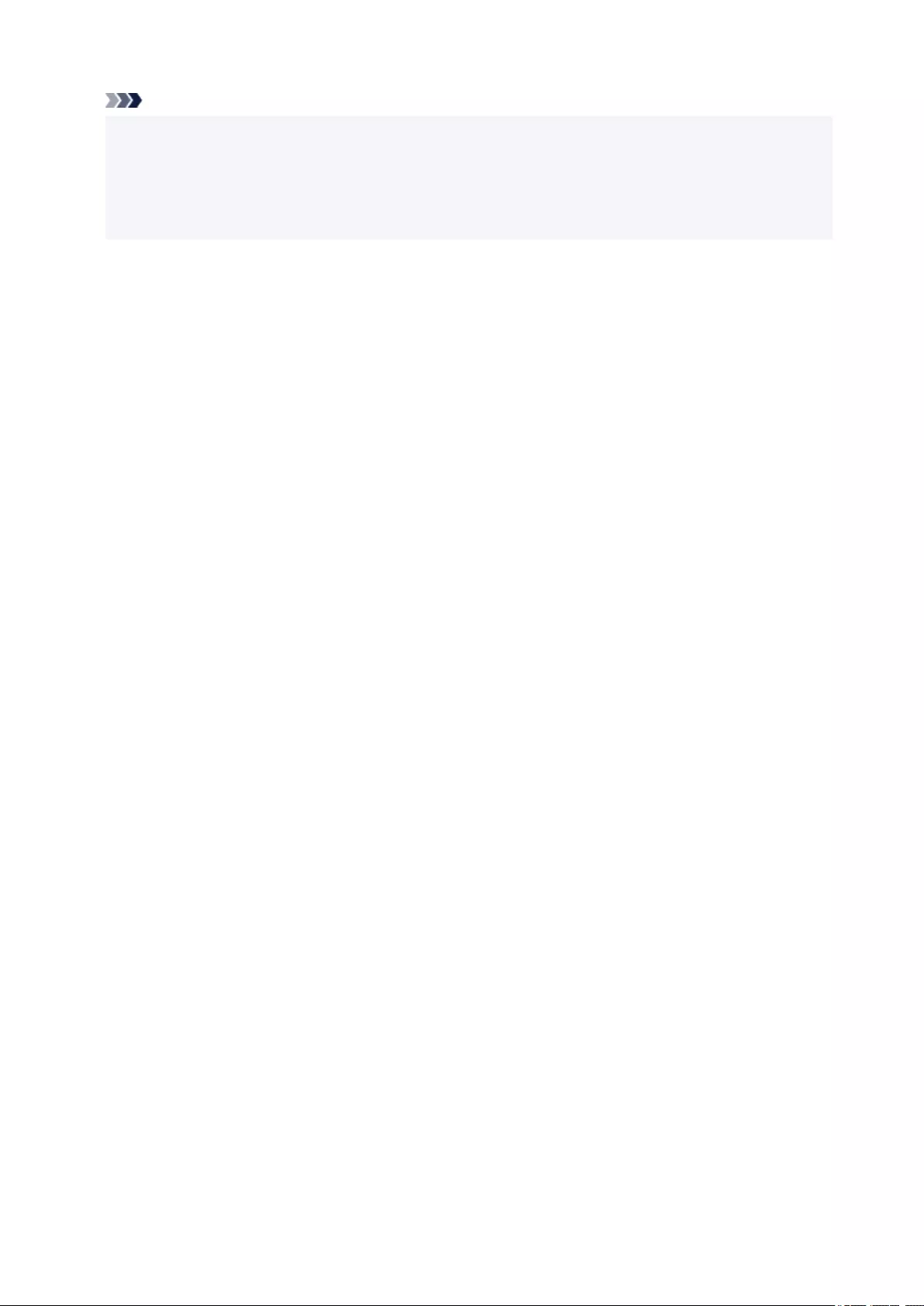
Note
• Positions of slanted items (up to approximately 10 degrees) are corrected automatically by the Skew
Correction function. Slanted photos with a long edge of approximately 7.1 inches (18 cm) or more
cannot be corrected.
• Non-rectangular or irregular shaped photos (such as photos that have been cut to various shapes)
may not be scanned correctly.
25
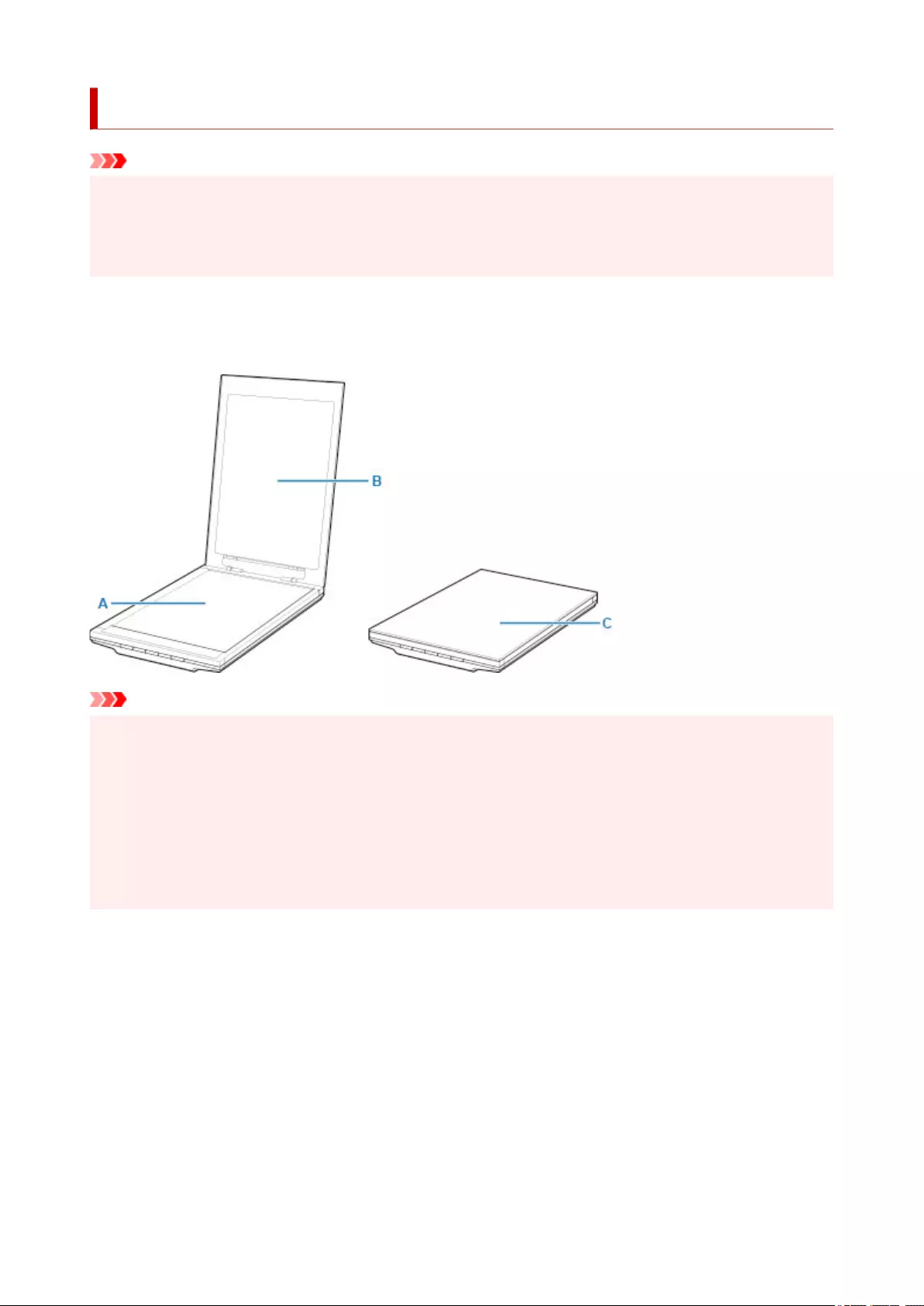
Maintenance
Important
• Disconnect the USB cable from the computer before cleaning the machine.
• Do not use tissue paper, paper towels, rough-textured cloth, or similar materials for cleaning so as not
to scratch the surface.
• Never use alcohol, thinner, benzene, etc. The exterior may deform, discolor, or dissolve.
With a soft dry cloth, wipe the platen (A), the inner side of the document cover (white sheet) (B), and the
exterior (C). For stubborn dirt, clean with a well wrung damp cloth, then wipe off moisture with a soft dry
cloth. Wipe thoroughly, especially the glass surface so as not to leave any residue.
Important
• Do not press the document cover or platen heavily. The glass may break and cause injury.
• Wipe off moisture thoroughly. Scanning with moisture left on the glass surface and document cover
may affect the image.
• Do not wet the connectors or metal parts on the rear side of the machine. If they get wet, wipe them
thoroughly with a dry cloth.
• Do not wipe with a wet cloth that has not been wrung well or directly spray water or detergent onto the
machine. Moisture may get inside the machine and adhere to the inner side of the platen or sensor,
causing an image defect or malfunction.
26
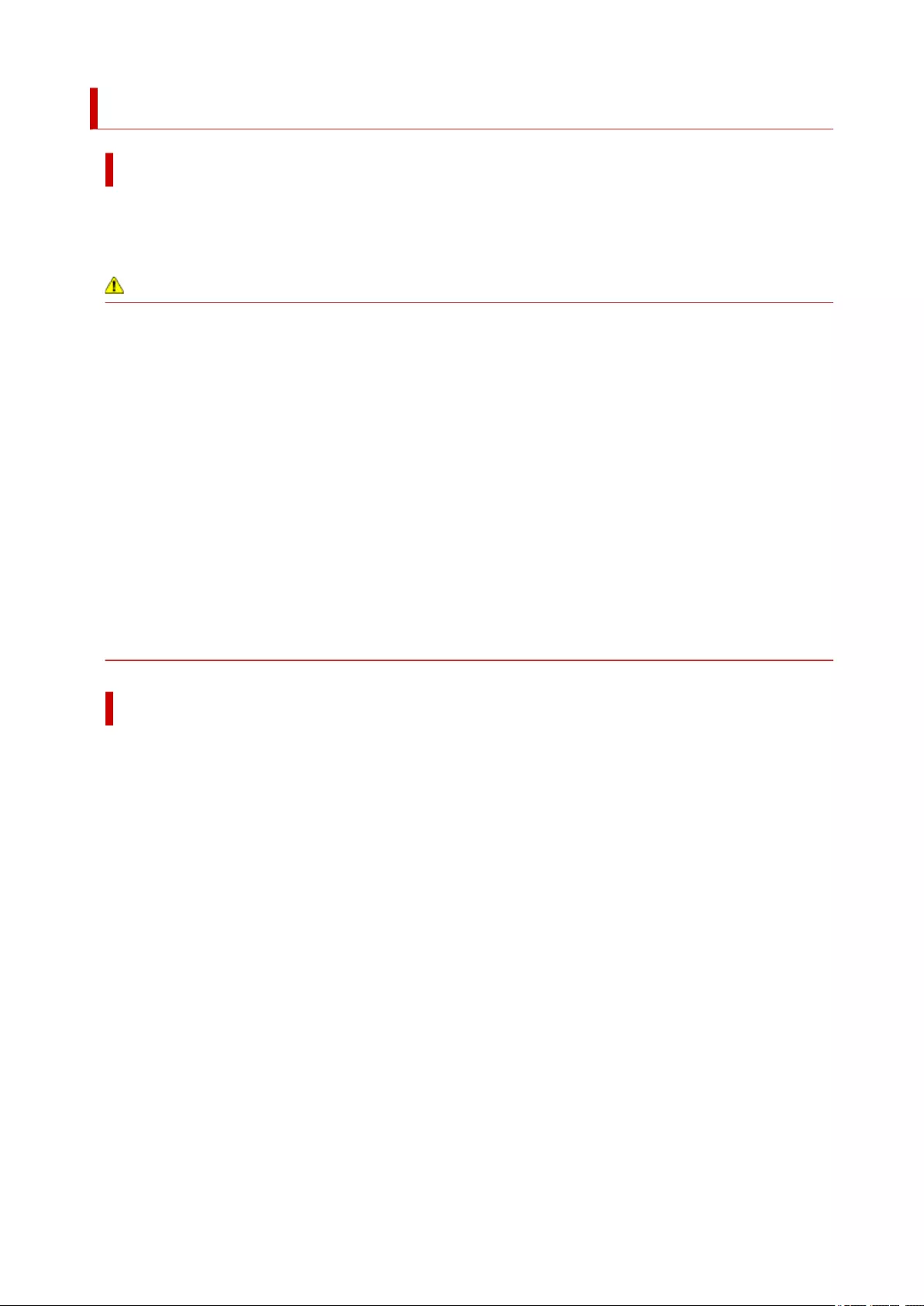
Safety Precautions
Safety Precautions
• The important notice and the safety precautions that you should know are described in this manual.
• Each safety standard mark and declaration is valid only for the voltage and frequency of the
respective country or region where it applies.
Warning
• Read carefully and follow the instructions below. Ignoring the instructions may lead to fire and electric
shocks.
• Do not place the product close to the flammable solvents such as alcohol or thinner.
• Do not use cables other than the one supplied.
• Unplug the USB cable when lightning occurs.
• Do not take apart or modify the product and accessories.
• Do not use flammable sprays near the product.
• Unplug the USB cable before cleaning.
• Do not use flammable spray or liquids such as alcohol or thinners for cleaning.Wipe with a soft
dry cloth.
If you drop metallic part or spill liquid into the product, hear unusual noises, see smoke, feel
excessive heat, smell anything unusual, immediately unplug the USB cable and call for service.
Using the product under this condition may result in fire or electrical shock.
When not in use for extended periods, unplug the USB cable for safety.
General Notices
Choosing a location
• Do not install the scanner in a location that is unstable or subject to excessive vibration.
• Do not install the scanner in locations that are very humid or dusty, in direct sunlight, outdoors, or
close to a heating source.
To avoid the risk of fire or electric shocks, use the scanner under the operating environment
specified in the Online Manual.
•Do not push the scanner into a narrow cabinet or put a tablecloth on it or place on a thick rug. If the
scanner generates heat by doing so, it may cause damage.
•Do not set up in areas where there are excessive fluctuations in temperature. Also do not move the
scanner from low-temperature areas to high temperature areas. Condensation may cause image
errors. Leave the scanner enough time to gradually adapt to the new conditions before use.
•Do not place the scanner in areas with high humidity, areas subject to direct sunlight, areas with
high temperatures and areas near flame sources. Fire or electrical shock may result.
•Leave enough space (approximately 8 in. (20 cm)) around the scanner when setting up.
28
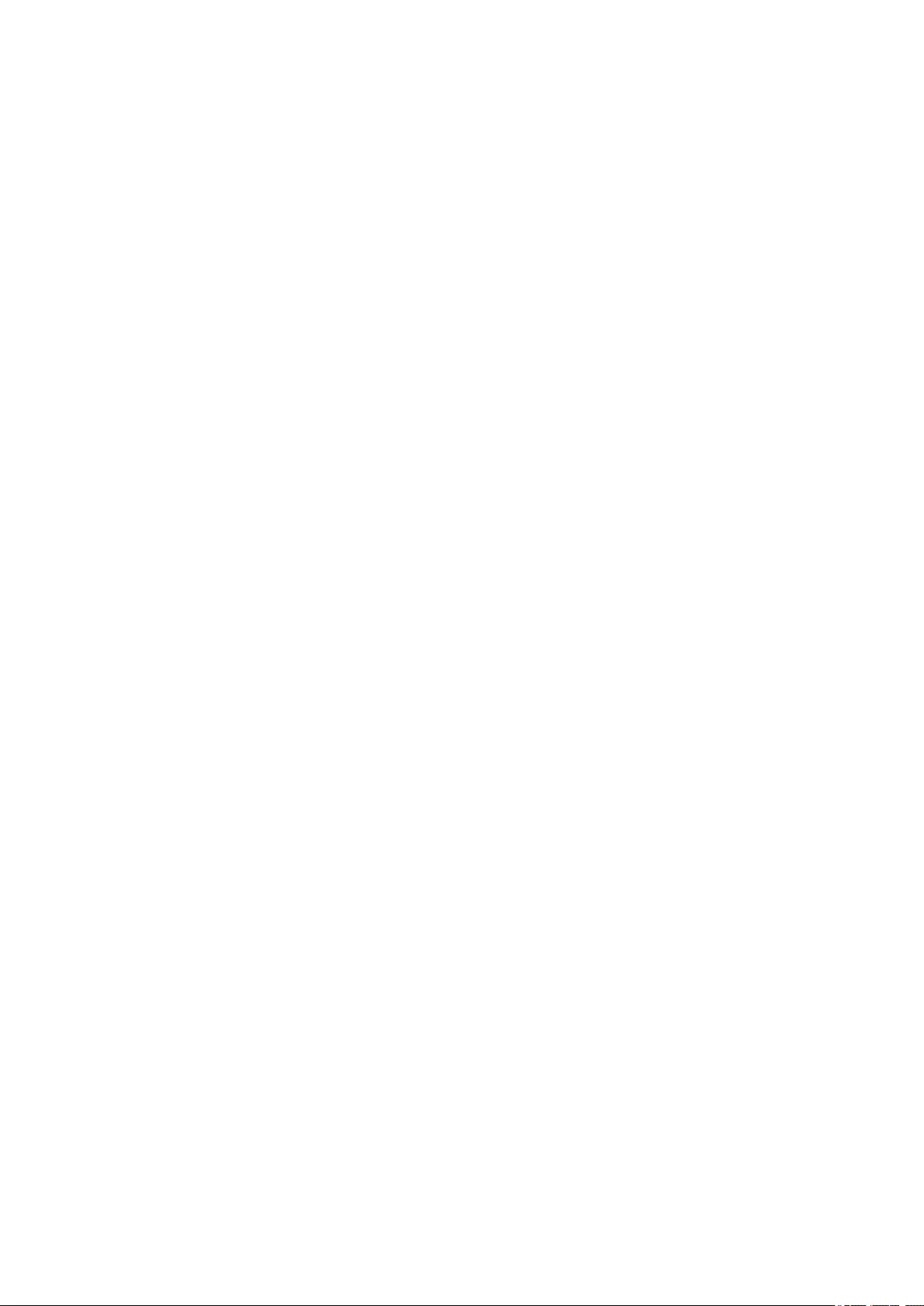
Power Supply
• When unplugging the USB cable, always pull on the main body. Pulling the cable may damage the
wires and lead to fire or electrical shock.
• Do not apply excessive force to plug or unplug USB cable.
• Do not damage or modify the USB cable.
• Do not place heavy objects on, pull or excessively bend, twist or tie the USB cable.
• Do not twist or tie the USB cable.
• Plug the USB cable completely into the connector.
Working around the scanner
• When setting up the stand, read carefully the paper manual for setting up the stand and place the
scanner on the stand correctly.
• Keep the document cover closed except when necessary.
• Never put your hands or fingers in the scanner while it is scanning.
• Hold the scanner firmly with both hands at two ends when carrying it.
• Do not place any objects on the scanner, especially paper clips, staples and other metallic part or
containers filled with alcohol, thinners or other flammable liquid.
• Always release the scanner lock before connecting the scanner to a computer.
Running the scanner while it is locked will damage the scanner.
• When loading a thick book on the platen glass, do not press hard on the document cover.
The platen glass may break.
• Do not release the document cover until it completely opens/closes.
• Do not place items that weigh 2.0 kg (4.4 lbs.) or more on the platen glass. Also, do not press
heavily (i.e., more than 2.0 kg (4.4 lbs.)) on the document cover or the platen glass.
• Do not drop heavy books or objects on the scanner. Also do not give a shock to the platen glass.
The platen glass may break.
29
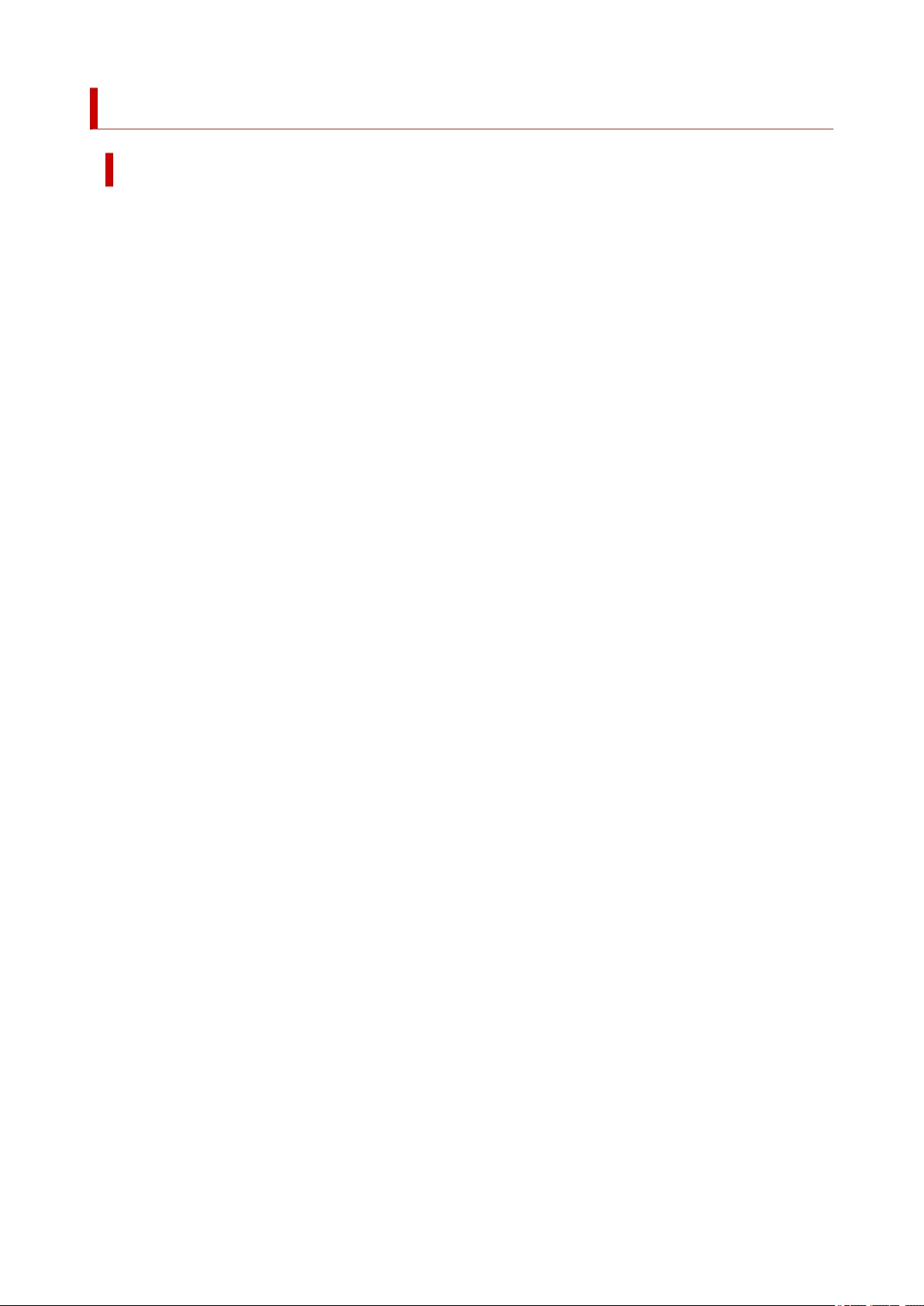
Regulatory Information
Users in the U.S.A.
FCC Notice (U.S.A. Only)
Model Number: K10485
This device complies with Part 15 of the FCC Rules. Operation is subject to the following two conditions:
(1) This device may not cause harmful interference, and (2) this device must accept any interference
received, including interference that may cause undesired operation.
Note: This equipment has been tested and found to comply with the limits for a Class B digital device,
pursuant to Part 15 of the FCC Rules. These limits are designed to provide reasonable protection against
harmful interference in a residential installation. This equipment generates, uses and can radiate radio
frequency energy and, if not installed and used in accordance with the instructions, may cause harmful
interference to radio communications.
However, there is no guarantee that interference will not occur in a particular installation. If this equipment
does cause harmful interference to radio or television reception, which can be determined by turning the
equipment off and on, the user is encouraged to try to correct the interference by one or more of the
following measures:
• Reorient or relocate the receiving antenna.
• Increase the separation between the equipment and receiver.
• Connect the equipment into an outlet on a circuit different from that to which the receiver is
connected.
• Consult the dealer or an experienced radio/TV technician for help.
Use of a shielded cable is required to comply with Class B limits in Subpart B of Part 15 of the FCC Rules.
Do not make any changes or modifications to the equipment unless otherwise specified in the manual. If
such changes or modifications should be made, you could be required to stop operation of the equipment.
Canon U.S.A., Inc.
One Canon Park
Melville, New York 11747
1-800-652-2666
30
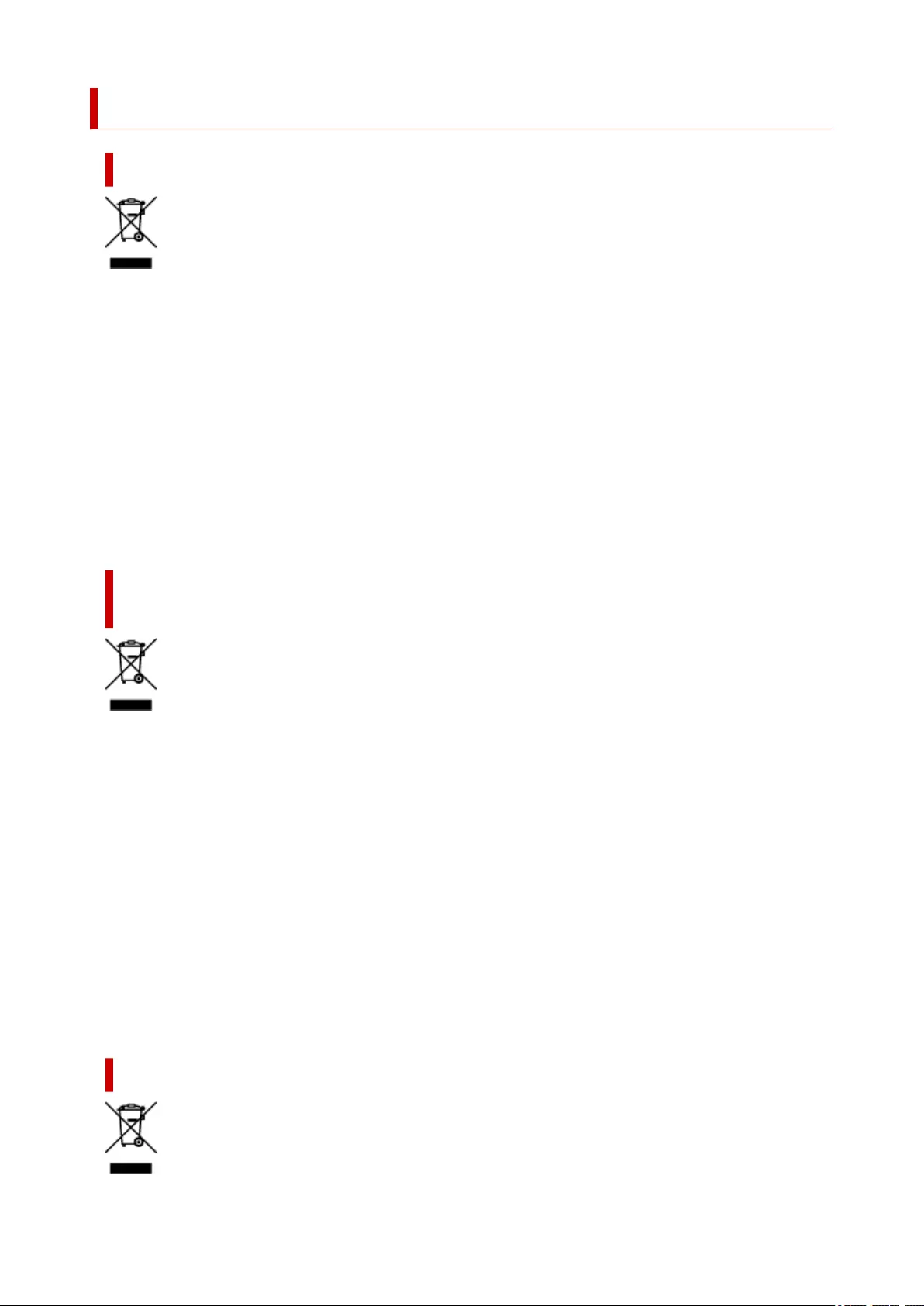
WEEE (EU&EEA)
Only for European Union and EEA (Norway, Iceland and Liechtenstein)
This symbol indicates that this product is not to be disposed of with your household waste, according to
the WEEE Directive (2012/19/EU) and national legislation. This product should be handed over to a
designated collection point, e.g., on an authorized one-for-one basis when you buy a new similar product
or to an authorized collection site for recycling waste electrical and electronic equipment (EEE). Improper
handling of this type of waste could have a possible negative impact on the environment and human
health due to potentially hazardous substances that are generally associated with EEE. At the same time,
your cooperation in the correct disposal of this product will contribute to the effective usage of natural
resources. For more information about where you can drop off your waste equipment for recycling, please
contact your local city office, waste authority, approved WEEE scheme or your household waste disposal
service. For more information regarding return and recycling of WEEE products, please visit www.canon-
europe.com/weee.
Nur für Europäische Union und EWR (Norwegen, Island und
Liechtenstein)
Dieses Symbol weist darauf hin, dass dieses Produkt gemäß der EU-Richtlinie über Elektro- und
Elektronik-Altgeräte (2012/19/EU) und nationalen Gesetzen nicht über den Hausmüll entsorgt werden
darf. Dieses Produkt muss bei einer dafür vorgesehenen Sammelstelle abgegeben werden. Dies kann z.
B. durch Rückgabe beim Kauf eines ähnlichen Produkts oder durch Abgabe bei einer autorisierten
Sammelstelle für die Wiederaufbereitung von Elektro- und Elektronik-Altgeräten geschehen. Der
unsachgemäße Umgang mit Altgeräten kann aufgrund potentiell gefährlicher Stoffe, die generell mit
Elektro- und Elektronik-Altgeräten in Verbindung stehen, negative Auswirkungen auf die Umwelt und die
menschliche Gesundheit haben. Durch die umweltgerechte Entsorgung dieses Produkts tragen Sie
außerdem zu einer effektiven Nutzung natürlicher Ressourcen bei. Informationen zu Sammelstellen für
Altgeräte erhalten Sie bei Ihrer Stadtverwaltung, dem öffentlich-rechtlichen Entsorgungsträger, einer
autorisierten Stelle für die Entsorgung von Elektro- und Elektronik-Altgeräten oder Ihrem örtlichen
Entsorgungsunternehmen. Weitere Informationen zur Rückgabe und Entsorgung von Elektro- und
Elektronik-Altgeräten finden Sie unter www.canon-europe.com/weee.
Union Européenne, Norvège, Islande et Liechtenstein uniquement.
31
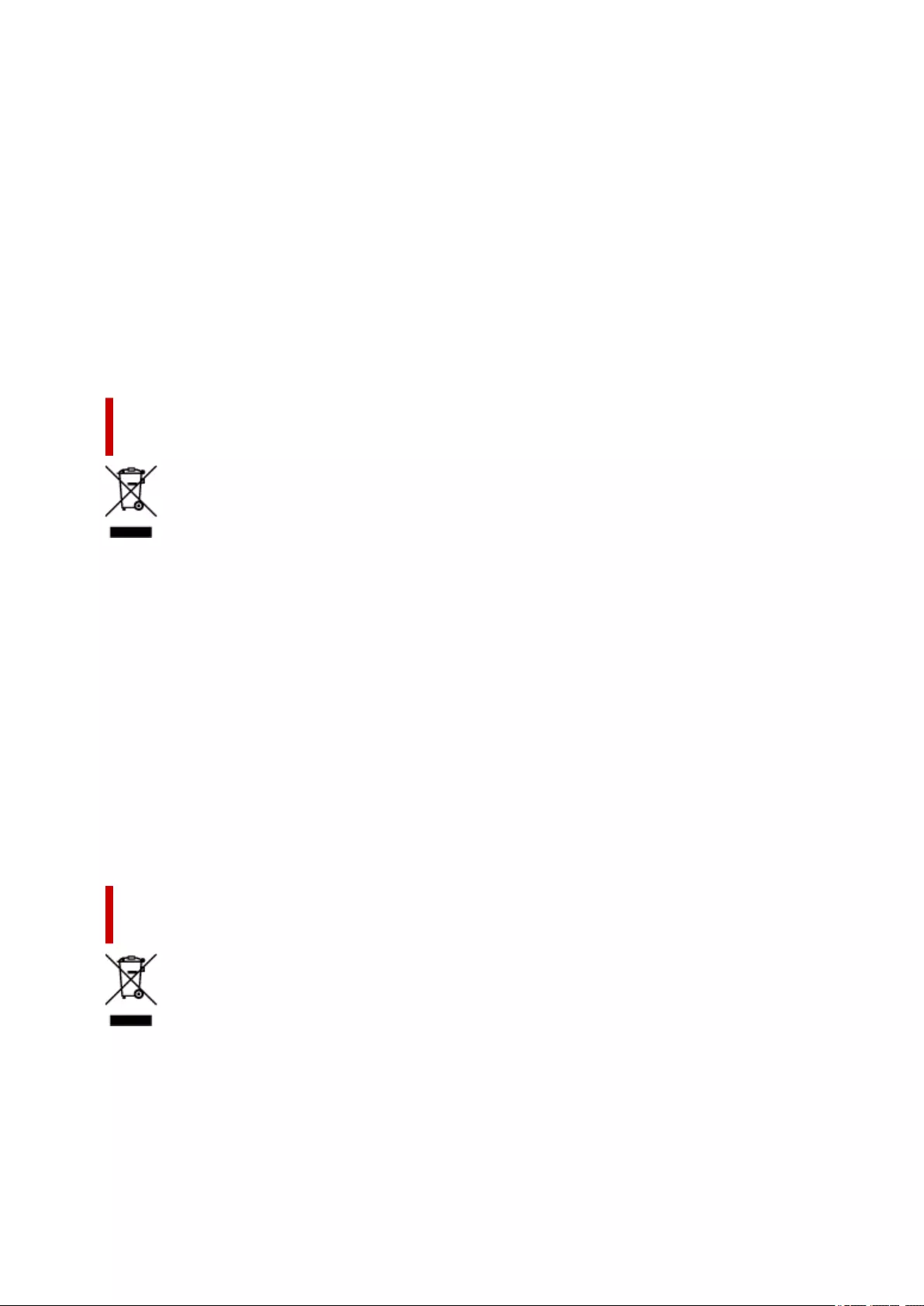
Ce symbole indique que ce produit ne doit pas être jeté avec les ordures ménagères, conformément à la
directive DEEE (2012/19/UE) et à la réglementation de votre pays. Ce produit doit être confié au
distributeur à chaque fois que vous achetez un produit neuf similaire, ou à un point de collecte mis en
place par les collectivités locales pour le recyclage des Déchets des Équipements Électriques et
Électroniques (DEEE). Le traitement inapproprié de ce type de déchet risque d'avoir des répercussions
sur l'environnement et la santé humaine, du fait de la présence de substances potentiellement
dangereuses généralement associées aux équipements électriques et électroniques. Parallèlement, votre
entière coopération dans le cadre de la mise au rebut correcte de ce produit favorisera une meilleure
utilisation des ressources naturelles. Pour plus d'informations sur les points de collecte des équipements
à recycler, contactez vos services municipaux, les autorités locales compétentes, le plan DEEE approuvé
ou le service d'enlèvement des ordures ménagères. Pour plus d'informations sur le retour et le recyclage
des produits DEEE, consultez le site: www.canon-europe.com/weee.
Uitsluitend bestemd voor de Europese Unie en EER (Noorwegen,
IJsland en Liechtenstein)
Dit symbool geeft aan dat dit product in overeenstemming met de AEEA-richtlijn (2012/19/EU) en de
nationale wetgeving niet mag worden afgevoerd met het huishoudelijk afval. Dit product moet worden
ingeleverd bij een aangewezen, geautoriseerd inzamelpunt, bijvoorbeeld wanneer u een nieuw
gelijksoortig product aanschaft, of bij een geautoriseerd inzamelpunt voor hergebruik van elektrische en
elektronische apparatuur (EEA). Een onjuiste afvoer van dit type afval kan leiden tot negatieve effecten op
het milieu en de volksgezondheid als gevolg van potentieel gevaarlijke stoffen die veel voorkomen in
elektrische en elektronische apparatuur (EEA). Bovendien werkt u door een juiste afvoer van dit product
mee aan het effectieve gebruik van natuurlijke hulpbronnen. Voor meer informatie over waar u uw
afgedankte apparatuur kunt inleveren voor recycling kunt u contact opnemen met het gemeentehuis in uw
woonplaats, de reinigingsdienst, of het afvalverwerkingsbedrijf. U kunt ook het schema voor de afvoer van
afgedankte elektrische en elektronische apparatuur (AEEA) raadplegen. Ga voor meer informatie over het
inzamelen en recyclen van afgedankte elektrische en elektronische apparatuur naar www.canon-
europe.com/weee.
Sólo para la Unión Europea y el Área Económica Europea (Noruega,
Islandia y Liechtenstein)
Este símbolo indica que este producto no debe desecharse con los desperdicios domésticos, de acuerdo
con la directiva RAEE (2012/19/UE) y con la legislación nacional. Este producto debe entregarse en uno
de los puntos de recogida designados, como por ejemplo, entregándolo en el lugar de venta al comprar
un producto similar o depositándolo en un lugar de recogida autorizado para el reciclado de residuos de
aparatos eléctricos y electrónicos (RAEE). La manipulación inapropiada de este tipo de desechos podría
tener un impacto negativo en el entorno y la salud humana, debido a las sustancias potencialmente
32
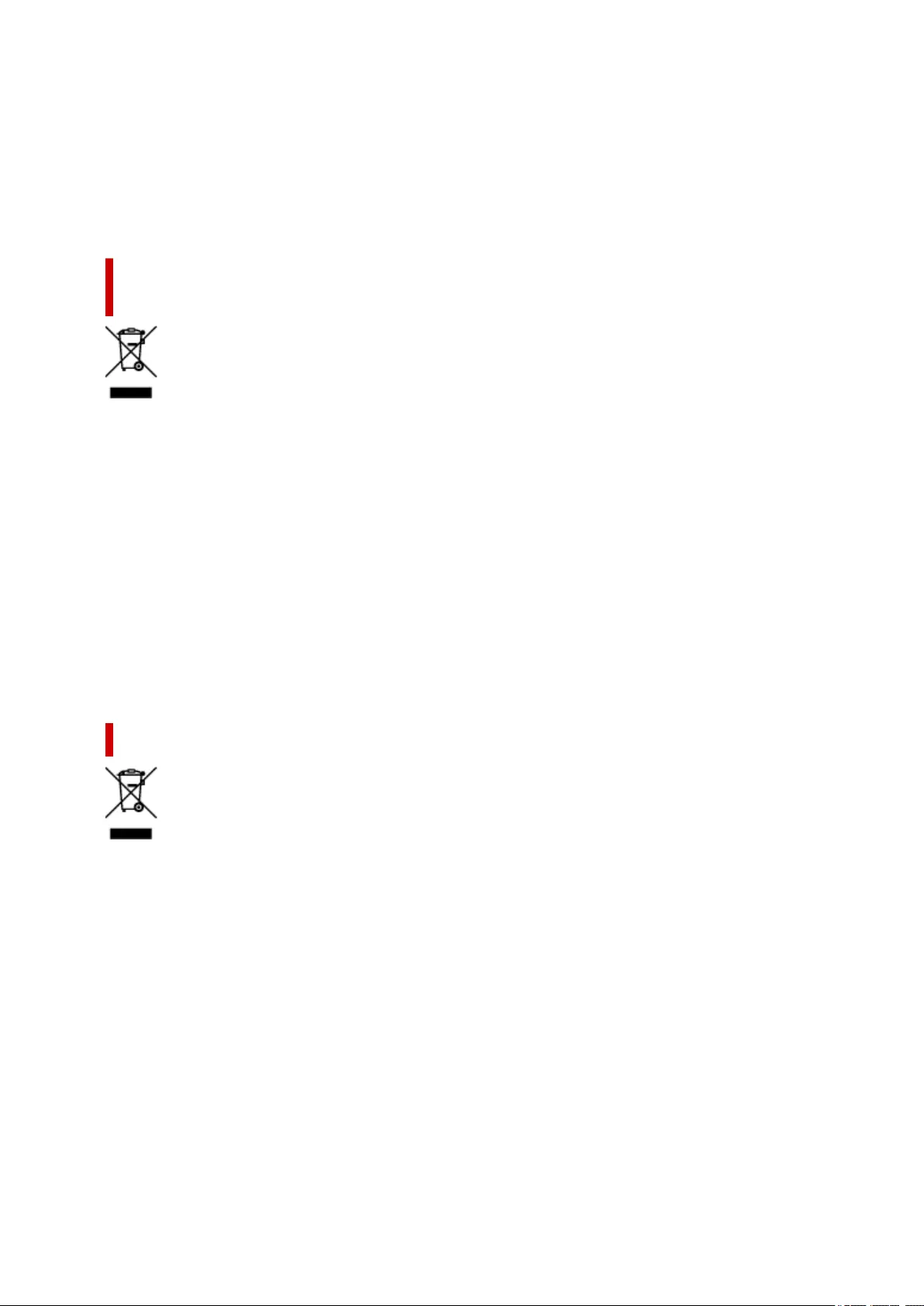
peligrosas que normalmente están asociadas con los RAEE. Al mismo tiempo, su cooperación a la hora
de desechar correctamente este producto contribuirá a la utilización eficazde los recursos naturales. Para
más información sobre cómo puede eliminar el equipo para su reciclado, póngase en contacto con las
autoridades locales, con las autoridades encargadas de los desechos, con un sistema de gestión RAEE
autorizado o con el servicio de recogida de basuras doméstico. Si desea más información acerca de la
devolución y reciclado de RAEE, visite la web www.canon-europe.com/weee.
Només per a la Unió Europea i a l’Espai Econòmic Europeu (Noruega,
Islàndia i Liechtenstein)
Aquest símbol indica que aquest producte no s’ha de llençar a les escombraries de la llar, d’acord amb la
Directiva RAEE (2012/19/UE) i la legislació nacional. Aquest producte s’hauria de lliurar en un dels punts
de recollida designats, com per exemple, intercanviant-lo un per un en comprar un producte similar o
lliurant-lo en un lloc de recollida autoritzat per al reciclatge de residus d’aparells elèctrics i electrònics
(AEE). La manipulació inadequada d’aquest tipus de residus podria tenir un impacte negatiu en l’entorn i
en la salut humana, a causa de les substàncies potencialment perilloses que normalment estan
associades als AEE. Així mateix, la vostra cooperació a l’hora de llençar correctament aquest producte
contribuirà a la utilització efectiva dels recursos naturals. Per a més informació sobre els punts on podeu
lliurar aquest producte per procedir al seu reciclatge, adreceu-vos a la vostra oficina municipal, a les
autoritats encarregades dels residus, al pla de residus homologat per la RAEE o al servei de recollida de
deixalles domèstiques de la vostra localitat. Per a més informació sobre la devolució i el reciclatge de
productes RAEE, visiteu www.canon-europe.com/weee.
Solo per Unione Europea e SEE (Norvegia, Islanda e Liechtenstein)
Questo simbolo indica che il prodotto deve essere oggetto di raccolta separata in conformità alla Direttiva
RAEE (2012/19/UE) e alla normativa locale vigente. Il prodotto deve essere smaltito presso un centro di
raccolta differenziata, un distributore autorizzato che applichi il principio dell'"uno contro uno", ovvero del
ritiro della vecchia apparecchiatura elettrica al momento dell'acquisto di una nuova, o un impianto
autorizzato al riciclaggio dei rifiuti di apparecchiature elettriche ed elettroniche. La gestione impropria di
questo tipo di rifiuti può avere un impatto negativo sull'ambiente e sulla salute umana causato dalle
sostanze potenzialmente pericolose che potrebbero essere contenute nelle apparecchiature elettriche ed
elettroniche. Un corretto smaltimento di tali prodotti contribuirà inoltre a un uso efficace delle risorse
naturali ed eviterà di incorrere nelle sanzioni amministrative di cui all'art. 255 e successivi del Decreto
Legislativo n. 152/06. Per ulteriori informazioni sullo smaltimento e il recupero dei Rifiuti di
Apparecchiature Elettriche ed Elettroniche, consultare la Direttiva RAEE, rivolgersi alle autorità
competenti, oppure visitare il sito www.canon-europe.com/weee.
33
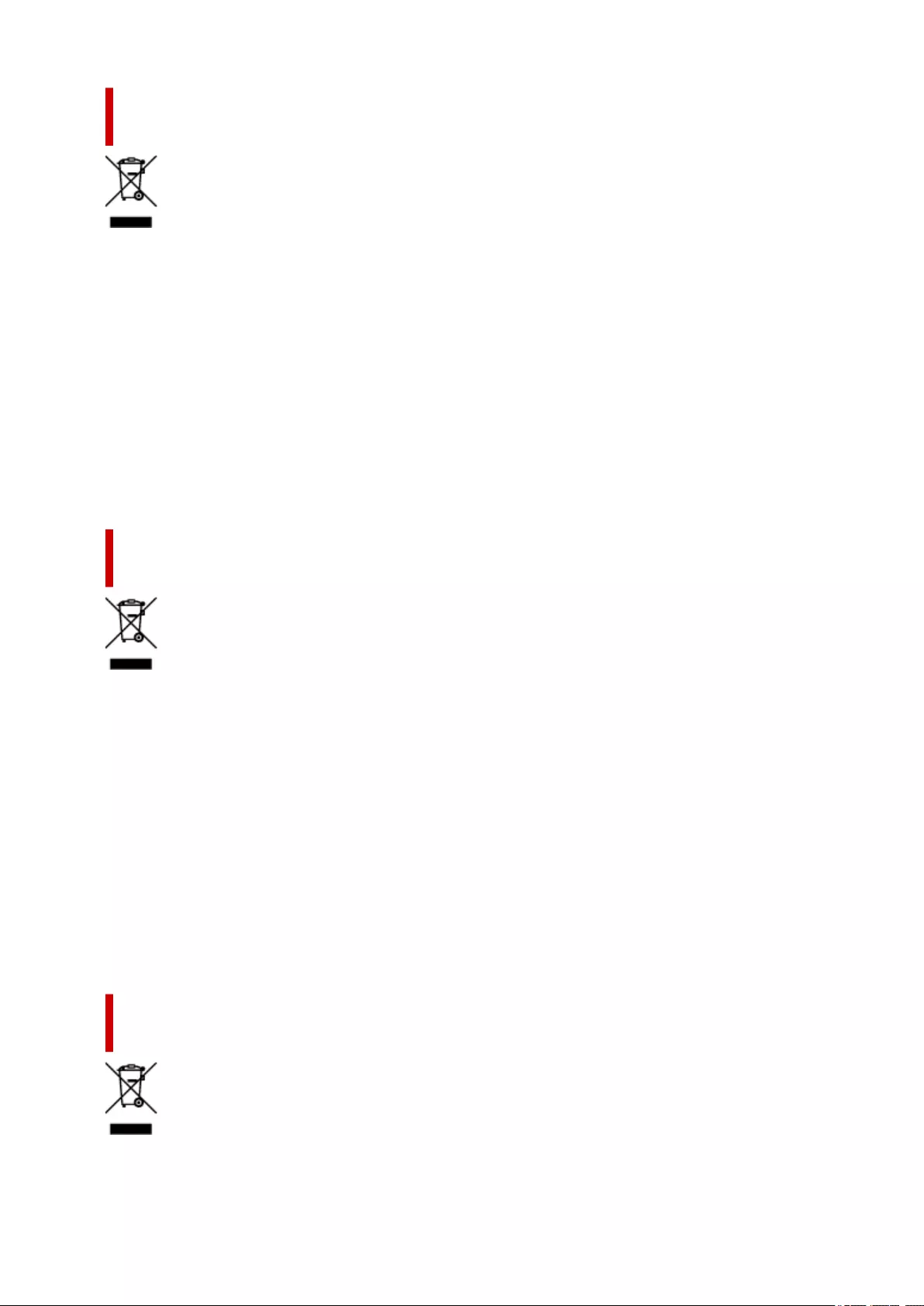
Apenas para a União Europeia e AEE (Noruega, Islândia e
Liechtenstein)
Este símbolo indica que o produto não deve ser colocado no lixo doméstico, de acordo com a Directiva
REEE (2012/19/UE) e a legislação nacional. Este produto deverá ser colocado num ponto de recolha
designado, por exemplo, num local próprio autorizado quando adquirir um produto semelhante novo ou
num local de recolha autorizado para reciclar resíduos de equipamentos eléctricos e electrónicos (EEE).
O tratamento inadequado deste tipo de resíduo poderá causar um impacto negativo no ambiente e na
saúde humana devido às substâncias potencialmente perigosas normalmente associadas aos
equipamentos eléctricos e electrónicos. Simultaneamente, a sua cooperação no tratamento correcto
deste produto contribuirá para a utilização eficaz dos recursos naturais. Para mais informações sobre os
locais onde o equipamento poderá ser reciclado, contacte os serviços locais, a autoridade responsável
pelos resíduos, o esquema REEE aprovado ou o serviço de tratamento de lixo doméstico. Para mais
informações sobre a devolução e reciclagem de produtos REEE, vá a www.canon-europe.com/weee.
Gælder kun i Europæiske Union og EØS (Norge, Island og
Liechtenstein)
Dette symbol angiver, at det pågældende produkt ikke må bortskaffes sammen med dagrenovation jf.
direktivet om affald af elektrisk og elektronisk udstyr (WEEE) (2012/19/EU) og gældende national
lovgivning. Det pågældende produkt skal afleveres på et nærmere specificeret indsamlingssted, f.eks. i
overensstemmelse med en godkendt én-til-én-procedure, når du indkøber et nyt tilsvarende produkt, eller
produktet skal afleveres på et godkendt indsamlingssted for elektronikaffald. Forkert håndtering af denne
type affald kan medføre negative konsekvenser for miljøet og menneskers helbred på grund af de
potentielt sundhedsskadelige stoffer, der generelt kan forefindes i elektrisk og elektronisk udstyr. Når du
foretager korrekt bortskaffelse af det pågældende produkt, bidrager du til effektiv brug af
naturressourcerne. Yderligere oplysninger om, hvor du kan bortskaffe dit elektronikaffald med henblik på
genanvendelse, får du hos de kommunale renovationsmyndigheder. Yderligere oplysninger om
returnering og genanvendelse af affald af elektrisk og elektronisk udstyr får du ved at besøge www.canon-
europe.com/weee.
Μόνο για την Ευρωπαϊκή Ένωση και τον ΕΟΧ (Νορβηγία, Ισλανδία και
Λιχτενστάιν)
34

Αυτό το σύμβολο υποδηλώνει ότι αυτό το προϊόν δεν πρέπει να απορρίπτεται μαζί με τα οικιακά
απορρίμματα, σύμφωνα με την Οδηγία σχετικά με τα Απόβλητα Ηλεκτρικού και Ηλεκτρονικού Εξοπλισμού
(ΑΗΗΕ) (2012/19/ΕΕ) και την εθνική σας νομοθεσία. Αυτό το προϊόν πρέπει να παραδίδεται σε
καθορισμένο σημείο συλλογής, π.χ. σε μια εξουσιοδοτημένη βάση ανταλλαγής όταν αγοράζετε ένα νέο
παρόμοιο προϊόν ή σε μια εξουσιοδοτημένη θέση συλλογής για την ανακύκλωση των αποβλήτων
Ηλεκτρικού και Ηλεκτρονικού Εξοπλισμού (ΗΗΕ). Ο ακατάλληλος χειρισμός αυτού του τύπου αποβλήτων
μπορεί να έχει αρνητικό αντίκτυπο στο περιβάλλον και την υγεία του ανθρώπου, λόγω δυνητικώς
επικίνδυνων ουσιών που γενικά συνδέονται με τον ΗΗΕ. Ταυτόχρονα, η συνεργασία σας όσον αφορά τη
σωστή απόρριψη αυτού του προϊόντος θα συμβάλει στην αποτελεσματική χρήση των φυσικών πόρων.
Για περισσότερες πληροφορίες σχετικά με τα σημεία όπου μπορείτε να απορρίψετε τον εξοπλισμό σας για
ανακύκλωση, επικοινωνήστε με το τοπικό γραφείο της πόλης σας, την υπηρεσία απορριμμάτων, το
εγκεκριμένο σχήμα ΑΗΗΕ ή την υπηρεσία απόρριψης οικιακών αποβλήτων. Για περισσότερες
πληροφορίες σχετικά με την επιστροφή και την ανακύκλωση των προϊόντων ΑΗΗΕ, επισκεφθείτε την
τοποθεσία www.canon-europe.com/weee.
Gjelder kun den europeiske union og EØS (Norge, Island og
Liechtenstein)
Dette symbolet indikerer at dette produktet ikke skal kastes sammen med husholdningsavfall, i henhold til
WEEE-direktiv (2012/19/EU) og nasjonal lov. Produktet må leveres til et dertil egnet innsamlingspunkt, det
vil si på en autorisert en-til-en-basis når du kjøper et nytt lignende produkt, eller til et autorisert
innsamlingssted for resirkulering av avfall fra elektrisk og elektronisk utstyr (EE-utstyr). Feil håndtering av
denne typen avfall kan være miljø- og helseskadelig på grunn av potensielt skadelige stoffer som ofte
brukes i EE-utstyr. Samtidig bidrar din innsats for korrekt avhending av produktet til effektiv bruk av
naturressurser. Du kan få mer informasjon om hvor du kan avhende utrangert utstyr til resirkulering ved å
kontakte lokale myndigheter, et godkjent WEEE-program eller husholdningens renovasjonsselskap. Du
finner mer informasjon om retur og resirkulering av WEEE-produkter på www.canon-europe.com/weee.
Vain Euroopan unionin sekä ETA:n (Norja, Islanti ja Liechtenstein)
alueelle.
Tämä tunnus osoittaa, että sähkö- ja elektroniikkalaiteromua koskeva direktiivi (SER-direktiivi,
2012/19/EU) sekä kansallinen lainsäädäntö kieltävät tuotteen hävittämisen talousjätteen mukana. Tuote
on vietävä asianmukaiseen keräyspisteeseen, esimerkiksi kodinkoneliikkeeseen uutta vastaavaa tuotetta
ostettaessa tai viralliseen sähkö- ja elektroniikkalaiteromun keräyspisteeseen. Sähkö- ja
elektroniikkalaiteromun virheellinen käsittely voi vahingoittaa ympäristöä ja ihmisten terveyttä, koska
laitteet saattavat sisältää ympäristölle ja terveydelle haitallisia aineita. Lisäksi tuotteen asianmukainen
hävittäminen säästää luonnonvaroja. Lisätietoja sähkö- ja elektroniikkalaiteromun keräyspisteistä saat
kaupunkien ja kuntien tiedotuksesta, jätehuoltoviranomaisilta, sähkö- ja elektroniikkalaiteromun
35
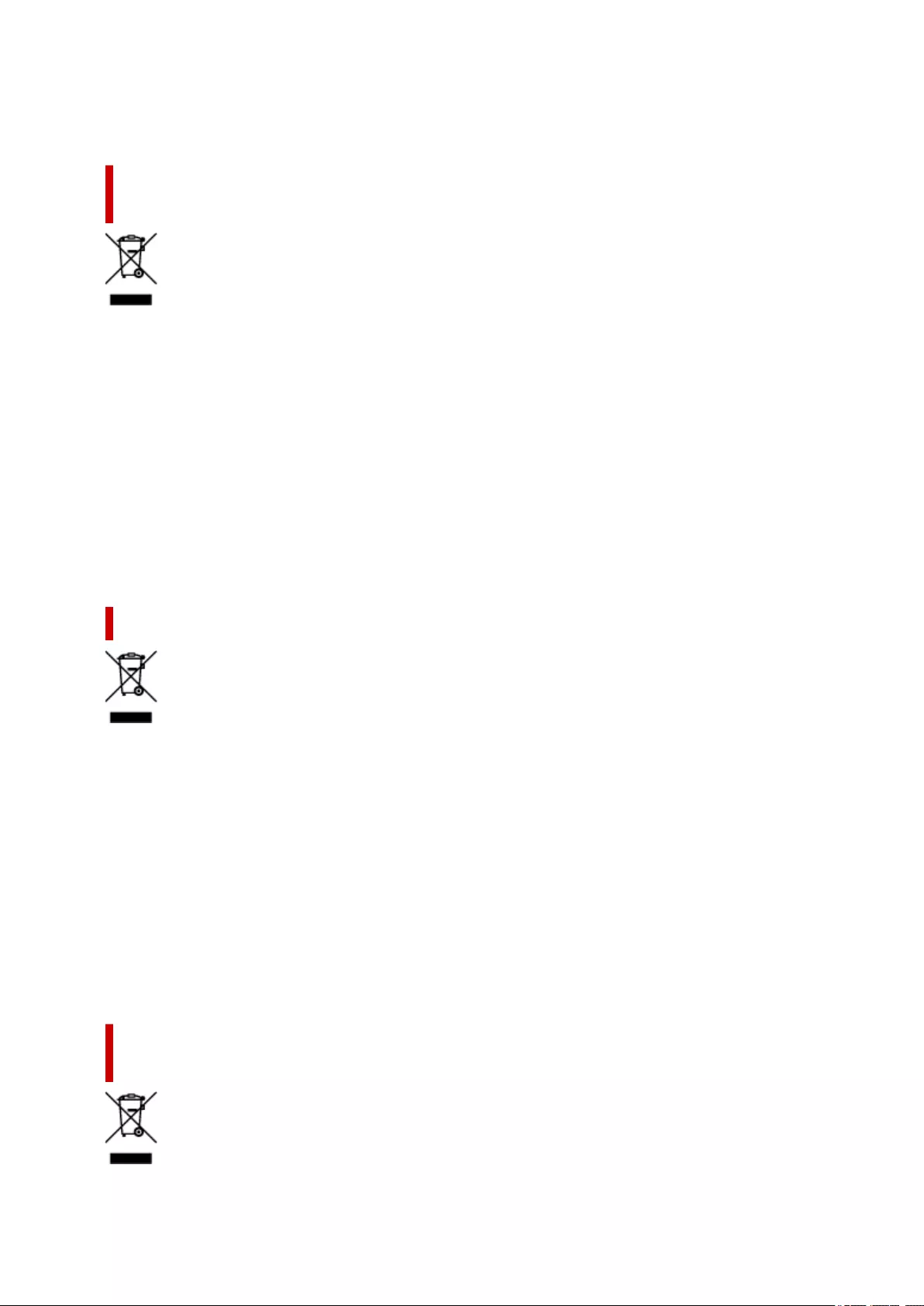
kierrätysjärjestelmän ylläpitäjältä ja jätehuoltoyhtiöltä. Lisätietoja sähkö- ja elektroniikkalaiteromun
keräyksestä ja kierrätyksestä on osoitteessa www.canon-europe.com/weee.
Endast för Europeiska unionen och EES (Norge, Island och
Liechtenstein)
Den här symbolen visar att produkten enligt WEEE-direktivet (2012/19/EU) och nationell lagstiftning inte
får sorteras och slängas som hushållsavfall. Den här produkten ska lämnas in på en därför avsedd
insamlingsplats, t.ex. på en återvinningsstation auktoriserad att hantera elektrisk och elektronisk
utrustning (EE-utrustning) eller hos handlare som är auktoriserade att byta in varor då nya, motsvarande
köps (en mot en). Olämplig hantering av avfall av den här typen kan ha en negativ inverkan på miljön och
människors hälsa på grund av de potentiellt farliga ämnen som kan återfinnas i elektrisk och elektronisk
utrustning. Din medverkan till en korrekt avfallshantering av den här produkten bidrar dessutom till en
effektiv användning av naturresurserna. Kontakta ditt lokala kommunkontor, berörd myndighet, företag för
avfallshantering eller ta del av en godkänd WEEE-organisation om du vill ha mer information om var du
kan lämna den kasserade produkten för återvinning. För mer information om inlämning och återvinning av
WEEE-produkter, se www.canon-europe.com/weee.
Pouze Evropská unie a EHP (Norsko, Island a Lichtenštejnsko)
Tento symbol znamená, že podle směrnice o OEEZ (2012/19/EU) a podle vnitrostátních právních
předpisů nemá být tento výrobek likvidován s odpadem z domácností. Tento výrobek má být vrácen do
sběrného místa, např. v rámci autorizovaného systému odběru jednoho výrobku za jeden nově prodaný
podobný výrobek nebo v autorizovaném sběrném místě pro recyklaci odpadních elektrických a
elektronických zařízení (OEEZ). Nevhodné nakládání s tímto druhem odpadu by mohlo mít negativní
dopad na životní prostředí a lidské zdraví, protože elektrická a elektronická zařízení zpravidla obsahují
potenciálně nebezpečné látky. Vaše spolupráce na správné likvidaci tohoto výrobku současně napomůže
efektivnímu využívání přírodních zdrojů. Další informace o místech sběru vašeho odpadního zařízení
k recyklaci vám sdělí místní úřad vaší obce, správní orgán vykonávající dozor nad likvidací odpadu,
sběrny OEEZ nebo služba pro odvoz komunálního odpadu. Další informace týkající se vracení a
recyklace OEEZ naleznete na adrese www.canon-europe.com/weee.
Csak az Európai Unió és az EGT (Norvégia, Izland és Liechtenstein)
országaiban
36
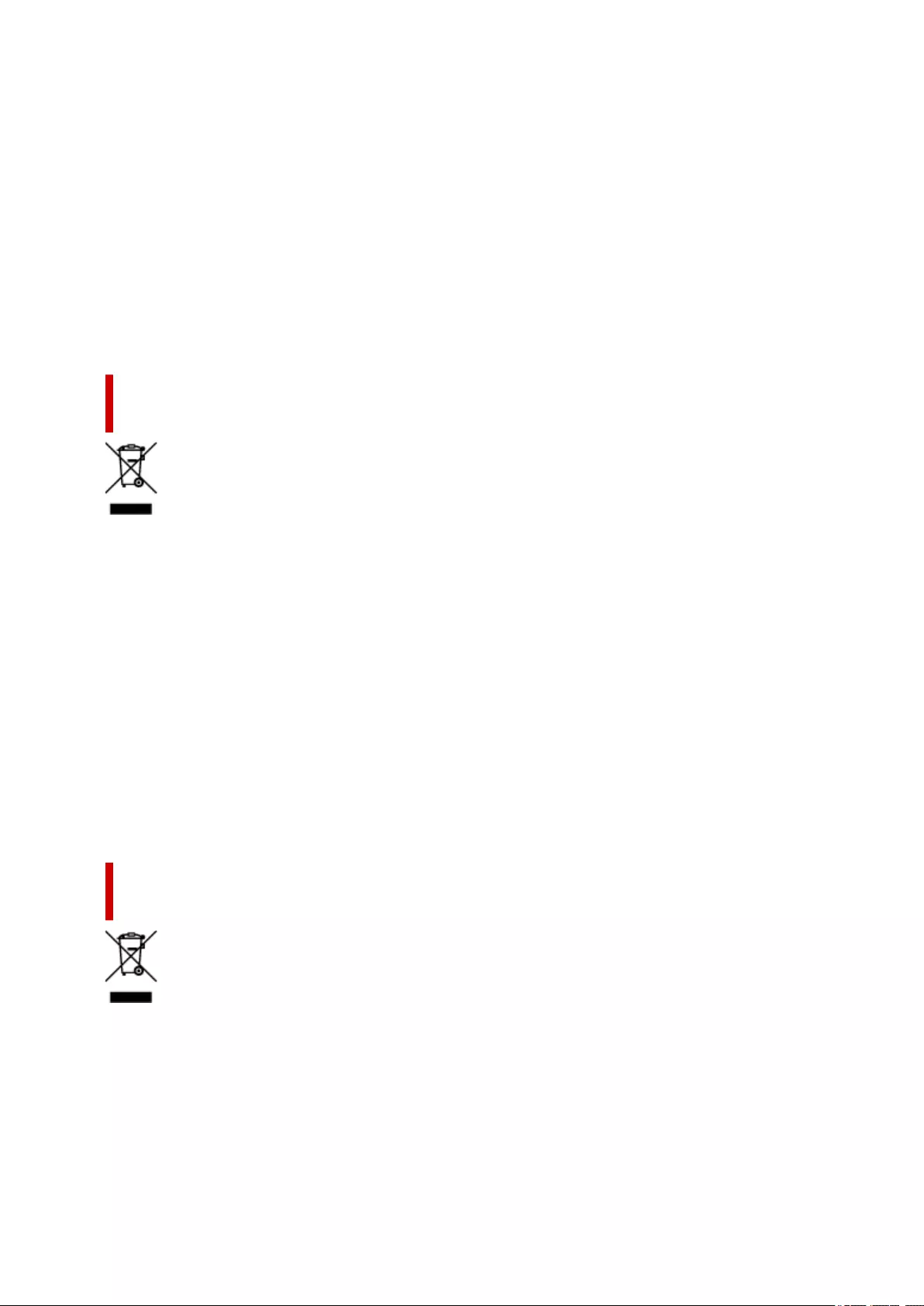
Ez a szimbólum azt jelzi, hogy a helyi törvények és a WEEE-irányelv (2012/19/EU) szerint a termék nem
kezelhető háztartási hulladékként. A terméket a kijelölt nyilvános gyűjtőpontokon kell leadni, például
hasonló cserekészülék vásárlásakor, illetve bármelyik, elektromos és elektronikai berendezésekből
származó hulladék (WEEE) átvételére feljogosított gyűjtőponton. Az ilyen jellegű hulladékok a nem
megfelelő kezelés esetén a bennük található veszélyes anyagok révén ártalmasak lehetnek a környezetre
és az emberek egészségére. Továbbá, a termékből származó hulladék megfelelő kezelésével
hozzájárulhat a természetes nyersanyagok hatékonyabb hasznosításához. A berendezésekből származó,
újrahasznosítható hulladékok elhelyezésére vonatkozó további tudnivalókért forduljon a helyi
önkormányzathoz, a közterület-fenntartó vállalathoz, a háztartási hulladék begyűjtését végző vállalathoz,
illetve a hivatalos WEEE-képviselethez. További tudnivalókat a WEEE-termékek visszajuttatásáról és
újrahasznosításáról a www.canon-europe.com/weee.
Tylko dla krajów Unii Europejskiej oraz EOG (Norwegia, Islandia i
Liechtenstein)
Ten symbol oznacza, że zgodnie z dyrektywą WEEE dotyczącą zużytego sprzętu elektrycznego i
elektronicznego (2012/19/UE) oraz przepisami lokalnymi nie należy wyrzucać tego produktu razem z
odpadami gospodarstwa domowego. Produkt należy przekazać do wyznaczonego punktu gromadzenia
odpadów, np. firmie, od której kupowany jest nowy, podobny produkt lub do autoryzowanego punktu
gromadzenia zużytego sprzętu elektrycznego i elektronicznego w celu poddania go recyklingowi.
Usuwanie tego typu odpadów w nieodpowiedni sposób może mieć negatywny wpływ na otoczenie i
zdrowie innych osób ze względu na niebezpieczne substancje stosowane w takim sprzęcie. Jednocześnie
pozbycie się zużytego sprzętu w zalecany sposób przyczynia się do właściwego wykorzystania zasobów
naturalnych. Aby uzyskać więcej informacji na temat punktów, do których można dostarczyć sprzęt do
recyklingu, prosimy skontaktować się z lokalnym urzędem miasta, zakładem utylizacji odpadów,
skorzystać z instrukcji zatwierdzonej dyrektywą WEEE lub skontaktować się z przedsiębiorstwem
zajmującym się wywozem odpadów domowych. Więcej informacji o zwracaniu i recyklingu zużytego
sprzętu elektrycznego i elektronicznego znajduje się w witrynie www.canon-europe.com/weee.
Platí len pre štáty Európskej únie a EHP (Nórsko, Island a
Lichtenštajnsko)
Tento symbol znamená, že podľa Smernice 2012/19/EÚ o odpade z elektrických a elektronických
zariadení (OEEZ) a podľa platnej legislatívy Slovenskej republiky sa tento produkt nesmie likvidovať spolu
s komunálnym odpadom. Produkt je potrebné odovzdať do určenej zberne, napr. prostredníctvom výmeny
za kúpu nového podobného produktu, alebo na autorizované zberné miesto, ktoré spracúva odpad z
elektrických a elektronických zariadení (EEZ). Nesprávna manipulácia s takýmto typom odpadu môže mať
negatívny vplyv na životné prostredie a ľudské zdravie, pretože elektrické a elektronické zariadenia
obsahujú potenciálne nebezpečné látky. Spoluprácou na správnej likvidácii produktu prispejete
37
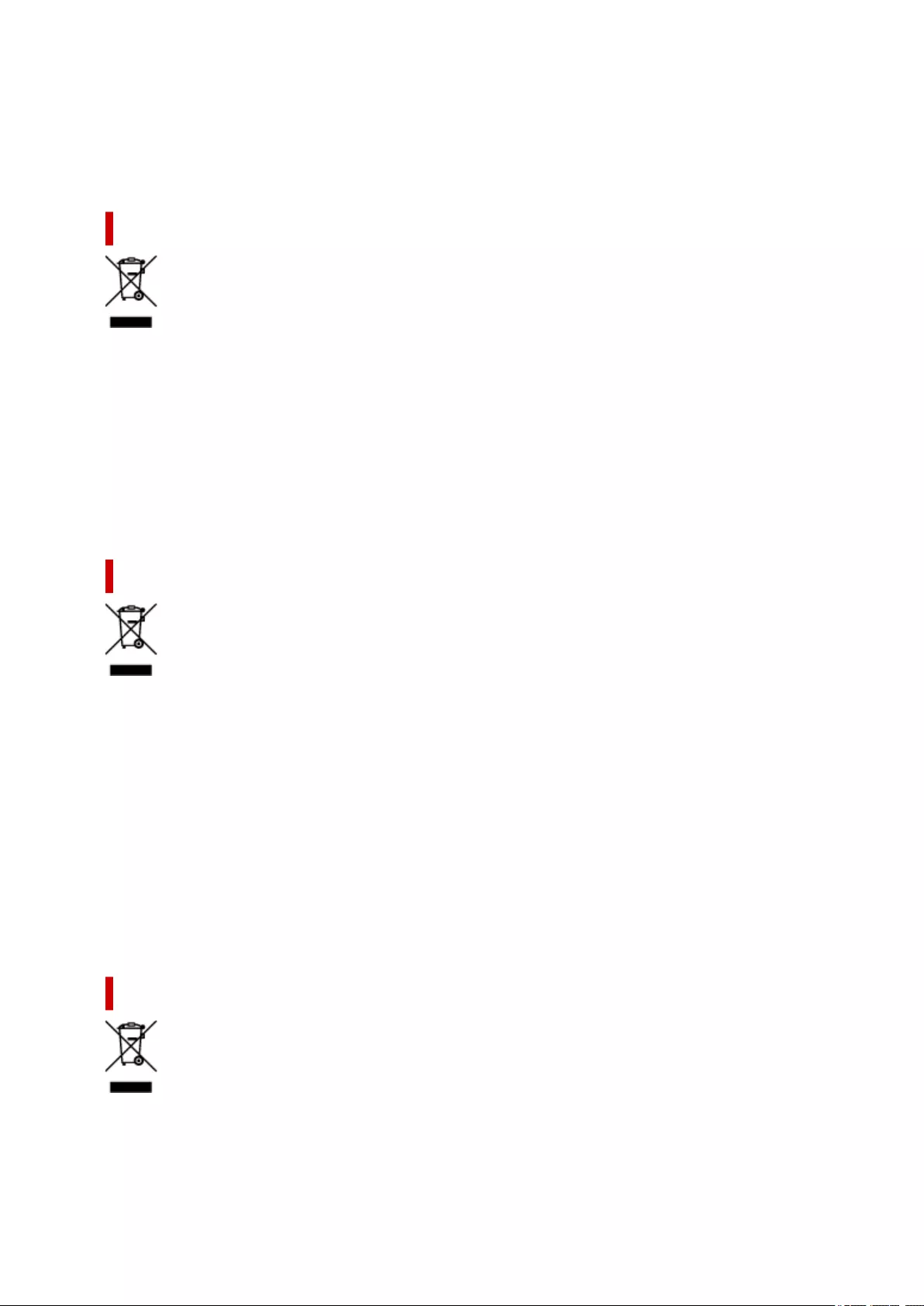
k účinnému využívaniu prírodných zdrojov. Ďalšie informácie o mieste recyklácie opotrebovaných
zariadení získate od miestneho úradu, úradu životného prostredia, zo schváleného plánu OEEZ alebo od
spoločnosti, ktorá zaisťuje likvidáciu komunálneho odpadu. Viac informácií nájdete aj na webovej stránke:
www.canon-europe.com/weee.
Üksnes Euroopa Liit ja EMP (Norra, Island ja Liechtenstein)
See sümbol näitab, et antud toodet ei tohi vastavalt elektri- ja elektroonikaseadmete jäätmeid käsitlevale
direktiivile (2012/19/EL) ning teie riigis kehtivatele õigusaktidele utiliseerida koos olmejäätmetega. Antud
toode tuleb anda selleks määratud kogumispunkti, nt müügipunkt, mis on volitatud üks ühe vastu
vahetama, kui ostate uue sarnase toote, või elektri- ja elektroonikaseadmete jäätmete ümbertöötlemiseks
mõeldud kogumispunkti. Täiendava teabe saamiseks elektri- ja elektroonikaseadmetest tekkinud jäätmete
tagastamise ja ümbertöötlemise kohta võtke ühendust kohaliku omavalitsusega, asjakohase
valitsusasutusega, asjakohase tootjavastutusorganisatsiooniga või olmejäätmete käitlejaga. Lisateavet
leitate ka Interneti-leheküljelt www.canon-europe.com/weee.
Tikai Eiropas Savienībai un EEZ (Norvēģijai, Islandei un Lihtenšteinai)
Šis simbols norāda, ka atbilstoši ES Direktīvai (2012/19/ES) par elektrisko un elektronisko iekārtu
atkritumiem (EEIA) un vietējiem tiesību aktiem no šī izstrādājuma nedrīkst atbrīvoties, izmetot to kopā ar
sadzīves atkritumiem. Šis izstrādājums ir jānodod piemērotā savākšanas vietā, piemēram, apstiprinātā
veikalā, kur iegādājaties līdzīgu jaunu produktu un atstājat veco, vai apstiprinātā vietā izlietotu elektrisko
un elektronisko iekārtu pārstrādei. Nepareiza šāda veida atkritumu apsaimniekošana var apdraudēt vidi
un cilvēka veselību tādu iespējami bīstamu vielu dēļ, kas parasti ir elektriskajās un elektroniskajās
iekārtās. Turklāt jūsu atbalsts pareizā šāda veida atkritumu apsaimniekošanā sekmēs efektīvu dabas
resursu izmantošanu. Lai saņemtu pilnīgāku informāciju par vietām, kur izlietoto iekārtu var nodot
pārstrādei, sazinieties ar vietējo pašvaldību, atkritumu savākšanas atbildīgo dienestu, pilnvarotu EEIA
struktūru vai sadzīves atkritumu apsaimniekošanas iestādi. Lai saņemtu plašāku informāciju par elektrisko
un elektronisko iekārtu nodošanu pārstrādei, apmeklējiet tīmekļa vietni www.canon-europe.com/weee.
Tik Europos Sąjungai ir EEE (Norvegijai, Islandijai ir Lichtenšteinui)
Šis ženklas reiškia, kad gaminio negalima išmesti su buitinėmis atliekomis, kaip yra nustatyta Direktyvoje
(2012/19/ES) ir nacionaliniuose teisė aktuose dėl EEĮ atliekų tvarkymo. Šį gaminį reikia atiduoti į tam
skirtą surinkimo punktą, pvz., pagal patvirtintą keitimo sistemą, kai perkamas panašus gaminys, arba į
38
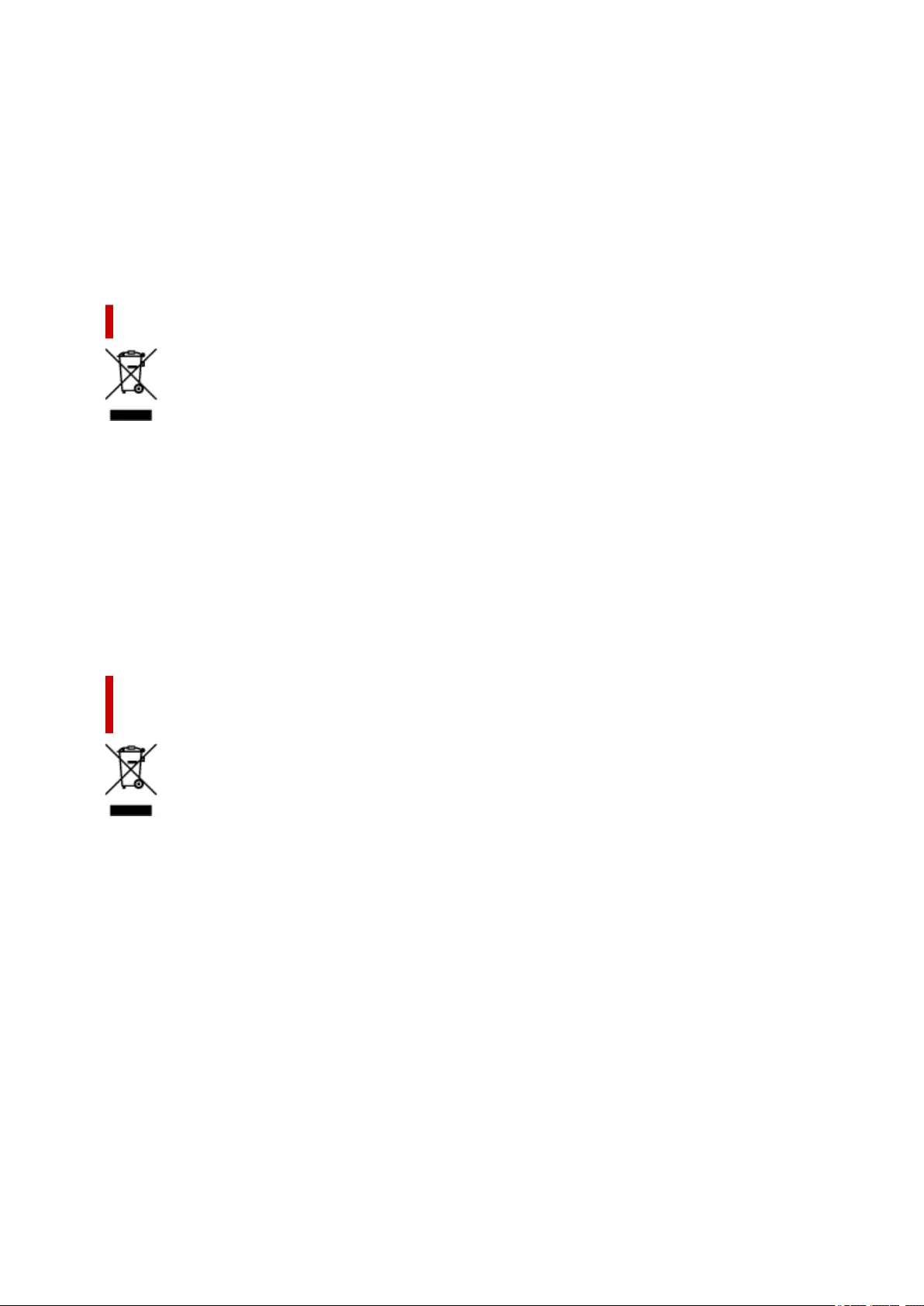
elektros ir elektroninės įrangos (EEĮ) atliekų perdirbimo punktą. Netinkamas tokios rūšies atliekų
tvarkymas dėl elektros ir elektroninėje įrangoje esančių pavojingų medžiagų gali pakenkti aplinkai ir
žmonių sveikatai. Padėdami užtikrinti tinkamą šio gaminio šalinimo tvarką, kartu prisidėsite prie
veiksmingo gamtos išteklių naudojimo. Jei reikia daugiau informacijos, kaip šalinti tokias atliekas, kad jos
būtų toliau perdirbamos, kreipkitės į savo miesto valdžios institucijas, atliekų tvarkymo organizacijas,
patvirtintų EEĮ atliekų sistemų arba jūsų buitinių atliekų tvarkymo įstaigų atstovus. Išsamesnės
informacijos apie EEĮ atliekų grąžinimo ir perdirbimo tvarką galite rasti apsilankę tinklalapyje www.canon-
europe.com/weee.
Samo za Evropsko unijo in EGP (Norveška, Islandija in Lihtenštajn)
Ta simbol pomeni, da tega izdelka v skladu z direktivo OEEO (2012/19/EU) in državno zakonodajo ne
smete odvreči v gospodinjske odpadke. Ta izdelek morate odložiti na ustrezno zbiralno mesto, na primer
pri pooblaščenem prodajalcu, ko kupite podoben nov izdelek ali na zbiralno mesto za recikliranje
električne in elektronske opreme. Neprimerno ravnanje s takšnimi odpadki lahko negativno vpliva na
okolje in človekovo zdravje zaradi nevarnih snovi, ki so povezane z električno in elektronsko opremo. S
pravilno odstranitvijo izdelka hkrati prispevate tudi k učinkoviti porabi naravnih virov. Če želite več
informacij o tem, kje lahko odložite odpadno opremo za recikliranje, pokličite občinski urad, komunalno
podjetje ali službo, ki skrbi za odstranjevanje odpadkov, ali si oglejte načrt OEEO. Če želite več informacij
o vračanju in recikliranju izdelkov v skladu z direktivo OEEO, obiščite www.canon-europe.com/weee.
Само за Европейския съюз и ЕИП (Норвегия, Исландия и
Лихтенщайн)
Този символ показва, че този продукт не трябва да се изхвърля заедно с битовите отпадъци,
съгласно Директивата за ИУЕЕО (2012/19/ЕC) и Вашето национално законодателство. Този
продукт трябва да бъде предаден в предназначен за целта пункт за събиране, например на база
размяна, когато купувате нов подобен продукт, или в одобрен събирателен пункт за рециклиране
на излязло от употреба електрическо и електронно оборудване (ИУЕЕО). Неправилното третиране
на този тип отпадъци може да доведе до евентуални отрицателни последствия за околната среда
и човешкото здраве поради потенциално опасните вещества, които обикновено са свързани с ЕЕО.
В същото време Вашето съдействие за правилното изхвърляне на този продукт ще допринесе за
ефективното използване на природните ресурси. Повече информация относно местата, където
може да предавате излязло от употреба оборудване за рециклиране, може да получите от
местните власти, от органа, отговорен за отпадъците и от одобрена система за излязло от
употреба ЕЕО или от Вашата местна служба за битови отпадъци. За повече информация относно
връщането и рециклирането на продукти от излязло от употреба ЕЕО посетете www.canon-
europe.com/weee.
39
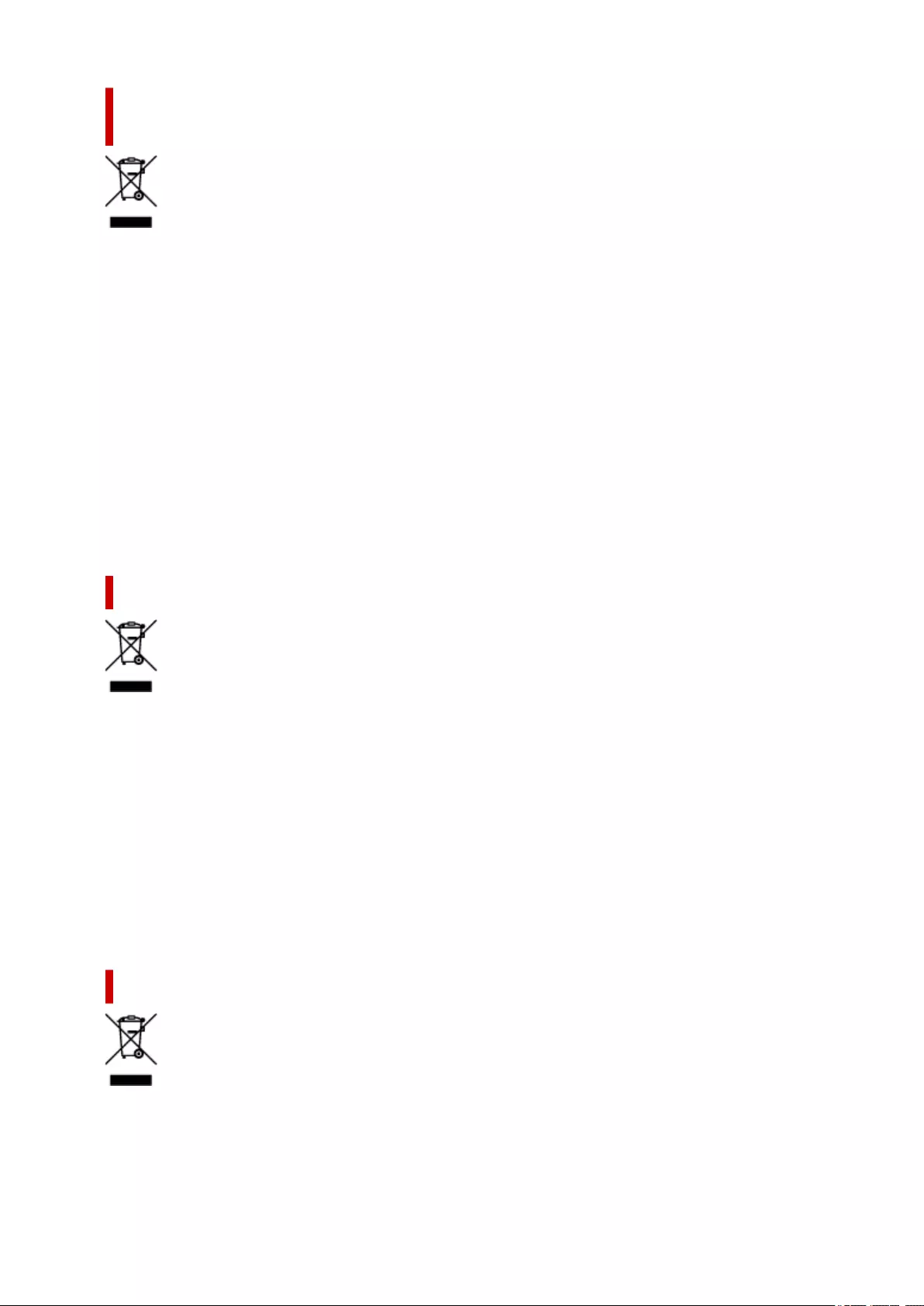
Doar pentru Uniunea Europeană şi EEA (Norvegia, Islanda şi
Liechtenstein)
Acest simbol indică faptul că acest produs nu trebuie aruncat o dată cu reziduurile menajere, în
conformitate cu Directiva DEEE (Directiva privind deşeurile de echipamente electrice şi electronice)
(2012/19/UE) şi legile naţionale. Acest produs trebuie transportat la un punct de colectare special, de
exemplu un centru care preia produsele vechi atunci când achiziţionaţi un produs nou similar, sau la un
punct de colectare autorizat pentru reciclarea deşeurilor provenite de la echipamentele electrice şi
electronice (EEE). Mânuirea necorespunzătoare a acestor tipuri de deşeuri poate avea un impact negativ
asupra mediului înconjurător şi sănătăţii indivizilor, din cauza substanţelor potenţial nocive care sunt în
general asociate cu EEE. În acelaşi timp, cooperarea dvs. la reciclarea corectă a acestui produs va
contribui la utilizarea efectivă a resurselor naturale. Pentru mai multe informaţii privind locurile de reciclare
a deşeurilor provenite de la echipamente, contactaţi biroul primăriei locale, autoritatea responsabilă cu
colectarea deşeurilor, schema DEEE aprobată sau serviciul de colectare a deşeurilor menajere. Pentru
mai multe informaţii privind returnarea şi reciclarea produselor DEEE, vizitaţi www.canon-europe.com/
weee.
Samo za Europsku uniju i EEZ (Norveška, Island i Lihtenštajn)
Ovaj simbol pokazuje da se ovaj proizvod ne smije odlagati s kućnim otpadom sukladno WEEE Direktivi
(2012/19/EC) i vašem nacionalnom zakonu. Ovaj proizvod je potrebno predati na posebno mjesto za
sakupljanje otpada, npr. na ovlašteno mjesto gdje možete zamijeniti staro za novo ukoliko kupujete novi
sličan proizvod ili na ovlašteno mjesto za sakupljanje rabljene električne i elektroničke opreme (EEE) za
recikliranje. Nepropisno rukovanje ovom vrstom otpada može imati negativan učinak na okolinu i zdravlje
ljudi zbog supstanci koje su potencijalno opasne za zdravlje, a općenito se povezuju s EEE. Istovremeno,
vaša će suradnja kroz propisno odlaganje ovog proizvoda doprinijeti efektivnoj uporabi prirodnih resursa.
Za više informacija o tome gdje možete odložiti svoj otpad za recikliranje obratite se vašem lokalnom
gradskom uredu, komunalnoj službi, odobrenom WEEE programu ili službi za odlaganje kućnog otpada.
Ostale informacije o vraćanju i recikliranju WEEE proizvoda potražite na www.canon-europe.com/weee.
Korisnici u Srbiji
Ovaj simbol označava da ovaj proizvod ne sme da se odlaže sa ostalim kućnim otpadom, u skladu sa
WEEE Direktivom (2012/19/EU) i nacionalnim zakonima. Ovaj proizvod treba predati određenom centru
za prikupljanje, npr. na osnovi "jedan-za-jedan" kada kupujete sličan novi proizvod, ili ovlašćenom centru
za prikupljanje za reciklažu istrošene električne i elektronske opreme (EEE). Nepravilno rukovanje ovom
40
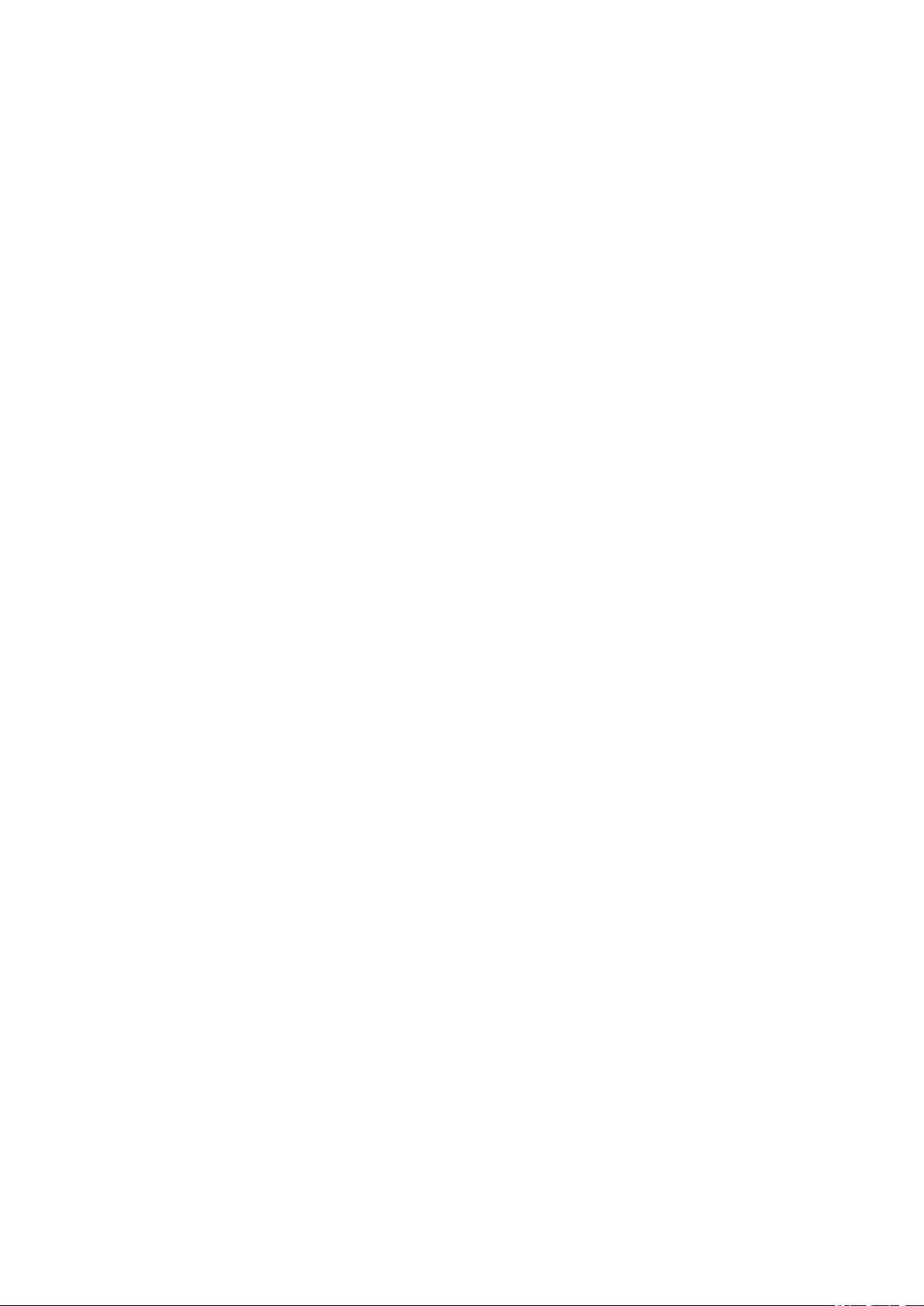
vrstom otpada može da ima moguće negativne posledice po životnu sredinu i ljudsko zdravlje usled
potencijalno opasnih materijala koji se uglavnom vezuju za EEE. U isto vreme, vaša saradnja na
ispravnom odlaganju ovog proizvoda će doprineti efikasnom korišćenju prirodnih resursa. Za više
informacija o tome gde možete da predate vašu staru opremu radi recikliranje, vas molimo, da
kontaktirate lokalne gradske vlasti, komunalne službe, odobreni plan reciklaže ili Gradsku čistoću. Za više
informacija o vraćanju i recikliranju WEEE proizvoda, posetite stranicu www.canon-europe.com/weee.
41
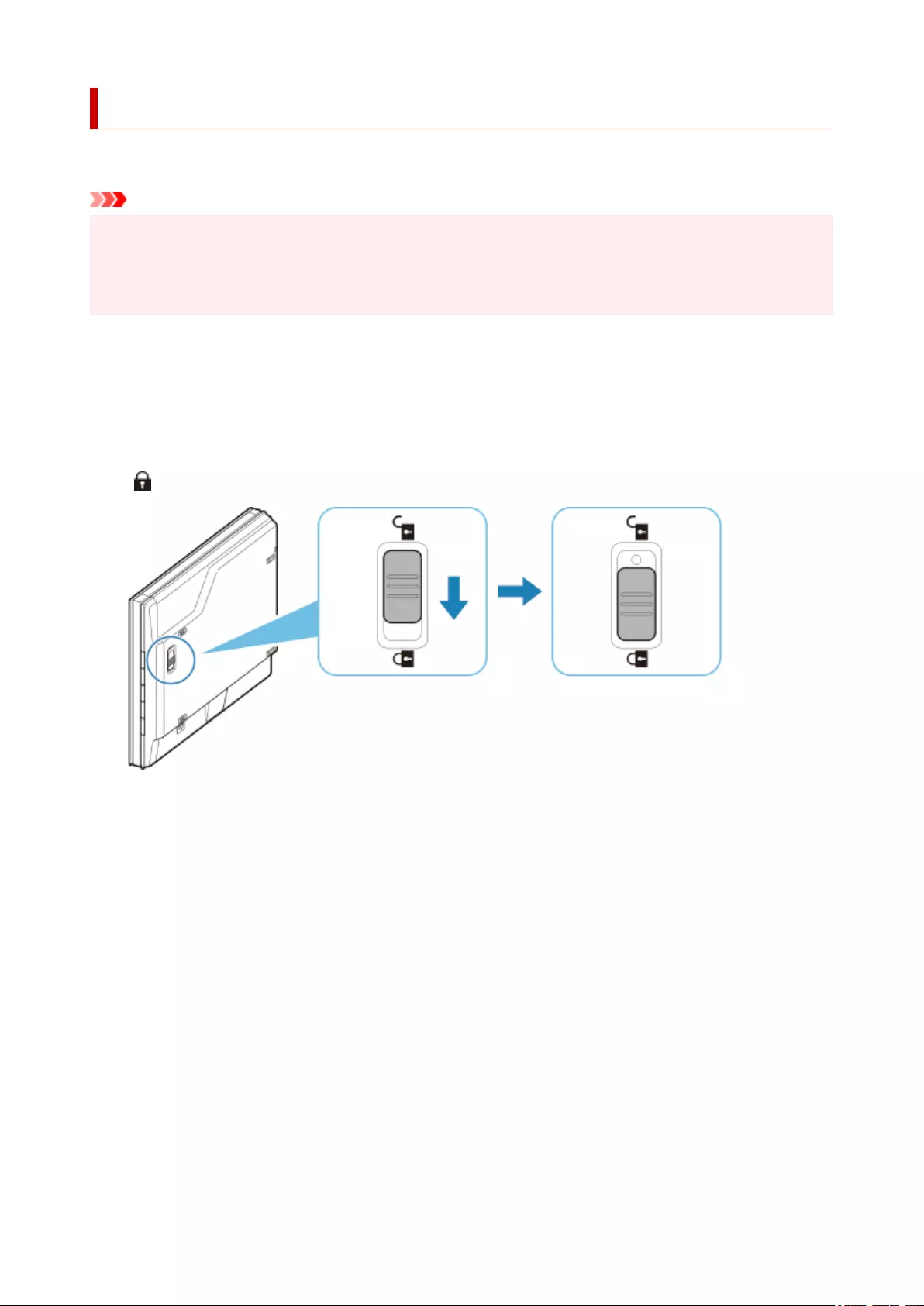
Precautions for Safe Transport of Scanner
When relocating the scanner, make sure of the following.
Important
• To ensure safe transport of the scanner, pack the scanner in a sturdy box with its bottom facing down
and fill the remaining space with protective materials.
• If a shipping agent is handling transport of the scanner, have its box marked "FRAGILE" or "HANDLE
WITH CARE" with the bottom of the scanner facing down.
1. Disconnect the USB cable.
2. Secure the document cover with adhesive tape to keep it closed.
3. Move the scanner lock switch at the bottom of the scanner in the direction of the lock mark
() to lock it, and then pack it in a bag.
4. Cover scanner with protective materials, and then pack it in box.
43
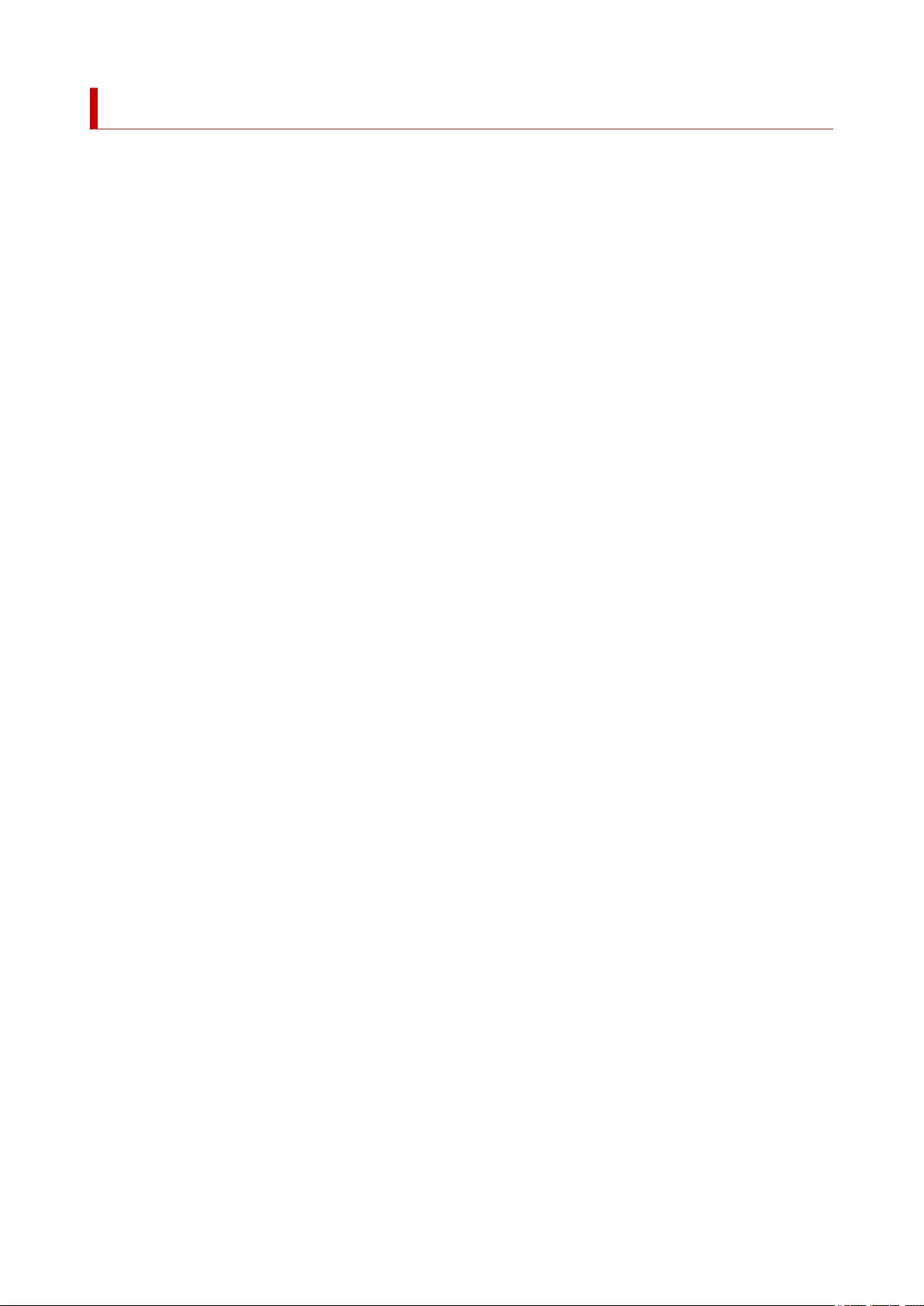
Legal Limitations on Use of Your Product and Use of Images
It may be unlawful to make copies of, scan, print, or use reproductions of the following documents.
The list provided is non-exhaustive. When in doubt, check with a legal representative in your jurisdiction.
• Paper money
• Money orders
• Certificates of deposit
• Postage stamps (canceled or uncanceled)
• Identifying badges or insignias
• Selective service or draft papers
• Checks or drafts issued by governmental agencies
• Motor vehicle licenses and certificates of title
• Traveler's checks
• Food stamps
• Passports
• Immigration papers
• Internal revenue stamps (canceled or uncanceled)
• Bonds or other certificates of indebtedness
• Stock certificates
• Copyrighted works/works of art without permission of copyright owner
44
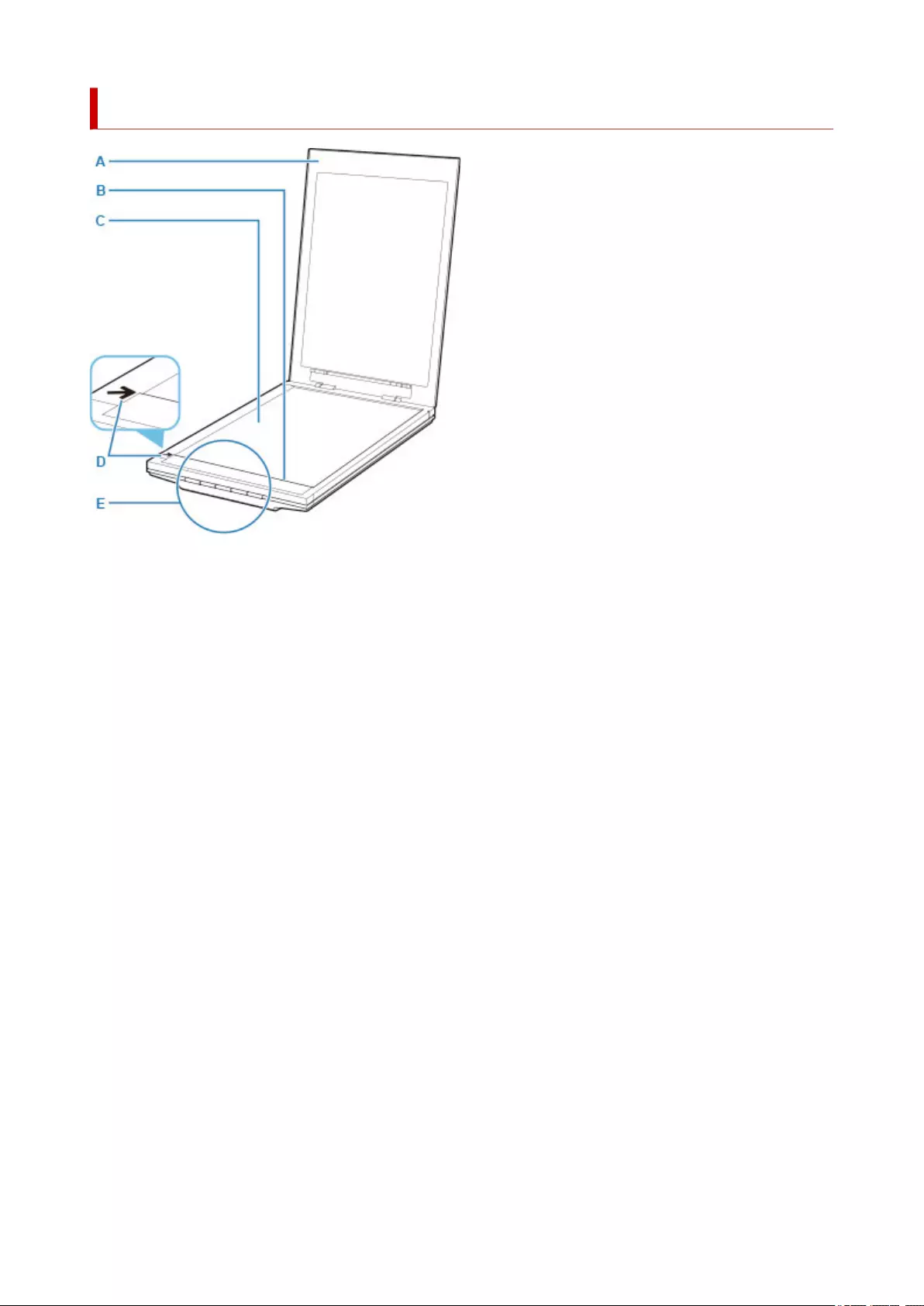
Main Components
A: Document Cover
Presses down the placed item.
B: Scanning Unit
The main part of the scanner that emits light and scans items.
C: Platen
Place the item to be scanned.
D: Alignment Mark
Align a corner of the item with this mark.
E: Scanner Buttons
You can scan easily according to your purpose by simply pressing a button.
45
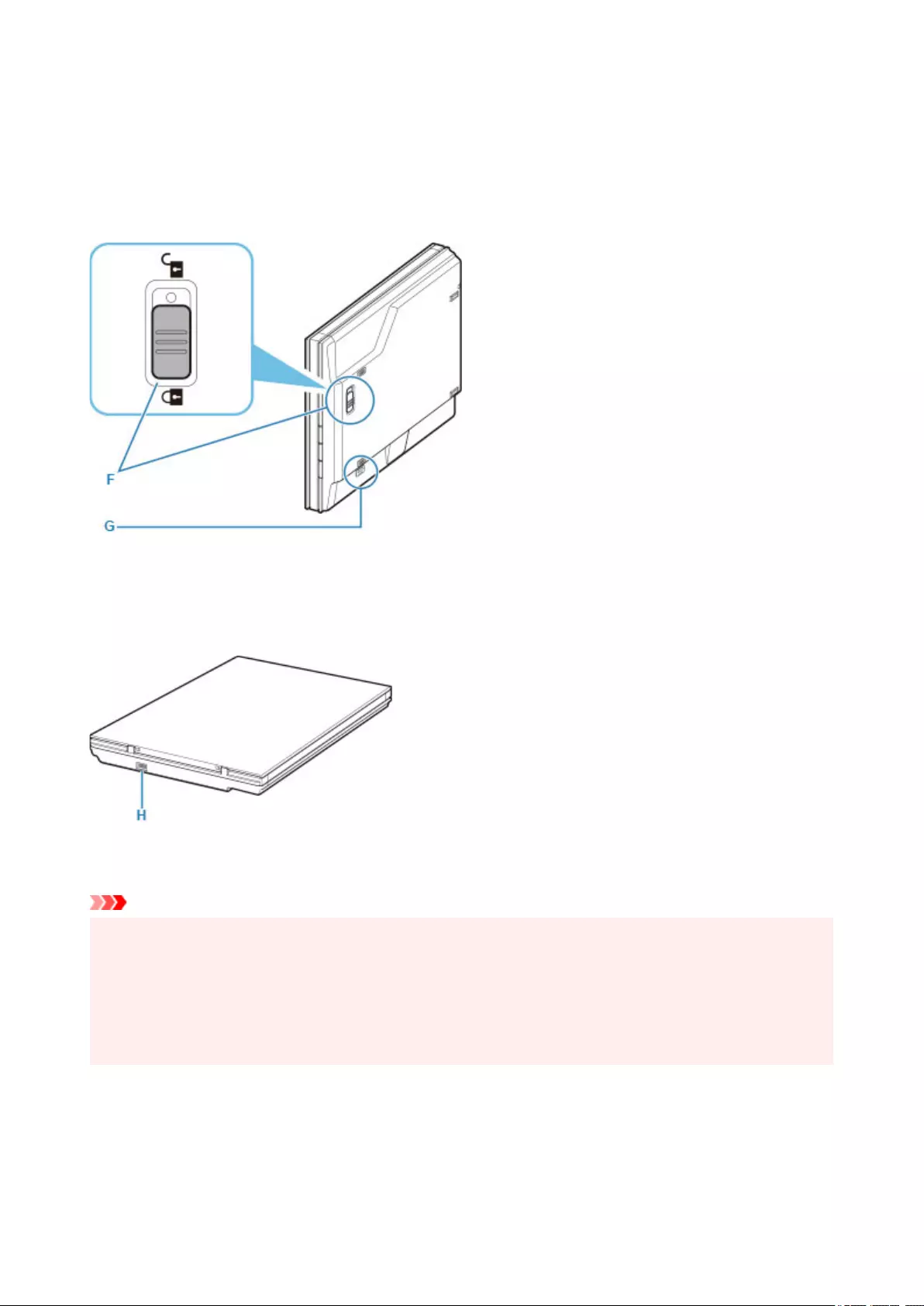
PDF buttons
SCAN START button
FINISH button
AUTO SCAN button
COPY button
SEND button
F: Scanner Lock Switch
Lock or unlock the scanning unit.
G: Stand Locking Slot
Insert the hook of the stand when setting the scanner upright.
H: USB Connector
Connect the supplied USB cable.
Important
• There is no power switch or power lamp on the scanner. No AC adapter or power cord is required.
When you connect a computer and the scanner with the USB cable and turn on the computer, the
scanner also turns on.
• The scanner is designed to produce optimal results when connected to a USB 3.0 or higher port with
the supplied USB cable. Connect the USB cable supplied with the scanner to a USB 3.0 or higher port.
• The supplied USB cable is for the scanner only. It cannot be used for other devices.
46
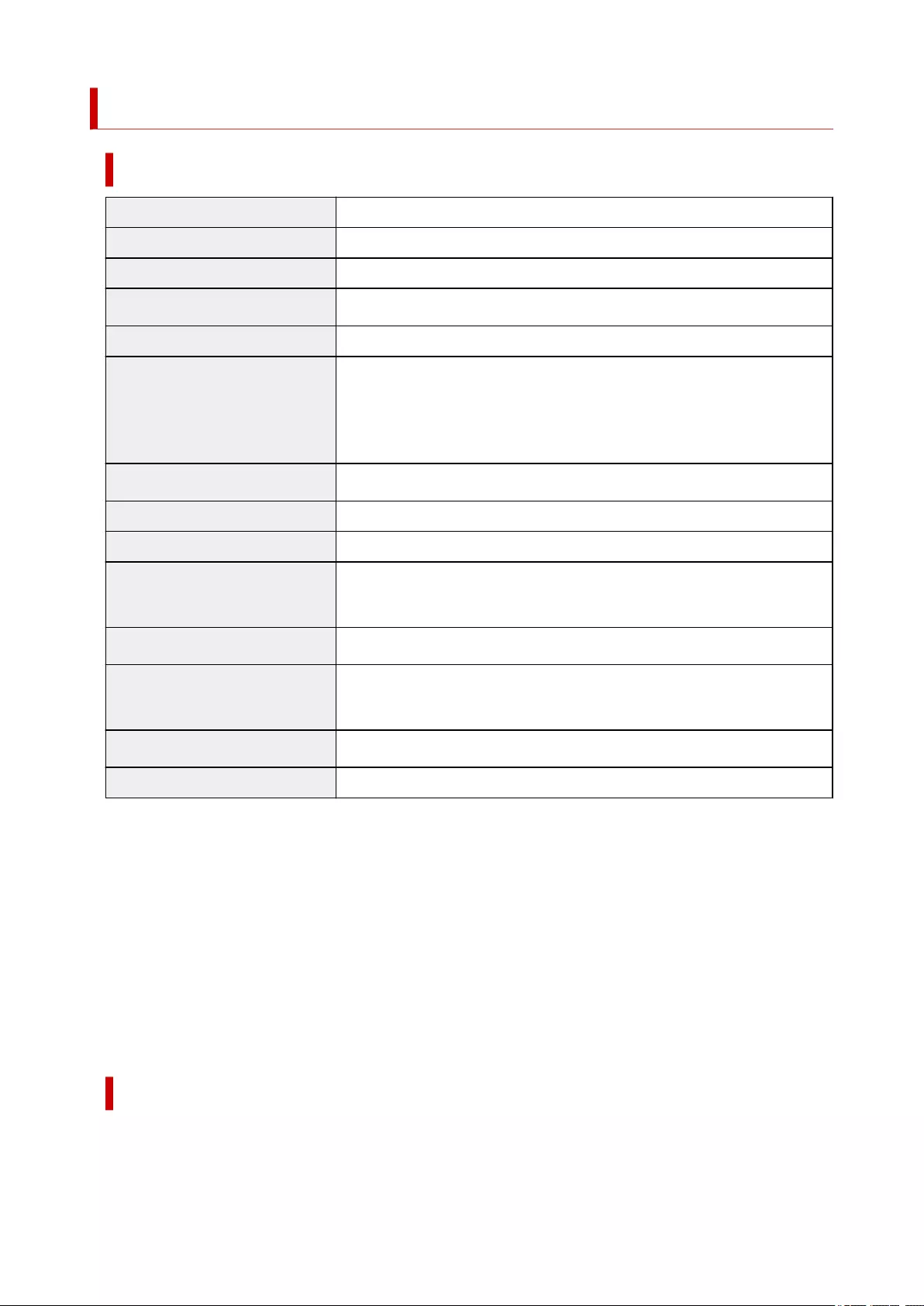
Specifications
General Specifications
Scanner type Flatbed
Sensor type CIS
Light source 3-color (RGB) LED
Optical resolution *1 4800 x 4800 dpi
Selectable resolution 25 - 19200 dpi (ScanGear)
Scanning bit depth
Color: 48 bit input (16 bit input for each color (RGB))/
Windows: 48 bit or 24 bit output (16 bit or 8 bit output for each color (RGB)) *2
Mac: 24 bit output (8 bit output for each color (RGB))
Grayscale: 16 bit input or 8 bit output
Interface USB2.0 High-Speed Type-C *3 *4
Maximum document size A4/Letter (8.5" x 11.7"/216 x 297 mm)
Scanner buttons 5 buttons (PDF x 2, AUTO SCAN, COPY, SEND)
Operating environment
Temperature: 41 to 95 °F (5 to 35 °C)
Humidity: 10 - 90 % RH (no condensation)
Power supply Supplied via USB port (No external adapter required)
Power consumption
In operation (max.): Approx. 4.5 W
Stand-by: Approx. 0.3 W *5
External dimensions Approx. 9.9 (W) x 14.5 (D) x 1.7 (H) inches (250 x 367 x 42 mm)
Weight Approx. 3.6 lbs (1.7 kg)
*1 Optical resolution represents the maximum sampling rate based on ISO 14473.
*2 The 48 bit output is supported only when using the TWAIN driver for Windows.
*3 The scanner is designed to produce optimal results when connected to a USB 3.0 or higher port with
the supplied USB cable. Connect the USB cable supplied with the scanner to a USB 3.0 or higher port.
(The supplied USB cable is for the scanner only.) It cannot be used for other devices.
*4 To use Hi-Speed USB, computer must support Hi-Speed USB.
Additionally, Hi-Speed USB interface is completely backward compatible with USB 1.1, so connection is
possible even if computer interface is USB 1.1.
*5 USB connection to PC.
Minimum System Requirements
Conform to the operating system's requirements when higher than those given here.
47
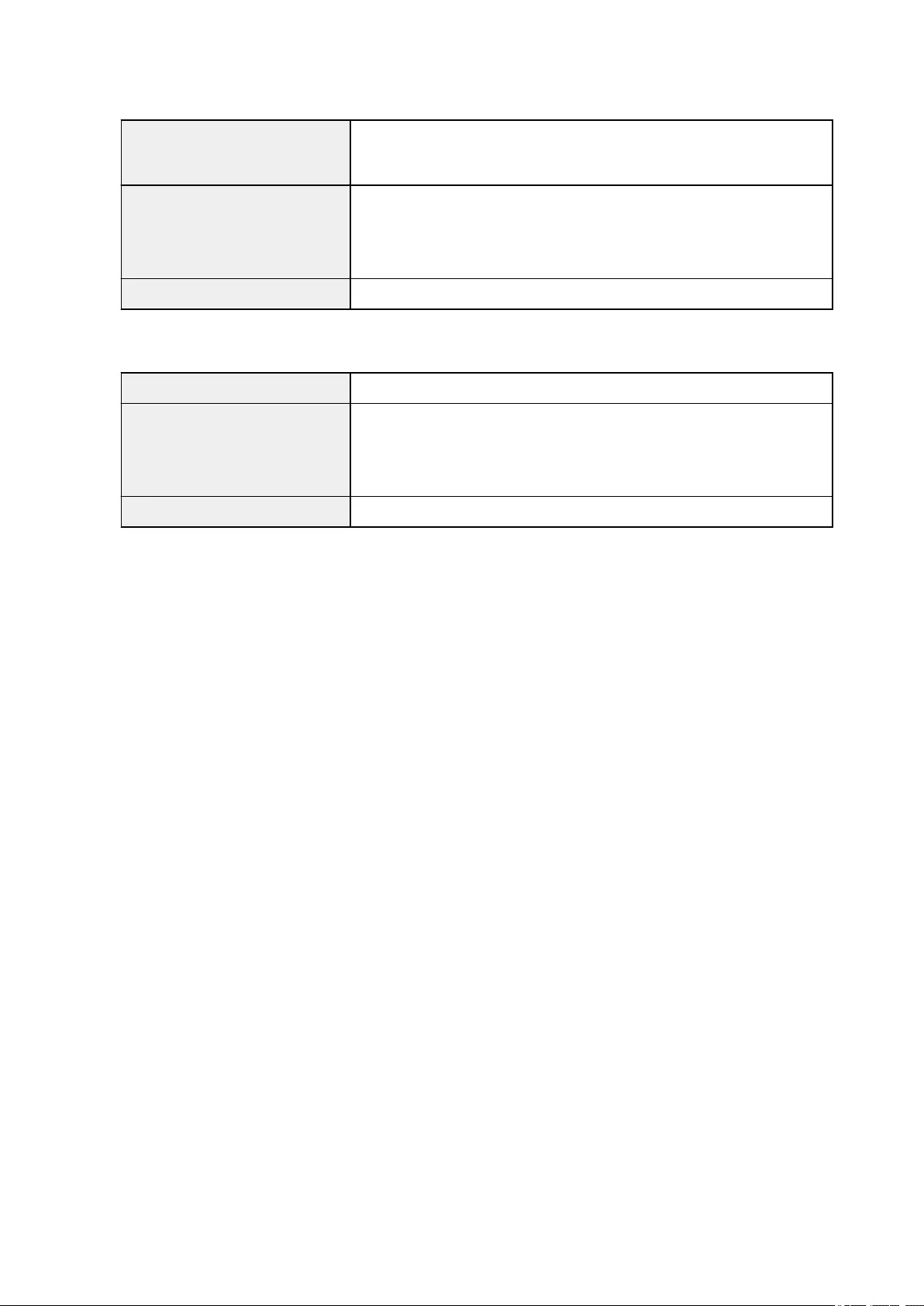
Windows
Operating system
Windows 10, Windows 8.1, Windows 7 SP1
Note: Computer with Windows 7 or later pre-installed
Hard disk space
3.0 GB
Note: For bundled software installation.
The necessary amount of hard disk space may be changed without notice.
Display XGA 1024 x 768
macOS
Operating system OS X 10.11, macOS 10.12 to macOS 10.13
Hard disk space
1.5 GB
Note: For bundled software installation.
The necessary amount of hard disk space may be changed without notice.
Display XGA 1024 x 768
• An internet connection is required to view the Online Manual.
• In Windows, a CD-ROM or internet connection is required to install the software.
• Some functions are not available with Windows Media Center.
• Windows: The TWAIN driver (ScanGear) is based on the TWAIN 1.9 Specification and requires the
Data Source Manager bundled with the operating system.
• In macOS, an internet connection is required to install the software.
Information in this guide is subject to change without notice.
48
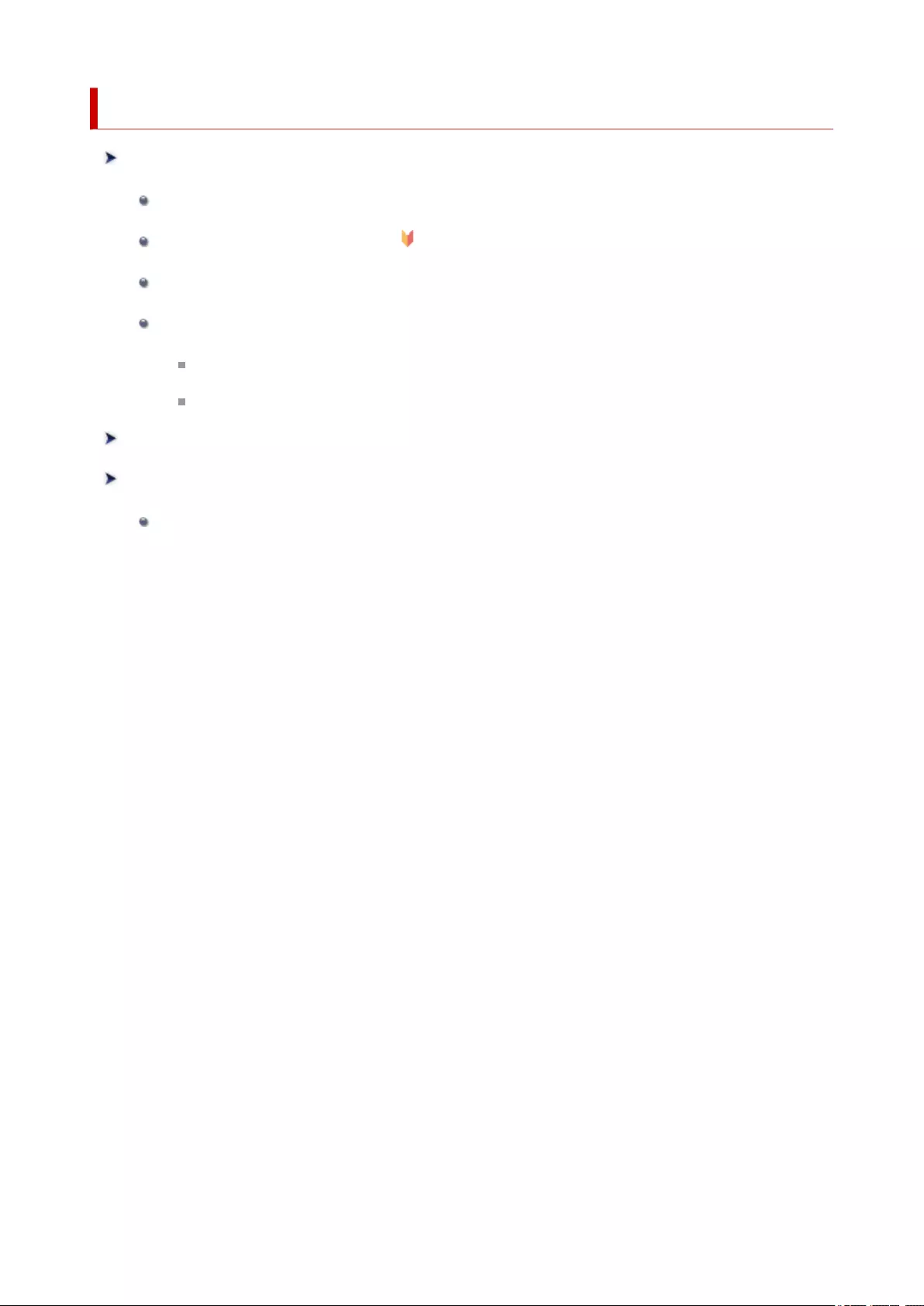
Scanning from Computer (Windows)
Scanning According to Item Type or Purpose (IJ Scan Utility)
IJ Scan Utility Features
Scanning Easily (Auto Scan) Basics
Scanning Documents and Photos
Creating/Editing PDF Files
Setting Passwords for PDF Files
Editing Password-Protected PDF Files
Scanning Using Application Software (ScanGear)
Scanning Tips
Positioning Originals (Scanning from Computer)
49
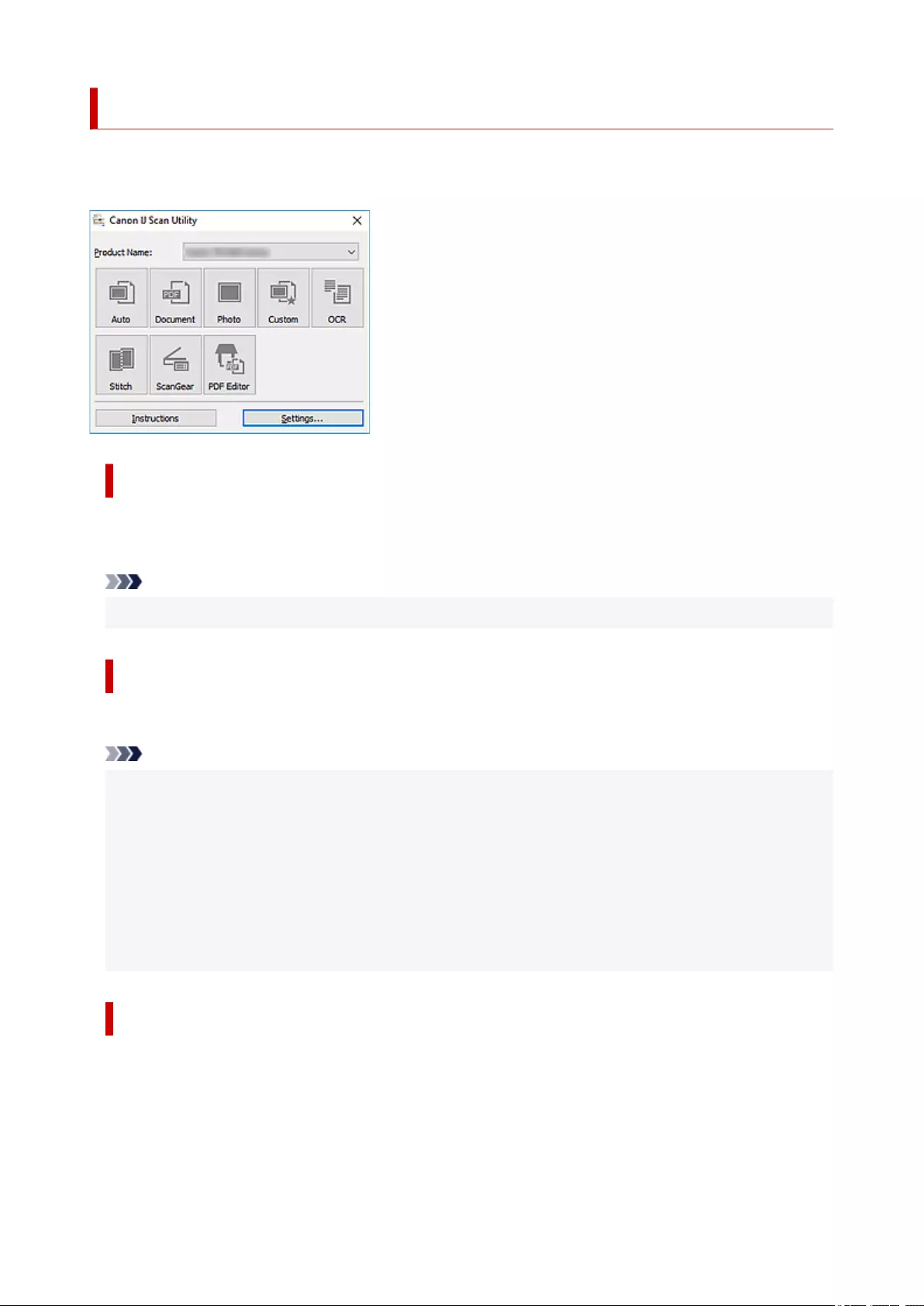
IJ Scan Utility Features
Use IJ Scan Utility to scan and save documents, photos, or other items at one time by simply clicking the
corresponding icon.
Multiple Scanning Modes
Auto allows for one click scanning with default settings for various items. Document will sharpen text in a
document or magazine for better readability, and Photo is best suited for scanning photos.
Note
• For details on the IJ Scan Utility main screen, see IJ Scan Utility Main Screen.
Save Scanned Images Automatically
Scanned images are automatically saved to a preset folder. The folder can be changed as needed.
Note
• The default save folders are as follows.
•Windows 10/Windows 8.1:
Documents folder
•Windows 7:
My Documents folder
• To change folder, see Settings Dialog Box.
Application Integration
Scanned images can be sent to other applications. For example, display scanned images in your favorite
graphics application, attach them to e-mails, or extract text from images.
51
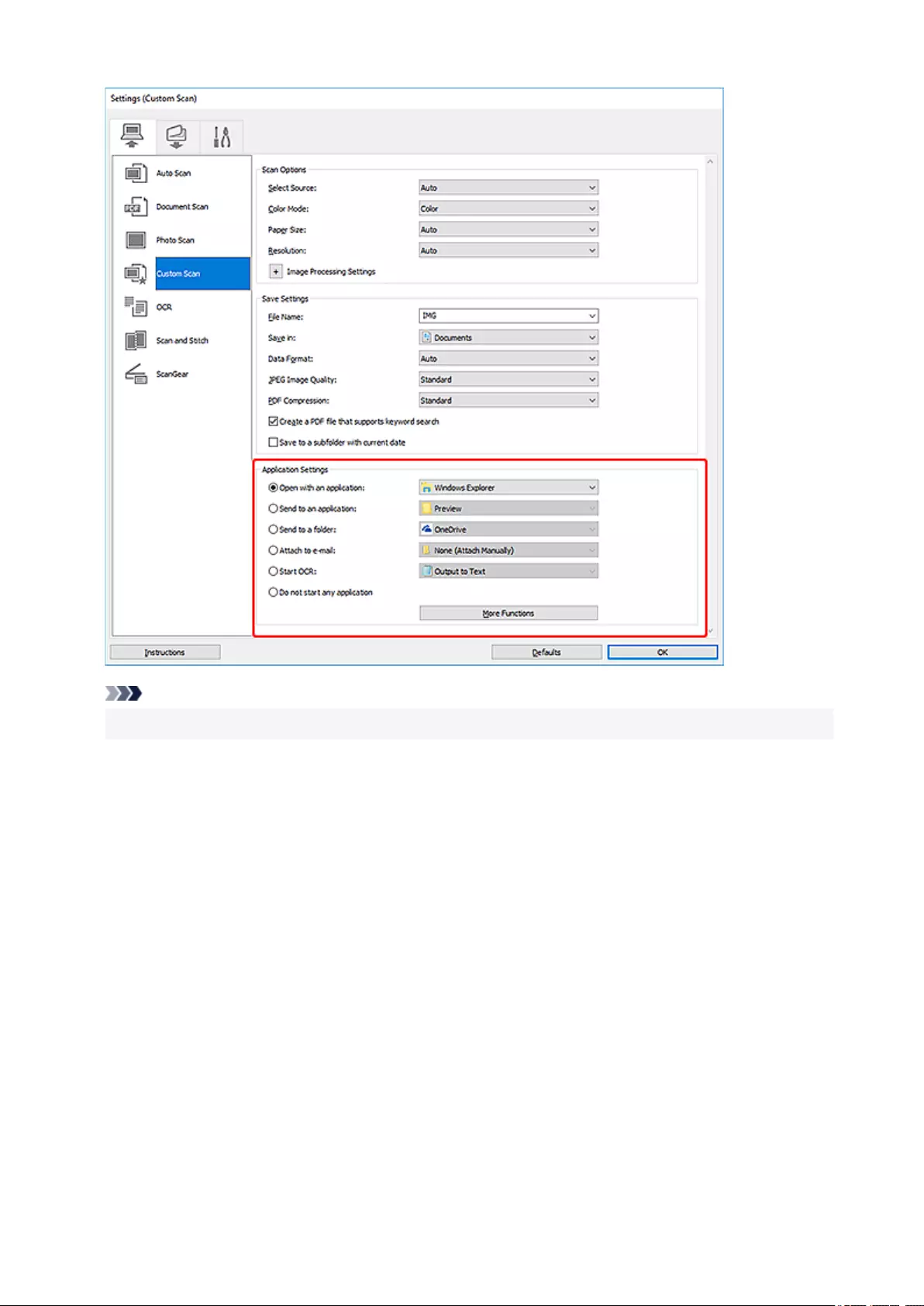
Note
• To set the applications to integrate with, see Settings Dialog Box.
52
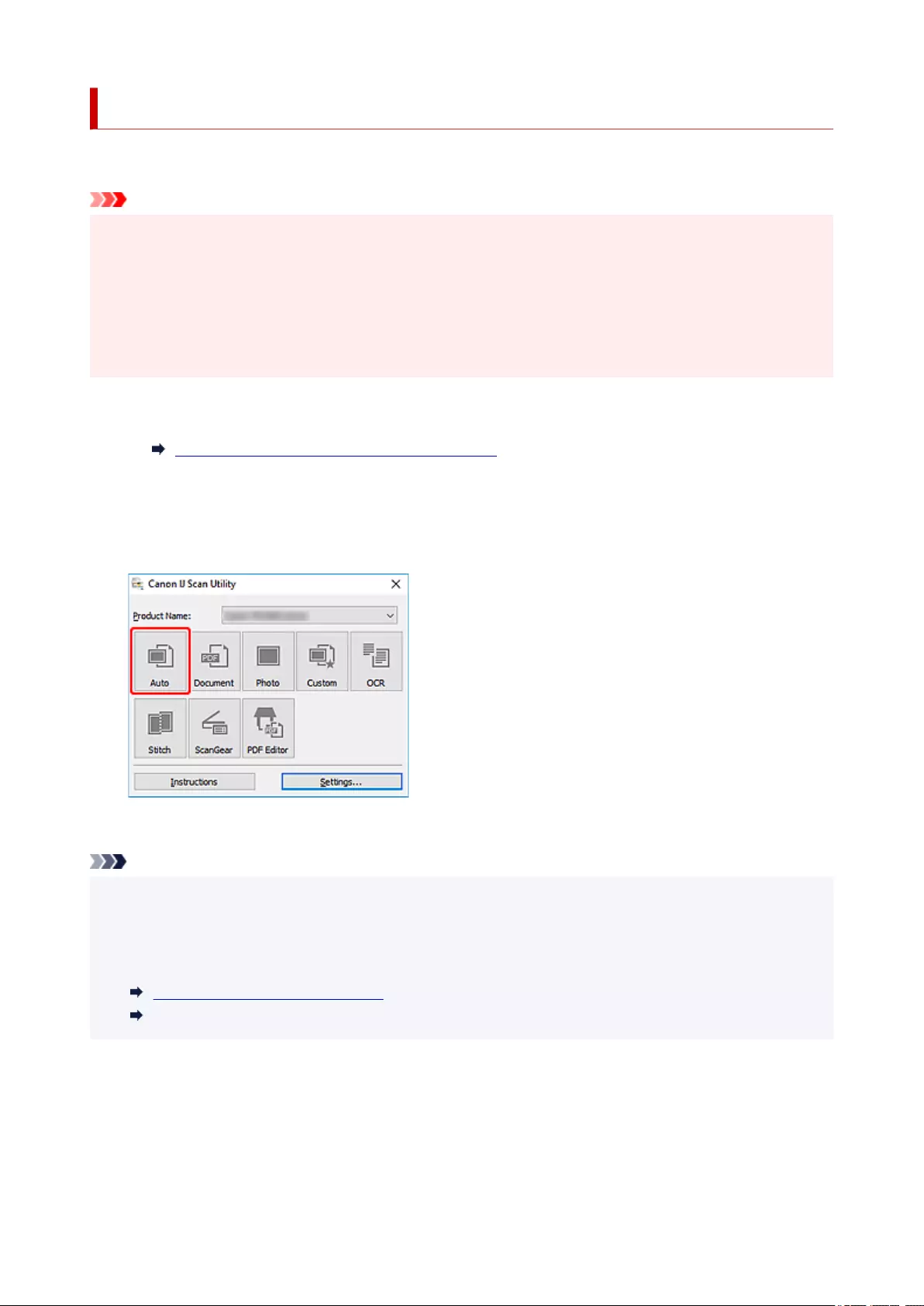
Scanning Easily (Auto Scan)
Auto Scan allows for automatic detection of the type of the item placed on the platen.
Important
• The following types of items may not be scanned correctly. In that case, adjust the cropping frames
(scan areas) in whole image view of ScanGear (scanner driver), and then scan again.
• Photos with a whitish background
• Items printed on white paper, hand-written text, business cards, and other unclear items
• Thin items
• Thick items
1. Place items on platen.
Positioning Originals (Scanning from Computer)
2. Start IJ Scan Utility.
3. Click Auto.
Scanning starts.
Note
• To cancel the scan, click Cancel.
• Use the Settings (Auto Scan) dialog box to set where to save the scanned images and to make
advanced scan settings.
• To scan a specific item type, see the following pages.
Scanning Documents and Photos
Scanning with Favorite Settings
53
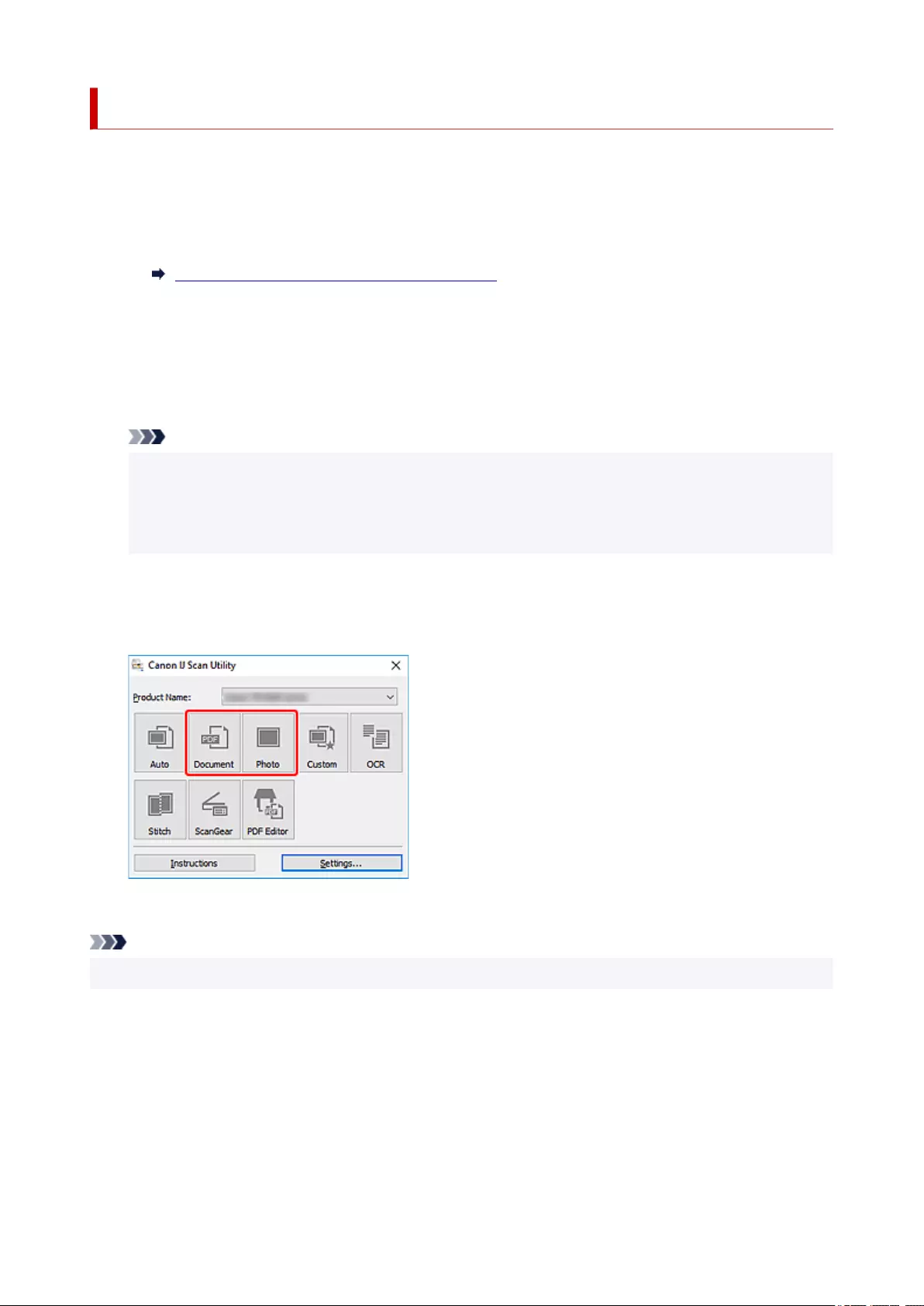
Scanning Documents and Photos
Scan items placed on the platen with settings suitable for documents or photos.
Save documents in formats such as PDF and JPEG, and photos in formats such as JPEG and TIFF.
1. Place the Item on the Platen
Positioning Originals (Scanning from Computer)
2. Start IJ Scan Utility.
3. To specify the paper size, resolution, PDF settings, etc., click Settings..., and then set each
item in the Settings dialog box.
Note
•Once settings are made in the Settings dialog box, the same settings can be used for scanning
from the next time.
• In the Settings dialog box, specify image processing settings such as slant correction and outline
emphasis, set the destination of the scanned images, and more, as needed.
When setting is completed, click OK.
4. Click Document or Photo.
Scanning starts.
Note
• To cancel the scan, click Cancel.
54
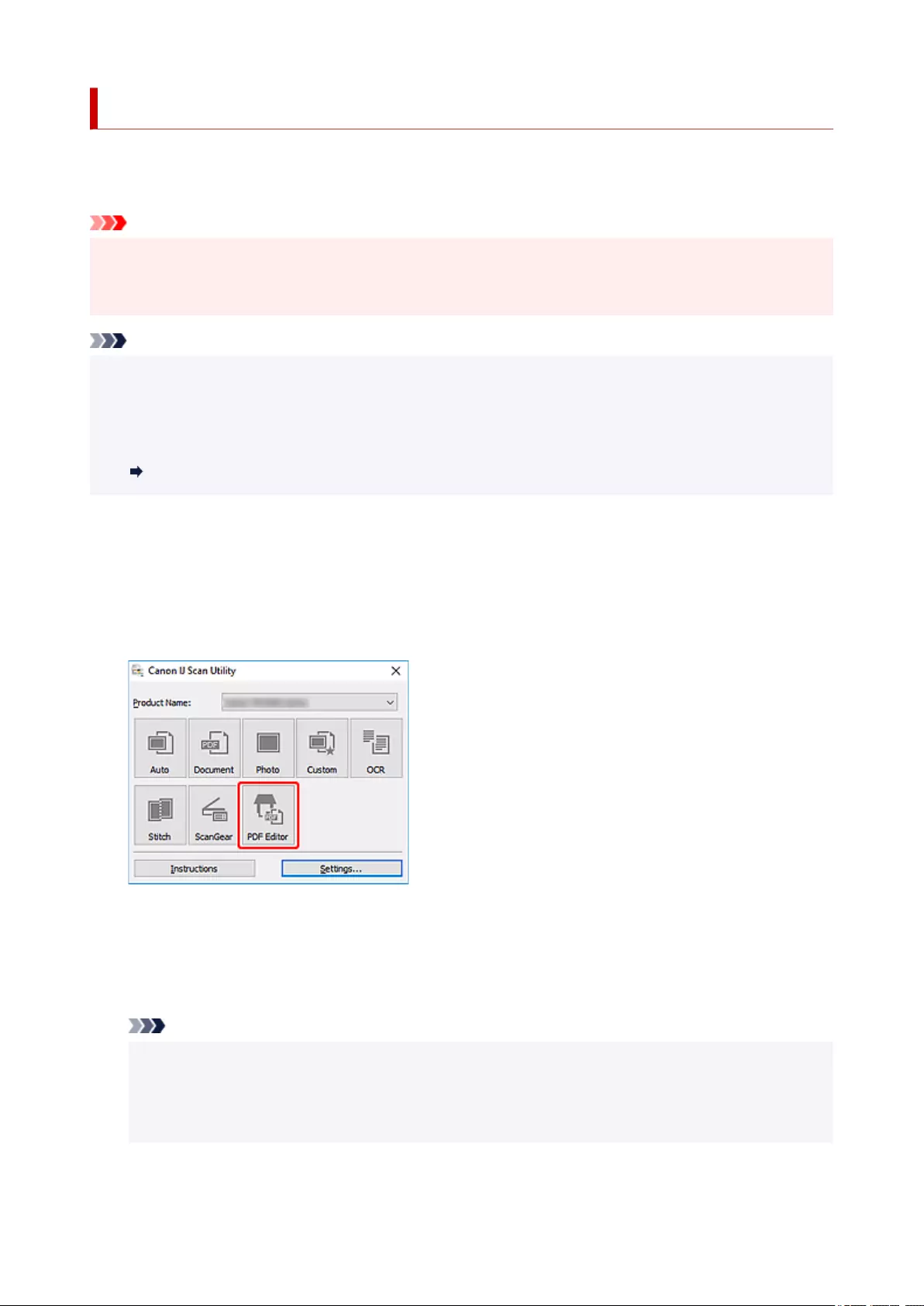
Creating/Editing PDF Files
You can create PDF files by scanning items placed on the platen. Add, delete, rearrange pages or make
other edits in the created PDF files.
Important
• You can create or edit up to 100 pages of a PDF file at one time.
• Only PDF files created or edited in IJ Scan Utility or IJ PDF Editor are supported. PDF files created or
edited in other applications are not supported.
Note
• You can also create PDF files from images saved on a computer.
• Selectable file formats are PDF, JPEG, TIFF, and PNG.
• Images whose number of pixels in the vertical or horizontal direction is 10501 or more cannot be used.
• When you select a password-protected PDF file, you must enter the password.
Editing Password-Protected PDF Files
1. Place items on platen.
2. Start IJ Scan Utility.
3. Click PDF Editor.
IJ PDF Editor starts.
4. To specify paper size, resolution, and other settings, click Settings... from the File menu,
and then set each item in the Settings (Document Scan) dialog box.
Note
•Once settings are made in the Settings dialog box, the same settings can be used for scanning
from the next time.
•In the Settings dialog box, specify image processing settings such as slant correction and outline
emphasis.
When setting is completed, click OK.
55
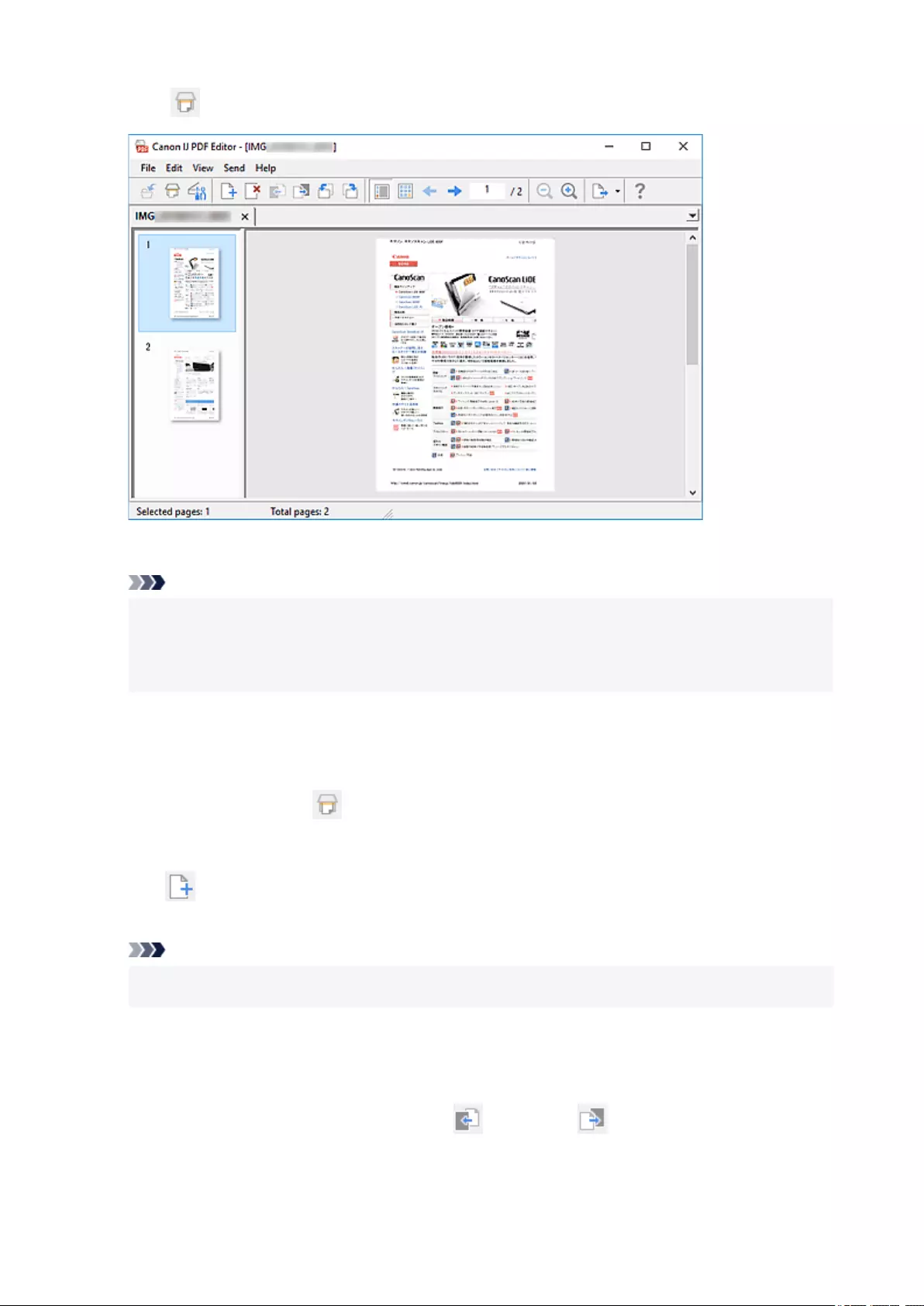
5. Click (Scan) on Toolbar.
Scanning starts.
Note
• To open a file saved on the computer, click Open... from the File menu, and then select the file
you want to edit.
• You can switch the view with the Toolbar buttons. For details, see PDF Edit Screen.
6. Add pages as needed.
When scanning and adding more items:
Place items, and then click (Scan) on the Toolbar.
When adding existing images or PDF files:
Click (Add Page) on the Toolbar. After the Open dialog box appears, select the image(s) or PDF
file(s) you want to add, and then click Open.
Note
•You can also add images or PDF files from Add Page from Saved Data... in the File menu.
7. Edit pages as needed.
When changing page order:
Click the page you want to move, and then click (Page Up) or (Page Down) on the Toolbar to
change the page order. You can also change the page order by dragging and dropping a page to the
target location.
56
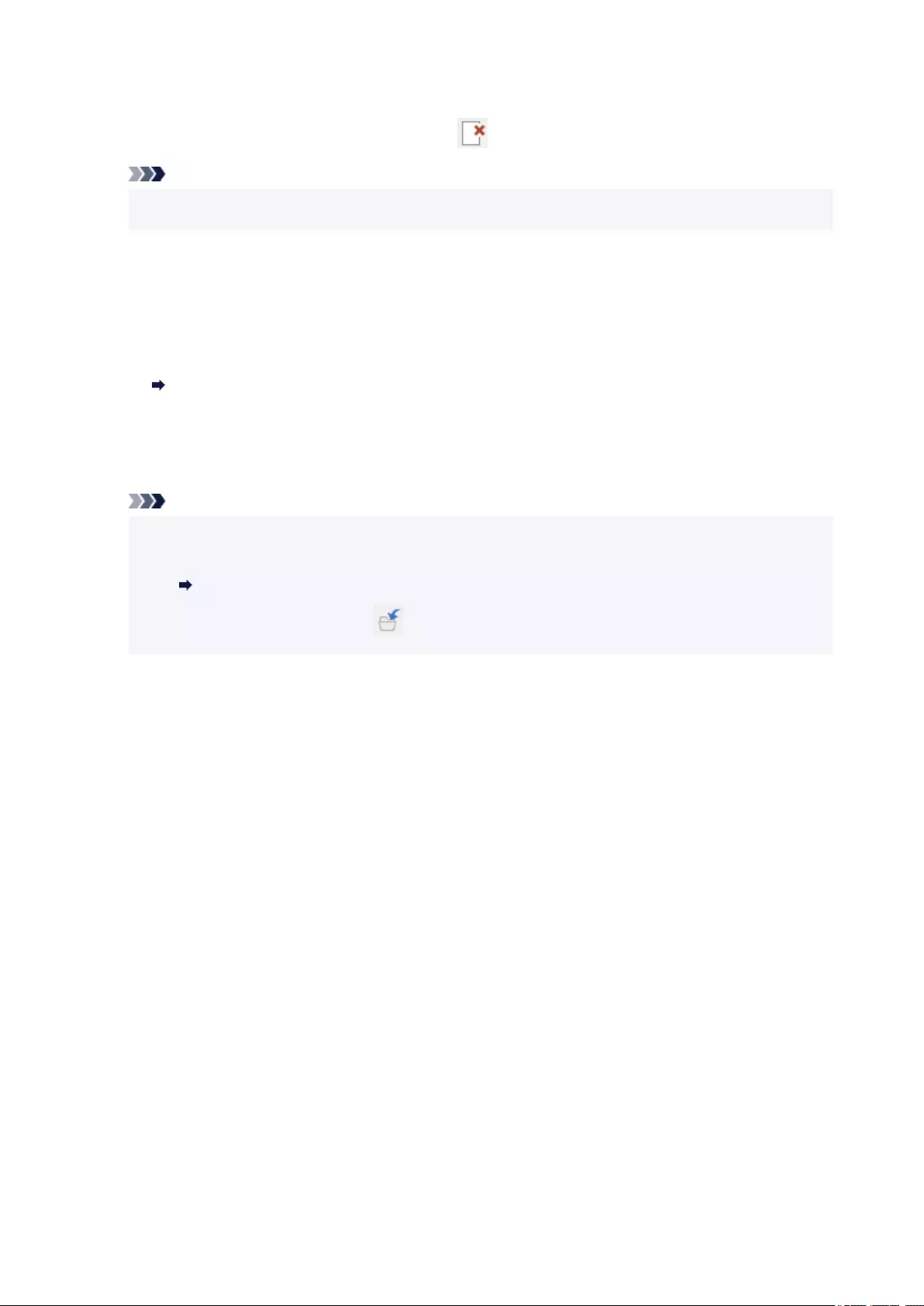
When deleting pages:
Click the page you want to delete, and then click (Delete Page) on the Toolbar.
Note
• These buttons appear when two or more pages have been created.
8. Select Save As... in File menu.
The Save dialog box appears.
9. Specify save settings.
Save Dialog Box (PDF Edit Screen)
10. Click Save.
The PDF file is saved.
Note
• When a password-protected PDF file is edited, the passwords will be deleted. Reset the
passwords in the Save dialog box.
Setting Passwords for PDF Files
• To overwrite a saved file, click (Save) on the Toolbar.
57
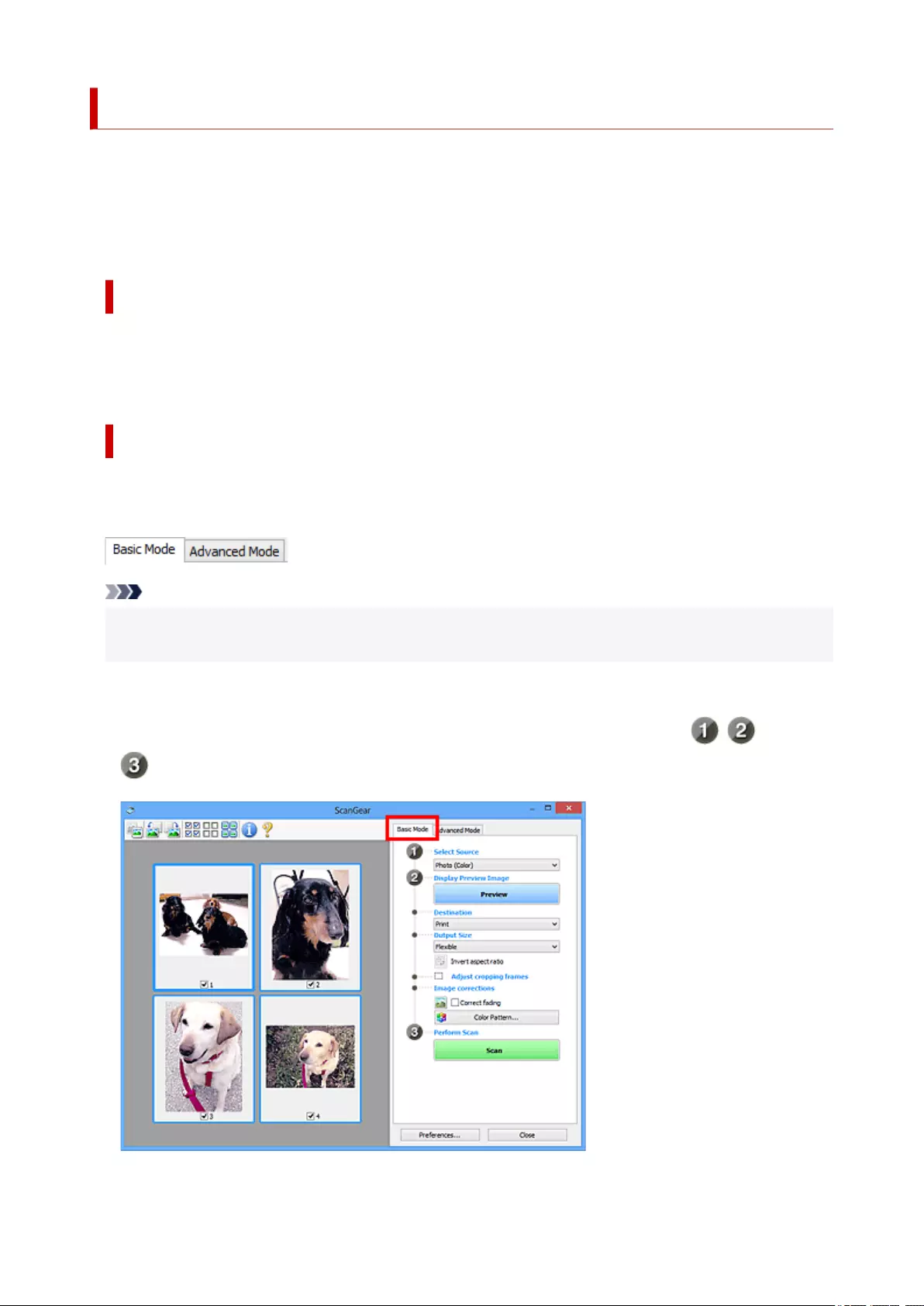
What Is ScanGear (Scanner Driver)?
ScanGear (scanner driver) is software required for scanning documents. Use the software to specify the
output size, image corrections, and other settings.
ScanGear can be started from IJ Scan Utility or applications that are compatible with the standard TWAIN
interface. (ScanGear is a TWAIN-compatible driver.)
Features
Specify the document type, output size, and other settings when scanning documents and preview scan
results. Make various correction settings or finely adjust the brightness, contrast, and other parameters to
scan in a specific color tone.
Screens
There are two modes: Basic Mode and Advanced Mode.
Switch modes with the tabs on the upper right of the screen.
Note
• ScanGear starts in the last used mode.
• Settings are not retained when you switch modes.
Basic Mode
Use the Basic Mode tab to scan easily by following three simple on-screen steps ( , , and
).
59

Advanced Mode
Use the Advanced Mode tab to scan by specifying the color mode, output resolution, image brightness,
color tone, and other settings.
60
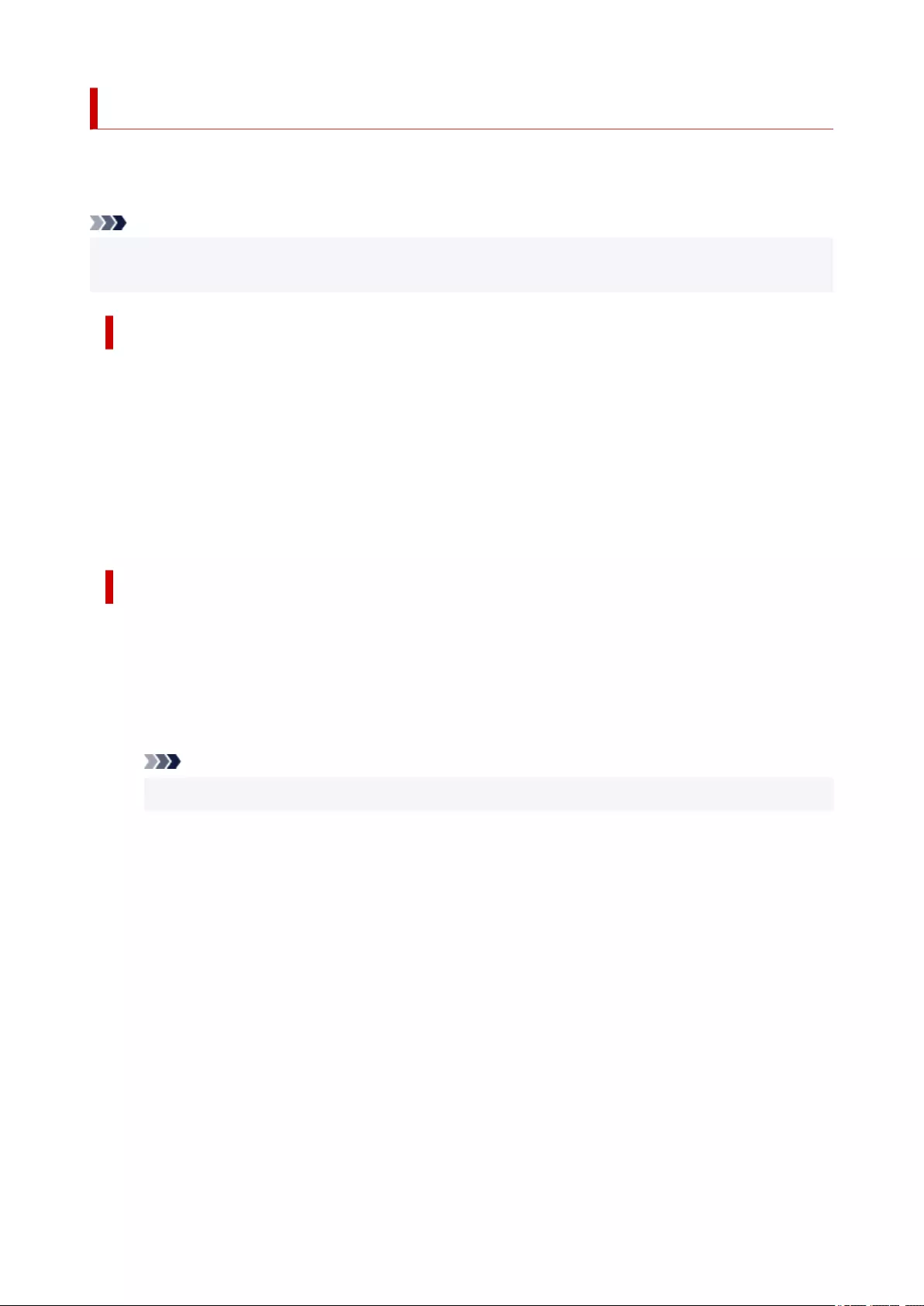
Starting ScanGear (Scanner Driver)
Use ScanGear (scanner driver) to make image corrections and color adjustments when scanning. Start
ScanGear from IJ Scan Utility or other applications.
Note
• If you have more than one scanner or have a network compatible model and changed the connection
from USB connection to network connection, set up the network environment.
Starting from IJ Scan Utility
1. Start IJ Scan Utility.
For details, click Home to return to the top page of the Online Manual for your model and search for
"Starting IJ Scan Utility."
2. In IJ Scan Utility main screen, click ScanGear.
The ScanGear screen appears.
Starting from Application
The procedure varies depending on the application. For details, see the application's manual.
1. Start application.
2. On application's menu, select machine.
Note
•A machine connected over a network, will have "Network" displayed after the product name.
3. Scan document.
The ScanGear screen appears.
61
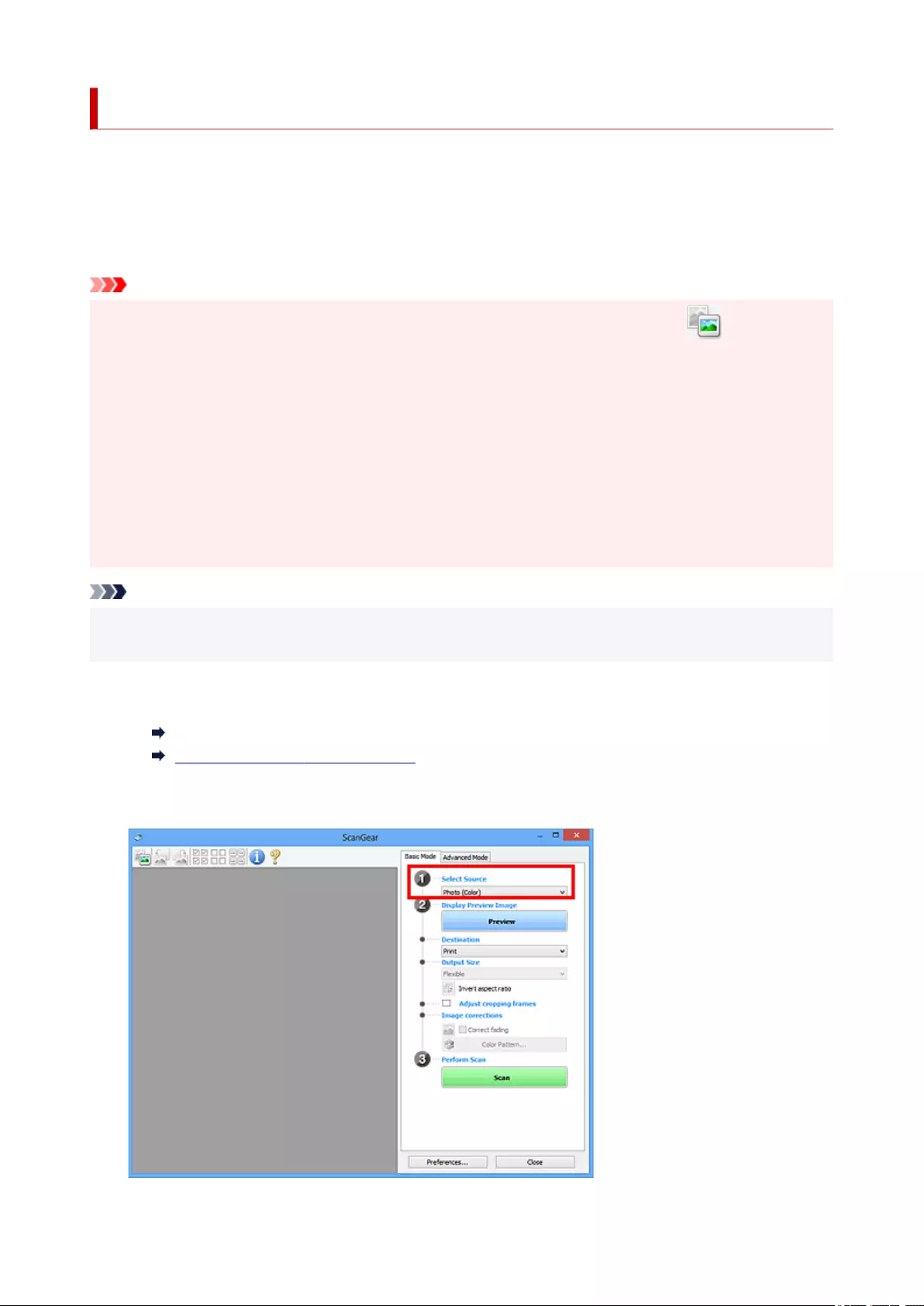
Scanning in Basic Mode
Use the Basic Mode tab to scan easily by following these simple on-screen steps.
To scan multiple documents at one time from the Platen, see Scanning Multiple Documents at One Time
with ScanGear (Scanner Driver).
When scanning from the ADF (Auto Document Feeder), preview is not available.
Important
• The following types of documents may not be scanned correctly. In that case, click (Thumbnail)
on the Toolbar to switch to whole image view and scan.
• Photos with a whitish background
• Documents printed on white paper, hand-written text, business cards, and other unclear documents
• Thin documents
• Thick documents
• The following types of documents cannot be scanned correctly.
• Documents smaller than 1.2 inches (3 cm) square
• Photos that have been cut to irregular shapes
Note
• Both sides of a two sided document can be scanned simultaneously on models with ADF duplex
scanning support.
1. Place document on machine's Platen or ADF, and then start ScanGear (scanner driver).
Positioning Originals (Scanning from Computer)
Starting ScanGear (Scanner Driver)
2. Set Select Source to match your document.
62
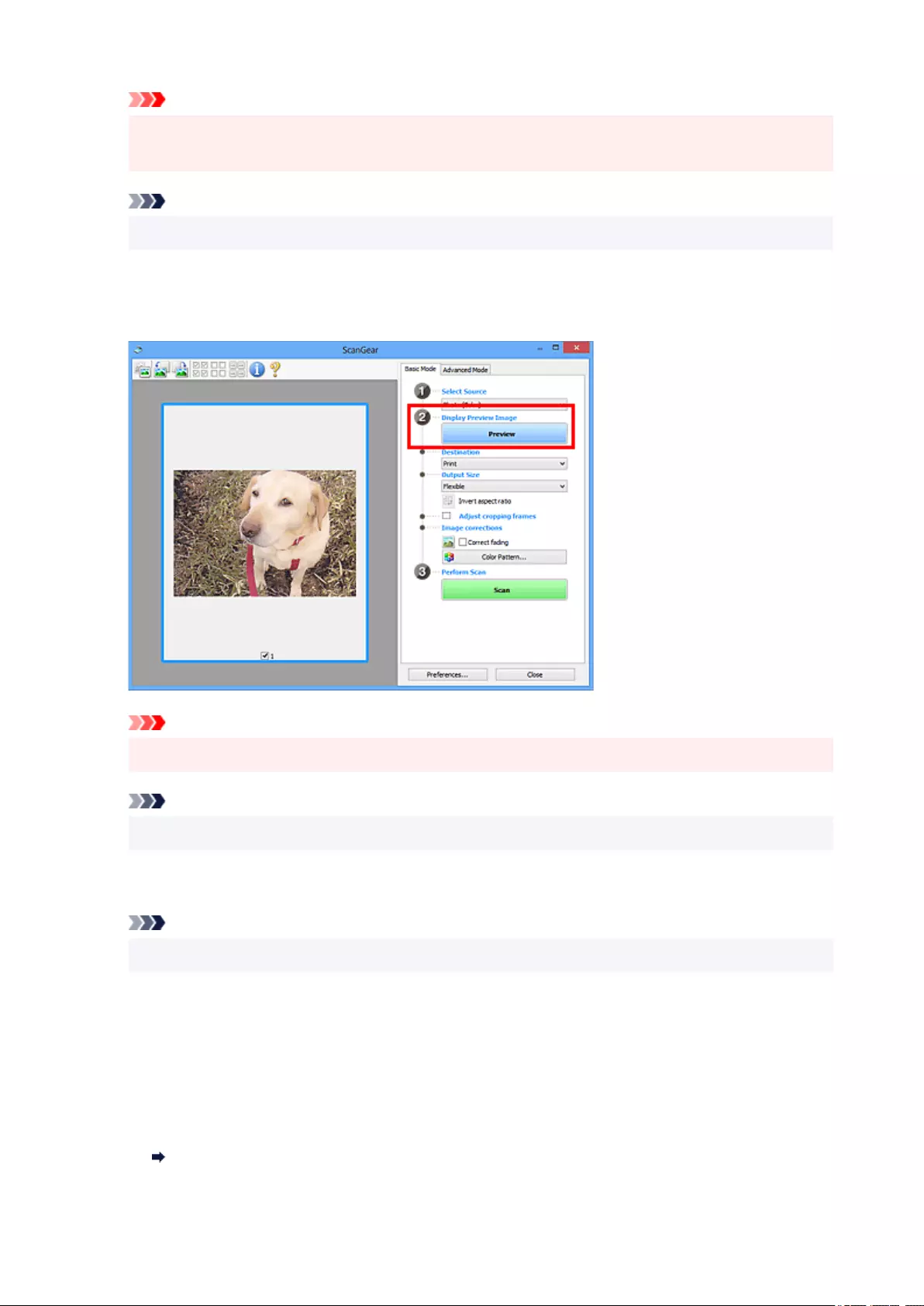
Important
• Some applications do not support continuous scanning from the ADF. For details, see the
application's manual.
Note
•To scan magazines containing many color photos, select Magazine (Color).
3. Click Preview.
Preview image appears in the Preview area.
Important
•Preview is not available when scanning from the ADF.
Note
•Colors are adjusted based on the document type selected in Select Source.
4. Set Destination.
Note
•Skip ahead to Step 7 if an ADF option is selected in Select Source.
5. Set Output Size.
Output size options vary with the selected Destination.
6. Adjust cropping frames (scan areas) as needed.
Adjust the size and position of the cropping frames on the preview image.
Adjusting Cropping Frames (ScanGear)
63
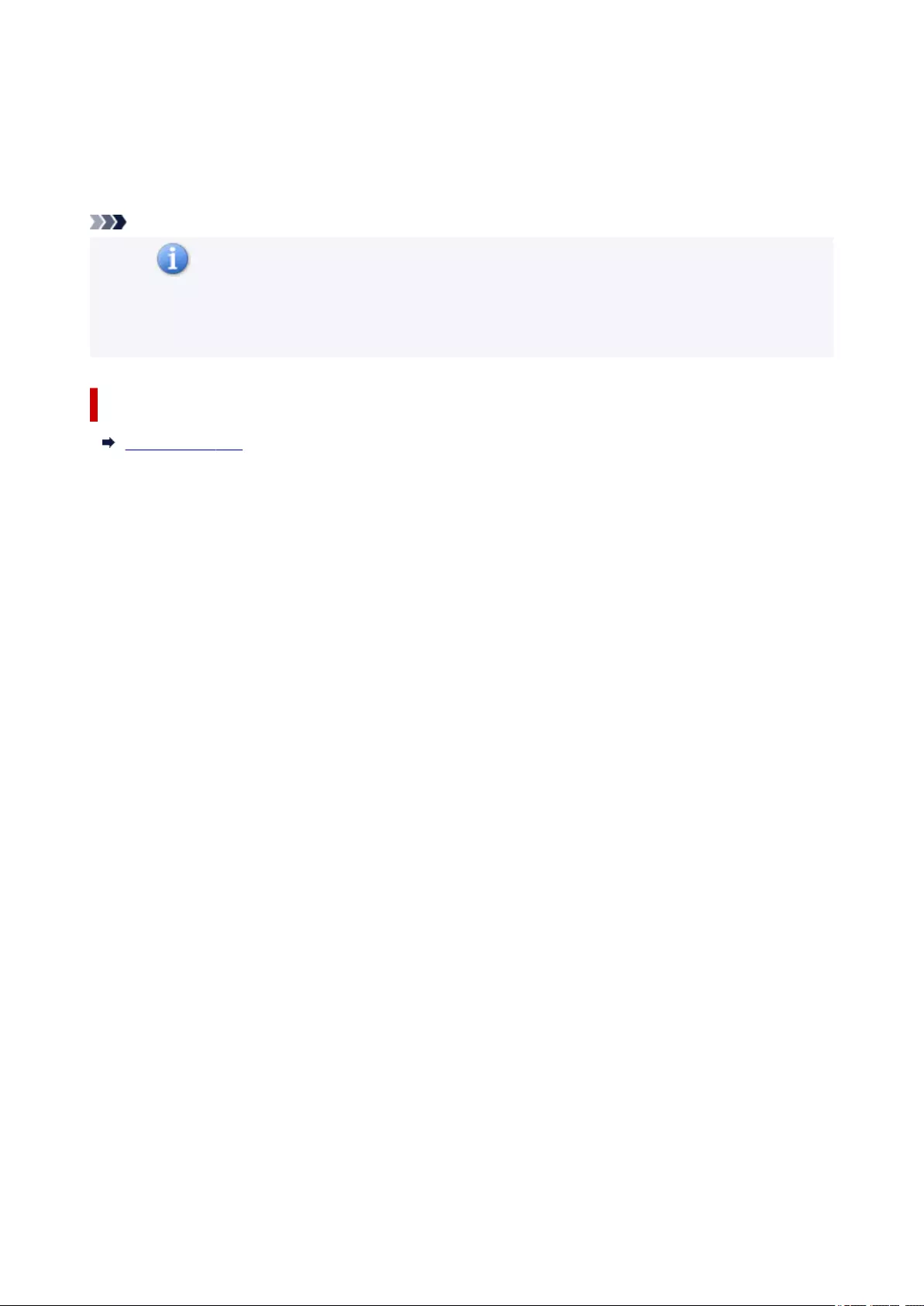
7. Set Image corrections as needed.
8. Click Scan.
Scanning starts.
Note
• Click (Information) to display a dialog box showing the document type and other details of the
current scan settings.
• How ScanGear behaves after scanning is complete can be set from Status of ScanGear dialog after
scanning on the Scan tab of the Preferences dialog box.
Related Topic
Basic Mode Tab
64
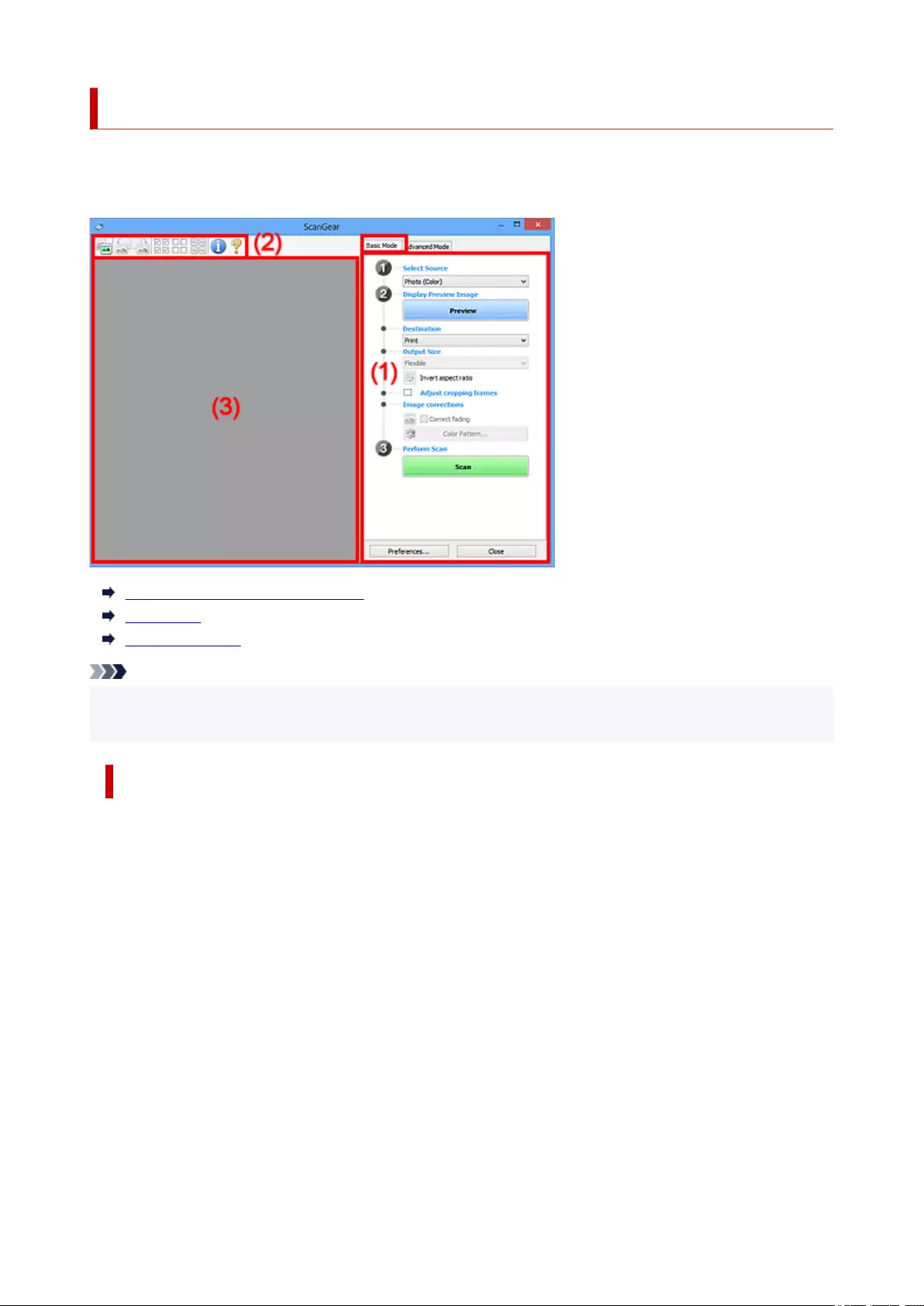
Basic Mode Tab
Use the Basic Mode tab to scan easily by following these simple on-screen steps.
This section describes the settings and functions available on the Basic Mode tab.
(1) Settings and Operation Buttons
(2) Toolbar
(3) Preview Area
Note
• The displayed items vary by document type and view.
• Preview is not available when scanning from the ADF (Auto Document Feeder).
(1) Settings and Operation Buttons
Select Source
Photo (Color)
Scan color photos.
Magazine (Color)
Scan color magazines.
Document (Color)
Scan documents in color.
Document (Grayscale)
Scan documents in black and white.
Document (Color) ADF Simplex
Scan documents from the ADF in color.
Document (Grayscale) ADF Simplex
Scan documents from the ADF in black and white.
66
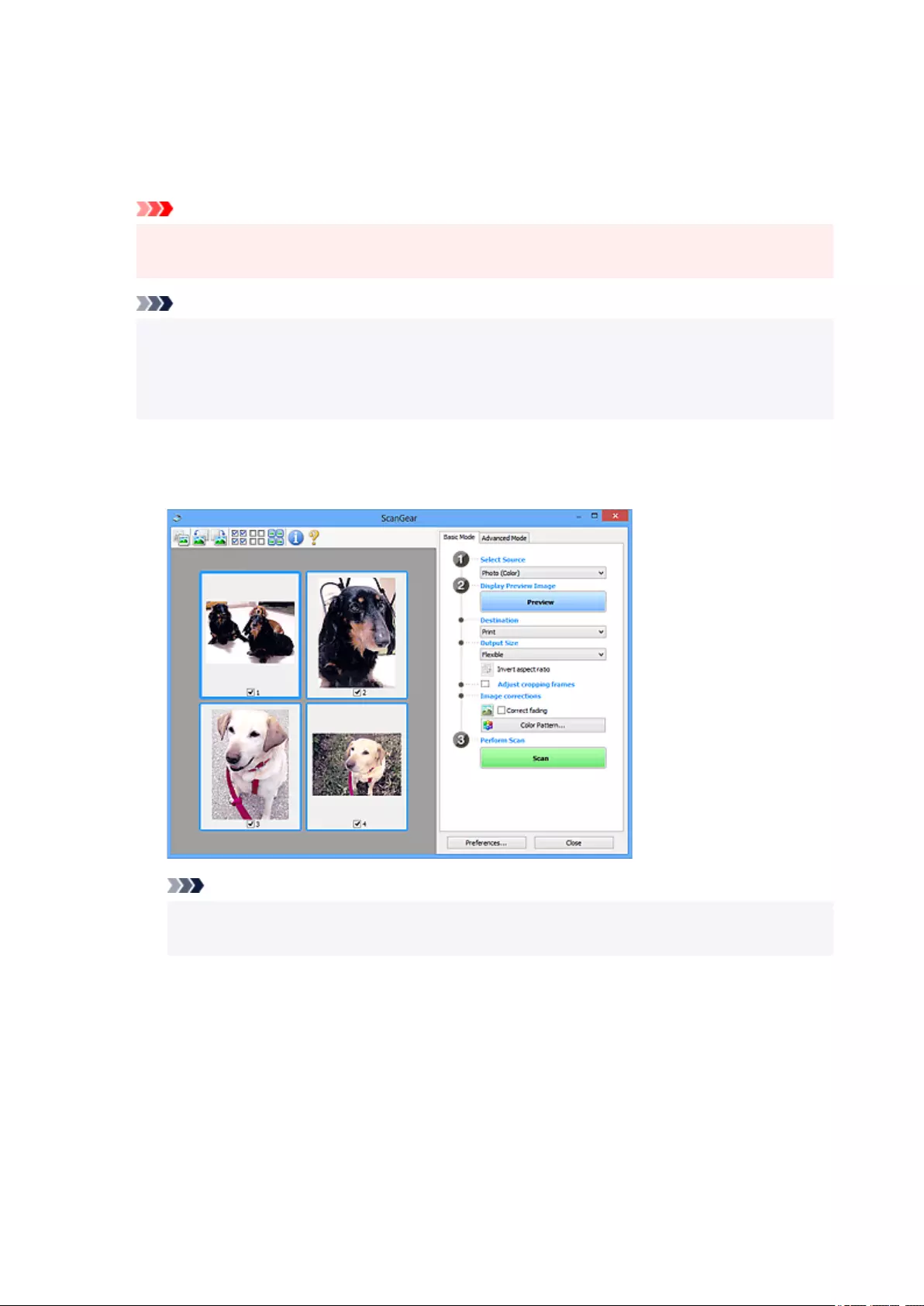
Document (Color) ADF Duplex (only for models supporting ADF duplex scanning)
Scan both sides of documents from the ADF in color.
Document (Grayscale) ADF Duplex (only for models supporting ADF duplex scanning)
Scan both sides of documents from the ADF in black and white.
Important
• Some applications do not support continuous scanning from the ADF. For details, see the
application's manual.
Note
• When you select a document type, the unsharp mask function will be active.
• When you select an option other than the ADF types, the image adjustment function which
adjusts images based on the document type will also be active.
• When you select Magazine (Color), the descreen function will be active.
Display Preview Image
Preview
Performs a trial scan.
Note
• When using the machine for the first time, scanner calibration starts automatically. Wait a
while until the preview image appears.
Destination
Select what you want to do with the scanned image.
Print
Select this to print the scanned image on a printer.
Image display
Select this to view the scanned image on a monitor.
OCR
Select this to use the scanned image with OCR software.
67
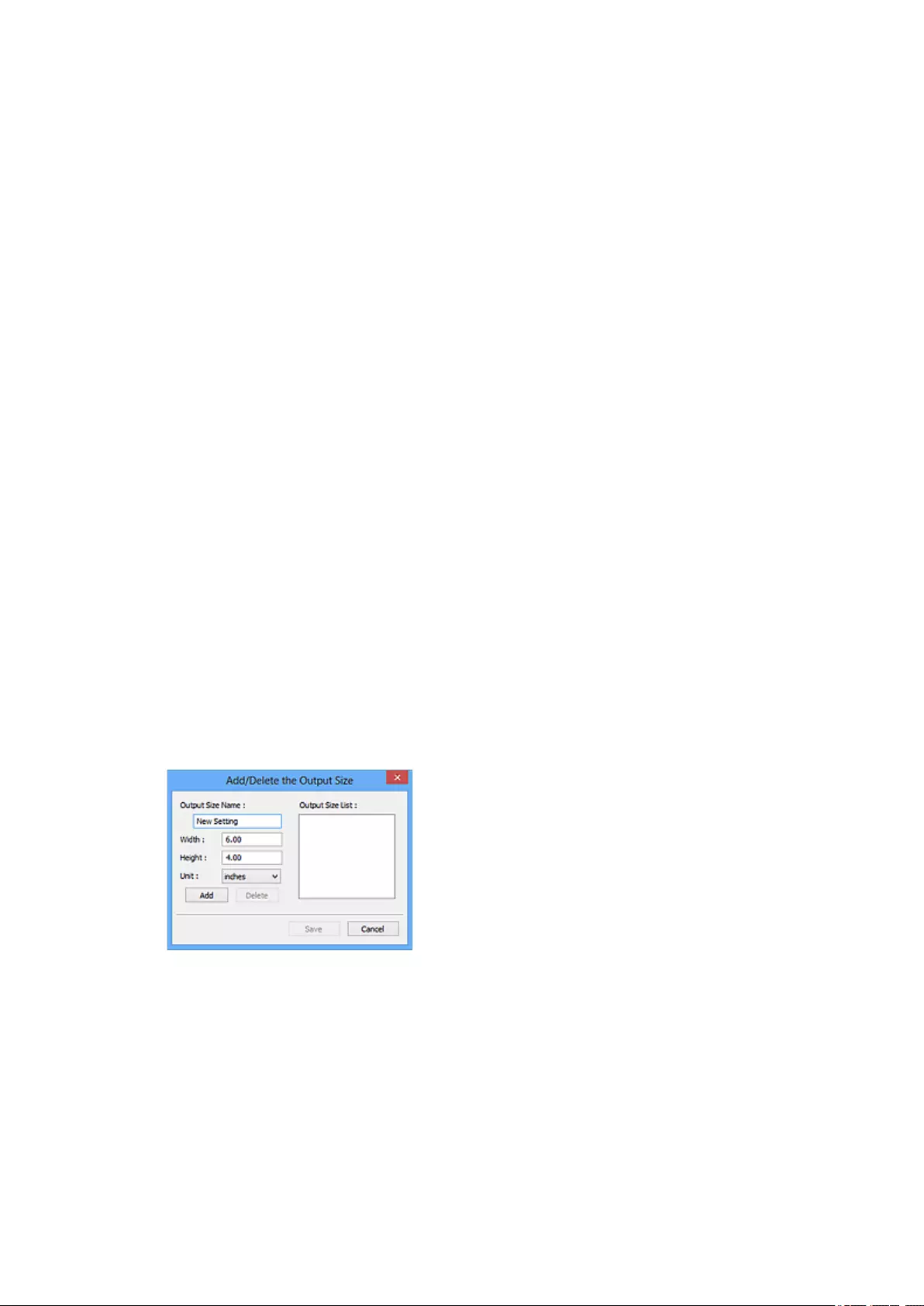
"OCR software" is software that converts text scanned as an image into text data that can be
edited in word processors and other programs.
Output Size
Select an output size.
Output size options vary by the item selected in Destination.
Flexible
Adjust the cropping frames (scan areas) freely.
In thumbnail view:
Drag the mouse over a thumbnail to display a cropping frame. When a cropping frame is
displayed, the portion within the cropping frame will be scanned. When no cropping frame is
displayed, each frame is scanned individually.
In whole image view:
When no cropping frame is displayed, the entire Preview area will be scanned. When a cropping
frame is displayed, the portion within the cropping frame will be scanned.
Paper Size (such as L or A4)
Select an output paper size. The portion within the cropping frame will be scanned at the size of
the selected paper size. Drag the cropping frame to enlarge/reduce it while maintaining the
aspect ratio.
Monitor Size (such as 1024 x 768 pixels)
Select an output size in pixels. A cropping frame of the selected monitor size will appear and the
portion within the cropping frame will be scanned. Drag the cropping frame to enlarge/reduce it
while maintaining the aspect ratio.
Add/Delete...
Displays the Add/Delete the Output Size dialog box for specifying custom output sizes. This
option can be selected when Destination is Print or Image display.
In the Add/Delete the Output Size dialog box, multiple output sizes can be specified and then
saved at one time. Saved items will be registered to the Output Size list and can be selected,
along with the predefined items.
Adding:
Enter Output Size Name, Width, and Height, and then click Add. For Unit, select inches or
mm if Destination is Print; if it is Image display, only pixels can be selected. The name of the
added size appears in Output Size List. Click Save to save the items listed in Output Size List.
68
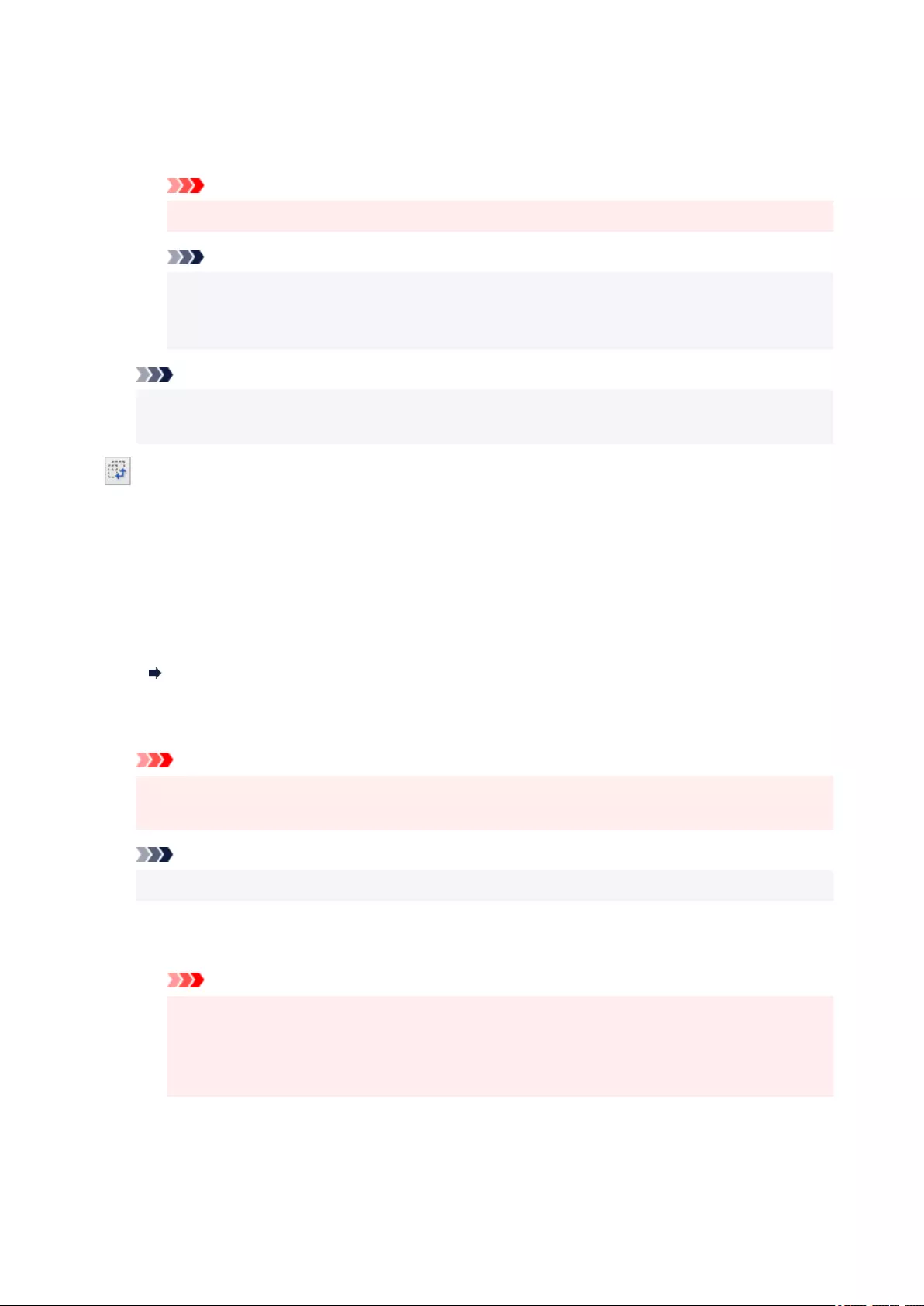
Deleting:
Select the output size you want to delete in Output Size List, and then click Delete. Click Save
to save the items listed in Output Size List.
Important
• Predefined output sizes such as A4 and 1024 x 768 pixels cannot be deleted.
Note
• Save up to 10 items.
• An error message appears when you enter a value outside the setting range. Enter a value
within the setting range.
Note
• For details on whether or how the cropping frame initially appears on a preview image, see
Cropping Frame on Previewed Images in Preview Tab of the Preferences dialog box.
Invert aspect ratio
Available when Output Size is set to anything but Flexible.
Click this button to rotate the cropping frame. Click again to return it to the original orientation.
Adjust cropping frames
Adjust the scan area within the Preview area.
If an area is not specified, the document will be scanned at the document size (Auto Crop). If an area
is specified, only the portion in the cropping frame will be scanned.
Adjusting Cropping Frames (ScanGear)
Image corrections
Correct the image to be scanned.
Important
•Apply Auto Document Fix and Correct fading are available when Recommended is selected
on the Color Settings tab of the Preferences dialog box.
Note
• Available functions vary by the document type selected in Select Source.
Apply Auto Document Fix
Sharpens text in a document or magazine for better readability.
Important
• Scanning may take longer than usual when this checkbox is selected.
• The color tone may change from the source image due to corrections. In that case, deselect
the checkbox and scan.
• Correction may not be applied properly if the scan area is too small.
Correct fading
Corrects photos that have faded with time or have a colorcast.
69
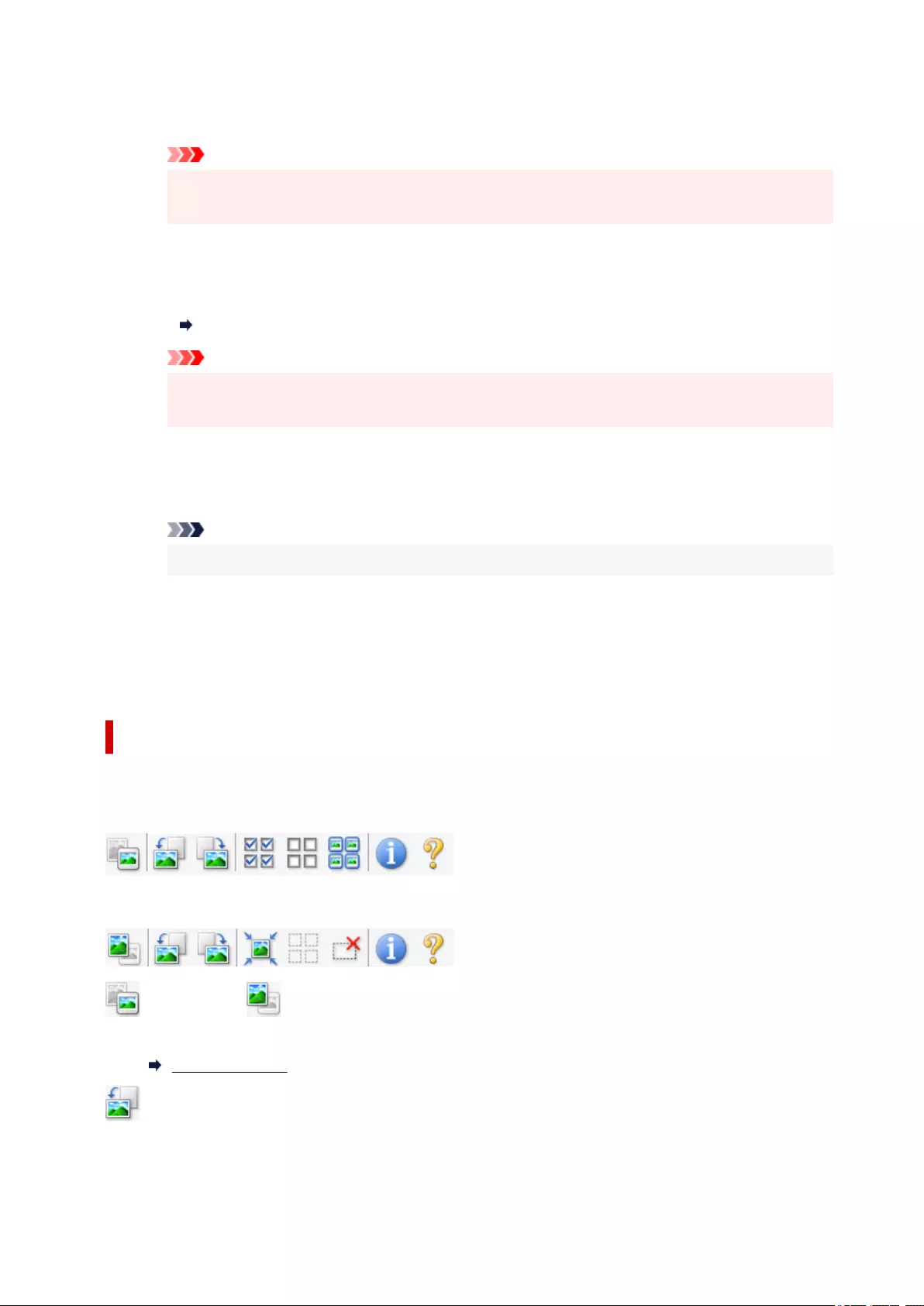
Reduce gutter shadow
Corrects shadows that appear between pages when scanning open booklets.
Important
• Be sure to see Gutter Shadow Correction for precautions and other information on using
this function.
Color Pattern...
Adjust the image's overall color. Correct colors that have faded due to colorcast or other reasons
and reproduce natural colors while previewing color changes.
Adjusting Colors Using a Color Pattern
Important
• This setting is not available when Color Matching is selected on the Color Settings tab of
the Preferences dialog box.
Perform Scan
Scan
Starts scanning.
Note
• When scanning starts, the progress appears. To cancel the scan, click Cancel.
Preferences...
Displays the Preferences dialog box for making scan/preview settings.
Close
Closes ScanGear (scanner driver).
(2) Toolbar
Adjust or rotate preview images. The buttons displayed on the Toolbar vary by view.
In thumbnail view:
In whole image view:
(Thumbnail) / (Whole Image)
Switches the view in the Preview area.
(3) Preview Area
(Rotate Left)
Rotates the preview image 90 degrees counter-clockwise.
• The result will be reflected in the scanned image.
70
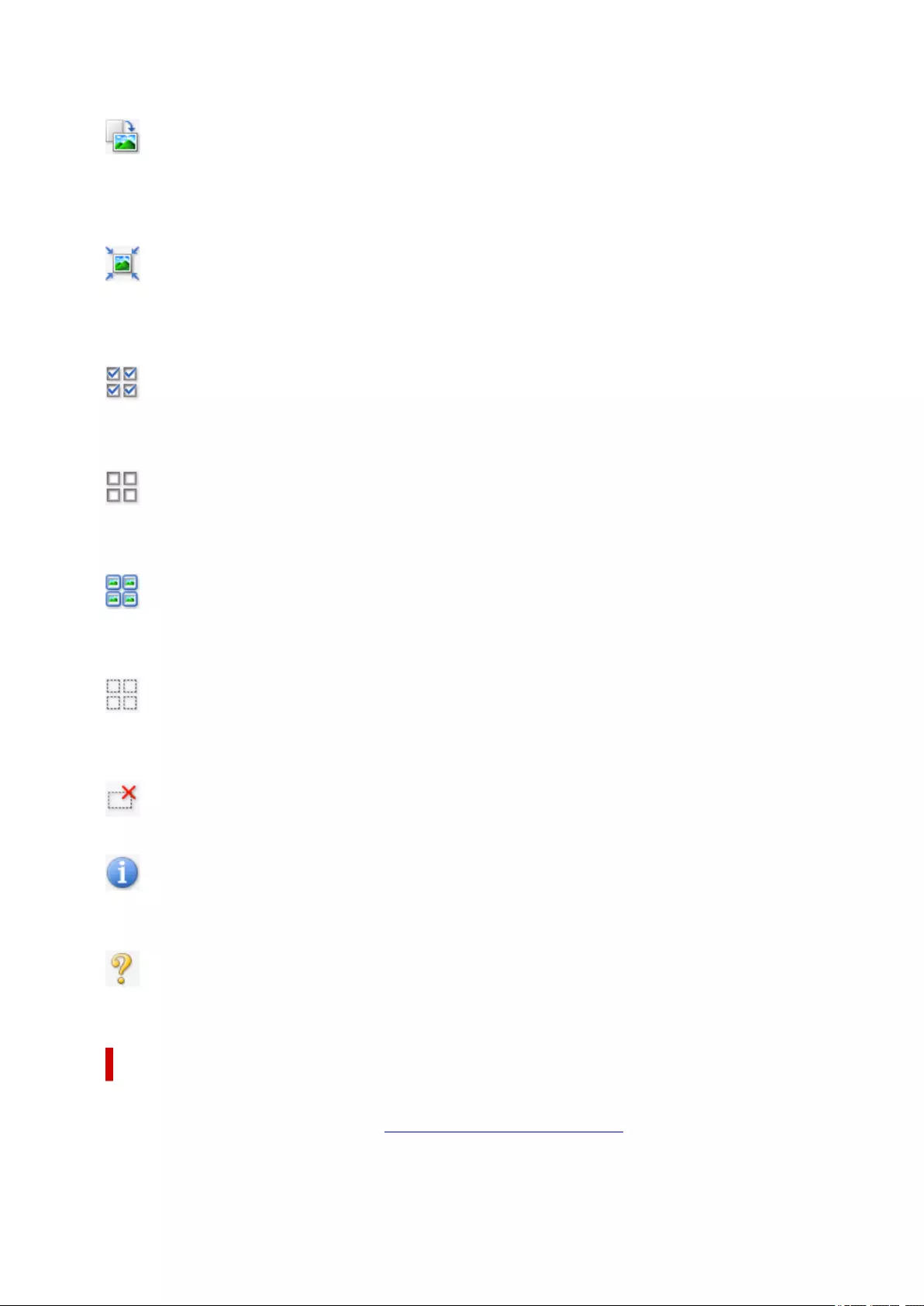
• The image returns to its original state when you preview again.
(Rotate Right)
Rotates the preview image 90 degrees clockwise.
• The result will be reflected in the scanned image.
• The image returns to its original state when you preview again.
(Auto Crop)
Displays and adjusts the cropping frame automatically to the size of the document displayed in the
Preview area. The scan area is reduced every time you click this button if there are croppable areas
within the cropping frame.
(Check All Frames)
Available when two or more frames are displayed.
Selects the checkboxes of the images in thumbnail view.
(Uncheck All Frames)
Available when two or more frames are displayed.
Deselects the checkboxes of the images in thumbnail view.
(Select All Frames)
Available when two or more frames are displayed.
Selects the images in thumbnail view and outlines them in blue.
(Select All Cropping Frames)
Available when two or more cropping frames are specified.
Turns the cropping frames into thick broken lines and applies the settings to all of them.
(Remove Cropping Frame)
Removes the selected cropping frame.
(Information)
Displays the version of ScanGear, along with the document type and other details of the current scan
settings.
(Open Guide)
Opens this page.
(3) Preview Area
This is where a trial image appears after you click Preview. The results of image corrections, color
adjustments, and other settings made in (1) Settings and Operation Buttons are also reflected.
71
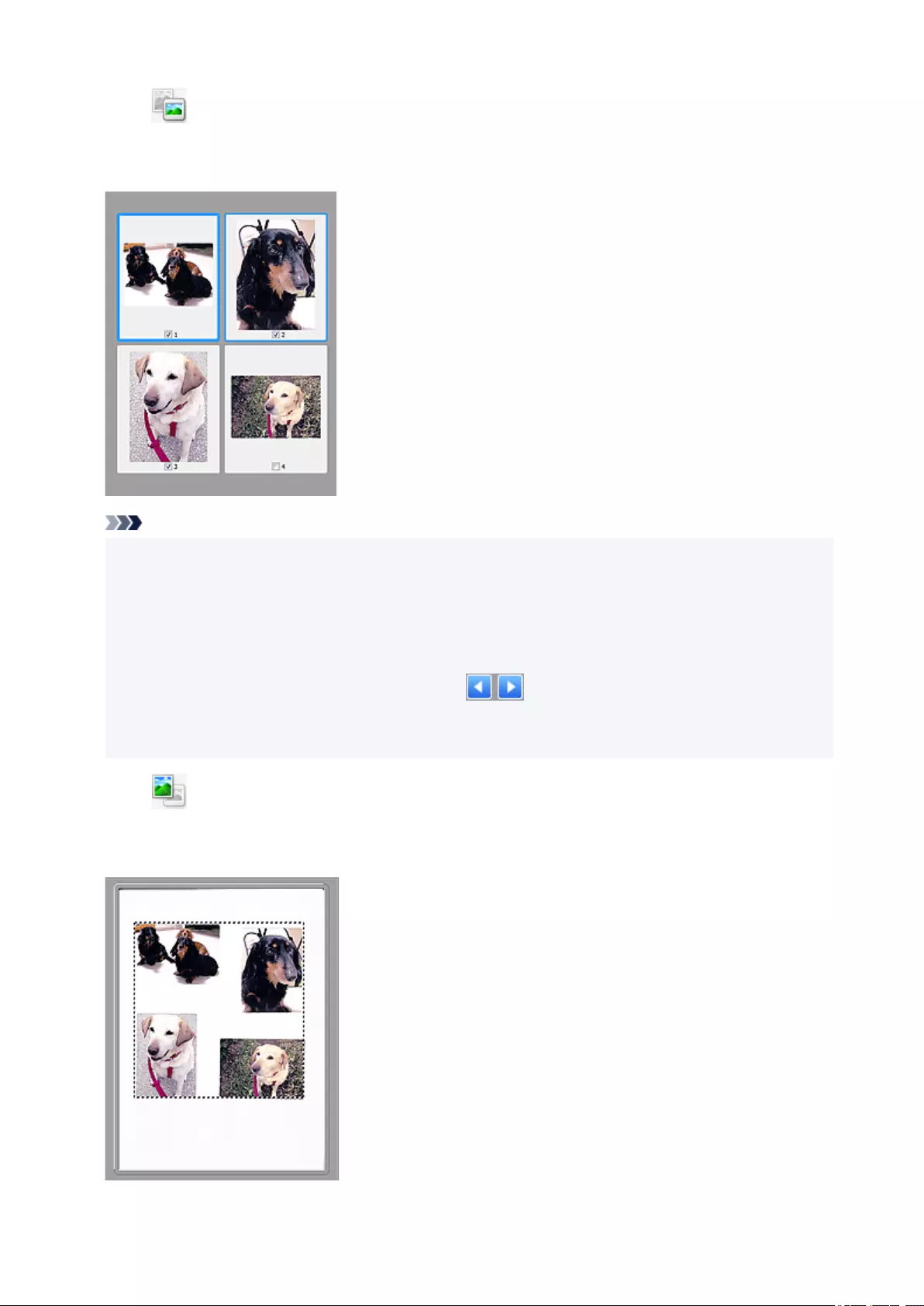
When (Thumbnail) is displayed on Toolbar:
Cropping frames are specified according to the document size, and thumbnails of scanned images
appear. Only the images with the checkbox selected will be scanned.
Note
• When multiple images are previewed, different outlines indicate different selection status.
• Focus Frame (thick blue outline): The displayed settings will be applied.
• Selected Frame (thin blue outline): The settings will be applied to the Focus Frame and Selected
Frames simultaneously. To select multiple images, click them while pressing the Ctrl key.
• Unselected (no outline): The settings will not be applied.
• Double-click a frame to enlarge the image. Click (Frame Advance) at the bottom of the
screen to display the previous or next frame. Double-click the enlarged frame again to return it to its
original state.
When (Whole Image) is displayed on Toolbar:
Items on the Platen are scanned and appear as a single image. All portions in the cropping frames will be
scanned.
72
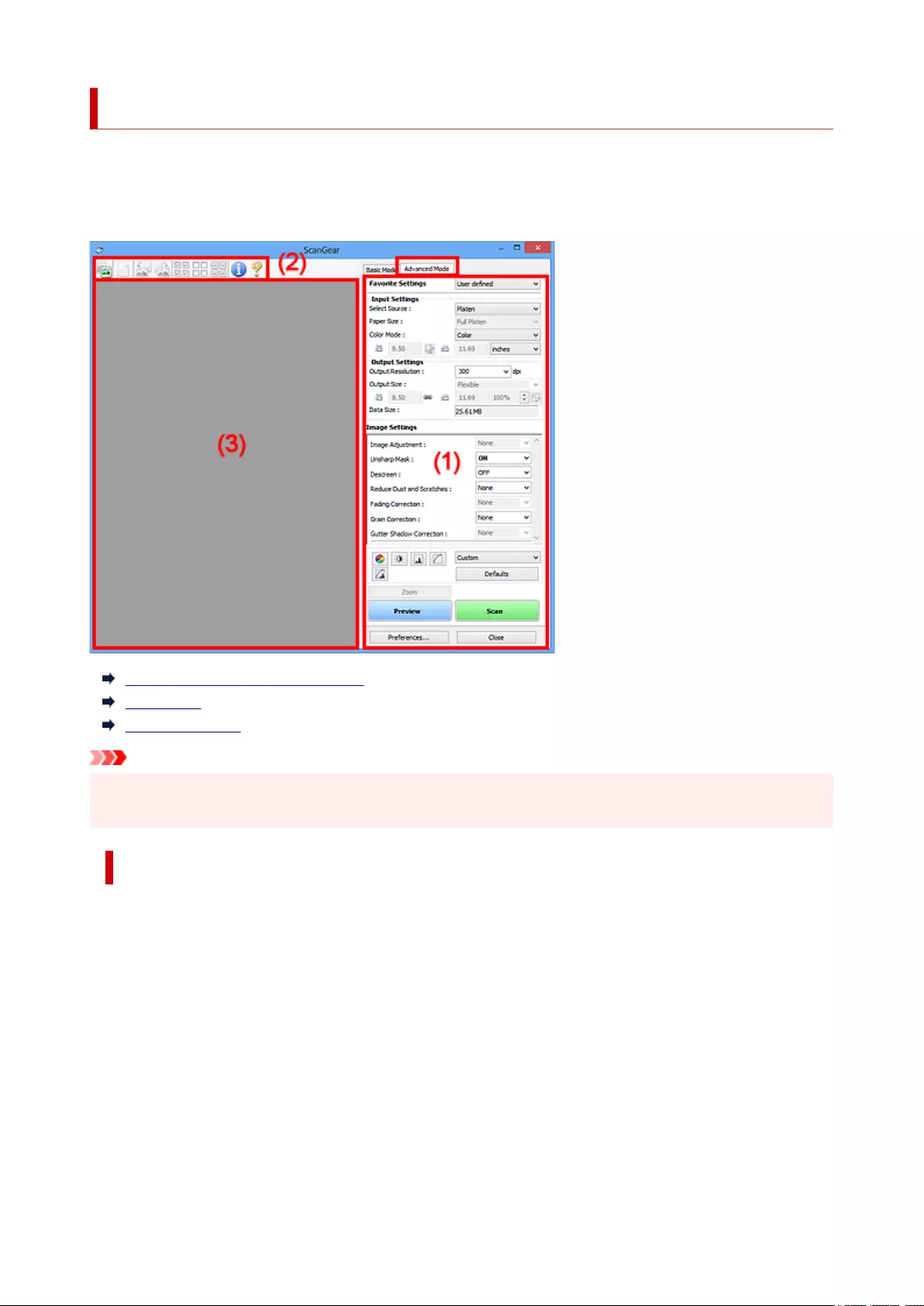
Advanced Mode Tab
This mode allows you to make advanced scan settings such as the color mode, output resolution, image
brightness, and color tone.
This section describes the settings and functions available on the Advanced Mode tab.
(1) Settings and Operation Buttons
(2) Toolbar
(3) Preview Area
Important
• The displayed items vary depending on your model, document type, and view.
• The preview function is not available when scanning from the ADF (Auto Document Feeder).
(1) Settings and Operation Buttons
Favorite Settings
You can name and save a group of settings (Input Settings, Output Settings, Image Settings, and
Color Adjustment Buttons) on the Advanced Mode tab, and load it as required. It is convenient to
save a group of settings if you will be using it repeatedly. You can also use this to reload the default
settings.
Select Add/Delete... from the pull-down menu to open the Add/Delete Favorite Settings dialog box.
74
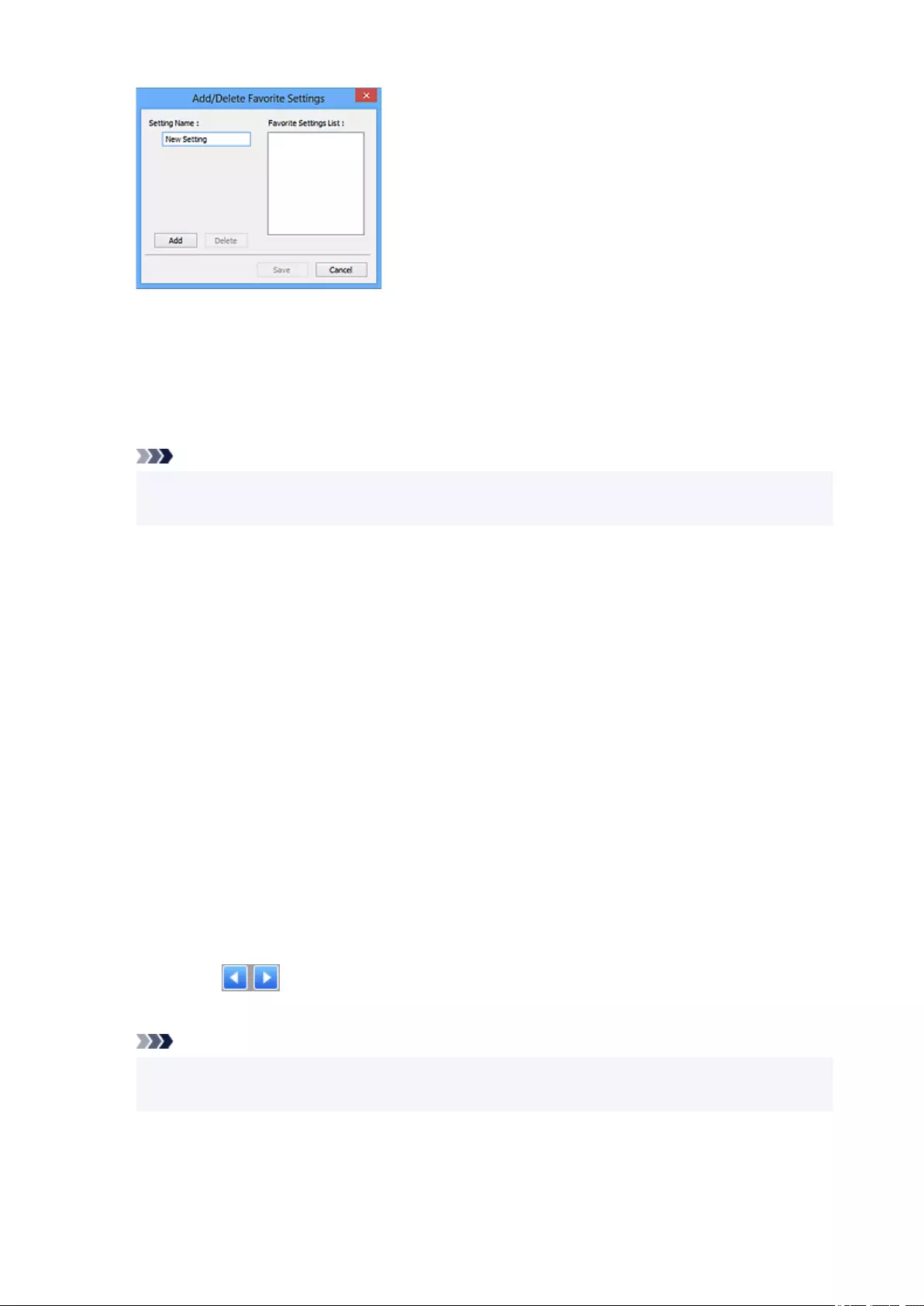
Enter Setting Name and click Add; the name appears in Favorite Settings List.
When you click Save, the item appears in the Favorite Settings list and can be selected, along with
the predefined items.
To delete an item, select it in Favorite Settings List and click Delete. Click Save to save the settings
displayed in Favorite Settings List.
Note
• You can set Add/Delete... in Favorite Settings after preview.
• Save up to 10 items.
Input Settings
Specify the input settings such as the document type and size.
Output Settings
Specify the output settings such as the output resolution and size.
Image Settings
Enable/disable various image correction functions.
Color Adjustment Buttons
Fine corrections to the image brightness and color tones can be made including adjustments to the
image's overall brightness or contrast and adjustments to its highlight and shadow values (histogram)
or balance (tone curve).
Zoom
Zooms in on a frame, or zooms in on the image in the area specified with a cropping frame (scan
area). When zoomed in, Zoom changes to Undo. Click Undo to return the display to its non-
magnified state.
In thumbnail view:
When multiple images are displayed in thumbnail view, clicking this button zooms in on the selected
frame. Click (Frame Advance) at the bottom of the screen to display the previous or next
frame.
Note
• You can also zoom in on an image by double-clicking the frame. Double-click the enlarged frame
again to return it to its original state.
In whole image view:
Rescans the image in the area specified with a cropping frame at higher magnification.
75
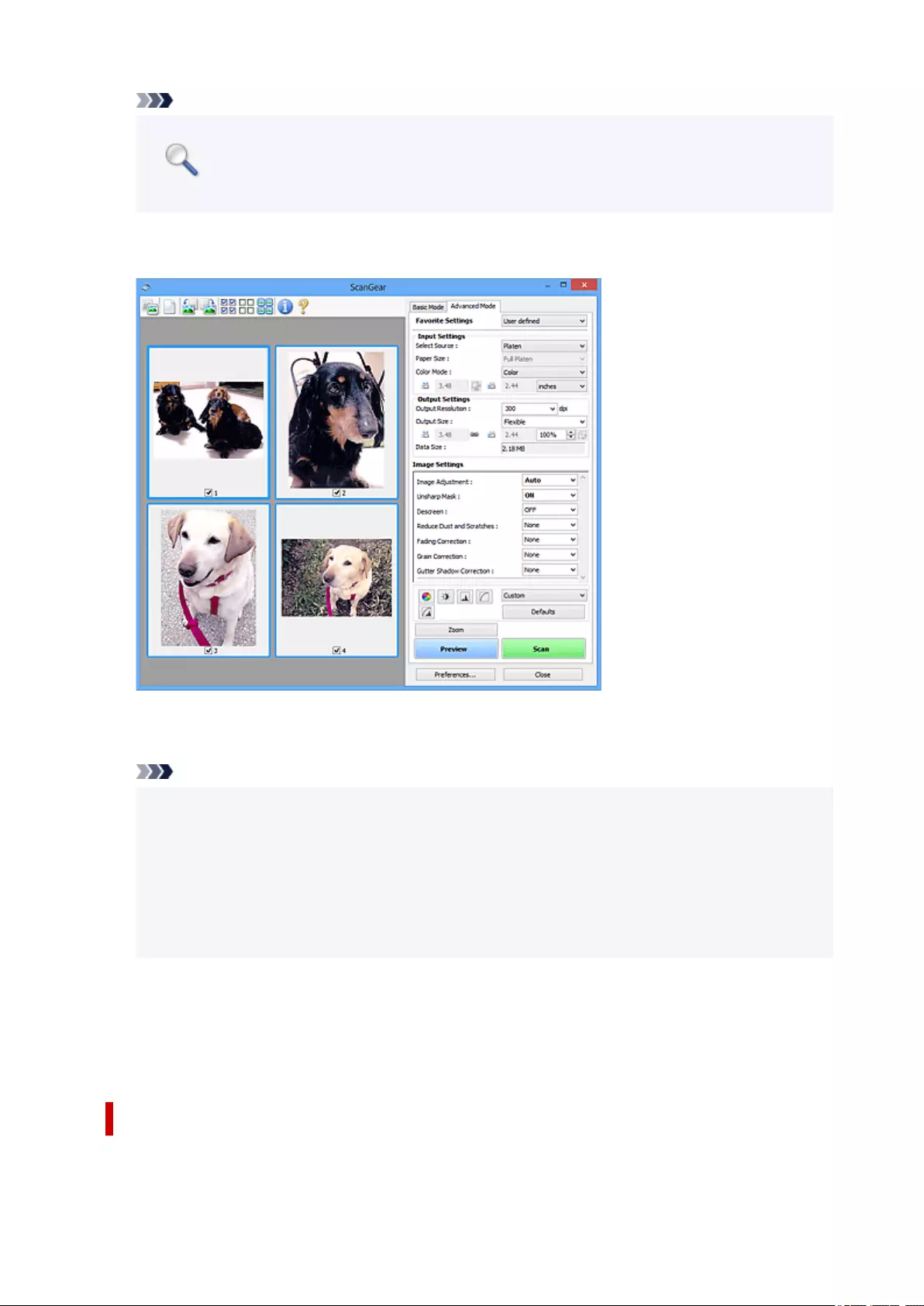
Note
•Zoom rescans the document and displays high-resolution image in Preview.
• (Enlarge/Reduce) on the Toolbar zooms in on the preview image quickly. However, the
resolution of the displayed image will be low.
Preview
Performs a trial scan.
Scan
Starts scanning.
Note
• When scanning starts, the progress appears. To cancel the scan, click Cancel.
• When scanning is completed, a dialog box prompting you to select the next action may appear.
Follow the prompt to complete. For details, refer to Status of ScanGear dialog after scanning
in Scan Tab (Preferences dialog box).
• It will take time to process the images if the total size of the scanned images exceeds a certain
size. In that case, a warning message appears; it is recommended that you reduce the total size.
To continue, scan in whole image view.
Preferences...
Displays the Preferences dialog box for making scan/preview settings.
Close
Closes ScanGear (scanner driver).
(2) Toolbar
Adjust or rotate preview images. The buttons displayed on the Toolbar vary by view.
76
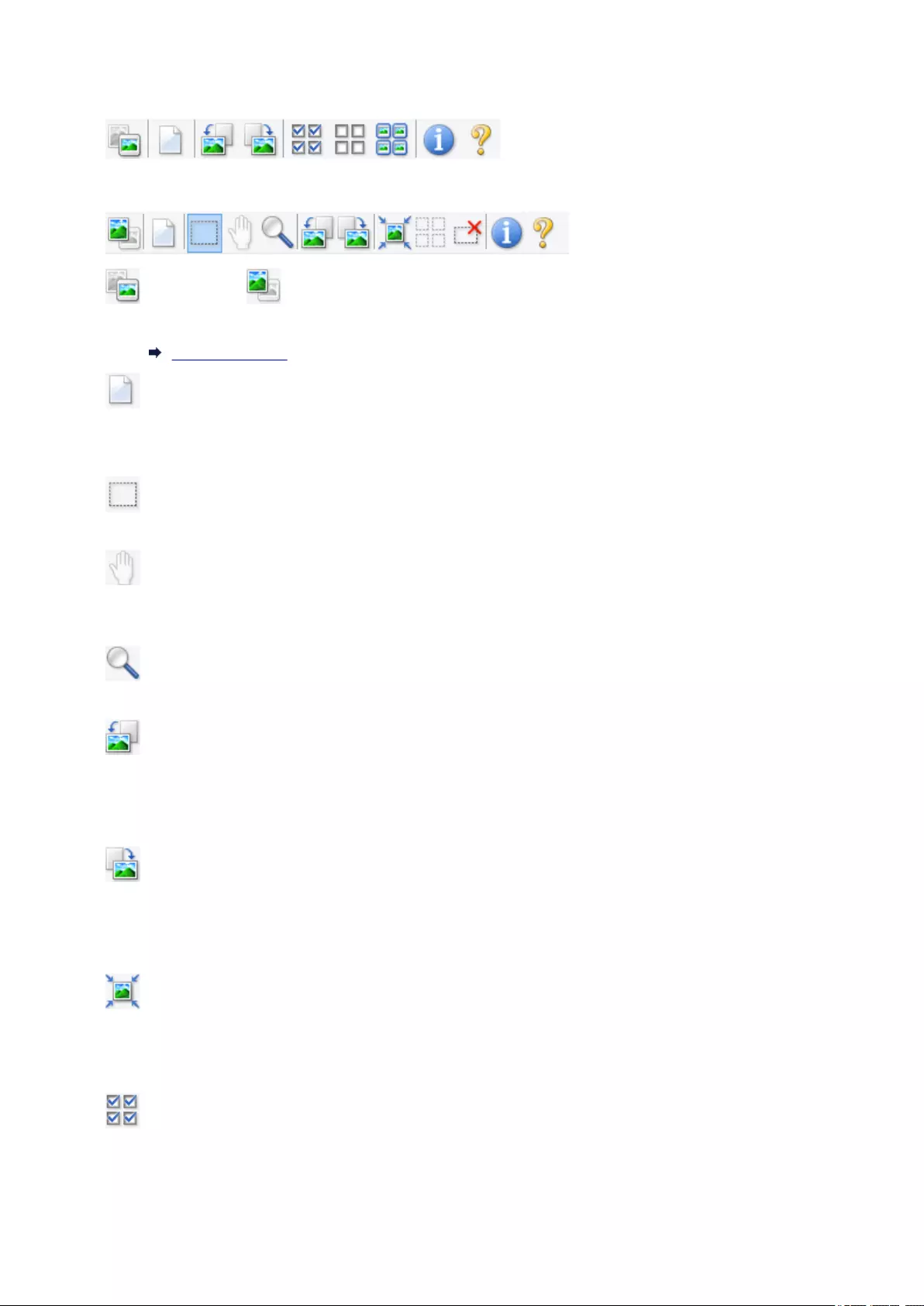
In thumbnail view:
In whole image view:
(Thumbnail) / (Whole Image)
Switches the view in the Preview area.
(3) Preview Area
(Clear)
Deletes the preview image from the Preview area.
It also resets the Toolbar and color adjustment settings.
(Crop)
Allows you to specify the scan area by dragging the mouse.
(Move Image)
Allows you to drag the image until the part you want to see is displayed when an image enlarged in
the Preview area does not fit in the screen. You can also move the image using the scroll bars.
(Enlarge/Reduce)
Allows you to zoom in on the Preview area by clicking the image. Right-click the image to zoom out.
(Rotate Left)
Rotates the preview image 90 degrees counter-clockwise.
•The result will be reflected in the scanned image.
•The image returns to its original state when you preview again.
(Rotate Right)
Rotates the preview image 90 degrees clockwise.
• The result will be reflected in the scanned image.
• The image returns to its original state when you preview again.
(Auto Crop)
Displays and adjusts the cropping frame automatically to the size of the document displayed in the
Preview area. The scan area is reduced every time you click this button if there are croppable areas
within the cropping frame.
(Check All Frames)
Available when two or more frames are displayed.
Selects the checkboxes of the images in thumbnail view.
77
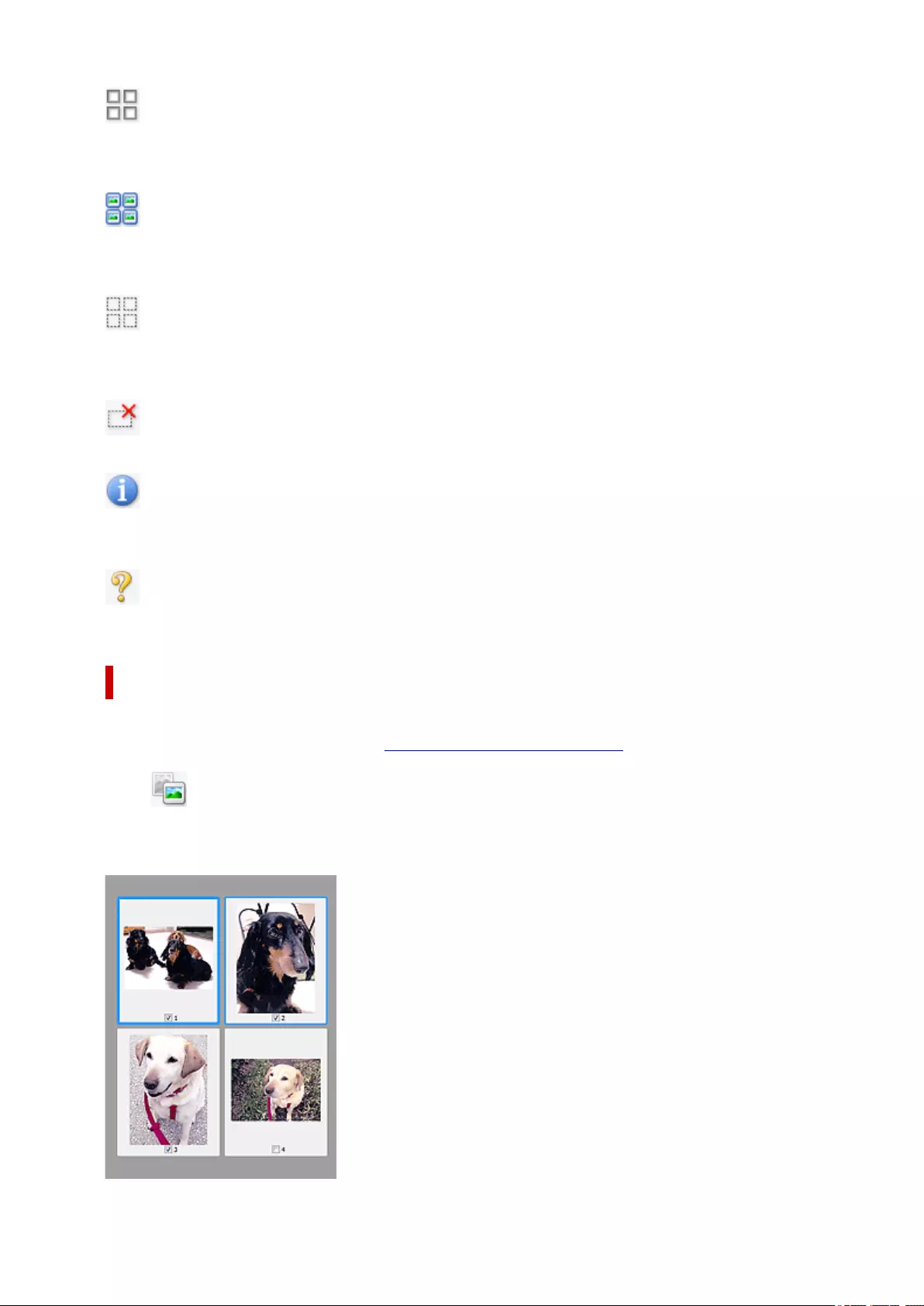
(Uncheck All Frames)
Available when two or more frames are displayed.
Deselects the checkboxes of the images in thumbnail view.
(Select All Frames)
Available when two or more frames are displayed.
Selects the images in thumbnail view and outlines them in blue.
(Select All Cropping Frames)
Available when two or more cropping frames are specified.
Turns the cropping frames into thick broken lines and applies the settings to all of them.
(Remove Cropping Frame)
Removes the selected cropping frame.
(Information)
Displays the version of ScanGear, along with the document type and other details of the current scan
settings.
(Open Guide)
Opens this page.
(3) Preview Area
This is where a trial image appears after you click Preview. The results of image corrections, color
adjustments, and other settings made in (1) Settings and Operation Buttons are also reflected.
When (Thumbnail) is displayed on Toolbar:
Cropping frames are specified according to the document size, and thumbnails of scanned images
appear. Only the images with the checkbox selected will be scanned.
78
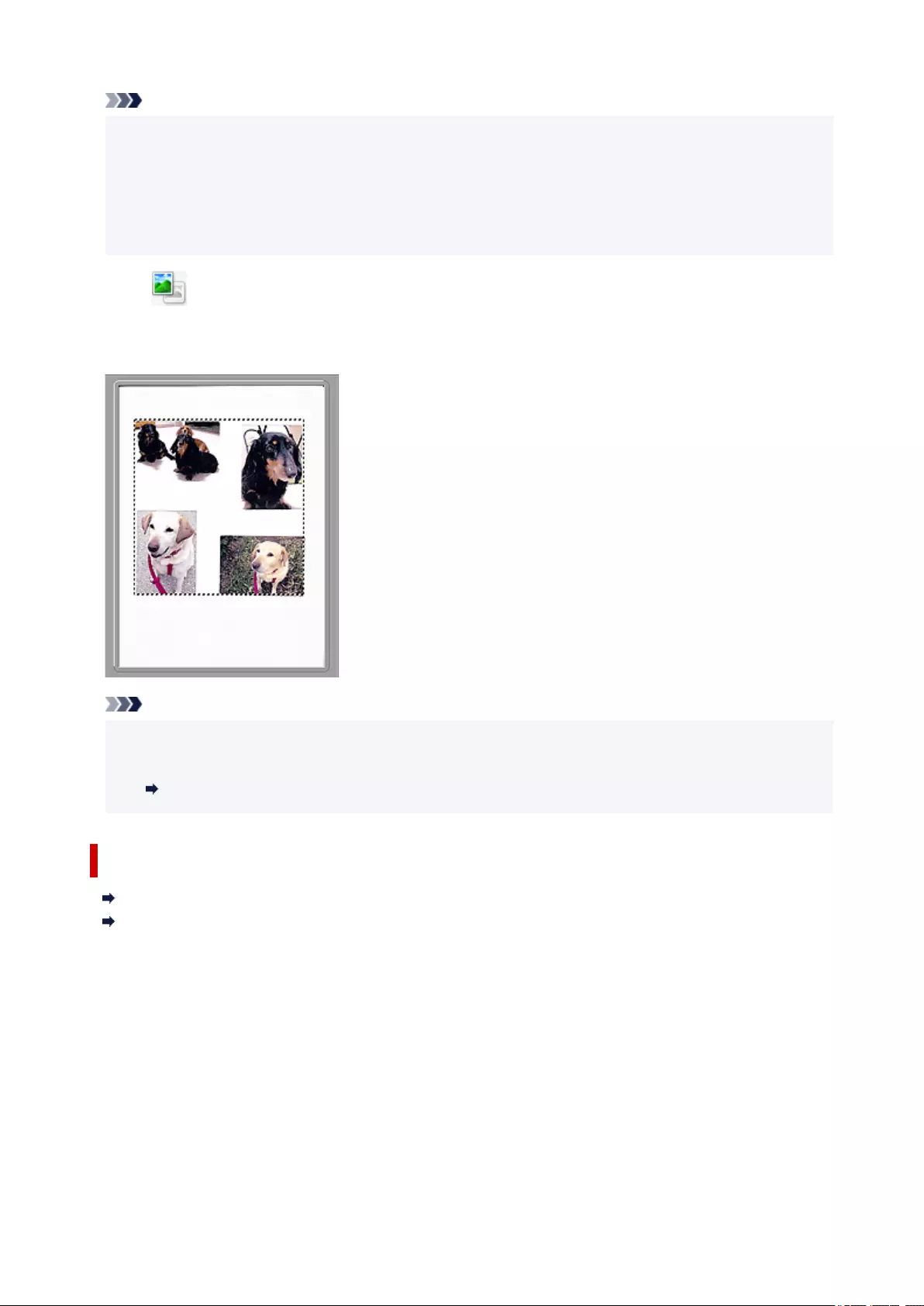
Note
• When multiple images are previewed, different outlines indicate different selection status.
• Focus Frame (thick blue outline): The displayed settings will be applied.
• Selected Frame (thin blue outline): The settings will be applied to the Focus Frame and Selected
Frames simultaneously. To select multiple images, click them while pressing the Ctrl key.
• Unselected (no outline): The settings will not be applied.
When (Whole Image) is displayed on Toolbar:
Items on the Platen are scanned and appear as a single image. All portions in the cropping frames will be
scanned.
Note
• Create cropping frame(s) on the displayed image. In thumbnail view, one cropping frame can be
created per image. In whole image view, multiple cropping frames can be created.
Adjusting Cropping Frames (ScanGear)
Related Topic
Scanning in Advanced Mode
Scanning Multiple Documents from the ADF (Auto Document Feeder) in Advanced Mode
79
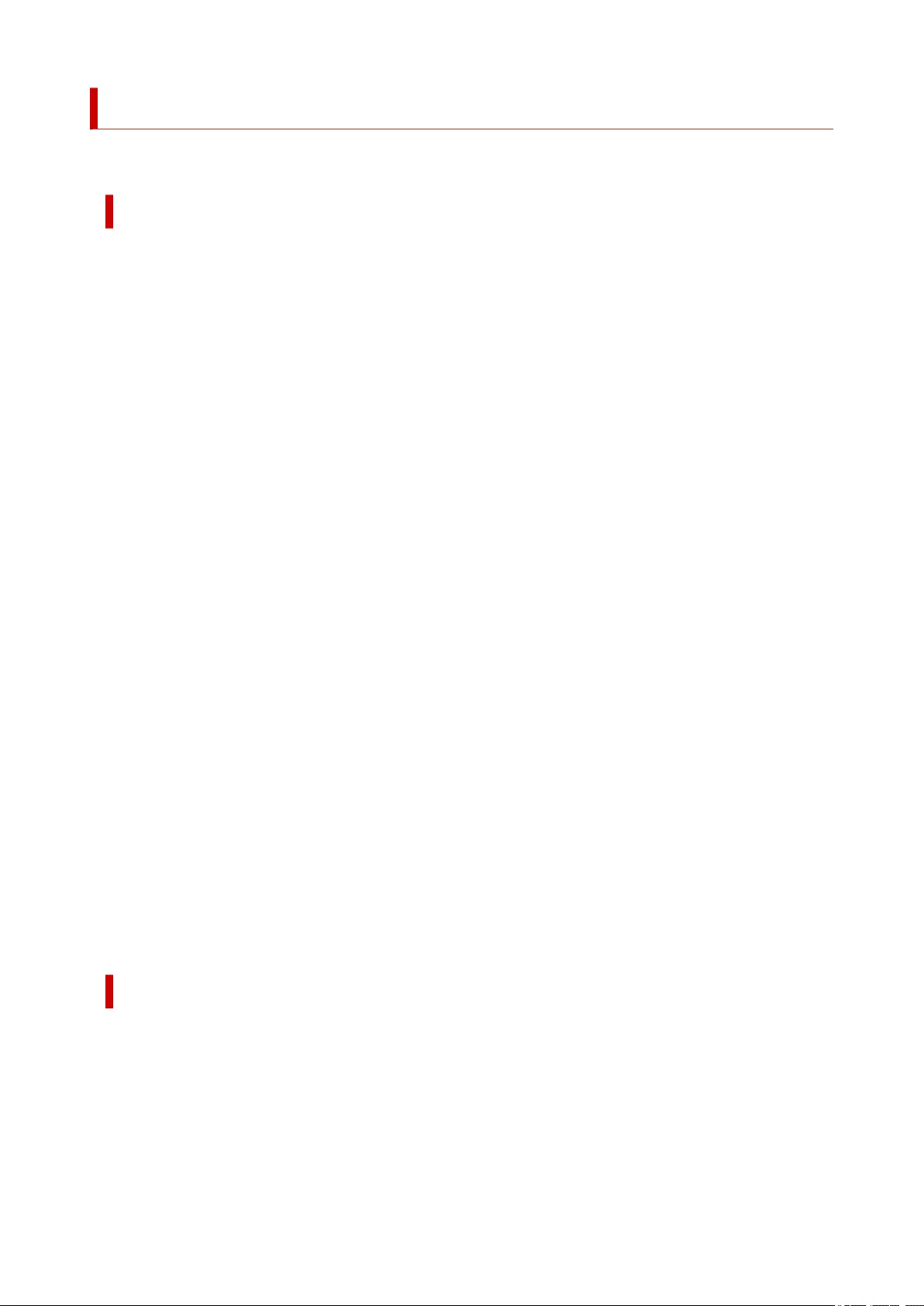
General Notes (Scanner Driver)
ScanGear (scanner driver) is subject to the following restrictions. Keep these points in mind when using it.
Scanner Driver Restrictions
• When using the NTFS file system, the TWAIN data source may not be invoked. This is because the
TWAIN module cannot be written to the winnt folder for security reasons. Contact the computer's
administrator for help.
• Some computers (including laptops) connected to the machine may not resume correctly from
standby mode. In that case, restart the computer.
• Do not connect two or more scanners or multifunction printers with scanner function to the same
computer simultaneously. If multiple scanning devices are connected, you cannot scan from the
operation panelor scanner buttons of the machine and also may experience errors while accessing
the devices.
• Calibration may take time if the machine is connected via USB1.1.
• Scanning may fail if the computer has resumed from sleep or standby mode. In that case, follow these
steps and scan again.
If your model has no power button, perform Step 2 only.
1. Turn off the machine.
2. Exit ScanGear, then disconnect the USB cable from the computer and reconnect it.
3. Turn on the machine.
If scanning still fails, restart the computer.
• ScanGear cannot be opened in multiple applications at the same time. Within an application,
ScanGear cannot be opened for the second time when it is already open.
• Be sure to close the ScanGear window before closing the application.
• When using a network compatible model by connecting to a network, the machine cannot be
accessed from multiple computers at the same time.
• When using a network compatible model by connecting to a network, scanning takes longer than
usual.
• Make sure that you have adequate disk space available when scanning large images at high
resolutions. For example, at least 300 MB of free space is required to scan an A4 document at 600
dpi in full-color.
•ScanGear and WIA driver cannot be used at the same time.
•Do not enter the computer into sleep or hibernate state during scanning.
Applications with Restrictions on Use
• Some applications may not display the TWAIN user interface. In that case, refer to the application's
manual and change the settings accordingly.
• Some applications do not support continuous scanning of multiple documents. In some cases, only
the first scanned image is accepted, or multiple images are scanned as one image. For such
applications, do not scan multiple documents from the ADF (Auto Document Feeder).
• To import scanned images into Microsoft Office 2000, first save them using IJ Scan Utility, then import
the saved files from the Insert menu.
80
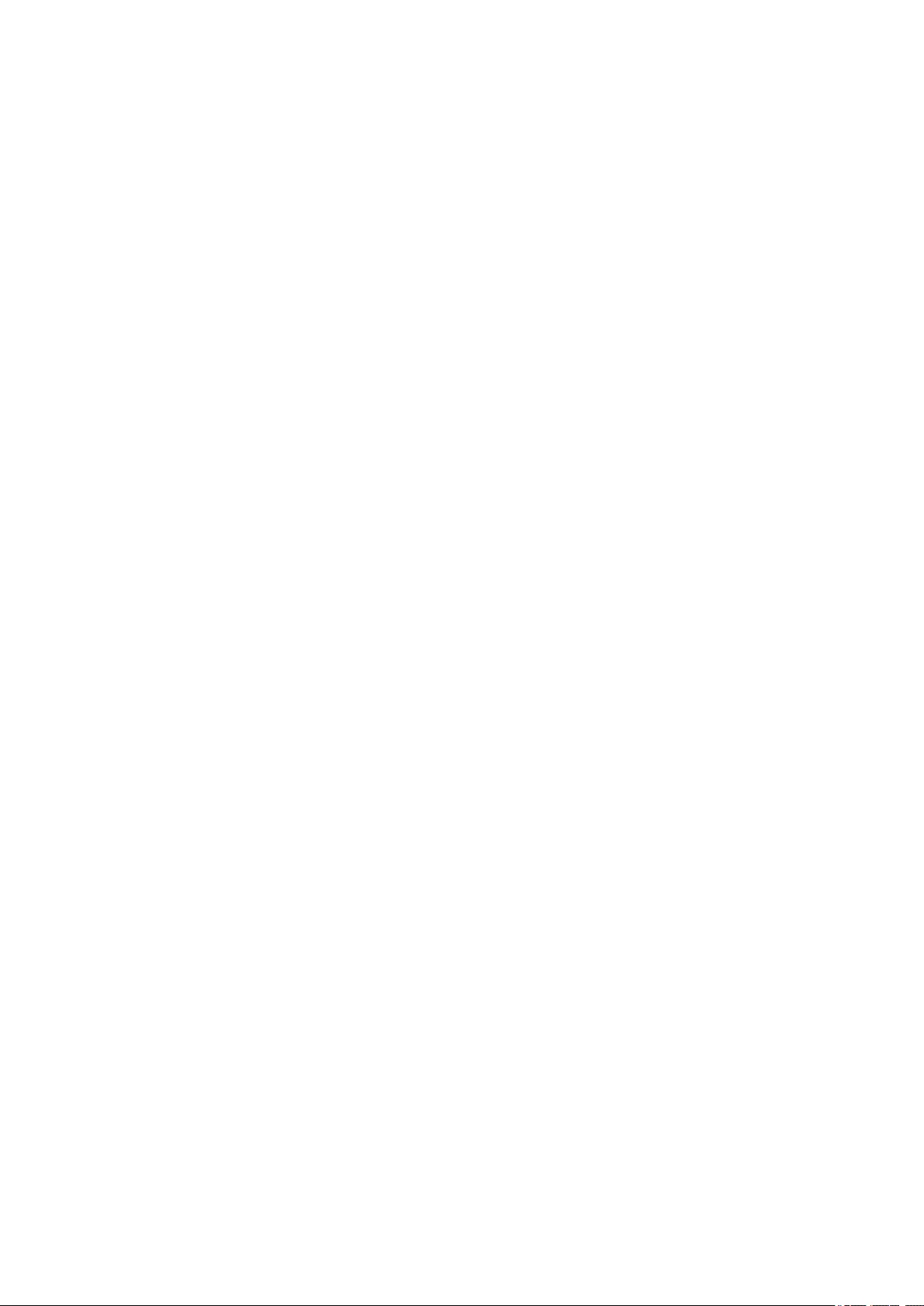
• When scanning Platen size images into Microsoft Office 2003 (Word, Excel, PowerPoint, etc.), click
Custom Insert in the Insert Picture from Scanner or Camera screen. Otherwise, images may not
be scanned correctly.
• When scanning images into Microsoft Office 2007/Microsoft Office 2010 (Word, Excel, PowerPoint,
etc.), use Microsoft Clip Organizer.
• Images may not be scanned correctly in some applications. In that case, increase the operating
system's virtual memory and retry.
• When image size is too large (such as when scanning large images at high resolution), your computer
may not respond or the progress bar may remain at 0 % depending on the application. In that case,
cancel the action (for example by clicking Cancel on the progress bar), then increase the operating
system's virtual memory or reduce the image size/resolution and retry. Alternatively, scan the image
via IJ Scan Utility first, then save and import it into the application.
81
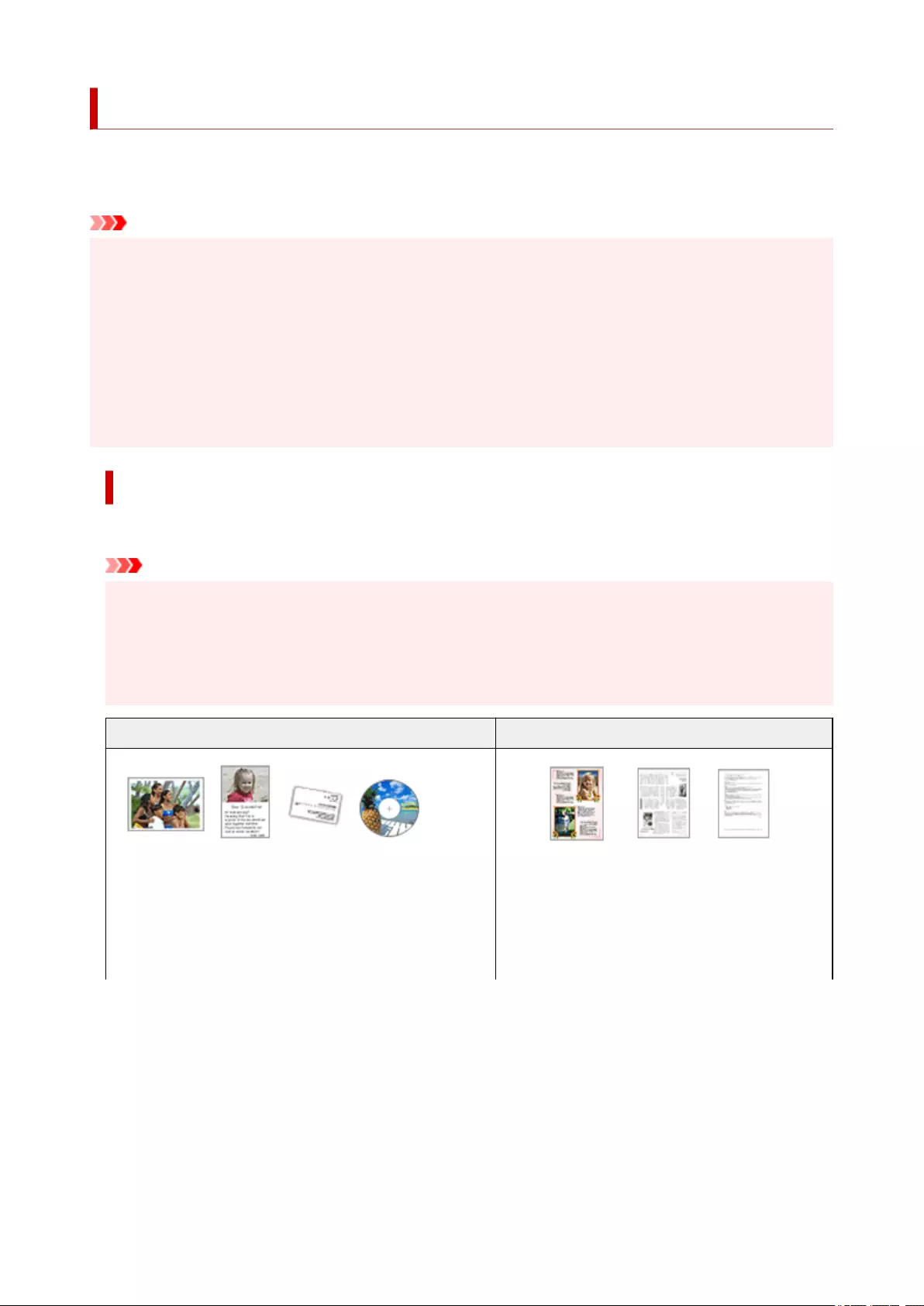
Positioning Originals (Scanning from Computer)
This section describes how to load originals on the platen for scanning. If items are not placed correctly they
may not be scanned correctly.
Important
• Be sure to observe the following when loading the original on the platen. Failure to observe the
following may cause the scanner to malfunction or the platen glass to break.
• Do not place any objects weighing 4.4 lb (2.0 kg) or more on the platen glass.
• Do not put any pressure of 4.4 lb (2.0 kg) or more on the platen glass, such as pressing down the
original.
• Close the document cover when scanning.
• When using the scanner in the upright position, the item type may not be detected automatically. In that
case, specify the item type in IJ Scan Utility or ScanGear (scanner driver) and scan.
Placing Items
Place items as described below to scan by detecting the item type and size automatically.
Important
• When scanning by specifying the paper size in IJ Scan Utility or ScanGear (scanner driver), align an
upper corner of the item with the corner at the arrow (alignment mark) of the platen.
• Photos that have been cut to irregular shapes and items smaller than 1.2 inches (3 cm) square
cannot be cropped accurately when scanning.
• Reflective disc labels may not be scanned as expected.
Photos, Postcards, Business Cards, and BD/DVD/CD Magazines, Newspapers, and Documents
Single item:
Place the item face-down on the platen, with 0.4 inch (1 cm)
or more space between the edges (diagonally striped area) of
the platen and the item. Portions placed on the diagonally
striped area cannot be scanned.
Place the item face-down on the platen and align an
upper corner of the item with the corner at the arrow
(alignment mark) of the platen. Portions placed on
the diagonally striped area cannot be scanned.
83
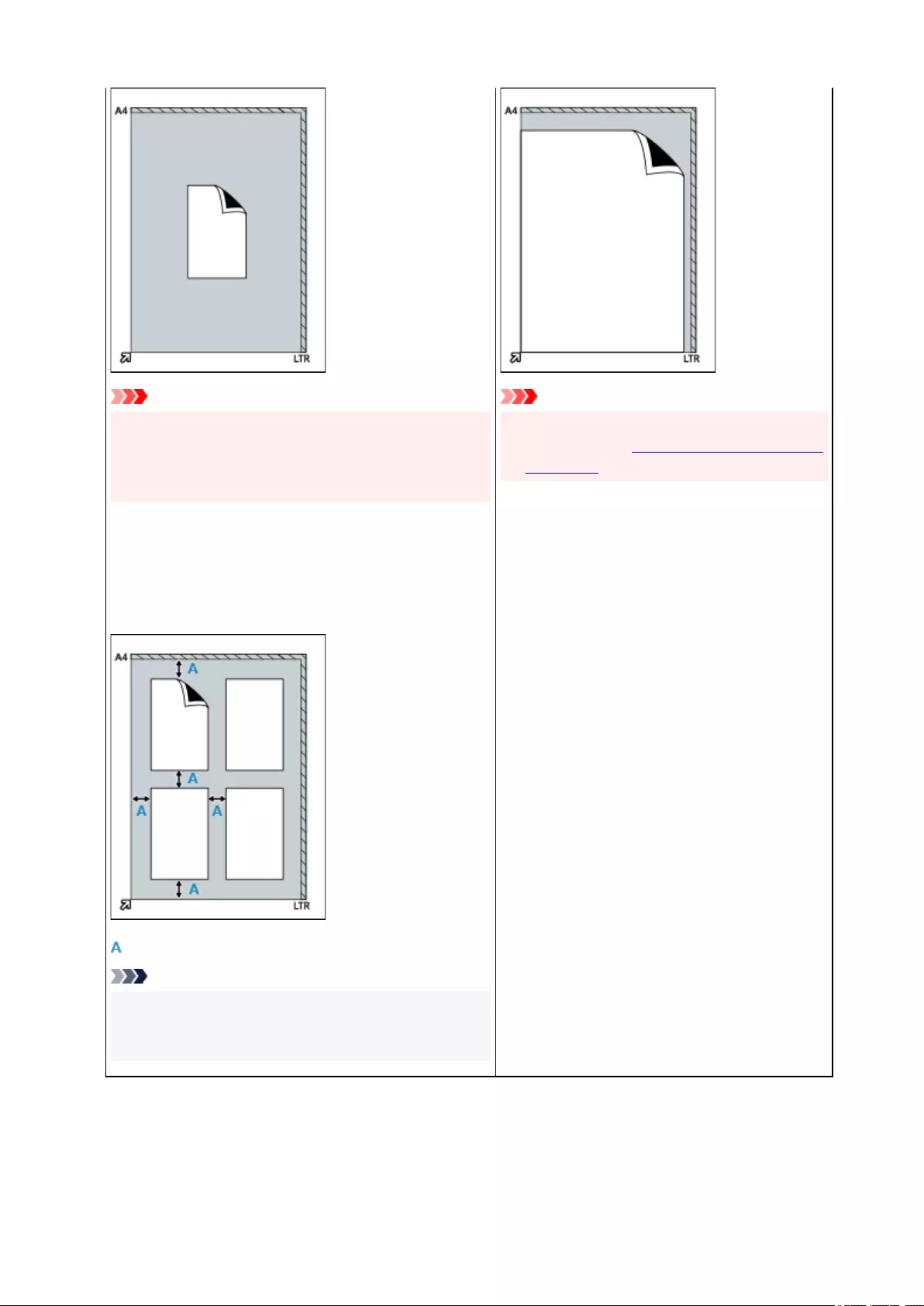
Important
• Large items (such as A4 size photos) that cannot be
placed away from the edges/arrow (alignment mark) of
the platen may be saved as PDF files. To save in a for-
mat other than PDF, scan by specifying the data format.
Multiple items:
Allow 0.4 inch (1 cm) or more space between the edges (di-
agonally striped area) of the platen and items, and between
items. Portions placed on the diagonally striped area cannot
be scanned.
: 0.4 inch (1 cm) or more
Note
•Place up to 12 items.
•Positions of slanted items (10 degrees or less) are cor-
rected automatically.
Important
• For details on the portions in which items cannot
be scanned, see Items You Can Place & How to
Place Items.
84
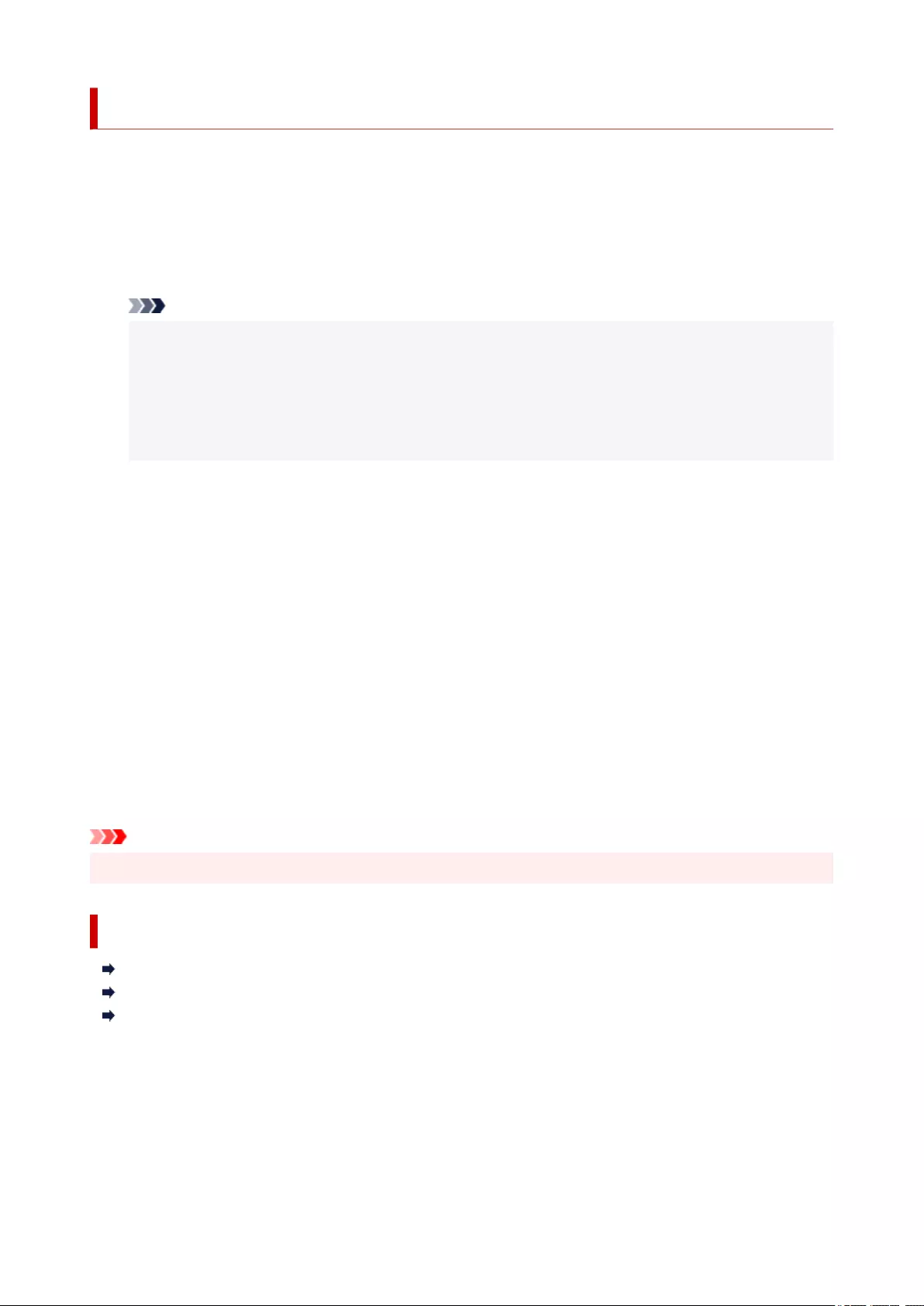
Installing the ScanGear (Scanner Driver)
To download the latest ScanGear (scanner driver), access our website via the Internet.
Follow these steps to install the downloaded ScanGear.
1. Double-click the icon of the downloaded file.
The installation program starts.
Note
•A confirmation or warning dialog box may appear when installing, uninstalling, or starting up
software. This dialog box appears when administrative rights are required to perform a task. If you
are logged on to an administrator account, click Yes (or Continue, Allow) to continue.
Some applications require administrator account to continue. If you are logged on to a standard
account, switch to an administrator account and start over.
2. In the Welcome screen, click Next.
3. Read and understand the License Agreement, then click Yes.
ScanGear installation starts.
4. Connect scanner and computer with supplied USB cable.
The computer recognizes the scanner.
ScanGear is installed.
5. When the Installation Complete screen appears, click Complete.
A message prompting you to restart the computer may appear depending on your environment. Restart
the computer to complete the installation properly.
Important
• ScanGear can be downloaded for free; however, Internet connection fees apply.
Related Topic
Obtaining the Latest ScanGear (Scanner Driver)
Deleting the Unnecessary ScanGear (Scanner Driver)
Before Installing the ScanGear (Scanner Driver)
86
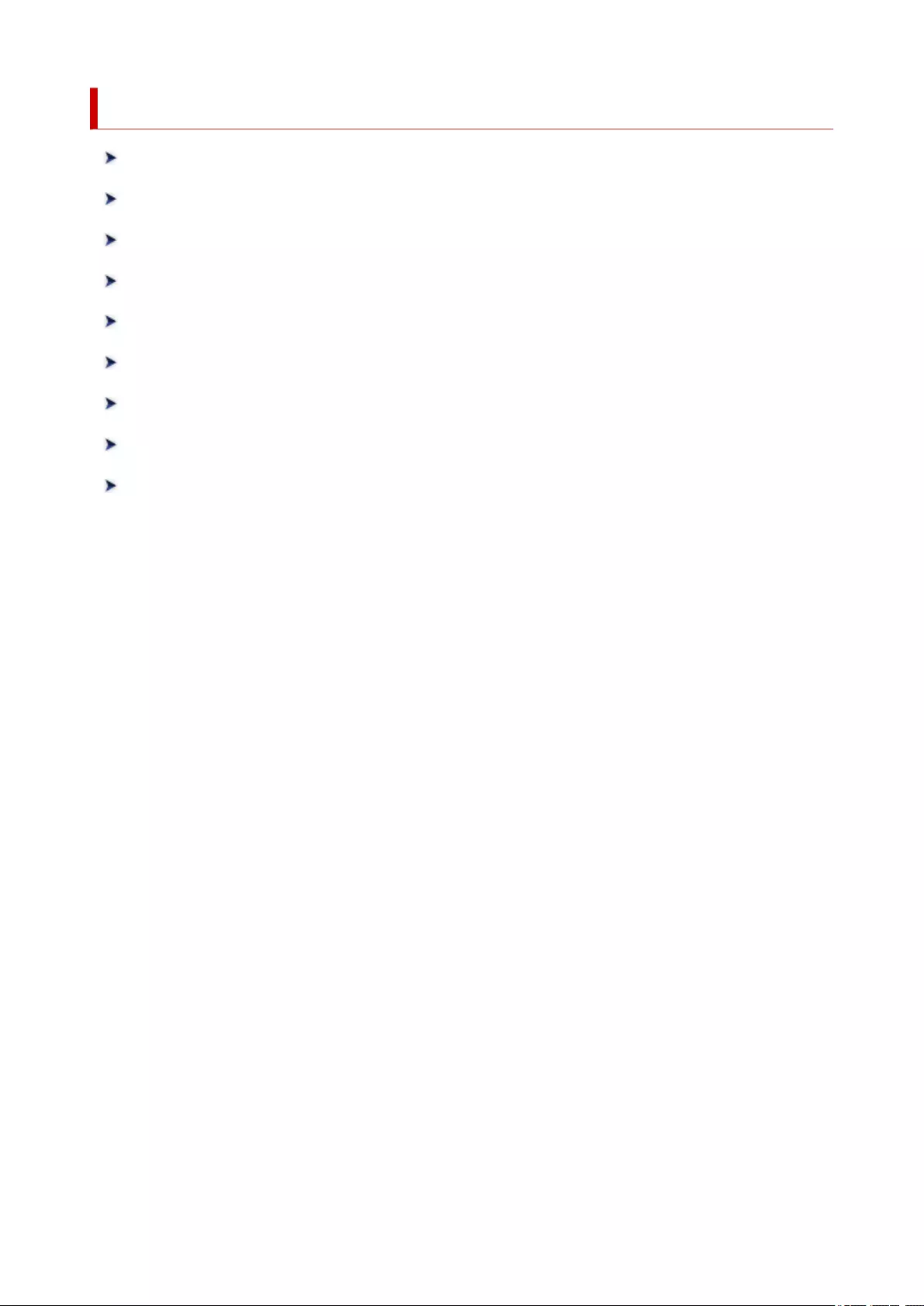
Scanning Using the Scanner Buttons
What Are Scanner Buttons?
Scanning and Saving Items as PDF Files (PDF Buttons)
Scanning Items and Saving the Scanned Images (AUTO SCAN Button)
Scanning and Printing/Copying Items (COPY Button)
Scanning and Attaching Items to E-Mail (SEND Button)
Scanner Button Settings (Windows)
Scanner Button Settings (macOS)
Scanner Button Settings via IJ Scan Utility
Scanner Button Settings via IJ Scan Utility Lite
87
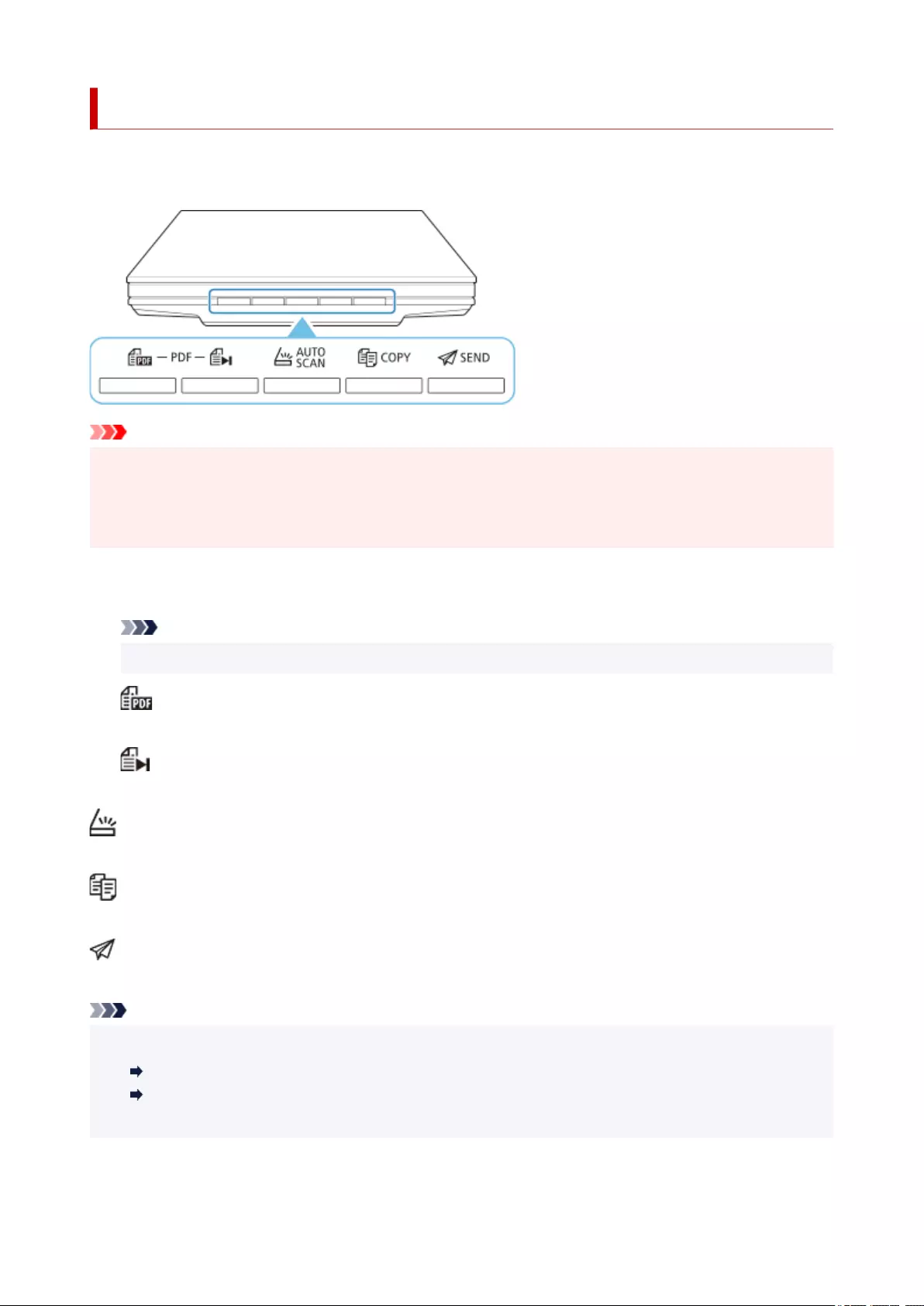
What Are Scanner Buttons?
The five buttons on the scanner are referred to as scanner buttons. You can create PDF files, print items,
send images, etc. by simply placing the item on the platen and pressing a scanner button.
Important
• In Windows, when you press a scanner button, a program selection screen may appear instead of IJ
Scan Utility. In that case, set IJ Scan Utility as the program to start.
Refer to "Scanner Button Settings (Windows)" for details. To set to start IJ Scan Utility Lite in macOS,
see Scanner Button Settings (macOS).
PDF Buttons
Scans items and easily creates PDF files, then saves them.
Note
• These button names are not inscribed on the scanner.
SCAN START Button
Starts scanning. Saves multiple items to a computer as one PDF file, as required.
FINISH Button
Ends the PDF button operation and saves the images.
AUTO SCAN Button
Detects the item type automatically and saves them to a computer.
COPY Button
Scans items and prints them on a printer.
SEND Button
Scans items and attaches the scanned images to an e-mail or sends them to an application.
Note
• You can specify how IJ Scan Utility/IJ Scan Utility Lite responds when a scanner button is pressed.
Scanner Button Settings via IJ Scan Utility
Scanner Button Settings via IJ Scan Utility Lite
• The default save folders are as follows.
88
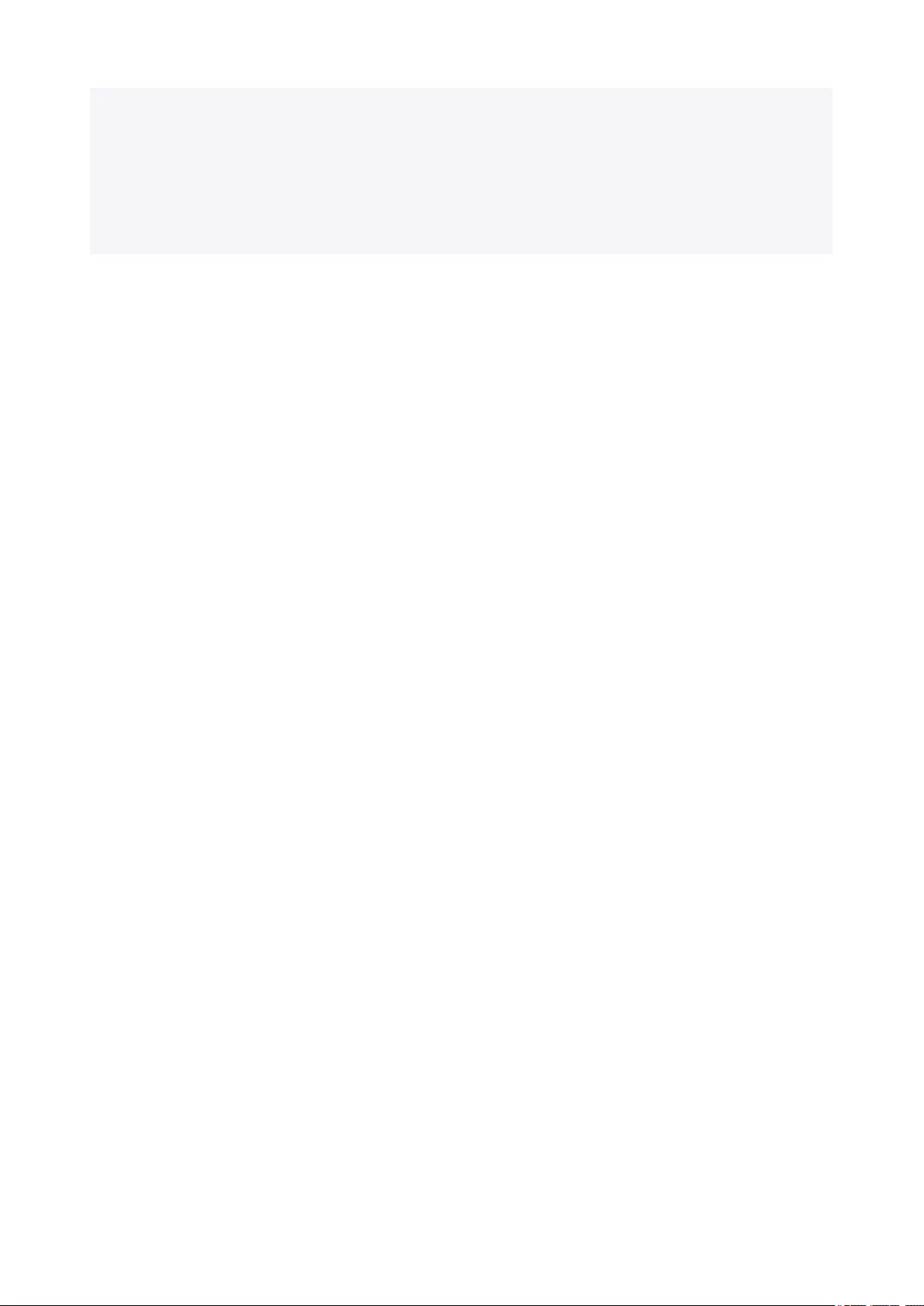
•Windows:
• Windows 10/Windows 8.1: Documents folder
• Windows 7: My Documents folder
•macOS:
• The default save folder is the Pictures folder.
89
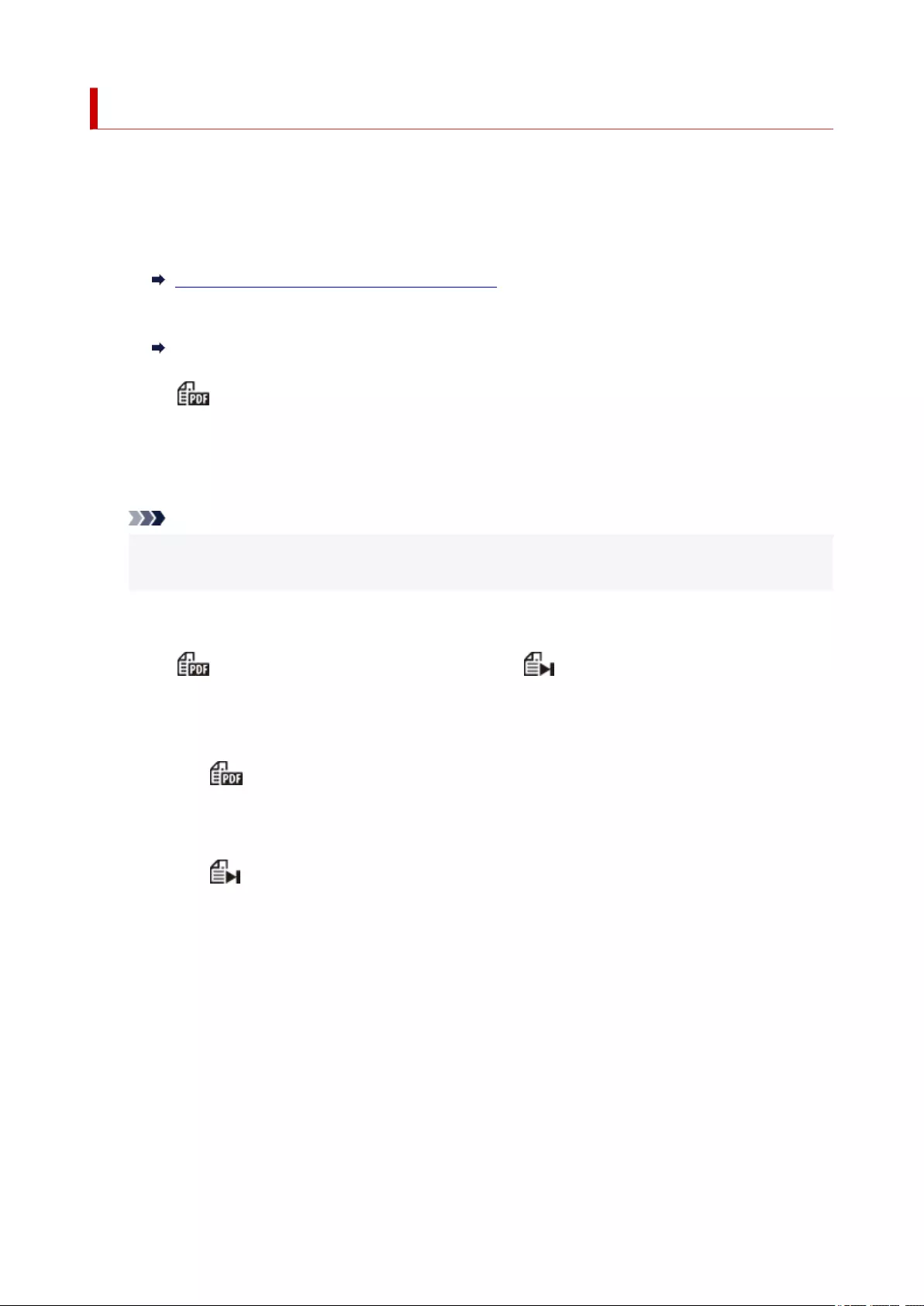
Scanning and Saving Items as PDF Files (PDF Buttons)
You can save scanned images as PDF files.
1. Place the Item on the Platen
Windows:
Positioning Originals (Scanning from Computer)
macOS:
Positioning Originals (Scanning from Computer)
2. Press (SCAN START button).
Descriptions of the PDF buttons on the scanner appear.
3. Read the descriptions and click OK.
Note
• Select the Do not show this message again checkbox to scan items continuously using the
buttons on the scanner only.
Scanning starts.
4. Press (SCAN START button) to add a page or (FINISH button) to end.
A message appears after the scan.
•Adding a page:
Press (SCAN START button). After the additional page is scanned, the message appears
again.
•Ending:
Press (FINISH button) on the scanner.
The scanned images are saved in PDF format.
90
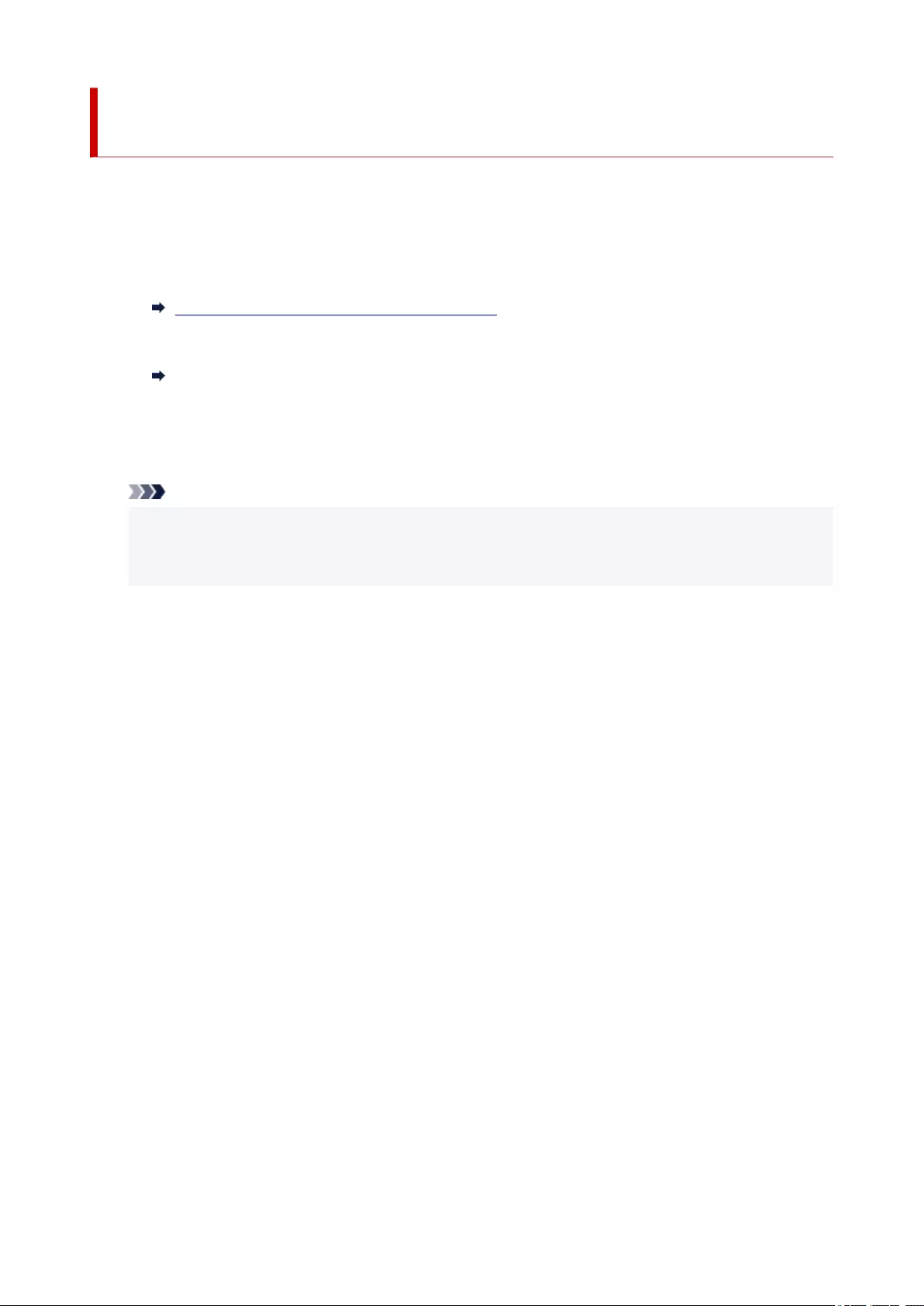
Scanning Items and Saving the Scanned Images (AUTO SCAN
Button)
You can scan items by automatically detecting the item type and save them to a computer.
1. Place the Item on the Platen
Windows:
Positioning Originals (Scanning from Computer)
macOS:
Positioning Originals (Scanning from Computer)
2. Press the AUTO SCAN button.
Scanning starts.
Note
• Scanned images are saved in the folder set for Save in in the Settings (AUTO SCAN) dialog box
displayed by clicking Settings.... In the Settings (AUTO SCAN) dialog box, you can also make
advanced scan settings.
91
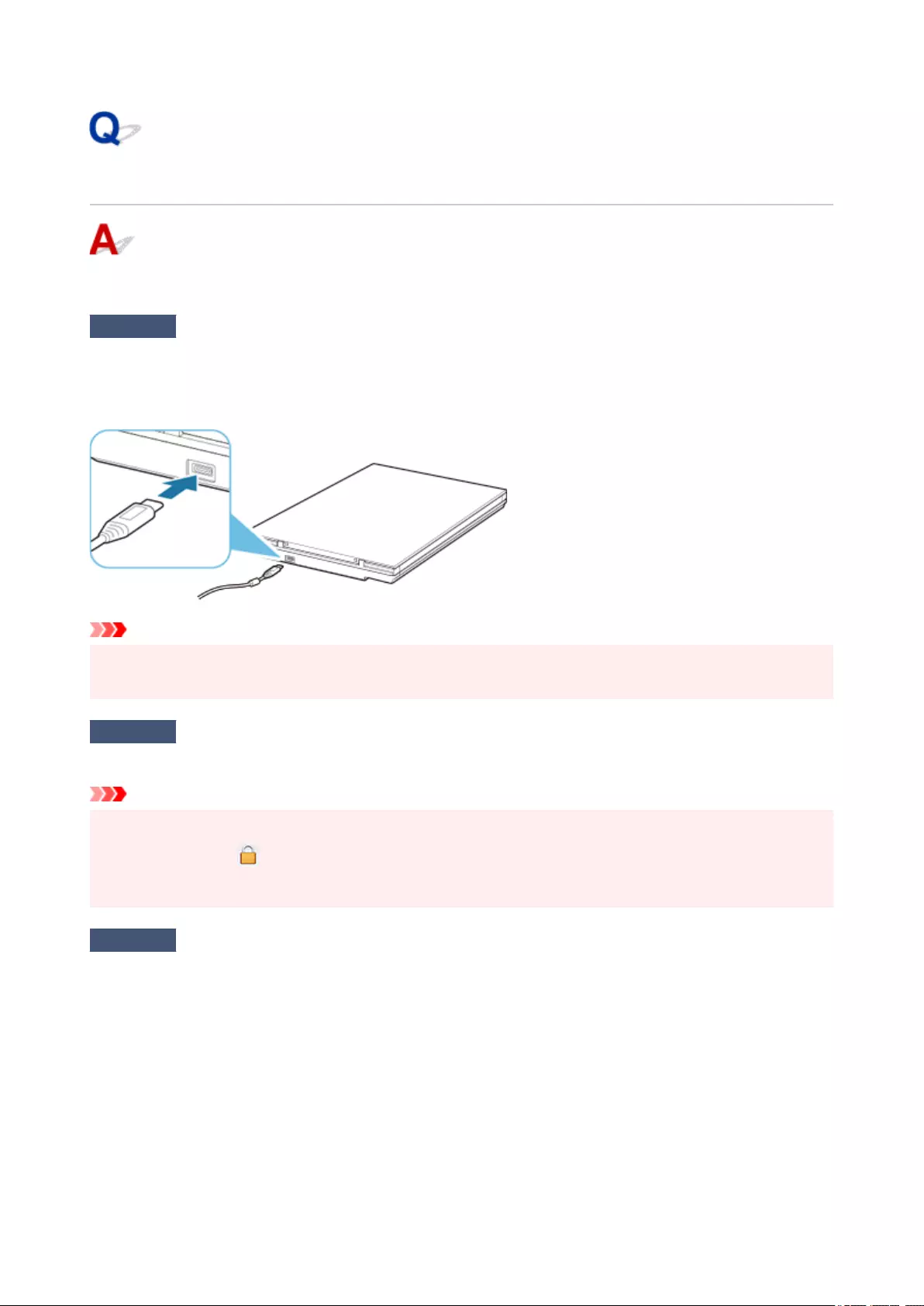
Cannot Proceed beyond Scanner Connection Screen
If you cannot proceed beyond the Scanner Connection screen, check the following.
Check 1 Check that the supplied USB cable is securely connected to the scanner and
computer.
Connect the scanner and the computer with the USB cable as shown in the illustration below. The USB
connector is on the rear side of the scanner.
Important
•Use the supplied USB cable.
•Connect the Type-C side to the scanner. For details, see Scanner Connection Method.
Check 2 Disconnect the USB cable from the scanner and the computer, and then
connect it again.
Important
•In macOS, check that a lock icon is displayed at the bottom left of the Printers & Scanners screen.
If the lock icon is (locked), click it to unlock. (The administrator name and password are required to
unlock.)
Check 3 If you cannot resolve the problem, follow the procedure below to start the
installation over.
Windows:
1. Click Cancel.
2. In Setup Canceled screen, click Back to Top button.
3. In Start Setup screen, click Exit button to exit setup.
4. Disconnect USB cable.
5. Make sure that you have no application running.
6. Perform setup from this web page.
94
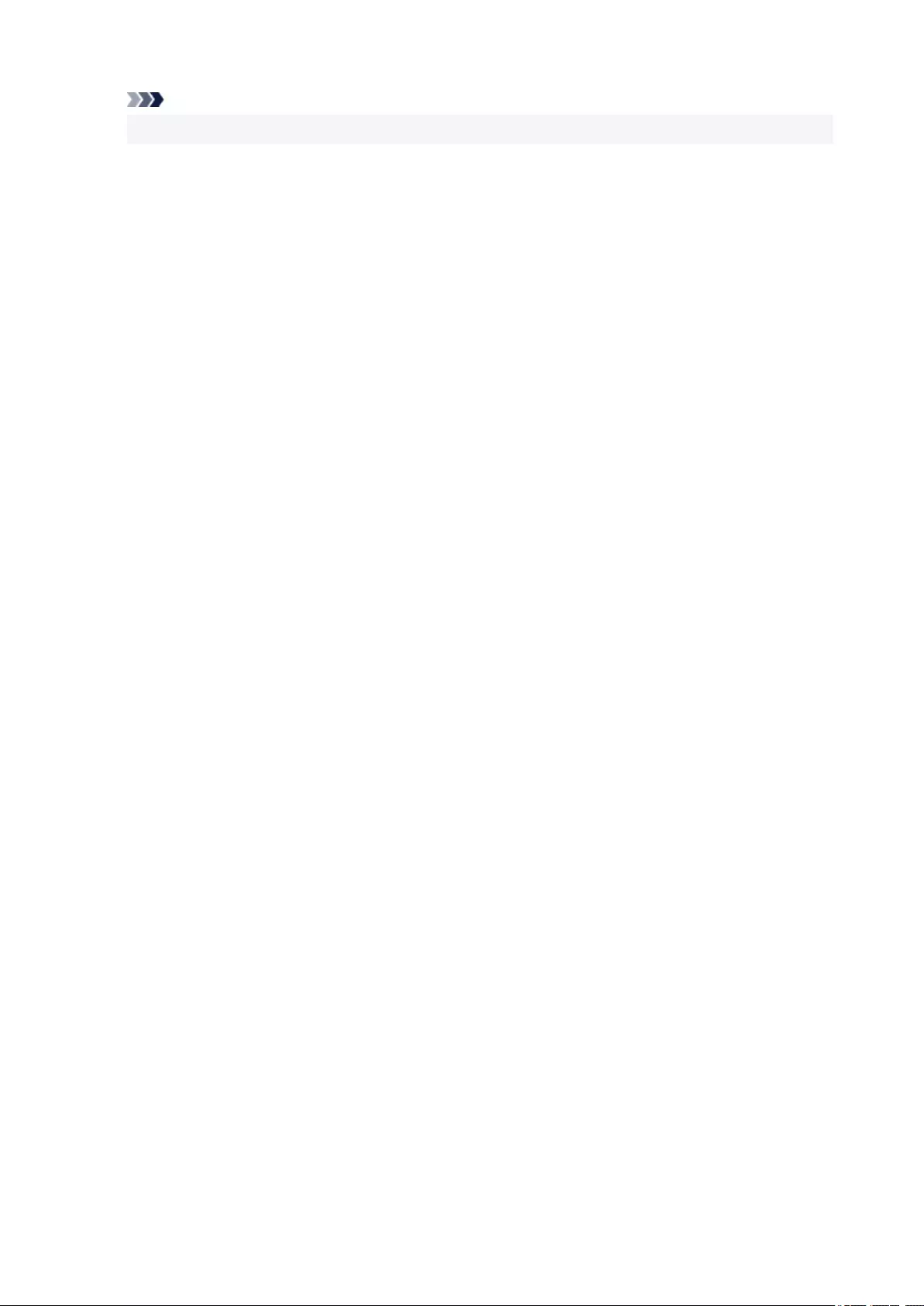
Note
• You can also perform the setup using the Setup CD-ROM.
macOS:
1. Click Next.
A screen informing that the setup is not complete appears.
2. Click No.
The Creation of Shortcut to Online Manual screen appears.
3. Select Create shortcut or Do not create shortcut checkbox, and then click Next.
The Installation completed successfully. screen appears.
4. Click Exit to exit setup.
5. Disconnect USB cable.
6. Restart your computer.
7. Make sure that you have no application running.
8. Perform setup from this web page.
95

Cannot Communicate with Scanner via USB
Check 1 Connect the scanner and computer correctly with the supplied USB cable.
The USB connector is on the rear side of the scanner as shown in the illustration below.
Important
•The scanner is designed to produce optimal results when connected to a USB 3.0 or higher port with the
supplied USB cable. Connect the USB cable supplied with the scanner to a USB 3.0 or higher port.
•The supplied USB cable is for the scanner only. It cannot be used for other devices.
•Connect the Type-C side to the scanner. For details, see Scanner Connection Method.
Check 2 Your scanner may be locked.
If IJ Scan Utility Lite or the application is running, exit it. Slide the scanner lock switch to the release position
( ), then reconnect the USB cable.
For how to unlock the scanner, see Getting Started.
96
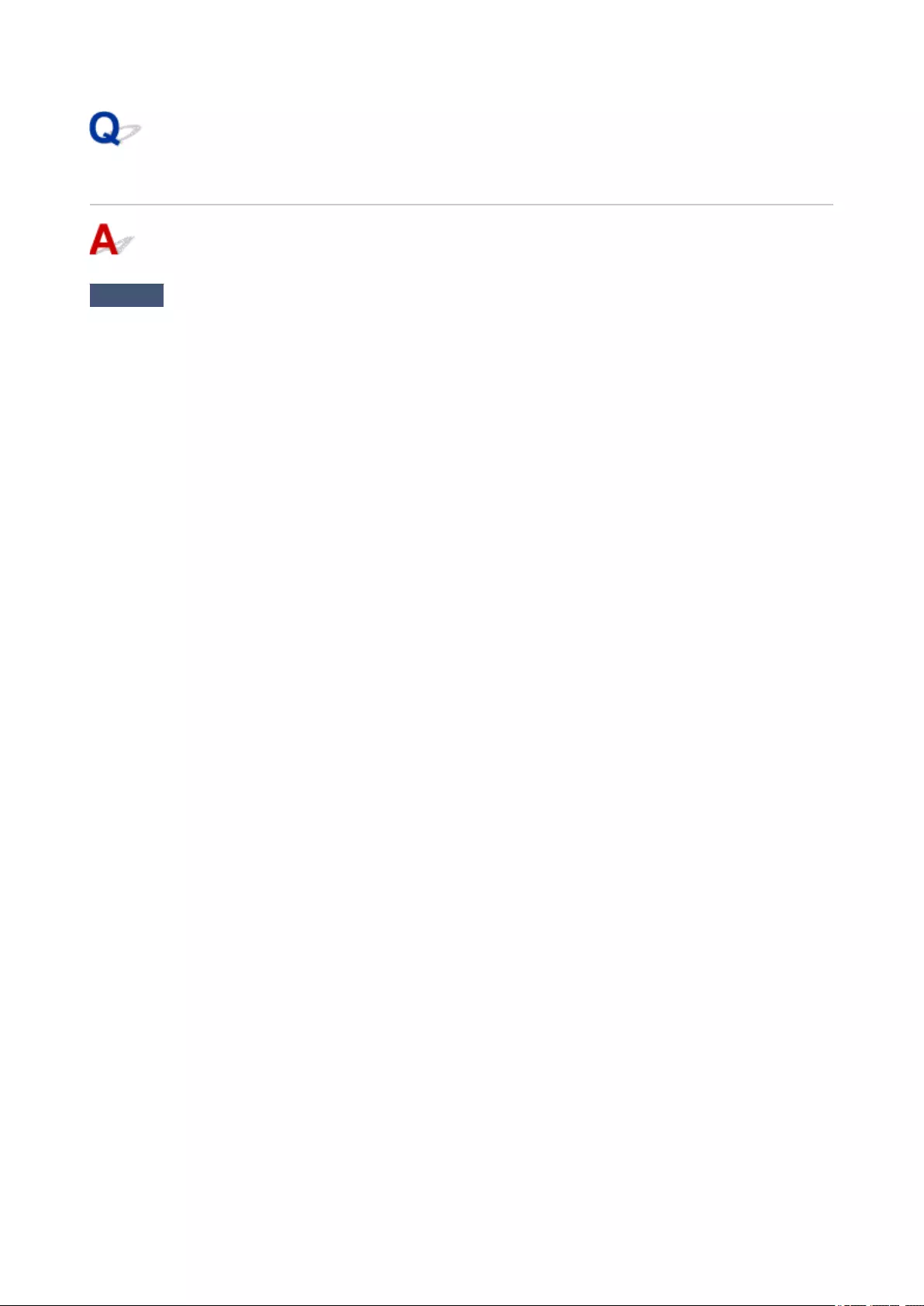
Error Message "Release the lock switch..." Is Displayed
Check The scanner may be locked.
Exit the application, then unlock the scanner, and then reconnect the USB cable.
For how to unlock the scanner, see Getting Started.
99
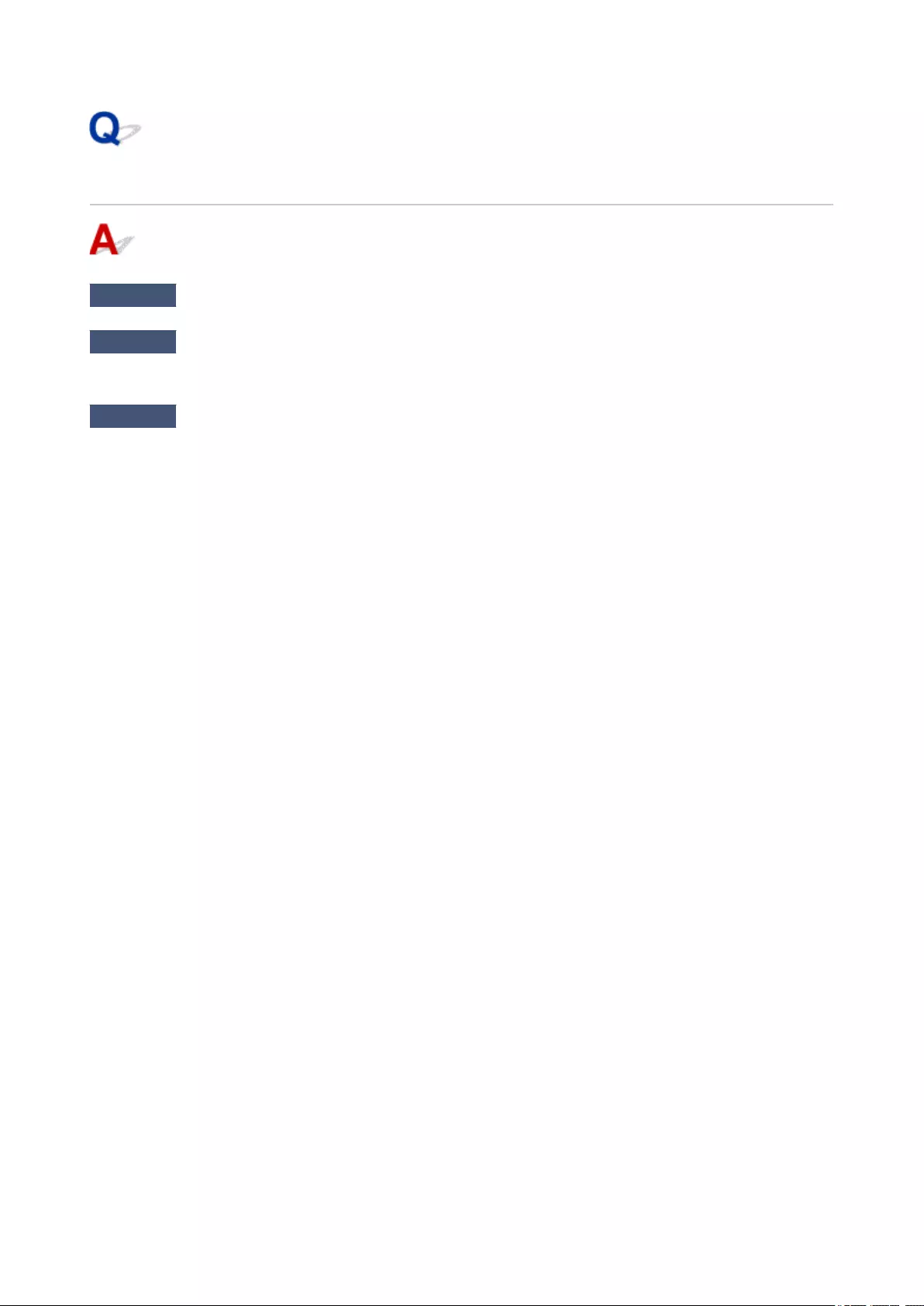
Scanner Does Not Work
Check 1 Connect the USB cable to a different USB port on the computer.
Check 2 If the USB cable is connected to a USB hub, remove it from the USB hub and
connect it to a USB port on the computer.
Check 3 Restart the computer.
100
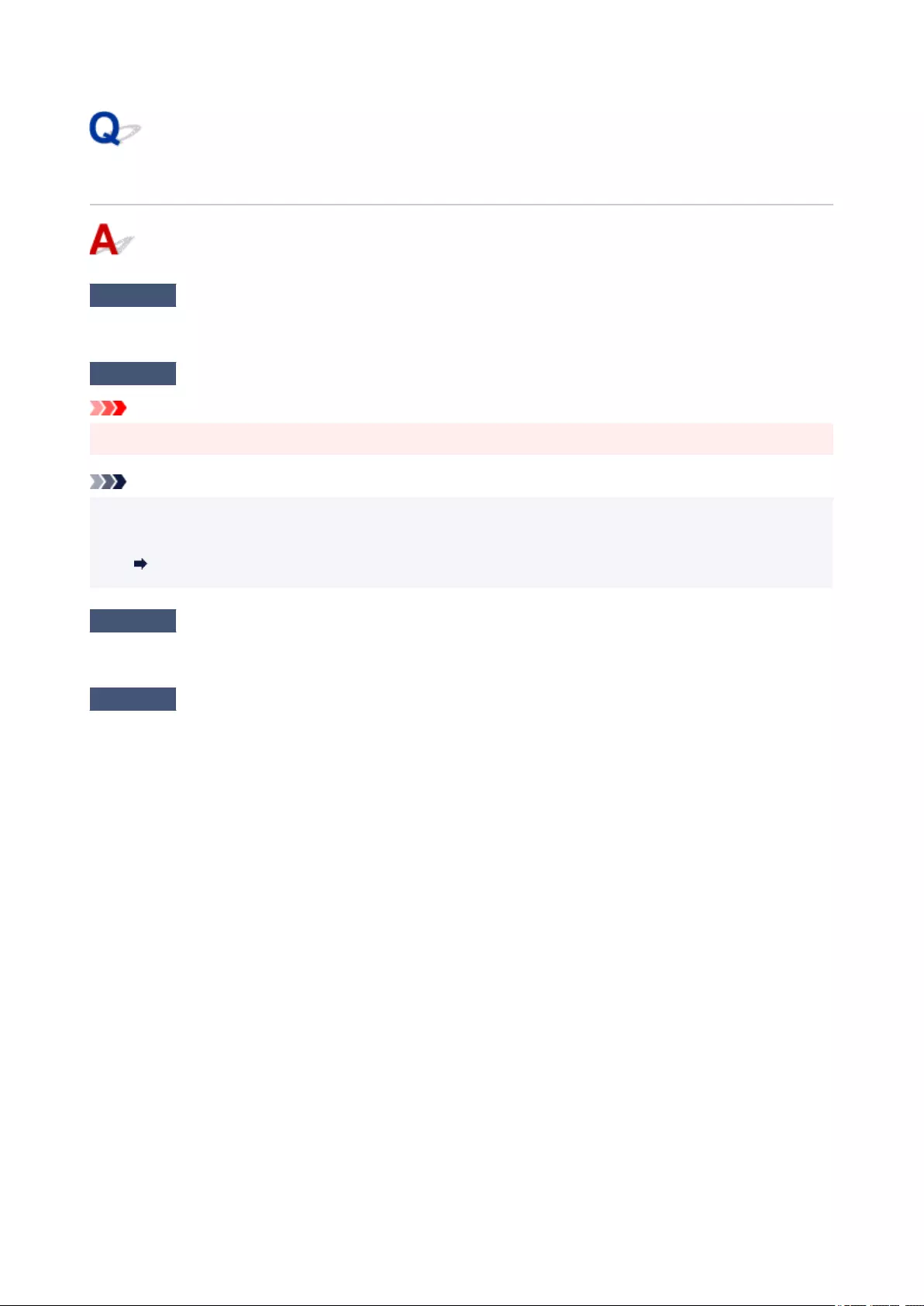
ScanGear (Scanner Driver) Does Not Start
Check 1 Make sure that ScanGear (scanner driver) is installed.
If not installed, install ScanGear (scanner driver) from the Setup CD-ROM or our website.
Check 2 Select your scanner on the application's menu.
Important
•If your scanner name is displayed multiple times, select the one that does not include WIA.
Note
•The operation may differ depending on the application.
•Use the WIA driver when scanning from a WIA-compliant application.
Scanning with WIA Driver
Check 3 Make sure that the application supports TWAIN.
You cannot start ScanGear from applications not supporting TWAIN.
Check 4 Scan and save images with IJ Scan Utility and open the files in your
application.
101
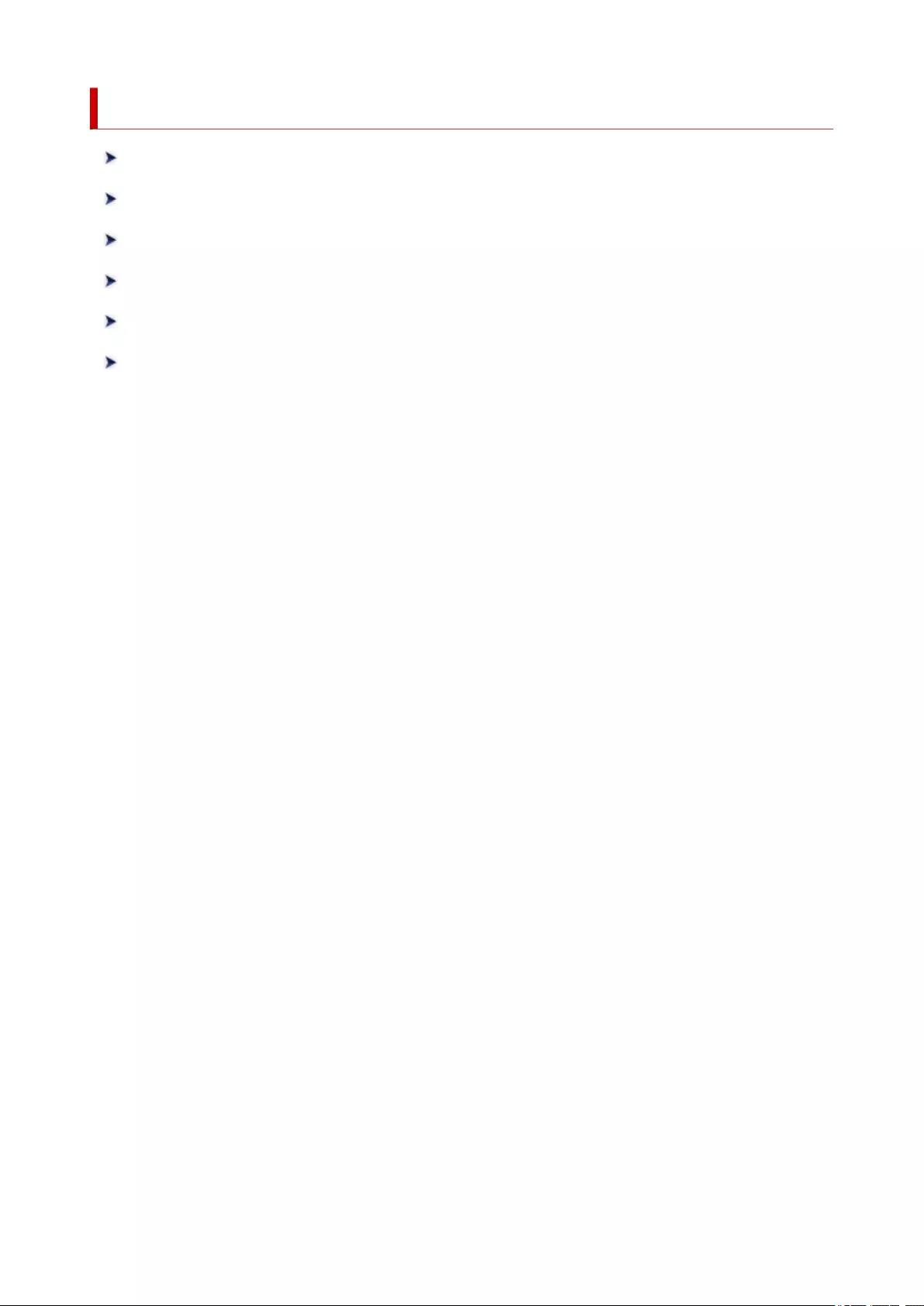
Installation and Download Problems
Cannot Install ScanGear (Scanner Driver) (Windows)
Found New Hardware Screen Appears After Connecting Scanner (Windows)
Installation Is Unsuccessful (Insufficient Free Hard Disk Space)
Installation Is Unsuccessful (Insufficient Memory)
Disabling Inkjet Printer/Scanner/Fax Extended Survey Program
Setup Processing Is Slow (Windows)
102
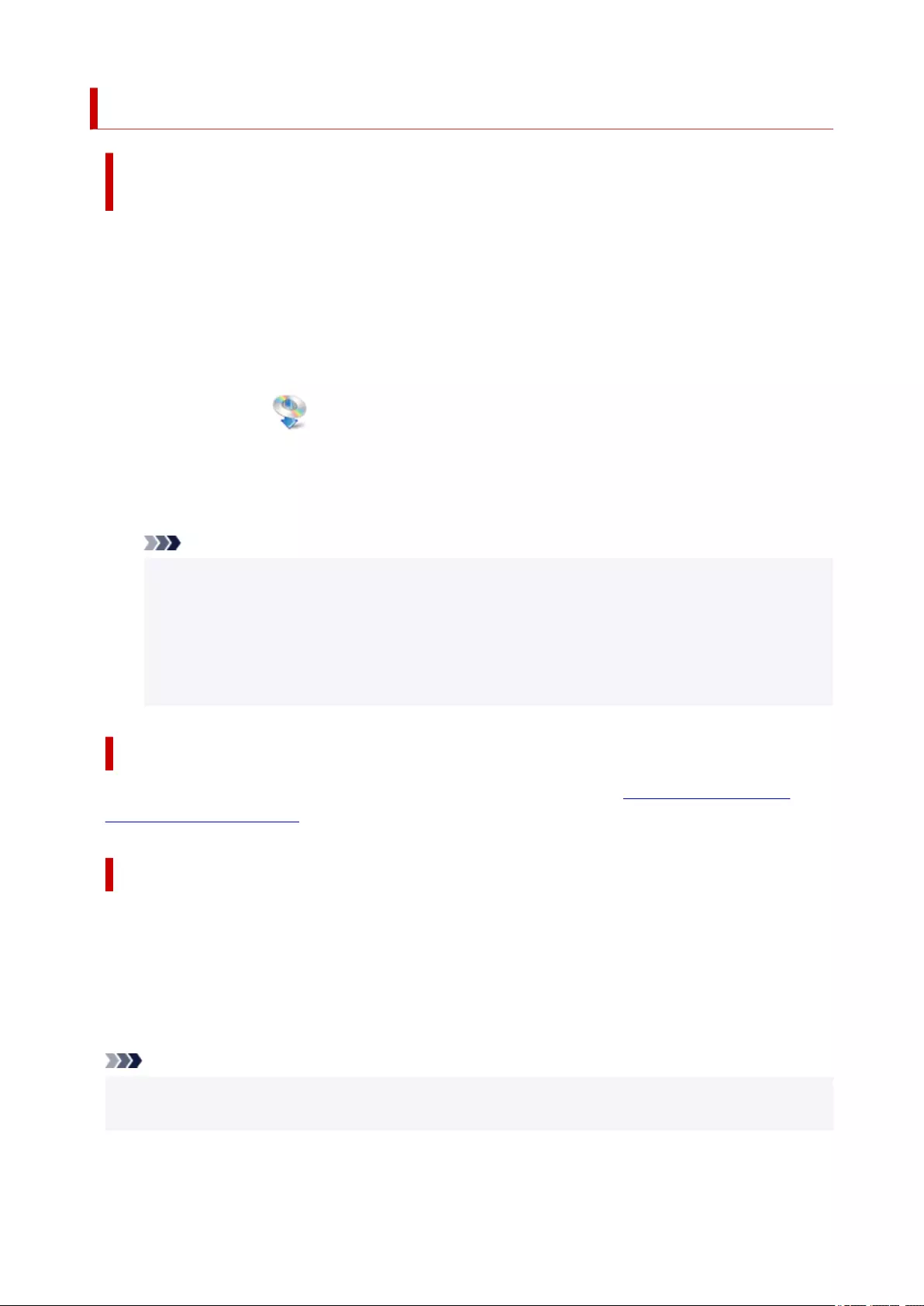
Cannot Install ScanGear (Scanner Driver) (Windows)
If the installation does not start even after the Setup CD-ROM is
inserted into your computer's disc drive:
Start the installation following the procedure below.
1. Follow the procedures as shown below.
•In Windows 10 or Windows 8.1, select the File Explorer icon on the taskbar on the desktop, and
then select This PC from the list on the left.
•In Windows 7, click Start then Computer.
2. Double-click the CD-ROM icon on the displayed window.
If the contents of the CD-ROM are displayed, double-click MSETUP4.EXE.
If you cannot install ScanGear (scanner driver) from the Setup CD-ROM, download and install the
scanner driver from the web page.
Note
• If the CD-ROM icon is not displayed, try the following:
•Remove the CD-ROM from your computer, then insert it again.
• Restart your computer.
If the icon is not yet displayed, try different discs and see if they are displayed. If other discs are
displayed, there is a problem with the Setup CD-ROM. In this case, contact the service center.
If you are unable to proceed beyond the Scanner Connection screen:
If you are unable to proceed beyond the Scanner Connection screen, see Cannot Proceed beyond
Scanner Connection Screen.
In other cases:
Reinstall ScanGear.
If ScanGear was not installed correctly, uninstall the CanoScan XXX Scanner Driver (where "XXX" is the
model name), restart your computer, and then reinstall ScanGear. To uninstall the CanoScan XXX
Scanner Driver, start the uninstaller from Control Panel.
To reinstall ScanGear, install it from the Setup CD-ROM or install the scanner driver from the web page.
Note
• If the installer was forced to be terminated due to a Windows error, the system may be in an unstable
condition and you may not be able to install ScanGear. Restart your computer before reinstalling.
103