Chief XFD1U User Manual
Displayed below is the user manual for XFD1U by Chief which is a product in the Signage Display Mounts category. This manual has pages.
Related Manuals
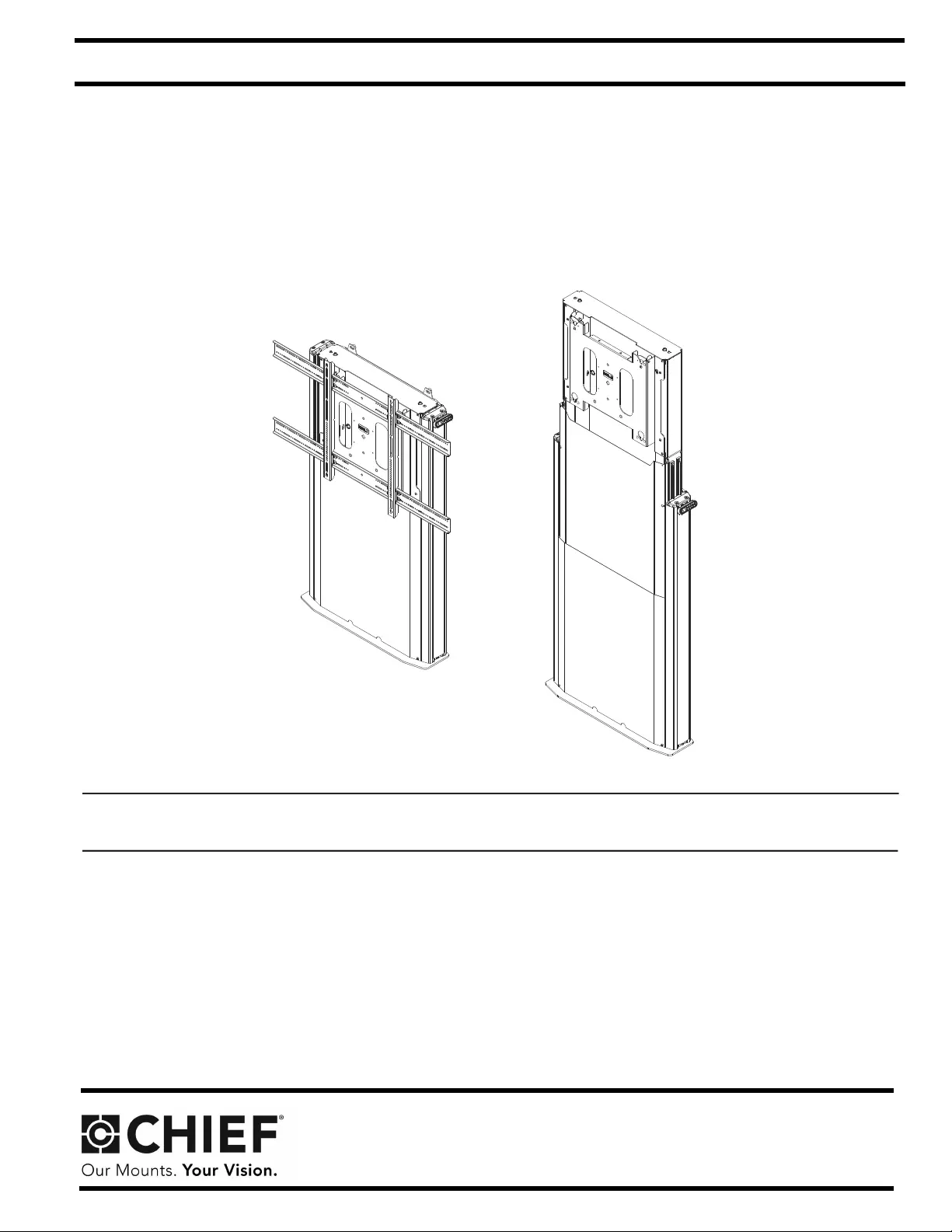
I N S T A L L A T I O N I N S T R U C T I O N S
Instrucciones de instalación
Installationsanleitung
Instruções de Instalação
Istruzioni di installazione
Installatie-instructies
Instructions d´installation
Electrical XL Height Adjustable Floor Stand
Spanish Product Description
German Product Description
Portuguese Product Description
Italian Product Description
Dutch Product Description
French Product Description
XFD1U
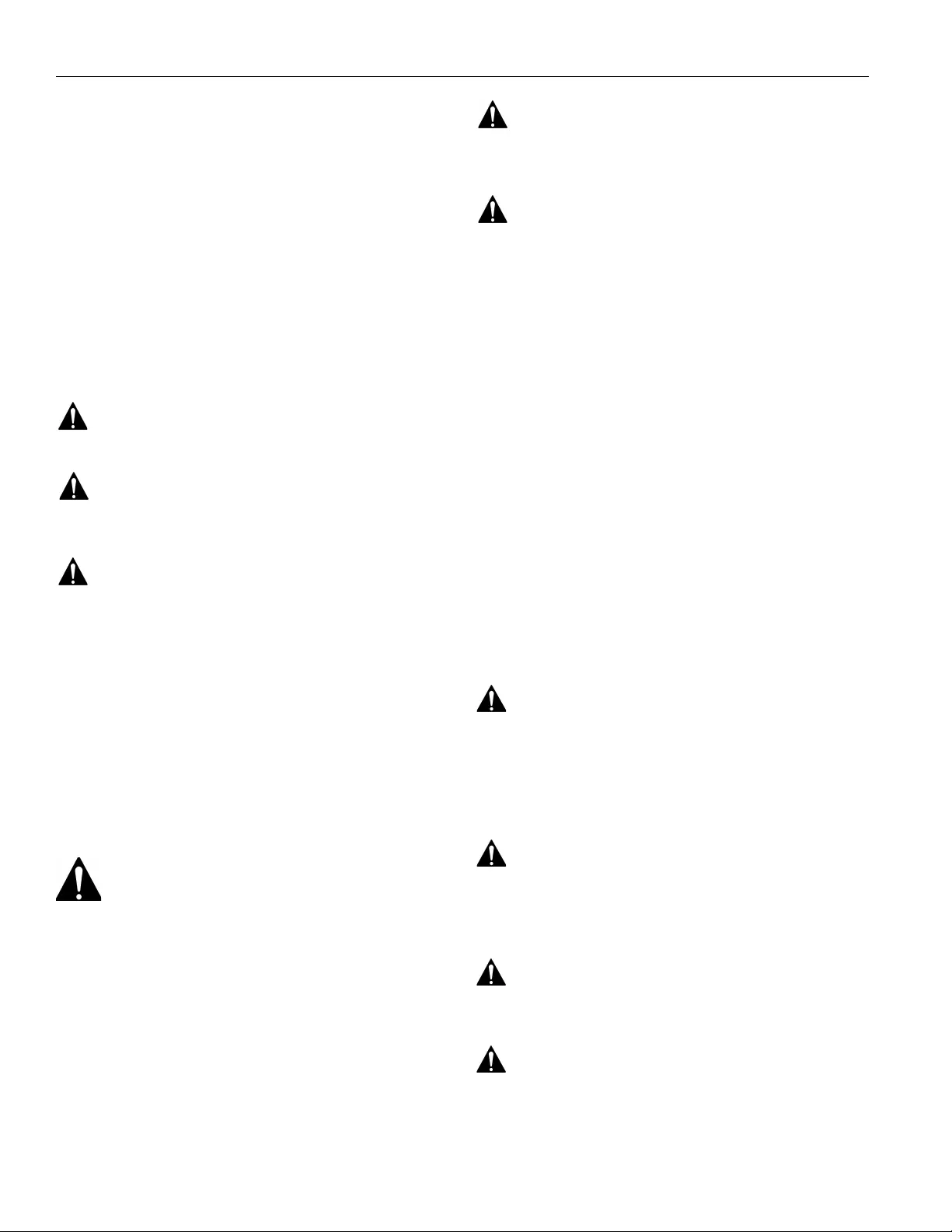
XFD1U Installation Instructions
2
DISCLAIMER
Milestone AV Technologies and its affiliated corporations and
subsidiaries (collectively “Milestone”), intend to make this
manual accurate and complete. However, Milestone makes no
claim that the information contained herein covers all details,
conditions or variations, nor does it provide for every possible
contingency in connection with the installation or use of this
product. The information contained in this document is subject
to change without notice or obligation of any kind. Milestone
makes no representation of warranty, expressed or implied,
regarding the information contained herein. Milestone assumes
no responsibility for accuracy, completeness or sufficiency of
the information contained in this document.
Chief® is a registered trademark of Milestone AV Technologies.
All rights reserved.
DEFINITIONS
WARNING alerts you to the possibility of
serious injury or death if you do not follow the instructions.
CAUTION alerts you to the possibility of
damage or destruction of equipment if you do not follow the
corresponding instructions.
DANGER alerts you to an imminently
hazardous situation which, if not avoided, will result in death or
serious injury.
MOUNTING SYSTEM: A MOUNTING SYSTEM is the
primary Chief product to which an accessory and/or component
is attached.
ACCESSORY: AN ACCESSORY is the secondary Chief
product which is attached to a primary Chief product, and may
have a component attached or setting on it.
COMPONENT: A COMPONENT is an audiovisual item
designed to be attached or resting on an accessory or mounting
system such as a video camera, CPU, screen, display,
projector, etc.
IMPORTANT SAFETY INSTRUCTIONS
WARNING: FAILURE TO READ AND FOLLOW
THE FOLLOWING INSTRUCTIONS CAN RESULT IN
SERIOUS PERSONAL INJURY, DAMAGE TO EQUIPMENT
OR VOIDING OF FACTORY WARRANTY. It is the installer’s
responsibility to make sure all components are properly
assembled and installed using the instructions provided.
When using an electrical mounting system, basic precautions
should always be followed, including the following:
READ ALL INSTRUCTIONS BEFORE USING THIS
PRODUCT!!!!
DANGER: TO REDUCE THE RISK OF
ELECTRIC SHOCK:
1. Always turn off power at source before cleaning.
WARNING: TO REDUCE THE RISK OF
BURNS, FIRE, ELECTRIC SHOCK, OR INJURY TO
PERSONS:
1. Unplug from outlet before putting on or taking off parts.
2. Close supervision is necessary when this furnishing is used
by, or near children, invalids, or disabled persons.
3. Use this furnishing only for its intended use as described in
these instructions. Do not use attachments not
recommended by the manufacturer.
4. Never operate this mounting system if it has a damaged
cord or plug, if it is not working properly, if it has been
dropped or damaged, or dropped into water. Return the
mounting system to a service center for examination and
repair.
5. Keep the cord away from heated surfaces.
6. Never operate the furnishing with the air openings blocked.
Keep the air openings free of lint, hair, and the like.
7. Never drop or insert any object into any opening.
8. Do not use outdoors.
9. Do not operate where aerosol (spray) products are being
used or where oxygen is being administered.
10. To disconnect, turn all controls to the off position, then
remove plug from outlet.
WARNING: Failure to provide adequate
structural strength for this mounting system can result in serious
personal injury or damage to equipment! It is the installer’s
responsibility to make sure the structure to which this mounting
system is attached can support five times the combined weight
of all equipment. Reinforce the structure as required before
installing the mounting system.
WARNING: Exceeding the weight capacity
can result in serious personal injury or damage to equipment! It
is the installer’s responsibility to make sure the weight of all
components attached to the XFD1U does not exceed 310 lbs
(140.6 kg).
WARNING: Use this mounting system only
for its intended use as described in these instructions. Do not
use attachments not recommended by the manufacturer.
WARNING: Never operate this mounting
system if it is damaged. Return the mounting system to a
service center for examination and repair.
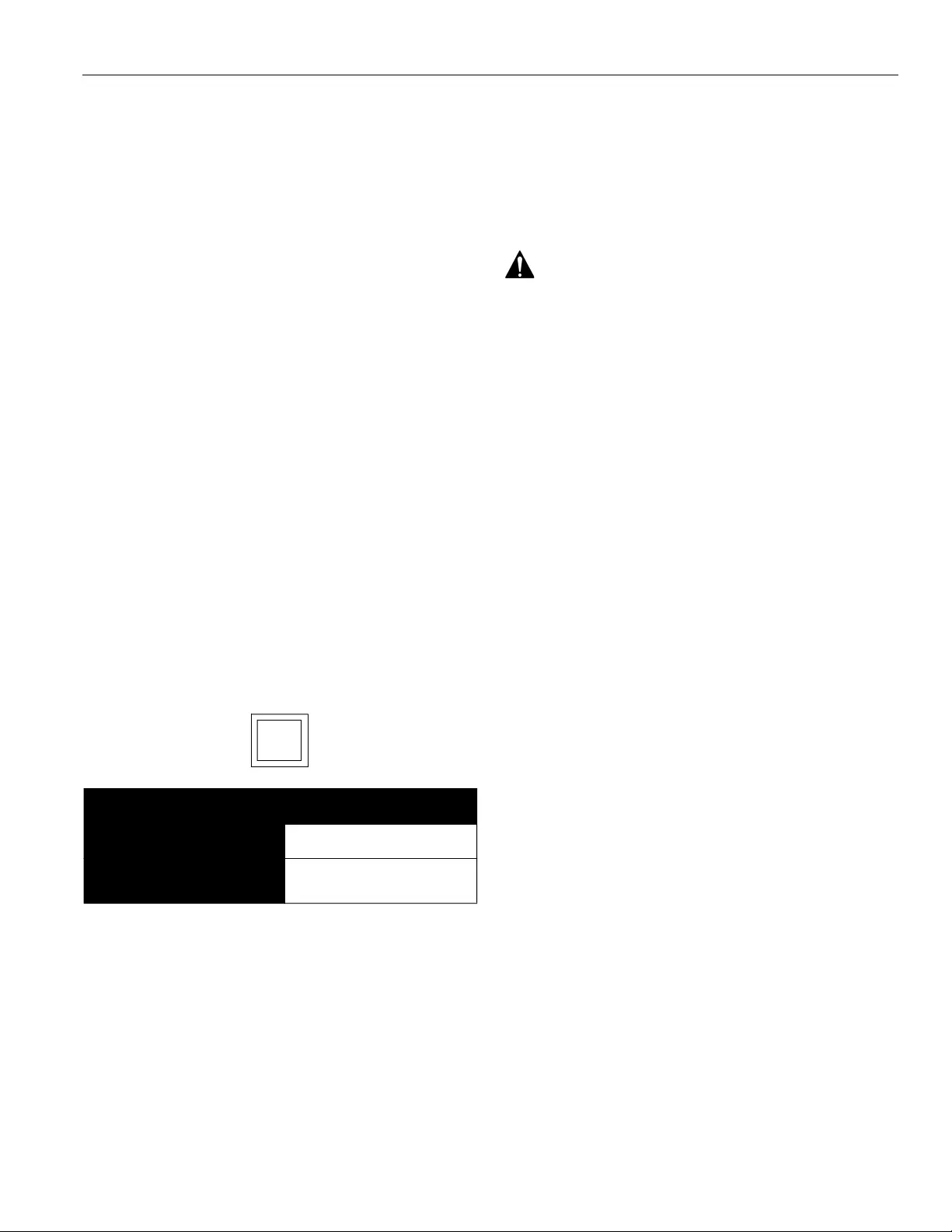
Installation Instructions XFD1U
3
IMPORTANT ! : The XFD1U is designed to be mounted
to:
• a bare concrete wall with a minimum thickness of
8" (203mm):
• a bare 8" x 8" x 16" (203mm x 203mm x 406mm)
concrete block wall; or
• wood studs spaced 16" on center with a
maximum drywall covering of 5/8”.
• a 2" x 4"-25ga minimum steel stud wall.
• a bare drywall wall with a minimum thickness of
1/2" (12.7mm).
NOTE: The XFD1U stand has no user serviceable parts.
NOTE: The XFD1U stand can support screen sizes up to a
maximum of 100" wide.
NOTE: The XFD1U stand is intended for Institutional Use.
NOTE: To reduce the risk of electric shock, this furnishing has
a polarized plug (one blade is wider than the other).
This plug will fit in a polarized outlet only one way. If the
plug does not fit fully in the outlet, reverse the plug. If it
still does not fit, contact a qualified electrician to install
the proper outlet. Do not change the plug in any way.
NOTE: This product is a double-insulated, cord-connected
product and must be serviced accordingly. In a double-
insulated product, two systems of insulation are
provided instead of grounding. No grounding means for
grounding to be added to the product Servicing a
double-insulated product requires extreme care and
knowledge of the system, and is to be done only by
qualified service personnel. Replacement parts for a
double-insulated product must be identical to the parts
they replace. A double-insulated product is marked
with the symbol (square within a square)
NOTE: This equipment has been tested and found to comply
with the limits for a Class B digital device, pursuant to
Part 15 of the FCC Rules. These limits are designed to
provide reasonable protection against harmful
interference in a residential installation. This equipment
generates, uses and can radiate radio frequency
energy and, if not installed and used in accordance with
the instructions, may cause harmful interference to
radio communications. However, there is no guarantee
that interference will not occur in a particular
installation. If this equipment does cause harmful
interference to radio or television reception, which can
be determined by turning the equipment off and on, the
user is encouraged to try to correct the interference by
one or more of the following measures:
• Reorient or relocate the receiving antenna.
• Increase the separation between the equipment
and receiver.
• Connect the equipment into an outlet on a circuit
different from that to which the receiver is
connected.
• Consult the dealer or an experienced radio/TV
technician for help.
CAUTION: Changes or modifications to this
unit not expressly approved by the manufacturer can void the
units FCC compliance rating and make the unit illegal to
operate.
Responsible Party:
Milestone AV Technologies
6436 City West Parkway
Eden Prairie, MN 55344
866-977-3901
info@milestone.com
--SAVE THESE INSTRUCTIONS--
Electrical Specifications
Input voltage, frequency 100-240 V~, 50-60 Hz, 450W
Duty Cycle Intermittent: 10%; max 2
minutes on/18 minutes off

XFD1U Installation Instructions
4
DIMENSIONS
35.96
913.4
MIN 7.94 [201.6]
MAX33.94 [862]
20.37
517.5
MAX
16.00
406.3
61.55
1563.4
26.50
673.1
21.95
557.6
ACCESSORY MOUNTING
PATTERN 3.93 [100mm]
WEIGHT RATING: 310 lbs. (140 kg)
ELECTRICAL RATING:
100-240 VAC, 50-60HZ, 450W
Int. 10 %, Max. 2 min/18min.
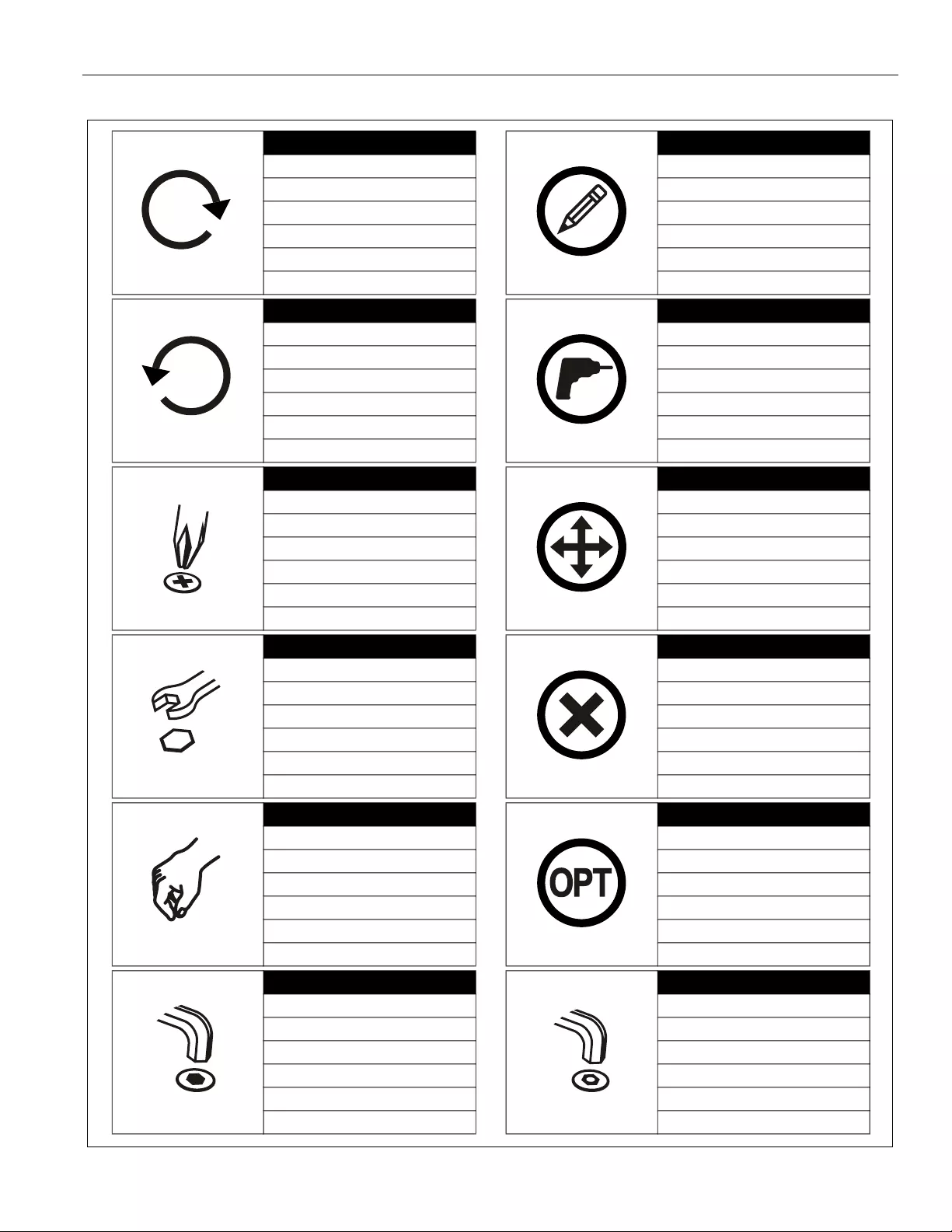
Installation Instructions XFD1U
5
LEGEND
Tighten Fastener
Apretar elemento de fijación
Befestigungsteil festziehen
Apertar fixador
Serrare il fissaggio
Bevestiging vastdraaien
Serrez les fixations
Loosen Fastener
Aflojar elemento de fijación
Befestigungsteil lösen
Desapertar fixador
Allentare il fissaggio
Bevestiging losdraaien
Desserrez les fixations
Phillips Screwdriver
Destornillador Phillips
Kreuzschlitzschraubendreher
Chave de fendas Phillips
Cacciavite a stella
Kruiskopschroevendraaier
Tournevis à pointe cruciforme
Open-Ended Wrench
Llave de boca
Gabelschlüssel
Chave de bocas
Chiave a punte aperte
Steeksleutel
Clé à fourche
By Hand
A mano
Von Hand
Com a mão
A mano
Met de hand
À la main
Hex-Head Wrench
Llave de cabeza hexagonal
Sechskantschlüssel
Chave de cabeça sextavada
Chiave esagonale
Zeskantsleutel
Clé à tête hexagonale
Pencil Mark
Marcar con lápiz
Stiftmarkierung
Marcar com lápis
Segno a matita
Potloodmerkteken
Marquage au crayon
Drill Hole
Perforar
Bohrloch
Fazer furo
Praticare un foro
Gat boren
Percez un trou
Adjust
Ajustar
Einstellen
Ajustar
Regolare
Afstellen
Ajuster
Remove
Quitar
Entfernen
Remover
Rimuovere
Verwijderen
Retirez
Optional
Opcional
Optional
Opcional
Opzionale
Optie
En option
Security Wrench
Llave de seguridad
Sicherheitsschlüssel
Chave de segurança
Chiave di sicurezza
Veiligheidssleutel
Clé de sécurité
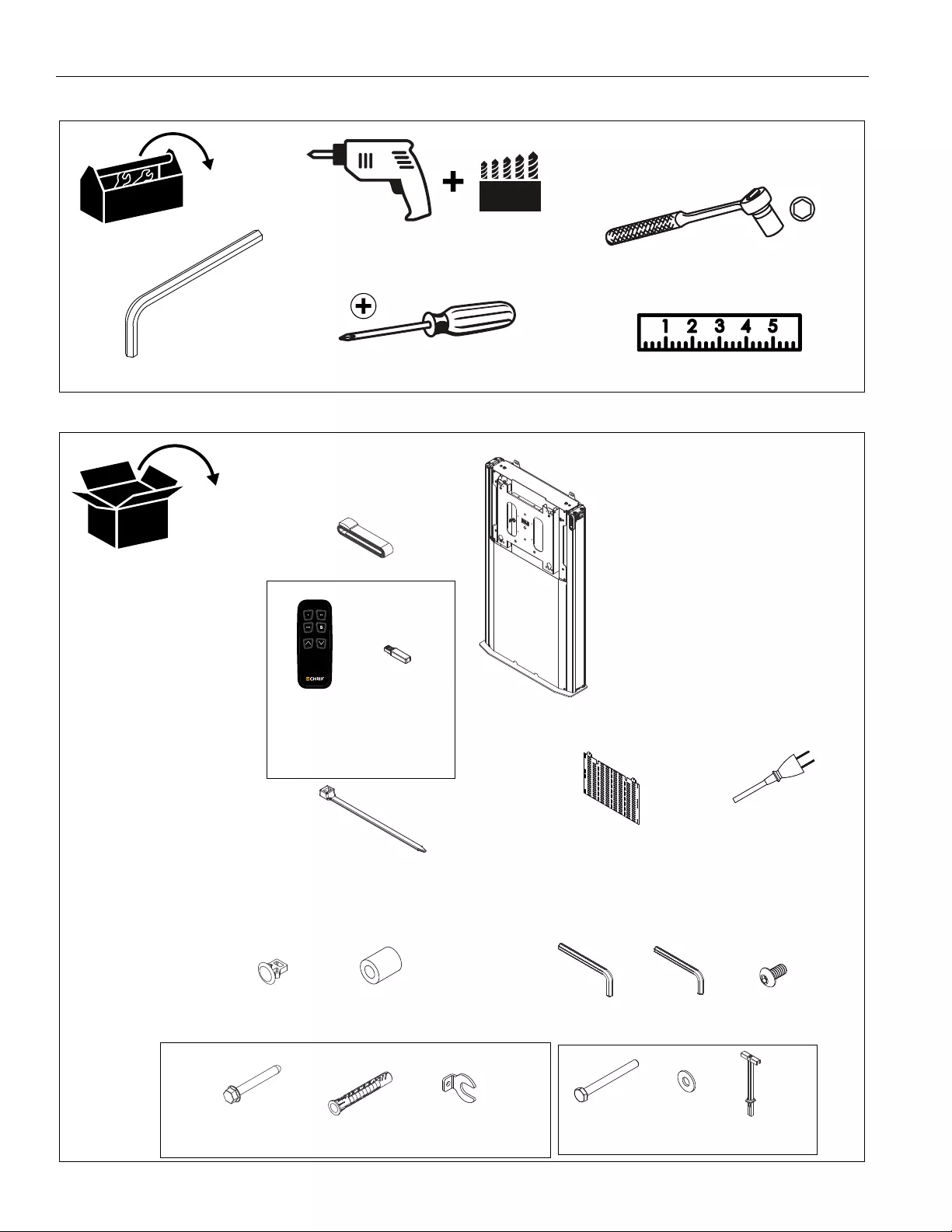
XFD1U Installation Instructions
6
TOOLS REQUIRED FOR INSTALLATION
PARTS
#2
3/16” (included)
1/8” (included)
7/32" (5.3mm) - wood studs
3/8" (10mm) - concrete/drywall
1/2" (12.7mm) - steel studs
1/2" (deep)
D (1)
[Column assembly]
Q (1) - PSBU interface + hardware
K (1)
3/16”
E (8)
[Cable tie]
J (2) L (1)
1/8”
A (1)
[Strap with buckle]
B (1)
#10-24
C (1)
#10
[Large spacer]
G (1)
[Power cable]
H (4)
[Cable clip]
F (1)
[Component bracket]
M (2)
#10-24 x 3/8"
N3 (4)
[5/16" slotted washer]
N (1)
[Hardware bag]
N1 (4)
5/16 x 2 1/2" N2 (4)
Ux10x60mm (not used)
P (1)
[Steel stud hardware bag]
P1 (4)
1/4-20 x 2 1/2"
P2 (4)
1/4" P3 (4)
[1/4-20 toggle anchor]
+ installation instructions
(See PSBU parts list on page 7)
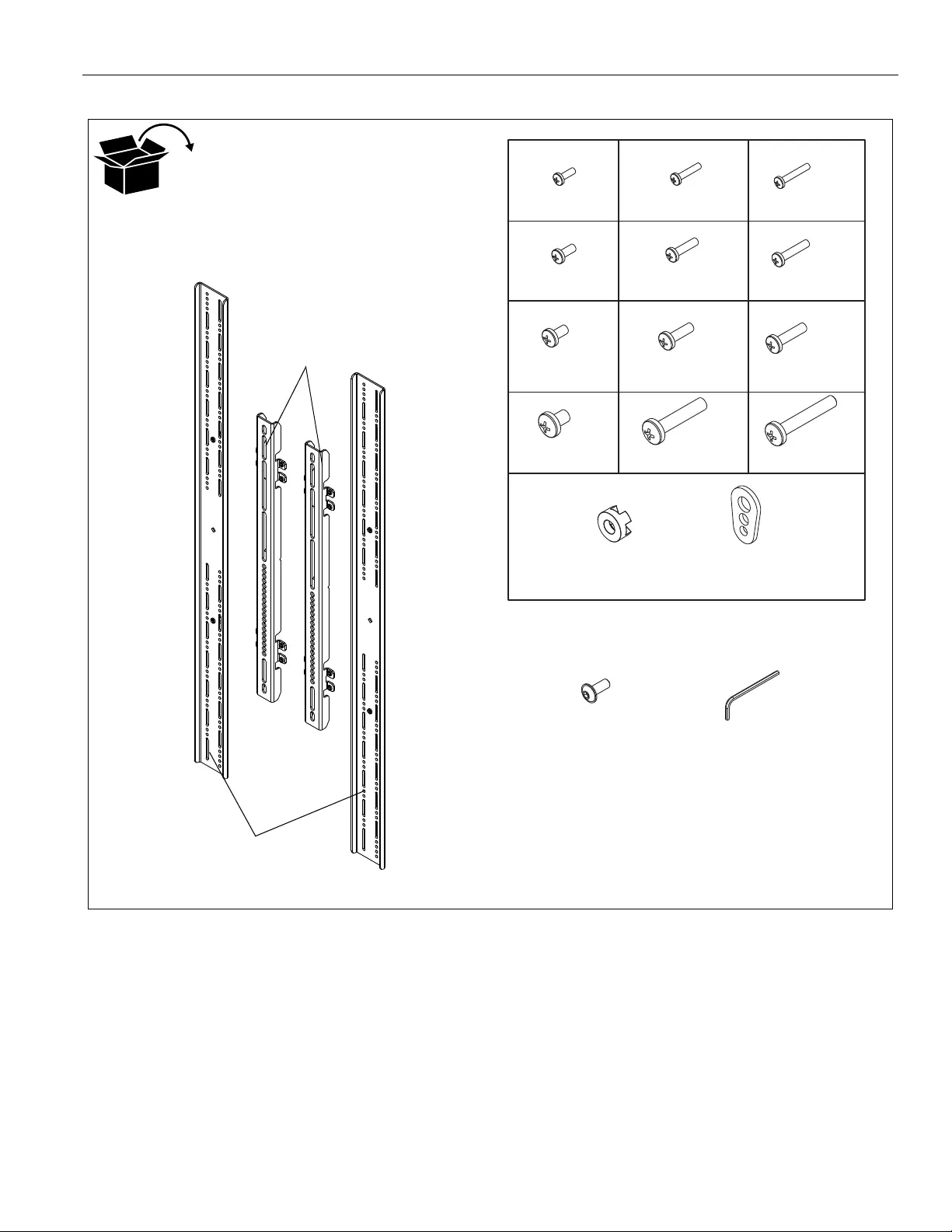
Installation Instructions XFD1U
7
PARTS - PSBU INTERFACE
QR (2)
QJ (4)
QI (4)
QC (4)
QG (4)
QF (4)
QE (4)
QD (4)
QA (4)
QQ (2)
QK (4)
QH (4)
QL (4)
QP (1)
1/8”
Hardware Kit
Bag A Bag B Bag C
Bag D Bag E Bag F
Bag G Bag H Bag I
Bag J Bag K Bag L
Bag M
QB (4)
M4 x 20mm
#10-24 x 1/2"
M4 x 25mm
M5 x 12mm M5 x 20mm M5 x 25mm
M6 x 12mm M6 x 20mm M6 x 25mm
M8 x 12mm M8 x 20mm M8 x 30mm
[Vertical bracket]
[Horizontal bracket]
M4 x 12mm
QMA (8)
[Nesting spacer]
QMB (4)
[Universal spacer]
QN (8)
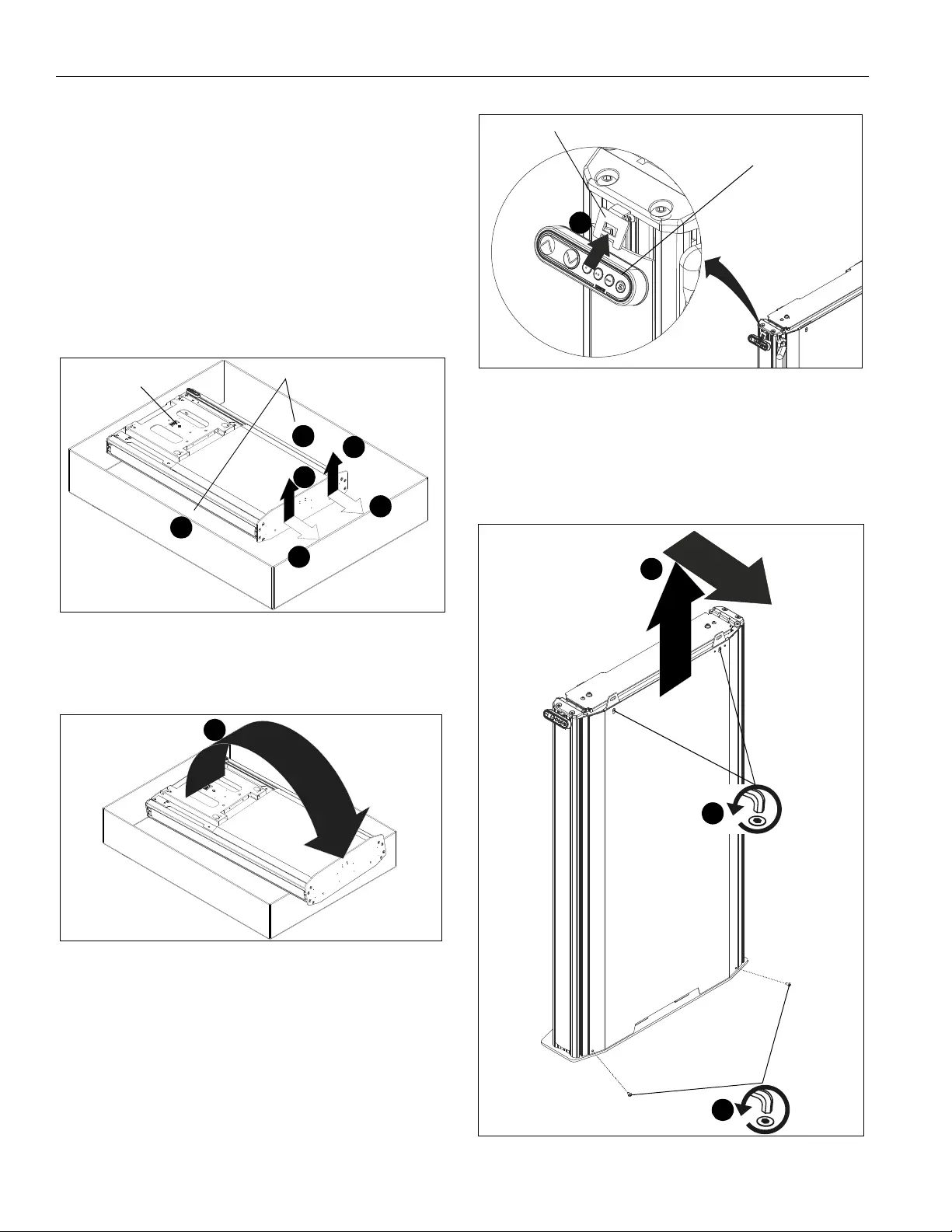
XFD1U Installation Instructions
8
Assembly And Installation
Stand Assembly/Setup
IMPORTANT ! : The XFD1U packaging was designed to
help make the installation and setup easier. Do NOT
remove assembly prior to reading installation
instructions!
1. Remove all parts and extra packaging from sides of box
leaving only the column assembly (D) in the box. (See
Figure 1)
2. Lift column assembly (D) up using the two finger tabs at the
bottom of the assembly. (See Figure 1)
3. Carefully set column assembly (D) base on the edge of box.
(See Figure 1) and (See Figure 2)
Figure 1
4. Remove stand from box by tipping it from the top onto its
base. (See Figure 2)
Figure 2
5. Secure control pad into control pad bracket. (See Figure 3)
Figure 3
6. Remove bottom two screws from back cover. (See Figure 4)
7. Loosen top two screws from back cover. (See Figure 4)
8. Remove back cover by lifting cover up and out. (See Figure
4)
Figure 4
1
1
remove parts and packaging
2
2
3
3
(D)
4
control pad
control pad bracket
5
x 2
6
8
7
loosen x 2
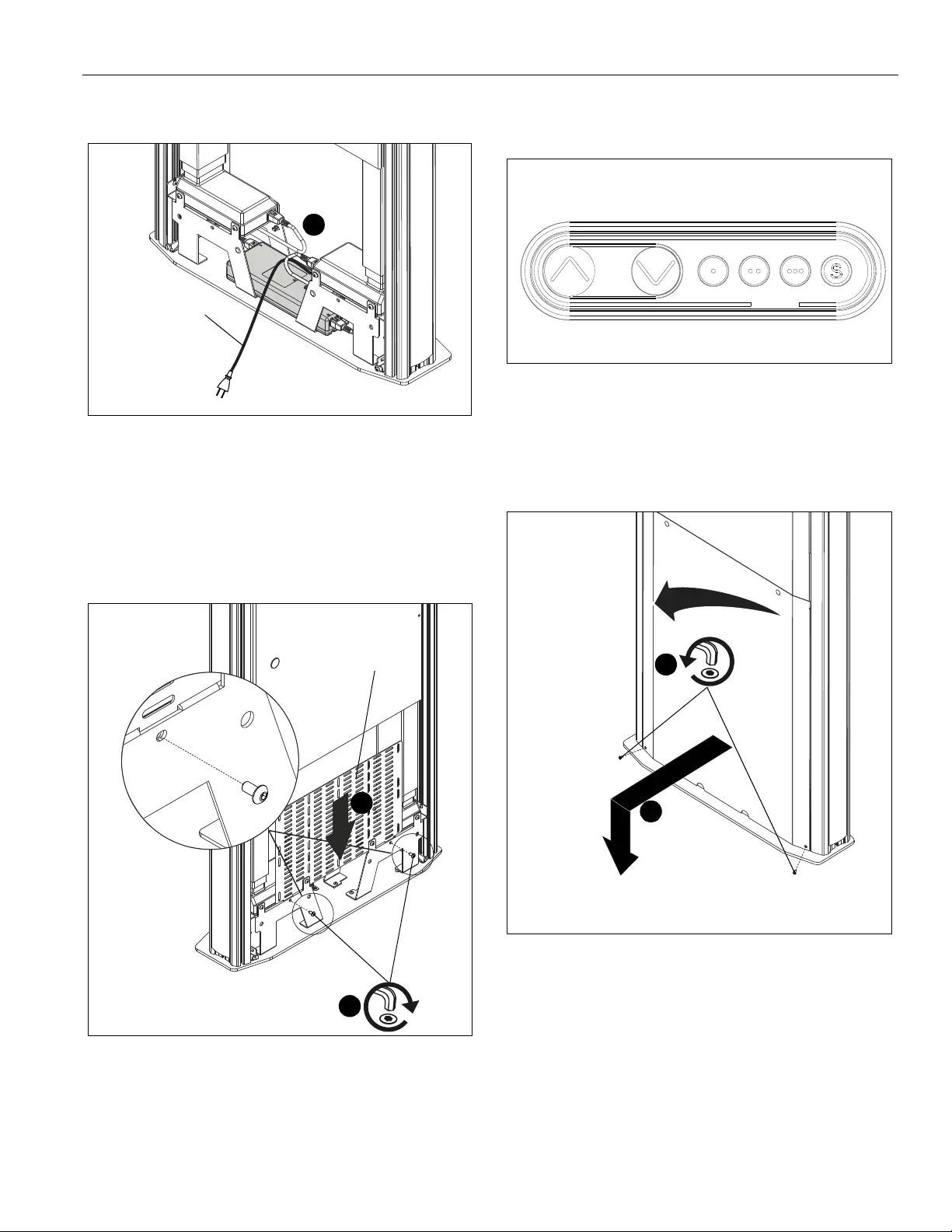
Installation Instructions XFD1U
9
9. Plug in power cable (G) to power supply. Provide strain
relief using the cable tie (E) on nearest cable clip. (See
Figure 5)
Figure 5
10. (Optional) Place component bracket (F) in mounting
position. (See Figure 6)
11. (Optional) Use two #10-24 x 3/8" button head cap screws
(M) to secure component bracket. (See Figure 6)
NOTE: Strap with buckle (A) and/or cable ties (E) may be used
to secure components to component bracket (F).
Figure 6
12. Press and hold "DOWN" button for three seconds to
initialize lift mechanism. (See Figure 7)
13. Press and hold "UP" button until mount reaches it’s
maximum height. (See Figure 7)
NOTE: If lifting mechanism does not function properly refer to
"Troubleshooting" Section.
Figure 7
14. Remove bottom two screws from front cover. (See Figure 8)
15. Use finger tabs to pull front cover out and slide down. Cover
must be flexed to remove pins from uprights in order to
remove. (See Figure 8)
Figure 8
9
(G)
(M) x 2
11
10
(F)
"UP" "DOWN" "PRESETS" "SAVE"
x 2
14
15
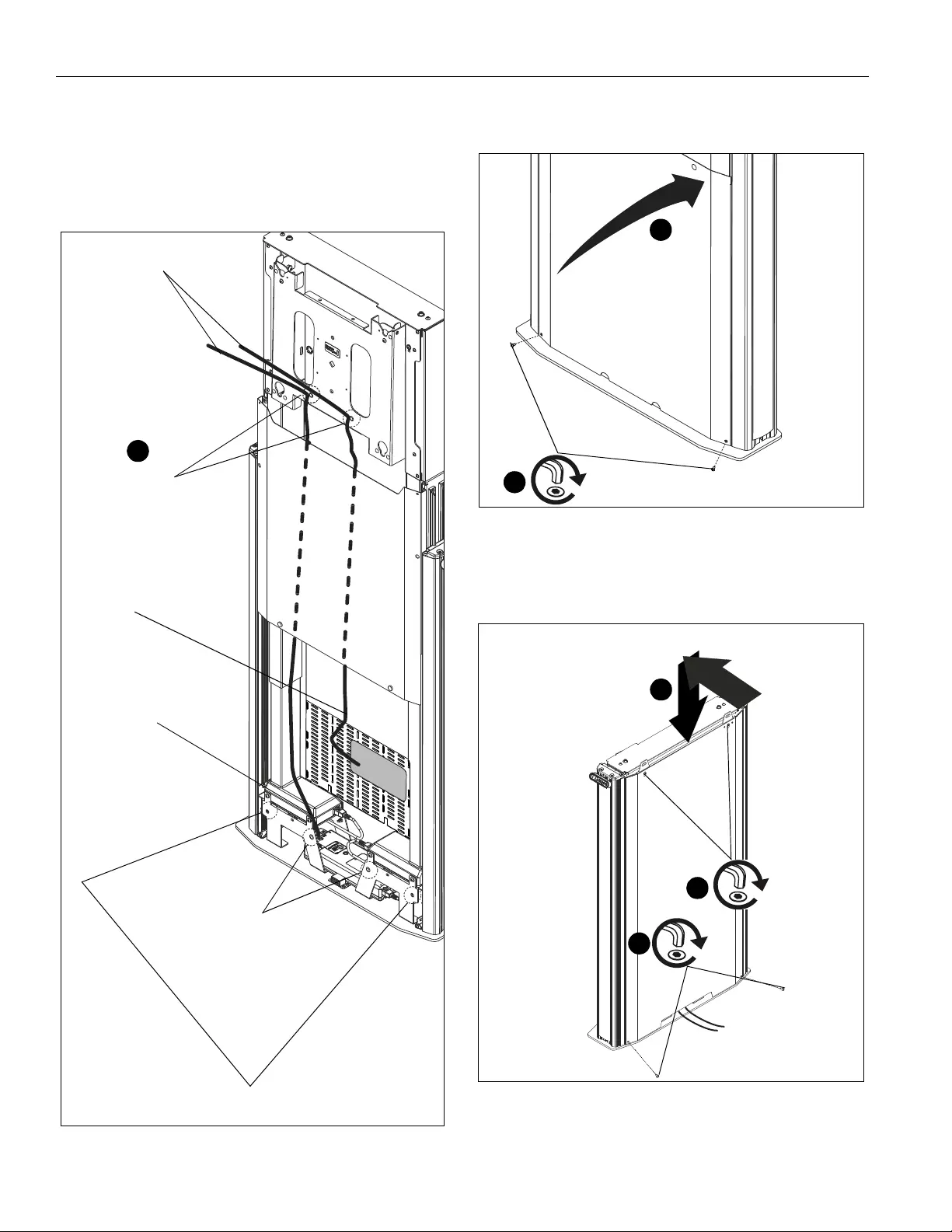
XFD1U Installation Instructions
10
16. Attach display and signal cables to power source. Use cable
clips (H) and cable ties (E) to route as necessary. (See
Figure 9)
IMPORTANT ! : Make sure to install cables when lift is at
the highest position and so that there is enough length to
reach input locations for display and signal.
Figure 9
17. Reinstall front cover by using two screws removed in Step
13. (See Figure 10)
Figure 10
18. Reinstall rear cover and secure by installing screws
removed in Step 6. (See Figure 11)
19. Tighten screws that were loosened in Step 7. (See Figure
11)
Figure 11
20. Lower mount to its lowest position and move it to desired
mounting location.
enough distance to
reach inputs
16
power cable
signal cable
to signal box
(example)
(example)
recommended strain relief
locations
(pre-installed cable clips)
recommended strain relief
locations
(pre-installed cable clips)
additional cable tie locations
if extra cable clips (H) are used
x 2
17
17
x 2
18
18
19
tighten x 2
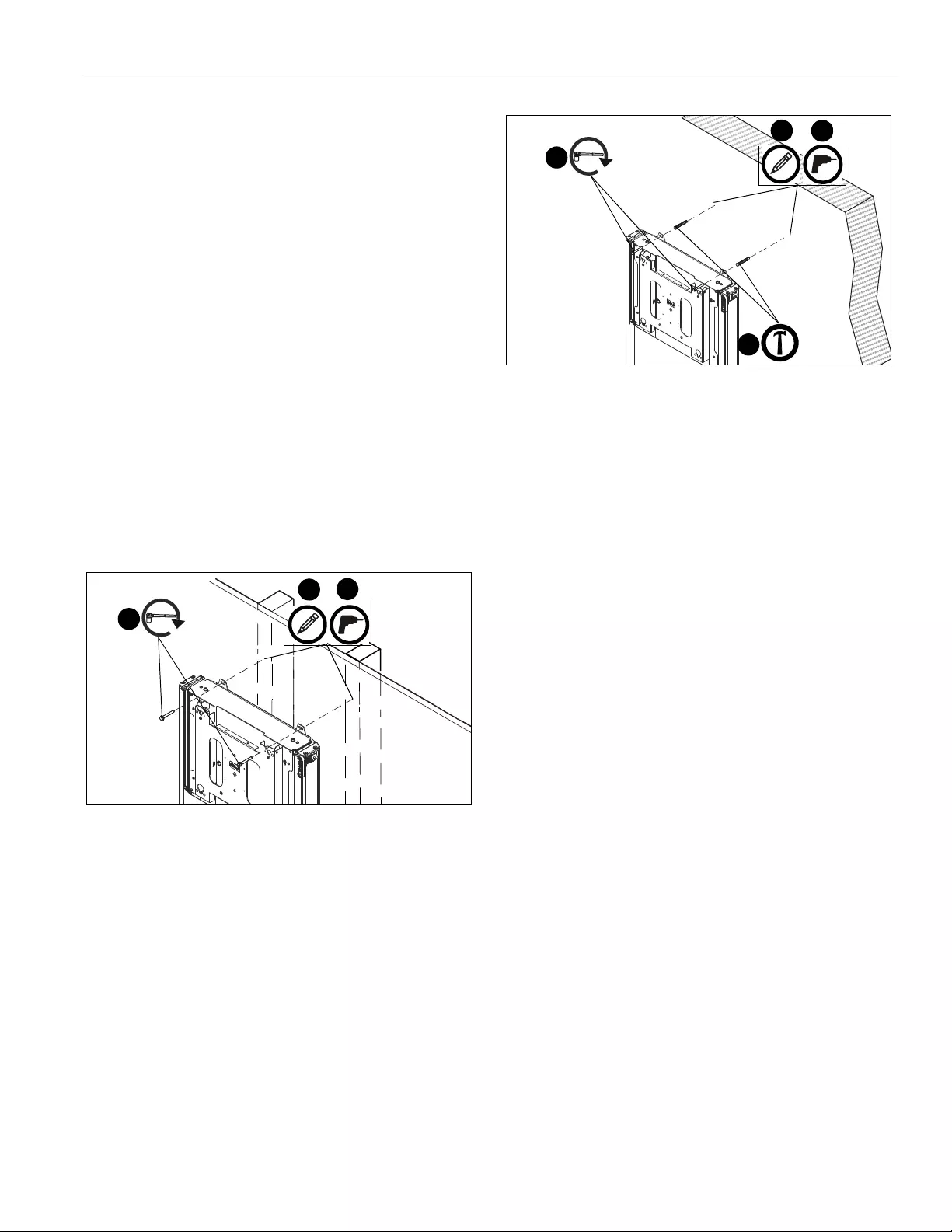
Installation Instructions XFD1U
11
Attachment to Wall
The XFD1U is designed to be mounted to:
• a bare concrete wall with a minimum thickness of
8" (203mm):
• a bare 8" x 8" x 16" (203mm x 203mm x 406mm)
concrete block wall; or
• wood studs spaced 16" on center with a
maximum drywall covering of 5/8”.
• a 2" x 4"-25ga minimum steel stud wall.
• a bare drywall wall with a minimum thickness of
1/2" (12.7mm).
NOTE: Space can be created behind the mount (on any
substrate) by using large spacers (J) or nesting
spacers included with PSBU behind installation tabs
during installation. Large spacers (J) will provide 0.75"
while two nesting spacers will provide 0.375".
Installing to Wood Stud Wall
1. Use a stud-finder to locate 16" studs.
2. Place column assembly against wall making sure to line up
attachment brackets with studs. (See Figure 12)
3. Mark hole locations at each mounting location. (See Figure
12)
4. Drill two 7/32” holes at marked hole locations. (See Figure
12)
Figure 12
5. Install two 5/16 x 2 1/2” hex head cap screws (N1) through
holes on attachment brackets and into drilled holes on wall.
(See Figure 12)
Installing to a Concrete Wall
1. Place column assembly against wall at desired mounting
location. (See Figure 13)
2. Mark hole locations at each mounting location. (See Figure
13)
3. Drill two 3/8” holes at marked hole locations. (See Figure
13)
4. Install an anchor (N2) into each pilot hole using a hammer,
making sure that the anchor is flush with the wall. (See
Figure 13)
Figure 13
5. Install two 5/16 x 2 1/2” hex head cap screws (N1) through
holes on attachment brackets and into anchors (N2) on wall.
(See Figure 13)
Installing to Steel Studs/Drywall
NOTE: The installation procedure is the same for installing to
steel studs and drywall only except that a pilot hole
does not need to be drilled if installing to drywall only.
34
(N1) x 2
5
7/32” (5.3mm)
23
(N1) x 2
5
(N2) x 2
4
3/8"
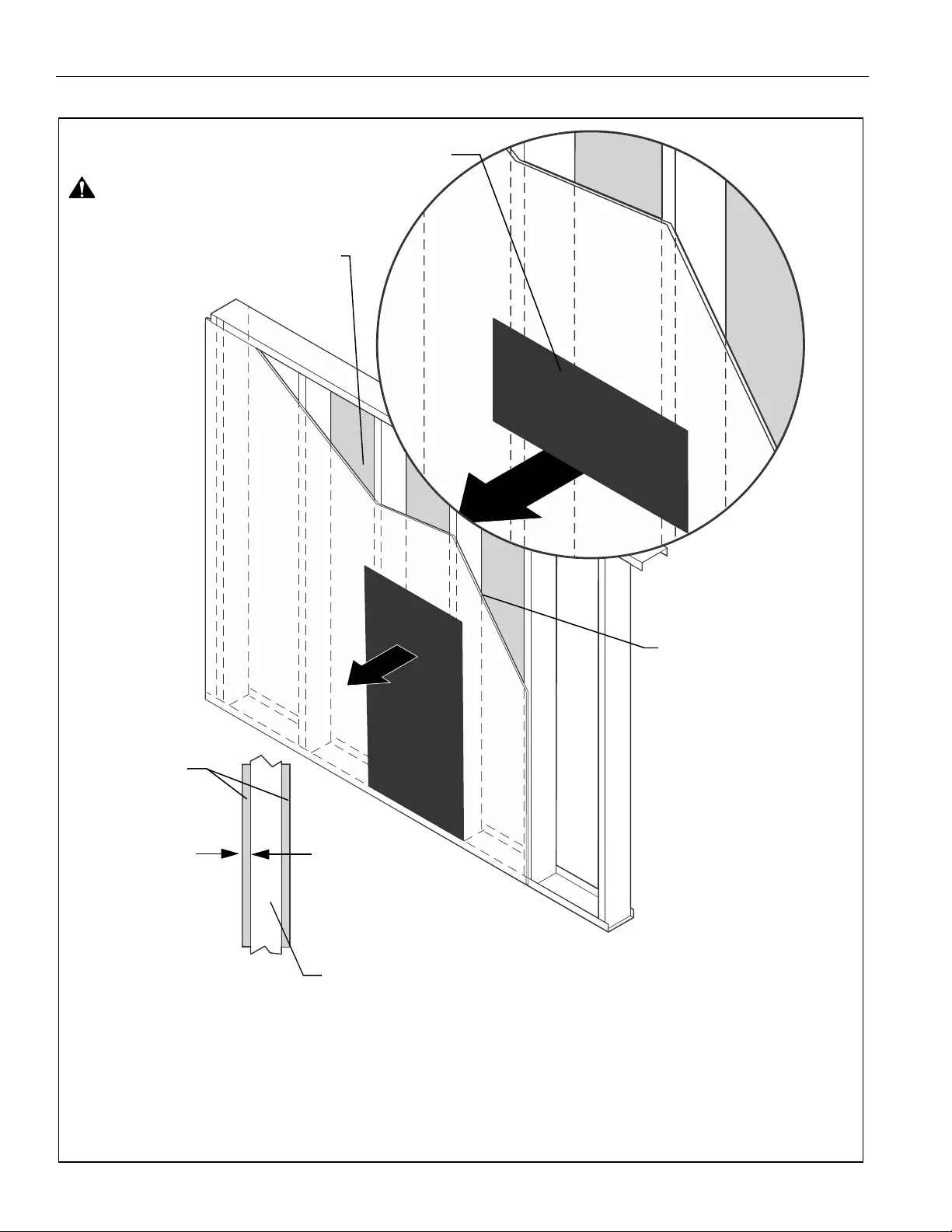
XFD1U Installation Instructions
12
Site Requirements (Steel Studs)
(Must be centered over two studs)
Drywall
**1/2" minimum
Drywall Thickness
XFD1U Installation Location
FRONT
(Both Sides of Stud)
There must be a minimum of
1-7/8" (48mm) clearance
inside wall
16" (on center) Studs
If back side of wall is unfinished, drywall must be installed
to a minimum of one stud left and right of the studs
being used to install the mount. Drywall must be
secured to studs with screws 12" on center
Steel Stud (2 x 4 / 25ga minimum)
Stud type and structural strength must conform to the North American
Specification for the Design of Cold-Formed Steel Structural Members.
**See hazard statement
on page 2!
[362, 125 18, C-Shape, S - Stud Section]
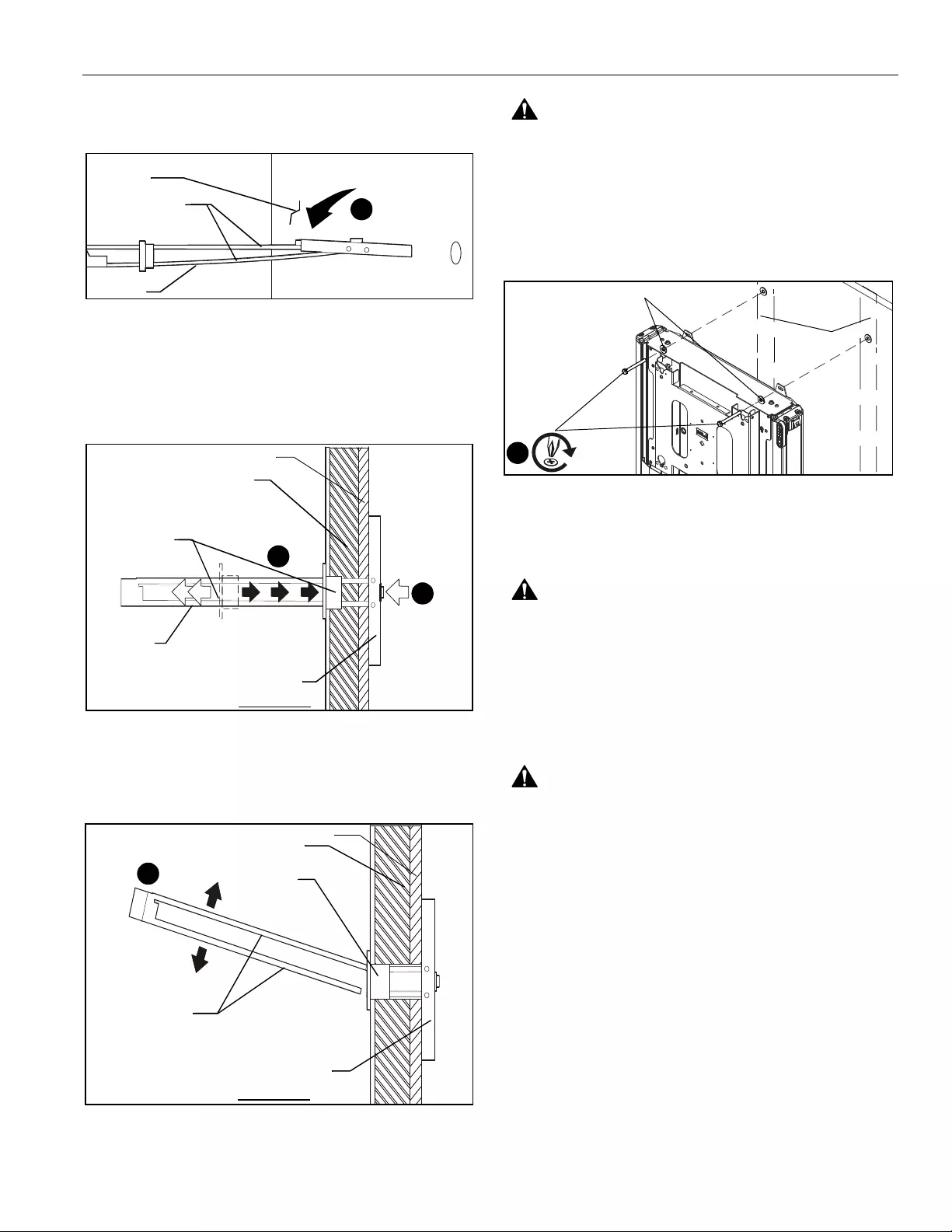
Installation Instructions XFD1U
13
1. Drill a 1/2" hole at the desired mounting locations.
2. Hold metal channel on anchor (P3) flat alongside plastic
straps and slide channel through hole. (See Figure 14)
Figure 14
3. Holding plastic straps on anchor (P3), pull anchor away
from wall until channel rests flush behind wall making sure
anchor channel is positioned vertically on stud. (See Figure
15)
4. Slide plastic cap on anchor (P3) towards wall until flange of
cap is flush with wall. (See Figure 15)
Figure 15
5. Snap off plastic straps on anchor at wall by pushing side to
side, snapping off straps level with flange of plastic cap.
(See Figure 16)
6. Repeat Steps 1 through 5 for the other mounting hole.
Figure 16
7. Place mount over anchors and align mounting holes on
mount with holes in anchors. (See Figure 17)
WARNING: IMPROPER INSTALLATION CAN LEAD TO
EQUIPMENT FALLING CAUSING SERIOUS PERSONAL
INJURY OR DAMAGE TO EQUIPMENT! Overtightening of
mounting hardware can damage the steel studs. DO NOT
overtighten mounting hardware!
8. Insert two 1/4-20 x 2 1/4" hex head tapping bolts (P1)
through two 1/4" washers (P2), corresponding mounting
holes on mount and into anchors (P3) and tighten until flush
against mount. DO NOT overtighten! (See Figure 17)
Figure 17
Display Installation
WARNING: Exceeding the weight capacity can result in
serious personal injury or damage to equipment! It is the
installer’s responsibility to make sure the combined weight of
all accessories and components attached to the XFD1U head
assembly up to (and including) the display does not exceed
310 lbs (140.6 kg).
1. Make sure height is at the lowest possible position.
2. Make sure latching flags are in "open" position.
WARNING: IMPROPER INSTALLATION CAN LEAD TO
MOUNT FALLING CAUSING SERIOUS PERSONAL
INJURY OR DAMAGE TO EQUIPMENT! DO NOT substitute
hardware. Only use hardware provided or specified by
manufacturer.
(P3)
Drywall
Plastic Straps
2
(P3)
Plastic Cap
Drywall
Anchor Metal Channel
SIDE VIEW
3
Steel Stud
4
Plastic Straps
Drywall
Anchor Metal Channel
Plastic Cap
SIDE VIEW
5
Steel Stud
8
Steel Studs
(P1) x 2
(P2) x 2
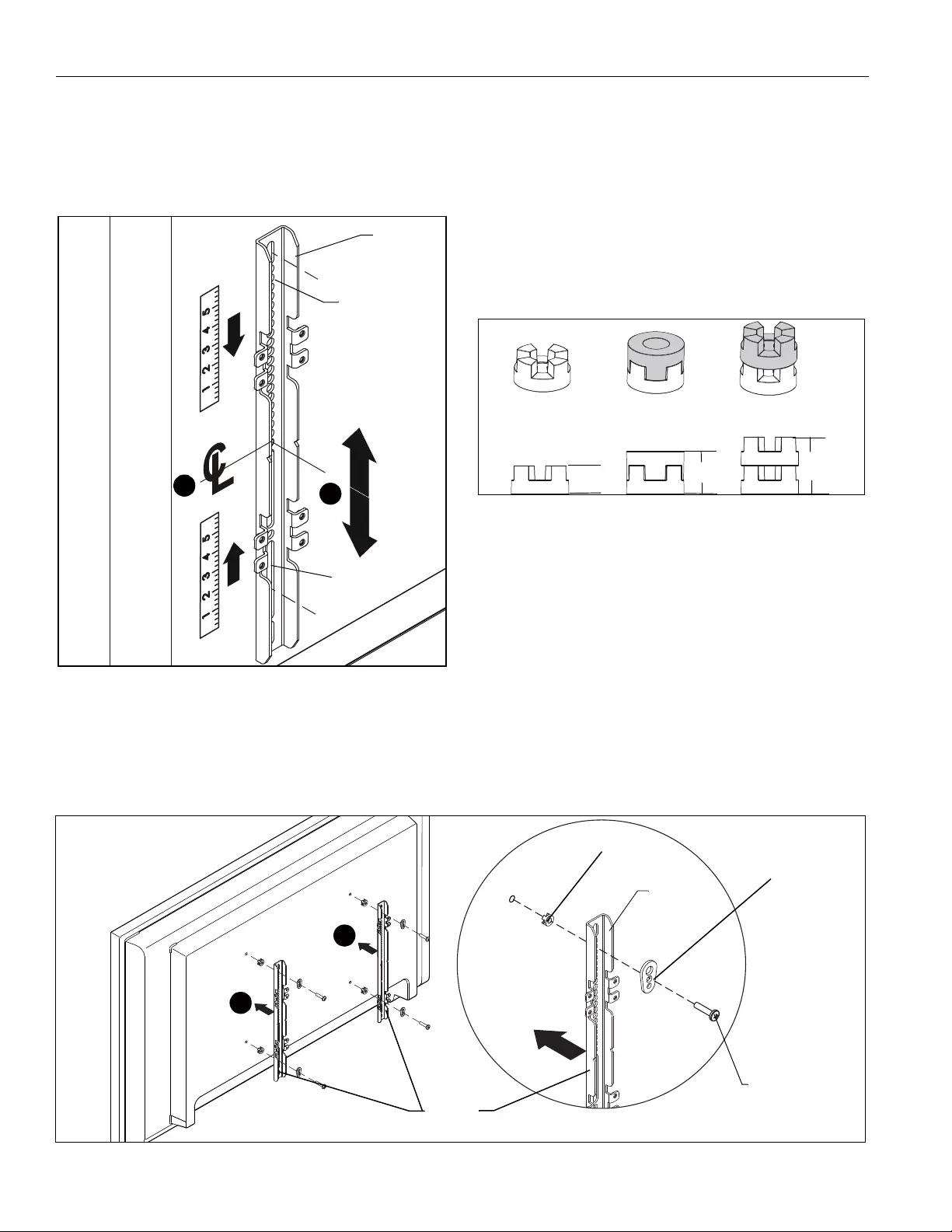
XFD1U Installation Instructions
14
3. Determine and mark the vertical center position between
the Left side Upper and Lower mounting holes in display.
(See Figure 18)
4. Determine and mark the vertical center position between
the Right side Upper and Lower mounting holes in display.
(See Figure 18)
Figure 18
5. Orient vertical mounting bracket (QR) so that mounting
holes are on top and mounting slots are on bottom. (See
Figure 18)
6. Align mounting holes in vertical mounting bracket (QR) with
upper and lower mounting holes in display.
7. Adjust vertical mounting bracket (QR) position until mark
made in Step 1 aligns with center mark in vertical mounting
bracket (QR).
8. Select correct screws, nesting spacers (if necessary) and
universal washers (if required) from the hardware bag (QA-
QM) and attach brackets to back of screen. (See Figure 20)
IMPORTANT ! : The M8 screws do NOT require a
washer. Use the universal washer (QMB) only with M4,
M5 and M6 screws.
NOTE: The nesting spacers (QMA) may be used separately,
or put two together in different configurations to create
different size spacers. (See Figure 19)
Figure 19
9. If the display has a recessed mounting surface, protrusions
or a power box, a spacer and longer mounting hardware
must be placed between the display and vertical mounting
bracket (QR). (See Figure 20)
10. Repeat Steps 5 through 8 for Right side vertical mounting
bracket using the same hole locations to align brackets
horizontally.
6
3
(QR) x 2
Mounting holes
Mounting Slots
(Single) (Nested) (Stacked)
0.375
[9.5]
0.563
[14.3]
0.750
[19.1]
Figure 20
10
8
(QR) x 2
(QMA) x 4
(QA through QL)
x 4
(QMB) x 4
(QR)
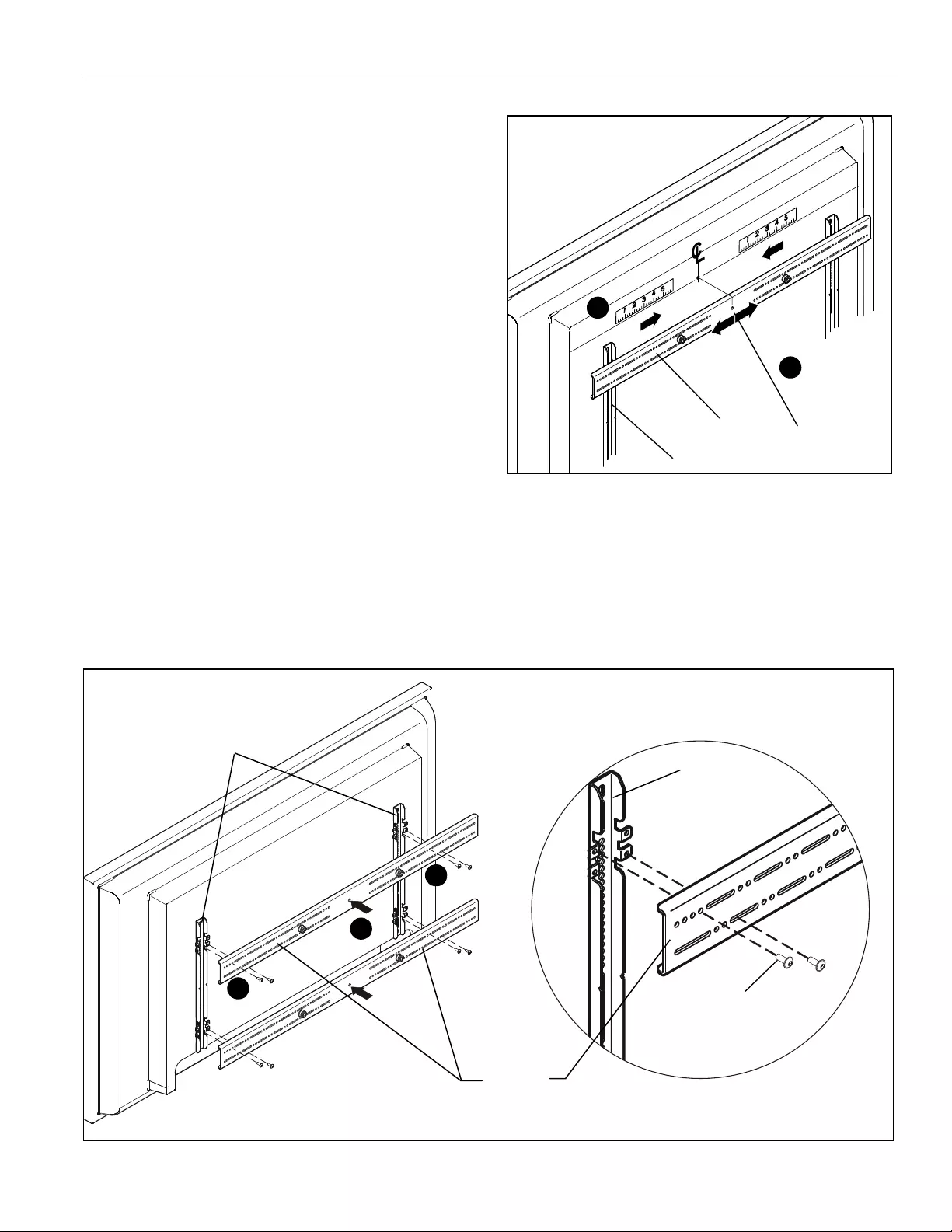
Installation Instructions XFD1U
15
11. Determine and mark the horizontal center position between
the Left and Right TOP mounting holes in display.
(See Figure 21)
12. Determine and mark the horizontal center position between
the Left and Right BOTTOM mounting holes in display. (See
Figure 21)
13. Orient upper horizontal mounting bracket (QQ) so that
flanges are facing towards display and resting in recessed
area of left and right vertical mounting brackets (QR). (See
Figure 21)
14. Adjust Upper horizontal mounting bracket (QQ) position
until center diamond in horizontal mounting bracket (QU)
aligns with mark made in Step 9, and mounting holes and
slots in horizontal mounting bracket (QQ) are aligned with
threaded holes in mounting tabs of left and right vertical
mounting brackets (QR). (See Figure 21) and (See Figure
22)
15. Use 1/8" hex key (QP) to secure upper horizontal mounting
bracket (QQ) to left and right vertical mounting brackets
(QR) using four button head flanged screws (QN). (See
Figure 22)
16. Repeat Steps 12 through 15 for lower horizontal mounting
bracket (QQ).
IMPORTANT ! : The orientation of, and mounting holes used,
when installing the lower horizontal mounting bracket must be
the same as the upper horizontal mounting bracket. Vertically
align upper and lower brackets by aligning holes or end of slots.
(See Figure 22)
IMPORTANT ! : Whenever possible install mounting
screws diagonally as shown in detail in Figure 22 below.
17. Install display with attached universal interface to mount
following the installation instructions provided with the
mount.
Figure 21
12
11
(QR) x 2
Center Mark
(QQ) x 2
Figure 22
15
15
(QQ) x 2
(QR) x 2
(QN) x 8
(QR) x 2
14
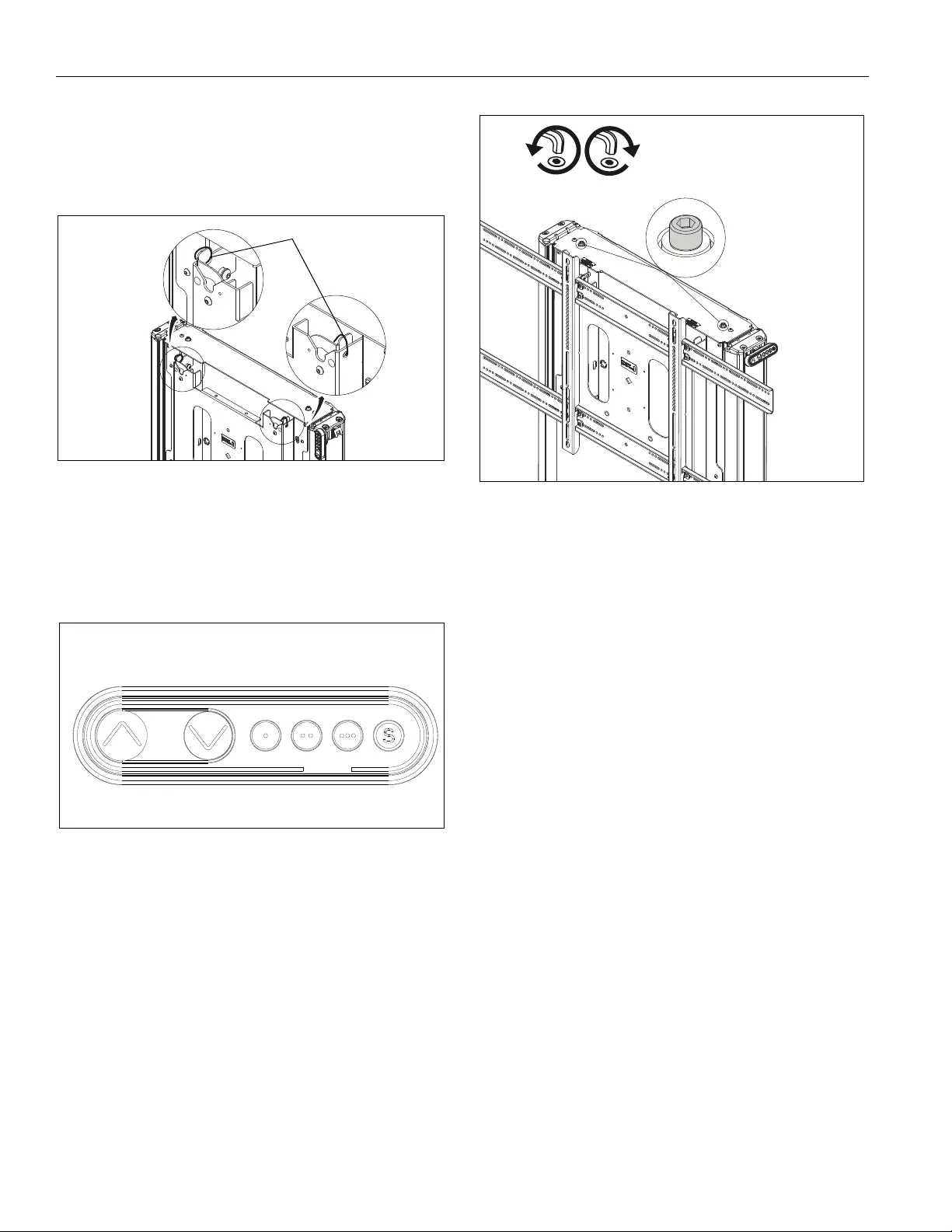
XFD1U Installation Instructions
16
18. Make sure latching flags are in "closed" position prior to
using cart!
IMPORTANT ! : Manufacturer recommends using cable
ties (Z) to secure the latching flags in closed position on
both sides if padlock is not being used. (See Figure 23)
Figure 23
Adjustments
Height Adjustment
1. Press "UP" or "DOWN" buttons to raise or lower height as
desired. (See Figure 24)
Figure 24
Save Height Levels
1. Adjust height until desired preset level is reached using
"UP" and "DOWN" buttons. (See Figure 24)
2. Press "SAVE" button. (See Figure 24)
3. Press one of three preset buttons (., .. or ...) to save preset
position. (See Figure 24)
4. Repeat Steps 1-3 as desired.
Leveling Adjustment
1. Use 3/16" hex key to adjust leveling adjustment screws on
top of stand. (See Figure 25)
• Turn Counterclockwise to lower
• Turn Clockwise to raise
Figure 25
Troubleshooting
If lifting function does not work properly, try to following
troubleshooting steps. If none of these work, contact customer
service.
1. If there is uneven movement, initialize the control box
(reset)
• Hold "Down" button until lift has reached it’s lower
limit.
• Briefly release "Down" button
• Press and hold "Down" for five seconds, wait until
all movement has stopped, then release
2. If there is no movement, check the following
• Check all cable connectors between controllers
and actuators.
• Check power cable connection to control box.
3. If there is slight movement and then reverse travel, check
for any obstructions that may be interfering such as cables
or peripheral devices.
4. Contact customer service if none of the above steps fix the
problem.
Using Remote and Dongle
Refer to installation instructions included with remote (B) and
dongle (C) to set up remote system.
(Z) x 2
"UP" "DOWN" "PRESETS" "SAVE"
lower raise
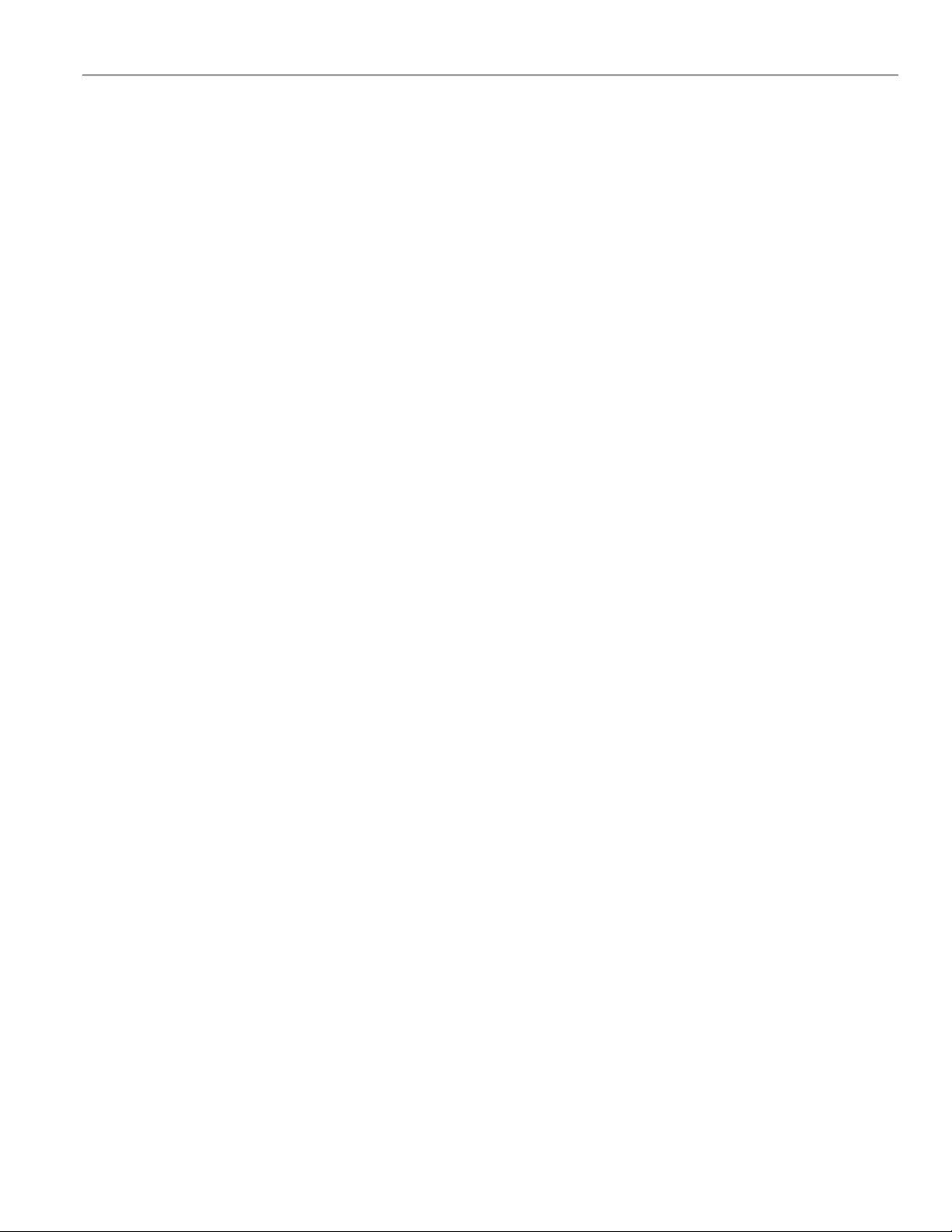
Installation Instructions XFD1U
17
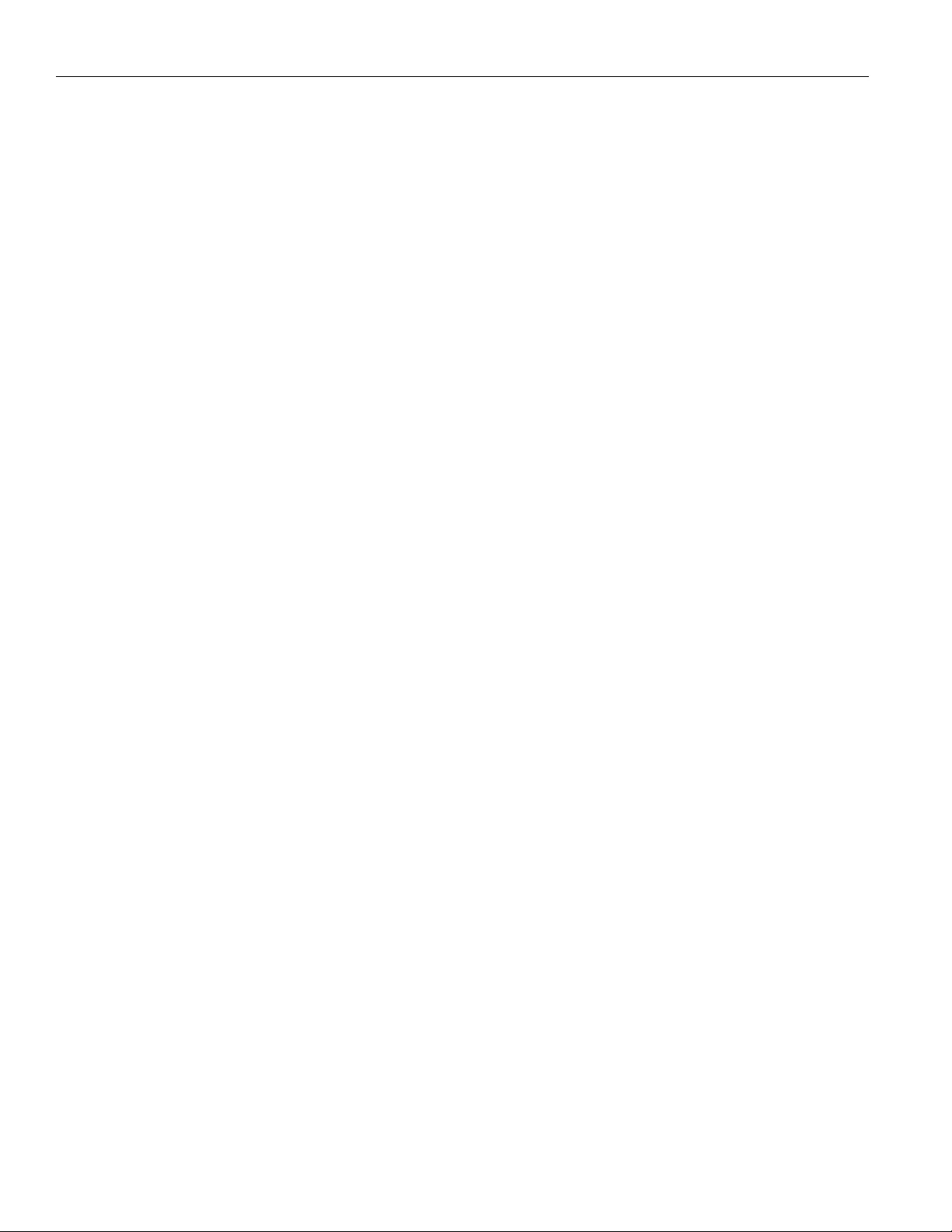
XFD1U Installation Instructions
18
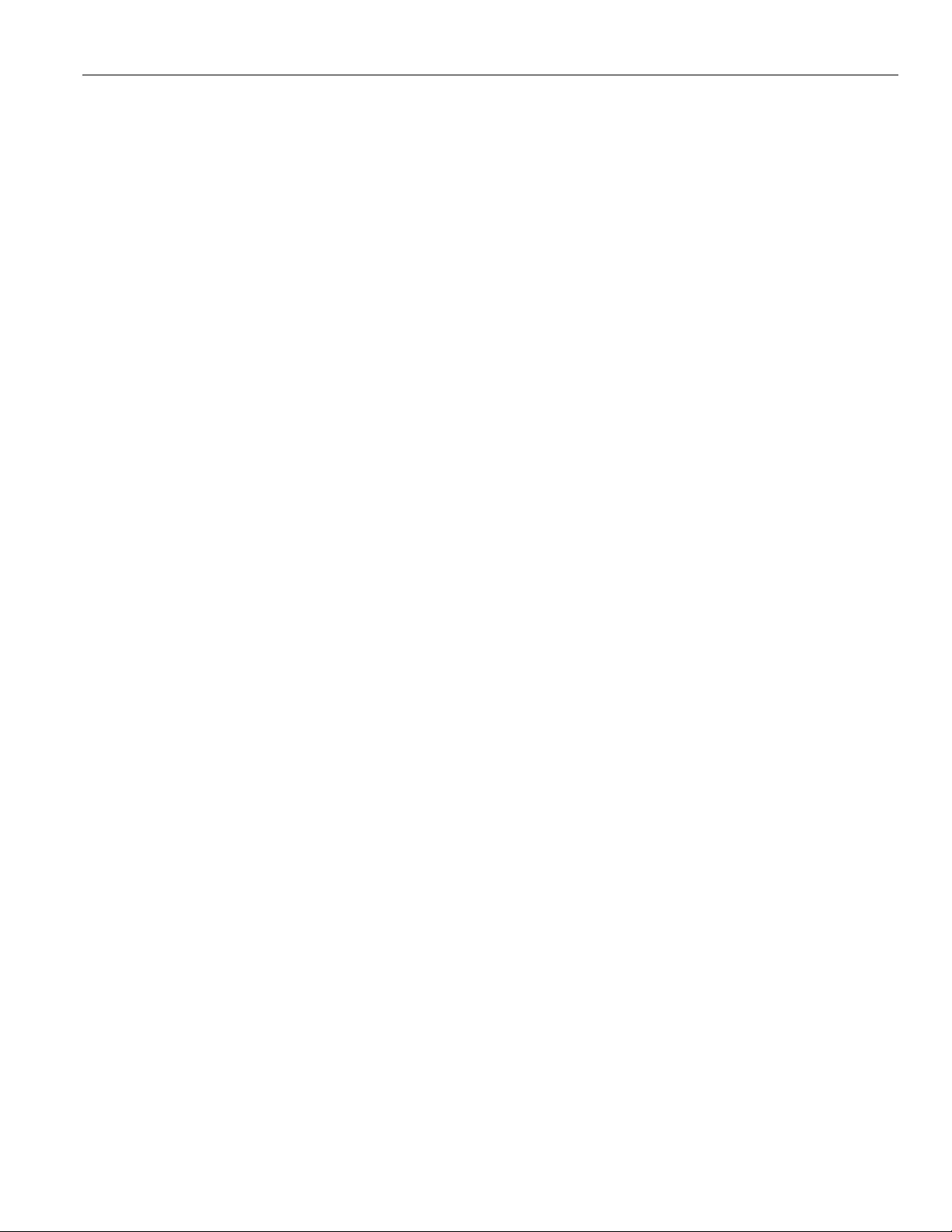
Installation Instructions XFD1U
19
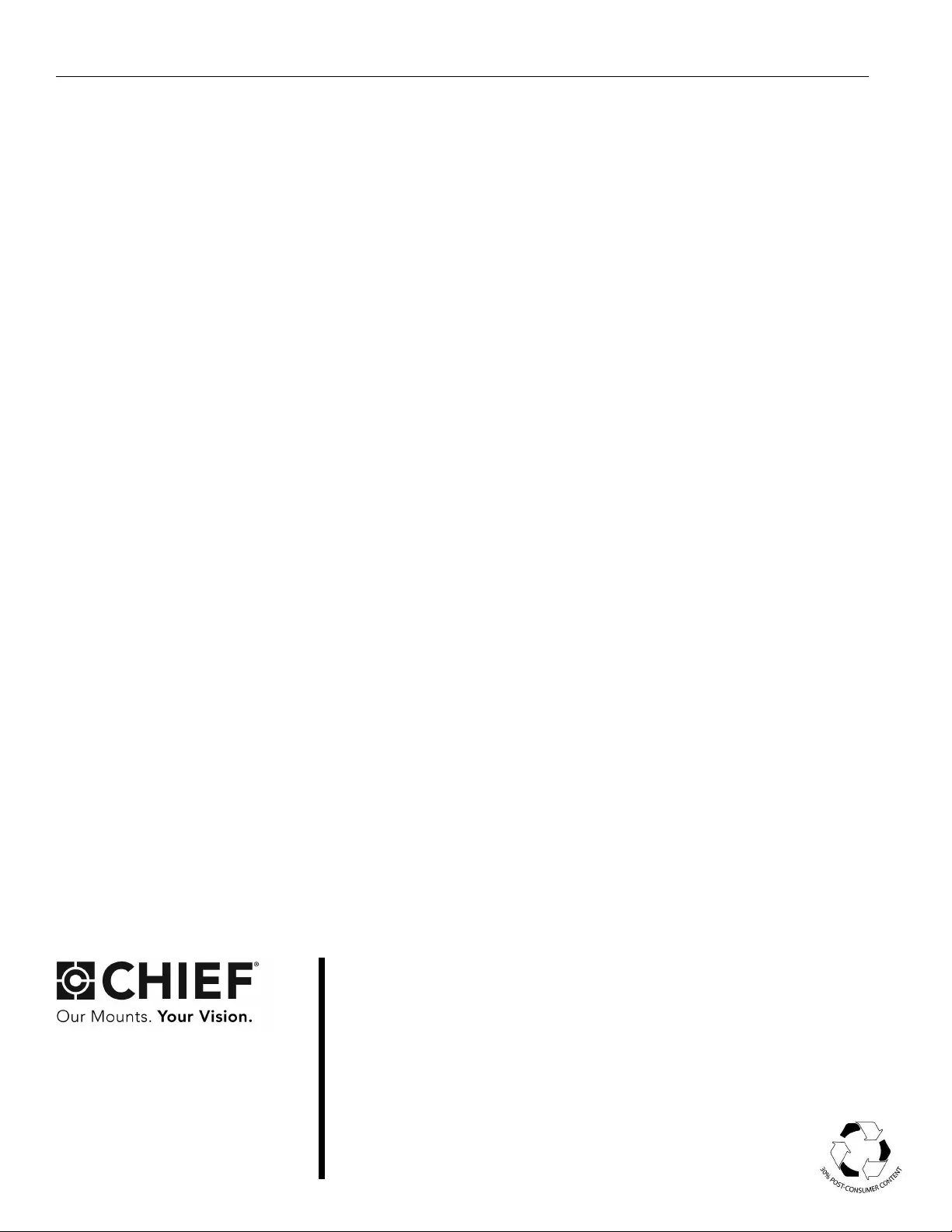
XFD1U Installation Instructions
USA/International A 6436 City West Parkway, Eden Prairie, MN 55344
P800.582.6480 / 952.225.6000
F877.894.6918 / 952.894.6918
Europe A Franklinstraat 14, 6003 DK Weert, Netherlands
P+31 (0) 495 580 852
F+31 (0) 495 580 845
Asia Pacific A Office No. 918 on 9/F, Shatin Galleria
18-24 Shan Mei Street
Fotan, Shatin, Hong Kong
P852 2145 4099
F852 2145 4477
Chief, a products division of
Milestone AV Technologies
8800-003012 Rev03
2018 Milestone AV Technologies
www.milestone.com
09/18