Table of Contents
D-Link COVR-P2502/E User Manual
Displayed below is the user manual for COVR-P2502/E by D-Link which is a product in the PowerLine Network Adapters category. This manual has pages.
Related Manuals
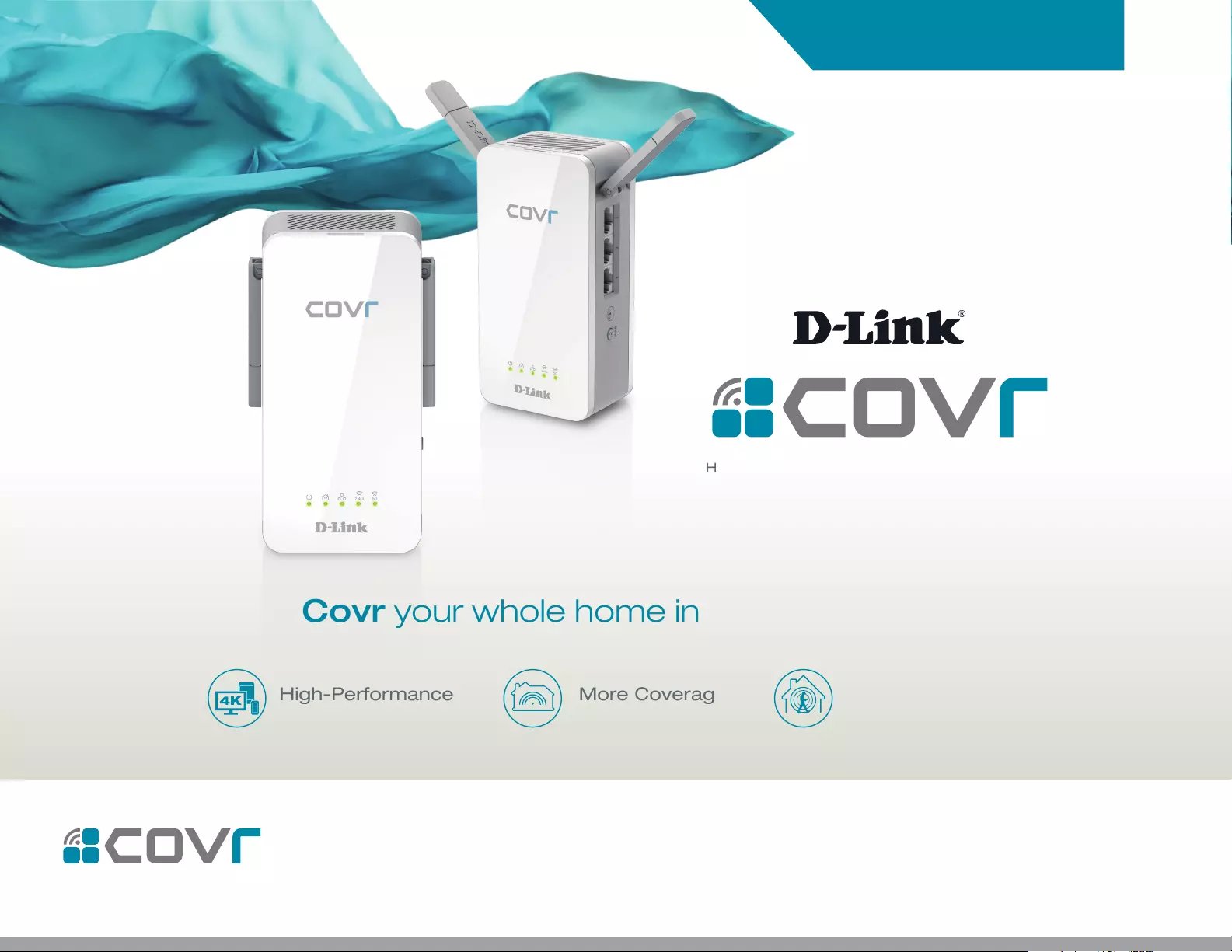
HYBRID WHOLE HOME POWERLINE WI-FI SYSTEM
COVR-P2502
USER MANUAL
Covr your whole home in Seamless Wi-Fi
Hybrid Technology
Powerline AV2 1300 + Wi-Fi 11AC 1200
HYBRID WHOLE HOME POWERLINE WI-FI SYSTEM
One Seamless NetworkMore CoverageHigh-Performance
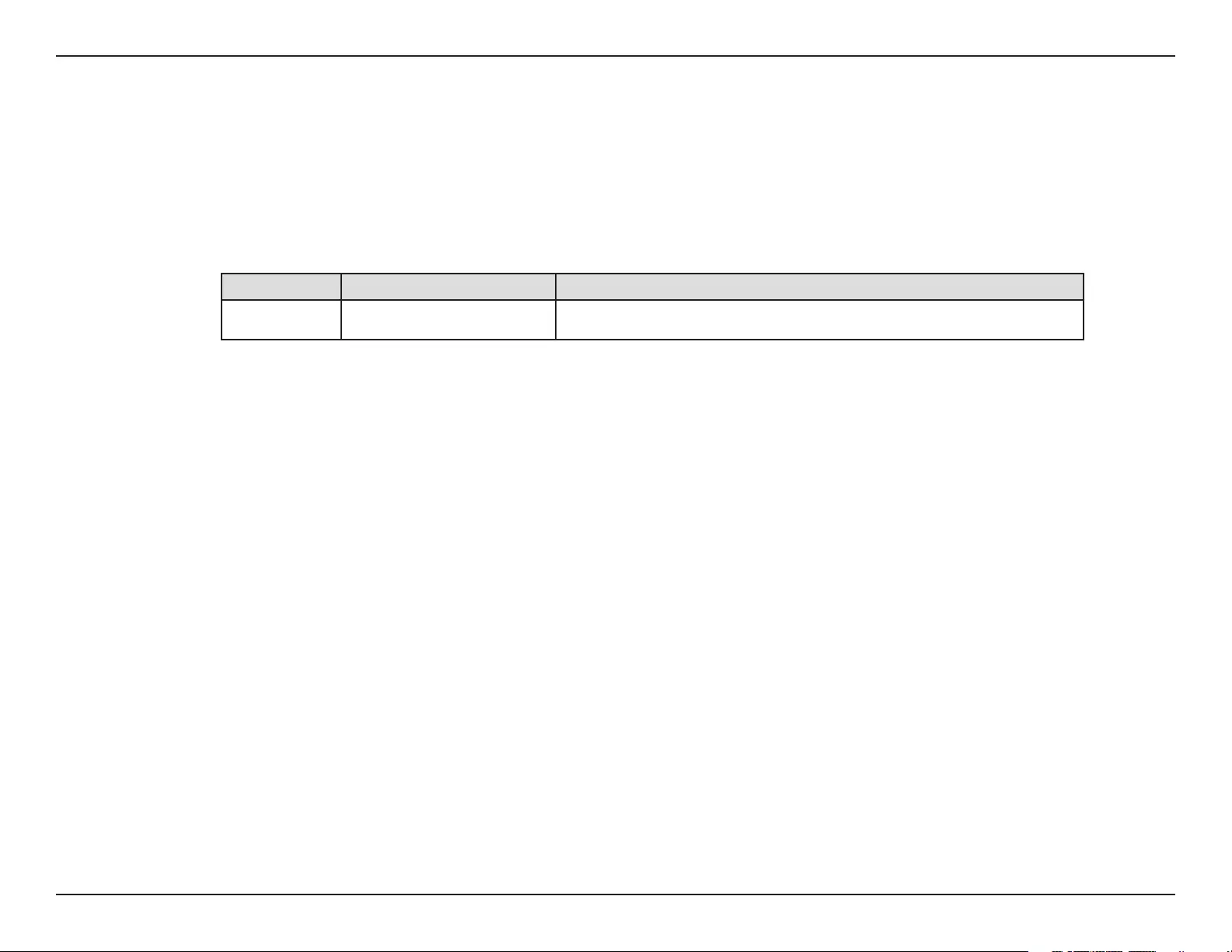
iD-Link COVR-P2502 User Manual
D-Link reserves the right to revise this publication and to make changes in the content hereof without obligation to notify any
person or organization of such revisions or changes.
Manual Revisions
Trademarks
D-Link and the D-Link logo are trademarks or registered trademarks of D-Link Corporation or its subsidiaries in the United States or other countries.
All other company or product names mentioned herein are trademarks or registered trademarks of their respective companies.
Apple®, Apple logo®, Safari®, iPhone®, iPad®, iPod touch® and Macintosh® are trademarks of Apple Inc., registered in the U.S. and other countries.
App StoreSM is a service mark of Apple Inc.
Chrome™ browser, Google Play™ and Android™ are trademarks of Google Inc.
Internet Explorer®, Windows® and the Windows logo are trademarks of the Microsoft group of companies.
Copyright © 2017 by D-Link Corporation, Inc.
All rights reserved. This publication may not be reproduced, in whole or in part, without prior expressed written permission from D-Link Corporation, Inc.
Power Usage
ErP Power Usage
This device is an Energy Related Product (ErP) with High Network Availability (HiNA), and automatically switches to a power-saving Network
Standby mode within 1 minute of no packets being transmitted. If it is not needed during certain periods of time, it can be unplugged to save
energy.
Network Standby: 6.72 watts
Preface
Revision Date Description
1.00 October 30, 2017 Initial release.
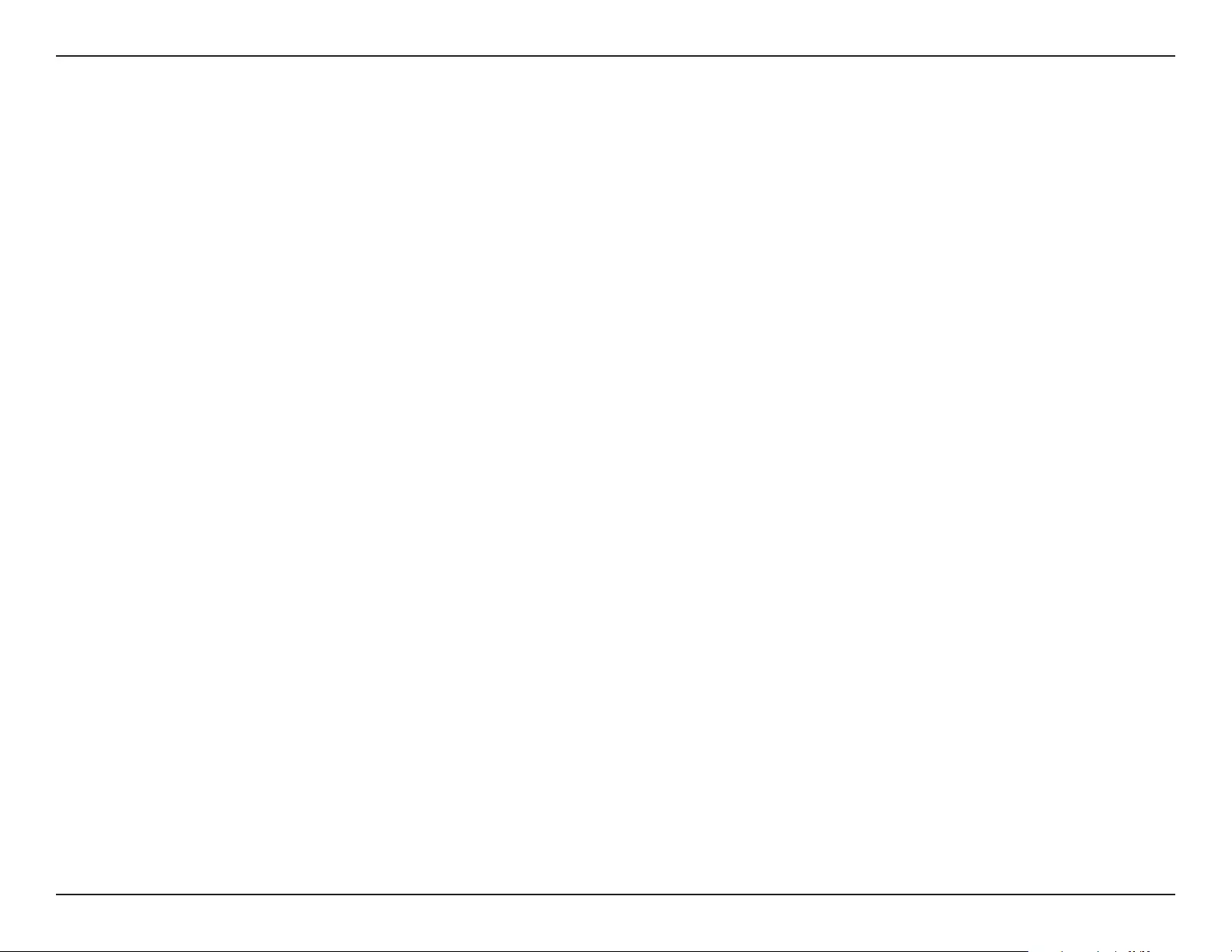
iiD-Link COVR-P2502 User Manual
Table of Contents
Table of Contents
Product Overview ..............................................................1
Package Contents .........................................................................1
System Requirements .................................................................2
Introduction ................................................................................... 3
Features ............................................................................................3
Hardware Overview ..................................................................... 5
COVR-P2500 LED Indicators ..............................................5
COVR-P2500 Side Panel ......................................................7
Hardware Setup ............................................................................ 8
Using The D-Link Wi-Fi App ..............................................8
Manual Installation ...........................................................11
Completing Setup ......................................................................13
Web Interface Setup Wizard ...........................................14
Conguration - COVR-P2500 ..........................................15
Home ..............................................................................................16
Uplink Router .......................................................................17
COVR-P2500 ..........................................................................18
Connected Clients ..............................................................19
Extenders ...............................................................................20
Powerline ...............................................................................21
Settings ..........................................................................................22
Extender .................................................................................22
Extender (continued) ........................................................23
Network .................................................................................. 24
Advanced ......................................................................................26
QoS Engine............................................................................26
Management ................................................................................ 27
Time & Schedule .................................................................27
Time ....................................................................................27
Schedule ...........................................................................28
System Log ............................................................................29
System Admin ......................................................................31
Device ................................................................................32
Upgrade .................................................................................33
Statistics .................................................................................34
Adding Additional Extenders .........................................35
Using Wi-Fi Protected Setup (WPS) ......................................36
Using the Web User Interface .................................................38
Using the D-Link Wi-Fi App .....................................................39
Connect to a Wireless Client ...........................................42
WPS Button ...................................................................................42
Wireless Basics .................................................................43
What is Wireless? ......................................................................... 44
Tips ...................................................................................................46
Technical Specications ..................................................47
Regulatory Information ..................................................49
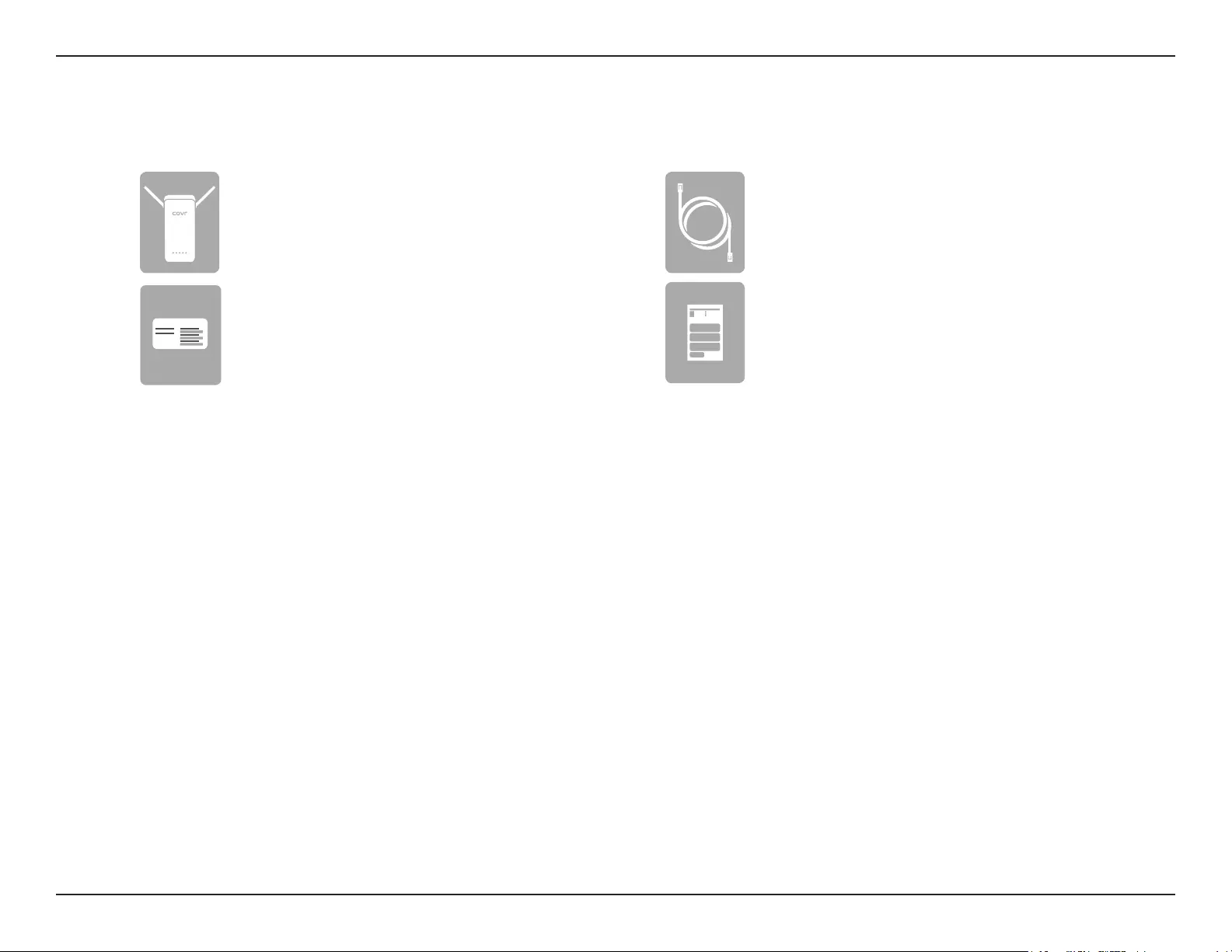
1D-Link COVR-P2502 User Manual
Section 1 - Product Overview
Product Overview
Package Contents
If any of the above items are missing or damaged, please contact your local reseller.
Wi-Fi Conguration Note
Ethernet CableCOVR-P2500
Whole Home Powerline Wi-Fi Extender (x 2)
Quick Installation Guide
Wi-Fi Conguration Card
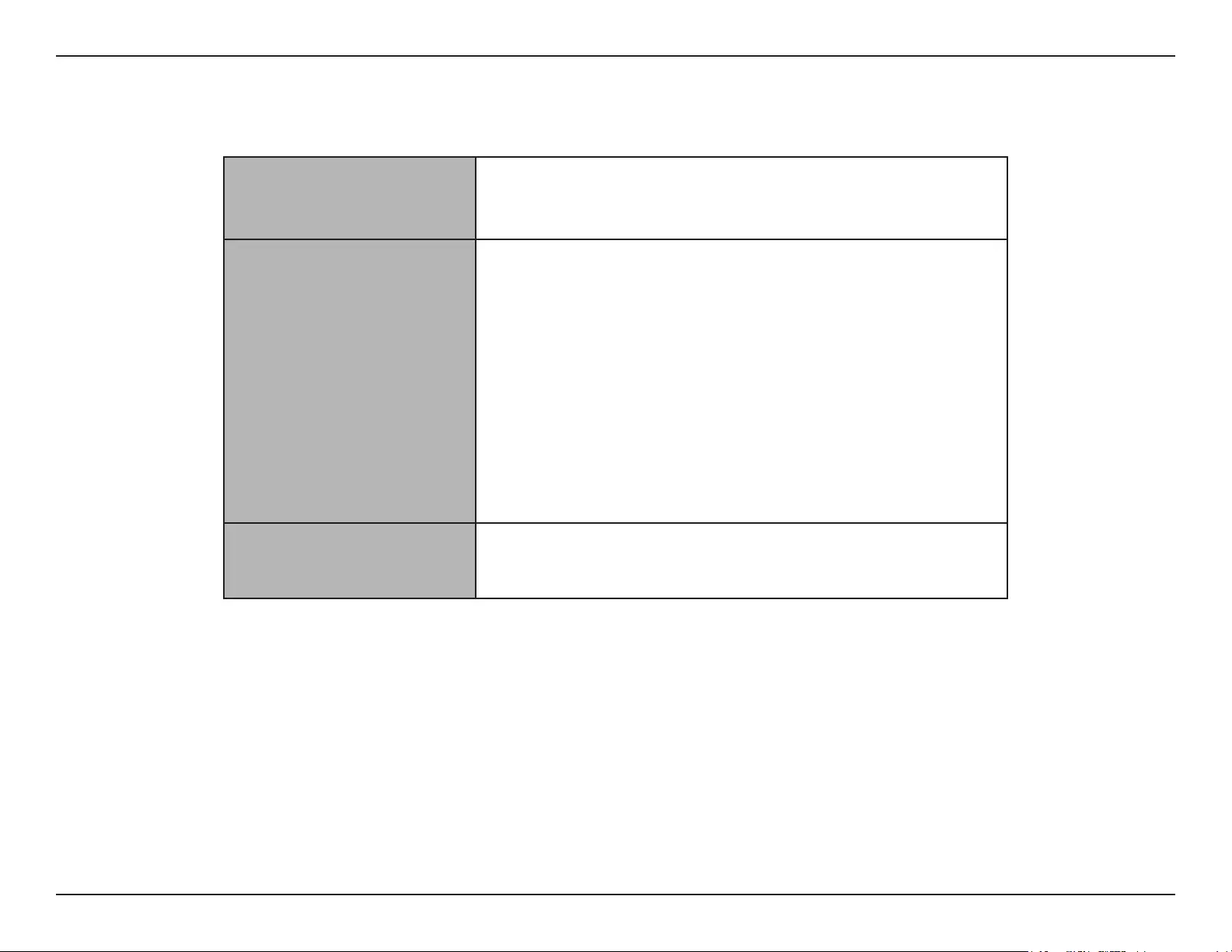
2D-Link COVR-P2502 User Manual
Section 1 - Product Overview
Network Requirements
• An Ethernet-based cable or DSL modem
• IEEE 802.11ac/n/g/b/a wireless clients
• 10/100/1000 Mbps Ethernet
Web-based Conguration
Utility Requirements
Computer with the following:
• Windows, Macintosh, or Linux-based operating system
• An installed Ethernet adapter or Wi-Fi interface
Browser requirements:
• Internet Explorer 10 or higher
• Firefox 28 or higher
• Safari 6 or higher
• Chrome 28 or higher
D-Link Wi-Fi Requirements • iOS or Android smartphone or tablet. (Please refer to the mobile
app's store page to check whether your device is compatible)
System Requirements
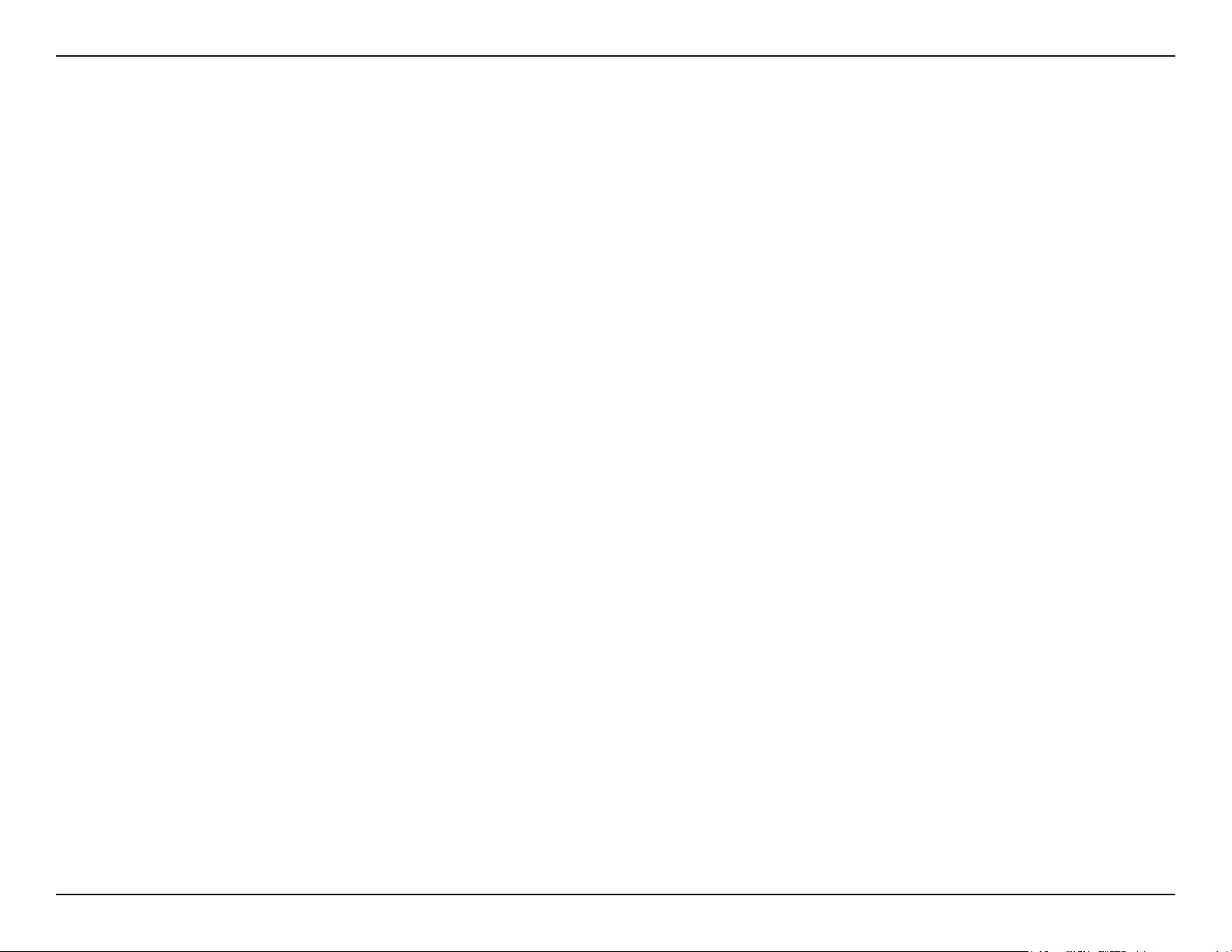
3D-Link COVR-P2502 User Manual
Section 1 - Product Overview
Introduction
The COVR-P2502 Hybrid Whole Home Powerline Wi-Fi System is a revolutionary hybrid networking solution comprised
of two COVR-P2500 Whole Home Powerline Wi-Fi Extenders. Each extender features a 1300 Mbps AV2 Powerline
backbone combined with powerful AC1200 Wi-Fi and uses your home’s existing electrical wiring to transfer data through
a dedicated channel at high speeds. This allows the COVR-P2500 to bring the uncompromised, full potential of AC1200
Wi-Fi to any area in your home, offering true whole home coverage. With the COVR-P2502, D-Link has got you Covr’d.
Features
• High-Power Wi-Fi - Most whole home Wi-Fi systems use multiple low-performance devices to disperse Wi-Fi
throughout areas of the home. Covr Powerline combines ultra-fast 1300 Mbps AV2, MIMO, and AC1200 Wi-Fi
together with your existing router to create a seamless whole home network of blazing-fast speed throughout
your home, even in the most hard-to-reach places.
• Smart Roaming - The Covr Wi-Fi System creates a single, seamless wireless network throughout your entire
home using a single wireless network name (SSID). This means that once you connect, your connection is
maintained seamlessly as you and your wireless device roam throughout your home, allowing you to experience
an uninterrupted connection without buering, drop-outs, or dead spots.
• MU-MIMO Technology - Multi-User Multiple Input Multiple Output (MU-MIMO) sends and receives data to and
from multiple devices simultaneously to increase speed and eciency. Your laptop, tablet, media player, and game
console can all be sending and receiving data at the same time, with no need to wait in turn, allowing you to get
more out of your home Wi-Fi network than ever before.
1 Maximum wireless signal rate derived from IEEE Standard 802.11a, 802.11g, 802.11n and 802.11ac specications. Actual data throughput will vary. Network conditions and
environmental factors, including volume of network trac, building materials and construction, and network overhead, lower actual data throughput rate. Environmental
conditions will adversely aect wireless signal range.
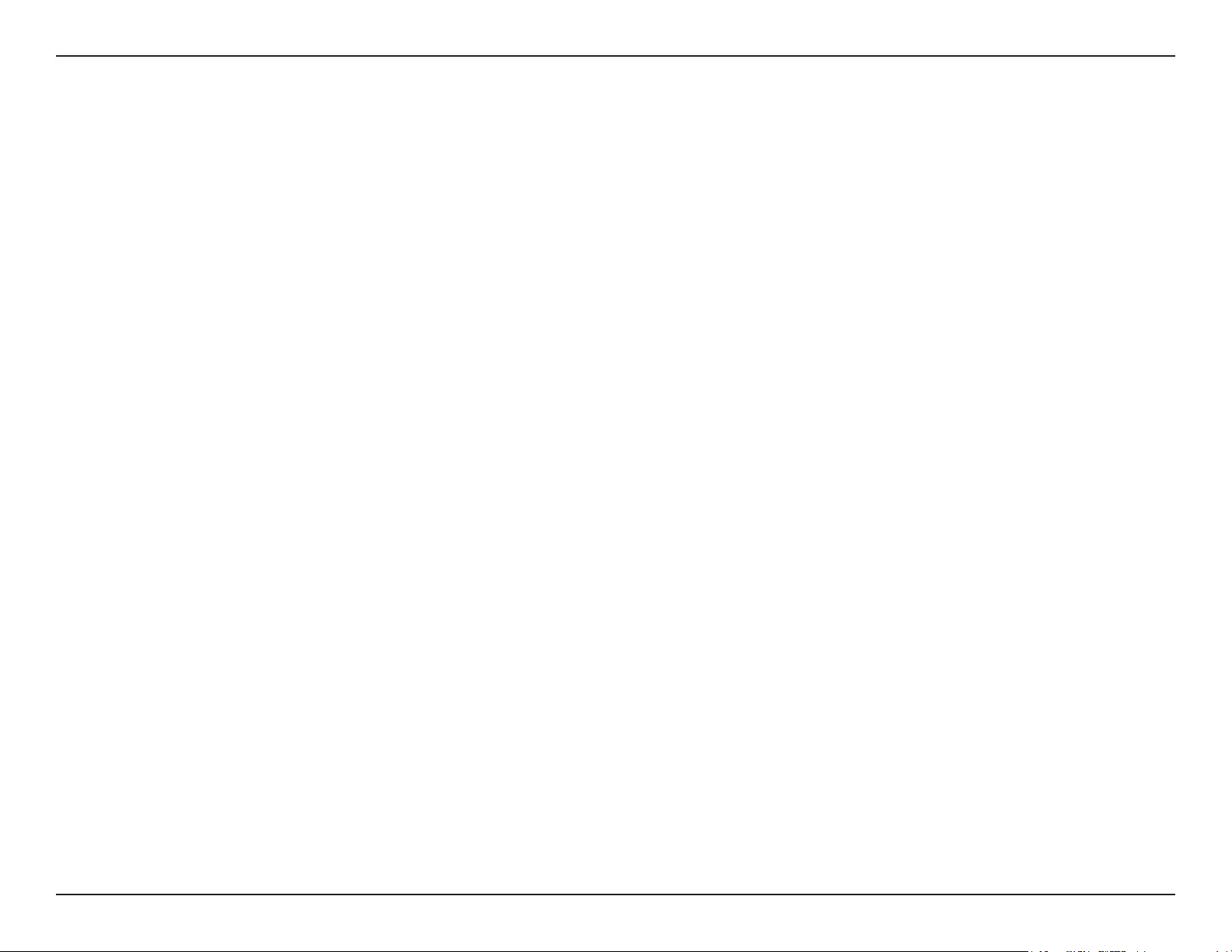
4D-Link COVR-P2502 User Manual
Section 1 - Product Overview
• Smart Steering - Behind the scenes, the COVR-P2500 Whole Home Powerline Wi-Fi Extenders automatically
determine whether to connect a device to the 2.4 or 5 GHz band, thereby providing the best speed and range for
each device and optimally distributing devices to each network.
• Expandable Network - Covr is a scalable solution; extra extenders can be added to increase the reach of your
network with the push of a button. Scale up your Wi-Fi by adding another extender to get true whole-home
coverage.
• Easy Setup - Using the free D-Link Wi-Fi app or the intuitive web-based user interface, you can quickly set up the
COVR-P2502 and congure your network with your specic settings in a matter of minutes.
Features (continued)
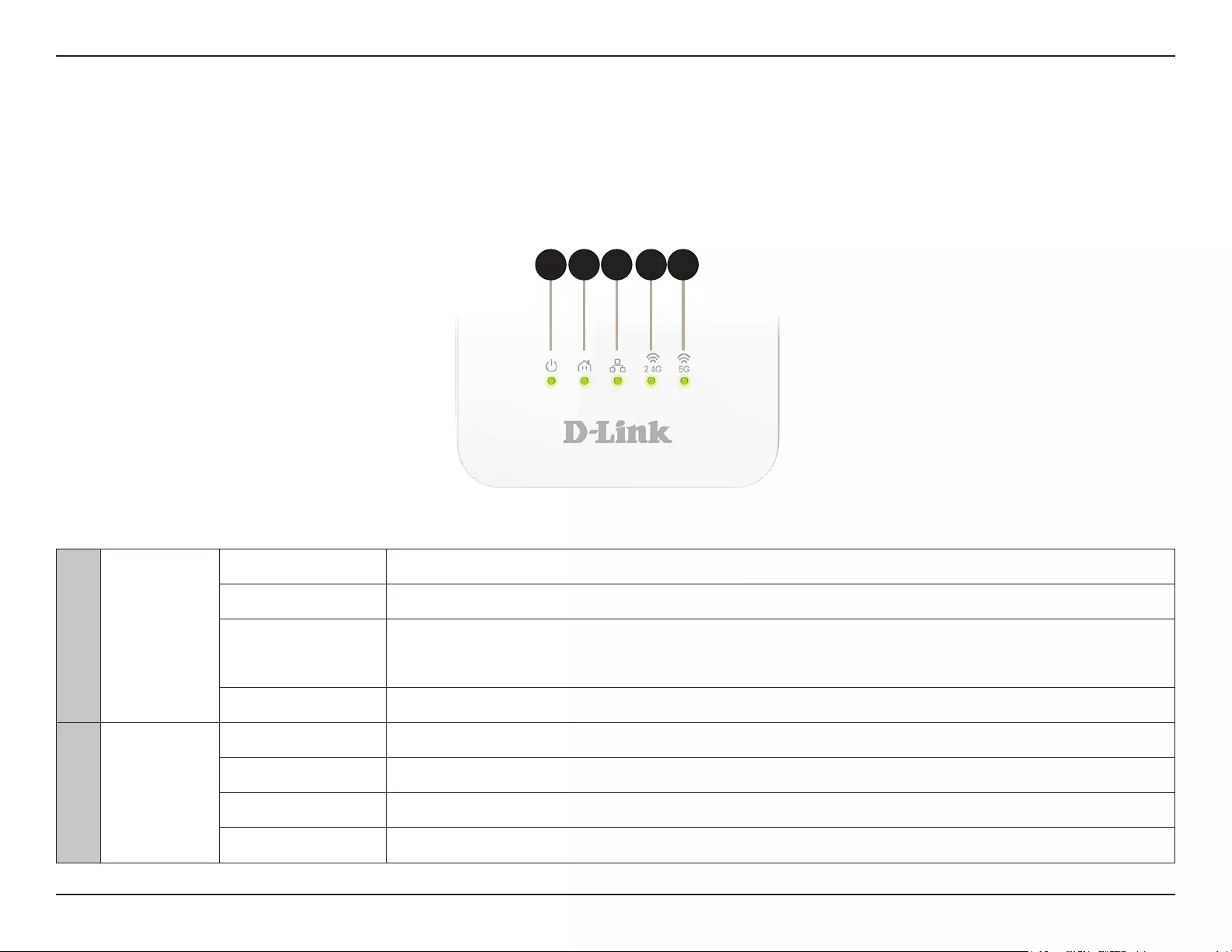
5D-Link COVR-P2502 User Manual
Section 1 - Product Overview
Hardware Overview
COVR-P2500 LED Indicators
3 5421
1Power
Solid green The COVR-P2500 is powered on and running.
Solid orange The COVR-P2500 is booting up.
Blinking (every 1s) The COVR-P2500 is syncing to another COVR-P2500 extender using Simple Connect, or to a
wireless client using Wi-Fi Protected Setup (WPS).
O The COVR-P2500 is powered o.
2 Powerline
Solid green A Powerline connection is established with optimal signal performance.
Solid orange A Powerline connection is established with good signal performance.
Solid red A Powerline connection is established with medium signal performance.
O No Powerline connection is established.
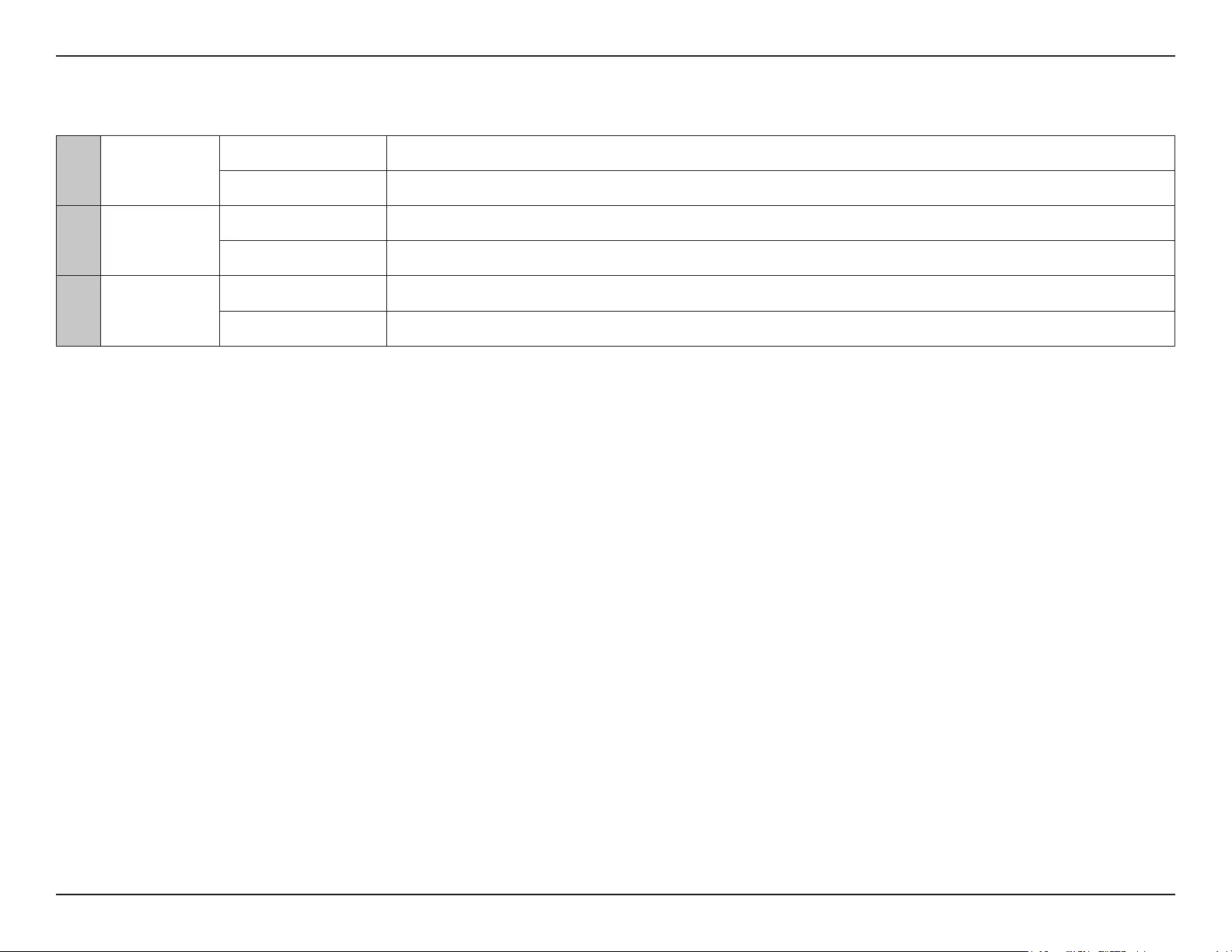
6D-Link COVR-P2502 User Manual
Section 1 - Product Overview
3 LAN Solid green The COVR-P2500 is connected to the network through Ethernet.
O The COVR-P2500 is not connected to the network.
4 2.4G Solid green The 2.4 GHz wireless band is active and broadcasting.
O The 2.4 GHz wireless band is turned o.
5 5G Solid green The 5 GHz wireless band is active and broadcasting.
O The 5 GHz wireless band is turned o.
COVR-P2500 LED Indicators (continued)
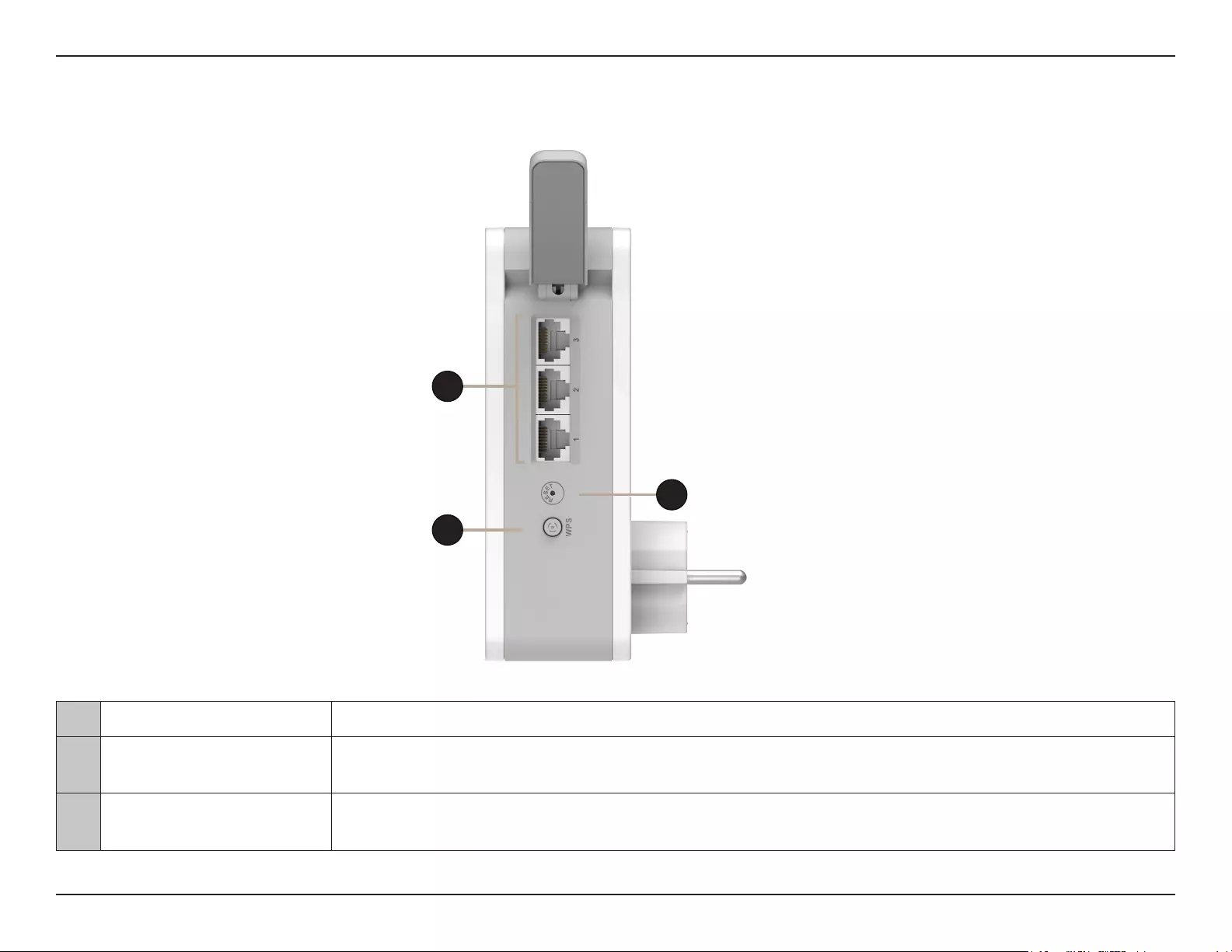
7D-Link COVR-P2502 User Manual
Section 1 - Product Overview
COVR-P2500 Side Panel
1 Gigabit LAN ports Connect Ethernet devices such as computers, switches, storage (NAS) devices, and game consoles.
2 Reset Button Using an unfolded paper clip, press and hold down the reset button for 10 seconds until the Power LED
turns orange, and release to reset the extender to factory default settings.
3WPS/Simple Connect
Button
Press this button to establish an instant connection to a wireless client using Wi-Fi Protected Setup
(WPS). This button is also used to sync with additional COVR-P2500 extenders.
1
2
3
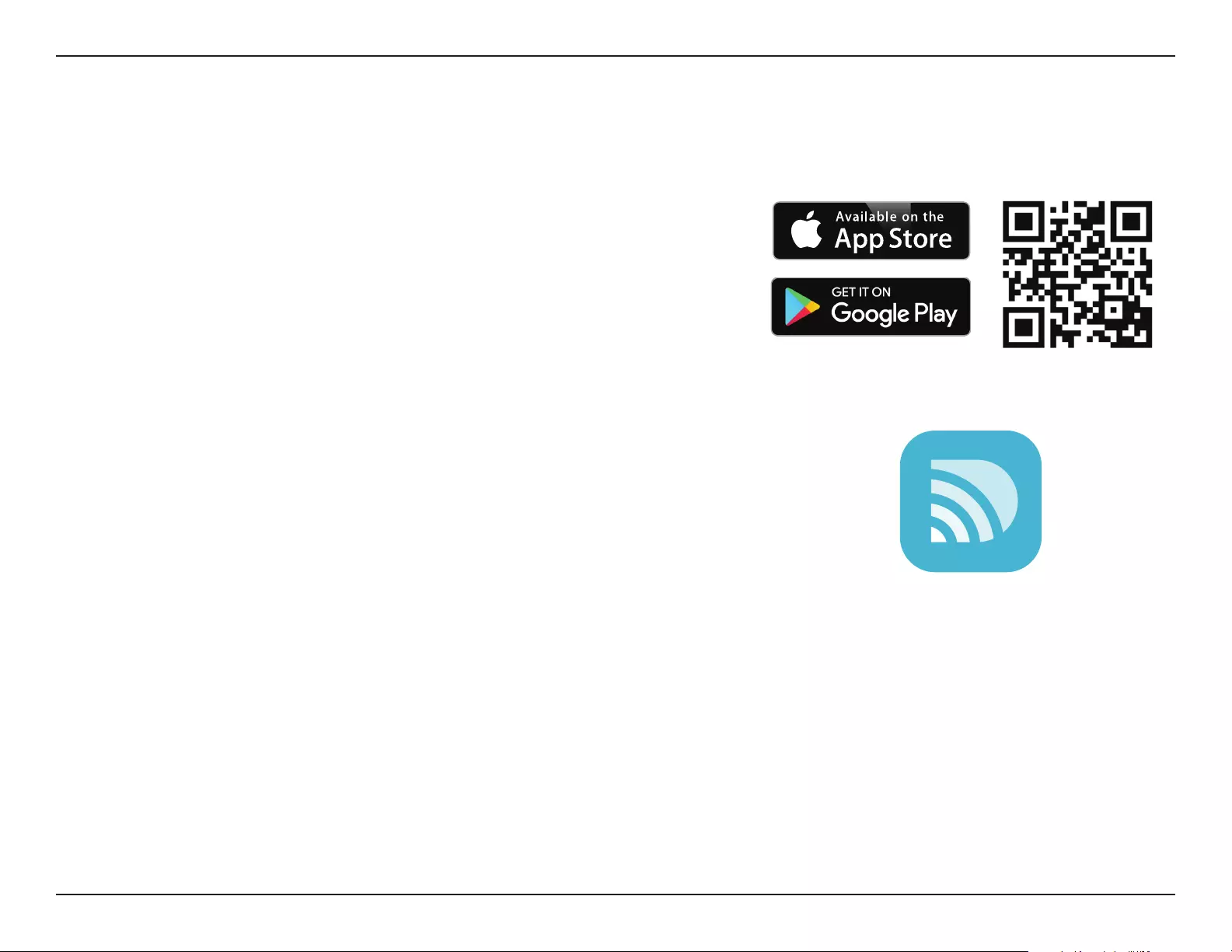
8D-Link COVR-P2502 User Manual
Section 2 - Installation
Hardware Setup
Using The D-Link Wi-Fi App
The free D-Link Wi-Fi app allows you to install and congure your COVR-P2502
Hybrid Whole Home Powerline Wi-Fi System from your mobile device.
This following section will walk you through the installation and conguration
steps for the COVR-P2502 Hybrid Whole Home Powerline Wi-Fi System using
the D-Link Wi-Fi app.
To get the D-Link Wi-Fi app, browse the App Store or Google Play and search
for D-Link Wi-Fi. You can also scan the QR code on the right, which will take
you to the respective D-Link Wi-Fi app store page directly.
Note: The screenshots may be dierent depending on your mobile device’s OS
version. The following steps show the iOS interface of the D-Link Wi-Fi app. If
you are using an Android device, the appearance may be dierent from that of
the screenshots, but the process is the same.
D-Link Wi-Fi
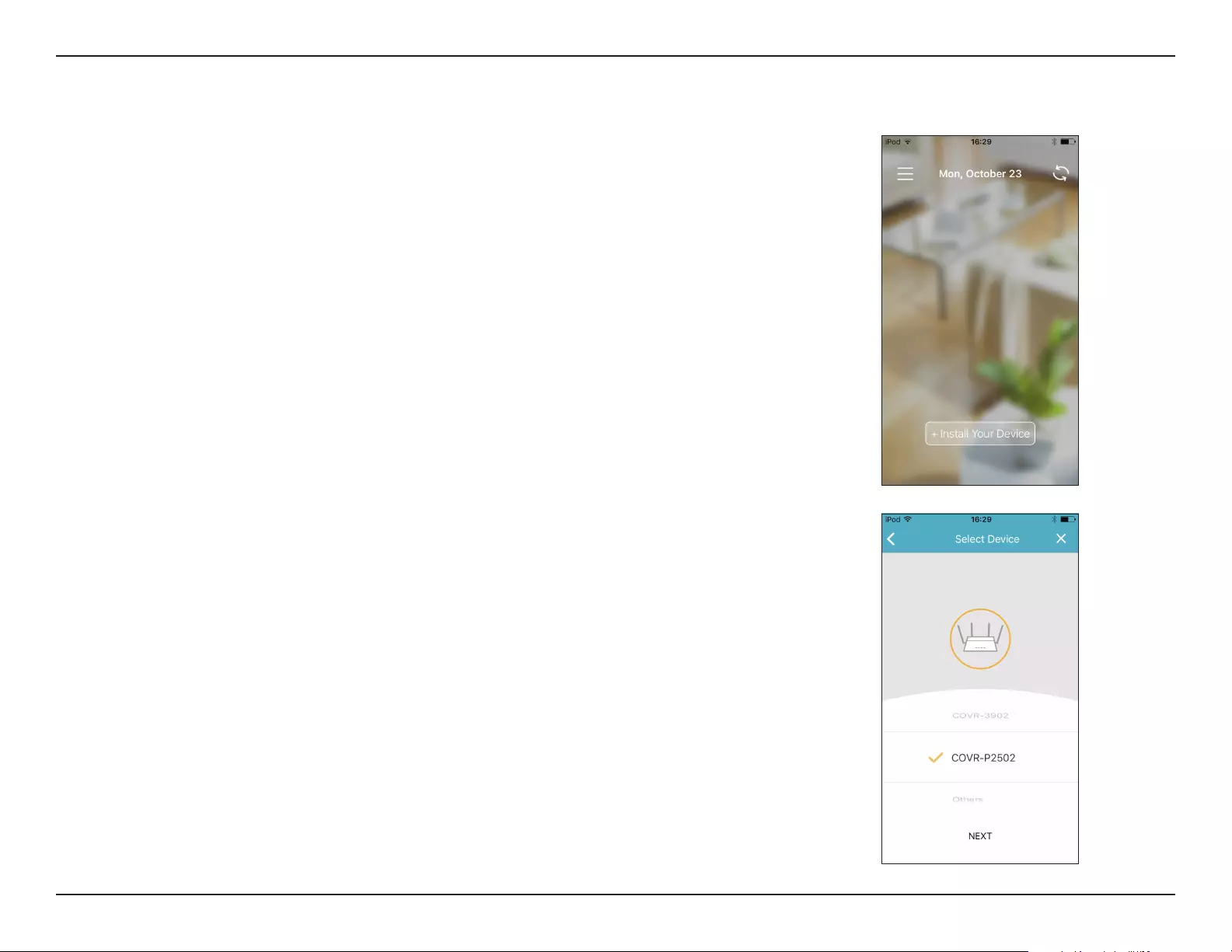
9D-Link COVR-P2502 User Manual
Section 2 - Installation
Using The D-Link Wi-Fi App (continued)
1. Open the D-Link Wi-Fi app and tap Install Your Device at the bottom.
2. Next, select COVR-P2502 from the list and tap NEXT.
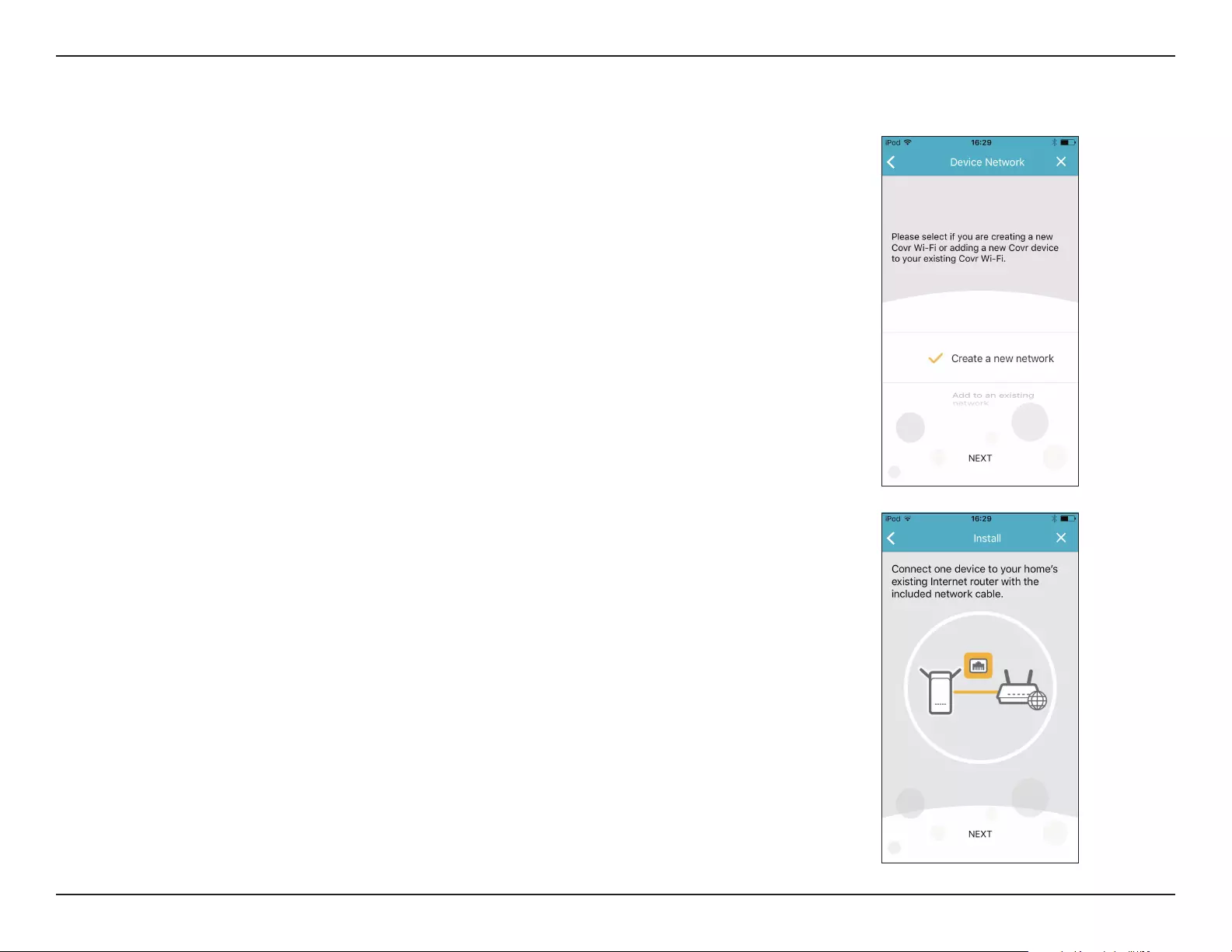
10D-Link COVR-P2502 User Manual
Section 2 - Installation
3. When asked to create a new network, or add to an existing network,
choose Create a new network and tap NEXT.
4. You will now be guided through a step-by-step process for setting
up the COVR-P2502 hardware. Simply follow the on-screen steps to
complete the installation and Covr Wi-Fi conguration process.
Using The D-Link Wi-Fi App (continued)
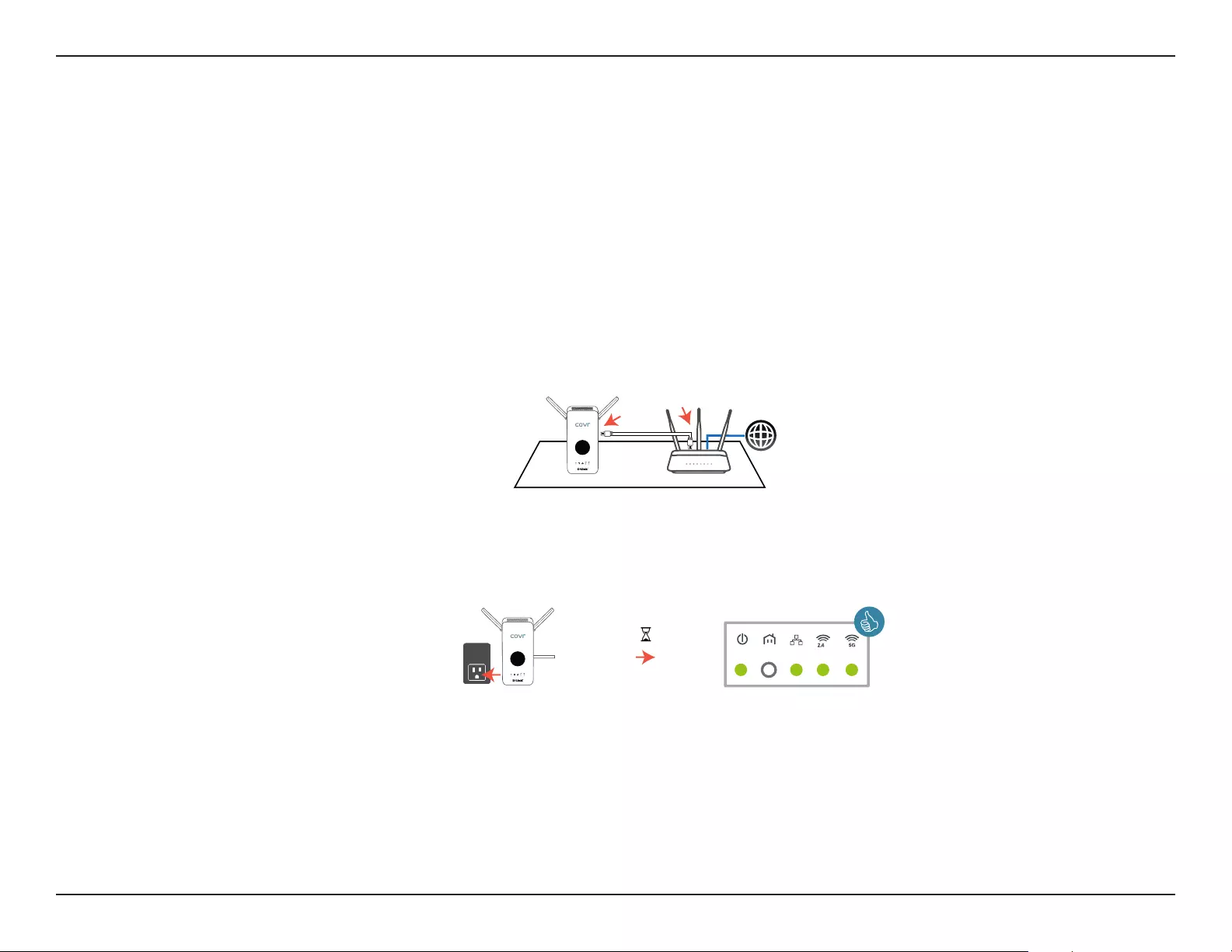
11D-Link COVR-P2502 User Manual
Section 2 - Installation
2. Plug the extender into a nearby power socket and wait for the Power, LAN, 2.4 GHz, and 5 GHz LEDs to light up solid
green as shown in the image below.
1. Position one of the COVR-P2500 extenders close to your Internet-connected home router and connect one end of the
included Ethernet cable to a LAN port on the COVR-P2500 and connect the other end to a LAN port on your home
router.
Router
G
1
G
G
1
Manual Installation
If you do not wish to use the D-Link Wi-Fi app, you can also choose to manually set up the COVR-P2502 and congure your
Covr Wi-Fi network using the web-based user interface. Follow the instructions below for how to set up your COVR-P2502
Hybrid Whole Home Powerline Wi-Fi System.
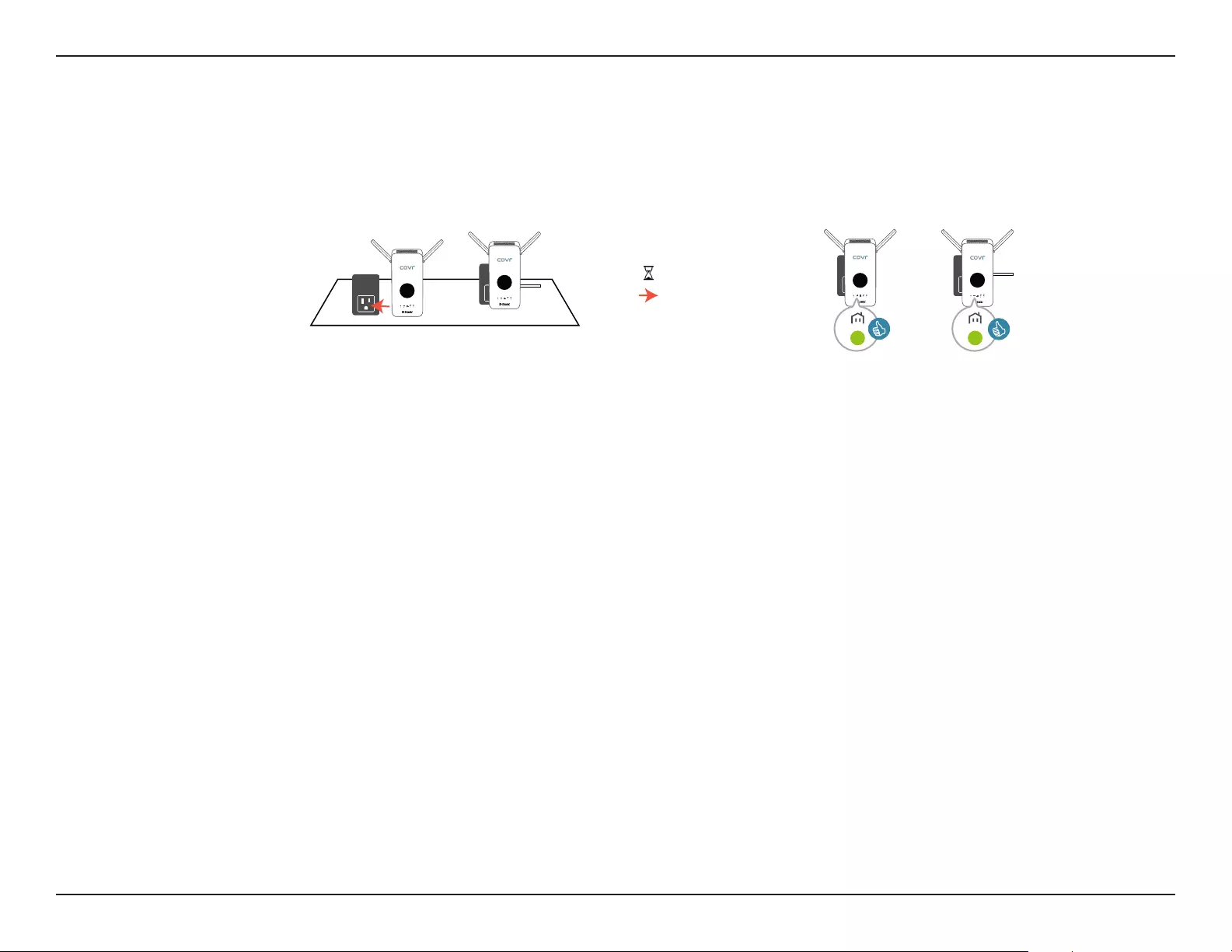
12D-Link COVR-P2502 User Manual
Section 2 - Installation
The COVR-P2502 is now ready to be congured using the web-based user interface, or the free D-Link Wi-Fi mobile app.
Proceed to Completing Setup on page 13 for more information on how to complete the setup process.
3. Plug the second COVR-P2500 extender into a power socket close to the rst extender and wait for the Powerline LED
on both extenders to light up solid green, as shown in the image below.
G
1
G
2G
G
1
G
2
Note: A solid green Powerline LED indicates optimal signal strength. The LED may light up orange or red if the signal is weaker,
depending on the electrical circuit in your home. The setup process can still be completed with a weaker signal, but it may take
longer.
Manual Installation (continued)
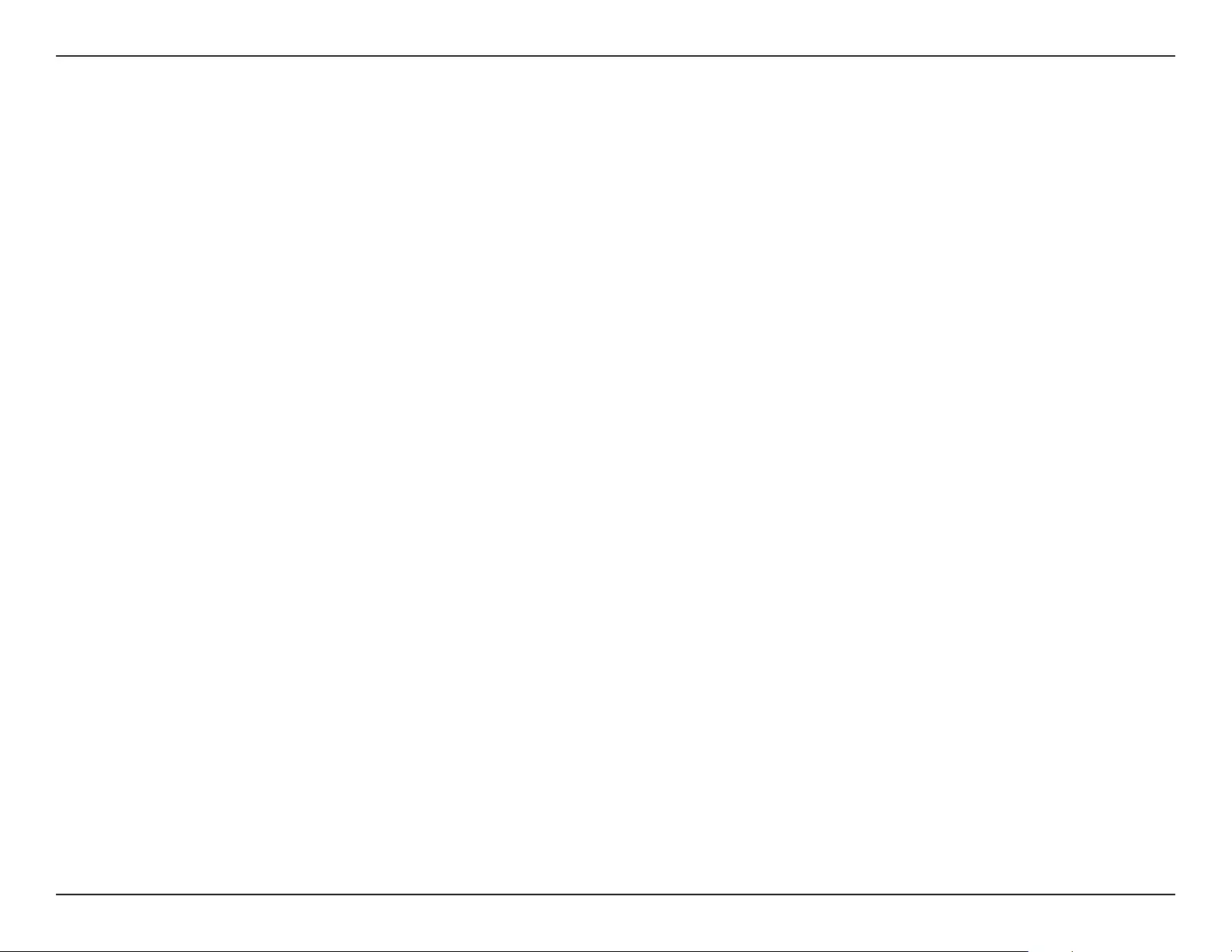
13D-Link COVR-P2502 User Manual
Section 2 - Installation
Completing Setup
There are several ways you can congure your extenders to connect to the Internet and connect to your clients:
• D-Link Setup Wizard - This wizard will launch when you log into the extender's web-based user interface for the rst
time. Refer to Web Interface Setup Wizard on page 14.
• Manual Conguration - Log in to the extender to manually congure it. Refer to Conguration - COVR-P2500 on page
15.
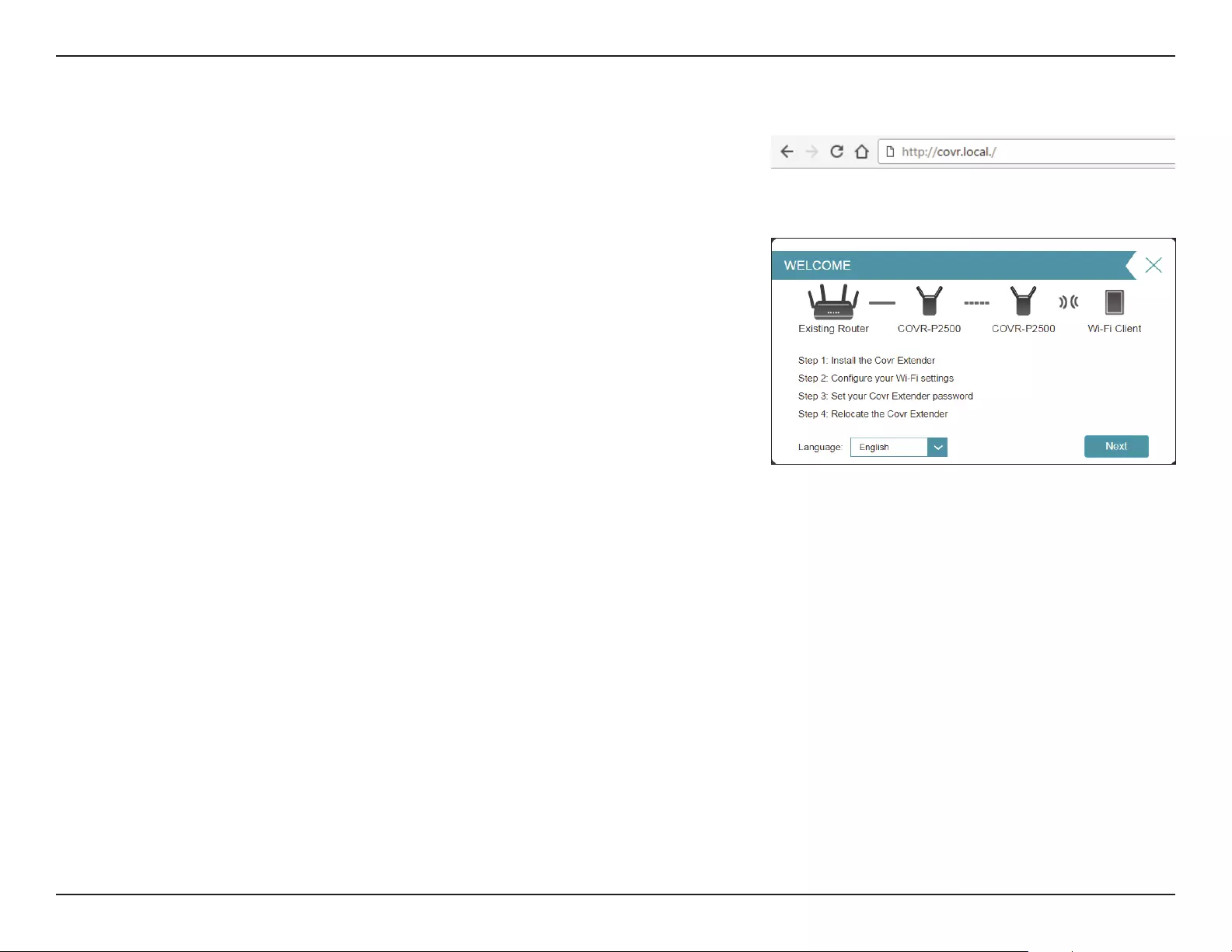
14D-Link COVR-P2502 User Manual
Section 2 - Installation
Web Interface Setup Wizard
If this is your rst time installing the extender, make sure the extender is
connected to your home router's network through Ethernet or Wi-Fi and open
your web browser and enter http://covr.local./ in the address bar.
Once the web user interface's home page has loaded, the Setup Wizard
window will automatically pop up. The wizard is designed to guide you
through a step-by-step process to congure your new D-Link Powerline
extender and connect to the Internet.
You can change the language of the setup wizard by selecting a language from
the drop-down menu in the lower left.
Click Next to continue and follow the subsequent steps presented on-screen
to complete the COVR-P2502 setup process.
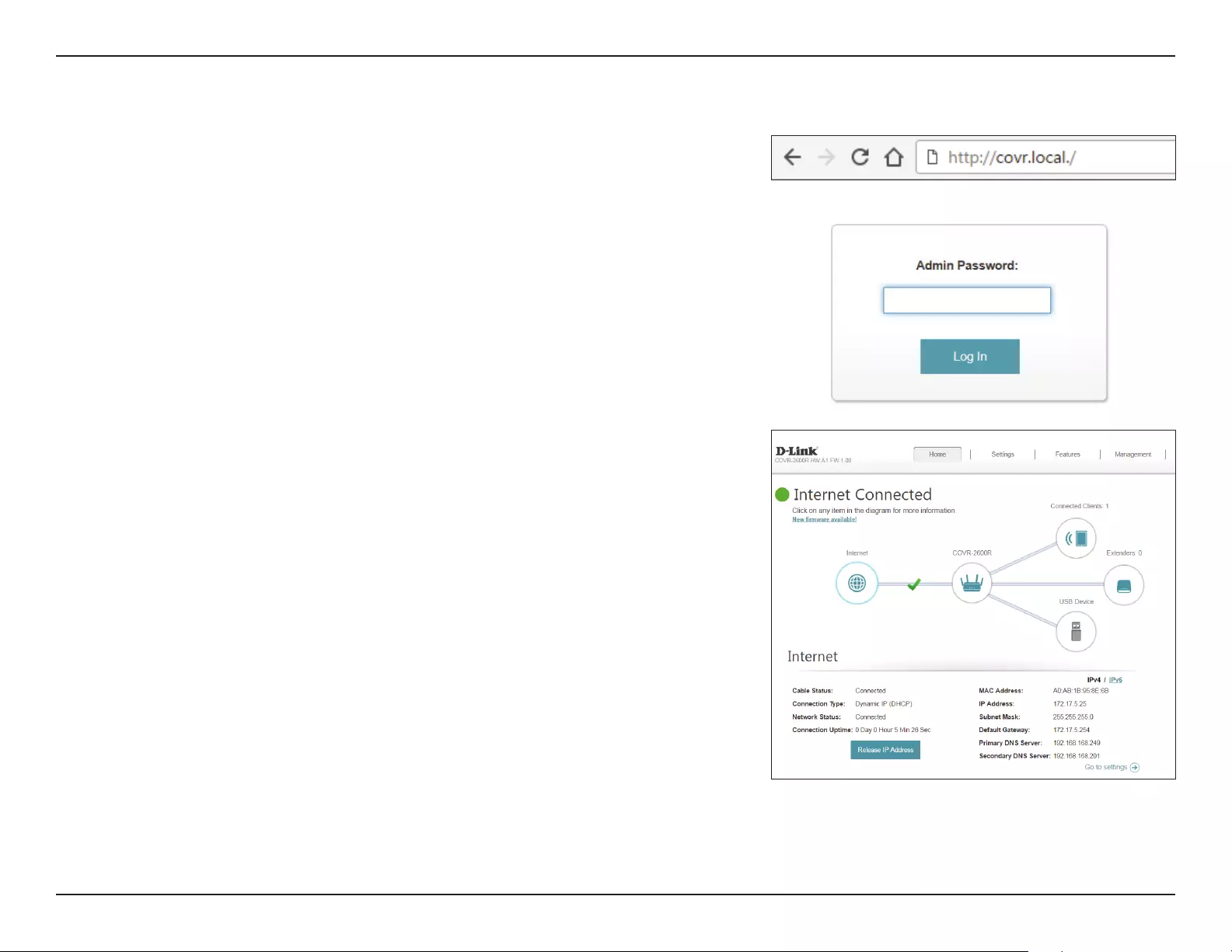
15D-Link COVR-P2502 User Manual
Section 3 - Conguration
Conguration - COVR-P2500
When prompted, enter your password. If you previously followed the setup
wizard, please use the admin password you entered during the wizard.
Otherwise, leave the password blank. Click Log In to proceed.
Note: If you cannot remember your password and cannot log in, press the
Reset button on the side of the device with an unfolded paper clip for longer
than 10 seconds to restore the extender to its default settings.
To access the web conguration utility, open a web browser such as Internet
Explorer and enter http://covr.local./ in the address bar.
If you want to access the COVR-P2500's web interface using a wireless
connection, connect to your home router's Wi-Fi, then open a web browser
such as Internet Explorer and enter http://covr.local./ in the address bar.
Note: If you have previously changed the Management Link in the Network
settings of the extender, use this link to access the web user interface instead.
The extender’s home page will open, displaying its current connection status.
The bar at the top of the page has quick access to Settings and Management
functions. You may quickly jump back Home at any time.
Note: The system will automatically log out after a period of inactivity.
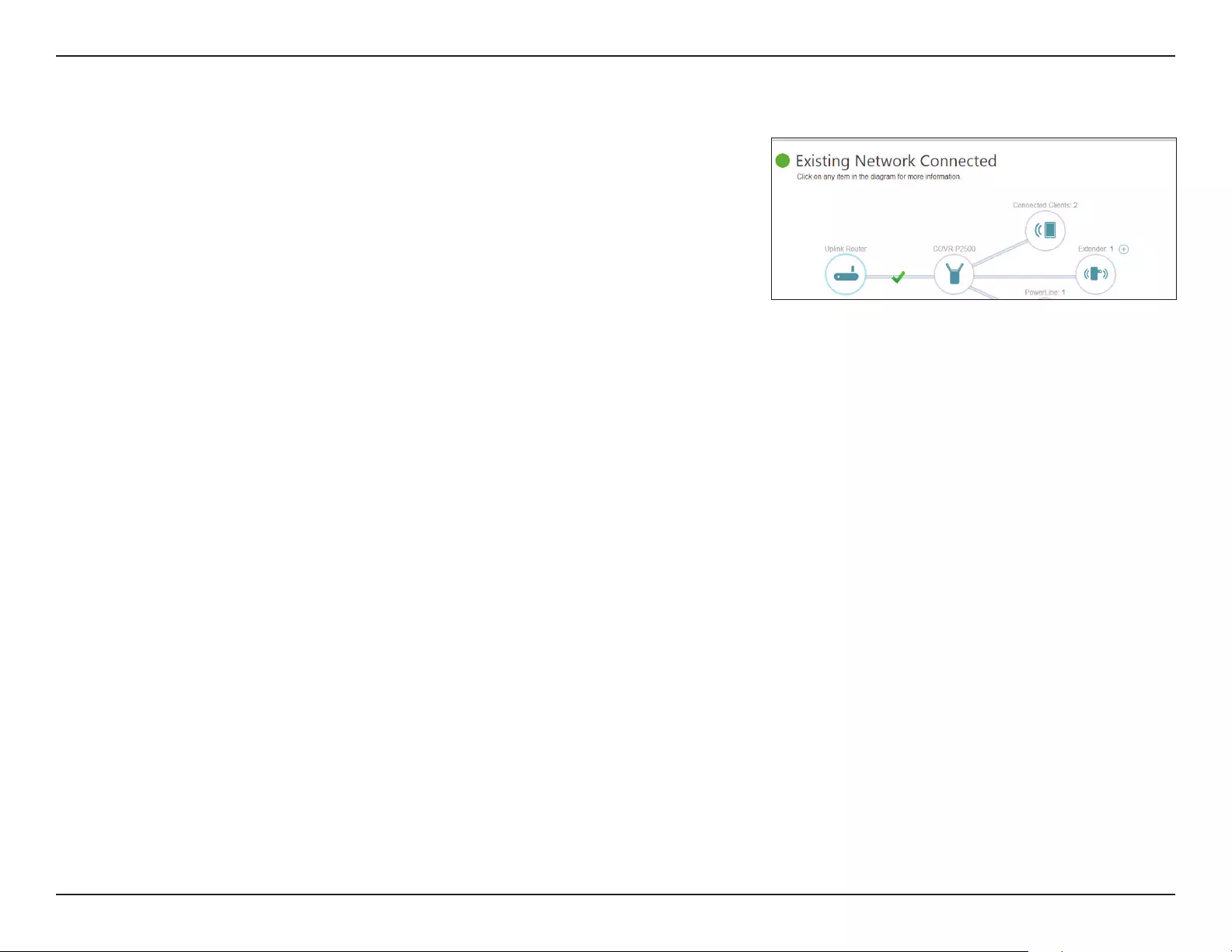
16D-Link COVR-P2502 User Manual
Section 3 - Conguration
Home
The Home page displays the current status of the extender in the form of
an interactive diagram. You can click each icon to display information about
each part of the network at the bottom of the screen. The menu bar at the
top of the page will allow you to quickly navigate to other pages. Refer to the
following pages for a description of each section.
The Home page displays whether or not the extender is connected to your
router.
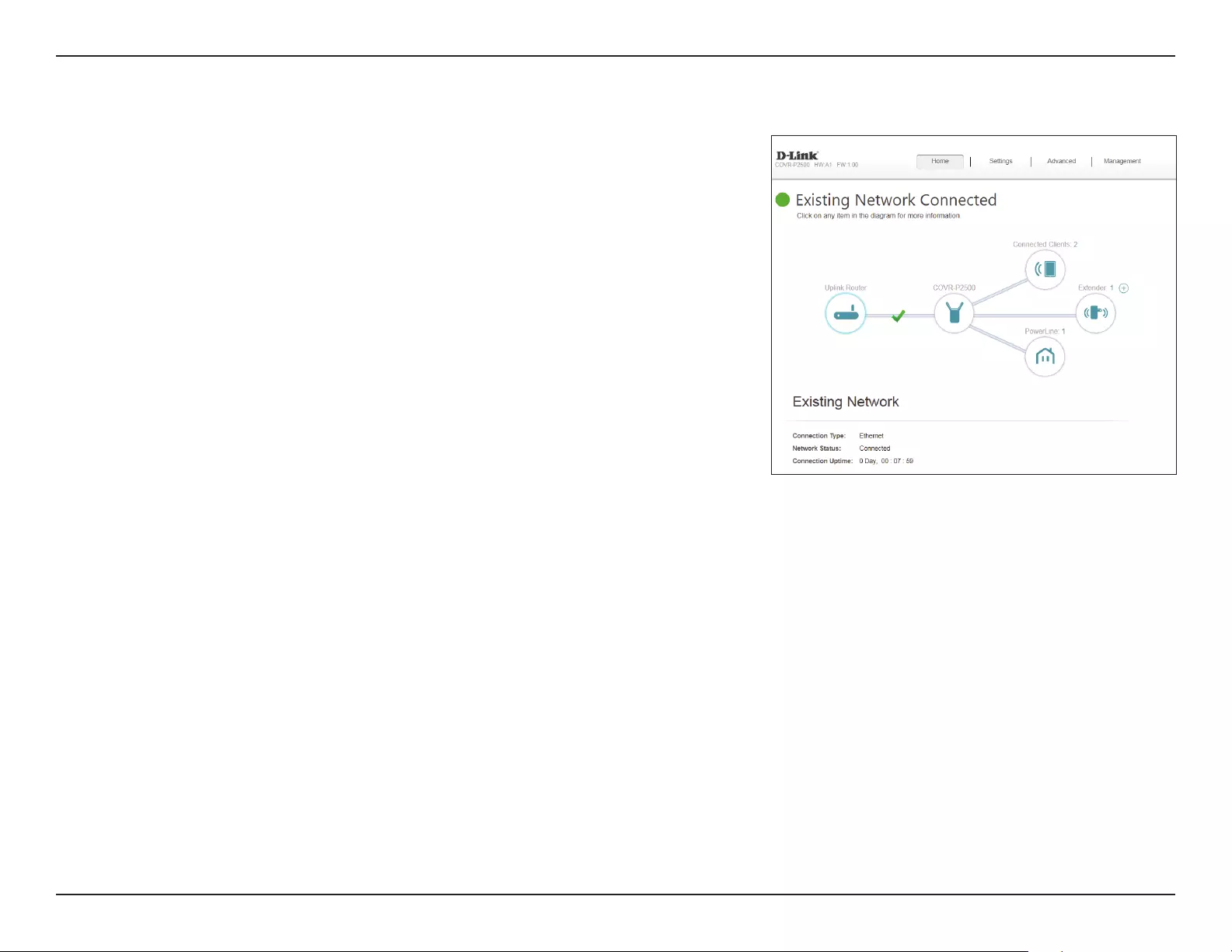
17D-Link COVR-P2502 User Manual
Section 3 - Conguration
Clicking on the Uplink Router icon brings up basic information about the
connection between the COVR-P2500 and your home router. Specically, this
will list the connection type to the router, the current network status, and how
long the connection to the router has been active for.
Uplink Router
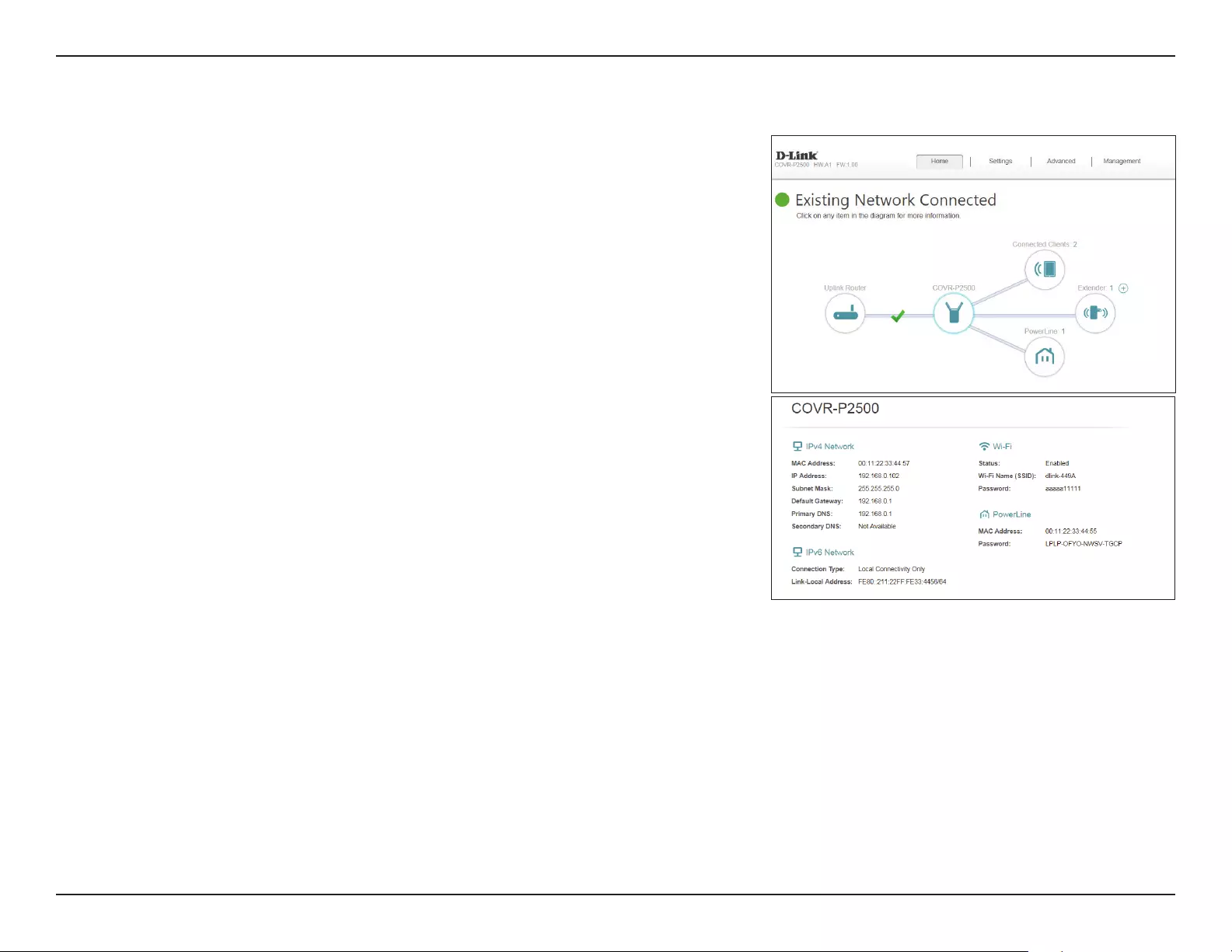
18D-Link COVR-P2502 User Manual
Section 3 - Conguration
COVR-P2500
Click on the COVR-P2500 icon to view details about the extender and its
wireless and local network settings. This includes IPv4 and IPv6 local network,
Wi-Fi, and Powerline information.
This overview is only informational. To congure these sections, please refer to
the corresponding conguration sections in this manual.
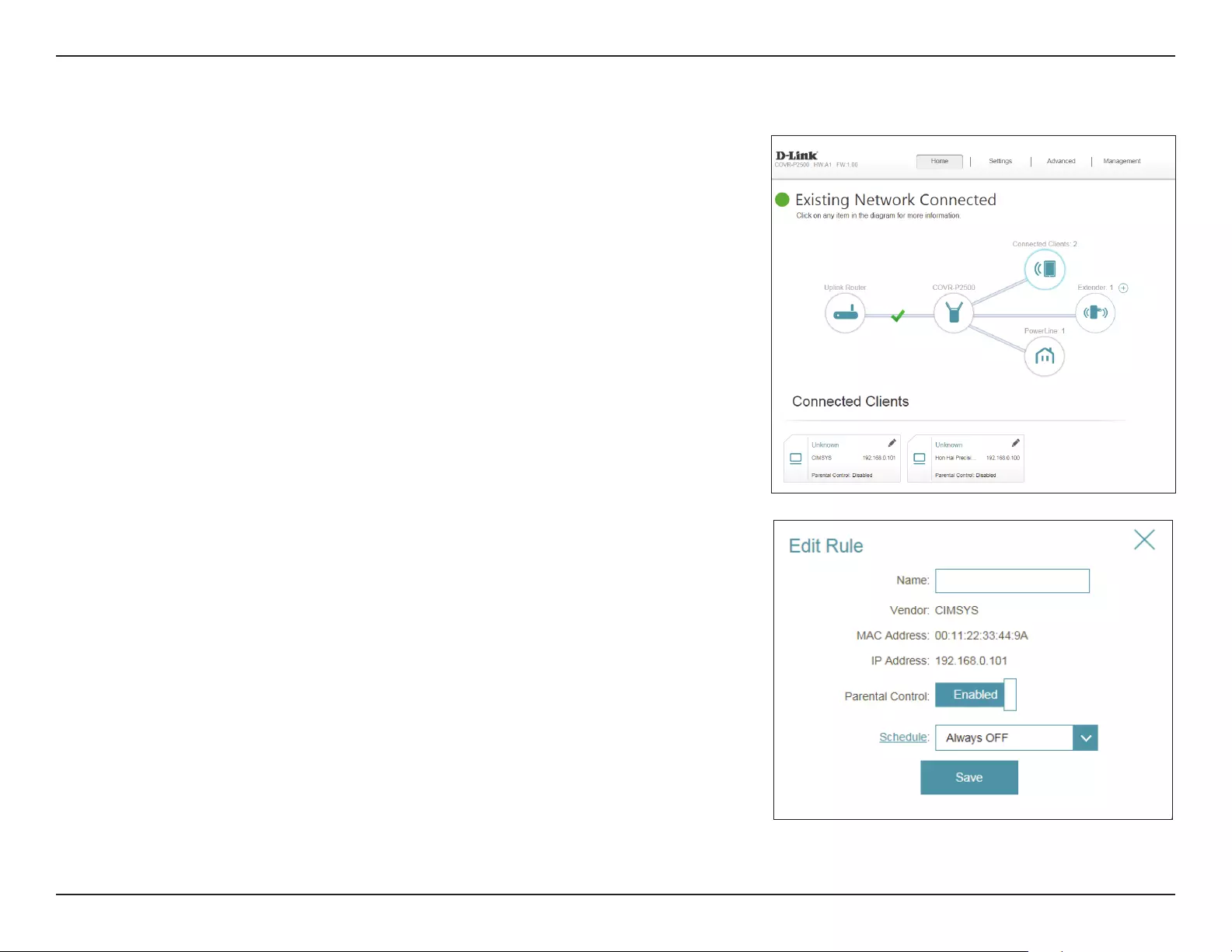
19D-Link COVR-P2502 User Manual
Section 3 - Conguration
Connected Clients
Click on the Connected Clients icon to view details about the clients currently
connected to the Covr Powerline Wi-Fi system.
To edit each client’s settings, click the pencil icon on the client you want to
edit.
Name: Displays the name of this client. You can edit the client's name here.
Vendor: Displays the vendor of the device.
MAC Address: Displays the MAC address of the device.
IP Address: Displays the current IP address of this client.
Parental Control: Allow or block access to the network.
Schedule: If Parental Control is enabled, use the drop-down menu to select
the time schedule that the rule will be enabled for. The schedule
may be set to Always O, or you can create your own schedules in
the Schedule section. Refer to Schedule on page 28 for more
information.
Click Save when you are done.
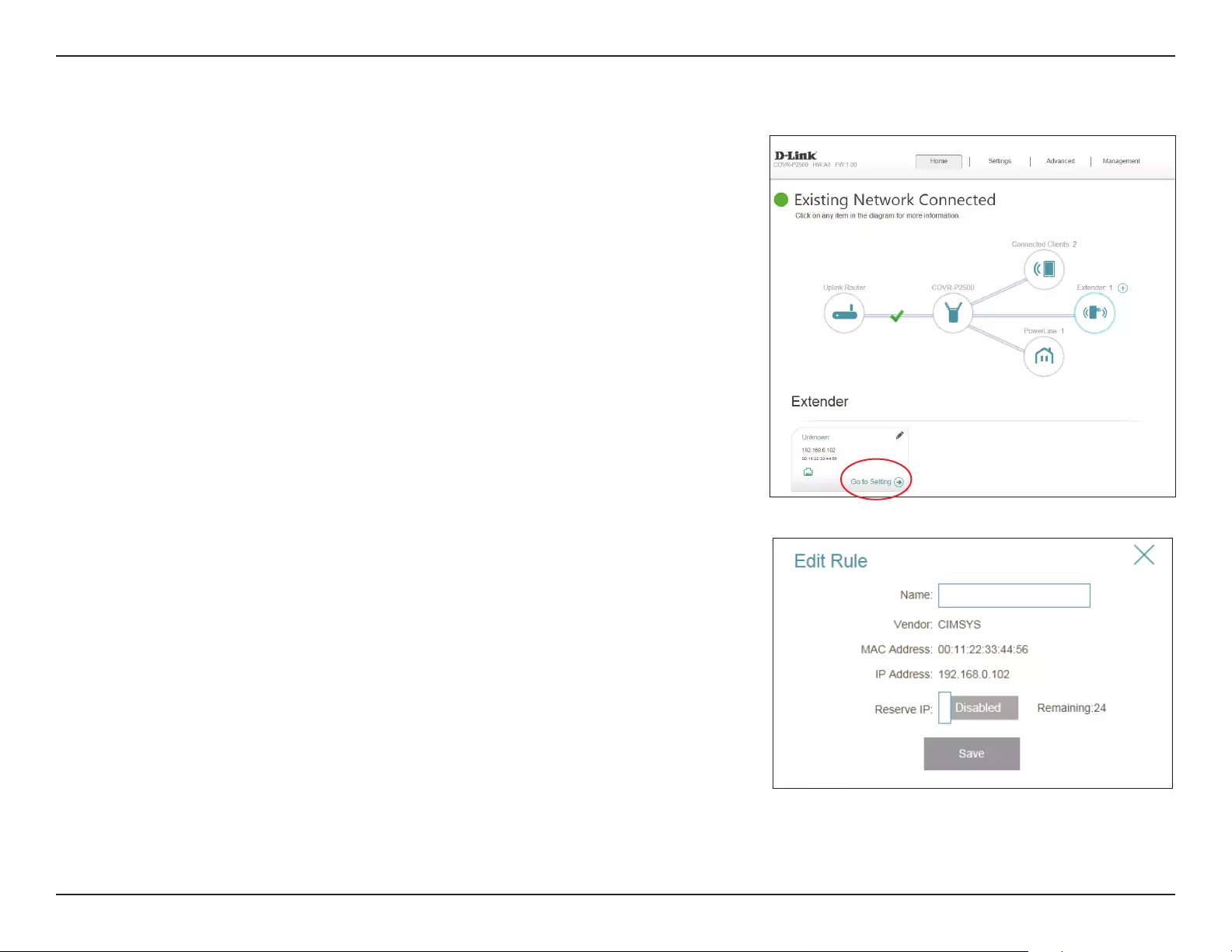
20D-Link COVR-P2502 User Manual
Section 3 - Conguration
Extenders
Click on the Extenders icon to view details about all COVR-P2500 extenders
connected to the COVR Powerline network.
To congure an extender's settings, click Go to Setting in the lower-right
corner of the extender's box, or open a web browser such as Internet Explorer
and enter http://dlinkapWXYZ.local./ in the address bar, where WXYZ
represents the last four characters of the extender's MAC address.
To edit an extender’s settings, click the pencil icon on the extender you want
to edit.
Name: Enter a name for the extender.
Vendor: Displays the vendor of the device.
MAC Address: Displays the MAC address of the device.
IP Address: Displays the current IP address of this client.
Reserve IP: Enable to reserve an IP address for this client.
IP Address
(Reserved):
If Reserve IP is enabled, specify an IP address for the router's DHCP
server to assign to this extender.
Parental Control: Allow or block access to the router.
Schedule: If Parental Control is enabled, use the drop-down menu to select
the time schedule that the rule will be enabled for. The schedule
may be set to Always O, or you can create your own schedules in
the Schedule section. Refer to Schedule on page 28 for more
information.
Click Save when you are done.

21D-Link COVR-P2502 User Manual
Section 3 - Conguration
Powerline
Click on the PowerLine icon to view basic information about the Powerline
connection between the currently installed COVR-P2500 extenders.
Specically, this shows the connection speed (in Mbps) between the
extenders.
Each box indicates a dierent Powerline connection between two extenders.
To edit a Powerline connection’s settings, click the pencil icon on the
connection you want to edit.
Name: Enter a name for the Powerline connection.
Vendor: Displays the vendor of the device.
MAC Address: Displays the MAC address of the device.
Link Rate: Displays the current connection speed in Mbps.
Click Save when you are done.
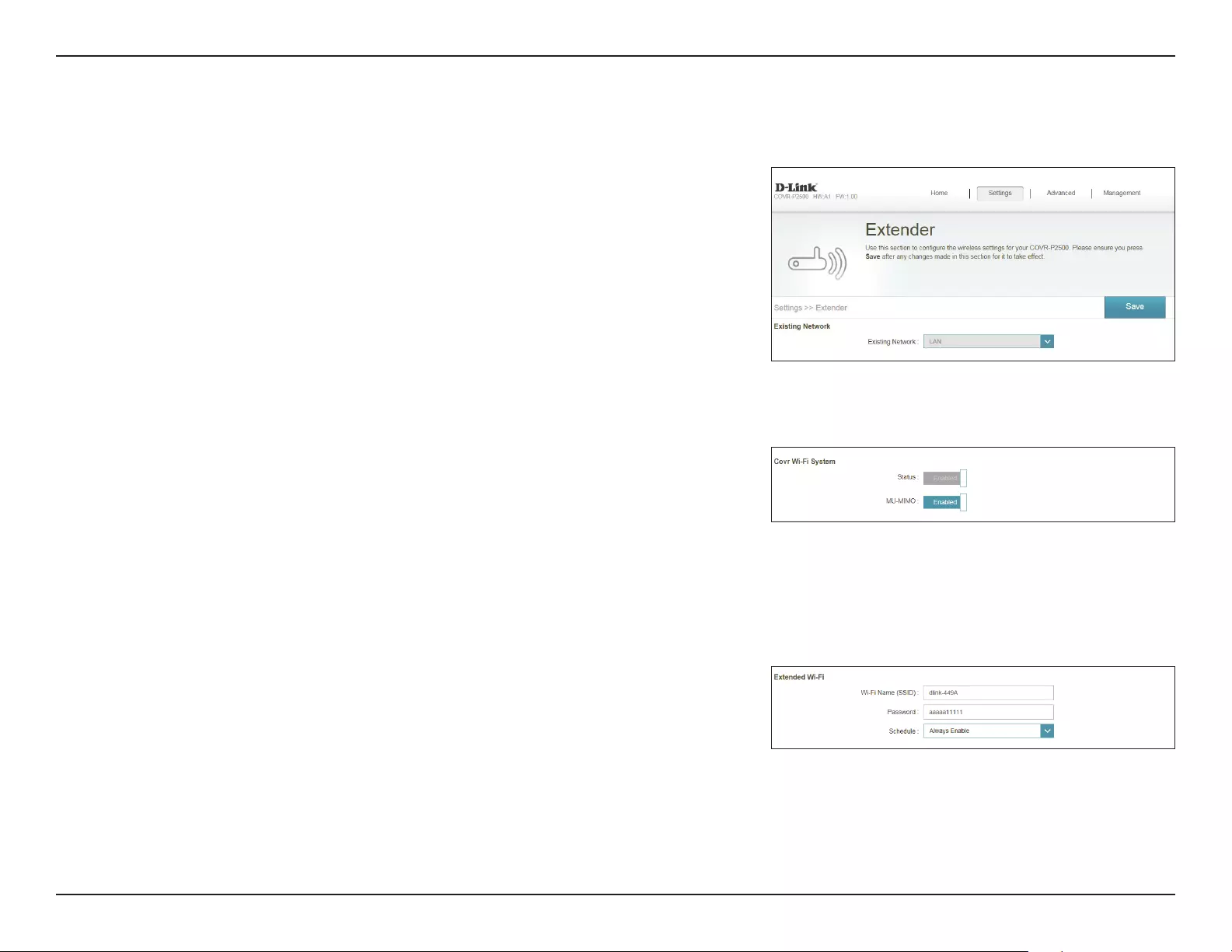
22D-Link COVR-P2502 User Manual
Section 3 - Conguration
Settings
Extender
The Extender page allows you to congure Covr-specic and extended
Wi-Fi settings. From here you can choose the existing uplink network, set Covr
features, and congure basic settings for the extended Wi-Fi network.
In the Settings menu on the bar on the top of the page, click Extender.
Existing Network
Existing Network: Indicates if the uplink is connected by either Ethernet or Powerline.
Covr Wi-Fi System
Status: Indicates the status of the seamless Covr Wi-Fi system. This feature
cannot be disabled.
MU-MIMO: Click to enable or disable Multi-User Multiple Input Multiple Output
(MU-MIMO). Enabling this feature will allow the extender to
communicate with multiple devices at once for faster and more
ecient throughput. It is recommend to leave this feature enabled.
Extended Wi-Fi
Wi-Fi Name (SSID): Enter a name for the extended Wi-Fi network.
Password: Create a password to use for wireless security. Wireless clients will
need to enter this password to successfully connect to the network.
Schedule: Use the drop-down menu to select the time schedule that the
Wi-Fi network will be enabled for. The schedule may be set to Always
Enable, or you can create your own schedules in the Schedule
section. Refer to Schedule on page 28 for more information.
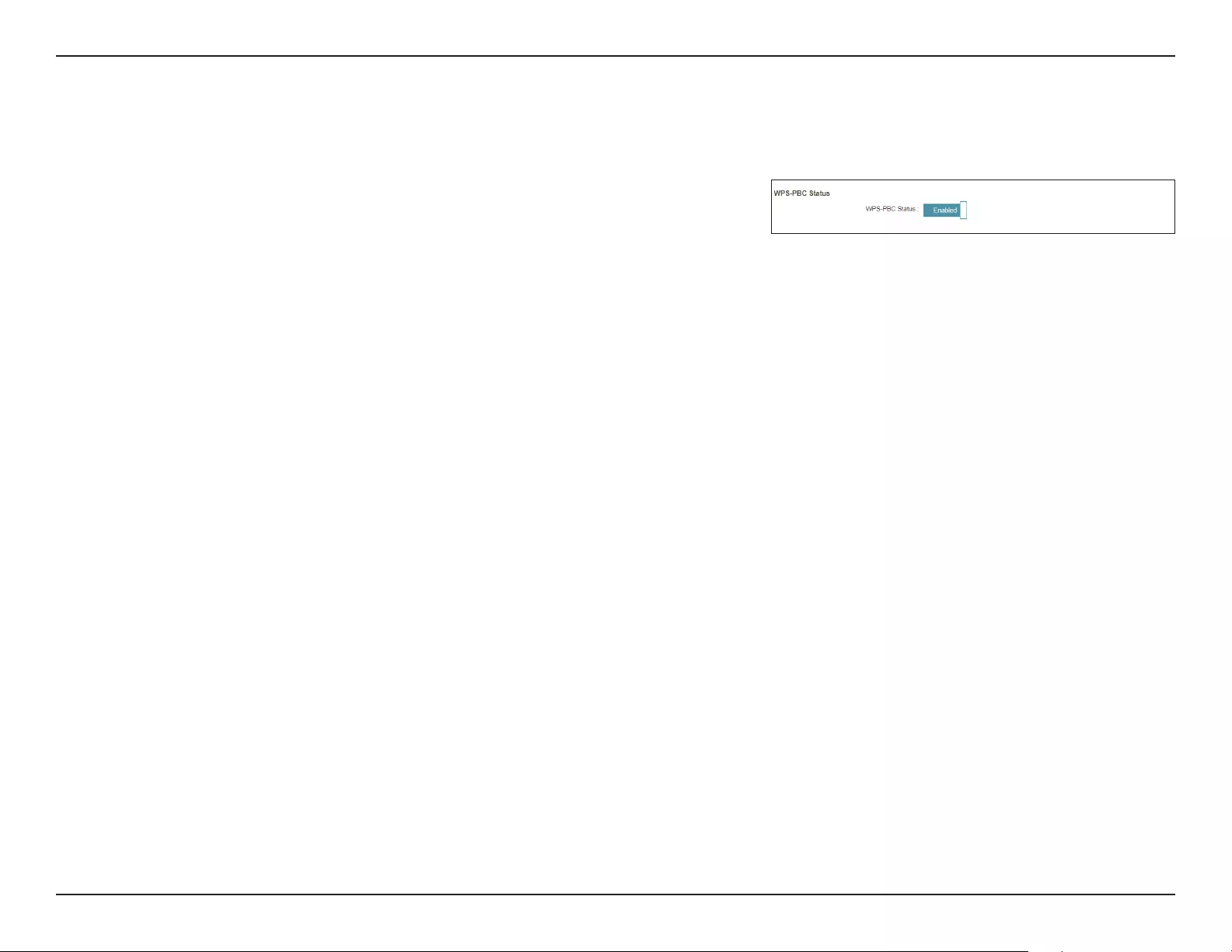
23D-Link COVR-P2502 User Manual
Section 3 - Conguration
Extender (continued)
WPS-PBC Status
WPS-PBC Status: Enable or disable WPS-PBC (Push Button Conguration) functionality.
Click Save when you are done.
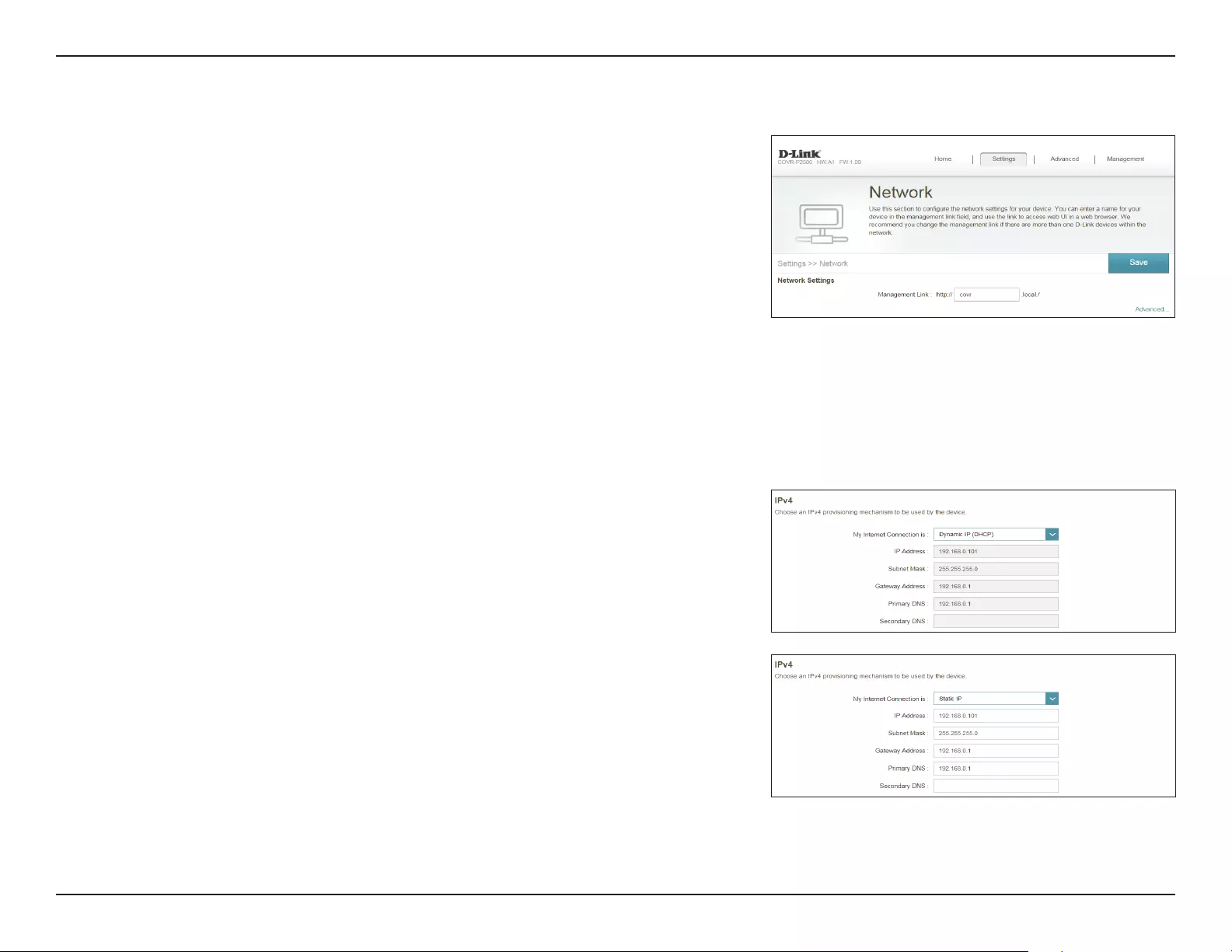
24D-Link COVR-P2502 User Manual
Section 3 - Conguration
Network
This section will allow you to change the local network settings of the
extender and to congure the DHCP settings.
In the Settings menu on the bar on the top of the page, click Network. Click
Advanced Settings... to expand the list and see all of the options.
Network Settings
Management
Link:
Enter a management link. This link is used to access the extender's web
interface. If changed, you will need to enter this new link into a web
browser to access the conguration utility. The default management
link is http://covr.local./
Advanced Settings
IPv4
My Internet
Connection is:
Select either Dynamic IP (DHCP) if you want the extender to
automatically receive its network information from the router
(recommended), or select Static to manually congure the extender's
network settings.
IP Address: If you selected Static, enter a valid IP address.
Subnet Mask: If you selected Static, enter a valid subnet mask.
Gateway Address: If you selected Static, enter a valid gateway IP address.
Primary DNS: If you selected Static, enter a primary DNS address.
Secondary DNS: If you selected Static, enter a secondary DNS address.
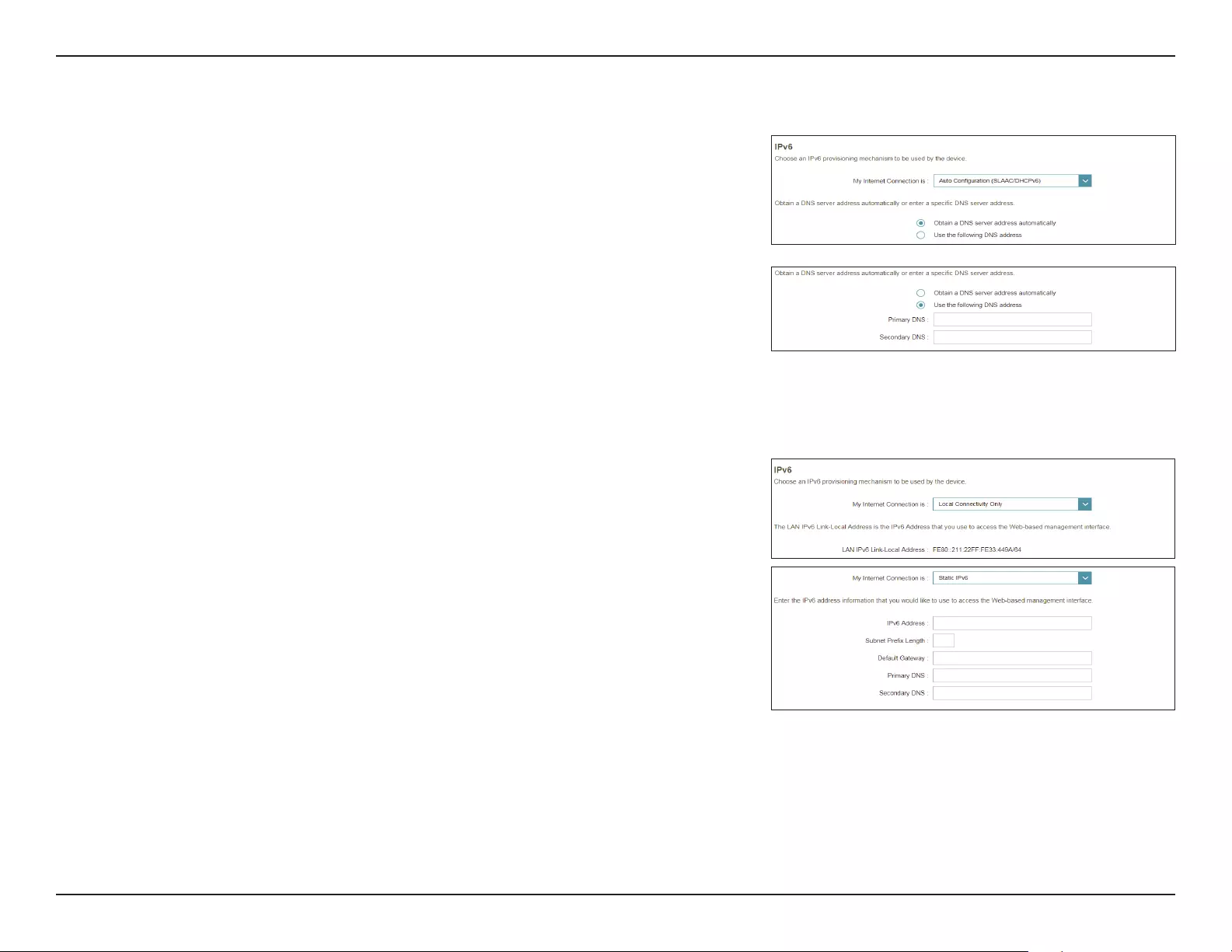
25D-Link COVR-P2502 User Manual
Section 3 - Conguration
Network (continued)
IPv6
My Internet
Connection is:
Select the type of IPv6 connection from the drop-down menu. The
options are Auto Conguration (SLAAC/DHCPv6), Static IPv6, and
Local Connectivity Only. Available conguration settings depend
on the selected connection type.
If you selected Auto Conguration (SLAAC/DHCPv6) as the Internet connection type:
DNS Server: Select Obtain a DNS server address automatically or select Use the
following DNS address to manually enter the primary and secondary
DNS server information.
If you selected Local Connectivity Only as the Internet connection type:
LAN IPv6 Link-
Local Address:
This displays the IPv6 address. This address is also used to access the
web-based user interface.
If you selected Static IPv6 as the Internet connection type:
IPv6 Address: Enter a valid IPv6 address. This address is also used to access the
web-based user interface.
Subnet Prex
Length:
Enter a subnet prex length. This determines the network section of
the IPv6 address.
Default Gateway: Enter a valid IPv6 gateway address.
Primary DNS: Enter a primary DNS address.
Secondary DNS: Enter a secondary DNS address.
Click Save when you are done.
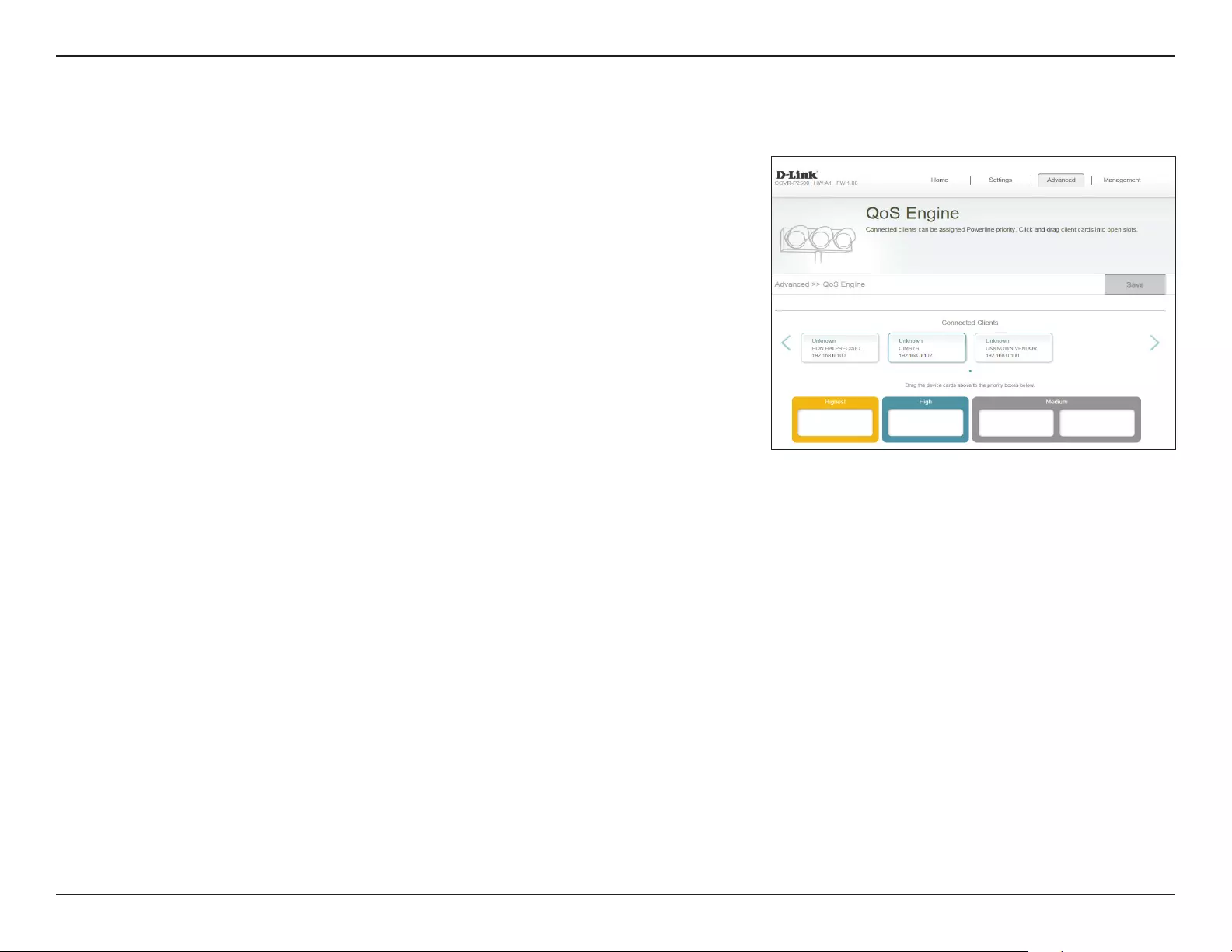
26D-Link COVR-P2502 User Manual
Section 3 - Conguration
Advanced
QoS Engine
This Quality of Service (QoS) Engine will allow you to prioritize particular
clients over others, so that those clients receive higher bandwidth. For
example, if one client is streaming a movie and another is downloading a
non-urgent le, you might wish to assign the former device to a higher priority
than the latter so that the movie streaming is not disrupted by the trac of
the other devices on the network.
In the Advanced menu on the bar on the top of the page, click QoS Engine.
Under Connected Clients, you will see device cards representing each
connected client. If some are o-screen, you can use the < and > buttons to
scroll through the cards.
A maximum of one device can be assigned Highest priority.
A maximum of one device can be assigned High priority.
A maximum of two devices can be assigned Medium priority.
If no devices are explicitly assigned with any priority, they will all be treated
with equal priority. If some devices are not assigned with any priority and
others are, the unassigned devices will be treated a devices with the lowest
priority.
To assign a priority level to a device, drag the device card from the Connected
Clients list over an empty slot and release the mouse button. The card will
remain in the slot. If you want to remove a priority assignment from a device
and return it to the Connected Clients list, click the cross (x) in the top right of
the device card.
Click Save when you are done.
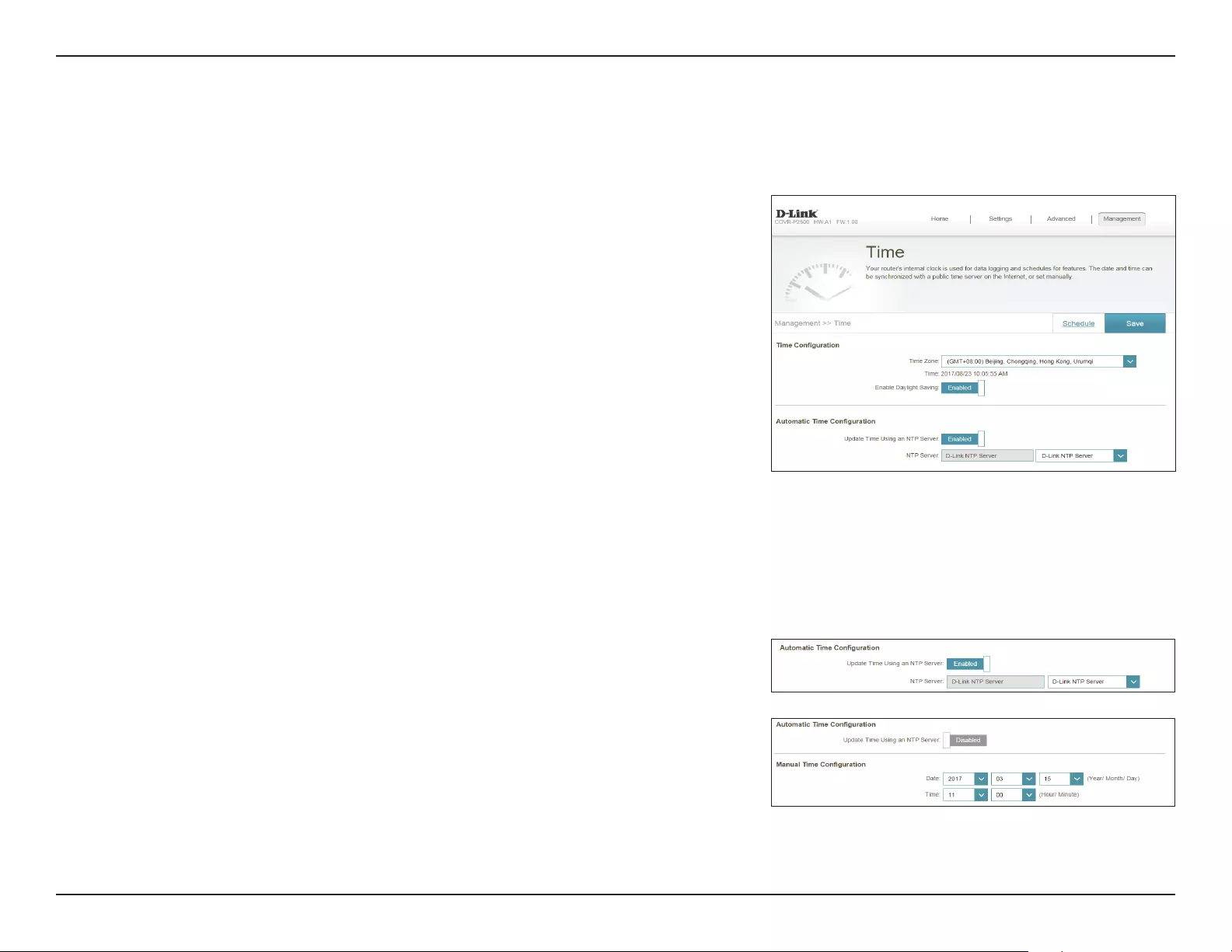
27D-Link COVR-P2502 User Manual
Section 3 - Conguration
Management
Time & Schedule
Time
The Time page allows you to congure, update, and maintain the correct
time on the internal system clock. From here you can set the time zone, the
Network Time Protocol (NTP) server, and enable or disable daylight saving
time.
In the Management menu on the bar on the top of the page, click Time &
Schedule.
Time Conguration
Time Zone: Select your time zone from the drop-down menu.
Time: Displays the current date and time of the extender.
Enable Daylight
Saving:
Enable or disable daylight saving time.
Automatic/Manual Time Conguration
Update Time
Using an NTP
Server:
Enable or disable to allow an NTP server on the Internet to synchronize
the time and date with your extender. If you enable this option, select
an NTP server from the drop-down menu. To congure the extender's
time and date manually, disable this option and use the drop-down
menus that appear to input the time and date.
Click Save when you are done.
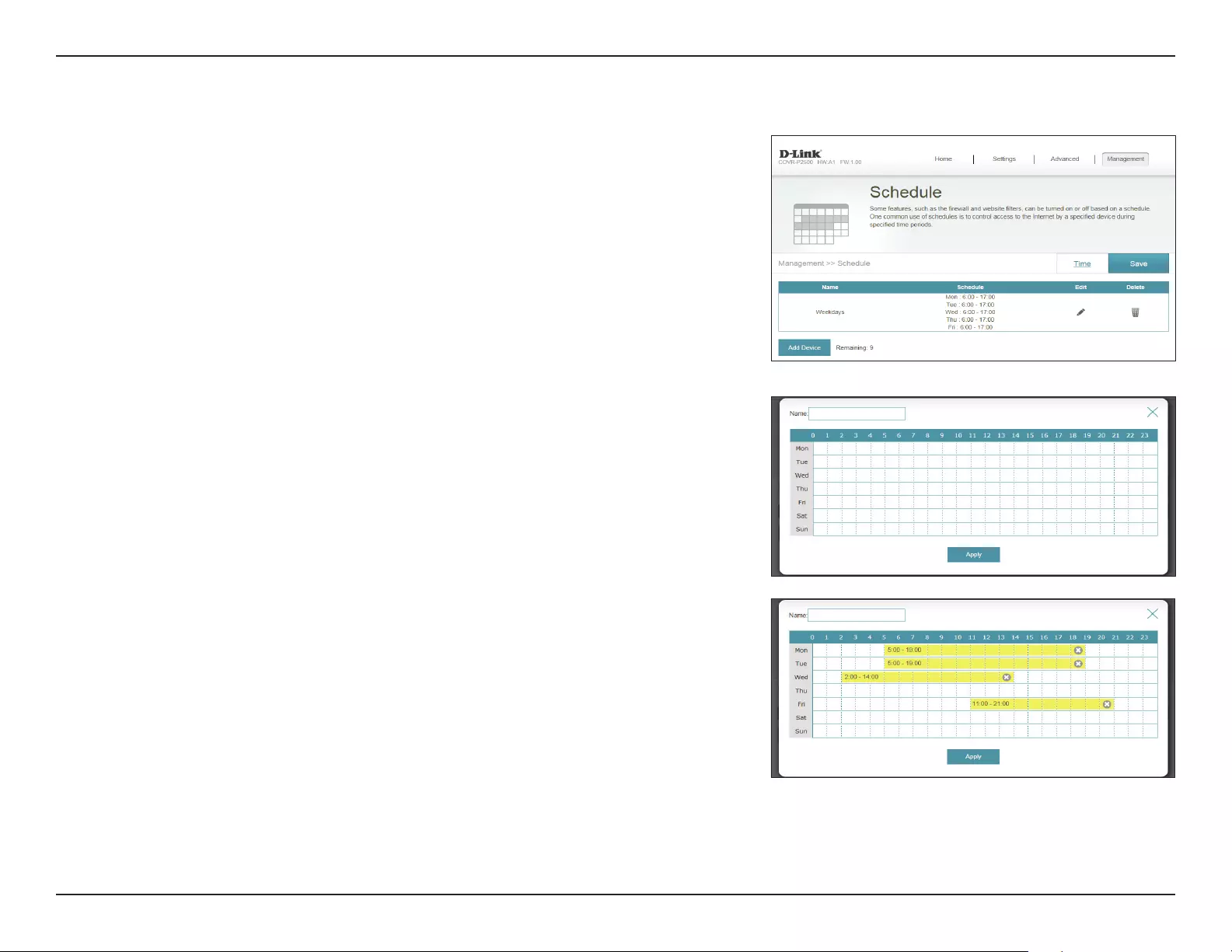
28D-Link COVR-P2502 User Manual
Section 3 - Conguration
Schedule
Some extender functions can be controlled through a pre-congured
schedule. To create, edit, or delete schedules, from the Time page click
Schedule. To return to the Time page, click Time.
If you wish to remove a rule, click on its trash can icon in the Delete column. If
you wish to edit a rule, click on its pencil icon in the Edit column. If you wish to
create a new rule, click the Add Device button. Click Save when you are done.
If you edit or create a rule, the following screen will appear:
First, enter the name of your schedule in the Name eld.
Each box represents one hour, with the time at the top of each column and the
day of the week to the left of each row. To add a time period to the schedule,
simply click on the starting hour and drag to the ending hour. You can add
multiple days to the schedule, but only one time period per day.
To remove a time period from the schedule, click on the cross icon at the end
of the highlighted section.
Click Apply when you are done.
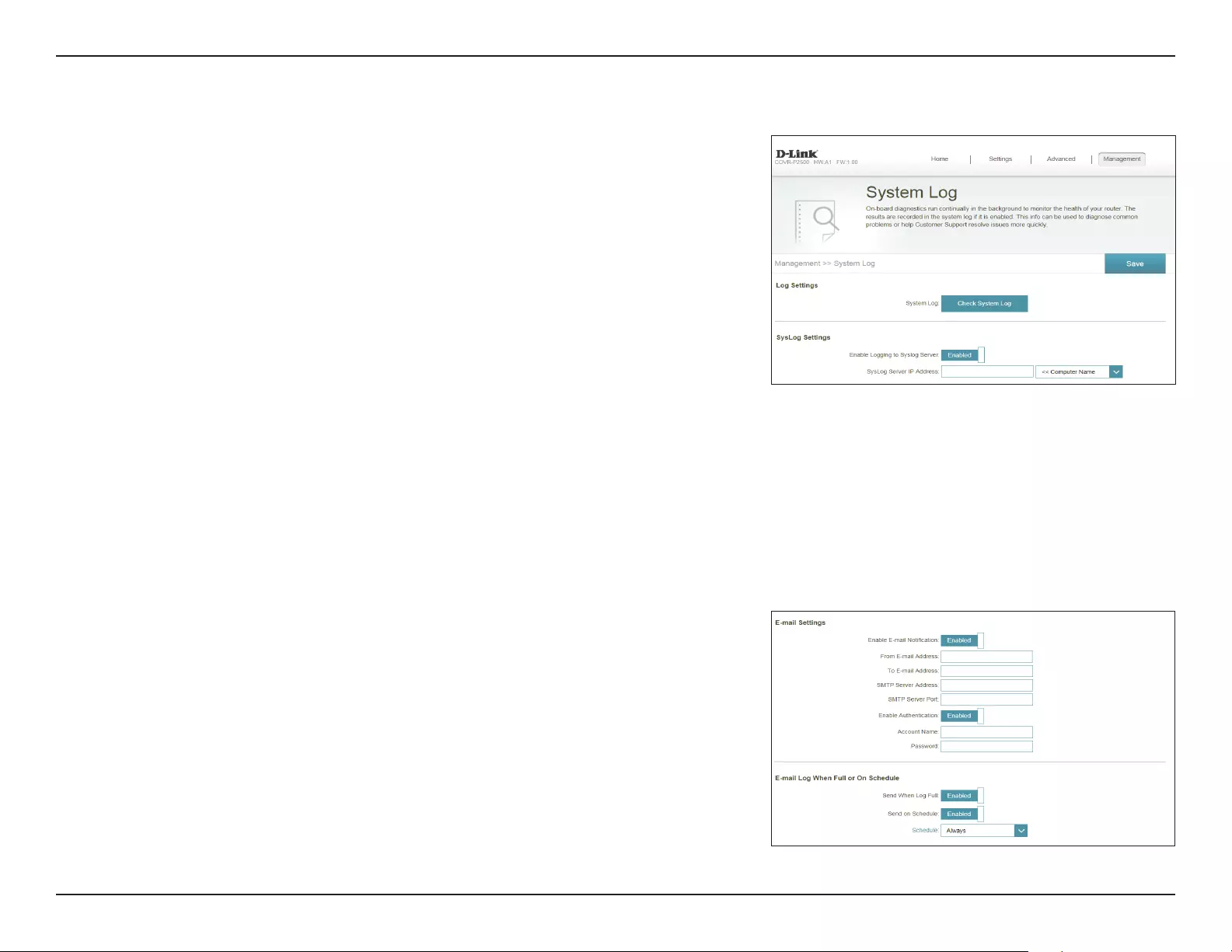
29D-Link COVR-P2502 User Manual
Section 3 - Conguration
System Log
The extender keeps a running log of events. This log can be sent to a Syslog
server, or sent to your email address.
In the Management menu on the bar on the top of the page, click System
Log.
Log Settings
System Log: Click the Check System Log to download a copy of the system log to
your hard drive.
SysLog Settings
Enable Logging to
Syslog Server:
Check this box to send the extender logs to a SysLog Server.
If Logging to the Syslog Server is Enabled:
Syslog Server IP
Address:
Enter the IP address for the Syslog server. If the Syslog server is
connected to the extender, select it from the drop-down menu to
automatically populate the eld.
Email Settings
Enable E-mail
Notication:
Enable this option if you want the logs to be automatically sent to
an email address.
If E-mail notication is Enabled:
From E-mail
Address:
Enter the email address your SysLog messages will be sent from.
To E-mail Address: Enter the email address your SysLog messages will be sent to.
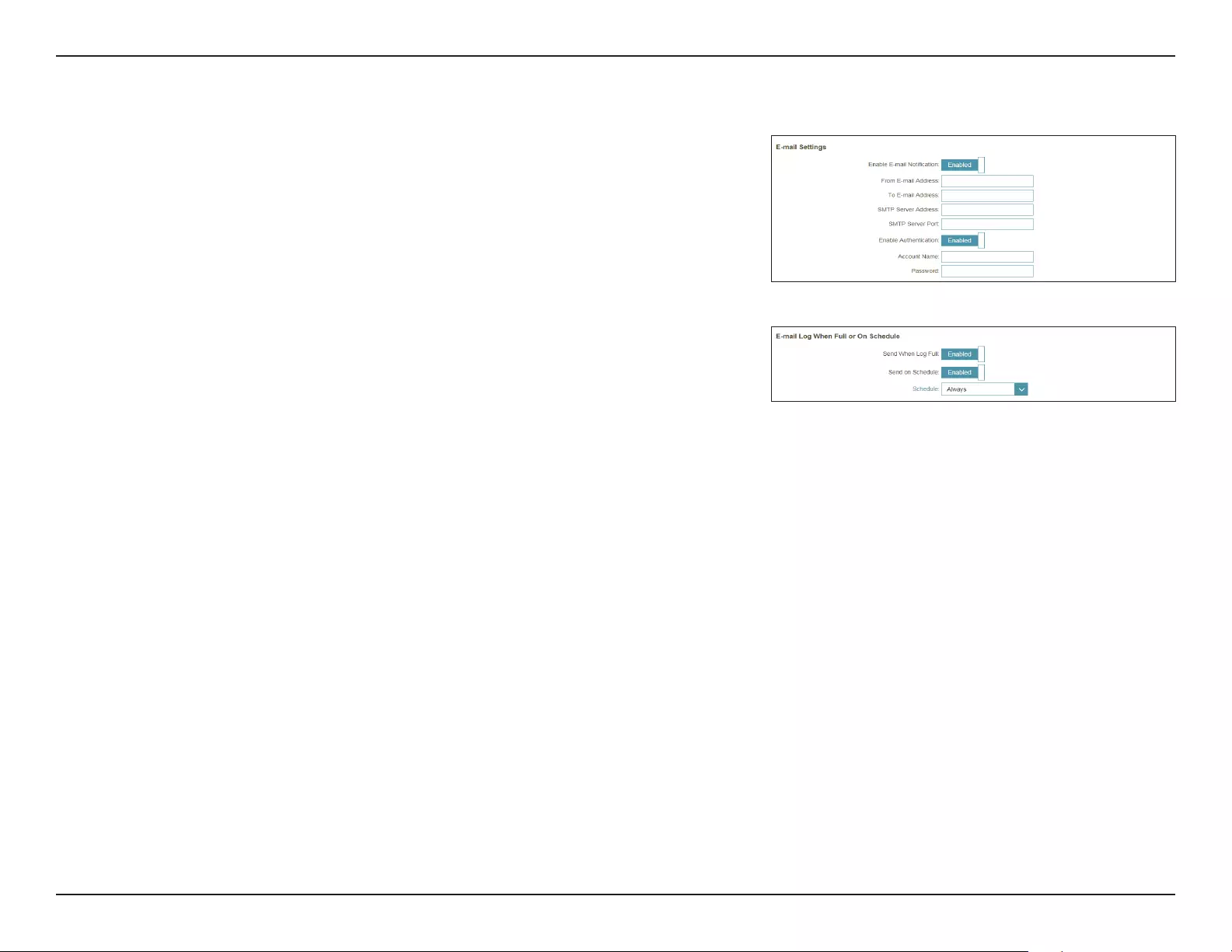
30D-Link COVR-P2502 User Manual
Section 3 - Conguration
System Log (continued)
SMTP Server
Address:
Enter your SMTP server address.
SMTP Server Port: Enter your SMTP server port.
Enable
Authentication:
Enable this option if your SMTP server requires authentication.
Account Name: Enter your SMTP account name.
Password: Enter your SMTP account password.
E-mail Log When Full or On Schedule
Send When Log
Full:
If enabled, this option will set the extender to automatically send the
log when it is full.
Send on Schedule: If enabled, this option will set the extender to send the log according
to a set schedule.
Schedule: If you enable Send On Schedule, use the drop-down menu to select
a schedule to apply. The schedule may be set to Always, or you can
create your own schedules in the Schedule section. Refer to Schedule
on page 28 for more information.
Click Save when you are done.
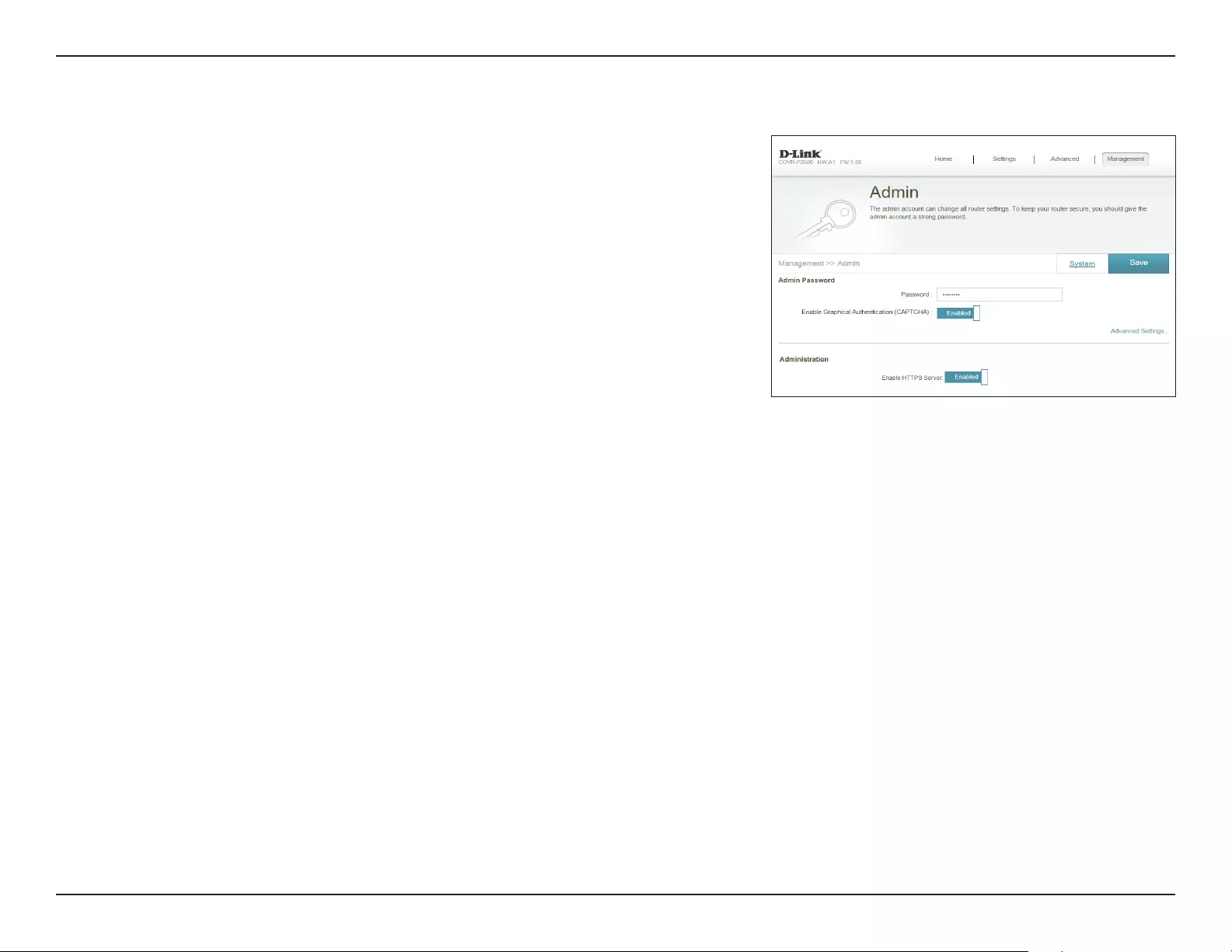
31D-Link COVR-P2502 User Manual
Section 3 - Conguration
System Admin
This page will allow you to change the administrator (Admin) password and
enable the HTTPS server. In the Management menu on the bar on the top of
the page, click System Admin.
Admin Password
Password: Enter a new password for the administrator account. You will need to
enter this password whenever you congure the extender using a web
browser.
Enable Graphical
Authentication
(CAPTCHA):
Enables a challenge-response test to require users to type letters or
numbers from a distorted image displayed on the screen to prevent
online hackers and unauthorized users from gaining access to your
extender’s network settings.
Advanced Settings - Administration
Enable HTTPS
Server:
Check to enable HTTPS to connect to the extender securely. Instead of
using http://covr.local./, you must use https://covr.local./ in order to
connect to the extender.
Note: If you previously changed the management link in the Network
section, replace covr.local./ with the new management link.
Click Save when you are done.
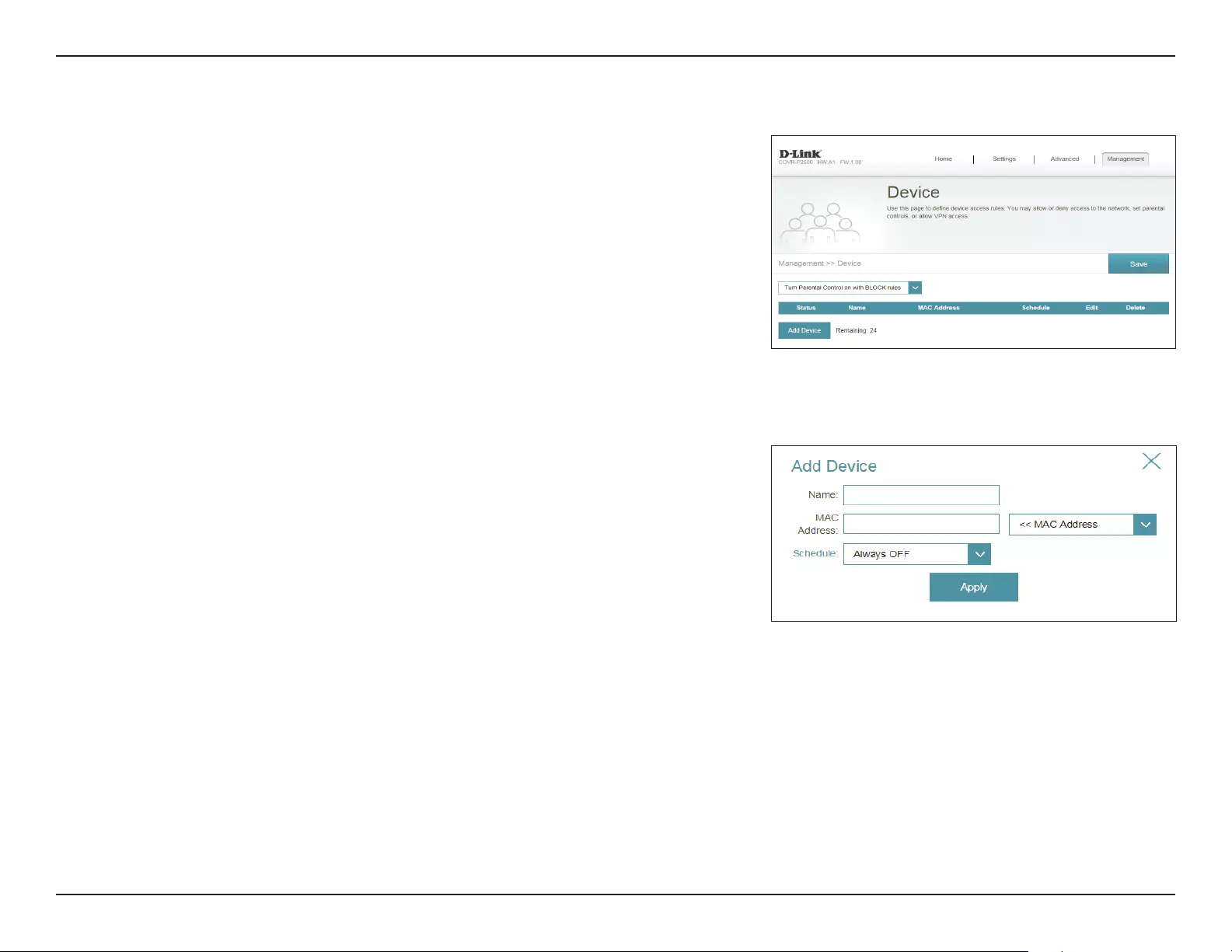
32D-Link COVR-P2502 User Manual
Section 3 - Conguration
Add Device
Name: Enter a name for the device.
MAC Address: Enter the MAC address of the device, or select the MAC address of the
device from the drop-down menu.
Schedule: Use the drop-down menu to select the time schedule that the
Wi-Fi network will be enabled for. The schedule may be set to Always
Enable, or you can create your own schedules in the Schedule
section. Refer to Schedule on page 28 for more information.
Click Apply when you are done.
Device
This page allows you to create parental control rules for devices connected
to the extender. This allows you to congure Internet access for connected
devices. From the Admin page, click System. To return to the Admin page,
click Device.
To begin, use the drop-down menu to select whether you want to ALLOW or
DENY the rules you create. You can also choose to turn parental control OFF.
If you wish to remove a rule, click on its trash can icon in the Delete column. If
you wish to edit a device, click on its pencil icon in the Edit column. If you wish
to create a new rule, click the Add Device button. Click Save when you are
done. If you edit or create a rule, the following options will appear:

33D-Link COVR-P2502 User Manual
Section 3 - Conguration
Upgrade
This page will allow you to upgrade the extender’s rmware, either
automatically or manually. To manually upgrade the rmware, you must rst
download the newest rmware le from http://support.dlink.com.
In the Management menu on the bar on the top of the page, click Upgrade.
Firmware Information
Current Firmware
Version/Date :
Displays the current rmware version and date.
Check for New
Firmware:
Click this button to prompt the extender to automatically check for a new
rmware version. If a newer version is found, it will prompt you to install it.
Upgrade Manually
Upgrade
Firmware:
If you wish to upgrade manually, rst download the rmware le you
wish to upgrade to. Next, click the Select File button and browse to the
rmware le you want to install. With the le selected, click Upload to
begin the upgrade process.
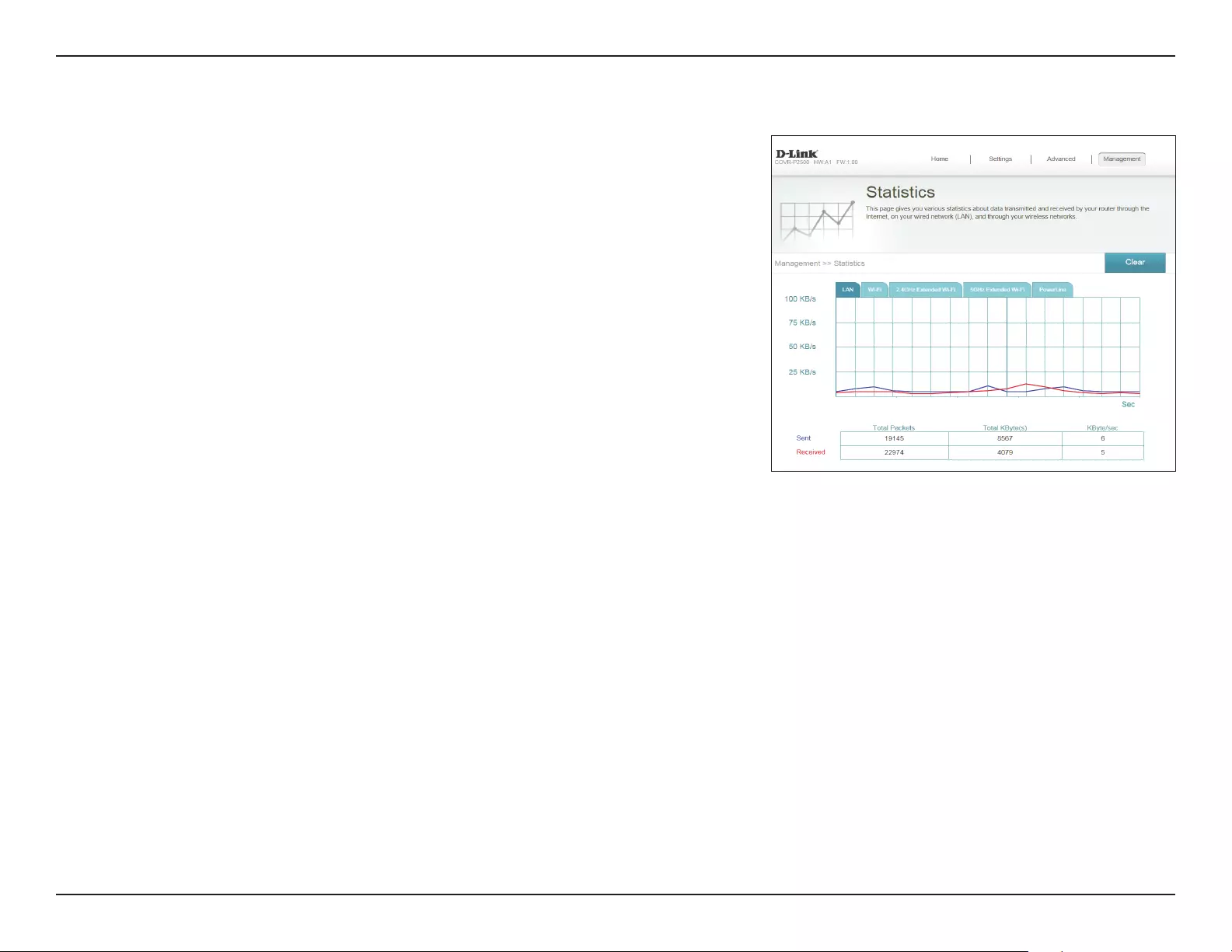
34D-Link COVR-P2502 User Manual
Section 3 - Conguration
Statistics
On the Statistics page you can view the amount of packets that pass through
the extender on the LAN, uplink router's Wi-Fi, extended Wi-Fi, and PowerLine
segments.
In the Management menu on the bar on the top of the page, click Statistics.
You can view the LAN, Wi-Fi, 2.4/5GHz Extended Wi-Fi, and PowerLine by
clicking on the respective tabs at the top of the graph. The graph will update
in real time. To clear the information on the graph, click Clear.
The trac counter will reset if the device is rebooted.
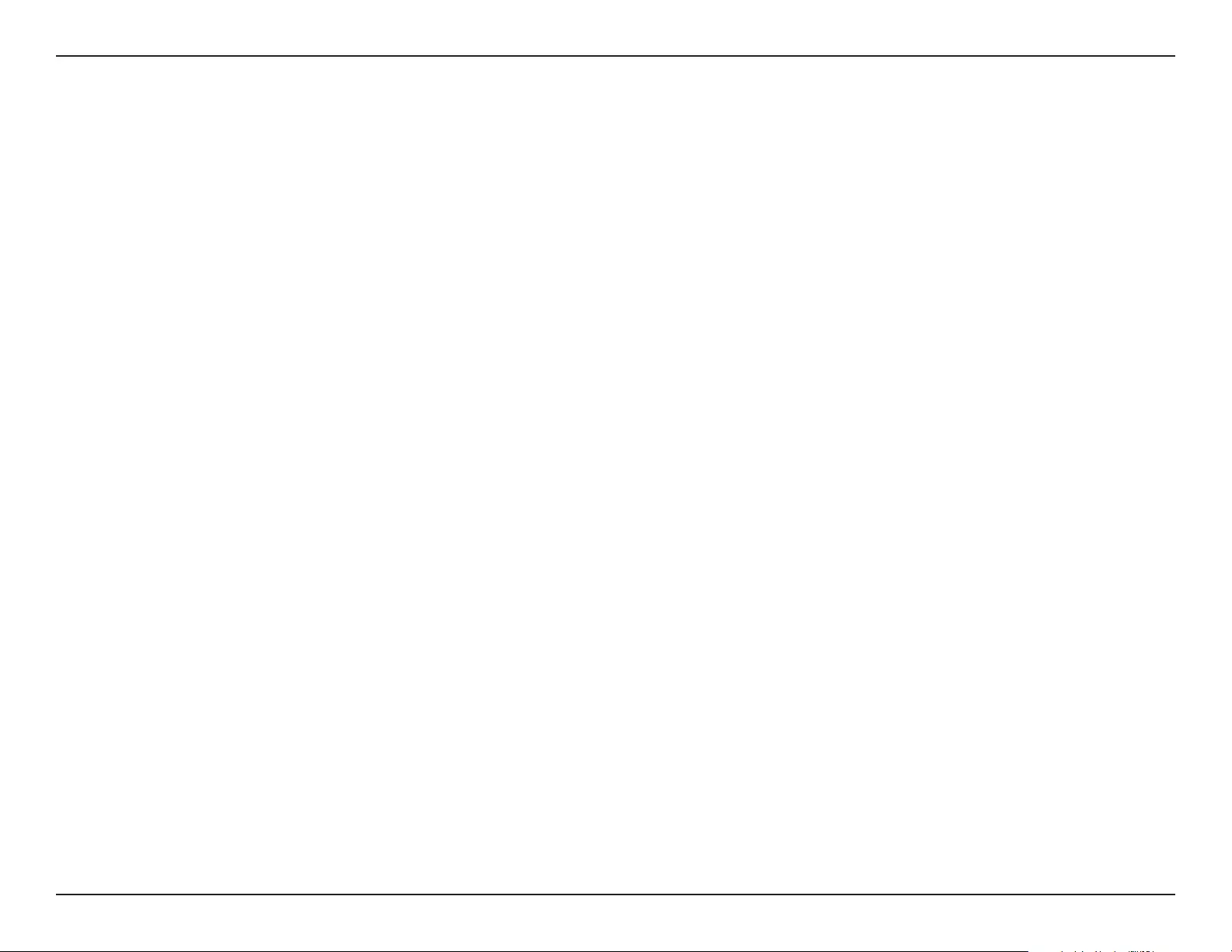
35D-Link COVR-P2502 User Manual
Section 4 - Adding Additional Extenders
Adding Additional Extenders
Covr is a scalable solution. You can add additional COVR-P2500 extenders at any time to increase coverage in your home
whenever you need to. Adding more extenders is a quick and easy process. You can add up to 4 additional extenders, for a
combined total of 6 Covr Powerline extenders.
There are three ways you can add extenders to your Covr network: WPS, Web User Interface, or D-Link Wi-Fi.
• Wi-Fi Protected Setup (WPS) - Sync additional extenders by using the WPS button on the devices. Refer to Using Wi-Fi
Protected Setup (WPS) on page 36.
• Web User Interface - Add additional extenders using the COVR-P2500's web user interface. Refer to Using the Web
User Interface on page 38.
• D-Link Wi-Fi App - Use your Android device, iPhone, iPad, or iPod touch to add an extra Powerline extender. Refer to
Using the D-Link Wi-Fi App on page 39.
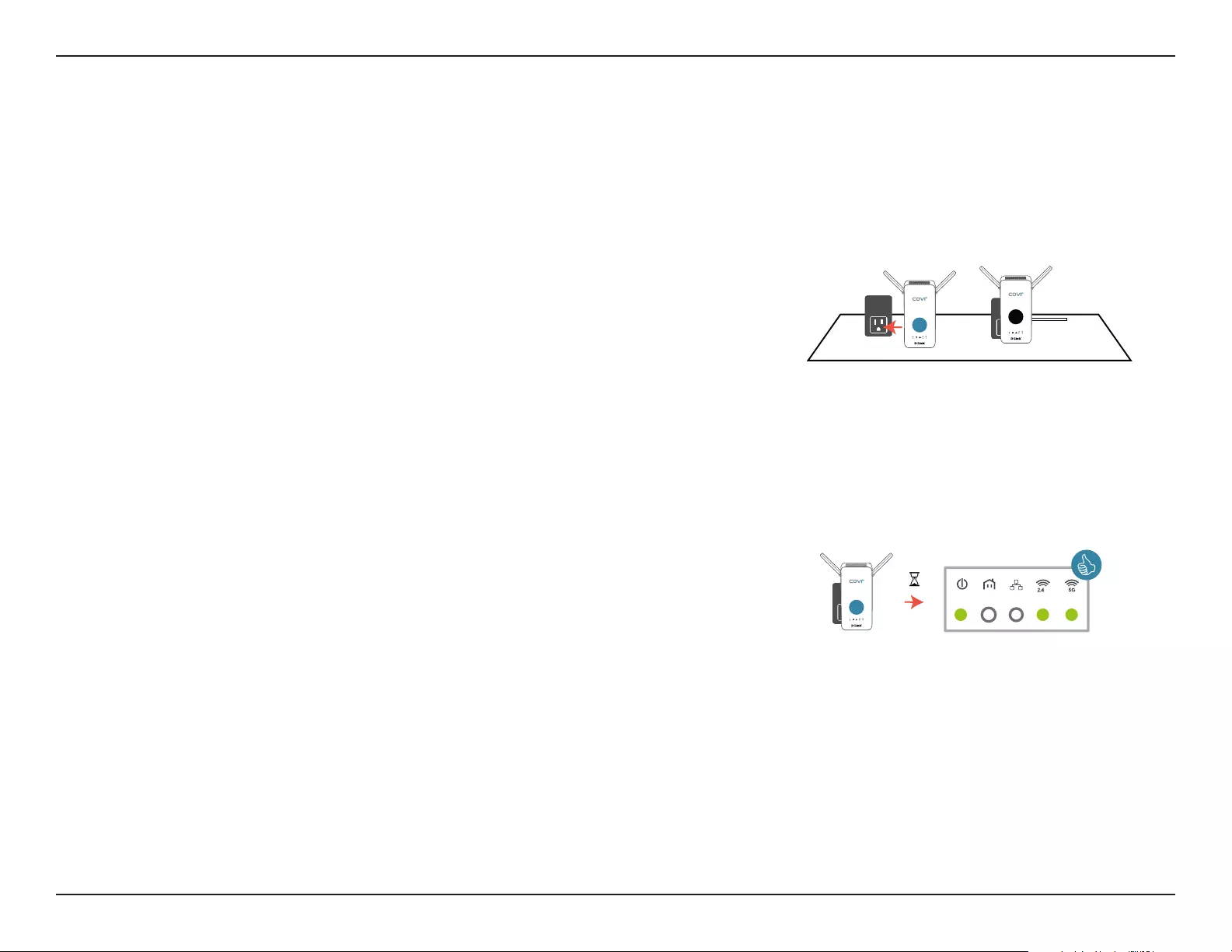
36D-Link COVR-P2502 User Manual
Section 4 - Adding Additional Extenders
Using Wi-Fi Protected Setup (WPS)
The fastest and easiest way to add more COVR-P2500 extenders to your Covr Powerline network is by using the WPS button
on the side panel of each device. Refer to the steps below to learn how to add more COVR-P2500 extenders to your Powerline
network using the WPS button.
2. Once plugged in, wait for the Power, 2.4G, and 5G LEDs on the new
extender to light up solid green, as shown in the image to the right.
1. Plug the new COVR-P2500 extender into a power socket near the
existing router-connected COVR-P2500 extender. G
1
G
n
G
G
n
G
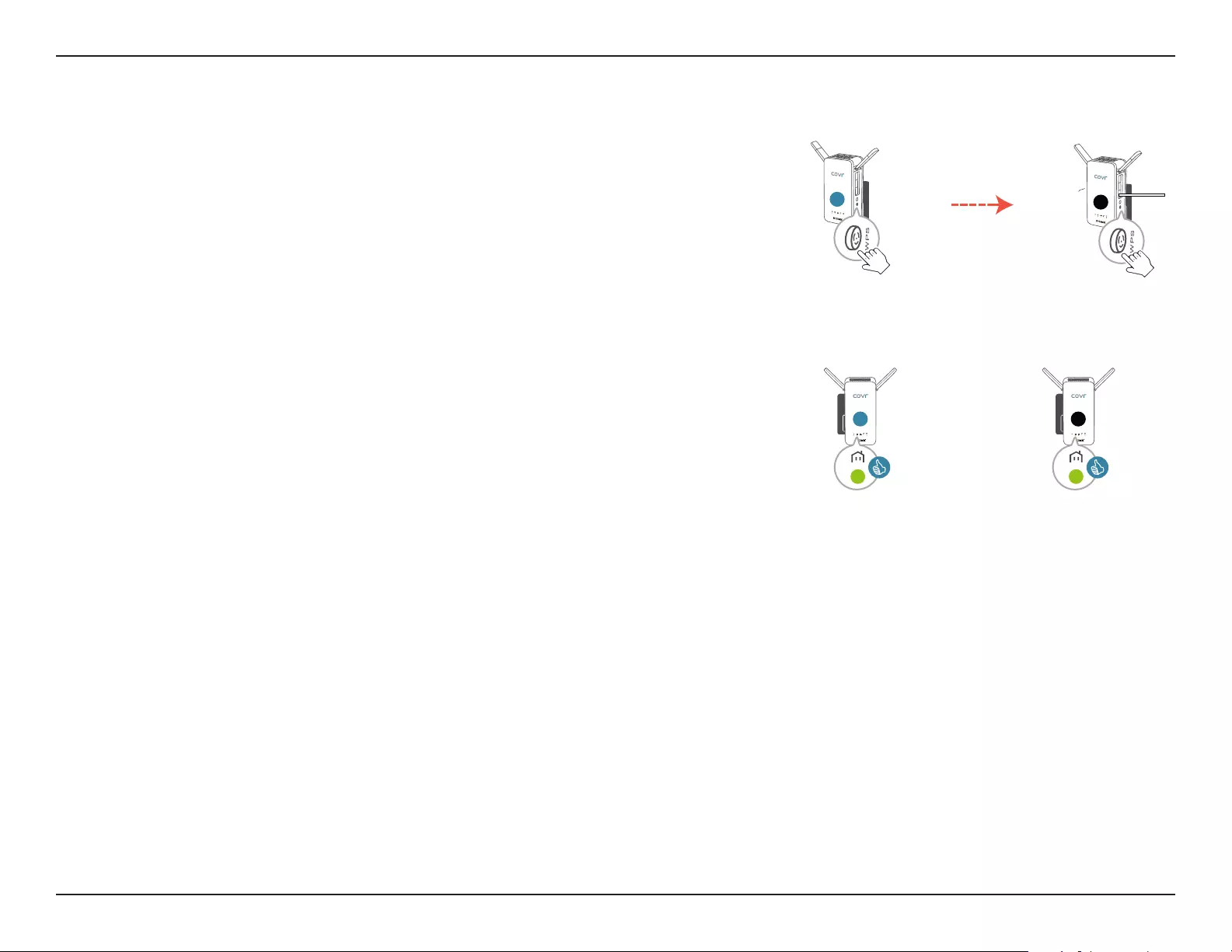
37D-Link COVR-P2502 User Manual
Section 4 - Adding Additional Extenders
3. Press the WPS button on the side of the new extender for 1 second. If
done correctly, the Power LED will start to ash. Next, press the WPS
button on the side of the existing extender within 120 seconds.
4. Wait for the Powerline LED on both the new and existing extender to
light up solid green. This indicates the new extender has successfully
synced with your existing Covr Powerline network.
5. Unplug the new extender and relocate it anywhere in your home
where you want to extend coverage to. Repeat this process to add
additional COVR-P2500 extenders.
G
n
1s
G
1
1s
<120 s
G
G
n
G
G
n
1
Using Wi-Fi Protected Setup (WPS) (continued)
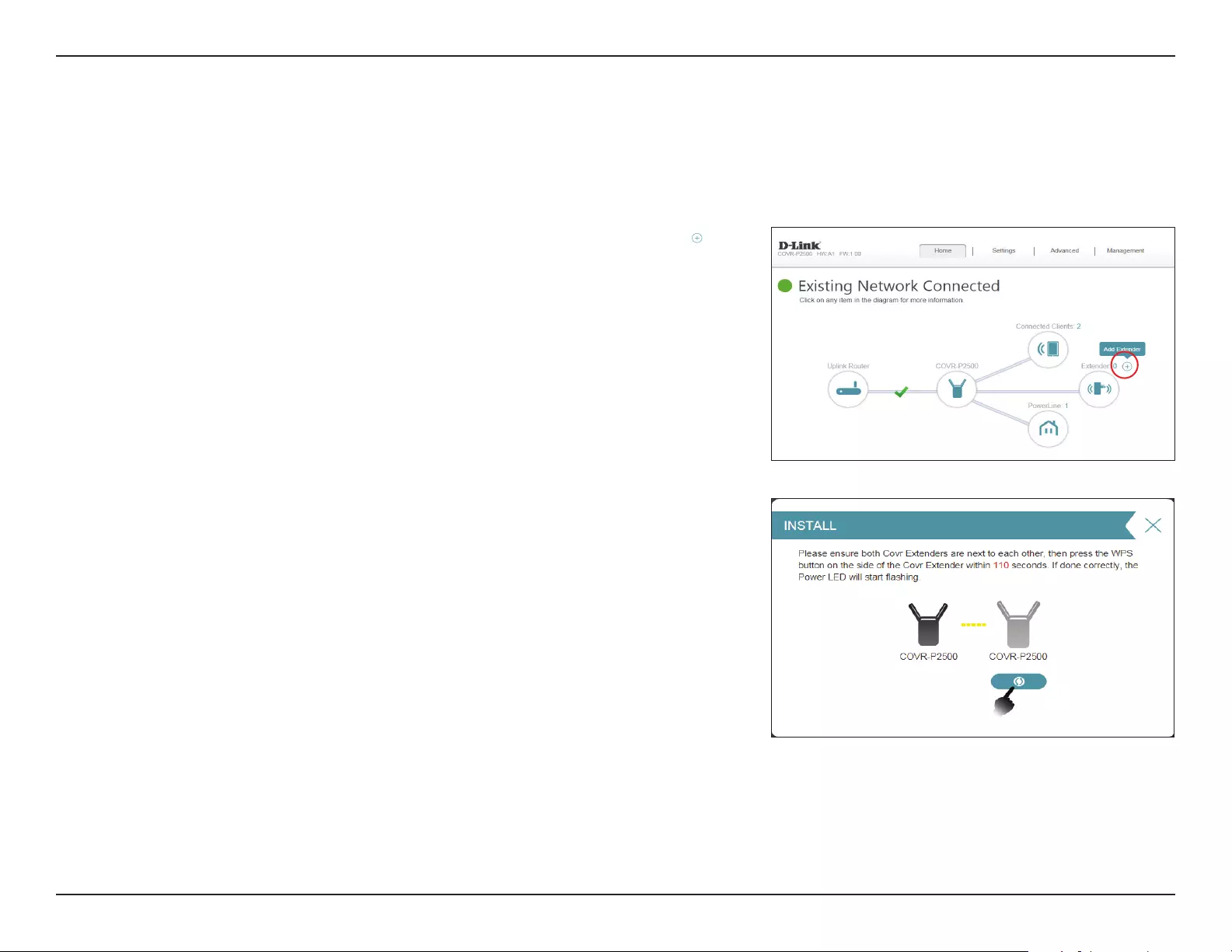
38D-Link COVR-P2502 User Manual
Section 4 - Adding Additional Extenders
Using the Web User Interface
Refer to the steps below to learn how to add more COVR-P2500 extenders to your Powerline network using the web-based
user interface.
1. On the web interface's Home page, click the encircled plus icon ( )
next to Extender number.
2. The Setup Wizard window will appear. Press the WPS button on the
new extender within the time limit shown on the screen. Follow any
additional instructions to complete the process. Repeat this process to
add additional COVR-P2500 extenders.
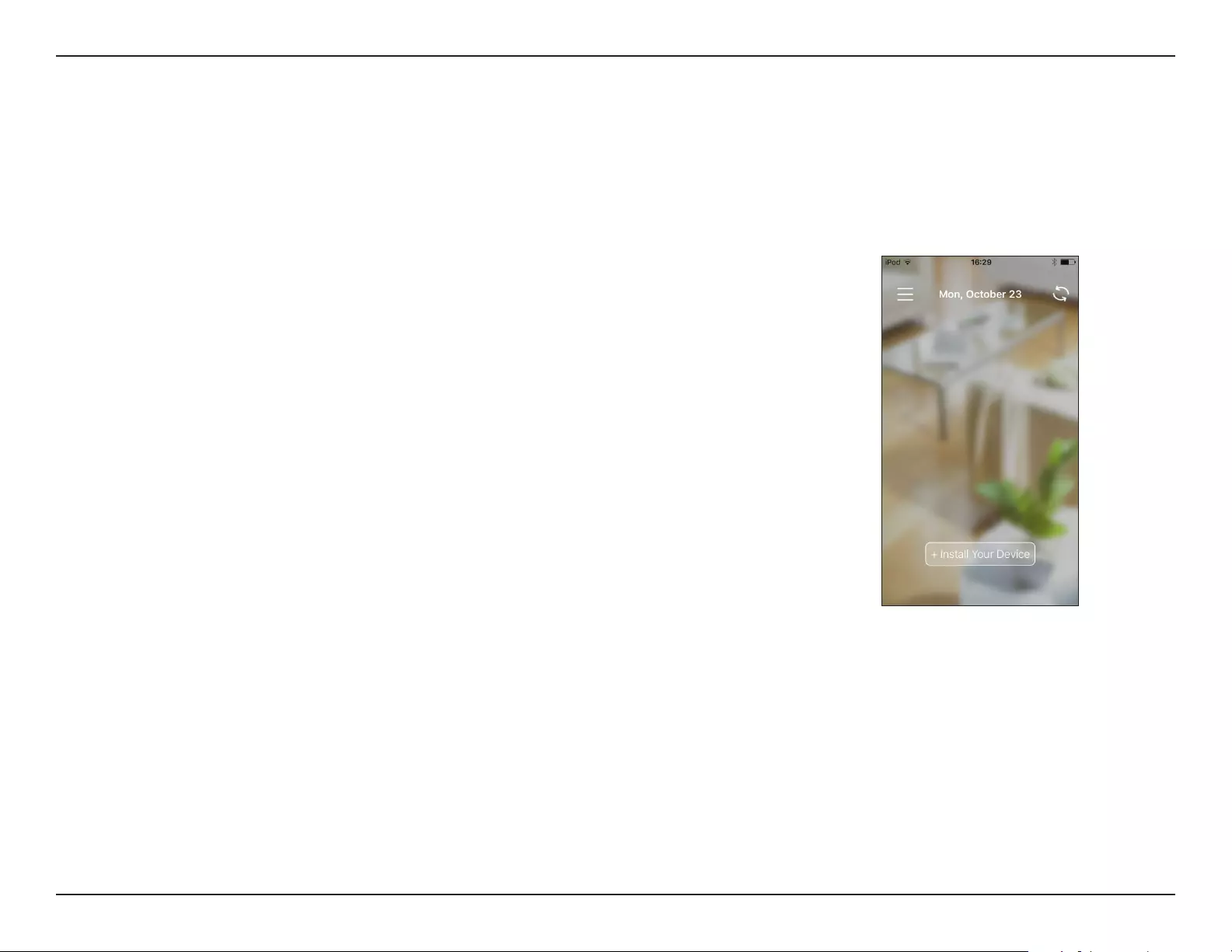
39D-Link COVR-P2502 User Manual
Section 4 - Adding Additional Extenders
Using the D-Link Wi-Fi App
You can also add additional extenders using your mobile device. Refer to the steps below to learn how to add more
COVR-P2500 extenders to your Powerline network using the D-Link Wi-Fi app.
1. Open the D-Link Wi-Fi app and tap Install Your Device at the bottom.
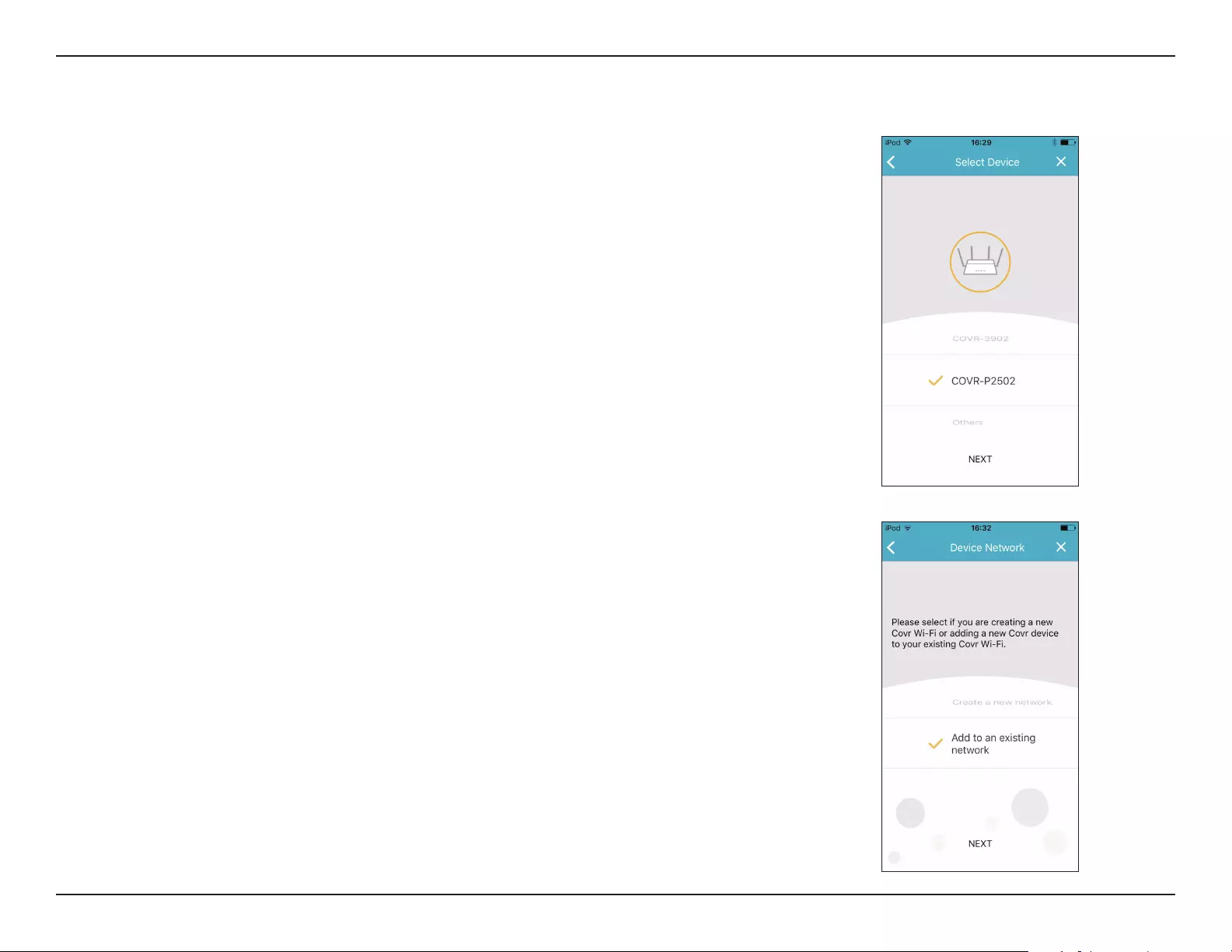
40D-Link COVR-P2502 User Manual
Section 4 - Adding Additional Extenders
3. When asked to create a new network, or add to an existing network,
choose Add to an existing network and tap NEXT.
2. Next, select COVR-P2502 from the list and tap NEXT.
Using the D-Link Wi-Fi App (continued)
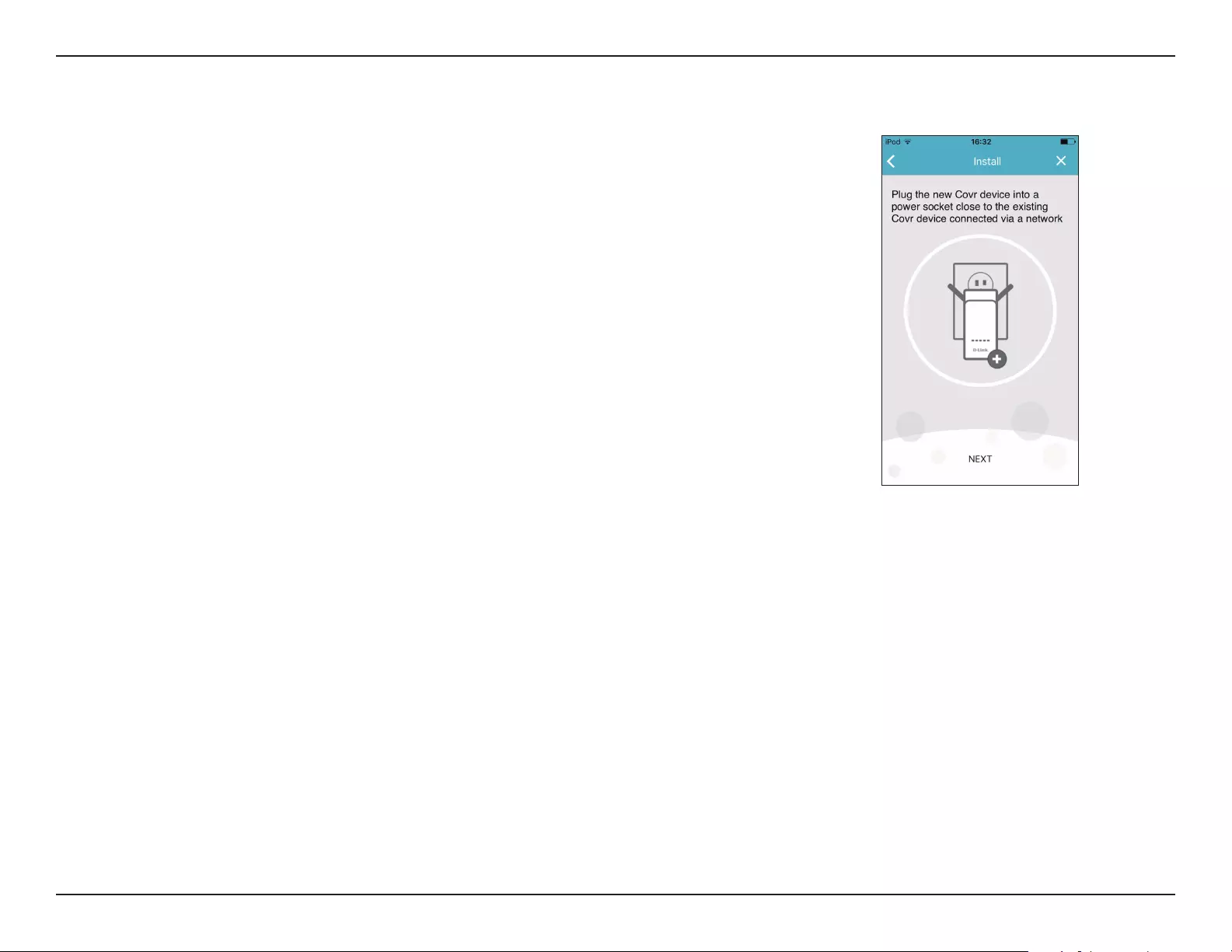
41D-Link COVR-P2502 User Manual
Section 4 - Adding Additional Extenders
4. You will now be guided through a step-by-step process for setting up
the new COVR-P2500 extender. Simply follow the on-screen steps to
complete the installation process. Repeat this process to add additional
COVR-P2500 extenders.
Using the D-Link Wi-Fi App (continued)
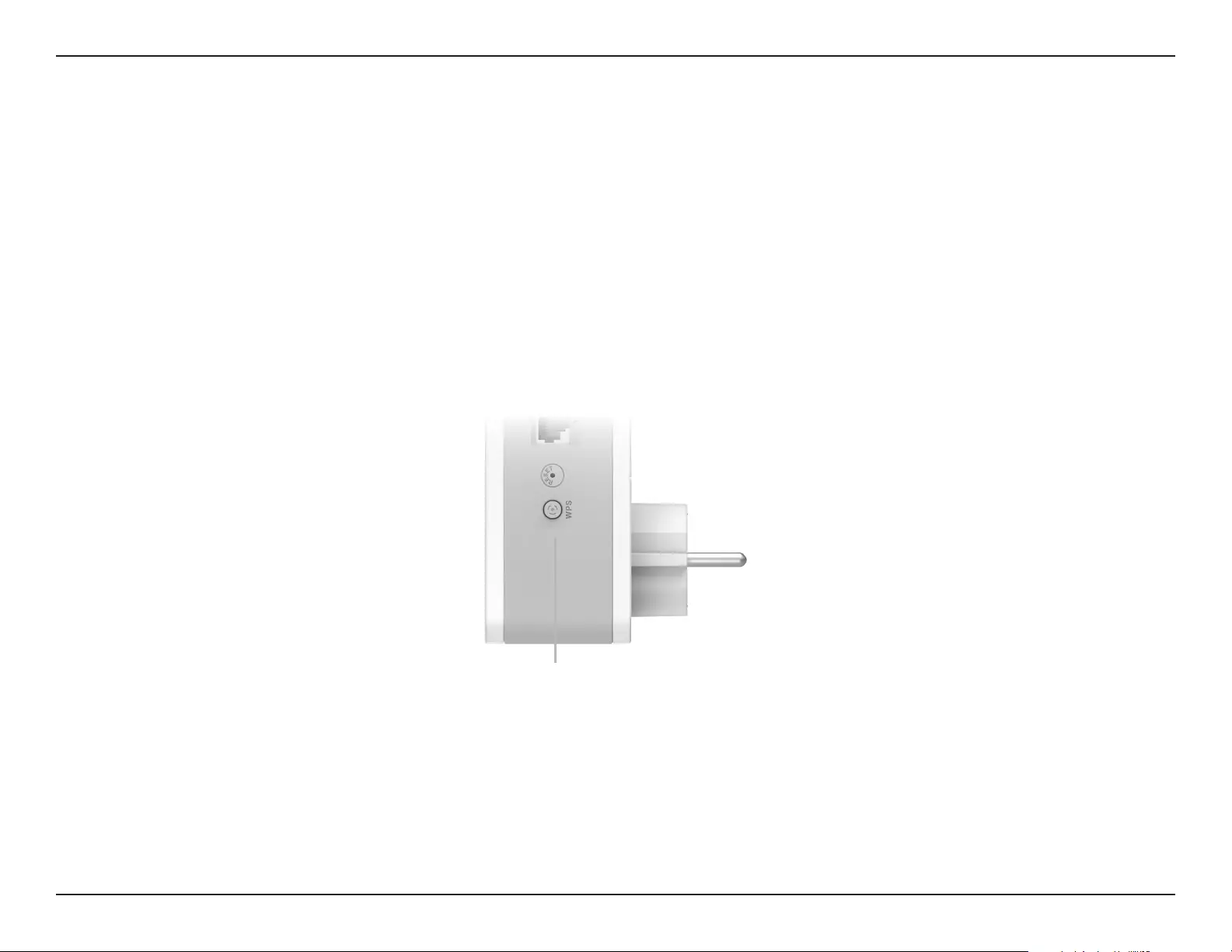
42D-Link COVR-P2502 User Manual
Section 5- Connecting a Wireless Client
Connect to a Wireless Client
WPS Button
Step 2 - Within 120 seconds, press the WPS button on your wireless device (or launch the software utility and start the WPS
process).
The easiest and most secure way to connect your wireless devices to your Covr Wi-Fi network is with WPS (Wi-Fi Protected
Setup). Most wireless devices such as wireless adapters, media players, Blu-ray DVD players, wireless printers, and cameras
will have a WPS button (or a software utility with WPS) that you can press to connect to the COVR-P2500. Please refer to your
user manual for the wireless device you want to connect to make sure you understand how to enable WPS. After your device's
manual, follow the steps below:
Step 1 - Press the WPS button on the COVR-P2500 for about 1 second. The Power LED on the front will start to blink.
Step 3 - Allow up to 1 minute for your connection to be congured. Once the Power LED stops blinking, you will be connected
and your wireless connection will be encrypted with WPA2.
WPS Button
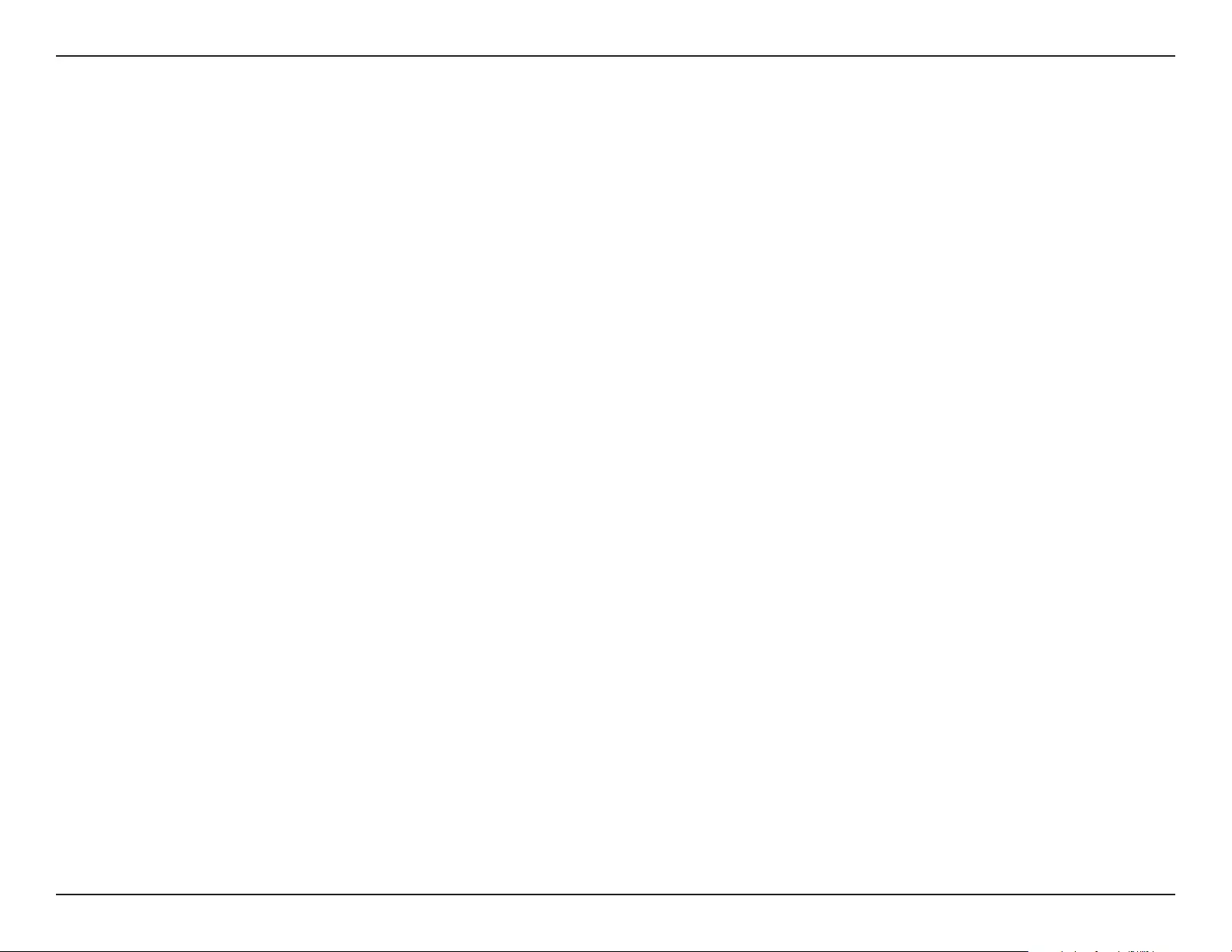
43D-Link COVR-P2502 User Manual
Appendix A - Wireless Basics
D-Link wireless products are based on industry standards to provide easy-to-use and compatible high-speed wireless
connectivity within your home, business, or public access wireless networks. Strictly adhering to the IEEE standard, the D-Link
wireless family of products will allow you to securely access the data you want, when, and where you want it. You will be able to
enjoy the freedom that wireless networking delivers.
A wireless local area network (WLAN) is a cellular computer network that transmits and receives data with radio signals
instead of wires. Wireless LANs are used increasingly in both home and oce environments, and public areas such as airports,
coee shops and universities. Innovative ways to utilize WLAN technology are helping people work, and communicate more
eciently. Increased mobility and the absence of cabling and other xed infrastructure have proven to be benecial for many
users.
Wireless users can use the same applications they use on a wired network. Wireless adapter cards used on laptop and desktop
systems support the same protocols as Ethernet adapter cards.
Under many circumstances, it may be desirable for mobile network devices to link to a conventional Ethernet LAN in order to
use servers, printers or an Internet connection supplied through the wired LAN. A wireless router is a device used to provide
this link.
Wireless Basics
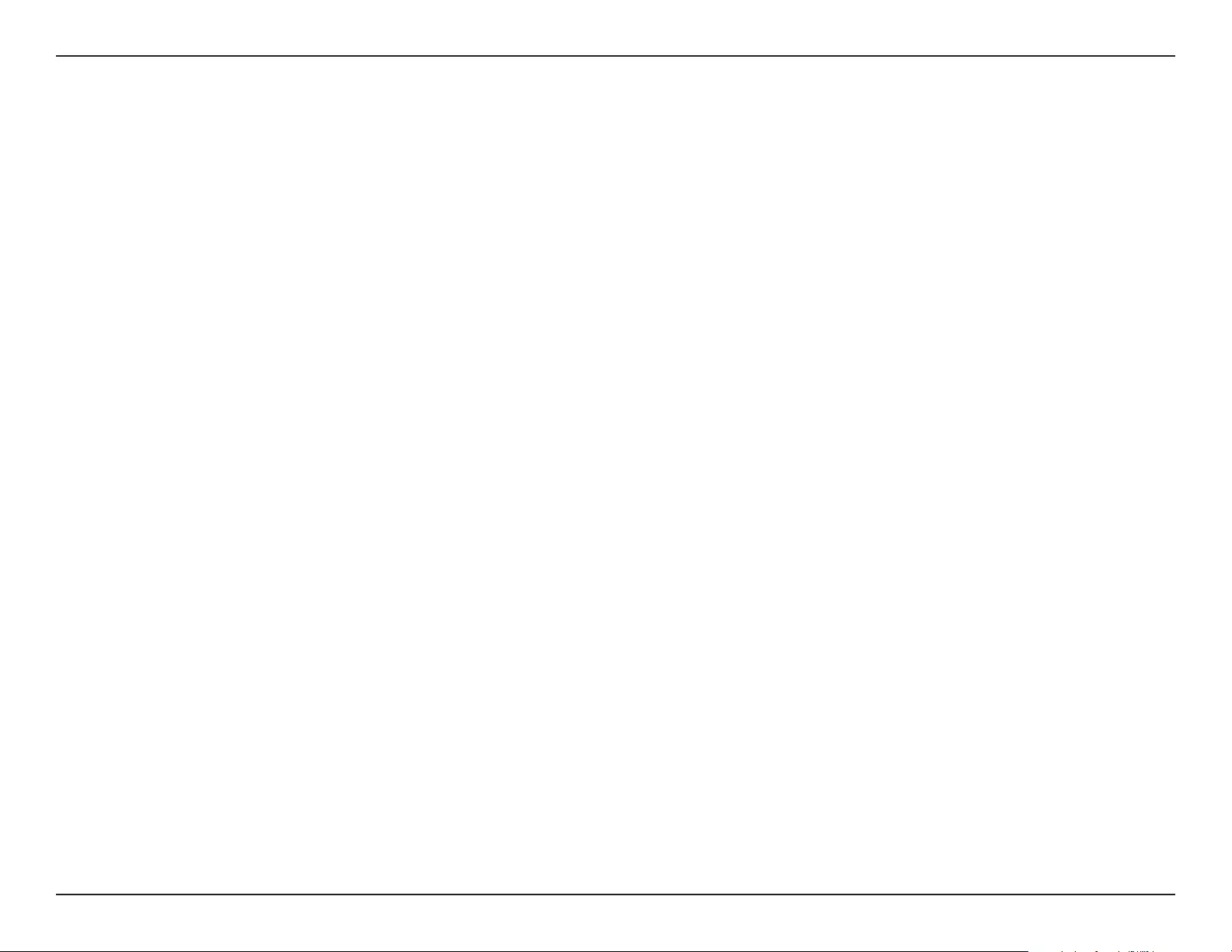
44D-Link COVR-P2502 User Manual
Appendix A - Wireless Basics
What is Wireless?
Wireless or Wi-Fi technology is another way of connecting your computer to the network without using wires. Wi-Fi uses radio
frequency to connect wirelessly so you have the freedom to connect computers anywhere in your home or oce network.
Why D-Link Wireless?
D-Link is the worldwide leader and award winning designer, developer, and manufacturer of networking products.
D-Link delivers the performance you need at a price you can aord. D-Link has all the products you need to build your
network.
How does wireless work?
Wireless works similarly to how cordless phones work, through radio signals that transmit data from one point A to point B. But
wireless technology has restrictions as to how you can access the network. You must be within the wireless network range area
to be able to connect your computer. There are two dierent types of wireless networks: Wireless Local Area Network (WLAN),
and Wireless Personal Area Network (WPAN).
Wireless Local Area Network (WLAN)
In a wireless local area network, a device called an Access Point (AP) connects computers to the network. The access point
has a small antenna attached to it, which allows it to transmit data back and forth over radio signals. With an indoor access
point the signal can travel up to 300 feet. With an outdoor access point the signal can reach out up to 30 miles to serve places
like manufacturing plants, industrial locations, university and high school campuses, airports, golf courses, and many other
outdoor venues.
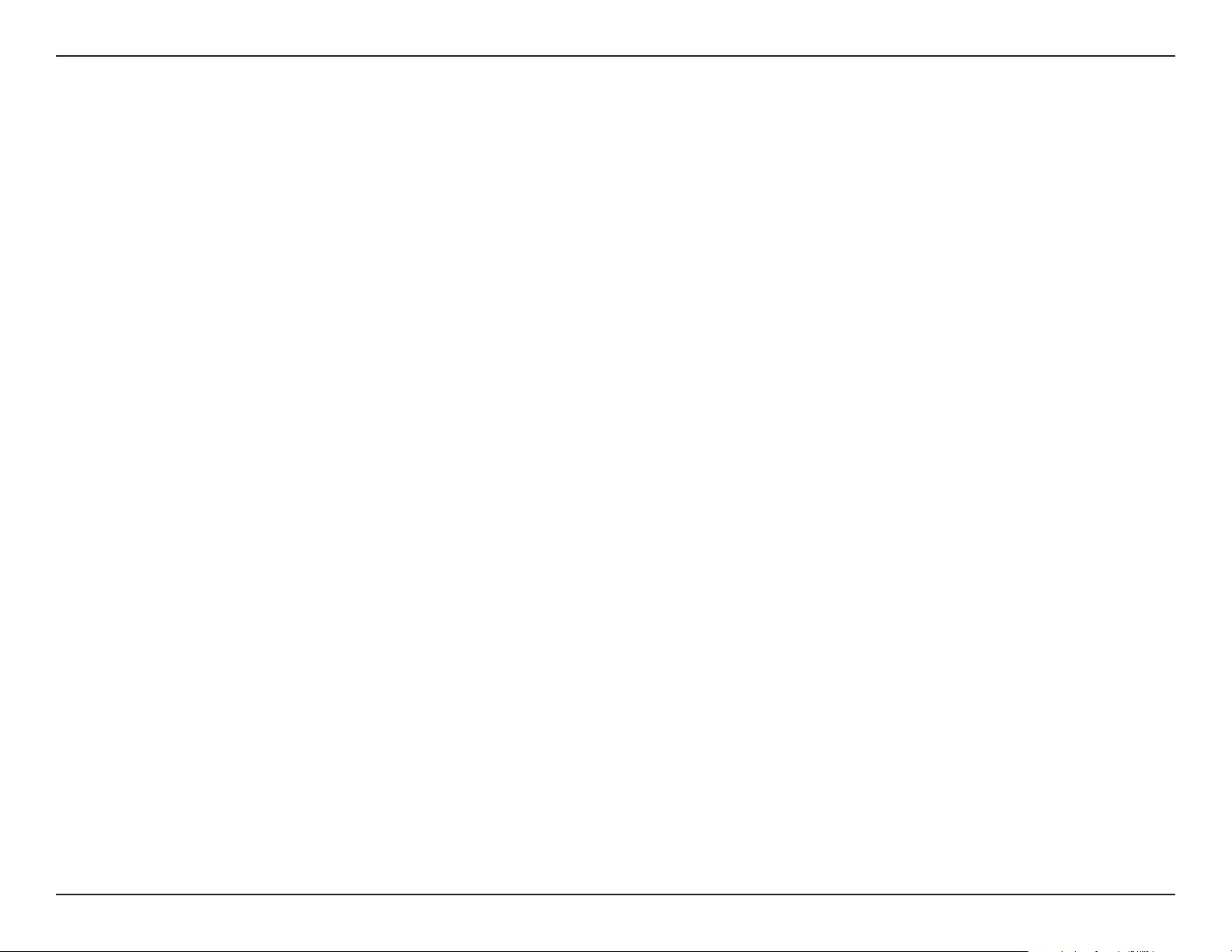
45D-Link COVR-P2502 User Manual
Appendix A - Wireless Basics
Wireless Personal Area Network (WPAN)
Bluetooth is the industry standard wireless technology used for WPAN. Bluetooth devices in WPAN operate in a range up to 30
feet away.
Compared to WLAN the speed and wireless operation range are both less than WLAN, but in return it doesn’t use nearly as
much power. This makes it ideal for personal devices, such as mobile phones, PDAs, headphones, laptops, speakers, and other
devices that operate on batteries.
Who uses wireless?
Wireless technology as become so popular in recent years that almost everyone is using it, whether it’s for home, oce,
business, D-Link has a wireless solution for it.
Home uses/benets
• Gives everyone at home broadband access
• Surf the web, check email, instant message, etc.
• Gets rid of the cables around the house
• Simple and easy to use
Small oce and home oce uses/benets
• Stay on top of everything at home as you would at oce
• Remotely access your oce network from home
• Share Internet connection and printer with multiple computers
• No need to dedicate oce space
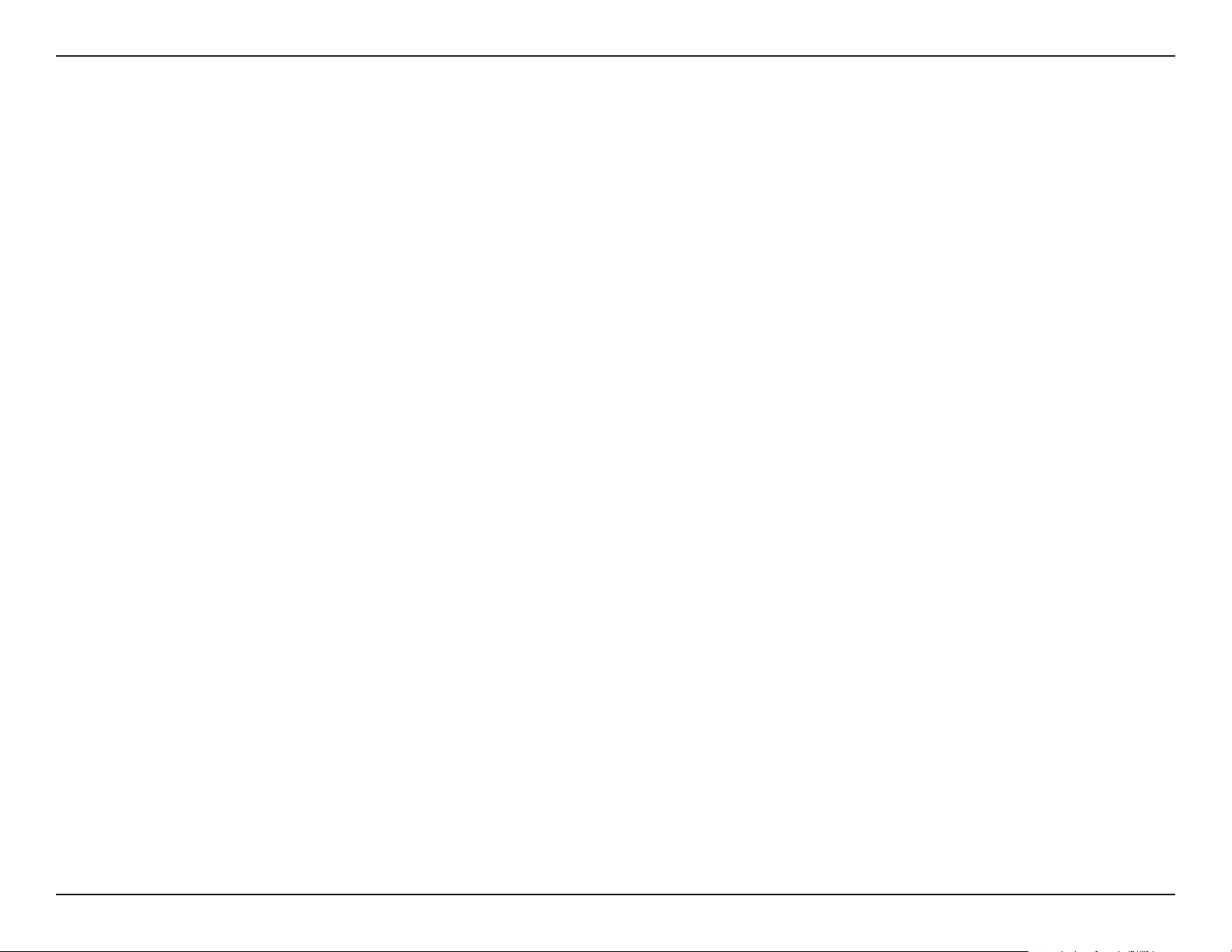
46D-Link COVR-P2502 User Manual
Appendix A - Wireless Basics
Where is wireless used?
Wireless technology is expanding everywhere, not just at home or oce. People like the freedom of mobility and it’s becoming
so popular that more and more public facilities now provide wireless access to attract people. The wireless connection in public
places is usually called “hotspots”.
Using a D-Link USB adapter with your laptop, you can access the hotspot to connect to the Internet from remote locations like:
airports, hotels, coee shops, libraries, restaurants, and convention centers.
Wireless network is easy to setup, but if you’re installing it for the rst time it could be quite a task not knowing where to start.
That’s why we’ve put together a few setup steps and tips to help you through the process of setting up a wireless network.
Tips
Here are a few things to keep in mind, when you install a wireless network.
Centralize your router or access point
Make sure you place the router/access point in a centralized location within your network for the best performance. Try to
place the router/access point as high as possible in the room, so the signal gets dispersed throughout your home. If you have a
two-story home, you may need a repeater to boost the signal to extend the range.
Eliminate Interference
Place home appliances such as cordless telephones, microwaves, and televisions as far away as possible from the router/access
point. This would signicantly reduce any interference that the appliances might cause since they operate on same frequency.
Security
Don’t let your next-door neighbors or intruders connect to your wireless network. Secure your wireless network by turning on
the WPA or WEP security feature on the router. Refer to the product manual for detail information on how to set it up.
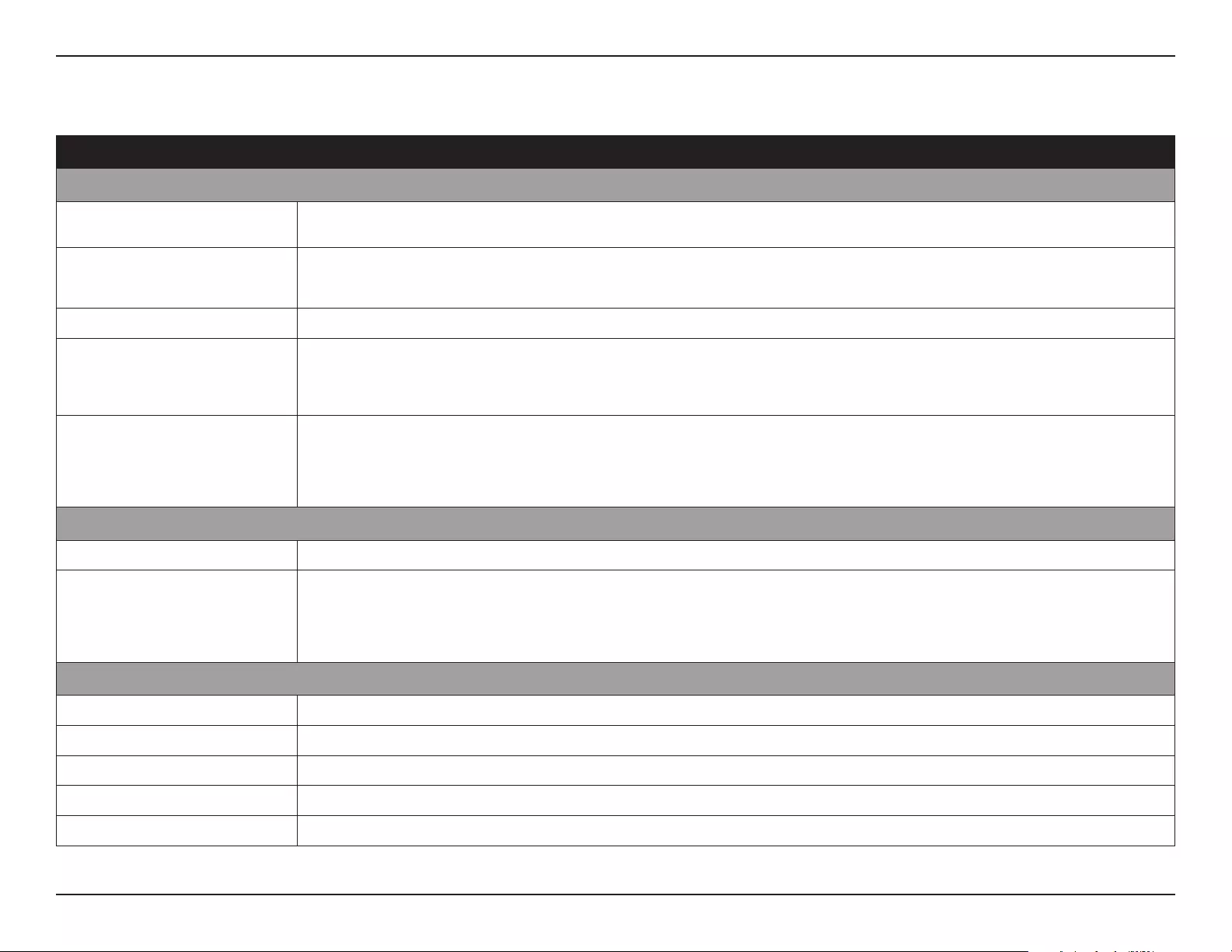
47D-Link COVR-P2502 User Manual
Appendix B - Technical Specications
Technical Specications
COVR-P2500 Technical Specications
General
Device Interfaces
• 1 x PLC interface compatible with Homeplug AV/AV2.0 specification up to 1300
Mbps
2
• IEEE 802.11ac/n/g/a wireless WAN
• 3 x Gigabit LAN ports
LEDs
• Power
• Powerline signal strength
• LAN
• 2.4 GHz
• 5 GHz
Antenna Type • 2 x external antennas
Data Signal Rate
• 2.4 GHz
• Up to 300 Mbps
1
• 5 GHz
• Up to 866 Mbps
1
• Powerline
• Up to 1300 Mbps (PHY rate)
2
• Ethernet
• 10/100/1000 Mbps (auto-negotiation)
Standards • IEEE 802.11ac Wave II
• IEEE 802.11n
• IEEE 802.11g
• IEEE 802.11a
• IEEE 802.3i
• IEEE 802.3u
• IEEE 802.3ab
• IEEE 1901
• IEEE 802.3x Flow Control
Functionality
Security • 128-bit AES data encryption • WPA/WPA2 wireless security
Advanced Features • Covr Wi-Fi
• Auto-configuration
• Wireless roaming
• Wireless band steering
• Wireless Air Time Fairness (ATF)
• Web-based setup wizard
• Quality of Service (QoS)
• MIMO (PLC)
• MU-MIMO (Wi-Fi)
• Single button Wi-Fi Protected Setup (WPS)/PLC syncing
Physical
Dimensions (L x W x H) • Without antennas: 140 x 68 x 47 mm (5.51 x 2.68 x 1.85 inch) • With antennas: 140 x 79.7 x 47 mm (5.51 x 3.14 x 1.85 inch)
Weight • 280 g (0.62 lbs)
Power input • 100 V to 240 V/AC, 50/60 Hz
Power Consumption • 12 W
Temperature • Operating:
0 to 40 °C (32 to 104 °F)
• Storage:
-20 to 65 °C (-4 to 149 °F)
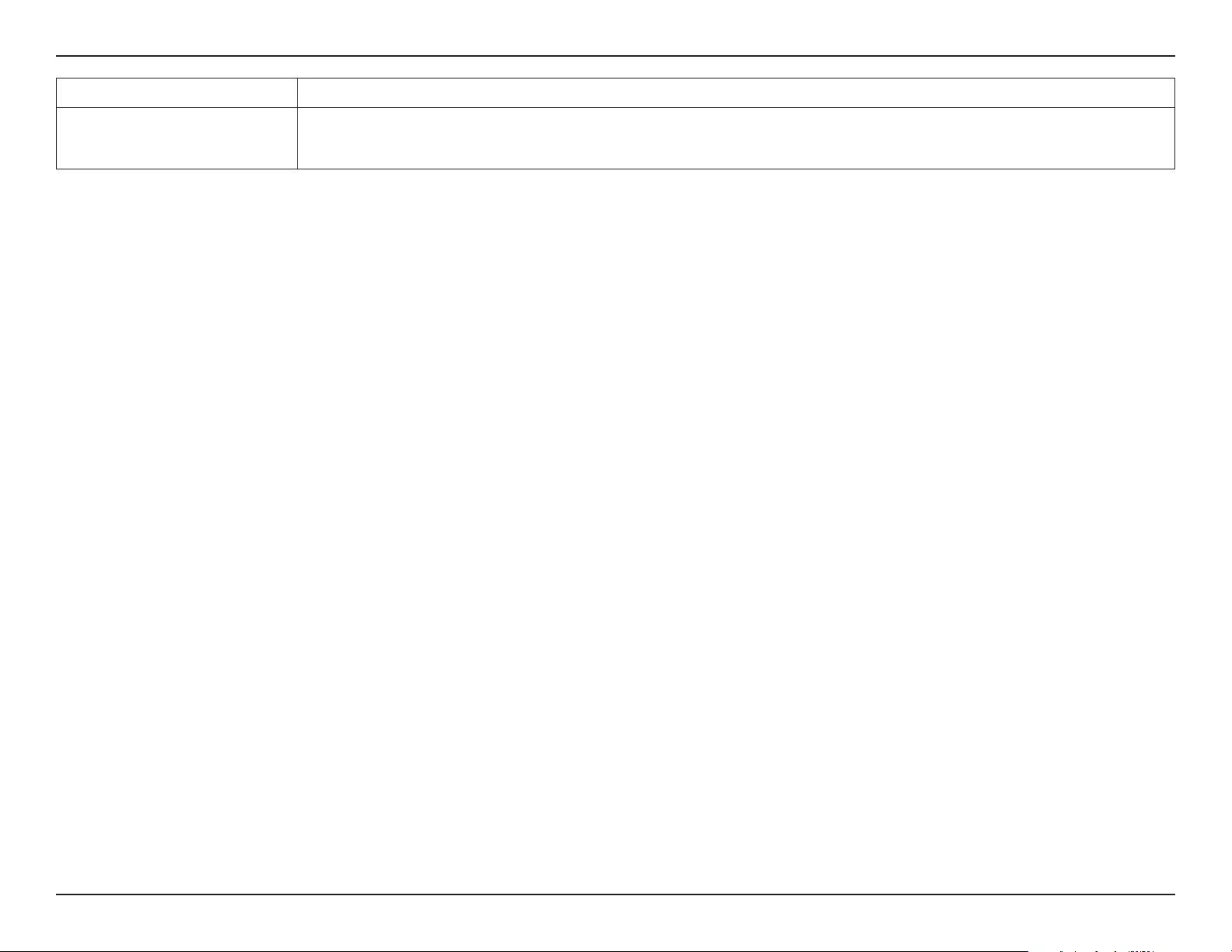
48D-Link COVR-P2502 User Manual
Appendix B - Technical Specications
Humidity
• Operating: 10% to 90% non-condensing
• Storage:
5% to 95% non-condensing
Certifications • FCC
• CE
• UL
• CE/LVD
• RoHS
• WEEE
1 Maximum wireless signal rate derived from the IEEE 802.11ac and 802.11n standards specications. Actual data throughput will vary. Network conditions and environmental factors, including volume of network trac, building materials and construction, and network overhead, may lower
actual data throughput rate. Environmental factors will adversely aect wireless signal range.
2 Maximum throughput is based on theoretical transmission PHY rate. Actual data throughput will vary. Network conditions and environmental factors, including volume of trac and network overhead, may lower actual data throughput rate. Interference from devices that emit electrical
noise, such as vacuum cleaners and hair dryers, may adversely aect the performance of this product. This product may interfere with devices such as lighting systems that have a dimmer switch or a touch-sensitive on/o feature, short wave radios, or other Powerline devices that do not
follow the HomePlug AV standard.
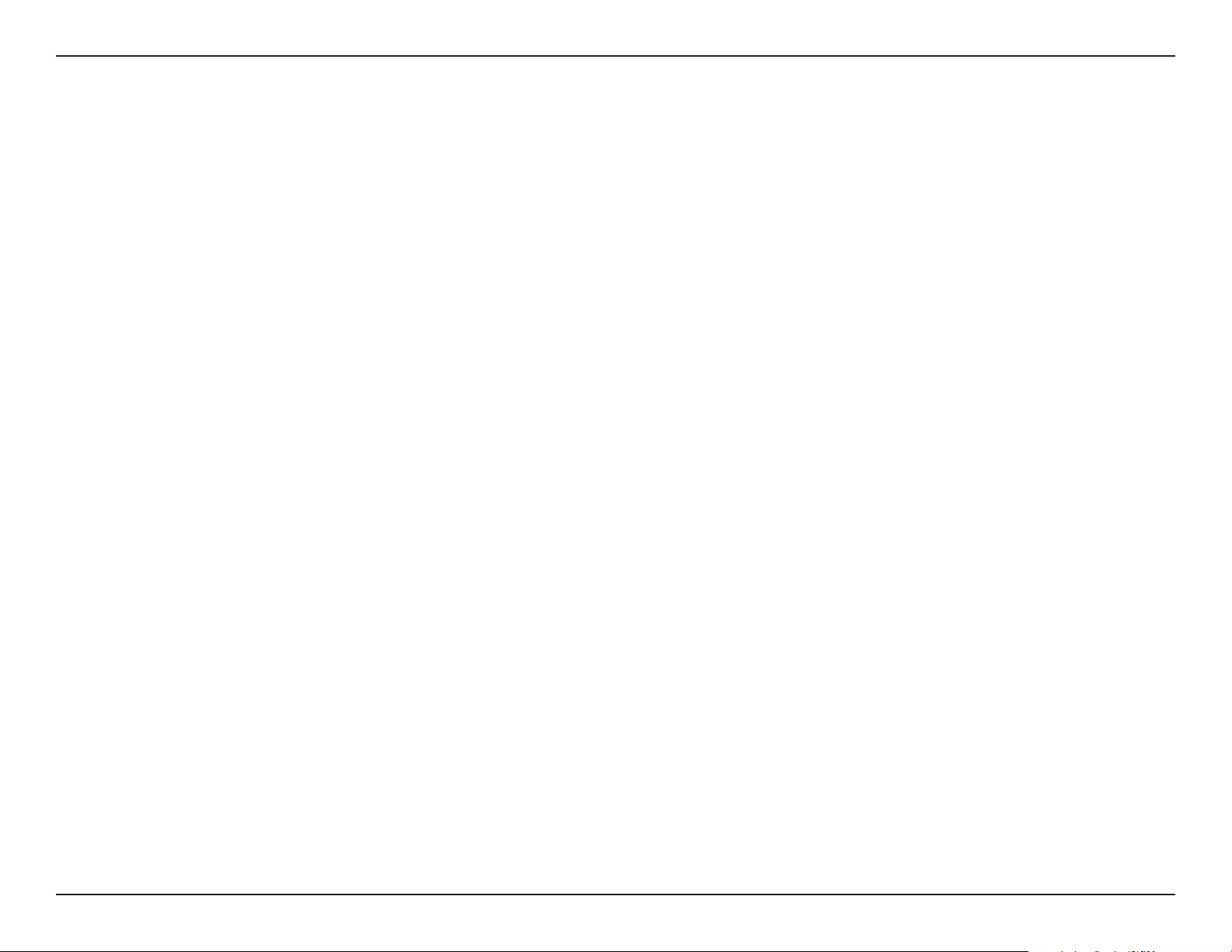
49D-Link COVR-P2502 User Manual
Appendix C - Safety Statements
Federal Communication Commission Interference Statement
This equipment has been tested and found to comply with the limits for a Class B digital device, pursuant to Part 15 of the FCC Rules. These limits
are designed to provide reasonable protection against harmful interference in a residential installation. This equipment generates, uses and
can radiate radio frequency energy and, if not installed and used in accordance with the instructions, may cause harmful interference to radio
communications. However, there is no guarantee that interference will not occur in a particular installation. If this equipment does cause harmful
interference to radio or television reception, which can be determined by turning the equipment o and on, the user is encouraged to try to
correct the interference by one of the following measures:
- Reorient or relocate the receiving antenna.
- Increase the separation between the equipment and receiver.
- Connect the equipment into an outlet on a circuit dierent from that to which the receiver is connected.
- Consult the dealer or an experienced radio/TV technician for help.
Non-modications Statement:
Any changes or modications not expressly approved by the party responsible for compliance could void the user’s authority to operate this
equipment.
Caution:
This device complies with Part 15 of the FCC Rules. Operation is subject to the following two conditions:
(1) This device may not cause harmful interference, and (2) this device must accept any interference received, including interference that
may cause undesired operation.
Regulatory Information
This device and its antenna(s) must not be co-located or operating in conjunction with any other antenna or transmitter except in accordance
with FCC multi-transmitter product procedures. For product available in the USA/Canada market, only channel 1~11 can be operated. Selection
of other channels is not possible.
Note
The country code selection is for non-USA models only and is not available to all USA models. Per FCC regulations, all WiFi product marketed in
the USA must be xed to USA operational channels only.
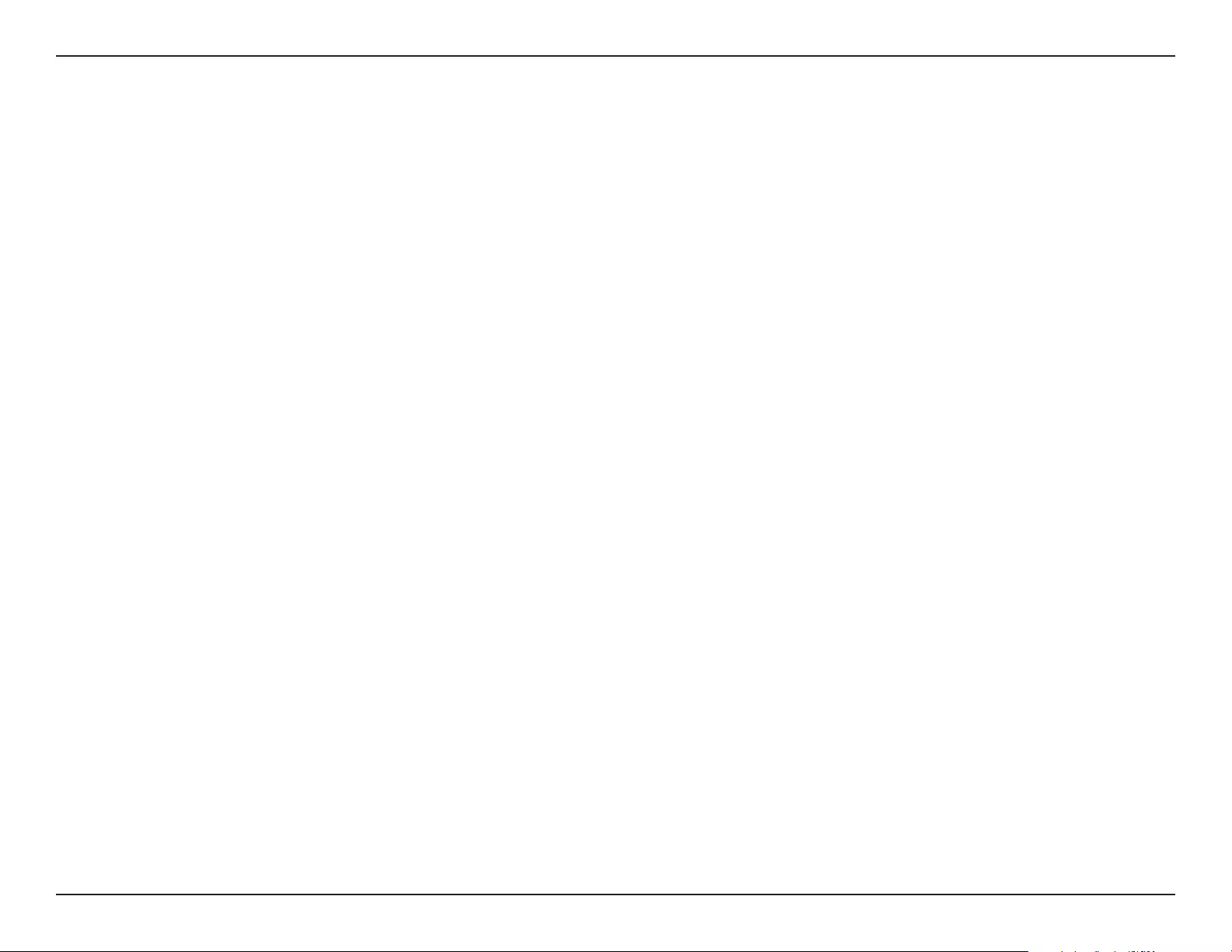
50D-Link COVR-P2502 User Manual
Appendix C - Safety Statements
IMPORTANT NOTICE:
FCC Radiation Exposure Statement
This equipment complies with FCC radiation exposure limits set forth for an uncontrolled environment. This equipment should be installed and
operated with minimum distance 20 cm between the radiator and your body.
Innovation, Science and Economic Development Canada (ISED) Statement:
This Class B digital apparatus complies with Canadian ICES-003.
Cet appareil numérique de la classe B est conforme à la norme NMB-003 du Canada.
Innovation, Science and Economic Development Canada (ISED) Statement:
This device complies with ISED licence-exempt RSS standard(s). Operation is subject to the following two conditions:
(1) this device may not cause interference, and
(2) this device must accept any interference, including interference that may cause undesired operation of the device.
Le présent appareil est conforme aux CNR d'ISED applicables aux appareils radio exempts de licence. L'exploitation est autorisée aux deux
conditions suivantes :
(1) l'appareil ne doit pas produire de brouillage, et
(2) l'utilisateur de l'appareil doit accepter tout brouillage radioélectrique subi, même si le brouillage est susceptible d'en compromettre le
fonctionnement.
(i) the device for operation in the band 5150-5250 MHz is only for indoor use to reduce the potential for harmful interference to co-channel
mobile satellite systems;
(i) les dispositifs fonctionnant dans la bande 5150-5250 MHz sont réservés uniquement pour une utilisation à l’intérieur an de réduire les risques
de brouillage préjudiciable aux systèmes de satellites mobiles utilisant les mêmes canaux;
RF Frequency Requirements
This device is for indoor use only when using all channels in the 5.150 GHz to 5.250 GHz frequency range. High power radars are allocated as
primary users of the 5.725 GHz to 5.850 GHz bands. These radar stations can cause interference with and/or damage this device.
It is restricted to indoor environments only.
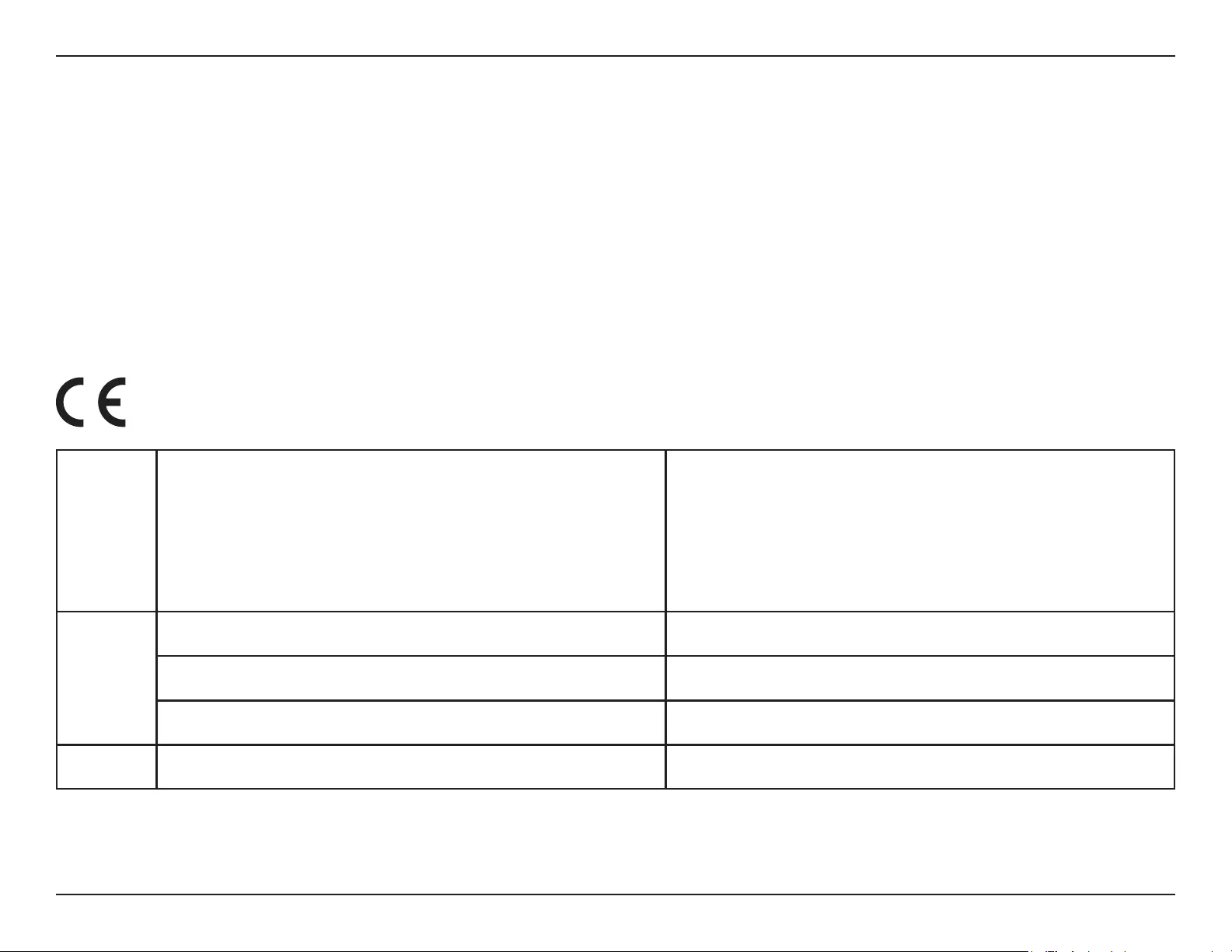
51D-Link COVR-P2502 User Manual
Appendix C - Safety Statements
(iii) for devices with detachable antenna(s), the maximum antenna gain permitted for devices in the band 5725-5850 MHz shall be such that the
equipment still complies with the e.i.r.p. limits specied for point-to-point and non-point-to-point operation as appropriate;
(iii) pour les dispositifs munis d'antennes amovibles, le gain maximal d'antenne permis (pour les dispositifs utilisant la bande de 5725 à 5850
MHz) doit être conforme à la limite de la p.i.r.e. spéciée pour l'exploitation point à point et l'exploitation non point à point, selon le cas;
Radiation Exposure Statement
This equipment complies with ISED radiation exposure limits set forth for an uncontrolled environment. This equipment should be installed and
operated with minimum distance 20 cm between the radiator and your body.
Déclaration d'exposition aux radiations
Cet équipement est conforme aux limites d'exposition aux rayonnements ISED établies pour un environnement non contrôlé. Cet équipement
doit être installé et utilisé avec un minimum de 20 cm de distance entre la source de rayonnement et votre corps.
Frequency Band(s)
Frequenzband
Fréquence bande(s)
Bandas de Frecuencia
Frequenza/e
Frequentie(s)
Max. Output Power (EIRP)
Max. Output Power
Consommation d’énergie max.
Potencia máxima de Salida
Potenza max. Output
Max. Output Power
5 G
5.15 – 5.25 GHz 200 mW
5.25 – 5.35 GHz 200 mW
5.47 – 5.725 GHz 1 W
2.4 G 2.4 – 2.4835 GHz 100 mW
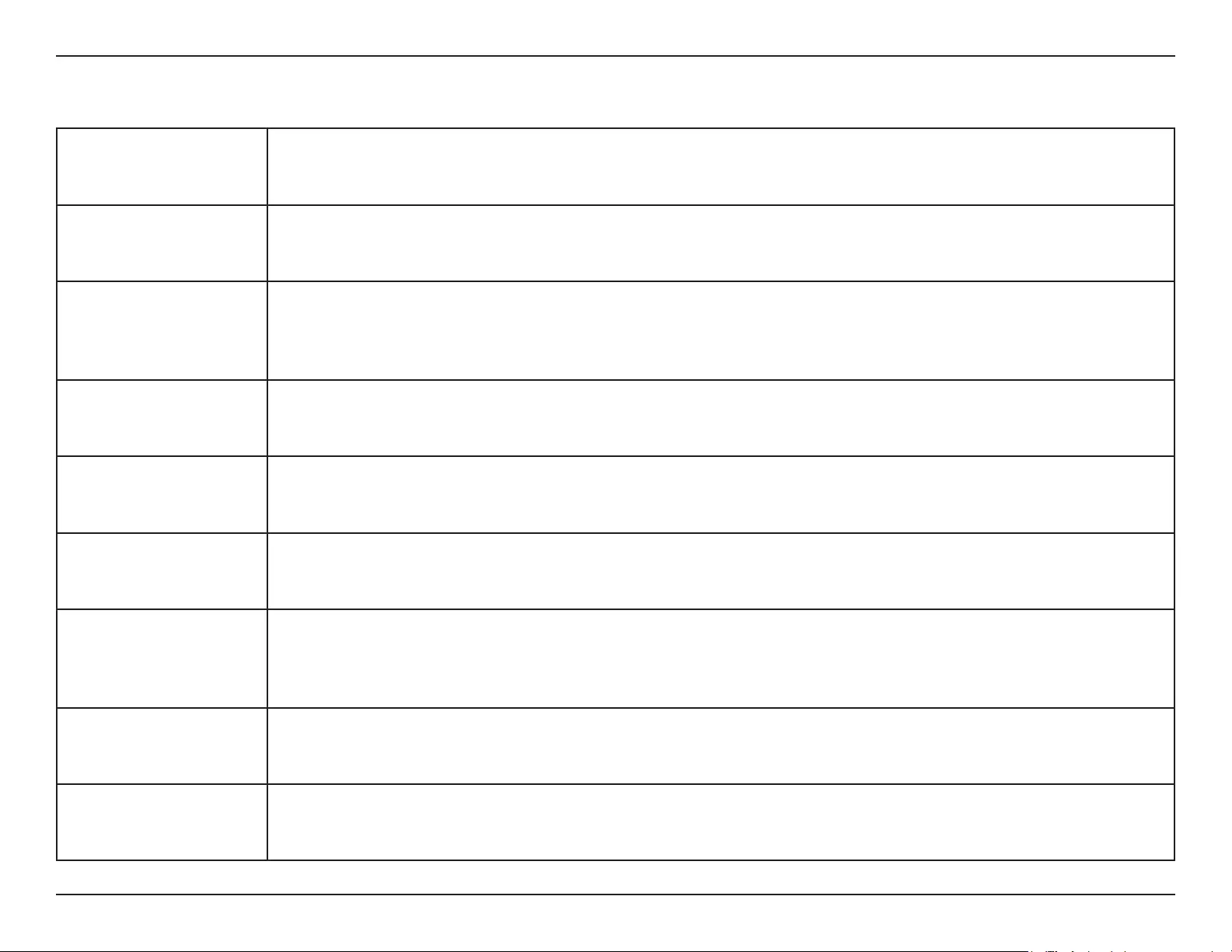
52D-Link COVR-P2502 User Manual
Appendix C - Safety Statements
European Community Declaration of Conformity:
Česky [Czech]
Tímto D-Link Corporation prohlašuje, že tento produkt, jeho příslušenství a software jsou v souladu se směrnicí
2014/53/EU. Celý text ES prohlášení o shodě vydaného EU a o rmwaru produktu lze stáhnout na stránkách k
produktu www.dlink.com.
Dansk [Danish]
D-Link Corporation erklærer herved, at dette produkt, tilbehør og software er i overensstemmelse med direktiv
2014/53/EU. Den fulde tekst i EU-overensstemmelseserklæringen og produktrmware kan wnloades fra
produktsiden hos www.dlink.com.
Deutsch [German]
Hiermit erklärt die D-Link Corporation, dass dieses Produkt, das Zubehör und die Software der Richtlinie 2014/53/
EU entsprechen. Der vollständige Text der Konformitätserklärung der Europäischen Gemeinschaft sowie die
Firmware zum Produkt stehen Ihnen zum Herunterladen von der Produktseite im Internet auf www.dlink.com zur
Verfügung.
Eesti [Estonian]
Käesolevaga kinnitab D-Link Corporation, et see toode, tarvikud ja tarkvara on kooskõlas direktiiviga 2014/53/EL.
Euroopa Liidu vastavusdeklaratsiooni täistekst ja toote püsivara on allalaadimiseks saadaval tootelehel www.dlink.
com.
English
Hereby, D-Link Corporation, declares that this product, accessories, and software are in compliance with directive
2014/53/EU. The full text of the EU Declaration of Conformity and product rmware are available for download
from the product page at www.dlink.com
Español [Spanish]
Por la presente, D-Link Corporation declara que este producto, accesorios y software cumplen con las directivas
2014/53/UE. El texto completo de la declaración de conformidad de la UE y el rmware del producto están
disponibles y se pueden descargar desde la página del producto en www.dlink.com.
Ελληνική [Greek]
Με την παρούσα, η D-Link Corporation δηλώνει ότι αυτό το προϊόν, τα αξεσουάρ και το λογισμικό
συμμορφώνονται με την Οδηγία 2014/53/ΕΕ. Το πλήρες κείμενο της δήλωσης συμμόρφωσης της ΕΕ και το
υλικολογισμικό του προϊόντος είναι διαθέσιμα για λήψη από τη σελίδα του προϊόντος στην τοποθεσία www.dlink.
com.
Français [French]
Par les présentes, D-Link Corporation déclare que ce produit, ces accessoires et ce logiciel sont conformes aux
directives 2014/53/UE.Le texte complet de la déclaration de conformité de l'UE et le icroprogramme du produit
sont disponibles au téléchargement sur la page des produits à www.dlink.com.
Italiano [Italian]
Con la presente, D-Link Corporation dichiara che questo prodotto, i relativi accessori e il software sono conformi
alla direttiva 2014/53/UE. Il testo completo della dichiarazione di conformità UE e il rmware del prodotto sono
disponibili per il download dalla pagina del prodotto su www.dlink.com.
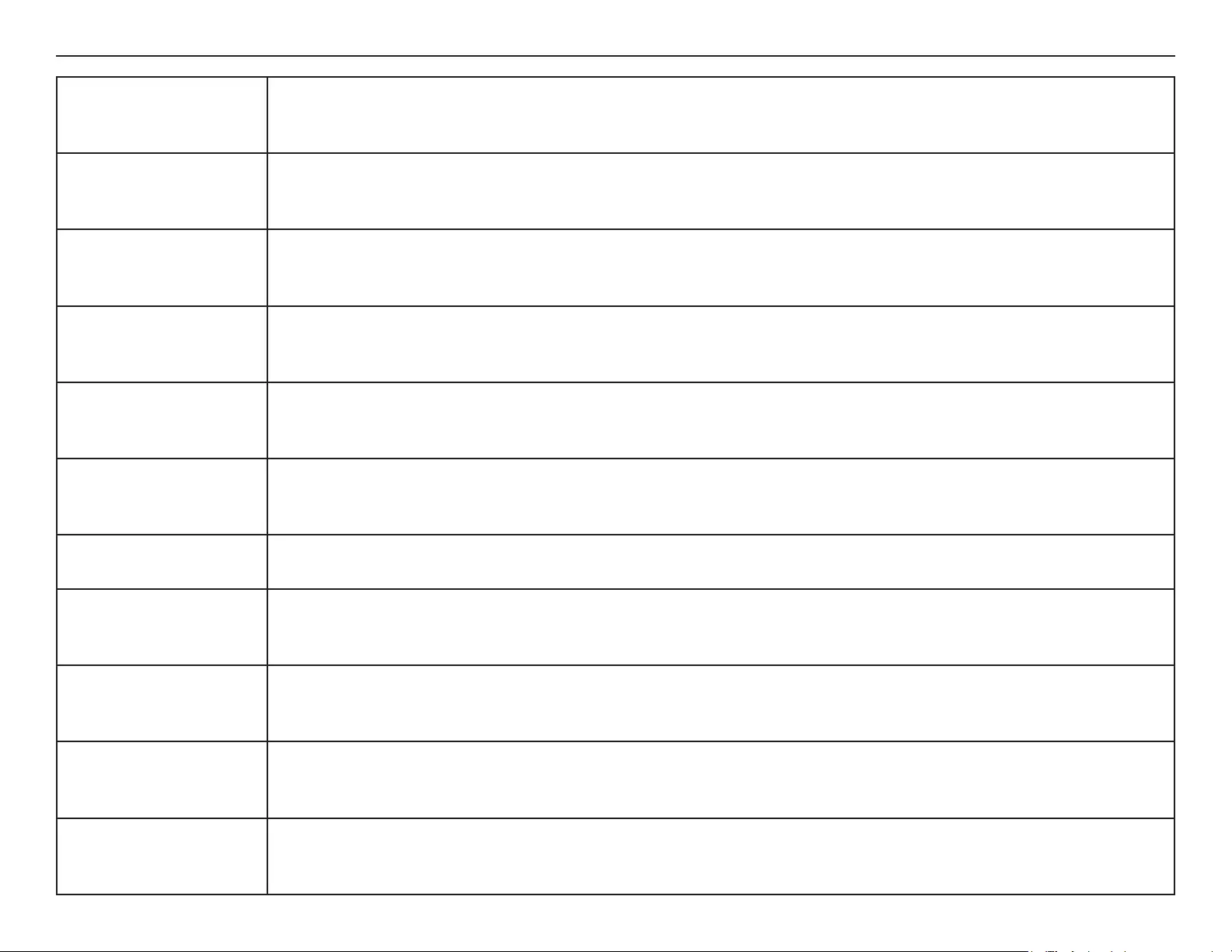
53D-Link COVR-P2502 User Manual
Appendix C - Safety Statements
Latviski [Latvian]
Ar šo uzņēmums D-Link Corporation apliecina, ka šis produkts, piederumi un programmatūra atbilst direktīvai
2014/53/ES. ES atbilstības deklarācijas pilno tekstu un produkta aparātprogrammatūru var lejupielādēt attiecīgā
produkta lapā vietnē www.dlink.com.
Lietuvių [Lithuanian]
Šiuo dokumentu „D-Link Corporation“ pareiškia, kad šis gaminys, priedai ir programinė įranga atitinka direktyvą
2014/53/ES. Visą ES atitikties deklaracijos tekstą ir gaminio programinę aparatinę įrangą galima atsisiųsti iš gaminio
puslapio adresu www.dlink.com.
Nederlands [Dutch]
Hierbij verklaart D-Link Corporation dat dit product, accessoires en software voldoen aan de richtlijnen 2014/53/
EU. De volledige tekst van de EU conformiteitsverklaring en productrmware is beschikbaar voor download van de
productpagina op www.dlink.com.
Malti [Maltese]
Bil-preżenti, D-Link Corporation tiddikjara li dan il-prodott, l-aċċessorji, u s-software huma konformi mad-Direttiva
2014/53/UE. Tista’ tniżżel it-test sħiħ tad-dikjarazzjoni ta’ konformità tal-UE u l-rmware tal-prodott mill-paġna tal-
prodott fuq www.dlink.com.
Magyar [Hungarian]
Ezennel a D-Link Corporation kijelenti, hogy a jelen termék, annak tartozékai és szoftvere megfelelnek a 2014/53/
EU sz. rendeletek rendelkezéseinek. Az EU Megfelelőségi nyilatkozat teljes szövege és a termék rmware a termék
oldaláról tölthető le a www.dlink.com címen.
Polski [Polish]
D-Link Corporation niniejszym oświadcza, że ten produkt, akcesoria oraz oprogramowanie są zgodne z
dyrektywami 2014/53/EU. Pełen tekst deklaracji zgodności UE oraz oprogramowanie sprzętowe do produktu
można pobrać na stronie produktu w witrynie www.dlink.com.
Português [Portuguese] Desta forma, a D-Link Corporation declara que este produto, os acessórios e o software estão em conformidade
com a diretiva 2014/53/UE. O texto completo da declaração de conformidade da UE e do rmware
Slovensko[Slovenian]
Podjetje D-Link Corporation s tem izjavlja, da so ta izdelek, dodatna oprema in programnska oprema skladni z
direktivami 2014/53/EU. Celotno besedilo izjave o skladnosti EU in vdelana programska oprema sta na voljo za
prenos na strani izdelka na www.dlink.com.
Slovensky [Slovak]
Spoločnosť D-Link týmto vyhlasuje, že tento produkt, príslušenstvo a softvér sú v súlade so smernicou 214/53/
EÚ. Úplné znenie vyhlásenia EÚ o zhode a rmvéri produktu sú k dispozícii na prevzatie zo stránky produktu www.
dlink.com.
Suomi [Finnish]
D-Link Corporation täten vakuuttaa, että tämä tuote, lisävarusteet ja ohjelmisto ovat direktiivin 2014/53/EU
vaatimusten mukaisia. Täydellinen EU-vaatimustenmukaisuusvakuutus samoin kuin tuotteen laiteohjelmisto ovat
ladattavissa osoitteesta www.dlink.com.
Svenska[Swedish]
D-Link Corporation försäkrar härmed att denna produkt, tillbehör och programvara överensstämmer med
direktiv 2014/53/EU. Hela texten med EU-försäkran om överensstämmelse och produkt-rmware kan hämtas från
produktsidan på www.dlink.com.
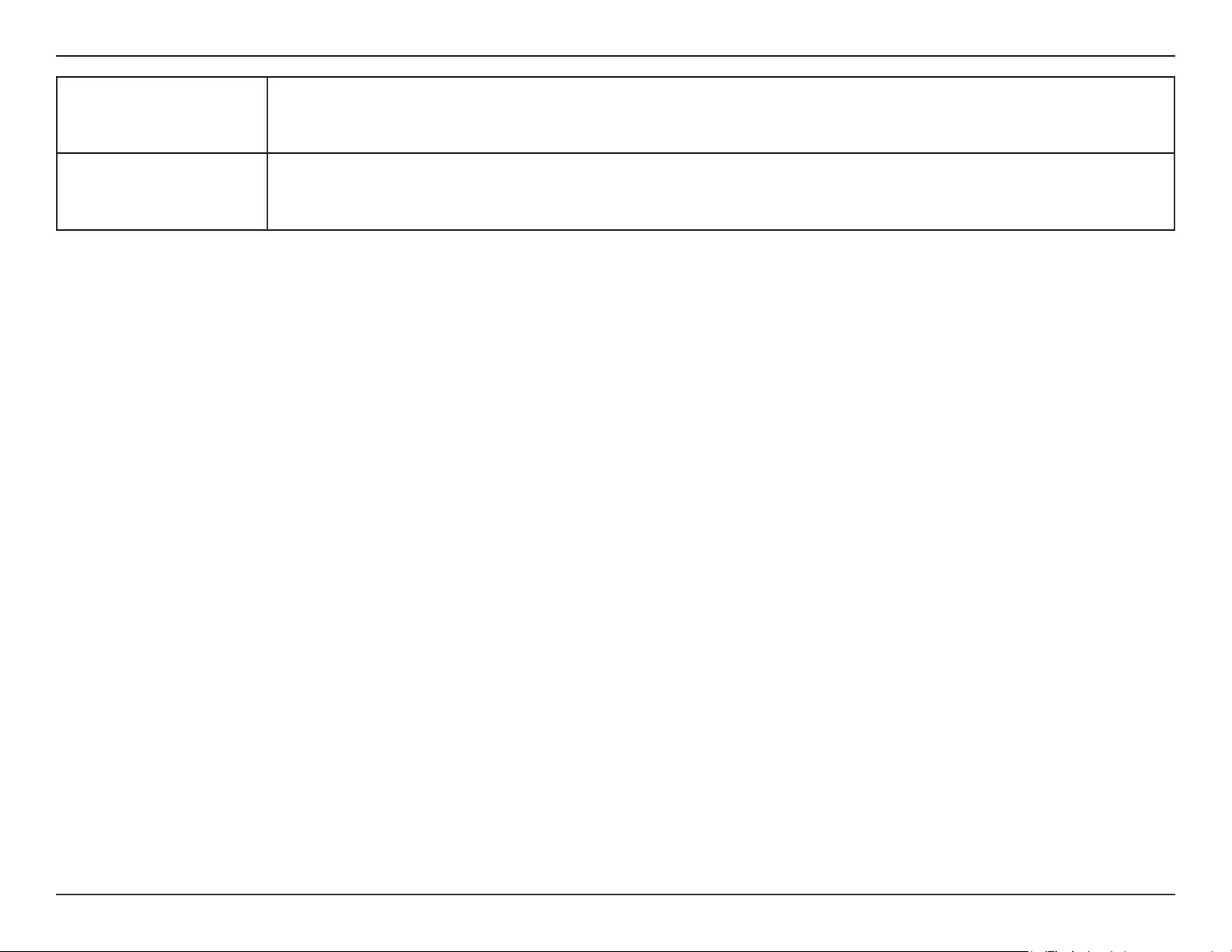
54D-Link COVR-P2502 User Manual
Appendix C - Safety Statements
Íslenska [Icelandic]
Hér með lýsir D-Link Corporation því yr að þessi vara, fylgihlutir og hugbúnaður eru í samræmi við tilskipun
2014/53/EB. Sækja má ESB-samræmisyrlýsinguna í heild sinni og fastbúnað vörunnar af vefsíðu vörunnar á www.
dlink.com.
Norsk [Norwegian]
Herved erklærer D-Link Corporation at dette produktet, tilbehøret og programvaren er i samsvar med direktivet
2014/53/EU. Den fullstendige teksten i EU-erklæring om samsvar og produktets fastvare er tilgjengelig for
nedlasting fra produktsiden på www.dlink.com.
Warning Statement:
The power outlet should be near the device and easily accessible.
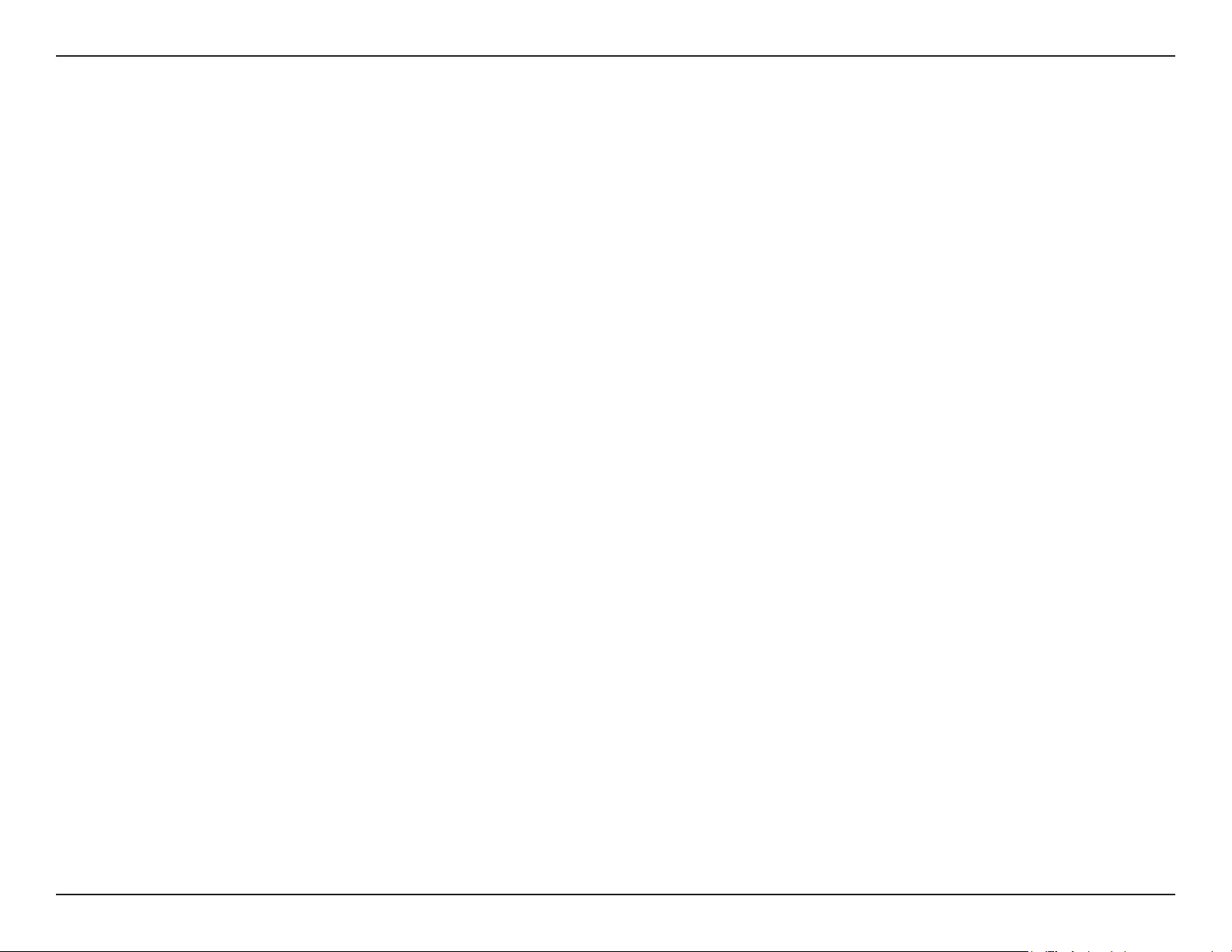
55D-Link COVR-P2502 User Manual
Appendix C - Safety Statements
NOTICE OF WIRELESS RADIO LAN USAGE IN THE EUROPEAN COMMUNITY FOR WIRELESS PRODUCT ONLY:
• This device is restricted to indoor use when operated in the European Community using channels in the 5.15-5.35 GHz band to reduce the
potential for interference.
• This device is a 2.4 GHz wideband transmission system (transceiver), intended for use in all EU member states and EFTA countries. This
equipment may be operated in AL, AD, BE, BG, DK, DE, FI, FR, GR, GW, IS, IT, HR, LI, LU, MT, MK, MD, MC, NL, NO, AT, PL, PT, RO, SM, SE, RS, SK, ES,
CI, HU, and CY.
Usage Notes:
• To remain in conformance with European National spectrum usage regulations, frequency and channel limitations will be applied on the
products according to the country where the equipment will be deployed.
• This device is restricted from functioning in Ad-hoc mode while operating in 5 GHz. Ad-hoc mode is direct peer-to-peer communication
between two client devices without an Access Point.
• Access points will support DFS (Dynamic Frequency Selection) and TPC (Transmit Power Control) functionality as required when operating in
5 GHz band within the EU.
• Please refer to the product manual or datasheet to check whether your product uses 2.4 GHz and/or 5 GHz wireless.
HINWEIS ZUR VERWENDUNG VON DRAHTLOS-NETZWERK (WLAN) IN DER EUROPÄISCHEN GEMEINSCHAFT ( NUR FÜR
EIN DRAHTLOSES PRODUKT )
• Der Betrieb dieses Geräts in der Europäischen Gemeinschaft bei Nutzung von Kanälen im 5,15-5,35 GHz Frequenzband ist ausschließlich auf
Innenräume beschränkt, um das Interferenzpotential zu reduzieren.
• Bei diesem Gerät handelt es sich um ein zum Einsatz in allen EU-Mitgliedsstaaten und in EFTA-Ländern - ausgenommen Frankreich. Der
Betrieb dieses Geräts ist in den folgenden Ländern erlaubt: AL, AD, BE, BG, DK, DE, FI, FR, GR, GW, IS, IT, HR, LI, LU, MT, MK, MD, MC, NL, NO, AT,
PL, PT, RO, SM, SE, RS, SK, ES, CI, HU, CY
Gebrauchshinweise:
• Um den in Europa geltenden nationalen Vorschriften zum Nutzen des Funkspektrums weiterhin zu entsprechen, werden Frequenz und
Kanalbeschränkungen, dem jeweiligen Land, in dem das Gerät zum Einsatz kommt, entsprechend, auf die Produkte angewandt.
• Die Funktionalität im Ad-hoc-Modus bei Betrieb auf 5 GHz ist für dieses Gerät eingeschränkt. Bei dem Ad-hoc-Modus handelt es sich um eine
Peer-to-Peer-Kommunikation zwischen zwei Client-Geräten ohneeinen Access Point.
• Access Points unterstützen die Funktionen DFS (Dynamic Frequency Selection) und TPC (Transmit Power Control) wie erforderlich bei Betrieb
auf 5 GHz innerhalb der EU.
• Bitte schlagen Sie im Handbuch oder Datenblatt nach nach, ob Ihr Gerät eine 2,4 GHz und / oder 5 GHz Verbindung nutzt.
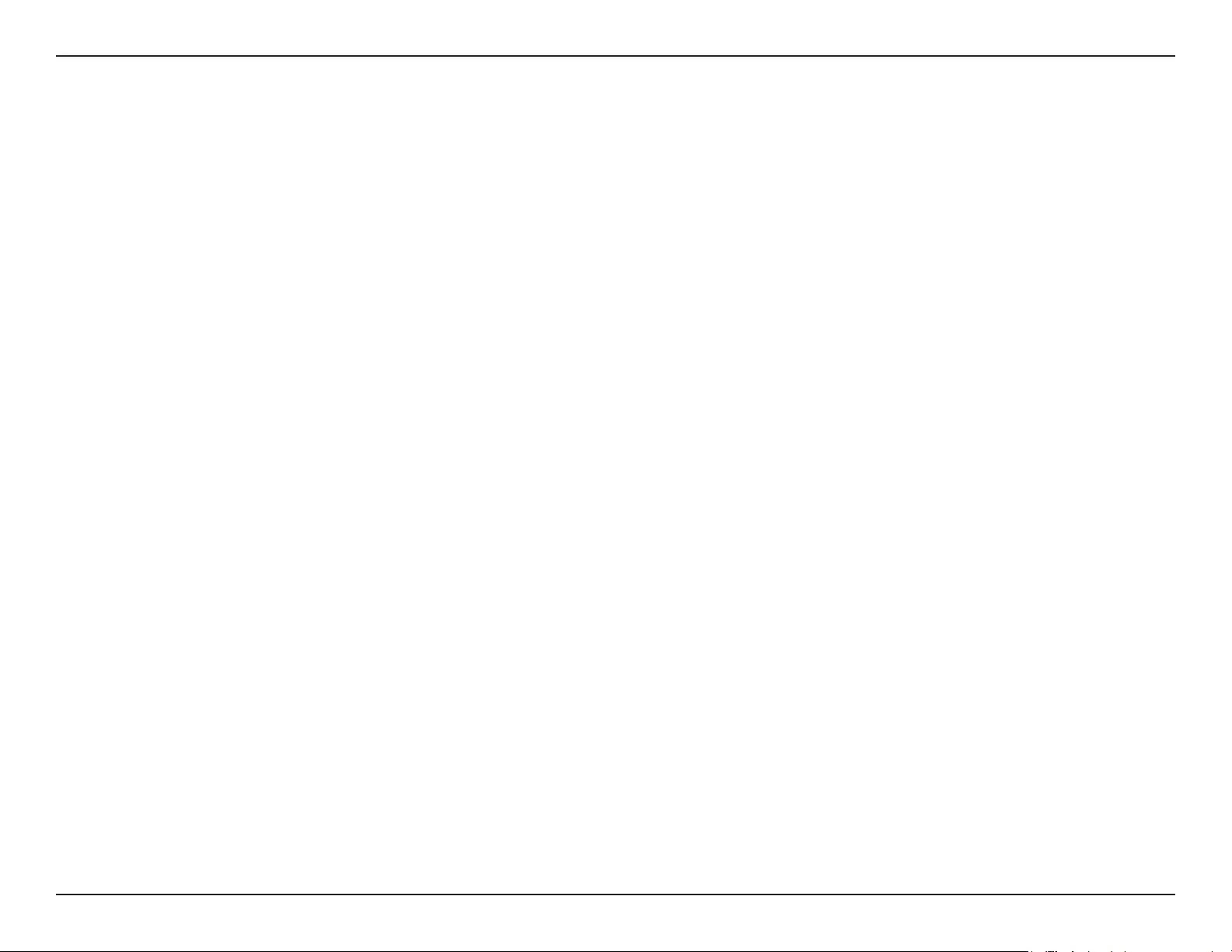
56D-Link COVR-P2502 User Manual
Appendix C - Safety Statements
AVIS CONCERNANT L'UTILISATION DE LA RADIO SANS FIL LAN DANS LA COMMUNAUTÉ EUROPÉENNE (UNIQUEMENT
POUR LES PRODUITS SANS FIL)
• Cet appareil est limité à un usage intérieur lorsqu'il est utilisé dans la Communauté européenne sur les canaux de la bande de 5,15 à 5,35 GHz
an de réduire les risques d'interférences.
• Cet appareil est un système de transmission à large bande (émetteur-récepteur) de 2,4 GHz, destiné à être utilisé dans tous les États-
membres de l'UE et les pays de l'AELE. Cet équipement peut être utilisé dans les pays suivants : AL, AD, BE , BG, DK, DE, FI, FR, GR, GW, IS, IT,
HR, LI, LU, MT , MK, MD, MC, NL, NO, AT, PL, PT, RO, SM, SE, RS, SK, ES, CI, HU, CY
Notes d'utilisation:
• Pour rester en conformité avec la réglementation nationale européenne en matière d'utilisation du spectre, des limites de fréquence et de
canal seront appliquées aux produits selon le pays où l'équipement sera déployé.
• Cet appareil ne peut pas utiliser le mode Ad-hoc lorsqu'il fonctionne dans la bande de 5 GHz. Le mode Adhoc fournit une communication
directe pair à pair entre deux périphériques clients sans point d'accès.
• Les points d'accès prendront en charge les fonctionnalités DFS (Dynamic Frequency Selection) et TPC (Transmit Power Control) au besoin lors
du fonctionnement dans la bande de 5 GHz au sein de l'UE.
• Merci de vous référer au guide d'utilisation ou de la che technique an de vérier si votre produit utilise 2.4 GHz et/ou 5 GHz sans l.
AVISO DE USO DE LA LAN DE RADIO INALÁMBRICA EN LA COMUNIDAD EUROPEA (SOLO PARA EL PRODUCTO
INALÁMBRICO)
• El uso de este dispositivo está restringido a interiores cuando funciona en la Comunidad Europea utilizando canales en la banda de 5,15-5,35
GHz, para reducir la posibilidad de interferencias.
• Este dispositivo es un sistema de transmisión (transceptor) de banda ancha de 2,4 GHz, pensado para su uso en todos los estados miembros
de la UE y en los países de la AELC. Este equipo se puede utilizar en AL, AD, BE, BG, DK, DE, FI, FR, GR, GW, IS, IT, HR, LI, LU, MT, MK, MD, MC, NL,
NO, AT, PL, PT, RO, SM, SE, RS, SK, ES, CI, HU, CY
Notas de uso:
• Para seguir cumpliendo las normas europeas de uso del espectro nacional, se aplicarán limitaciones de frecuencia y canal en los productos
en función del país en el que se pondrá en funcionamiento el equipo.
• Este dispositivo tiene restringido el funcionamiento en modo Ad-hoc mientras funcione a 5 Ghz. El modo Ad-hoc es la comunicación directa
de igual a igual entre dos dispositivos cliente sin un punto de acceso.
• Los puntos de acceso admitirán la funcionalidad DFS (Selección de frecuencia dinámica) y TPC (Control de la potencia de transmisión) si es
necesario cuando funcionan a 5 Ghz dentro de la UE.
• Por favor compruebe el manual o la cha de producto para comprobar si el producto utiliza las bandas inalámbricas de 2.4 GHz y/o la de 5
GHz.
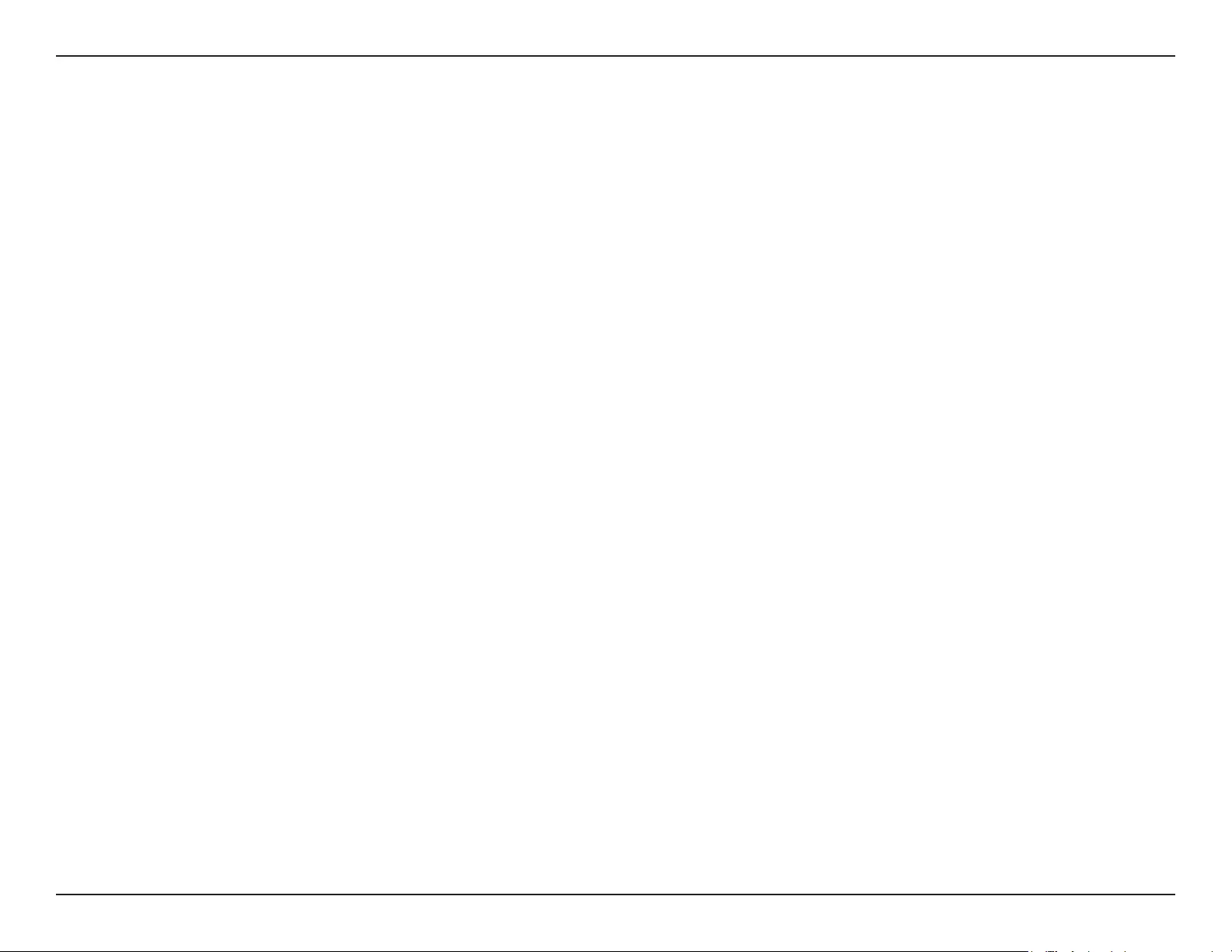
57D-Link COVR-P2502 User Manual
Appendix C - Safety Statements
AVVISO PER L’USO DI LAN RADIO WIRELESS NELLA COMUNITÀ EUROPEA (SOLO PER PRODOTTI WIRELESS)
• Nella Comunità europea, l’uso di questo dispositivo è limitato esclusivamente agli ambienti interni sui canali compresi nella banda da 5,15 a
5,35 GHz al ne di ridurre potenziali interferenze. Questo dispositivo è un sistema di trasmissione a banda larga a 2,4 GHz (ricetrasmittente),
destinato all’uso in tutti gli stati membri dell’Unione europea e nei paesi EFTA.
• Questo dispositivo può essere utilizzato in AL, AD, BE, BG, DK, DE, FI, FR, GR, GW, IS, IT, HR, LI, LU, MT, MK, MD, MC, NL, NO, AT, PL, PT, RO, SM,
SE, RS, SK, ES, CI, HU, CY
Note per l’uso
• Al ne di mantenere la conformità alle normative nazionali europee per l’uso dello spettro di frequenze, saranno applicate limitazioni sulle
frequenze e sui canali per il prodotto in conformità alle normative del paese in cui il dispositivo viene utilizzato.
• Questo dispositivo non può essere attivato in modalità Ad-hoc durante il funzionamento a 5 Ghz. La modalità Ad-hoc è una comunicazione
diretta peer-to-peer fra due dispositivi client senza un punto di accesso.
• I punti di accesso supportano le funzionalità DFS (Dynamic Frequency Selection) e TPC (Transmit Power Control) richieste per operare a 5 Ghz
nell’Unione europea.
• Ti invitiamo a fare riferimento al manuale del prodotto o alla scheda tecnica per vericare se il tuo prodotto utilizza le frequenze 2,4 GHz e/o
5 GHz.
KENNISGEVING VAN DRAADLOOS RADIO LAN-GEBRUIK IN DE EUROPESE GEMEENSCHAP (ALLEEN VOOR
DRAADLOOS PRODUCT)
• Dit toestel is beperkt tot gebruik binnenshuis wanneer het wordt gebruikt in de Europese Gemeenschap gebruik makend van kanalen in de
5.15-5.35 GHz band om de kans op interferentie te beperken.
• Dit toestel is een 2.4 GHz breedband transmissiesysteem (transceiver) dat bedoeld is voor gebruik in alle EU lidstaten en EFTA landen. Deze
uitrusting mag gebruikt worden in AL, AD, BE, BG, DK, DE, FI, FR, GR, GW, IS, IT, HR, LI, LU, MT, MK, MD, MC, NL, NO, AT, PL, PT, RO, SM, SE, RS, SK,
ES, CI, HU, CY
Gebruiksaanwijzingen:
• Om de gebruiksvoorschriften van het Europese Nationale spectrum na te leven, zullen frequentie- en kanaalbeperkingen worden toegepast
op de producten volgens het land waar de uitrusting gebruikt zal worden.
• Dit toestel kan niet functioneren in Ad-hoc mode wanneer het gebruikt wordt in 5 GHz. Ad-hoc mode is directe peer-to-peer communicatie
tussen twee klantenapparaten zonder een toegangspunt.
• Toegangspunten ondersteunen DFS (Dynamic Frequency Selection) en TPC (Transmit Power Control) functionaliteit zoals vereist bij gebruik
in 5 GHz binnen de EU.
• Raadpleeg de handleiding of de datasheet om te controleren of uw product gebruik maakt van 2.4 GHz en/of 5 GHz.
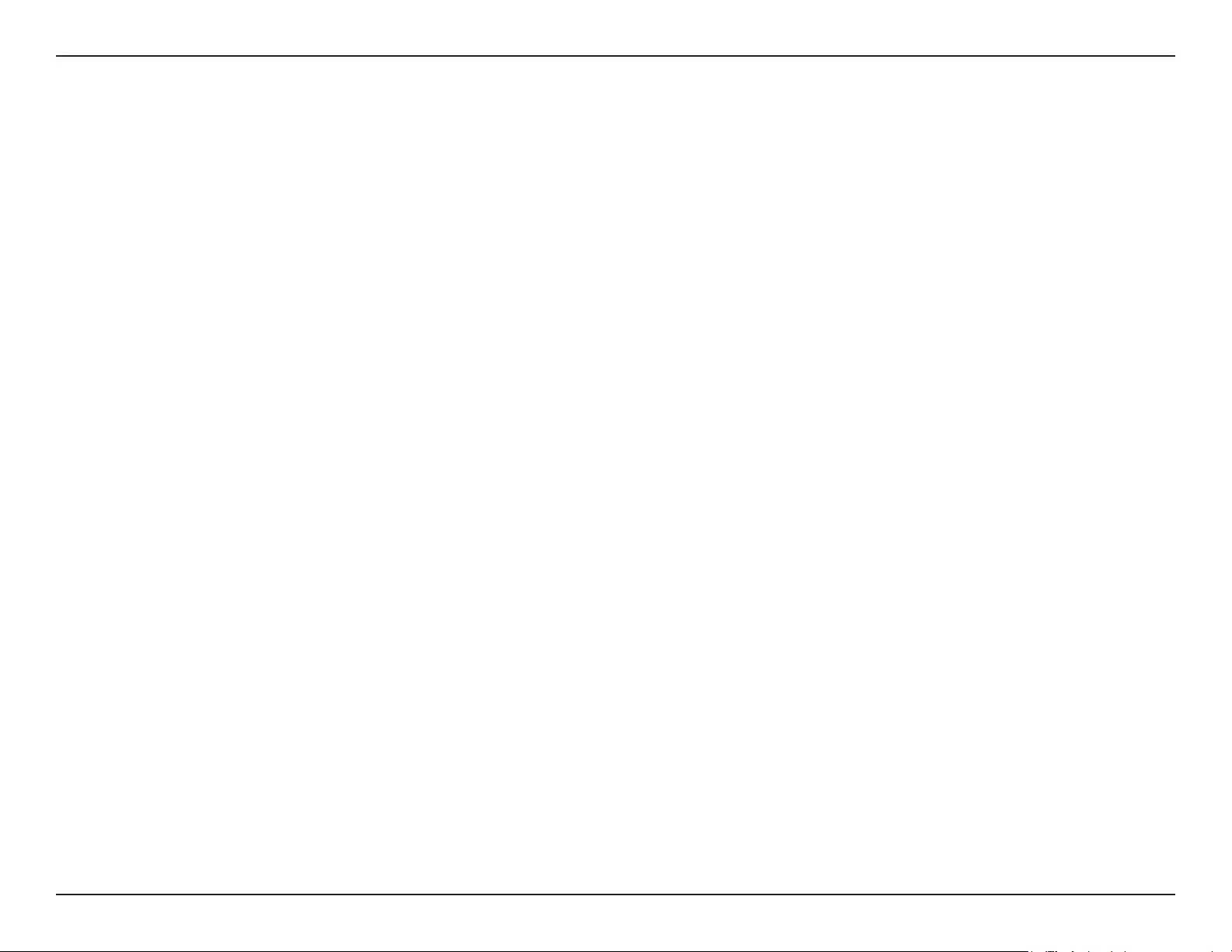
58D-Link COVR-P2502 User Manual
Appendix C - Safety Statements
SAFETY INSTRUCTIONS
The following general safety guidelines are provided to help ensure your own personal safety and protect your product from potential damage.
Remember to consult the product user instructions for more details.
• Static electricity can be harmful to electronic components. Discharge static electricity from your body (i.e. touching grounded bare metal)
before touching the product.
• Do not attempt to service the product and never disassemble the product. For some products with a user replaceable battery, please read
and follow the instructions in the user manual.
• Do not spill food or liquid on your product and never push any objects into the openings of your product.
• Do not use this product near water, areas with high humidity, or condensation unless the product is specically rated for outdoor application.
• Keep the product away from radiators and other heat sources.
• Always unplug the product from mains power before cleaning and use a dry lint free cloth only.
SICHERHEITSVORSCHRIFTEN
Die folgenden allgemeinen Sicherheitsvorschriften dienen als Hilfe zur Gewährleistung Ihrer eigenen Sicherheit und zum Schutz Ihres Produkts.
Weitere Details nden Sie in den Benutzeranleitungen zum Produkt.
• Statische Elektrizität kann elektronischen Komponenten schaden. Um Schäden durch statische Auadung zu vermeiden, leiten Sie
elektrostatische Ladungen von Ihrem Körper ab,
(z. B. durch Berühren eines geerdeten blanken Metallteils), bevor Sie das Produkt berühren.
• Unterlassen Sie jeden Versuch, das Produkt zu warten, und versuchen Sie nicht, es in seine Bestandteile zu zerlegen. Für einige Produkte mit
austauschbaren Akkus lesen Sie bitte das Benutzerhandbuch und befolgen Sie die dort beschriebenen Anleitungen.
• Vermeiden Sie, dass Speisen oder Flüssigkeiten auf Ihr Produkt gelangen, und stecken Sie keine Gegenstände in die Gehäuseschlitze oder
-önungen Ihres Produkts.
• Verwenden Sie dieses Produkt nicht in unmittelbarer Nähe von Wasser und nicht in Bereichen mit hoher Luftfeuchtigkeit oder Kondensation,
es sei denn, es ist speziell zur Nutzung in Außenbereichen vorgesehen und eingestuft.
• Halten Sie das Produkt von Heizkörpern und anderen Quellen fern, die Wärme erzeugen.
• Trennen Sie das Produkt immer von der Stromzufuhr, bevor Sie es reinigen und verwenden Sie dazu ausschließlich ein trockenes fusselfreies
Tuch.
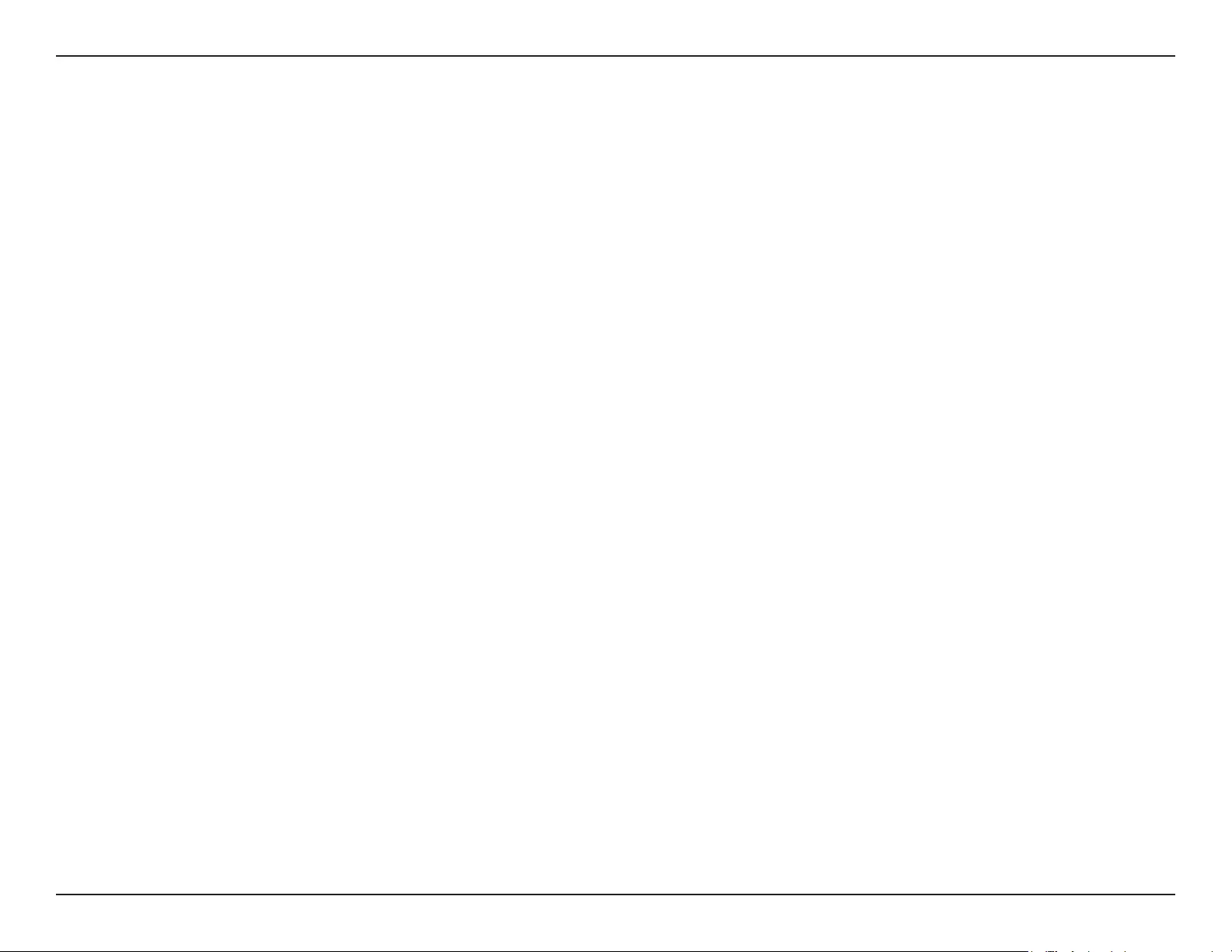
59D-Link COVR-P2502 User Manual
Appendix C - Safety Statements
CONSIGNES DE SÉCURITÉ
Les consignes générales de sécurité ci-après sont fournies an d’assurer votre sécurité personnelle et de protéger le produit d’éventuels
dommages. Veuillez consulter les consignes d’utilisation du produit pour plus de détails.
• L’électricité statique peut endommager les composants électroniques. Déchargez l’électricité statique de votre corps (en touchant un objet
en métal relié à la terre par exemple) avant de toucher le produit.
• N’essayez pas d’intervenir sur le produit et ne le démontez jamais. Pour certains produits contenant une batterie remplaçable par l’utilisateur,
veuillez lire et suivre les consignes contenues dans le manuel d’utilisation.
• Ne renversez pas d’aliments ou de liquide sur le produit et n’insérez jamais d’objets dans les orices.
• N’utilisez pas ce produit à proximité d’un point d’eau, de zones très humides ou de condensation sauf si le produit a été spéciquement
conçu pour une application extérieure.
• Éloignez le produit des radiateurs et autres sources de chaleur.
• Débranchez toujours le produit de l’alimentation avant de le nettoyer et utilisez uniquement un chion sec non pelucheux.
INSTRUCCIONES DE SEGURIDAD
Las siguientes directrices de seguridad general se facilitan para ayudarle a garantizar su propia seguridad personal y para proteger el producto
frente a posibles daños. No olvide consultar las instrucciones del usuario del producto para obtener más información.
• La electricidad estática puede resultar nociva para los componentes electrónicos. Descargue la electricidad estática de su cuerpo (p. ej.,
tocando algún metal sin revestimiento conectado a tierra) antes de tocar el producto.
• No intente realizar el mantenimiento del producto ni lo desmonte nunca. Para algunos productos con batería reemplazable por el usuario,
lea y siga las instrucciones del manual de usuario.
• No derrame comida o líquidos sobre el producto y nunca deje que caigan objetos en las aberturas del mismo.
• No utilice este producto cerca del agua, en zonas con humedad o condensación elevadas a menos que el producto esté clasicado
especícamente para aplicación en exteriores.
• Mantenga el producto alejado de los radiadores y de otras fuentes de calor.
• Desenchufe siempre el producto de la alimentación de red antes de limpiarlo y utilice solo un paño seco sin pelusa.
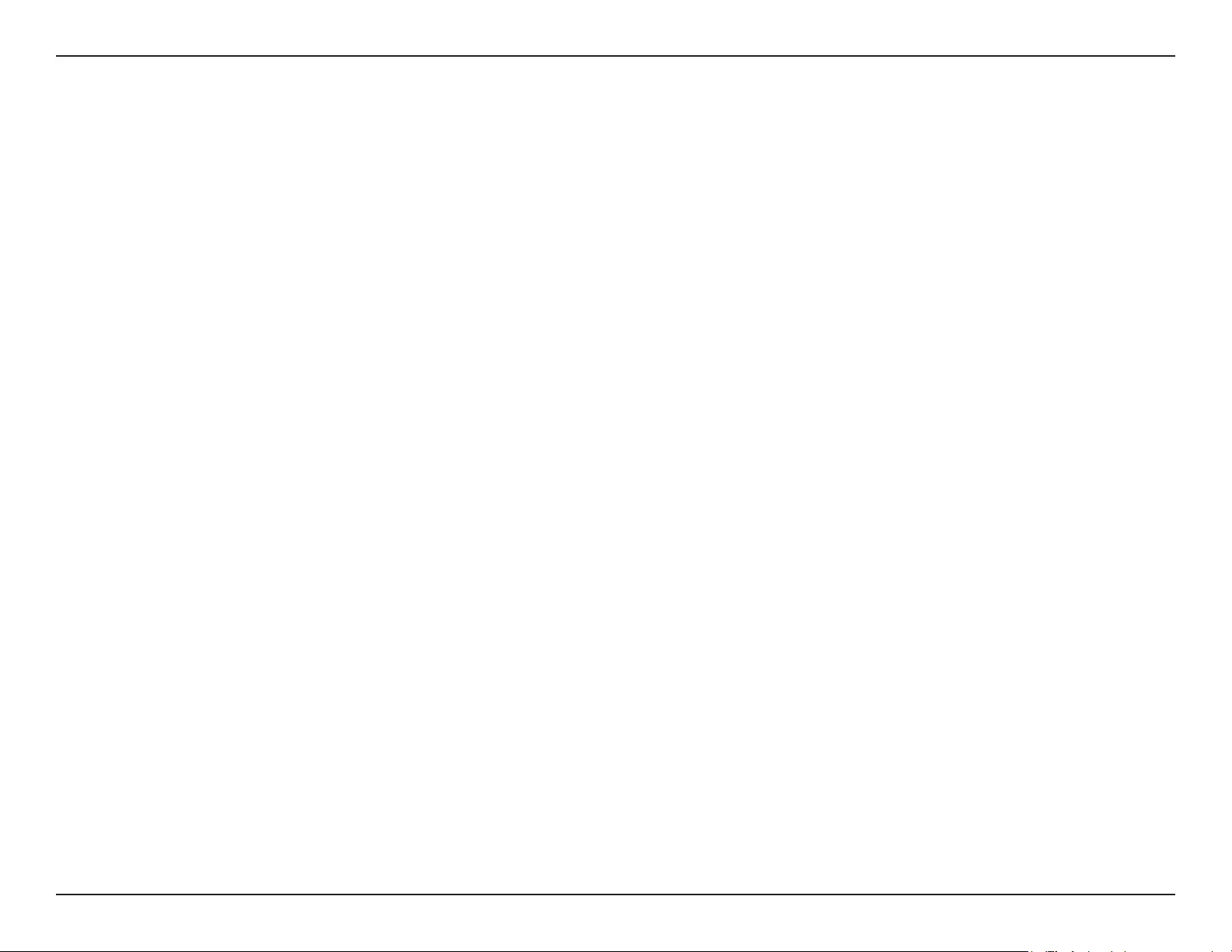
60D-Link COVR-P2502 User Manual
Appendix C - Safety Statements
ISTRUZIONI PER LA SICUREZZA
Le seguenti linee guida sulla sicurezza sono fornite per contribuire a garantire la sicurezza personale degli utenti e a proteggere il prodotto da
potenziali danni. Per maggiori dettagli, consultare le istruzioni per l’utente del prodotto.
• L’elettricità statica può essere pericolosa per i componenti elettronici. Scaricare l’elettricità statica dal corpo (ad esempio toccando una parte
metallica collegata a terra) prima di toccare il prodotto.
• Non cercare di riparare il prodotto e non smontarlo mai. Per alcuni prodotti dotati di batteria sostituibile dall’utente, leggere e seguire le
istruzioni riportate nel manuale dell’utente.
• Non versare cibi o liquidi sul prodotto e non spingere mai alcun oggetto nelle aperture del prodotto.
• Non usare questo prodotto vicino all’acqua, in aree con elevato grado di umidità o soggette a condensa a meno che il prodotto non sia
specicatamente approvato per uso in ambienti esterni.
• Tenere il prodotto lontano da caloriferi e altre fonti di calore.
• Scollegare sempre il prodotto dalla presa elettrica prima di pulirlo e usare solo un panno asciutto che non lasci lacce.
VEILIGHEIDSINFORMATIE
De volgende algemene veiligheidsinformatie werd verstrekt om uw eigen persoonlijke veiligheid te waarborgen en uw product te beschermen
tegen mogelijke schade. Denk eraan om de gebruikersinstructies van het product te raadplegen voor meer informatie.
• Statische elektriciteit kan schadelijk zijn voor elektronische componenten. Ontlaad de statische elektriciteit van uw lichaam (d.w.z. het
aanraken van geaard bloot metaal) voordat uhet product aanraakt.
• U mag nooit proberen het product te onderhouden en u mag het product nooit demonteren. Voor sommige producten met door de
gebruiker te vervangen batterij, dient u de instructies in de gebruikershandleiding te lezen en te volgen.
• Mors geen voedsel of vloeistof op uw product en u mag nooit voorwerpen in de openingen van uw product duwen.
• Gebruik dit product niet in de buurt van water, gebieden met hoge vochtigheid of condensatie, tenzij het product speciek geclassiceerd is
voor gebruik buitenshuis.
• Houd het product uit de buurt van radiators en andere warmtebronnen.
• U dient het product steeds los te koppelen van de stroom voordat u het reinigt en gebruik uitsluitend een droge pluisvrije doek.
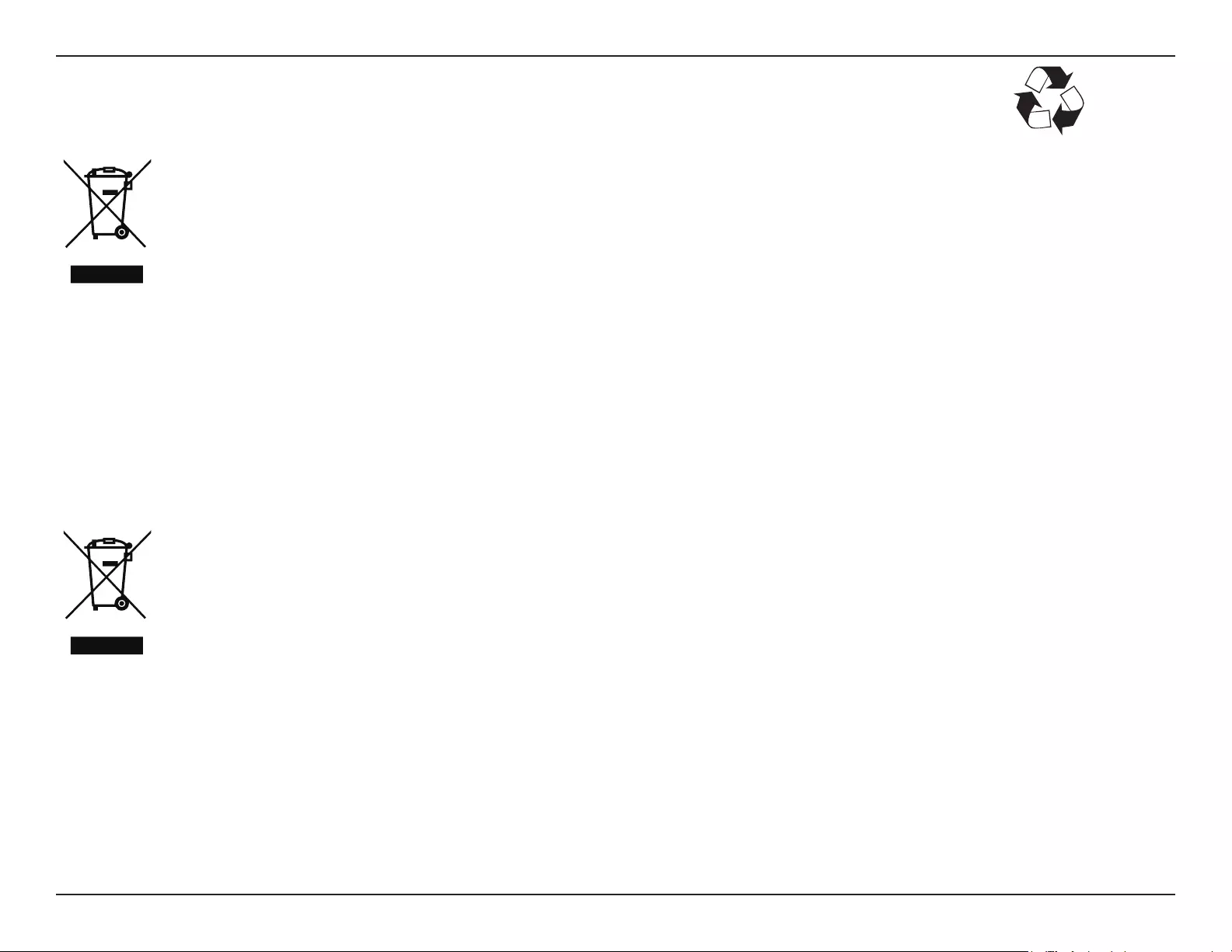
61D-Link COVR-P2502 User Manual
Appendix C - Safety Statements
Disposing and Recycling Your Product
ENGLISH EN
This symbol on the product or packaging means that according to local laws and regulations this product should be not be disposed
of in household waste but sent for recycling. Please take it to a collection point designated by your local authorities once it has
reached the end of its life, some will accept products for free. By recycling the product and its packaging in this manner you help to
conserve the environment and protect human health.
D-Link and the Environment
At D-Link, we understand and are committed to reducing any impact our operations and products may have on the environment. To minimise
this impact D-Link designs and builds its products to be as environmentally friendly as possible, by using recyclable, low toxic materials in both
products and packaging.
D-Link recommends that you always switch o or unplug your D-Link products when they are not in use. By doing so you will help to save energy
and reduce CO2 emissions.
To learn more about our environmentally responsible products and packaging please visit www.dlinkgreen.com.
DEUTSCH DE
Dieses Symbol auf dem Produkt oder der Verpackung weist darauf hin, dass dieses Produkt gemäß bestehender örtlicher Gesetze
und Vorschriften nicht über den normalen Hausmüll entsorgt werden sollte, sondern einer Wiederverwertung zuzuführen ist. Bringen
Sie es bitte zu einer von Ihrer Kommunalbehörde entsprechend amtlich ausgewiesenen Sammelstelle, sobald das Produkt das Ende
seiner Nutzungsdauer erreicht hat. Für die Annahme solcher Produkte erheben einige dieser Stellen keine Gebühren. Durch ein auf
diese Weise durchgeführtes Recycling des Produkts und seiner Verpackung helfen Sie, die Umwelt zu schonen und die menschliche
Gesundheit zu schützen.
D-Link und die Umwelt
D-Link ist sich den möglichen Auswirkungen seiner Geschäftstätigkeiten und seiner Produkte auf die Umwelt bewusst und fühlt sich verpichtet,
diese entsprechend zu mindern. Zu diesem Zweck entwickelt und stellt D-Link seine Produkte mit dem Ziel größtmöglicher Umweltfreundlichkeit
her und verwendet wiederverwertbare, schadstoarme Materialien bei Produktherstellung und Verpackung.
D-Link empehlt, Ihre Produkte von D-Link, wenn nicht in Gebrauch, immer auszuschalten oder vom Netz zu nehmen. Auf diese Weise helfen
Sie, Energie zu sparen und CO2-Emissionen zu reduzieren.
Wenn Sie mehr über unsere umweltgerechten Produkte und Verpackungen wissen möchten, nden Sie entsprechende Informationen im Internet
unter www.dlinkgreen.com.
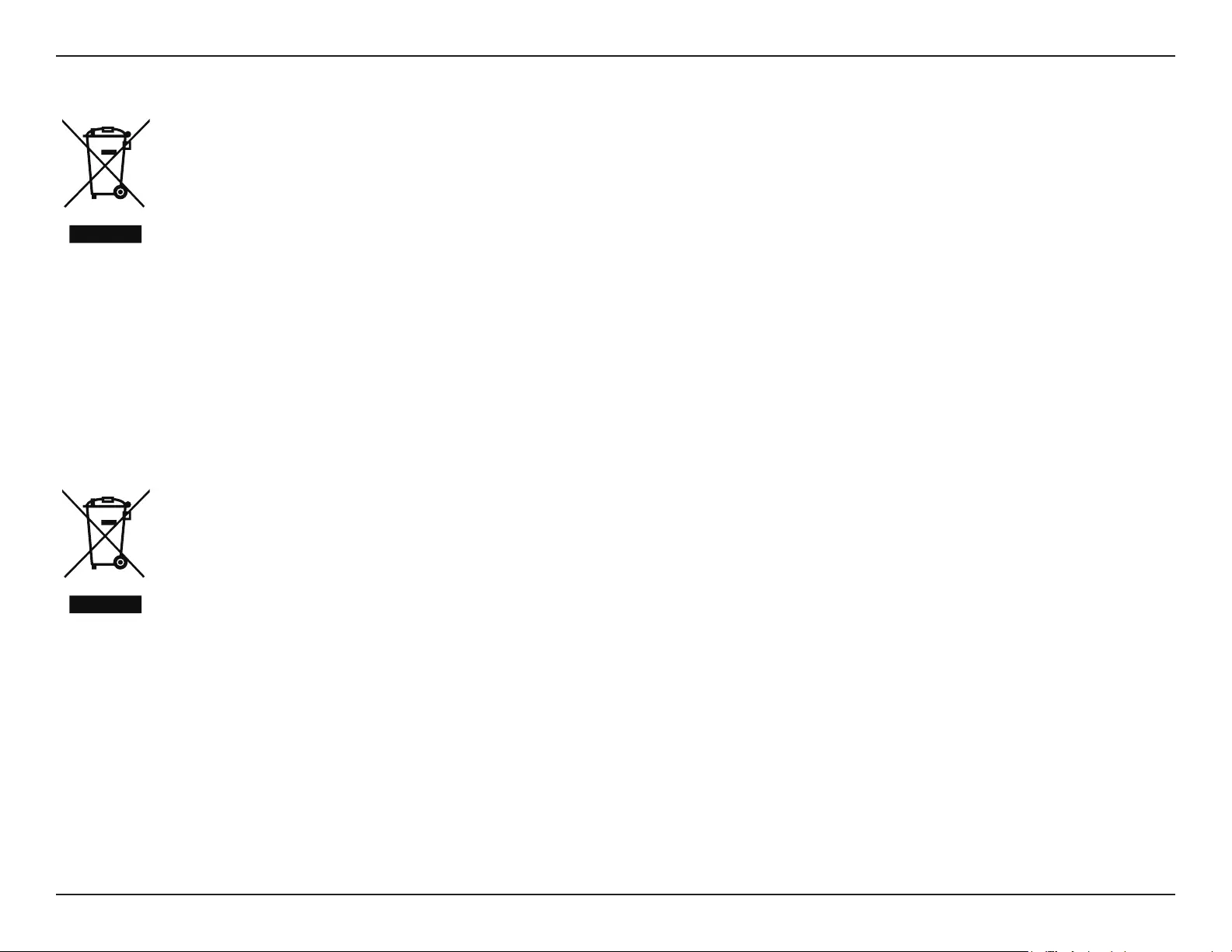
62D-Link COVR-P2502 User Manual
Appendix C - Safety Statements
FRANÇAIS FR
Ce symbole apposé sur le produit ou son emballage signie que, conformément aux lois et règlementations locales, ce produit ne
doit pas être éliminé avec les déchets domestiques mais recyclé. Veuillez le rapporter à un point de collecte prévu à cet eet par les
autorités locales; certains accepteront vos produits gratuitement. En recyclant le produit et son emballage de cette manière, vous
aidez à préserver l’environnement et à protéger la santé de l’homme.
D-Link et l’environnement
Chez D-Link, nous sommes conscients de l'impact de nos opérations et produits sur l'environnement et nous engageons à le réduire. Pour limiter
cet impact, D-Link conçoit et fabrique ses produits de manière aussi écologique que possible, en utilisant des matériaux recyclables et faiblement
toxiques, tant dans ses produits que ses emballages.
D-Link recommande de toujours éteindre ou débrancher vos produits D-Link lorsque vous ne les utilisez pas. Vous réaliserez ainsi des économies
d’énergie et réduirez vos émissions de CO2.
Pour en savoir plus sur les produits et emballages respectueux de l’environnement, veuillez consulter le www.dlinkgreen.com.
ESPAÑOL ES
Este símbolo en el producto o el embalaje signica que, de acuerdo con la legislación y la normativa local, este producto no se debe
desechar en la basura doméstica sino que se debe reciclar. Llévelo a un punto de recogida designado por las autoridades locales una
vez que ha llegado al n de su vida útil; algunos de ellos aceptan recogerlos de forma gratuita. Al reciclar el producto y su embalaje
de esta forma, contribuye a preservar el medio ambiente y a proteger la salud de los seres humanos.
D-Link y el medio ambiente
En D-Link, comprendemos y estamos comprometidos con la reducción del impacto que puedan tener nuestras actividades y nuestros productos
en el medio ambiente. Para reducir este impacto, D-Link diseña y fabrica sus productos para que sean lo más ecológicos posible, utilizando
materiales reciclables y de baja toxicidad tanto en los productos como en el embalaje.
D-Link recomienda apagar o desenchufar los productos D-Link cuando no se estén utilizando. Al hacerlo, contribuirá a ahorrar energía y a reducir
las emisiones de CO2.
Para obtener más información acerca de nuestros productos y embalajes ecológicos, visite el sitio www.dlinkgreen.com.
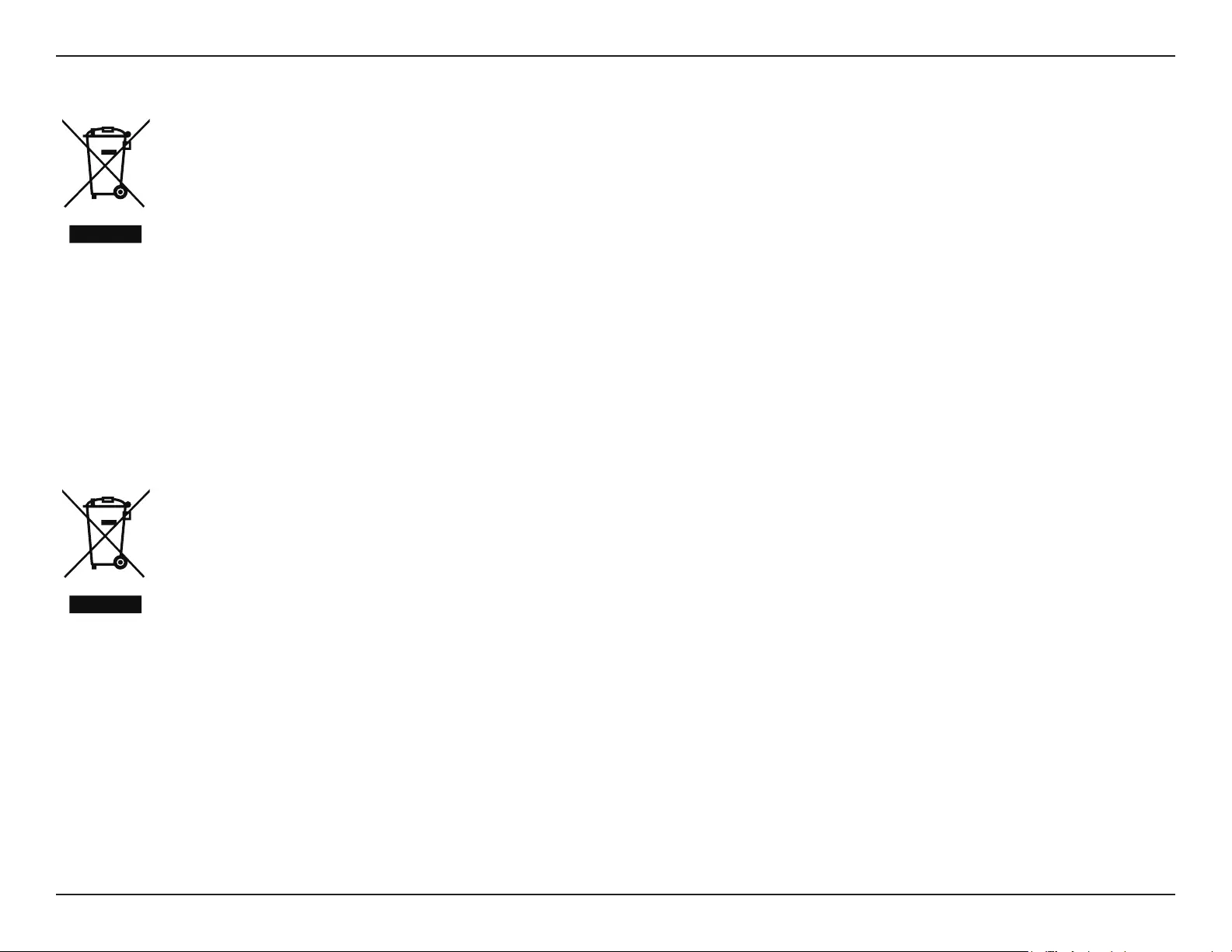
63D-Link COVR-P2502 User Manual
Appendix C - Safety Statements
ITALIANO IT
La presenza di questo simbolo sul prodotto o sulla confezione del prodotto indica che, in conformità alle leggi e alle normative locali,
questo prodotto non deve essere smaltito nei riuti domestici, ma avviato al riciclo. Una volta terminato il ciclo di vita utile, portare il
prodotto presso un punto di raccolta indicato dalle autorità locali. Alcuni questi punti di raccolta accettano gratuitamente i prodotti
da riciclare. Scegliendo di riciclare il prodotto e il relativo imballaggio, si contribuirà a preservare l'ambiente e a salvaguardare la
salute umana.
D-Link e l'ambiente
D-Link cerca da sempre di ridurre l'impatto ambientale dei propri stabilimenti e dei propri prodotti. Allo scopo di ridurre al minimo tale impatto,
D-Link progetta e realizza i propri prodotti in modo che rispettino il più possibile l'ambiente, utilizzando materiali riciclabili a basso tasso di
tossicità sia per i prodotti che per gli imballaggi.
D-Link raccomanda di spegnere sempre i prodotti D-Link o di scollegarne la spina quando non vengono utilizzati. In questo modo si contribuirà
a risparmiare energia e a ridurre le emissioni di anidride carbonica.
Per ulteriori informazioni sui prodotti e sugli imballaggi D-Link a ridotto impatto ambientale, visitate il sito all'indirizzo www.dlinkgreen.com.
NEDERLANDS NL
Dit symbool op het product of de verpakking betekent dat dit product volgens de plaatselijke wetgeving niet mag worden weggegooid
met het huishoudelijk afval, maar voor recyclage moeten worden ingeleverd. Zodra het product het einde van de levensduur heeft
bereikt, dient u het naar een inzamelpunt te brengen dat hiertoe werd aangeduid door uw plaatselijke autoriteiten, sommige
autoriteiten accepteren producten zonder dat u hiervoor dient te betalen. Door het product en de verpakking op deze manier te
recyclen helpt u het milieu en de gezondheid van de mens te beschermen.
D-Link en het milieu
Bij D-Link spannen we ons in om de impact van onze handelingen en producten op het milieu te beperken. Om deze impact te beperken, ontwerpt
en bouwt D-Link zijn producten zo milieuvriendelijk mogelijk, door het gebruik van recycleerbare producten met lage toxiciteit in product en
verpakking.
D-Link raadt aan om steeds uw D-Link producten uit te schakelen of uit de stekker te halen wanneer u ze niet gebruikt. Door dit te doen bespaart
u energie en beperkt u de CO2-emissies.
Breng een bezoek aan www.dlinkgreen.com voor meer informatie over onze milieuverantwoorde producten en verpakkingen.
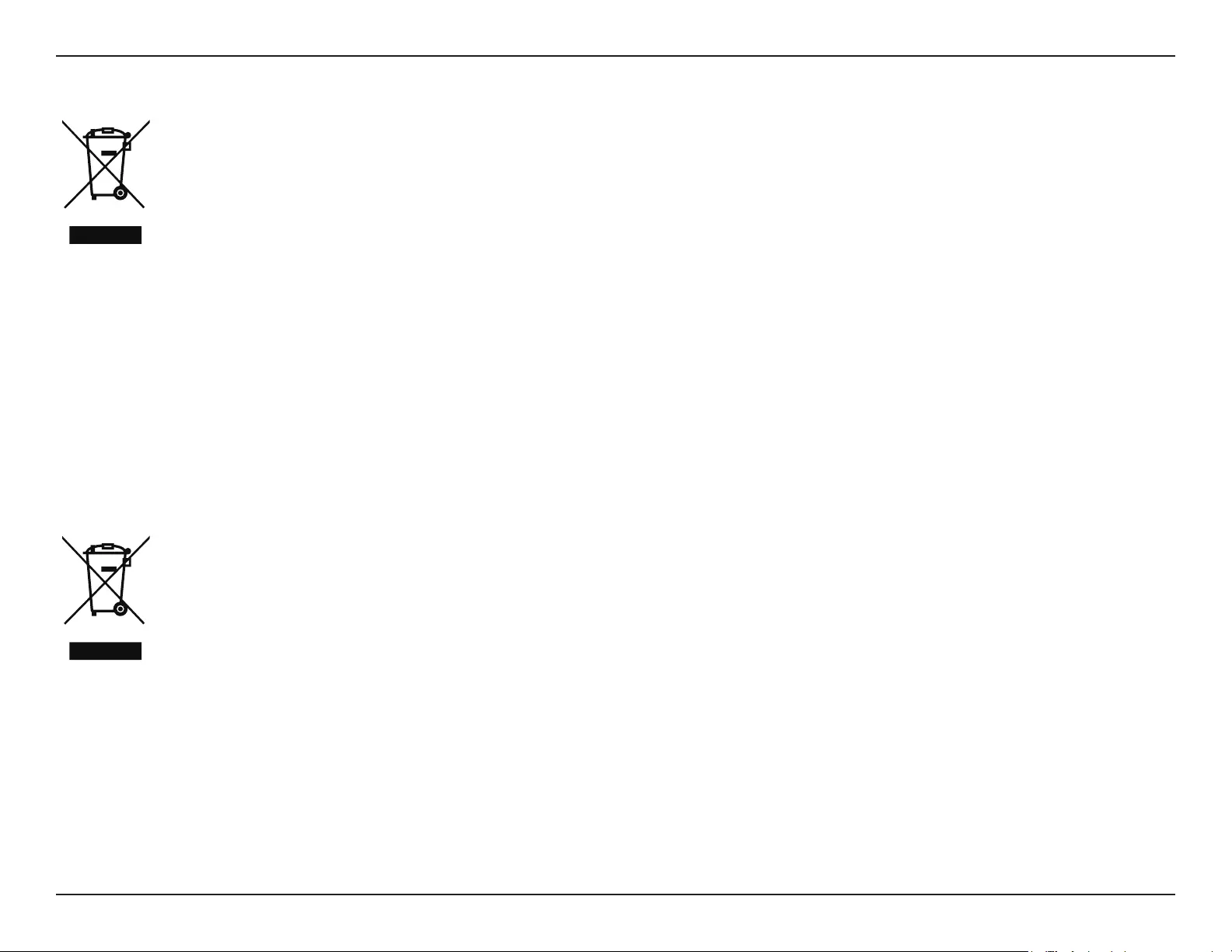
64D-Link COVR-P2502 User Manual
Appendix C - Safety Statements
POLSKI PL
Ten symbol umieszczony na produkcie lub opakowaniu oznacza, że zgodnie z miejscowym prawem i lokalnymi przepisami
niniejszego produktu nie wolno wyrzucać jak odpady czy śmieci z gospodarstwa domowego, lecz należy go poddać procesowi
recyklingu. Po zakończeniu użytkowania produktu, niektóre odpowiednie do tego celu podmioty przyjmą takie produkty
nieodpłatnie, dlatego prosimy dostarczyć go do punktu zbiórki wskazanego przez lokalne władze. Poprzez proces recyklingu i
dzięki takiemu postępowaniu z produktem oraz jego opakowaniem, pomogą Państwo chronić środowisko naturalne i dbać o
ludzkie zdrowie.
D-Link i środowisko
D-Link podchodzimy w sposób świadomy do ochrony otoczenia oraz jesteśmy zaangażowani w zmniejszanie wpływu naszych działań i produktów
na środowisko naturalne. W celu zminimalizowania takiego wpływu rma D-Link konstruuje i wytwarza swoje produkty w taki sposób, aby były
one jak najbardziej przyjazne środowisku, stosując do tych celów materiały nadające się do powtórnego wykorzystania, charakteryzujące się
małą toksycznością zarówno w przypadku samych produktów jak i opakowań.
Firma D-Link zaleca, aby Państwo zawsze prawidłowo wyłączali z użytku swoje produkty D-Link, gdy nie są one wykorzystywane. Postępując w
ten sposób pozwalają Państwo oszczędzać energię i zmniejszać emisje CO2.
Aby dowiedzieć się więcej na temat produktów i opakowań mających wpływ na środowisko prosimy zapoznać się ze stroną Internetową www.
dlinkgreen.com.
ČESKY CZ
Tento symbol na výrobku nebo jeho obalu znamená, že podle místně platných předpisů se výrobek nesmí vyhazovat do komunálního
odpadu, ale odeslat k recyklaci. Až výrobek doslouží, odneste jej prosím na sběrné místo určené místními úřady k tomuto účelu.
Některá sběrná místa přijímají výrobky zdarma. Recyklací výrobku i obalu pomáháte chránit životní prostředí i lidské zdraví.
D-Link a životní prostředí
Ve společnosti D-Link jsme si vědomi vlivu našich provozů a výrobků na životní prostředí a snažíme se o minimalizaci těchto vlivů. Proto své
výrobky navrhujeme a vyrábíme tak, aby byly co nejekologičtější, a ve výrobcích i obalech používáme recyklovatelné a nízkotoxické materiály.
Společnost D-Link doporučuje, abyste své výrobky značky D-Link vypnuli nebo vytáhli ze zásuvky vždy, když je nepoužíváte. Pomůžete tak šetřit
energii a snížit emise CO2.
Více informací o našich ekologických výrobcích a obalech najdete na adrese www.dlinkgreen.com.
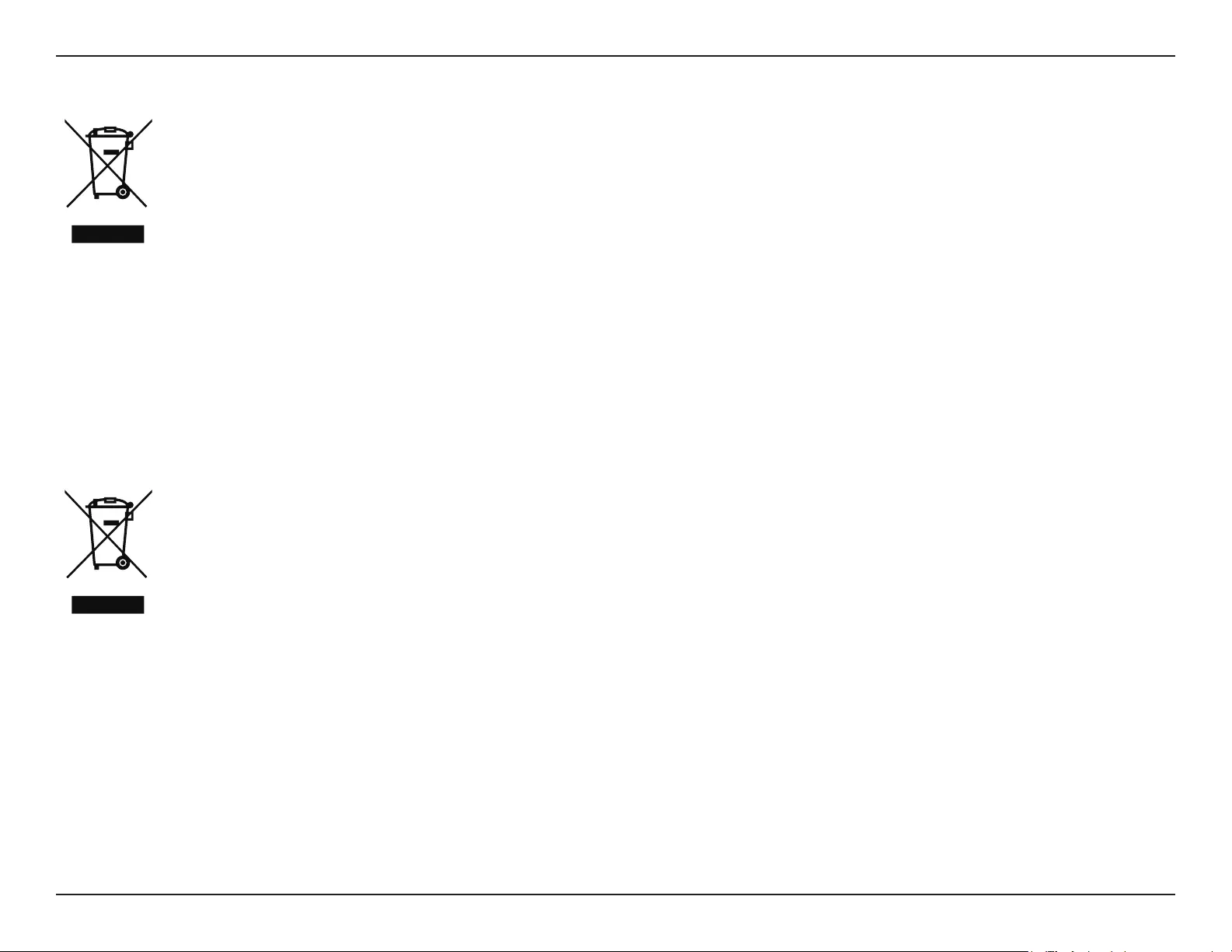
65D-Link COVR-P2502 User Manual
Appendix C - Safety Statements
MAGYAR HU
Ez a szimbólum a terméken vagy a csomagoláson azt jelenti, hogy a helyi törvényeknek és szabályoknak megfelelően ez a termék
nem semmisíthető meg a háztartási hulladékkal együtt, hanem újrahasznosításra kell küldeni. Kérjük, hogy a termék élettartamának
elteltét követően vigye azt a helyi hatóság által kijelölt gyűjtőhelyre. A termékek egyes helyeken ingyen elhelyezhetők. A termék és
a csomagolás újrahasznosításával segíti védeni a környezetet és az emberek egészségét.
A D-Link és a környezet
A D-Linknél megértjük és elkötelezettek vagyunk a műveleteink és termékeink környezetre gyakorolt hatásainak csökkentésére. Az ezen hatás
csökkentése érdekében a D-Link a lehető leginkább környezetbarát termékeket tervez és gyárt azáltal, hogy újrahasznosítható, alacsony károsanyag-
tartalmú termékeket gyárt és csomagolásokat alkalmaz.
A D-Link azt javasolja, hogy mindig kapcsolja ki vagy húzza ki a D-Link termékeket a tápforrásból, ha nem használja azokat. Ezzel segít az energia
megtakarításában és a széndioxid kibocsátásának csökkentésében.
Környezetbarát termékeinkről és csomagolásainkról további információkat a www.dlinkgreen.com weboldalon tudhat meg.
NORSK NO
Dette symbolet på produktet eller forpakningen betyr at dette produktet ifølge lokale lover og forskrifter ikke skal kastes sammen
med husholdningsavfall, men leveres inn til gjenvinning. Vennligst ta det til et innsamlingssted anvist av lokale myndigheter når
det er kommet til slutten av levetiden. Noen steder aksepteres produkter uten avgift. Ved på denne måten å gjenvinne produktet
og forpakningen hjelper du å verne miljøet og beskytte folks helse.
D-Link og miljøet
Hos D-Link forstår vi oss på og er forpliktet til å minske innvirkningen som vår drift og våre produkter kan ha på miljøet. For å minimalisere denne
innvirkningen designer og lager D-Link produkter som er så miljøvennlig som mulig, ved å bruke resirkulerbare, lav-toksiske materialer både i
produktene og forpakningen.
D-Link anbefaler at du alltid slår av eller frakobler D-Link-produkter når de ikke er i bruk. Ved å gjøre dette hjelper du å spare energi og å redusere
CO2-utslipp.
For mer informasjon angående våre miljøansvarlige produkter og forpakninger kan du gå til www.dlinkgreen.com.
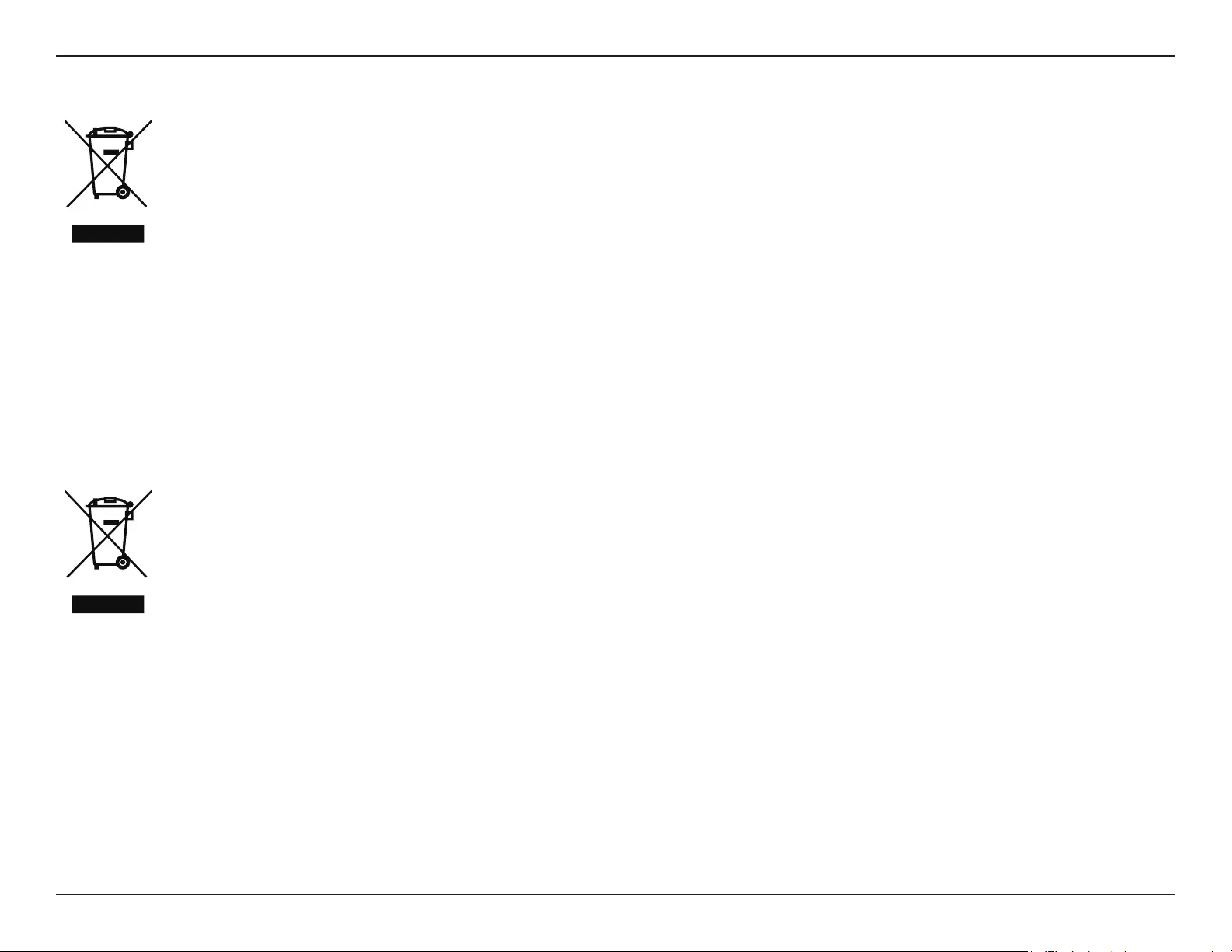
66D-Link COVR-P2502 User Manual
Appendix C - Safety Statements
DANSK DK
Dette symbol på produktet eller emballagen betyder, at dette produkt i henhold til lokale love og regler ikke må bortskaes som
husholdningsaald, mens skal sendes til genbrug. Indlever produktet til et indsamlingssted som angivet af de lokale myndigheder,
når det er nået til slutningen af dets levetid. I nogle tilfælde vil produktet blive modtaget gratis. Ved at indlevere produktet og dets
emballage til genbrug på denne måde bidrager du til at beskytte miljøet og den menneskelige sundhed.
D-Link og miljøet
Hos D-Link forstår vi og bestræber os på at reducere enhver indvirkning, som vores aktiviteter og produkter kan have på miljøet. For at minimere
denne indvirkning designer og producerer D-Link sine produkter, så de er så miljøvenlige som muligt, ved at bruge genanvendelige materialer
med lavt giftighedsniveau i både produkter og emballage.
D-Link anbefaler, at du altid slukker eller frakobler dine D-Link-produkter, når de ikke er i brug. Ved at gøre det bidrager du til at spare energi og
reducere CO2-udledningerne.
Du kan nde ere oplysninger om vores miljømæssigt ansvarlige produkter og emballage på www.dlinkgreen.com.
SUOMI FI
Tämä symboli tuotteen pakkauksessa tarkoittaa, että paikallisten lakien ja säännösten mukaisesti tätä tuotetta ei pidä hävittää
yleisen kotitalousjätteen seassa vaan se tulee toimittaa kierrätettäväksi. Kun tuote on elinkaarensa päässä, toimita se lähimpään
viranomaisten hyväksymään kierrätyspisteeseen. Kierrättämällä käytetyn tuotteen ja sen pakkauksen autat tukemaan sekä ympäristön
että ihmisten terveyttä ja hyvinvointia.
D-Link ja ympäristö
D-Link ymmärtää ympäristönsuojelun tärkeyden ja on sitoutunut vähentämään tuotteistaan ja niiden valmistuksesta ympäristölle mahdollisesti
aiheutuvia haittavaikutuksia. Nämä negatiiviset vaikutukset minimoidakseen D-Link suunnittelee ja valmistaa tuotteensa mahdollisimman
ympäristöystävällisiksi käyttämällä kierrätettäviä, alhaisia pitoisuuksia haitallisia aineita sisältäviä materiaaleja sekä tuotteissaan että niiden
pakkauksissa.
Suosittelemme, että irrotat D-Link-tuotteesi virtalähteestä tai sammutat ne aina, kun ne eivät ole käytössä. Toimimalla näin autat säästämään
energiaa ja vähentämään hiilidioksiidipäästöjä.
Lue lisää ympäristöystävällisistä D-Link-tuotteista ja pakkauksistamme osoitteesta www.dlinkgreen.com.
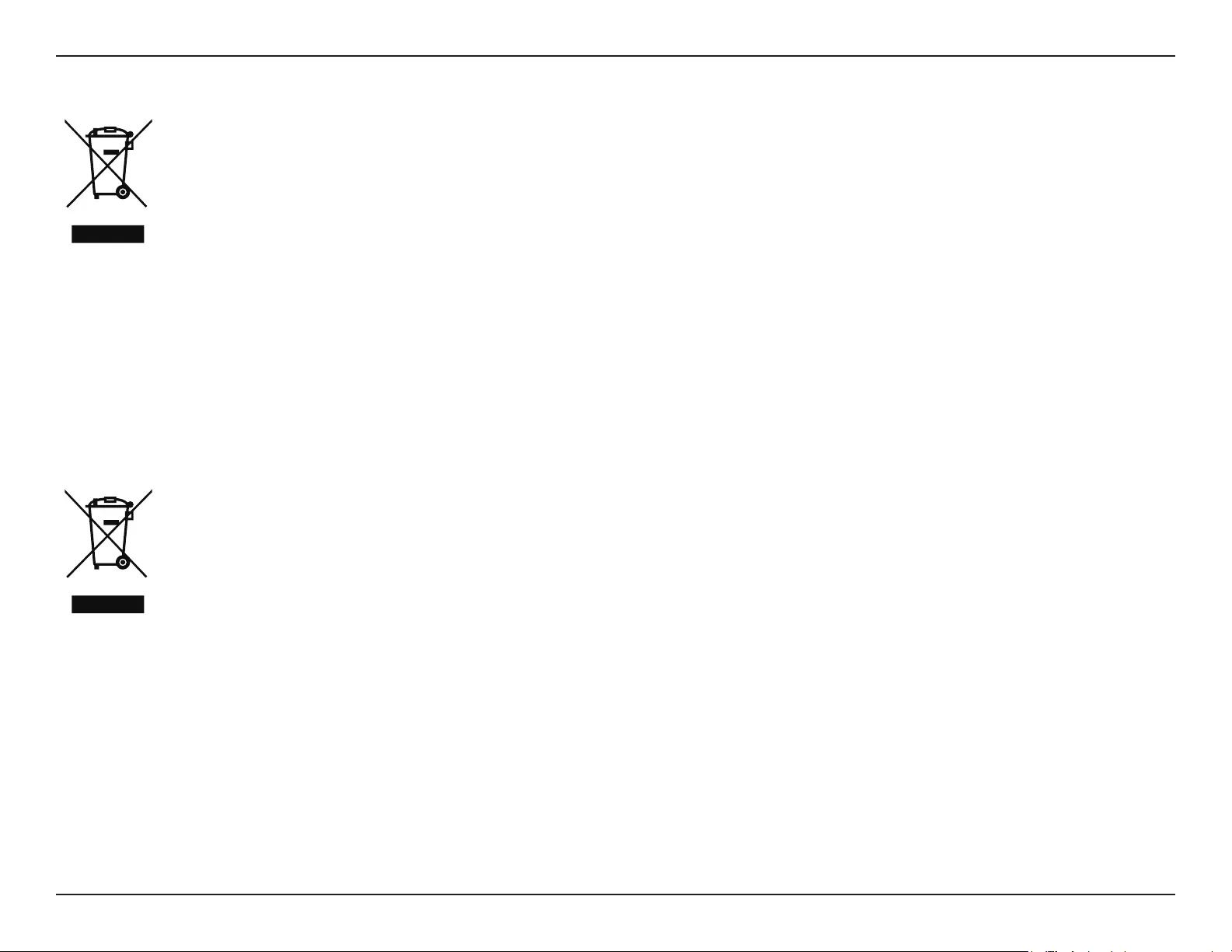
67D-Link COVR-P2502 User Manual
Appendix C - Safety Statements
SVENSKA SE
Den här symbolen på produkten eller förpackningen betyder att produkten enligt lokala lagar och föreskrifter inte skall kastas i
hushållssoporna utan i stället återvinnas. Ta den vid slutet av dess livslängd till en av din lokala myndighet utsedd uppsamlingsplats,
vissa accepterar produkter utan kostnad. Genom att på detta sätt återvinna produkten och förpackningen hjälper du till att bevara
miljön och skydda människors hälsa.
D-Link och miljön
På D-Link förstår vi och är fast beslutna att minska den påverkan våra verksamheter och produkter kan ha på miljön. För att minska denna påverkan
utformar och bygger D-Link sina produkter för att de ska vara så miljövänliga som möjligt, genom att använda återvinningsbara material med
låg gifthalt i både produkter och förpackningar.
D-Link rekommenderar att du alltid stänger av eller kopplar ur dina D-Link produkter när du inte använder dem. Genom att göra detta hjälper
du till att spara energi och minska utsläpp av koldioxid.
För mer information om våra miljöansvariga produkter och förpackningar www.dlinkgreen.com.
PORTUGUÊS PT
Este símbolo no produto ou embalagem signica que, de acordo com as leis e regulamentações locais, este produto não deverá ser
eliminado juntamente com o lixo doméstico mas enviado para a reciclagem. Transporte-o para um ponto de recolha designado pelas
suas autoridades locais quando este tiver atingido o m da sua vida útil, alguns destes pontos aceitam produtos gratuitamente. Ao
reciclar o produto e respectiva embalagem desta forma, ajuda a preservar o ambiente e protege a saúde humana.
A D-Link e o ambiente
Na D-Link compreendemos e comprometemo-nos com a redução do impacto que as nossas operações e produtos possam ter no ambiente.
Para minimizar este impacto a D-Link concebe e constrói os seus produtos para que estes sejam o mais inofensivos para o ambiente possível,
utilizando meteriais recicláveis e não tóxicos tanto nos produtos como nas embalagens.
A D-Link recomenda que desligue os seus produtos D-Link quando estes não se encontrarem em utilização. Com esta acção ajudará a poupar
energia e reduzir as emissões de CO2.
Para saber mais sobre os nossos produtos e embalagens responsáveis a nível ambiental visite www.dlinkgreen.com.