Table of Contents
- Inspiron 11 3000 Series Service Manual
- Before working inside your computer
- After working inside your computer
- Removing the base cover
- Replacing the base cover
- Removing the battery
- Replacing the battery
- Removing the memory module
- Replacing the memory module
- Removing the hard drive
- Replacing the hard drive
- Removing the coin-cell battery
- Replacing the coin-cell battery
- Removing the wireless card
- Replacing the wireless card
- Removing the power and volume-buttons board
- Replacing the power and volume-buttons board
- Removing the speakers
- Replacing the speakers
- Removing the touch pad
- Replacing the touch pad
- Removing the processor fan and heat-sink assembly
- Replacing the processor fan and heat-sink assembly
- Removing the I/O board
- Replacing the I/O board
- Removing the system board
- Replacing the system board
- Removing the power-adapter port
- Replacing the power-adapter port
- Removing the display assembly
- Replacing the display assembly
- Removing the palm rest and keyboard assembly
- Replacing the palm rest and keyboard assembly
- Removing the display back-cover and antenna assembly
- Replacing the display back-cover and antenna assembly
- Removing the display hinges
- Replacing the display hinges
- Removing the camera
- Replacing the camera
- Removing the Windows-button board
- Replacing the Windows-button board
- Removing the display cable
- Replacing the display cable
- Removing the display panel
- Replacing the display panel
- Flashing the BIOS
- Getting help and contacting Dell
DELL 11 User Manual
Displayed below is the user manual for 11 by DELL which is a product in the Notebooks category. This manual has pages.
Related Manuals
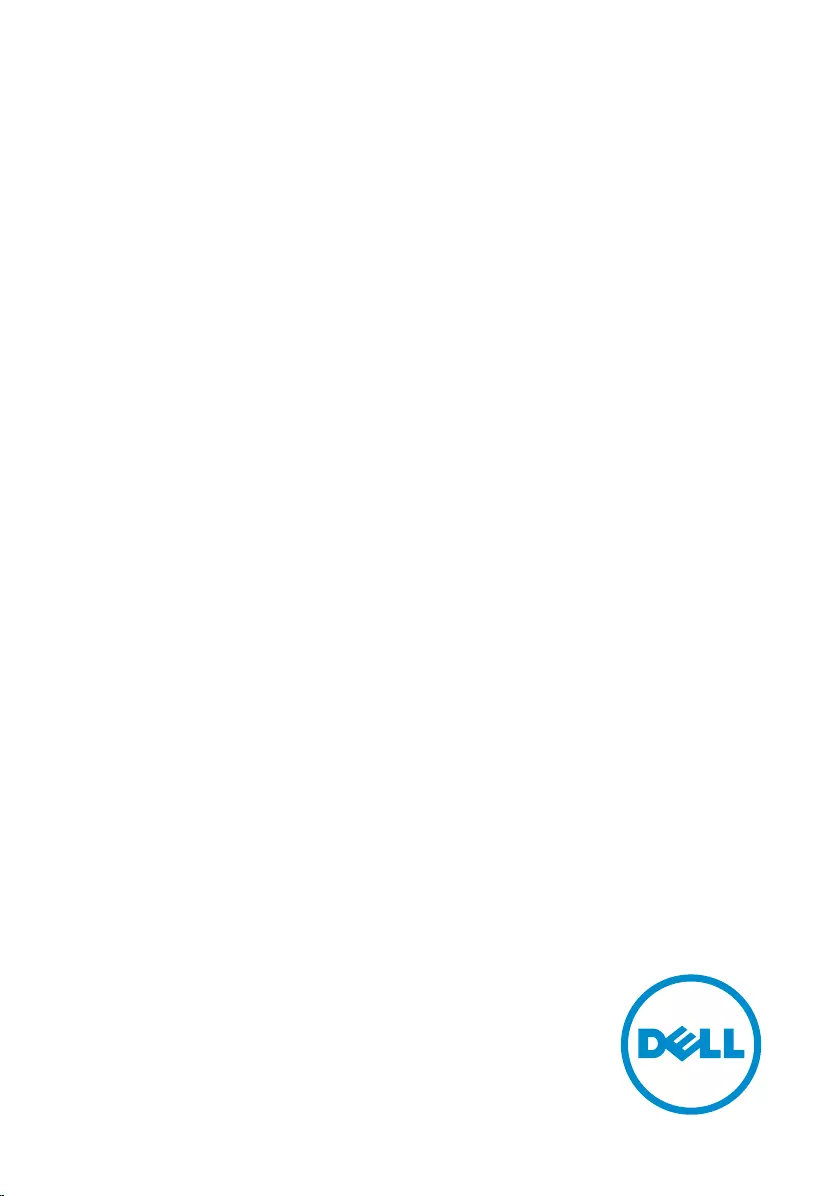
Inspiron 11
3000 Series
Service Manual
Computer Model: Inspiron 11–3158
Regulatory Model: P20T
Regulatory Type: P20T004
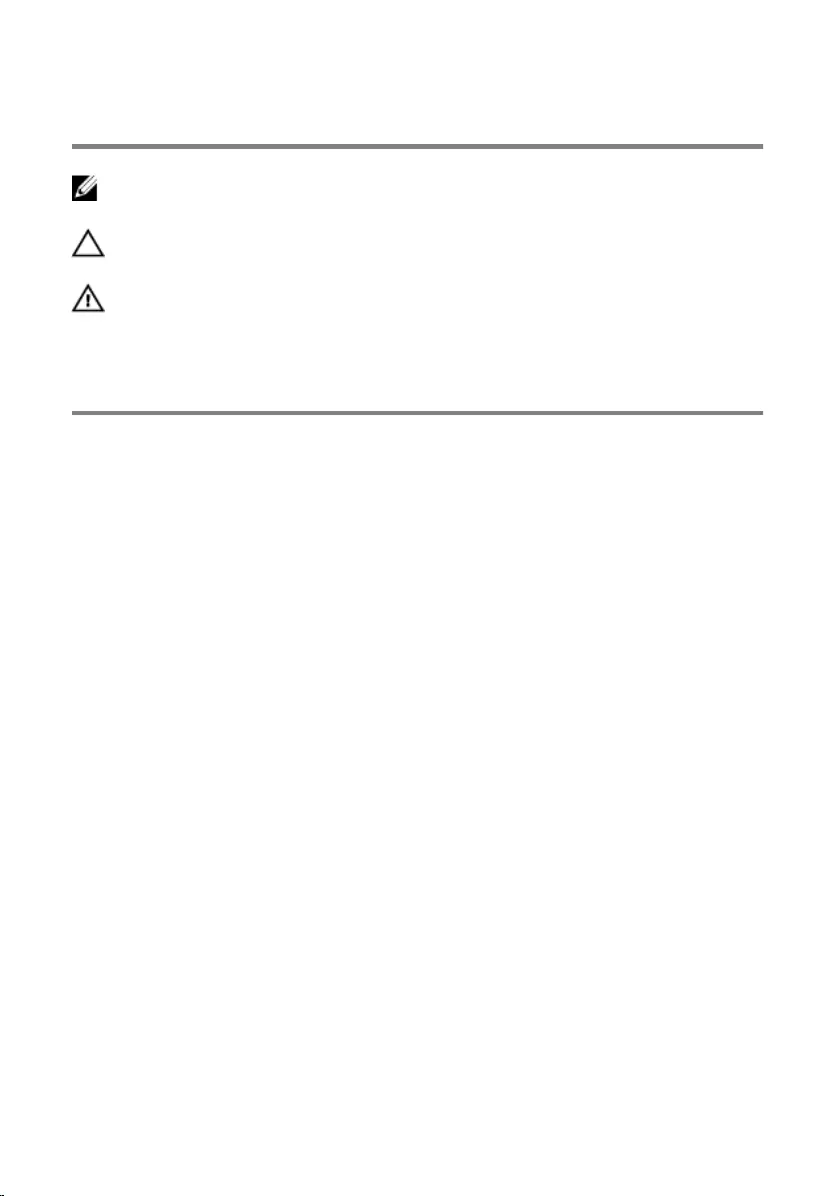
Notes, cautions, and warnings
NOTE: A NOTE indicates important information that helps you make better
use of your computer.
CAUTION: A CAUTION indicates either potential damage to hardware or loss
of data and tells you how to avoid the problem.
WARNING: A WARNING indicates a potential for property damage, personal
injury, or death.
Copyright © 2015 Dell Inc. All rights reserved. This product is protected by U.S. and
international copyright and intellectual property laws. Dell™ and the Dell logo are trademarks
of Dell Inc. in the United States and/or other jurisdictions. All other marks and names
mentioned herein may be trademarks of their respective companies.
2015 - 08
Rev. A00
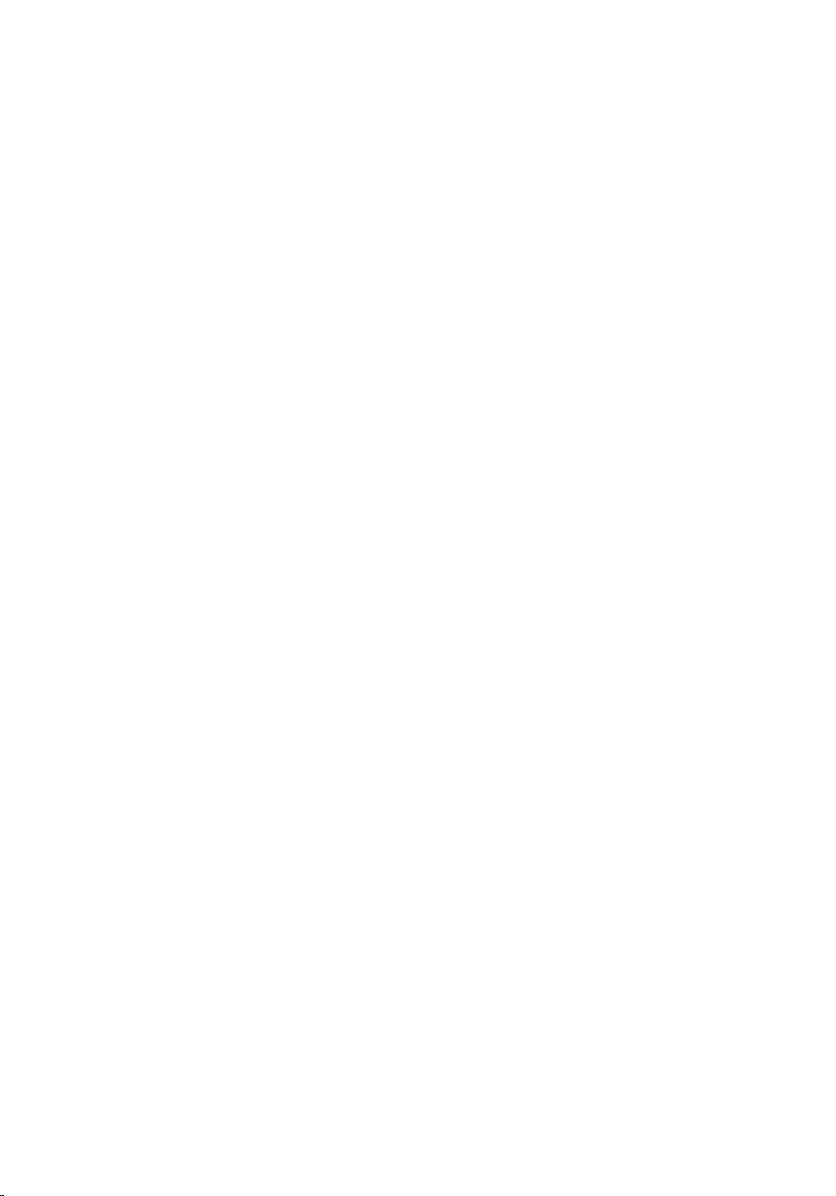
Contents
Before working inside your computer.....................................9
Before you begin ...............................................................................................9
Safety instructions..............................................................................................9
Recommended tools....................................................................................... 10
After working inside your computer......................................12
Removing the base cover.........................................................13
Procedure.........................................................................................................13
Replacing the base cover......................................................... 15
Procedure.........................................................................................................15
Removing the battery............................................................... 16
Prerequisites.....................................................................................................16
Procedure.........................................................................................................16
Replacing the battery............................................................... 18
Procedure.........................................................................................................18
Post-requisites................................................................................................. 18
Removing the memory module.............................................. 19
Prerequisites.....................................................................................................19
Procedure.........................................................................................................19
Replacing the memory module...............................................21
Procedure.........................................................................................................21
Post-requisites................................................................................................. 22
3
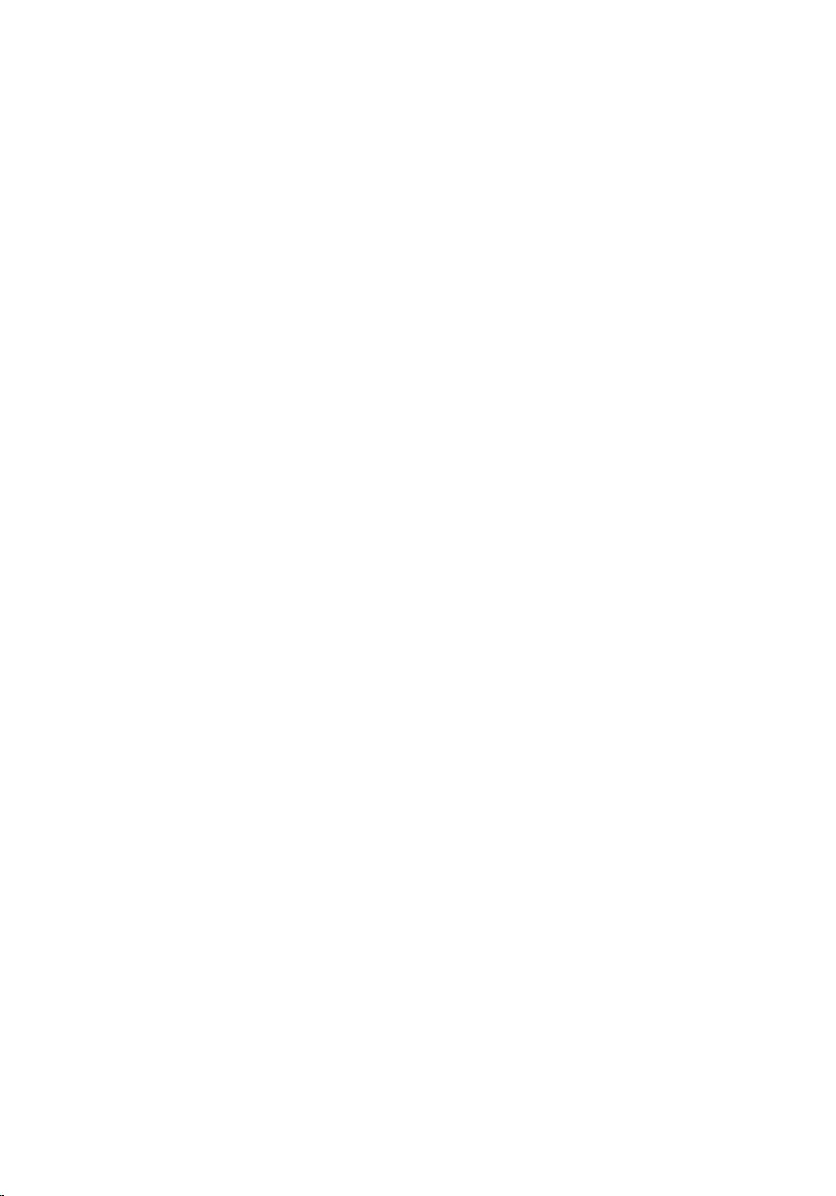
Removing the hard drive..........................................................23
Prerequisites.....................................................................................................23
Procedure.........................................................................................................23
Replacing the hard drive.......................................................... 27
Procedure.........................................................................................................27
Post-requisites................................................................................................. 27
Removing the coin-cell battery..............................................28
Prerequisites.................................................................................................... 28
Procedure........................................................................................................ 28
Replacing the coin-cell battery..............................................30
Procedure........................................................................................................ 30
Post-requisites.................................................................................................30
Removing the wireless card.....................................................31
Prerequisites..................................................................................................... 31
Procedure.........................................................................................................31
Replacing the wireless card.....................................................33
Procedure.........................................................................................................33
Post-requisites.................................................................................................34
Removing the power and volume-buttons board.............. 35
Prerequisites.....................................................................................................35
Procedure.........................................................................................................35
Replacing the power and volume-buttons board...............37
Procedure.........................................................................................................37
Post-requisites................................................................................................. 37
4
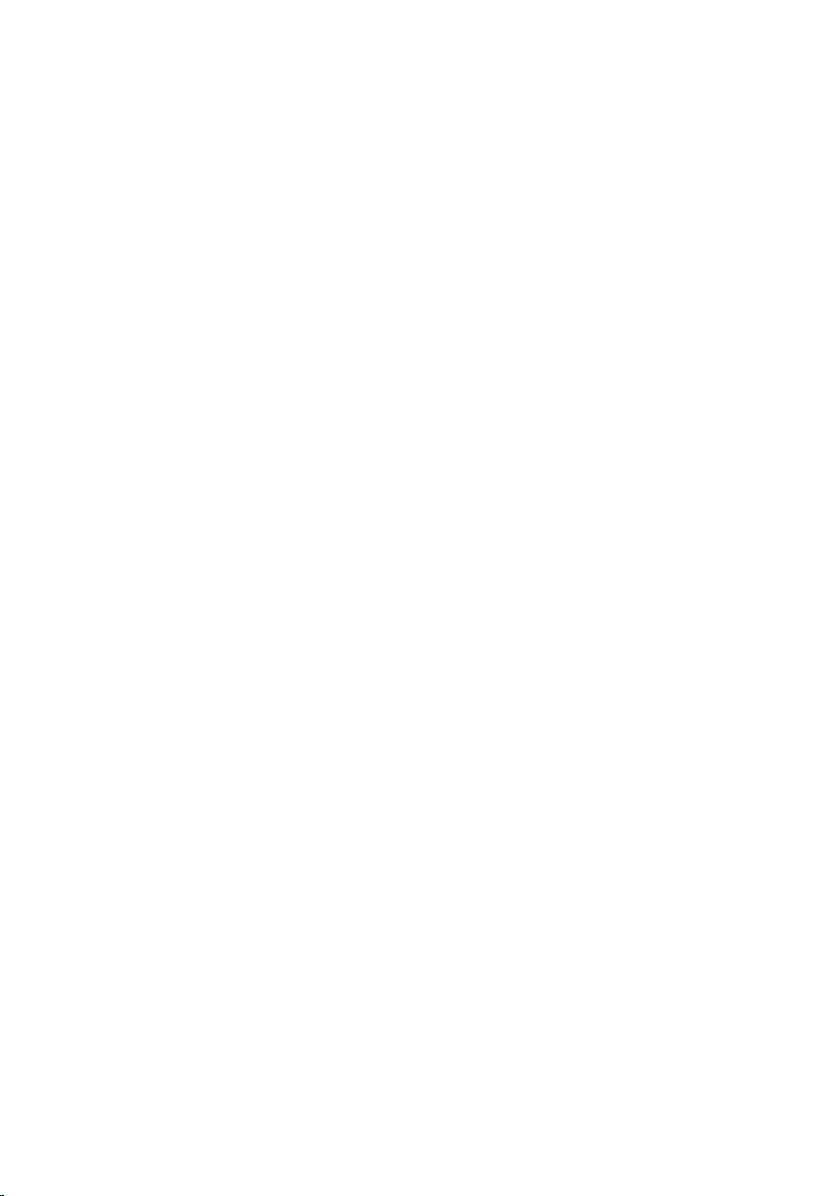
Removing the speakers............................................................ 38
Prerequisites.....................................................................................................38
Procedure........................................................................................................ 39
Replacing the speakers............................................................ 42
Procedure........................................................................................................ 42
Post-requisites.................................................................................................42
Removing the touch pad......................................................... 43
Prerequisites.....................................................................................................43
Procedure........................................................................................................ 43
Replacing the touch pad..........................................................47
Procedure.........................................................................................................47
Post-requisites................................................................................................. 47
Removing the processor fan and heat-sink assembly....... 48
Prerequisites.................................................................................................... 48
Procedure........................................................................................................ 48
Replacing the processor fan and heat-sink assembly........50
Procedure........................................................................................................ 50
Post-requisites.................................................................................................50
Removing the I/O board...........................................................51
Prerequisites..................................................................................................... 51
Procedure.........................................................................................................51
Replacing the I/O board...........................................................53
Procedure.........................................................................................................53
Post-requisites................................................................................................. 53
5
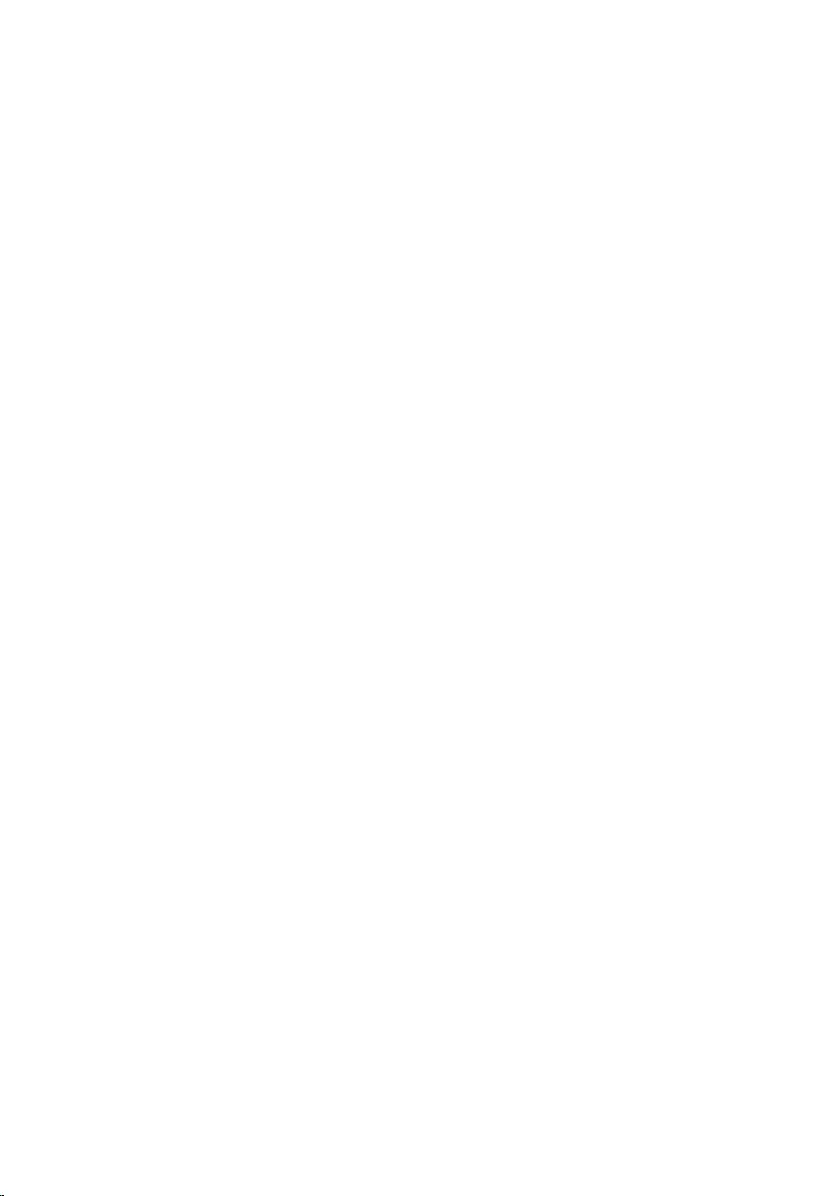
Removing the system board....................................................54
Prerequisites.....................................................................................................54
Procedure........................................................................................................ 54
Replacing the system board....................................................58
Procedure........................................................................................................ 58
Post-requisites.................................................................................................59
Entering the Service Tag in the BIOS setup program.................................... 59
Removing the power-adapter port........................................60
Prerequisites.................................................................................................... 60
Procedure........................................................................................................ 60
Replacing the power-adapter port........................................ 62
Procedure........................................................................................................ 62
Post-requisites.................................................................................................62
Removing the display assembly..............................................63
Prerequisites.....................................................................................................63
Procedure........................................................................................................ 63
Replacing the display assembly..............................................66
Procedure........................................................................................................ 66
Post-requisites.................................................................................................66
Removing the palm rest and keyboard assembly................67
Prerequisites.....................................................................................................67
Procedure.........................................................................................................67
Replacing the palm rest and keyboard assembly................69
Procedure........................................................................................................ 69
Post-requisites.................................................................................................69
6
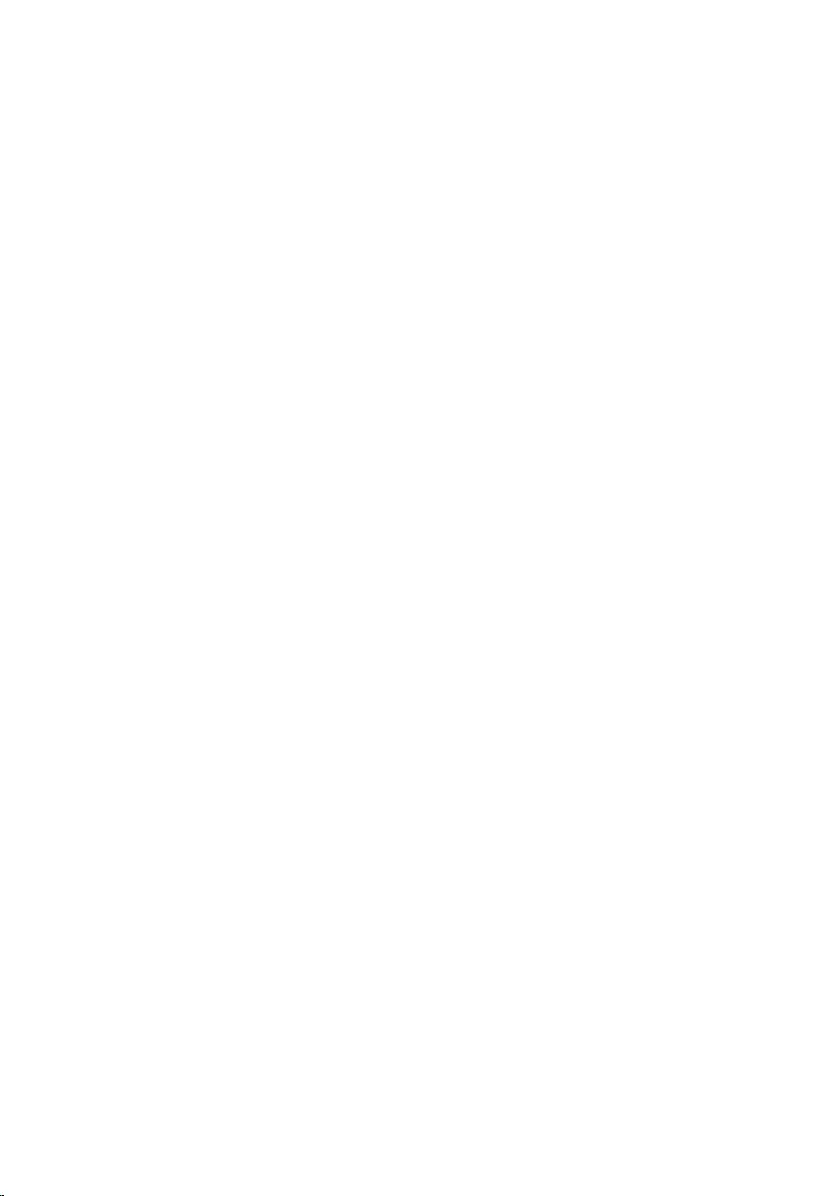
Removing the display back-cover and antenna
assembly......................................................................................70
Prerequisites.....................................................................................................70
Procedure........................................................................................................ 70
Replacing the display back-cover and antenna
assembly......................................................................................72
Procedure.........................................................................................................72
Post-requisites................................................................................................. 72
Removing the display hinges.................................................. 73
Prerequisites.....................................................................................................73
Procedure.........................................................................................................73
Replacing the display hinges...................................................75
Procedure.........................................................................................................75
Post-requisites................................................................................................. 75
Removing the camera...............................................................76
Prerequisites.....................................................................................................76
Procedure.........................................................................................................76
Replacing the camera...............................................................78
Procedure.........................................................................................................78
Post-requisites................................................................................................. 78
Removing the Windows-button board................................. 79
Prerequisites.....................................................................................................79
Procedure.........................................................................................................79
Replacing the Windows-button board..................................81
Procedure.........................................................................................................81
Post-requisites................................................................................................. 81
7
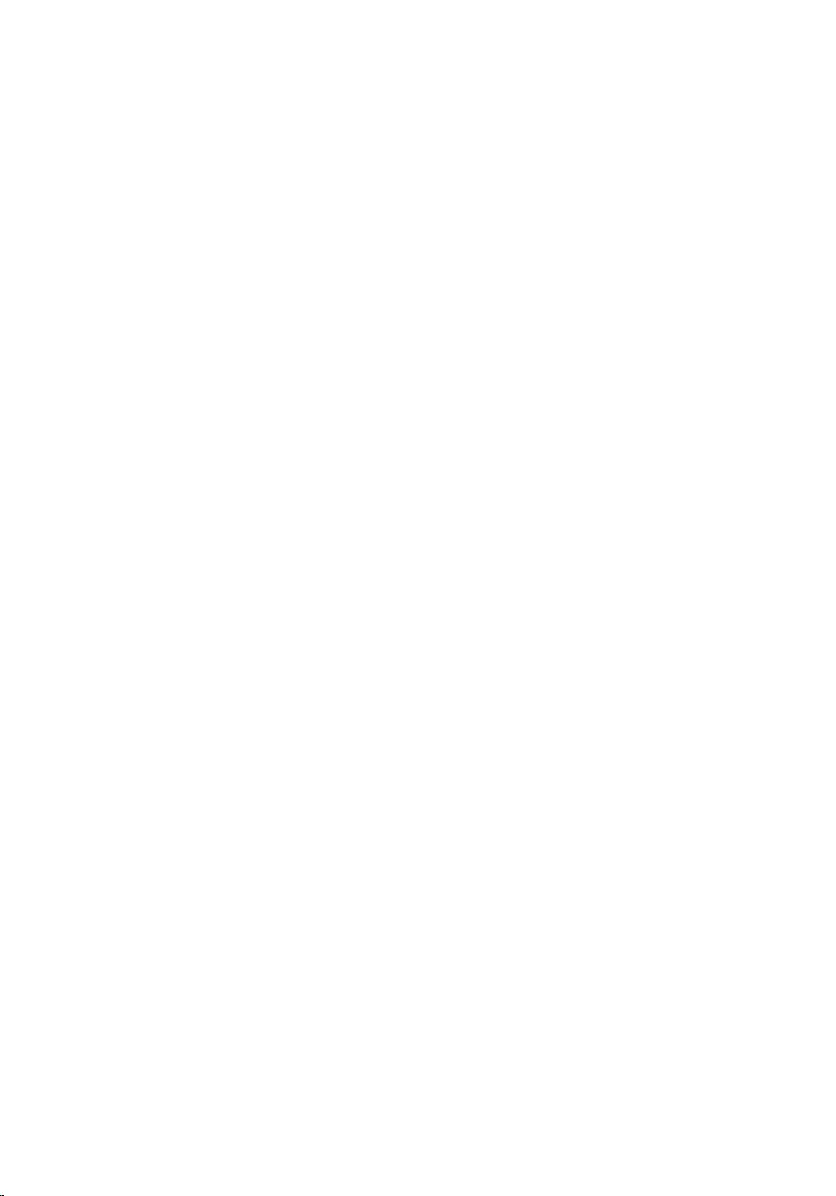
Removing the display cable.................................................... 82
Prerequisites.................................................................................................... 82
Procedure........................................................................................................ 82
Replacing the display cable.....................................................85
Procedure........................................................................................................ 85
Post-requisites.................................................................................................85
Removing the display panel.................................................... 86
Prerequisites.................................................................................................... 86
Procedure........................................................................................................ 86
Replacing the display panel.................................................... 88
Procedure........................................................................................................ 88
Post-requisites.................................................................................................88
Flashing the BIOS...................................................................... 89
Getting help and contacting Dell...........................................90
Self-help resources......................................................................................... 90
Contacting Dell................................................................................................ 91
8
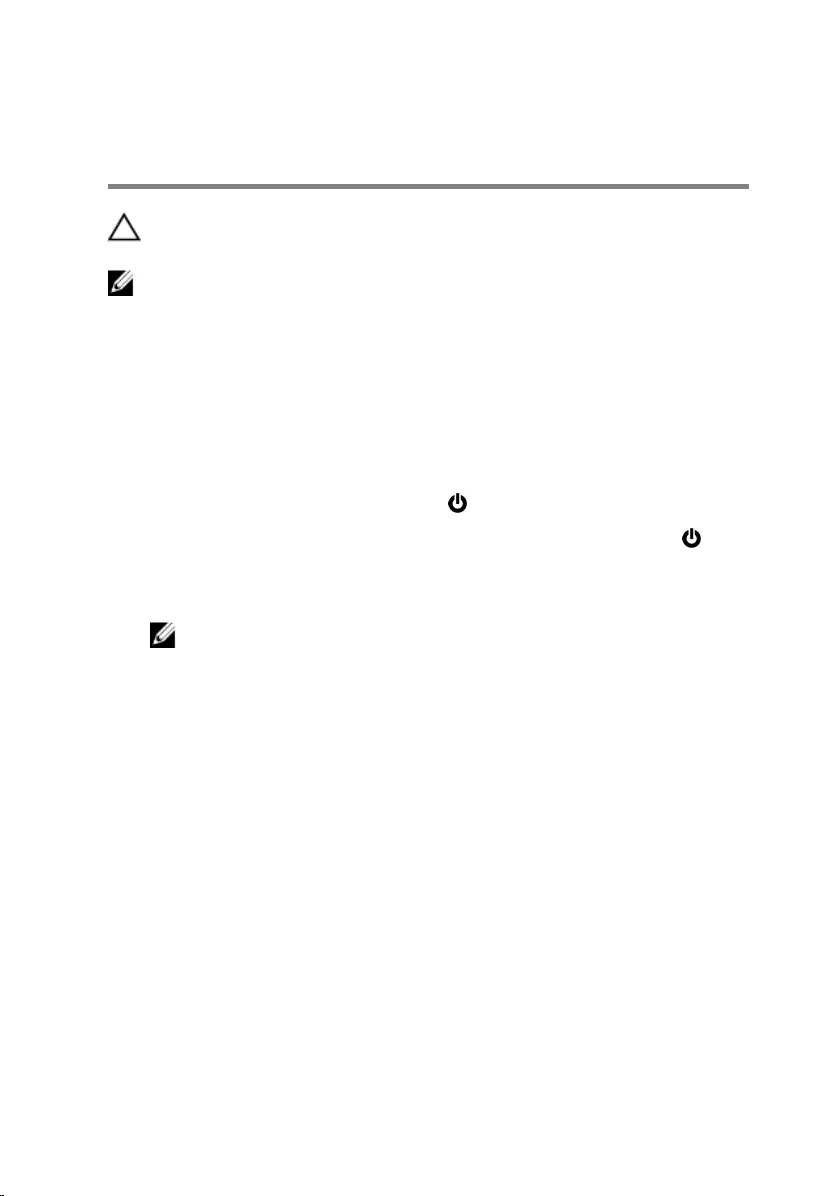
Before working inside your
computer
CAUTION: To avoid damaging the components and cards, handle
them by their edges and avoid touching pins and contacts.
NOTE: The images in this document may differ from your computer
depending on the configuration you ordered.
Before you begin
1 Save and close all open files and exit all open applications.
2 Shut down your computer.
– Windows 10: Click or tap Start → Power → Shut down.
– Windows 8.1: On the Start screen, click or tap the power icon →
Shut down.
– Windows 7: Click or tap Start → Shut down.
NOTE: If you are using a different operating system, see the
documentation of your operating system for shut-down
instructions.
3 Disconnect your computer and all attached devices from their electrical
outlets.
4 Disconnect all cables such as telephone cables, network cables and so
on, from your computer.
5 Disconnect all attached devices and peripherals, such as keyboard,
mouse, monitor, and so on, from your computer.
6 Remove any media card and optical disc from your computer, if
applicable.
Safety instructions
Use the following safety guidelines to protect your computer from potential
damage and ensure your personal safety.
9
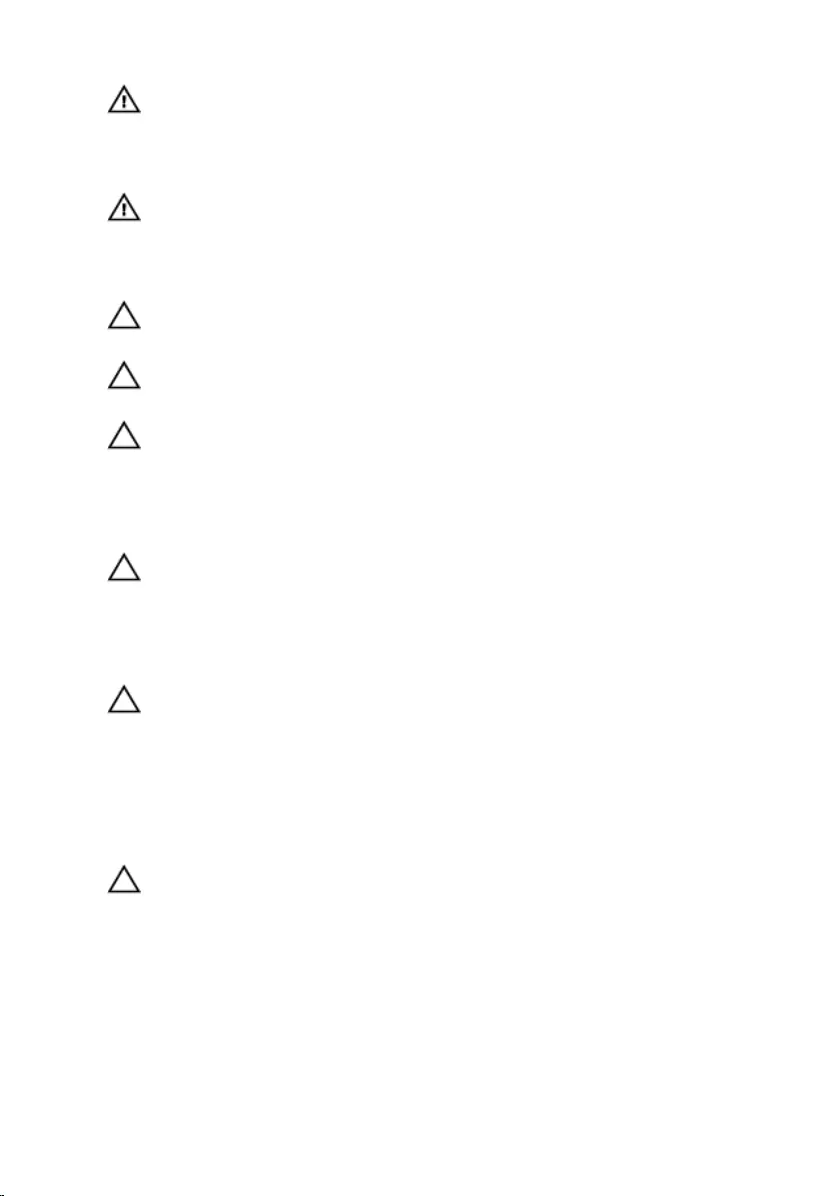
WARNING: Before working inside your computer, read the safety
information that shipped with your computer. For more safety best
practices, see the Regulatory Compliance home page at
www.dell.com/regulatory_compliance.
WARNING: Disconnect all power sources before opening the
computer cover or panels. After you finish working inside the
computer, replace all covers, panels, and screws before connecting to
the power source.
CAUTION: To avoid damaging the computer, ensure that the work
surface is flat and clean.
CAUTION: To avoid damaging the components and cards, handle
them by their edges and avoid touching pins and contacts.
CAUTION: You should only perform troubleshooting and repairs as
authorized or directed by the Dell technical assistance team. Damage
due to servicing that is not authorized by Dell is not covered by your
warranty. See the safety instructions that shipped with the product or
at www.dell.com/regulatory_compliance.
CAUTION: Before touching anything inside your computer, ground
yourself by touching an unpainted metal surface, such as the metal at
the back of the computer. While you work, periodically touch an
unpainted metal surface to dissipate static electricity, which could
harm internal components.
CAUTION: When you disconnect a cable, pull on its connector or on
its pull tab, not on the cable itself. Some cables have connectors with
locking tabs or thumb-screws that you must disengage before
disconnecting the cable. When disconnecting cables, keep them
evenly aligned to avoid bending any connector pins. When connecting
cables, ensure that the ports and connectors are correctly oriented
and aligned.
CAUTION: Press and eject any installed card from the media-card
reader.
Recommended tools
The procedures in this document may require the following tools:
• Phillips screwdriver
10
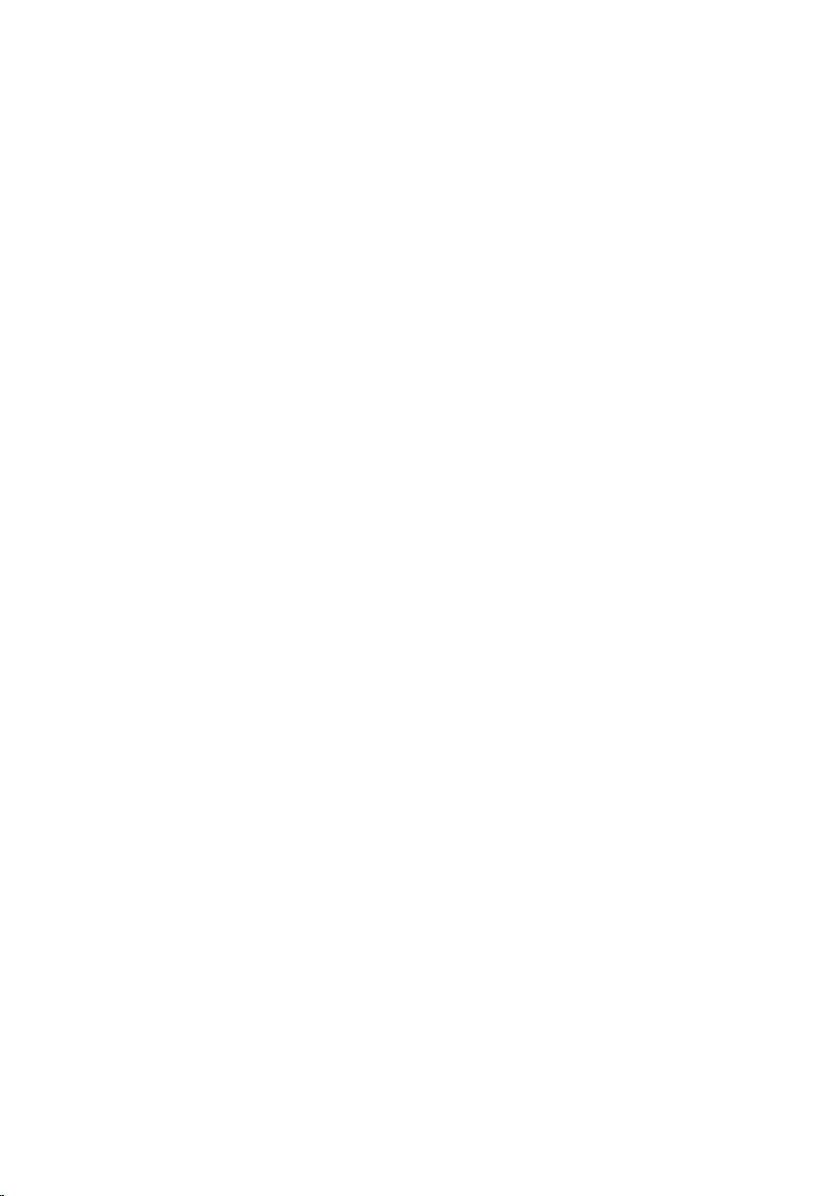
• Plastic scribe
11
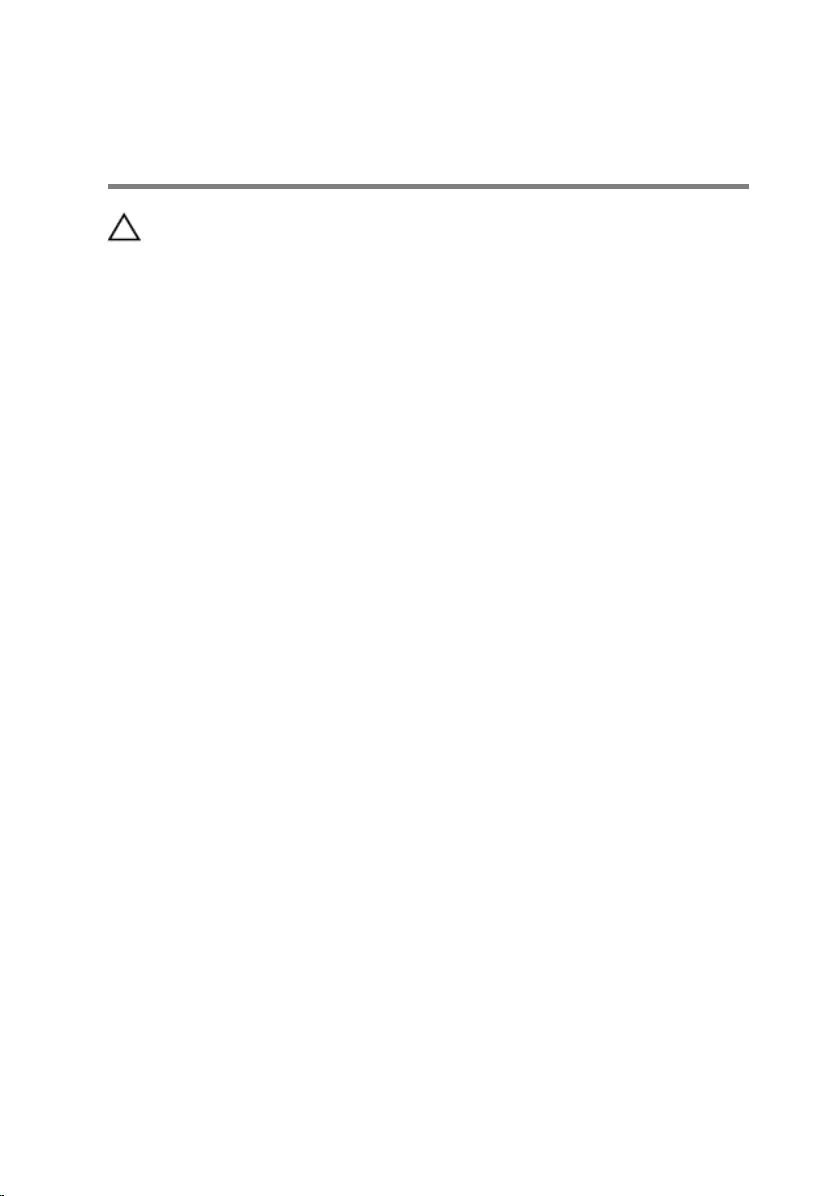
After working inside your
computer
CAUTION: Leaving stray or loose screws inside your computer may
severely damage your computer.
1 Replace all screws and ensure that no stray screws remain inside your
computer.
2 Connect any external devices, peripherals, and cables you removed
before working on your computer.
3 Replace any media cards, discs, and any other parts that you removed
before working on your computer.
4 Connect your computer and all attached devices to their electrical
outlets.
5 Turn on your computer.
12
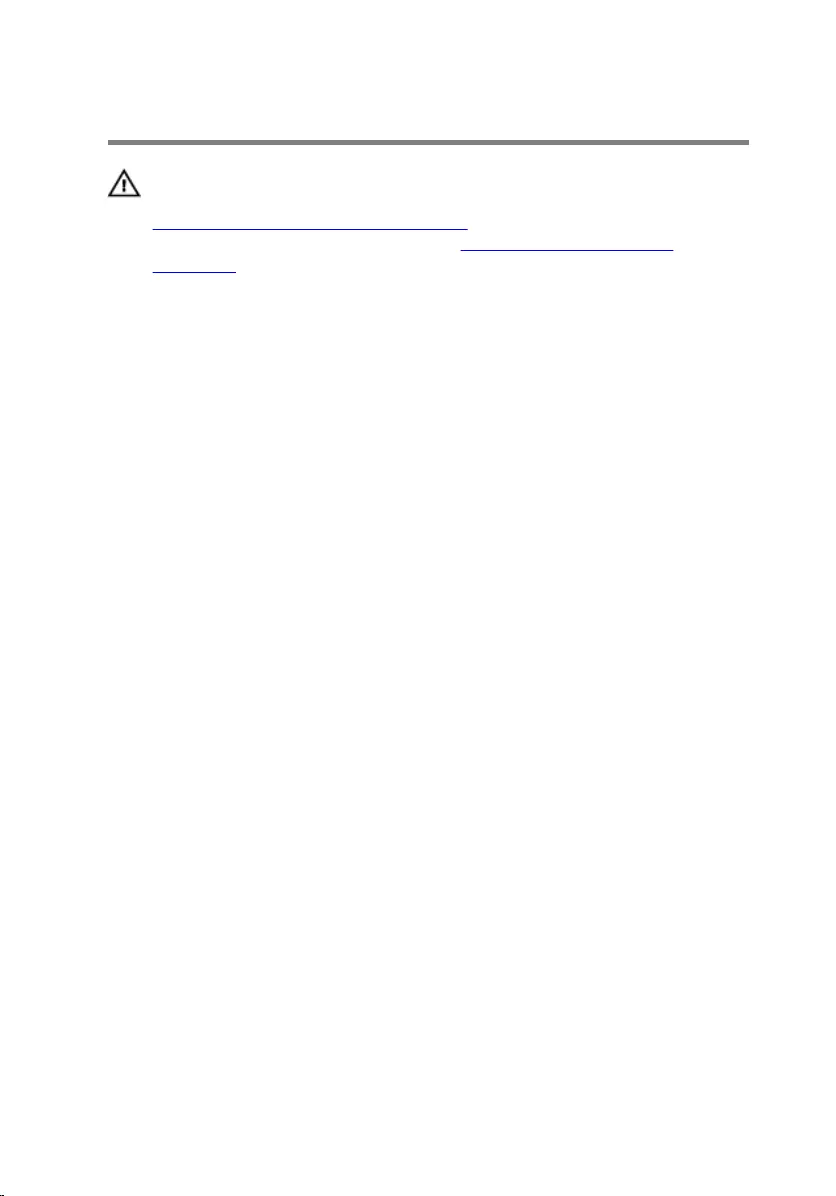
Removing the base cover
WARNING: Before working inside your computer, read the safety
information that shipped with your computer and follow the steps in
Before working inside your computer. After working inside your
computer, follow the instructions in After working inside your
computer. For more safety best practices, see the Regulatory
Compliance home page at www.dell.com/regulatory_compliance.
Procedure
1 Close the display and turn the computer over.
2 Remove the screws that secure the base cover to the palm rest and
keyboard assembly.
13
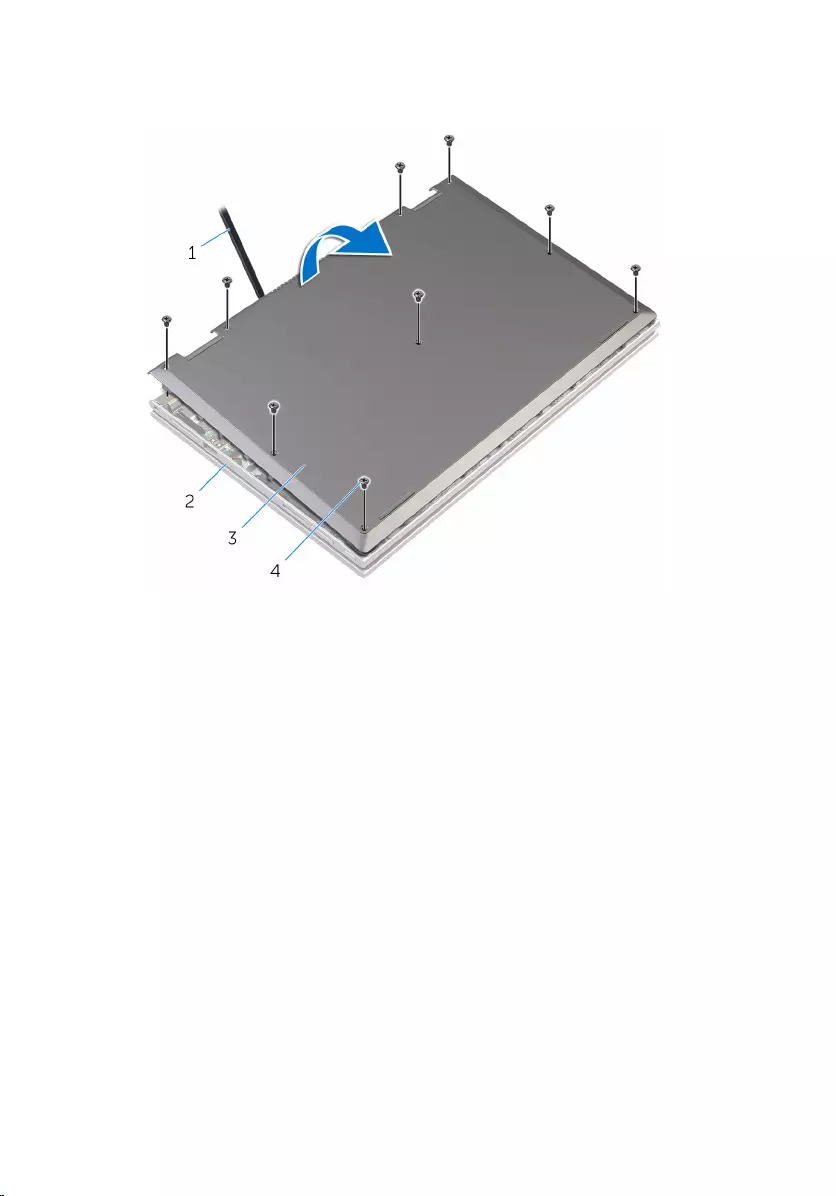
3 Using a plastic scribe, pry the base cover from the palm rest and
keyboard assembly.
1 plastic scribe 2 palm rest and keyboard
assembly
3 base cover 4 screws (9)
14
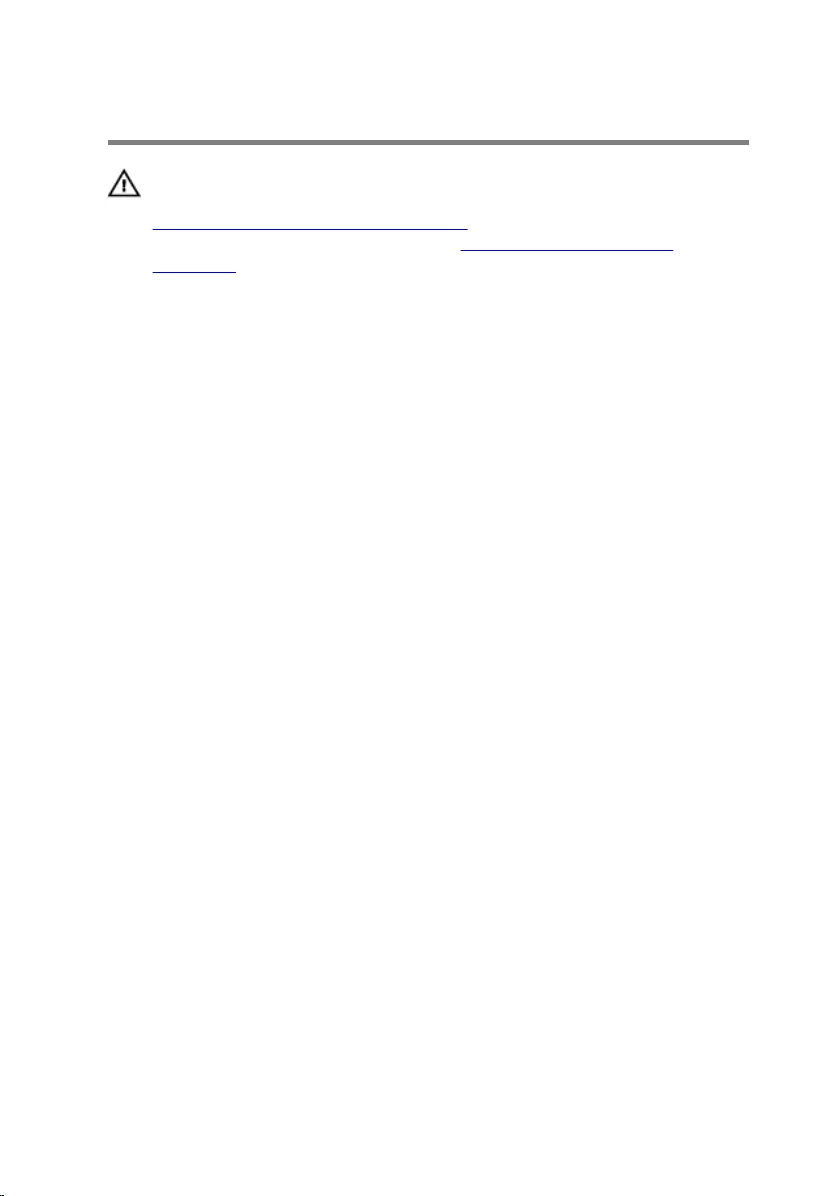
Replacing the base cover
WARNING: Before working inside your computer, read the safety
information that shipped with your computer and follow the steps in
Before working inside your computer. After working inside your
computer, follow the instructions in After working inside your
computer. For more safety best practices, see the Regulatory
Compliance home page at www.dell.com/regulatory_compliance.
Procedure
1 Slide the tabs on the base cover into the slots on the computer base and
snap the base cover into place.
2 Replace the screws that secure the base cover to the computer base.
15
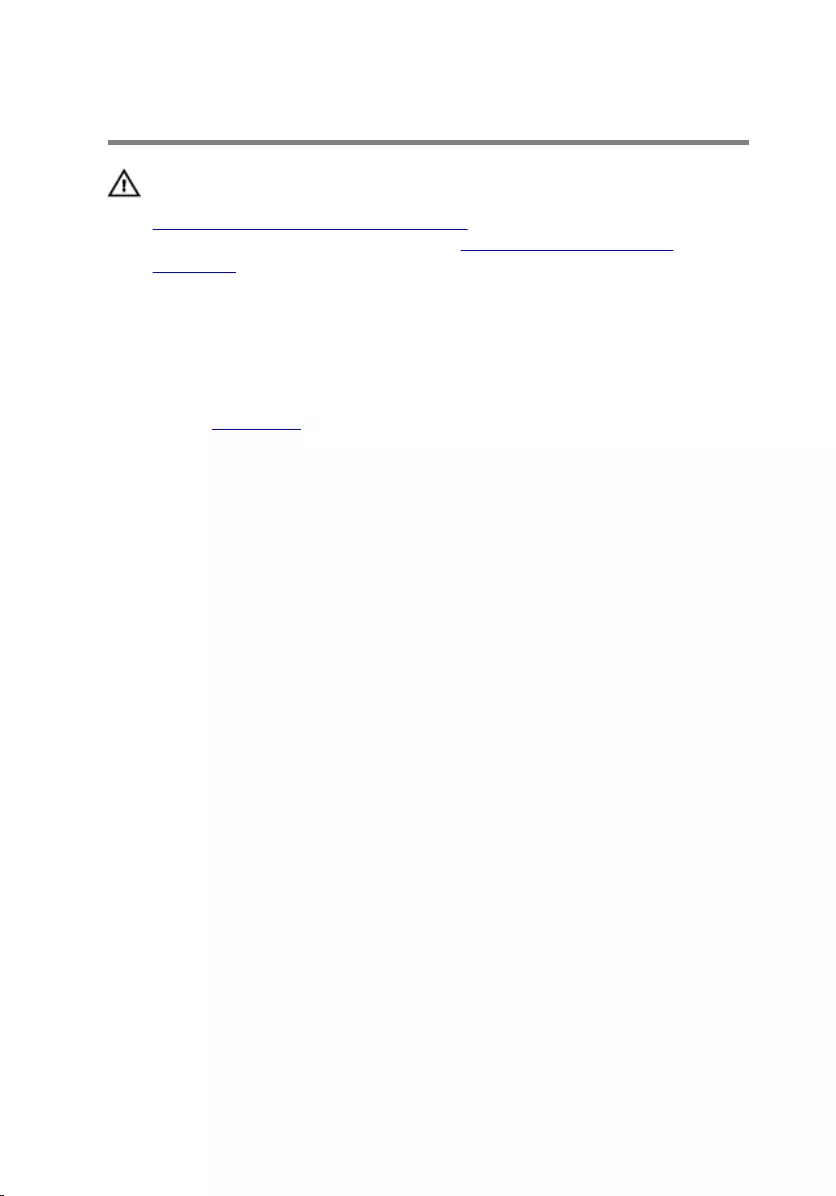
Removing the battery
WARNING: Before working inside your computer, read the safety
information that shipped with your computer and follow the steps in
Before working inside your computer. After working inside your
computer, follow the instructions in After working inside your
computer. For more safety best practices, see the Regulatory
Compliance home page at www.dell.com/regulatory_compliance.
Prerequisites
Remove the base cover.
Procedure
1 Remove the hard-drive cable from the routing guides on the battery.
2 Remove the screws that secure the battery to the palm rest and keyboard
assembly.
16

3 Lift the battery off the palm rest and keyboard assembly.
1 hard-drive cable 2 screws (3)
3 battery 4 palm rest and keyboard
assembly
4 Press and hold the power button for 5 seconds, to ground the system
board.
17
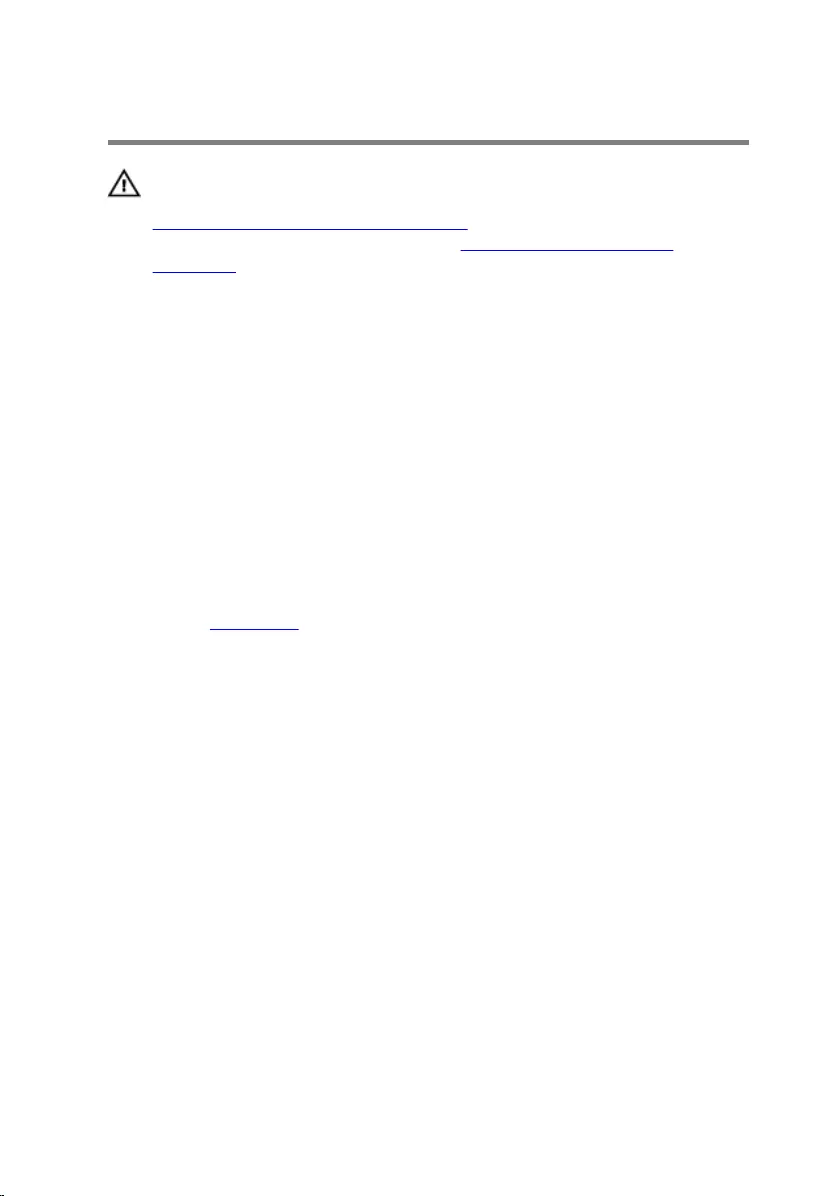
Replacing the battery
WARNING: Before working inside your computer, read the safety
information that shipped with your computer and follow the steps in
Before working inside your computer. After working inside your
computer, follow the instructions in After working inside your
computer. For more safety best practices, see the Regulatory
Compliance home page at www.dell.com/regulatory_compliance.
Procedure
1 Align the screw holes on the battery with the screw holes on the palm
rest and keyboard assembly.
2 Route the hard-drive cable through the routing guides on the battery.
3 Replace the screws that secure the battery to the palm rest and keyboard
assembly.
Post-requisites
Replace the base cover.
18
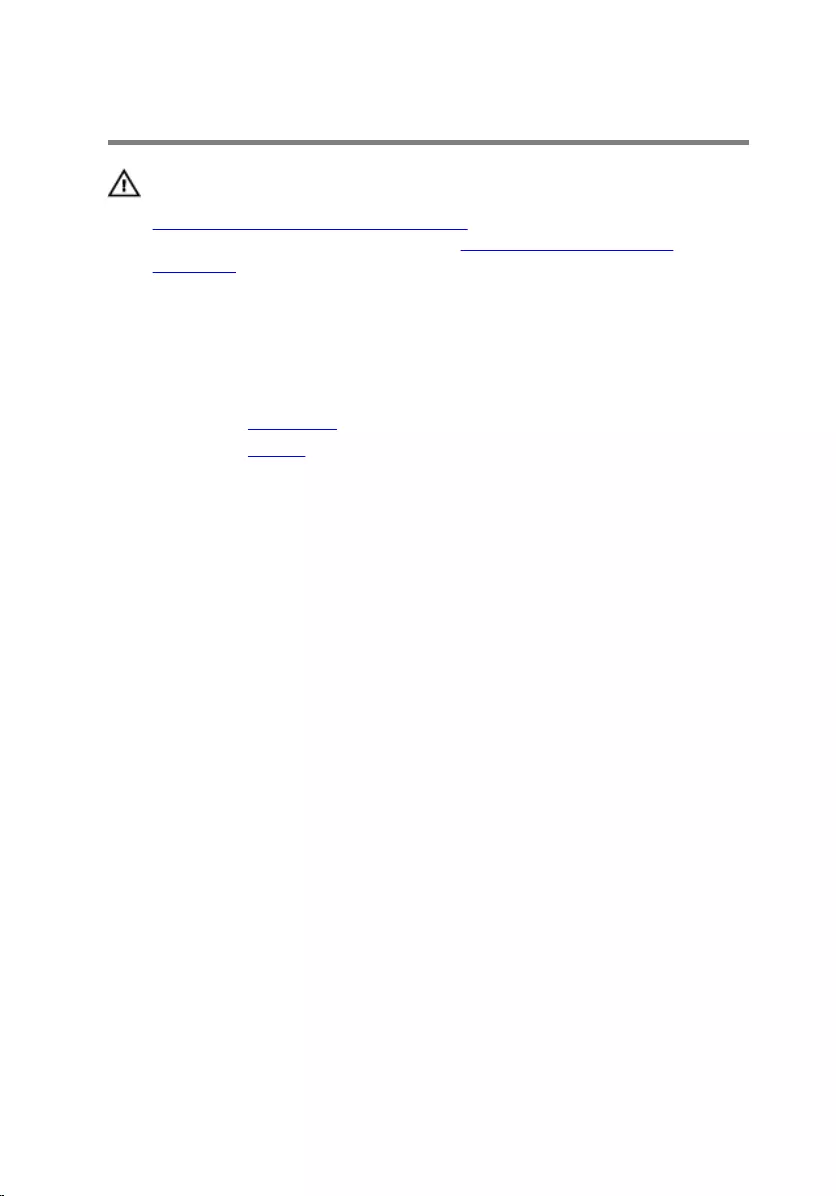
Removing the memory module
WARNING: Before working inside your computer, read the safety
information that shipped with your computer and follow the steps in
Before working inside your computer. After working inside your
computer, follow the instructions in After working inside your
computer. For more safety best practices, see the Regulatory
Compliance home page at www.dell.com/regulatory_compliance.
Prerequisites
1 Remove the base cover.
2 Remove the battery.
Procedure
1 Use your fingertips to carefully spread apart the securing-clips on each
end of the memory-module slot until the memory module pops up.
19
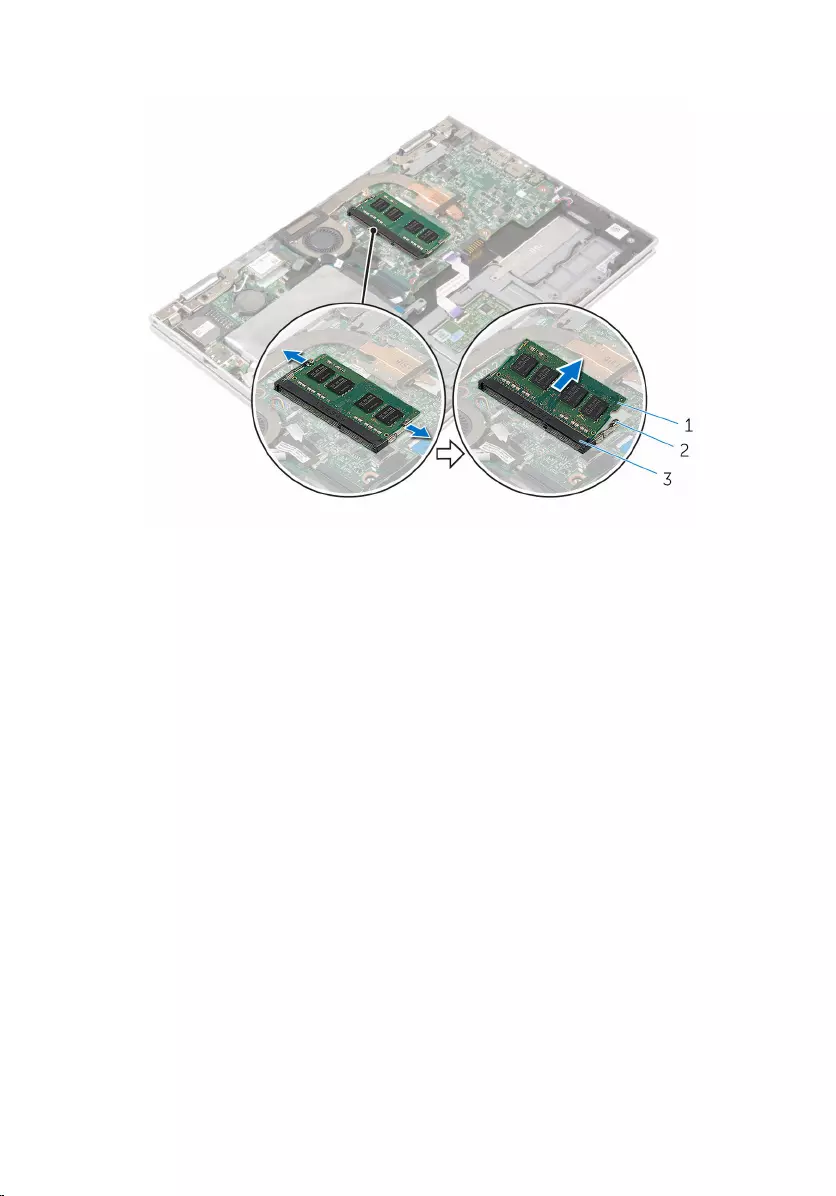
2 Remove the memory module from the memory-module slot.
1 memory module 2 securing clips (2)
3 memory-module slot
20
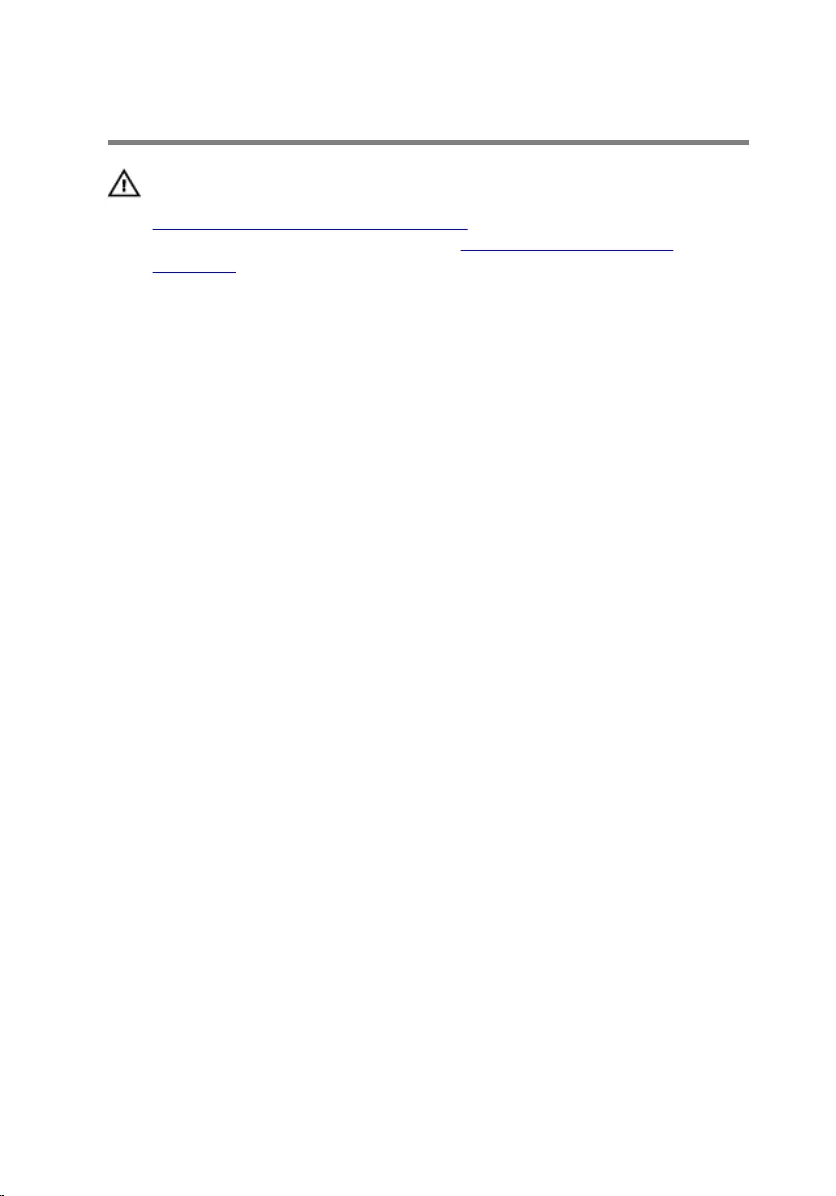
Replacing the memory module
WARNING: Before working inside your computer, read the safety
information that shipped with your computer and follow the steps in
Before working inside your computer. After working inside your
computer, follow the instructions in After working inside your
computer. For more safety best practices, see the Regulatory
Compliance home page at www.dell.com/regulatory_compliance.
Procedure
1 Align the notch on the memory module with the tab on the memory-
module slot.
21
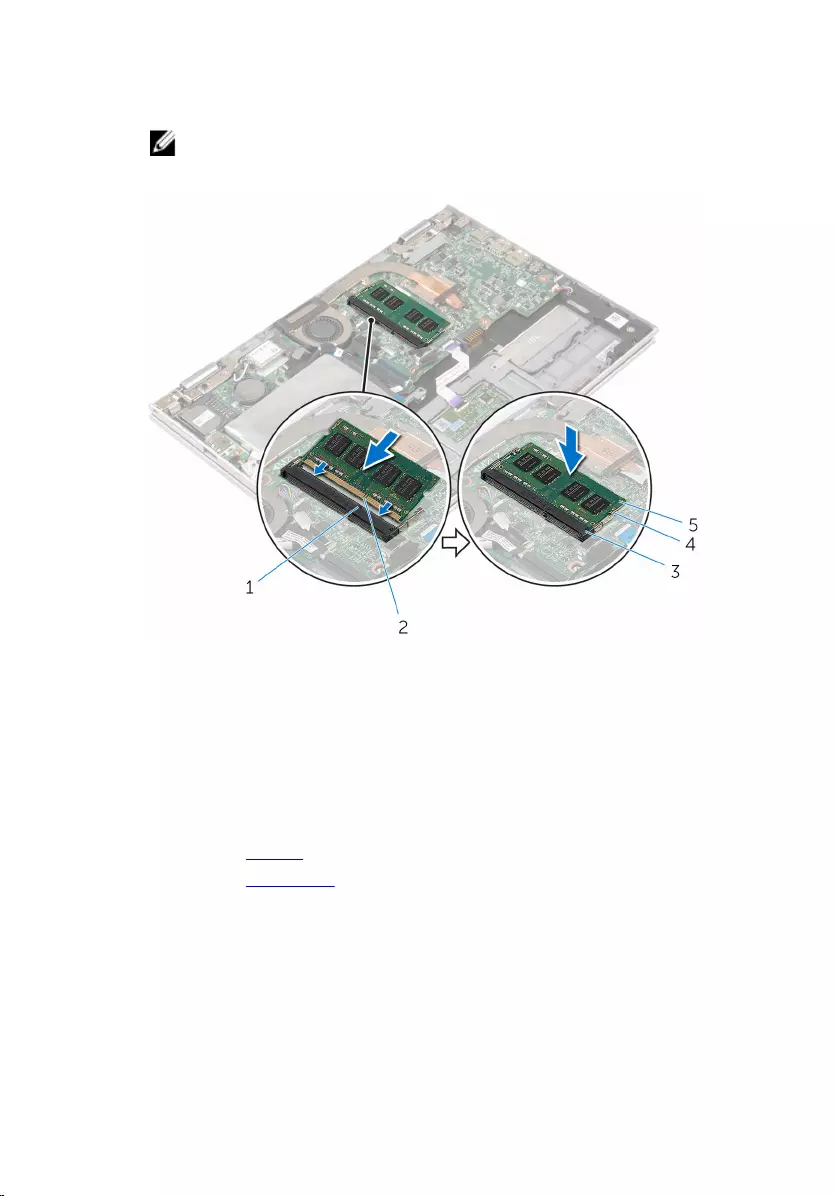
2 Slide the memory module firmly into the slot at an angle and press the
memory module down until it clicks into place.
NOTE: If you do not hear the click, remove the memory module
and reinstall it.
1 tab 2 notch
3 memory-module slot 4 securing clips (2)
5 memory module
Post-requisites
1 Replace the battery.
2 Replace the base cover.
22
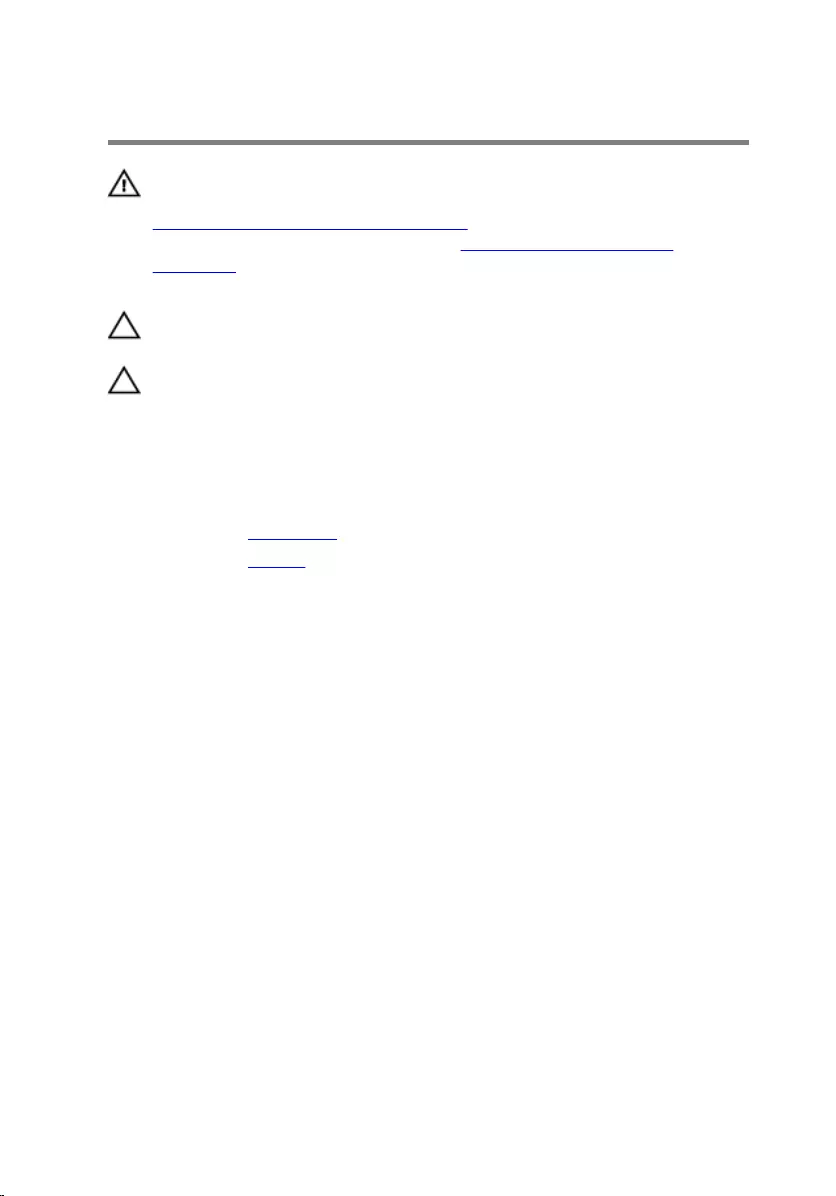
Removing the hard drive
WARNING: Before working inside your computer, read the safety
information that shipped with your computer and follow the steps in
Before working inside your computer. After working inside your
computer, follow the instructions in After working inside your
computer. For more safety best practices, see the Regulatory
Compliance home page at www.dell.com/regulatory_compliance.
CAUTION: Hard drives are fragile. Exercise care when handling the
hard drive.
CAUTION: To avoid data loss, do not remove the hard drive while the
computer is in sleep or on state.
Prerequisites
1 Remove the base cover.
2 Remove the battery.
Procedure
1 Peel off the tape that secures the hard-drive assembly to the system
board.
23
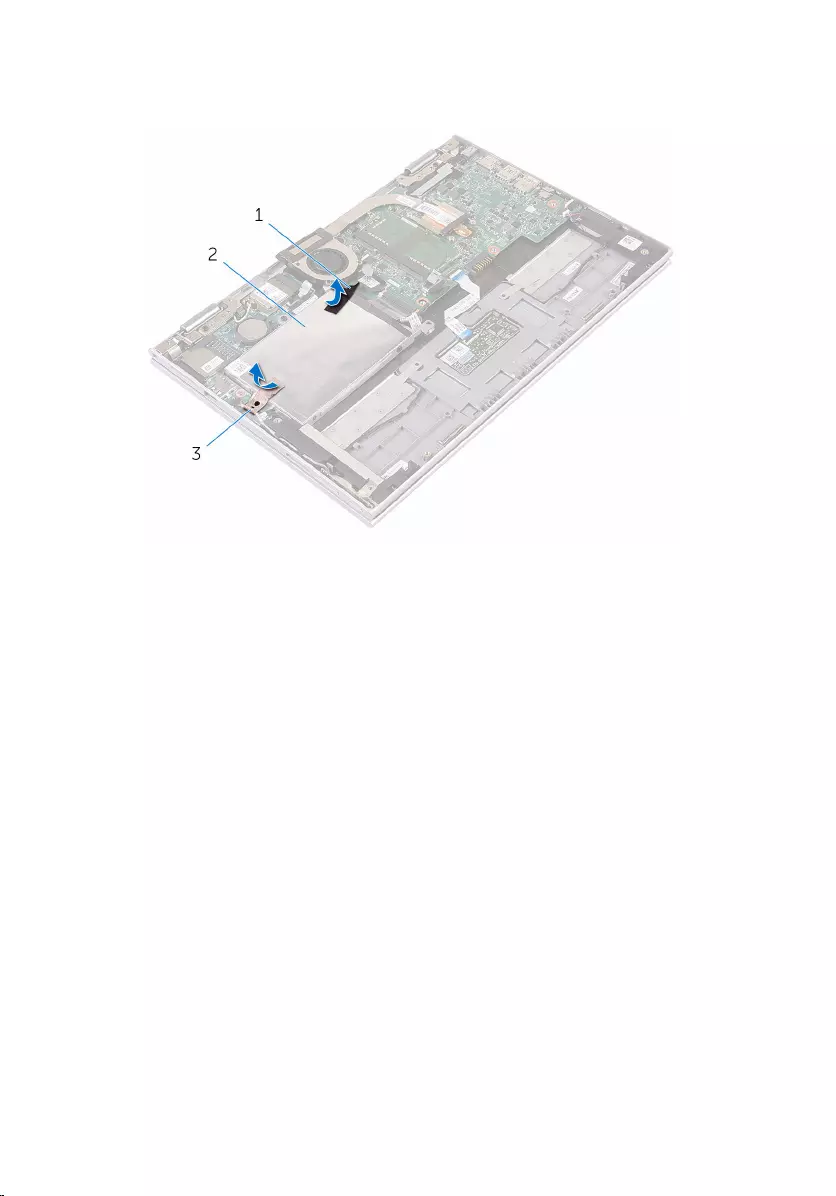
2 Peel off the tape that secures the hard-drive assembly to the palm rest
and keyboard assembly.
1 tape 2 tape
3 hard-drive assembly
3 Using the pull tab, disconnect the hard-drive cable from the system
board.
4 Remove the screws that secure the hard-drive assembly to the palm rest
and keyboard assembly.
24
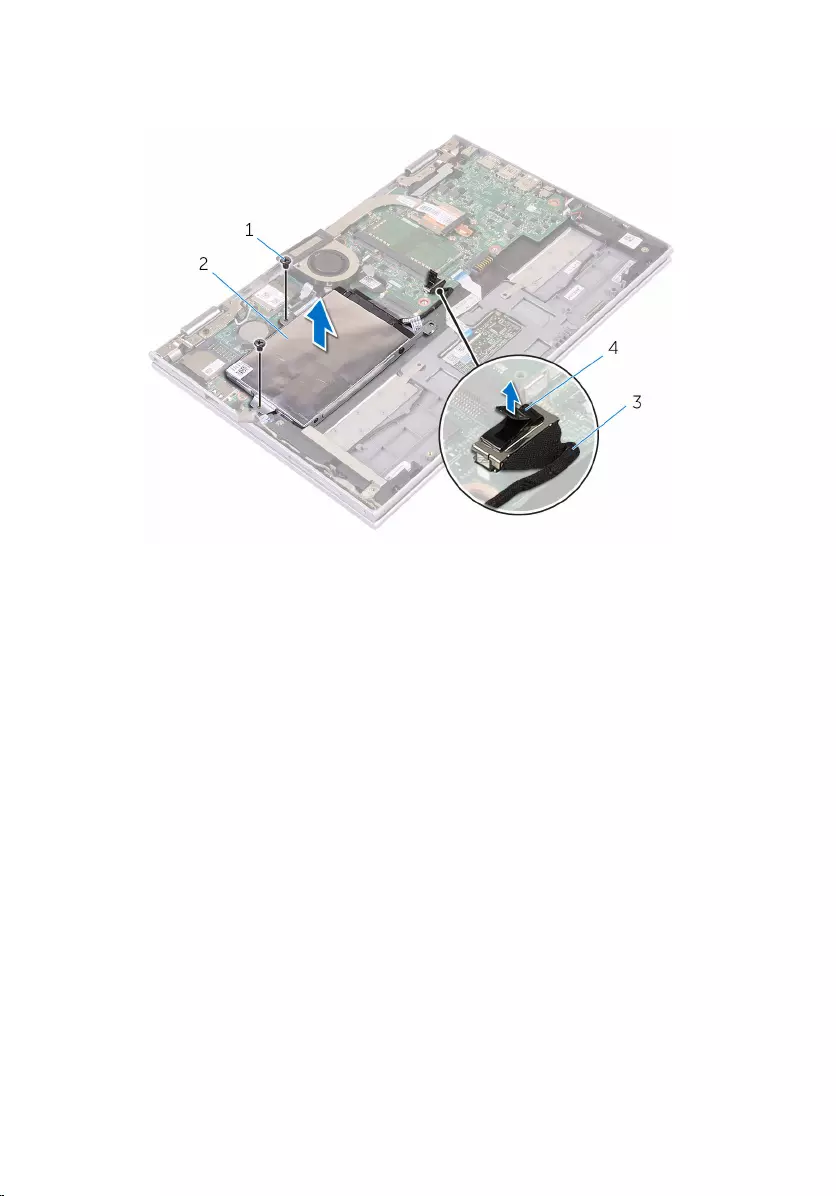
5 Lift the hard-drive assembly along with its cable off the palm rest and
keyboard assembly.
1 screws (2) 2 hard-drive assembly
3 hard-drive cable 4 pull tab
6 Disconnect the interposer from the hard drive.
7 Remove the screws that secure the hard-drive bracket to the hard drive.
25
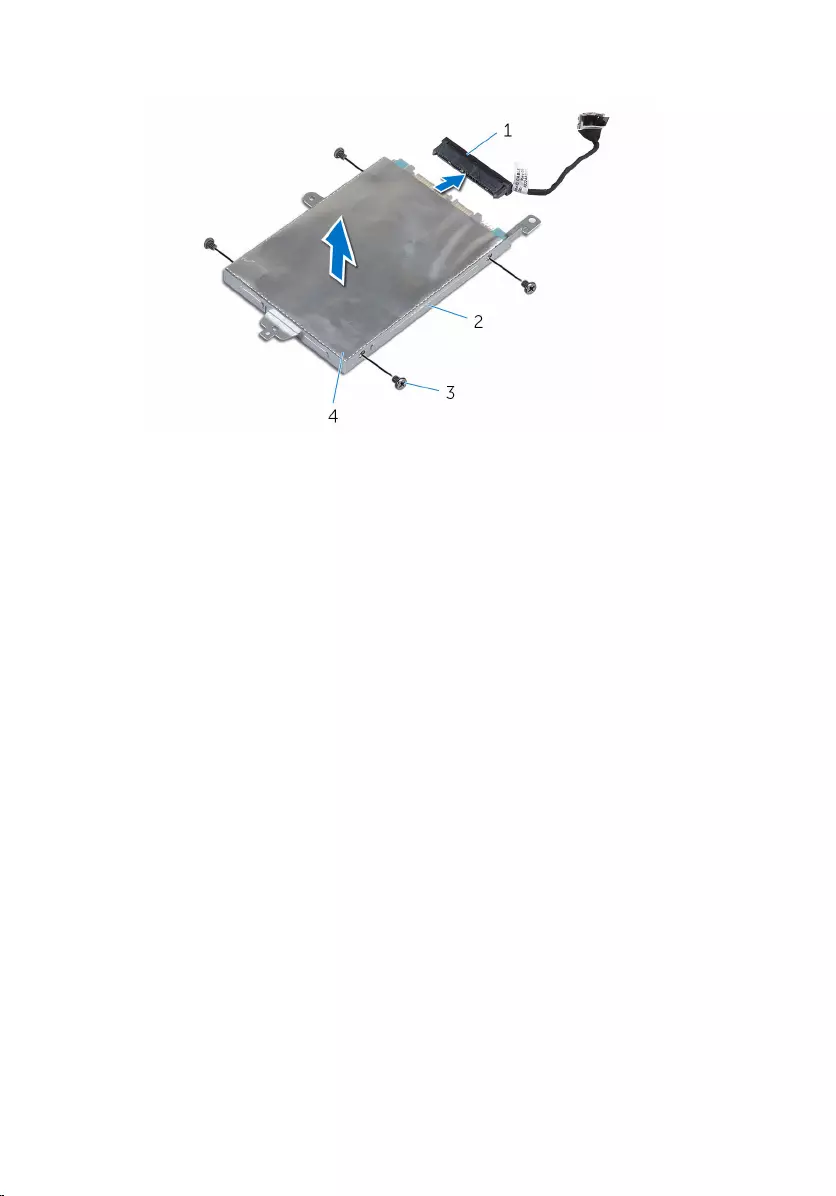
8 Lift the hard-drive bracket from the hard drive.
1 interposer 2 hard drive
3 hard-drive bracket 4 screws (4)
26
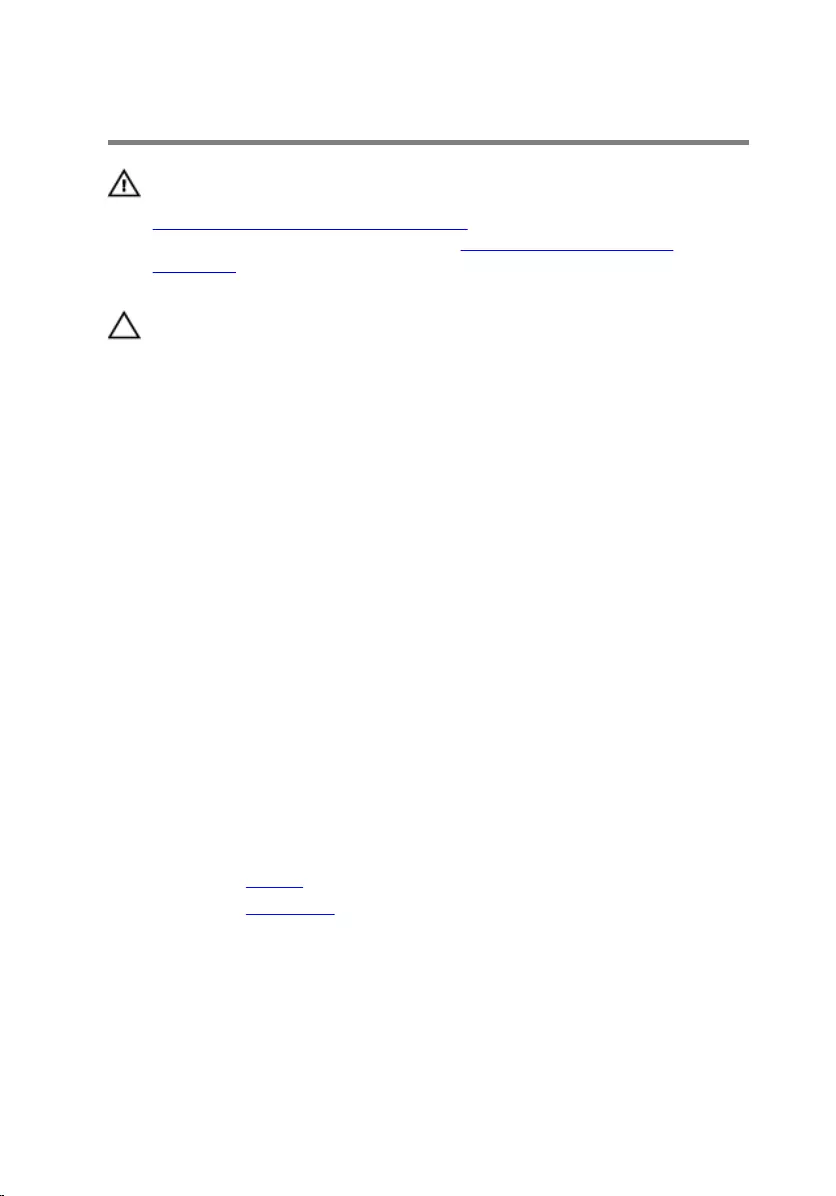
Replacing the hard drive
WARNING: Before working inside your computer, read the safety
information that shipped with your computer and follow the steps in
Before working inside your computer. After working inside your
computer, follow the instructions in After working inside your
computer. For more safety best practices, see the Regulatory
Compliance home page at www.dell.com/regulatory_compliance.
CAUTION: Hard drives are fragile. Exercise care when handling the
hard drive.
Procedure
1 Align the screw holes on the hard drive with the screw holes on the hard-
drive bracket.
2 Replace the screws that secure the hard-drive bracket to the hard drive.
3 Connect the interposer to the hard drive.
4 Align the screw holes on the hard-drive assembly with the screw holes
on the palm rest and keyboard assembly.
5 Replace the screws that secure the hard-drive assembly to the palm rest
and keyboard assembly.
6 Connect the hard-drive cable to the system board.
7 Adhere the tape that secures the hard-drive assembly to the palm rest
and keyboard assembly.
8 Adhere the tape that secures the hard-drive assembly to the system
board.
Post-requisites
1 Replace the battery.
2 Replace the base cover.
27
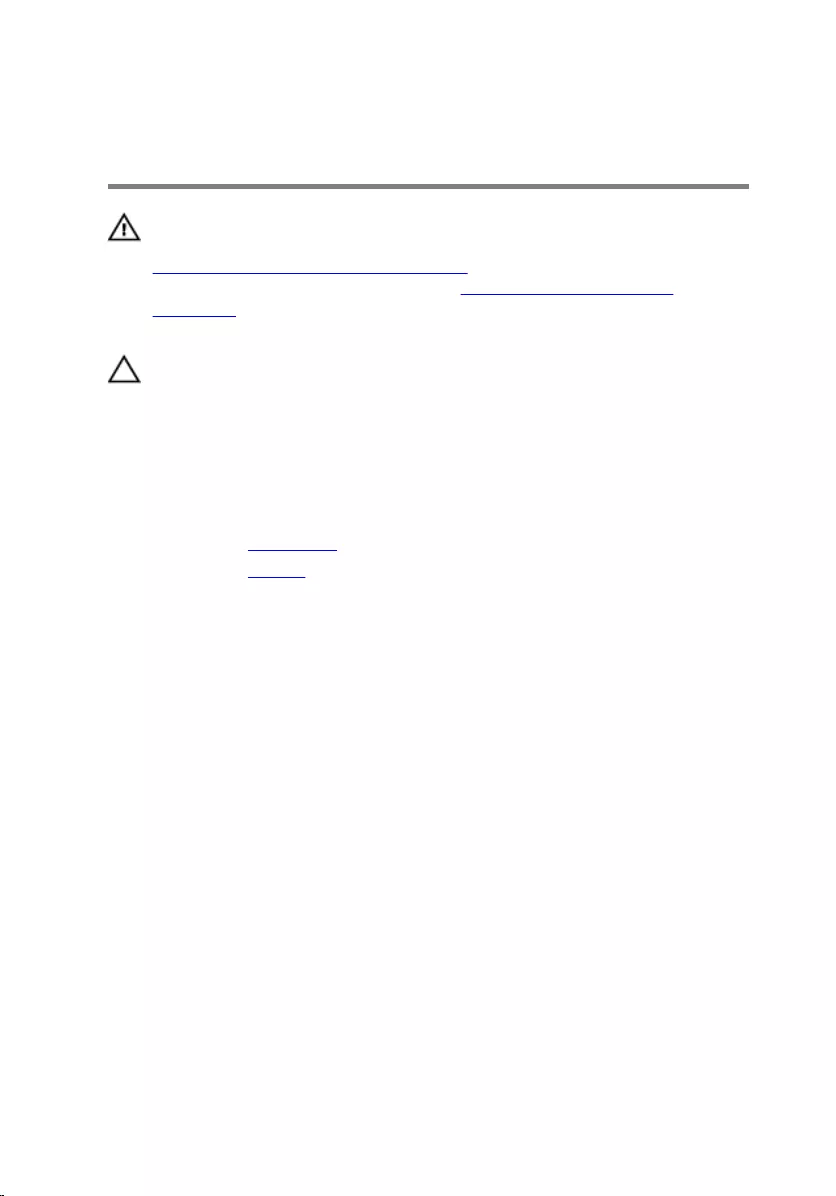
Removing the coin-cell
battery
WARNING: Before working inside your computer, read the safety
information that shipped with your computer and follow the steps in
Before working inside your computer. After working inside your
computer, follow the instructions in After working inside your
computer. For more safety best practices, see the Regulatory
Compliance home page at www.dell.com/regulatory_compliance.
CAUTION: Removing the coin-cell battery resets the BIOS setup
program’s settings to default. It is recommended that you note the
BIOS setup program’s settings before removing the coin-cell battery.
Prerequisites
1 Remove the base cover.
2 Remove the battery.
Procedure
Using a plastic scribe, gently pry the coin-cell battery out of the battery
socket on the system board.
28
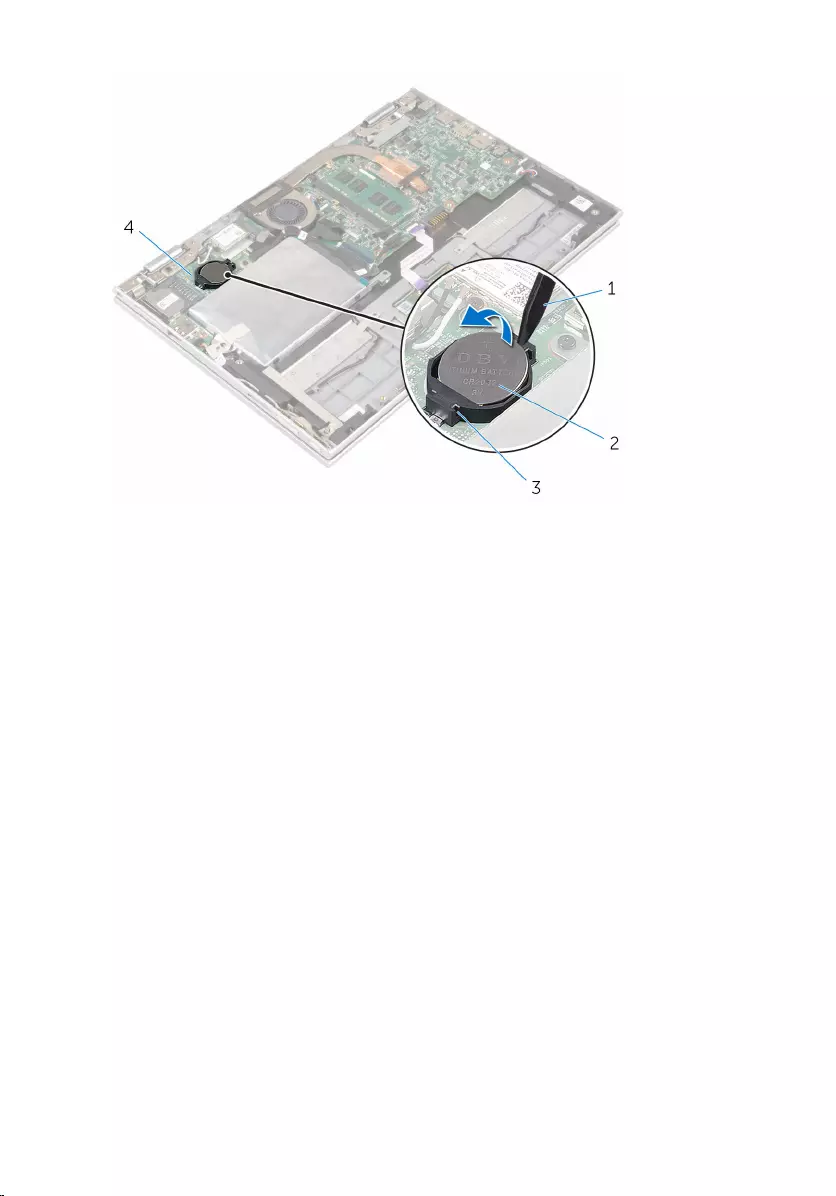
1 plastic scribe 2 coin-cell battery
3 battery socket 4 I/O board
29
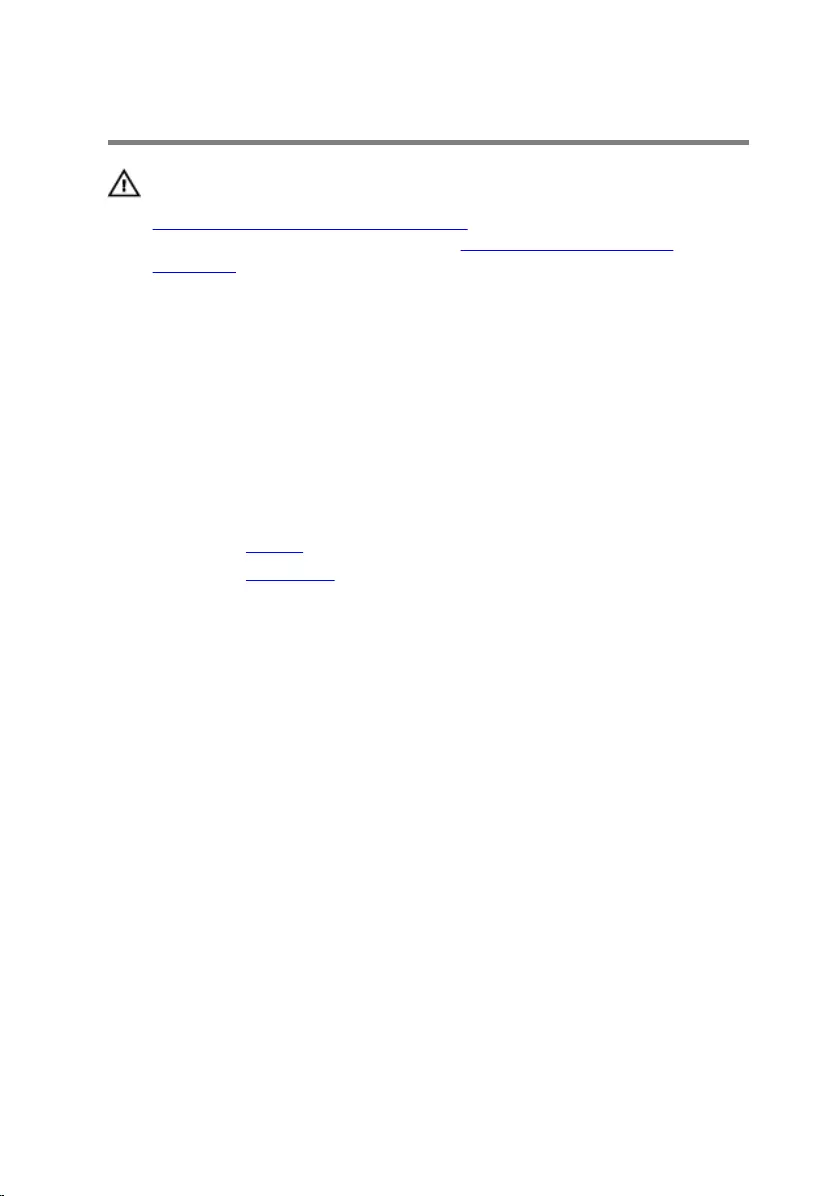
Replacing the coin-cell battery
WARNING: Before working inside your computer, read the safety
information that shipped with your computer and follow the steps in
Before working inside your computer. After working inside your
computer, follow the instructions in After working inside your
computer. For more safety best practices, see the Regulatory
Compliance home page at www.dell.com/regulatory_compliance.
Procedure
With the positive-side facing up, snap the coin-cell battery into the battery
socket on the system board.
Post-requisites
1 Replace the battery.
2 Replace the base cover.
30
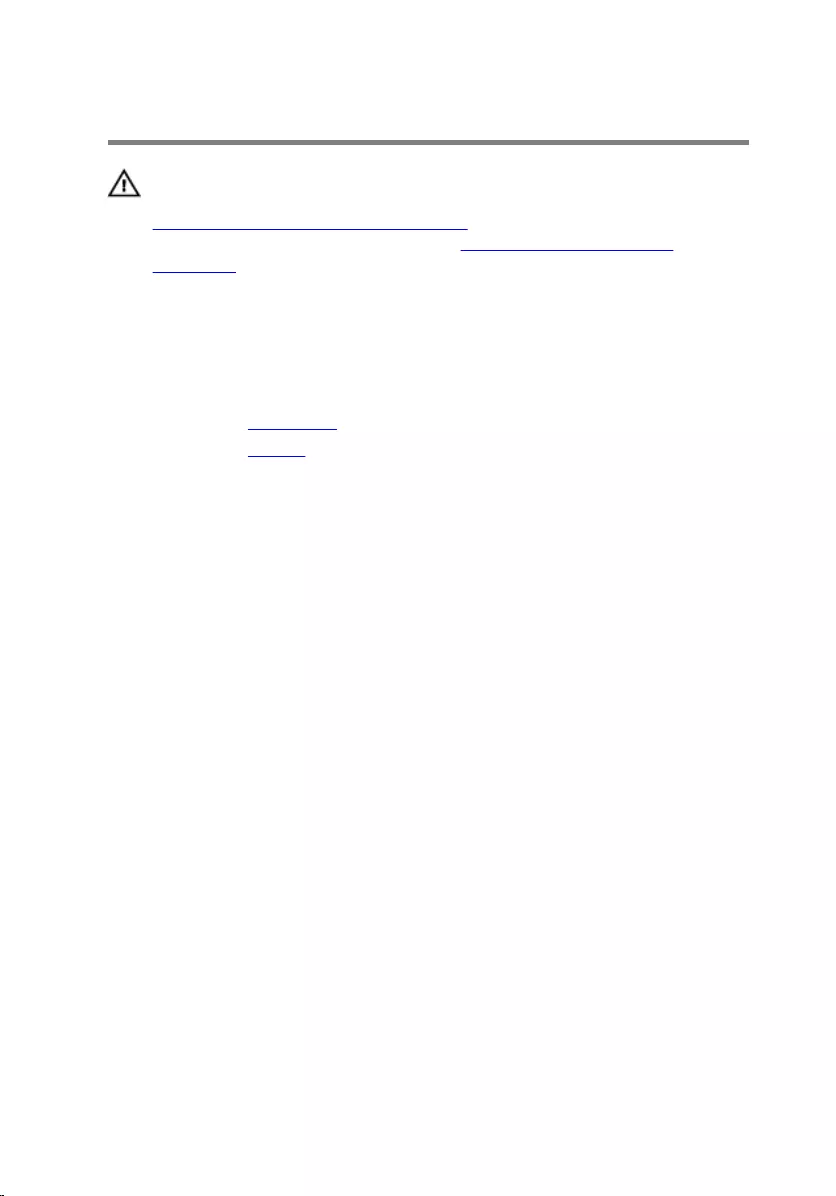
Removing the wireless card
WARNING: Before working inside your computer, read the safety
information that shipped with your computer and follow the steps in
Before working inside your computer. After working inside your
computer, follow the instructions in After working inside your
computer. For more safety best practices, see the Regulatory
Compliance home page at www.dell.com/regulatory_compliance.
Prerequisites
1 Remove the base cover.
2 Remove the battery.
Procedure
1 Disconnect the antenna cables from the wireless card.
2 Remove the screw that secures the wireless card to the I/O board.
31

3 Slide the wireless card from the wireless-card slot on the I/O board.
1 wireless-card slot 2 screw
3 wireless card 4 antenna cables (2)
5 I/O board
32
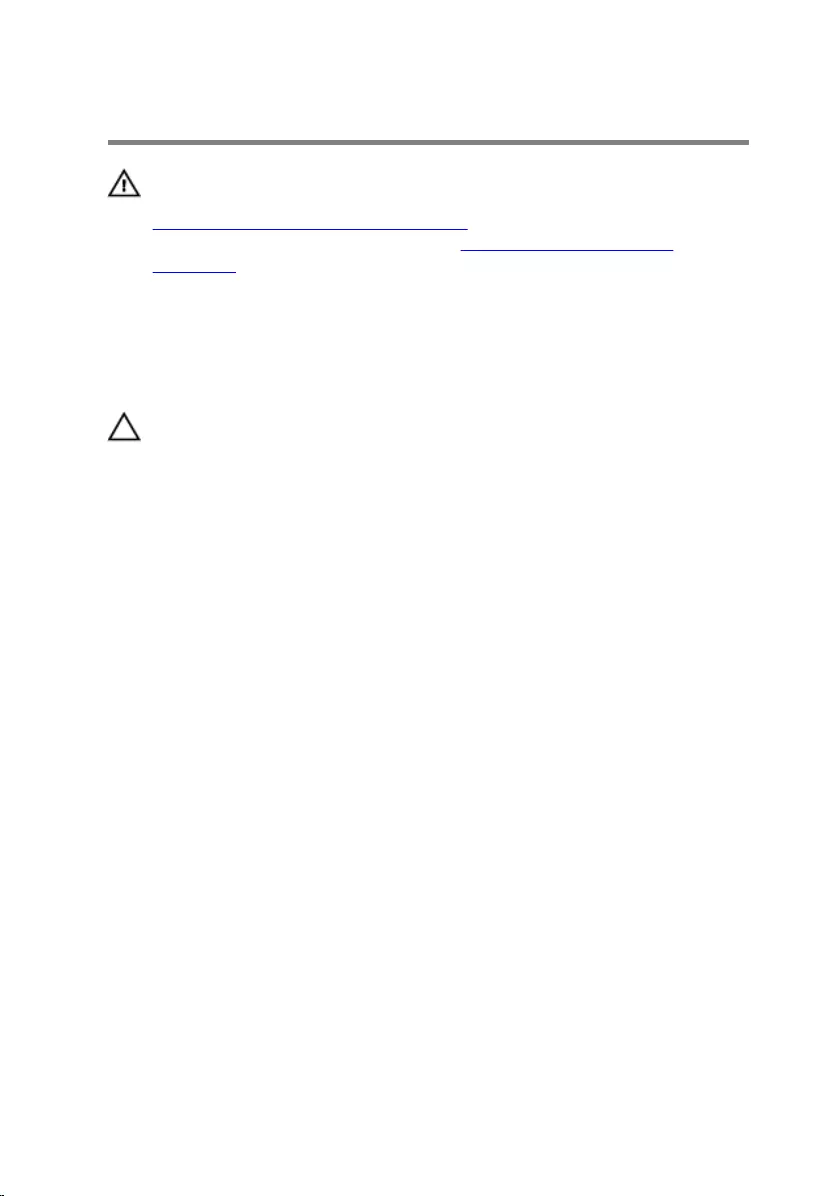
Replacing the wireless card
WARNING: Before working inside your computer, read the safety
information that shipped with your computer and follow the steps in
Before working inside your computer. After working inside your
computer, follow the instructions in After working inside your
computer. For more safety best practices, see the Regulatory
Compliance home page at www.dell.com/regulatory_compliance.
Procedure
CAUTION: To avoid damage to the wireless card, do not place any
cables under it.
1 Align the notch on the wireless card with the tab on the wireless-card
slot on the system board.
2 Insert the wireless card at an angle into the wireless-card slot.
3 Align the screw hole on the wireless card with the screw hole on the
system board.
4 Replace the screw that secures the wireless card to the system board.
33
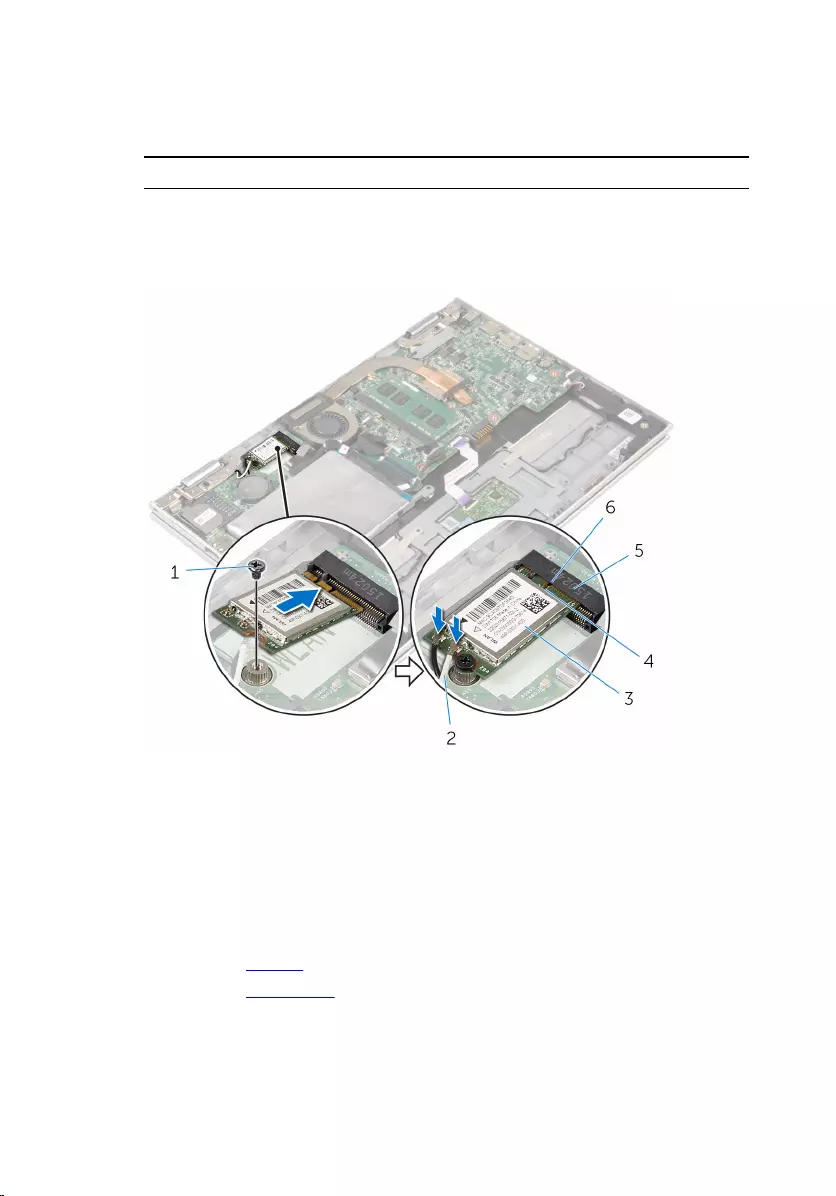
5 Connect the antenna cables to the wireless card.
The following table provides the antenna-cable color scheme for the
wireless card supported by your computer.
Connectors on the wireless card Antenna-cable color
Main (white triangle) white
Auxiliary (black triangle) black
1 screw 2 antenna cables (2)
3 wireless card 4 tab
5 wireless-card slot 6 notch
Post-requisites
1 Replace the battery.
2 Replace the base cover.
34
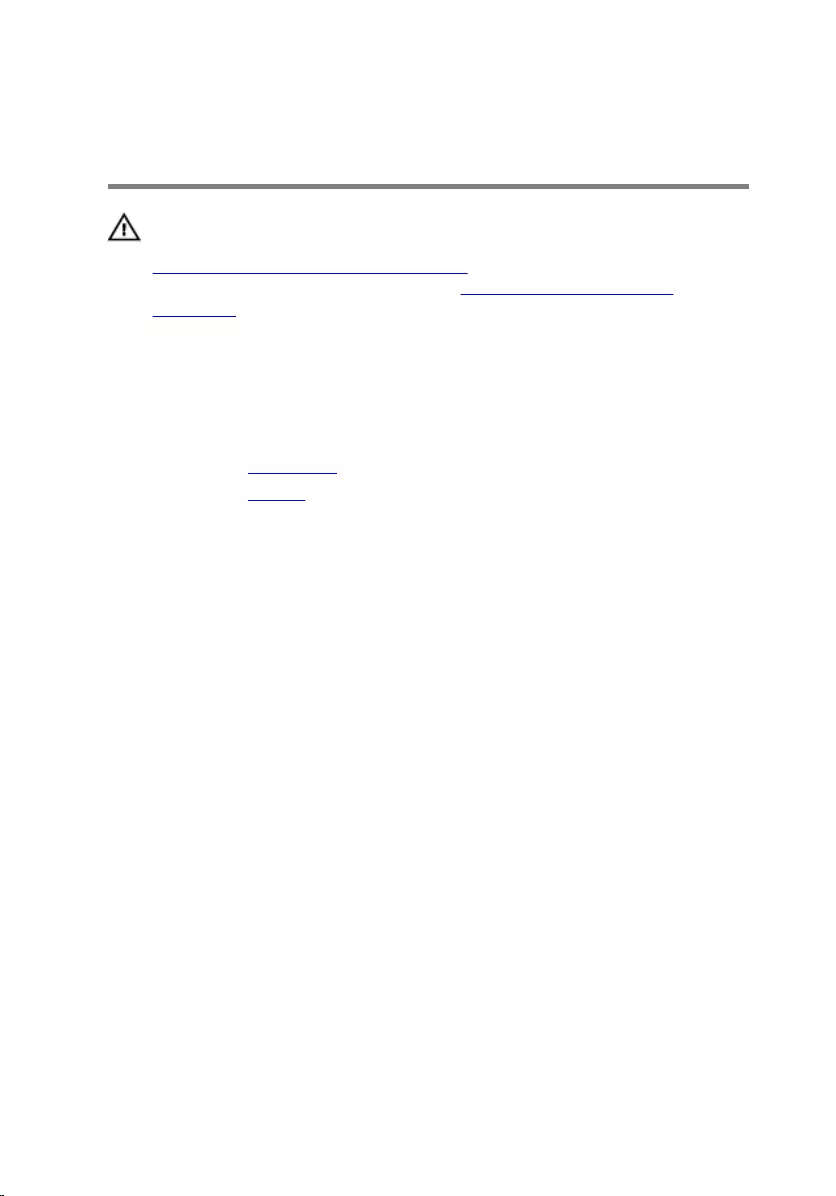
Removing the power and
volume-buttons board
WARNING: Before working inside your computer, read the safety
information that shipped with your computer and follow the steps in
Before working inside your computer. After working inside your
computer, follow the instructions in After working inside your
computer. For more safety best practices, see the Regulatory
Compliance home page at www.dell.com/regulatory_compliance.
Prerequisites
1 Remove the base cover.
2 Remove the battery.
Procedure
1 Peel the tape that secures the power and volume buttons-board cable to
the hard-drive assembly.
2 Disconnect the power and volume-buttons board cable from the I/O
board.
3 Remove the power and volume-buttons board cable from the routing
guides on the speaker.
4 Peel the tape that secures the power and volume-buttons board to the
speaker.
35
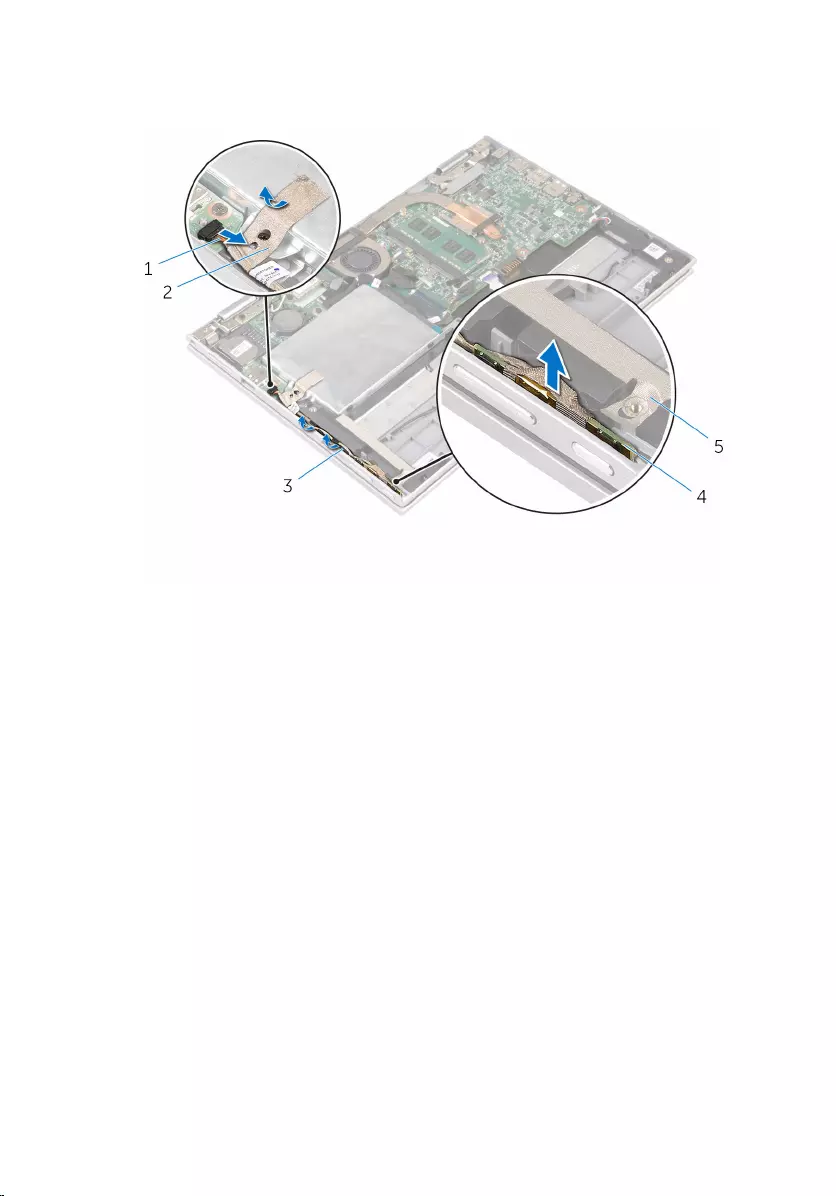
5 Lift the power and volume-buttons board along with its cable, off the
palm rest and keyboard assembly.
1 power and volume-buttons
board cable
2 tape
3 routing guides 4 power and volume-
buttons board
5 tape
36
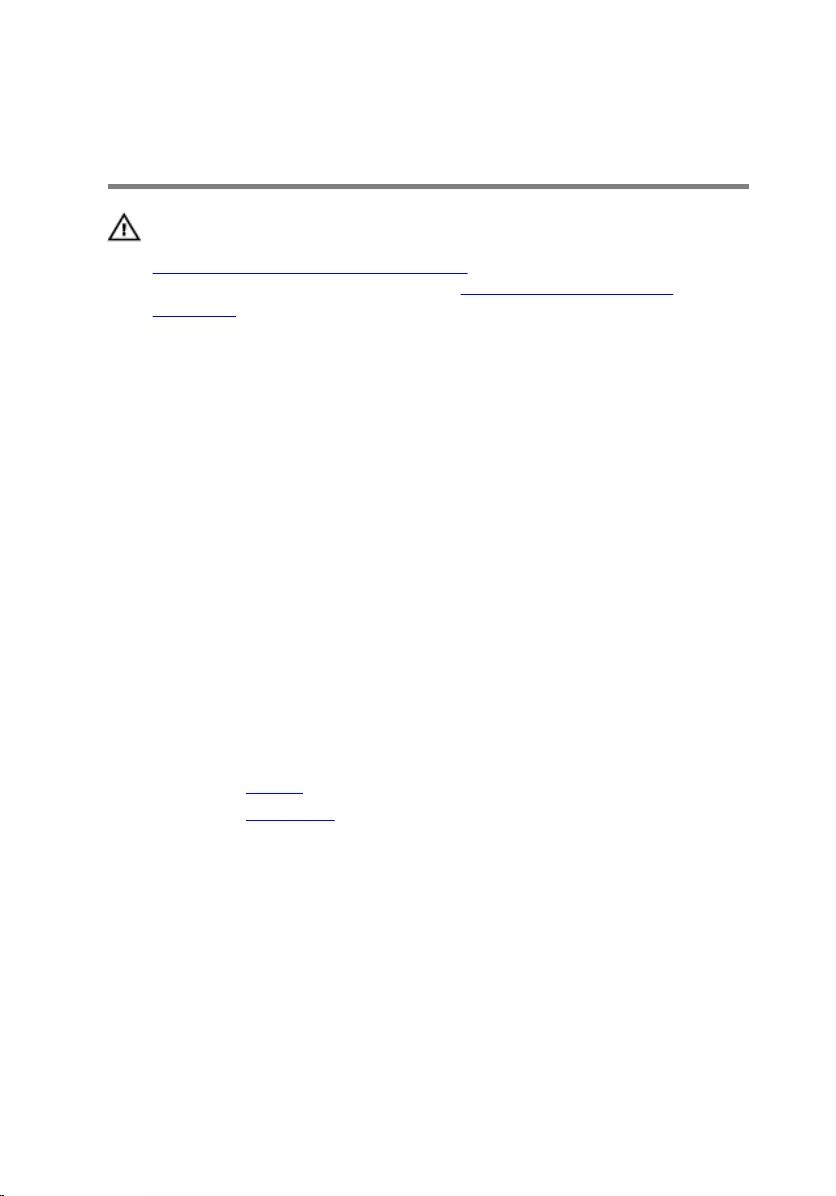
Replacing the power and
volume-buttons board
WARNING: Before working inside your computer, read the safety
information that shipped with your computer and follow the steps in
Before working inside your computer. After working inside your
computer, follow the instructions in After working inside your
computer. For more safety best practices, see the Regulatory
Compliance home page at www.dell.com/regulatory_compliance.
Procedure
1 Place the power and volume-buttons board into the slot on the palm rest
and keyboard assembly.
2 Adhere the tape that secures the power and volume-buttons board to the
speaker.
3 Route the power and volume-buttons board cable through the routing
guides on the speaker.
4 Connect the power and volume-buttons board cable to the system
board.
5 Adhere the tape that secures the power and volume-buttons board cable
to the hard-drive assembly.
Post-requisites
1 Replace the battery.
2 Replace the base cover.
37
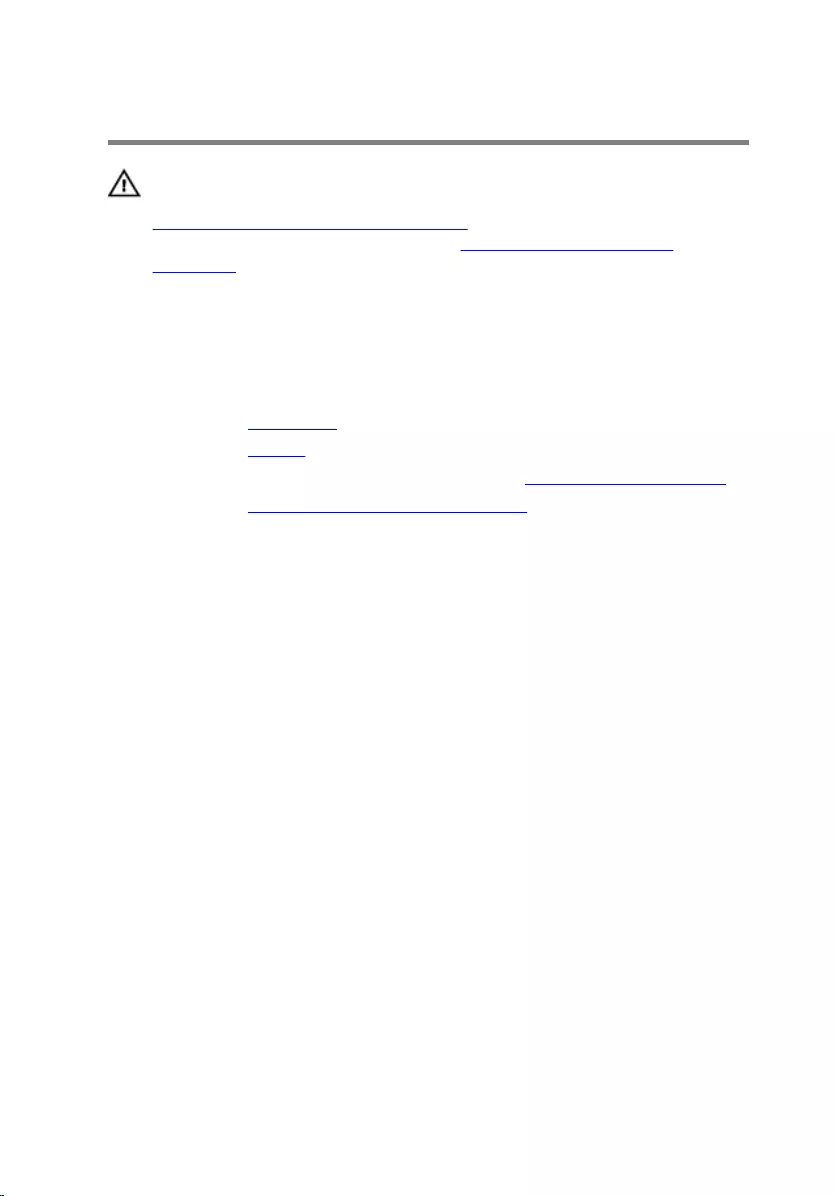
Removing the speakers
WARNING: Before working inside your computer, read the safety
information that shipped with your computer and follow the steps in
Before working inside your computer. After working inside your
computer, follow the instructions in After working inside your
computer. For more safety best practices, see the Regulatory
Compliance home page at www.dell.com/regulatory_compliance.
Prerequisites
1 Remove the base cover.
2 Remove the battery.
3 Follow the procedure from step 1 to step 5 in “Removing the hard drive”.
4 Remove the power and volume-buttons board.
38
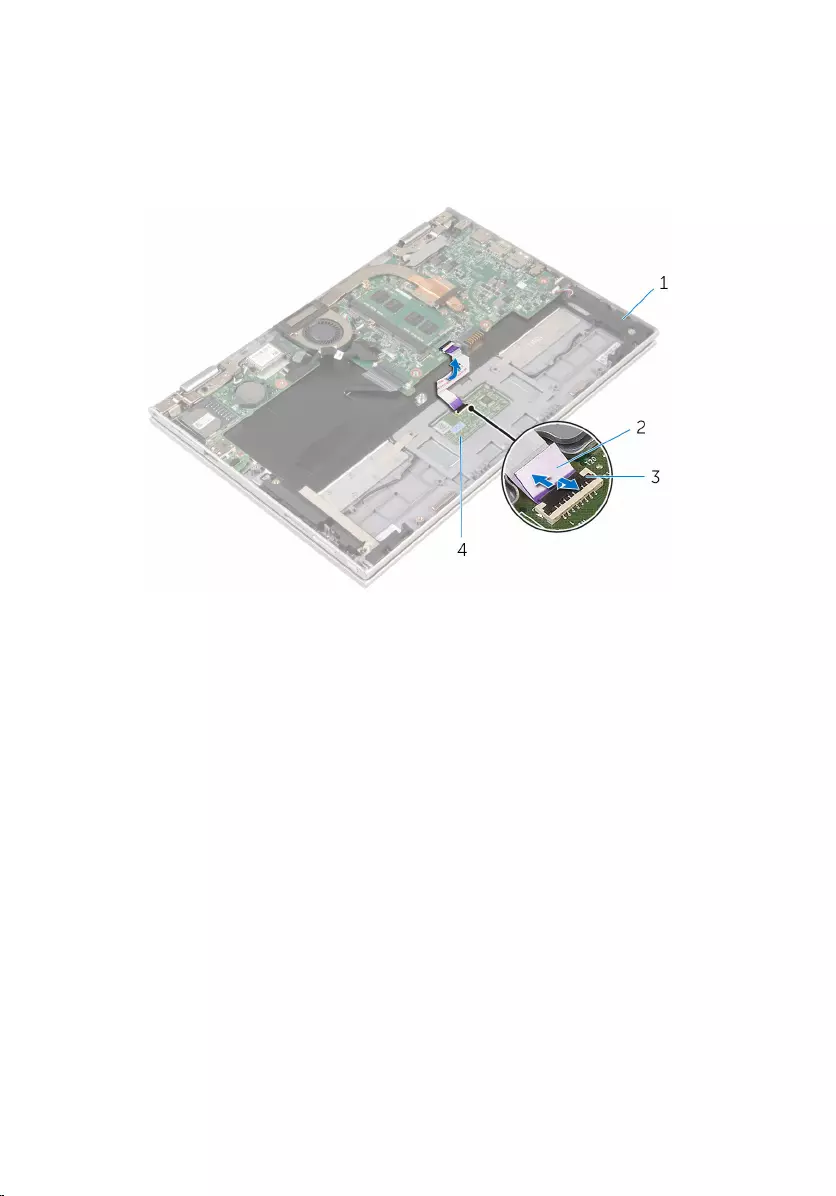
Procedure
1 Lift the connector latch and disconnect the touch-pad cable from the
connector on the touch pad.
1 speakers (2) 2 touch-pad cable
3 connector latch 4 touch pad
39

2 Peel the Mylar from the palm rest and keyboard assembly to access the
speaker cable.
1 Mylar 2 speakers (2)
3 Disconnect the speaker cable from the system board.
4 Peel off the adhesive tapes that secure the speaker cable to the palm rest
and keyboard assembly.
5 Remove the speaker cable from the routing guides on the palm rest and
keyboard assembly.
40

6 Release the speakers from the alignment posts and lift the speakers along
with its cable off the palm rest and keyboard assembly.
1 speaker cable 2 adhesive tapes (2)
3 routing guides 4 speakers (2)
41
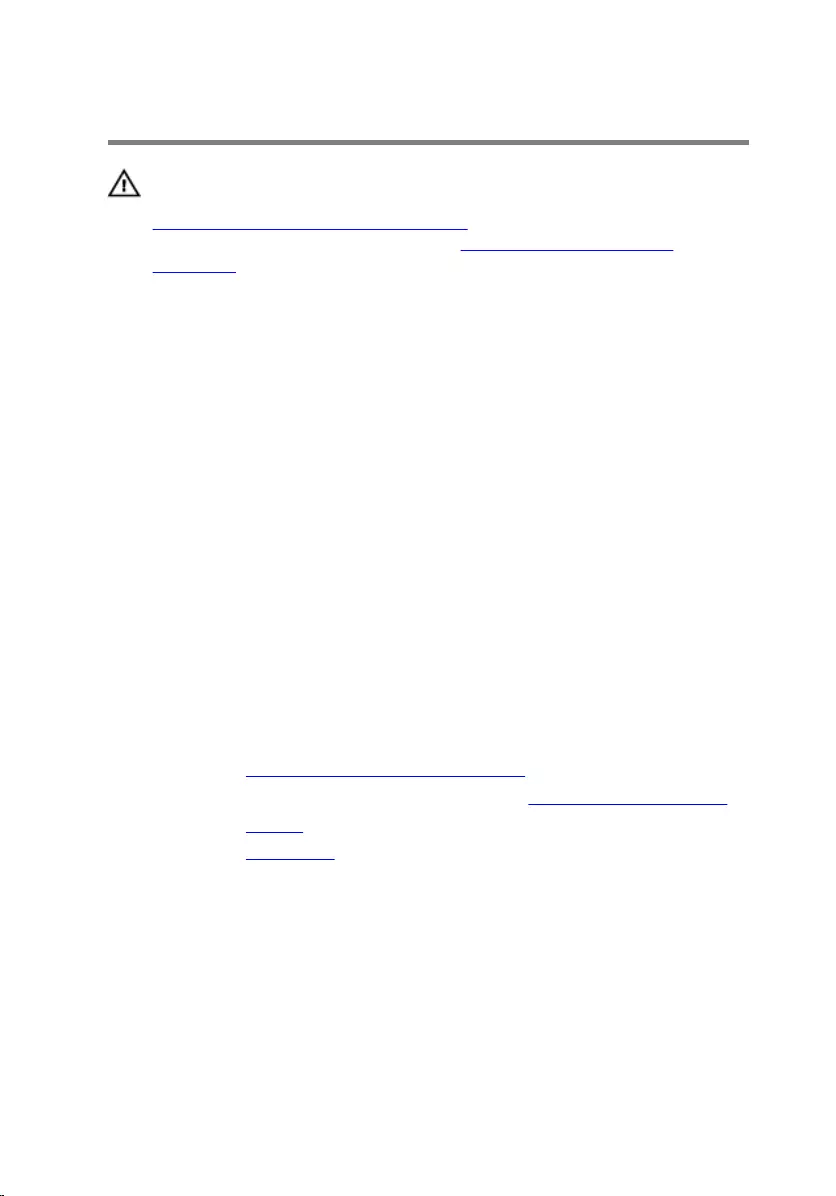
Replacing the speakers
WARNING: Before working inside your computer, read the safety
information that shipped with your computer and follow the steps in
Before working inside your computer. After working inside your
computer, follow the instructions in After working inside your
computer. For more safety best practices, see the Regulatory
Compliance home page at www.dell.com/regulatory_compliance.
Procedure
1 Using the alignment posts on the palm rest and keyboard assembly, place
the speakers on the palm rest and keyboard assembly.
2 Route the speaker cable through the routing guides on the palm rest and
keyboard assembly.
3 Adhere the adhesive tapes that secure the speaker cable on the palm rest
and keyboard assembly.
4 Connect the speaker cable to the system board.
5 Adhere the Mylar to secure the speaker cable to the palm rest and
keyboard assembly.
6 Slide the touch-pad cable into the connector on the touch pad and press
down the connector latch to secure the cable.
Post-requisites
1 Replace the power and volume-buttons board.
2 Follow the procedure from step 4 to step 8 in “Replacing the hard drive”.
3 Replace the battery.
4 Replace the base cover.
42
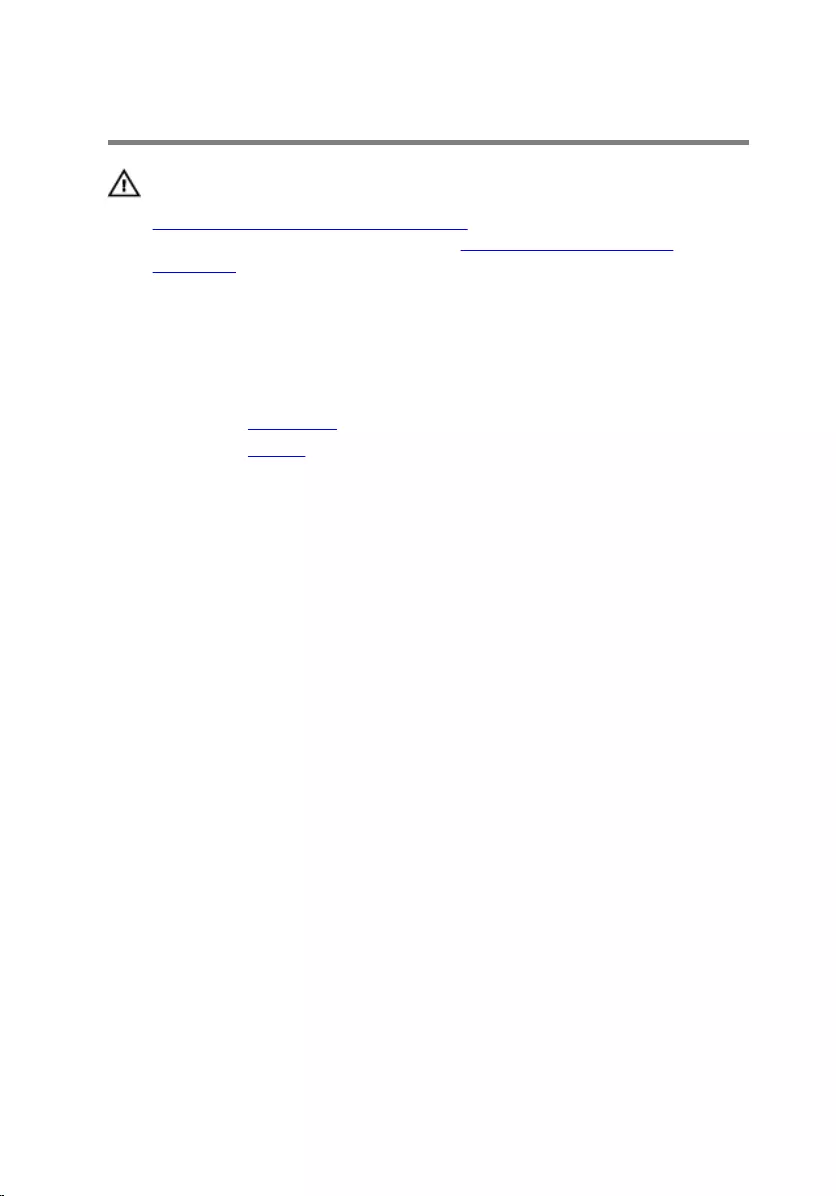
Removing the touch pad
WARNING: Before working inside your computer, read the safety
information that shipped with your computer and follow the steps in
Before working inside your computer. After working inside your
computer, follow the instructions in After working inside your
computer. For more safety best practices, see the Regulatory
Compliance home page at www.dell.com/regulatory_compliance.
Prerequisites
1 Remove the base cover.
2 Remove the battery.
Procedure
1 Lift the connector latch and disconnect the touch-pad cable from the
touch pad.
43
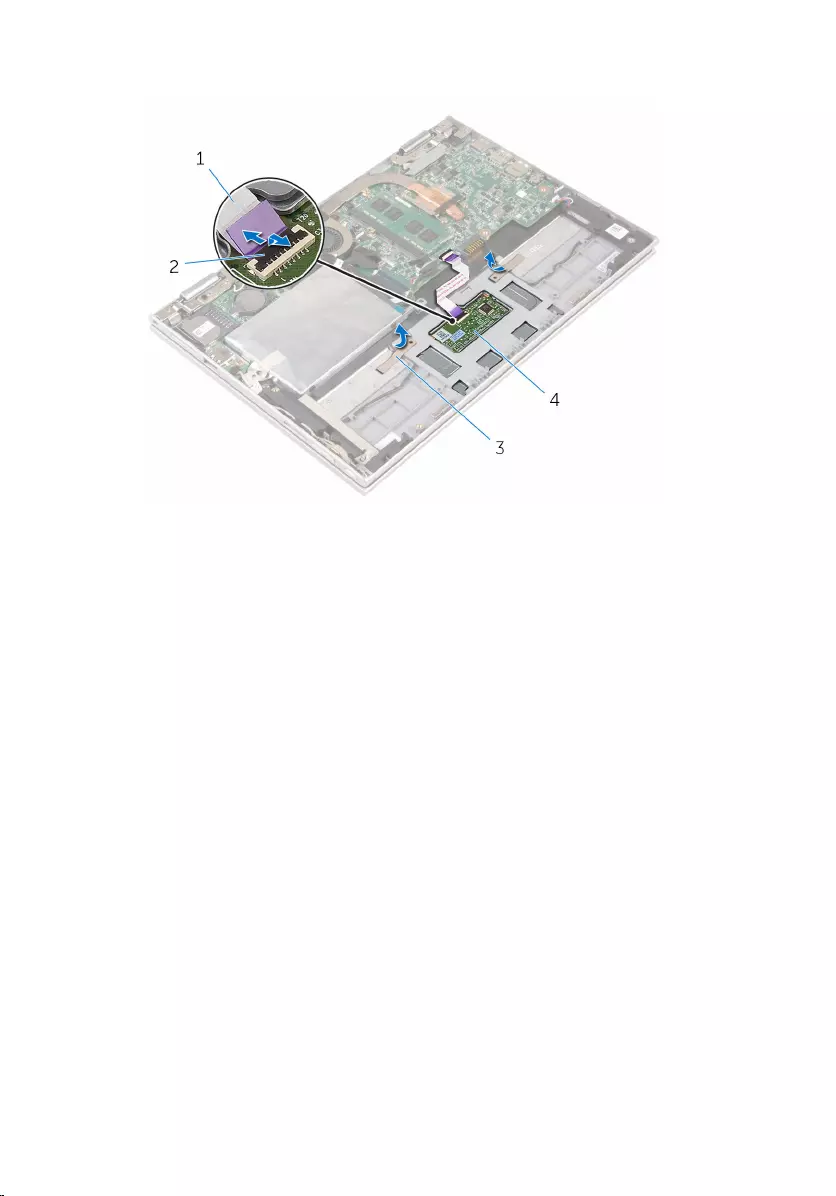
2 Peel the tapes to access the screws on the touch pad.
1 touch-pad cable 2 connector latch
3 tapes (2) 4 touch pad
44

3 Remove the screws that secure the touch pad to the palm rest and
keyboard assembly.
1 screws (2) 2 touch pad
4 Raise the palm rest and keyboard assembly to release the touch pad from
the slots on the palm rest and keyboard assembly.
5 Slide the touch pad away from the computer to release it from the slots
on the palm rest and keyboard assembly.
45

6 Remove the touch pad from the palm rest and keyboard assembly.
1 tabs (2) 2 touch pad
3 palmrest and keyboard
assembly
46
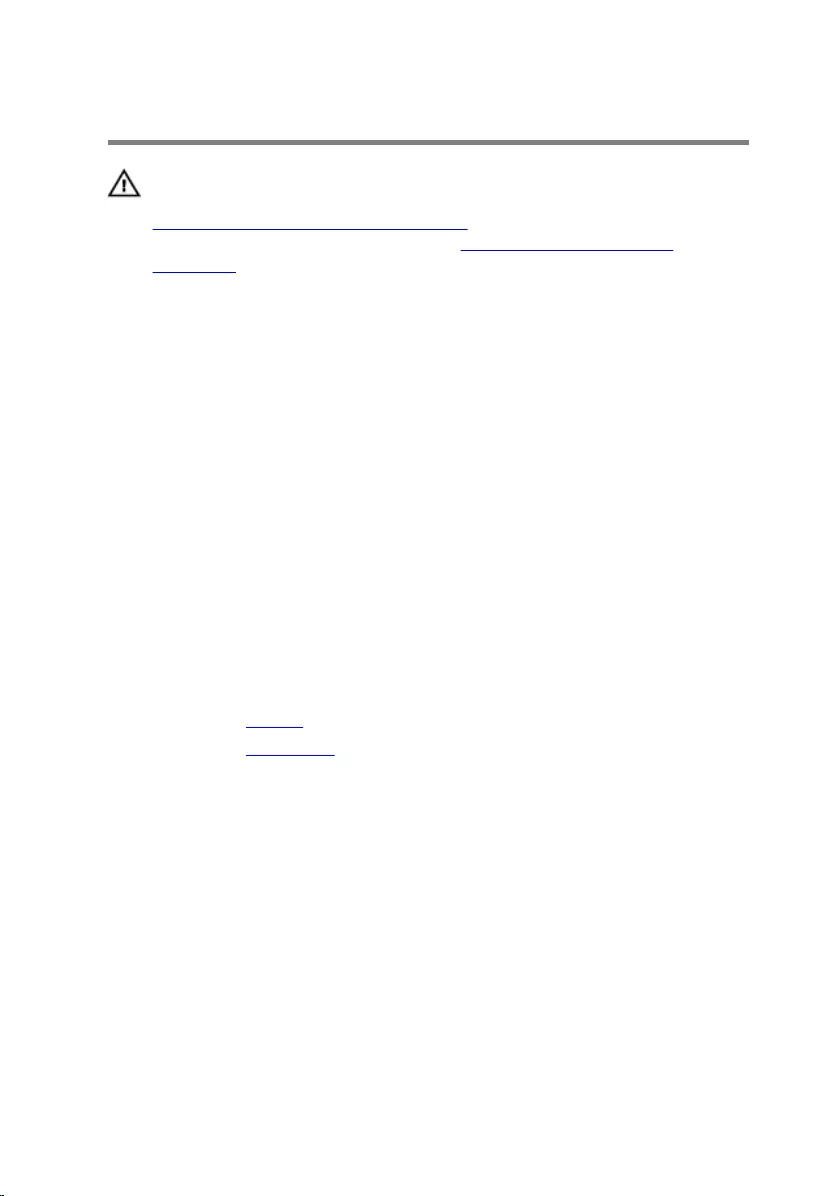
Replacing the touch pad
WARNING: Before working inside your computer, read the safety
information that shipped with your computer and follow the steps in
Before working inside your computer. After working inside your
computer, follow the instructions in After working inside your
computer. For more safety best practices, see the Regulatory
Compliance home page at www.dell.com/regulatory_compliance.
Procedure
1 Align the tabs on the touch pad into the slots on the palm rest and
keyboard assembly.
2 Align the screw holes on the touch pad with the screw holes on the palm
rest and keyboard assembly.
3 Replace the screws that secure the touch pad to the palm rest and
keyboard assembly.
4 Adhere the tapes to secure the screws to the touch pad.
5 Slide the touch-pad cable into the touch pad connector and press down
the latch to secure the cable.
Post-requisites
1 Replace the battery.
2 Replace the base cover.
47
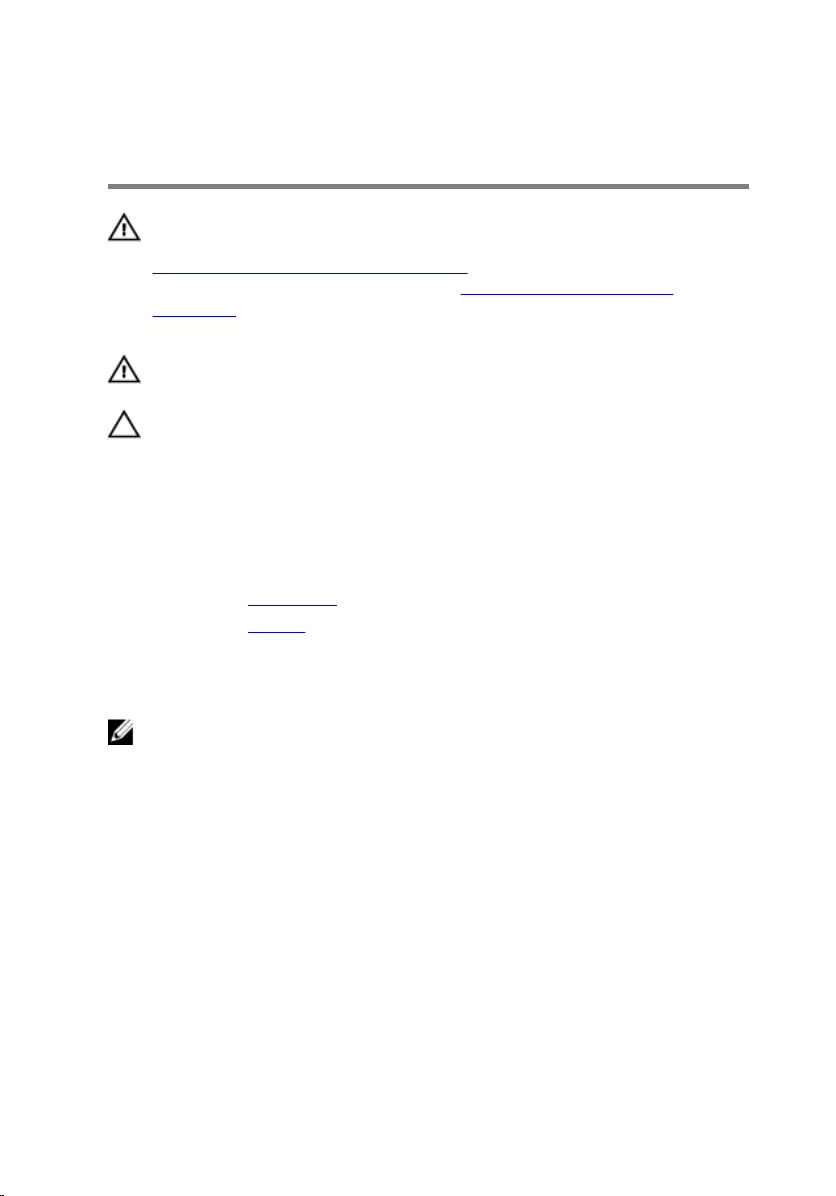
Removing the processor fan
and heat-sink assembly
WARNING: Before working inside your computer, read the safety
information that shipped with your computer and follow the steps in
Before working inside your computer. After working inside your
computer, follow the instructions in After working inside your
computer. For more safety best practices, see the Regulatory
Compliance home page at www.dell.com/regulatory_compliance.
WARNING: The heat sink may become hot during normal operation.
Allow sufficient time for the heat sink to cool before you touch it.
CAUTION: For maximum cooling of the processor, do not touch the
heat transfer areas on the heat sink. The oils in your skin can reduce
the heat transfer capability of the thermal grease.
Prerequisites
1 Remove the base cover.
2 Remove the battery.
Procedure
NOTE: The appearance of the heat sink and the number of screws will
vary if you purchased your computer with integrated graphics card.
1 Disconnect the fan cable from the system board.
2 In sequential order (indicated on the heat sink), loosen the captive screws
that secure the processor fan and heat-sink assembly to the system
board.
48
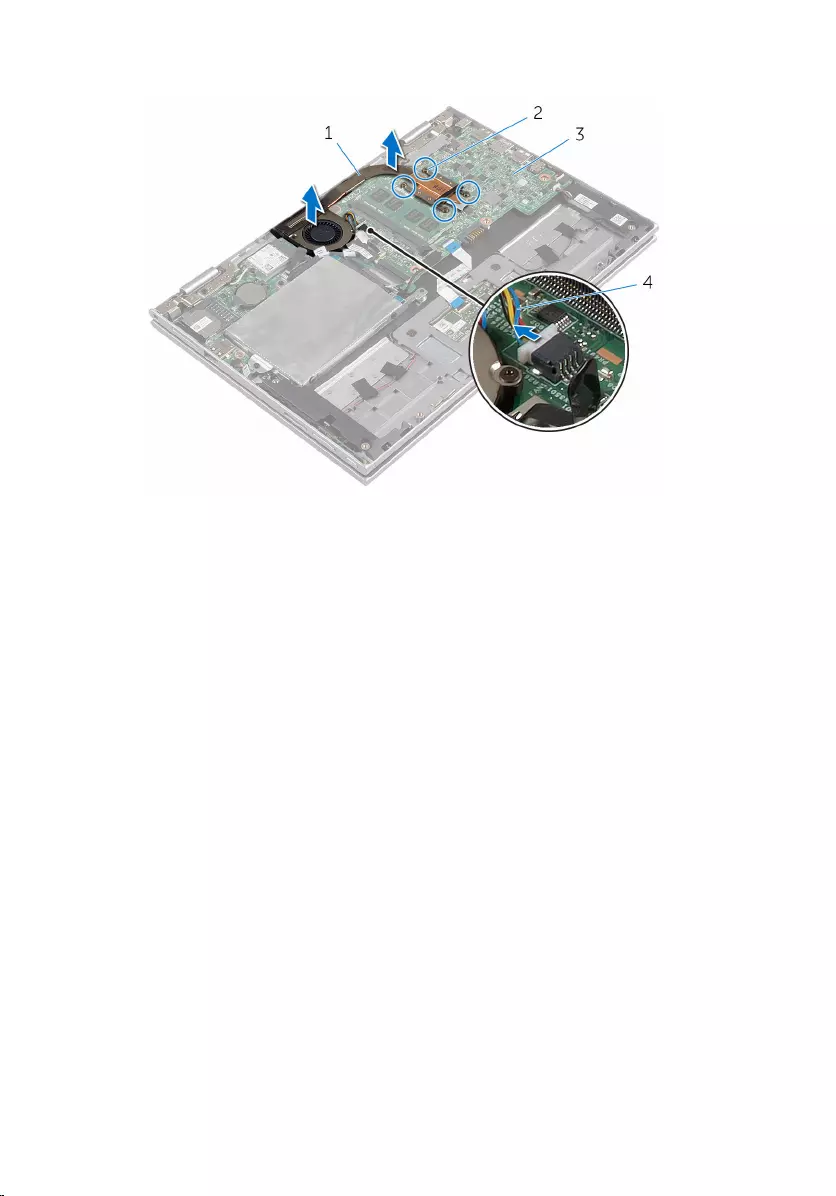
3 Lift the processor fan and heat-sink assembly off the system board.
1 processor fan and heat-sink
assembly
2 captive screws (4)
3 system board 4 fan cable
49
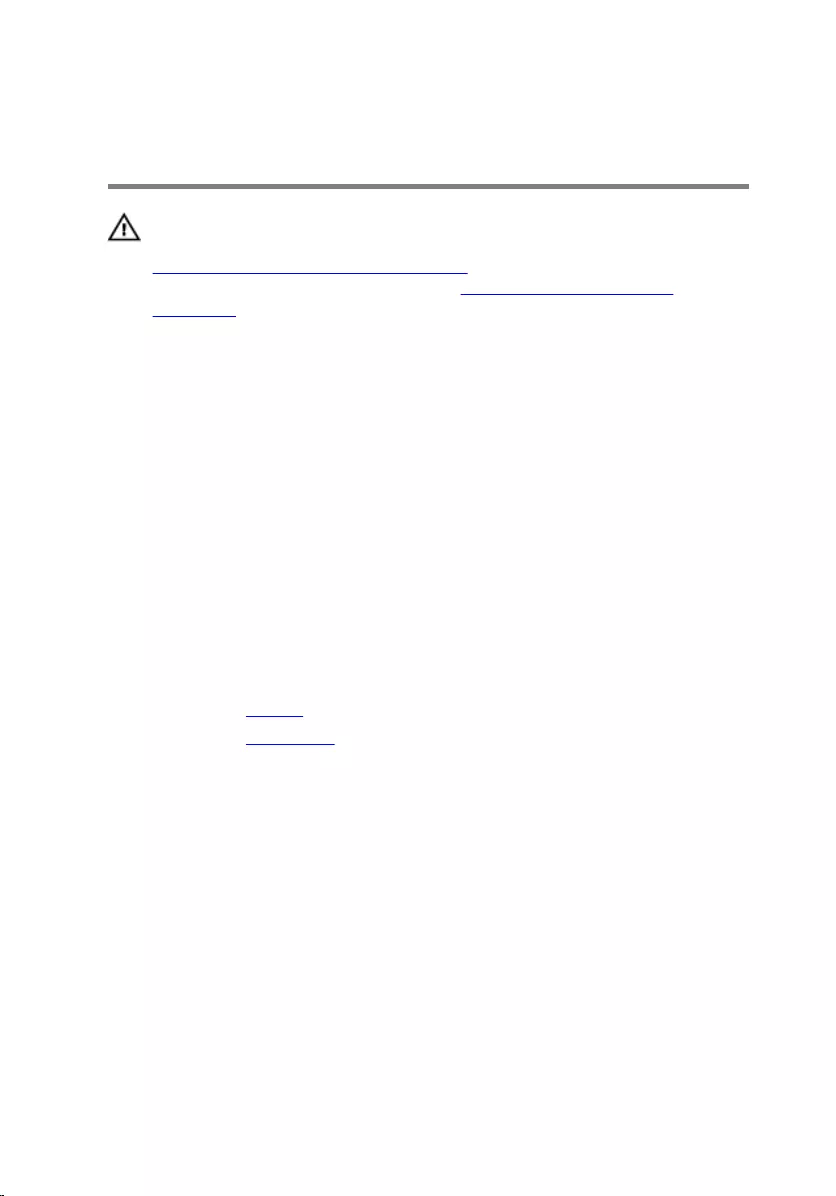
Replacing the processor fan
and heat-sink assembly
WARNING: Before working inside your computer, read the safety
information that shipped with your computer and follow the steps in
Before working inside your computer. After working inside your
computer, follow the instructions in After working inside your
computer. For more safety best practices, see the Regulatory
Compliance home page at www.dell.com/regulatory_compliance.
Procedure
1 Align the screw holes on the processor fan and heat-sink assembly with
the screw holes on the system board and place the processor fan and
heat sink assembly on it.
2 In sequential order, (indicated on the heat sink), tighten the captive
screws that secure the processor fan and heat-sink assembly to the
system board.
3 Connect the fan cable to the system board.
Post-requisites
1 Replace the battery.
2 Replace the base cover.
50
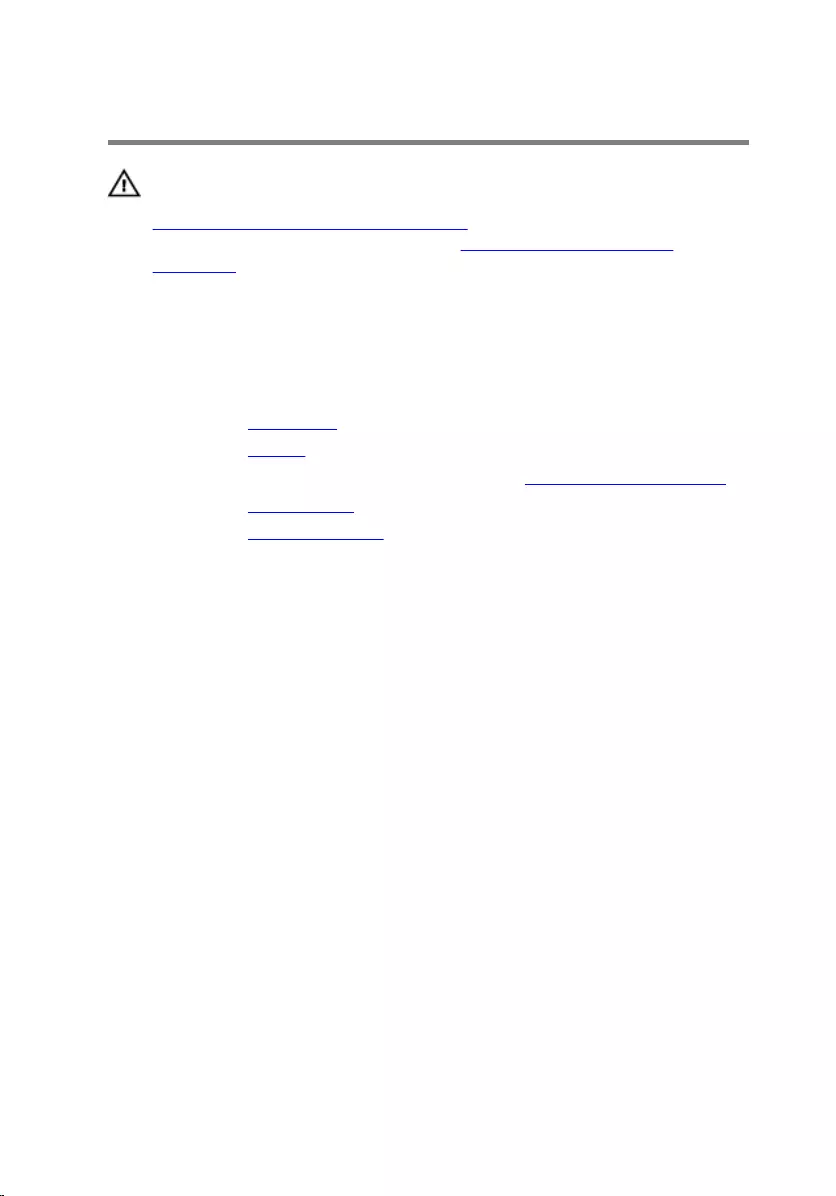
Removing the I/O board
WARNING: Before working inside your computer, read the safety
information that shipped with your computer and follow the steps in
Before working inside your computer. After working inside your
computer, follow the instructions in After working inside your
computer. For more safety best practices, see the Regulatory
Compliance home page at www.dell.com/regulatory_compliance.
Prerequisites
1 Remove the base cover.
2 Remove the battery.
3 Follow the procedure from step 1 to step 5 in “Removing the hard drive”.
4 Remove the wireless card.
5 Remove the coin-cell battery.
Procedure
1 Disconnect the I/O-board cable from the I/O board.
2 Disconnect the power and volume-buttons board cable from the I/O
board.
3 Remove the screw that secures the I/O board to the palm rest and
keyboard assembly.
51
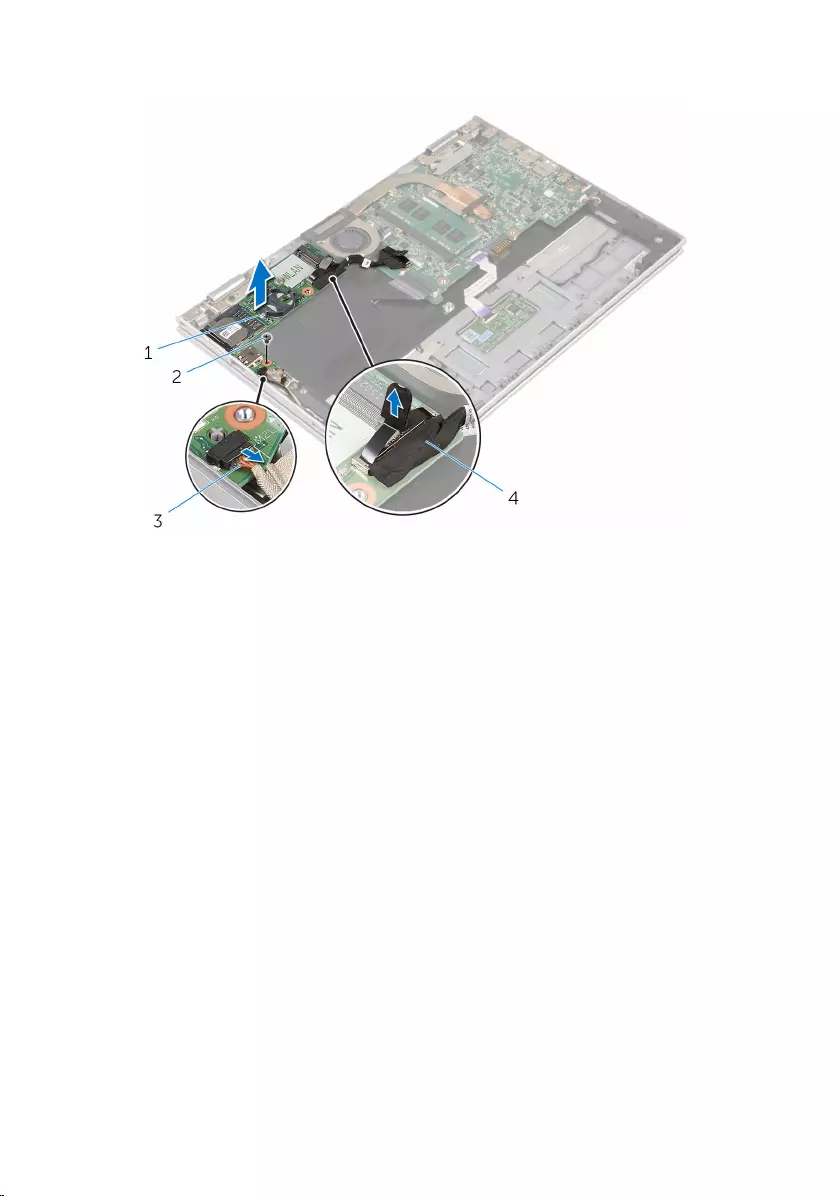
4 Lift the I/O board off the palm rest and keyboard assembly.
1 I/O board 2 screw
3 power and volume-buttons
board cable
4 I/O-board cable
52
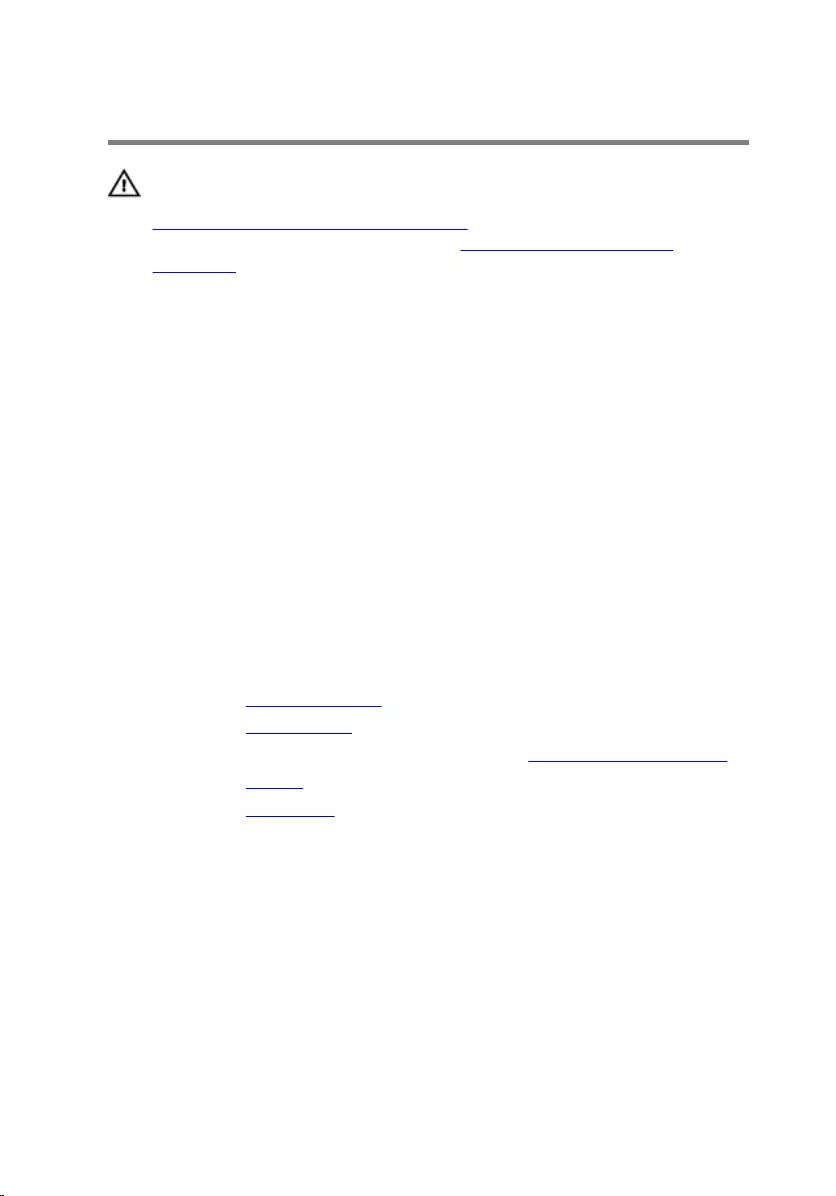
Replacing the I/O board
WARNING: Before working inside your computer, read the safety
information that shipped with your computer and follow the steps in
Before working inside your computer. After working inside your
computer, follow the instructions in After working inside your
computer. For more safety best practices, see the Regulatory
Compliance home page at www.dell.com/regulatory_compliance.
Procedure
1 Using the alignment posts, place the I/O board on the palm rest and
keyboard assembly.
2 Align the screw hole on the I/O board with the screw hole on the palm
rest and keyboard assembly.
3 Replace the screw that secures the I/O board to the palm rest and
keyboard assembly.
4 Connect the power and volume-buttons board cable to the I/O board.
5 Connect the I/O-board cable to the I/O board.
Post-requisites
1 Replace the coin-cell battery.
2 Replace the wireless card.
3 Follow the procedure from step 4 to step 8 in “Replacing the hard drive”.
4 Replace the battery.
5 Replace the base cover.
53
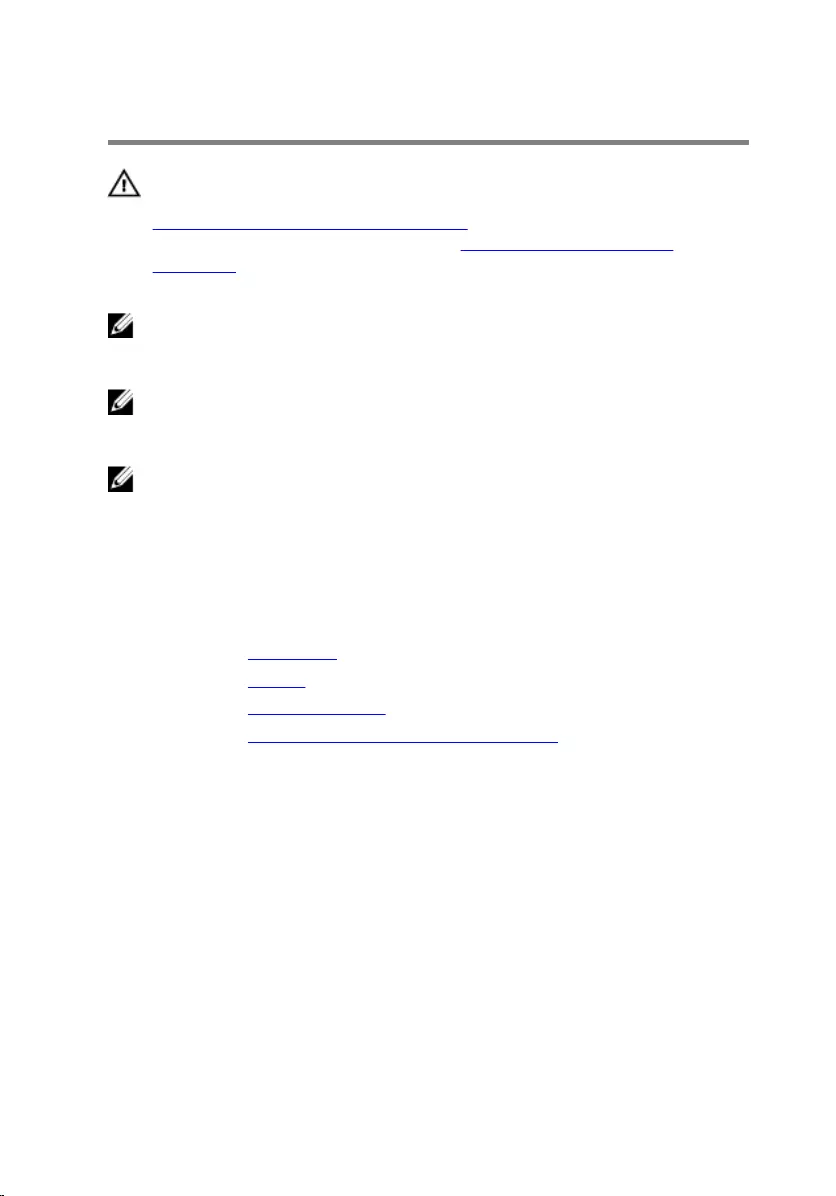
Removing the system board
WARNING: Before working inside your computer, read the safety
information that shipped with your computer and follow the steps in
Before working inside your computer. After working inside your
computer, follow the instructions in After working inside your
computer. For more safety best practices, see the Regulatory
Compliance home page at www.dell.com/regulatory_compliance.
NOTE: Your computer’s Service Tag is stored in the system board. You
must enter the Service Tag in the BIOS setup program after you replace
the system board.
NOTE: Replacing the system board removes any changes you have
made to the BIOS using the BIOS setup program. You must make the
desired changes again after you replace the system board.
NOTE: Before disconnecting the cables from the system board, note the
location of the connectors so that you can reconnect the cables
correctly after you replace the system board.
Prerequisites
1 Remove the base cover.
2 Remove the battery.
3 Remove the memory module.
4 Remove the processor fan and heat-sink assembly.
Procedure
1 Remove the screws that secure the display-cable bracket to the system
board and lift the display-cable bracket off the system board.
2 Peel off the adhesive tape on the Windows-button board connector to
access the Windows-button board cable.
3 Lift the connector latch and disconnect the Windows-button board cable
from the system board.
54
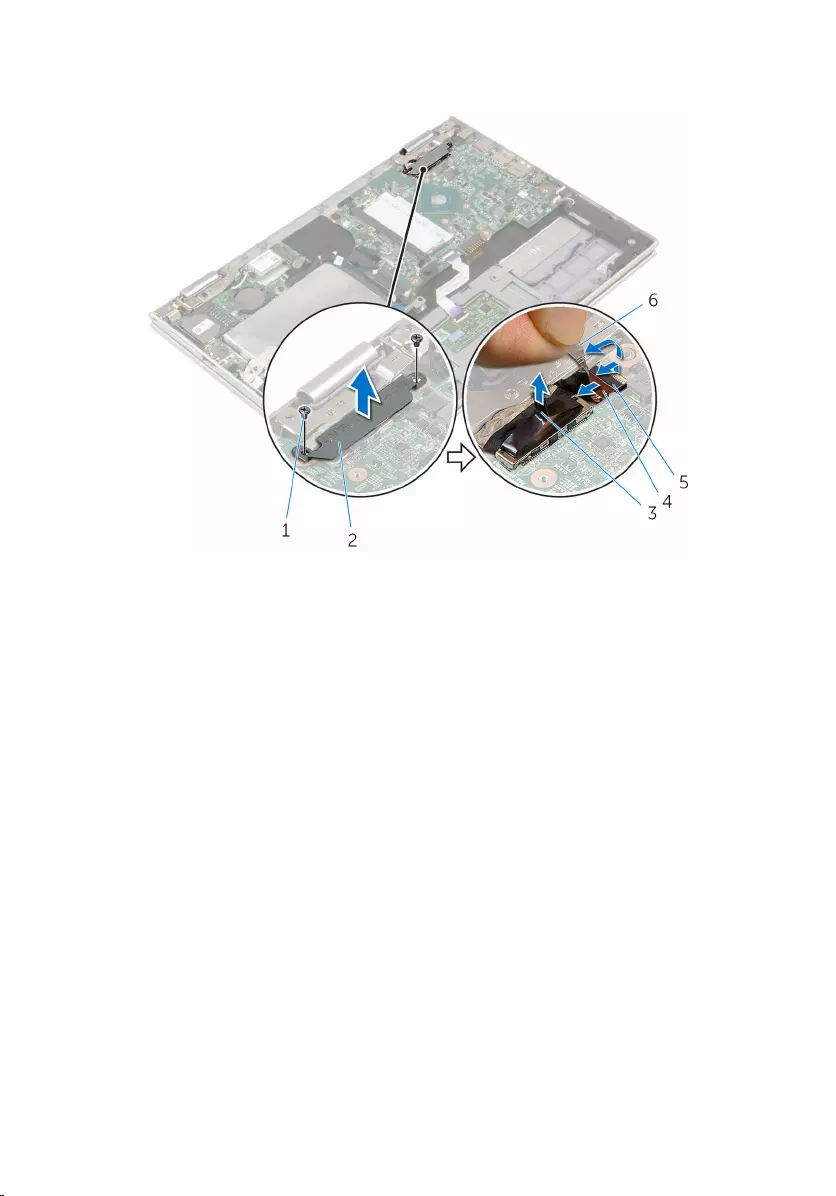
4 Using the pull tab disconnect the display cable from the system board.
1 screws (2) 2 display-cable bracket
3 display cable 4 latch
5 Windows-button board
cable
6 adhesive tape
5 Using the pull tab disconnect the I/O-board cable and the hard-drive
cable from the system board.
6 Release the connector latches and disconnect the keyboard cable from
the system board.
7 Lift the connector latch and disconnect the touch-pad cable from the
system board.
55
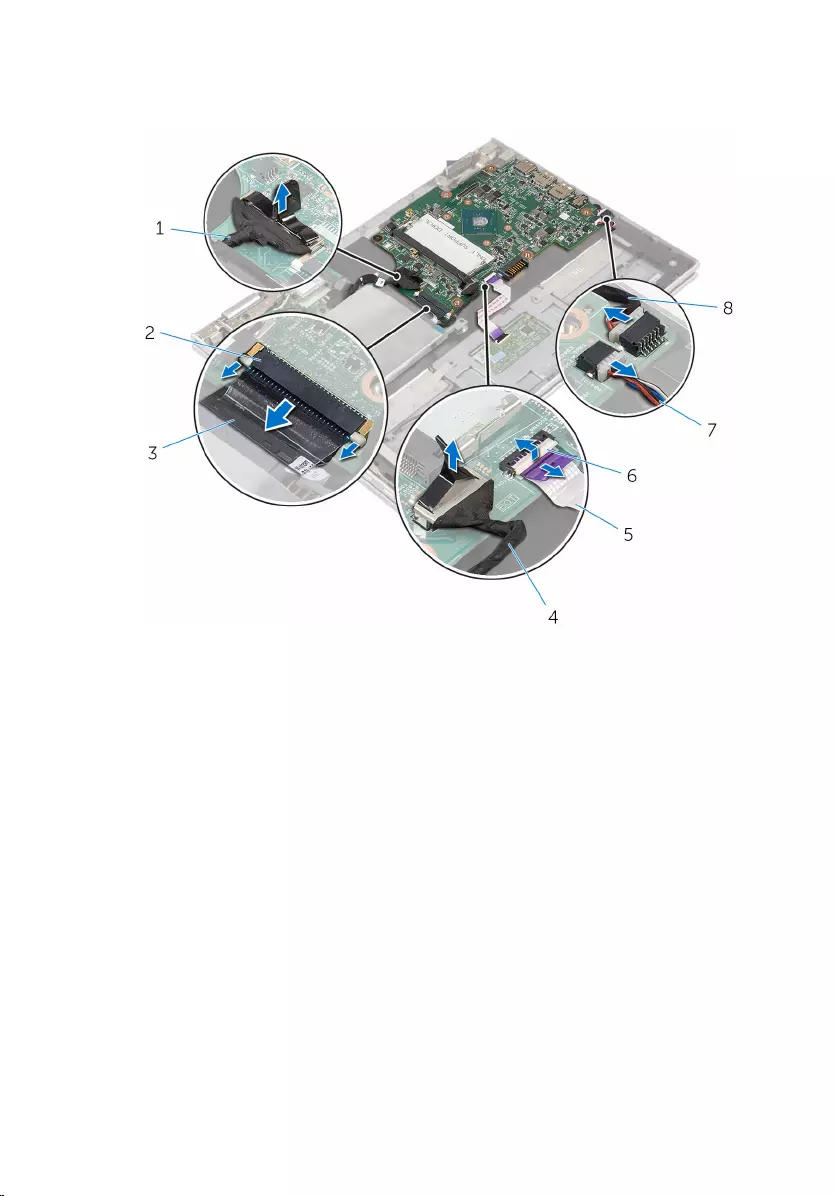
8 Disconnect the speaker cable and the power-adapter port cable from the
system board.
1 I/O-board cable 2 latch
3 keyboard cable 4 hard-drive cable
5 touch-pad cable 6 latch
7 speaker cable 8 power-adapter port cable
9 Remove the screw that secures the system board to the palm rest and
keyboard assembly.
56

10 Lift the system board off the palm rest and keyboard assembly.
1 screw 2 system board
3 palm rest and keyboard
assembly
57
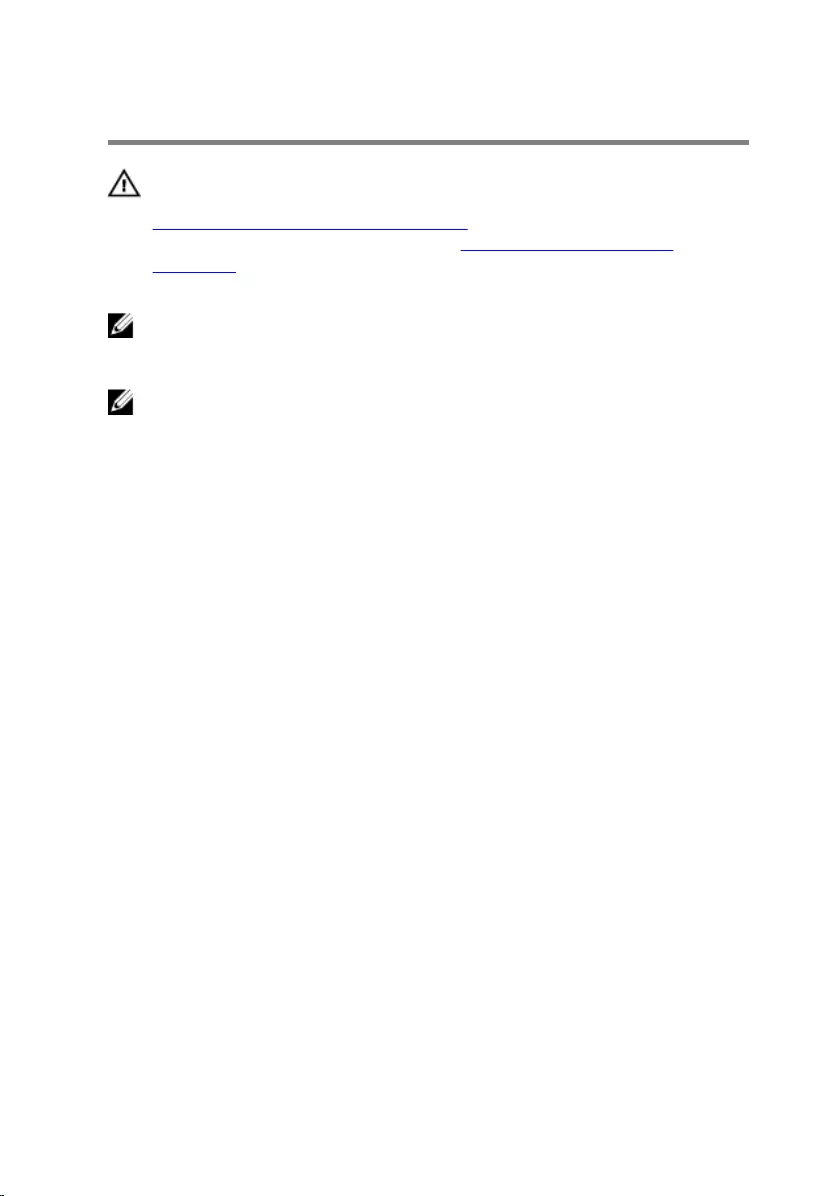
Replacing the system board
WARNING: Before working inside your computer, read the safety
information that shipped with your computer and follow the steps in
Before working inside your computer. After working inside your
computer, follow the instructions in After working inside your
computer. For more safety best practices, see the Regulatory
Compliance home page at www.dell.com/regulatory_compliance.
NOTE: Your computer’s Service Tag is stored in the system board. You
must enter the Service Tag in the BIOS setup program after you replace
the system board.
NOTE: Replacing the system board removes any changes you have
made to the BIOS using the BIOS setup program. You must make the
desired changes again after you replace the system board.
Procedure
1 Align the screw holes on the system board with the screw holes on the
palm rest and keyboard assembly.
2 Replace the screw that secures the system board to the palm rest and
keyboard assembly.
3 Connect the power-adapter port cable and the speaker cable to the
system board.
4 Slide the touch-pad cable into the connector on the system board and
press down the latch to secure the cable.
5 Slide the keyboard cable into the keyboard-cable connector and push
the connector latches in to secure the cable.
6 Connect the I/O-board cable and the hard-drive cable to the system
board.
7 Slide the Windows-button board cable into the connector on the system
board and press down the latch to secure the cable.
8 Adhere the tape on the Windows-button board connector to secure the
cable.
9 Connect the display cable to the system board.
10 Align the screw holes on the display-cable bracket with the screw holes
on the system board.
58
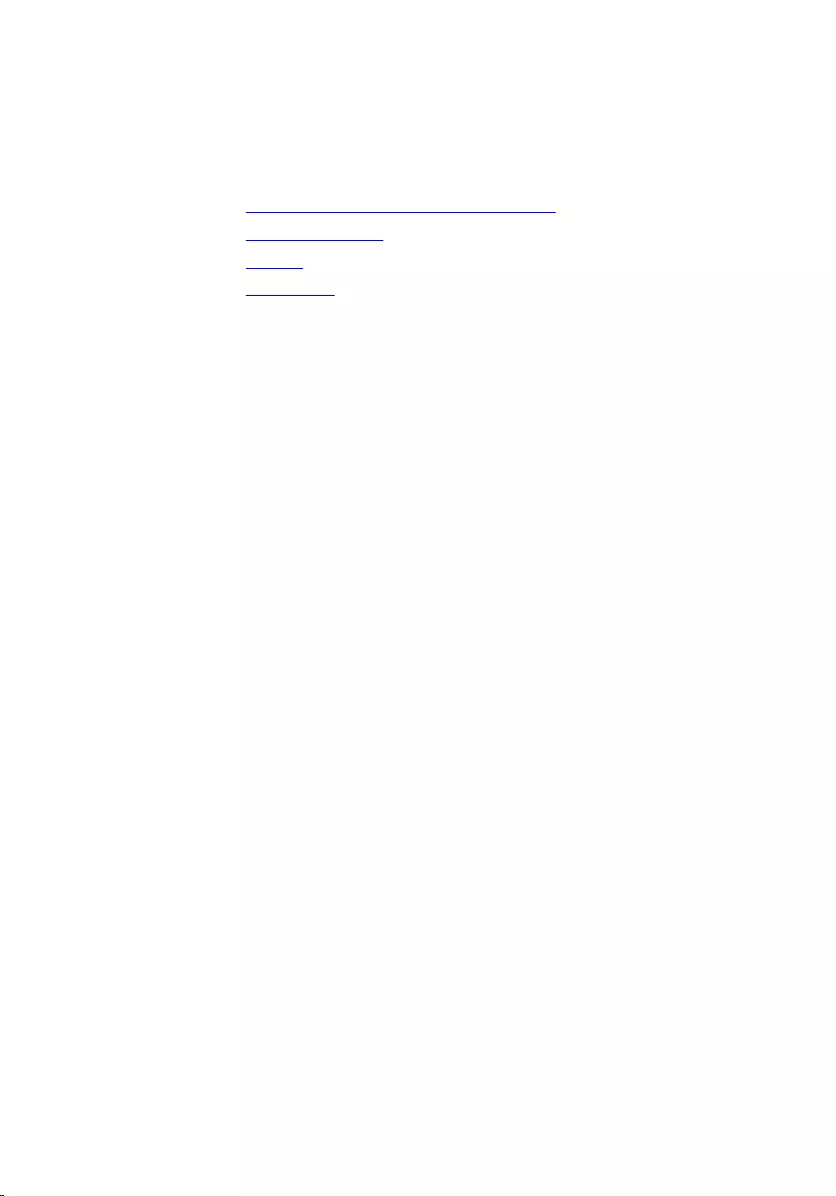
11 Replace the screws that secure the display-cable bracket to the system
board.
Post-requisites
1 Replace the processor fan and heat-sink assembly.
2 Replace the memory module.
3 Replace the battery.
4 Replace the base cover.
Entering the Service Tag in the BIOS setup
program
1 Turn on the computer.
2 Press F2 when the DELL logo is displayed to enter the BIOS setup
program.
3 Navigate to the Main tab and enter the Service Tag in the Service Tag
Input field.
59
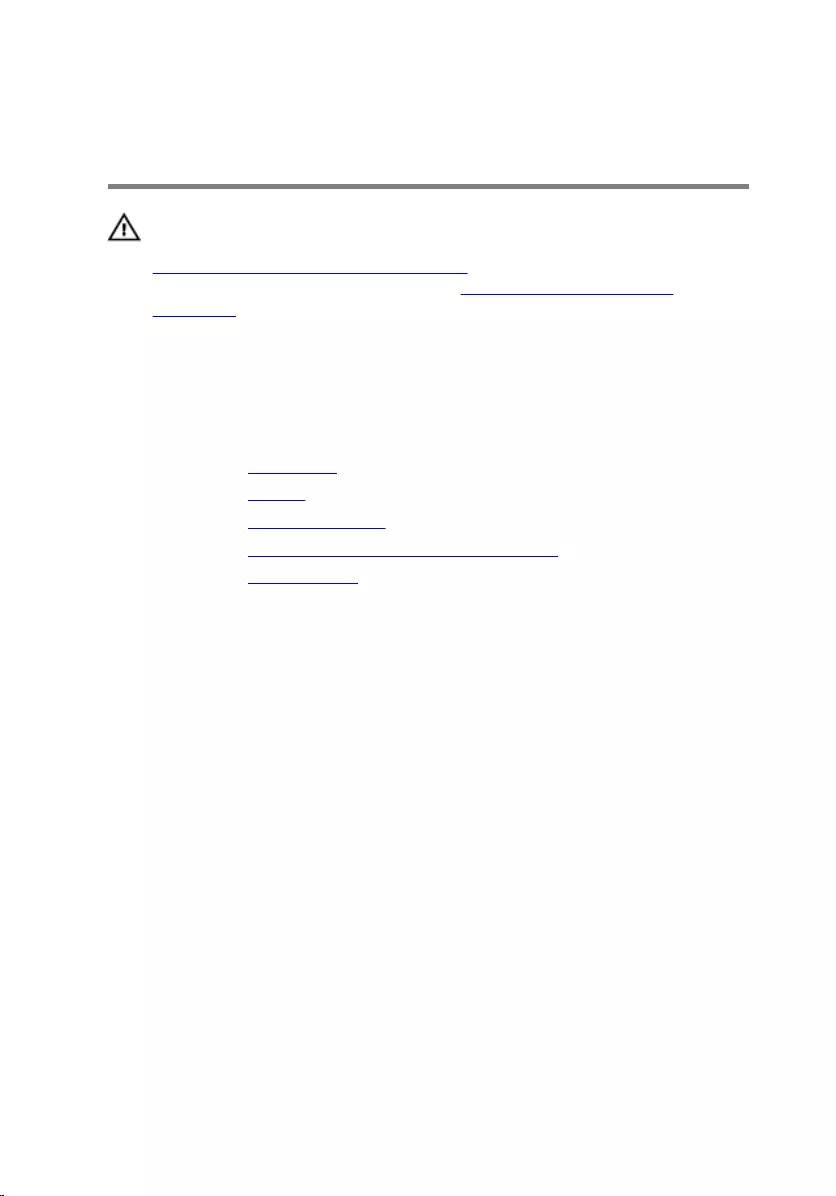
Removing the power-adapter
port
WARNING: Before working inside your computer, read the safety
information that shipped with your computer and follow the steps in
Before working inside your computer. After working inside your
computer, follow the instructions in After working inside your
computer. For more safety best practices, see the Regulatory
Compliance home page at www.dell.com/regulatory_compliance.
Prerequisites
1 Remove the base cover.
2 Remove the battery.
3 Remove the memory module.
4 Remove the processor fan and heat-sink assembly.
5 Remove the system board.
Procedure
1 Peel off the Mylar from the palm rest and keyboard assembly to access
the power-adapter port cable.
2 Remove the screw that secures the power-adapter port to the palm rest
and keyboard assembly.
60

3 Lift the power-adapter port with its cable, off the palm rest and keyboard
assembly.
1 screw 2 power-adapter port
3 power-adapter port cable 4 Mylar
61
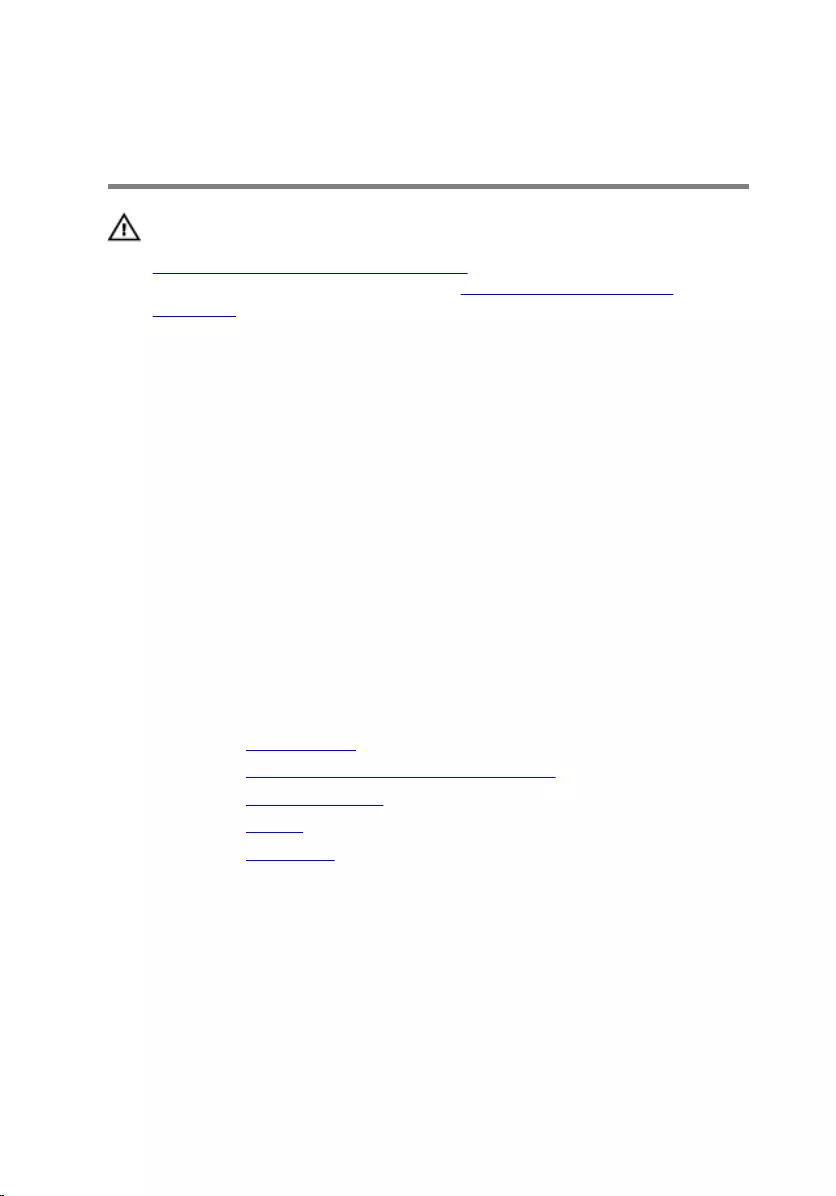
Replacing the power-adapter
port
WARNING: Before working inside your computer, read the safety
information that shipped with your computer and follow the steps in
Before working inside your computer. After working inside your
computer, follow the instructions in After working inside your
computer. For more safety best practices, see the Regulatory
Compliance home page at www.dell.com/regulatory_compliance.
Procedure
1 Place the power-adapter port into the slot on the palm rest and keyboard
assembly.
2 Align the screw hole on the power-adapter port with the screw hole on
the palm rest and keyboard assembly.
3 Replace the screw that secures the power-adapter port to the palm rest
and keyboard assembly.
4 Connect the power-adapter port cable to the system board.
5 Adhere the Mylar to the palm rest and keyboard assembly.
Post-requisites
1 Replace the system board.
2 Replace the processor fan and heat-sink assembly.
3 Replace the memory module.
4 Replace the battery.
5 Replace the base cover.
62
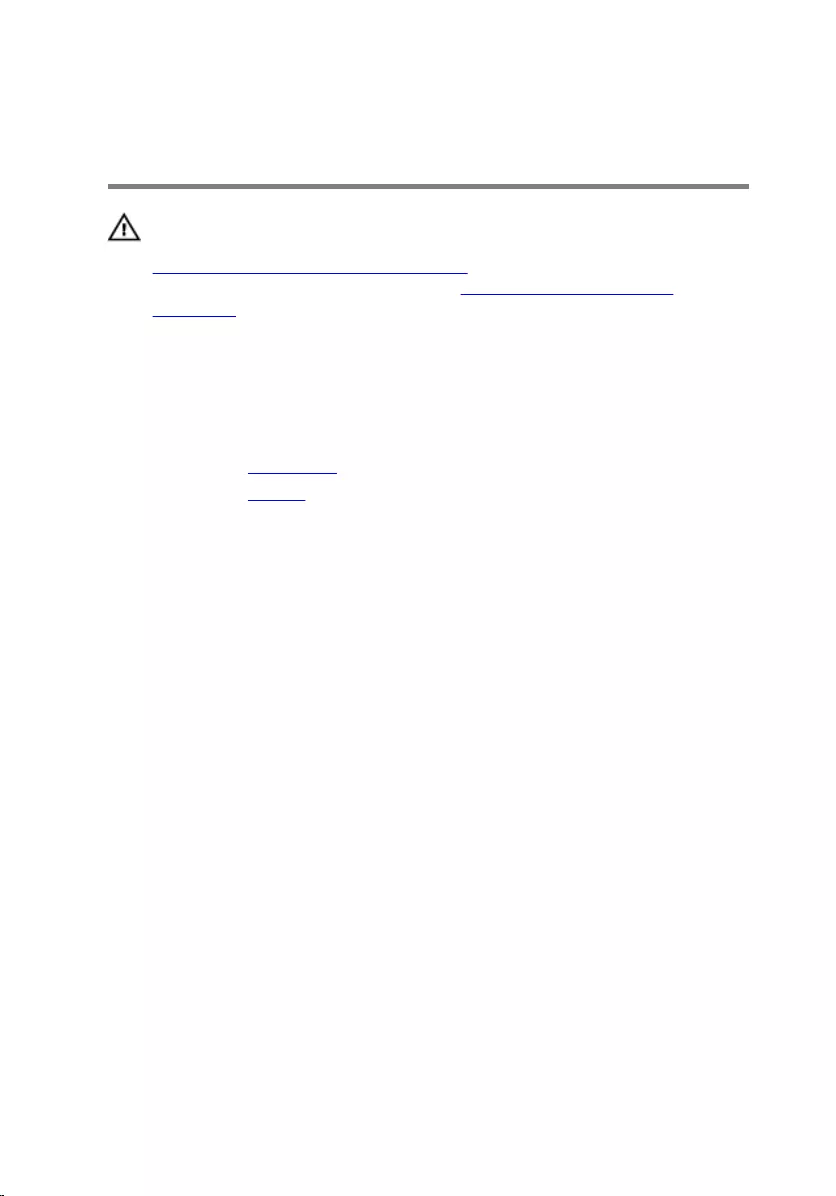
Removing the display
assembly
WARNING: Before working inside your computer, read the safety
information that shipped with your computer and follow the steps in
Before working inside your computer. After working inside your
computer, follow the instructions in After working inside your
computer. For more safety best practices, see the Regulatory
Compliance home page at www.dell.com/regulatory_compliance.
Prerequisites
1 Remove the base cover.
2 Remove the battery.
Procedure
1 Disconnect the antenna cables from the wireless card.
2 Remove the screws that secure the display-cable bracket to the system
board.
3 Lift the display-cable bracket off the system board.
4 Using the pull tab disconnect the display cable from the system board.
5 Peel off the adhesive tape to access the Windows button-board cable.
63
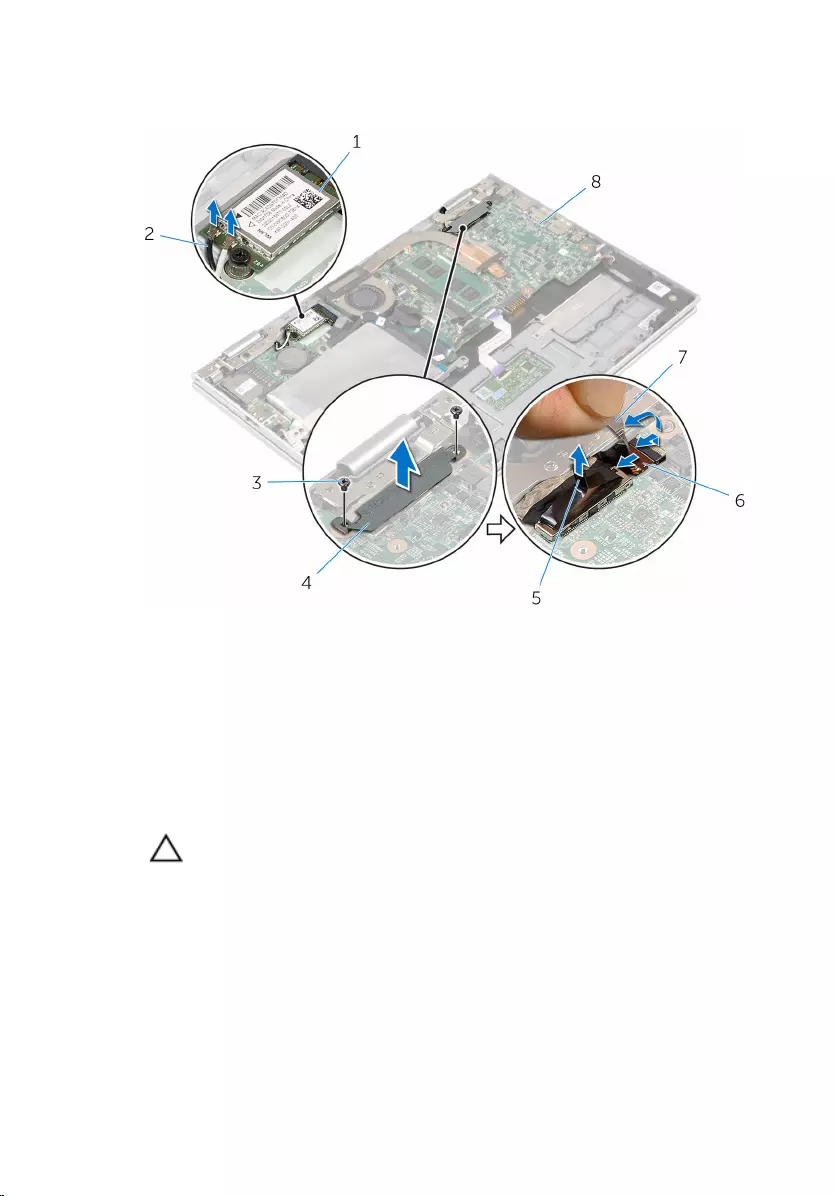
6 Lift the connector latch and disconnect the Windows button-board
cable.
1 wireless card 2 antenna cables (2)
3 screws (2) 4 display-cable bracket
5 display cable 6 windows-button board
cable
7 adhesive tape 8 system board
7 Turn the computer over and open the display as far as possible.
CAUTION: Place the computer on a soft and clean surface to avoid
scratching the display.
8 Place the computer face down on a flat surface.
9 Remove the screws that secure the display assembly to the palm rest and
keyboard assembly.
64
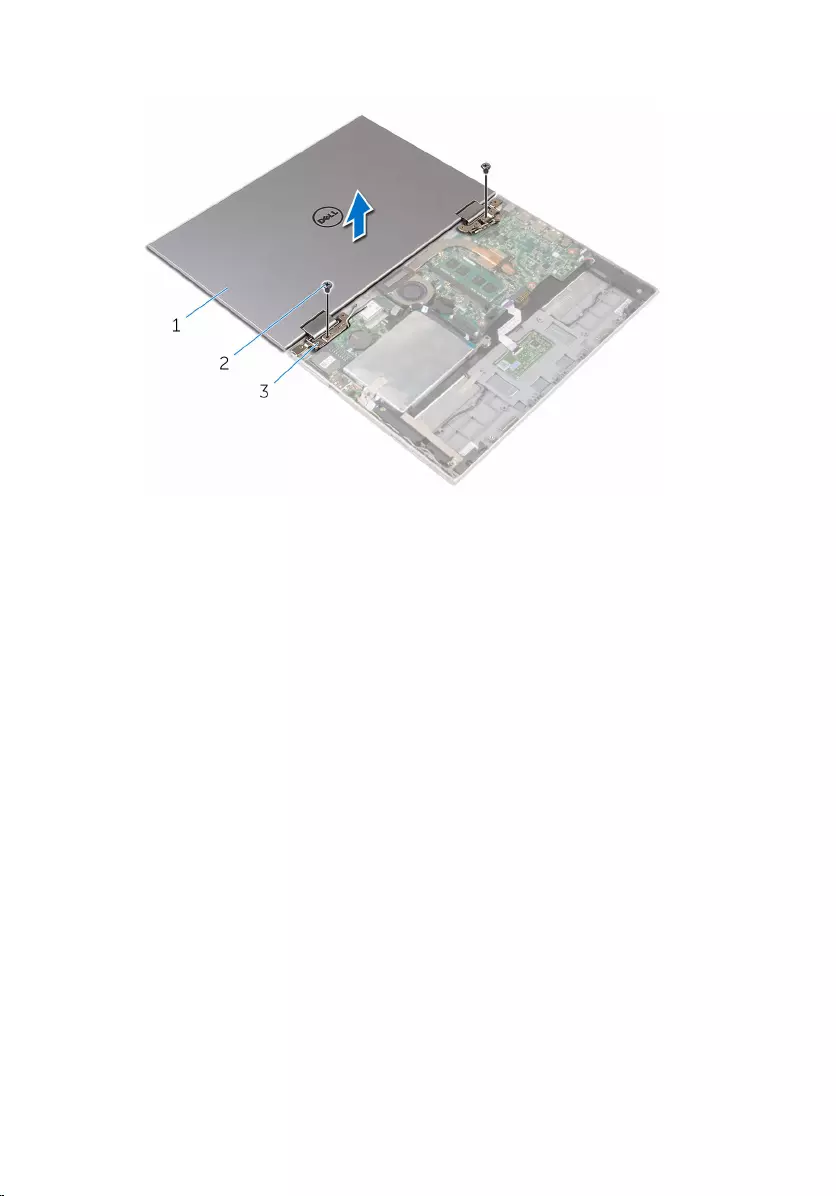
10 Lift the display assembly off the palm rest and keyboard assembly.
1 display assembly 2 screws (2)
3 display hinges (2)
65
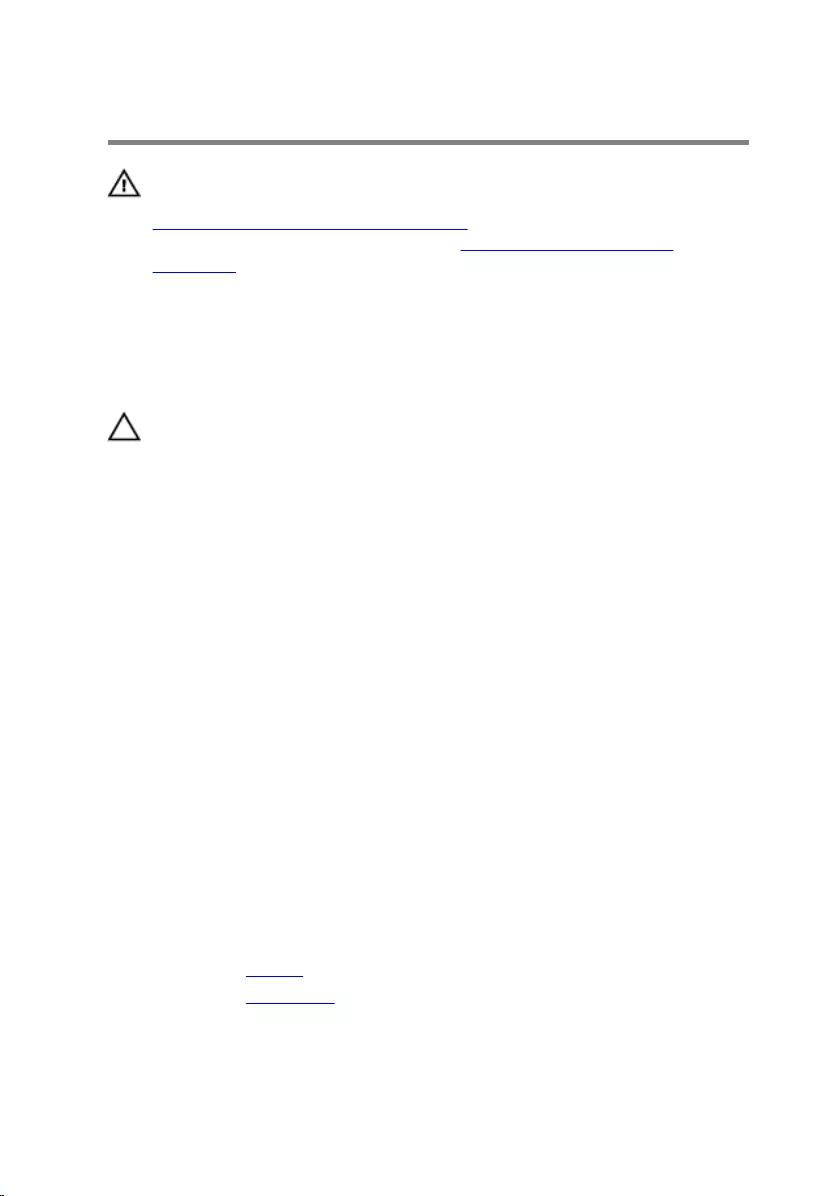
Replacing the display assembly
WARNING: Before working inside your computer, read the safety
information that shipped with your computer and follow the steps in
Before working inside your computer. After working inside your
computer, follow the instructions in After working inside your
computer. For more safety best practices, see the Regulatory
Compliance home page at www.dell.com/regulatory_compliance.
Procedure
CAUTION: Place the computer on a soft and clean surface to avoid
scratching the display.
1 Place the display assembly on the palm rest and keyboard assembly.
2 Align the screw holes on the display hinges with the screw holes on the
palm rest and keyboard assembly.
3 Replace the screws that secure the display assembly to the palm rest and
keyboard assembly.
4 Turn the computer over and close the display.
5 Turn the computer over.
6 Slide the Windows button-board connector into the connector latch on
the system board and press down the latch to secure the cable.
7 Adhere the tape to the Windows button-board cable.
8 Connect the display cable to the system board.
9 Align the screw holes on the display-cable bracket with the screw holes
on the system board.
10 Replace the screws that secure the display-cable bracket to the system
board.
11 Connect the antenna cables to the wireless card.
Post-requisites
1 Replace the battery.
2 Replace the base cover.
66
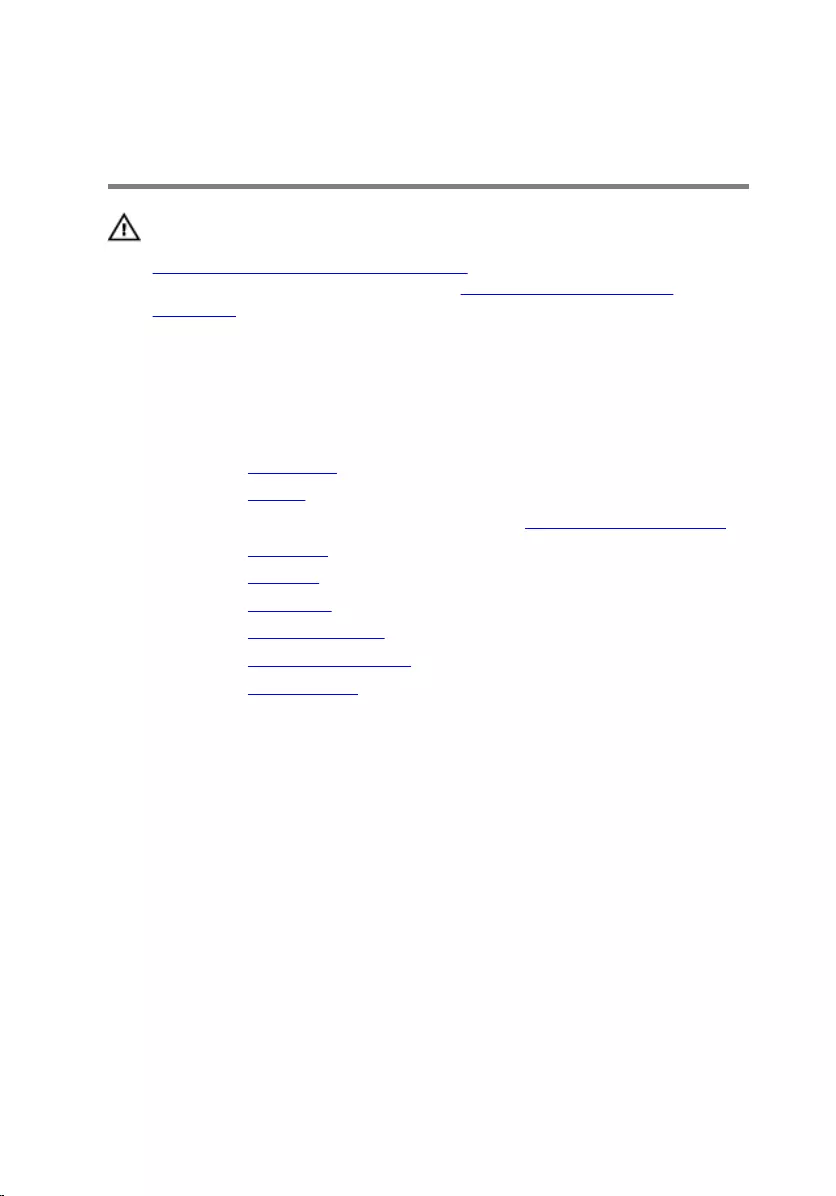
Removing the palm rest and
keyboard assembly
WARNING: Before working inside your computer, read the safety
information that shipped with your computer and follow the steps in
Before working inside your computer. After working inside your
computer, follow the instructions in After working inside your
computer. For more safety best practices, see the Regulatory
Compliance home page at www.dell.com/regulatory_compliance.
Prerequisites
1 Remove the base cover.
2 Remove the battery.
3 Follow the procedure from step 1 to step 3 in “Removing the hard drive”.
4 Remove the I/O board.
5 Remove the speakers.
6 Remove the touch pad.
7 Remove the display assembly.
8 Remove the power-adapter port.
9 Remove the system board.
Procedure
After performing the steps in prerequisites we are left with the palm rest and
keyboard assembly.
67

1 palm rest and keyboard assembly
1 palm rest and keyboard assembly
68
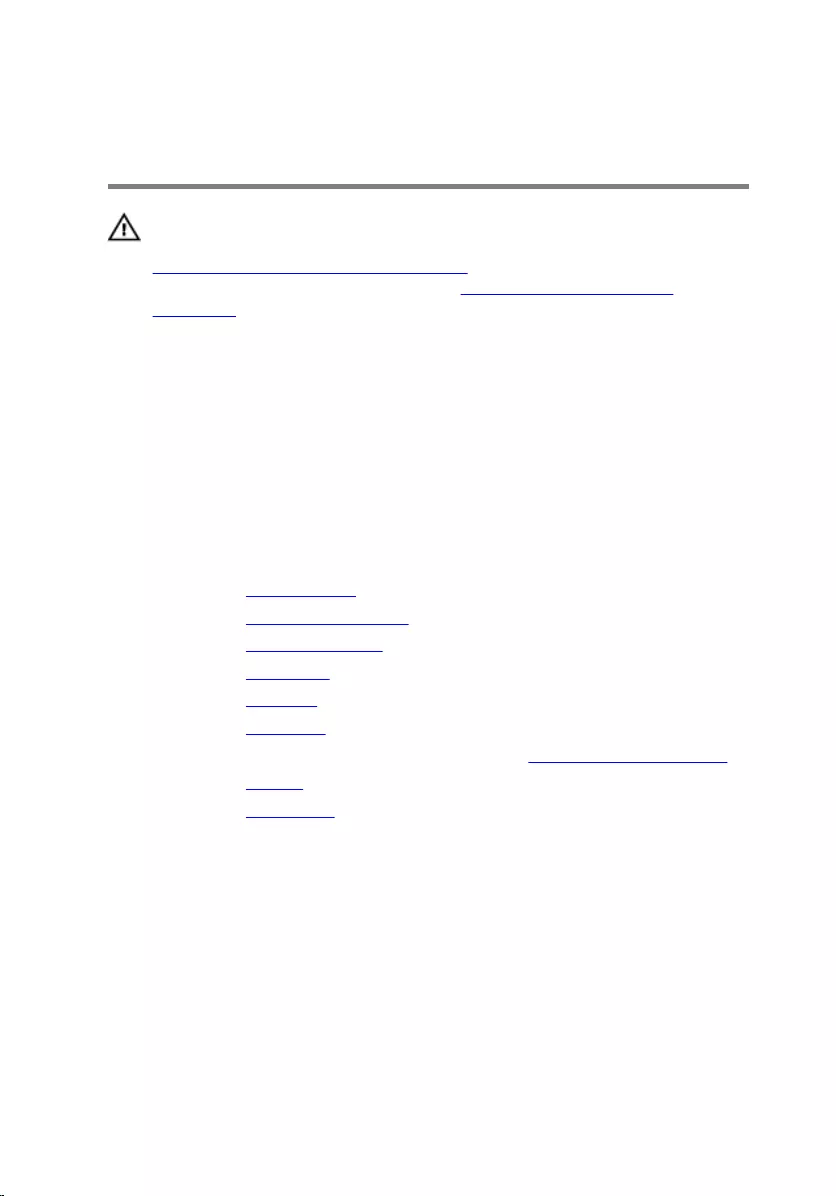
Replacing the palm rest and
keyboard assembly
WARNING: Before working inside your computer, read the safety
information that shipped with your computer and follow the steps in
Before working inside your computer. After working inside your
computer, follow the instructions in After working inside your
computer. For more safety best practices, see the Regulatory
Compliance home page at www.dell.com/regulatory_compliance.
Procedure
Place the palm rest and keyboard assembly on a flat surface with the
keyboard facing down.
Post-requisites
1 Replace the system board.
2 Replace the power-adapter port.
3 Replace the display assembly.
4 Replace the touch pad.
5 Replace the speakers.
6 Replace the I/O board.
7 Follow the procedure from step 4 to step 8 in “Replacing the hard drive”.
8 Replace the battery.
9 Replace the base cover.
69
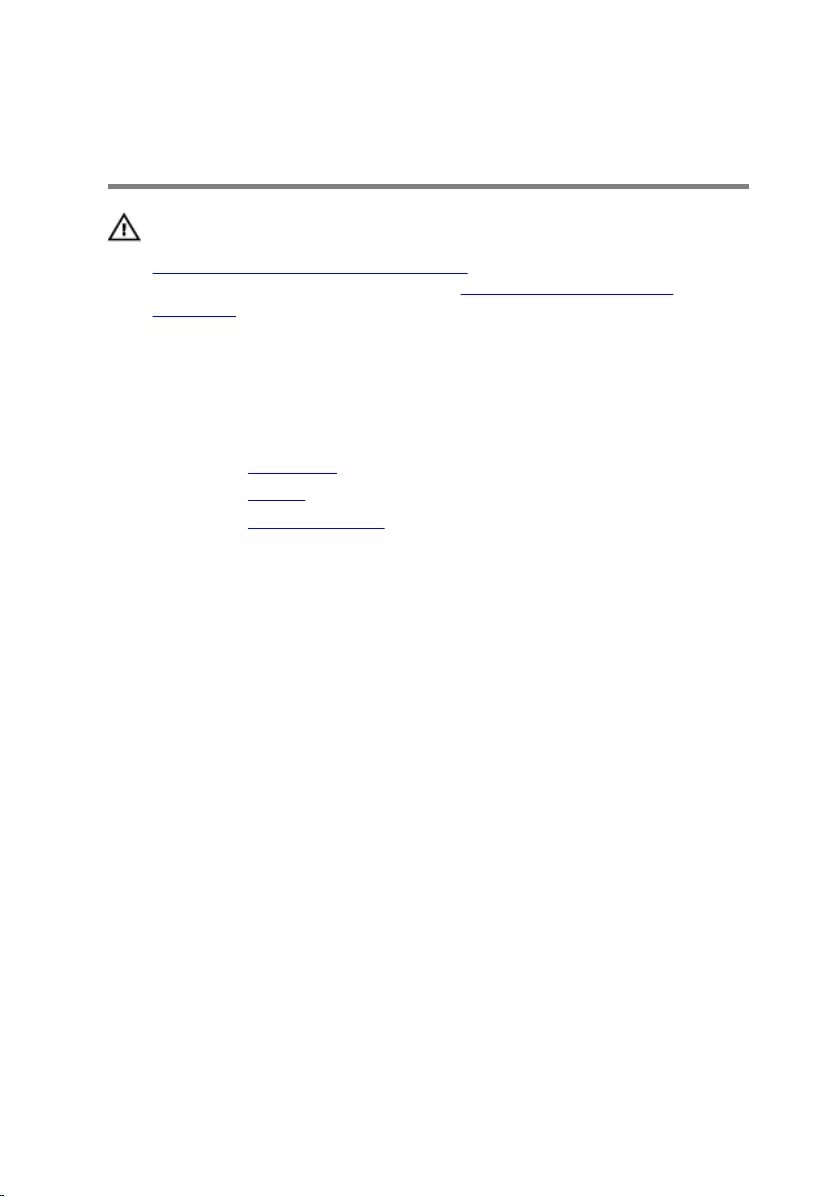
Removing the display back-
cover and antenna assembly
WARNING: Before working inside your computer, read the safety
information that shipped with your computer and follow the steps in
Before working inside your computer. After working inside your
computer, follow the instructions in After working inside your
computer. For more safety best practices, see the Regulatory
Compliance home page at www.dell.com/regulatory_compliance.
Prerequisites
1 Remove the base cover.
2 Remove the battery.
3 Remove the display assembly.
Procedure
Using a plastic scribe, pry the display-panel assembly off the display back-
cover and antenna assembly.
70

1 display-panel assembly 2 plastic scribe
3 display back-cover and antenna
assembly
71
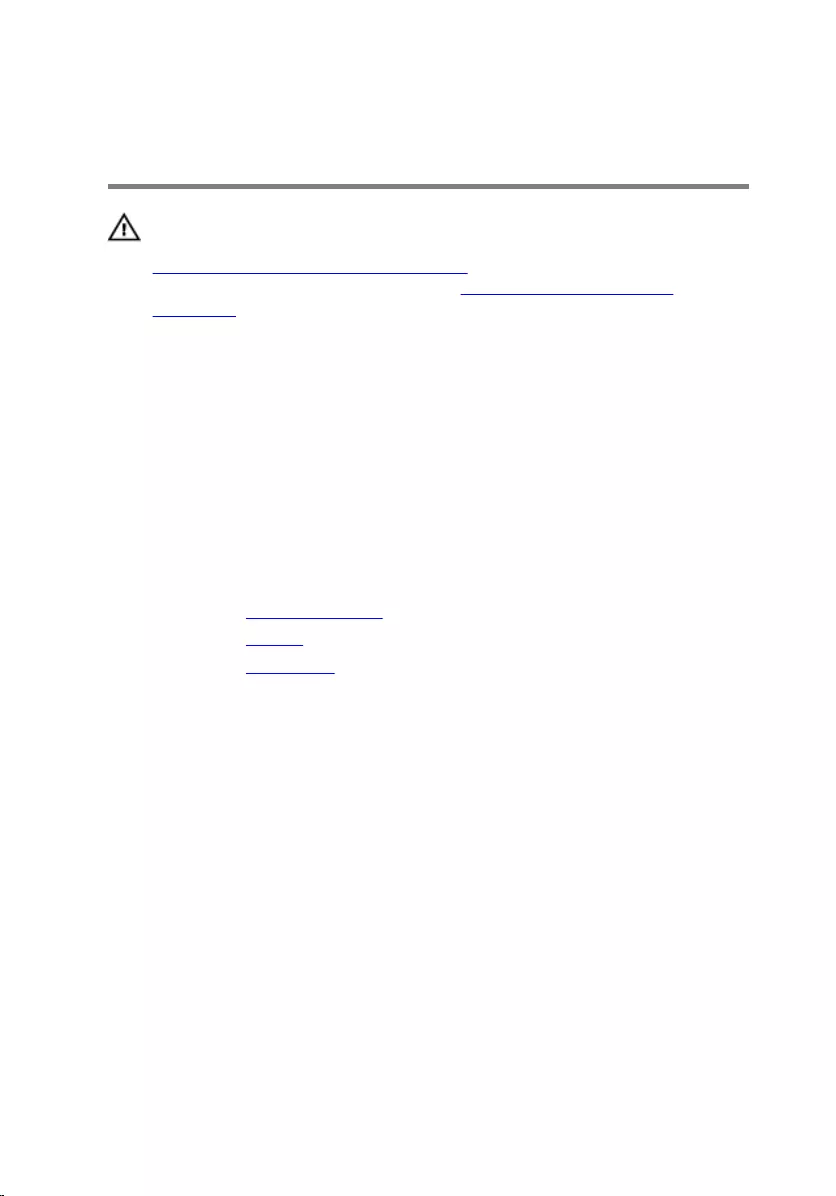
Replacing the display back-
cover and antenna assembly
WARNING: Before working inside your computer, read the safety
information that shipped with your computer and follow the steps in
Before working inside your computer. After working inside your
computer, follow the instructions in After working inside your
computer. For more safety best practices, see the Regulatory
Compliance home page at www.dell.com/regulatory_compliance.
Procedure
Align the display-panel assembly with the display back-cover and antenna
assembly and gently snap the display back-cover and antenna assembly into
place.
Post-requisites
1 Replace the display assembly.
2 Replace the battery.
3 Replace the base cover.
72
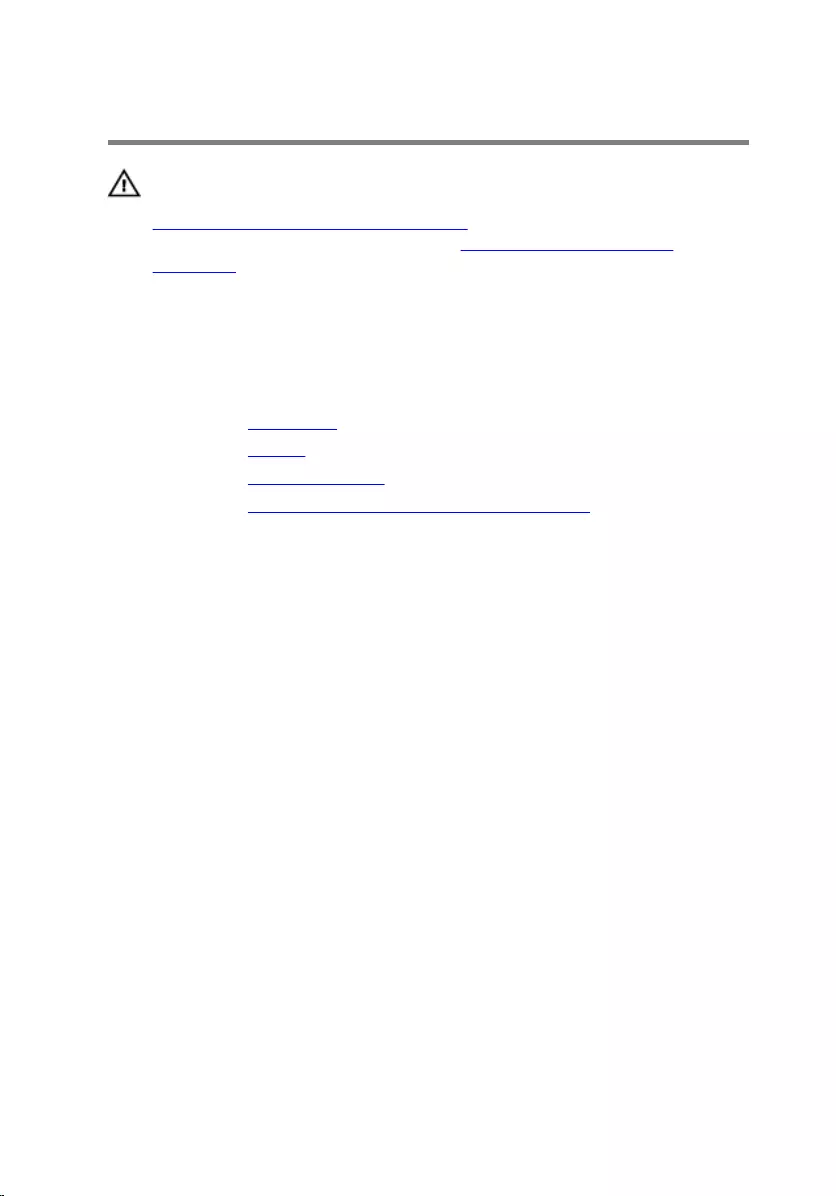
Removing the display hinges
WARNING: Before working inside your computer, read the safety
information that shipped with your computer and follow the steps in
Before working inside your computer. After working inside your
computer, follow the instructions in After working inside your
computer. For more safety best practices, see the Regulatory
Compliance home page at www.dell.com/regulatory_compliance.
Prerequisites
1 Remove the base cover.
2 Remove the battery.
3 Remove the display assembly.
4 Remove the display back-cover and antenna assembly.
Procedure
1 Remove the antenna cables from the routing guide on the hinge cover.
2 Remove the screws that secure the display hinges to the display back-
cover and antenna assembly.
73
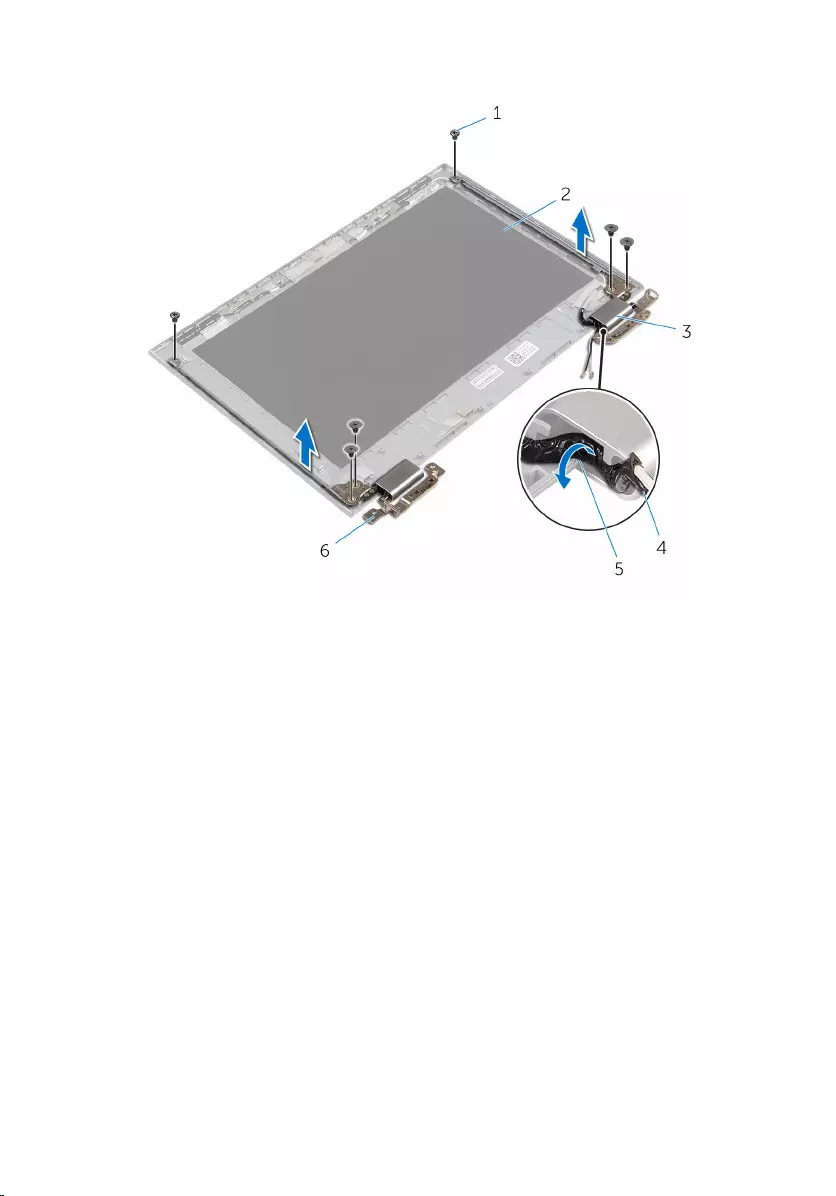
3 Lift the display hinges off the display back-cover and antenna assembly.
1 screws (6) 2 display back-cover and
antenna assembly
3 hinge covers (2) 4 antenna cable
5 routing guides 6 hinges (2)
74
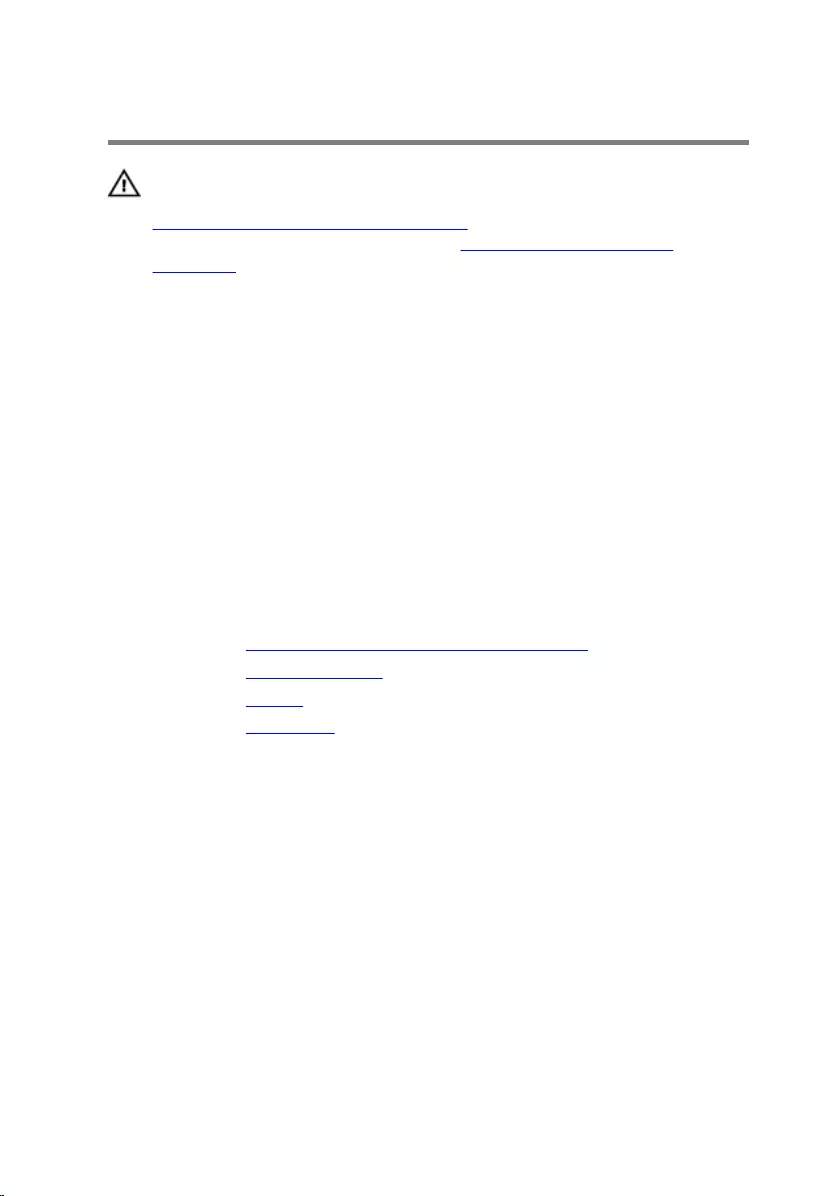
Replacing the display hinges
WARNING: Before working inside your computer, read the safety
information that shipped with your computer and follow the steps in
Before working inside your computer. After working inside your
computer, follow the instructions in After working inside your
computer. For more safety best practices, see the Regulatory
Compliance home page at www.dell.com/regulatory_compliance.
Procedure
1 Align the screw holes on the display hinges with the screw holes on the
display back-cover and antenna assembly.
2 Replace the screws that secure the display hinges to the display back-
cover and antenna assembly.
3 Route the antenna cables through the routing guide on the hinge cover
and secure it in place.
Post-requisites
1 Replace the display back-cover and antenna assembly.
2 Replace the display assembly.
3 Replace the battery.
4 Replace the base cover.
75
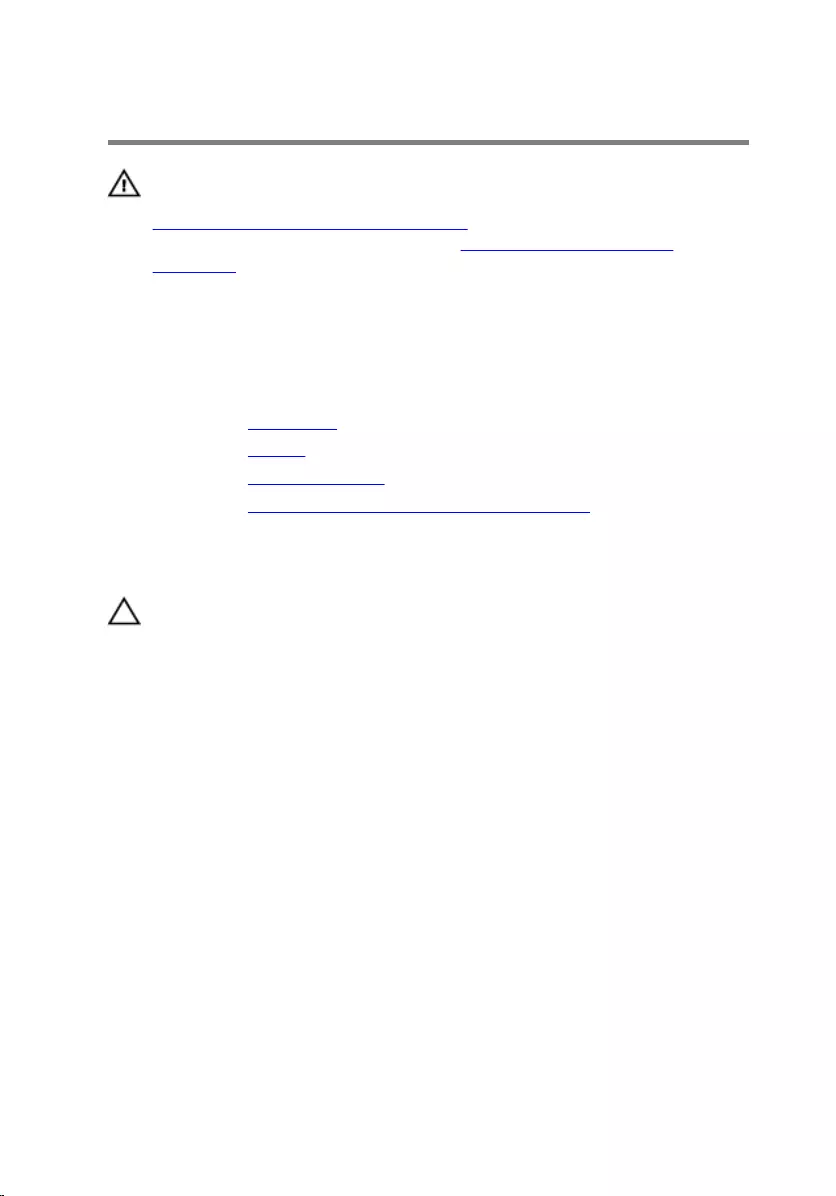
Removing the camera
WARNING: Before working inside your computer, read the safety
information that shipped with your computer and follow the steps in
Before working inside your computer. After working inside your
computer, follow the instructions in After working inside your
computer. For more safety best practices, see the Regulatory
Compliance home page at www.dell.com/regulatory_compliance.
Prerequisites
1 Remove the base cover.
2 Remove the battery.
3 Remove the display assembly.
4 Remove the display back-cover and antenna assembly.
Procedure
CAUTION: Place the display-panel assembly on a soft and clean
surface to avoid scratching the display.
1 Place the display-panel assembly face down on a flat surface.
2 Using a plastic scribe, pry the camera module off the display bezel.
76
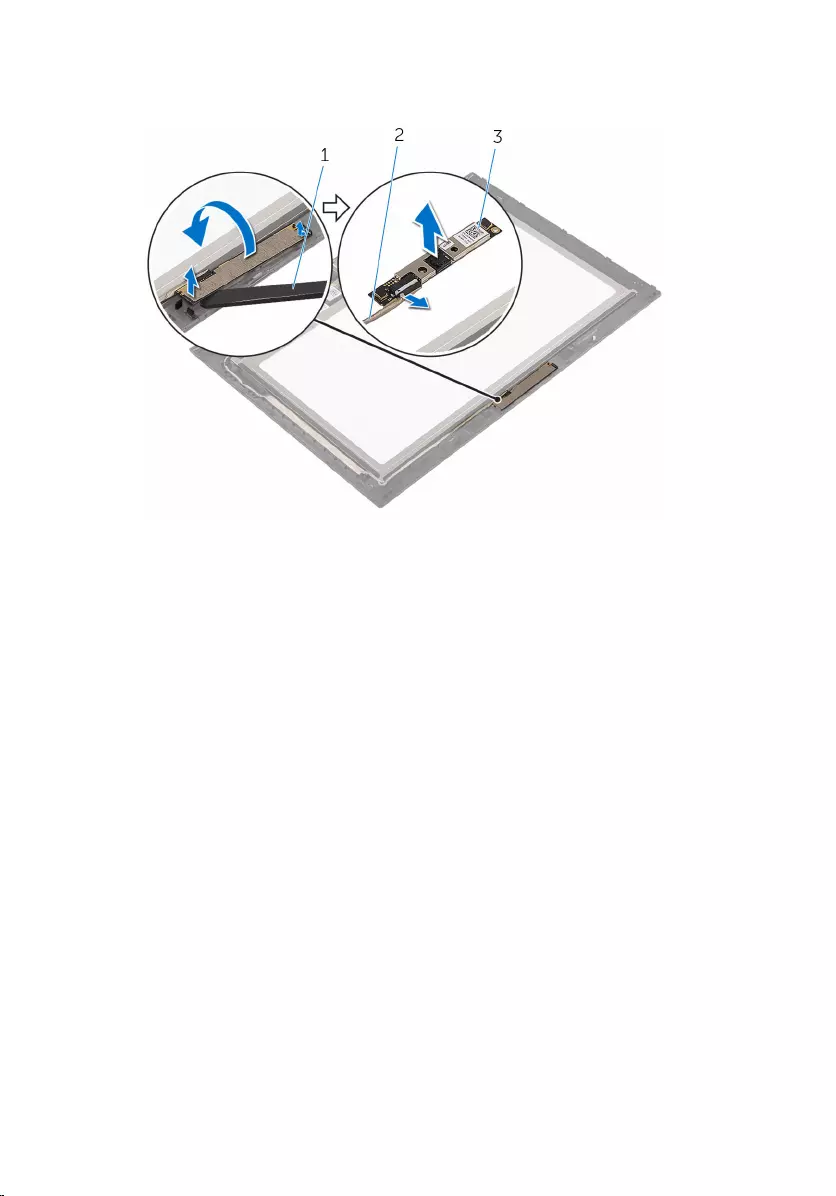
3 Turn the camera over and disconnect the camera cable from the camera
module.
1 camera 2 camera cable
3 plastic scribe
77
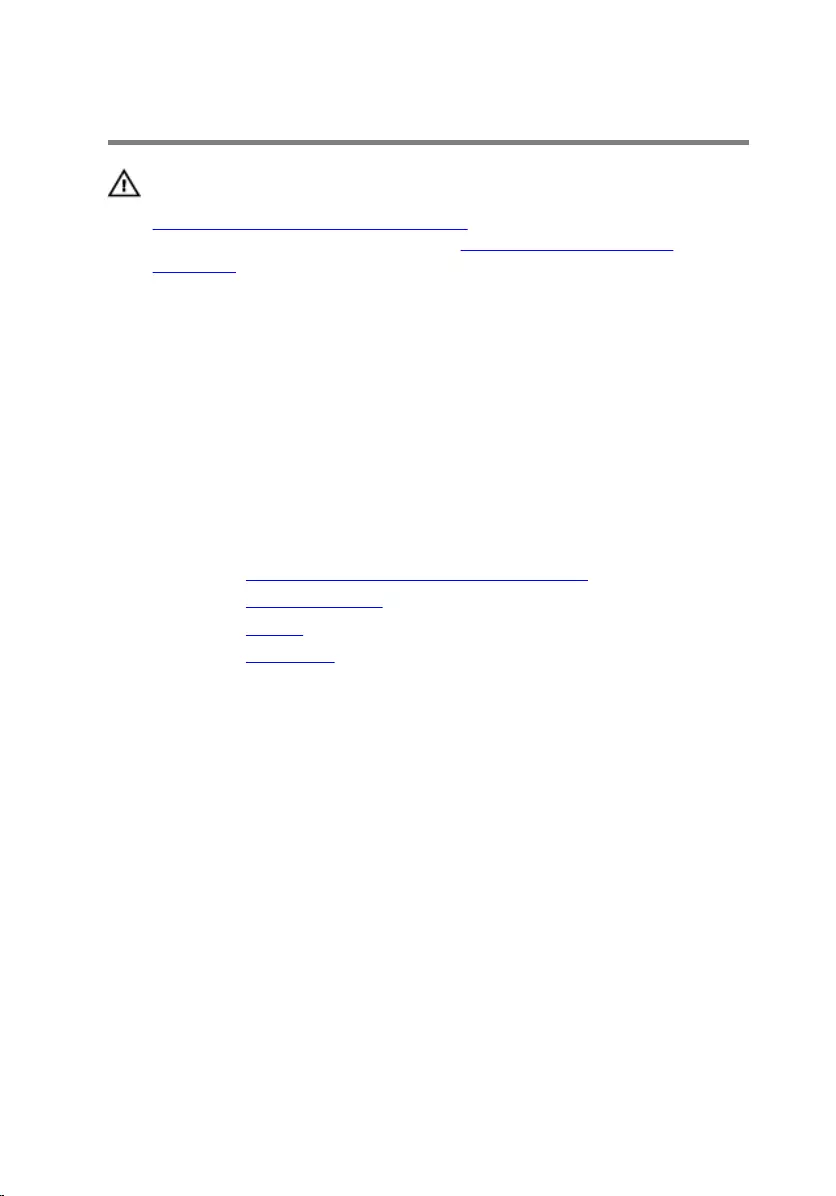
Replacing the camera
WARNING: Before working inside your computer, read the safety
information that shipped with your computer and follow the steps in
Before working inside your computer. After working inside your
computer, follow the instructions in After working inside your
computer. For more safety best practices, see the Regulatory
Compliance home page at www.dell.com/regulatory_compliance.
Procedure
1 Connect the camera cable to the camera module.
2 Using the alignment post place the camera module on the display bezel
and snap it into place.
Post-requisites
1 Replace the display back-cover and antenna assembly.
2 Replace the display assembly.
3 Replace the battery.
4 Replace the base cover.
78
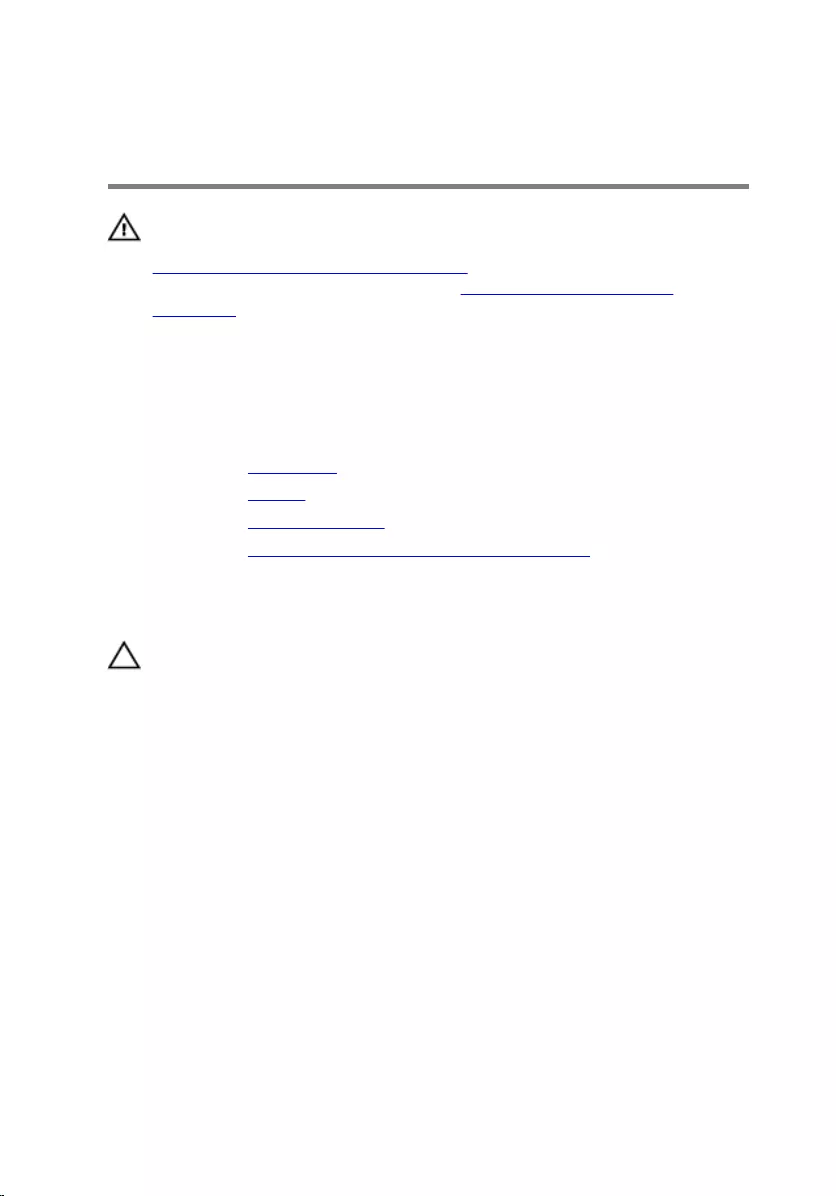
Removing the Windows-
button board
WARNING: Before working inside your computer, read the safety
information that shipped with your computer and follow the steps in
Before working inside your computer. After working inside your
computer, follow the instructions in After working inside your
computer. For more safety best practices, see the Regulatory
Compliance home page at www.dell.com/regulatory_compliance.
Prerequisites
1 Remove the base cover.
2 Remove the battery.
3 Remove the display assembly.
4 Remove the display back-cover and antenna assembly.
Procedure
CAUTION: Place the display-panel assembly on a soft and clean
surface to avoid scratching the display.
1 Place the display-panel assembly face down on a flat surface.
2 Peel off the adhesive tape to access the Windows-button board cable.
3 Lift the connector latches and disconnect the Windows-button board
cable and the touch-board cable from the Windows-button board.
4 Remove the screw that secures the Windows-button board to the display
bezel.
79
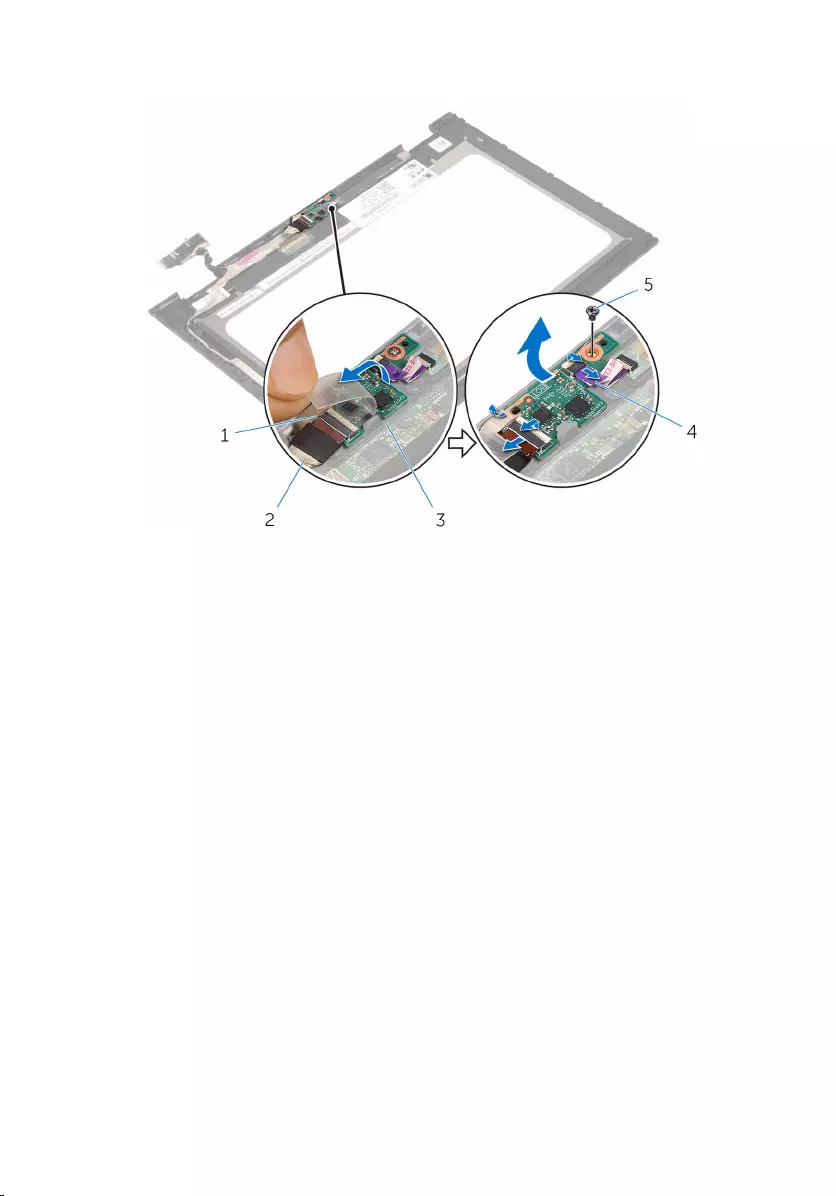
5 Lift the Windows-button board off the display bezel.
1 adhesive tape 2 Windows-button board
cable
3 Windows-button board 4 touch-board cable
5 screw
80
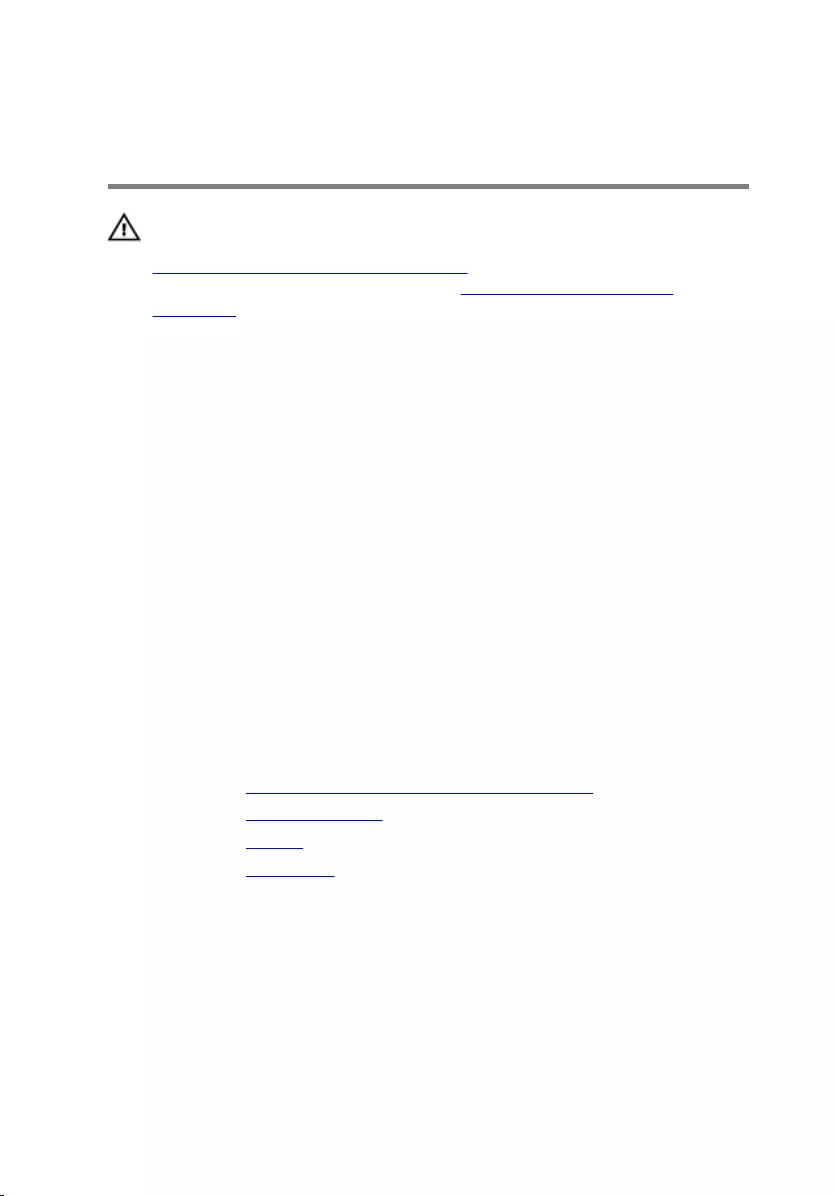
Replacing the Windows-
button board
WARNING: Before working inside your computer, read the safety
information that shipped with your computer and follow the steps in
Before working inside your computer. After working inside your
computer, follow the instructions in After working inside your
computer. For more safety best practices, see the Regulatory
Compliance home page at www.dell.com/regulatory_compliance.
Procedure
1 Align the screw hole on the Windows-button board with the screw hole
on the display bezel.
2 Replace the screw that secures the Windows-button board to the display
bezel.
3 Slide the Windows-button board cable and the touch-board cable into
the connectors on Windows-button board and press down the latches to
secure the cables.
4 Adhere the adhesive tape to the connector on the Windows-button
board to secure the cable.
5 Turn the display-panel assembly over.
Post-requisites
1 Replace the display back-cover and antenna assembly .
2 Replace the display assembly.
3 Replace the battery.
4 Replace the base cover.
81
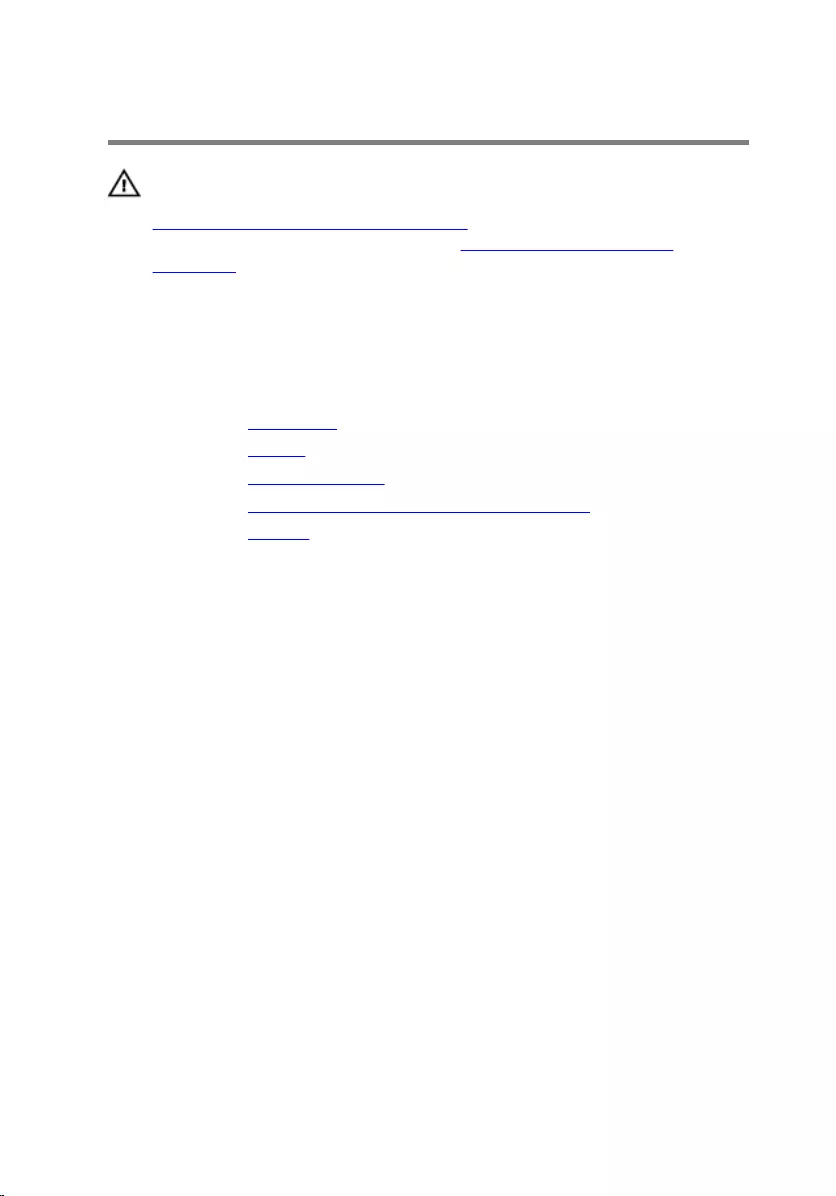
Removing the display cable
WARNING: Before working inside your computer, read the safety
information that shipped with your computer and follow the steps in
Before working inside your computer. After working inside your
computer, follow the instructions in After working inside your
computer. For more safety best practices, see the Regulatory
Compliance home page at www.dell.com/regulatory_compliance.
Prerequisites
1 Remove the base cover.
2 Remove the battery.
3 Remove the display assembly.
4 Remove the display back-cover and antenna assembly.
5 Remove the camera.
Procedure
1 Peel off the adhesive tape to access the Windows-button board cable.
2 Lift the connector latch and disconnect the Windows-button board cable
from the Windows-button board.
82

3 Lift the connector latch and disconnect the display cable from the touch
board.
1 adhesive tape 2 connector latch for
Windows-button board
cable
3 Windows-button board
cable
4 connector latch for display
cable
5 display panel 6 display cable
4 Note the display cable routing and peel off the display cable from the
routing guides on the display bezel.
83
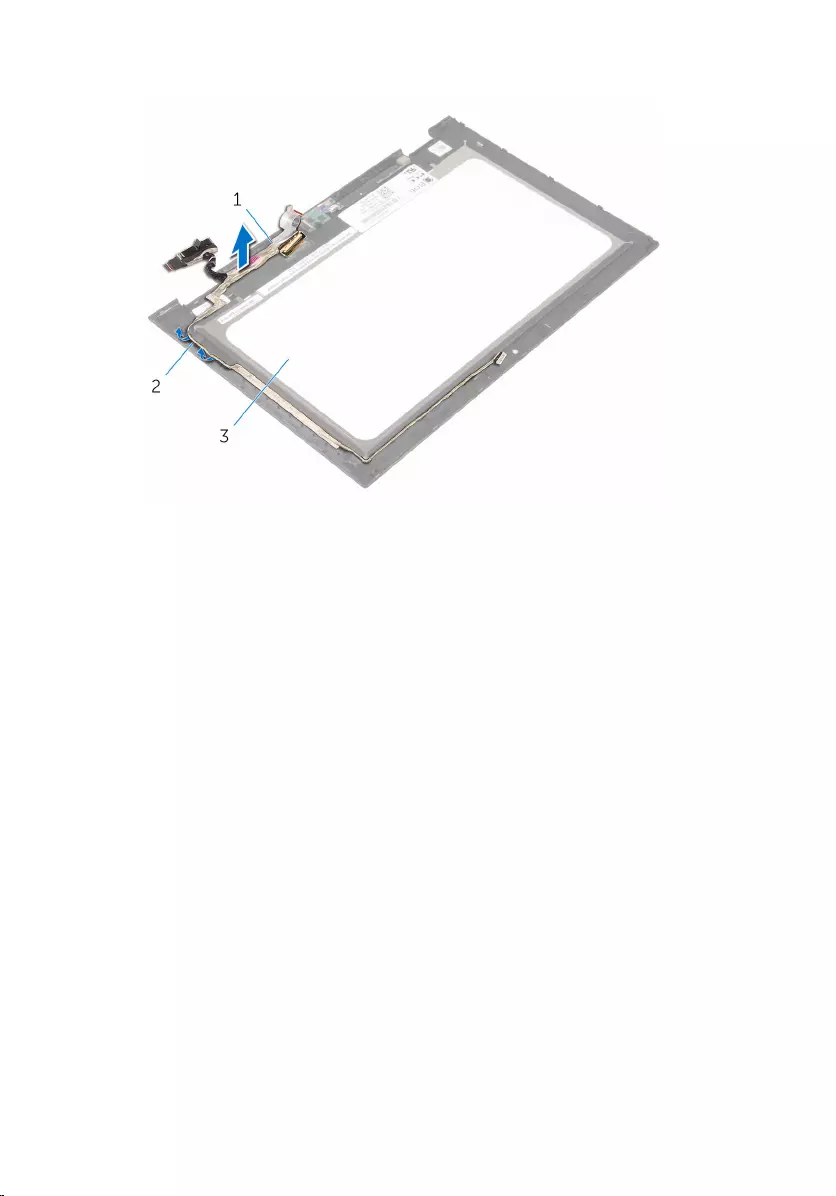
5 Lift the display cable off the display bezel.
1 display cable 2 routing guides
3 display panel
84
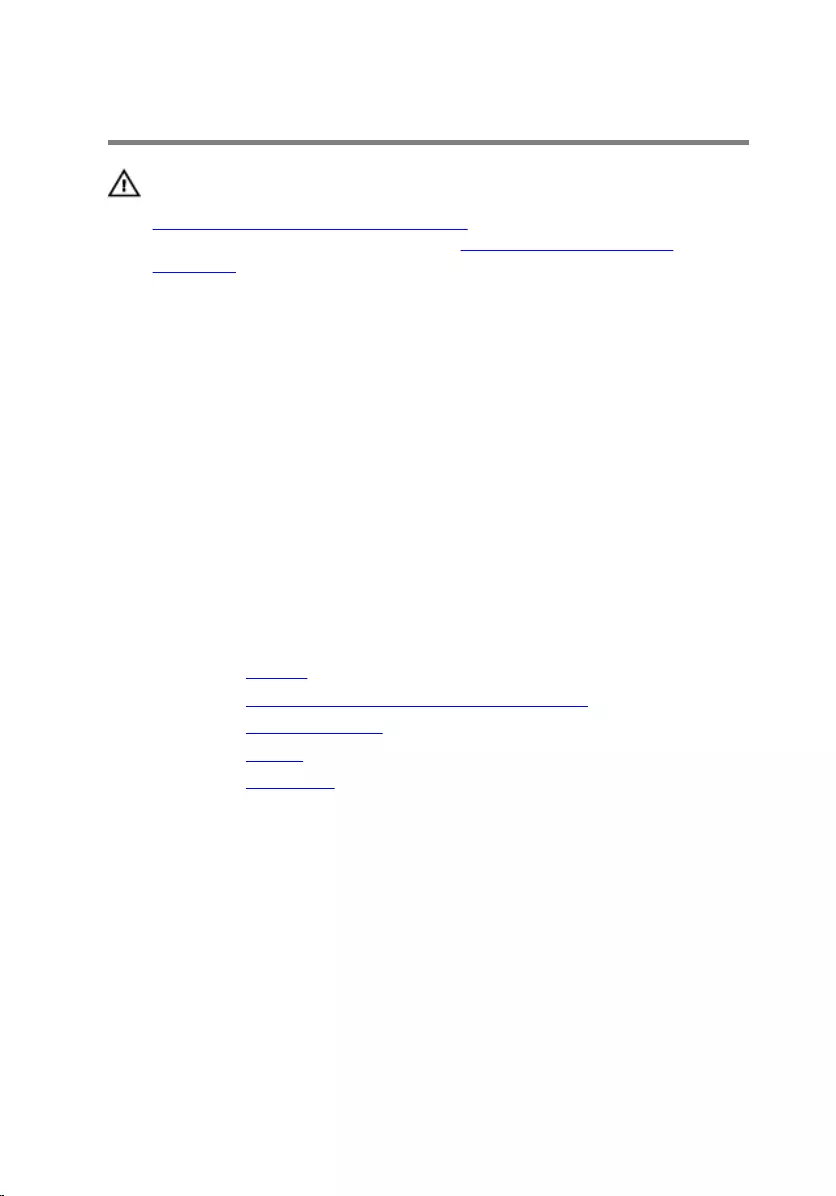
Replacing the display cable
WARNING: Before working inside your computer, read the safety
information that shipped with your computer and follow the steps in
Before working inside your computer. After working inside your
computer, follow the instructions in After working inside your
computer. For more safety best practices, see the Regulatory
Compliance home page at www.dell.com/regulatory_compliance.
Procedure
1 Route the display cable through the routing guides on the display bezel
and adhere the display cable on the display bezel.
2 Slide the display cable into the connector on the touch board and press
down the latch to secure the cable.
3 Slide the Windows-button board cable into the connector on the
Windows-button board and press down the latch to secure the cable.
4 Adhere the adhesive tape on the Windows-button board connector.
Post-requisites
1 Replace the camera.
2 Replace the display back-cover and antenna assembly.
3 Replace the display assembly.
4 Replace the battery.
5 Replace the base cover.
85
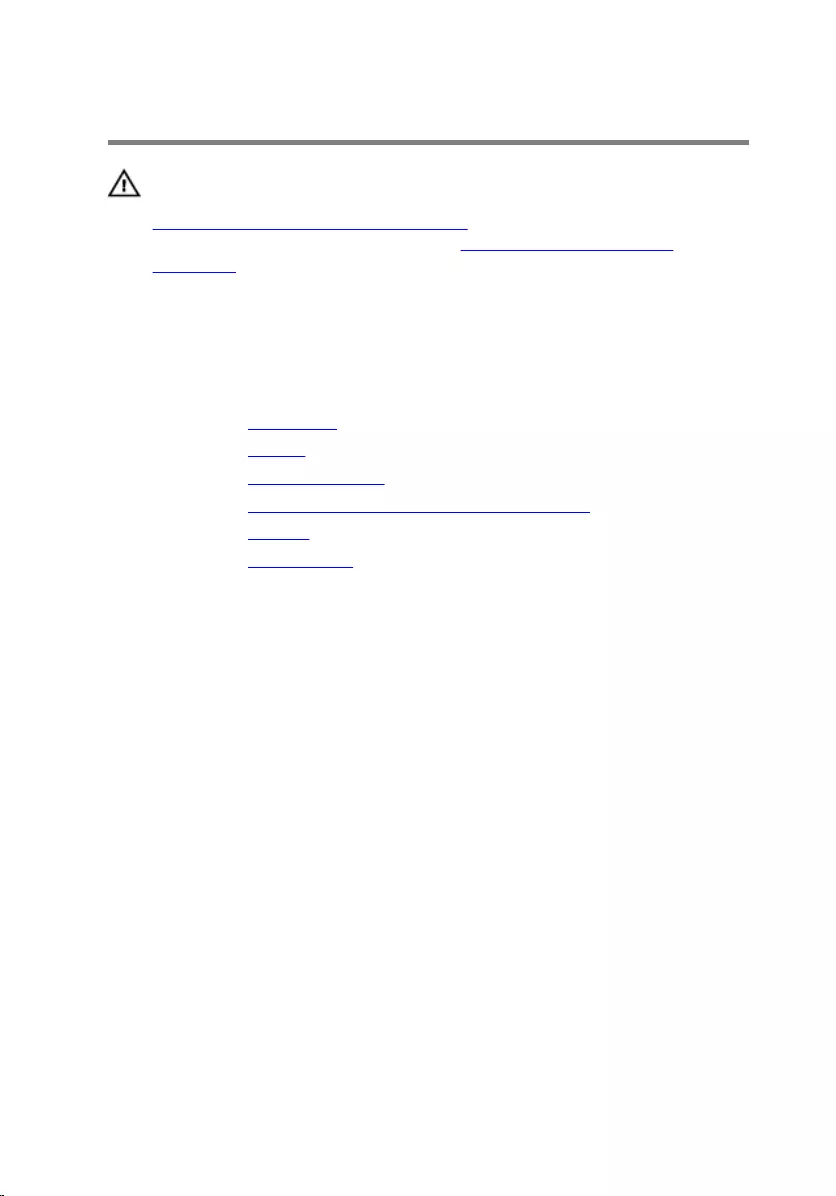
Removing the display panel
WARNING: Before working inside your computer, read the safety
information that shipped with your computer and follow the steps in
Before working inside your computer. After working inside your
computer, follow the instructions in After working inside your
computer. For more safety best practices, see the Regulatory
Compliance home page at www.dell.com/regulatory_compliance.
Prerequisites
1 Remove the base cover.
2 Remove the battery.
3 Remove the display assembly.
4 Remove the display back-cover and antenna assembly.
5 Remove the camera.
6 Remove the display cable.
Procedure
After performing the steps in the prerequisites we are left with the display
panel.
86

1 display panel
87
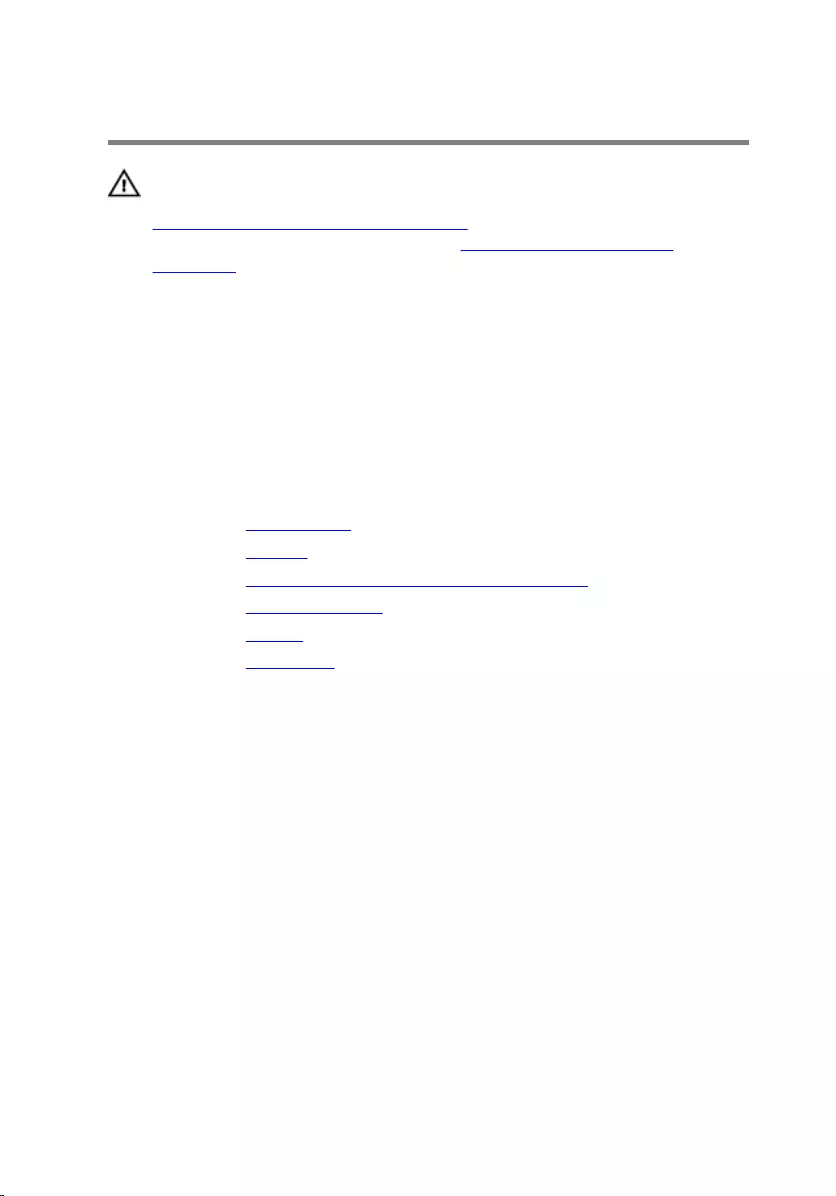
Replacing the display panel
WARNING: Before working inside your computer, read the safety
information that shipped with your computer and follow the steps in
Before working inside your computer. After working inside your
computer, follow the instructions in After working inside your
computer. For more safety best practices, see the Regulatory
Compliance home page at www.dell.com/regulatory_compliance.
Procedure
Place the display panel on a clean and flat surface.
Post-requisites
1 Replace the display cable.
2 Replace the camera.
3 Replace the display back-cover and antenna assembly.
4 Replace the display assembly.
5 Replace the battery.
6 Replace the base cover.
88
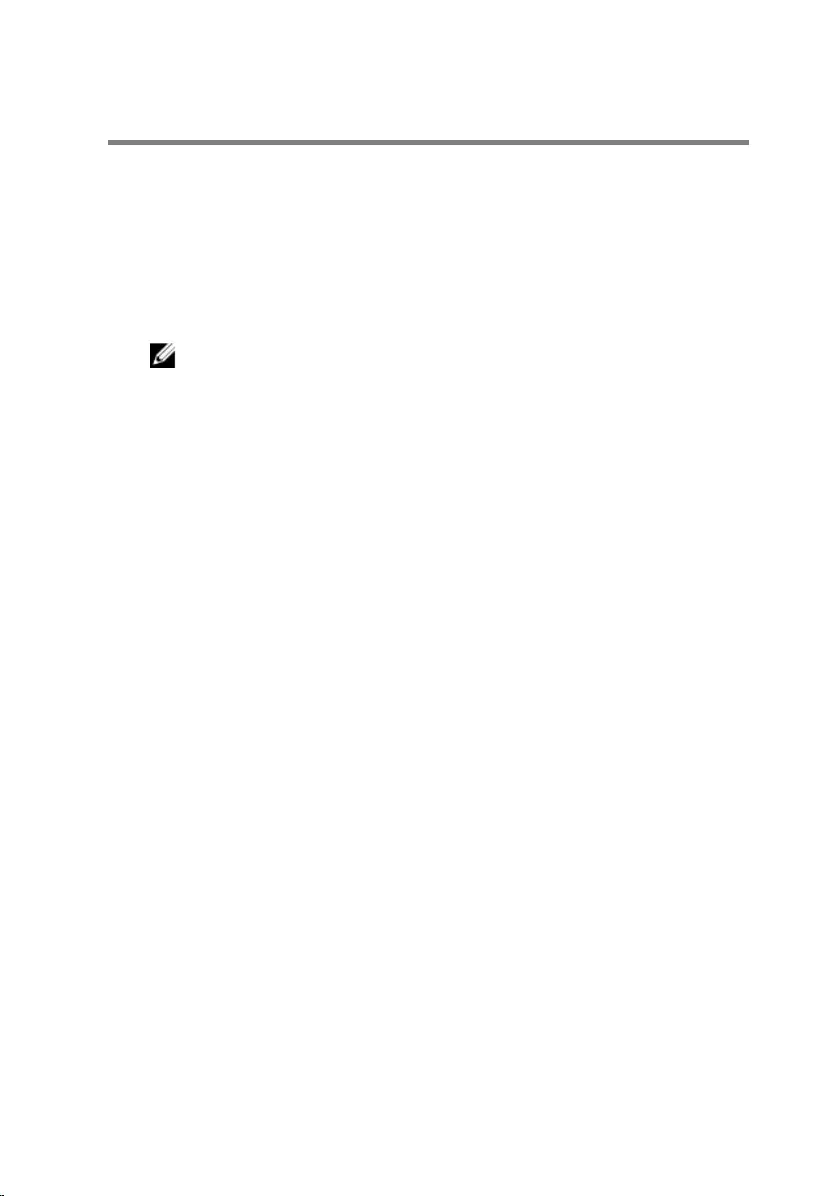
Flashing the BIOS
You may need to flash (update) the BIOS when an update is available or when
you replace the system board. To flash the BIOS:
1 Turn on the computer.
2 Go to www.dell.com/support.
3 Click Product Support, enter the Service Tag of your computer and click
Submit.
NOTE: If you do not have the Service Tag, use the auto-detect
feature or manually browse for your computer model.
4 Click Drivers & downloads.
5 Select the operating system installed on your computer.
6 Scroll down the page and expand BIOS.
7 Click Download File to download the latest version of the BIOS for your
computer.
8 Save the file and, once the download is complete, navigate to the folder
where you saved the BIOS update file.
9 Double-click the BIOS update file icon and follow the instructions on the
screen.
89
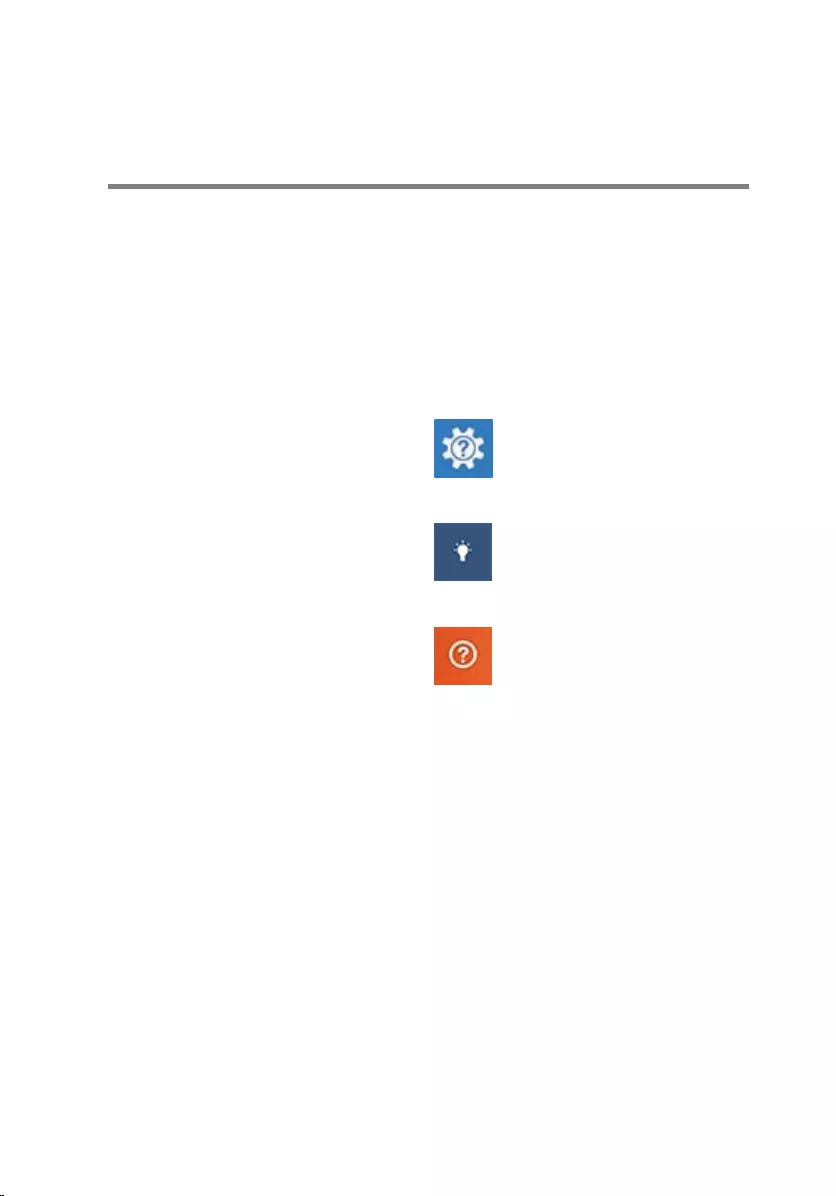
Getting help and contacting
Dell
Self-help resources
You can get information and help on Dell products and services using these
self-help resources:
Information about Dell products and
services
www.dell.com
Windows 8.1 and Windows 10 Dell Help & Support app
Windows 10 Get started app
Windows 8.1 Help + Tips app
Accessing help in Windows 8,
Windows 8.1, and Windows 10
In Windows search, type Help and
Support, and press Enter.
Accessing help in Windows 7 Click Start → Help and Support.
Online help for operating system www.dell.com/support/windows
www.dell.com/support/linux
Troubleshooting information, user
manuals, setup instructions, product
specifications, technical help blogs,
drivers, software updates, and so on
www.dell.com/support
Learn about your operating system,
setting up and using your computer,
data backup, diagnostics, and so on.
See Me and My Dell at
www.dell.com/support/manuals.
90
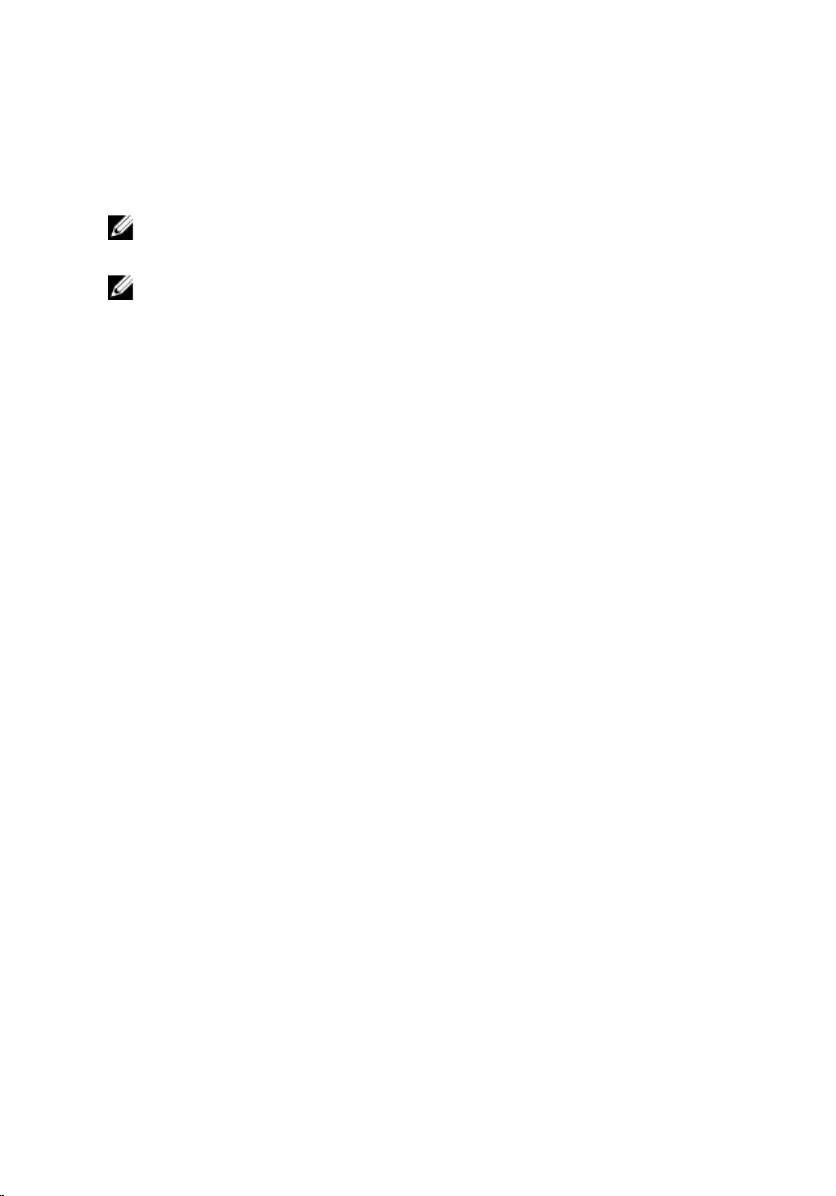
Contacting Dell
To contact Dell for sales, technical support, or customer service issues, see
www.dell.com/contactdell.
NOTE: Availability varies by country and product, and some services may
not be available in your country.
NOTE: If you do not have an active internet connection, you can find
contact information on your purchase invoice, packing slip, bill, or Dell
product catalog.
91