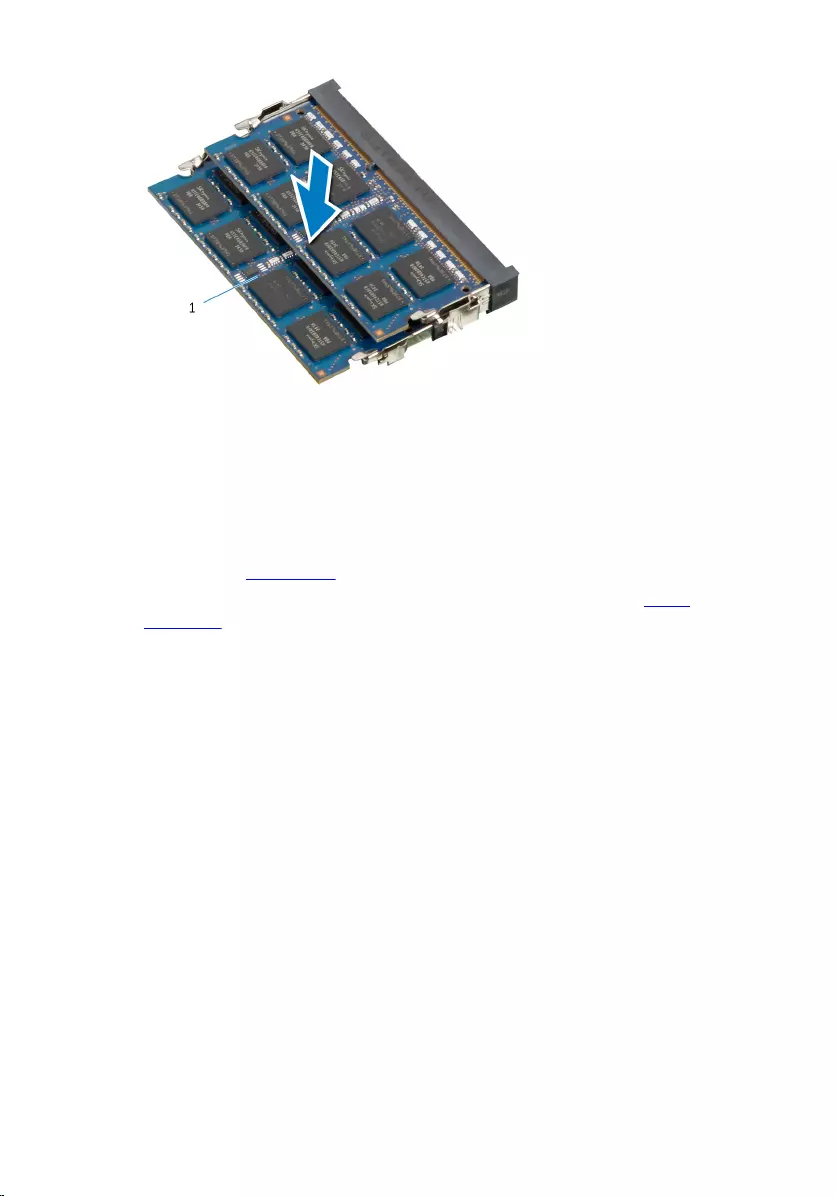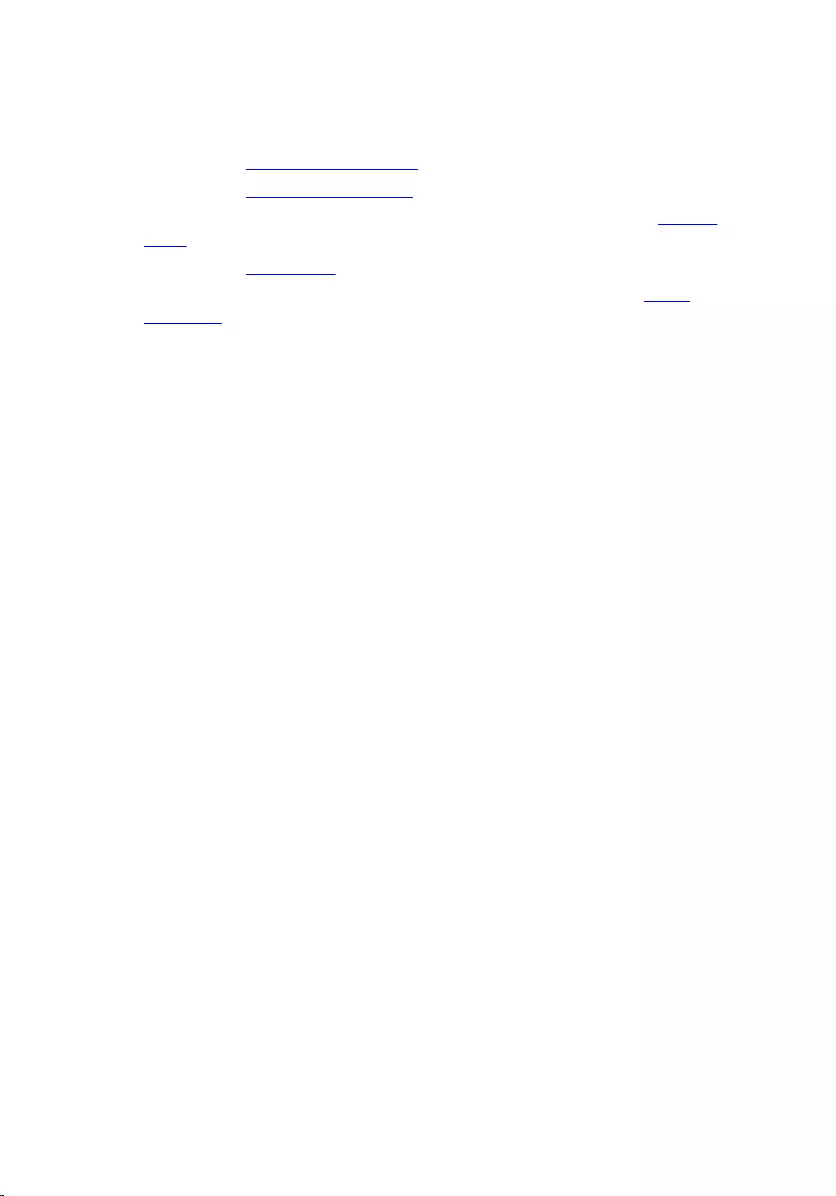Table of Contents
- Inspiron 20 Owner's Manual
- Before Working Inside Your Computer
- After Working Inside Your Computer
- Technical Overview
- Removing the Stand Assembly
- Replacing the Stand Assembly
- Removing the Back Cover
- Replacing the Back Cover
- Removing the Hard Drive
- Replacing the Hard Drive
- Removing the Optical Drive
- Replacing the Optical Drive
- Removing the Memory Module(s)
- Replacing the Memory Module(s)
- Removing the Control-Buttons Board
- Replacing the Control-Buttons Board
- Removing the Converter Board
- Replacing the Converter Board
- Removing the System-Board Shield
- Replacing the System-Board Shield
- Removing the Antenna
- Replacing the Antenna
- Removing the VESA-Mount Bracket
- Replacing the VESA-Mount Bracket
- Removing the Speaker Cover
- Replacing the Speaker Cover
- Removing the Microphone
- Replacing the Microphone
- Removing the Power-Adapter Port
- Replacing the Power-Adapter Port
- Removing the Wireless Card
- Replacing the Wireless Card
- Removing the Heat Sink
- Replacing the Heat Sink
- Removing the Coin-Cell Battery
- Replacing the Coin-Cell Battery
- Removing the Speakers
- Replacing the Speakers
- Removing the Fan
- Replacing the Fan
- Removing the System Board
- Replacing the System Board
- Removing the Camera
- Replacing the Camera
- Flashing the BIOS
- Getting Help and Contacting Dell
DELL 3048 User Manual
Displayed below is the user manual for 3048 by DELL which is a product in the All-in-One PCs/Workstations category. This manual has pages.
Related Manuals
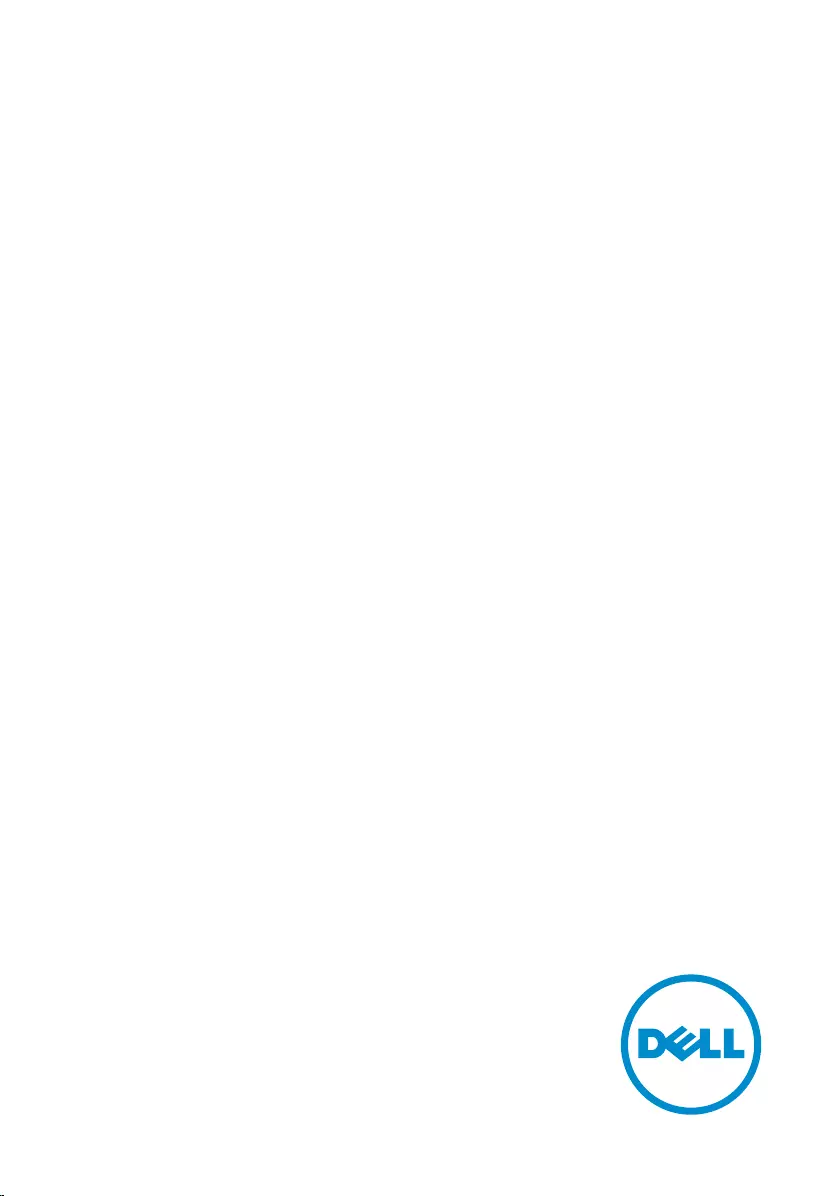
Inspiron 20
Owner's Manual
Computer Model: Inspiron 20 Model 3048
Regulatory Model: W09B
Regulatory Type: W09B001
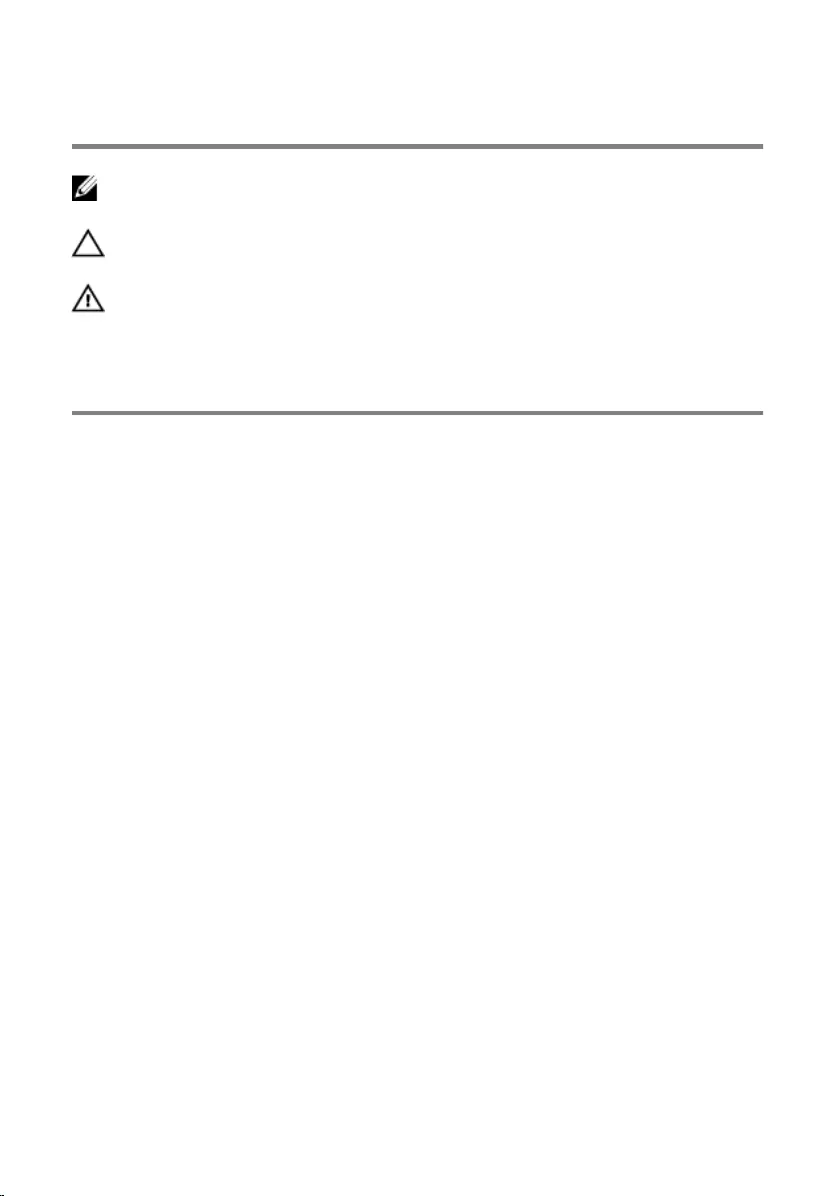
Notes, Cautions, and Warnings
NOTE: A NOTE indicates important information that helps you make better
use of your computer.
CAUTION: A CAUTION indicates either potential damage to hardware or loss
of data and tells you how to avoid the problem.
WARNING: A WARNING indicates a potential for property damage, personal
injury, or death.
Copyright © 2014 Dell Inc. All rights reserved. This product is protected by U.S. and
international copyright and intellectual property laws. Dell™ and the Dell logo are trademarks
of Dell Inc. in the United States and/or other jurisdictions. All other marks and names
mentioned herein may be trademarks of their respective companies.
2014 - 03
Rev. A00
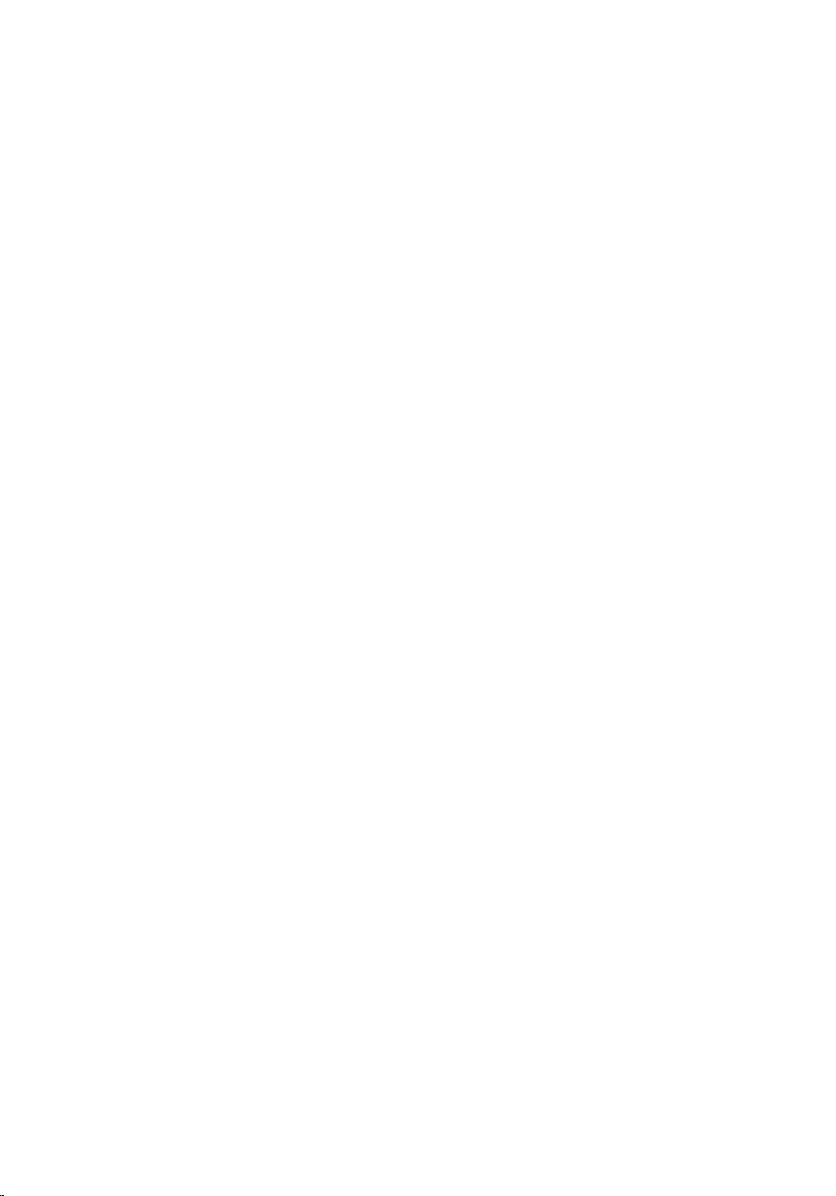
Contents
Before Working Inside Your Computer.................................... 9
Before You Begin .............................................................................................. 9
Safety Instructions............................................................................................. 9
Recommended Tools...................................................................................... 10
After Working Inside Your Computer......................................12
Technical Overview......................................................................13
Inside View of Your Computer........................................................................ 13
System Board Components ............................................................................14
Removing the Stand Assembly..................................................16
Procedure.........................................................................................................16
Replacing the Stand Assembly.................................................. 19
Procedure.........................................................................................................19
Removing the Back Cover..........................................................20
Prerequisites.................................................................................................... 20
Procedure........................................................................................................ 20
Replacing the Back Cover...........................................................21
Procedure.........................................................................................................21
Post-requisites................................................................................................. 21
Removing the Hard Drive...........................................................22
Prerequisites.....................................................................................................22
Procedure.........................................................................................................22
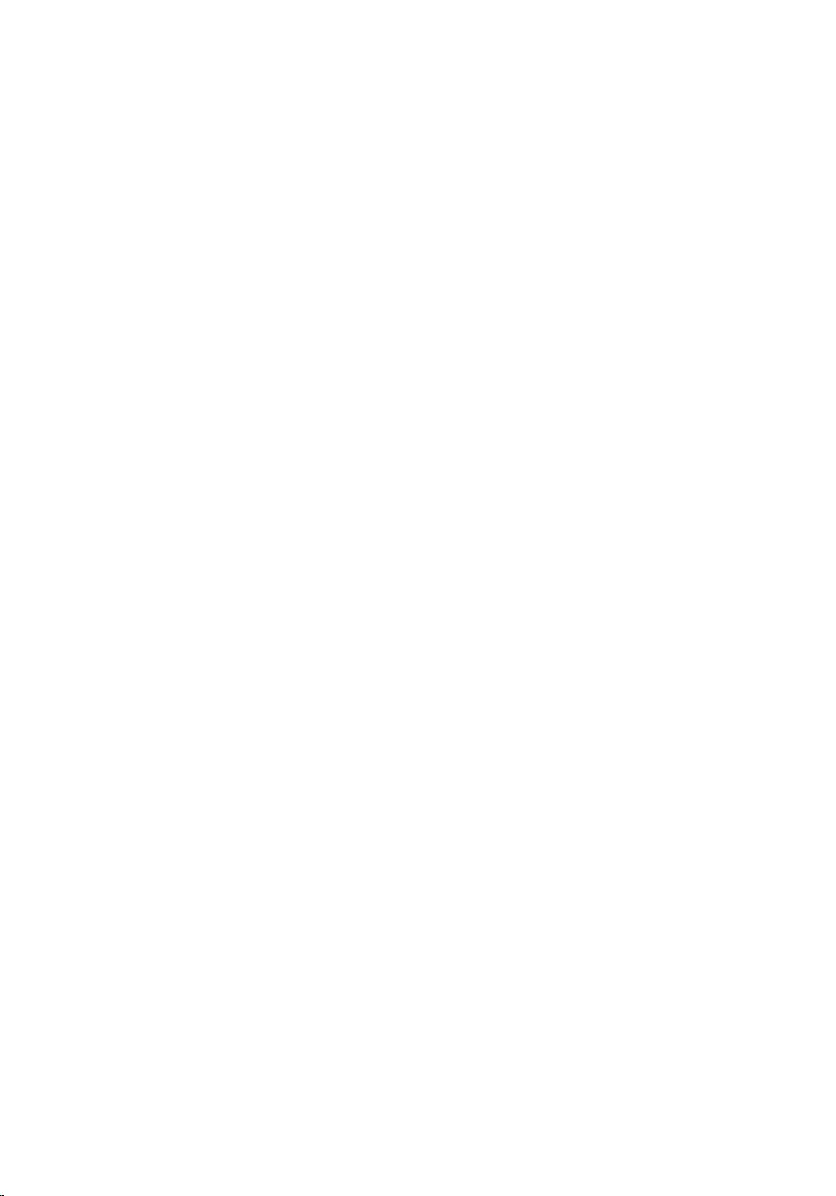
Replacing the Hard Drive........................................................... 25
Procedure.........................................................................................................25
Post-requisites................................................................................................. 25
Removing the Optical Drive...................................................... 26
Prerequisites.....................................................................................................26
Procedure........................................................................................................ 26
Replacing the Optical Drive.......................................................28
Procedure........................................................................................................ 28
Post-requisites.................................................................................................28
Removing the Memory Module(s)............................................29
Prerequisites.....................................................................................................29
Procedure........................................................................................................ 30
Replacing the Memory Module(s)............................................ 32
Procedure.........................................................................................................33
Post-requisites.................................................................................................34
Removing the Control-Buttons Board....................................35
Prerequisites.....................................................................................................35
Procedure.........................................................................................................35
Replacing the Control-Buttons Board....................................37
Procedure.........................................................................................................37
Post-requisites................................................................................................. 37
Removing the Converter Board................................................38
Prerequisites.....................................................................................................38
Procedure........................................................................................................ 38
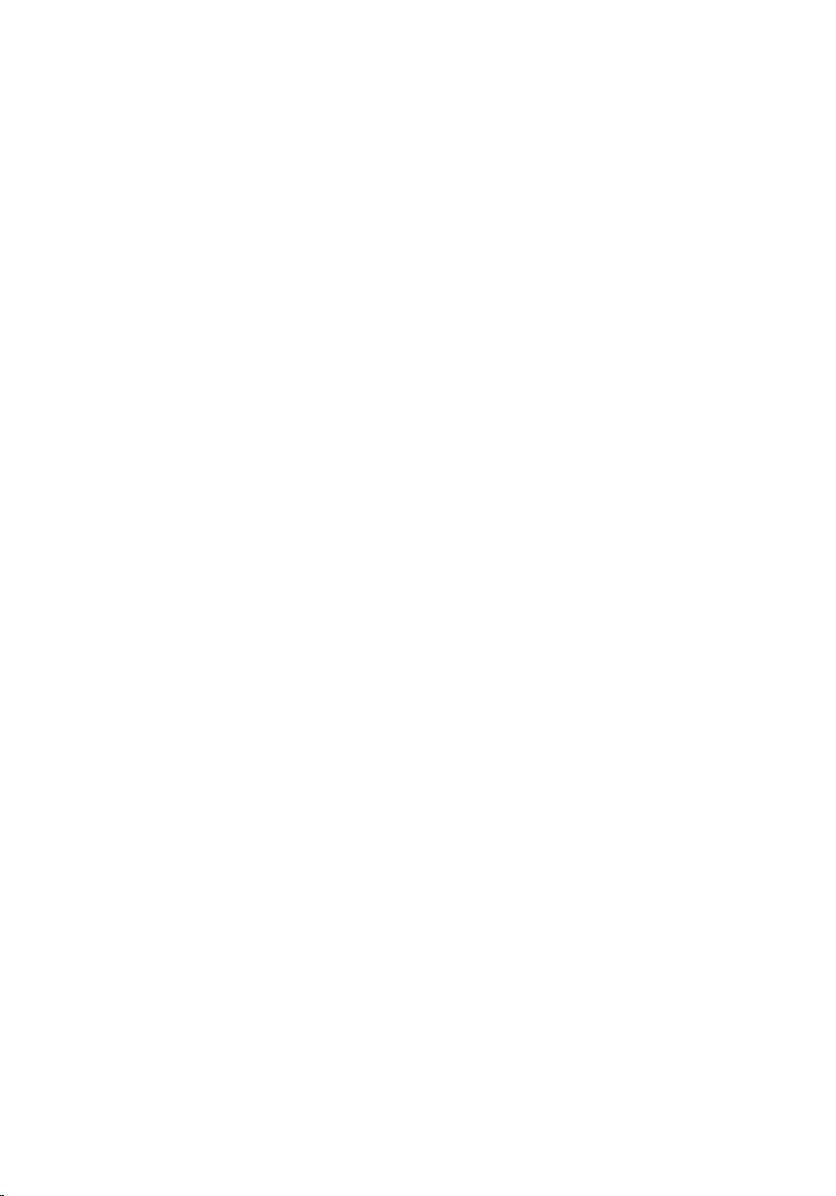
Replacing the Converter Board................................................40
Procedure........................................................................................................ 40
Post-requisites.................................................................................................40
Removing the System-Board Shield........................................ 41
Prerequisites.....................................................................................................41
Procedure.........................................................................................................41
Replacing the System-Board Shield........................................42
Procedure........................................................................................................ 42
Post-requisites.................................................................................................42
Removing the Antenna............................................................... 43
Prerequisites.....................................................................................................43
Procedure........................................................................................................ 43
Replacing the Antenna................................................................45
Procedure........................................................................................................ 45
Post-requisites.................................................................................................45
Removing the VESA-Mount Bracket....................................... 46
Prerequisites.................................................................................................... 46
Procedure........................................................................................................ 46
Replacing the VESA-Mount Bracket........................................47
Procedure.........................................................................................................47
Post-requisites................................................................................................. 47
Removing the Speaker Cover....................................................48
Prerequisites.................................................................................................... 48
Procedure........................................................................................................ 48
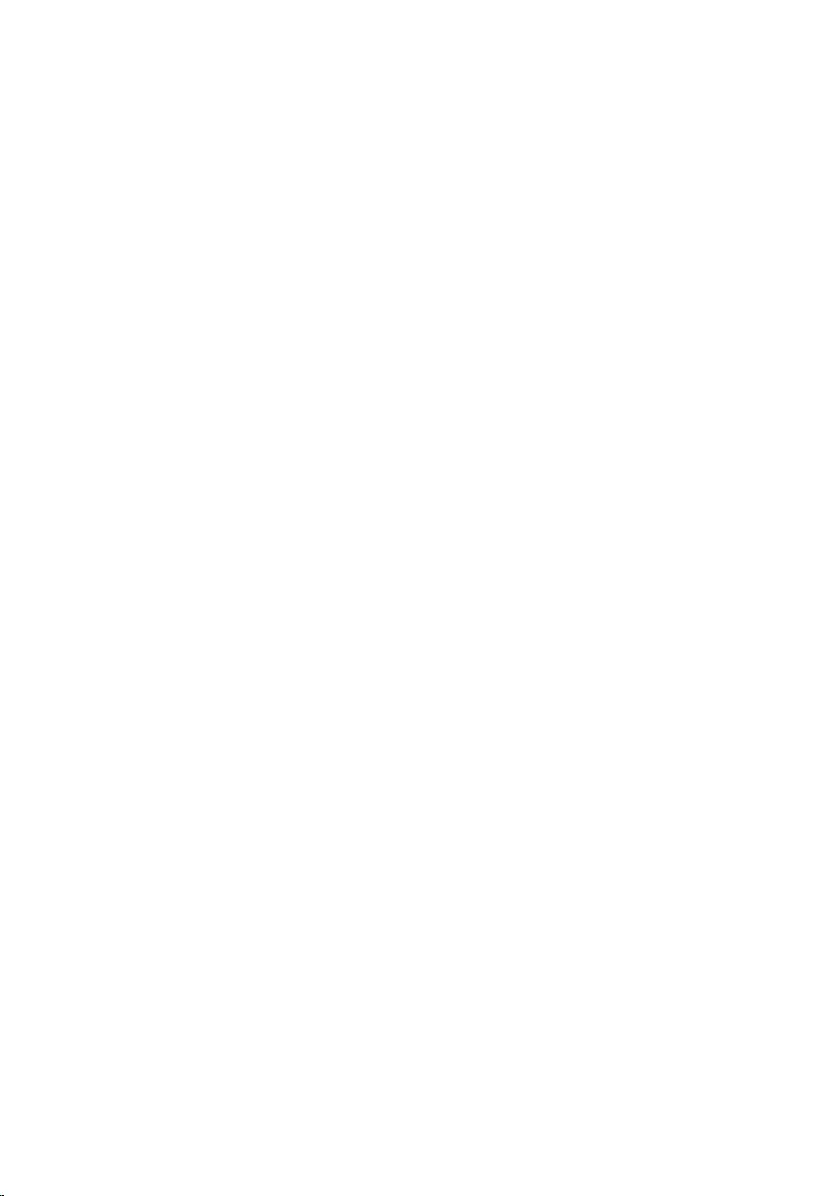
Replacing the Speaker Cover....................................................49
Procedure........................................................................................................ 49
Post-requisites.................................................................................................49
Removing the Microphone........................................................50
Prerequisites.................................................................................................... 50
Procedure........................................................................................................ 50
Replacing the Microphone.........................................................52
Procedure.........................................................................................................52
Post-requisites................................................................................................. 52
Removing the Power-Adapter Port......................................... 53
Prerequisites.....................................................................................................53
Procedure.........................................................................................................53
Replacing the Power-Adapter Port..........................................55
Procedure.........................................................................................................55
Post-requisites................................................................................................. 55
Removing the Wireless Card..................................................... 56
Prerequisites.....................................................................................................56
Procedure........................................................................................................ 56
Replacing the Wireless Card......................................................58
Procedure........................................................................................................ 58
Post-requisites.................................................................................................58
Removing the Heat Sink............................................................. 59
Prerequisites.....................................................................................................59
Procedure........................................................................................................ 59
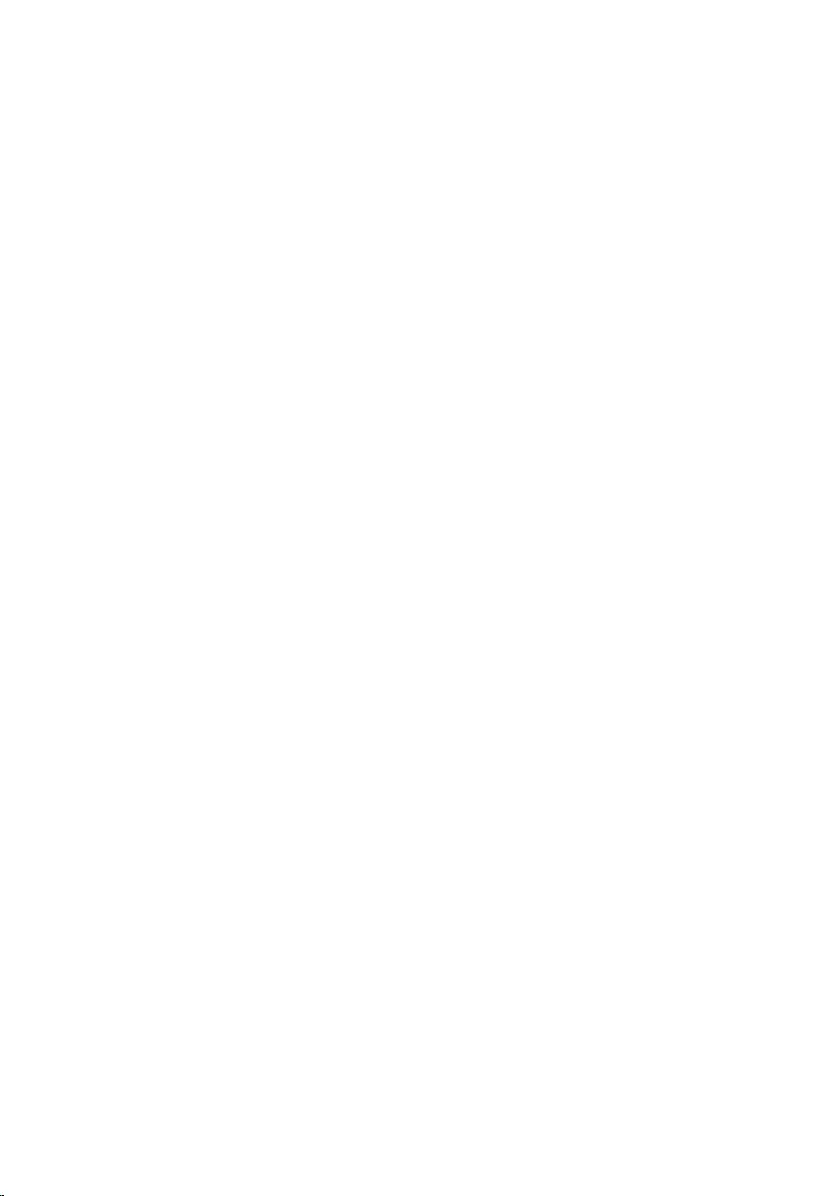
Replacing the Heat Sink..............................................................61
Procedure.........................................................................................................61
Post-requisites................................................................................................. 61
Removing the Coin-Cell Battery.............................................. 62
Prerequisites.....................................................................................................62
Procedure........................................................................................................ 62
Replacing the Coin-Cell Battery.............................................. 64
Procedure........................................................................................................ 64
Post-requisites.................................................................................................64
Removing the Speakers.............................................................. 65
Prerequisites.....................................................................................................65
Procedure ....................................................................................................... 65
Replacing the Speakers...............................................................67
Procedure ........................................................................................................67
Post-requisites................................................................................................. 67
Removing the Fan........................................................................ 68
Prerequisites.................................................................................................... 68
Procedure........................................................................................................ 68
Replacing the Fan.........................................................................70
Procedure........................................................................................................ 70
Post-requisites.................................................................................................70
Removing the System Board......................................................71
Prerequisites..................................................................................................... 71
Procedure ........................................................................................................72
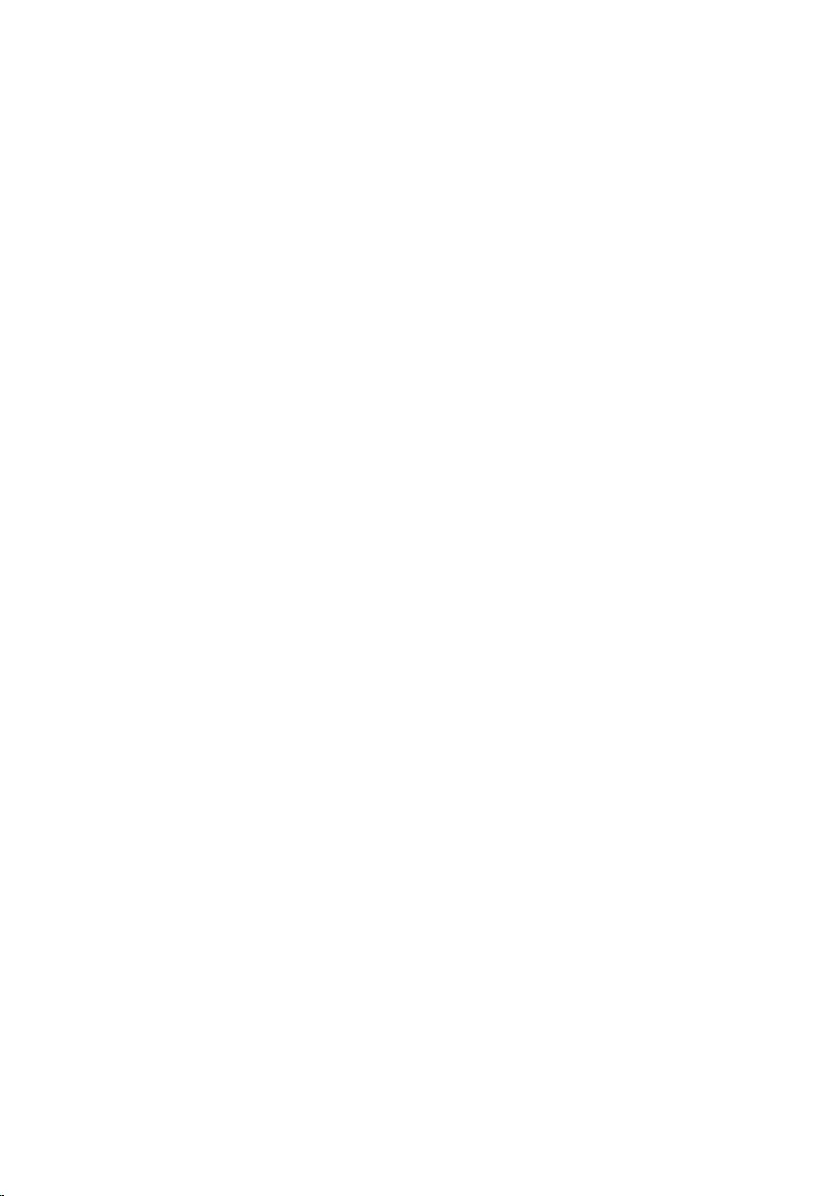
Replacing the System Board......................................................74
Procedure.........................................................................................................74
Post-requisites................................................................................................. 74
Removing the Camera.................................................................75
Prerequisites.....................................................................................................75
Procedure.........................................................................................................75
Replacing the Camera................................................................. 81
Procedure.........................................................................................................81
Post-requisites.................................................................................................82
Flashing the BIOS......................................................................... 83
Getting Help and Contacting Dell........................................... 84
Self-Help Resources........................................................................................84
Contacting Dell................................................................................................84
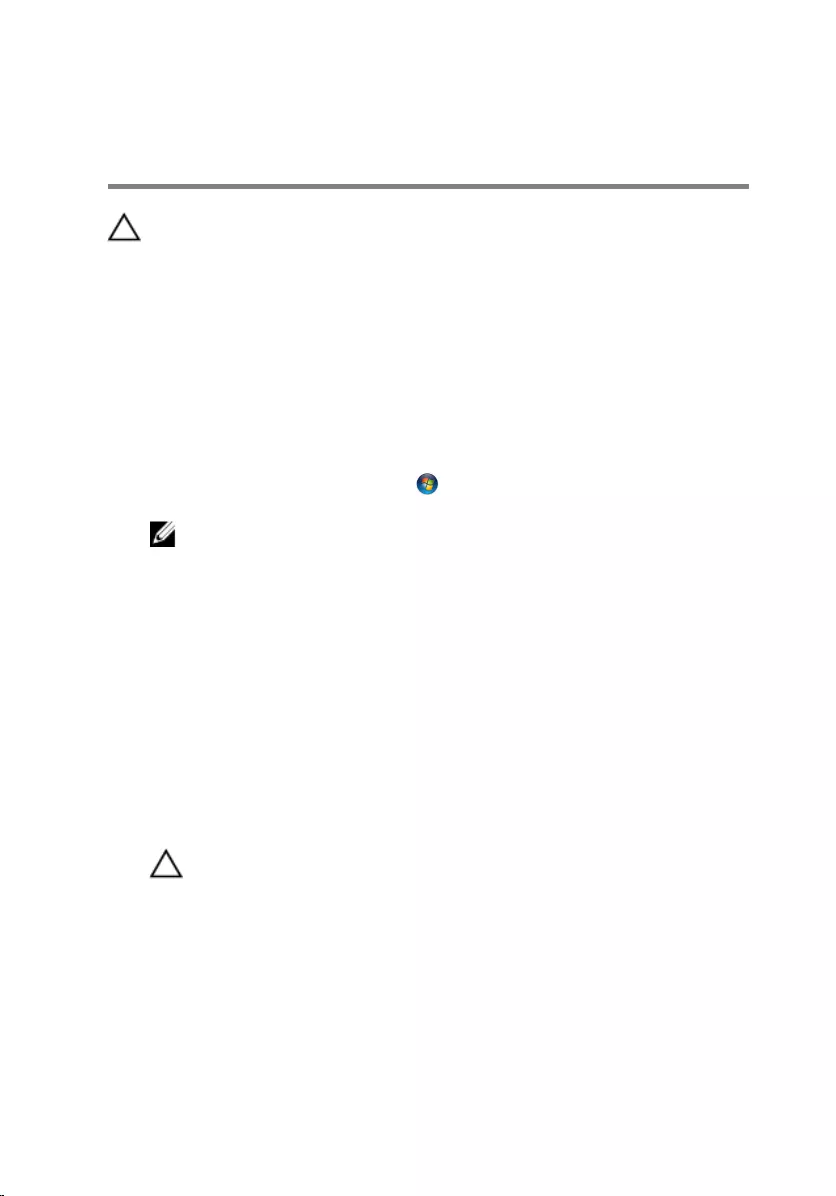
Before Working Inside Your
Computer
CAUTION: To avoid damaging the components and cards, handle
them by their edges and avoid touching pins and contacts.
Before You Begin
1 Save and close all open files and exit all open applications.
2 Shut down your computer.
– Windows 8: Move your mouse pointer to the upper-right or lower-
right corner of the screen to open the charms sidebar, and then click
or tap Settings → Power → Shut down.
– Windows 7: Click or tap Start → Shut down .
NOTE: If you are using a different operating system, see the
documentation of your operating system for shut-down
instructions.
3 Disconnect your computer and all attached devices from their electrical
outlets.
4 Disconnect all cables such as telephone cables, network cables and so
on, from your computer.
5 Disconnect all attached devices and peripherals, such as keyboard,
mouse, monitor, and so on, from your computer.
6 Remove any media card and optical disc from your computer, if
applicable.
7 After the computer is unplugged, press and hold the power button for 5
seconds to ground the system board.
CAUTION: Place the computer on a flat, soft and clean surface to
avoid scratching the display.
8 Place the computer face down.
Safety Instructions
Use the following safety guidelines to protect your computer from potential
damage and ensure your personal safety.
9
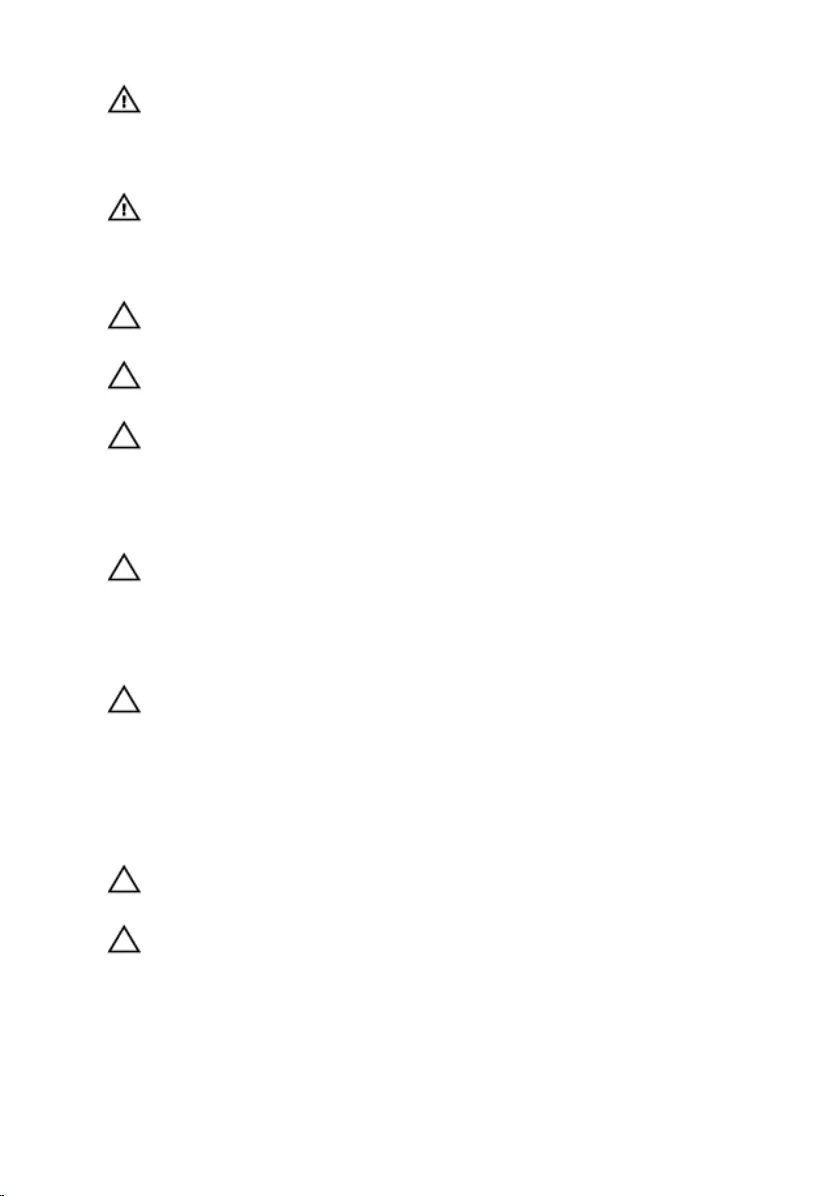
WARNING: Before working inside your computer, read the safety
information that shipped with your computer. For more safety best
practices, see the Regulatory Compliance home page at dell.com/
regulatory_compliance.
WARNING: Disconnect all power sources before opening the
computer cover or panels. After you finish working inside the
computer, replace all covers, panels, and screws before connecting to
the power source.
CAUTION: To avoid damaging the computer, make sure that the work
surface is flat and clean.
CAUTION: To avoid damaging the components and cards, handle
them by their edges and avoid touching pins and contacts.
CAUTION: Only a certified service technician is authorized to remove
the computer cover and access any of the components inside the
computer. See the safety instructions for complete information about
safety precautions, working inside your computer, and protecting
against electrostatic discharge.
CAUTION: Before touching anything inside your computer, ground
yourself by touching an unpainted metal surface, such as the metal at
the back of the computer. While you work, periodically touch an
unpainted metal surface to dissipate static electricity, which could
harm internal components.
CAUTION: When you disconnect a cable, pull on its connector or on
its pull-tab, not on the cable itself. Some cables have connectors with
locking tabs or thumb-screws that you must disengage before
disconnecting the cable. When disconnecting cables, keep them
evenly aligned to avoid bending any connector pins. When connecting
cables, make sure that the ports and connectors are correctly oriented
and aligned.
CAUTION: To disconnect a network cable, first unplug the cable from
your computer and then unplug the cable from the network device.
CAUTION: Press and eject any installed card from the media-card
reader.
Recommended Tools
The procedures in this document may require the following tools:
10
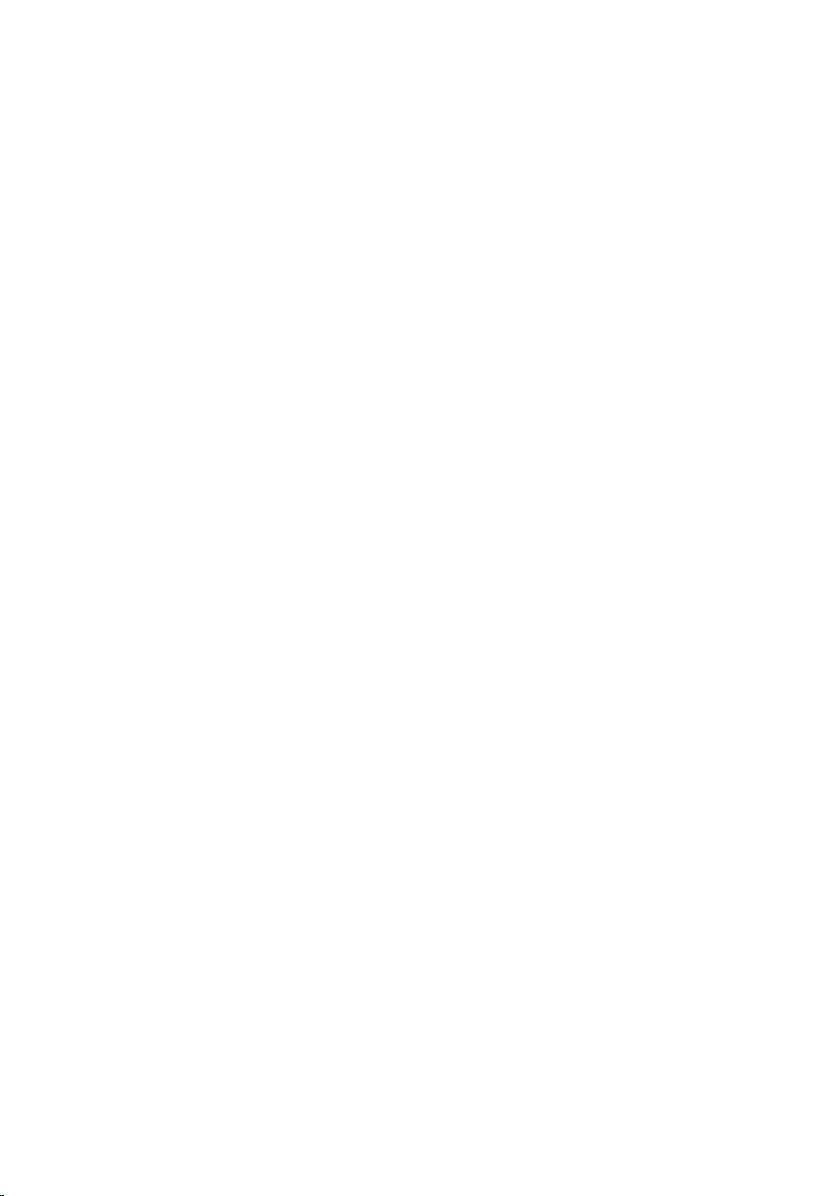
• Philips screwdriver
• Flat-head screwdriver
• Plastic scribe
11
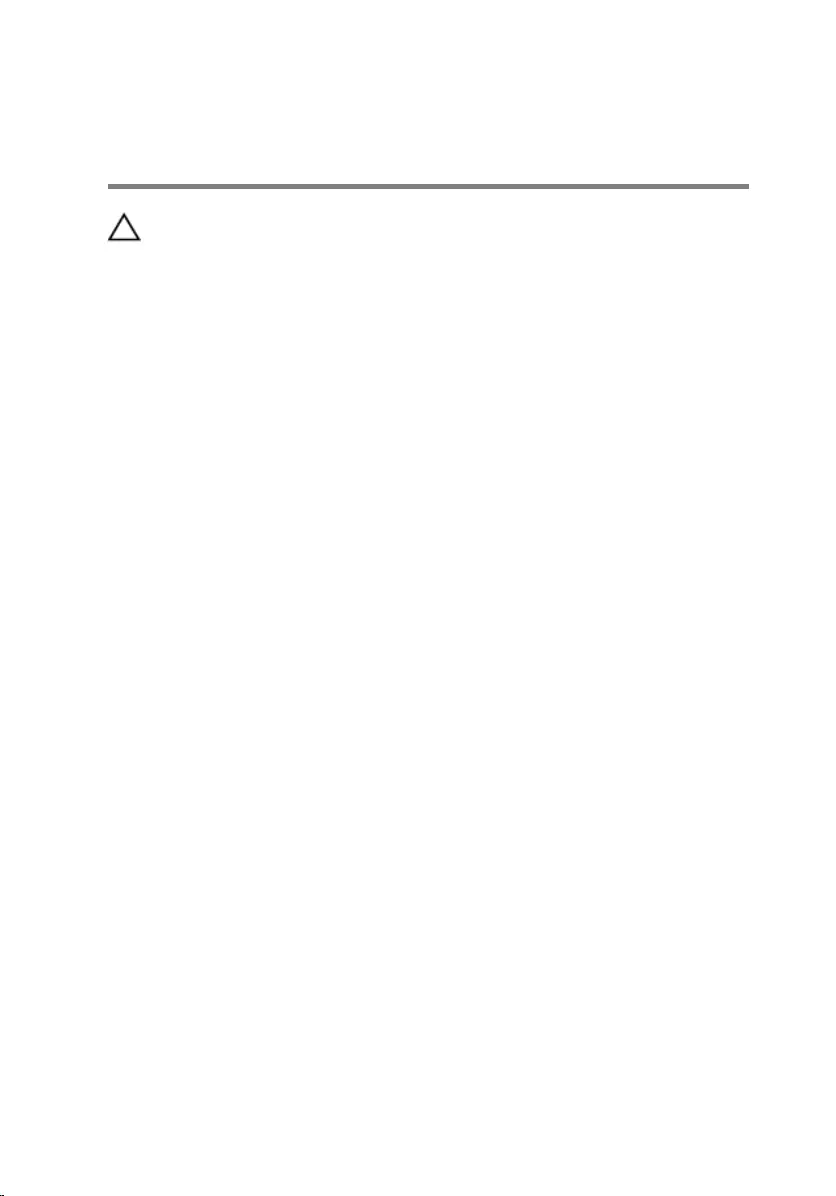
After Working Inside Your
Computer
CAUTION: Leaving stray or loose screws inside your computer may
severely damage your computer.
1 Replace all screws and make sure that no stray screws remain inside your
computer.
2 Connect any external devices, peripherals, and cables you removed
before working on your computer.
3 Replace any media cards, discs, and any other part(s) that you removed
before working on your computer.
4 Connect your computer and all attached devices to their electrical
outlets.
5 Turn on your computer.
12
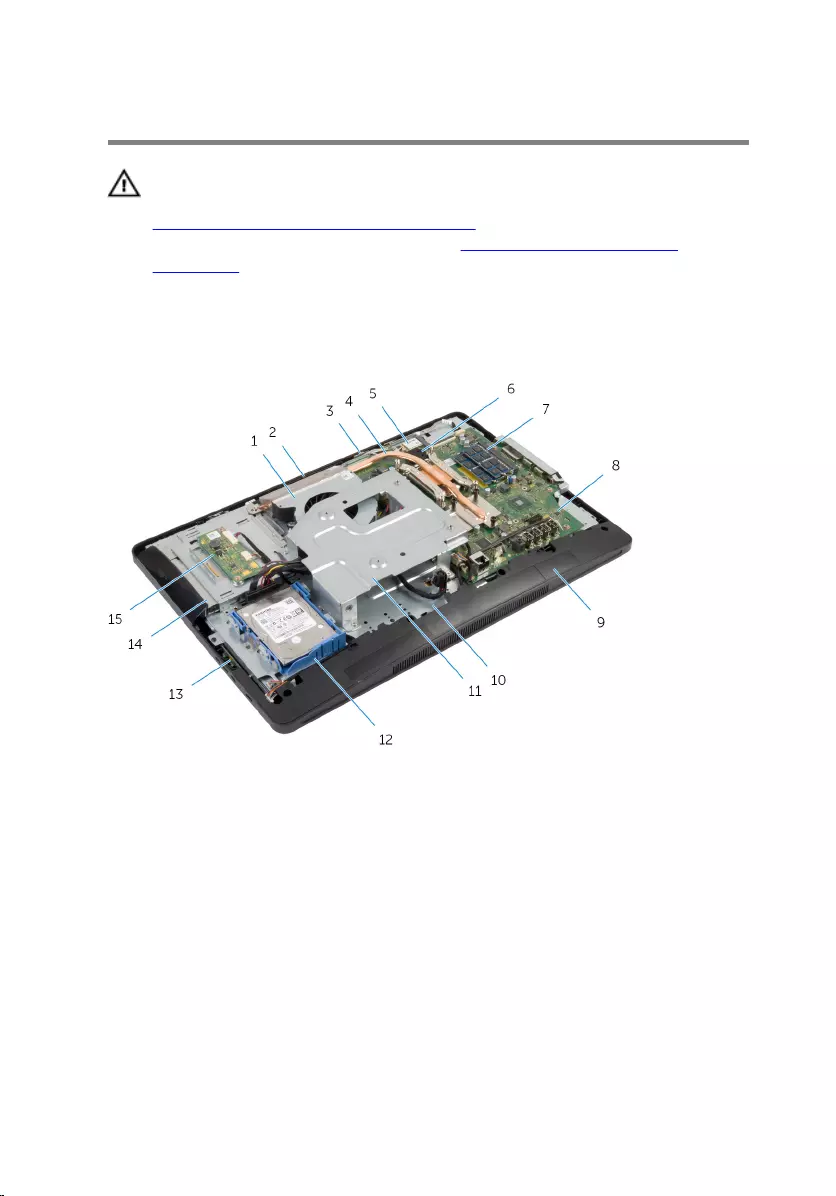
Technical Overview
WARNING: Before working inside your computer, read the safety
information that shipped with your computer and follow the steps in
Before Working Inside Your Computer. After working inside your
computer, follow the instructions in After Working Inside Your
Computer. For more safety best practices, see the Regulatory
Compliance home page at dell.com/regulatory_compliance.
Inside View of Your Computer
1 fan 2 camera
3 microphone 4 heat sink
5 wireless card 6 coin-cell battery
7 memory module(s) 8 system board
9 speaker cover 10 display-panel base
11 VESA-mount bracket 12 hard-drive assembly
13 control-buttons board 14 optical-drive assembly
15 converter board
13
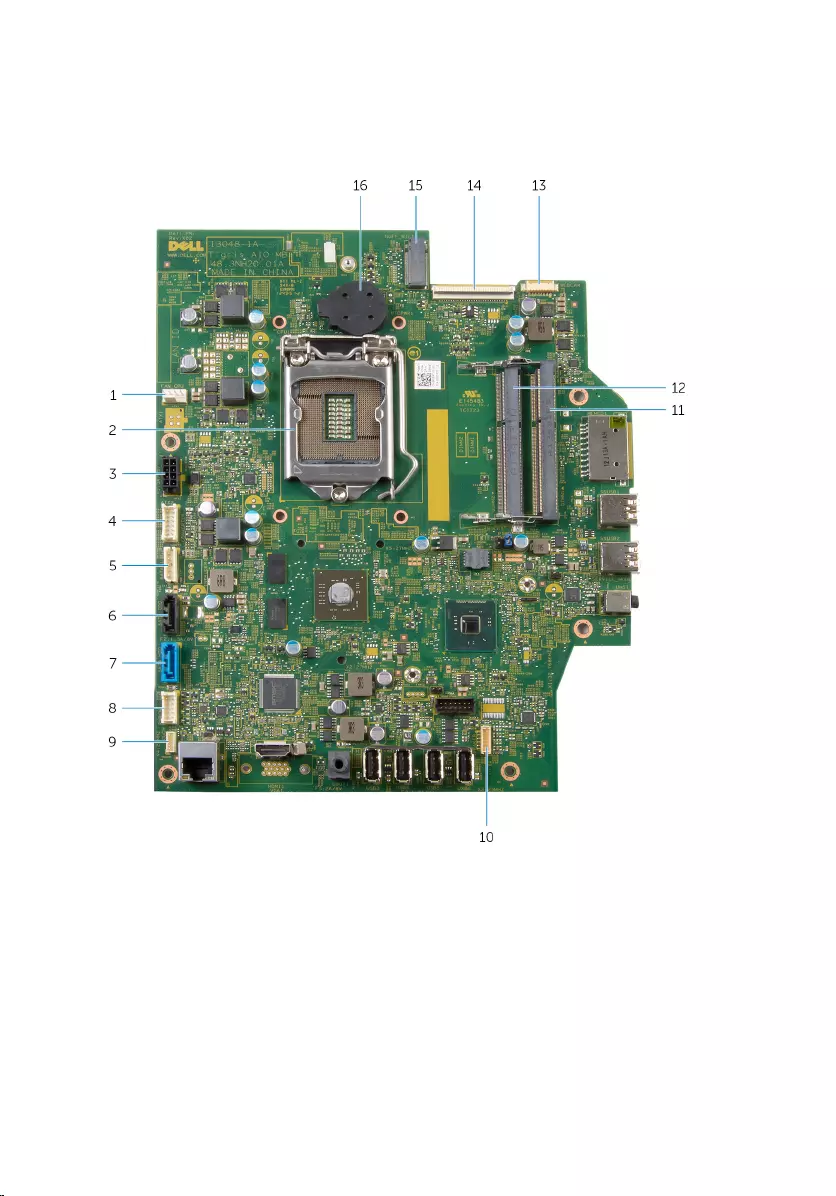
System Board Components
1 fan-cable connector (FAN_CPU) 2 processor (CPU1)
3 power-adapter port cable
connector (ATX2) 4 converter-board cable
connector (CONVERTER)
5 hard-drive and optical-drive
power cable connector (SATAP1) 6 optical-drive cable connector
(SATA_ODD)
7 hard-drive cable connector
(SATA_HDD) 8 control-buttons board cable
connector (PWRCN1)
14
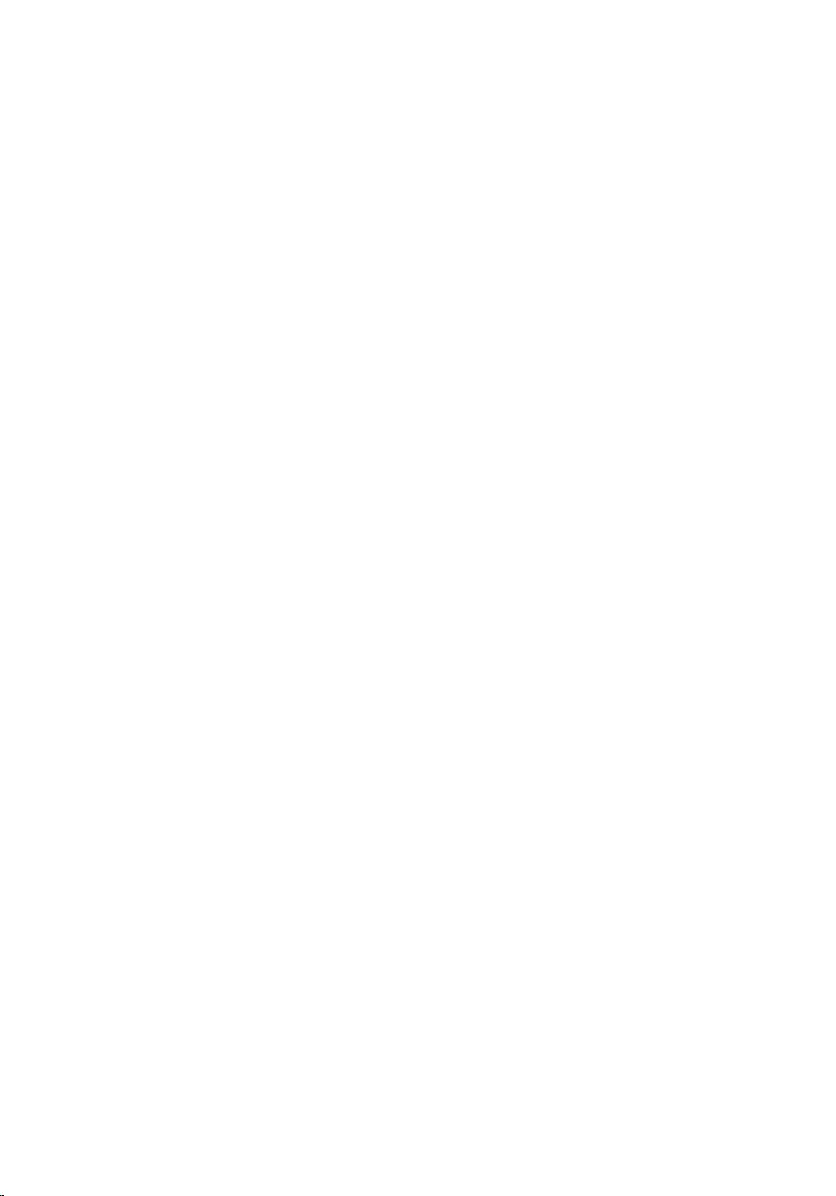
9 touch-control board cable
connector (optional) (TOUCH) 10 speaker-cable connector
(SPEAKER)
11 memory-module slot (DIMM1) 12 memory-module slot (DIMM2)
13 camera-cable connector
(WEBCAM) 14 display-cable connector (LVDS)
15 wireless-card slot (NGFF_WIFI) 16 coin-cell battery (BATTERY)
15
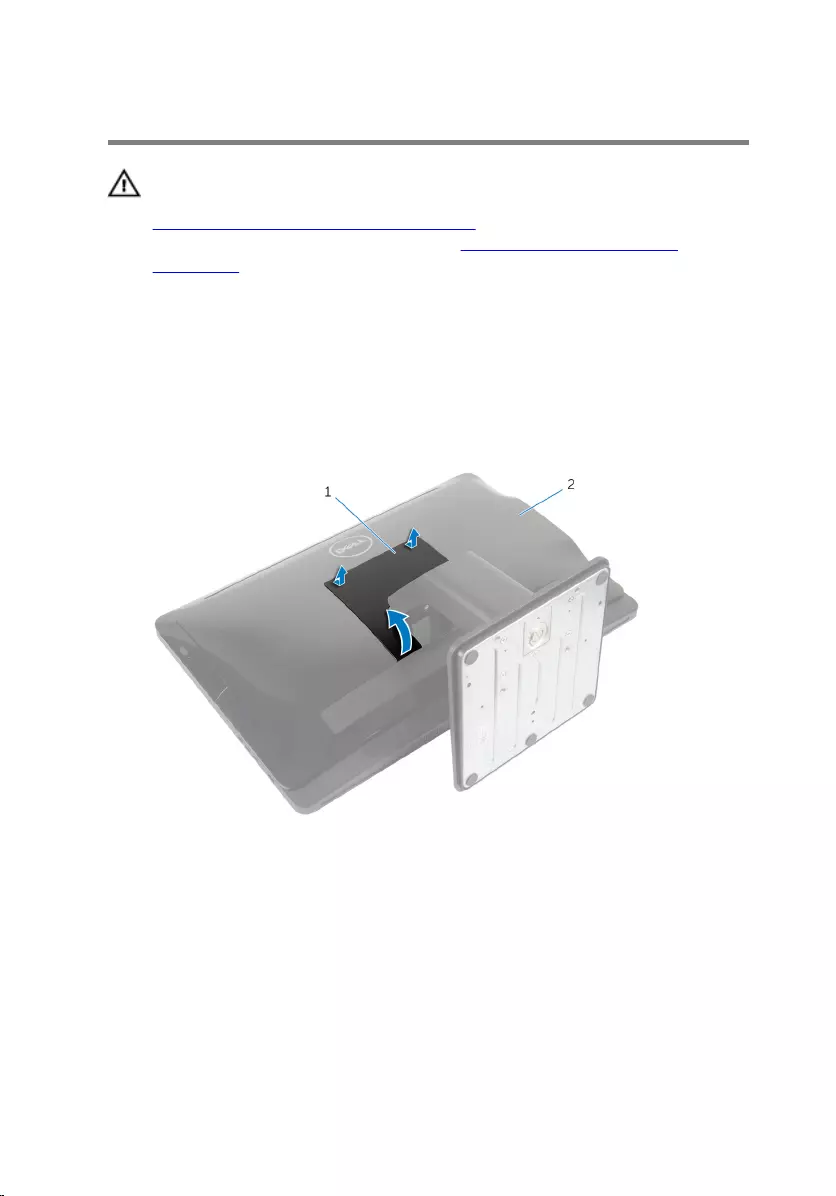
Removing the Stand Assembly
WARNING: Before working inside your computer, read the safety
information that shipped with your computer and follow the steps in
Before Working Inside Your Computer. After working inside your
computer, follow the instructions in After Working Inside Your
Computer. For more safety best practices, see the Regulatory
Compliance home page at dell.com/regulatory_compliance.
Procedure
1 Place the computer face down on a soft cloth or a clean surface.
2 Release the tabs on the stand cover.
3 Slide and remove the stand cover away from the computer.
1 stand cover 2 back cover
4 Remove the screws that secure the stand assembly to the display-panel
base.
16

5 Pivot the stand assembly upward and slide it away from the computer.
1 screws (4) 2 back cover
3 stand assembly
To remove either the stand base or stand riser from the stand assembly,
follow the steps below:
6 Lift the screw handle on the stand base.
7 Using the screw handle, loosen the captive thumbscrew that secures the
stand base to the stand riser.
17

8 Slide the stand base off the stand riser.
1 stand riser 2 screw handle
3 captive thumbscrew 4 stand base
18
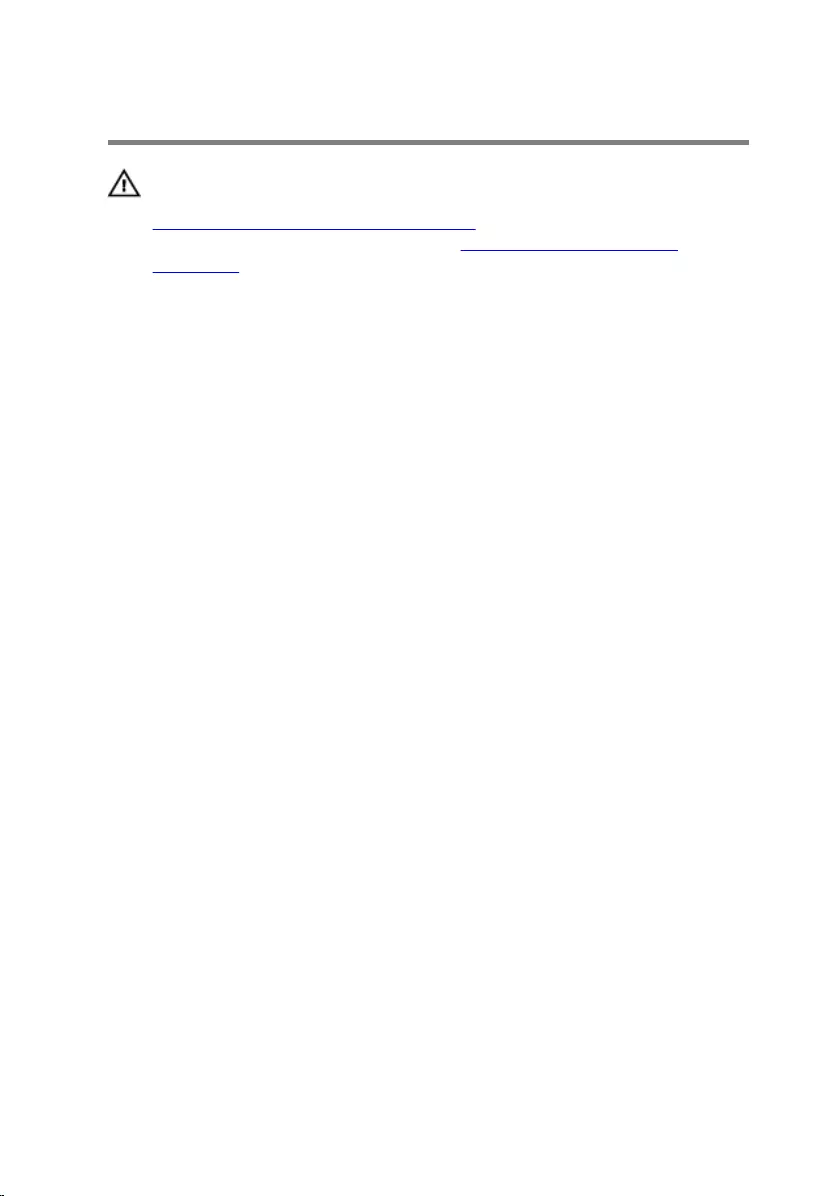
Replacing the Stand Assembly
WARNING: Before working inside your computer, read the safety
information that shipped with your computer and follow the steps in
Before Working Inside Your Computer. After working inside your
computer, follow the instructions in After Working Inside Your
Computer. For more safety best practices, see the Regulatory
Compliance home page at dell.com/regulatory_compliance.
Procedure
Follow the steps below to replace either the stand base or the stand riser:
1 Slide the stand base into the slot on the stand riser.
2 Tighten the captive thumbscrew and fold the screw handle on the stand
base.
Follow the steps below to replace the stand assembly:
3 Slide the tabs on the stand assembly into the slots on the back cover.
4 Replace the screws that secure the stand assembly to the display-panel
base.
5 Slide the tabs on the stand cover into the slots on the back cover and
snap the stand cover until it clicks into place.
19
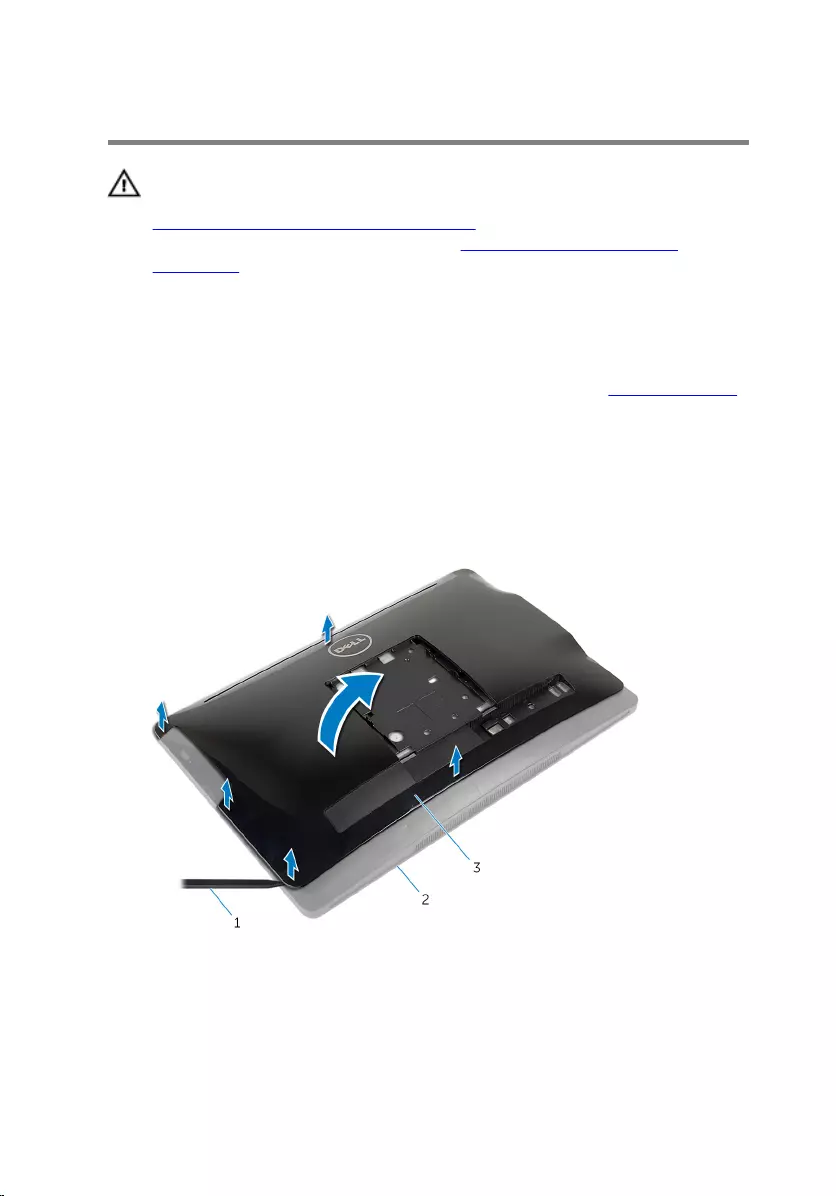
Removing the Back Cover
WARNING: Before working inside your computer, read the safety
information that shipped with your computer and follow the steps in
Before Working Inside Your Computer. After working inside your
computer, follow the instructions in After Working Inside Your
Computer. For more safety best practices, see the Regulatory
Compliance home page at dell.com/regulatory_compliance.
Prerequisites
Follow the procedure from step 1 to step 5 in “Removing the Stand Assembly”.
Procedure
1 Using a plastic scribe, pry the back cover from the display bezel starting
from around the optical-drive area.
2 Lift the back cover at an angle and remove it from the computer.
1 plastic scribe 2 display bezel
3 back cover
20
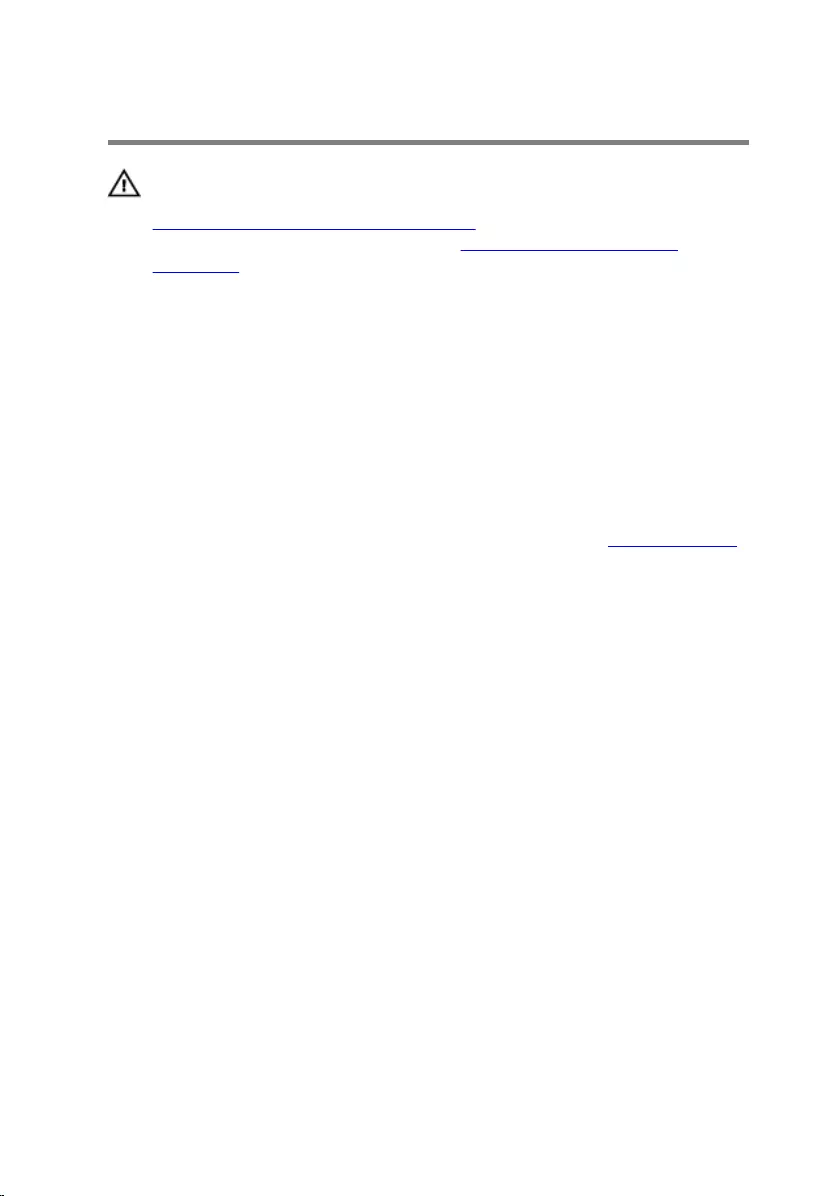
Replacing the Back Cover
WARNING: Before working inside your computer, read the safety
information that shipped with your computer and follow the steps in
Before Working Inside Your Computer. After working inside your
computer, follow the instructions in After Working Inside Your
Computer. For more safety best practices, see the Regulatory
Compliance home page at dell.com/regulatory_compliance.
Procedure
1 Slide the slots on the back cover into the ports on the computer and
align the tabs on the back cover with the slots on the display bezel.
2 Snap the back cover into place.
Post-requisites
Follow the procedure from step 3 to step 5 in “Replacing the Stand Assembly”.
21
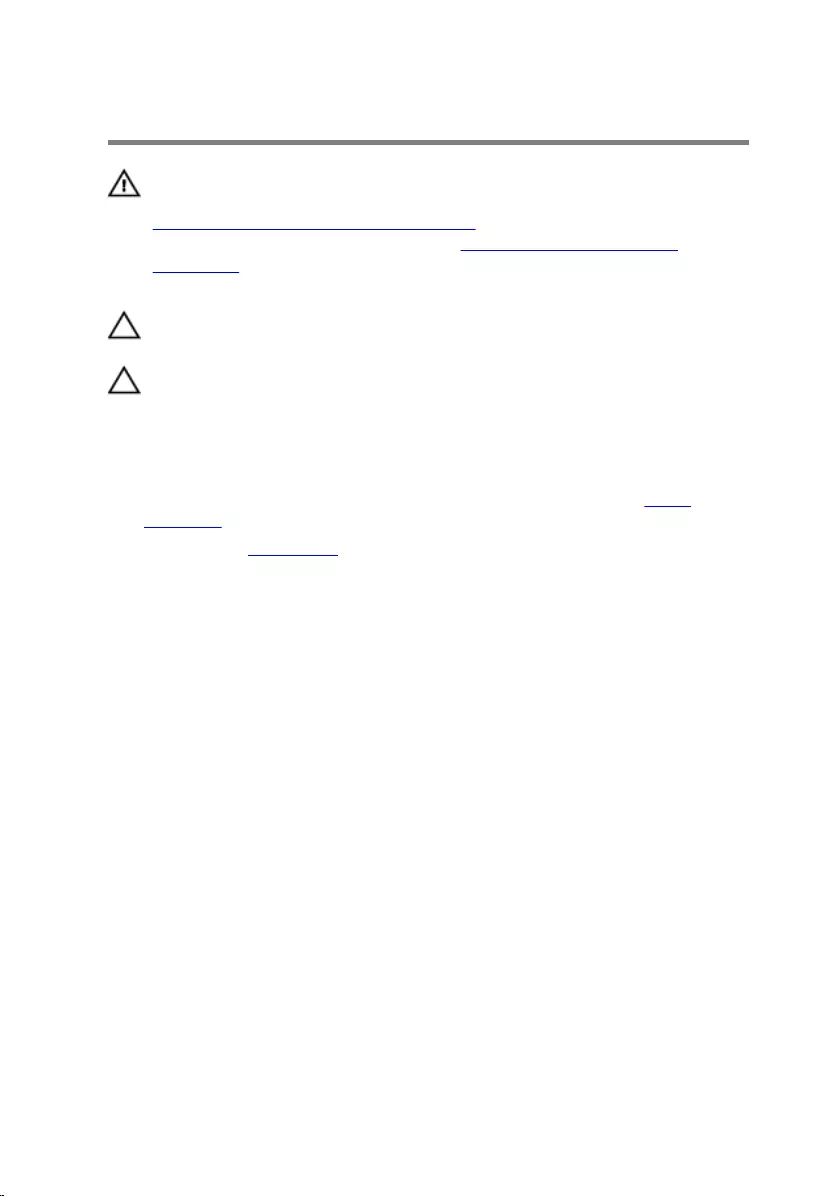
Removing the Hard Drive
WARNING: Before working inside your computer, read the safety
information that shipped with your computer and follow the steps in
Before Working Inside Your Computer. After working inside your
computer, follow the instructions in After Working Inside Your
Computer. For more safety best practices, see the Regulatory
Compliance home page at dell.com/regulatory_compliance.
CAUTION: Hard drives are fragile. Exercise care when handling the
hard drive.
CAUTION: To avoid data loss, do not remove the hard drive while the
computer is in Sleep or On state.
Prerequisites
1 Follow the procedure from step 1 to step 5 in “Removing the Stand
Assembly”.
2 Remove the back cover.
Procedure
1 Press and release the tab on the hard-drive assembly.
2 Lift the hard-drive assembly and release the tabs on the hard-drive
assembly from the slots on the display-panel base.
22

3 Disconnect the hard-drive and optical-drive power and data cable from
the hard-drive assembly.
1 hard-drive and optical-drive
power and data cable 2 hard-drive assembly
3 tab 4 display-panel base
4 Pull the sides of the hard-drive bracket to release the pins securing the
hard drive.
23
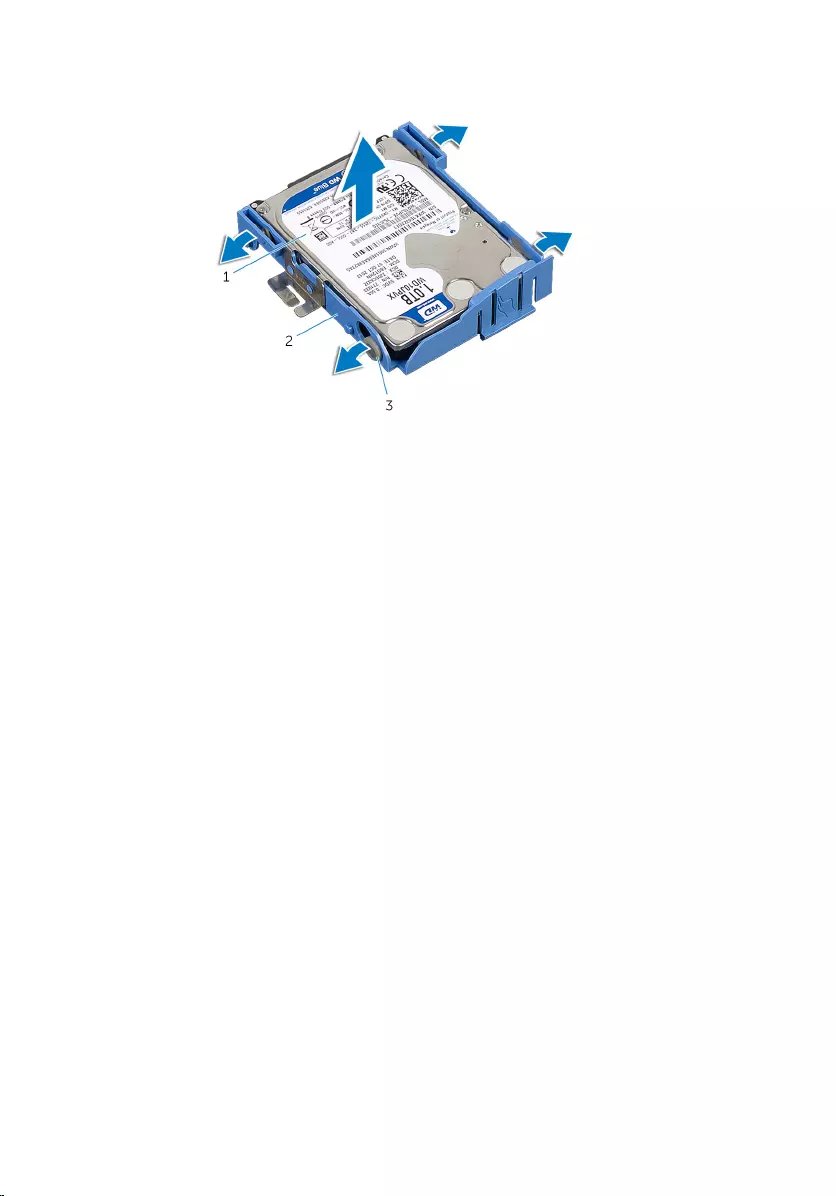
5 Lift the hard drive off the hard-drive bracket.
1 hard drive 2 hard-drive bracket
3 pins (4)
24
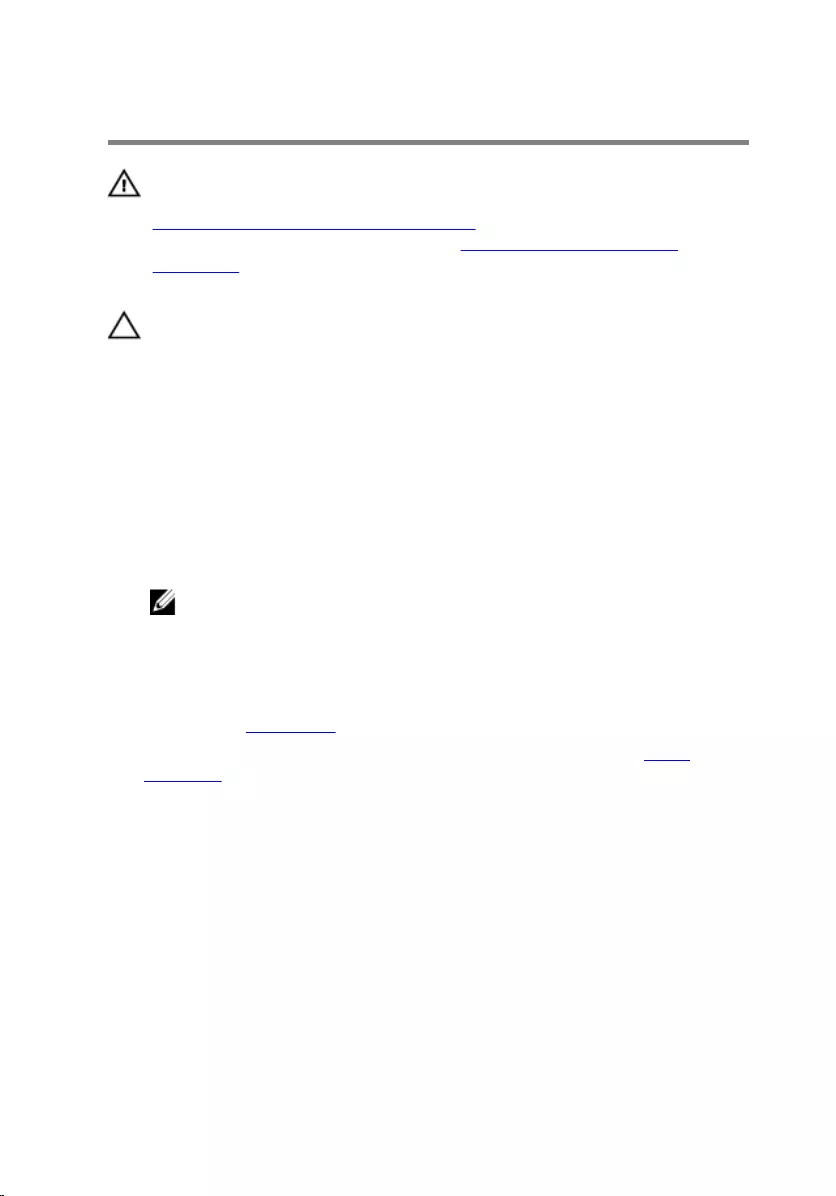
Replacing the Hard Drive
WARNING: Before working inside your computer, read the safety
information that shipped with your computer and follow the steps in
Before Working Inside Your Computer. After working inside your
computer, follow the instructions in After Working Inside Your
Computer. For more safety best practices, see the Regulatory
Compliance home page at dell.com/regulatory_compliance.
CAUTION: Hard drives are fragile. Exercise care when handling the
hard drive.
Procedure
1 Pull the sides of the hard-drive bracket and slide the pins on the hard-
drive brackets into the holes on the hard drive.
2 Connect the hard-drive and optical-drive power and data cable to the
hard-drive assembly.
3 Slide the tabs on the hard-drive assembly into the slots on the display-
panel base and snap the hard-drive assembly to the display-panel base.
NOTE: Make sure the tabs on the hard-drive bracket are secured on
the slots on the display-panel base.
Post-requisites
1 Replace the back cover.
2 Follow the procedure from step 3 to step 5 in “Replacing the Stand
Assembly”.
25
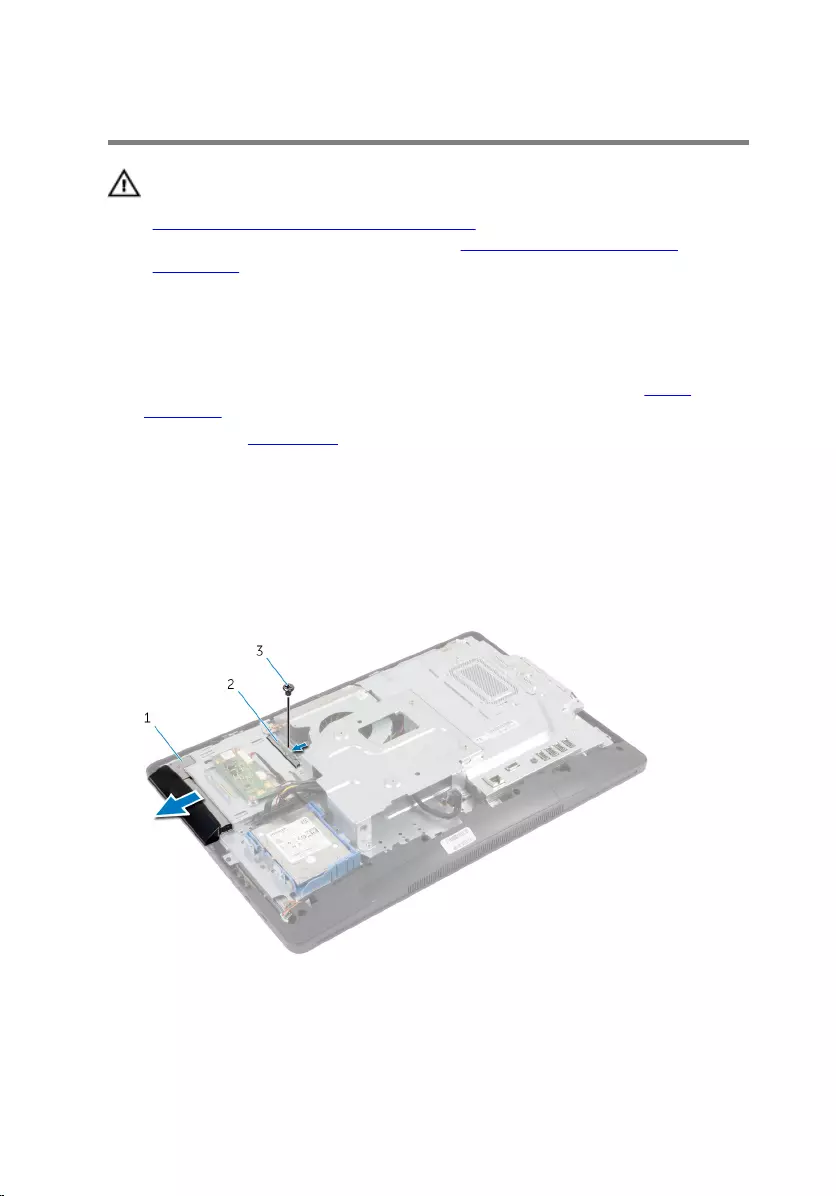
Removing the Optical Drive
WARNING: Before working inside your computer, read the safety
information that shipped with your computer and follow the steps in
Before Working Inside Your Computer. After working inside your
computer, follow the instructions in After Working Inside Your
Computer. For more safety best practices, see the Regulatory
Compliance home page at dell.com/regulatory_compliance.
Prerequisites
1 Follow the procedure from step 1 to step 5 in “Removing the Stand
Assembly”.
2 Remove the back cover.
Procedure
1 Remove the screw that secures the optical-drive assembly to the display-
panel base.
2 Push the optical-drive bracket to disconnect the optical-drive assembly
and then slide the optical-drive assembly out of the optical-drive bay.
1 optical-drive assembly 2 optical-drive bracket
3 screw
26
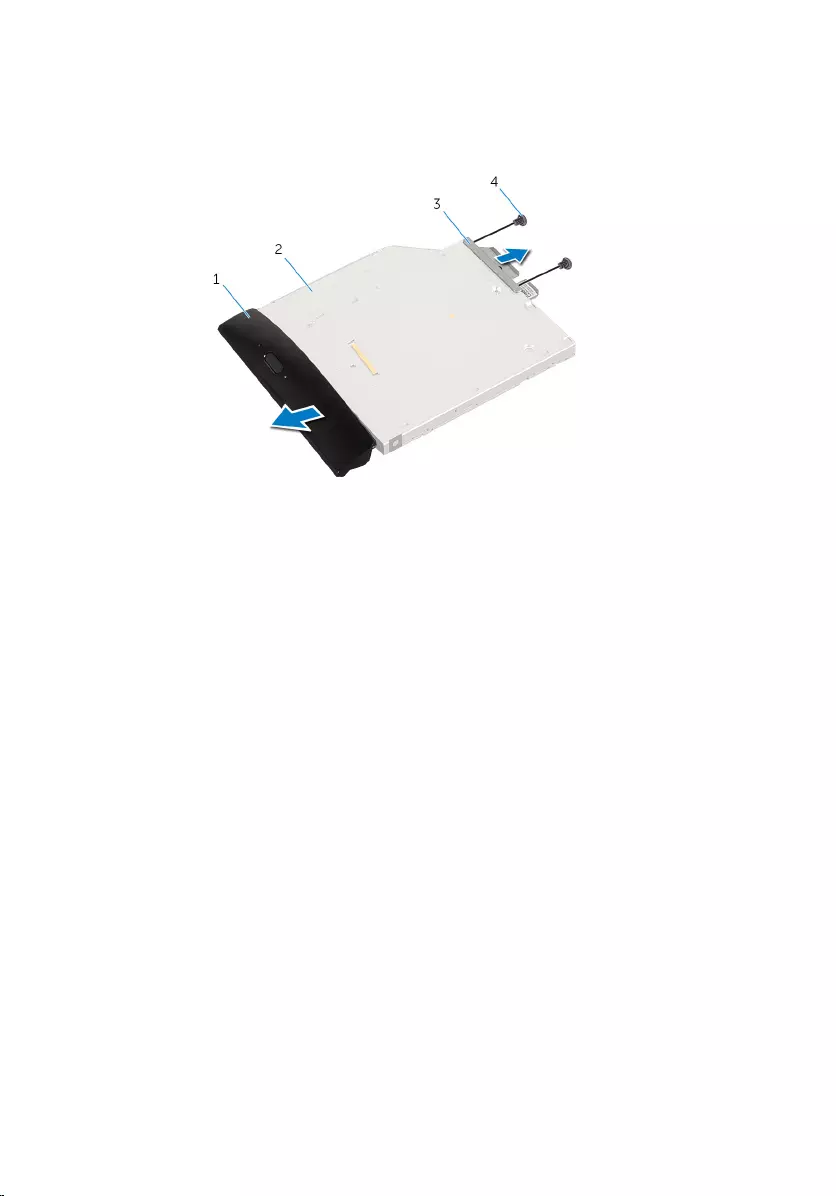
3 Carefully pry the optical-drive bezel and remove it from the optical-drive
assembly.
4 Remove the screws that secure the optical-drive bracket to the optical
drive and remove the optical-drive bracket from the optical drive.
1 optical-drive bezel 2 optical drive
3 optical-drive bracket 4 screws (2)
27
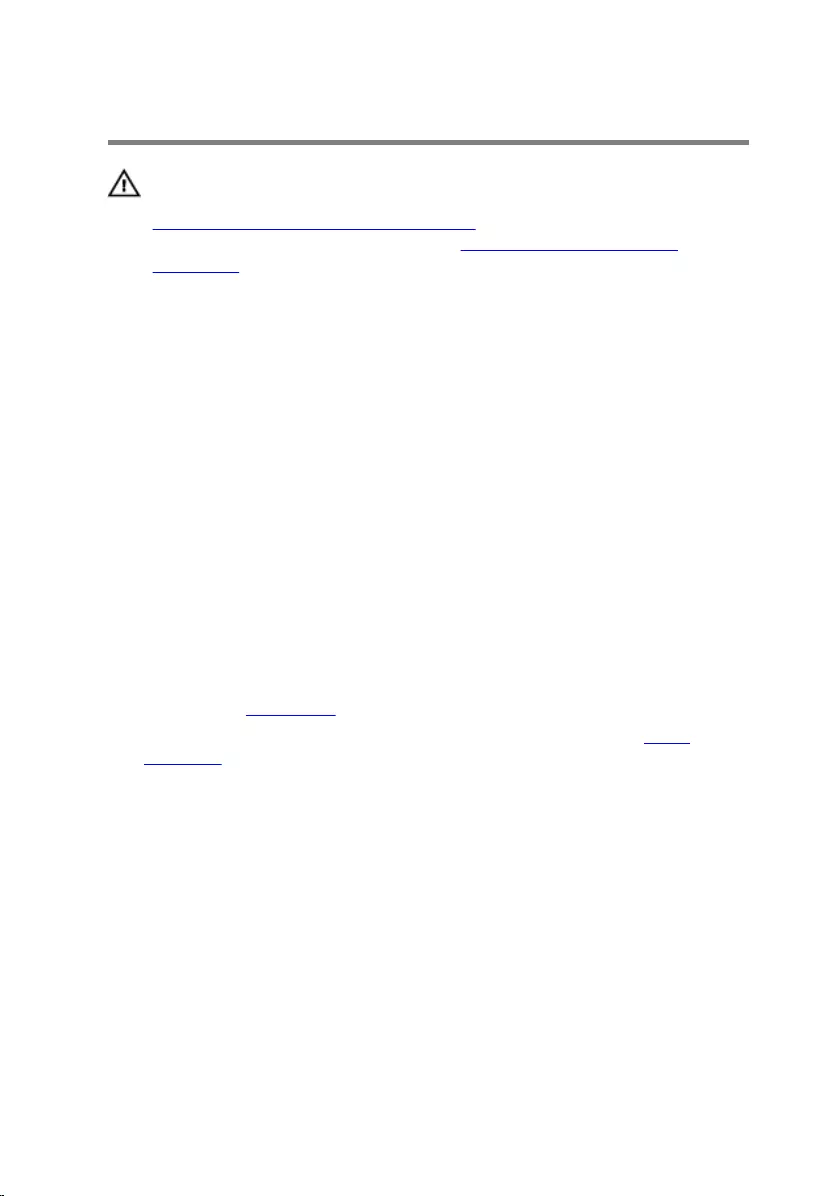
Replacing the Optical Drive
WARNING: Before working inside your computer, read the safety
information that shipped with your computer and follow the steps in
Before Working Inside Your Computer. After working inside your
computer, follow the instructions in After Working Inside Your
Computer. For more safety best practices, see the Regulatory
Compliance home page at dell.com/regulatory_compliance.
Procedure
1 Align the screw holes on the optical-drive bracket with the screw holes
on the optical drive.
2 Replace the screws that secure the optical-drive bracket to the optical
drive.
3 Align the tabs on the optical-drive bezel with the slots on the optical-
drive assembly and snap the optical-drive bezel into place.
4 Slide the optical-drive assembly into the optical-drive bay until it is fully
seated.
5 Replace the screw that secures the optical-drive assembly to the display-
panel base.
Post-requisites
1 Replace the back cover.
2 Follow the procedure from step 3 to step 5 in “Replacing the Stand
Assembly”.
28
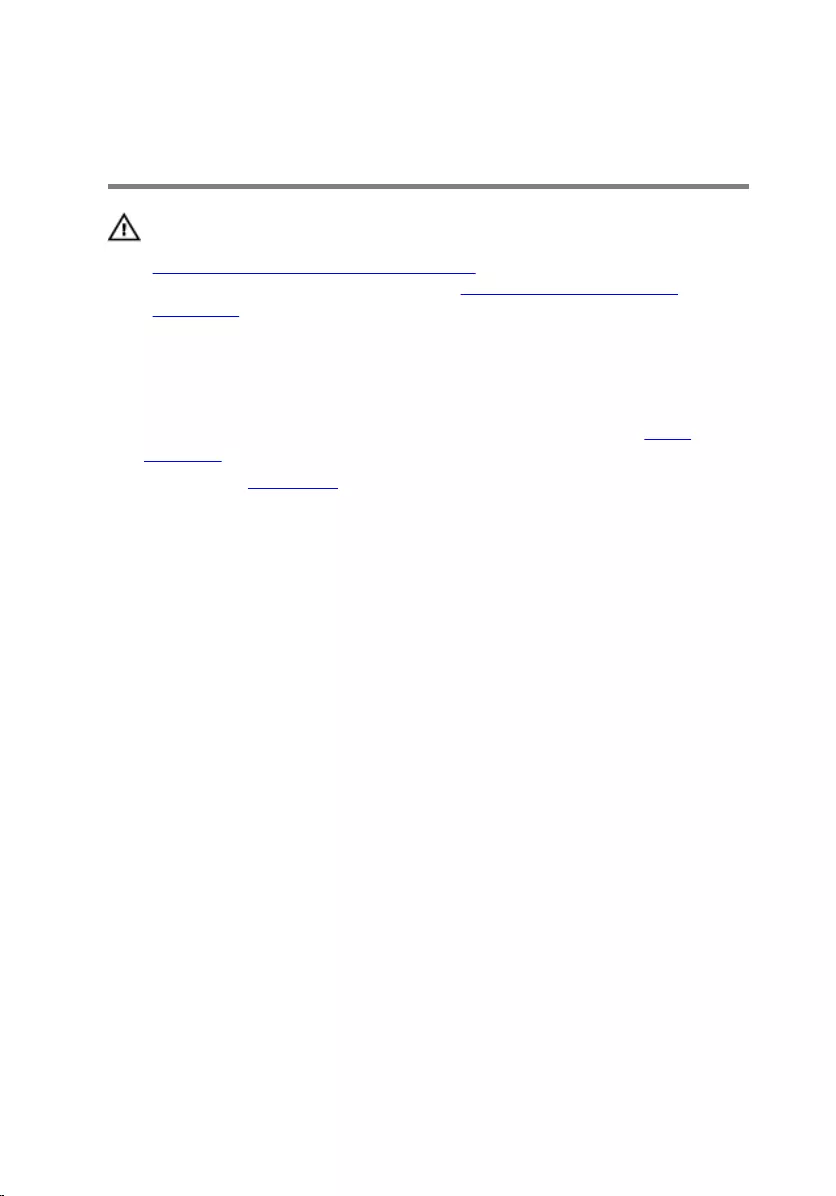
Removing the Memory
Module(s)
WARNING: Before working inside your computer, read the safety
information that shipped with your computer and follow the steps in
Before Working Inside Your Computer. After working inside your
computer, follow the instructions in After Working Inside Your
Computer. For more safety best practices, see the Regulatory
Compliance home page at dell.com/regulatory_compliance.
Prerequisites
1 Follow the procedure from step 1 to step 5 in “Removing the Stand
Assembly”.
2 Remove the back cover.
29

Procedure
1 Using the pull tab, slide the memory-module shield and remove it from
the system-board shield.
1 pull tab 2 memory-module shield
3 system-board shield
2 Using your fingertips, pry apart the securing clips on each end of the
memory-module slot until the memory module pops up.
1 securing clips (2) 2 memory-module slot
30

3 Remove the memory module from the memory-module slot.
1 memory module 2 memory-module slot
31
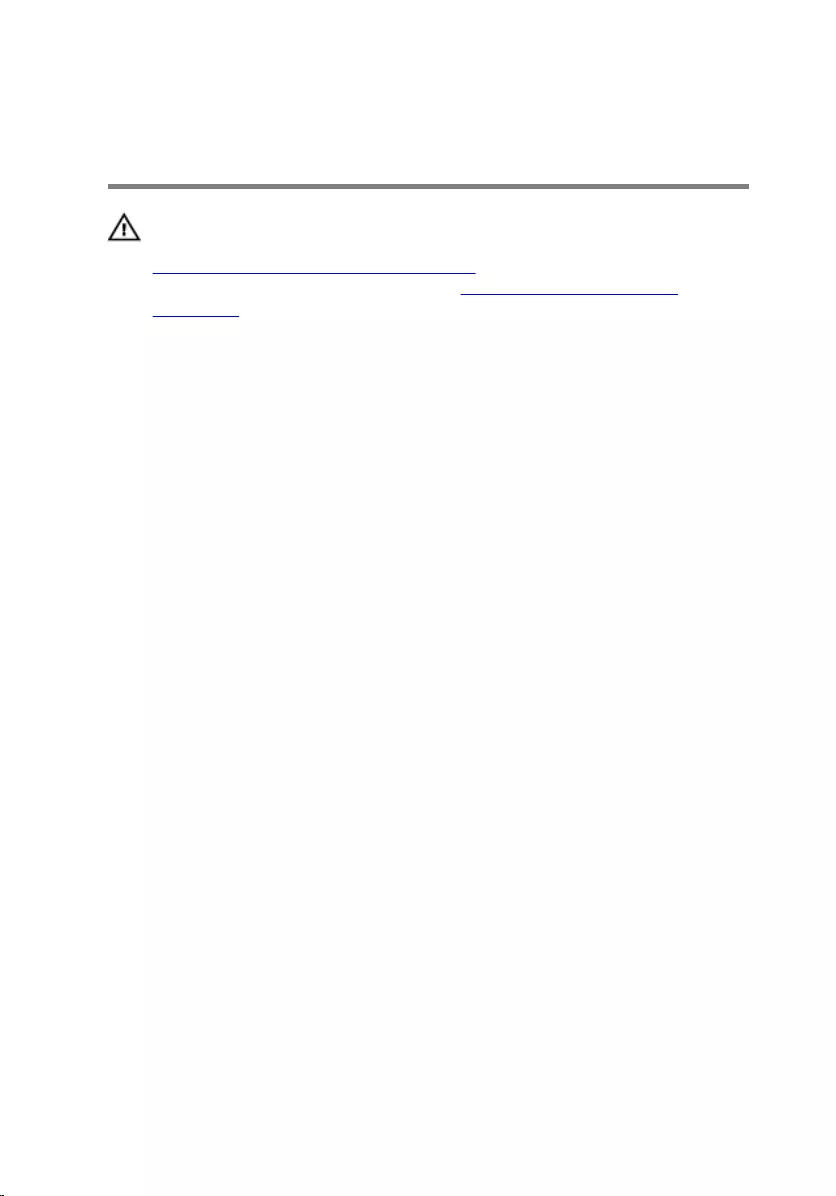
Replacing the Memory
Module(s)
WARNING: Before working inside your computer, read the safety
information that shipped with your computer and follow the steps in
Before Working Inside Your Computer. After working inside your
computer, follow the instructions in After Working Inside Your
Computer. For more safety best practices, see the Regulatory
Compliance home page at dell.com/regulatory_compliance.
32
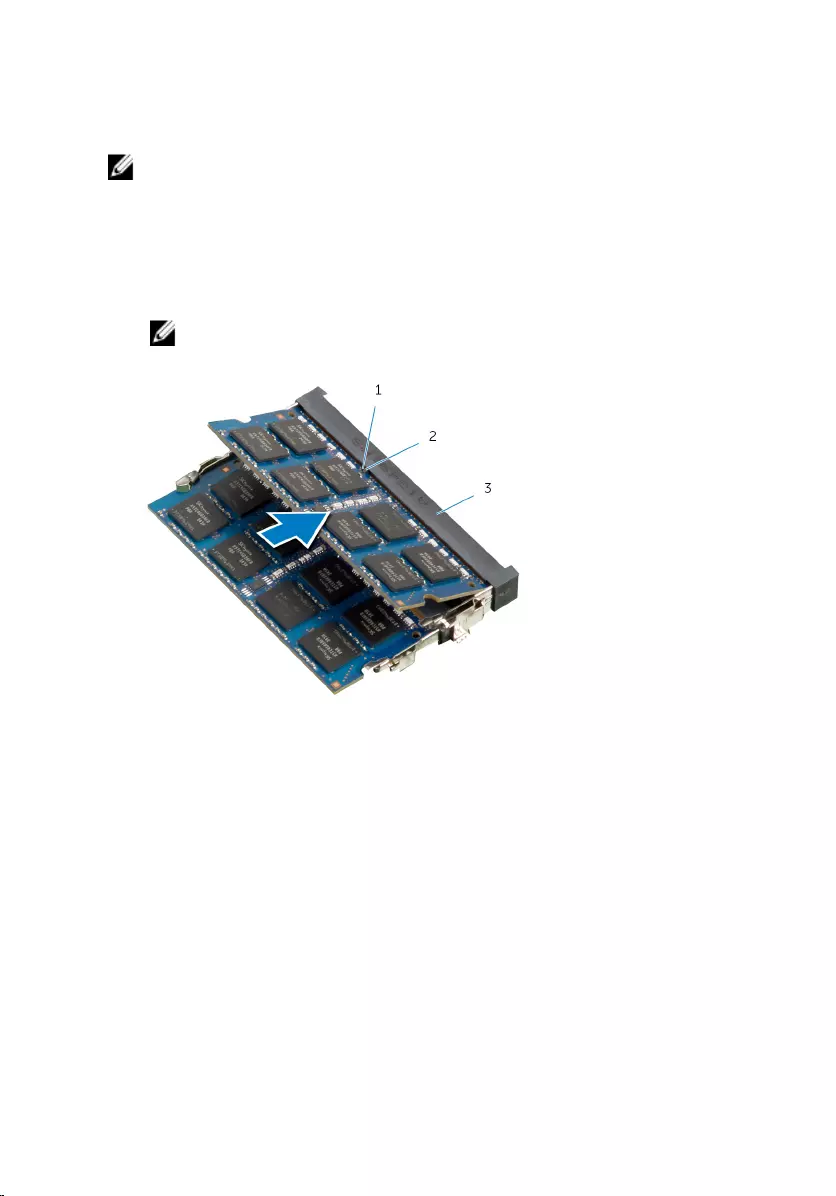
Procedure
NOTE: If you are installing only one memory module, insert the memory
module in the memory-module slot marked as DIMM1.
1 Align the notch on the memory module with the tab on the memory-
module slot.
2 Insert the memory module into the memory-module slot, and press the
memory module down until it clicks into place.
NOTE: If you do not hear the click, remove the memory module
and reinstall it.
1 notch 2 tab
3 memory-module slot
33
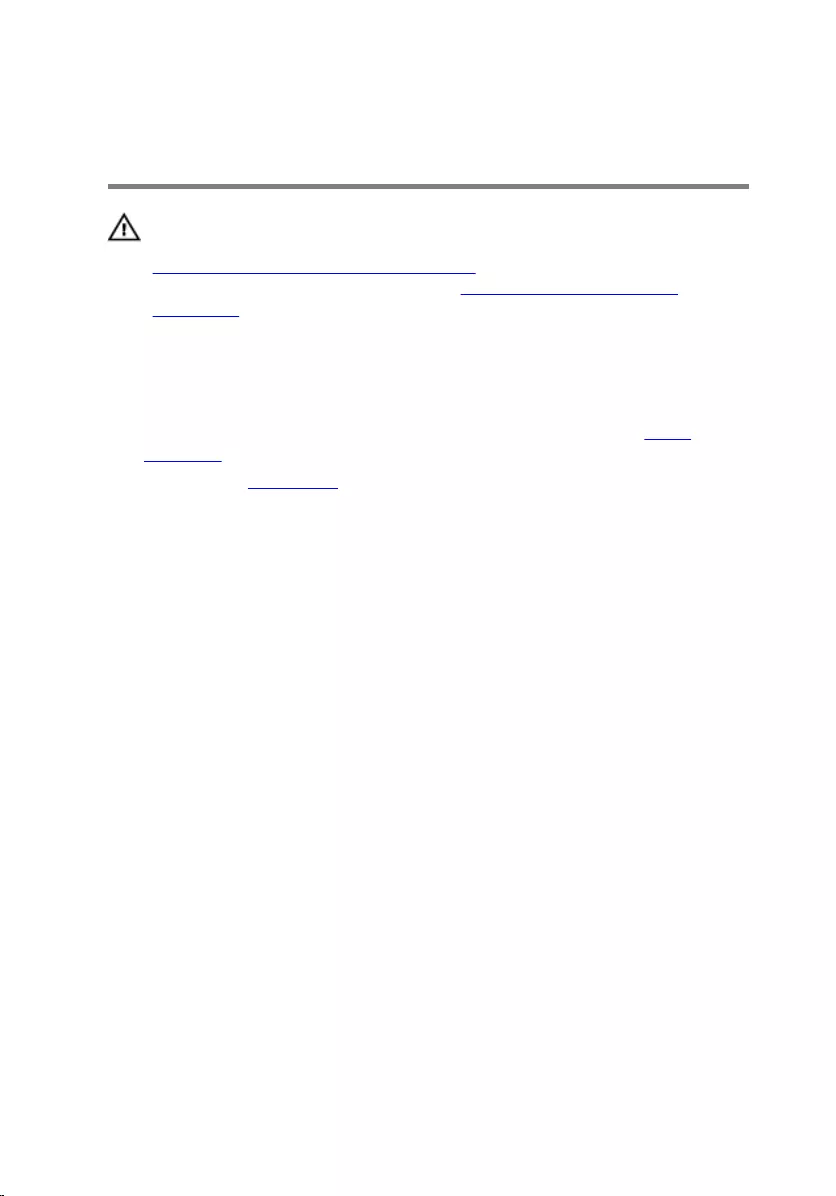
Removing the Control-
Buttons Board
WARNING: Before working inside your computer, read the safety
information that shipped with your computer and follow the steps in
Before Working Inside Your Computer. After working inside your
computer, follow the instructions in After Working Inside Your
Computer. For more safety best practices, see the Regulatory
Compliance home page at dell.com/regulatory_compliance.
Prerequisites
1 Follow the procedure from step 1 to step 5 in “Removing the Stand
Assembly”.
2 Remove the back cover.
Procedure
1 Using a plastic scribe, pry the Mylar sheet to release the control-buttons
board from the slot on the display bezel.
2 Disconnect the control-buttons board cable from the control-buttons
board.
35
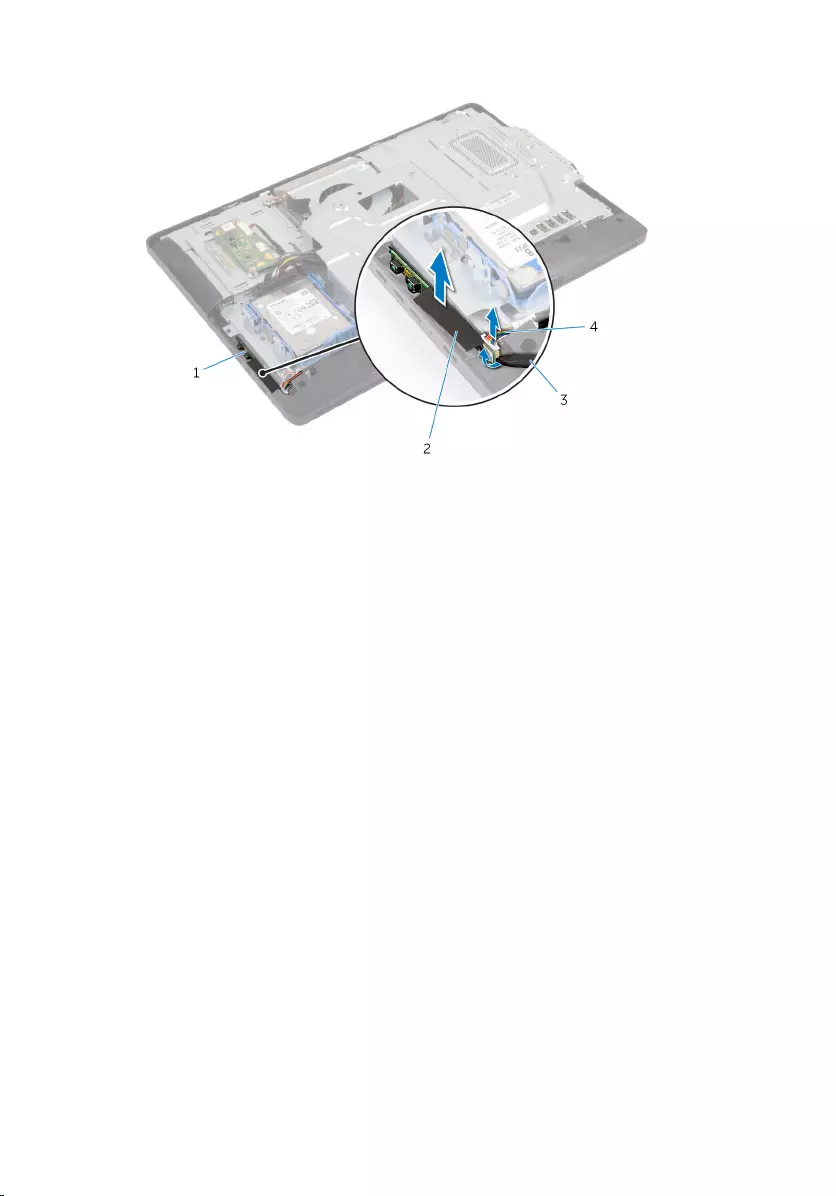
3 Lift the control-buttons board away from the display bezel.
1 control-buttons board 2 Mylar sheet
3 plastic scribe 4 control-buttons board
cable
36
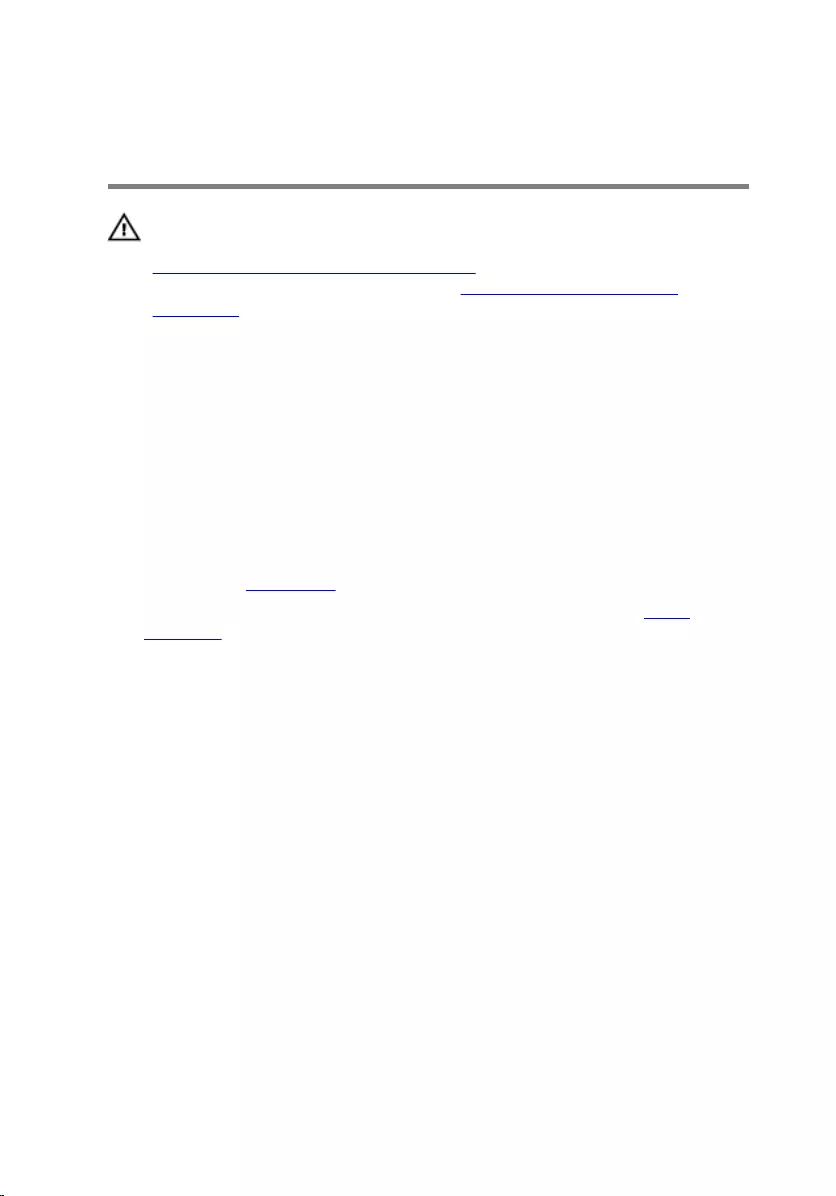
Replacing the Control-Buttons
Board
WARNING: Before working inside your computer, read the safety
information that shipped with your computer and follow the steps in
Before Working Inside Your Computer. After working inside your
computer, follow the instructions in After Working Inside Your
Computer. For more safety best practices, see the Regulatory
Compliance home page at dell.com/regulatory_compliance.
Procedure
1 Connect the control-buttons board cable to the control-buttons board.
2 Slide the control-buttons board into the slot on the display bezel and
adhere the Mylar sheet to the display bezel.
Post-requisites
1 Replace the back cover.
2 Follow the procedure from step 3 to step 5 in “Replacing the Stand
Assembly”.
37
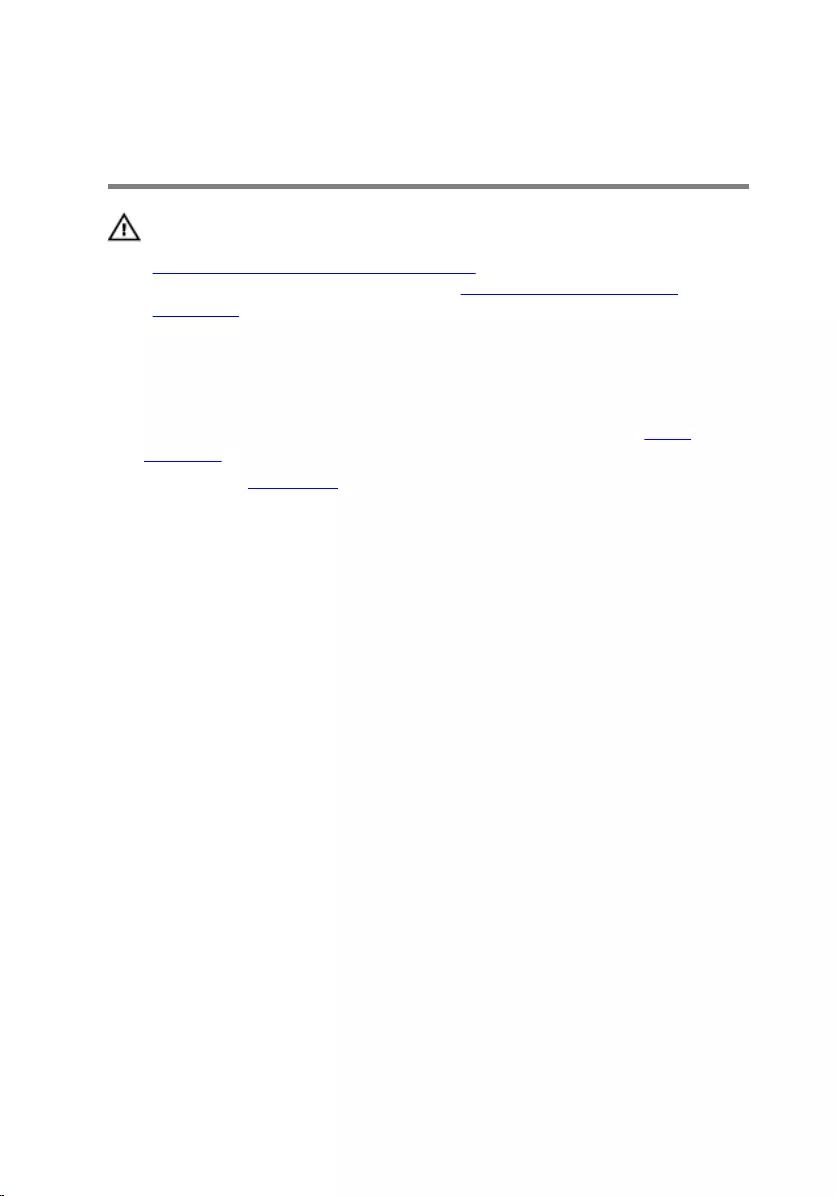
Removing the Converter
Board
WARNING: Before working inside your computer, read the safety
information that shipped with your computer and follow the steps in
Before Working Inside Your Computer. After working inside your
computer, follow the instructions in After Working Inside Your
Computer. For more safety best practices, see the Regulatory
Compliance home page at dell.com/regulatory_compliance.
Prerequisites
1 Follow the procedure from step 1 to step 5 in “Removing the Stand
Assembly”.
2 Remove the back cover.
Procedure
1 Disconnect the converter-board cables from the converter board.
2 Remove the screws that secure the converter board to the display-panel
base.
38
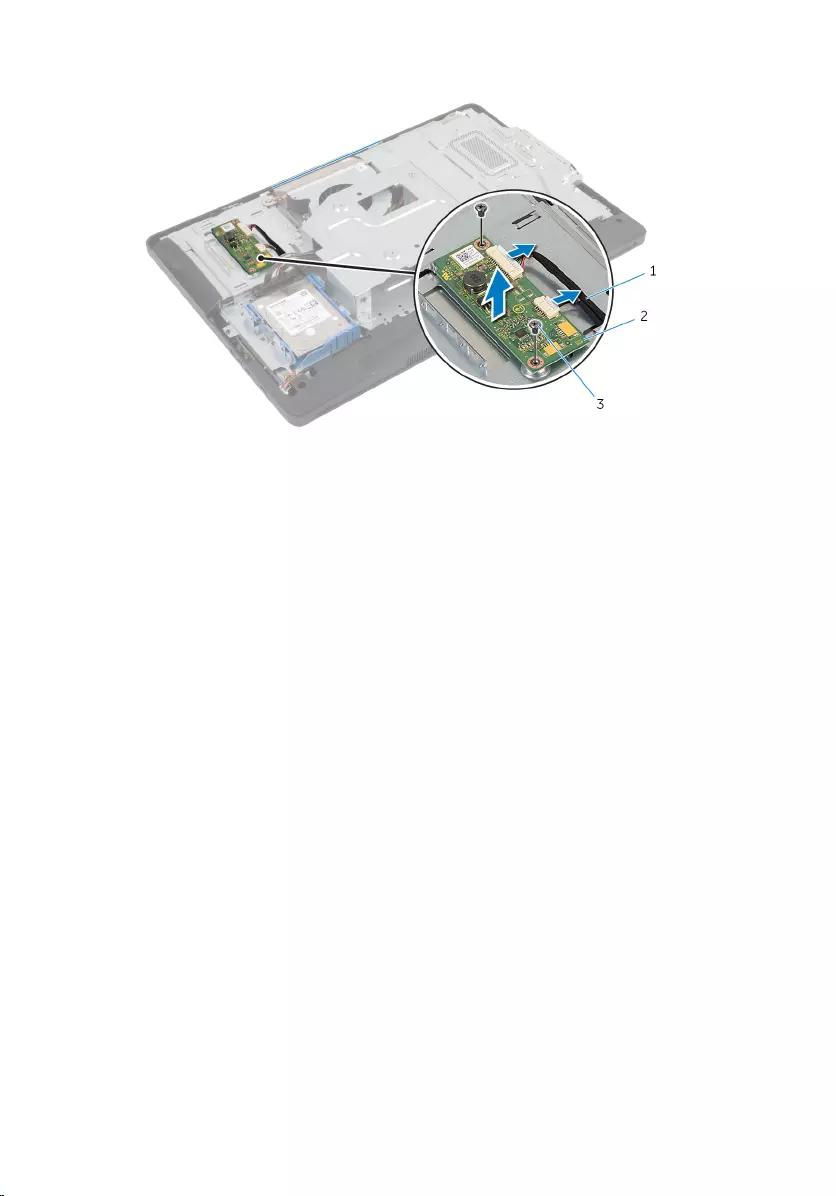
3 Lift the converter board off the display-panel base.
1 converter-board cables (2) 2 converter board
3 screws (2)
39
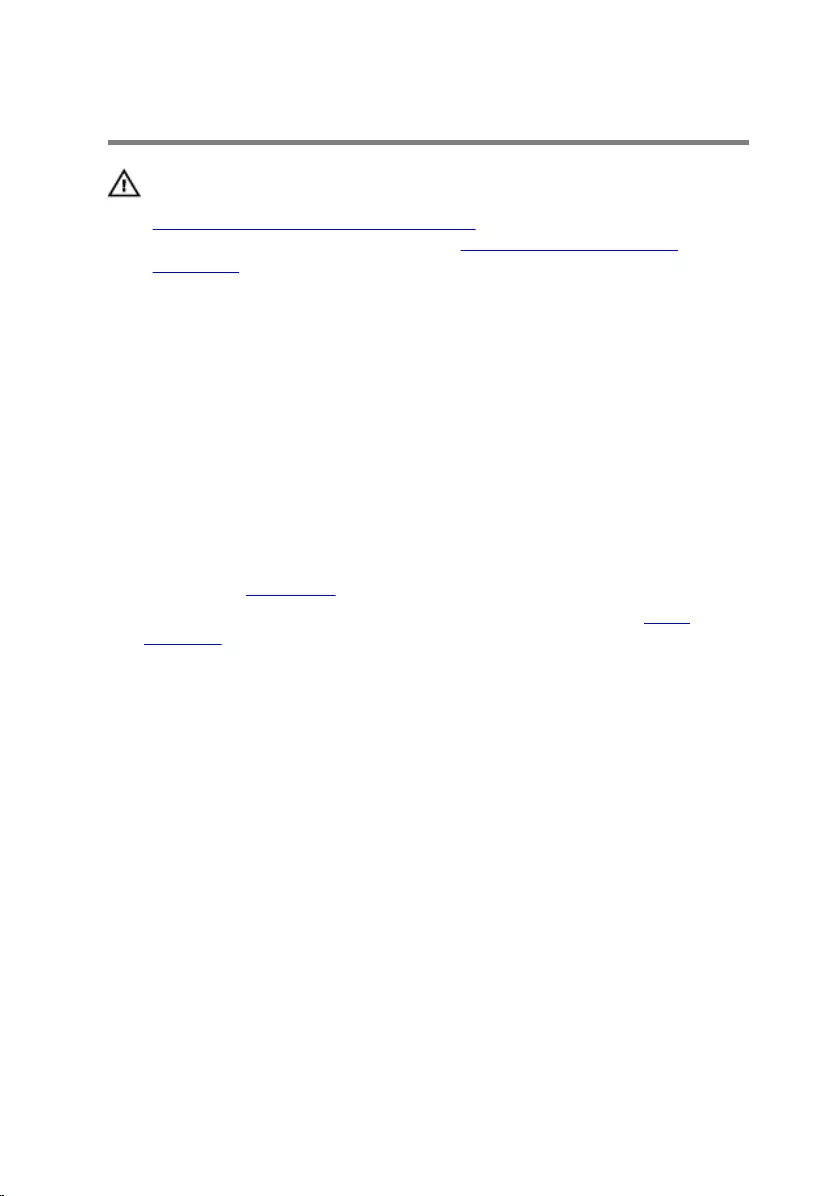
Replacing the Converter Board
WARNING: Before working inside your computer, read the safety
information that shipped with your computer and follow the steps in
Before Working Inside Your Computer. After working inside your
computer, follow the instructions in After Working Inside Your
Computer. For more safety best practices, see the Regulatory
Compliance home page at dell.com/regulatory_compliance.
Procedure
1 Align the screw holes on the converter board with the screw holes on the
display-panel base.
2 Replace the screws that secure the converter board to the display-panel
base.
3 Connect the converter-board cables to the converter board.
Post-requisites
1 Replace the back cover.
2 Follow the procedure from step 3 to step 5 in “Replacing the Stand
Assembly”.
40
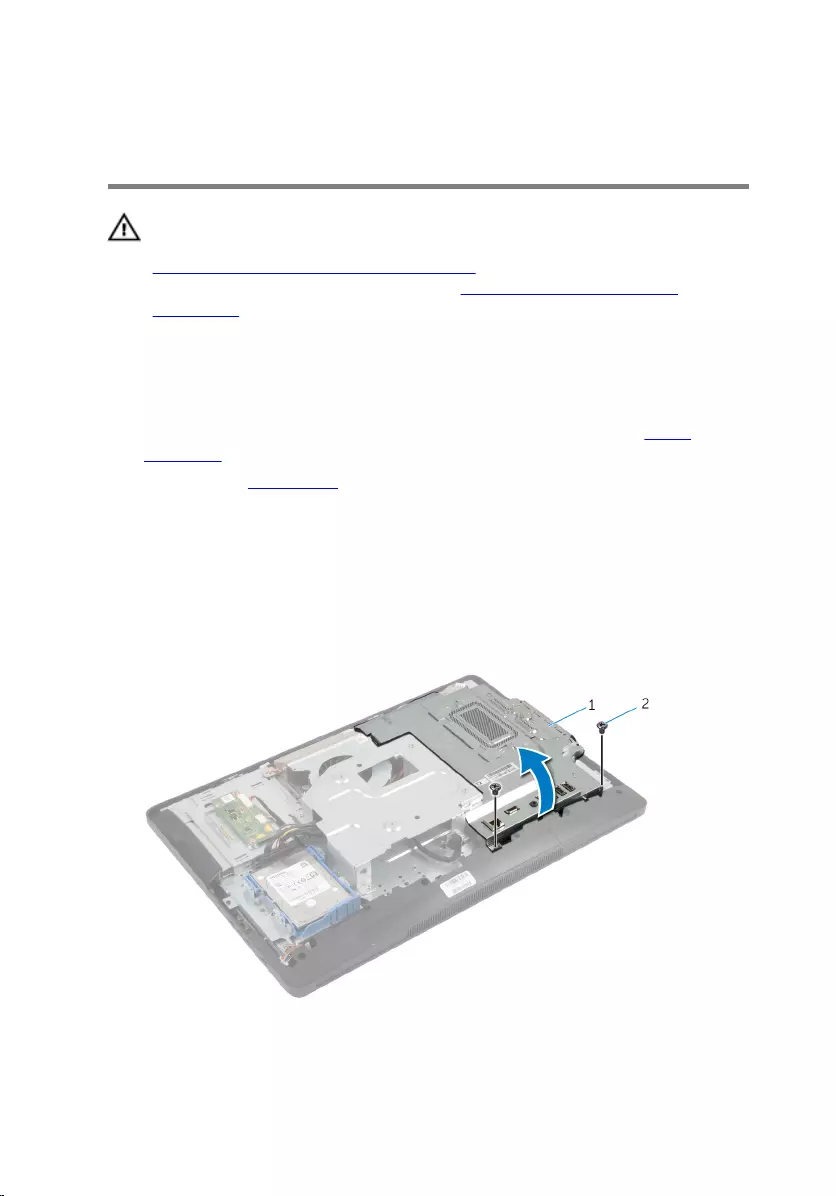
Removing the System-Board
Shield
WARNING: Before working inside your computer, read the safety
information that shipped with your computer and follow the steps in
Before Working Inside Your Computer. After working inside your
computer, follow the instructions in After Working Inside Your
Computer. For more safety best practices, see the Regulatory
Compliance home page at dell.com/regulatory_compliance.
Prerequisites
1 Follow the procedure from step 1 to step 5 in “Removing the Stand
Assembly”.
2 Remove the back cover.
Procedure
1 Remove the screws that secure the system-board shield to the display-
panel base.
2 Lift the system-board shield at an angle and remove it from the display-
panel base.
1 system-board shield 2 screws (2)
41
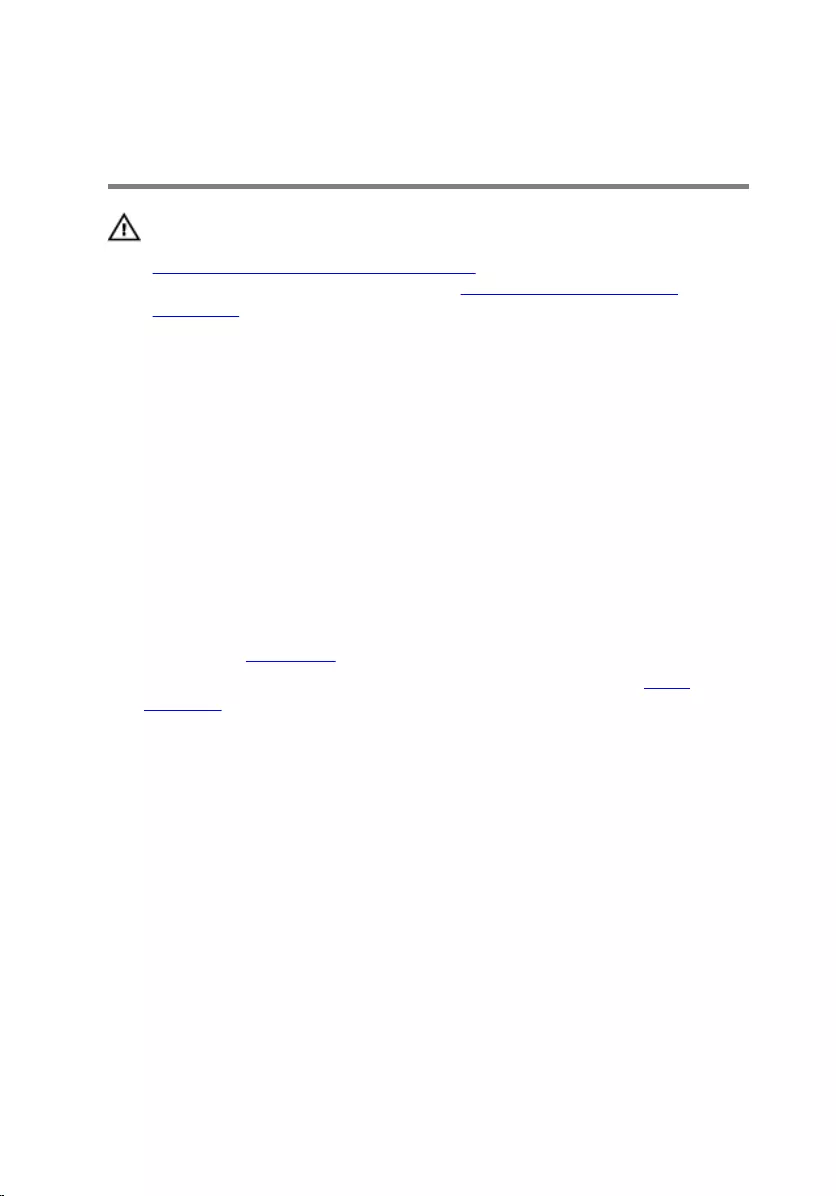
Replacing the System-Board
Shield
WARNING: Before working inside your computer, read the safety
information that shipped with your computer and follow the steps in
Before Working Inside Your Computer. After working inside your
computer, follow the instructions in After Working Inside Your
Computer. For more safety best practices, see the Regulatory
Compliance home page at dell.com/regulatory_compliance.
Procedure
1 Slide the slots on the system-board shield into the ports on the system
board.
2 Align the screw holes on the system-board shield with the screw holes
on the display-panel base.
3 Replace the screws that secure the system-board shield to the display-
panel base.
Post-requisites
1 Replace the back cover.
2 Follow the procedure from step 3 to step 5 in “Replacing the Stand
Assembly”.
42
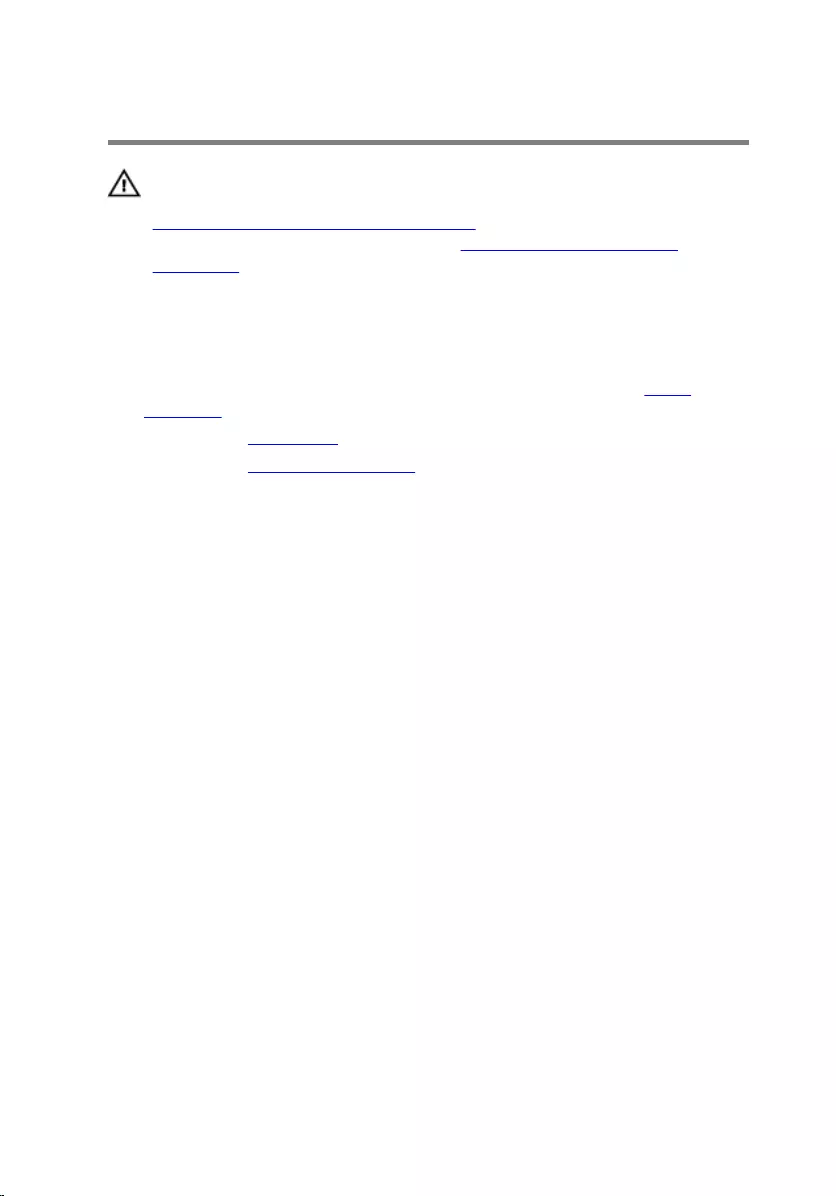
Removing the Antenna
WARNING: Before working inside your computer, read the safety
information that shipped with your computer and follow the steps in
Before Working Inside Your Computer. After working inside your
computer, follow the instructions in After Working Inside Your
Computer. For more safety best practices, see the Regulatory
Compliance home page at dell.com/regulatory_compliance.
Prerequisites
1 Follow the procedure from step 1 to step 5 in “Removing the Stand
Assembly”.
2 Remove the back cover.
3 Remove the system-board shield.
Procedure
1 Note the routing of the camera cable and remove it from the routing
guides on the display-panel base.
2 Note the location of the antennas and pry the antennas from the display-
panel base.
3 Note the routing of the antenna cables and disconnect the antenna
cables from the wireless card.
4 Remove the antenna cables from under the camera cable.
43

5 Lift the antennas along with the cables off the display-panel base.
1 camera cable 2 routing guide
3 wireless card 4 antenna cables (2)
5 antennas (2)
44
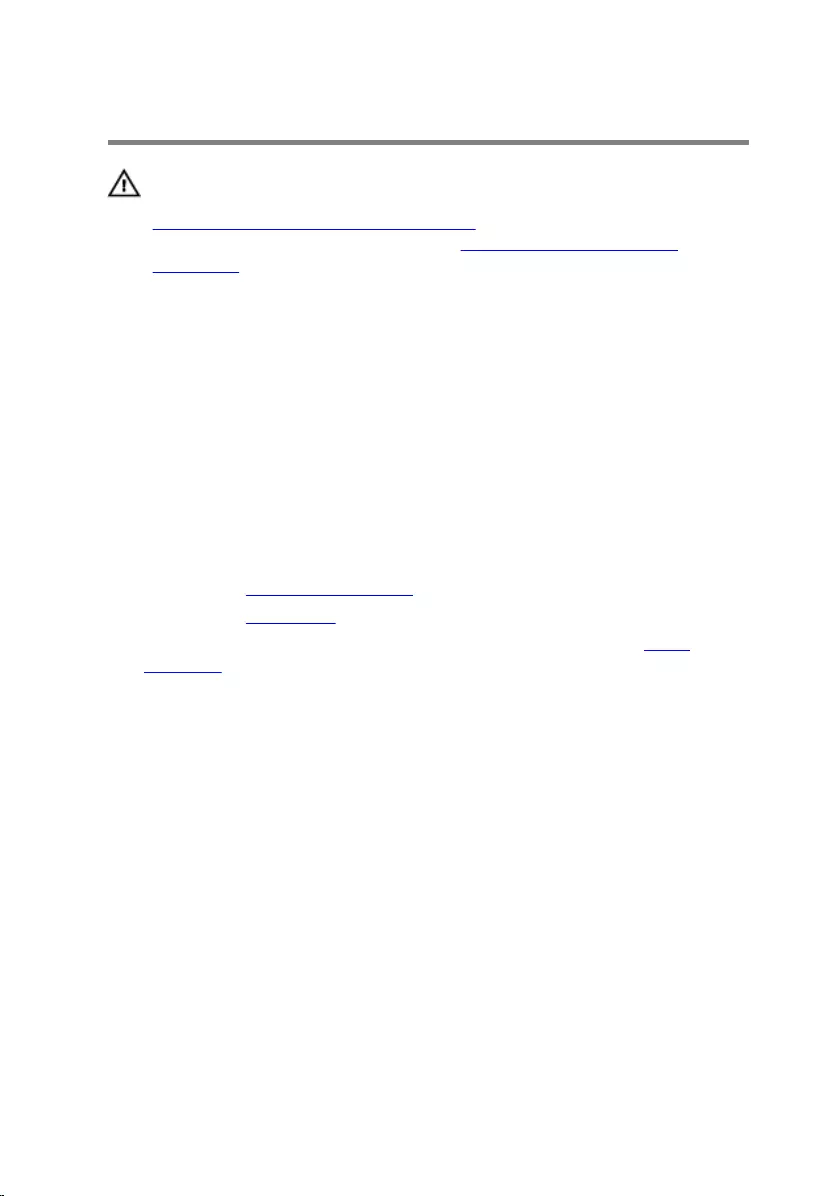
Replacing the Antenna
WARNING: Before working inside your computer, read the safety
information that shipped with your computer and follow the steps in
Before Working Inside Your Computer. After working inside your
computer, follow the instructions in After Working Inside Your
Computer. For more safety best practices, see the Regulatory
Compliance home page at dell.com/regulatory_compliance.
Procedure
1 Align and adhere the antennas to the display-panel base.
2 Route the antenna cables under the camera cable and connect the
cables to the wireless card.
3 Route the camera cable through the routing guides on the display-panel
base.
Post-requisites
1 Replace the system-board shield.
2 Replace the back cover.
3 Follow the procedure from step 3 to step 5 in “Replacing the Stand
Assembly”.
45
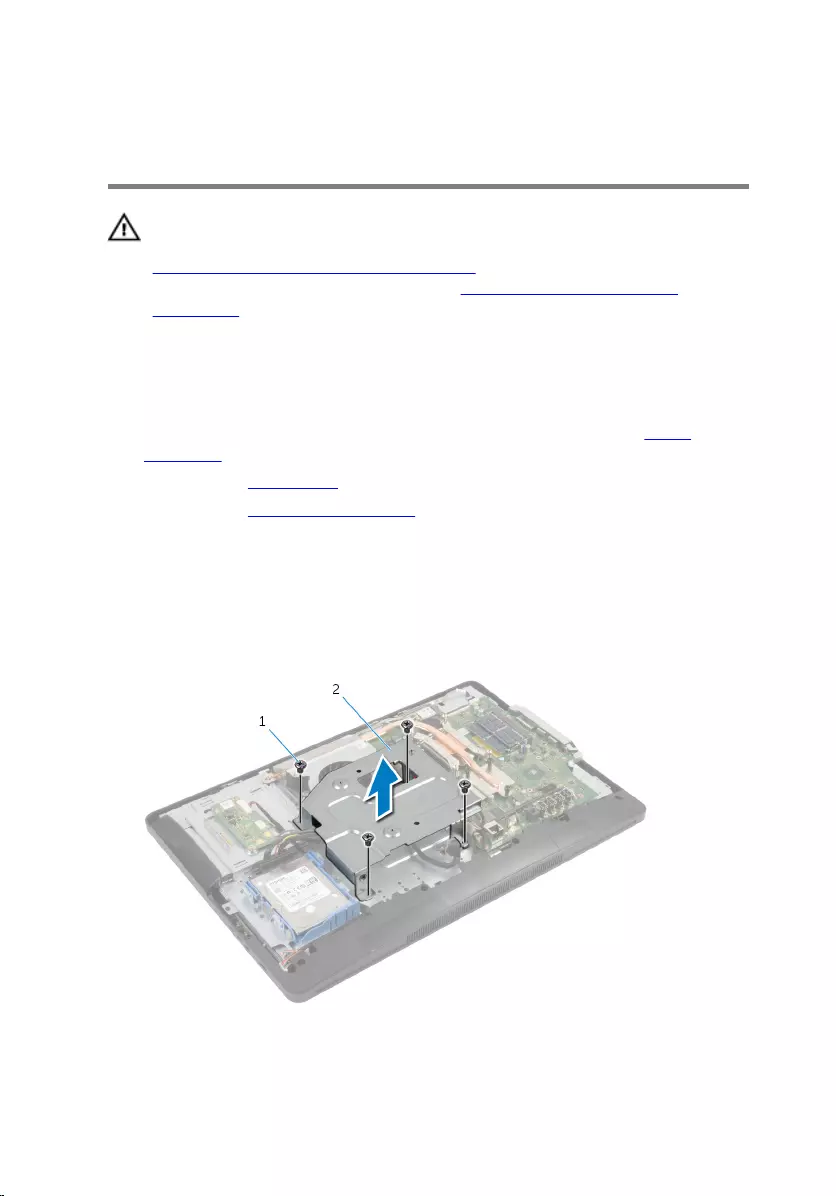
Removing the VESA-Mount
Bracket
WARNING: Before working inside your computer, read the safety
information that shipped with your computer and follow the steps in
Before Working Inside Your Computer. After working inside your
computer, follow the instructions in After Working Inside Your
Computer. For more safety best practices, see the Regulatory
Compliance home page at dell.com/regulatory_compliance.
Prerequisites
1 Follow the procedure from step 1 to step 5 in “Removing the Stand
Assembly”.
2 Remove the back cover.
3 Remove the system-board shield.
Procedure
1 Remove the screws that secure the VESA-mount bracket to the display-
panel base.
2 Lift the VESA-mount bracket off the display-panel base.
1 screws (4) 2 VESA-mount bracket
46
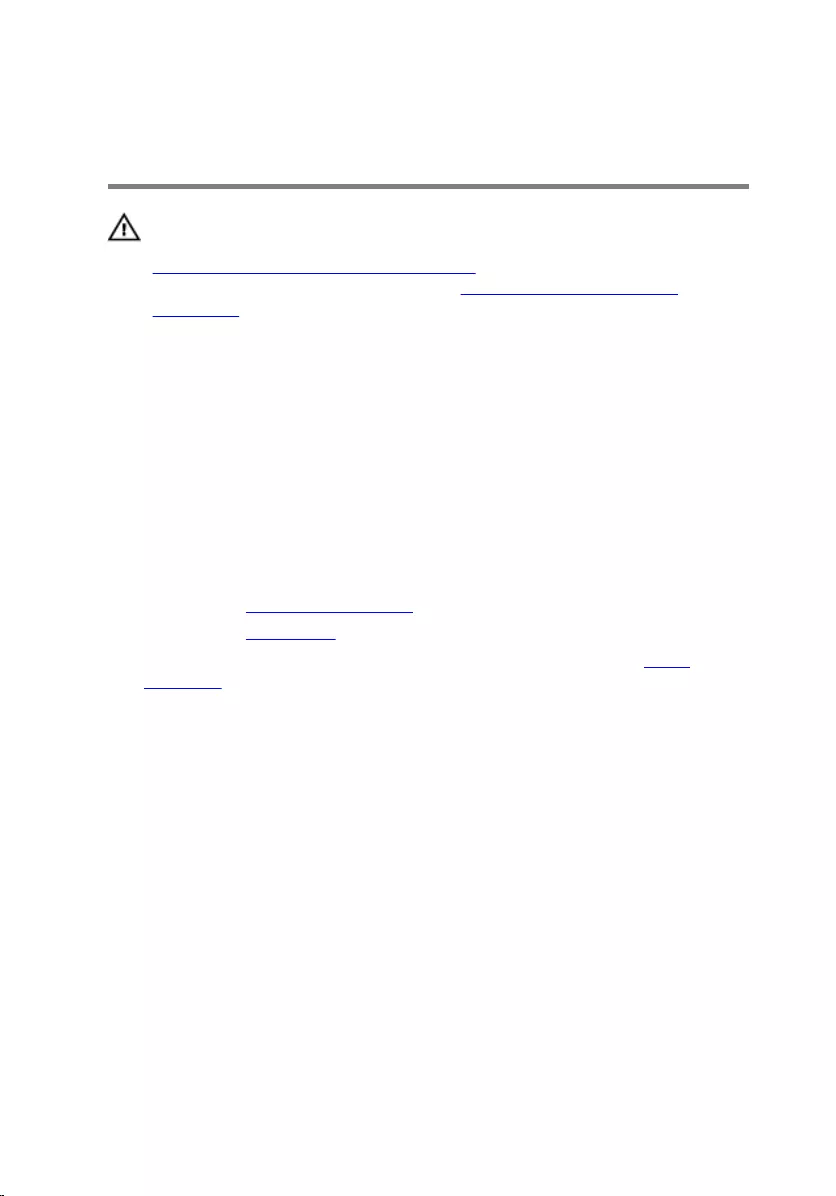
Replacing the VESA-Mount
Bracket
WARNING: Before working inside your computer, read the safety
information that shipped with your computer and follow the steps in
Before Working Inside Your Computer. After working inside your
computer, follow the instructions in After Working Inside Your
Computer. For more safety best practices, see the Regulatory
Compliance home page at dell.com/regulatory_compliance.
Procedure
1 Align the screw holes on the VESA-mount bracket with the screw holes
on the display-panel base.
2 Replace the screws that secure the VESA-mount bracket to the display-
panel base.
Post-requisites
1 Replace the system-board shield.
2 Replace the back cover.
3 Follow the procedure from step 3 to step 5 in “Replacing the Stand
Assembly”.
47
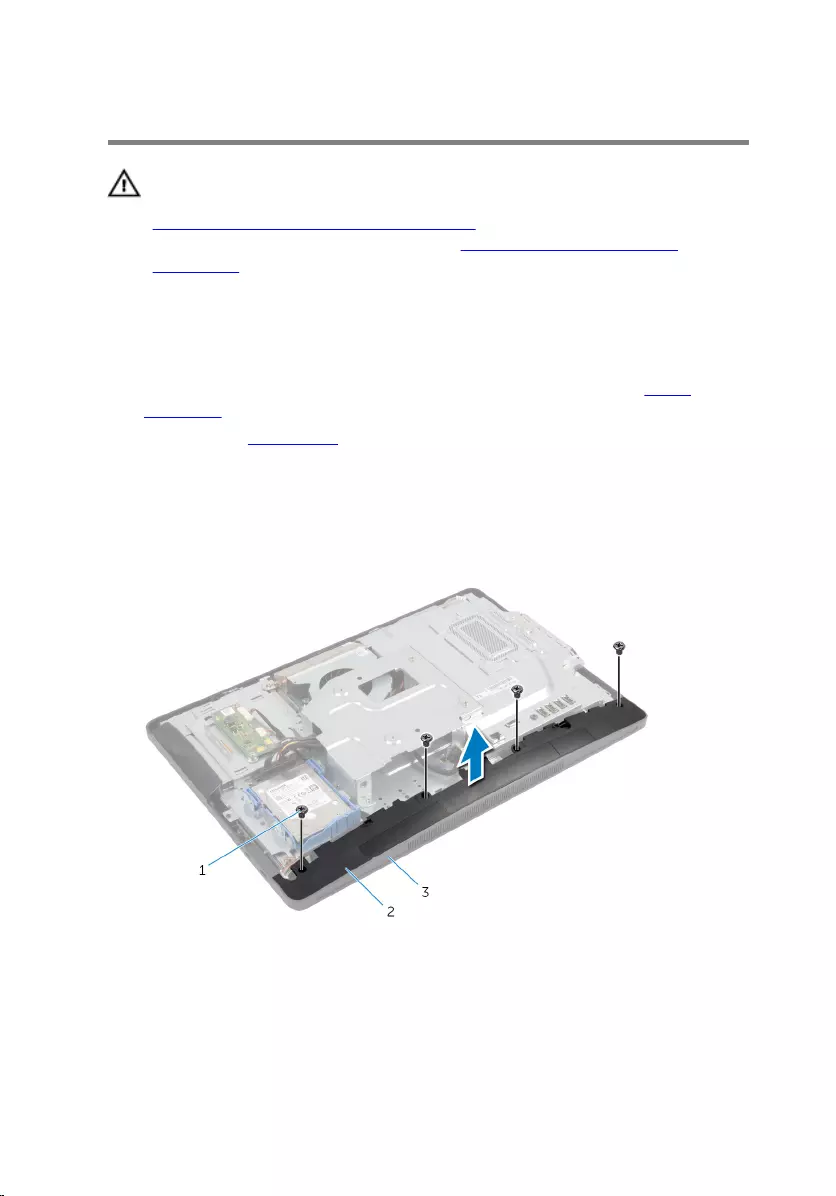
Removing the Speaker Cover
WARNING: Before working inside your computer, read the safety
information that shipped with your computer and follow the steps in
Before Working Inside Your Computer. After working inside your
computer, follow the instructions in After Working Inside Your
Computer. For more safety best practices, see the Regulatory
Compliance home page at dell.com/regulatory_compliance.
Prerequisites
1 Follow the procedure from step 1 to step 5 in “Removing the Stand
Assembly”.
2 Remove the back cover.
Procedure
1 Remove the screws that secure the speaker cover to the display bezel.
2 Lift the speaker cover off the display bezel.
1 screws (4) 2 speaker cover
3 display bezel
48
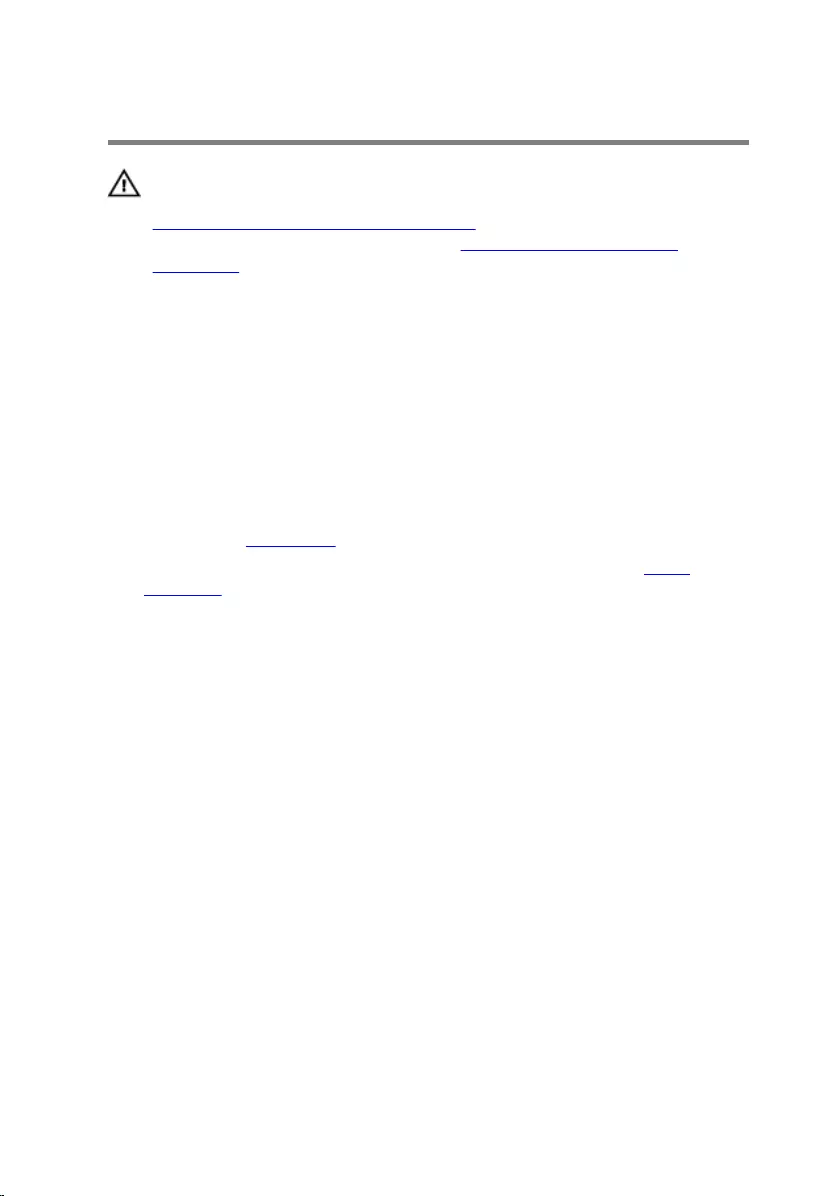
Replacing the Speaker Cover
WARNING: Before working inside your computer, read the safety
information that shipped with your computer and follow the steps in
Before Working Inside Your Computer. After working inside your
computer, follow the instructions in After Working Inside Your
Computer. For more safety best practices, see the Regulatory
Compliance home page at dell.com/regulatory_compliance.
Procedure
1 Align the screw holes on the speaker cover with the screw holes on the
display bezel.
2 Replace the screws that secure the speaker cover to the display bezel.
Post-requisites
1 Replace the back cover.
2 Follow the procedure from step 3 to step 5 in “Replacing the Stand
Assembly”.
49
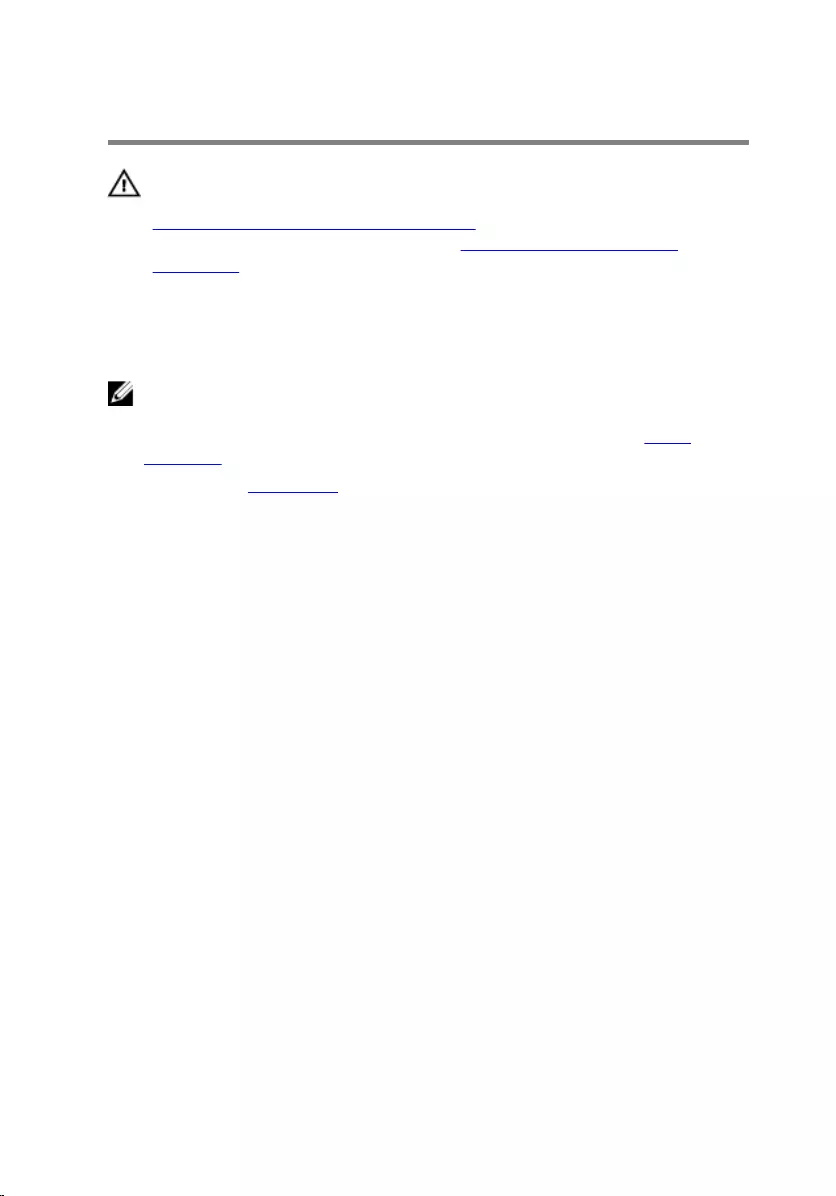
Removing the Microphone
WARNING: Before working inside your computer, read the safety
information that shipped with your computer and follow the steps in
Before Working Inside Your Computer. After working inside your
computer, follow the instructions in After Working Inside Your
Computer. For more safety best practices, see the Regulatory
Compliance home page at dell.com/regulatory_compliance.
Prerequisites
NOTE: The instructions are applicable only for touchscreen computer.
1 Follow the procedure from step 1 to step 5 in “Removing the Stand
Assembly”.
2 Remove the back cover.
Procedure
1 Remove the screw that secures the microphone-module bracket to the
display bezel.
2 Lift the microphone-module assembly and then disconnect the
microphone cable from the microphone module.
3 Remove the screw that secures the microphone-module bracket to the
microphone module.
50
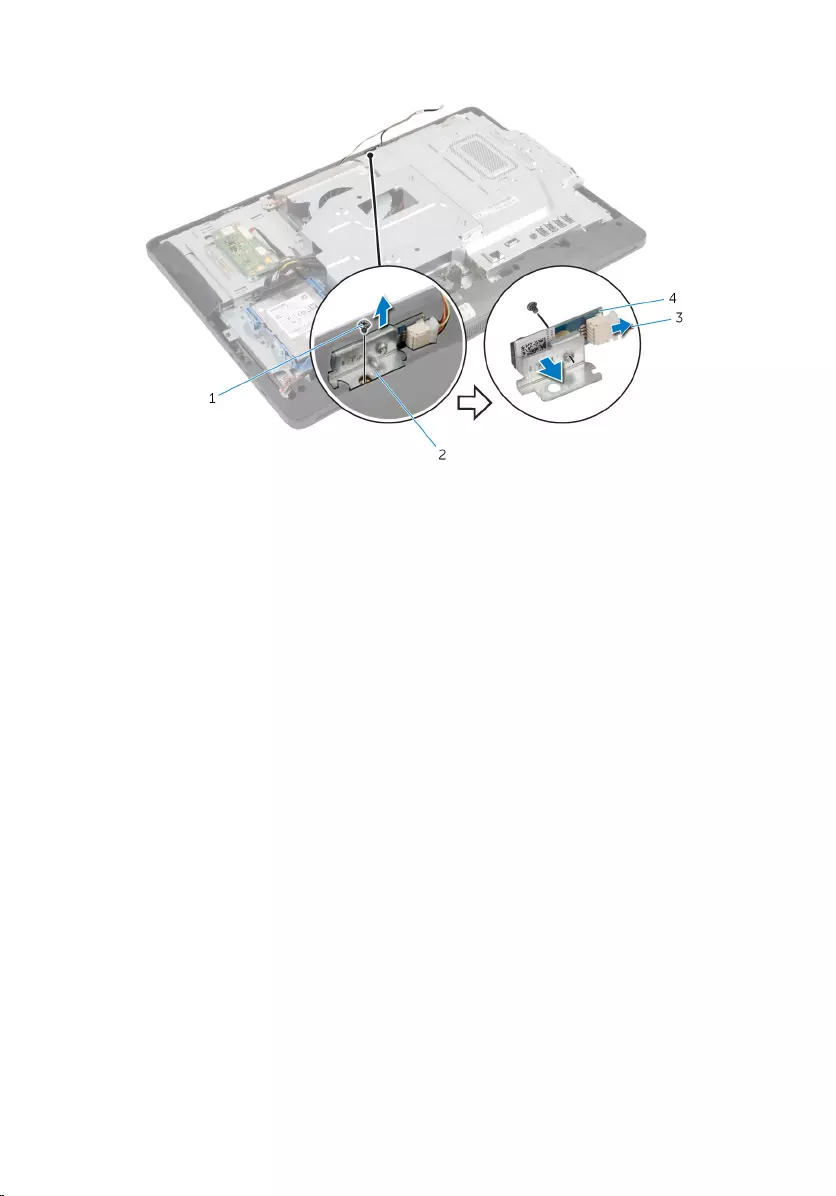
4 Remove the microphone-module bracket off the microphone module.
1 screws (2) 2 microphone-module
bracket
3 microphone cable 4 microphone module
51
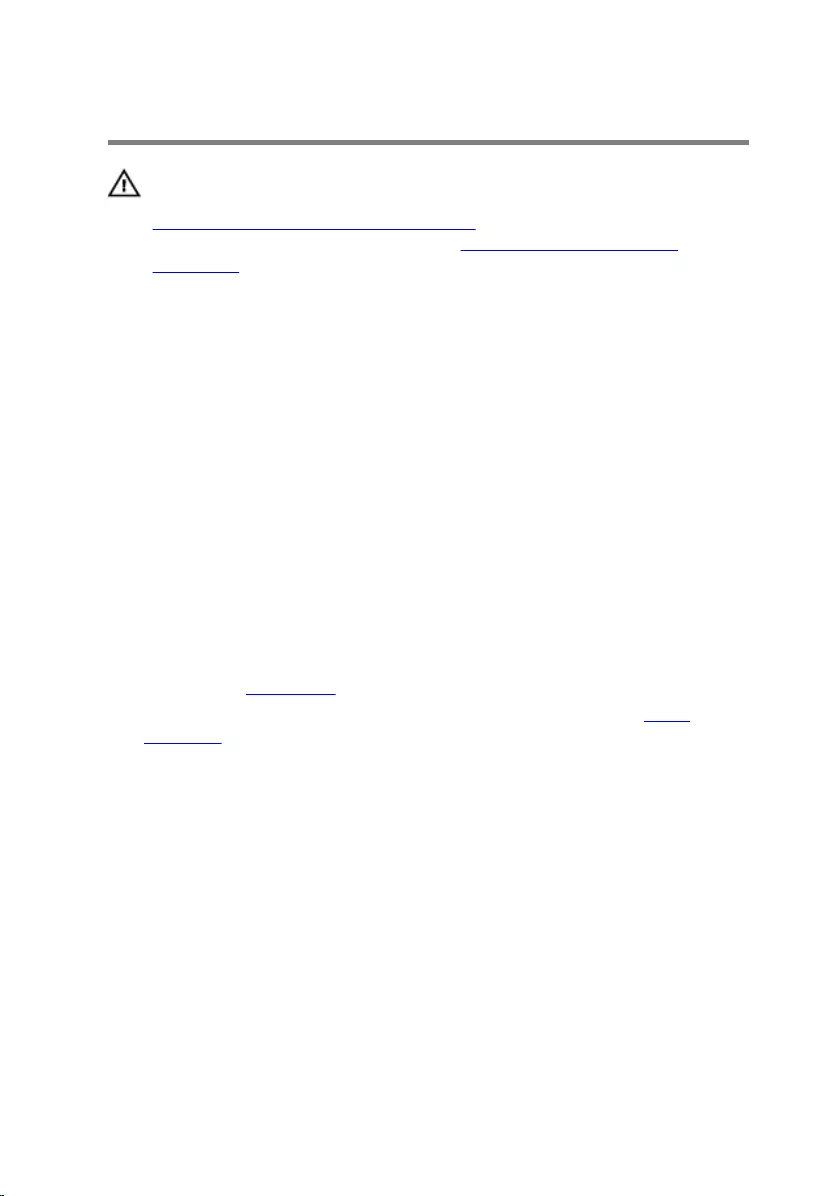
Replacing the Microphone
WARNING: Before working inside your computer, read the safety
information that shipped with your computer and follow the steps in
Before Working Inside Your Computer. After working inside your
computer, follow the instructions in After Working Inside Your
Computer. For more safety best practices, see the Regulatory
Compliance home page at dell.com/regulatory_compliance.
Procedure
1 Align the screw hole on microphone module with the screw hole on the
microphone-module bracket.
2 Replace the screw that secures the microphone-module bracket to the
microphone module.
3 Connect the microphone cable to the microphone-module connector.
4 Align the screw hole on the microphone-module bracket with the screw
hole on the display bezel.
5 Replace the screw that secures the microphone-module bracket to the
display bezel.
Post-requisites
1 Replace the back cover.
2 Follow the procedure from step 3 to step 5 in “Replacing the Stand
Assembly”.
52
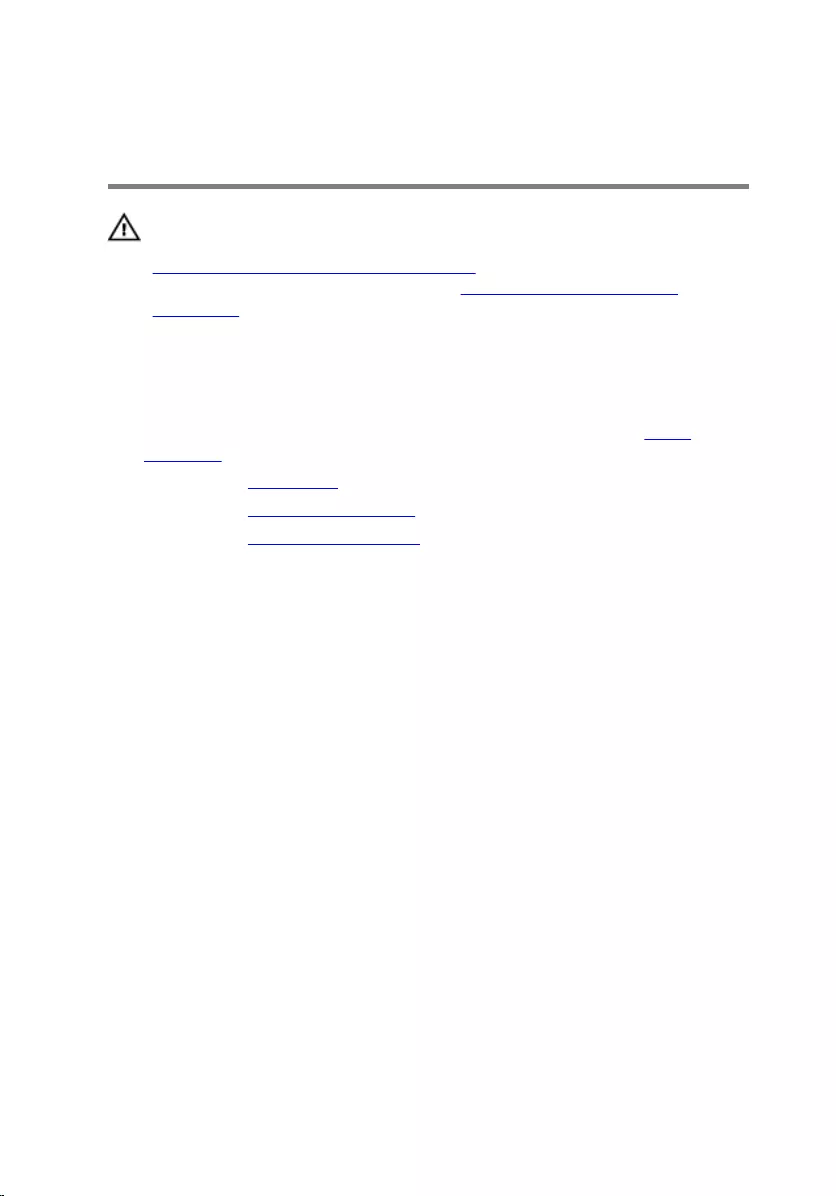
Removing the Power-Adapter
Port
WARNING: Before working inside your computer, read the safety
information that shipped with your computer and follow the steps in
Before Working Inside Your Computer. After working inside your
computer, follow the instructions in After Working Inside Your
Computer. For more safety best practices, see the Regulatory
Compliance home page at dell.com/regulatory_compliance.
Prerequisites
1 Follow the procedure from step 1 to step 5 in “Removing the Stand
Assembly”.
2 Remove the back cover.
3 Remove the system-board shield.
4 Remove the VESA-mount bracket.
Procedure
1 Note the routing of the power-adapter port cable on the system board.
2 Disconnect the power-adapter port cable from the system board.
3 Remove the screw that secures the power-adapter port to the bracket on
the display-panel base.
53
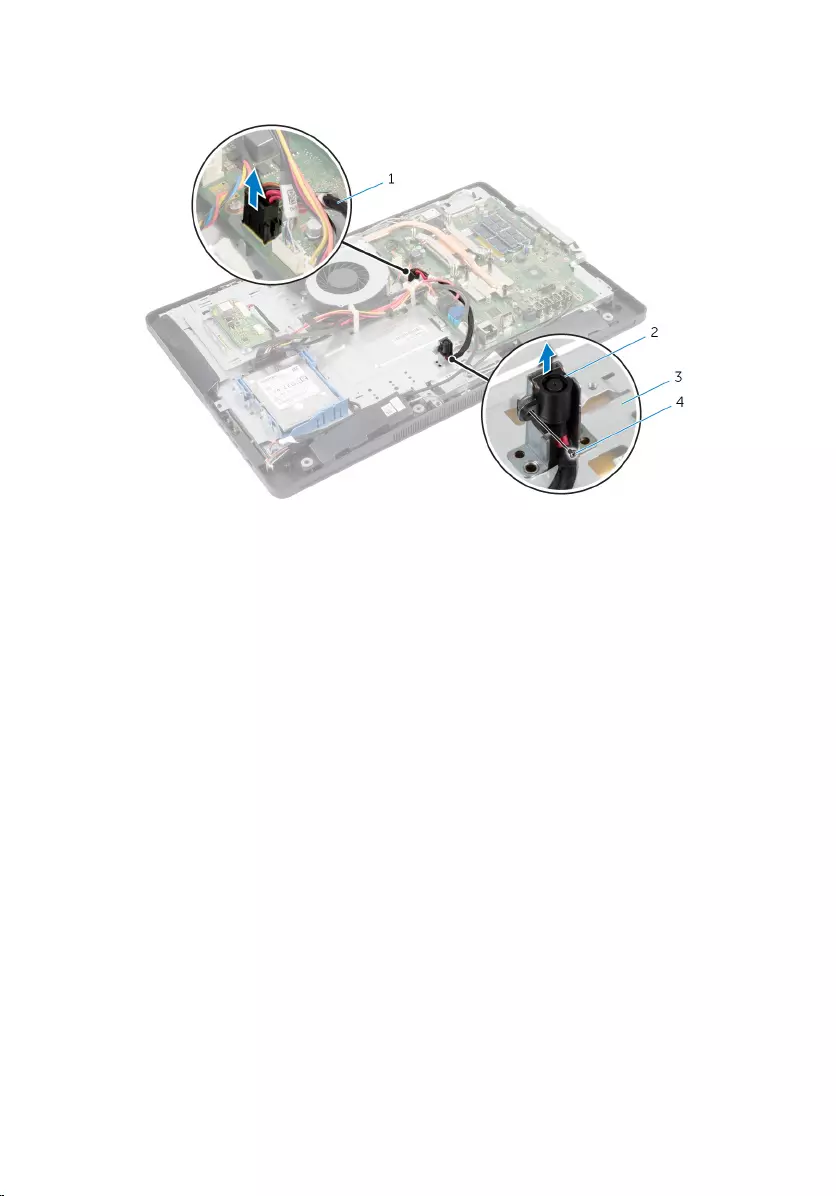
4 Lift the power-adapter port along with the cable off the display-panel
base.
1 power-adapter port cable 2 power-adapter port
3 display-panel base 4 screw
54
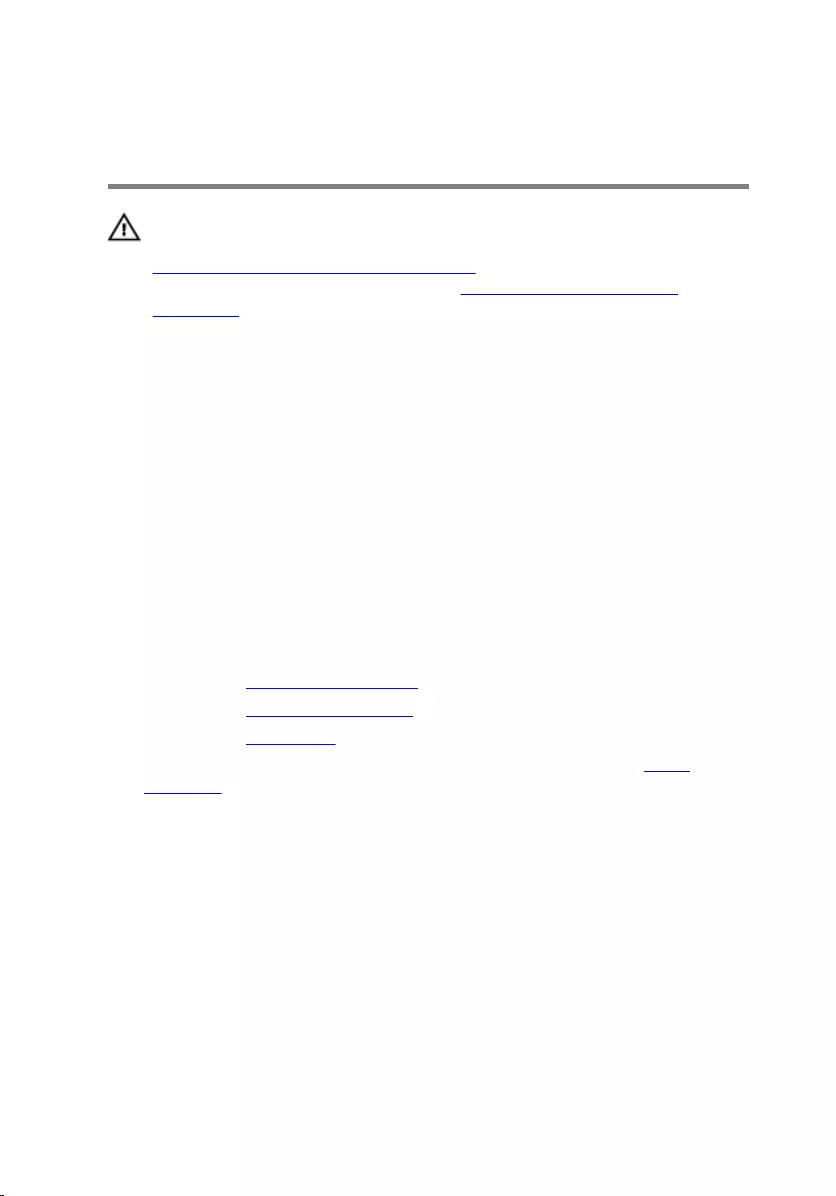
Replacing the Power-Adapter
Port
WARNING: Before working inside your computer, read the safety
information that shipped with your computer and follow the steps in
Before Working Inside Your Computer. After working inside your
computer, follow the instructions in After Working Inside Your
Computer. For more safety best practices, see the Regulatory
Compliance home page at dell.com/regulatory_compliance.
Procedure
1 Slide the power-adapter port into the bracket on the display-panel base.
2 Align the screw hole on the power-adapter port with the screw hole on
the bracket on the display-panel base.
3 Replace the screw that secures the power-adapter port to the bracket on
display-panel base.
4 Route the power-adapter port cable on the system board and connect
the cable to the system board.
Post-requisites
1 Replace the VESA-mount bracket.
2 Replace the system-board shield.
3 Replace the back cover.
4 Follow the procedure from step 3 to step 5 in “Replacing the Stand
Assembly”.
55
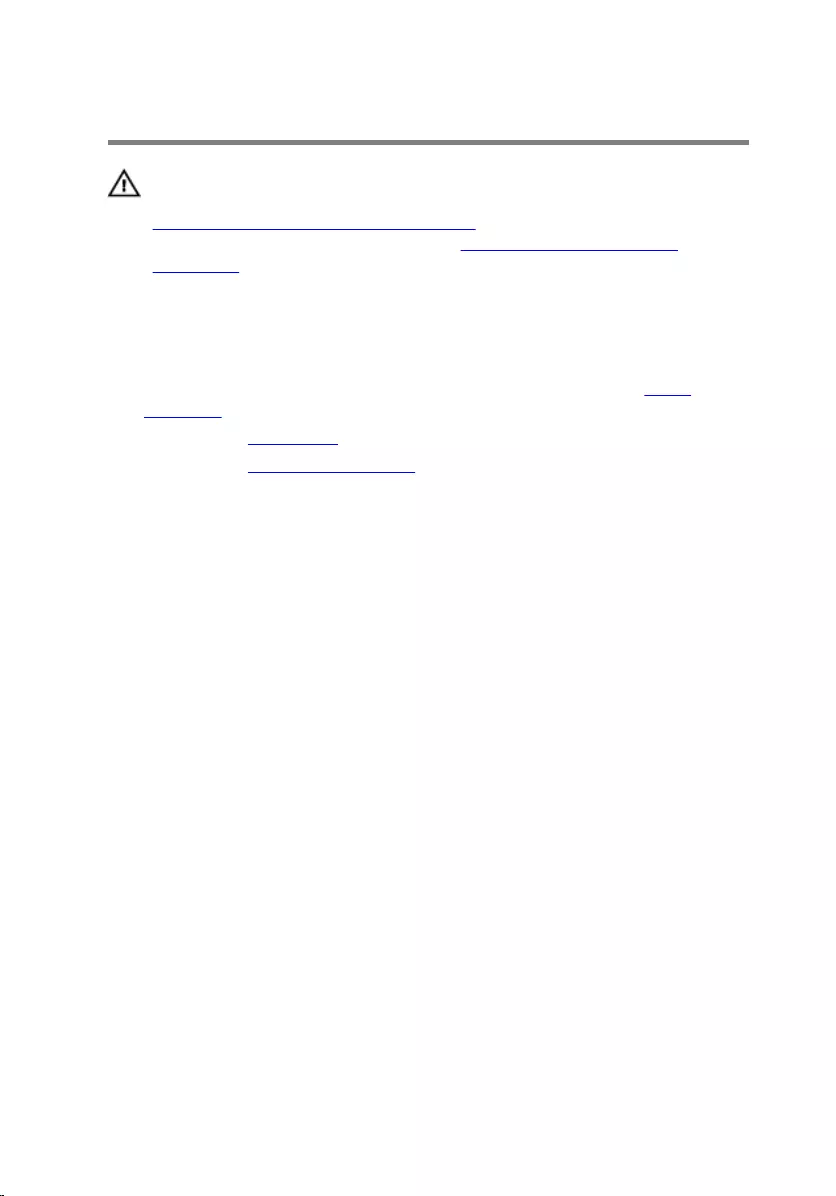
Removing the Wireless Card
WARNING: Before working inside your computer, read the safety
information that shipped with your computer and follow the steps in
Before Working Inside Your Computer. After working inside your
computer, follow the instructions in After Working Inside Your
Computer. For more safety best practices, see the Regulatory
Compliance home page at dell.com/regulatory_compliance.
Prerequisites
1 Follow the procedure from step 1 to step 5 in “Removing the Stand
Assembly”.
2 Remove the back cover.
3 Remove the system-board shield.
Procedure
1 Disconnect the antenna cables from the wireless card.
2 Remove the screw that secures the wireless card to the system board.
56
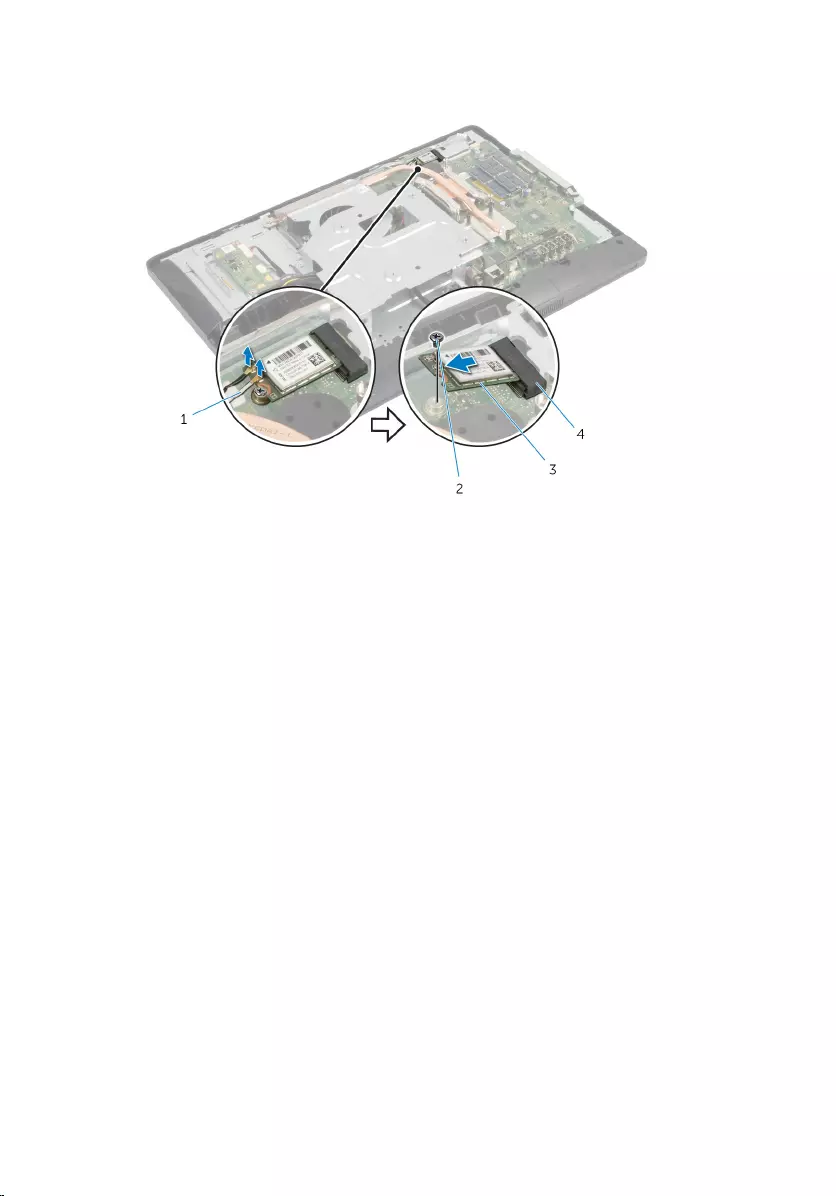
3 Slide and remove the wireless card from the wireless-card slot on the
system board.
1 antenna cables (2) 2 screw
3 wireless card 4 wireless-card slot
57
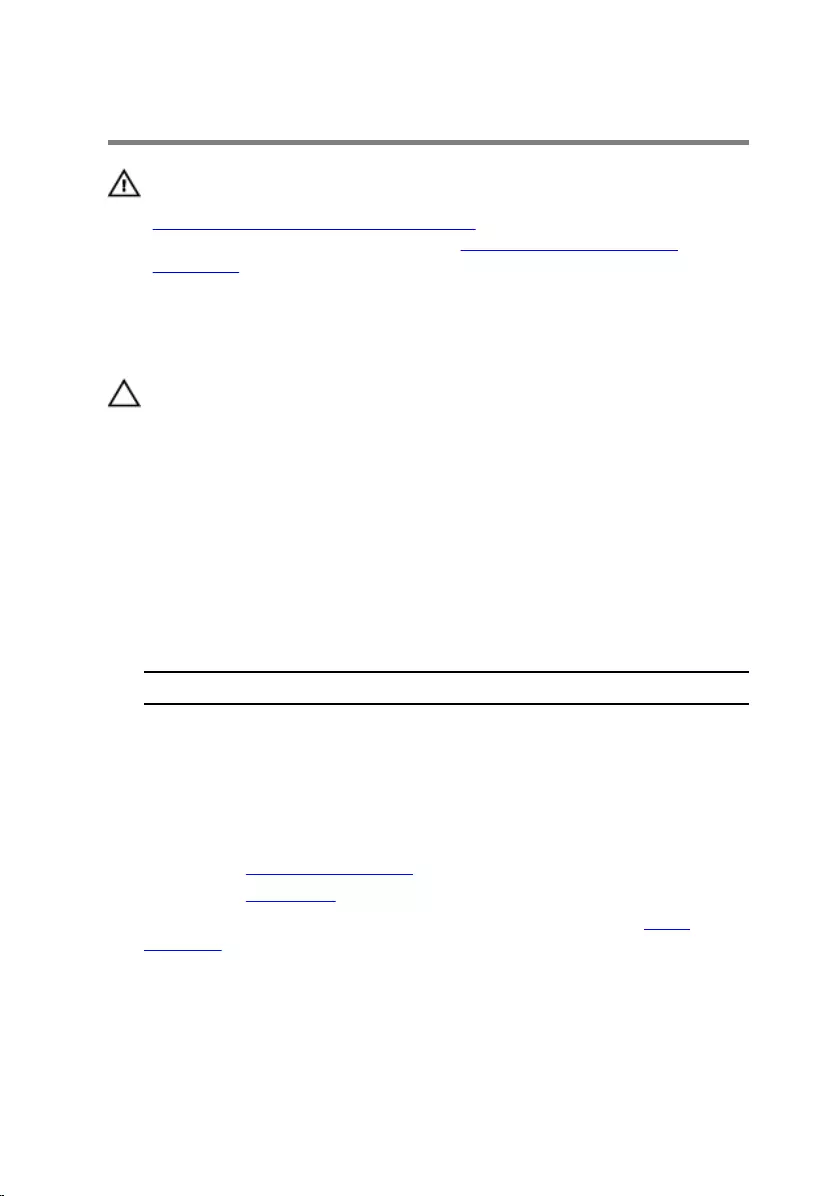
Replacing the Wireless Card
WARNING: Before working inside your computer, read the safety
information that shipped with your computer and follow the steps in
Before Working Inside Your Computer. After working inside your
computer, follow the instructions in After Working Inside Your
Computer. For more safety best practices, see the Regulatory
Compliance home page at dell.com/regulatory_compliance.
Procedure
CAUTION: To avoid damaging the wireless card, do not place any
cables under it.
1 Align the notch on the wireless card with the tab on the wireless-card
slot.
2 Slide the wireless card at an angle into the wireless-card slot on the
system board.
3 Press the other end of the wireless card down and replace the screw that
secures the wireless card to the system board.
4 Connect the antenna cables to the wireless card.
The following table provides the antenna-cable color scheme for the
wireless card supported by your computer.
Connectors on the wireless card Antenna-cable color
Main (white triangle) White
Auxiliary (black triangle) Black
Post-requisites
1 Replace the system-board shield.
2 Replace the back cover.
3 Follow the procedure from step 3 to step 5 in “Replacing the Stand
Assembly”.
58
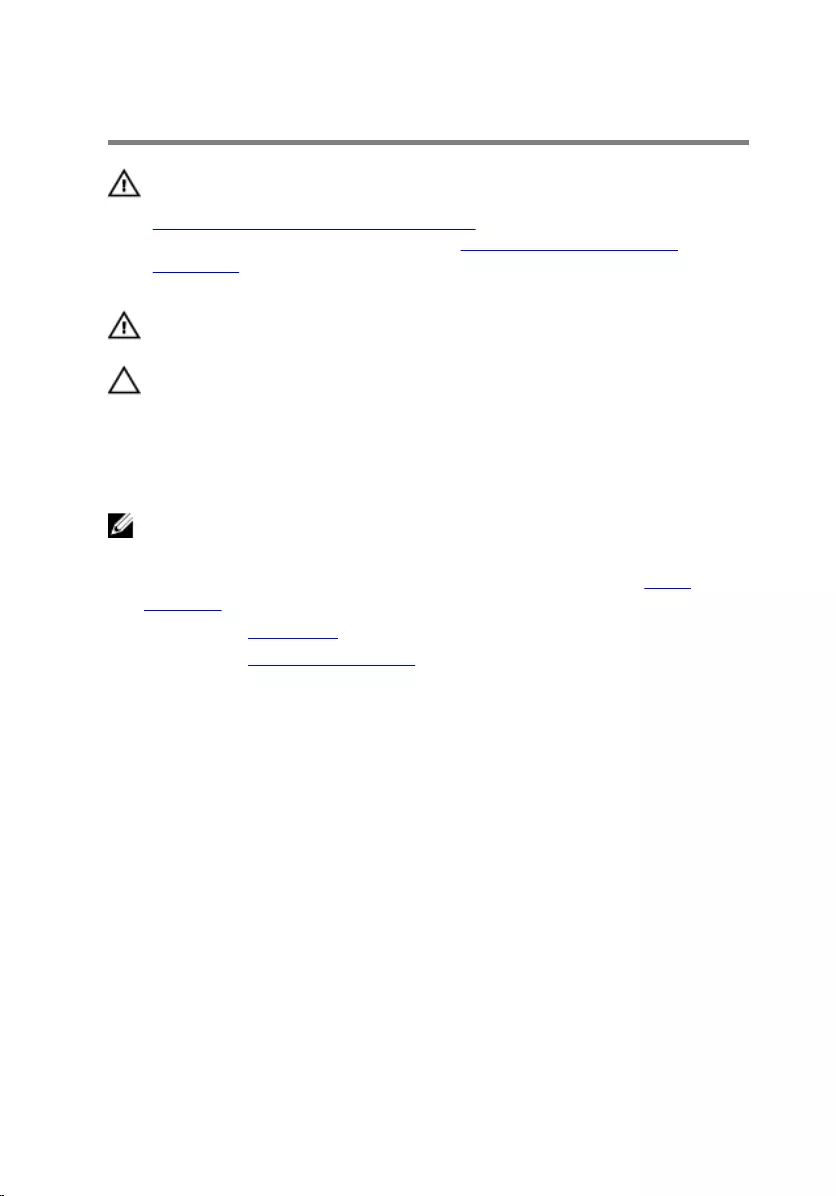
Removing the Heat Sink
WARNING: Before working inside your computer, read the safety
information that shipped with your computer and follow the steps in
Before Working Inside Your Computer. After working inside your
computer, follow the instructions in After Working Inside Your
Computer. For more safety best practices, see the Regulatory
Compliance home page at dell.com/regulatory_compliance.
WARNING: The heat sink may become hot during normal operation.
Allow sufficient time for the heat sink to cool before you touch it.
CAUTION: To ensure maximum cooling for the processor, do not
touch the heat transfer areas on the heat sink. The oils in your skin can
reduce the heat transfer capability of the thermal grease.
Prerequisites
NOTE: The heat sink may look different on your computer depending
on the configuration you ordered.
1 Follow the procedure from step 1 to step 5 in “Removing the Stand
Assembly”.
2 Remove the back cover.
3 Remove the system-board shield.
Procedure
1 Remove the screw that secures the heat sink to the display-panel base.
2 In sequential order (indicated on the heat sink), loosen the captive screws
that secure the heat sink to the system board.
59

3 Lift the heat sink off the system board.
1 screw 2 heat sink
3 captive screws (7) 4 system board
60
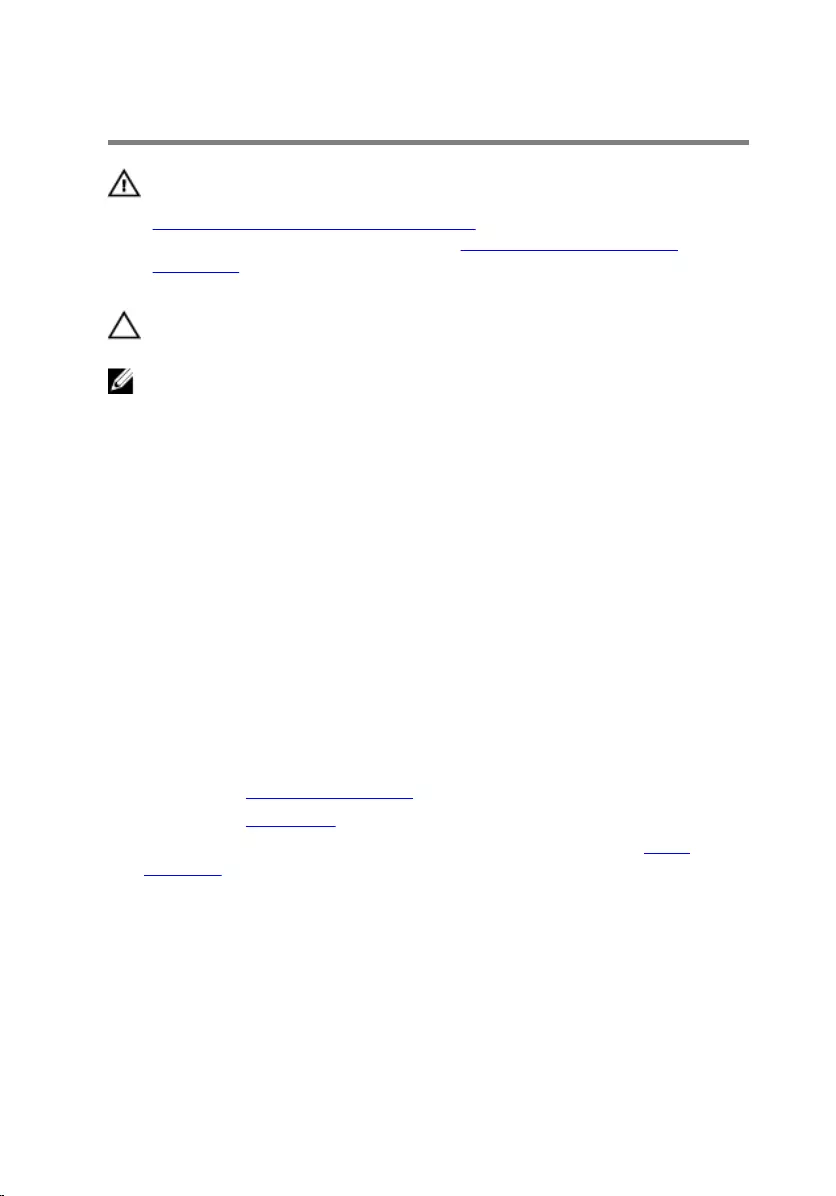
Replacing the Heat Sink
WARNING: Before working inside your computer, read the safety
information that shipped with your computer and follow the steps in
Before Working Inside Your Computer. After working inside your
computer, follow the instructions in After Working Inside Your
Computer. For more safety best practices, see the Regulatory
Compliance home page at dell.com/regulatory_compliance.
CAUTION: Incorrect alignment of the heat sink can cause damage to
the system board and processor.
NOTE: The original thermal grease can be reused if the original system
board and fan are reinstalled together. If either the system board or the
fan is replaced, use the thermal pad provided in the kit to make sure that
thermal conductivity is achieved.
Procedure
1 Clean the thermal grease from the bottom of the heat sink and reapply
the thermal grease.
2 Align the captive screws on the heat sink with the screw holes on the
system board.
3 In sequential order (indicated on the heat sink), tighten the captive screws
that secure the heat sink to the system board.
4 Replace the screw that secures the heat sink to the display-panel base.
Post-requisites
1 Replace the system-board shield.
2 Replace the back cover.
3 Follow the procedure from step 3 to step 5 in “Replacing the Stand
Assembly”.
61
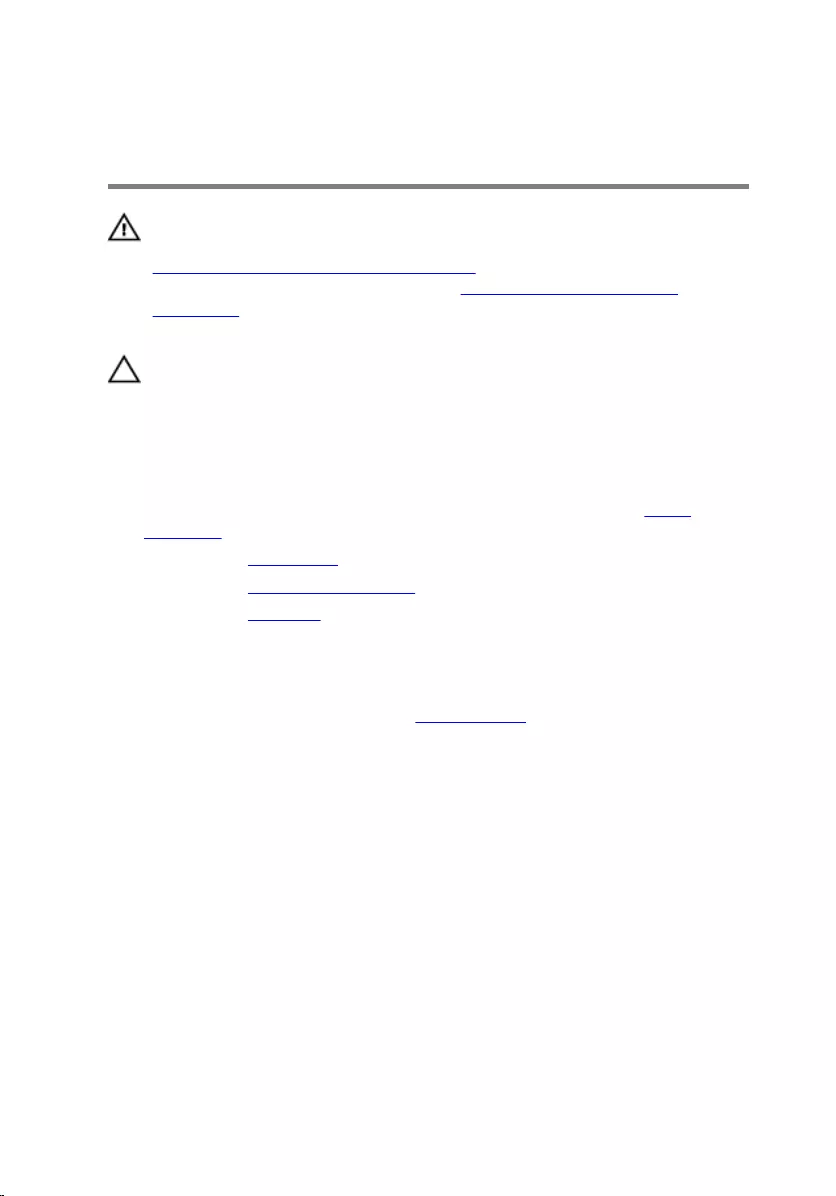
Removing the Coin-Cell
Battery
WARNING: Before working inside your computer, read the safety
information that shipped with your computer and follow the steps in
Before Working Inside Your Computer. After working inside your
computer, follow the instructions in After Working Inside Your
Computer. For more safety best practices, see the Regulatory
Compliance home page at dell.com/regulatory_compliance.
CAUTION: Removing the coin-cell battery resets the BIOS settings to
default. It is recommended that you note the BIOS settings before
removing the coin-cell battery.
Prerequisites
1 Follow the procedure from step 1 to step 5 in “Removing the Stand
Assembly”.
2 Remove the back cover.
3 Remove the system-board shield.
4 Remove the heat sink.
Procedure
1 Locate the battery socket on the system board.
2 Using the tab on the protective cover, lift the cover off the coin-cell
battery.
62
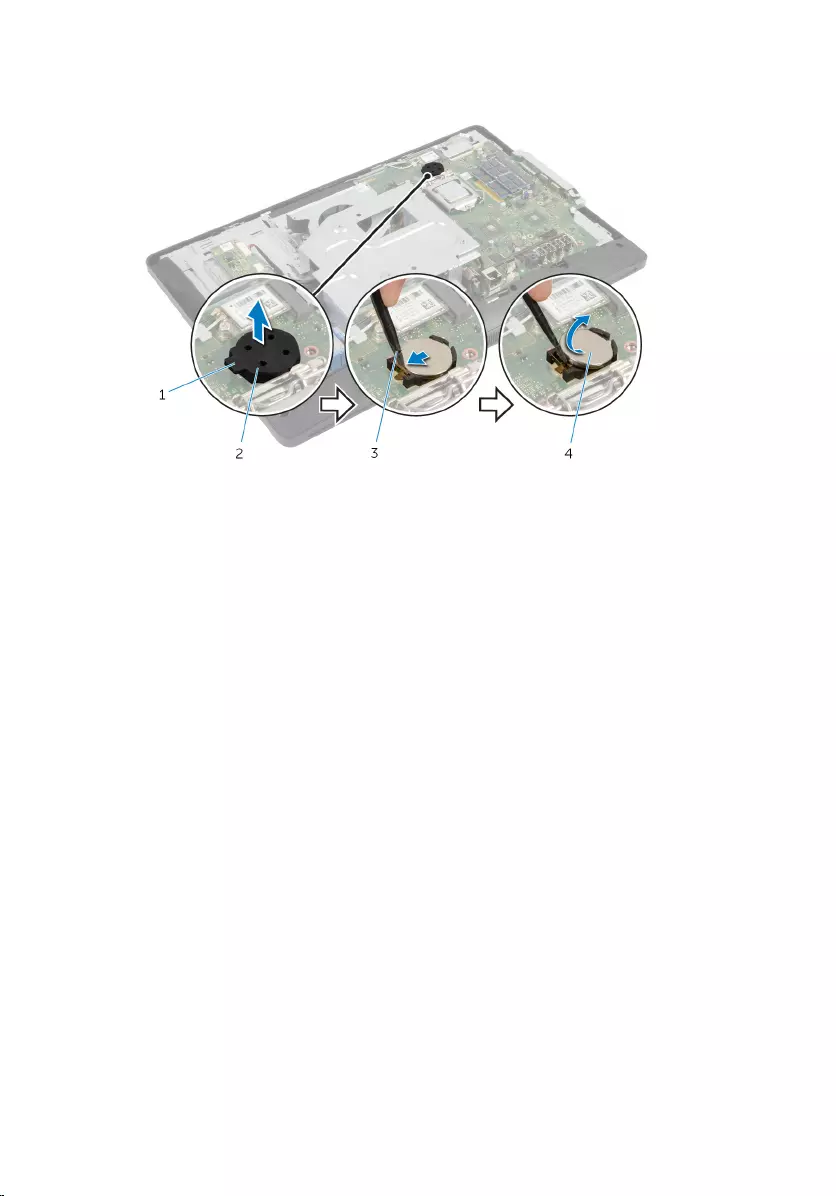
3 Using a plastic scribe, gently pry out the coin-cell battery from the
battery socket on the system board.
1 tab 2 protective cover
3 plastic scribe 4 coin-cell battery
63
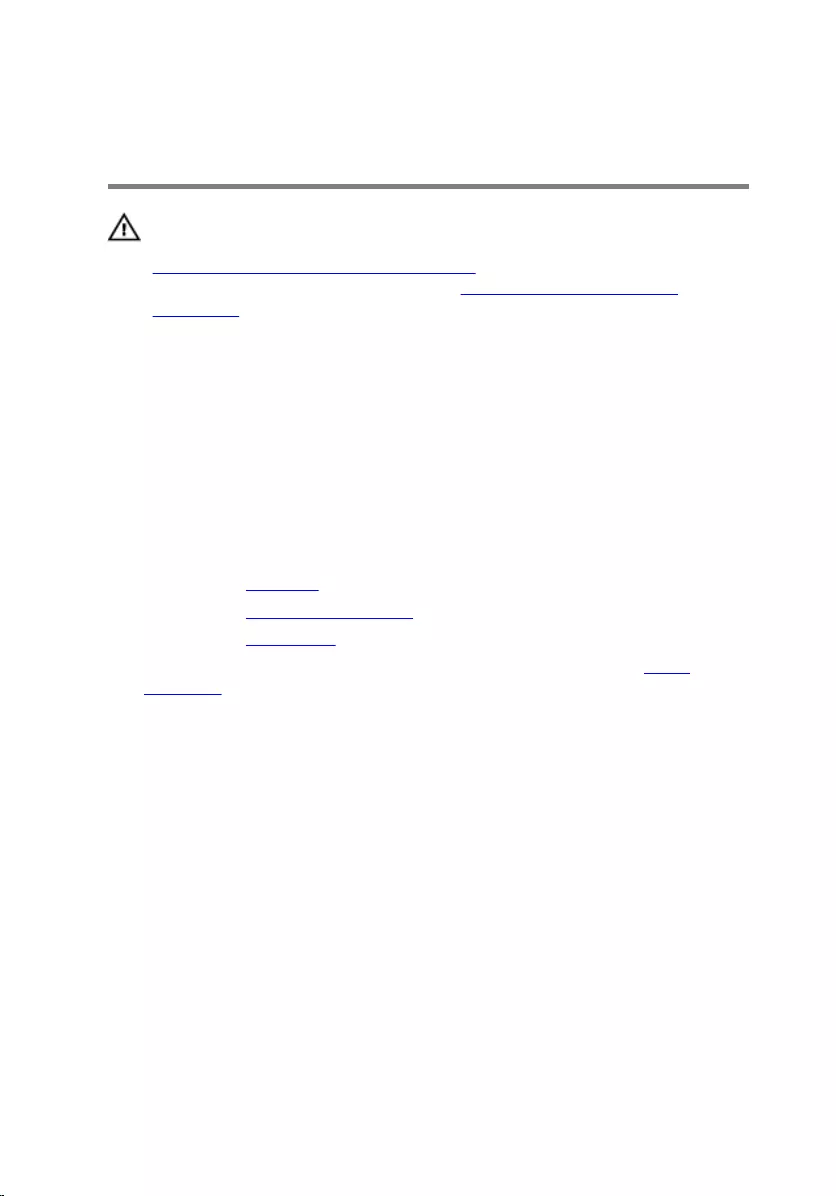
Replacing the Coin-Cell
Battery
WARNING: Before working inside your computer, read the safety
information that shipped with your computer and follow the steps in
Before Working Inside Your Computer. After working inside your
computer, follow the instructions in After Working Inside Your
Computer. For more safety best practices, see the Regulatory
Compliance home page at dell.com/regulatory_compliance.
Procedure
1 With the positive side facing up, insert the new coin-cell battery (CR2032)
into the battery socket and snap the battery into place.
2 Snap the protective cover to the coin-cell battery.
Post-requisites
1 Replace the heat sink.
2 Replace the system-board shield.
3 Replace the back cover.
4 Follow the procedure from step 3 to step 5 in “Replacing the Stand
Assembly”.
64
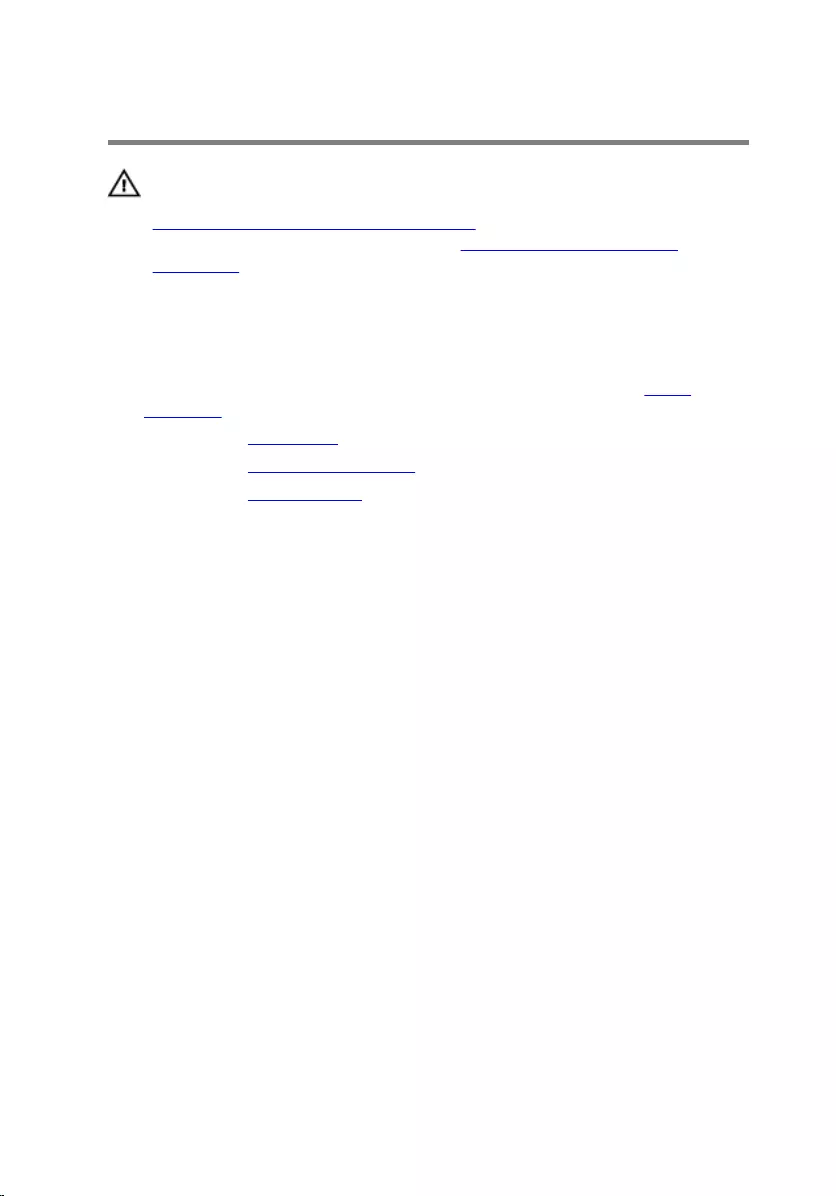
Removing the Speakers
WARNING: Before working inside your computer, read the safety
information that shipped with your computer and follow the steps in
Before Working Inside Your Computer. After working inside your
computer, follow the instructions in After Working Inside Your
Computer. For more safety best practices, see the Regulatory
Compliance home page at dell.com/regulatory_compliance.
Prerequisites
1 Follow the procedure from step 1 to step 5 in “Removing the Stand
Assembly”.
2 Remove the back cover.
3 Remove the system-board shield.
4 Remove the speaker cover.
Procedure
1 Disconnect the speaker cable from the system board.
2 Note the speaker cable routing and remove the cable from the routing
guides on the display-panel base.
3 Remove the screws that secure the speakers to the display bezel.
65

4 Lift the speakers along with the cable off the display bezel.
1 speaker cable 2 screws (4)
3 speakers (2) 4 display bezel
66
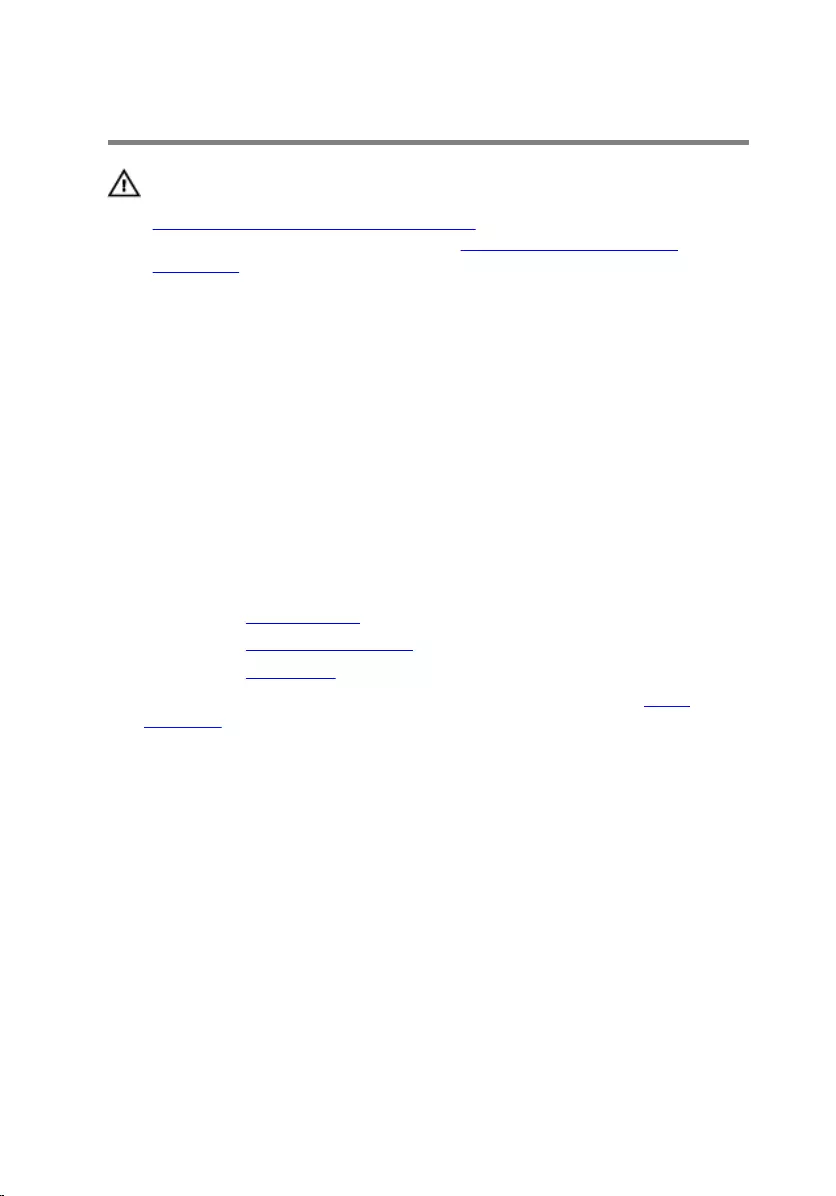
Replacing the Speakers
WARNING: Before working inside your computer, read the safety
information that shipped with your computer and follow the steps in
Before Working Inside Your Computer. After working inside your
computer, follow the instructions in After Working Inside Your
Computer. For more safety best practices, see the Regulatory
Compliance home page at dell.com/regulatory_compliance.
Procedure
1 Align the screw holes on the speakers with the screw holes on the display
bezel.
2 Replace the screws that secure the speakers to the display bezel.
3 Route the speaker cable through the routing guides on the display-panel
base.
4 Connect the speaker cable to the system board.
Post-requisites
1 Replace the speaker cover.
2 Replace the system-board shield.
3 Replace the back cover.
4 Follow the procedure from step 3 to step 5 in “Replacing the Stand
Assembly”.
67
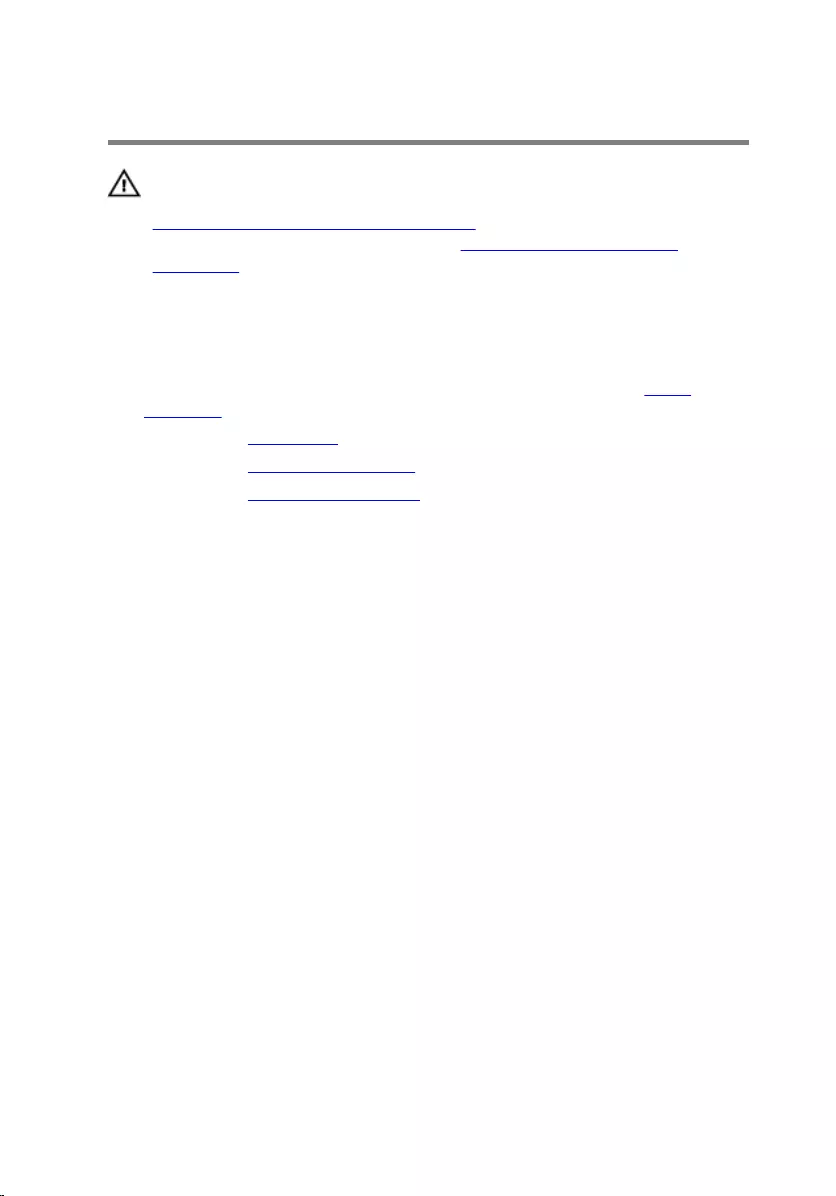
Removing the Fan
WARNING: Before working inside your computer, read the safety
information that shipped with your computer and follow the steps in
Before Working Inside Your Computer. After working inside your
computer, follow the instructions in After Working Inside Your
Computer. For more safety best practices, see the Regulatory
Compliance home page at dell.com/regulatory_compliance.
Prerequisites
1 Follow the procedure from step 1 to step 5 in “Removing the Stand
Assembly”.
2 Remove the back cover.
3 Remove the system-board shield.
4 Remove the VESA-mount bracket.
Procedure
1 Disconnect the fan cable from the system board.
2 Remove the screws that secure the fan to the display-panel base.
68

3 Lift the fan along with its cable off the display-panel base.
1 fan 2 screws (2)
3 fan cable
69
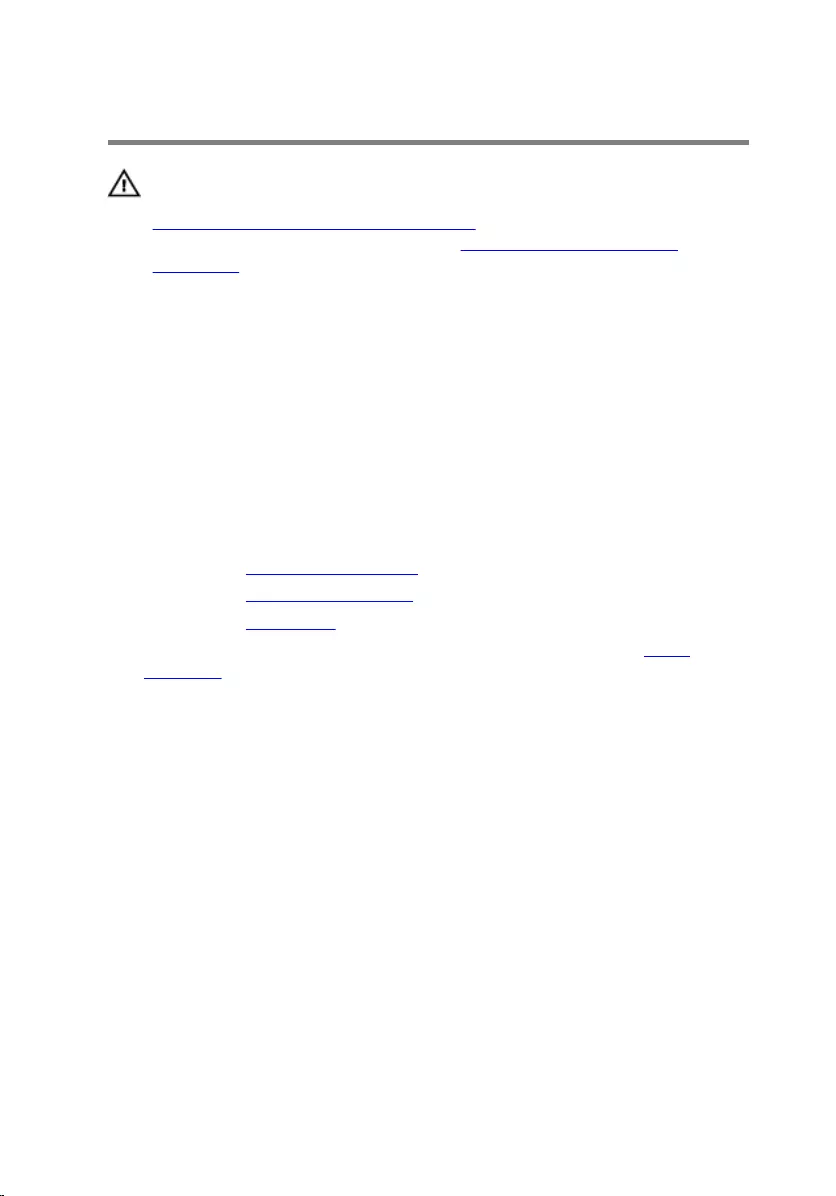
Replacing the Fan
WARNING: Before working inside your computer, read the safety
information that shipped with your computer and follow the steps in
Before Working Inside Your Computer. After working inside your
computer, follow the instructions in After Working Inside Your
Computer. For more safety best practices, see the Regulatory
Compliance home page at dell.com/regulatory_compliance.
Procedure
1 Align the screw holes on the fan with the screw holes on the display-
panel base.
2 Replace the screws that secure the fan to the display-panel base.
3 Connect the fan cable to the system board.
Post-requisites
1 Replace the VESA-mount bracket.
2 Replace the system-board shield.
3 Replace the back cover.
4 Follow the procedure from step 3 to step 5 in “Replacing the Stand
Assembly”.
70
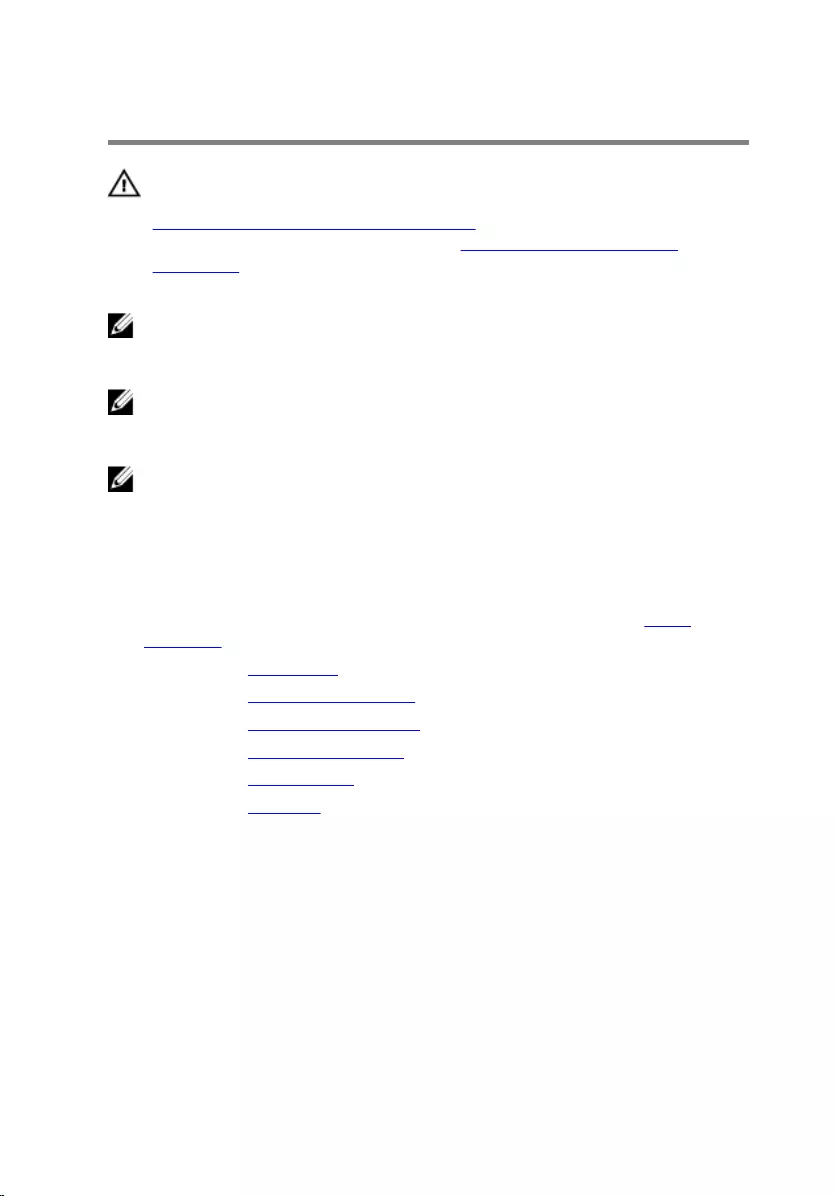
Removing the System Board
WARNING: Before working inside your computer, read the safety
information that shipped with your computer and follow the steps in
Before Working Inside Your Computer. After working inside your
computer, follow the instructions in After Working Inside Your
Computer. For more safety best practices, see the Regulatory
Compliance home page at dell.com/regulatory_compliance.
NOTE: Your computer’s Service Tag is stored in the system board. You
must enter the Service Tag in the system setup after you replace the
system board.
NOTE: Replacing the system board removes any changes you have
made to the BIOS using System Setup. You must make the desired
changes again after you replace the system board.
NOTE: Before disconnecting the cables from the system board, note the
location of the connectors so that you can reconnect them correctly
after you replace the system board.
Prerequisites
1 Follow the procedure from step 1 to step 5 in “Removing the Stand
Assembly”.
2 Remove the back cover.
3 Remove the system-board shield.
4 Remove the VESA-mount bracket.
5 Remove the memory module(s).
6 Remove the wireless card.
7 Remove the heat sink.
71
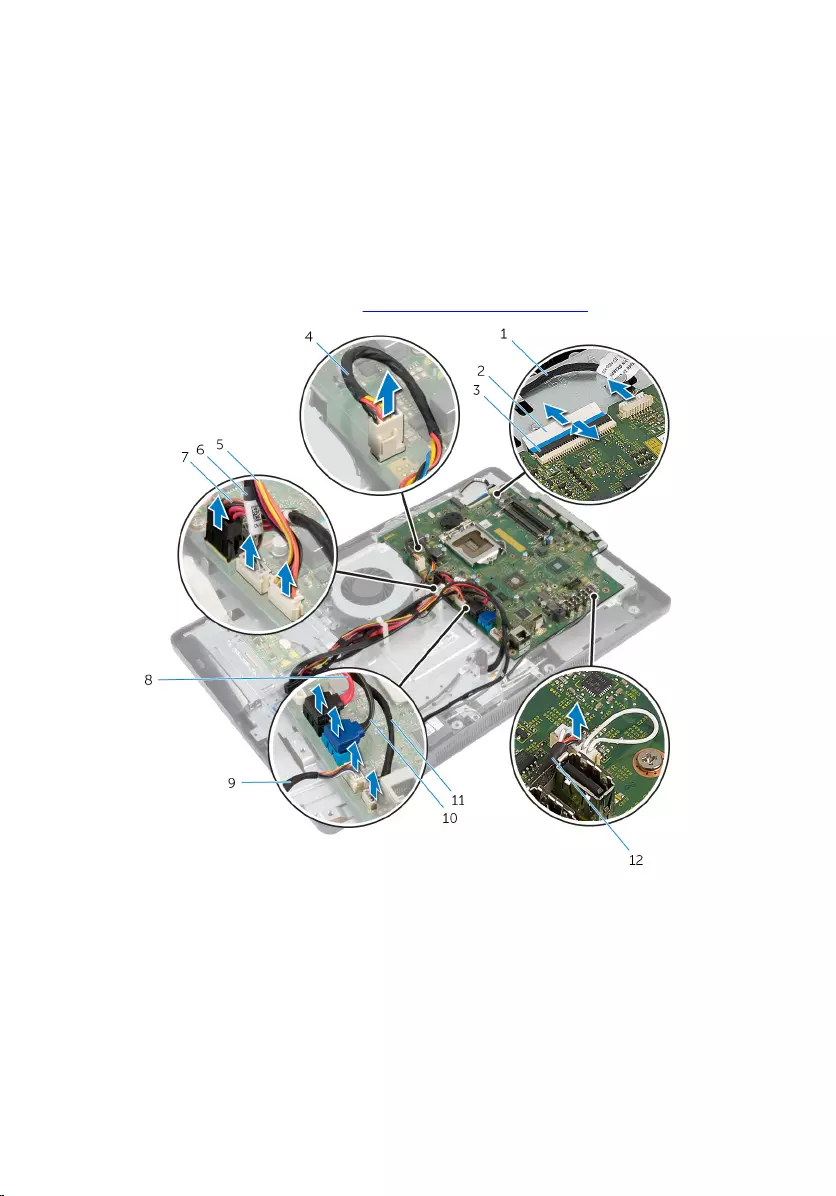
Procedure
1 Lift the connector latch and disconnect the display cable from the system
board.
2 Disconnect the fan cable, power-adapter port cable, converter-board
cable, hard-drive and optical-drive power cable, optical-drive cable,
hard-drive cable, control-buttons board cable, touch-control board
cable (optional), speaker cable, and camera cable from the system board.
For more information, see System Board Components.
1 camera cable 2 display cable
3 connector latch 4 fan cable
5 hard-drive and optical-drive
power cable 6 converter-board cable
7 power-adapter port cable 8 optical-drive cable
9 control-buttons board
cable 10 hard-drive cable
72

11 touch-control board cable
(optional) 12 speaker cable
3 Remove the screws that secure the system board to the display-panel
base.
4 Lift the system board at an angle and release the ports on the system
board from the tab on the display-panel base.
1 screws (5) 2 tab
3 system board
73
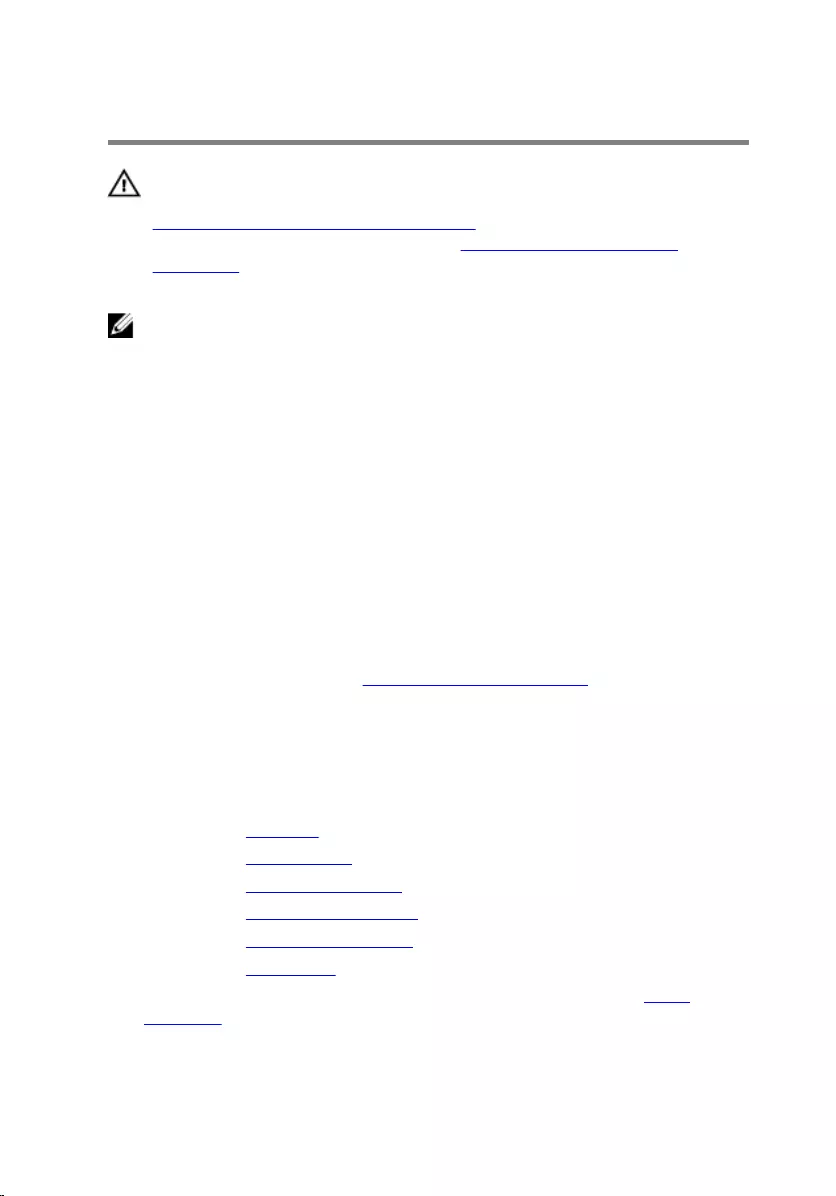
Replacing the System Board
WARNING: Before working inside your computer, read the safety
information that shipped with your computer and follow the steps in
Before Working Inside Your Computer. After working inside your
computer, follow the instructions in After Working Inside Your
Computer. For more safety best practices, see the Regulatory
Compliance home page at dell.com/regulatory_compliance.
NOTE: Your computer’s Service Tag is stored in the system board. You
must enter the Service Tag in the system setup after you replace the
system board.
Procedure
1 Slide the ports on the system board into the slots on the display-panel
base and align the screw holes on the system board with the screw holes
on the display-panel base.
2 Replace the screws that secure the system board to the display-panel
base.
3 Connect the fan cable, power-adapter port cable, converter-board cable,
hard-drive and optical-drive power cable, optical-drive cable, hard-drive
cable, control-buttons board cable, touch-control board cable (optional),
speaker cable, and camera cable to the system board.
For more information, see System Board Components.
4 Slide the display cable into the system-board connector and press down
on the connector latch to secure the cable.
Post-requisites
1 Replace the heat sink.
2 Replace the wireless card.
3 Replace the memory module(s).
4 Replace the VESA-mount bracket.
5 Replace the system-board shield.
6 Replace the back cover.
7 Follow the procedure from step 3 to step 5 in “Replacing the Stand
Assembly”.
74
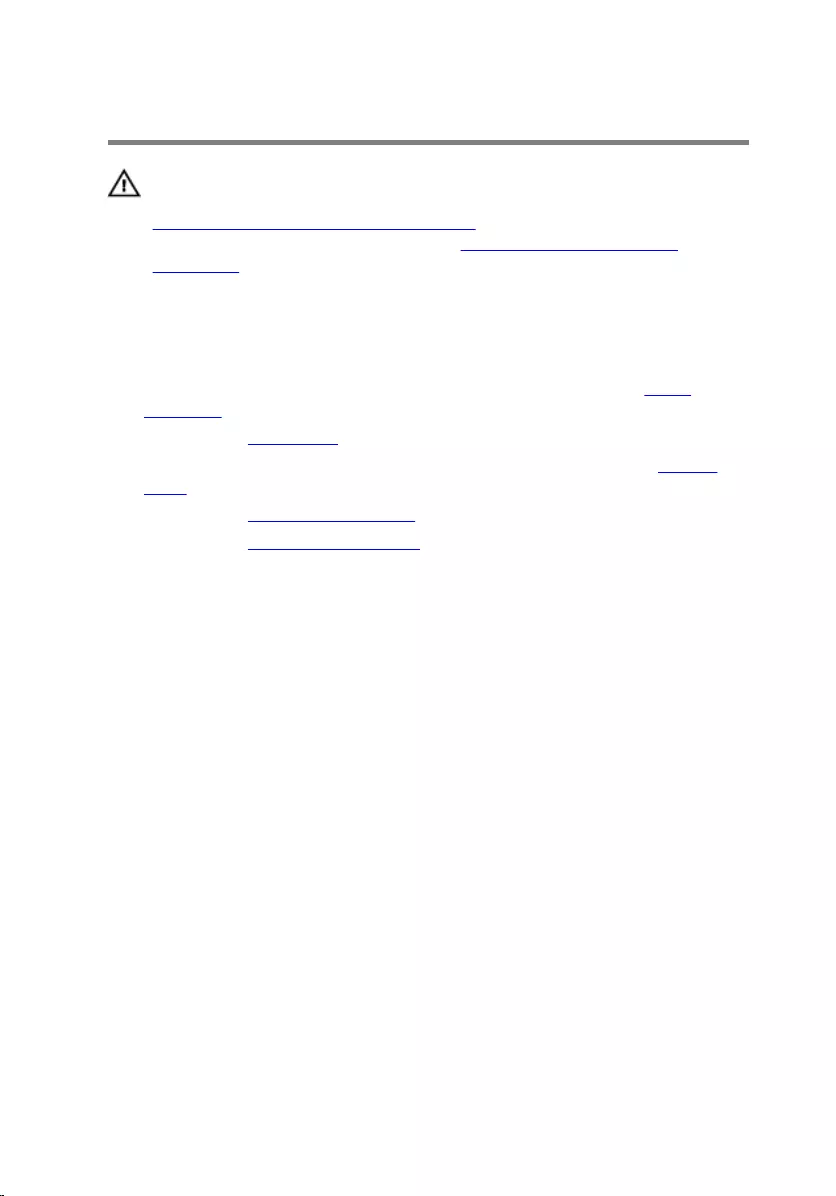
Removing the Camera
WARNING: Before working inside your computer, read the safety
information that shipped with your computer and follow the steps in
Before Working Inside Your Computer. After working inside your
computer, follow the instructions in After Working Inside Your
Computer. For more safety best practices, see the Regulatory
Compliance home page at dell.com/regulatory_compliance.
Prerequisites
1 Follow the procedure from step 1 to step 5 in “Removing the Stand
Assembly”.
2 Remove the back cover.
3 Follow the procedure from step 1 and step 2 in “Removing the Optical
Drive”.
4 Remove the system-board shield.
5 Remove the VESA-mount bracket.
Procedure
1 Disconnect the camera cable from the system board and remove the
camera cable from the routing guides on the display-panel base.
2 Disconnect the speaker cable from the system board and remove the
speaker cable from the routing guides on the display-panel base.
3 Disconnect the control-buttons board cable from the control-buttons
board.
75
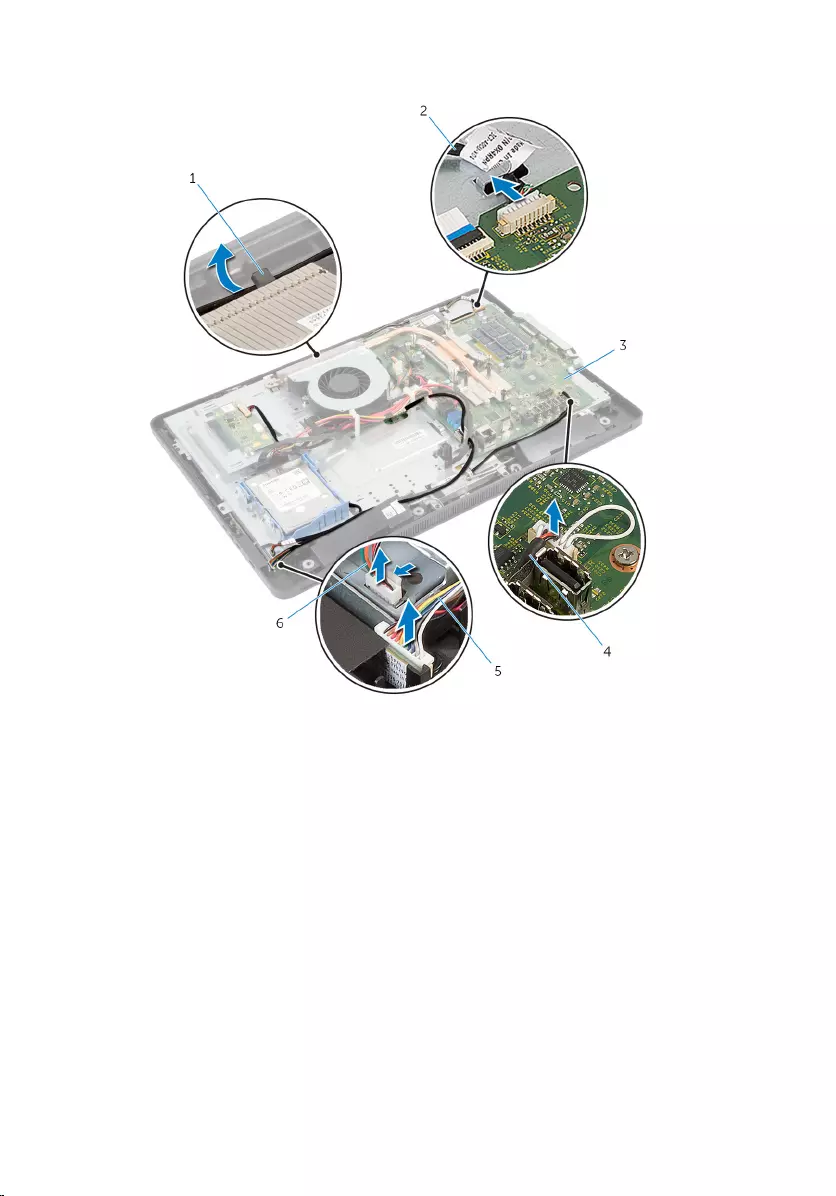
4 Disconnect the converter-board cable from the display panel.
1 routing guide 2 camera cable
3 system board 4 speaker cable
5 control-buttons board
cable 6 converter-board cable
5 Remove the screws that secure the display-panel base to the display
bezel.
76
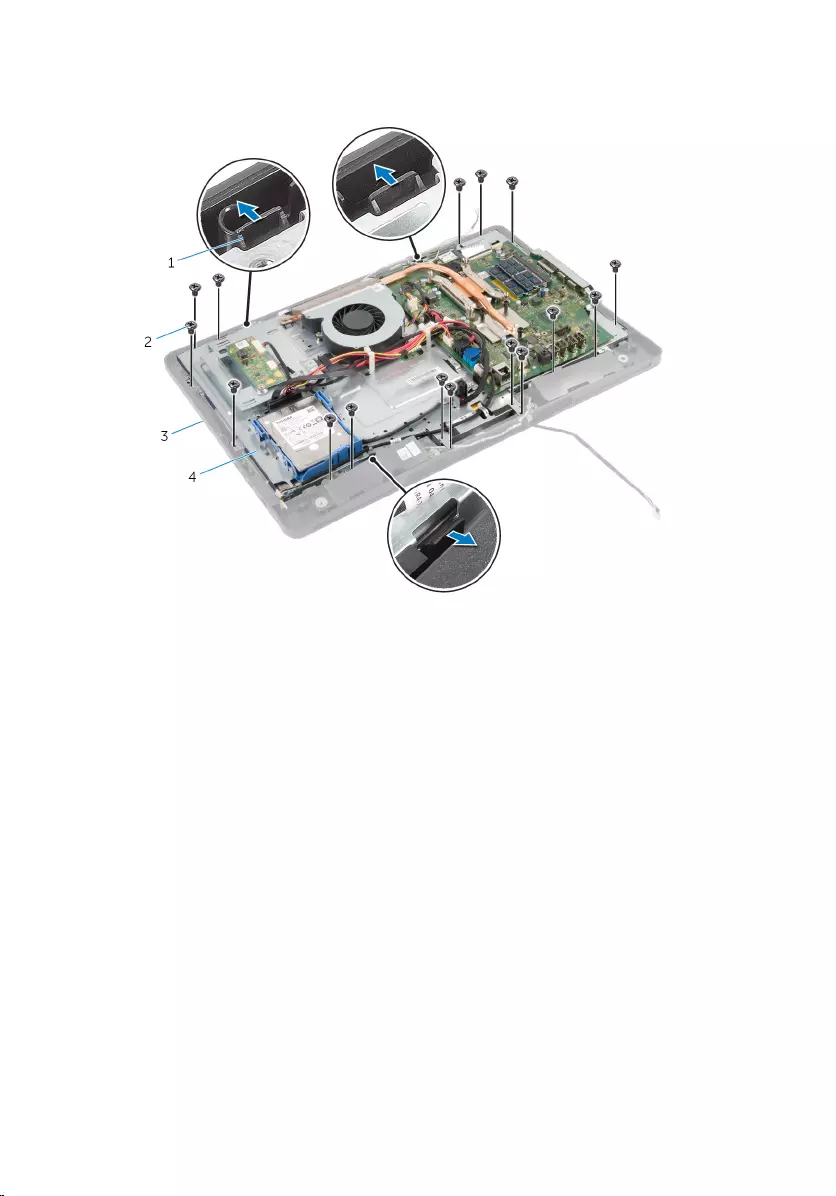
6 Push and release the tabs that secure the display-panel base to the
display bezel.
1 tabs (3) 2 screws (16)
3 display bezel 4 display-panel base
7 Note the touch-control board cable (optional) routing and display cable
routing.
8 Disconnect the touch-control board cable (optional) from the system
board.
9 Lift the connector latch and disconnect the display cable from the system
board.
77
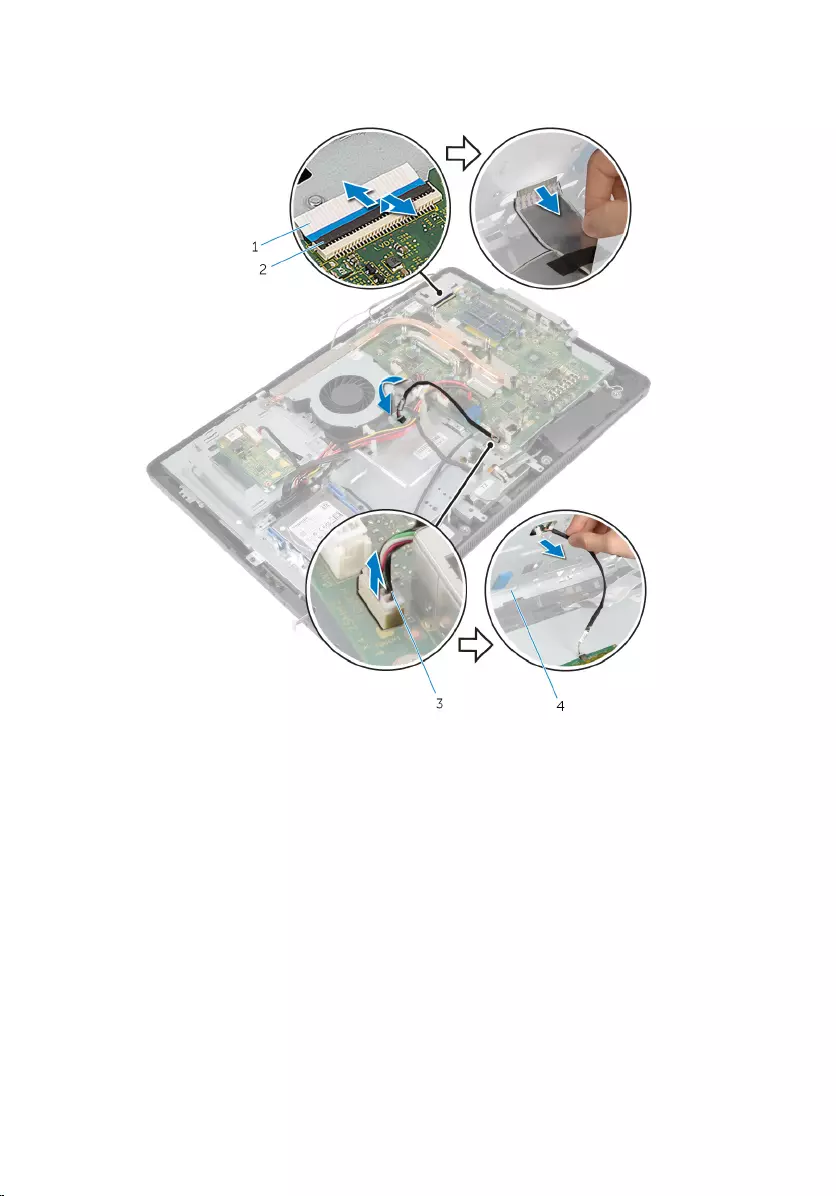
10 Release the touch-control board cable (optional) and display cable
through the slots on the display-panel base.
1 display cable 2 connector latch
3 touch-control board cable
(optional) 4 display-panel base
78

11 Lift the display-panel base off the display panel and keep it on a flat and
clean surface.
1 display-panel base
12 Remove the screws that secure the camera assembly to the display bezel.
79
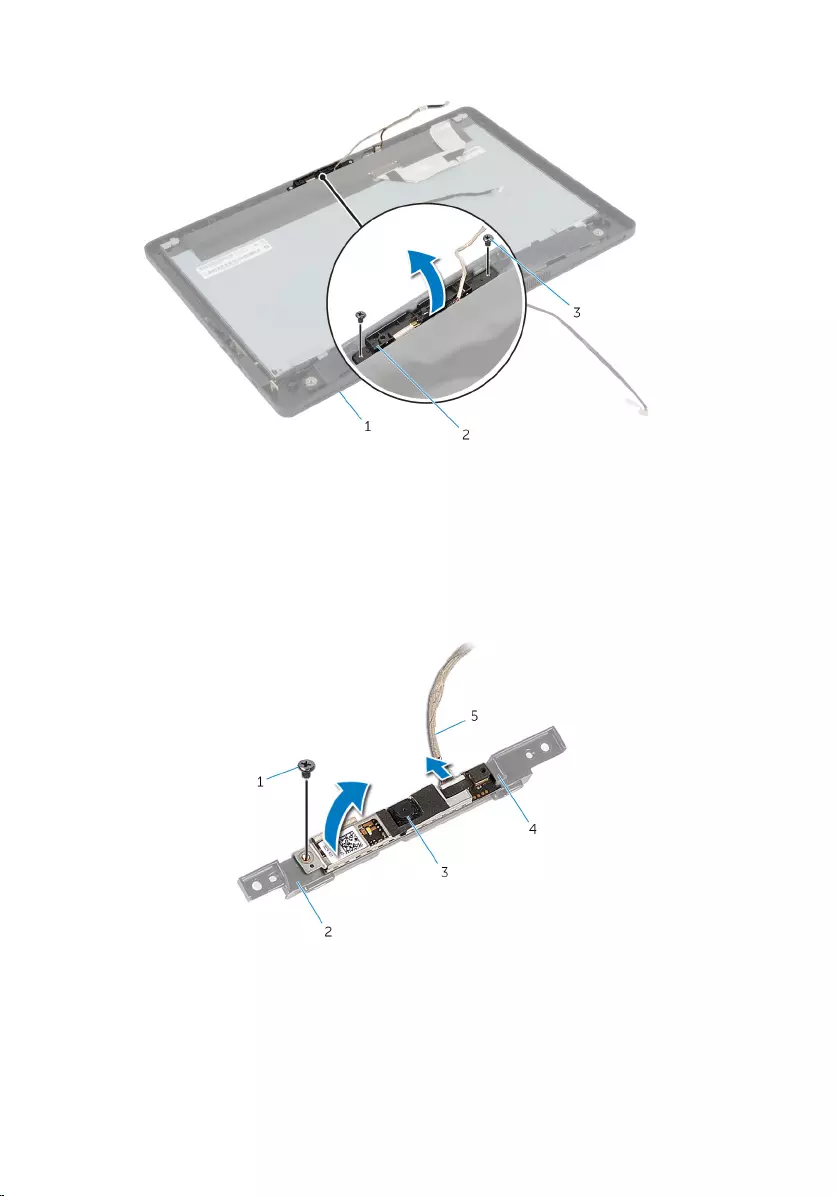
13 Carefully lift the camera assembly and turn it over.
1 display bezel 2 camera assembly
3 screws (2)
14 Disconnect the camera cable from the camera assembly.
15 Remove the screw that secures the camera to the camera bracket.
16 Lift the camera at an angle and remove it from under the tab on the
camera bracket.
1 screw 2 camera bracket
3 camera 4 tab
5 camera cable
80
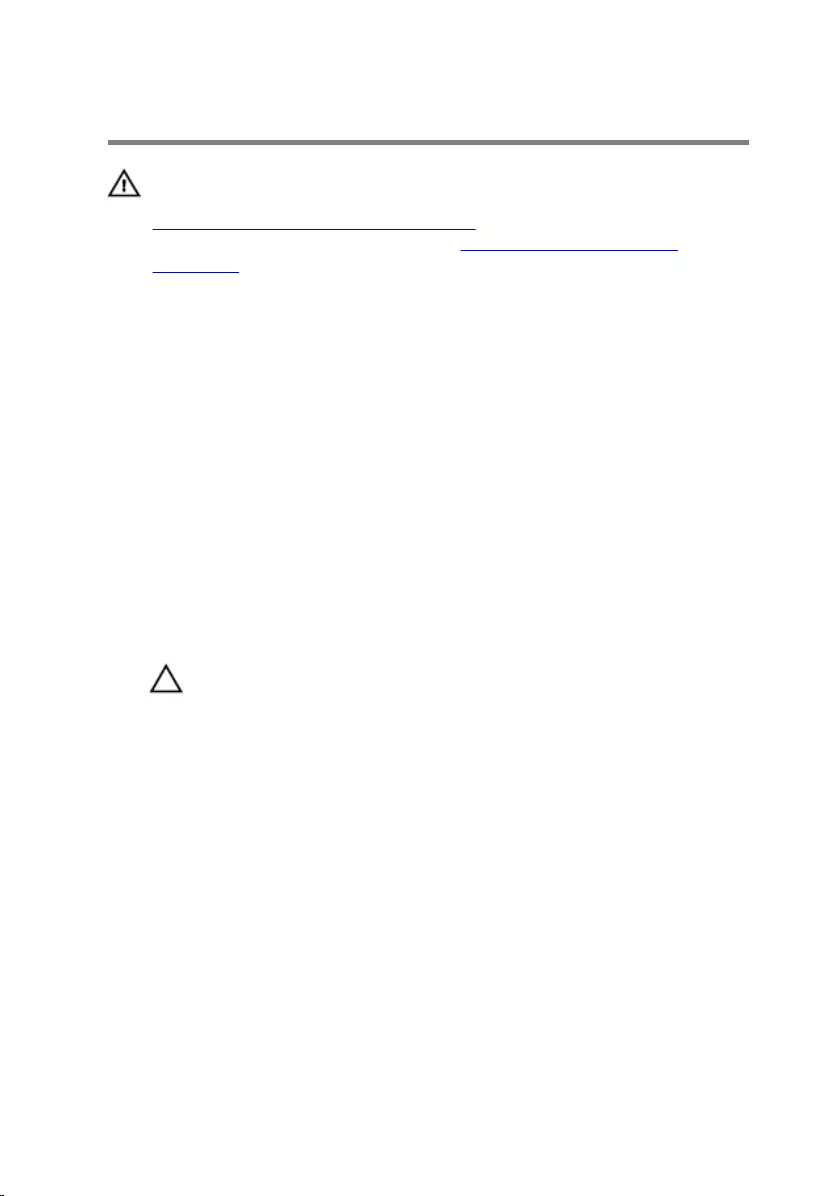
Replacing the Camera
WARNING: Before working inside your computer, read the safety
information that shipped with your computer and follow the steps in
Before Working Inside Your Computer. After working inside your
computer, follow the instructions in After Working Inside Your
Computer. For more safety best practices, see the Regulatory
Compliance home page at dell.com/regulatory_compliance.
Procedure
1 Slide the camera under the tab on the camera bracket and align the
screw hole on the camera with the screw hole on the camera bracket.
2 Replace the screw that secures the camera to the camera bracket.
3 Connect the camera cable to the camera.
4 Turn the camera assembly over and align the screw holes on the camera
assembly with the screw holes on the display bezel.
5 Replace the screws that secure the camera assembly to the display bezel.
6 Slide the touch-control board cable (optional) and display cable through
the slots on the display-panel base.
7 Align the screw holes on the display-panel base with the screw holes on
the display bezel and snap the display-panel base into place.
CAUTION: Make sure that no cables are placed under the display-
panel base.
8 Replace the screws that secure the display-panel base to the display
bezel.
9 Connect the converter-board cable to the display panel.
10 Connect the control-buttons board cable to the control-buttons board.
11 Route the touch-control board cable (optional) and connect the cable to
the system board.
12 Route the speaker cable through the routing guides on the display-panel
base and connect the speaker cable to the system board.
13 Route the camera cable through the routing guides on the display-panel
base and connect the camera cable to the system board.
14 Slide the display cable into the connector on the system board and press
down on the connector latch to secure the cable.
81
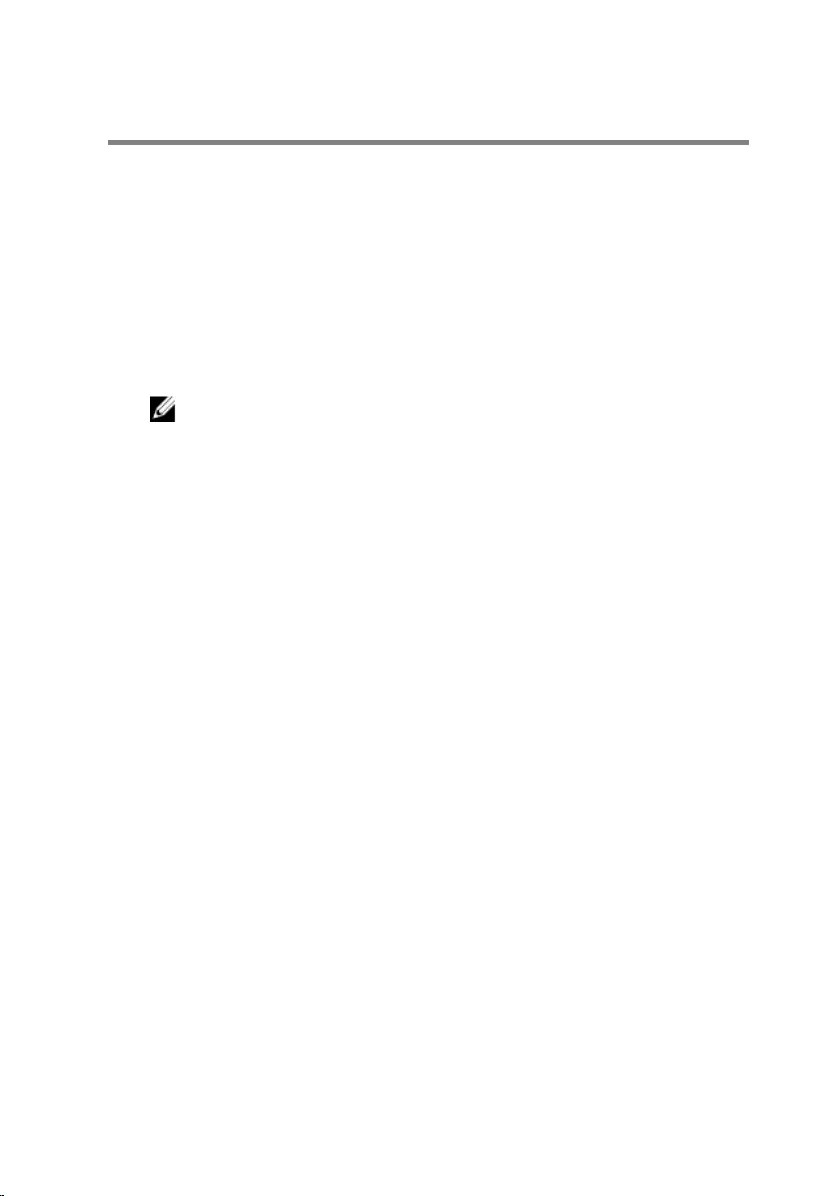
Flashing the BIOS
You may need to flash (update) the BIOS when an update is available or when
you replace the system board. To flash the BIOS:
1 Turn on the computer.
2 Go to dell.com/support.
3 If you have your computer's Service Tag, type your computer's Service
Tag and click Submit.
If you do not have your computer's Service Tag, click Detect My Product
to allow automatic detection of the Service Tag.
NOTE: If the Service Tag cannot be detected automatically, select
your product under the product categories.
4 Click Get Drivers and Downloads.
5 Click View All Drivers.
6 In the Operating System drop-down, select the operating system
installed on your computer.
7 Click BIOS.
8 Click Download File to download the latest version of the BIOS for your
computer.
9 On the next page, select Single-file download and click Continue.
10 Save the file and once the download is complete, navigate to the folder
where you saved the BIOS update file.
11 Double-click the BIOS update file icon and follow the instructions on the
screen.
83
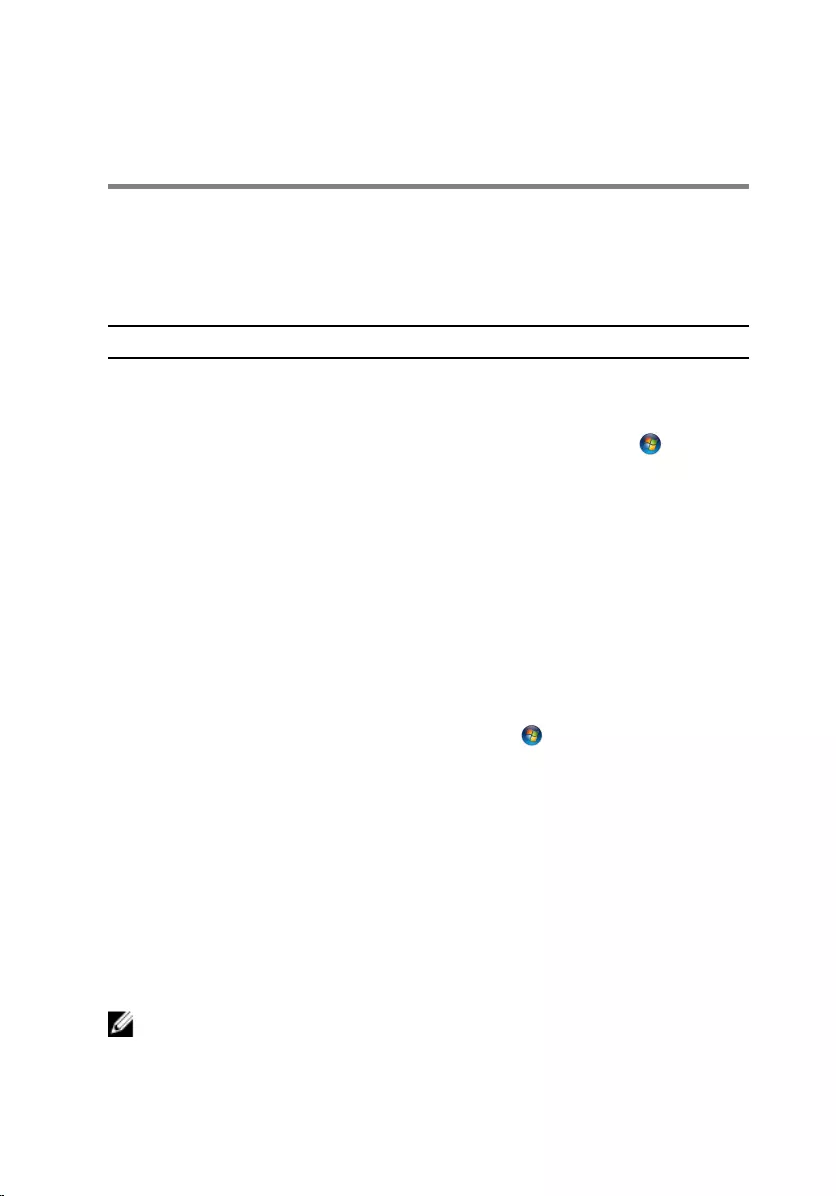
Getting Help and Contacting
Dell
Self-Help Resources
You can get information and help on Dell products and services using these
online self-help resources:
Self-Help Information Self-Help Options
Accessing Windows Help Windows 8 — Open the Search
charm, type Help and Support in
the search box and press <Enter>.
Windows 7 — Click Start → Help
and Support.
Information about Dell products and
services
See dell.com
Troubleshooting information, user
manuals, setup instructions, product
specifications, technical help blogs,
drivers, software updates, and so on
See dell.com/support
Information about Microsoft
Windows 8
See dell.com/windows8
Information about Microsoft
Windows 7 Click Start → All Programs → Dell
Help Documentation
Learn about your operating system,
setting up and using your computer,
data backup, diagnostics, and so on.
See Me and My Dell at dell.com/
support/manuals.
Contacting Dell
To contact Dell for sales, technical support, or customer service issues, see
dell.com/contactdell.
NOTE: Availability varies by country and product, and some services may
not be available in your country.
84
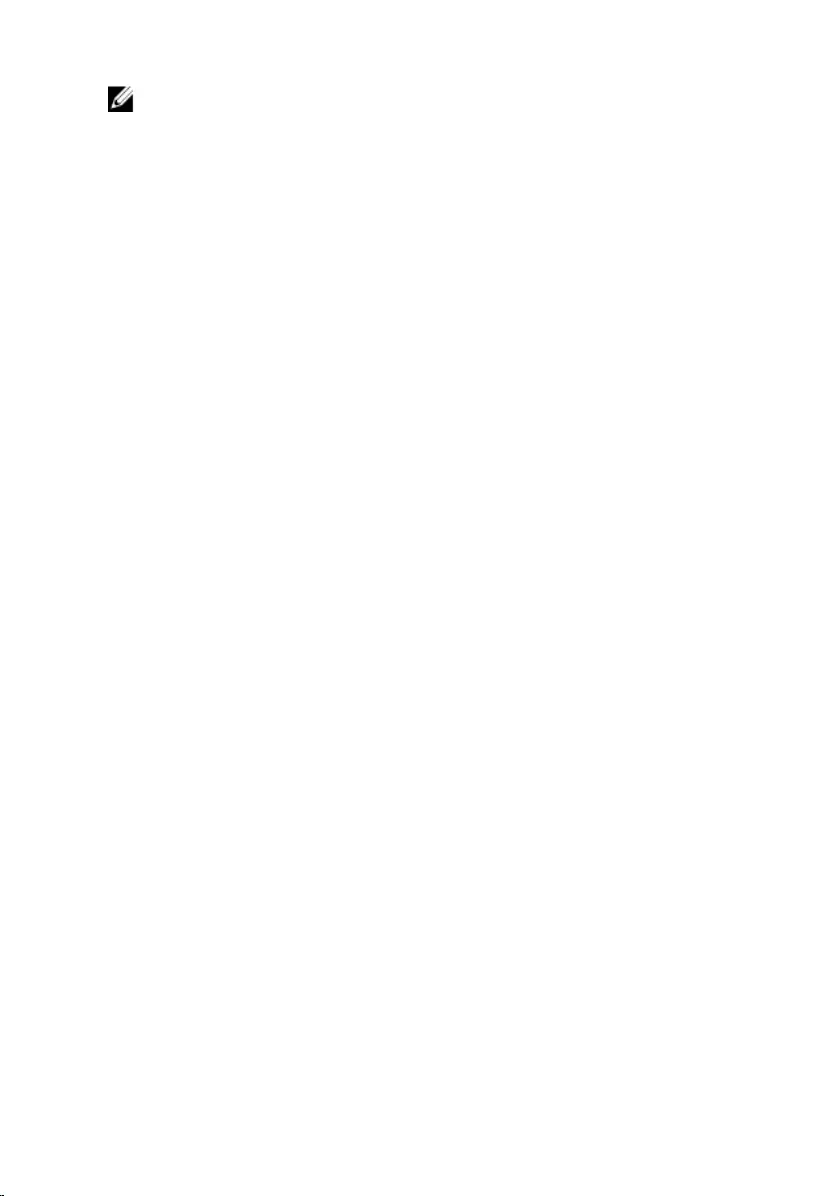
NOTE: If you do not have an active internet connection, you can find
contact information on your purchase invoice, packing slip, bill, or Dell
product catalog.
85