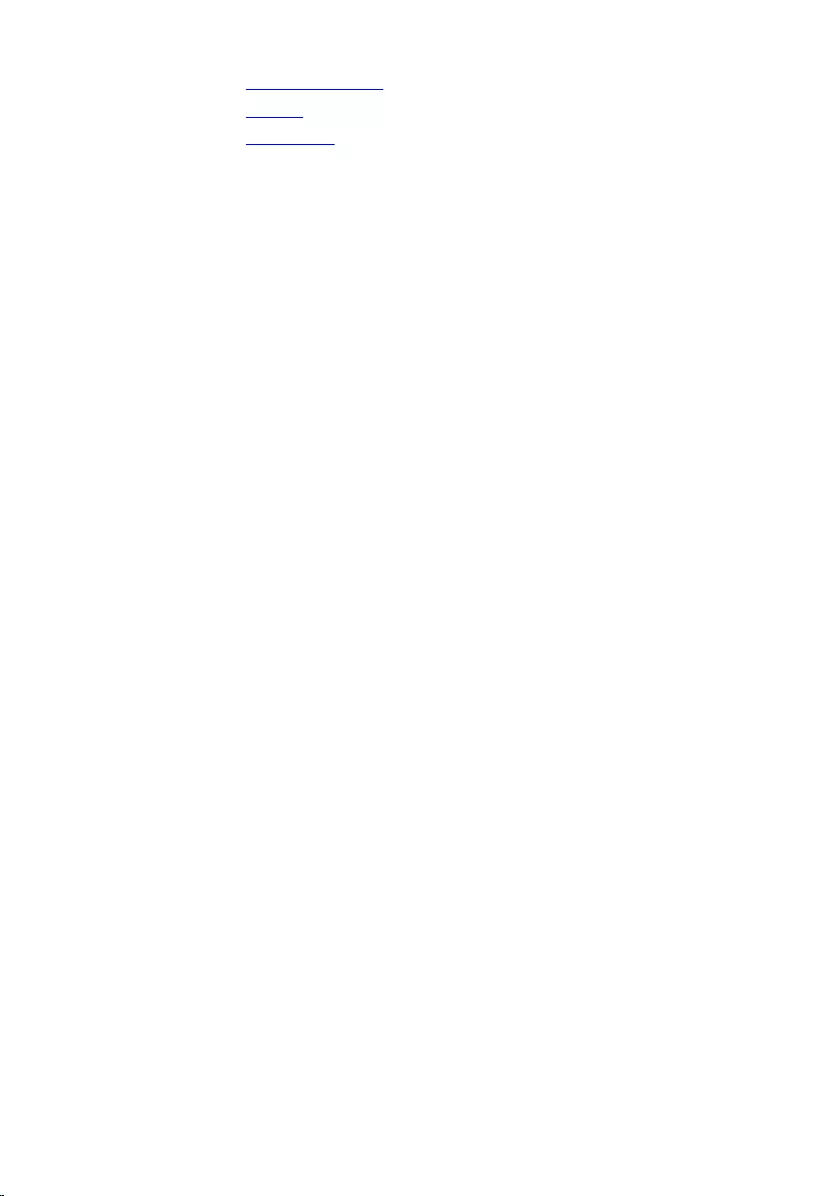Table of Contents
- Inspiron 11 3000 Series Owner's Manual
- Before Working Inside Your Computer
- After Working Inside Your Computer
- Removing the Base Cover
- Replacing the Base Cover
- Removing the Battery
- Replacing the Battery
- Removing the Memory Module
- Replacing the Memory Module
- Removing the Hard Drive
- Replacing the Hard Drive
- Removing the Coin-Cell Battery
- Replacing the Coin-Cell Battery
- Removing the Wireless Card
- Replacing the Wireless Card
- Removing the Power and Volume-Buttons Board
- Replacing the Power and Volume-Buttons Board
- Removing the Speakers
- Replacing the Speakers
- Removing the Touchpad
- Replacing the Touchpad
- Removing the Processor Fan and Heat-Sink Assembly
- Replacing the Processor Fan and Heat-Sink Assembly
- Removing the Power-Adapter Port
- Replacing the Power-Adapter Port
- Removing the I/O Board
- Replacing the I/O Board
- Removing the System Board
- Replacing the System Board
- Removing the Display Assembly
- Replacing the Display Assembly
- Removing the Palmrest and Keyboard Assembly
- Replacing the Palmrest and Keyboard Assembly
- Removing the Display Back-Cover and Antenna Assembly
- Replacing the Display Back-Cover and Antenna Assembly
- Removing the Display Hinges
- Replacing the Display Hinges
- Removing the Camera
- Replacing the Camera
- Removing the Windows-Button Board
- Replacing the Windows-Button Board
- Removing the Display Cable
- Replacing the Display Cable
- Flashing the BIOS
- Getting Help and Contacting Dell
DELL 3148 User Manual
Displayed below is the user manual for 3148 by DELL which is a product in the Notebooks category. This manual has pages.
Related Manuals
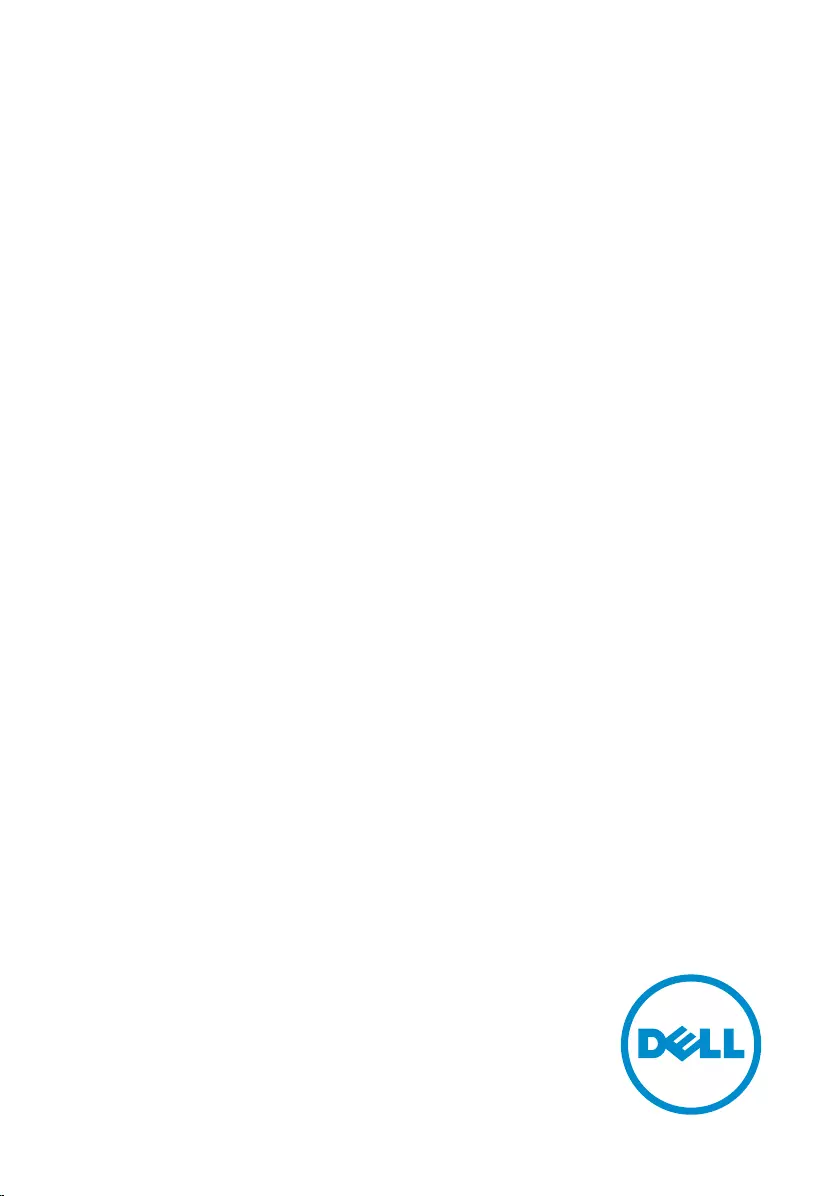
Inspiron 11
3000 Series
Owner's Manual
Computer Model: Inspiron 3148
Regulatory Model: P20T
Regulatory Type: P20T002
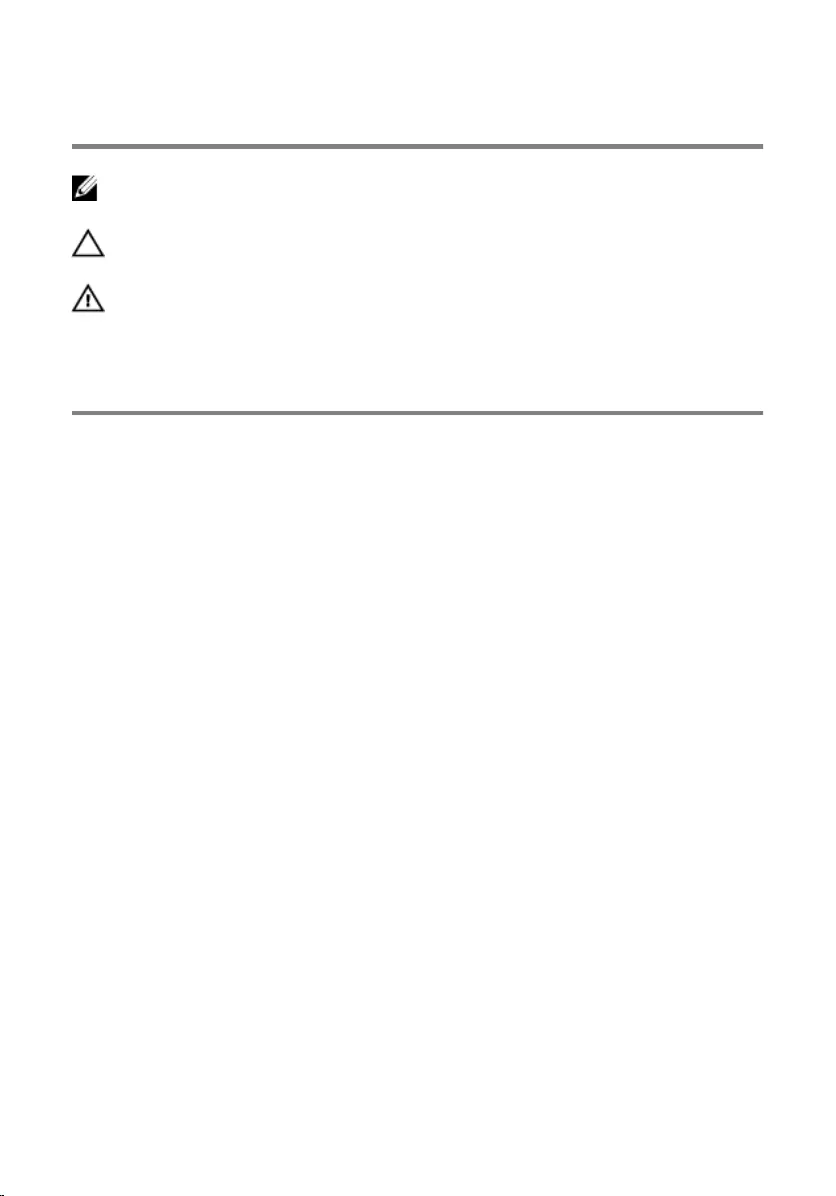
Notes, Cautions, and Warnings
NOTE: A NOTE indicates important information that helps you make better
use of your computer.
CAUTION: A CAUTION indicates either potential damage to hardware or loss
of data and tells you how to avoid the problem.
WARNING: A WARNING indicates a potential for property damage, personal
injury, or death.
Copyright © 2014 Dell Inc. All rights reserved. This product is protected by U.S. and
international copyright and intellectual property laws. Dell™ and the Dell logo are trademarks
of Dell Inc. in the United States and/or other jurisdictions. All other marks and names
mentioned herein may be trademarks of their respective companies.
2014 - 07
Rev. A00
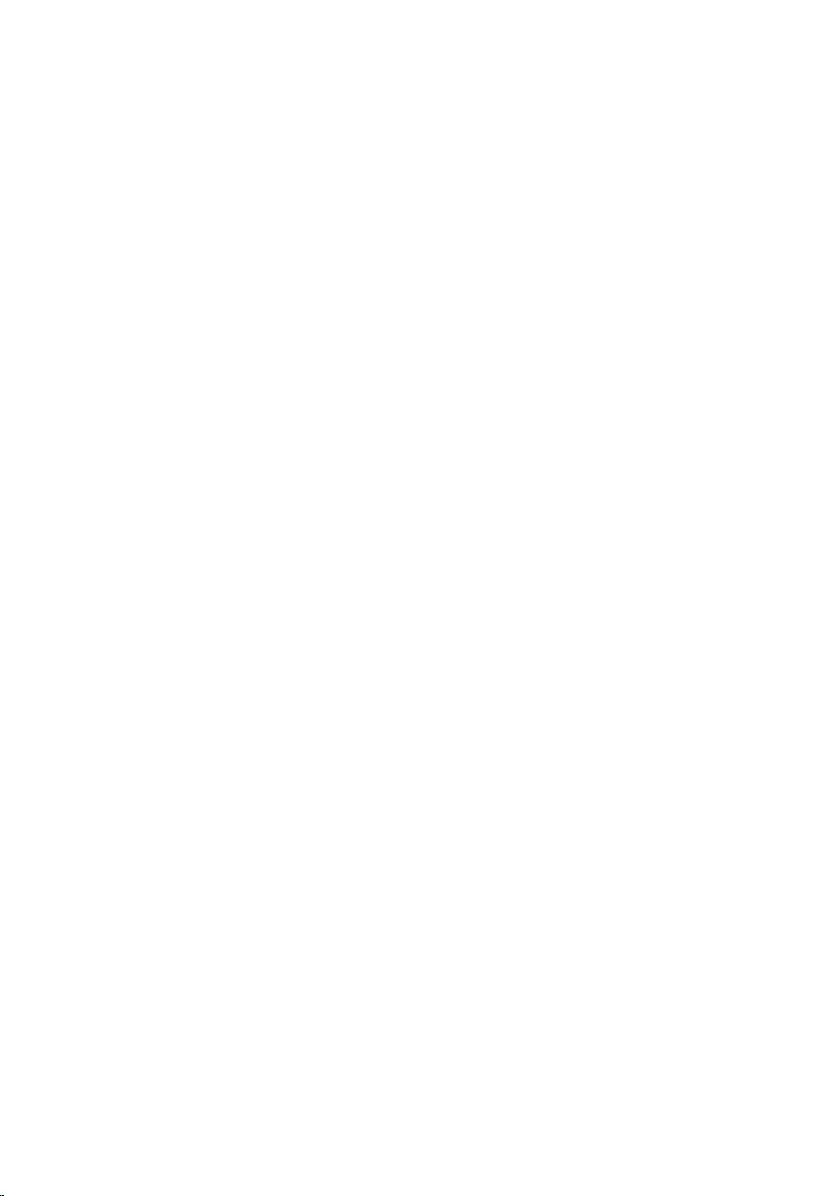
Contents
Before Working Inside Your Computer...................................9
Before You Begin .............................................................................................. 9
Safety Instructions............................................................................................. 9
Recommended Tools...................................................................................... 10
After Working Inside Your Computer.................................... 11
Removing the Base Cover........................................................12
Procedure.........................................................................................................12
Replacing the Base Cover........................................................ 13
Procedure.........................................................................................................13
Removing the Battery...............................................................14
Prerequisites.....................................................................................................14
Procedure.........................................................................................................14
Replacing the Battery............................................................... 16
Procedure.........................................................................................................16
Post-requisites................................................................................................. 16
Removing the Memory Module...............................................17
Prerequisites..................................................................................................... 17
Procedure......................................................................................................... 17
Replacing the Memory Module...............................................19
Procedure.........................................................................................................19
Post-requisites.................................................................................................20
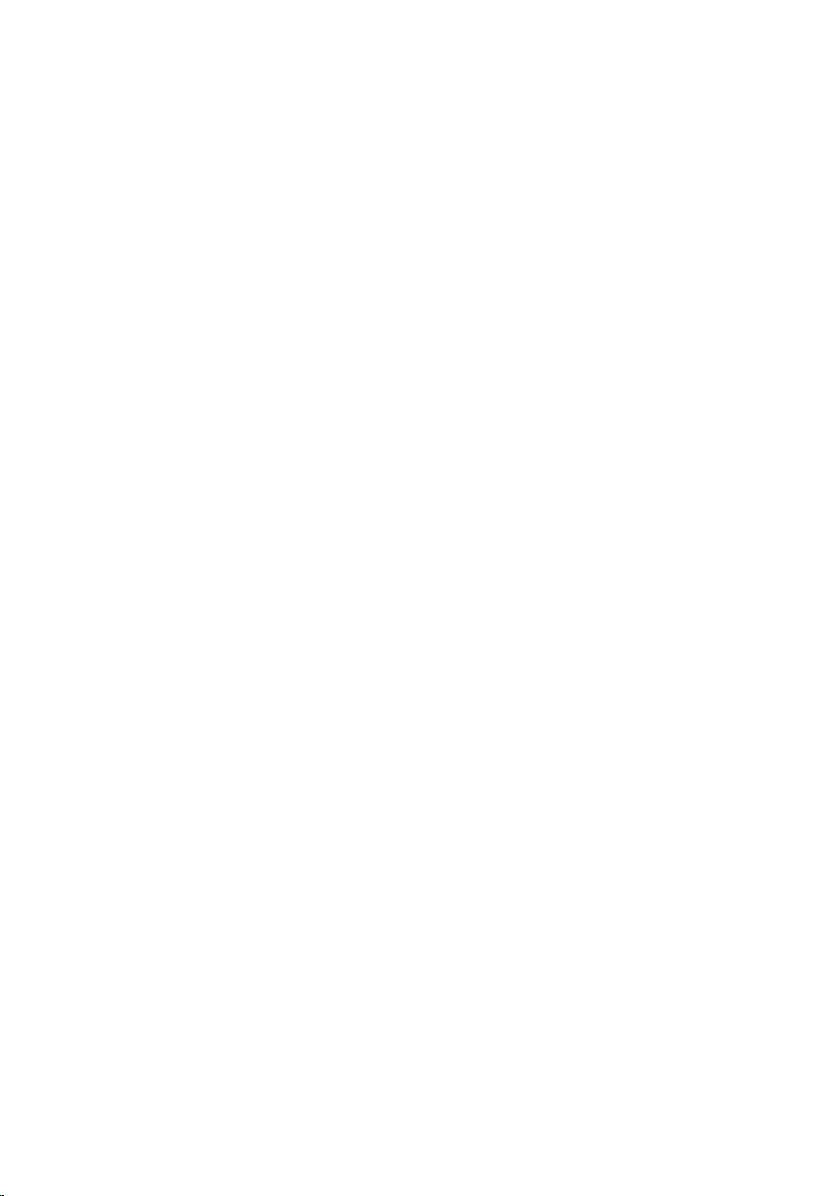
Removing the Hard Drive.........................................................21
Prerequisites.....................................................................................................21
Procedure.........................................................................................................21
Replacing the Hard Drive.........................................................24
Procedure........................................................................................................ 24
Post-requisites.................................................................................................24
Removing the Coin-Cell Battery............................................ 25
Prerequisites.....................................................................................................25
Procedure.........................................................................................................25
Replacing the Coin-Cell Battery.............................................27
Procedure.........................................................................................................27
Post-requisites................................................................................................. 27
Removing the Wireless Card...................................................28
Prerequisites.................................................................................................... 28
Procedure........................................................................................................ 28
Replacing the Wireless Card................................................... 30
Procedure........................................................................................................ 30
Post-requisites.................................................................................................30
Removing the Power and Volume-Buttons Board..............31
Prerequisites..................................................................................................... 31
Procedure.........................................................................................................31
Replacing the Power and Volume-Buttons Board..............33
Procedure.........................................................................................................33
Post-requisites................................................................................................. 33
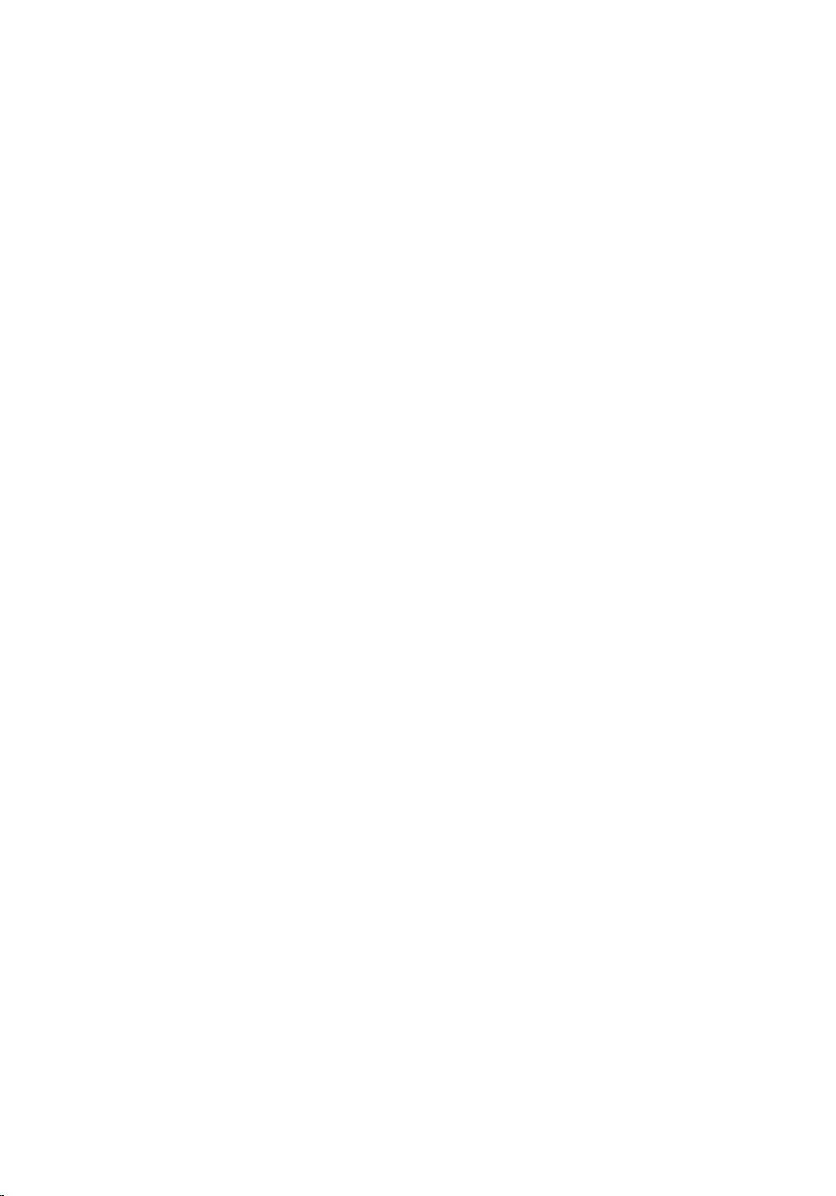
Removing the Speakers............................................................34
Prerequisites.....................................................................................................34
Procedure........................................................................................................ 34
Replacing the Speakers............................................................ 37
Procedure.........................................................................................................37
Post-requisites................................................................................................. 37
Removing the Touchpad..........................................................38
Prerequisites.....................................................................................................38
Procedure........................................................................................................ 38
Replacing the Touchpad.......................................................... 41
Procedure.........................................................................................................41
Post-requisites................................................................................................. 41
Removing the Processor Fan and Heat-Sink Assembly..... 42
Prerequisites.....................................................................................................42
Procedure........................................................................................................ 42
Replacing the Processor Fan and Heat-Sink Assembly..... 44
Procedure........................................................................................................ 44
Post-requisites.................................................................................................44
Removing the Power-Adapter Port....................................... 45
Prerequisites.....................................................................................................45
Procedure........................................................................................................ 45
Replacing the Power-Adapter Port........................................47
Procedure.........................................................................................................47
Post-requisites................................................................................................. 47
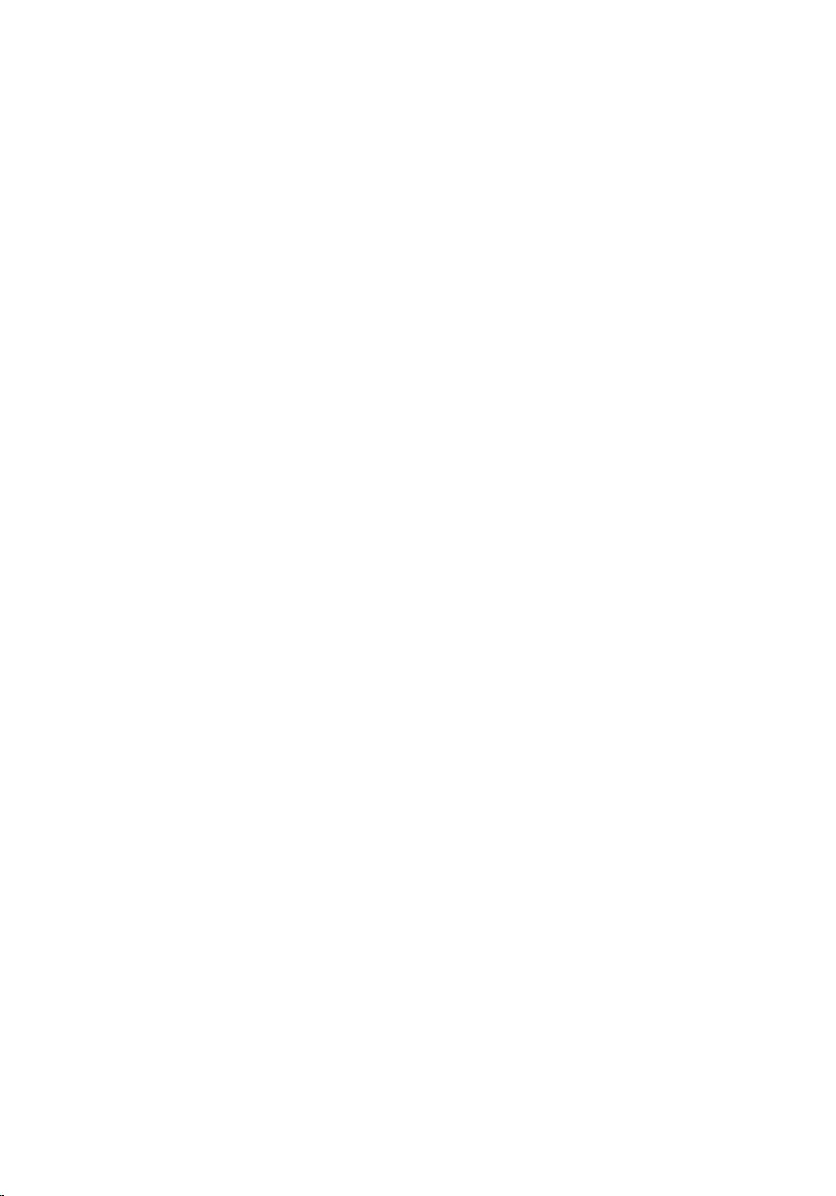
Removing the I/O Board..........................................................48
Prerequisites.................................................................................................... 48
Procedure........................................................................................................ 48
Replacing the I/O Board.......................................................... 50
Procedure........................................................................................................ 50
Post-requisites.................................................................................................50
Removing the System Board................................................... 51
Prerequisites..................................................................................................... 51
Procedure.........................................................................................................51
Replacing the System Board....................................................55
Procedure.........................................................................................................55
Post-requisites................................................................................................. 55
Entering the Service Tag in the BIOS..............................................................56
Removing the Display Assembly.............................................57
Prerequisites.....................................................................................................57
Procedure.........................................................................................................57
Replacing the Display Assembly.............................................60
Procedure........................................................................................................ 60
Post-requisites.................................................................................................60
Removing the Palmrest and Keyboard Assembly................61
Prerequisites.....................................................................................................61
Procedure.........................................................................................................61
Replacing the Palmrest and Keyboard Assembly................63
Procedure........................................................................................................ 63
Post-requisites.................................................................................................63
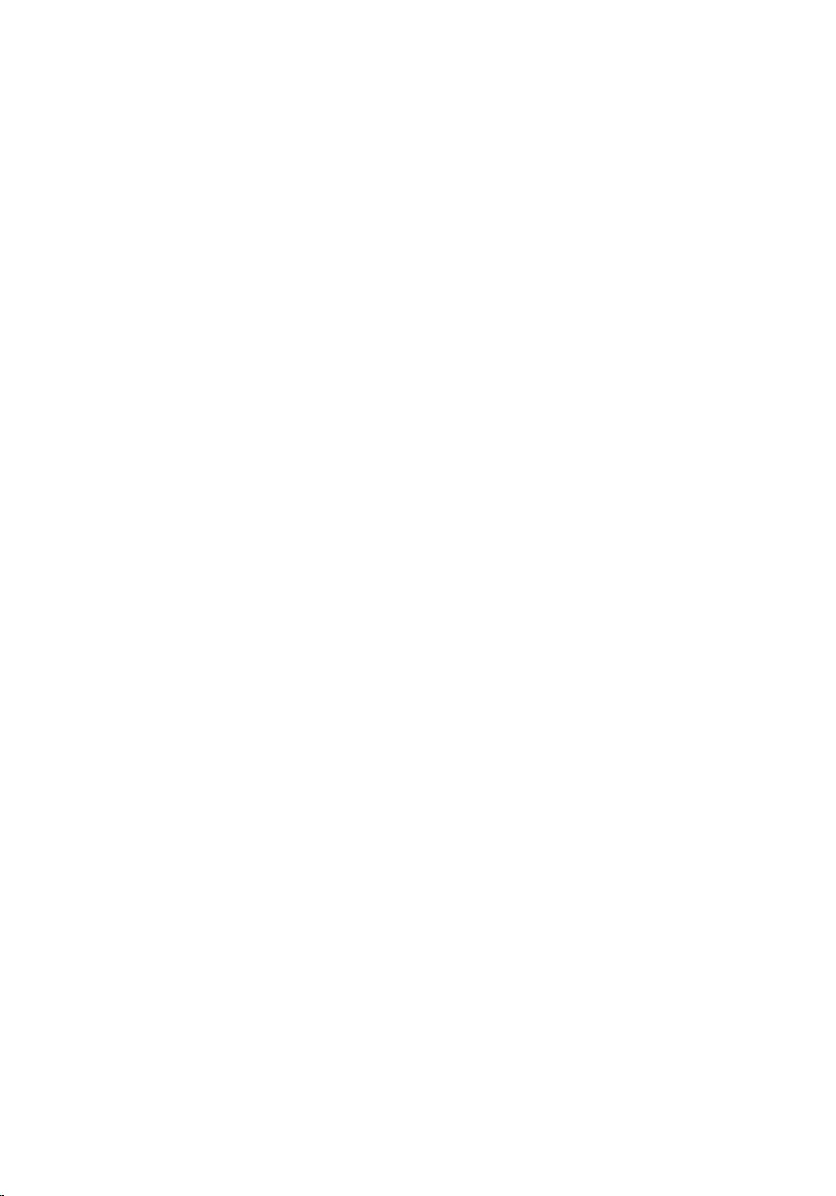
Removing the Display Back-Cover and Antenna
Assembly..................................................................................... 64
Prerequisites.................................................................................................... 64
Procedure........................................................................................................ 64
Replacing the Display Back-Cover and Antenna
Assembly..................................................................................... 66
Procedure........................................................................................................ 66
Post-requisites.................................................................................................66
Removing the Display Hinges................................................. 67
Prerequisites.....................................................................................................67
Procedure.........................................................................................................67
Replacing the Display Hinges................................................. 69
Procedure........................................................................................................ 69
Post-requisites.................................................................................................69
Removing the Camera..............................................................70
Prerequisites.....................................................................................................70
Procedure........................................................................................................ 70
Replacing the Camera.............................................................. 72
Procedure.........................................................................................................72
Post-requisites................................................................................................. 72
Removing the Windows-Button Board................................. 73
Prerequisites.....................................................................................................73
Procedure.........................................................................................................73
Replacing the Windows-Button Board................................. 75
Procedure.........................................................................................................75
Post-requisites................................................................................................. 75
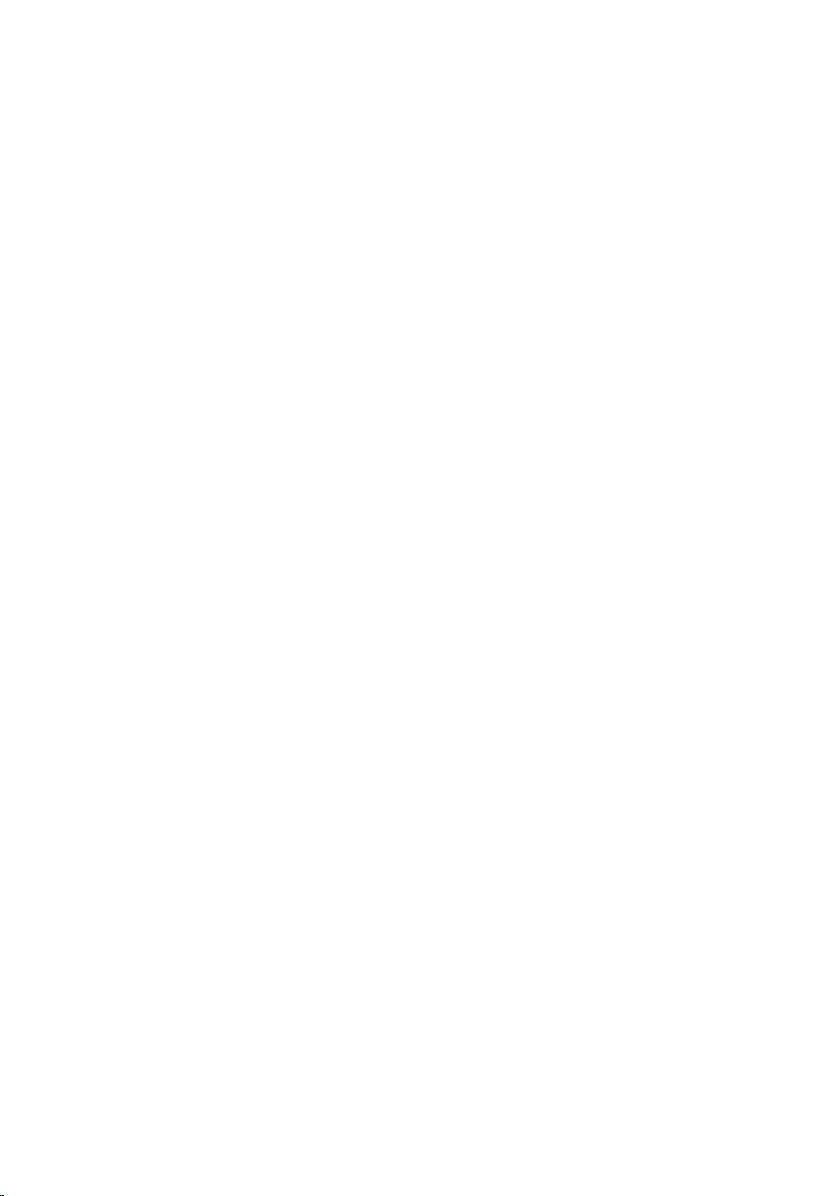
Removing the Display Cable................................................... 76
Prerequisites.....................................................................................................76
Procedure.........................................................................................................76
Replacing the Display Cable....................................................79
Procedure.........................................................................................................79
Post-requisites................................................................................................. 79
Flashing the BIOS...................................................................... 80
Getting Help and Contacting Dell..........................................81
Self-Help Resources........................................................................................ 81
Contacting Dell................................................................................................ 81
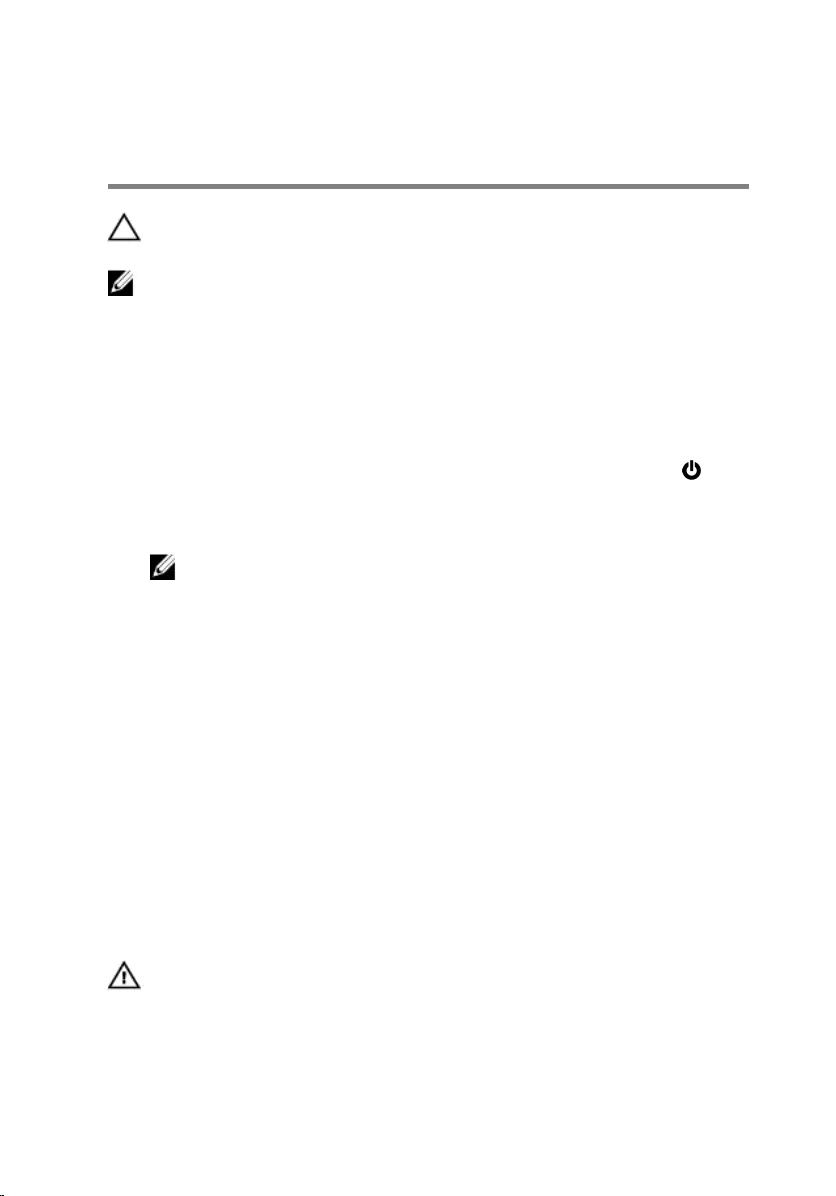
Before Working Inside Your
Computer
CAUTION: To avoid damaging the components and cards, handle
them by their edges and avoid touching pins and contacts.
NOTE: The images in this document may differ from your computer
depending on the configuration you ordered.
Before You Begin
1 Save and close all open files and exit all open applications.
2 Shut down your computer.
– Windows 8.1: On the Start screen, click or tap the power icon →
Shut down.
– Windows 7: Click or tap Start → Shut down .
NOTE: If you are using a different operating system, see the
documentation of your operating system for shut-down
instructions.
3 Disconnect your computer and all attached devices from their electrical
outlets.
4 Disconnect all cables such as telephone cables, network cables and so
on, from your computer.
5 Disconnect all attached devices and peripherals, such as keyboard,
mouse, monitor, and so on, from your computer.
6 Remove any media card and optical disc from your computer, if
applicable.
Safety Instructions
Use the following safety guidelines to protect your computer from potential
damage and ensure your personal safety.
WARNING: Before working inside your computer, read the safety
information that shipped with your computer. For more safety best
practices, see the Regulatory Compliance home page at dell.com/
regulatory_compliance.
9
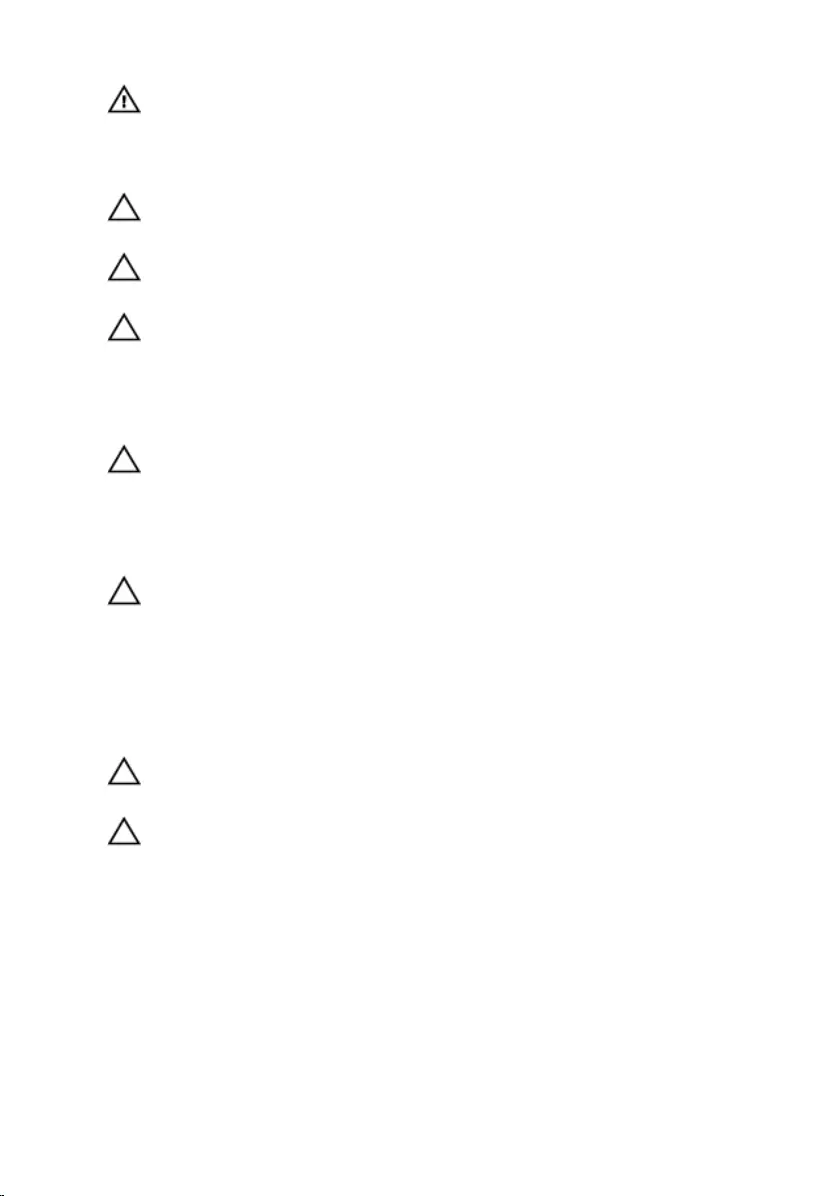
WARNING: Disconnect all power sources before opening the
computer cover or panels. After you finish working inside the
computer, replace all covers, panels, and screws before connecting to
the power source.
CAUTION: To avoid damaging the computer, make sure that the work
surface is flat and clean.
CAUTION: To avoid damaging the components and cards, handle
them by their edges and avoid touching pins and contacts.
CAUTION: Only a certified service technician is authorized to remove
the computer cover and access any of the components inside the
computer. See the safety instructions for complete information about
safety precautions, working inside your computer, and protecting
against electrostatic discharge.
CAUTION: Before touching anything inside your computer, ground
yourself by touching an unpainted metal surface, such as the metal at
the back of the computer. While you work, periodically touch an
unpainted metal surface to dissipate static electricity, which could
harm internal components.
CAUTION: When you disconnect a cable, pull on its connector or on
its pull-tab, not on the cable itself. Some cables have connectors with
locking tabs or thumb-screws that you must disengage before
disconnecting the cable. When disconnecting cables, keep them
evenly aligned to avoid bending any connector pins. When connecting
cables, make sure that the ports and connectors are correctly oriented
and aligned.
CAUTION: To disconnect a network cable, first unplug the cable from
your computer and then unplug the cable from the network device.
CAUTION: Press and eject any installed card from the media-card
reader.
Recommended Tools
The procedures in this document may require the following tools:
• Philips screwdriver
• Flat-head screwdriver
• Plastic scribe
10
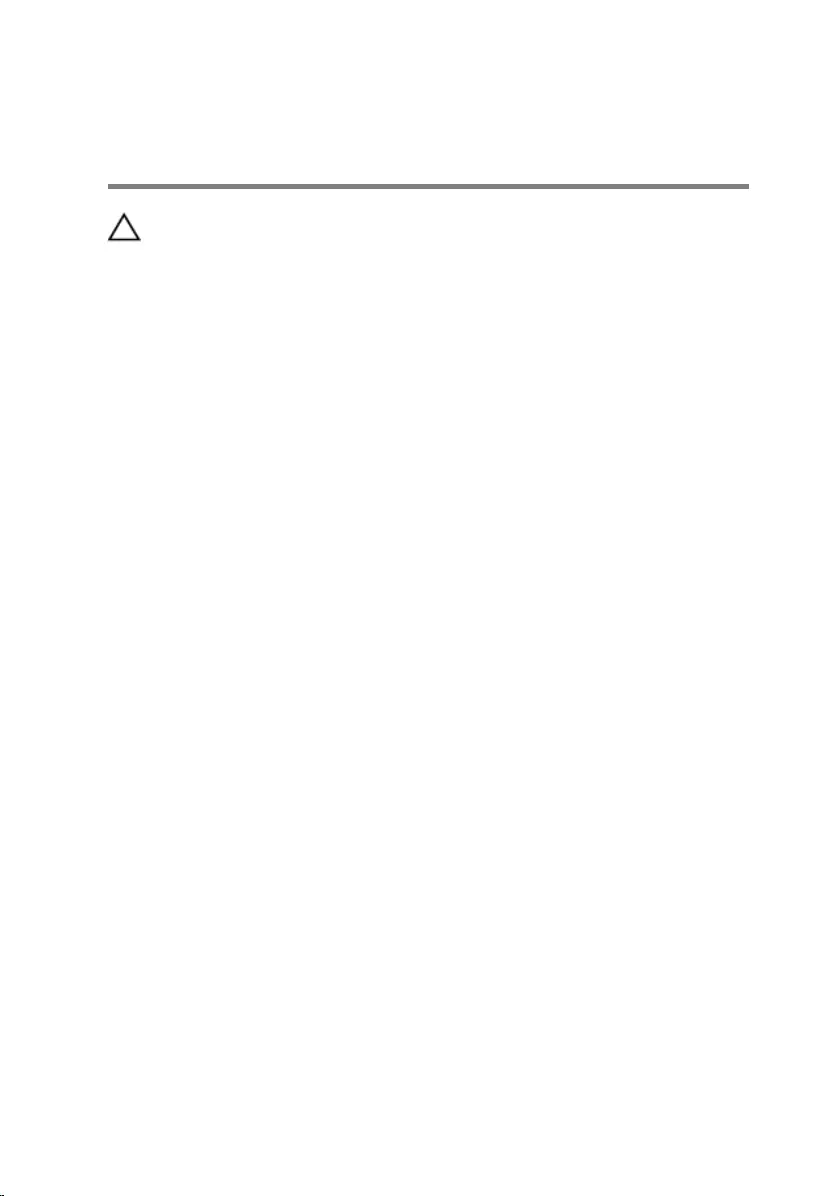
After Working Inside Your
Computer
CAUTION: Leaving stray or loose screws inside your computer may
severely damage your computer.
1 Replace all screws and make sure that no stray screws remain inside your
computer.
2 Connect any external devices, peripherals, and cables you removed
before working on your computer.
3 Replace any media cards, discs, and any other part(s) that you removed
before working on your computer.
4 Connect your computer and all attached devices to their electrical
outlets.
5 Turn on your computer.
11
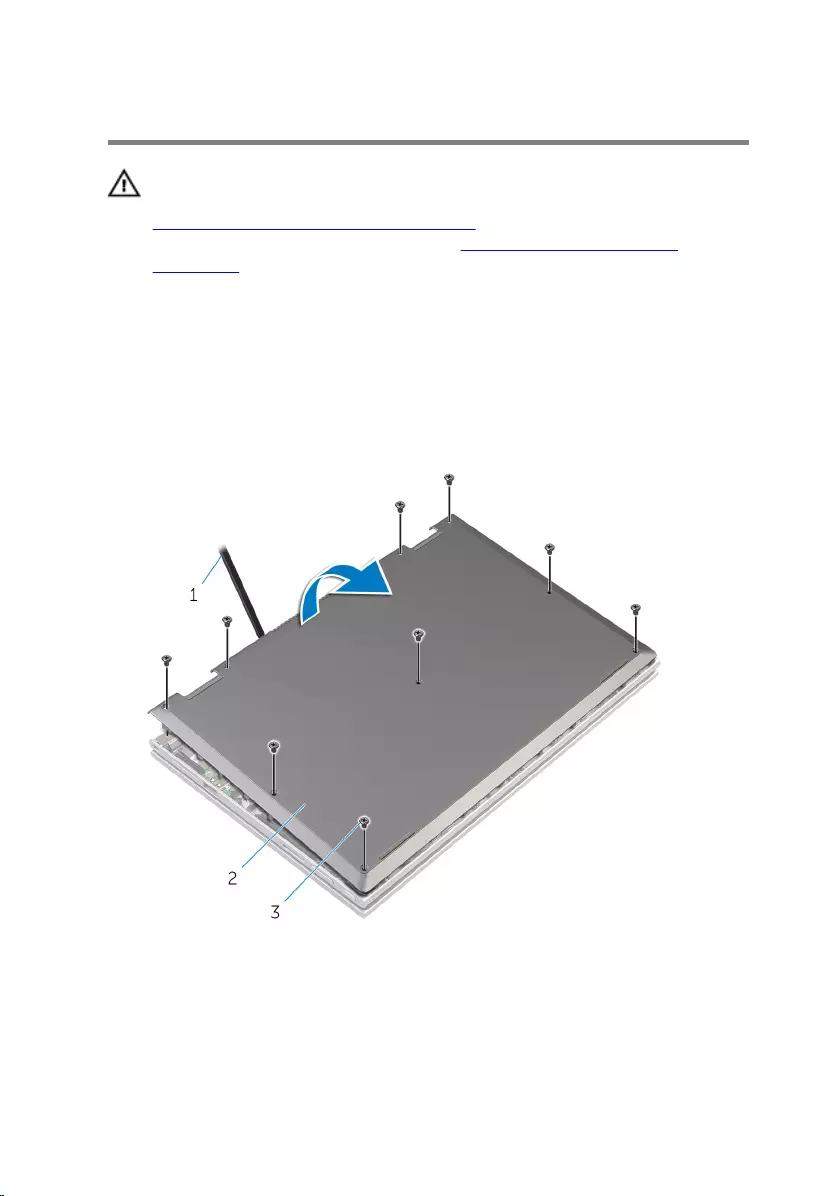
Removing the Base Cover
WARNING: Before working inside your computer, read the safety
information that shipped with your computer and follow the steps in
Before Working Inside Your Computer. After working inside your
computer, follow the instructions in After Working Inside Your
Computer. For more safety best practices, see the Regulatory
Compliance home page at dell.com/regulatory_compliance.
Procedure
1 Close the display and turn the computer over.
2 Remove the screws that secure the base cover to the computer base.
3 Using a plastic scribe, pry the base cover out of the computer base.
1 plastic scribe 2 base cover
3 screws (9)
12
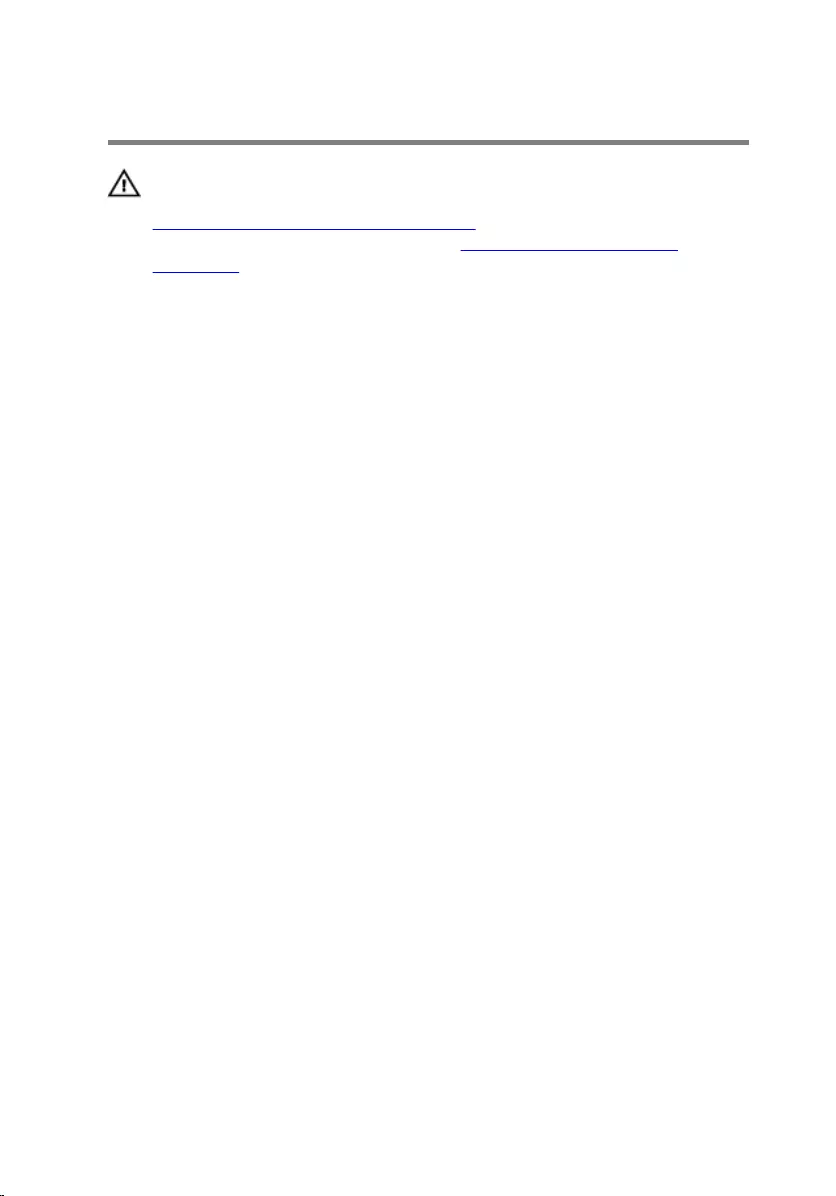
Replacing the Base Cover
WARNING: Before working inside your computer, read the safety
information that shipped with your computer and follow the steps in
Before Working Inside Your Computer. After working inside your
computer, follow the instructions in After Working Inside Your
Computer. For more safety best practices, see the Regulatory
Compliance home page at dell.com/regulatory_compliance.
Procedure
1 Slide the tabs on the base cover into the slots on the computer base and
snap the base cover into place.
2 Replace the screws that secure the base cover to the computer base.
13

Removing the Battery
WARNING: Before working inside your computer, read the safety
information that shipped with your computer and follow the steps in
Before Working Inside Your Computer. After working inside your
computer, follow the instructions in After Working Inside Your
Computer. For more safety best practices, see the Regulatory
Compliance home page at dell.com/regulatory_compliance.
Prerequisites
Remove the base cover.
Procedure
1 Remove the screws that secure the battery to the palmrest and keyboard
assembly.
2 Remove the hard-drive cable from the routing guides on the battery.
3 Lift the battery off the palmrest and keyboard assembly.
1 hard-drive cable 2 screws (3)
3 battery
4 Turn the computer over.
14
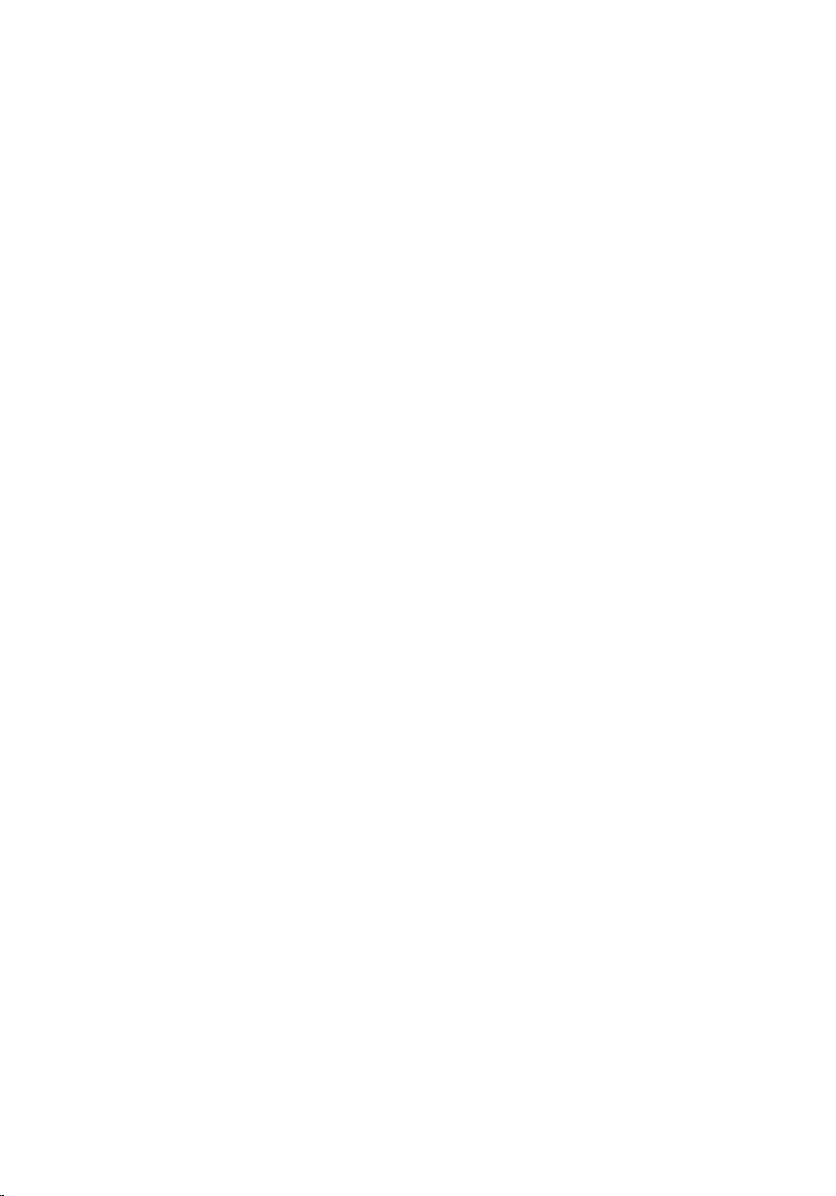
5 Press and hold the power button for 5 seconds, to ground the system
board.
15
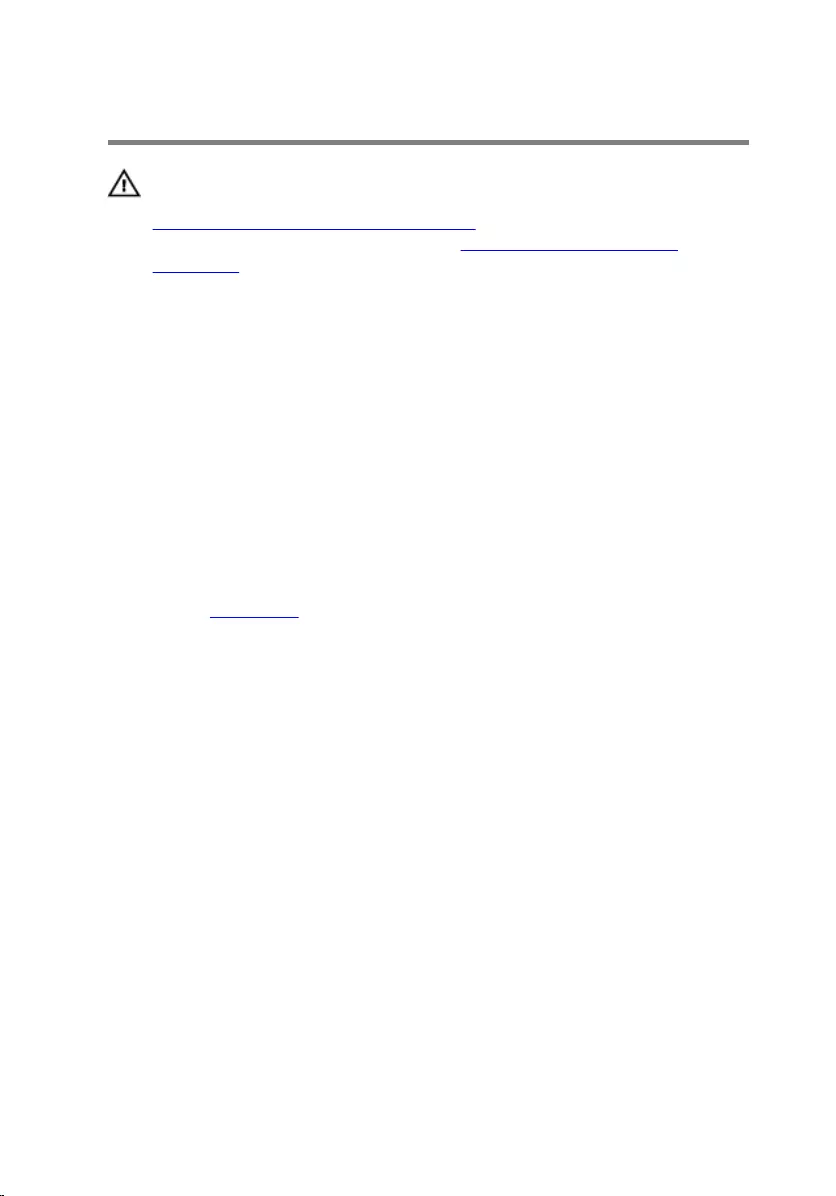
Replacing the Battery
WARNING: Before working inside your computer, read the safety
information that shipped with your computer and follow the steps in
Before Working Inside Your Computer. After working inside your
computer, follow the instructions in After Working Inside Your
Computer. For more safety best practices, see the Regulatory
Compliance home page at dell.com/regulatory_compliance.
Procedure
1 Align the screw holes on the battery with the screw holes on the palmrest
and keyboard assembly and place the battery on the palmrest and
keyboard assembly.
2 Route the hard-drive cable through the routing guides on the battery.
3 Replace the screws that secure the battery to the palmrest and keyboard
assembly.
Post-requisites
Replace the base cover.
16
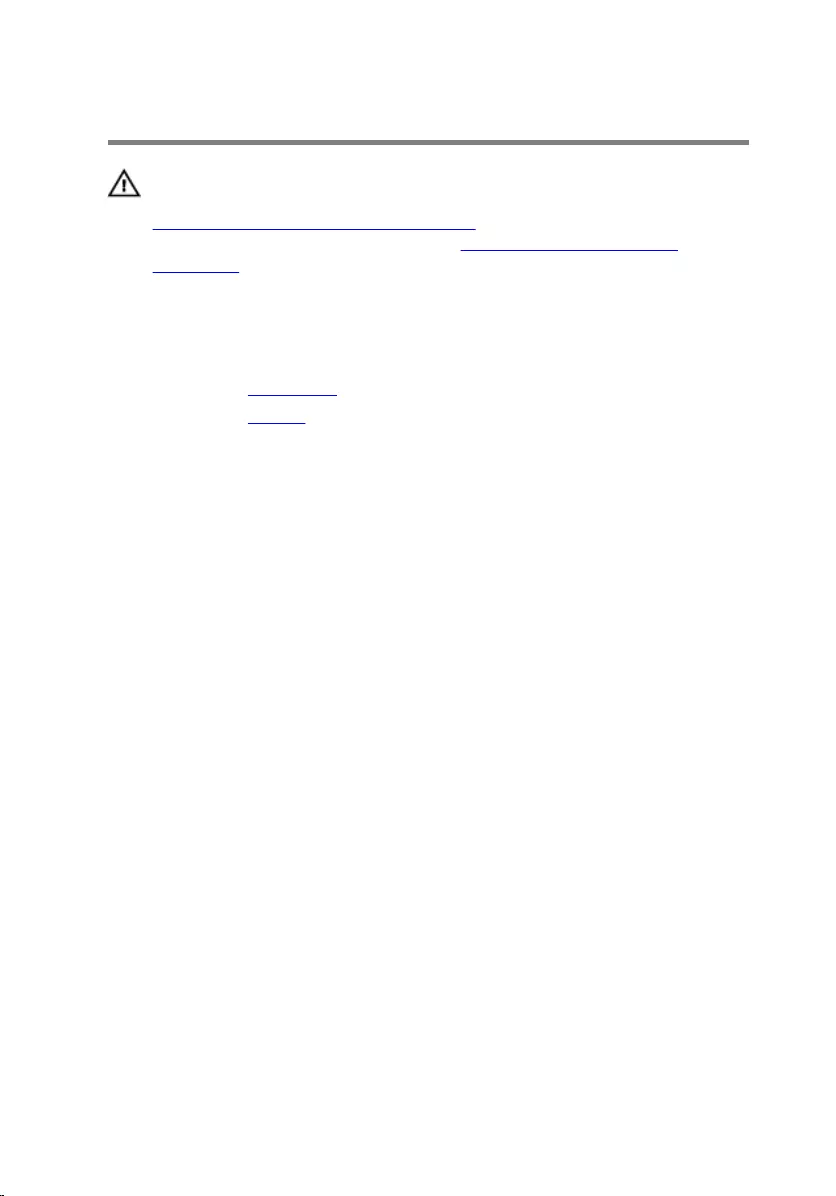
Removing the Memory Module
WARNING: Before working inside your computer, read the safety
information that shipped with your computer and follow the steps in
Before Working Inside Your Computer. After working inside your
computer, follow the instructions in After Working Inside Your
Computer. For more safety best practices, see the Regulatory
Compliance home page at dell.com/regulatory_compliance.
Prerequisites
1 Remove the base cover.
2 Remove the battery.
Procedure
1 Use your fingertips to carefully spread apart the securing-clips on each
end of the memory-module slot until the memory module pops up.
17

2 Remove the memory module from the memory-module slot.
1 memory module 2 securing clips (2)
3 memory-module slot
18
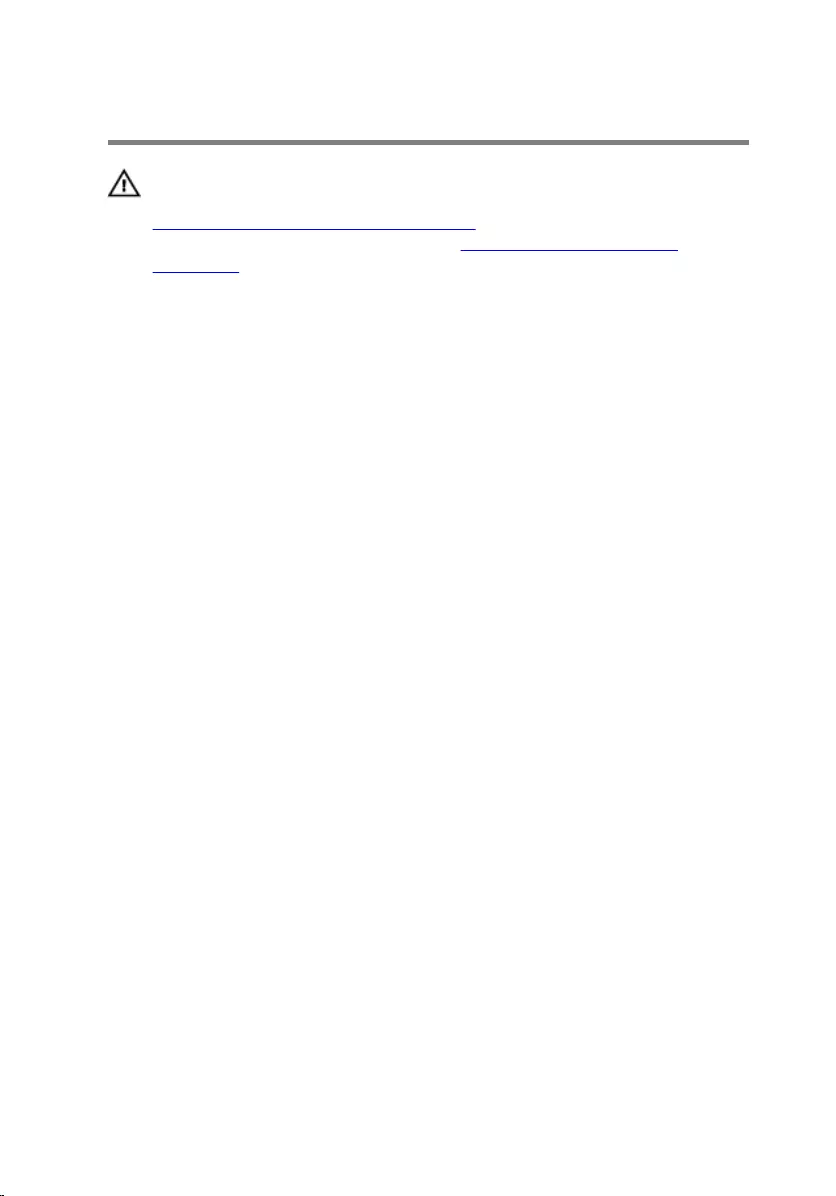
Replacing the Memory Module
WARNING: Before working inside your computer, read the safety
information that shipped with your computer and follow the steps in
Before Working Inside Your Computer. After working inside your
computer, follow the instructions in After Working Inside Your
Computer. For more safety best practices, see the Regulatory
Compliance home page at dell.com/regulatory_compliance.
Procedure
1 Align the notch on the memory module with the tab on the memory-
module slot.
19
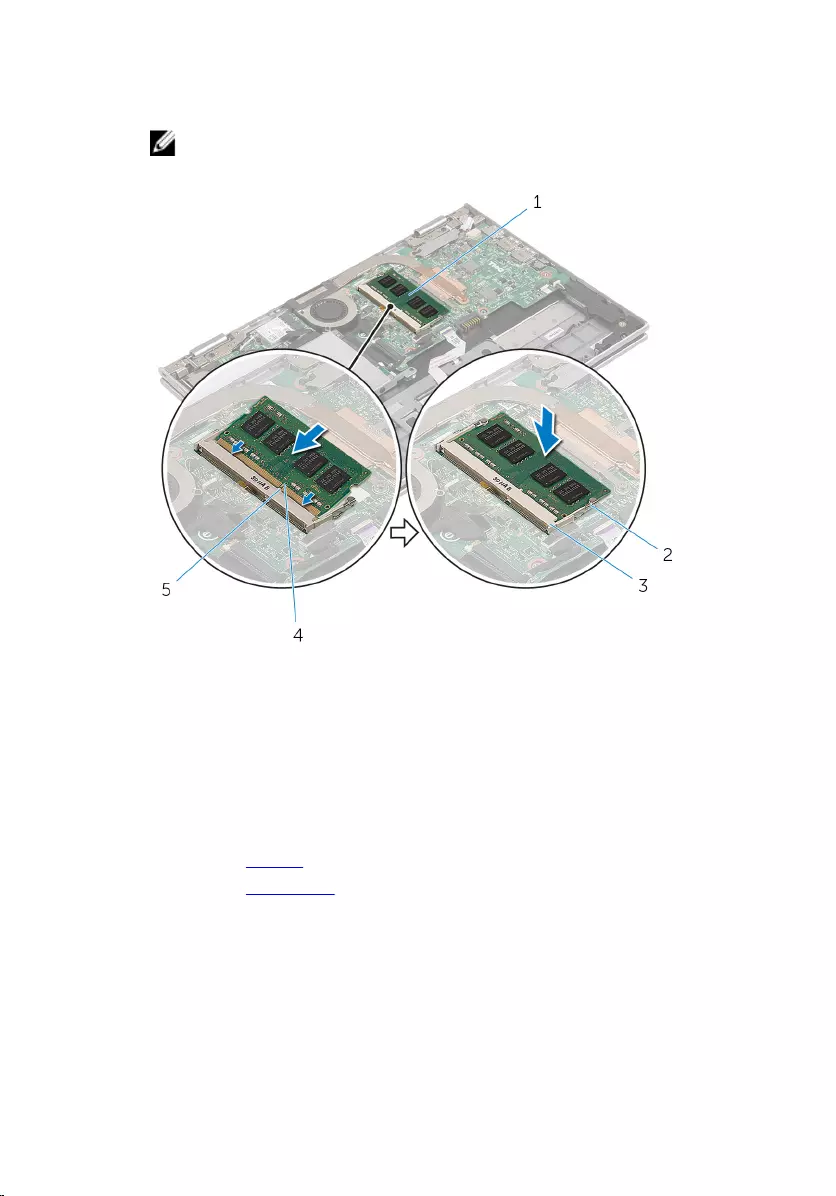
2 Slide the memory module firmly into the slot at an angle and press the
memory module down until it clicks into place.
NOTE: If you do not hear the click, remove the memory module
and reinstall it.
1 memory module 2 securing clips (2)
3 memory-module slot 4 notch
5 tab
Post-requisites
1 Replace the battery.
2 Replace the base cover.
20
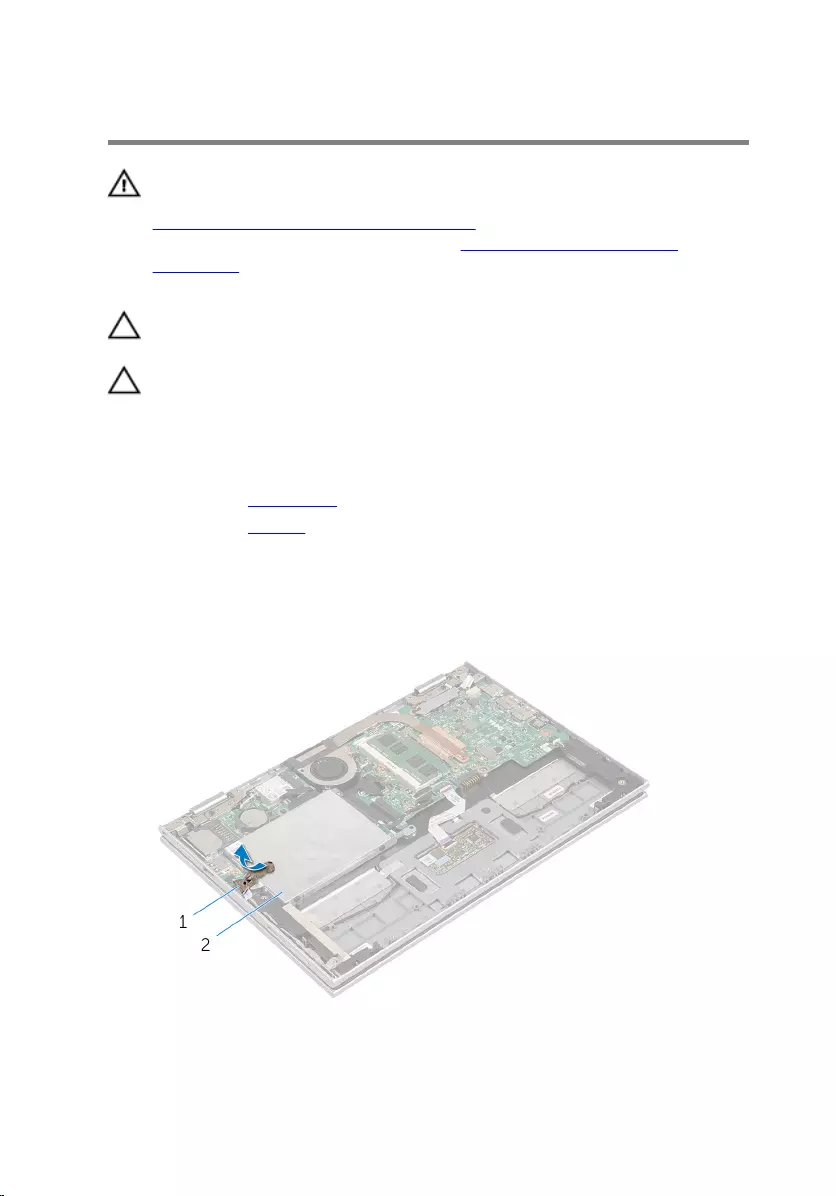
Removing the Hard Drive
WARNING: Before working inside your computer, read the safety
information that shipped with your computer and follow the steps in
Before Working Inside Your Computer. After working inside your
computer, follow the instructions in After Working Inside Your
Computer. For more safety best practices, see the Regulatory
Compliance home page at dell.com/regulatory_compliance.
CAUTION: Hard drives are fragile. Exercise care when handling the
hard drive.
CAUTION: To avoid data loss, do not remove the hard drive while the
computer is in Sleep or On state.
Prerequisites
1 Remove the base cover.
2 Remove the battery.
Procedure
1 Peel off the adhesive tape from the hard-drive assembly.
1 adhesive tape 2 hard-drive assembly
21

2 Remove the screws that secure the hard-drive assembly to the palmrest
and keyboard assembly.
3 Using the pull tab, disconnect the hard-drive cable from the system
board.
4 Lift the hard-drive assembly along with its cable off the palmrest and
keyboard assembly.
1 screws (2) 2 hard-drive assembly
3 hard-drive cable 4 pull tab
5 Disconnect the interposer from the hard drive.
6 Remove the screws that secure the hard-drive bracket to the hard drive.
22
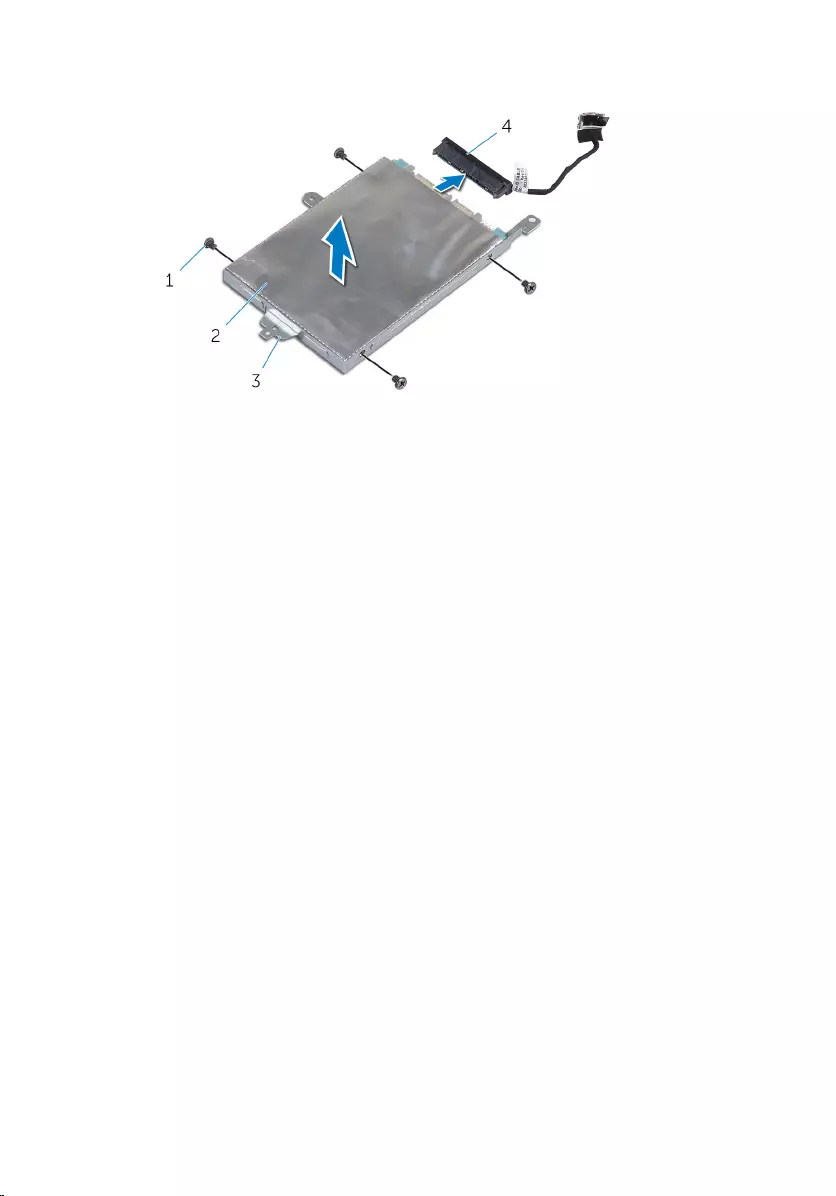
7 Lift the hard-drive bracket from the hard drive.
1 screws (4) 2 hard drive
3 hard-drive bracket 4 interposer
23
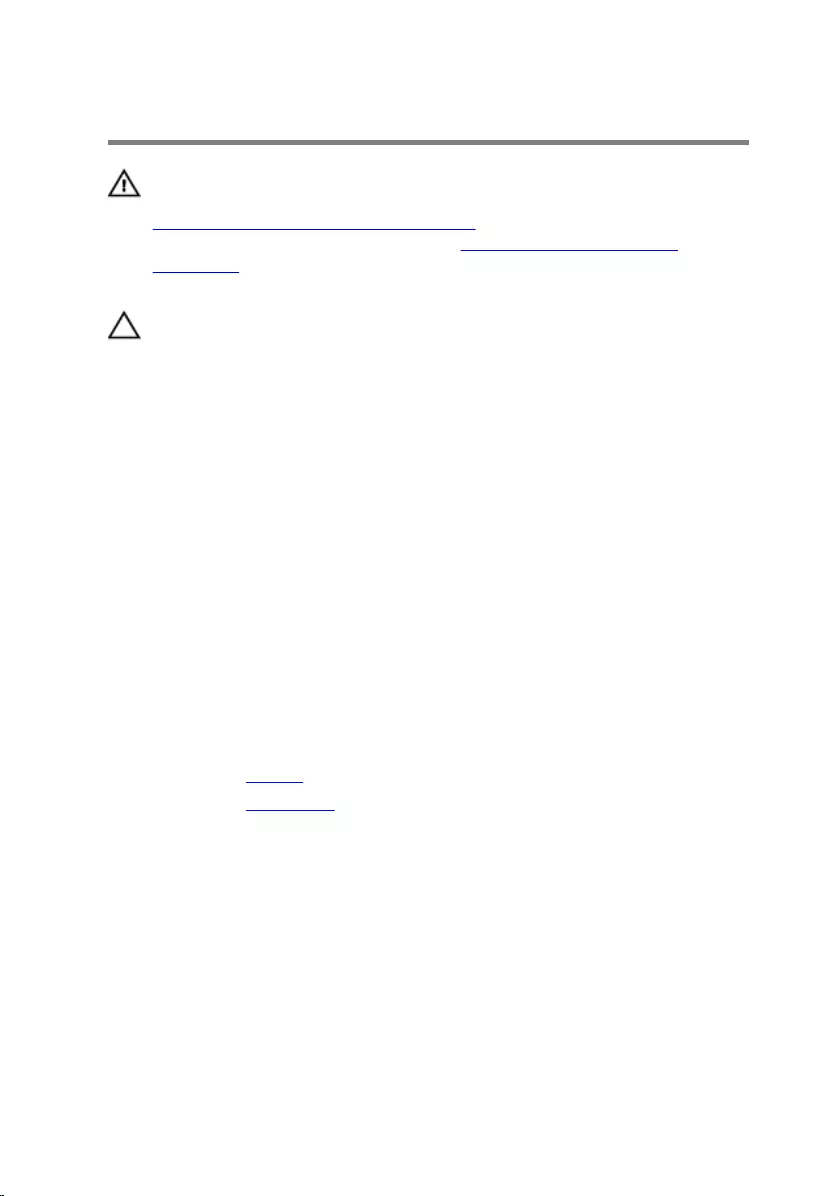
Replacing the Hard Drive
WARNING: Before working inside your computer, read the safety
information that shipped with your computer and follow the steps in
Before Working Inside Your Computer. After working inside your
computer, follow the instructions in After Working Inside Your
Computer. For more safety best practices, see the Regulatory
Compliance home page at dell.com/regulatory_compliance.
CAUTION: Hard drives are fragile. Exercise care when handling the
hard drive.
Procedure
1 Align the screw holes on the hard drive with the screw holes on the hard-
drive bracket.
2 Replace the screws that secure the hard-drive bracket to the hard drive.
3 Connect the interposer to the hard drive.
4 Align the screw holes on the hard-drive assembly with the screw holes
on the palmrest and keyboard assembly.
5 Replace the screws that secure the hard-drive assembly to the palmrest
and keyboard assembly.
6 Connect the hard-drive cable to the system board.
7 Adhere the adhesive tape to the hard-drive assembly.
Post-requisites
1 Replace the battery.
2 Replace the base cover.
24
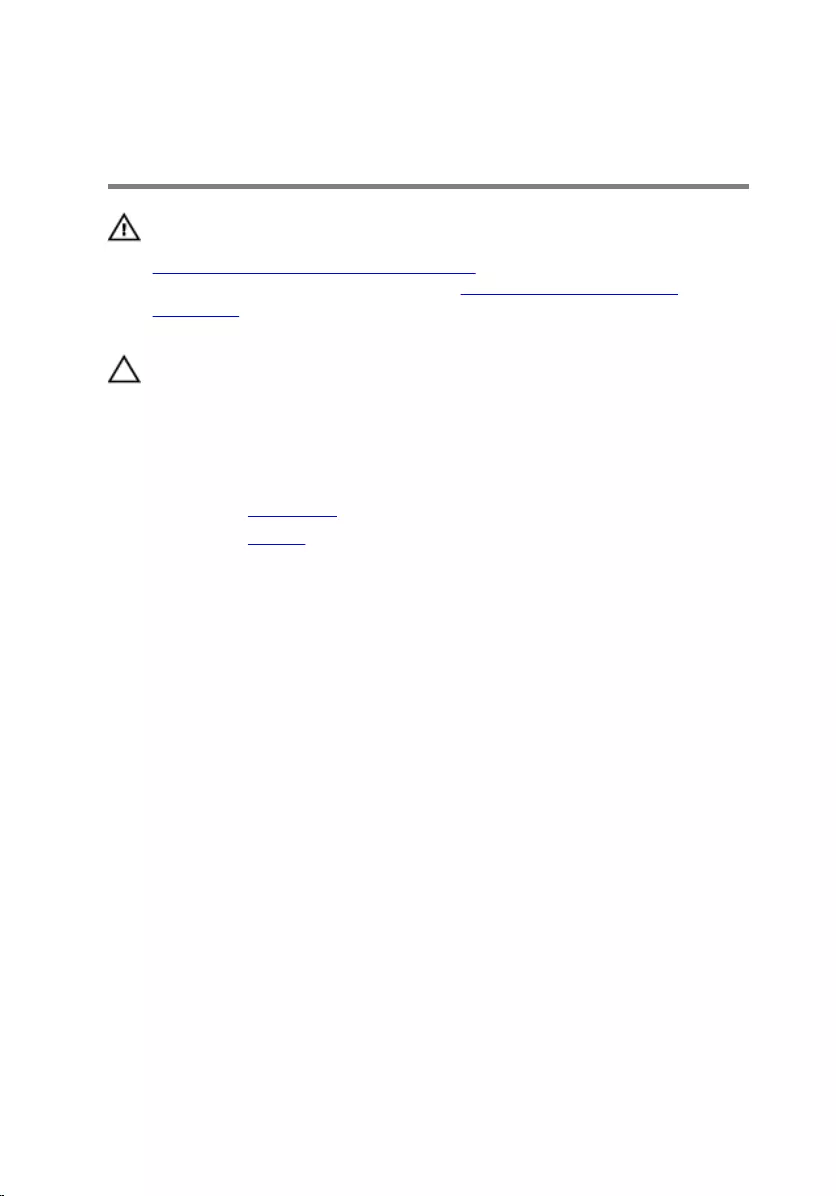
Removing the Coin-Cell
Battery
WARNING: Before working inside your computer, read the safety
information that shipped with your computer and follow the steps in
Before Working Inside Your Computer. After working inside your
computer, follow the instructions in After Working Inside Your
Computer. For more safety best practices, see the Regulatory
Compliance home page at dell.com/regulatory_compliance.
CAUTION: Removing the coin-cell battery resets the BIOS settings to
default. It is recommended that you note the BIOS settings before
removing the coin-cell battery.
Prerequisites
1 Remove the base cover.
2 Remove the battery.
Procedure
Using a plastic scribe, gently pry the coin-cell battery out of the battery
socket on the system board.
25
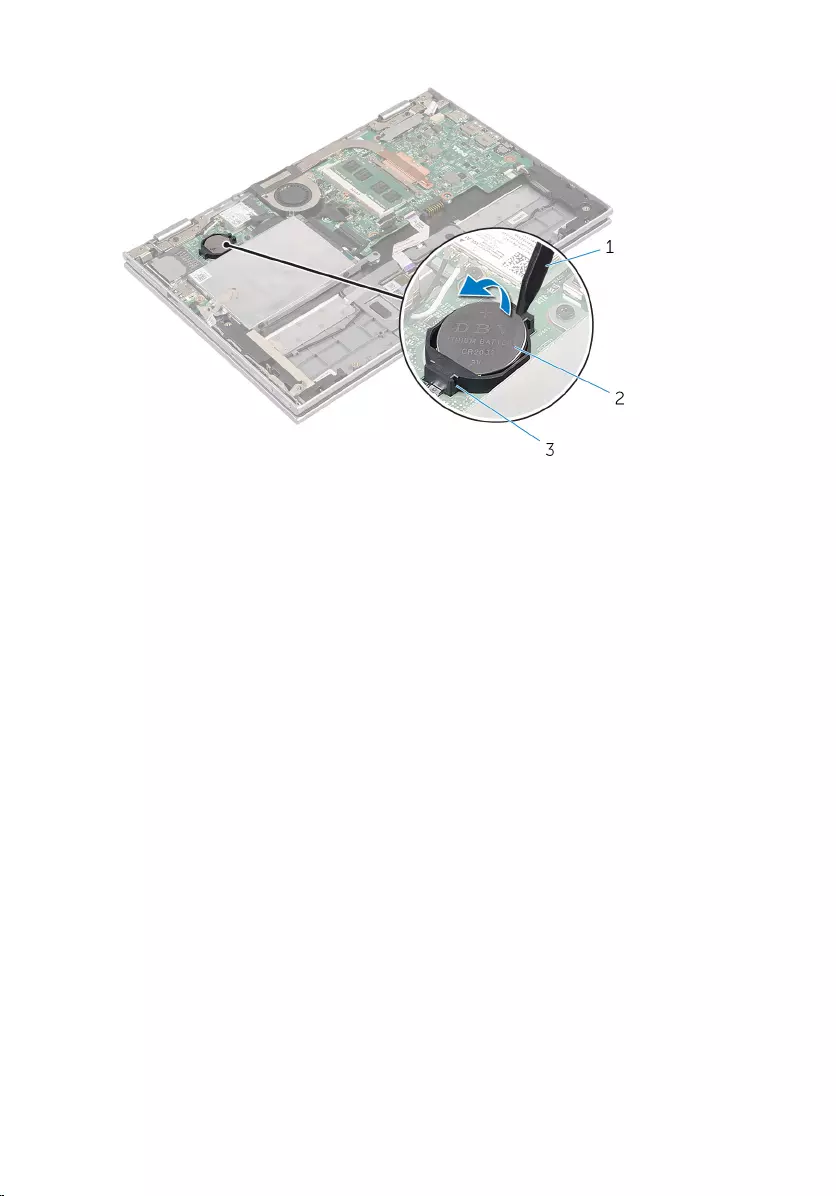
1 plastic scribe 2 coin-cell battery
3 battery socket
26
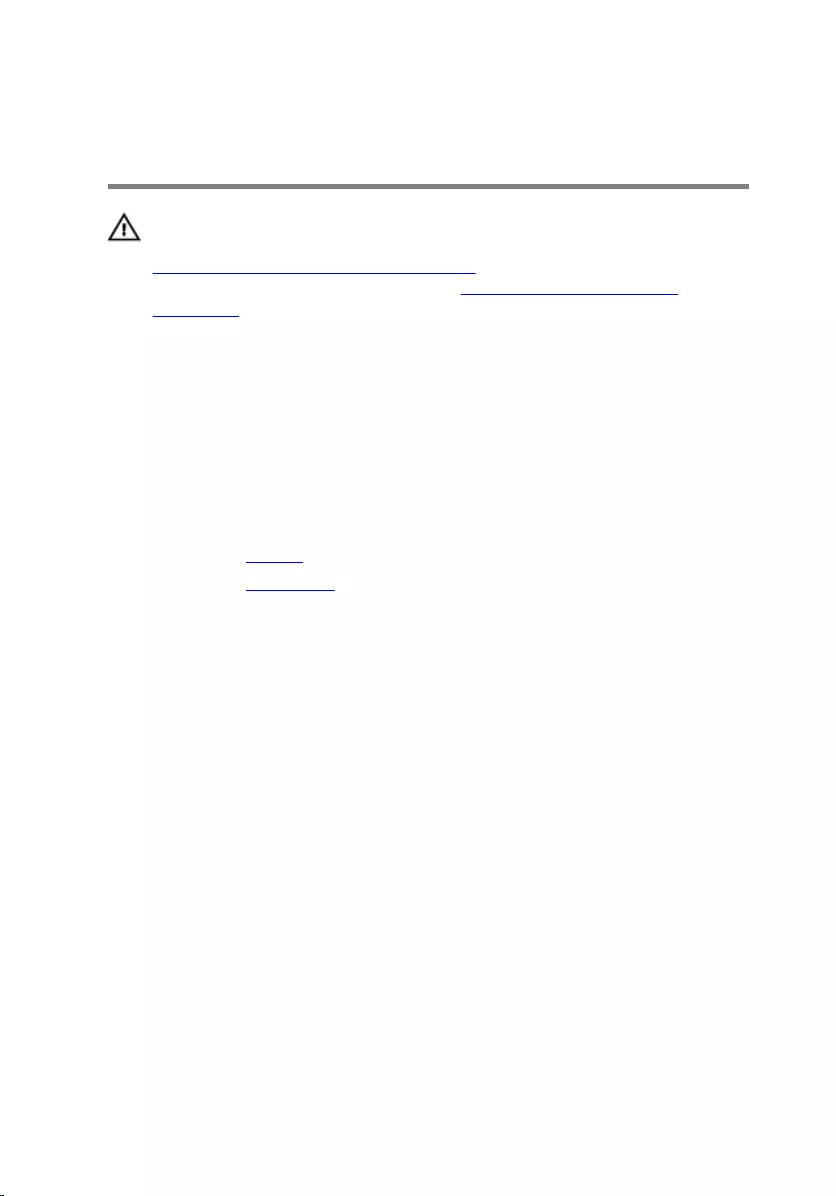
Replacing the Coin-Cell
Battery
WARNING: Before working inside your computer, read the safety
information that shipped with your computer and follow the steps in
Before Working Inside Your Computer. After working inside your
computer, follow the instructions in After Working Inside Your
Computer. For more safety best practices, see the Regulatory
Compliance home page at dell.com/regulatory_compliance.
Procedure
With the positive-side facing up, snap the coin-cell battery into the battery
socket on the system board.
Post-requisites
1 Replace the battery.
2 Replace the base cover.
27
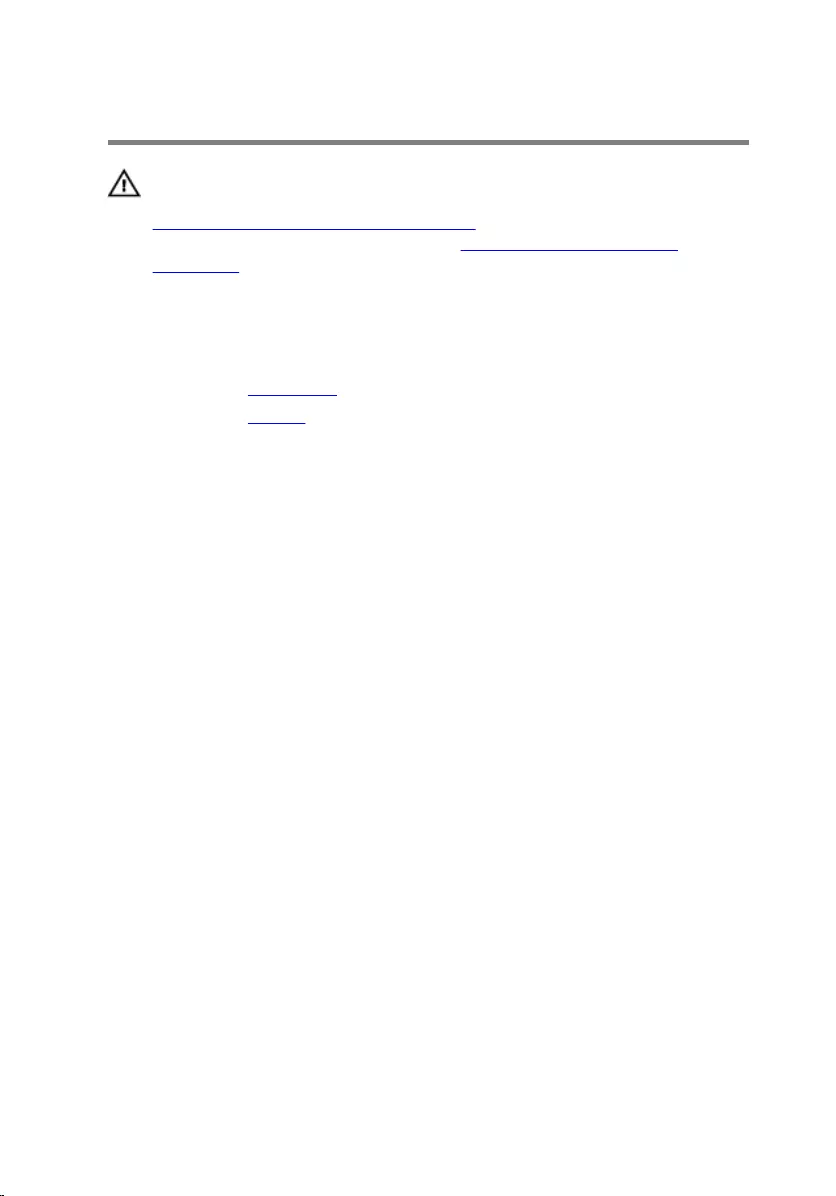
Removing the Wireless Card
WARNING: Before working inside your computer, read the safety
information that shipped with your computer and follow the steps in
Before Working Inside Your Computer. After working inside your
computer, follow the instructions in After Working Inside Your
Computer. For more safety best practices, see the Regulatory
Compliance home page at dell.com/regulatory_compliance.
Prerequisites
1 Remove the base cover.
2 Remove the battery.
Procedure
1 Disconnect the antenna cables from the wireless card.
2 Remove the screw that secures the wireless card to the system board.
28

3 Slide the wireless card from the wireless-card slot on the system board.
1 antenna cables (2) 2 wireless card
3 wireless-card slot 4 screw
29
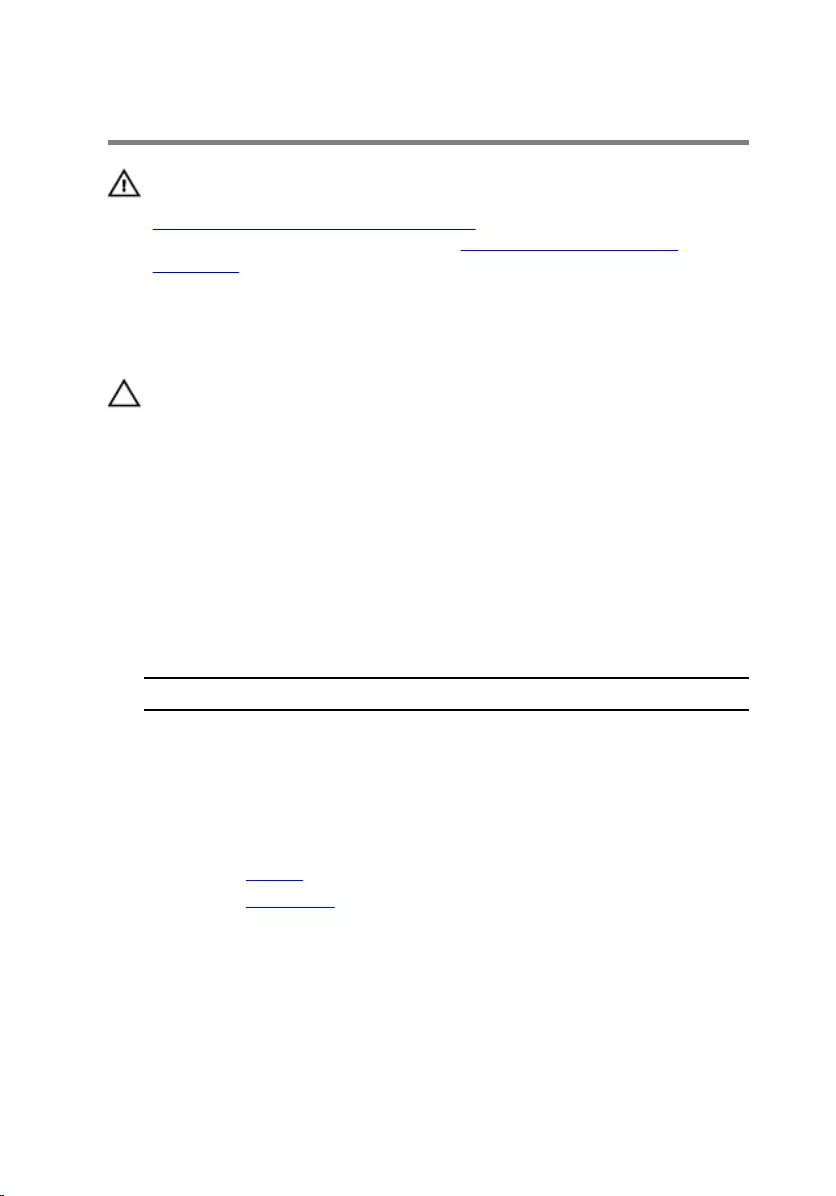
Replacing the Wireless Card
WARNING: Before working inside your computer, read the safety
information that shipped with your computer and follow the steps in
Before Working Inside Your Computer. After working inside your
computer, follow the instructions in After Working Inside Your
Computer. For more safety best practices, see the Regulatory
Compliance home page at dell.com/regulatory_compliance.
Procedure
CAUTION: To avoid damage to the wireless card, do not place any
cables under it.
1 Align the notch on the wireless card with the tab on the wireless-card
slot on the system board.
2 Insert the wireless card at an angle into the wireless-card slot.
3 Align the screw hole on the wireless card with the screw hole on the
system board.
4 Replace the screw that secures the wireless card to the system board.
5 Connect the antenna cables to the wireless card.
The following table provides the antenna-cable color scheme for the
wireless card supported by your computer.
Connectors on the wireless card Antenna-cable color
Main (white triangle) white
Auxiliary (black triangle) black
Post-requisites
1 Replace the battery.
2 Replace the base cover.
30
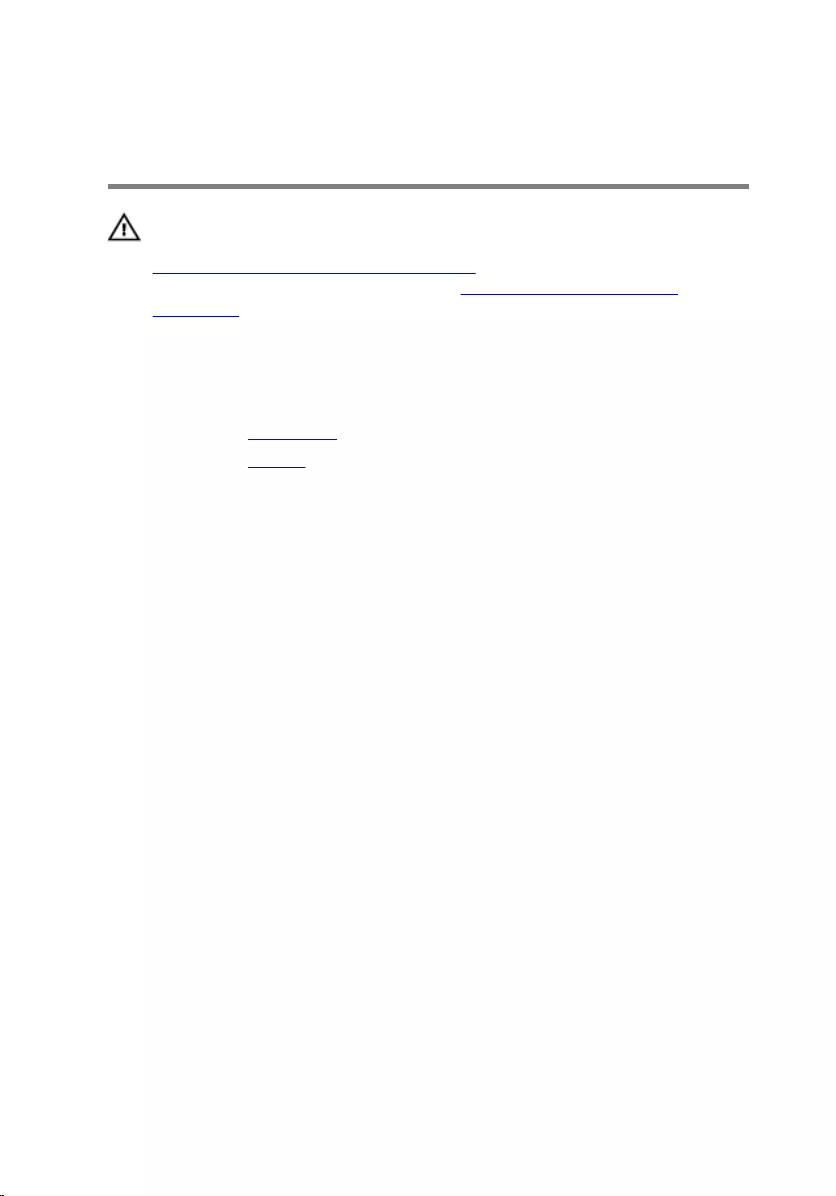
Removing the Power and
Volume-Buttons Board
WARNING: Before working inside your computer, read the safety
information that shipped with your computer and follow the steps in
Before Working Inside Your Computer. After working inside your
computer, follow the instructions in After Working Inside Your
Computer. For more safety best practices, see the Regulatory
Compliance home page at dell.com/regulatory_compliance.
Prerequisites
1 Remove the base cover.
2 Remove the battery.
Procedure
1 Peel off the adhesive tape from the hard-drive assembly.
2 Disconnect the power and volume-buttons board cable from the system
board.
3 Remove the power and volume-buttons board cable from the routing
guides on the speaker.
4 Peel the adhesive tape from the speaker.
31
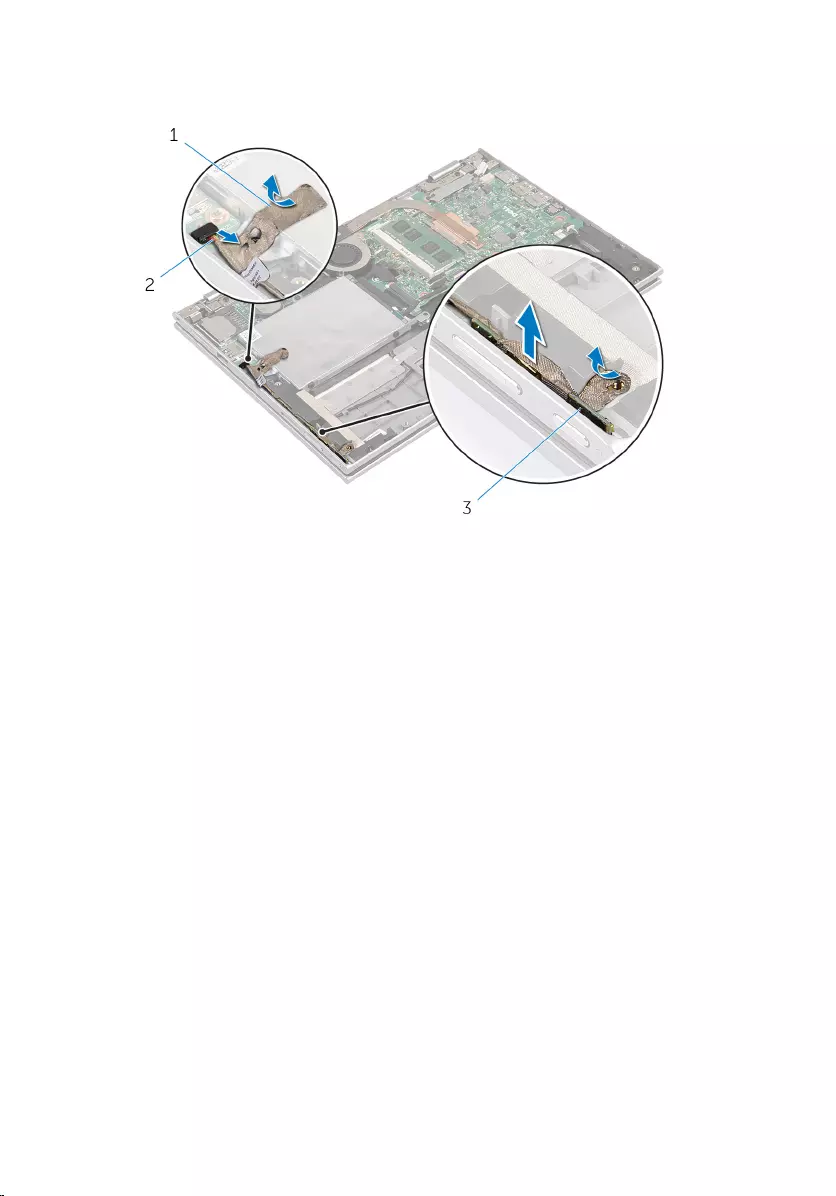
5 Lift the power and volume-buttons board along with its cable, off the
palmrest and keyboard assembly.
1 adhesive tapes (2) 2 power and volume-
buttons board cable
3 power and volume-buttons
board
32
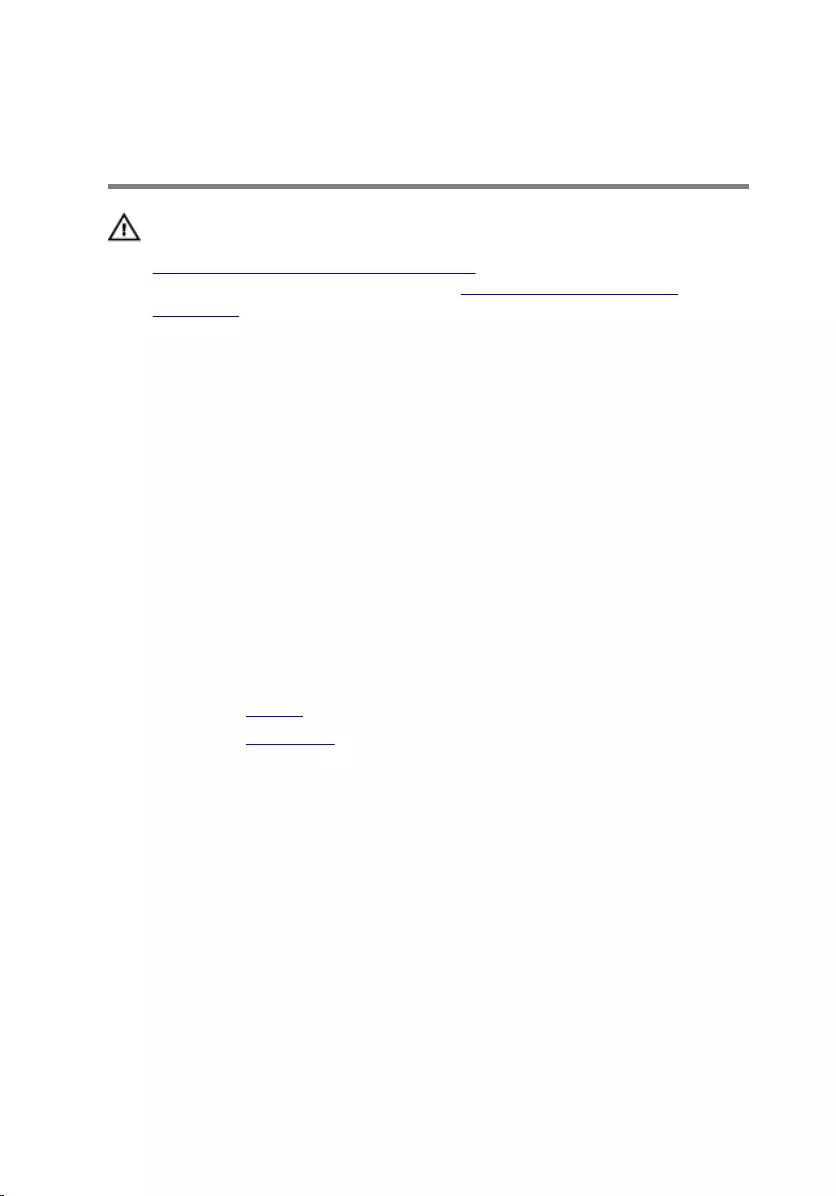
Replacing the Power and
Volume-Buttons Board
WARNING: Before working inside your computer, read the safety
information that shipped with your computer and follow the steps in
Before Working Inside Your Computer. After working inside your
computer, follow the instructions in After Working Inside Your
Computer. For more safety best practices, see the Regulatory
Compliance home page at dell.com/regulatory_compliance.
Procedure
1 Place the power and volume-buttons board into the slot on the palmrest
and keyboard assembly.
2 Adhere the adhesive tape to the speaker.
3 Route the power and volume-buttons board cable through the routing
guides on the speaker.
4 Connect the power and volume-buttons board cable to the system
board.
5 Adhere the adhesive tape to the hard-drive assembly.
Post-requisites
1 Replace the battery.
2 Replace the base cover.
33
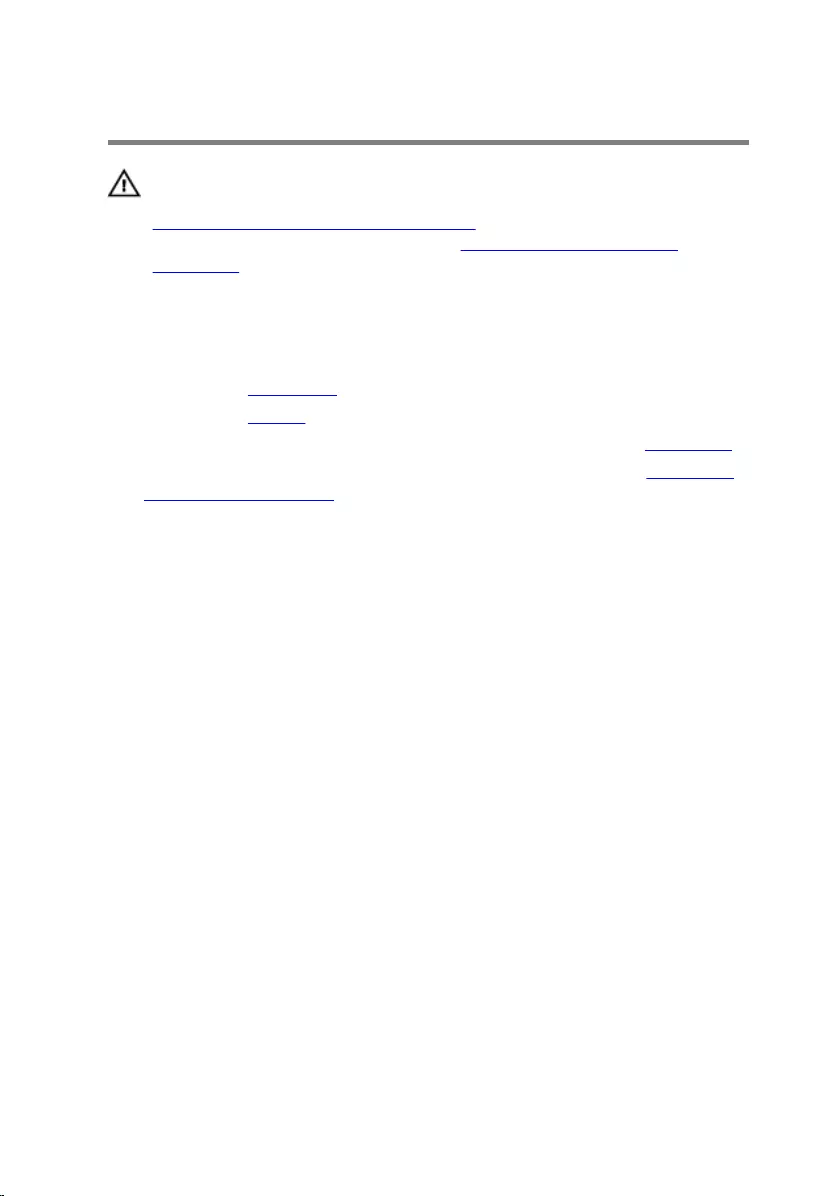
Removing the Speakers
WARNING: Before working inside your computer, read the safety
information that shipped with your computer and follow the steps in
Before Working Inside Your Computer. After working inside your
computer, follow the instructions in After Working Inside Your
Computer. For more safety best practices, see the Regulatory
Compliance home page at dell.com/regulatory_compliance.
Prerequisites
1 Remove the base cover.
2 Remove the battery.
3 Follow the procedure from step 1 to step 4 in “Removing the Hard Drive”.
4 Follow the procedure from step 2 to step 5 in “Removing the Power and
Volume-Buttons Board”.
Procedure
1 Lift the connector latch and disconnect the touchpad cable from the
connector on the touchpad.
34
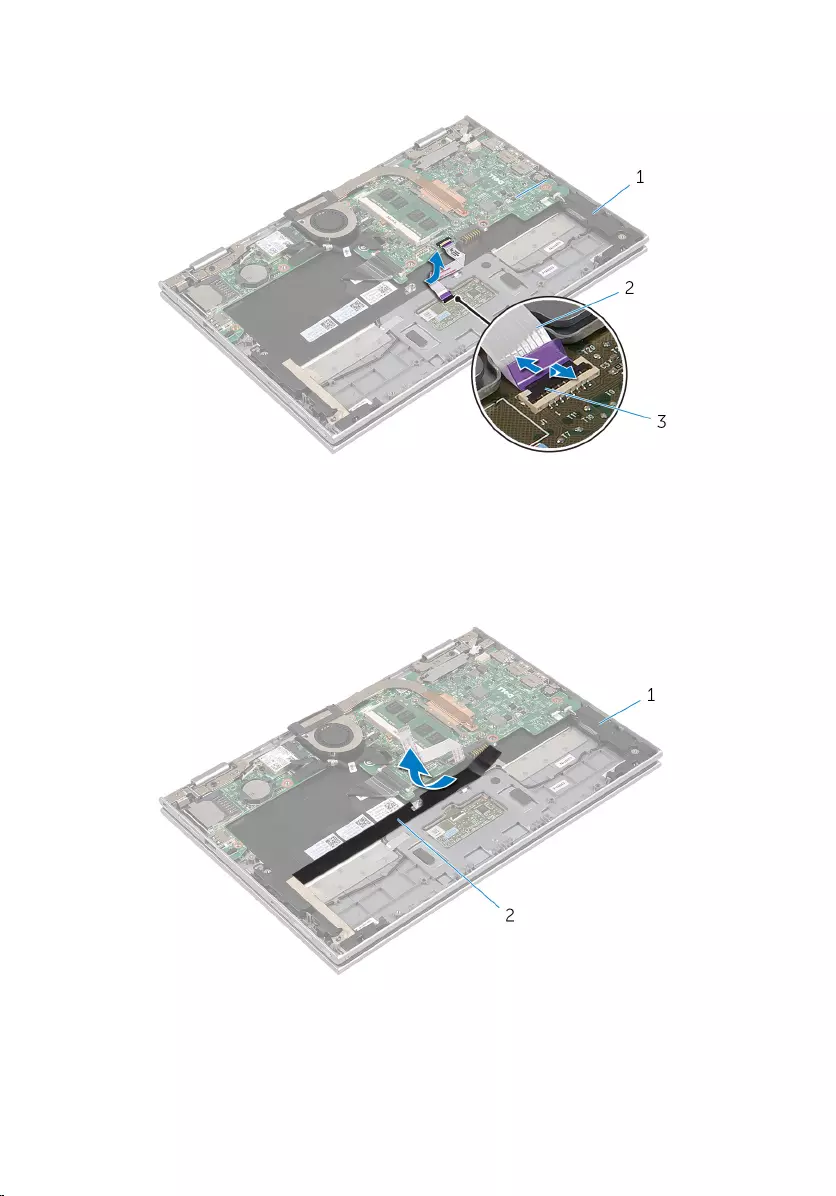
2 Peel off the touchpad cable from the Mylar.
1 speakers (2) 2 touchpad cable
3 connector latch
3 Peel off the Mylar from the palmrest and keyboard assembly to access
the speaker cable.
1 speakers (2) 2 Mylar
4 Disconnect the speaker cable from the system board.
35

5 Peel off the foil tapes that secure the speaker cable to the palmrest and
keyboard assembly.
6 Remove the speaker cable from the routing guides on the palmrest and
keyboard assembly.
7 Peel off the adhesive tape that secures the speaker to the palmrest and
keyboard assembly.
8 Release the speakers from the alignment posts and lift the speakers along
with its cable off the palmrest and keyboard assembly.
1 speaker cable 2 speakers (2)
3 foil tapes (2)
36
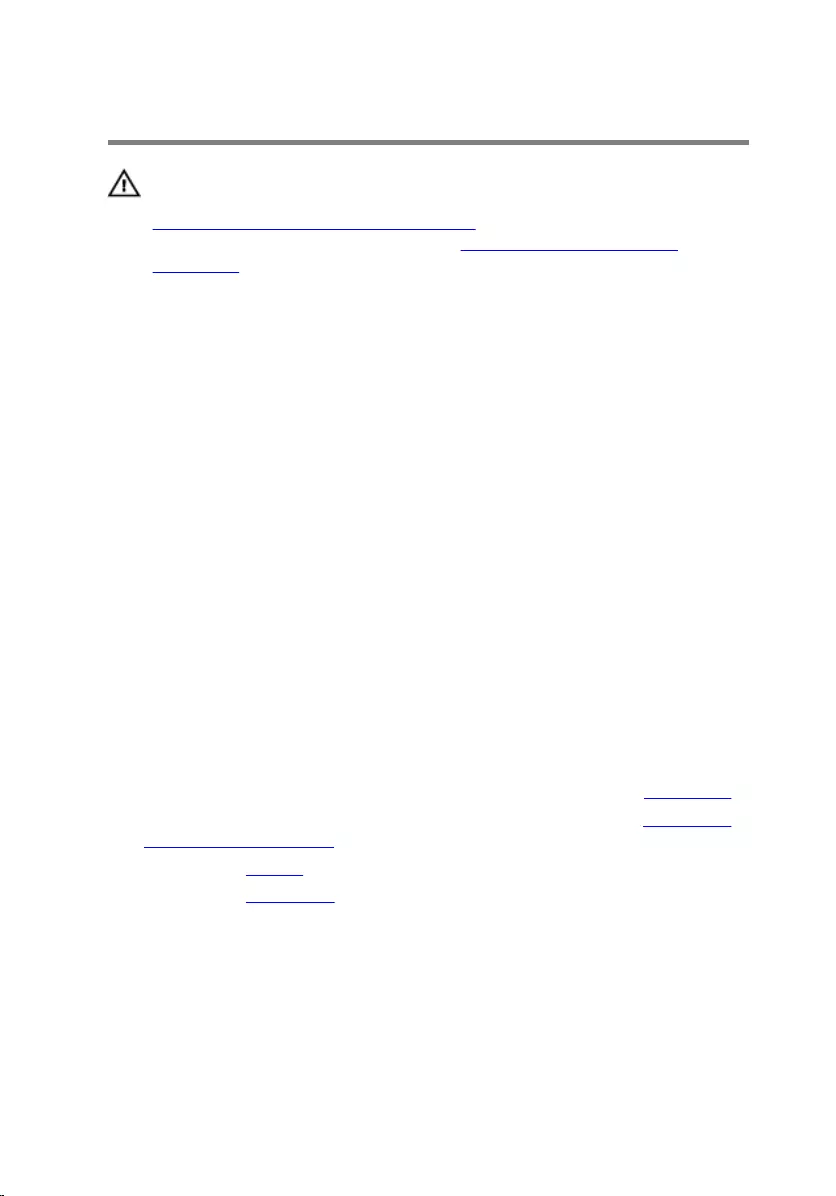
Replacing the Speakers
WARNING: Before working inside your computer, read the safety
information that shipped with your computer and follow the steps in
Before Working Inside Your Computer. After working inside your
computer, follow the instructions in After Working Inside Your
Computer. For more safety best practices, see the Regulatory
Compliance home page at dell.com/regulatory_compliance.
Procedure
1 Using the alignment posts on the palmrest and keyboard assembly, place
the speakers on the palmrest and keyboard assembly.
2 Adhere the adhesive tape that secures the speaker to the palmrest and
keyboard assembly.
3 Route the speaker cable through the routing guides on the palmrest and
keyboard assembly.
4 Adhere the foil tapes that secure the speaker cable to the palmrest and
keyboard assembly.
5 Connect the speaker cable to the system board.
6 Adhere the Mylar to the palmrest and keyboard assembly.
7 Adhere the touchpad cable to the Mylar.
8 Slide the touchpad cable into the connector on the touchpad and press
down the connector latch to secure the cable.
Post-requisites
1 Follow the procedure from step 4 to step 7 in “Replacing the Hard Drive”.
2 Follow the procedure from step 1 to step 4 in “Replacing the Power and
Volume-Buttons Board”.
3 Replace the battery.
4 Replace the base cover.
37
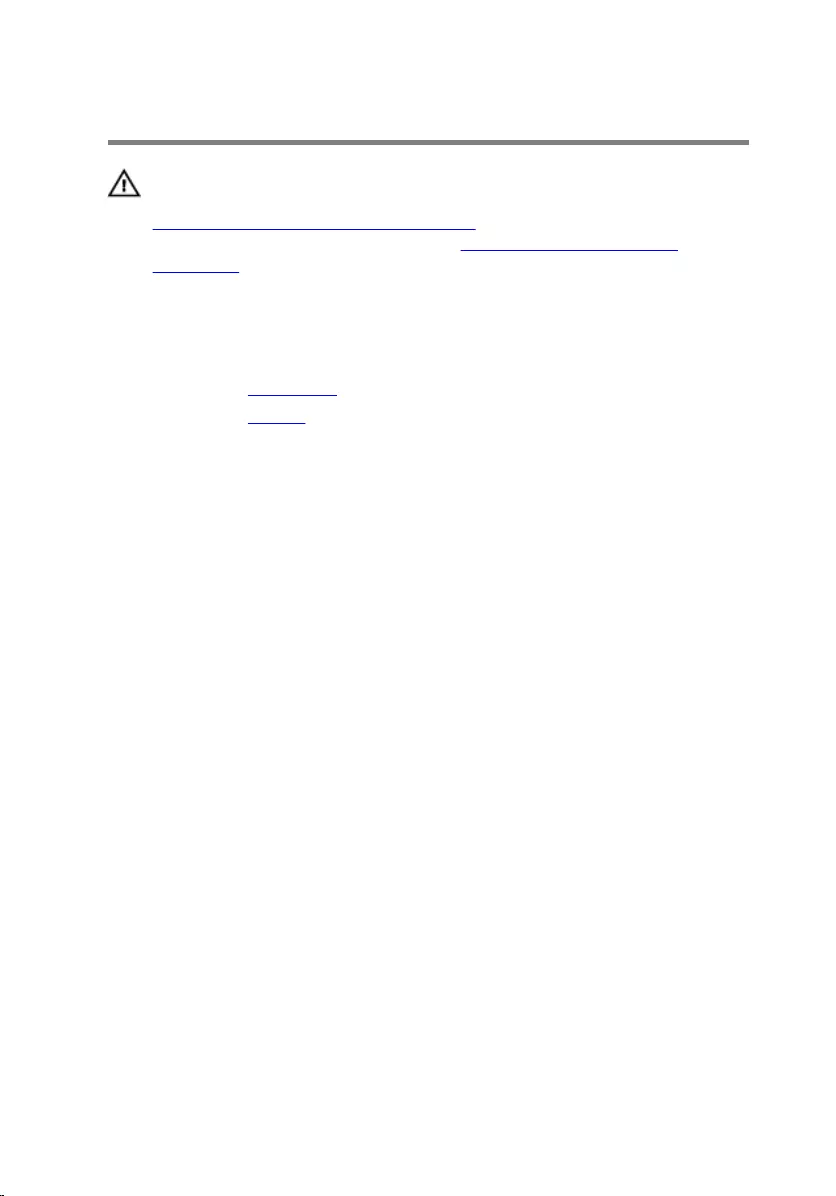
Removing the Touchpad
WARNING: Before working inside your computer, read the safety
information that shipped with your computer and follow the steps in
Before Working Inside Your Computer. After working inside your
computer, follow the instructions in After Working Inside Your
Computer. For more safety best practices, see the Regulatory
Compliance home page at dell.com/regulatory_compliance.
Prerequisites
1 Remove the base cover.
2 Remove the battery.
Procedure
1 Peel off the foil tape that secures the speaker cable to the palmrest and
keyboard assembly.
38
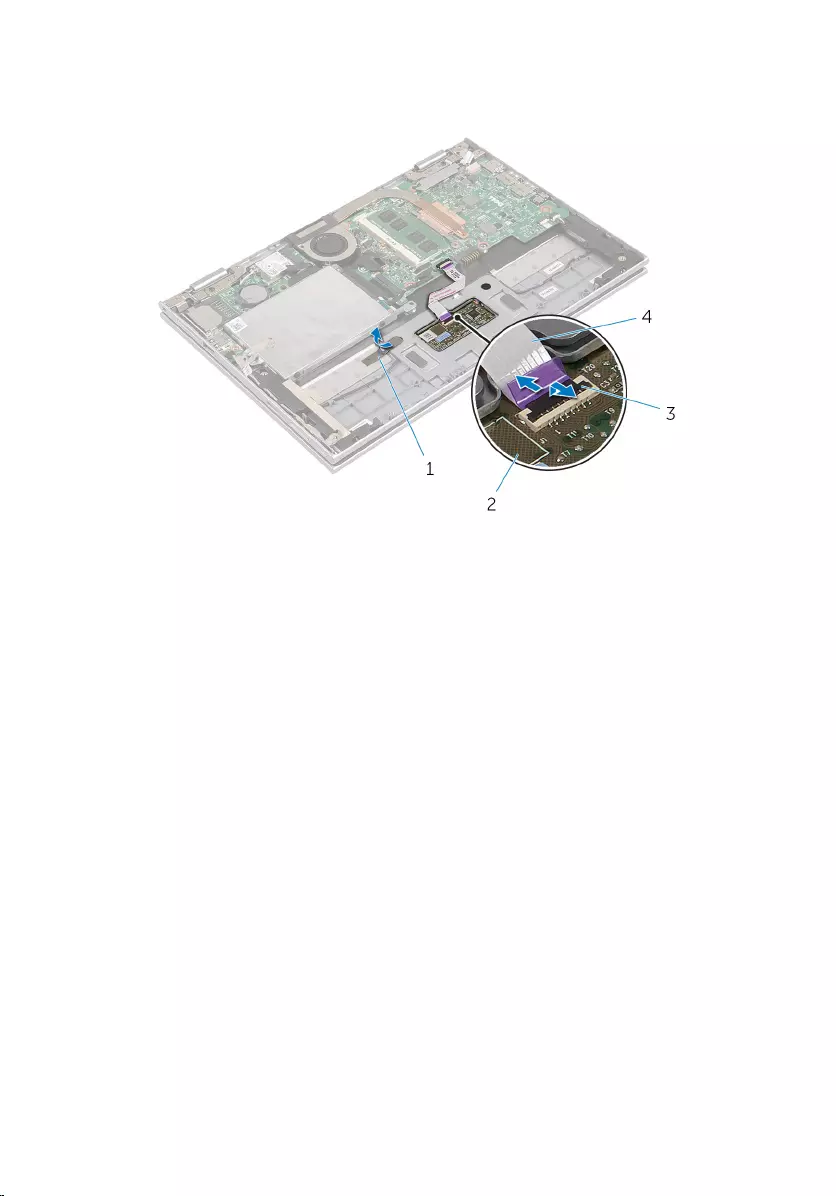
2 Lift the connector latch and disconnect the touchpad cable from the
touchpad.
1 foil tape 2 touchpad
3 connector latch 4 touchpad cable
3 Remove the screws that secure the touchpad to the palmrest and
keyboard assembly.
4 Raise the palmrest and keyboard assembly to release the touchpad from
the slots on the palmrest and keyboard assembly.
39
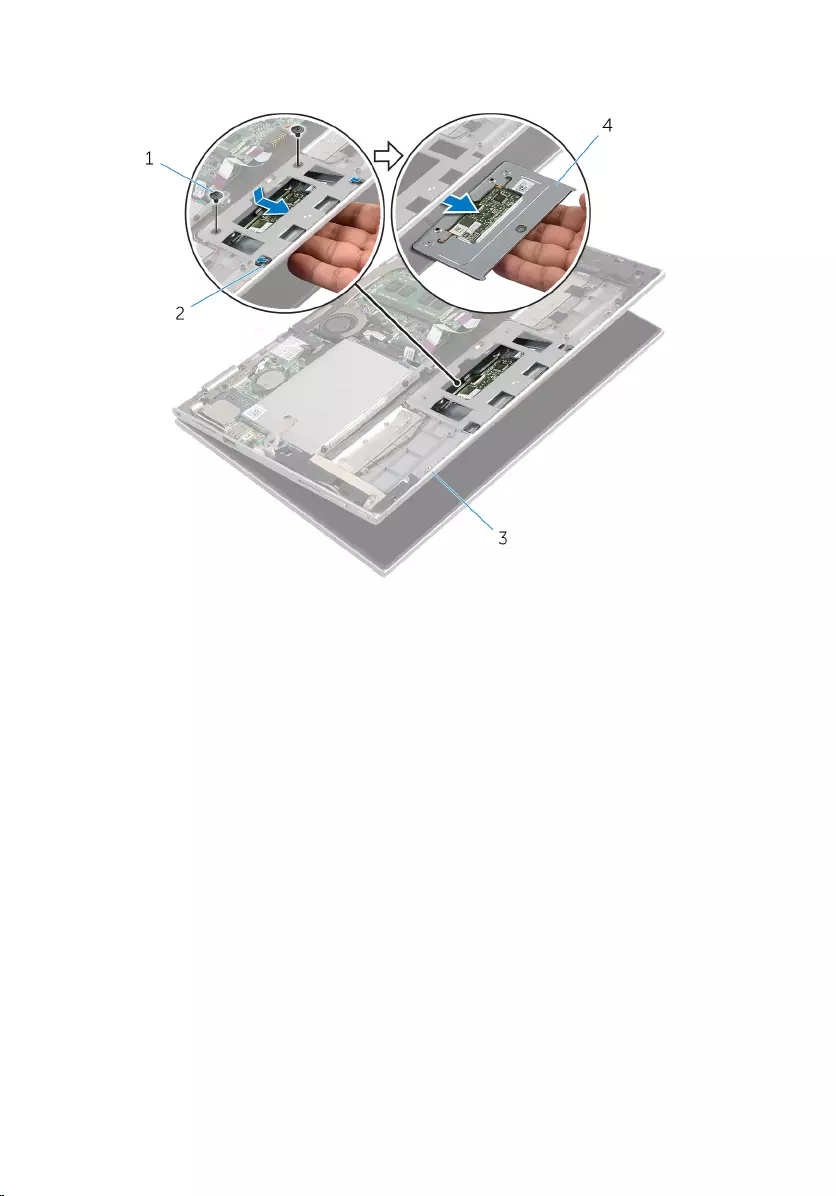
5 Slide and remove the touchpad away from the computer.
1 screws (2) 2 slots (2)
3 palmrest and keyboard
assembly
4 touchpad
40

Replacing the Touchpad
WARNING: Before working inside your computer, read the safety
information that shipped with your computer and follow the steps in
Before Working Inside Your Computer. After working inside your
computer, follow the instructions in After Working Inside Your
Computer. For more safety best practices, see the Regulatory
Compliance home page at dell.com/regulatory_compliance.
Procedure
1 Slide the tabs on the touchpad into the slots on the palmrest and
keyboard assembly.
2 Align the screw holes on the touchpad with the screw holes on the
palmrest and keyboard assembly.
3 Replace the screws that secure the touchpad to the palmrest and
keyboard assembly.
4 Slide the touchpad cable into the touchpad connector and press down
the latch to secure the cable.
5 Adhere the foil tape to secure the speaker cable to the palmrest and
keyboard assembly.
Post-requisites
1 Replace the battery.
2 Replace the base cover.
41
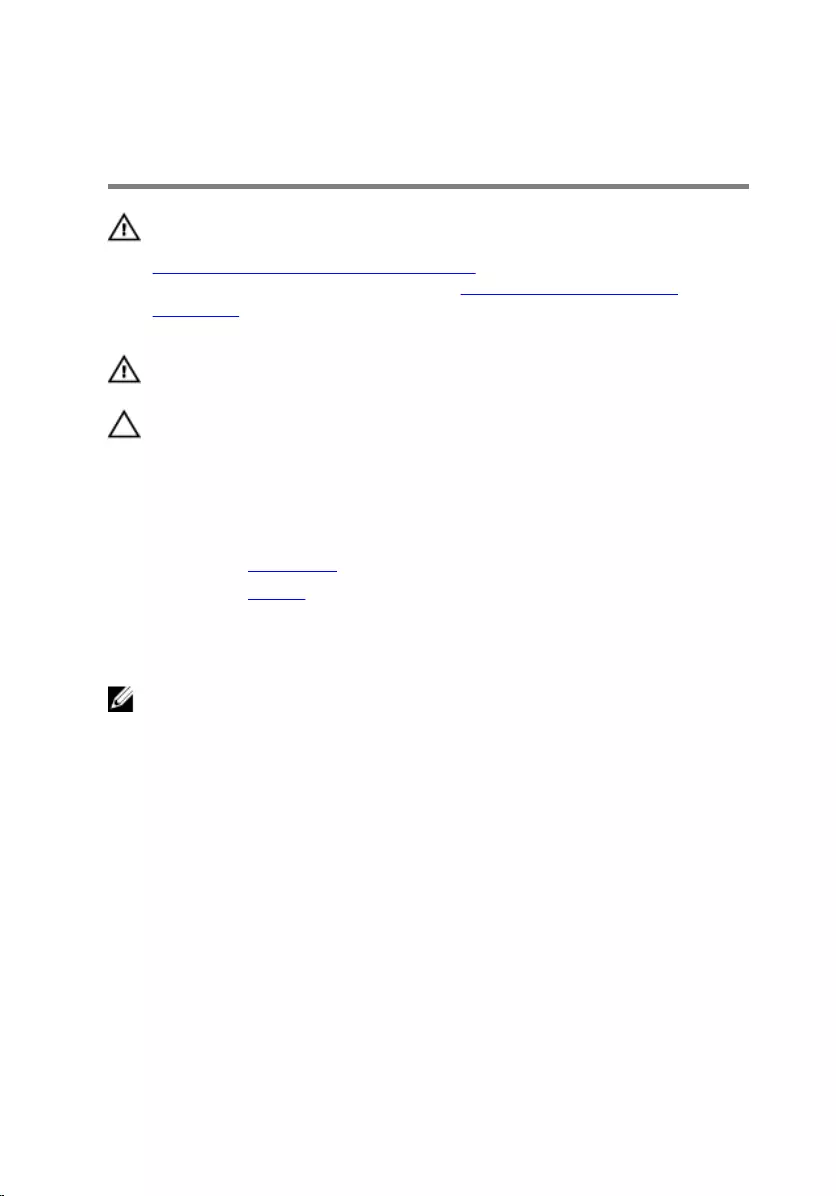
Removing the Processor Fan
and Heat-Sink Assembly
WARNING: Before working inside your computer, read the safety
information that shipped with your computer and follow the steps in
Before Working Inside Your Computer. After working inside your
computer, follow the instructions in After Working Inside Your
Computer. For more safety best practices, see the Regulatory
Compliance home page at dell.com/regulatory_compliance.
WARNING: The heat sink may become hot during normal operation.
Allow sufficient time for the heat sink to cool before you touch it.
CAUTION: To ensure maximum cooling for the processor, do not
touch the heat transfer areas on the heat sink. The oils in your skin can
reduce the heat transfer capability of the thermal grease.
Prerequisites
1 Remove the base cover.
2 Remove the battery.
Procedure
NOTE: The appearance of the heat sink and the number of screws will
vary if you purchased your computer with integrated graphics card.
1 Disconnect the fan cable from the system board.
2 In sequential order (indicated on the heat sink), loosen the captive screws
that secure the processor fan and heat-sink assembly to the system
board.
42

3 Lift the processor fan and heat-sink assembly off the system board.
1 processor fan and heat-sink
assembly
2 captive screws (3)
3 system board 4 fan cable
43
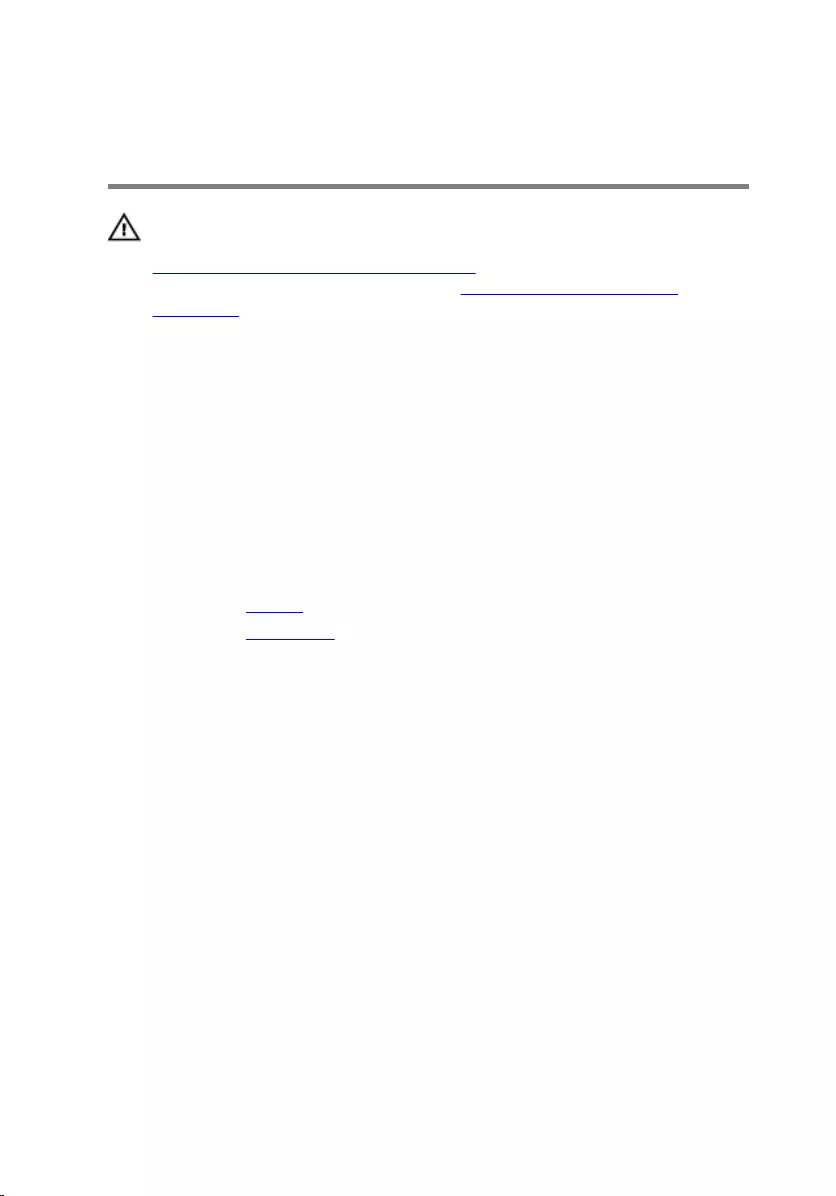
Replacing the Processor Fan
and Heat-Sink Assembly
WARNING: Before working inside your computer, read the safety
information that shipped with your computer and follow the steps in
Before Working Inside Your Computer. After working inside your
computer, follow the instructions in After Working Inside Your
Computer. For more safety best practices, see the Regulatory
Compliance home page at dell.com/regulatory_compliance.
Procedure
1 In sequential order, (indicated on the heat sink), tighten the captive
screws that secure the processor fan and heat-sink assembly to the
system board.
2 Connect the fan cable to the system board.
Post-requisites
1 Replace the battery.
2 Replace the base cover.
44
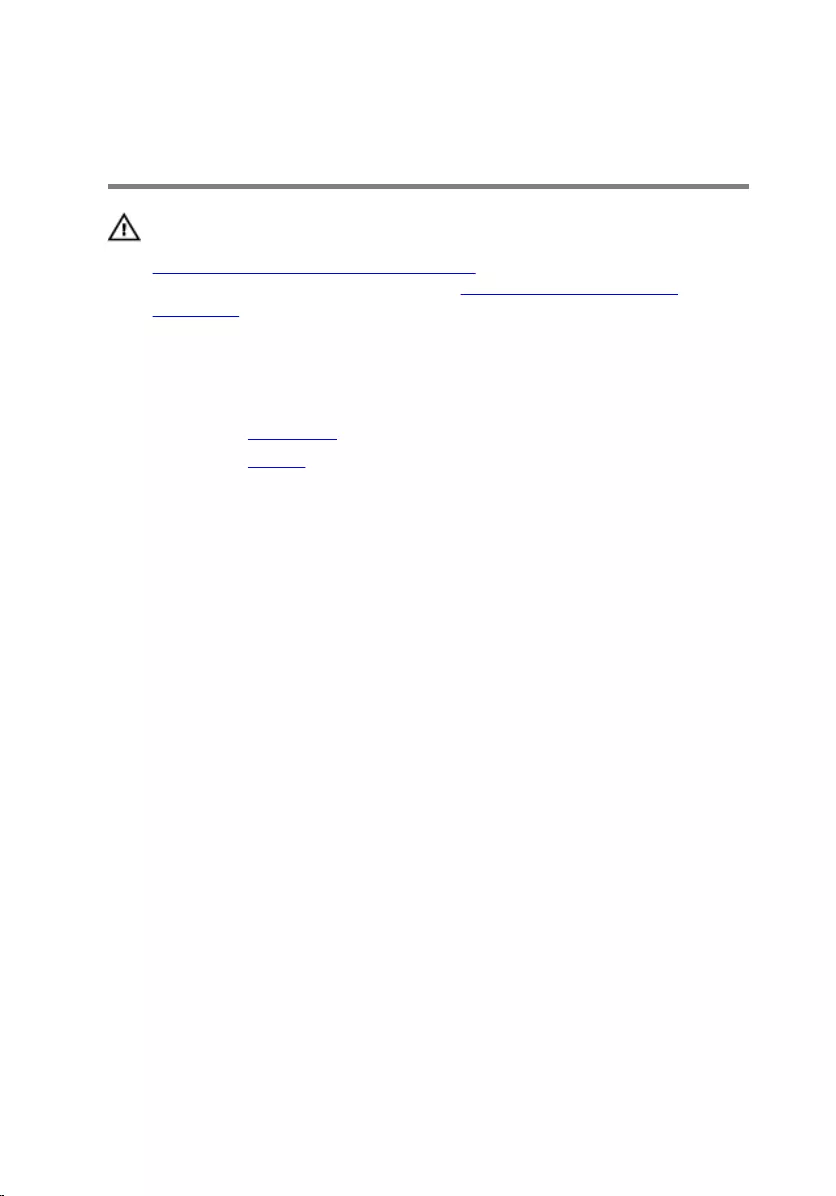
Removing the Power-Adapter
Port
WARNING: Before working inside your computer, read the safety
information that shipped with your computer and follow the steps in
Before Working Inside Your Computer. After working inside your
computer, follow the instructions in After Working Inside Your
Computer. For more safety best practices, see the Regulatory
Compliance home page at dell.com/regulatory_compliance.
Prerequisites
1 Remove the base cover.
2 Remove the battery.
Procedure
1 Remove the screw that secures the power-adapter port to the palmrest
and keyboard assembly.
2 Disconnect the power-adapter port cable from the system board.
45
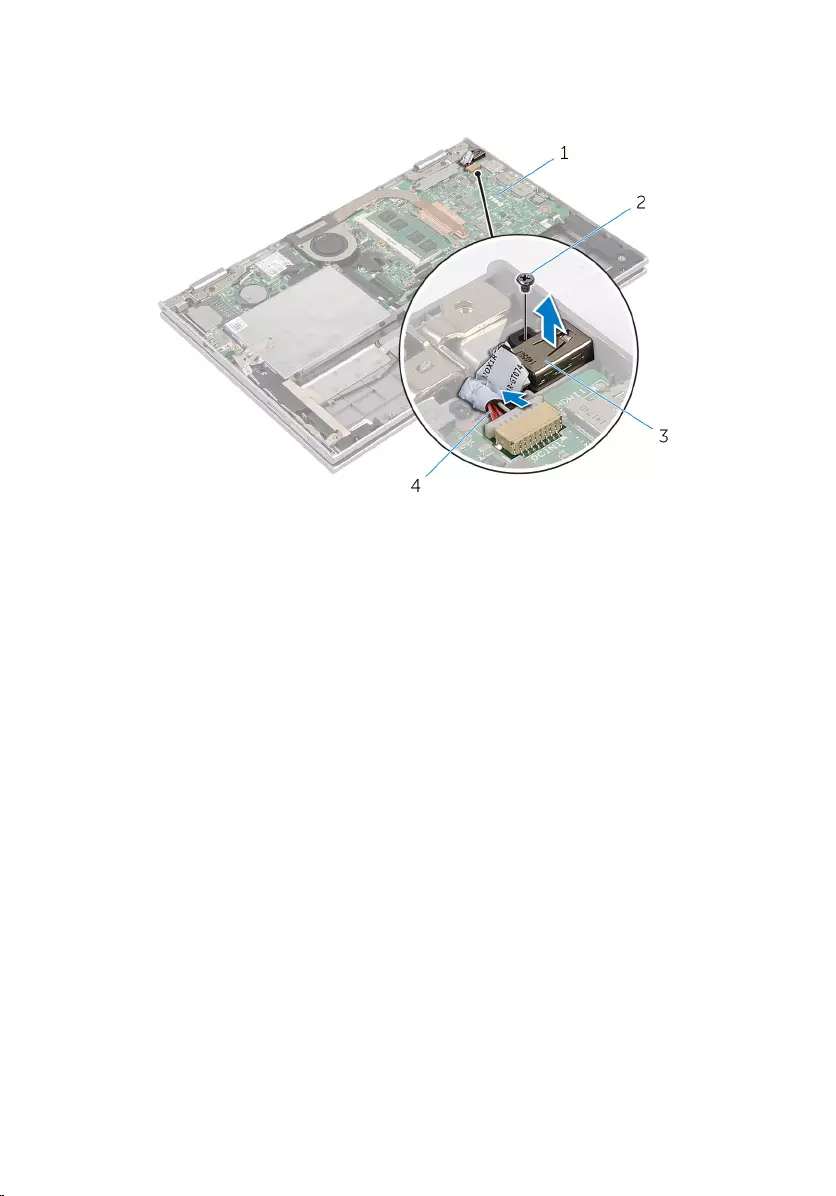
3 Lift the power-adapter port with its cable, off the palmrest and keyboard
assembly.
1 system board 2 screw
3 power-adapter port 4 power-adapter port cable
46
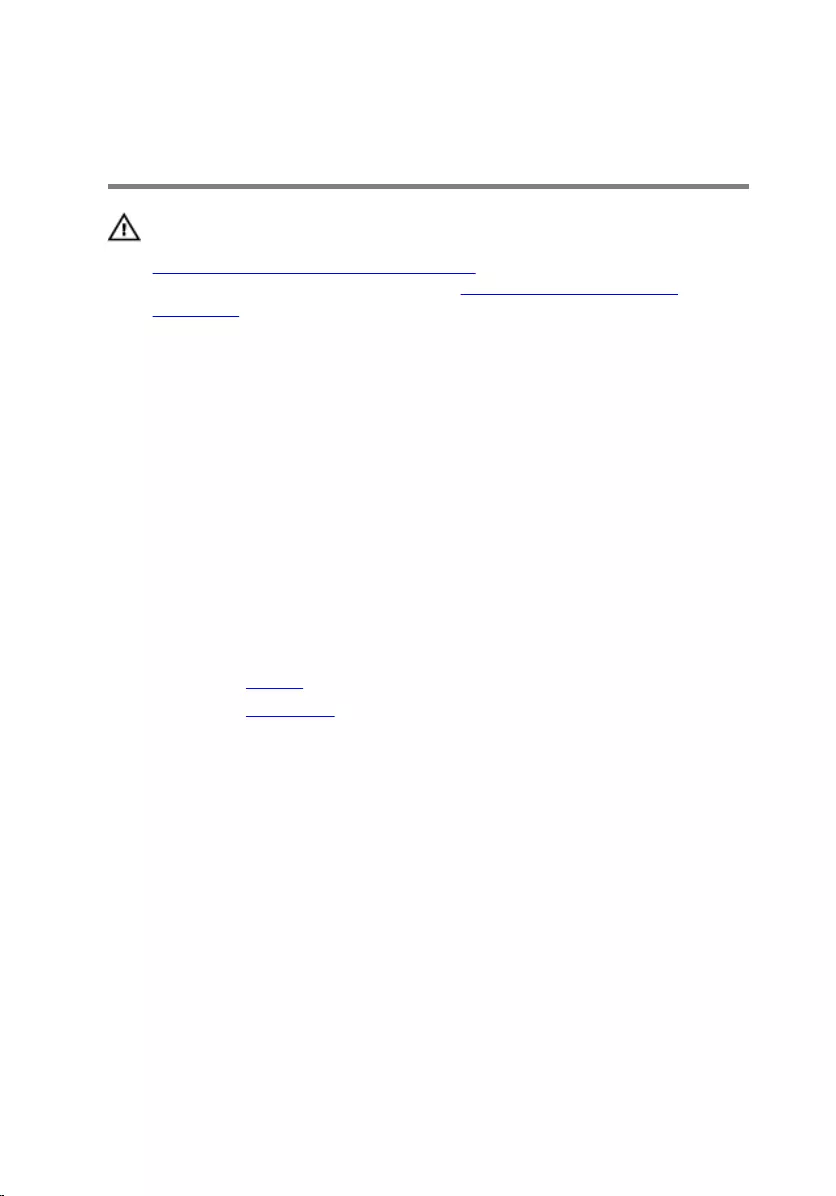
Replacing the Power-Adapter
Port
WARNING: Before working inside your computer, read the safety
information that shipped with your computer and follow the steps in
Before Working Inside Your Computer. After working inside your
computer, follow the instructions in After Working Inside Your
Computer. For more safety best practices, see the Regulatory
Compliance home page at dell.com/regulatory_compliance.
Procedure
1 Place the power-adapter port into the slot on the palmrest and keyboard
assembly.
2 Align the screw hole on the power-adapter port with the screw hole on
the palmrest and keyboard assembly.
3 Replace the screw that secures the power-adapter port to the palmrest
and keyboard assembly.
4 Connect the power-adapter port cable to the system board.
Post-requisites
1 Replace the battery.
2 Replace the base cover.
47
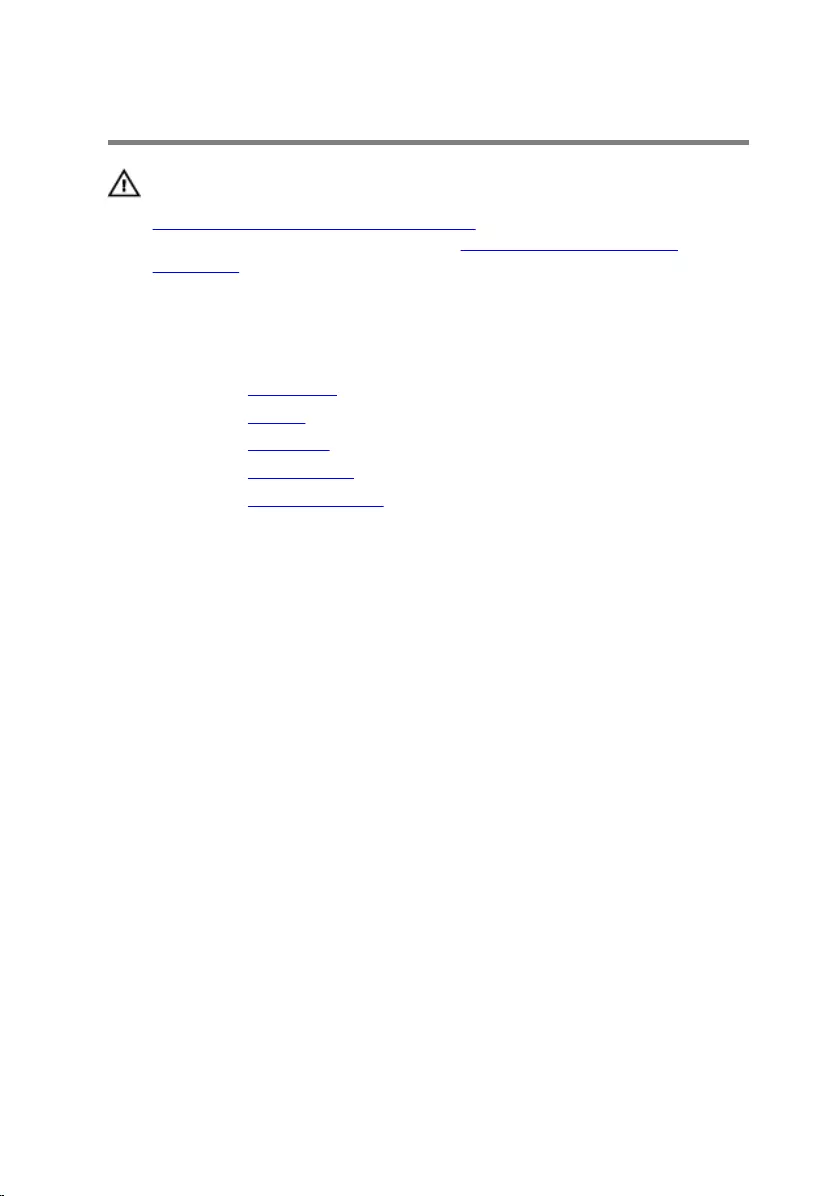
Removing the I/O Board
WARNING: Before working inside your computer, read the safety
information that shipped with your computer and follow the steps in
Before Working Inside Your Computer. After working inside your
computer, follow the instructions in After Working Inside Your
Computer. For more safety best practices, see the Regulatory
Compliance home page at dell.com/regulatory_compliance.
Prerequisites
1 Remove the base cover.
2 Remove the battery.
3 Remove the hard drive.
4 Remove the wireless card.
5 Remove the coin-cell battery.
Procedure
1 Disconnect the I/O-board cable from the I/O board.
2 Disconnect the power and volume-buttons board cable from the I/O
board.
3 Remove the screw that secures the I/O board to the palmrest and
keyboard assembly.
48

4 Lift the I/O board off the palmrest and keyboard assembly.
1 I/O board 2 screw
3 power and volume-buttons
board cable
4 I/O-board cable
49
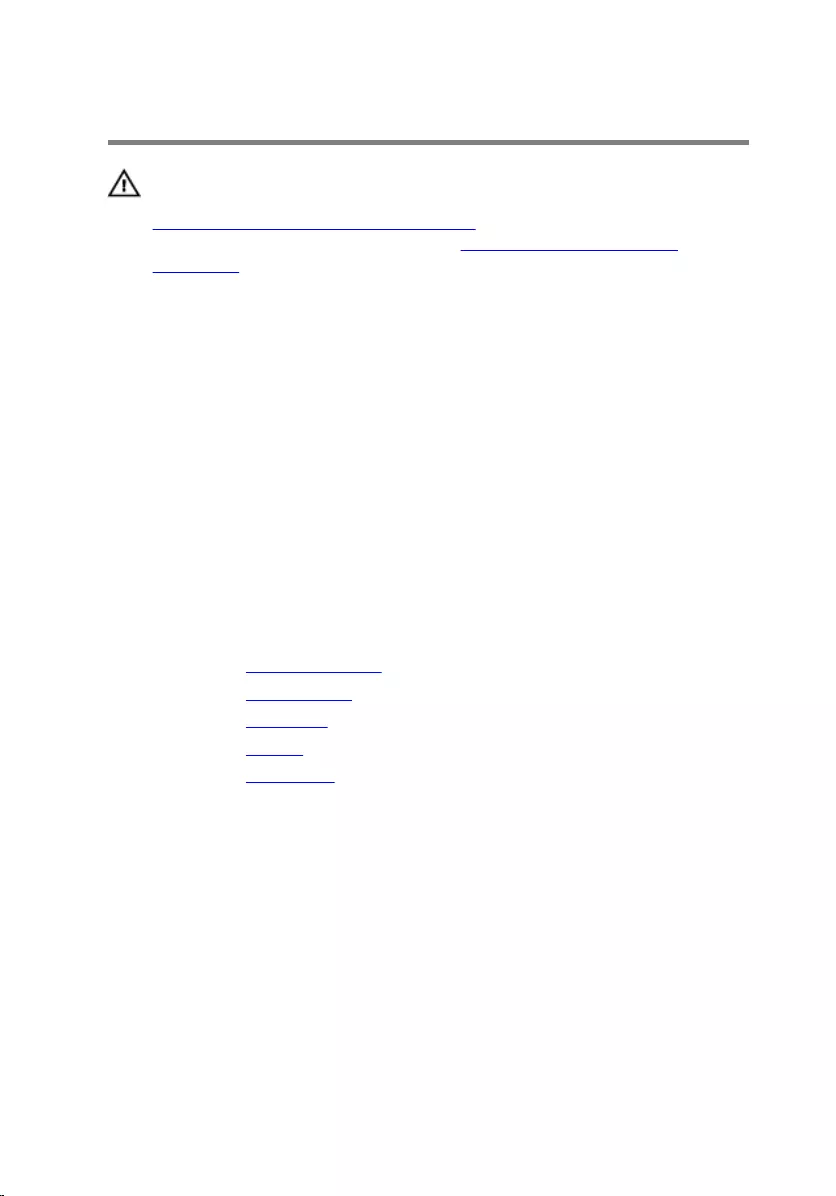
Replacing the I/O Board
WARNING: Before working inside your computer, read the safety
information that shipped with your computer and follow the steps in
Before Working Inside Your Computer. After working inside your
computer, follow the instructions in After Working Inside Your
Computer. For more safety best practices, see the Regulatory
Compliance home page at dell.com/regulatory_compliance.
Procedure
1 Using the alignment posts, place the I/O board on the palmrest and
keyboard assembly.
2 Align the screw hole on the I/O board with the screw hole on the
palmrest and keyboard assembly.
3 Replace the screw that secures the I/O board to the palmrest and
keyboard assembly.
4 Connect the power and volume-buttons board cable to the I/O board.
5 Connect the I/O-board cable to the I/O board.
Post-requisites
1 Replace the coin-cell battery.
2 Replace the wireless card.
3 Replace the hard drive.
4 Replace the battery.
5 Replace the base cover.
50
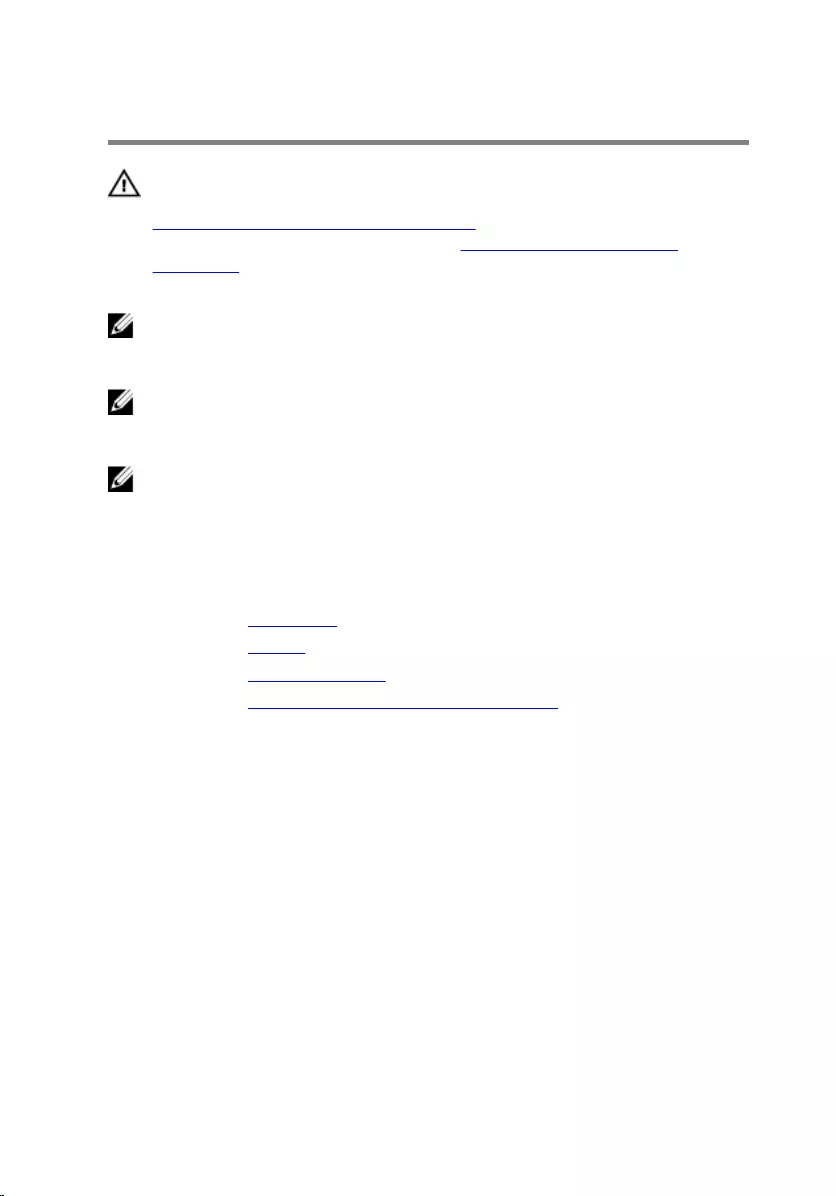
Removing the System Board
WARNING: Before working inside your computer, read the safety
information that shipped with your computer and follow the steps in
Before Working Inside Your Computer. After working inside your
computer, follow the instructions in After Working Inside Your
Computer. For more safety best practices, see the Regulatory
Compliance home page at dell.com/regulatory_compliance.
NOTE: Your computer’s Service Tag is stored in the system board. You
must enter the Service Tag in the BIOS setup program after you replace
the system board.
NOTE: Replacing the system board removes any changes you have
made to the BIOS using the BIOS setup program. You must make the
desired changes again after you replace the system board.
NOTE: Before disconnecting the cables from the system board, note the
location of the connectors so that you can reconnect them correctly
after you replace the system board.
Prerequisites
1 Remove the base cover.
2 Remove the battery.
3 Remove the memory module.
4 Remove the processor fan and heat-sink assembly.
Procedure
1 Remove the screws that secure the display-cable bracket to the system
board and lift the display-cable bracket off the system board.
2 Using the pull tab disconnect the display cable from the system board.
3 Peel off the adhesive tape on the Windows-button board connector to
access the Windows-button board cable.
51
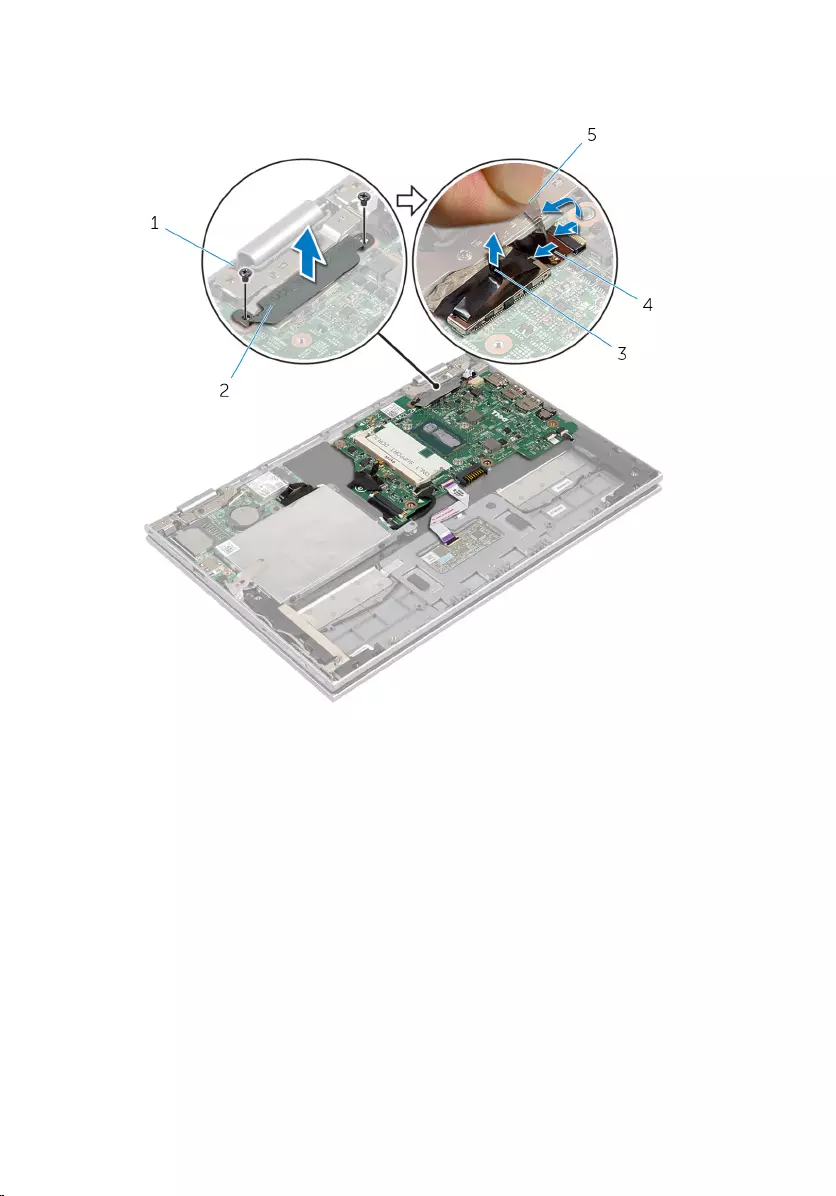
4 Lift the connector latch and disconnect the Windows-button board cable
from the system board.
1 screws (2) 2 display-cable bracket
3 display cable 4 windows-button board
cable
5 adhesive tape
5 Using the pull tab disconnect the I/O-board cable and the hard-drive
cable from the system board.
6 Release the connector latches and disconnect the keyboard cable from
the system board.
7 Lift the connector latch and disconnect the touchpad cable from the
system board.
52
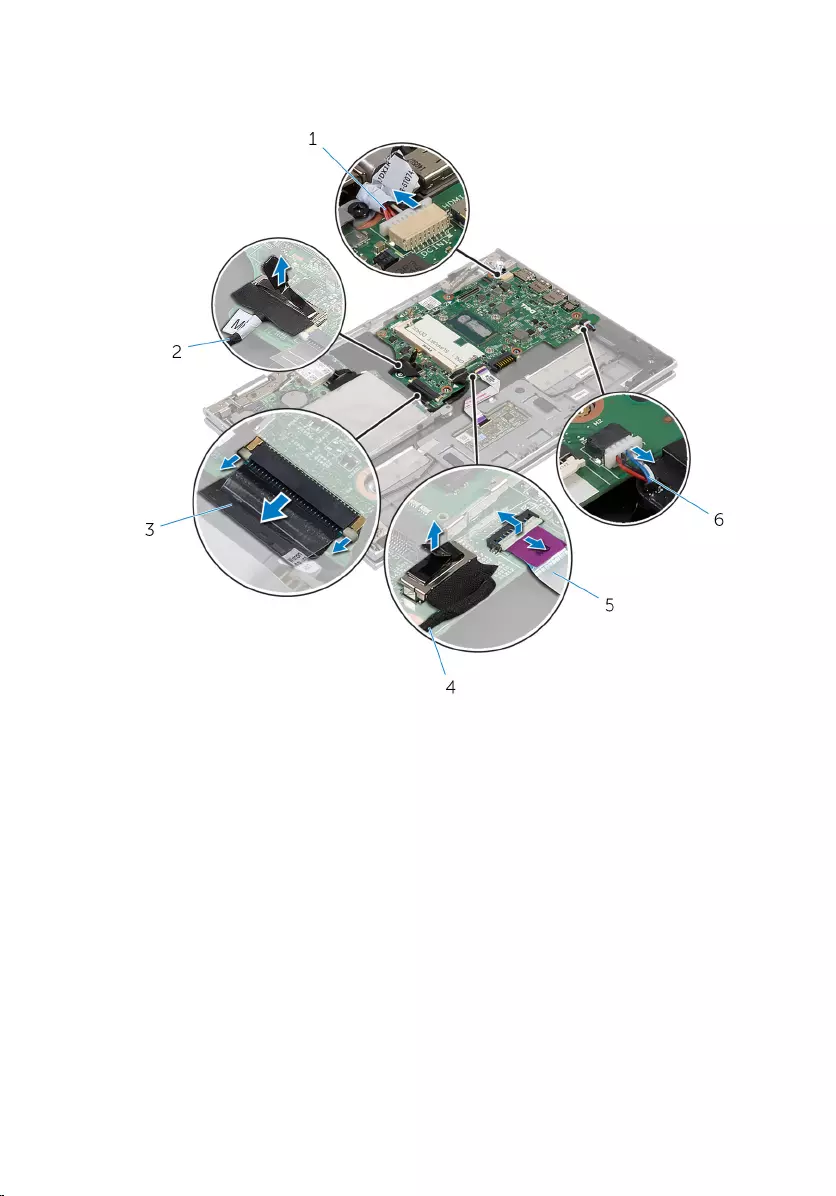
8 Disconnect the speaker cable and the power-adapter port cable from the
system board.
1 power-adapter port cable 2 I/O-board cable
3 keyboard cable 4 hard-drive cable
5 touchpad cable 6 speaker cable
9 Remove the screw that secures the system board to the palmrest and
keyboard assembly.
53

10 Lift the system board off the palmrest and keyboard assembly.
1 screw 2 system board
3 palmrest and keyboard
assembly
54
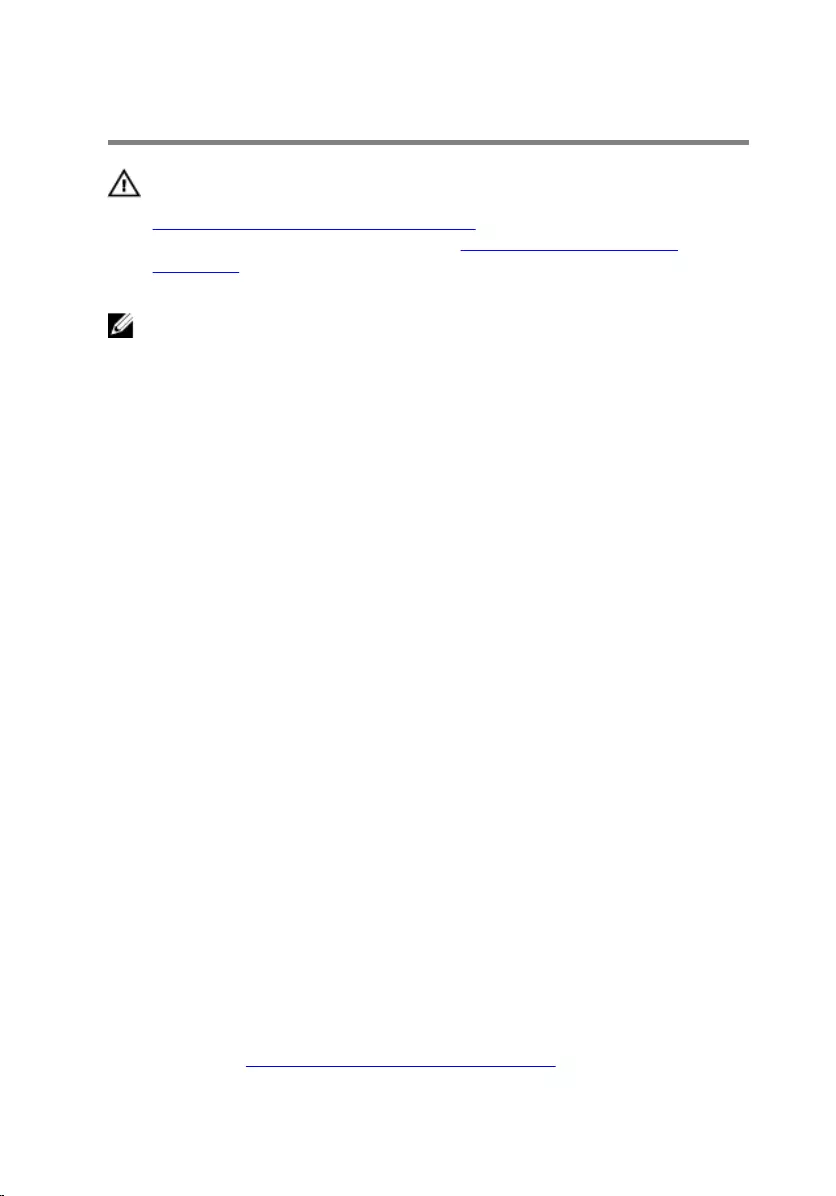
Replacing the System Board
WARNING: Before working inside your computer, read the safety
information that shipped with your computer and follow the steps in
Before Working Inside Your Computer. After working inside your
computer, follow the instructions in After Working Inside Your
Computer. For more safety best practices, see the Regulatory
Compliance home page at dell.com/regulatory_compliance.
NOTE: Your computer’s Service Tag is stored in the system board. You
must enter the Service Tag in the BIOS setup program after you replace
the system board.
Procedure
1 Align the screw holes on the system board with the screw holes on the
palmrest and keyboard assembly.
2 Replace the screw that secures the system board to the palmrest and
keyboard assembly.
3 Connect the power-adapter port cable and the speaker cable to the
system board.
4 Slide the touchpad cable into the connector on the system board and
press down the latch to secure the cable.
5 Slide the keyboard cable into the keyboard-cable connector and push
the connector latches in to secure the cable.
6 Connect the I/O-board cable and the hard-drive cable to the system
board.
7 Slide the Windows-button board cable into the connector on the system
board and press down the latch to secure the cable.
8 Adhere the tape on the Windows-button board connector to secure the
cable.
9 Connect the display cable to the system board.
10 Align the screw holes on the display-cable bracket with the screw holes
on the system board.
11 Replace the screws that secure the display-cable bracket to the system
board.
Post-requisites
1 Replace the processor fan and heat-sink assembly.
55
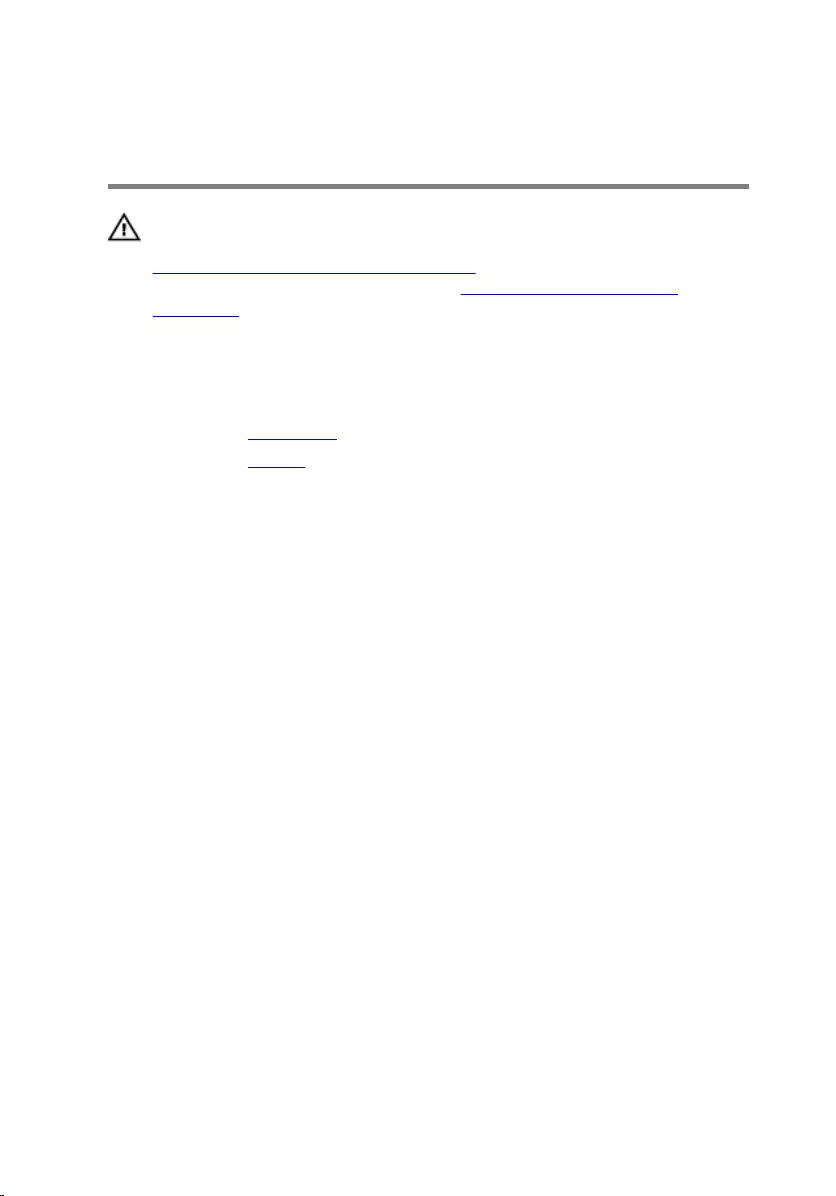
Removing the Display
Assembly
WARNING: Before working inside your computer, read the safety
information that shipped with your computer and follow the steps in
Before Working Inside Your Computer. After working inside your
computer, follow the instructions in After Working Inside Your
Computer. For more safety best practices, see the Regulatory
Compliance home page at dell.com/regulatory_compliance.
Prerequisites
1 Remove the base cover.
2 Remove the battery.
Procedure
1 Disconnect the antenna cables from the wireless card.
2 Remove the screws that secure the display-cable bracket to the system
board.
3 Lift the display-cable bracket off the system board.
4 Using the pull tab disconnect the display cable from the system board.
5 Peel off the adhesive tape to access the Windows button-board cable.
57
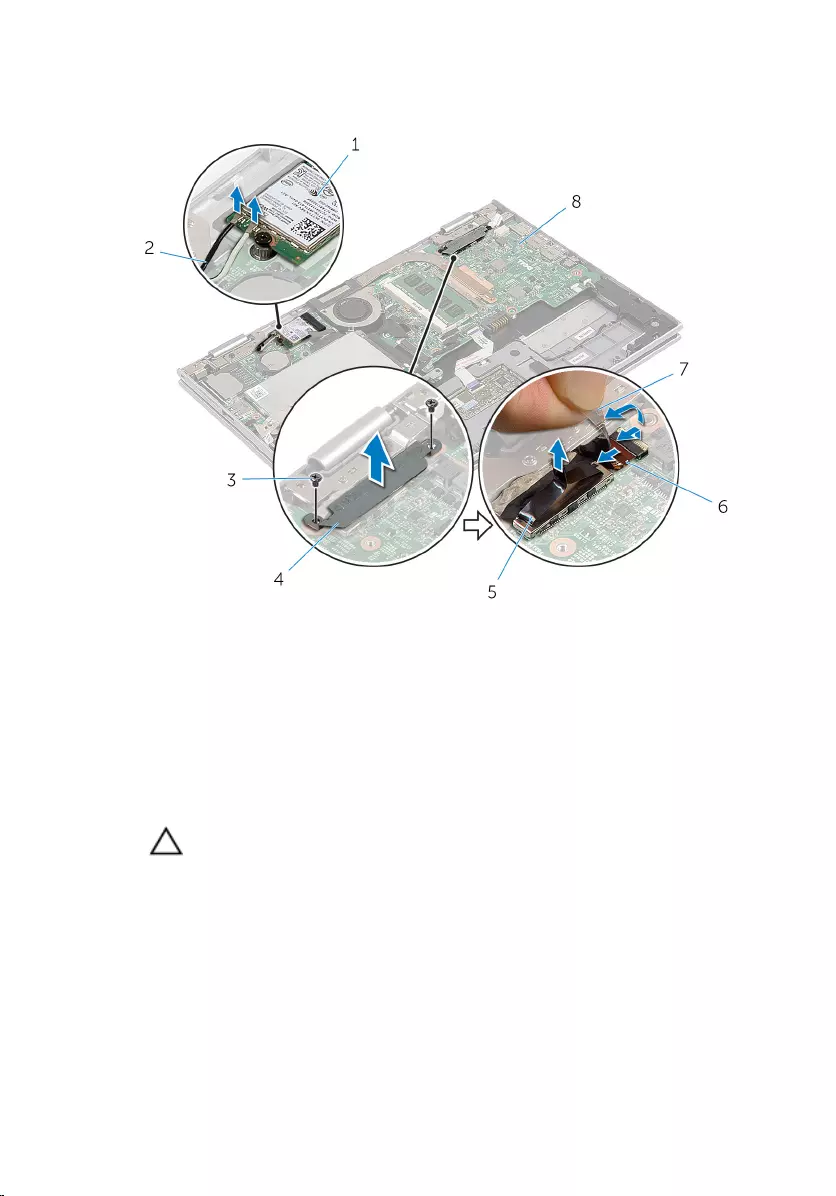
6 Lift the connector latch and disconnect the Windows button-board
cable.
1 wireless card 2 antenna cables (2)
3 screws (2) 4 display-cable bracket
5 display cable 6 windows-button board
cable
7 adhesive tape 8 system board
7 Turn the computer over and open the display as far as possible.
CAUTION: Place the computer on a soft and clean surface to avoid
scratching the display.
8 Place the computer face down on a flat surface.
9 Remove the screws that secure the display assembly to the palmrest and
keyboard assembly.
58
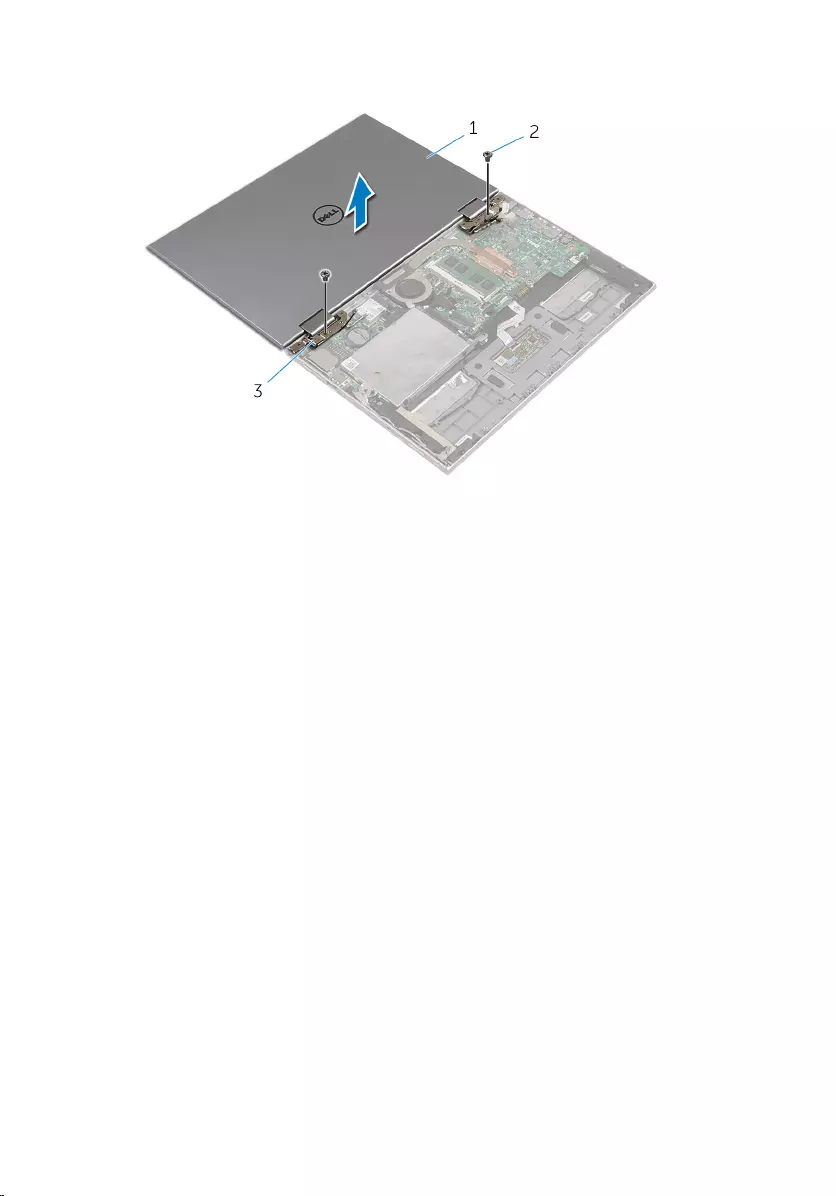
10 Lift the display assembly off the palmrest and keyboard assembly.
1 display assembly 2 screws (2)
3 display hinges (2)
59
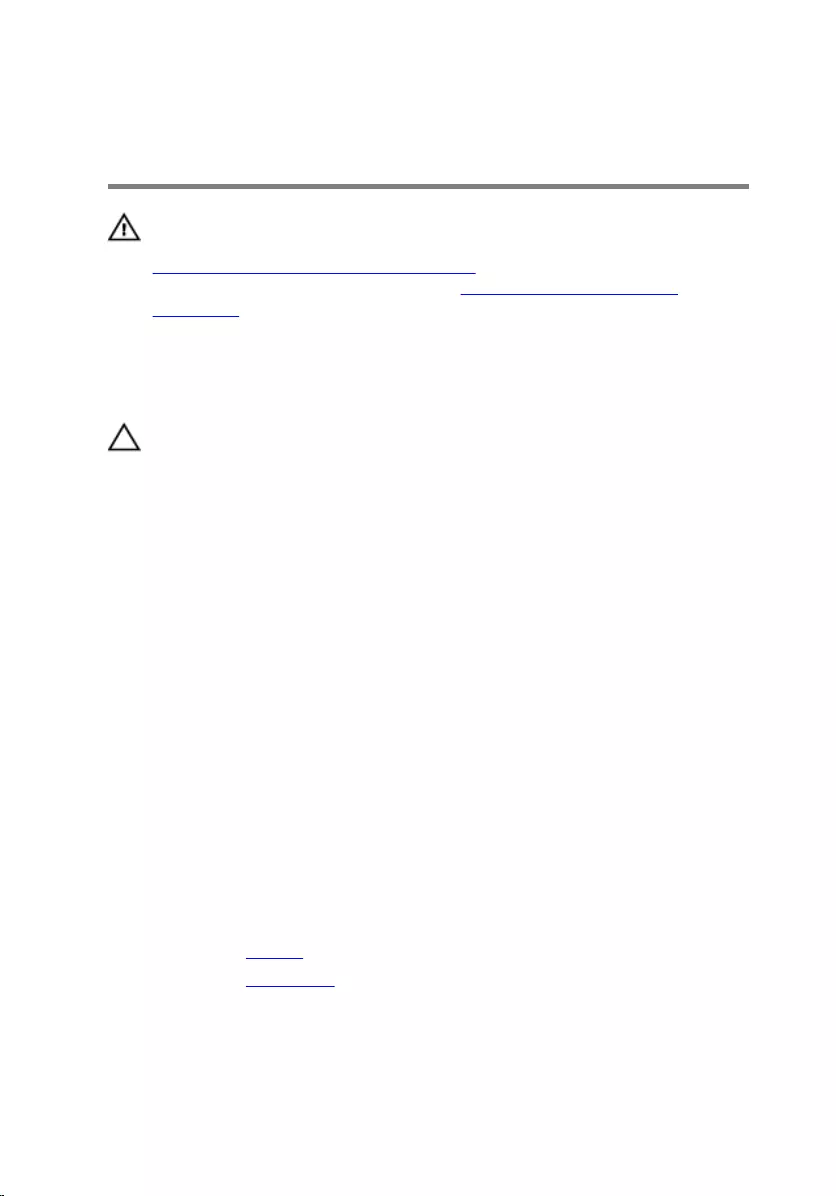
Replacing the Display
Assembly
WARNING: Before working inside your computer, read the safety
information that shipped with your computer and follow the steps in
Before Working Inside Your Computer. After working inside your
computer, follow the instructions in After Working Inside Your
Computer. For more safety best practices, see the Regulatory
Compliance home page at dell.com/regulatory_compliance.
Procedure
CAUTION: Place the computer on a soft and clean surface to avoid
scratching the display.
1 Place the display assembly on the palmrest and keyboard assembly.
2 Align the screw holes on the display hinges with the screw holes on the
palmrest and keyboard assembly.
3 Replace the screws that secure the display assembly to the palmrest and
keyboard assembly.
4 Turn the computer over and close the display.
5 Slide the Windows button-board connector into the connector latch on
the system board and press down the latch to secure the cable.
6 Adhere the tape to the Windows button-board cable.
7 Connect the display cable to the system board.
8 Align the screw holes on the display-cable bracket with the screw holes
on the system board.
9 Replace the screws that secure the display-cable bracket to the system
board.
10 Connect the antenna cables to the wireless card.
Post-requisites
1 Replace the battery.
2 Replace the base cover.
60

Removing the Palmrest and
Keyboard Assembly
WARNING: Before working inside your computer, read the safety
information that shipped with your computer and follow the steps in
Before Working Inside Your Computer. After working inside your
computer, follow the instructions in After Working Inside Your
Computer. For more safety best practices, see the Regulatory
Compliance home page at dell.com/regulatory_compliance.
Prerequisites
1 Remove the base cover.
2 Remove the battery.
3 Follow the procedure from step 1 to step 3 in “Removing the Hard Drive”.
4 Remove the I/O board.
5 Remove the speakers.
6 Remove the display assembly.
7 Remove the power-adapter port.
8 Remove the system board.
Procedure
After performing the steps in prerequisites we are left with the palmrest and
keyboard assembly.
61

1 palmrest and keyboard assembly 2 screw
Turn the palmrest and keyboard assembly over and keep it aside.
1 palmrest and keyboard assembly
62
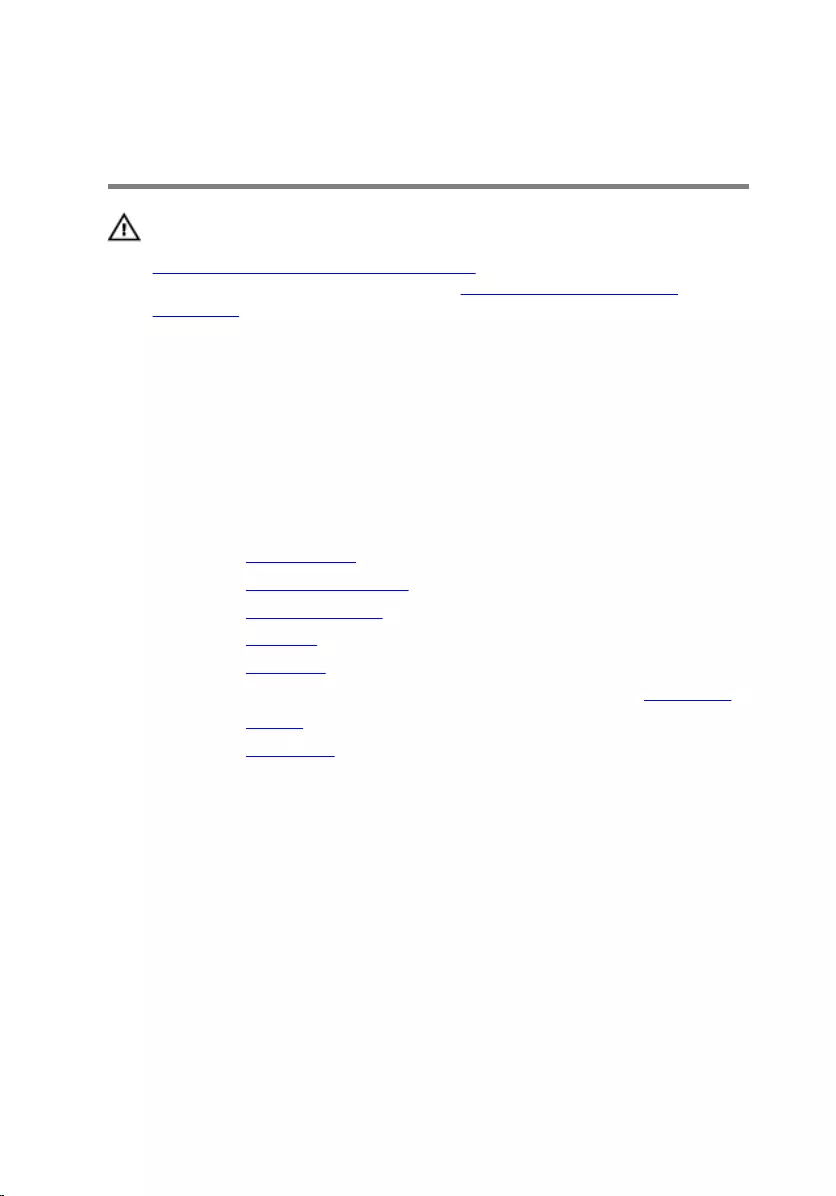
Replacing the Palmrest and
Keyboard Assembly
WARNING: Before working inside your computer, read the safety
information that shipped with your computer and follow the steps in
Before Working Inside Your Computer. After working inside your
computer, follow the instructions in After Working Inside Your
Computer. For more safety best practices, see the Regulatory
Compliance home page at dell.com/regulatory_compliance.
Procedure
Place the palmrest and keyboard assembly on a flat surface with the keyboard
facing down.
Post-requisites
1 Replace the system board.
2 Replace the power-adapter port.
3 Replace the display assembly.
4 Replace the speakers.
5 Replace the I/O board.
6 Follow the procedure from step 3 to step 5 in “Replacing the Hard Drive”.
7 Replace the battery.
8 Replace the base cover.
63
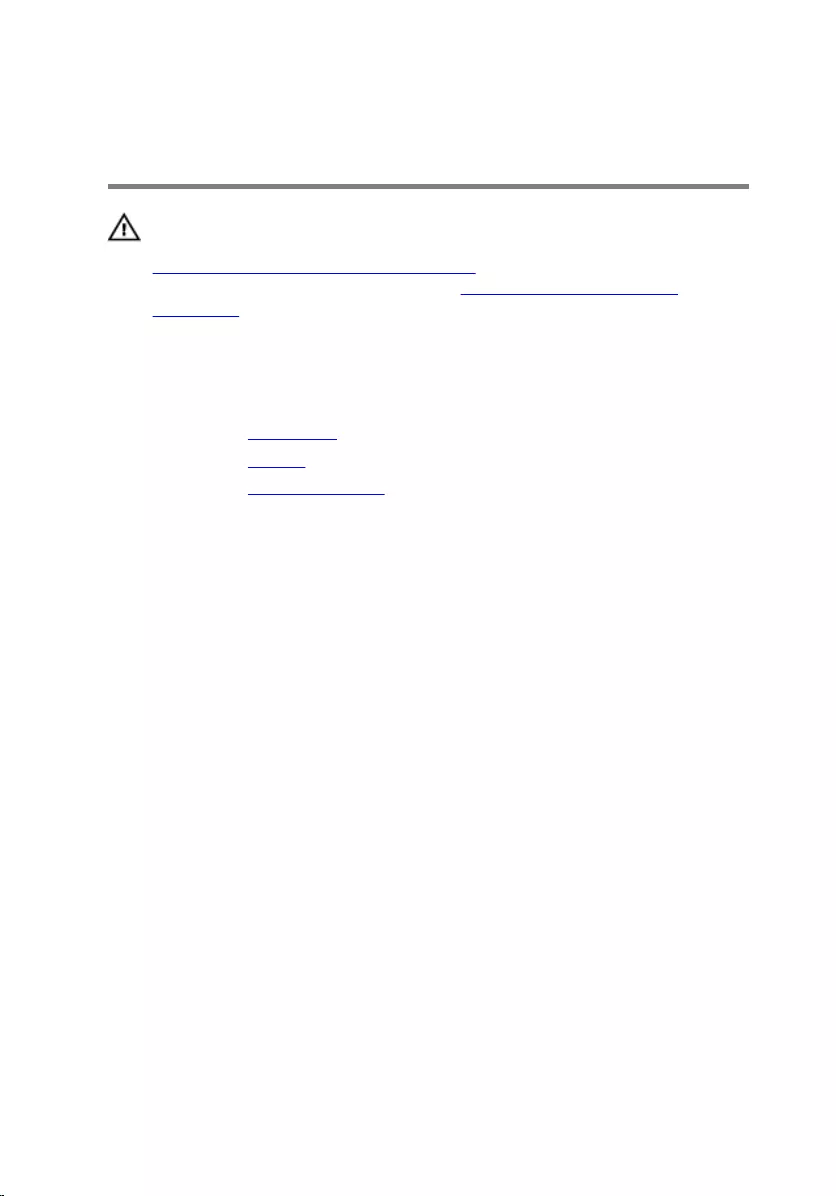
Removing the Display Back-
Cover and Antenna Assembly
WARNING: Before working inside your computer, read the safety
information that shipped with your computer and follow the steps in
Before Working Inside Your Computer. After working inside your
computer, follow the instructions in After Working Inside Your
Computer. For more safety best practices, see the Regulatory
Compliance home page at dell.com/regulatory_compliance.
Prerequisites
1 Remove the base cover.
2 Remove the battery.
3 Remove the display assembly.
Procedure
Using a plastic scribe, pry the display-panel assembly off the display back-
cover and antenna assembly.
64

1 display-panel assembly 2 plastic scribe
3 display back-cover and antenna
assembly
65
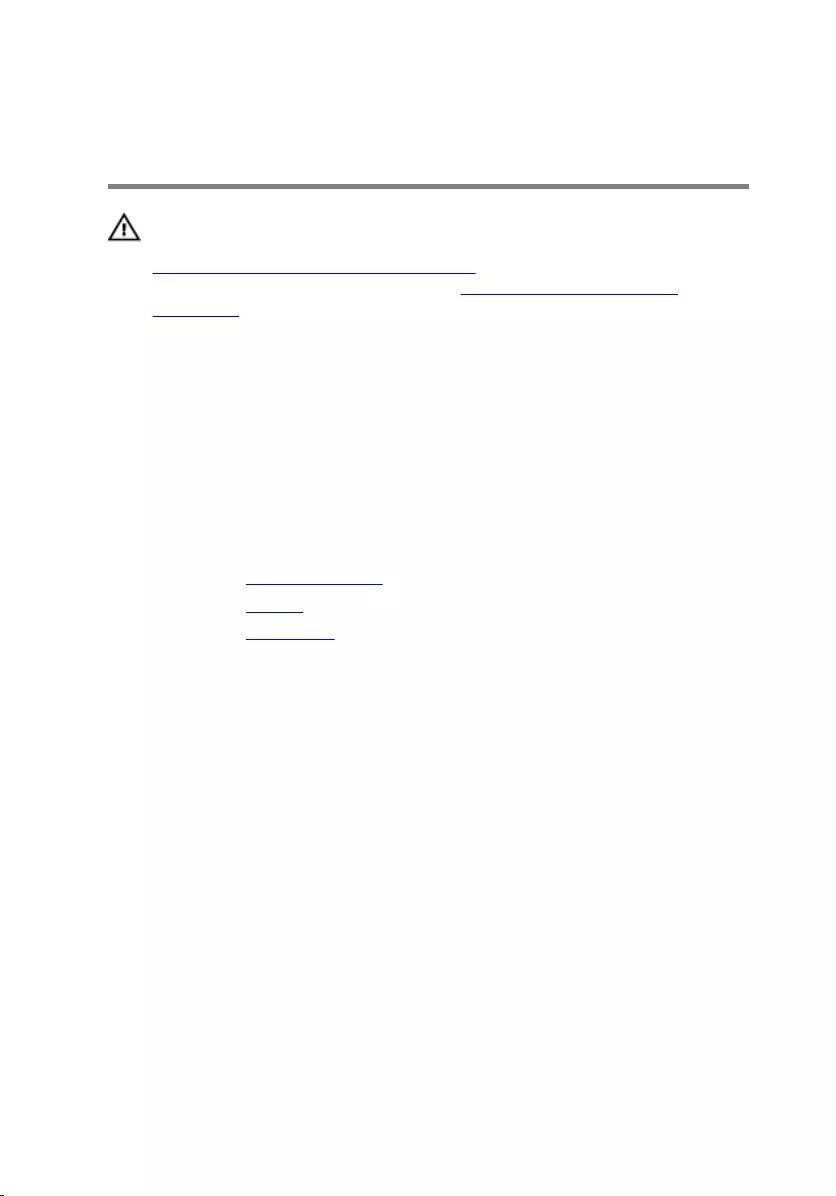
Replacing the Display Back-
Cover and Antenna Assembly
WARNING: Before working inside your computer, read the safety
information that shipped with your computer and follow the steps in
Before Working Inside Your Computer. After working inside your
computer, follow the instructions in After Working Inside Your
Computer. For more safety best practices, see the Regulatory
Compliance home page at dell.com/regulatory_compliance.
Procedure
Align the display-panel assembly with the display back-cover and antenna
assembly and gently snap the display back-cover and antenna assembly into
place.
Post-requisites
1 Replace the display assembly.
2 Replace the battery.
3 Replace the base cover.
66
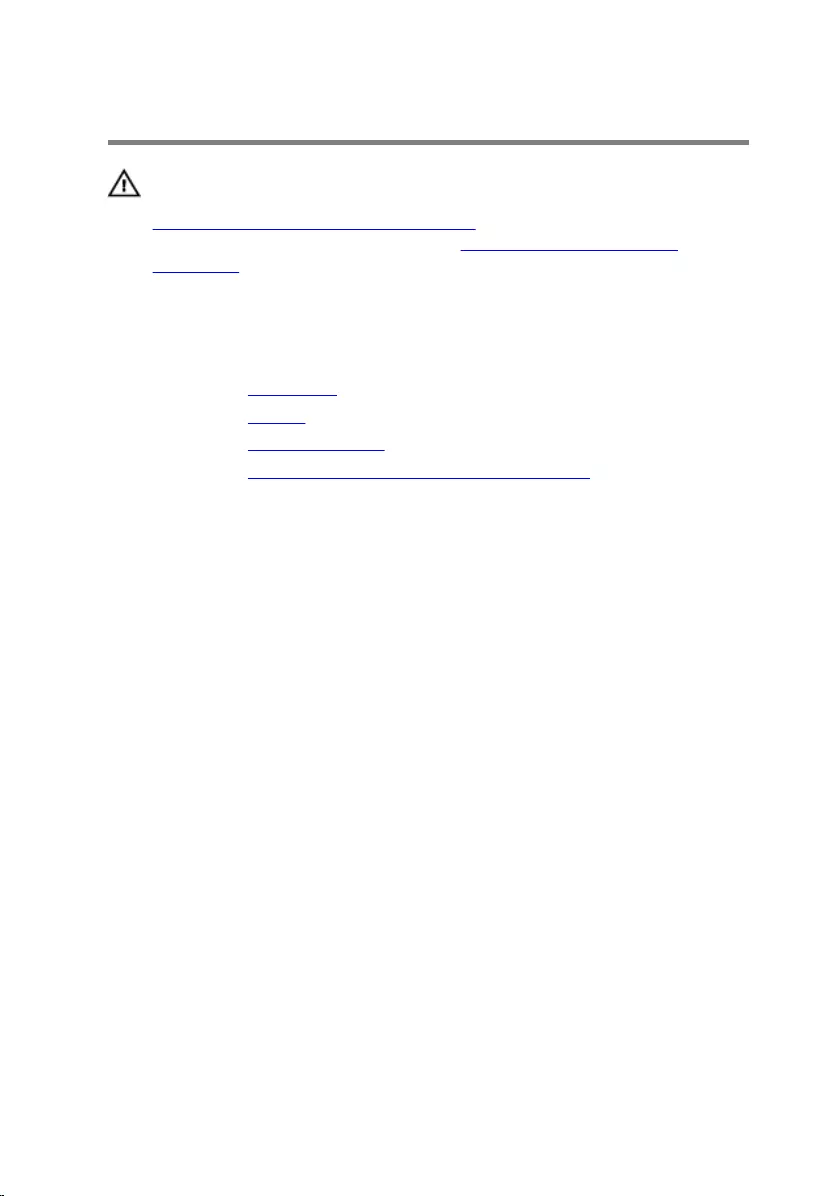
Removing the Display Hinges
WARNING: Before working inside your computer, read the safety
information that shipped with your computer and follow the steps in
Before Working Inside Your Computer. After working inside your
computer, follow the instructions in After Working Inside Your
Computer. For more safety best practices, see the Regulatory
Compliance home page at dell.com/regulatory_compliance.
Prerequisites
1 Remove the base cover.
2 Remove the battery.
3 Remove the display assembly.
4 Remove the display back-cover and antenna assembly.
Procedure
1 Remove the antenna cables from the routing guide on the hinge cover.
2 Remove the screws that secure the display hinges to the display back-
cover and antenna assembly.
67
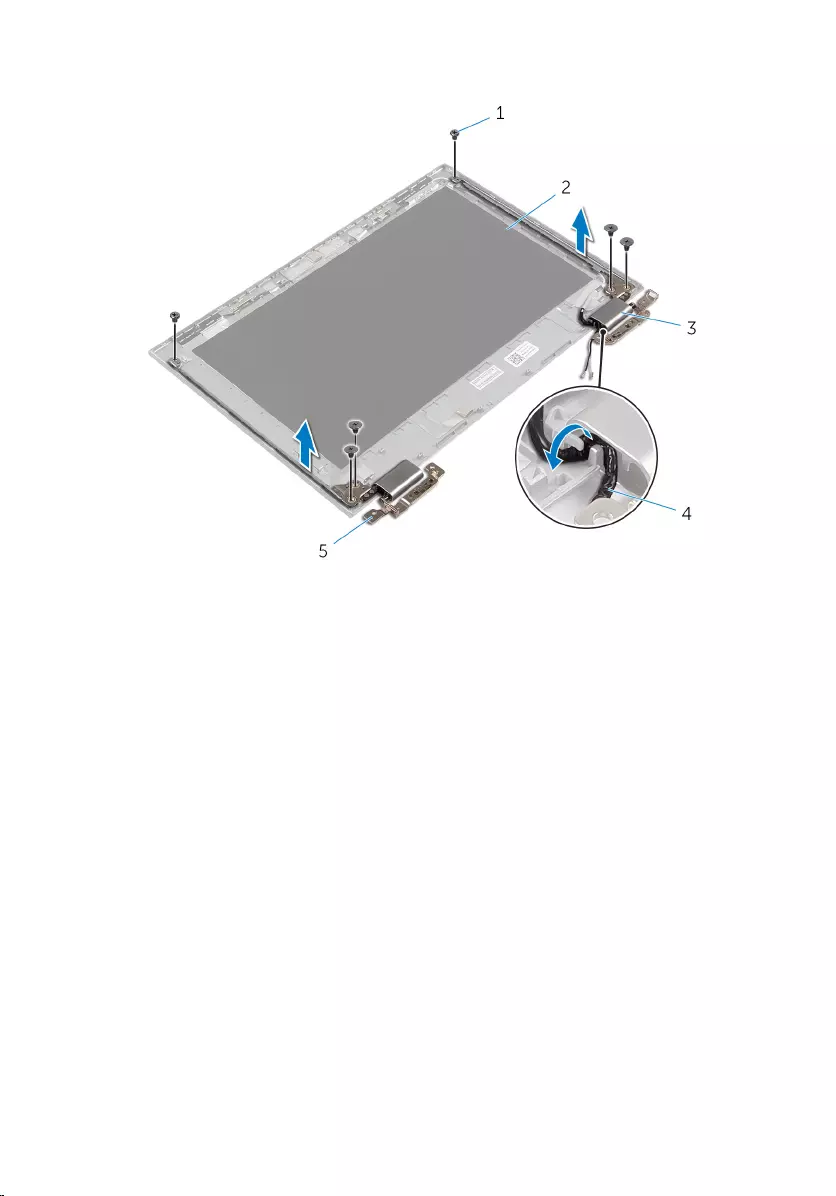
3 Lift the display hinges off the display back-cover and antenna assembly.
1 screws (6) 2 display back-cover and
antenna assembly
3 hinge covers (2) 4 antenna cables (2)
5 hinges (2)
68
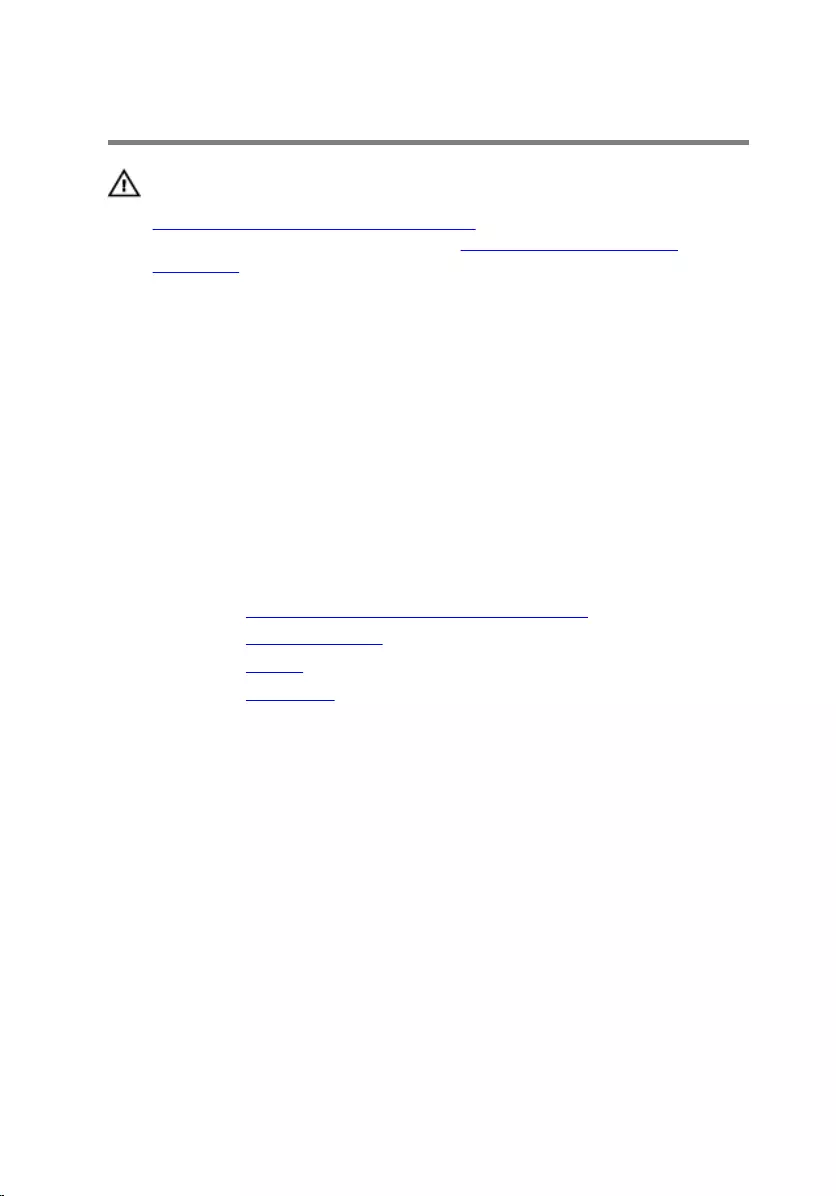
Replacing the Display Hinges
WARNING: Before working inside your computer, read the safety
information that shipped with your computer and follow the steps in
Before Working Inside Your Computer. After working inside your
computer, follow the instructions in After Working Inside Your
Computer. For more safety best practices, see the Regulatory
Compliance home page at dell.com/regulatory_compliance.
Procedure
1 Align the screw holes on the display hinges with the screw holes on the
display back-cover and antenna assembly.
2 Replace the screws that secure the display hinges to the display back-
cover and antenna assembly.
3 Route the antenna cables through the routing guide on the hinge cover
and secure it in place.
Post-requisites
1 Replace the display back-cover and antenna assembly.
2 Replace the display assembly.
3 Replace the battery.
4 Replace the base cover.
69
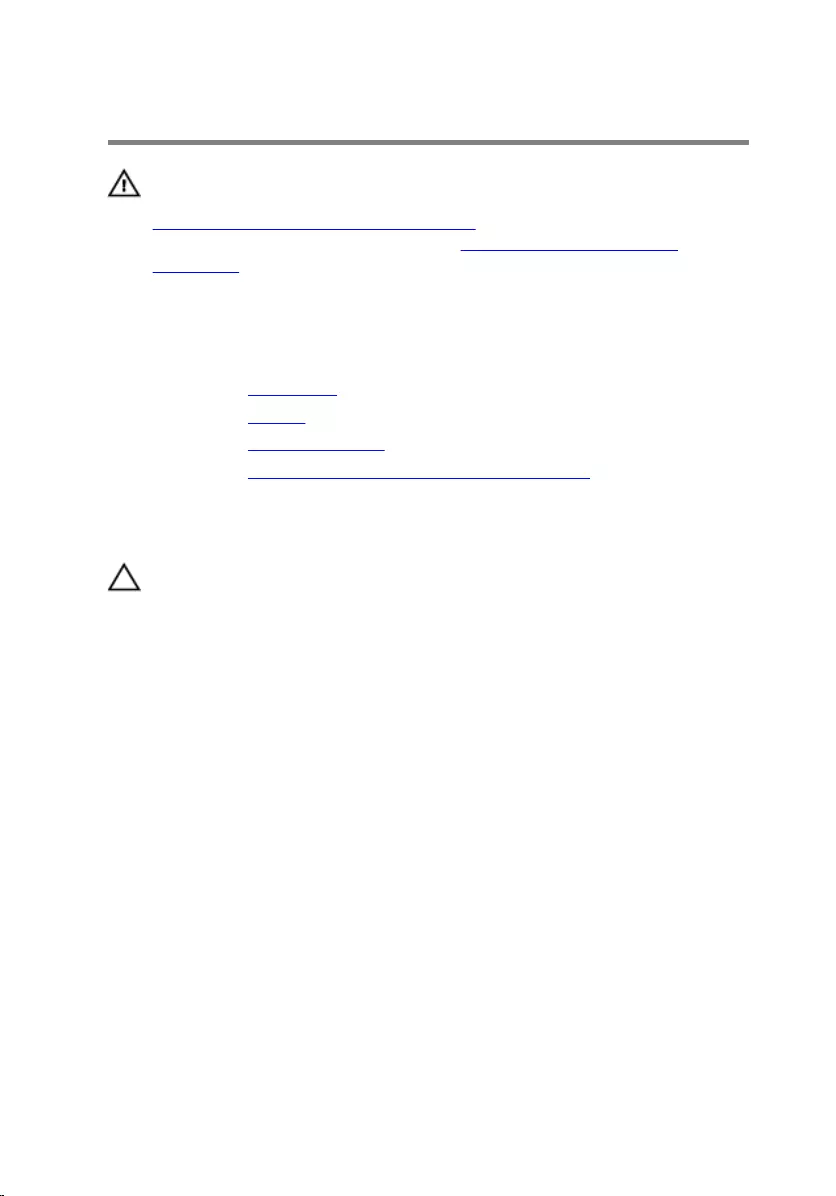
Removing the Camera
WARNING: Before working inside your computer, read the safety
information that shipped with your computer and follow the steps in
Before Working Inside Your Computer. After working inside your
computer, follow the instructions in After Working Inside Your
Computer. For more safety best practices, see the Regulatory
Compliance home page at dell.com/regulatory_compliance.
Prerequisites
1 Remove the base cover.
2 Remove the battery.
3 Remove the display assembly.
4 Remove the display back-cover and antenna assembly.
Procedure
CAUTION: Place the display-panel assembly on a soft and clean
surface to avoid scratching the display.
1 Place the display-panel assembly face down on a flat surface.
2 Using a plastic scribe, pry the camera module off the display bezel.
70
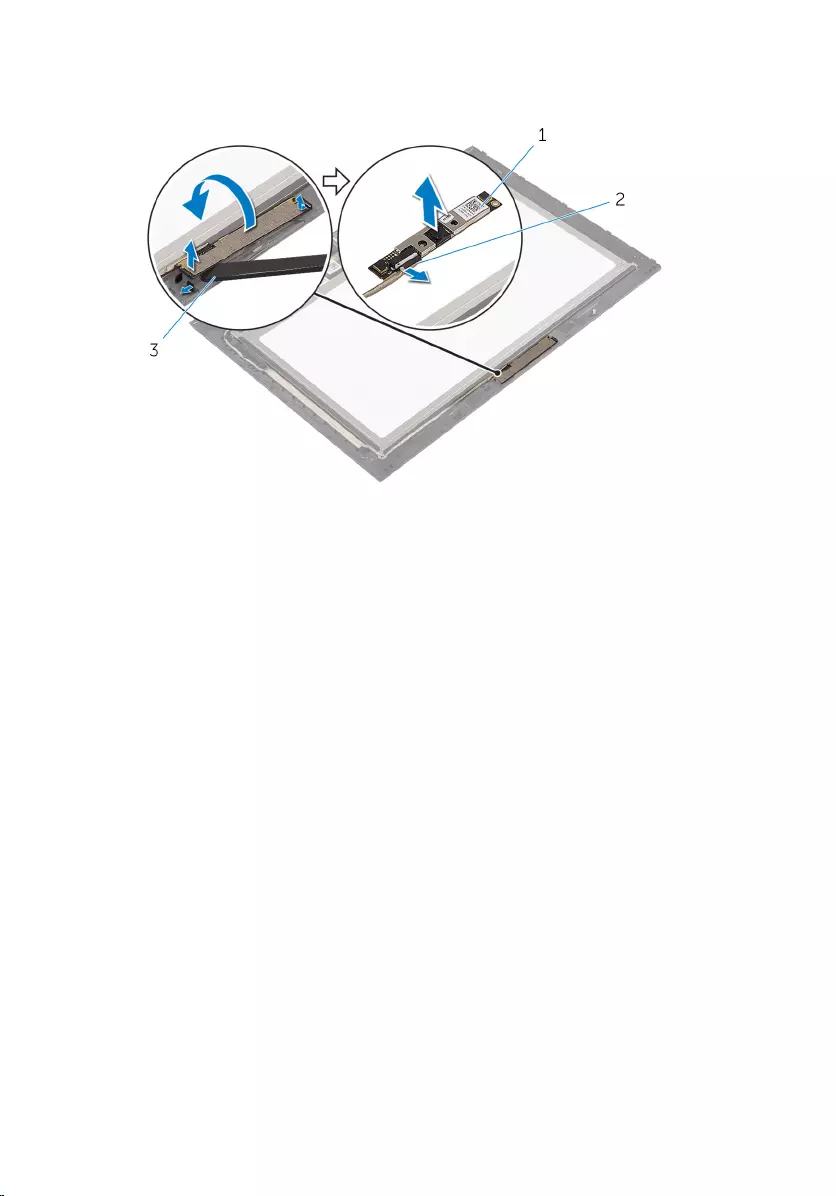
3 Turn the camera over and disconnect the camera cable from the camera
module.
1 camera 2 camera cable
3 plastic scribe
71
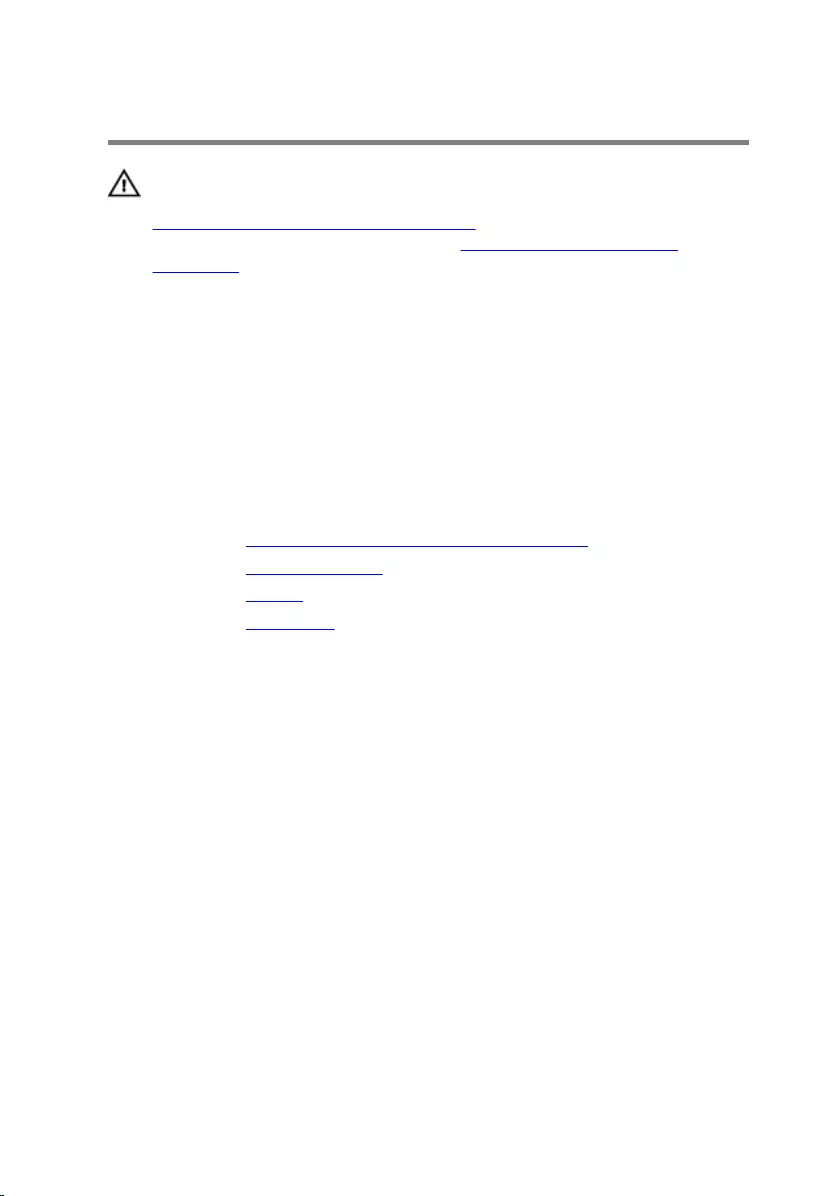
Replacing the Camera
WARNING: Before working inside your computer, read the safety
information that shipped with your computer and follow the steps in
Before Working Inside Your Computer. After working inside your
computer, follow the instructions in After Working Inside Your
Computer. For more safety best practices, see the Regulatory
Compliance home page at dell.com/regulatory_compliance.
Procedure
1 Connect the camera cable to the camera module.
2 Using the alignment post place the camera module on the display bezel
and snap it into place.
Post-requisites
1 Replace the display back-cover and antenna assembly.
2 Replace the display assembly.
3 Replace the battery.
4 Replace the base cover.
72
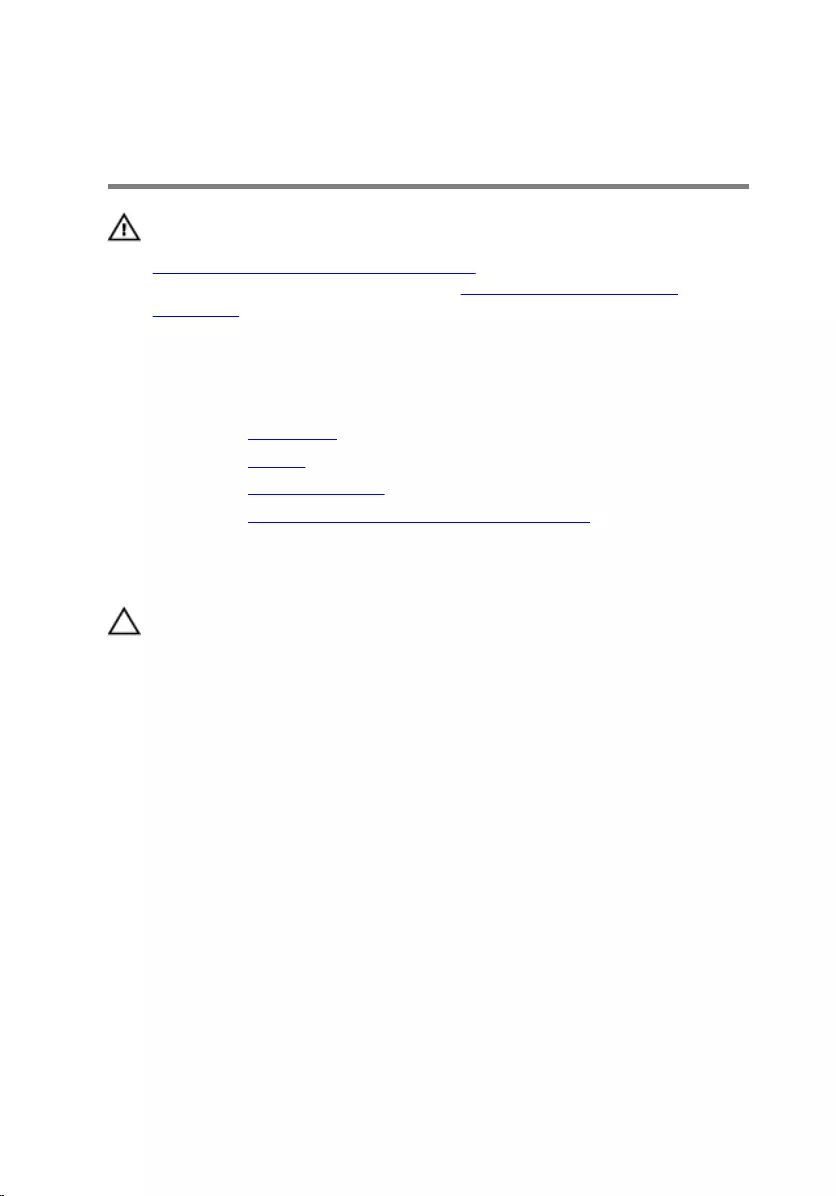
Removing the Windows-
Button Board
WARNING: Before working inside your computer, read the safety
information that shipped with your computer and follow the steps in
Before Working Inside Your Computer. After working inside your
computer, follow the instructions in After Working Inside Your
Computer. For more safety best practices, see the Regulatory
Compliance home page at dell.com/regulatory_compliance.
Prerequisites
1 Remove the base cover.
2 Remove the battery.
3 Remove the display assembly.
4 Remove the display back-cover and antenna assembly.
Procedure
CAUTION: Place the display-panel assembly on a soft and clean
surface to avoid scratching the display.
1 Place the display-panel assembly face down on a flat surface.
2 Peel off the adhesive tape to access the Windows-button board cable.
3 Lift the connector latches and disconnect the Windows-button board
cable and the touch-board cable from the Windows-button board.
4 Remove the screw that secures the Windows-button board to the display
bezel.
73
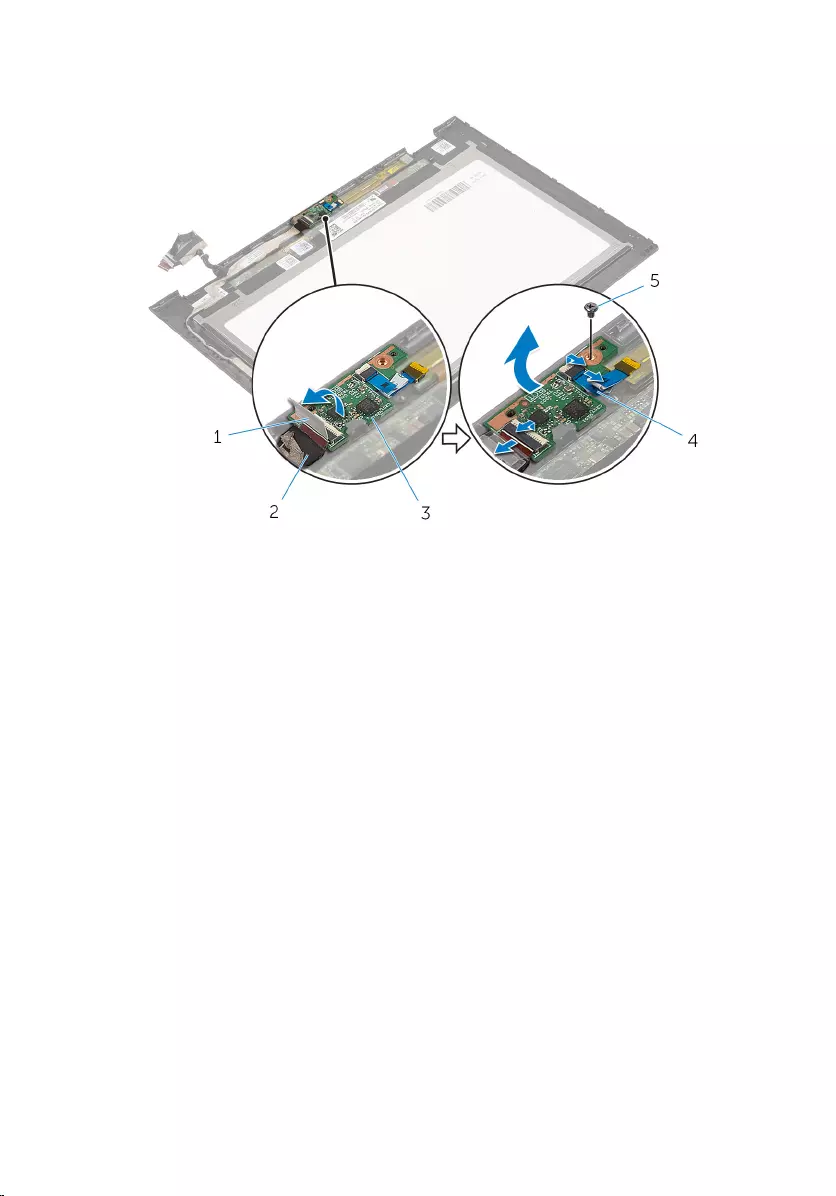
5 Lift the Windows-button board off the display bezel.
1 adhesive tape 2 Windows-button board
cable
3 Windows-button board 4 touch-board cable
5 screw
74
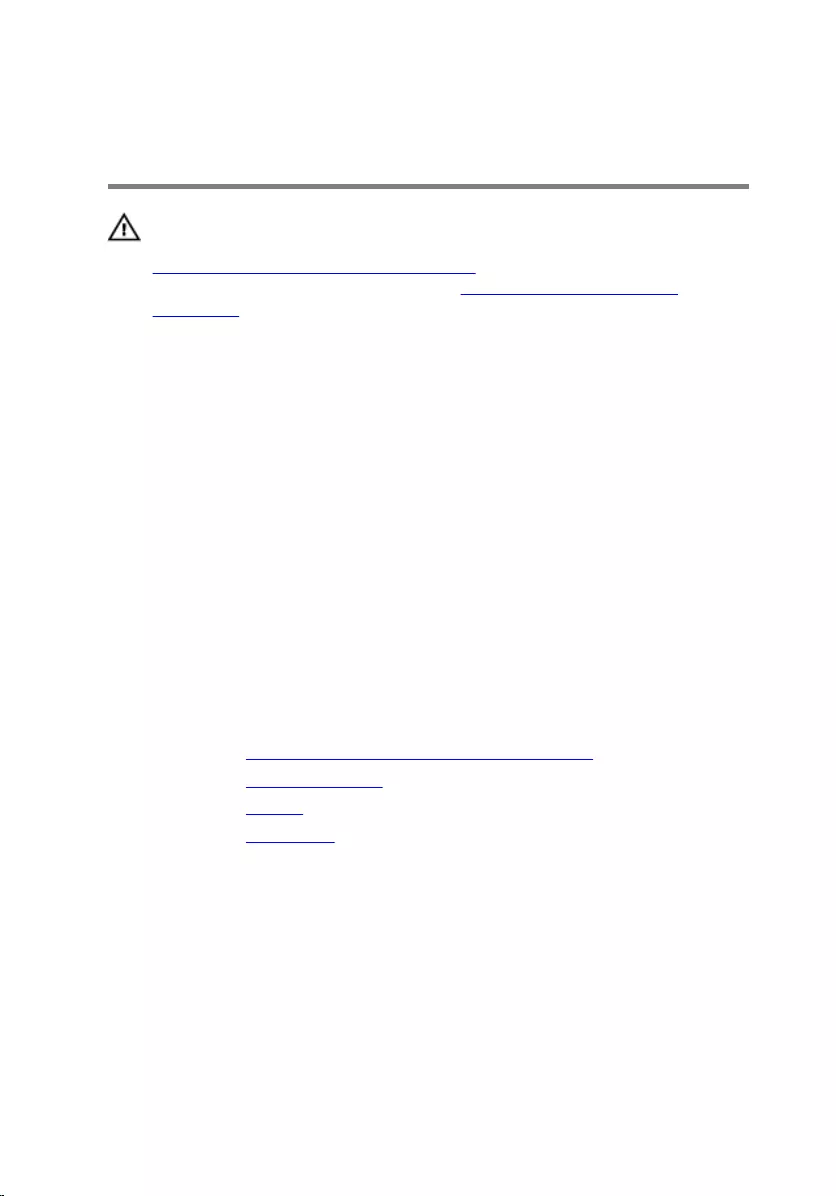
Replacing the Windows-
Button Board
WARNING: Before working inside your computer, read the safety
information that shipped with your computer and follow the steps in
Before Working Inside Your Computer. After working inside your
computer, follow the instructions in After Working Inside Your
Computer. For more safety best practices, see the Regulatory
Compliance home page at dell.com/regulatory_compliance.
Procedure
1 Align the screw hole on the Windows-button board with the screw hole
on the display bezel.
2 Replace the screw that secures the Windows-button board to the display
bezel.
3 Slide the Windows-button board cable and the touch-board cable into
the connectors on Windows-button board and press down the latches to
secure the cables.
4 Adhere the adhesive tape to the connector on the Windows-button
board to secure the cable.
5 Turn the display-panel assembly over.
Post-requisites
1 Replace the display back-cover and antenna assembly .
2 Replace the display assembly.
3 Replace the battery.
4 Replace the base cover.
75
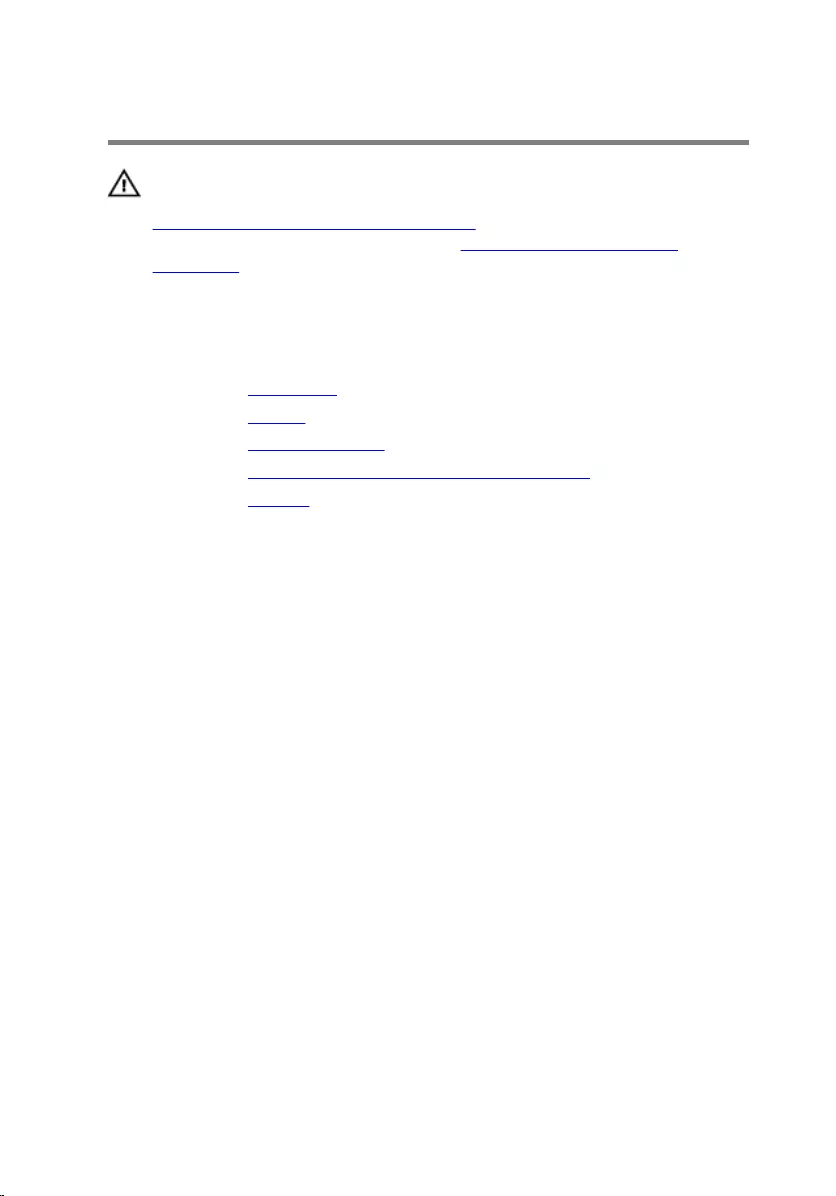
Removing the Display Cable
WARNING: Before working inside your computer, read the safety
information that shipped with your computer and follow the steps in
Before Working Inside Your Computer. After working inside your
computer, follow the instructions in After Working Inside Your
Computer. For more safety best practices, see the Regulatory
Compliance home page at dell.com/regulatory_compliance.
Prerequisites
1 Remove the base cover.
2 Remove the battery.
3 Remove the display assembly.
4 Remove the display back-cover and antenna assembly.
5 Remove the camera.
Procedure
1 Peel off the adhesive tape to access the Windows-button board cable.
2 Lift the connector latch and disconnect the Windows-button board cable
from the Windows-button board.
76

3 Lift the connector latch and disconnect the display cable from the touch
board.
1 adhesive tape 2 connector latch for
Windows-button board
cable
3 Windows-button board
cable
4 connector latch for display
cable
5 display panel 6 display cable
4 Note the display cable routing and remove the display cable from the
routing guides on the display bezel.
77

5 Lift the display cable off the display bezel.
1 display cable 2 routing guides
78
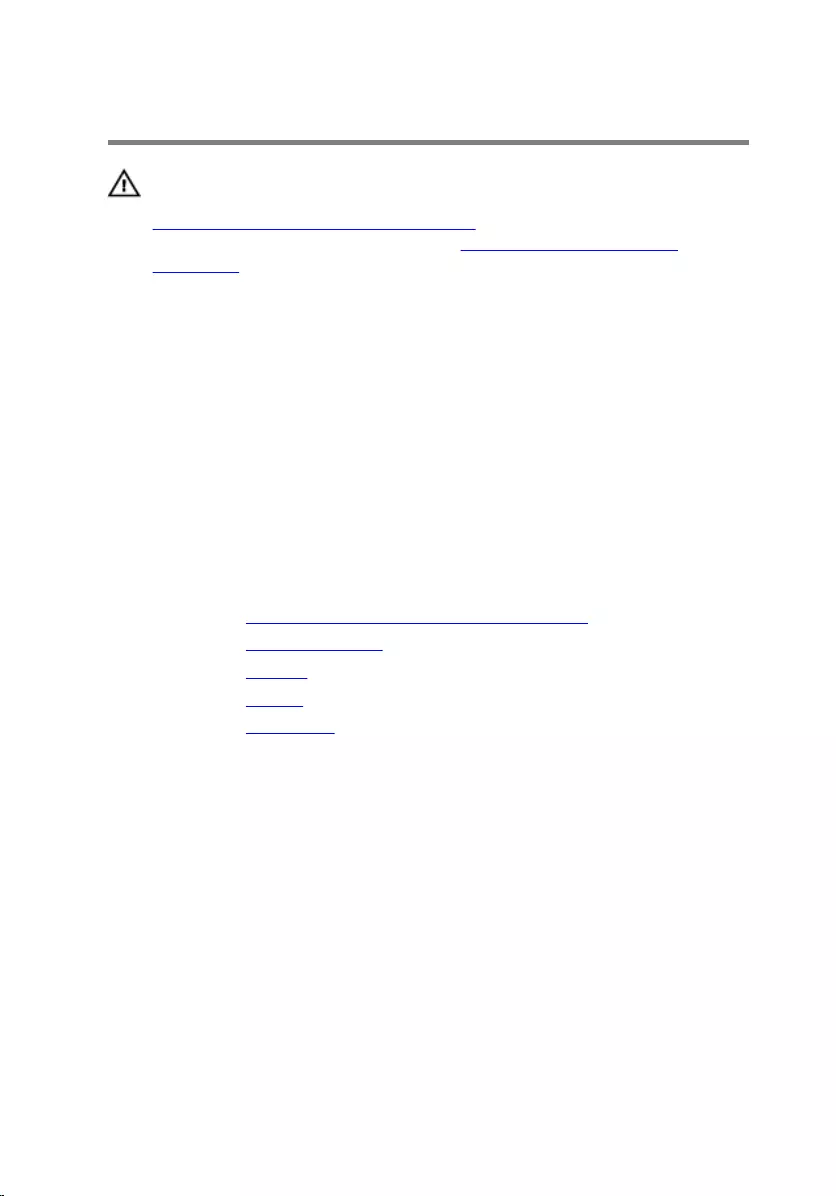
Replacing the Display Cable
WARNING: Before working inside your computer, read the safety
information that shipped with your computer and follow the steps in
Before Working Inside Your Computer. After working inside your
computer, follow the instructions in After Working Inside Your
Computer. For more safety best practices, see the Regulatory
Compliance home page at dell.com/regulatory_compliance.
Procedure
1 Route the display cable through the routing guides on the display bezel.
2 Slide the display cable into the connector on the touch board and press
down the latch to secure the cable.
3 Slide the Windows-button board cable into the connector on the
Windows-button board and press down the latch to secure the cable.
4 Adhere the adhesive tape on the Windows-button board connector.
Post-requisites
1 Replace the display back-cover and antenna assembly.
2 Replace the display assembly.
3 Replace the camera.
4 Replace the battery.
5 Replace the base cover.
79
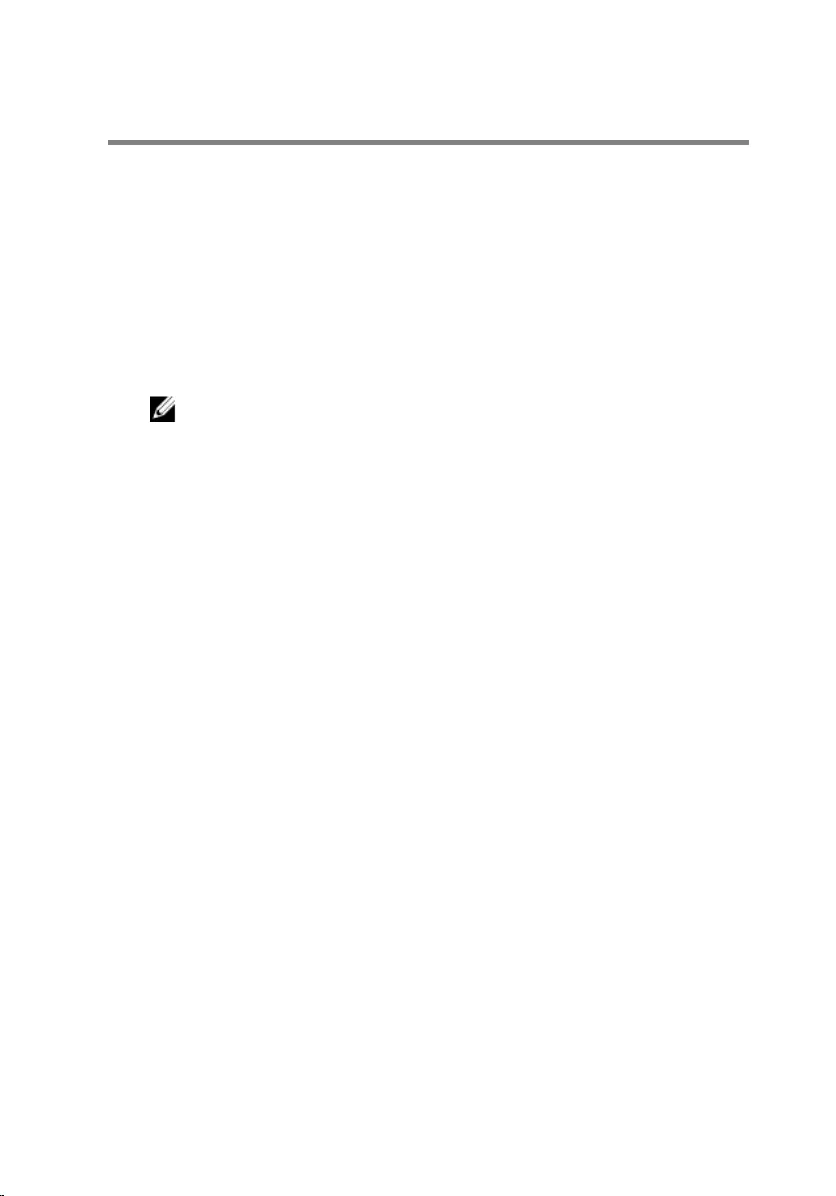
Flashing the BIOS
You may need to flash (update) the BIOS when an update is available or when
you replace the system board. To flash the BIOS:
1 Turn on the computer.
2 Go to dell.com/support.
3 If you have your computer's Service Tag, type your computer's Service
Tag and click Submit.
If you do not have your computer's Service Tag, click Detect My Product
to allow automatic detection of the Service Tag.
NOTE: If the Service Tag cannot be detected automatically, select
your product under the product categories.
4 Click Get Drivers and Downloads.
5 Click View All Drivers.
6 In the Operating System drop-down, select the operating system
installed on your computer.
7 Click BIOS.
8 Click Download File to download the latest version of the BIOS for your
computer.
9 On the next page, select Single-file download and click Continue.
10 Save the file and once the download is complete, navigate to the folder
where you saved the BIOS update file.
11 Double-click the BIOS update file icon and follow the instructions on the
screen.
80
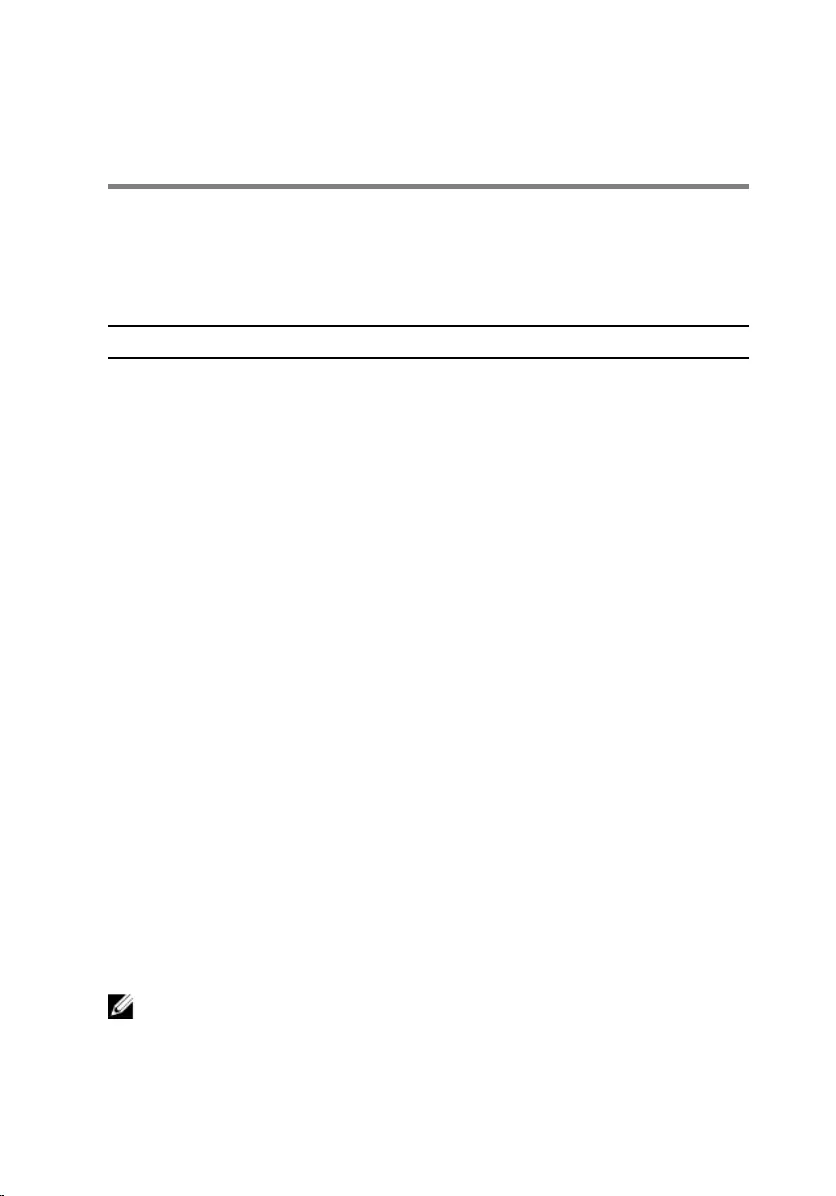
Getting Help and Contacting
Dell
Self-Help Resources
You can get information and help on Dell products and services using these
online self-help resources:
Self-Help Information Self-Help Options
Accessing Windows Help Windows 8.1 — Open the Search
charm, type Help and Support in
the search box and press Enter.
Windows 7 — Click Start → Help and
Support.
Information about Dell products and
services
See dell.com.
Troubleshooting information, user
manuals, setup instructions, product
specifications, technical help blogs,
drivers, software updates, and so on
See dell.com/support.
Information about Microsoft
Windows 8.1
See dell.com/windows8.
Information about Microsoft
Windows 7
Click Start → All Programs → Dell
Help Documentation.
Learn about your operating system,
setting up and using your computer,
data backup, diagnostics, and so on.
See Me and My Dell at dell.com/
support/manuals.
Contacting Dell
To contact Dell for sales, technical support, or customer service issues, see
dell.com/contactdell.
NOTE: Availability varies by country and product, and some services may
not be available in your country.
81
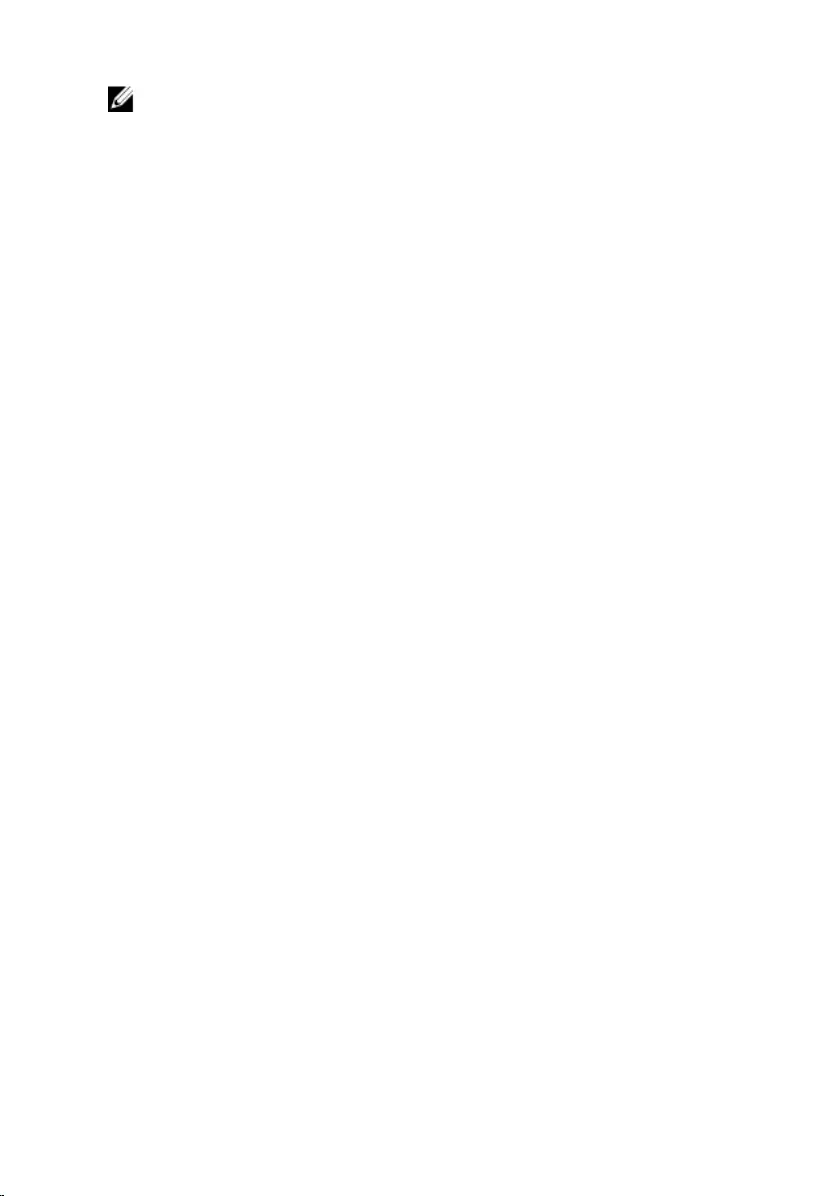
NOTE: If you do not have an active internet connection, you can find
contact information on your purchase invoice, packing slip, bill, or Dell
product catalog.
82