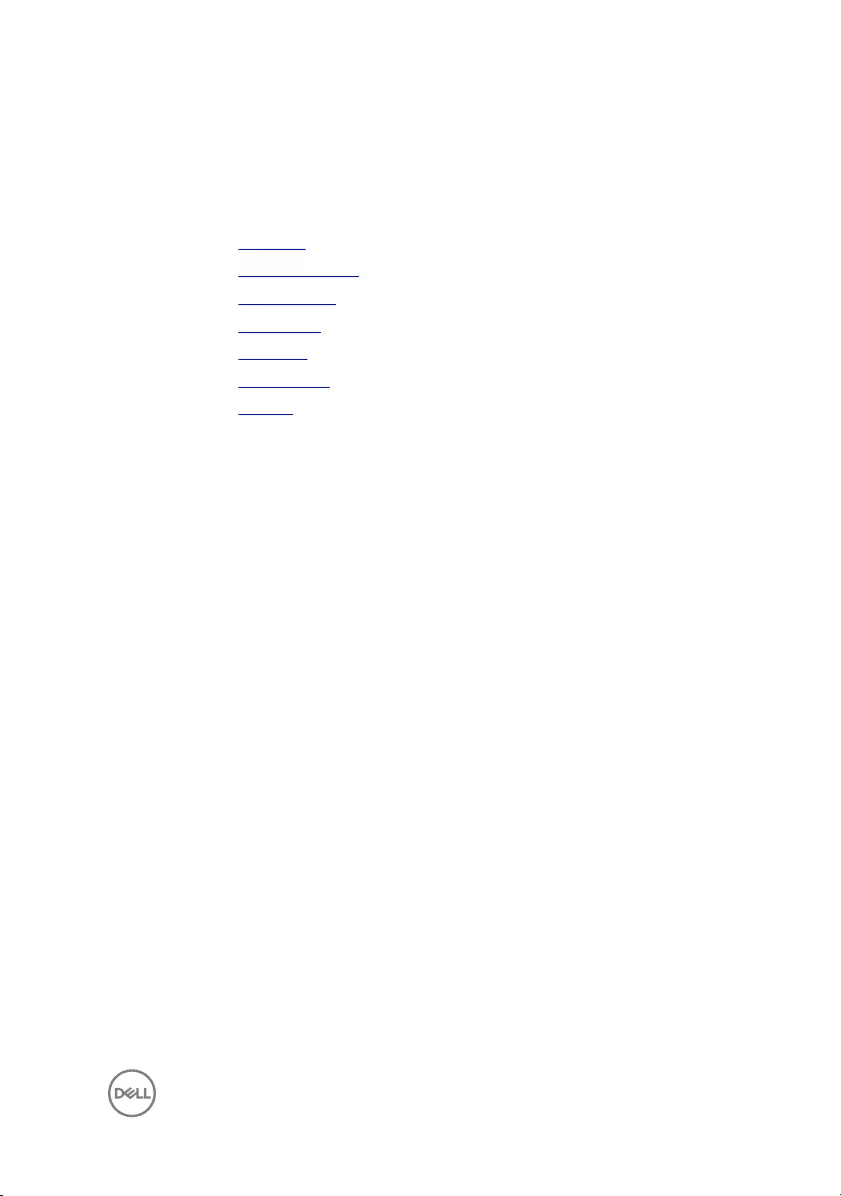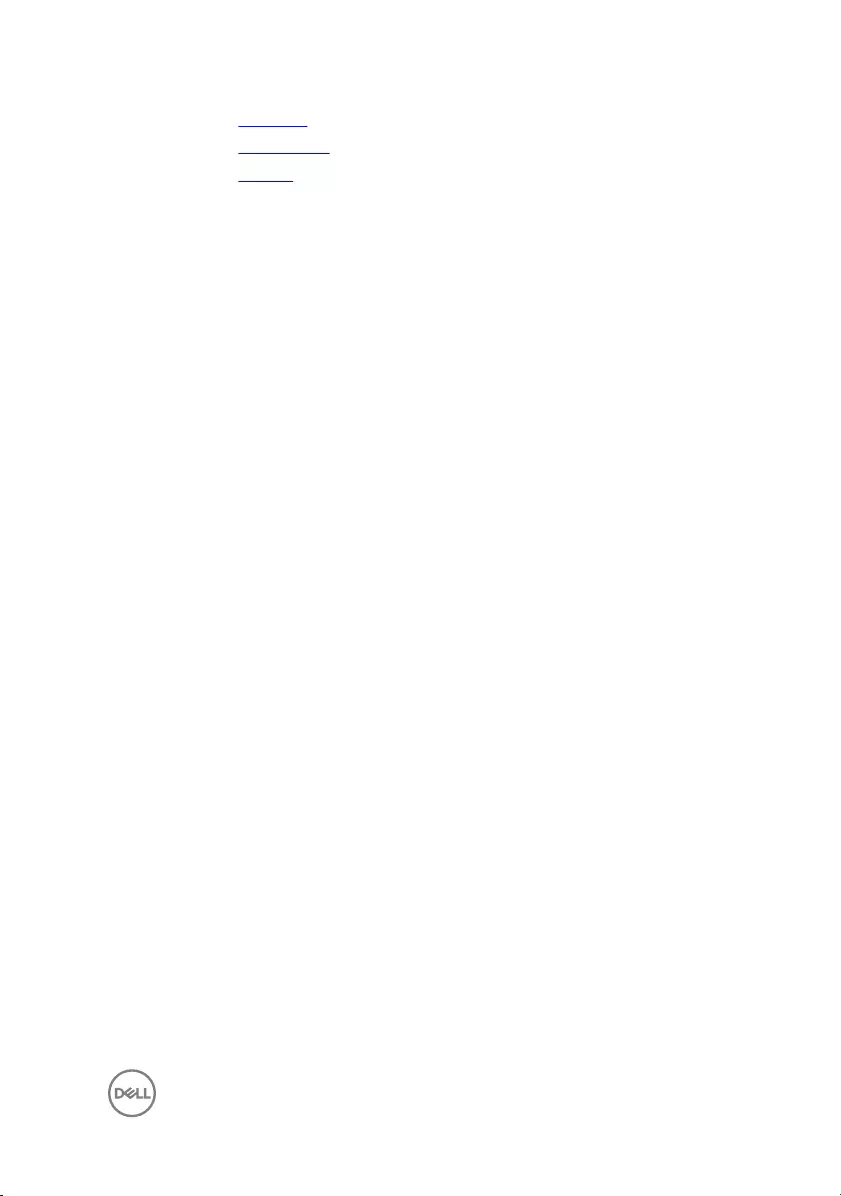Table of Contents
- Inspiron 14 3000 Service Manual
- Before working inside your computer
- After working inside your computer
- Removing the battery
- Replacing the battery
- Removing the optical drive
- Replacing the optical drive
- Removing the keyboard
- Replacing the keyboard
- Removing the base cover
- Replacing the base cover
- Removing the memory module
- Replacing the memory module
- Removing the hard drive
- Replacing the hard drive
- Removing the wireless card
- Replacing the wireless card
- Removing the I/O board
- Replacing the I/O board
- Removing the coin-cell battery
- Replacing the coin-cell battery
- Removing the speakers
- Replacing the speakers
- Removing the heat sink
- Replacing the heat sink
- Removing the power-button board
- Replacing the power-button board
- Removing the display assembly
- Replacing the display assembly
- Removing the display bezel
- Replacing the display bezel
- Removing the display panel
- Replacing the display panel
- Removing the camera
- Replacing the camera
- Removing the display hinges
- Replacing the display hinges
- Removing the display cable
- Replacing the display cable
- Removing the system board
- Replacing the system board
- Removing the touch pad
- Replacing the touch pad
- Removing the power-adapter port
- Replacing the power-adapter port
- Removing the display back-cover and antenna assembly
- Replacing the display back-cover and antenna assembly
- Removing the palm rest
- Replacing the palm rest
- Diagnostics
- Getting help and contacting Dell
DELL 3462 User Manual
Displayed below is the user manual for 3462 by DELL which is a product in the Notebooks category. This manual has pages.
Related Manuals
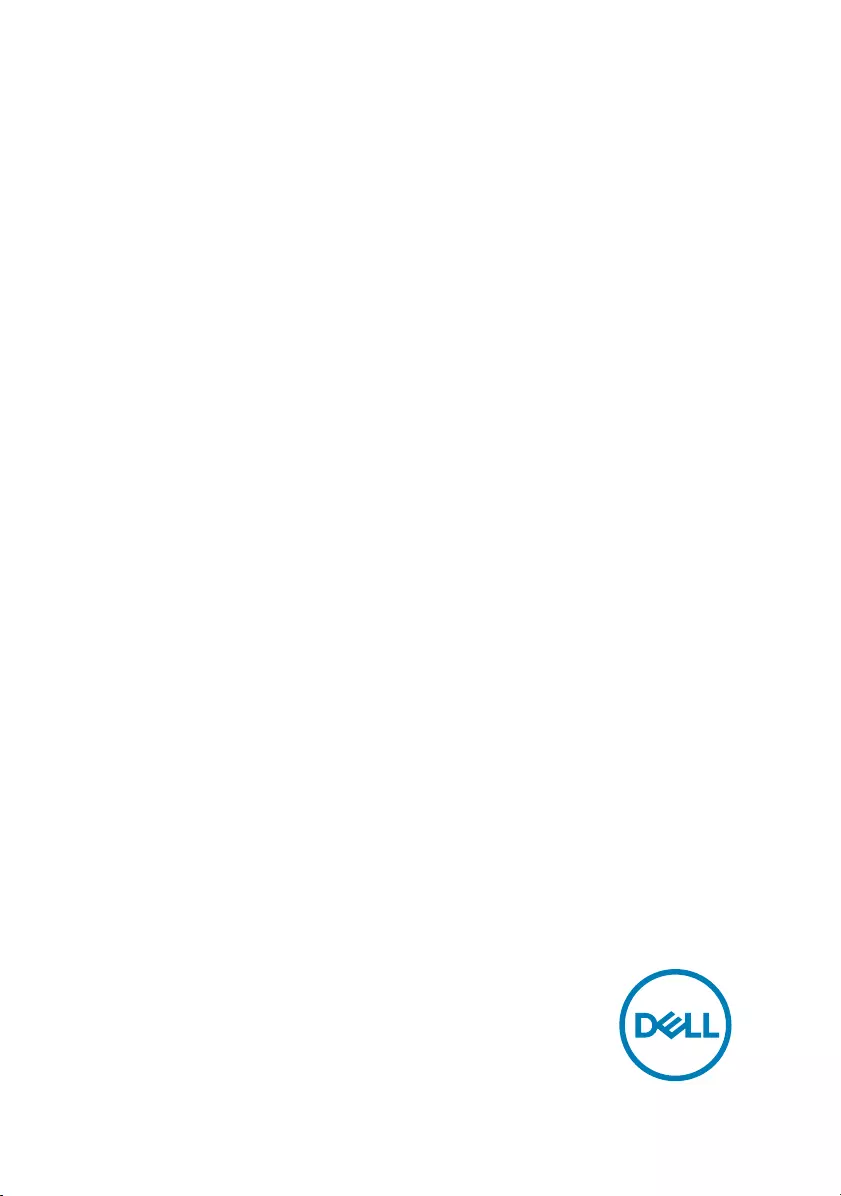
Inspiron 14 3000
Service Manual
Computer Model: Inspiron 14-3462
Regulatory Model: P76G
Regulatory Type: P76G001

Notes, cautions, and warnings
NOTE: A NOTE indicates important information that helps you make
better use of your product.
CAUTION: A CAUTION indicates either potential damage to hardware or
loss of data and tells you how to avoid the problem.
WARNING: A WARNING indicates a potential for property damage,
personal injury, or death.
Copyright © 2016 Dell Inc. or its subsidiaries. All rights reserved. Dell, EMC, and other
trademarks are trademarks of Dell Inc. or its subsidiaries. Other trademarks may be
trademarks of their respective owners.
2016 - 11
Rev. A00

Contents
Before working inside your computer........................... 10
Before you begin .....................................................................................10
Safety instructions...................................................................................10
Recommended tools.................................................................................11
Screw list.................................................................................................12
After working inside your computer..............................14
Removing the battery...................................................15
Procedure................................................................................................15
Replacing the battery...................................................16
Procedure................................................................................................16
Removing the optical drive........................................... 17
Prerequisites............................................................................................ 17
Procedure................................................................................................ 17
Replacing the optical drive...........................................20
Procedure............................................................................................... 20
Post-requisites........................................................................................20
Removing the keyboard................................................21
Prerequisites............................................................................................21
Procedure................................................................................................21
3
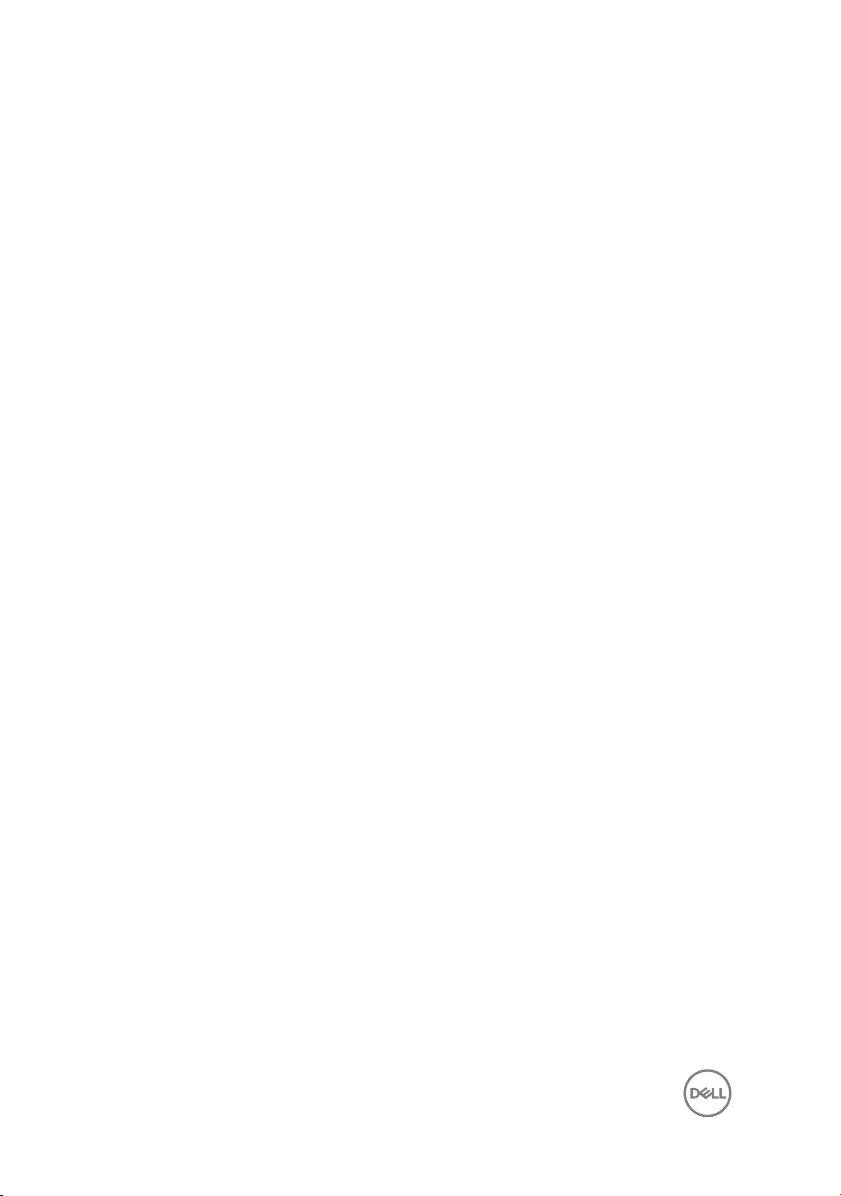
Replacing the keyboard............................................... 24
Procedure............................................................................................... 24
Post-requisites........................................................................................24
Removing the base cover.............................................25
Prerequisites........................................................................................... 25
Procedure............................................................................................... 25
Replacing the base cover.............................................30
Procedure............................................................................................... 30
Post-requisites........................................................................................32
Removing the memory module.....................................33
Prerequisites........................................................................................... 33
Procedure............................................................................................... 33
Replacing the memory module.....................................35
Procedure............................................................................................... 35
Post-requisites........................................................................................36
Removing the hard drive.............................................. 37
Prerequisites........................................................................................... 37
Procedure............................................................................................... 37
Replacing the hard drive.............................................. 40
Procedure............................................................................................... 40
Post-requisites........................................................................................40
Removing the wireless card..........................................41
Prerequisites............................................................................................41
Procedure................................................................................................41
4
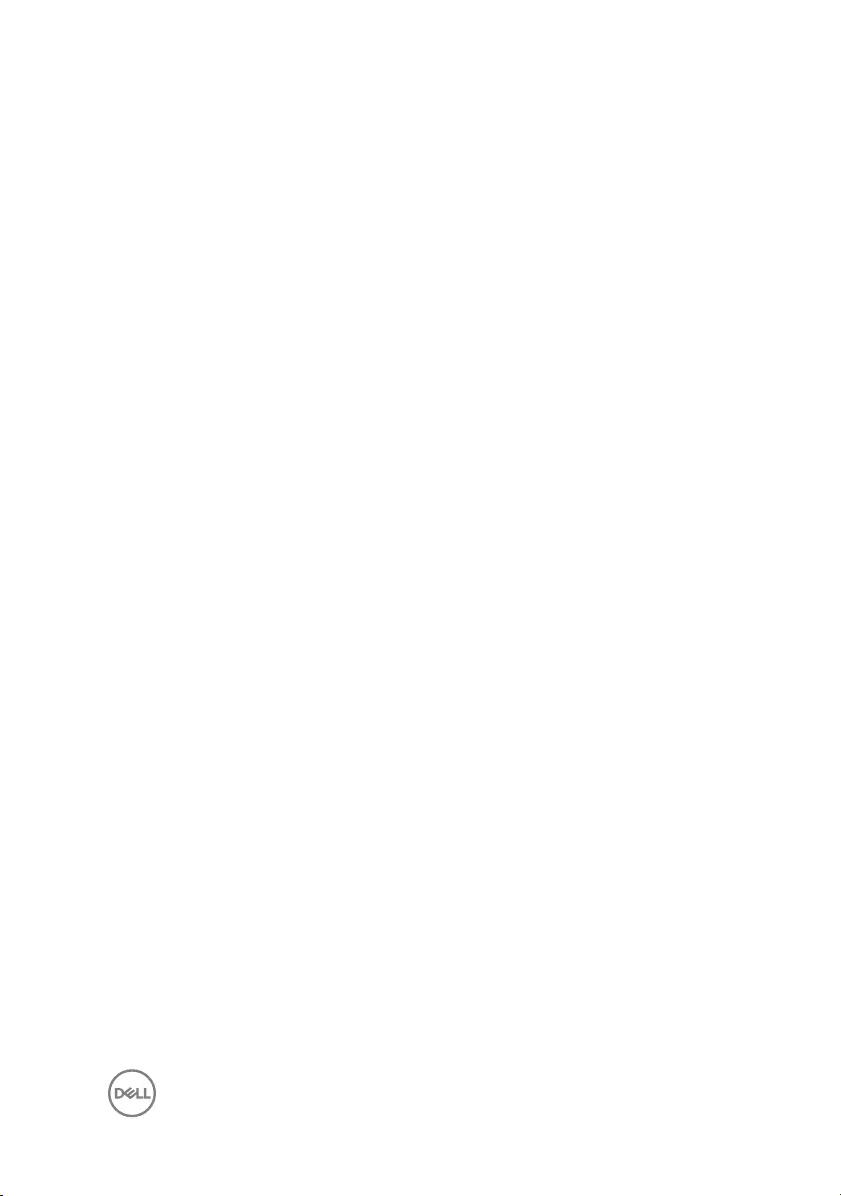
Replacing the wireless card......................................... 43
Procedure............................................................................................... 43
Post-requisites........................................................................................44
Removing the I/O board.............................................. 45
Prerequisites........................................................................................... 45
Procedure............................................................................................... 45
Replacing the I/O board...............................................47
Procedure............................................................................................... 47
Post-requisites........................................................................................ 47
Removing the coin-cell battery....................................48
Prerequisites........................................................................................... 48
Procedure............................................................................................... 48
Replacing the coin-cell battery....................................50
Procedure...............................................................................................50
Post-requisites........................................................................................50
Removing the speakers................................................ 51
Prerequisites............................................................................................51
Procedure................................................................................................51
Replacing the speakers................................................53
Procedure............................................................................................... 53
Post-requisites........................................................................................53
Removing the heat sink............................................... 54
Prerequisites........................................................................................... 54
Procedure............................................................................................... 54
5
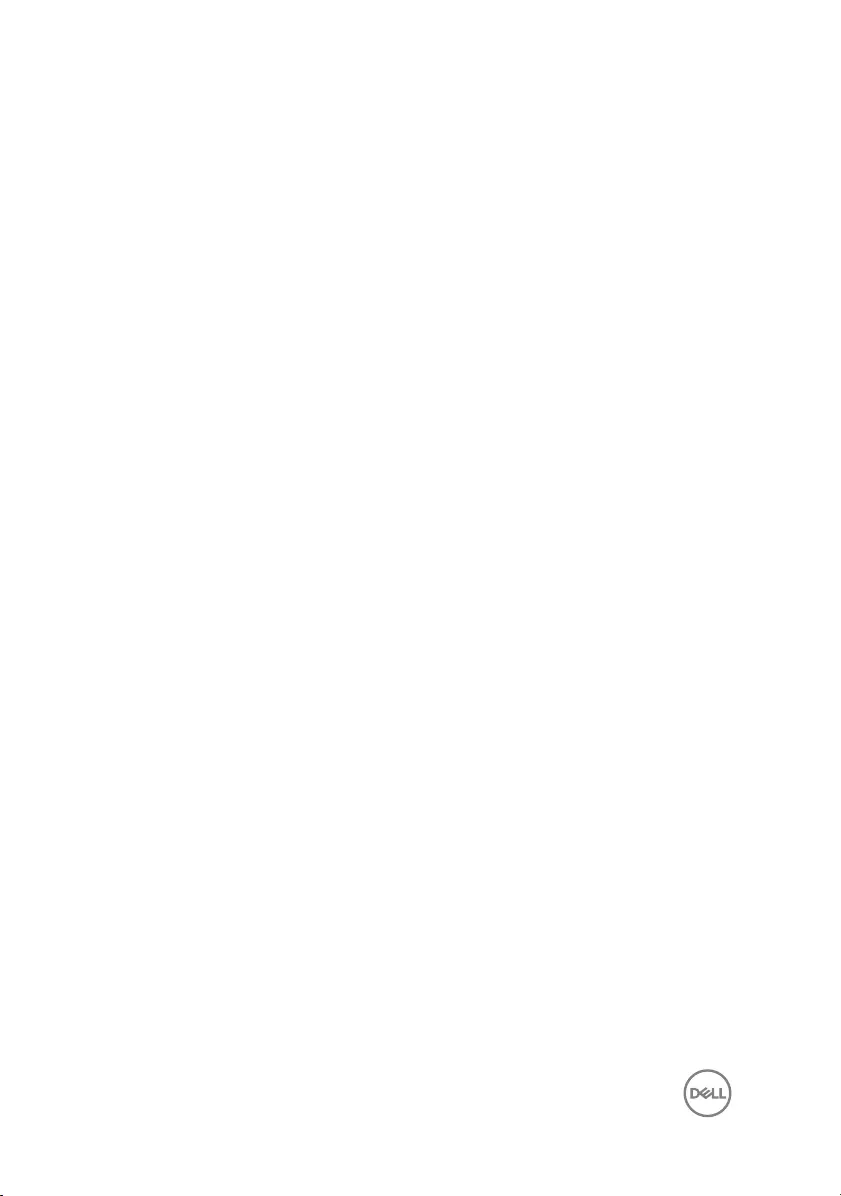
Replacing the heat sink................................................56
Procedure............................................................................................... 56
Post-requisites........................................................................................56
Removing the power-button board.............................. 57
Prerequisites........................................................................................... 57
Procedure............................................................................................... 57
Replacing the power-button board.............................. 59
Procedure............................................................................................... 59
Post-requisites........................................................................................59
Removing the display assembly................................... 60
Prerequisites...........................................................................................60
Procedure............................................................................................... 60
Replacing the display assembly....................................63
Procedure............................................................................................... 63
Post-requisites........................................................................................63
Removing the display bezel..........................................64
Prerequisites........................................................................................... 64
Procedure............................................................................................... 64
Replacing the display bezel..........................................66
Procedure............................................................................................... 66
Post-requisites........................................................................................66
Removing the display panel..........................................67
Prerequisites........................................................................................... 67
Procedure............................................................................................... 67
6

Replacing the display panel..........................................70
Procedure............................................................................................... 70
Post-requisites........................................................................................70
Removing the camera...................................................71
Prerequisites............................................................................................ 71
Procedure................................................................................................ 71
Replacing the camera.................................................. 73
Procedure............................................................................................... 73
Post-requisites........................................................................................ 73
Removing the display hinges........................................74
Prerequisites........................................................................................... 74
Procedure............................................................................................... 74
Replacing the display hinges........................................ 76
Procedure............................................................................................... 76
Post-requisites........................................................................................76
Removing the display cable..........................................77
Prerequisites............................................................................................77
Procedure................................................................................................77
Replacing the display cable..........................................80
Procedure............................................................................................... 80
Post-requisites........................................................................................80
Removing the system board......................................... 81
Prerequisites............................................................................................81
Procedure................................................................................................81
7
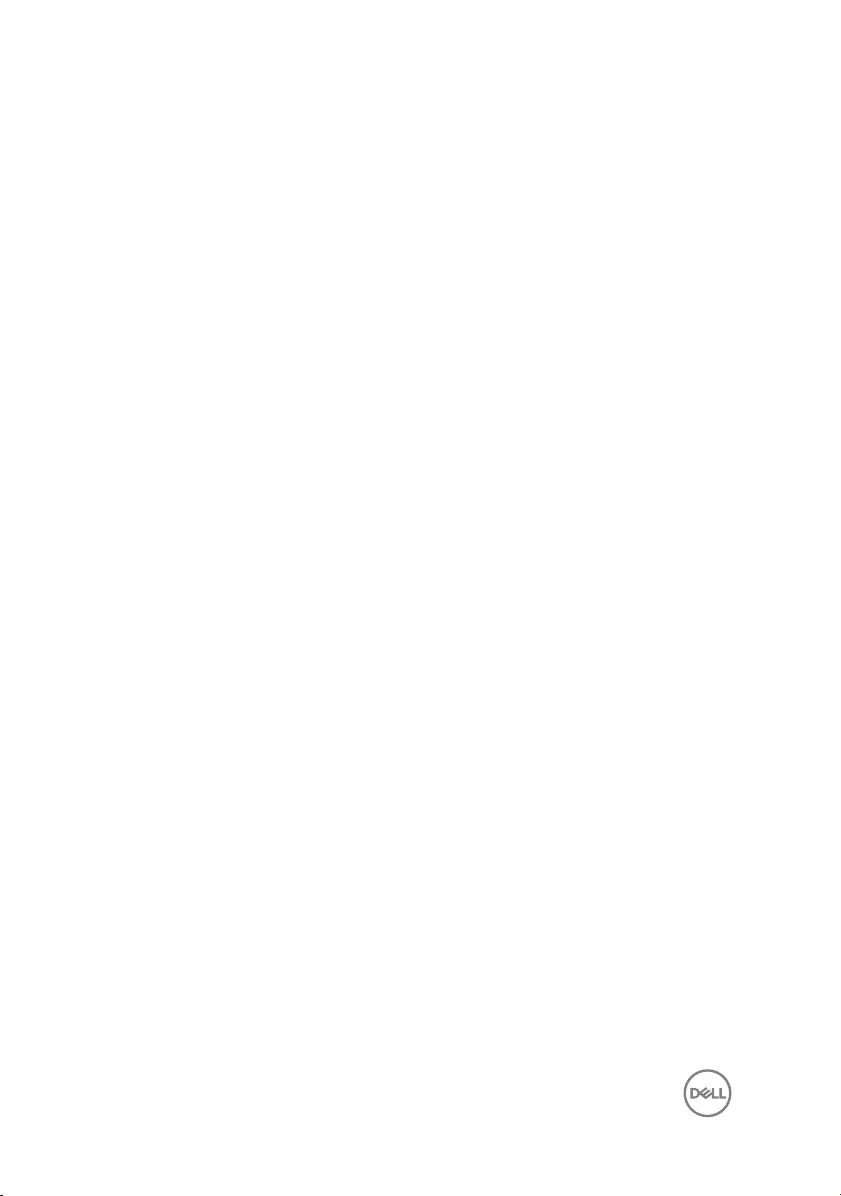
Replacing the system board.........................................86
Procedure............................................................................................... 86
Post-requisites........................................................................................ 87
Removing the touch pad..............................................88
Prerequisites........................................................................................... 88
Procedure............................................................................................... 88
Replacing the touch pad.............................................. 92
Procedure............................................................................................... 92
Post-requisites........................................................................................92
Removing the power-adapter port...............................94
Prerequisites........................................................................................... 94
Procedure............................................................................................... 94
Replacing the power-adapter port...............................96
Procedure............................................................................................... 96
Post-requisites........................................................................................96
Removing the display back-cover and antenna
assembly......................................................................97
Prerequisites........................................................................................... 97
Procedure............................................................................................... 97
Replacing the display back-cover and antenna
assembly......................................................................99
Procedure............................................................................................... 99
Post-requisites........................................................................................99
8
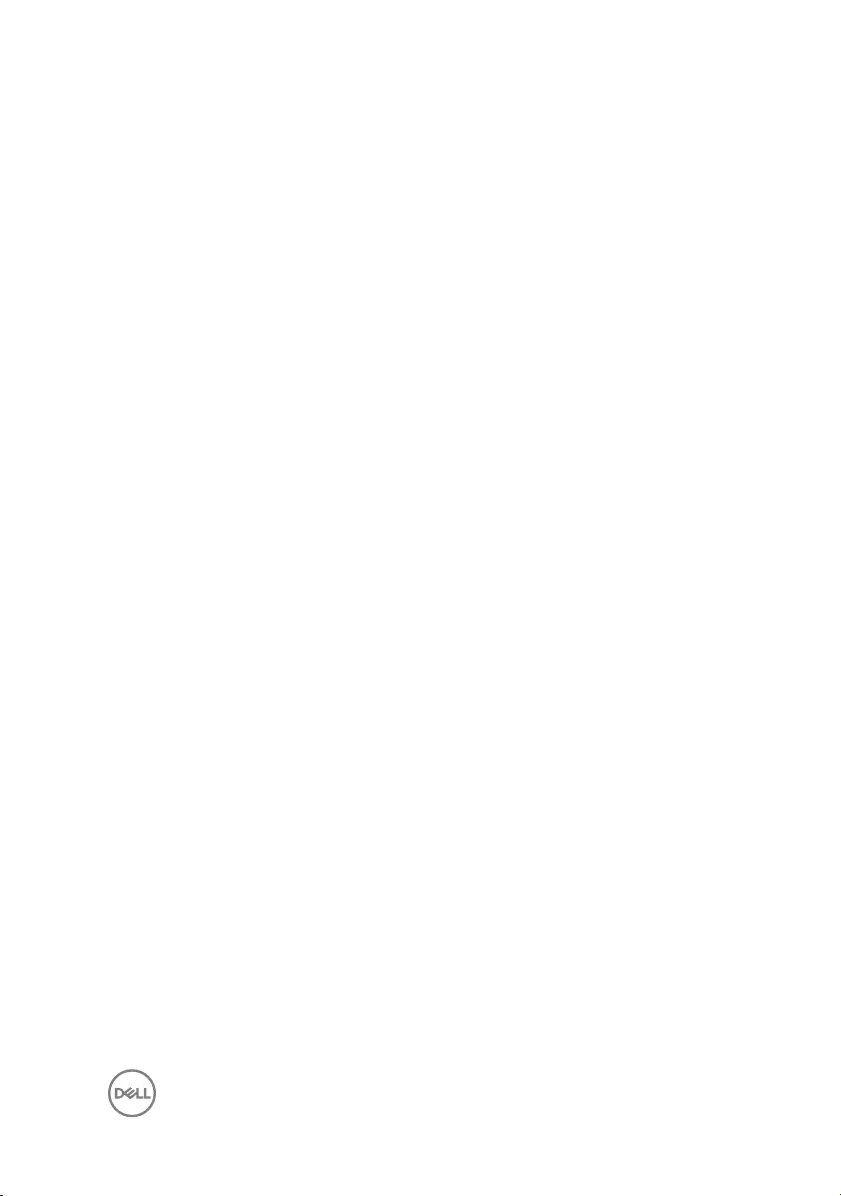
Removing the palm rest............................................. 100
Prerequisites..........................................................................................100
Procedure.............................................................................................. 101
Replacing the palm rest..............................................102
Procedure..............................................................................................102
Post-requisites...................................................................................... 102
Diagnostics.................................................................103
Getting help and contacting Dell................................ 105
Self-help resources................................................................................105
Contacting Dell......................................................................................105
9
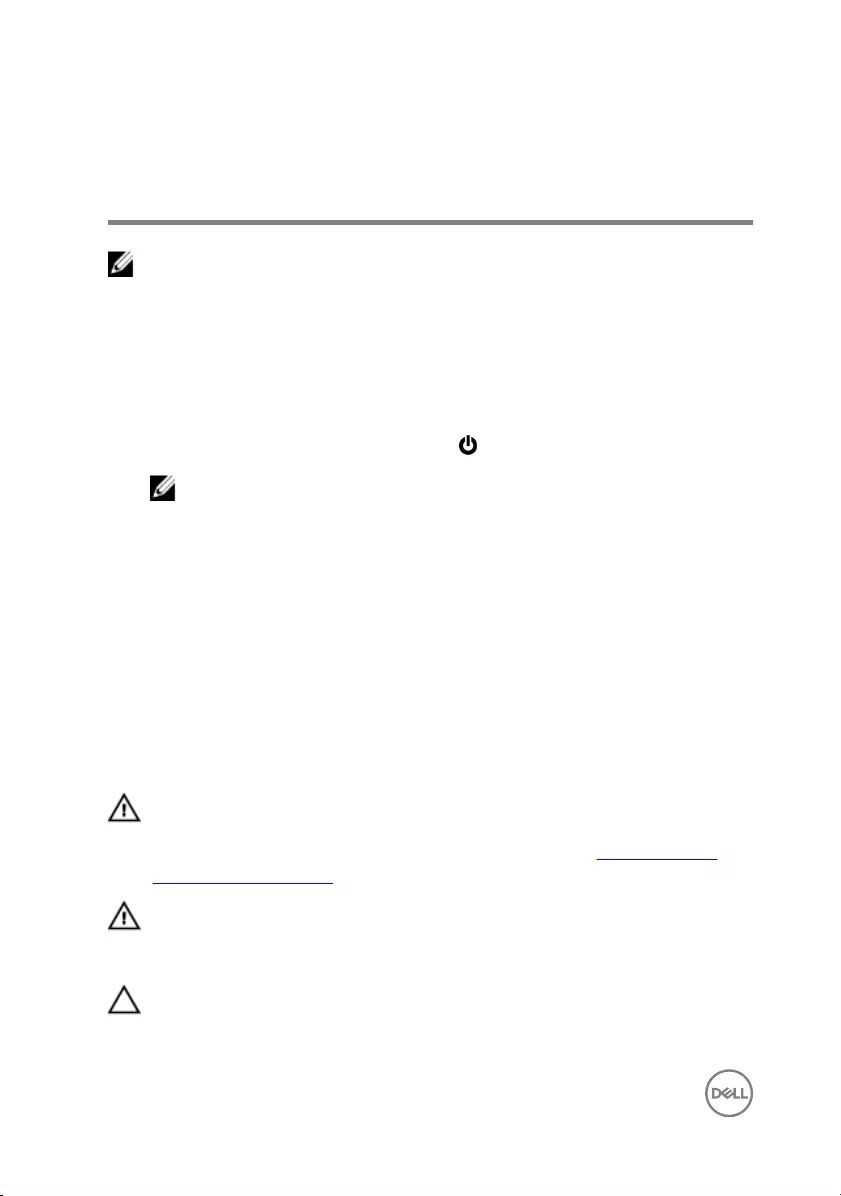
Before working inside your
computer
NOTE: The images in this document may differ from your computer
depending on the configuration you ordered.
Before you begin
1 Save and close all open files and exit all open applications.
2 Shut down your computer. Click Start → Power → Shut down.
NOTE: If you are using a different operating system, see the
documentation of your operating system for shut-down instructions.
3 Disconnect your computer and all attached devices from their electrical outlets.
4 Disconnect all attached network devices and peripherals, such as keyboard,
mouse, and monitor from your computer.
5 Remove any media card and optical disc from your computer, if applicable.
6 Close the display and turn the computer over.
Safety instructions
Use the following safety guidelines to protect your computer from potential damage
and ensure your personal safety.
WARNING: Before working inside your computer, read the safety
information that shipped with your computer. For more safety best
practices, see the Regulatory Compliance home page at www.dell.com/
regulatory_compliance.
WARNING: Disconnect all power sources before opening the computer
cover or panels. After you finish working inside the computer, replace all
covers, panels, and screws before connecting to the electrical outlet.
CAUTION: To avoid damaging the computer, ensure that the work surface
is flat and clean.
10
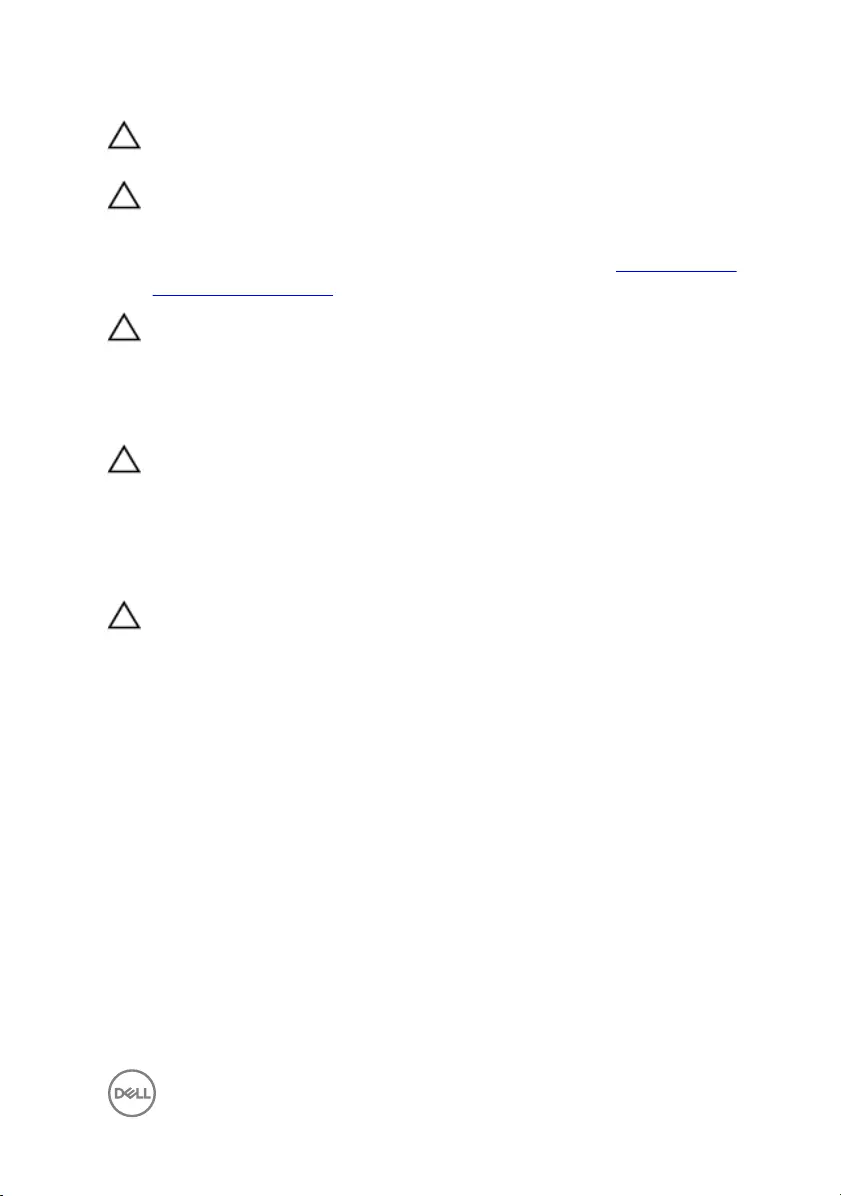
CAUTION: To avoid damaging the components and cards, handle them by
their edges, and avoid touching pins and contacts.
CAUTION: You should only perform troubleshooting and repairs as
authorized or directed by the Dell technical assistance team. Damage due to
servicing that is not authorized by Dell is not covered by your warranty. See
the safety instructions that shipped with the product or at www.dell.com/
regulatory_compliance.
CAUTION: Before touching anything inside your computer, ground yourself
by touching an unpainted metal surface, such as the metal at the back of
the computer. While you work, periodically touch an unpainted metal
surface to dissipate static electricity, which could harm internal
components.
CAUTION: When you disconnect a cable, pull on its connector or on its pull
tab, not on the cable itself. Some cables have connectors with locking tabs
or thumb-screws that you must disengage before disconnecting the cable.
When disconnecting cables, keep them evenly aligned to avoid bending any
connector pins. When connecting cables, ensure that the ports and
connectors are correctly oriented and aligned.
CAUTION: Press and eject any installed card from the media-card reader.
Recommended tools
The procedures in this document may require the following tools:
• Phillips screwdriver
• Plastic scribe
11
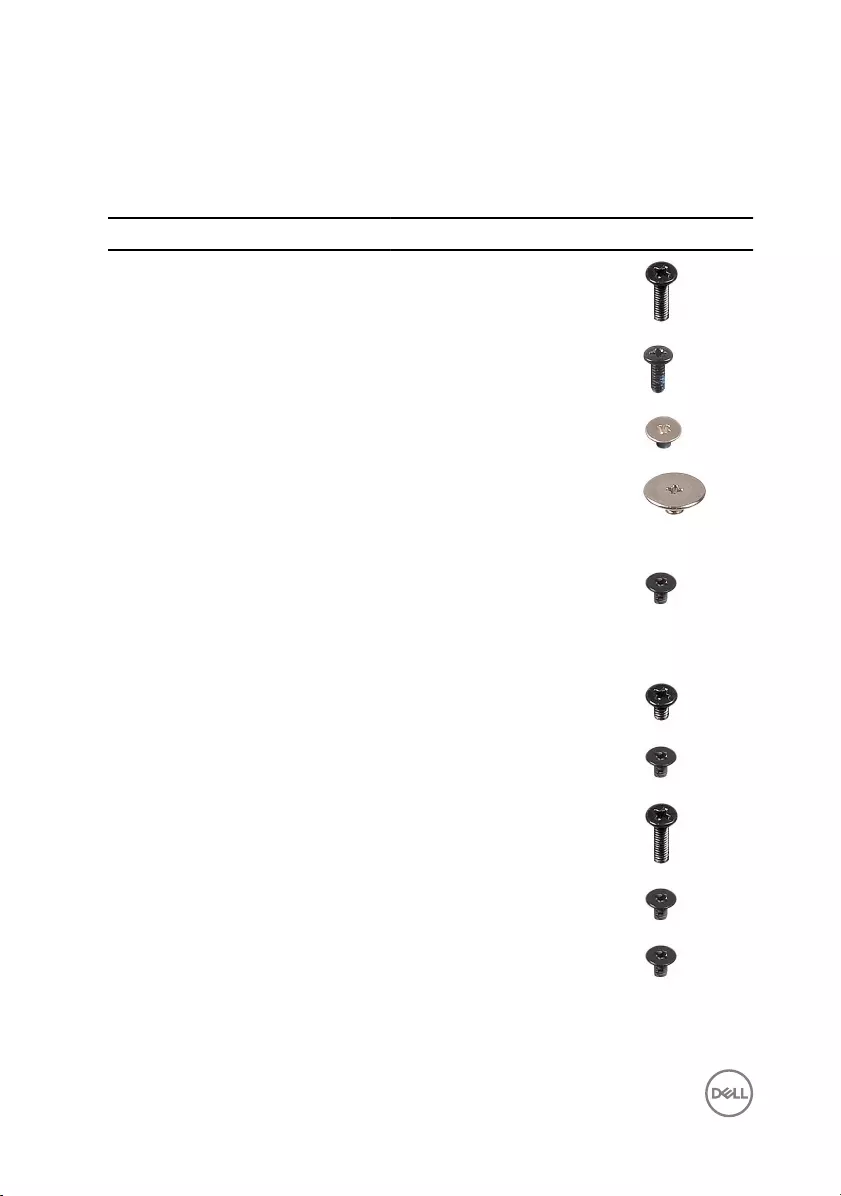
Screw list
Table 1. Screw list
Component Secured to Screw type Quantity Screw image
Base cover Palm-rest
assembly
M2.5x8 8
Base cover Palm-rest
assembly
M2x5 6
Base cover Palm-rest
assembly
M2x2 3
Display hinges Display back-
cover and
antenna
assembly
M2.5x2.5 6
Display panel Display-back
cover and
antenna
assembly
M2x3 4
Hard drive Hard-drive
assembly
M3x3 4
Hard-drive
bracket
Hard-drive
assembly
M2x3 2
Hinges Palm-rest
assembly
M2.5x8 3
Optical-drive
bracket
Optical drive M2x3 1
Power-adapter
port
Palm-rest
assembly
M2x3 1
12
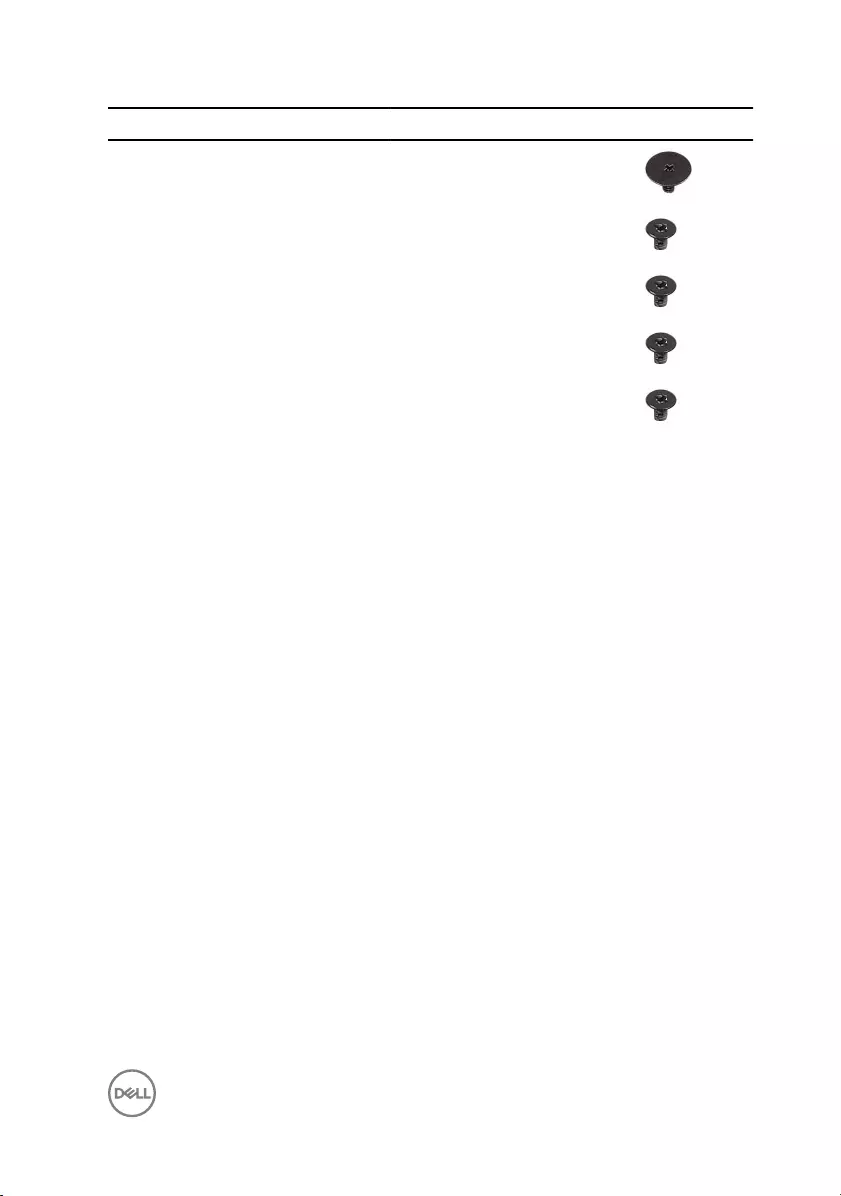
Component Secured to Screw type Quantity Screw image
Power-button
board
Palm-rest
assembly
M2x2 1
System board Palm-rest
assembly
M2x3 1
Touch-pad
board
Palm-rest
assembly
M2x3 6
Touch-pad
bracket
Palm-rest
assembly
M2x3 1
Wireless-card
bracket
System board M2x3 1
13
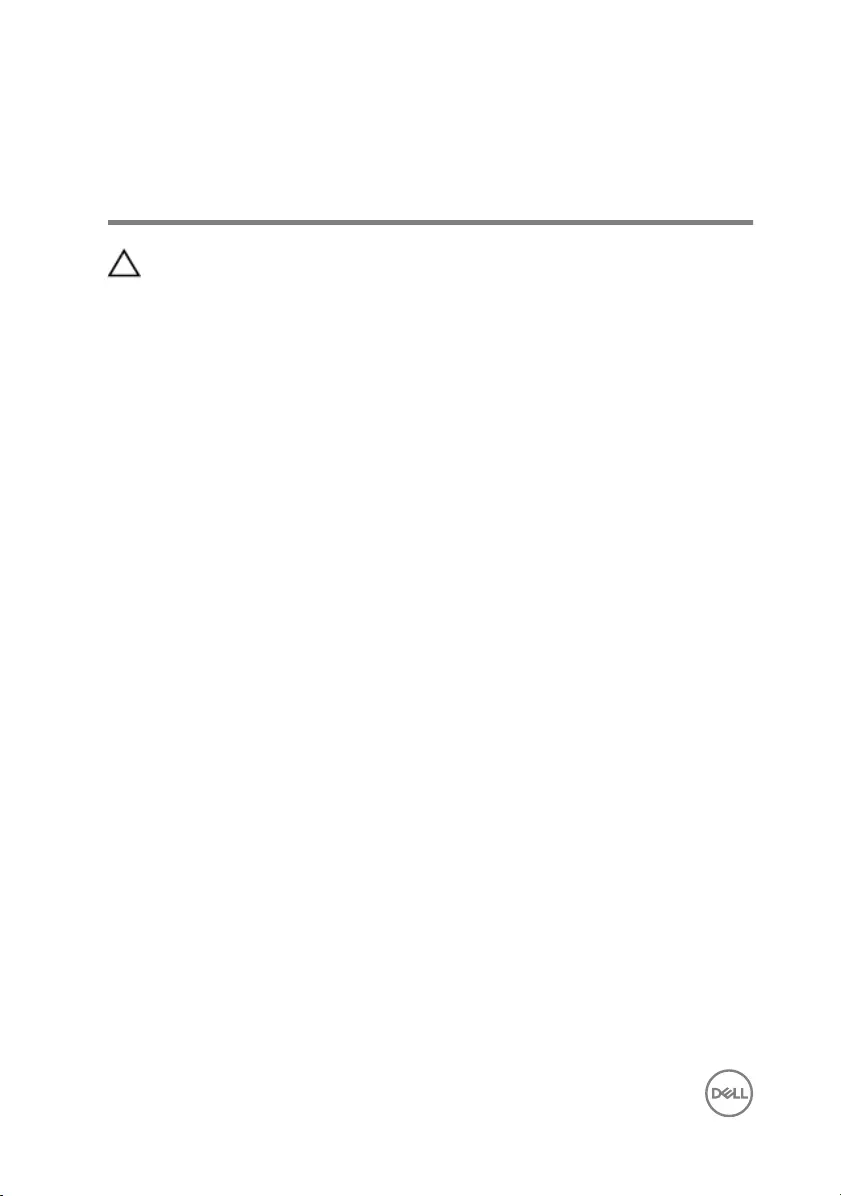
After working inside your
computer
CAUTION: Leaving stray or loose screws inside your computer may severely
damage your computer.
1 Replace all screws and ensure that no stray screws remain inside your computer.
2 Connect any external devices, peripherals, or cables you removed before
working on your computer.
3 Replace any media cards, discs, or any other parts that you removed before
working on your computer.
4 Connect your computer and all attached devices to their electrical outlets.
5 Turn on your computer.
14
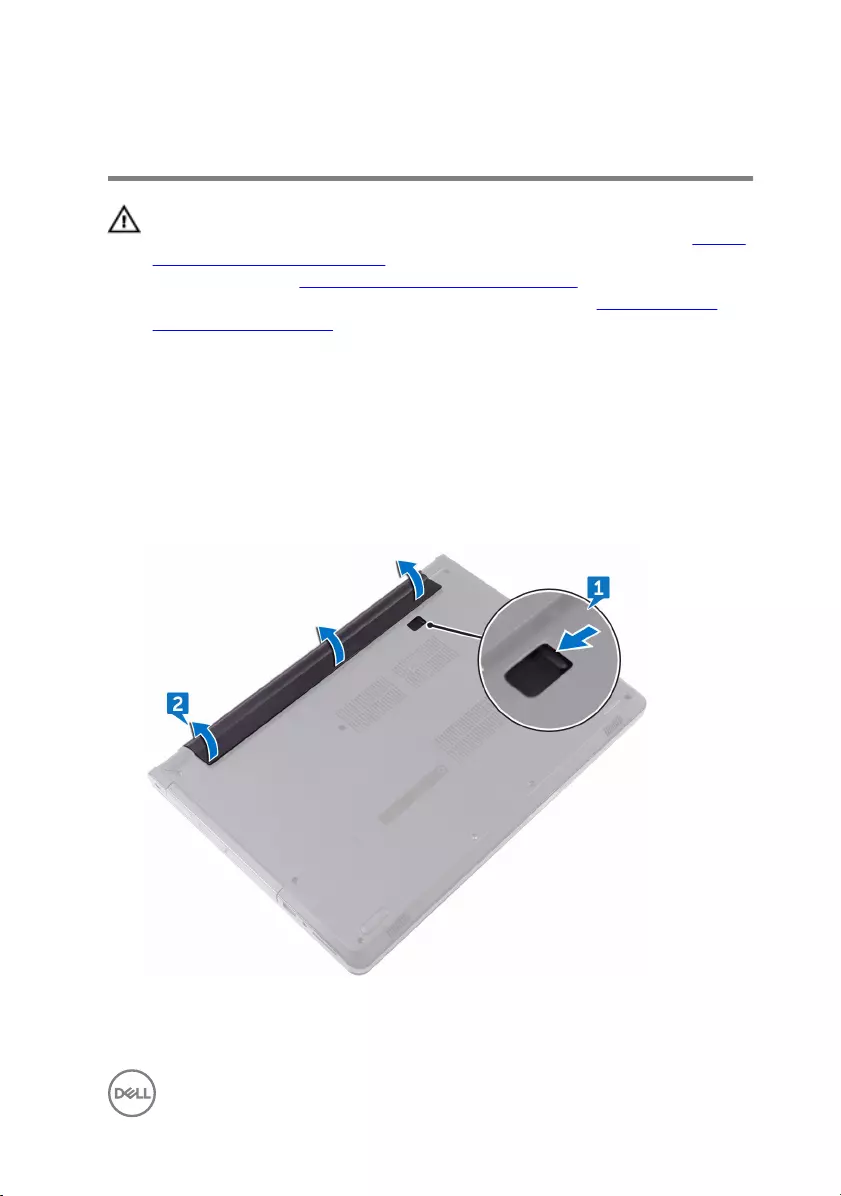
Removing the battery
WARNING: Before working inside your computer, read the safety
information that shipped with your computer and follow the steps in Before
working inside your computer. After working inside your computer, follow
the instructions in After working inside your computer. For more safety best
practices, see the Regulatory Compliance home page at www.dell.com/
regulatory_compliance.
Procedure
1 Turn the computer over and slide the battery latch to the unlock position. You
can hear a click sound when the battery is unlocked.
2 Using your fingertips, lift the battery at an angle and remove the battery off the
computer base.
3 Turn the computer over, open the display, and press the power button for five
seconds to ground the system board.
15
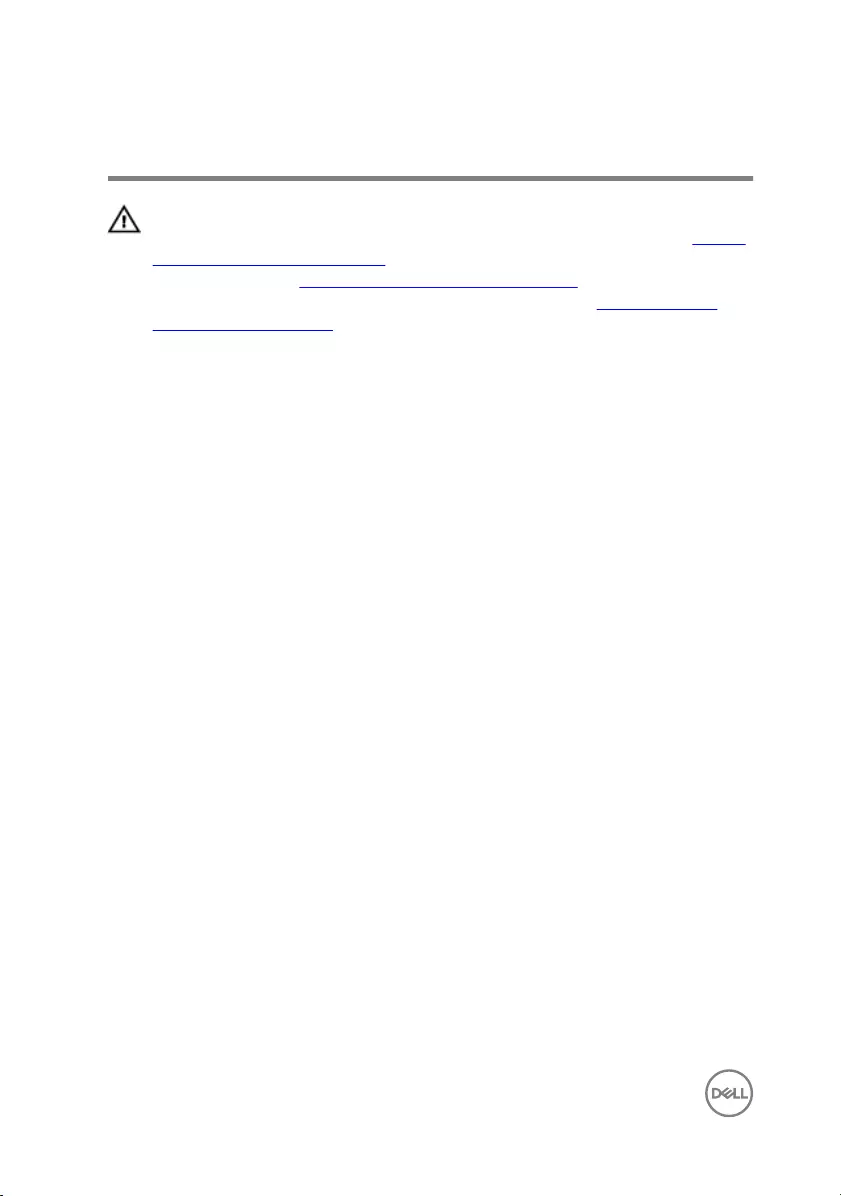
Replacing the battery
WARNING: Before working inside your computer, read the safety
information that shipped with your computer and follow the steps in Before
working inside your computer. After working inside your computer, follow
the instructions in After working inside your computer. For more safety best
practices, see the Regulatory Compliance home page at www.dell.com/
regulatory_compliance.
Procedure
Slide the tabs on the battery into the slots on the battery bay and snap the battery
into place.
16
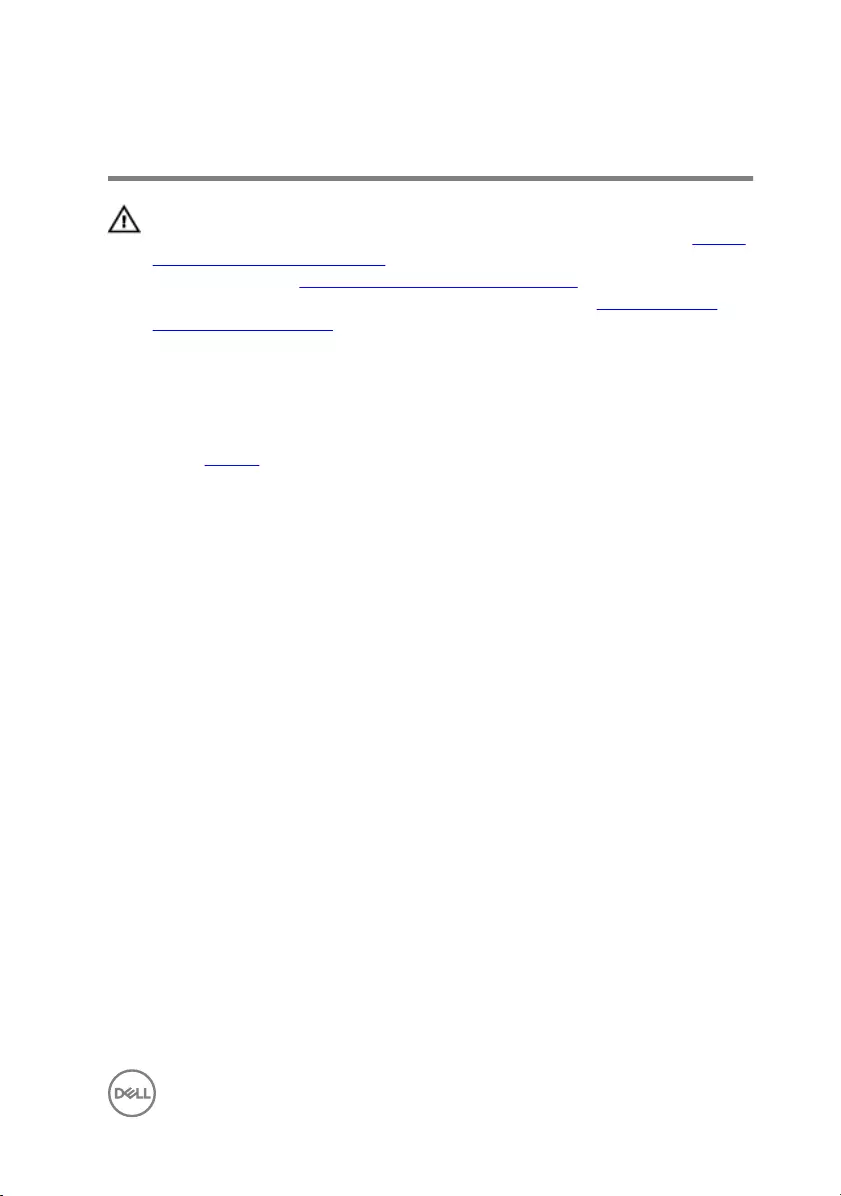
Removing the optical drive
WARNING: Before working inside your computer, read the safety
information that shipped with your computer and follow the steps in Before
working inside your computer. After working inside your computer, follow
the instructions in After working inside your computer. For more safety best
practices, see the Regulatory Compliance home page at www.dell.com/
regulatory_compliance.
Prerequisites
Remove the battery.
Procedure
1 Remove the screw (M2x5) that secures the optical-drive assembly to the base
cover.
2 Using a plastic scribe, push to release the optical-drive assembly from the
optical-drive bay.
17
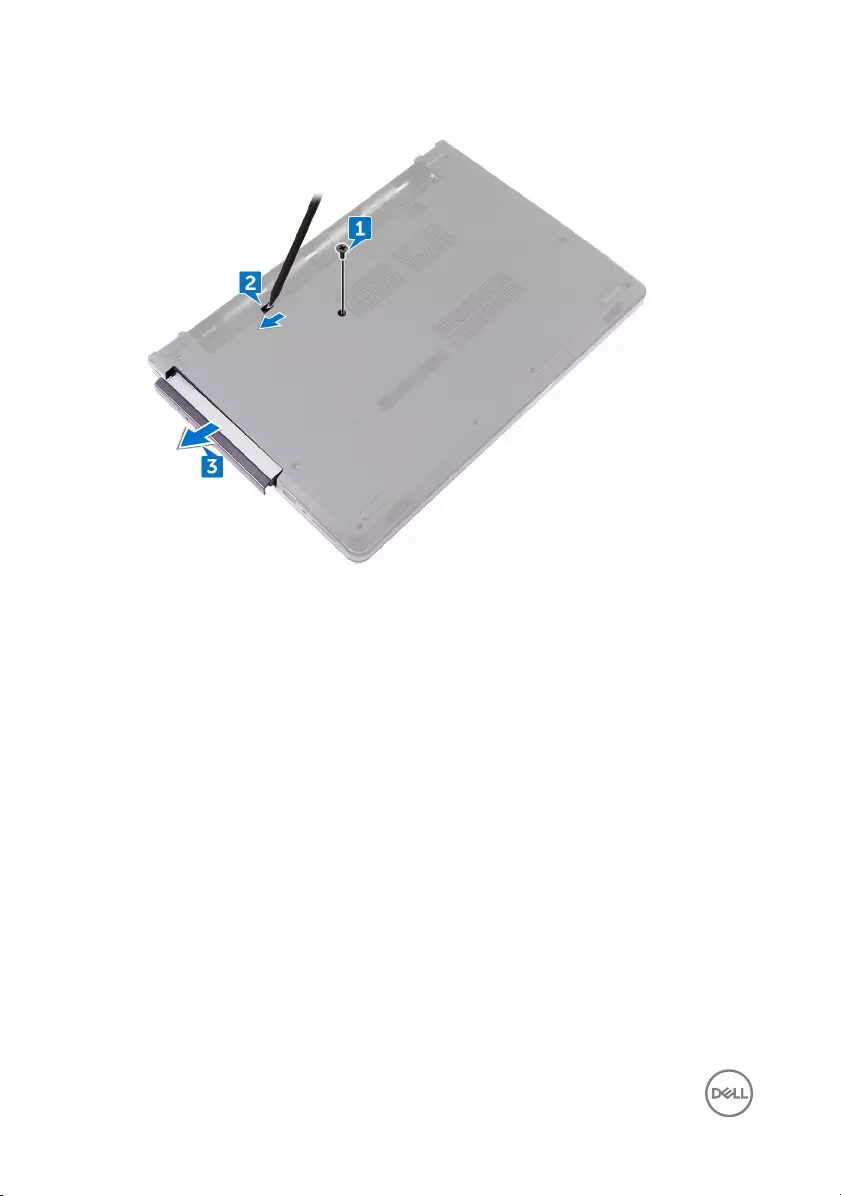
3 Slide and remove the optical-drive assembly out of the optical-drive bay.
4 Remove the screw (M2x3) that secures the optical-drive bracket to the optical
drive.
18

5 Remove the optical-drive bracket.
6 Pull the optical-drive bezel carefully to remove it from the optical drive.
19

Replacing the optical drive
WARNING: Before working inside your computer, read the safety
information that shipped with your computer and follow the steps in Before
working inside your computer. After working inside your computer, follow
the instructions in After working inside your computer. For more safety best
practices, see the Regulatory Compliance home page at www.dell.com/
regulatory_compliance.
Procedure
1 Align the tabs on the optical-drive bezel with the slots on the optical drive and
snap the optical-drive bezel into place.
2 Align the screw hole on the optical-drive bracket with the screw hole on the
optical drive.
3 Replace the screw (M2x3) that secures the optical-drive bracket to the optical
drive.
4 Slide the optical-drive assembly into the optical-drive bay and align the screw
hole on the optical-drive bracket with the screw hole on the base cover.
5 Replace the screw (M2x5) that secures the optical-drive assembly to the base
cover.
Post-requisites
Replace the battery.
20

Removing the keyboard
WARNING: Before working inside your computer, read the safety
information that shipped with your computer and follow the steps in Before
working inside your computer. After working inside your computer, follow
the instructions in After working inside your computer. For more safety best
practices, see the Regulatory Compliance home page at www.dell.com/
regulatory_compliance.
Prerequisites
Remove the battery.
Procedure
1 Using a plastic scribe, gently release the tabs that secure the keyboard to the
palm-rest assembly.
2 Slide the keyboard up to release it from the slots on the palm-rest assembly.
21

3 Turn the keyboard over, and place it on the palm-rest assembly.
4 Open the latch, and disconnect the keyboard cable from the system board.
22

5 Lift the keyboard off the palm-rest assembly.
23

Replacing the keyboard
WARNING: Before working inside your computer, read the safety
information that shipped with your computer and follow the steps in Before
working inside your computer. After working inside your computer, follow
the instructions in After working inside your computer. For more safety best
practices, see the Regulatory Compliance home page at www.dell.com/
regulatory_compliance.
Procedure
NOTE: If you are installing a new keyboard, fold the cables the same way
they are folded on the old keyboard.
1 Slide the keyboard cable into the connector and close the latch to secure the
cable.
2 Turn the keyboard over.
3 Slide the tabs on the keyboard into the slots on the palm-rest assembly and snap
the keyboard into place.
Post-requisites
Replace the battery.
24
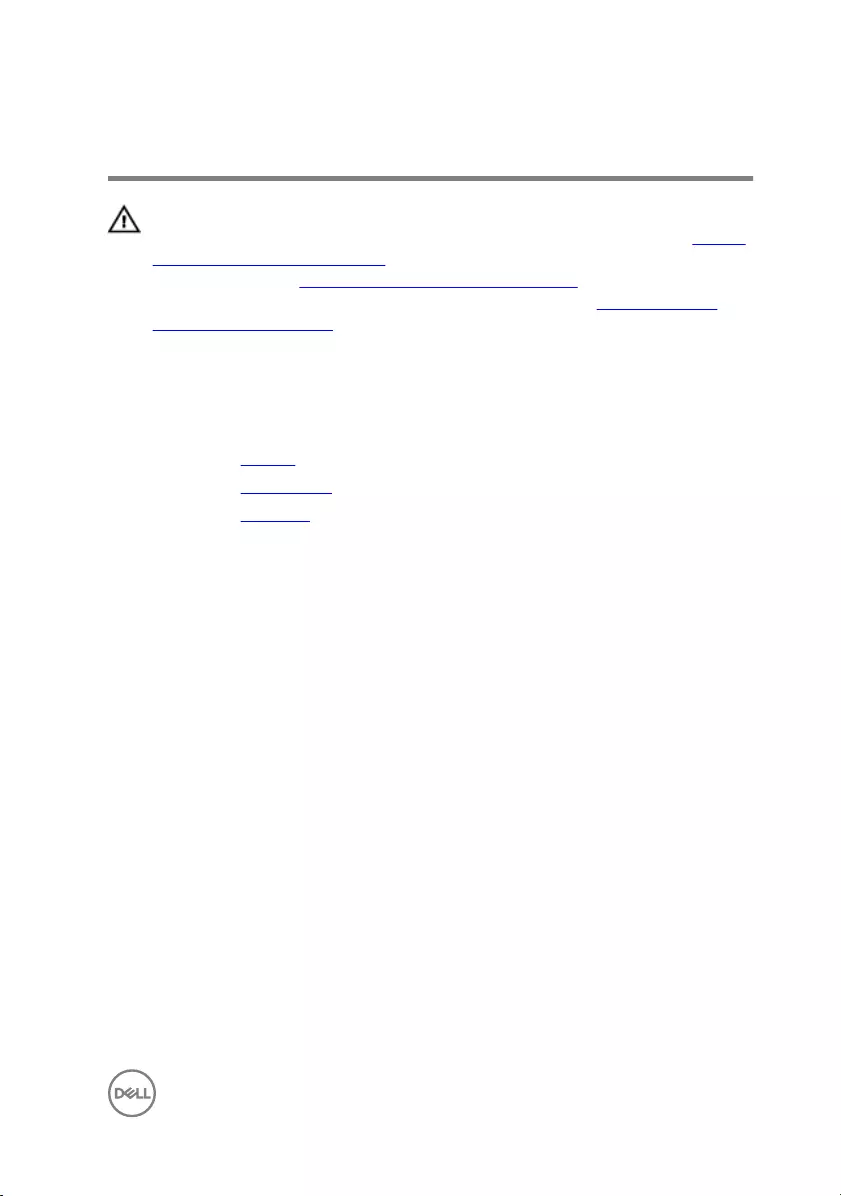
Removing the base cover
WARNING: Before working inside your computer, read the safety
information that shipped with your computer and follow the steps in Before
working inside your computer. After working inside your computer, follow
the instructions in After working inside your computer. For more safety best
practices, see the Regulatory Compliance home page at www.dell.com/
regulatory_compliance.
Prerequisites
1 Remove the battery.
2 Remove the optical drive.
3 Remove the keyboard.
Procedure
1 Close the display, and turn the computer over.
2 Remove the eight screws (M2.5x8) that secure the base cover to the palm-rest
assembly.
3 Remove the two screws (M2x5) that secure the base cover to the palm-rest
assembly.
25

4 Remove the three screws (M2x2) that secure the base cover to the palm-rest
assembly.
5 Turn the computer over, and open the display.
6 Remove the three screws (M2x5) that secure the base cover to the palm-rest
assembly.
26
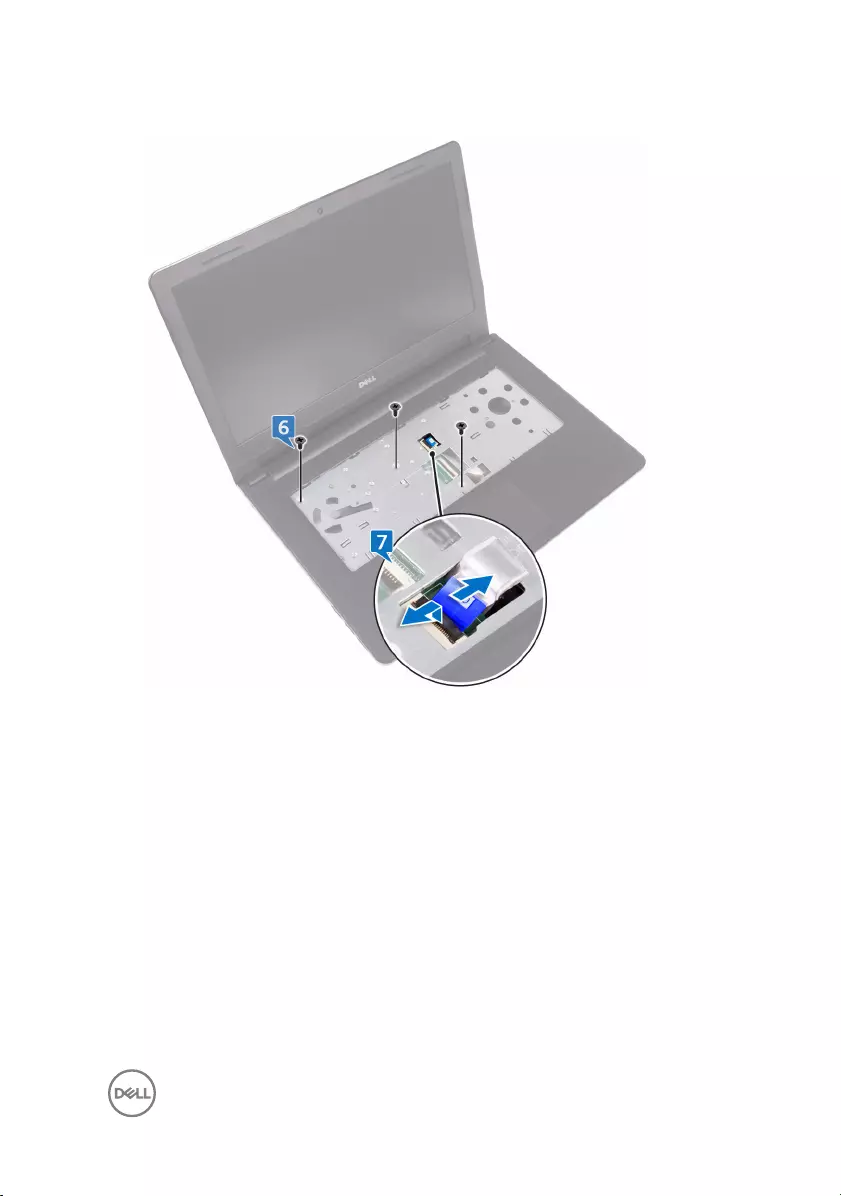
7 Open the latch, and disconnect the optical-drive cable from the system board.
8 Close the display, and turn the computer over.
9 Using a plastic scribe, pry the base cover off the palm-rest assembly.
27

10 Lift the base cover off the palm-rest assembly.
28

11 Release the optical-drive interposer from the tabs, and remove it from the base
cover.
29
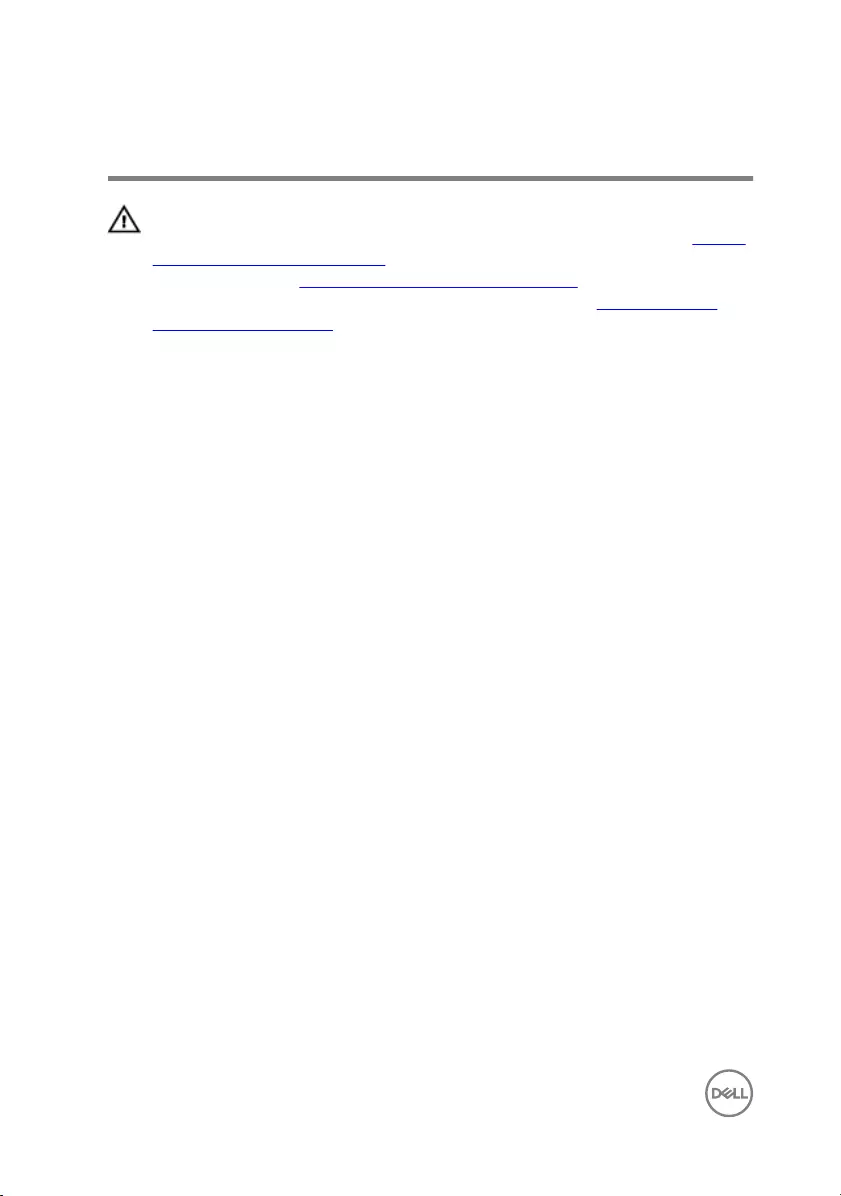
Replacing the base cover
WARNING: Before working inside your computer, read the safety
information that shipped with your computer and follow the steps in Before
working inside your computer. After working inside your computer, follow
the instructions in After working inside your computer. For more safety best
practices, see the Regulatory Compliance home page at www.dell.com/
regulatory_compliance.
Procedure
1 Slide the optical-drive interposer into the tabs on the base cover and snap it into
place.
30
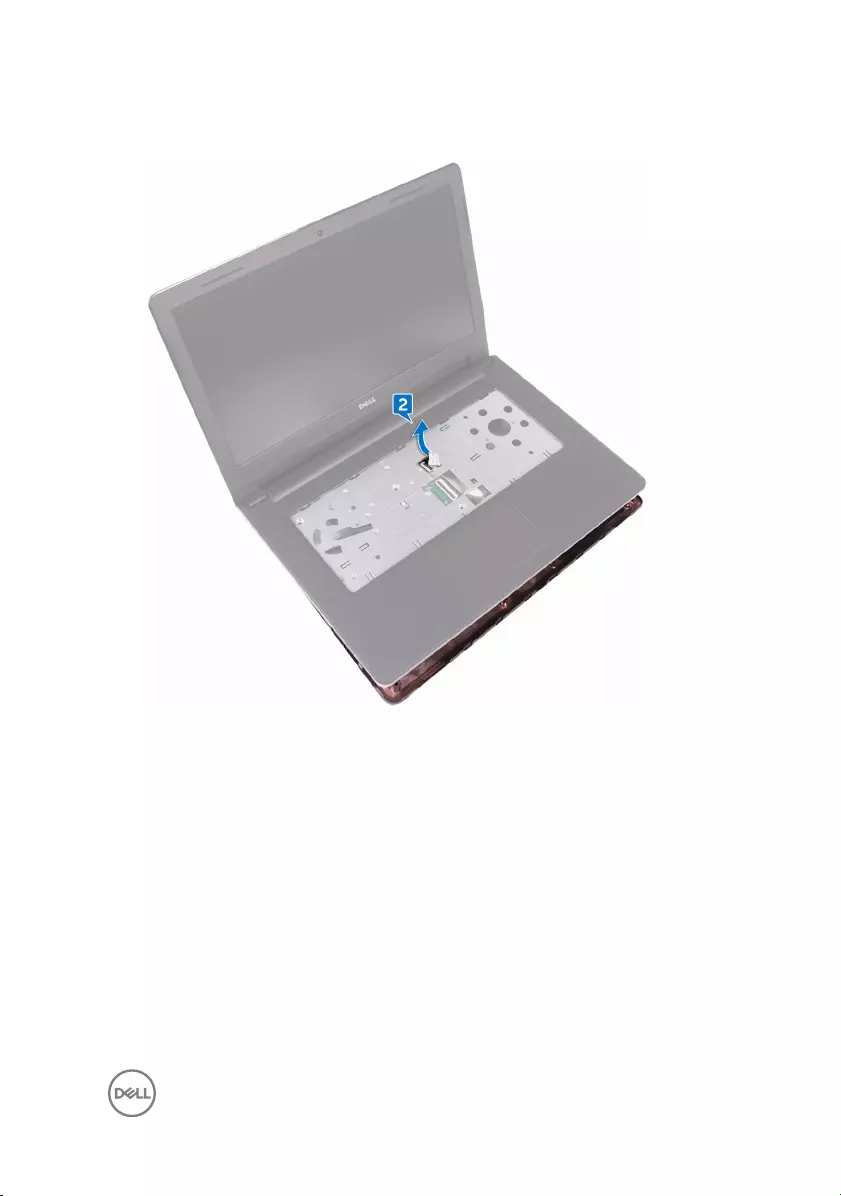
2 Place the base cover on the palm-rest assembly and route the optical-drive
cable through the slot on the palm-rest assembly.
3 Slide the tabs on the base cover into the slots on the palm-rest assembly, and
snap the base cover into place.
4 Slide the optical-drive cable into the connector on the system board and press
down the latch to secure the cable.
5 Replace the three screws (M2x5) that secure the base cover to the palm-rest
assembly.
6 Close the display, and turn the computer over.
7 Replace the three screws (M2x2) that secure the base cover to the palm-rest
assembly.
8 Replace the two screws (M2x5) that secure the base cover to the palm-rest
assembly.
9 Replace the eight screws (M2.5x8) that secure the base cover to the palm-rest
assembly.
31
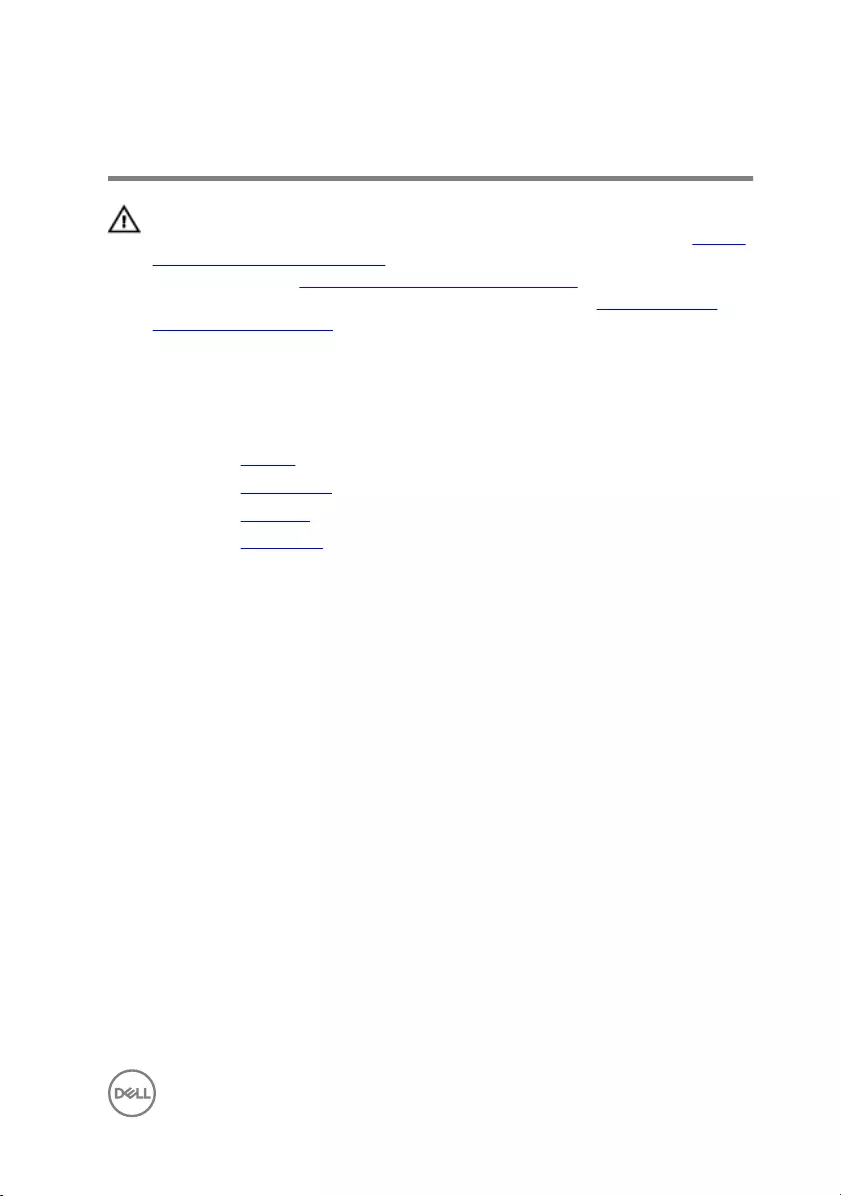
Removing the memory module
WARNING: Before working inside your computer, read the safety
information that shipped with your computer and follow the steps in Before
working inside your computer. After working inside your computer, follow
the instructions in After working inside your computer. For more safety best
practices, see the Regulatory Compliance home page at www.dell.com/
regulatory_compliance.
Prerequisites
1 Remove the battery.
2 Remove the optical drive.
3 Remove the keyboard.
4 Remove the base cover.
Procedure
1 Use your fingertips to carefully spread apart the securing-clips on each end of
the memory-module slot until the memory module pops up.
33

2 Remove the memory module from the memory-module slot.
34
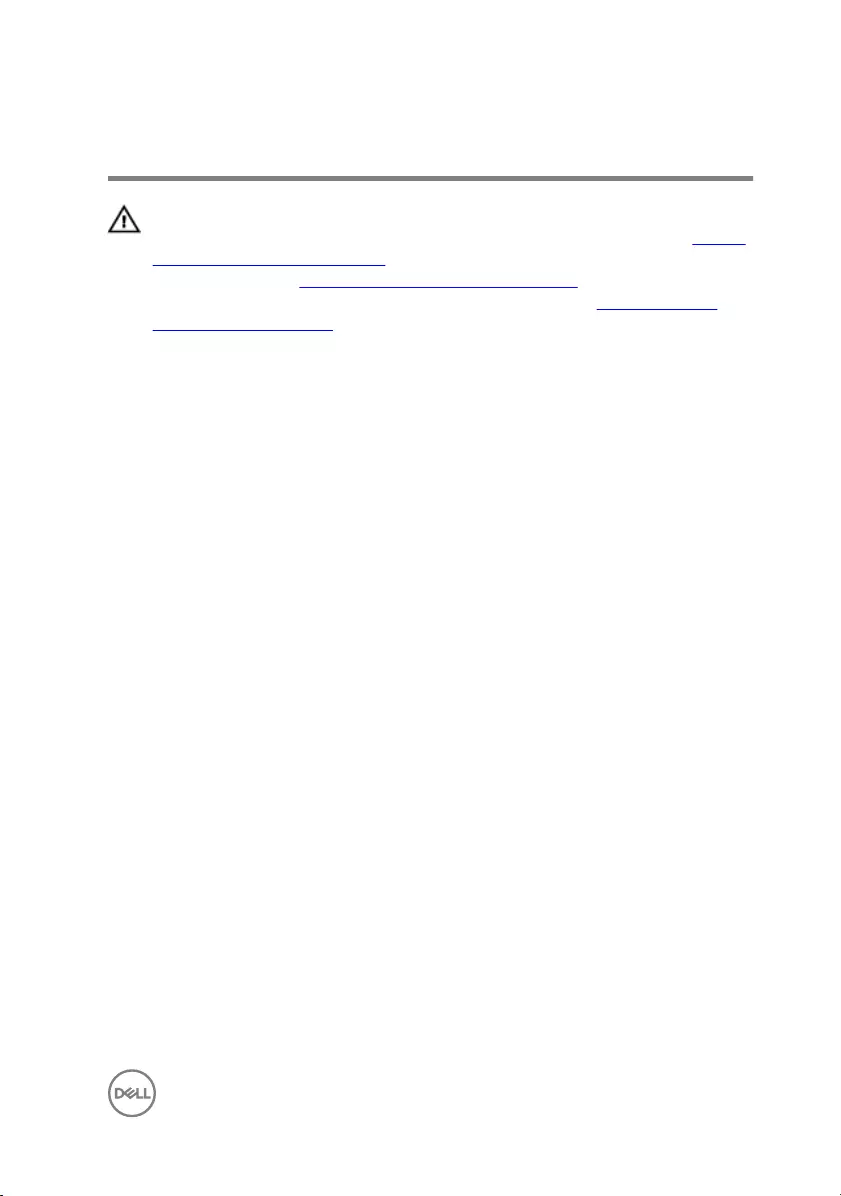
Replacing the memory module
WARNING: Before working inside your computer, read the safety
information that shipped with your computer and follow the steps in Before
working inside your computer. After working inside your computer, follow
the instructions in After working inside your computer. For more safety best
practices, see the Regulatory Compliance home page at www.dell.com/
regulatory_compliance.
Procedure
1 Align the notch on the memory module with the tab on the memory-module slot.
35

2 Slide the memory module firmly into the slot at an angle and press the memory
module down until it clicks into place.
NOTE: If you do not hear the click, remove the memory module and
reinstall it.
Post-requisites
1 Replace the base cover.
2 Replace the keyboard.
3 Replace the optical drive.
4 Replace the battery.
36

Removing the hard drive
WARNING: Before working inside your computer, read the safety
information that shipped with your computer and follow the steps in Before
working inside your computer. After working inside your computer, follow
the instructions in After working inside your computer. For more safety best
practices, see the Regulatory Compliance home page at www.dell.com/
regulatory_compliance.
CAUTION: Hard drives are fragile. Exercise care when handling the hard
drive.
CAUTION: To avoid data loss, do not remove the hard drive while the
computer is in sleep or on state.
Prerequisites
1 Remove the battery.
2 Remove the optical drive.
3 Remove the keyboard.
4 Remove the base cover.
Procedure
1 Open the latch, and disconnect the hard-drive cable from the connector on the
system board.
2 Remove the two screws (M2x3) that secure the hard-drive assembly to the
palm-rest assembly.
37

3 Lift the hard-drive assembly along with its cable off the palm-rest assembly.
4 Remove the four screws (M3x3) that secure the hard-drive bracket to the hard-
drive assembly.
5 Lift the hard-drive assembly off the hard-drive bracket.
38
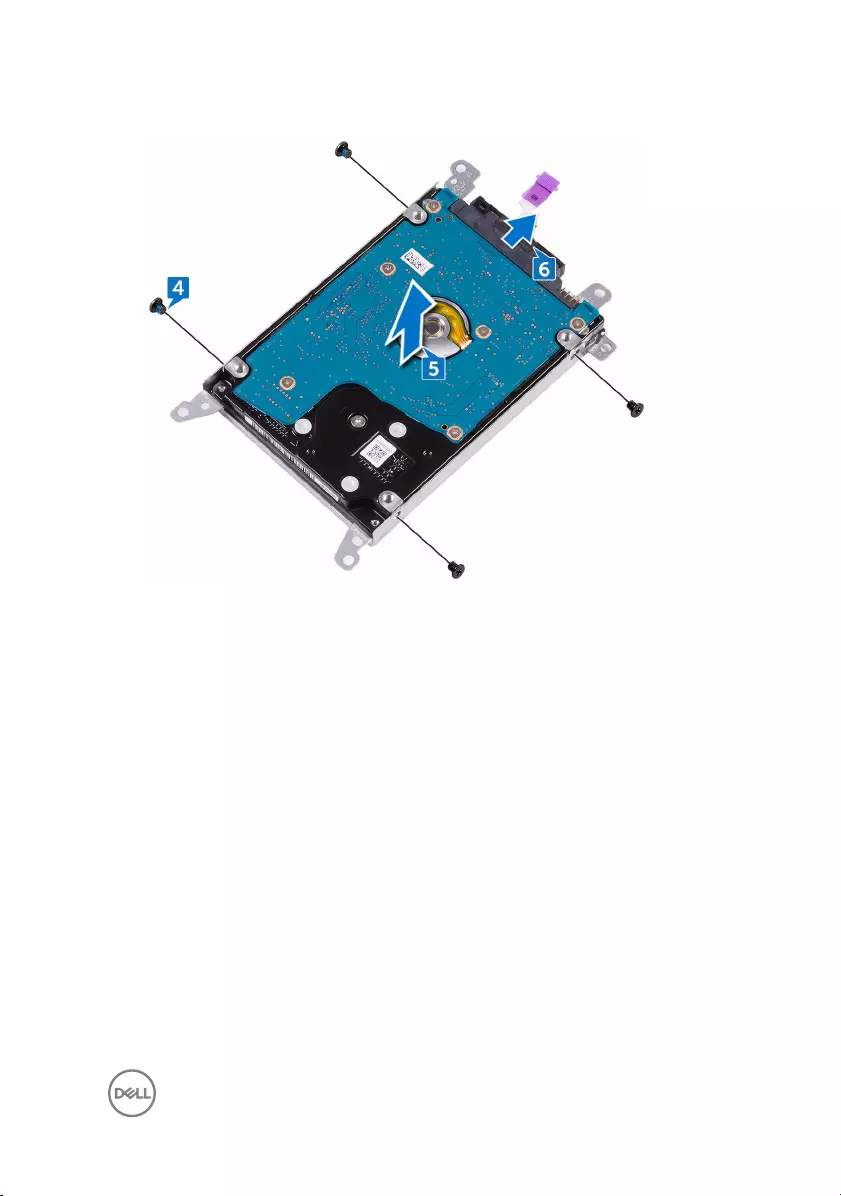
6 Disconnect the interposer from the hard drive.
39
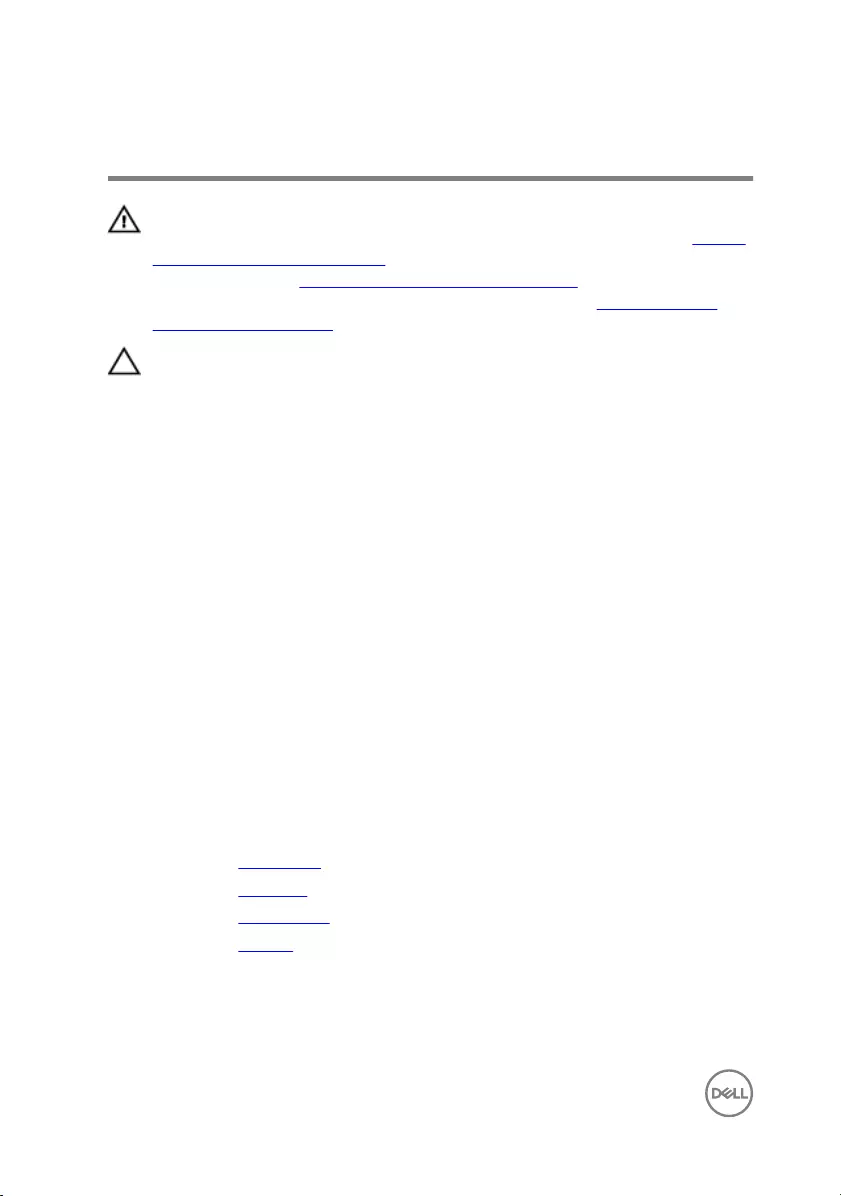
Replacing the hard drive
WARNING: Before working inside your computer, read the safety
information that shipped with your computer and follow the steps in Before
working inside your computer. After working inside your computer, follow
the instructions in After working inside your computer. For more safety best
practices, see the Regulatory Compliance home page at www.dell.com/
regulatory_compliance.
CAUTION: Hard drives are fragile. Exercise care when handling the hard
drive.
Procedure
1 Connect the interposer to the hard drive.
2 Align the screw holes on the hard-drive bracket with the screw holes on the
hard-drive assembly.
3 Replace the four screws (M3x3) that secure the hard-drive bracket to the hard-
drive assembly.
4 Align the screw holes on the hard-drive assembly with the screw holes on the
palm rest and keyboard assembly.
5 Replace the two screws (M2x3) that secure the hard-drive assembly to the
palm-rest assembly.
6 Slide the hard-drive cable into the connector on the system board and press
down the latch to secure the cable.
Post-requisites
1 Replace the base cover.
2 Replace the keyboard.
3 Replace the optical drive.
4 Replace the battery.
40
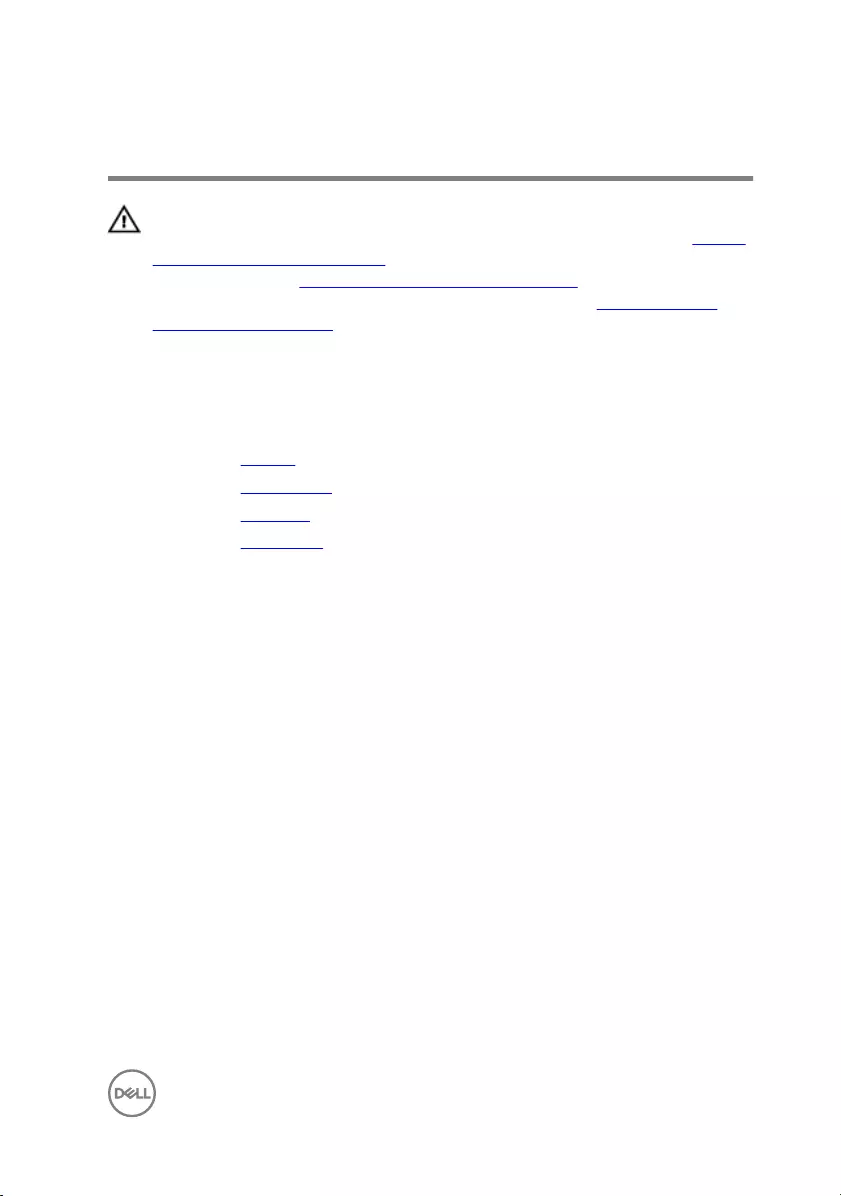
Removing the wireless card
WARNING: Before working inside your computer, read the safety
information that shipped with your computer and follow the steps in Before
working inside your computer. After working inside your computer, follow
the instructions in After working inside your computer. For more safety best
practices, see the Regulatory Compliance home page at www.dell.com/
regulatory_compliance.
Prerequisites
1 Remove the battery.
2 Remove the optical drive.
3 Remove the keyboard.
4 Remove the base cover.
Procedure
1 Remove the screw (M2x3) that secures the wireless-card bracket to the system
board.
2 Slide and remove the wireless-card bracket.
3 Disconnect the antenna cables from the wireless card.
41
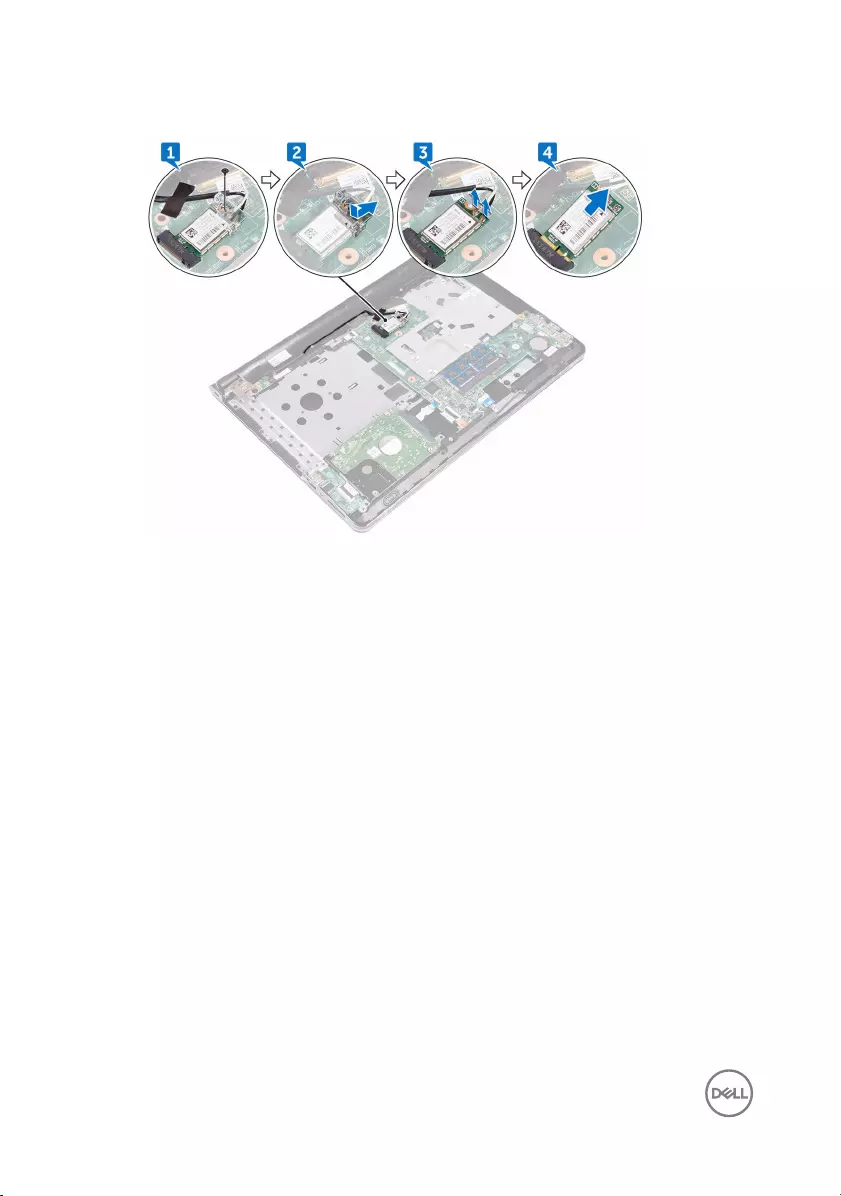
4 Slide and remove the wireless card from the wireless-card slot.
42
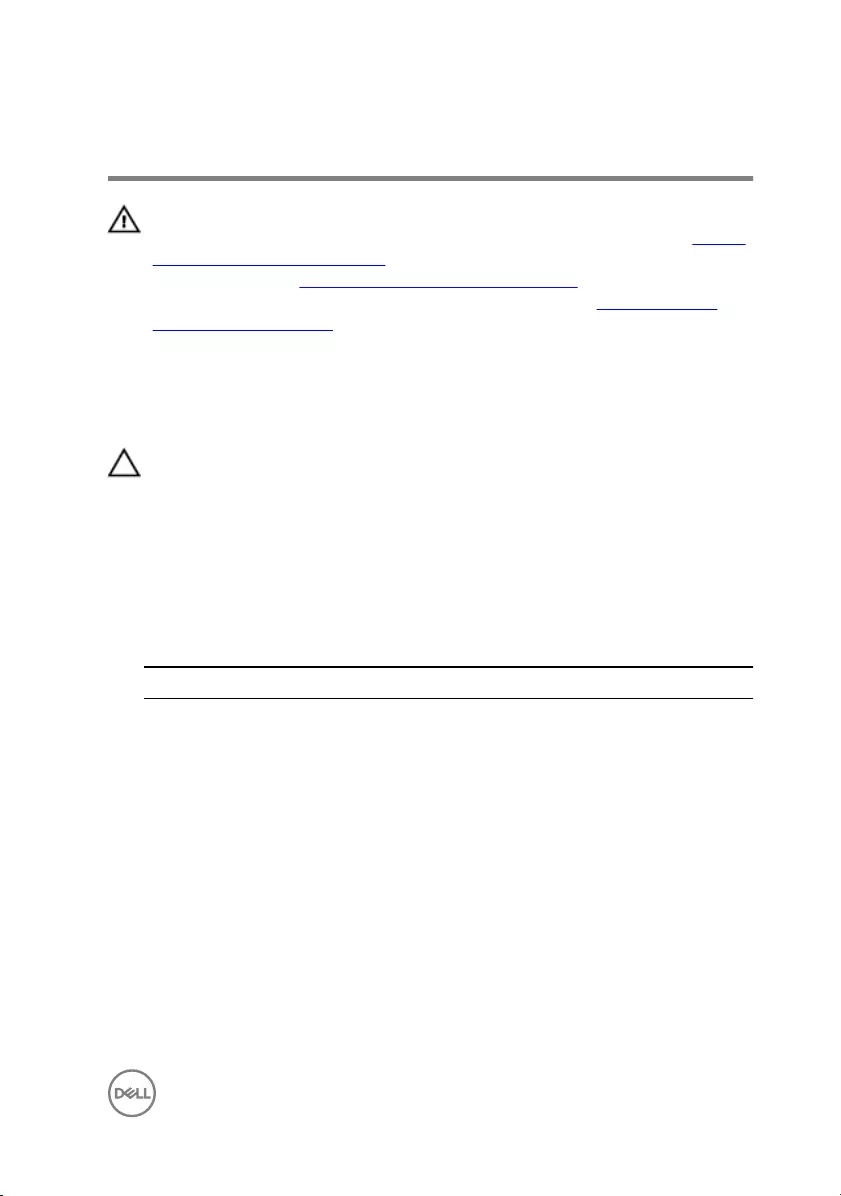
Replacing the wireless card
WARNING: Before working inside your computer, read the safety
information that shipped with your computer and follow the steps in Before
working inside your computer. After working inside your computer, follow
the instructions in After working inside your computer. For more safety best
practices, see the Regulatory Compliance home page at www.dell.com/
regulatory_compliance.
Procedure
CAUTION: To avoid damage to the wireless card, do not place any cables
under it.
1 Align the notch on the wireless card with the tab on the wireless-card slot and
insert the wireless card at an angle into the wireless-card slot.
2 Connect the antenna cables to the wireless card.
The following table provides the antenna-cable color scheme for the wireless
card supported by your computer.
Table 2. Antenna cable color scheme for wireless card
Connectors on the wireless card Antenna-cable color
Main (white triangle) White
Auxiliary (black triangle) Black
3 Slide to align the screw hole on the wireless-card bracket with the screw hole on
the wireless card.
43
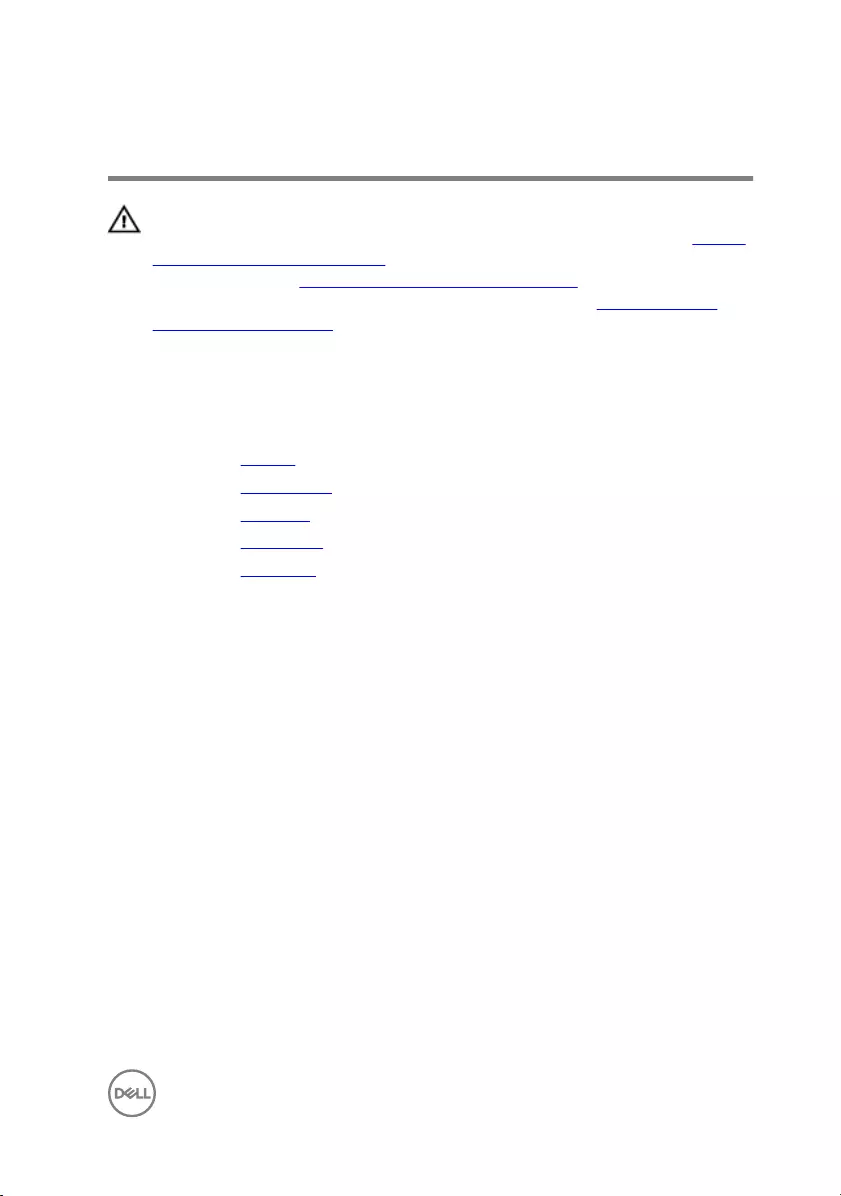
Removing the I/O board
WARNING: Before working inside your computer, read the safety
information that shipped with your computer and follow the steps in Before
working inside your computer. After working inside your computer, follow
the instructions in After working inside your computer. For more safety best
practices, see the Regulatory Compliance home page at www.dell.com/
regulatory_compliance.
Prerequisites
1 Remove the battery.
2 Remove the optical drive.
3 Remove the keyboard.
4 Remove the base cover.
5 Remove the hard drive.
Procedure
1 Open the latch, and disconnect the I/O-board cable from the I/O board.
2 Push the securing tab to release the I/O board from the palm-rest assembly.
45

3 Lift the I/O board off the palm-rest assembly.
46

Replacing the I/O board
WARNING: Before working inside your computer, read the safety
information that shipped with your computer and follow the steps in Before
working inside your computer. After working inside your computer, follow
the instructions in After working inside your computer. For more safety best
practices, see the Regulatory Compliance home page at www.dell.com/
regulatory_compliance.
Procedure
1 Using the alignment posts, place the I/O board on the palm-rest assembly and
snap the I/O board into place.
2 Slide the I/O-board cable into the connector on the I/O board and close the
latch to secure the cable.
Post-requisites
1 Replace the hard drive.
2 Replace the base cover.
3 Replace the keyboard.
4 Replace the optical drive.
5 Replace the battery.
47

Removing the coin-cell battery
WARNING: Before working inside your computer, read the safety
information that shipped with your computer and follow the steps in Before
working inside your computer. After working inside your computer, follow
the instructions in After working inside your computer. For more safety best
practices, see the Regulatory Compliance home page at www.dell.com/
regulatory_compliance.
CAUTION: Removing the coin-cell battery resets the BIOS setup program’s
settings to default. It is recommended that you note the BIOS setup
program’s settings before removing the coin-cell battery.
Prerequisites
1 Remove the battery.
2 Remove the optical drive.
3 Remove the keyboard.
4 Remove the base cover.
Procedure
Using a plastic scribe, gently pry out the coin-cell battery out of the battery socket on
the system board.
48

49
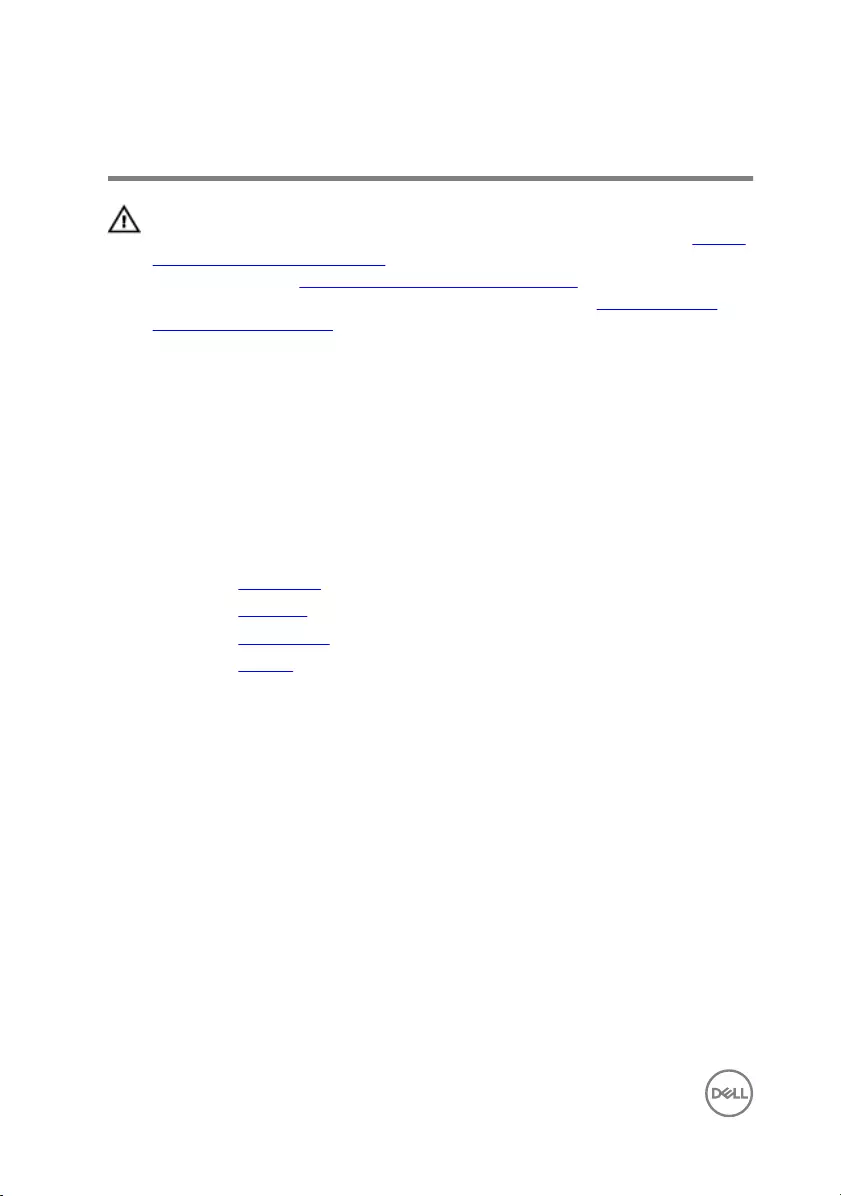
Replacing the coin-cell battery
WARNING: Before working inside your computer, read the safety
information that shipped with your computer and follow the steps in Before
working inside your computer. After working inside your computer, follow
the instructions in After working inside your computer. For more safety best
practices, see the Regulatory Compliance home page at www.dell.com/
regulatory_compliance.
Procedure
With the positive-side facing up, snap the coin-cell battery into the battery socket on
the system board.
Post-requisites
1 Replace the base cover.
2 Replace the keyboard.
3 Replace the optical drive.
4 Replace the battery.
50
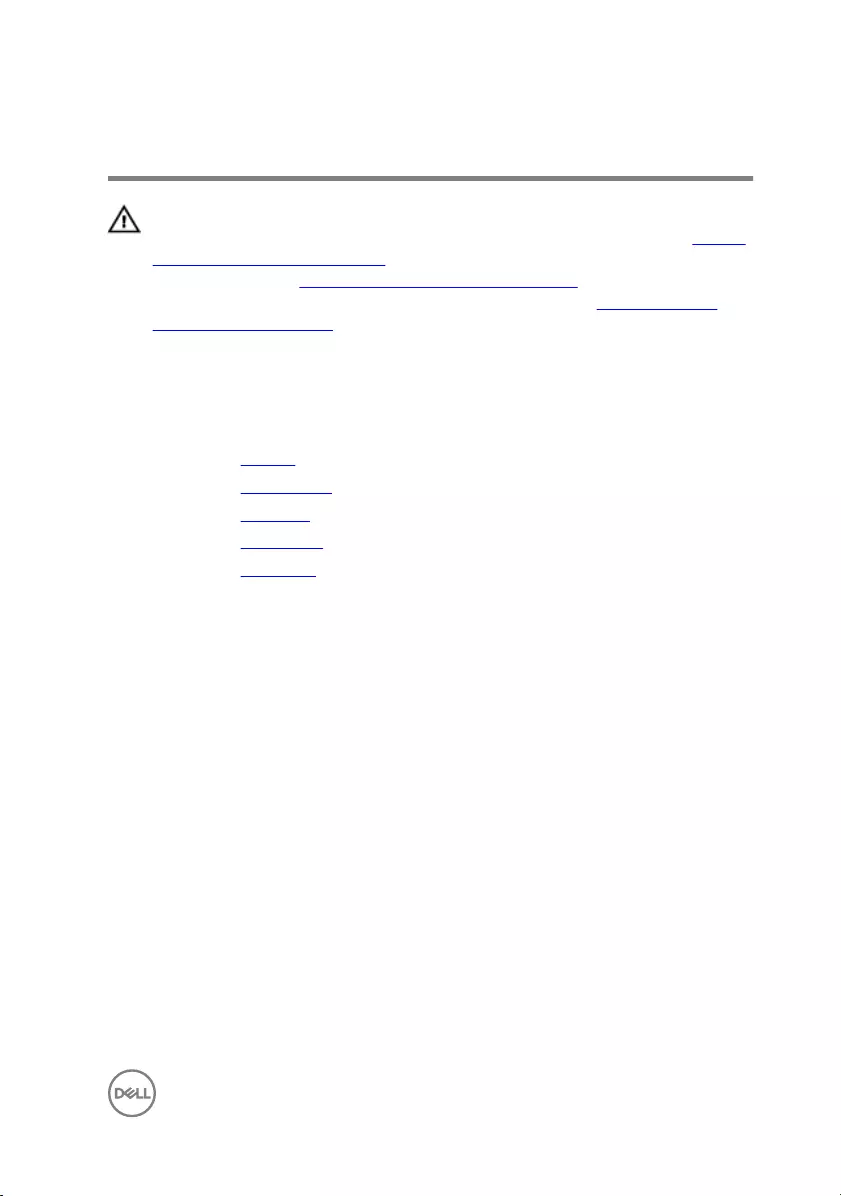
Removing the speakers
WARNING: Before working inside your computer, read the safety
information that shipped with your computer and follow the steps in Before
working inside your computer. After working inside your computer, follow
the instructions in After working inside your computer. For more safety best
practices, see the Regulatory Compliance home page at www.dell.com/
regulatory_compliance.
Prerequisites
1 Remove the battery.
2 Remove the optical drive.
3 Remove the keyboard.
4 Remove the base cover.
5 Remove the hard drive.
Procedure
1 Disconnect the speaker cable from the system board.
2 Peel the tapes that secure the speaker to the palm-rest assembly.
51
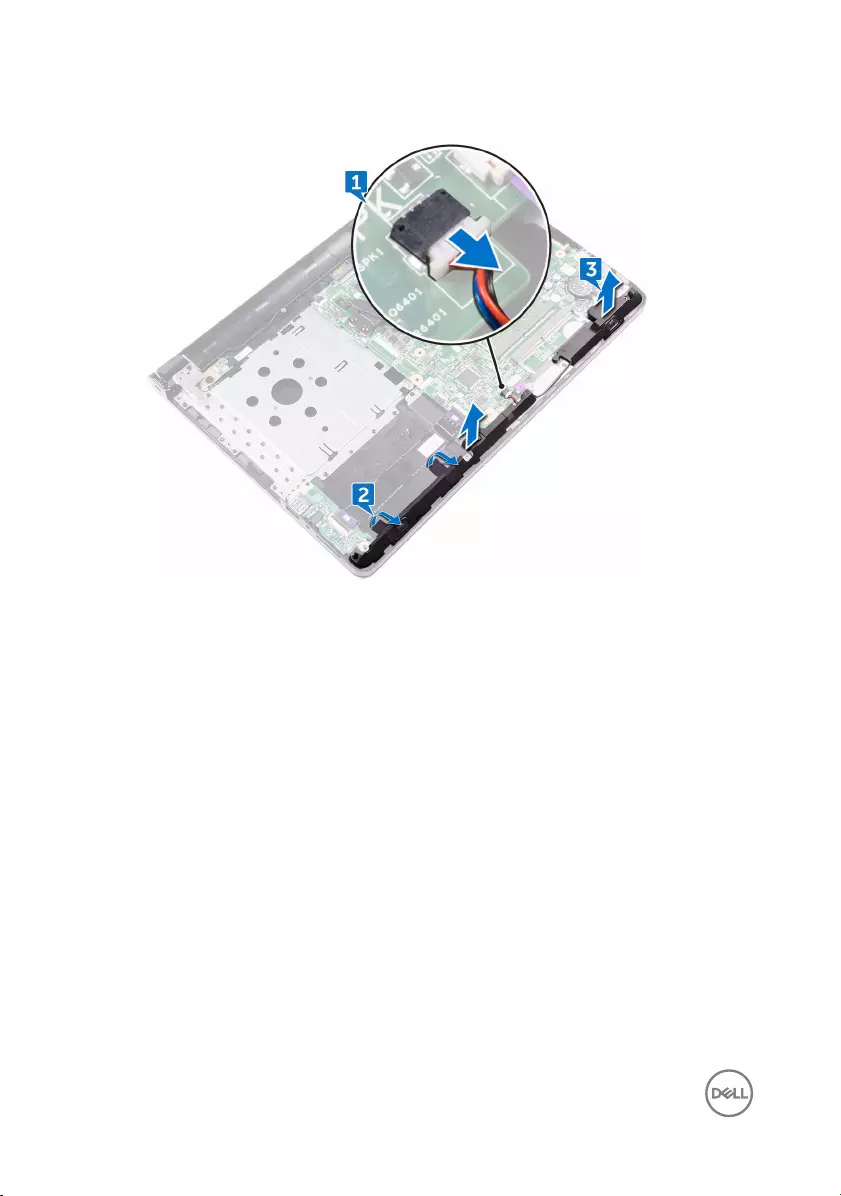
3 Lift the speakers, along with the speaker cable, off the palm-rest assembly.
52

Replacing the speakers
WARNING: Before working inside your computer, read the safety
information that shipped with your computer and follow the steps in Before
working inside your computer. After working inside your computer, follow
the instructions in After working inside your computer. For more safety best
practices, see the Regulatory Compliance home page at www.dell.com/
regulatory_compliance.
Procedure
1 Using the alignment posts, place the speakers on the palm-rest assembly.
2 Adhere the tapes that secure the speakers to the palm-rest assembly.
3 Connect the speaker cable to the system board.
Post-requisites
1 Replace the hard drive.
2 Replace the base cover.
3 Replace the keyboard.
4 Replace the optical drive.
5 Replace the battery.
53

Removing the heat sink
WARNING: Before working inside your computer, read the safety
information that shipped with your computer and follow the steps in Before
working inside your computer. After working inside your computer, follow
the instructions in After working inside your computer. For more safety best
practices, see the Regulatory Compliance home page at www.dell.com/
regulatory_compliance.
WARNING: The heat sink may become hot during normal operation. Allow
sufficient time for the heat sink to cool before you touch it.
CAUTION: For maximum cooling of the processor, do not touch the heat
transfer areas on the heat sink. The oils in your skin can reduce the heat
transfer capability of the thermal grease.
Prerequisites
1 Remove the battery.
2 Remove the optical drive.
3 Remove the keyboard.
4 Remove the base cover.
Procedure
1 In sequential order (as indicated on the heat sink), loosen the captive screws
that secure the heat sink to the system board.
54
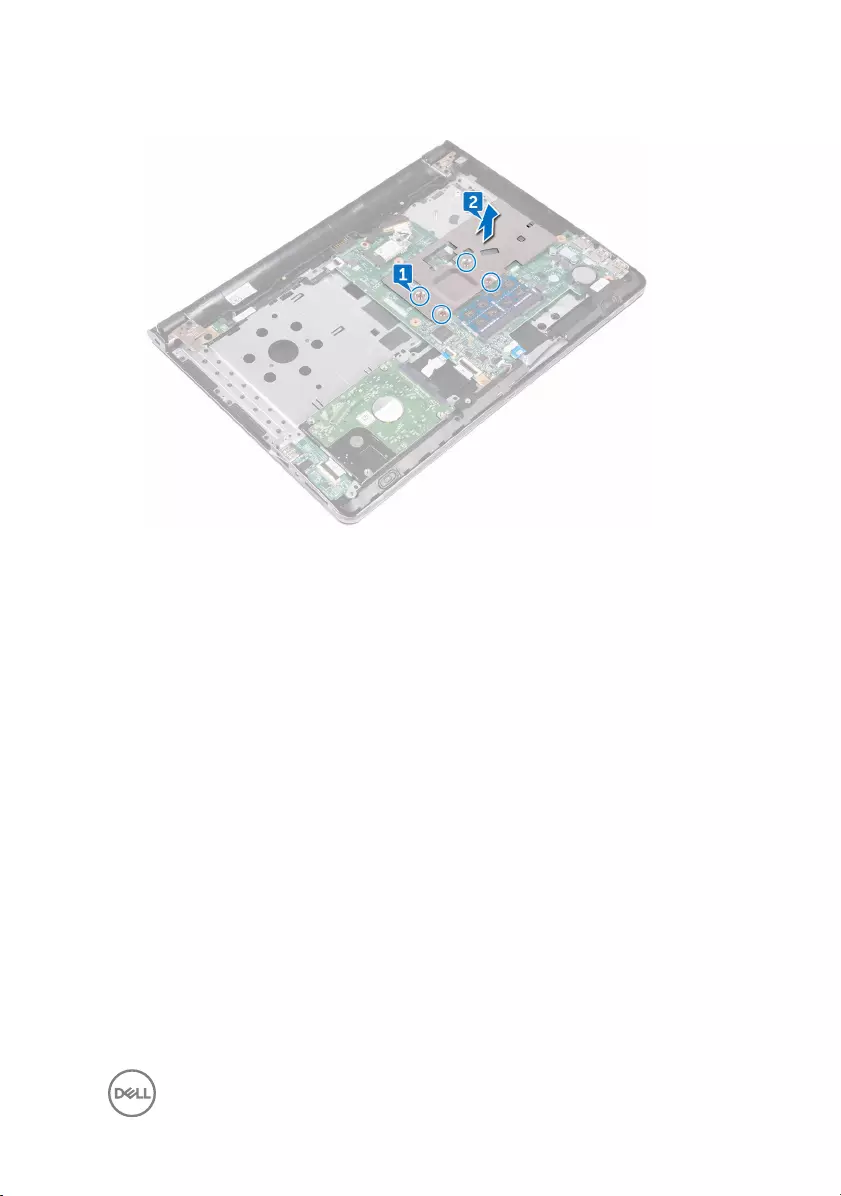
2 Lift the heat sink off the system board.
55
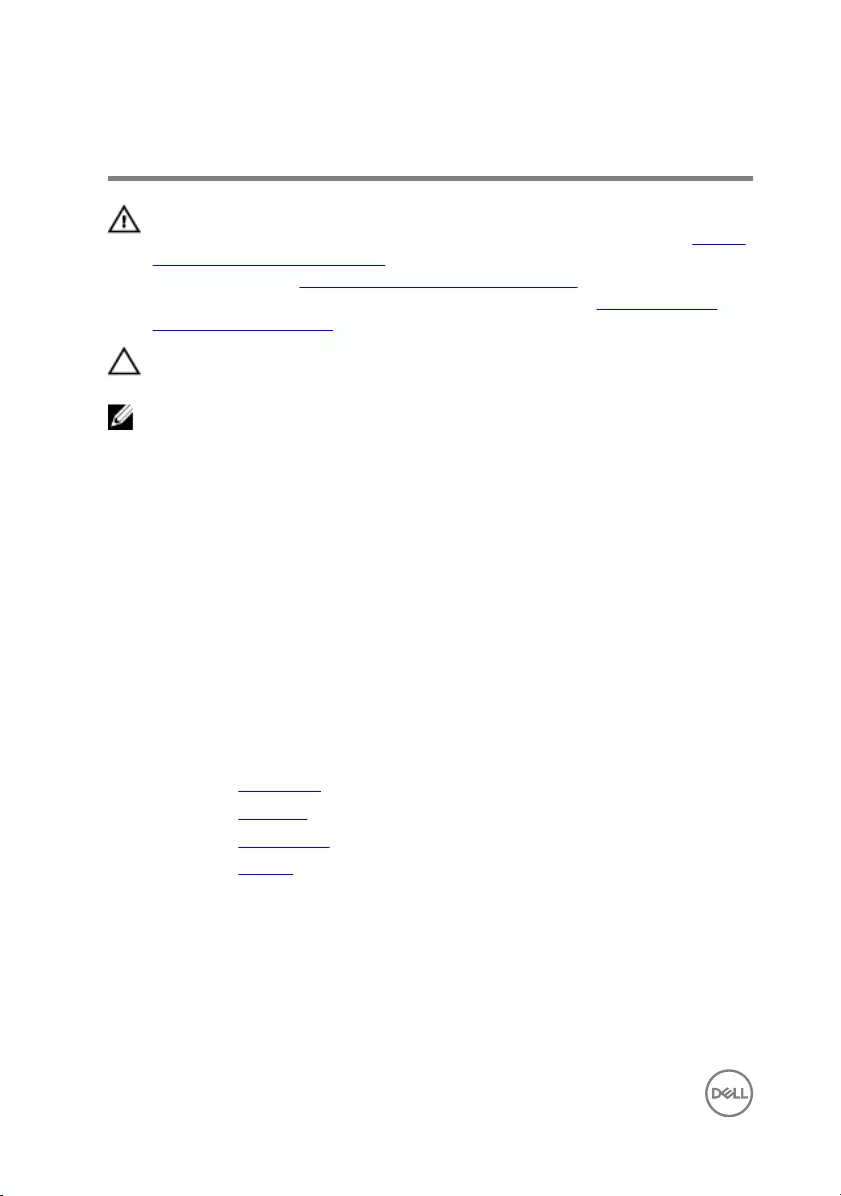
Replacing the heat sink
WARNING: Before working inside your computer, read the safety
information that shipped with your computer and follow the steps in Before
working inside your computer. After working inside your computer, follow
the instructions in After working inside your computer. For more safety best
practices, see the Regulatory Compliance home page at www.dell.com/
regulatory_compliance.
CAUTION: Incorrect alignment of the heat sink can damage the system
board and processor.
NOTE: The original thermal grease can be reused if the original system
board and heat sink are reinstalled together. If either the system board or
the heat sink is replaced, use the thermal pad provided in the kit to ensure
that thermal conductivity is achieved.
Procedure
1 Place the heat sink on the system board and align the screw holes on the heat
sink with the screw holes on the system board.
2 In sequential order (indicated on the heat sink), tighten the captive screws that
secure the heat sink to the system board.
Post-requisites
1 Replace the base cover.
2 Replace the keyboard.
3 Replace the optical drive.
4 Replace the battery.
56

Removing the power-button
board
WARNING: Before working inside your computer, read the safety
information that shipped with your computer and follow the steps in Before
working inside your computer. After working inside your computer, follow
the instructions in After working inside your computer. For more safety best
practices, see the Regulatory Compliance home page at www.dell.com/
regulatory_compliance.
Prerequisites
1 Remove the battery.
2 Remove the optical drive.
3 Remove the keyboard.
4 Remove the base cover.
Procedure
1 Open the latch, and disconnect the power-button board cable from the system
board.
2 Remove the screw (M2.5x8) that secures the display hinge to the palm-rest
assembly.
3 Lift the display hinge.
4 Remove the screw (M2x2) that secures the power-button board to the palm-
rest assembly.
5 Peel the tape that secures the power-button board to the palm-rest assembly.
57
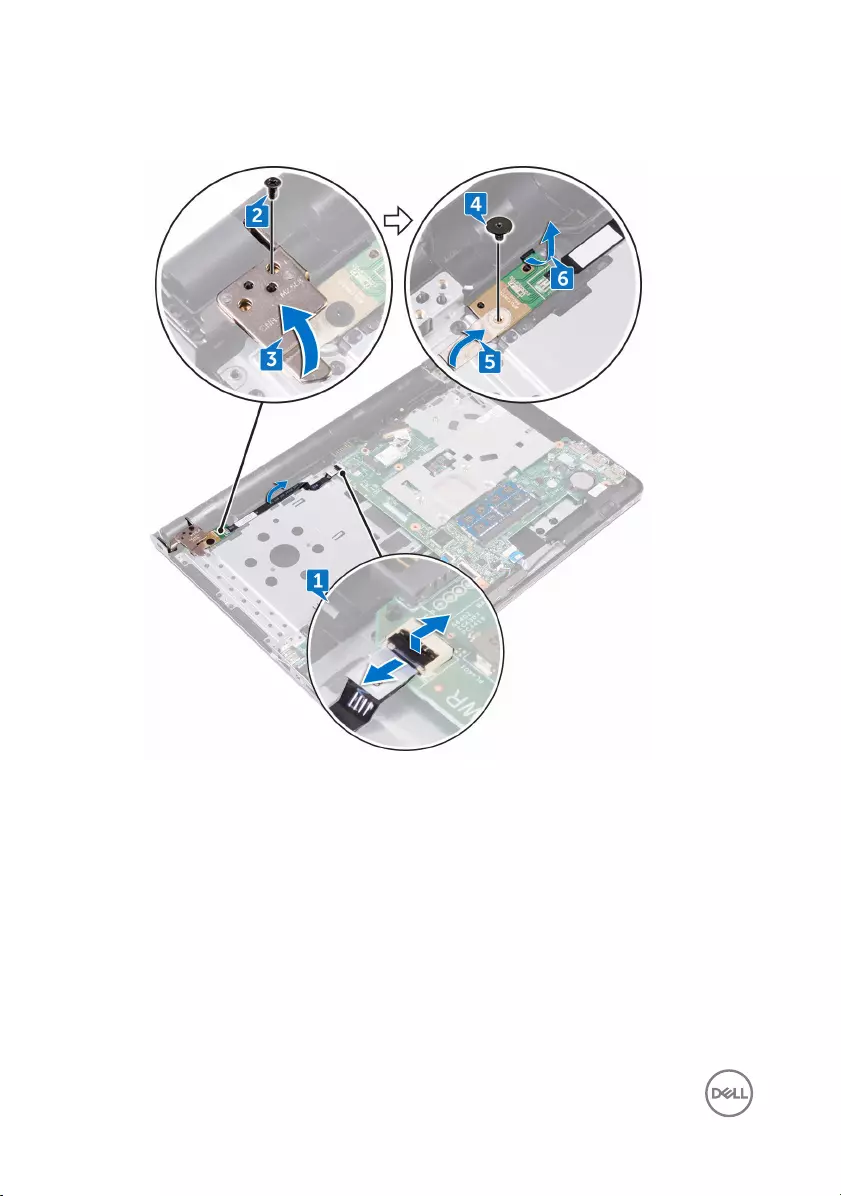
6 Release the power-button board from the tab, and lift it along with the cable off
the palm-rest assembly.
58
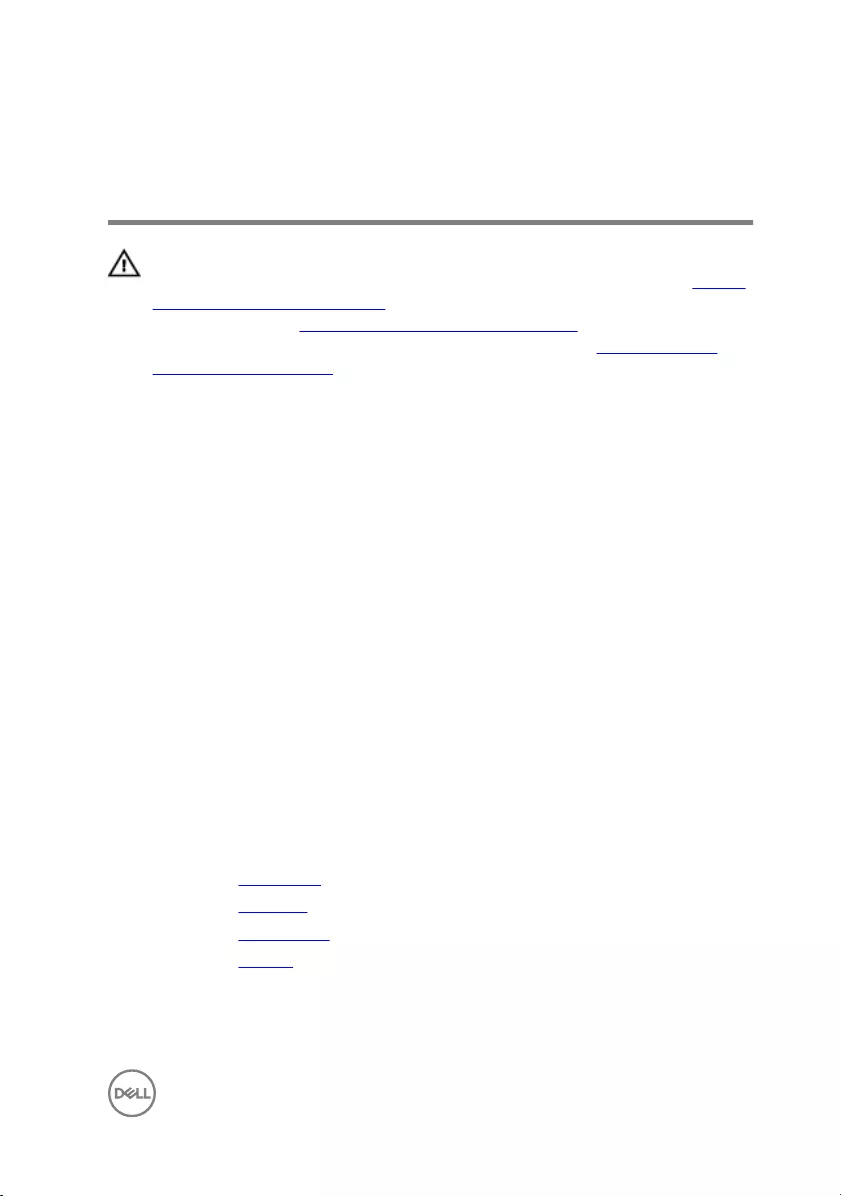
Replacing the power-button
board
WARNING: Before working inside your computer, read the safety
information that shipped with your computer and follow the steps in Before
working inside your computer. After working inside your computer, follow
the instructions in After working inside your computer. For more safety best
practices, see the Regulatory Compliance home page at www.dell.com/
regulatory_compliance.
Procedure
1 Slide the power-button board under the tab on the palm-rest assembly.
2 Using the alignment post, place the power-button board on the palm-rest
assembly.
3 Align the screw hole on the power-button board with the screw hole on the
palm-rest assembly.
4 Replace the screw (M2x2) that secures the power-button board to the palm-
rest assembly.
5 Adhere the tape that secures the power-button board to the palm-rest
assembly.
6 Close the display hinge, and replace the screw (M2.5x8) that secures the display
hinge to the palm-rest assembly.
7 Connect the power-button board cable to the system board.
Post-requisites
1 Replace the base cover.
2 Replace the keyboard.
3 Replace the optical drive.
4 Replace the battery.
59

Removing the display assembly
WARNING: Before working inside your computer, read the safety
information that shipped with your computer and follow the steps in Before
working inside your computer. After working inside your computer, follow
the instructions in After working inside your computer. For more safety best
practices, see the Regulatory Compliance home page at www.dell.com/
regulatory_compliance.
Prerequisites
1 Remove the battery.
2 Remove the optical drive.
3 Remove the keyboard.
4 Remove the base cover.
5 Remove the wireless card.
Procedure
1 Peel the tape that adheres the display cable to the system board.
2 Open the latch that secures the display cable into position.
3 Disconnect the display cable from the system board.
60

4 Note the antenna-cable routing, and remove the antenna cable from the routing
guides on the palm-rest assembly.
5 Turn the computer over and open the display at an angle of 90 degrees.
6 Turn the computer over and place it on the edge of the table in a position that
allows access to the screws on the display hinges.
7 Remove the three screws (M2.5x8) that secure the display-hinge brackets to
the palm-rest assembly.
61

8 Carefully lift the display assembly from the palm-rest assembly.
9 Carefully place the display assembly on a clean and flat surface.
62

Replacing the display assembly
WARNING: Before working inside your computer, read the safety
information that shipped with your computer and follow the steps in Before
working inside your computer. After working inside your computer, follow
the instructions in After working inside your computer. For more safety best
practices, see the Regulatory Compliance home page at www.dell.com/
regulatory_compliance.
Procedure
1 Place the palm-rest assembly at the edge of the table.
2 Align the screw holes on the palm-rest assembly with the screw holes on the
display hinges.
3 Replace the three screws (M2.5x8) that secure the display hinges to the palm-
rest assembly.
4 Route the antenna cables through the routing guides on the palm-rest assembly.
5 Connect the display cable from the system board.
6 Close the latch that secures the display cable to the system board.
7 Adhere the tape that secures the display cable to the system board.
Post-requisites
1 Replace the wireless card.
2 Replace the base cover.
3 Replace the keyboard.
4 Replace the optical drive.
5 Replace the battery.
63

Removing the display bezel
WARNING: Before working inside your computer, read the safety
information that shipped with your computer and follow the steps in Before
working inside your computer. After working inside your computer, follow
the instructions in After working inside your computer. For more safety best
practices, see the Regulatory Compliance home page at www.dell.com/
regulatory_compliance.
Prerequisites
1 Remove the battery.
2 Remove the optical drive.
3 Remove the keyboard.
4 Remove the base cover.
5 Remove the wireless card.
6 Remove the display assembly.
Procedure
1 Using your fingertips, carefully pry up the inside edge of the display bezel.
64

2 Remove the display bezel off the display back-cover and antenna assembly.
65
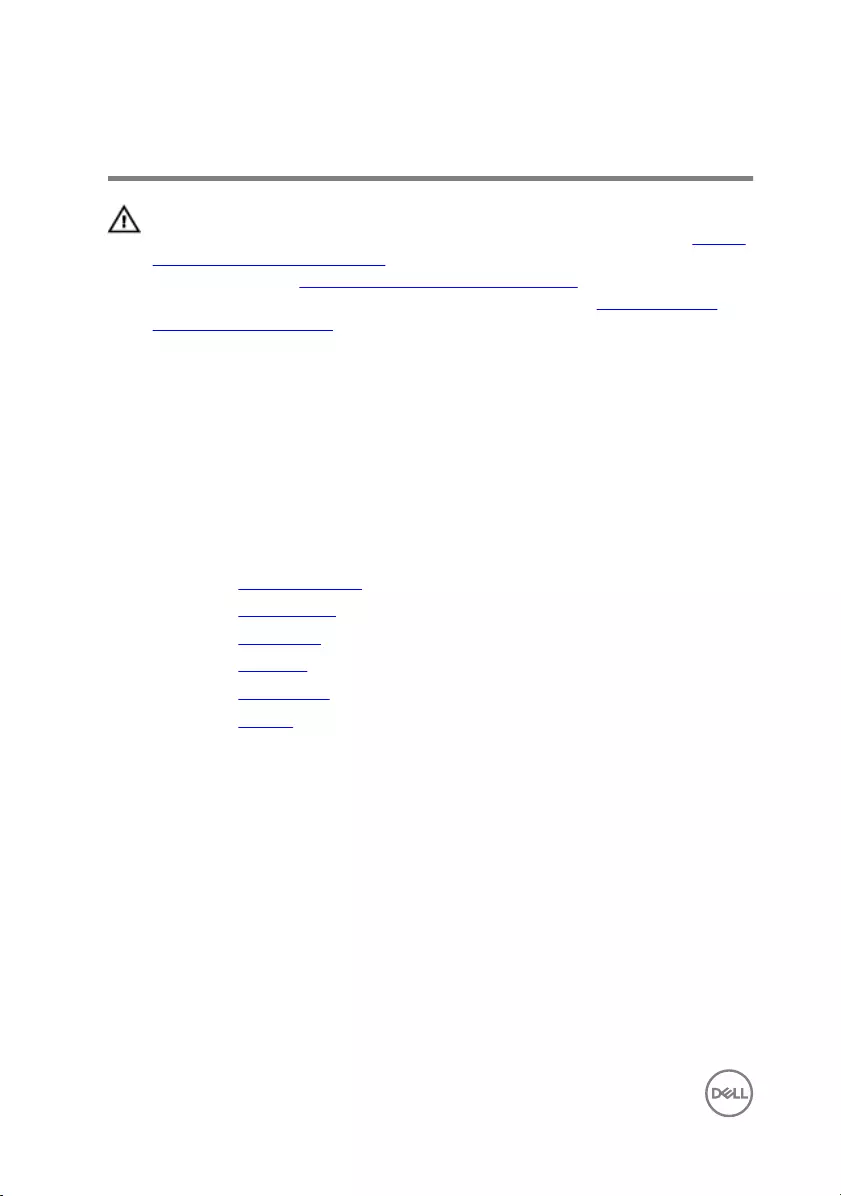
Replacing the display bezel
WARNING: Before working inside your computer, read the safety
information that shipped with your computer and follow the steps in Before
working inside your computer. After working inside your computer, follow
the instructions in After working inside your computer. For more safety best
practices, see the Regulatory Compliance home page at www.dell.com/
regulatory_compliance.
Procedure
Align the display bezel with the display back-cover and antenna assembly, and gently
snap the display bezel into place.
Post-requisites
1 Replace the display assembly.
2 Replace the wireless card.
3 Replace the base cover.
4 Replace the keyboard.
5 Replace the optical drive.
6 Replace the battery.
66
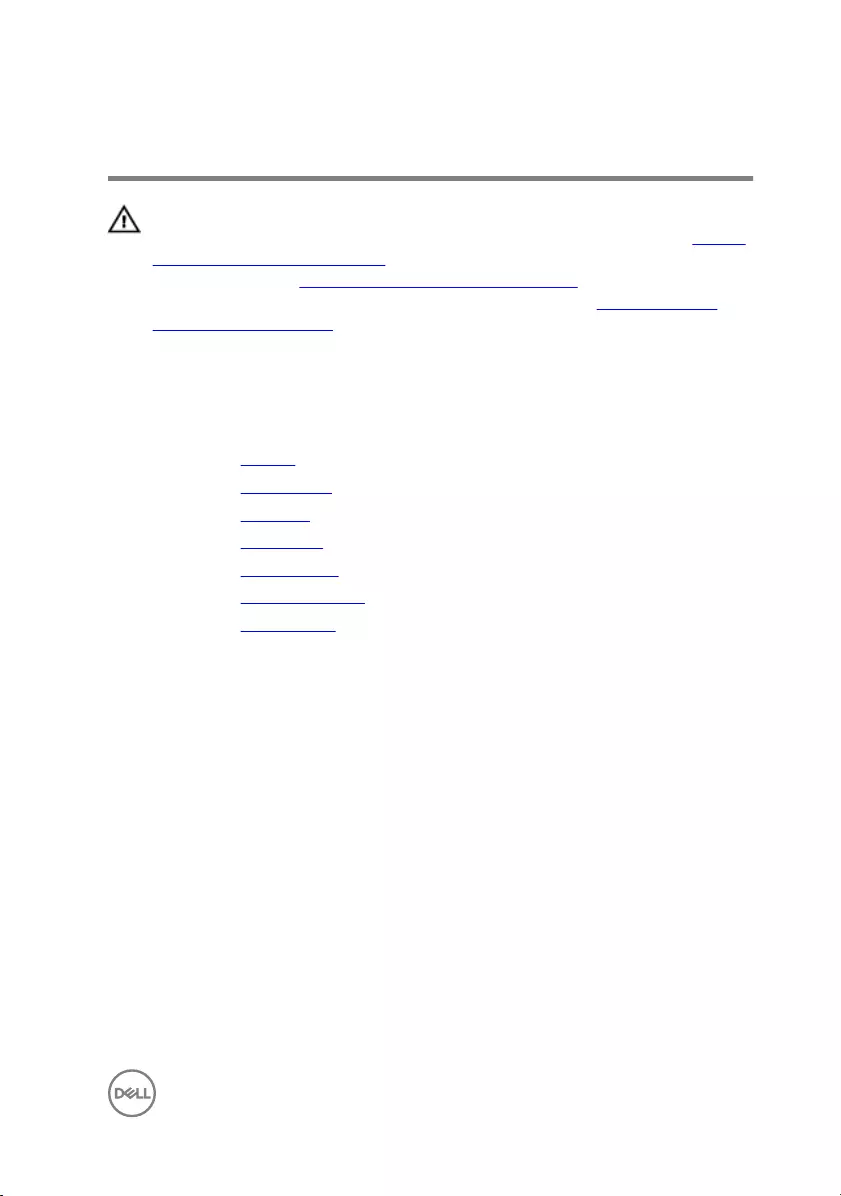
Removing the display panel
WARNING: Before working inside your computer, read the safety
information that shipped with your computer and follow the steps in Before
working inside your computer. After working inside your computer, follow
the instructions in After working inside your computer. For more safety best
practices, see the Regulatory Compliance home page at www.dell.com/
regulatory_compliance.
Prerequisites
1 Remove the battery.
2 Remove the optical drive.
3 Remove the keyboard.
4 Remove the base cover.
5 Remove the wireless card.
6 Remove the display assembly.
7 Remove the display bezel.
Procedure
1 Remove the four screws (M2x3) that secure the display panel to the display
back-cover and antenna assembly.
67

2 Lift the display panel gently, and turn it over.
3 Peel the tape that secures the display cable to the display back-cover and
antenna assembly.
4 Lift the latch, and disconnect the display cable from the display panel.
68
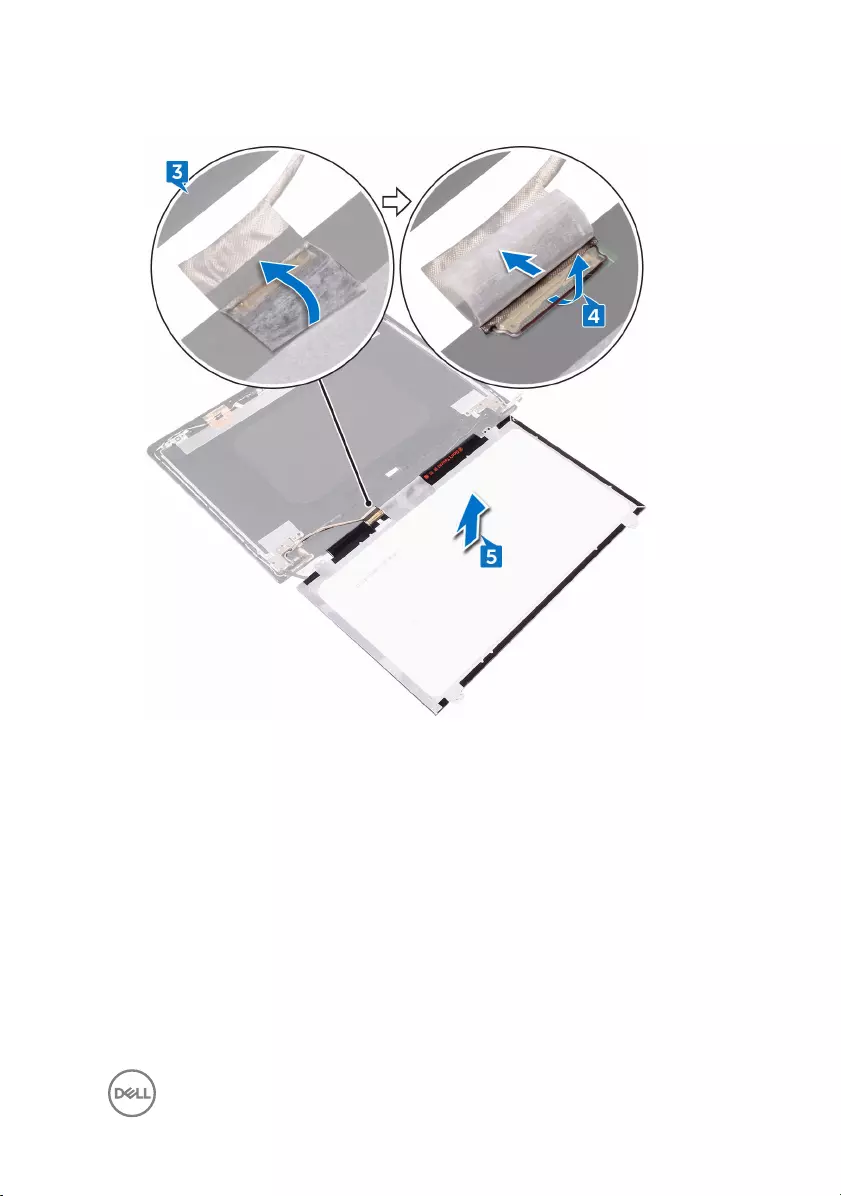
5 Lift the display panel away from the display back-cover and antenna assembly.
69

Replacing the display panel
WARNING: Before working inside your computer, read the safety
information that shipped with your computer and follow the steps in Before
working inside your computer. After working inside your computer, follow
the instructions in After working inside your computer. For more safety best
practices, see the Regulatory Compliance home page at www.dell.com/
regulatory_compliance.
Procedure
1 Connect the display cable to the display-panel connector on the display panel.
2 Close the latch, and adhere the tape that secures the display cable to the display
back-cover and antenna assembly.
3 Place the display panel gently on the display back-cover and antenna assembly.
4 Align the screw holes on the display panel with the screw holes on the display
back-cover and antenna assembly.
5 Replace the four screws (M2x3) that secure the display panel to the display
back-cover and antenna assembly.
Post-requisites
1 Replace the display bezel.
2 Replace the display assembly.
3 Replace the wireless card.
4 Replace the base cover.
5 Replace the keyboard.
6 Replace the optical drive.
7 Replace the battery.
70
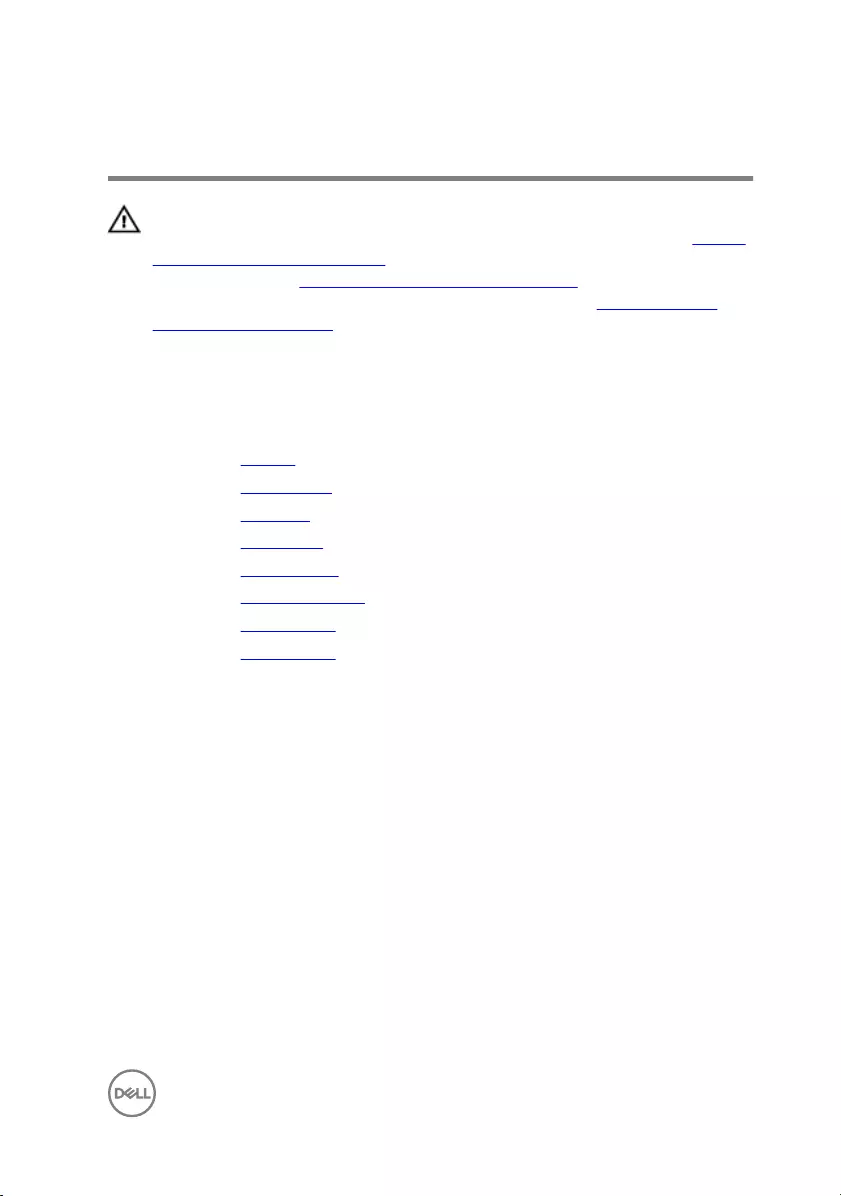
Removing the camera
WARNING: Before working inside your computer, read the safety
information that shipped with your computer and follow the steps in Before
working inside your computer. After working inside your computer, follow
the instructions in After working inside your computer. For more safety best
practices, see the Regulatory Compliance home page at www.dell.com/
regulatory_compliance.
Prerequisites
1 Remove the battery.
2 Remove the optical drive.
3 Remove the keyboard.
4 Remove the base cover.
5 Remove the wireless card.
6 Remove the display assembly.
7 Remove the display bezel.
8 Remove the display panel.
Procedure
1 Peel off the foil from the camera module.
2 Using a plastic scribe, pry the camera module, and then lift the camera module at
an angle.
71

3 Disconnect the camera cable from the camera module.
72
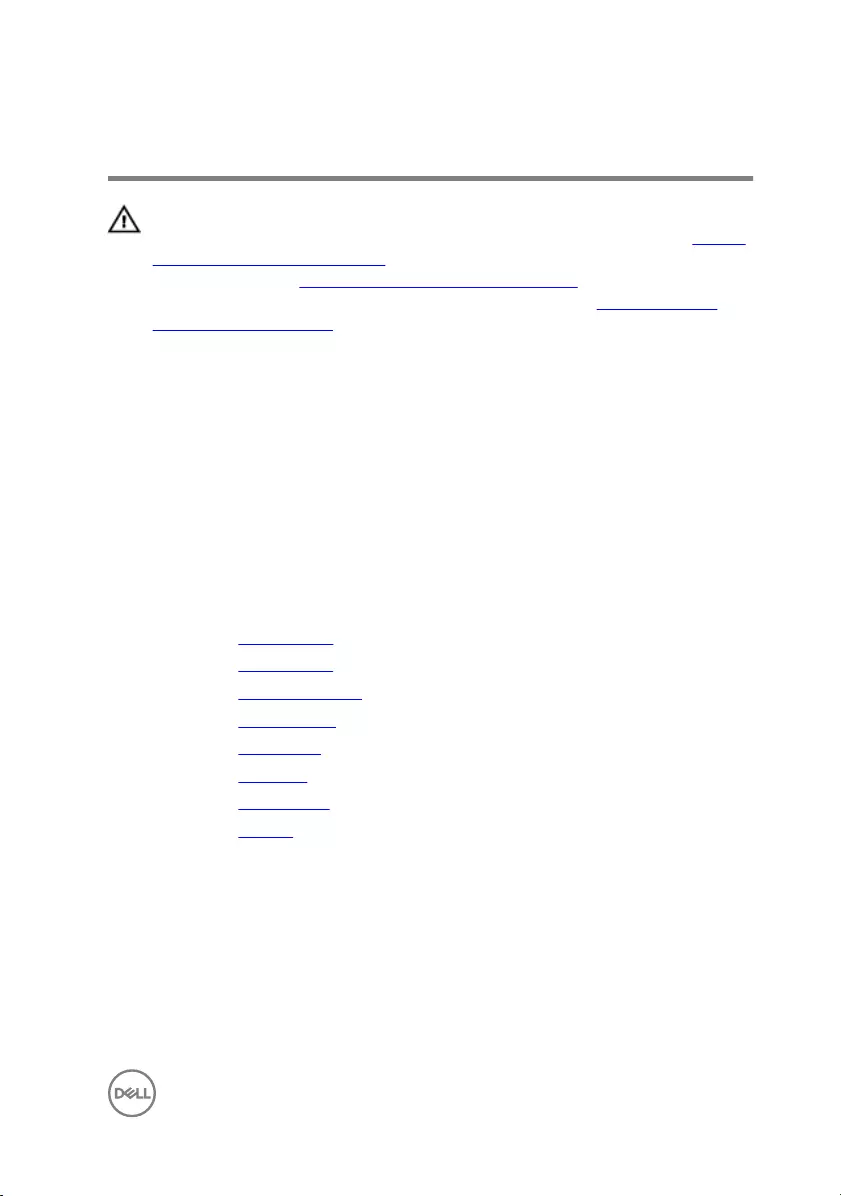
Replacing the camera
WARNING: Before working inside your computer, read the safety
information that shipped with your computer and follow the steps in Before
working inside your computer. After working inside your computer, follow
the instructions in After working inside your computer. For more safety best
practices, see the Regulatory Compliance home page at www.dell.com/
regulatory_compliance.
Procedure
1 Connect the camera cable to the camera module.
2 Using the alignment post, place the camera on the display back-cover and
antenna assembly.
3 Adhere the foil to the camera module.
Post-requisites
1 Replace the display panel.
2 Replace the display bezel.
3 Replace the display assembly.
4 Replace the wireless card.
5 Replace the base cover.
6 Replace the keyboard.
7 Replace the optical drive.
8 Replace the battery.
73
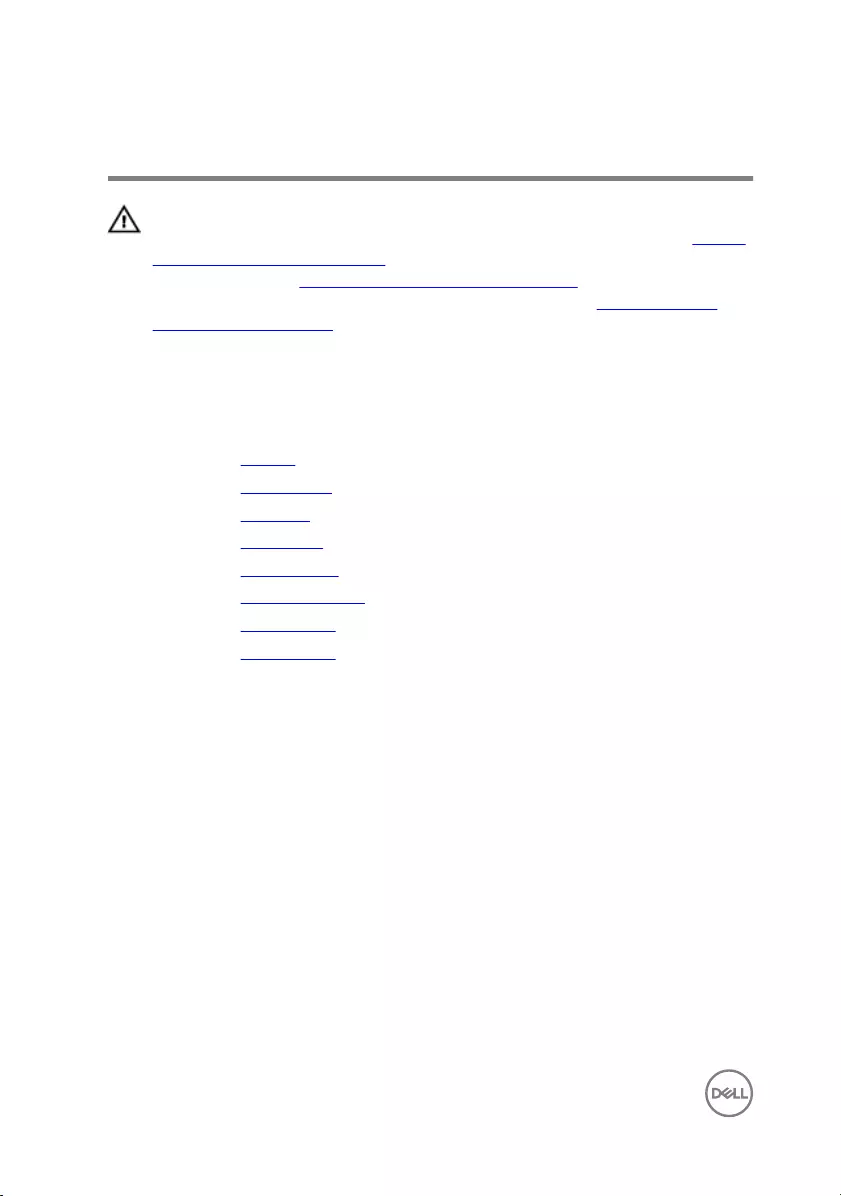
Removing the display hinges
WARNING: Before working inside your computer, read the safety
information that shipped with your computer and follow the steps in Before
working inside your computer. After working inside your computer, follow
the instructions in After working inside your computer. For more safety best
practices, see the Regulatory Compliance home page at www.dell.com/
regulatory_compliance.
Prerequisites
1 Remove the battery.
2 Remove the optical drive.
3 Remove the keyboard.
4 Remove the base cover.
5 Remove the wireless card.
6 Remove the display assembly.
7 Remove the display bezel.
8 Remove the display panel.
Procedure
1 Remove the three screws (M2.5x2.5) that secure the left display hinge to the
display back-cover and antenna assembly.
2 Lift the left display hinge off the display back-cover and antenna assembly.
3 Remove the three screws (M2.5x2.5) that secure the right display hinge to the
display back-cover and antenna assembly.
74

4 Lift the right display hinge off the display back-cover and antenna assembly.
75
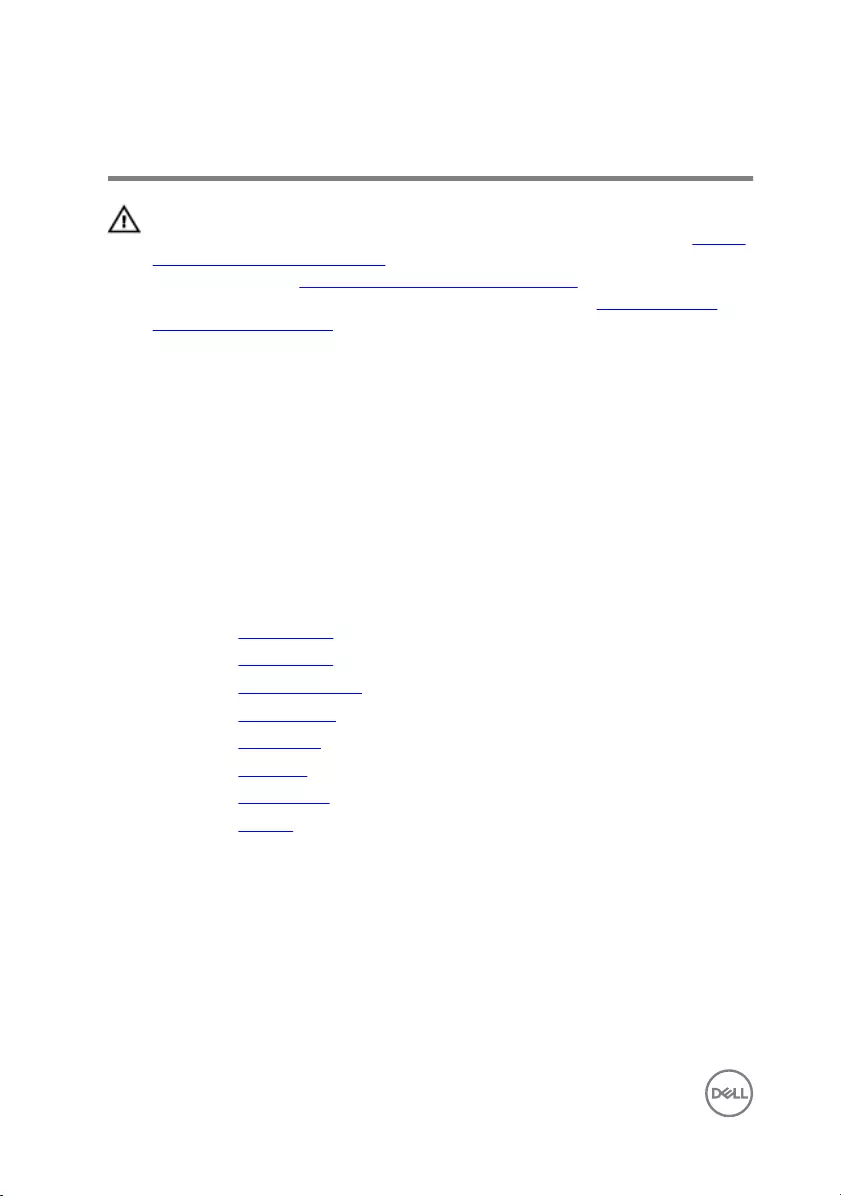
Replacing the display hinges
WARNING: Before working inside your computer, read the safety
information that shipped with your computer and follow the steps in Before
working inside your computer. After working inside your computer, follow
the instructions in After working inside your computer. For more safety best
practices, see the Regulatory Compliance home page at www.dell.com/
regulatory_compliance.
Procedure
1 Align the screw holes on the display hinges with the screw holes on the display
back-cover and antenna assembly.
2 Replace the six (M2.5x2.5) screws that secure the display hinges to the display
back-cover and antenna assembly.
Post-requisites
1 Replace the display panel.
2 Replace the display bezel.
3 Replace the display assembly.
4 Replace the wireless card.
5 Replace the base cover.
6 Replace the keyboard.
7 Replace the optical drive.
8 Replace the battery.
76
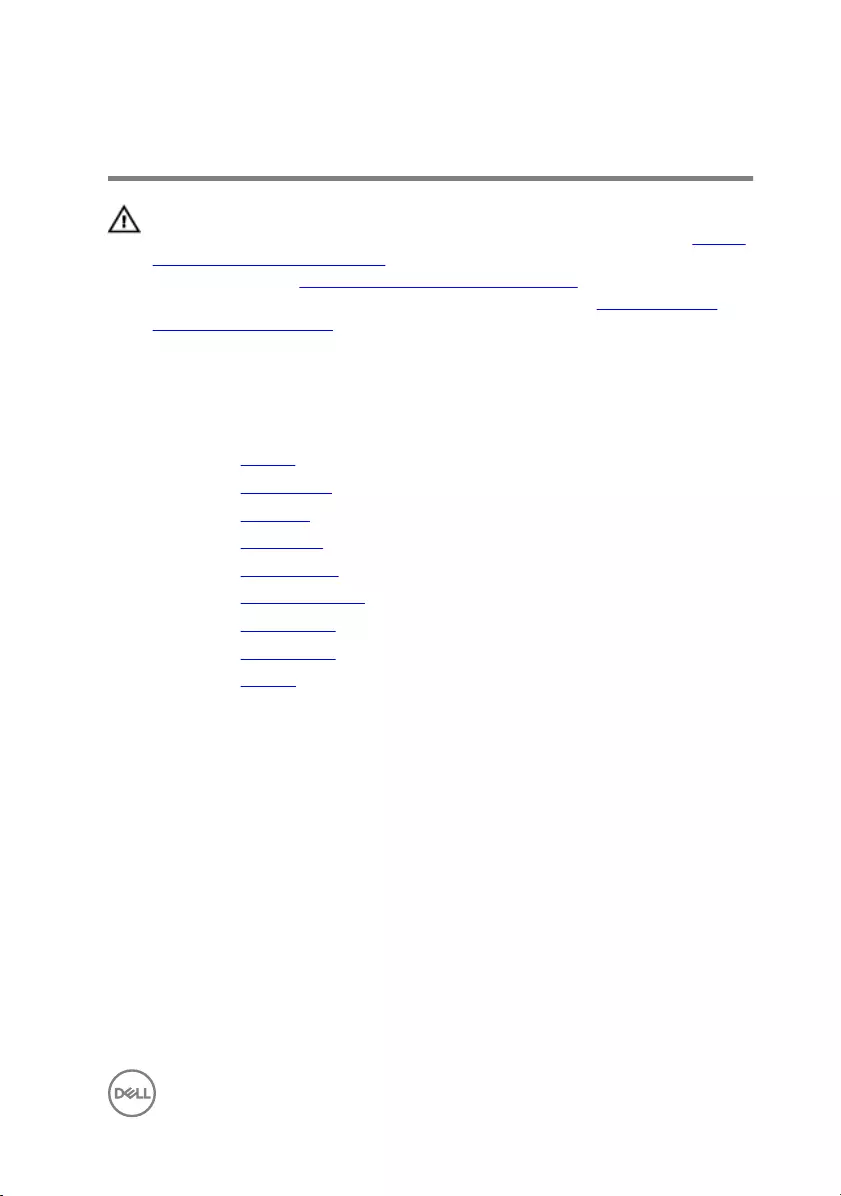
Removing the display cable
WARNING: Before working inside your computer, read the safety
information that shipped with your computer and follow the steps in Before
working inside your computer. After working inside your computer, follow
the instructions in After working inside your computer. For more safety best
practices, see the Regulatory Compliance home page at www.dell.com/
regulatory_compliance.
Prerequisites
1 Remove the battery.
2 Remove the optical drive.
3 Remove the keyboard.
4 Remove the base cover.
5 Remove the wireless card.
6 Remove the display assembly.
7 Remove the display bezel.
8 Remove the display panel.
9 Remove the camera.
Procedure
1 Remove the three screws (M2.5x2.5) that secure the left display hinge to the
display back-cover and antenna assembly.
77

2 Lift the left display hinge off the display back-cover and antenna assembly.
3 Note the display cable routing, and remove the display cable from the routing
guides on the display back-cover and antenna assembly.
78

4 Remove the display cable off the display back-cover and antenna assembly.
79
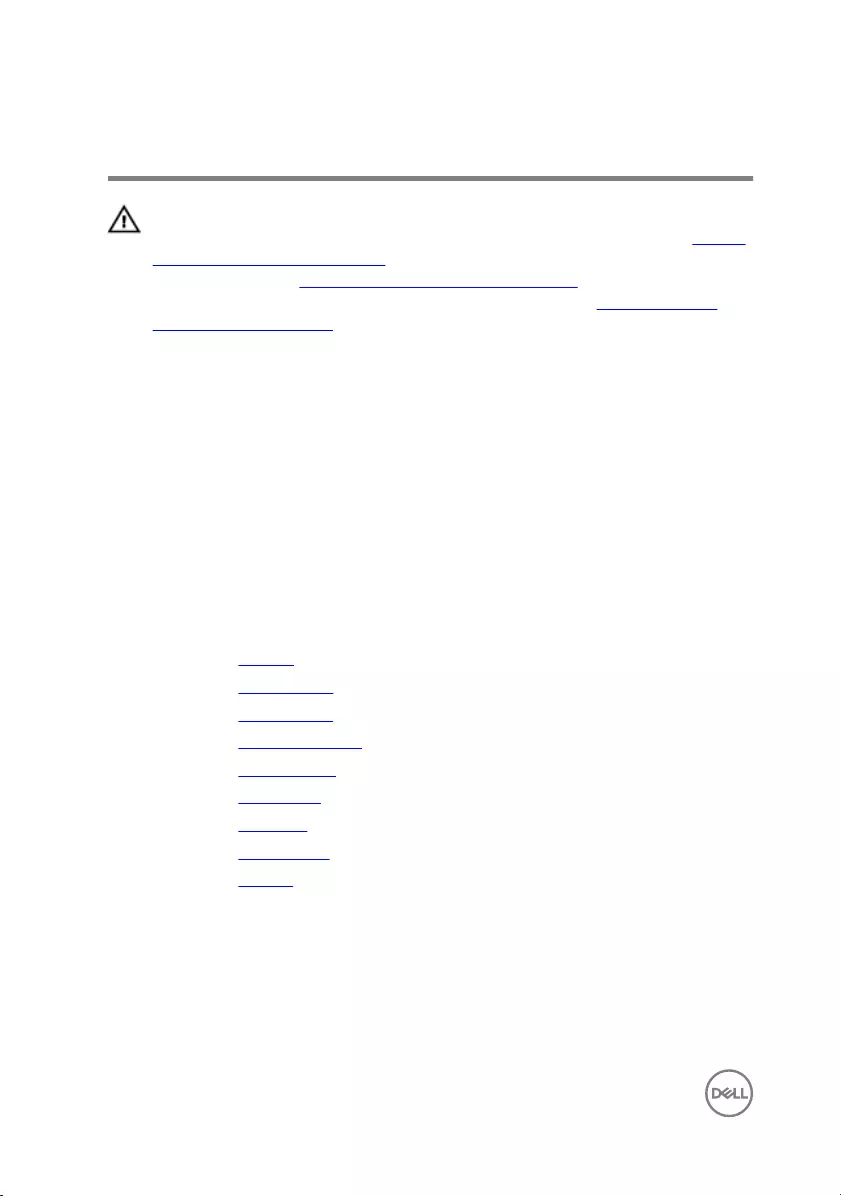
Replacing the display cable
WARNING: Before working inside your computer, read the safety
information that shipped with your computer and follow the steps in Before
working inside your computer. After working inside your computer, follow
the instructions in After working inside your computer. For more safety best
practices, see the Regulatory Compliance home page at www.dell.com/
regulatory_compliance.
Procedure
1 Route the display cable through the routing guides on the display back-cover
and antenna assembly.
2 Place the left display hinge on the display back-cover and antenna assembly.
3 Replace the three screws (M2.5x2.5) that secure the left display hinge to the
display back-cover and antenna assembly.
Post-requisites
1 Replace the camera.
2 Replace the display panel.
3 Replace the display bezel.
4 Replace the display assembly.
5 Replace the wireless card.
6 Replace the base cover.
7 Replace the keyboard.
8 Replace the optical drive.
9 Replace the battery.
80

Removing the system board
WARNING: Before working inside your computer, read the safety
information that shipped with your computer and follow the steps in Before
working inside your computer. After working inside your computer, follow
the instructions in After working inside your computer. For more safety best
practices, see the Regulatory Compliance home page at www.dell.com/
regulatory_compliance.
NOTE: Your computer’s Service Tag is stored in the system board. You
must enter the Service Tag in the BIOS setup program after you replace the
system board.
NOTE: Replacing the system board removes any changes you have made to
the BIOS using the BIOS setup program. You must make the appropriate
changes again after you replace the system board.
NOTE: Before disconnecting the cables from the system board, note the
location of the connectors so that you can reconnect the cables correctly
after you replace the system board.
Prerequisites
1 Remove the battery.
2 Remove the optical drive.
3 Remove the keyboard.
4 Remove the base cover.
5 Remove the wireless card.
6 Remove the memory module.
7 Remove the heat sink.
Procedure
1 Open the latch, and disconnect the power-button board cable from the system
board.
2 Peel the tape adhering the display cable to the system board.
81

3 Open the latch, and disconnect the display cable from the system board.
4 Open the latch, and disconnect the hard-drive cable from the system board.
5 Open the latch, and disconnect the I/O-board cable from the system board.
6 Disconnect the speaker cable from the system board.
82

7 Open the latch, and disconnect the touch-pad cable from the system board.
8 Remove the screw (M2x3) that secures the system board to the palm-rest
assembly.
83

9 Gently release the ports on the system board from the slots and carefully turn
the system board over.
10 Peel the tape that secures the power-adapter port cable to the system board.
11 Disconnect the power-adapter port cable from the system board.
84

12 Lift the system board off the palm-rest assembly.
85

Replacing the system board
WARNING: Before working inside your computer, read the safety
information that shipped with your computer and follow the steps in Before
working inside your computer. After working inside your computer, follow
the instructions in After working inside your computer. For more safety best
practices, see the Regulatory Compliance home page at www.dell.com/
regulatory_compliance.
NOTE: Your computer’s Service Tag is stored in the system board. You
must enter the Service Tag in the BIOS setup program after you replace the
system board.
NOTE: Replacing the system board removes any changes you have made to
the BIOS using the BIOS setup program. You must make the appropriate
changes again after you replace the system board.
Procedure
1 Connect the power-adapter port cable to the system board.
2 Adhere the tape that secures the power-adapter port cable to the system board.
3 Turn the system board over carefully.
4 Using the alignment post, place the system board on the palm-rest assembly.
5 Align the screw hole on the system board with the screw hole on the palm-rest
assembly.
6 Replace the screw (M2x3) that secures the system board to the palm-rest
assembly.
7 Slide the touch-pad cable into the system-board connector and close the latch
to secure the cable.
8 Connect the speaker cable to the system board.
9 Slide the I/O-board cable, and hard-drive cable into their connectors on the
system board and close the latches to secure the cables.
10 Slide the display cable into the connector on the system board and close the
latch.
11 Adhere the tape that secures the display cable to the system board.
86

Removing the touch pad
WARNING: Before working inside your computer, read the safety
information that shipped with your computer and follow the steps in Before
working inside your computer. After working inside your computer, follow
the instructions in After working inside your computer. For more safety best
practices, see the Regulatory Compliance home page at www.dell.com/
regulatory_compliance.
Prerequisites
1 Remove the battery.
2 Remove the optical drive.
3 Remove the keyboard.
4 Remove the base cover.
5 Remove the memory module.
6 Remove the hard drive.
7 Remove the wireless card.
8 Remove the I/O board.
9 Remove the display assembly.
10 Remove the system board.
11 Remove the speakers.
Procedure
1 Open the latch, and disconnect the touch-pad cable from the touch pad.
88

2 Lift the transparent film on the palm-rest assembly.
3 Peel the tapes that secure the touch-pad board to the palm-rest assembly.
4 Remove the screw (M2x3) that secures the touch-pad bracket to the palm-rest
assembly.
89

5 Release the touch-pad bracket from the tab, and lift it at an angle.
6 Remove the six screws (M2x3) that secure the touch-pad board to the palm-
rest assembly.
7 Lift the touch-pad board off the palm-rest assembly.
90
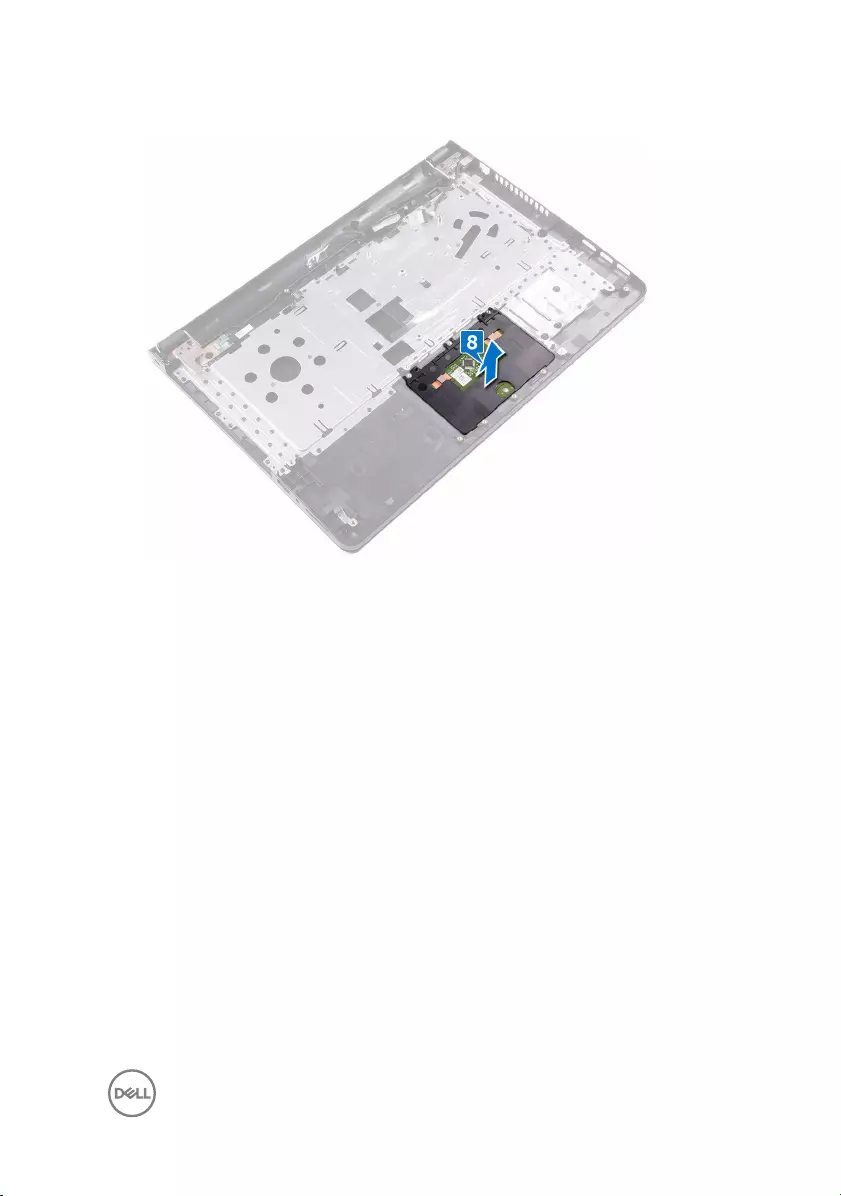
8 Lift the touch pad off the palm-rest assembly.
91
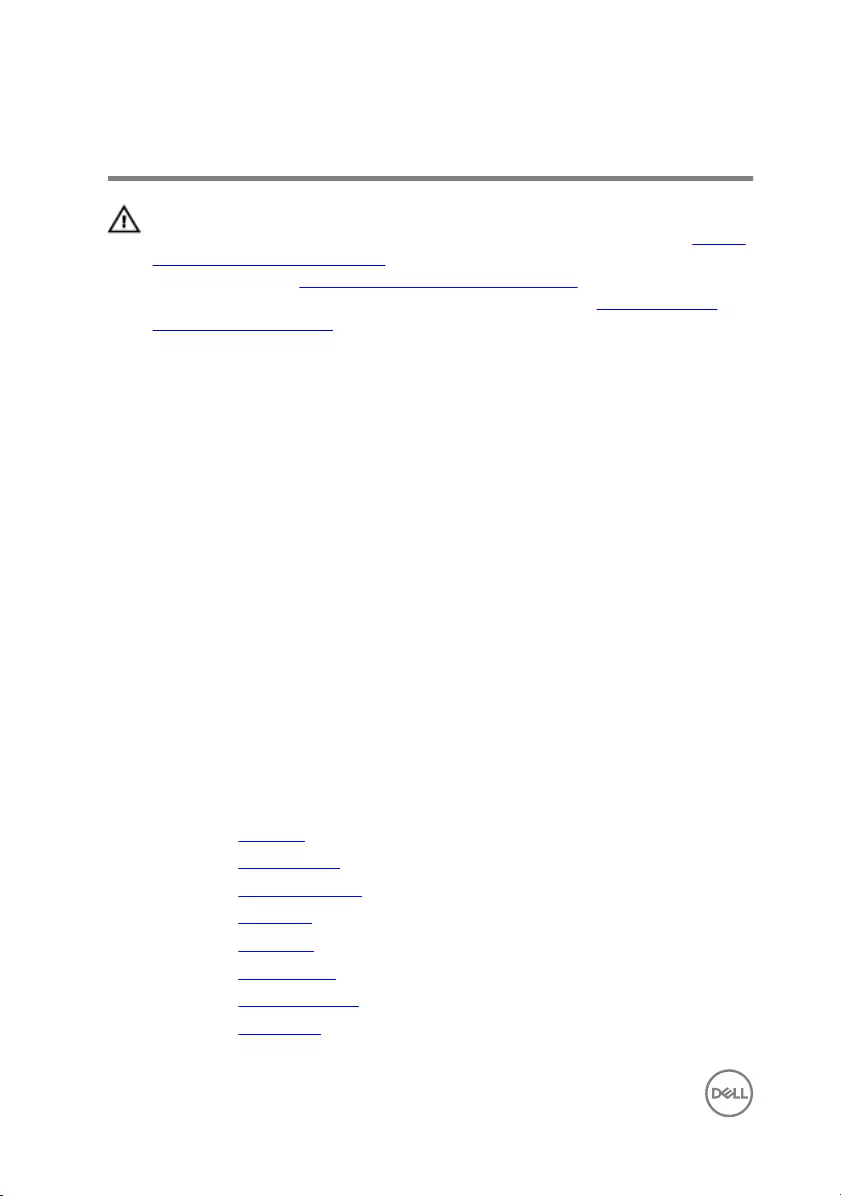
Replacing the touch pad
WARNING: Before working inside your computer, read the safety
information that shipped with your computer and follow the steps in Before
working inside your computer. After working inside your computer, follow
the instructions in After working inside your computer. For more safety best
practices, see the Regulatory Compliance home page at www.dell.com/
regulatory_compliance.
Procedure
1 Slide and replace the touch pad into its slot on the palm-rest assembly.
2 Align the screw holes on the touch-pad board with the screw holes on the palm-
rest assembly.
3 Replace the six screws (M2x3) that secure the touch-pad board to the palm-
rest assembly.
4 Slide the touch-pad bracket at an angle and align the screw hole on the touch-
pad bracket with the screw hole on the palm-rest assembly.
5 Replace the screw (M2x3) that secures the touch-pad bracket to the palm-rest
assembly.
6 Adhere the tapes that secure the touch-pad board to the palm-rest assembly
and cover the tapes with the transparent film.
7 Connect the touch-pad cable to its connector and close the latch.
Post-requisites
1 Replace the speakers.
2 Replace the system board.
3 Replace the display assembly.
4 Replace the I/O board.
5 Replace the hard drive.
6 Replace the wireless card.
7 Replace the memory module.
8 Replace the base cover.
92
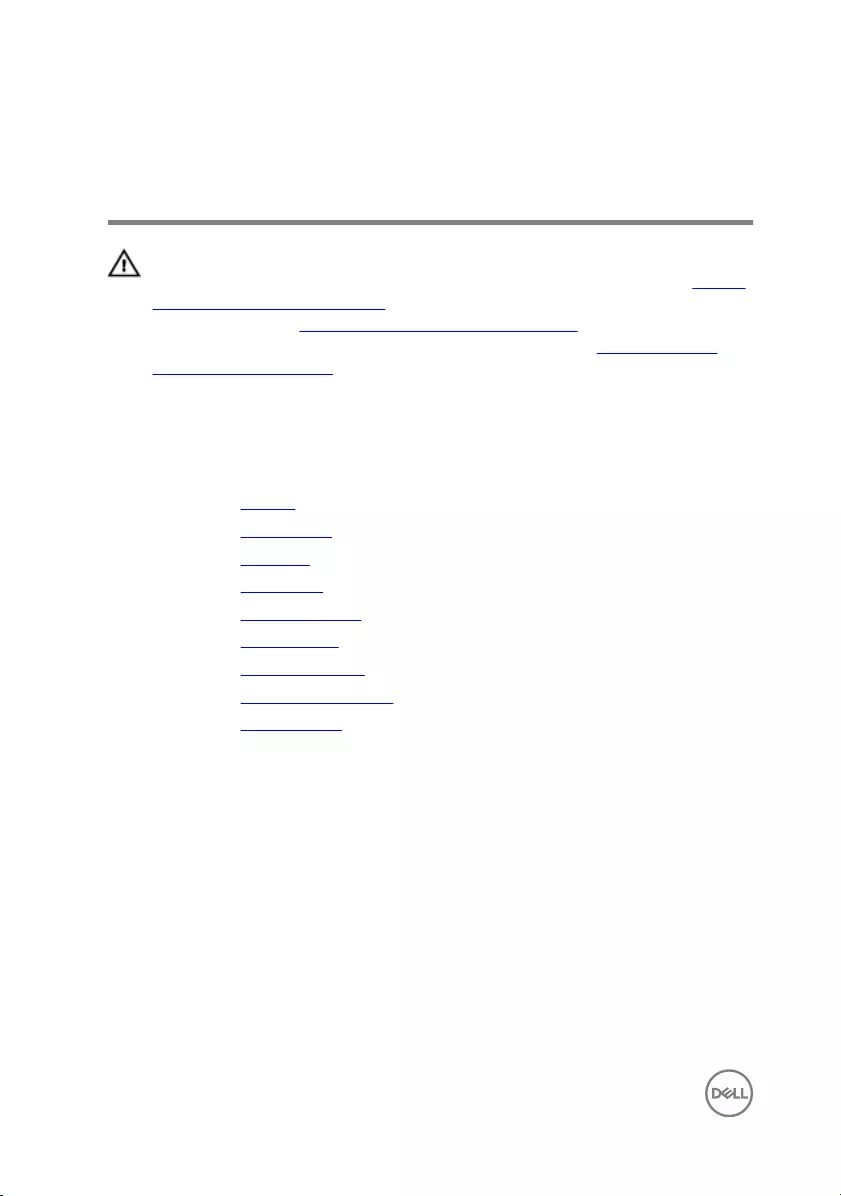
Removing the power-adapter
port
WARNING: Before working inside your computer, read the safety
information that shipped with your computer and follow the steps in Before
working inside your computer. After working inside your computer, follow
the instructions in After working inside your computer. For more safety best
practices, see the Regulatory Compliance home page at www.dell.com/
regulatory_compliance.
Prerequisites
1 Remove the battery.
2 Remove the optical drive.
3 Remove the keyboard.
4 Remove the base cover.
5 Remove the memory module.
6 Remove the wireless card.
7 Remove the display assembly.
8 Remove the power-button board.
9 Remove the system board.
Procedure
1 Remove the screw (M2x3) that secures the power-adapter port to the palm-
rest assembly.
94
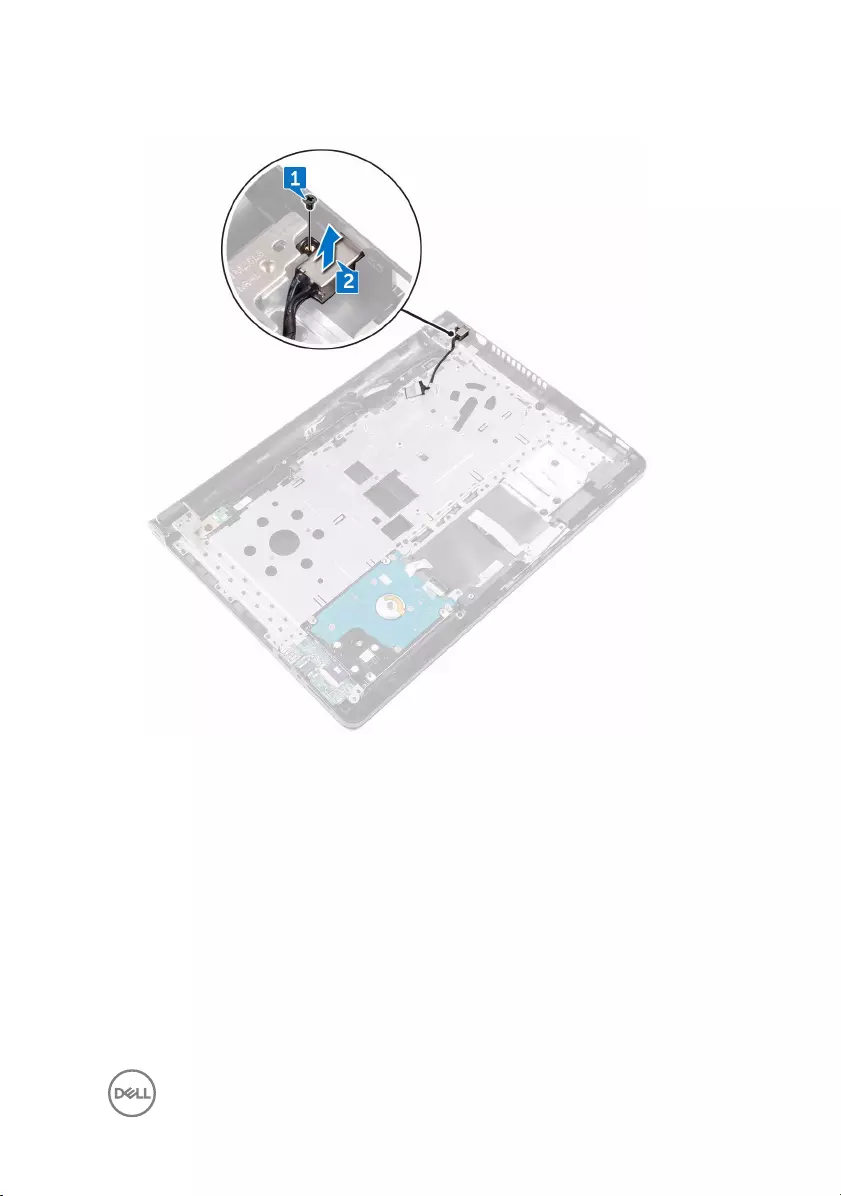
2 Lift the power-adapter port along with its cable off the palm-rest assembly.
95
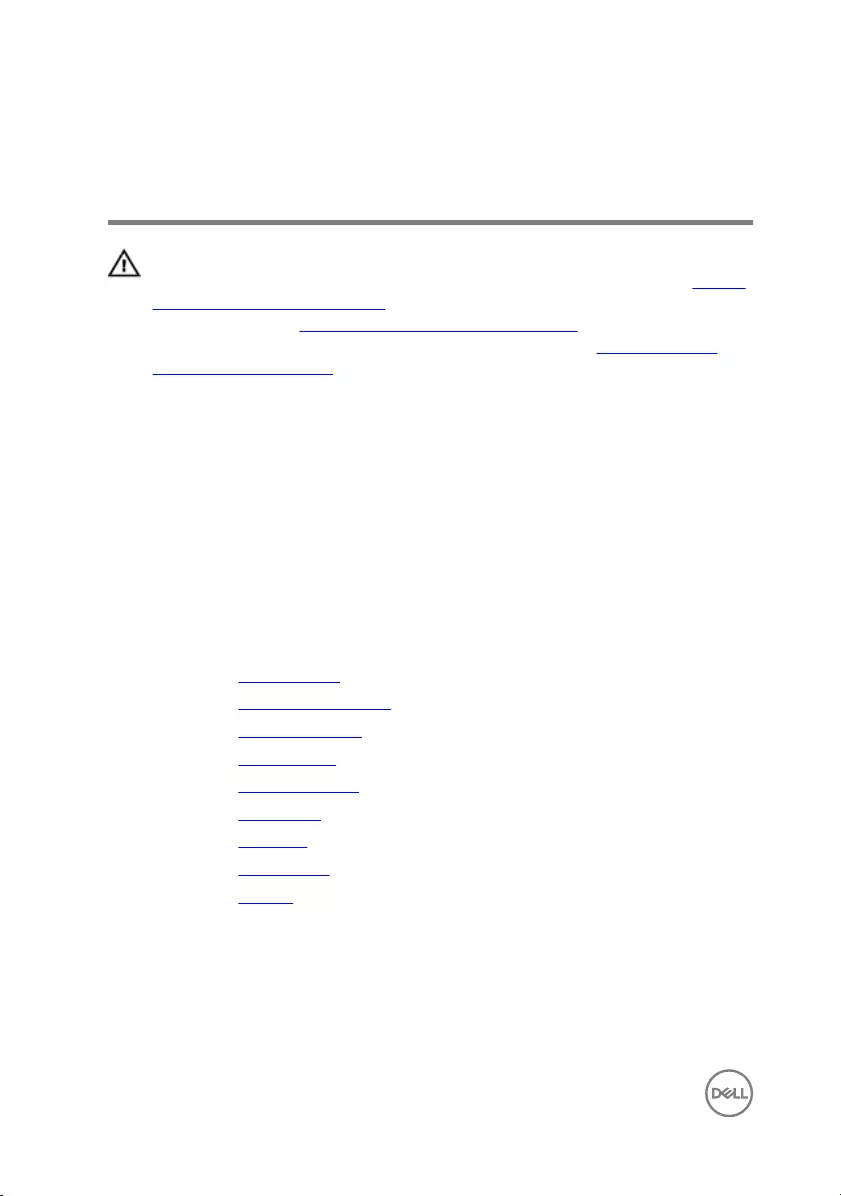
Replacing the power-adapter
port
WARNING: Before working inside your computer, read the safety
information that shipped with your computer and follow the steps in Before
working inside your computer. After working inside your computer, follow
the instructions in After working inside your computer. For more safety best
practices, see the Regulatory Compliance home page at www.dell.com/
regulatory_compliance.
Procedure
1 Align the screw hole on the power-adapter port with the screw hole on the
palm-rest assembly.
2 Replace the screw (M2x3) that secures the power-adapter port to the palm-
rest assembly.
Post-requisites
1 Replace the system board.
2 Replace the power-button board.
3 Replace the display assembly.
4 Replace the wireless card.
5 Replace the memory module.
6 Replace the base cover.
7 Replace the keyboard.
8 Replace the optical drive.
9 Replace the battery.
96

Removing the display back-cover
and antenna assembly
WARNING: Before working inside your computer, read the safety
information that shipped with your computer and follow the steps in Before
working inside your computer. After working inside your computer, follow
the instructions in After working inside your computer. For more safety best
practices, see the Regulatory Compliance home page at www.dell.com/
regulatory_compliance.
Prerequisites
1 Remove the battery.
2 Remove the optical drive.
3 Remove the keyboard.
4 Remove the base cover.
5 Remove the display assembly.
6 Remove the display bezel.
7 Remove the display panel.
8 Remove the camera.
9 Remove the display hinges.
10 Remove the display cable.
Procedure
After performing all the prerequisites, we are left with the display back-cover and
antenna assembly.
97

98
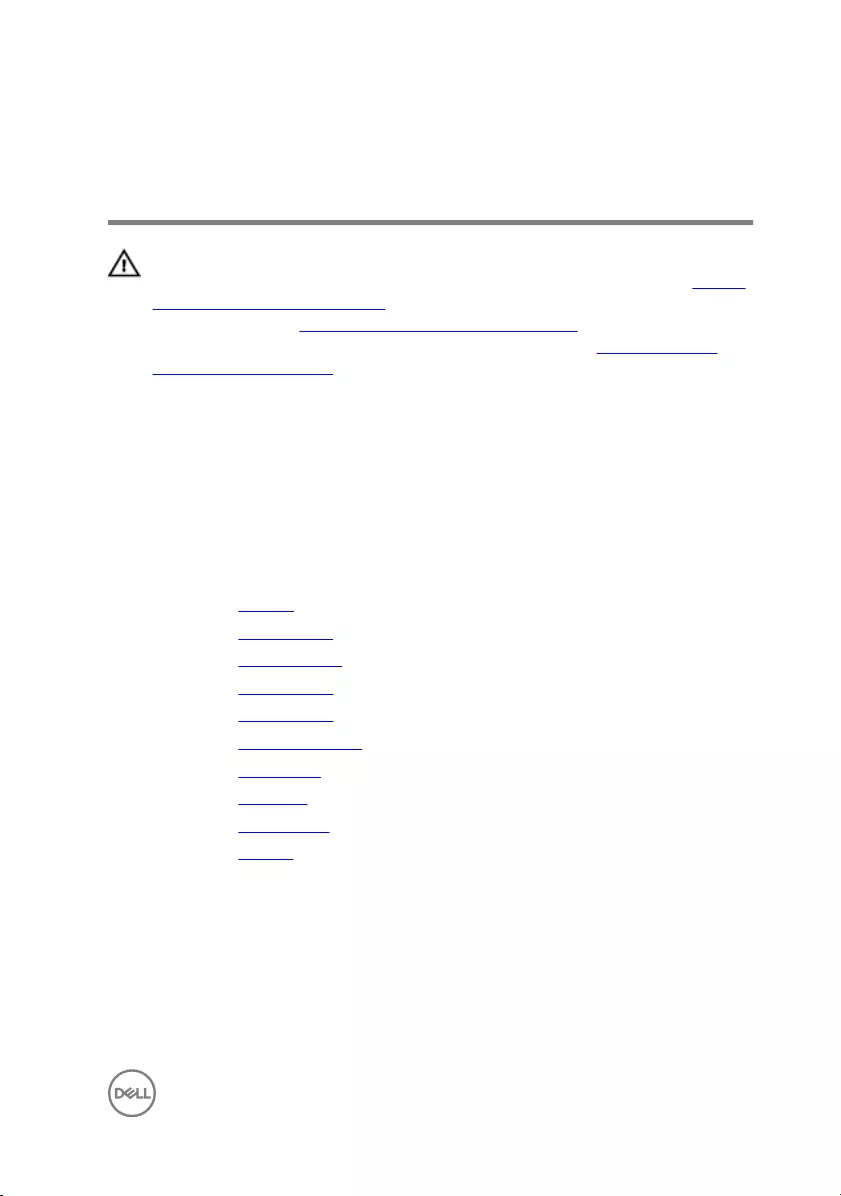
Replacing the display back-cover
and antenna assembly
WARNING: Before working inside your computer, read the safety
information that shipped with your computer and follow the steps in Before
working inside your computer. After working inside your computer, follow
the instructions in After working inside your computer. For more safety best
practices, see the Regulatory Compliance home page at www.dell.com/
regulatory_compliance.
Procedure
Place the display back-cover on a flat surface.
Post-requisites
1 Replace the camera.
2 Replace the display cable.
3 Replace the display hinges.
4 Replace the display panel.
5 Replace the display bezel.
6 Replace the display assembly.
7 Replace the base cover.
8 Replace the keyboard.
9 Replace the optical drive.
10 Replace the battery.
99
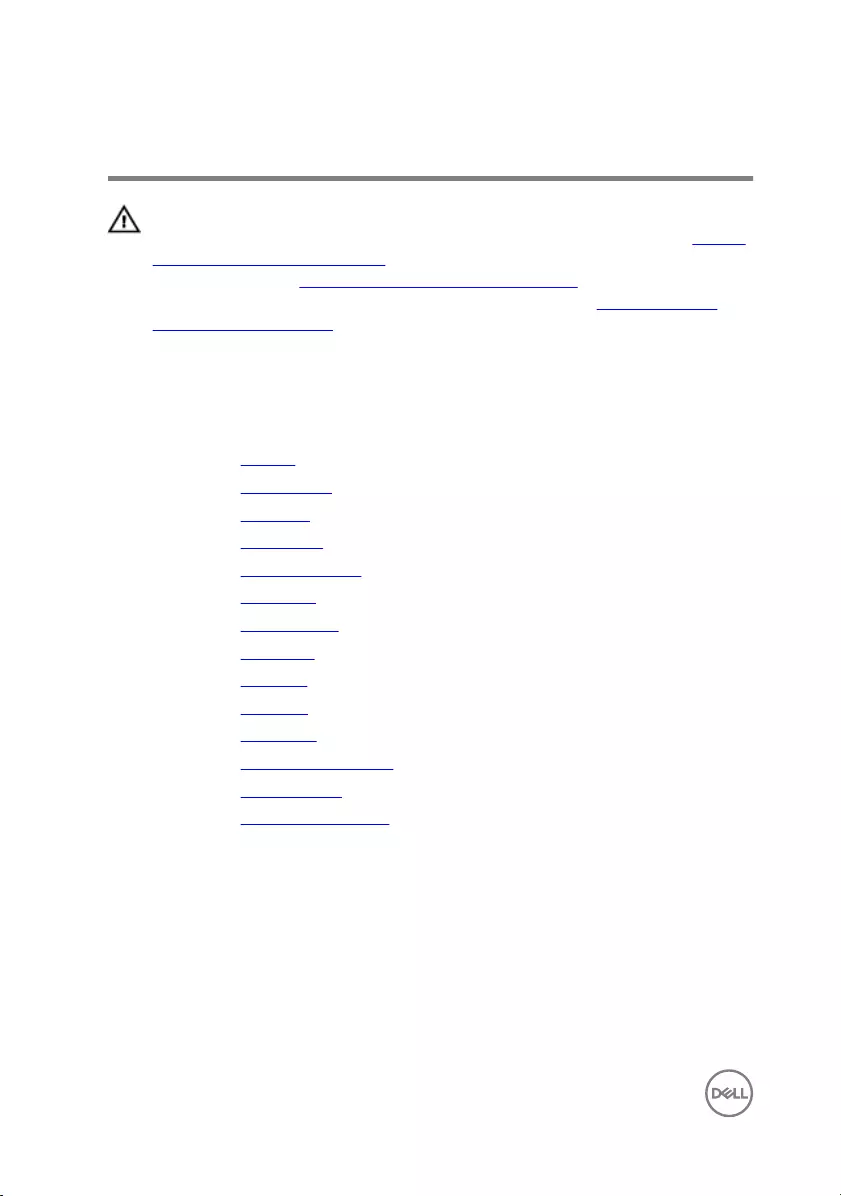
Removing the palm rest
WARNING: Before working inside your computer, read the safety
information that shipped with your computer and follow the steps in Before
working inside your computer. After working inside your computer, follow
the instructions in After working inside your computer. For more safety best
practices, see the Regulatory Compliance home page at www.dell.com/
regulatory_compliance.
Prerequisites
1 Remove the battery.
2 Remove the optical drive.
3 Remove the keyboard.
4 Remove the base cover.
5 Remove the memory module.
6 Remove the hard drive.
7 Remove the wireless card.
8 Remove the I/O board.
9 Remove the speakers.
10 Remove the heat sink.
11 Remove the touch pad.
12 Remove the power-button board.
13 Remove the system board.
14 Remove the power-adapter port.
100

Procedure
After performing the steps in prerequisites, we are left with the palm rest.
101

Replacing the palm rest
WARNING: Before working inside your computer, read the safety
information that shipped with your computer and follow the steps in Before
working inside your computer. After working inside your computer, follow
the instructions in After working inside your computer. For more safety best
practices, see the Regulatory Compliance home page at www.dell.com/
regulatory_compliance.
Procedure
Place the palm rest on a flat surface.
Post-requisites
1 Replace the power-adapter port.
2 Replace the system board.
3 Replace the power-button board.
4 Replace the touch pad.
5 Replace the heat sink.
6 Replace the speakers.
7 Replace the I/O board.
8 Replace the wireless card.
9 Replace the hard drive.
10 Replace the memory module.
11 Replace the base cover.
12 Replace the keyboard.
13 Replace the optical drive.
14 Replace the battery.
102

Diagnostics
Power and battery-status light/hard-drive activity light
Indicates the battery-charge status or the hard-drive activity.
NOTE: Press Fn+H to toggle this light between power and battery-status
light and hard-drive activity light.
Hard-drive activity light
Turns on when the computer reads from or writes to the hard drive.
Power and battery-status light
Indicates the power and battery-charge status.
Solid white — Power adapter is connected and the battery has more than 5 percent
charge.
Amber — Computer is running on battery and the battery has less than 5 percent
charge.
Off
• Power adapter is connected and the battery is fully charged.
• Computer is running on battery and the battery has more than 5 percent charge.
• Computer is in sleep state, hibernation, or turned off.
The power and battery-status light blinks amber along with beep codes indicating
failures.
For example, the power and battery-status light blinks amber two times followed by a
pause, and then blinks white three times followed by a pause. This 2,3 pattern
continues until the computer is turned off indicating no memory or RAM is detected.
The following table shows the different power and battery-status light patterns and
the problems that each light pattern indicate.
Table 3. Light patterns
Light pattern Problem description
2,1 CPU failure
2,2 System board: BIOS and ROM failure
2,3 No memory or RAM detected
103
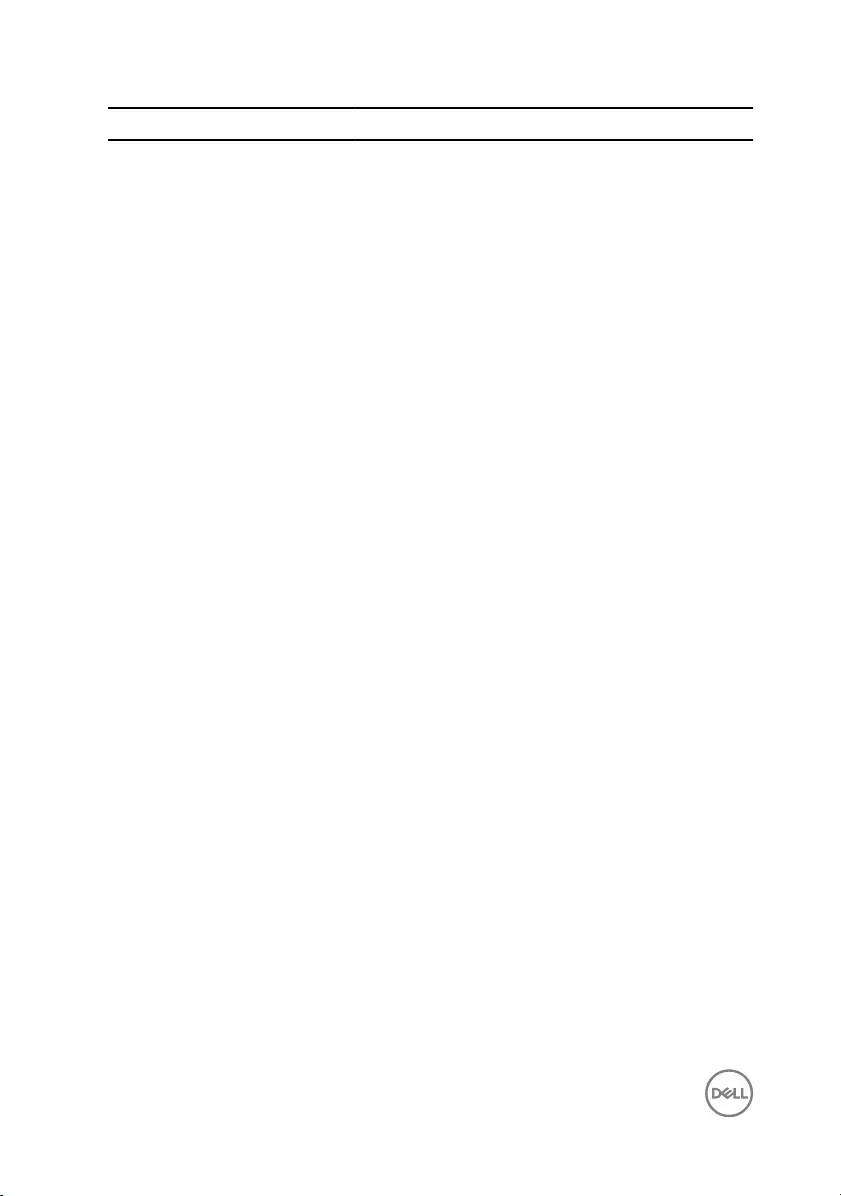
Light pattern Problem description
2,4 Memory or RAM failure
2,5 Invalid memory installed
2,6 System board or chipset error
2,7 LCD failure
3,1 CMOS battery failure
3,2 PCI or video card or chip failure
3,3 Recovery image not found
3,4 Recovery image found but invalid
Camera status light: Indicates whether the camera is in use.
• Solid white — Camera is in use.
• Off — Camera is not in use.
Caps Lock status light: Indicates whether Caps Lock is enabled or disabled.
• Solid white — Caps Lock enabled.
• Off — Caps Lock disabled.
104
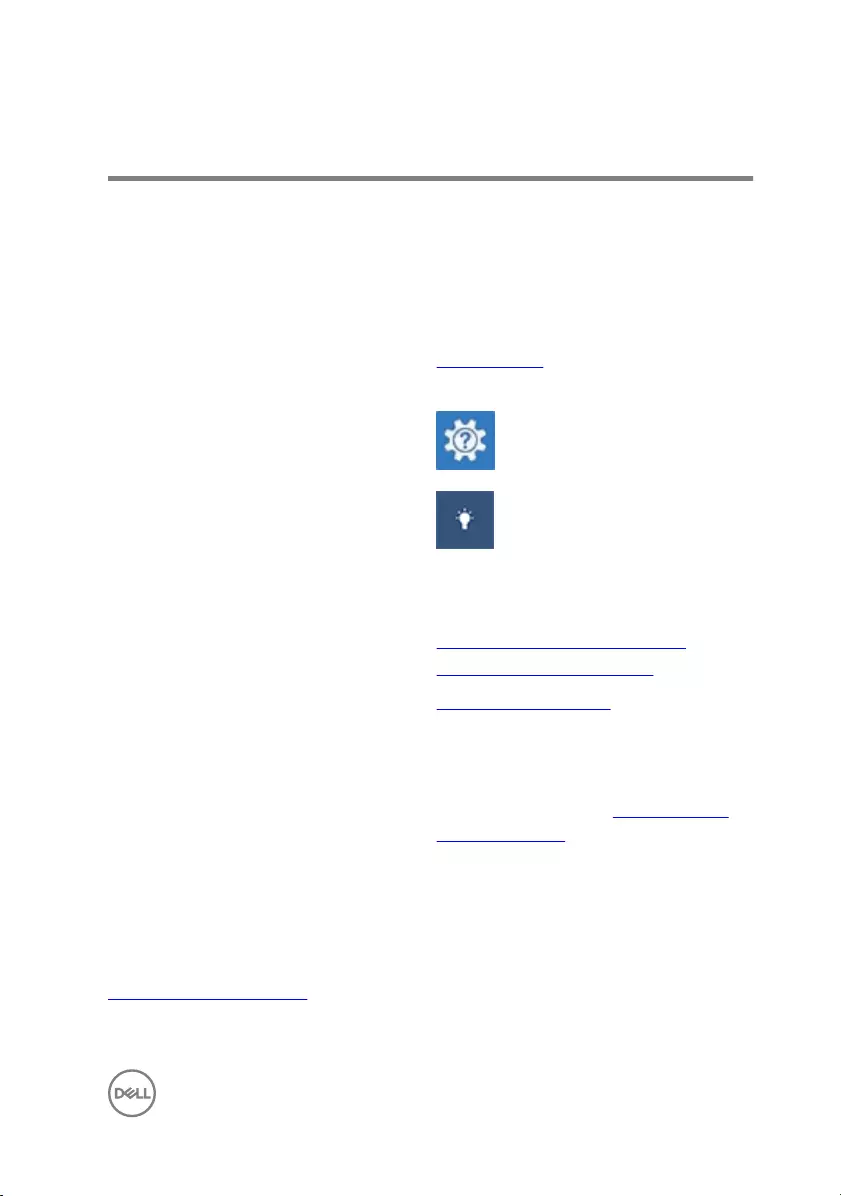
Getting help and contacting Dell
Self-help resources
You can get information and help on Dell products and services using these self-help
resources:
Table 4. Self-help resources
Information about Dell products and
services
www.dell.com
Dell Help & Support app
Get started app
Accessing help In Windows search, type Help and
Support, and press Enter.
Online help for operating system www.dell.com/support/windows
www.dell.com/support/linux
Troubleshooting information, user
manuals, setup instructions, product
specifications, technical help blogs,
drivers, software updates, and so on.
www.dell.com/support
Learn about your operating system,
setting up and using your computer, data
backup, diagnostics, and so on.
See Me and My Dell at www.dell.com/
support/manuals.
Contacting Dell
To contact Dell for sales, technical support, or customer service issues, see
www.dell.com/contactdell.
105
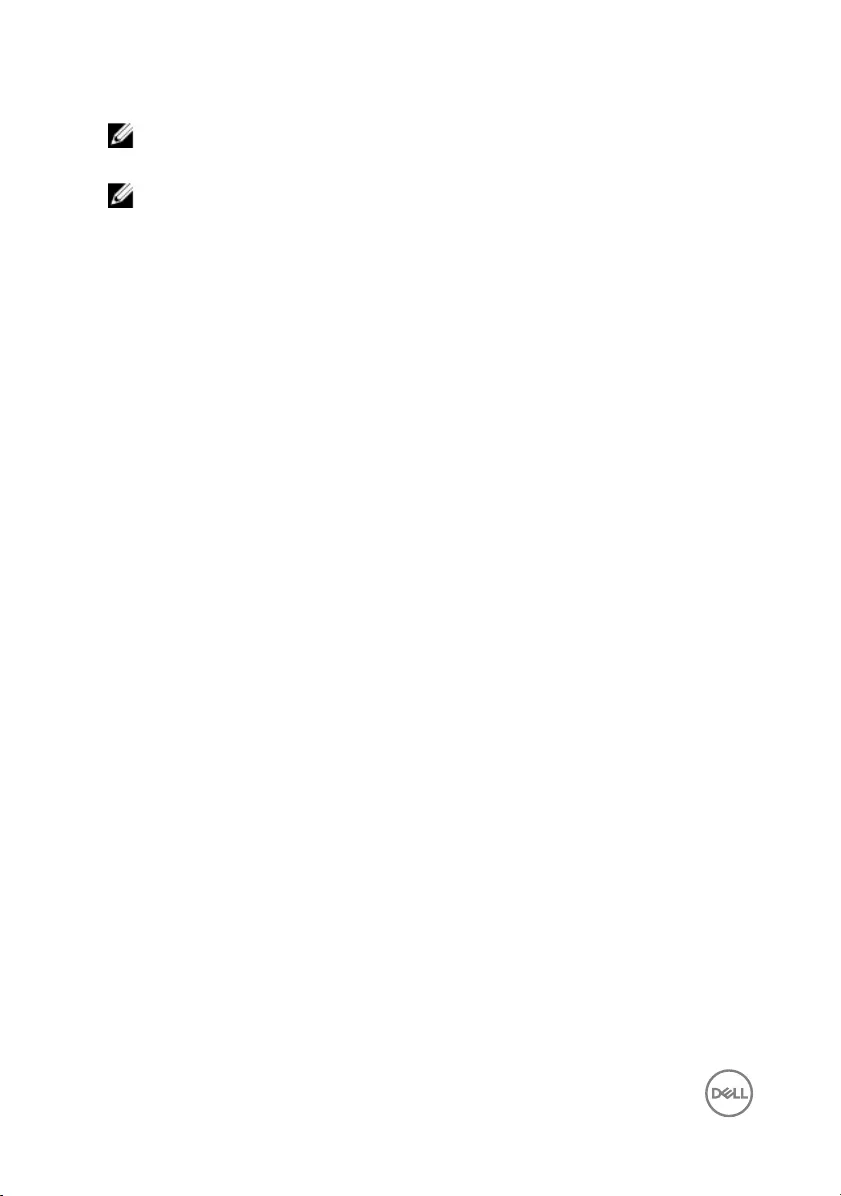
NOTE: Availability varies by country and product, and some services may
not be available in your country.
NOTE: If you do not have an active internet connection, you can find
contact information on your purchase invoice, packing slip, bill, or Dell
product catalog.
106