Table of Contents
- Inspiron 15 3000 Series Service Manual
- Before working inside your computer
- After working inside your computer
- Removing the battery
- Replacing the battery
- Removing the base panel
- Replacing the base panel
- Removing the hard drive
- Replacing the hard drive
- Removing the memory modules
- Replacing the memory modules
- Removing the wireless card
- Replacing the wireless card
- Removing the keyboard
- Replacing the keyboard
- Removing the palm rest
- Replacing the palm rest
- Removing the touch pad
- Replacing the touch pad
- Removing the power-button board
- Replacing the power-button board
- Removing the speakers
- Replacing the speakers
- Removing the I/O board
- Replacing the I/O board
- Removing the system board
- Replacing the system board
- Removing the coin-cell battery
- Replacing the coin-cell battery
- Removing the heat sink
- Replacing the heat sink
- Removing the fan
- Replacing the fan
- Removing the display assembly
- Replacing the display assembly
- Removing the power-adapter port
- Replacing the power-adapter port
- Removing the display bezel
- Replacing the display bezel
- Removing the display panel
- Replacing the display panel
- Removing the camera
- Replacing the camera
- Removing the display hinges
- Replacing the display hinges
- Flashing the BIOS
- Getting help and contacting Dell
DELL 3558 User Manual
Displayed below is the user manual for 3558 by DELL which is a product in the Notebooks category. This manual has pages.
Related Manuals
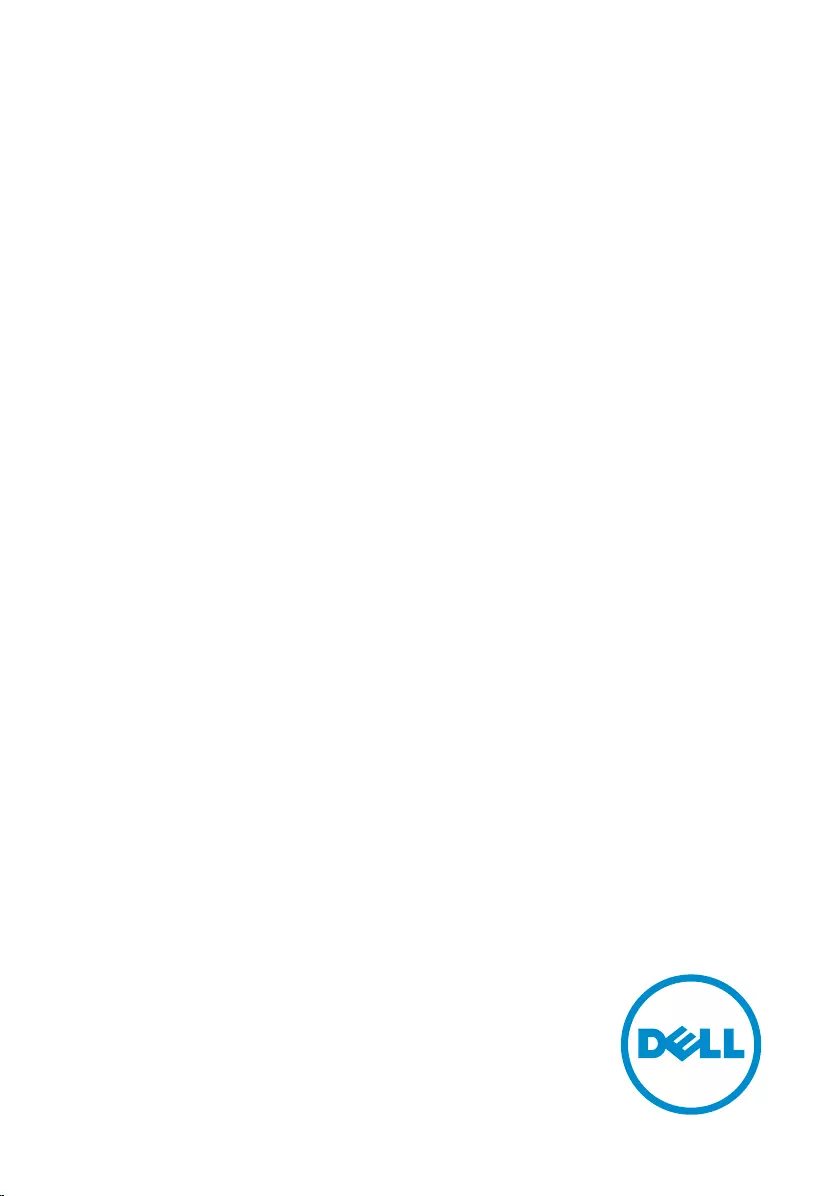
Inspiron 15
3000 Series
Service Manual
Computer Model: Inspiron 15–3558
Regulatory Model: P47F
Regulatory Type: P47F002

Notes, Cautions, and Warnings
NOTE: A NOTE indicates important information that helps you make better
use of your computer.
CAUTION: A CAUTION indicates either potential damage to hardware or loss
of data and tells you how to avoid the problem.
WARNING: A WARNING indicates a potential for property damage, personal
injury, or death.
Copyright © 2015 Dell Inc. All rights reserved. This product is protected by U.S. and
international copyright and intellectual property laws. Dell™ and the Dell logo are trademarks
of Dell Inc. in the United States and/or other jurisdictions. All other marks and names
mentioned herein may be trademarks of their respective companies.
2015–01
Rev. A00
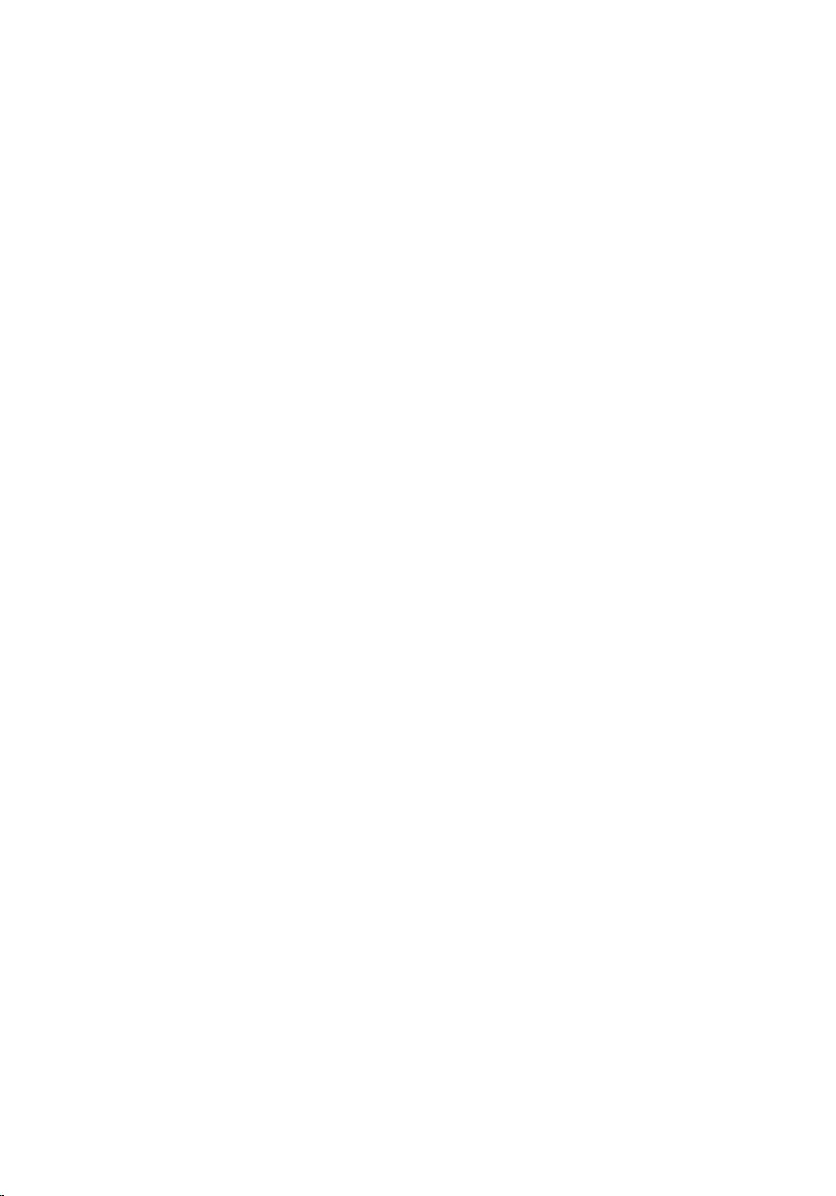
Contents
Before working inside your computer.....................................9
Before you begin ...............................................................................................9
Safety instructions..............................................................................................9
Recommended tools....................................................................................... 10
After working inside your computer......................................12
Removing the battery............................................................... 13
Procedure.........................................................................................................13
Replacing the battery............................................................... 14
Procedure.........................................................................................................14
Removing the base panel.........................................................15
Prerequisites..................................................................................................... 15
Procedure.........................................................................................................15
Replacing the base panel......................................................... 16
Procedure.........................................................................................................16
Post-requisites................................................................................................. 16
Removing the hard drive.......................................................... 17
Prerequisites..................................................................................................... 17
Procedure......................................................................................................... 17
Replacing the hard drive.......................................................... 21
Procedure.........................................................................................................21
Post-requisites................................................................................................. 21
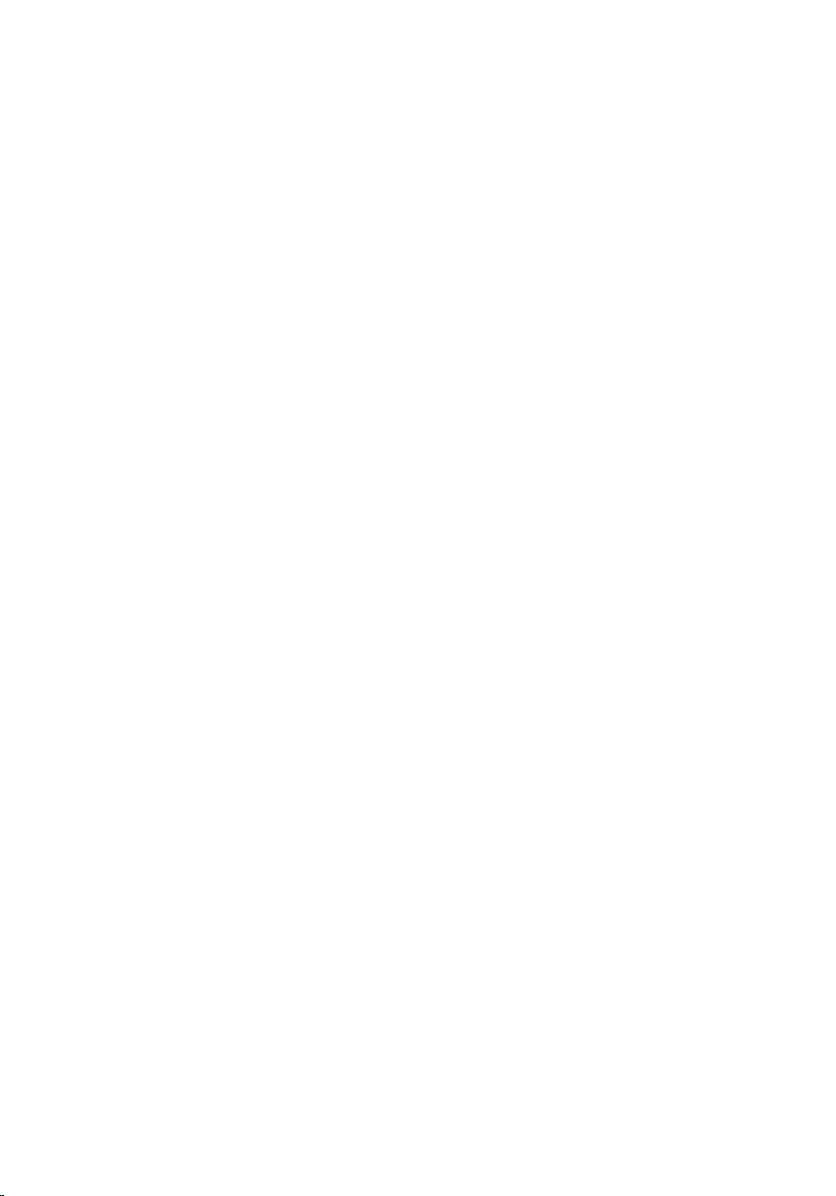
Removing the memory modules............................................ 22
Prerequisites.....................................................................................................22
Procedure.........................................................................................................22
Replacing the memory modules............................................ 24
Procedure........................................................................................................ 24
Post-requisites................................................................................................. 25
Removing the wireless card.................................................... 26
Prerequisites.....................................................................................................26
Procedure........................................................................................................ 26
Replacing the wireless card.....................................................28
Procedure........................................................................................................ 28
Post-requisites.................................................................................................28
Removing the keyboard...........................................................29
Prerequisites.....................................................................................................29
Procedure........................................................................................................ 29
Replacing the keyboard........................................................... 32
Procedure.........................................................................................................32
Post-requisites................................................................................................. 32
Removing the palm rest........................................................... 33
Prerequisites.....................................................................................................33
Procedure.........................................................................................................33
Replacing the palm rest........................................................... 38
Procedure........................................................................................................ 38
Post-requisites.................................................................................................38
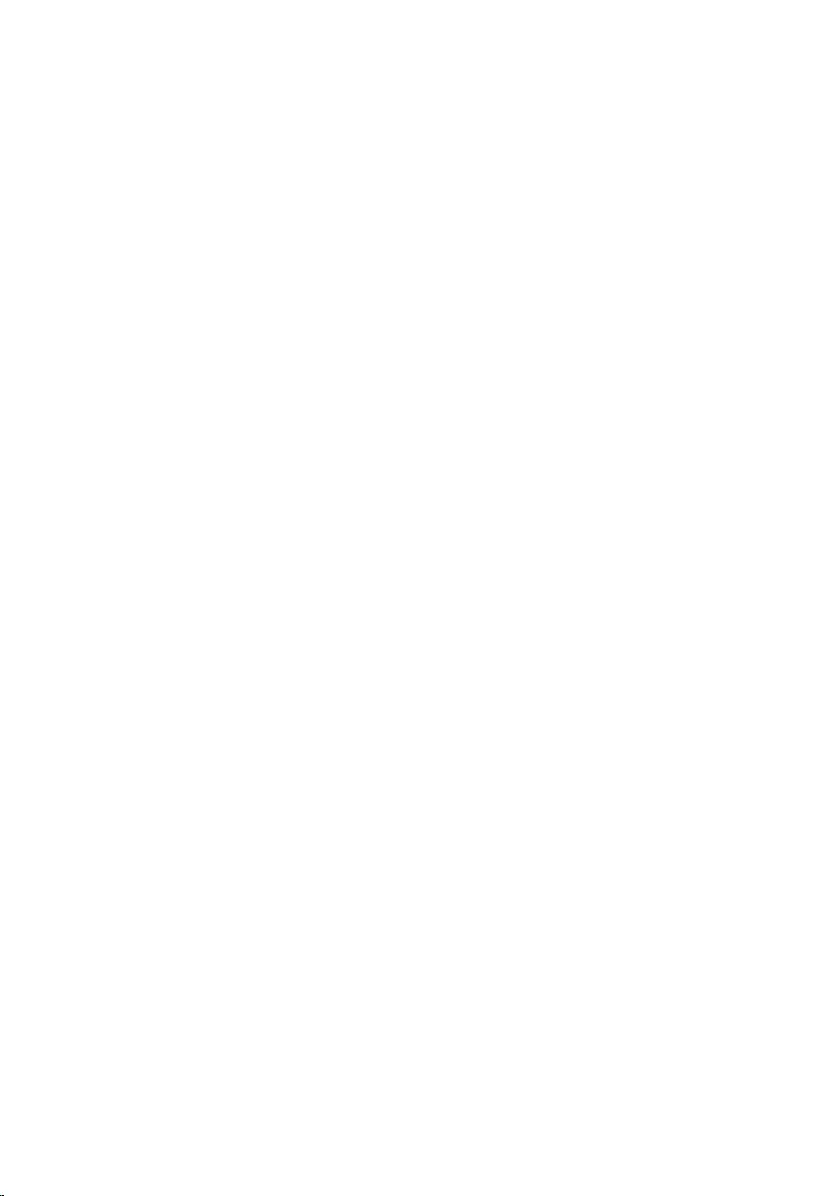
Removing the touch pad......................................................... 39
Prerequisites.....................................................................................................39
Procedure........................................................................................................ 40
Replacing the touch pad..........................................................43
Procedure........................................................................................................ 43
Post-requisites.................................................................................................43
Removing the power-button board...................................... 44
Prerequisites.................................................................................................... 44
Procedure........................................................................................................ 45
Replacing the power-button board.......................................47
Procedure.........................................................................................................47
Post-requisites................................................................................................. 47
Removing the speakers............................................................48
Prerequisites.................................................................................................... 48
Procedure........................................................................................................ 49
Replacing the speakers.............................................................51
Procedure.........................................................................................................51
Post-requisites................................................................................................. 51
Removing the I/O board.......................................................... 52
Prerequisites.....................................................................................................52
Procedure.........................................................................................................52
Replacing the I/O board...........................................................54
Procedure........................................................................................................ 54
Post-requisites.................................................................................................54
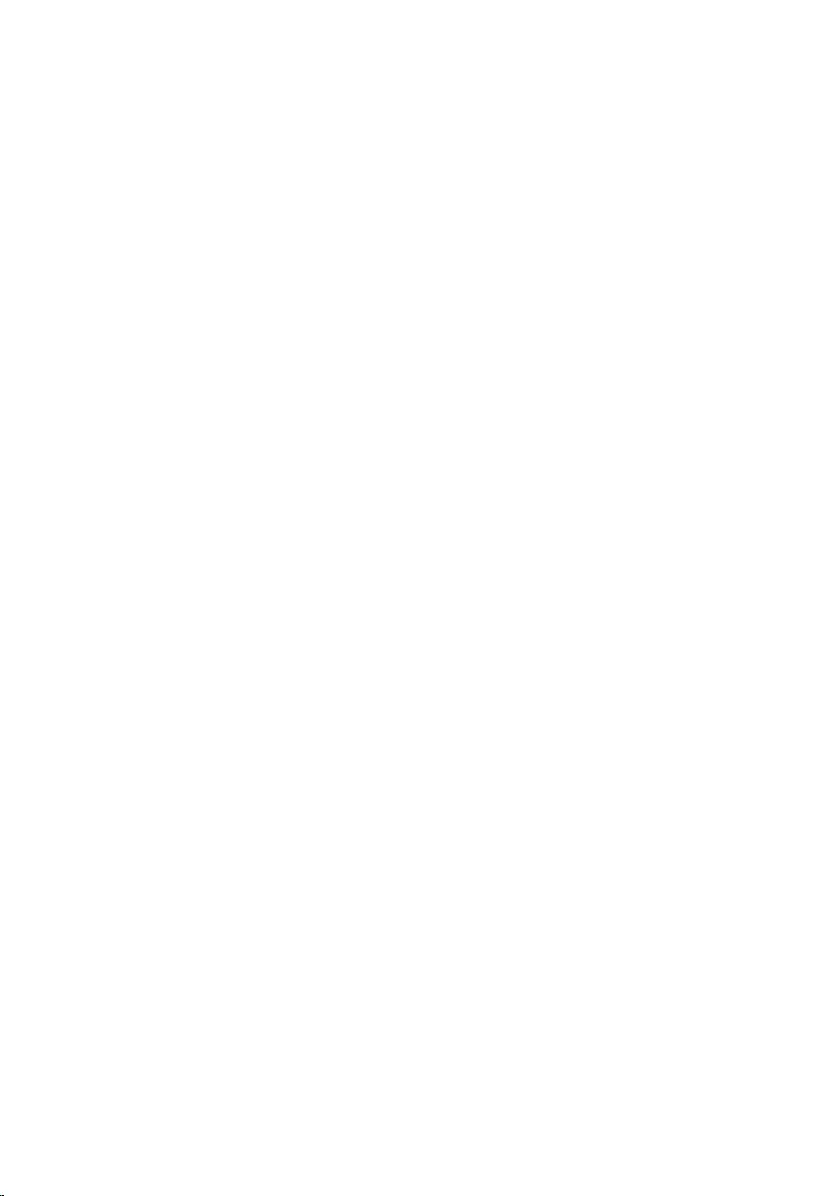
Removing the system board....................................................55
Prerequisites.....................................................................................................55
Procedure........................................................................................................ 56
Replacing the system board....................................................59
Procedure........................................................................................................ 59
Post-requisites.................................................................................................60
Removing the coin-cell battery..............................................61
Prerequisites.....................................................................................................61
Procedure.........................................................................................................61
Replacing the coin-cell battery.............................................. 63
Procedure........................................................................................................ 63
Post-requisites.................................................................................................63
Removing the heat sink............................................................64
Prerequisites.................................................................................................... 64
Procedure........................................................................................................ 64
Replacing the heat sink............................................................66
Procedure........................................................................................................ 66
Post-requisites.................................................................................................66
Removing the fan...................................................................... 67
Prerequisites.....................................................................................................67
Procedure........................................................................................................ 68
Replacing the fan...................................................................... 69
Procedure........................................................................................................ 69
Post-requisites.................................................................................................69
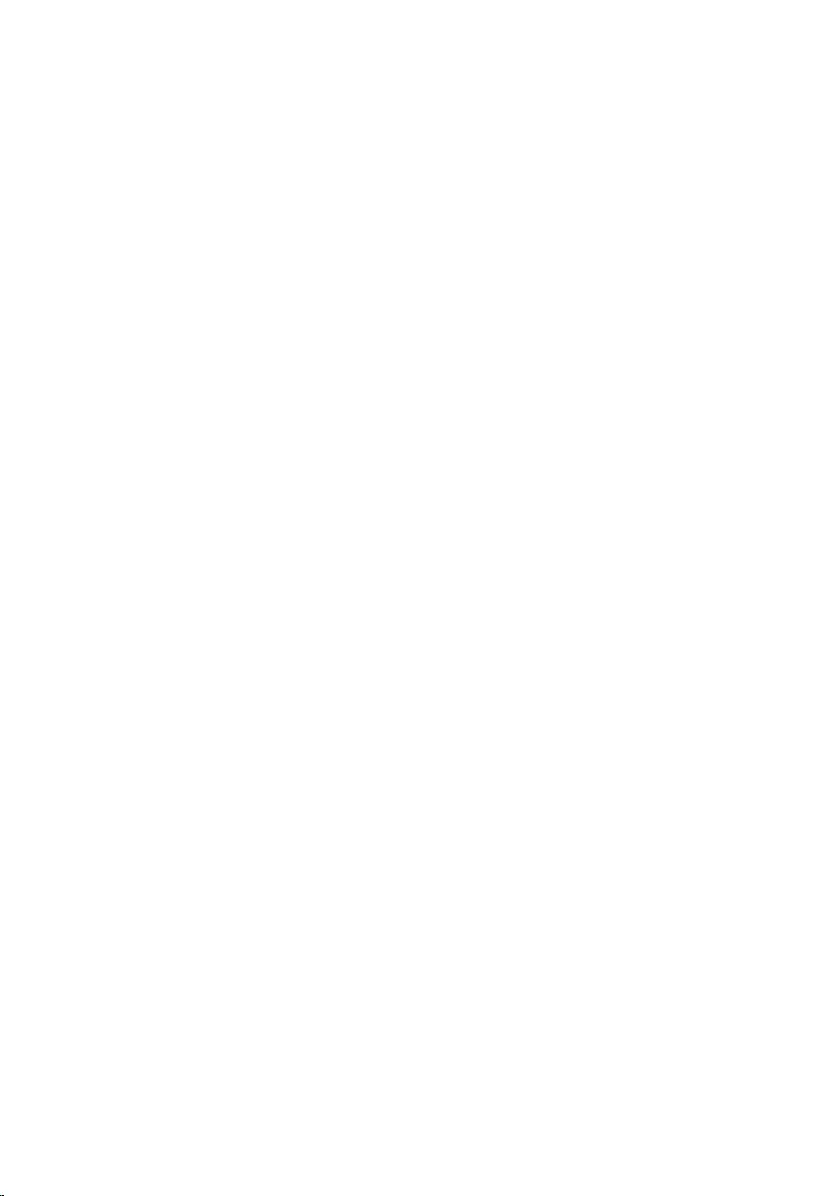
Removing the display assembly..............................................70
Prerequisites.....................................................................................................70
Procedure........................................................................................................ 70
Replacing the display assembly.............................................. 73
Procedure.........................................................................................................73
Post-requisites................................................................................................. 73
Removing the power-adapter port........................................74
Prerequisites.....................................................................................................74
Procedure.........................................................................................................74
Replacing the power-adapter port........................................ 76
Procedure.........................................................................................................76
Post-requisites................................................................................................. 76
Removing the display bezel.....................................................77
Prerequisites.....................................................................................................77
Procedure.........................................................................................................78
Replacing the display bezel.....................................................79
Procedure.........................................................................................................79
Post-requisites................................................................................................. 79
Removing the display panel....................................................80
Prerequisites.................................................................................................... 80
Procedure........................................................................................................ 80
Replacing the display panel.....................................................83
Procedure........................................................................................................ 83
Post-requisites.................................................................................................83
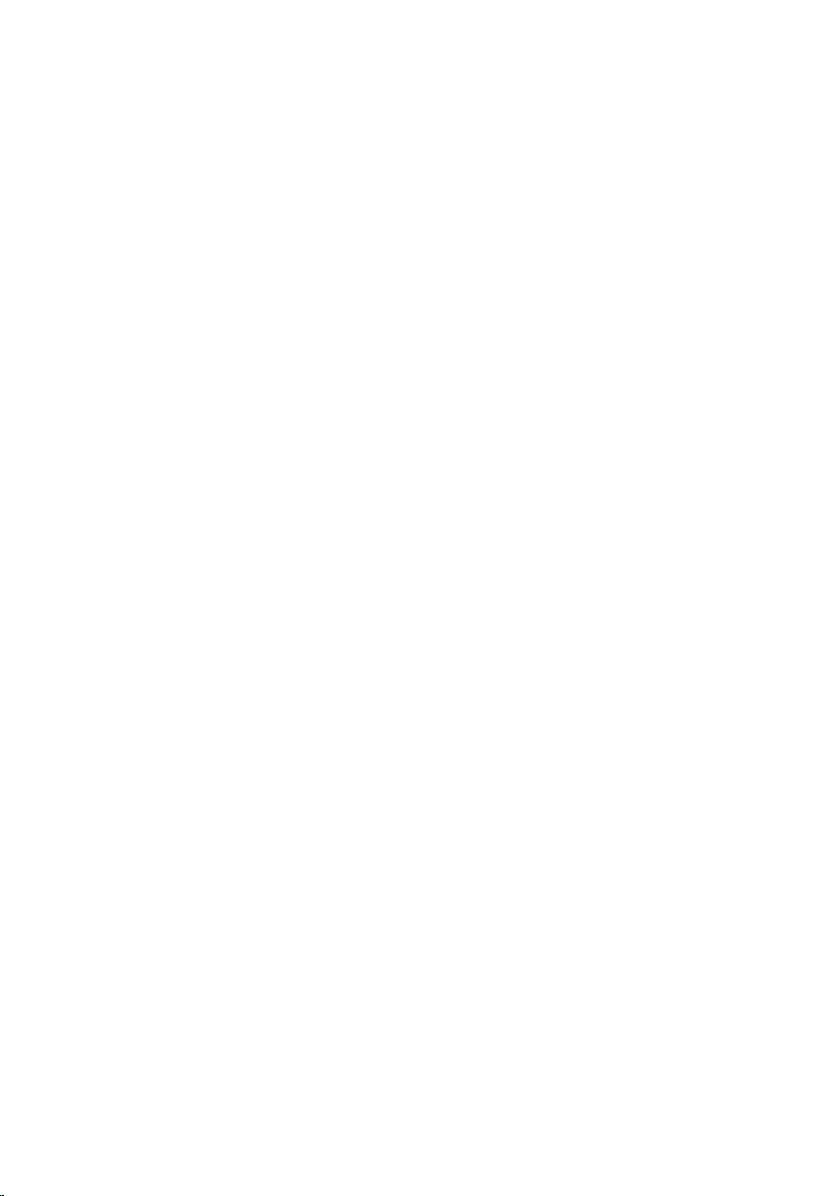
Removing the camera.............................................................. 84
Prerequisites.................................................................................................... 84
Procedure........................................................................................................ 84
Replacing the camera...............................................................86
Post-requisites.................................................................................................86
Procedure........................................................................................................ 86
Removing the display hinges.................................................. 87
Prerequisites.....................................................................................................87
Procedure.........................................................................................................87
Replacing the display hinges.................................................. 89
Procedure........................................................................................................ 89
Post-requisites.................................................................................................89
Flashing the BIOS...................................................................... 90
Getting help and contacting Dell........................................... 91
Self-help resources..........................................................................................91
Contacting Dell................................................................................................ 91
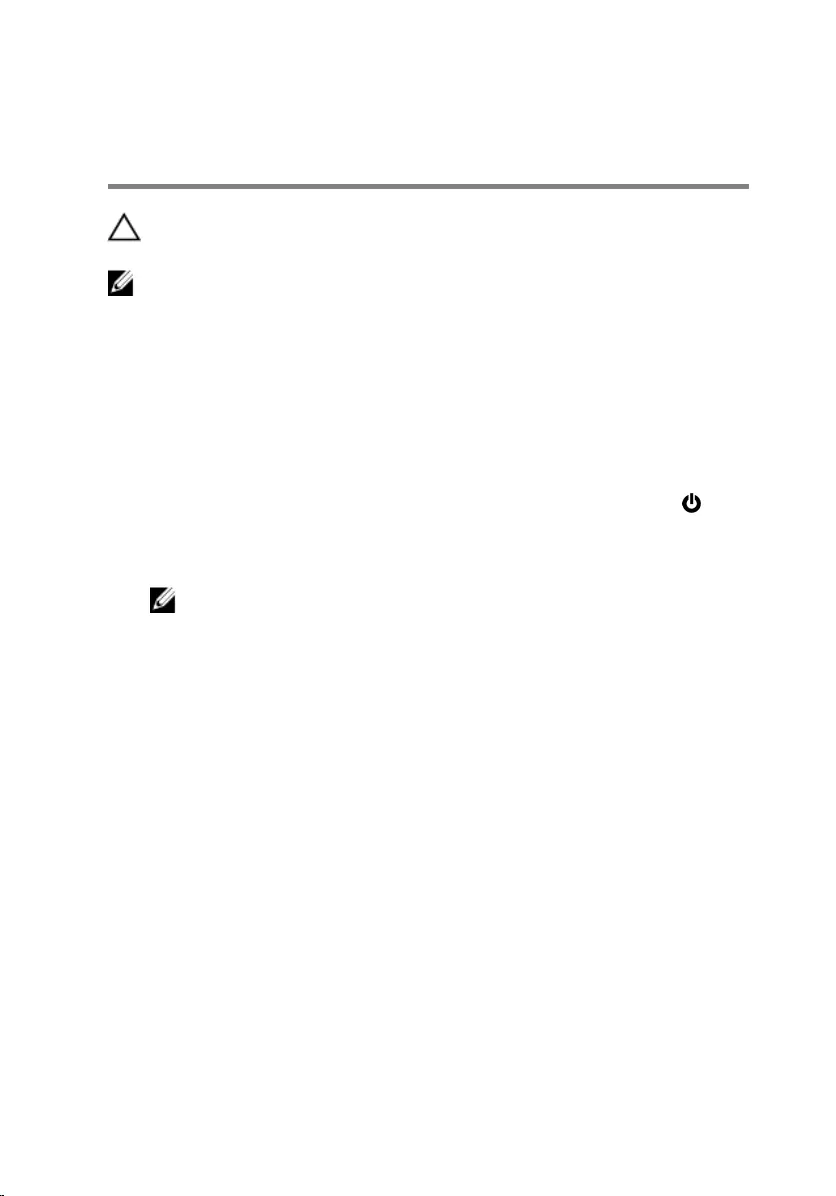
Before working inside your
computer
CAUTION: To avoid damaging the components and cards, handle
them by their edges and avoid touching pins and contacts.
NOTE: The images in this document may differ from your computer
depending on the configuration you ordered.
Before you begin
1 Save and close all open files and exit all open applications.
2 Shut down your computer.
– Windows 8.1: On the Start screen, click or tap the power icon →
Shut down.
– Windows 7: Click or tap Start → Shut down.
NOTE: If you are using a different operating system, see the
documentation of your operating system for shut-down
instructions.
3 Disconnect your computer and all attached devices from their electrical
outlets.
4 Disconnect all cables such as telephone cables, network cables and so
on, from your computer.
5 Disconnect all attached devices and peripherals, such as keyboard,
mouse, monitor, and so on, from your computer.
6 Remove any media card and optical disc from your computer, if
applicable.
Safety instructions
Use the following safety guidelines to protect your computer from potential
damage and ensure your personal safety.
9
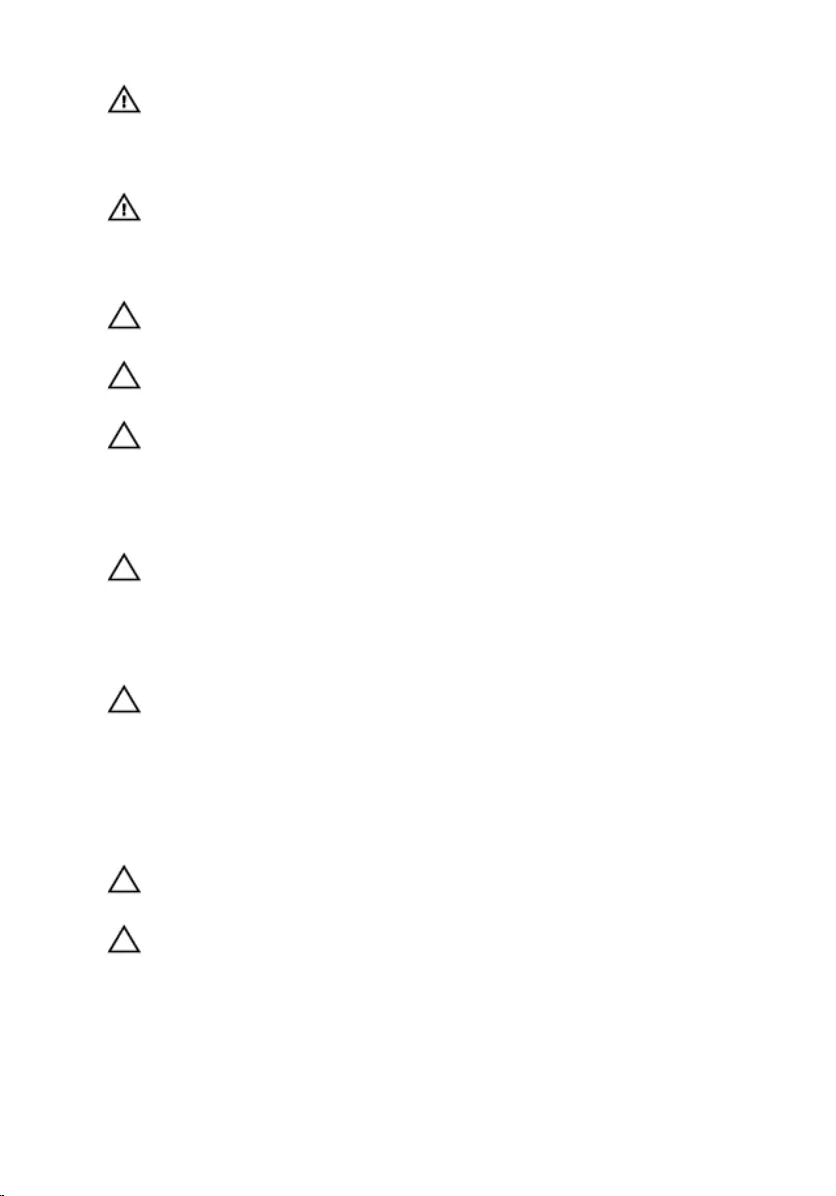
WARNING: Before working inside your computer, read the safety
information that shipped with your computer. For more safety best
practices, see the Regulatory Compliance home page at dell.com/
regulatory_compliance.
WARNING: Disconnect all power sources before opening the
computer cover or panels. After you finish working inside the
computer, replace all covers, panels, and screws before connecting to
the power source.
CAUTION: To avoid damaging the computer, ensure that the work
surface is flat and clean.
CAUTION: To avoid damaging the components and cards, handle
them by their edges and avoid touching pins and contacts.
CAUTION: You should only perform troubleshooting and repairs as
authorized or directed by the Dell technical assistance team. Damage
due to servicing that is not authorized by Dell is not covered by your
warranty. See the safety instructions that shipped with the product or
at dell.com/regulatory_compliance.
CAUTION: Before touching anything inside your computer, ground
yourself by touching an unpainted metal surface, such as the metal at
the back of the computer. While you work, periodically touch an
unpainted metal surface to dissipate static electricity, which could
harm internal components.
CAUTION: When you disconnect a cable, pull on its connector or on
its pull-tab, not on the cable itself. Some cables have connectors with
locking tabs or thumb-screws that you must disengage before
disconnecting the cable. When disconnecting cables, keep them
evenly aligned to avoid bending any connector pins. When connecting
cables, ensure that the ports and connectors are correctly oriented
and aligned.
CAUTION: To disconnect a network cable, first unplug the cable from
your computer and then unplug the cable from the network device.
CAUTION: Press and eject any installed card from the media-card
reader.
Recommended tools
The procedures in this document may require the following tools:
10
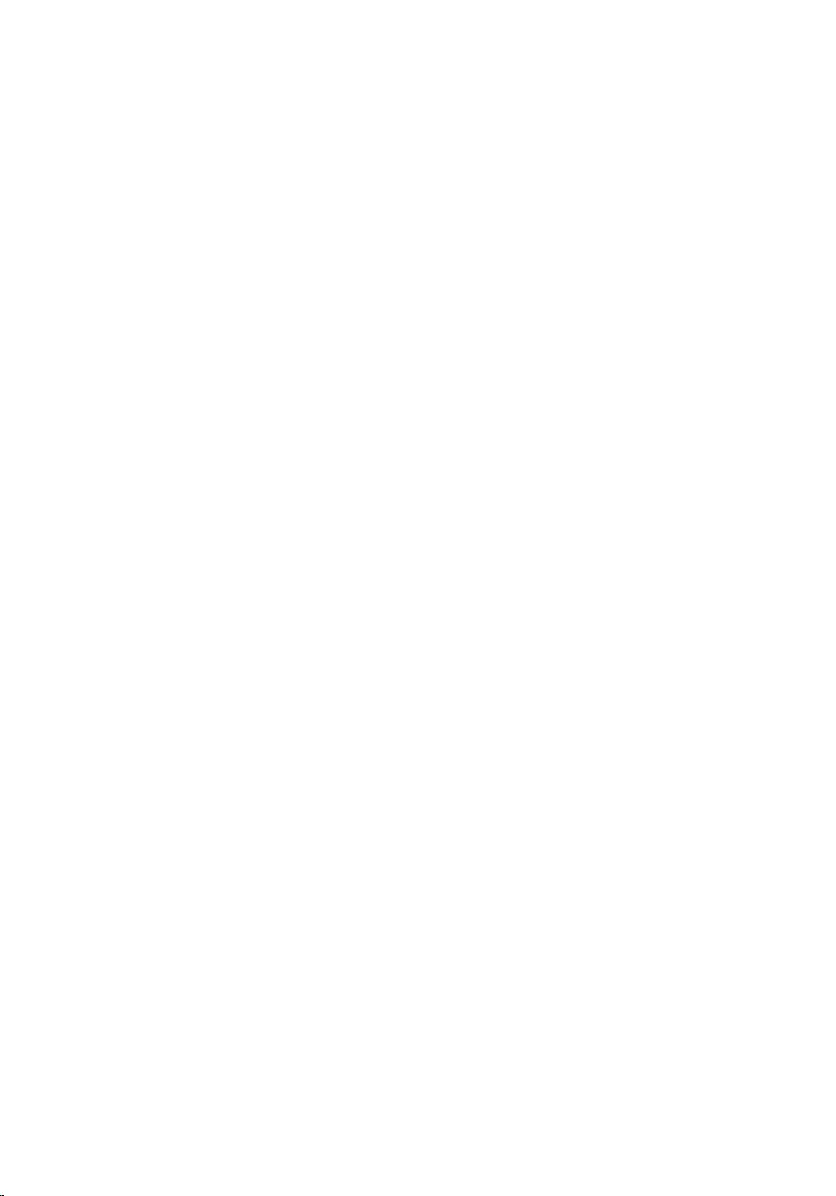
• Philips screwdriver
• Plastic scribe
11
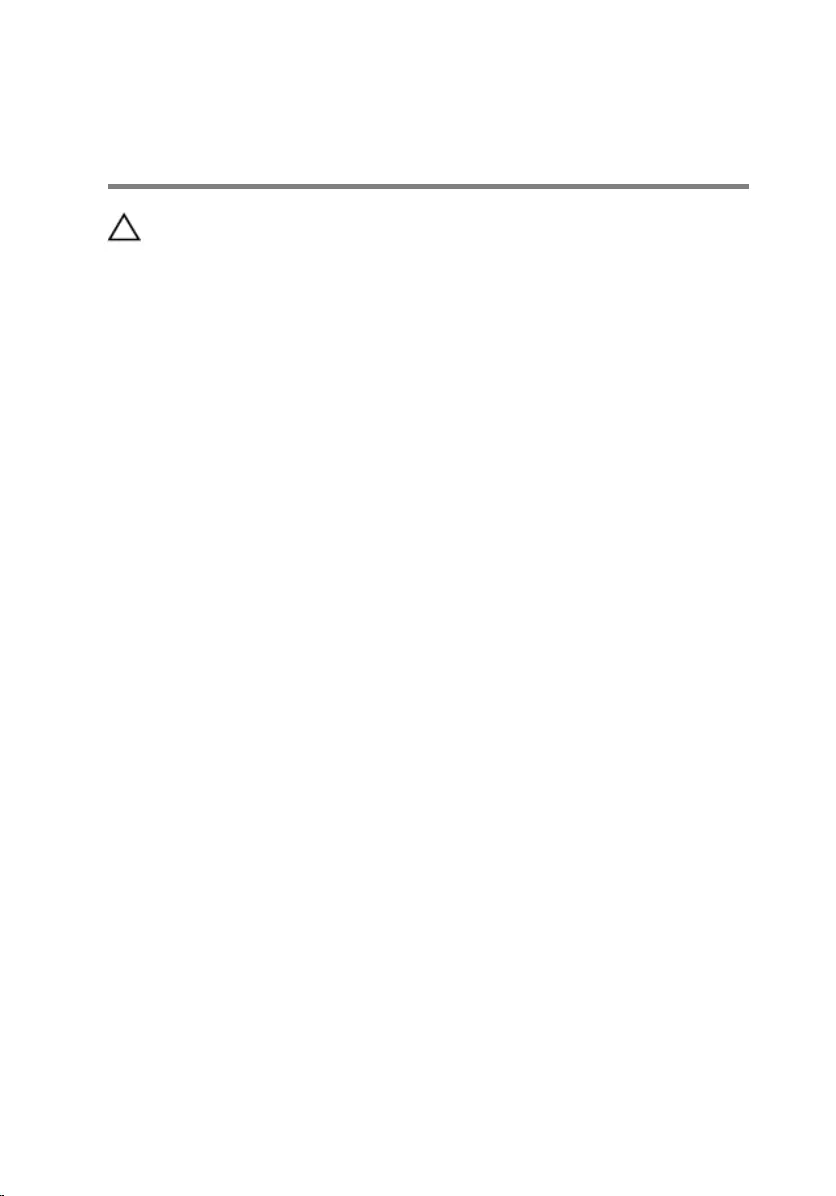
After working inside your
computer
CAUTION: Leaving stray or loose screws inside your computer may
severely damage your computer.
1 Replace all screws and ensure that no stray screws remain inside your
computer.
2 Connect any external devices, peripherals, and cables you removed
before working on your computer.
3 Replace any media cards, discs, and any other parts that you removed
before working on your computer.
4 Connect your computer and all attached devices to their electrical
outlets.
5 Turn on your computer.
12
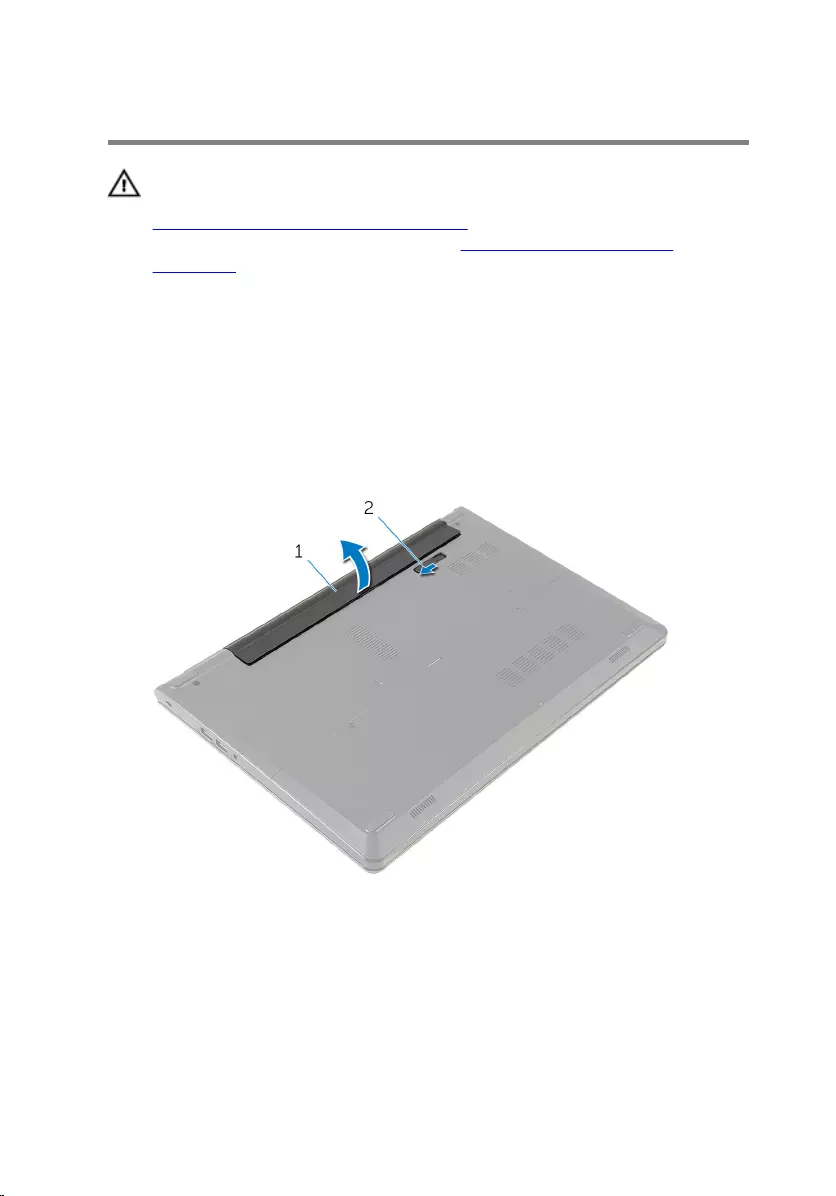
Removing the battery
WARNING: Before working inside your computer, read the safety
information that shipped with your computer and follow the steps in
Before working inside your computer. After working inside your
computer, follow the instructions in After working inside your
computer. For more safety best practices, see the Regulatory
Compliance home page at dell.com/regulatory_compliance.
Procedure
1 Close the display and turn the computer over.
2 Slide the battery-release latch to the unlock position.
3 Lift the battery at an angle and remove the battery from the battery bay.
1 battery 2 battery-release latch
4 Turn the computer over, open the display, and press the power button
for five seconds to ground the system board.
13
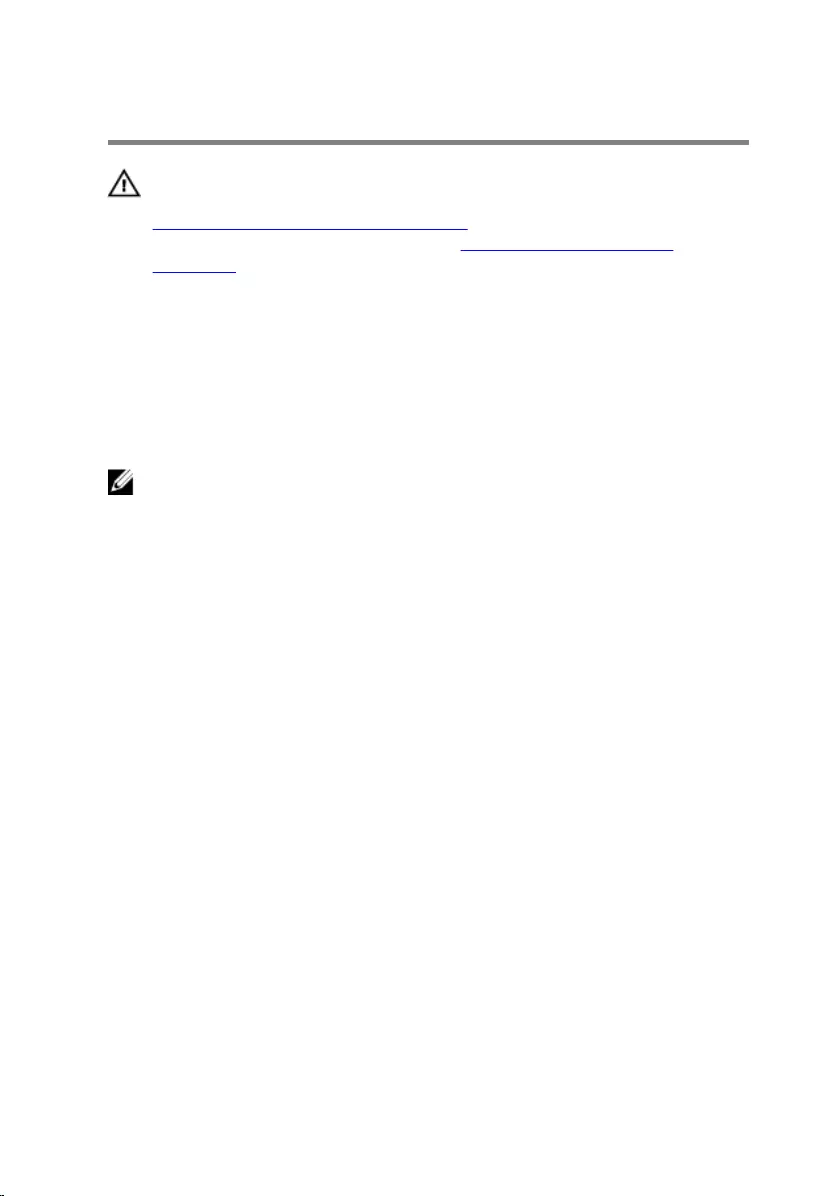
Replacing the battery
WARNING: Before working inside your computer, read the safety
information that shipped with your computer and follow the steps in
Before working inside your computer. After working inside your
computer, follow the instructions in After working inside your
computer. For more safety best practices, see the Regulatory
Compliance home page at dell.com/regulatory_compliance.
Procedure
Slide the tabs on the battery into the slots on the battery bay and snap the
battery into place.
NOTE: The battery-release latch returns to the lock position if the
battery is installed properly.
14
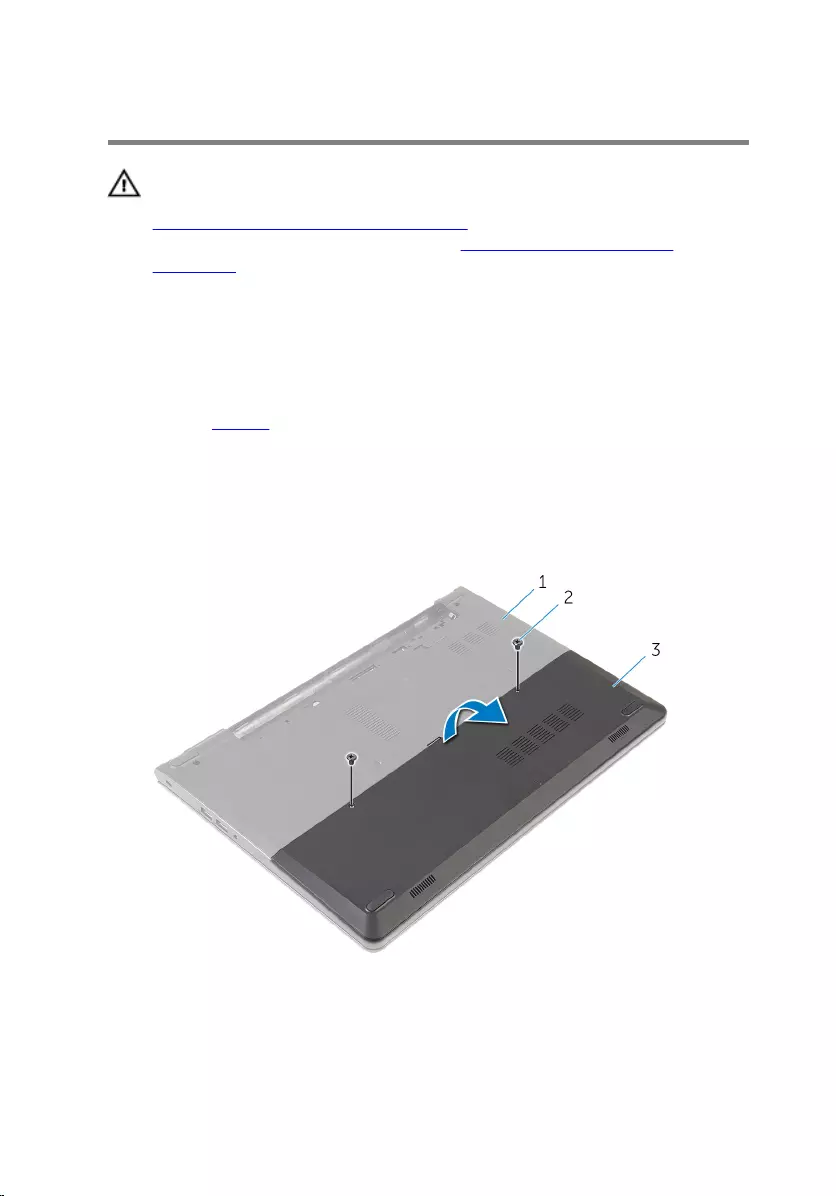
Removing the base panel
WARNING: Before working inside your computer, read the safety
information that shipped with your computer and follow the steps in
Before working inside your computer. After working inside your
computer, follow the instructions in After working inside your
computer. For more safety best practices, see the Regulatory
Compliance home page at dell.com/regulatory_compliance.
Prerequisites
Remove the battery.
Procedure
1 Remove the screws that secure the base panel to the computer base.
2 Using your fingertips, gently pry the base panel off the computer base.
1 computer base 2 screws (2)
3 base panel
15
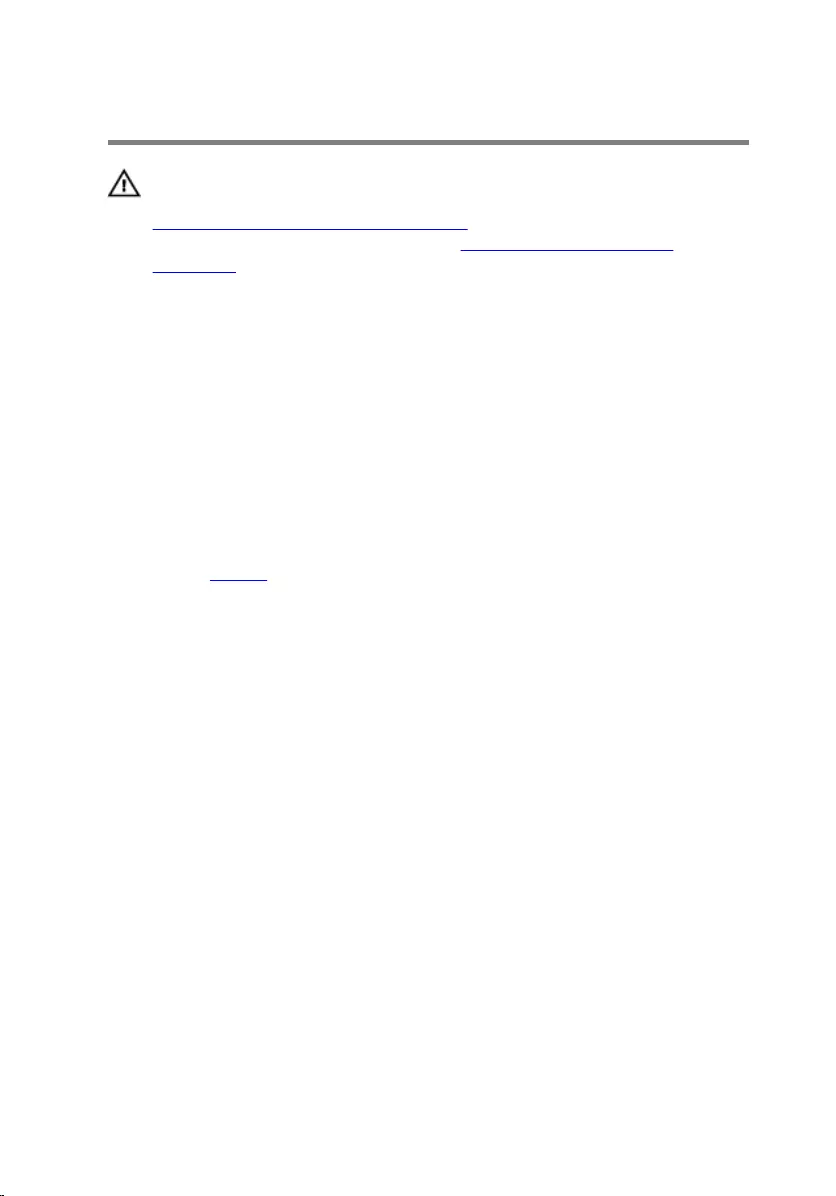
Replacing the base panel
WARNING: Before working inside your computer, read the safety
information that shipped with your computer and follow the steps in
Before working inside your computer. After working inside your
computer, follow the instructions in After working inside your
computer. For more safety best practices, see the Regulatory
Compliance home page at dell.com/regulatory_compliance.
Procedure
1 Slide the tabs on the base panel into the slots on the computer base and
snap the base panel into place.
2 Replace the screws that secure the base panel to the computer base.
Post-requisites
Replace the battery.
16
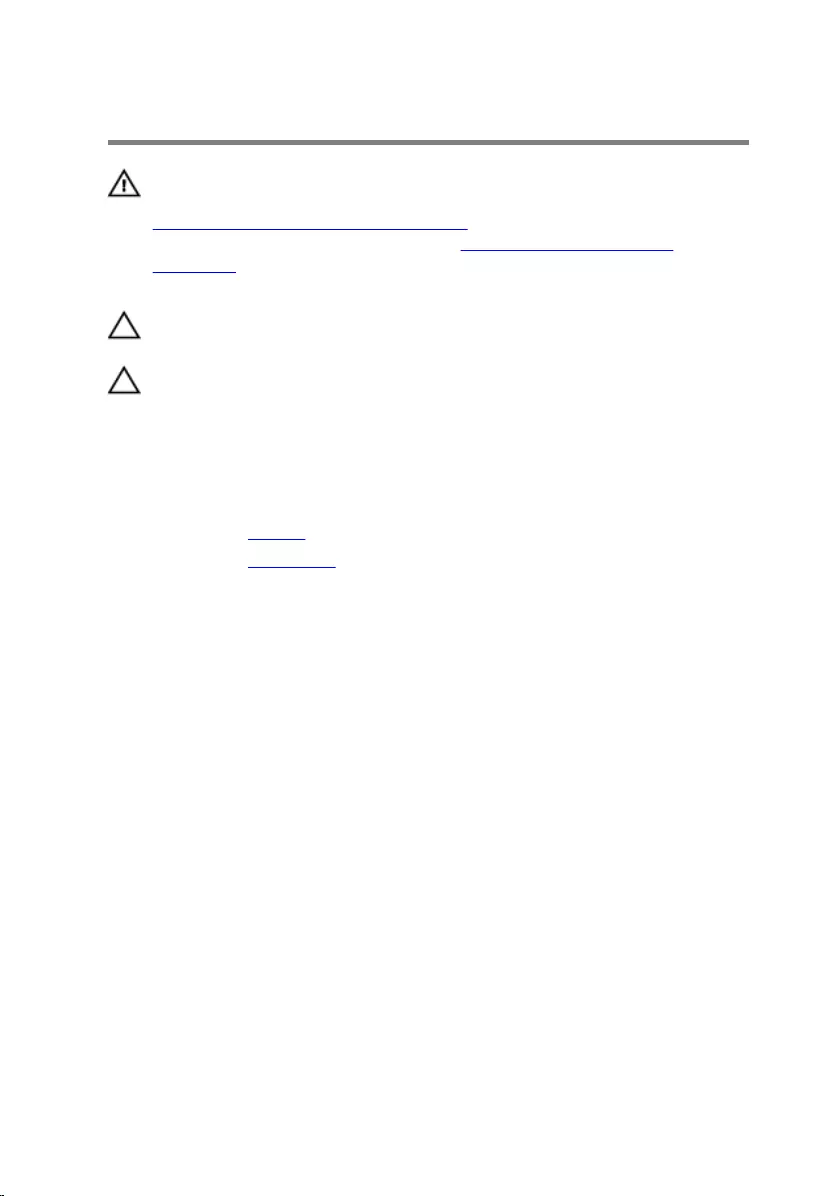
Removing the hard drive
WARNING: Before working inside your computer, read the safety
information that shipped with your computer and follow the steps in
Before working inside your computer. After working inside your
computer, follow the instructions in After working inside your
computer. For more safety best practices, see the Regulatory
Compliance home page at dell.com/regulatory_compliance.
CAUTION: Hard drives are fragile. Exercise care when handling the
hard drive.
CAUTION: To avoid data loss, do not remove the hard drive while the
computer is in sleep or on state.
Prerequisites
1 Remove the battery.
2 Remove the base panel.
Procedure
1 Remove the screws that secure the hard-drive assembly to the computer
base.
2 Lift the latch and disconnect the hard-drive cable from the system board.
17
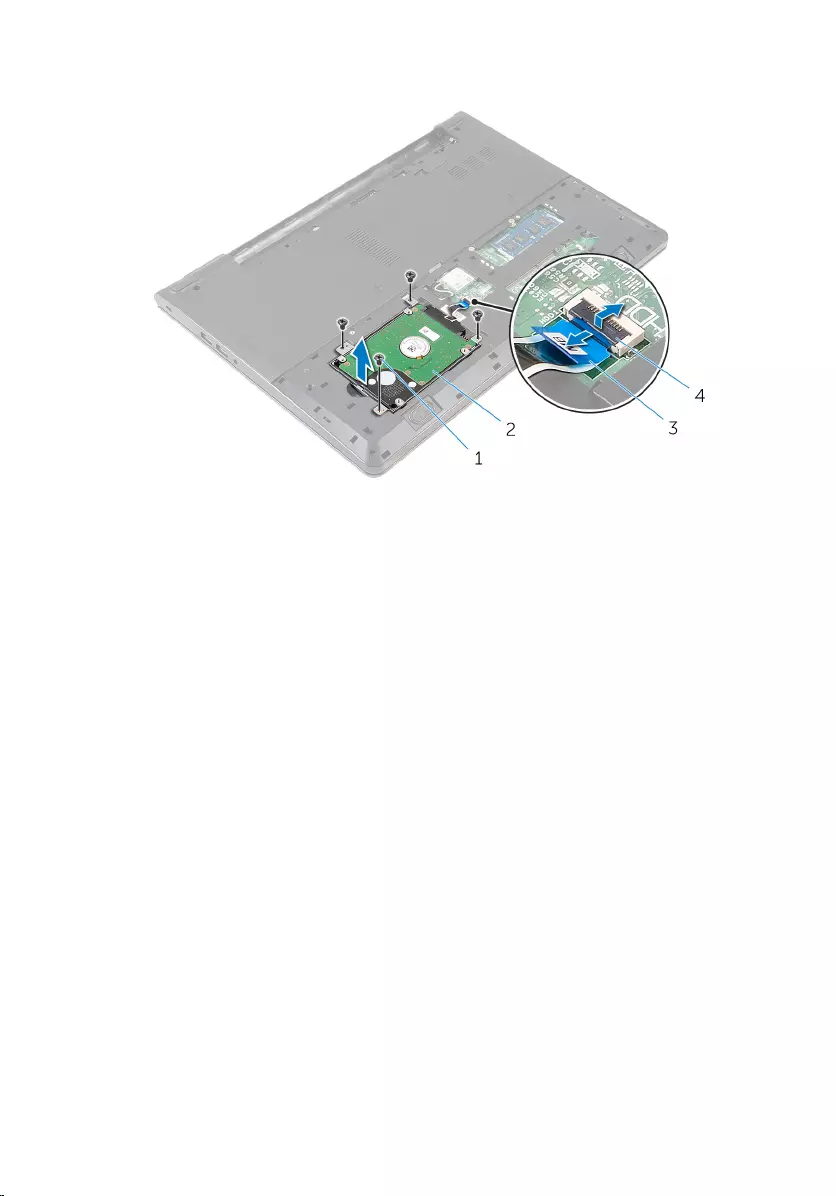
3 Lift the hard-drive assembly off the computer base.
1 screws (4) 2 hard-drive assembly
3 hard-drive cable 4 latch
18

4 Disconnect the interposer from the hard drive.
1 hard-drive assembly 2 interposer
19
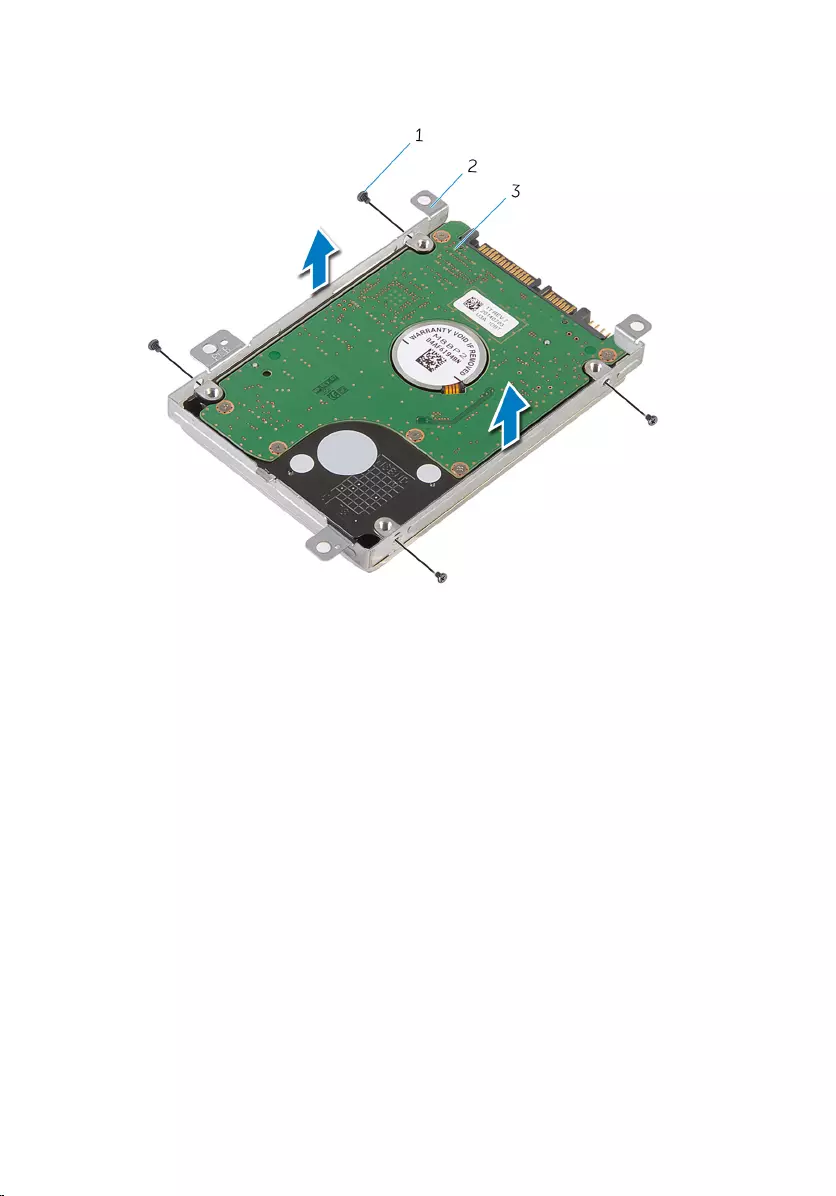
5 Remove the screws that secure the hard-drive bracket to the hard drive
and lift the hard-drive bracket off the hard drive.
1 screws (4) 2 hard-drive bracket
3 hard drive
20
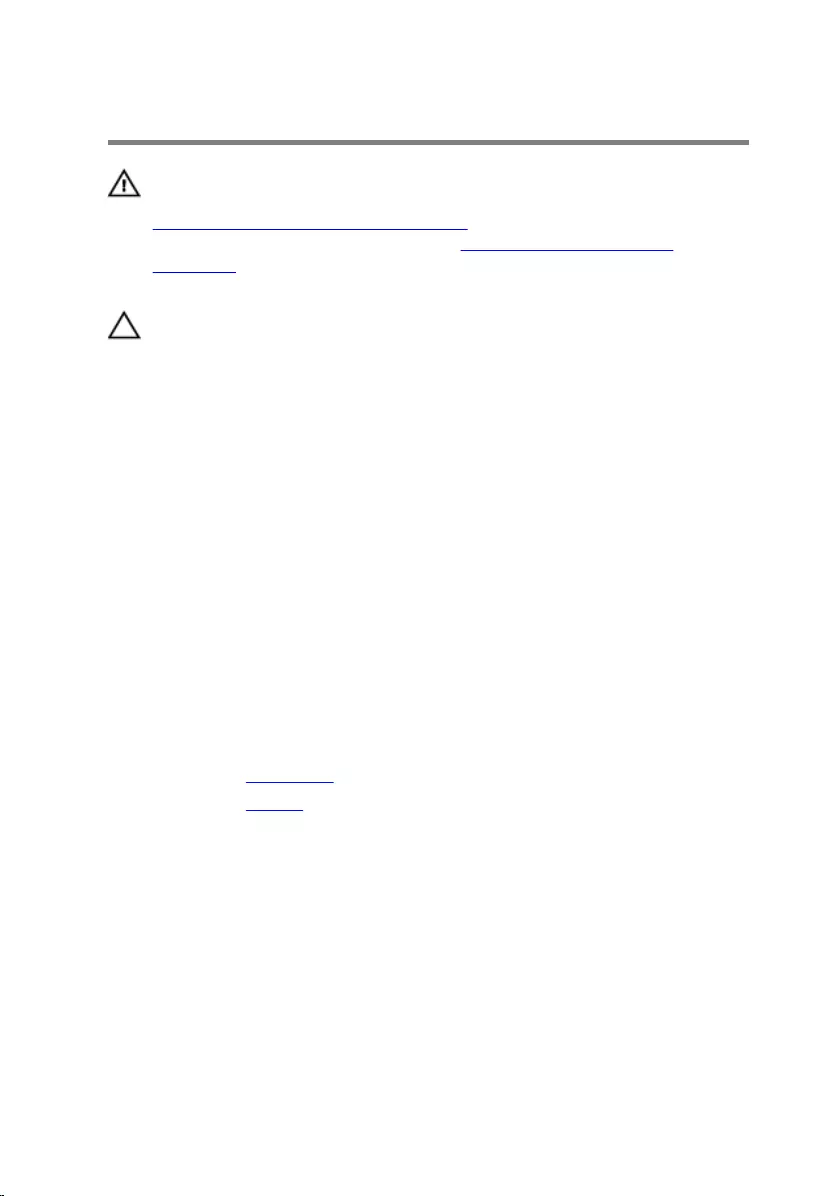
Replacing the hard drive
WARNING: Before working inside your computer, read the safety
information that shipped with your computer and follow the steps in
Before working inside your computer. After working inside your
computer, follow the instructions in After working inside your
computer. For more safety best practices, see the Regulatory
Compliance home page at dell.com/regulatory_compliance.
CAUTION: Hard drives are fragile. Exercise care when handling the
hard drive.
Procedure
1 Place the hard-drive bracket over the hard drive and align the screw
holes on the hard-drive bracket with the screw holes on the hard drive.
2 Replace the screws that secure the hard-drive bracket to the hard drive.
3 Slide the hard-drive assembly in the computer base and align the screw
holes on the hard-drive assembly with the screw holes on the computer
base.
4 Connect the hard-drive cable to the hard drive.
5 Replace the screws that secure the hard-drive assembly to the computer
base.
Post-requisites
1 Replace the base panel.
2 Replace the battery.
21
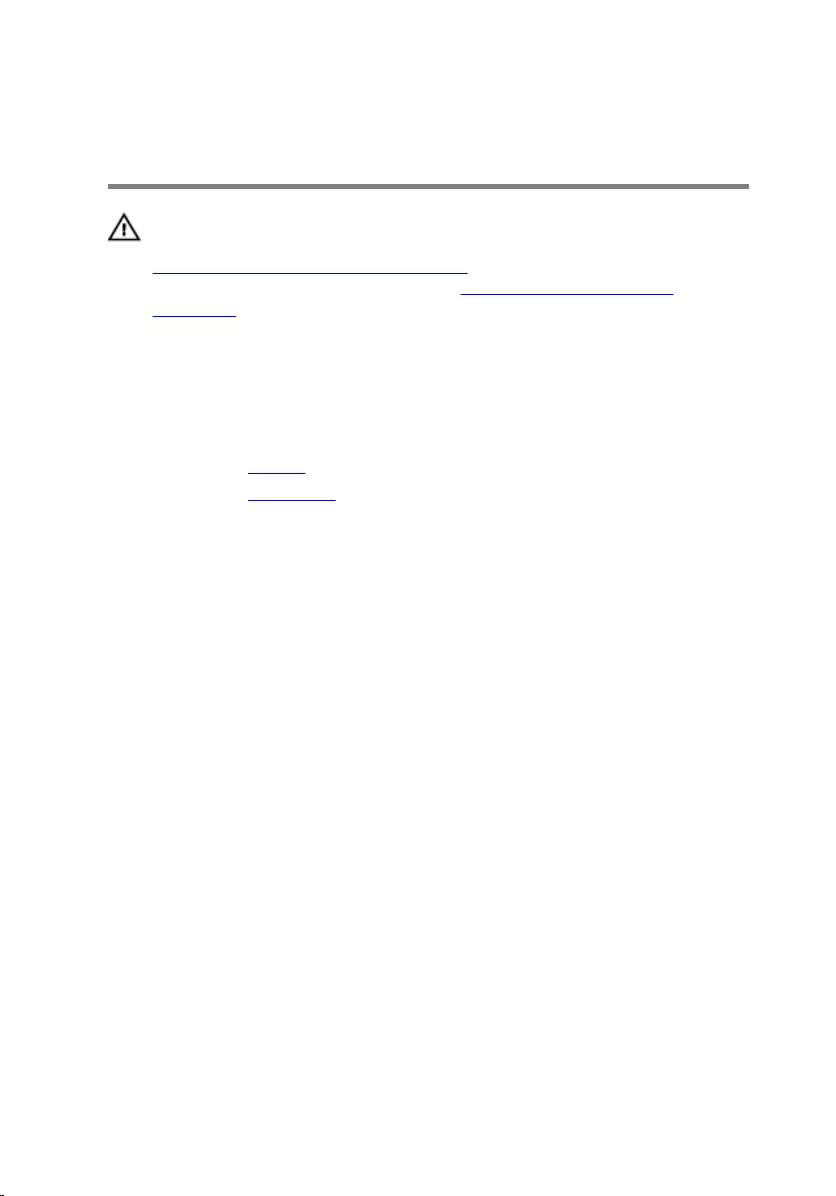
Removing the memory
modules
WARNING: Before working inside your computer, read the safety
information that shipped with your computer and follow the steps in
Before working inside your computer. After working inside your
computer, follow the instructions in After working inside your
computer. For more safety best practices, see the Regulatory
Compliance home page at dell.com/regulatory_compliance.
Prerequisites
1 Remove the battery.
2 Remove the base panel.
Procedure
1 Using your fingertips, pry apart the securing clips on each end of the
memory-module slot until the memory module pops up.
22
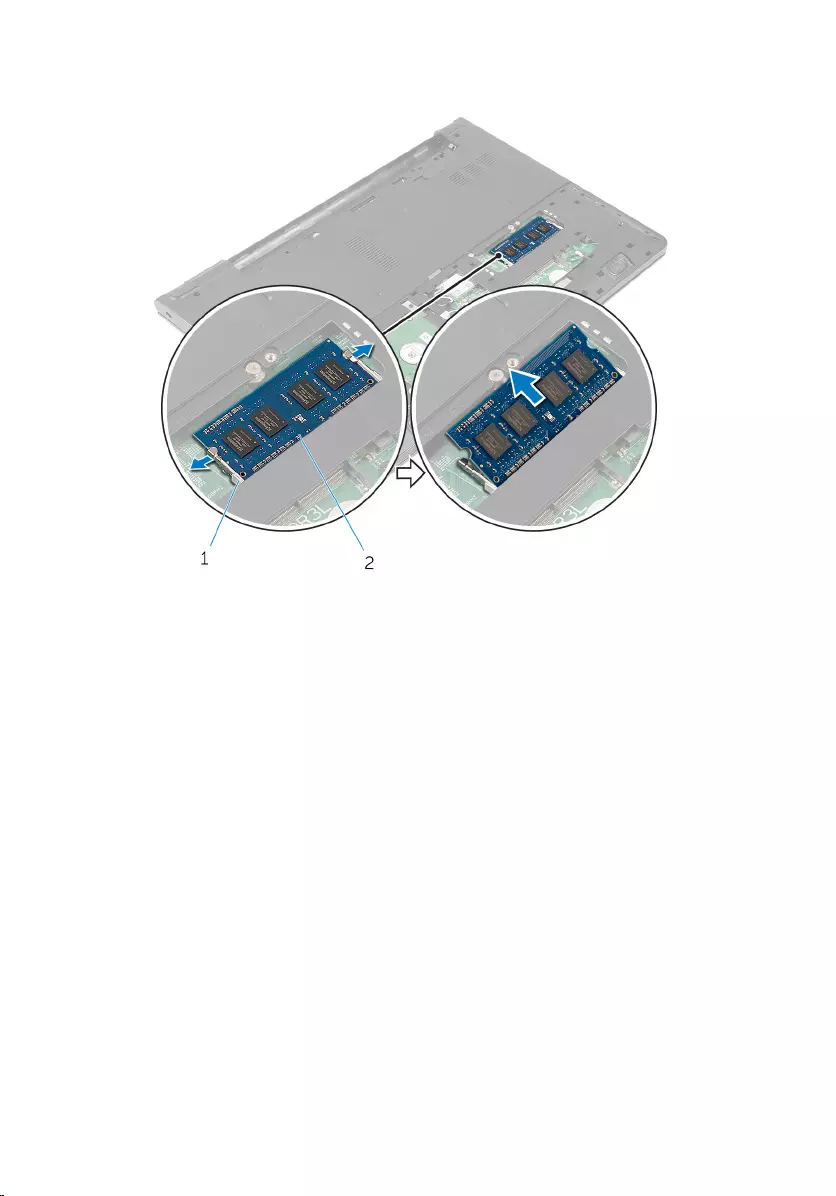
2 Slide and remove the memory module from the memory-module slot.
1 securing clips 2 memory module
23
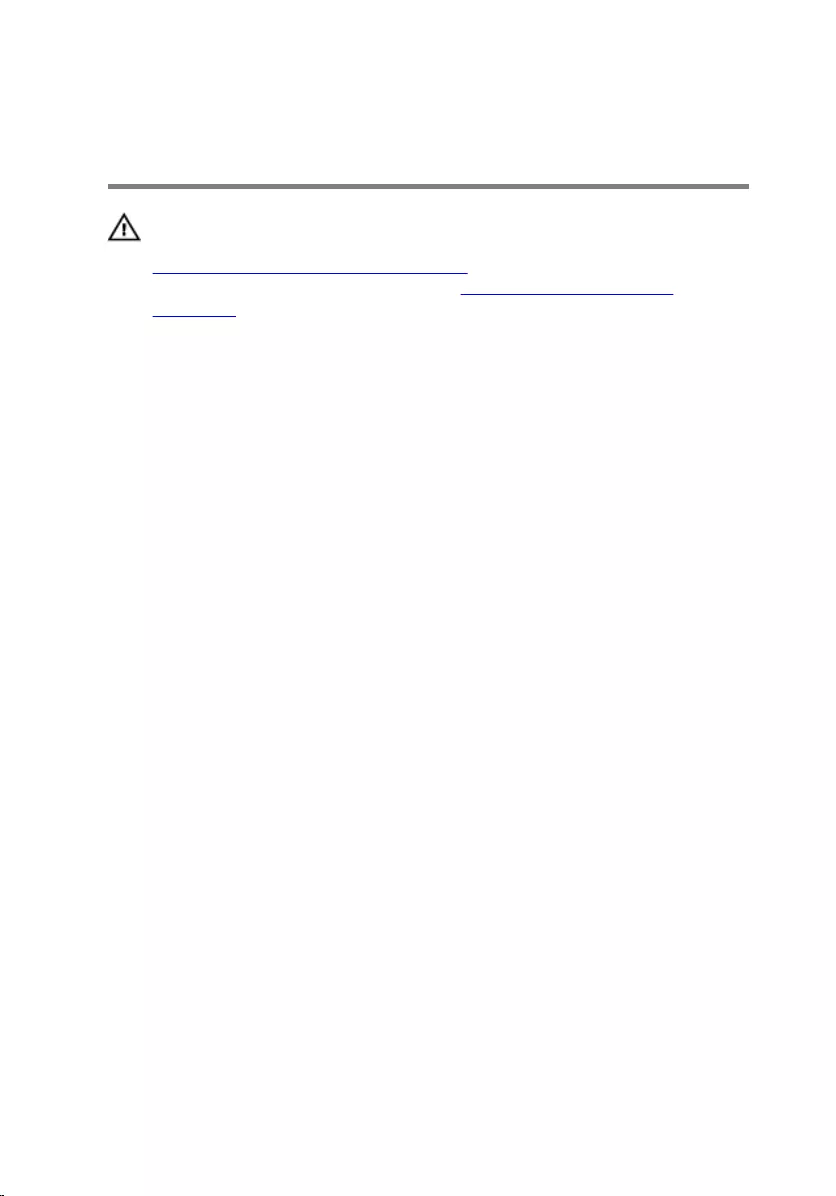
Replacing the memory
modules
WARNING: Before working inside your computer, read the safety
information that shipped with your computer and follow the steps in
Before working inside your computer. After working inside your
computer, follow the instructions in After working inside your
computer. For more safety best practices, see the Regulatory
Compliance home page at dell.com/regulatory_compliance.
Procedure
1 Align the notch on the memory module with the tab on the memory-
module slot.
24
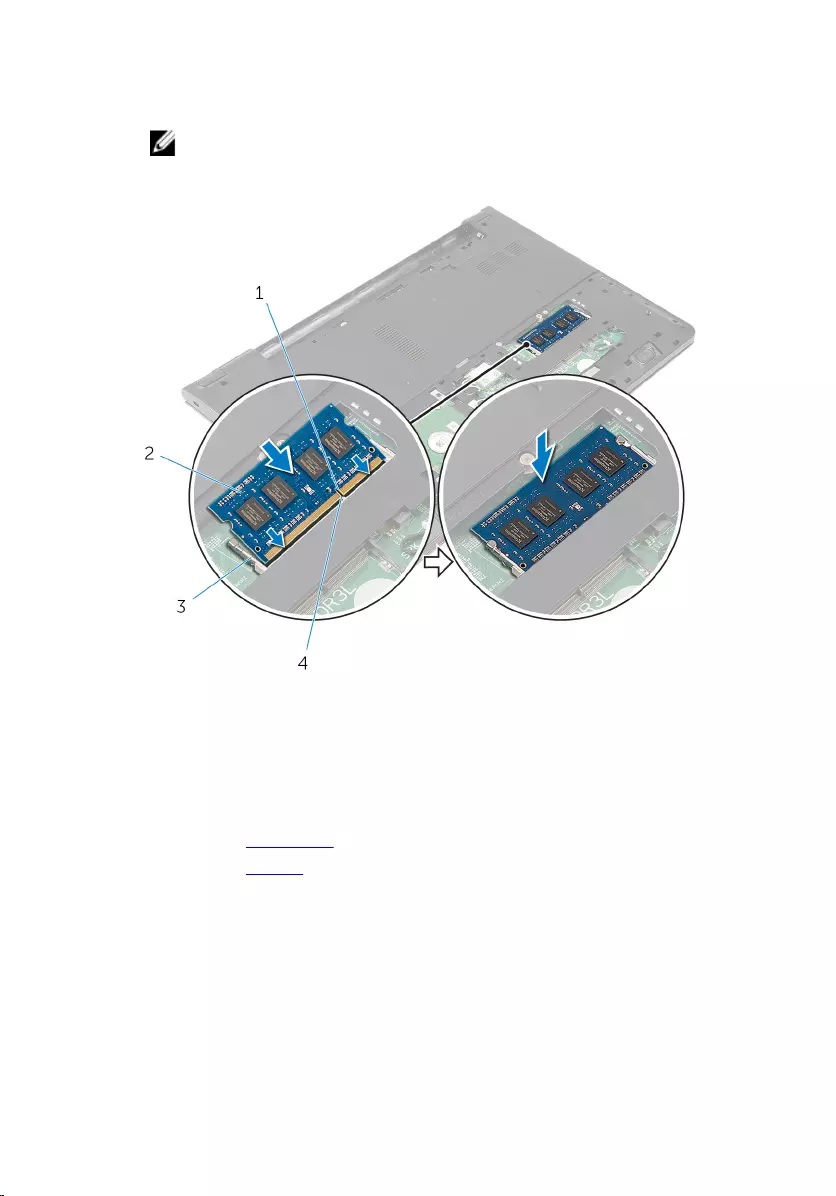
2 Slide the memory module firmly into the slot at an angle and press the
memory module down until it clicks into place.
NOTE: If you do not hear the click, remove the memory module
and reinstall it.
1 notch 2 memory module
3 securing clips 4 tab
Post-requisites
1 Replace the base panel.
2 Replace the battery.
25
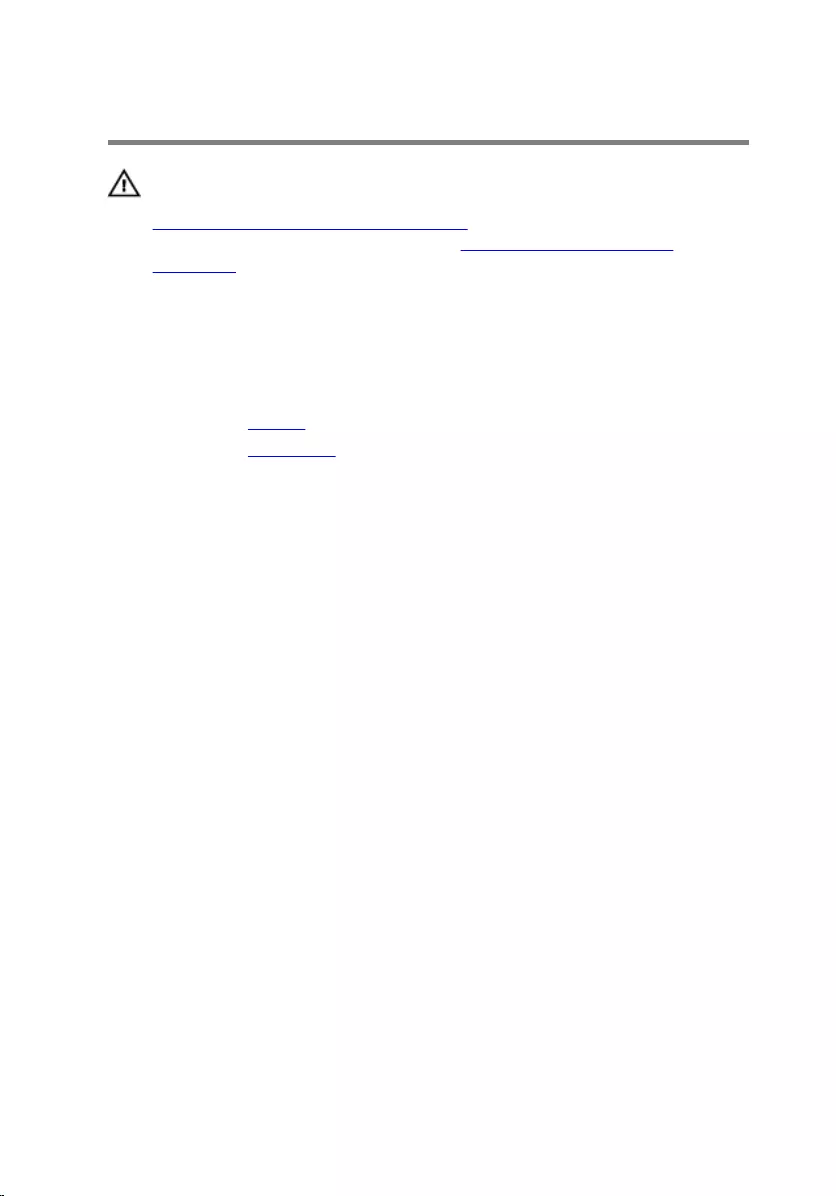
Removing the wireless card
WARNING: Before working inside your computer, read the safety
information that shipped with your computer and follow the steps in
Before working inside your computer. After working inside your
computer, follow the instructions in After working inside your
computer. For more safety best practices, see the Regulatory
Compliance home page at dell.com/regulatory_compliance.
Prerequisites
1 Remove the battery.
2 Remove the base panel.
Procedure
1 Disconnect the antenna cables from the wireless card.
2 Remove the screw that secures the wireless card to the system board.
26

3 Lift the wireless card, and then slide and remove it from the system
board.
1 antenna cables (2) 2 wireless card
3 screw 4 notch
5 tab
27
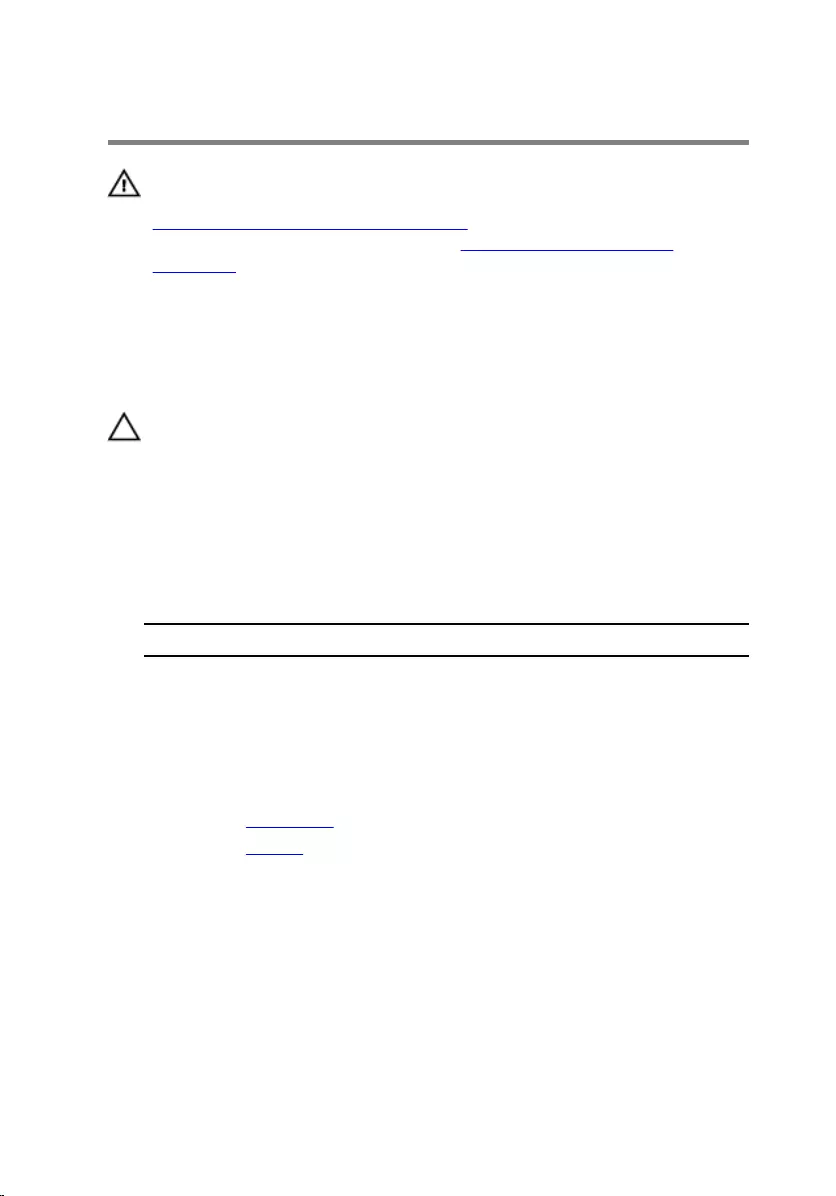
Replacing the wireless card
WARNING: Before working inside your computer, read the safety
information that shipped with your computer and follow the steps in
Before working inside your computer. After working inside your
computer, follow the instructions in After working inside your
computer. For more safety best practices, see the Regulatory
Compliance home page at dell.com/regulatory_compliance.
Procedure
CAUTION: To avoid damage to the wireless card, do not place any
cables under it.
1 Align the notch on the wireless card with the tab on the wireless-card
slot and slide the card into the slot.
2 Replace the screw that secures the wireless card to the system board.
3 Connect the antenna cables to the wireless card. The following table
provides the antenna-cable color scheme for the wireless card supported
by your computer:
Connectors on the wireless card Antenna-cable color
Main (white triangle) White
Auxiliary (black triangle) Black
Post-requisites
1 Replace the base panel.
2 Replace the battery.
28
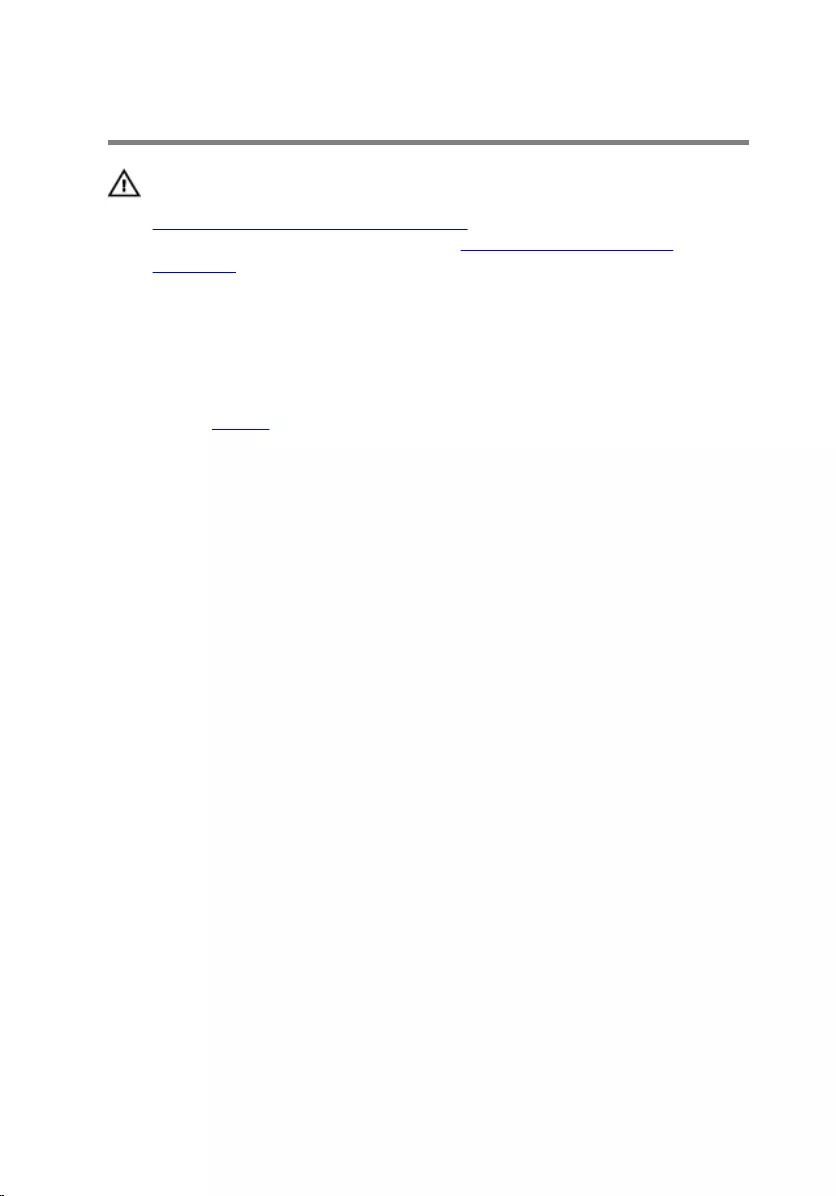
Removing the keyboard
WARNING: Before working inside your computer, read the safety
information that shipped with your computer and follow the steps in
Before working inside your computer. After working inside your
computer, follow the instructions in After working inside your
computer. For more safety best practices, see the Regulatory
Compliance home page at dell.com/regulatory_compliance.
Prerequisites
Remove the battery.
Procedure
1 Turn the computer over and open the display as far as possible.
29

2 Using a plastic scribe, gently release the tabs that secure the keyboard to
the palm-rest assembly.
1 tab 2 plastic scribe
3 keyboard 4 palm-rest assembly
3 Carefully turn the keyboard over and place it on the palm-rest assembly.
30

4 Lift the latches and disconnect the keyboard cable and the keyboard-
backlight cable from the system board.
NOTE: The keyboard-backlight cable is present only if the laptop
shipped with a backlit keyboard.
1 latch 2 keyboard cable
3 keyboard 4 palm-rest assembly
5 Lift the keyboard, along with the cables, off the palm-rest assembly.
31
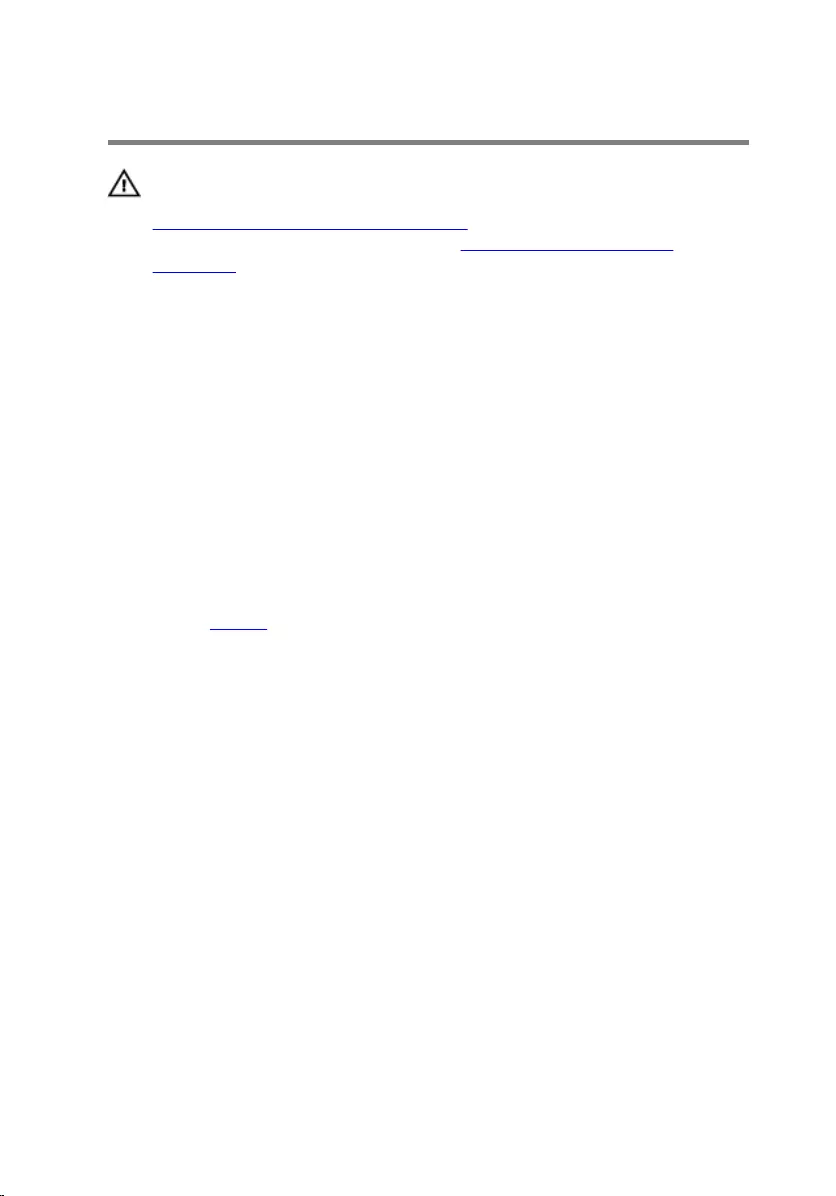
Replacing the keyboard
WARNING: Before working inside your computer, read the safety
information that shipped with your computer and follow the steps in
Before working inside your computer. After working inside your
computer, follow the instructions in After working inside your
computer. For more safety best practices, see the Regulatory
Compliance home page at dell.com/regulatory_compliance.
Procedure
1 Slide the keyboard cable into the system-board slot and press down on
the latch to secure the cable.
2 Carefully turn the keyboard over, slide the tabs on the keyboard into the
slots on the palm rest, and snap the keyboard into place.
3 Close the display and turn the computer over.
Post-requisites
Replace the battery.
32
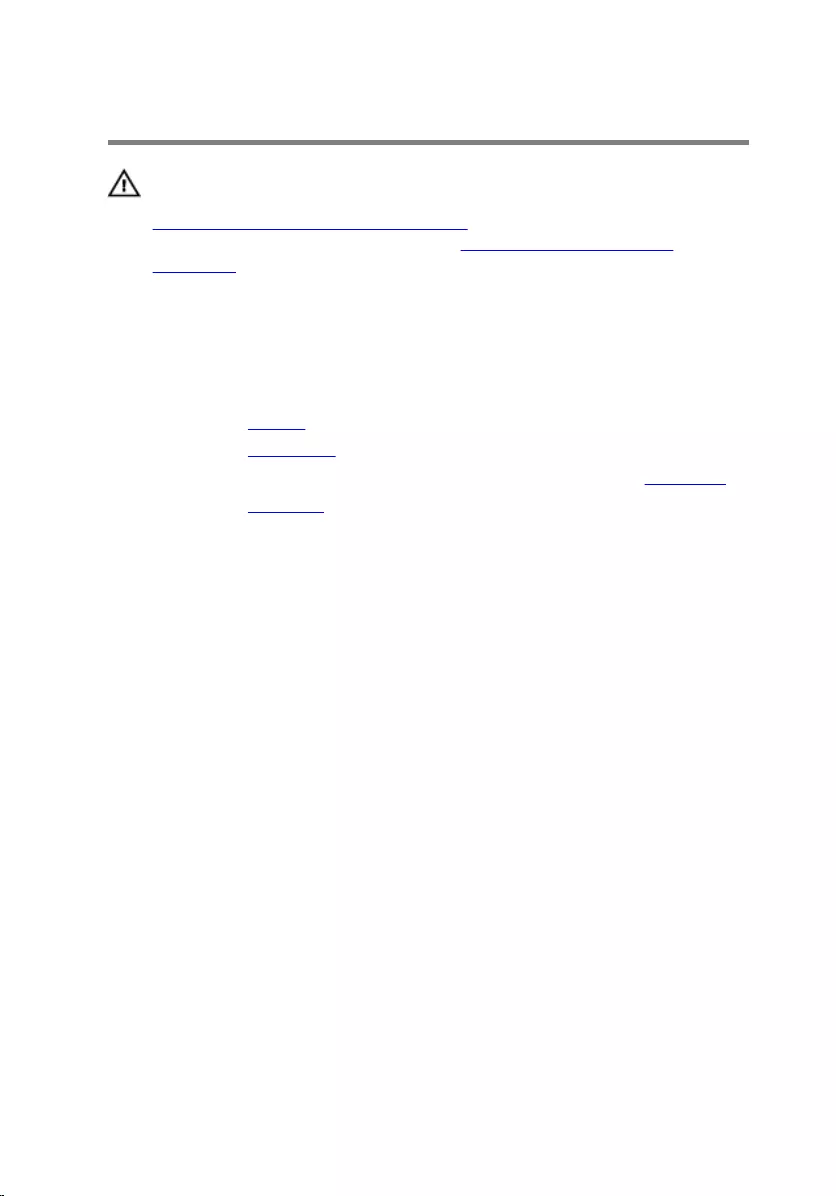
Removing the palm rest
WARNING: Before working inside your computer, read the safety
information that shipped with your computer and follow the steps in
Before working inside your computer. After working inside your
computer, follow the instructions in After working inside your
computer. For more safety best practices, see the Regulatory
Compliance home page at dell.com/regulatory_compliance.
Prerequisites
1 Remove the battery.
2 Remove the base panel.
3 Follow the procedure from step 1 to step 3 in “Removing the hard drive”.
4 Remove the keyboard.
Procedure
1 Lift the latch and disconnect the touch-pad cable from the system board.
2 Lift the latch and disconnect the power-button cable from the system
board.
33
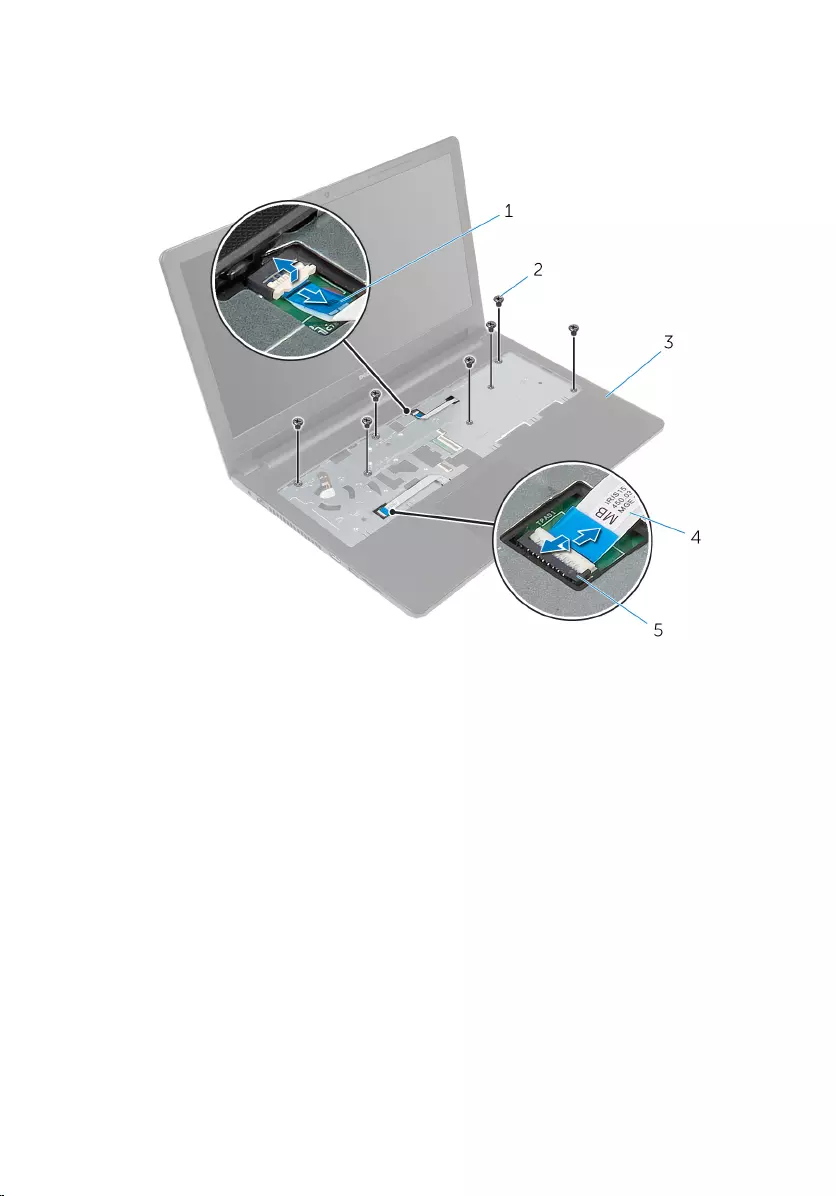
3 Remove the screws that secure the palm-rest assembly to the computer
base.
1 power-button cable 2 screws (7)
3 palm-rest assembly 4 touch-pad cable
5 latch
4 Close the display and turn the computer over.
34
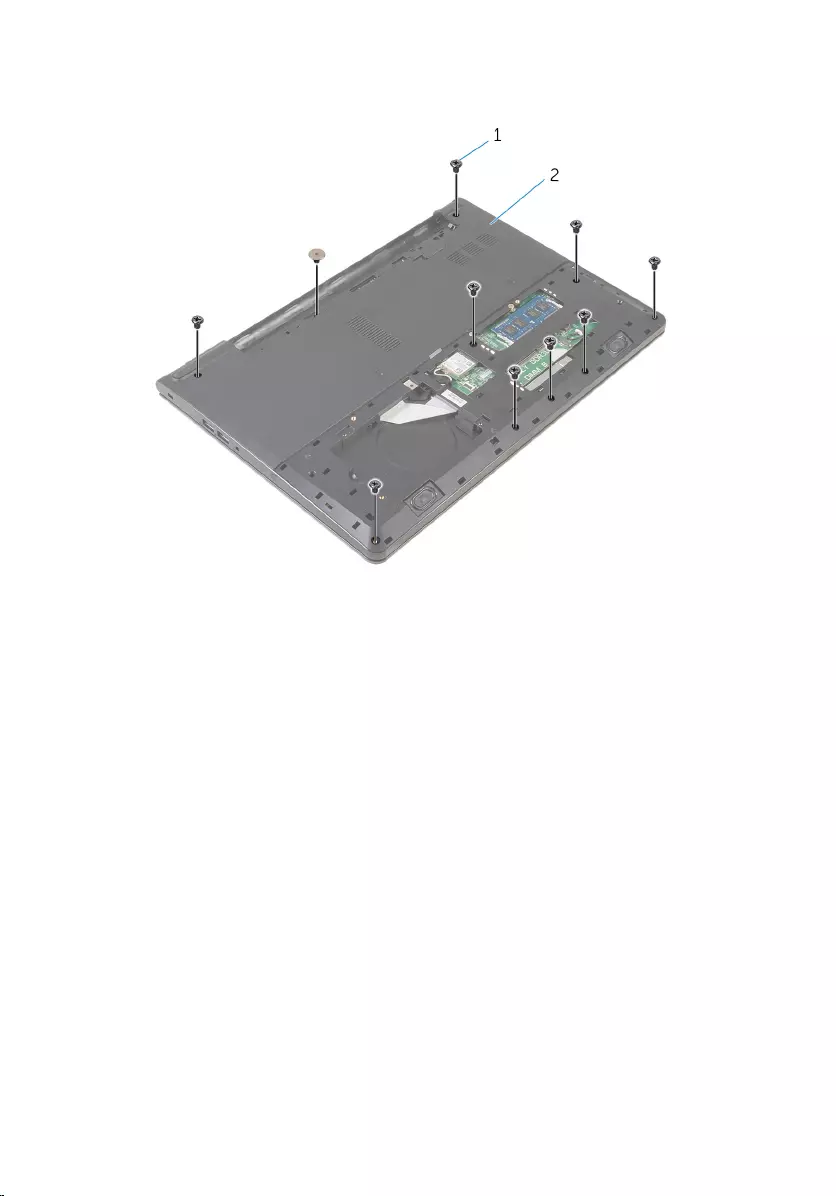
5 Remove the screws that secure the palm-rest assembly to the computer
base.
1 screws (10) 2 computer base
35

6 Slightly open the computer base and, using a plastic scribe, pry the palm-
rest assembly off the computer base.
1 computer base 2 palm-rest assembly
3 plastic scribe
7 Turn the computer over and open the display.
36
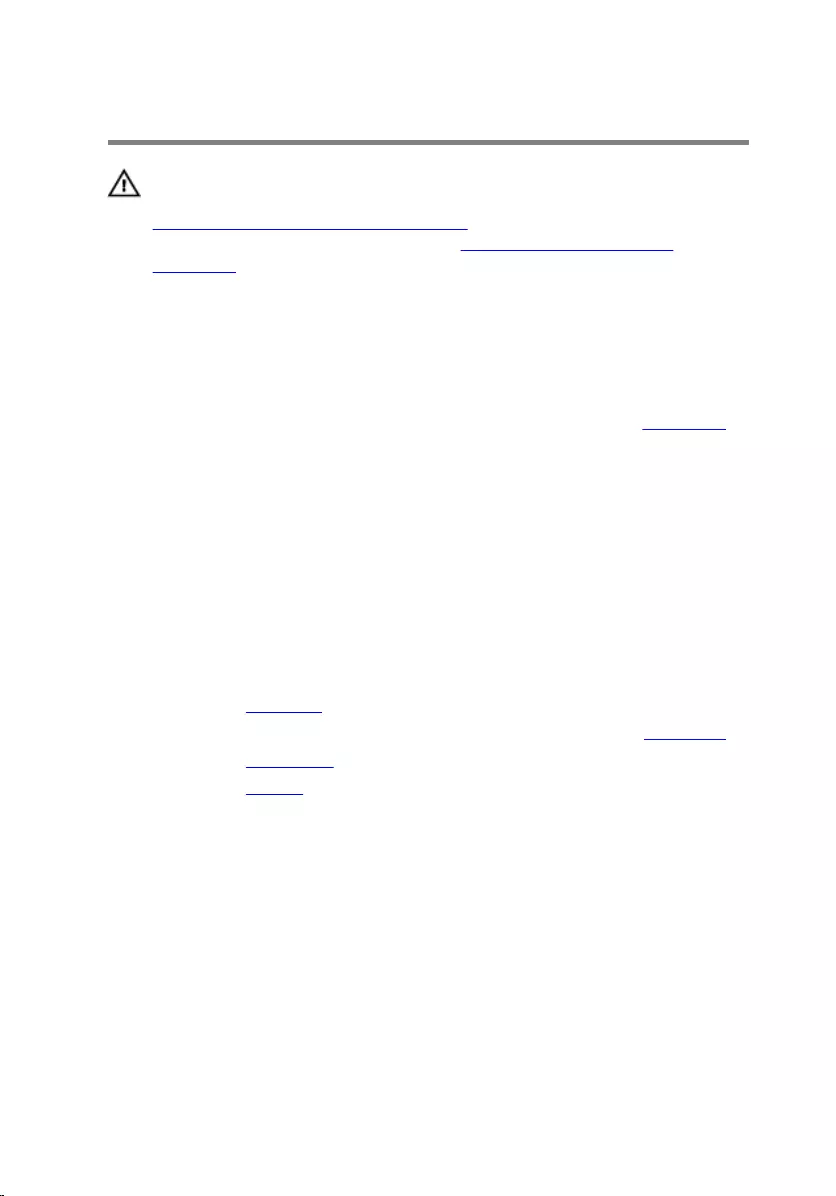
Replacing the palm rest
WARNING: Before working inside your computer, read the safety
information that shipped with your computer and follow the steps in
Before working inside your computer. After working inside your
computer, follow the instructions in After working inside your
computer. For more safety best practices, see the Regulatory
Compliance home page at dell.com/regulatory_compliance.
Procedure
1 Follow the procedure from step 1 to step 5 in “Replacing the touch pad”.
2 Align the screw holes on the palm rest with the screw holes on the
computer base and snap the palm rest into place.
3 Replace the screws that secure the palm rest to the computer base.
4 Slide the touch pad cable and the power-button cable into the respective
connectors and press down on the latches to secure the cables.
5 Turn the computer over.
6 Replace the screws that secure the palm rest to the back cover.
Post-requisites
1 Replace the keyboard.
2 Follow the procedure from step 3 to step 5 in “Replacing the hard drive”.
3 Replace the base panel.
4 Replace the battery.
38
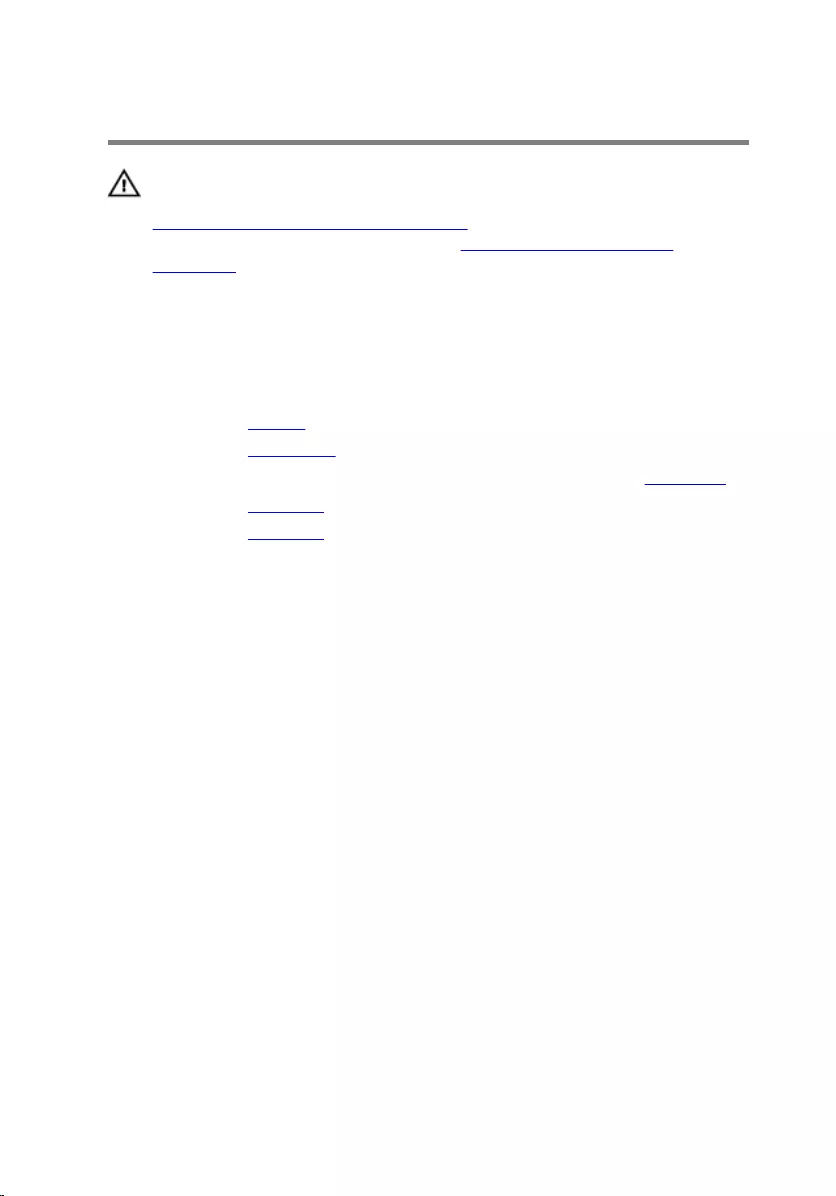
Removing the touch pad
WARNING: Before working inside your computer, read the safety
information that shipped with your computer and follow the steps in
Before working inside your computer. After working inside your
computer, follow the instructions in After working inside your
computer. For more safety best practices, see the Regulatory
Compliance home page at dell.com/regulatory_compliance.
Prerequisites
1 Remove the battery.
2 Remove the base panel.
3 Follow the procedure from step 1 to step 3 in “Removing the hard drive”.
4 Remove the keyboard.
5 Remove the palm rest.
39

Procedure
1 Peel the tape off the touch-pad bracket.
1 tape 2 touch-pad bracket
3 palm rest
2 Remove the screws that secure the touch-pad bracket to the touch pad.
40
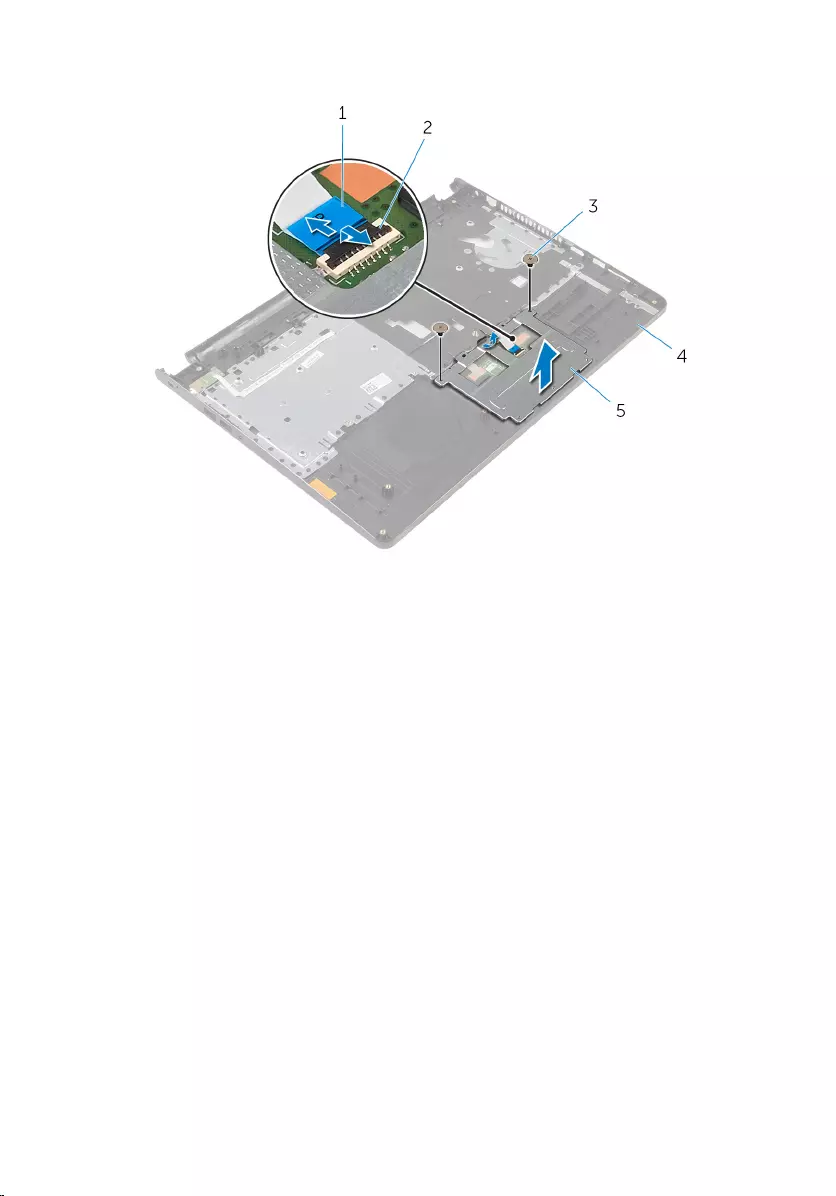
3 Lift the latch and disconnect the touch-pad cable from touch pad.
1 touch-pad cable 2 latch
3 screws (2) 4 palm rest
5 touch-pad bracket
4 Peel off the tape over the touch pad.
41
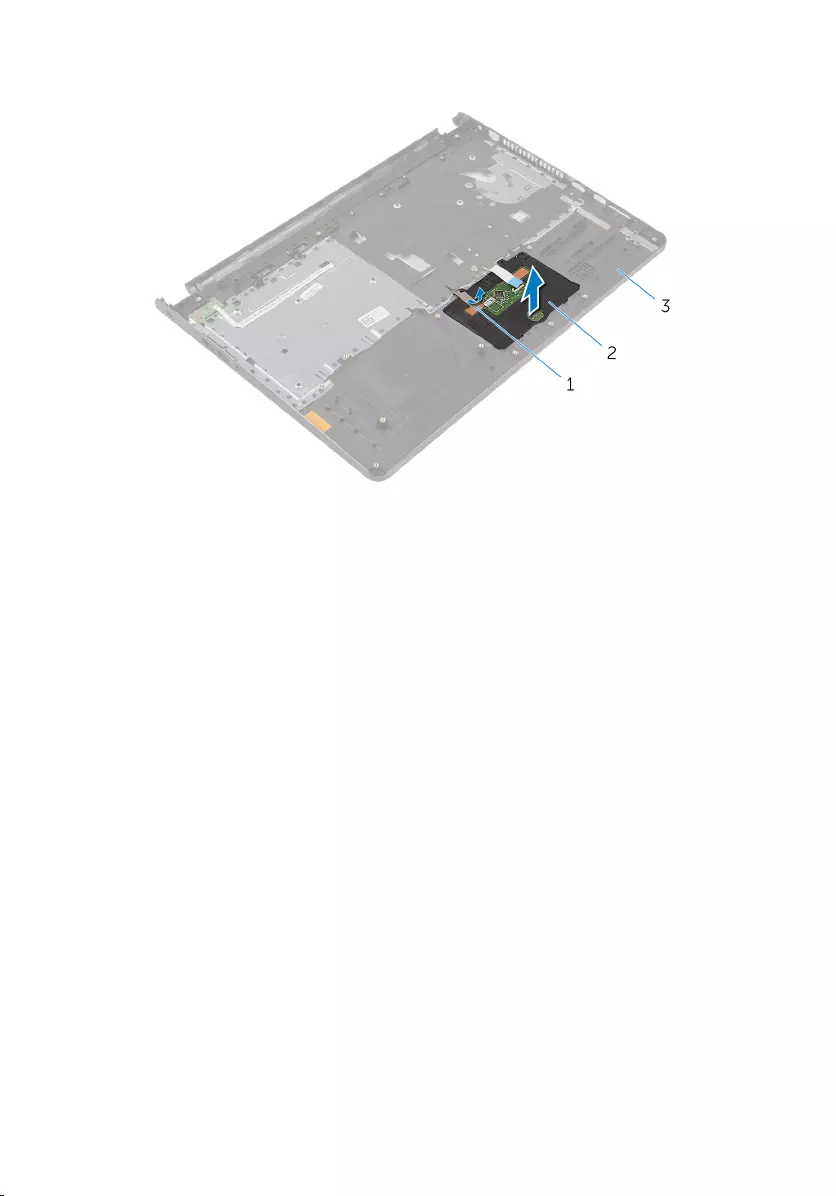
5 Lift the touch pad off the palm rest.
1 tape 2 touch pad
3 palm rest
42
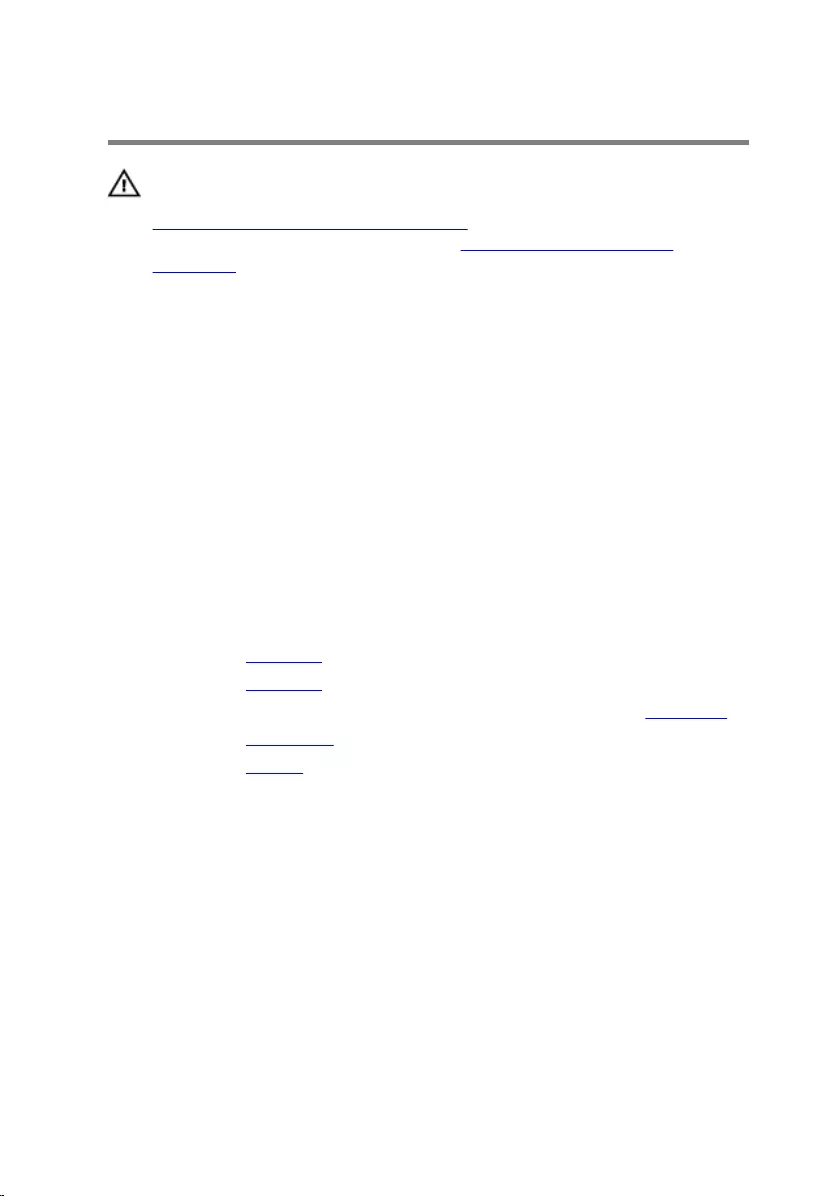
Replacing the touch pad
WARNING: Before working inside your computer, read the safety
information that shipped with your computer and follow the steps in
Before working inside your computer. After working inside your
computer, follow the instructions in After working inside your
computer. For more safety best practices, see the Regulatory
Compliance home page at dell.com/regulatory_compliance.
Procedure
1 Slide the tabs on the touch pad into the slots on the palm rest.
2 Adhere the tape that secures the touch pad to the palm rest.
3 Align the screw holes on the touch-pad bracket with the screw holes on
the palm rest.
4 Replace the screws that secure the touch-pad bracket to the palm rest.
5 Adhere the tape over the touch-pad bracket.
Post-requisites
1 Replace the palm rest.
2 Replace the keyboard.
3 Follow the procedure from step 4 to step 6 in “Replacing the hard drive”.
4 Replace the base panel.
5 Replace the battery.
43
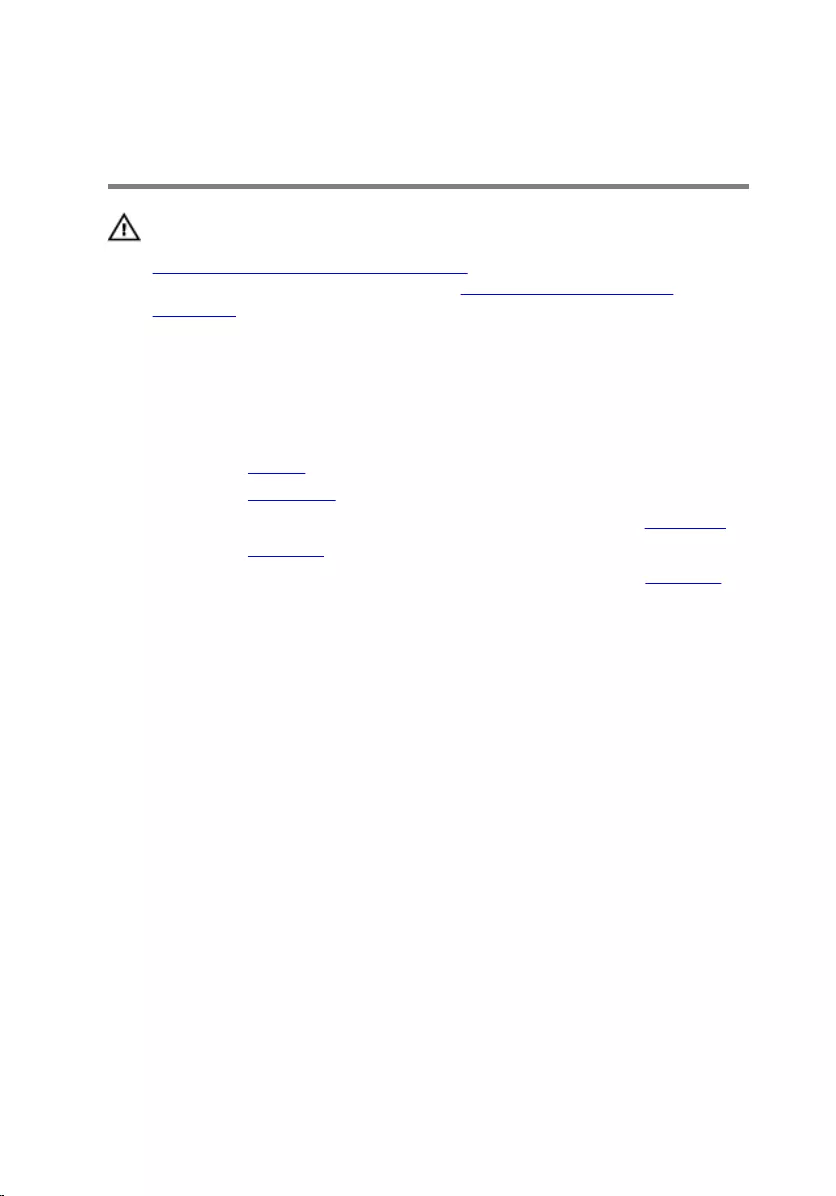
Removing the power-button
board
WARNING: Before working inside your computer, read the safety
information that shipped with your computer and follow the steps in
Before working inside your computer. After working inside your
computer, follow the instructions in After working inside your
computer. For more safety best practices, see the Regulatory
Compliance home page at dell.com/regulatory_compliance.
Prerequisites
1 Remove the battery.
2 Remove the base panel.
3 Follow the procedure from step 1 to step 3 in “Removing the hard drive”.
4 Remove the keyboard.
5 Follow the procedure from step 1 to step 8 in “Removing the palm rest”.
44
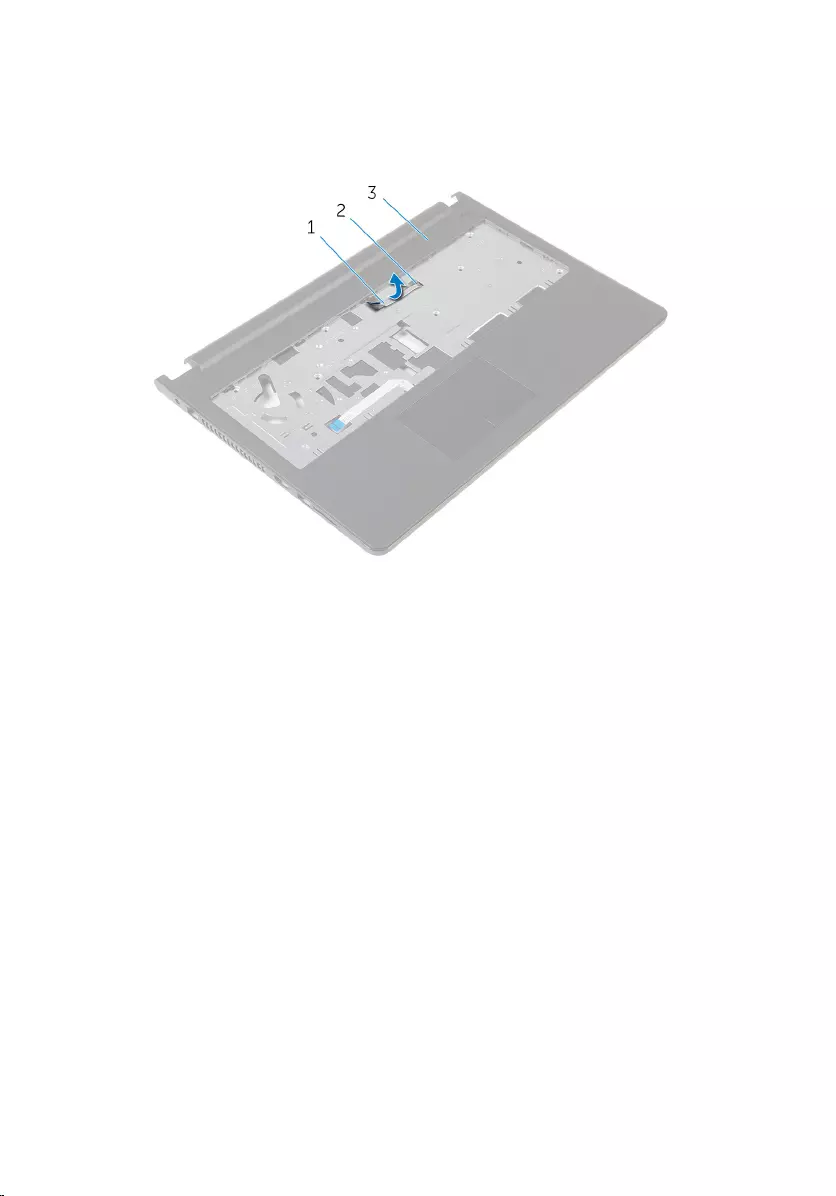
Procedure
1 Slide the power-button board cable through the slot on the palm rest.
1 power-button board cable 2 slot
3 palm rest
2 Turn the palm rest over.
3 Remove the screw that secures the power-button board to the palm rest.
4 Slide the power-button board out from the tab on the palm rest.
45
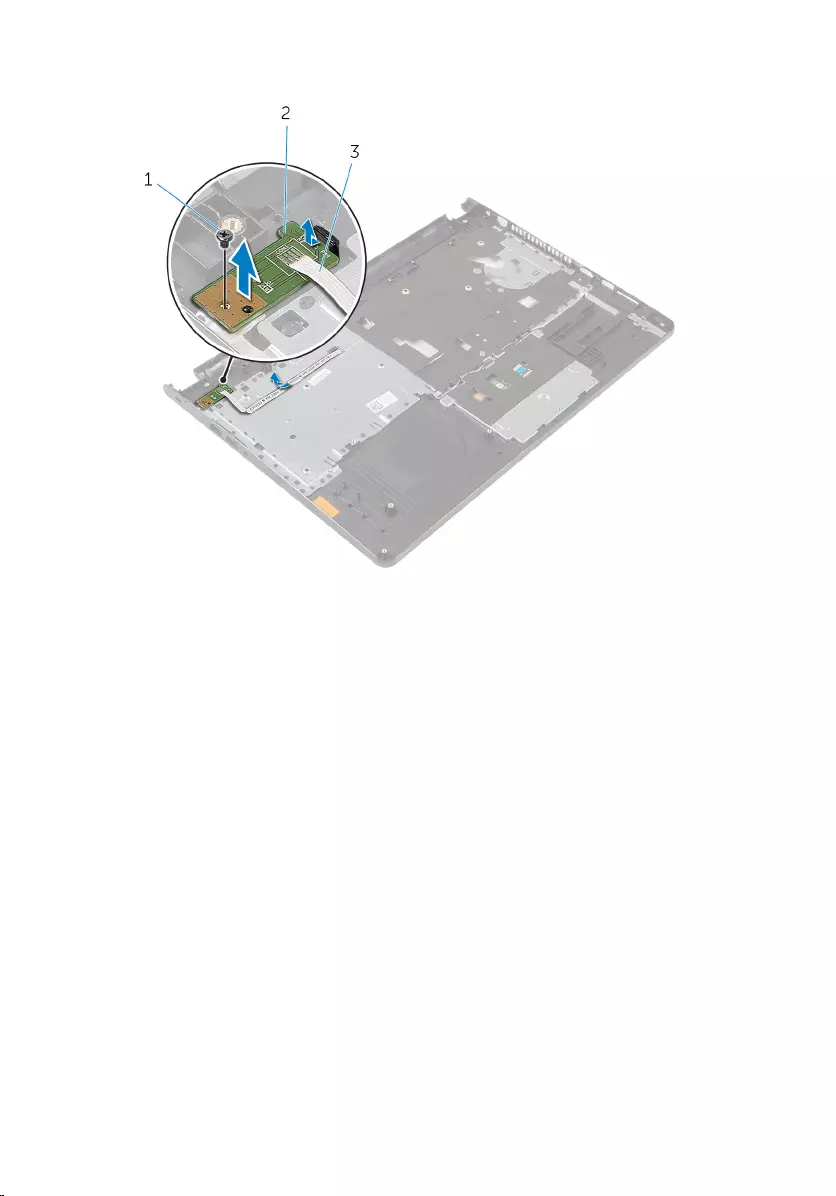
5 Lift the power-button board, along with its cable, off the palm rest.
1 screw 2 power-button board
3 power-button board cable
46
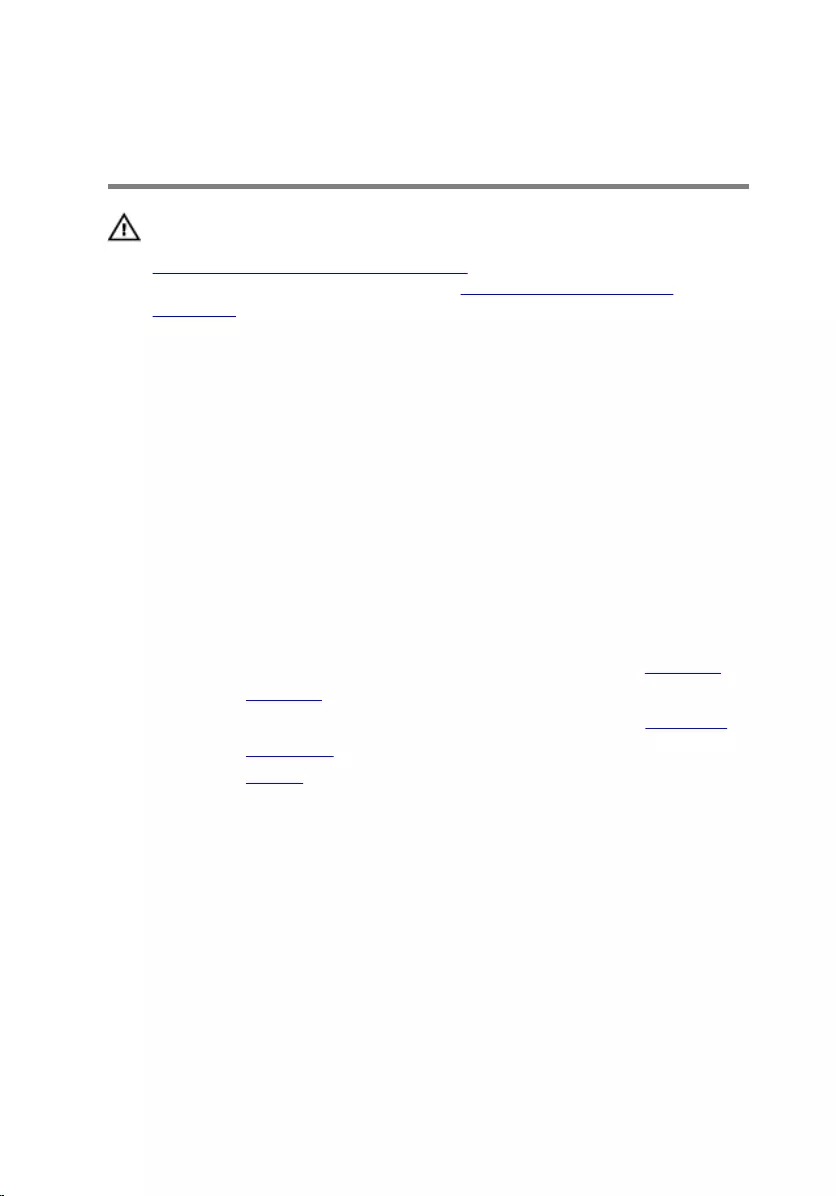
Replacing the power-button
board
WARNING: Before working inside your computer, read the safety
information that shipped with your computer and follow the steps in
Before working inside your computer. After working inside your
computer, follow the instructions in After working inside your
computer. For more safety best practices, see the Regulatory
Compliance home page at dell.com/regulatory_compliance.
Procedure
1 Slide the power-button board under the tab on the palm rest and align
the screw hole on the power-button board with the screw hole on the
palm rest.
2 Replace the screw that secures the power-button board to the palm rest.
3 Slide the power-button board cable through the slot on the palm rest.
Post-requisites
1 Follow the procedure from step 2 to step 6 in “Replacing the palm rest”.
2 Replace the keyboard.
3 Follow the procedure from step 4 to step 6 in “Replacing the hard drive”.
4 Replace the base panel.
5 Replace the battery.
47
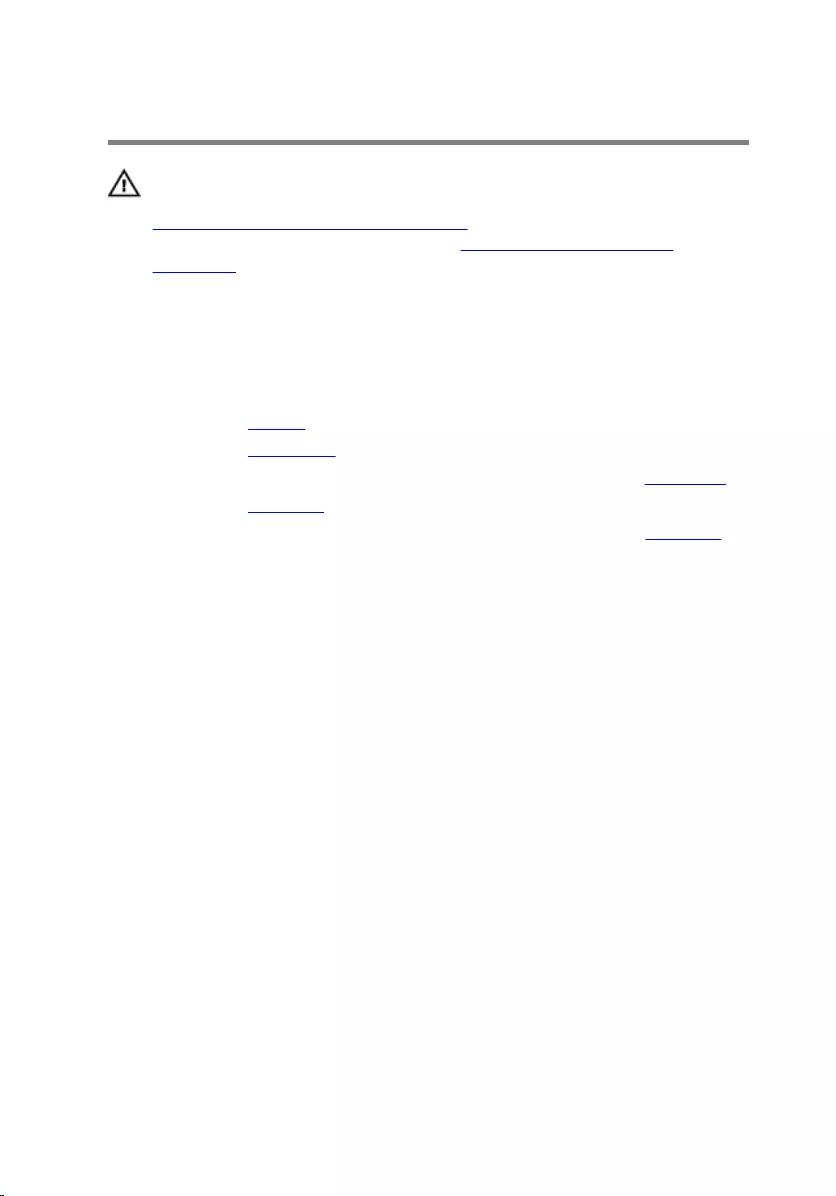
Removing the speakers
WARNING: Before working inside your computer, read the safety
information that shipped with your computer and follow the steps in
Before working inside your computer. After working inside your
computer, follow the instructions in After working inside your
computer. For more safety best practices, see the Regulatory
Compliance home page at dell.com/regulatory_compliance.
Prerequisites
1 Remove the battery.
2 Remove the base panel.
3 Follow the procedure from step 1 to step 3 in “Removing the hard drive”.
4 Remove the keyboard.
5 Follow the procedure from step 1 to step 8 in “Removing the palm rest”.
48

Procedure
1 Disconnect the speaker cable from the system board.
1 speaker cable 2 slot
2 Turn the computer over and open the display.
3 Note the speaker-cable routing and remove the cable from the routing
guides on the computer base.
49

4 Slide the speaker cable through the slot on the computer base and lift the
speakers, along with the speaker cable, off the computer base .
1 speaker cable 2 speakers (2)
50
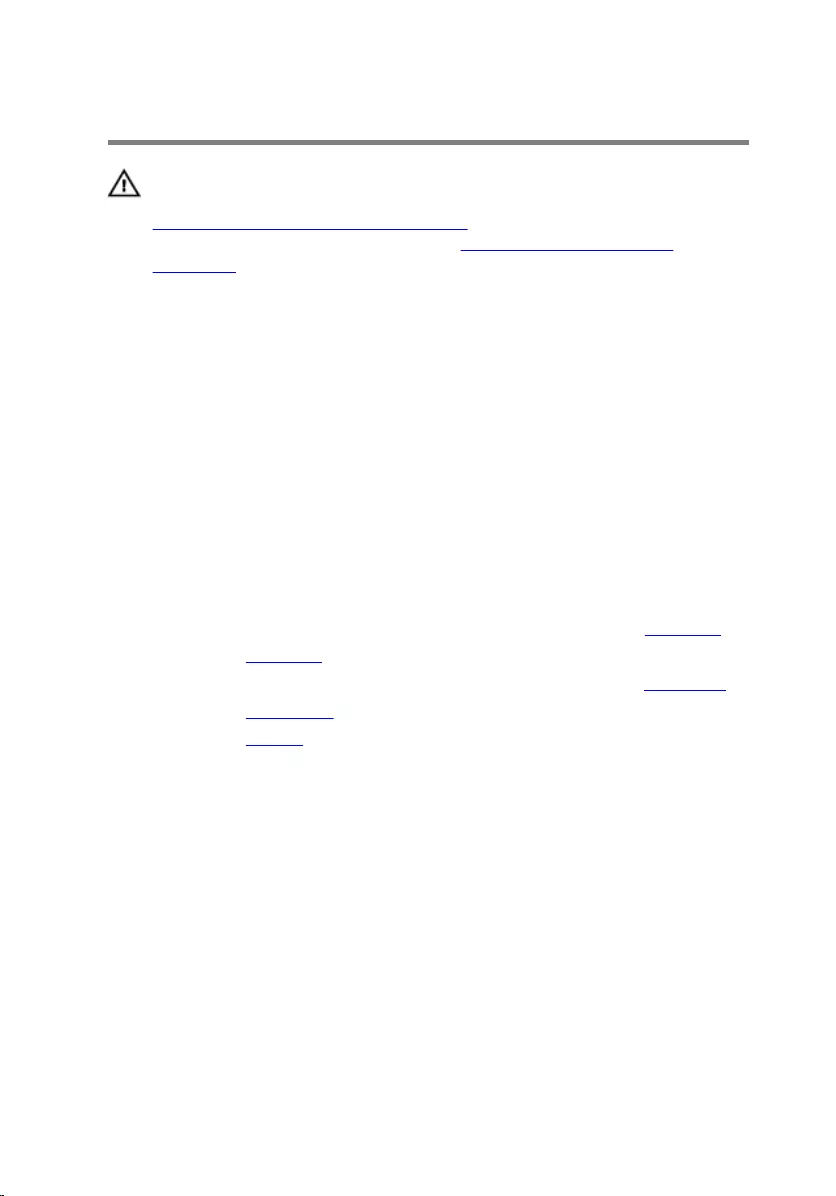
Replacing the speakers
WARNING: Before working inside your computer, read the safety
information that shipped with your computer and follow the steps in
Before working inside your computer. After working inside your
computer, follow the instructions in After working inside your
computer. For more safety best practices, see the Regulatory
Compliance home page at dell.com/regulatory_compliance.
Procedure
1 Using the alignment posts, align and place the speakers on the palm rest.
2 Route the speaker cable through the routing guides on the palm rest.
3 Turn the computer over.
4 Slide the speaker cable through the slot on the computer base and
connect the speaker cable to the system board.
Post-requisites
1 Follow the procedure from step 2 to step 6 in “Replacing the palm rest”.
2 Replace the keyboard.
3 Follow the procedure from step 3 to step 5 in “Replacing the hard drive”.
4 Replace the base panel.
5 Replace the battery.
51
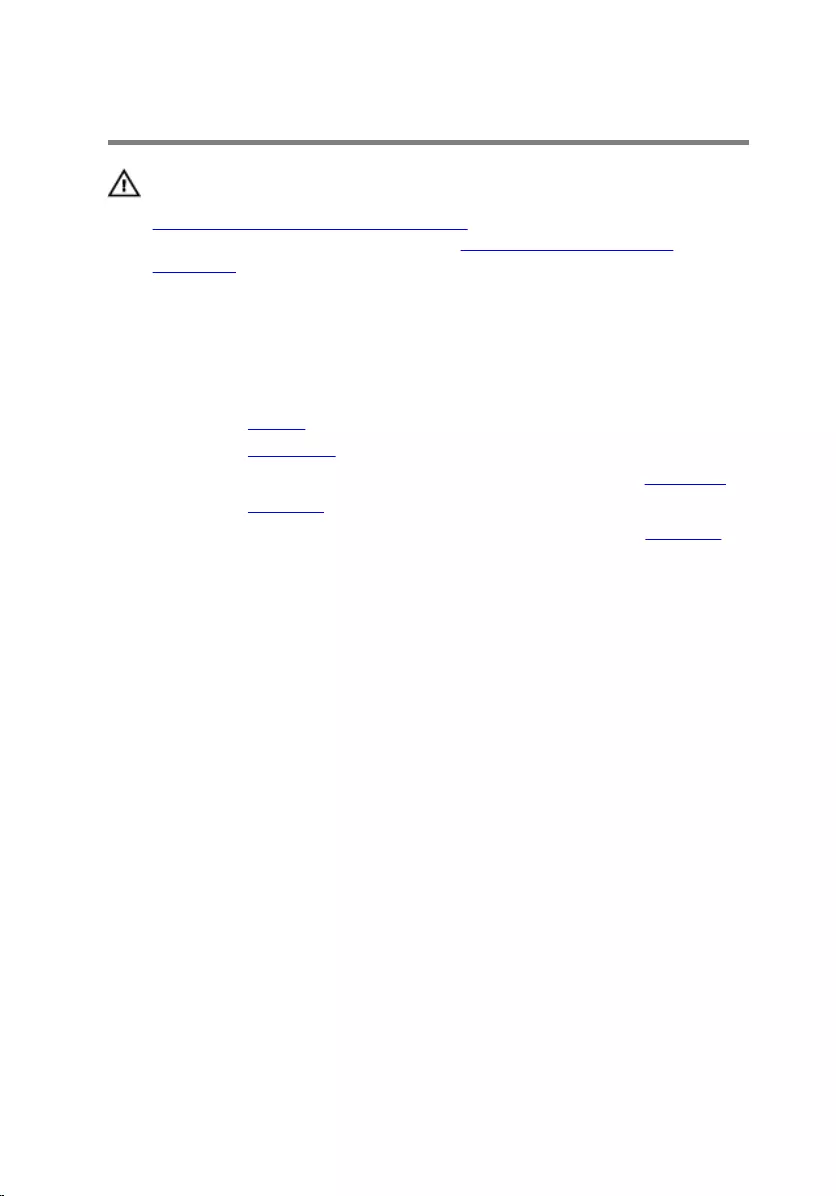
Removing the I/O board
WARNING: Before working inside your computer, read the safety
information that shipped with your computer and follow the steps in
Before working inside your computer. After working inside your
computer, follow the instructions in After working inside your
computer. For more safety best practices, see the Regulatory
Compliance home page at dell.com/regulatory_compliance.
Prerequisites
1 Remove the battery.
2 Remove the base panel.
3 Follow the procedure from step 1 to step 3 in “Removing the hard drive”.
4 Remove the keyboard.
5 Follow the procedure from step 1 to step 8 in “Removing the palm rest”.
Procedure
1 Lift the latch and disconnect the I/O-board cable from the I/O board.
2 Remove the screw that secures the I/O board to the computer base.
52
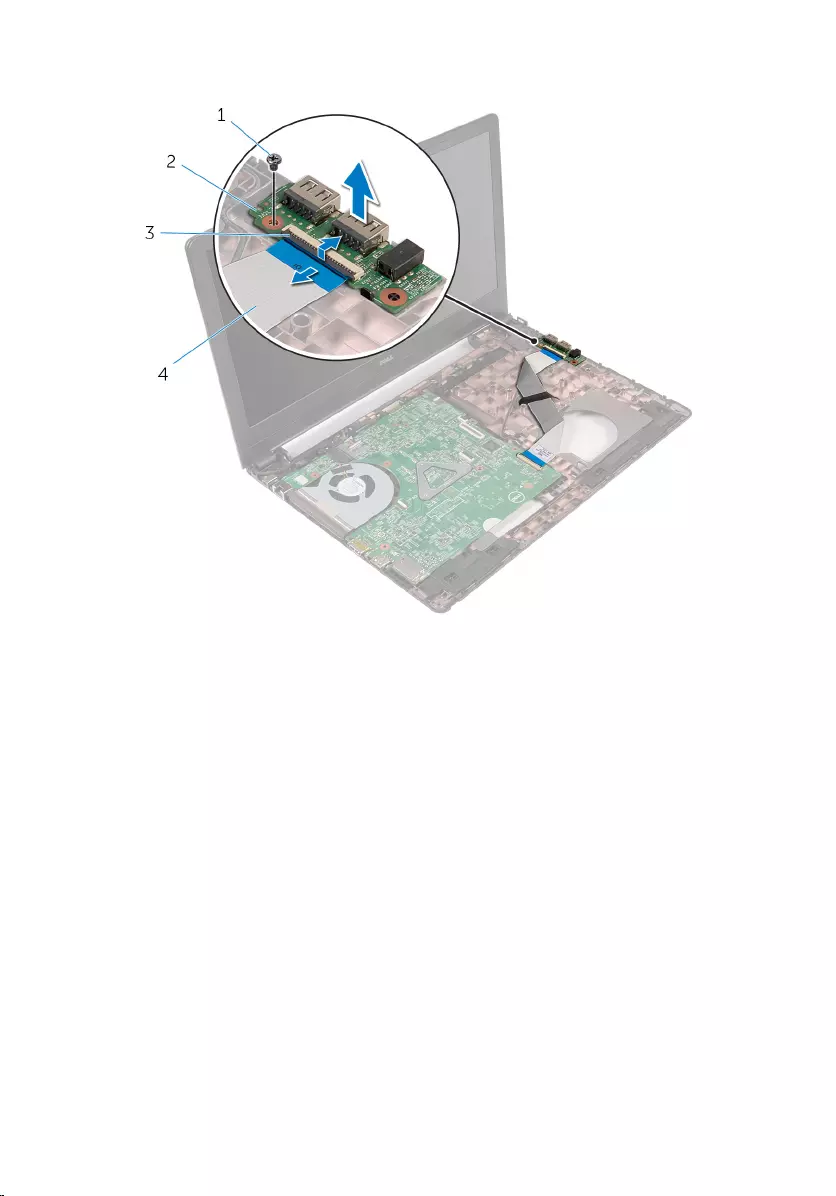
3 Lift the I/O board off the computer base.
1 screw 2 I/O board
3 latch 4 I/O-board cable
53
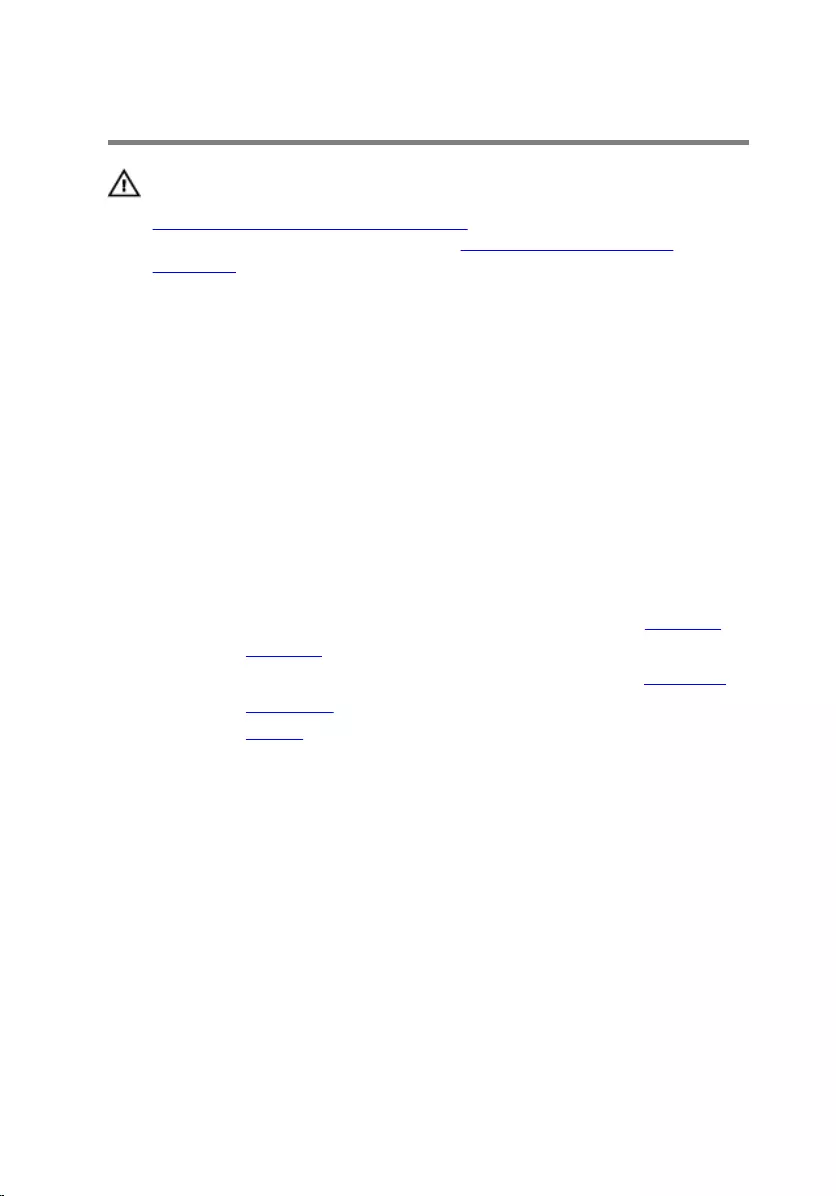
Replacing the I/O board
WARNING: Before working inside your computer, read the safety
information that shipped with your computer and follow the steps in
Before working inside your computer. After working inside your
computer, follow the instructions in After working inside your
computer. For more safety best practices, see the Regulatory
Compliance home page at dell.com/regulatory_compliance.
Procedure
1 Align the screw hole on the I/O board with the screw hole on the
computer base.
2 Replace the screw that secures the I/O board to the computer base.
3 Slide the I/O-board cable into the connector on the I/O board and press
down the latch to secure the cable.
Post-requisites
1 Follow the procedure from step 2 to step 6 in “Replacing the palm rest”.
2 Replace the keyboard.
3 Follow the procedure from step 3 to step 5 in “Replacing the hard drive”.
4 Replace the base panel.
5 Replace the battery.
54
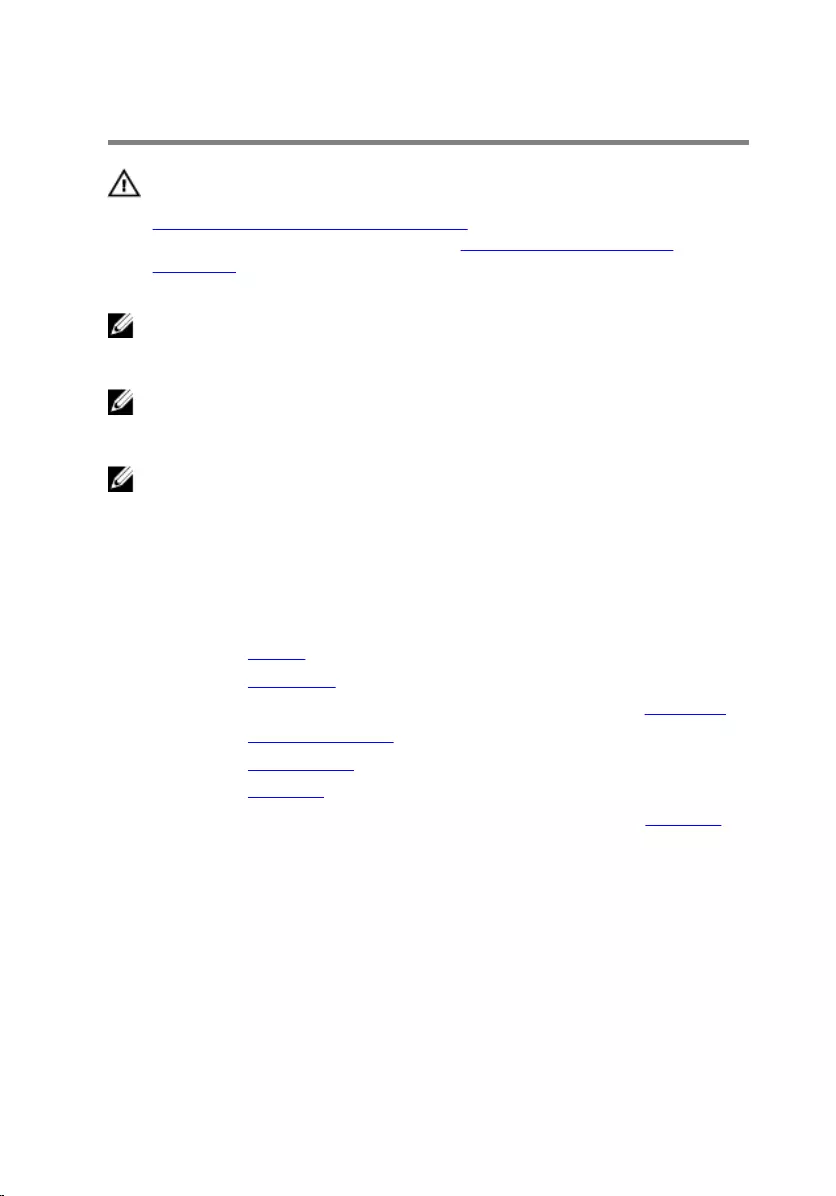
Removing the system board
WARNING: Before working inside your computer, read the safety
information that shipped with your computer and follow the steps in
Before working inside your computer. After working inside your
computer, follow the instructions in After working inside your
computer. For more safety best practices, see the Regulatory
Compliance home page at dell.com/regulatory_compliance.
NOTE: Your computer’s Service Tag is stored in the system board. You
must enter the Service Tag in the BIOS setup program after you replace
the system board.
NOTE: Replacing the system board removes any changes you have
made to the BIOS using the BIOS setup program. You must make the
desired changes again after you replace the system board.
NOTE: Before disconnecting the cables from the system board, note the
location of the connectors so that you can reconnect them correctly
after you replace the system board.
Prerequisites
1 Remove the battery.
2 Remove the base panel.
3 Follow the procedure from step 1 to step 3 in “Removing the hard drive”.
4 Remove the memory modules.
5 Remove the wireless card.
6 Remove the keyboard.
7 Follow the procedure from step 1 to step 8 in “Removing the palm rest”.
55

Procedure
1 Disconnect the speaker cable from the system board.
1 speaker cable 2 slot
2 Turn the computer over and open the display as far as possible.
3 Peel the tape that secures the display cable to the system board.
4 Lift the latch and disconnect the I/O-board cable from the system board.
5 Lift the latch and disconnect the display cable from the system board.
6 Disconnect the power-adapter port cable from the system board.
56

7 Lift the latch and disconnect the I/O-board cable from the system board.
1 tape 2 display cable
3 latch 4 power-adapter port cable
5 I/O-board cable 6 system board
8 Remove the screw that secures the system board to the computer base.
57
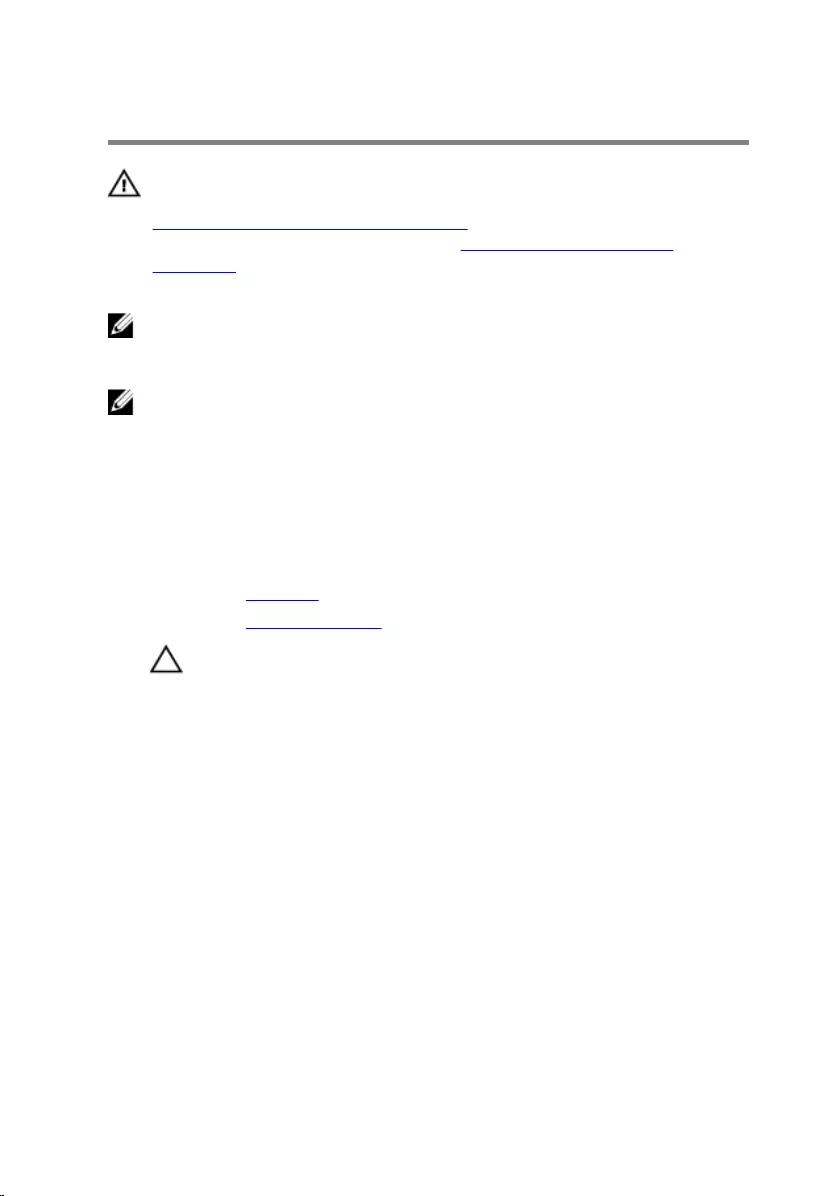
Replacing the system board
WARNING: Before working inside your computer, read the safety
information that shipped with your computer and follow the steps in
Before working inside your computer. After working inside your
computer, follow the instructions in After working inside your
computer. For more safety best practices, see the Regulatory
Compliance home page at dell.com/regulatory_compliance.
NOTE: Your computer’s Service Tag is stored in the system board. You
must enter the Service Tag in the BIOS setup program after you replace
the system board.
NOTE: Replacing the system board removes any changes you have
made to the BIOS using the BIOS setup program. You must make the
desired changes again after you replace the system board.
Procedure
1 Replace the heat sink.
2 Replace the coin-cell battery.
CAUTION: To avoid damaging the system board, ensure that no
cables are placed under it.
3 Align the screw hole on the system board with the screw hole on the
computer base and place the system board on the computer base.
4 Replace the screw that secures the system board to the computer base.
5 Connect the power-adapter port cable to the system board.
6 Slide the display cable into the connector on the system board and press
down the latch to secure the cable.
7 Adhere the tape that secures the display cable to the system board.
8 Slide the I/O-board cable into the connector on the system board and
press down the latch to secure the cable.
9 Close the display and turn the computer over.
10 Connect the speaker cable to the system board.
59
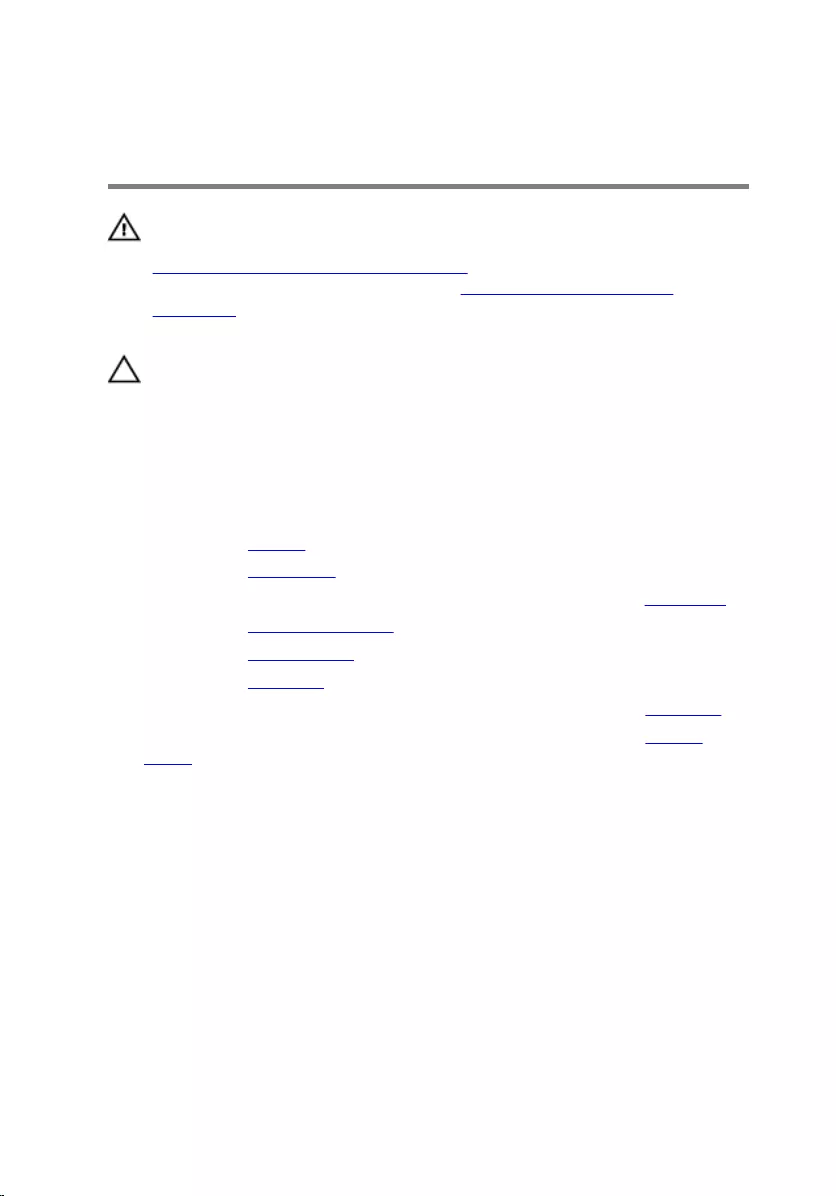
Removing the coin-cell
battery
WARNING: Before working inside your computer, read the safety
information that shipped with your computer and follow the steps in
Before working inside your computer. After working inside your
computer, follow the instructions in After working inside your
computer. For more safety best practices, see the Regulatory
Compliance home page at dell.com/regulatory_compliance.
CAUTION: Removing the coin-cell battery resets the BIOS settings to
default. It is recommended that you note the BIOS settings before
removing the coin-cell battery.
Prerequisites
1 Remove the battery.
2 Remove the base panel.
3 Follow the procedure from step 1 to step 3 in “Removing the hard drive”.
4 Remove the memory modules.
5 Remove the wireless card.
6 Remove the keyboard.
7 Follow the procedure from step 1 to step 8 in “Removing the palm rest”.
8 Follow the procedure from step 1 to step 8 in “Removing the system
board”.
Procedure
Using a plastic scribe, gently pry the coin-cell battery out of the battery
socket on the system board.
61
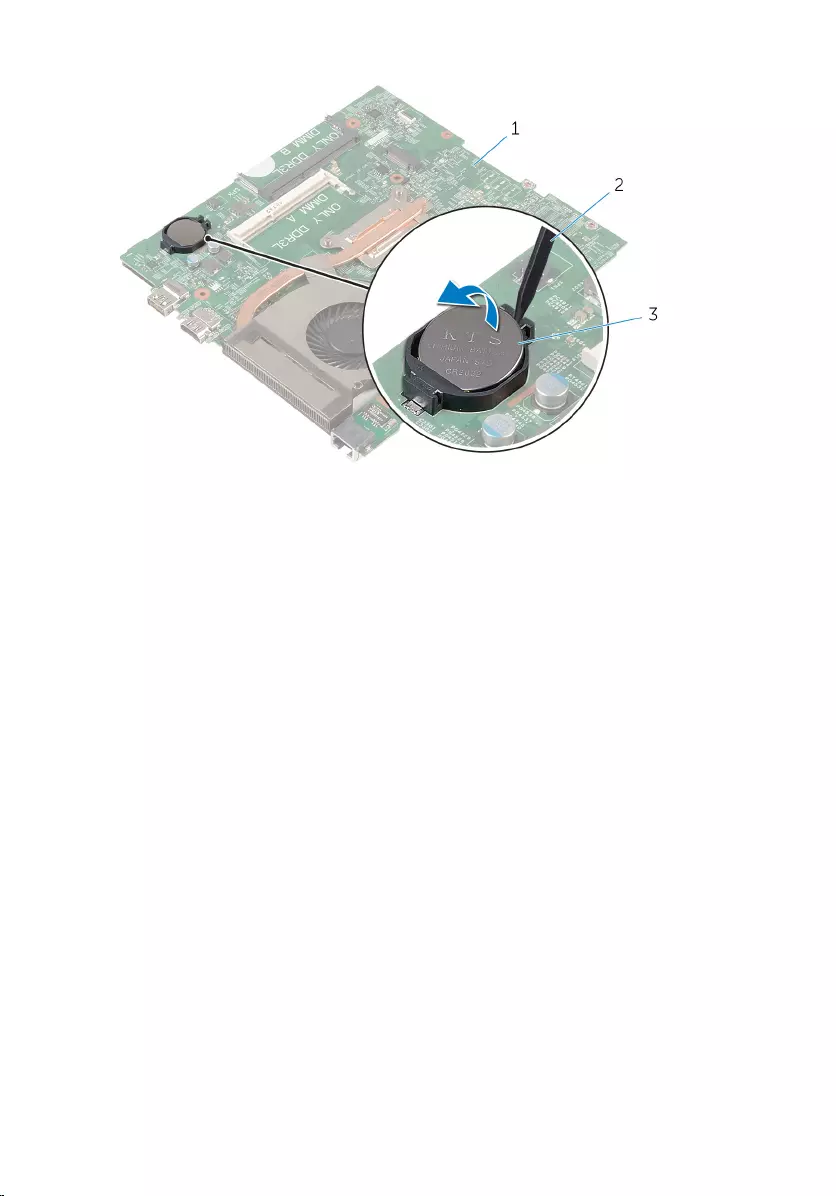
1 system board 2 plastic scribe
3 coin-cell battery
62
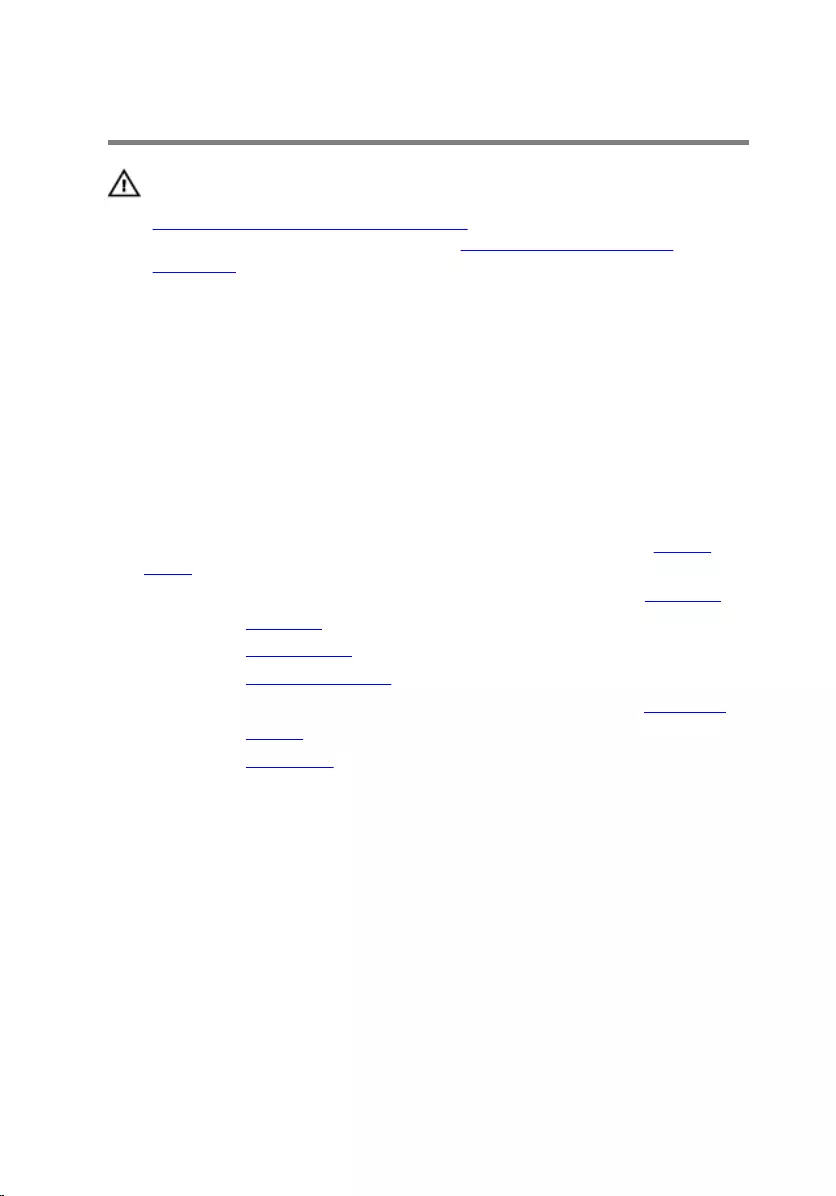
Replacing the coin-cell battery
WARNING: Before working inside your computer, read the safety
information that shipped with your computer and follow the steps in
Before working inside your computer. After working inside your
computer, follow the instructions in After working inside your
computer. For more safety best practices, see the Regulatory
Compliance home page at dell.com/regulatory_compliance.
Procedure
With the positive-side facing up, snap the coin-cell battery into the battery
socket on the system board.
Post-requisites
1 Follow the procedure from step 3 to step 10 in “Replacing the system
board”.
2 Follow the procedure from step 2 to step 6 in “Replacing the palm rest”.
3 Replace the keyboard.
4 Replace the wireless card.
5 Replace the memory modules.
6 Follow the procedure from step 3 to step 5 in “Replacing the hard drive”.
7 Replace the battery.
8 Replace the base panel.
63

Removing the heat sink
WARNING: Before working inside your computer, read the safety
information that shipped with your computer and follow the steps in
Before working inside your computer. After working inside your
computer, follow the instructions in After working inside your
computer. For more safety best practices, see the Regulatory
Compliance home page at dell.com/regulatory_compliance.
WARNING: The heat sink may become hot during normal operation.
Allow sufficient time for the heat sink to cool before you touch it.
CAUTION: For maximum cooling of the processor, do not touch the
heat transfer areas on the heat sink. The oils in your skin can reduce
the heat transfer capability of the thermal grease.
Prerequisites
1 Remove the battery.
2 Remove the base panel.
3 Follow the procedure from step 1 to step 3 in “Removing the hard drive”.
4 Remove the memory modules.
5 Remove the wireless card.
6 Remove the keyboard.
7 Follow the procedure from step 1 to step 8 in “Removing the palm rest”.
8 Follow the procedure from step 1 to step 8 in “Removing the system
board”.
Procedure
1 Turn the system board over.
2 In sequential order, as indicated on the heat sink, loosen the captive
screws that secure the cooling assembly to the system board.
64
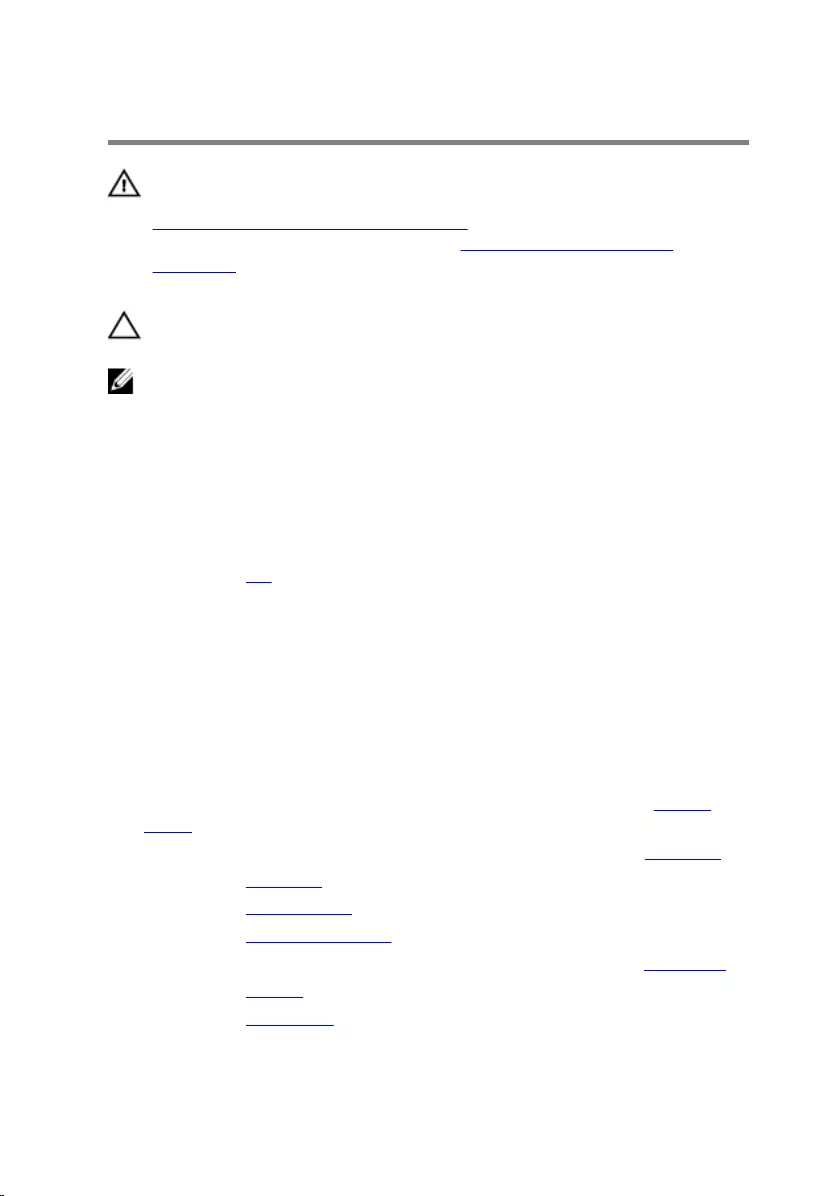
Replacing the heat sink
WARNING: Before working inside your computer, read the safety
information that shipped with your computer and follow the steps in
Before working inside your computer. After working inside your
computer, follow the instructions in After working inside your
computer. For more safety best practices, see the Regulatory
Compliance home page at dell.com/regulatory_compliance.
CAUTION: Incorrect alignment of the heat sink can cause damage to
the system board and processor.
NOTE: The original thermal grease can be reused if the original system
board and heat sink are reinstalled together. If either the system board
or the heat sink is replaced, use the thermal pad provided in the kit to
ensure that thermal conductivity is achieved.
Procedure
1 Replace the fan.
2 Align the screws on the cooling assembly with the screw holes on the
system board.
3 In sequential order, as indicated on the heat sink, tighten the captive
screws that secure the cooling assembly to the system board.
4 Connect the fan cable to the system board.
Post-requisites
1 Follow the procedure from step 3 to step 10 in “Replacing the system
board”.
2 Follow the procedure from step 2 to step 6 in “Replacing the palm rest”.
3 Replace the keyboard.
4 Replace the wireless card.
5 Replace the memory modules.
6 Follow the procedure from step 3 to step 5 in “Replacing the hard drive”.
7 Replace the battery.
8 Replace the base panel.
66
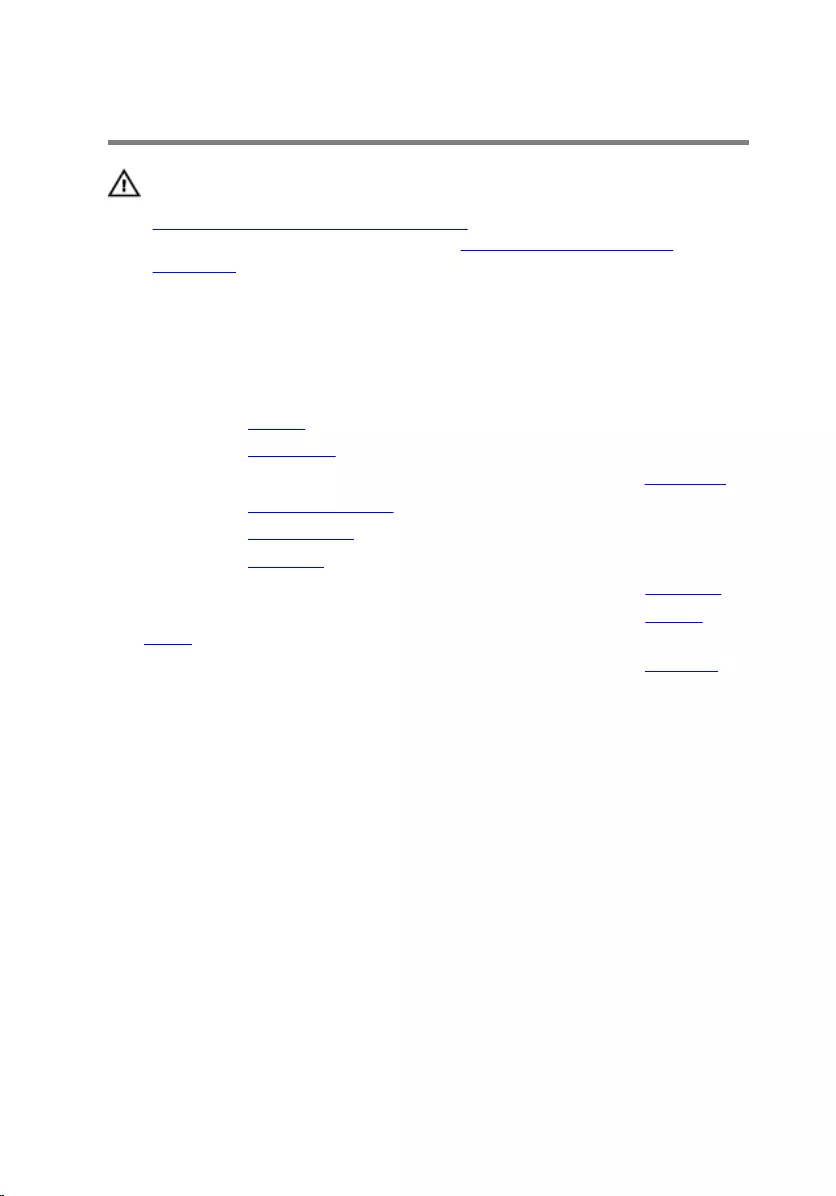
Removing the fan
WARNING: Before working inside your computer, read the safety
information that shipped with your computer and follow the steps in
Before working inside your computer. After working inside your
computer, follow the instructions in After working inside your
computer. For more safety best practices, see the Regulatory
Compliance home page at dell.com/regulatory_compliance.
Prerequisites
1 Remove the battery.
2 Remove the base panel.
3 Follow the procedure from step 1 to step 3 in “Removing the hard drive”.
4 Remove the memory modules.
5 Remove the wireless card.
6 Remove the keyboard.
7 Follow the procedure from step 1 to step 8 in “Removing the palm rest”.
8 Follow the procedure from step 1 to step 8 in “Removing the system
board”.
9 Follow the procedure from step 1 to step 4 in “Removing the heat sink”.
67
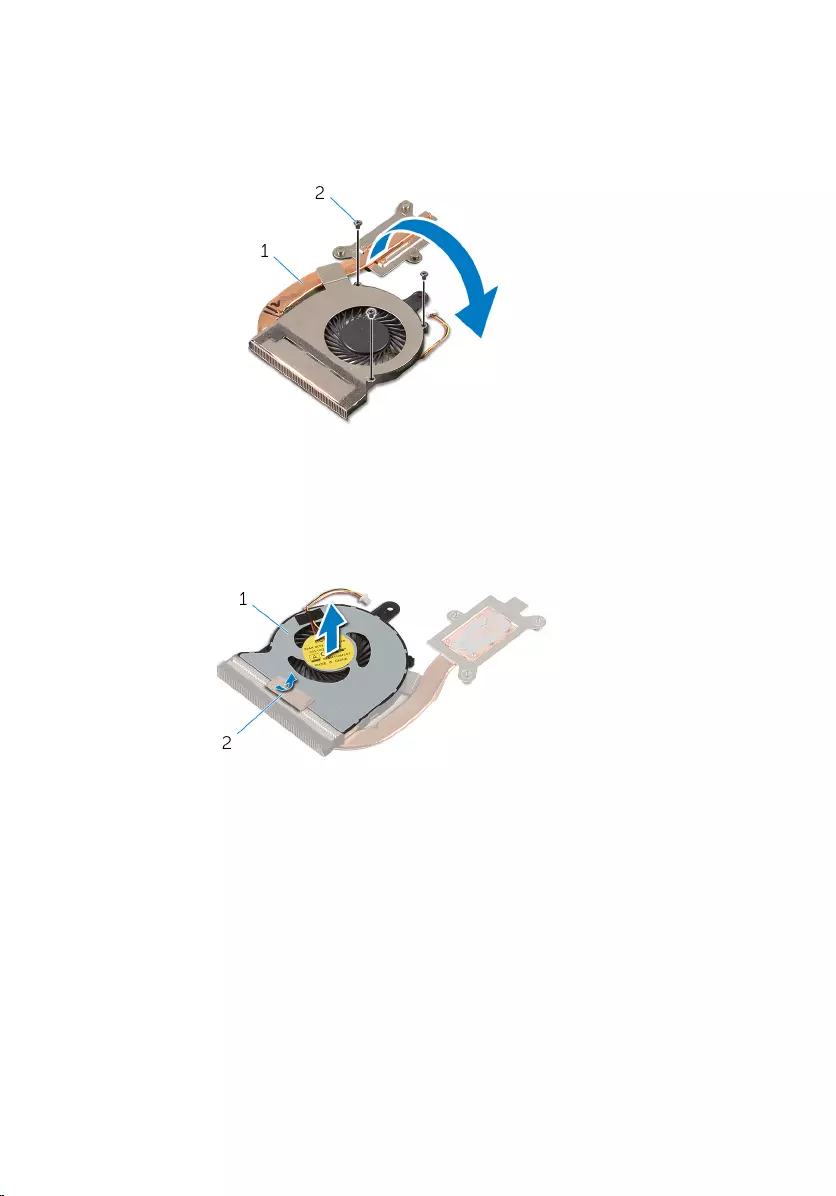
Procedure
1 Remove the screws that secure the fan to the heat sink.
1 cooling assembly 2 screws (3)
2 Turn the cooling assembly over.
3 Peel off the tape that secures the fan to the heat sink.
4 Lift the fan off the heat sink.
1 fan 2 tape
68
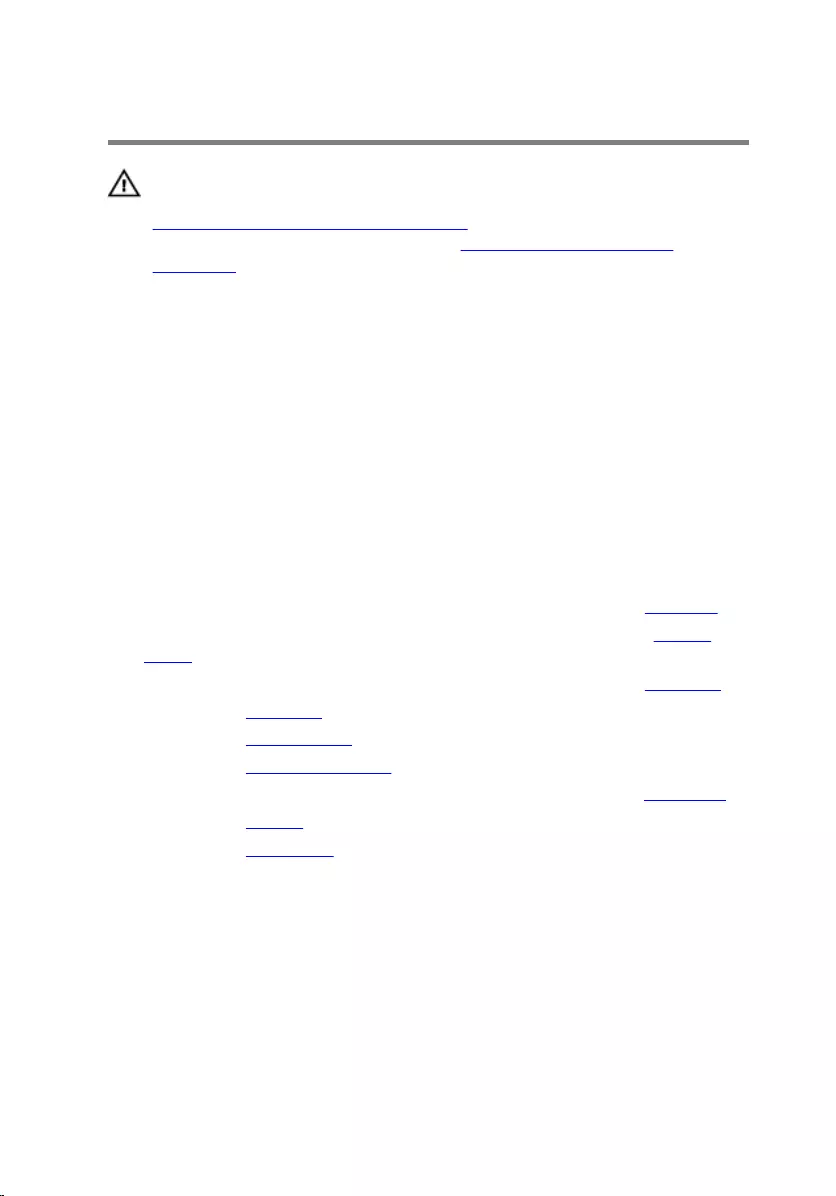
Replacing the fan
WARNING: Before working inside your computer, read the safety
information that shipped with your computer and follow the steps in
Before working inside your computer. After working inside your
computer, follow the instructions in After working inside your
computer. For more safety best practices, see the Regulatory
Compliance home page at dell.com/regulatory_compliance.
Procedure
1 Place the fan on the heat sink.
2 Adhere the tape that secures the fan to the heat sink.
3 Turn the cooling assembly over.
4 Replace the screws that secure the fan to the heat sink.
Post-requisites
1 Follow the procedure from step 2 to step 4 in “Replacing the heat sink”.
2 Follow the procedure from step 3 to step 10 in “Replacing the system
board”.
3 Follow the procedure from step 2 to step 6 in “Replacing the palm rest”.
4 Replace the keyboard.
5 Replace the wireless card.
6 Replace the memory modules.
7 Follow the procedure from step 3 to step 5 in “Replacing the hard drive”.
8 Replace the battery.
9 Replace the base panel.
69
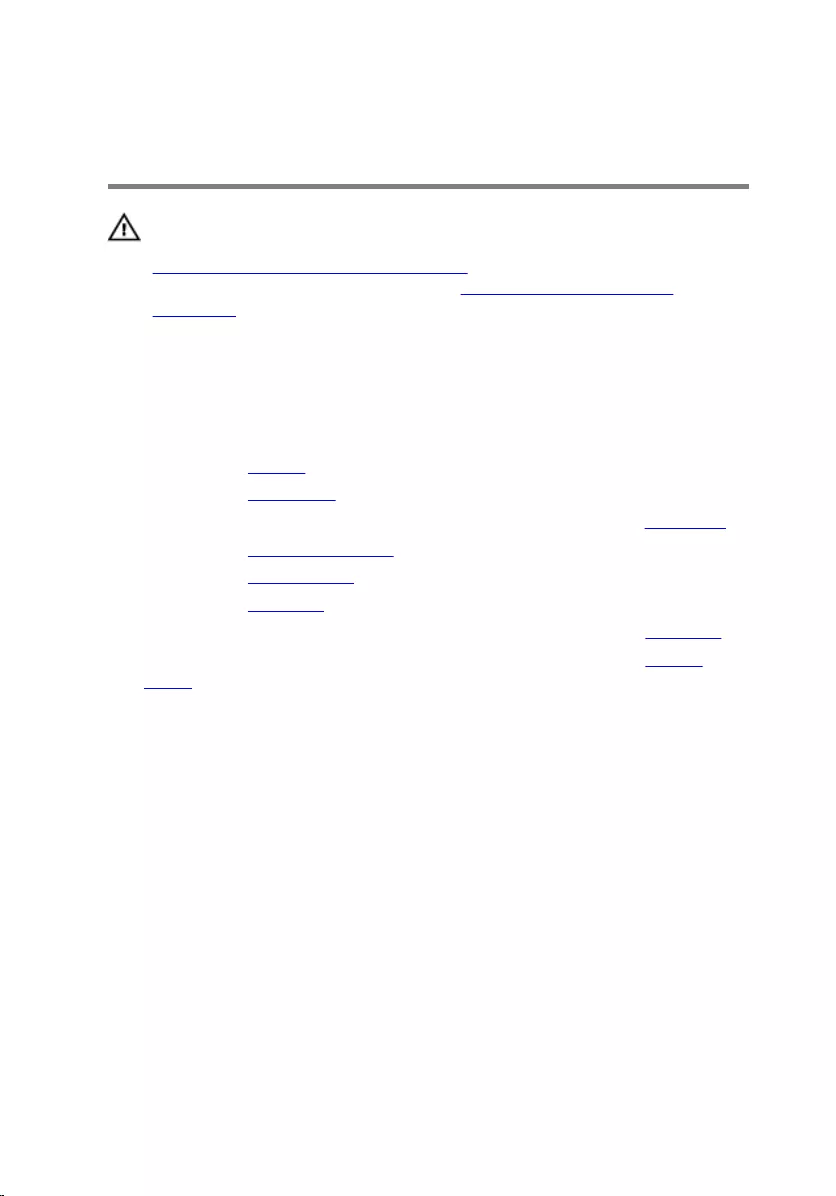
Removing the display
assembly
WARNING: Before working inside your computer, read the safety
information that shipped with your computer and follow the steps in
Before working inside your computer. After working inside your
computer, follow the instructions in After working inside your
computer. For more safety best practices, see the Regulatory
Compliance home page at dell.com/regulatory_compliance.
Prerequisites
1 Remove the battery.
2 Remove the base panel.
3 Follow the procedure from step 1 to step 3 in “Removing the hard drive”.
4 Remove the memory modules.
5 Remove the wireless card.
6 Remove the keyboard.
7 Follow the procedure from step 1 to step 8 in “Removing the palm rest”.
8 Follow the procedure from step 1 to step 8 in “Removing the system
board”.
Procedure
1 Turn the computer over and open the display as far as possible.
2 Note the antenna cable routing and remove the antenna cables from its
routing guides on the computer base.
70

3 Note the display cable routing and remove the cable from its routing
guides on the computer base.
1 display assembly 2 display cable
3 computer base 4 antenna cables (2)
71

4 Remove the screws that secure the display hinges to the computer base.
1 display assembly 2 screws (3)
3 computer base
5 Carefully lift the display assembly off the computer base.
72
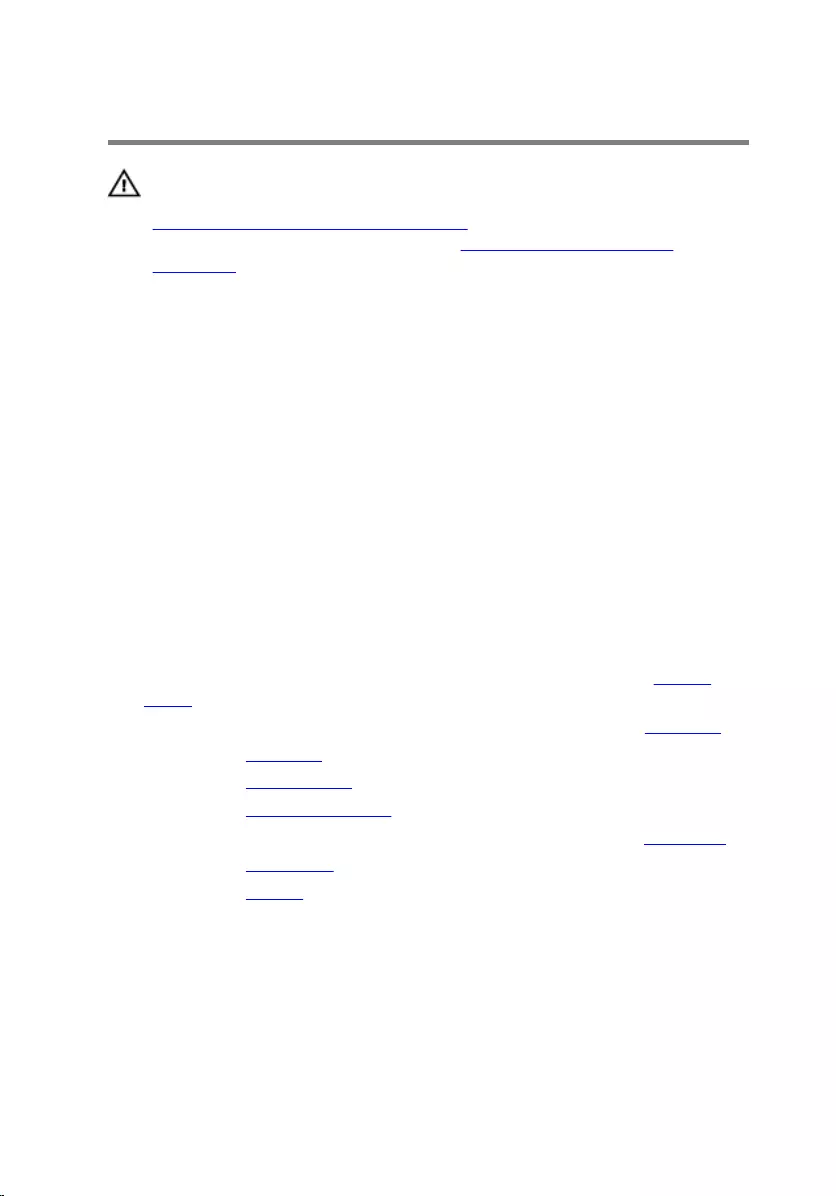
Replacing the display assembly
WARNING: Before working inside your computer, read the safety
information that shipped with your computer and follow the steps in
Before working inside your computer. After working inside your
computer, follow the instructions in After working inside your
computer. For more safety best practices, see the Regulatory
Compliance home page at dell.com/regulatory_compliance.
Procedure
1 Align the screw holes on the display hinges with the screw holes on the
computer base.
2 Replace the screws that secure the display hinges to the computer base.
3 Route the display cable through its routing guides on the computer base.
4 Route the antenna cables through its routing guides and slide the
antenna cables through the slot on the computer base.
5 Close the display and turn the computer over.
Post-requisites
1 Follow the procedure from step 3 to step 10 in “Replacing the system
board”.
2 Follow the procedure from step 2 to step 6 in “Replacing the palm rest”.
3 Replace the keyboard.
4 Replace the wireless card.
5 Replace the memory modules.
6 Follow the procedure from step 3 to step 5 in “Replacing the hard drive”.
7 Replace the base panel.
8 Replace the battery.
73
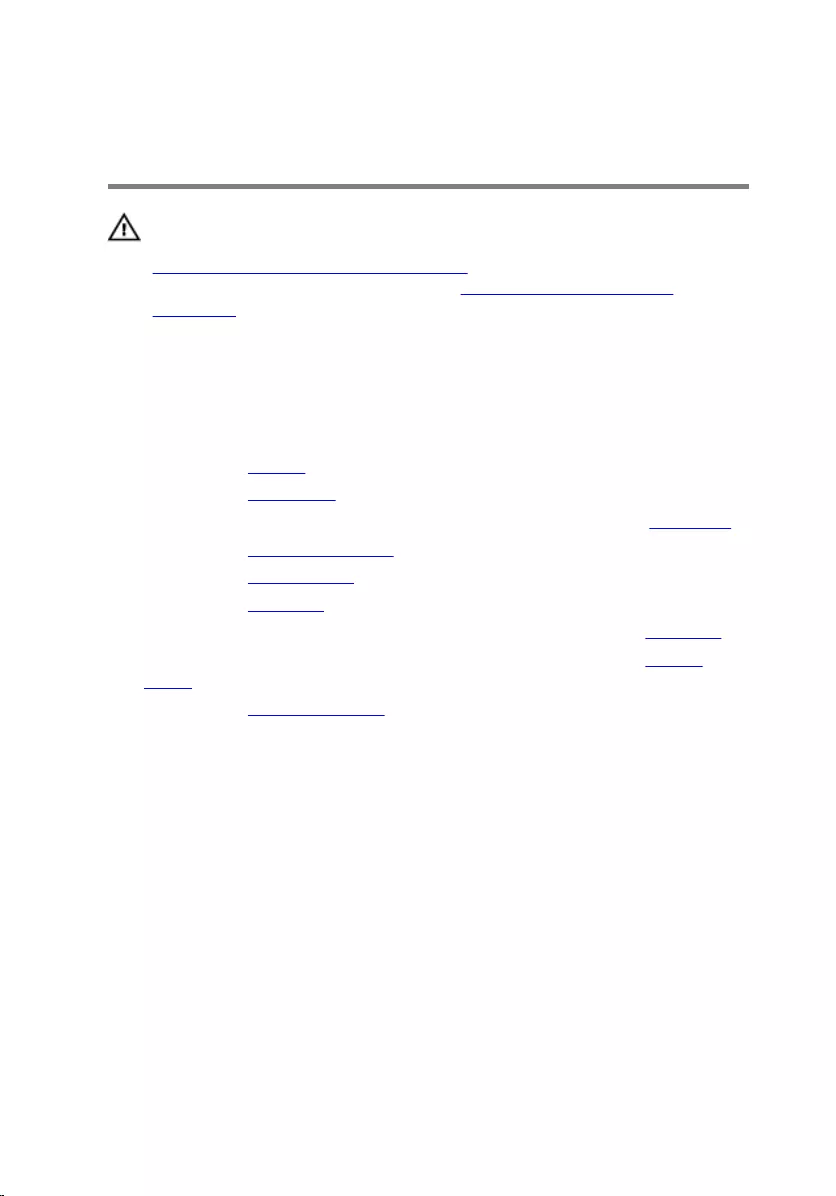
Removing the power-adapter
port
WARNING: Before working inside your computer, read the safety
information that shipped with your computer and follow the steps in
Before working inside your computer. After working inside your
computer, follow the instructions in After working inside your
computer. For more safety best practices, see the Regulatory
Compliance home page at dell.com/regulatory_compliance.
Prerequisites
1 Remove the battery.
2 Remove the base panel.
3 Follow the procedure from step 1 to step 3 in “ Removing the hard drive”.
4 Remove the memory modules.
5 Remove the wireless card.
6 Remove the keyboard.
7 Follow the procedure from step 1 to step 8 in “Removing the palm rest”.
8 Follow the procedure from step 1 to step 8 in “Removing the system
board”.
9 Remove the display assembly.
Procedure
1 Note the power-adapter port cable routing and remove the cable from its
routing guides on the computer base.
2 Remove the screw that secures the power-adapter port to the computer
base.
74
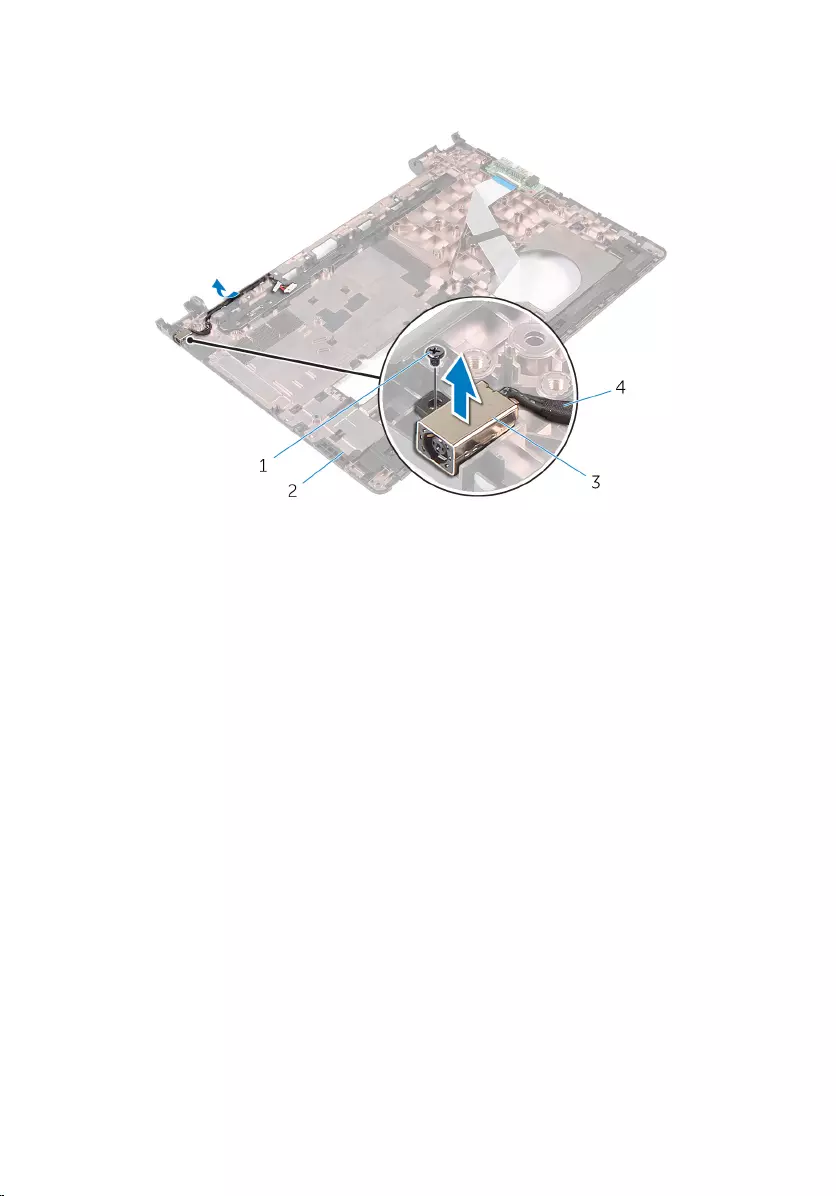
3 Lift the power-adapter port, along with the power-adapter port cable, off
the computer base.
1 screw 2 computer base
3 power-adapter port 4 power-adapter port cable
75
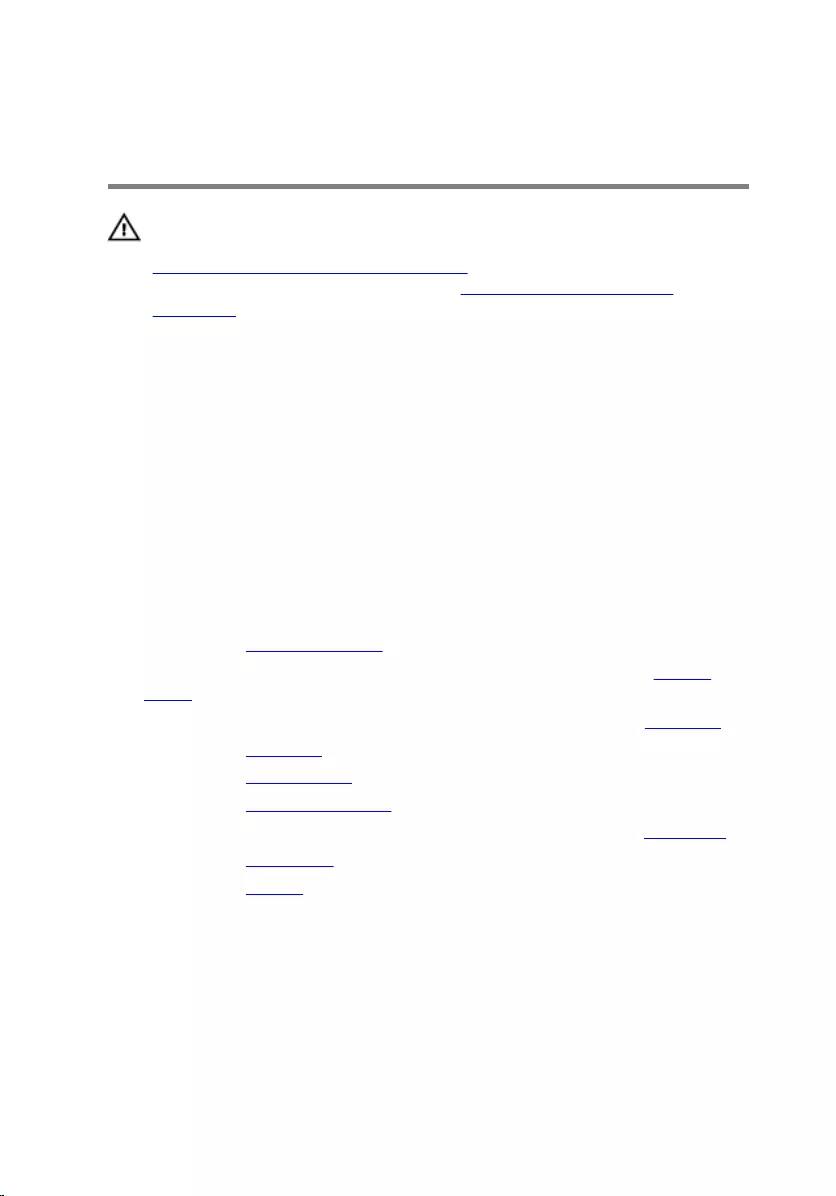
Replacing the power-adapter
port
WARNING: Before working inside your computer, read the safety
information that shipped with your computer and follow the steps in
Before working inside your computer. After working inside your
computer, follow the instructions in After working inside your
computer. For more safety best practices, see the Regulatory
Compliance home page at dell.com/regulatory_compliance.
Procedure
1 Slide the power-adapter port into the slot on the computer base.
2 Connect the power-adapter port cable to the system board.
3 Route the power-adapter port cable along its routing guides on the
computer base.
Post-requisites
1 Replace the display assembly.
2 Follow the procedure from step 3 to step 10 in “Replacing the system
board”.
3 Follow the procedure from step 2 to step 6 in “Replacing the palm rest”.
4 Replace the keyboard.
5 Replace the wireless card.
6 Replace the memory modules.
7 Follow the procedure from step 3 to step 5 in “Replacing the hard drive”.
8 Replace the base panel.
9 Replace the battery.
76
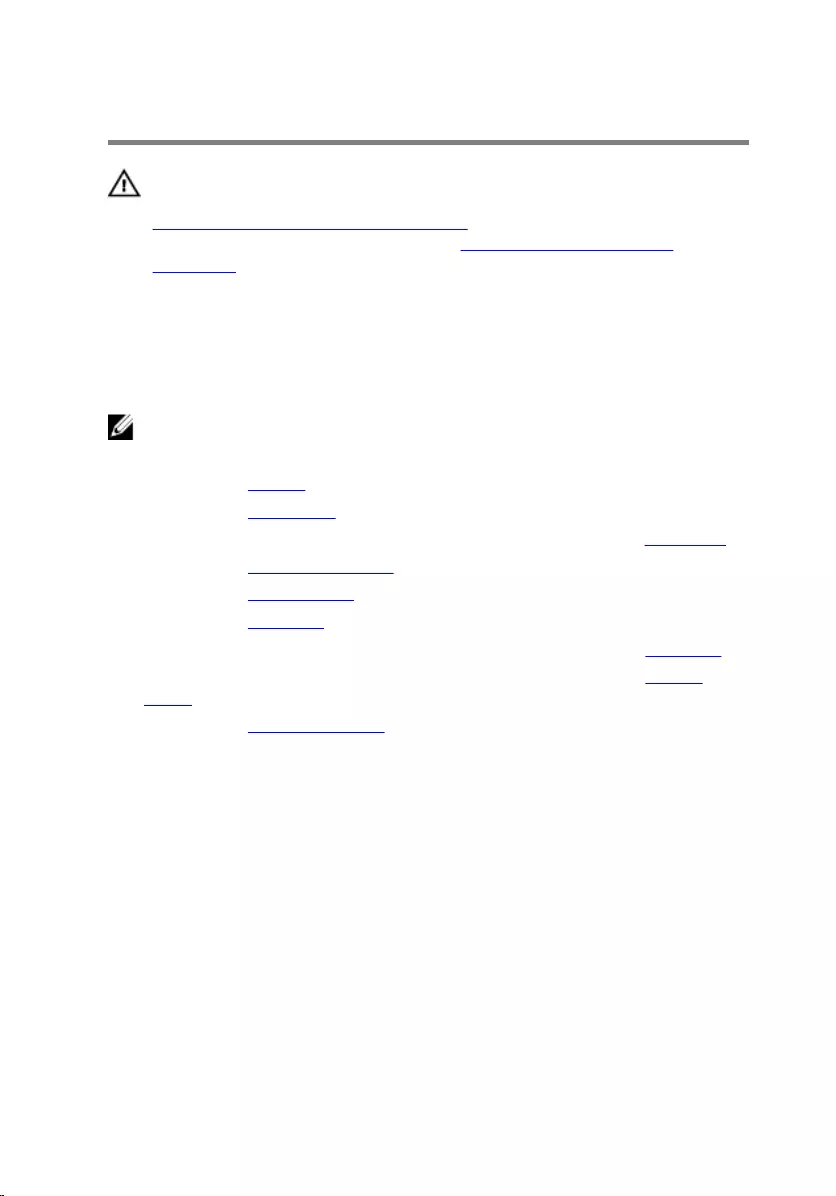
Removing the display bezel
WARNING: Before working inside your computer, read the safety
information that shipped with your computer and follow the steps in
Before working inside your computer. After working inside your
computer, follow the instructions in After working inside your
computer. For more safety best practices, see the Regulatory
Compliance home page at dell.com/regulatory_compliance.
Prerequisites
NOTE: These instructions are applicable only for laptops with a non-
touch screen display.
1 Remove the battery.
2 Remove the base panel.
3 Follow the procedure from step 1 to step 3 in “Removing the hard drive”.
4 Remove the memory modules.
5 Remove the wireless card.
6 Remove the keyboard.
7 Follow the procedure from step 1 to step 8 in “Removing the palm rest”.
8 Follow the procedure from step 1 to step 8 in “Removing the system
board”.
9 Remove the display assembly.
77

Procedure
1 Using your fingertips, gently pry up the inner edges of the display bezel.
1 display bezel 2 display panel
2 Lift the display bezel off the display assembly.
78
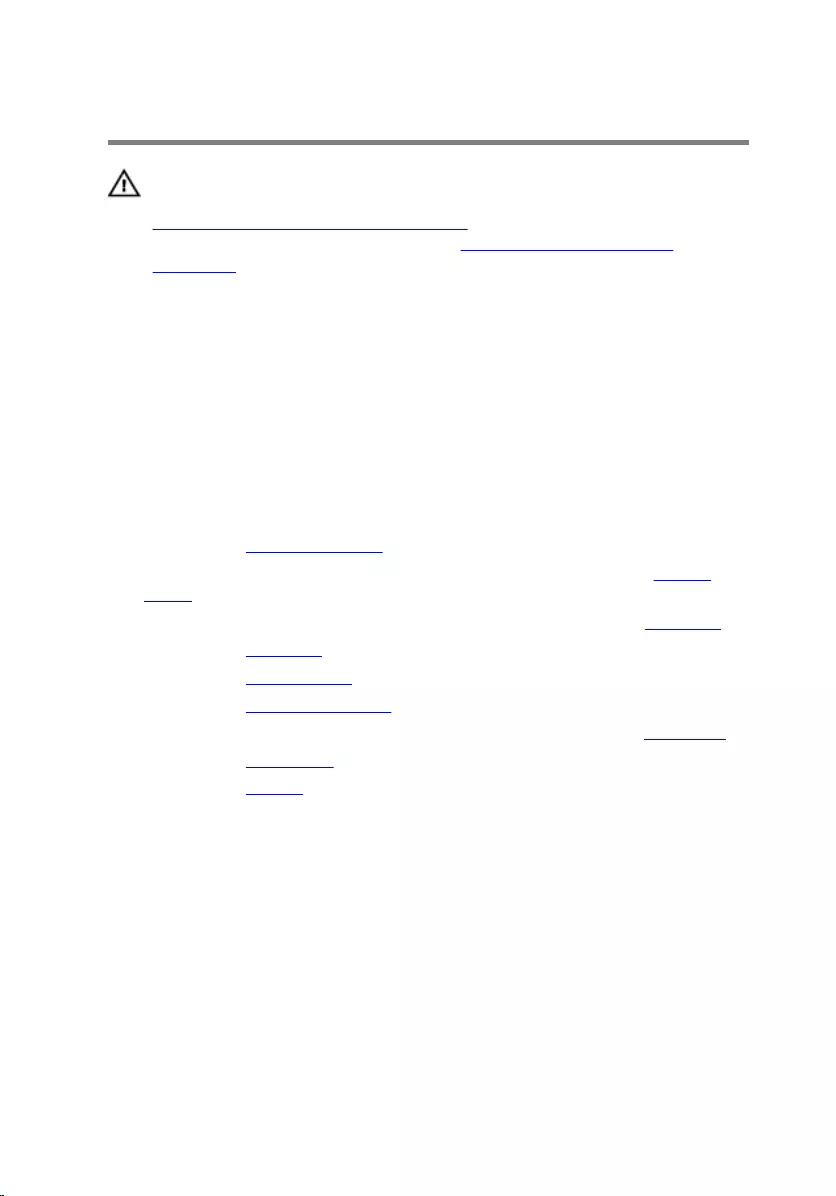
Replacing the display bezel
WARNING: Before working inside your computer, read the safety
information that shipped with your computer and follow the steps in
Before working inside your computer. After working inside your
computer, follow the instructions in After working inside your
computer. For more safety best practices, see the Regulatory
Compliance home page at dell.com/regulatory_compliance.
Procedure
Align the display bezel with the display back-cover and gently snap the display
bezel into place.
Post-requisites
1 Replace the display assembly.
2 Follow the procedure from step 3 to step 10 in “Replacing the system
board”.
3 Follow the procedure from step 2 to step 6 in “Replacing the palm rest”.
4 Replace the keyboard.
5 Replace the wireless card.
6 Replace the memory modules.
7 Follow the procedure from step 3 to step 5 in “Replacing the hard drive”.
8 Replace the base panel.
9 Replace the battery.
79
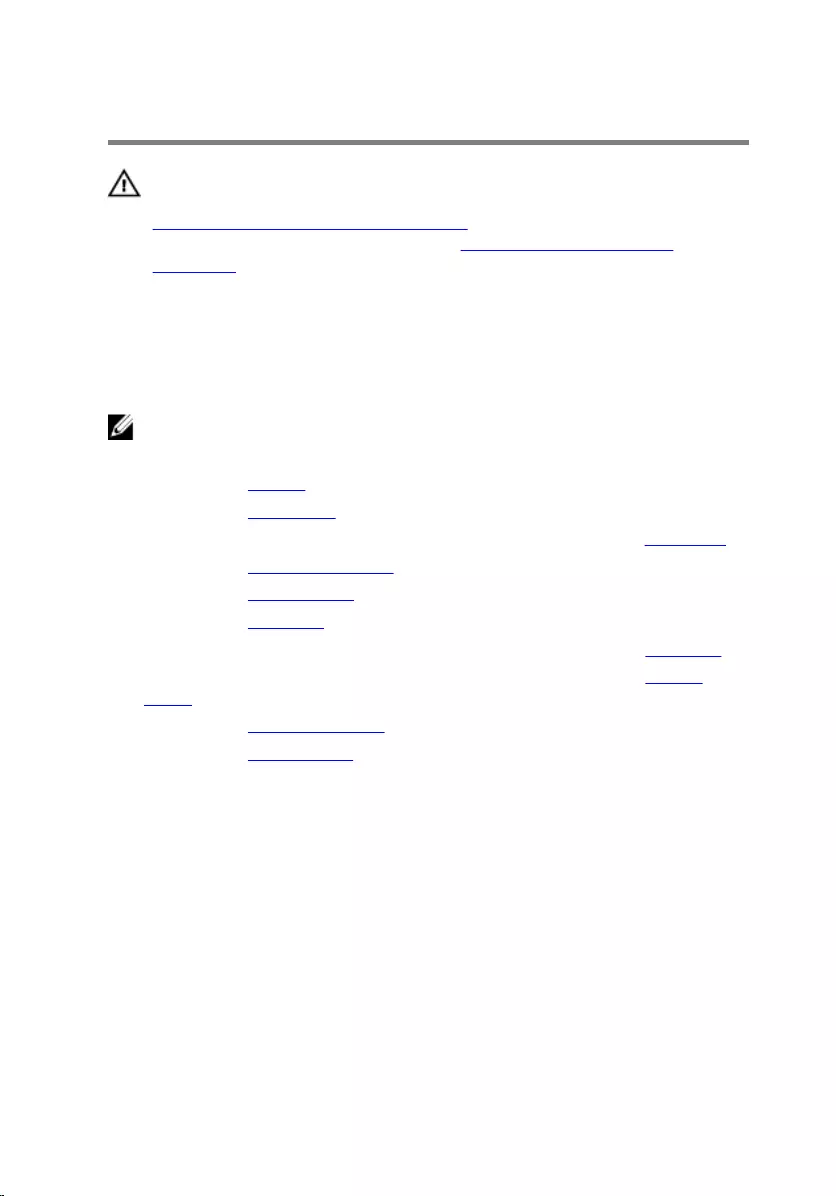
Removing the display panel
WARNING: Before working inside your computer, read the safety
information that shipped with your computer and follow the steps in
Before working inside your computer. After working inside your
computer, follow the instructions in After working inside your
computer. For more safety best practices, see the Regulatory
Compliance home page at dell.com/regulatory_compliance.
Prerequisites
NOTE: These instructions are applicable only for laptops with a non-
touch screen display.
1 Remove the battery.
2 Remove the base panel.
3 Follow the procedure from step 1 to step 3 in “Removing the hard drive”.
4 Remove the memory modules.
5 Remove the wireless card.
6 Remove the keyboard.
7 Follow the procedure from step 1 to step 8 in “Removing the palm rest”.
8 Follow the procedure from step 1 to step 8 in “Removing the system
board”.
9 Remove the display assembly.
10 Remove the display bezel.
Procedure
1 Remove the screws that secure the display panel to the display back-
cover.
80
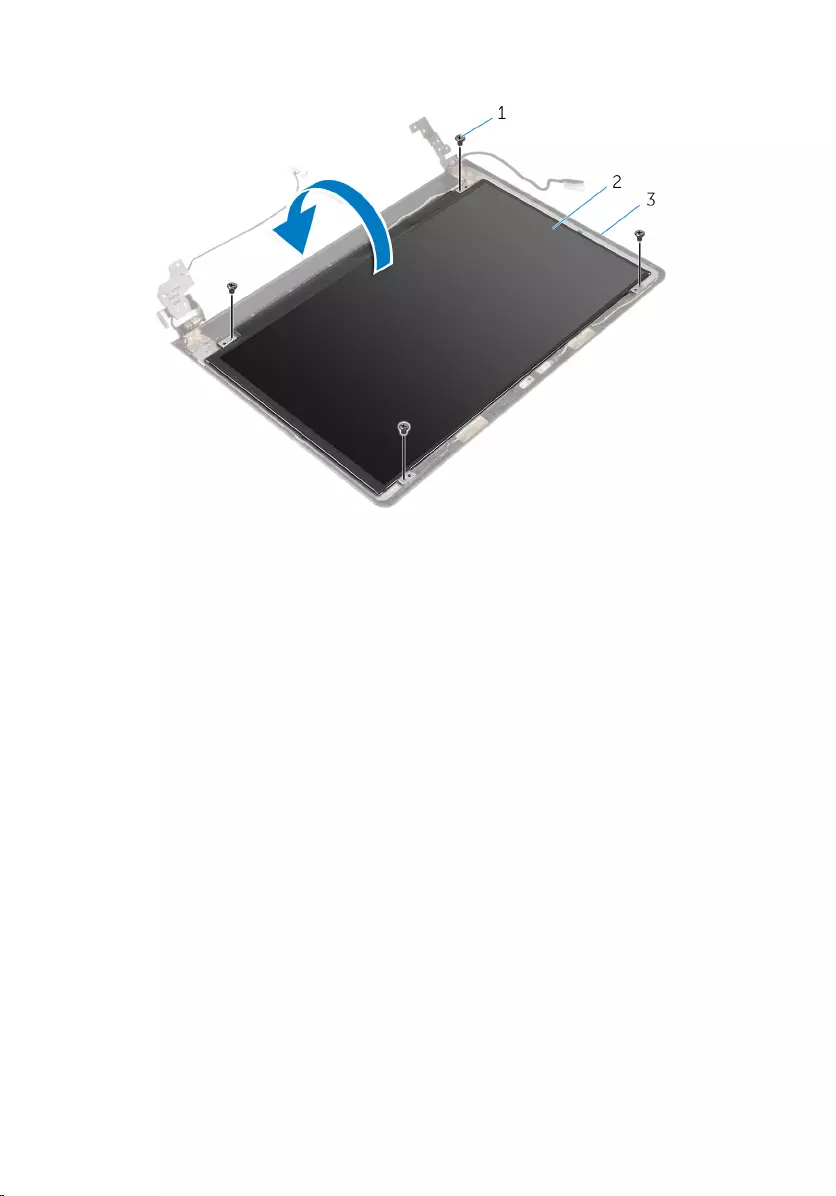
2 Turn the display panel over.
1 screws (4) 2 display panel
3 display-back cover
3 Peel the tape that secures the display cable to the display-back cover.
4 Lift the latch and disconnect the display cable from the display-back
cover.
81
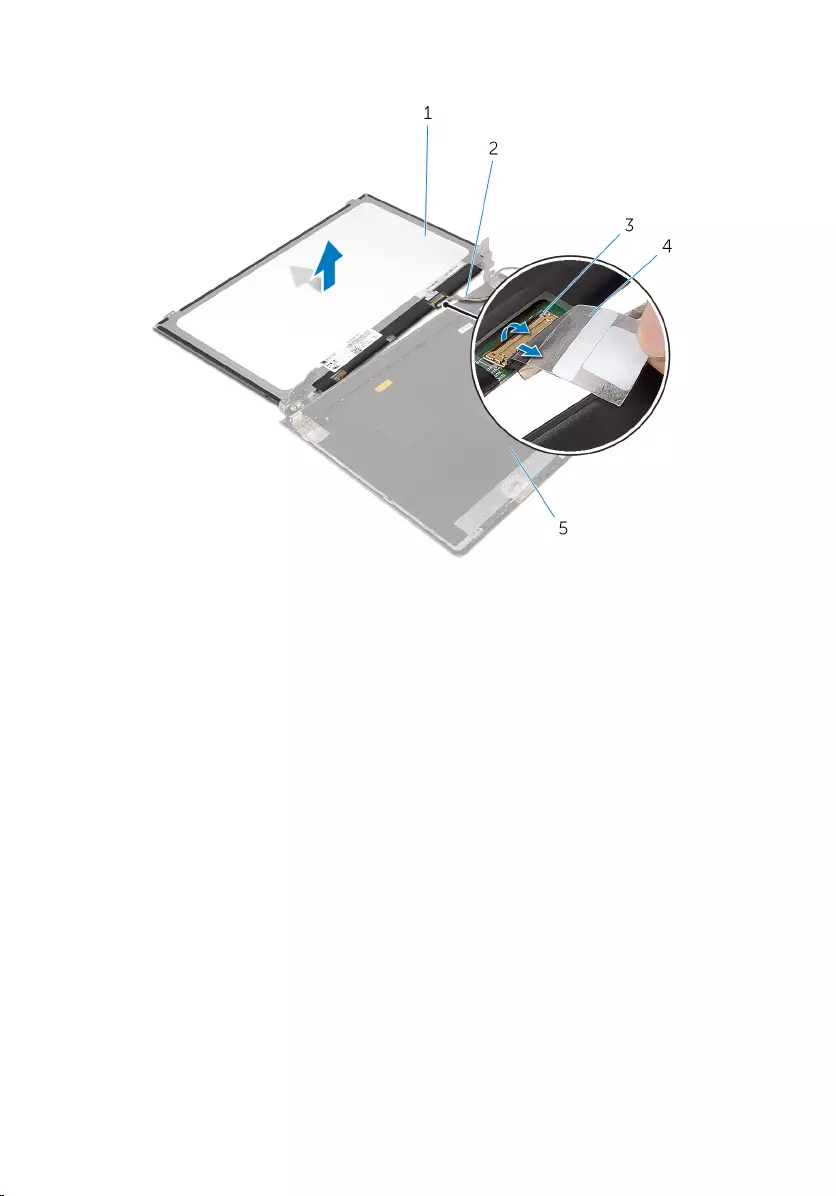
5 Lift the display panel off the display back-cover.
1 display panel 2 display cable
3 latch 4 tape
82
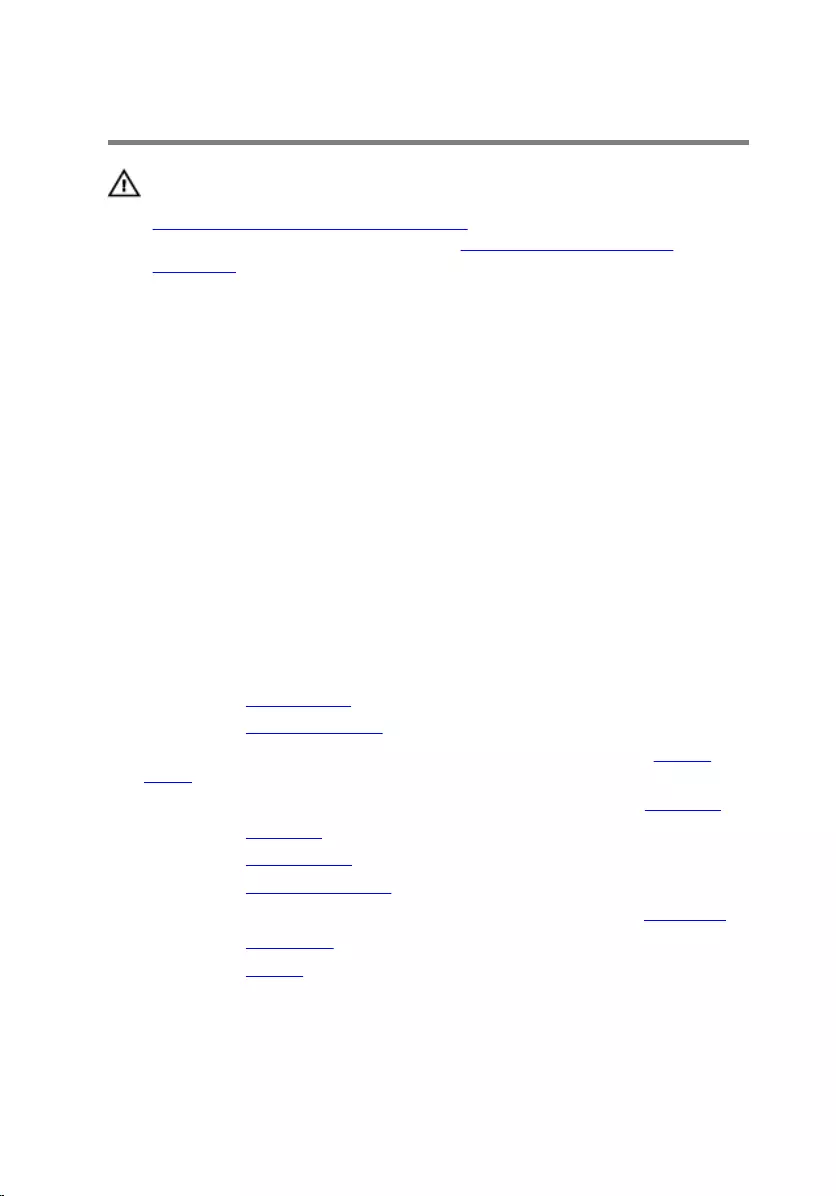
Replacing the display panel
WARNING: Before working inside your computer, read the safety
information that shipped with your computer and follow the steps in
Before working inside your computer. After working inside your
computer, follow the instructions in After working inside your
computer. For more safety best practices, see the Regulatory
Compliance home page at dell.com/regulatory_compliance.
Procedure
1 Slide the display cable into the connector on the display back-cover and
press down the latch to secure the cable.
2 Adhere the tape that secures the display cable to the display back-cover.
3 Turn the display panel over and place it on the display back-cover.
4 Align the screw holes on the display panel with the screw holes on the
display back-cover.
5 Replace the screws that secure the display panel to the display back-
cover.
Post-requisites
1 Replace the display bezel.
2 Replace the display assembly.
3 Follow the procedure from step 3 to step 10 in “Replacing the system
board”.
4 Follow the procedure from step 2 to step 6 in “Replacing the palm rest”.
5 Replace the keyboard.
6 Replace the wireless card.
7 Replace the memory modules.
8 Follow the procedure from step 3 to step 5 in “Replacing the hard drive”.
9 Replace the base panel.
10 Replace the battery.
83
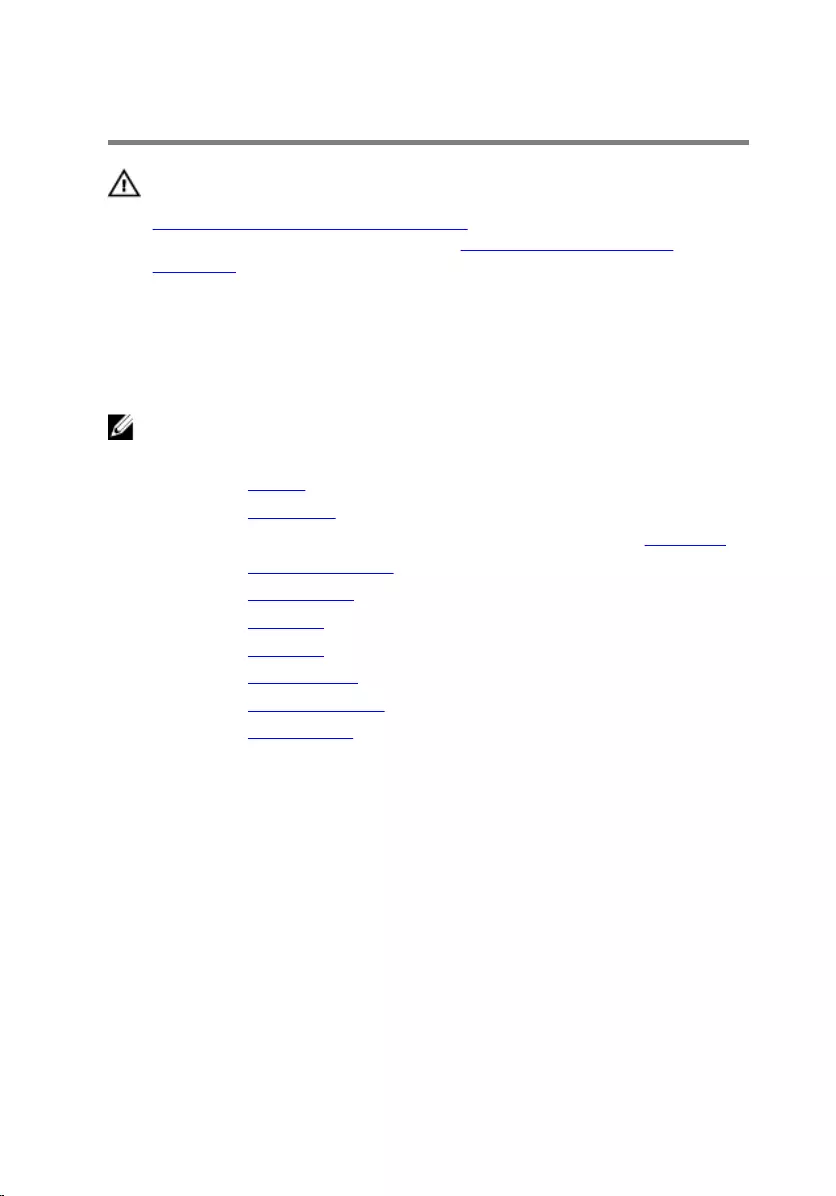
Removing the camera
WARNING: Before working inside your computer, read the safety
information that shipped with your computer and follow the steps in
Before working inside your computer. After working inside your
computer, follow the instructions in After working inside your
computer. For more safety best practices, see the Regulatory
Compliance home page at dell.com/regulatory_compliance.
Prerequisites
NOTE: These instructions are applicable only for laptops with a non-
touchscreen display.
1 Remove the battery.
2 Remove the base panel.
3 Follow the procedure from step 1 to step 3 in “Removing the hard drive”.
4 Remove the memory modules.
5 Remove the wireless card.
6 Remove the keyboard.
7 Remove the palm rest.
8 Remove the system board.
9 Remove the display assembly.
10 Remove the display bezel.
Procedure
1 Using a plastic scribe, gently pry the camera off the display back-cover.
84

2 Disconnect the camera cable from the camera.
1 camera cable 2 plastic scribe
3 camera
85
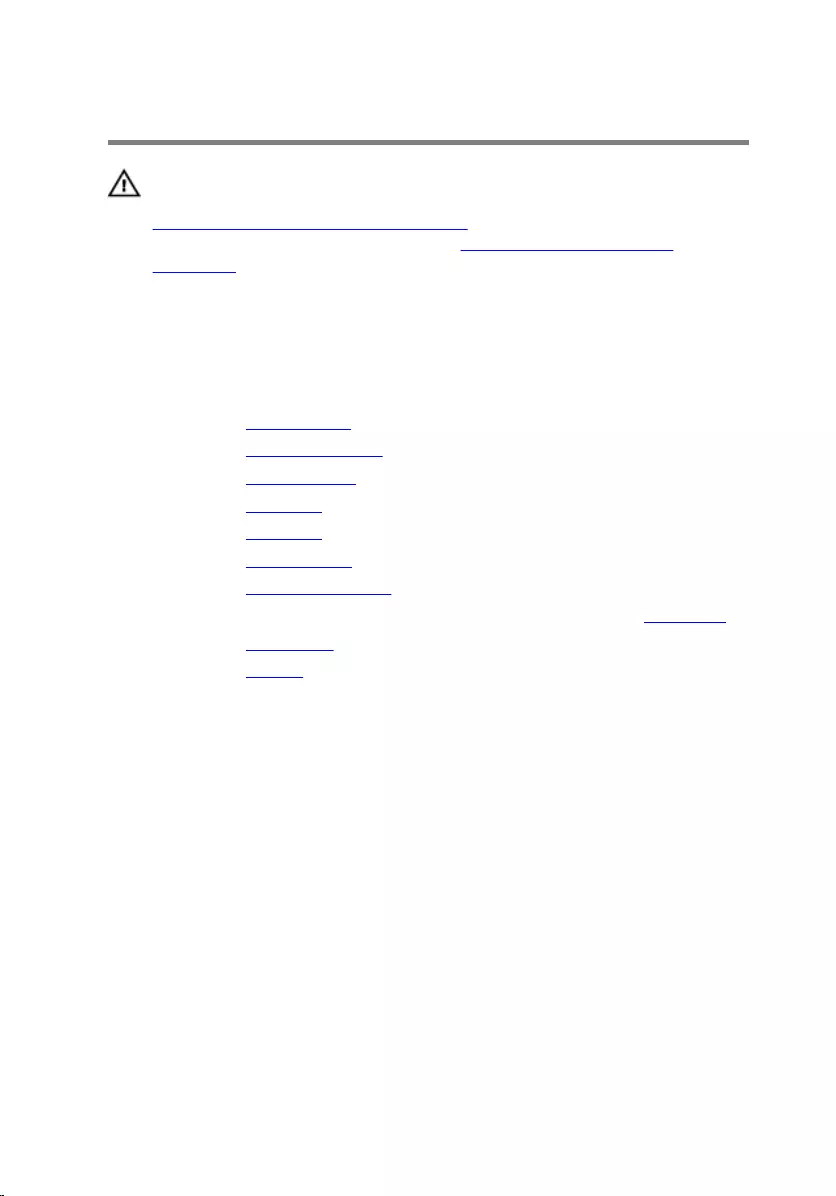
Replacing the camera
WARNING: Before working inside your computer, read the safety
information that shipped with your computer and follow the steps in
Before working inside your computer. After working inside your
computer, follow the instructions in After working inside your
computer. For more safety best practices, see the Regulatory
Compliance home page at dell.com/regulatory_compliance.
Post-requisites
1 Replace the display bezel.
2 Replace the display assembly.
3 Replace the system board.
4 Replace the palm rest.
5 Replace the keyboard.
6 Replace the wireless card.
7 Replace the memory modules.
8 Follow the procedure from step 3 to step 5 in “Replacing the hard drive”.
9 Replace the base panel.
10 Replace the battery.
Procedure
1 Connect the camera cable to the camera.
2 Align the camera to the alignment posts on the display back-cover and
snap the camera in place.
86
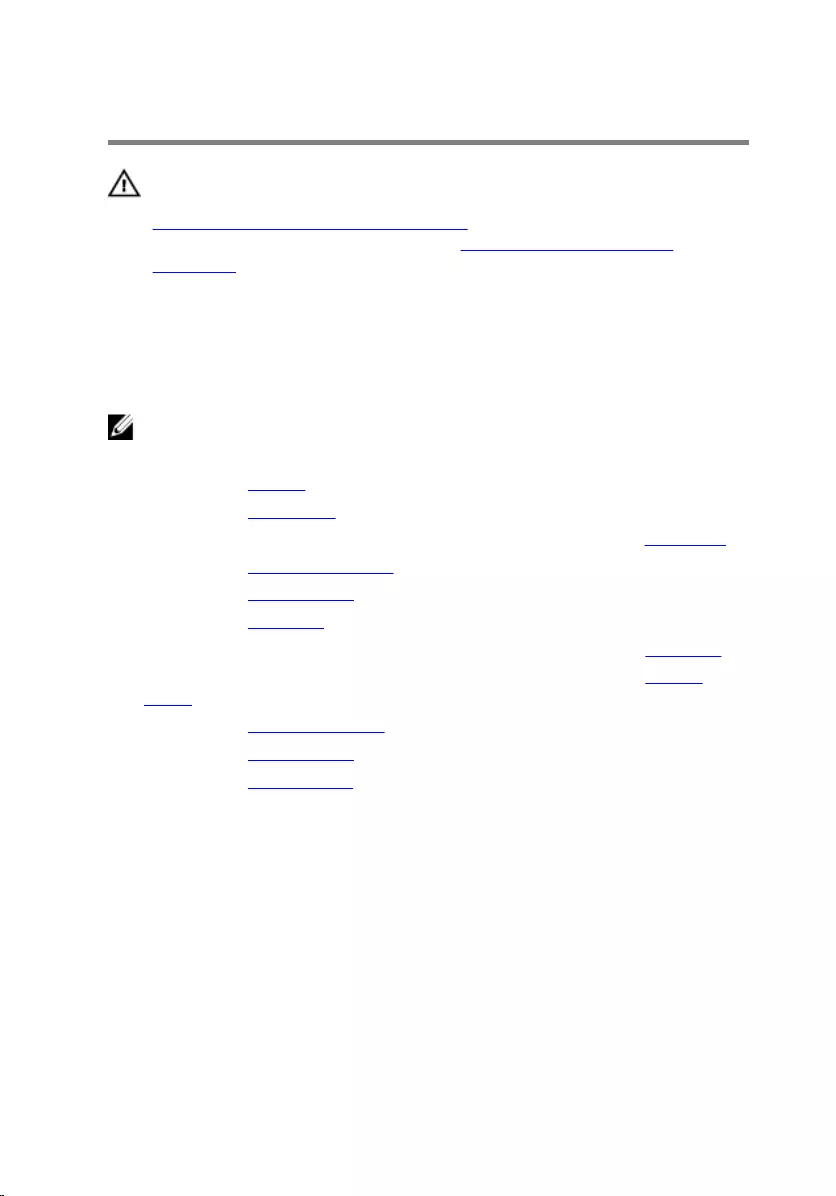
Removing the display hinges
WARNING: Before working inside your computer, read the safety
information that shipped with your computer and follow the steps in
Before working inside your computer. After working inside your
computer, follow the instructions in After working inside your
computer. For more safety best practices, see the Regulatory
Compliance home page at dell.com/regulatory_compliance.
Prerequisites
NOTE: These instructions are applicable only for laptops with a non-
touchscreen display.
1 Remove the battery.
2 Remove the base panel.
3 Follow the procedure from step 1 to step 3 in “Removing the hard drive”.
4 Remove the memory modules.
5 Remove the wireless card.
6 Remove the keyboard.
7 Follow the procedure from step 1 to step 8 in “Removing the palm rest”.
8 Follow the procedure from step 1 to step 8 in “Removing the system
board”.
9 Remove the display assembly.
10 Remove the display panel.
11 Remove the display bezel.
Procedure
1 Remove the screws that secure the display hinges to the display back-
cover.
87
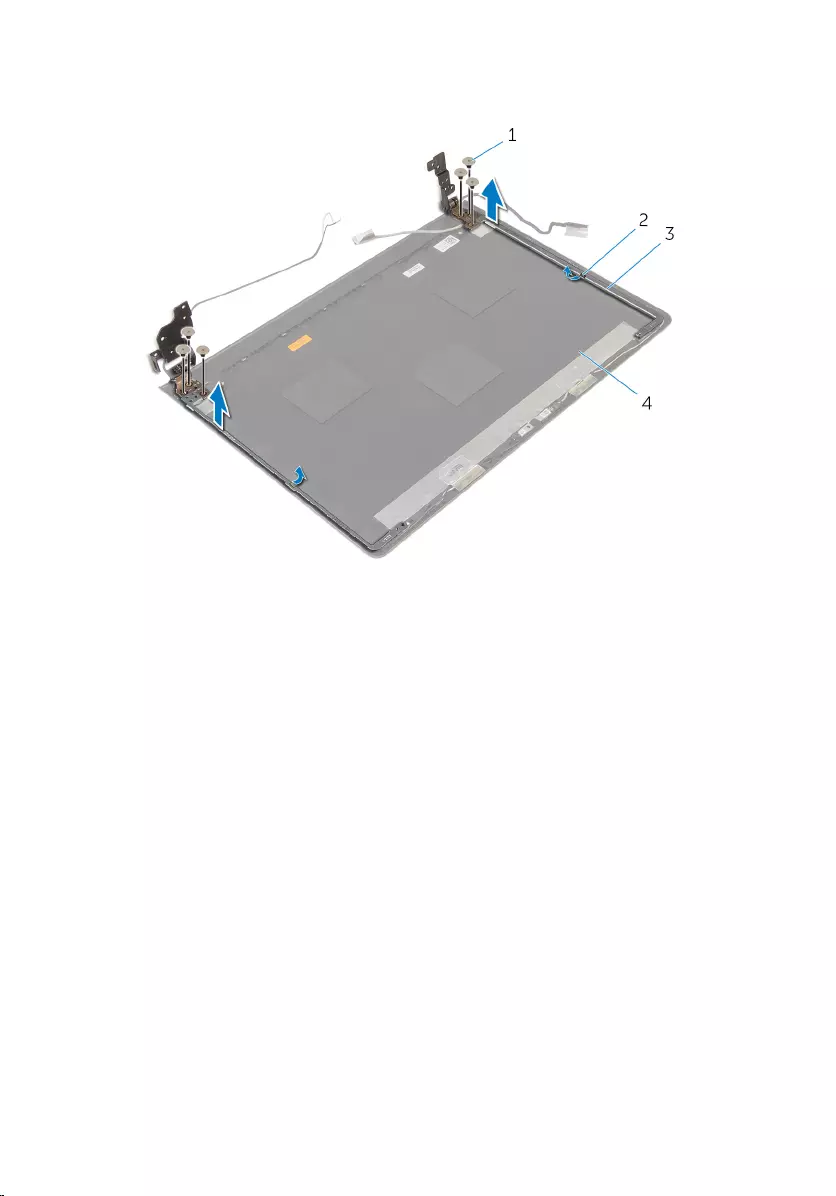
2 Release the hinges from the latches and lift the display hinges off the
display back-cover.
1 screws (6) 2 latches (2)
3 display hinges (2) 4 display back-cover
88
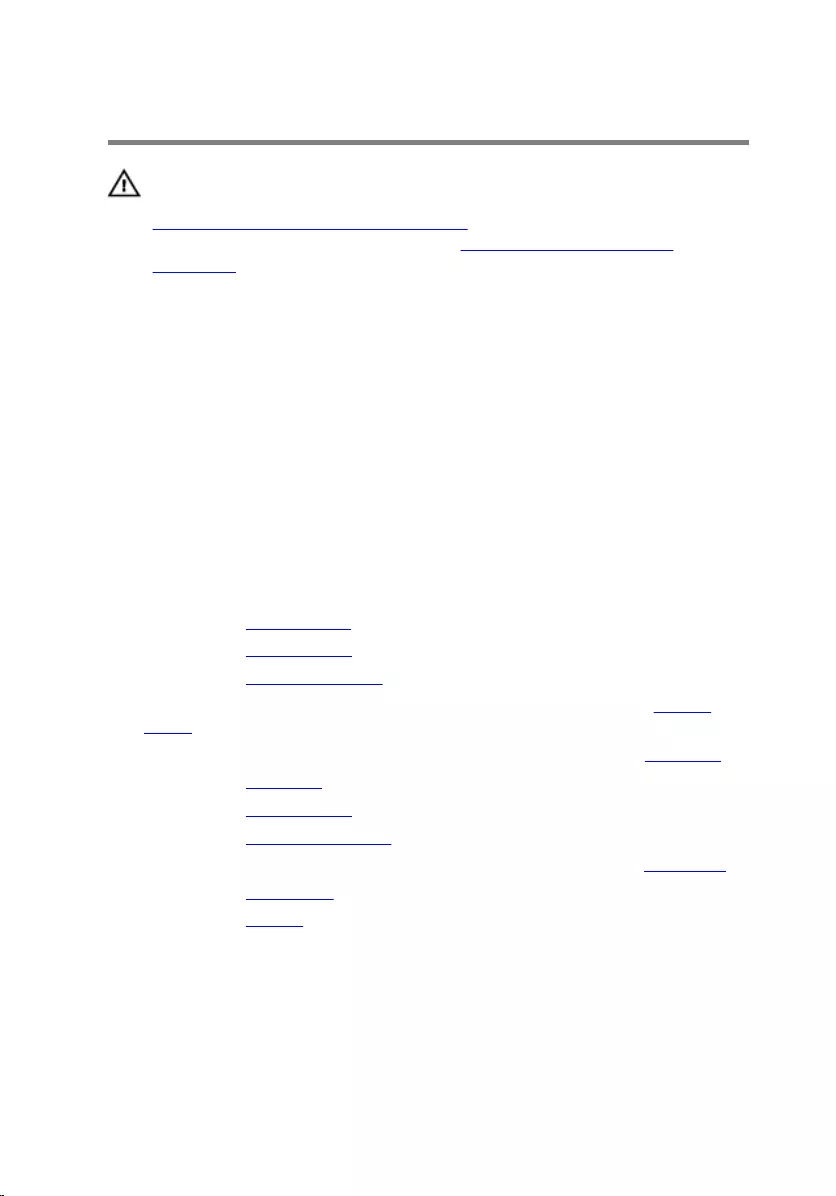
Replacing the display hinges
WARNING: Before working inside your computer, read the safety
information that shipped with your computer and follow the steps in
Before working inside your computer. After working inside your
computer, follow the instructions in After working inside your
computer. For more safety best practices, see the Regulatory
Compliance home page at dell.com/regulatory_compliance.
Procedure
1 Slide the hinges under the latches on the display back-cover.
2 Align the screw holes on the display hinges with the screw holes on the
display back-cover.
3 Replace the screws that secure the display hinges to the display back-
cover.
Post-requisites
1 Replace the display bezel.
2 Replace the display panel.
3 Replace the display assembly.
4 Follow the procedure from step 3 to step 10 in “Replacing the system
board”.
5 Follow the procedure from step 2 to step 6 in “Replacing the palm rest”.
6 Replace the keyboard.
7 Replace the wireless card.
8 Replace the memory modules.
9 Follow the procedure from step 3 to step 5 in “Replacing the hard drive”.
10 Replace the base panel.
11 Replace the battery.
89
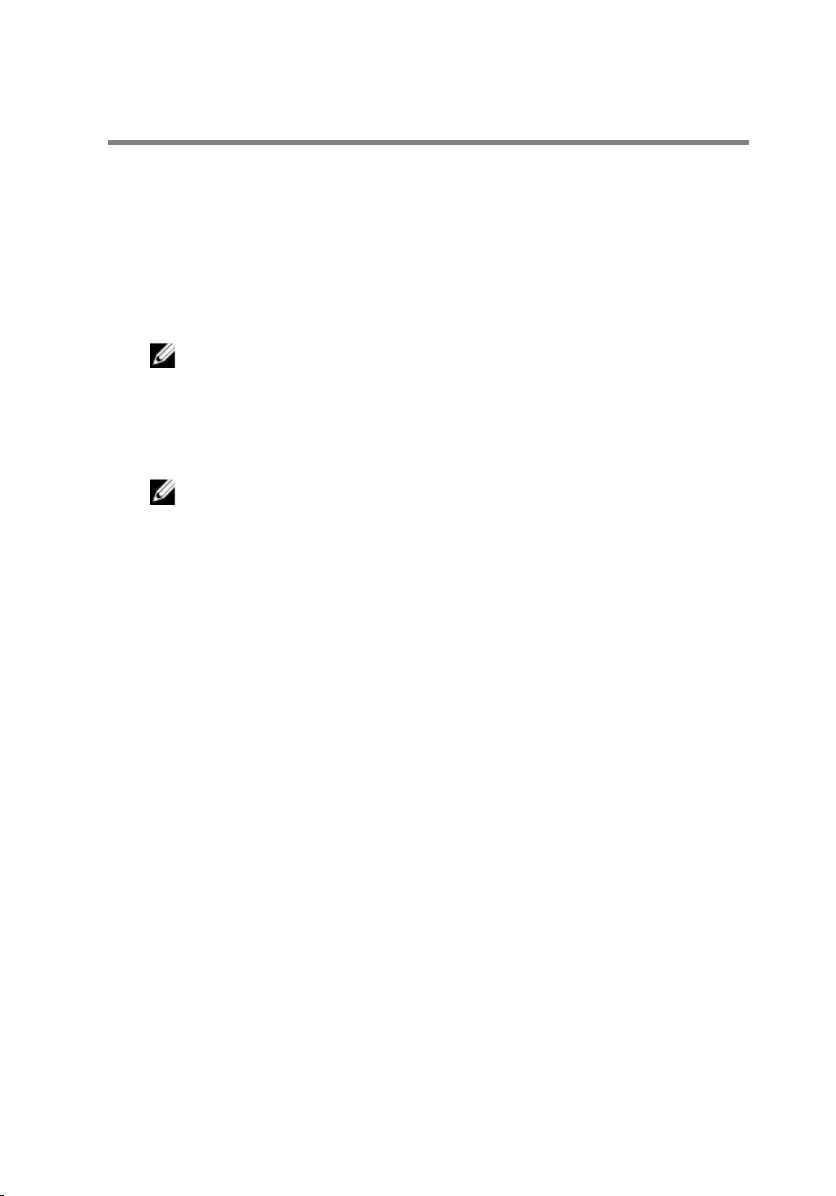
Flashing the BIOS
You may need to flash (update) the BIOS when an update is available or when
you replace the system board. To flash the BIOS:
1 Turn on the computer.
2 Go to dell.com/support.
3 Click Product Support, enter the Service Tag of your laptop and click
Submit.
NOTE: If you do not have the Service Tag, use the auto-detect
feature or manually browse for your computer model.
4 Click Drivers & downloads.
5 Scroll down to Or, show me all available drivers for … and select BIOS
from the Category drop-down list.
NOTE: In the Change OS drop-down list, select the operating
system installed on your computer.
6 Expand BIOS to view the available BIOS files.
7 Click Download File to download the latest version of the BIOS for your
computer.
8 Save the file and once the download is complete, navigate to the folder
where you saved the BIOS update file.
9 Double-click the BIOS update file icon and follow the instructions on the
screen.
90
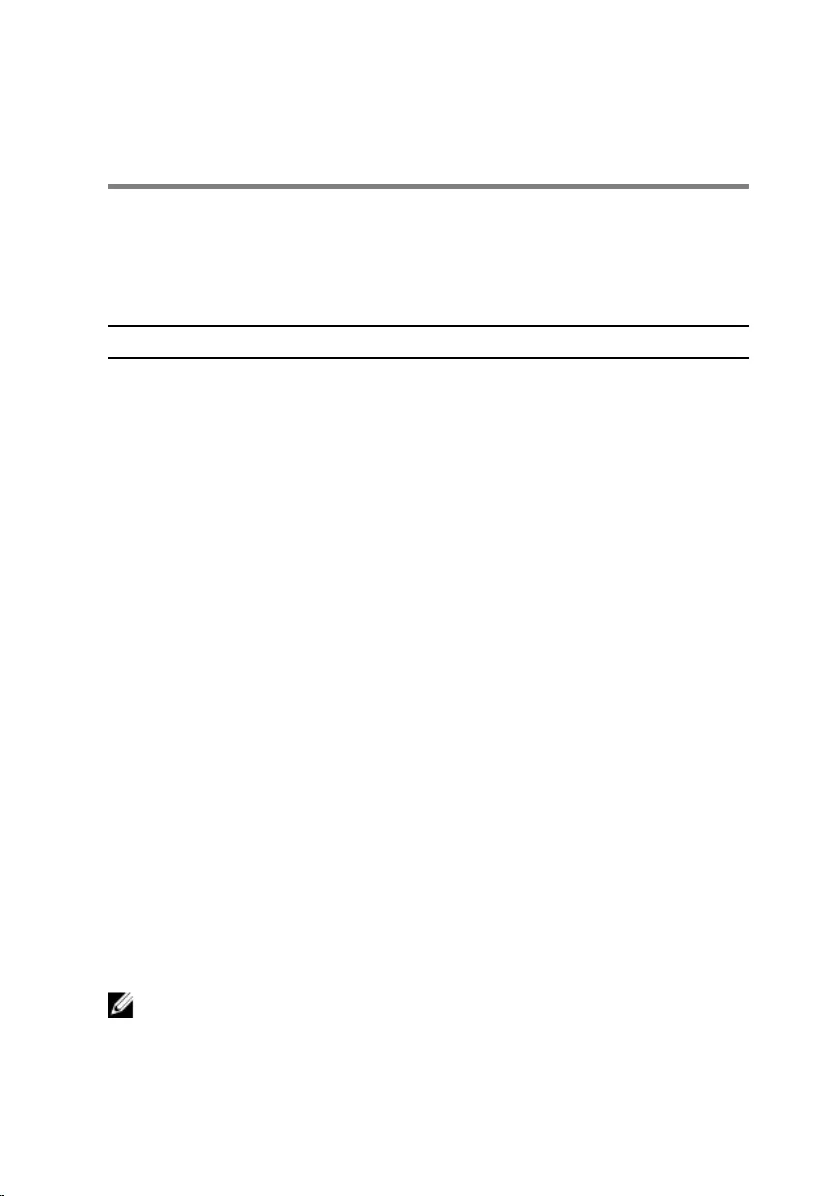
Getting help and contacting
Dell
Self-help resources
You can get information and help on Dell products and services using these
online self-help resources:
Self-Help Information Self-Help Options
Accessing Windows Help Windows 8.1—Open the Search
charm, type Help and Support in the
search box and press Enter.
Windows 7—Click Start → Help and
Support.
Information about Dell products and
services
See dell.com.
Troubleshooting information, user
manuals, setup instructions, product
specifications, technical help blogs,
drivers, software updates, and so on
See dell.com/support.
Information about Microsoft
Windows 8.1
See dell.com/windows8.
Information about Microsoft
Windows 7
Click Start → All Programs → Dell
Help Documentation.
Learn about your operating system,
setting up and using your computer,
data backup, diagnostics, and so on.
See Me and My Dell at dell.com/
support/manuals.
Contacting Dell
To contact Dell for sales, technical support, or customer service issues, see
dell.com/contactdell.
NOTE: Availability varies by country and product, and some services may
not be available in your country.
91
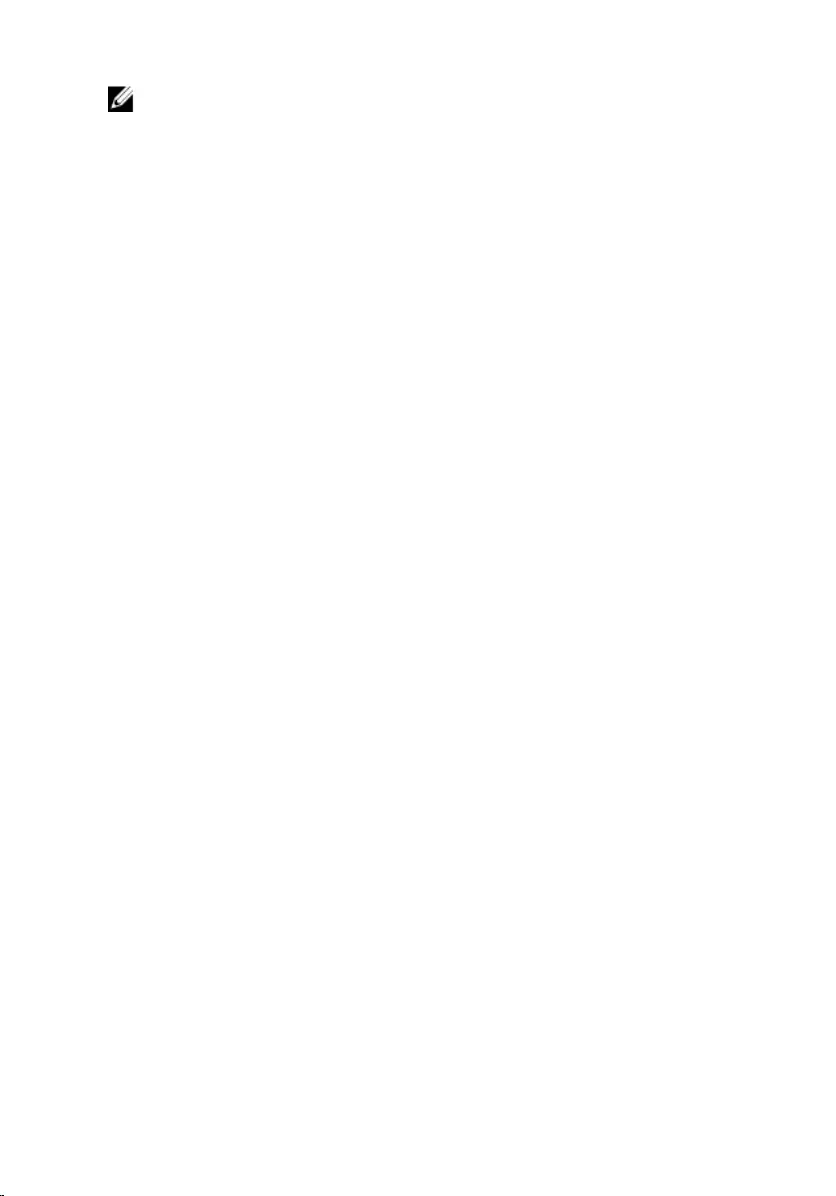
NOTE: If you do not have an active internet connection, you can find
contact information on your purchase invoice, packing slip, bill, or Dell
product catalog.
92



