Table of Contents
- Inspiron 15 3000 Series Service Manual
- Before working inside your computer
- After working inside your computer
- Removing the battery
- Replacing the battery
- Removing the optical drive
- Replacing the optical drive
- Removing the keyboard
- Replacing the keyboard
- Removing the base cover
- Replacing the base cover
- Removing the hard drive
- Replacing the hard drive
- Removing the memory module
- Replacing the memory module
- Removing the wireless card
- Replacing the wireless card
- Removing the power-button board
- Replacing the power-button board
- Removing the speakers
- Replacing the speakers
- Removing the I/O board
- Replacing the I/O board
- Removing the coin-cell battery
- Replacing the coin-cell battery
- Removing the heat-sink assembly
- Replacing the heat-sink assembly
- Removing the fan
- Replacing the fan
- Removing the system board
- Replacing the system board
- Removing the touch pad
- Replacing the touch pad
- Removing the power-adapter port
- Replacing the power-adapter port
- Removing the display assembly
- Replacing the display assembly
- Removing the display bezel
- Replacing the display bezel
- Removing the display panel
- Replacing the display panel
- Removing the camera
- Replacing the camera
- Removing the display hinges
- Replacing the display hinges
- Removing the palm rest
- Replacing the palm rest
- Flashing the BIOS
- Getting help and contacting Dell
DELL 3558 User Manual
Displayed below is the user manual for 3558 by DELL which is a product in the Notebooks category. This manual has pages.
Related Manuals
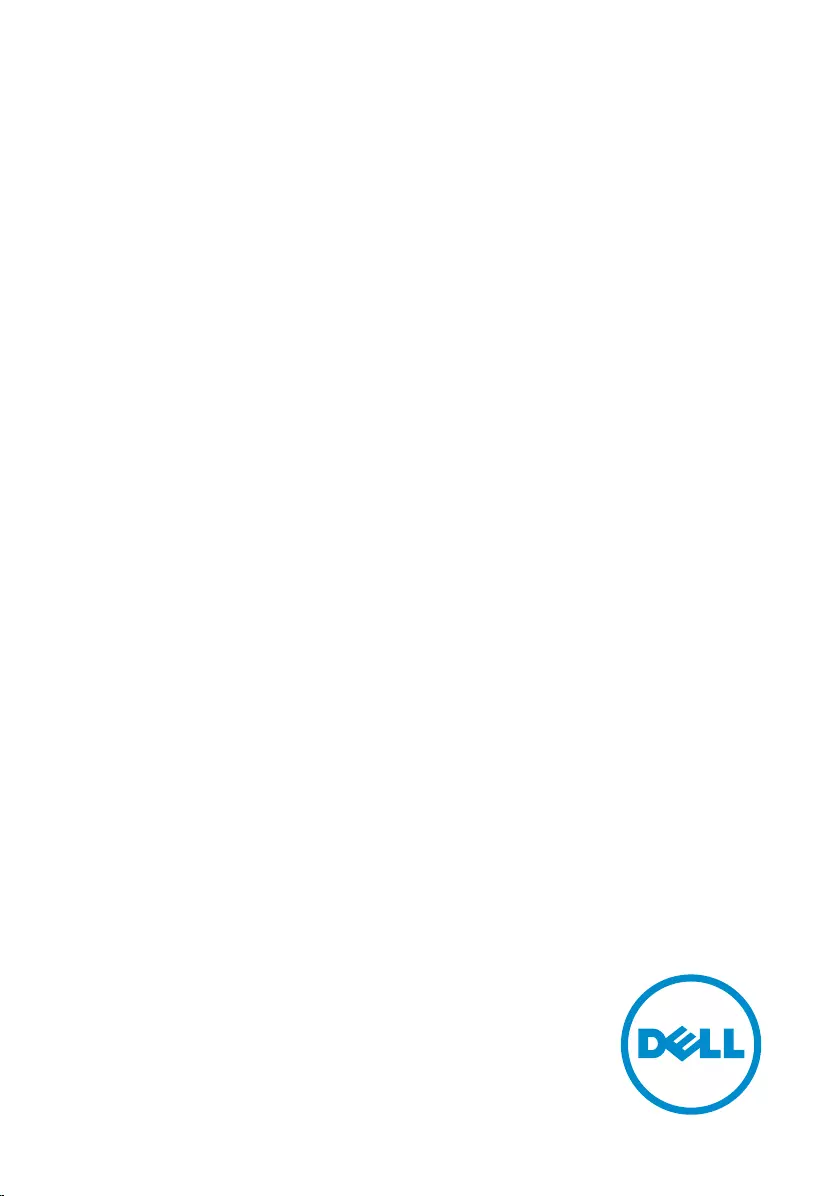
Inspiron 15
3000 Series
Service Manual
Computer Model: Inspiron 15–3558
Regulatory Model: P47F
Regulatory Type: P47F001
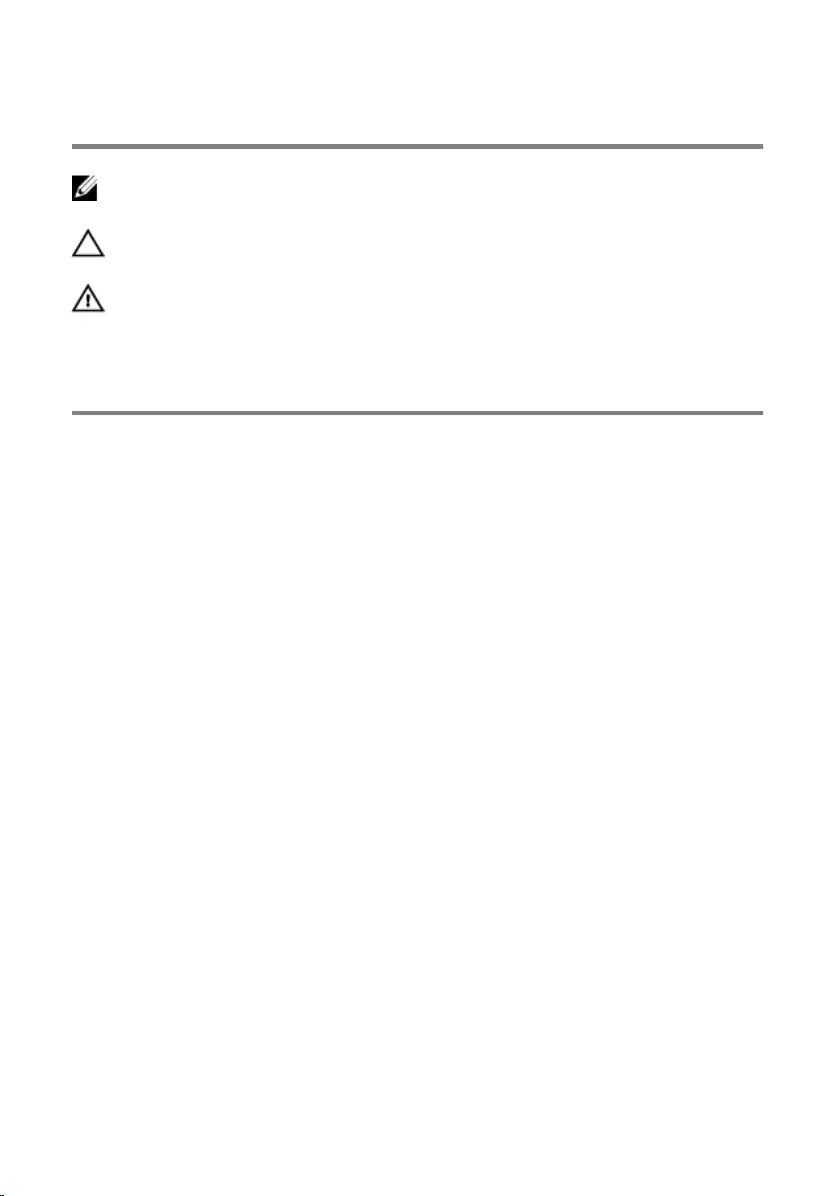
Notes, cautions, and warnings
NOTE: A NOTE indicates important information that helps you make better
use of your computer.
CAUTION: A CAUTION indicates either potential damage to hardware or loss
of data and tells you how to avoid the problem.
WARNING: A WARNING indicates a potential for property damage, personal
injury, or death.
Copyright © 2016 Dell Inc. All rights reserved. This product is protected by U.S. and
international copyright and intellectual property laws. Dell™ and the Dell logo are trademarks
of Dell Inc. in the United States and/or other jurisdictions. All other marks and names
mentioned herein may be trademarks of their respective companies.
2016–01
Rev. A00
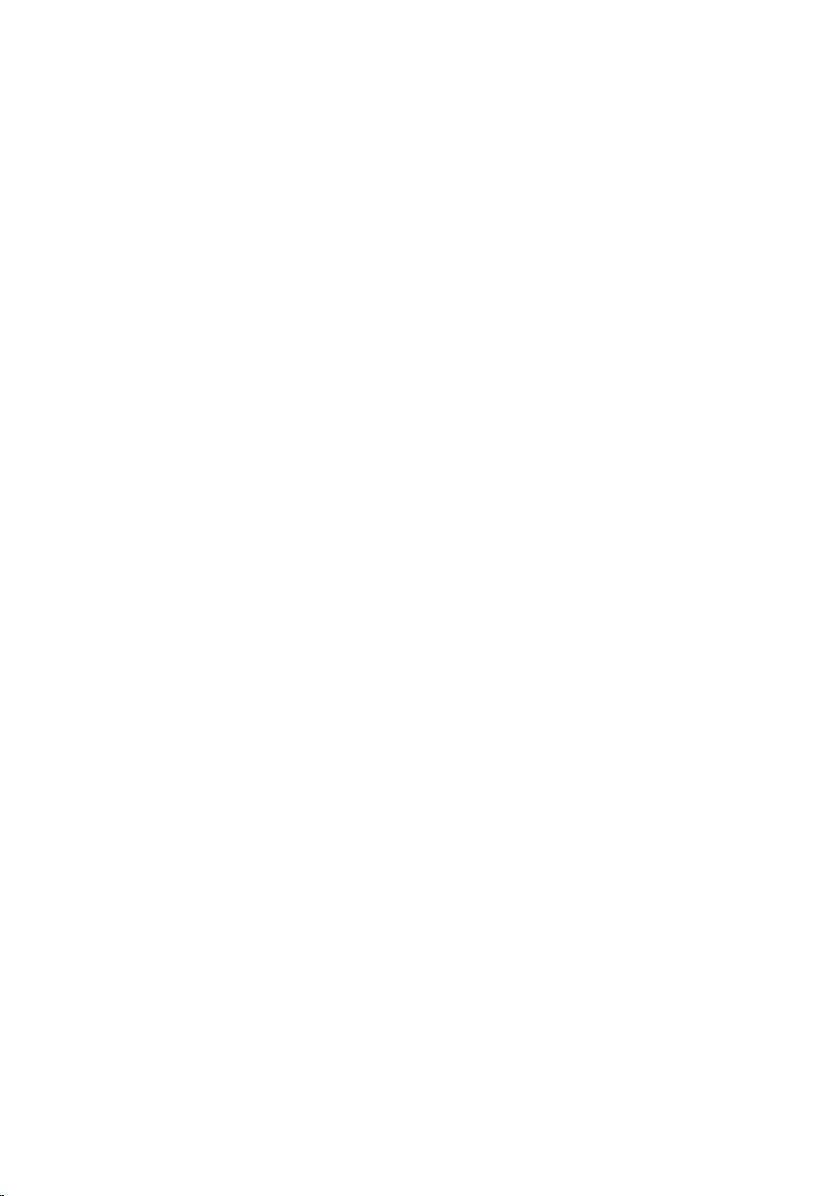
Contents
Before working inside your computer.....................................9
Before you begin ...............................................................................................9
Safety instructions..............................................................................................9
Recommended tools....................................................................................... 10
After working inside your computer...................................... 11
Removing the battery............................................................... 12
Procedure.........................................................................................................12
Replacing the battery................................................................13
Procedure.........................................................................................................13
Removing the optical drive......................................................14
Prerequisites.....................................................................................................14
Procedure.........................................................................................................14
Replacing the optical drive...................................................... 17
Procedure......................................................................................................... 17
Post-requisites..................................................................................................17
Removing the keyboard........................................................... 18
Prerequisites.....................................................................................................18
Procedure.........................................................................................................18
Replacing the keyboard............................................................21
Procedure.........................................................................................................21
Post-requisites................................................................................................. 21
3
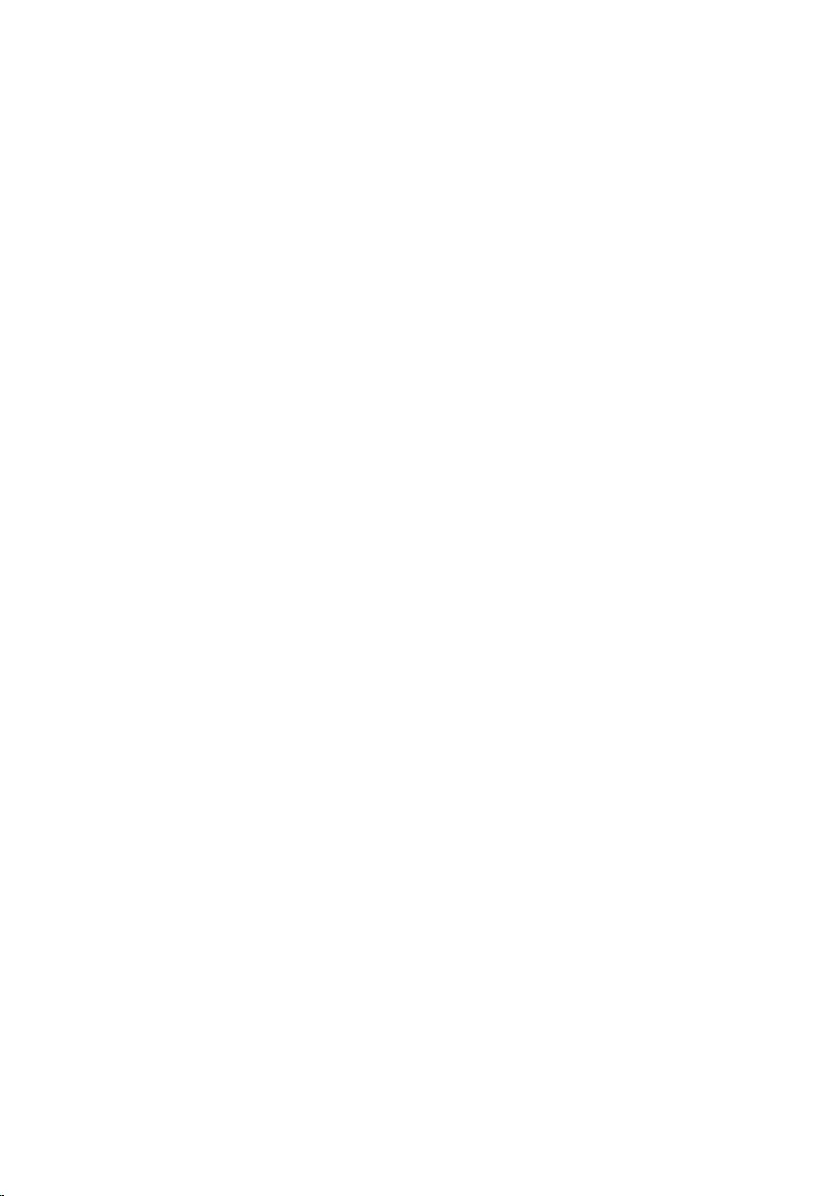
Removing the base cover.........................................................22
Prerequisites.....................................................................................................22
Procedure.........................................................................................................22
Replacing the base cover.........................................................27
Procedure.........................................................................................................27
Post-requisites................................................................................................. 27
Removing the hard drive..........................................................28
Prerequisites.................................................................................................... 28
Procedure........................................................................................................ 28
Replacing the hard drive.......................................................... 31
Procedure.........................................................................................................31
Post-requisites................................................................................................. 31
Removing the memory module..............................................32
Prerequisites.....................................................................................................32
Procedure.........................................................................................................32
Replacing the memory module.............................................. 34
Procedure........................................................................................................ 34
Post-requisites................................................................................................. 35
Removing the wireless card.................................................... 36
Prerequisites.....................................................................................................36
Procedure........................................................................................................ 36
Replacing the wireless card.....................................................38
Procedure........................................................................................................ 38
Post-requisites.................................................................................................39
4
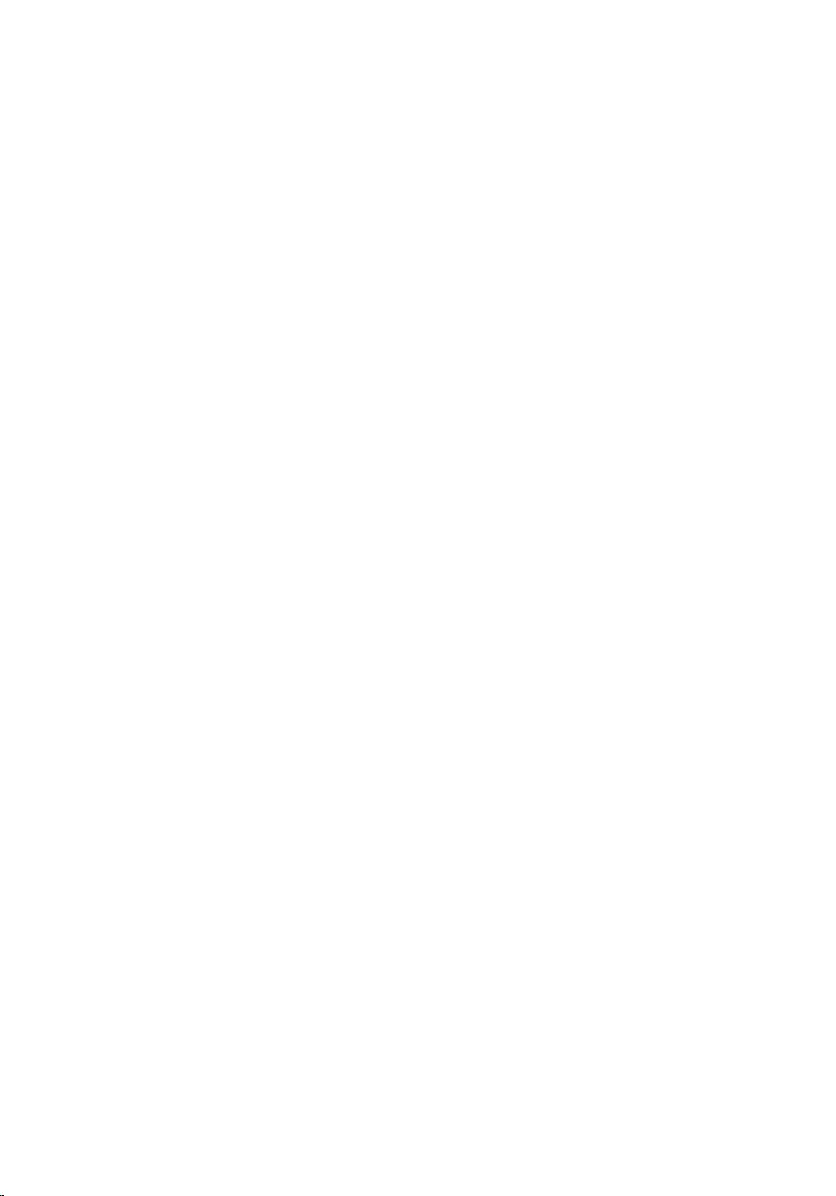
Removing the power-button board.......................................41
Prerequisites.....................................................................................................41
Procedure.........................................................................................................41
Replacing the power-button board...................................... 44
Procedure........................................................................................................ 44
Post-requisites.................................................................................................44
Removing the speakers............................................................45
Prerequisites.....................................................................................................45
Procedure........................................................................................................ 45
Replacing the speakers............................................................ 47
Procedure.........................................................................................................47
Post-requisites................................................................................................. 47
Removing the I/O board.......................................................... 48
Prerequisites.................................................................................................... 48
Procedure........................................................................................................ 48
Replacing the I/O board...........................................................50
Procedure........................................................................................................ 50
Post-requisites.................................................................................................50
Removing the coin-cell battery.............................................. 51
Prerequisites..................................................................................................... 51
Procedure.........................................................................................................51
Replacing the coin-cell battery.............................................. 53
Procedure.........................................................................................................53
Post-requisites................................................................................................. 53
5
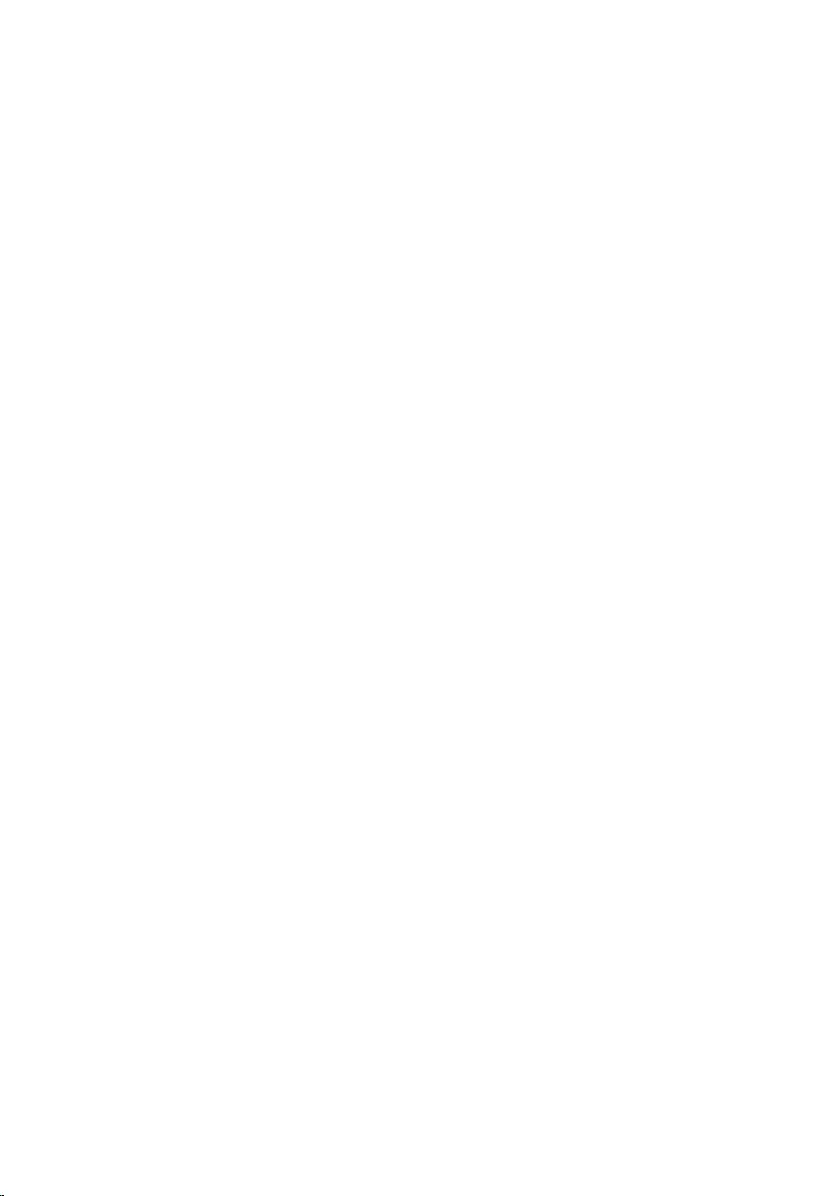
Removing the heat-sink assembly......................................... 54
Prerequisites.....................................................................................................54
Procedure........................................................................................................ 54
Replacing the heat-sink assembly......................................... 56
Procedure........................................................................................................ 56
Post-requisites.................................................................................................56
Removing the fan...................................................................... 57
Prerequisites.....................................................................................................57
Procedure.........................................................................................................57
Replacing the fan.......................................................................59
Procedure........................................................................................................ 59
Post-requisites.................................................................................................59
Removing the system board................................................... 60
Prerequisites.................................................................................................... 60
Procedure........................................................................................................ 60
Replacing the system board....................................................65
Procedure........................................................................................................ 65
Post-requisites.................................................................................................66
Removing the touch pad..........................................................67
Prerequisites.....................................................................................................67
Procedure........................................................................................................ 68
Replacing the touch pad..........................................................72
Procedure.........................................................................................................72
Post-requisites................................................................................................. 72
6
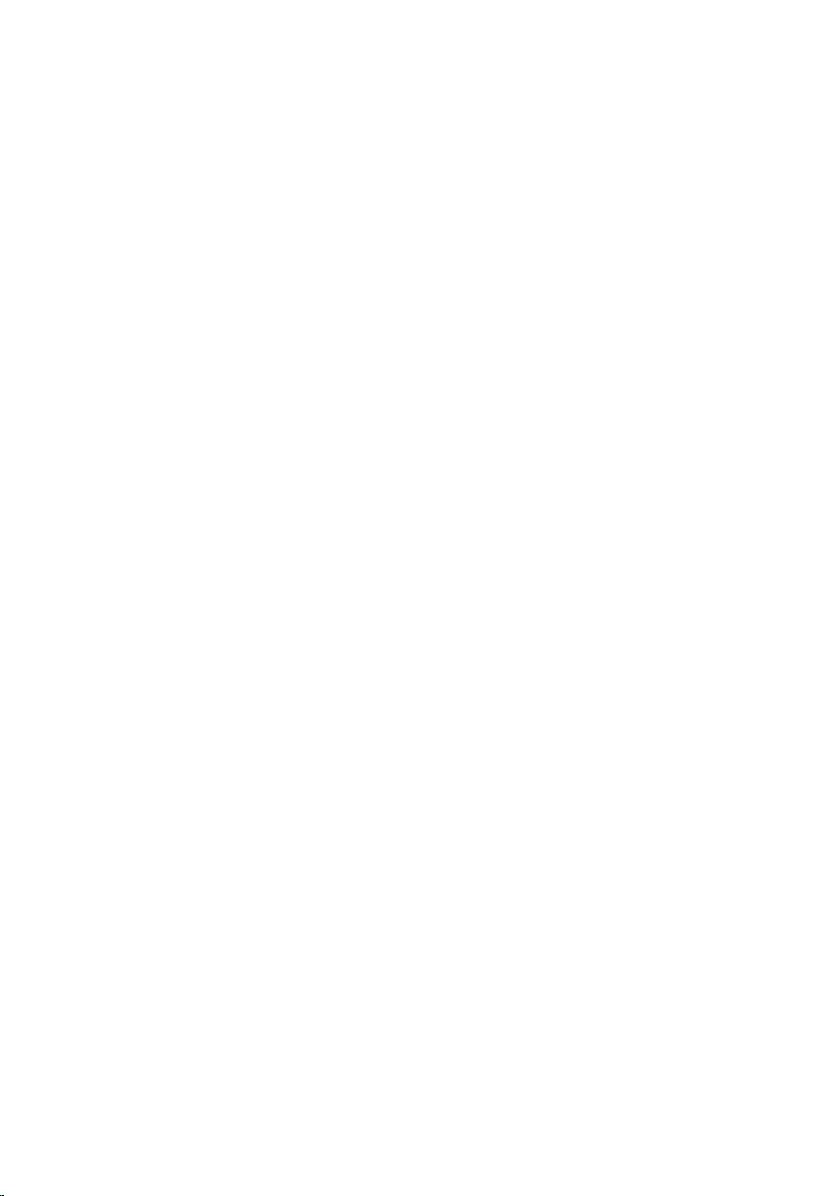
Removing the power-adapter port........................................73
Prerequisites.....................................................................................................73
Procedure.........................................................................................................73
Replacing the power-adapter port........................................ 75
Procedure.........................................................................................................75
Post-requisites................................................................................................. 75
Removing the display assembly..............................................76
Prerequisites.....................................................................................................76
Procedure.........................................................................................................76
Replacing the display assembly.............................................. 81
Procedure.........................................................................................................81
Post-requisites................................................................................................. 81
Removing the display bezel.................................................... 82
Prerequisites.................................................................................................... 82
Procedure........................................................................................................ 82
Replacing the display bezel.....................................................84
Procedure........................................................................................................ 84
Post-requisites.................................................................................................84
Removing the display panel.................................................... 85
Prerequisites.....................................................................................................85
Procedure........................................................................................................ 85
Replacing the display panel.................................................... 88
Procedure........................................................................................................ 88
Post-requisites.................................................................................................88
7
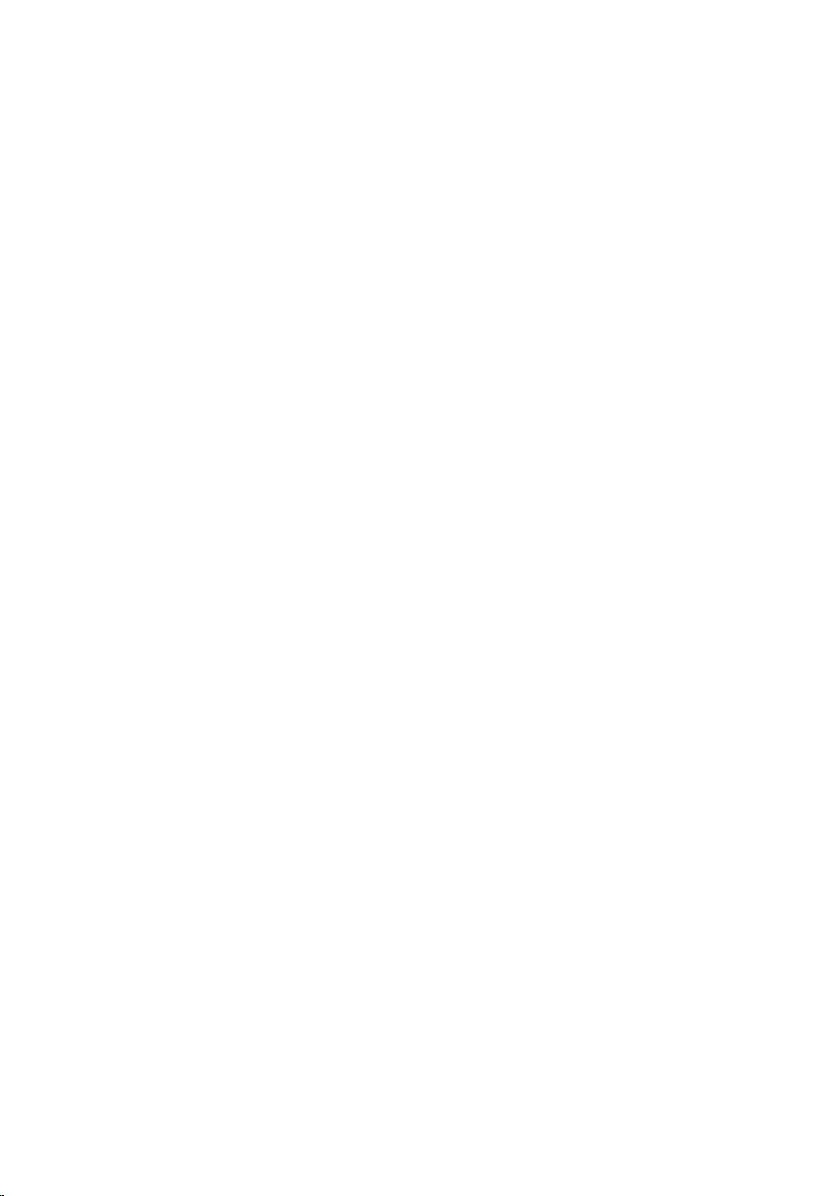
Removing the camera.............................................................. 89
Prerequisites.................................................................................................... 89
Procedure........................................................................................................ 89
Replacing the camera............................................................... 91
Procedure.........................................................................................................91
Post-requisites................................................................................................. 91
Removing the display hinges.................................................. 92
Prerequisites.....................................................................................................92
Procedure........................................................................................................ 92
Replacing the display hinges.................................................. 94
Procedure........................................................................................................ 94
Post-requisites.................................................................................................94
Removing the palm rest........................................................... 95
Prerequisites.....................................................................................................95
Procedure........................................................................................................ 95
Replacing the palm rest............................................................97
Procedure.........................................................................................................97
Post-requisites................................................................................................. 97
Flashing the BIOS...................................................................... 98
Getting help and contacting Dell...........................................99
Self-help resources......................................................................................... 99
Contacting Dell............................................................................................. 100
8
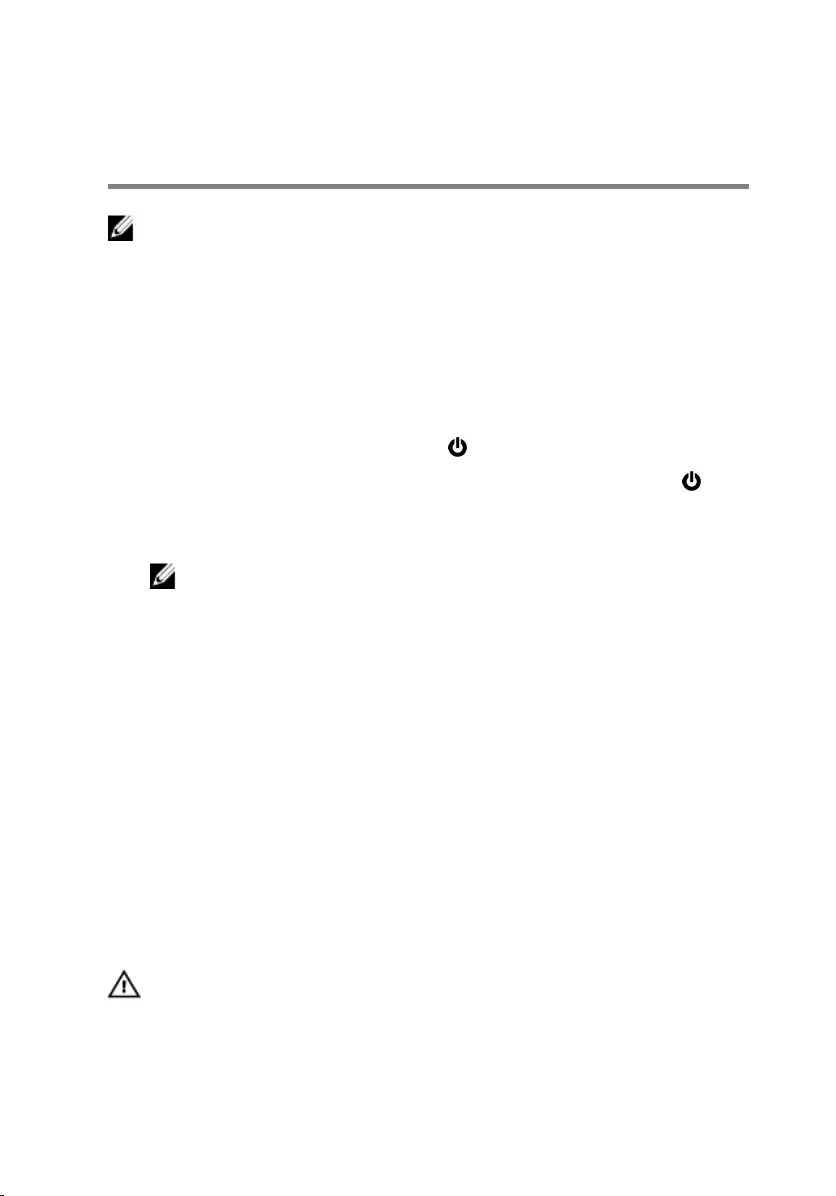
Before working inside your
computer
NOTE: The images in this document may differ from your computer
depending on the configuration you ordered.
Before you begin
1 Save and close all open files and exit all open applications.
2 Shut down your computer.
– Windows 10: Click or tap Start → Power → Shut down.
– Windows 8.1: On the Start screen, click or tap the power icon →
Shut down.
– Windows 7: Click or tap Start → Shut down.
NOTE: If you are using a different operating system, see the
documentation of your operating system for shut-down
instructions.
3 Disconnect your computer and all attached devices from their electrical
outlets.
4 Disconnect all cables such as telephone cables, network cables and so
on, from your computer.
5 Disconnect all attached devices and peripherals, such as keyboard,
mouse, monitor, and so on, from your computer.
6 Remove any media card and optical disc from your computer, if
applicable.
Safety instructions
Use the following safety guidelines to protect your computer from potential
damage and ensure your personal safety.
WARNING: Before working inside your computer, read the safety
information that shipped with your computer. For more safety best
practices, see the Regulatory Compliance home page at
www.dell.com/regulatory_compliance.
9
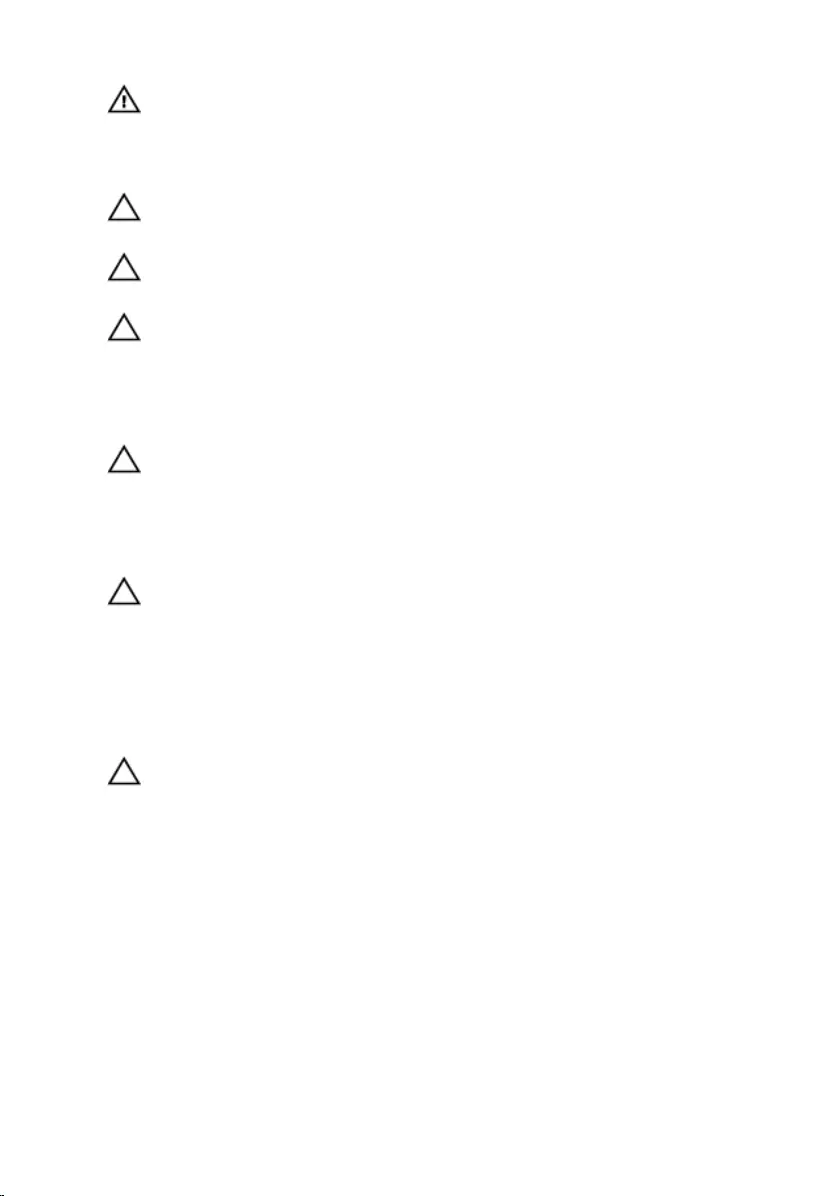
WARNING: Disconnect all power sources before opening the
computer cover or panels. After you finish working inside the
computer, replace all covers, panels, and screws before connecting to
the power source.
CAUTION: To avoid damaging the computer, ensure that the work
surface is flat and clean.
CAUTION: To avoid damaging the components and cards, handle
them by their edges and avoid touching pins and contacts.
CAUTION: You should only perform troubleshooting and repairs as
authorized or directed by the Dell technical assistance team. Damage
due to servicing that is not authorized by Dell is not covered by your
warranty. See the safety instructions that shipped with the product or
at www.dell.com/regulatory_compliance.
CAUTION: Before touching anything inside your computer, ground
yourself by touching an unpainted metal surface, such as the metal at
the back of the computer. While you work, periodically touch an
unpainted metal surface to dissipate static electricity, which could
harm internal components.
CAUTION: When you disconnect a cable, pull on its connector or on
its pull tab, not on the cable itself. Some cables have connectors with
locking tabs or thumb-screws that you must disengage before
disconnecting the cable. When disconnecting cables, keep them
evenly aligned to avoid bending any connector pins. When connecting
cables, ensure that the ports and connectors are correctly oriented
and aligned.
CAUTION: Press and eject any installed card from the media-card
reader.
Recommended tools
The procedures in this document may require the following tools:
• Phillips screwdriver
• Plastic scribe
10
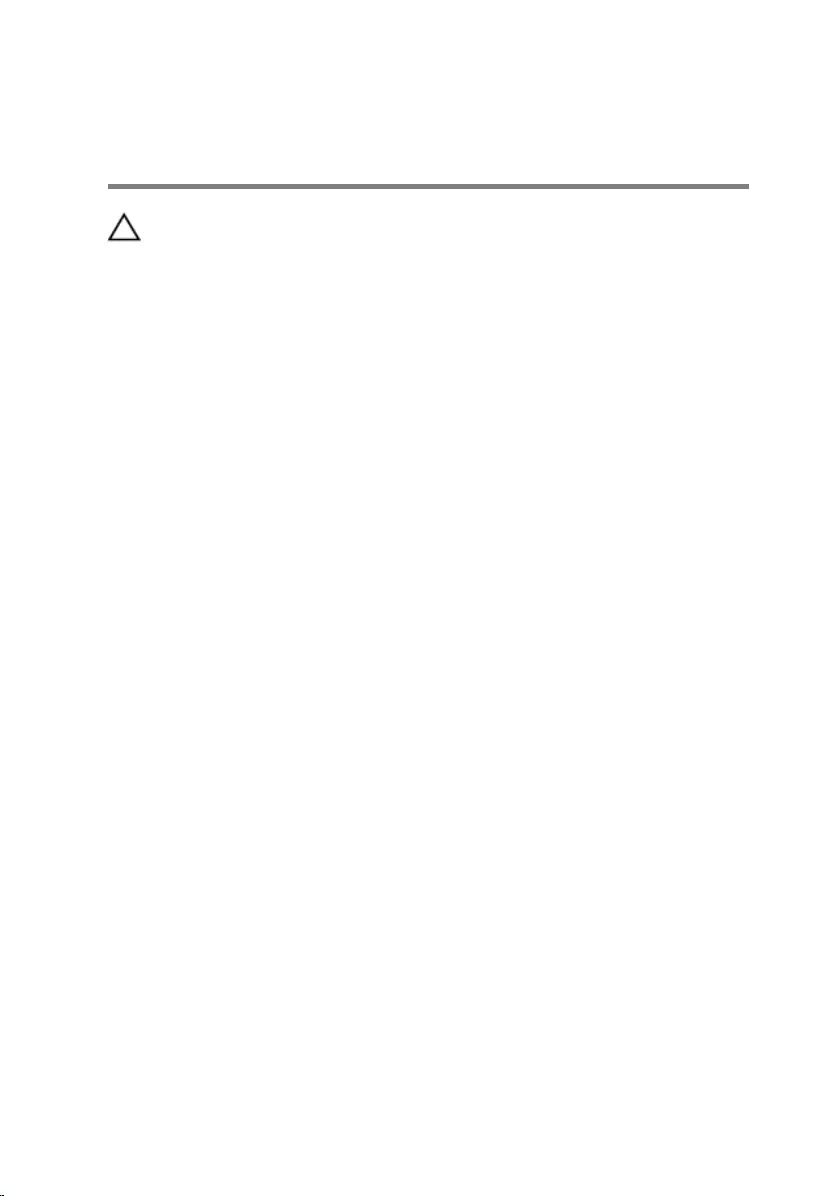
After working inside your
computer
CAUTION: Leaving stray or loose screws inside your computer may
severely damage your computer.
1 Replace all screws and ensure that no stray screws remain inside your
computer.
2 Connect any external devices, peripherals, and cables you removed
before working on your computer.
3 Replace any media cards, discs, and any other parts that you removed
before working on your computer.
4 Connect your computer and all attached devices to their electrical
outlets.
5 Turn on your computer.
11
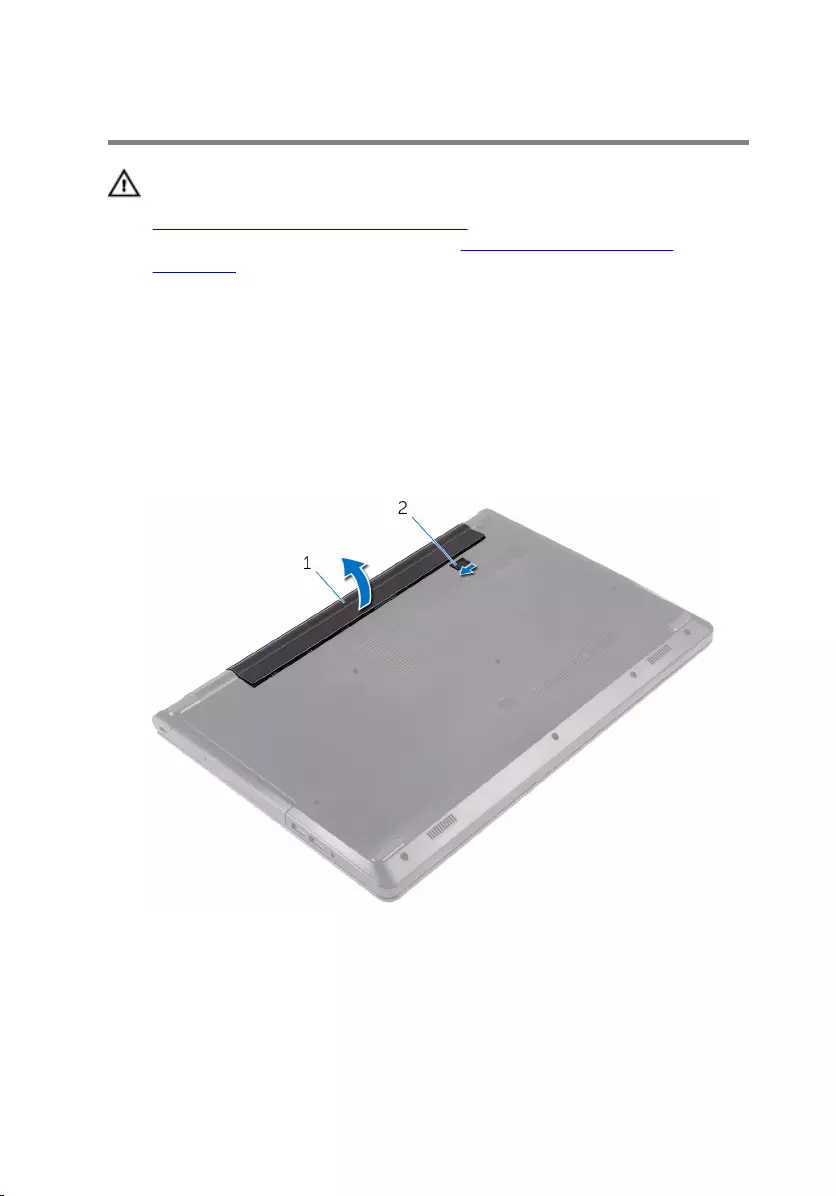
Removing the battery
WARNING: Before working inside your computer, read the safety
information that shipped with your computer and follow the steps in
Before working inside your computer. After working inside your
computer, follow the instructions in After working inside your
computer. For more safety best practices, see the Regulatory
Compliance home page at www.dell.com/regulatory_compliance.
Procedure
1 Close the display and turn the computer over.
2 Slide the battery-release latch to the unlocked position.
3 Lift the battery at an angle and remove the battery from the battery bay.
1 battery 2 battery-release latch
4 Turn the computer over, open the display, and press the power button
for five seconds to ground the system board.
12
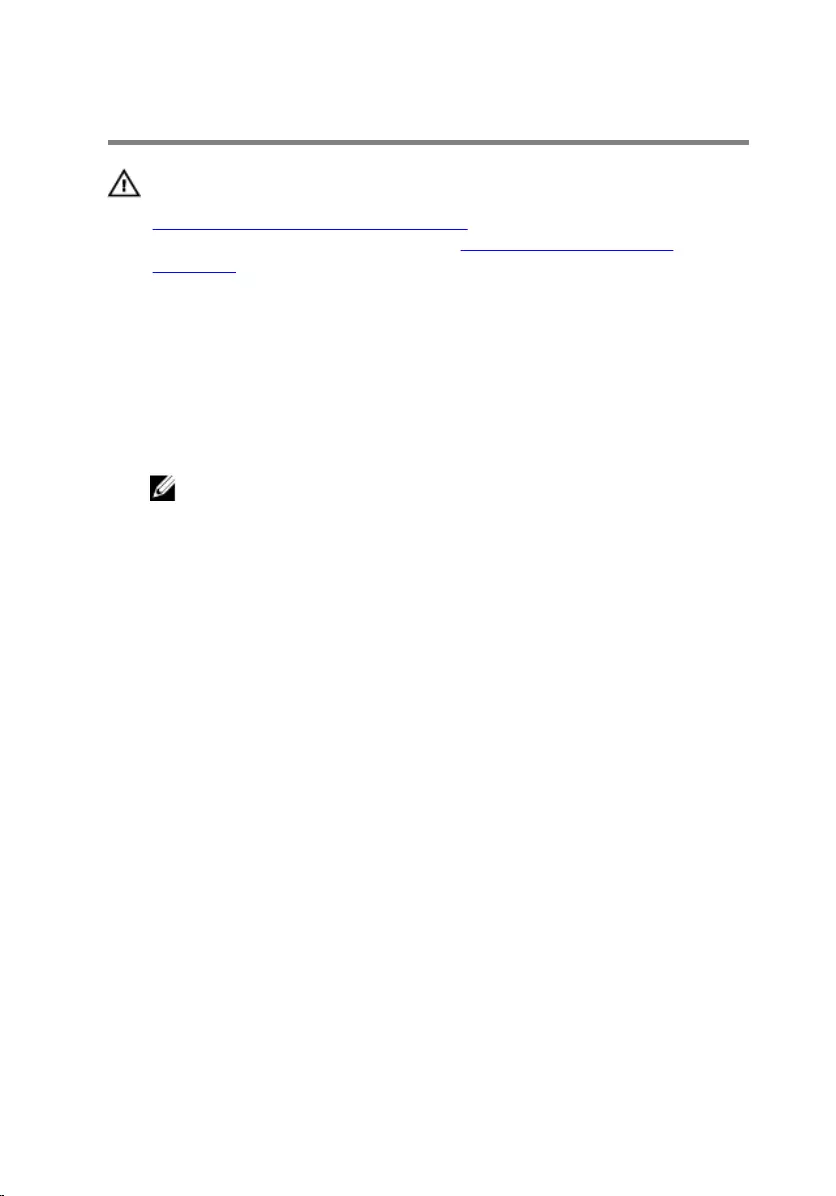
Replacing the battery
WARNING: Before working inside your computer, read the safety
information that shipped with your computer and follow the steps in
Before working inside your computer. After working inside your
computer, follow the instructions in After working inside your
computer. For more safety best practices, see the Regulatory
Compliance home page at www.dell.com/regulatory_compliance.
Procedure
1 Close the display and turn the computer over.
2 Place the battery in the battery bay and snap the battery into place.
NOTE: The battery-release latch returns to the locked position if the
battery is installed properly.
13
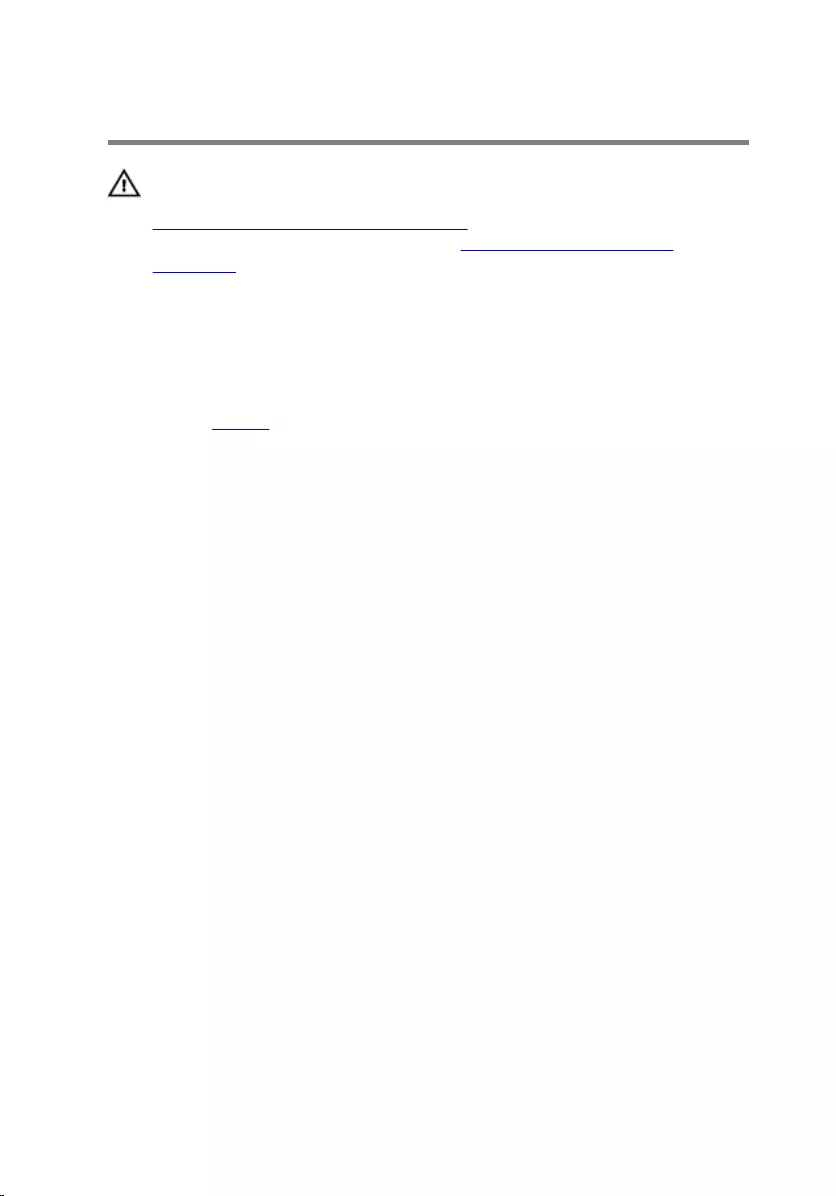
Removing the optical drive
WARNING: Before working inside your computer, read the safety
information that shipped with your computer and follow the steps in
Before working inside your computer. After working inside your
computer, follow the instructions in After working inside your
computer. For more safety best practices, see the Regulatory
Compliance home page at www.dell.com/regulatory_compliance.
Prerequisites
Remove the battery.
Procedure
1 Remove the screw that secures the optical-drive assembly to the base
cover.
2 Using a plastic scribe, push the optical-drive assembly out of the optical-
drive bay.
14

3 Pull the optical-drive assembly out of the optical-drive bay.
1 optical-drive assembly 2 plastic scribe
3 screw 4 base cover
4 Carefully pry the optical-drive bezel off the optical drive.
15
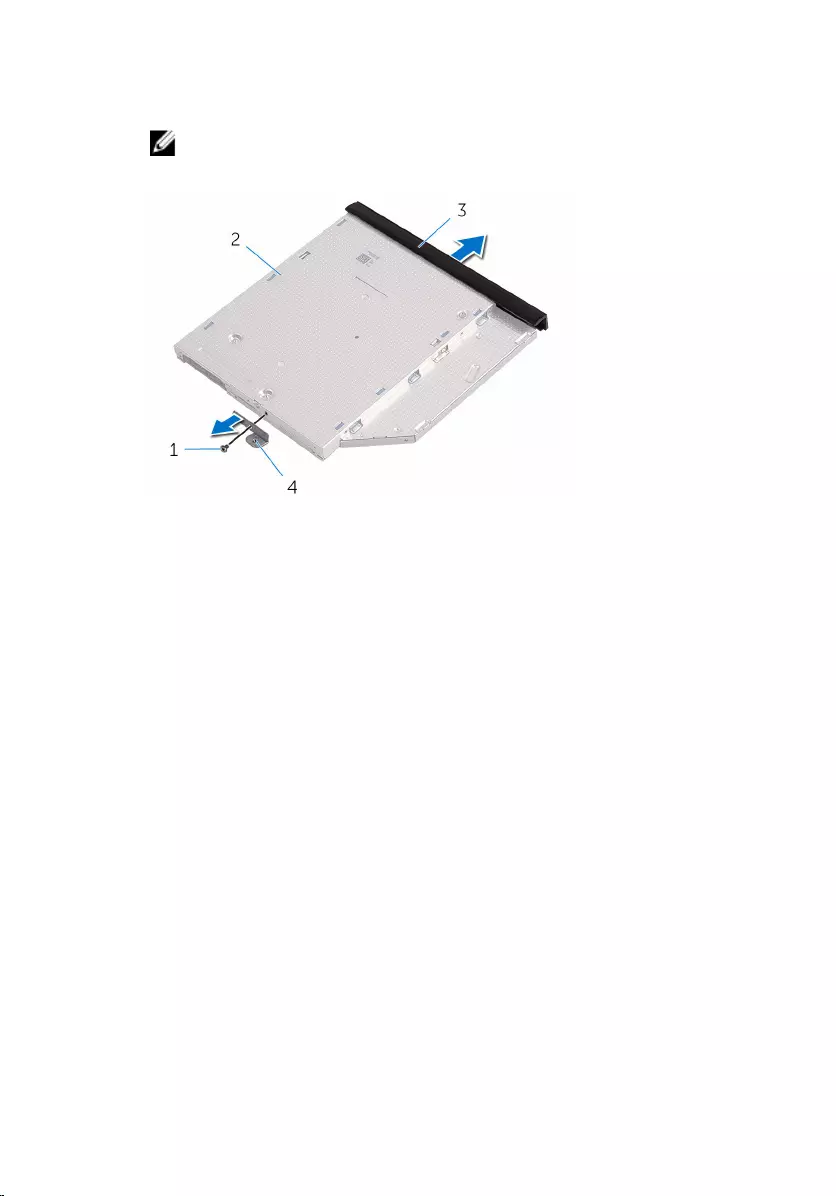
5 Remove the screw that secures the optical-drive bracket to the optical
drive.
NOTE: Note the orientation of the optical-drive bracket so that you
can replace it correctly.
1 screw 2 optical drive
3 optical-drive bezel 4 optical-drive bracket
16
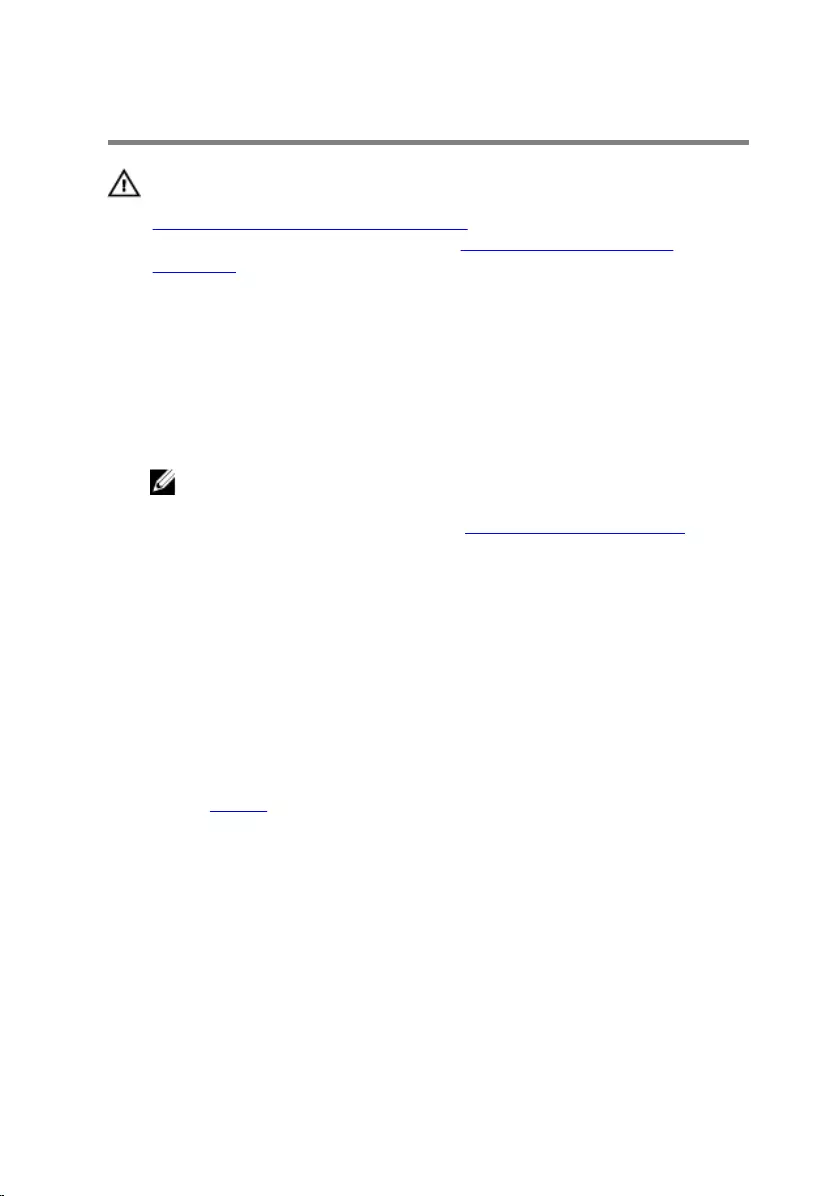
Replacing the optical drive
WARNING: Before working inside your computer, read the safety
information that shipped with your computer and follow the steps in
Before working inside your computer. After working inside your
computer, follow the instructions in After working inside your
computer. For more safety best practices, see the Regulatory
Compliance home page at www.dell.com/regulatory_compliance.
Procedure
1 Align the screw hole on the optical-drive bracket with the screw hole on
the optical drive.
NOTE: You must correctly align the optical-drive bracket to ensure
that the optical drive can be properly secured to the computer. For
correct orientation, see step 5 in “Removing the optical drive”.
2 Replace the screw that secures the optical-drive bracket to the optical
drive.
3 Align the tabs on the optical-drive bezel with the slots on the optical
drive and snap the optical-drive bezel into place.
4 Slide the optical-drive assembly into the optical-drive bay.
5 Replace the screw that secures the optical-drive assembly to the base
cover.
Post-requisites
Replace the battery.
17
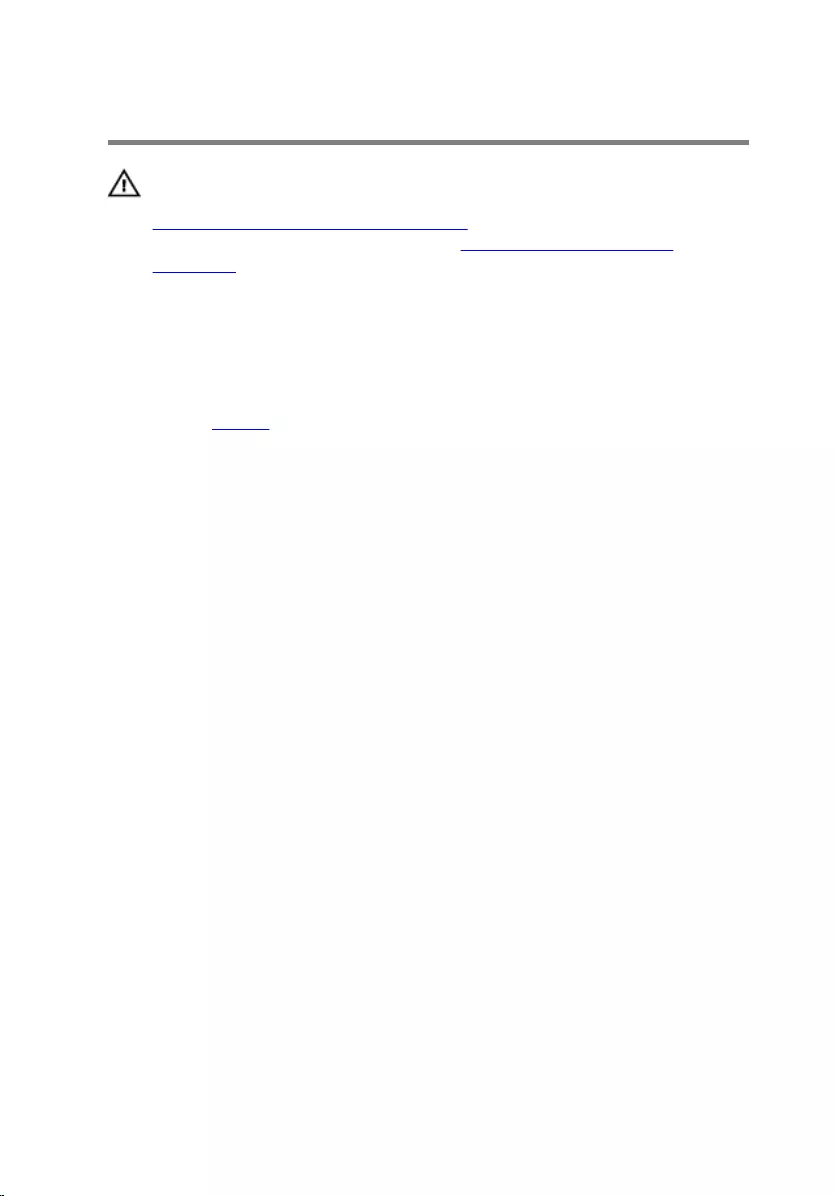
Removing the keyboard
WARNING: Before working inside your computer, read the safety
information that shipped with your computer and follow the steps in
Before working inside your computer. After working inside your
computer, follow the instructions in After working inside your
computer. For more safety best practices, see the Regulatory
Compliance home page at www.dell.com/regulatory_compliance.
Prerequisites
Remove the battery.
Procedure
1 Turn the computer over and open the display.
2 Using a plastic scribe, gently release the tabs that secure the keyboard to
the palm-rest assembly.
3 Slide the keyboard up to release it from the tabs on the palm-rest
assembly.
18
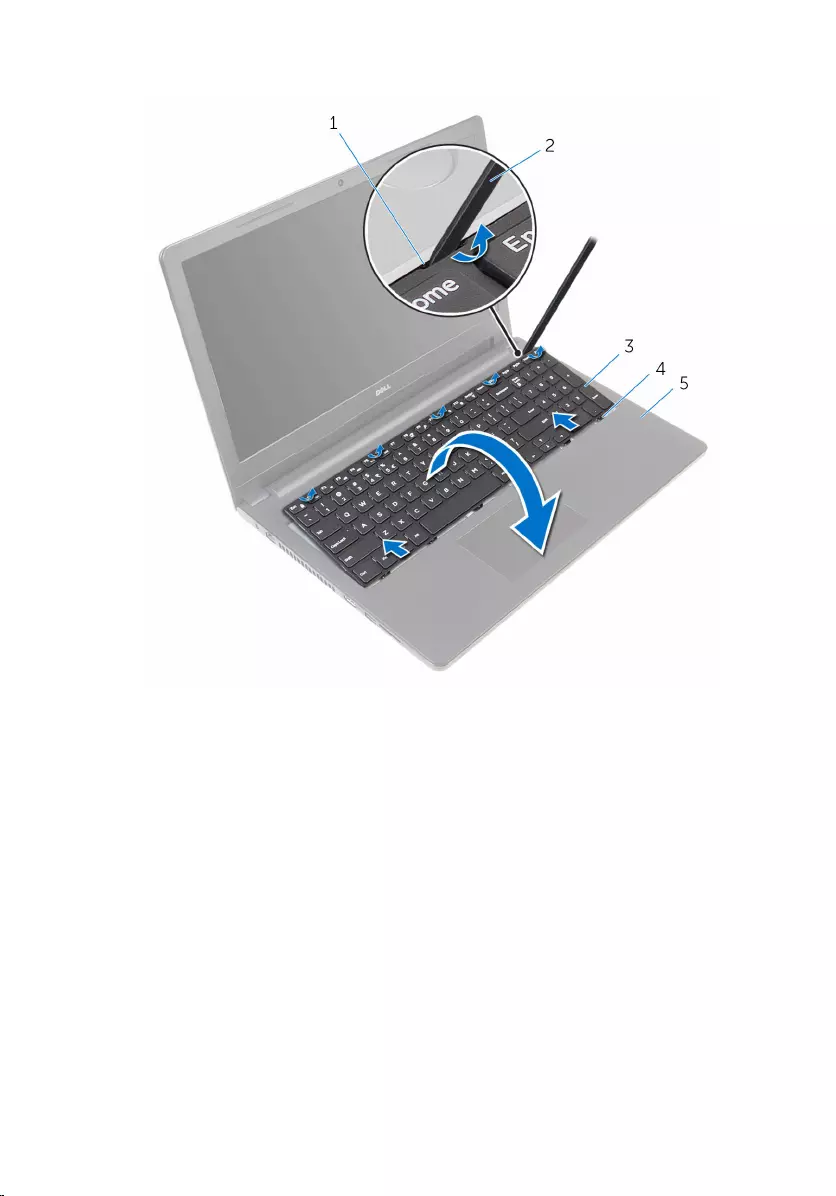
4 Carefully turn the keyboard over and place it on the palm-rest assembly.
1 securing clips (5) 2 plastic scribe
3 keyboard 4 tabs (6)
5 palm-rest assembly
19
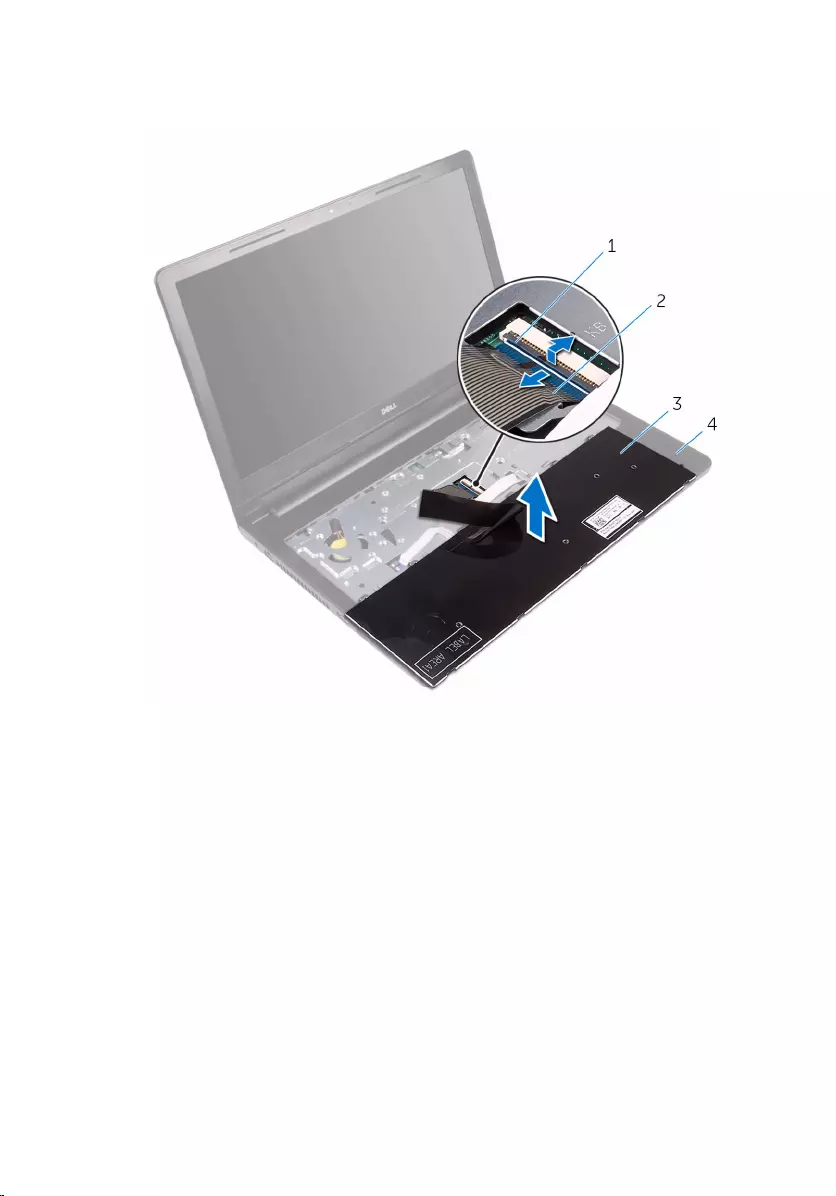
5 Open the latch and disconnect the keyboard cable from the system
board.
1 latch 2 keyboard cable
3 keyboard 4 palm-rest assembly
6 Lift the keyboard, along with the cable, off the palm-rest assembly.
20
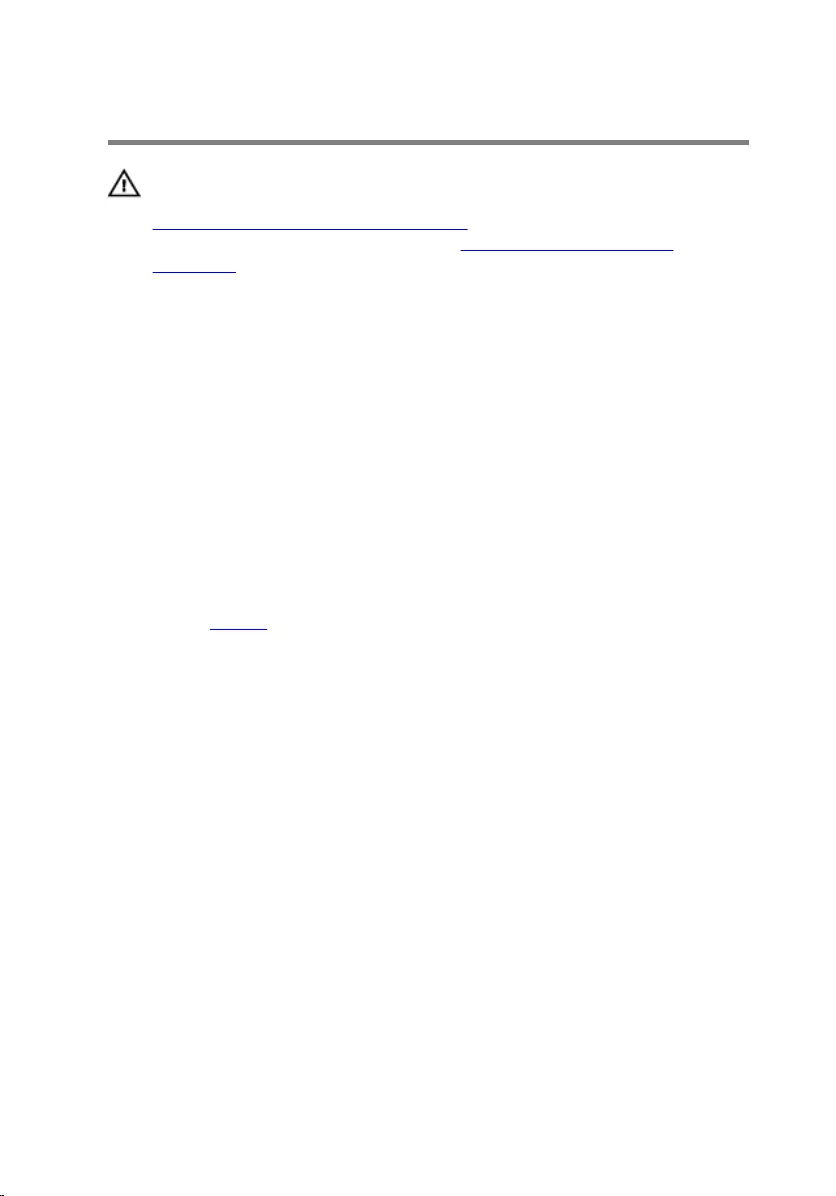
Replacing the keyboard
WARNING: Before working inside your computer, read the safety
information that shipped with your computer and follow the steps in
Before working inside your computer. After working inside your
computer, follow the instructions in After working inside your
computer. For more safety best practices, see the Regulatory
Compliance home page at www.dell.com/regulatory_compliance.
Procedure
1 Slide the keyboard cable into its connector and close the latch to secure
the cable.
2 Carefully turn the keyboard over, slide the tabs on the keyboard into the
slots on the palm-rest assembly, and snap the keyboard into place.
3 Close the display and turn the computer over.
Post-requisites
Replace the battery.
21
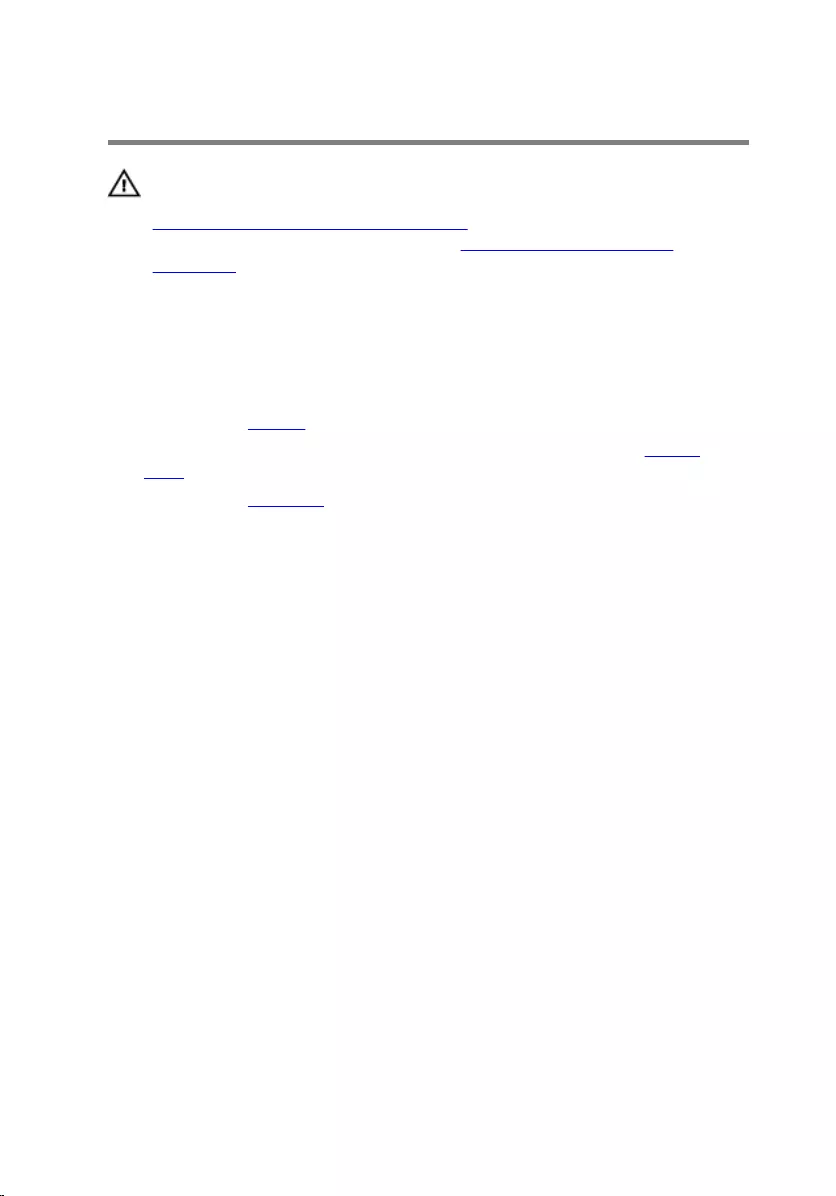
Removing the base cover
WARNING: Before working inside your computer, read the safety
information that shipped with your computer and follow the steps in
Before working inside your computer. After working inside your
computer, follow the instructions in After working inside your
computer. For more safety best practices, see the Regulatory
Compliance home page at www.dell.com/regulatory_compliance.
Prerequisites
1 Remove the battery.
2 Follow the procedure from step 1 to step 3 in “Removing the optical
drive”.
3 Remove the keyboard.
Procedure
1 Open the display and remove the screws that secure the palm-rest
assembly to the base cover from its connector on the system board.
22
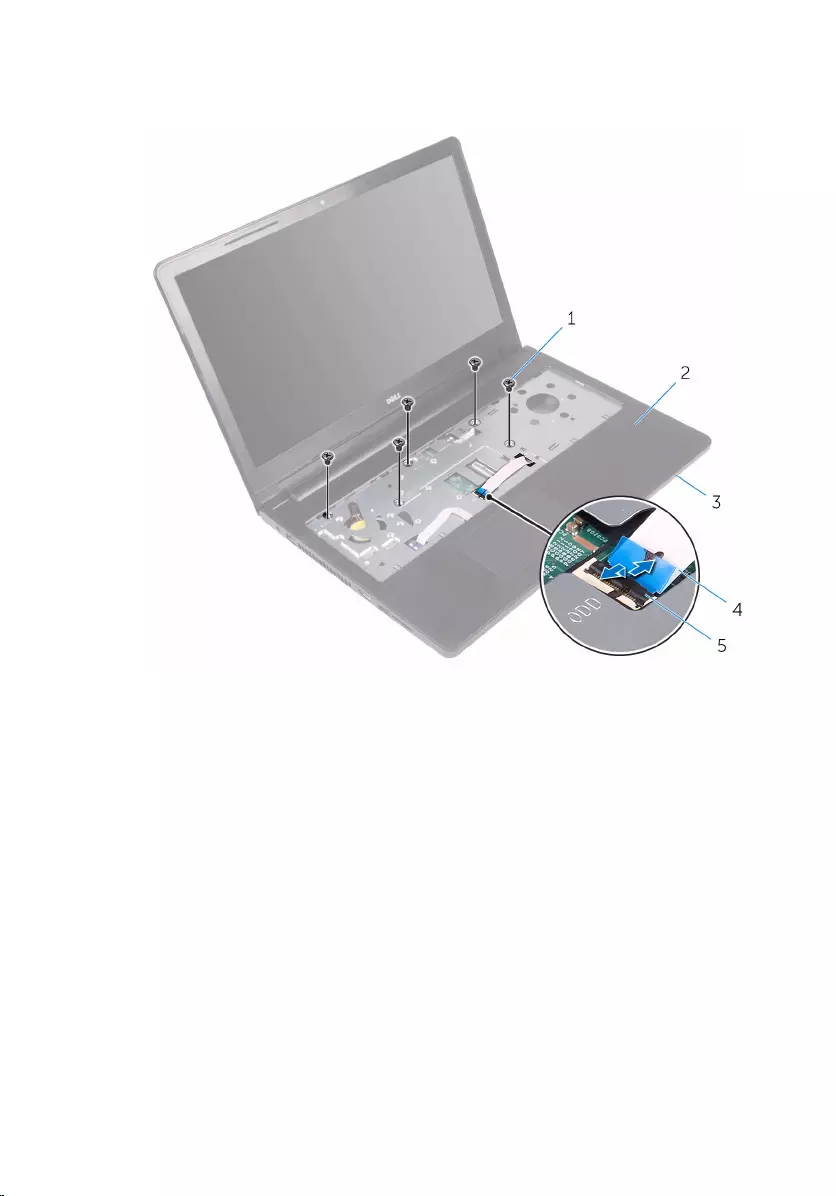
2 Open the latch and disconnect the optical-drive cable from its connector
on the system board.
1 screws (5) 2 palm-rest assembly
3 base cover 4 optical-drive cable
5 latch
3 Close the display and turn the computer over.
23
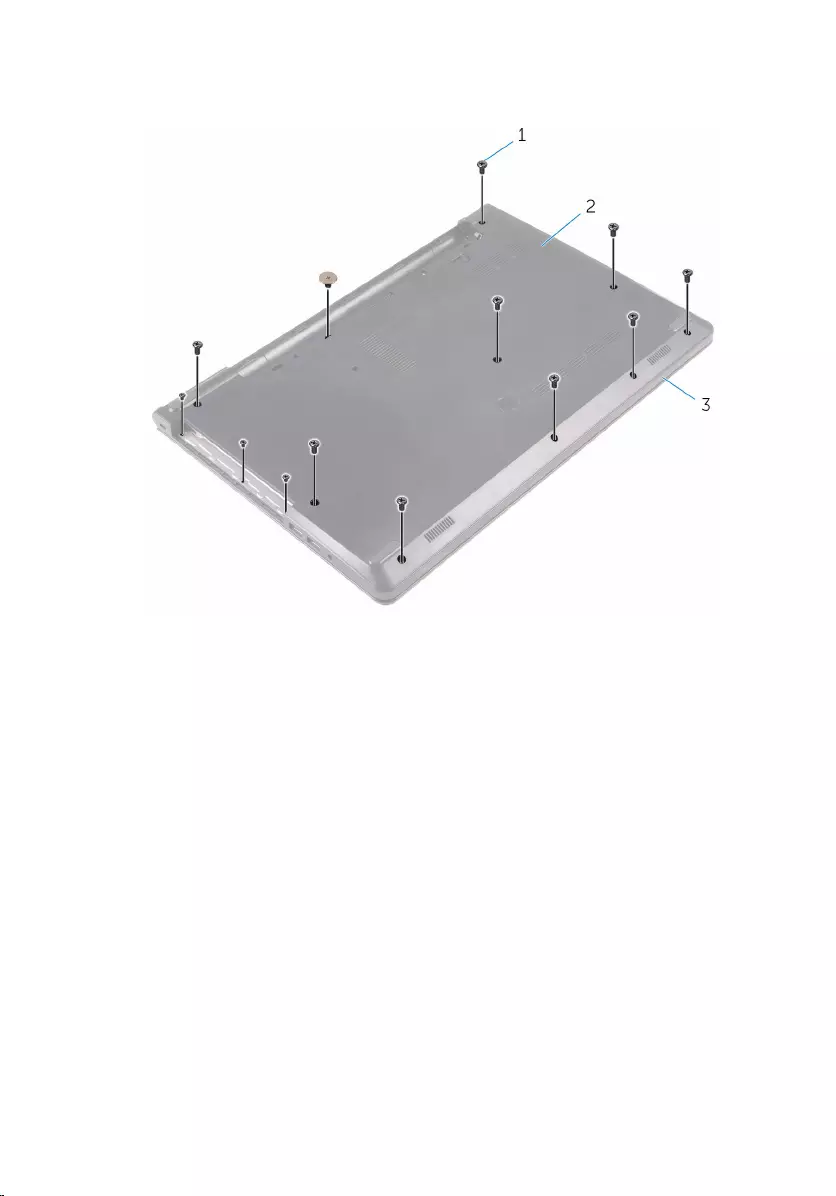
4 Remove the screws that secure the base cover to the palm-rest
assembly.
1 screws (13) 2 base cover
3 palm-rest assembly
24

5 Using your fingertips, gently pry the base cover off the palm-rest
assembly.
1 base cover 2 palm-rest assembly
6 Turn the base cover over.
25
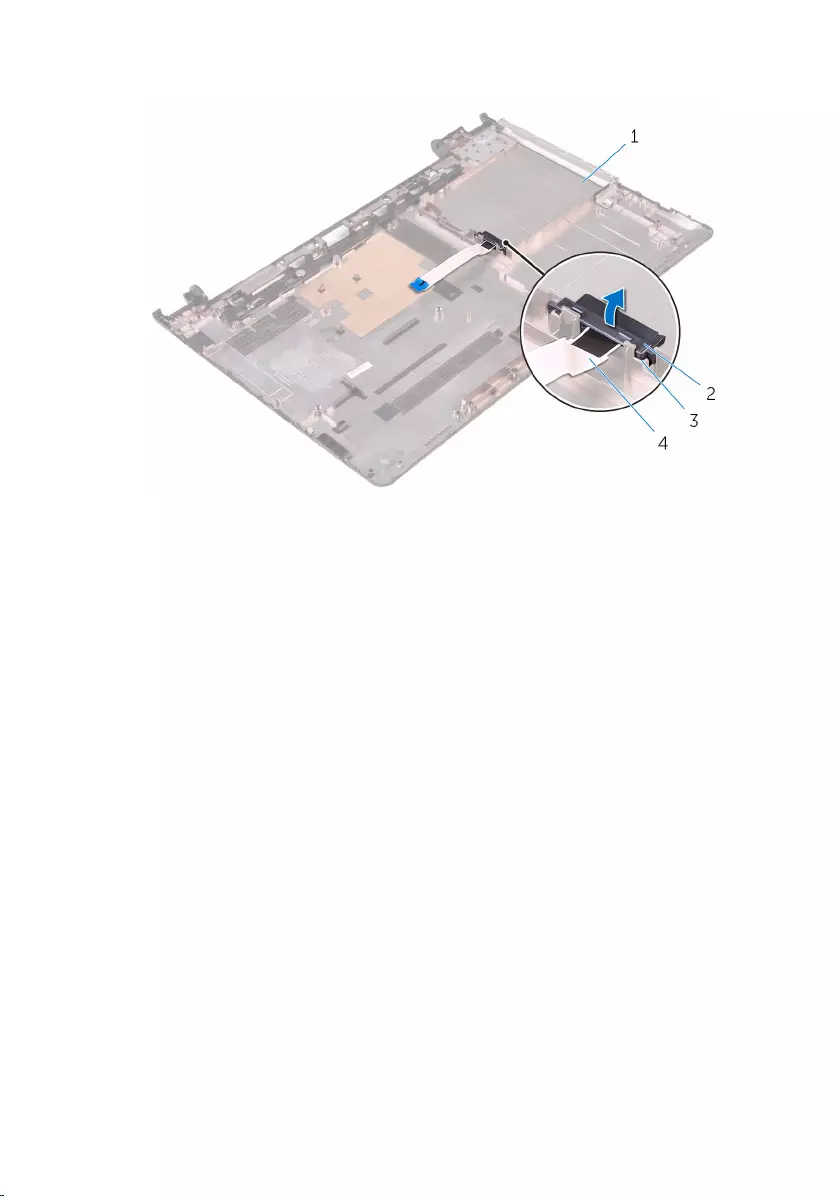
7 Release the optical-drive interposer from the tabs on the base cover.
1 base cover 2 optical-drive interposer
3 tabs (2) 4 optical-drive cable
26
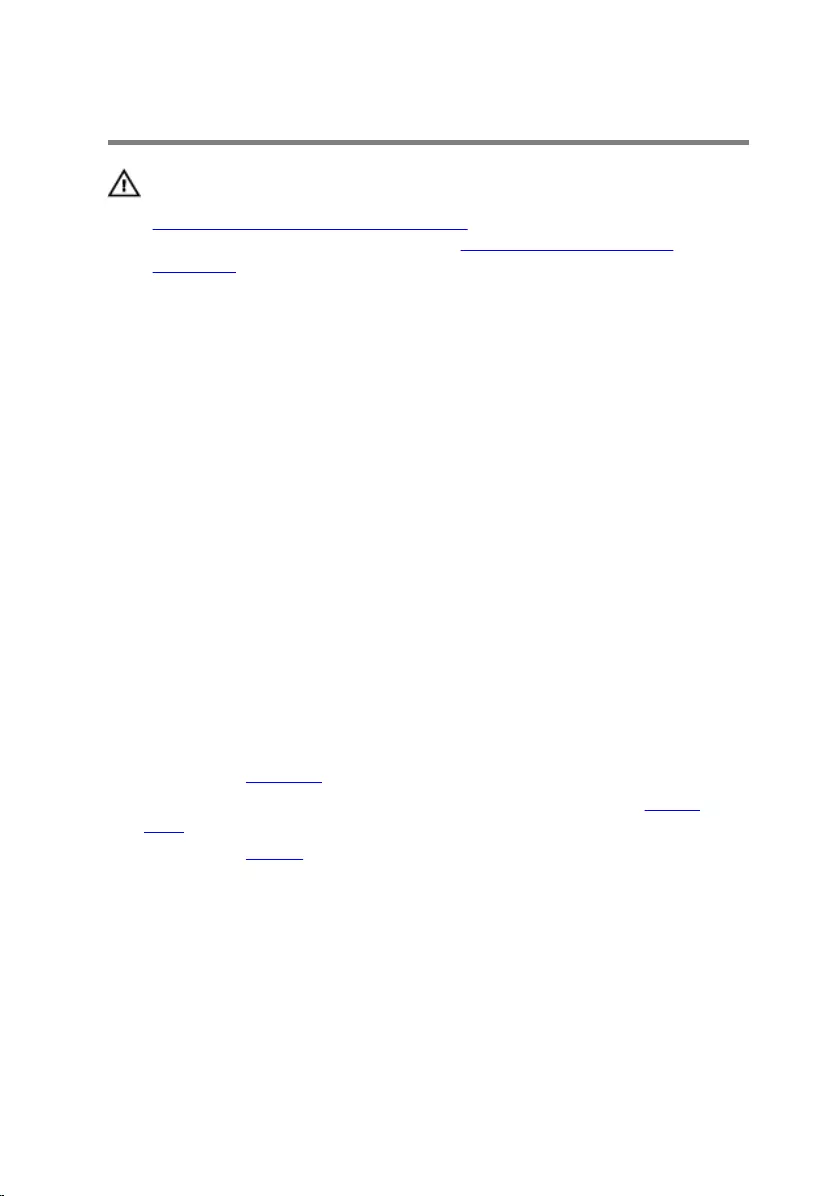
Replacing the base cover
WARNING: Before working inside your computer, read the safety
information that shipped with your computer and follow the steps in
Before working inside your computer. After working inside your
computer, follow the instructions in After working inside your
computer. For more safety best practices, see the Regulatory
Compliance home page at www.dell.com/regulatory_compliance.
Procedure
1 Align the optical-drive interposer with the tabs on the base cover and
snap it into place.
2 Turn the base cover over.
3 Slide the tabs on the base cover into the slots on the palm-rest assembly
and snap the base cover into place.
4 Replace the screws that secure the base cover to the palm-rest assembly.
5 Turn the computer over.
6 Open the display and replace the screws that secure the palm-rest
assembly to the base cover.
7 Slide the optical-drive cable into its connector and close the latch to
secure the cable.
Post-requisites
1 Replace the keyboard.
2 Follow the procedure from step 4 to step 5 in “Replacing the optical
drive”.
3 Replace the battery.
27
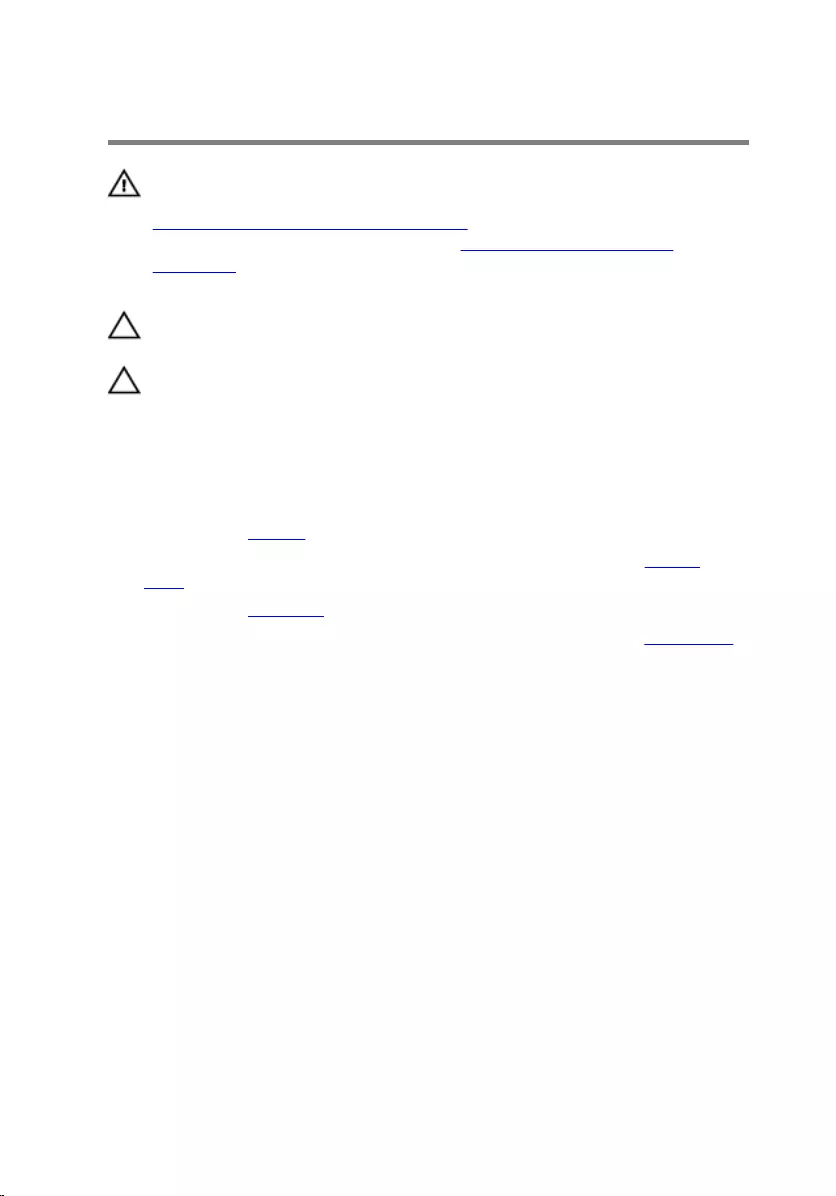
Removing the hard drive
WARNING: Before working inside your computer, read the safety
information that shipped with your computer and follow the steps in
Before working inside your computer. After working inside your
computer, follow the instructions in After working inside your
computer. For more safety best practices, see the Regulatory
Compliance home page at www.dell.com/regulatory_compliance.
CAUTION: Hard drives are fragile. Exercise care when handling the
hard drive.
CAUTION: To avoid data loss, do not remove the hard drive while the
computer is in sleep or on state.
Prerequisites
1 Remove the battery.
2 Follow the procedure from step 1 to step 3 in “Removing the optical
drive”.
3 Remove the keyboard.
4 Follow the procedure from step 1 to step 5 in “Removing the base cover”.
Procedure
1 Remove the screws that secure the hard-drive assembly to the palm-rest
assembly.
2 Open the latch and disconnect the hard-drive cable from the system
board.
28
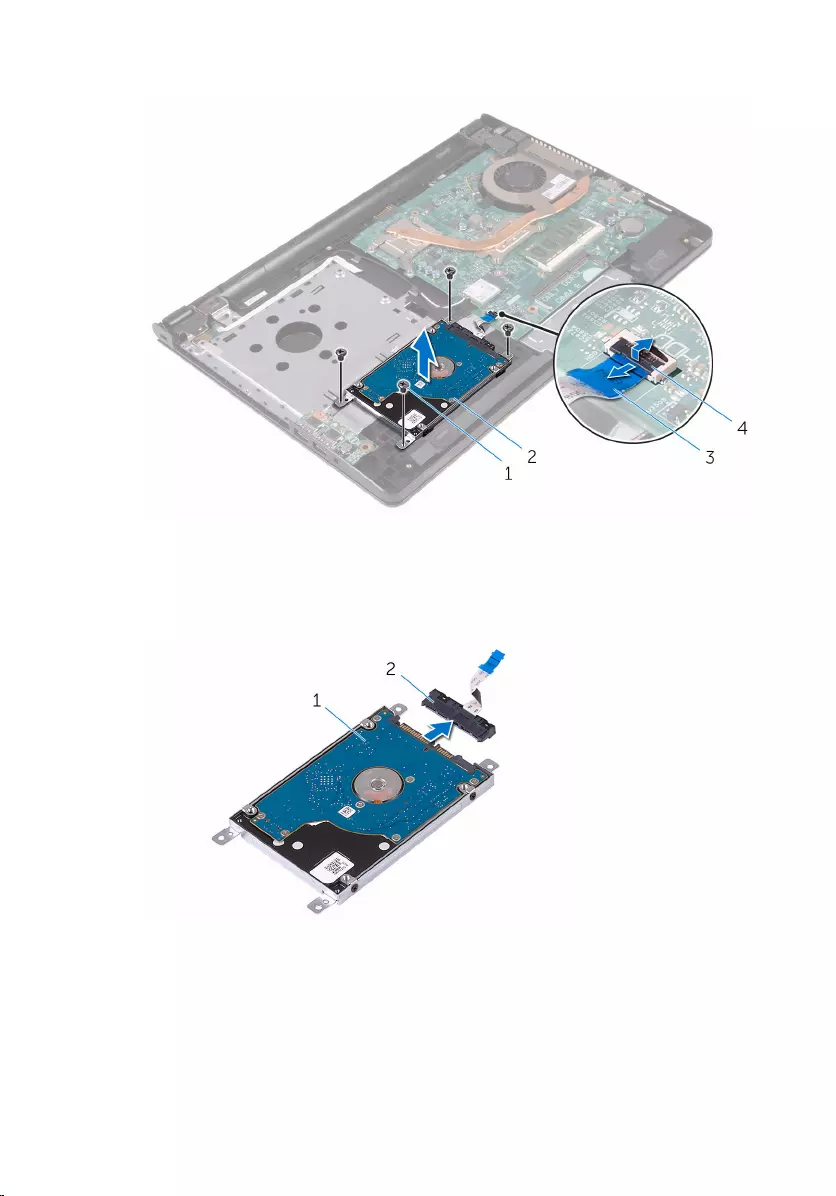
3 Lift the hard-drive assembly off the palm-rest assembly.
1 screws (4) 2 hard-drive assembly
3 hard-drive cable 4 latch
4 Disconnect the interposer from the hard-drive assembly.
1 hard-drive assembly 2 interposer
29

5 Remove the screws that secure the hard-drive bracket to the hard drive
and lift the hard-drive bracket off the hard drive.
1 screws (4) 2 hard-drive bracket
3 hard drive
30
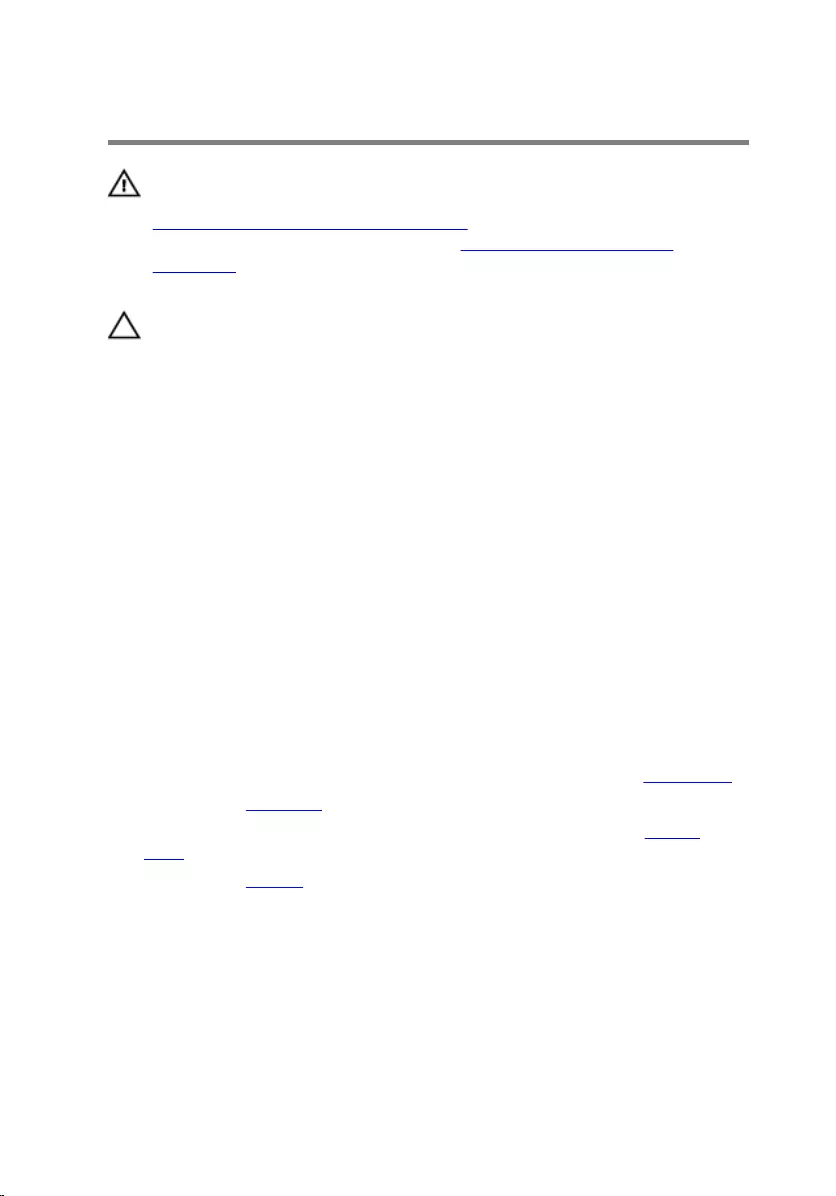
Replacing the hard drive
WARNING: Before working inside your computer, read the safety
information that shipped with your computer and follow the steps in
Before working inside your computer. After working inside your
computer, follow the instructions in After working inside your
computer. For more safety best practices, see the Regulatory
Compliance home page at www.dell.com/regulatory_compliance.
CAUTION: Hard drives are fragile. Exercise care when handling the
hard drive.
Procedure
1 Align the screw holes on the hard-drive bracket with the screw holes on
the hard drive.
2 Replace the screws that secure the hard-drive bracket to the hard drive.
3 Align the screw holes on the hard-drive assembly with the screw holes
on the palm-rest assembly.
4 Replace the screws that secure the hard-drive assembly to the palm-rest
assembly.
5 Slide the hard-drive cable into the system-board connector and close the
latch to secure the cable.
Post-requisites
1 Follow the procedure from step 3 to step 7 in “Replacing the base cover”.
2 Replace the keyboard.
3 Follow the procedure from step 4 to step 5 in “Replacing the optical
drive”.
4 Replace the battery.
31
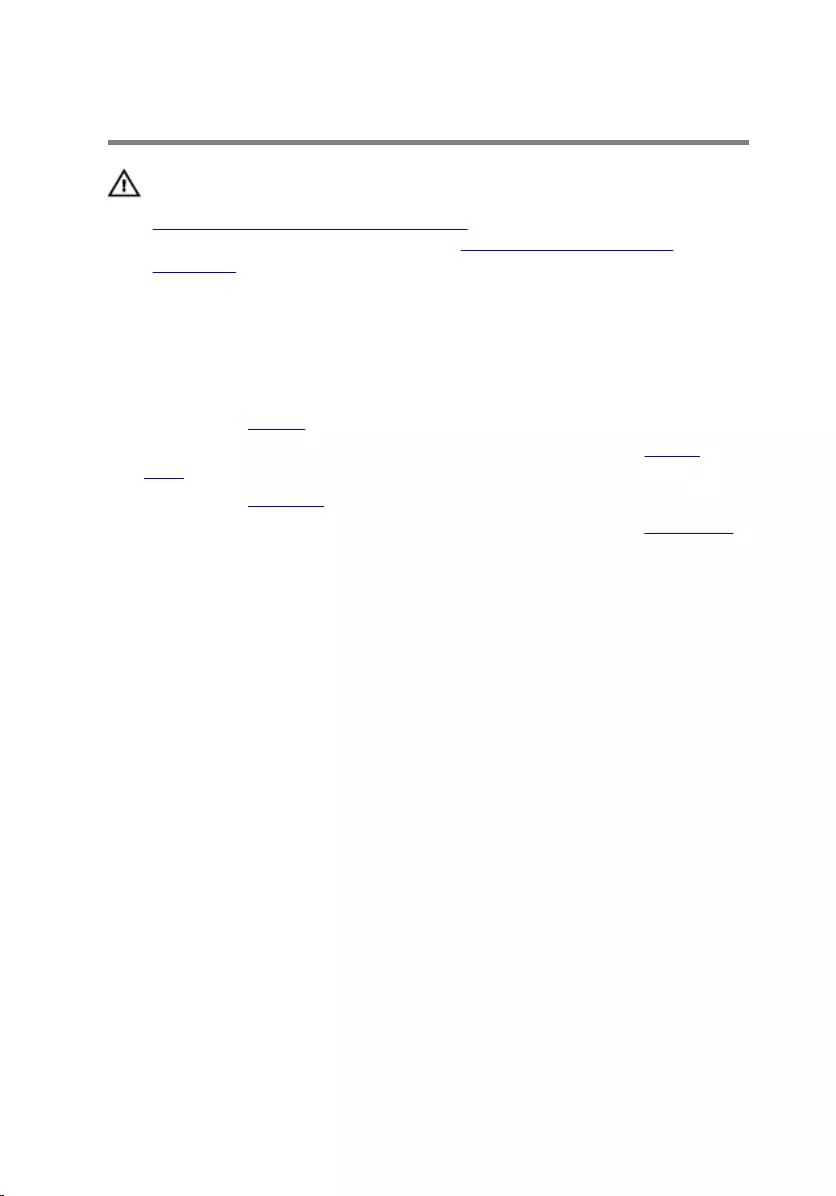
Removing the memory module
WARNING: Before working inside your computer, read the safety
information that shipped with your computer and follow the steps in
Before working inside your computer. After working inside your
computer, follow the instructions in After working inside your
computer. For more safety best practices, see the Regulatory
Compliance home page at www.dell.com/regulatory_compliance.
Prerequisites
1 Remove the battery.
2 Follow the procedure from step 1 to step 3 in “Removing the optical
drive”.
3 Remove the keyboard.
4 Follow the procedure from step 1 to step 5 in “Removing the base cover”.
Procedure
1 Using your fingertips, pry apart the securing clips on each end of the
memory-module slot until the memory module pops up.
32
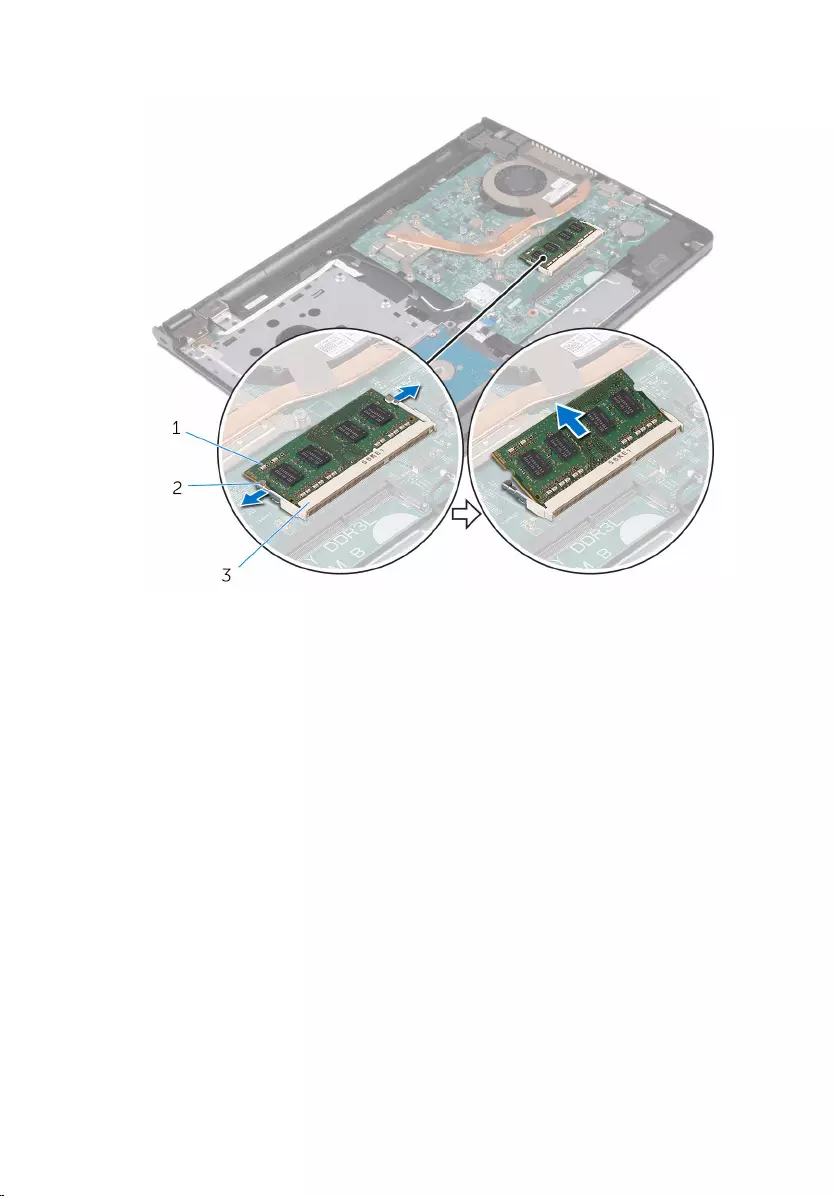
2 Slide and remove the memory module from the memory-module slot.
1 memory module 2 securing clips (2)
3 memory-module slot
33
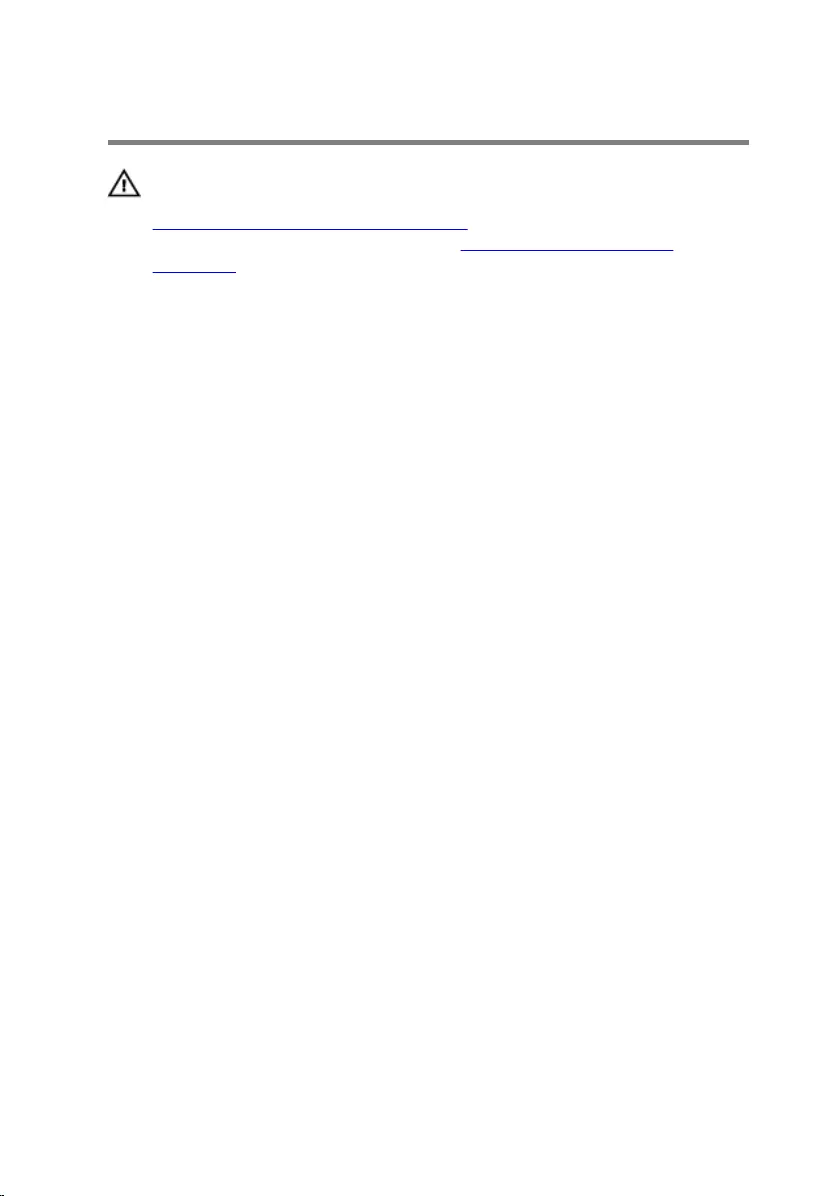
Replacing the memory module
WARNING: Before working inside your computer, read the safety
information that shipped with your computer and follow the steps in
Before working inside your computer. After working inside your
computer, follow the instructions in After working inside your
computer. For more safety best practices, see the Regulatory
Compliance home page at www.dell.com/regulatory_compliance.
Procedure
1 Align the notch on the memory module with the tab on the memory-
module slot.
34
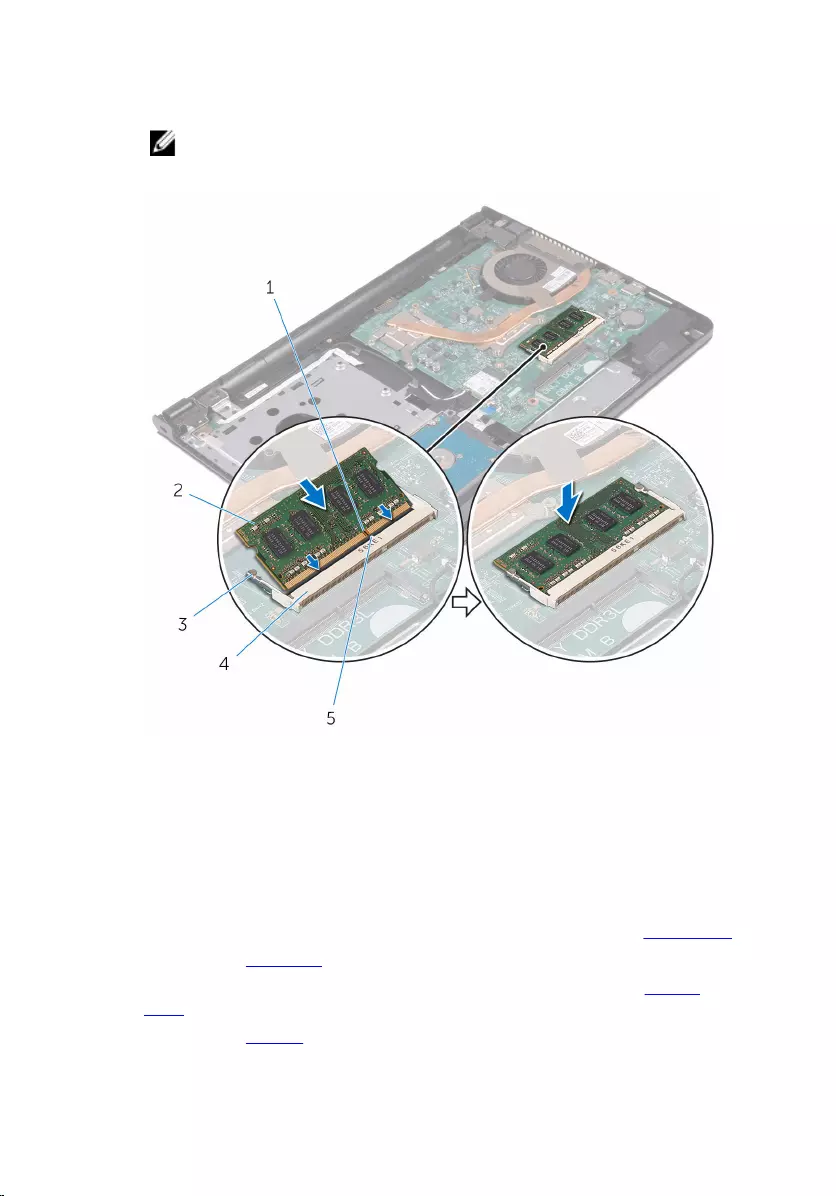
2 Slide the memory module firmly into the slot at an angle and press the
memory module down until it clicks into place.
NOTE: If you do not hear the click, remove the memory module
and reinstall it.
1 notch 2 memory module
3 securing clips (2) 4 memory-module slot
5 tab
Post-requisites
1 Follow the procedure from step 3 to step 7 in “Replacing the base cover”.
2 Replace the keyboard.
3 Follow the procedure from step 4 to step 5 in “Replacing the optical
drive”.
4 Replace the battery.
35
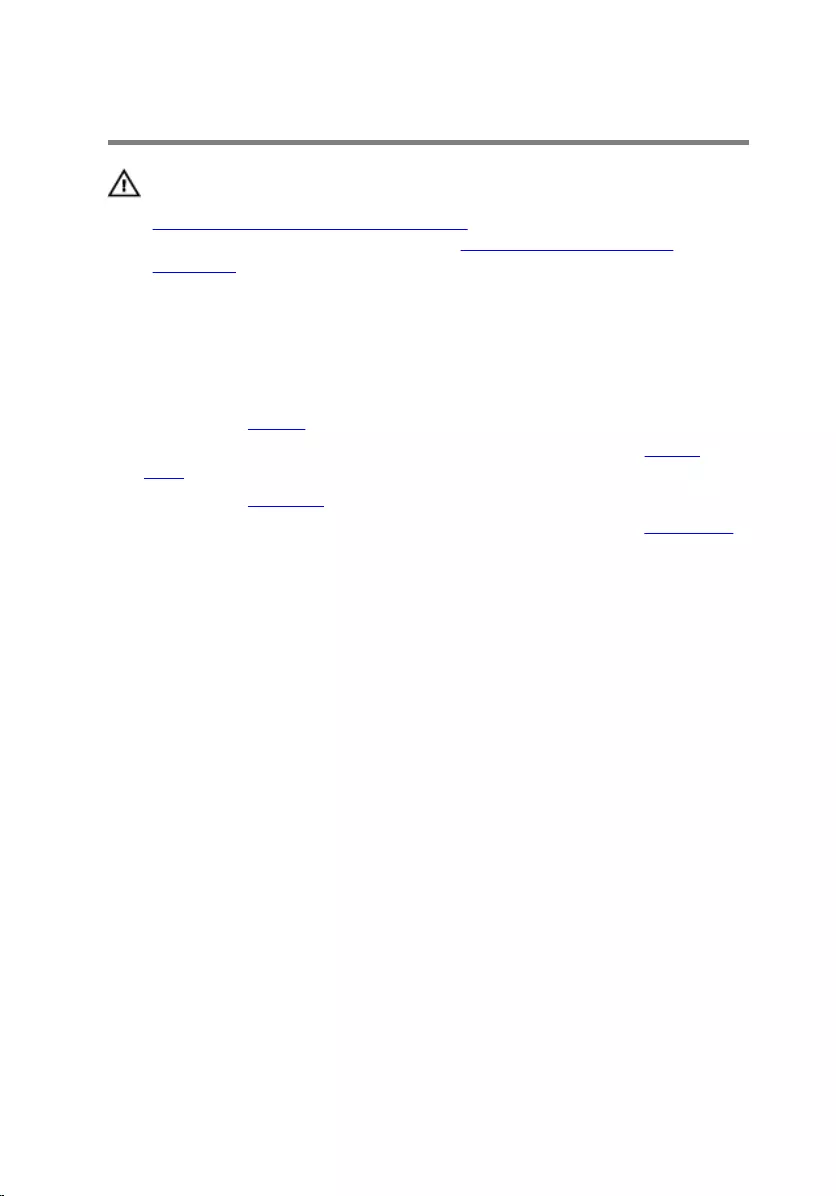
Removing the wireless card
WARNING: Before working inside your computer, read the safety
information that shipped with your computer and follow the steps in
Before working inside your computer. After working inside your
computer, follow the instructions in After working inside your
computer. For more safety best practices, see the Regulatory
Compliance home page at www.dell.com/regulatory_compliance.
Prerequisites
1 Remove the battery.
2 Follow the procedure from step 1 to step 3 in “Removing the optical
drive”.
3 Remove the keyboard.
4 Follow the procedure from step 1 to step 5 in “Removing the base cover”.
Procedure
1 Disconnect the antenna cables from the wireless card.
2 Remove the screw that secures the wireless card to the system board.
36

3 Slide and remove the wireless card from the wireless-card slot.
1 antenna cables (2) 2 wireless card
3 wireless-card slot 4 screw
37
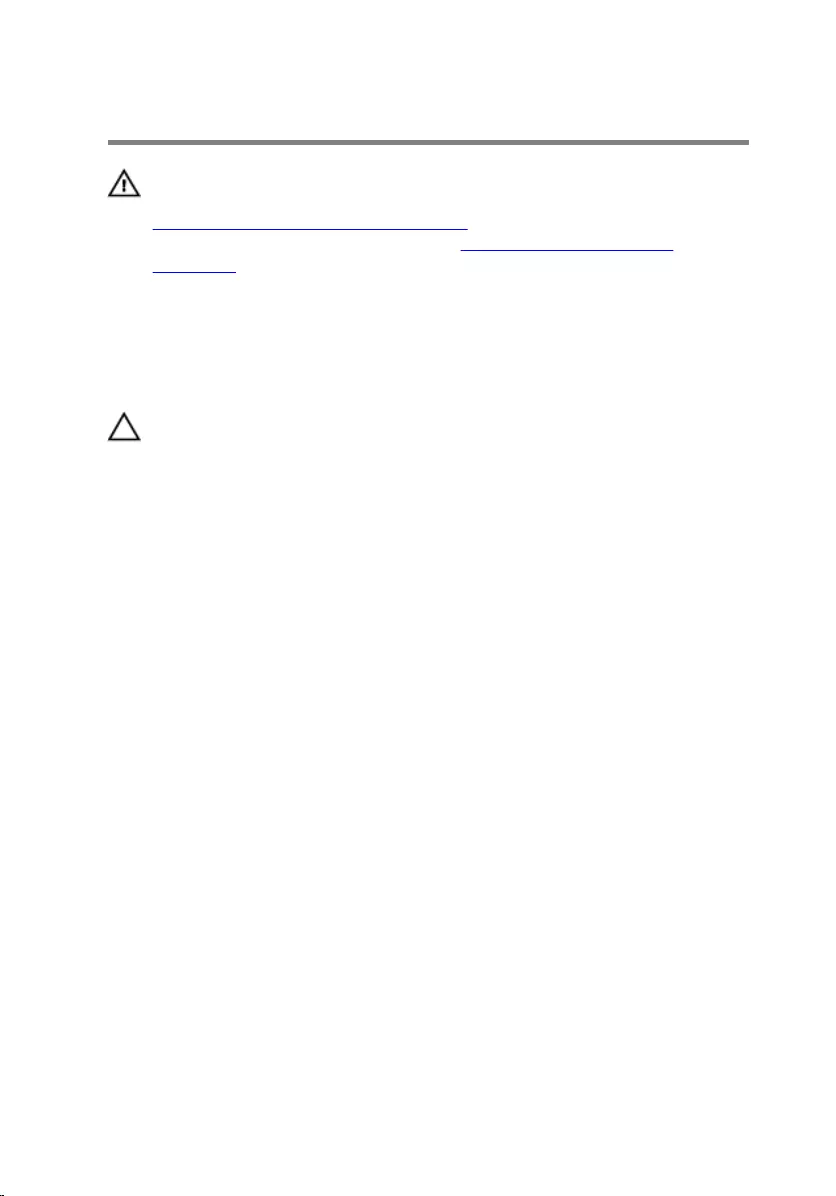
Replacing the wireless card
WARNING: Before working inside your computer, read the safety
information that shipped with your computer and follow the steps in
Before working inside your computer. After working inside your
computer, follow the instructions in After working inside your
computer. For more safety best practices, see the Regulatory
Compliance home page at www.dell.com/regulatory_compliance.
Procedure
CAUTION: To avoid damage to the wireless card, do not place any
cables under it.
1 Align the notch on the wireless card with the tab on the wireless-card
slot and slide the card into the slot.
2 Press the other end of the wireless card and replace the screw that
secures the wireless card to the system board.
38
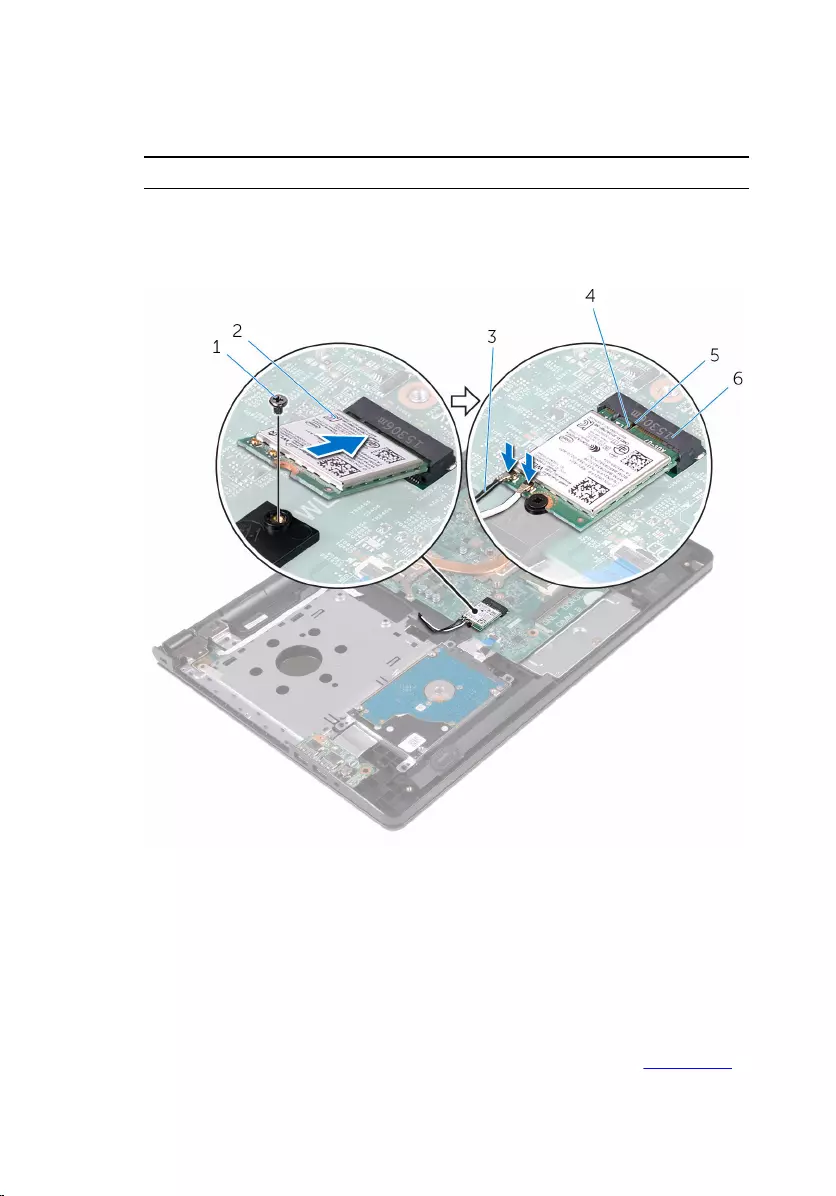
3 Connect the antenna cables to the wireless card.
The following table provides the antenna-cable color scheme for the
wireless card supported by your computer:
Connectors on the wireless card Antenna-cable color
Main (white triangle) White
Auxiliary (black triangle) Black
1 screw 2 wireless card
3 antenna cables (2) 4 notch
5 tab 6 wireless-card slot
Post-requisites
1 Follow the procedure from step 3 to step 7 in “Replacing the base cover”.
39
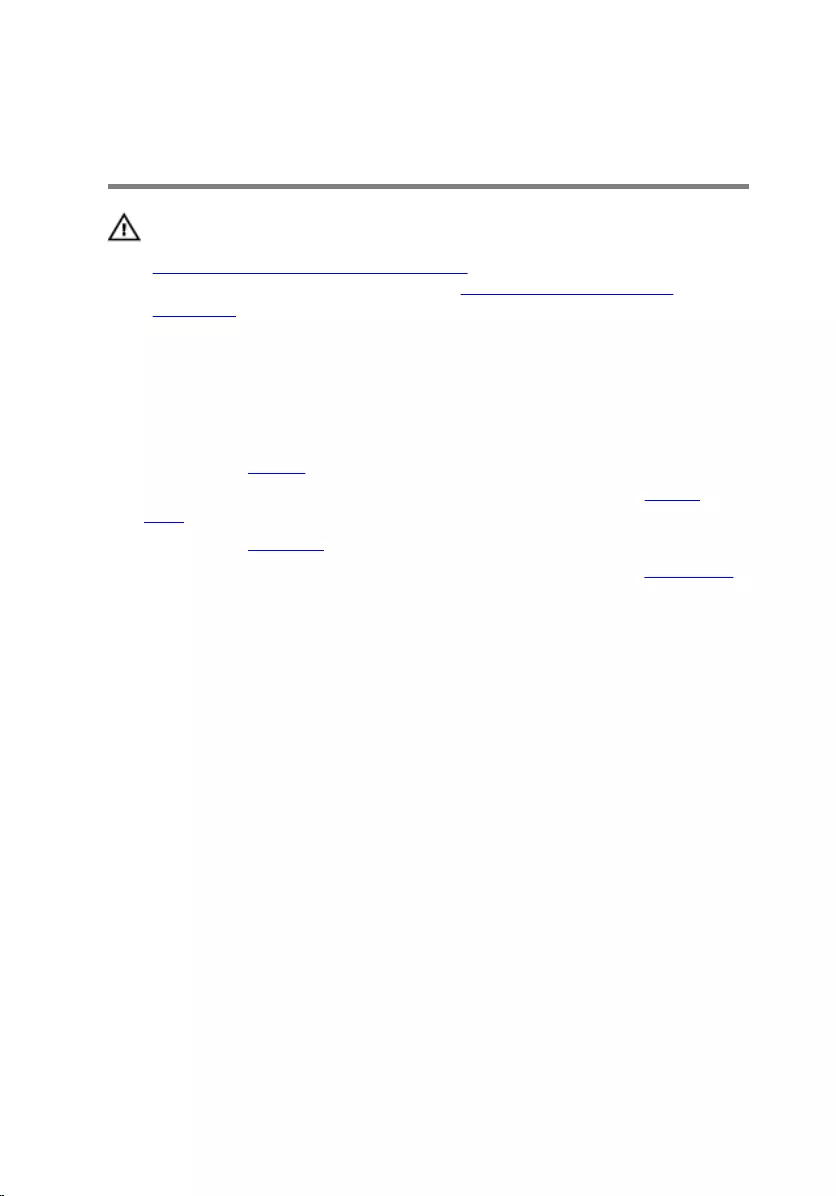
Removing the power-button
board
WARNING: Before working inside your computer, read the safety
information that shipped with your computer and follow the steps in
Before working inside your computer. After working inside your
computer, follow the instructions in After working inside your
computer. For more safety best practices, see the Regulatory
Compliance home page at www.dell.com/regulatory_compliance.
Prerequisites
1 Remove the battery.
2 Follow the procedure from step 1 to step 3 in “Removing the optical
drive”.
3 Remove the keyboard.
4 Follow the procedure from step 1 to step 5 in “Removing the base cover”.
Procedure
1 Open the display as far as possible.
41

2 Open the latch and disconnect the power-button board cable from the
system board.
1 power-button board cable 2 palm rest
3 Close the display and turn the computer over.
4 Peel the tape that secures the power-button board to the palm-rest
assembly.
5 Remove the screw that secures the power-button board to the palm-rest
assembly.
6 Note the power-button board cable routing and peel it off the palm-rest
assembly.
42

7 Slide and remove the power-button board, along with its cable, from
under the tab on the palm-rest assembly..
1 tab 2 power-button board
3 tape 4 screw
43
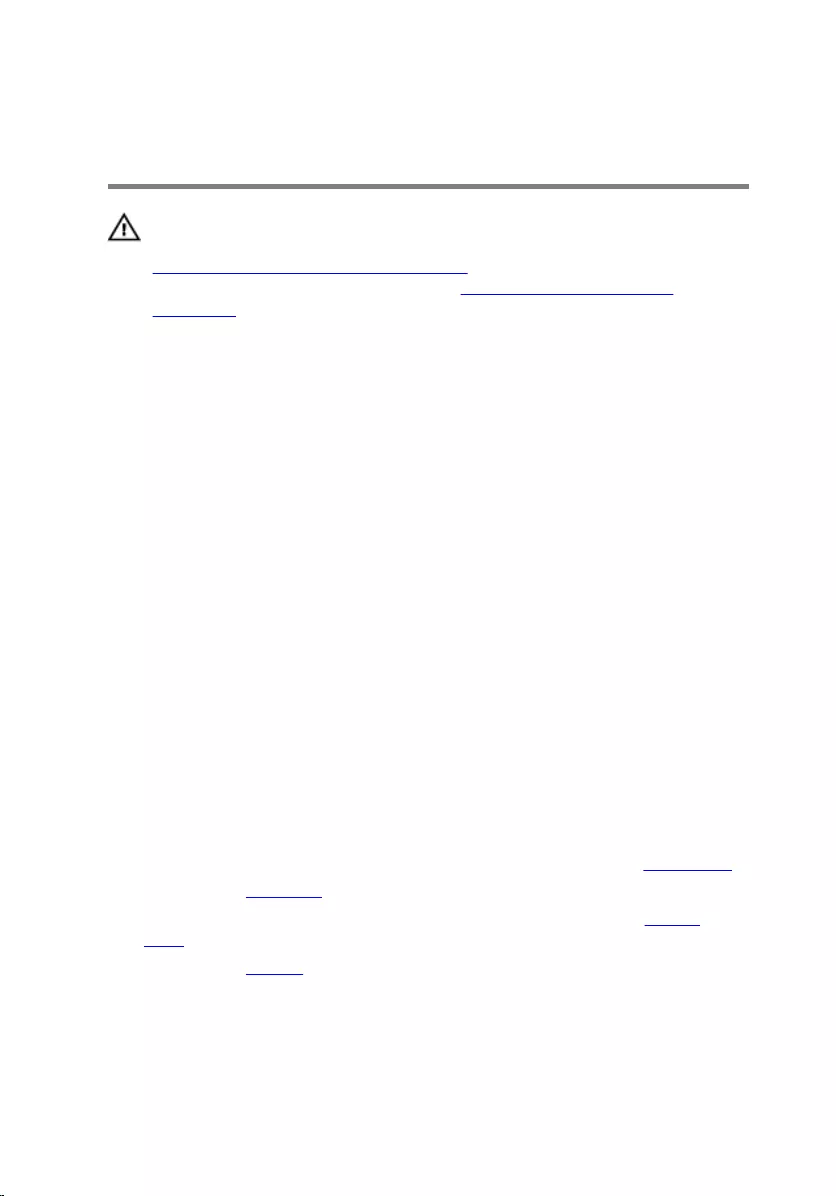
Replacing the power-button
board
WARNING: Before working inside your computer, read the safety
information that shipped with your computer and follow the steps in
Before working inside your computer. After working inside your
computer, follow the instructions in After working inside your
computer. For more safety best practices, see the Regulatory
Compliance home page at www.dell.com/regulatory_compliance.
Procedure
1 Slide the power-button board under the tab on the palm-rest assembly
and align the screw hole on the power-button board with the screw hole
on the palm-rest assembly.
2 Replace the screw that secures the power-button board to the palm-rest
assembly.
3 Adhere the tape that secures the power-button board to the palm-rest
assembly.
4 Adhere the cable on the palm-rest assembly.
5 Slide the power-button board cable through the slot on the palm-rest
assembly.
6 Turn the computer over and open the display as far as possible.
7 Slide the power-button board cable into its connector on the system
board and close the latch to secure the cable.
Post-requisites
1 Follow the procedure from step 3 to step 7 in “Replacing the base cover”.
2 Replace the keyboard.
3 Follow the procedure from step 4 to step 5 in “Replacing the optical
drive”.
4 Replace the battery.
44
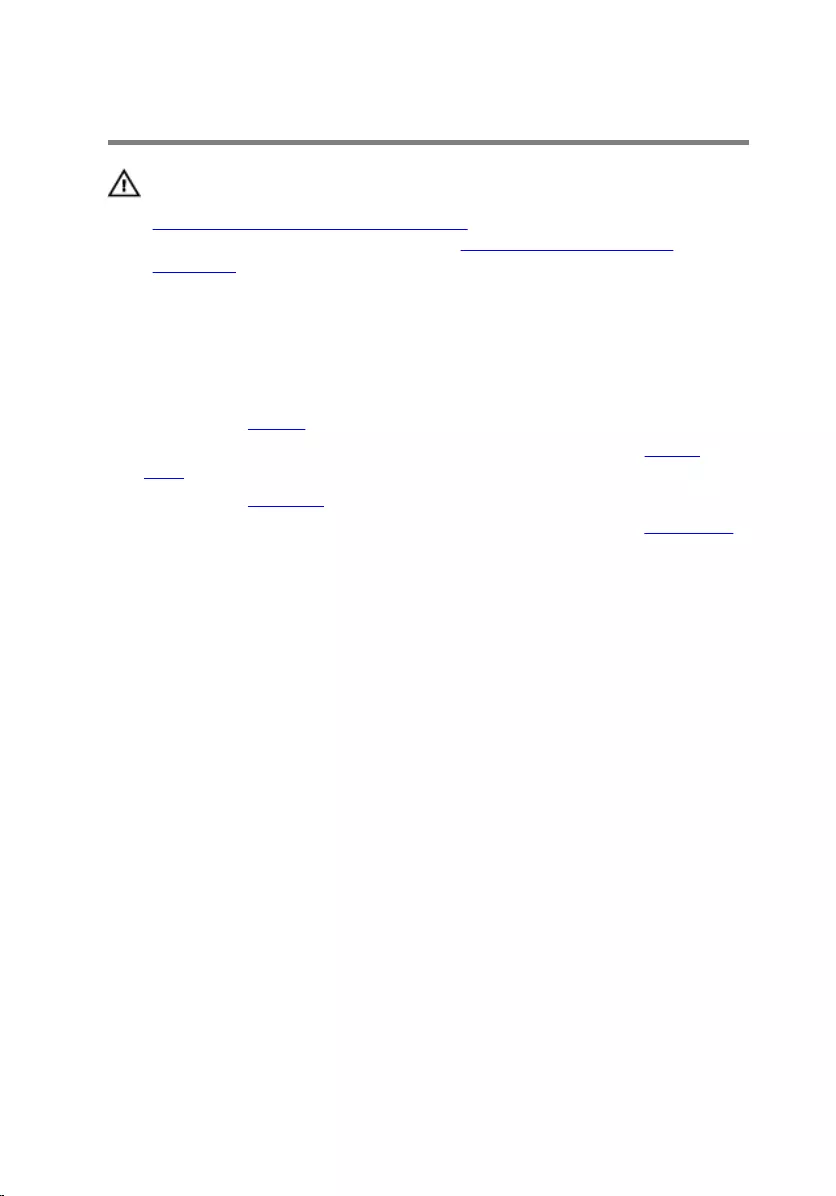
Removing the speakers
WARNING: Before working inside your computer, read the safety
information that shipped with your computer and follow the steps in
Before working inside your computer. After working inside your
computer, follow the instructions in After working inside your
computer. For more safety best practices, see the Regulatory
Compliance home page at www.dell.com/regulatory_compliance.
Prerequisites
1 Remove the battery.
2 Follow the procedure from step 1 to step 3 in “Removing the optical
drive”.
3 Remove the keyboard.
4 Follow the procedure from step 1 to step 5 in “Removing the base cover”.
Procedure
1 Disconnect the speaker cable from the system board.
2 Note the speaker-cable routing and remove the cable from the routing
guides on the palm-rest assembly.
45

3 Lift the speakers, along with the speaker cable, off the palm-rest
assembly.
1 speaker cable 2 speakers (2)
46
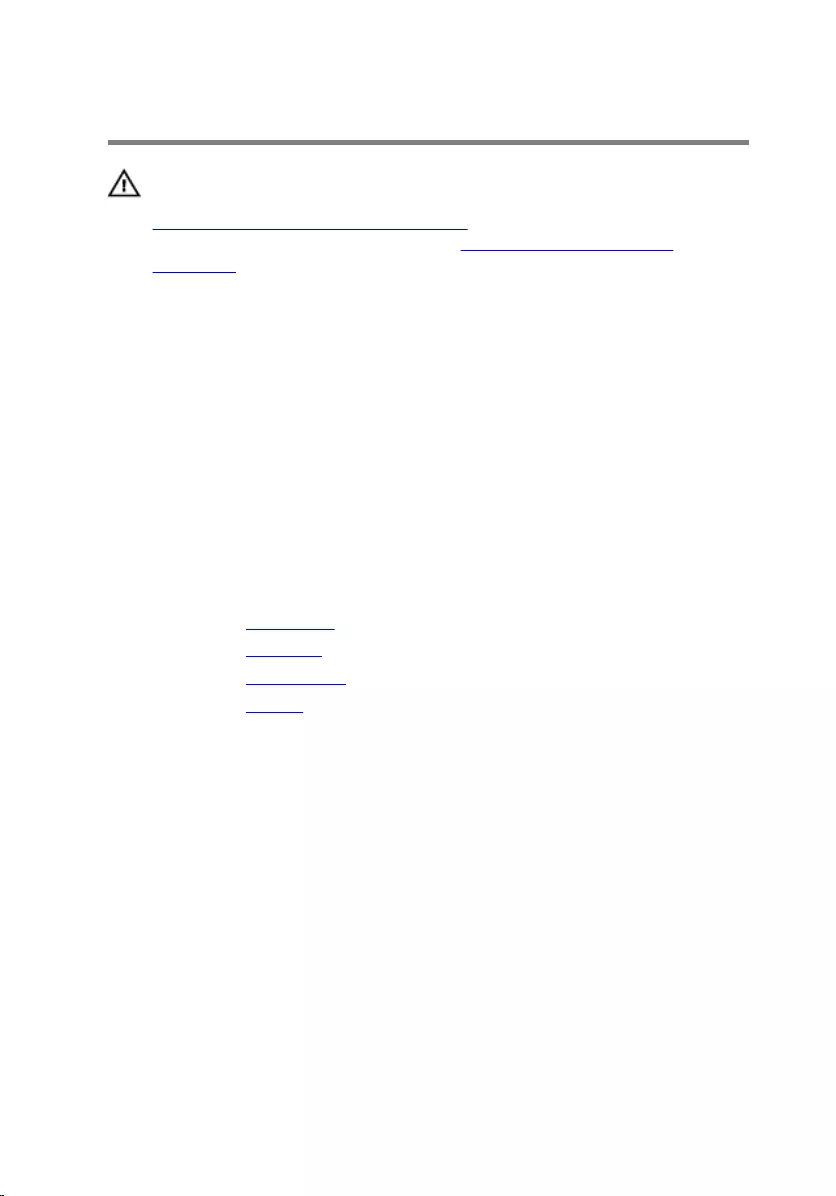
Replacing the speakers
WARNING: Before working inside your computer, read the safety
information that shipped with your computer and follow the steps in
Before working inside your computer. After working inside your
computer, follow the instructions in After working inside your
computer. For more safety best practices, see the Regulatory
Compliance home page at www.dell.com/regulatory_compliance.
Procedure
1 Align the speakers using the alignment posts on the palm-rest assembly
and snap the speakers into place.
2 Route the speaker cable through the routing guides on the palm-rest
assembly.
3 Connect the speaker cable to the system board.
Post-requisites
1 Replace the base cover.
2 Replace the keyboard.
3 Replace the optical drive.
4 Replace the battery.
47
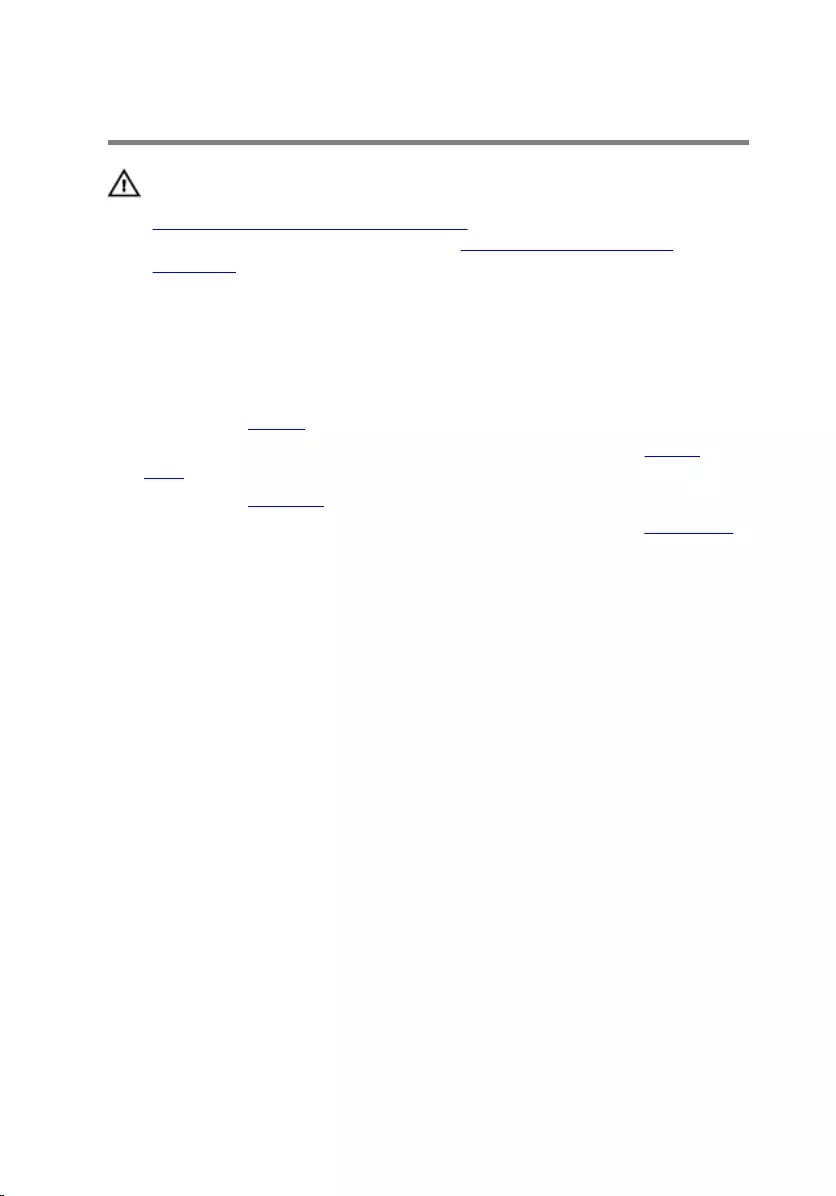
Removing the I/O board
WARNING: Before working inside your computer, read the safety
information that shipped with your computer and follow the steps in
Before working inside your computer. After working inside your
computer, follow the instructions in After working inside your
computer. For more safety best practices, see the Regulatory
Compliance home page at www.dell.com/regulatory_compliance.
Prerequisites
1 Remove the battery.
2 Follow the procedure from step 1 to step 3 in “Removing the optical
drive”.
3 Remove the keyboard.
4 Follow the procedure from step 1 to step 5 in “Removing the base cover”.
Procedure
1 Remove the screw that secures the I/O board to the palm-rest assembly.
2 Turn the I/O board over.
3 Peel the tape that secures the I/O-board cable to the I/O board.
4 Open the latch and disconnect the I/O-board cable from the I/O board.
48
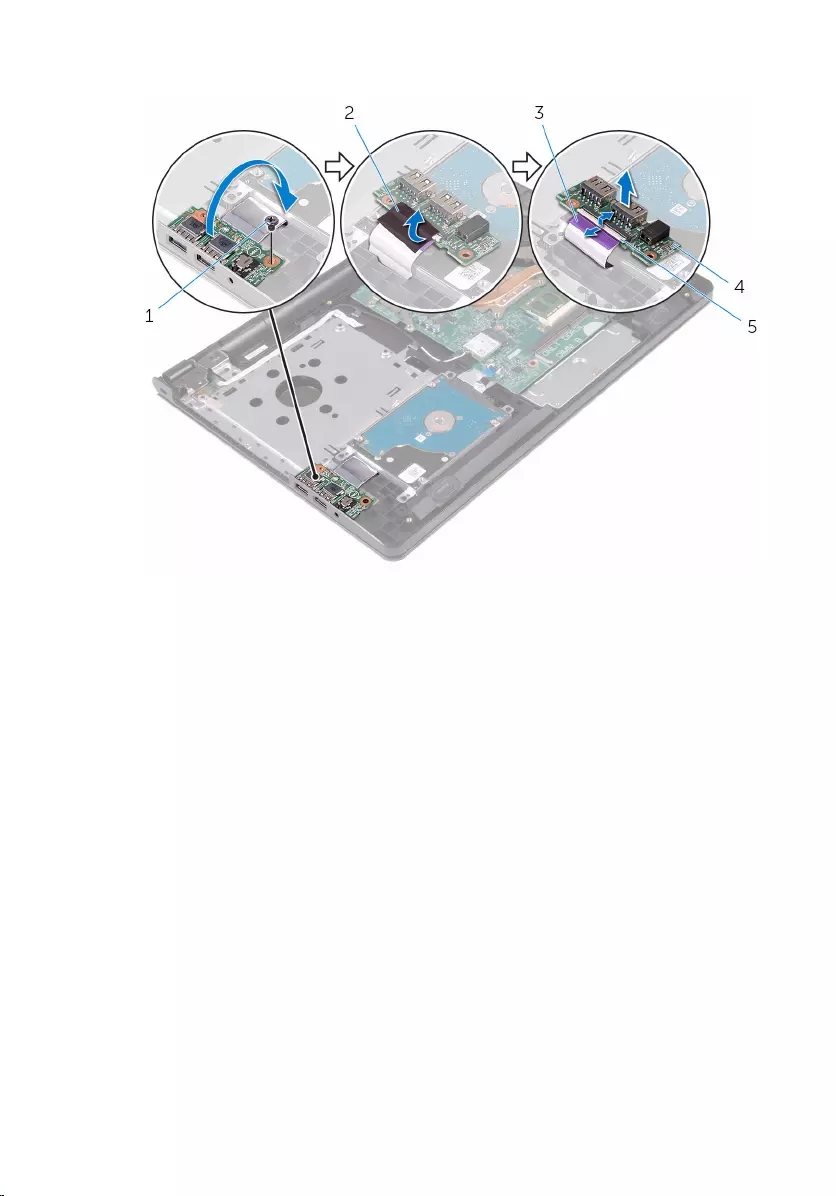
5 Lift the I/O board off the palm-rest assembly.
1 screw 2 tape
3 I/O-board cable 4 I/O board
5 latch
49
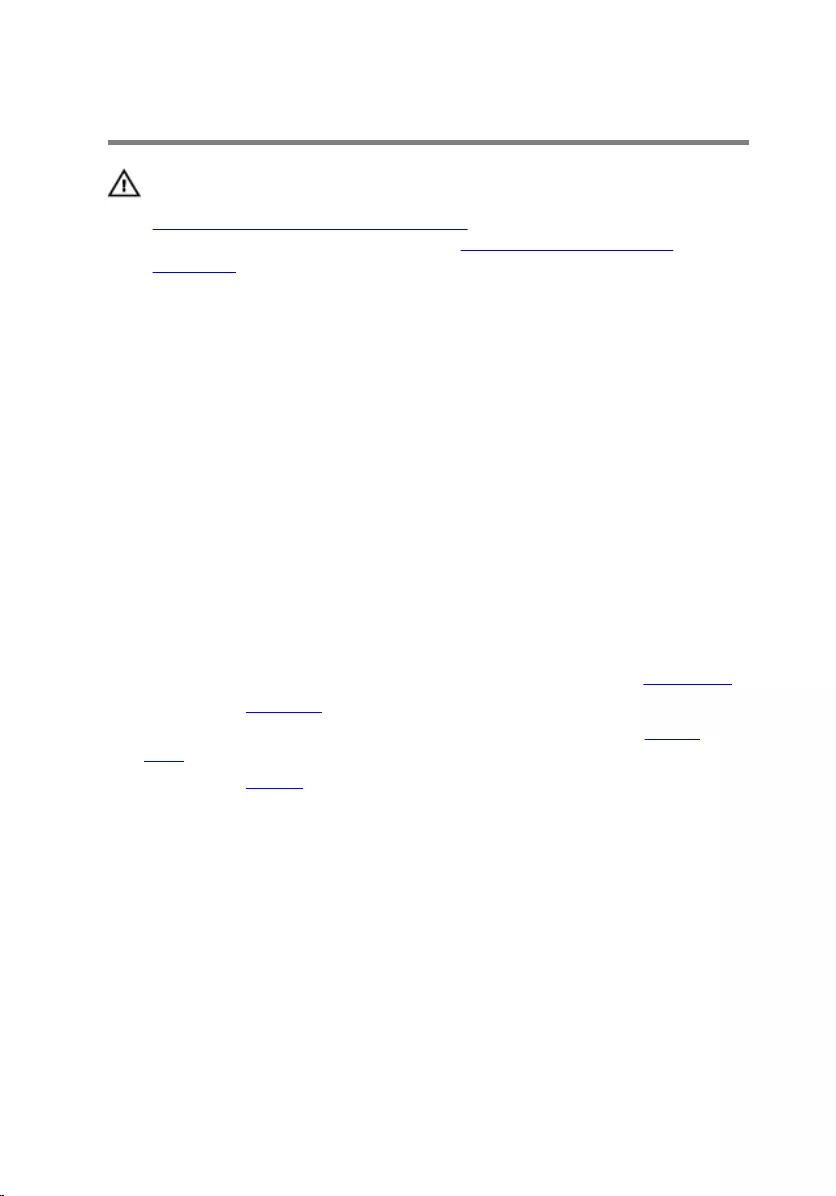
Replacing the I/O board
WARNING: Before working inside your computer, read the safety
information that shipped with your computer and follow the steps in
Before working inside your computer. After working inside your
computer, follow the instructions in After working inside your
computer. For more safety best practices, see the Regulatory
Compliance home page at www.dell.com/regulatory_compliance.
Procedure
1 Slide the I/O-board cable into the connector on the I/O board and close
the latch to secure the cable.
2 Adhere the tape to secure the I/O-board cable to the I/O board.
3 Turn the I/O board over.
4 Align the screw hole on the I/O board with the screw hole on the palm-
rest assembly.
5 Replace the screw that secures the I/O board to the palm-rest assembly.
Post-requisites
1 Follow the procedure from step 3 to step 7 in “Replacing the base cover”.
2 Replace the keyboard.
3 Follow the procedure from step 4 to step 5 in “Replacing the optical
drive”.
4 Replace the battery.
50
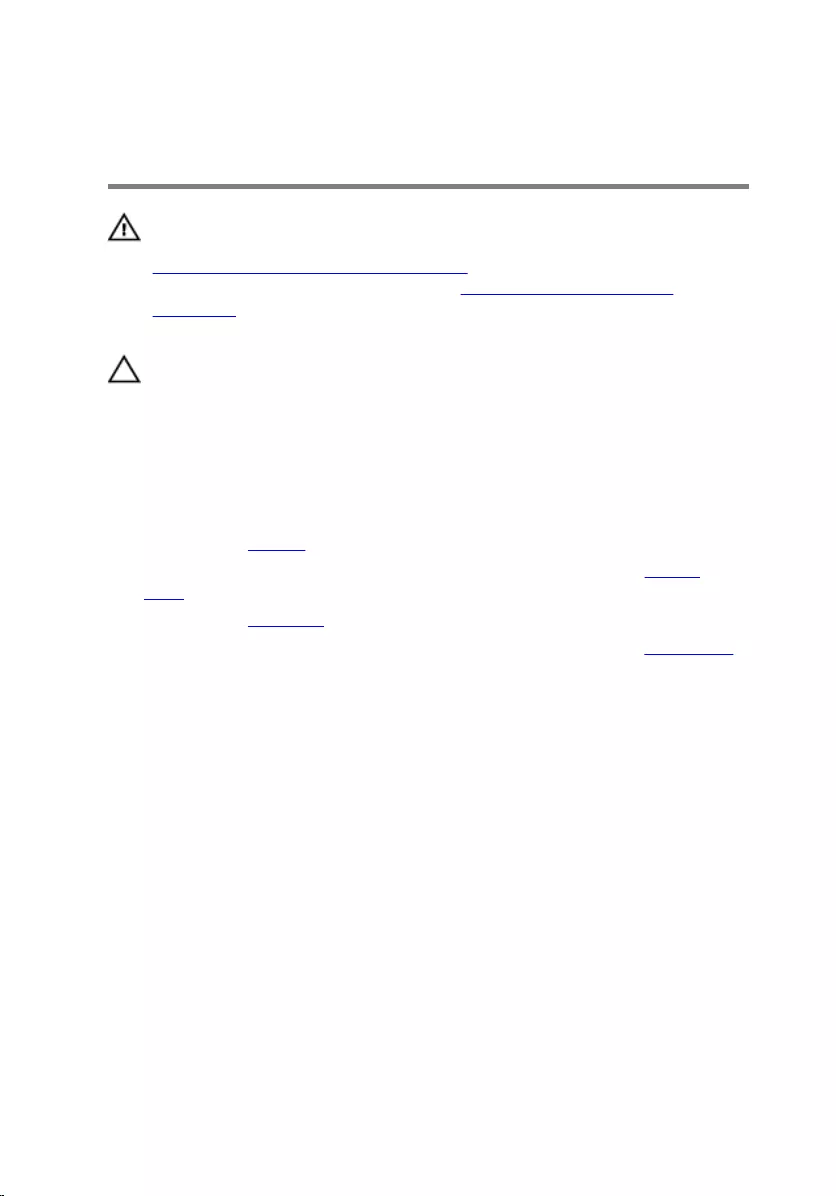
Removing the coin-cell
battery
WARNING: Before working inside your computer, read the safety
information that shipped with your computer and follow the steps in
Before working inside your computer. After working inside your
computer, follow the instructions in After working inside your
computer. For more safety best practices, see the Regulatory
Compliance home page at www.dell.com/regulatory_compliance.
CAUTION: Removing the coin-cell battery resets the BIOS setup
program’s settings to default. It is recommended that you note the
BIOS setup program’s settings before removing the coin-cell battery.
Prerequisites
1 Remove the battery.
2 Follow the procedure from step 1 to step 3 in “Removing the optical
drive”.
3 Remove the keyboard.
4 Follow the procedure from step 1 to step 5 in “Removing the base cover”.
Procedure
Using a plastic scribe, gently pry the coin-cell battery out of the battery
socket on the system board.
51

1 system board 2 coin-cell battery
3 plastic scribe
52
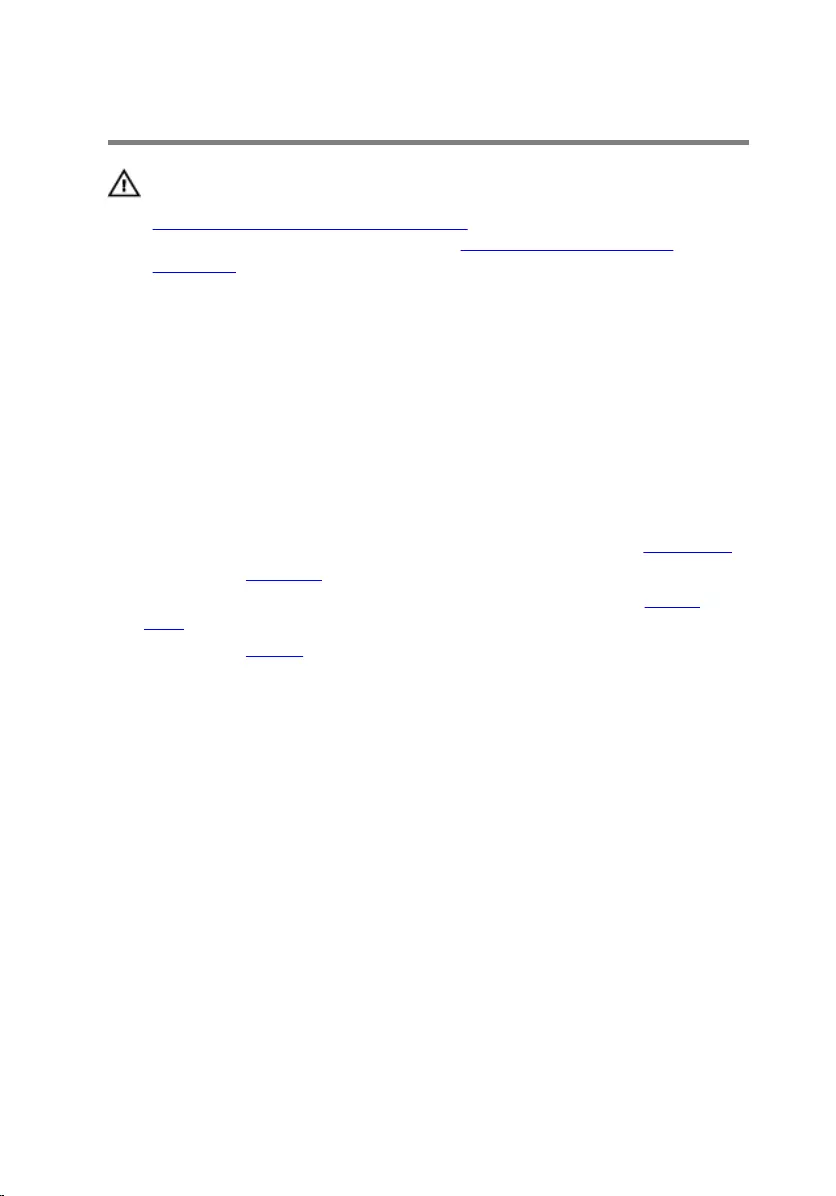
Replacing the coin-cell battery
WARNING: Before working inside your computer, read the safety
information that shipped with your computer and follow the steps in
Before working inside your computer. After working inside your
computer, follow the instructions in After working inside your
computer. For more safety best practices, see the Regulatory
Compliance home page at www.dell.com/regulatory_compliance.
Procedure
With the positive-side facing up, snap the coin-cell battery into the battery
socket on the system board.
Post-requisites
1 Follow the procedure from step 3 to step 7 in “Replacing the base cover”.
2 Replace the keyboard.
3 Follow the procedure from step 4 to step 5 in “Replacing the optical
drive”.
4 Replace the battery.
53
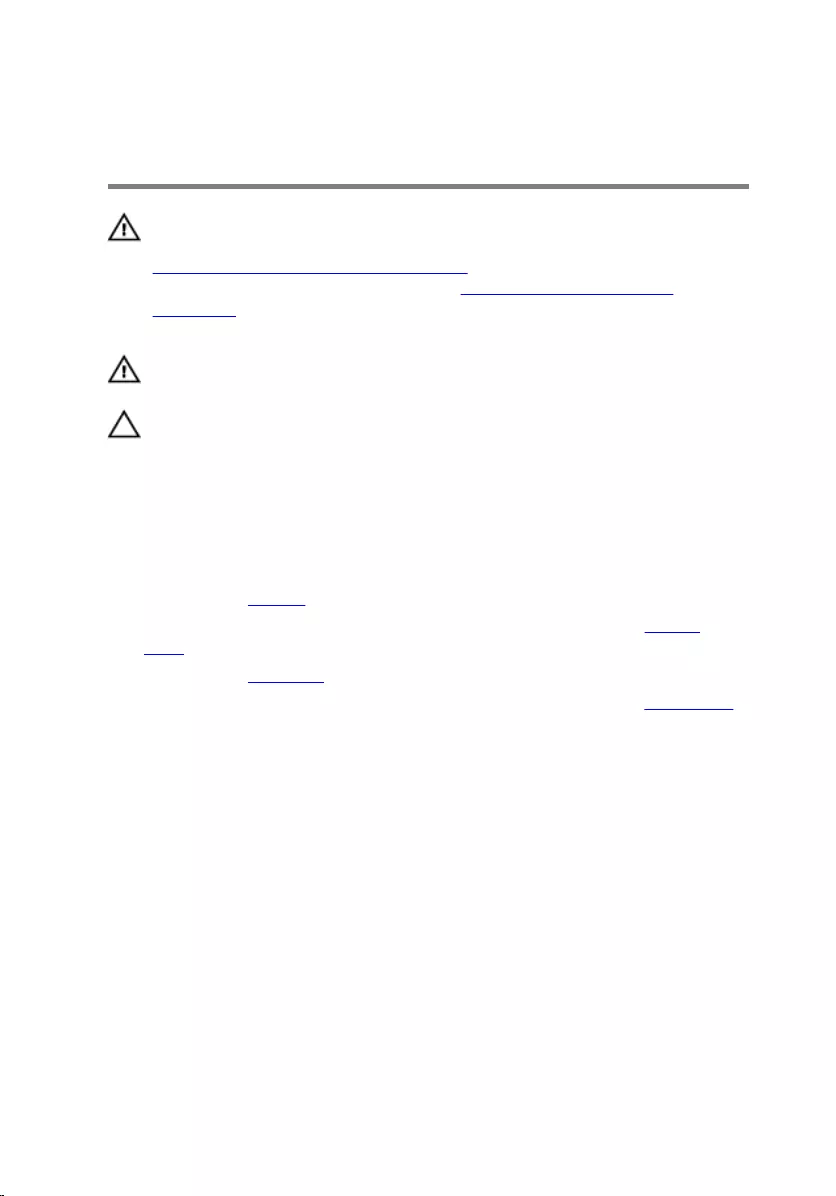
Removing the heat-sink
assembly
WARNING: Before working inside your computer, read the safety
information that shipped with your computer and follow the steps in
Before working inside your computer. After working inside your
computer, follow the instructions in After working inside your
computer. For more safety best practices, see the Regulatory
Compliance home page at www.dell.com/regulatory_compliance.
WARNING: The heat sink may become hot during normal operation.
Allow sufficient time for the heat sink to cool before you touch it.
CAUTION: For maximum cooling of the processor, do not touch the
heat transfer areas on the heat sink. The oils in your skin can reduce
the heat transfer capability of the thermal grease.
Prerequisites
1 Remove the battery.
2 Follow the procedure from step 1 to step 3 in “Removing the optical
drive”.
3 Remove the keyboard.
4 Follow the procedure from step 1 to step 5 in “Removing the base cover”.
Procedure
1 In sequential order, as indicated on the heat-sink assembly, loosen the
captive screws that secure the heat-sink assembly to the system board.
54
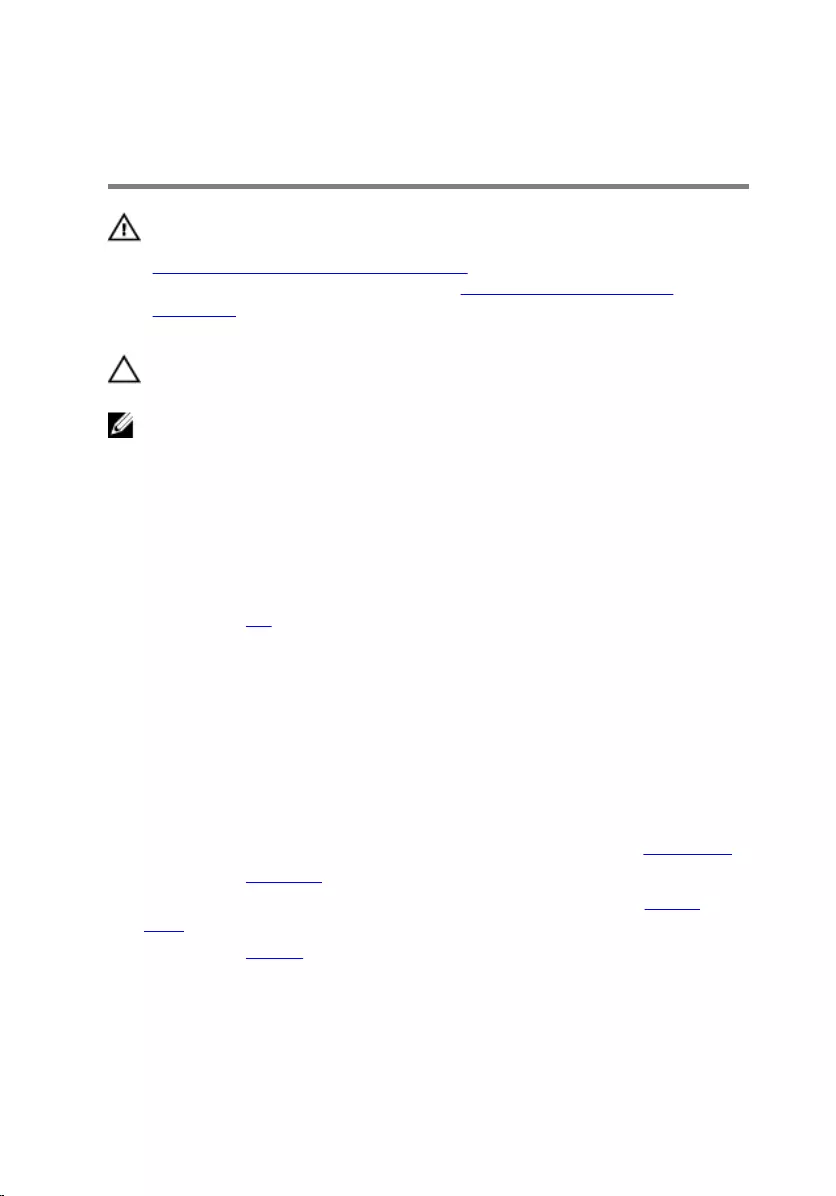
Replacing the heat-sink
assembly
WARNING: Before working inside your computer, read the safety
information that shipped with your computer and follow the steps in
Before working inside your computer. After working inside your
computer, follow the instructions in After working inside your
computer. For more safety best practices, see the Regulatory
Compliance home page at www.dell.com/regulatory_compliance.
CAUTION: Incorrect alignment of the heat sink can damage the
system board and processor.
NOTE: The original thermal grease can be reused if the original system
board and fan are reinstalled together. If either the system board or the
fan is replaced, use the thermal pad provided in the kit to ensure that
thermal conductivity is achieved.
Procedure
1 Replace the fan.
2 Align the screws on the heat-sink assembly with the screw holes on the
system board.
3 In sequential order, as indicated on the heat-sink assembly, tighten the
captive screws that secure the heat-sink assembly to the system board.
4 Connect the fan cable to the system board.
Post-requisites
1 Follow the procedure from step 3 to step 7 in “Replacing the base cover”.
2 Replace the keyboard.
3 Follow the procedure from step 4 to step 5 in “Replacing the optical
drive”.
4 Replace the battery.
56
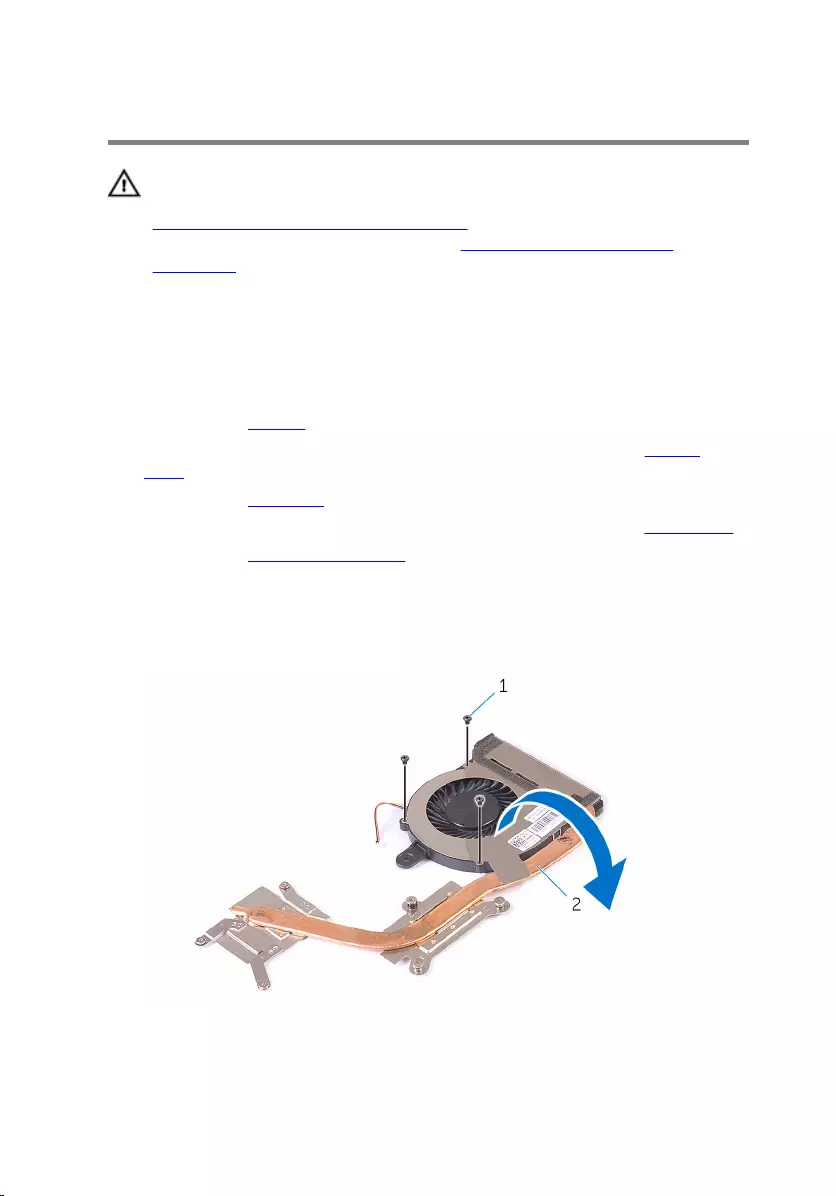
Removing the fan
WARNING: Before working inside your computer, read the safety
information that shipped with your computer and follow the steps in
Before working inside your computer. After working inside your
computer, follow the instructions in After working inside your
computer. For more safety best practices, see the Regulatory
Compliance home page at www.dell.com/regulatory_compliance.
Prerequisites
1 Remove the battery.
2 Follow the procedure from step 1 to step 3 in “Removing the optical
drive”.
3 Remove the keyboard.
4 Follow the procedure from step 1 to step 5 in “Removing the base cover”.
5 Remove the heat-sink assembly.
Procedure
1 Remove the screws that secure the fan to the heat-sink assembly.
1 screws (3) 2 heat-sink assembly
57
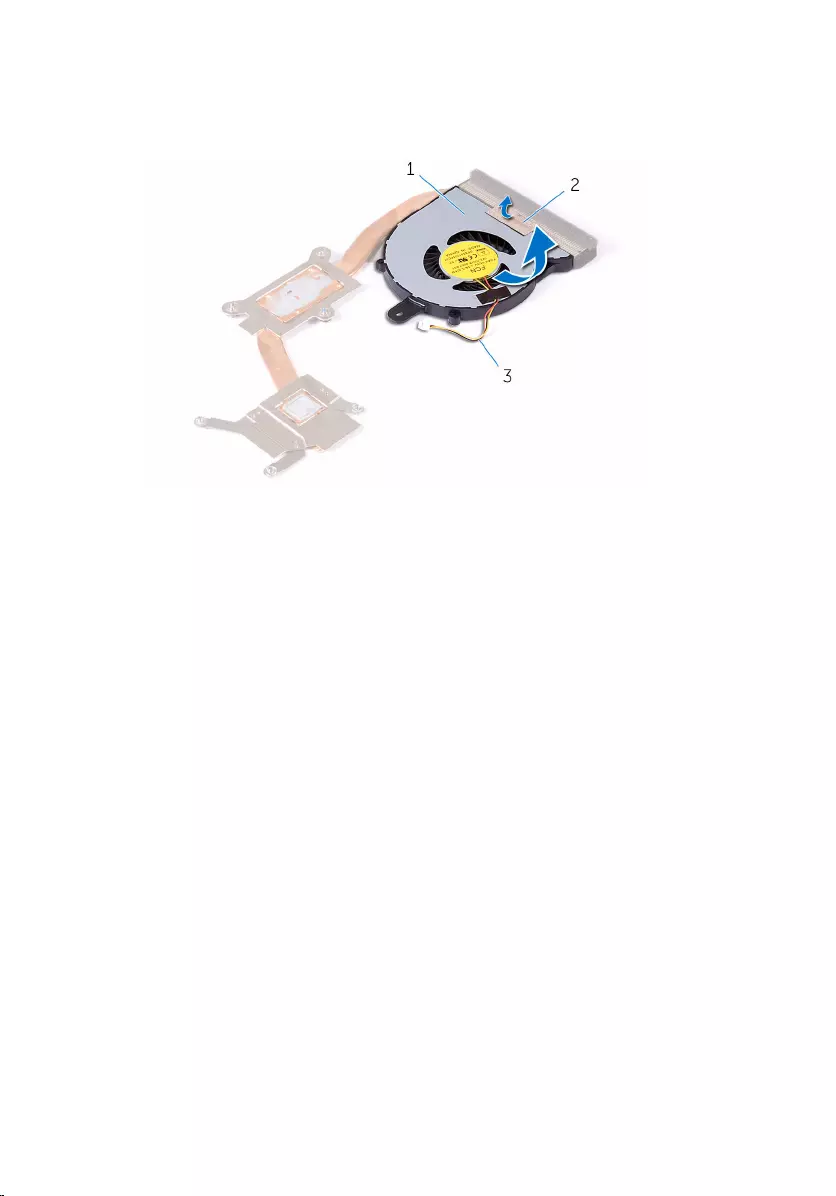
2 Turn the heat-sink assembly over.
3 Peel off the tape that secures the fan cable to the heat-sink assembly.
4 Lift the fan along with the fan cable off the heat sink.
1 fan 2 tape
3 fan cable
58
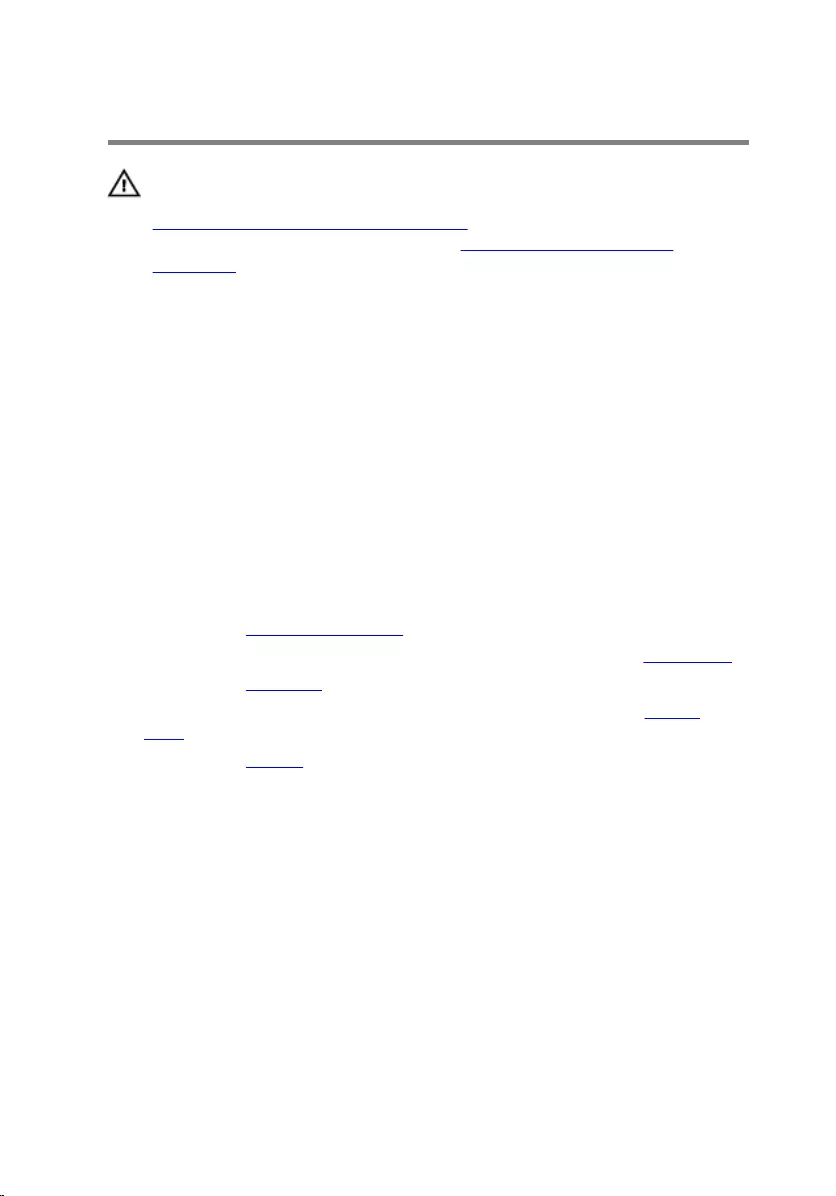
Replacing the fan
WARNING: Before working inside your computer, read the safety
information that shipped with your computer and follow the steps in
Before working inside your computer. After working inside your
computer, follow the instructions in After working inside your
computer. For more safety best practices, see the Regulatory
Compliance home page at www.dell.com/regulatory_compliance.
Procedure
1 Place the fan on the heat sink.
2 Adhere the tape that secures the fan cable to the heat-sink assembly.
3 Turn the heat-sink assembly over.
4 In sequential order, as indicated on the heat sink, tighten the captive
screws that secure the heat-sink assembly to the system board.
Post-requisites
1 Replace the heat-sink assembly.
2 Follow the procedure from step 3 to step 7 in “Replacing the base cover”.
3 Replace the keyboard.
4 Follow the procedure from step 4 to step 5 in “Replacing the optical
drive”.
5 Replace the battery.
59
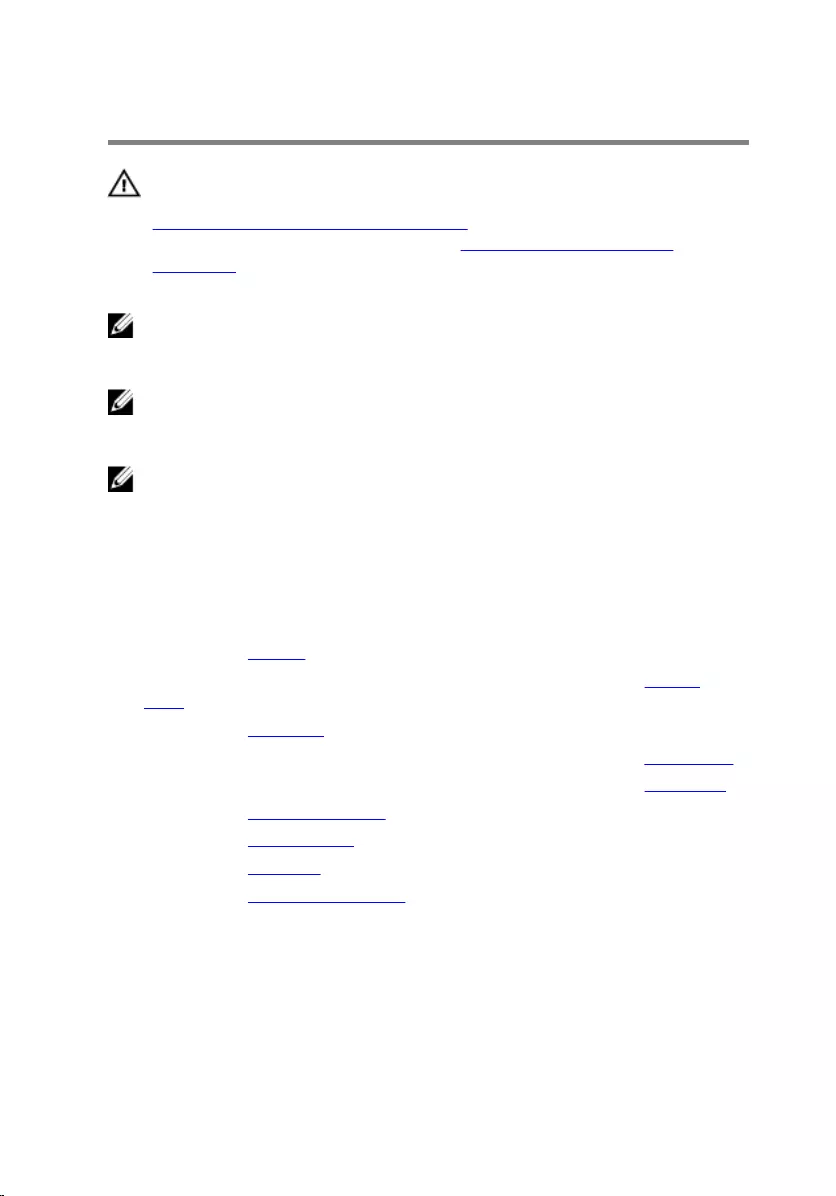
Removing the system board
WARNING: Before working inside your computer, read the safety
information that shipped with your computer and follow the steps in
Before working inside your computer. After working inside your
computer, follow the instructions in After working inside your
computer. For more safety best practices, see the Regulatory
Compliance home page at www.dell.com/regulatory_compliance.
NOTE: Your computer’s Service Tag is stored in the system board. You
must enter the Service Tag in the BIOS setup program after you replace
the system board.
NOTE: Replacing the system board removes any changes you have
made to the BIOS using the BIOS setup program. You must make the
desired changes again after you replace the system board.
NOTE: Before disconnecting the cables from the system board, note the
location of the connectors so that you can reconnect the cables
correctly after you replace the system board.
Prerequisites
1 Remove the battery.
2 Follow the procedure from step 1 to step 3 in “Removing the optical
drive”.
3 Remove the keyboard.
4 Follow the procedure from step 1 to step 5 in “Removing the base cover”.
5 Follow the procedure from step 1 to step 3 in “Removing the hard drive”.
6 Remove the memory module.
7 Remove the wireless card.
8 Remove the IO board.
9 Remove the heat-sink assembly.
Procedure
1 Open the display as far as possible.
2 Open the latch and disconnect the power-button board cable from the
system board.
60
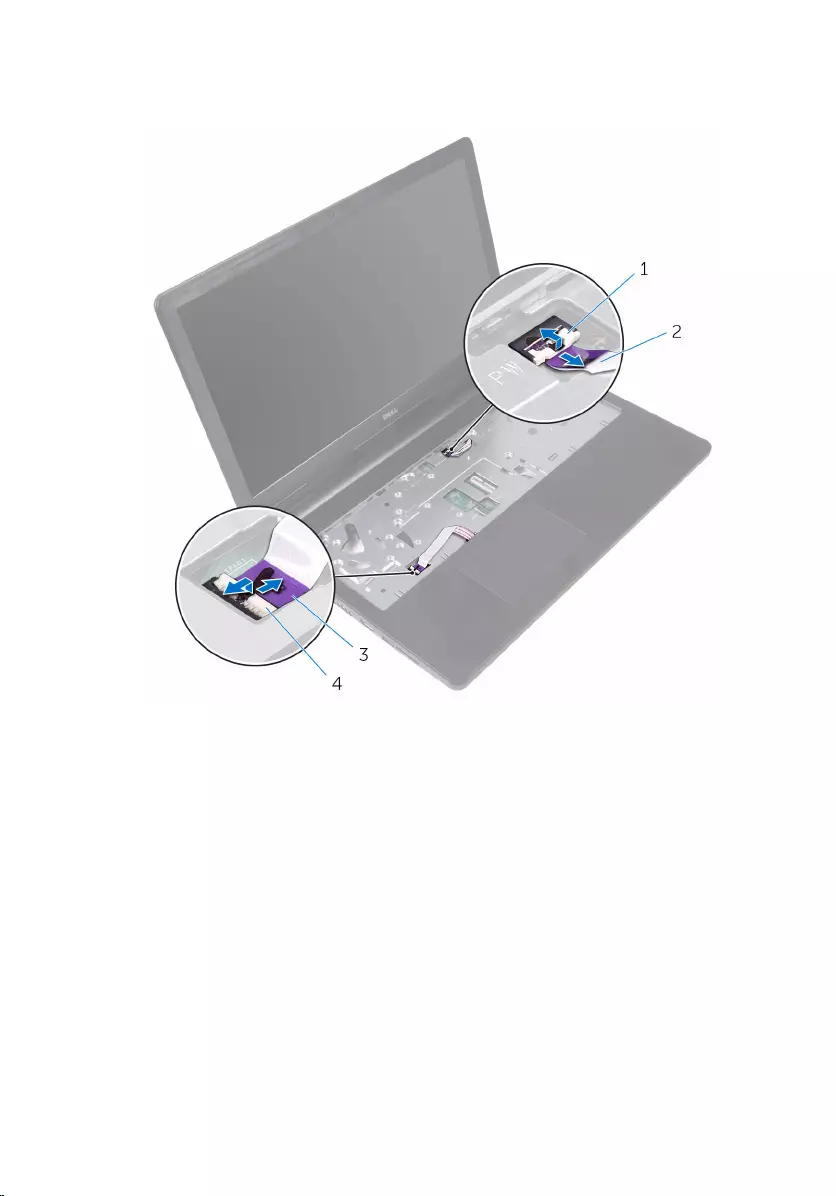
3 Open the latch and disconnect the touch-pad cable from the system
board.
1 latch 2 power-button board cable
3 touch-pad cable 4 latch
4 Close the display and turn the computer over.
5 Remove the screw that secures the wireless-card bracket to the system
board.
6 Remove the screw that secures the display hinge to the system board.
61

7 Open the display hinge to an angle of 90 degrees.
1 screw 2 display hinge
3 speaker cable 4 screw
5 wireless-card bracket
8 Lift and hold the speaker to release the system board from the palm-rest
assembly.
9 Carefully lift the system board from the inner edge and release the ports
from the slots on the palm-rest assembly.
62

10 Turn the system board over.
1 screw 2 system board
3 palm-rest assembly 4 speaker
11 Peel the tape that secures the I/O-board cable to the system board.
12 Open the latch and disconnect the I/O-board cable from the system
board.
13 Disconnect the power-adapter port cable from the system board.
14 Peel the tape that secures the display cable to the system board.
15 Open the latch and disconnect the display cable from the system board.
63
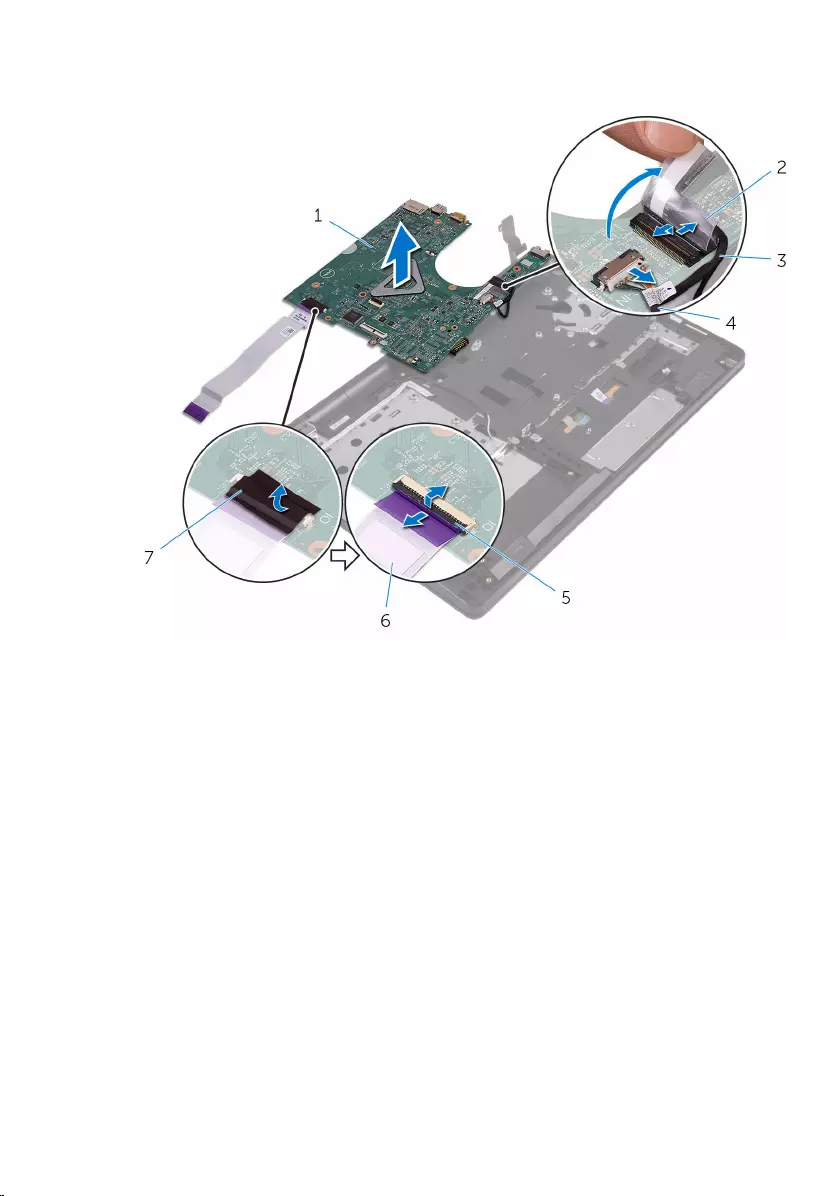
16 Lift the system board off the palm-rest assembly.
1 system board 2 tape
3 display cable 4 power-adapter port cable
5 latch 6 I/O-board cable
7 tape
64
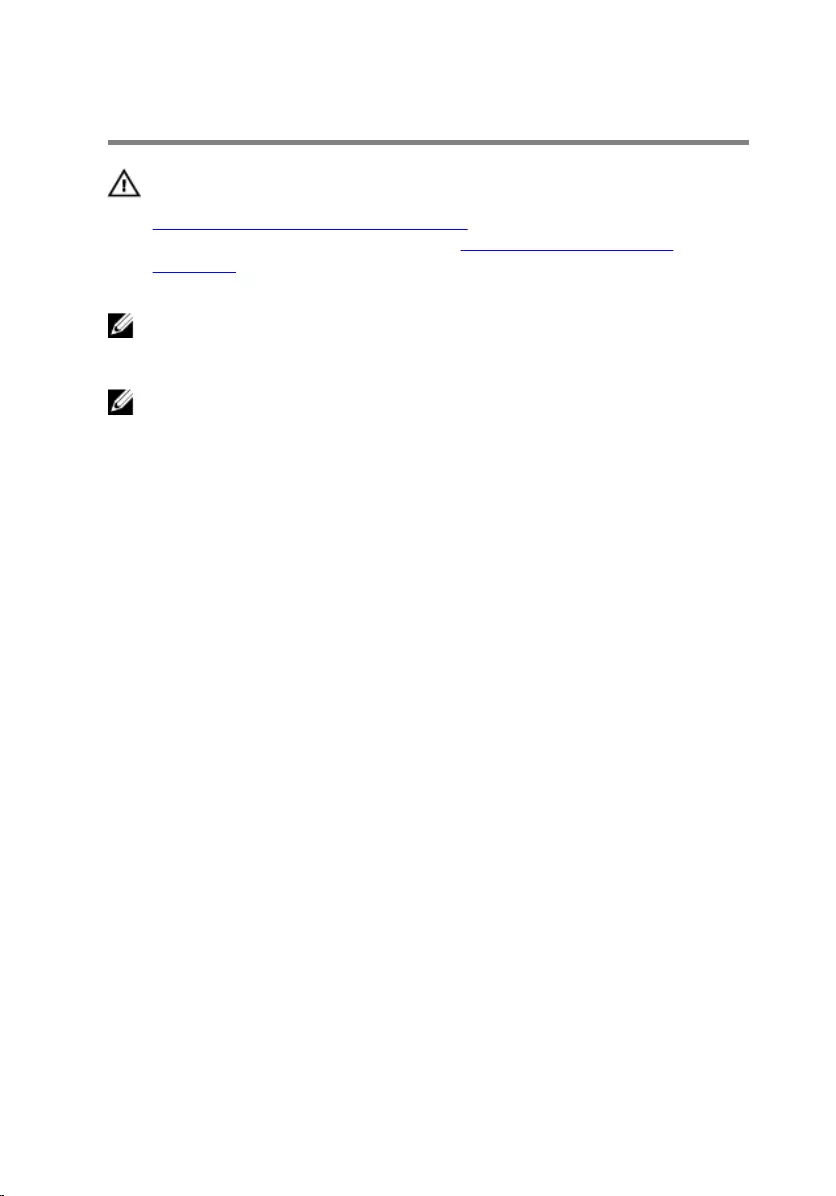
Replacing the system board
WARNING: Before working inside your computer, read the safety
information that shipped with your computer and follow the steps in
Before working inside your computer. After working inside your
computer, follow the instructions in After working inside your
computer. For more safety best practices, see the Regulatory
Compliance home page at www.dell.com/regulatory_compliance.
NOTE: Your computer’s Service Tag is stored in the system board. You
must enter the Service Tag in the BIOS setup program after you replace
the system board.
NOTE: Replacing the system board removes any changes you have
made to the BIOS using the BIOS setup program. You must make the
desired changes again after you replace the system board.
Procedure
1 Slide the display cable into the connector on the system board and close
the latch to secure the cable.
2 Adhere the tape that secures the display cable to the system board.
3 Connect the power-adapter port cable to the system board.
4 Slide the I/O-board cable into the connector on the system board and
close the latch to secure the cable.
5 Adhere the tape that secures the I/O-board cable to the system board.
6 Turn the system board over.
7 Slide the ports on the system board into the slots on the palm-rest
assembly and place the system board on the palm-rest assembly.
8 Align the screw hole on the system board with the screw hole on the
palm-rest assembly and place the system board on the palm-rest
assembly.
9 Replace the screw that secures the system board to the palm-rest
assembly.
10 Close the display hinge and align the screw hole on the display hinge
with the screw hole on the system board.
11 Replace the screw that secures the display hinge to the system board .
65
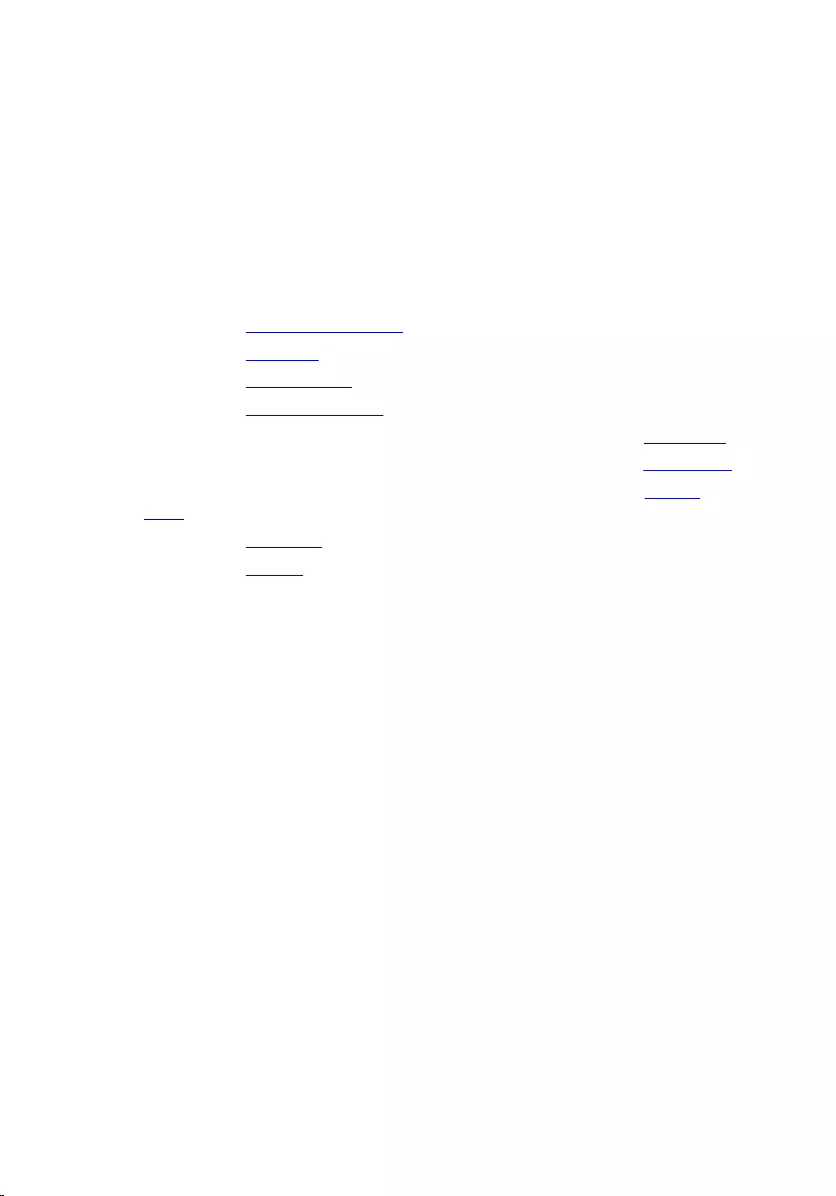
12 Align the screw hole on the wireless card bracket to the screw on the
system board and replace the screw that secures the wireless-card
bracket to the system board.
13 Turn the computer over and open the display as far as possible,
14 Slide the touch-pad cable and the power-button board cable into their
connectors on the system board and close the latches to secure the
cables.
Post-requisites
1 Replace the heat-sink assembly.
2 Replace the IO board.
3 Replace the wireless card.
4 Replace the memory module.
5 Follow the procedure from step 3 to step 5 in “Replacing the hard drive”.
6 Follow the procedure from step 3 to step 7 in “Replacing the base cover”.
7 Follow the procedure from step 4 to step 5 in “Replacing the optical
drive”.
8 Replace the keyboard.
9 Replace the battery.
66
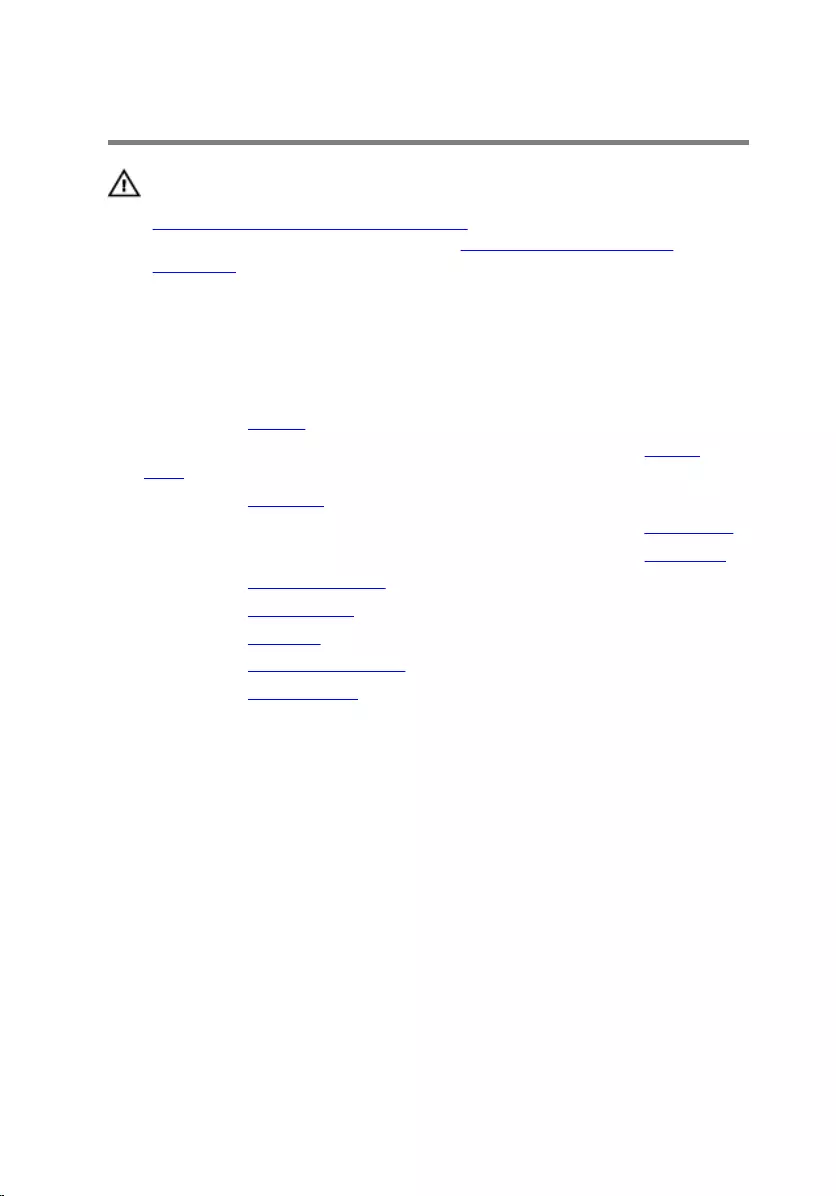
Removing the touch pad
WARNING: Before working inside your computer, read the safety
information that shipped with your computer and follow the steps in
Before working inside your computer. After working inside your
computer, follow the instructions in After working inside your
computer. For more safety best practices, see the Regulatory
Compliance home page at www.dell.com/regulatory_compliance.
Prerequisites
1 Remove the battery.
2 Follow the procedure from step 1 to step 3 in “Removing the optical
drive”.
3 Remove the keyboard.
4 Follow the procedure from step 1 to step 5 in “Removing the base cover”.
5 Follow the procedure from step 1 to step 3 in “Removing the hard drive”.
6 Remove the memory module.
7 Remove the wireless card.
8 Remove the IO board.
9 Remove the heat-sink assembly.
10 Remove the system board.
67

Procedure
1 Peel the tape off the touch-pad bracket.
1 tape 2 touch-pad bracket
3 palm-rest assembly
2 Remove the screws that secure the touch-pad bracket to the touch pad.
3 Peel the tape that secures the touch-pad bracket to the touch pad.
68

4 Open the latch and disconnect the touch-pad cable from the touch pad.
1 touch-pad cable 2 latch
3 palm-rest assembly 4 screws (3)
5 touch-pad bracket 6 tape
69

5 Lift the touch-pad bracket off the touch pad.
1 touch-pad bracket
70

6 Lift the touch pad off the palm-rest assembly.
1 touch pad 2 palm-rest assembly
71
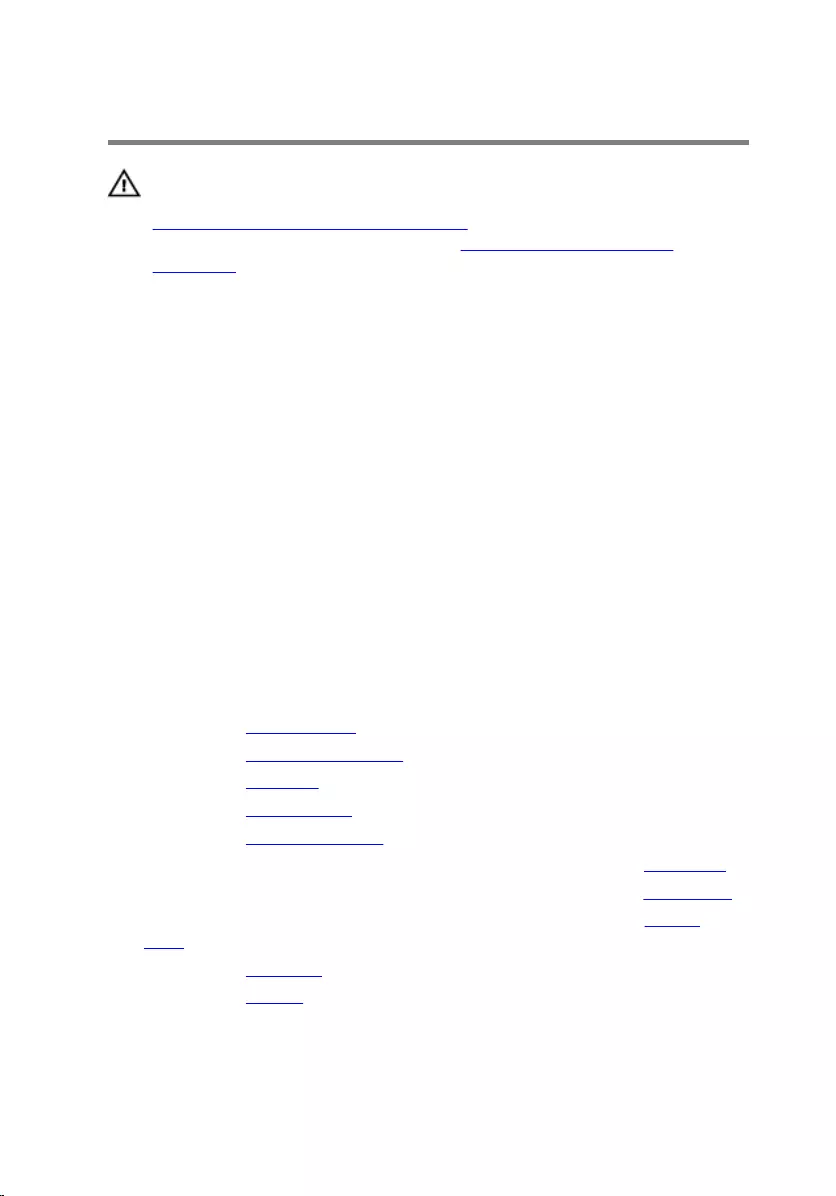
Replacing the touch pad
WARNING: Before working inside your computer, read the safety
information that shipped with your computer and follow the steps in
Before working inside your computer. After working inside your
computer, follow the instructions in After working inside your
computer. For more safety best practices, see the Regulatory
Compliance home page at www.dell.com/regulatory_compliance.
Procedure
1 Place the touch pad on the palm-rest assembly.
2 Slide the tabs on the touch-pad bracket into the slots on the palm-rest
assembly.
3 Align the screw holes on the touch-pad bracket with the screw holes on
the palm-rest assembly.
4 Replace the screws that secure the touch-pad bracket to the palm-rest
assembly.
5 Adhere the tape over the touch-pad bracket.
6 Connect the touch-pad cable to the touch pad.
Post-requisites
1 Replace the system board.
2 Replace the heat-sink assembly.
3 Replace the IO board.
4 Replace the wireless card.
5 Replace the memory module.
6 Follow the procedure from step 3 to step 5 in “Replacing the hard drive”.
7 Follow the procedure from step 3 to step 7 in “Replacing the base cover”.
8 Follow the procedure from step 4 to step 5 in “Replacing the optical
drive”.
9 Replace the keyboard.
10 Replace the battery.
72
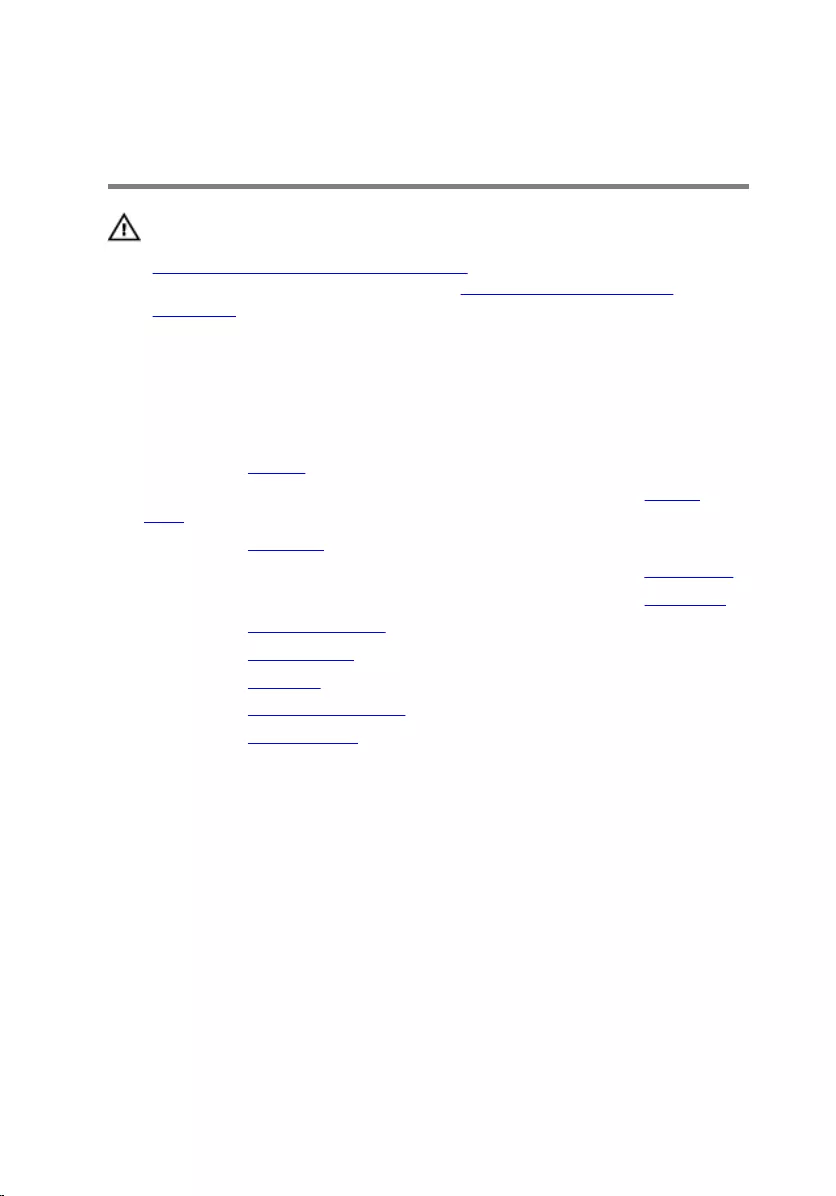
Removing the power-adapter
port
WARNING: Before working inside your computer, read the safety
information that shipped with your computer and follow the steps in
Before working inside your computer. After working inside your
computer, follow the instructions in After working inside your
computer. For more safety best practices, see the Regulatory
Compliance home page at www.dell.com/regulatory_compliance.
Prerequisites
1 Remove the battery.
2 Follow the procedure from step 1 to step 3 in “Removing the optical
drive”.
3 Remove the keyboard.
4 Follow the procedure from step 1 to step 5 in “Removing the base cover”.
5 Follow the procedure from step 1 to step 3 in “Removing the hard drive”.
6 Remove the memory module.
7 Remove the wireless card.
8 Remove the IO board.
9 Remove the heat-sink assembly.
10 Remove the system board.
Procedure
1 Remove the screw that secures the power-adapter port to the palm-rest
assembly.
2 Note the power-adapter port cable routing and remove the cable from its
routing guides.
73

3 Lift the power-adapter port, along with the its cable, off the palm-rest
assembly.
1 palm-rest assembly 2 screw
3 power-adapter port 4 power-adapter port cable
74
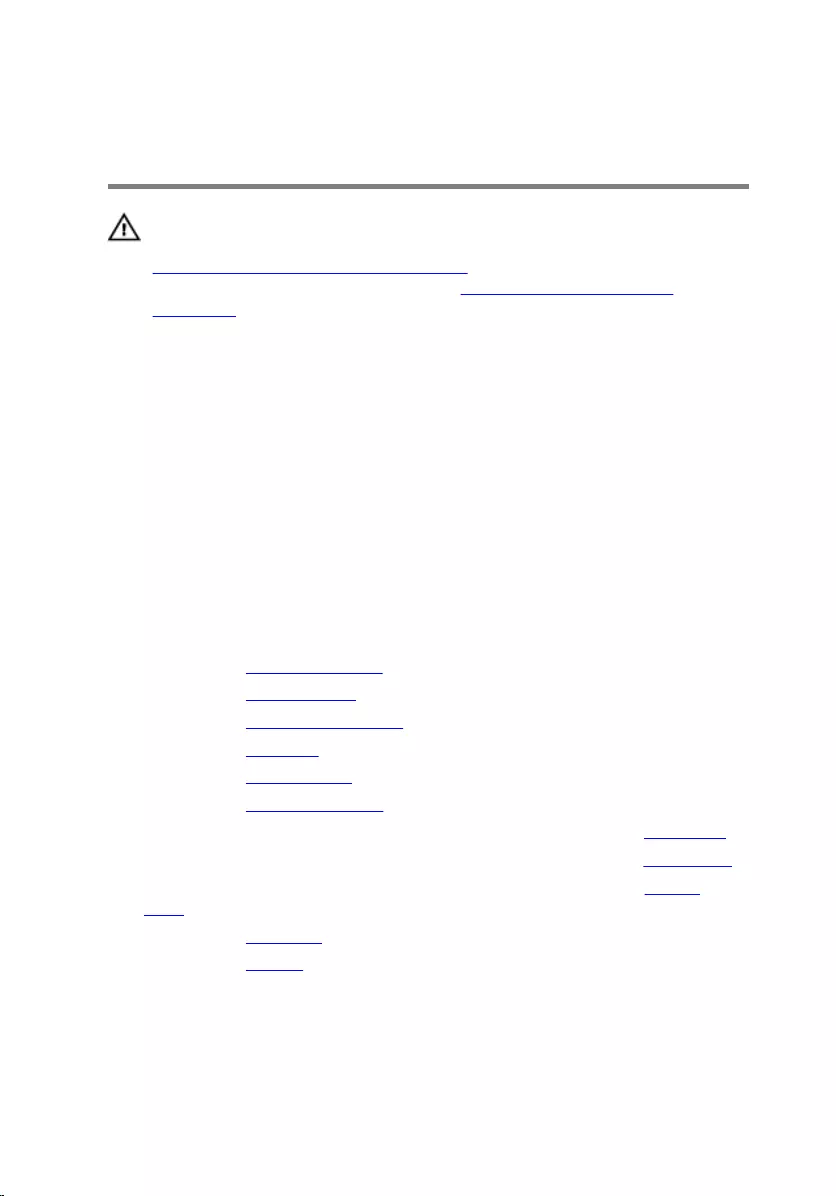
Replacing the power-adapter
port
WARNING: Before working inside your computer, read the safety
information that shipped with your computer and follow the steps in
Before working inside your computer. After working inside your
computer, follow the instructions in After working inside your
computer. For more safety best practices, see the Regulatory
Compliance home page at www.dell.com/regulatory_compliance.
Procedure
1 Slide the power-adapter port into the slot on the palm-rest assembly.
2 Replace the screw that secures the power-adapter port to the palm-rest
assembly.
3 Route the power-adapter port cable along its routing guides on the
palm-rest assembly.
Post-requisites
1 Replace the display assembly.
2 Replace the system board.
3 Replace the heat-sink assembly.
4 Replace the IO board.
5 Replace the wireless card.
6 Replace the memory module.
7 Follow the procedure from step 3 to step 5 in “Replacing the hard drive”.
8 Follow the procedure from step 3 to step 7 in “Replacing the base cover”.
9 Follow the procedure from step 4 to step 5 in “Replacing the optical
drive”.
10 Replace the keyboard.
11 Replace the battery.
75
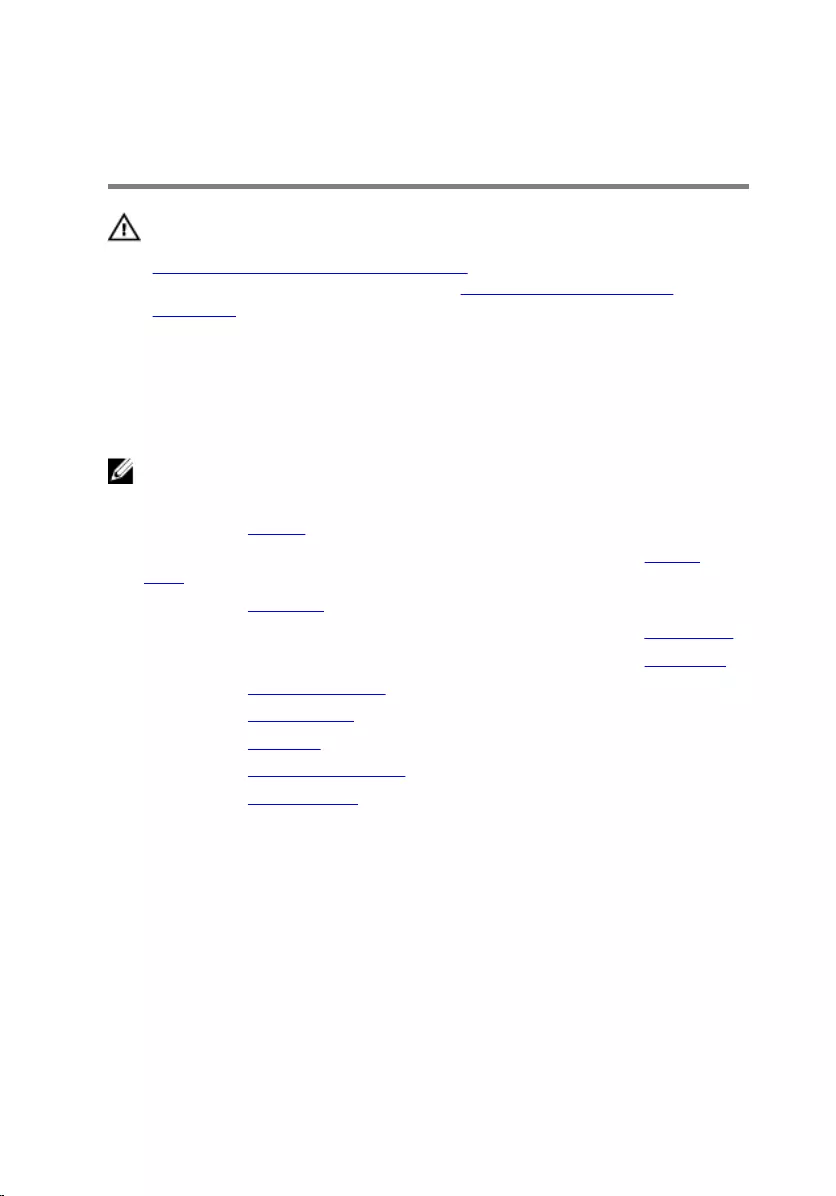
Removing the display
assembly
WARNING: Before working inside your computer, read the safety
information that shipped with your computer and follow the steps in
Before working inside your computer. After working inside your
computer, follow the instructions in After working inside your
computer. For more safety best practices, see the Regulatory
Compliance home page at www.dell.com/regulatory_compliance.
Prerequisites
NOTE: These instructions are applicable only for laptops with a non-
touch screen display.
1 Remove the battery.
2 Follow the procedure from step 1 to step 3 in “Removing the optical
drive”.
3 Remove the keyboard.
4 Follow the procedure from step 1 to step 5 in “Removing the base cover”.
5 Follow the procedure from step 1 to step 3 in “Removing the hard drive”.
6 Remove the memory module.
7 Remove the wireless card.
8 Remove the IO board.
9 Remove the heat-sink assembly.
10 Remove the system board.
Procedure
1 Remove the screws that secure the left display hinge to the palm-rest
assembly and open the hinge to an angle of 90 degrees.
2 Note the antenna cable routing and remove the cable from its routing
guides on the palm-rest assembly.
76
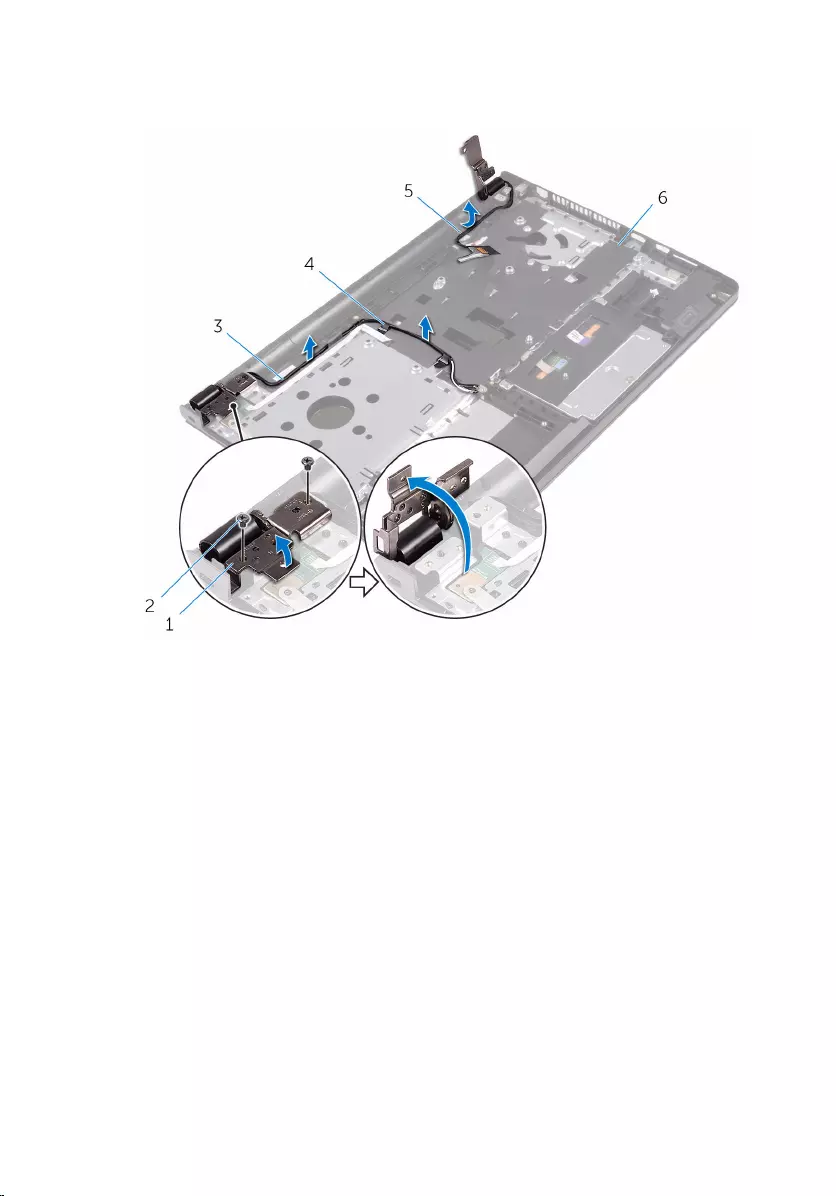
3 Note the display cable routing and remove the cable from its routing
guides on the palm-rest assembly.
1 display hinge 2 screws (2)
3 antenna cables (2) 4 routing guides (2)
5 display cable 6 palm-rest assembly
77

4 Open the palm-rest assembly.
1 palm-rest assembly 2 display assembly
78
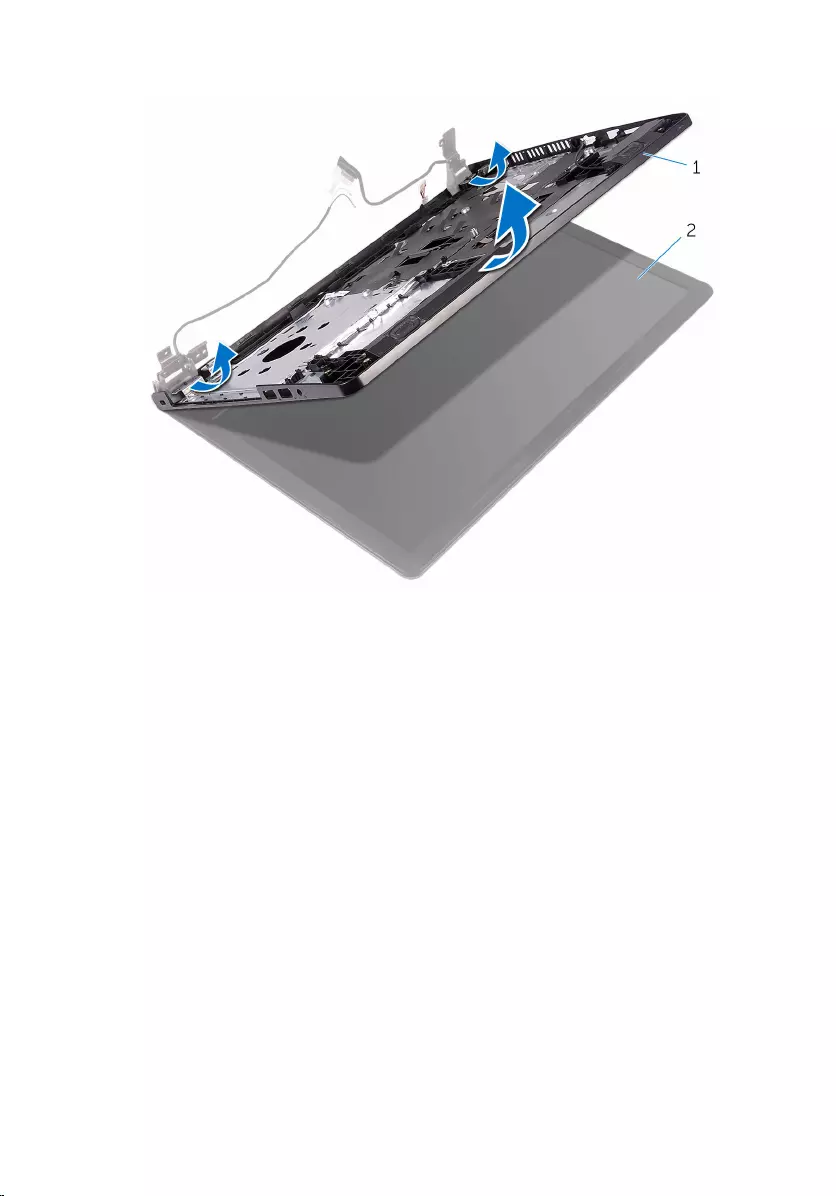
5 Carefully lift the palm-rest assembly, at an angle, off the display assembly.
1 palm-rest assembly 2 display assembly
79

6 Place the display assembly on a clean, flat surface.
1 display assembly
80
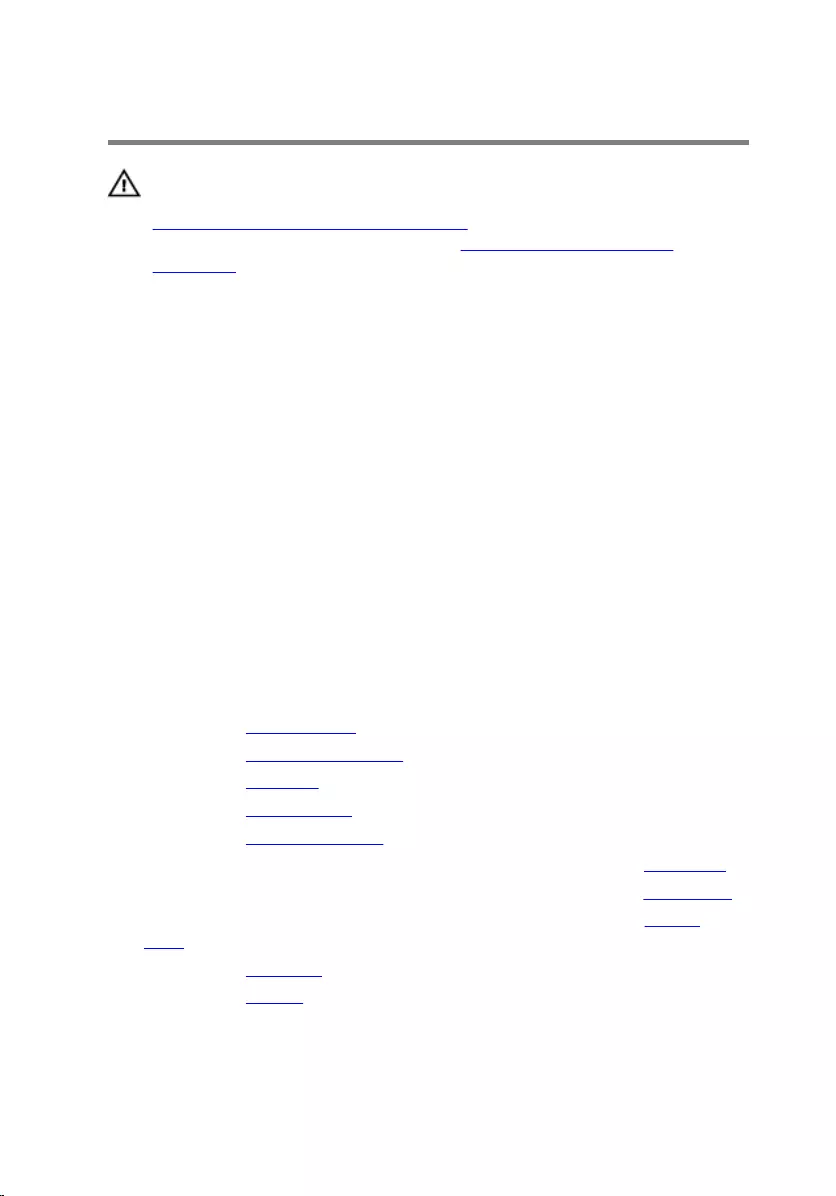
Replacing the display assembly
WARNING: Before working inside your computer, read the safety
information that shipped with your computer and follow the steps in
Before working inside your computer. After working inside your
computer, follow the instructions in After working inside your
computer. For more safety best practices, see the Regulatory
Compliance home page at www.dell.com/regulatory_compliance.
Procedure
1 Place the display assembly on the palm-rest assembly.
2 Close the left display hinge and align the screw holes on the left display
hinge with the screw holes on the palm-rest assembly.
3 Replace the screws that secure the hinge to the palm-rest assembly.
4 Route the display cable through its routing guides on the palm-rest
assembly.
5 Route the antenna cables through its routing guides on the palm-rest
assembly.
6 Close the display and turn the computer over.
Post-requisites
1 Replace the system board.
2 Replace the heat-sink assembly.
3 Replace the IO board.
4 Replace the wireless card.
5 Replace the memory module.
6 Follow the procedure from step 3 to step 5 in “Replacing the hard drive”.
7 Follow the procedure from step 3 to step 7 in “Replacing the base cover”.
8 Follow the procedure from step 4 to step 5 in “Replacing the optical
drive”.
9 Replace the keyboard.
10 Replace the battery.
81
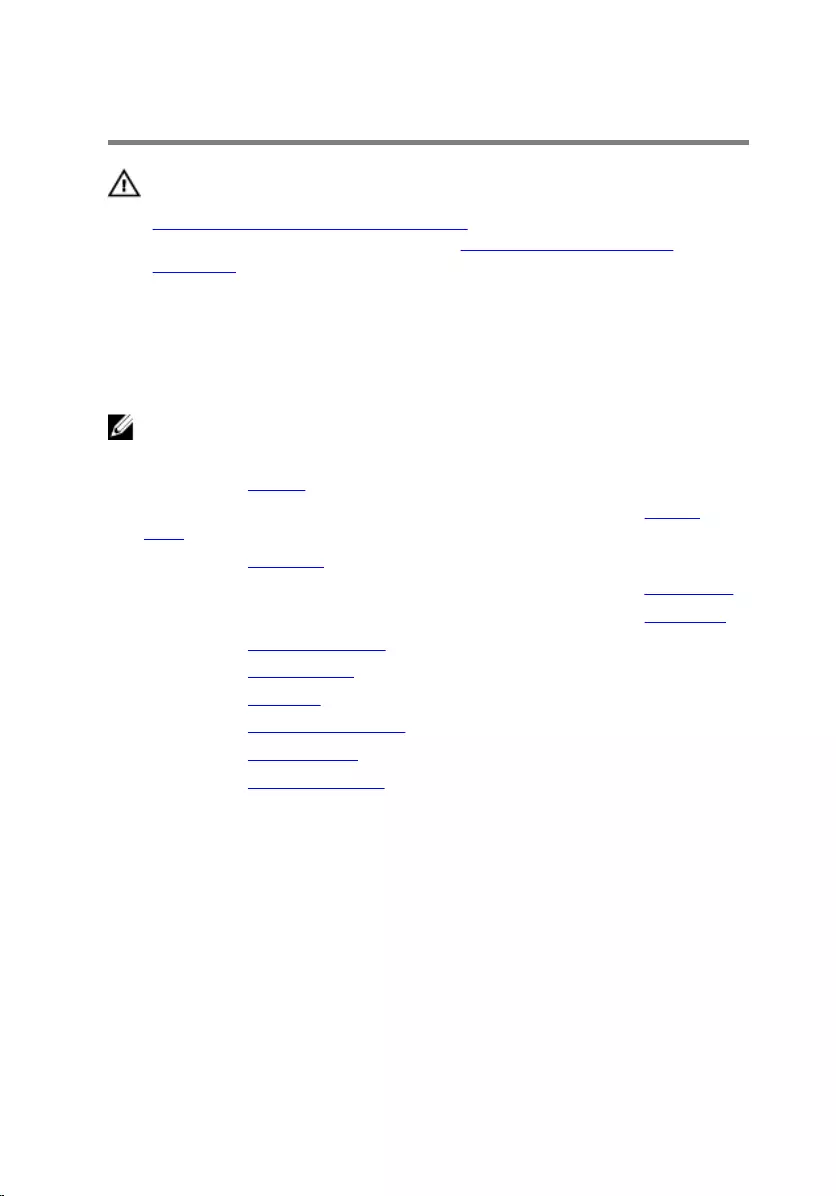
Removing the display bezel
WARNING: Before working inside your computer, read the safety
information that shipped with your computer and follow the steps in
Before working inside your computer. After working inside your
computer, follow the instructions in After working inside your
computer. For more safety best practices, see the Regulatory
Compliance home page at www.dell.com/regulatory_compliance.
Prerequisites
NOTE: These instructions are applicable only for laptops with a non-
touch screen display.
1 Remove the battery.
2 Follow the procedure from step 1 to step 3 in “Removing the optical
drive”.
3 Remove the keyboard.
4 Follow the procedure from step 1 to step 5 in “Removing the base cover”.
5 Follow the procedure from step 1 to step 3 in “Removing the hard drive”.
6 Remove the memory module.
7 Remove the wireless card.
8 Remove the IO board.
9 Remove the heat-sink assembly.
10 Remove the system board.
11 Remove the display assembly.
Procedure
1 Using your fingertips, gently pry up the inner edges of the display bezel.
82
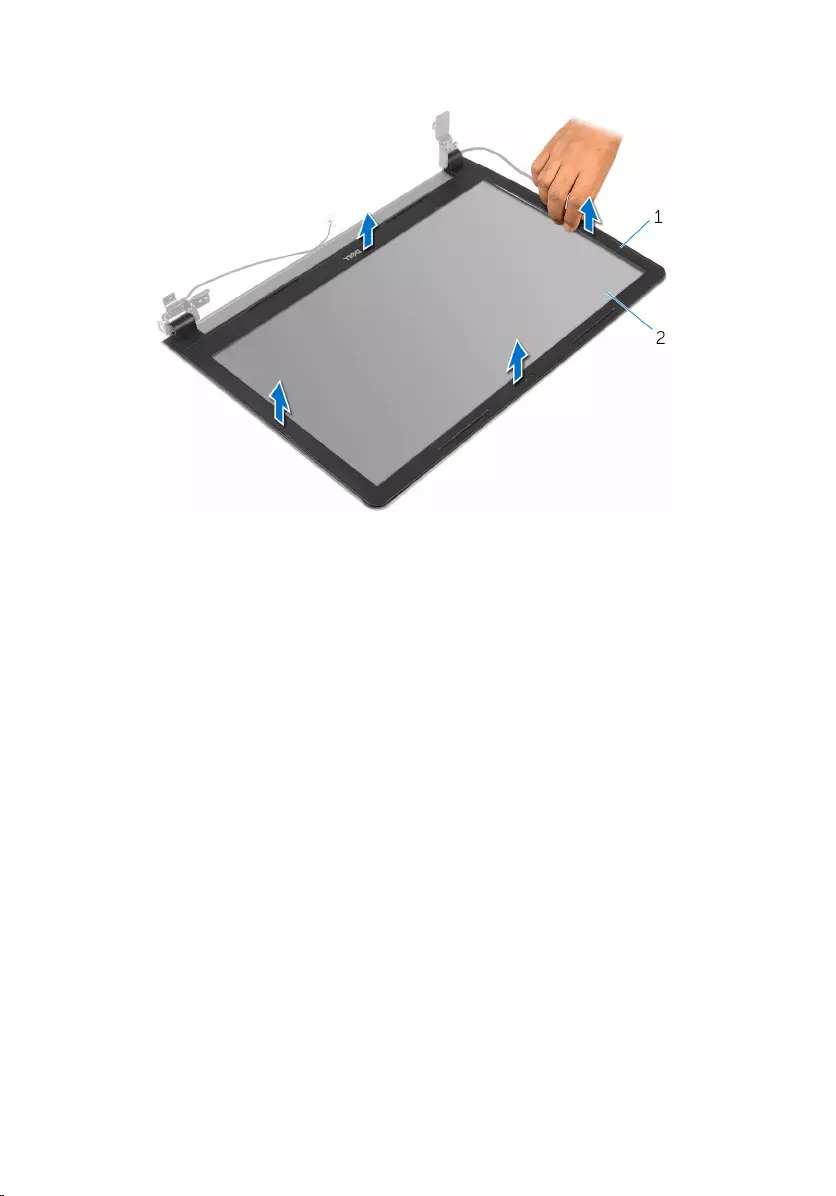
2 Lift the display bezel off the display assembly.
1 display bezel 2 display panel
83
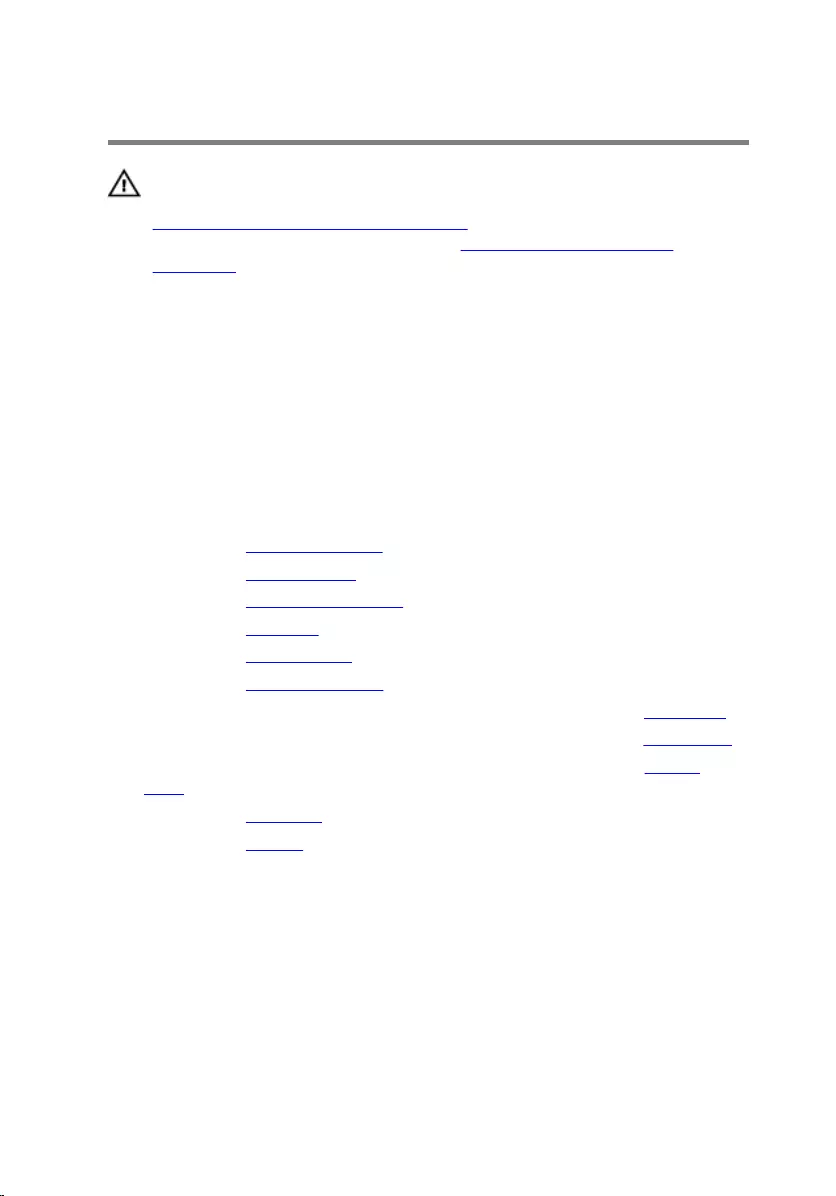
Replacing the display bezel
WARNING: Before working inside your computer, read the safety
information that shipped with your computer and follow the steps in
Before working inside your computer. After working inside your
computer, follow the instructions in After working inside your
computer. For more safety best practices, see the Regulatory
Compliance home page at www.dell.com/regulatory_compliance.
Procedure
Align the display bezel with the display back-cover and gently snap the display
bezel into place.
Post-requisites
1 Replace the display assembly.
2 Replace the system board.
3 Replace the heat-sink assembly.
4 Replace the IO board.
5 Replace the wireless card.
6 Replace the memory module.
7 Follow the procedure from step 3 to step 5 in “Replacing the hard drive”.
8 Follow the procedure from step 3 to step 7 in “Replacing the base cover”.
9 Follow the procedure from step 4 to step 5 in “Replacing the optical
drive”.
10 Replace the keyboard.
11 Replace the battery.
84
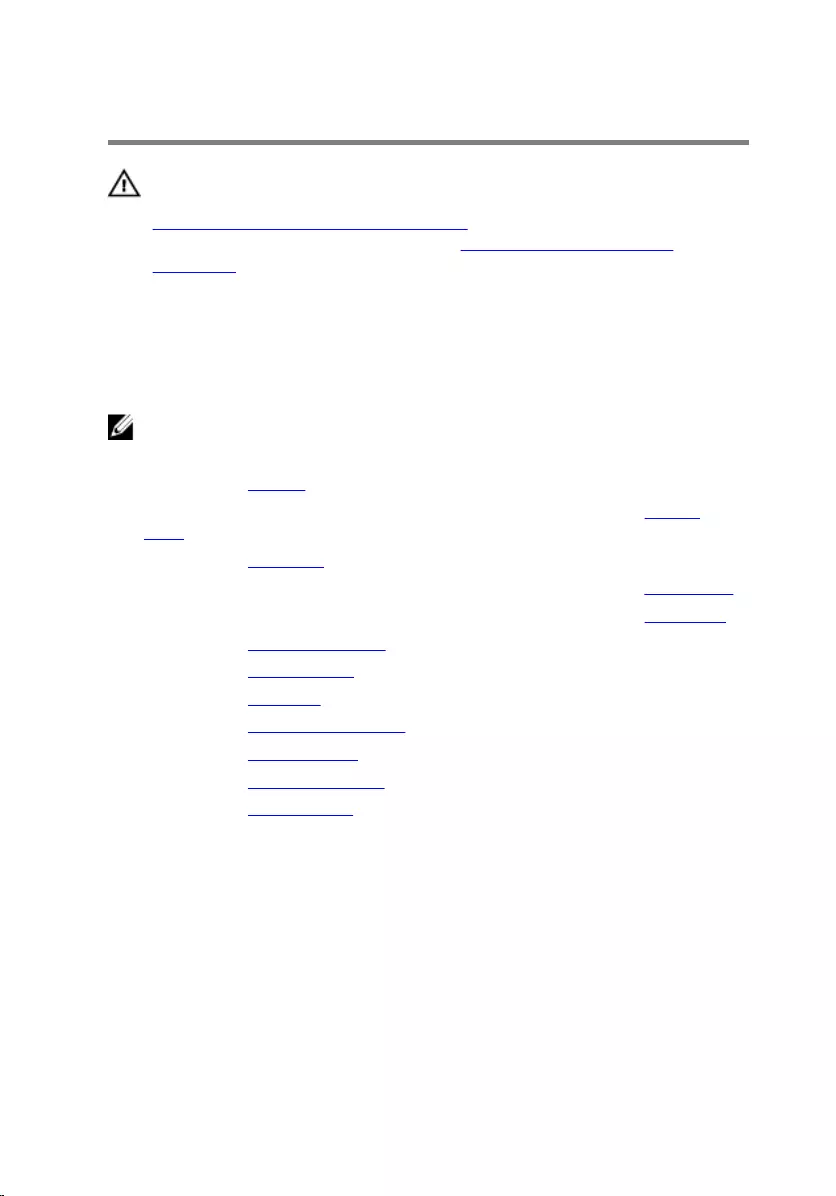
Removing the display panel
WARNING: Before working inside your computer, read the safety
information that shipped with your computer and follow the steps in
Before working inside your computer. After working inside your
computer, follow the instructions in After working inside your
computer. For more safety best practices, see the Regulatory
Compliance home page at www.dell.com/regulatory_compliance.
Prerequisites
NOTE: These instructions are applicable only for laptops with a non-
touch screen display.
1 Remove the battery.
2 Follow the procedure from step 1 to step 3 in “Removing the optical
drive”.
3 Remove the keyboard.
4 Follow the procedure from step 1 to step 5 in “Removing the base cover”.
5 Follow the procedure from step 1 to step 3 in “Removing the hard drive”.
6 Remove the memory module.
7 Remove the wireless card.
8 Remove the IO board.
9 Remove the heat-sink assembly.
10 Remove the system board.
11 Remove the display assembly.
12 Remove the display bezel.
Procedure
1 Remove the screws that secure the display panel to the display back-
cover.
85
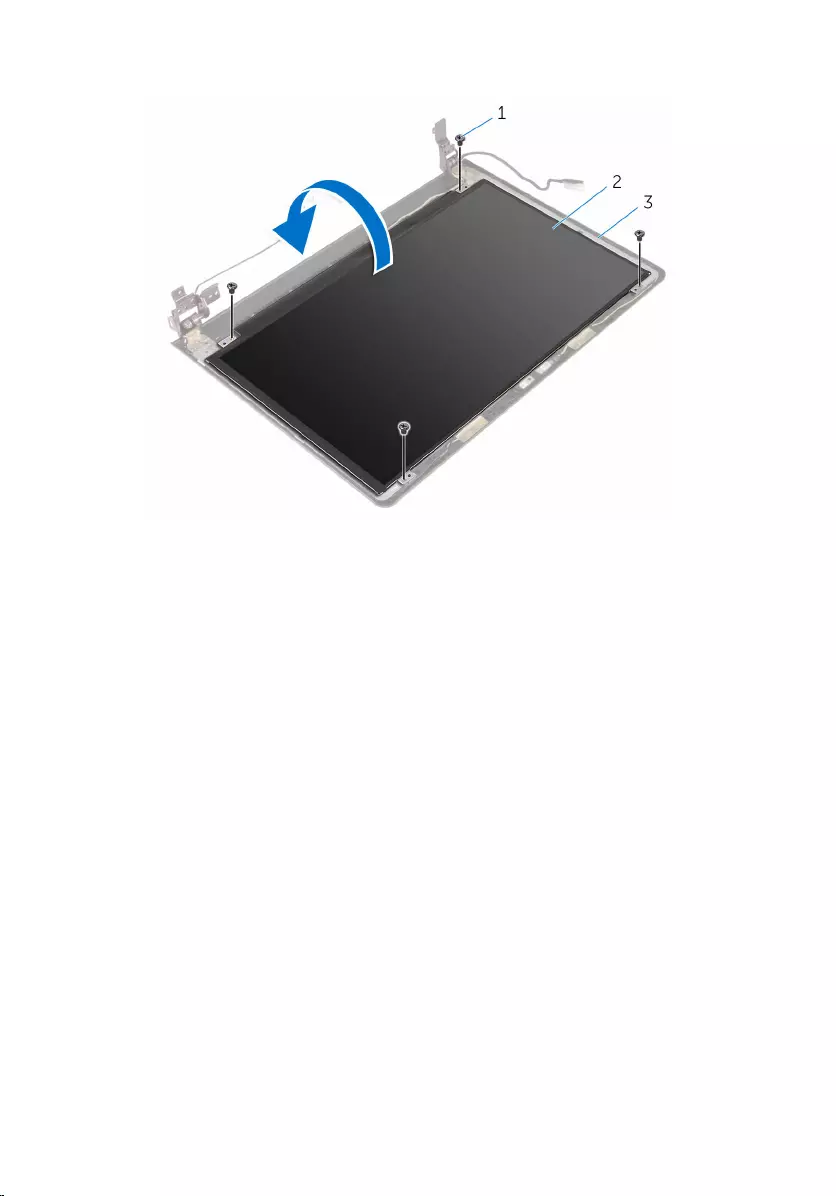
2 Turn the display panel over.
1 screws (4) 2 display panel
3 display back-cover
3 Peel the tape that secures the display cable to the display back-cover.
4 Open the latch and disconnect the display cable from the display back-
cover.
86
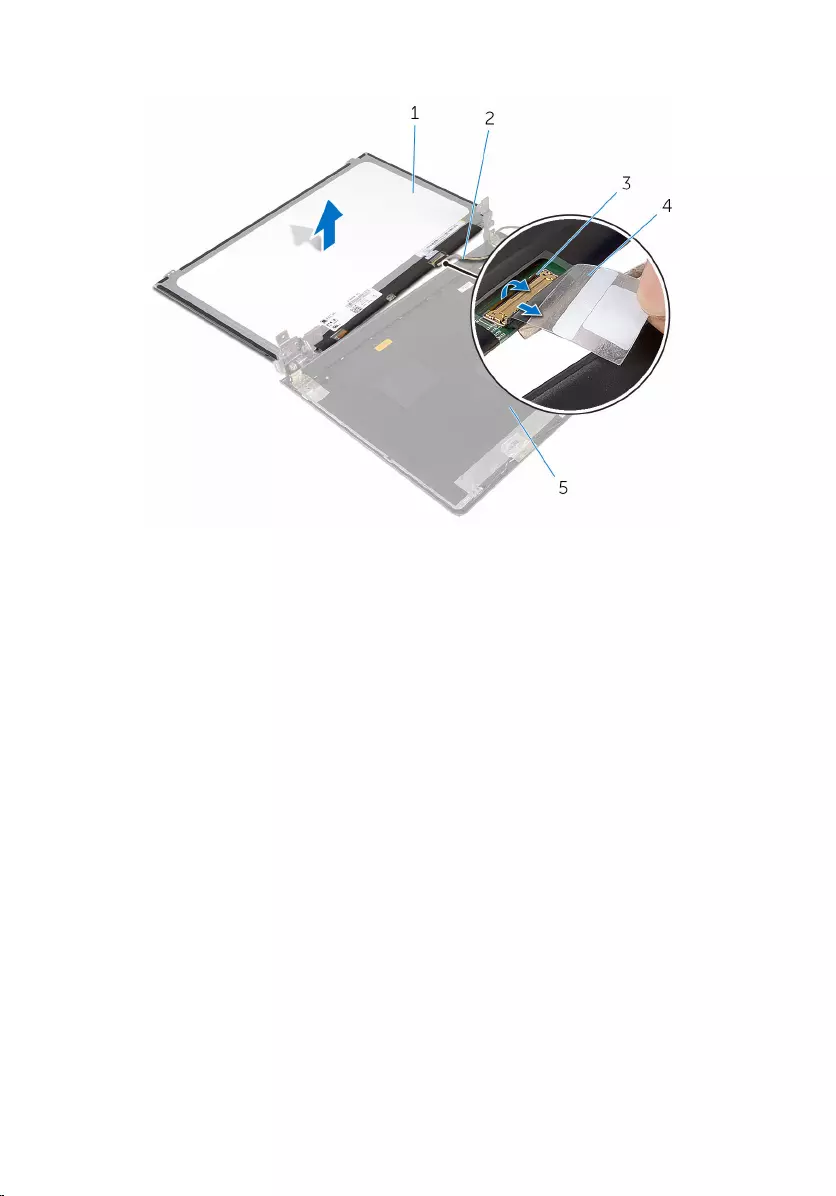
5 Lift the display panel off the display back-cover.
1 display panel 2 display cable
3 latch 4 tape
5 display back-cover
87
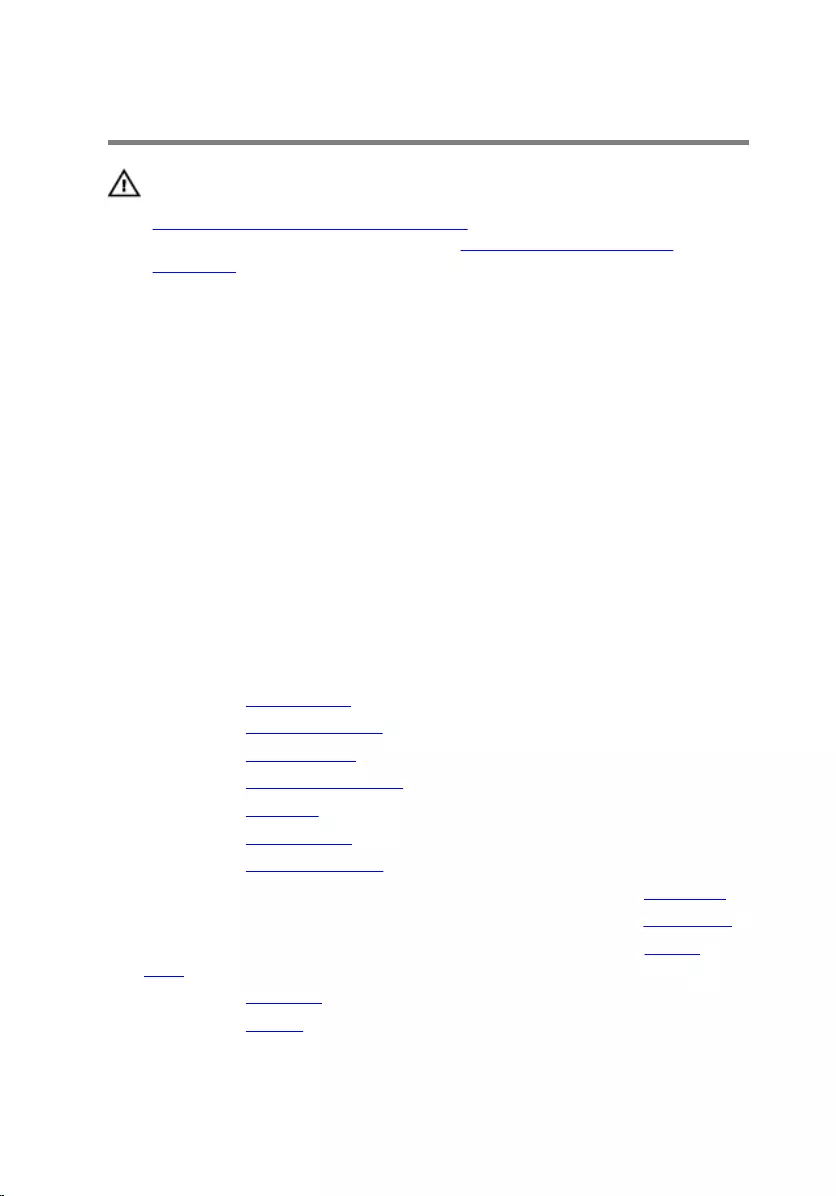
Replacing the display panel
WARNING: Before working inside your computer, read the safety
information that shipped with your computer and follow the steps in
Before working inside your computer. After working inside your
computer, follow the instructions in After working inside your
computer. For more safety best practices, see the Regulatory
Compliance home page at www.dell.com/regulatory_compliance.
Procedure
1 Slide the display cable into the connector on the display back-cover and
close the latch to secure the cable.
2 Adhere the tape that secures the display cable to the display back-cover.
3 Turn the display panel over and place it on the display back-cover.
4 Align the screw holes on the display panel with the screw holes on the
display back-cover.
5 Replace the screws that secure the display panel to the display back-
cover.
Post-requisites
1 Replace the display bezel.
2 Replace the display assembly.
3 Replace the system board.
4 Replace the heat-sink assembly.
5 Replace the IO board.
6 Replace the wireless card.
7 Replace the memory module.
8 Follow the procedure from step 3 to step 5 in “Replacing the hard drive”.
9 Follow the procedure from step 3 to step 7 in “Replacing the base cover”.
10 Follow the procedure from step 4 to step 5 in “Replacing the optical
drive”.
11 Replace the keyboard.
12 Replace the battery.
88
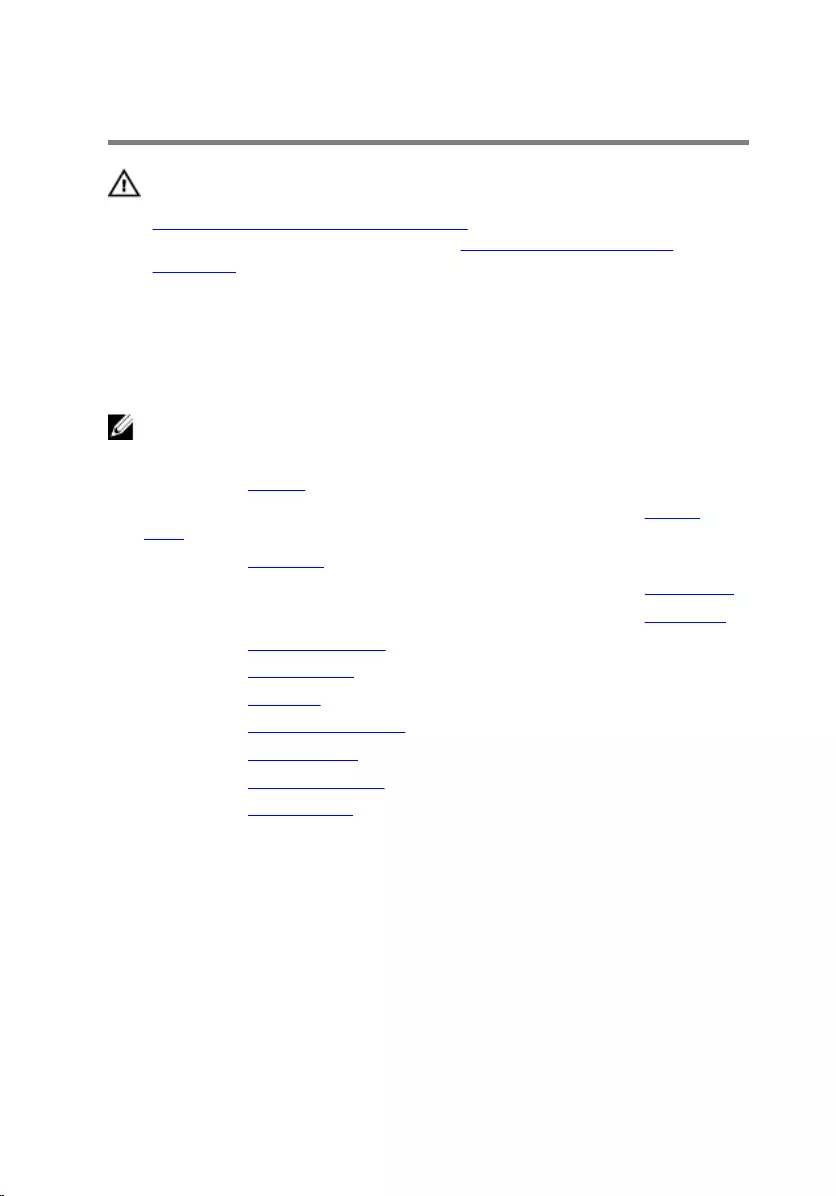
Removing the camera
WARNING: Before working inside your computer, read the safety
information that shipped with your computer and follow the steps in
Before working inside your computer. After working inside your
computer, follow the instructions in After working inside your
computer. For more safety best practices, see the Regulatory
Compliance home page at www.dell.com/regulatory_compliance.
Prerequisites
NOTE: These instructions are applicable only for laptops with a non-
touchscreen display.
1 Remove the battery.
2 Follow the procedure from step 1 to step 3 in “Removing the optical
drive”.
3 Remove the keyboard.
4 Follow the procedure from step 1 to step 6 in “Removing the base cover”.
5 Follow the procedure from step 1 to step 3 in “Removing the hard drive”.
6 Remove the memory module.
7 Remove the wireless card.
8 Remove the IO board.
9 Remove the heat-sink assembly.
10 Remove the system board.
11 Remove the display assembly.
12 Remove the display bezel.
Procedure
1 Using a plastic scribe, gently pry the camera off the display back-cover.
89

2 Disconnect the camera cable from the camera.
1 display back-cover 2 camera
3 plastic scribe 4 camera cable
90
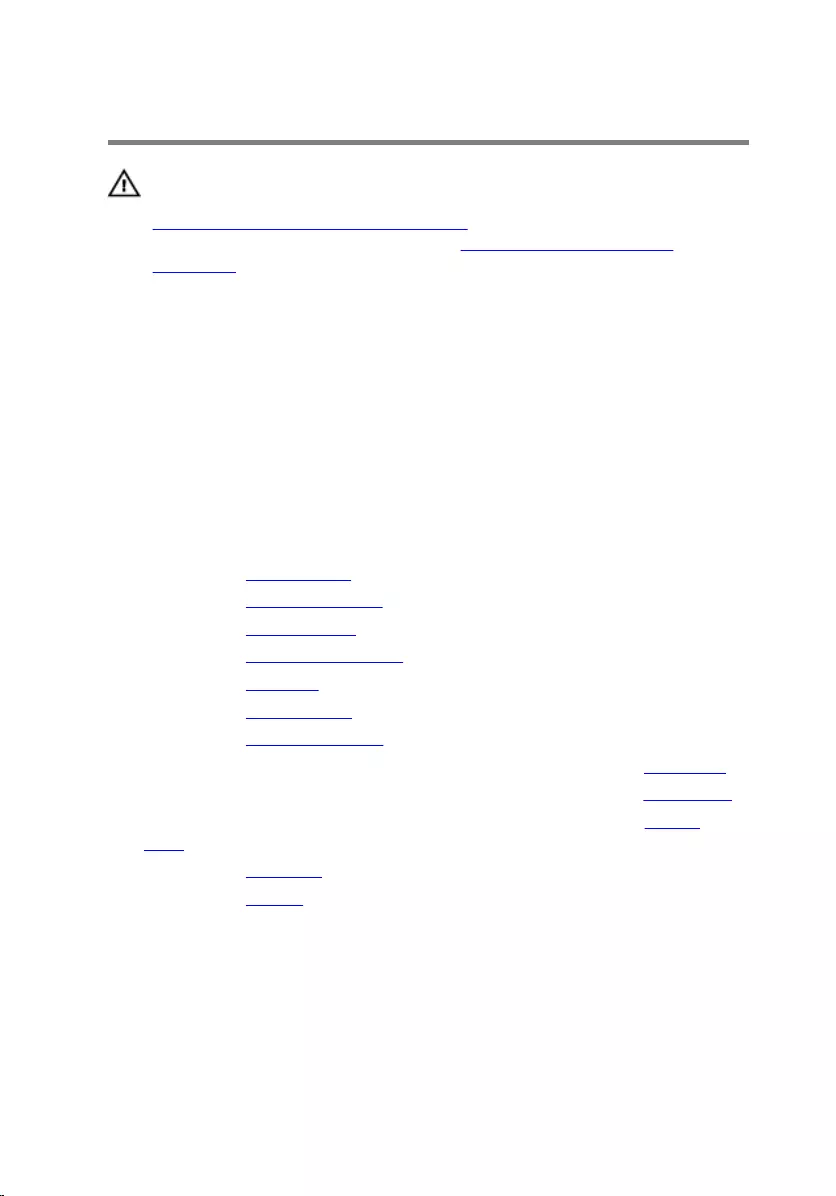
Replacing the camera
WARNING: Before working inside your computer, read the safety
information that shipped with your computer and follow the steps in
Before working inside your computer. After working inside your
computer, follow the instructions in After working inside your
computer. For more safety best practices, see the Regulatory
Compliance home page at www.dell.com/regulatory_compliance.
Procedure
1 Connect the camera cable to the camera.
2 Align the camera to the alignment posts on the display back-cover and
snap the camera in place.
Post-requisites
1 Replace the display bezel.
2 Replace the display assembly.
3 Replace the system board.
4 Replace the heat-sink assembly.
5 Replace the IO board.
6 Replace the wireless card.
7 Replace the memory module.
8 Follow the procedure from step 3 to step 5 in “Replacing the hard drive”.
9 Follow the procedure from step 2 to step 7 in “Replacing the base cover”.
10 Follow the procedure from step 4 to step 5 in “Replacing the optical
drive”.
11 Replace the keyboard.
12 Replace the battery.
91
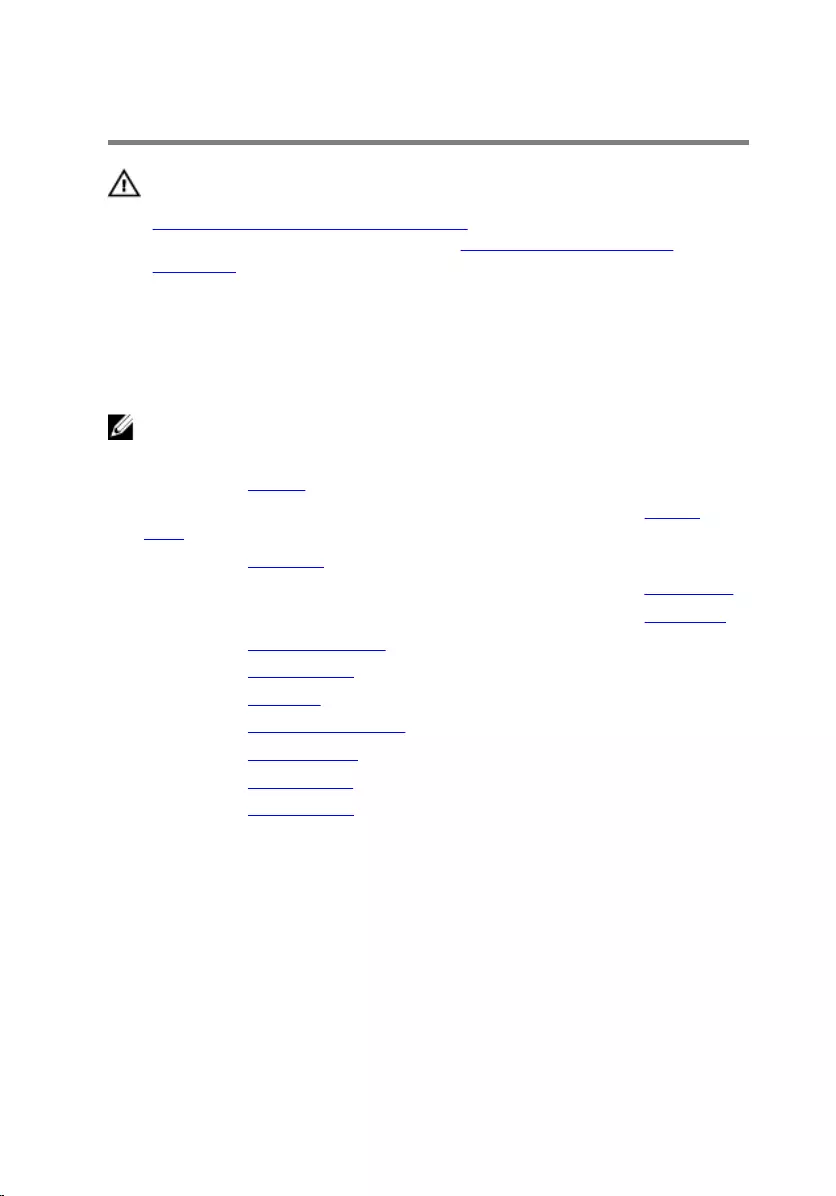
Removing the display hinges
WARNING: Before working inside your computer, read the safety
information that shipped with your computer and follow the steps in
Before working inside your computer. After working inside your
computer, follow the instructions in After working inside your
computer. For more safety best practices, see the Regulatory
Compliance home page at www.dell.com/regulatory_compliance.
Prerequisites
NOTE: These instructions are applicable only for laptops with a non-
touchscreen display.
1 Remove the battery.
2 Follow the procedure from step 1 to step 3 in “Removing the optical
drive”.
3 Remove the keyboard.
4 Follow the procedure from step 1 to step 5 in “Removing the base cover”.
5 Follow the procedure from step 1 to step 3 in “Removing the hard drive”.
6 Remove the memory module.
7 Remove the wireless card.
8 Remove the IO board.
9 Remove the heat-sink assembly.
10 Remove the system board.
11 Remove the display bezel.
12 Remove the display panel.
Procedure
1 Remove the screws that secure the display hinges to the display back-
cover.
92

2 Release the hinges from the latches and lift the display hinges off the
display back-cover.
1 screws (6) 2 latches (2)
3 display hinges (2) 4 display back-cover
93
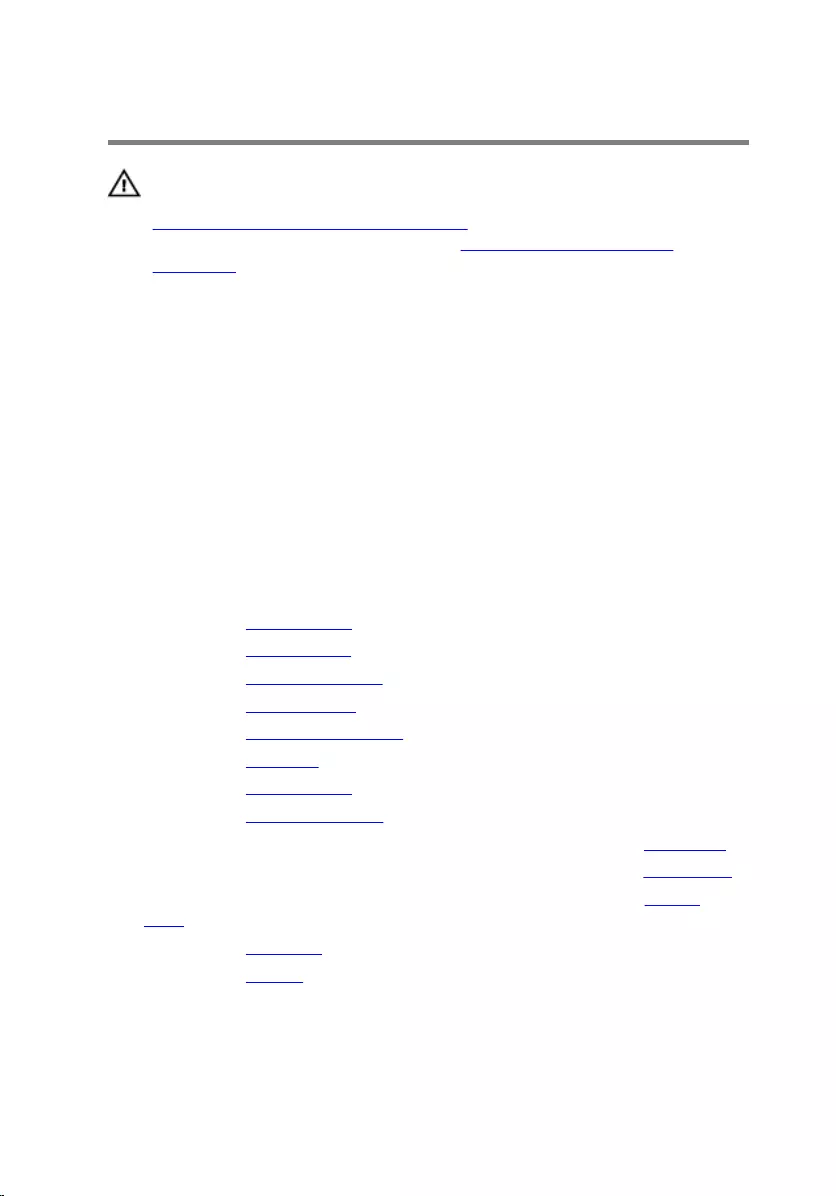
Replacing the display hinges
WARNING: Before working inside your computer, read the safety
information that shipped with your computer and follow the steps in
Before working inside your computer. After working inside your
computer, follow the instructions in After working inside your
computer. For more safety best practices, see the Regulatory
Compliance home page at www.dell.com/regulatory_compliance.
Procedure
1 Slide the hinges under the latches on the display back-cover.
2 Align the screw holes on the display hinges with the screw holes on the
display back-cover.
3 Replace the screws that secure the display hinges to the display back-
cover.
Post-requisites
1 Replace the display panel.
2 Replace the display bezel.
3 Replace the display assembly.
4 Replace the system board.
5 Replace the heat-sink assembly.
6 Replace the IO board.
7 Replace the wireless card.
8 Replace the memory module.
9 Follow the procedure from step 3 to step 5 in “Replacing the hard drive”.
10 Follow the procedure from step 3 to step 7 in “Replacing the base cover”.
11 Follow the procedure from step 4 to step 5 in “Replacing the optical
drive”.
12 Replace the keyboard.
13 Replace the battery.
94
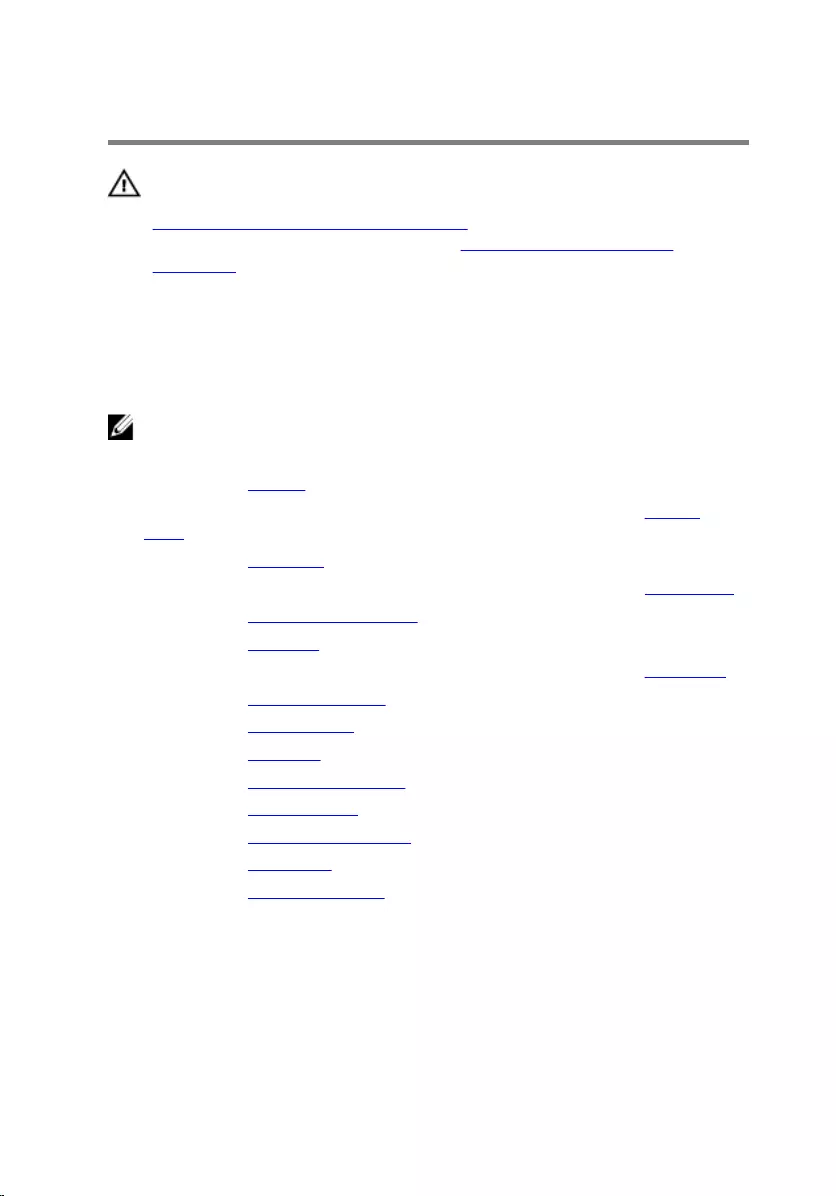
Removing the palm rest
WARNING: Before working inside your computer, read the safety
information that shipped with your computer and follow the steps in
Before working inside your computer. After working inside your
computer, follow the instructions in After working inside your
computer. For more safety best practices, see the Regulatory
Compliance home page at www.dell.com/regulatory_compliance.
Prerequisites
NOTE: These instructions are applicable only for laptops with a non-
touch screen display.
1 Remove the battery.
2 Follow the procedure from step 1 to step 3 in “Removing the optical
drive”.
3 Remove the keyboard.
4 Follow the procedure from step 1 to step 6 in “Removing the base cover”.
5 Remove the power-button board.
6 Remove the speakers.
7 Follow the procedure from step 1 to step 3 in “Removing the hard drive”.
8 Remove the memory module.
9 Remove the wireless card.
10 Remove the IO board.
11 Remove the heat-sink assembly.
12 Remove the system board.
13 Remove the power-adapter port.
14 Remove the touch pad.
15 Remove the display assembly.
Procedure
After performing the prerequisites, we are left with the palm rest.
95

1 palm rest
96
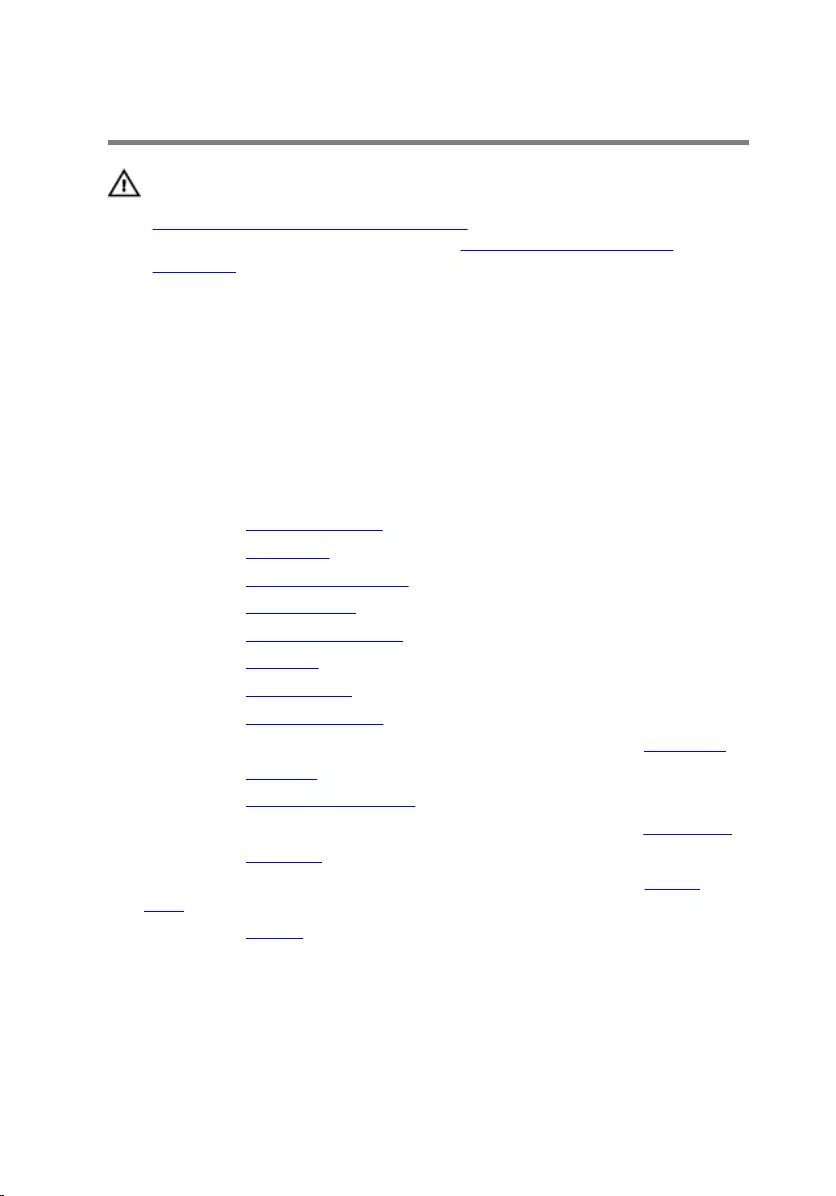
Replacing the palm rest
WARNING: Before working inside your computer, read the safety
information that shipped with your computer and follow the steps in
Before working inside your computer. After working inside your
computer, follow the instructions in After working inside your
computer. For more safety best practices, see the Regulatory
Compliance home page at www.dell.com/regulatory_compliance.
Procedure
Place the palm rest on a clean and flat surface.
Post-requisites
1 Replace the display assembly.
2 Replace the touch pad.
3 Replace the power-adapter port.
4 Replace the system board.
5 Replace the heat-sink assembly.
6 Replace the IO board.
7 Replace the wireless card.
8 Replace the memory module.
9 Follow the procedure from step 3 to step 5 in “Replacing the hard drive”.
10 Replace the speakers.
11 Replace the power-button board.
12 Follow the procedure from step 2 to step 7 in “Replacing the base cover”.
13 Replace the keyboard.
14 Follow the procedure from step 4 to step 5 in “Replacing the optical
drive”.
15 Replace the battery.
97
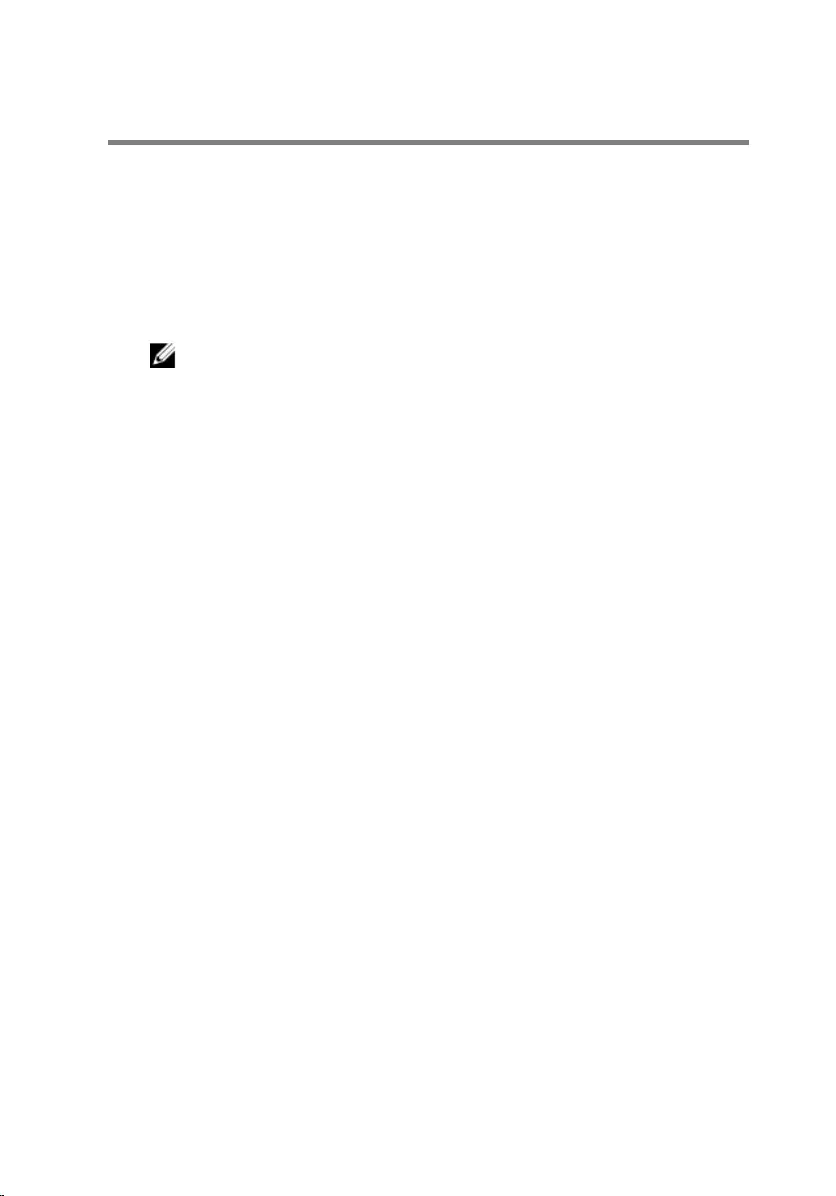
Flashing the BIOS
You may need to flash (update) the BIOS when an update is available or when
you replace the system board. To flash the BIOS:
1 Turn on the computer.
2 Go to www.dell.com/support.
3 Click Product Support, enter the Service Tag of your computer and click
Submit.
NOTE: If you do not have the Service Tag, use the auto-detect
feature or manually browse for your computer model.
4 Click Drivers & downloads.
5 Select the operating system installed on your computer.
6 Scroll down the page and expand BIOS.
7 Click Download File to download the latest version of the BIOS for your
computer.
8 Save the file and, once the download is complete, navigate to the folder
where you saved the BIOS update file.
9 Double-click the BIOS update file icon and follow the instructions on the
screen.
98
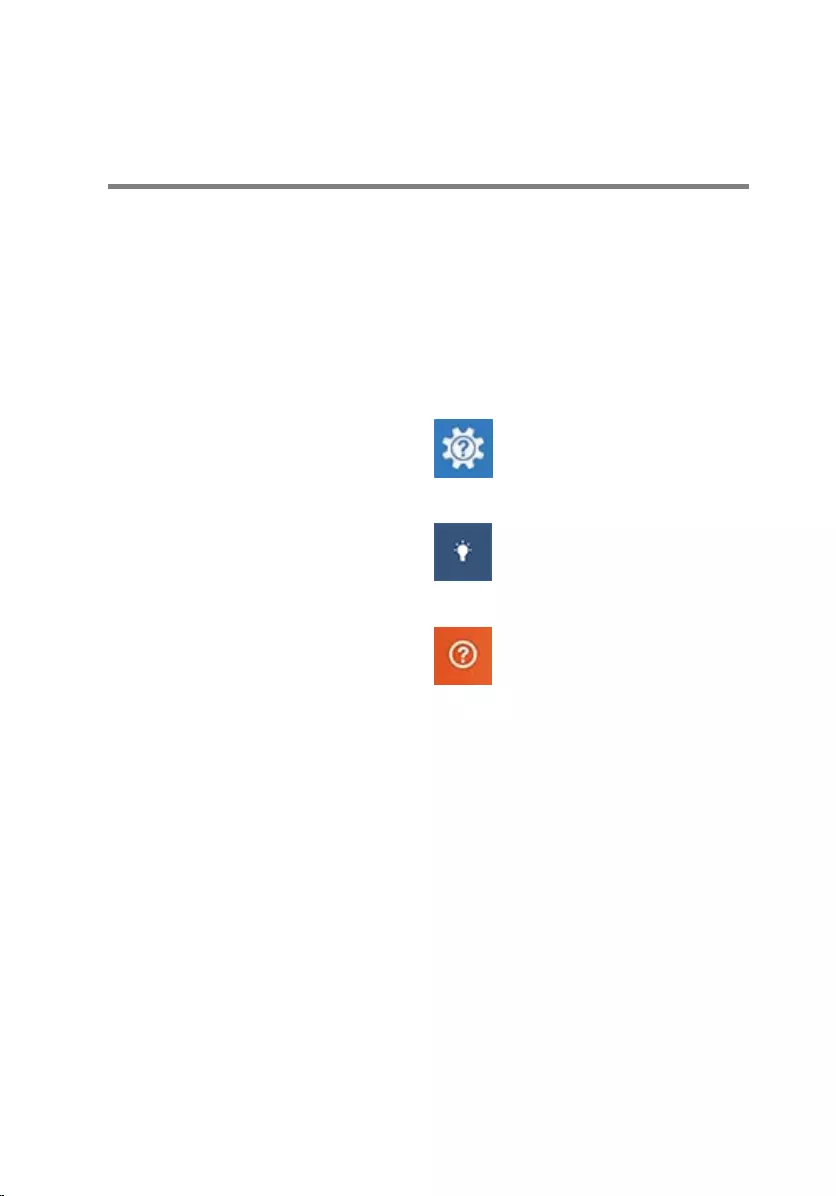
Getting help and contacting
Dell
Self-help resources
You can get information and help on Dell products and services using these
self-help resources:
Information about Dell products and
services
www.dell.com
Windows 8.1 and Windows 10 Dell Help & Support app
Windows 10 Get started app
Windows 8.1 Help + Tips app
Accessing help in Windows 8,
Windows 8.1, and Windows 10
In Windows search, type Help and
Support, and press Enter.
Accessing help in Windows 7 Click Start → Help and Support.
Online help for operating system www.dell.com/support/windows
www.dell.com/support/linux
Troubleshooting information, user
manuals, setup instructions, product
specifications, technical help blogs,
drivers, software updates, and so on
www.dell.com/support
Learn about your operating system,
setting up and using your computer,
data backup, diagnostics, and so on.
See Me and My Dell at
www.dell.com/support/manuals.
99
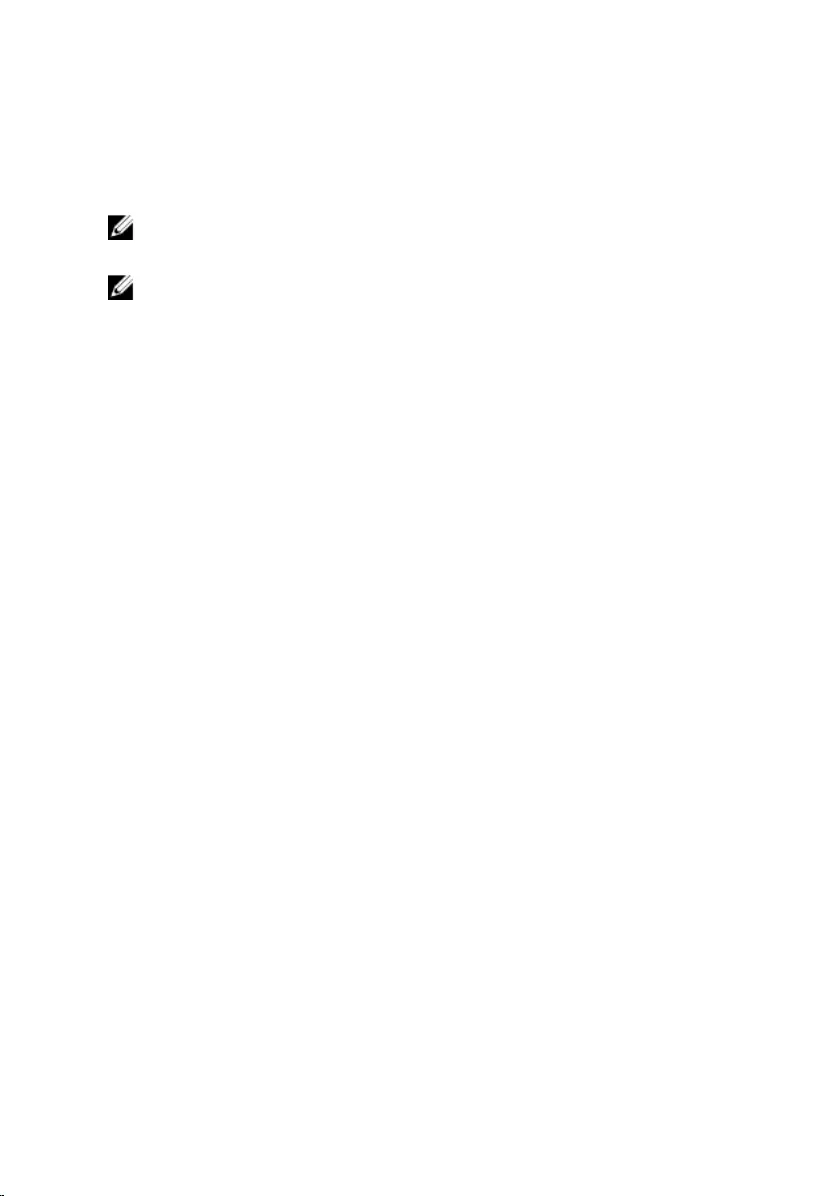
Contacting Dell
To contact Dell for sales, technical support, or customer service issues, see
www.dell.com/contactdell.
NOTE: Availability varies by country and product, and some services may
not be available in your country.
NOTE: If you do not have an active internet connection, you can find
contact information on your purchase invoice, packing slip, bill, or Dell
product catalog.
100

