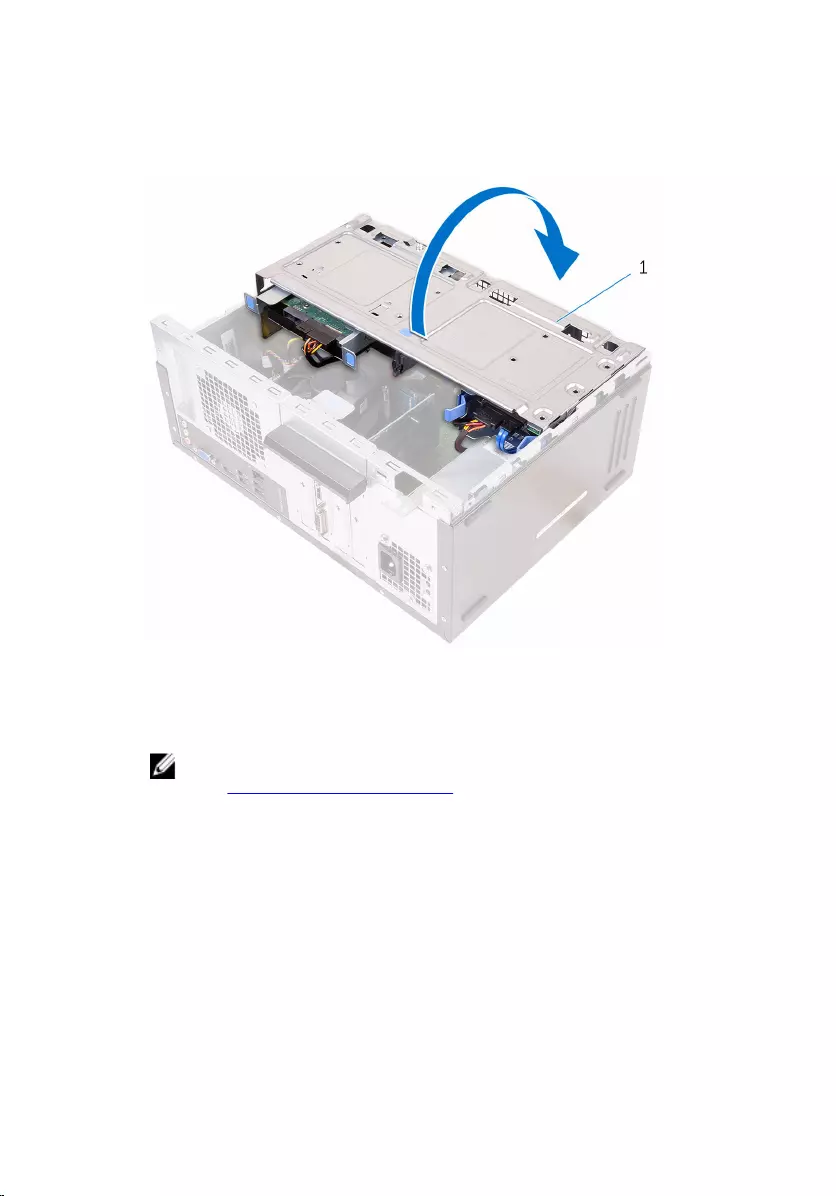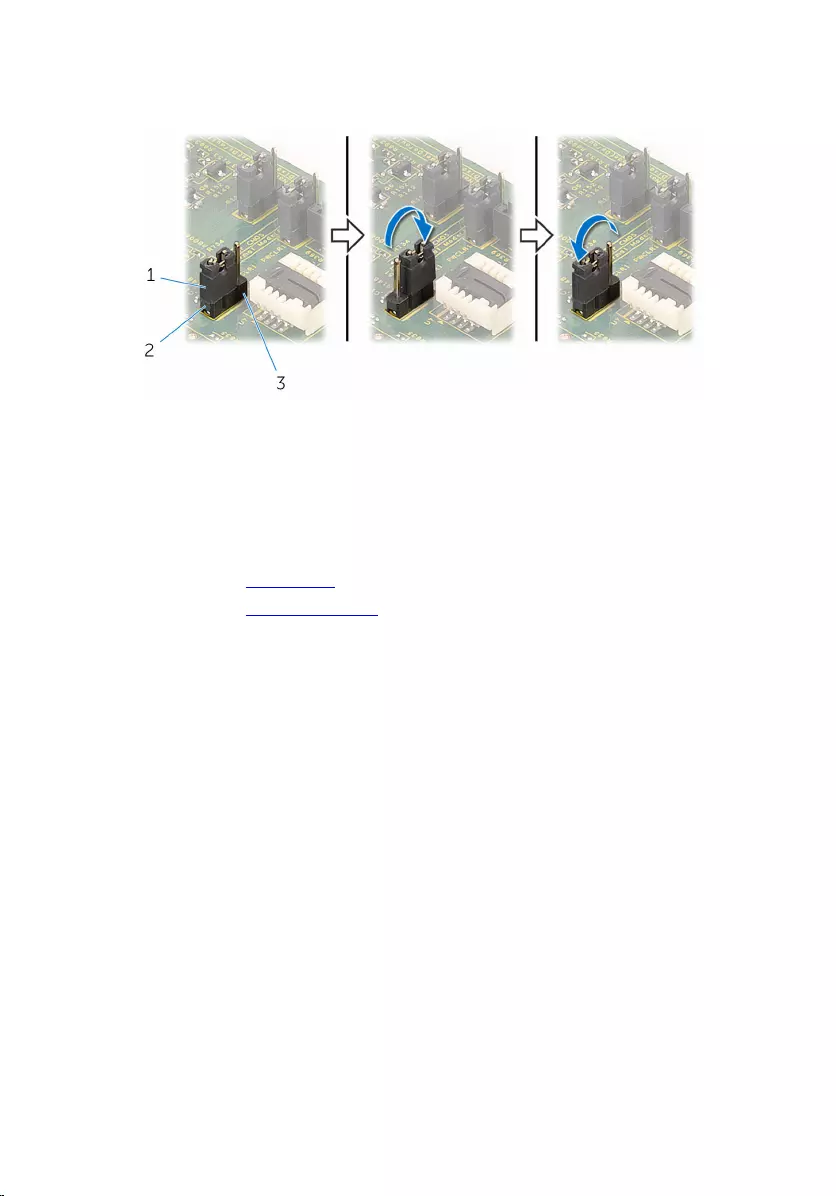Table of Contents
- Inspiron 3650 Service Manual
- Before working inside your computer
- After working inside your computer
- Technical overview
- Removing the computer cover
- Replacing the computer cover
- Removing the front bezel
- Replacing the front bezel
- Removing the memory modules
- Replacing the memory modules
- Removing the graphics card
- Replacing the graphics card
- Removing the 3.5-inch hard drive
- Replacing the 3.5-inch hard drive
- Removing the 2.5-inch hard drives
- Replacing the 2.5-inch hard drives
- Removing the optical drive
- Replacing the optical drive
- Removing the coin-cell battery
- Replacing the coin-cell battery
- Removing the wireless card
- Replacing the wireless card
- Removing the antenna modules
- Replacing the antenna modules
- Removing the power-button module
- Replacing the power-button module
- Removing the chassis fan
- Replacing the chassis fan
- Removing the power-supply unit
- Replacing the power-supply unit
- Removing the processor fan and heat-sink assembly
- Replacing the processor fan and heat-sink assembly
- Removing the system board
- Replacing the system board
- BIOS setup program
- Flashing the BIOS
- Getting help and contacting Dell
DELL 3650 User Manual
Displayed below is the user manual for 3650 by DELL which is a product in the PCs/Workstations category. This manual has pages.
Related Manuals
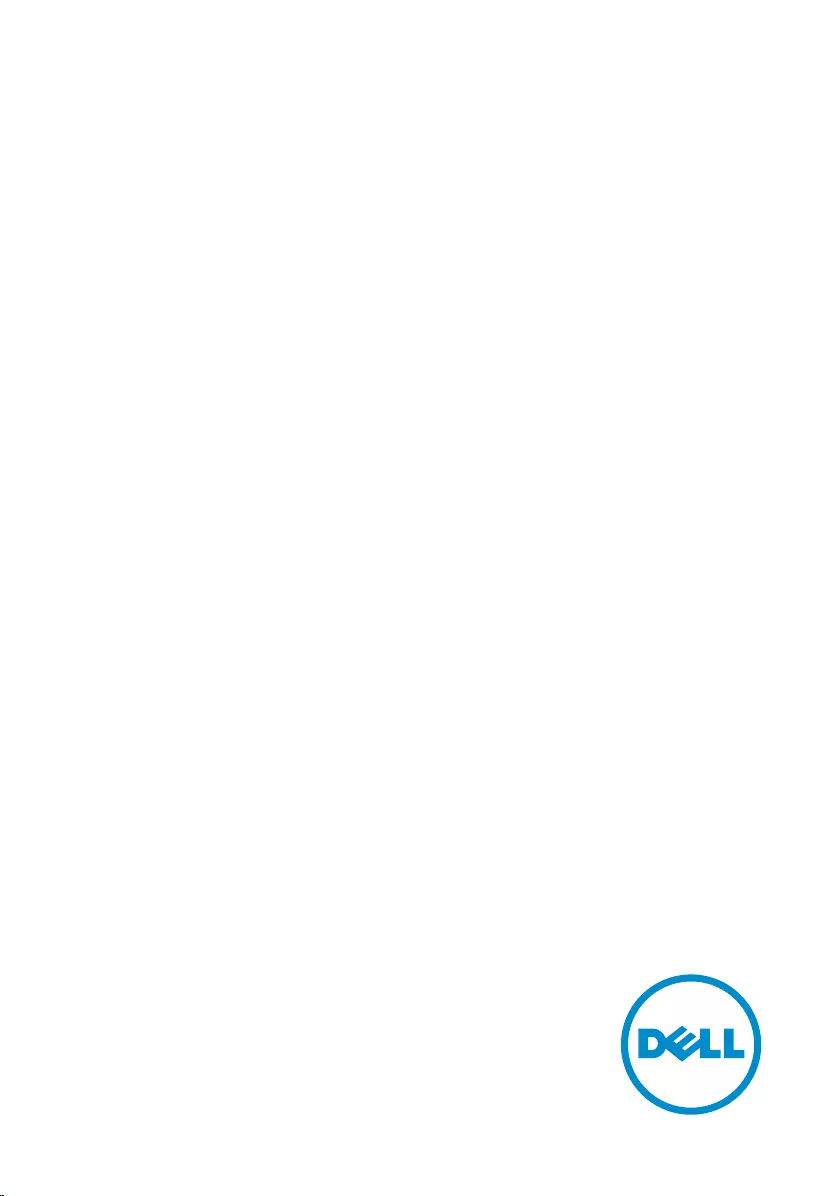
Inspiron 3650
Service Manual
Computer Model: Inspiron 3650
Regulatory Model: D19M
Regulatory Type: D19M002
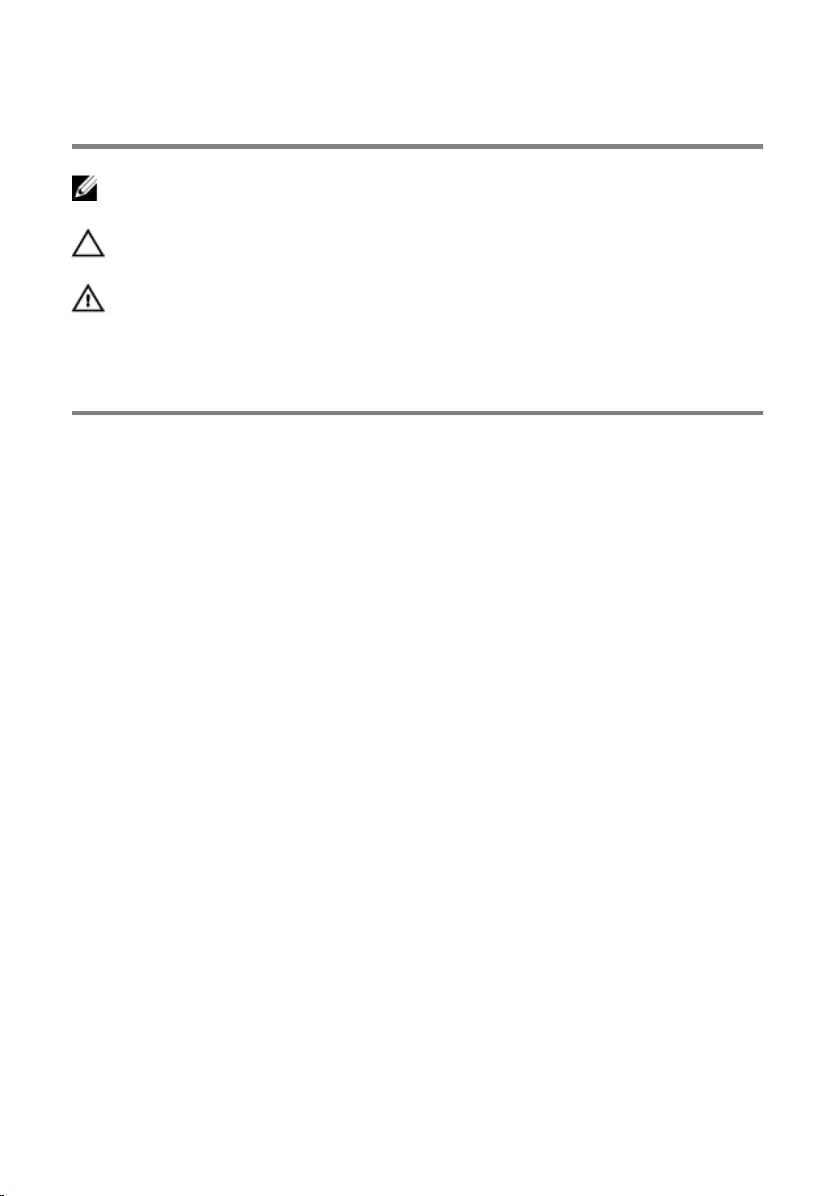
Notes, cautions, and warnings
NOTE: A NOTE indicates important information that helps you make better
use of your computer.
CAUTION: A CAUTION indicates either potential damage to hardware or loss
of data and tells you how to avoid the problem.
WARNING: A WARNING indicates a potential for property damage, personal
injury, or death.
Copyright © 2015 Dell Inc. All rights reserved. This product is protected by U.S. and
international copyright and intellectual property laws. Dell™ and the Dell logo are trademarks
of Dell Inc. in the United States and/or other jurisdictions. All other marks and names
mentioned herein may be trademarks of their respective companies.
2015 - 09
Rev. A00
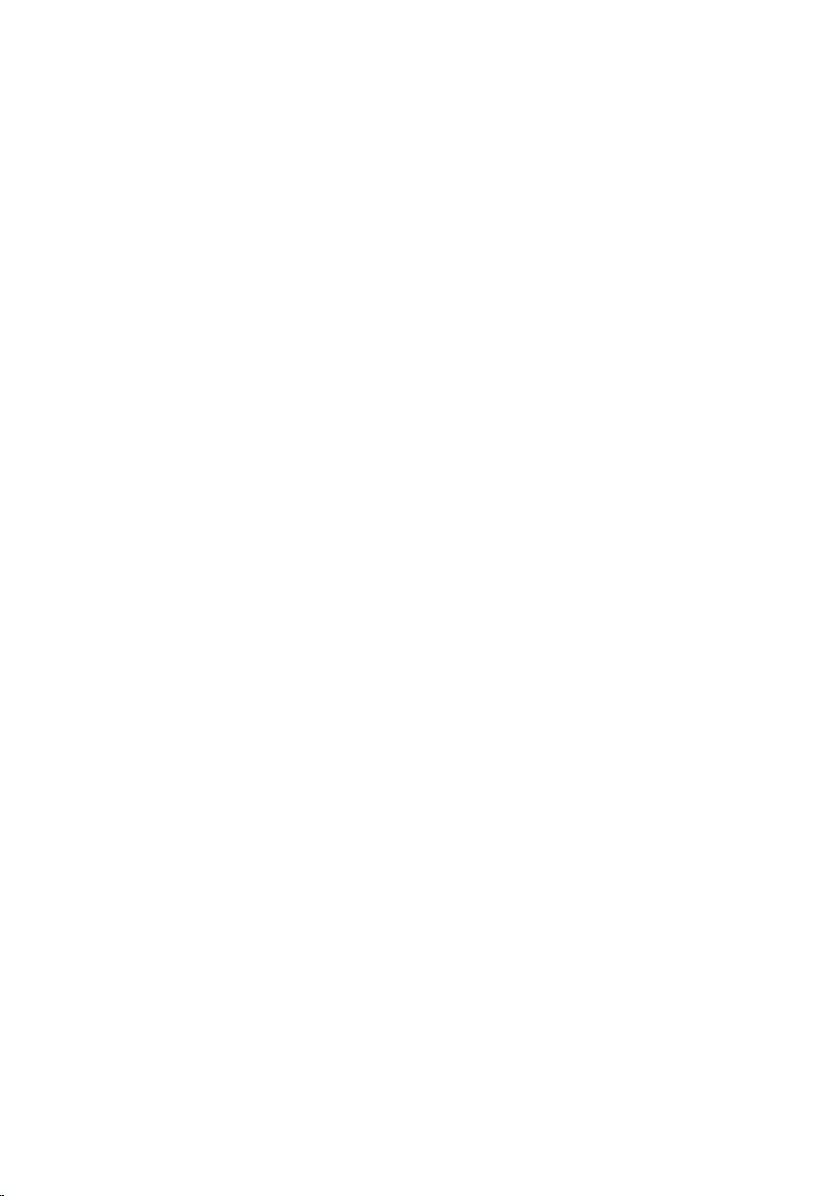
Contents
Before working inside your computer.....................................8
Before you begin ...............................................................................................8
Safety instructions..............................................................................................8
Recommended tools......................................................................................... 9
After working inside your computer...................................... 11
Technical overview....................................................................12
Inside view of your computer..........................................................................12
System board components............................................................................. 13
Removing the computer cover .............................................. 15
Procedure.........................................................................................................15
Replacing the computer cover ...............................................17
Procedure......................................................................................................... 17
Removing the front bezel ....................................................... 18
Prerequisites.....................................................................................................18
Procedure.........................................................................................................18
Replacing the front bezel........................................................ 20
Procedure........................................................................................................ 20
Post-requisites.................................................................................................20
Removing the memory modules............................................ 21
Prerequisites.....................................................................................................21
Procedure.........................................................................................................21
3
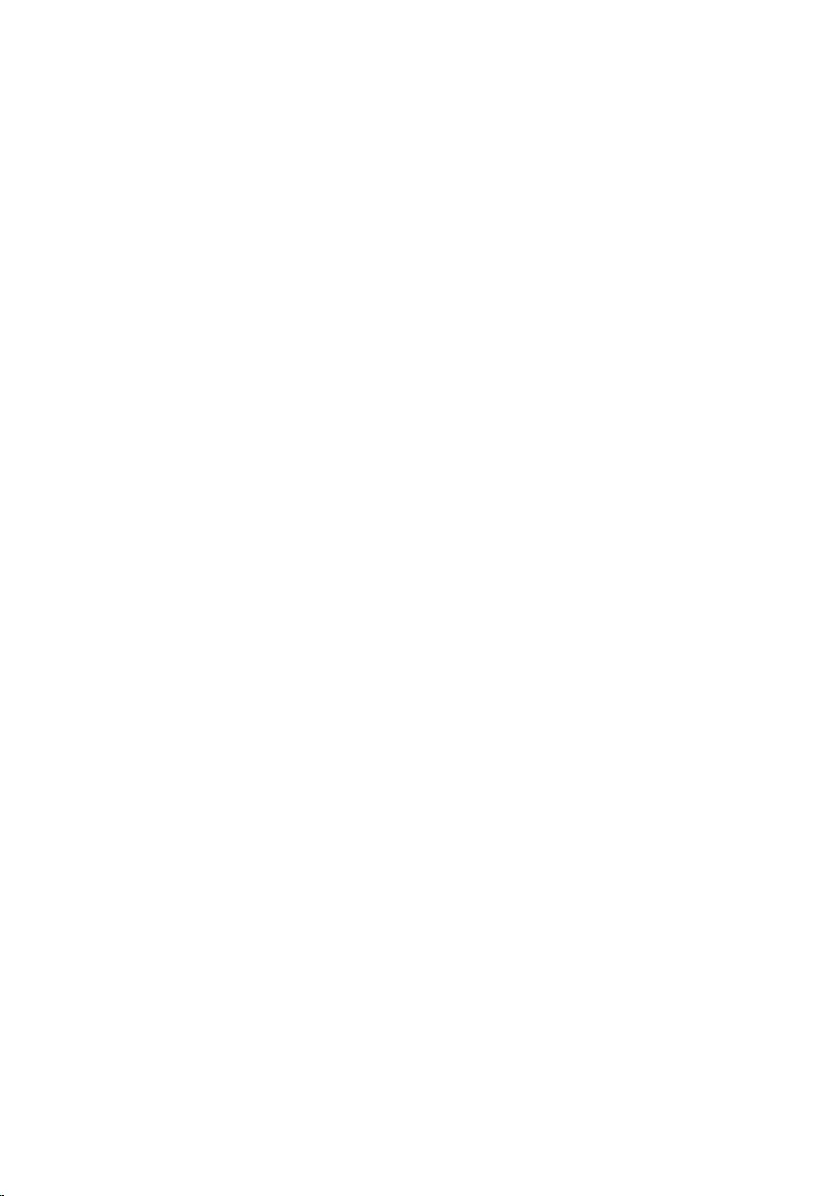
Replacing the memory modules............................................ 24
Procedure........................................................................................................ 24
Post-requisites................................................................................................. 25
Removing the graphics card................................................... 26
Prerequisites.....................................................................................................26
Procedure.........................................................................................................27
Replacing the graphics card....................................................30
Procedure........................................................................................................ 30
Post-requisites.................................................................................................30
Removing the 3.5-inch hard drive..........................................31
Prerequisites..................................................................................................... 31
Procedure.........................................................................................................31
Replacing the 3.5-inch hard drive..........................................35
Procedure.........................................................................................................35
Post-requisites................................................................................................. 35
Removing the 2.5-inch hard drives........................................36
Prerequisites.....................................................................................................36
Procedure.........................................................................................................37
Replacing the 2.5-inch hard drives........................................40
Procedure........................................................................................................ 40
Post-requisites.................................................................................................40
Removing the optical drive......................................................41
Prerequisites.....................................................................................................41
Procedure........................................................................................................ 42
4
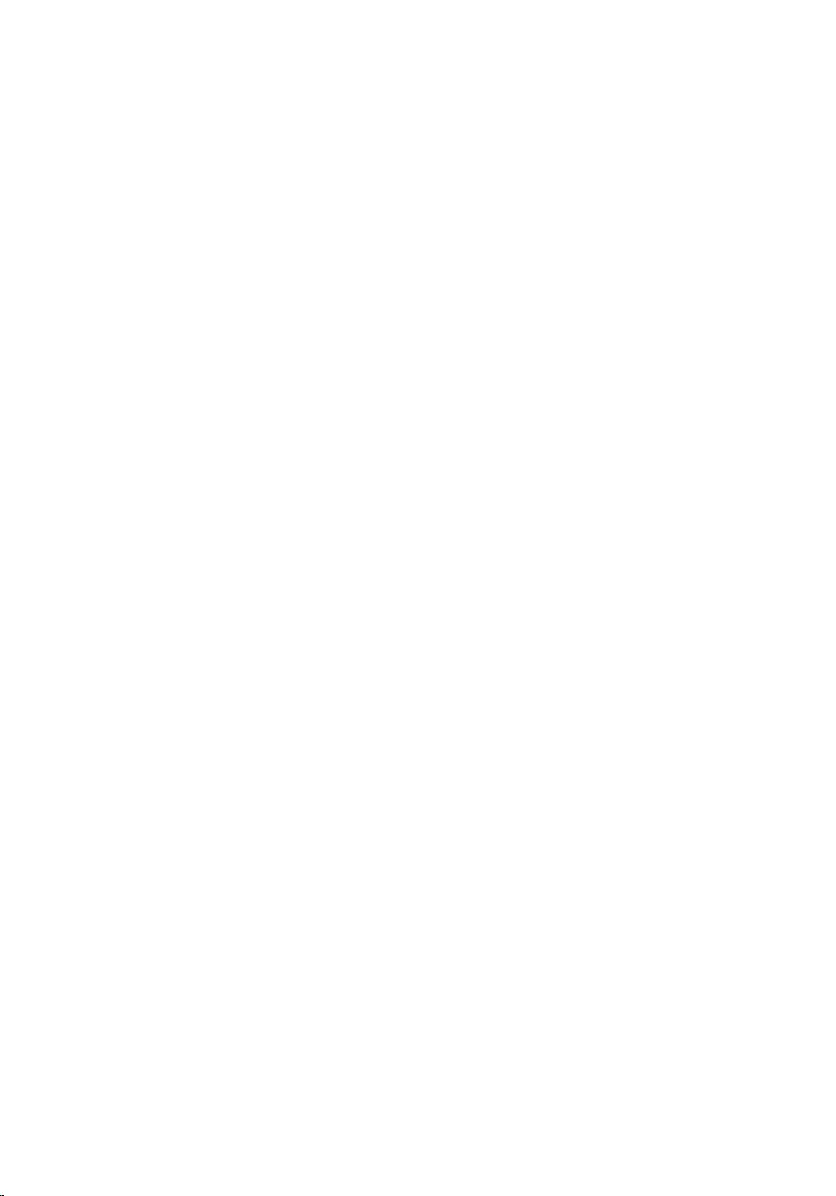
Replacing the optical drive......................................................46
Procedure........................................................................................................ 46
Post-requisites.................................................................................................46
Removing the coin-cell battery..............................................47
Prerequisites.....................................................................................................47
Procedure........................................................................................................ 48
Replacing the coin-cell battery..............................................50
Procedure........................................................................................................ 50
Post-requisites.................................................................................................50
Removing the wireless card.....................................................51
Prerequisites..................................................................................................... 51
Procedure.........................................................................................................52
Replacing the wireless card.....................................................54
Procedure........................................................................................................ 54
Post-requisites................................................................................................. 55
Removing the antenna modules............................................ 56
Prerequisites.....................................................................................................56
Procedure........................................................................................................ 56
Replacing the antenna modules.............................................59
Procedure........................................................................................................ 59
Post-requisites.................................................................................................59
Removing the power-button module...................................60
Prerequisites.................................................................................................... 60
Procedure.........................................................................................................61
5
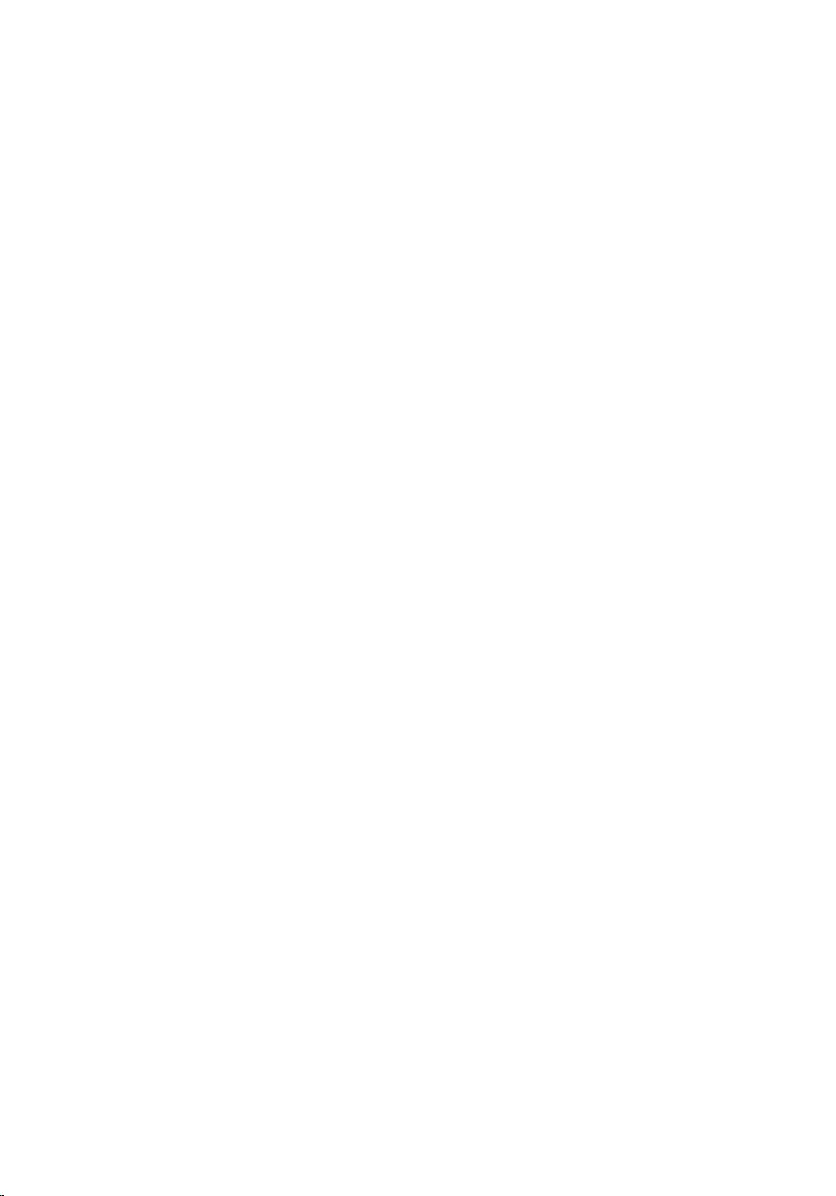
Replacing the power-button module................................... 63
Procedure........................................................................................................ 63
Post-requisites.................................................................................................63
Removing the chassis fan........................................................ 64
Prerequisites.................................................................................................... 64
Procedure........................................................................................................ 64
Replacing the chassis fan.........................................................67
Procedure.........................................................................................................67
Post-requisites................................................................................................. 67
Removing the power-supply unit.......................................... 68
Prerequisites.................................................................................................... 68
Procedure........................................................................................................ 69
Replacing the power-supply unit...........................................72
Procedure.........................................................................................................72
Post-requisites................................................................................................. 72
Removing the processor fan and heat-sink assembly........73
Prerequisites.....................................................................................................73
Procedure.........................................................................................................74
Replacing the processor fan and heat-sink assembly........76
Procedure.........................................................................................................76
Post-requisites................................................................................................. 76
Removing the system board....................................................77
Prerequisites.....................................................................................................77
Procedure.........................................................................................................77
6
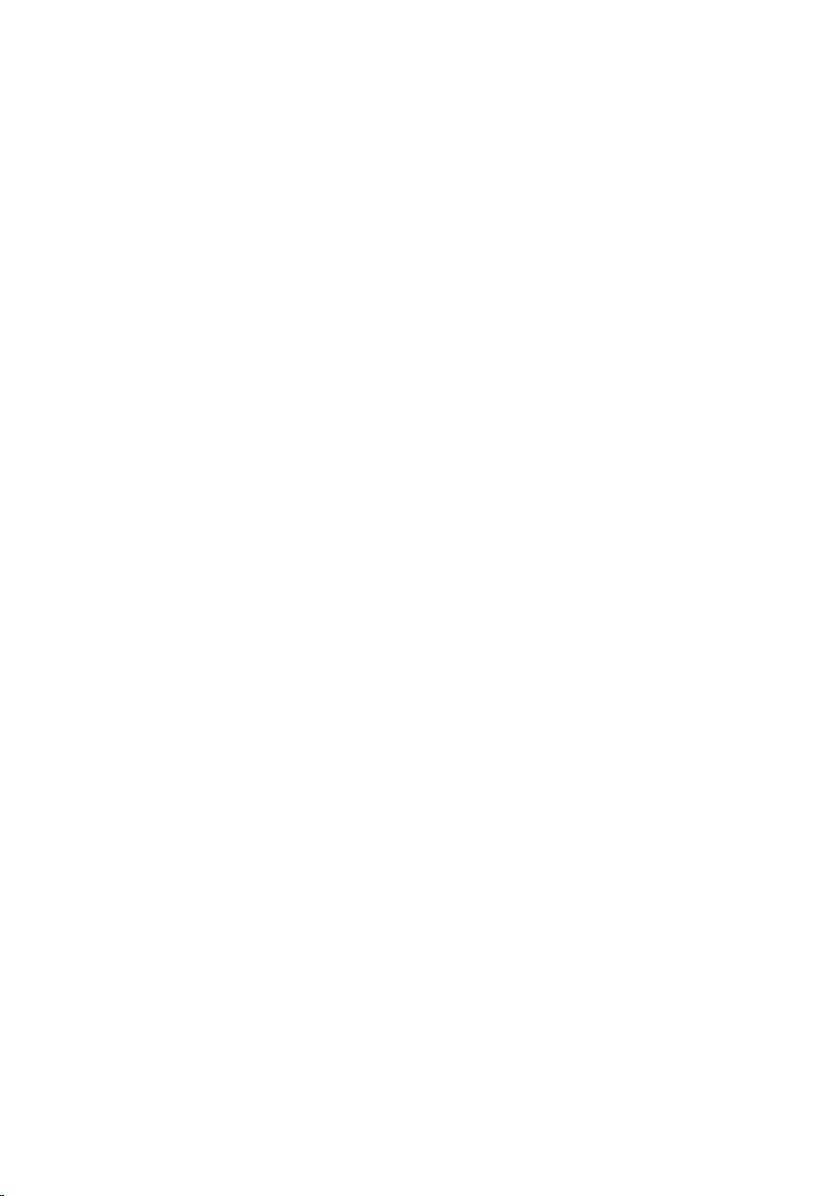
Replacing the system board....................................................80
Procedure........................................................................................................ 80
Post-requisites.................................................................................................80
BIOS setup program..................................................................81
Overview...........................................................................................................81
Entering BIOS setup program..........................................................................81
Clearing Forgotten Passwords........................................................................ 81
Prerequisites...............................................................................................82
Procedure...................................................................................................82
Post-requisites........................................................................................... 83
Clearing CMOS Settings..................................................................................83
Prerequisites...............................................................................................83
Procedure.................................................................................................. 84
Post-requisites........................................................................................... 85
Flashing the BIOS...................................................................... 86
Getting help and contacting Dell...........................................87
Self-help resources..........................................................................................87
Contacting Dell................................................................................................88
7
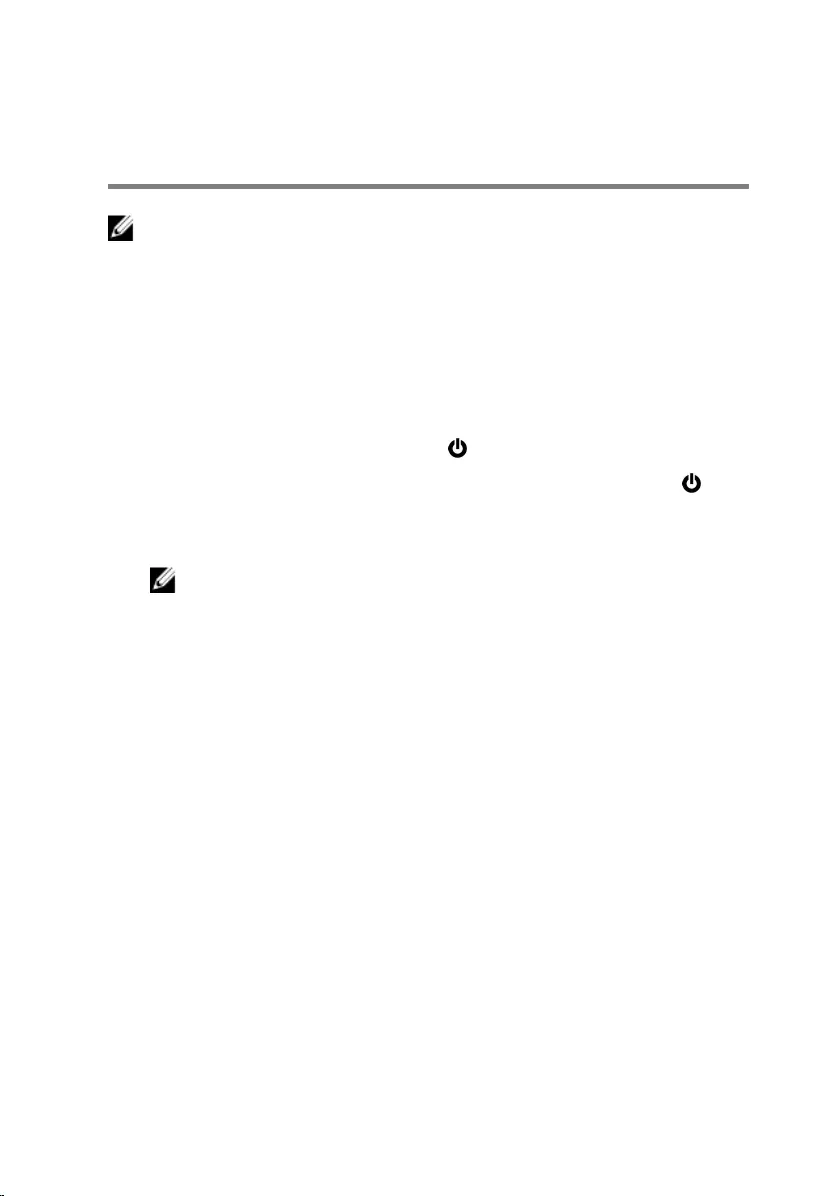
Before working inside your
computer
NOTE: The images in this document may differ from your computer
depending on the configuration you ordered.
Before you begin
1 Save and close all open files and exit all open applications.
2 Shut down your computer.
– Windows 10: Click or tap Start → Power → Shut down.
– Windows 8.1: On the Start screen, click or tap the power icon →
Shut down.
– Windows 7: Click or tap Start → Shut down.
NOTE: If you are using a different operating system, see the
documentation of your operating system for shut-down
instructions.
3 Disconnect your computer and all attached devices from their electrical
outlets.
4 Disconnect all cables such as telephone cables, network cables and so
on, from your computer.
5 Disconnect all attached devices and peripherals, such as keyboard,
mouse, monitor, and so on, from your computer.
6 Remove any media card and optical disc from your computer, if
applicable.
7 After the computer is unplugged, press and hold the power button for 5
seconds to ground the system board.
Safety instructions
Use the following safety guidelines to protect your computer from potential
damage and ensure your personal safety.
8
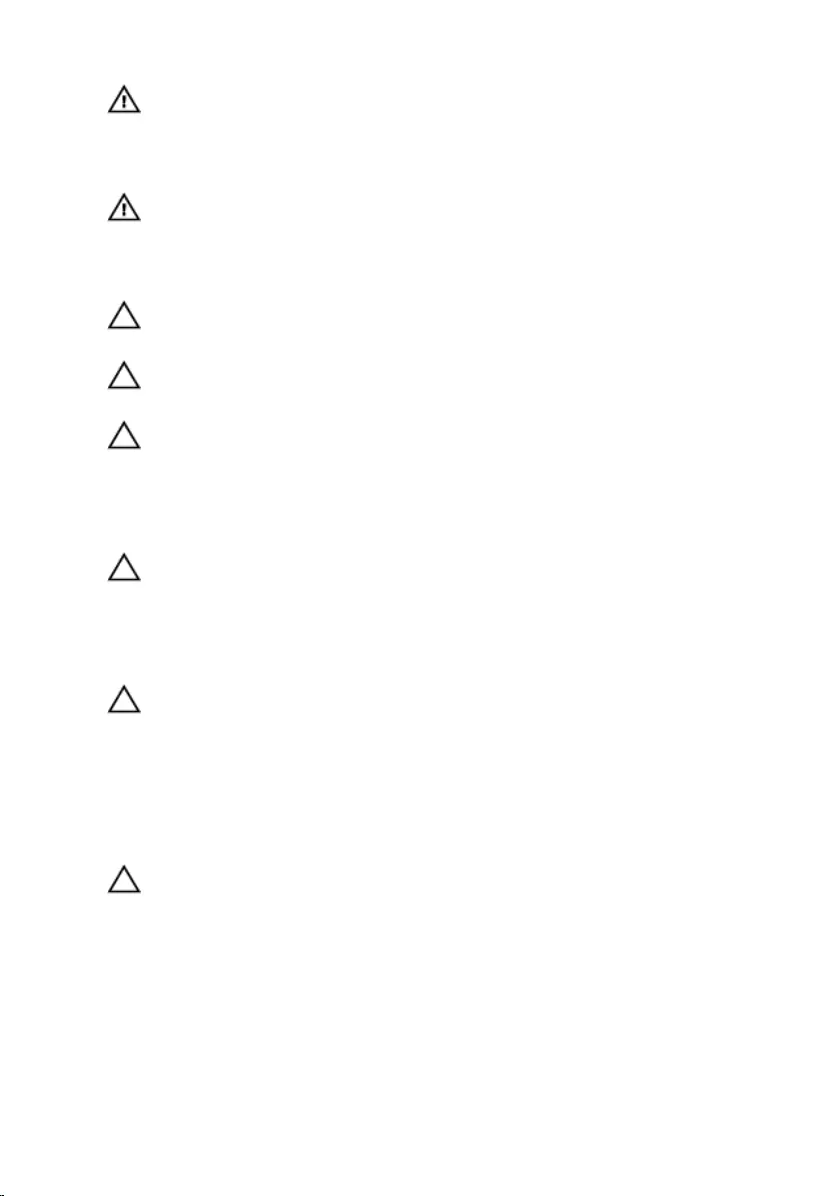
WARNING: Before working inside your computer, read the safety
information that shipped with your computer. For more safety best
practices, see the Regulatory Compliance home page at
www.dell.com/regulatory_compliance.
WARNING: Disconnect all power sources before opening the
computer cover or panels. After you finish working inside the
computer, replace all covers, panels, and screws before connecting to
the power source.
CAUTION: To avoid damaging the computer, ensure that the work
surface is flat and clean.
CAUTION: To avoid damaging the components and cards, handle
them by their edges and avoid touching pins and contacts.
CAUTION: You should only perform troubleshooting and repairs as
authorized or directed by the Dell technical assistance team. Damage
due to servicing that is not authorized by Dell is not covered by your
warranty. See the safety instructions that shipped with the product or
at www.dell.com/regulatory_compliance.
CAUTION: Before touching anything inside your computer, ground
yourself by touching an unpainted metal surface, such as the metal at
the back of the computer. While you work, periodically touch an
unpainted metal surface to dissipate static electricity, which could
harm internal components.
CAUTION: When you disconnect a cable, pull on its connector or on
its pull tab, not on the cable itself. Some cables have connectors with
locking tabs or thumb-screws that you must disengage before
disconnecting the cable. When disconnecting cables, keep them
evenly aligned to avoid bending any connector pins. When connecting
cables, ensure that the ports and connectors are correctly oriented
and aligned.
CAUTION: Press and eject any installed card from the media-card
reader.
Recommended tools
The procedures in this document may require the following tools:
• Phillips screwdriver
9
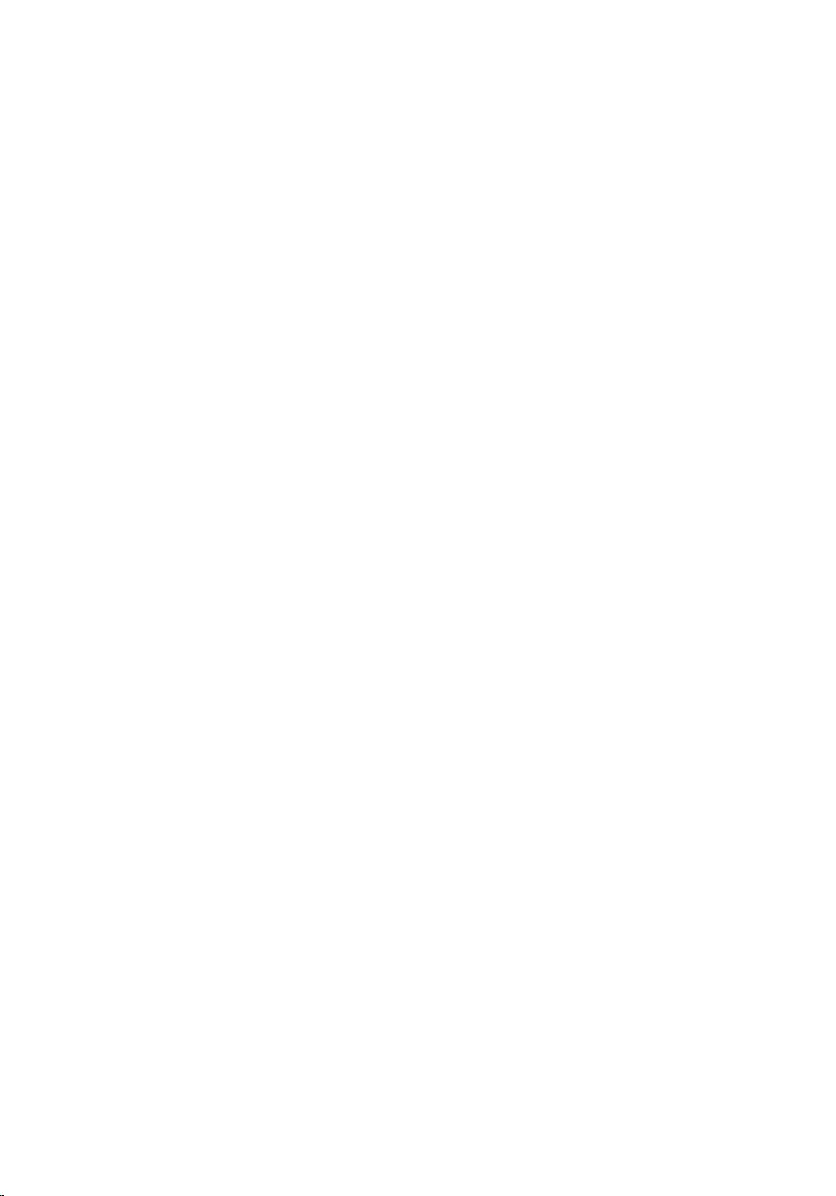
• Plastic scribe
10

After working inside your
computer
CAUTION: Leaving stray or loose screws inside your computer may
severely damage your computer.
1 Replace all screws and ensure that no stray screws remain inside your
computer.
2 Connect any external devices, peripherals, and cables you removed
before working on your computer.
3 Replace any media cards, discs, and any other parts that you removed
before working on your computer.
4 Connect your computer and all attached devices to their electrical
outlets.
5 Turn on your computer.
11
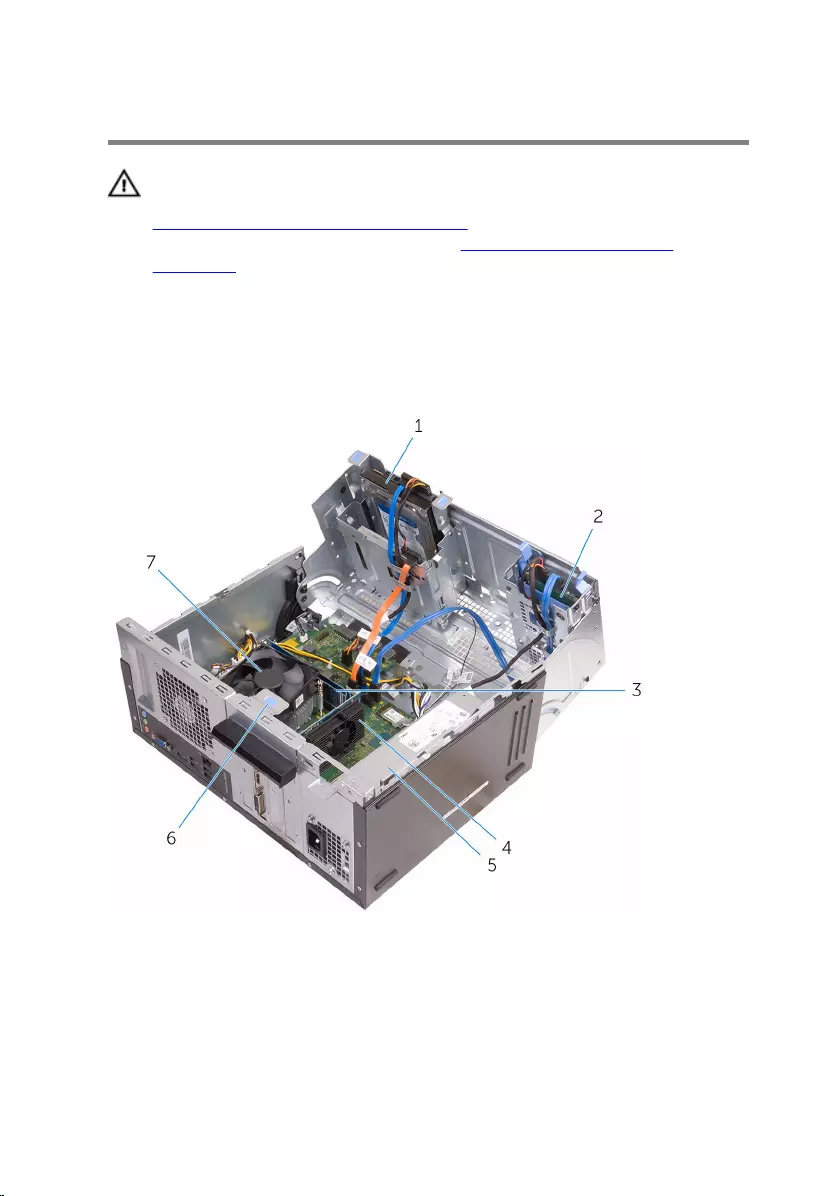
Technical overview
WARNING: Before working inside your computer, read the safety
information that shipped with your computer and follow the steps in
Before working inside your computer. After working inside your
computer, follow the instructions in After working inside your
computer. For more safety best practices, see the Regulatory
Compliance home page at www.dell.com/regulatory_compliance.
Inside view of your computer
1 3.5-inch hard drive 2 2.5-inch hard drive
3 memory modules (2) 4 graphics card
5 power supply 6 card-retention bracket
7 processor fan and heat sink
12
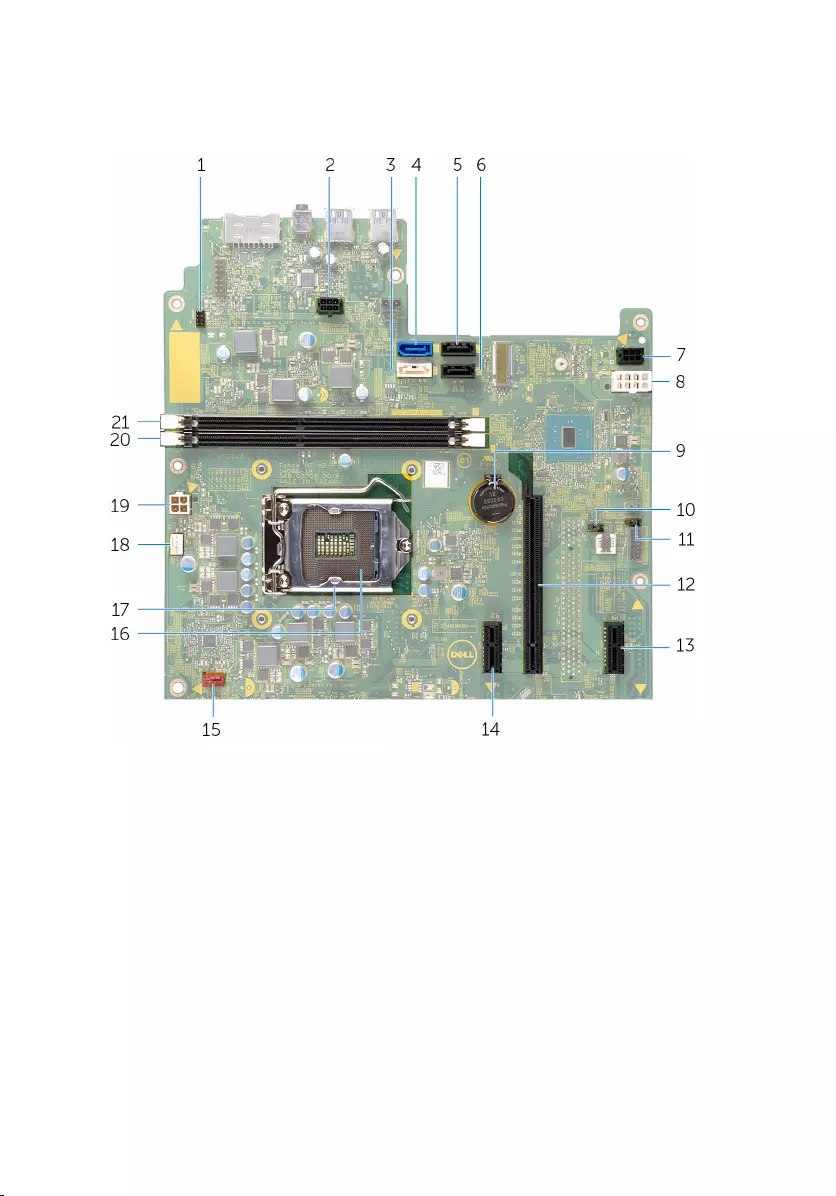
System board components
1 power-button cable connector
(PWRSW1) 2 drive power-cable connector
(SATAP1)
3 optical-drive data cable
connector (HDD1) 4 primary hard-drive data cable
connector (HDD0)
5 secondary hard-drive data cable
connector (HDD3) 6 hard-drive data cable
connector (HDD2)
7 SATA drive connector (SATAP2) 8 main-power connector (ATX1)
9 coin-cell battery (BT1) 10 CMOS jumper (CMCLR1)
11 password jumper (PWCLR1) 12 PCI-e x16 slot (SLOT2)
13 PCI-e x1 slot (SLOT4) 14 PCI-e x1 slot (SLOT1)
15 chassis-fan cable connector
(FANS1) 16 processor socket
13
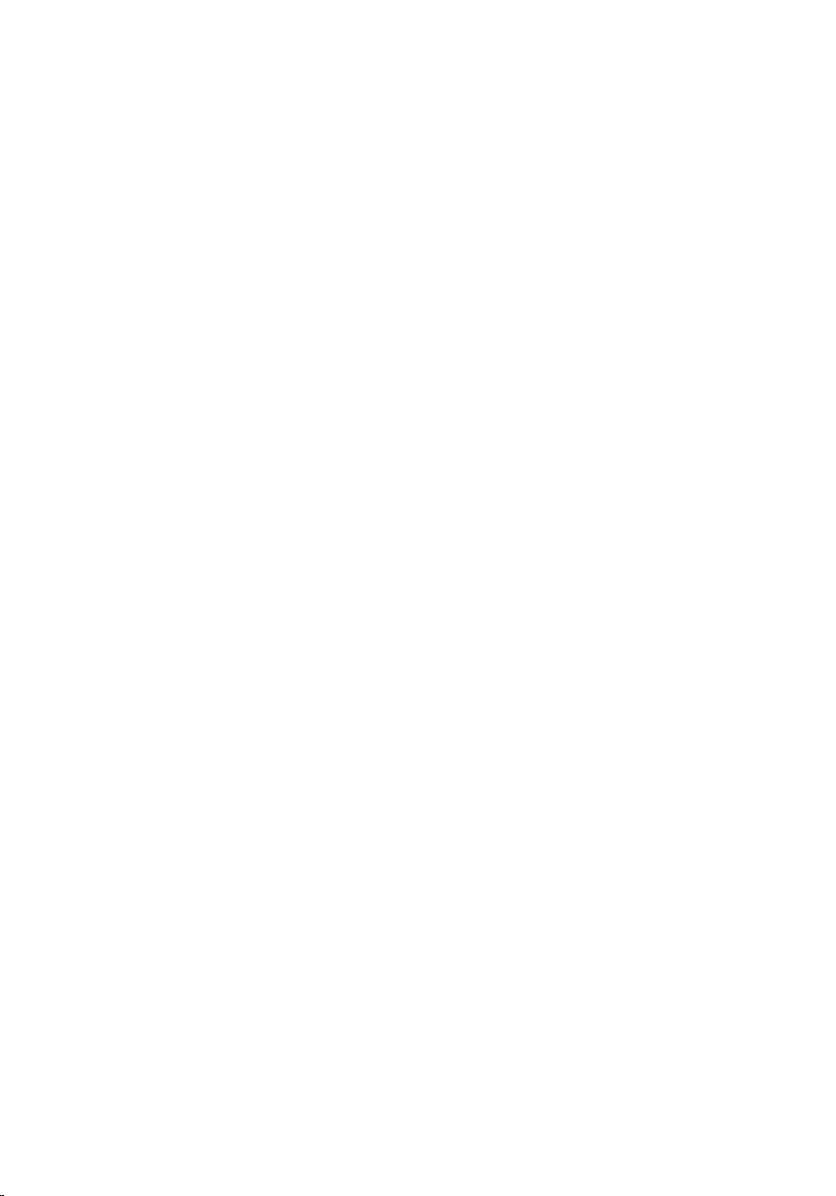
17 processor cover 18 processor-fan cable connector
(FANC1)
19 power connector (ATX2) 20 memory-module slot (DIMM1)
21 memory-module slot (DIMM2)
14
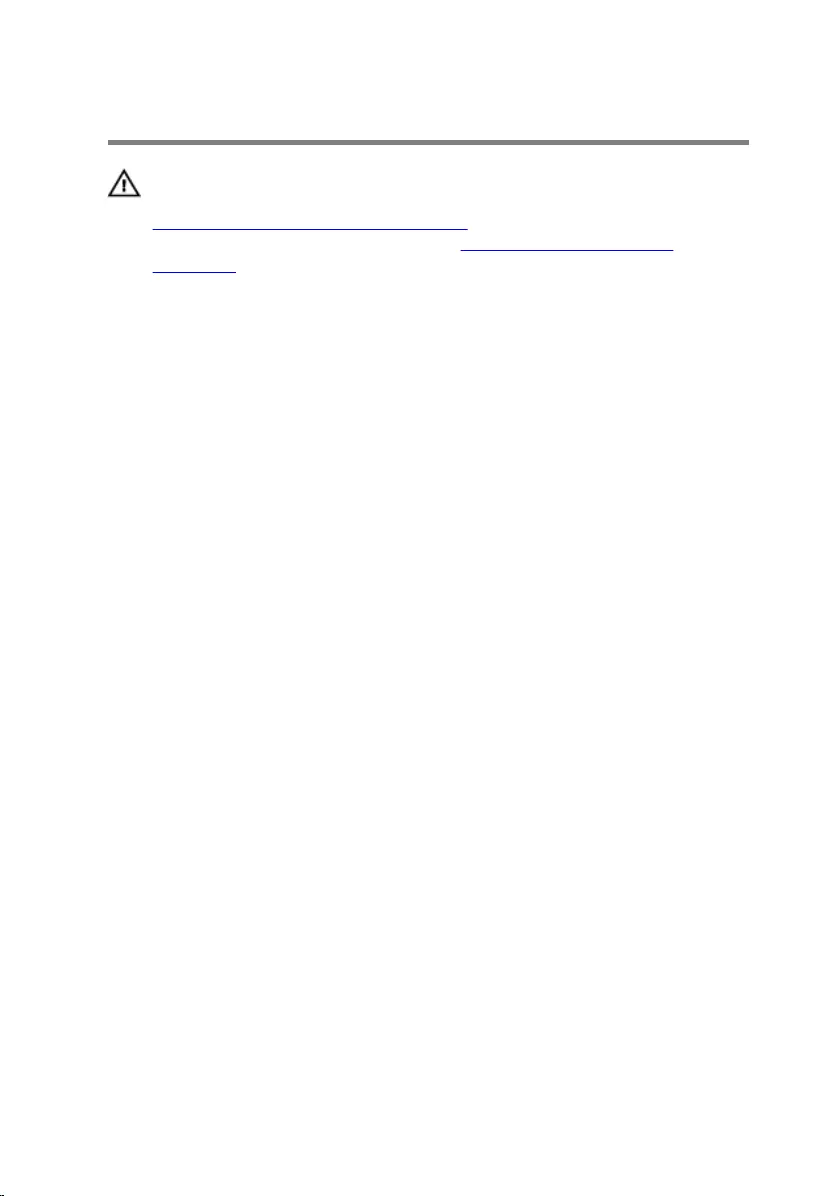
Removing the computer cover
WARNING: Before working inside your computer, read the safety
information that shipped with your computer and follow the steps in
Before working inside your computer. After working inside your
computer, follow the instructions in After working inside your
computer. For more safety best practices, see the Regulatory
Compliance home page at www.dell.com/regulatory_compliance.
Procedure
1 Remove the screws that secure the cover to the chassis.
15

2 Slide the cover toward the back of the computer and lift the cover off the
chassis.
1 screws (2) 2 computer cover
16
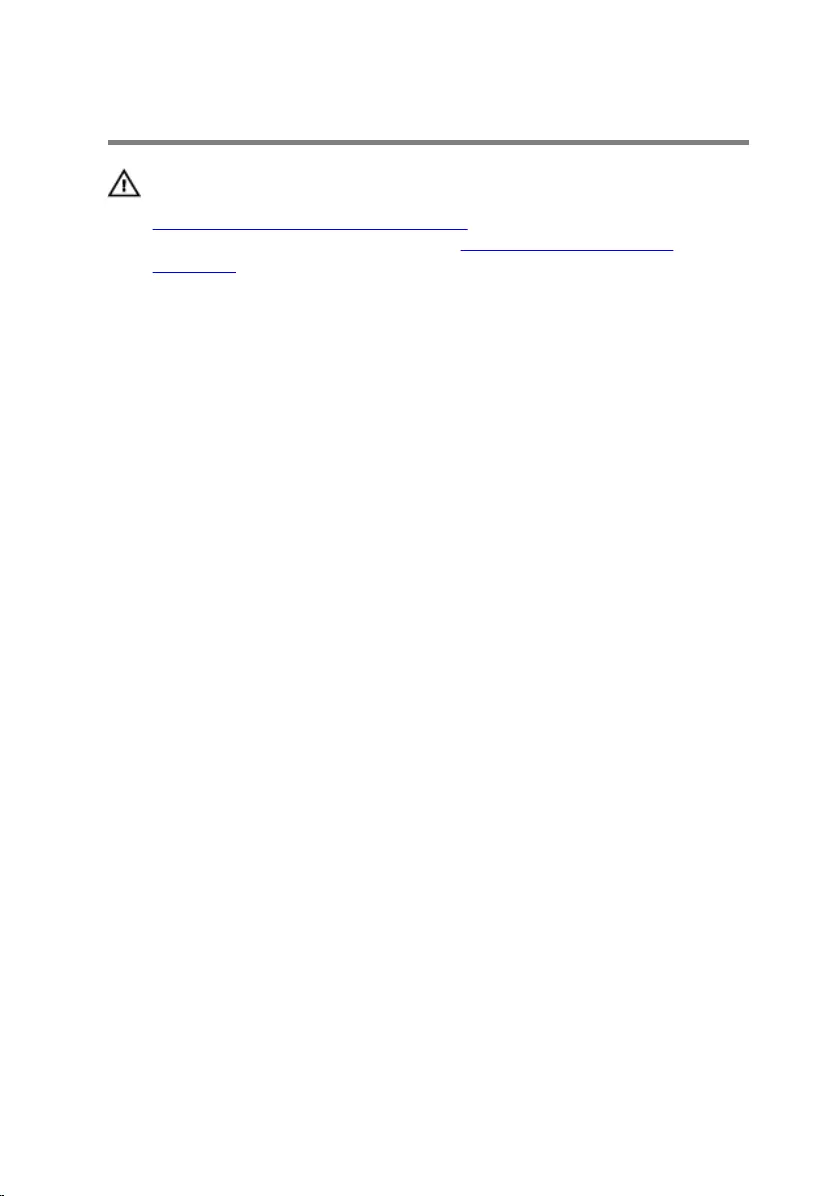
Replacing the computer cover
WARNING: Before working inside your computer, read the safety
information that shipped with your computer and follow the steps in
Before working inside your computer. After working inside your
computer, follow the instructions in After working inside your
computer. For more safety best practices, see the Regulatory
Compliance home page at www.dell.com/regulatory_compliance.
Procedure
1 Align the cover over the chassis and slide it toward the front of the
computer.
2 Replace the screws that secure the computer cover to the chassis.
17
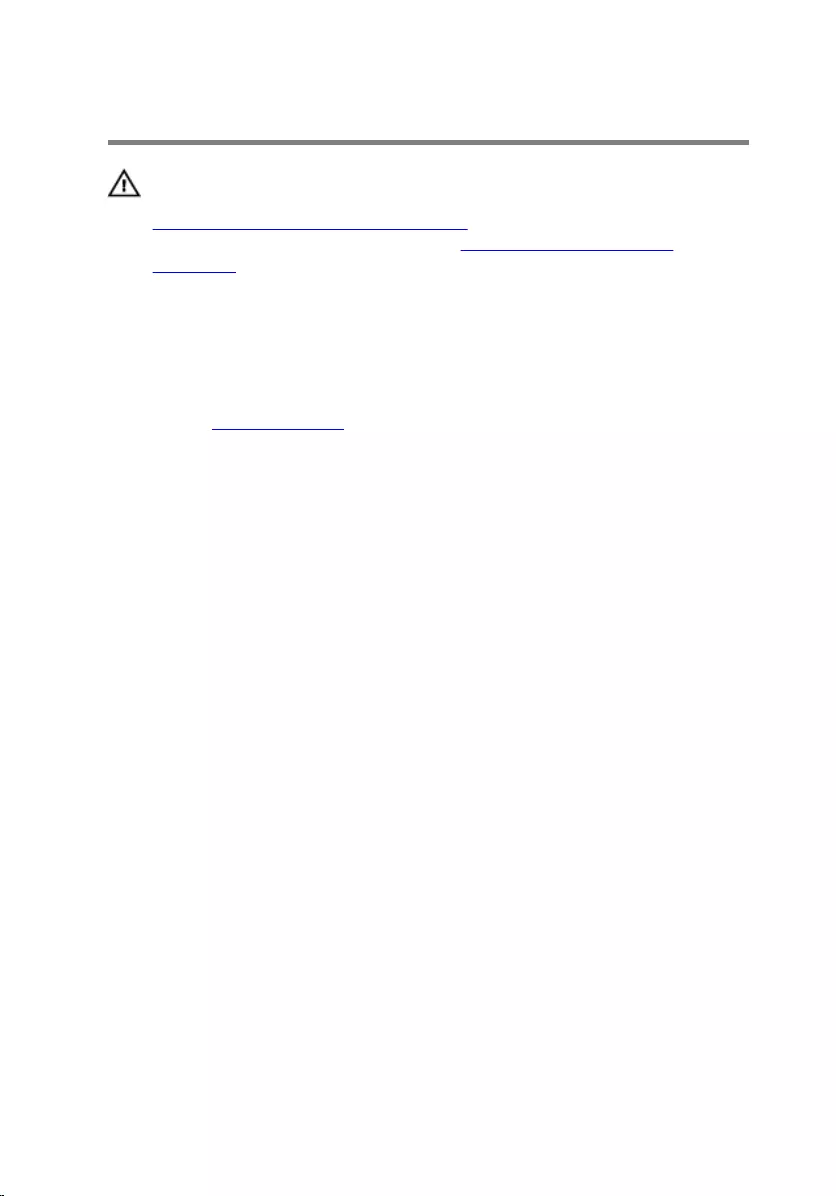
Removing the front bezel
WARNING: Before working inside your computer, read the safety
information that shipped with your computer and follow the steps in
Before working inside your computer. After working inside your
computer, follow the instructions in After working inside your
computer. For more safety best practices, see the Regulatory
Compliance home page at www.dell.com/regulatory_compliance.
Prerequisites
Remove the computer cover.
Procedure
1 Place the computer in an upright position.
2 Release the front-bezel tabs by moving them outward.
18

3 Gently rotate and pull the front bezel away from the chassis.
1 front-bezel tabs (4) 2 front-bezel clamps (3)
3 front bezel 4 front-panel slots (3)
5 front panel
19
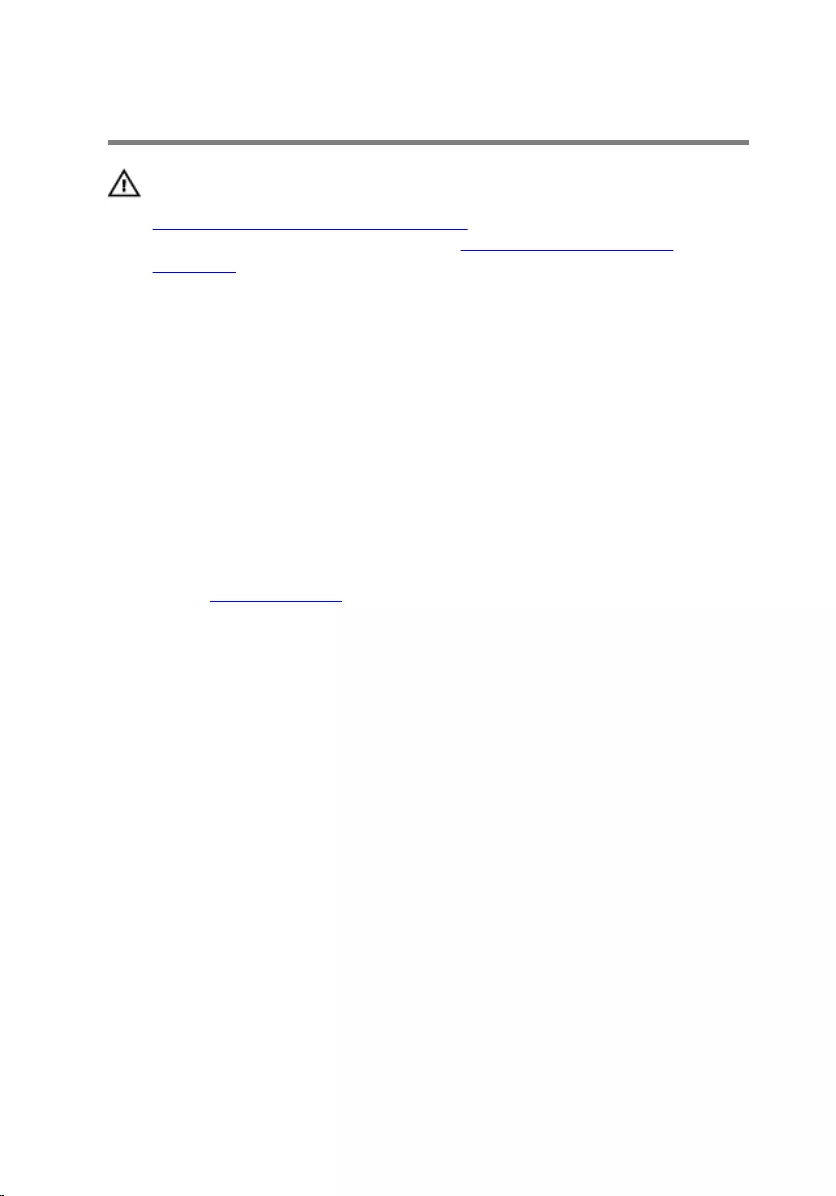
Replacing the front bezel
WARNING: Before working inside your computer, read the safety
information that shipped with your computer and follow the steps in
Before working inside your computer. After working inside your
computer, follow the instructions in After working inside your
computer. For more safety best practices, see the Regulatory
Compliance home page at www.dell.com/regulatory_compliance.
Procedure
1 Align and insert the tabs on the front bezel into the slots on the front
panel.
2 Rotate the front bezel towards the chassis until the front-bezel tabs snap
into place.
Post-requisites
Replace the computer cover.
20
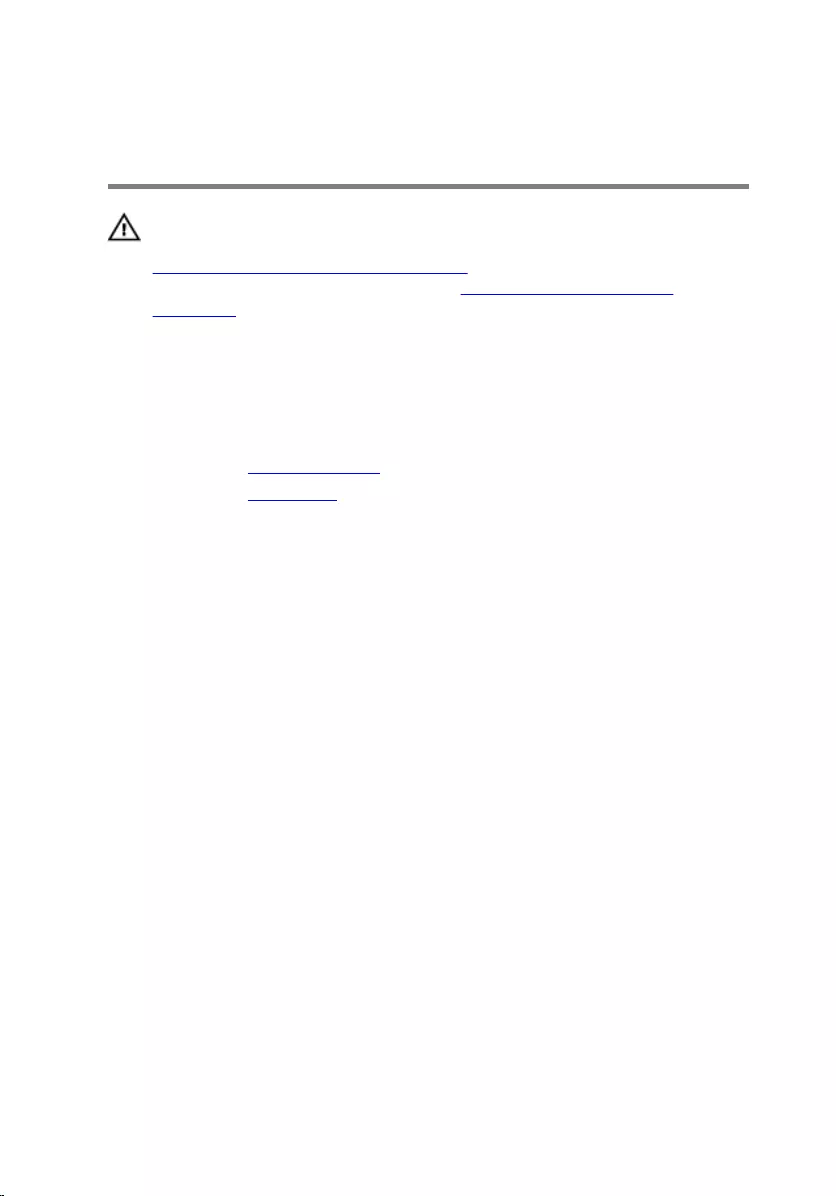
Removing the memory
modules
WARNING: Before working inside your computer, read the safety
information that shipped with your computer and follow the steps in
Before working inside your computer. After working inside your
computer, follow the instructions in After working inside your
computer. For more safety best practices, see the Regulatory
Compliance home page at www.dell.com/regulatory_compliance.
Prerequisites
1 Remove the computer cover.
2 Remove the front bezel.
Procedure
1 Lay the computer on its side with the side-chassis facing up.
21
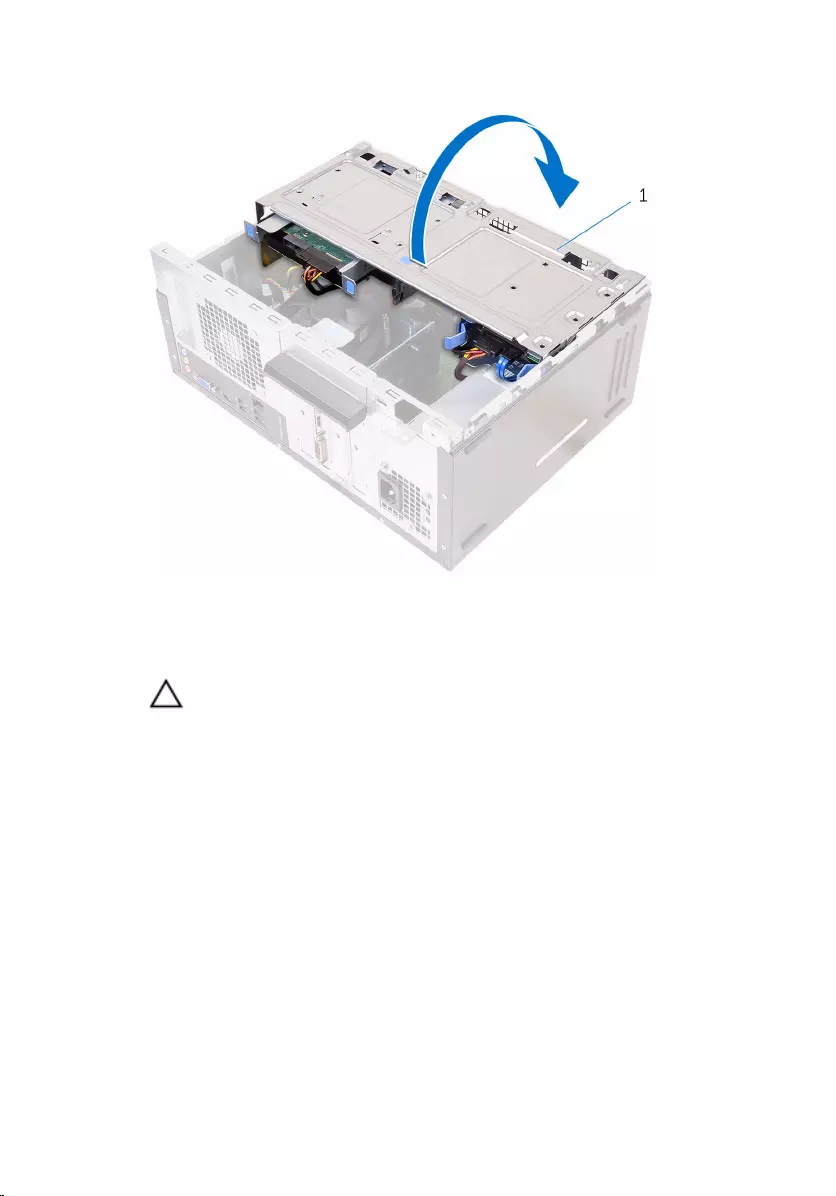
2 Open the side-chassis.
1 side-chassis
3 Using the fingertips, spread apart the securing clip at each end of the
memory-module slot until the memory module pops up.
CAUTION: To prevent damage to the memory module, hold the
memory module by the edges. Do not touch the components on
the memory module.
22

4 Lift the memory module out of the memory-module slot.
NOTE: If the memory module is difficult to remove, gently ease the
memory module back and forth to remove it from the slot.
1 securing clips (2) 2 memory module
3 memory-module slot
23
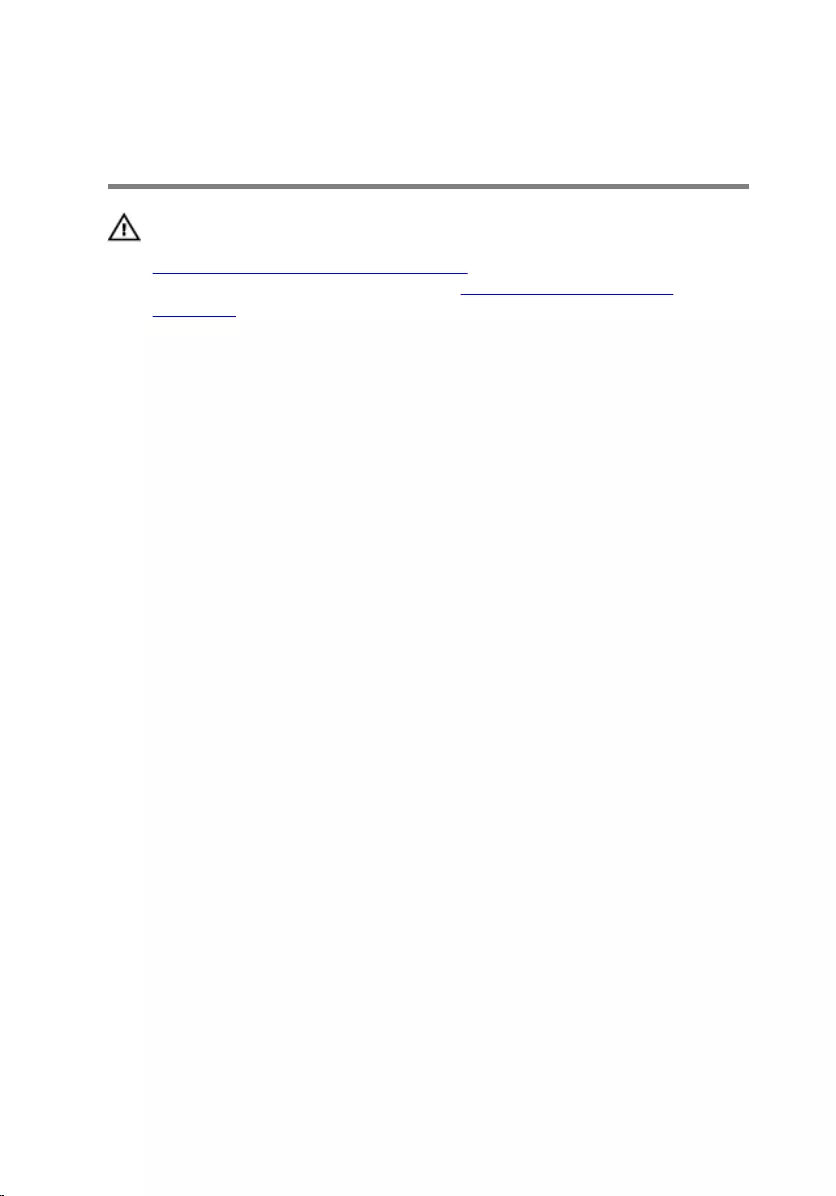
Replacing the memory
modules
WARNING: Before working inside your computer, read the safety
information that shipped with your computer and follow the steps in
Before working inside your computer. After working inside your
computer, follow the instructions in After working inside your
computer. For more safety best practices, see the Regulatory
Compliance home page at www.dell.com/regulatory_compliance.
Procedure
1 Ensure that the securing clips are extended away from the memory-
module slot.
2 Align the notch on the memory module with the tab on the memory-
module slot.
24
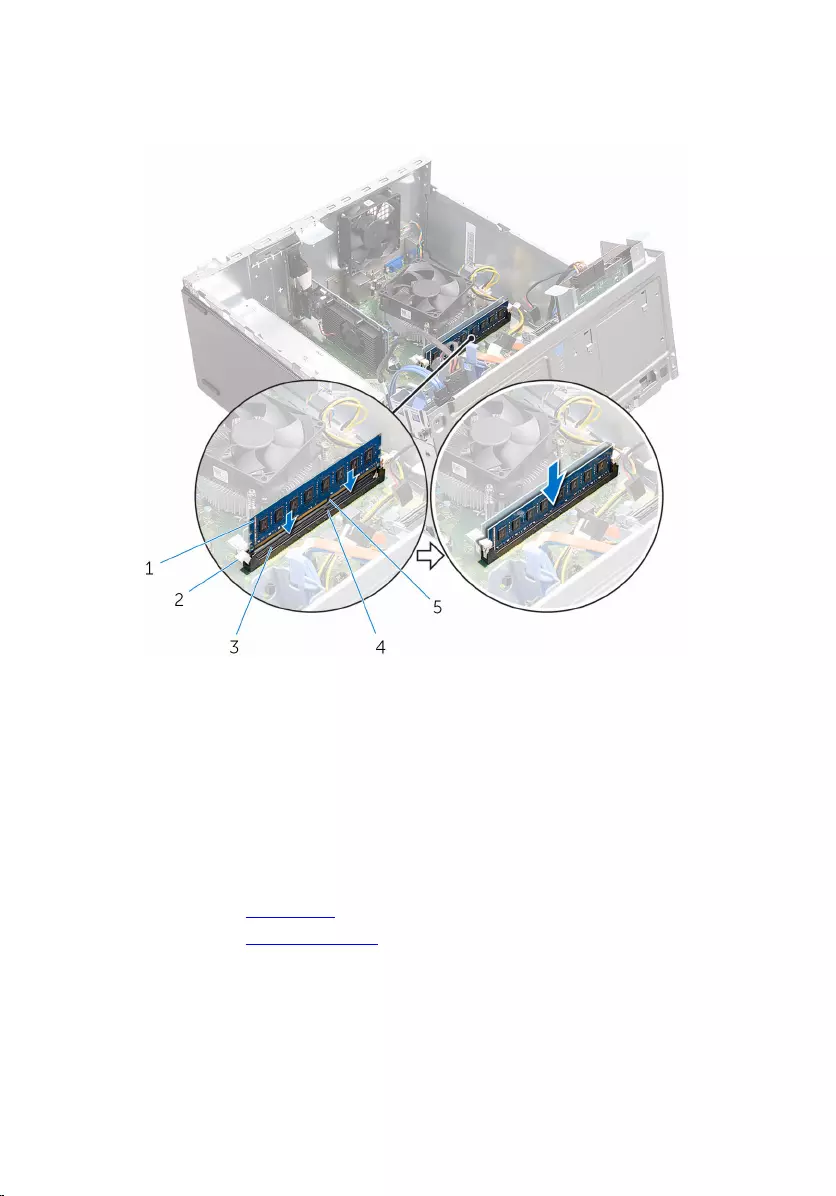
3 Insert the memory module into the memory-module slot and press the
memory module down until it snaps into position and the securing clips
lock in place.
1 memory module 2 securing clips (2)
3 memory-module slot 4 tab
5 notch
4 Close the side-chassis.
5 Place the computer in an upright position.
Post-requisites
1 Replace the front bezel.
2 Replace the computer cover.
25
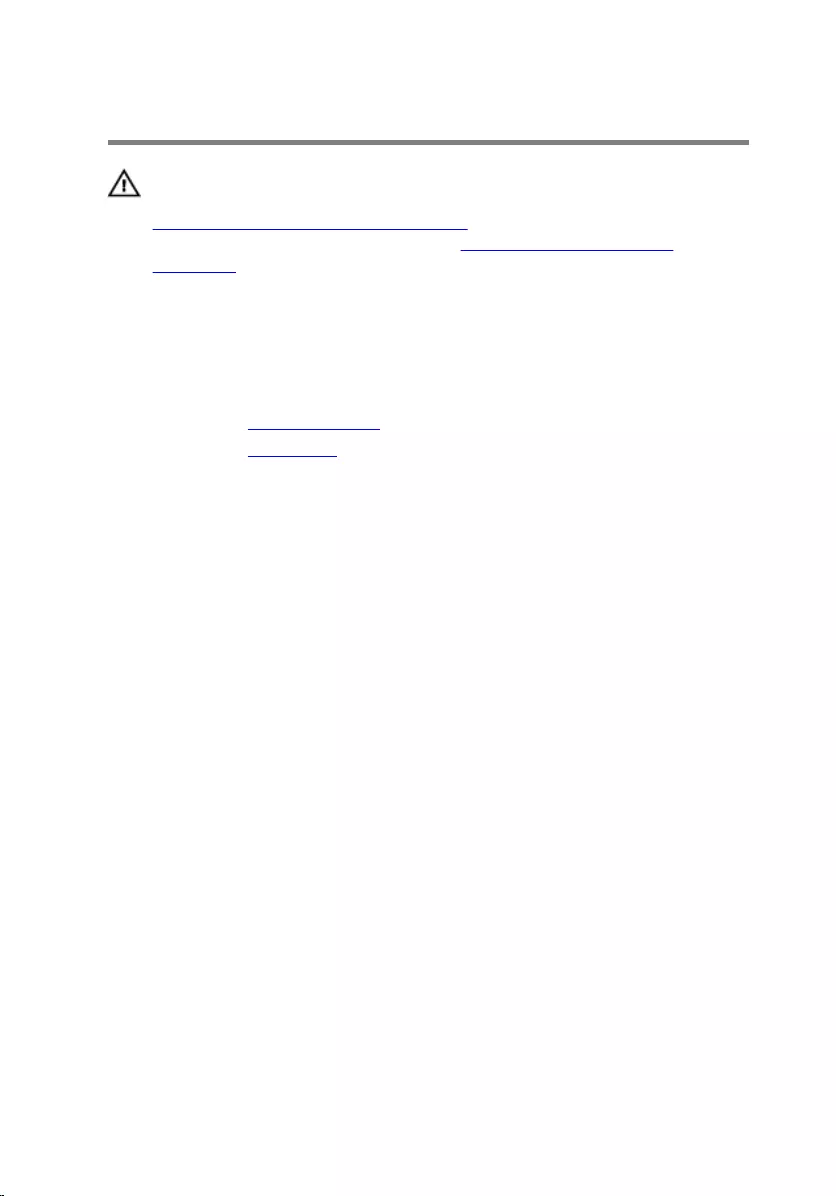
Removing the graphics card
WARNING: Before working inside your computer, read the safety
information that shipped with your computer and follow the steps in
Before working inside your computer. After working inside your
computer, follow the instructions in After working inside your
computer. For more safety best practices, see the Regulatory
Compliance home page at www.dell.com/regulatory_compliance.
Prerequisites
1 Remove the computer cover.
2 Remove the front bezel.
26

Procedure
1 Open the side-chassis.
1 side-chassis
27
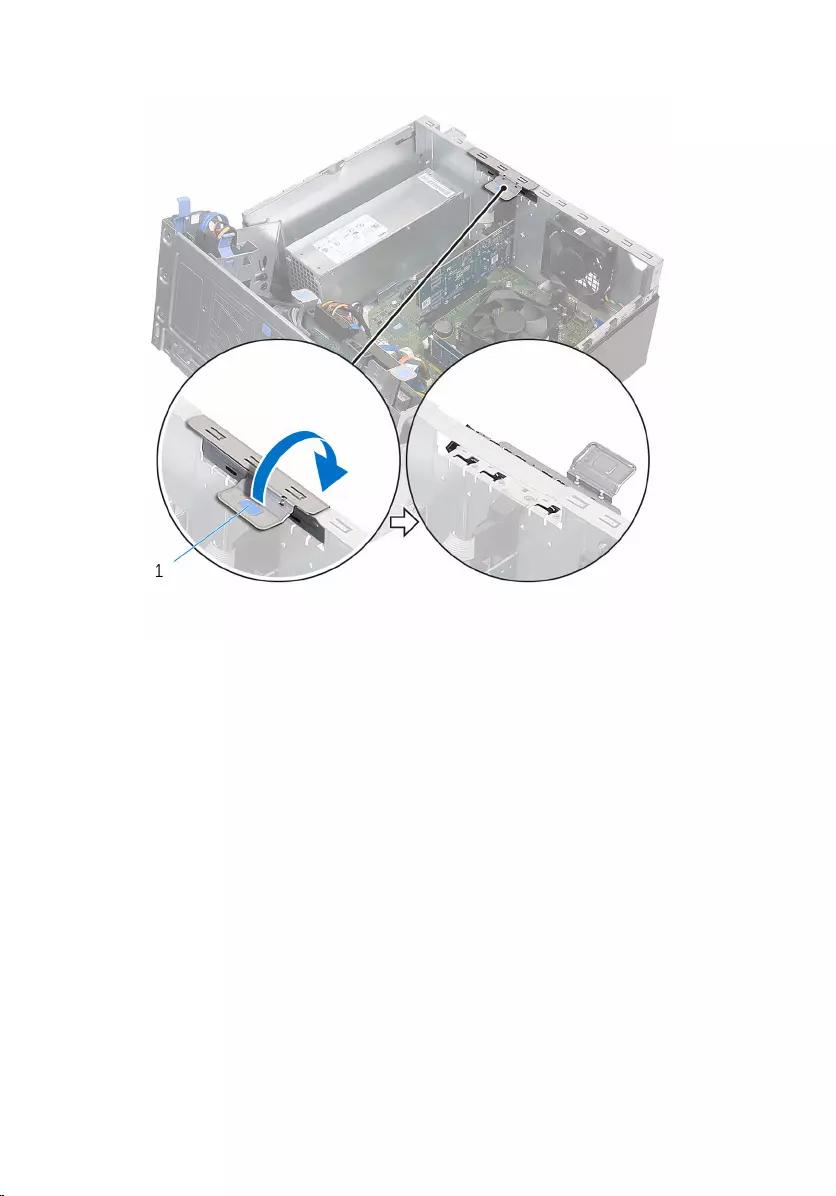
2 Open the card-retention bracket.
1 card-retention bracket
28

3 Push the securing tab away from the graphics card, grasp the card by its
top corner, and ease it out of the slot.
1 tab 2 graphics card
3 slot
29
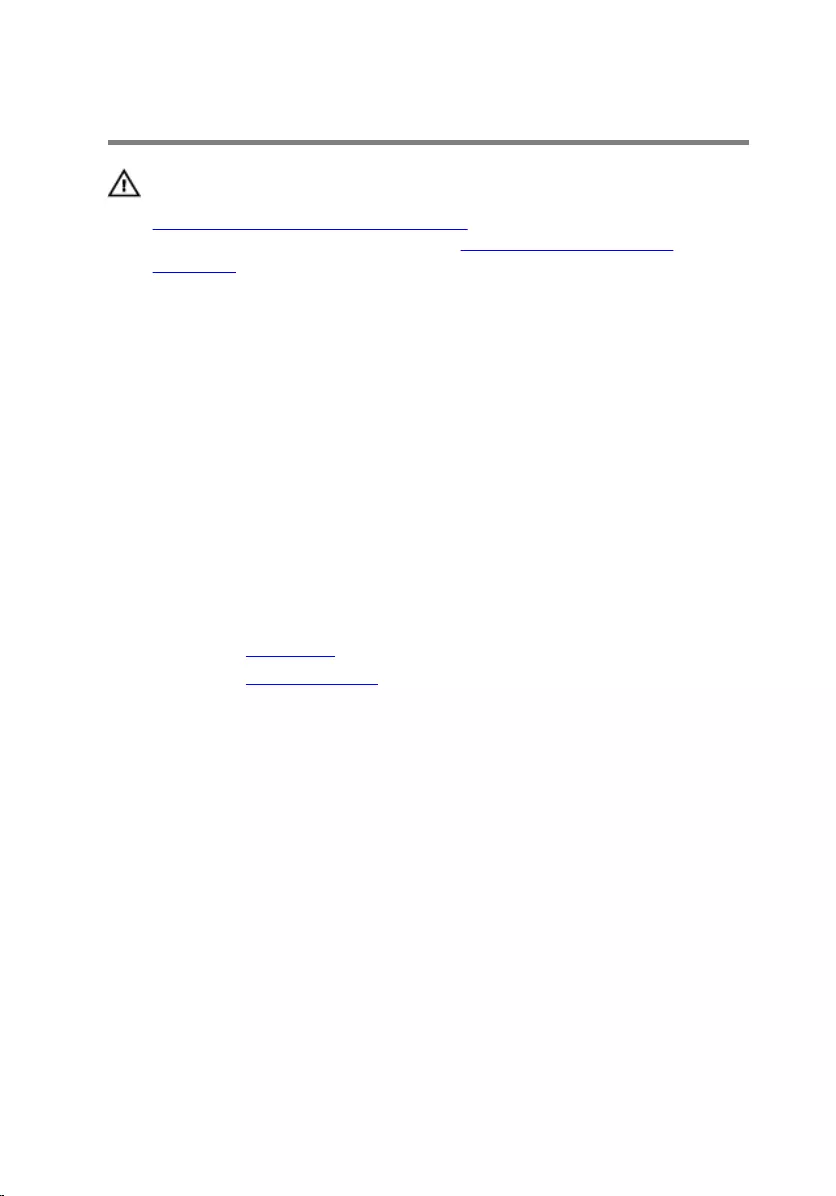
Replacing the graphics card
WARNING: Before working inside your computer, read the safety
information that shipped with your computer and follow the steps in
Before working inside your computer. After working inside your
computer, follow the instructions in After working inside your
computer. For more safety best practices, see the Regulatory
Compliance home page at www.dell.com/regulatory_compliance.
Procedure
1 Align the graphics card with the slot on the system board.
2 Place the card in the slot and press it down firmly until it snaps into place.
Ensure that the card is firmly seated in the slot.
3 Rotate the card retention bracket towards the computer until it snaps
into place.
4 Close the side-chassis.
Post-requisites
1 Replace the front bezel.
2 Replace the computer cover.
30
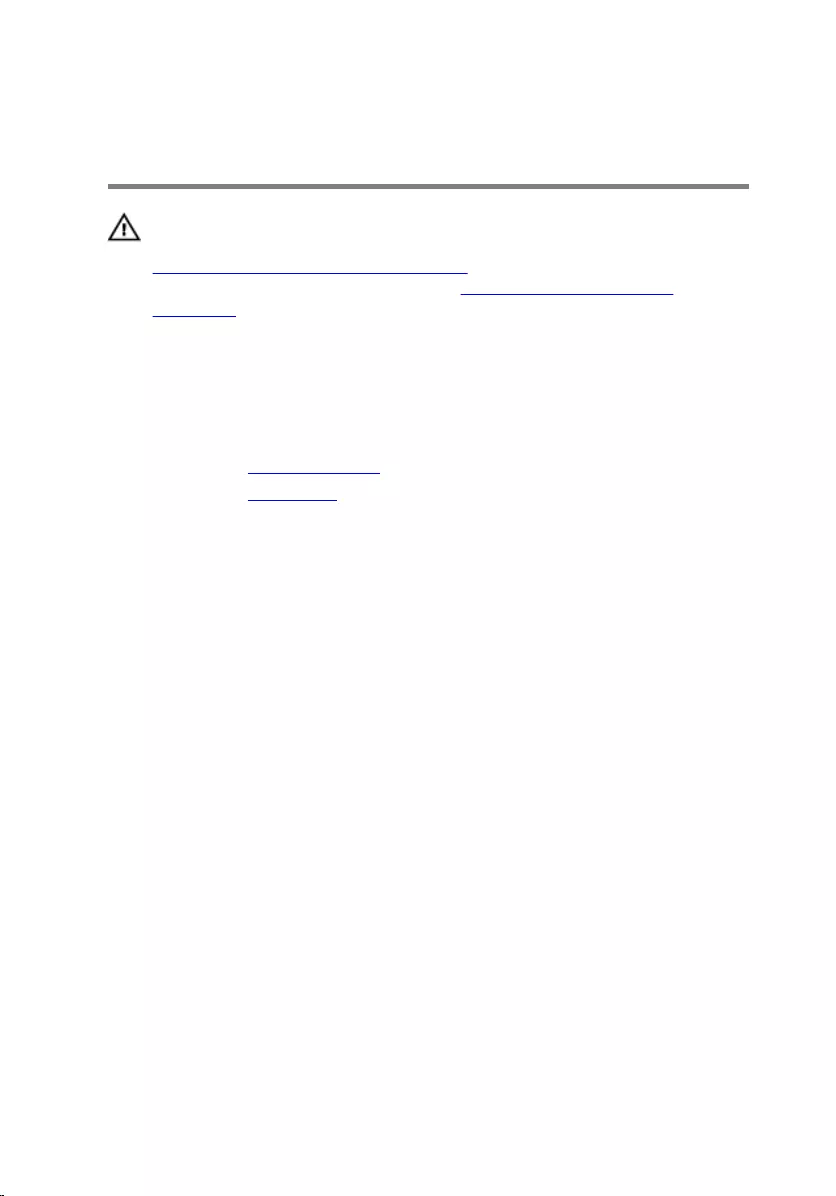
Removing the 3.5-inch hard
drive
WARNING: Before working inside your computer, read the safety
information that shipped with your computer and follow the steps in
Before working inside your computer. After working inside your
computer, follow the instructions in After working inside your
computer. For more safety best practices, see the Regulatory
Compliance home page at www.dell.com/regulatory_compliance.
Prerequisites
1 Remove the computer cover.
2 Remove the front bezel.
Procedure
1 Remove the screw that secures the hard-drive assembly to the side-
chassis.
31

2 Open the side-chassis.
1 screw 2 side-chassis
3 Disconnect the data cable and the power cable from the hard drive.
32
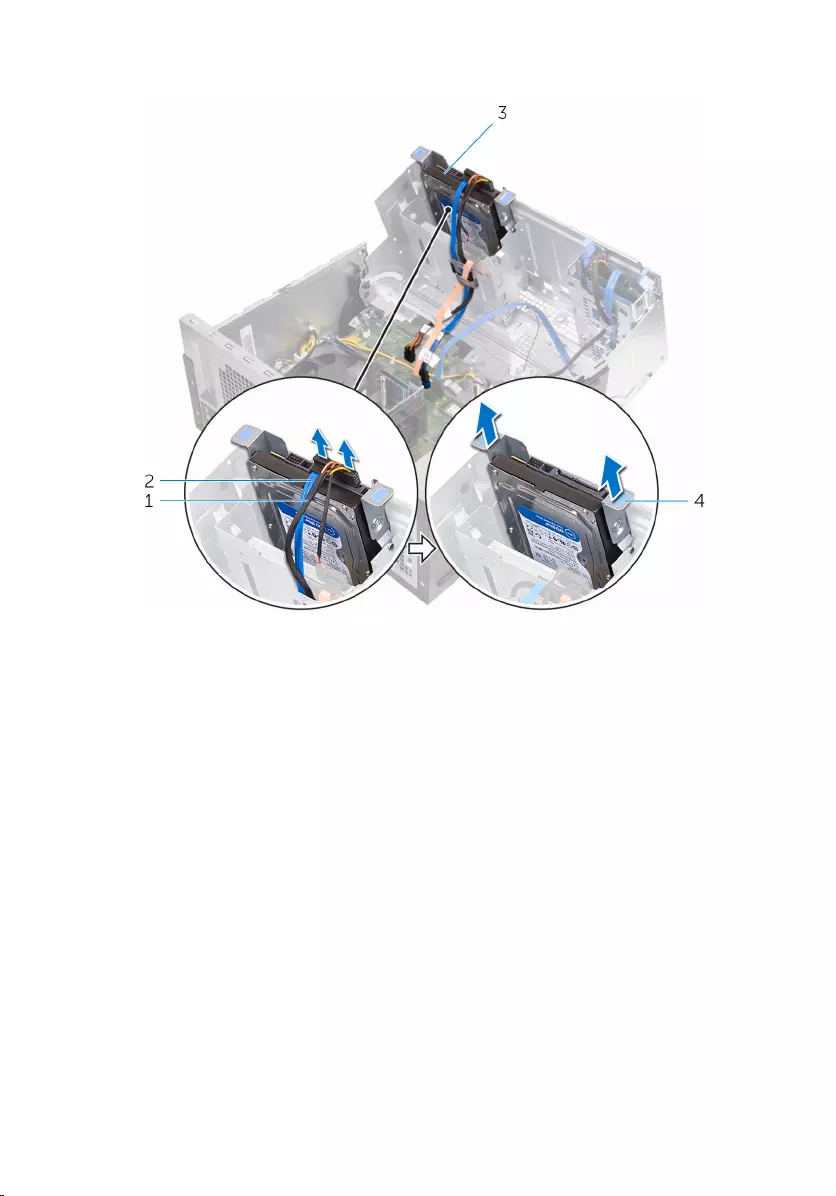
4 Slide the hard-drive assembly out of the side-chassis.
1 power cable 2 data cable
3 hard drive 4 hard-drive bracket
5 Remove the screws that secure the hard-drive bracket to the hard drive.
33
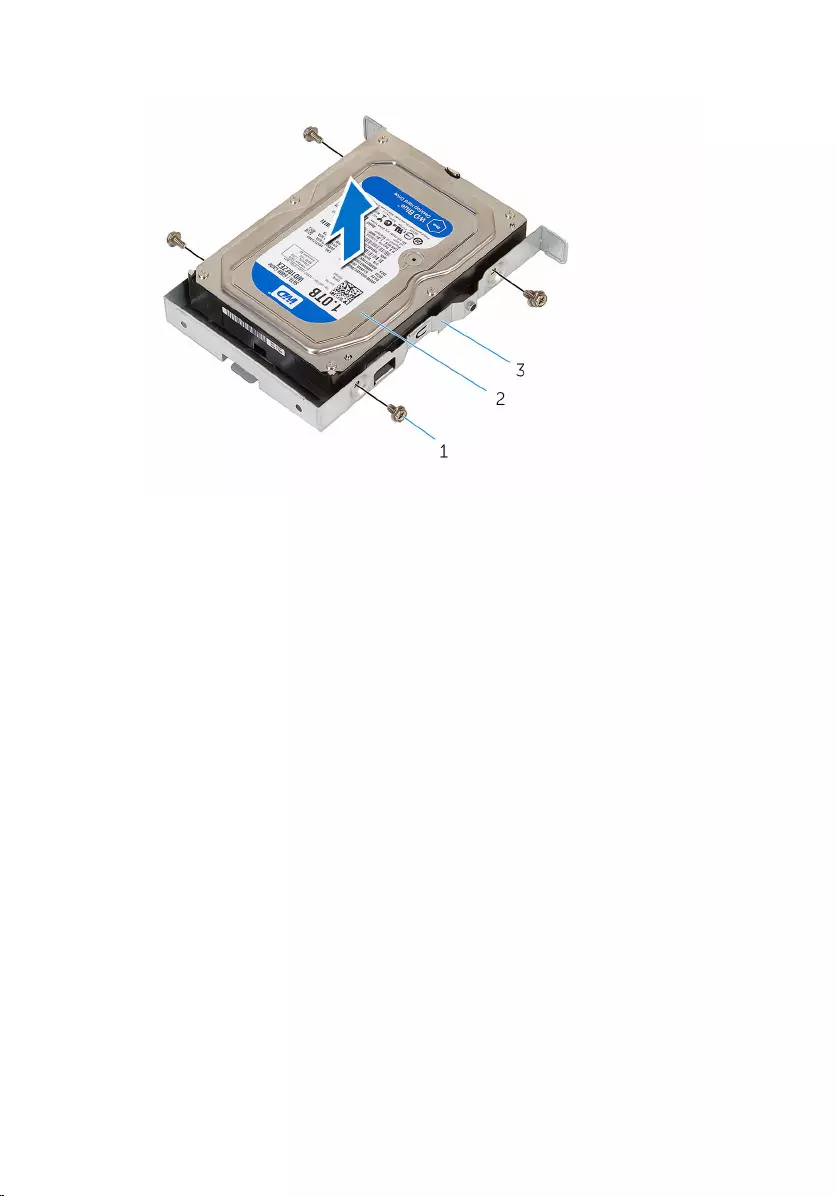
6 Lift the hard drive off the hard-drive bracket.
1 screws (4) 2 hard drive
3 hard-drive bracket
34
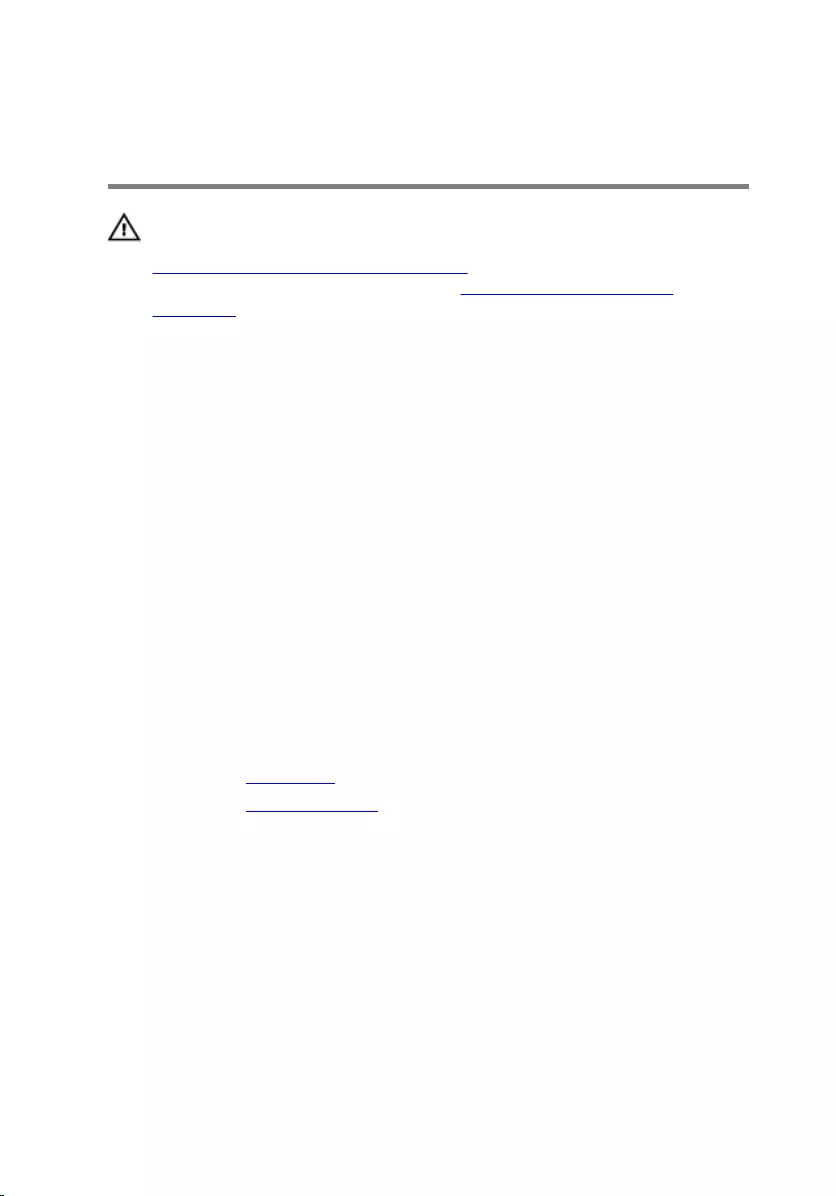
Replacing the 3.5-inch hard
drive
WARNING: Before working inside your computer, read the safety
information that shipped with your computer and follow the steps in
Before working inside your computer. After working inside your
computer, follow the instructions in After working inside your
computer. For more safety best practices, see the Regulatory
Compliance home page at www.dell.com/regulatory_compliance.
Procedure
1 Place the hard drive in the hard-drive bracket.
2 Align the screw holes on the hard drive with the screw holes on the hard-
drive bracket.
3 Replace the screws that secure the hard-drive bracket to the hard drive.
4 Slide the hard-drive assembly into the side-chassis.
5 Connect the data cable and the power cable to the hard drive.
6 Close the side-chassis.
7 Replace the screw that secures the hard-drive assembly to the side-
chassis.
Post-requisites
1 Replace the front bezel.
2 Replace the computer cover.
35
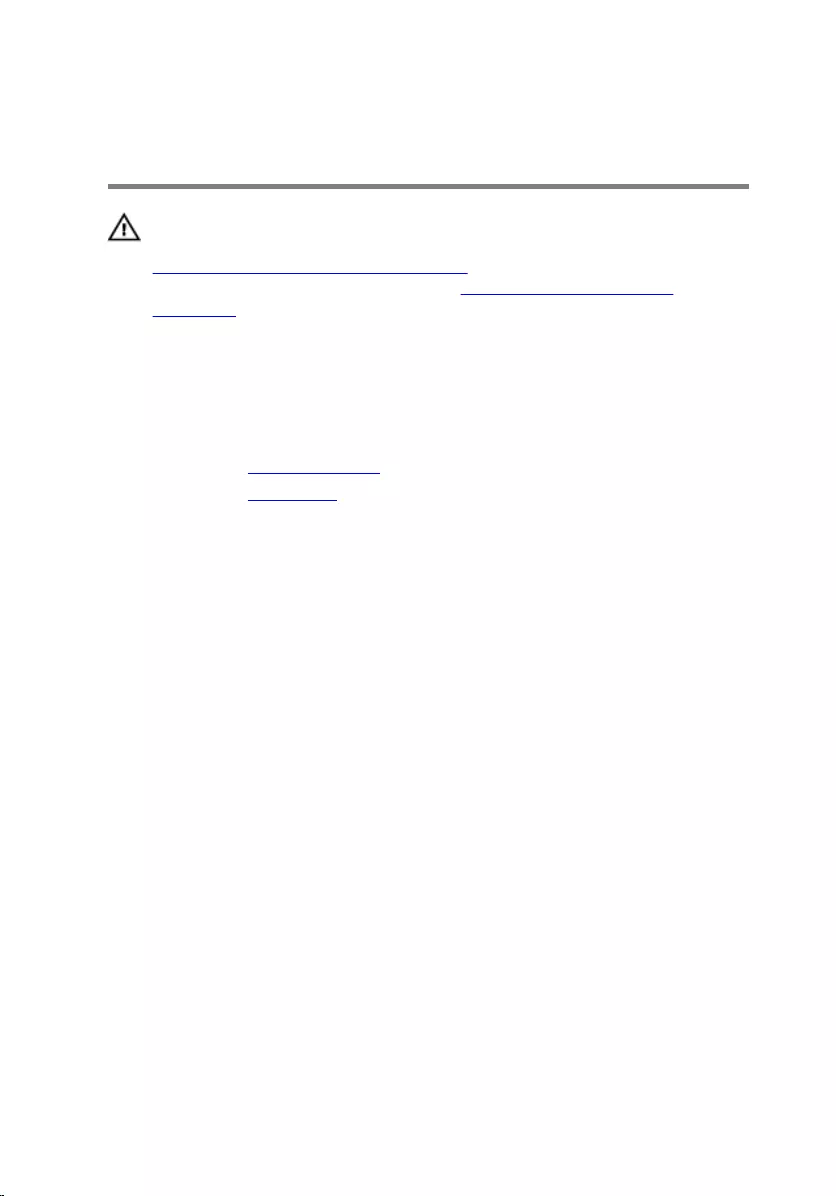
Removing the 2.5-inch hard
drives
WARNING: Before working inside your computer, read the safety
information that shipped with your computer and follow the steps in
Before working inside your computer. After working inside your
computer, follow the instructions in After working inside your
computer. For more safety best practices, see the Regulatory
Compliance home page at www.dell.com/regulatory_compliance.
Prerequisites
1 Remove the computer cover.
2 Remove the front bezel.
36

Procedure
1 Open the side-chassis.
1 side-chassis
2 Disconnect the data cable and the power cable from the hard drive.
37

3 Press the tabs on the hard-drive assembly and slide the hard- drive
assembly out of the side-chassis.
1 data cable 2 power cable
3 hard drive 4 hard-drive bracket
4 Spread apart the hard-drive bracket from one edge and lift the hard drive
up.
38

5 Spread apart the hard-drive bracket to slide and remove the hard drive.
NOTE: Note the orientation of the hard drive so that you can
replace it correctly.
1 hard drive 2 hard-drive bracket
39
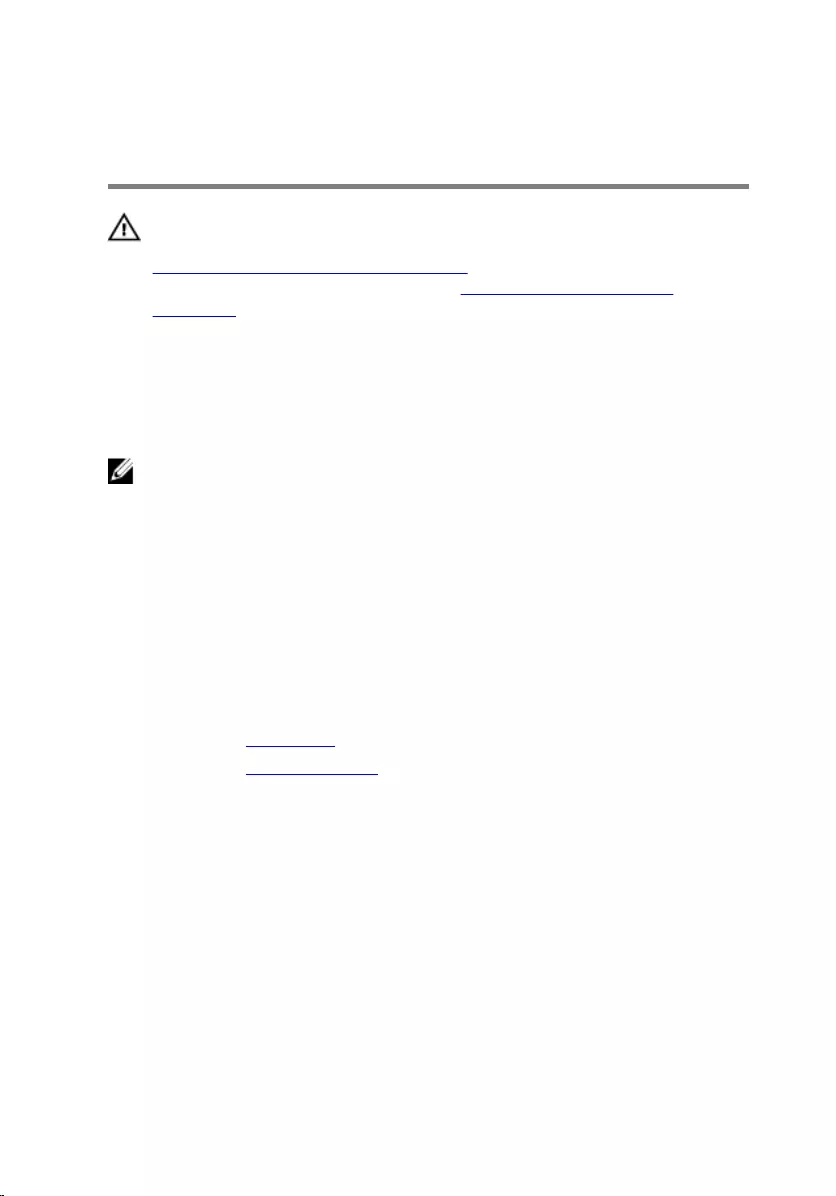
Replacing the 2.5-inch hard
drives
WARNING: Before working inside your computer, read the safety
information that shipped with your computer and follow the steps in
Before working inside your computer. After working inside your
computer, follow the instructions in After working inside your
computer. For more safety best practices, see the Regulatory
Compliance home page at www.dell.com/regulatory_compliance.
Procedure
NOTE: When replacing the hard drive, follow the orientation of the hard
drive when it was removed.
1 Align the holes on the hard drive to the tabs on the hard-drive bracket.
2 Snap the hard drive into the hard-drive bracket.
3 Slide the hard-drive assembly into the side-chassis.
4 Connect the data cable and power cable to the hard drive.
5 Close the side-chassis.
Post-requisites
1 Replace the front bezel.
2 Replace the computer cover.
40
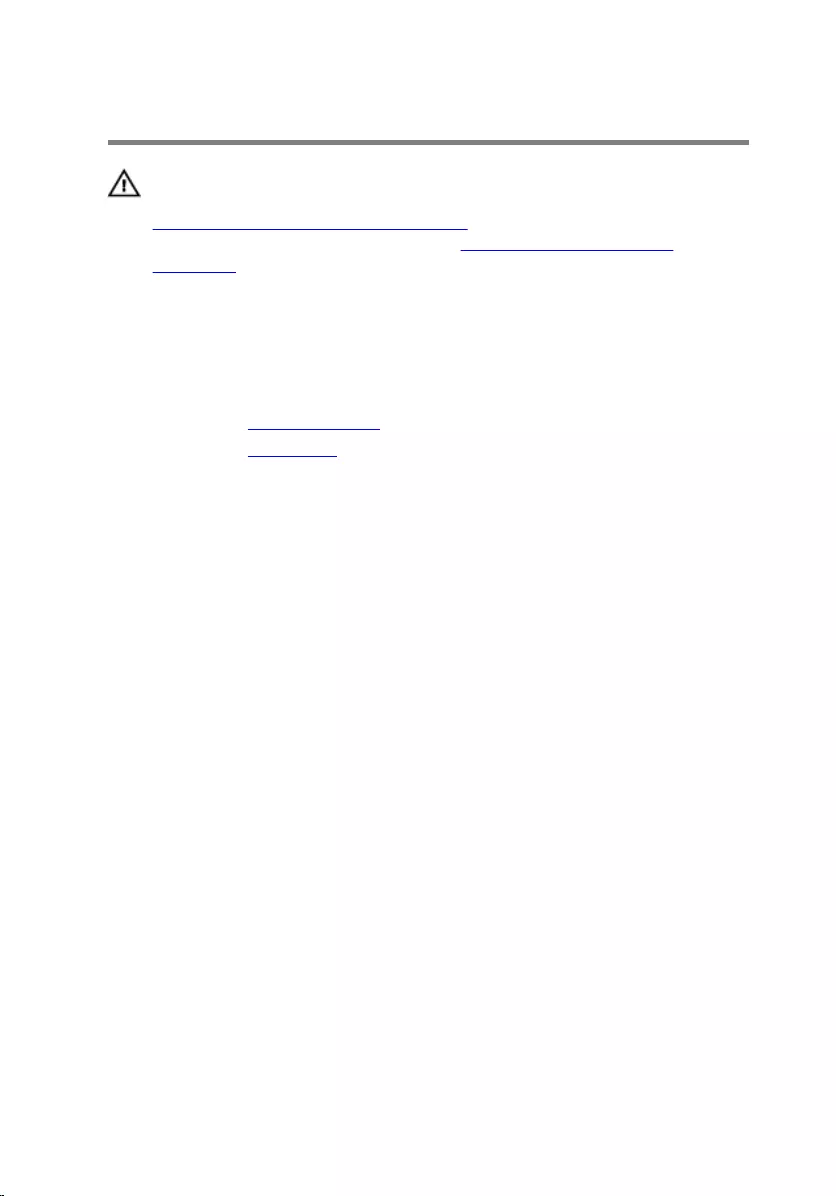
Removing the optical drive
WARNING: Before working inside your computer, read the safety
information that shipped with your computer and follow the steps in
Before working inside your computer. After working inside your
computer, follow the instructions in After working inside your
computer. For more safety best practices, see the Regulatory
Compliance home page at www.dell.com/regulatory_compliance.
Prerequisites
1 Remove the computer cover.
2 Remove the front bezel.
41

Procedure
1 Open the side-chassis.
1 side-chassis
2 If a 3.5-inch hard drive is installed, disconnect the data and power cables
from the drive.
42

3 Disconnect the data cable and the power cable from the optical drive.
1 optical-drive data cable 2 optical-drive power cable
3 optical drive
4 Close the side-chassis.
5 Remove the screw that secures the optical-drive assembly to the side-
chassis.
43

6 Gently slide the optical-drive assembly out of the optical-drive bay
through the front of the chassis.
1 chassis 2 screw
3 optical-drive assembly
44

7 Remove the screws that secure the optical-drive bracket to the optical
drive.
1 screws (2) 2 optical-drive bracket
3 optical drive
8 Gently pull and disconnect the optical-drive bezel from the optical drive.
1 optical-drive bezel 2 optical drive
45
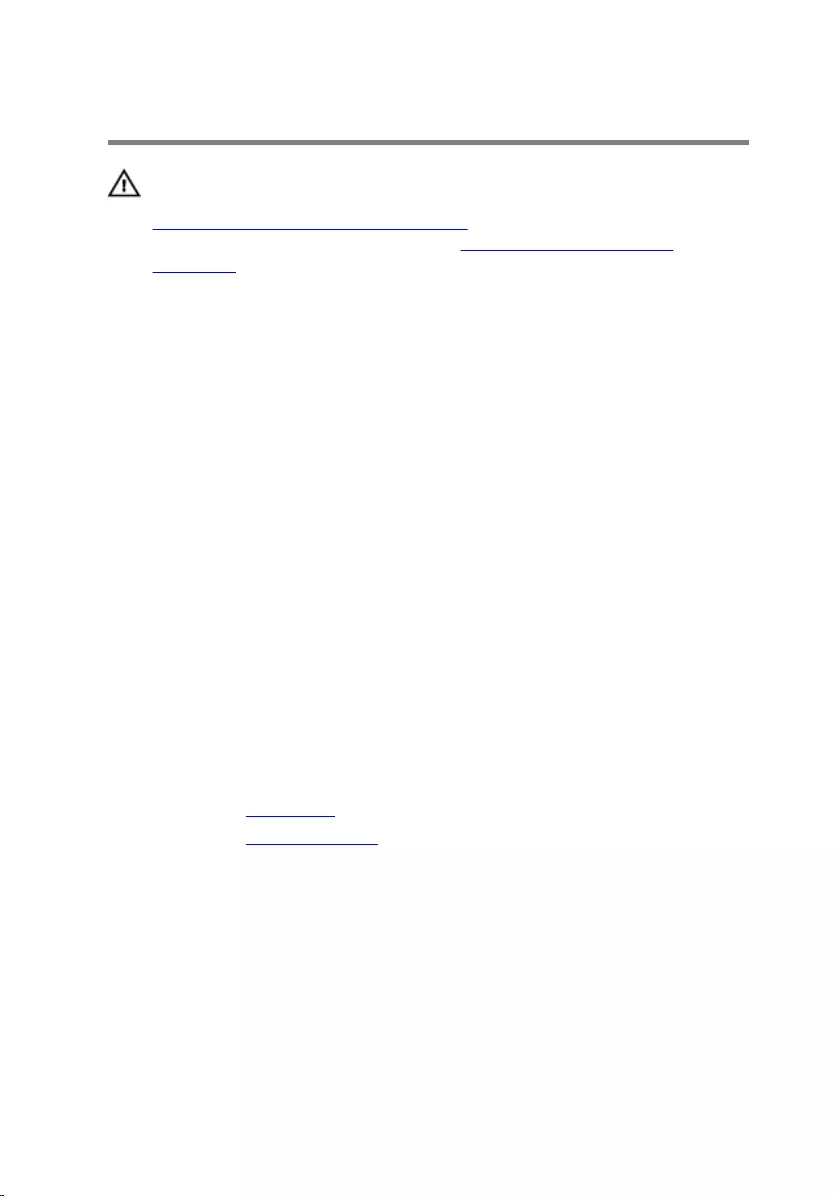
Replacing the optical drive
WARNING: Before working inside your computer, read the safety
information that shipped with your computer and follow the steps in
Before working inside your computer. After working inside your
computer, follow the instructions in After working inside your
computer. For more safety best practices, see the Regulatory
Compliance home page at www.dell.com/regulatory_compliance.
Procedure
1 Align and snap the optical-drive bezel in to the optical drive.
2 Align the screw holes on the optical-drive bracket with the screw holes
on the optical drive.
3 Replace the screws that secure the optical-drive bracket to the optical
drive.
4 Slide the optical-drive module into the optical-drive bay through the
front of the chassis.
5 Replace the screw that secures the optical-drive assembly to the chassis.
6 Open the side-chassis.
7 Connect the data cable and the power cable to the optical drive.
8 Connect the data cable and the power cable to the hard drive.
9 Close the side-chassis.
Post-requisites
1 Replace the front bezel.
2 Replace the computer cover.
46
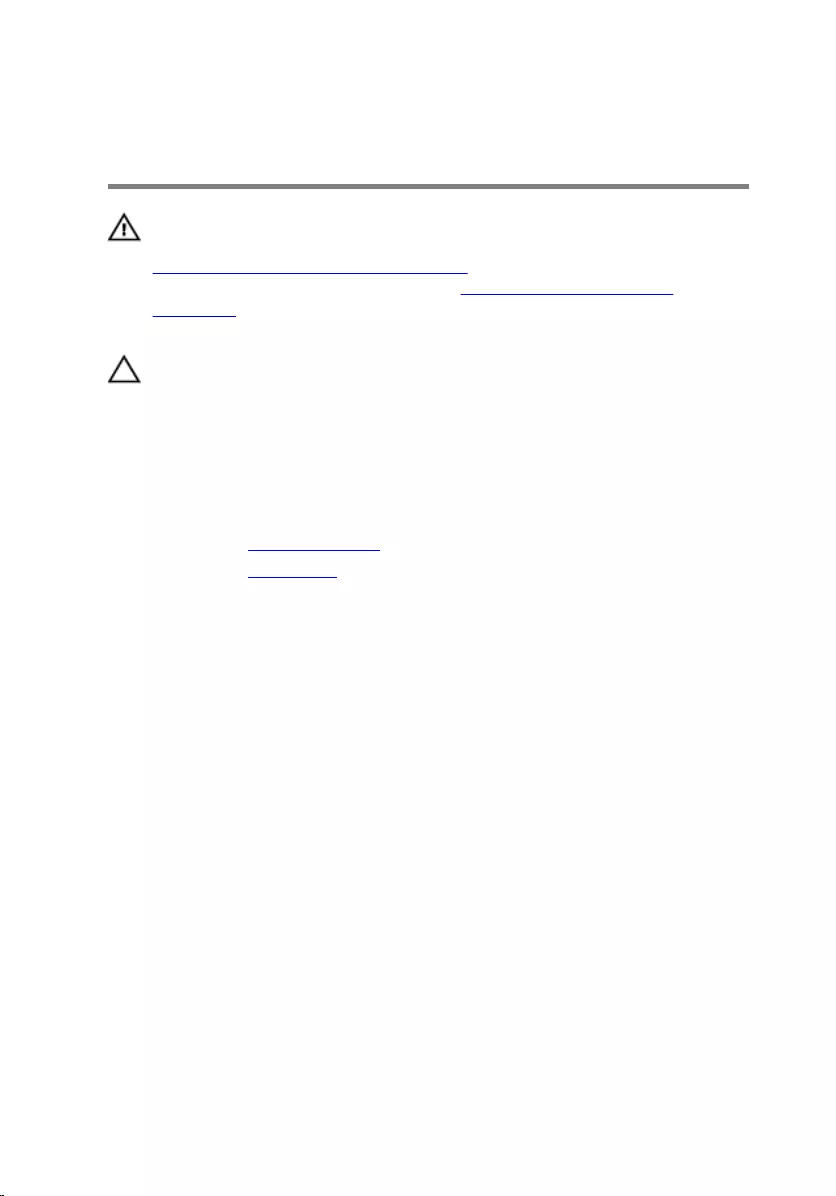
Removing the coin-cell
battery
WARNING: Before working inside your computer, read the safety
information that shipped with your computer and follow the steps in
Before working inside your computer. After working inside your
computer, follow the instructions in After working inside your
computer. For more safety best practices, see the Regulatory
Compliance home page at www.dell.com/regulatory_compliance.
CAUTION: Removing the coin-cell battery resets the BIOS setup
program’s settings to default. It is recommended that you note the
BIOS setup program’s settings before removing the coin-cell battery.
Prerequisites
1 Remove the computer cover.
2 Remove the front bezel.
47

Procedure
1 Open the side-chassis.
1 side-chassis
48
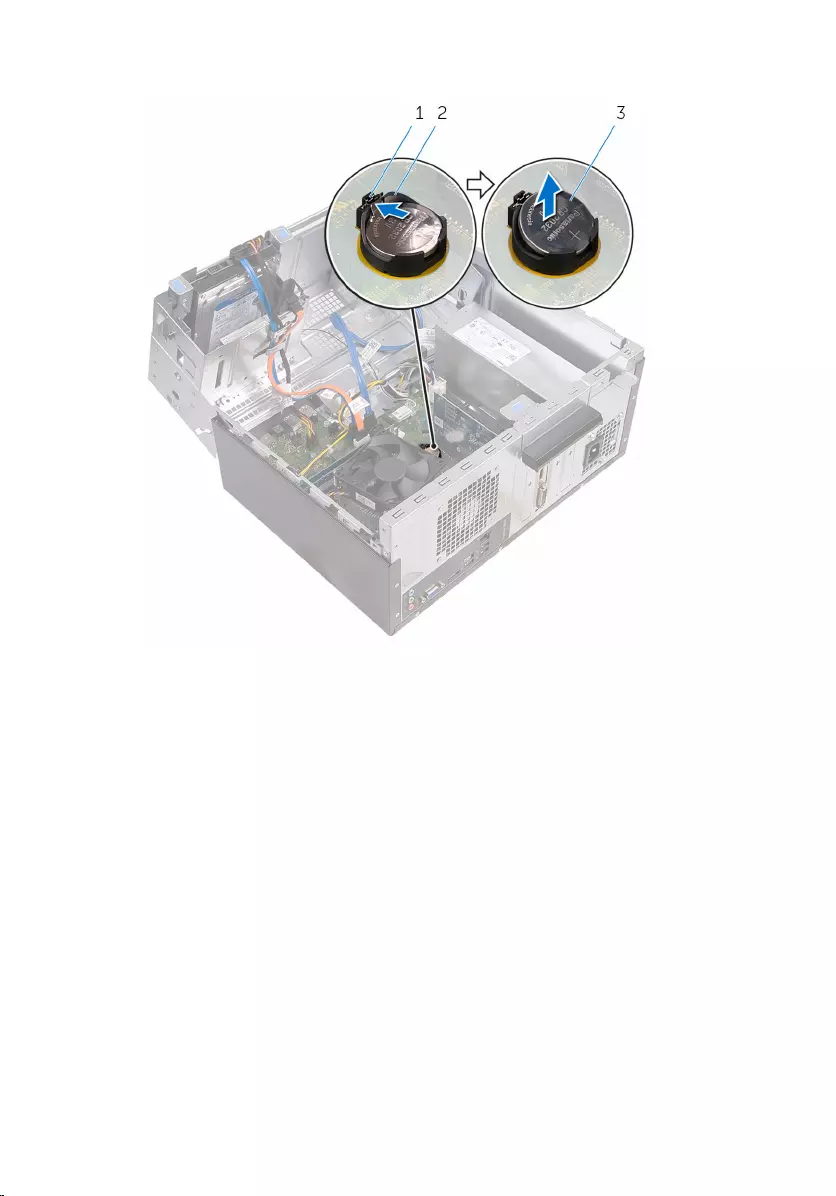
2 Using a plastic scribe, pry the coin-cell battery out of its socket.
1 securing clip 2 coin-cell battery socket
3 coin-cell battery
49
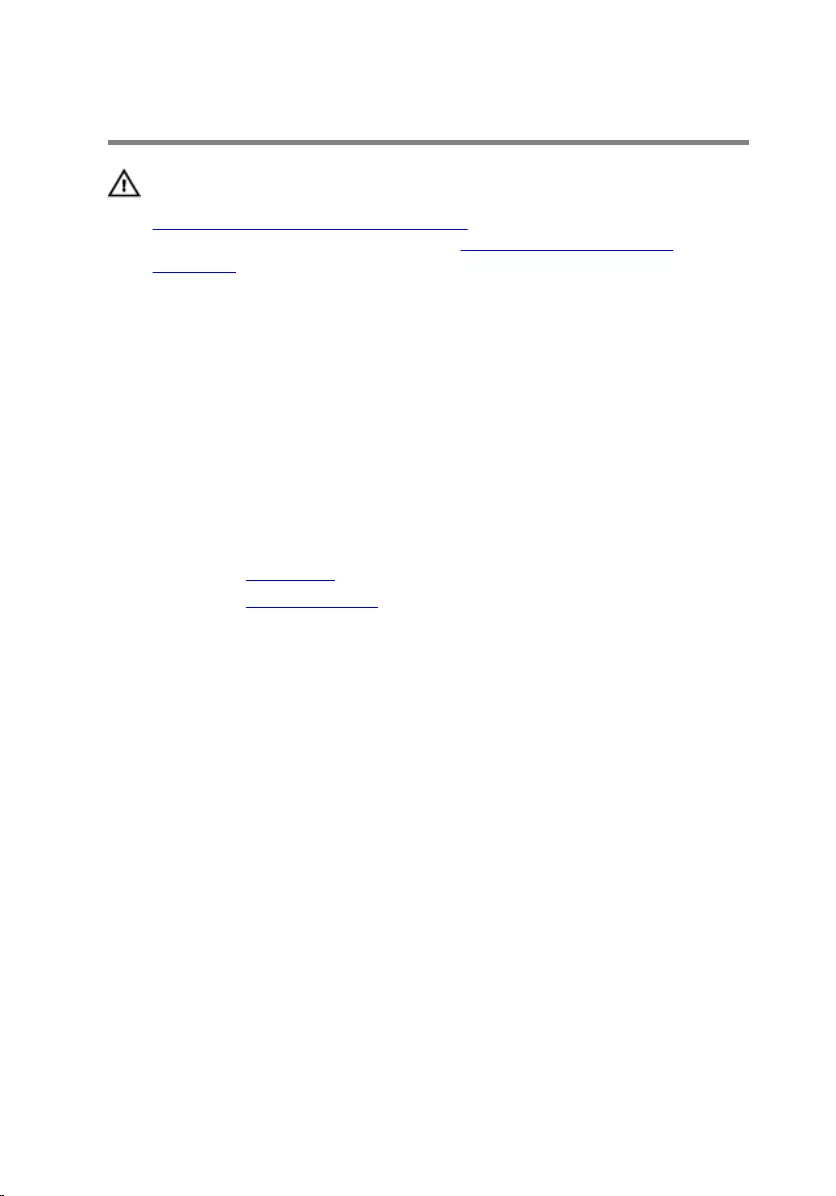
Replacing the coin-cell battery
WARNING: Before working inside your computer, read the safety
information that shipped with your computer and follow the steps in
Before working inside your computer. After working inside your
computer, follow the instructions in After working inside your
computer. For more safety best practices, see the Regulatory
Compliance home page at www.dell.com/regulatory_compliance.
Procedure
1 With the positive-side facing up, insert the coin-cell battery into the coin-
cell battery socket and snap the battery into place.
2 Close the side-chassis.
Post-requisites
1 Replace the front bezel.
2 Replace the computer cover.
50
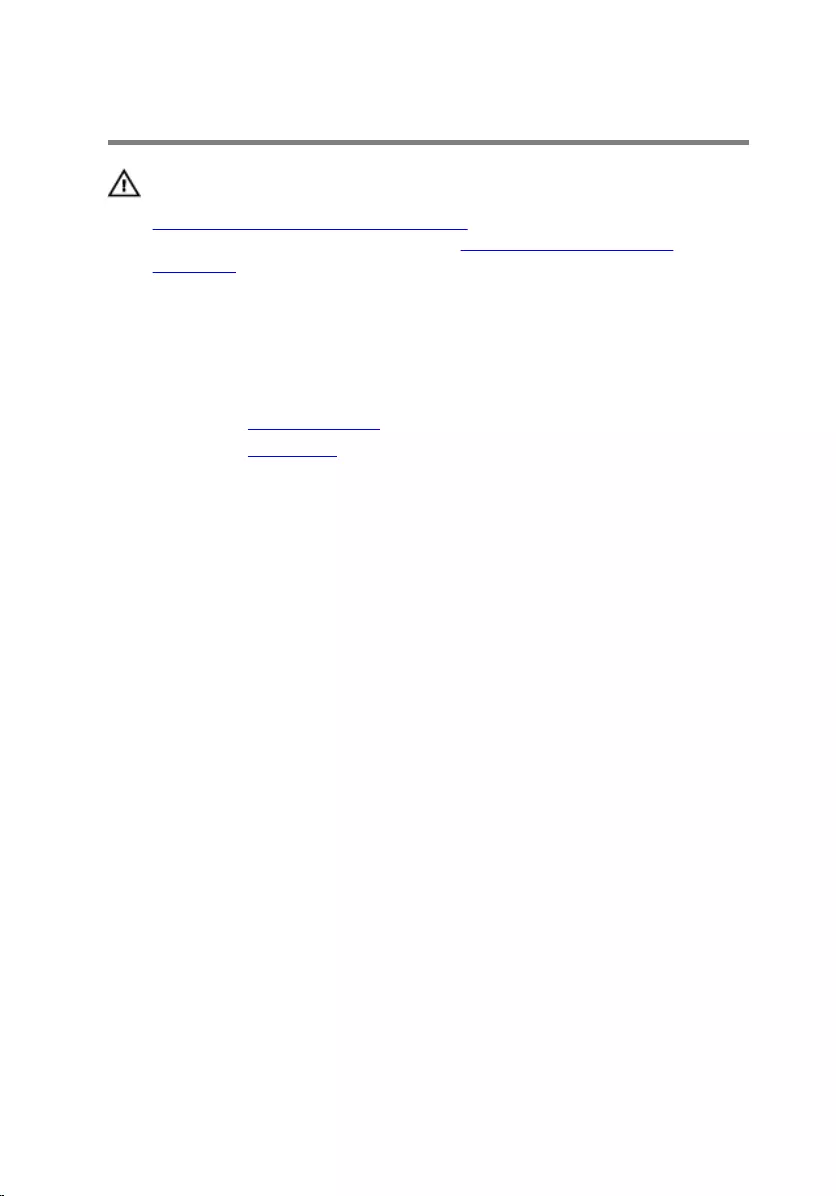
Removing the wireless card
WARNING: Before working inside your computer, read the safety
information that shipped with your computer and follow the steps in
Before working inside your computer. After working inside your
computer, follow the instructions in After working inside your
computer. For more safety best practices, see the Regulatory
Compliance home page at www.dell.com/regulatory_compliance.
Prerequisites
1 Remove the computer cover.
2 Remove the front bezel.
51

Procedure
1 Open the side-chassis.
1 side-chassis
2 Remove the screw that secures the wireless card to the system board.
3 Slide the wireless-card bracket off the wireless card.
4 Disconnect the antenna cables from the wireless card.
52

5 Slide and remove the wireless card from the wireless-card slot.
1 wireless-card slot 2 wireless card
3 screw 4 wireless-card bracket
5 antenna cables
53
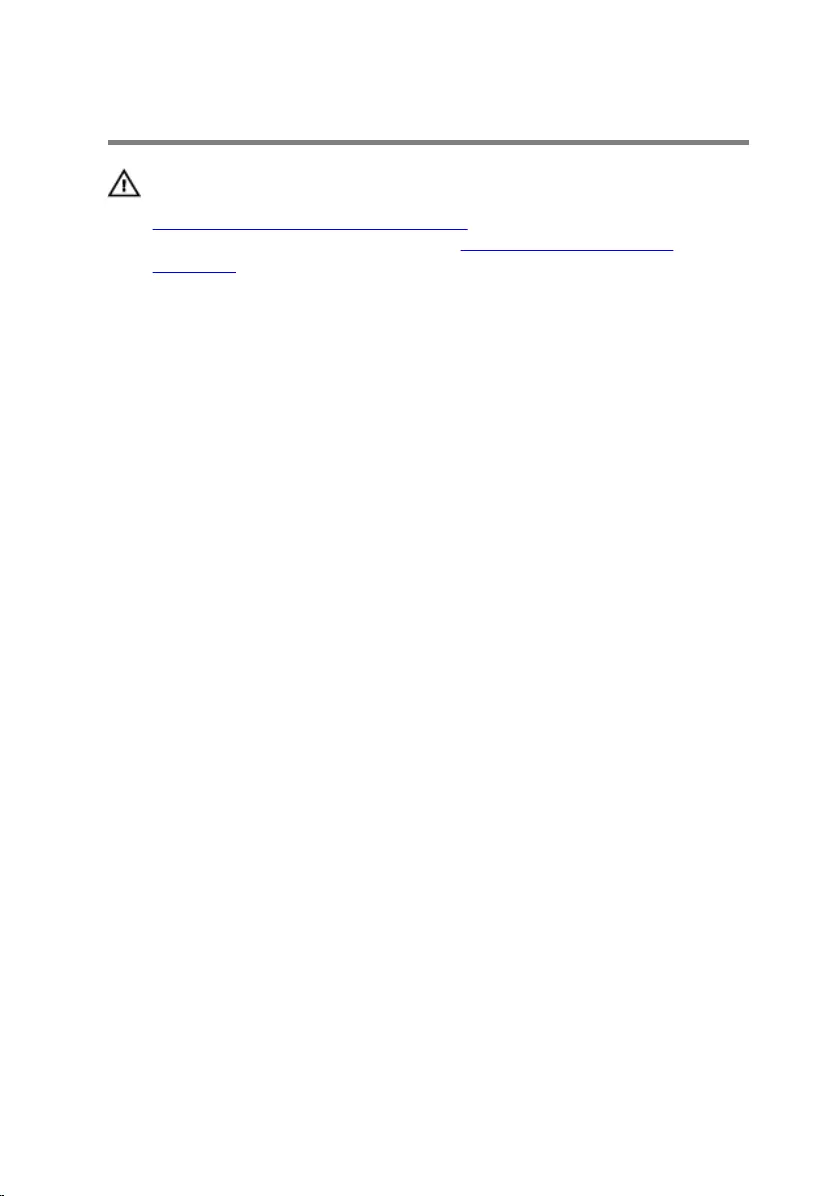
Replacing the wireless card
WARNING: Before working inside your computer, read the safety
information that shipped with your computer and follow the steps in
Before working inside your computer. After working inside your
computer, follow the instructions in After working inside your
computer. For more safety best practices, see the Regulatory
Compliance home page at www.dell.com/regulatory_compliance.
Procedure
1 Align the notch on the wireless card with the tab on the wireless-card
slot.
2 Slide the wireless card at an angle into the wireless-card slot.
3 Connect the antenna cables to the wireless card.
4 Slide the wireless-card bracket over the wireless card.
54
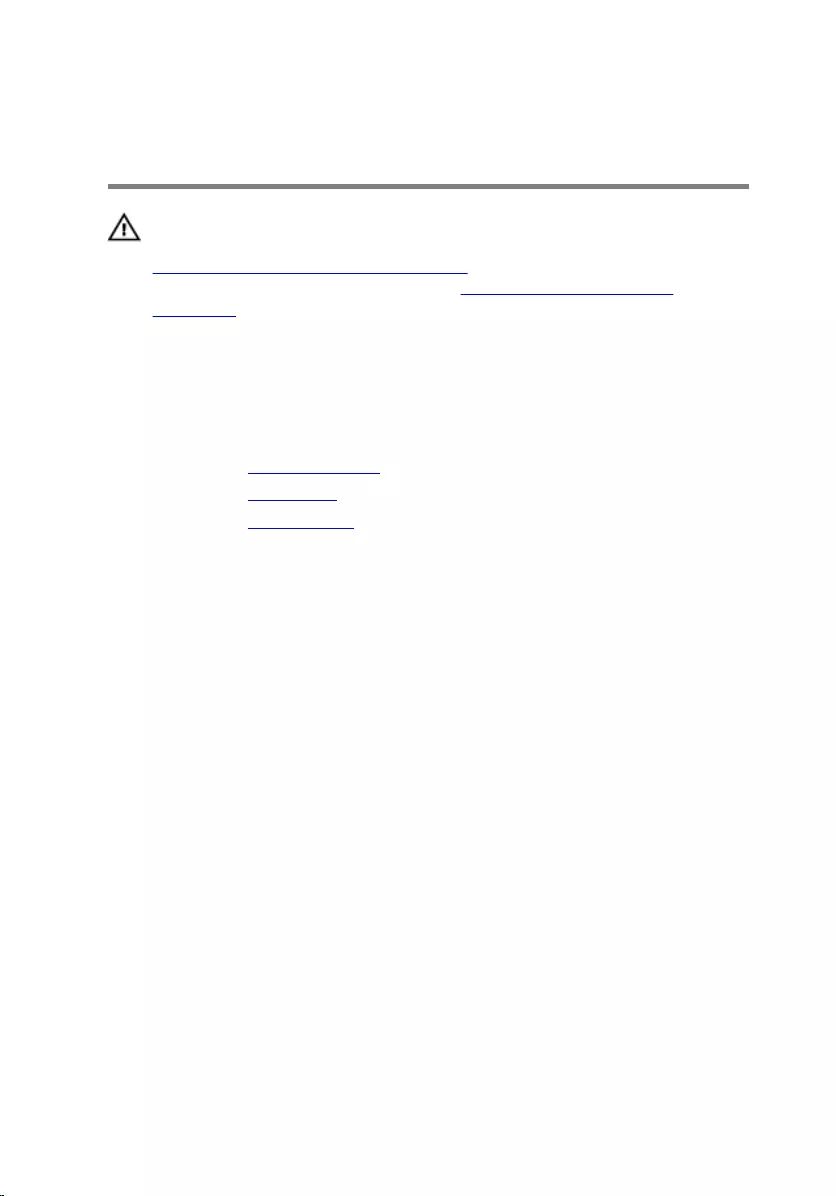
Removing the antenna
modules
WARNING: Before working inside your computer, read the safety
information that shipped with your computer and follow the steps in
Before working inside your computer. After working inside your
computer, follow the instructions in After working inside your
computer. For more safety best practices, see the Regulatory
Compliance home page at www.dell.com/regulatory_compliance.
Prerequisites
1 Remove the computer cover.
2 Remove the front bezel.
3 Remove the wireless card.
Procedure
1 Remove the antenna cables from the routing guides on the side-chassis.
56
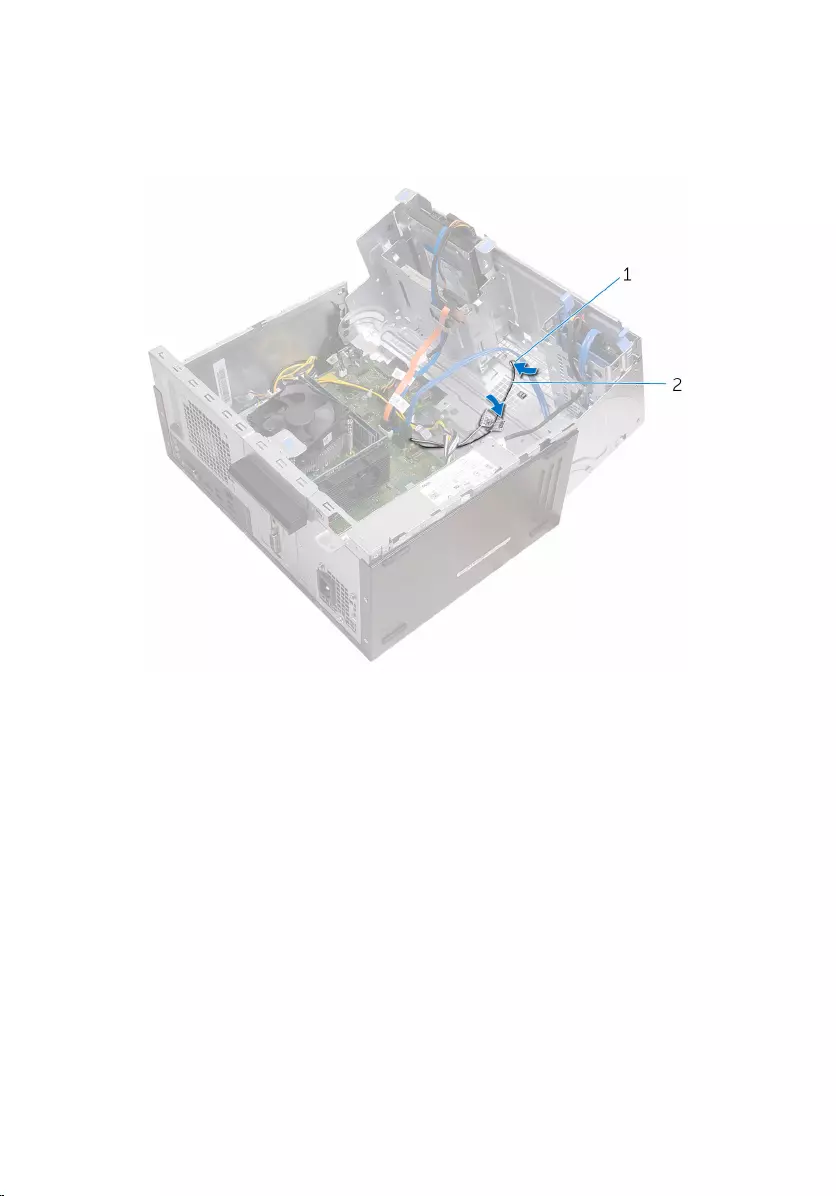
2 Gently slide the antenna cables through the routing holes on the side-
chassis.
Slide the white cable through the lower slot and the black cable through
the upper slot.
1 routing holes 2 antenna cables
3 Close the side-chassis.
57
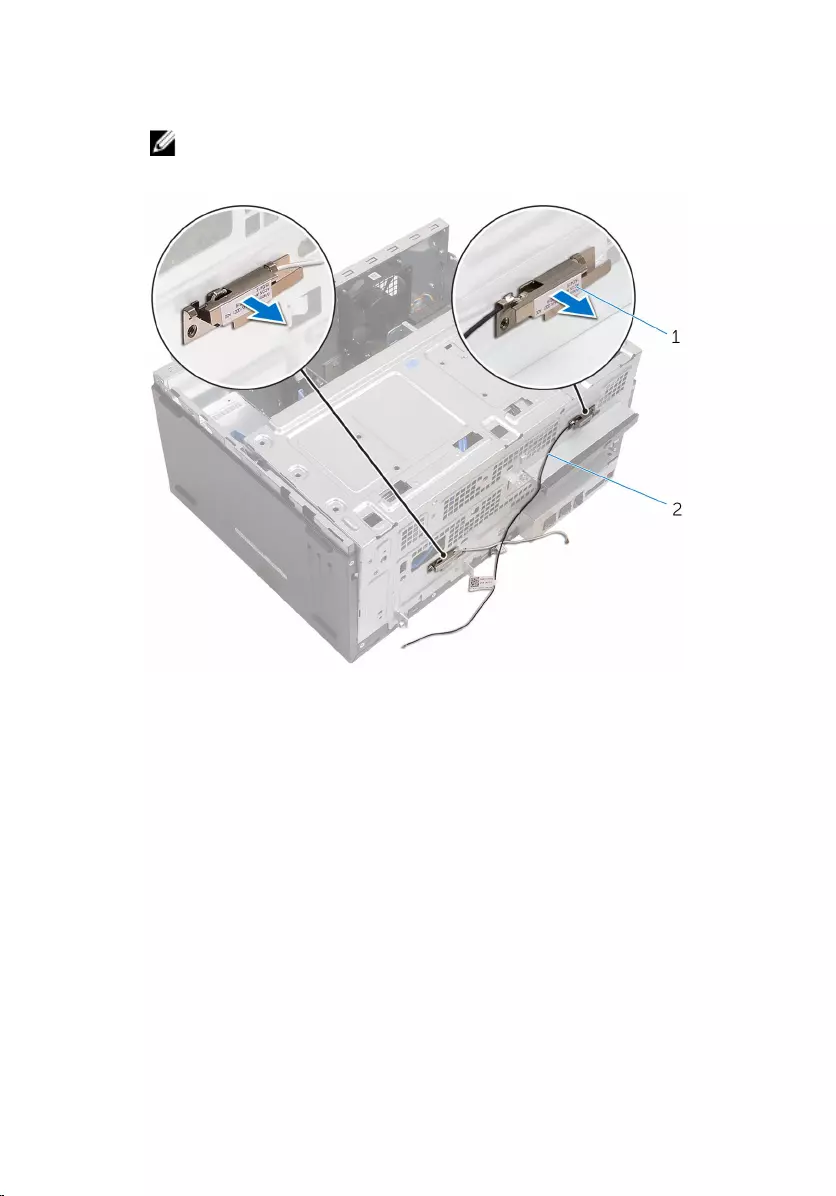
4 Using a plastic scribe, gently pry the antenna modules off the side-
chassis.
NOTE: Note the location of the antenna modules so that you can
replace them correctly.
1 antenna modules (2) 2 antenna cables (2)
58
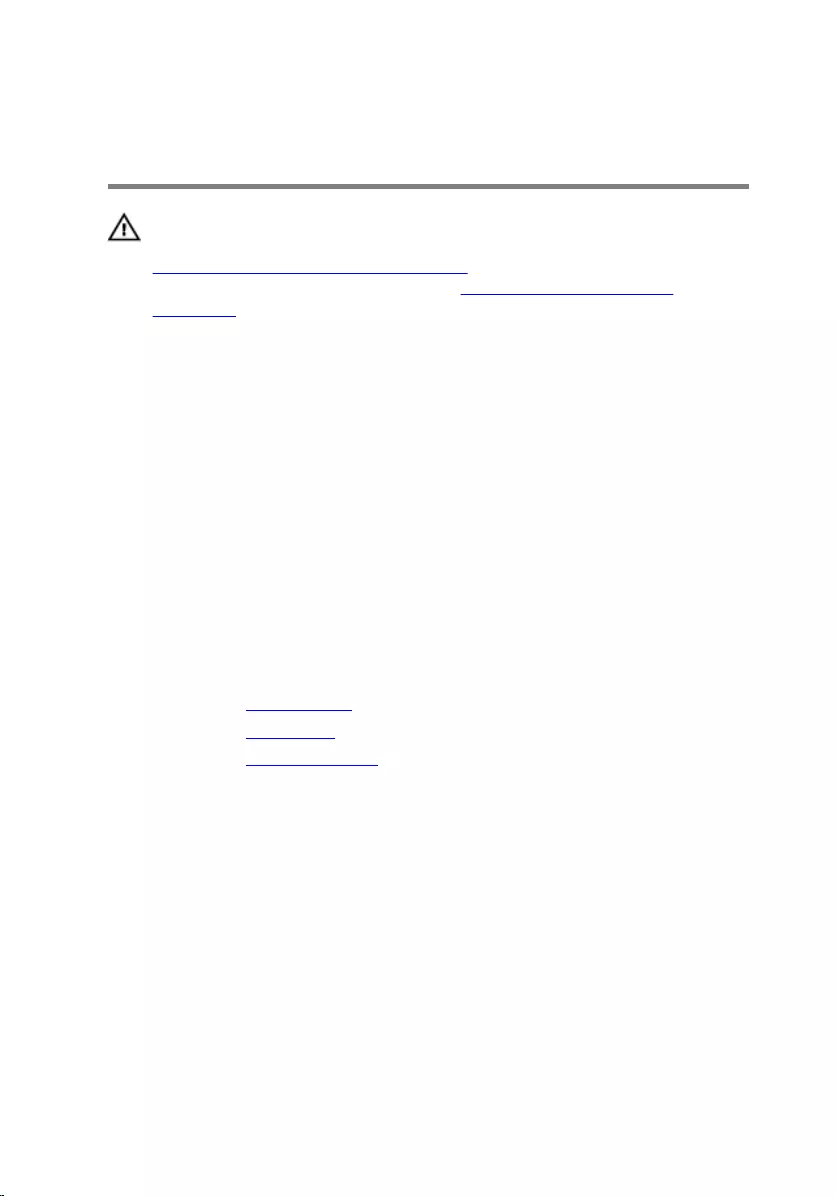
Replacing the antenna
modules
WARNING: Before working inside your computer, read the safety
information that shipped with your computer and follow the steps in
Before working inside your computer. After working inside your
computer, follow the instructions in After working inside your
computer. For more safety best practices, see the Regulatory
Compliance home page at www.dell.com/regulatory_compliance.
Procedure
1 Adhere the antenna modules to the side-chassis.
2 Open the side-chassis.
3 Slide the antenna cables through the routing holes on the side-chassis.
Slide the white cable through the lower slot and the black cable through
the upper slot.
4 Route the antenna cables through the routing guides.
Post-requisites
1 Replace the wireless card.
2 Replace the front bezel.
3 Replace the computer cover.
59

Removing the power-button
module
WARNING: Before working inside your computer, read the safety
information that shipped with your computer and follow the steps in
Before working inside your computer. After working inside your
computer, follow the instructions in After working inside your
computer. For more safety best practices, see the Regulatory
Compliance home page at www.dell.com/regulatory_compliance.
Prerequisites
1 Remove the computer cover.
2 Remove the front bezel.
60

3 Press down the tab on the power button and slide it out of the chassis.
1 power-button cable 2 tab
3 power-button module
62
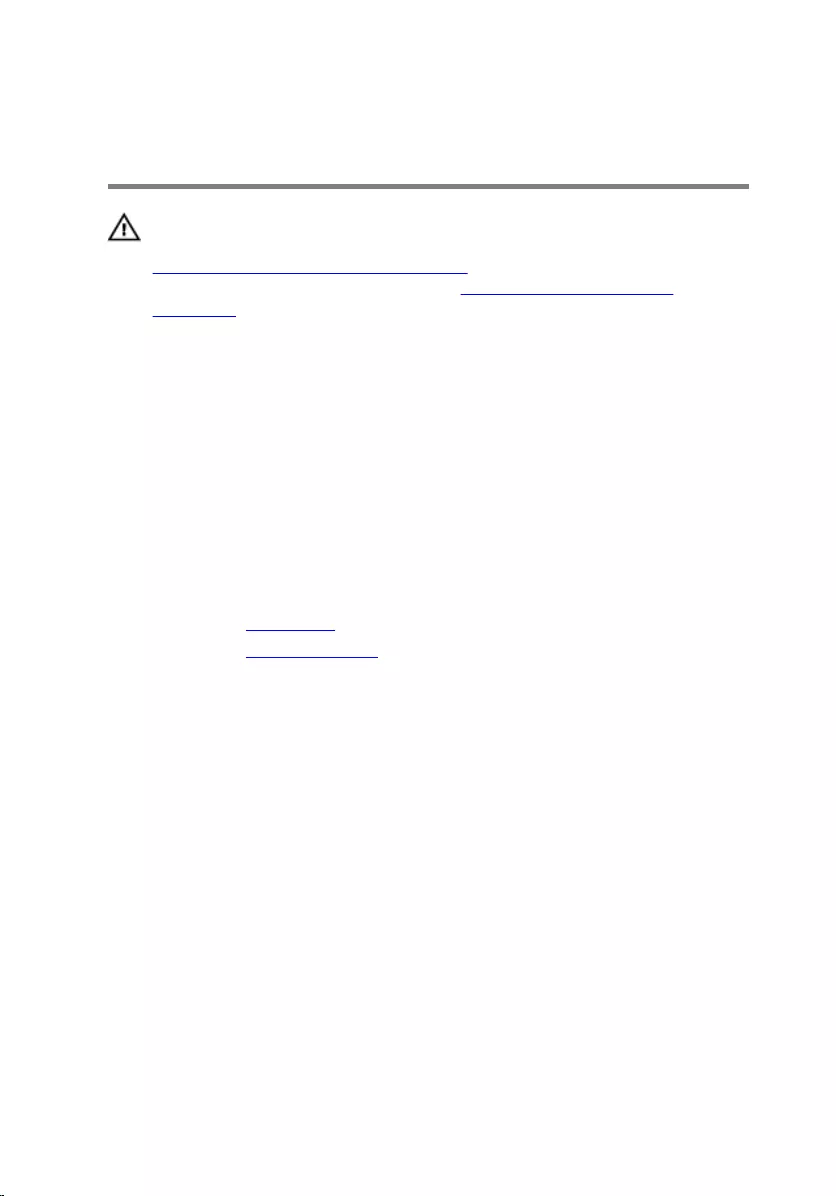
Replacing the power-button
module
WARNING: Before working inside your computer, read the safety
information that shipped with your computer and follow the steps in
Before working inside your computer. After working inside your
computer, follow the instructions in After working inside your
computer. For more safety best practices, see the Regulatory
Compliance home page at www.dell.com/regulatory_compliance.
Procedure
1 Slide the power button into its socket.
2 Connect the power-button cable to the system board.
3 Close the side-chassis.
Post-requisites
1 Replace the front bezel.
2 Replace the computer cover.
63
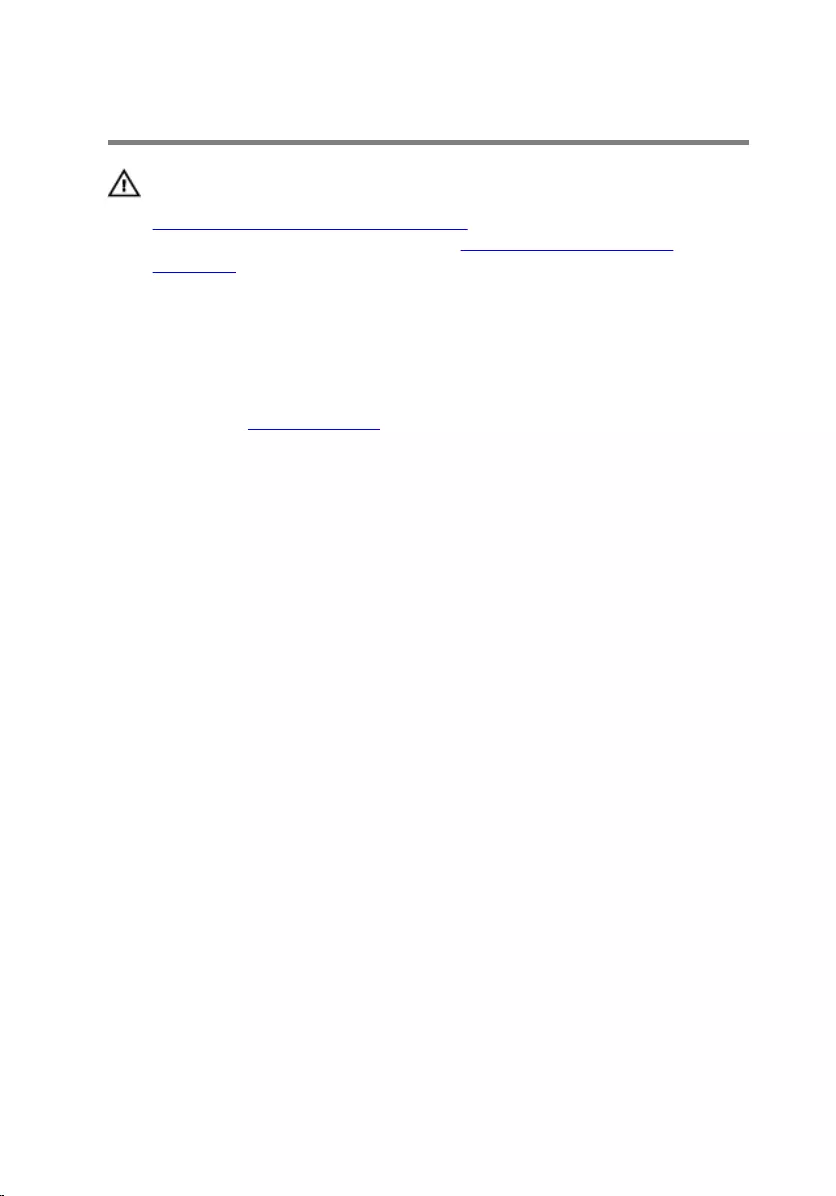
Removing the chassis fan
WARNING: Before working inside your computer, read the safety
information that shipped with your computer and follow the steps in
Before working inside your computer. After working inside your
computer, follow the instructions in After working inside your
computer. For more safety best practices, see the Regulatory
Compliance home page at www.dell.com/regulatory_compliance.
Prerequisites
Remove the computer cover.
Procedure
1 Lay the computer on its side with the side-chassis facing up.
64

4 Remove the screws that secure the chassis fan to the chassis.
1 screws (4) 2 chassis fan
3 chassis-fan cable
5 Remove the chassis fan from the chassis.
66
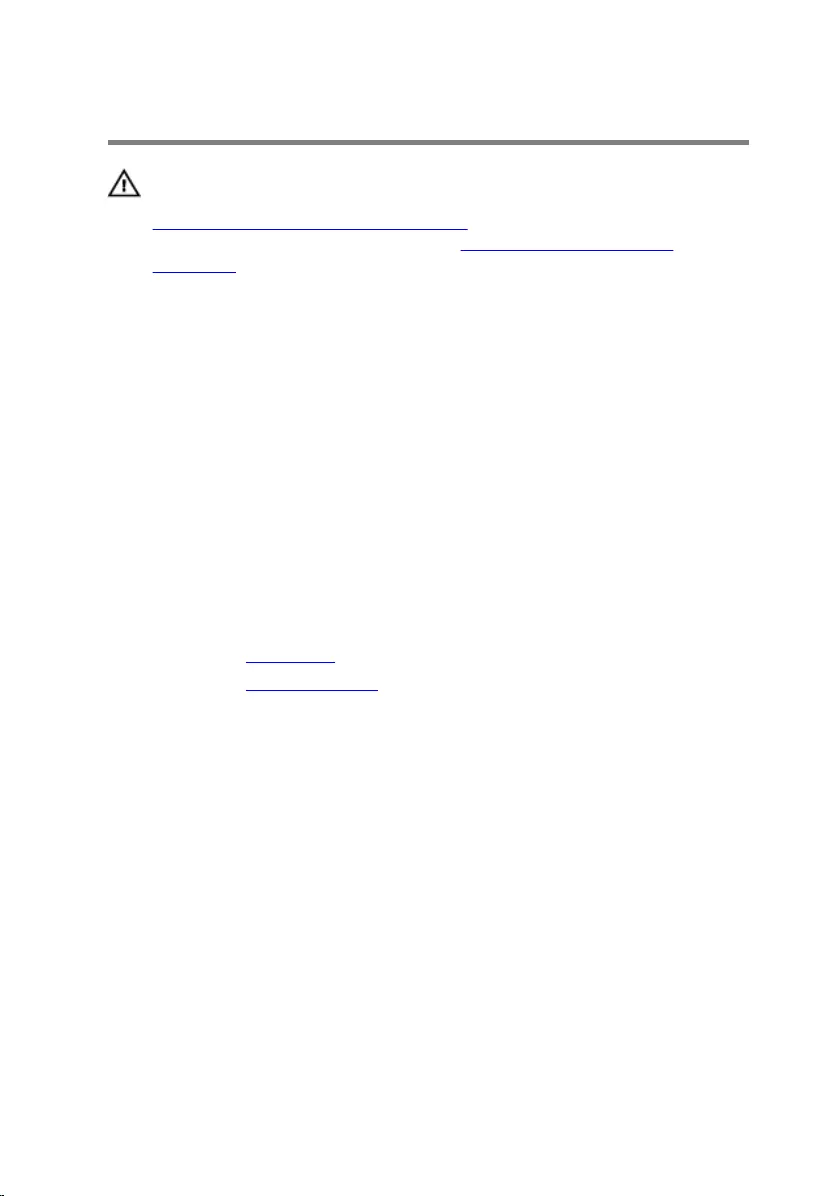
Replacing the chassis fan
WARNING: Before working inside your computer, read the safety
information that shipped with your computer and follow the steps in
Before working inside your computer. After working inside your
computer, follow the instructions in After working inside your
computer. For more safety best practices, see the Regulatory
Compliance home page at www.dell.com/regulatory_compliance.
Procedure
1 Align the screw holes on the chassis fan with the screw holes on the
chassis.
2 Replace the screws that secure the chassis fan to the chassis.
3 Connect the chassis fan cable to the system board.
4 Close the side-chassis.
5 Place the computer in an upright position.
Post-requisites
1 Replace the front bezel.
2 Replace the computer cover.
67
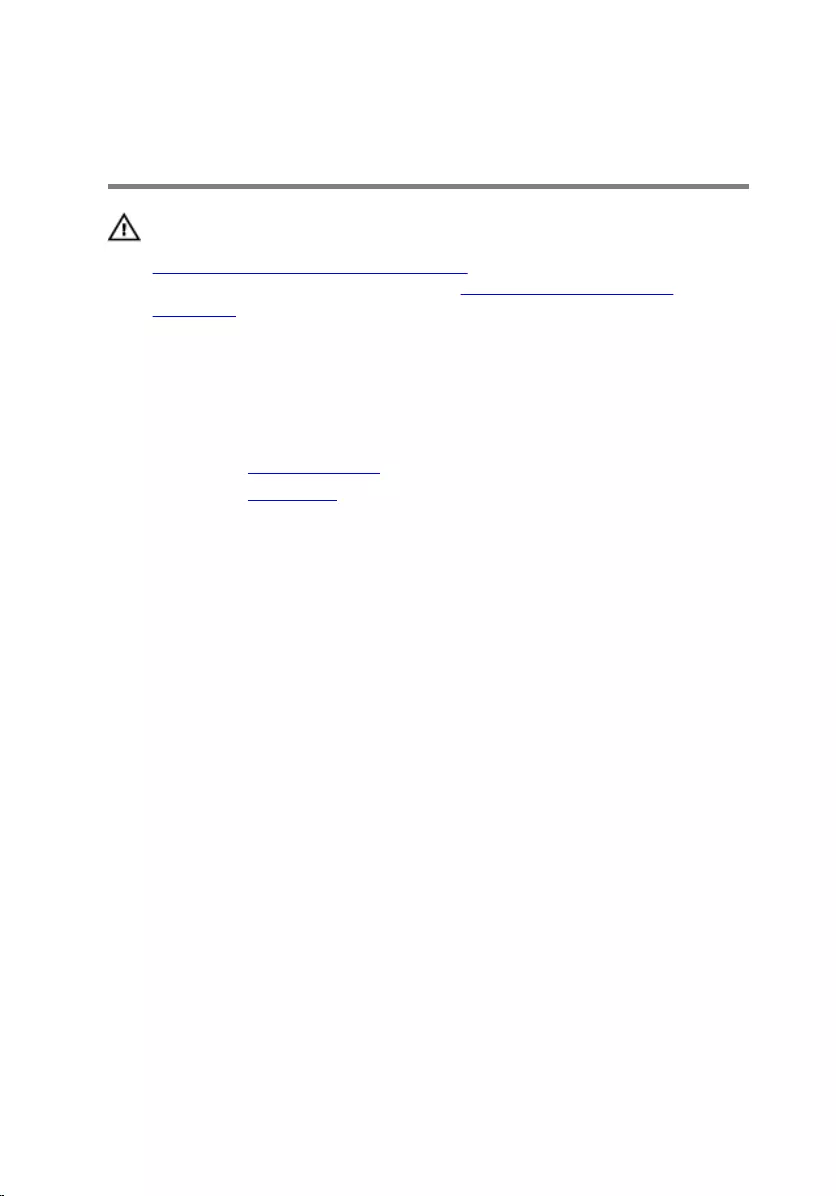
Removing the power-supply
unit
WARNING: Before working inside your computer, read the safety
information that shipped with your computer and follow the steps in
Before working inside your computer. After working inside your
computer, follow the instructions in After working inside your
computer. For more safety best practices, see the Regulatory
Compliance home page at www.dell.com/regulatory_compliance.
Prerequisites
1 Remove the computer cover.
2 Remove the front bezel.
68

3 Note the routing and remove the power cables from the routing guides.
1 power cables (2) 2 securing clips (2)
3 routing guides (2)
4 Remove the screws that secure the power-supply unit to the chassis.
5 Press the clamp and release the power-supply unit from the chassis.
70
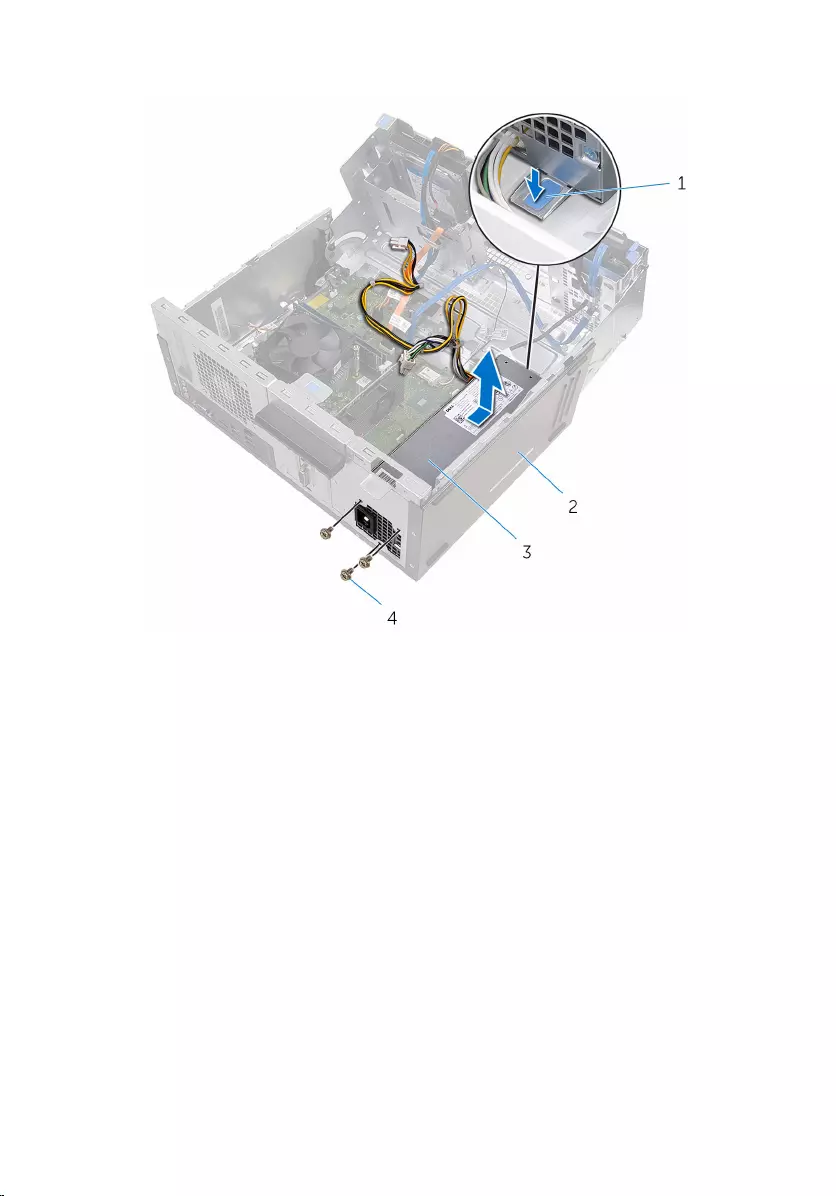
6 Slide and lift the power-supply unit off the chassis.
1 clamp 2 chassis
3 power-supply unit 4 screws (3)
71
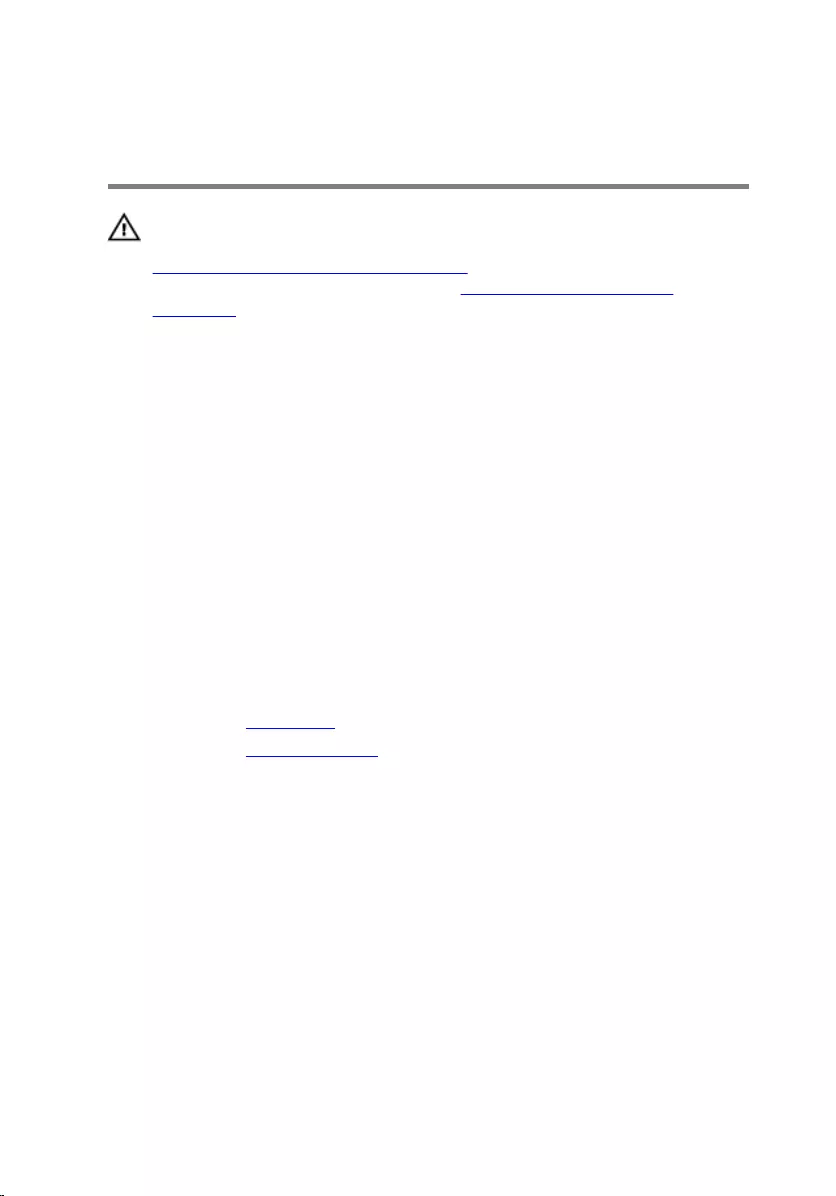
Replacing the power-supply
unit
WARNING: Before working inside your computer, read the safety
information that shipped with your computer and follow the steps in
Before working inside your computer. After working inside your
computer, follow the instructions in After working inside your
computer. For more safety best practices, see the Regulatory
Compliance home page at www.dell.com/regulatory_compliance.
Procedure
1 Slide the power supply towards the back of the chassis.
2 Align the screw holes on the power-supply unit with the screw holes on
the chassis.
3 Replace the screws that secure the power-supply unit to the chassis.
4 Route the power cables through the routing guide and connect the
power cables to the system board.
5 Close the side-chassis.
Post-requisites
1 Replace the front bezel.
2 Replace the computer cover.
72
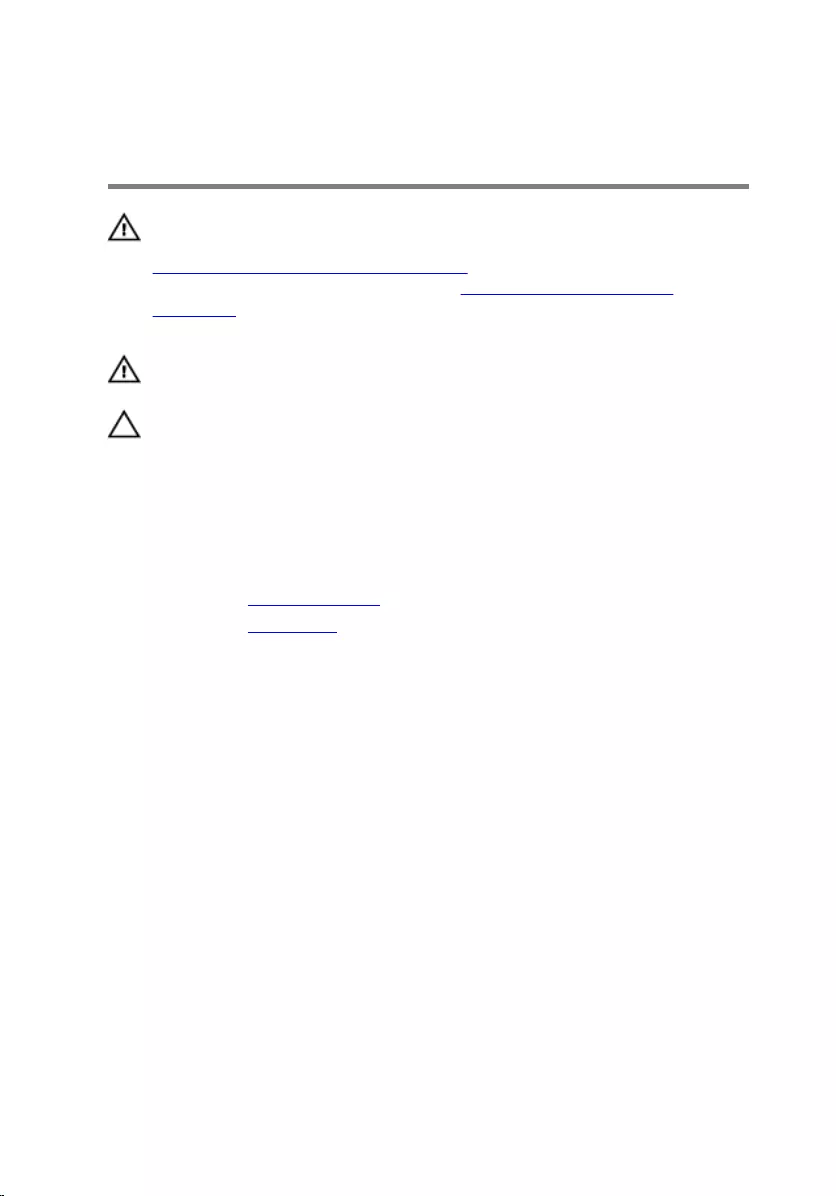
Removing the processor fan
and heat-sink assembly
WARNING: Before working inside your computer, read the safety
information that shipped with your computer and follow the steps in
Before working inside your computer. After working inside your
computer, follow the instructions in After working inside your
computer. For more safety best practices, see the Regulatory
Compliance home page at www.dell.com/regulatory_compliance.
WARNING: The heat sink may become hot during normal operation.
Allow sufficient time for the heat sink to cool before you touch it.
CAUTION: For maximum cooling of the processor, do not touch the
heat transfer areas on the heat sink. The oils in your skin can reduce
the heat transfer capability of the thermal grease.
Prerequisites
1 Remove the computer cover.
2 Remove the front bezel.
73

4 Lift the processor fan and heat-sink assembly off the computer.
1 processor-fan cable
connector 2 captive screws (4)
3 processor fan 4 processor-fan cable
75
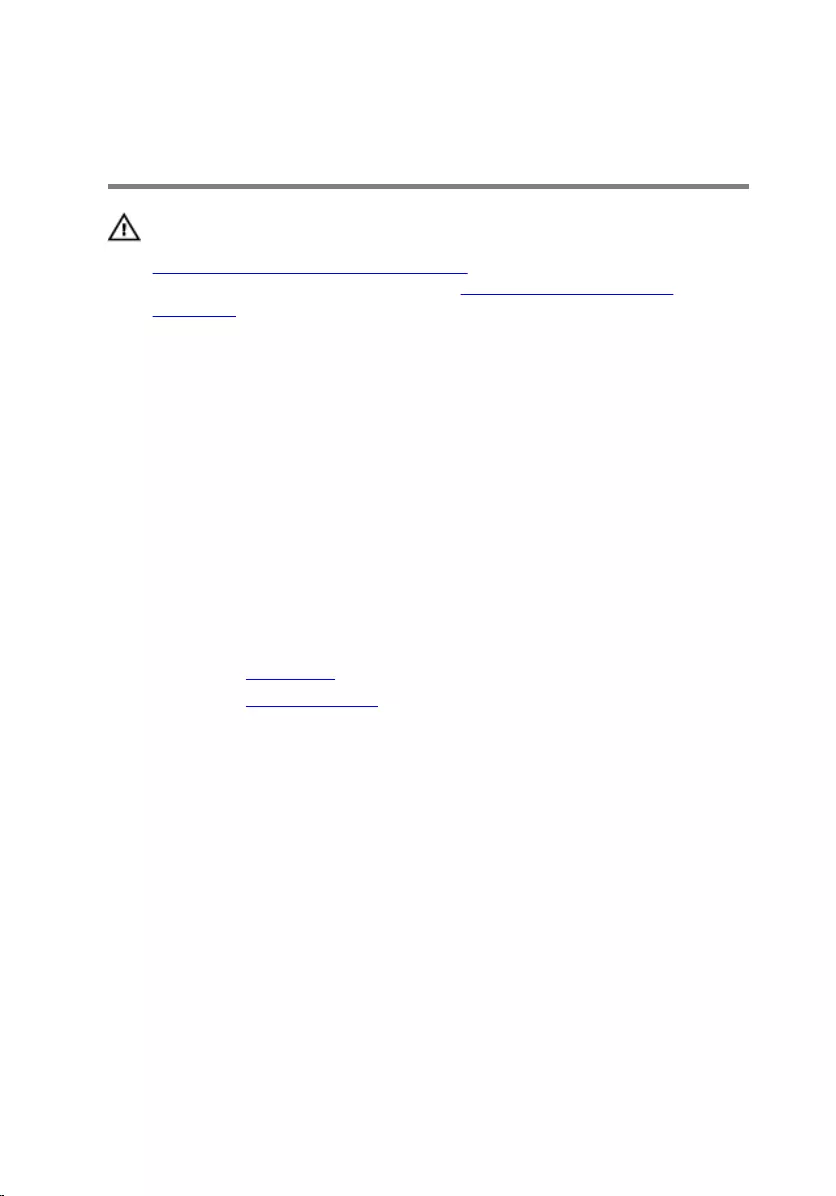
Replacing the processor fan
and heat-sink assembly
WARNING: Before working inside your computer, read the safety
information that shipped with your computer and follow the steps in
Before working inside your computer. After working inside your
computer, follow the instructions in After working inside your
computer. For more safety best practices, see the Regulatory
Compliance home page at www.dell.com/regulatory_compliance.
Procedure
1 Place the processor fan and heat-sink assembly over the processor.
2 Replace the screws that secure the processor fan and heat-sink assembly
with the screw holes on the system board.
3 Connect the processor-fan cable to the system board.
4 Close the side-chassis.
Post-requisites
1 Replace the front bezel.
2 Replace the computer cover.
76
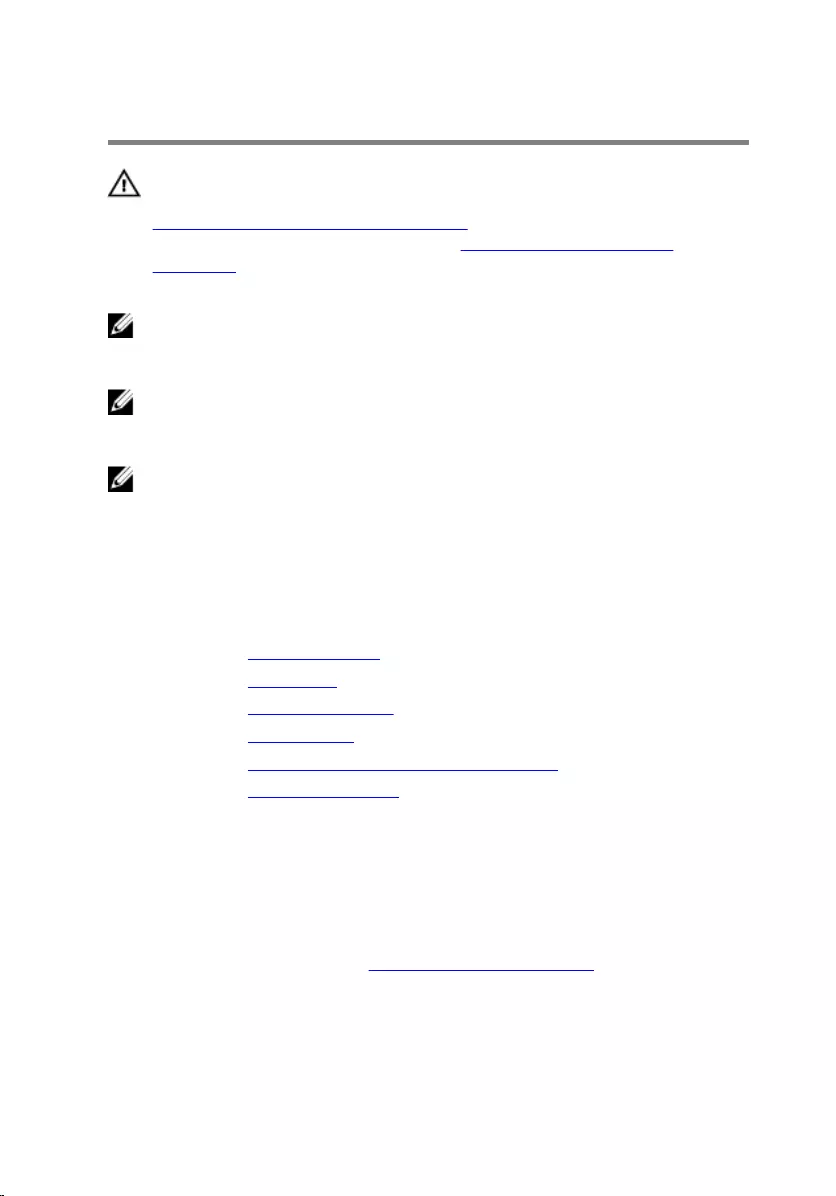
Removing the system board
WARNING: Before working inside your computer, read the safety
information that shipped with your computer and follow the steps in
Before working inside your computer. After working inside your
computer, follow the instructions in After working inside your
computer. For more safety best practices, see the Regulatory
Compliance home page at www.dell.com/regulatory_compliance.
NOTE: Your computer’s Service Tag is stored in the system board. You
must enter the Service Tag in the BIOS setup program after you replace
the system board.
NOTE: Replacing the system board removes any changes you have
made to the BIOS using the BIOS setup program. You must make the
desired changes again after you replace the system board.
NOTE: Before disconnecting the cables from the system board, note the
location of the connectors so that you can reconnect the cables
correctly after you replace the system board.
Prerequisites
1 Remove the computer cover.
2 Remove the front bezel.
3 Remove the memory modules.
4 Remove the wireless card.
5 Remove the processor fan and heat-sink assembly.
6 Remove the power-supply unit.
Procedure
1 Disconnect the chassis-fan cable, power cable, drive-power cable,
optical-drive data cable, and hard-drive data cable from the system
board.
For more information, see “System-board components”.
77
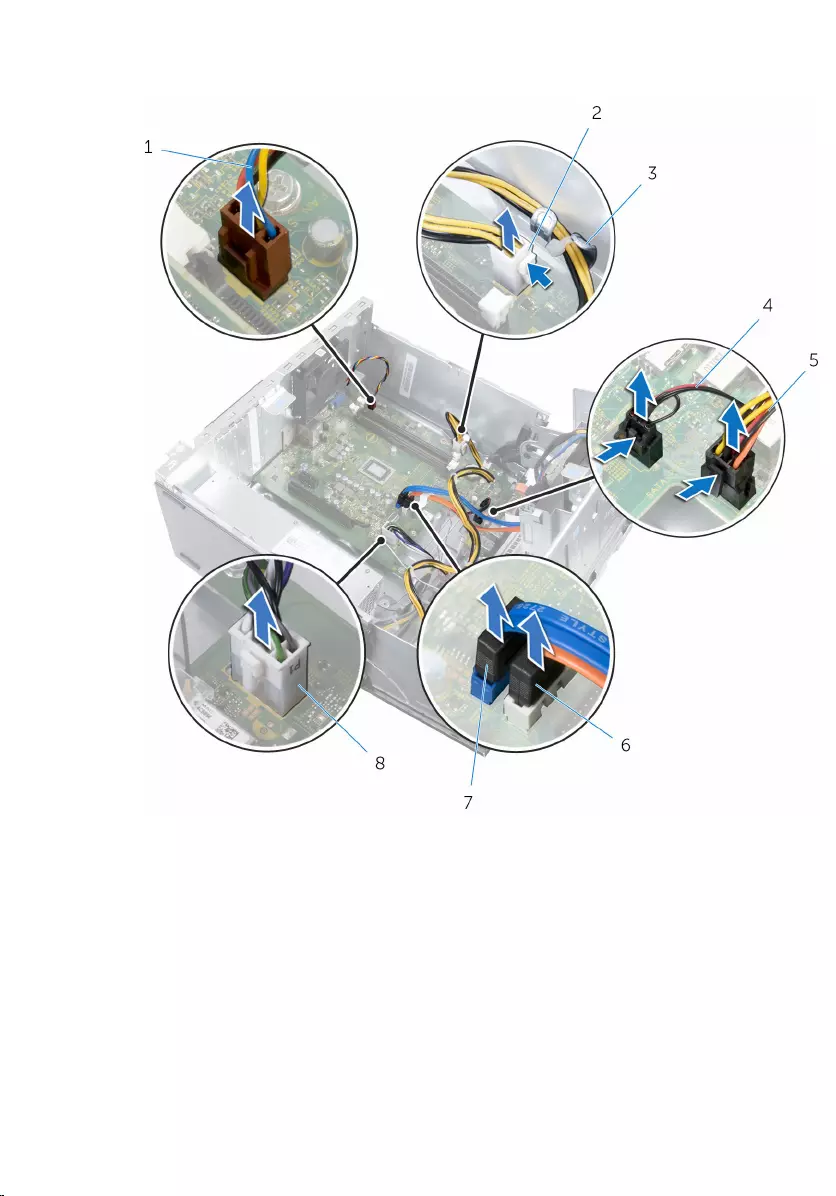
2 Note the routing and move the cables away from the system board.
1 chassis-fan cable 2 power cable
3 routing guide 4 lighting cable
5 drive-power cable 6 optical-drive data cable
7 hard-drive data cable 8 power cable
3 Remove the screws that secure the system board to the chassis.
78

4 Lift the system board at an angle and remove it from the computer.
1 screws (8) 2 system board
79
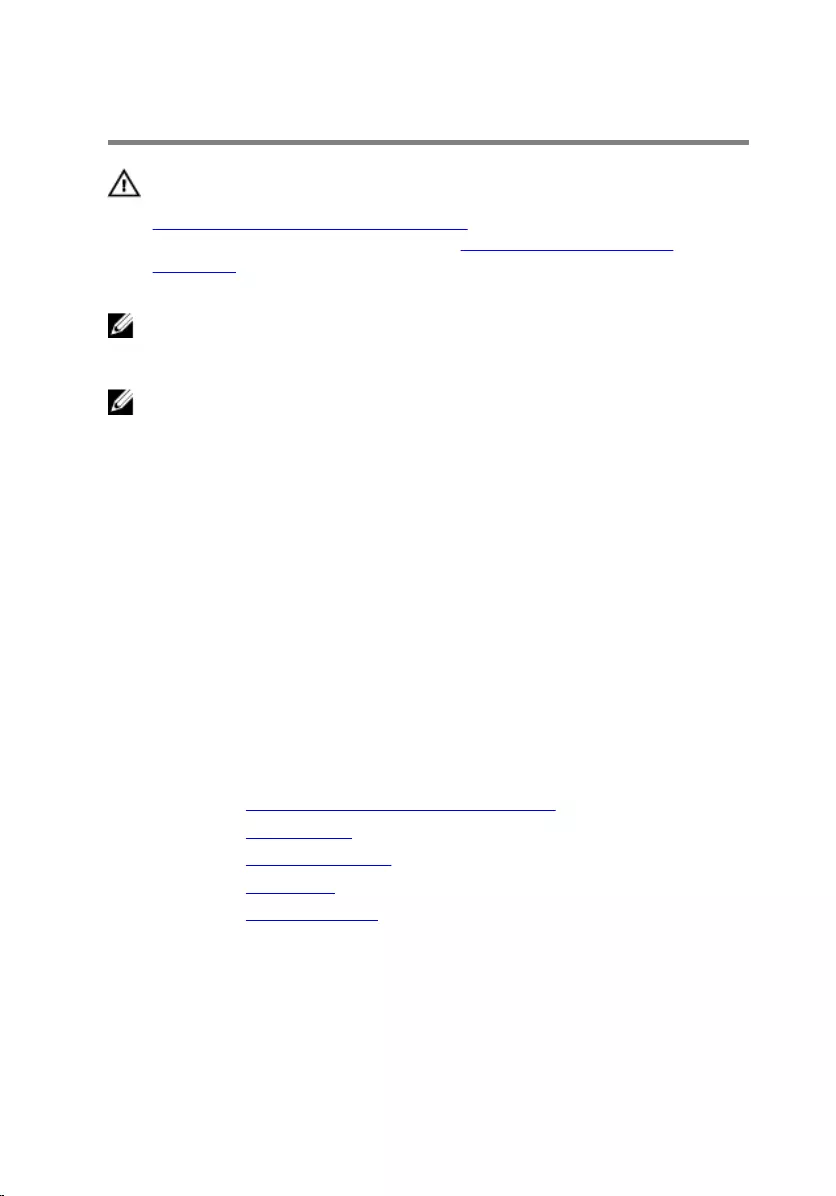
Replacing the system board
WARNING: Before working inside your computer, read the safety
information that shipped with your computer and follow the steps in
Before working inside your computer. After working inside your
computer, follow the instructions in After working inside your
computer. For more safety best practices, see the Regulatory
Compliance home page at www.dell.com/regulatory_compliance.
NOTE: Your computer’s Service Tag is stored in the system board. You
must enter the Service Tag in the BIOS setup program after you replace
the system board.
NOTE: Replacing the system board removes any changes you have
made to the BIOS using the BIOS setup program. You must make the
desired changes again after you replace the system board.
Procedure
1 Align the screw holes on the system board with the screw holes on the
chassis.
2 Gently place the system board onto the chassis.
3 Replace the screws that secure the system board to the chassis.
4 Route the cables through their routing guides and connect the cables to
their respective connectors on the system board.
Post-requisites
1 Replace the processor fan and heat-sink assembly.
2 Replace the wireless card.
3 Replace the memory modules.
4 Replace the front bezel.
5 Replace the computer cover.
80
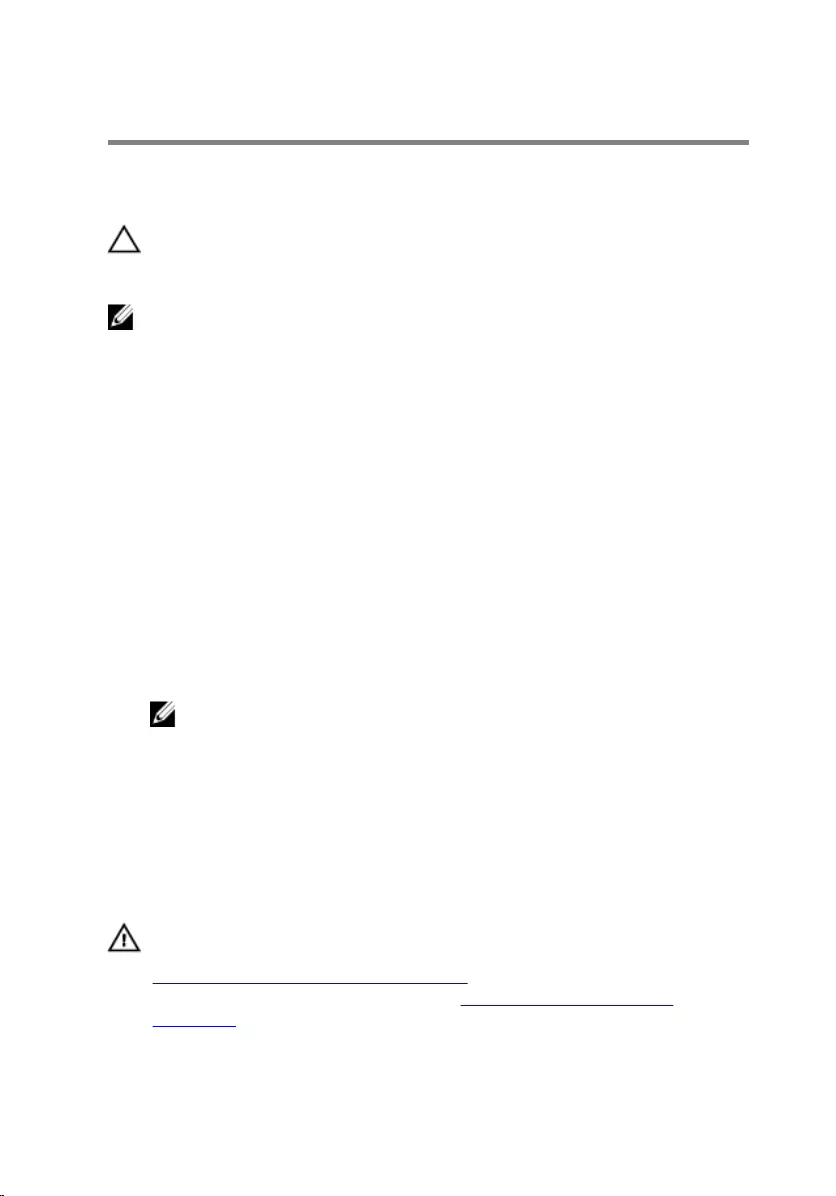
BIOS setup program
Overview
CAUTION: Unless you are an expert computer user, do not change the
settings in the BIOS setup program. Certain changes can make your
computer work incorrectly.
NOTE: Before you change BIOS setup program, it is recommended that
you write down the BIOS setup program screen information for future
reference.
Use BIOS setup program to:
• Get information about the hardware installed in your computer, such as
the amount of RAM, the size of the hard drive, and so on.
• Change the system configuration information.
• Set or change a user-selectable option, such as the user password, type of
hard drive installed, enabling or disabling base devices, and so on.
Entering BIOS setup program
1 Turn on (or restart) your computer.
2 During POST, when the DELL logo is displayed, watch for the F2 prompt
to appear and then press F2 immediately.
NOTE: The F2 prompt indicates that the keyboard has initialized.
This prompt can appear very quickly, so you must watch for it, and
then press F2. If you press F2 before the F2 prompt, this keystroke is
lost. If you wait too long and the operating system logo appears,
continue to wait until you see the operating system’s desktop. Then,
turn off your computer and try again.
Clearing Forgotten Passwords
WARNING: Before working inside your computer, read the safety
information that shipped with your computer and follow the steps in
Before working inside your computer. After working inside your
computer, follow the instructions in After working inside your
computer. For more safety best practices, see the Regulatory
Compliance home page at www.dell.com/regulatory_compliance.
81

Prerequisites
1 Remove the computer cover.
2 Remove the front bezel.
Procedure
1 Open the side-chassis.
1 side-chassis
2 Remove the jumper plug from the default jumper-pins and connect it to
the password jumper-pins.
NOTE: For more information on the location of the jumper-pins,
see “System-board components”.
82
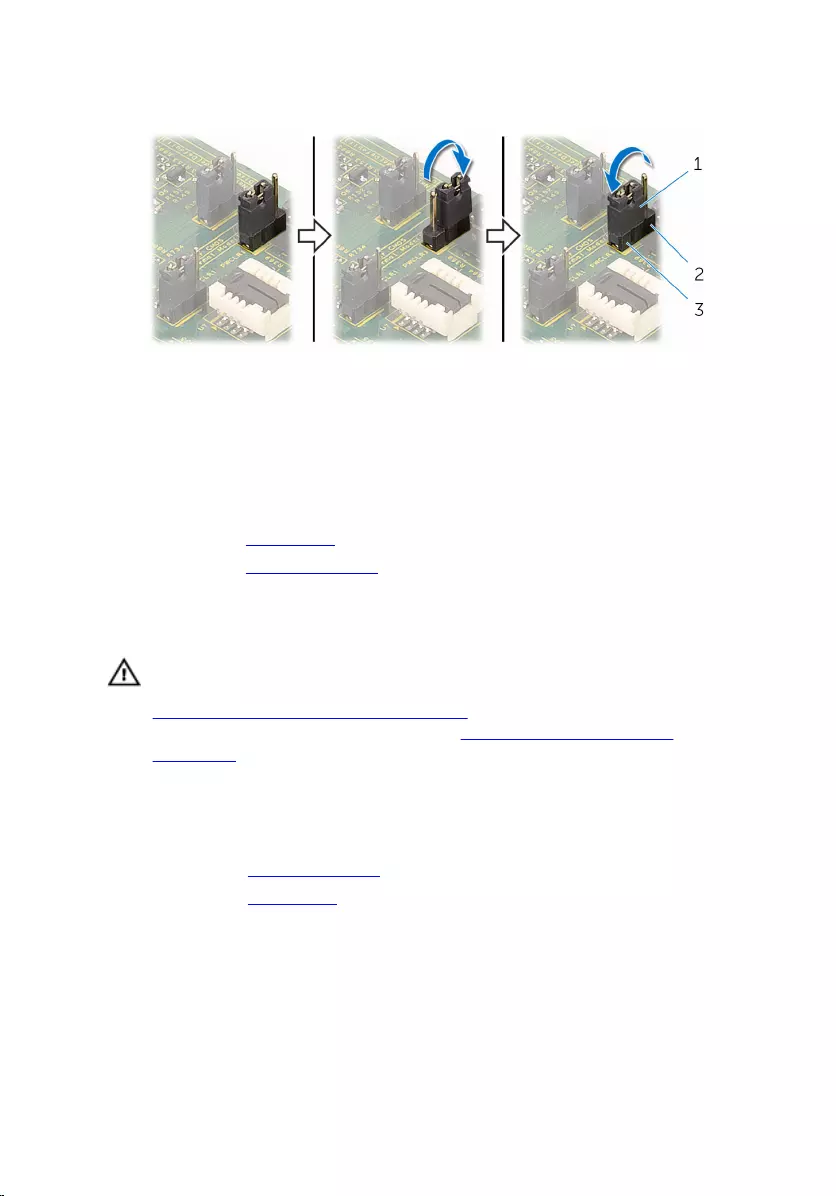
3 Wait for 5 seconds and then replace the jumper plug in its original
location.
1 jumper plug 2 password jumper-pins
3 default jumper-pins
4 Close the side-chassis.
Post-requisites
1 Replace the front bezel.
2 Replace the computer cover.
Clearing CMOS Settings
WARNING: Before working inside your computer, read the safety
information that shipped with your computer and follow the steps in
Before working inside your computer. After working inside your
computer, follow the instructions in After working inside your
computer. For more safety best practices, see the Regulatory
Compliance home page at www.dell.com/regulatory_compliance.
Prerequisites
1 Remove the computer cover.
2 Remove the front bezel.
83
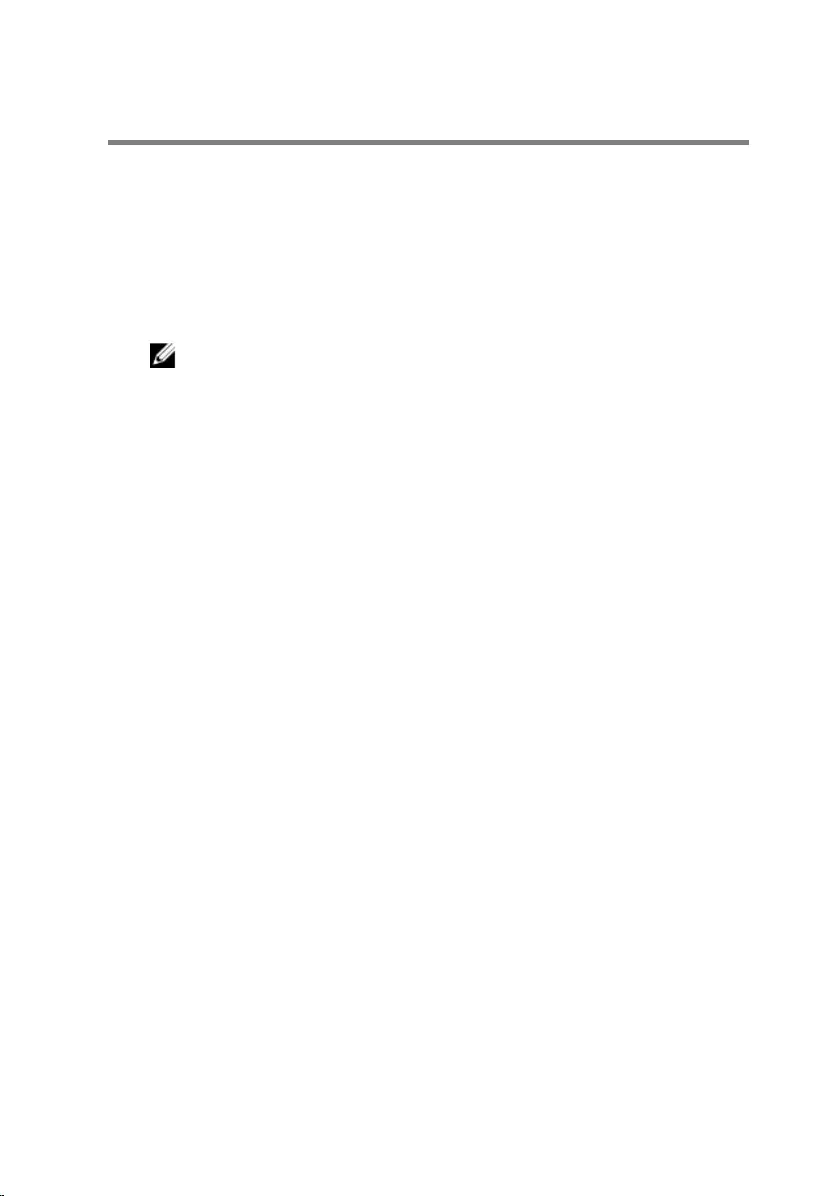
Flashing the BIOS
You may need to flash (update) the BIOS when an update is available or when
you replace the system board. To flash the BIOS:
1 Turn on the computer.
2 Go to www.dell.com/support.
3 Click Product Support, enter the Service Tag of your computer and click
Submit.
NOTE: If you do not have the Service Tag, use the auto-detect
feature or manually browse for your computer model.
4 Click Drivers & downloads.
5 Select the operating system installed on your computer.
6 Scroll down the page and expand BIOS.
7 Click Download File to download the latest version of the BIOS for your
computer.
8 Save the file and, once the download is complete, navigate to the folder
where you saved the BIOS update file.
9 Double-click the BIOS update file icon and follow the instructions on the
screen.
86
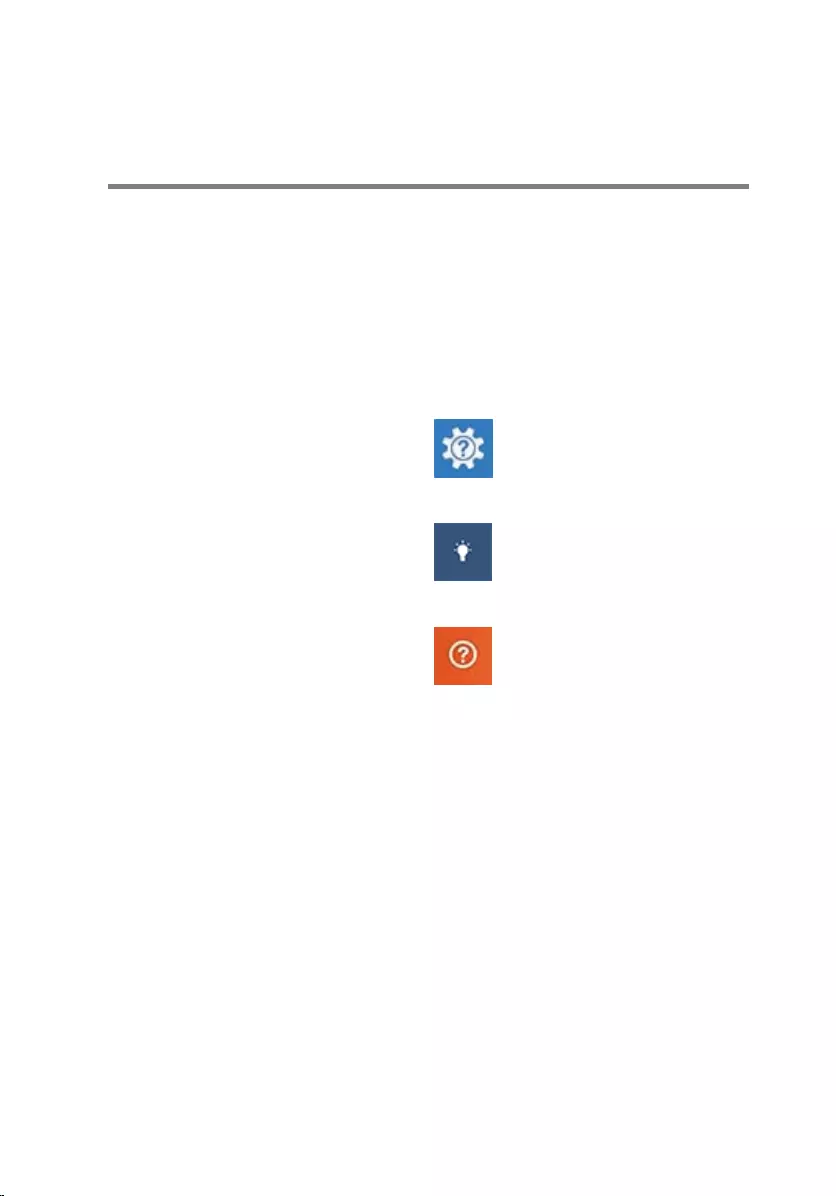
Getting help and contacting
Dell
Self-help resources
You can get information and help on Dell products and services using these
self-help resources:
Information about Dell products and
services
www.dell.com
Windows 8.1 and Windows 10 Dell Help & Support app
Windows 10 Get started app
Windows 8.1 Help + Tips app
Accessing help in Windows 8,
Windows 8.1, and Windows 10
In Windows search, type Help and
Support, and press Enter.
Accessing help in Windows 7 Click Start → Help and Support.
Online help for operating system www.dell.com/support/windows
www.dell.com/support/linux
Troubleshooting information, user
manuals, setup instructions, product
specifications, technical help blogs,
drivers, software updates, and so on
www.dell.com/support
Learn about your operating system,
setting up and using your computer,
data backup, diagnostics, and so on.
See Me and My Dell at
www.dell.com/support/manuals.
87
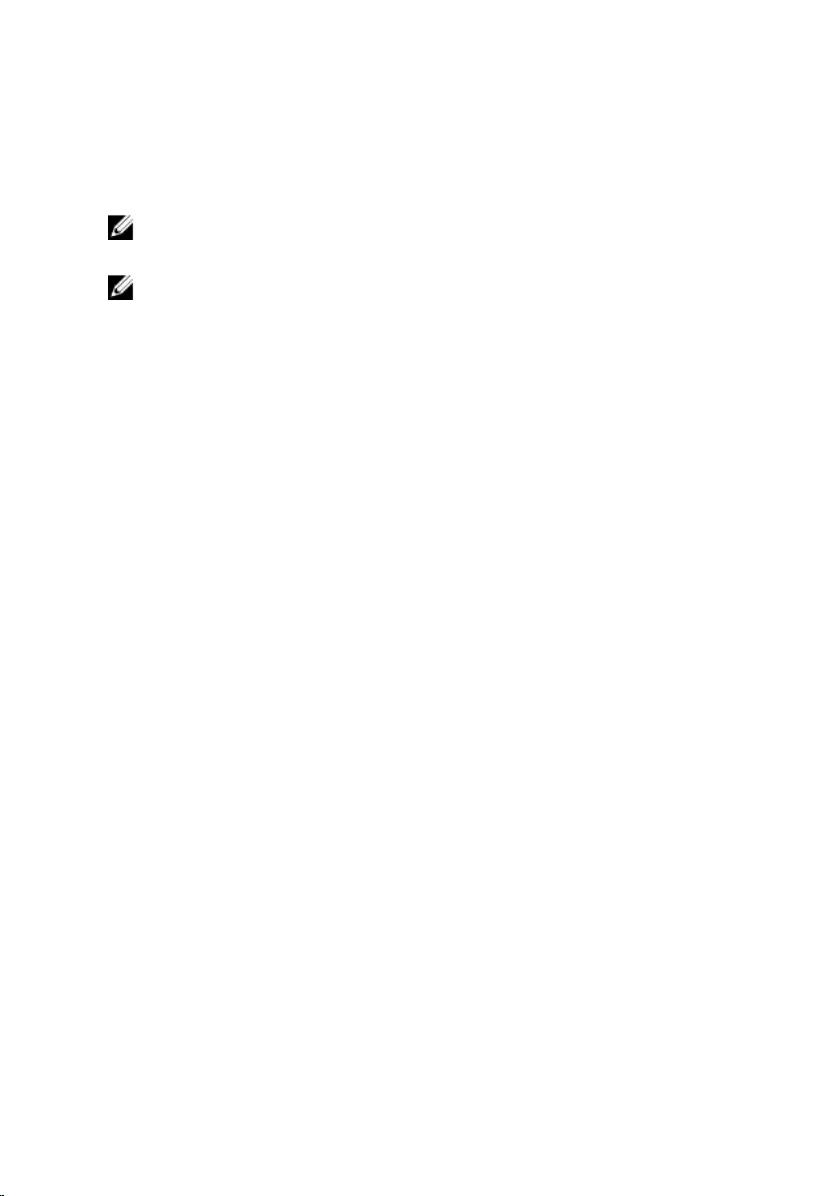
Contacting Dell
To contact Dell for sales, technical support, or customer service issues, see
www.dell.com/contactdell.
NOTE: Availability varies by country and product, and some services may
not be available in your country.
NOTE: If you do not have an active internet connection, you can find
contact information on your purchase invoice, packing slip, bill, or Dell
product catalog.
88