Table of Contents
- Before You Begin
- After Working Inside Your Computer
- Removing the Battery
- Replacing the Battery
- Removing the Optical Drive
- Replacing the Optical Drive
- Removing the Keyboard
- Replacing the Keyboard
- Removing the Base Cover
- Replacing the Base Cover
- Removing the Memory Module(s)
- Replacing the Memory Module(s)
- Removing the Hard Drive
- Replacing the Hard Drive
- Removing the Coin-Cell Battery
- Replacing the Coin-Cell Battery
- Removing the Palm-Rest
- Replacing the Palm-Rest
- Removing the Wireless Mini-Card
- Replacing the Wireless Mini-Card
- Removing the I/O Board
- Replacing the I/O Board
- Removing the System Board
- Replacing the System Board
- Removing the Fan
- Replacing the Fan
- Removing the Cooling Assembly
- Replacing the Cooling Assembly
- Removing the Hard-Drive Interposer Board
- Replacing the Hard-Drive Interposer Board
- Removing the Speakers
- Replacing the Speakers
- Removing the Display Assembly
- Replacing the Display Assembly
- Removing the Display Bezel
- Replacing the Display Bezel
- Removing the Display Hinges
- Replacing the Display Hinges
- Removing the Display Panel
- Replacing the Display Panel
- Removing the Camera Module
- Replacing the Camera Module
- Removing the Power-Adapter Port
- Replacing the Power-Adapter Port
- Flashing the BIOS
DELL 3721 User Manual
Displayed below is the user manual for 3721 by DELL which is a product in the Notebooks category. This manual has pages.
Related Manuals
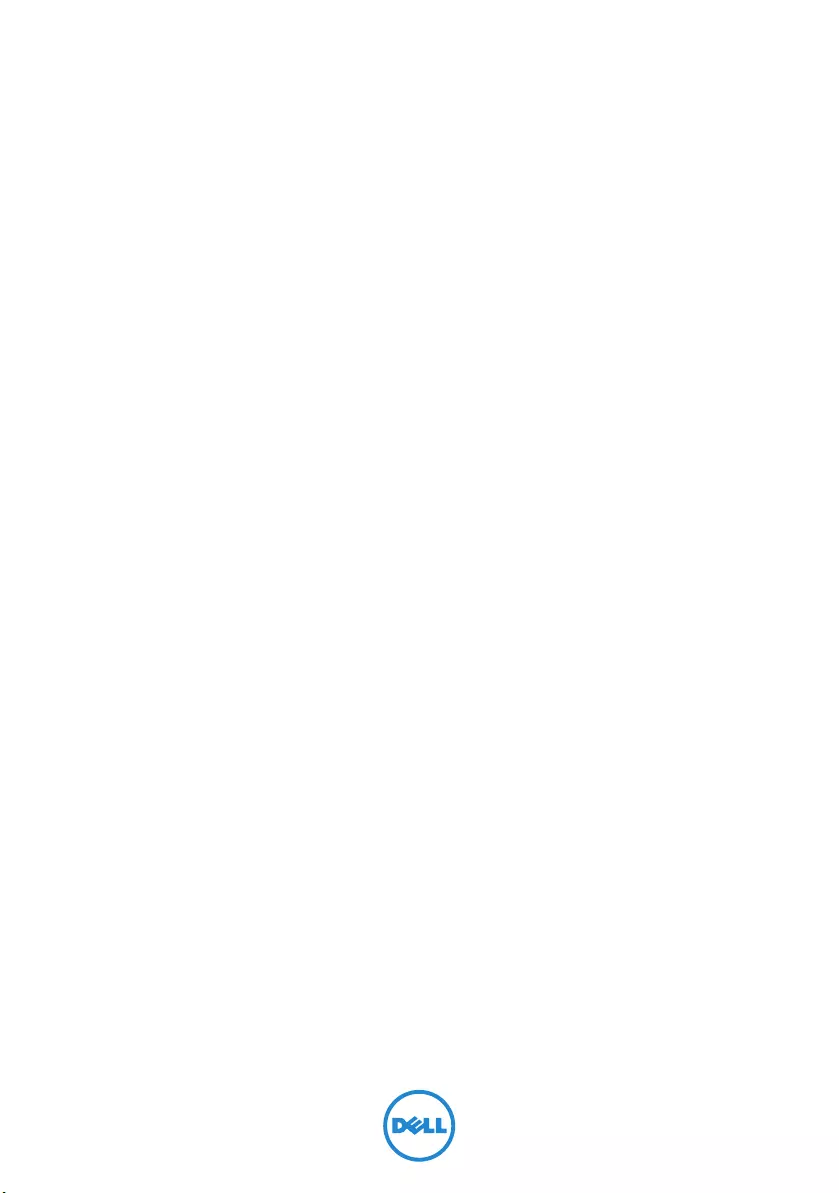
Inspiron 17/17R
Owner’s Manual
Computer model: Inspiron 3721/5721
Regulatory model: P17E
Regulatory type: P17E001
book.book Page 1 Friday, December 14, 2012 3:32 PM
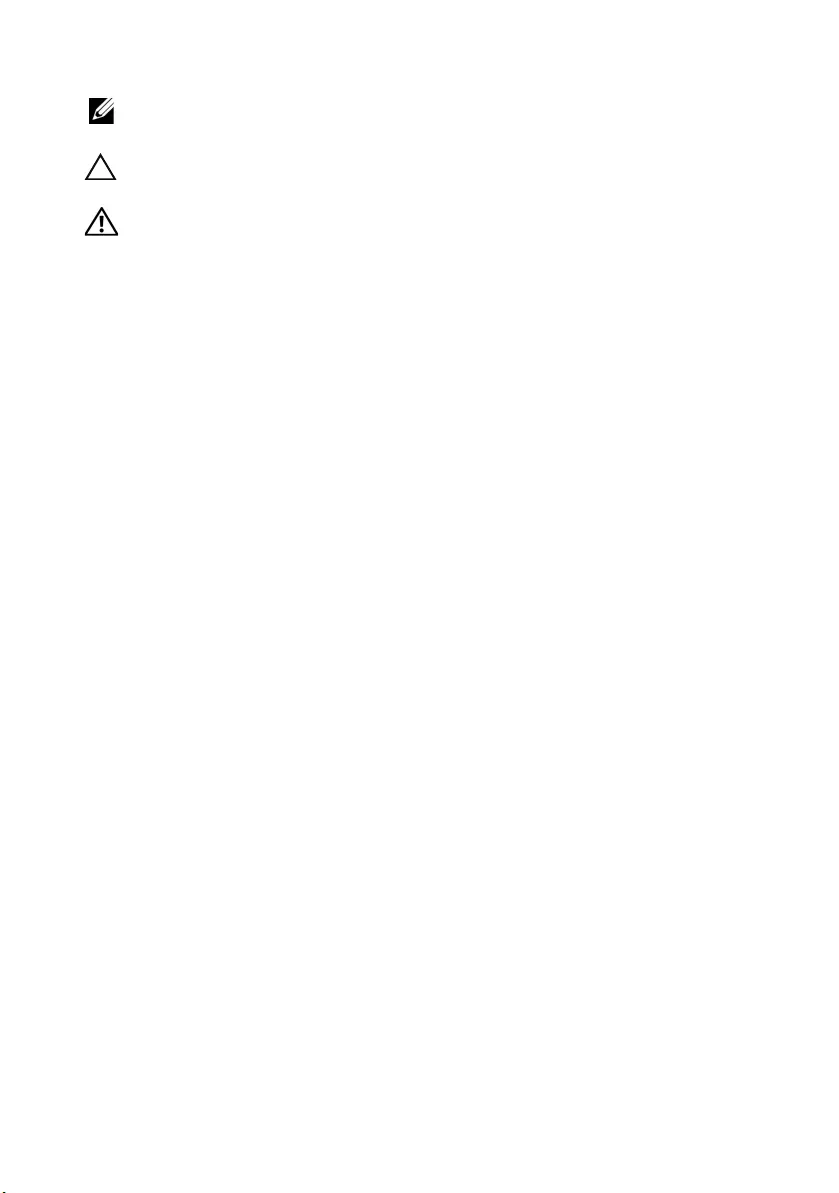
Notes, Cautions, and Warnings
NOTE: A NOTE indicates important information that helps you make better
use of your computer.
CAUTION: A CAUTION indicates potential damage to hardware or loss of
data if instructions are not followed.
WARNING: A WARNING indicates a potential for property damage,
personal injury, or death.
____________________
© 2012 Dell Inc.
Trademarks used in this text: Dell™, the DELL logo, and Inspiron™ are trademarks of Dell Inc.;
Microsoft®, Windows®, and the Windows start button logo are either trademarks or registered
trademarks of Microsoft Corporation in the United States and/or other countries; Bluetooth®
is a registered trademark owned by Bluetooth SIG, Inc. and is used by Dell under license.
2012 - 12 Rev. A00
book.book Page 2 Friday, December 14, 2012 3:32 PM
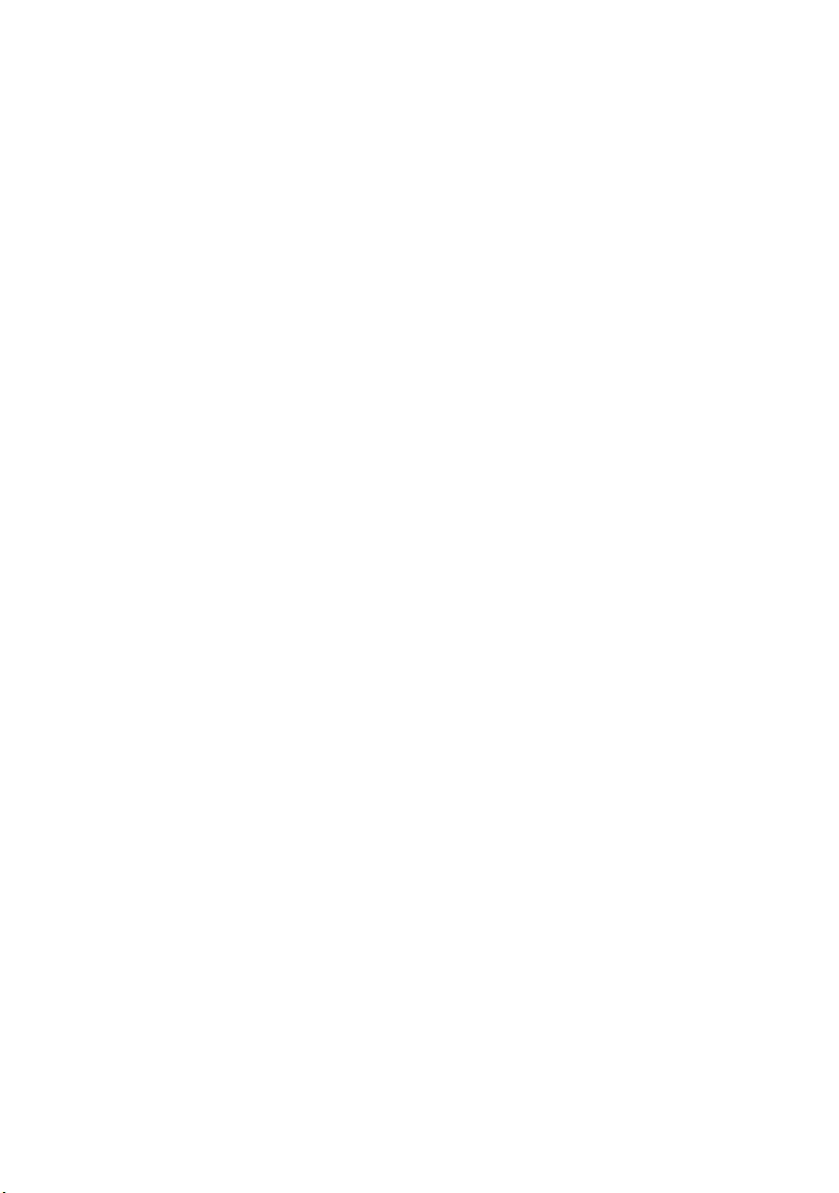
Contents | 3
Contents
Before You Begin . . . . . . . . . . . . . . . . . . . . . . . . . . . 9
Turn Off Your Computer and Connected Devices. . . . . 9
Safety Instructions. . . . . . . . . . . . . . . . . . . . . . . . . 10
Recommended Tools. . . . . . . . . . . . . . . . . . . . . . . 10
After Working Inside Your Computer . . . . . . . . . . 11
Removing the Battery . . . . . . . . . . . . . . . . . . . . . . 12
Procedure . . . . . . . . . . . . . . . . . . . . . . . . . . . . . . 12
Replacing the Battery . . . . . . . . . . . . . . . . . . . . . . 13
Procedure . . . . . . . . . . . . . . . . . . . . . . . . . . . . . . 13
Removing the Optical Drive . . . . . . . . . . . . . . . . . 14
Prerequisites. . . . . . . . . . . . . . . . . . . . . . . . . . . . . 14
Procedure . . . . . . . . . . . . . . . . . . . . . . . . . . . . . . 14
Replacing the Optical Drive . . . . . . . . . . . . . . . . . 16
Procedure . . . . . . . . . . . . . . . . . . . . . . . . . . . . . . 16
Postrequisites . . . . . . . . . . . . . . . . . . . . . . . . . . . . 16
Removing the Keyboard . . . . . . . . . . . . . . . . . . . . 17
Prerequisites. . . . . . . . . . . . . . . . . . . . . . . . . . . . . 17
Procedure . . . . . . . . . . . . . . . . . . . . . . . . . . . . . . 17
Replacing the Keyboard . . . . . . . . . . . . . . . . . . . . 19
Procedure . . . . . . . . . . . . . . . . . . . . . . . . . . . . . . 19
Postrequisites . . . . . . . . . . . . . . . . . . . . . . . . . . . . 19
Removing the Base Cover . . . . . . . . . . . . . . . . . . . 20
Prerequisites. . . . . . . . . . . . . . . . . . . . . . . . . . . . . 20
Procedure . . . . . . . . . . . . . . . . . . . . . . . . . . . . . . 20
book.book Page 3 Friday, December 14, 2012 3:32 PM
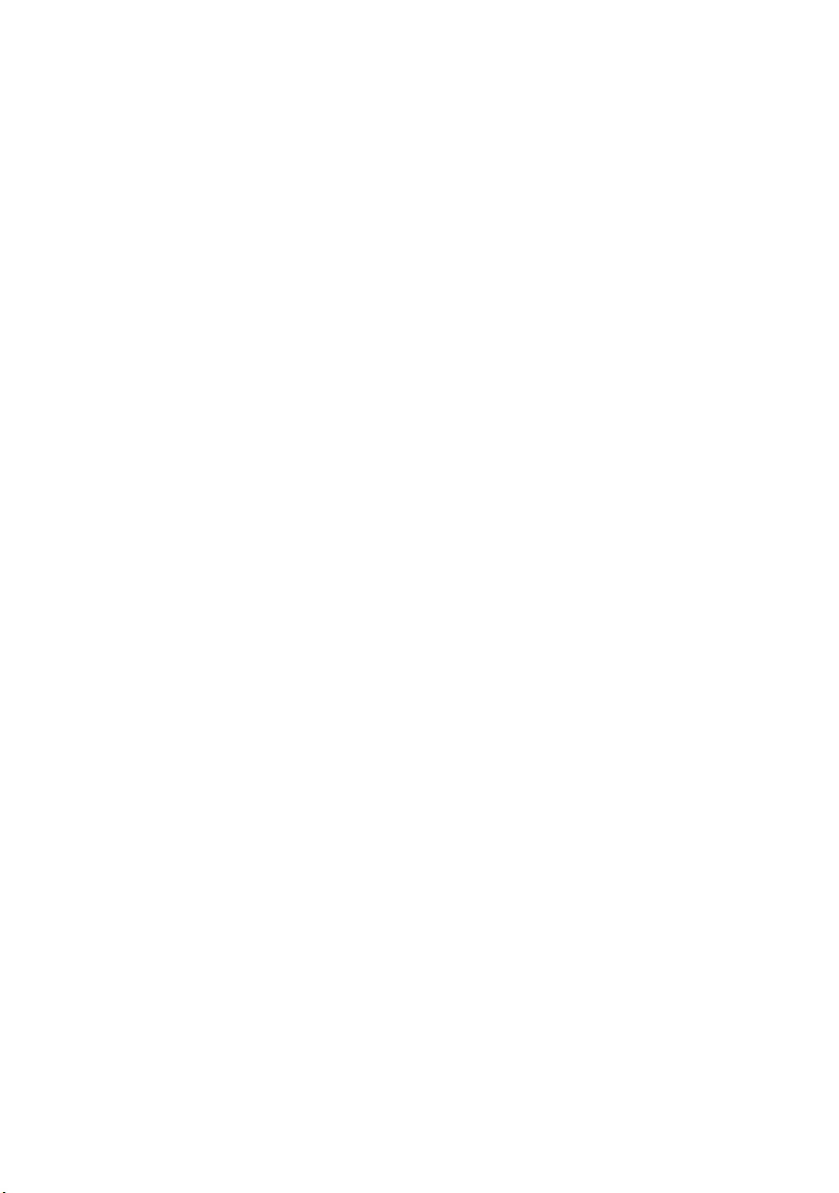
4 | Contents
Replacing the Base Cover . . . . . . . . . . . . . . . . . . . 21
Procedure . . . . . . . . . . . . . . . . . . . . . . . . . . . . . . 21
Postrequisites . . . . . . . . . . . . . . . . . . . . . . . . . . . . 21
Removing the Memory Module(s). . . . . . . . . . . . . 22
Prerequisites. . . . . . . . . . . . . . . . . . . . . . . . . . . . . 22
Procedure . . . . . . . . . . . . . . . . . . . . . . . . . . . . . . 22
Replacing the Memory Module(s). . . . . . . . . . . . . 23
Procedure . . . . . . . . . . . . . . . . . . . . . . . . . . . . . . 23
Postrequisites . . . . . . . . . . . . . . . . . . . . . . . . . . . . 23
Removing the Hard Drive . . . . . . . . . . . . . . . . . . . 24
Prerequisites. . . . . . . . . . . . . . . . . . . . . . . . . . . . . 24
Procedure . . . . . . . . . . . . . . . . . . . . . . . . . . . . . . 25
Replacing the Hard Drive. . . . . . . . . . . . . . . . . . . . 27
Procedure . . . . . . . . . . . . . . . . . . . . . . . . . . . . . . 27
Postrequisites . . . . . . . . . . . . . . . . . . . . . . . . . . . . 27
Removing the Coin-Cell Battery. . . . . . . . . . . . . . 28
Prerequisites. . . . . . . . . . . . . . . . . . . . . . . . . . . . . 28
Procedure . . . . . . . . . . . . . . . . . . . . . . . . . . . . . . 28
Replacing the Coin-Cell Battery . . . . . . . . . . . . . . 29
Procedure . . . . . . . . . . . . . . . . . . . . . . . . . . . . . . 29
Postrequisites . . . . . . . . . . . . . . . . . . . . . . . . . . . . 29
Removing the Palm-Rest. . . . . . . . . . . . . . . . . . . . 30
Prerequisites. . . . . . . . . . . . . . . . . . . . . . . . . . . . . 30
Procedure . . . . . . . . . . . . . . . . . . . . . . . . . . . . . . 30
Replacing the Palm-Rest . . . . . . . . . . . . . . . . . . . . 33
Procedure . . . . . . . . . . . . . . . . . . . . . . . . . . . . . . 33
Postrequisites . . . . . . . . . . . . . . . . . . . . . . . . . . . . 33
book.book Page 4 Friday, December 14, 2012 3:32 PM
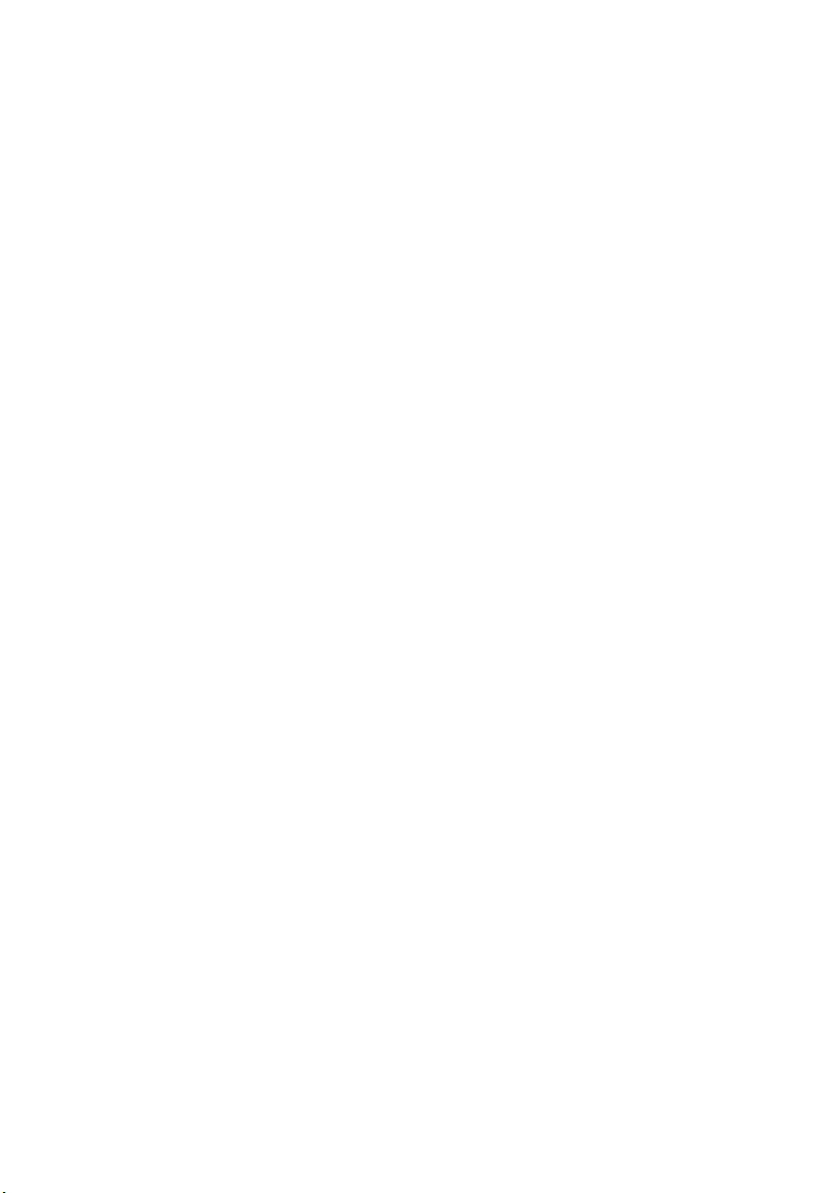
Contents | 5
Removing the Wireless Mini-Card . . . . . . . . . . . . 34
Prerequisites. . . . . . . . . . . . . . . . . . . . . . . . . . . . . 34
Procedure . . . . . . . . . . . . . . . . . . . . . . . . . . . . . . 34
Replacing the Wireless Mini-Card . . . . . . . . . . . . 36
Procedure . . . . . . . . . . . . . . . . . . . . . . . . . . . . . . 36
Postrequisites . . . . . . . . . . . . . . . . . . . . . . . . . . . . 36
Removing the I/O Board . . . . . . . . . . . . . . . . . . . . 37
Prerequisites. . . . . . . . . . . . . . . . . . . . . . . . . . . . . 37
Procedure . . . . . . . . . . . . . . . . . . . . . . . . . . . . . . 37
Replacing the I/O Board . . . . . . . . . . . . . . . . . . . . 38
Procedure . . . . . . . . . . . . . . . . . . . . . . . . . . . . . . 38
Postrequisites . . . . . . . . . . . . . . . . . . . . . . . . . . . . 38
Removing the System Board . . . . . . . . . . . . . . . . . 39
Prerequisites. . . . . . . . . . . . . . . . . . . . . . . . . . . . . 39
Procedure . . . . . . . . . . . . . . . . . . . . . . . . . . . . . . 40
Replacing the System Board . . . . . . . . . . . . . . . . . 43
Procedure . . . . . . . . . . . . . . . . . . . . . . . . . . . . . . 43
Postrequisites . . . . . . . . . . . . . . . . . . . . . . . . . . . . 44
Removing the Fan . . . . . . . . . . . . . . . . . . . . . . . . . 45
Prerequisites. . . . . . . . . . . . . . . . . . . . . . . . . . . . . 45
Procedure . . . . . . . . . . . . . . . . . . . . . . . . . . . . . . 46
Replacing the Fan. . . . . . . . . . . . . . . . . . . . . . . . . . 47
Procedure . . . . . . . . . . . . . . . . . . . . . . . . . . . . . . 47
Postrequisites . . . . . . . . . . . . . . . . . . . . . . . . . . . . 47
Removing the Cooling Assembly . . . . . . . . . . . . . 48
Prerequisites. . . . . . . . . . . . . . . . . . . . . . . . . . . . . 48
Procedure . . . . . . . . . . . . . . . . . . . . . . . . . . . . . . 49
book.book Page 5 Friday, December 14, 2012 3:32 PM
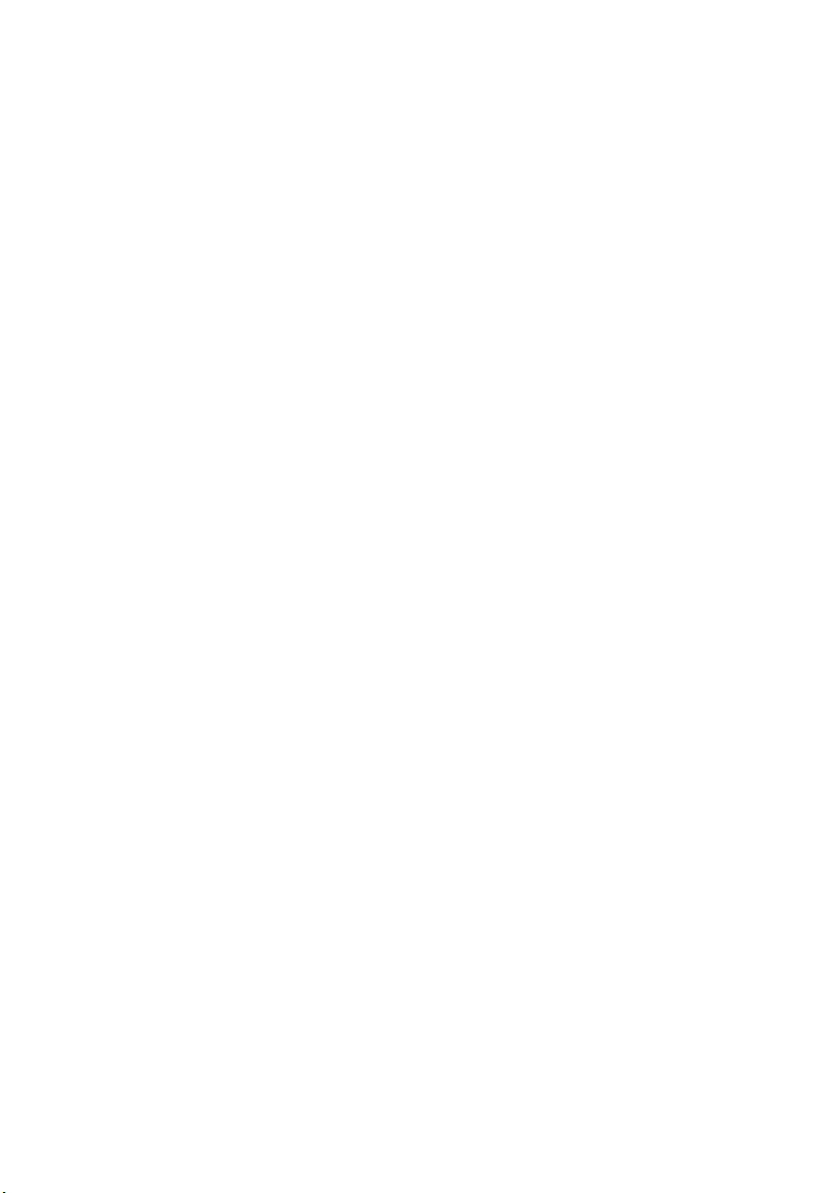
6 | Contents
Replacing the Cooling Assembly . . . . . . . . . . . . . 50
Procedure . . . . . . . . . . . . . . . . . . . . . . . . . . . . . . 50
Postrequisites . . . . . . . . . . . . . . . . . . . . . . . . . . . . 50
Removing the Hard-Drive Interposer Board . . . . 51
Prerequisites. . . . . . . . . . . . . . . . . . . . . . . . . . . . . 51
Procedure . . . . . . . . . . . . . . . . . . . . . . . . . . . . . . 52
Replacing the Hard-Drive Interposer Board . . . . 53
Procedure . . . . . . . . . . . . . . . . . . . . . . . . . . . . . . 53
Postrequisites . . . . . . . . . . . . . . . . . . . . . . . . . . . . 53
Removing the Speakers . . . . . . . . . . . . . . . . . . . . . 54
Prerequisites. . . . . . . . . . . . . . . . . . . . . . . . . . . . . 54
Procedure . . . . . . . . . . . . . . . . . . . . . . . . . . . . . . 55
Replacing the Speakers . . . . . . . . . . . . . . . . . . . . . 56
Procedure . . . . . . . . . . . . . . . . . . . . . . . . . . . . . . 56
Postrequisites . . . . . . . . . . . . . . . . . . . . . . . . . . . . 56
Removing the Display Assembly . . . . . . . . . . . . . . 57
Prerequisites. . . . . . . . . . . . . . . . . . . . . . . . . . . . . 57
Procedure . . . . . . . . . . . . . . . . . . . . . . . . . . . . . . 58
Replacing the Display Assembly . . . . . . . . . . . . . . 59
Procedure . . . . . . . . . . . . . . . . . . . . . . . . . . . . . . 59
Postrequisites . . . . . . . . . . . . . . . . . . . . . . . . . . . . 59
Removing the Display Bezel . . . . . . . . . . . . . . . . . 60
Prerequisites. . . . . . . . . . . . . . . . . . . . . . . . . . . . . 60
Procedure . . . . . . . . . . . . . . . . . . . . . . . . . . . . . . 61
Replacing the Display Bezel . . . . . . . . . . . . . . . . . 62
Procedure . . . . . . . . . . . . . . . . . . . . . . . . . . . . . . 62
Postrequisites . . . . . . . . . . . . . . . . . . . . . . . . . . . . 62
book.book Page 6 Friday, December 14, 2012 3:32 PM
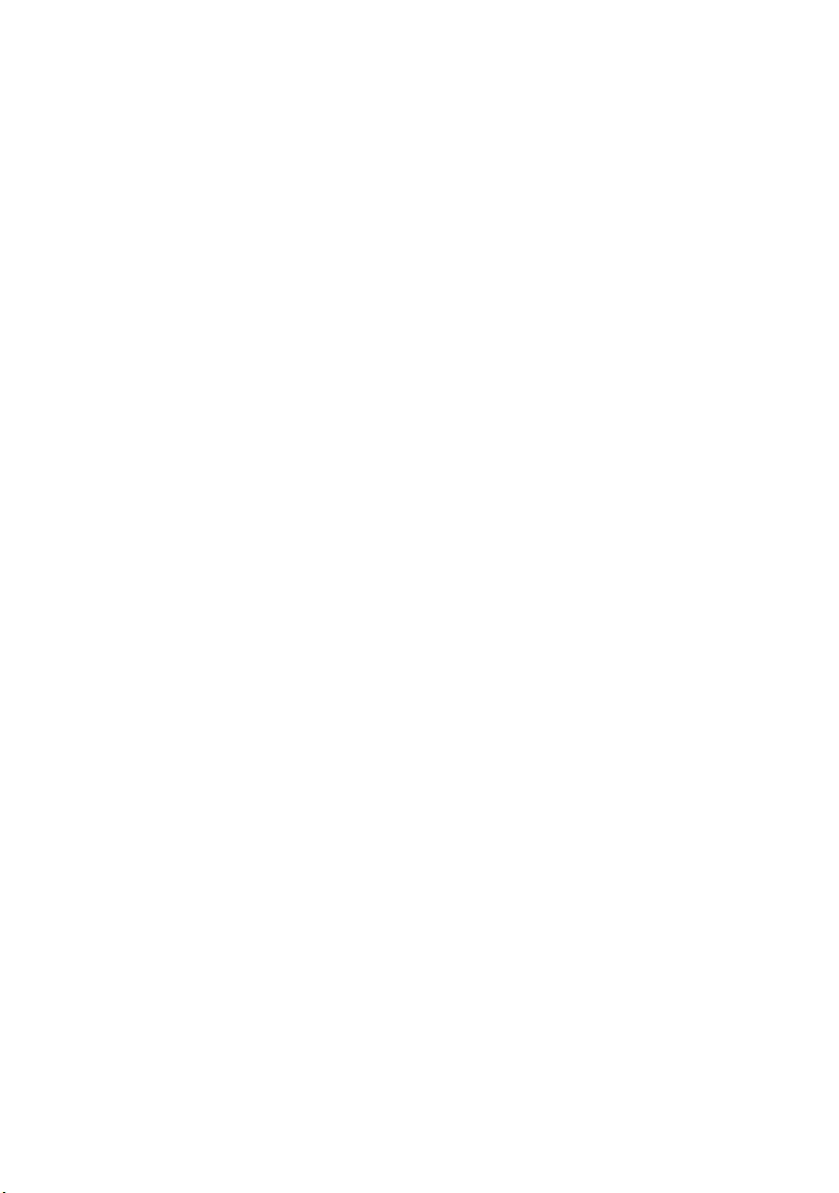
Contents | 7
Removing the Display Hinges . . . . . . . . . . . . . . . . 63
Prerequisites. . . . . . . . . . . . . . . . . . . . . . . . . . . . . 63
Procedure . . . . . . . . . . . . . . . . . . . . . . . . . . . . . . 64
Replacing the Display Hinges . . . . . . . . . . . . . . . . 65
Procedure . . . . . . . . . . . . . . . . . . . . . . . . . . . . . . 65
Postrequisites . . . . . . . . . . . . . . . . . . . . . . . . . . . . 65
Removing the Display Panel . . . . . . . . . . . . . . . . . 66
Prerequisites. . . . . . . . . . . . . . . . . . . . . . . . . . . . . 66
Procedure . . . . . . . . . . . . . . . . . . . . . . . . . . . . . . 67
Replacing the Display Panel . . . . . . . . . . . . . . . . . 69
Procedure . . . . . . . . . . . . . . . . . . . . . . . . . . . . . . 69
Postrequisites . . . . . . . . . . . . . . . . . . . . . . . . . . . . 69
Removing the Camera Module . . . . . . . . . . . . . . . 70
Prerequisites. . . . . . . . . . . . . . . . . . . . . . . . . . . . . 70
Procedure . . . . . . . . . . . . . . . . . . . . . . . . . . . . . . 71
Replacing the Camera Module . . . . . . . . . . . . . . . 72
Procedure . . . . . . . . . . . . . . . . . . . . . . . . . . . . . . 72
Postrequisites . . . . . . . . . . . . . . . . . . . . . . . . . . . . 72
Removing the Power-Adapter Port . . . . . . . . . . . 73
Prerequisites. . . . . . . . . . . . . . . . . . . . . . . . . . . . . 73
Procedure . . . . . . . . . . . . . . . . . . . . . . . . . . . . . . 74
Replacing the Power-Adapter Port . . . . . . . . . . . 75
Procedure . . . . . . . . . . . . . . . . . . . . . . . . . . . . . . 75
Postrequisites . . . . . . . . . . . . . . . . . . . . . . . . . . . . 75
Flashing the BIOS . . . . . . . . . . . . . . . . . . . . . . . . . . 76
book.book Page 7 Friday, December 14, 2012 3:32 PM
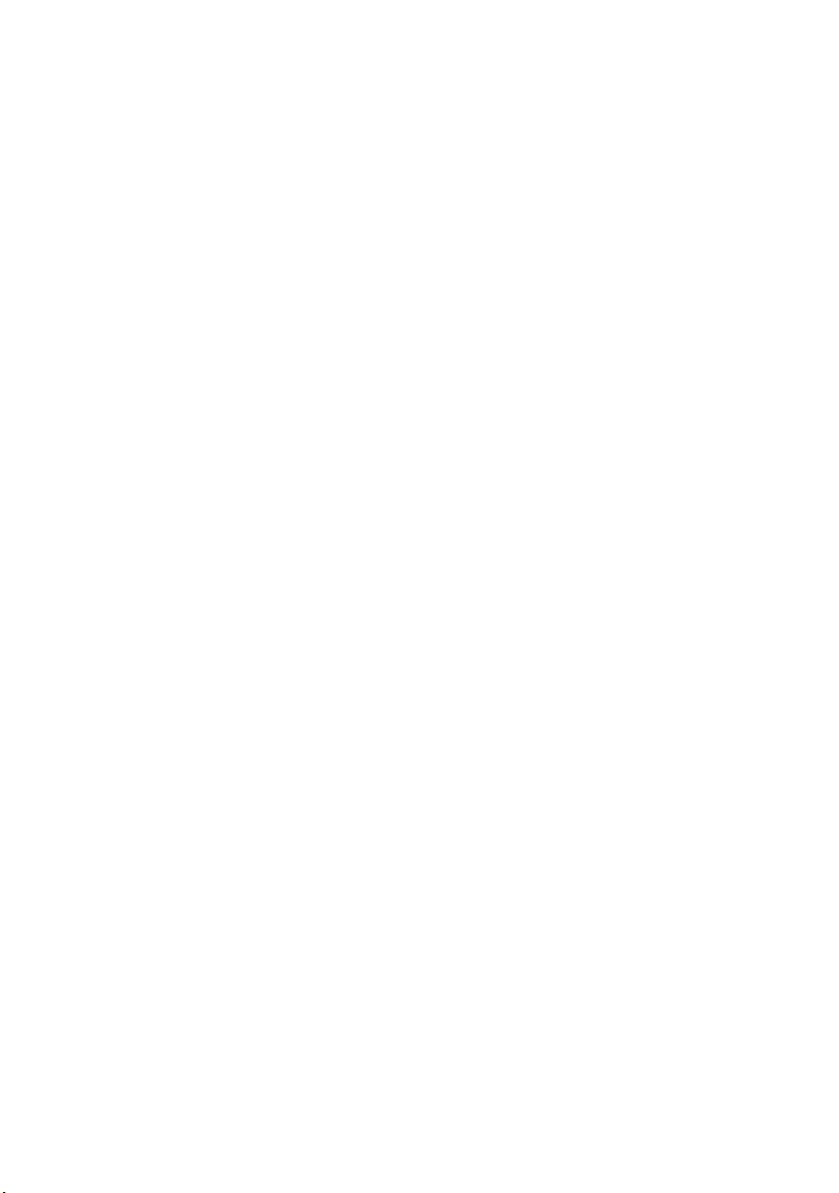
8 | Contents
book.book Page 8 Friday, December 14, 2012 3:32 PM
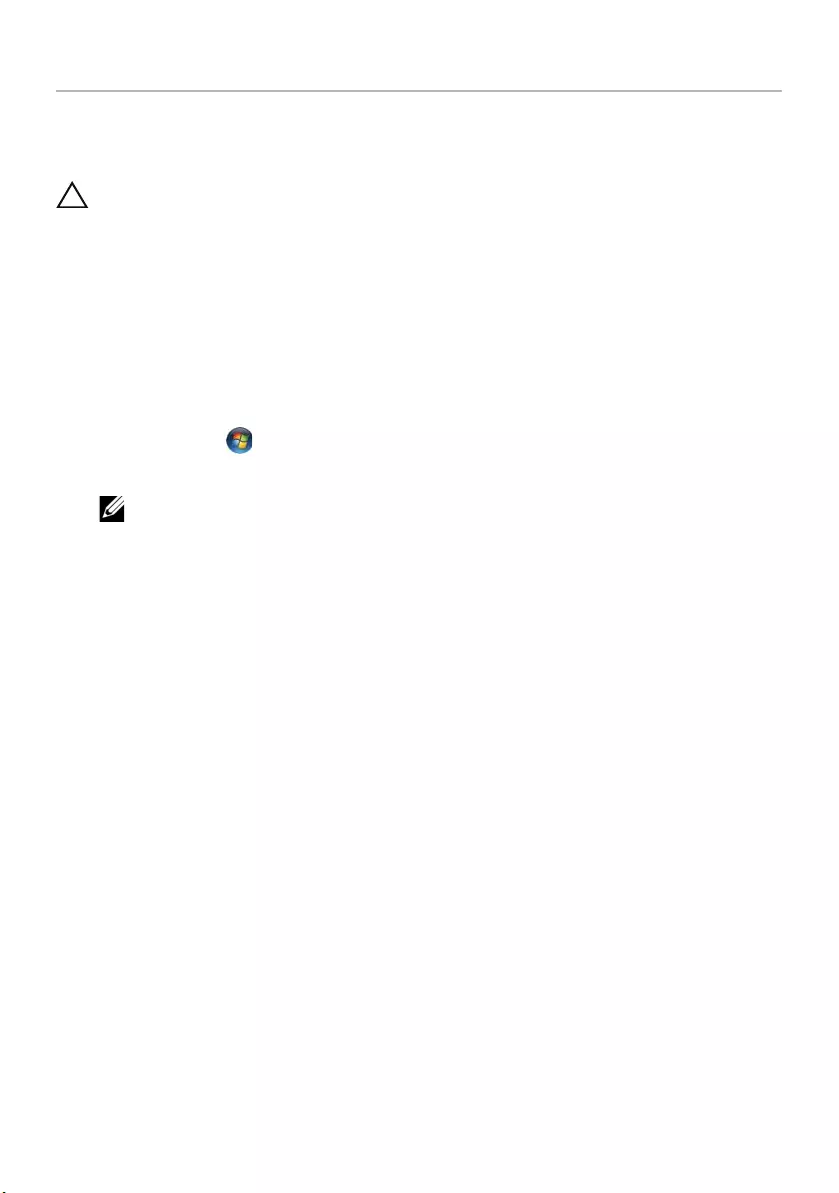
Before You Begin | 9
Before You Begin
Turn Off Your Computer and Connected Devices
CAUTION: To avoid losing data, save and close all open files and exit all open
programs before you turn off your computer.
1Save and close all open files and exit all open programs.
2Shut down your computer.
Windows 8:
aPoint your mouse pointer to the upper-right or lower-right corner of the
screen to open the Charms sidebar.
bIn the Charms sidebar, click Settings→ Power→ Shut down.
Windows 7:
Click Start and click Shut down.
Microsoft Windows shuts down and then the computer turns off.
NOTE: If you are using a different operating system, see the documentation
of your operating system for shut-down instructions.
3Disconnect your computer and all attached devices from their electrical outlets.
4Disconnect all telephone cables, network cables, and attached devices from your
computer.
5After you unplug all the cables from the computer, press and hold the power
button for 5 seconds to ground the system board.
book.book Page 9 Friday, December 14, 2012 3:32 PM
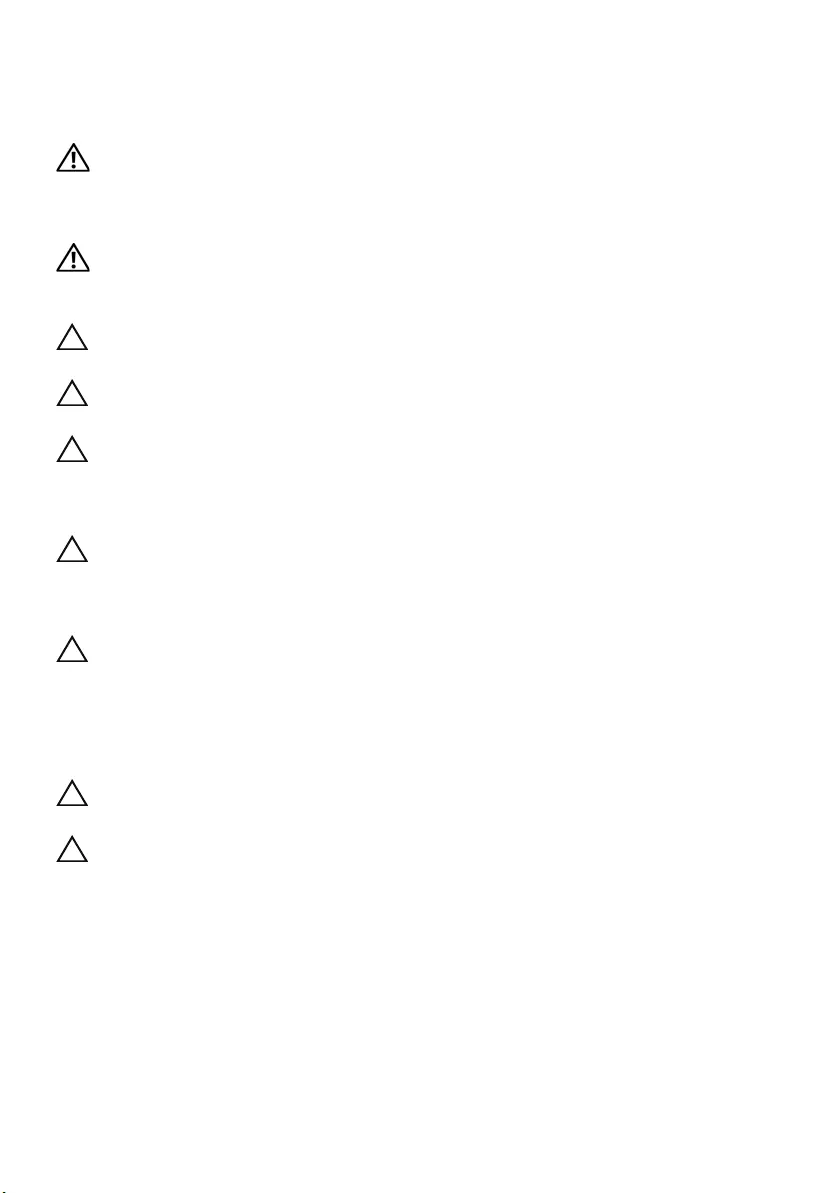
10 | Before You Begin
Safety Instructions
Use the following safety guidelines to protect your computer from potential damage and
ensure your personal safety.
WARNING: Before working inside your computer, read the safety information
that shipped with your computer. For additional safety best practices
information, see the Regulatory Compliance Homepage at
dell.com/regulatory_compliance.
WARNING: Disconnect all power sources before opening the computer cover or
panels. After you finish working inside the computer, replace all covers, panels,
and screws before connecting to the power source.
CAUTION: To avoid damaging the computer, ensure that the work surface is flat
and clean.
CAUTION: To avoid damaging the components and cards, handle them by their
edges and avoid touching pins and contacts.
CAUTION: Only a certified service technician is authorized to remove the
computer cover and access any of the components inside the computer. See the
safety instructions for complete information about safety precautions, working
inside your computer, and protecting against electrostatic discharge.
CAUTION: Before touching anything inside your computer, ground yourself by
touching an unpainted metal surface, such as the metal at the back of the
computer. While you work, periodically touch an unpainted metal surface to
dissipate static electricity, which could harm internal components.
CAUTION: When you disconnect a cable, pull on its connector or on its pull-tab,
not on the cable itself. Some cables have connectors with locking tabs or
thumb-screws that you must disengage before disconnecting the cable.
When disconnecting cables, keep them evenly aligned to avoid bending any
connector pins. When connecting cables, ensure that the connectors and ports
are correctly oriented and aligned.
CAUTION: To disconnect a network cable, first unplug the cable from your
computer and then unplug the cable from the network device.
CAUTION: Press and eject any installed card from the media-card reader.
Recommended Tools
The procedures in this document may require the following tools:
•Phillips screwdriver
•Plastic scribe
book.book Page 10 Friday, December 14, 2012 3:32 PM
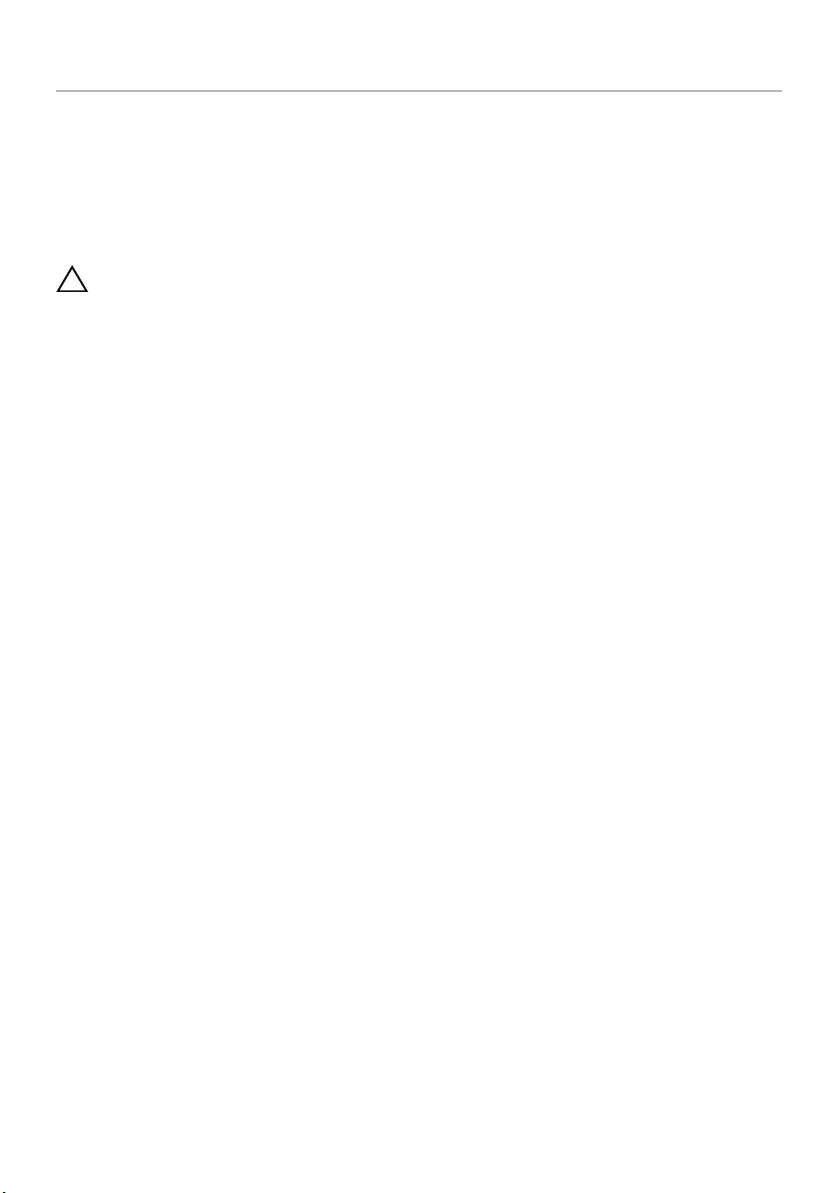
After Working Inside Your Computer | 11
After Working Inside Your Computer
After you complete the replacement procedures, ensure the following:
•Replace all screws and ensure that no stray screws remain inside your computer.
•Connect any external devices, cables, cards, and any other part(s) you removed
before working on your computer.
•Connect your computer and all attached devices to their electrical outlets.
CAUTION: Before turning on your computer, replace all screws and ensure
that no stray screws remain inside the computer. Failure to do so may damage
your computer.
book.book Page 11 Friday, December 14, 2012 3:32 PM

12 | Removing the Battery
Removing the Battery
WARNING: Before working inside your computer, read the safety information that
shipped with your computer and follow the steps in "Before You Begin" on page 9.
After working inside your computer, follow the instructions in "After Working
Inside Your Computer" on page 11. For additional safety best practices information,
see the Regulatory Compliance Homepage at dell.com/regulatory_compliance.
Procedure
1Close the display and turn the computer over.
2Slide the battery latches to the unlock position. You hear a click when the battery is
unlocked.
3Lift and remove the battery off the computer base.
1 battery latches (2) 2 battery
1
2
book.book Page 12 Friday, December 14, 2012 3:32 PM
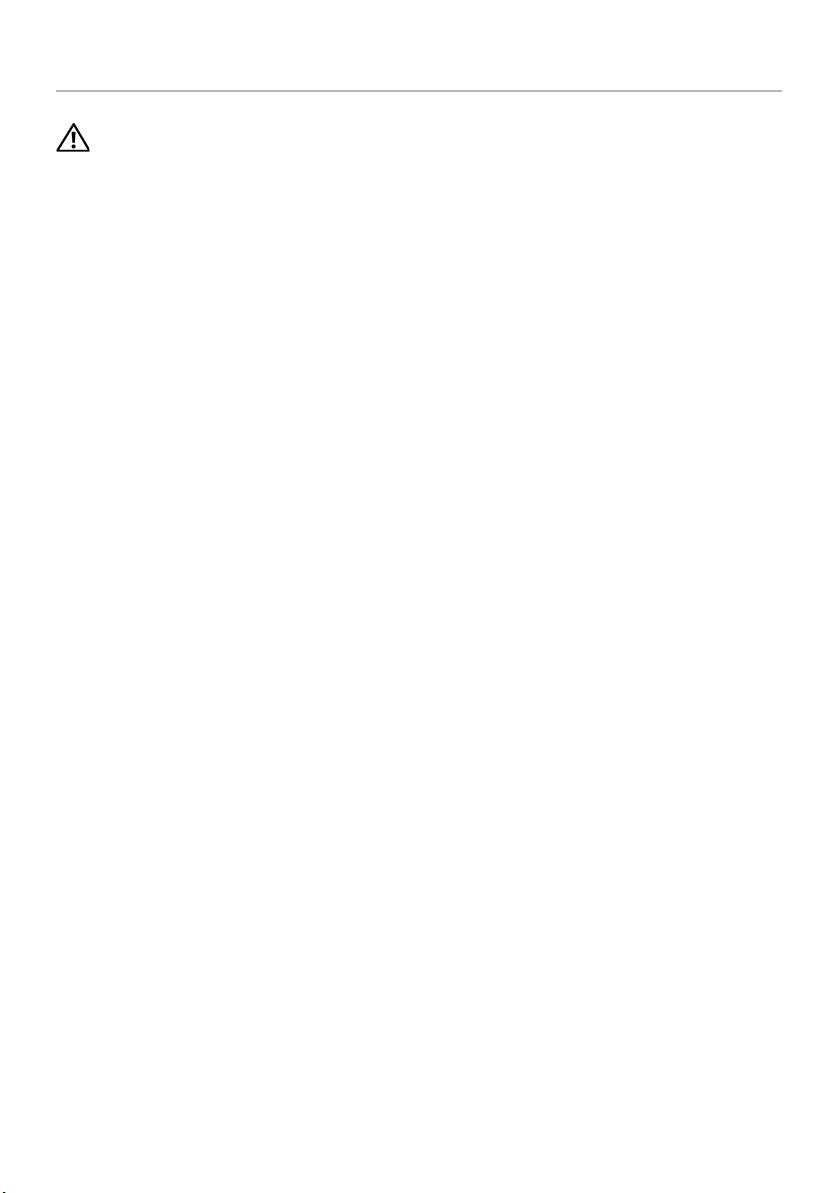
Replacing the Battery | 13
Replacing the Battery
WARNING: Before working inside your computer, read the safety information that
shipped with your computer and follow the steps in "Before You Begin" on page 9.
After working inside your computer, follow the instructions in "After Working
Inside Your Computer" on page 11. For additional safety best practices information,
see the Regulatory Compliance Homepage at dell.com/regulatory_compliance.
Procedure
Align the tabs on the battery with the slots on the battery bay and snap the battery
into place.
book.book Page 13 Friday, December 14, 2012 3:32 PM

14 | Removing the Optical Drive
Removing the Optical Drive
WARNING: Before working inside your computer, read the safety information that
shipped with your computer and follow the steps in "Before You Begin" on page 9.
After working inside your computer, follow the instructions in "After Working
Inside Your Computer" on page 11. For additional safety best practices information,
see the Regulatory Compliance Homepage at dell.com/regulatory_compliance.
Prerequisites
Remove the battery. See "Removing the Battery" on page 12.
Procedure
1Remove the screw that secures the optical-drive assembly to the computer base.
2Using your fingertips, slide the optical-drive assembly out of the optical-drive bay.
1 optical-drive assembly 2 screw
1
2
book.book Page 14 Friday, December 14, 2012 3:32 PM
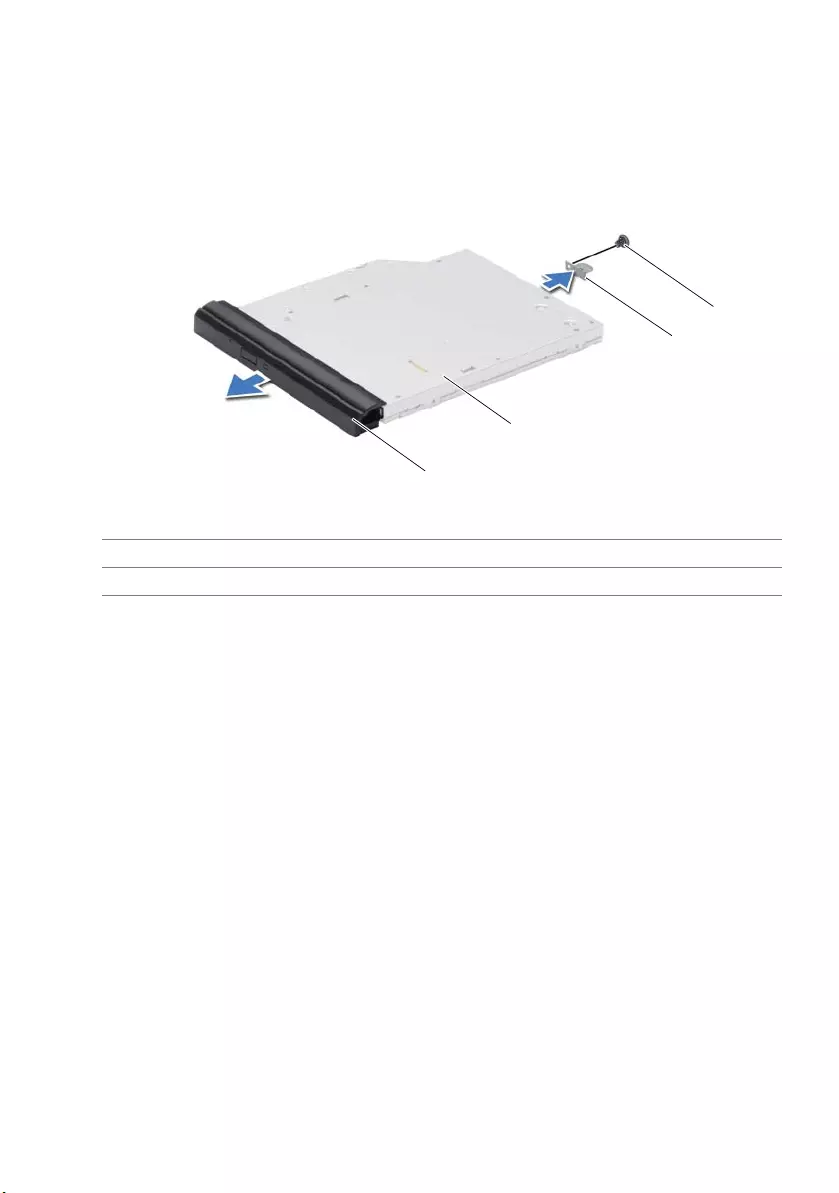
Removing the Optical Drive | 15
3Remove the screw that secures the optical-drive bracket to the
optical-drive assembly and remove the optical-drive bracket.
4Carefully pull the optical-drive bezel and remove it from the optical drive.
1 optical-drive bezel 2 optical drive
3 optical-drive bracket 4 screw
3
2
4
1
book.book Page 15 Friday, December 14, 2012 3:32 PM
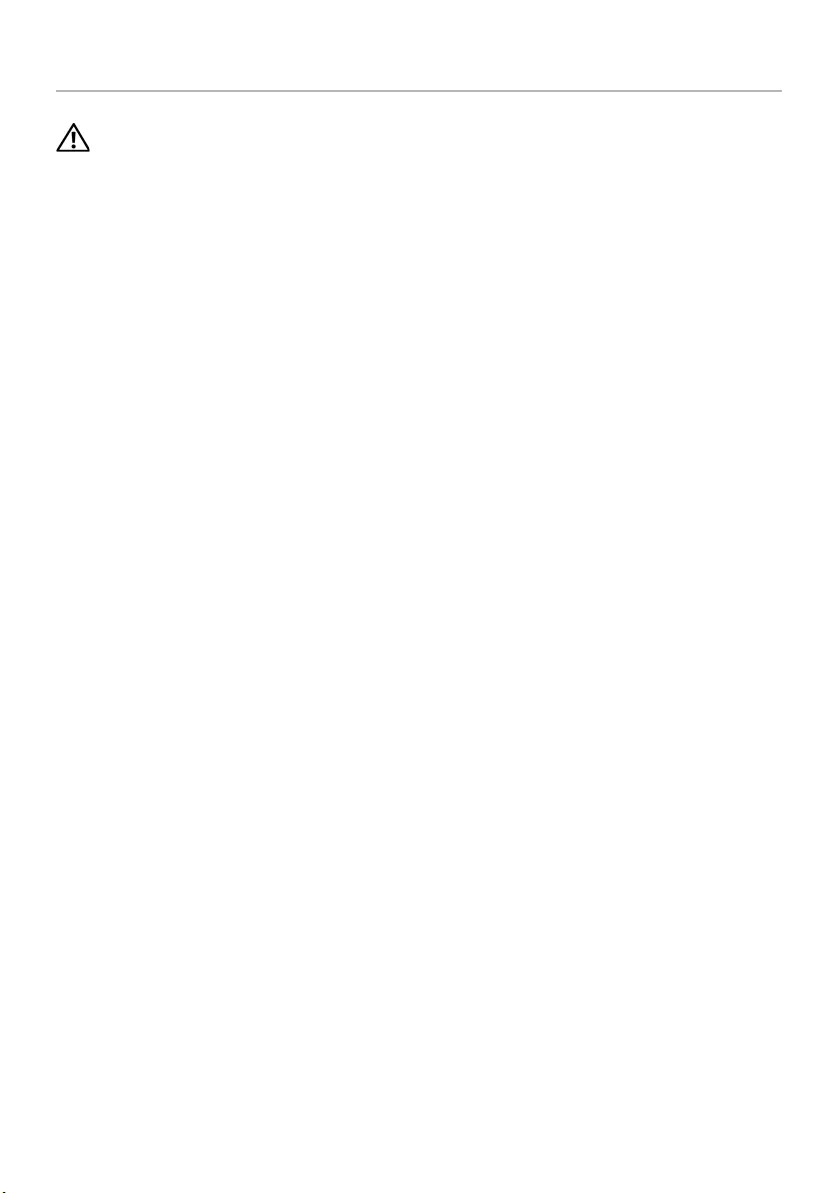
16 | Replacing the Optical Drive
Replacing the Optical Drive
WARNING: Before working inside your computer, read the safety information that
shipped with your computer and follow the steps in "Before You Begin" on page 9.
After working inside your computer, follow the instructions in "After Working
Inside Your Computer" on page 11. For additional safety best practices information,
see the Regulatory Compliance Homepage at dell.com/regulatory_compliance.
Procedure
1Align the tabs on the optical-drive bezel with the slots on the optical drive and snap
the optical-drive bezel into place.
2Align the screw hole on the optical-drive bracket with the screw hole on
the optical-drive assembly and replace the screw that secures the optical-drive
bracket to the optical-drive assembly.
3Slide the optical-drive assembly into the optical-drive bay and ensure that the
screw hole on the optical-drive bracket aligns with the screw hole
on computer base.
4Replace the screw that secures the optical-drive assembly to the computer base.
Postrequisites
Replace the battery. See "Replacing the Battery" on page 13.
book.book Page 16 Friday, December 14, 2012 3:32 PM
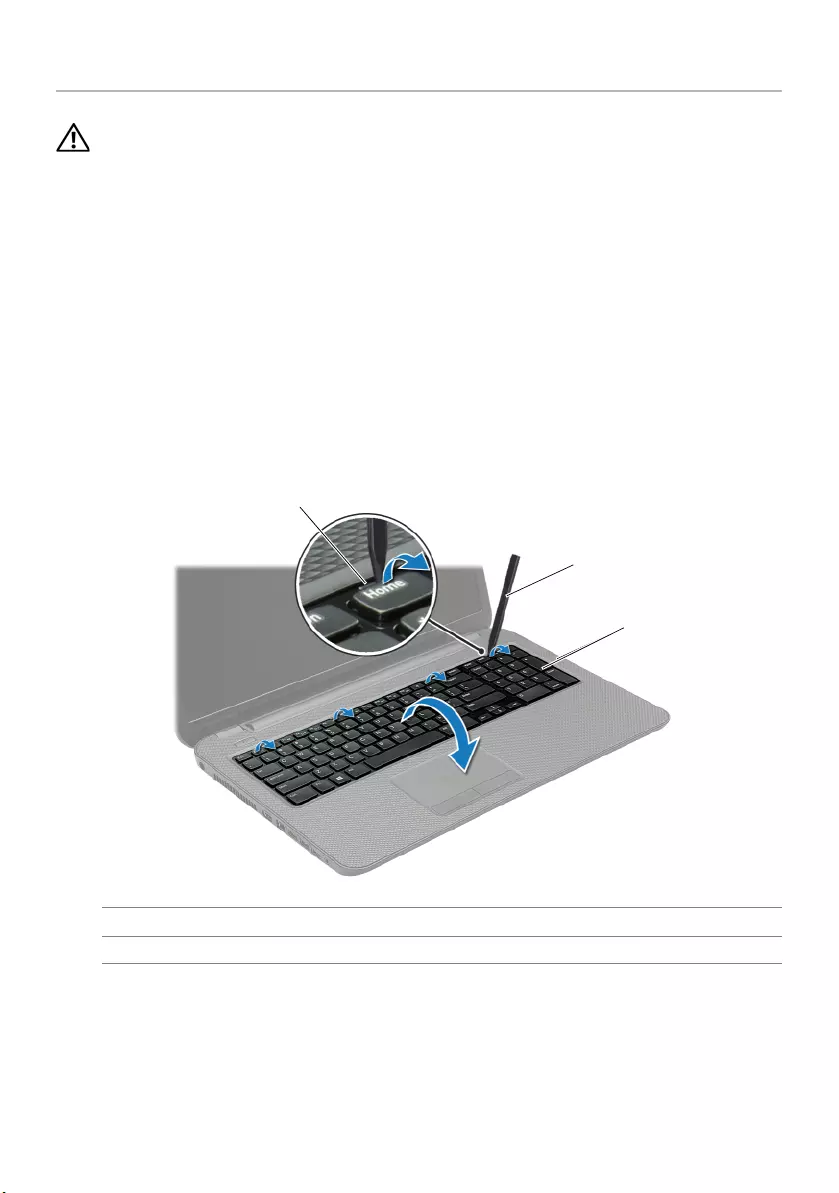
Removing the Keyboard | 17
Removing the Keyboard
WARNING: Before working inside your computer, read the safety information that
shipped with your computer and follow the steps in "Before You Begin" on page 9.
After working inside your computer, follow the instructions in "After Working
Inside Your Computer" on page 11. For additional safety best practices information,
see the Regulatory Compliance Homepage at dell.com/regulatory_compliance.
Prerequisites
Remove the battery. See "Removing the Battery" on page 12.
Procedure
1Open the display as far as possible.
2Using a plastic scribe, pry the keyboard from the tabs on the palm-rest.
1 tabs (4) 2 plastic scribe
3keyboard
11
2
3
book.book Page 17 Friday, December 14, 2012 3:32 PM
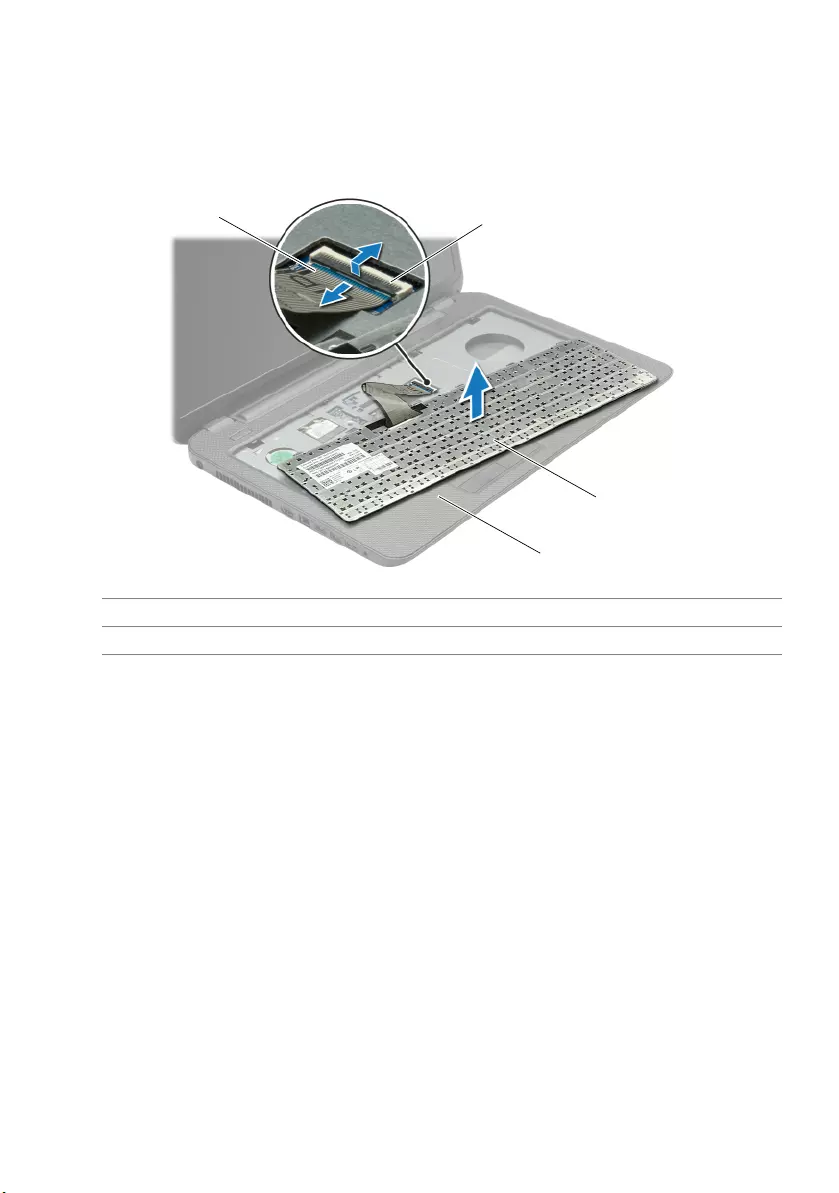
18 | Removing the Keyboard
3Turn the keyboard over and place it on the palm-rest.
4Lift the connector latch and disconnect the keyboard cable from the
keyboard-cable connector.
5Lift the keyboard off the palm-rest.
1 keyboard cable 2 connector latch
3 keyboard 4 palm-rest
12
3
4
book.book Page 18 Friday, December 14, 2012 3:32 PM
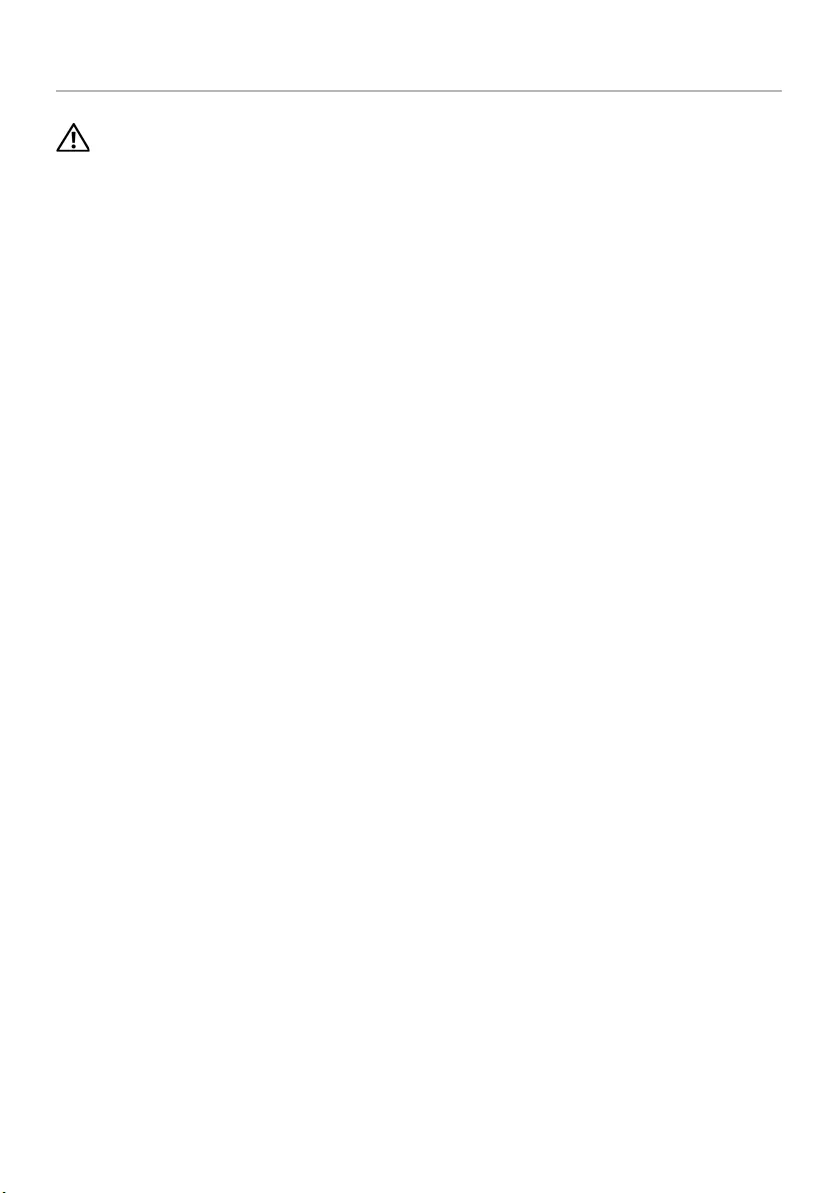
Replacing the Keyboard | 19
Replacing the Keyboard
WARNING: Before working inside your computer, read the safety information that
shipped with your computer and follow the steps in "Before You Begin" on page 9.
After working inside your computer, follow the instructions in "After Working
Inside Your Computer" on page 11. For additional safety best practices information,
see the Regulatory Compliance Homepage at dell.com/regulatory_compliance.
Procedure
1Slide the keyboard cable into the keyboard-cable connector and press down on the
connector latch to secure the cable.
2Slide the tabs at the bottom of the keyboard into the slots on the palm-rest and
place the keyboard on the palm-rest.
3Gently press around the edges of the keyboard to secure the keyboard under the
tabs on the palm-rest.
4Replace the screws that secure the keyboard to the computer base.
Postrequisites
Replace the battery. See "Replacing the Battery" on page 13.
book.book Page 19 Friday, December 14, 2012 3:32 PM

20 | Removing the Base Cover
Removing the Base Cover
WARNING: Before working inside your computer, read the safety information that
shipped with your computer and follow the steps in "Before You Begin" on page 9.
After working inside your computer, follow the instructions in "After Working
Inside Your Computer" on page 11. For additional safety best practices information,
see the Regulatory Compliance Homepage at dell.com/regulatory_compliance.
Prerequisites
Remove the battery. See "Removing the Battery" on page 12.
Procedure
1Loosen the captive screws that secure the base cover to the computer base.
2Using your fingertips, lift the base cover out of the slots on the computer base.
1 captive screws (2) 2 base cover
1
2
book.book Page 20 Friday, December 14, 2012 3:32 PM
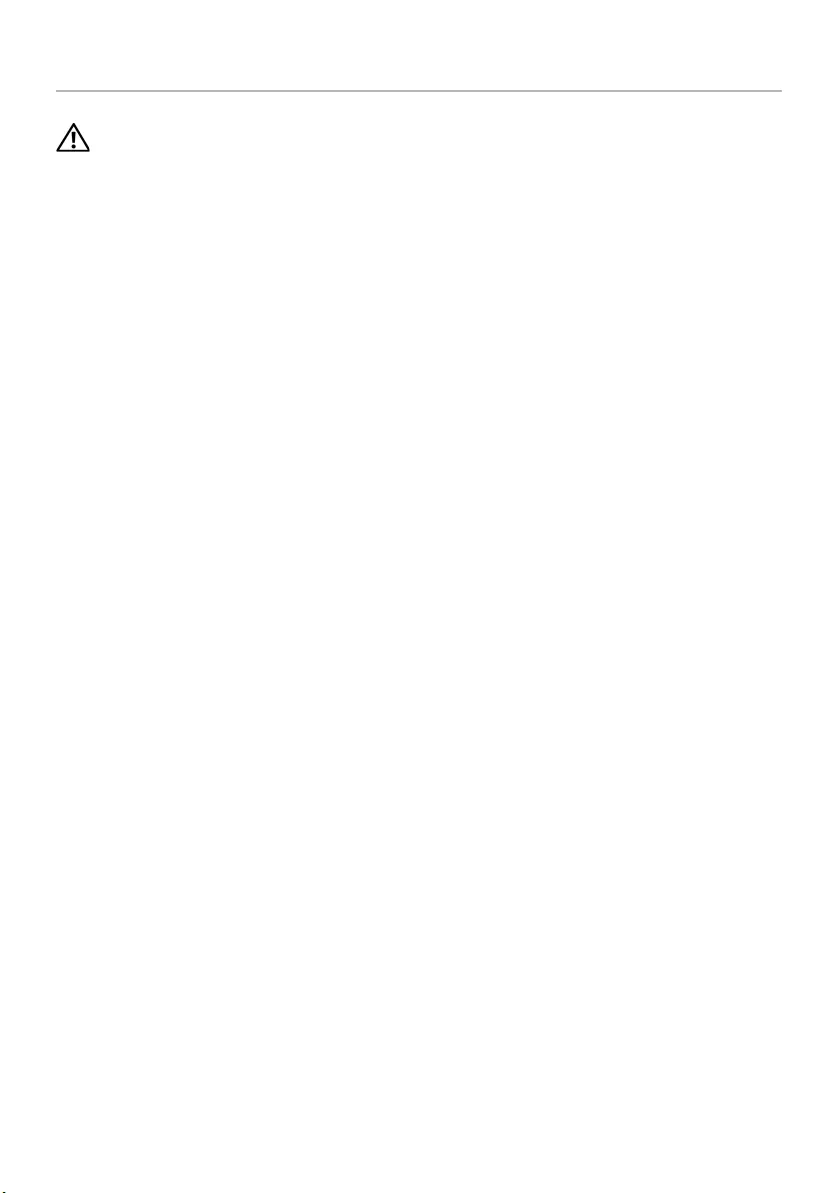
Replacing the Base Cover | 21
Replacing the Base Cover
WARNING: Before working inside your computer, read the safety information that
shipped with your computer and follow the steps in "Before You Begin" on page 9.
After working inside your computer, follow the instructions in "After Working
Inside Your Computer" on page 11. For additional safety best practices information,
see the Regulatory Compliance Homepage at dell.com/regulatory_compliance.
Procedure
1Slide the tabs on the base cover into the slots on the computer base and snap the
base cover into place.
2Tighten the captive screws that secure the base cover to the computer base.
Postrequisites
Replace the battery. See "Replacing the Battery" on page 13.
book.book Page 21 Friday, December 14, 2012 3:32 PM
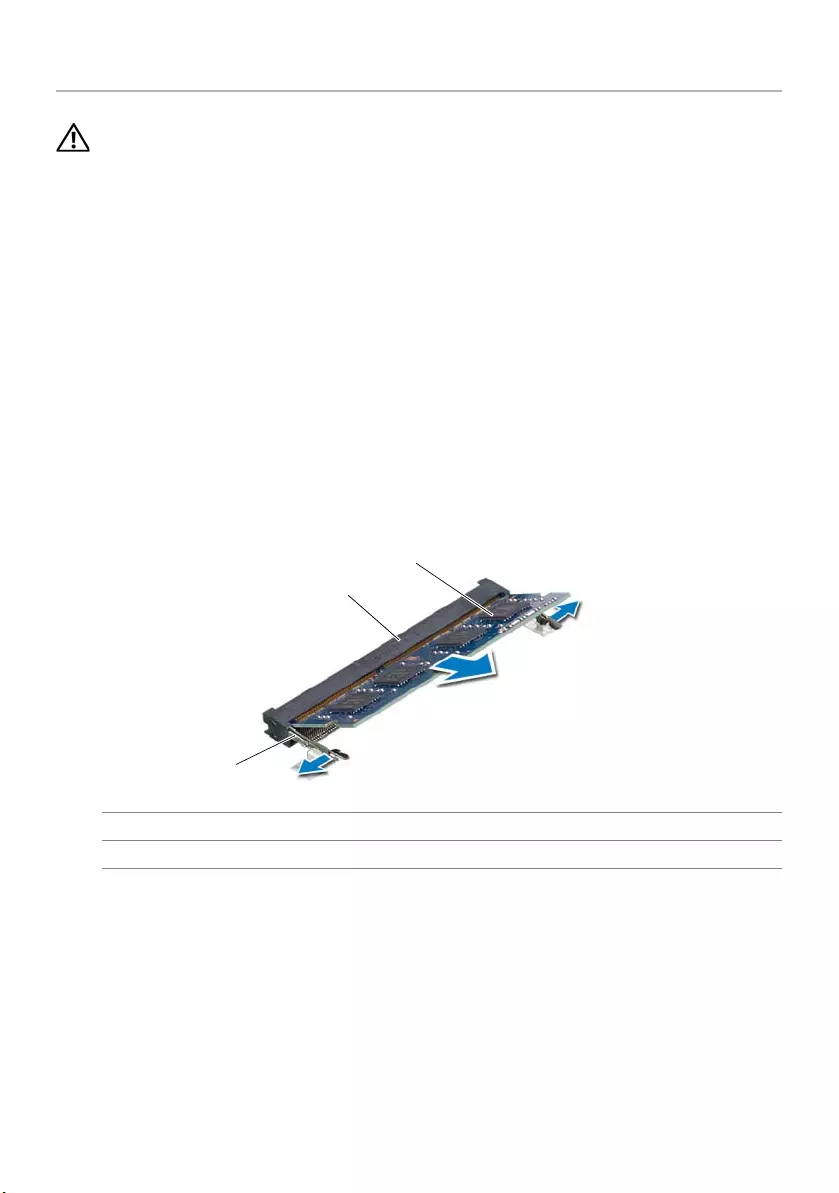
22 | Removing the Memory Module(s)
Removing the Memory Module(s)
WARNING: Before working inside your computer, read the safety information that
shipped with your computer and follow the steps in "Before You Begin" on page 9.
After working inside your computer, follow the instructions in "After Working
Inside Your Computer" on page 11. For additional safety best practices information,
see the Regulatory Compliance Homepage at dell.com/regulatory_compliance.
Prerequisites
1Remove the battery. See "Removing the Battery" on page 12.
2Remove the base cover. See "Removing the Base Cover" on page 20.
Procedure
1Use your fingertips to carefully spread apart the securing-clips on each end of the
memory-module connector until the memory module pops up.
2Remove the memory module from the memory-module connector.
1 securing-clips (2) 2 memory-module connector
3memory module
1
3
2
book.book Page 22 Friday, December 14, 2012 3:32 PM
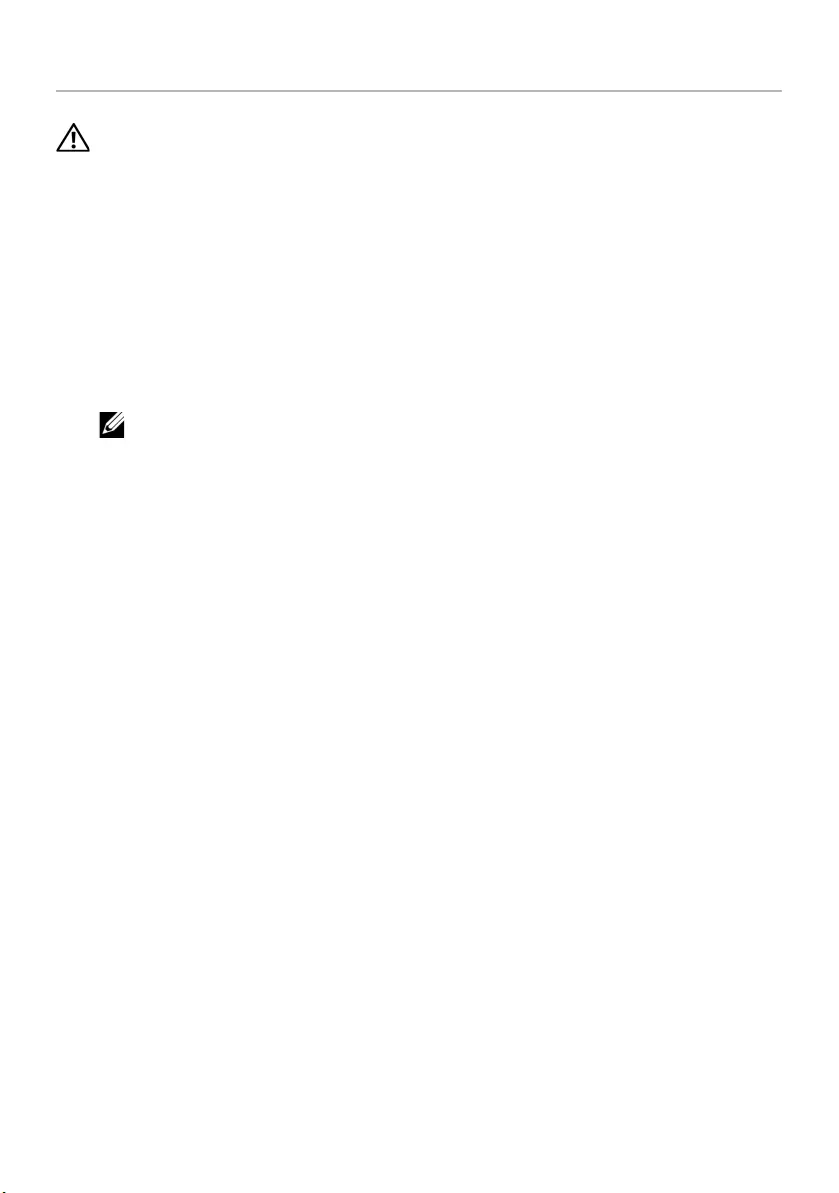
Replacing the Memory Module(s) | 23
Replacing the Memory Module(s)
WARNING: Before working inside your computer, read the safety information that
shipped with your computer and follow the steps in "Before You Begin" on page 9.
After working inside your computer, follow the instructions in "After Working
Inside Your Computer" on page 11. For additional safety best practices information,
see the Regulatory Compliance Homepage at dell.com/regulatory_compliance.
Procedure
1Align the notch on the memory module with the tab on the
memory-module connector.
2Slide the memory module firmly, at a 45-degree angle into the connector,
and press the memory module down until it clicks into place.
NOTE: If you do not hear the click, remove the memory module and reinstall it.
Postrequisites
1Replace the base cover. See "Replacing the Base Cover" on page 21.
2Replace the battery. See "Replacing the Battery" on page 13.
book.book Page 23 Friday, December 14, 2012 3:32 PM
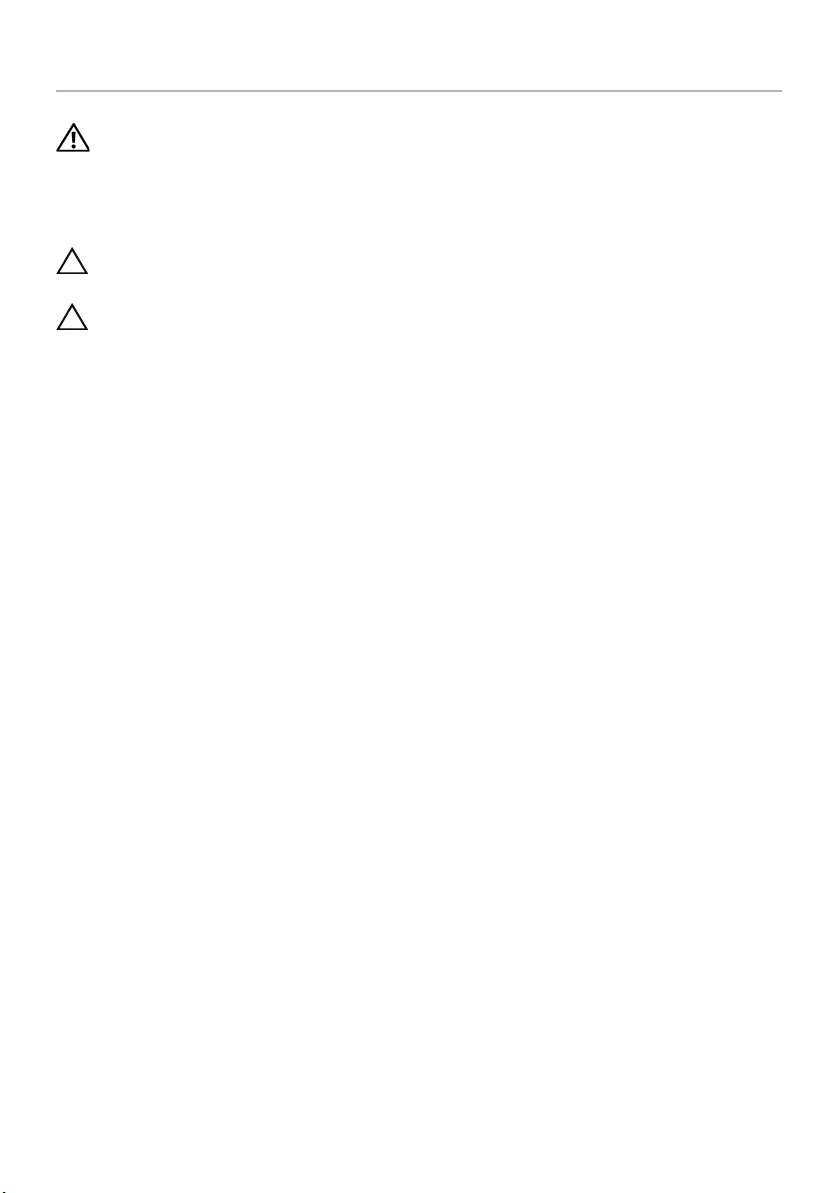
24 | Removing the Hard Drive
Removing the Hard Drive
WARNING: Before working inside your computer, read the safety information that
shipped with your computer and follow the steps in "Before You Begin" on page 9.
After working inside your computer, follow the instructions in "After Working
Inside Your Computer" on page 11. For additional safety best practices information,
see the Regulatory Compliance Homepage at dell.com/regulatory_compliance.
CAUTION: To avoid data loss, do not remove the hard drive while the computer is
in Sleep or On state.
CAUTION: Hard drives are extremely fragile. Exercise care when handling the
hard drive.
Prerequisites
1Remove the battery. See "Removing the Battery" on page 12.
2Remove the base cover. See "Removing the Base Cover" on page 20.
book.book Page 24 Friday, December 14, 2012 3:32 PM
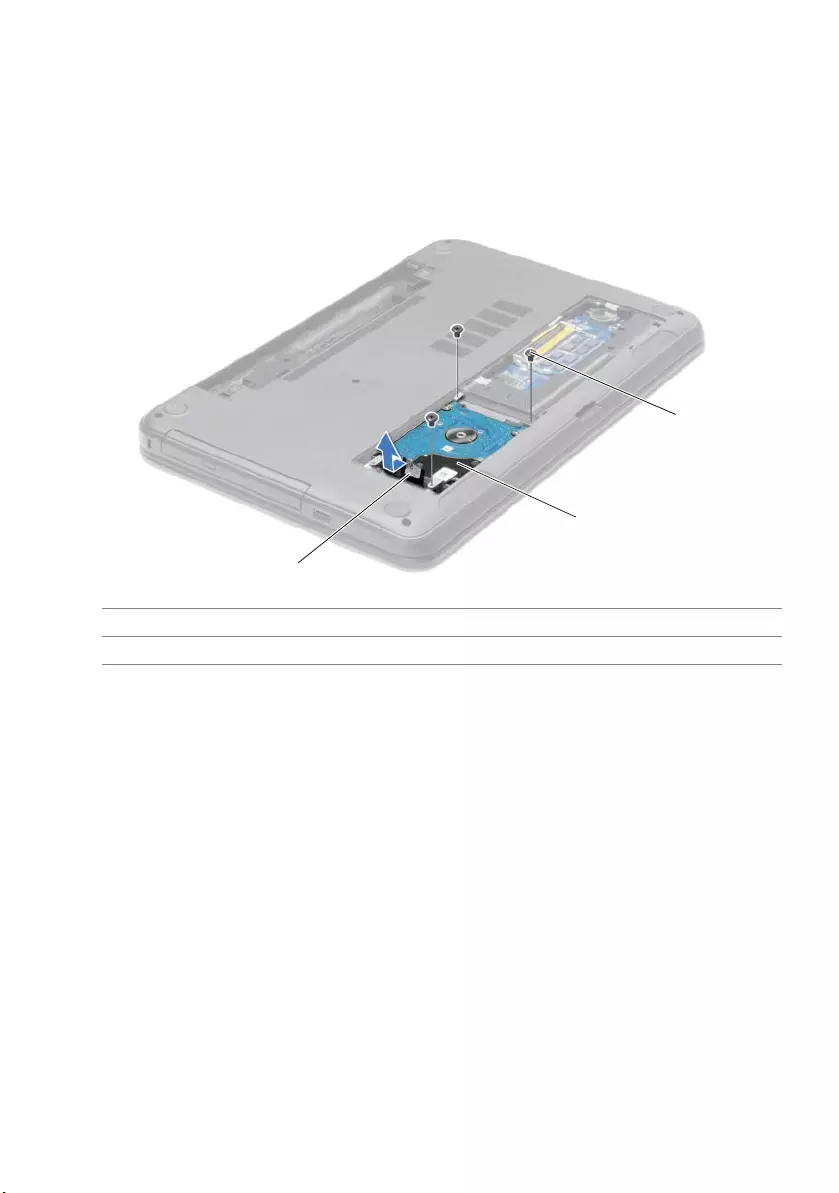
Removing the Hard Drive | 25
Procedure
1Remove the screws that secure the hard-drive assembly to the computer base.
2Using the pull tab, slide the hard-drive assembly towards the side of the computer
to disconnect the hard-drive assembly from the system board.
3Using the pull tab, lift the hard-drive assembly off the computer base.
1 pull-tab 2 hard-drive assembly
3screws (3)
1
2
3
book.book Page 25 Friday, December 14, 2012 3:32 PM
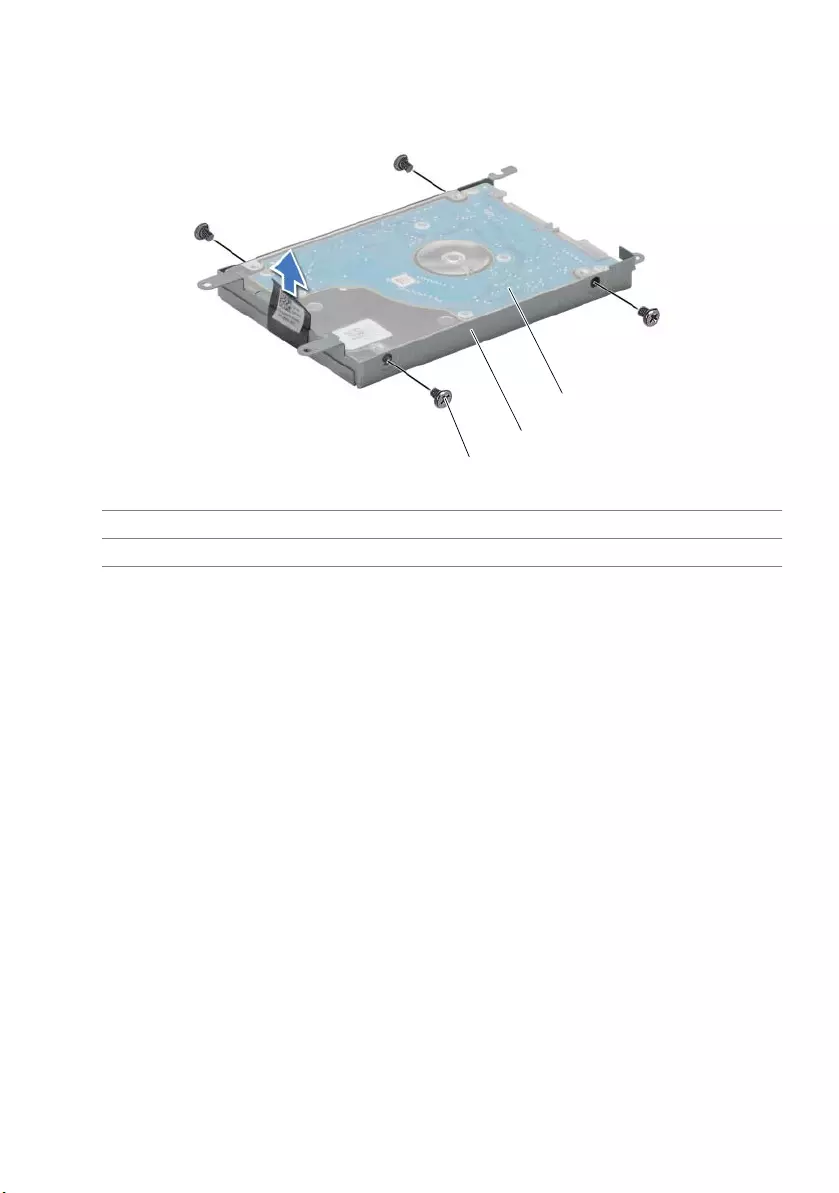
26 | Removing the Hard Drive
4Remove the screws that secure the hard-drive bracket to the hard drive.
5Using the pull-tab, lift the hard-drive bracket off the hard drive.
1 screws (4) 2 hard-drive bracket
3 hard drive
1
2
3
book.book Page 26 Friday, December 14, 2012 3:32 PM
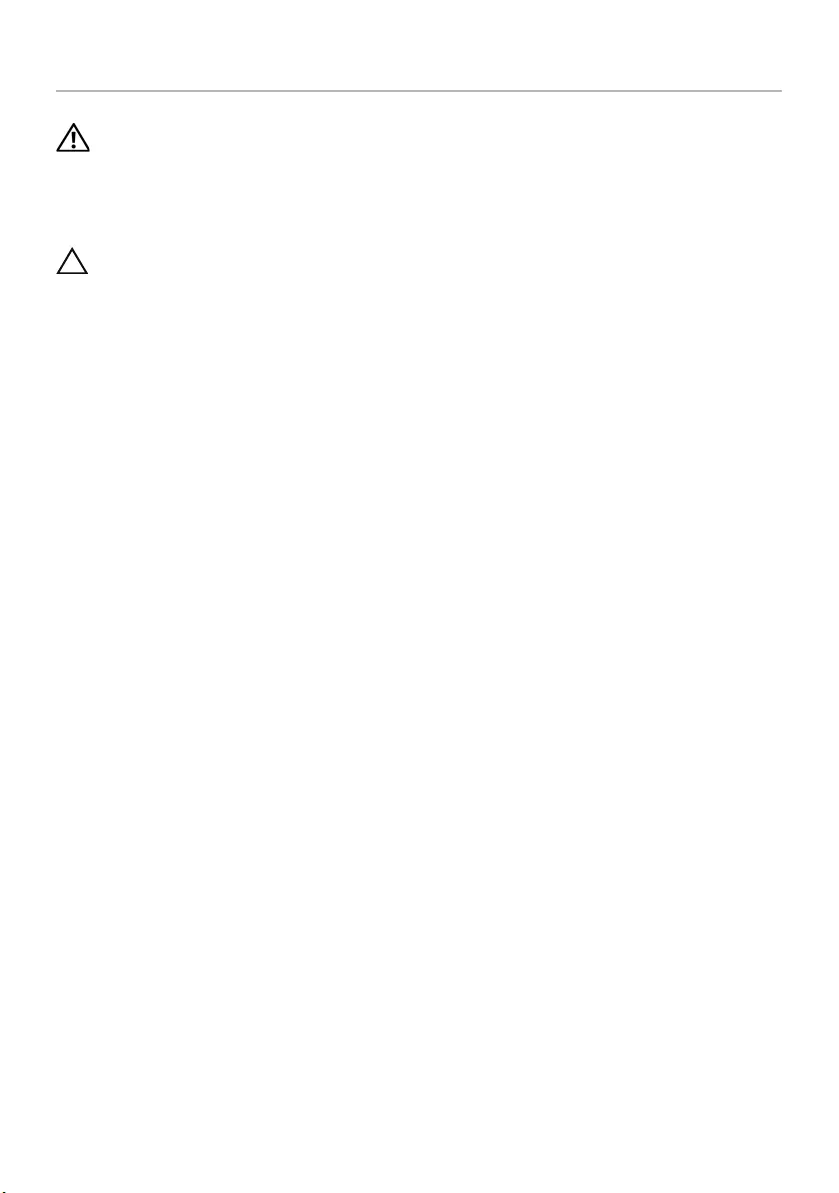
Replacing the Hard Drive | 27
Replacing the Hard Drive
WARNING: Before working inside your computer, read the safety information that
shipped with your computer and follow the steps in "Before You Begin" on page 9.
After working inside your computer, follow the instructions in "After Working
Inside Your Computer" on page 11. For additional safety best practices information,
see the Regulatory Compliance Homepage at dell.com/regulatory_compliance.
CAUTION: Hard drives are extremely fragile. Exercise care when handling the
hard drive.
Procedure
1Align the screw holes on the hard-drive bracket with the screw holes on
the hard drive.
2Replace the screws that secure the hard-drive bracket to the hard drive.
3Place the hard-drive assembly in the hard-drive bay.
4Slide the hard-drive assembly towards the connector to connect the hard-drive
assembly to the system board.
5Replace the screws that secure the hard-drive assembly to the computer base.
Postrequisites
1Replace the base cover. See "Replacing the Base Cover" on page 21.
2Replace the battery. See "Replacing the Battery" on page 13.
book.book Page 27 Friday, December 14, 2012 3:32 PM
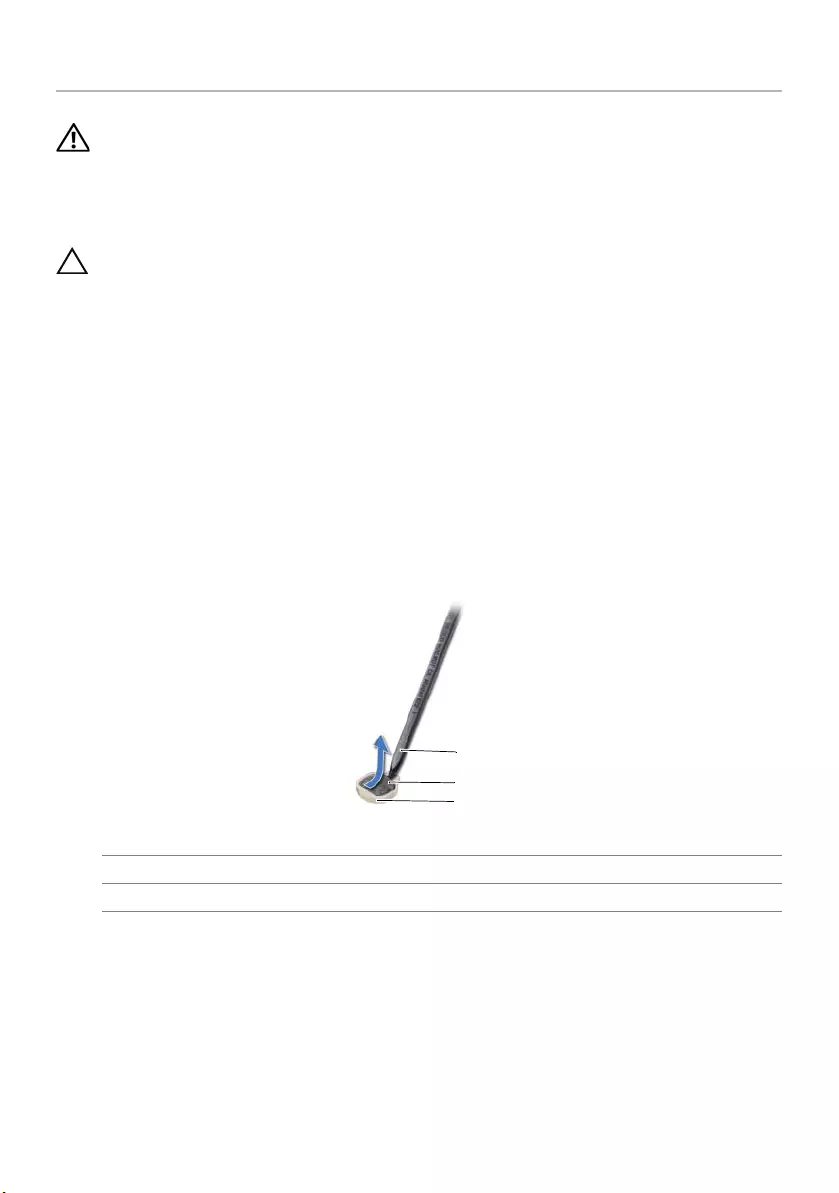
28 | Removing the Coin-Cell Battery
Removing the Coin-Cell Battery
WARNING: Before working inside your computer, read the safety information that
shipped with your computer and follow the steps in "Before You Begin" on page 9.
After working inside your computer, follow the instructions in "After Working
Inside Your Computer" on page 11. For additional safety best practices information,
see the Regulatory Compliance Homepage at dell.com/regulatory_compliance.
CAUTION: Removing the coin-cell battery resets the BIOS settings to default.
It is recommended that you note the BIOS settings before removing the
coin-cell battery.
Prerequisites
1Remove the battery. See "Removing the Battery" on page 12.
2Remove the base cover. See "Removing the Base Cover" on page 20.
Procedure
Using a plastic scribe, gently pry out the coin-cell battery out of the battery socket on the
system board.
1 plastic scribe 2 coin-cell battery
3 battery socket
1
2
3
book.book Page 28 Friday, December 14, 2012 3:32 PM
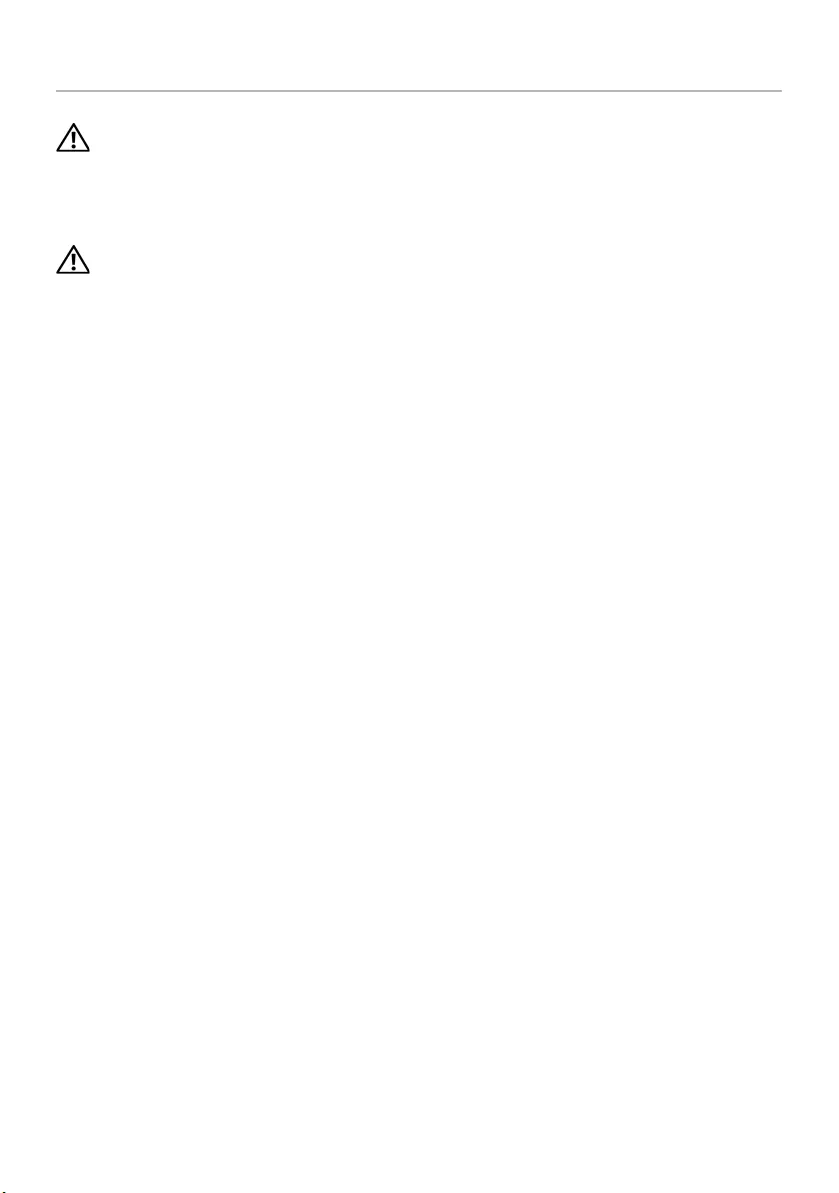
Replacing the Coin-Cell Battery | 29
Replacing the Coin-Cell Battery
WARNING: Before working inside your computer, read the safety information that
shipped with your computer and follow the steps in "Before You Begin" on page 9.
After working inside your computer, follow the instructions in "After Working
Inside Your Computer" on page 11. For additional safety best practices information,
see the Regulatory Compliance Homepage at dell.com/regulatory_compliance.
WARNING: The battery may explode if installed incorrectly. Replace the battery
only with the same or equivalent type. Discard used batteries according to the
manufacturer’s instructions.
Procedure
With the positive-side facing up, snap the coin-cell battery into the battery socket on the
system board.
Postrequisites
1Replace the base cover. See "Replacing the Base Cover" on page 21.
2Replace the battery. See "Replacing the Battery" on page 13.
book.book Page 29 Friday, December 14, 2012 3:32 PM
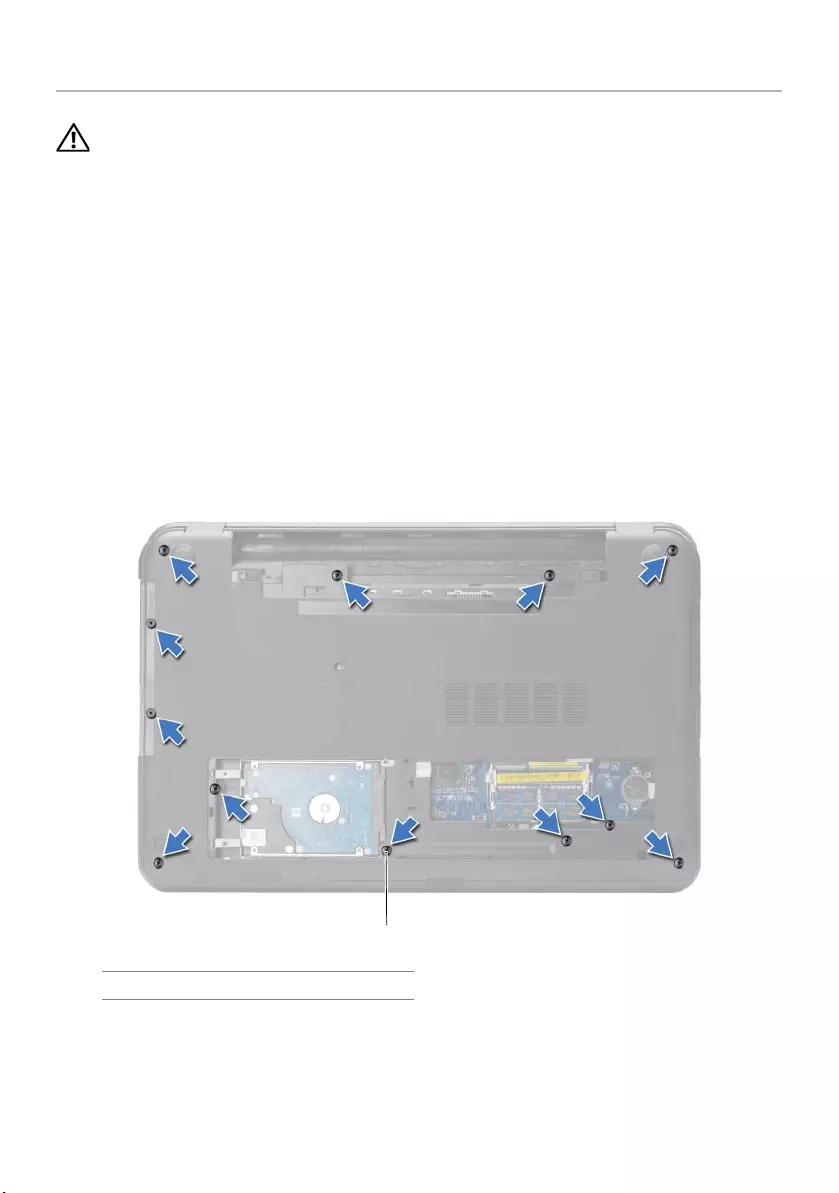
30 | Removing the Palm-Rest
Removing the Palm-Rest
WARNING: Before working inside your computer, read the safety information that
shipped with your computer and follow the steps in "Before You Begin" on page 9.
After working inside your computer, follow the instructions in "After Working
Inside Your Computer" on page 11. For additional safety best practices information,
see the Regulatory Compliance Homepage at dell.com/regulatory_compliance.
Prerequisites
1Remove the battery. See "Removing the Battery" on page 12.
2Remove the base cover. See "Removing the Base Cover" on page 20.
3Remove the keyboard. See "Removing the Keyboard" on page 17.
Procedure
1Remove the screws that secure the palm-rest to the computer base.
1screws (12)
1
book.book Page 30 Friday, December 14, 2012 3:32 PM
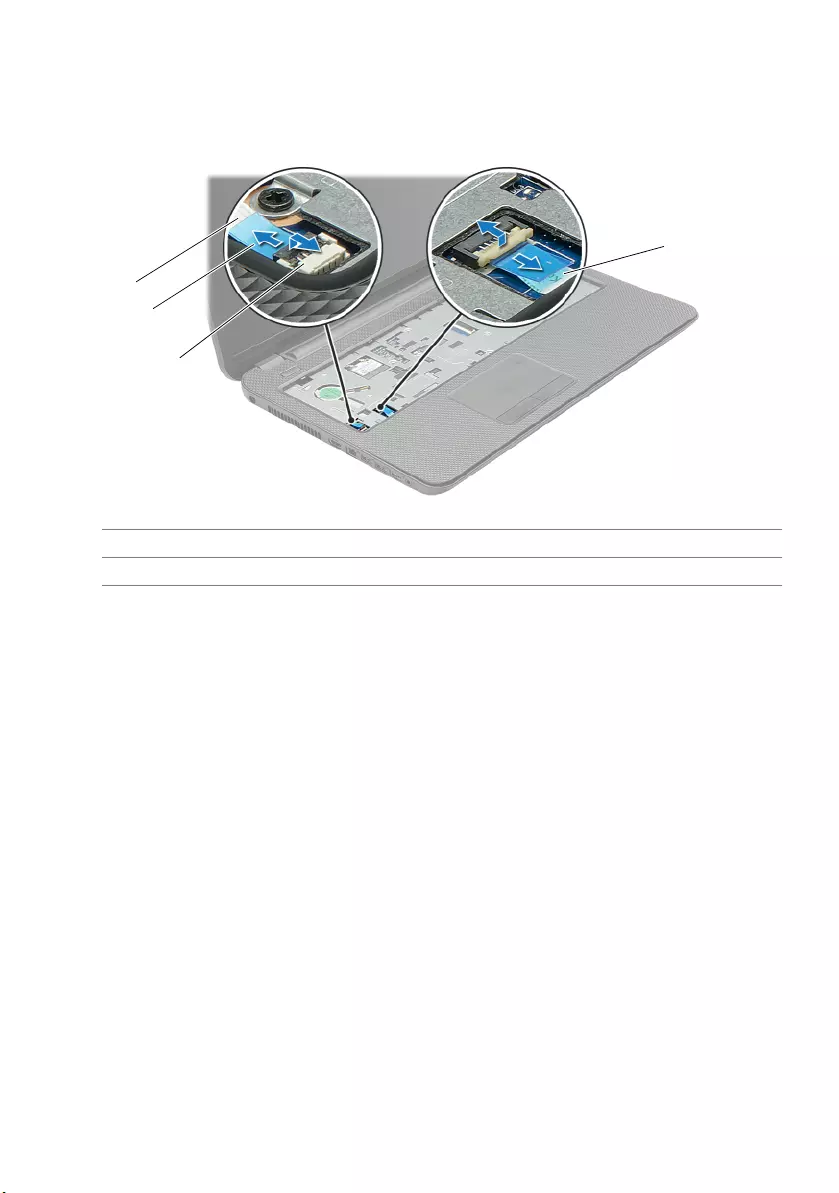
Removing the Palm-Rest | 31
2Turn the computer over and open the display as far as possible.
3Lift the connector latches and, using the pull-tabs, disconnect the power-button
cable and touchpad cable from the system board.
1 power-button cable 2 connector latches (2)
3 pull-tab 4 touchpad cable
1
2
3
4
book.book Page 31 Friday, December 14, 2012 3:32 PM
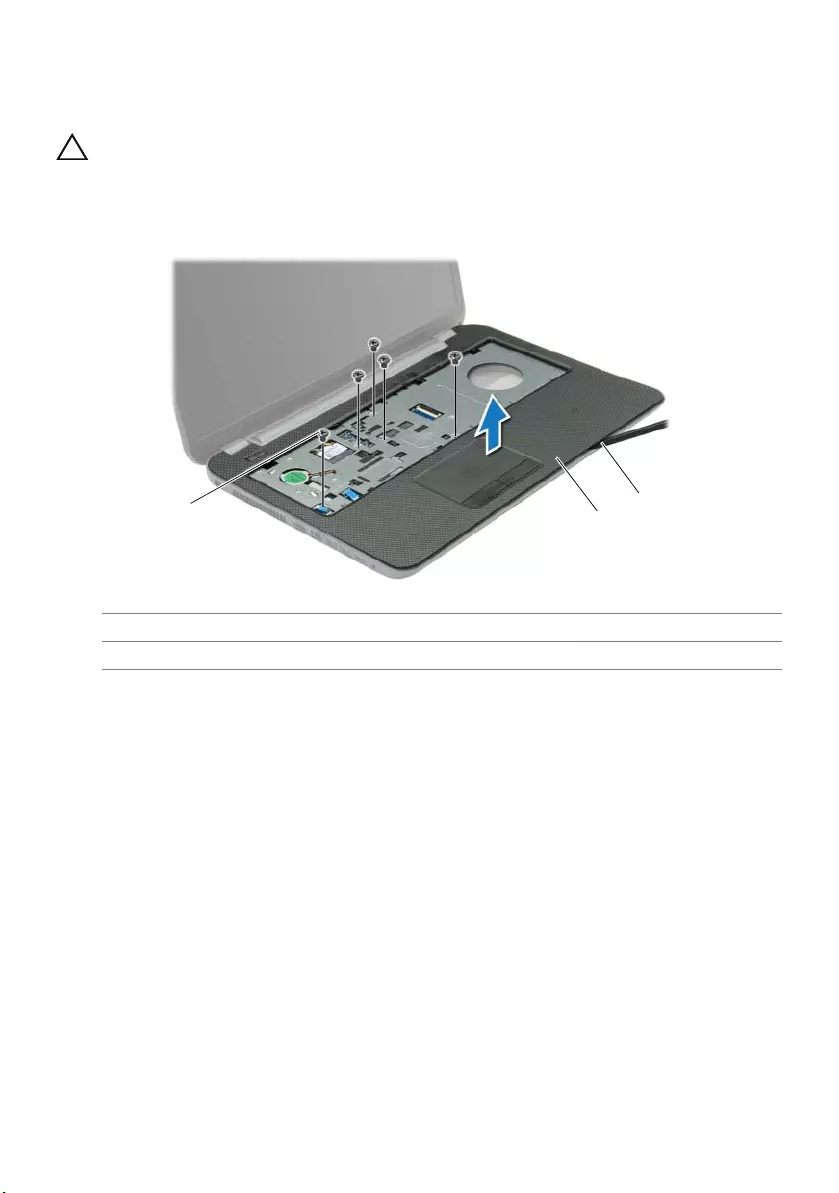
32 | Removing the Palm-Rest
4Remove the screws that secure the palm-rest to the computer base.
5Using a plastic scribe, gently lift and release the tabs on the palm-rest from the slots
on the computer base.
CAUTION: Separate the palm-rest from the display assembly carefully to avoid
damage to the display assembly.
6Lift the palm-rest off the computer base.
1 screws (5) 2 palm-rest
3plastic scribe
12
3
book.book Page 32 Friday, December 14, 2012 3:32 PM
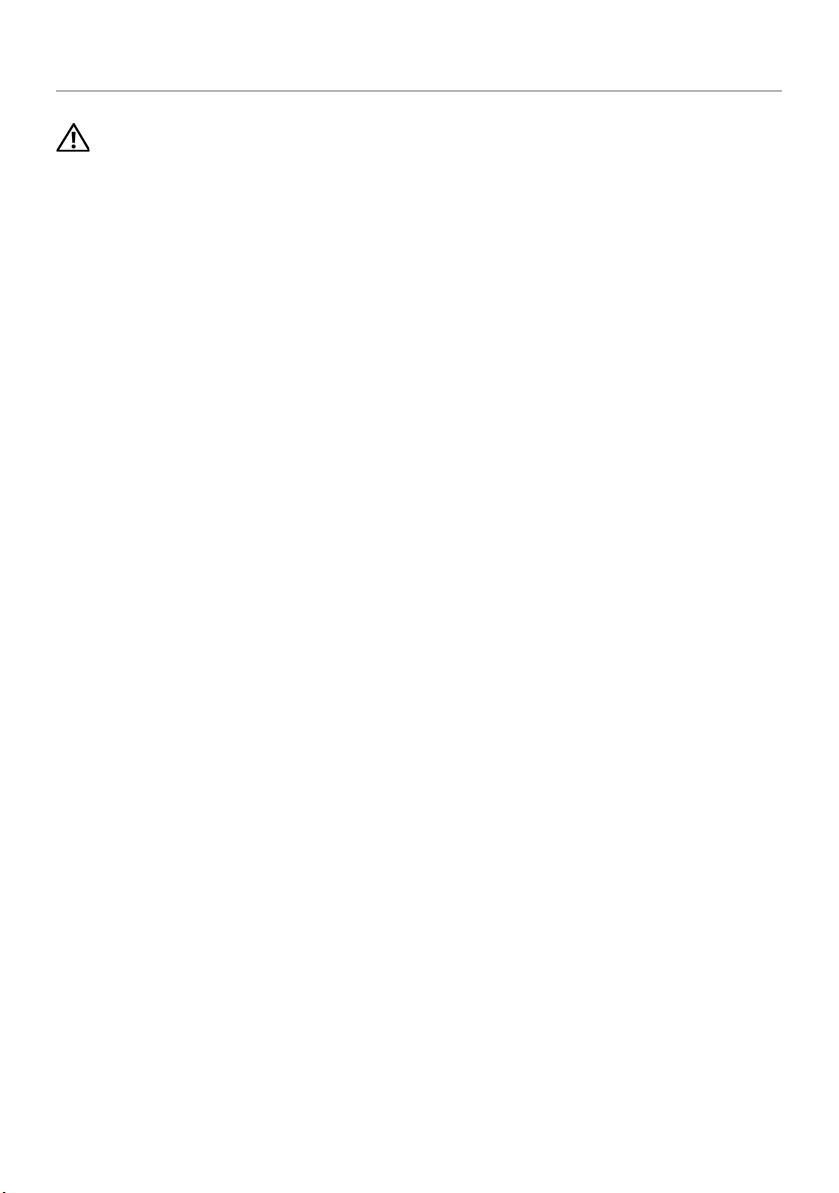
Replacing the Palm-Rest | 33
Replacing the Palm-Rest
WARNING: Before working inside your computer, read the safety information that
shipped with your computer and follow the steps in "Before You Begin" on page 9.
After working inside your computer, follow the instructions in "After Working
Inside Your Computer" on page 11. For additional safety best practices information,
see the Regulatory Compliance Homepage at dell.com/regulatory_compliance.
Procedure
1Align the palm-rest to the computer base.
2Press down on the edges of the palm-rest to snap it into place.
3Replace the screws that secure the palm-rest to the computer base.
4Slide the touchpad cable and the power-button cable into the system-board
connectors and press down on the connector latches to secure the cables.
5Close the display and turn the computer over.
6Replace the screws that secure the palm-rest to the computer base.
Postrequisites
1Replace the keyboard. See "Replacing the Keyboard" on page 19.
2Replace the base cover. See "Replacing the Base Cover" on page 21.
3Replace the battery. See "Replacing the Battery" on page 13.
book.book Page 33 Friday, December 14, 2012 3:32 PM
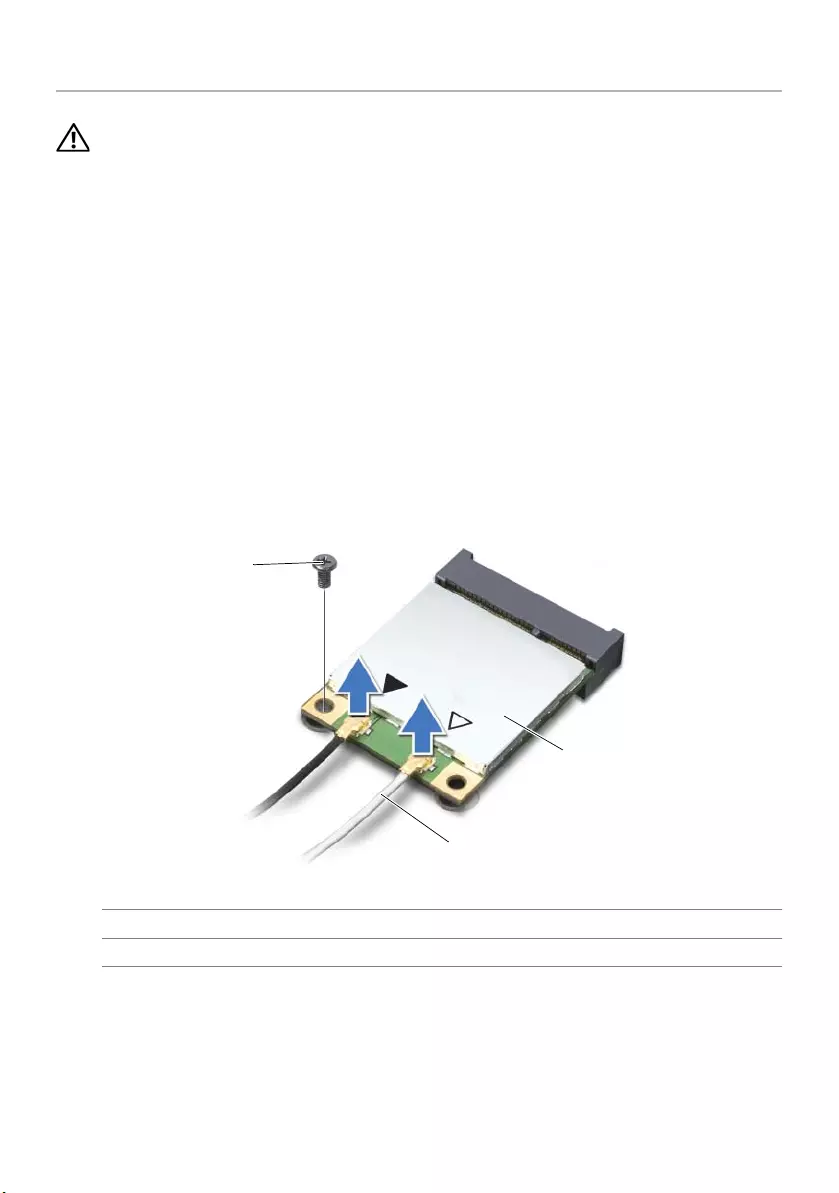
34 | Removing the Wireless Mini-Card
Removing the Wireless Mini-Card
WARNING: Before working inside your computer, read the safety information that
shipped with your computer and follow the steps in "Before You Begin" on page 9.
After working inside your computer, follow the instructions in "After Working
Inside Your Computer" on page 11. For additional safety best practices information,
see the Regulatory Compliance Homepage at dell.com/regulatory_compliance.
Prerequisites
1Remove the battery. See "Removing the Battery" on page 12.
2Remove the base cover. See "Removing the Base Cover" on page 20.
3Remove the keyboard. See "Removing the Keyboard" on page 17.
4Remove the palm-rest. See "Removing the Palm-Rest" on page 30.
Procedure
1Disconnect the antenna cables from the wireless mini-card.
2Remove the screw that secures the wireless mini-card to the system board.
1 screw 2 antenna cables (2)
3 wireless mini-card
1
3
2
book.book Page 34 Friday, December 14, 2012 3:32 PM
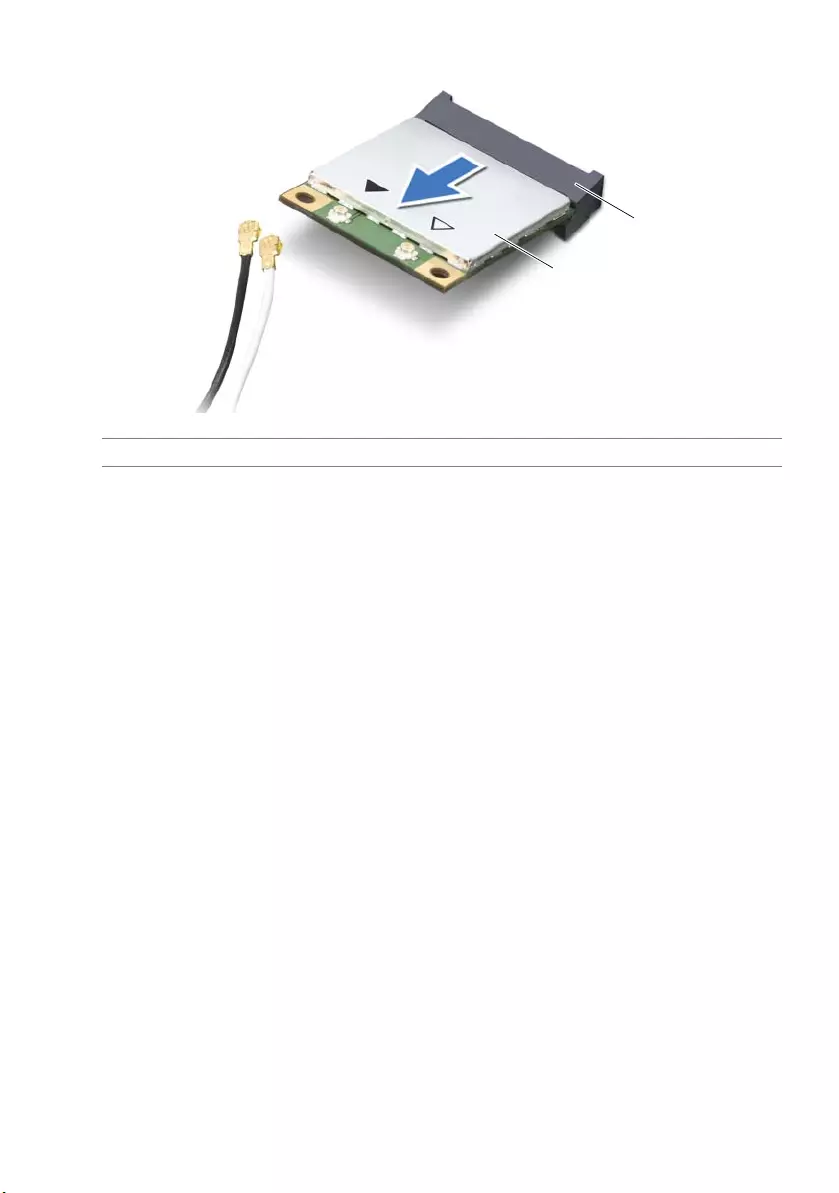
Removing the Wireless Mini-Card | 35
3Slide and remove the wireless mini-card out of the mini-card connector.
1 wireless mini-card 2 mini-card connector
1
2
book.book Page 35 Friday, December 14, 2012 3:32 PM
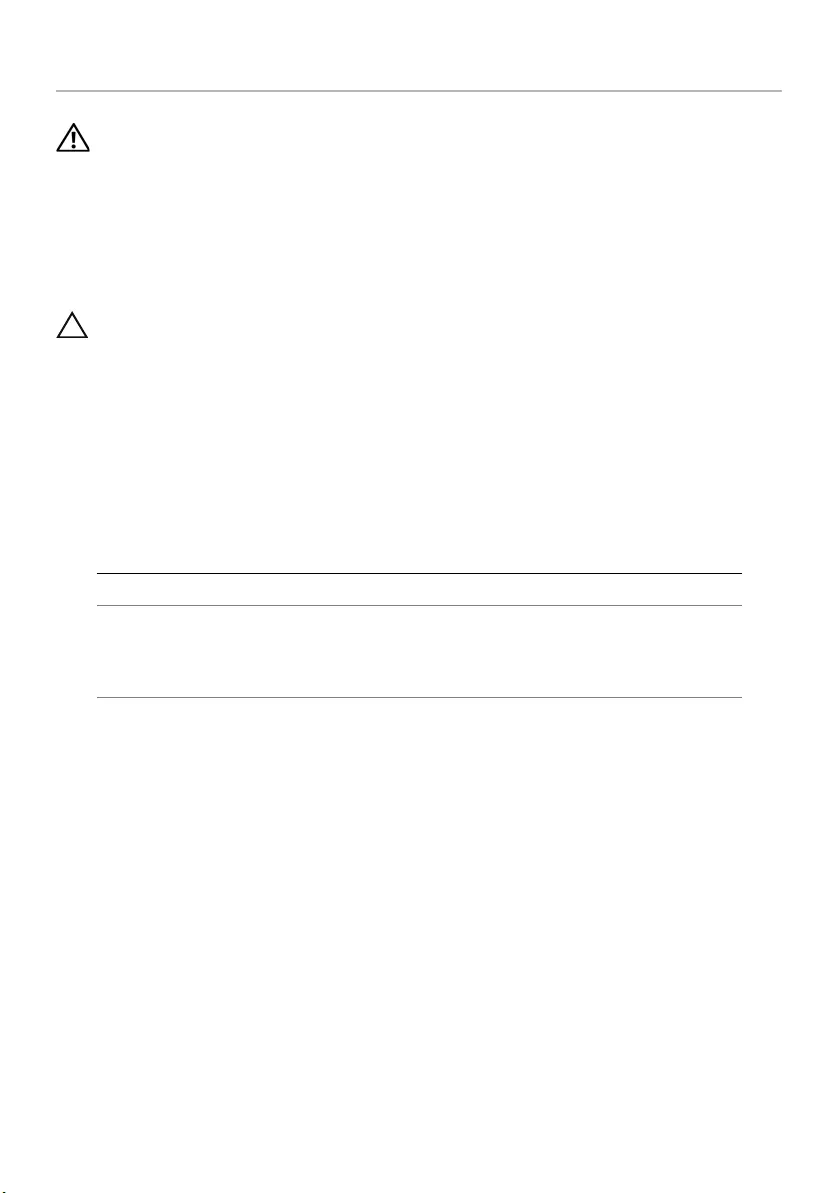
36 | Replacing the Wireless Mini-Card
Replacing the Wireless Mini-Card
WARNING: Before working inside your computer, read the safety information that
shipped with your computer and follow the steps in "Before You Begin" on page 9.
After working inside your computer, follow the instructions in "After Working
Inside Your Computer" on page 11. For additional safety best practices information,
see the Regulatory Compliance Homepage at dell.com/regulatory_compliance.
Procedure
CAUTION: To avoid damage to the wireless mini-card, ensure that no cables are
placed under the wireless mini-card.
1Align the notch on the wireless mini-card with the tab on the mini-card connector.
2Insert the wireless mini-card at a 45-degree angle into the mini-card connector.
3Press the other end of the wireless mini-card down and replace the screw that
secures the wireless mini-card to the system board.
4Connect the antenna cables to the wireless mini-card.
The following table provides the antenna cable color schemes for the wireless
mini-card supported by your computer.
Postrequisites
1Replace the palm-rest. See "Replacing the Palm-Rest" on page 33.
2Replace the keyboard. See "Replacing the Keyboard" on page 19.
3Replace the base cover. See "Replacing the Base Cover" on page 21.
4Replace the battery. See "Replacing the Battery" on page 13.
Connectors on the wireless mini-card Antenna cable color schemes
WLAN + Bluetooth (2 cables)
Main WLAN + Bluetooth (white triangle)
Auxiliary WLAN + Bluetooth (black triangle)
white
black
book.book Page 36 Friday, December 14, 2012 3:32 PM
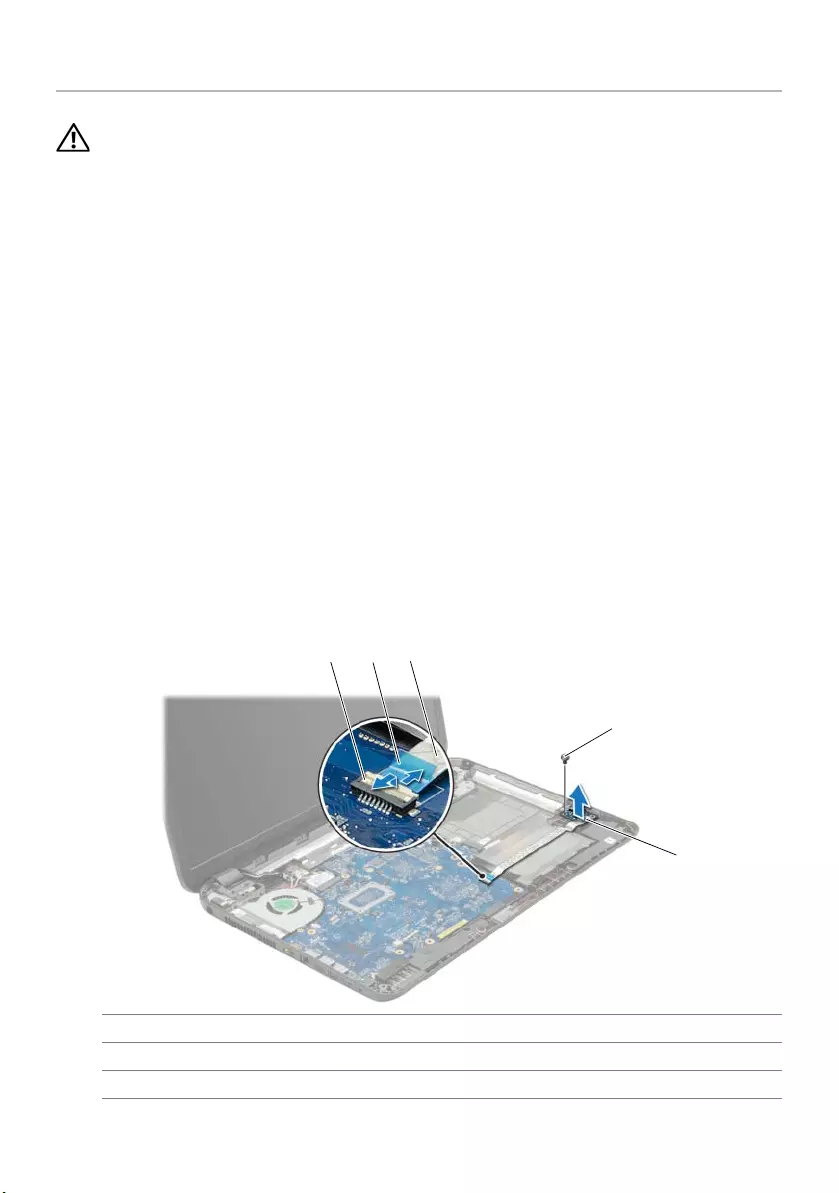
Removing the I/O Board | 37
Removing the I/O Board
WARNING: Before working inside your computer, read the safety information that
shipped with your computer and follow the steps in "Before You Begin" on page 9.
After working inside your computer, follow the instructions in "After Working
Inside Your Computer" on page 11. For additional safety best practices information,
see the Regulatory Compliance Homepage at dell.com/regulatory_compliance.
Prerequisites
1Remove the battery. See "Removing the Battery" on page 12.
2Remove the base cover. See "Removing the Base Cover" on page 20.
3Remove the keyboard. See "Removing the Keyboard" on page 17.
4Remove the palm-rest. See "Removing the Palm-Rest" on page 30.
Procedure
1Remove the screw that secures the I/O board to the computer base.
2Lift the connector latch and, using the pull-tab, disconnect the I/O-board cable
from the system board.
3Peel the I/O board cable from the computer base.
4Lift the I/O board along with its cable off the computer base.
1 connector latch 2 pull-tab
3 I/O board cable 4 screw
5I/O board
123
4
5
book.book Page 37 Friday, December 14, 2012 3:32 PM
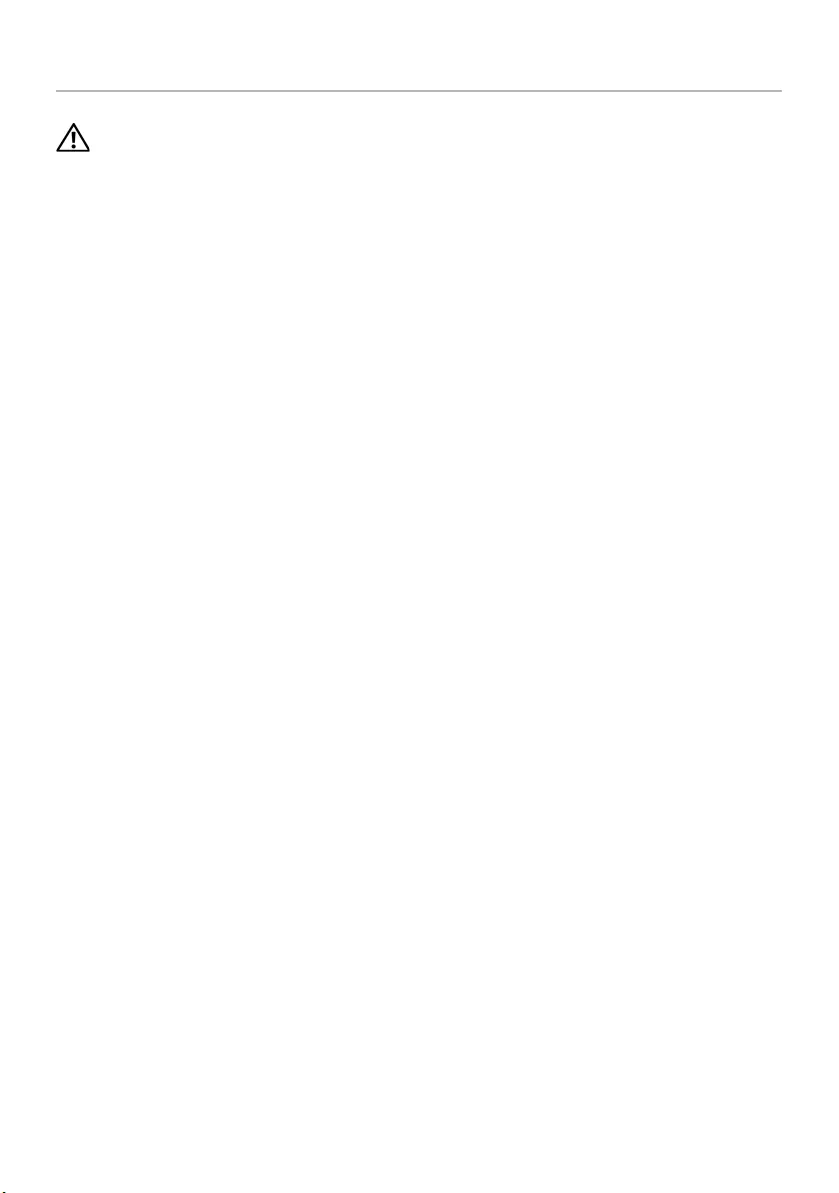
38 | Replacing the I/O Board
Replacing the I/O Board
WARNING: Before working inside your computer, read the safety information that
shipped with your computer and follow the steps in "Before You Begin" on page 9.
After working inside your computer, follow the instructions in "After Working
Inside Your Computer" on page 11. For additional safety best practices information,
see the Regulatory Compliance Homepage at dell.com/regulatory_compliance.
Procedure
1Use the alignment posts on the computer base to place the I/O board in position.
2Replace the screw that secures the I/O board to the computer base.
3Adhere the I/O board cable to the computer base.
4Slide the I/O-board cable into the I/O-board-cable connector and press down on
the connector latch to secure the cable.
Postrequisites
1Replace the palm-rest. See "Replacing the Palm-Rest" on page 33.
2Replace the keyboard. See "Replacing the Keyboard" on page 19.
3Replace the base cover. See "Replacing the Base Cover" on page 21.
4Replace the battery. See "Replacing the Battery" on page 13.
book.book Page 38 Friday, December 14, 2012 3:32 PM
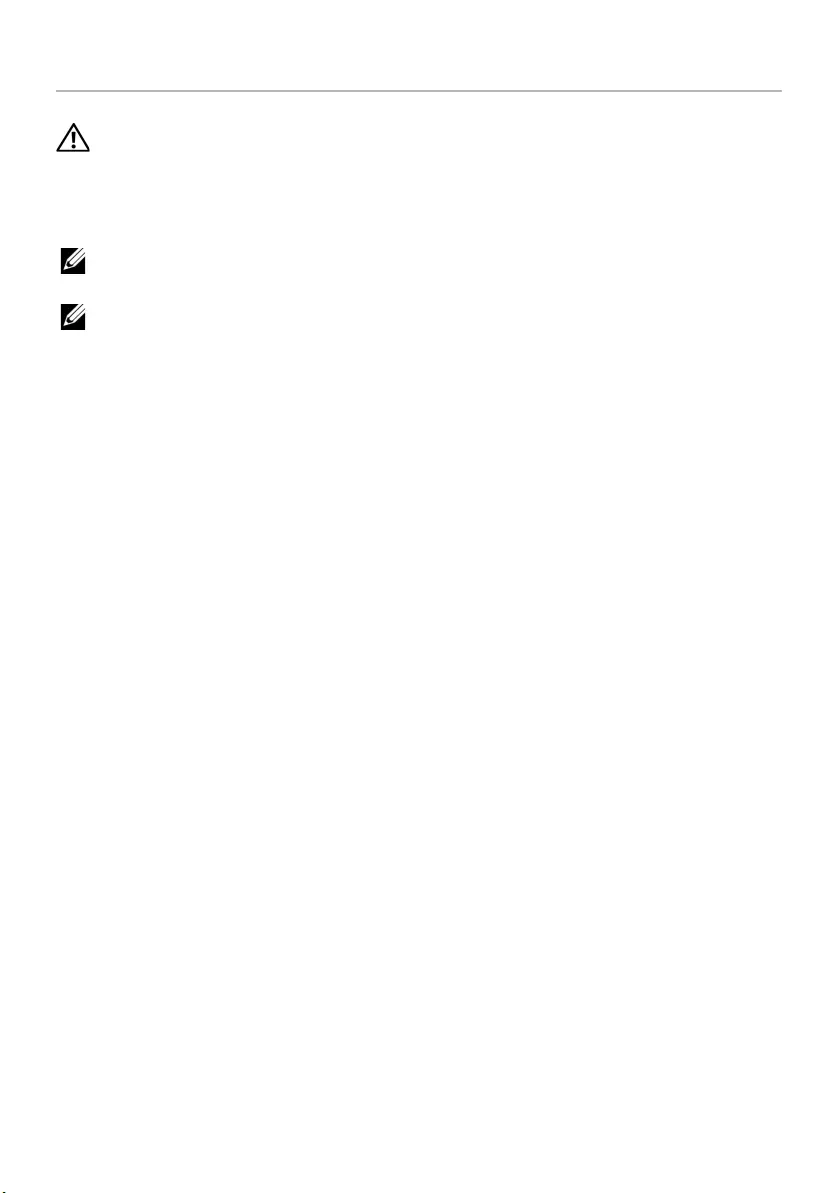
Removing the System Board | 39
Removing the System Board
WARNING: Before working inside your computer, read the safety information that
shipped with your computer and follow the steps in "Before You Begin" on page 9.
After working inside your computer, follow the instructions in "After Working
Inside Your Computer" on page 11. For additional safety best practices information,
see the Regulatory Compliance Homepage at dell.com/regulatory_compliance.
NOTE: Your computer’s Service Tag is stored in the system board. You must enter
the Service Tag in system setup after you replace the system board.
NOTE: Before disconnecting the cables from the system board, note the location
of the connectors so that you can reconnect them correctly after you replace the
system board.
Prerequisites
1Remove the battery. See "Removing the Battery" on page 12.
2Follow the instructions from step 1 to step 2 in "Removing the Optical Drive" on
page 14.
3Remove the base cover. See "Removing the Base Cover" on page 20.
4Remove the memory module(s). See "Removing the Memory Module(s)" on
page 22.
5Remove the coin-cell battery. See "Removing the Coin-Cell Battery" on page 28.
6Follow the instructions from step 1 to step 3 in "Removing the Hard Drive" on
page 24.
7Remove the keyboard. See "Removing the Keyboard" on page 17.
8Remove the palm-rest. See "Removing the Palm-Rest" on page 30.
9Remove the wireless Mini-Card. See "Removing the Wireless Mini-Card" on
page 34.
book.book Page 39 Friday, December 14, 2012 3:32 PM

40 | Removing the System Board
Procedure
1Disconnect the power-adapter-port cable and the speaker cable from the
system board.
2Peel the mylar sleeve from the system board.
1 power-adapter-port cable 2 speaker cable
3mylar sleeve
1
3
2
book.book Page 40 Friday, December 14, 2012 3:32 PM
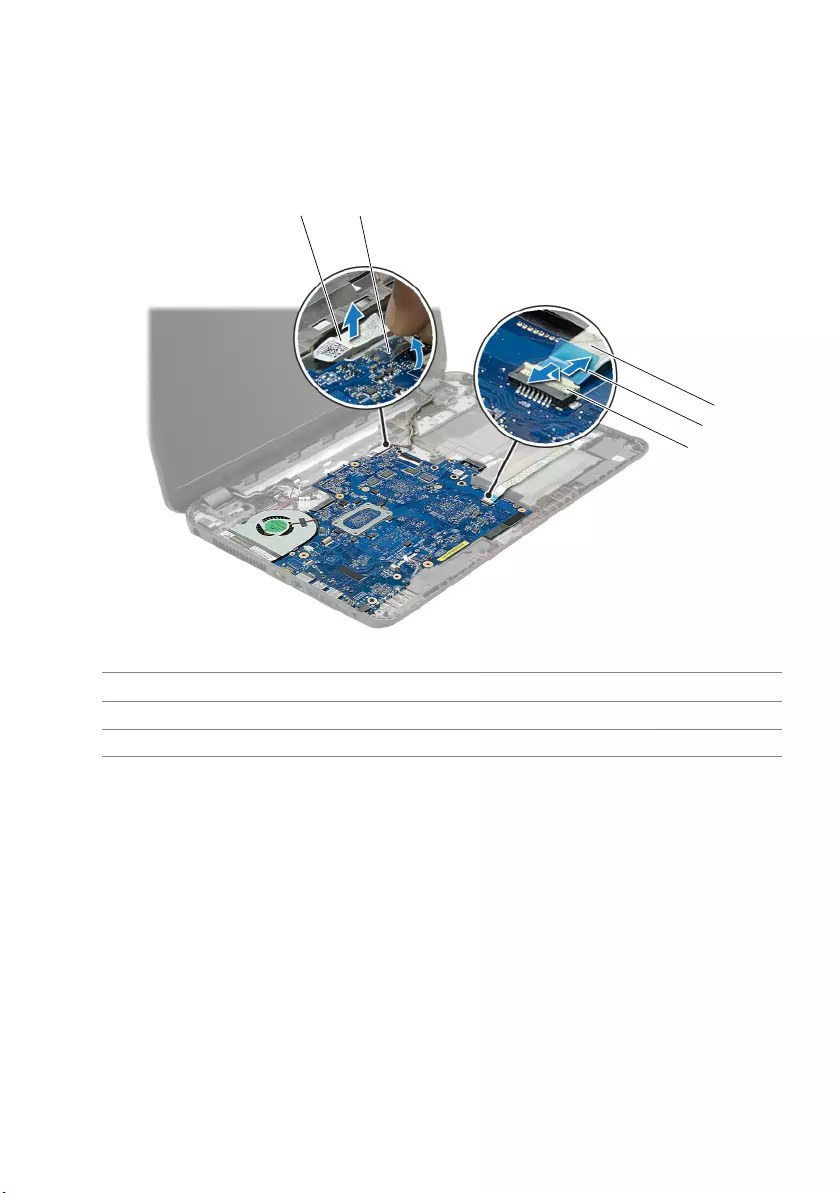
Removing the System Board | 41
3Peel the tape that secures the display cable to the system board and disconnect the
display cable from the system board.
4Lift the connector latch and, using the pull-tab, disconnect the I/O-board cable
from the system board.
1 Display cable 2 tape
3 I/O-board cable 4 pull-tab
5 connector latch
2
3
4
5
1
book.book Page 41 Friday, December 14, 2012 3:32 PM

42 | Removing the System Board
5Remove the screws that secure the system board to the computer base.
6Lift the system board at an angle and release the system-board ports from the slots
on the computer base.
7Lift the system-board assembly off the computer base.
8Remove the hard-drive interposer board. See "Removing the Hard-Drive Interposer
Board" on page 51
9Turn the system board over.
10 Remove the fan. See "Removing the Fan" on page 45.
11 Remove the cooling assembly. See "Removing the Cooling Assembly" on page 48.
1 screws (5) 2 system board
1
2
book.book Page 42 Friday, December 14, 2012 3:32 PM
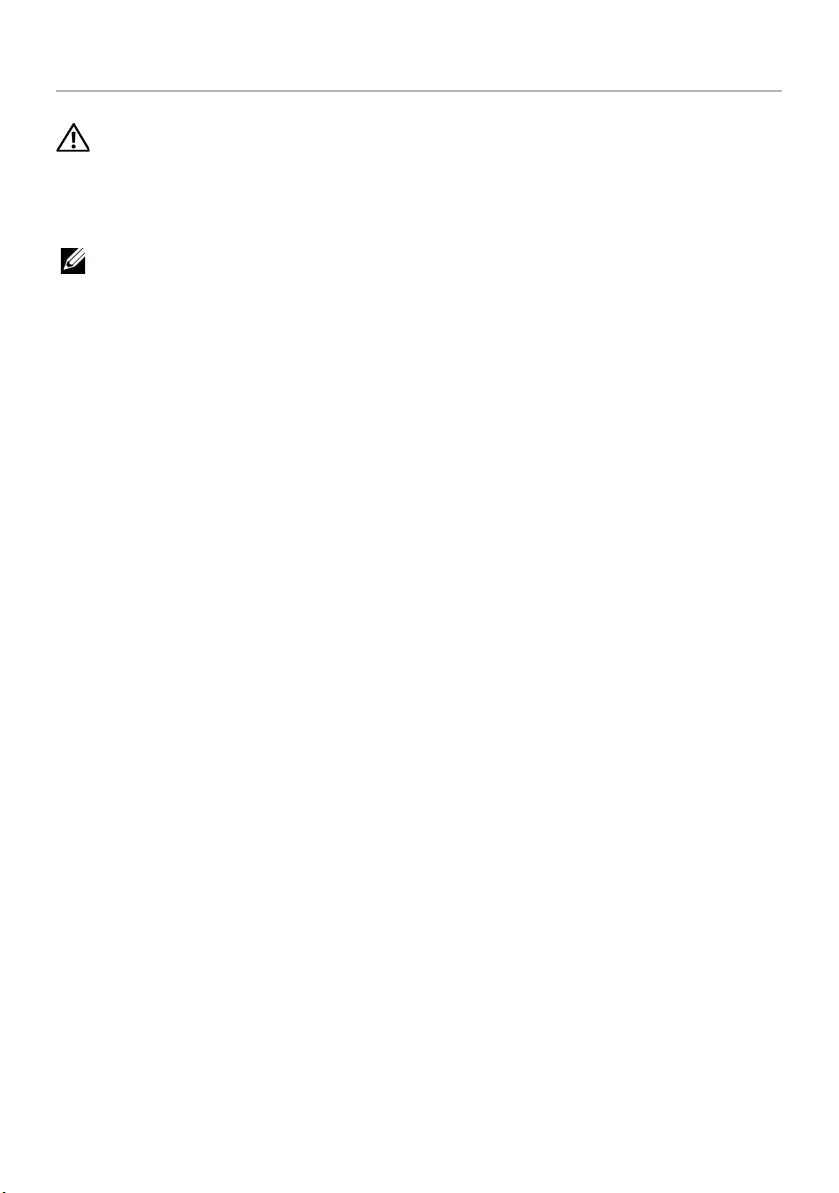
Replacing the System Board | 43
Replacing the System Board
WARNING: Before working inside your computer, read the safety information that
shipped with your computer and follow the steps in "Before You Begin" on page 9.
After working inside your computer, follow the instructions in "After Working
Inside Your Computer" on page 11. For additional safety best practices information,
see the Regulatory Compliance Homepage at dell.com/regulatory_compliance.
NOTE: Your computer’s Service Tag is stored in the system board. You must enter
the Service Tag in the system setup after you replace the system board.
Procedure
1Replace the cooling assembly. See "Replacing the Cooling Assembly" on page 50.
2Replace the fan. See "Replacing the Fan" on page 47.
3Turn the system board over.
4Replace the hard-drive interposer board. See "Replacing the Hard-Drive Interposer
Board" on page 53.
5Ease the system-board ports into the slots on the computer base and align the
screw holes on the system board with the screw holes on the computer base.
6Replace the screw that secures the system board to the computer base.
7Adhere the mylar sleeve to the system board.
8Connect the display cable to the system board and adhere the tape to the
system board.
9Slide the I/O-board cable into the I/O-board cable connector and press down on
the connector latch to secure the cable.
10 Connect the power-adapter-port cable and the speaker cable to the
system board.
book.book Page 43 Friday, December 14, 2012 3:32 PM
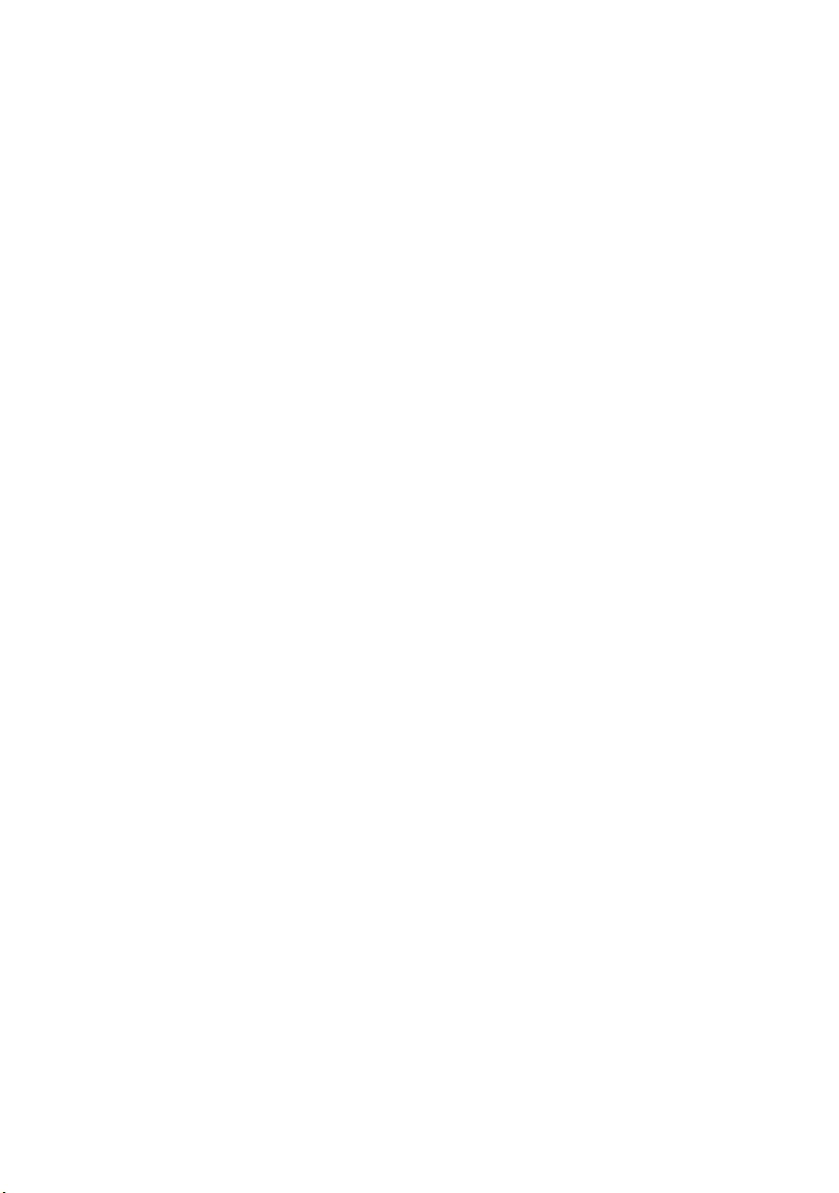
44 | Replacing the System Board
Postrequisites
1Replace the wireless Mini-Card. See "Replacing the Wireless Mini-Card" on page 36.
2Replace the palm-rest. See "Replacing the Palm-Rest" on page 33.
3Replace the keyboard. See "Replacing the Keyboard" on page 19.
4Follow the instructions from step 3 to step 5 in "Replacing the Hard Drive" on
page 27.
5Replace the coin-cell battery. See "Replacing the Coin-Cell Battery" on page 29.
6Replace the memory module(s). See "Replacing the Memory Module(s)" on page 23.
7Replace the base cover. See "Replacing the Base Cover" on page 21.
8Follow the instructions from step 3 to step 4 in "Replacing the Optical Drive" on
page 16.
9Replace the battery. See "Replacing the Battery" on page 13.
book.book Page 44 Friday, December 14, 2012 3:32 PM
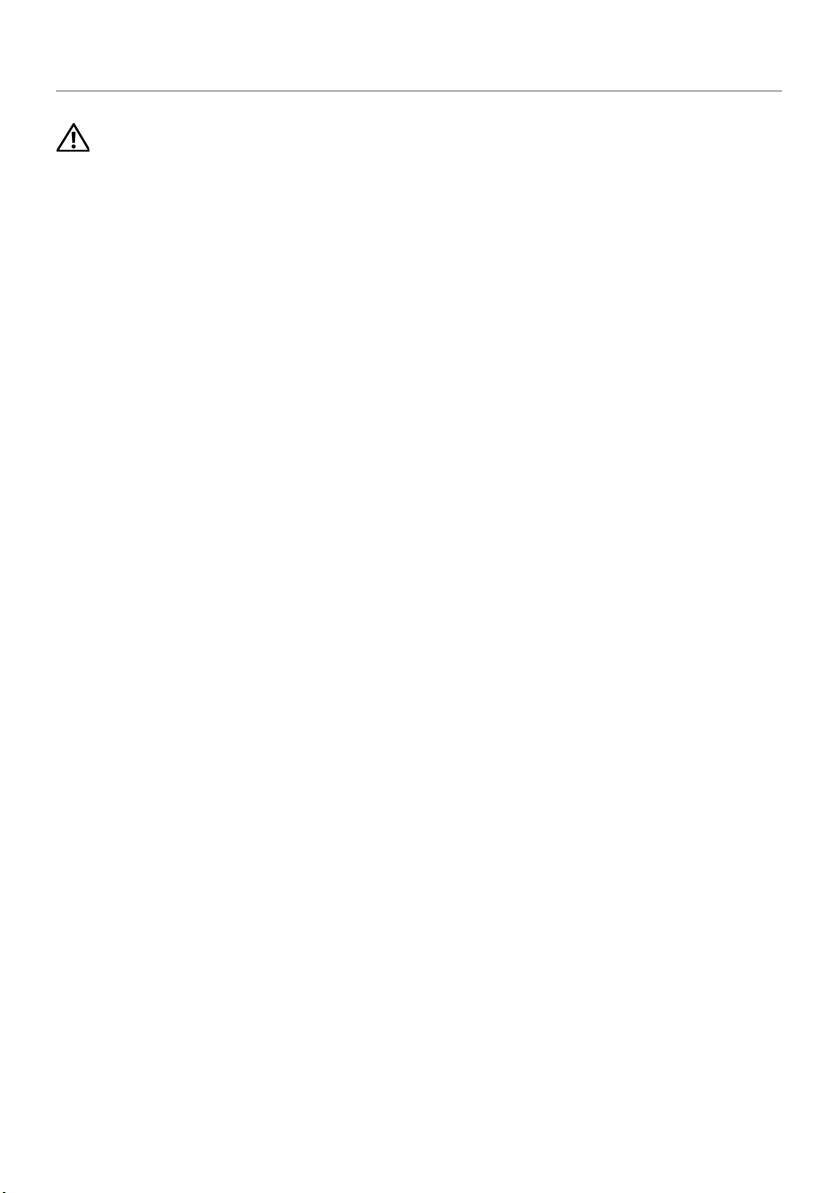
Removing the Fan | 45
Removing the Fan
WARNING: Before working inside your computer, read the safety information that
shipped with your computer and follow the steps in "Before You Begin" on page 9.
After working inside your computer, follow the instructions in "After Working
Inside Your Computer" on page 11. For additional safety best practices information,
see the Regulatory Compliance Homepage at dell.com/regulatory_compliance.
Prerequisites
1Remove the battery. See "Removing the Battery" on page 12.
2Follow the instructions from step 1 to step 2 in "Removing the Optical Drive" on
page 14.
3Follow the instructions from step 1 to step 3 in "Removing the Hard Drive" on
page 24.
4Remove the base cover. See "Removing the Base Cover" on page 20.
5Remove the keyboard. See "Removing the Keyboard" on page 17.
6Remove the palm-rest. See "Removing the Palm-Rest" on page 30.
7Follow the instructions from step 3 to step 9 in "Removing the System Board" on
page 39.
book.book Page 45 Friday, December 14, 2012 3:32 PM
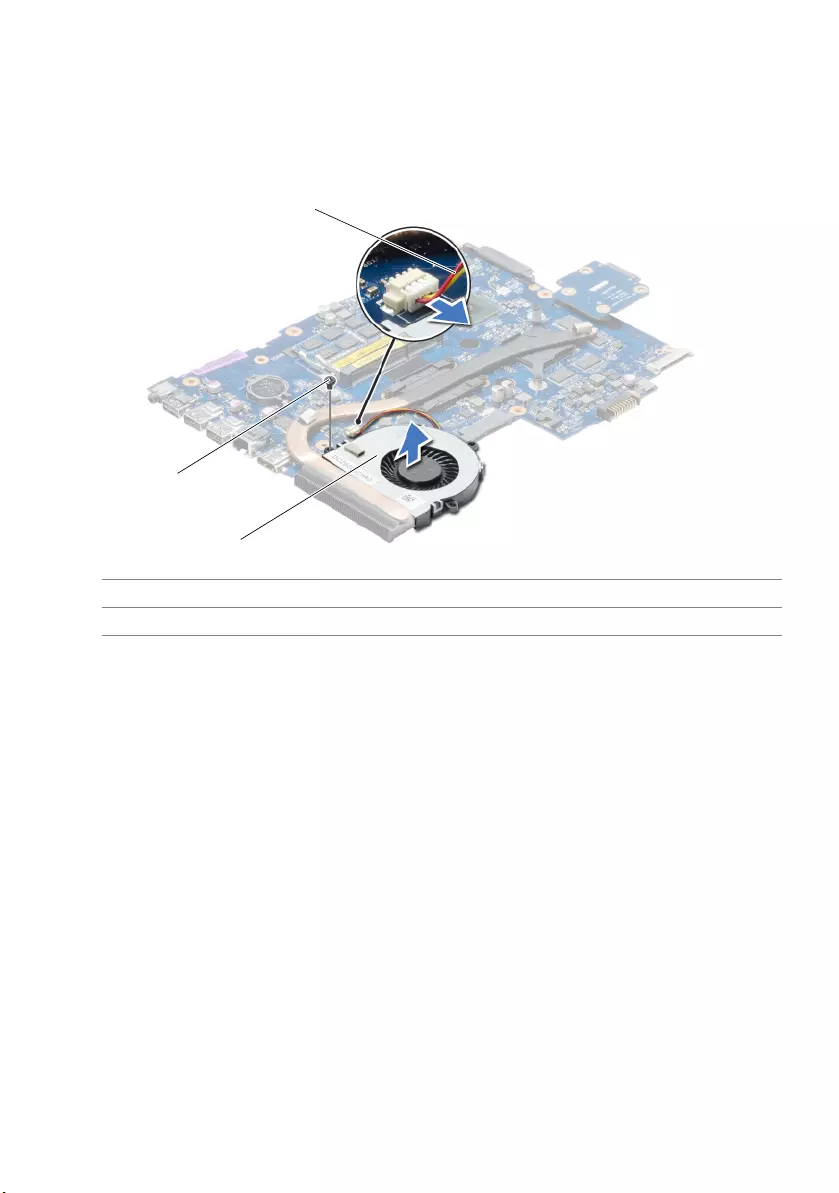
46 | Removing the Fan
Procedure
1Disconnect the fan cable from the system board.
2Remove the screw that secures the fan to the system board.
3Lift the fan along with the cable, off the computer base.
1fan cable 2screw
3fan
1
2
3
book.book Page 46 Friday, December 14, 2012 3:32 PM
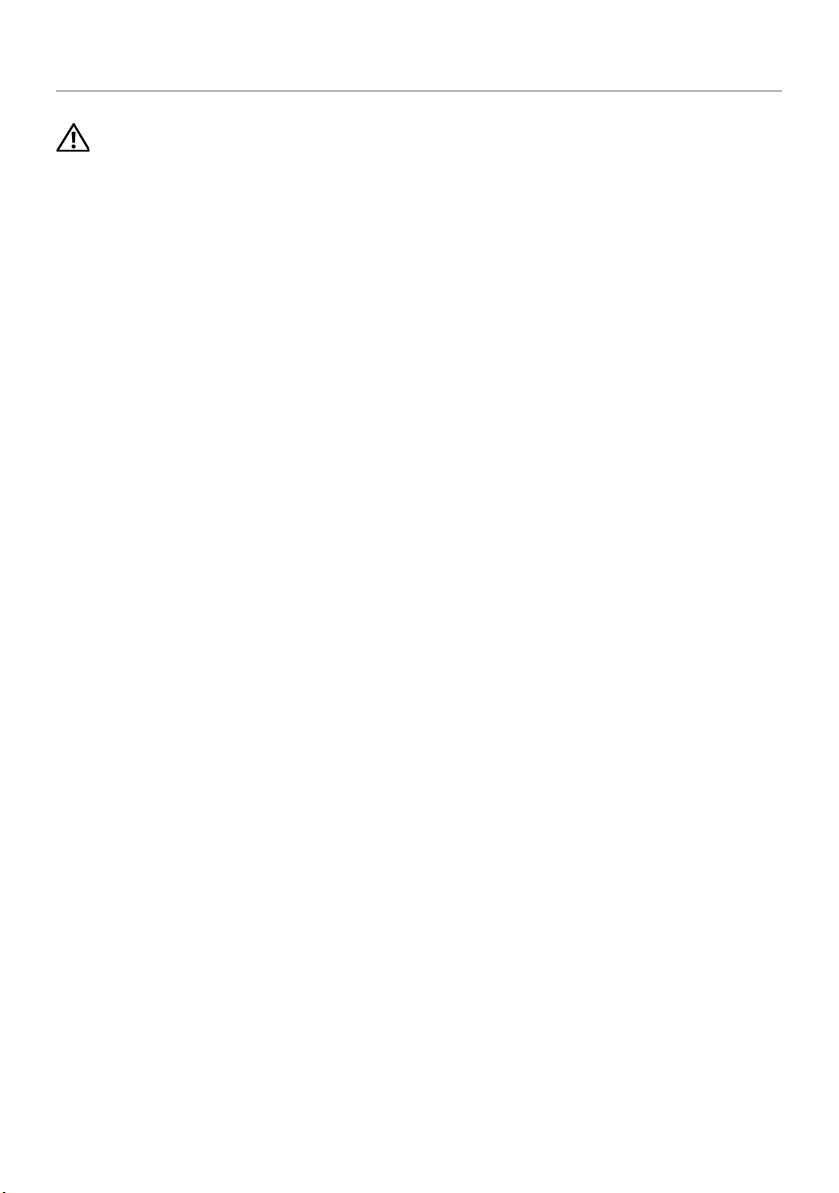
Replacing the Fan | 47
Replacing the Fan
WARNING: Before working inside your computer, read the safety information that
shipped with your computer and follow the steps in "Before You Begin" on page 9.
After working inside your computer, follow the instructions in "After Working
Inside Your Computer" on page 11. For additional safety best practices information,
see the Regulatory Compliance Homepage at dell.com/regulatory_compliance.
Procedure
1Place the fan on the computer base and replace the screw that secures the fan to
the computer base.
2Connect the fan cable to the system board.
Postrequisites
1Follow the instructions from step 3 to step 10 in "Replacing the System Board" on
page 43.
2Replace the palm-rest. See "Replacing the Palm-Rest" on page 33.
3Replace the keyboard. See "Replacing the Keyboard" on page 19.
4Replace the base cover. See "Replacing the Base Cover" on page 21.
5Follow the instructions from step 3 to step 4 in "Replacing the Optical Drive" on
page 16.
6Follow the instructions from step 3 to step 5 in "Replacing the Hard Drive" on
page 27.
7Replace the battery. See "Replacing the Battery" on page 13.
book.book Page 47 Friday, December 14, 2012 3:32 PM

48 | Removing the Cooling Assembly
Removing the Cooling Assembly
WARNING: Before working inside your computer, read the safety information that
shipped with your computer and follow the steps in "Before You Begin" on page 9.
After working inside your computer, follow the instructions in "After Working
Inside Your Computer" on page 11. For additional safety best practices information,
see the Regulatory Compliance Homepage at dell.com/regulatory_compliance.
Prerequisites
1Remove the battery. See "Removing the Battery" on page 12.
2Follow the instructions from step 1 to step 2 in "Removing the Optical Drive" on
page 14.
3Follow the instructions from step 1 to step 3 in "Removing the Hard Drive" on
page 24.
4Remove the base cover. See "Removing the Base Cover" on page 20.
5Remove the keyboard. See "Removing the Keyboard" on page 17.
6Remove the palm-rest. See "Removing the Palm-Rest" on page 30.
7Follow the instructions from step 3 to step 9 in "Removing the System Board" on
page 39.
book.book Page 48 Friday, December 14, 2012 3:32 PM
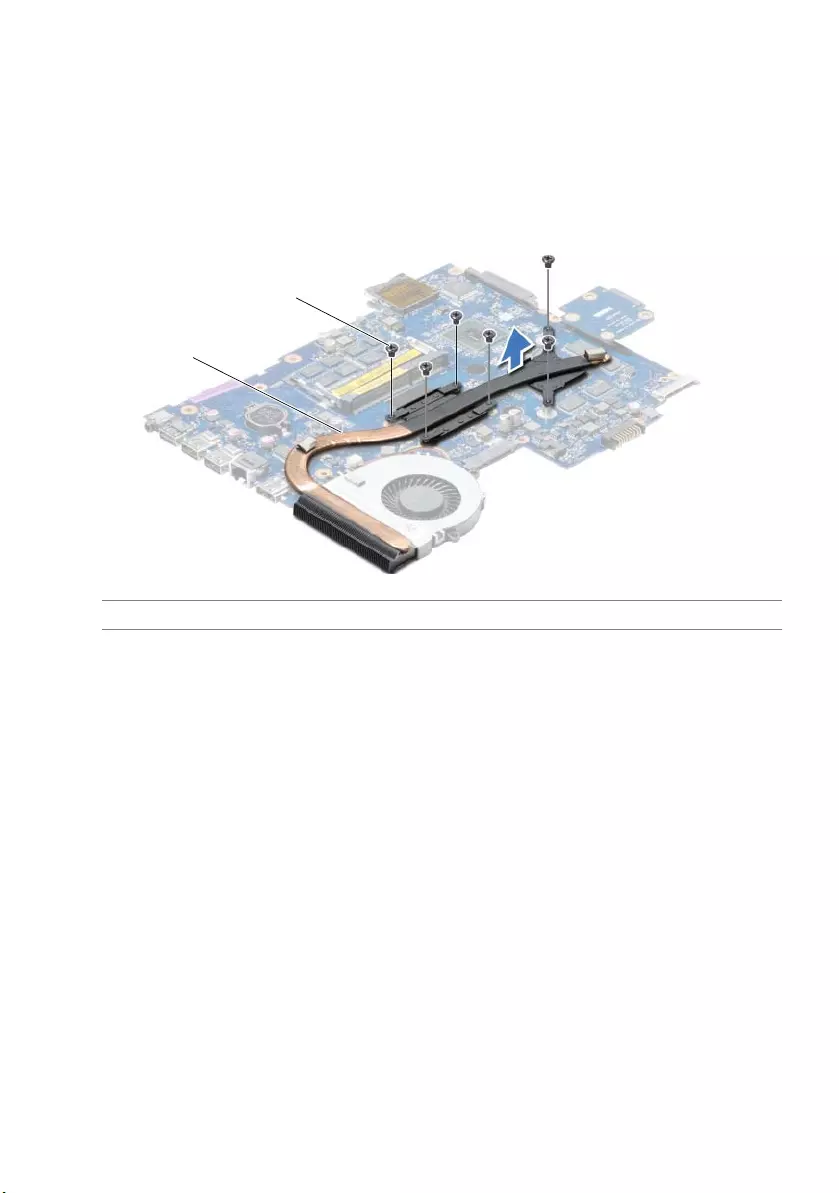
Removing the Cooling Assembly | 49
Procedure
1In sequential order (indicated on the heat-sink), remove the screws that secure the
cooling assembly to the system board.
2Lift the cooling assembly off the system board.
1 cooling assembly 2 screws (6)
2
1
book.book Page 49 Friday, December 14, 2012 3:32 PM
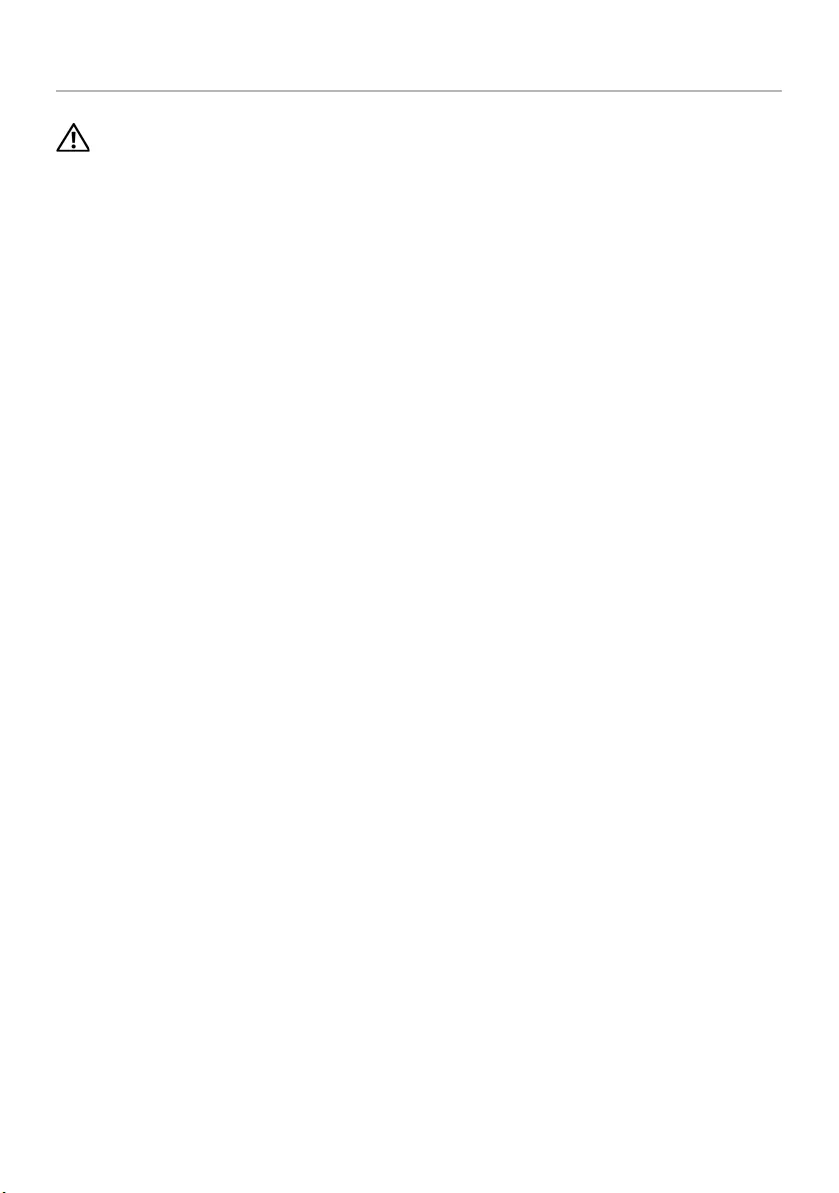
50 | Replacing the Cooling Assembly
Replacing the Cooling Assembly
WARNING: Before working inside your computer, read the safety information that
shipped with your computer and follow the steps in "Before You Begin" on page 9.
After working inside your computer, follow the instructions in "After Working
Inside Your Computer" on page 11. For additional safety best practices information,
see the Regulatory Compliance Homepage at dell.com/regulatory_compliance.
Procedure
1Clean the grease from the bottom of the cooling assembly and reapply it.
2Align the screw holes on the cooling assembly with the screw holes on the
system board.
3In sequential order (indicated on the heat-sink), replace the screws that secure the
cooling assembly to the system board
Postrequisites
1Follow the instructions from step 3 to step 10 in "Replacing the System Board" on
page 43.
2Replace the palm-rest. See "Replacing the Palm-Rest" on page 33.
3Replace the keyboard. See "Replacing the Keyboard" on page 19.
4Replace the base cover. See "Replacing the Base Cover" on page 21.
5Follow the instructions from step 3 to step 4 in "Replacing the Optical Drive" on
page 16.
6Follow the instructions from step 3 to step 5 in "Replacing the Hard Drive" on
page 27.
7Replace the battery. See "Replacing the Battery" on page 13.
book.book Page 50 Friday, December 14, 2012 3:32 PM
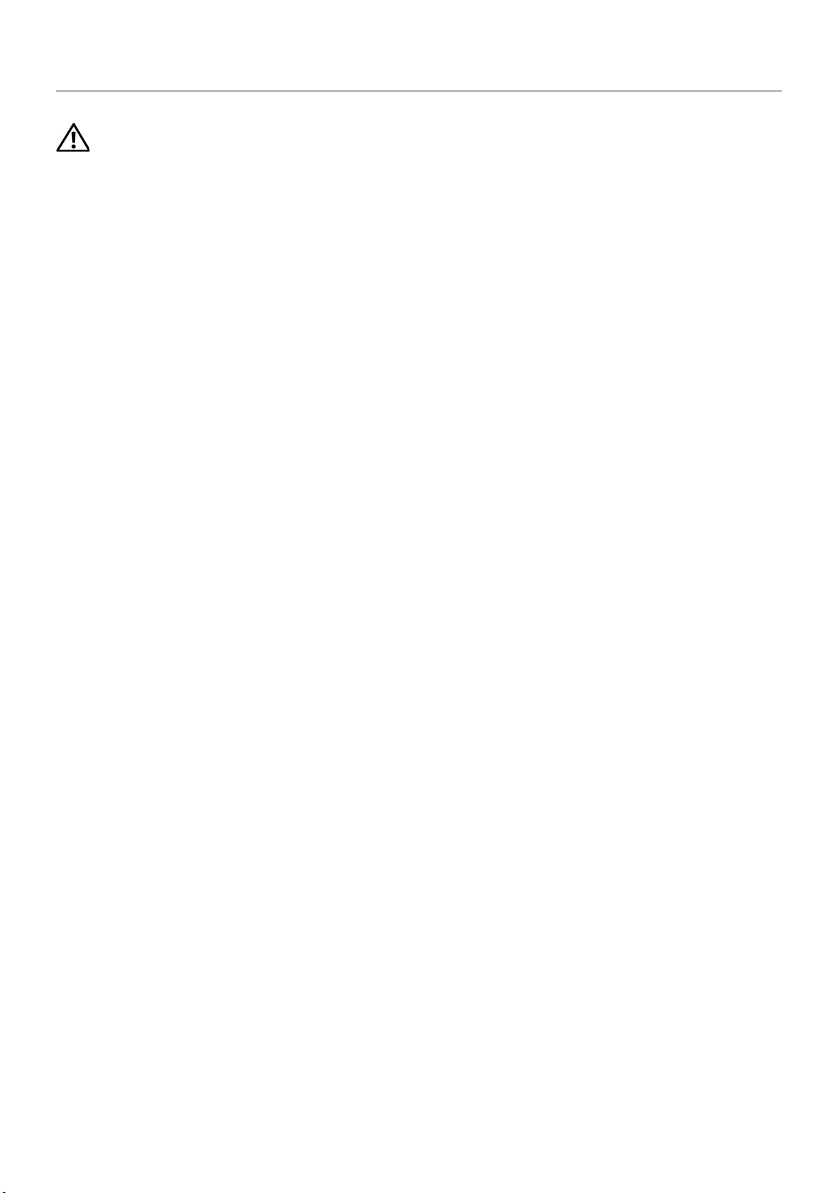
Removing the Hard-Drive Interposer Board | 51
Removing the Hard-Drive Interposer Board
WARNING: Before working inside your computer, read the safety information that
shipped with your computer and follow the steps in "Before You Begin" on page 9.
After working inside your computer, follow the instructions in "After Working
Inside Your Computer" on page 11. For additional safety best practices information,
see the Regulatory Compliance Homepage at dell.com/regulatory_compliance.
Prerequisites
1Remove the battery. See "Removing the Battery" on page 12.
2Follow the instructions from step 1 to step 2 in "Removing the Optical Drive" on
page 14.
3Follow the instructions from step 1 to step 3 in "Removing the Hard Drive" on
page 24.
4Remove the base cover. See "Removing the Base Cover" on page 20.
5Remove the keyboard. See "Removing the Keyboard" on page 17.
6Remove the palm-rest. See "Removing the Palm-Rest" on page 30.
7Follow the instructions from step 3 to step 9 in "Removing the System Board" on
page 39.
book.book Page 51 Friday, December 14, 2012 3:32 PM
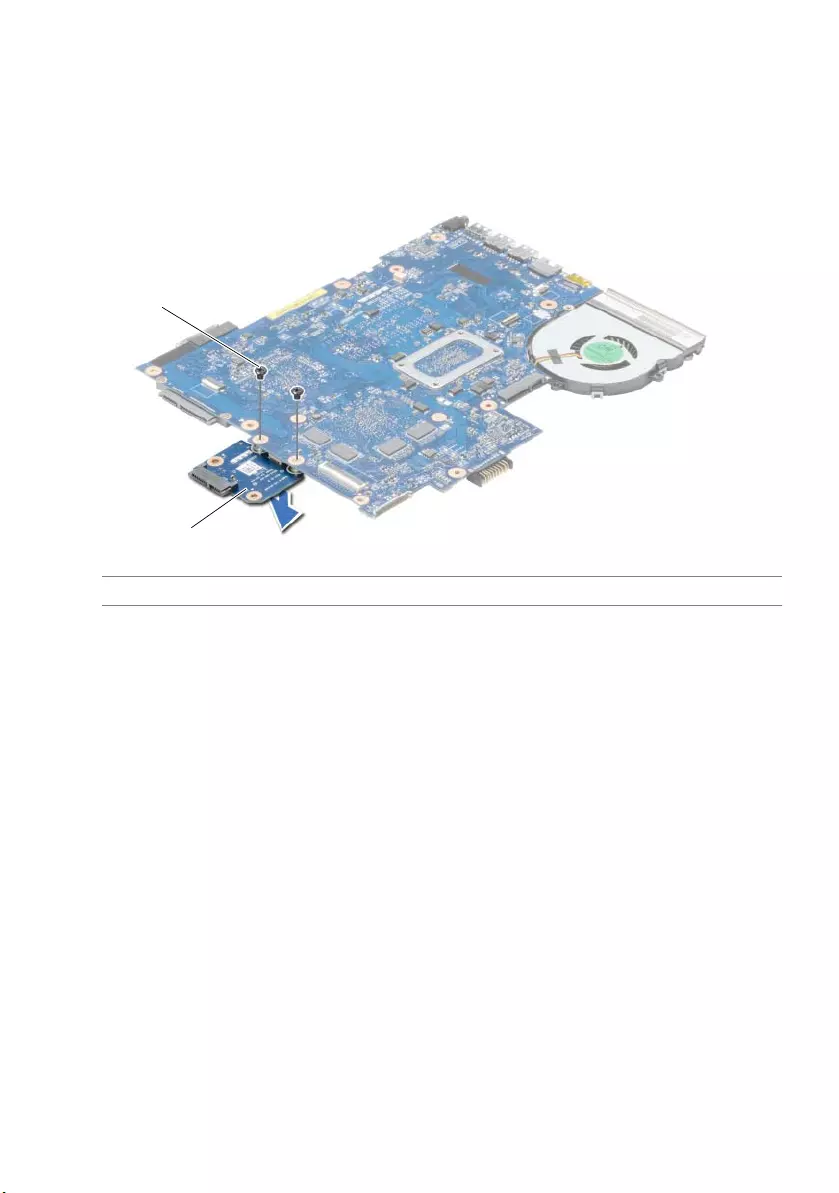
52 | Removing the Hard-Drive Interposer Board
Procedure
1Remove the screws that secure the hard-drive interposer board to the
system board.
2Disconnect the hard-drive interposer board from the system board.
1 screws (2) 2 hard-drive interposer board
1
2
book.book Page 52 Friday, December 14, 2012 3:32 PM
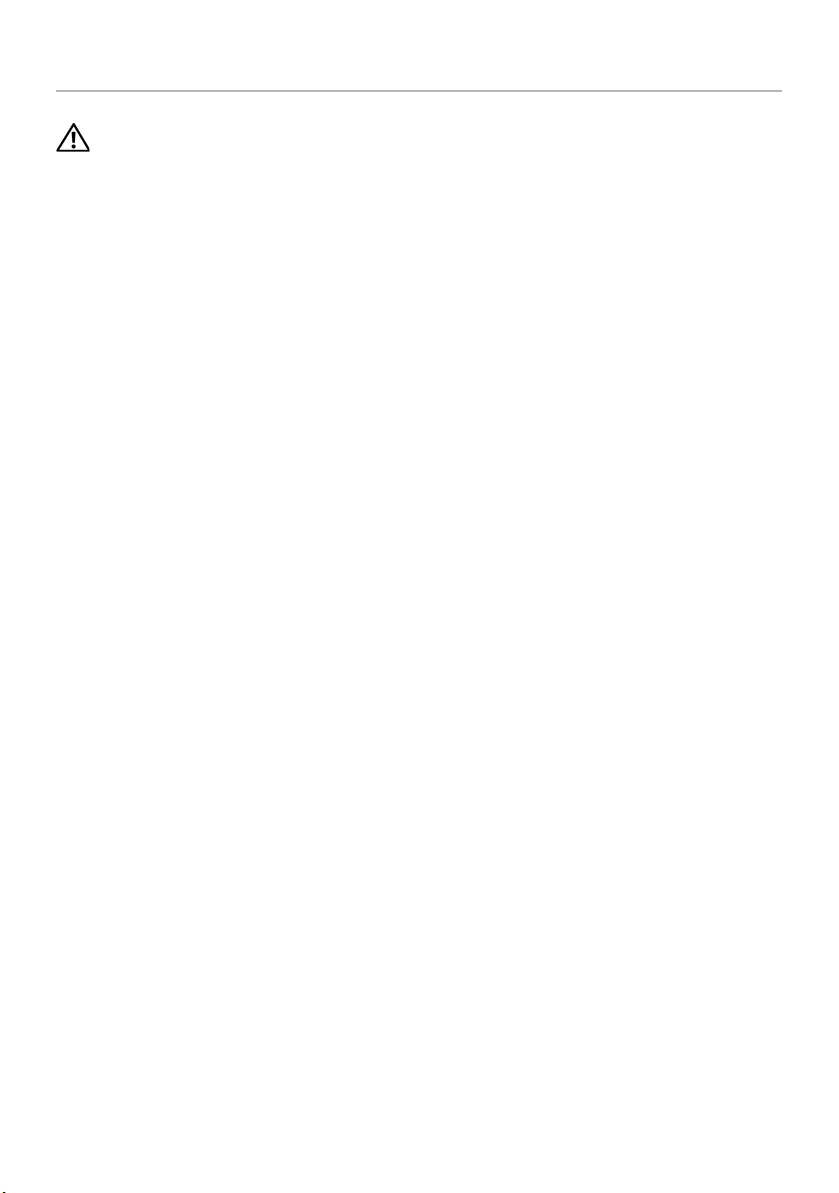
Replacing the Hard-Drive Interposer Board | 53
Replacing the Hard-Drive Interposer Board
WARNING: Before working inside your computer, read the safety information that
shipped with your computer and follow the steps in "Before You Begin" on page 9.
After working inside your computer, follow the instructions in "After Working
Inside Your Computer" on page 11. For additional safety best practices information,
see the Regulatory Compliance Homepage at dell.com/regulatory_compliance.
Procedure
1Connect the hard-drive interposer board to the system board.
2Replace screws that secure the hard-drive interposer board to the system board.
Postrequisites
1Follow the instructions from step 3 to step 10 in "Replacing the System Board" on
page 43.
2Replace the palm-rest. See "Replacing the Palm-Rest" on page 33.
3Replace the keyboard. See "Replacing the Keyboard" on page 19.
4Replace the base cover. See "Replacing the Base Cover" on page 21.
5Follow the instructions from step 3 to step 4 in "Replacing the Optical Drive" on
page 16.
6Follow the instructions from step 3 to step 5 in "Replacing the Hard Drive" on
page 27.
7Replace the battery. See "Replacing the Battery" on page 13.
book.book Page 53 Friday, December 14, 2012 3:32 PM
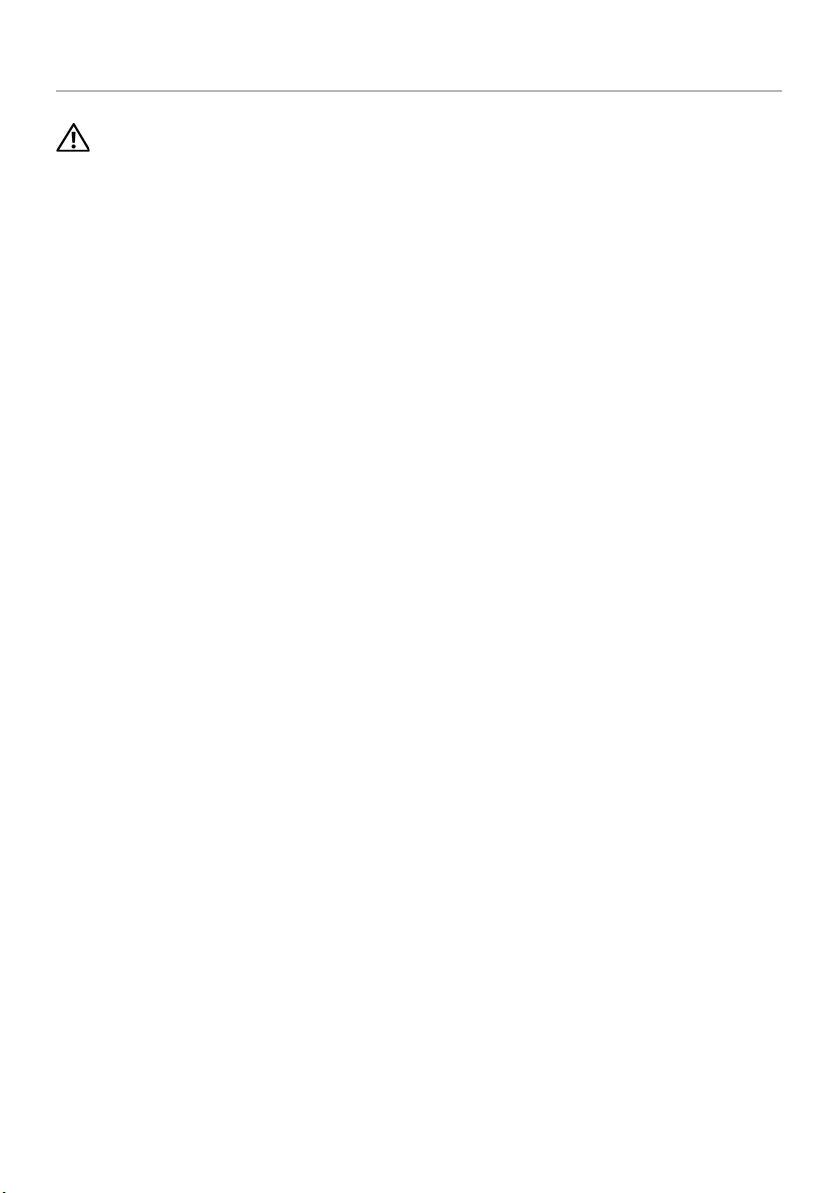
54 | Removing the Speakers
Removing the Speakers
WARNING: Before working inside your computer, read the safety information that
shipped with your computer and follow the steps in "Before You Begin" on page 9.
After working inside your computer, follow the instructions in "After Working
Inside Your Computer" on page 11. For additional safety best practices information,
see the Regulatory Compliance Homepage at dell.com/regulatory_compliance.
Prerequisites
1Remove the battery. See "Removing the Battery" on page 12.
2Follow the instructions from step 1 to step 2 in "Removing the Optical Drive" on
page 14.
3Follow the instructions from step 1 to step 3 in "Removing the Hard Drive" on
page 24.
4Remove the base cover. See "Removing the Base Cover" on page 20.
5Remove the keyboard. See "Removing the Keyboard" on page 17.
6Remove the palm-rest. See "Removing the Palm-Rest" on page 30.
7Follow the instructions from step 3 to step 7 in "Removing the System Board" on
page 39.
book.book Page 54 Friday, December 14, 2012 3:32 PM
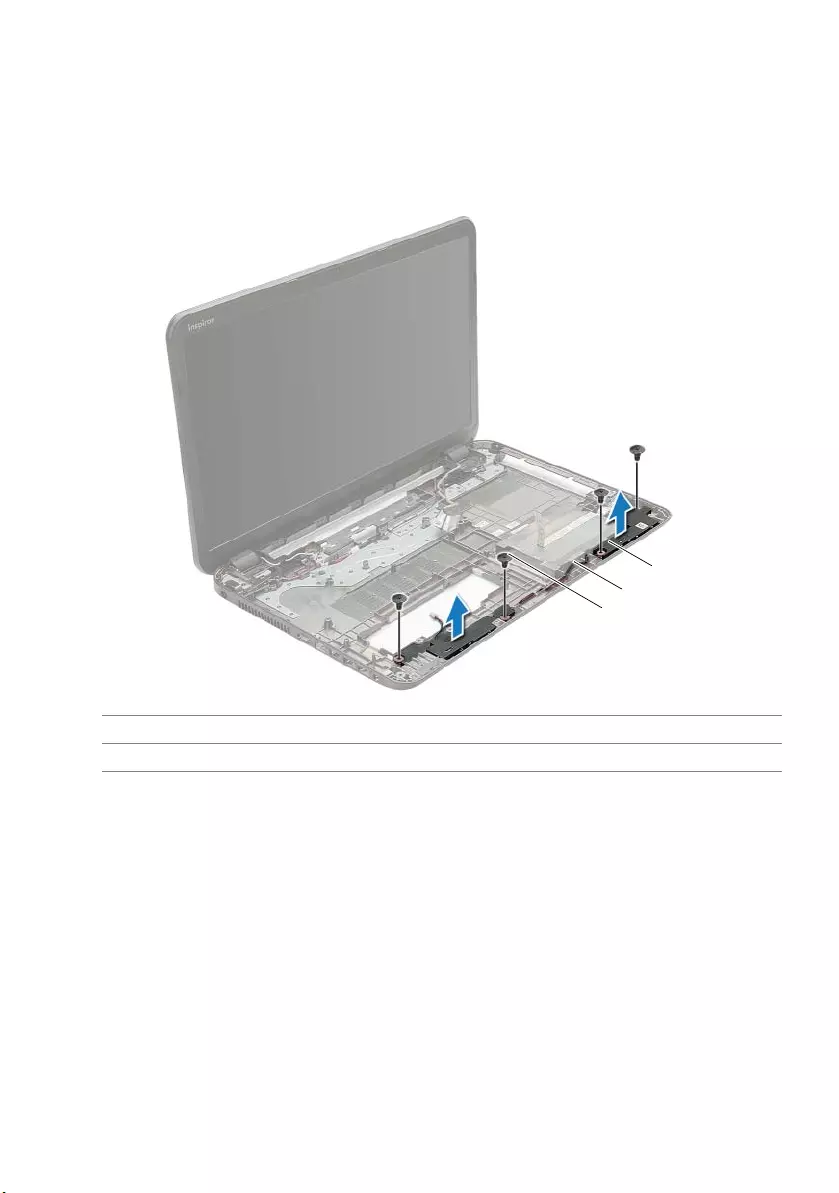
Removing the Speakers | 55
Procedure
1Remove the screws that secure the speakers to the computer base.
2Note the speaker-cable routing and remove the cable from its routing guides.
3Lift the speakers, along with the speaker cable, off the computer base.
1 screws (4) 2 speaker cable
3speakers (2)
1
2
3
book.book Page 55 Friday, December 14, 2012 3:32 PM
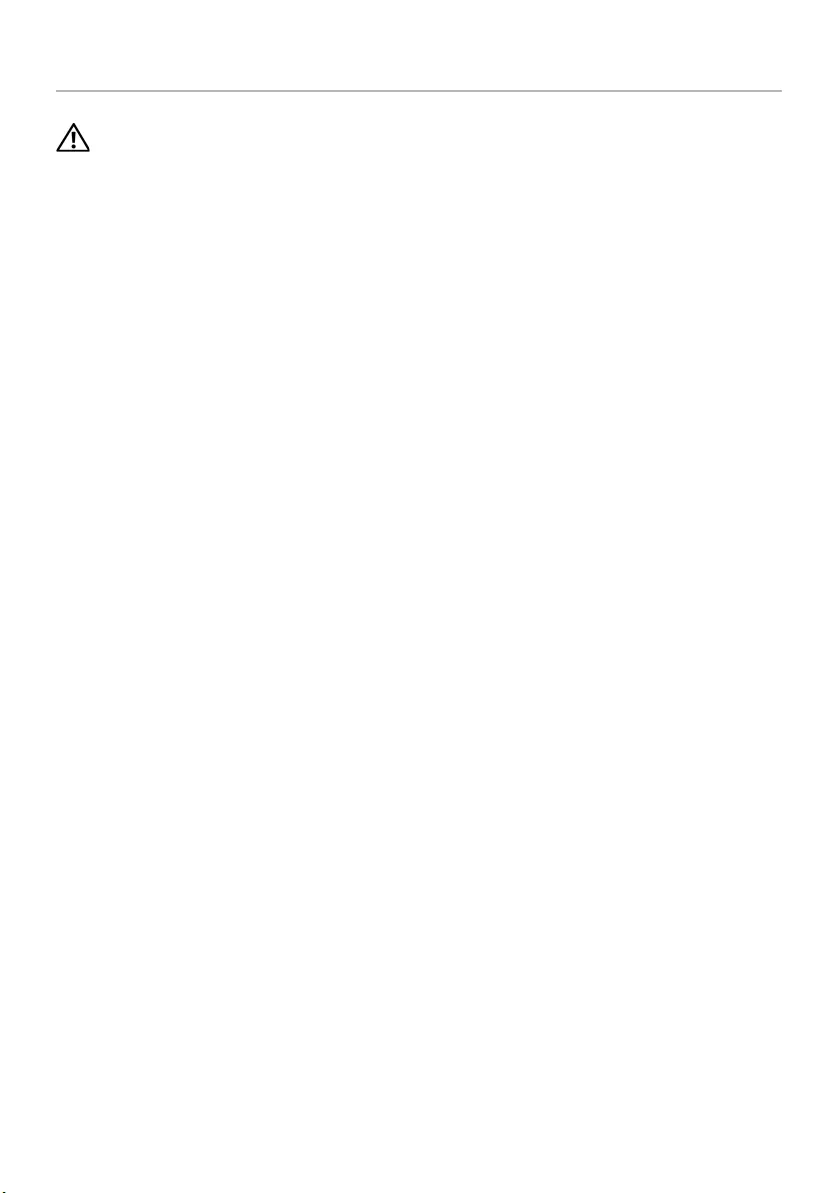
56 | Replacing the Speakers
Replacing the Speakers
WARNING: Before working inside your computer, read the safety information that
shipped with your computer and follow the steps in "Before You Begin" on page 9.
After working inside your computer, follow the instructions in "After Working
Inside Your Computer" on page 11. For additional safety best practices information,
see the Regulatory Compliance Homepage at dell.com/regulatory_compliance.
Procedure
1Using the alignment posts on the computer base, place the speakers in position.
2Route the speakers cable through the routing guides on the computer base.
3Replace the screws that secure the speakers to the computer base.
Postrequisites
1Follow the instructions from step 3 to step 10 in "Replacing the System Board" on
page 43.
2Replace the palm-rest. See "Replacing the Palm-Rest" on page 33.
3Replace the keyboard. See "Replacing the Keyboard" on page 19.
4Replace the base cover. See "Replacing the Base Cover" on page 21.
5Follow the instructions from step 3 to step 4 in "Replacing the Optical Drive" on
page 16.
6Follow the instructions from step 3 to step 5 in "Replacing the Hard Drive" on
page 27.
7Replace the battery. See "Replacing the Battery" on page 13.
book.book Page 56 Friday, December 14, 2012 3:32 PM
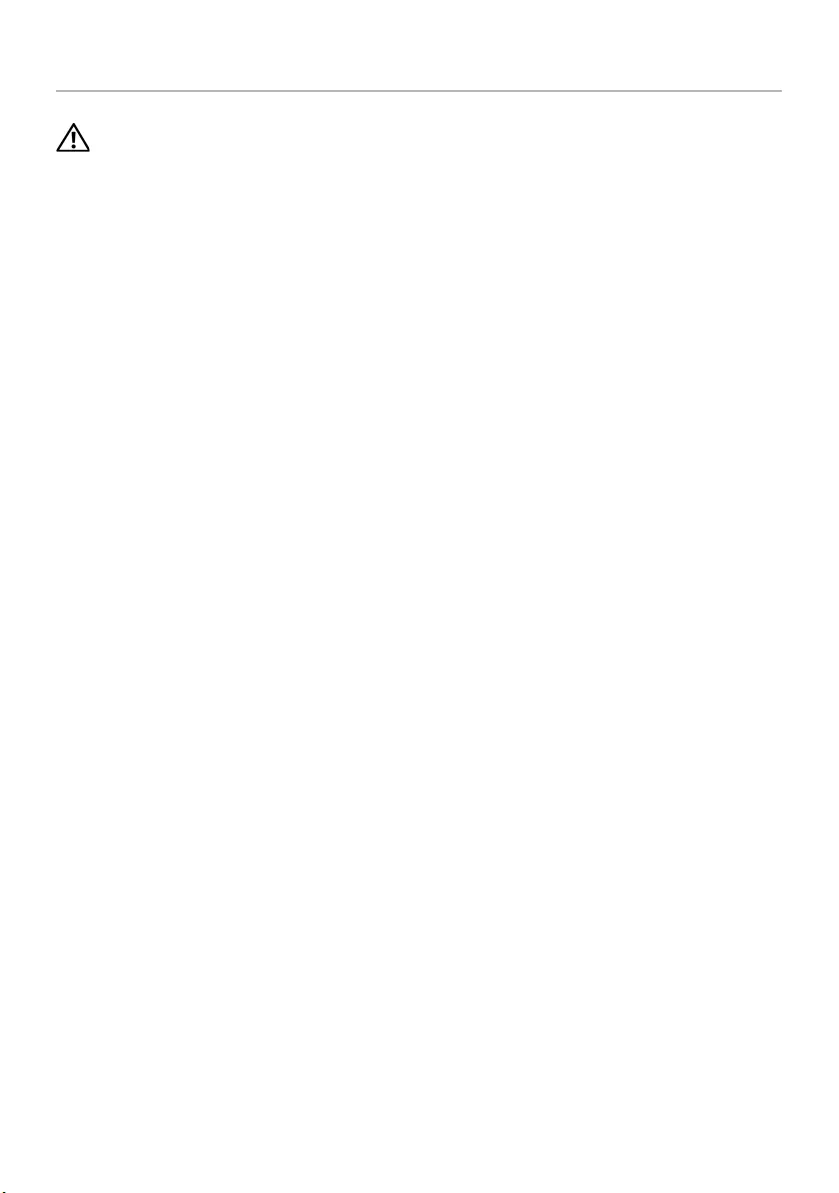
Removing the Display Assembly | 57
Removing the Display Assembly
WARNING: Before working inside your computer, read the safety information that
shipped with your computer and follow the steps in "Before You Begin" on page 9.
After working inside your computer, follow the instructions in "After Working
Inside Your Computer" on page 11. For additional safety best practices information,
see the Regulatory Compliance Homepage at dell.com/regulatory_compliance.
Prerequisites
1Remove the battery. See "Removing the Battery" on page 12.
2Follow the instructions from step 1 to step 2 in "Removing the Optical Drive" on
page 14.
3Follow the instructions from step 1 to step 3 in "Removing the Hard Drive" on
page 24.
4Remove the base cover. See "Removing the Base Cover" on page 20.
5Remove the keyboard. See "Removing the Keyboard" on page 17.
6Remove the palm-rest. See "Removing the Palm-Rest" on page 30.
7Follow the instructions from step 3 to step 7 in "Removing the System Board" on
page 39.
book.book Page 57 Friday, December 14, 2012 3:32 PM
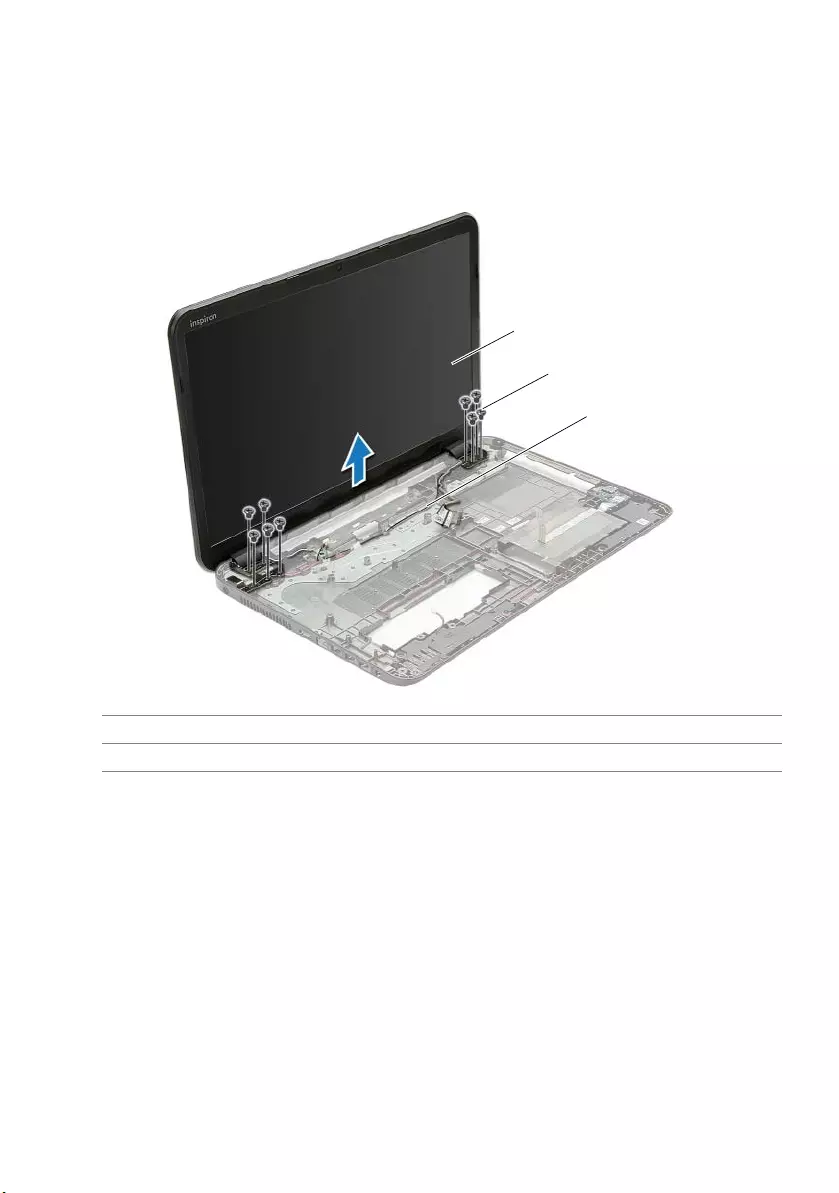
58 | Removing the Display Assembly
Procedure
1Note the antenna cable routing and remove the cable from its routing guides.
2Remove the screws that secure the display assembly to the computer base.
3Lift the display assembly off the computer base.
1 display assembly 2 screws (9)
3routing guides
1
2
3
book.book Page 58 Friday, December 14, 2012 3:32 PM
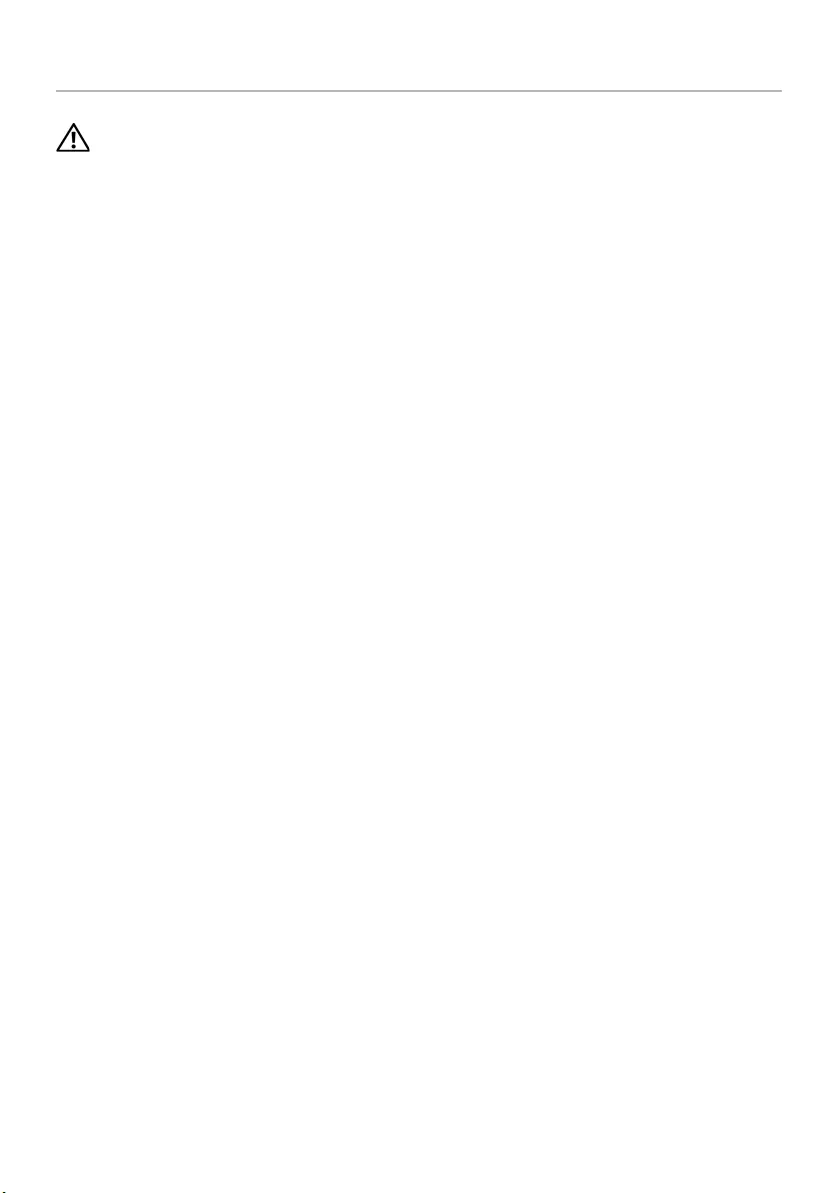
Replacing the Display Assembly | 59
Replacing the Display Assembly
WARNING: Before working inside your computer, read the safety information that
shipped with your computer and follow the steps in "Before You Begin" on page 9.
After working inside your computer, follow the instructions in "After Working
Inside Your Computer" on page 11. For additional safety best practices information,
see the Regulatory Compliance Homepage at dell.com/regulatory_compliance.
Procedure
1Place the display assembly on the computer base and align the screw holes on the
display assembly with the screw holes on the computer base.
2Replace the screws that secure the display assembly to the computer base.
3Route the antenna cable through the routing guides on the computer base.
Postrequisites
1Follow the instructions from step 3 to step 10 in "Replacing the System Board" on
page 43.
2Replace the palm-rest. See "Replacing the Palm-Rest" on page 33.
3Replace the keyboard. See "Replacing the Keyboard" on page 19.
4Replace the base cover. See "Replacing the Base Cover" on page 21.
5Follow the instructions from step 3 to step 4 in "Replacing the Optical Drive" on
page 16.
6Follow the instructions from step 3 to step 5 in "Replacing the Hard Drive" on
page 27.
7Replace the battery. See "Replacing the Battery" on page 13.
book.book Page 59 Friday, December 14, 2012 3:32 PM
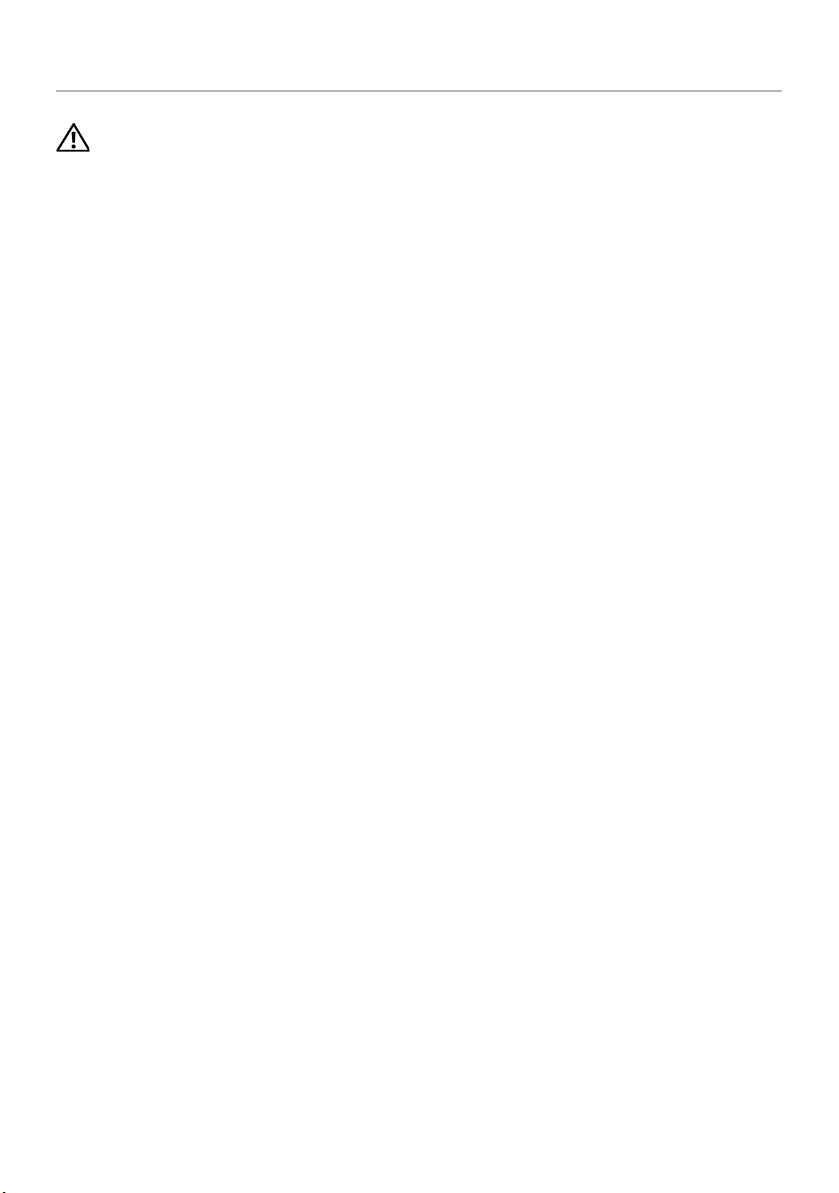
60 | Removing the Display Bezel
Removing the Display Bezel
WARNING: Before working inside your computer, read the safety information that
shipped with your computer and follow the steps in "Before You Begin" on page 9.
After working inside your computer, follow the instructions in "After Working
Inside Your Computer" on page 11. For additional safety best practices information,
see the Regulatory Compliance Homepage at dell.com/regulatory_compliance.
Prerequisites
1Remove the battery. See "Removing the Battery" on page 12.
2Follow the instructions from step 1 to step 2 in "Removing the Optical Drive" on
page 14.
3Follow the instructions from step 1 to step 3 in "Removing the Hard Drive" on
page 24.
4Remove the base cover. See "Removing the Base Cover" on page 20.
5Remove the keyboard. See "Removing the Keyboard" on page 17.
6Remove the palm-rest. See "Removing the Palm-Rest" on page 30.
7Follow the instructions from step 3 to step 7 in "Removing the System Board" on
page 39.
8Remove the display assembly. See "Removing the Display Assembly" on page 57.
book.book Page 60 Friday, December 14, 2012 3:32 PM
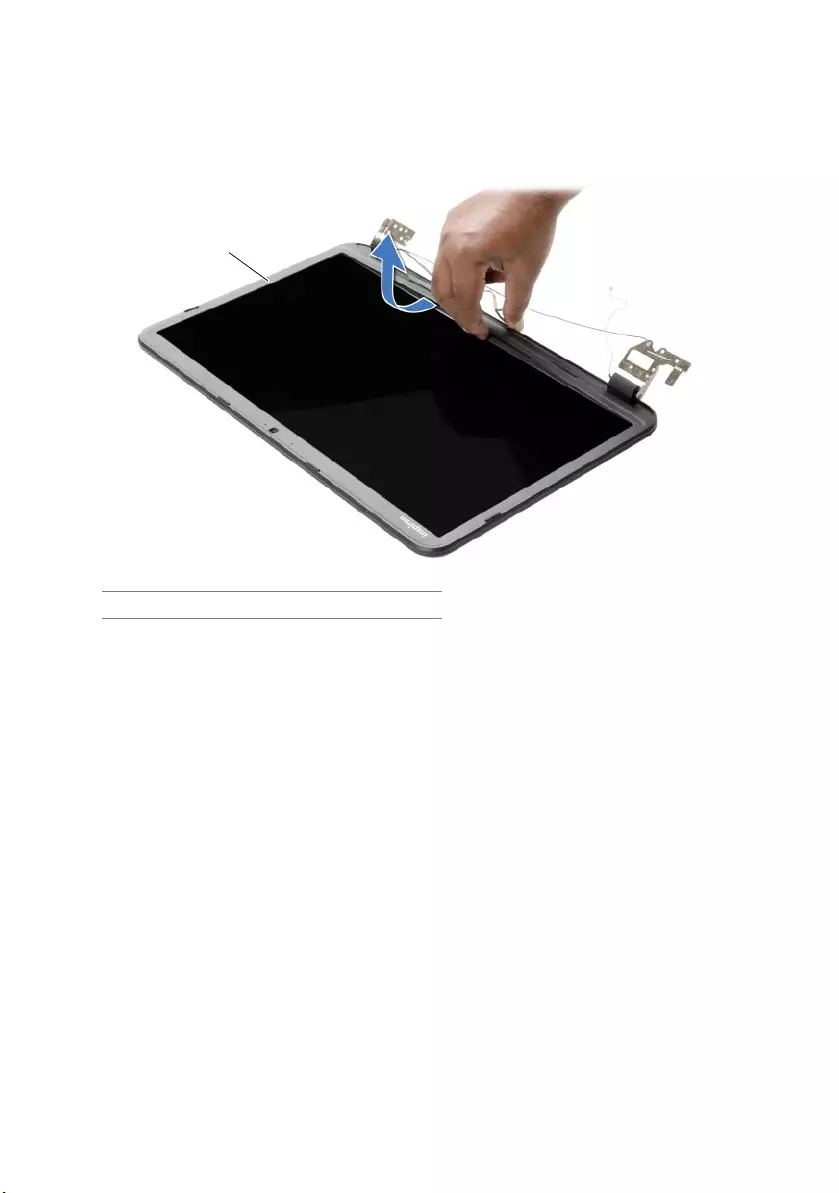
Removing the Display Bezel | 61
Procedure
1Using your fingertips, carefully pry up the inside edge of the display bezel.
2Remove the display bezel off the display back-cover.
1 display bezel
1
book.book Page 61 Friday, December 14, 2012 3:32 PM
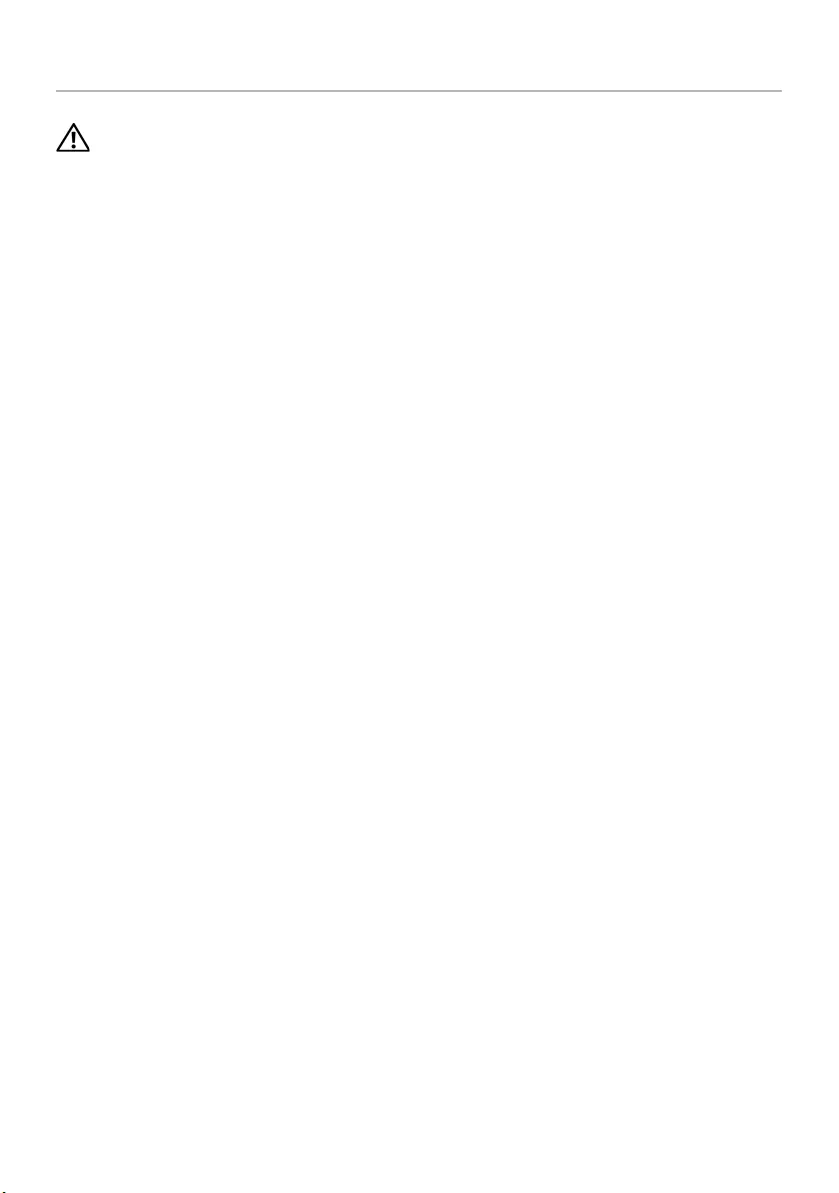
62 | Replacing the Display Bezel
Replacing the Display Bezel
WARNING: Before working inside your computer, read the safety information that
shipped with your computer and follow the steps in "Before You Begin" on page 9.
After working inside your computer, follow the instructions in "After Working
Inside Your Computer" on page 11. For additional safety best practices information,
see the Regulatory Compliance Homepage at dell.com/regulatory_compliance.
Procedure
Align the display bezel with the display back-cover, and gently snap the display bezel
into place.
Postrequisites
1Replace the display assembly. See "Replacing the Display Assembly" on page 59.
2Follow the instructions from step 3 to step 10 in "Replacing the System Board" on
page 43.
3Replace the palm-rest. See "Replacing the Palm-Rest" on page 33.
4Replace the keyboard. See "Replacing the Keyboard" on page 19.
5Replace the base cover. See "Replacing the Base Cover" on page 21.
6Follow the instructions from step 3 to step 4 in "Replacing the Optical Drive" on
page 16.
7Follow the instructions from step 3 to step 5 in "Replacing the Hard Drive" on
page 27.
8Replace the battery. See "Replacing the Battery" on page 13.
book.book Page 62 Friday, December 14, 2012 3:32 PM
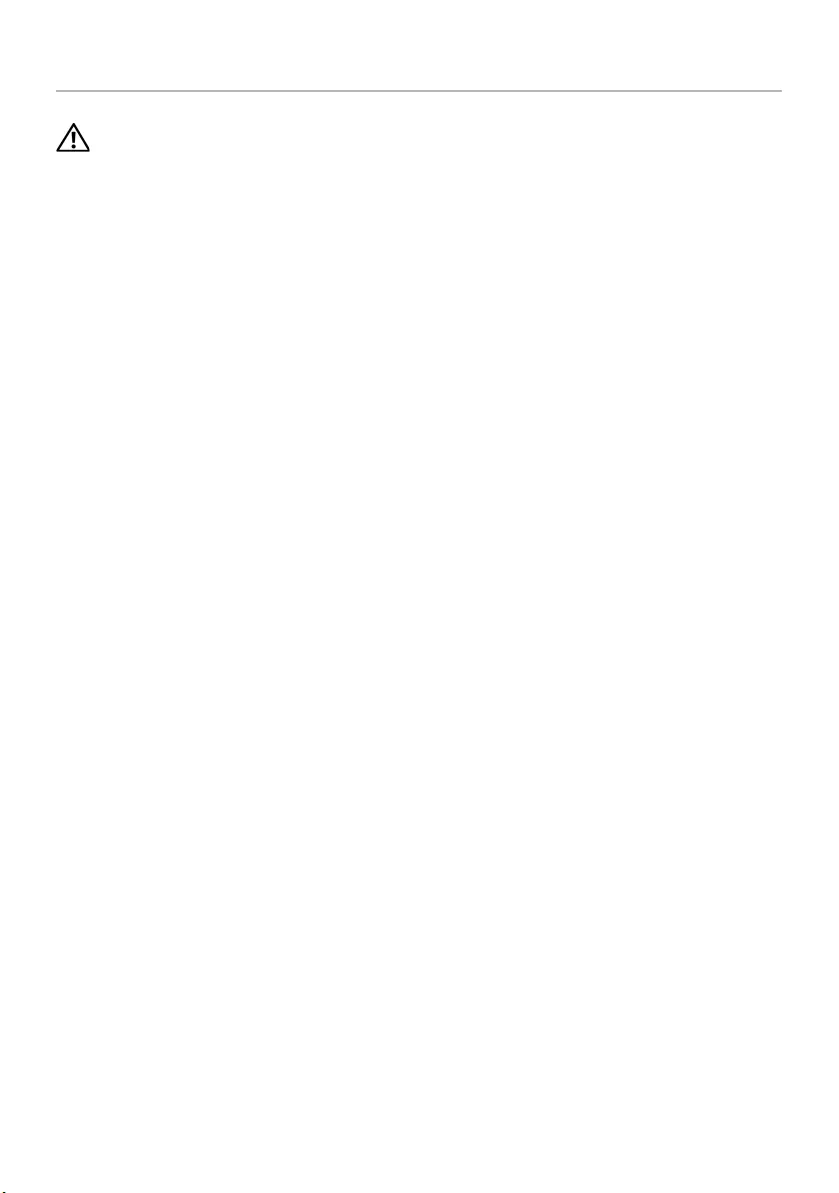
Removing the Display Hinges | 63
Removing the Display Hinges
WARNING: Before working inside your computer, read the safety information that
shipped with your computer and follow the steps in "Before You Begin" on page 9.
After working inside your computer, follow the instructions in "After Working
Inside Your Computer" on page 11. For additional safety best practices information,
see the Regulatory Compliance Homepage at dell.com/regulatory_compliance.
Prerequisites
1Remove the battery. See "Removing the Battery" on page 12.
2Follow the instructions from step 1 to step 2 in "Removing the Optical Drive" on
page 14.
3Follow the instructions from step 1 to step 3 in "Removing the Hard Drive" on
page 24.
4Remove the base cover. See "Removing the Base Cover" on page 20.
5Remove the keyboard. See "Removing the Keyboard" on page 17.
6Remove the palm-rest. See "Removing the Palm-Rest" on page 30.
7Follow the instructions from step 3 to step 7 in "Removing the System Board" on
page 39.
8Remove the display assembly. See "Removing the Display Assembly" on page 57.
9Remove the display bezel. See "Removing the Display Bezel" on page 60.
book.book Page 63 Friday, December 14, 2012 3:32 PM
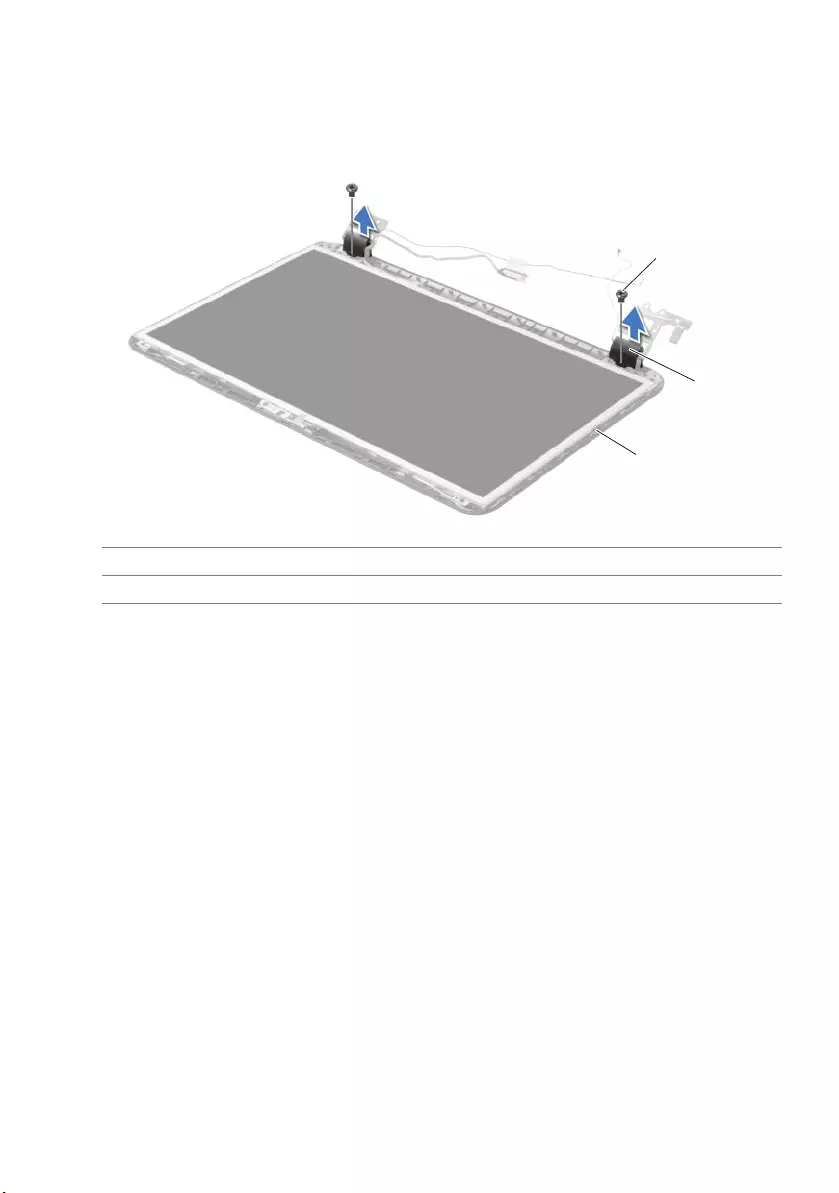
64 | Removing the Display Hinges
Procedure
1Remove the screws that secure the display hinges to the display back-cover.
2Lift the display hinges off the display back-cover.
1 screws (2) 2 display hinges (2)
3 display back-cover
1
2
3
book.book Page 64 Friday, December 14, 2012 3:32 PM
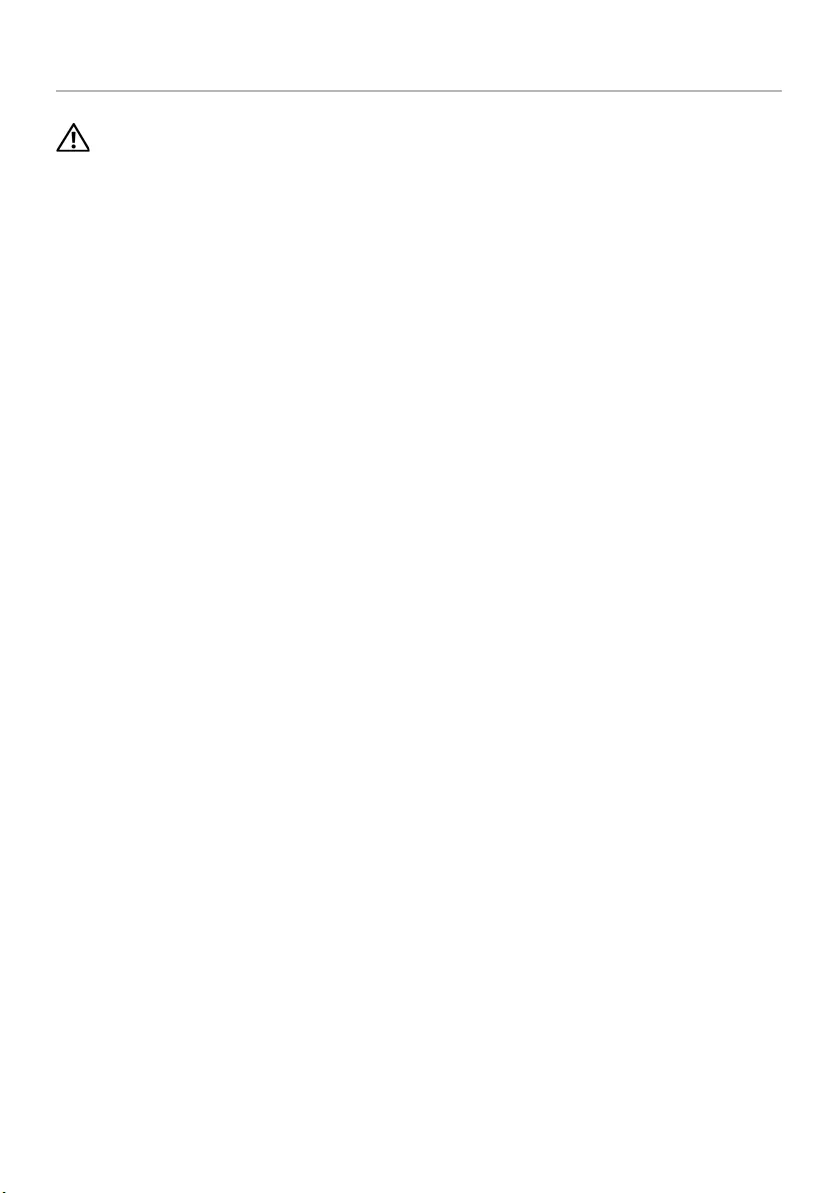
Replacing the Display Hinges | 65
Replacing the Display Hinges
WARNING: Before working inside your computer, read the safety information that
shipped with your computer and follow the steps in "Before You Begin" on page 9.
After working inside your computer, follow the instructions in "After Working
Inside Your Computer" on page 11. For additional safety best practices information,
see the Regulatory Compliance Homepage at dell.com/regulatory_compliance.
Procedure
1Align the screw holes on the display hinges with the screw holes on
the display back-cover.
2Replace the screws that secure the display hinges to the display back-cover.
Postrequisites
1Replace the display bezel. See "Replacing the Display Bezel" on page 62.
2Replace the display assembly. See "Replacing the Display Assembly" on page 59.
3Follow the instructions from step 3 to step 10 in "Replacing the System Board" on
page 43.
4Replace the palm-rest. See "Replacing the Palm-Rest" on page 33.
5Replace the keyboard. See "Replacing the Keyboard" on page 19.
6Replace the base cover. See "Replacing the Base Cover" on page 21.
7Follow the instructions from step 3 to step 4 in "Replacing the Optical Drive" on
page 16.
8Follow the instructions from step 1 to step 3 in "Removing the Hard Drive" on
page 24.
9Replace the battery. See "Replacing the Battery" on page 13.
book.book Page 65 Friday, December 14, 2012 3:32 PM
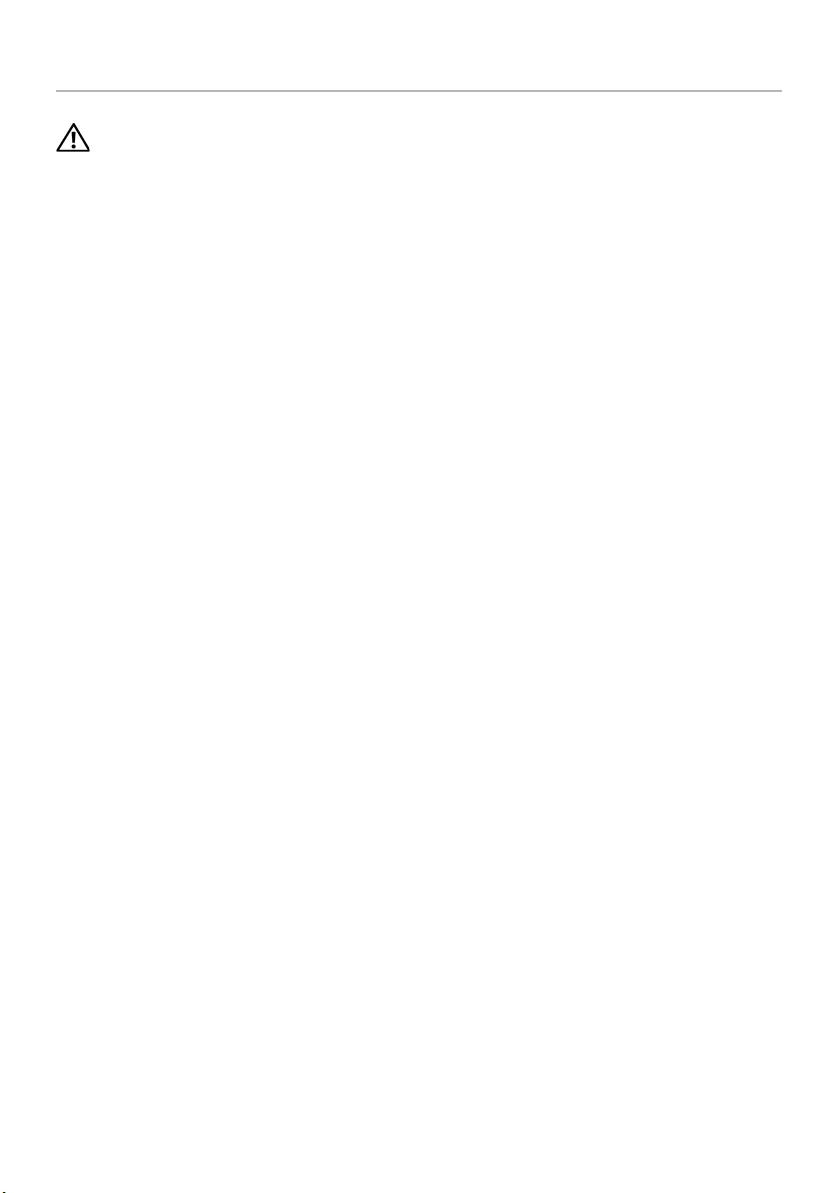
66 | Removing the Display Panel
Removing the Display Panel
WARNING: Before working inside your computer, read the safety information that
shipped with your computer and follow the steps in "Before You Begin" on page 9.
After working inside your computer, follow the instructions in "After Working
Inside Your Computer" on page 11. For additional safety best practices information,
see the Regulatory Compliance Homepage at dell.com/regulatory_compliance.
Prerequisites
1Remove the battery. See "Removing the Battery" on page 12.
2Follow the instructions from step 1 to step 2 in "Removing the Optical Drive" on
page 14.
3Follow the instructions from step 1 to step 3 in "Removing the Hard Drive" on
page 24.
4Remove the base cover. See "Removing the Base Cover" on page 20.
5Remove the memory module(s). See "Removing the Memory Module(s)" on
page 22.
6Remove the keyboard. See "Removing the Keyboard" on page 17.
7Remove the palm-rest. See "Removing the Palm-Rest" on page 30.
8Follow the instructions from step 3 to step 7 in "Removing the System Board" on
page 39.
9Remove the display assembly. See "Removing the Display Assembly" on page 57.
10 Remove the display bezel. See "Removing the Display Bezel" on page 60.
11 Remove the display hinges. See "Removing the Display Hinges" on page 63.
book.book Page 66 Friday, December 14, 2012 3:32 PM
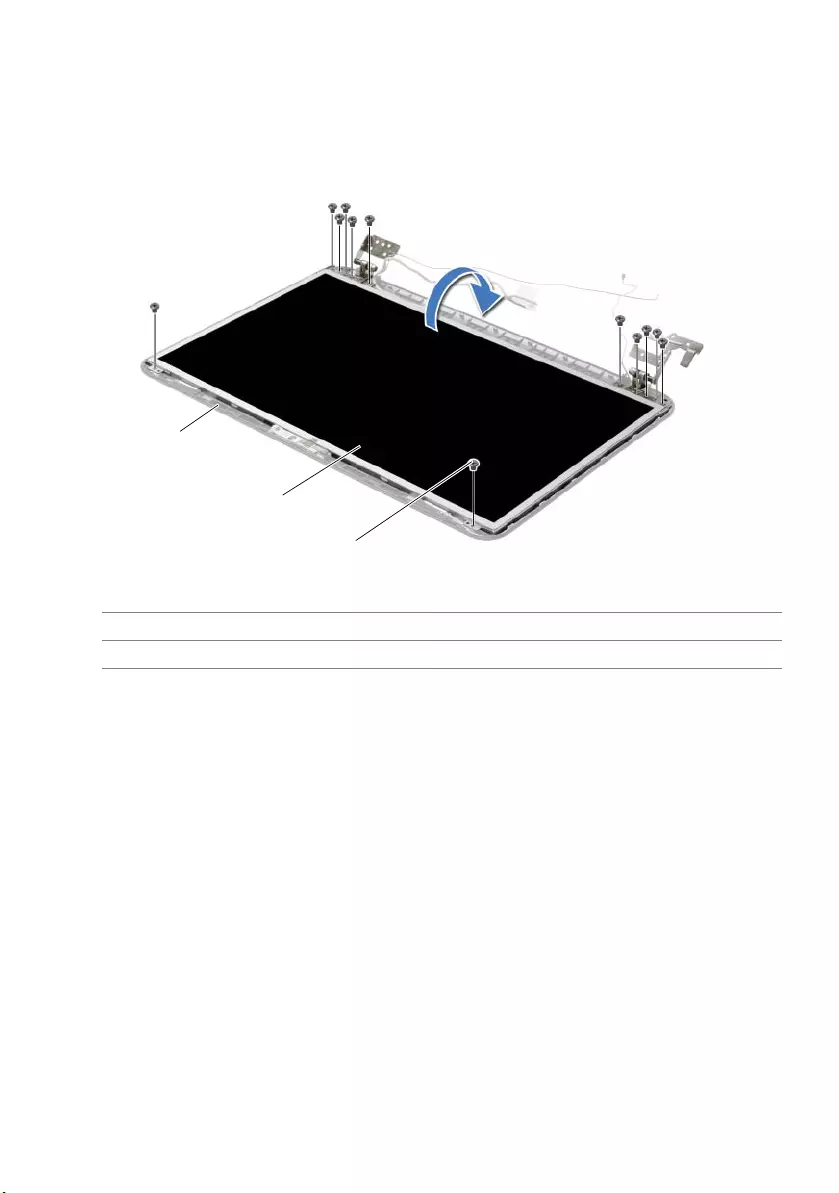
Removing the Display Panel | 67
Procedure
1Remove the screws that secure the display panel to the display back-cover.
2Gently lift the display panel and turn it over.
1 display back-cover 2 display panel
3screws (12)
1
22
3
book.book Page 67 Friday, December 14, 2012 3:32 PM
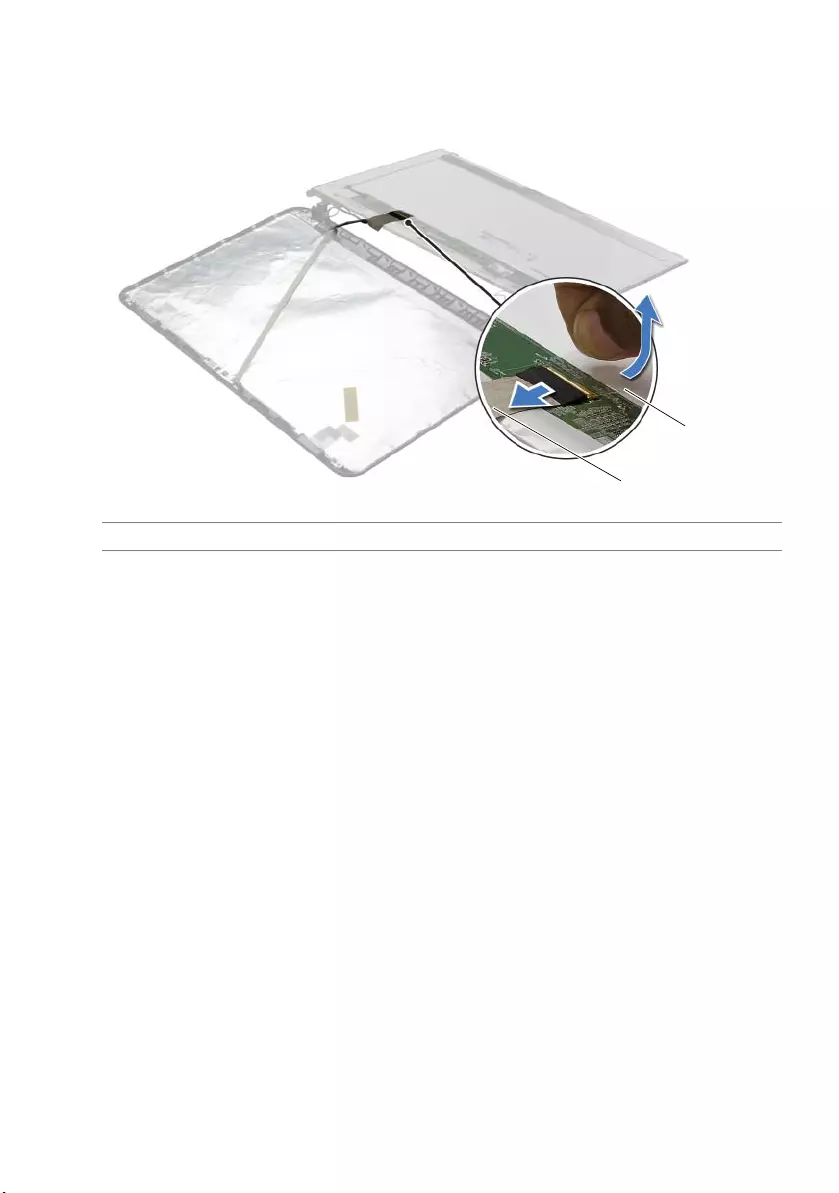
68 | Removing the Display Panel
3Peel the tape adhered over the display cable.
4Disconnect the display cable from the display-panel cable connector.
1 tape 2 display cable
1
2
book.book Page 68 Friday, December 14, 2012 3:32 PM
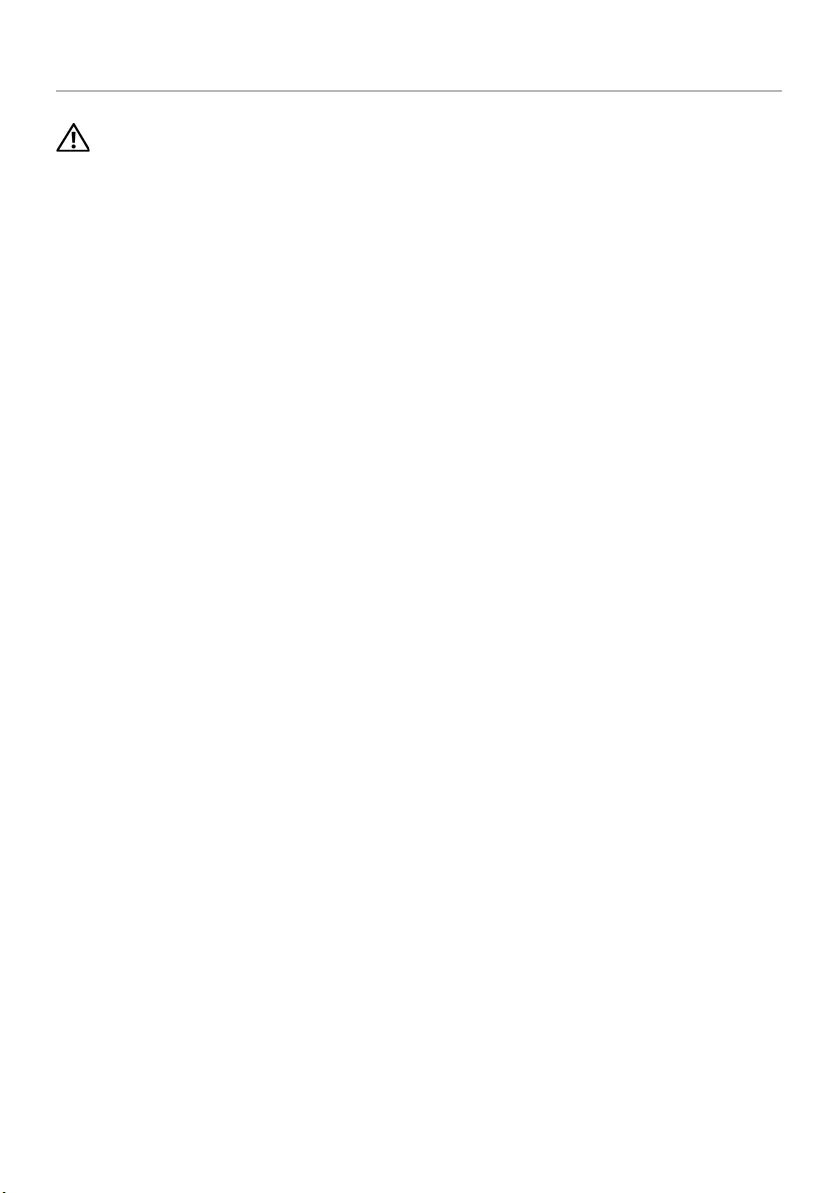
Replacing the Display Panel | 69
Replacing the Display Panel
WARNING: Before working inside your computer, read the safety information that
shipped with your computer and follow the steps in "Before You Begin" on page 9.
After working inside your computer, follow the instructions in "After Working
Inside Your Computer" on page 11. For additional safety best practices information,
see the Regulatory Compliance Homepage at dell.com/regulatory_compliance.
Procedure
1Connect the display cable to the display-panel connector.
2Adhere the tape that secures the display cable.
3Gently place the display panel on the display back cover and align the screw holes
on the display panel with the screw holes on the display back-cover.
4Replace the screws that secure the display panel to the display back-cover.
Postrequisites
1Replace the display hinges. See "Replacing the Display Hinges" on page 65.
2Replace the display bezel. See "Replacing the Display Bezel" on page 62.
3Replace the display assembly. See "Replacing the Display Assembly" on page 59.
4Follow the instructions from step 3 to step 10 in "Replacing the System Board" on
page 43.
5Replace the palm-rest. See "Replacing the Palm-Rest" on page 33.
6Replace the keyboard. See "Replacing the Keyboard" on page 19.
7Replace the memory module(s). See "Replacing the Memory Module(s)" on page 23.
8Replace the base cover. See "Replacing the Base Cover" on page 21.
9Follow the instructions from step 3 to step 4 in "Replacing the Optical Drive" on
page 16.
10 Follow the instructions from step 3 to step 5 in "Replacing the Hard Drive" on
page 27.
11 Replace the battery. See "Replacing the Battery" on page 13.
book.book Page 69 Friday, December 14, 2012 3:32 PM
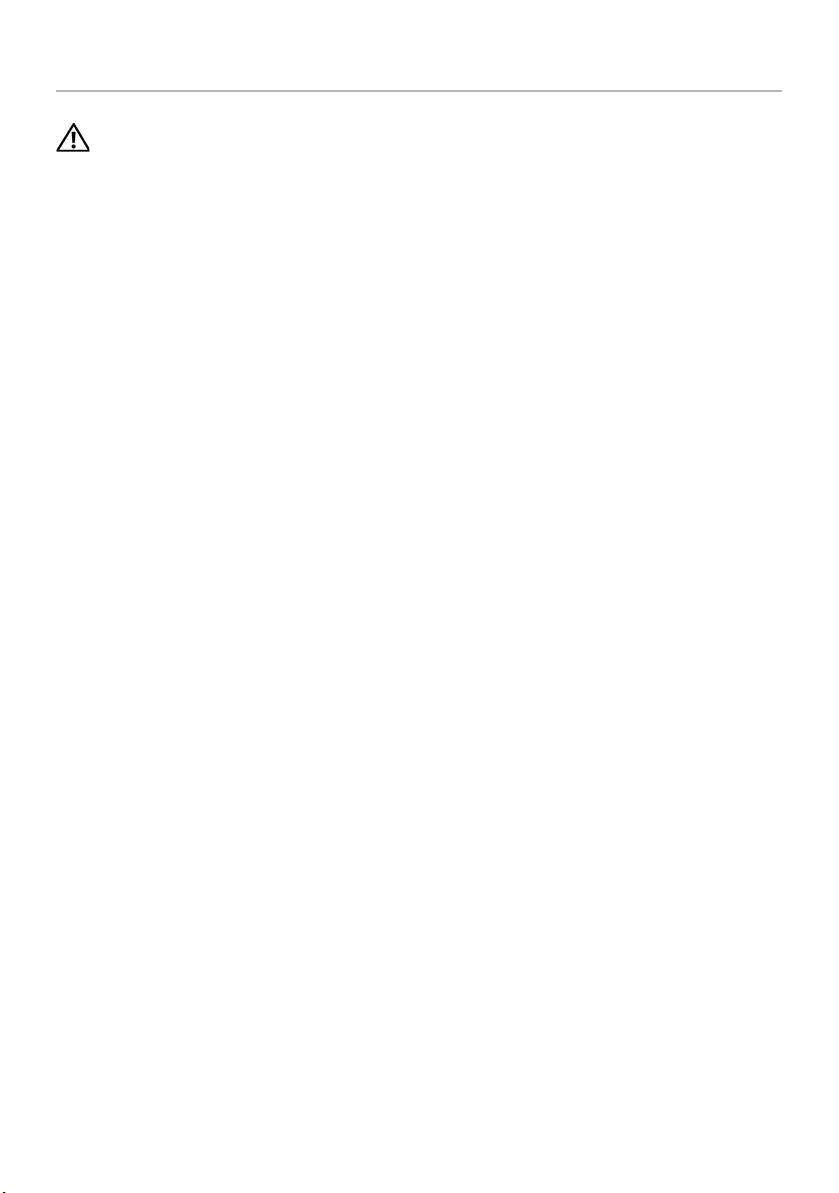
70 | Removing the Camera Module
Removing the Camera Module
WARNING: Before working inside your computer, read the safety information that
shipped with your computer and follow the steps in "Before You Begin" on page 9.
After working inside your computer, follow the instructions in "After Working
Inside Your Computer" on page 11. For additional safety best practices information,
see the Regulatory Compliance Homepage at dell.com/regulatory_compliance.
Prerequisites
1Remove the battery. See "Removing the Battery" on page 12.
2Follow the instructions from step 1 to step 2 in "Removing the Optical Drive" on
page 14.
3Follow the instructions from step 1 to step 3 in "Removing the Hard Drive" on
page 24.
4Remove the base cover. See "Removing the Base Cover" on page 20.
5Remove the memory module(s). See "Removing the Memory Module(s)" on
page 22.
6Remove the keyboard. See "Removing the Keyboard" on page 17.
7Remove the palm-rest. See "Removing the Palm-Rest" on page 30.
8Follow the instructions from step 3 to step 7 in "Removing the System Board" on
page 39.
9Remove the display assembly. See "Removing the Display Assembly" on page 57.
10 Remove the display bezel. See "Removing the Display Bezel" on page 60.
book.book Page 70 Friday, December 14, 2012 3:32 PM
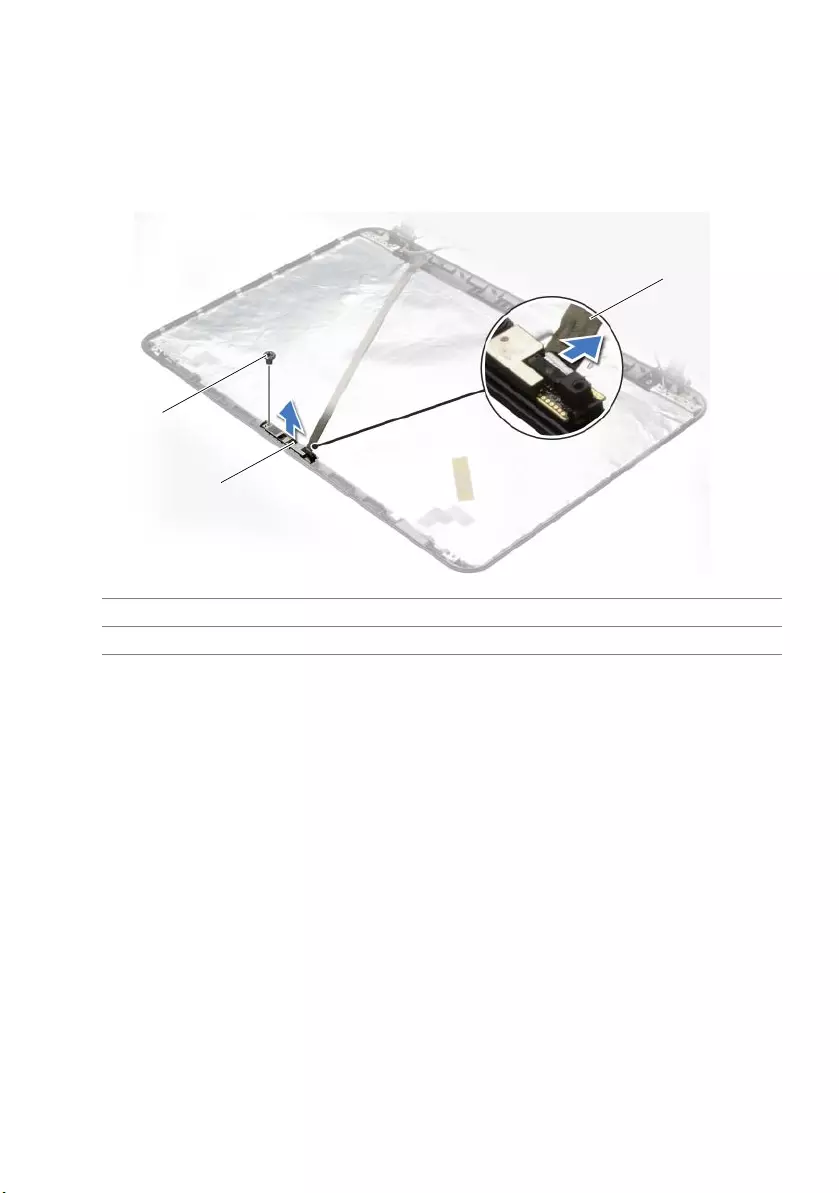
Removing the Camera Module | 71
Procedure
1Disconnect the camera cable from the camera module.
2Remove the screw that secures the camera module to the display back-cover.
3Lift camera module off the display back-cover.
1 screw 2 camera module
3camera cable
1
2
3
book.book Page 71 Friday, December 14, 2012 3:32 PM
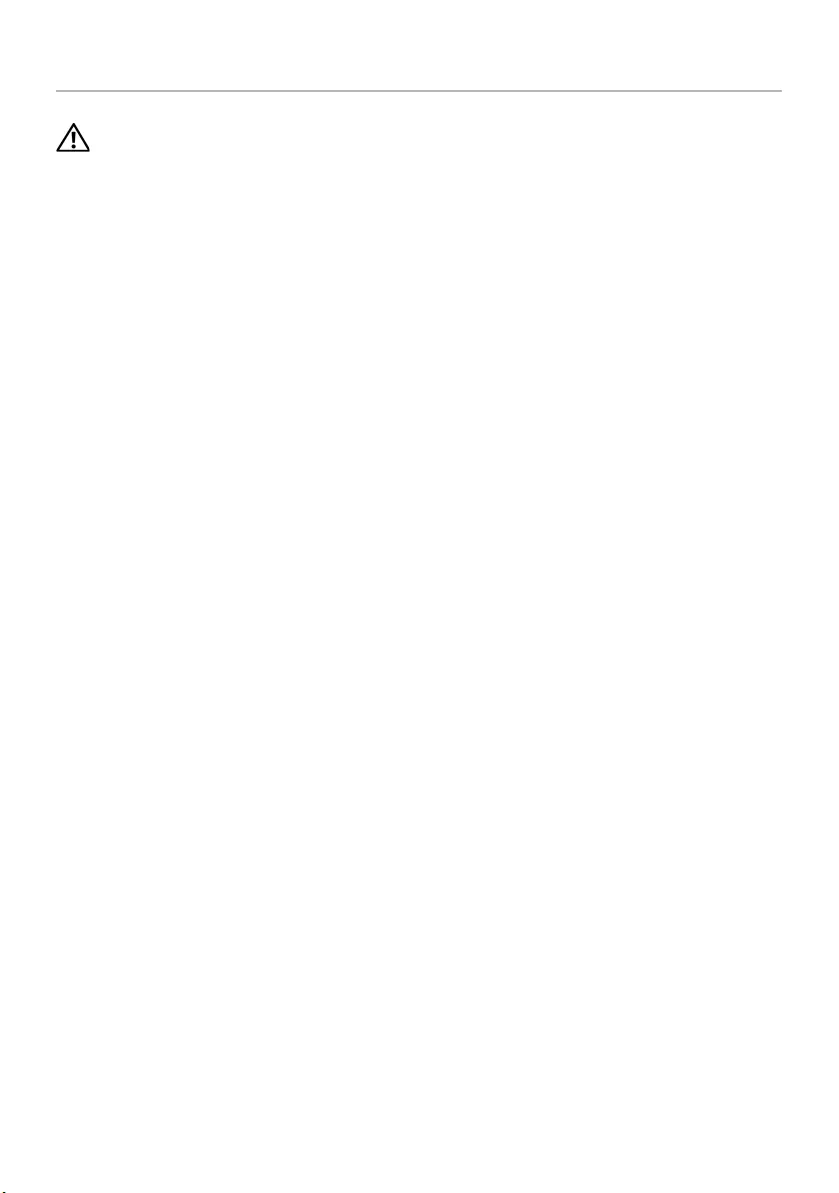
72 | Replacing the Camera Module
Replacing the Camera Module
WARNING: Before working inside your computer, read the safety information that
shipped with your computer and follow the steps in "Before You Begin" on page 9.
After working inside your computer, follow the instructions in "After Working
Inside Your Computer" on page 11. For additional safety best practices information,
see the Regulatory Compliance Homepage at dell.com/regulatory_compliance.
Procedure
1Use the alignment posts on the display back-cover to place the camera module in
position.
2Replace the screw that secures the camera module to the display back-cover.
3Connect the camera cable to the camera-module connector.
Postrequisites
1Replace the display bezel. See "Replacing the Display Bezel" on page 62.
2Replace the display assembly. See "Replacing the Display Assembly" on page 59.
3Follow the instructions from step 3 to step 10 in "Replacing the System Board" on
page 43.
4Replace the palm-rest. See "Replacing the Palm-Rest" on page 33.
5Replace the keyboard. See "Replacing the Keyboard" on page 19.
6Replace the memory module(s). See "Replacing the Memory Module(s)" on page 23.
7Replace the base cover. See "Replacing the Base Cover" on page 21.
8Follow the instructions from step 3 to step 4 in "Replacing the Optical Drive" on
page 16.
9Follow the instructions from step 3 to step 5 in "Replacing the Hard Drive" on
page 27.
10 Replace the battery. See "Replacing the Battery" on page 13.
book.book Page 72 Friday, December 14, 2012 3:32 PM
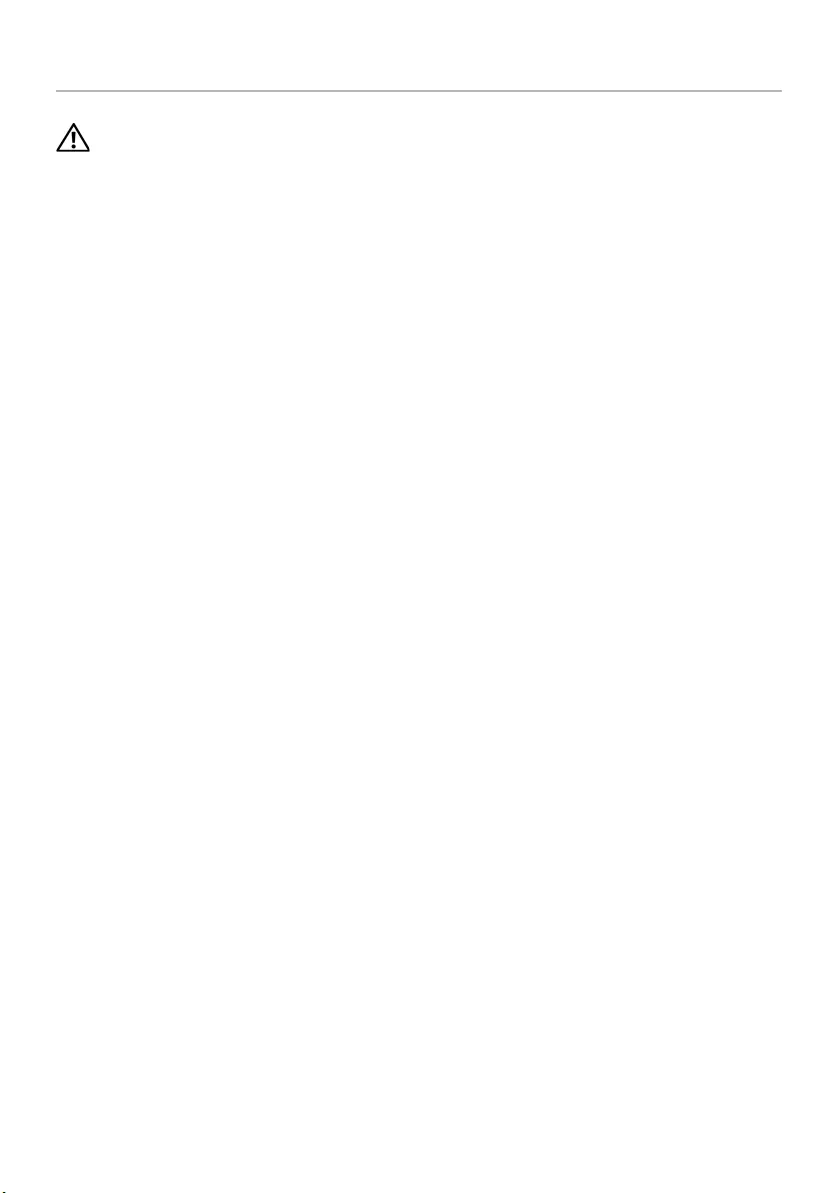
Removing the Power-Adapter Port | 73
Removing the Power-Adapter Port
WARNING: Before working inside your computer, read the safety information that
shipped with your computer and follow the steps in "Before You Begin" on page 9.
After working inside your computer, follow the instructions in "After Working
Inside Your Computer" on page 11. For additional safety best practices information,
see the Regulatory Compliance Homepage at dell.com/regulatory_compliance.
Prerequisites
1Remove the battery. See "Removing the Battery" on page 12.
2Follow the instructions from step 1 to step 2 in "Removing the Optical Drive" on
page 14.
3Follow the instructions from step 1 to step 3 in "Removing the Hard Drive" on
page 24.
4Remove the base cover. See "Removing the Base Cover" on page 20.
5Remove the memory module(s). See "Removing the Memory Module(s)" on
page 22.
6Remove the keyboard. See "Removing the Keyboard" on page 17.
7Remove the palm-rest. See "Removing the Palm-Rest" on page 30.
8Follow the instructions from step 3 to step 7 in "Removing the System Board" on
page 39.
9Remove the display assembly. See "Removing the Display Assembly" on page 57.
book.book Page 73 Friday, December 14, 2012 3:32 PM
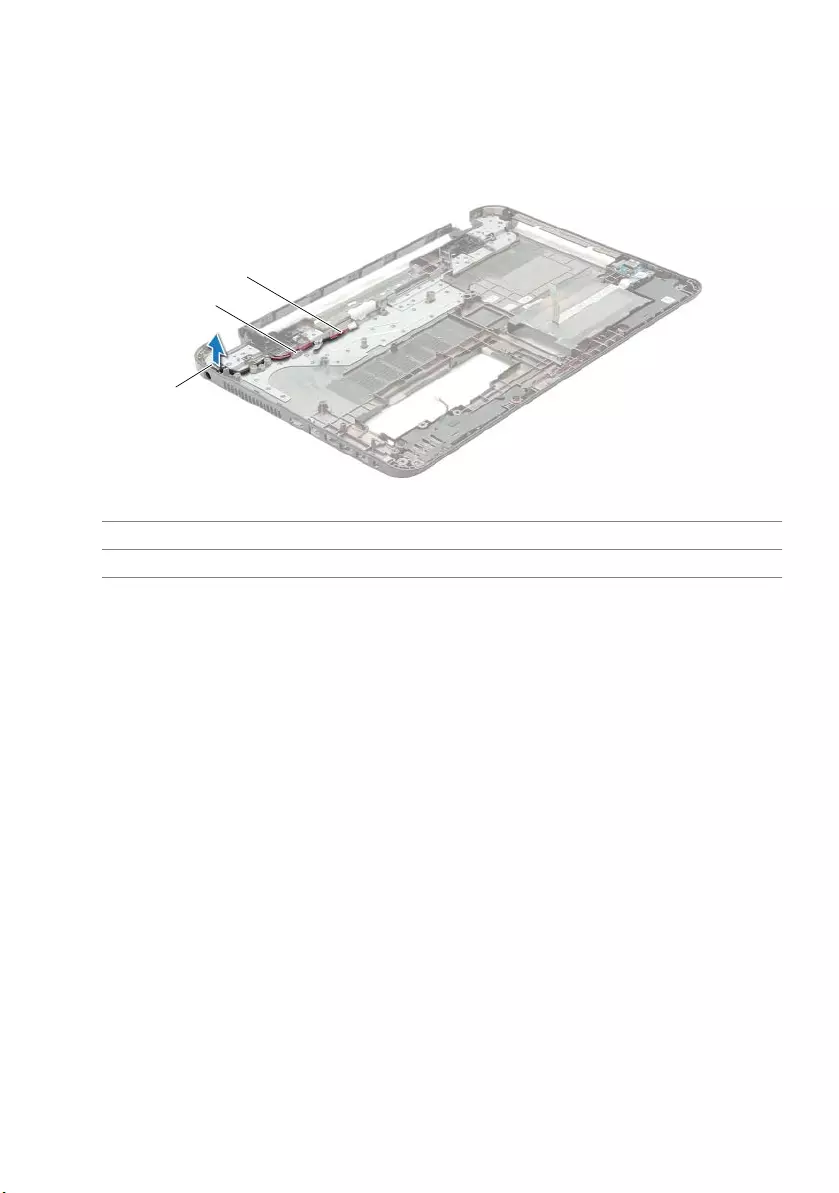
74 | Removing the Power-Adapter Port
Procedure
1Note the routing of the power-adapter-port cable and remove the
power-adapter-port cable from the routing guides on the computer base.
2Lift the power-adapter port, along with its cable, off the computer base.
1 power-adapter port cable 2 routing guides
3 power-adapter port
1
3
1
2
book.book Page 74 Friday, December 14, 2012 3:32 PM
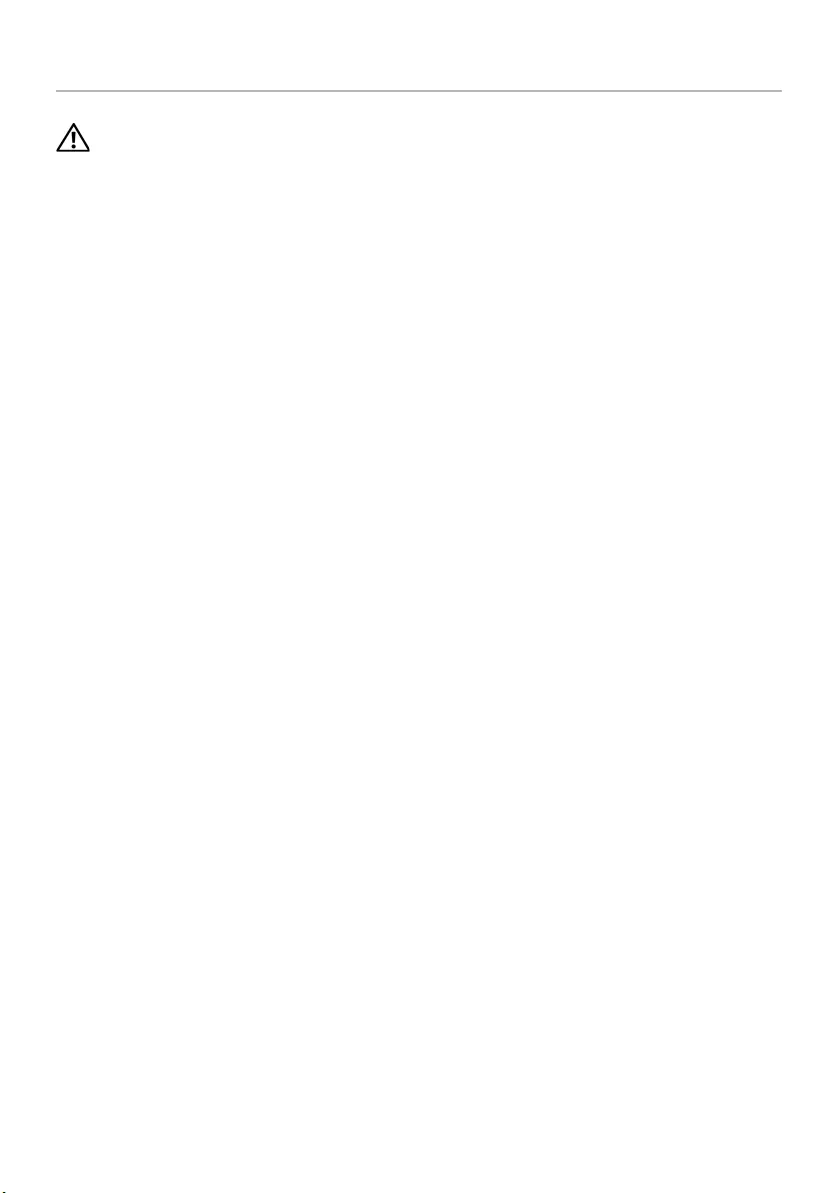
Replacing the Power-Adapter Port | 75
Replacing the Power-Adapter Port
WARNING: Before working inside your computer, read the safety information that
shipped with your computer and follow the steps in "Before You Begin" on page 9.
After working inside your computer, follow the instructions in "After Working
Inside Your Computer" on page 11. For additional safety best practices information,
see the Regulatory Compliance Homepage at dell.com/regulatory_compliance.
Procedure
1Slide the power-adapter port into position.
2Route the power-adapter-port cable through the routing guides on the
computer base.
Postrequisites
1Replace the display assembly. See "Replacing the Display Assembly" on page 59.
2Follow the instructions from step 3 to step 10 in "Replacing the System Board" on
page 43.
3Replace the palm-rest. See "Replacing the Palm-Rest" on page 33.
4Replace the keyboard. See "Replacing the Keyboard" on page 19.
5Replace the base cover. See "Replacing the Base Cover" on page 21.
6Follow the instructions from step 3 to step 4 in "Replacing the Optical Drive" on
page 16.
7Follow the instructions from step 3 to step 5 in "Replacing the Hard Drive" on
page 27.
8Replace the battery. See "Replacing the Battery" on page 13.
book.book Page 75 Friday, December 14, 2012 3:32 PM
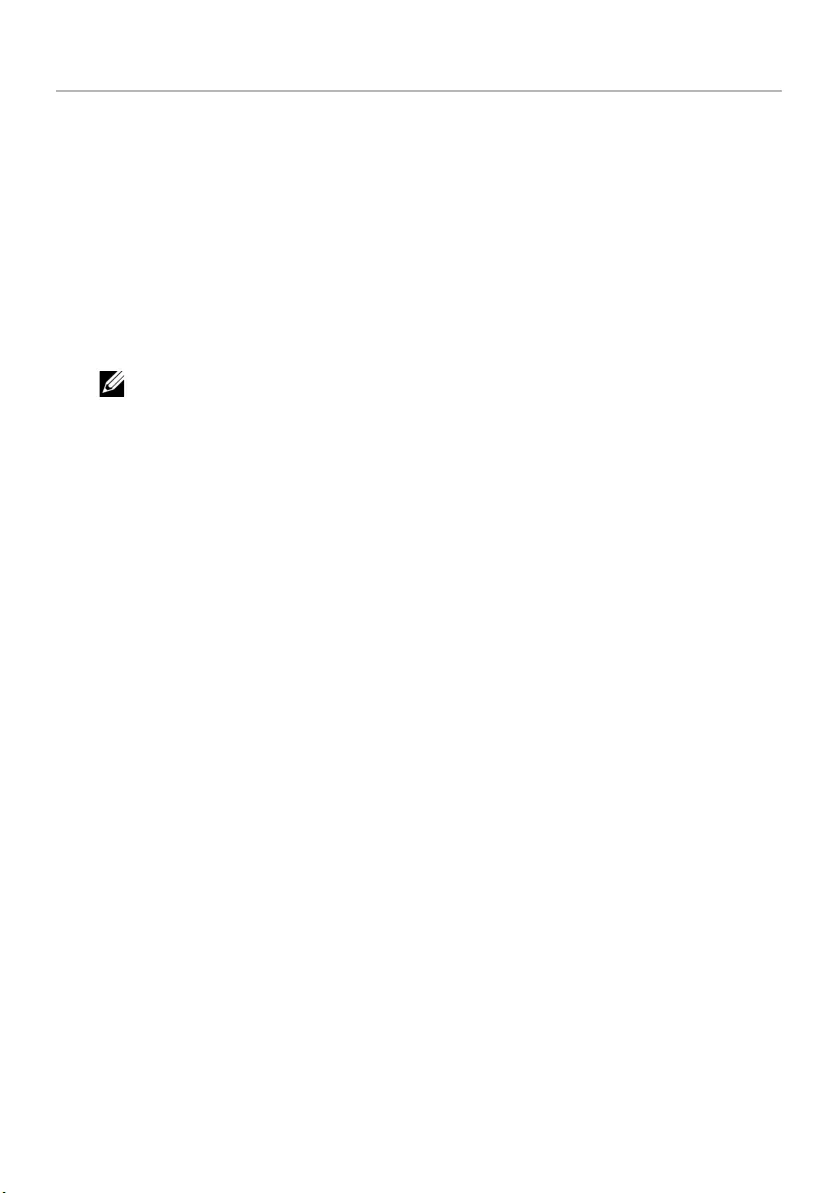
76 | Flashing the BIOS
Flashing the BIOS
The BIOS may require flashing when an update is available or when replacing the system
board. To flash the BIOS:
1Turn on the computer.
2Go to dell.com/support.
3Click Start Here under Support for Home Users.
4If you have your computer's Service Tag, type your computer's Service Tag and
click Submit.
If you do not have your computer's service tag, click Detect Service Tag to allow
automatic detection of your computer's service tag.
NOTE: If the Service Tag cannot be detected automatically, select your
product under the product categories.
5Click Drivers & Downloads tab.
6In the Operating System drop-down, select the operating system installed on
your computer.
7Click BIOS.
8Click Download File to download the latest version of the BIOS for your computer.
9On the next page, select Single-file download and click Continue.
10 Save the file and once the download is complete, navigate to the folder where you
saved the BIOS update file.
11 Double-click the BIOS update file icon and follow the instructions on the screen.
book.book Page 76 Friday, December 14, 2012 3:32 PM