Table of Contents
- About your power hub
DELL 450-AGHK User Manual
Displayed below is the user manual for 450-AGHK by DELL which is a product in the Power Banks category. This manual has pages.
Related Manuals
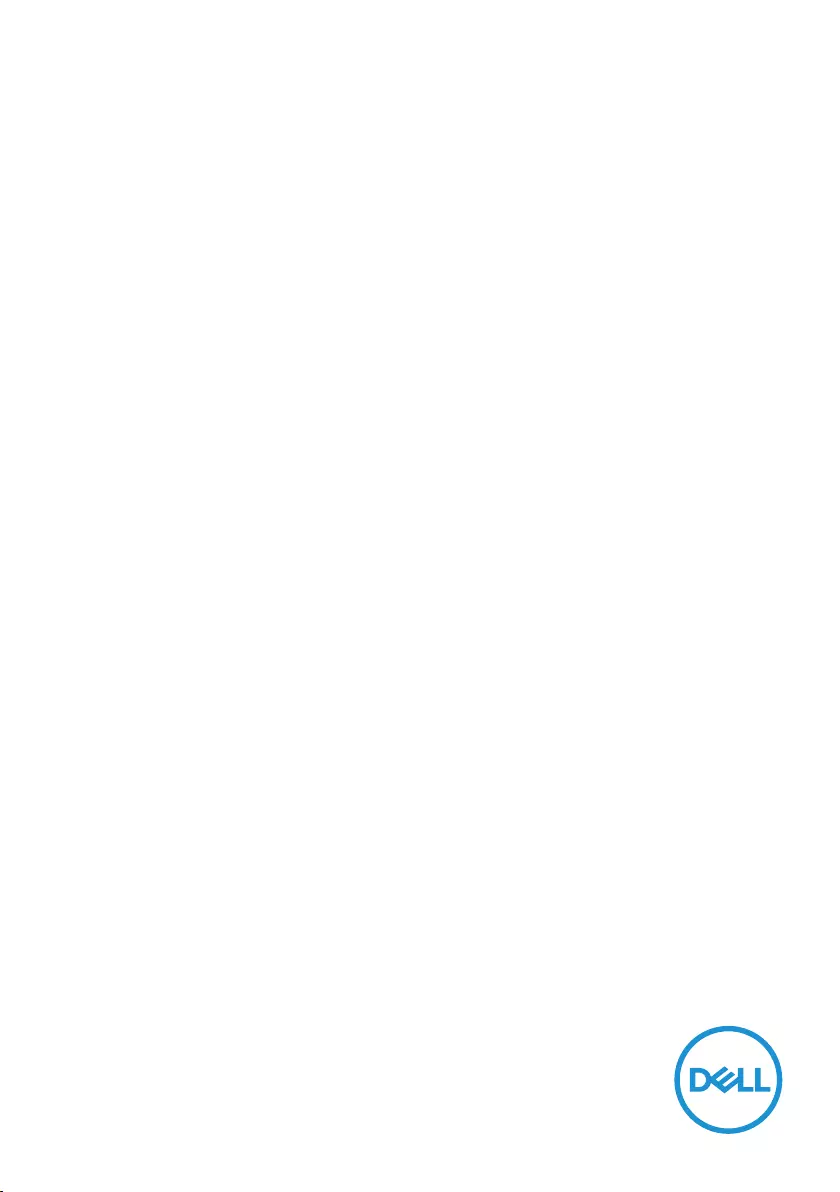
Regulatory model: PHA45W17-BA
Dell PH45W17-BA
Hybrid Adapter + Power Bank
User’s Guide
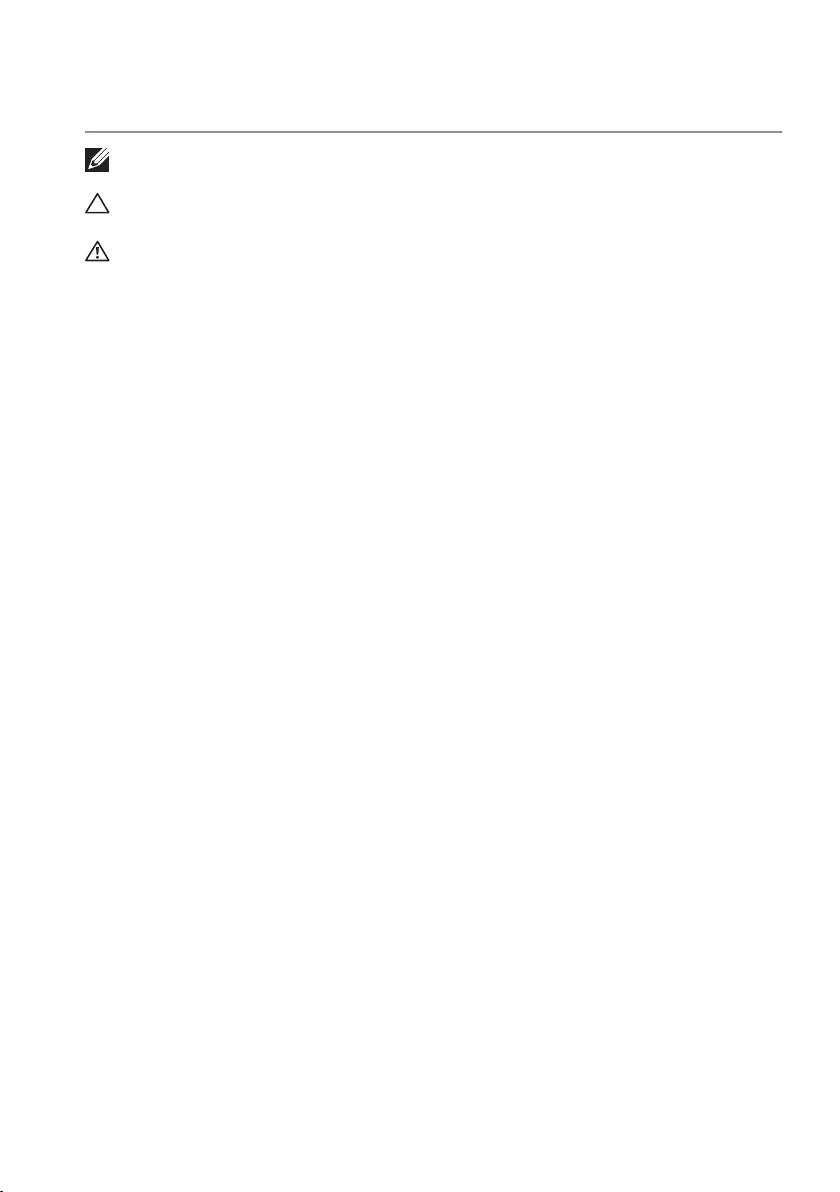
Copyright © 2017 Dell Inc. All rights reserved. This product is protected by U.S. and international
copyright and intellectual property laws.
Dell™ and the Dell logo are trademarks of Dell Inc. in the United States and/or other jurisdictions. All
other marks and names mentioned herein may be trademarks of their respective companies.
2017 – 01
Rev. A00
Notes, Cautions, and Warnings
NOTE: A NOTE indicates important information that helps you make better use of your
power hub.
CAUTION: A CAUTION indicates potential damage to hardware or loss of data if
instructions are not followed.
WARNING: A WARNING indicates a potential for property damage, personal
injury, or death.
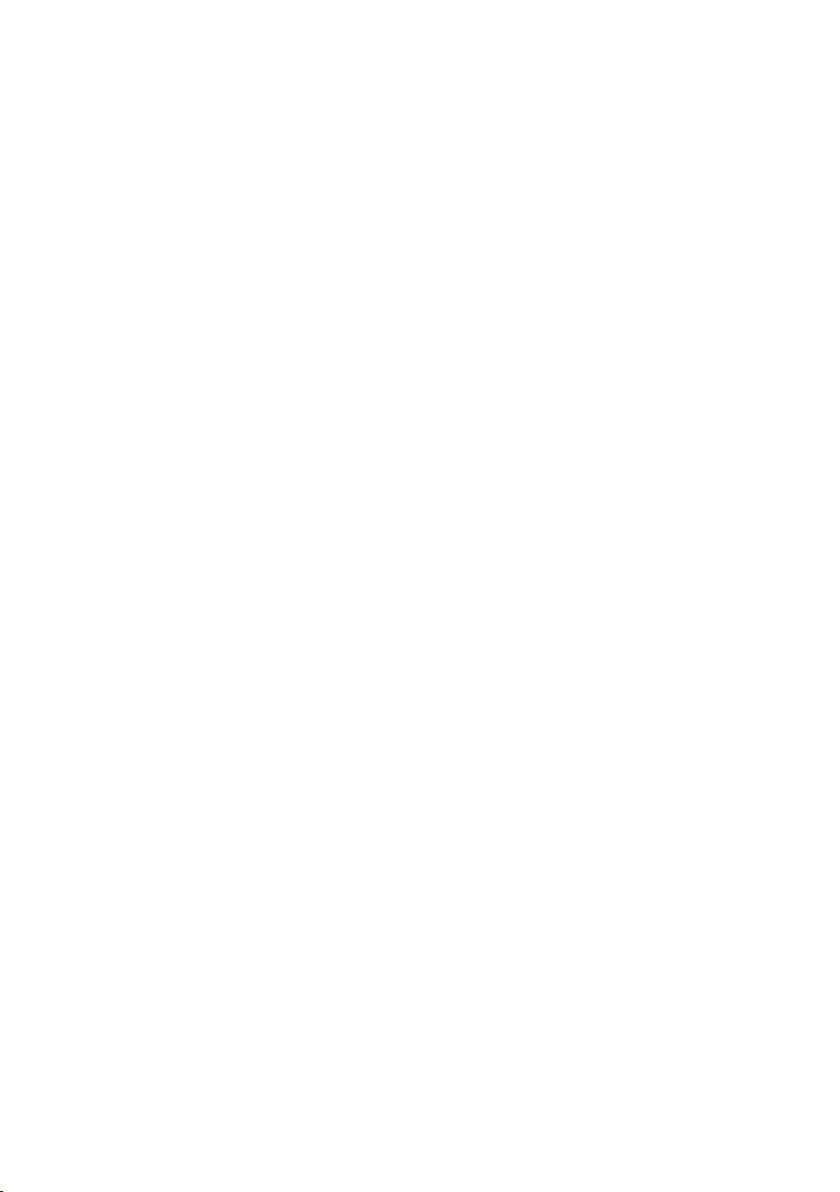
3 │
Contents
About your power hub .............................5
Product features . . . . . . . . . . . . . . . . . . . . . . . . . . 5
What’s in the box .................................6
Features ......................................... 7
Power adapter . . . . . . . . . . . . . . . . . . . . . . . . . . . 7
Power bank . . . . . . . . . . . . . . . . . . . . . . . . . . . . 7
Attaching the ferrite core ...........................8
Charging your power bank ..........................9
Charging your device ..............................11
Charging your laptop. . . . . . . . . . . . . . . . . . . . . . . . 11
Charging your mobile devices . . . . . . . . . . . . . . . . . . . 12
Disconnecting the power adapter from your power bank .13
Alternative charging methods........................14
Charging your laptop using the power adapter . . . . . . . . . . 14
Charging your laptop using the power bank . . . . . . . . . . . 15
Charging your devices using the power hub . . . . . . . . . . . 16
Checking the battery ..............................17
Checking battery-charge status. . . . . . . . . . . . . . . . . .17
Checking the battery health . . . . . . . . . . . . . . . . . . . .18
Error status. . . . . . . . . . . . . . . . . . . . . . . . . . . . .18
Attaching the ferrite core ............................
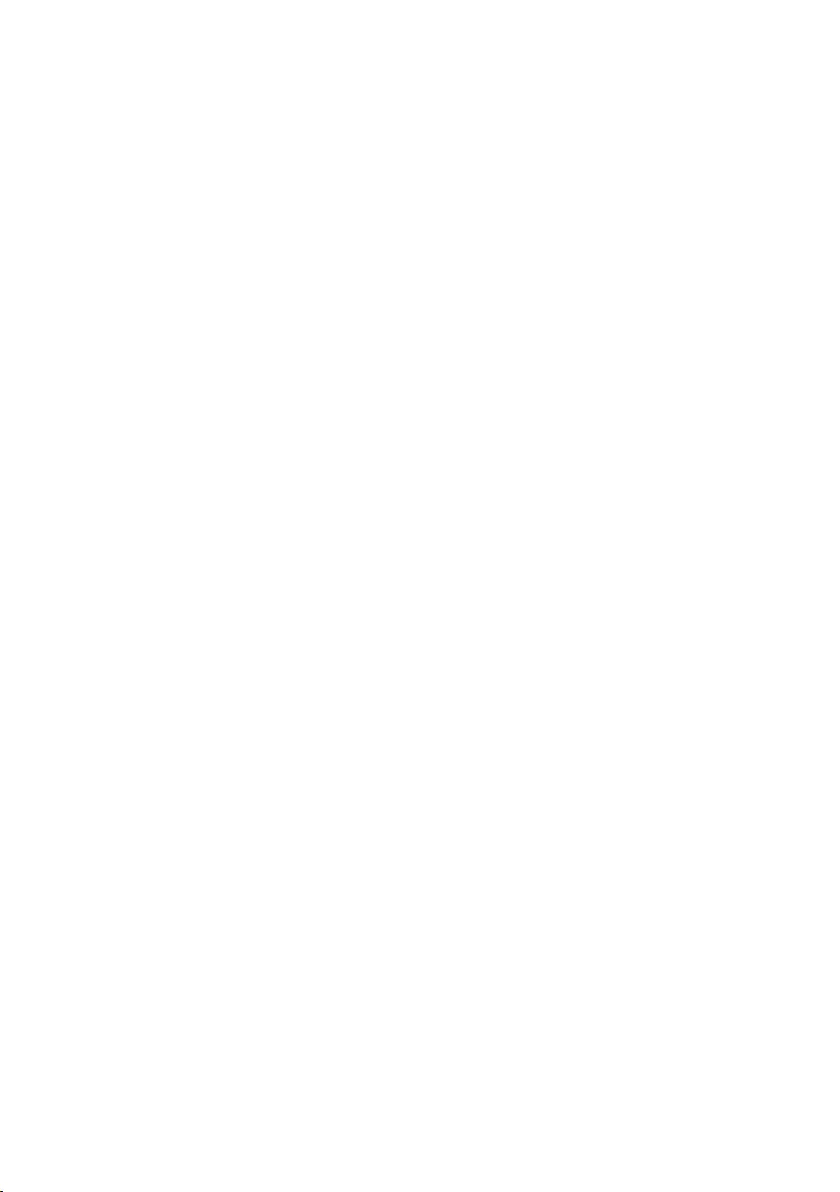
4 │
Troubleshooting ...................................19
Common symptoms . . . . . . . . . . . . . . . . . . . . . . . . 19
Specifications ...................................20
General . . . . . . . . . . . . . . . . . . . . . . . . . . . . . . .20
Physical characteristics . . . . . . . . . . . . . . . . . . . . . .20
Interfaces/Ports . . . . . . . . . . . . . . . . . . . . . . . . . . 20
Environmental . . . . . . . . . . . . . . . . . . . . . . . . . . . 20
Statutory information ..............................21
Warranty . . . . . . . . . . . . . . . . . . . . . . . . . . . . . .21
Limited warranty and return policies . . . . . . . . . . . . . . . 21
For U.S. customers:. . . . . . . . . . . . . . . . . . . . . . . . . . . . . .21
For European, Middle Eastern and African customers: . . . . . . . . . . .21
For non-U.S. customers: . . . . . . . . . . . . . . . . . . . . . . . . . . .21
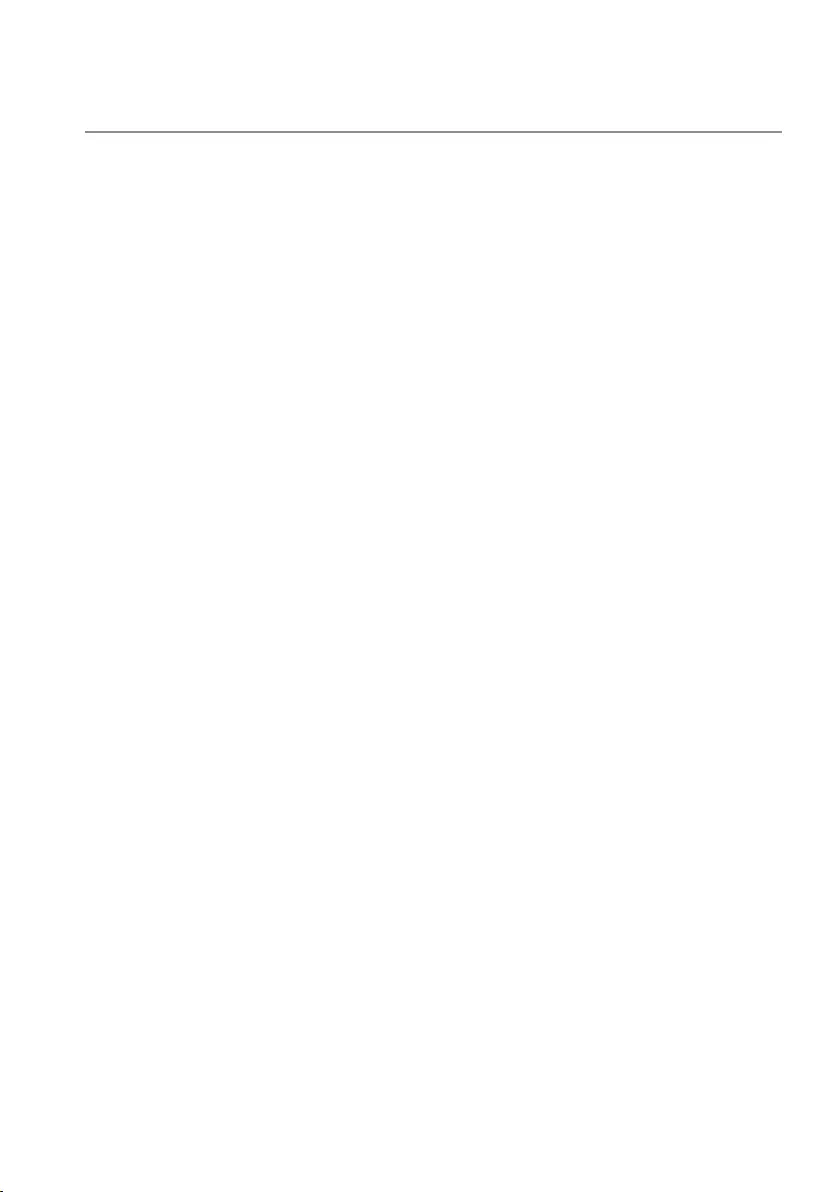
5 │ About your power hub
About your power hub
Product features
The features of the Dell power hub PH45W17-BA include:
Portability
You could use your power hub to charge your Dell laptop or mobile devices while on-the-go.
Compliance
Suitable for devices compliant with USB battery charging specification, Revision 1.2 (BC1.2).
Compact design
Small in size and ideal to be placed in pockets or bags.
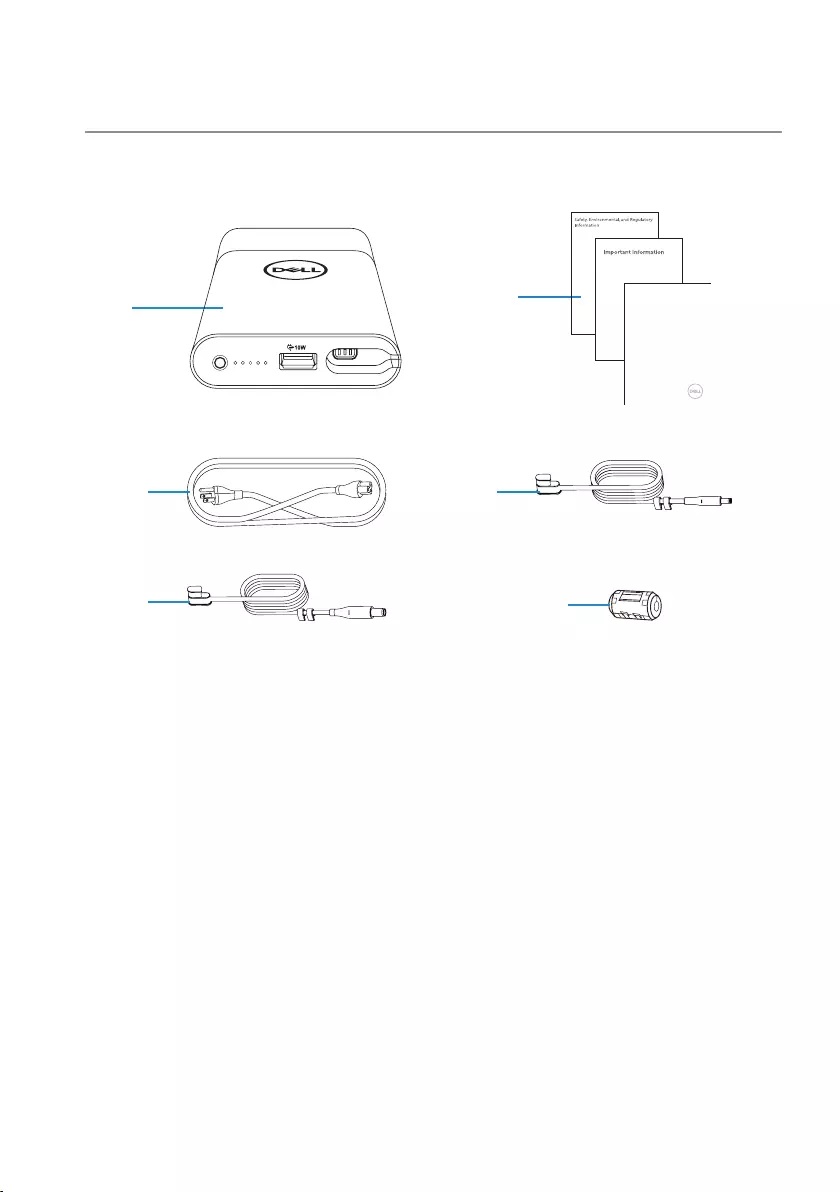
6 │ What’s in the box
What’s in the box
12
Quick Start Guide
Dell PH45W17-BA
Hybrid Adapter + Power Bank
34
56
1 Power hub 2 Documents
3 Power cord 4 Power-out cable (4.5mm)
5 Power-out cable (7.4mm) 6 Ferrite core
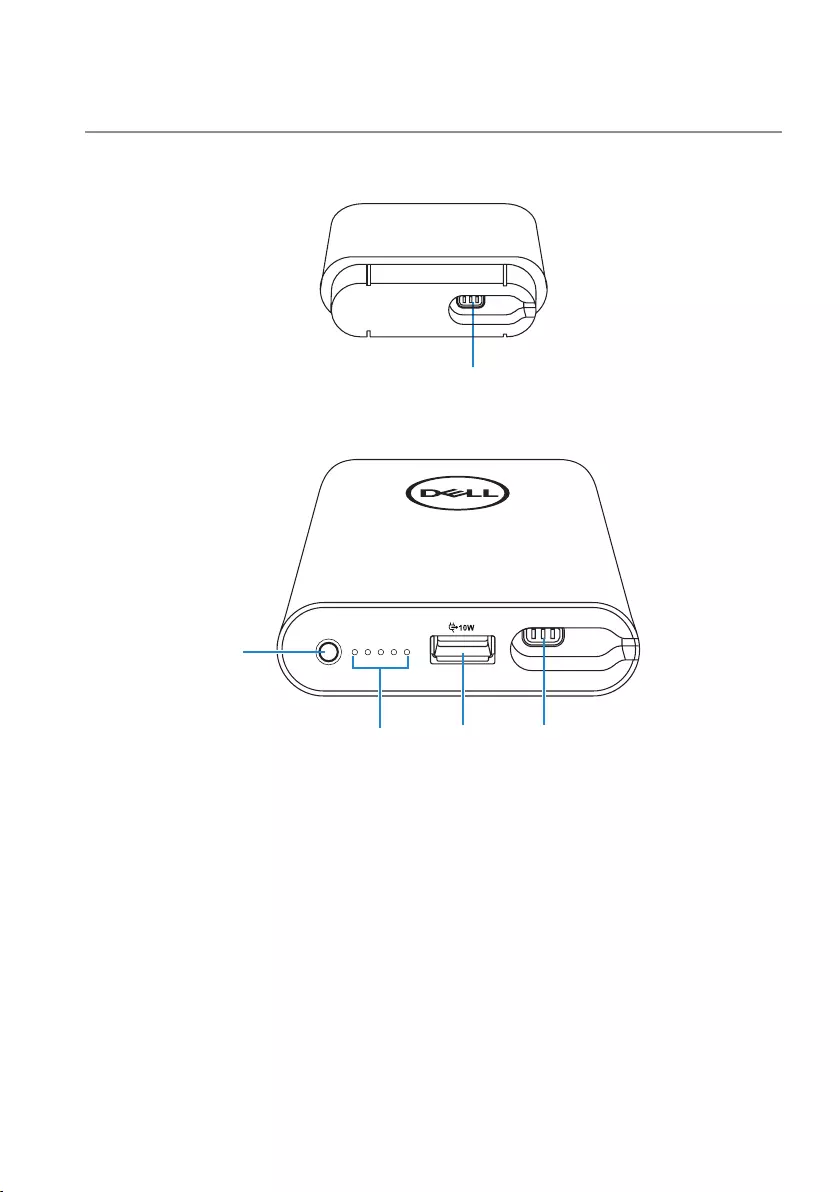
7 │ Features
Features
Power adapter
1
Power bank
2
354
1 Power-out port (to power bank) 2 Power button/Battery-status button
3 Battery-status lights (5) 4 USB-out port
5 Power-out port (to laptop)

8 │ Attaching the ferrite core
Attaching the ferrite core
In order to reduce electromagnetic interference, attach the supplied ferrite core to the
power-output cable connected to your laptop.
1 Open the the ferrite core.
2 Clamp the core around the power-output cable as shown in the illustration.
<
3 Close the ferrite core, snapping the small latches back together.

9 │ Charging your power bank
Charging your power bank
WARNING: To avoid injury and damaging your device, use only the power cord
that was shipped with your power bank.
Before first use, charge the power bank using the power cord.
NOTE: It takes approximately three hours to fully charge the power bank.
NOTE: You can charge your devices through the power bank while the power bank is
getting charged.
NOTE: The power cable is shipped with the power bank.
1 Attach the power cord to the power hub.
2 Connect the power cord to an electrical outlet.
• The battery-status light turns flashing white indicating that the battery is getting
charged. See Checking battery charge status for details.
• The battery-status lights turn off when the battery is fully charged or when the power
cable is disconnected.
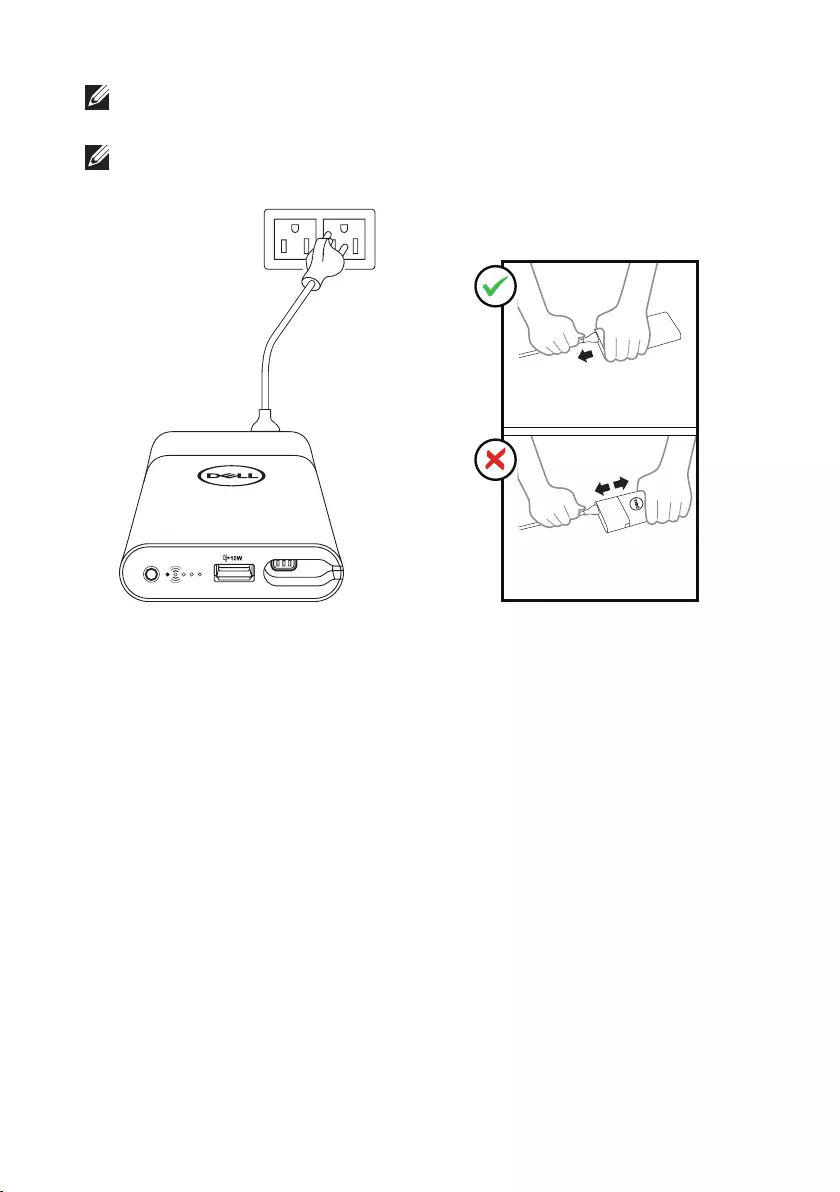
10 │ Charging your power bank
NOTE: If the amber battery-status light flashes while the battery is charging, this
indicates a charging error. Check if you have firmly attached the power adapter to the
power bank.
NOTE: For more information on battery-status
lights, see Checking battery charge status.
Proper removal of the power cable
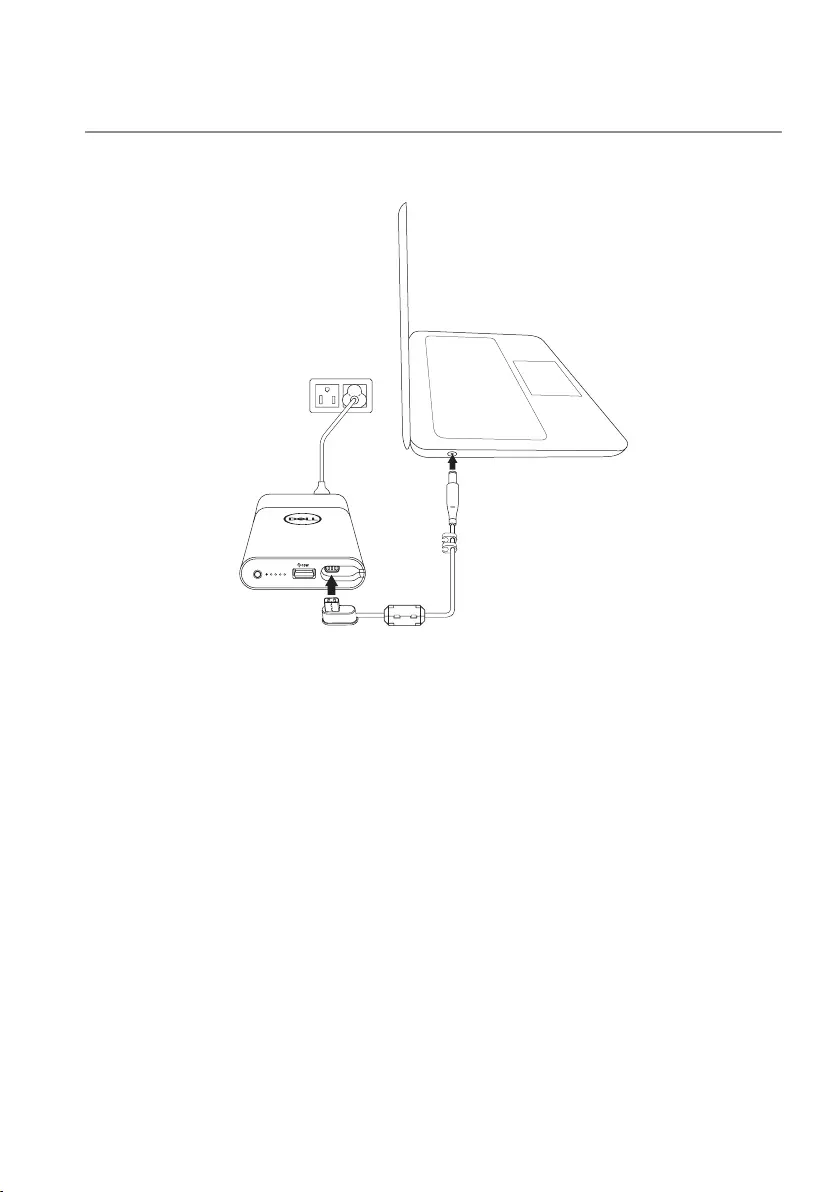
11 │ Charging your device
Charging your device
Charging your laptop
1 Connect the power cable to the power hub.
2 Connect the power cable to an electrical outlet.
3 Connect one end of the power-out cable to the power-out port on the power bank.
4 Connect the other end of the power-out cable to the power-adapter port on your laptop.
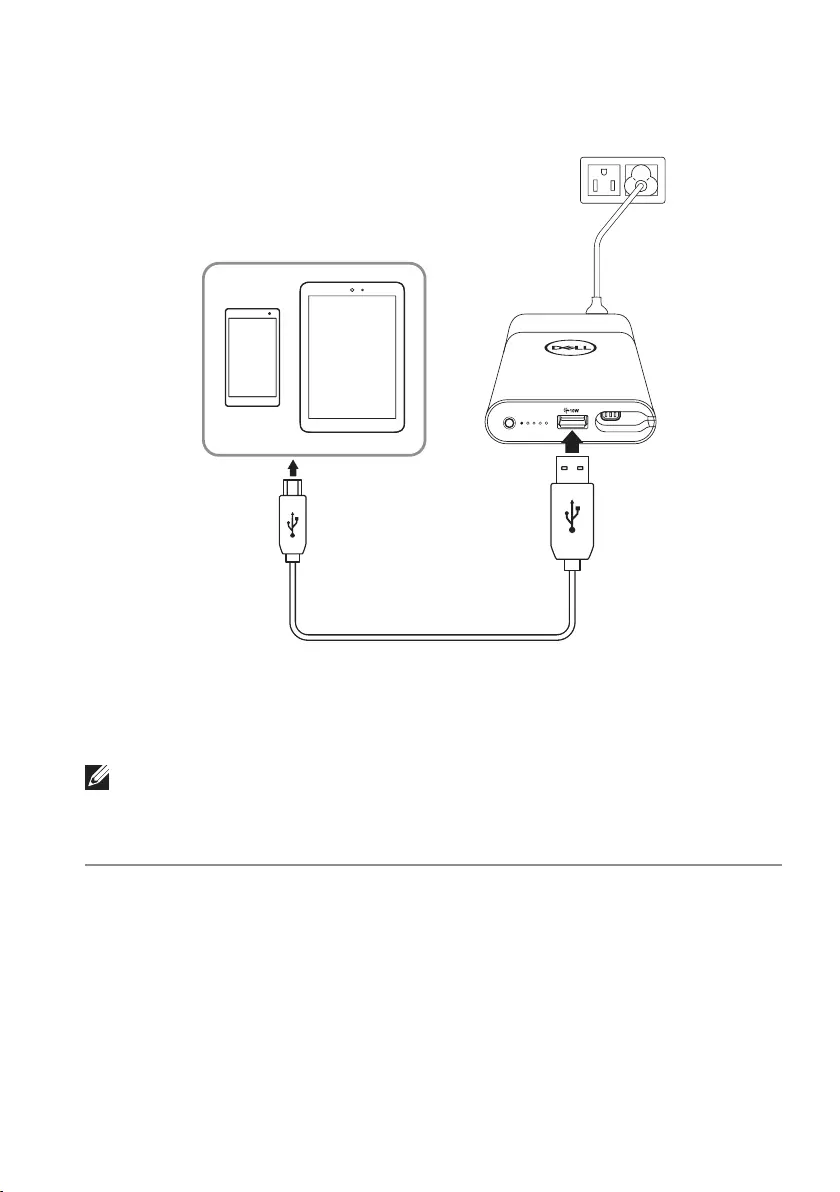
12 │ Charging your device
Charging your mobile devices
Using the power bank, you can charge up to two portable devices simultaneously.
1 Connect the power cable to the power hub.
2 Connect the power cable to an electrical outlet.
3 Connect one end of the USB cable to the USB port on the power bank.
4 Connect the other end of the USB cable to the charging port on your mobile device.
NOTE: Use the USB cable that came with your mobile device.

13 │ Disconnecting the power adapter from your power bank
Disconnecting the power adapter
from your power bank
The power bank and power adapter can work independently to charge your devices.
1 Firmly press the two latches on the power adapter.
Proper power adapter removal
1
1
2 While holding onto the latches, pull the power adapter away from the power bank. The
power bank and power adapter can now be used separately.
2
2
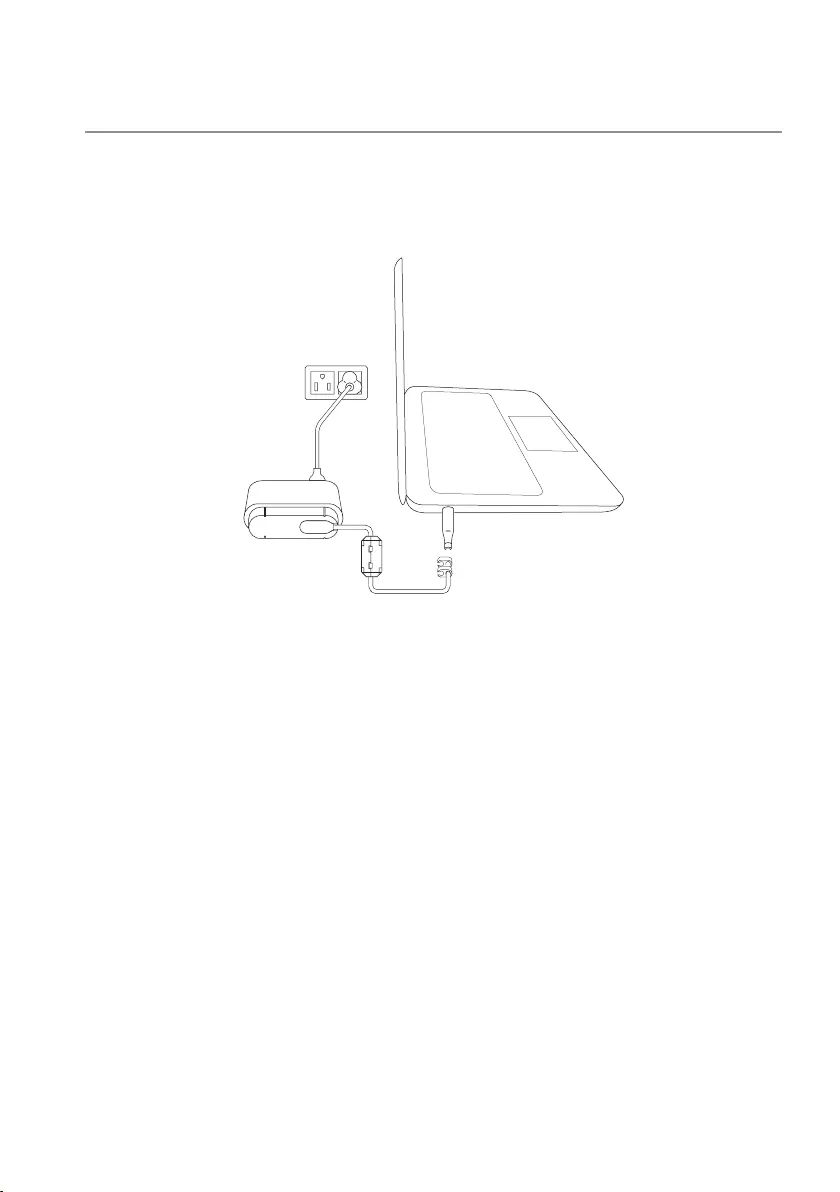
14 │ Alternative charging methods
Alternative charging methods
You can charge your devices by either using the power bank or power adapter independently.
Using the power hub, you can charge up to two devices simultaneously.
Charging your laptop using the power adapter
1 Connect the power cable to the power adapter.
2 Connect the power cable to an electrical outlet.
3 Connect one end of the power-out cable to the power-out port on the power adapter.
4 Connect the other end of the power-out cable to the power-adapter port on your laptop.
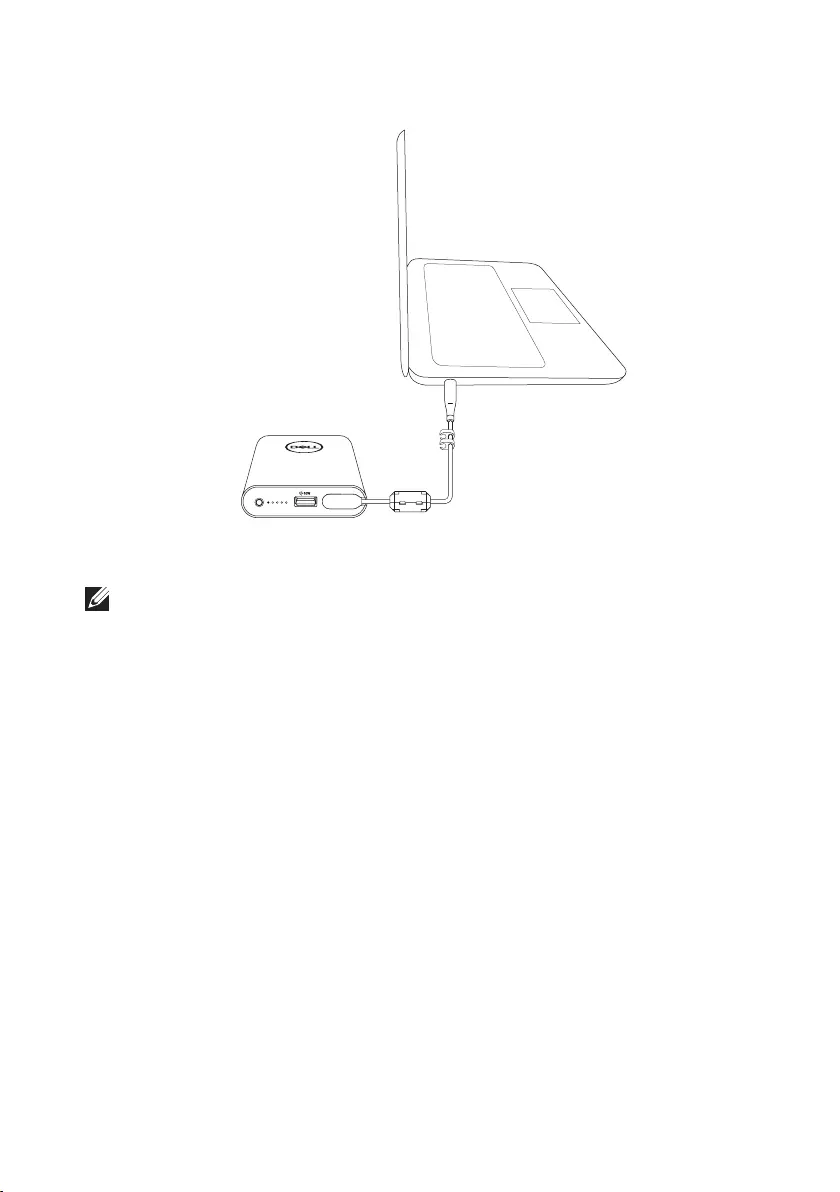
15 │ Alternative charging methods
Charging your laptop using the power bank
1 Connect one end of the power-out cable to the power-out port on the power bank.
2 Connect the other end of the power-out cable to the power-adapter port on your laptop.
NOTE: The battery-status light turns amber when the power bank battery is low.
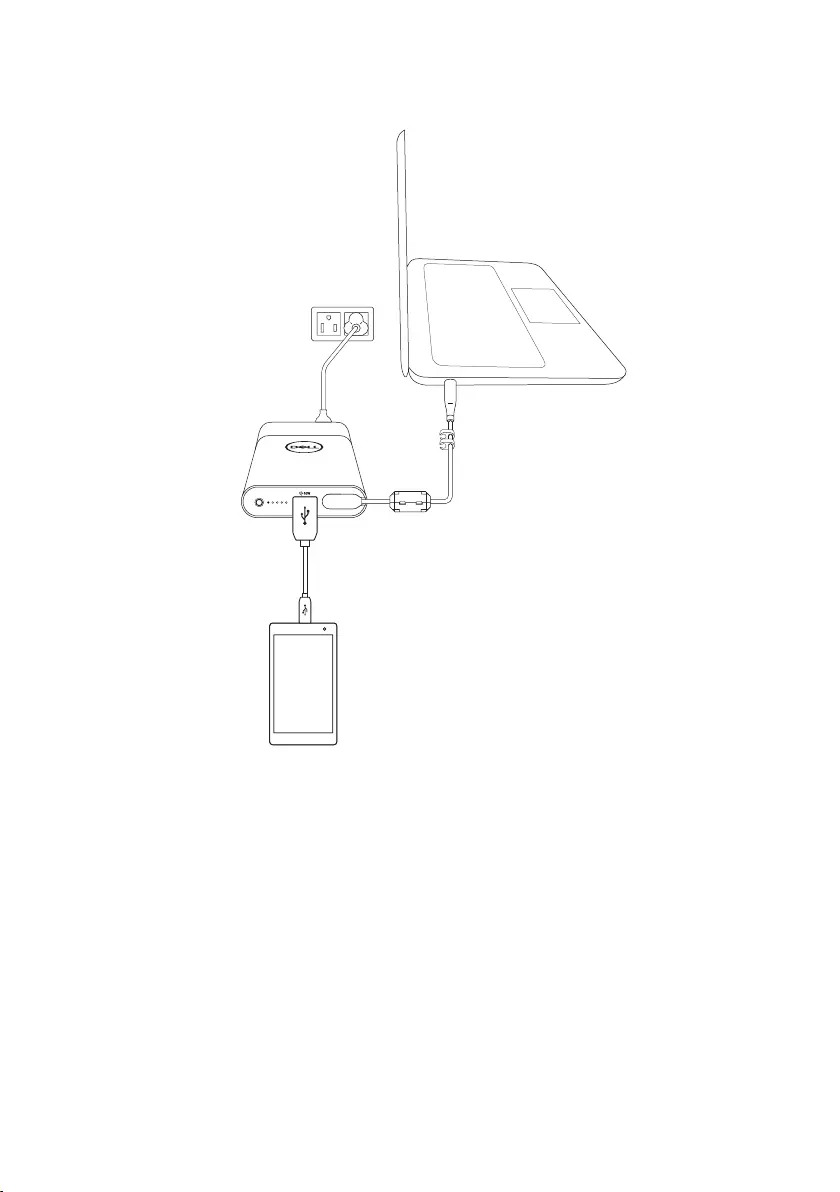
16 │ Alternative charging methods
Charging your devices using the power hub
1 Connect the power cable to the power adapter.
2 Connect the power cable to an electrical outlet.
3 Connect one end of the power-out cable to the power-out port on the power hub.
4 Connect the other end of the power-out cable to the power-adapter port on your laptop.
5 Connect one end of the USB cable to the USB port on the power hub.
6 Connect the other end of the USB cable to the charging port on your mobile device.
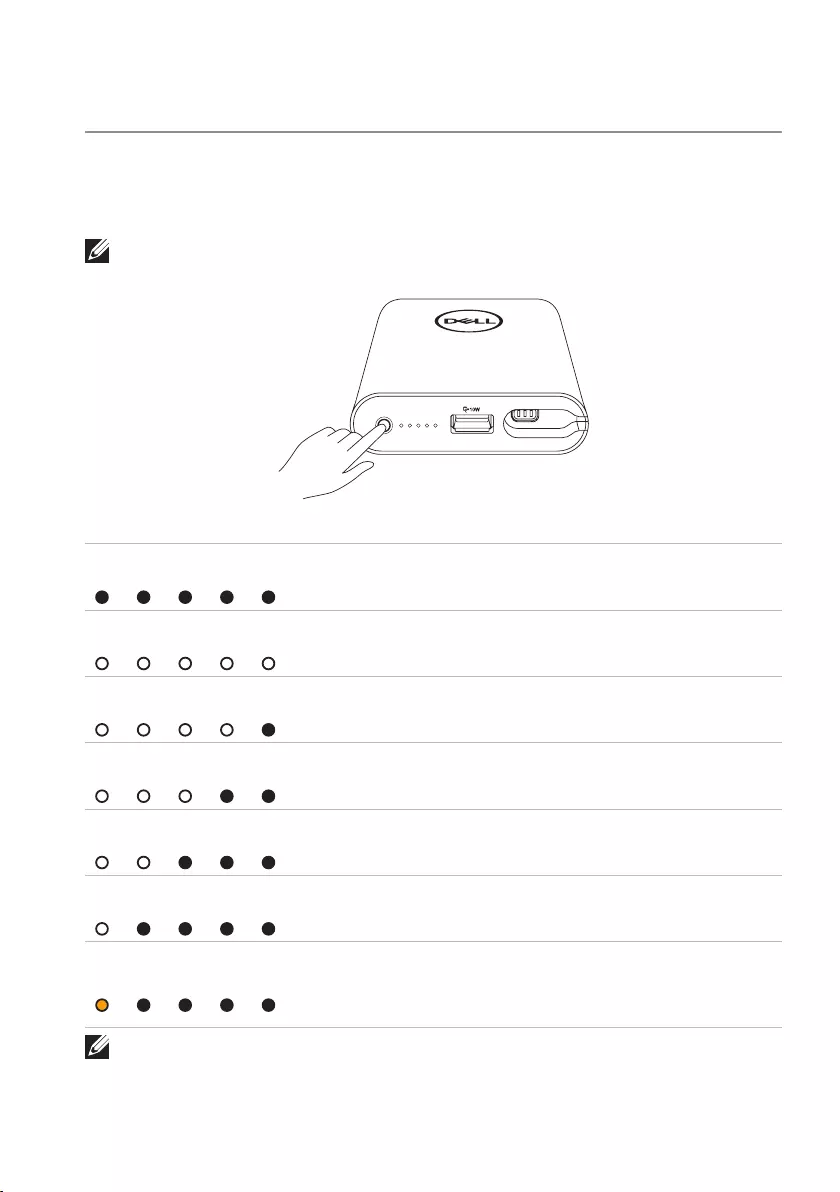
17 │ Checking the battery
Checking the battery
Checking battery-charge status
Press the power button to check the battery status of the power bank. The battery-status
lights turn on indicating the battery-charge status of the power bank.
NOTE: The battery-status lights remain illuminated for 5 seconds after you release the
power button.
Battery-status light LED color and behavior Battery capacity status
All 5 battery-status lights
are off Off 100%
All 5 battery-status lights
are on White (solid) 81% – 99%
1st-4th battery-status lights
are on White (solid) 61% – 80%
1st-3rd battery-status lights
are on White (solid) 41% – 60%
1st-2nd battery-status lights
are on White (solid) 21% – 40%
1st battery-status light
is on White (solid) 11% – 20%
1st battery-status light
is on Amber (solid) 1-10%
(battery low state)
NOTE: All five battery-status lights turn off when the battery is fully
charged.
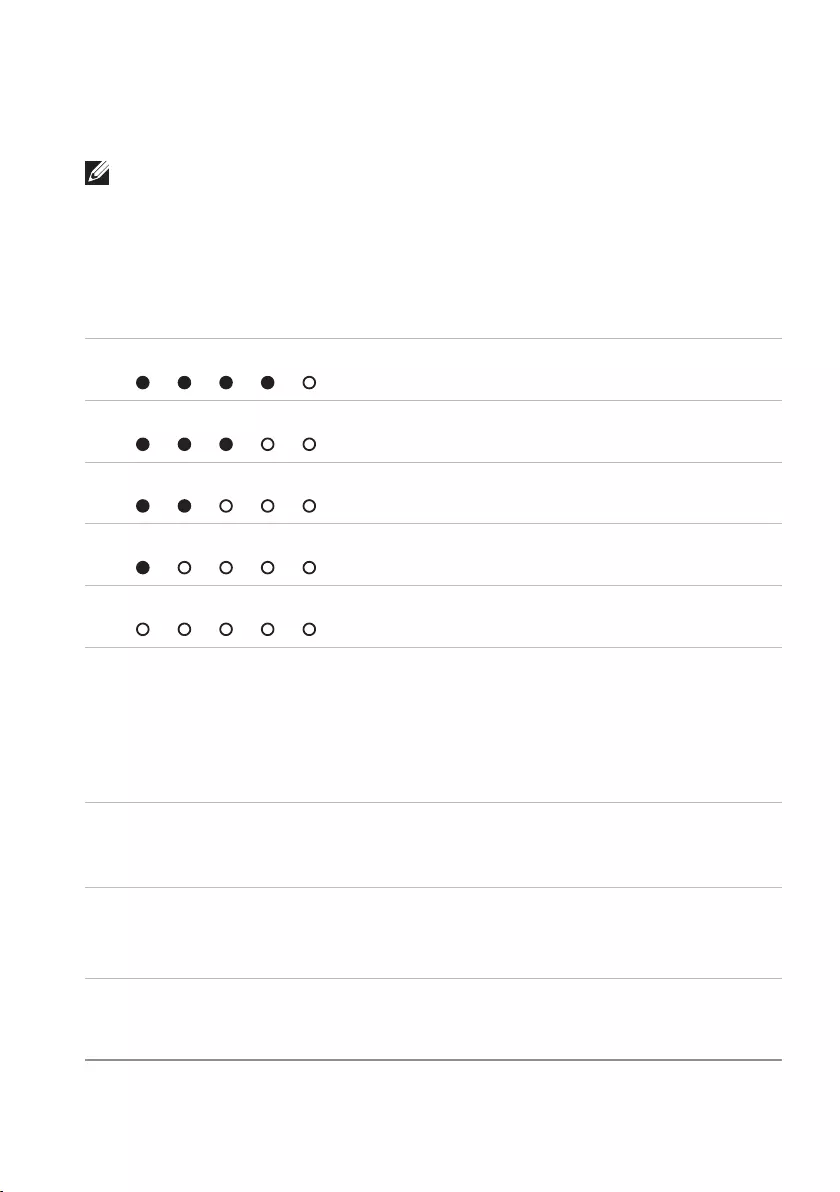
18 │ Checking the battery
Checking the battery health
Battery health is a measurement reecting the general condition of the battery. It indicates
how much battery life remains before the power bank must be replaced.
NOTE: The units of SOH (State Of Health) are percentage (%) points.
A battery’s SOH is 100% at the time of manufacture and will deteriorate gradually with
usage.
Press and hold the power button for ve seconds to turn on the power bank then check the
battery health status.
Battery-status light Battery health status
5th battery-status light is on 81% – 100%
4th & 5th battery-status lights are on 61% – 80%
3rd~5th battery-status lights are on 41% – 60%
2nd~5th battery-status lights are on 21% – 40%
All 5 battery-status lights are on 1% – 20%
Error status
The types of error conditions are shown in the table below.
Event Battery-status light color and behavior Status
All modes One second flash ON/OFF interchangably on the 1st
battery-status light (amber) and 2nd battery-status
light (white)
High temperature
PSID Fail or
Daisy Chain
Flashing amber Error caused by
improper connection
or damaged power
adapter.
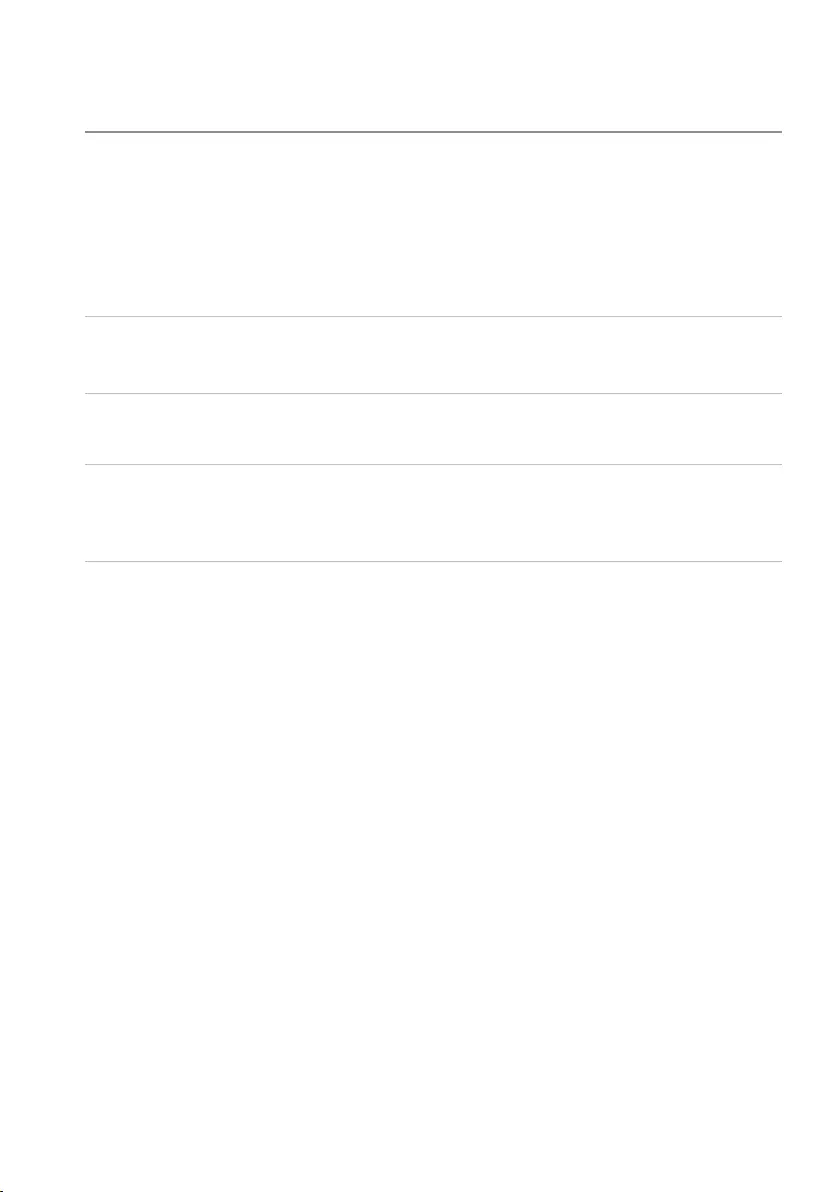
19 │ Troubleshooting
Troubleshooting
Common symptoms
The following table contains information about common issues you might encounter and the
possible solutions.
Common symptoms Possible solutions
The power hub gets unusually hot
when placed inside the pocket/bag.
• Unplug the power output cable immediately.
• Take the power hub out of your pocket/bag
immediately. Then let it cool down.
The power bank battery power gets
drained too fast.
When connecting to a mobile device, close
applications you are not using or set the device to
airplane mode.
The battery-status light does not
light up.
• Check if the power bank is out of battery power.
Charge the power bank.
• If the problem persists, contact Dell or your
dealer for technical assistance.
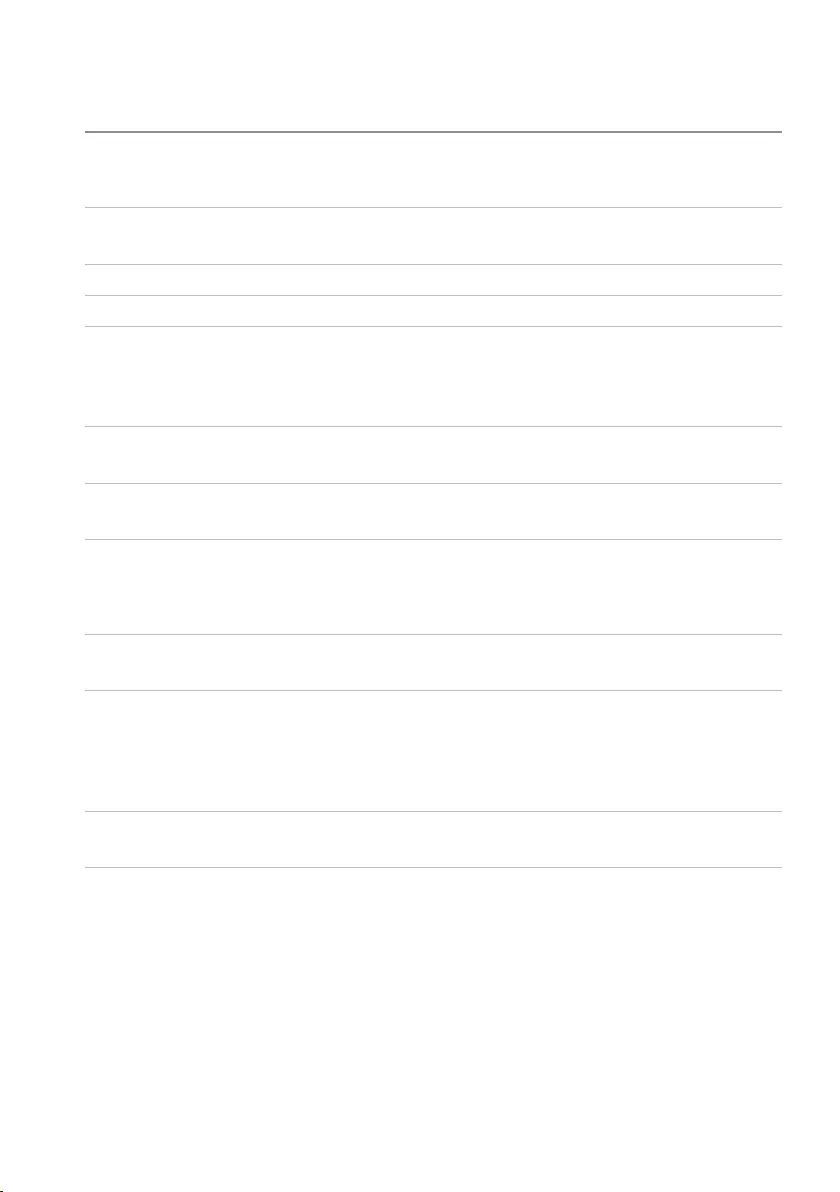
20 │ Specifications
Specifications
General
Model number PH45W17-BA (4-cell, 43Wh)
Supported output 19.5 V; 2.3 A
5 V, 1.5 A
USB output 5 V, up to 2.1 A
LED 5 battery-status lights
Physical characteristics
Weight 425g (0.93lb)
Dimension (L x W x H) 173 x 78 x 22.5 mm
(6.81 x 3.07 x 0.88in)
Cord length 914 mm (35.98in) (Power cord)
1250 mm (49.21in) (Power-out cable)
Interfaces/Ports
Input One Power-in port (male)
Output One Dell proprietary connector (female)
One USB port (battery charging 1.2 compliant)
Environmental
Temperature Operating: 0°C to 40°C (32°F to 104°F)
Storage:–20°C to 60°C (-4°F to 140°F)
Humidity 90% maximum relative humidity;
non-condensing
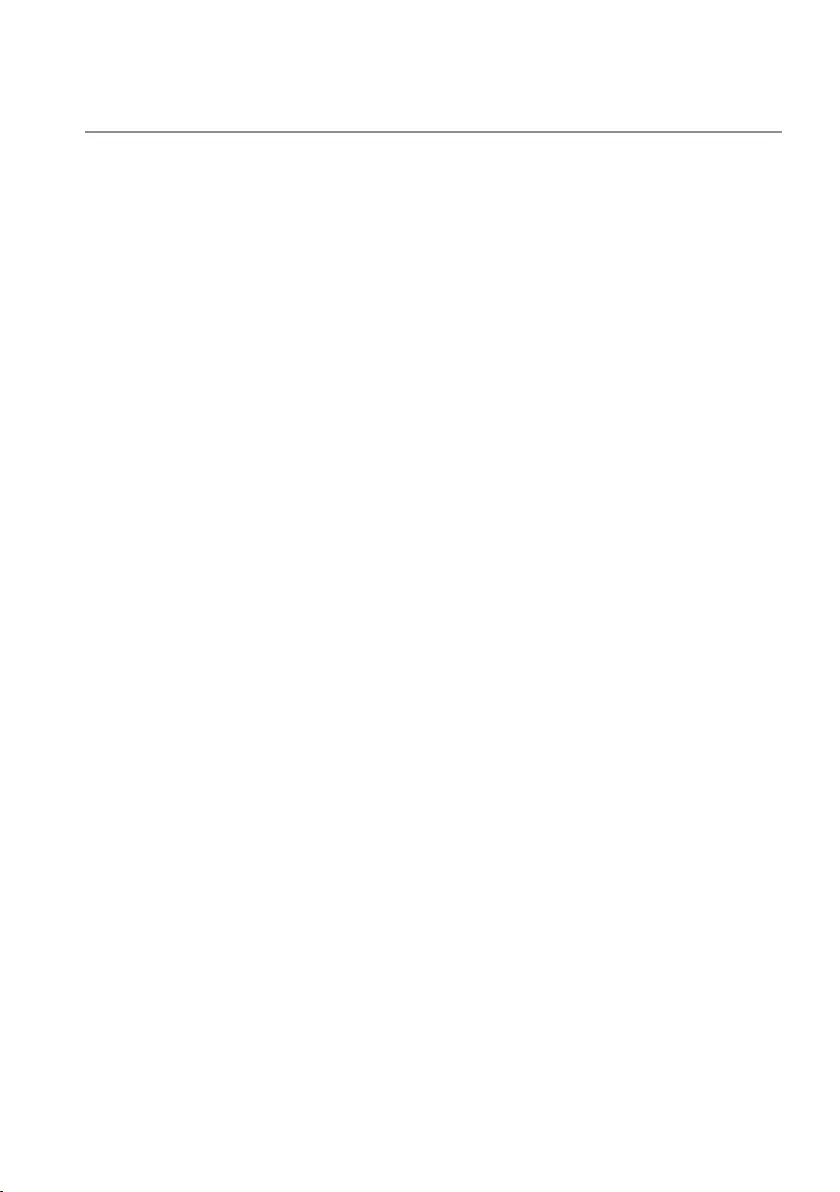
21 │ Statutory information
Statutory information
Warranty
Limited warranty and return policies
Dell-branded products carry a 1-year limited hardware warranty.
WARNING
IMPORTANT SAFETY INSTRUCTIONS
INSTRUCTIONS PERTAINING TO RISK OF FIRE OR INJURY TO PERSONS
• Do not expose to moisture or hot climates for extended period of time.
• Do not operate in an enclosed environment (e.g. bag or area with poor ventilation).
• Do not dissassemble, puncture, drop or submerge in liquid.
• If bulging or bubbling develops, discountinue use immediately.
• Not for children under three years old.
FOLLOW AND SAVE THE INSTRUCTIONS!
For U.S. customers:
This purchase and your use of this product are subject to Dell’s end user agreement, which
you can find at http://www.dell.com/terms. This document contains a binding arbitration
clause.
For European, Middle Eastern and African customers:
Dell-branded products that are sold and used are subject to applicable national consumer
legal rights, the terms of any retailer sale agreement that you have entered into (which will
apply between you and the retailer) and Dell’s end user contract terms.
Dell may also provide an additional hardware warranty – full details of the Dell end user
contract and warranty terms can be found by going to
http://www.dell.com, selecting your country from the list at the bottom of the “home”
page and then clicking the “terms and conditions” link for the end user terms or the
“support” link for the warranty terms.
For non-U.S. customers:
Dell-branded products that are sold and used are subject to applicable national consumer
legal rights, the terms of any retailer sale agreement that you have entered into (which will
apply between you and the retailer) and Dell’s warranty terms. Dell may also provide an
additional hardware warranty – full details of Dell’s warranty terms can be found by going to
http://www.dell.com, selecting your country from the list at the bottom of the “home”
page and then clicking the “terms and conditions” link or the “support” link for the warranty
terms.