Table of Contents
- Before You Begin
- After Working Inside Your Computer
- Removing the Battery
- Replacing the Battery
- Removing the Memory Module(s)
- Replacing the Memory Module(s)
- Removing the Optical-Drive Assembly
- Replacing the Optical-Drive Assembly
- Removing the Hard-Drive Assembly
- Replacing the Hard-Drive Assembly
- Removing the Keyboard
- Replacing the Keyboard
- Removing the Palm-Rest
- Replacing the Palm-Rest
- Removing the Wireless Mini-Card
- Replacing the Wireless Mini-Card
- Removing the I/O Board
- Replacing the I/O Board
- Removing the System Board
- Replacing the System Board
- Removing the Coin-Cell Battery
- Replacing the Coin-Cell Battery
- Removing the Heat-Sink
- Replacing the Heat-Sink
- Removing the Fan
- Replacing the Fan
- Removing the Speakers
- Replacing the Speakers
- Removing the Display Assembly
- Replacing the Display Assembly
- Removing the Display Bezel
- Replacing the Display Bezel
- Removing the Display Hinges
- Replacing the Display Hinges
- Removing the Display Panel
- Replacing the Display Panel
- Removing the Camera Module
- Replacing the Camera Module
- Flashing the BIOS
DELL 5455 User Manual
Displayed below is the user manual for 5455 by DELL which is a product in the Notebooks category. This manual has pages.
Related Manuals
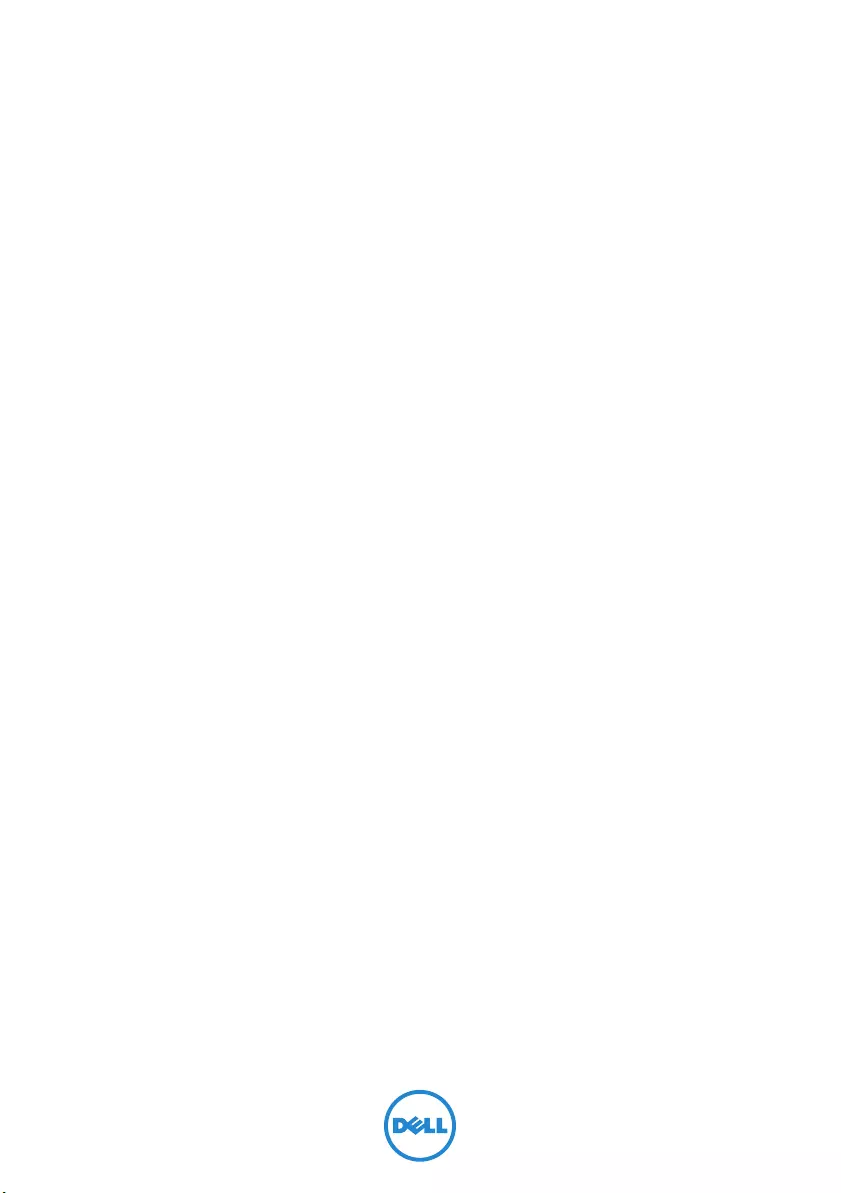
Dell Inspiron 15/15R
Owner’s Manual
Computer model: Inspiron 3521/5521/5537
Regulatory model: P28F
Regulatory type: P28F001/P28F003
OM_Book.book Page 1 Thursday, May 9, 2013 1:34 PM
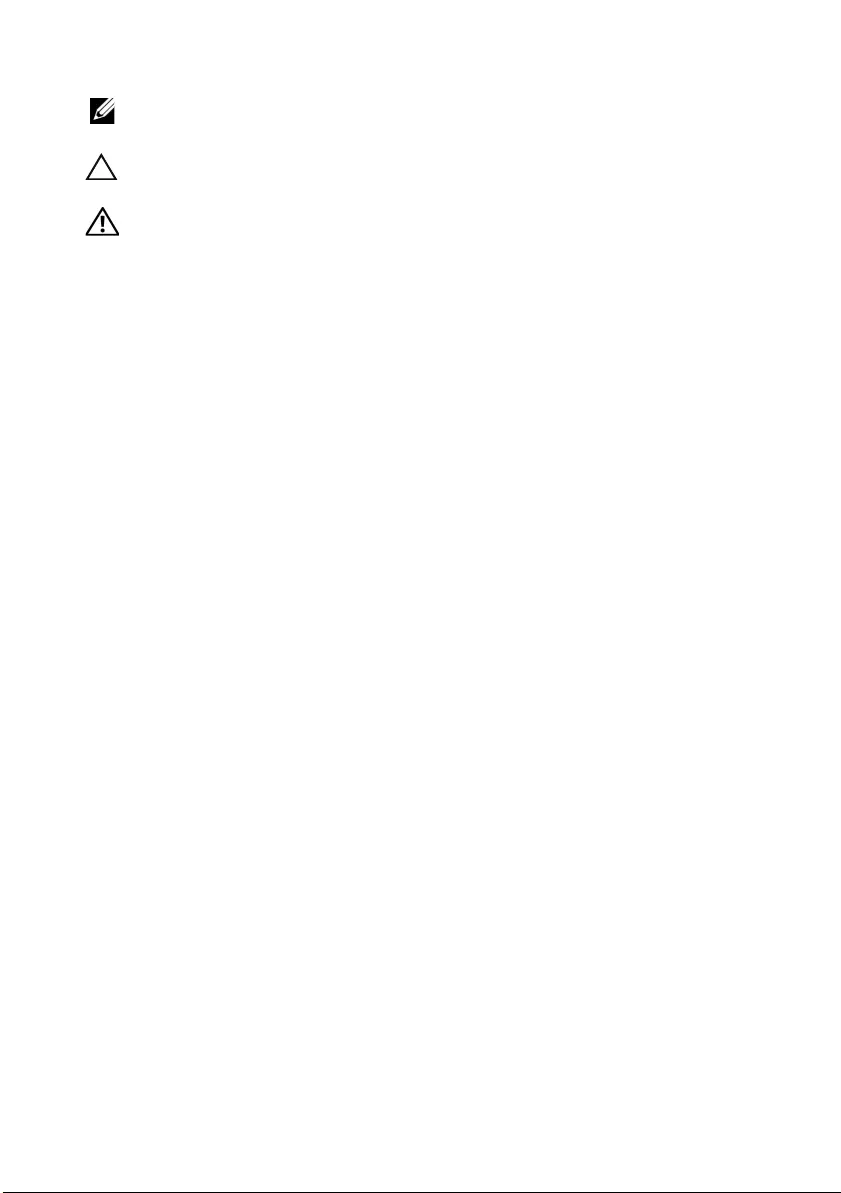
Notes, Cautions, and Warnings
NOTE: A NOTE indicates important information that helps you make better
use of your computer.
CAUTION: A CAUTION indicates potential damage to hardware or loss of
data if instructions are not followed.
WARNING: A WARNING indicates a potential for property damage,
personal injury, or death.
____________________
© 2012–2013 Dell Inc.
Trademarks used in this text: Dell™, the DELL logo, and Inspiron™ are trademarks of Dell Inc.;
Microsoft®, Windows®, and the Windows start button logo are either trademarks or registered
trademarks of Microsoft Corporation in the United States and/or other countries; Bluetooth®
is a registered trademark owned by Bluetooth SIG, Inc. and is used by Dell under license.
2013 - 05 Rev. A01
OM_Book.book Page 2 Thursday, May 9, 2013 1:34 PM
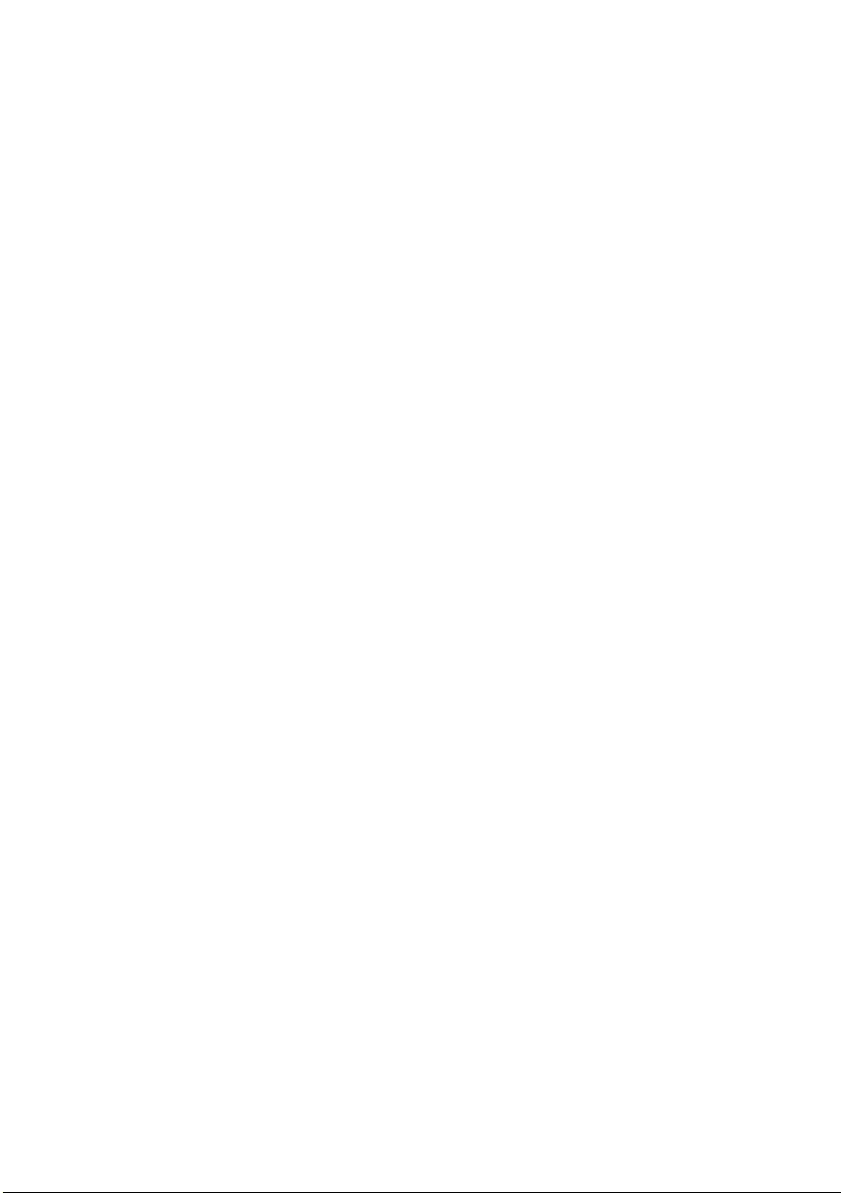
Contents | 3
Contents
Before You Begin . . . . . . . . . . . . . . . . . . . . . . . . . . . 7
Turn Off Your Computer and Connected Devices. . . . . 7
Safety Instructions. . . . . . . . . . . . . . . . . . . . . . . . . . 8
Recommended Tools. . . . . . . . . . . . . . . . . . . . . . . . 8
After Working Inside Your Computer . . . . . . . . . . . 9
Removing the Battery . . . . . . . . . . . . . . . . . . . . . . 10
Procedure . . . . . . . . . . . . . . . . . . . . . . . . . . . . . . 10
Replacing the Battery . . . . . . . . . . . . . . . . . . . . . . 11
Procedure . . . . . . . . . . . . . . . . . . . . . . . . . . . . . . 11
. . . . . . . . . . . . . . . . . . . . . . . . . . . . . . . . . . . . . 11
Removing the Memory Module(s). . . . . . . . . . . . . 12
Prerequisites. . . . . . . . . . . . . . . . . . . . . . . . . . . . . 12
Procedure . . . . . . . . . . . . . . . . . . . . . . . . . . . . . . 12
Replacing the Memory Module(s). . . . . . . . . . . . . 14
Procedure . . . . . . . . . . . . . . . . . . . . . . . . . . . . . . 14
Postrequisites . . . . . . . . . . . . . . . . . . . . . . . . . . . . 14
Removing the Optical-Drive Assembly . . . . . . . . 15
Prerequisites. . . . . . . . . . . . . . . . . . . . . . . . . . . . . 15
Procedure . . . . . . . . . . . . . . . . . . . . . . . . . . . . . . 15
Replacing the Optical-Drive Assembly. . . . . . . . . 17
Procedure . . . . . . . . . . . . . . . . . . . . . . . . . . . . . . 17
Postrequisites . . . . . . . . . . . . . . . . . . . . . . . . . . . . 17
Removing the Hard-Drive Assembly. . . . . . . . . . . 18
Prerequisites. . . . . . . . . . . . . . . . . . . . . . . . . . . . . 18
Procedure . . . . . . . . . . . . . . . . . . . . . . . . . . . . . . 18
OM_Book.book Page 3 Thursday, May 9, 2013 1:34 PM
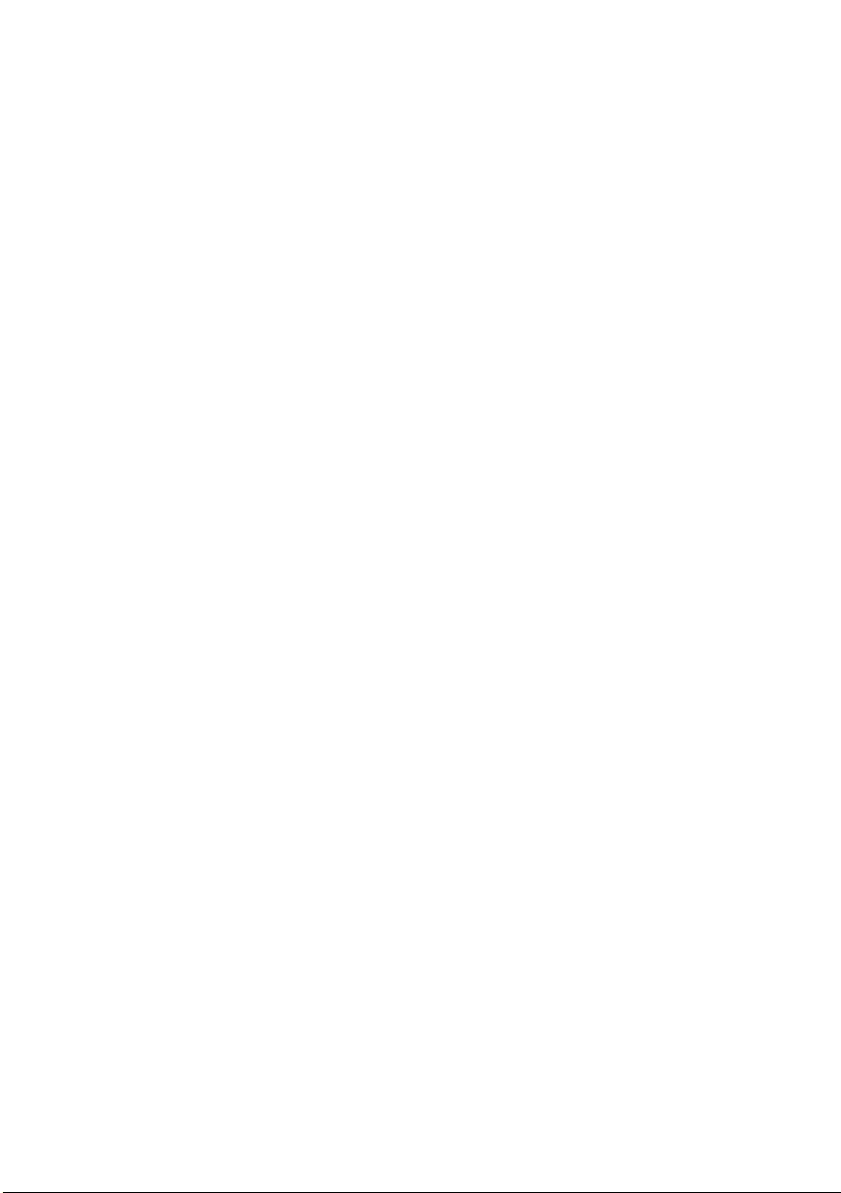
4 | Contents
Replacing the Hard-Drive Assembly. . . . . . . . . . . 20
Procedure . . . . . . . . . . . . . . . . . . . . . . . . . . . . . . 20
Postrequisites . . . . . . . . . . . . . . . . . . . . . . . . . . . . 20
Removing the Keyboard . . . . . . . . . . . . . . . . . . . . 21
Prerequisites. . . . . . . . . . . . . . . . . . . . . . . . . . . . . 21
Procedure . . . . . . . . . . . . . . . . . . . . . . . . . . . . . . 21
Replacing the Keyboard . . . . . . . . . . . . . . . . . . . . 23
Procedure . . . . . . . . . . . . . . . . . . . . . . . . . . . . . . 23
Postrequisites . . . . . . . . . . . . . . . . . . . . . . . . . . . . 23
Removing the Palm-Rest. . . . . . . . . . . . . . . . . . . . 24
Prerequisites. . . . . . . . . . . . . . . . . . . . . . . . . . . . . 24
Procedure . . . . . . . . . . . . . . . . . . . . . . . . . . . . . . 24
Replacing the Palm-Rest . . . . . . . . . . . . . . . . . . . . 27
Procedure . . . . . . . . . . . . . . . . . . . . . . . . . . . . . . 27
Postrequisites . . . . . . . . . . . . . . . . . . . . . . . . . . . . 27
Removing the Wireless Mini-Card . . . . . . . . . . . . 28
Prerequisites. . . . . . . . . . . . . . . . . . . . . . . . . . . . . 28
Procedure . . . . . . . . . . . . . . . . . . . . . . . . . . . . . . 28
Replacing the Wireless Mini-Card . . . . . . . . . . . . 30
Procedure . . . . . . . . . . . . . . . . . . . . . . . . . . . . . . 30
Postrequisites . . . . . . . . . . . . . . . . . . . . . . . . . . . . 30
Removing the I/O Board . . . . . . . . . . . . . . . . . . . . 31
Prerequisites. . . . . . . . . . . . . . . . . . . . . . . . . . . . . 31
Procedure . . . . . . . . . . . . . . . . . . . . . . . . . . . . . . 32
Replacing the I/O Board . . . . . . . . . . . . . . . . . . . . 33
Procedure . . . . . . . . . . . . . . . . . . . . . . . . . . . . . . 33
Postrequisites . . . . . . . . . . . . . . . . . . . . . . . . . . . . 33
Removing the System Board . . . . . . . . . . . . . . . . . 34
Prerequisites. . . . . . . . . . . . . . . . . . . . . . . . . . . . . 34
Procedure . . . . . . . . . . . . . . . . . . . . . . . . . . . . . . 35
OM_Book.book Page 4 Thursday, May 9, 2013 1:34 PM
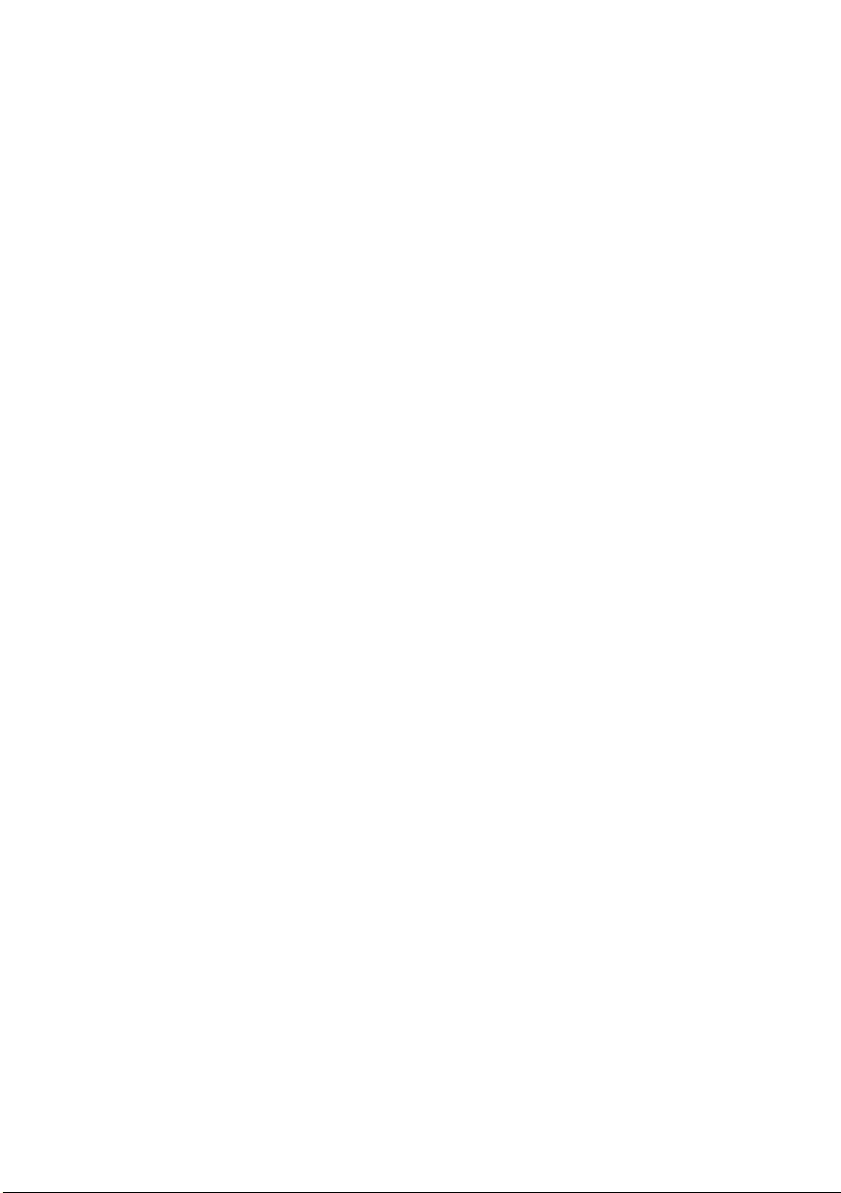
Contents | 5
Replacing the System Board . . . . . . . . . . . . . . . . . 37
Procedure . . . . . . . . . . . . . . . . . . . . . . . . . . . . . . 37
Postrequisites . . . . . . . . . . . . . . . . . . . . . . . . . . . . 37
Entering the Service Tag in system setup. . . . . . . . . . 37
Removing the Coin-Cell Battery. . . . . . . . . . . . . . 38
Prerequisites. . . . . . . . . . . . . . . . . . . . . . . . . . . . . 38
Procedure . . . . . . . . . . . . . . . . . . . . . . . . . . . . . . 39
Replacing the Coin-Cell Battery . . . . . . . . . . . . . 40
Procedure . . . . . . . . . . . . . . . . . . . . . . . . . . . . . . 40
Postrequisites . . . . . . . . . . . . . . . . . . . . . . . . . . . . 40
Removing the Heat-Sink . . . . . . . . . . . . . . . . . . . . 41
Prerequisites. . . . . . . . . . . . . . . . . . . . . . . . . . . . . 41
Procedure . . . . . . . . . . . . . . . . . . . . . . . . . . . . . . 42
Replacing the Heat-Sink . . . . . . . . . . . . . . . . . . . . 43
Procedure . . . . . . . . . . . . . . . . . . . . . . . . . . . . . . 43
Postrequisites . . . . . . . . . . . . . . . . . . . . . . . . . . . . 43
Removing the Fan . . . . . . . . . . . . . . . . . . . . . . . . 44
Prerequisites. . . . . . . . . . . . . . . . . . . . . . . . . . . . . 44
Procedure . . . . . . . . . . . . . . . . . . . . . . . . . . . . . . 45
Replacing the Fan. . . . . . . . . . . . . . . . . . . . . . . . . . 46
Procedure . . . . . . . . . . . . . . . . . . . . . . . . . . . . . . 46
Postrequisites . . . . . . . . . . . . . . . . . . . . . . . . . . . . 46
Removing the Speakers . . . . . . . . . . . . . . . . . . . . . 47
Prerequisites. . . . . . . . . . . . . . . . . . . . . . . . . . . . . 47
Procedure . . . . . . . . . . . . . . . . . . . . . . . . . . . . . . 48
Replacing the Speakers . . . . . . . . . . . . . . . . . . . . . 50
Procedure . . . . . . . . . . . . . . . . . . . . . . . . . . . . . . 50
Postrequisites . . . . . . . . . . . . . . . . . . . . . . . . . . . . 50
Removing the Display Assembly . . . . . . . . . . . . . . 51
Prerequisites. . . . . . . . . . . . . . . . . . . . . . . . . . . . . 51
Procedure . . . . . . . . . . . . . . . . . . . . . . . . . . . . . . 52
OM_Book.book Page 5 Thursday, May 9, 2013 1:34 PM
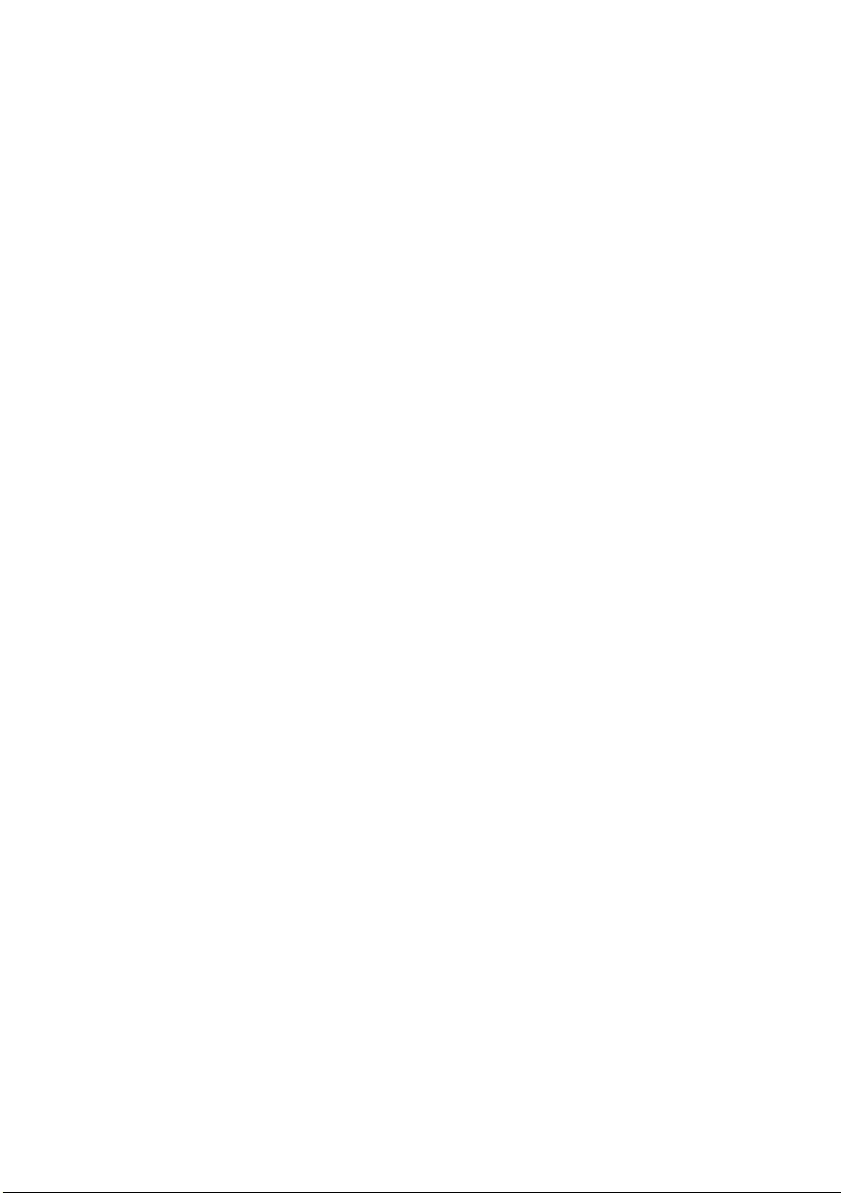
6 | Contents
Replacing the Display Assembly . . . . . . . . . . . . . . 54
Procedure . . . . . . . . . . . . . . . . . . . . . . . . . . . . . . 54
Postrequisites . . . . . . . . . . . . . . . . . . . . . . . . . . . . 54
Removing the Display Bezel . . . . . . . . . . . . . . . . . 55
Prerequisites. . . . . . . . . . . . . . . . . . . . . . . . . . . . . 55
Procedure . . . . . . . . . . . . . . . . . . . . . . . . . . . . . . 56
Replacing the Display Bezel . . . . . . . . . . . . . . . . . 57
Procedure . . . . . . . . . . . . . . . . . . . . . . . . . . . . . . 57
Postrequisites . . . . . . . . . . . . . . . . . . . . . . . . . . . . 57
Removing the Display Hinges . . . . . . . . . . . . . . . . 58
Prerequisites. . . . . . . . . . . . . . . . . . . . . . . . . . . . . 58
Procedure . . . . . . . . . . . . . . . . . . . . . . . . . . . . . . 59
Replacing the Display Hinges . . . . . . . . . . . . . . . . 60
Procedure . . . . . . . . . . . . . . . . . . . . . . . . . . . . . . 60
Postrequisites . . . . . . . . . . . . . . . . . . . . . . . . . . . . 60
Removing the Display Panel . . . . . . . . . . . . . . . . . 61
Prerequisites. . . . . . . . . . . . . . . . . . . . . . . . . . . . . 61
Procedure . . . . . . . . . . . . . . . . . . . . . . . . . . . . . . 62
Replacing the Display Panel . . . . . . . . . . . . . . . . . 64
Procedure . . . . . . . . . . . . . . . . . . . . . . . . . . . . . . 64
Postrequisites . . . . . . . . . . . . . . . . . . . . . . . . . . . . 64
Removing the Camera Module . . . . . . . . . . . . . . . 65
Prerequisites. . . . . . . . . . . . . . . . . . . . . . . . . . . . . 65
Procedure . . . . . . . . . . . . . . . . . . . . . . . . . . . . . . 66
Replacing the Camera Module . . . . . . . . . . . . . . . 67
Procedure . . . . . . . . . . . . . . . . . . . . . . . . . . . . . . 67
Postrequisites . . . . . . . . . . . . . . . . . . . . . . . . . . . . 67
Flashing the BIOS . . . . . . . . . . . . . . . . . . . . . . . . . . 68
OM_Book.book Page 6 Thursday, May 9, 2013 1:34 PM
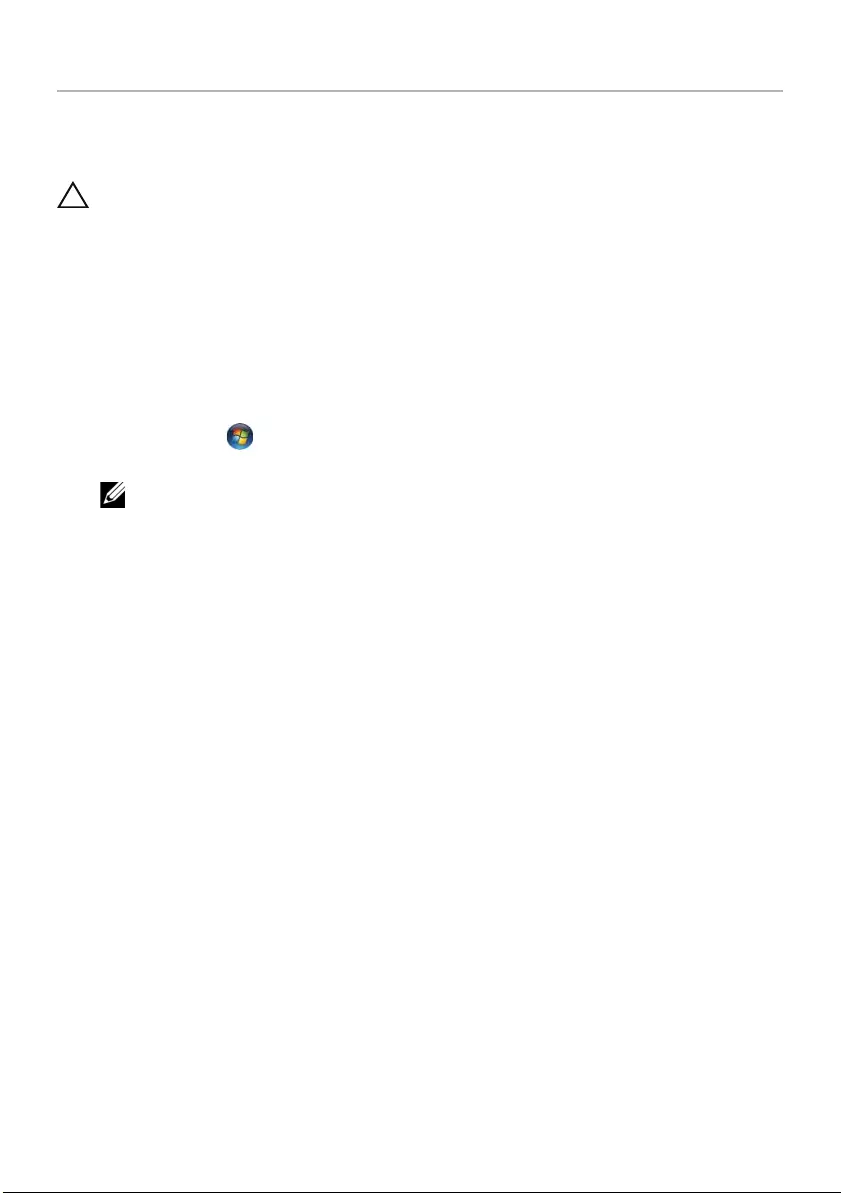
Before You Begin | 7
Before You Begin
Turn Off Your Computer and Connected Devices
CAUTION: To avoid losing data, save and close all open files and exit all open
programs before you turn off your computer.
1Save and close all open files and exit all open programs.
2Follow the instructions to shut down your computer based on the operating system
installed on your computer.
•Windows 8:
Move your mouse pointer to the upper-right or lower-right corner of the
screen to open the Charms sidebar, and then click Settings→ Power→
Shutdown.
•Windows 7:
Click Start and click Shut down.
Microsoft Windows shuts down and then the computer turns off.
NOTE: If you are using a different operating system, see the documentation
of your operating system for shut-down instructions.
3Disconnect your computer and all attached devices from their electrical outlets.
4Disconnect all telephone cables, network cables, and attached devices from your
computer.
5Press and hold the power button for 5 seconds, after the computer is unplugged, to
ground the system board.
OM_Book.book Page 7 Thursday, May 9, 2013 1:34 PM
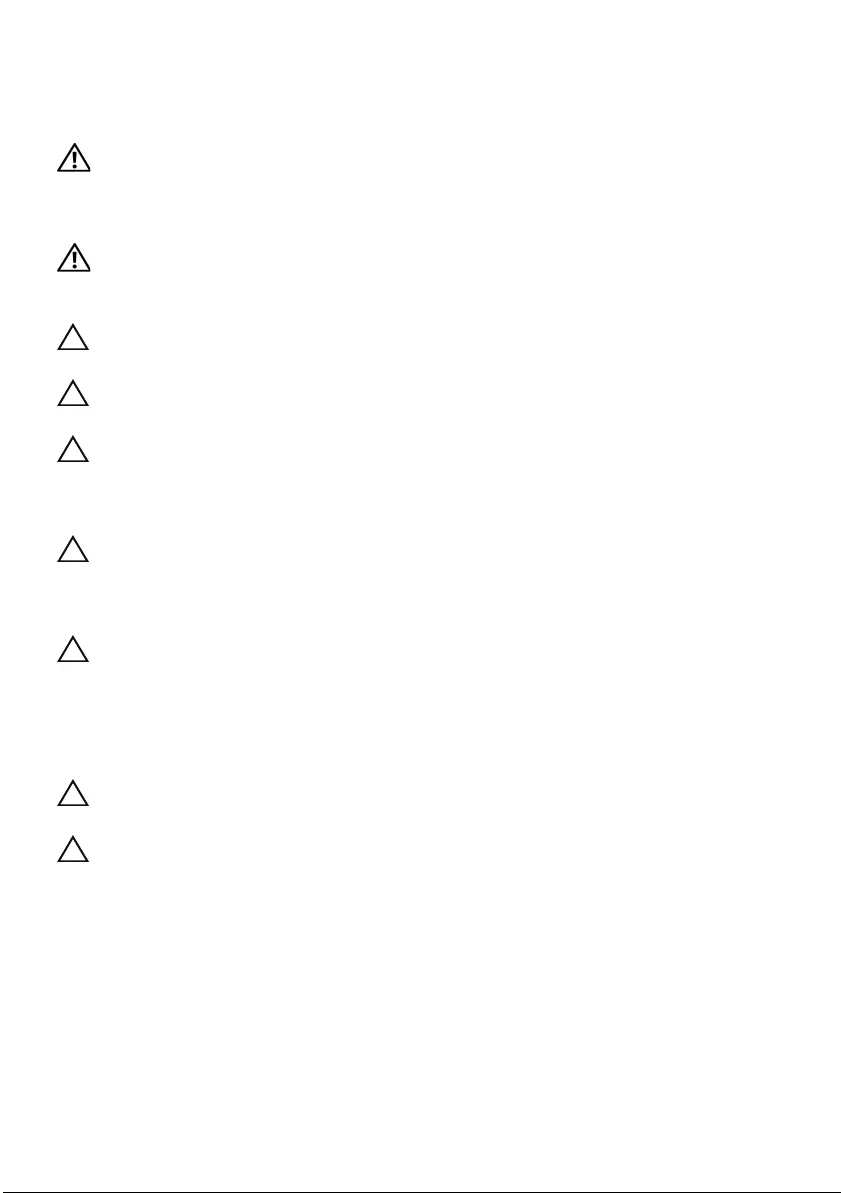
8 | Before You Begin
Safety Instructions
Use the following safety guidelines to protect your computer from potential damage and
ensure your personal safety.
WARNING: Before working inside your computer, read the safety information
that shipped with your computer. For additional safety best practices
information, see the Regulatory Compliance Homepage at
dell.com/regulatory_compliance.
WARNING: Disconnect all power sources before opening the computer cover or
panels. After you finish working inside the computer, replace all covers, panels,
and screws before connecting to the power source.
CAUTION: To avoid damaging the computer, ensure that the work surface is flat
and clean.
CAUTION: To avoid damaging the components and cards, handle them by their
edges and avoid touching pins and contacts.
CAUTION: Only a certified service technician is authorized to remove the
computer cover and access any of the components inside the computer. See the
safety instructions for complete information about safety precautions, working
inside your computer, and protecting against electrostatic discharge.
CAUTION: Before touching anything inside your computer, ground yourself by
touching an unpainted metal surface, such as the metal at the back of the
computer. While you work, periodically touch an unpainted metal surface to
dissipate static electricity, which could harm internal components.
CAUTION: When you disconnect a cable, pull on its connector or on its pull-tab,
not on the cable itself. Some cables have connectors with locking tabs or
thumb-screws that you must disengage before disconnecting the cable.
When disconnecting cables, keep them evenly aligned to avoid bending any
connector pins. When connecting cables, ensure that the connectors and ports
are correctly oriented and aligned.
CAUTION: To disconnect a network cable, first unplug the cable from your
computer and then unplug the cable from the network device.
CAUTION: Press and eject any installed card from the media-card reader.
Recommended Tools
The procedures in this document may require the following tools:
•Phillips screwdriver
•Plastic scribe
OM_Book.book Page 8 Thursday, May 9, 2013 1:34 PM
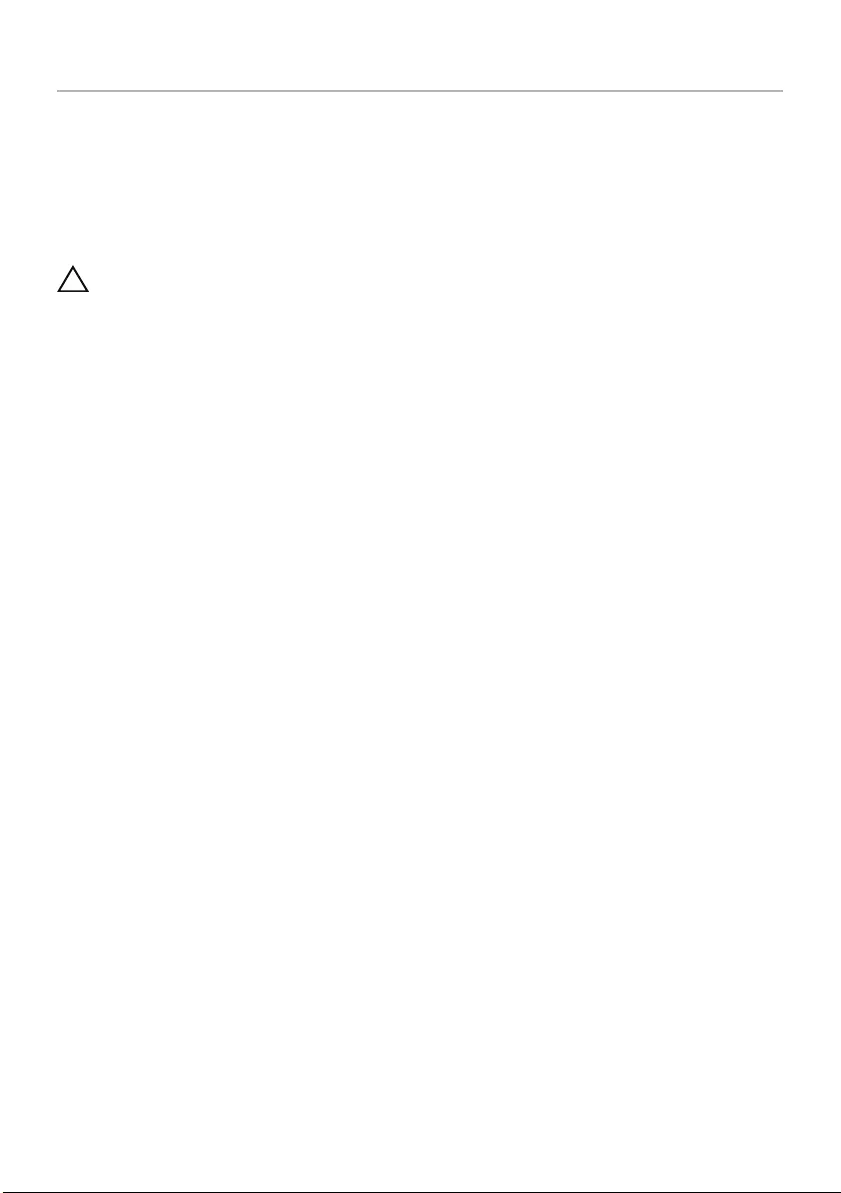
After Working Inside Your Computer | 9
After Working Inside Your Computer
After you complete the replacement procedures, ensure the following:
•Replace all screws and ensure that no stray screws remain inside your computer.
•Connect any external devices, cables, cards, and any other part(s) you removed
before working on your computer.
•Connect your computer and all attached devices to their electrical outlets.
CAUTION: Before turning on your computer, replace all screws and ensure
that no stray screws remain inside the computer. Failure to do so may damage
your computer.
OM_Book.book Page 9 Thursday, May 9, 2013 1:34 PM

10 | Removing the Battery
Removing the Battery
WARNING: Before working inside your computer, read the safety information
that shipped with your computer and follow the steps in "Before You Begin" on
page 7. After working inside your computer, follow the instructions in "After
Working Inside Your Computer" on page 9. For additional safety best
practices information, see the Regulatory Compliance Homepage at
dell.com/regulatory_compliance.
Procedure
1Close the display and turn the computer over.
2Slide the battery latches on each end of the battery bay to the unlock position. You
will hear a click when the battery is unlocked.
3Lift and remove the battery off the computer base to disconnect it from
the computer.
1 battery latches (2) 2 battery
2
1
OM_Book.book Page 10 Thursday, May 9, 2013 1:34 PM
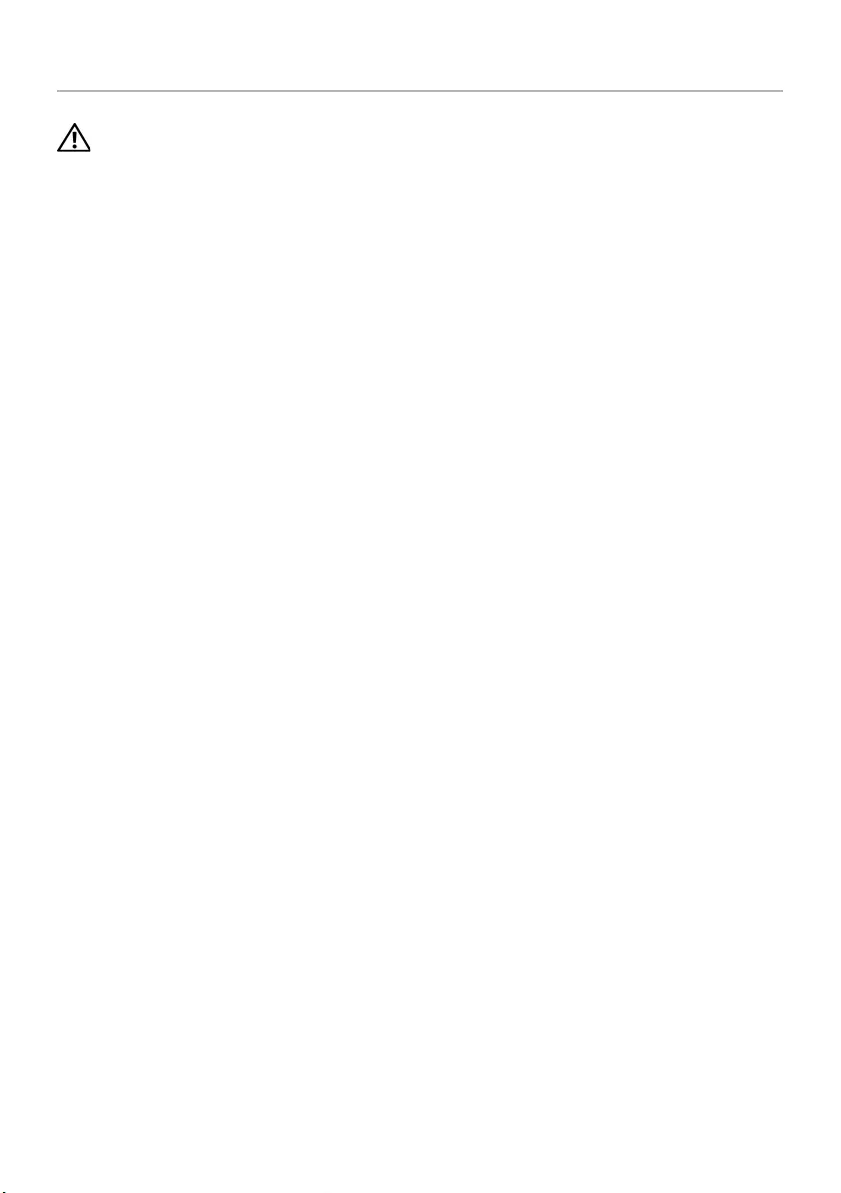
Replacing the Battery | 11
Replacing the Battery
WARNING: Before working inside your computer, read the safety information
that shipped with your computer and follow the steps in "Before You Begin" on
page 7. After working inside your computer, follow the instructions in "After
Working Inside Your Computer" on page 9. For additional safety best
practices information, see the Regulatory Compliance Homepage at
dell.com/regulatory_compliance.
Procedure
Align the tabs on the battery with the slots on the battery bay and snap the battery
into place.
OM_Book.book Page 11 Thursday, May 9, 2013 1:34 PM
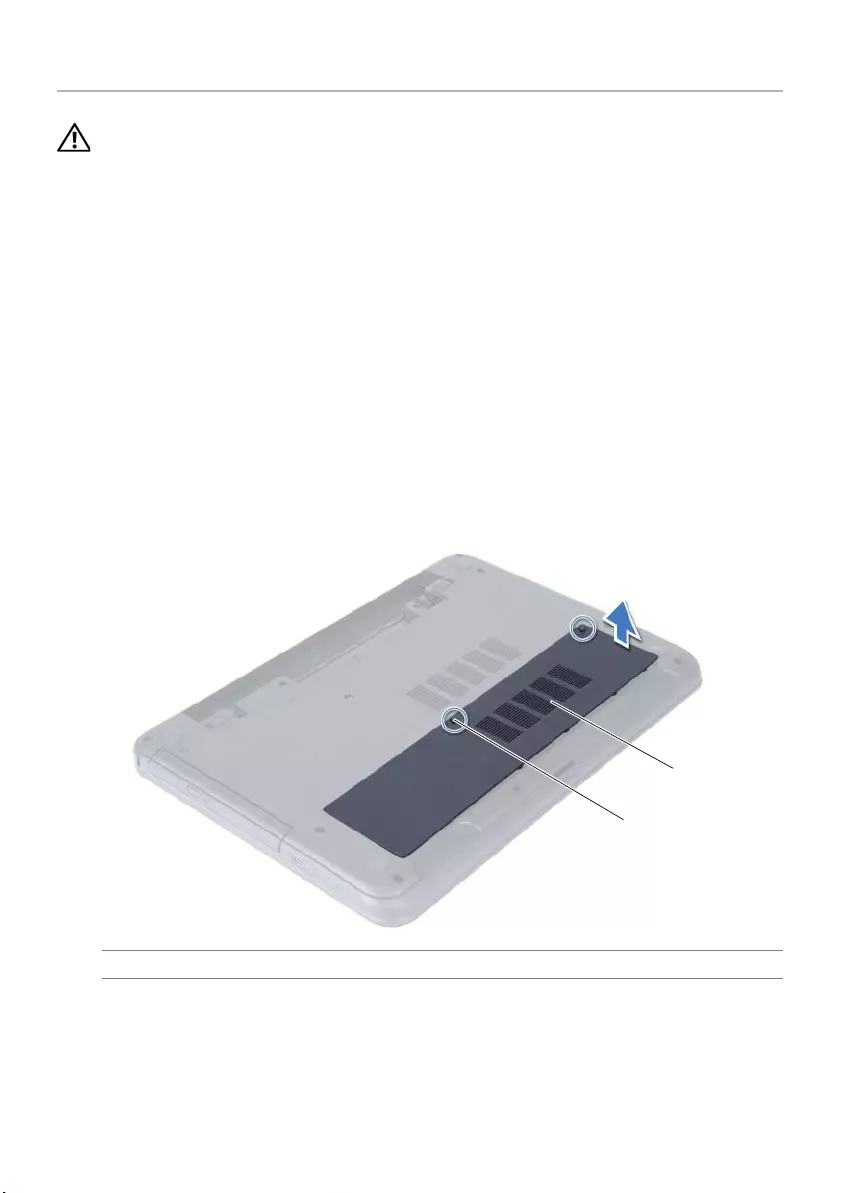
12 | Removing the Memory Module(s)
Removing the Memory Module(s)
WARNING: Before working inside your computer, read the safety information
that shipped with your computer and follow the steps in "Before You Begin" on
page 7. After working inside your computer, follow the instructions in "After
Working Inside Your Computer" on page 9. For additional safety best
practices information, see the Regulatory Compliance Homepage at
dell.com/regulatory_compliance.
Prerequisites
Remove the battery. See "Removing the Battery" on page 10.
Procedure
1Loosen the captive screw that secures the memory-module cover to
the computer base.
2Using your fingertips, lift the memory-module cover out of the slots on the
computer base.
1 captive screw 2 memory-module cover
2
1
OM_Book.book Page 12 Thursday, May 9, 2013 1:34 PM
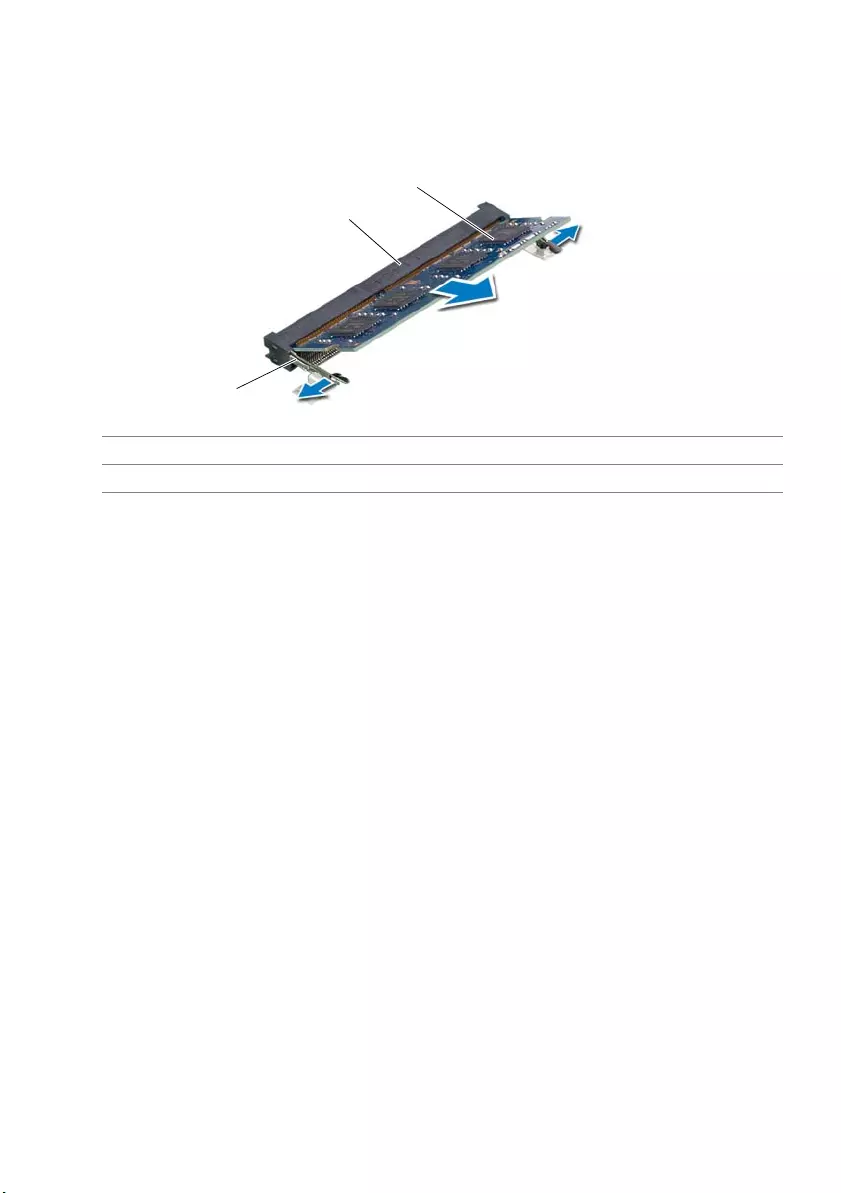
Removing the Memory Module(s) | 13
3Use your fingertips to carefully spread apart the securing clips on each end of the
memory-module connector until the memory module pops up.
4Remove the memory module from the memory-module connector.
1 securing clips (2) 2 memory-module connector
3memory module
1
3
2
OM_Book.book Page 13 Thursday, May 9, 2013 1:34 PM
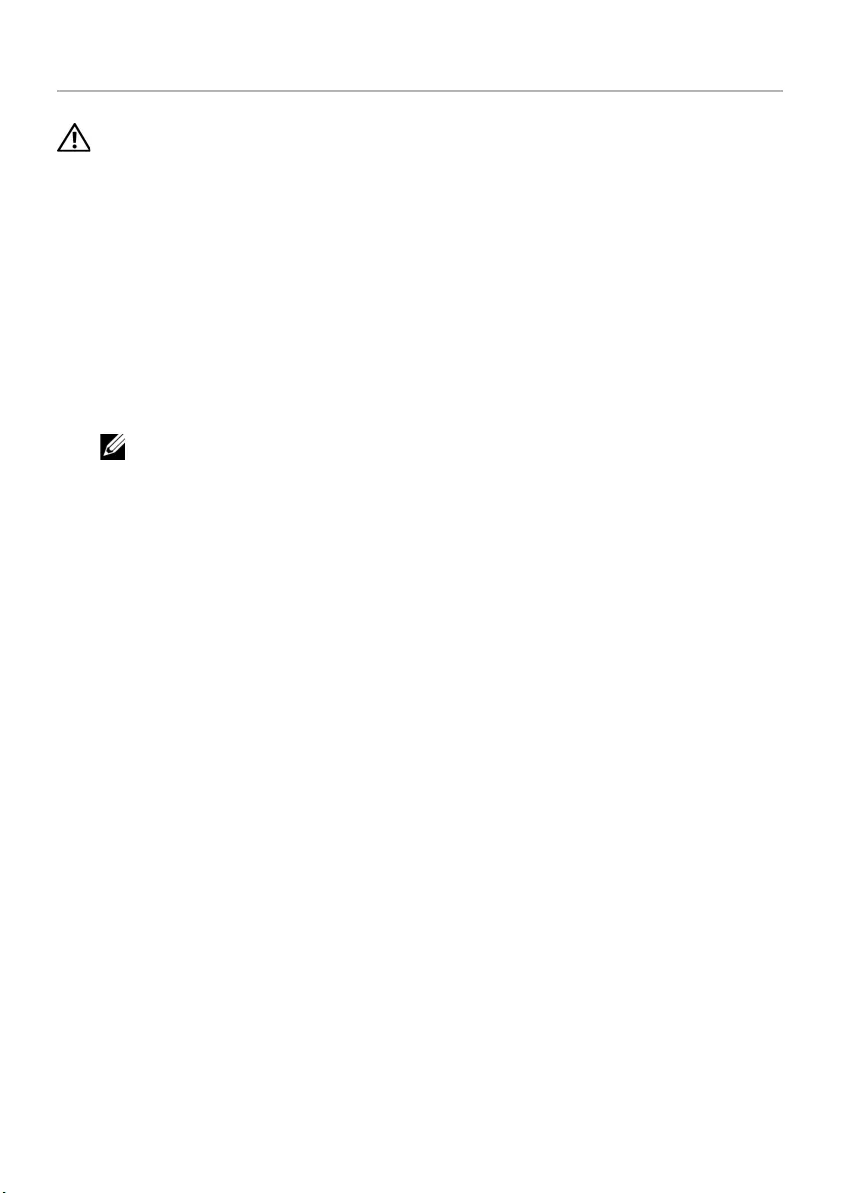
14 | Replacing the Memory Module(s)
Replacing the Memory Module(s)
WARNING: Before working inside your computer, read the safety information
that shipped with your computer and follow the steps in "Before You Begin" on
page 7. After working inside your computer, follow the instructions in "After
Working Inside Your Computer" on page 9. For additional safety best
practices information, see the Regulatory Compliance Homepage at
dell.com/regulatory_compliance.
Procedure
1Align the notch on the memory module with the tab on the
memory-module connector.
2Slide the memory module firmly into the connector at a 45-degree angle
and press the memory module down until it clicks into place.
NOTE: If you do not hear the click, remove the memory module and reinstall it.
3Slide the tabs on the memory-module cover into the slots on the computer base
and snap the memory-module cover into place.
4Tighten the captive screw that secures the memory-module cover to
the computer base.
Postrequisites
Replace the battery. See "Replacing the Battery" on page 11.
OM_Book.book Page 14 Thursday, May 9, 2013 1:34 PM

Removing the Optical-Drive Assembly | 15
Removing the Optical-Drive Assembly
WARNING: Before working inside your computer, read the safety information
that shipped with your computer and follow the steps in "Before You Begin" on
page 7. After working inside your computer, follow the instructions in "After
Working Inside Your Computer" on page 9. For additional safety best
practices information, see the Regulatory Compliance Homepage at
dell.com/regulatory_compliance.
Prerequisites
Remove the battery. See "Removing the Battery" on page 10.
Procedure
1Remove the screw that secures the optical-drive assembly to the computer base.
2Using your fingertips, slide the optical-drive assembly out of the optical-drive bay.
1 optical-drive assembly 2 screw
1
2
OM_Book.book Page 15 Thursday, May 9, 2013 1:34 PM
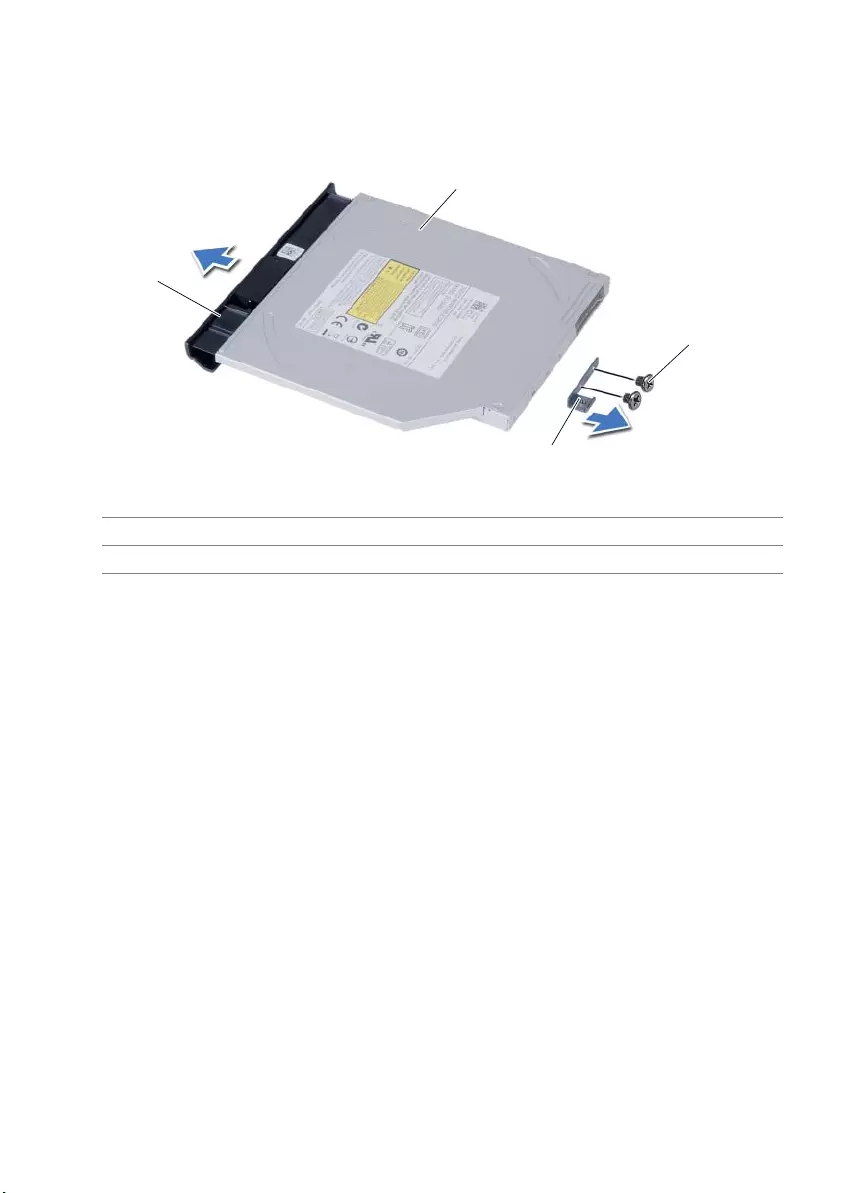
16 | Removing the Optical-Drive Assembly
3Remove the screws that secure the optical-drive bracket to
the optical-drive assembly.
4Remove the optical-drive bracket from the optical-drive assembly.
5Carefully pry the optical-drive bezel and remove it from the optical-drive assembly.
1 optical-drive bezel 2 optical drive
3 screws (2) 4 optical-drive bracket
3
1
2
4
OM_Book.book Page 16 Thursday, May 9, 2013 1:34 PM

Replacing the Optical-Drive Assembly | 17
Replacing the Optical-Drive Assembly
WARNING: Before working inside your computer, read the safety information
that shipped with your computer and follow the steps in "Before You Begin" on
page 7. After working inside your computer, follow the instructions in "After
Working Inside Your Computer" on page 9. For additional safety best
practices information, see the Regulatory Compliance Homepage at
dell.com/regulatory_compliance.
Procedure
1Align the tabs on the optical-drive bezel with the slots on the optical drive and snap
optical-drive bezel into place.
2Align the screw holes on the optical-drive bracket with the screw holes on
the optical-drive assembly.
3Replace the screws that secure the optical-drive bracket to the
optical-drive assembly.
4Slide the optical-drive assembly into position and ensure that the screw hole on the
optical-drive bracket aligns with the screw hole on computer base.
Postrequisites
Replace the battery. See "Replacing the Battery" on page 11.
OM_Book.book Page 17 Thursday, May 9, 2013 1:34 PM
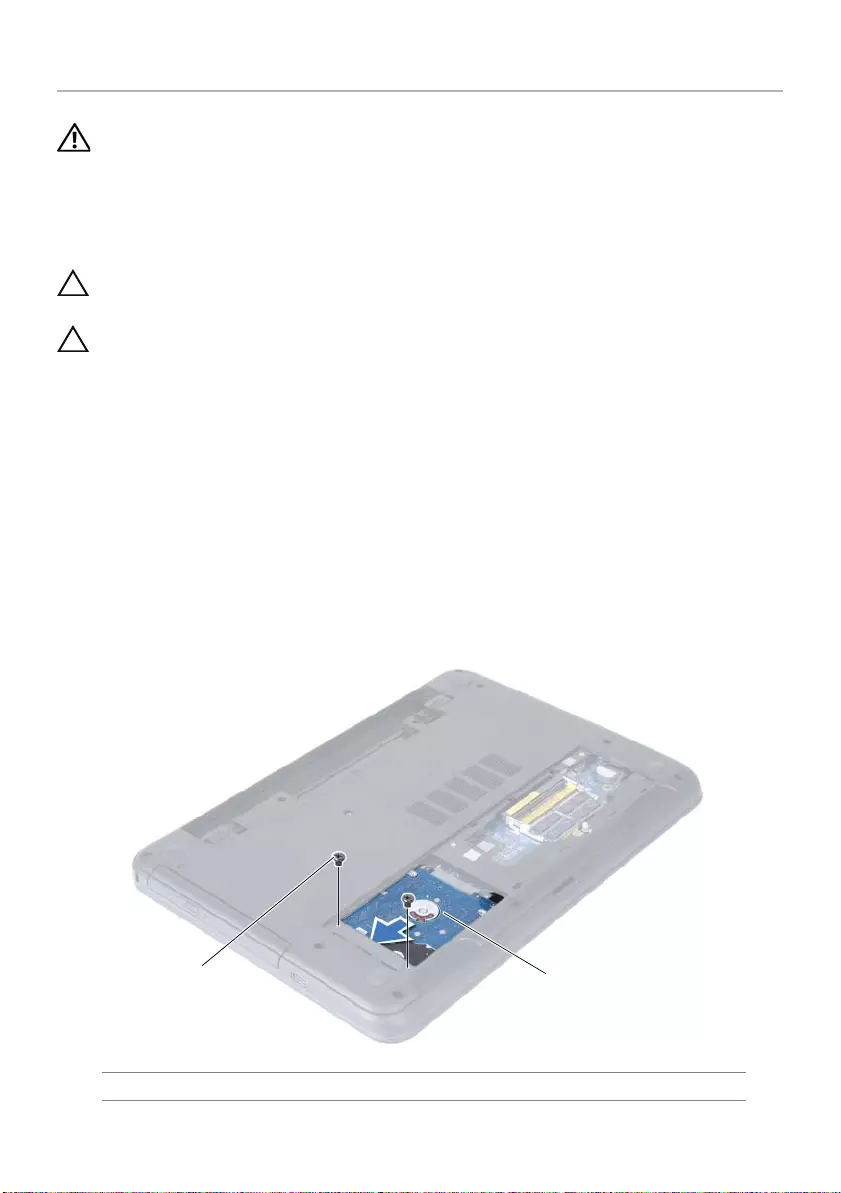
18 | Removing the Hard-Drive Assembly
Removing the Hard-Drive Assembly
WARNING: Before working inside your computer, read the safety information
that shipped with your computer and follow the steps in "Before You Begin" on
page 7. After working inside your computer, follow the instructions in "After
Working Inside Your Computer" on page 9. For additional safety best
practices information, see the Regulatory Compliance Homepage at
dell.com/regulatory_compliance.
CAUTION: To avoid data loss, do not remove the hard drive while the computer is
in Sleep or On state.
CAUTION: Hard drives are extremely fragile. Exercise care when handling the
hard drive.
Prerequisites
1Remove the battery. See "Removing the Battery" on page 10.
2Follow the instructions from step 1 to step 2 in "Removing the Memory Module(s)"
on page 12.
Procedure
1Remove the screws that secure the hard-drive assembly to the computer base.
2Slide the hard-drive assembly forward to disconnect the hard-drive assembly from
the system board.
1screws (2) 2 hard-drive assembly
12
OM_Book.book Page 18 Thursday, May 9, 2013 1:34 PM
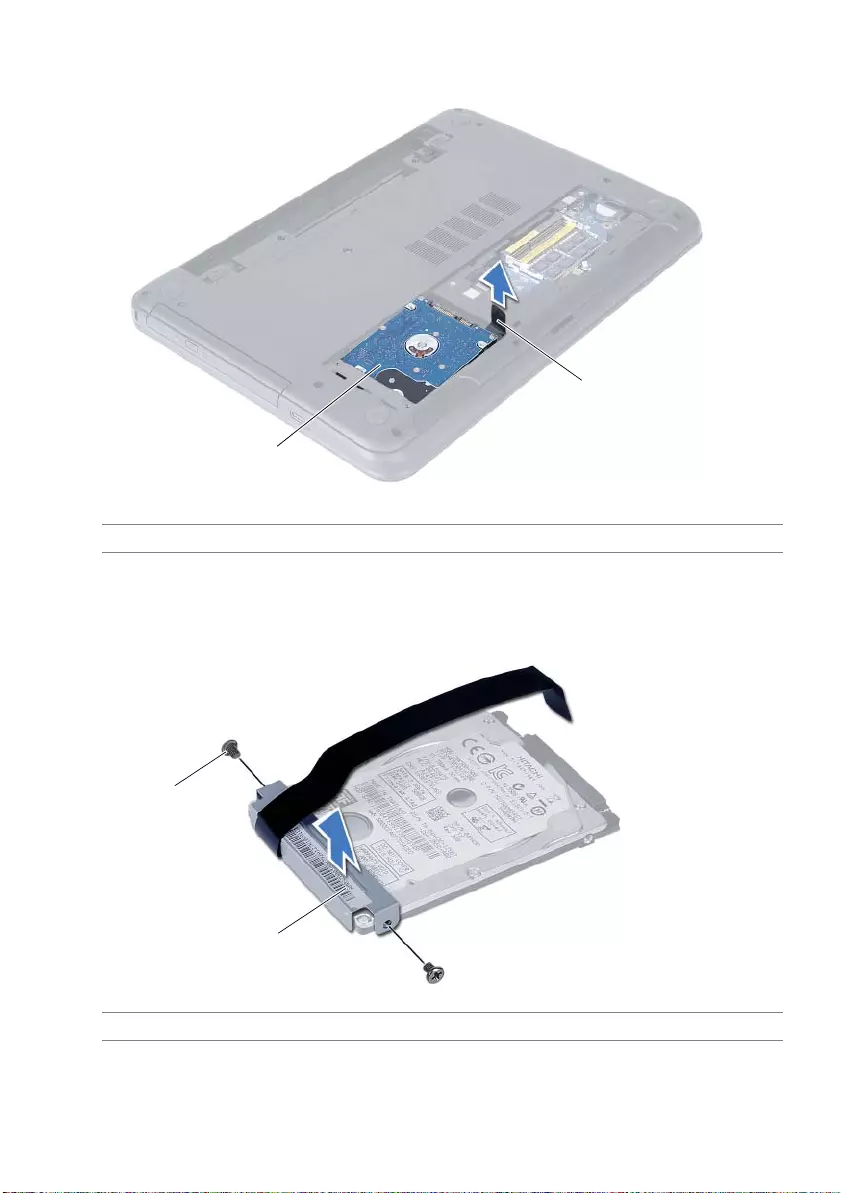
Removing the Hard-Drive Assembly | 19
3Using the pull-tab, lift the hard-drive assembly out of the computer base.
4Remove the screws that secure the hard-drive bracket to the hard drive.
5Lift the hard-drive bracket off the hard drive.
1 hard-drive assembly 2 pull-tab
1 screws (2) 2 hard-drive bracket
2
1
2
1
OM_Book.book Page 19 Thursday, May 9, 2013 1:34 PM
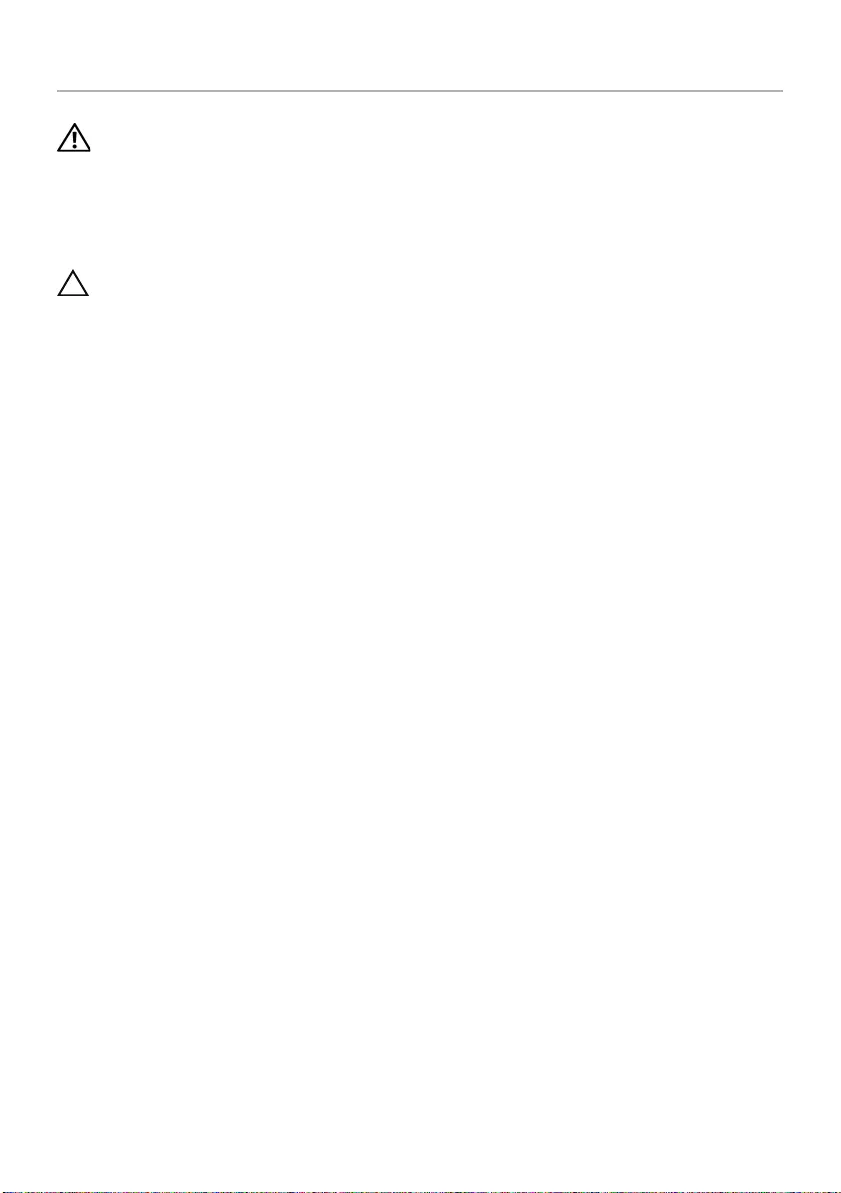
20 | Replacing the Hard-Drive Assembly
Replacing the Hard-Drive Assembly
WARNING: Before working inside your computer, read the safety information
that shipped with your computer and follow the steps in "Before You Begin" on
page 7. After working inside your computer, follow the instructions in "After
Working Inside Your Computer" on page 9. For additional safety best
practices information, see the Regulatory Compliance Homepage at
dell.com/regulatory_compliance.
CAUTION: Hard drives are extremely fragile. Exercise care when handling the
hard drive.
Procedure
1Align the screw holes on the hard-drive bracket with the screw holes on
the hard drive.
2Replace the screws that secure the hard-drive bracket to the hard drive.
3Slide and place the hard-drive assembly in the hard-drive bay.
4Slide the hard-drive assembly backward to connect the hard-drive assembly to the
system board.
5Replace the screws that secure the hard-drive assembly to the computer base.
Postrequisites
1Follow the instructions from step 3 to step 4 in "Replacing the Memory Module(s)"
on page 14.
2Replace the battery. See "Replacing the Battery" on page 11.
OM_Book.book Page 20 Thursday, May 9, 2013 1:34 PM

Removing the Keyboard | 21
Removing the Keyboard
WARNING: Before working inside your computer, read the safety information
that shipped with your computer and follow the steps in "Before You Begin" on
page 7. After working inside your computer, follow the instructions in "After
Working Inside Your Computer" on page 9. For additional safety best
practices information, see the Regulatory Compliance Homepage at
dell.com/regulatory_compliance.
Prerequisites
Remove the battery. See "Removing the Battery" on page 10.
Procedure
1Turn the computer over and open the display as far as possible.
2Using a plastic scribe, release the keyboard from the tabs on the
palm-rest assembly.
1 plastic scribe 2 tabs (9)
3keyboard
1
23
OM_Book.book Page 21 Thursday, May 9, 2013 1:34 PM
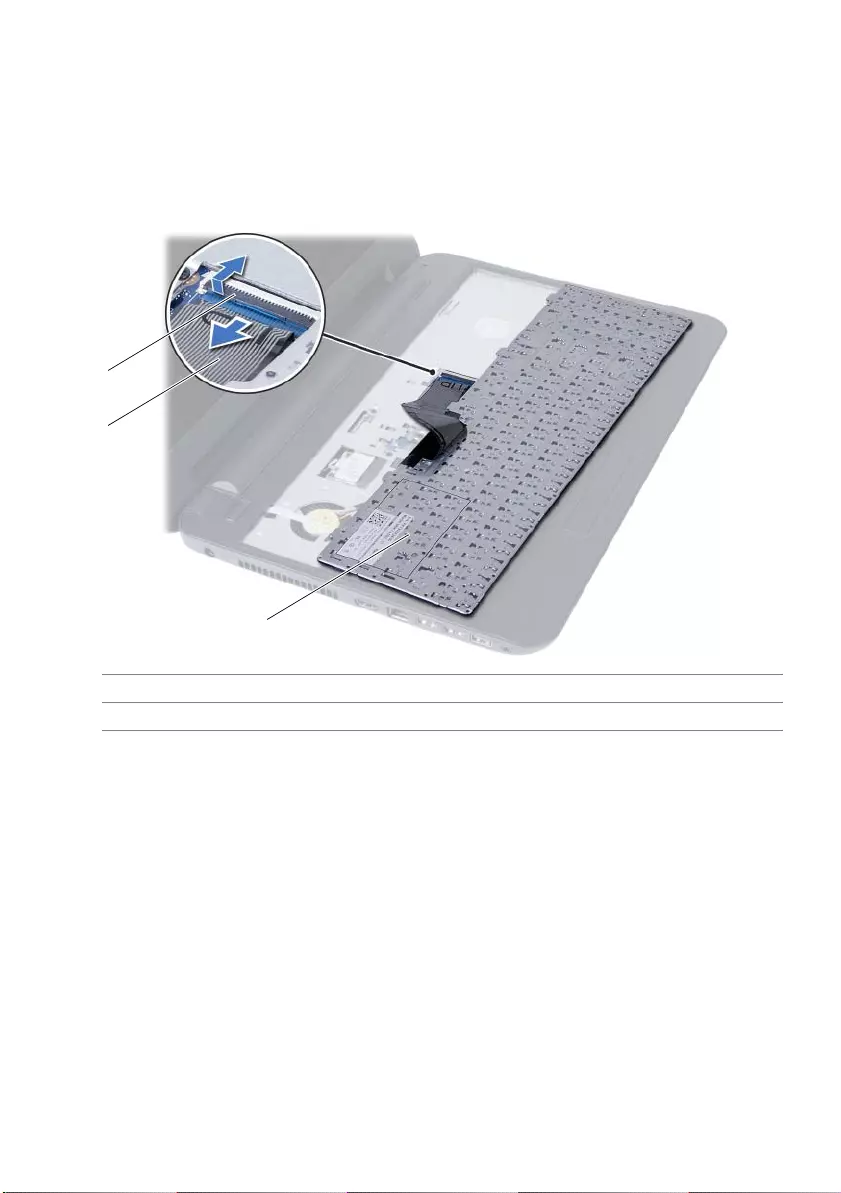
22 | Removing the Keyboard
3Lift and slide the keyboard towards the display to release the keyboard from the
palm-rest assembly.
4Turn the keyboard over and place it on the palm-rest assembly.
5Lift the connector latch and disconnect the keyboard from the connector on the
system board.
6Lift the keyboard off the palm-rest assembly.
1 connector latch 2 keyboard cable
3keyboard
1
2
3
OM_Book.book Page 22 Thursday, May 9, 2013 1:34 PM
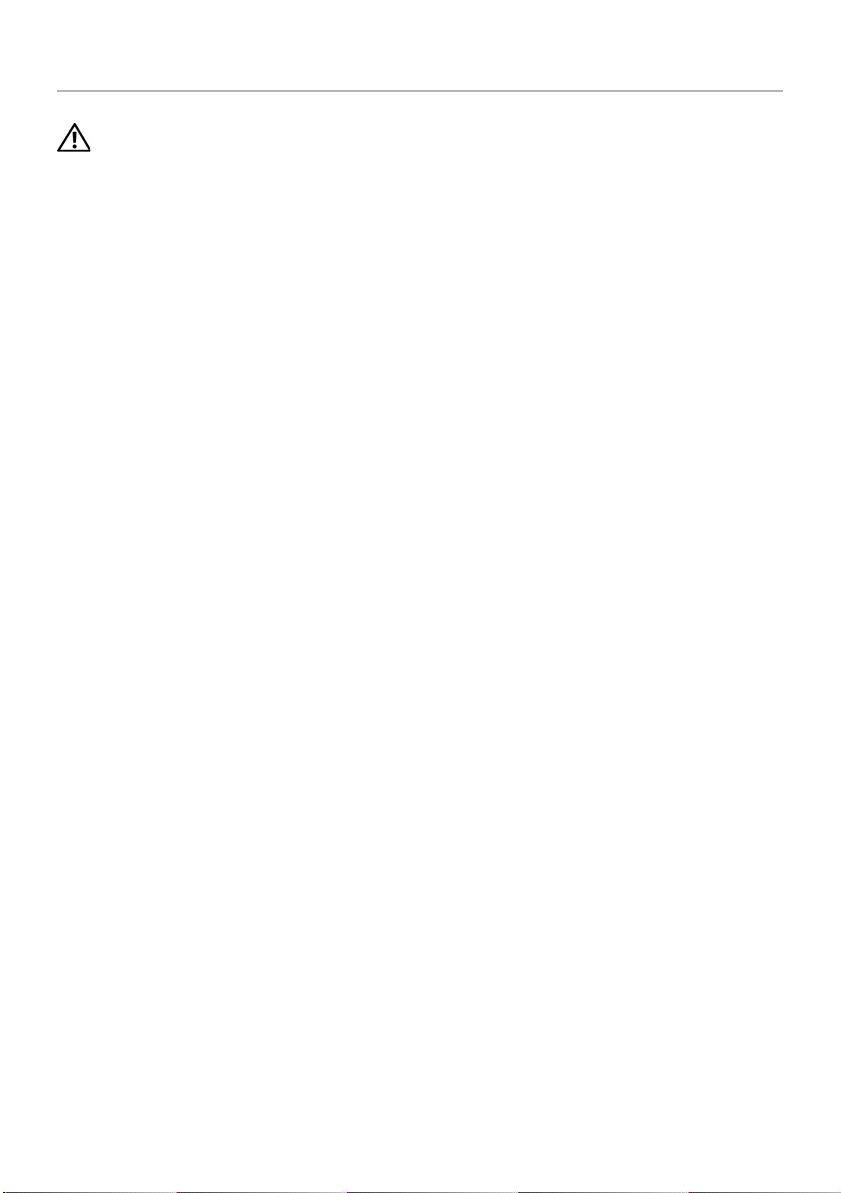
Replacing the Keyboard | 23
Replacing the Keyboard
WARNING: Before working inside your computer, read the safety information
that shipped with your computer and follow the steps in "Before You Begin" on
page 7. After working inside your computer, follow the instructions in "After
Working Inside Your Computer" on page 9. For additional safety best
practices information, see the Regulatory Compliance Homepage at
dell.com/regulatory_compliance.
Procedure
1Slide the keyboard cable into the connector on the system board and press down
on the connector latch to secure it.
2Slide the tabs at the bottom of the keyboard into the slots on the
palm-rest assembly and place the keyboard on the palm-rest assembly.
3Gently press around the edges of the keyboard to secure the keyboard under the
tabs on the palm-rest assembly.
Postrequisites
Replace the battery. See "Replacing the Battery" on page 11.
OM_Book.book Page 23 Thursday, May 9, 2013 1:34 PM

24 | Removing the Palm-Rest
Removing the Palm-Rest
WARNING: Before working inside your computer, read the safety information
that shipped with your computer and follow the steps in "Before You Begin" on
page 7. After working inside your computer, follow the instructions in "After
Working Inside Your Computer" on page 9. For additional safety best
practices information, see the Regulatory Compliance Homepage at
dell.com/regulatory_compliance.
Prerequisites
1Remove the battery. See "Removing the Battery" on page 10.
2Follow the instructions from step 1 to step 2 in "Removing the Memory Module(s)"
on page 12.
3Remove the optical-drive assembly. See "Removing the Optical-Drive Assembly" on
page 15.
4Remove the keyboard. See "Removing the Keyboard" on page 21.
Procedure
1Close the display and turn the computer over.
2Remove the screws that secure the palm-rest to the computer base.
1screws (12)
1
OM_Book.book Page 24 Thursday, May 9, 2013 1:34 PM
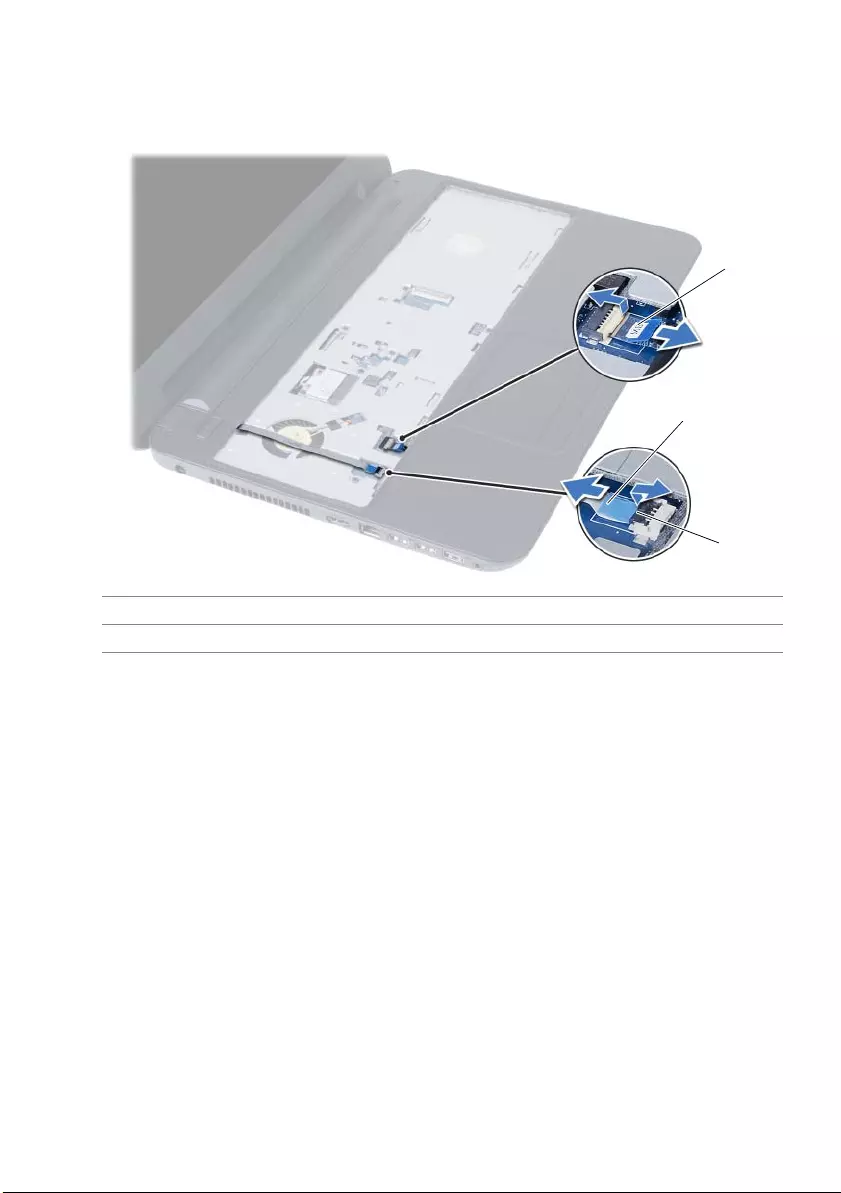
Removing the Palm-Rest | 25
3Turn the computer over and open the display as far as possible.
4Lift the connector latches and pull the pull-tab to disconnect the touchpad cable
and the power-button cable from the system board.
1 touchpad cable 2 power-button cable
3 connector latches (2)
1
2
3
OM_Book.book Page 25 Thursday, May 9, 2013 1:34 PM
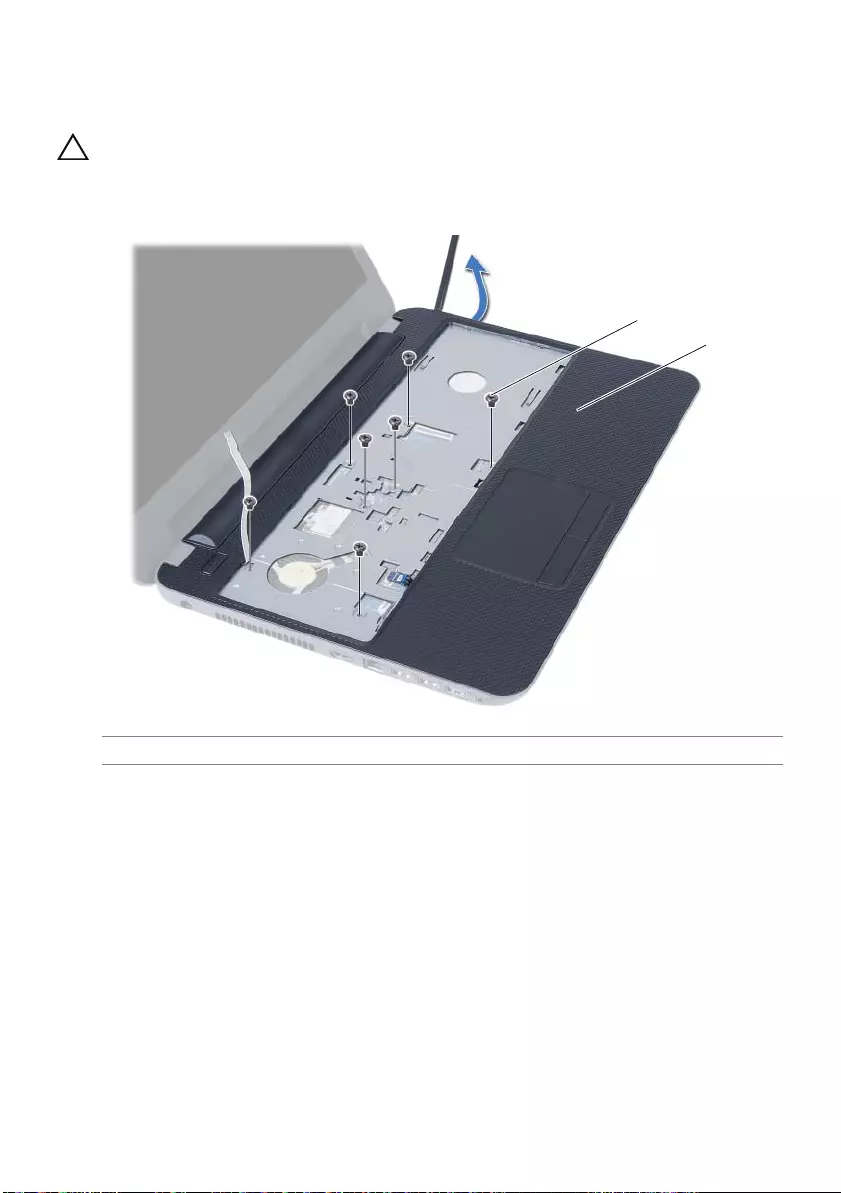
26 | Removing the Palm-Rest
5Remove the screws that secure the palm-rest to the system board.
6Using a plastic scribe gently lift and release the tabs on palm-rest from the slots on
the computer base.
CAUTION: Carefully separate the palm-rest assembly from the display assembly
to avoid damage to the display assembly.
7Lift the palm-rest off the computer base.
1 screws (7) 2 palm-rest
1
2
OM_Book.book Page 26 Thursday, May 9, 2013 1:34 PM
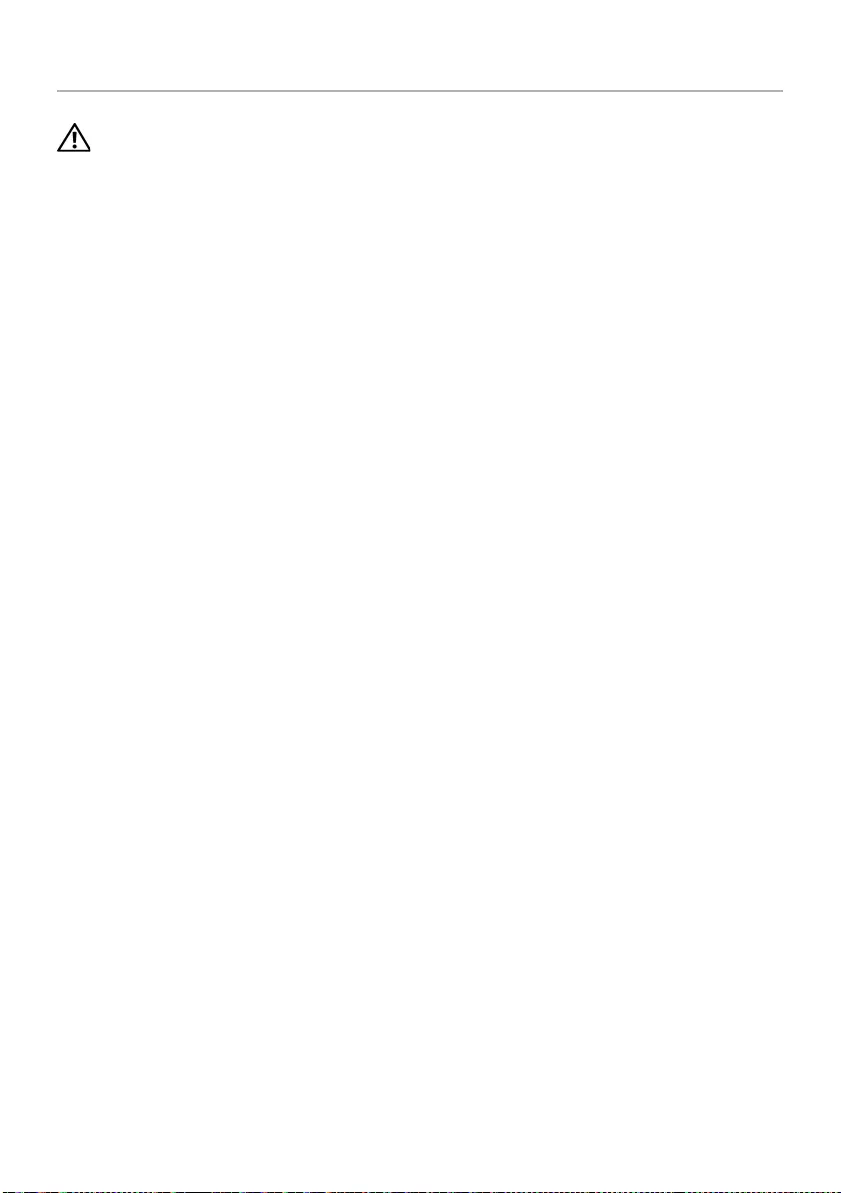
Replacing the Palm-Rest | 27
Replacing the Palm-Rest
WARNING: Before working inside your computer, read the safety information
that shipped with your computer and follow the steps in "Before You Begin" on
page 7. After working inside your computer, follow the instructions in "After
Working Inside Your Computer" on page 9. For additional safety best
practices information, see the Regulatory Compliance Homepage at
dell.com/regulatory_compliance.
Procedure
1Align the palm-rest over the computer base.
2Press down on the palm-rest to snap it into place.
3Slide the touchpad cable and the power-button cable into the connectors on the
system board and press down on the connector latches to secure the cables.
4Replace the screws that secure the palm-rest to the system board.
5Close the display and turn the computer over.
6Replace the screws that secure the palm-rest to the computer base.
Postrequisites
1Replace the keyboard. See "Replacing the Keyboard" on page 23.
2Replace the optical-drive assembly. See "Replacing the Optical-Drive Assembly" on
page 17.
3Follow the instructions from step 3 and step 4 in "Replacing the Memory Module(s)"
on page 14.
4Replace the battery. See "Replacing the Battery" on page 11.
OM_Book.book Page 27 Thursday, May 9, 2013 1:34 PM
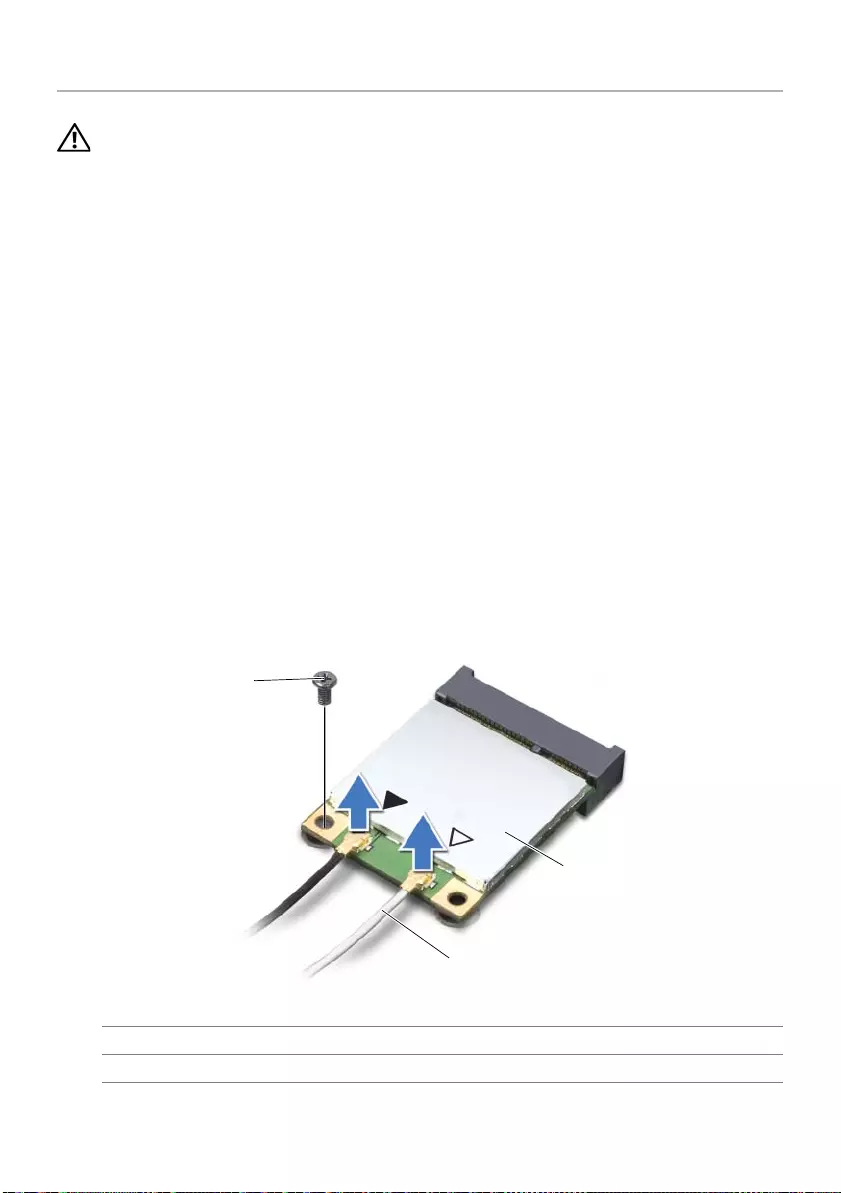
28 | Removing the Wireless Mini-Card
Removing the Wireless Mini-Card
WARNING: Before working inside your computer, read the safety information
that shipped with your computer and follow the steps in "Before You Begin" on
page 7. After working inside your computer, follow the instructions in "After
Working Inside Your Computer" on page 9. For additional safety best
practices information, see the Regulatory Compliance Homepage at
dell.com/regulatory_compliance.
Prerequisites
1Remove the battery. See "Removing the Battery" on page 10.
2Follow the instructions from step 1 to step 2 in "Removing the Memory Module(s)"
on page 12.
3Remove the optical-drive assembly. See "Removing the Optical-Drive Assembly" on
page 15.
4Remove the keyboard. See "Removing the Keyboard" on page 21.
5Remove the palm-rest. See "Removing the Palm-Rest" on page 24.
Procedure
1Disconnect the antenna cables from the connectors on the wireless mini-card.
2Remove the screw that secures the wireless mini-card to the
system-board connector.
1 screw 2 antenna cables (2)
3 wireless mini-card
1
3
2
OM_Book.book Page 28 Thursday, May 9, 2013 1:34 PM
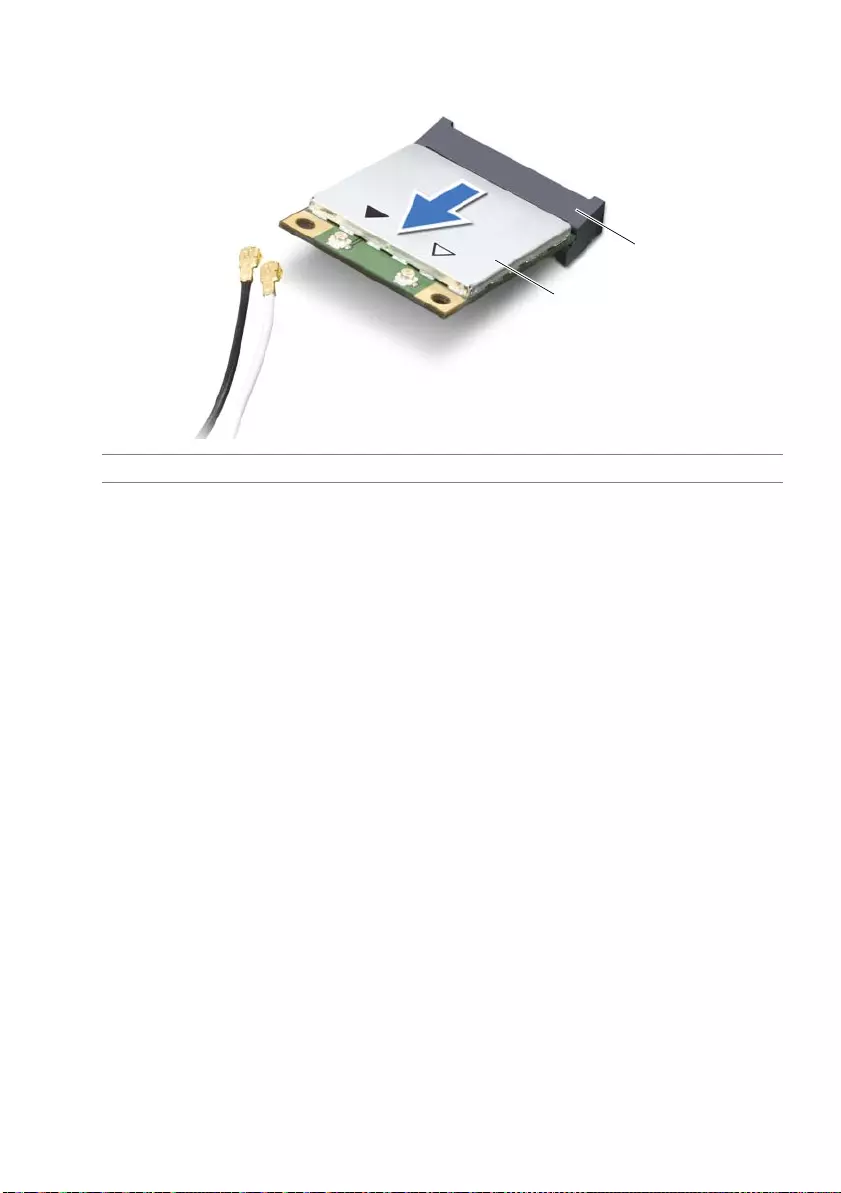
Removing the Wireless Mini-Card | 29
3Slide and remove the wireless mini-card out of the system-board connector.
1 wireless mini-card 2 system-board connector
1
2
OM_Book.book Page 29 Thursday, May 9, 2013 1:34 PM
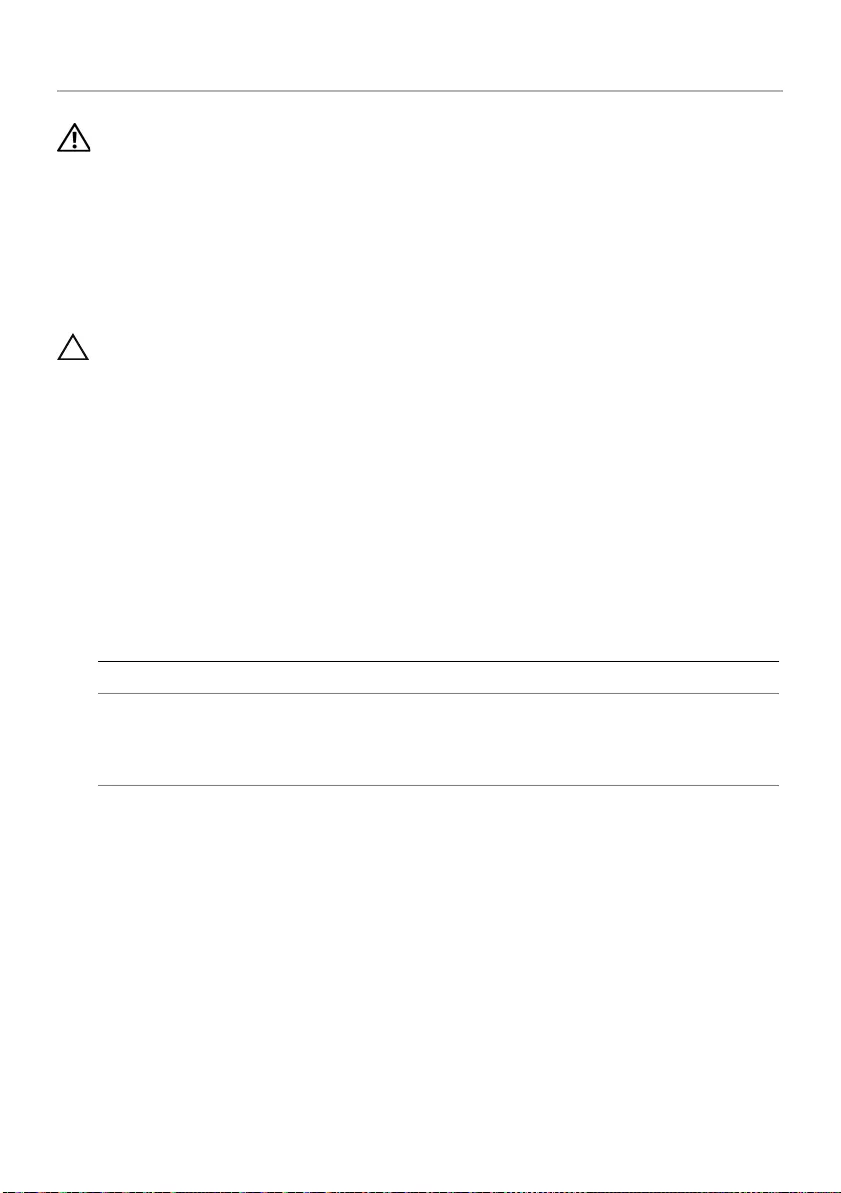
30 | Replacing the Wireless Mini-Card
Replacing the Wireless Mini-Card
WARNING: Before working inside your computer, read the safety information
that shipped with your computer and follow the steps in "Before You Begin" on
page 7. After working inside your computer, follow the instructions in "After
Working Inside Your Computer" on page 9. For additional safety best
practices information, see the Regulatory Compliance Homepage at
dell.com/regulatory_compliance.
Procedure
CAUTION: To avoid damage to the wireless mini-card, ensure that no cables are
placed under the wireless mini-card.
1Align the notch on the wireless mini-card with the tab on the
system-board connector.
2Insert the wireless mini-card connector at a 45-degree angle into the connector on
the system board.
3Press the other end of the wireless mini-card down into the slot on the
system board and replace the screw that secures the wireless mini-card to
the system board.
4Connect the antenna cables to the wireless mini-card.
The following table provides the antenna cable color schemes for the wireless
mini-card supported by your computer.
Postrequisites
1Replace the palm-rest. See "Replacing the Palm-Rest" on page 27.
2Replace the keyboard. See "Replacing the Keyboard" on page 23.
3Replace the optical-drive assembly. See "Replacing the Optical-Drive Assembly" on
page 17.
4Follow the instructions from step 3 and step 4 in "Replacing the Memory Module(s)"
on page 14.
5Replace the battery. See "Replacing the Battery" on page 11.
Connectors on the wireless mini-card Antenna cable color schemes
WLAN + Bluetooth (2 cables)
Main WLAN + Bluetooth (white triangle)
Auxiliary WLAN + Bluetooth (black triangle)
white
black
OM_Book.book Page 30 Thursday, May 9, 2013 1:34 PM
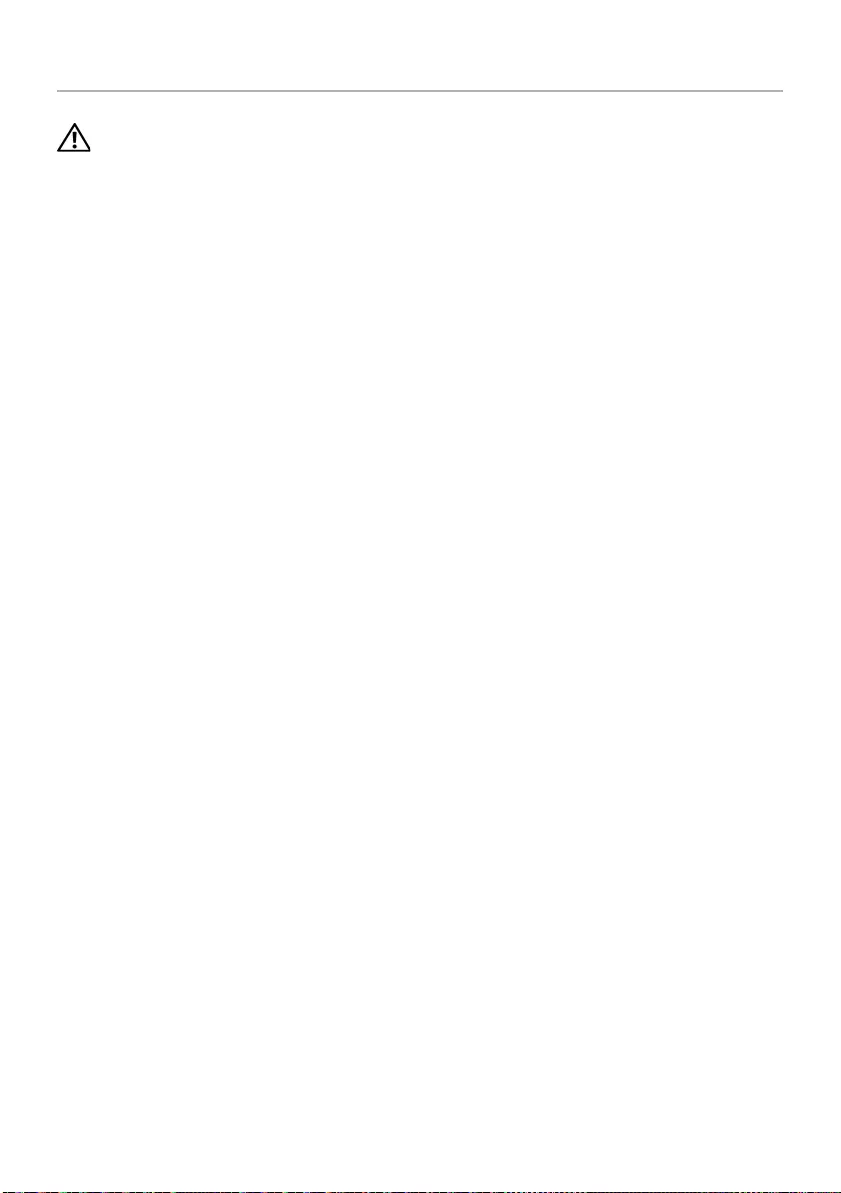
Removing the I/O Board | 31
Removing the I/O Board
WARNING: Before working inside your computer, read the safety information
that shipped with your computer and follow the steps in "Before You Begin" on
page 7. After working inside your computer, follow the instructions in "After
Working Inside Your Computer" on page 9. For additional safety best
practices information, see the Regulatory Compliance Homepage at
dell.com/regulatory_compliance.
Prerequisites
1Remove the battery. See "Removing the Battery" on page 10.
2Follow the instructions from step 1 to step 2 in "Removing the Memory Module(s)"
on page 12.
3Remove the optical-drive assembly. See "Removing the Optical-Drive Assembly" on
page 15.
4Remove the keyboard. See "Removing the Keyboard" on page 21.
5Remove the palm-rest. See "Removing the Palm-Rest" on page 24.
OM_Book.book Page 31 Thursday, May 9, 2013 1:34 PM
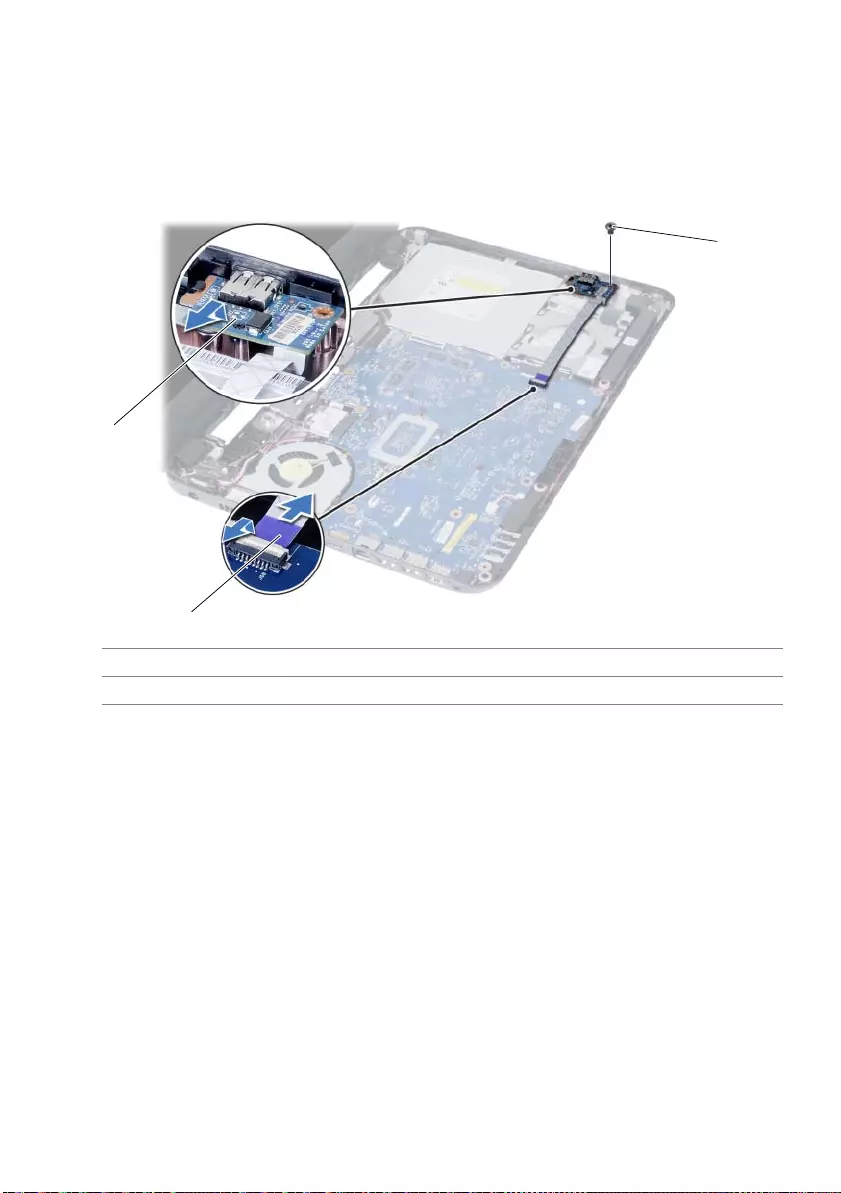
32 | Removing the I/O Board
Procedure
1Remove the screw that secures the I/O board to the computer base.
2Use the pull-tab to disconnect the I/O board cable from the connector on
the system board.
3Gently lift and remove the I/O board off the computer base.
1 I/O board 2 I/O board cable
3screw
2
1
3
OM_Book.book Page 32 Thursday, May 9, 2013 1:34 PM
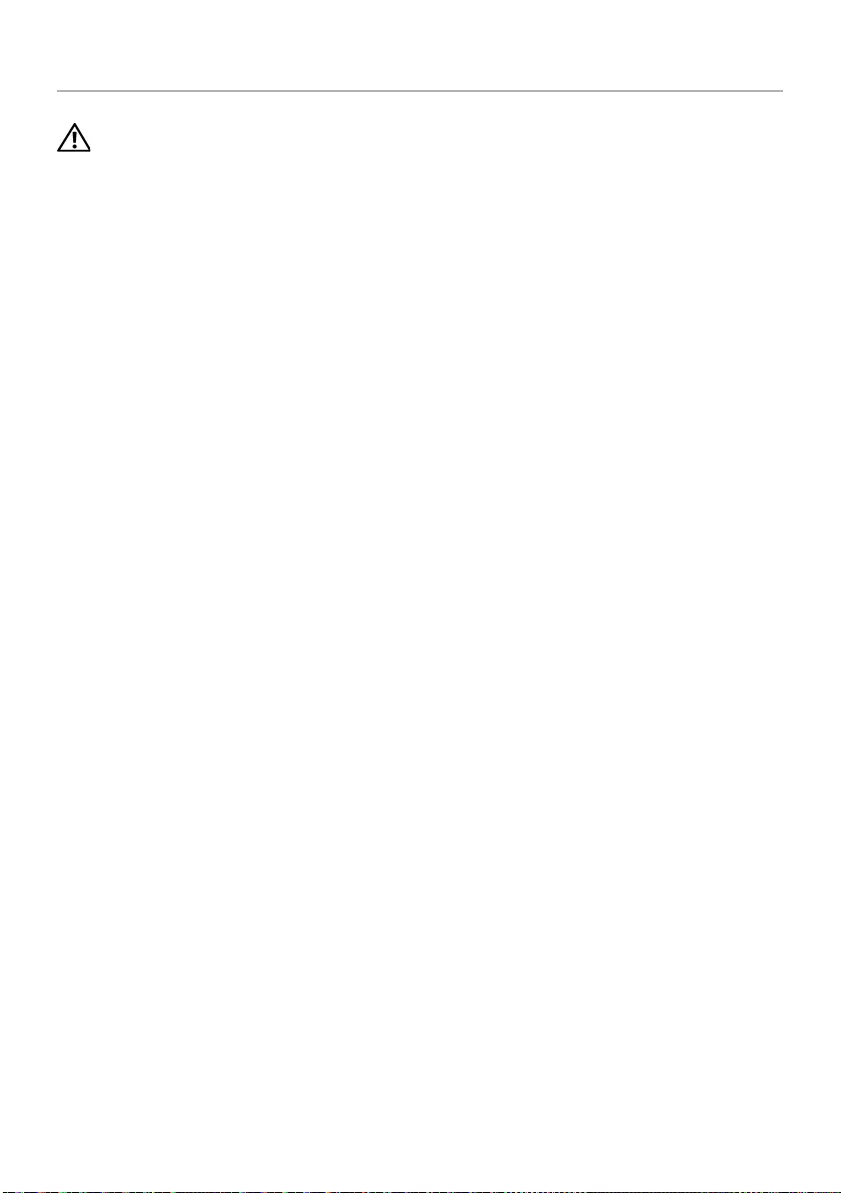
Replacing the I/O Board | 33
Replacing the I/O Board
WARNING: Before working inside your computer, read the safety information
that shipped with your computer and follow the steps in "Before You Begin" on
page 7. After working inside your computer, follow the instructions in "After
Working Inside Your Computer" on page 9. For additional safety best
practices information, see the Regulatory Compliance Homepage at
dell.com/regulatory_compliance.
Procedure
1Gently slide the I/O board below the tab that secures it and snap the I/O board
into place.
2Replace the screw that secures the I/O board to the computer base.
3Connect the I/O board cable to the connector on the I/O board.
Postrequisites
1Replace the palm-rest. See "Replacing the Palm-Rest" on page 27.
2Replace the keyboard. See "Replacing the Keyboard" on page 23.
3Replace the optical-drive assembly. See "Replacing the Optical-Drive Assembly" on
page 17.
4Follow the instructions from step 3 and step 4 in "Replacing the Memory Module(s)"
on page 14.
5Replace the battery. See "Replacing the Battery" on page 11.
OM_Book.book Page 33 Thursday, May 9, 2013 1:34 PM
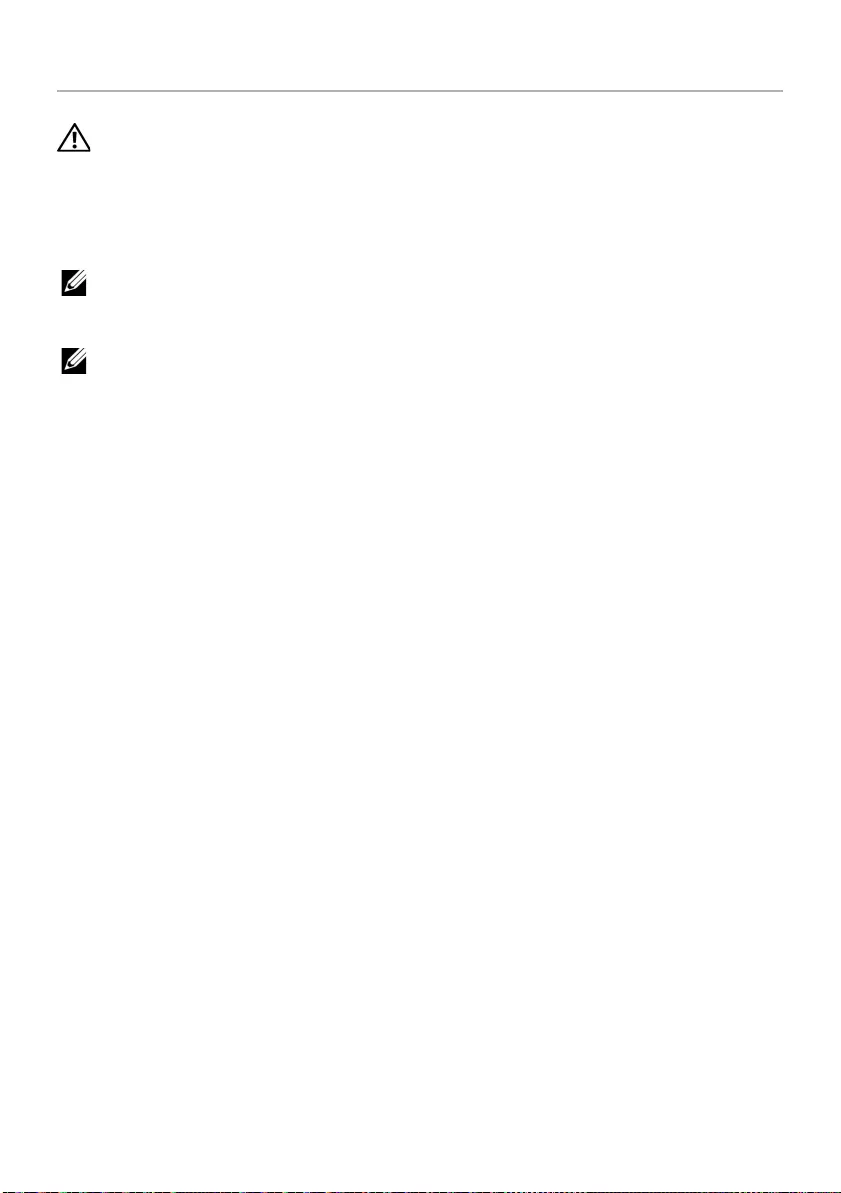
34 | Removing the System Board
Removing the System Board
WARNING: Before working inside your computer, read the safety information
that shipped with your computer and follow the steps in "Before You Begin" on
page 7. After working inside your computer, follow the instructions in "After
Working Inside Your Computer" on page 9. For additional safety best
practices information, see the Regulatory Compliance Homepage at
dell.com/regulatory_compliance.
NOTE: Your computer’s Service Tag is stored in the system board. You must enter
the Service Tag in system setup after you replace the system board. For more
information, see "Entering the Service Tag in system setup" on page 37.
NOTE: Before disconnecting the cables from the system board, note the location
of the connectors so that you can reconnect them correctly after you replace the
system board.
Prerequisites
1Remove the battery. See "Removing the Battery" on page 10.
2Follow the instructions from step 1 to step 2 in "Removing the Memory Module(s)"
on page 12.
3Remove the hard-drive assembly. See "Removing the Hard-Drive Assembly" on
page 18.
4Remove the optical-drive assembly. See "Removing the Optical-Drive Assembly" on
page 15.
5Remove the keyboard. See "Removing the Keyboard" on page 21.
6Remove the palm-rest. See "Removing the Palm-Rest" on page 24.
7Remove the wireless mini-card. See "Removing the Wireless Mini-Card" on
page 28.
OM_Book.book Page 34 Thursday, May 9, 2013 1:34 PM
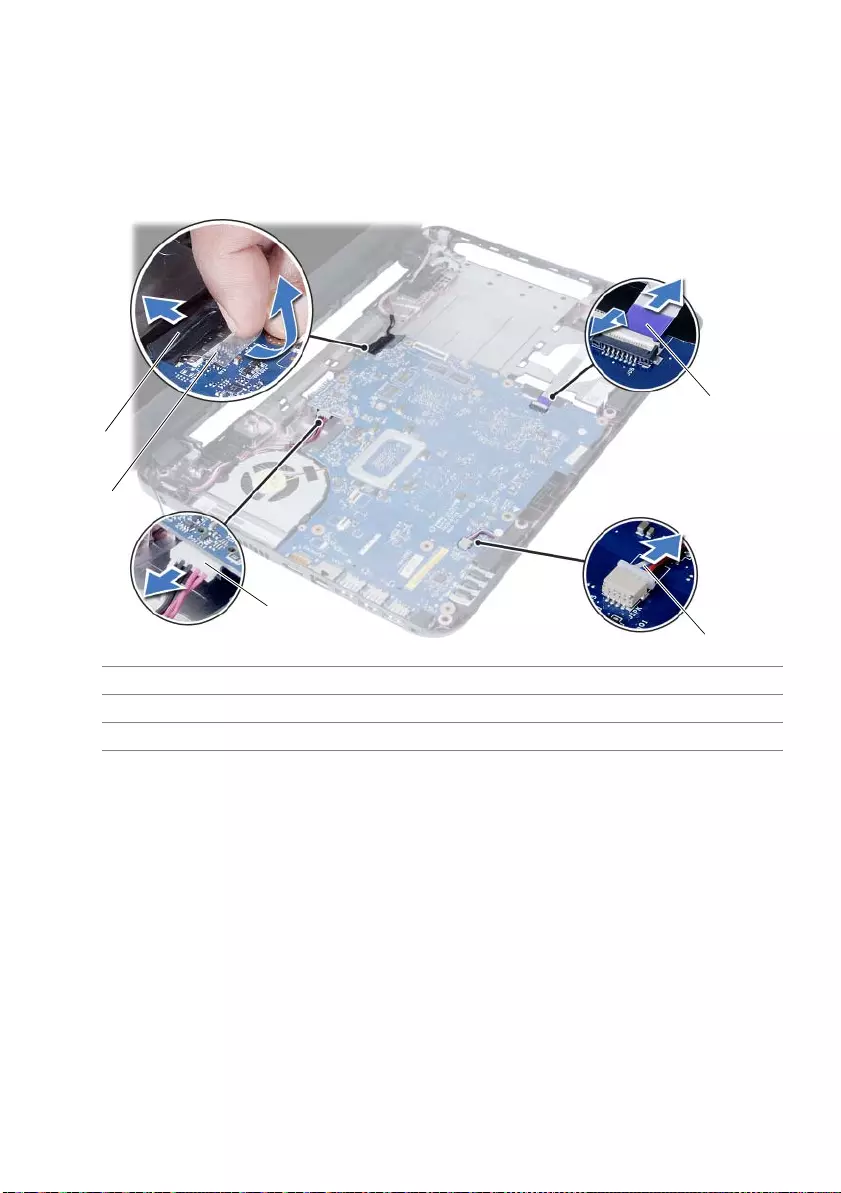
Removing the System Board | 35
Procedure
1Peel the tape that secures the display cable to the system board.
2Disconnect the display cable from the connector on the system board.
3Disconnect the power adapter-port cable, speaker cable, and the I/O board cable
from the system board.
1 display cable 2 tape
3 power-adapter-port cable 4 speaker cable
5 I/O board cable
1
2
3
4
5
OM_Book.book Page 35 Thursday, May 9, 2013 1:34 PM
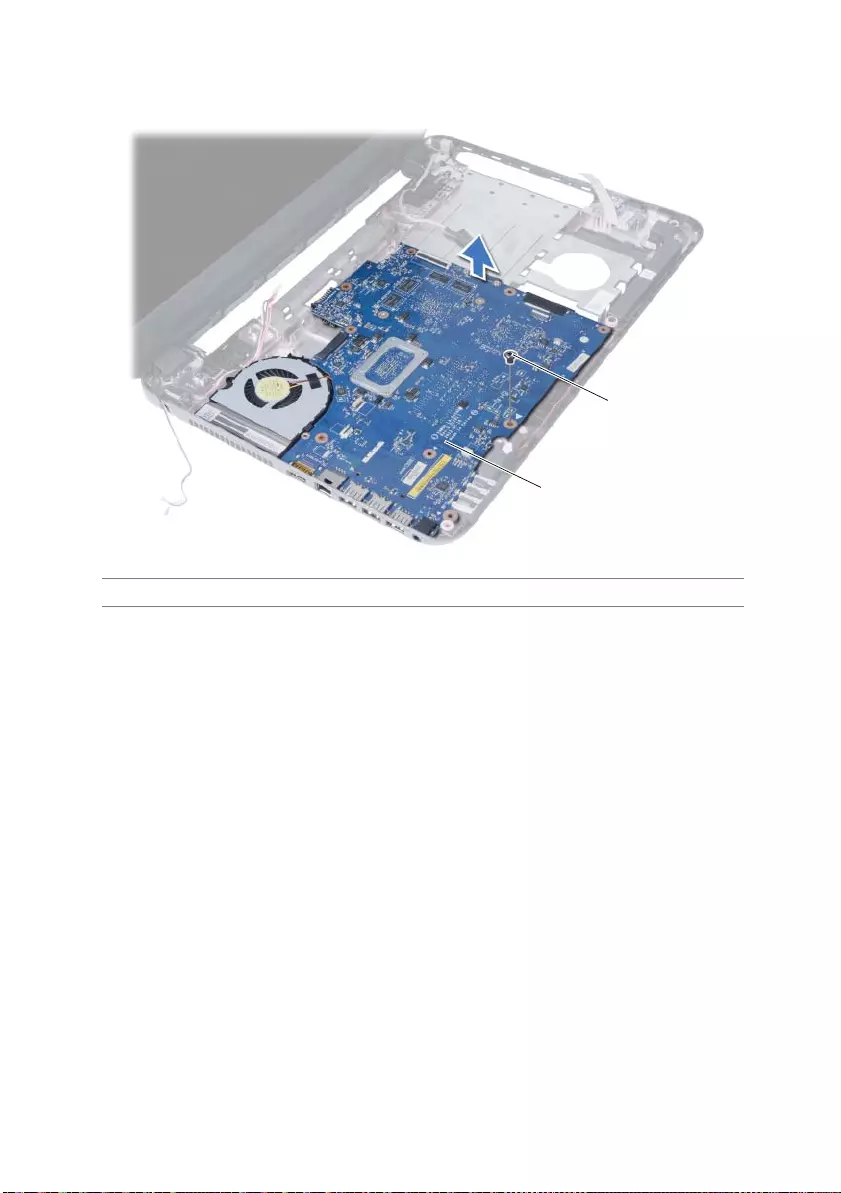
36 | Removing the System Board
4Remove the screw that secures the system board to the computer base.
5Lift the system board off the computer base.
1system board screw
2
1
OM_Book.book Page 36 Thursday, May 9, 2013 1:34 PM
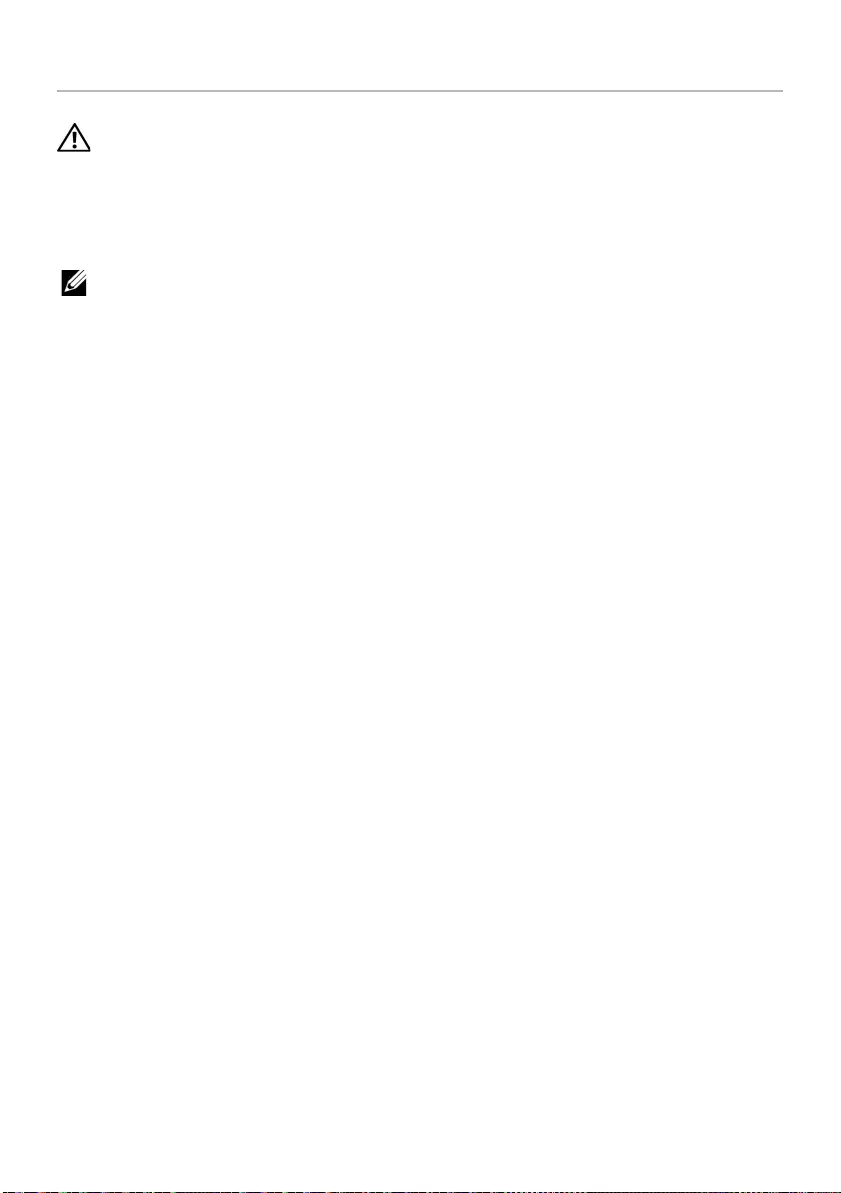
Replacing the System Board | 37
Replacing the System Board
WARNING: Before working inside your computer, read the safety information
that shipped with your computer and follow the steps in "Before You Begin" on
page 7. After working inside your computer, follow the instructions in "After
Working Inside Your Computer" on page 9. For additional safety best
practices information, see the Regulatory Compliance Homepage at
dell.com/regulatory_compliance.
NOTE: Your computer’s Service Tag is stored in the system board. You must enter
the Service Tag in the system setup after you replace the system board.
Procedure
1Align the screw hole on the system board with the screw hole on the
computer base.
2Replace the screw that secures the system board to the computer base.
3Connect the power-adapter-port cable, speaker cable, and the I/O board cable to
the connectors on the system board.
4Connect the display cable to the system board.
5Adhere the tape that secures the display cable to the system board.
Postrequisites
1Replace the wireless mini-card. See "Replacing the Wireless Mini-Card" on page 30.
2Replace the palm-rest. See "Replacing the Palm-Rest" on page 27.
3Replace the keyboard. See "Replacing the Keyboard" on page 23.
4Replace the optical-drive assembly. See "Replacing the Optical-Drive Assembly" on
page 17.
5Replace the hard-drive assembly. See "Replacing the Hard-Drive Assembly" on
page 20.
6Follow the instructions from step 3 and step 4 in "Replacing the Memory Module(s)"
on page 14.
7Replace the battery. See "Replacing the Battery" on page 11.
Entering the Service Tag in system setup
1Turn on the computer.
2Press <F2> during POST to enter system setup.
3Navigate to the Main tab and enter your computer’s Service Tag in the
Service Tag Input field.
OM_Book.book Page 37 Thursday, May 9, 2013 1:34 PM
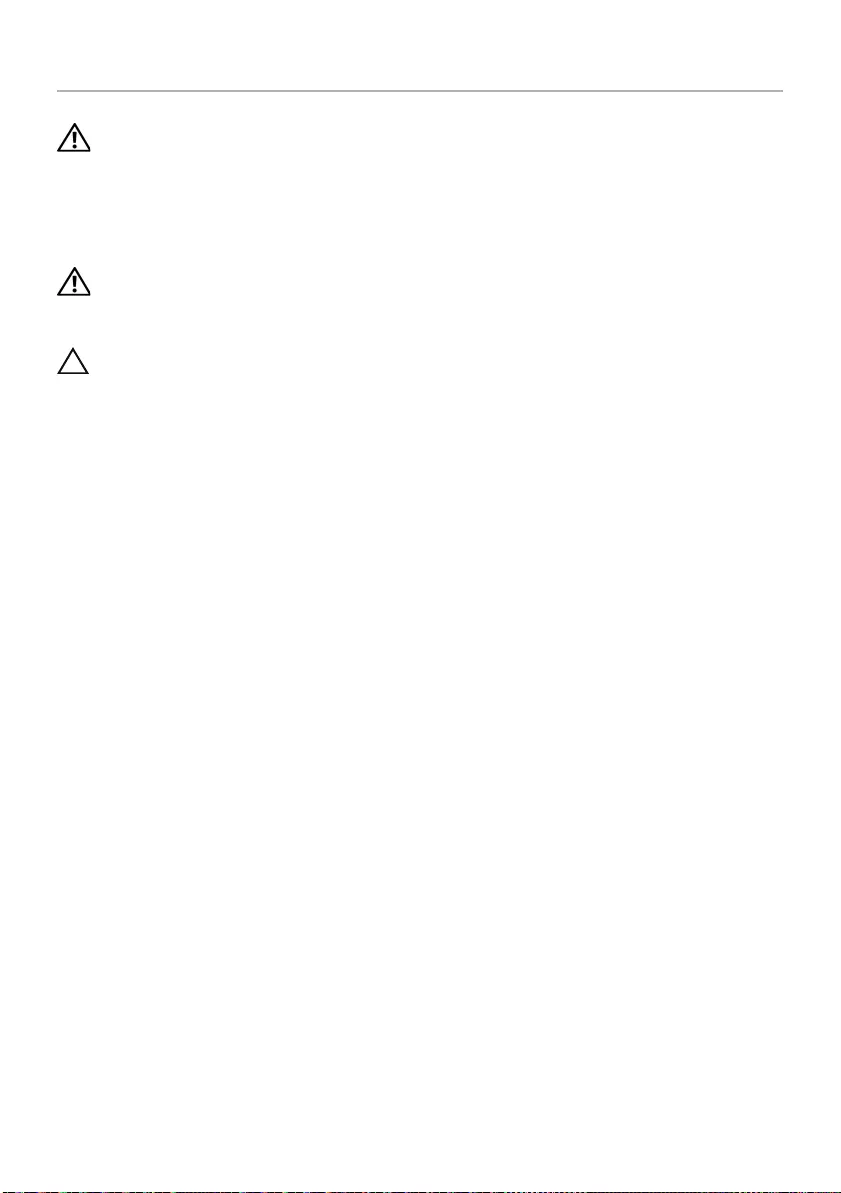
38 | Removing the Coin-Cell Battery
Removing the Coin-Cell Battery
WARNING: Before working inside your computer, read the safety information
that shipped with your computer and follow the steps in "Before You Begin" on
page 7. After working inside your computer, follow the instructions in "After
Working Inside Your Computer" on page 9. For additional safety best
practices information, see the Regulatory Compliance Homepage at
dell.com/regulatory_compliance.
WARNING: The coin-cell battery may explode if installed incorrectly.
Replace the coin-cell battery only with the same or equivalent type. Discard used
coin-cell batteries according to the manufacturer’s instructions.
CAUTION: Removing the coin-cell battery resets the BIOS settings to default. It is
recommended that you note the BIOS settings before removing the coin-cell
battery.
Prerequisites
1Remove the battery. See "Removing the Battery" on page 10.
2Follow the instructions from step 1 to step 2 in "Removing the Memory Module(s)"
on page 12.
3Remove the hard-drive assembly. See "Removing the Hard-Drive Assembly" on
page 18.
4Remove the optical-drive assembly. See "Removing the Optical-Drive Assembly" on
page 15.
5Remove the keyboard. See "Removing the Keyboard" on page 21.
6Remove the palm-rest. See "Removing the Palm-Rest" on page 24.
7Remove the system board. See "Removing the System Board" on page 34.
OM_Book.book Page 38 Thursday, May 9, 2013 1:34 PM
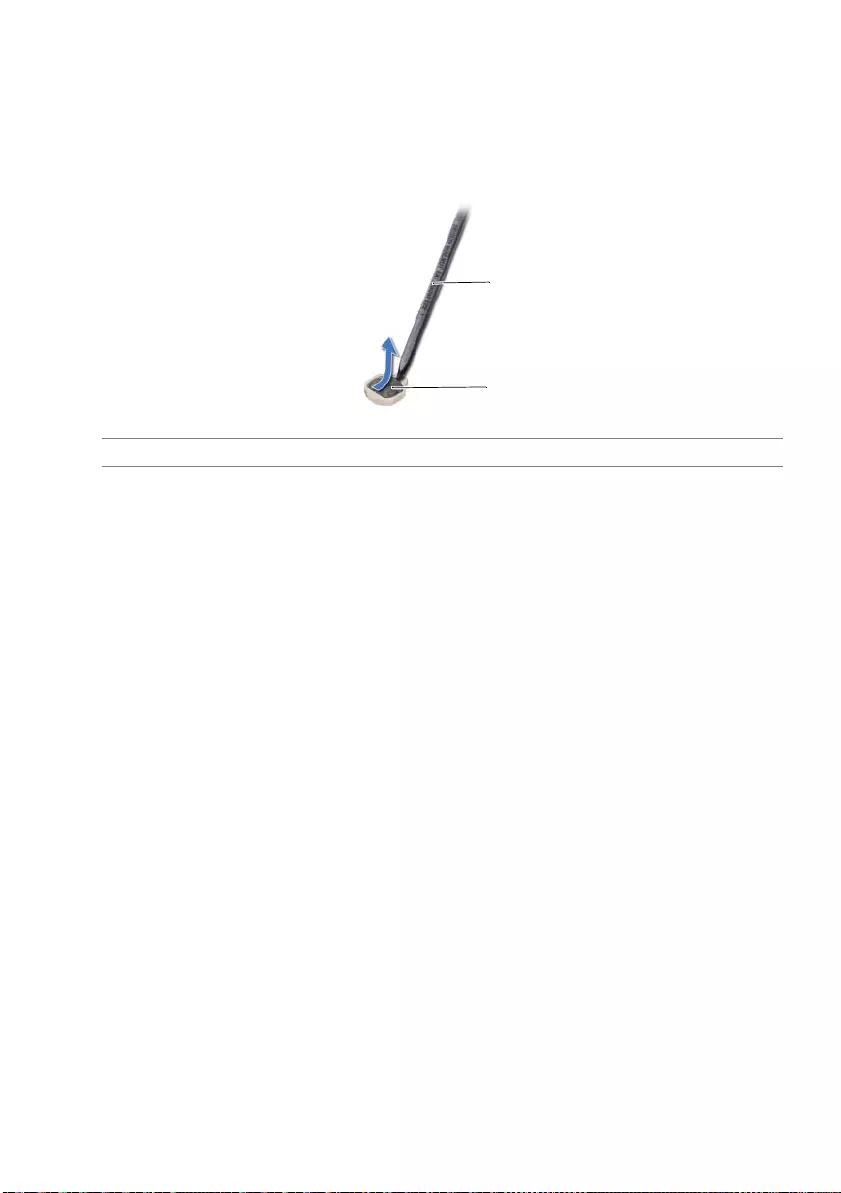
Removing the Coin-Cell Battery | 39
Procedure
1Turn the system board over and place it on a flat surface.
2Using a plastic scribe, gently pry out the coin-cell battery out of the battery socket
on the system board.
1 plastic scribe 2 coin-cell battery
1
2
OM_Book.book Page 39 Thursday, May 9, 2013 1:34 PM
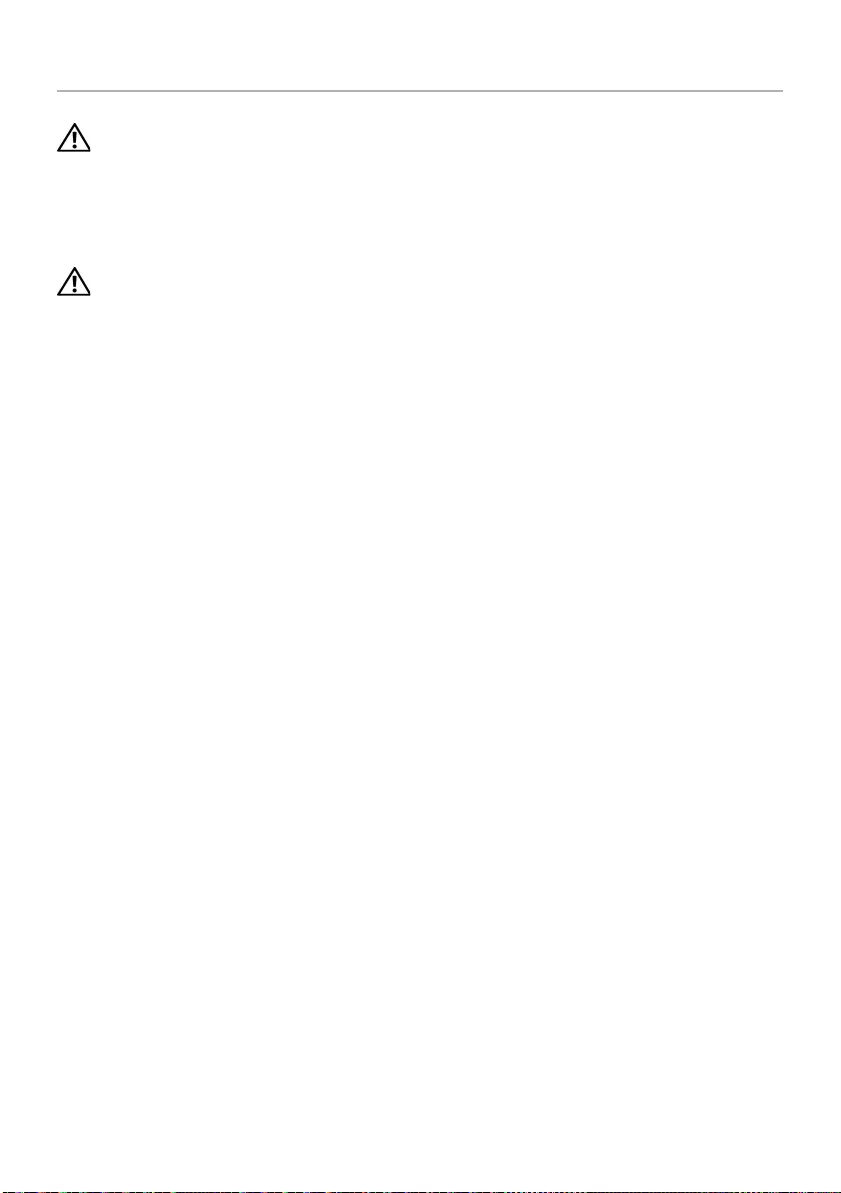
40 | Replacing the Coin-Cell Battery
Replacing the Coin-Cell Battery
WARNING: Before working inside your computer, read the safety information
that shipped with your computer and follow the steps in "Before You Begin" on
page 7. After working inside your computer, follow the instructions in "After
Working Inside Your Computer" on page 9. For additional safety best
practices information, see the Regulatory Compliance Homepage at
dell.com/regulatory_compliance.
WARNING: The battery may explode if installed incorrectly. Replace the battery
only with the same or equivalent type. Discard used batteries according to the
manufacturer’s instructions.
Procedure
With the positive-side facing up, snap the coin-cell battery into the battery socket on the
system board.
Postrequisites
1Replace the system board. See "Replacing the System Board" on page 37.
2Replace the palm-rest. See "Replacing the Palm-Rest" on page 27.
3Replace the keyboard. See "Replacing the Keyboard" on page 23.
4Replace the optical-drive assembly. See "Replacing the Optical-Drive Assembly" on
page 17.
5Replace the hard-drive assembly. See "Replacing the Hard-Drive Assembly" on
page 20.
6Follow the instructions from step 3 and step 4 in "Replacing the Memory Module(s)"
on page 14.
7Replace the battery. See "Replacing the Battery" on page 11.
OM_Book.book Page 40 Thursday, May 9, 2013 1:34 PM
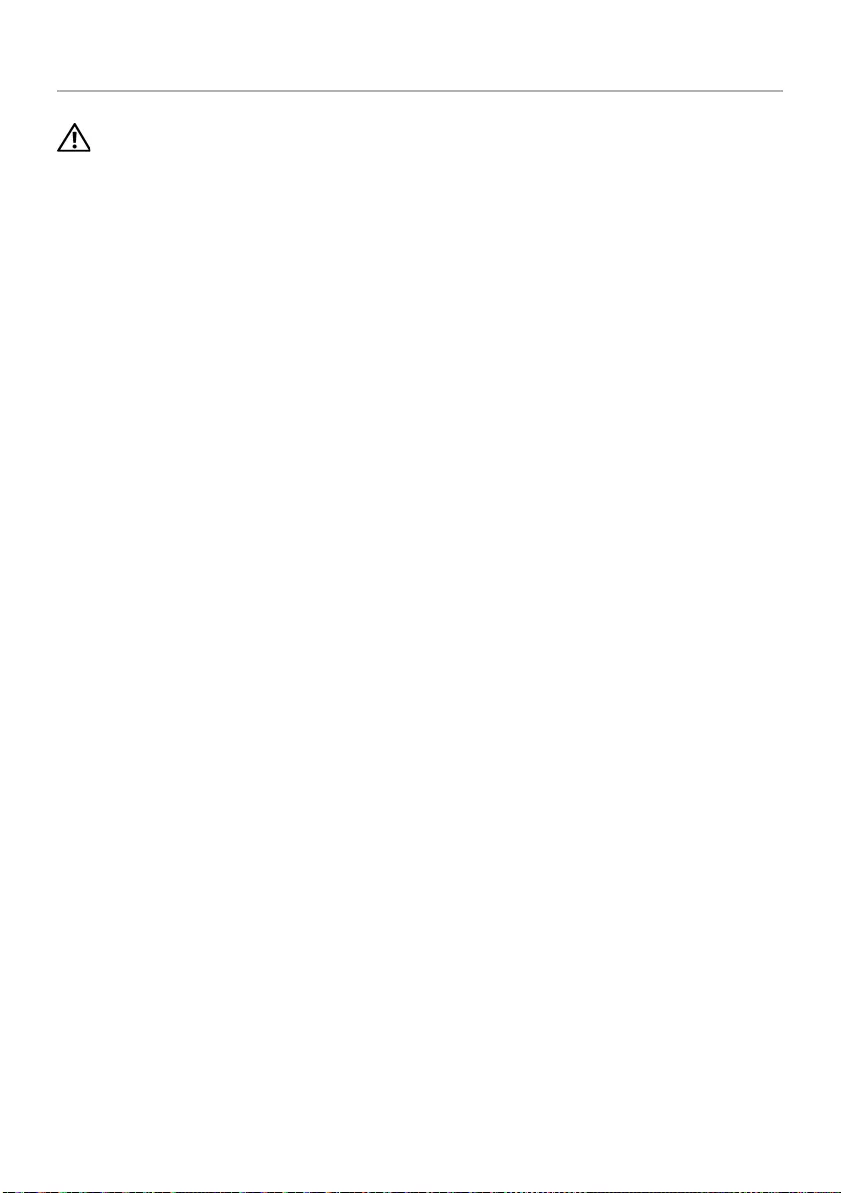
Removing the Heat-Sink | 41
Removing the Heat-Sink
WARNING: Before working inside your computer, read the safety information
that shipped with your computer and follow the steps in "Before You Begin" on
page 7. After working inside your computer, follow the instructions in "After
Working Inside Your Computer" on page 9. For additional safety best
practices information, see the Regulatory Compliance Homepage at
dell.com/regulatory_compliance.
Prerequisites
1Remove the battery. See "Removing the Battery" on page 10.
2Follow the instructions from step 1 to step 2 in "Removing the Memory Module(s)"
on page 12.
3Remove the hard-drive assembly. See "Removing the Hard-Drive Assembly" on
page 18.
4Remove the optical-drive assembly. See "Removing the Optical-Drive Assembly" on
page 15.
5Remove the keyboard. See "Removing the Keyboard" on page 21.
6Remove the palm-rest. See "Removing the Palm-Rest" on page 24.
7Remove the wireless mini-card. See "Removing the Wireless Mini-Card" on
page 28.
8Remove the system board. See "Removing the System Board" on page 34.
OM_Book.book Page 41 Thursday, May 9, 2013 1:34 PM
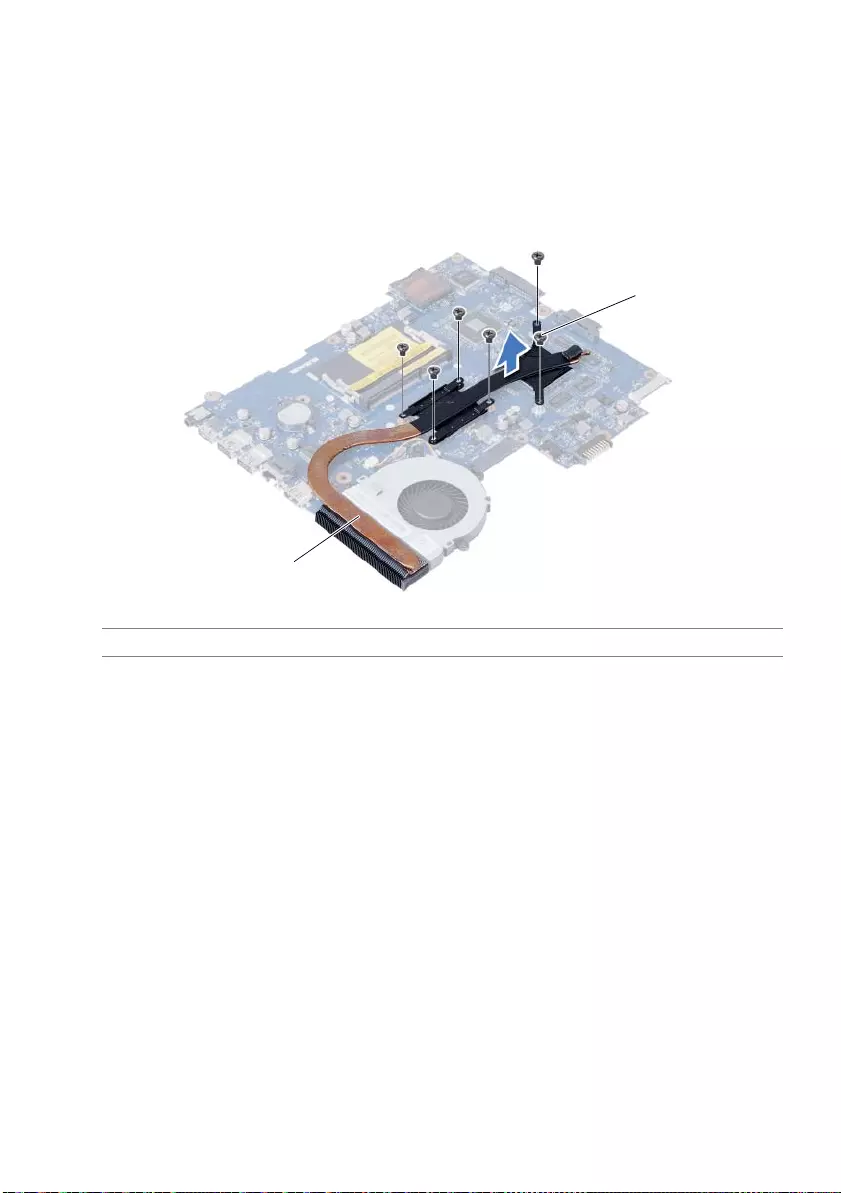
42 | Removing the Heat-Sink
Procedure
1Turn the system board over and place the system board on a flat surface.
2In sequential order (indicated on the heat-sink), remove the screws that secure the
heat-sink to the system board.
3Lift the heat-sink off the system board.
1 screw (6) 2 fan
1
2
OM_Book.book Page 42 Thursday, May 9, 2013 1:34 PM
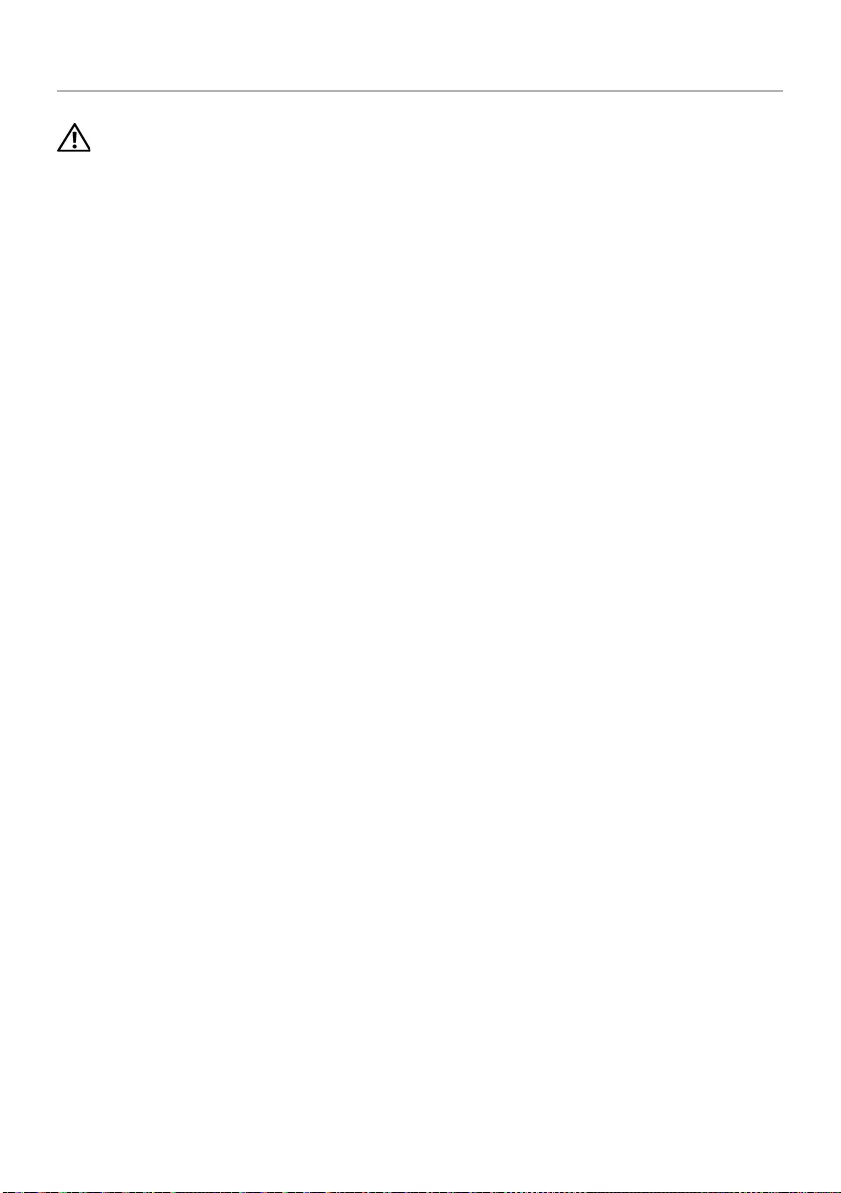
Replacing the Heat-Sink | 43
Replacing the Heat-Sink
WARNING: Before working inside your computer, read the safety information
that shipped with your computer and follow the steps in "Before You Begin" on
page 7. After working inside your computer, follow the instructions in "After
Working Inside Your Computer" on page 9. For additional safety best
practices information, see the Regulatory Compliance Homepage at
dell.com/regulatory_compliance.
Procedure
1Clean the thermal grease from the bottom of the heat-sink and reapply it.
2Align the screw holes on the heat-sink with the screw holes on the system board.
3In sequential order (indicated on the heat-sink), replace the screws that secure the
heat-sink to the system board
Postrequisites
1Replace the system board. See "Replacing the System Board" on page 37.
2Replace the wireless mini-card. See "Replacing the Wireless Mini-Card" on page 30.
3Replace the palm-rest. See "Replacing the Palm-Rest" on page 27.
4Replace the keyboard. See "Replacing the Keyboard" on page 23.
5Replace the optical-drive assembly. See "Replacing the Optical-Drive Assembly" on
page 17.
6Replace the hard-drive assembly. See "Replacing the Hard-Drive Assembly" on
page 20.
7Follow the instructions from step 3 and step 4 in "Replacing the Memory Module(s)"
on page 14.
8Replace the battery. See "Replacing the Battery" on page 11.
OM_Book.book Page 43 Thursday, May 9, 2013 1:34 PM
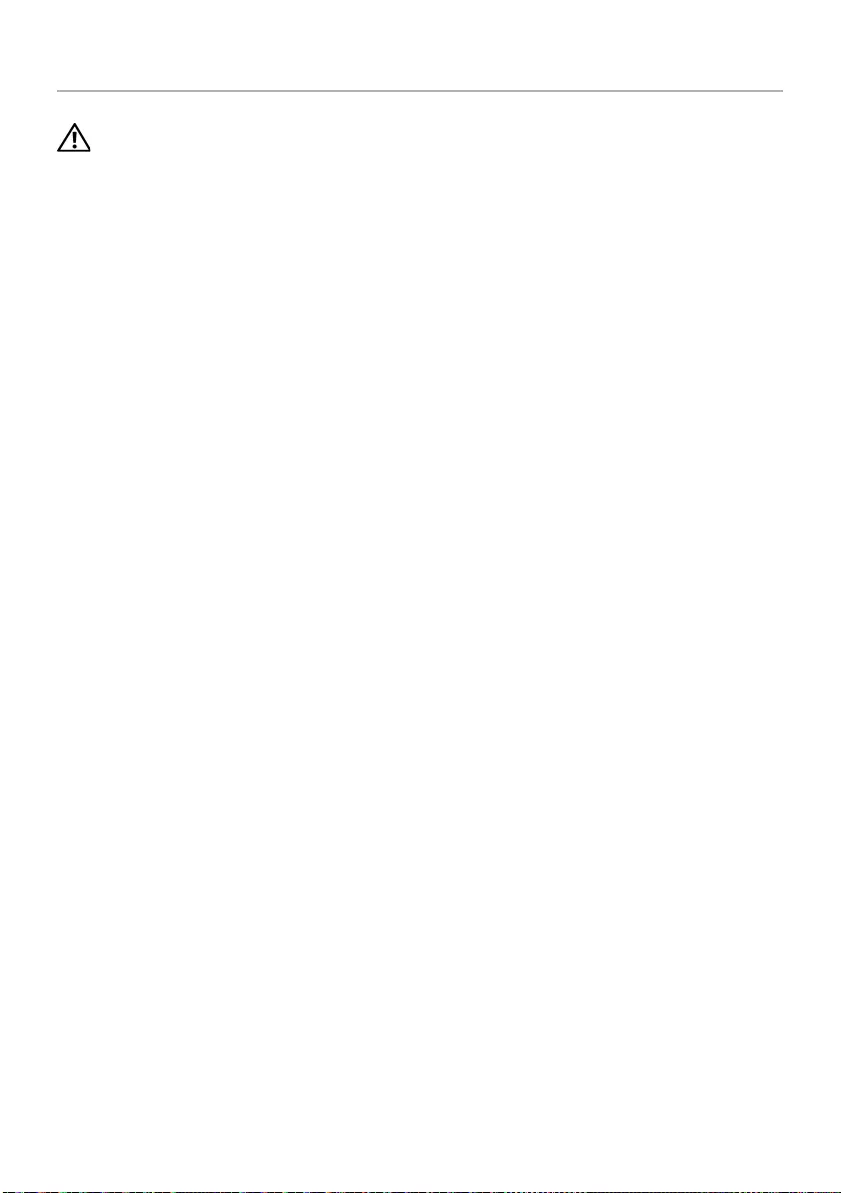
44 | Removing the Fan
Removing the Fan
WARNING: Before working inside your computer, read the safety information
that shipped with your computer and follow the steps in "Before You Begin" on
page 7. After working inside your computer, follow the instructions in "After
Working Inside Your Computer" on page 9. For additional safety best
practices information, see the Regulatory Compliance Homepage at
dell.com/regulatory_compliance.
Prerequisites
1Remove the battery. See "Removing the Battery" on page 10.
2Follow the instructions from step 1 to step 2 in "Removing the Memory Module(s)"
on page 12.
3Remove the hard-drive assembly. See "Removing the Hard-Drive Assembly" on
page 18.
4Remove the optical-drive assembly. See "Removing the Optical-Drive Assembly" on
page 15.
5Remove the keyboard. See "Removing the Keyboard" on page 21.
6Remove the palm-rest. See "Removing the Palm-Rest" on page 24.
7Remove the wireless mini-card. See "Removing the Wireless Mini-Card" on
page 28.
8Remove the system board. See "Removing the System Board" on page 34.
OM_Book.book Page 44 Thursday, May 9, 2013 1:34 PM
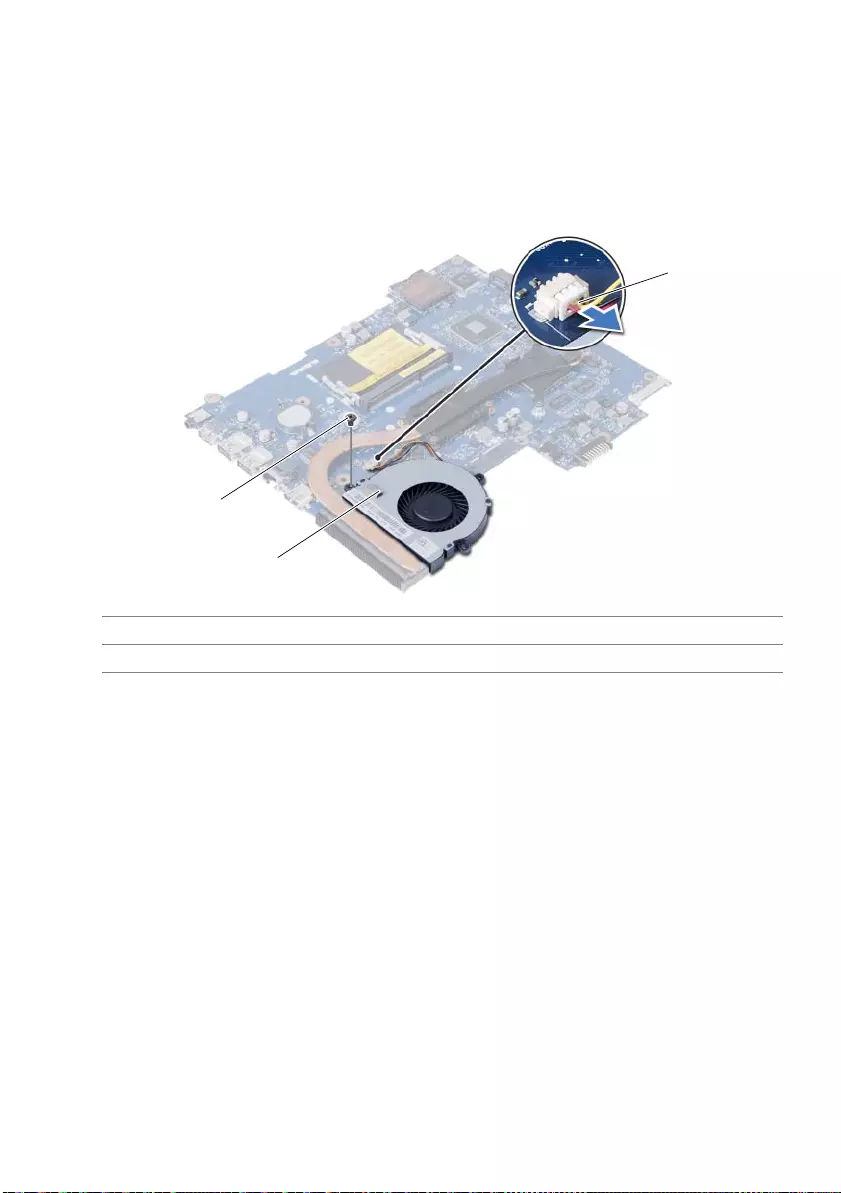
Removing the Fan | 45
Procedure
1Turn the system board over and place the system board on a flat surface.
2Disconnect the fan cable from the connector on the system board.
3Remove the screw that secures the fan to the system board.
4Lift the fan off the system board.
1screw 2fan
3fan cable
3
2
1
OM_Book.book Page 45 Thursday, May 9, 2013 1:34 PM
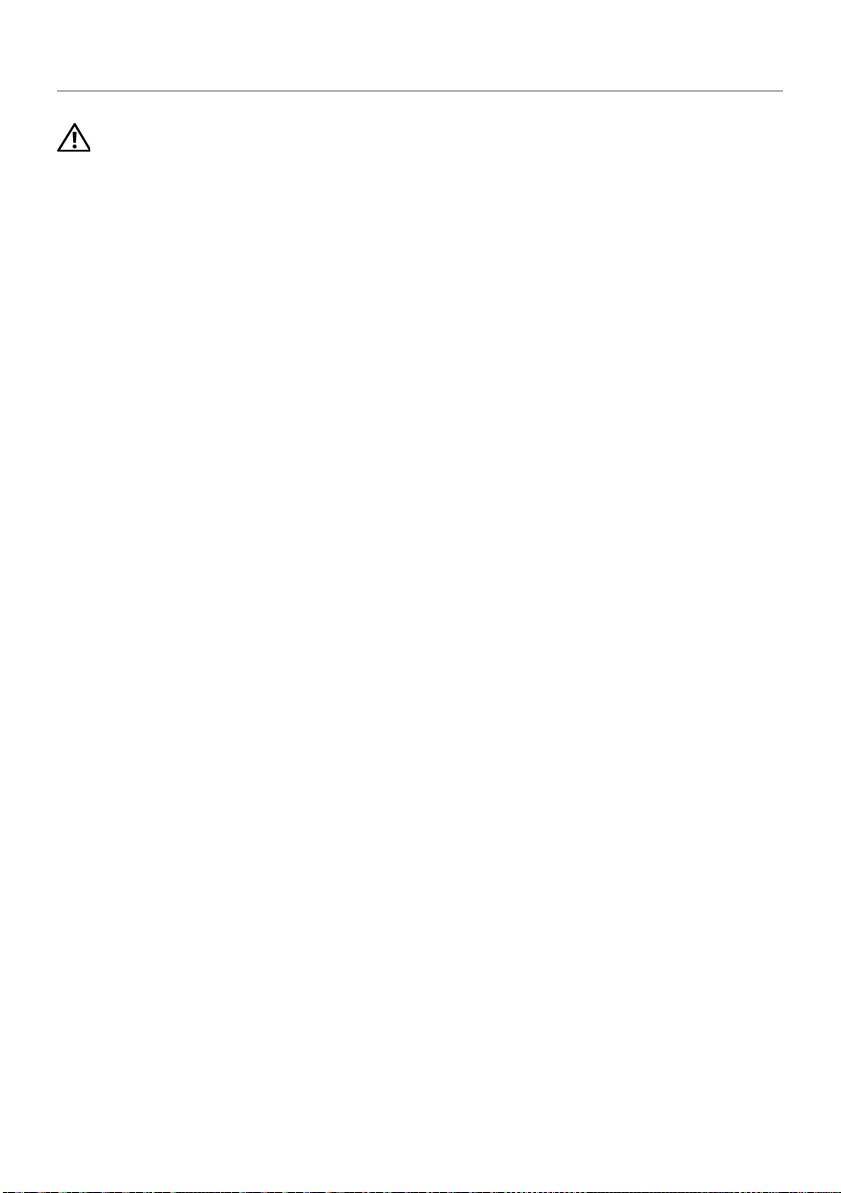
46 | Replacing the Fan
Replacing the Fan
WARNING: Before working inside your computer, read the safety information
that shipped with your computer and follow the steps in "Before You Begin" on
page 7. After working inside your computer, follow the instructions in "After
Working Inside Your Computer" on page 9. For additional safety best
practices information, see the Regulatory Compliance Homepage at
dell.com/regulatory_compliance.
Procedure
1Align the screw holes on the fan with the screw holes on the system board.
2Replace the screw that secures the fan to the system board.
3Connect the fan cable to the connector on the system-board.
Postrequisites
1Replace the system board. See "Replacing the System Board" on page 37.
2Replace the wireless mini-card. See "Replacing the Wireless Mini-Card" on page 30.
3Replace the palm-rest. See "Replacing the Palm-Rest" on page 27.
4Replace the keyboard. See "Replacing the Keyboard" on page 23.
5Replace the optical-drive assembly. See "Replacing the Optical-Drive Assembly" on
page 17.
6Replace the hard-drive assembly. See "Replacing the Hard-Drive Assembly" on
page 20.
7Follow the instructions from step 3 and step 4 in "Replacing the Memory Module(s)"
on page 14.
8Replace the battery. See "Replacing the Battery" on page 11.
OM_Book.book Page 46 Thursday, May 9, 2013 1:34 PM
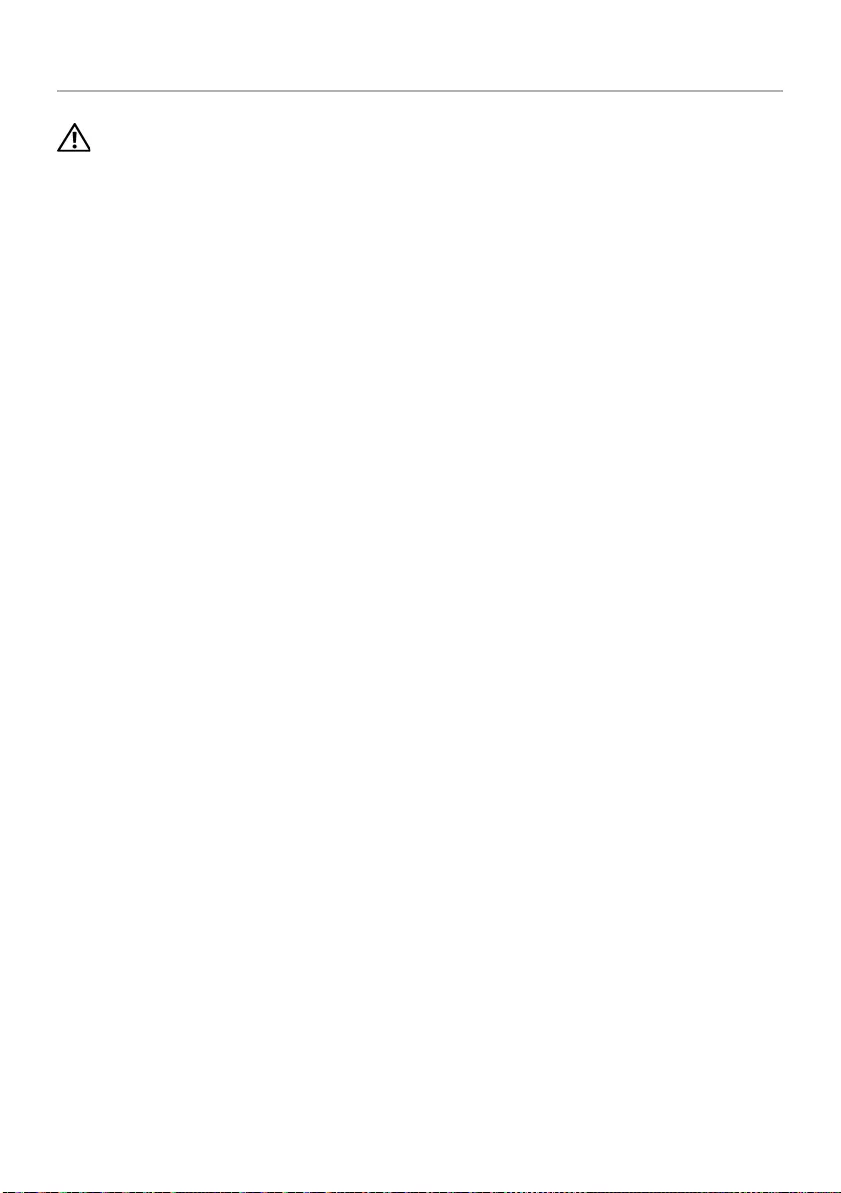
Removing the Speakers | 47
Removing the Speakers
WARNING: Before working inside your computer, read the safety information
that shipped with your computer and follow the steps in "Before You Begin" on
page 7. After working inside your computer, follow the instructions in "After
Working Inside Your Computer" on page 9. For additional safety best
practices information, see the Regulatory Compliance Homepage at
dell.com/regulatory_compliance.
Prerequisites
1Remove the battery. See "Removing the Battery" on page 10.
2Follow the instructions from step 1 to step 2 in "Removing the Memory Module(s)"
on page 12.
3Remove the hard-drive assembly. See "Removing the Hard-Drive Assembly" on
page 18.
4Remove the optical-drive assembly. See "Removing the Optical-Drive Assembly" on
page 15.
5Remove the keyboard. See "Removing the Keyboard" on page 21.
6Remove the palm-rest. See "Removing the Palm-Rest" on page 24.
7Remove the wireless mini-card. See "Removing the Wireless Mini-Card" on
page 28.
8Remove the system board. See "Removing the System Board" on page 34.
OM_Book.book Page 47 Thursday, May 9, 2013 1:34 PM
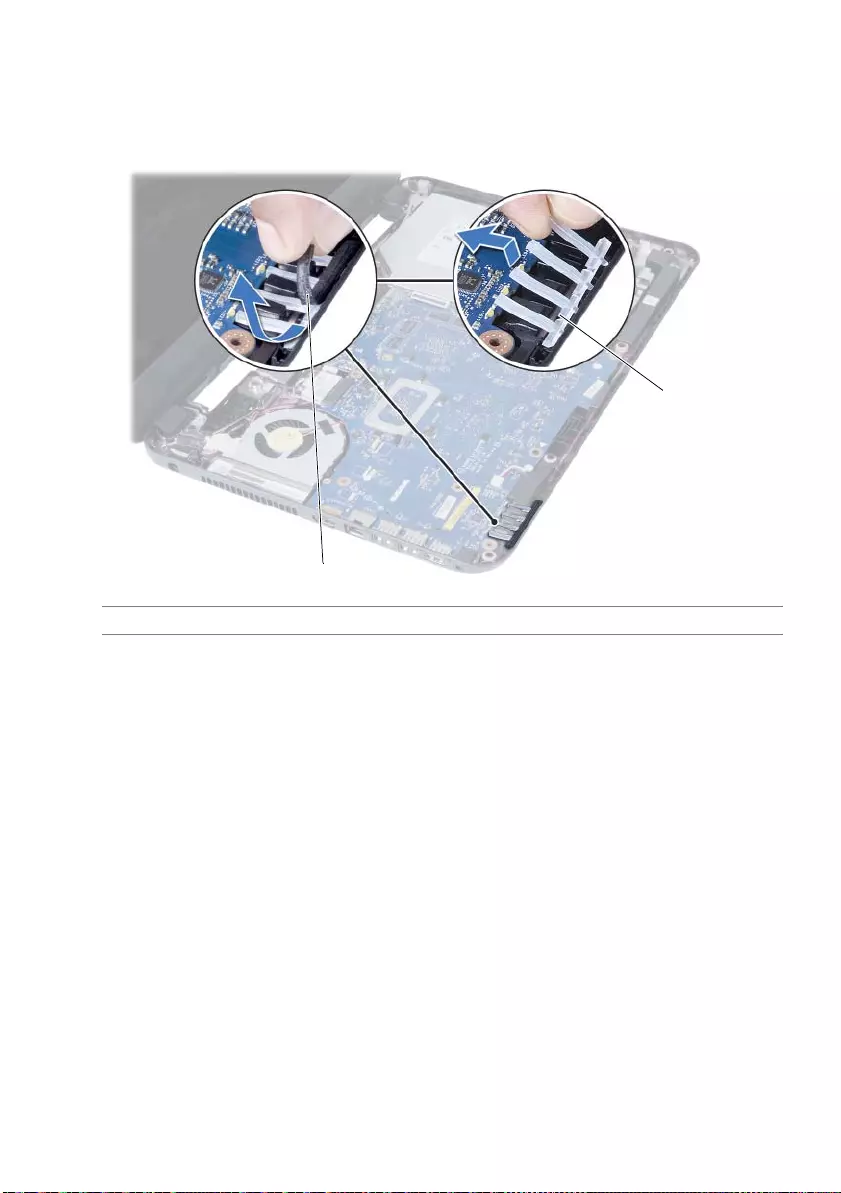
48 | Removing the Speakers
Procedure
1Peel the tape that secures the LED silicon tubes to the computer base.
2Lift and remove the LED silicon tubes off the computer base.
1tape 2LED silicon tubes
1
2
OM_Book.book Page 48 Thursday, May 9, 2013 1:34 PM
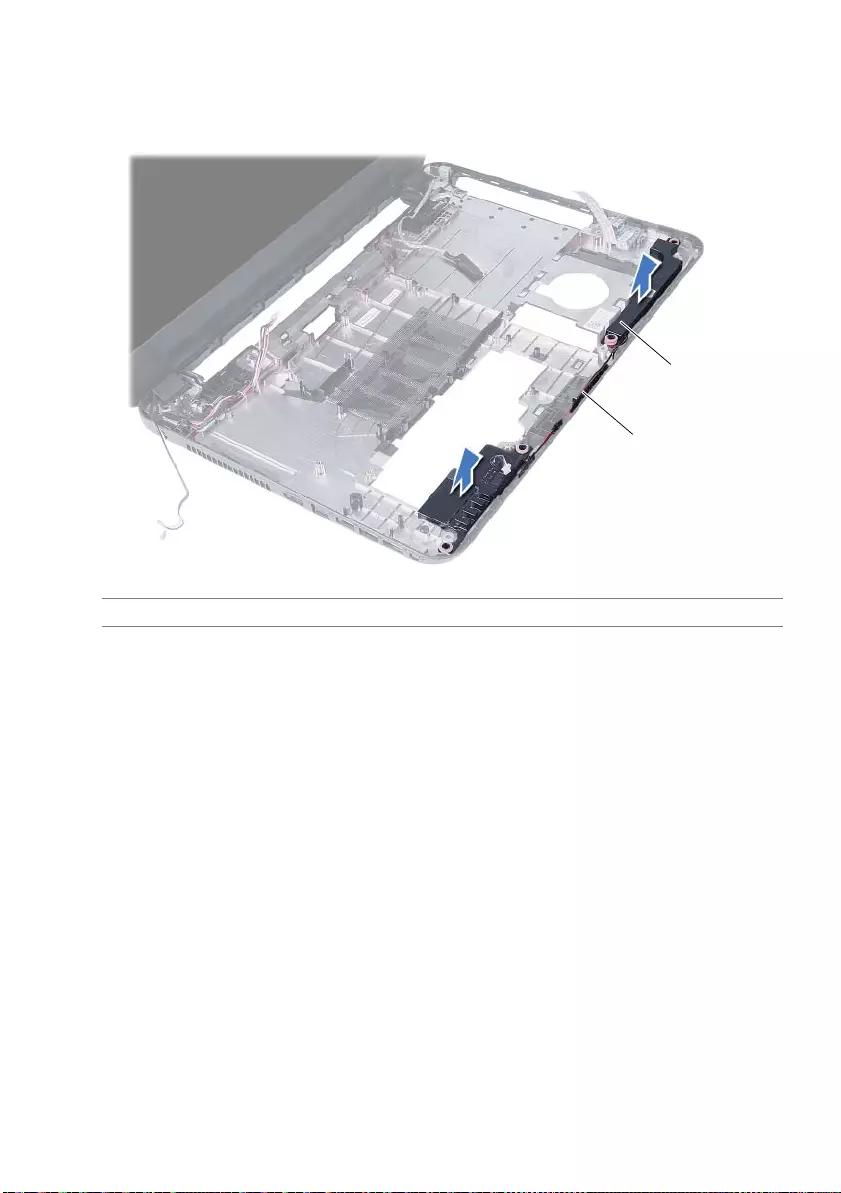
Removing the Speakers | 49
3Note the speaker cable routing and remove the cable from the routing guides on
the computer base.
4Lift the speakers, along with the speaker cable, off the computer base.
1 speaker cable routing 2 speakers (2)
1
2
OM_Book.book Page 49 Thursday, May 9, 2013 1:34 PM
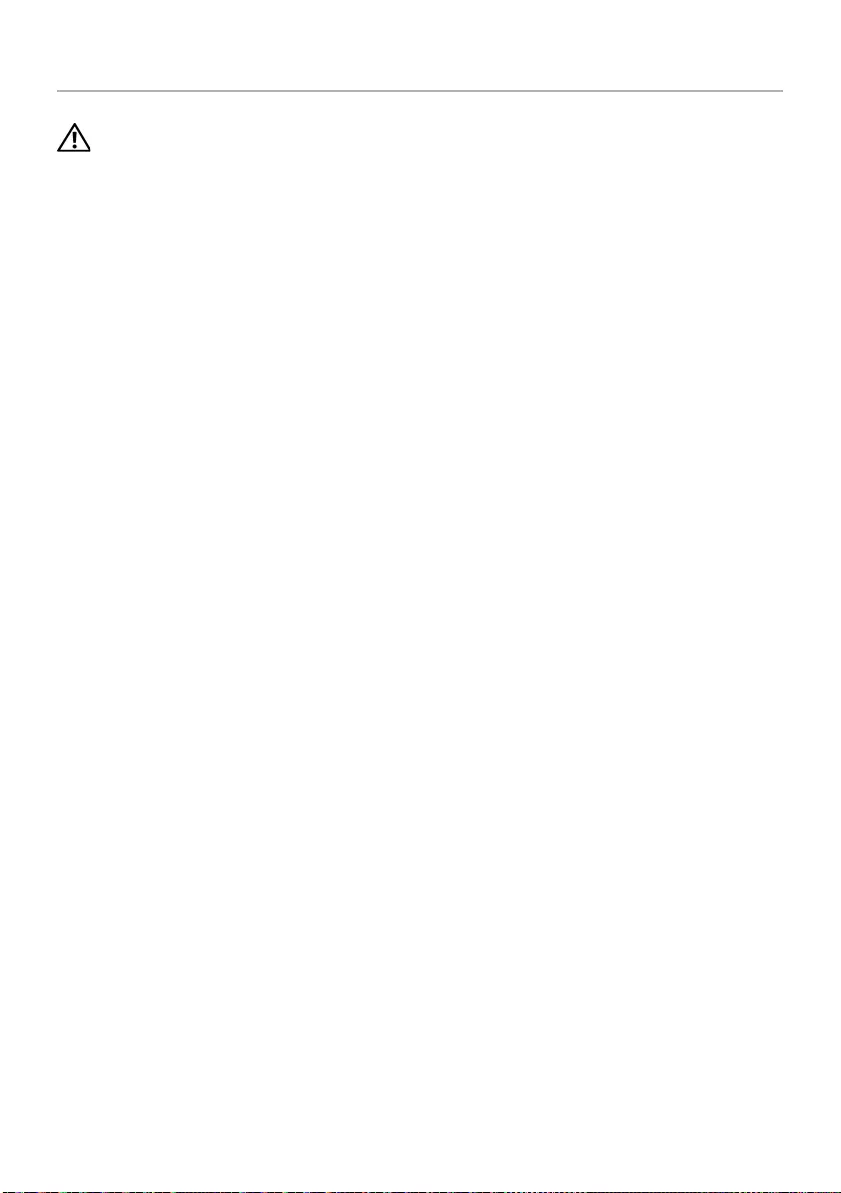
50 | Replacing the Speakers
Replacing the Speakers
WARNING: Before working inside your computer, read the safety information
that shipped with your computer and follow the steps in "Before You Begin" on
page 7. After working inside your computer, follow the instructions in "After
Working Inside Your Computer" on page 9. For additional safety best
practices information, see the Regulatory Compliance Homepage at
dell.com/regulatory_compliance.
Procedure
1Align the speakers on the computer base.
2Route the speaker cable through the routing guides on the computer base.
3Replace the LED silicon tubes to the computer base.
4Adhere the tape that secures the LED silicon tubes to the computer base.
Postrequisites
1Replace the system board. See "Replacing the System Board" on page 37.
2Replace the wireless mini-card. See "Replacing the Wireless Mini-Card" on page 30.
3Replace the palm-rest. See "Replacing the Palm-Rest" on page 27.
4Replace the keyboard. See "Replacing the Keyboard" on page 23.
5Replace the optical-drive assembly. See "Replacing the Optical-Drive Assembly" on
page 17.
6Replace the hard-drive assembly. See "Replacing the Hard-Drive Assembly" on
page 20.
7Follow the instructions from step 3 and step 4 in "Replacing the Memory Module(s)"
on page 14.
8Replace the battery. See "Replacing the Battery" on page 11.
OM_Book.book Page 50 Thursday, May 9, 2013 1:34 PM
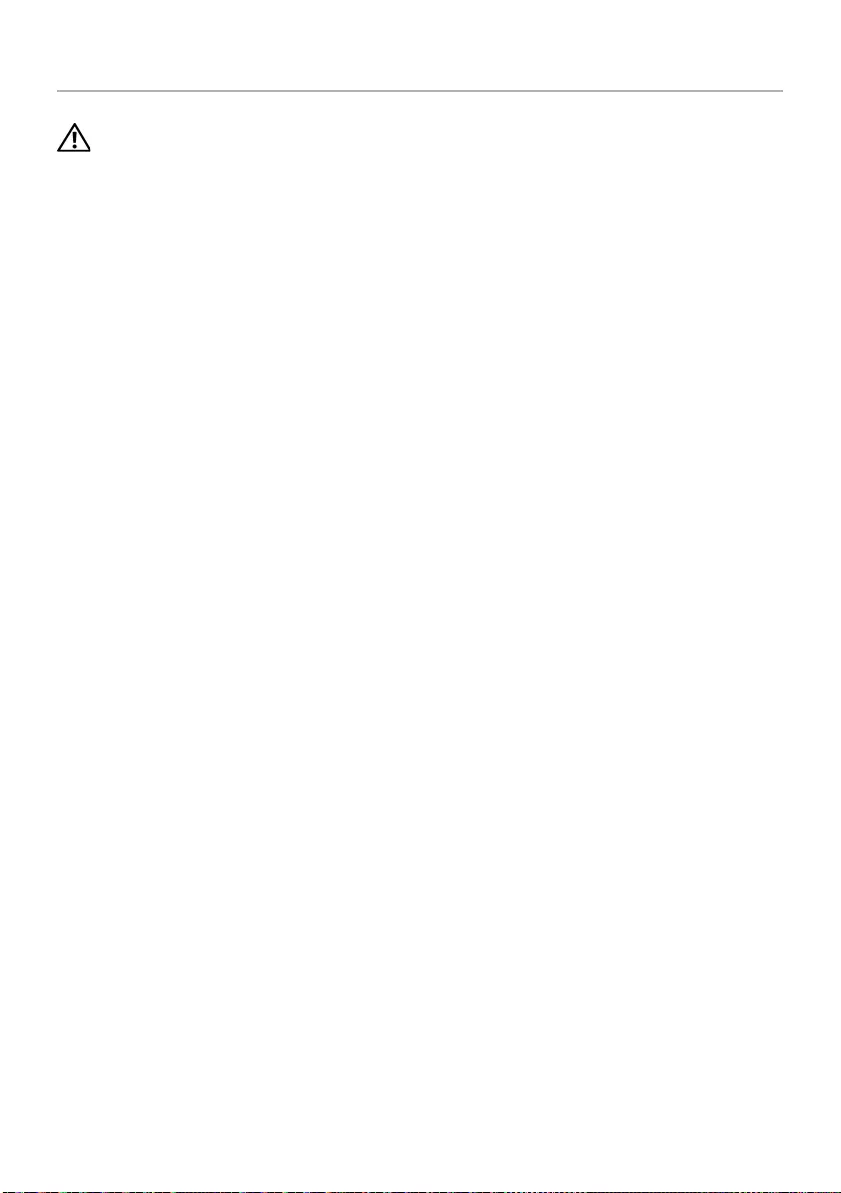
Removing the Display Assembly | 51
Removing the Display Assembly
WARNING: Before working inside your computer, read the safety information
that shipped with your computer and follow the steps in "Before You Begin" on
page 7. After working inside your computer, follow the instructions in "After
Working Inside Your Computer" on page 9. For additional safety best
practices information, see the Regulatory Compliance Homepage at
dell.com/regulatory_compliance.
Prerequisites
1Remove the battery. See "Removing the Battery" on page 10.
2Follow the instructions from step 1 to step 2 in "Removing the Memory Module(s)"
on page 12.
3Remove the hard-drive assembly. See "Removing the Hard-Drive Assembly" on
page 18.
4Remove the optical-drive assembly. See "Removing the Optical-Drive Assembly" on
page 15.´
5Remove the keyboard. See "Removing the Keyboard" on page 21.
6Remove the palm-rest. See "Removing the Palm-Rest" on page 24.
OM_Book.book Page 51 Thursday, May 9, 2013 1:34 PM

52 | Removing the Display Assembly
Procedure
1Peel the tape that secures the display cable to the system board.
2Disconnect the display cable from the connectors on the system board.
3Disconnect the wireless mini-card cables from the connectors on the
wireless mini-card.
1 display cable 2 wireless mini-card cables (2)
1
2
OM_Book.book Page 52 Thursday, May 9, 2013 1:34 PM

Removing the Display Assembly | 53
4Move aside the power adapter-port cable from the screws.
5Remove the screws that secure the display assembly to the computer base.
6Lift the display assembly off the computer base.
1 display assembly 2 screws (3)
3 power adapter-port cable
1
2
3
OM_Book.book Page 53 Thursday, May 9, 2013 1:34 PM
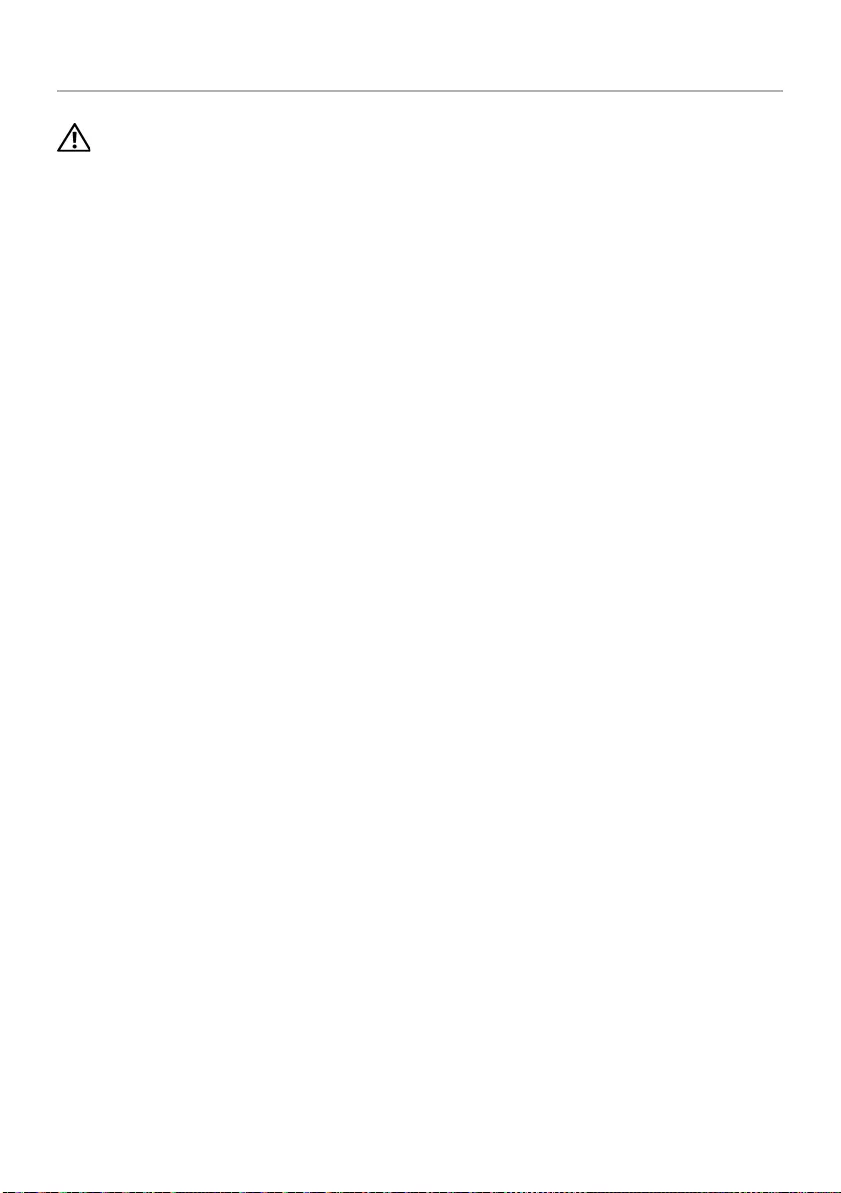
54 | Replacing the Display Assembly
Replacing the Display Assembly
WARNING: Before working inside your computer, read the safety information
that shipped with your computer and follow the steps in "Before You Begin" on
page 7. After working inside your computer, follow the instructions in "After
Working Inside Your Computer" on page 9. For additional safety best
practices information, see the Regulatory Compliance Homepage at
dell.com/regulatory_compliance.
Procedure
1Place the display assembly on the computer base and align the screw holes on the
display assembly with the screw holes on the computer base.
2Replace the screws that secure the display assembly to the computer base.
3Connect the wireless mini-card cables to the connectors on the wireless mini-card.
4Connect the display cable to the connector on the system board.
5Adhere the tape that secures the display cable to the system board.
Postrequisites
1Replace the palm-rest. See "Replacing the Palm-Rest" on page 27.
2Replace the keyboard. See "Replacing the Keyboard" on page 23.
3Replace the optical-drive assembly.
See "Replacing the Optical-Drive Assembly" on page 17.
4Replace the hard-drive assembly. See "Replacing the Hard-Drive Assembly" on
page 20.
5Follow the instructions from step 3 and step 4 in "Replacing the Memory Module(s)"
on page 14.
6Replace the battery. See "Replacing the Battery" on page 11.
OM_Book.book Page 54 Thursday, May 9, 2013 1:34 PM
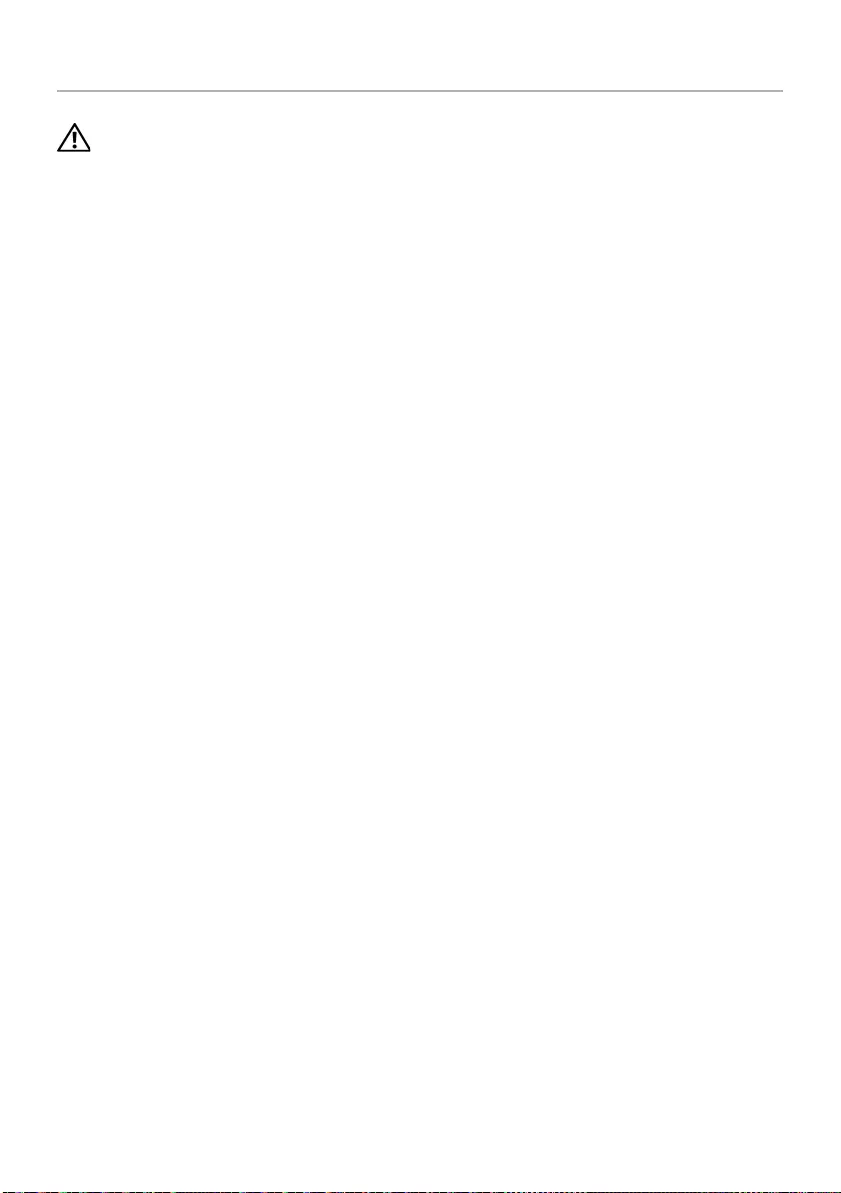
Removing the Display Bezel | 55
Removing the Display Bezel
WARNING: Before working inside your computer, read the safety information
that shipped with your computer and follow the steps in "Before You Begin" on
page 7. After working inside your computer, follow the instructions in "After
Working Inside Your Computer" on page 9. For additional safety best
practices information, see the Regulatory Compliance Homepage at
dell.com/regulatory_compliance.
Prerequisites
1Remove the battery. See "Removing the Battery" on page 10.
2Follow the instructions from step 1 to step 2 in "Removing the Memory Module(s)"
on page 12.
3Remove the hard-drive assembly. See "Removing the Hard-Drive Assembly" on
page 18.
4Remove the optical-drive assembly. See "Removing the Optical-Drive Assembly" on
page 15.
5Remove the keyboard. See "Removing the Keyboard" on page 21.
6Remove the palm-rest. See "Removing the Palm-Rest" on page 24.
7Remove the display assembly. See "Removing the Display Assembly" on page 51.
OM_Book.book Page 55 Thursday, May 9, 2013 1:34 PM

56 | Removing the Display Bezel
Procedure
1Press the hinge covers on the sides and lift the hinge covers to remove it from the
display assembly.
2Using your fingertips, carefully pry up the inside edge of the display bezel.
3Remove the display bezel off the display back-cover.
1 hinge covers (2)
1 display bezel
1
1
OM_Book.book Page 56 Thursday, May 9, 2013 1:34 PM
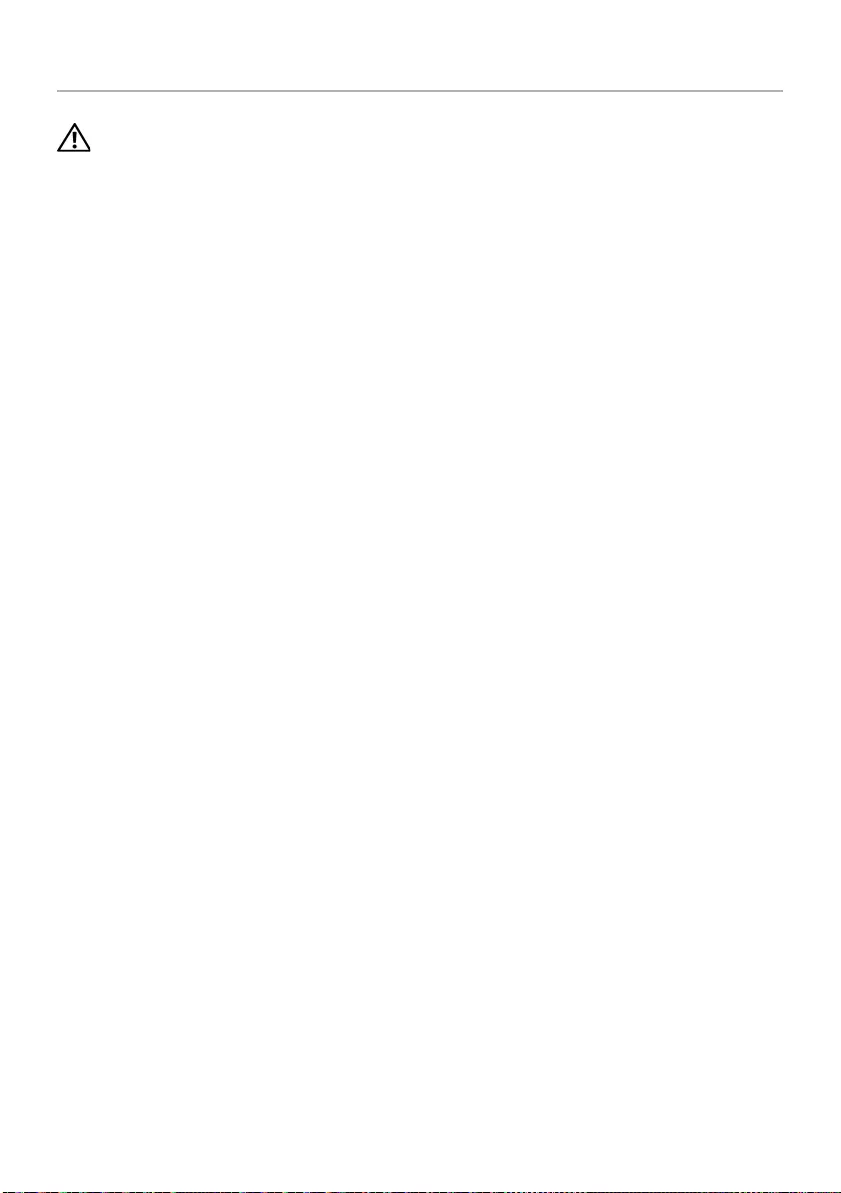
Replacing the Display Bezel | 57
Replacing the Display Bezel
WARNING: Before working inside your computer, read the safety information
that shipped with your computer and follow the steps in "Before You Begin" on
page 7. After working inside your computer, follow the instructions in "After
Working Inside Your Computer" on page 9. For additional safety best
practices information, see the Regulatory Compliance Homepage at
dell.com/regulatory_compliance.
Procedure
1Align the display bezel with the display back-cover, and gently snap the
display bezel into place.
2Align the hinge covers with the hinges on the display assembly and snap the
hinge covers into place.
Postrequisites
1Replace the display assembly. See "Replacing the Display Assembly" on page 54.
2Replace the palm-rest. See "Replacing the Palm-Rest" on page 27.
3Replace the keyboard. See "Replacing the Keyboard" on page 23.
4Replace the optical-drive assembly. See "Replacing the Optical-Drive Assembly" on
page 17.
5Replace the hard-drive assembly. See "Replacing the Hard-Drive Assembly" on
page 20.
6Follow the instructions from step 3 and step 4 in "Replacing the Memory Module(s)"
on page 14.
7Replace the battery. See "Replacing the Battery" on page 11.
OM_Book.book Page 57 Thursday, May 9, 2013 1:34 PM
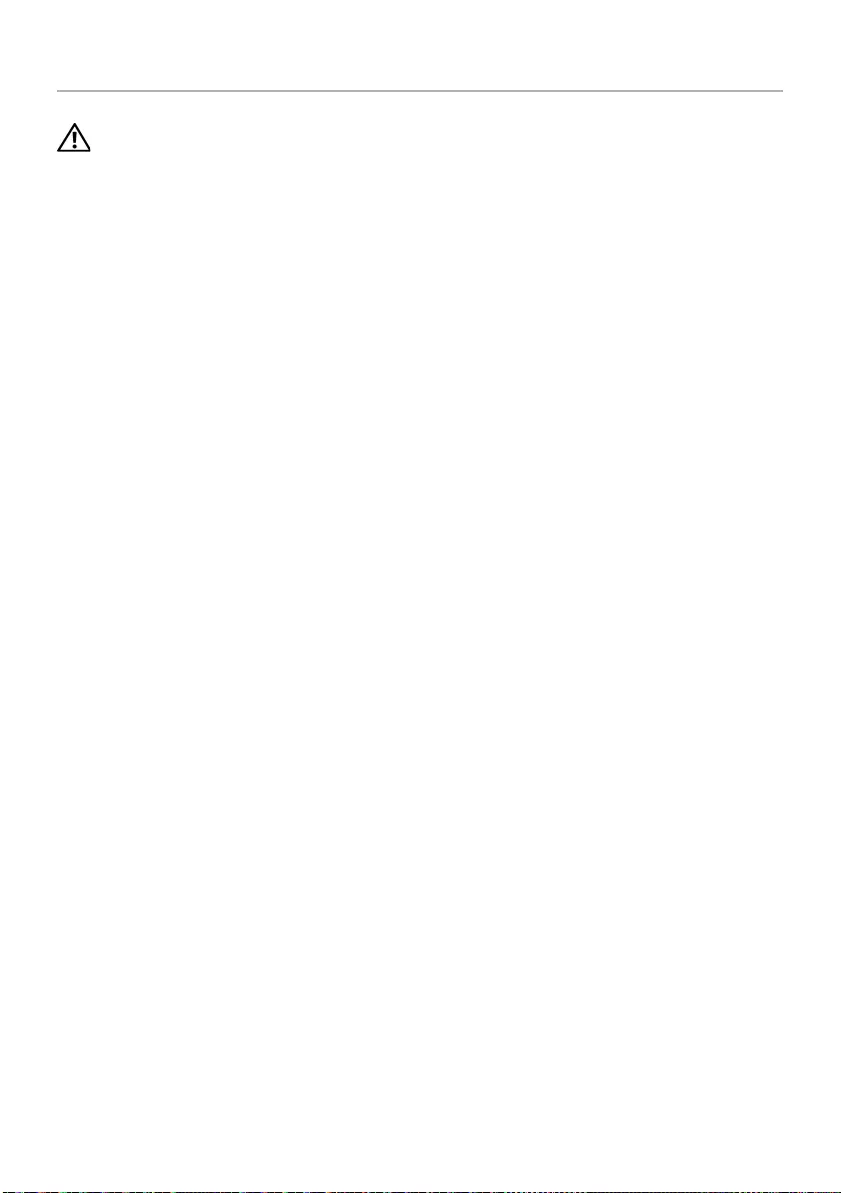
58 | Removing the Display Hinges
Removing the Display Hinges
WARNING: Before working inside your computer, read the safety information
that shipped with your computer and follow the steps in "Before You Begin" on
page 7. After working inside your computer, follow the instructions in "After
Working Inside Your Computer" on page 9. For additional safety best
practices information, see the Regulatory Compliance Homepage at
dell.com/regulatory_compliance.
Prerequisites
1Remove the battery. See "Removing the Battery" on page 10.
2Follow the instructions from step 1 to step 2 in "Removing the Memory Module(s)"
on page 12.
3Remove the hard-drive assembly. See "Removing the Hard-Drive Assembly" on
page 18.
4Remove the optical-drive assembly. See "Removing the Optical-Drive Assembly" on
page 15.
5Remove the keyboard. See "Removing the Keyboard" on page 21.
6Remove the palm-rest. See "Removing the Palm-Rest" on page 24.
7Remove the display assembly. See "Removing the Display Assembly" on page 51.
8Remove the display bezel. See "Removing the Display Bezel" on page 55.
OM_Book.book Page 58 Thursday, May 9, 2013 1:34 PM
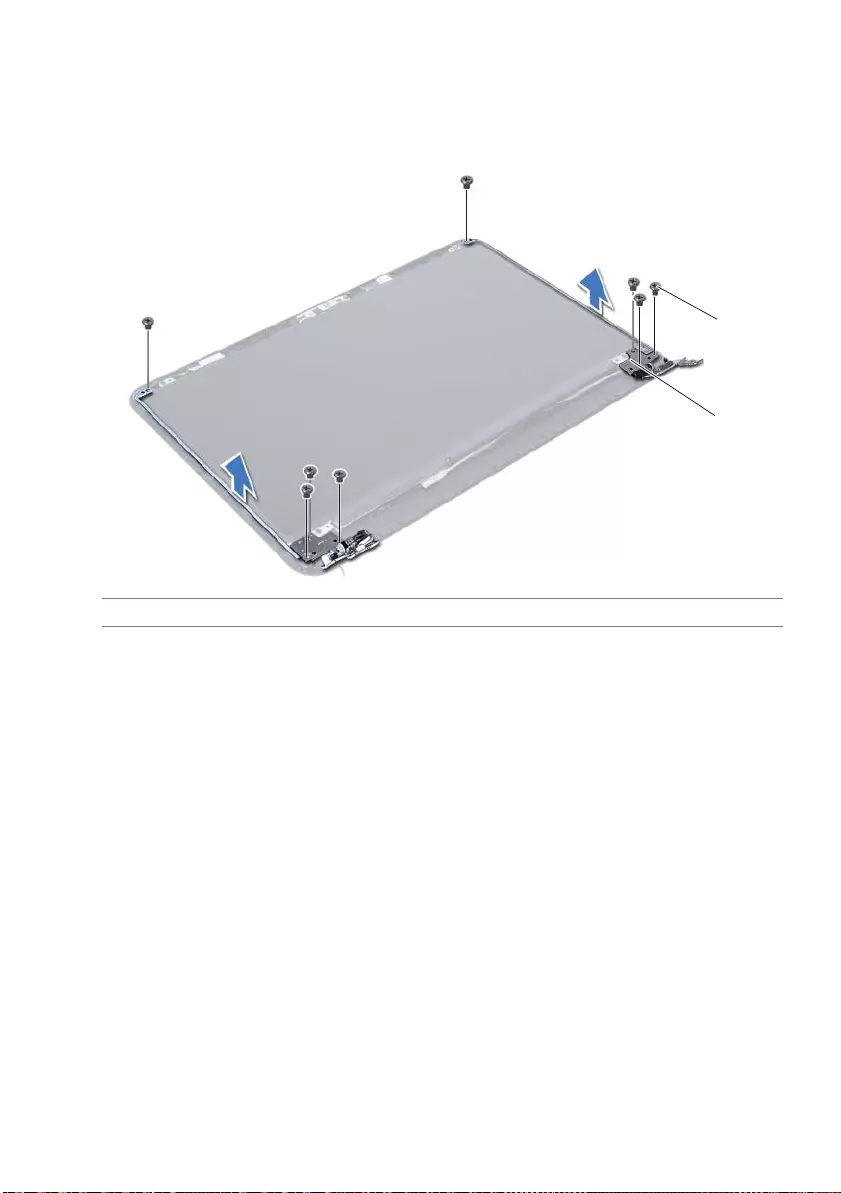
Removing the Display Hinges | 59
Procedure
1Remove the screws that secure the display hinges to the display panel.
2Lift the display hinges off the display back-cover.
1 screws (8) 2 display hinges (2)
2
1
OM_Book.book Page 59 Thursday, May 9, 2013 1:34 PM
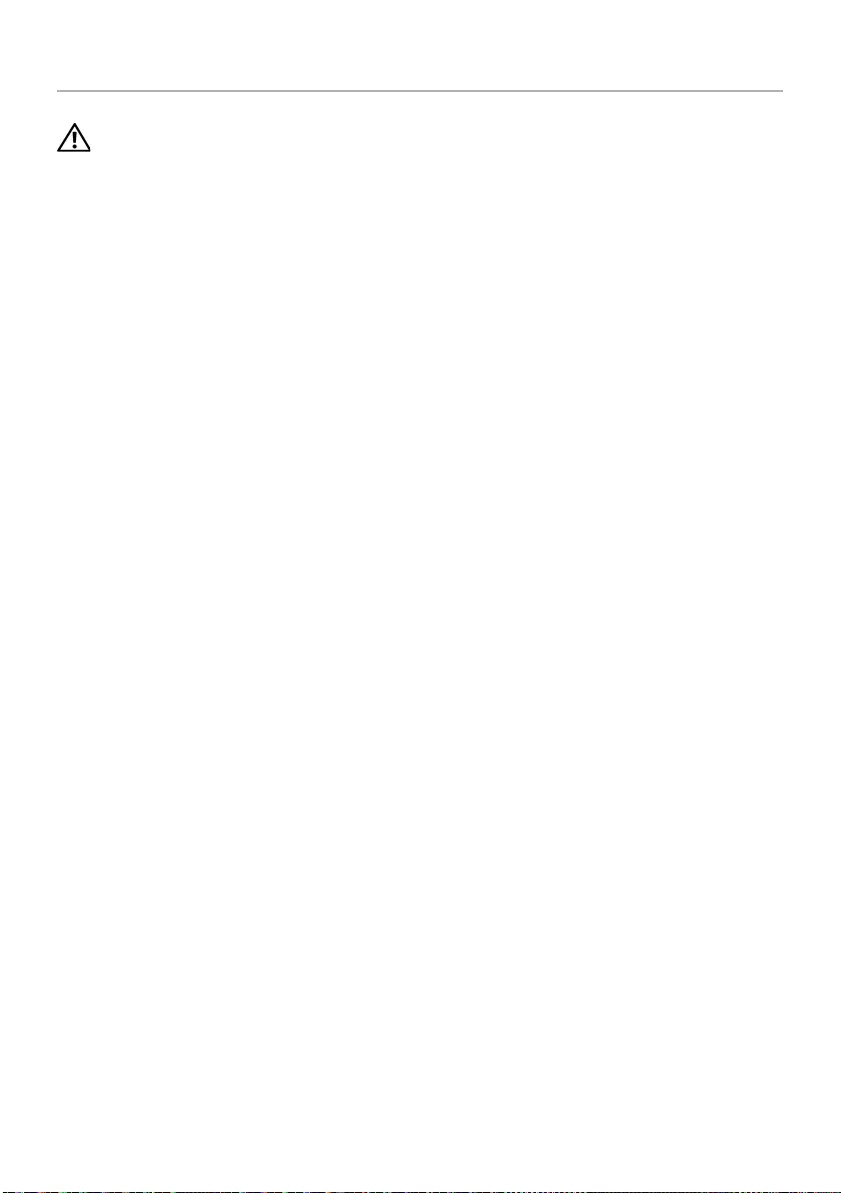
60 | Replacing the Display Hinges
Replacing the Display Hinges
WARNING: Before working inside your computer, read the safety information
that shipped with your computer and follow the steps in "Before You Begin" on
page 7. After working inside your computer, follow the instructions in "After
Working Inside Your Computer" on page 9. For additional safety best
practices information, see the Regulatory Compliance Homepage at
dell.com/regulatory_compliance.
Procedure
1Align the screw holes on the display hinges with the screw holes on
the display back-cover.
2Replace the screws that secure the display hinges to the display back-cover.
Postrequisites
1Replace the display bezel. See "Replacing the Display Bezel" on page 57.
2Replace the display assembly. See "Replacing the Display Assembly" on page 54.
3Replace the palm-rest. See "Replacing the Palm-Rest" on page 27.
4Replace the keyboard. See "Replacing the Keyboard" on page 23.
5Replace the optical-drive assembly. See "Replacing the Optical-Drive Assembly" on
page 17.
6Replace the hard-drive assembly. See "Replacing the Hard-Drive Assembly" on
page 20.
7Follow the instructions from step 3 and step 4 in "Replacing the Memory Module(s)"
on page 14.
8Replace the battery. See "Replacing the Battery" on page 11.
OM_Book.book Page 60 Thursday, May 9, 2013 1:34 PM
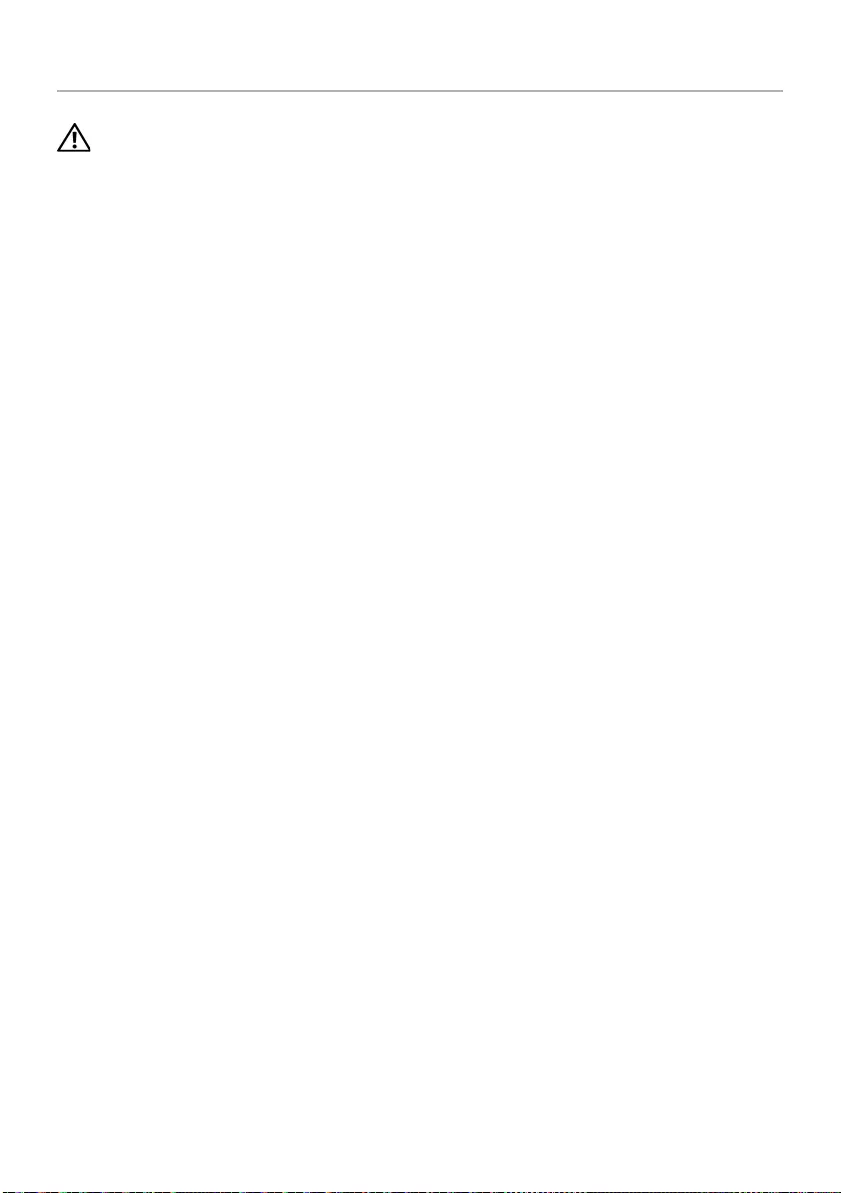
Removing the Display Panel | 61
Removing the Display Panel
WARNING: Before working inside your computer, read the safety information
that shipped with your computer and follow the steps in "Before You Begin" on
page 7. After working inside your computer, follow the instructions in "After
Working Inside Your Computer" on page 9. For additional safety best
practices information, see the Regulatory Compliance Homepage at
dell.com/regulatory_compliance.
Prerequisites
1Remove the battery. See "Removing the Battery" on page 10.
2Follow the instructions from step 1 to step 2 in "Removing the Memory Module(s)"
on page 12.
3Remove the hard-drive assembly. See "Removing the Hard-Drive Assembly" on
page 18.
4Remove the optical-drive assembly. See "Removing the Optical-Drive Assembly" on
page 15.´
5Remove the keyboard. See "Removing the Keyboard" on page 21.
6Remove the palm-rest. See "Removing the Palm-Rest" on page 24.
7Remove the display assembly. See "Removing the Display Assembly" on page 51.
8Remove the display bezel. See "Removing the Display Bezel" on page 55.
9Remove the display hinges. See "Removing the Display Hinges" on page 58.
OM_Book.book Page 61 Thursday, May 9, 2013 1:34 PM
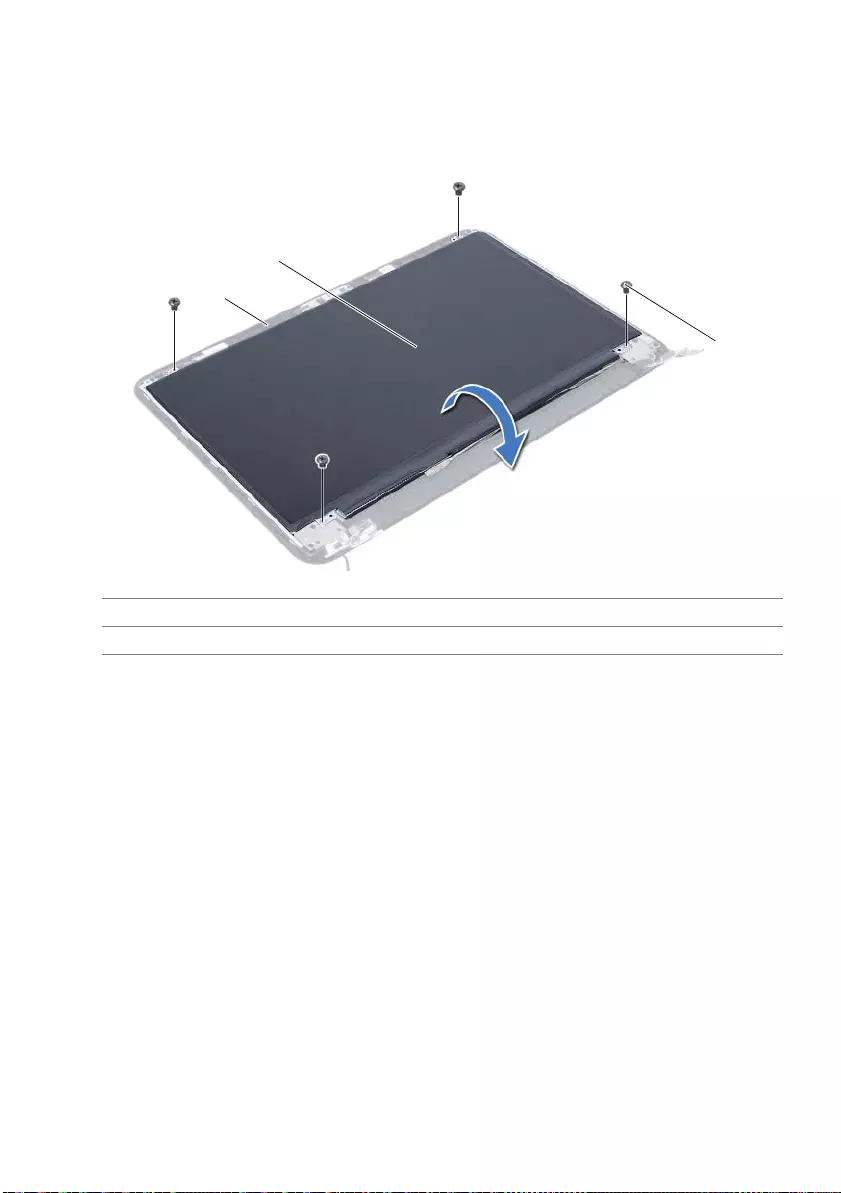
62 | Removing the Display Panel
Procedure
1Remove the screws that secure the display panel to the display back-cover.
2Gently lift the display panel and turn it over.
1 display back-cover 2 display panel
3screws (4)
3
2
1
OM_Book.book Page 62 Thursday, May 9, 2013 1:34 PM
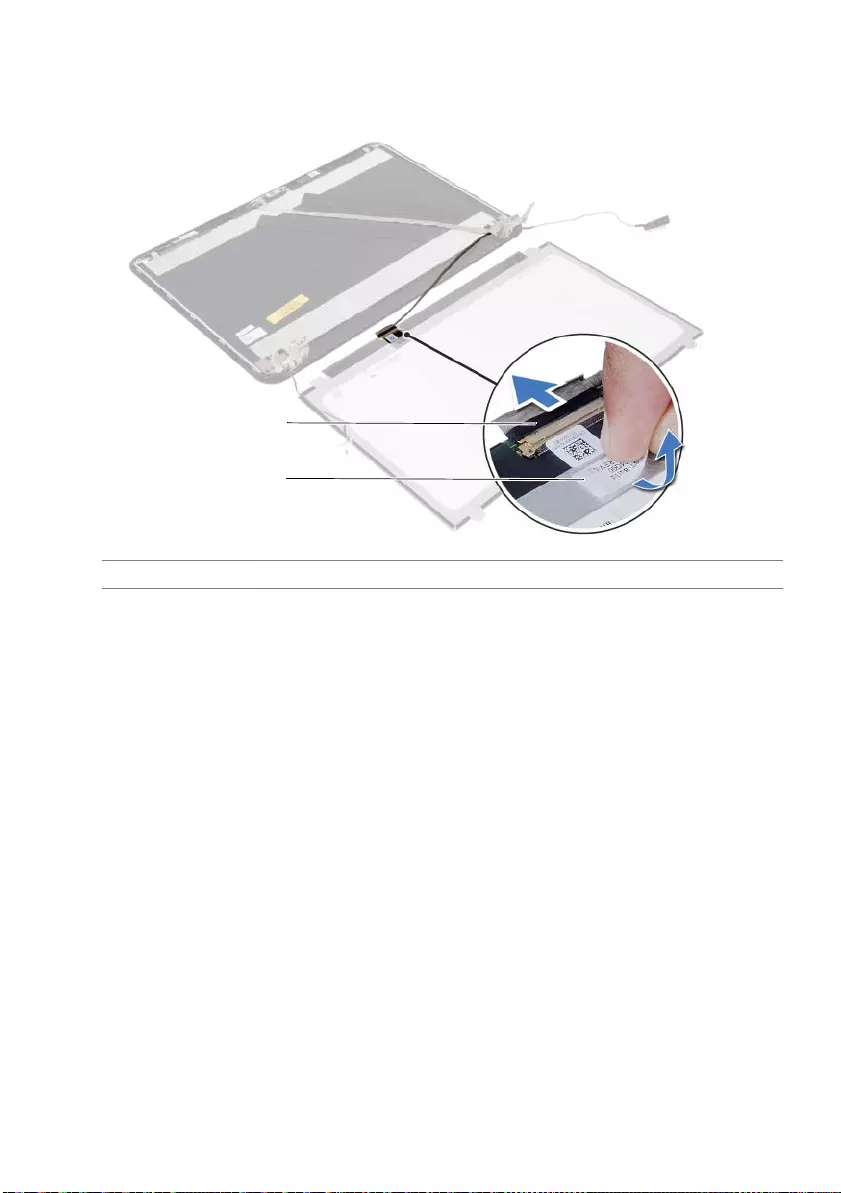
Removing the Display Panel | 63
3Peel the tape that is adhered over the display cable.
4Disconnect the display cable from the connector on the display panel.
1 display cable 2 tape
2
1
OM_Book.book Page 63 Thursday, May 9, 2013 1:34 PM
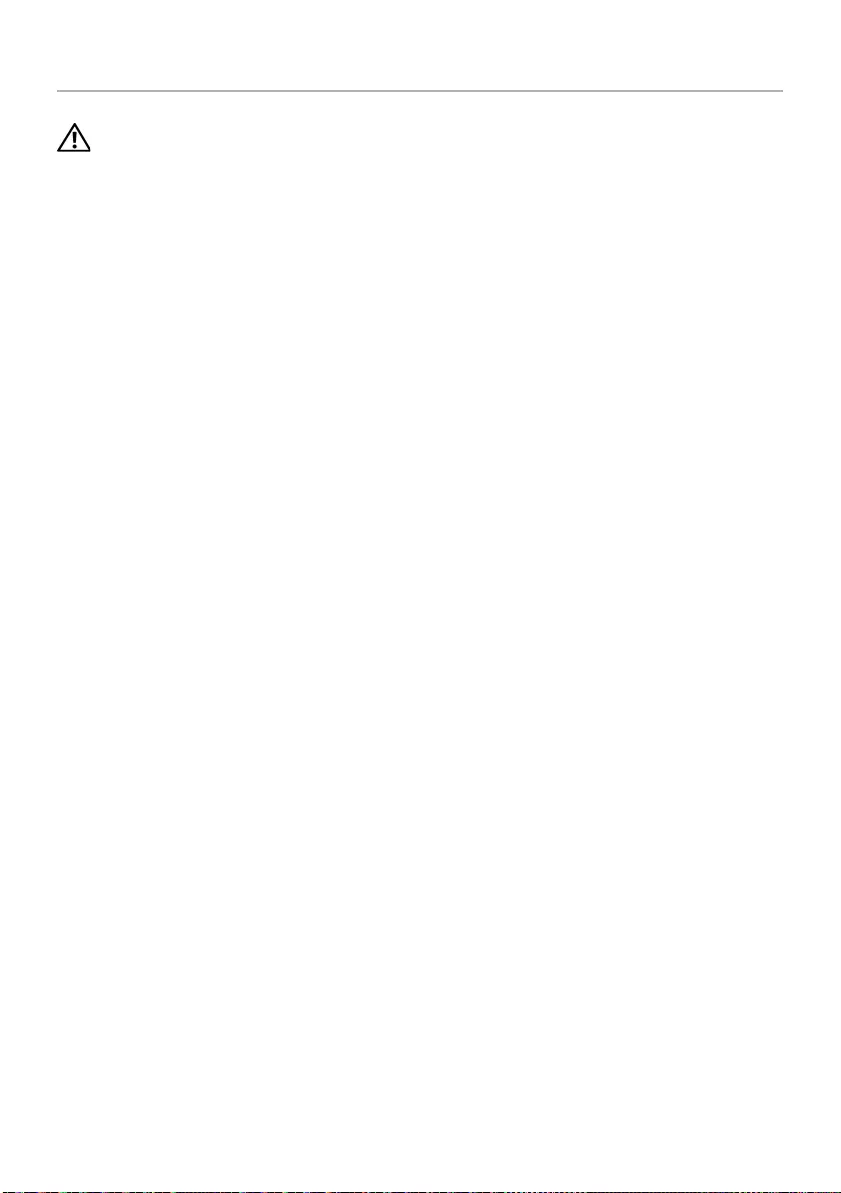
64 | Replacing the Display Panel
Replacing the Display Panel
WARNING: Before working inside your computer, read the safety information
that shipped with your computer and follow the steps in "Before You Begin" on
page 7. After working inside your computer, follow the instructions in "After
Working Inside Your Computer" on page 9. For additional safety best
practices information, see the Regulatory Compliance Homepage at
dell.com/regulatory_compliance.
Procedure
1Connect the display cable to the connector on the display panel.
2Adhere the tape that secures the display cable.
3Gently place the display panel on the display back cover.
4Align the screw holes on the display panel with the screw holes on
the display back-cover.
5Replace the screws that secure the display panel to the display back-cover.
Postrequisites
1Replace the display hinges. See "Replacing the Display Hinges" on page 60.
2Replace the display bezel. See "Replacing the Display Bezel" on page 57.
3Replace the display assembly. See "Replacing the Display Assembly" on page 54.
4Replace the palm-rest. See "Replacing the Palm-Rest" on page 27.
5Replace the keyboard. See "Replacing the Keyboard" on page 23.
6Replace the optical-drive assembly. See "Replacing the Optical-Drive Assembly" on
page 17.
7Replace the hard-drive assembly. See "Replacing the Hard-Drive Assembly" on
page 20.
8Follow the instructions from step 3 and step 4 in "Replacing the Memory Module(s)"
on page 14.
9Replace the battery. See "Replacing the Battery" on page 11.
OM_Book.book Page 64 Thursday, May 9, 2013 1:34 PM
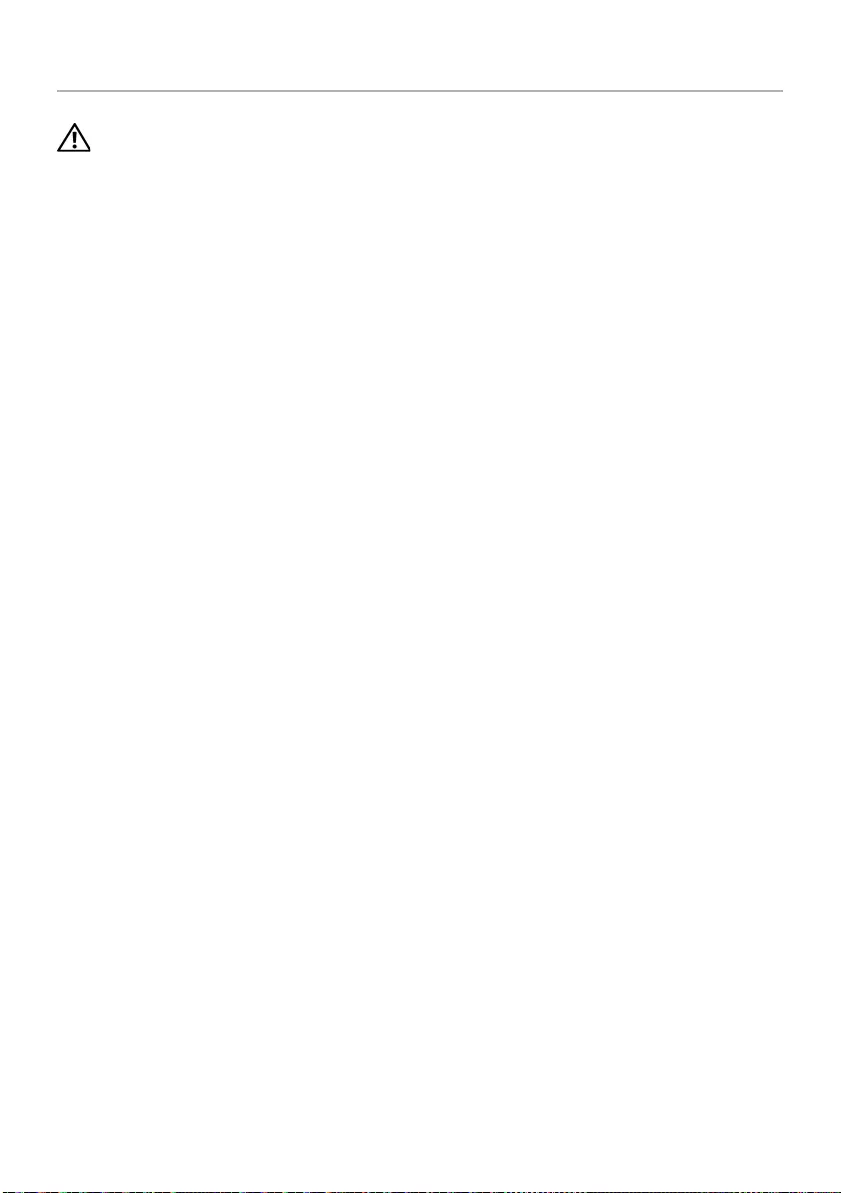
Removing the Camera Module | 65
Removing the Camera Module
WARNING: Before working inside your computer, read the safety information
that shipped with your computer and follow the steps in "Before You Begin" on
page 7. After working inside your computer, follow the instructions in "After
Working Inside Your Computer" on page 9. For additional safety best
practices information, see the Regulatory Compliance Homepage at
dell.com/regulatory_compliance.
Prerequisites
1Remove the battery. See "Removing the Battery" on page 10.
2Follow the instructions from step 1 to step 2 in "Removing the Memory Module(s)"
on page 12.
3Remove the hard-drive assembly. See "Removing the Hard-Drive Assembly" on
page 18.
4Remove the optical-drive assembly. See "Removing the Optical-Drive Assembly" on
page 15.
5Remove the keyboard. See "Removing the Keyboard" on page 21.
6Remove the palm-rest. See "Removing the Palm-Rest" on page 24.
7Remove the display assembly. See "Removing the Display Assembly" on page 51.
8Remove the display bezel. See "Removing the Display Bezel" on page 55.
OM_Book.book Page 65 Thursday, May 9, 2013 1:34 PM
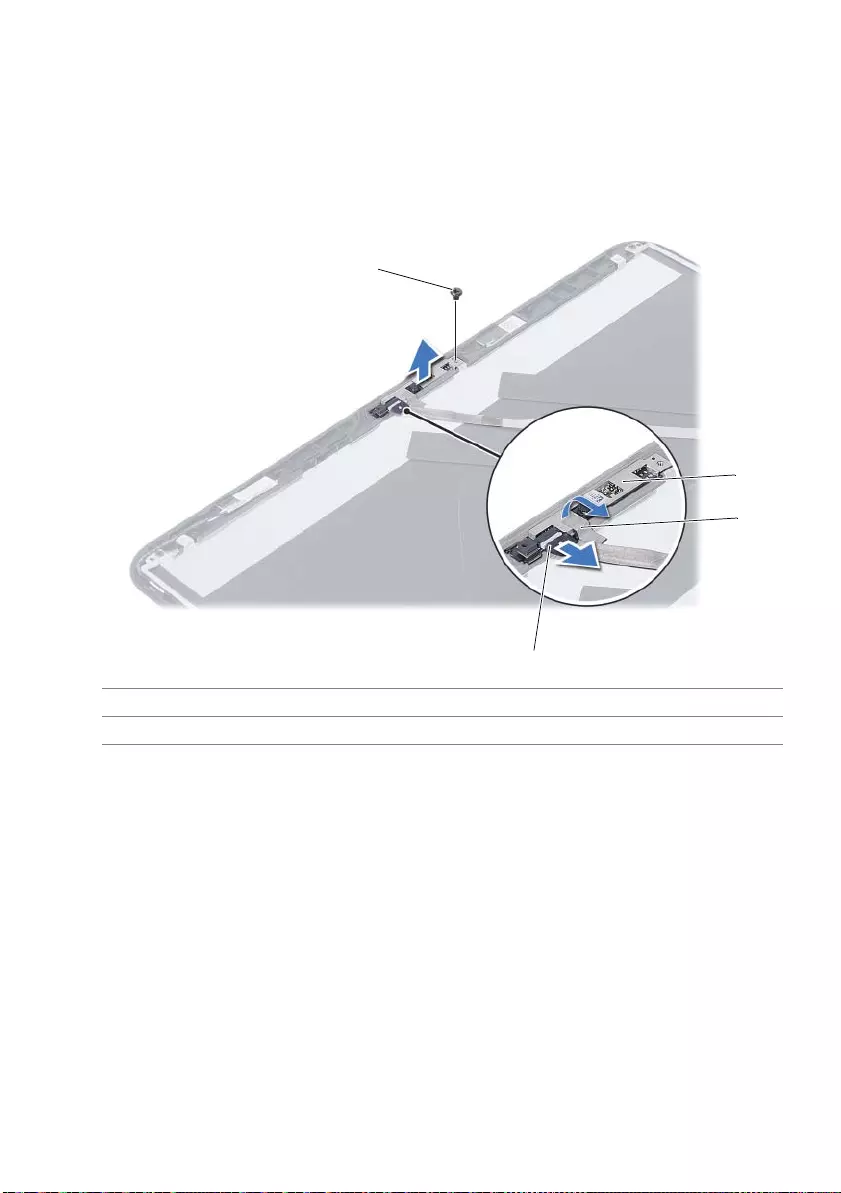
66 | Removing the Camera Module
Procedure
1Remove the screw that secures the camera module to the display back-cover.
2Disconnect the camera cable from the connector on the camera module.
3Peel the tape that secures the camera module to the display back-cover.
4Lift the camera module off the display back-cover.
1 screw 2 camera module
3 tape 4 camera cable
1
4
3
2
OM_Book.book Page 66 Thursday, May 9, 2013 1:34 PM
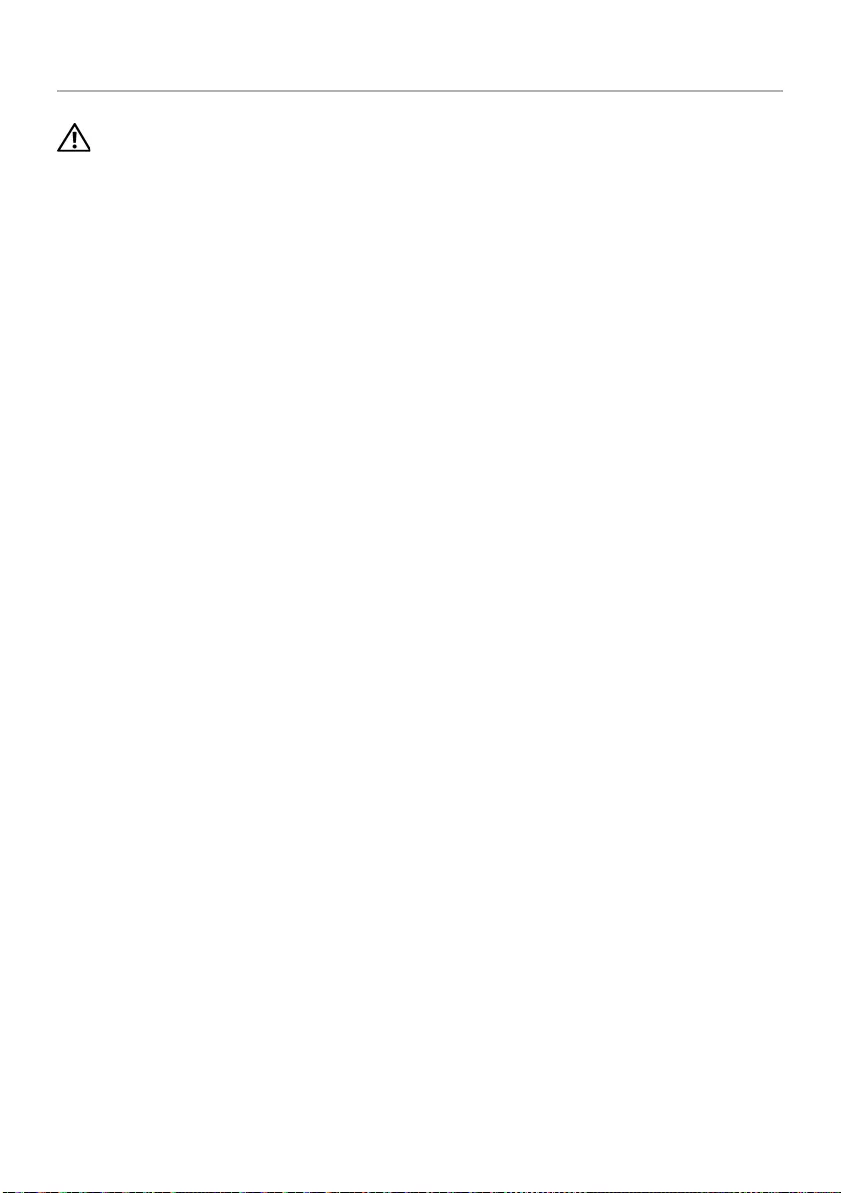
Replacing the Camera Module | 67
Replacing the Camera Module
WARNING: Before working inside your computer, read the safety information
that shipped with your computer and follow the steps in "Before You Begin" on
page 7. After working inside your computer, follow the instructions in "After
Working Inside Your Computer" on page 9. For additional safety best
practices information, see the Regulatory Compliance Homepage at
dell.com/regulatory_compliance.
Procedure
1Align the camera module on the display back-cover.
2Replace the screw that secures the camera module to the display back-cover.
3Adhere the tape that secures the camera module to the display back-cover.
4Connect the camera cable to the connector on the camera module.
Postrequisites
1Replace the display bezel. See "Replacing the Display Bezel" on page 57.
2Replace the display assembly. See "Replacing the Display Assembly" on page 54.
3Replace the palm-rest. See "Replacing the Palm-Rest" on page 27.
4Replace the keyboard. See "Replacing the Keyboard" on page 23.
5Replace the optical-drive assembly. See "Replacing the Optical-Drive Assembly" on
page 17.
6Replace the hard-drive assembly. See "Replacing the Hard-Drive Assembly" on
page 20.
7Follow the instructions from step 3 and step 4 in "Replacing the Memory Module(s)"
on page 14.
8Replace the battery. See "Replacing the Battery" on page 11.
OM_Book.book Page 67 Thursday, May 9, 2013 1:34 PM
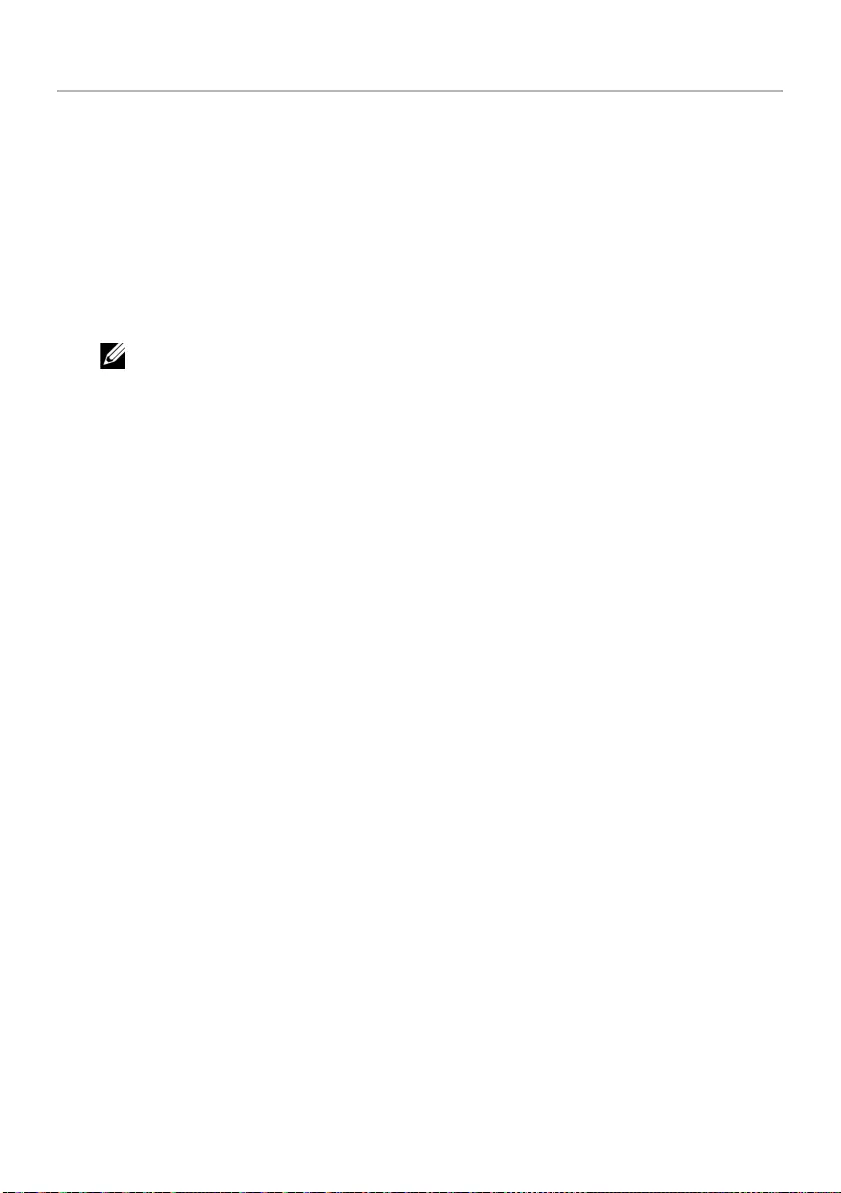
68 | Flashing the BIOS
Flashing the BIOS
The BIOS may require flashing when an update is available or when replacing the system
board. To flash the BIOS:
1Turn on the computer.
2Go to dell.com/support.
3If you have your computer's Service Tag, type your computer's Service Tag and
click Submit.
If you do not have your computer's service tag, click Detect Service Tag to allow
automatic detection of your computer's service tag.
NOTE: If the Service Tag cannot be detected automatically, select your
product under the product categories.
4Click Drivers and Downloads.
5In the Operating System drop-down, select the operating system installed on
your computer.
6Click BIOS.
7Click Download File to download the latest version of the BIOS for your computer.
8On the next page, select Single-file download and click Continue.
9Save the file and once the download is complete, navigate to the folder where you
saved the BIOS update file.
10 Double-click the BIOS update file icon and follow the instructions on the screen.
OM_Book.book Page 68 Thursday, May 9, 2013 1:34 PM