Table of Contents
- Before Working Inside Your Computer
- After Working Inside Your Computer
- Removing the Battery
- Replacing the Battery
- Removing the Optical Drive
- Replacing the Optical Drive
- Removing the Keyboard
- Replacing the Keyboard
- Removing the Base Cover
- Replacing the Base Cover
- Removing the Memory Module(s)
- Replacing the Memory Module(s)
- Removing the Hard Drive
- Replacing the Hard Drive
- Removing the Coin-Cell Battery
- Replacing the Coin-Cell Battery
- Removing the Palm Rest
- Replacing the Palm Rest
- Removing the Wireless Mini-Card
- Replacing the Wireless Mini-Card
- Removing the I/O Board
- Replacing the I/O Board
- Removing the System Board
- Replacing the System Board
- Removing the Fan
- Replacing the Fan
- Removing the Heat Sink
- Replacing the Heat Sink
- Removing the Hard-Drive Interposer Board
- Replacing the Hard-Drive Interposer Board
- Removing the Speakers
- Replacing the Speakers
- Removing the Display Assembly
- Replacing the Display Assembly
- Removing the Display Bezel
- Replacing the Display Bezel
- Removing the Display Hinges
- Replacing the Display Hinges
- Removing the Display Panel
- Replacing the Display Panel
- Removing the Camera Module
- Replacing the Camera Module
- Removing the Power-Adapter Port
- Replacing the Power-Adapter Port
- Flashing the BIOS
DELL 5721 User Manual
Displayed below is the user manual for 5721 by DELL which is a product in the Notebooks category. This manual has pages.
Related Manuals
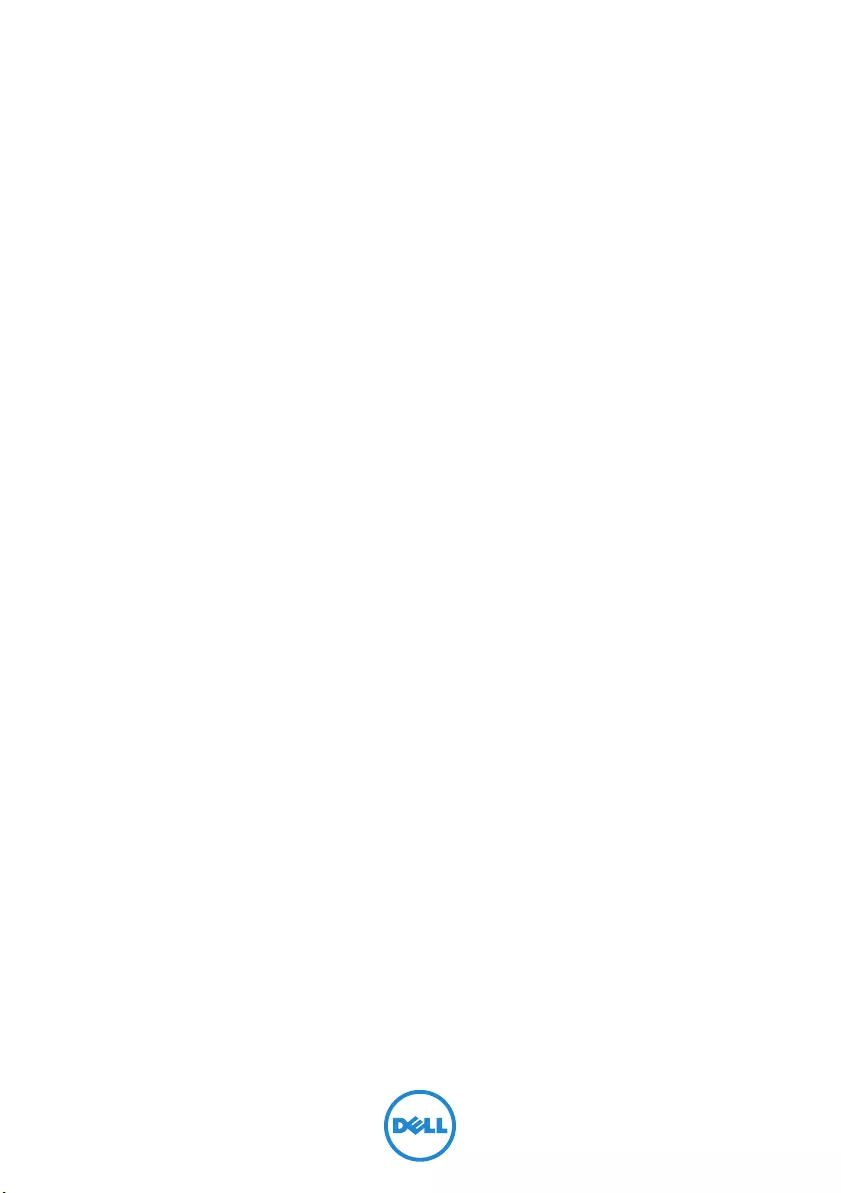
Inspiron 17/17R
Owner’s Manual
Computer model: Inspiron 3721/5721/3737/5737
Regulatory model: P17E
Regulatory type: P17E001/P17E002
book.book Page 1 Thursday, July 4, 2013 10:56 AM
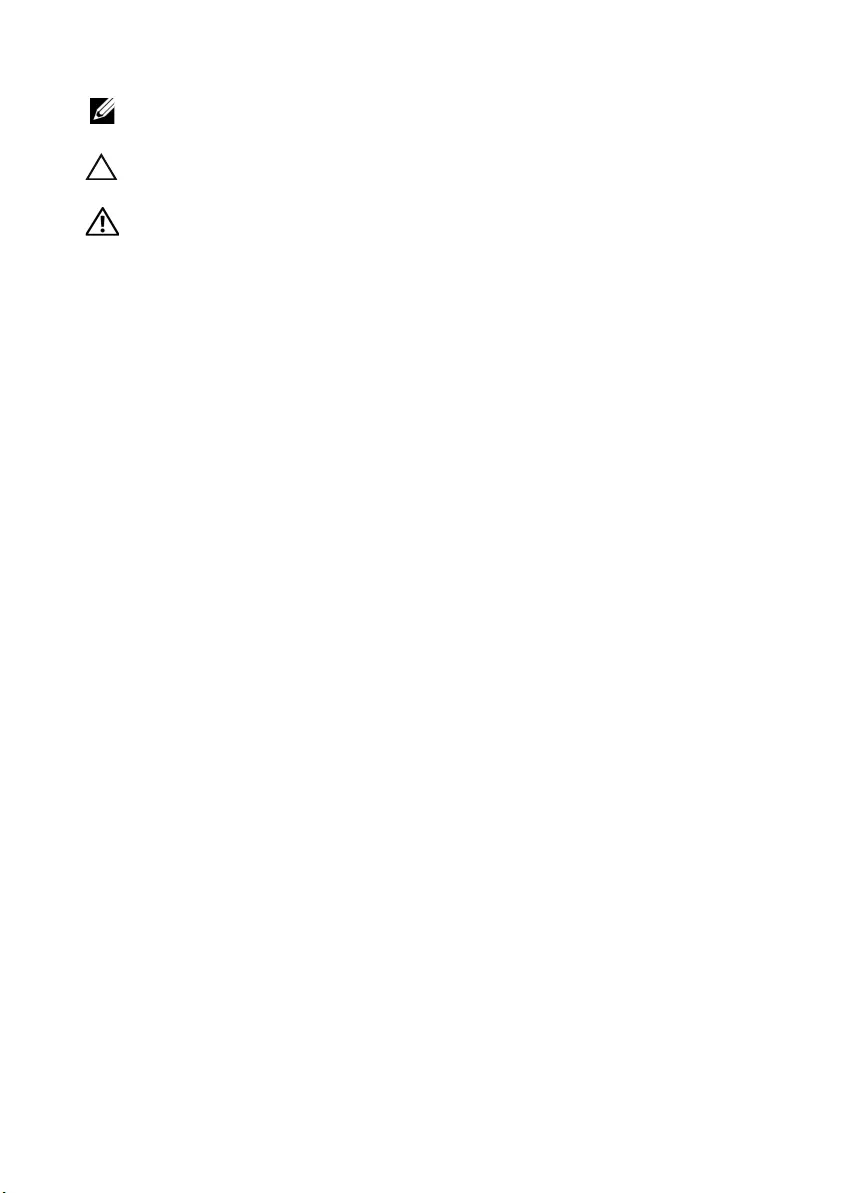
Notes, Cautions, and Warnings
NOTE: A NOTE indicates important information that helps you make better
use of your computer.
CAUTION: A CAUTION indicates potential damage to hardware or loss of
data if instructions are not followed.
WARNING: A WARNING indicates a potential for property damage,
personal injury, or death.
____________________
© 2013 Dell Inc.
Trademarks used in this text: Dell™, the DELL logo, and Inspiron™ are trademarks of Dell Inc.;
Microsoft®, Windows®, and the Windows start button logo are either trademarks or registered
trademarks of Microsoft Corporation in the United States and/or other countries;
Bluetooth® is a registered trademark owned by Bluetooth SIG, Inc. and is used by Dell under
license.
2013 - 06 Rev. A00
book.book Page 2 Thursday, July 4, 2013 10:56 AM
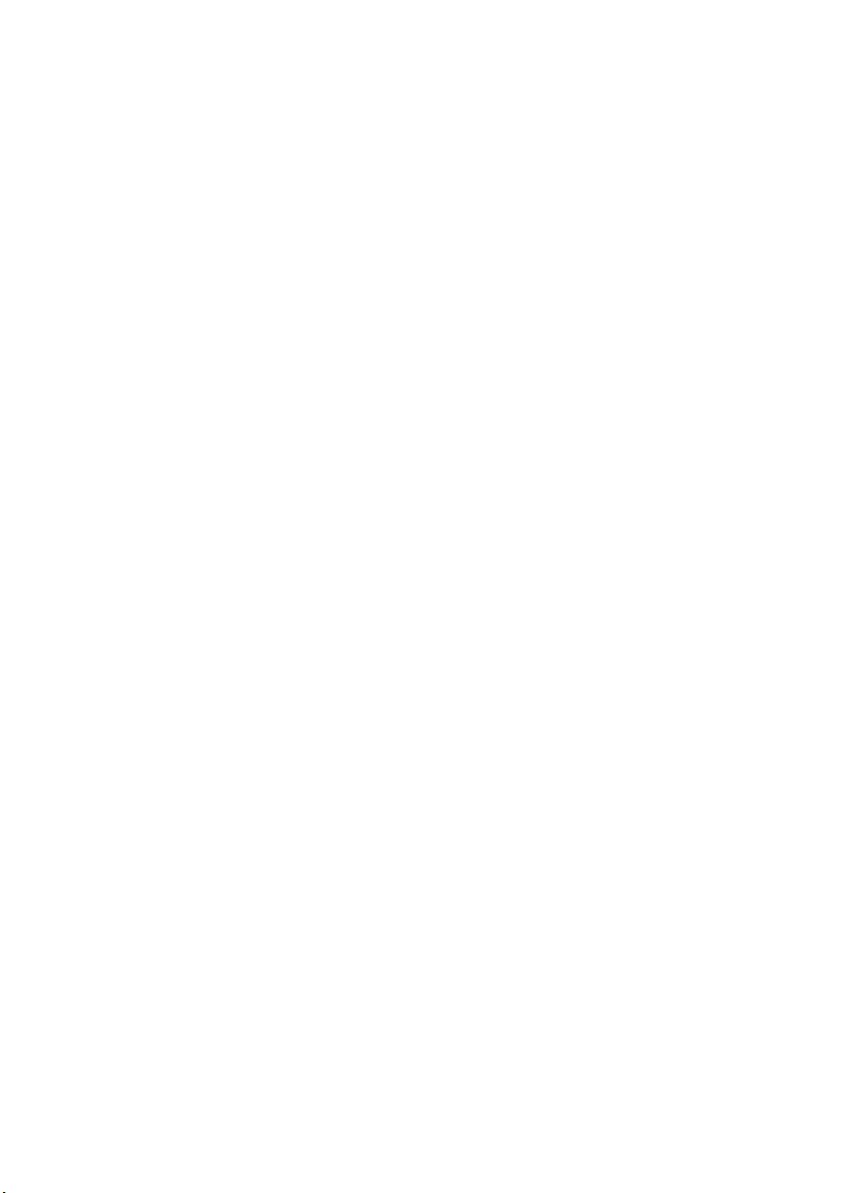
Contents | 3
Contents
Before Working Inside Your Computer . . . . . . . . . 9
Before You Begin . . . . . . . . . . . . . . . . . . . . . . . . . . 9
Recommended Tools. . . . . . . . . . . . . . . . . . . . . . . . 9
Safety Instructions. . . . . . . . . . . . . . . . . . . . . . . . . 10
After Working Inside Your Computer . . . . . . . . . . 11
Removing the Battery . . . . . . . . . . . . . . . . . . . . . . 12
Procedure . . . . . . . . . . . . . . . . . . . . . . . . . . . . . . 12
Replacing the Battery . . . . . . . . . . . . . . . . . . . . . . 13
Procedure . . . . . . . . . . . . . . . . . . . . . . . . . . . . . . 13
Removing the Optical Drive . . . . . . . . . . . . . . . . . 14
Prerequisites. . . . . . . . . . . . . . . . . . . . . . . . . . . . . 14
Procedure . . . . . . . . . . . . . . . . . . . . . . . . . . . . . . 14
Replacing the Optical Drive . . . . . . . . . . . . . . . . . 16
Procedure . . . . . . . . . . . . . . . . . . . . . . . . . . . . . . 16
Postrequisites . . . . . . . . . . . . . . . . . . . . . . . . . . . . 16
Removing the Keyboard . . . . . . . . . . . . . . . . . . . . 17
Prerequisites. . . . . . . . . . . . . . . . . . . . . . . . . . . . . 17
Procedure . . . . . . . . . . . . . . . . . . . . . . . . . . . . . . 17
Replacing the Keyboard . . . . . . . . . . . . . . . . . . . . 19
Procedure . . . . . . . . . . . . . . . . . . . . . . . . . . . . . . 19
Postrequisites . . . . . . . . . . . . . . . . . . . . . . . . . . . . 19
Removing the Base Cover . . . . . . . . . . . . . . . . . . . 20
Prerequisites. . . . . . . . . . . . . . . . . . . . . . . . . . . . . 20
Procedure . . . . . . . . . . . . . . . . . . . . . . . . . . . . . . 20
Replacing the Base Cover . . . . . . . . . . . . . . . . . . . 21
Procedure . . . . . . . . . . . . . . . . . . . . . . . . . . . . . . 21
Postrequisites . . . . . . . . . . . . . . . . . . . . . . . . . . . . 21
book.book Page 3 Thursday, July 4, 2013 10:56 AM
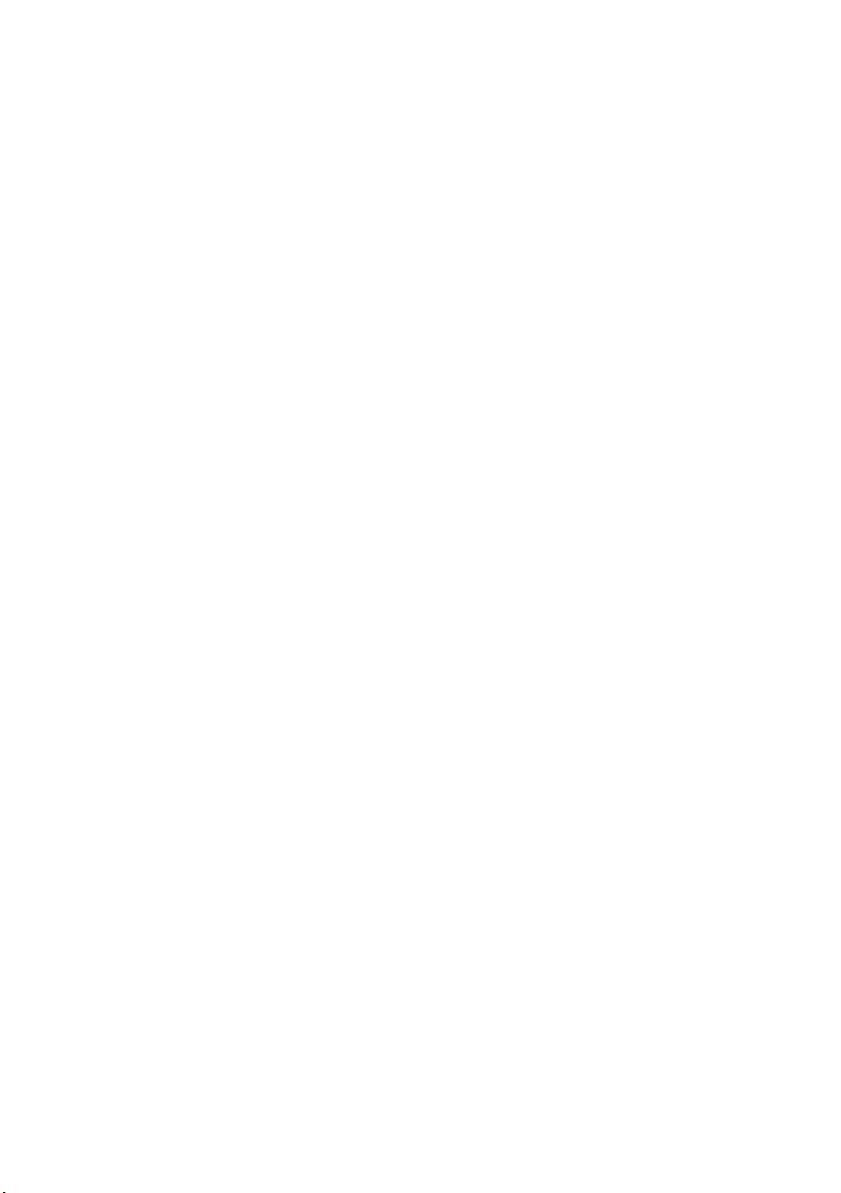
4 | Contents
Removing the Memory Module(s). . . . . . . . . . . . . 22
Prerequisites. . . . . . . . . . . . . . . . . . . . . . . . . . . . . 22
Procedure . . . . . . . . . . . . . . . . . . . . . . . . . . . . . . 22
Replacing the Memory Module(s). . . . . . . . . . . . . 23
Procedure . . . . . . . . . . . . . . . . . . . . . . . . . . . . . . 23
Postrequisites . . . . . . . . . . . . . . . . . . . . . . . . . . . . 23
Removing the Hard Drive . . . . . . . . . . . . . . . . . . . 24
Prerequisites. . . . . . . . . . . . . . . . . . . . . . . . . . . . . 24
Procedure . . . . . . . . . . . . . . . . . . . . . . . . . . . . . . 24
Replacing the Hard Drive. . . . . . . . . . . . . . . . . . . . 26
Procedure . . . . . . . . . . . . . . . . . . . . . . . . . . . . . . 26
Postrequisites . . . . . . . . . . . . . . . . . . . . . . . . . . . . 26
Removing the Coin-Cell Battery. . . . . . . . . . . . . . 27
Prerequisites. . . . . . . . . . . . . . . . . . . . . . . . . . . . . 27
Procedure . . . . . . . . . . . . . . . . . . . . . . . . . . . . . . 27
Replacing the Coin-Cell Battery . . . . . . . . . . . . . . 28
Procedure . . . . . . . . . . . . . . . . . . . . . . . . . . . . . . 28
Postrequisites . . . . . . . . . . . . . . . . . . . . . . . . . . . . 28
Removing the Palm Rest . . . . . . . . . . . . . . . . . . . . 29
Prerequisites. . . . . . . . . . . . . . . . . . . . . . . . . . . . . 29
Procedure . . . . . . . . . . . . . . . . . . . . . . . . . . . . . . 29
Replacing the Palm Rest . . . . . . . . . . . . . . . . . . . . 32
Procedure . . . . . . . . . . . . . . . . . . . . . . . . . . . . . . 32
Postrequisites . . . . . . . . . . . . . . . . . . . . . . . . . . . . 32
Removing the Wireless Mini-Card . . . . . . . . . . . . 33
Prerequisites. . . . . . . . . . . . . . . . . . . . . . . . . . . . . 33
Procedure . . . . . . . . . . . . . . . . . . . . . . . . . . . . . . 33
Replacing the Wireless Mini-Card . . . . . . . . . . . . 35
Procedure . . . . . . . . . . . . . . . . . . . . . . . . . . . . . . 35
Postrequisites . . . . . . . . . . . . . . . . . . . . . . . . . . . . 35
book.book Page 4 Thursday, July 4, 2013 10:56 AM
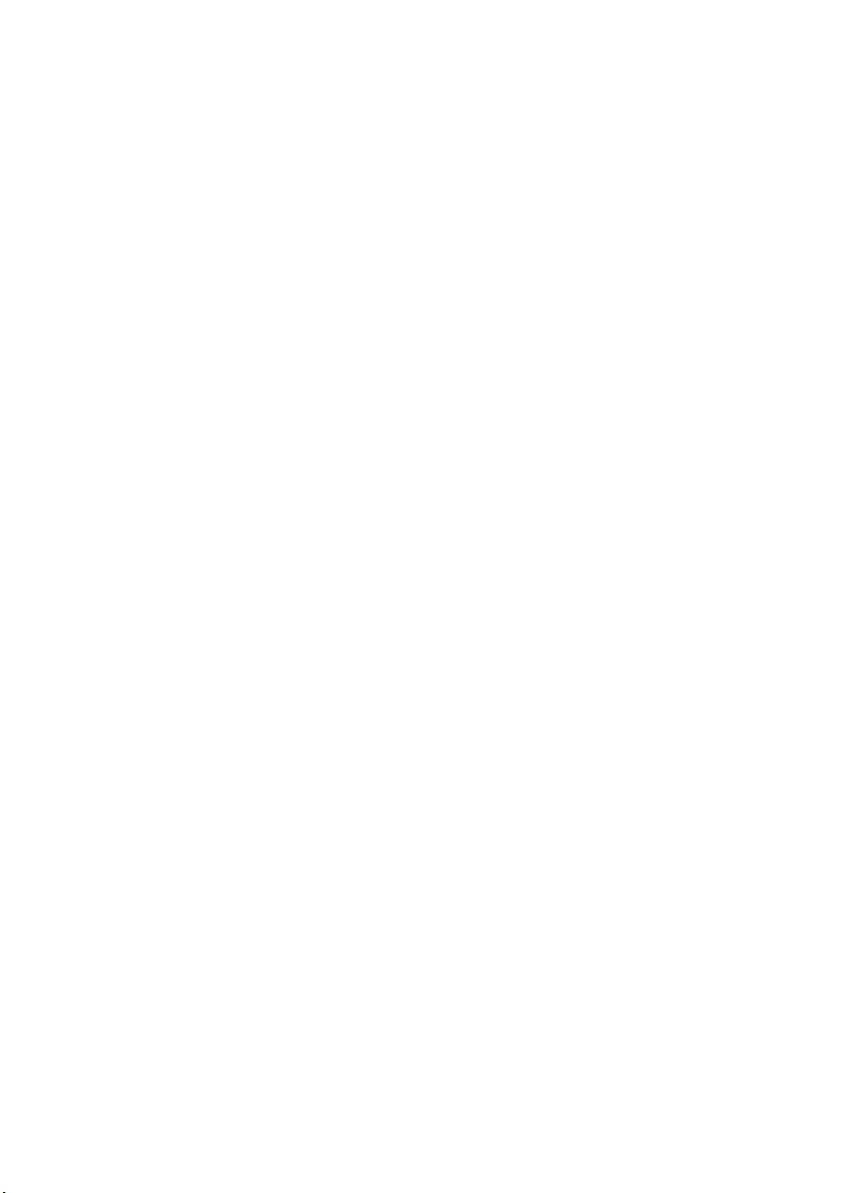
Contents | 5
Removing the I/O Board . . . . . . . . . . . . . . . . . . . . 36
Prerequisites. . . . . . . . . . . . . . . . . . . . . . . . . . . . . 36
Procedure . . . . . . . . . . . . . . . . . . . . . . . . . . . . . . 36
Replacing the I/O Board . . . . . . . . . . . . . . . . . . . . 37
Procedure . . . . . . . . . . . . . . . . . . . . . . . . . . . . . . 37
Postrequisites . . . . . . . . . . . . . . . . . . . . . . . . . . . . 37
Removing the System Board . . . . . . . . . . . . . . . . . 38
Prerequisites. . . . . . . . . . . . . . . . . . . . . . . . . . . . . 38
Procedure . . . . . . . . . . . . . . . . . . . . . . . . . . . . . . 39
Replacing the System Board . . . . . . . . . . . . . . . . . 42
Procedure . . . . . . . . . . . . . . . . . . . . . . . . . . . . . . 42
Postrequisites . . . . . . . . . . . . . . . . . . . . . . . . . . . . 43
Removing the Fan . . . . . . . . . . . . . . . . . . . . . . . . 44
Prerequisites. . . . . . . . . . . . . . . . . . . . . . . . . . . . . 44
Procedure . . . . . . . . . . . . . . . . . . . . . . . . . . . . . . 44
Replacing the Fan. . . . . . . . . . . . . . . . . . . . . . . . . . 45
Procedure . . . . . . . . . . . . . . . . . . . . . . . . . . . . . . 45
Postrequisites . . . . . . . . . . . . . . . . . . . . . . . . . . . . 45
Removing the Heat Sink . . . . . . . . . . . . . . . . . . . . 46
Prerequisites. . . . . . . . . . . . . . . . . . . . . . . . . . . . . 46
Procedure . . . . . . . . . . . . . . . . . . . . . . . . . . . . . . 46
Replacing the Heat Sink. . . . . . . . . . . . . . . . . . . . . 47
Procedure . . . . . . . . . . . . . . . . . . . . . . . . . . . . . . 47
Postrequisites . . . . . . . . . . . . . . . . . . . . . . . . . . . . 47
Removing the Hard-Drive Interposer Board . . . . 48
Prerequisites. . . . . . . . . . . . . . . . . . . . . . . . . . . . . 48
Procedure . . . . . . . . . . . . . . . . . . . . . . . . . . . . . . 48
Replacing the Hard-Drive Interposer Board . . . . 49
Procedure . . . . . . . . . . . . . . . . . . . . . . . . . . . . . . 49
Postrequisites . . . . . . . . . . . . . . . . . . . . . . . . . . . . 49
book.book Page 5 Thursday, July 4, 2013 10:56 AM
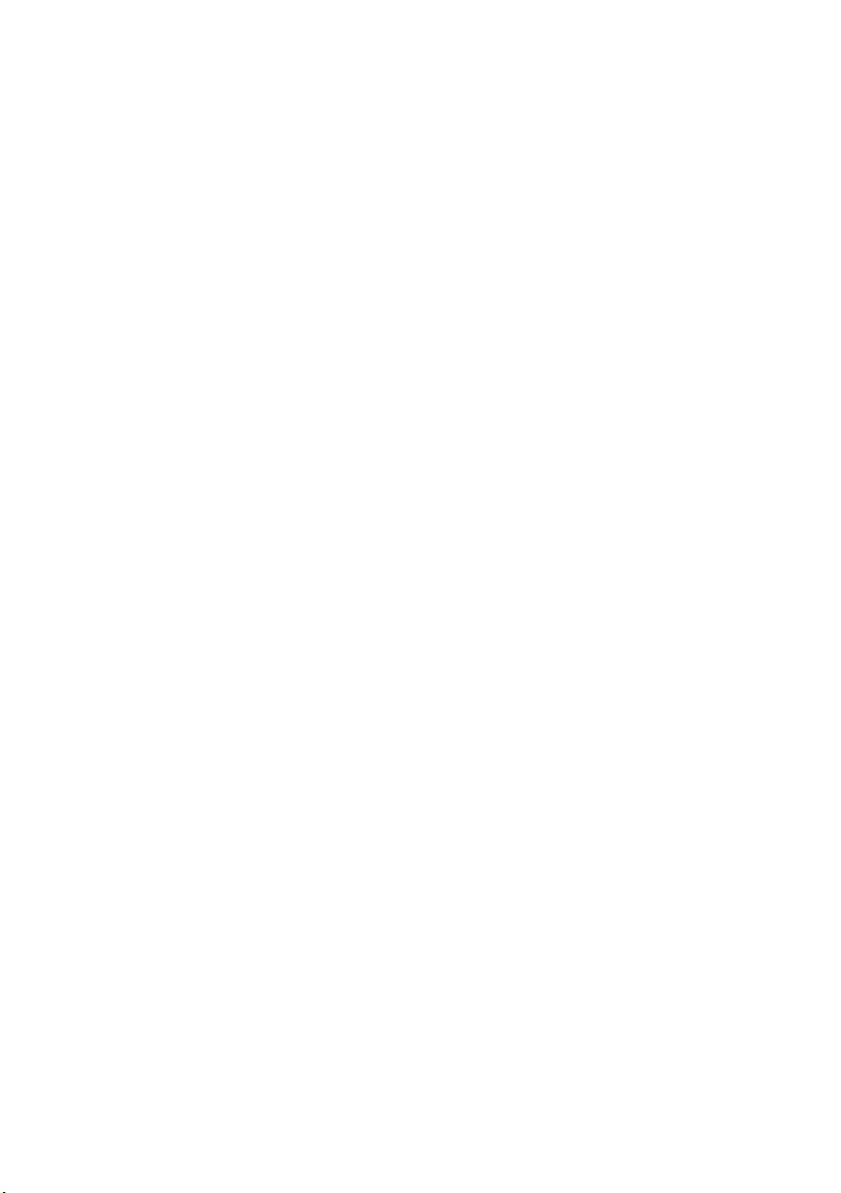
6 | Contents
Removing the Speakers . . . . . . . . . . . . . . . . . . . . . 50
Prerequisites. . . . . . . . . . . . . . . . . . . . . . . . . . . . . 50
Procedure . . . . . . . . . . . . . . . . . . . . . . . . . . . . . . 51
Replacing the Speakers . . . . . . . . . . . . . . . . . . . . . 52
Procedure . . . . . . . . . . . . . . . . . . . . . . . . . . . . . . 52
Postrequisites . . . . . . . . . . . . . . . . . . . . . . . . . . . . 52
Removing the Display Assembly . . . . . . . . . . . . . . 53
Prerequisites. . . . . . . . . . . . . . . . . . . . . . . . . . . . . 53
Procedure . . . . . . . . . . . . . . . . . . . . . . . . . . . . . . 54
Replacing the Display Assembly . . . . . . . . . . . . . . 55
Procedure . . . . . . . . . . . . . . . . . . . . . . . . . . . . . . 55
Postrequisites . . . . . . . . . . . . . . . . . . . . . . . . . . . . 55
Removing the Display Bezel . . . . . . . . . . . . . . . . . 56
Prerequisites. . . . . . . . . . . . . . . . . . . . . . . . . . . . . 56
Procedure . . . . . . . . . . . . . . . . . . . . . . . . . . . . . . 57
Replacing the Display Bezel . . . . . . . . . . . . . . . . . 58
Procedure . . . . . . . . . . . . . . . . . . . . . . . . . . . . . . 58
Postrequisites . . . . . . . . . . . . . . . . . . . . . . . . . . . . 58
Removing the Display Hinges . . . . . . . . . . . . . . . . 59
Prerequisites. . . . . . . . . . . . . . . . . . . . . . . . . . . . . 59
Procedure . . . . . . . . . . . . . . . . . . . . . . . . . . . . . . 60
Replacing the Display Hinges . . . . . . . . . . . . . . . . 61
Procedure . . . . . . . . . . . . . . . . . . . . . . . . . . . . . . 61
Postrequisites . . . . . . . . . . . . . . . . . . . . . . . . . . . . 61
Removing the Display Panel . . . . . . . . . . . . . . . . . 62
Prerequisites. . . . . . . . . . . . . . . . . . . . . . . . . . . . . 62
Procedure . . . . . . . . . . . . . . . . . . . . . . . . . . . . . . 63
Replacing the Display Panel . . . . . . . . . . . . . . . . . 64
Procedure . . . . . . . . . . . . . . . . . . . . . . . . . . . . . . 64
Postrequisites . . . . . . . . . . . . . . . . . . . . . . . . . . . . 64
book.book Page 6 Thursday, July 4, 2013 10:56 AM
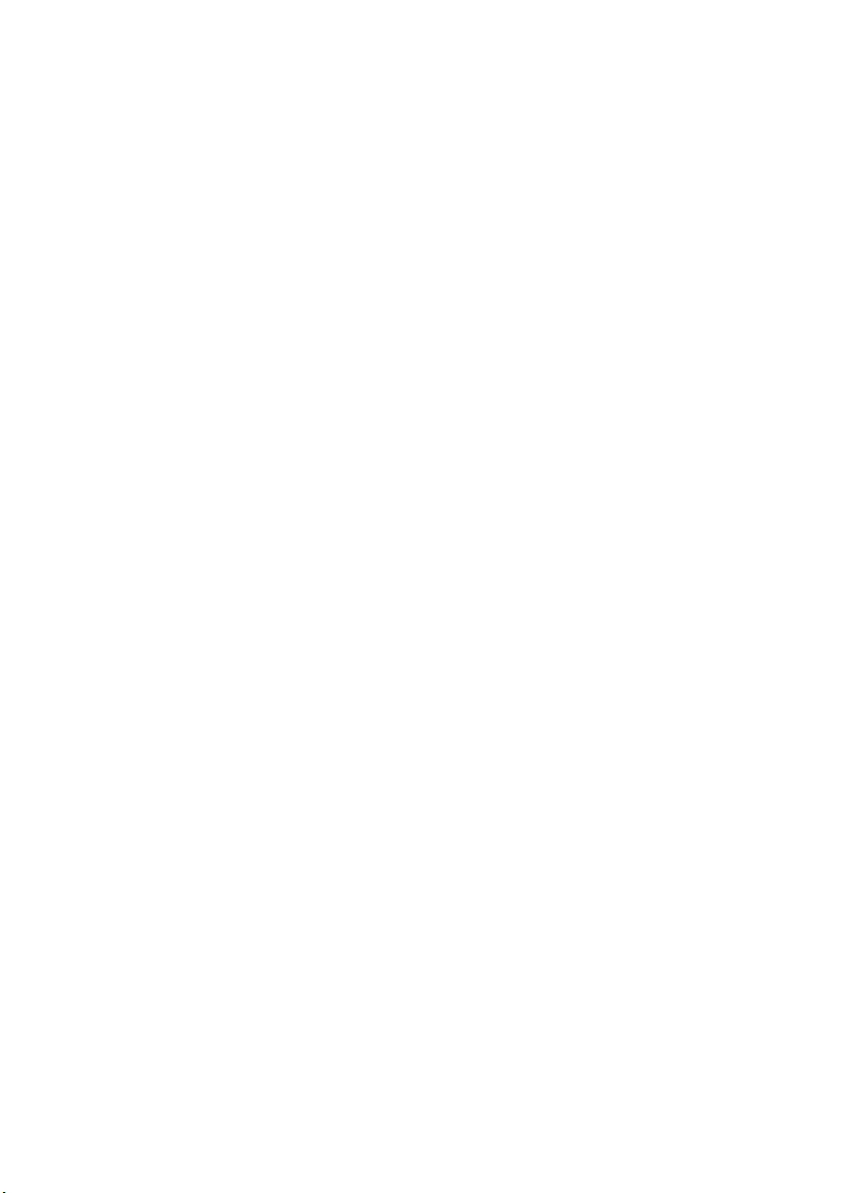
Contents | 7
Removing the Camera Module . . . . . . . . . . . . . . . 65
Prerequisites. . . . . . . . . . . . . . . . . . . . . . . . . . . . . 65
Procedure . . . . . . . . . . . . . . . . . . . . . . . . . . . . . . 66
Replacing the Camera Module . . . . . . . . . . . . . . . 67
Procedure . . . . . . . . . . . . . . . . . . . . . . . . . . . . . . 67
Postrequisites . . . . . . . . . . . . . . . . . . . . . . . . . . . . 67
Removing the Power-Adapter Port . . . . . . . . . . . 68
Prerequisites. . . . . . . . . . . . . . . . . . . . . . . . . . . . . 68
Procedure . . . . . . . . . . . . . . . . . . . . . . . . . . . . . . 69
Replacing the Power-Adapter Port . . . . . . . . . . . 70
Procedure . . . . . . . . . . . . . . . . . . . . . . . . . . . . . . 70
Postrequisites . . . . . . . . . . . . . . . . . . . . . . . . . . . . 70
Flashing the BIOS . . . . . . . . . . . . . . . . . . . . . . . . . . 71
book.book Page 7 Thursday, July 4, 2013 10:56 AM
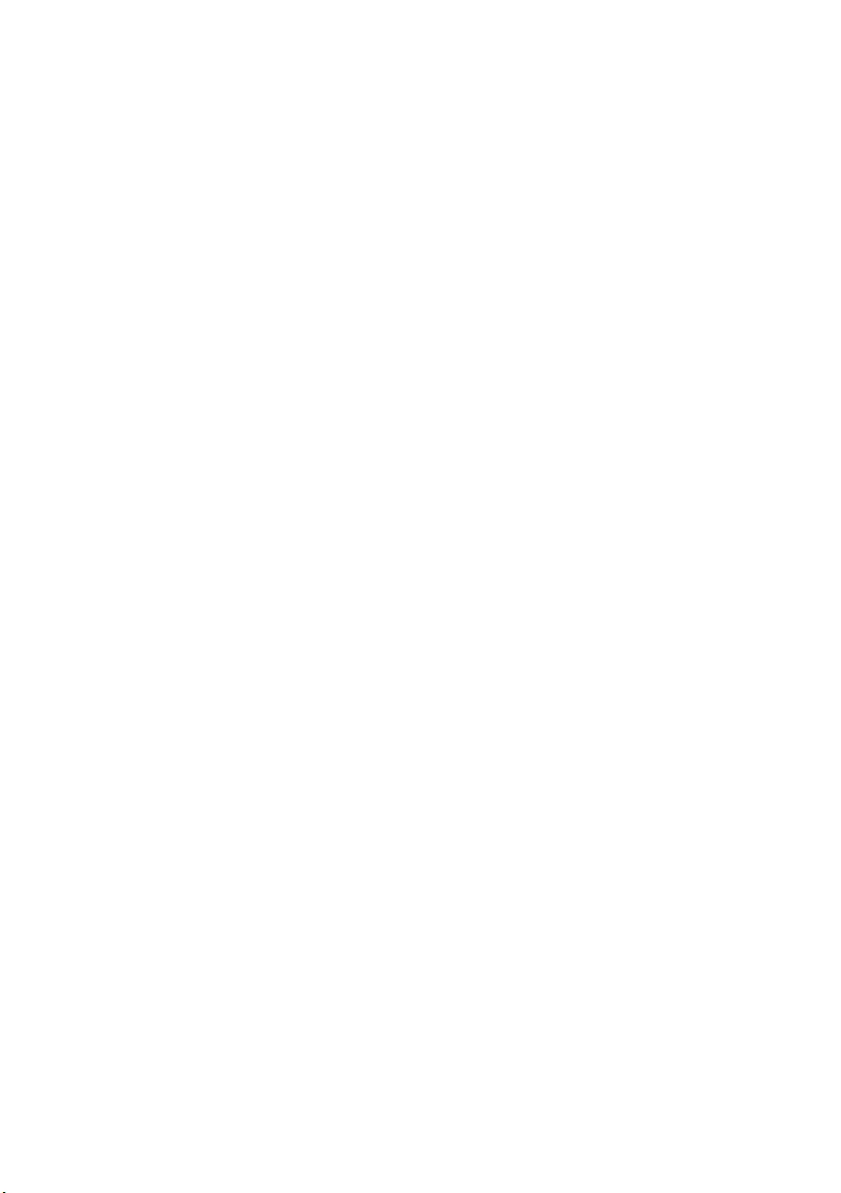
8 | Contents
book.book Page 8 Thursday, July 4, 2013 10:56 AM
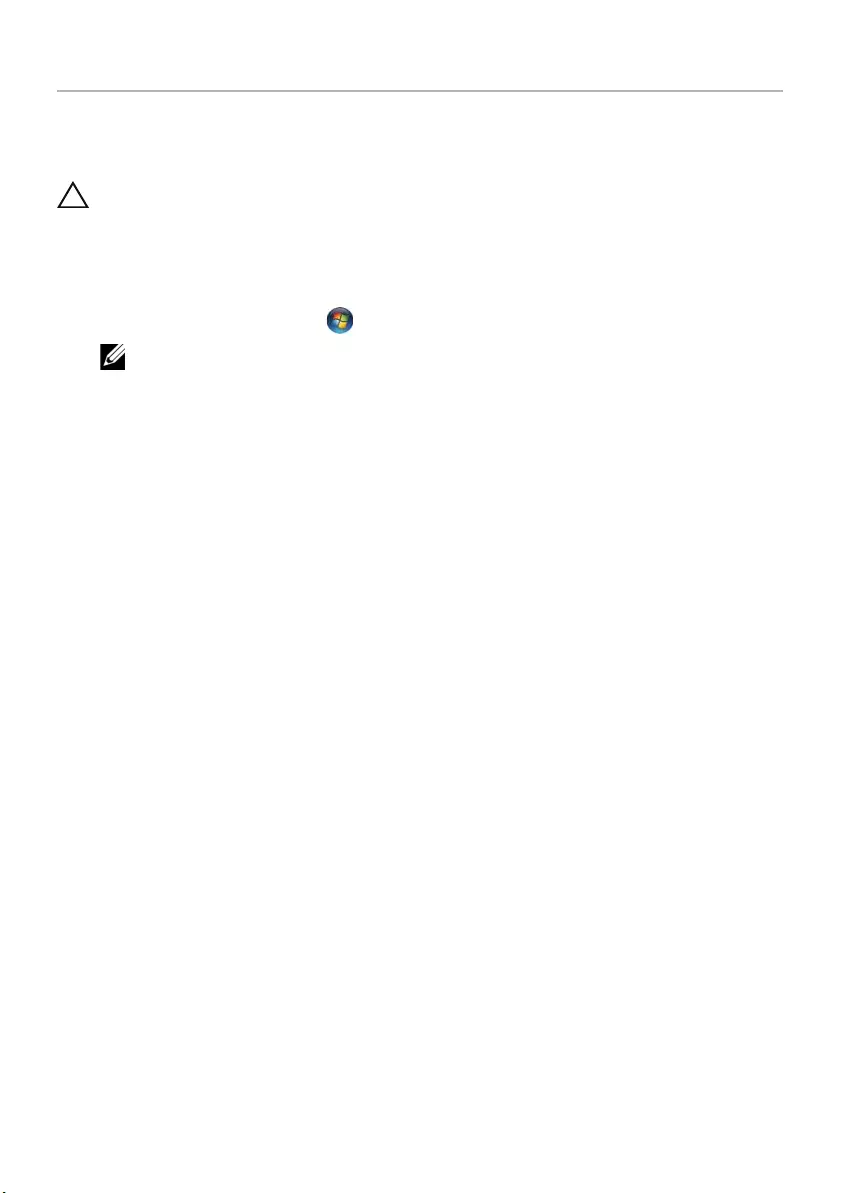
Before Working Inside Your Computer | 9
Before Working Inside Your Computer
Before You Begin
CAUTION: To avoid losing data, save and close all open files and exit all open
programs before you turn off your computer.
1Save and close all open files, exit all open programs, and turn off your computer.
•Windows 8: Point to the lower/upper-right corner of the screen to open the
Charms sidebar and click Settings→ Power→ Shut down.
•Windows 7: Click Start → Shut down.
NOTE: If you are using a different operating system, see the documentation
of your operating system for shut-down instructions.
2After the computer shuts down, disconnect it from the electrical outlet.
3Disconnect all cables — such as power and USB cables — from your computer.
4Disconnect all peripherals from your computer.
Recommended Tools
The procedures in this document may require the following tools:
•Phillips screwdriver
•Plastic scribe
book.book Page 9 Thursday, July 4, 2013 10:56 AM
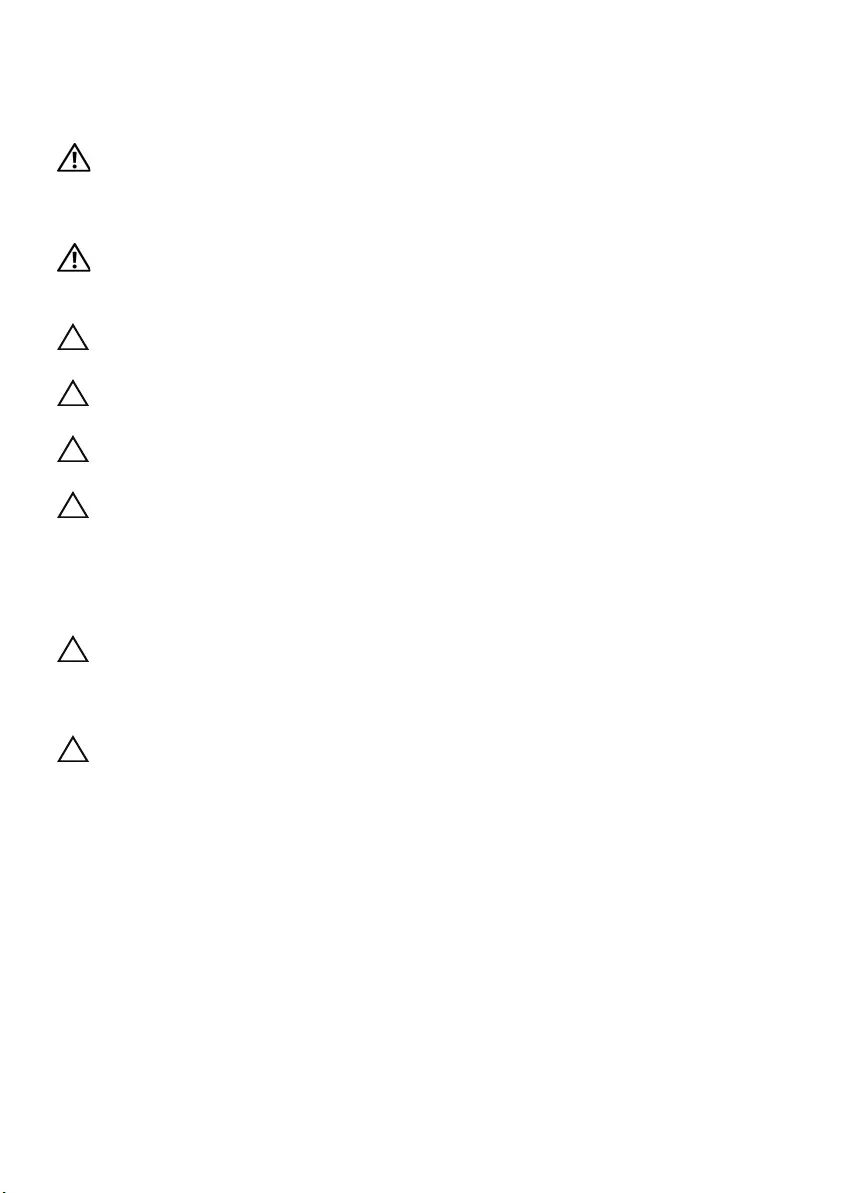
10 | Before Working Inside Your Computer
Safety Instructions
Use the following safety guidelines to protect your computer from potential damage and
make sure your personal safety.
WARNING: Before working inside your computer, read the safety
information that shipped with your computer. For additional safety best
practices information, see the Regulatory Compliance Homepage at
dell.com/regulatory_compliance.
WARNING: Disconnect all power sources before opening the computer cover or
panels. After you finish working inside the computer, replace all covers, panels,
and screws before connecting to the power source.
CAUTION: Only a certified service technician is authorized to remove the
computer cover and access any of the components inside the computer.
CAUTION: To avoid damaging the computer, make sure that the work surface is
flat and clean.
CAUTION: To disconnect a network cable, first unplug the cable from your
computer and then unplug the cable from the network device.
CAUTION: When you disconnect a cable, pull on its connector or on its pull-tab,
not on the cable itself. Some cables have connectors with locking tabs or
thumb-screws that you must disengage before disconnecting the cable.
When disconnecting cables, keep them evenly aligned to avoid bending any
connector pins. When connecting cables, make sure that the connectors and
ports are correctly oriented and aligned.
CAUTION: Before touching anything inside your computer, ground yourself by
touching an unpainted metal surface, such as the metal at the back of the
computer. While you work, periodically touch an unpainted metal surface to
dissipate static electricity, which could harm internal components.
CAUTION: To avoid damaging the components and cards, handle them by their
edges and avoid touching pins and contacts.
book.book Page 10 Thursday, July 4, 2013 10:56 AM
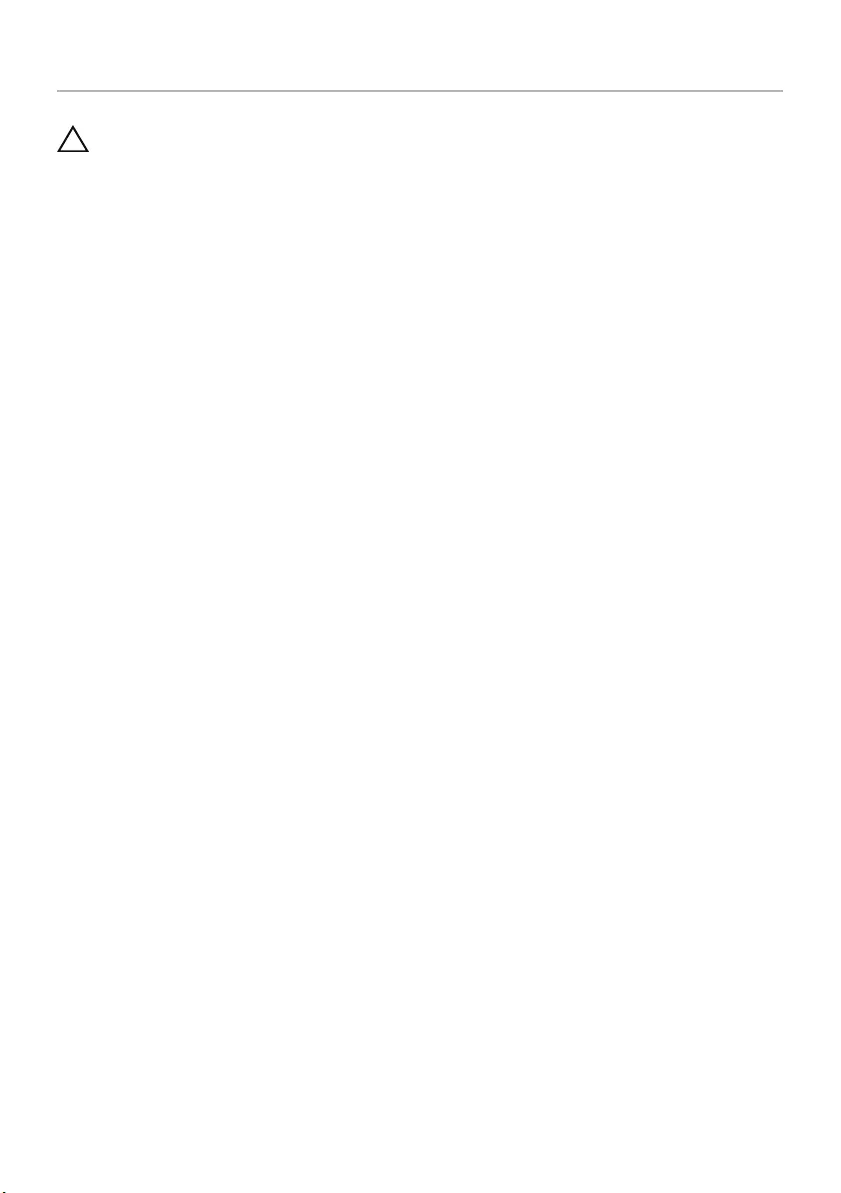
After Working Inside Your Computer | 11
After Working Inside Your Computer
CAUTION: Leaving stray or loose screws inside your computer may severely
damage your computer.
1Replace all screws and make sure that no stray screws remain inside
your computer.
2Connect any cables, peripherals, and any other part(s) you removed before
working on your computer.
3Connect your computer to the electrical outlet.
4Turn on your computer.
book.book Page 11 Thursday, July 4, 2013 10:56 AM

12 | Removing the Battery
Removing the Battery
WARNING: Before working inside your computer, read the safety information that
shipped with your computer and follow the steps in "Before Working Inside Your
Computer" on page 9. After working inside your computer, follow the instructions
in "After Working Inside Your Computer" on page 11. For additional safety best
practices information, see the Regulatory Compliance Homepage at
dell.com/regulatory_compliance.
Procedure
1Close the display and turn the computer over.
2Slide the battery latches outward to unlock the battery. You hear a click when the
battery is unlocked.
3Lift and remove the battery off the computer base.
4Turn the computer over and open the display as far as possible.
5Press and hold the power button for 5 seconds, after the computer is unplugged,
to ground the system board.
1 battery 2 battery latches (2)
2
1
book.book Page 12 Thursday, July 4, 2013 10:56 AM
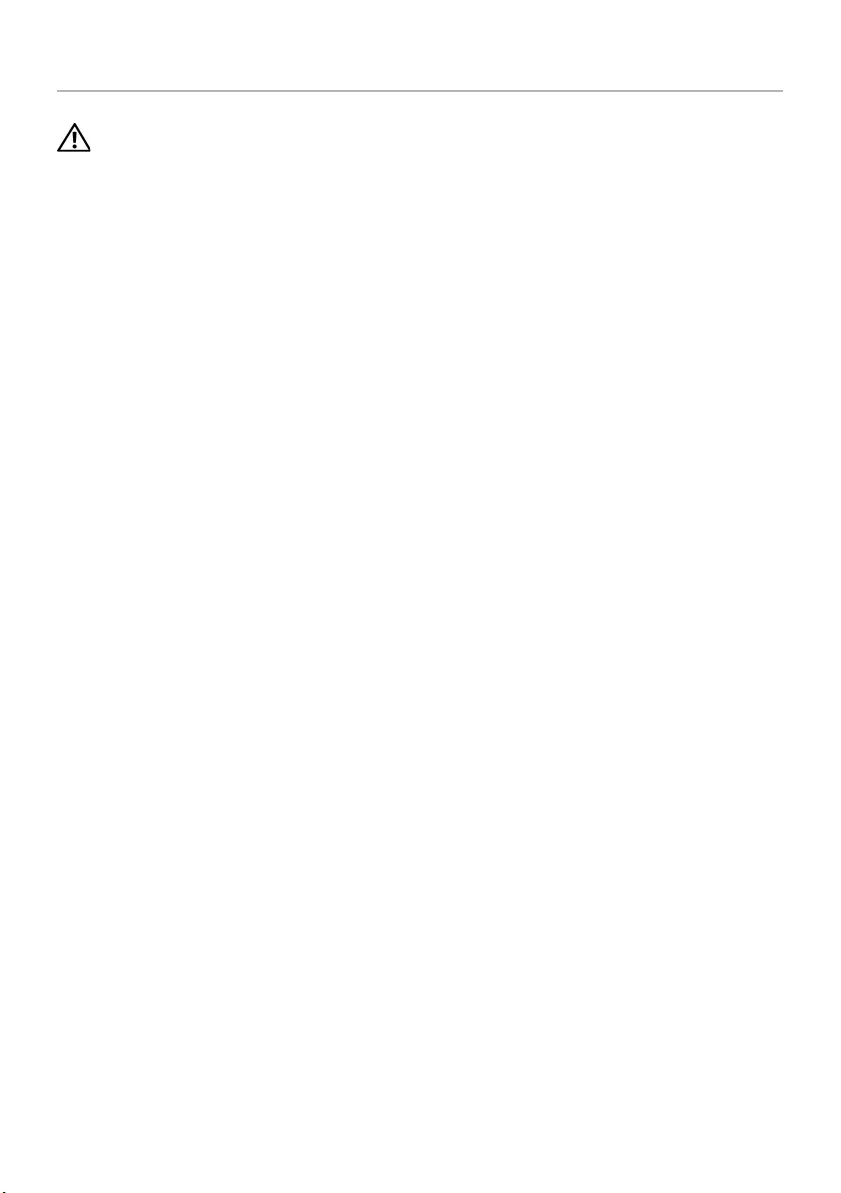
Replacing the Battery | 13
Replacing the Battery
WARNING: Before working inside your computer, read the safety information that
shipped with your computer and follow the steps in "Before Working Inside Your
Computer" on page 9. After working inside your computer, follow the instructions
in "After Working Inside Your Computer" on page 11. For additional safety best
practices information, see the Regulatory Compliance Homepage at
dell.com/regulatory_compliance.
Procedure
Align the tabs on the battery with the slots on the battery bay and snap the battery
into place.
book.book Page 13 Thursday, July 4, 2013 10:56 AM

14 | Removing the Optical Drive
Removing the Optical Drive
WARNING: Before working inside your computer, read the safety information that
shipped with your computer and follow the steps in "Before Working Inside Your
Computer" on page 9. After working inside your computer, follow the instructions
in "After Working Inside Your Computer" on page 11. For additional safety best
practices information, see the Regulatory Compliance Homepage at
dell.com/regulatory_compliance.
Prerequisites
Remove the battery. See "Removing the Battery" on page 12.
Procedure
1Remove the screw that secures the optical-drive assembly to the computer base.
2Using your fingertips, slide the optical-drive assembly out of the optical-drive bay.
1 screw 2 optical-drive assembly
2
1
book.book Page 14 Thursday, July 4, 2013 10:56 AM
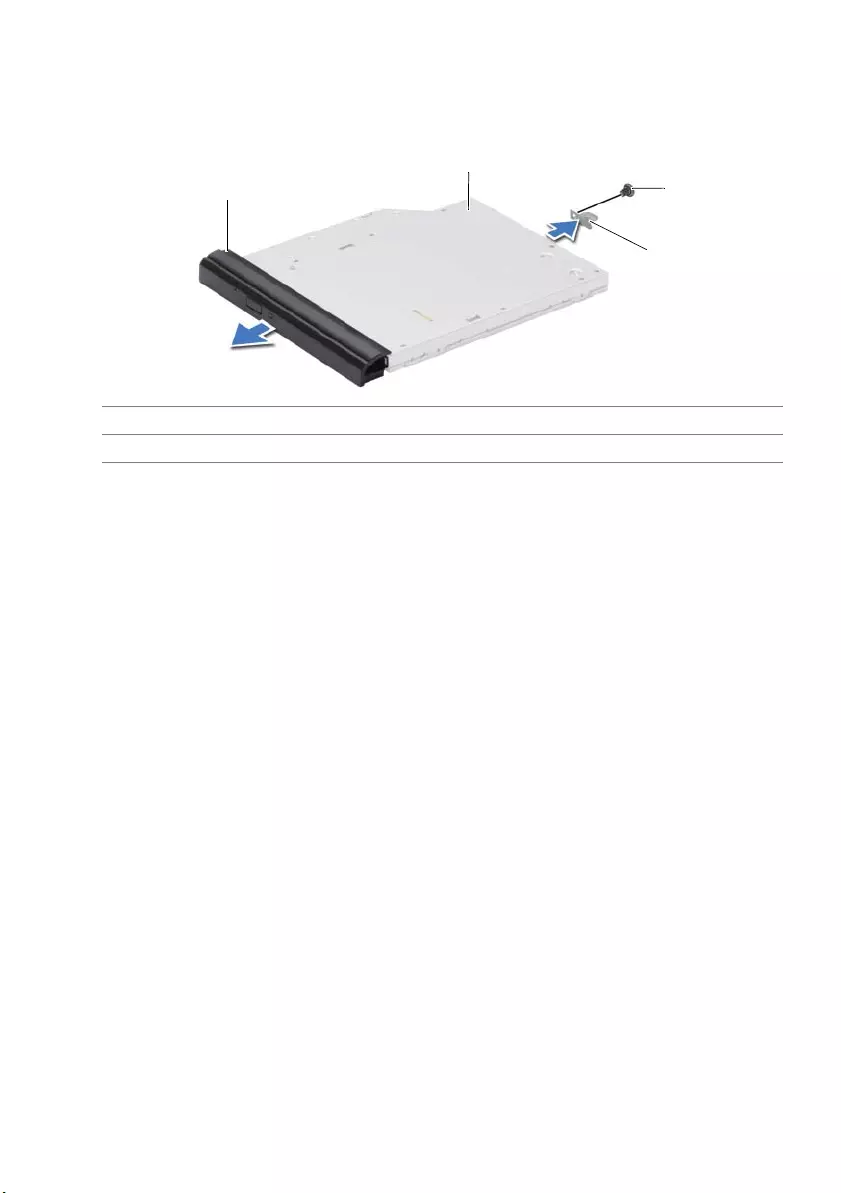
Removing the Optical Drive | 15
3Remove the screw that secures the optical-drive bracket to the
optical-drive assembly and remove the optical-drive bracket.
4Carefully pull the optical-drive bezel and remove it from the optical drive.
1 optical-drive bezel 2 optical drive
3 screw 4 optical-drive bracket
4
13
2
book.book Page 15 Thursday, July 4, 2013 10:56 AM
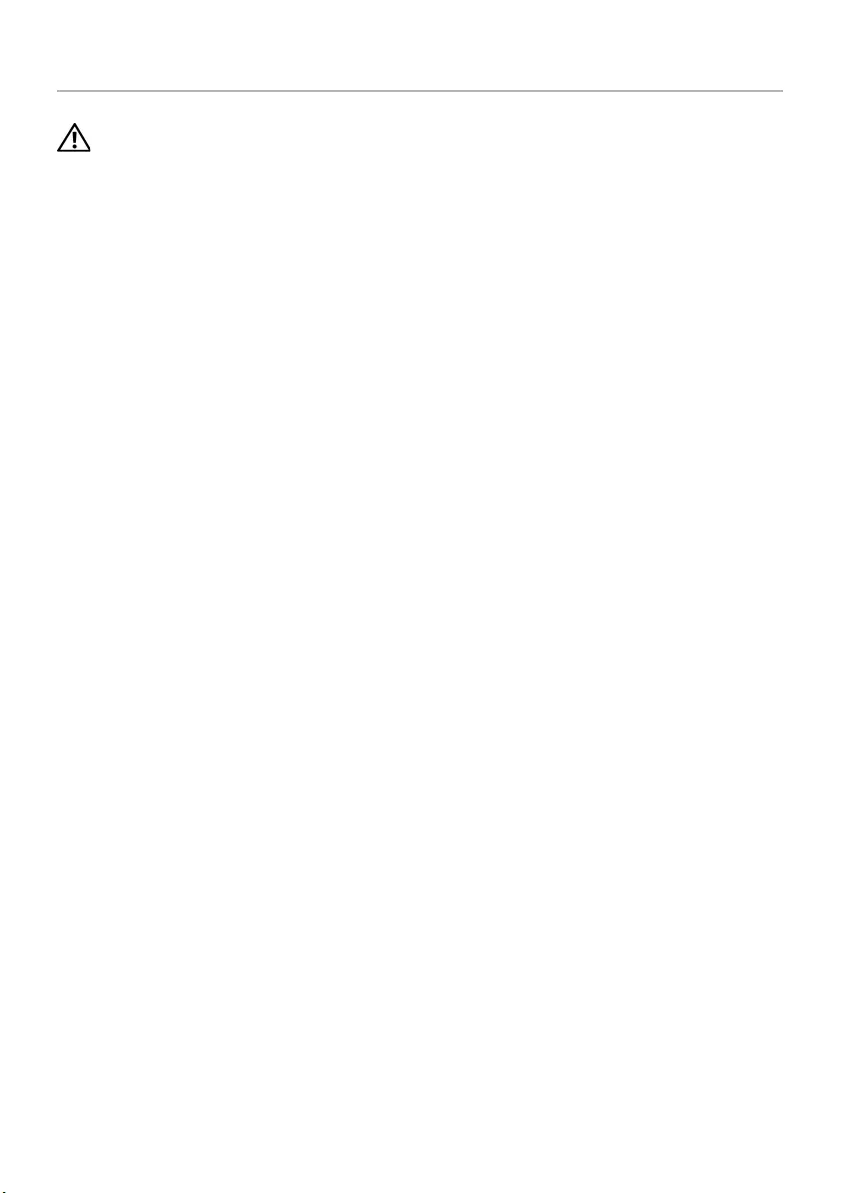
16 | Replacing the Optical Drive
Replacing the Optical Drive
WARNING: Before working inside your computer, read the safety information that
shipped with your computer and follow the steps in "Before Working Inside Your
Computer" on page 9. After working inside your computer, follow the instructions
in "After Working Inside Your Computer" on page 11. For additional safety best
practices information, see the Regulatory Compliance Homepage at
dell.com/regulatory_compliance.
Procedure
1Align the tabs on the optical-drive bezel with the slots on the optical drive and snap
the optical-drive bezel into place.
2Align the screw hole on the optical-drive bracket with the screw hole on
the optical-drive assembly and replace the screw that secures the optical-drive
bracket to the optical-drive assembly.
3Slide the optical-drive assembly into the optical-drive bay and align the screw hole
on the optical-drive bracket with the screw hole on the computer base.
4Replace the screw that secures the optical-drive assembly to the computer base.
Postrequisites
Replace the battery. See "Replacing the Battery" on page 13.
book.book Page 16 Thursday, July 4, 2013 10:56 AM
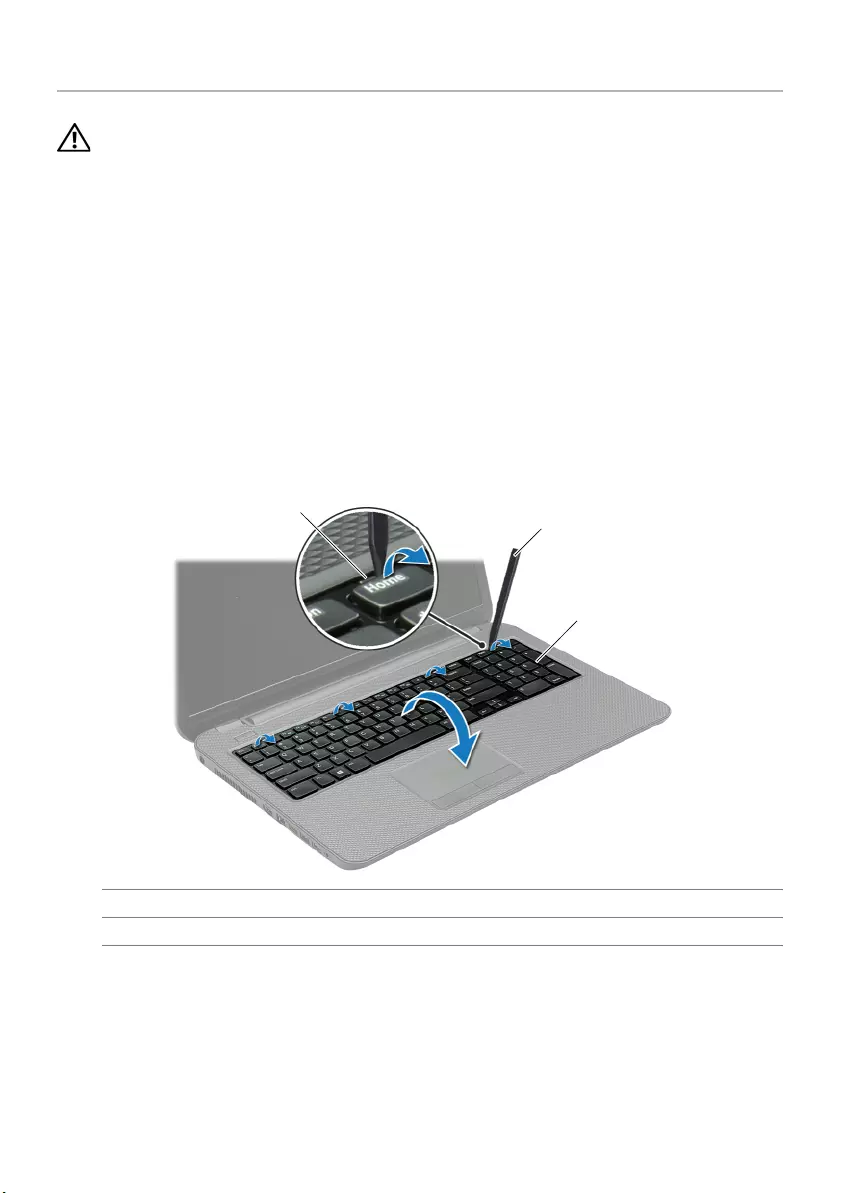
Removing the Keyboard | 17
Removing the Keyboard
WARNING: Before working inside your computer, read the safety information that
shipped with your computer and follow the steps in "Before Working Inside Your
Computer" on page 9. After working inside your computer, follow the instructions
in "After Working Inside Your Computer" on page 11. For additional safety best
practices information, see the Regulatory Compliance Homepage at
dell.com/regulatory_compliance.
Prerequisites
Remove the battery. See "Removing the Battery" on page 12.
Procedure
1Open the display as far as possible.
2Using a plastic scribe, pry the keyboard from the tabs on the palm rest.
1 tabs (4) 2 plastic scribe
3keyboard
12
3
book.book Page 17 Thursday, July 4, 2013 10:56 AM
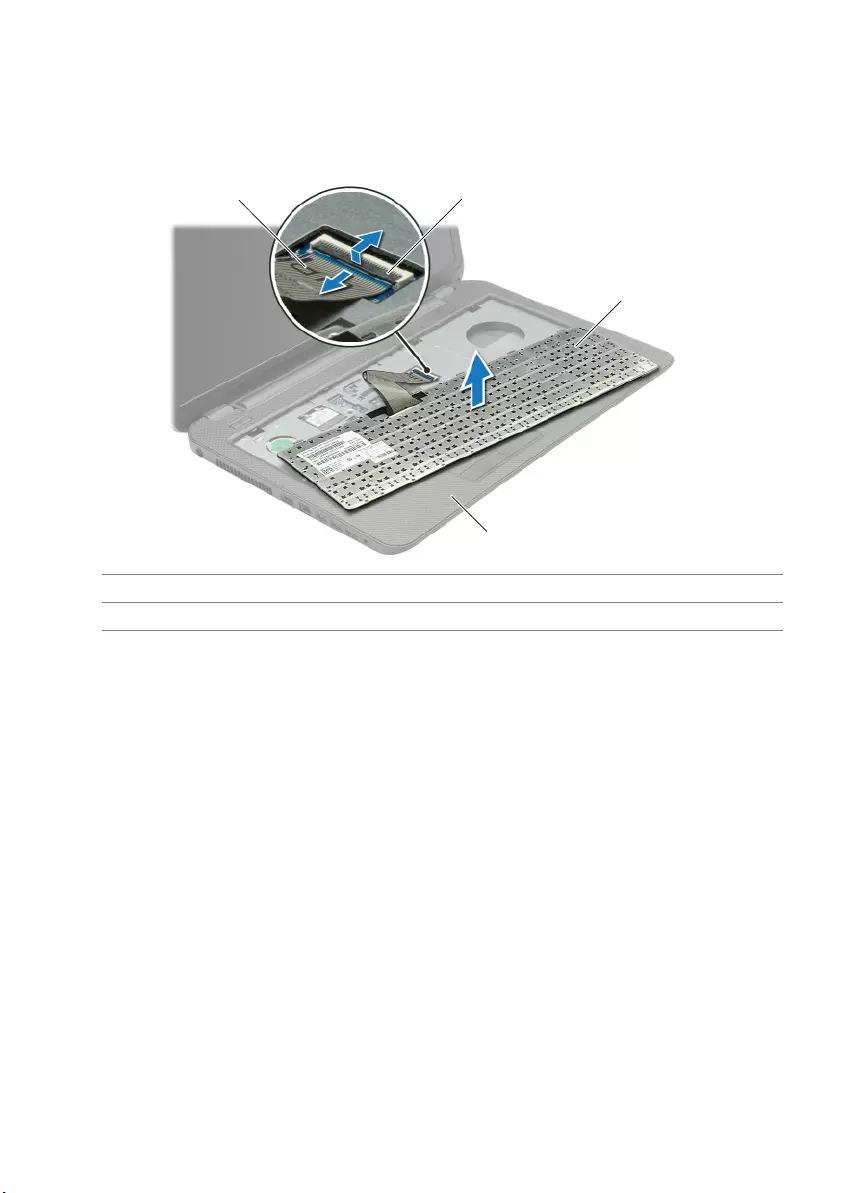
18 | Removing the Keyboard
3Turn the keyboard over and place it on the palm rest.
4Lift the connector latch and disconnect the keyboard cable from the
keyboard-cable connector.
5Lift the keyboard off the palm rest.
1 keyboard cable 2 connector latch
3 keyboard 4 palm rest
1 2
3
4
book.book Page 18 Thursday, July 4, 2013 10:56 AM
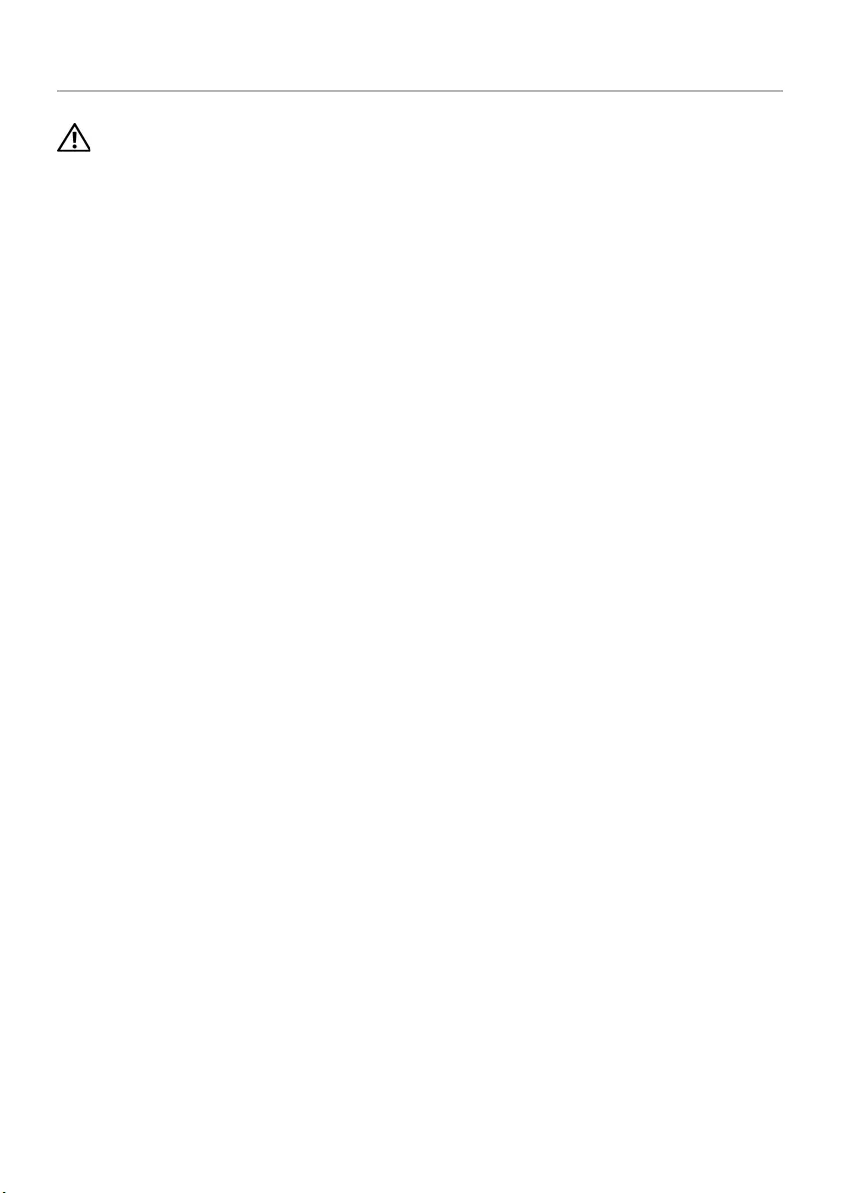
Replacing the Keyboard | 19
Replacing the Keyboard
WARNING: Before working inside your computer, read the safety information that
shipped with your computer and follow the steps in "Before Working Inside Your
Computer" on page 9. After working inside your computer, follow the instructions
in "After Working Inside Your Computer" on page 11. For additional safety best
practices information, see the Regulatory Compliance Homepage at
dell.com/regulatory_compliance.
Procedure
1Slide the keyboard cable into the keyboard-cable connector and press down on the
connector latch to secure the cable.
2Slide the tabs at the bottom of the keyboard into the slots on the palm-rest and
place the keyboard on the palm rest.
3Gently press around the edges of the keyboard to secure the keyboard under the
tabs on the palm rest.
4Replace the screws that secure the keyboard to the computer base.
Postrequisites
Replace the battery. See "Replacing the Battery" on page 13.
book.book Page 19 Thursday, July 4, 2013 10:56 AM

20 | Removing the Base Cover
Removing the Base Cover
WARNING: Before working inside your computer, read the safety information that
shipped with your computer and follow the steps in "Before Working Inside Your
Computer" on page 9. After working inside your computer, follow the instructions
in "After Working Inside Your Computer" on page 11. For additional safety best
practices information, see the Regulatory Compliance Homepage at
dell.com/regulatory_compliance.
Prerequisites
Remove the battery. See "Removing the Battery" on page 12.
Procedure
1Loosen the captive screws that secure the base cover to the computer base.
2Using your fingertips, lift the base cover out of the slots on the computer base.
1 captive screws (2) 2 base cover
1
2
book.book Page 20 Thursday, July 4, 2013 10:56 AM
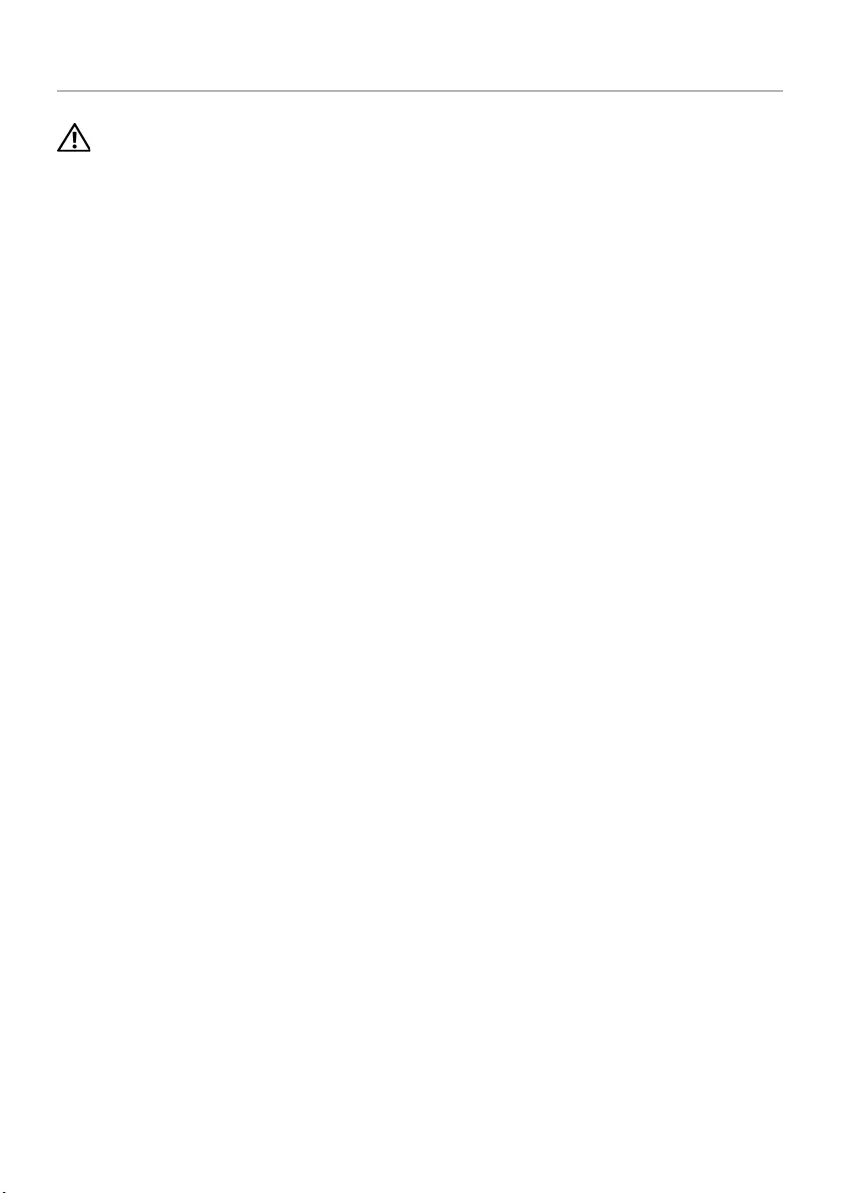
Replacing the Base Cover | 21
Replacing the Base Cover
WARNING: Before working inside your computer, read the safety information that
shipped with your computer and follow the steps in "Before Working Inside Your
Computer" on page 9. After working inside your computer, follow the instructions
in "After Working Inside Your Computer" on page 11. For additional safety best
practices information, see the Regulatory Compliance Homepage at
dell.com/regulatory_compliance.
Procedure
1Slide the tabs on the base cover into the slots on the computer base and snap the
base cover into place.
2Tighten the captive screws that secure the base cover to the computer base.
Postrequisites
Replace the battery. See "Replacing the Battery" on page 13.
book.book Page 21 Thursday, July 4, 2013 10:56 AM
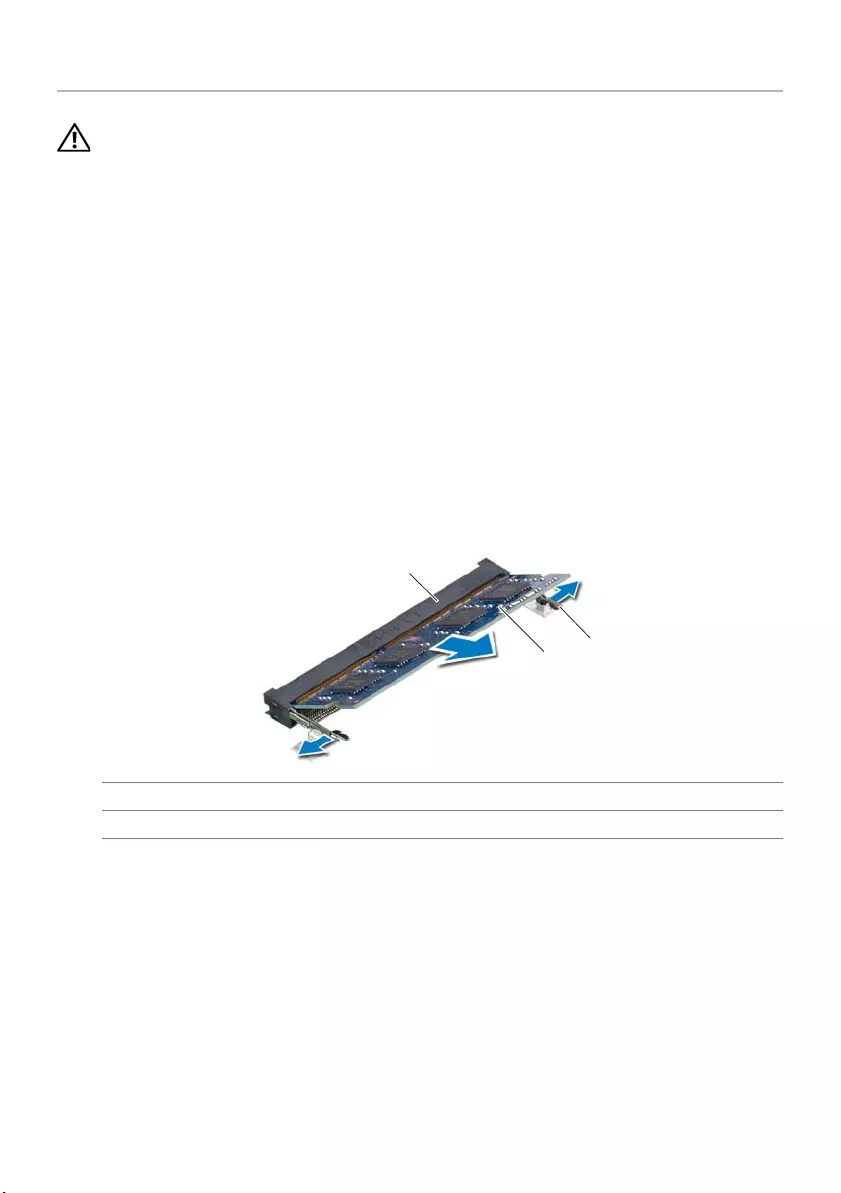
22 | Removing the Memory Module(s)
Removing the Memory Module(s)
WARNING: Before working inside your computer, read the safety information that
shipped with your computer and follow the steps in "Before Working Inside Your
Computer" on page 9. After working inside your computer, follow the instructions
in "After Working Inside Your Computer" on page 11. For additional safety best
practices information, see the Regulatory Compliance Homepage at
dell.com/regulatory_compliance.
Prerequisites
1Remove the battery. See "Removing the Battery" on page 12.
2Remove the base cover. See "Removing the Base Cover" on page 20.
Procedure
1Use your fingertips to carefully spread apart the securing-clips on each end of the
memory-module connector until the memory module pops up.
2Slide and remove the memory module from the memory-module connector.
1 memory-module connector 2 securing-clips (2)
3memory module
2
3
1
book.book Page 22 Thursday, July 4, 2013 10:56 AM
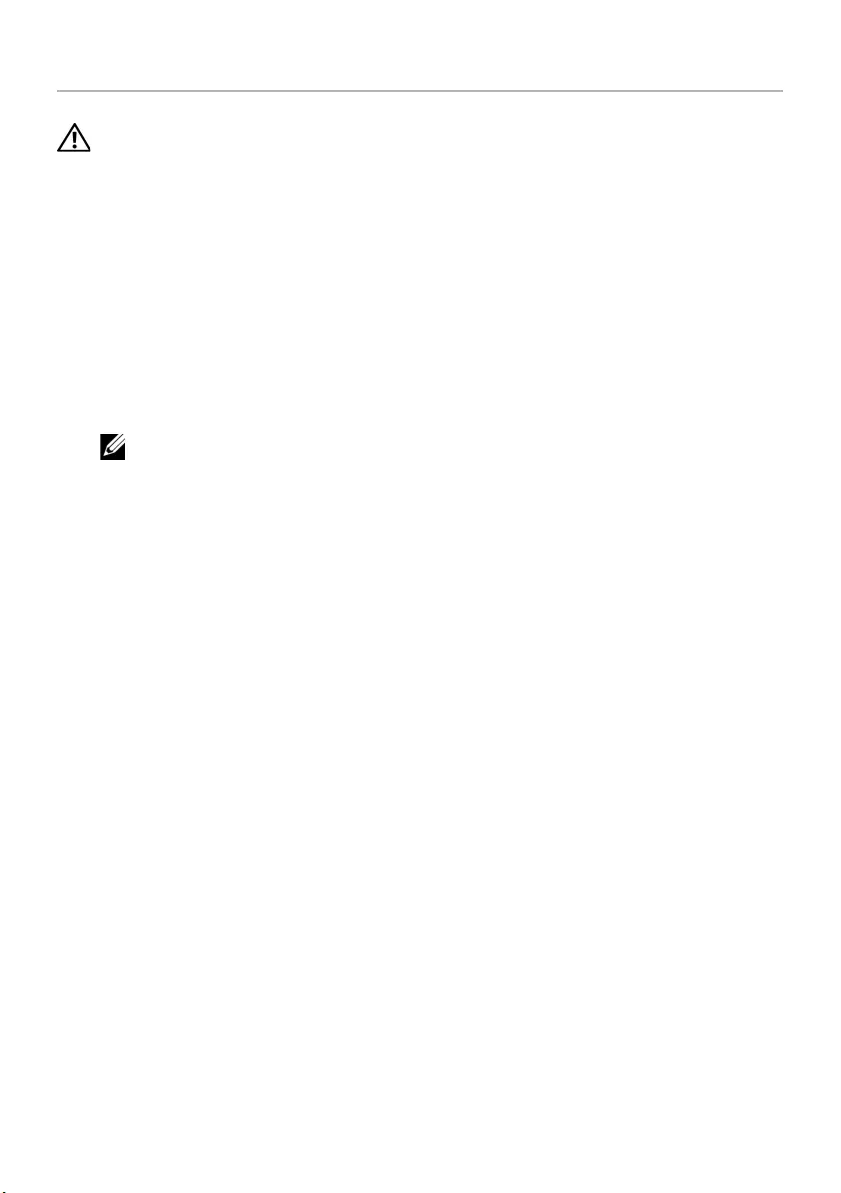
Replacing the Memory Module(s) | 23
Replacing the Memory Module(s)
WARNING: Before working inside your computer, read the safety information that
shipped with your computer and follow the steps in "Before Working Inside Your
Computer" on page 9. After working inside your computer, follow the instructions
in "After Working Inside Your Computer" on page 11. For additional safety best
practices information, see the Regulatory Compliance Homepage at
dell.com/regulatory_compliance.
Procedure
1Align the notch on the memory module with the tab on the
memory-module connector.
2Slide the memory module firmly, at a 45-degree angle, into the connector
and press the memory module down until it clicks into place.
NOTE: If you do not hear the click, remove the memory module and reinstall it.
Postrequisites
1Replace the base cover. See "Replacing the Base Cover" on page 21.
2Replace the battery. See "Replacing the Battery" on page 13.
book.book Page 23 Thursday, July 4, 2013 10:56 AM
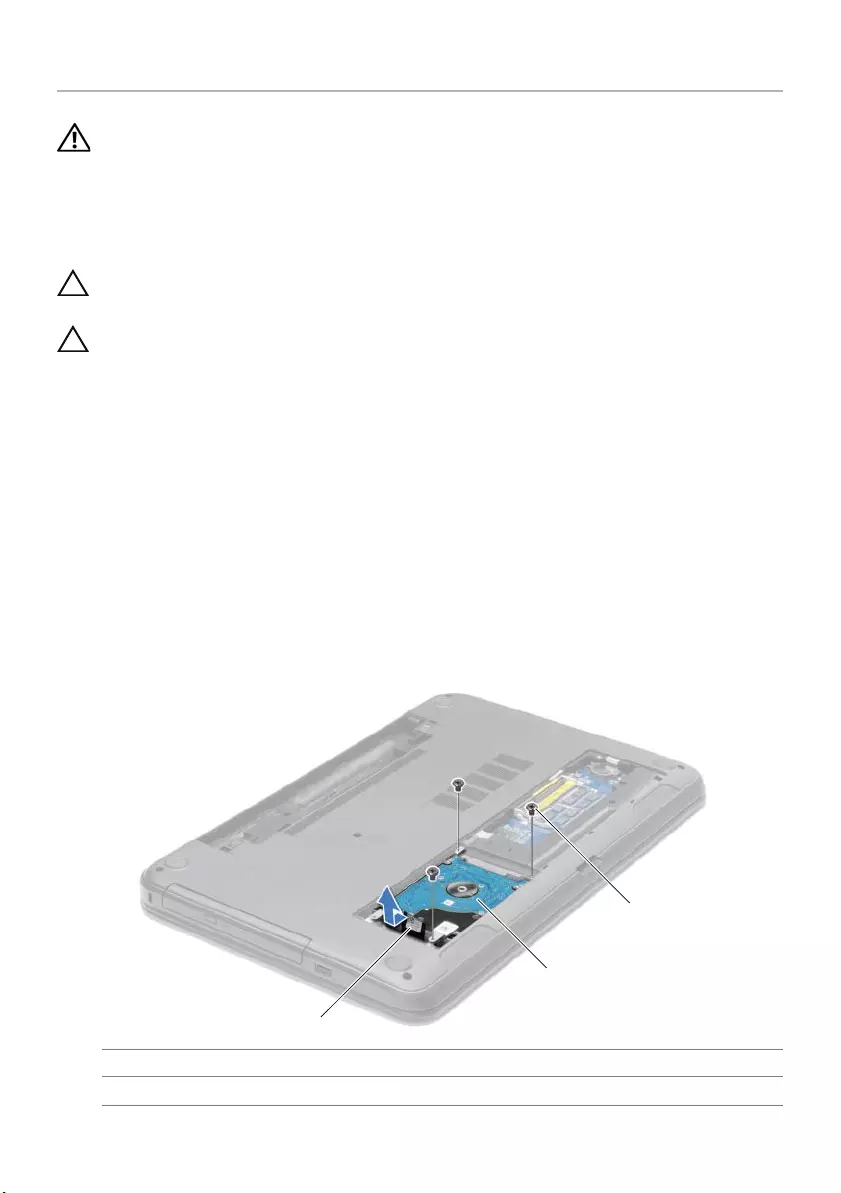
24 | Removing the Hard Drive
Removing the Hard Drive
WARNING: Before working inside your computer, read the safety information that
shipped with your computer and follow the steps in "Before Working Inside Your
Computer" on page 9. After working inside your computer, follow the instructions
in "After Working Inside Your Computer" on page 11. For additional safety best
practices information, see the Regulatory Compliance Homepage at
dell.com/regulatory_compliance.
CAUTION: To avoid data loss, do not remove the hard drive while the computer is
in Sleep or On state.
CAUTION: Hard drives are extremely fragile. Exercise care when handling the
hard drive.
Prerequisites
1Remove the battery. See "Removing the Battery" on page 12.
2Remove the base cover. See "Removing the Base Cover" on page 20.
Procedure
1Remove the screws that secure the hard-drive assembly to the computer base.
2Using the pull tab, slide the hard-drive assembly to disconnect it from
the system board.
3Using the pull tab, lift the hard-drive assembly off the computer base.
1 pull-tab 2 hard-drive assembly
3screws (3)
1
2
3
book.book Page 24 Thursday, July 4, 2013 10:56 AM
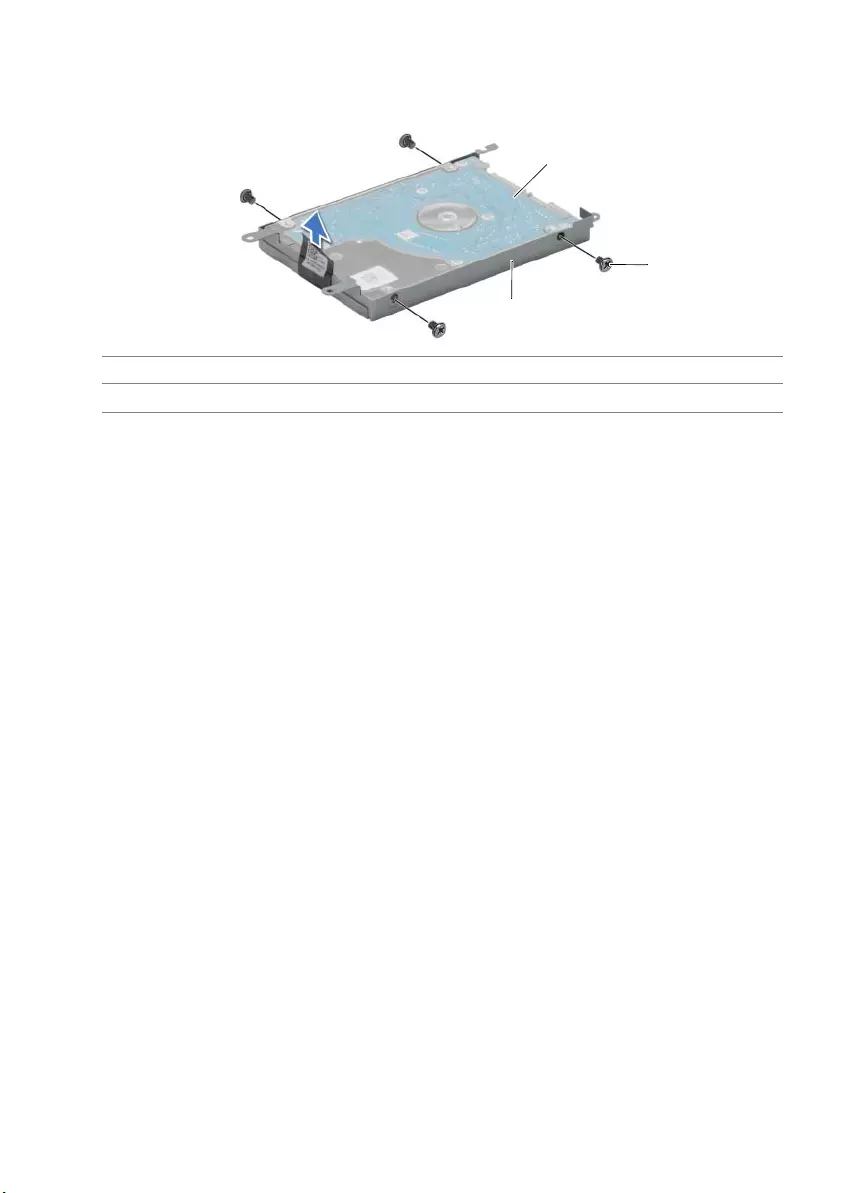
Removing the Hard Drive | 25
4Remove the screws that secure the hard-drive bracket to the hard drive.
5Using the pull-tab, lift the hard-drive bracket off the hard drive.
1 hard drive 2 screws (4)
3 hard-drive bracket
1
2
3
book.book Page 25 Thursday, July 4, 2013 10:56 AM
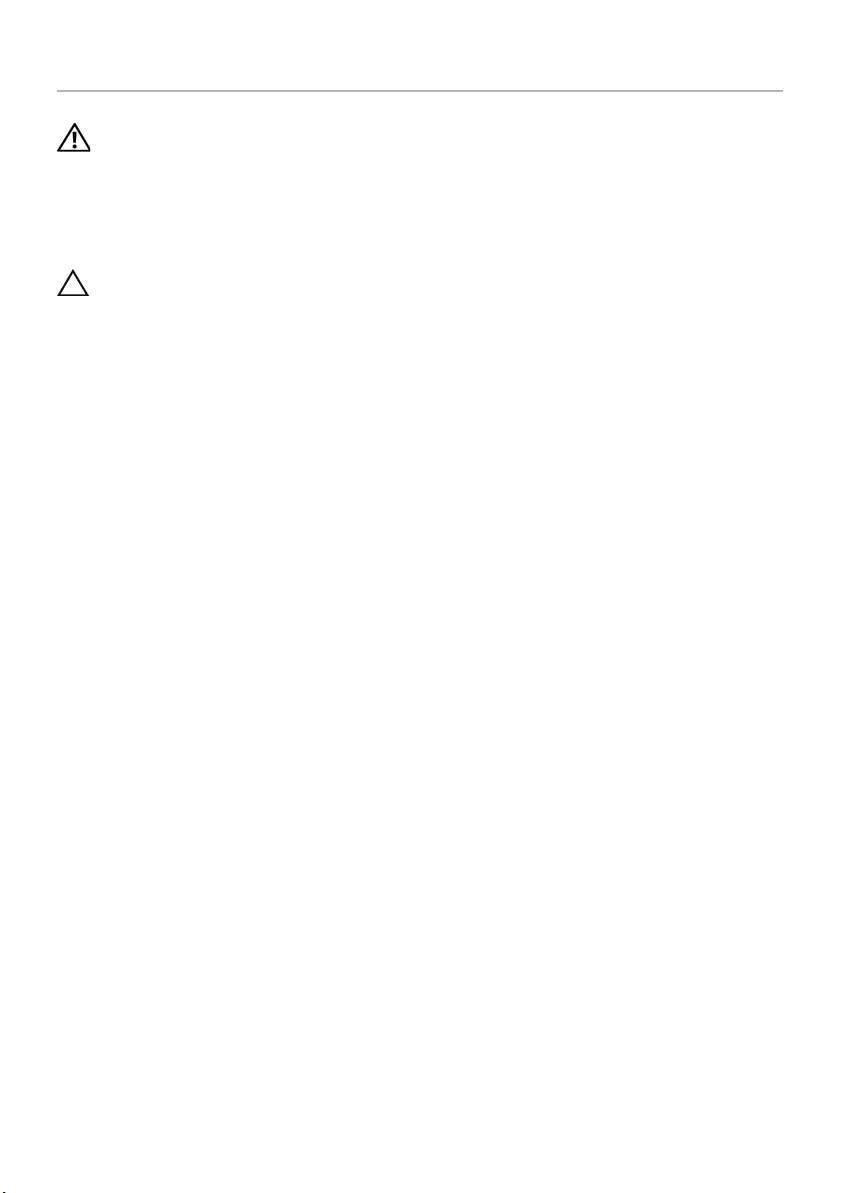
26 | Replacing the Hard Drive
Replacing the Hard Drive
WARNING: Before working inside your computer, read the safety information that
shipped with your computer and follow the steps in "Before Working Inside Your
Computer" on page 9. After working inside your computer, follow the instructions
in "After Working Inside Your Computer" on page 11. For additional safety best
practices information, see the Regulatory Compliance Homepage at
dell.com/regulatory_compliance.
CAUTION: Hard drives are extremely fragile. Exercise care when handling the
hard drive.
Procedure
1Align the screw holes on the hard-drive bracket with the screw holes on
the hard drive.
2Replace the screws that secure the hard-drive bracket to the hard drive.
3Place the hard-drive assembly in the hard-drive bay.
4Using the pull tab, slide the hard-drive assembly towards the connector to connect
the hard-drive assembly to the system board.
5Replace the screws that secure the hard-drive assembly to the computer base.
Postrequisites
1Replace the base cover. See "Replacing the Base Cover" on page 21.
2Replace the battery. See "Replacing the Battery" on page 13.
book.book Page 26 Thursday, July 4, 2013 10:56 AM
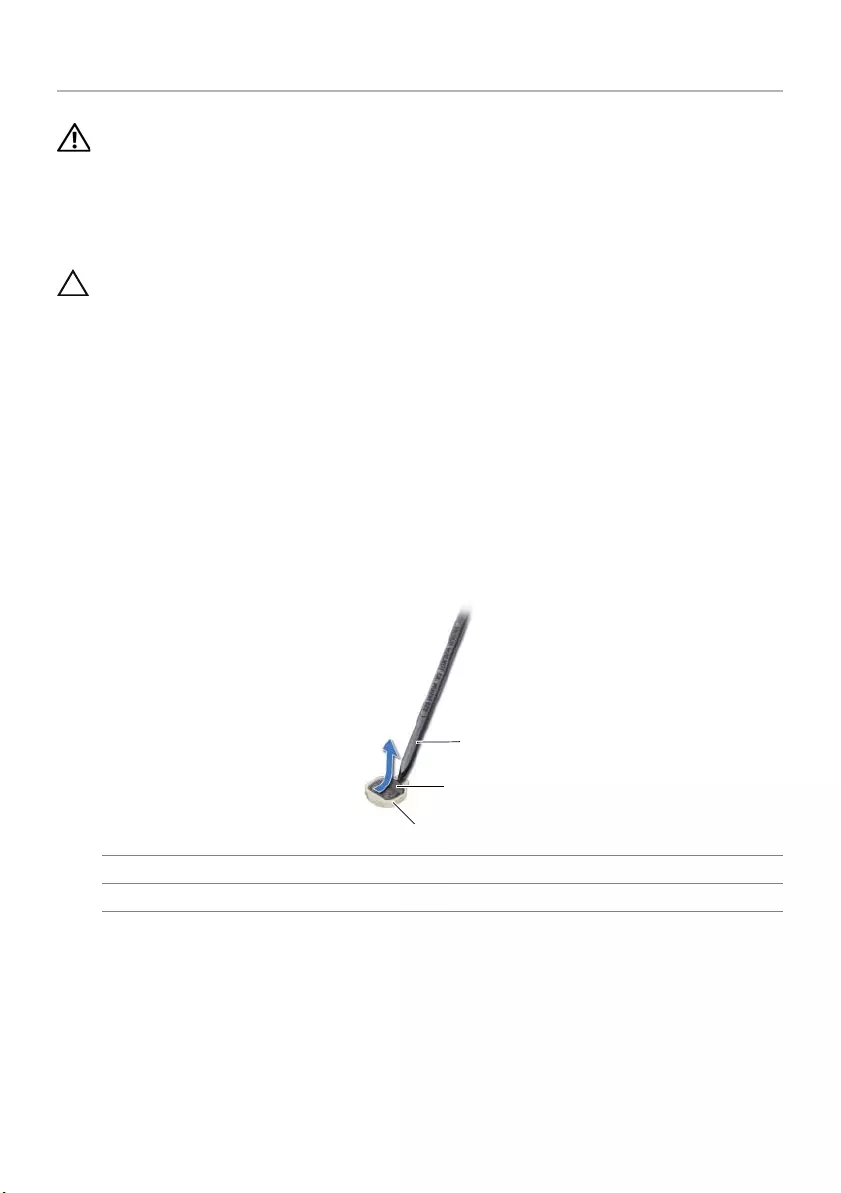
Removing the Coin-Cell Battery | 27
Removing the Coin-Cell Battery
WARNING: Before working inside your computer, read the safety information that
shipped with your computer and follow the steps in "Before Working Inside Your
Computer" on page 9. After working inside your computer, follow the instructions
in "After Working Inside Your Computer" on page 11. For additional safety best
practices information, see the Regulatory Compliance Homepage at
dell.com/regulatory_compliance.
CAUTION: Removing the coin-cell battery resets the BIOS settings to default.
It is recommended that you note the BIOS settings before removing the
coin-cell battery.
Prerequisites
1Remove the battery. See "Removing the Battery" on page 12.
2Remove the base cover. See "Removing the Base Cover" on page 20.
Procedure
Using a plastic scribe, gently pry out the coin-cell battery out of the battery socket on the
system board.
1 plastic scribe 2 coin-cell battery
3 battery socket
1
2
3
book.book Page 27 Thursday, July 4, 2013 10:56 AM
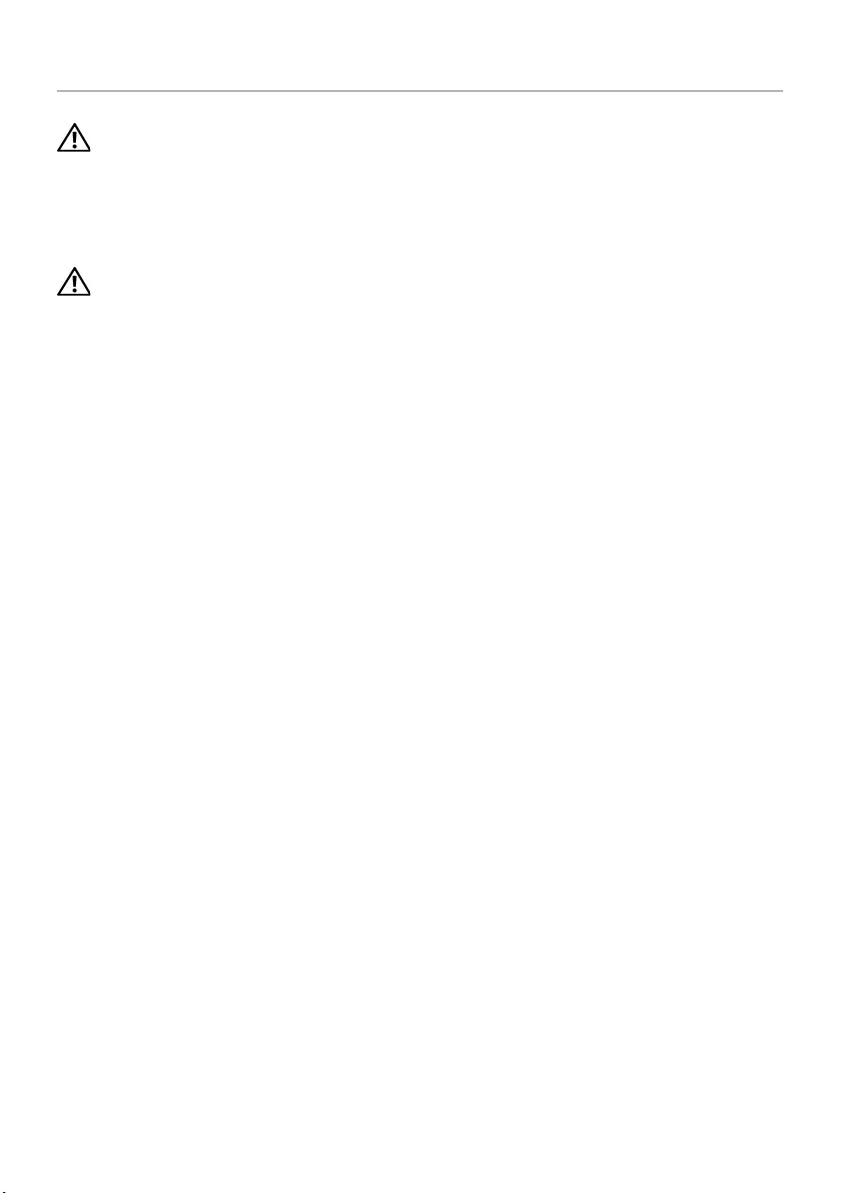
28 | Replacing the Coin-Cell Battery
Replacing the Coin-Cell Battery
WARNING: Before working inside your computer, read the safety information that
shipped with your computer and follow the steps in "Before Working Inside Your
Computer" on page 9. After working inside your computer, follow the instructions
in "After Working Inside Your Computer" on page 11. For additional safety best
practices information, see the Regulatory Compliance Homepage at
dell.com/regulatory_compliance.
WARNING: The battery may explode if installed incorrectly. Replace the battery
only with the same or equivalent type. Discard used batteries according to the
manufacturer’s instructions.
Procedure
With the positive-side facing up, snap the coin-cell battery into the battery socket on the
system board.
Postrequisites
1Replace the base cover. See "Replacing the Base Cover" on page 21.
2Replace the battery. See "Replacing the Battery" on page 13.
book.book Page 28 Thursday, July 4, 2013 10:56 AM
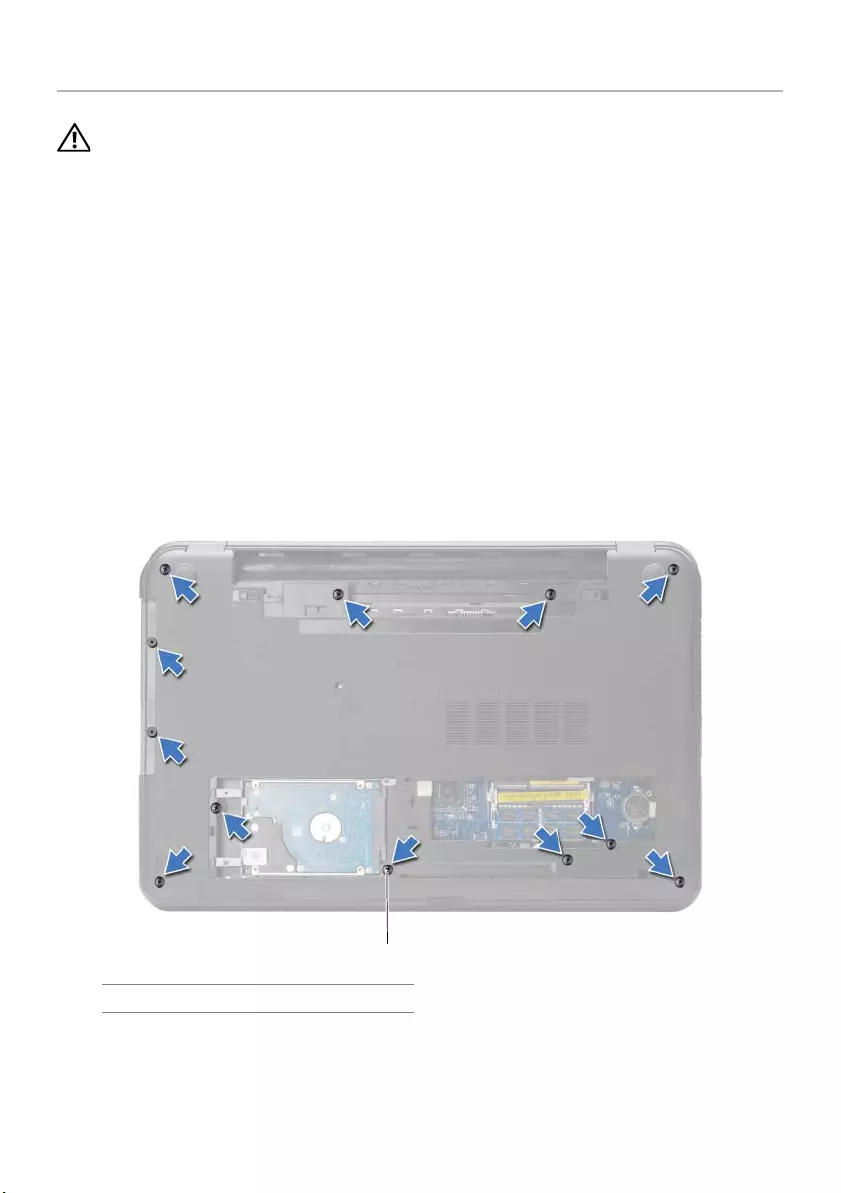
Removing the Palm Rest | 29
Removing the Palm Rest
WARNING: Before working inside your computer, read the safety information that
shipped with your computer and follow the steps in "Before Working Inside Your
Computer" on page 9. After working inside your computer, follow the instructions
in "After Working Inside Your Computer" on page 11. For additional safety best
practices information, see the Regulatory Compliance Homepage at
dell.com/regulatory_compliance.
Prerequisites
1Remove the battery. See "Removing the Battery" on page 12.
2Remove the base cover. See "Removing the Base Cover" on page 20.
3Remove the keyboard. See "Removing the Keyboard" on page 17.
Procedure
1Remove the screws that secure the palm rest to the computer base.
1screws (12)
1
book.book Page 29 Thursday, July 4, 2013 10:56 AM
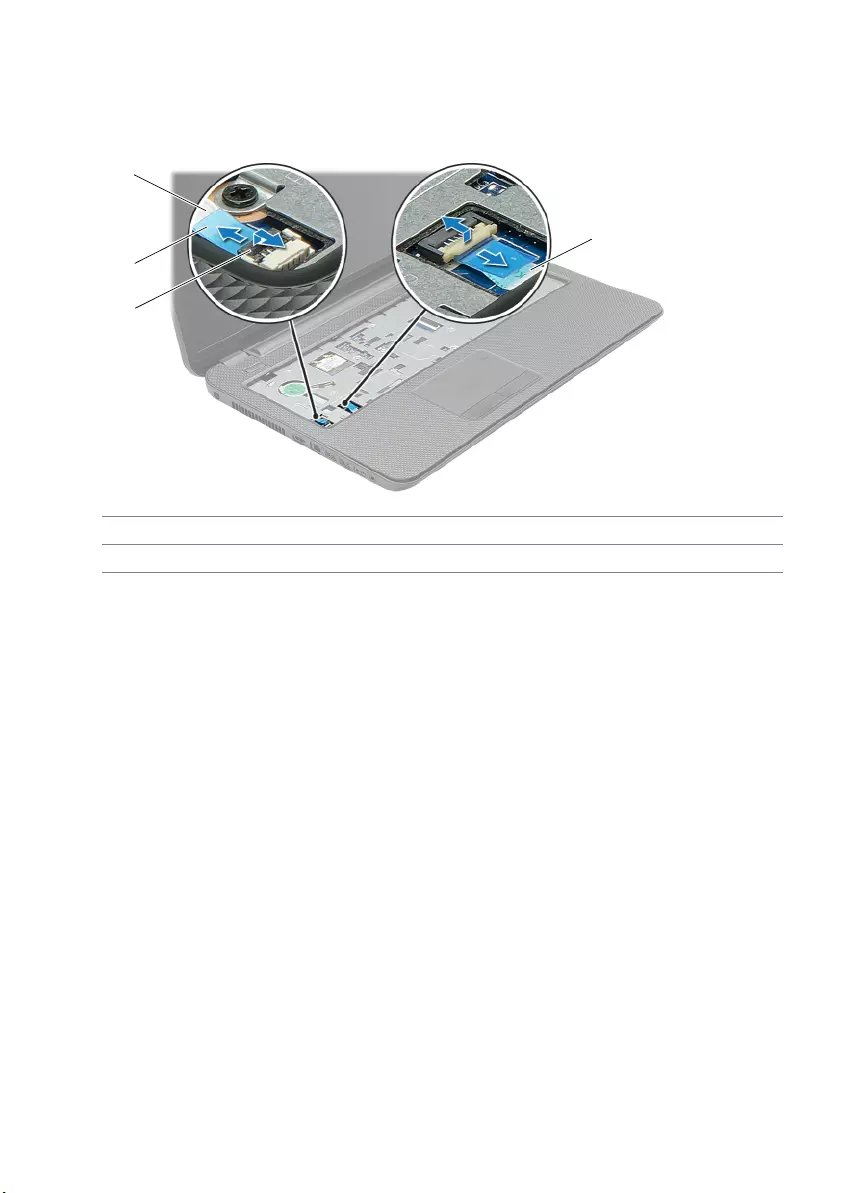
30 | Removing the Palm Rest
2Turn the computer over and open the display as far as possible.
3Lift the connector latches and, using the pull-tabs, disconnect the power-button
cable and touchpad cable from the system board.
1 power-button cable 2 pull-tabs (2)
3 connector latches (2) 4 touchpad cable
1
2
3
4
book.book Page 30 Thursday, July 4, 2013 10:56 AM
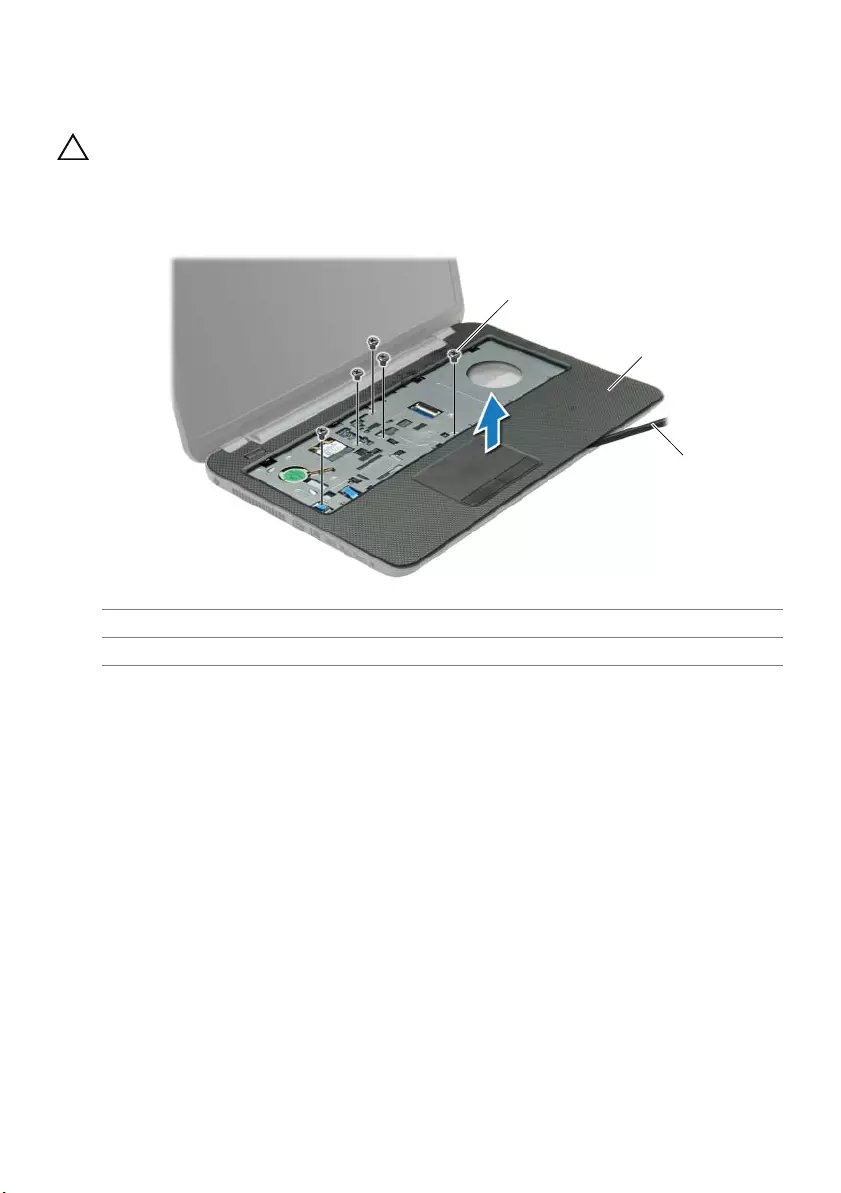
Removing the Palm Rest | 31
4Remove the screws that secure the palm rest to the computer base.
5Using a plastic scribe, gently lift and release the tabs on the palm rest from the slots
on the computer base.
CAUTION: Separate the palm rest from the display assembly carefully to avoid
damage to the display assembly.
6Lift the palm rest off the computer base.
1 screws (5) 2 palm rest
3plastic scribe
1
3
2
book.book Page 31 Thursday, July 4, 2013 10:56 AM

32 | Replacing the Palm Rest
Replacing the Palm Rest
WARNING: Before working inside your computer, read the safety information that
shipped with your computer and follow the steps in "Before Working Inside Your
Computer" on page 9. After working inside your computer, follow the instructions
in "After Working Inside Your Computer" on page 11. For additional safety best
practices information, see the Regulatory Compliance Homepage at
dell.com/regulatory_compliance.
Procedure
1Align the palm rest to the computer base.
2Press down on the edges of the palm rest to snap it into place.
3Replace the screws that secure the palm rest to the computer base.
4Slide the touchpad cable and the power-button cable into the system-board
connectors and press down on the connector latches to secure the cables.
5Close the display and turn the computer over.
6Replace the screws that secure the palm rest to the computer base.
Postrequisites
1Replace the keyboard. See "Replacing the Keyboard" on page 19.
2Replace the base cover. See "Replacing the Base Cover" on page 21.
3Replace the battery. See "Replacing the Battery" on page 13.
book.book Page 32 Thursday, July 4, 2013 10:56 AM
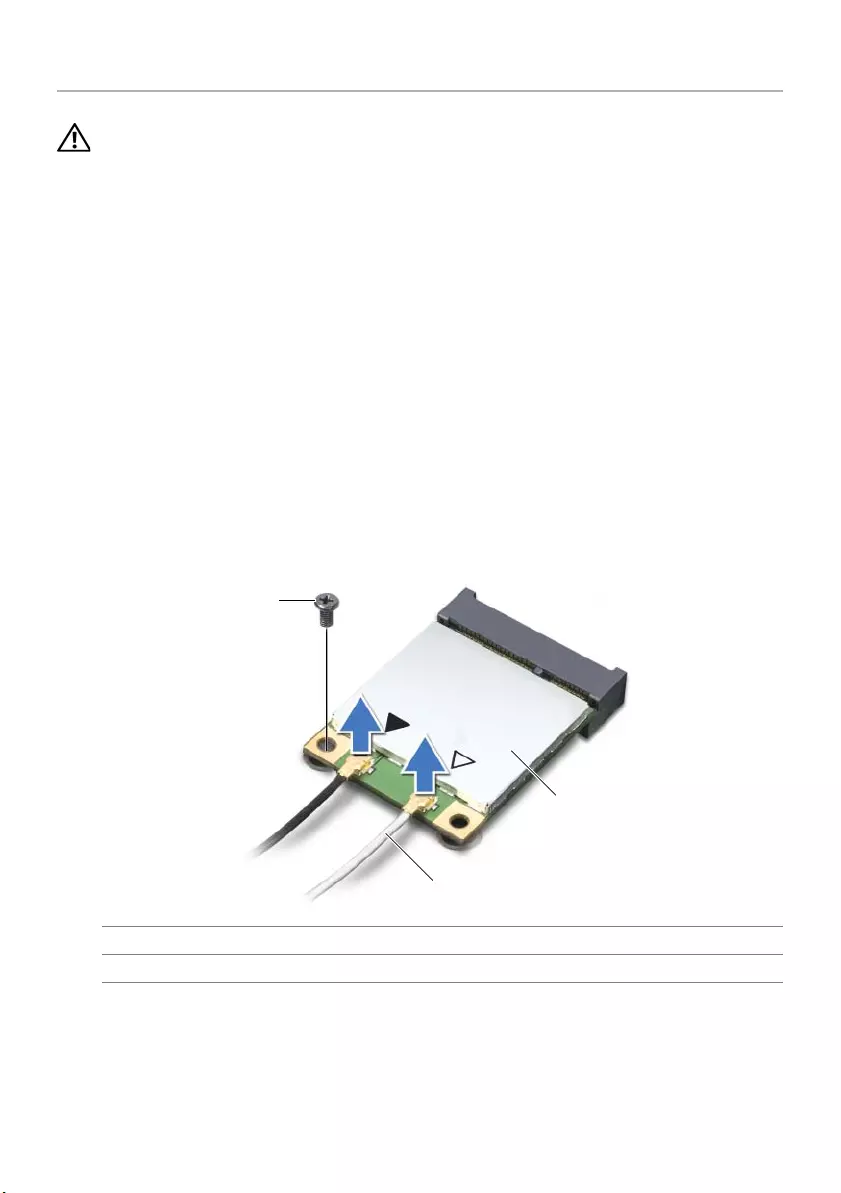
Removing the Wireless Mini-Card | 33
Removing the Wireless Mini-Card
WARNING: Before working inside your computer, read the safety information that
shipped with your computer and follow the steps in "Before Working Inside Your
Computer" on page 9. After working inside your computer, follow the instructions
in "After Working Inside Your Computer" on page 11. For additional safety best
practices information, see the Regulatory Compliance Homepage at
dell.com/regulatory_compliance.
Prerequisites
1Remove the battery. See "Removing the Battery" on page 12.
2Remove the base cover. See "Removing the Base Cover" on page 20.
3Remove the keyboard. See "Removing the Keyboard" on page 17.
4Remove the palm rest. See "Removing the Palm Rest" on page 29.
Procedure
1Disconnect the antenna cables from the wireless mini-card.
2Remove the screw that secures the wireless mini-card to the system board.
1 screw 2 antenna cables (2)
3 wireless mini-card
1
3
2
book.book Page 33 Thursday, July 4, 2013 10:56 AM
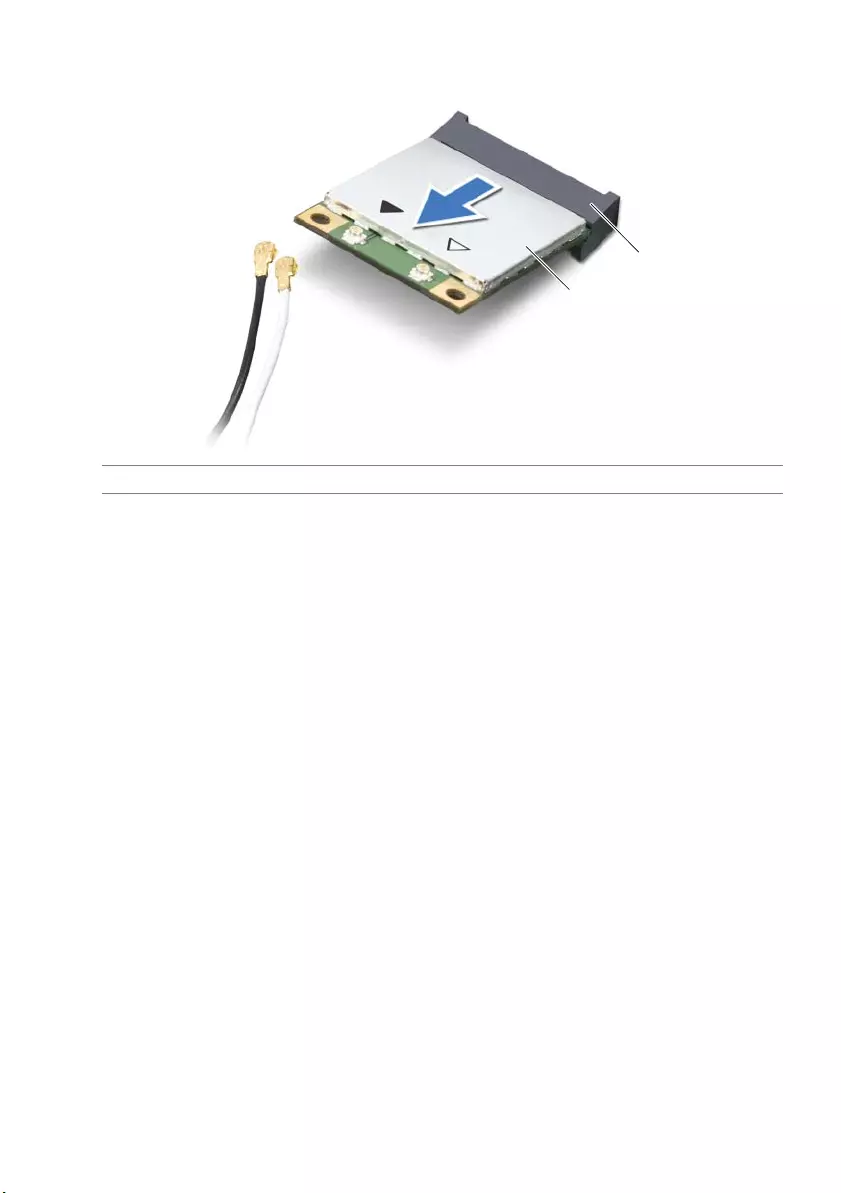
34 | Removing the Wireless Mini-Card
3Slide and remove the wireless mini-card out of the mini-card connector.
1 wireless mini-card 2 mini-card connector
1
2
book.book Page 34 Thursday, July 4, 2013 10:56 AM
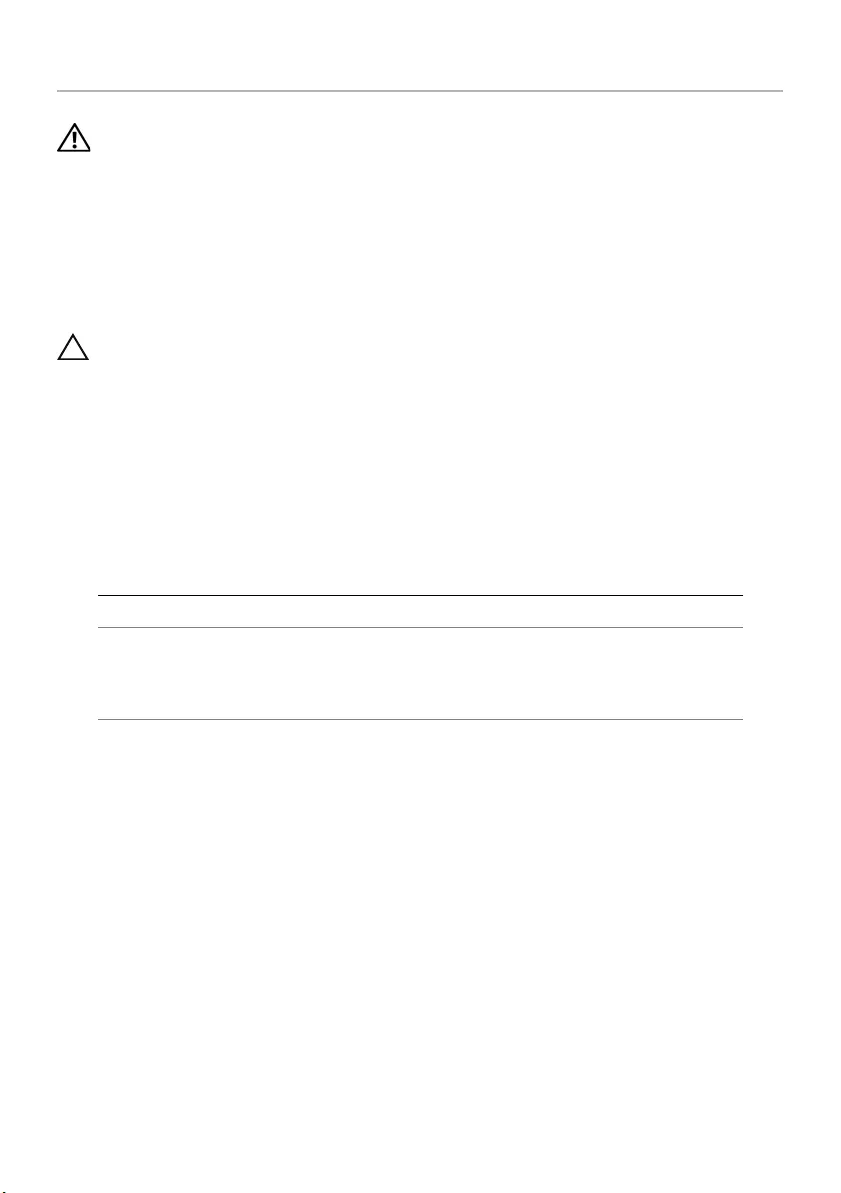
Replacing the Wireless Mini-Card | 35
Replacing the Wireless Mini-Card
WARNING: Before working inside your computer, read the safety information that
shipped with your computer and follow the steps in "Before Working Inside Your
Computer" on page 9. After working inside your computer, follow the instructions
in "After Working Inside Your Computer" on page 11. For additional safety best
practices information, see the Regulatory Compliance Homepage at
dell.com/regulatory_compliance.
Procedure
CAUTION: To avoid damage to the wireless mini-card, make sure that no cables
are placed under the wireless mini-card.
1Align the notch on the wireless mini-card with the tab on the mini-card connector.
2Insert the wireless mini-card at a 45-degree angle into the mini-card connector.
3Press the other end of the wireless mini-card down and replace the screw that
secures the wireless mini-card to the system board.
4Connect the antenna cables to the wireless mini-card.
The following table provides the antenna cable color schemes for the wireless
mini-card supported by your computer.
Postrequisites
1Replace the palm rest. See "Replacing the Palm Rest" on page 32.
2Replace the keyboard. See "Replacing the Keyboard" on page 19.
3Replace the base cover. See "Replacing the Base Cover" on page 21.
4Replace the battery. See "Replacing the Battery" on page 13.
Connectors on the wireless mini-card Antenna cable color schemes
WLAN + Bluetooth (2 cables)
Main WLAN + Bluetooth (white triangle)
Auxiliary WLAN + Bluetooth (black triangle)
white
black
book.book Page 35 Thursday, July 4, 2013 10:56 AM
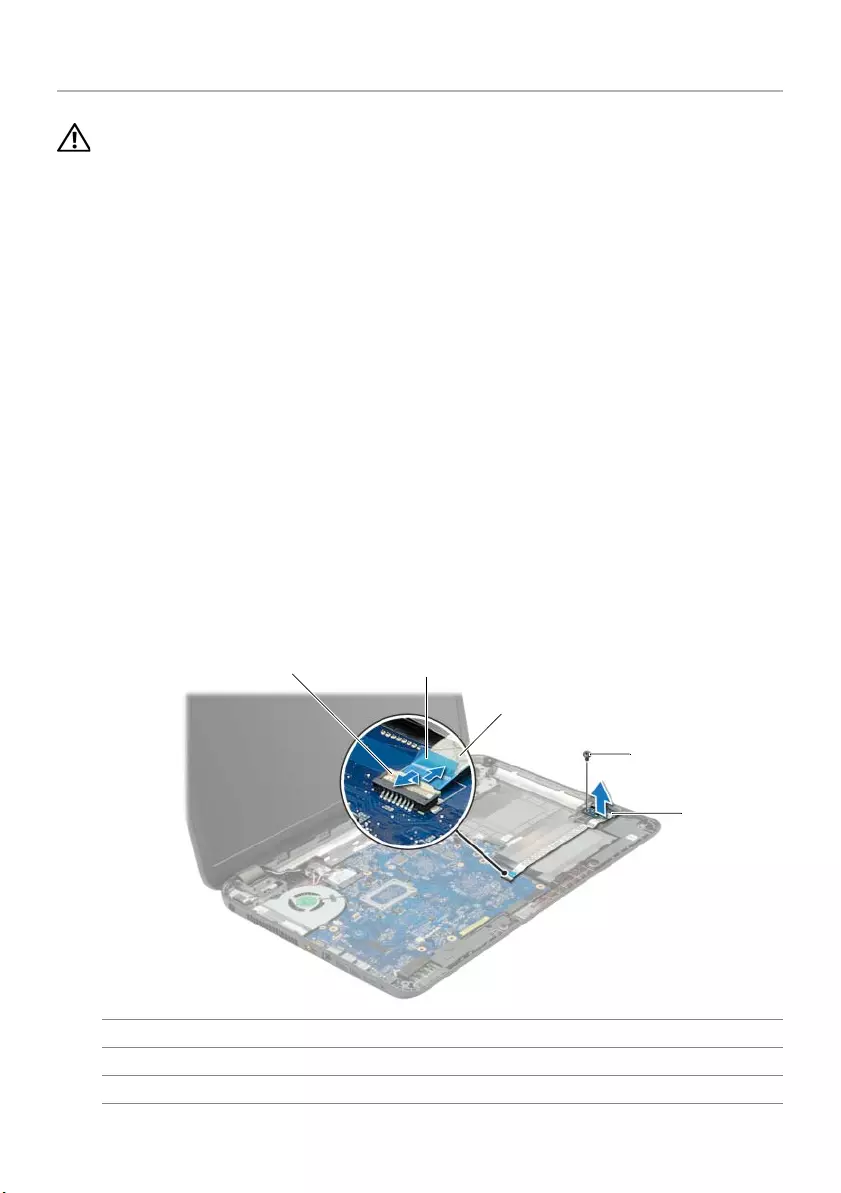
36 | Removing the I/O Board
Removing the I/O Board
WARNING: Before working inside your computer, read the safety information that
shipped with your computer and follow the steps in "Before Working Inside Your
Computer" on page 9. After working inside your computer, follow the instructions
in "After Working Inside Your Computer" on page 11. For additional safety best
practices information, see the Regulatory Compliance Homepage at
dell.com/regulatory_compliance.
Prerequisites
1Remove the battery. See "Removing the Battery" on page 12.
2Remove the base cover. See "Removing the Base Cover" on page 20.
3Remove the keyboard. See "Removing the Keyboard" on page 17.
4Remove the palm rest. See "Removing the Palm Rest" on page 29.
Procedure
1Remove the screw that secures the I/O board to the computer base.
2Lift the connector latch and using the pull-tab, disconnect the I/O-board cable
from the system board.
3Peel off the I/O-board cable from the computer base.
4Lift the I/O board along with its cable off the computer base.
1 connector latch 2 pull-tab
3I/O-board cable 4screw
5I/O board
1 2
3
4
5
book.book Page 36 Thursday, July 4, 2013 10:56 AM
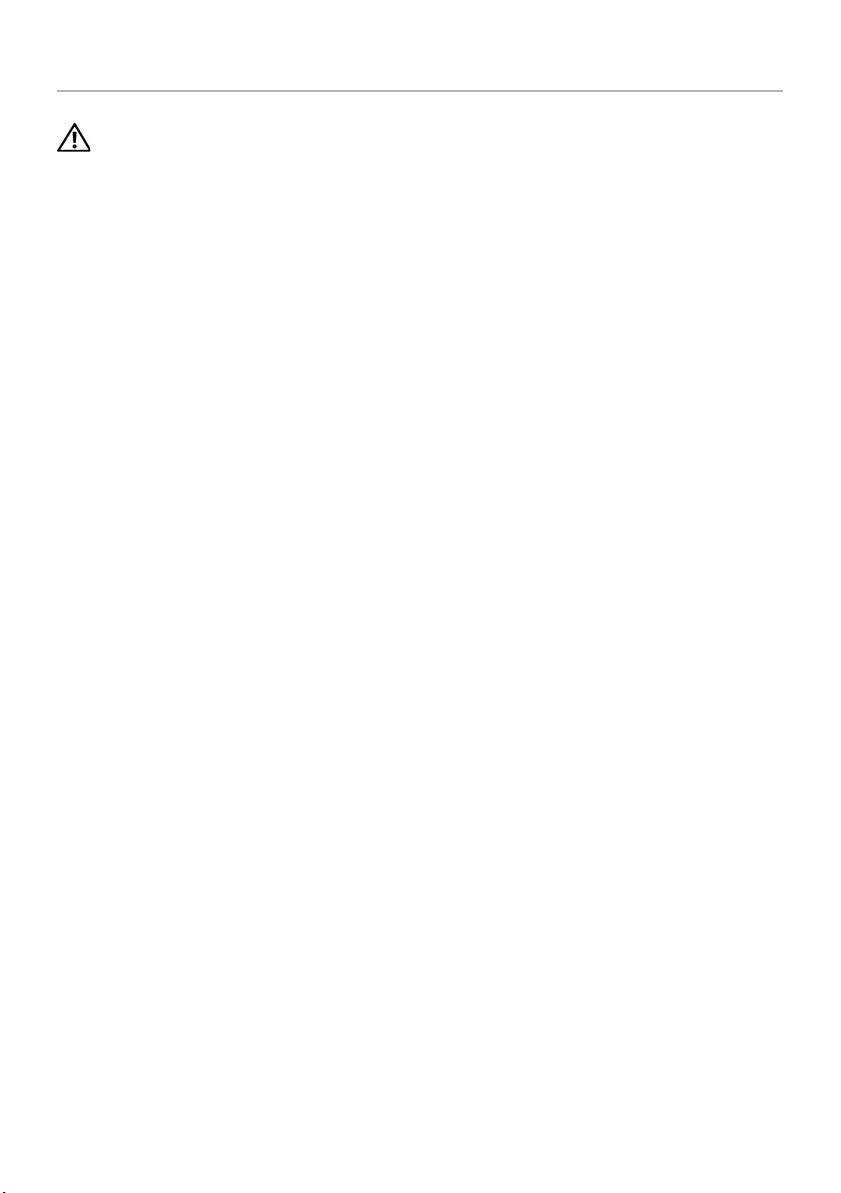
Replacing the I/O Board | 37
Replacing the I/O Board
WARNING: Before working inside your computer, read the safety information that
shipped with your computer and follow the steps in "Before Working Inside Your
Computer" on page 9. After working inside your computer, follow the instructions
in "After Working Inside Your Computer" on page 11. For additional safety best
practices information, see the Regulatory Compliance Homepage at dell.com/
regulatory_compliance.
Procedure
1Use the alignment posts on the computer base to place the I/O board in position.
2Replace the screw that secures the I/O board to the computer base.
3Adhere the I/O-board cable to the computer base.
4Slide the I/O-board cable into the I/O-board-cable connector and press down on
the connector latch to secure the cable.
Postrequisites
1Replace the palm rest. See "Replacing the Palm Rest" on page 32.
2Replace the keyboard. See "Replacing the Keyboard" on page 19.
3Replace the base cover. See "Replacing the Base Cover" on page 21.
4Replace the battery. See "Replacing the Battery" on page 13.
book.book Page 37 Thursday, July 4, 2013 10:56 AM
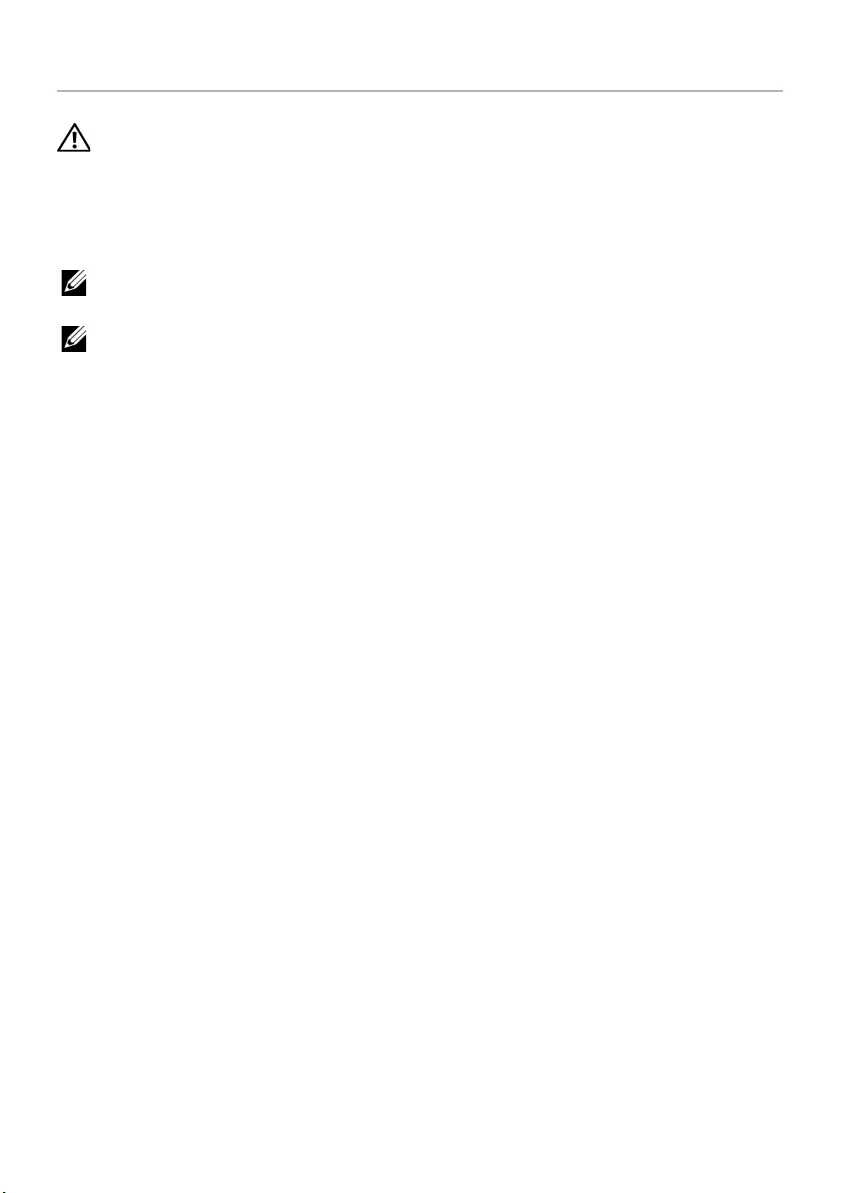
38 | Removing the System Board
Removing the System Board
WARNING: Before working inside your computer, read the safety information that
shipped with your computer and follow the steps in "Before Working Inside Your
Computer" on page 9. After working inside your computer, follow the instructions
in "After Working Inside Your Computer" on page 11. For additional safety best
practices information, see the Regulatory Compliance Homepage at dell.com/
regulatory_compliance.
NOTE: Your computer’s Service Tag is stored in the system board. You must enter
the Service Tag in system setup after you replace the system board.
NOTE: Before disconnecting the cables from the system board, note the location
of the connectors so that you can reconnect them correctly after you replace the
system board.
Prerequisites
1Remove the battery. See "Removing the Battery" on page 12.
2Follow the instructions from step 1 to step 2 in "Removing the Optical Drive" on
page 14.
3Remove the base cover. See "Removing the Base Cover" on page 20.
4Remove the memory module(s). See "Removing the Memory Module(s)" on
page 22.
5Remove the coin-cell battery. See "Removing the Coin-Cell Battery" on page 27.
6Follow the instructions from step 1 to step 3 in "Removing the Hard Drive" on
page 24.
7Remove the keyboard. See "Removing the Keyboard" on page 17.
8Remove the palm rest. See "Removing the Palm Rest" on page 29.
9Remove the wireless mini-card. See "Removing the Wireless Mini-Card" on page 33.
book.book Page 38 Thursday, July 4, 2013 10:56 AM
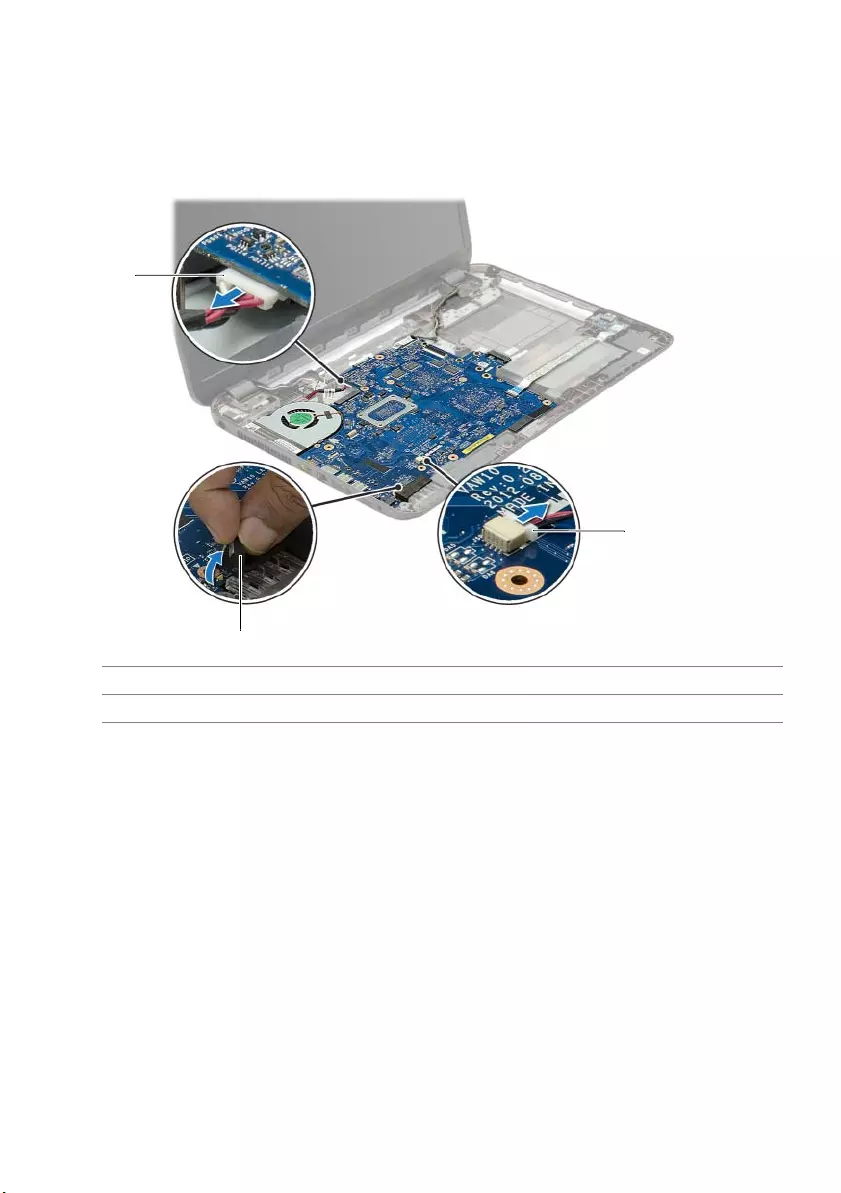
Removing the System Board | 39
Procedure
1Disconnect the power-adapter-port cable and the speaker cable from the
system board.
2Peel off the Mylar sleeve from the system board.
1 power-adapter-port cable 2 Mylar sleeve
3speaker cable
1
2
3
book.book Page 39 Thursday, July 4, 2013 10:56 AM
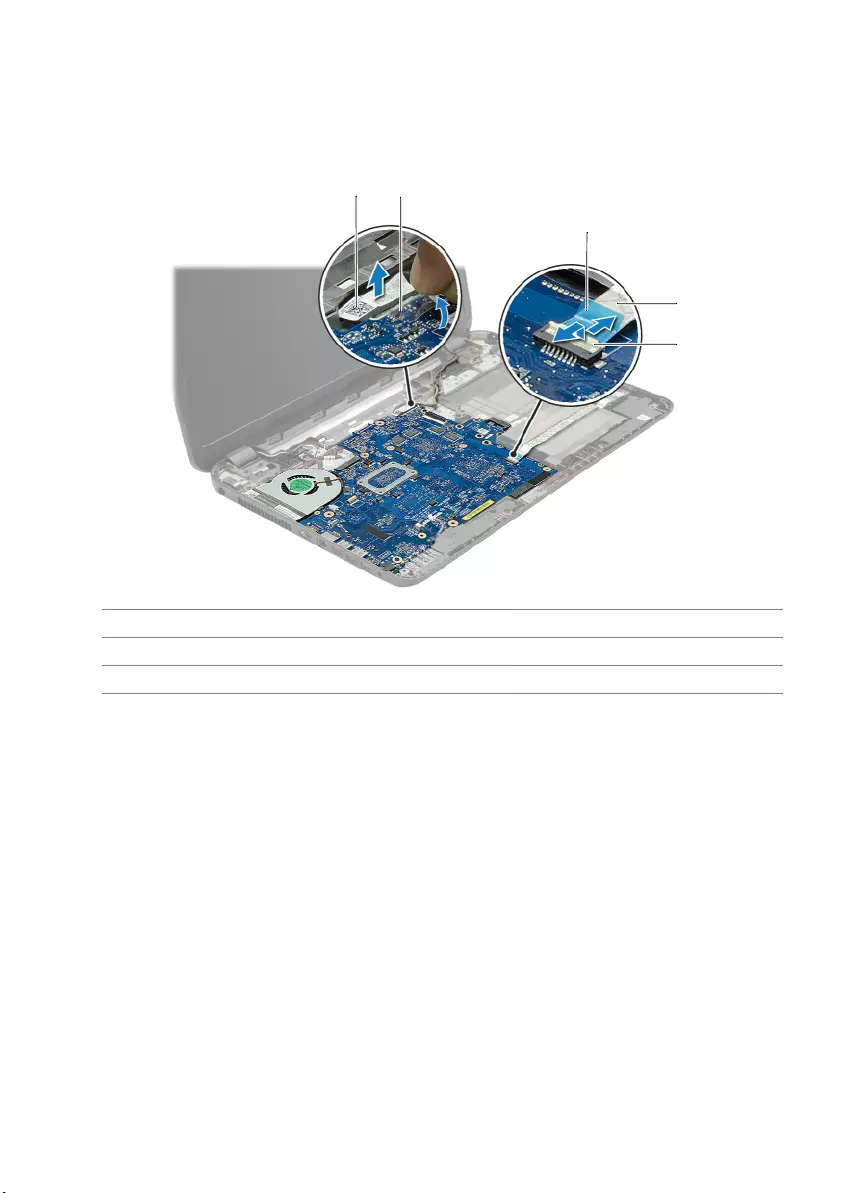
40 | Removing the System Board
3Peel off the tape that secures the display cable to the system board and disconnect
the display cable from the system board.
4Lift the connector latch and, using the pull-tab, disconnect the I/O-board cable
from the system board.
1 display cable 2 tape
3 pull-tab 4 I/O-board cable
5 connector latch
2
3
4
5
1
book.book Page 40 Thursday, July 4, 2013 10:56 AM
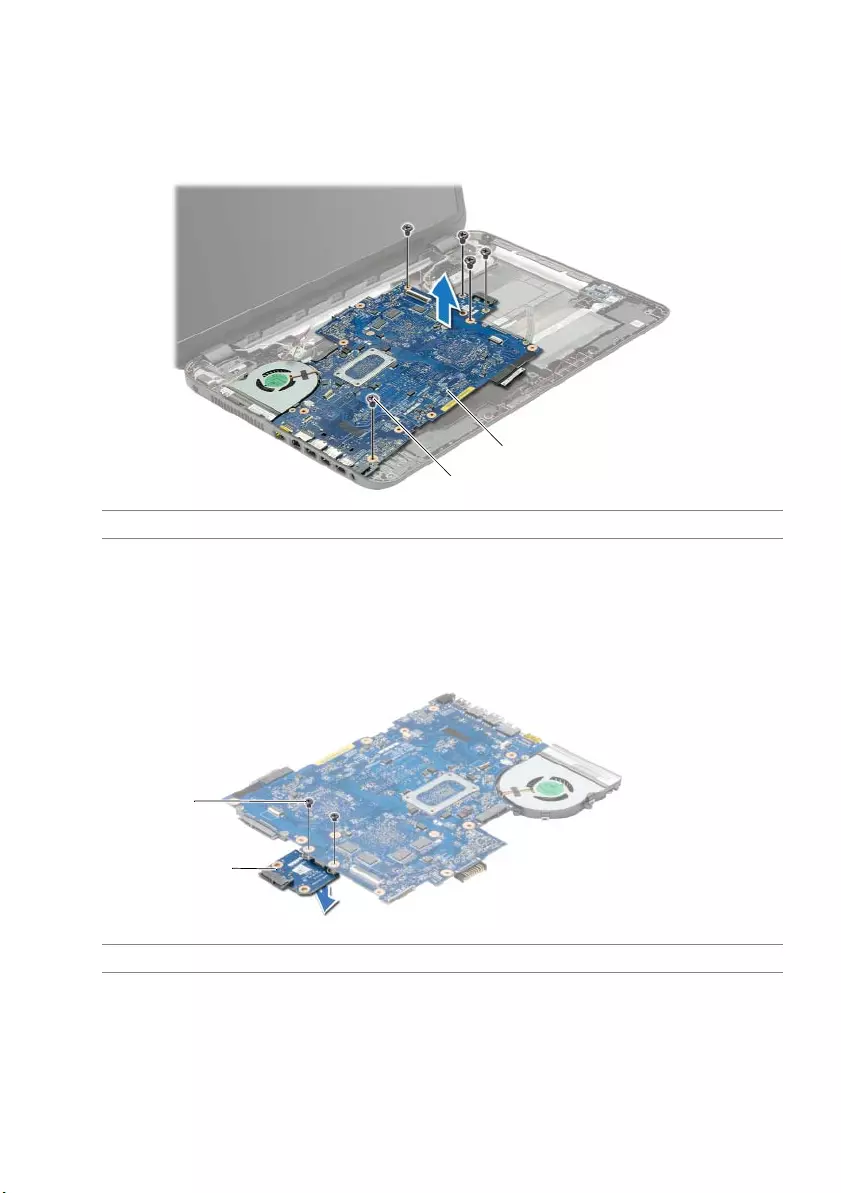
Removing the System Board | 41
5Remove the screws that secure the system board to the computer base.
6Lift the system-board assembly at an angle and release the system-board ports
from the slots on the computer base.
7Lift the system-board assembly off the computer base.
8Turn the system-board assembly over.
9Remove the screws that secure the hard-drive interposer board to the
system-board assembly.
10 Disconnect the hard-drive interposer board from the system-board assembly.
11 Remove the fan. See "Removing the Fan" on page 44.
12 Remove the heat sink. See "Removing the Heat Sink" on page 46.
1 screws (5) 2 system-board assembly
1 screws (2) 2 hard-drive interposer board
1
2
1
2
book.book Page 41 Thursday, July 4, 2013 10:56 AM
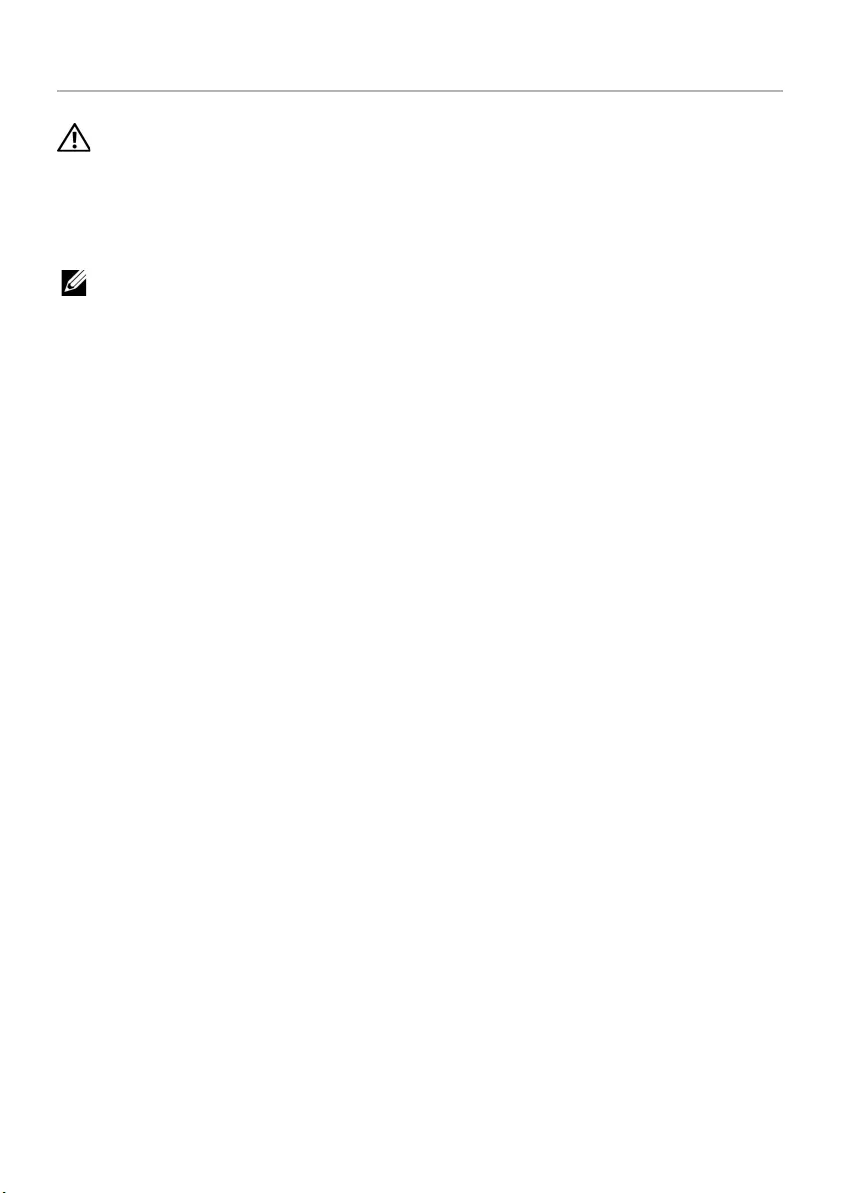
42 | Replacing the System Board
Replacing the System Board
WARNING: Before working inside your computer, read the safety information that
shipped with your computer and follow the steps in "Before Working Inside Your
Computer" on page 9. After working inside your computer, follow the instructions
in "After Working Inside Your Computer" on page 11. For additional safety best
practices information, see the Regulatory Compliance Homepage at
dell.com/regulatory_compliance.
NOTE: Your computer’s Service Tag is stored in the system board. You must enter
the Service Tag in the system setup after you replace the system board.
Procedure
1Replace the heat sink. See "Replacing the Heat Sink" on page 47.
2Replace the fan. See "Replacing the Fan" on page 45.
3Connect the hard-drive interposer board to the system board.
4Replace screws that secure the hard-drive interposer board to the system board.
5Turn the system-board assembly over.
6Insert the system-board ports into the slots on the computer base and align the
screw holes on the system board with the screw holes on the computer base.
7Replace the screws that secure the system board to the computer base.
8Adhere the Mylar sleeve to the system board.
9Connect the display cable to the system board and adhere the tape that secures the
display cable.
10 Slide the I/O-board cable into the I/O-board cable connector and press down on
the connector latch to secure the cable.
11 Connect the power-adapter-port cable and the speaker cable to the
system board.
book.book Page 42 Thursday, July 4, 2013 10:56 AM
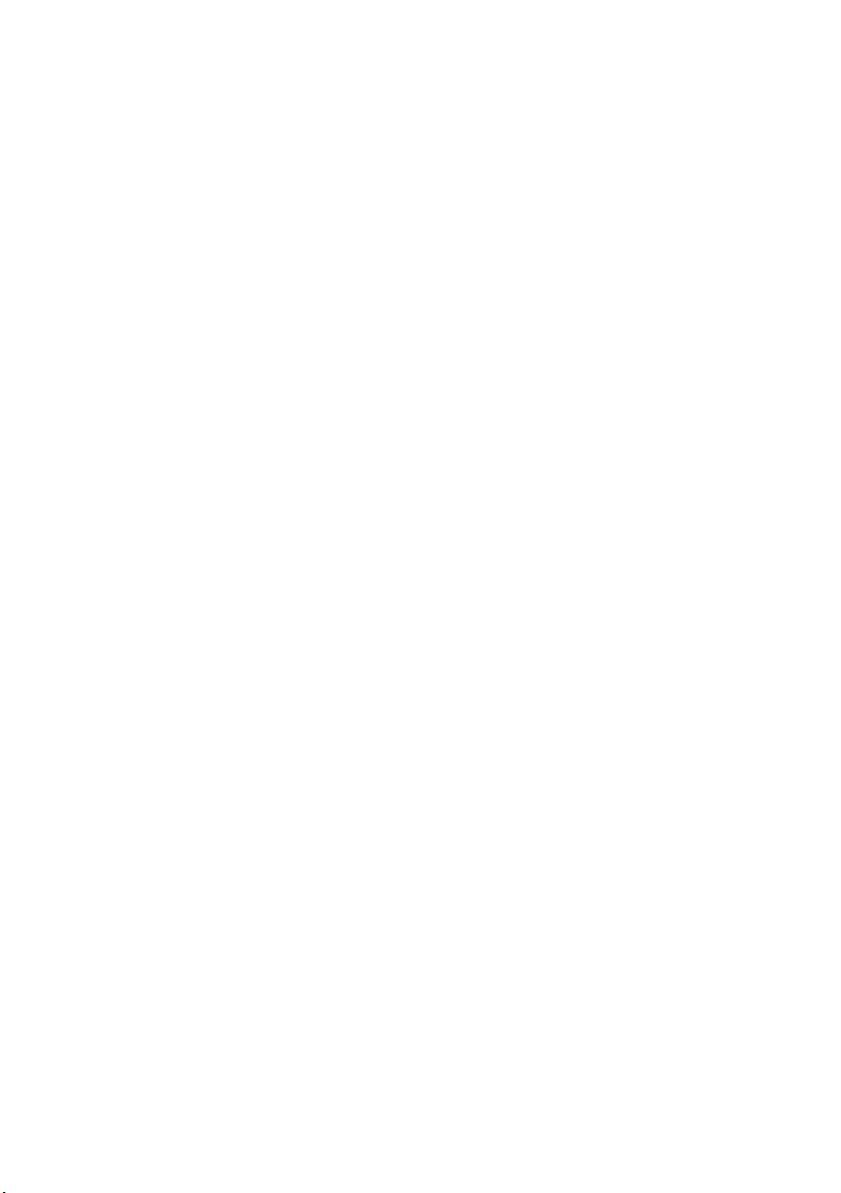
Replacing the System Board | 43
Postrequisites
1Replace the wireless mini-card. See "Replacing the Wireless Mini-Card" on page 35.
2Replace the palm rest. See "Replacing the Palm Rest" on page 32.
3Replace the keyboard. See "Replacing the Keyboard" on page 19.
4Follow the instructions from step 3 to step 5 in "Replacing the Hard Drive" on
page 26.
5Replace the coin-cell battery. See "Replacing the Coin-Cell Battery" on page 28.
6Replace the memory module(s). See "Replacing the Memory Module(s)" on page 23.
7Replace the base cover. See "Replacing the Base Cover" on page 21.
8Follow the instructions from step 3 to step 4 in "Replacing the Optical Drive" on
page 16.
9Replace the battery. See "Replacing the Battery" on page 13.
book.book Page 43 Thursday, July 4, 2013 10:56 AM
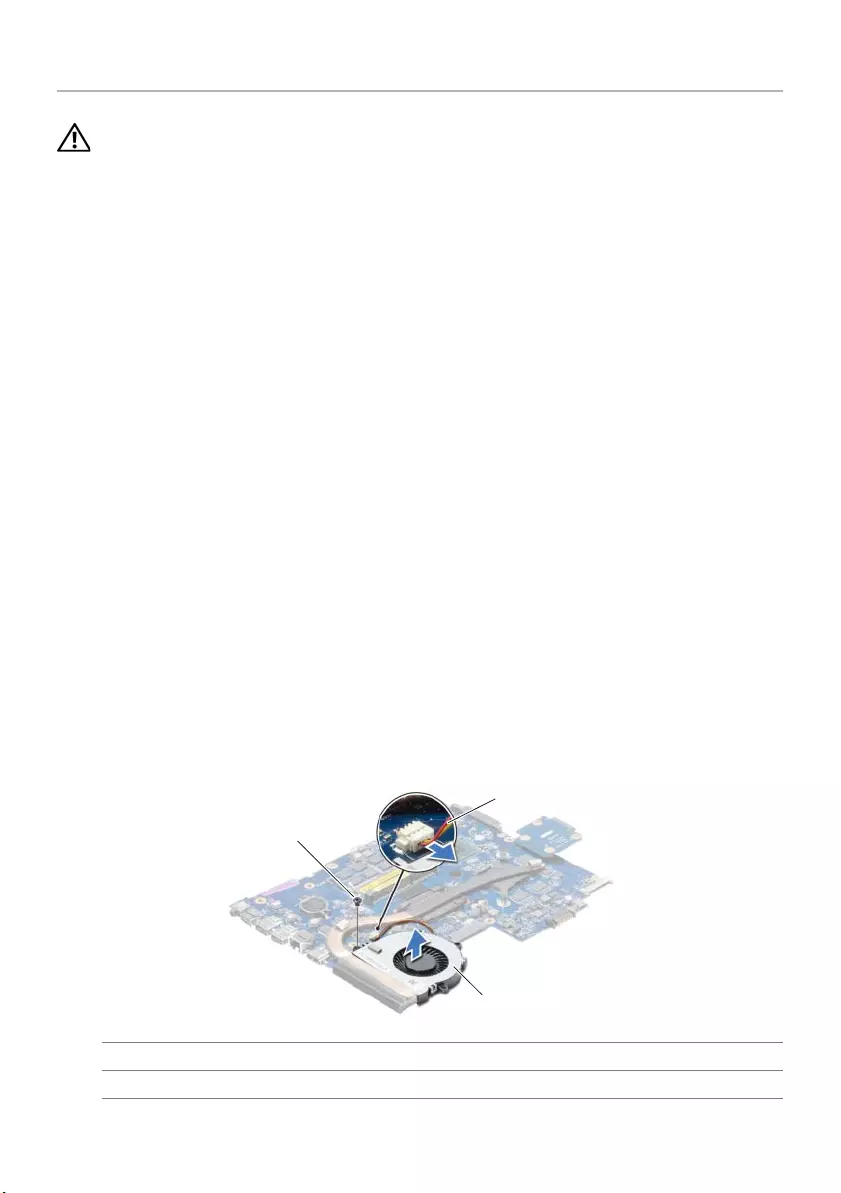
44 | Removing the Fan
Removing the Fan
WARNING: Before working inside your computer, read the safety information that
shipped with your computer and follow the steps in "Before Working Inside Your
Computer" on page 9. After working inside your computer, follow the instructions
in "After Working Inside Your Computer" on page 11. For additional safety best
practices information, see the Regulatory Compliance Homepage at
dell.com/regulatory_compliance.
Prerequisites
1Remove the battery. See "Removing the Battery" on page 12.
2Follow the instructions from step 1 to step 2 in "Removing the Optical Drive" on
page 14.
3Follow the instructions from step 1 to step 3 in "Removing the Hard Drive" on
page 24.
4Remove the base cover. See "Removing the Base Cover" on page 20.
5Remove the keyboard. See "Removing the Keyboard" on page 17.
6Remove the palm rest. See "Removing the Palm Rest" on page 29.
7Remove the wireless mini-card. See "Removing the Wireless Mini-Card" on page 33.
8Follow the instructions from step 1 to step 8 in "Removing the System Board" on
page 38.
Procedure
1Disconnect the fan cable from the system board.
2Remove the screw that secures the fan to the system board.
3Lift the fan, along with its cable, off the system board.
1 screw 2 fan cable
3fan
1
2
3
book.book Page 44 Thursday, July 4, 2013 10:56 AM
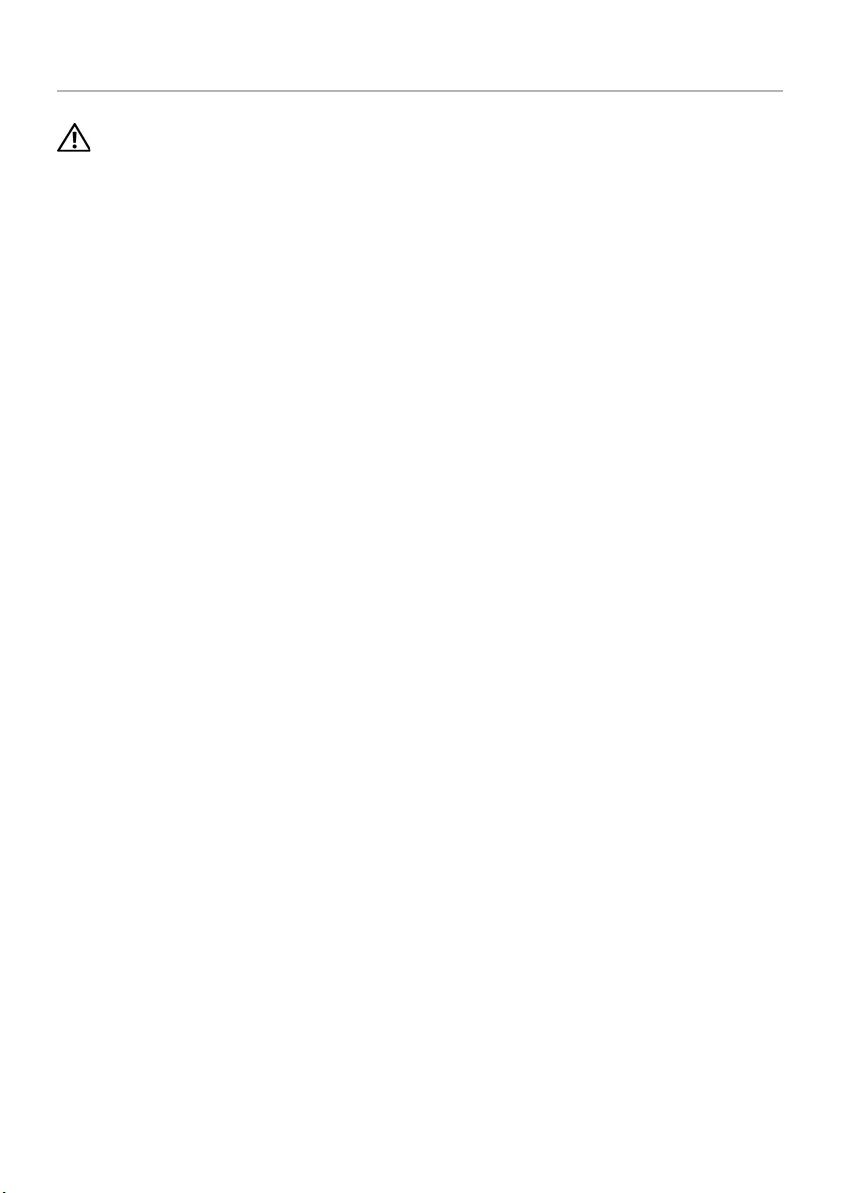
Replacing the Fan | 45
Replacing the Fan
WARNING: Before working inside your computer, read the safety information that
shipped with your computer and follow the steps in "Before Working Inside Your
Computer" on page 9. After working inside your computer, follow the instructions
in "After Working Inside Your Computer" on page 11. For additional safety best
practices information, see the Regulatory Compliance Homepage at
dell.com/regulatory_compliance.
Procedure
1Place the fan on the system board and replace the screw that secures the fan to the
system board.
2Connect the fan cable to the system board.
Postrequisites
1Follow the instructions from step 5 to step 11 in "Replacing the System Board" on
page 42.
2Replace the wireless mini-card. See "Replacing the Wireless Mini-Card" on page 35.
3Replace the palm rest. See "Replacing the Palm Rest" on page 32.
4Replace the keyboard. See "Replacing the Keyboard" on page 19.
5Replace the base cover. See "Replacing the Base Cover" on page 21.
6Follow the instructions from step 3 to step 4 in "Replacing the Optical Drive" on
page 16.
7Follow the instructions from step 3 to step 5 in "Replacing the Hard Drive" on
page 26.
8Replace the battery. See "Replacing the Battery" on page 13.
book.book Page 45 Thursday, July 4, 2013 10:56 AM
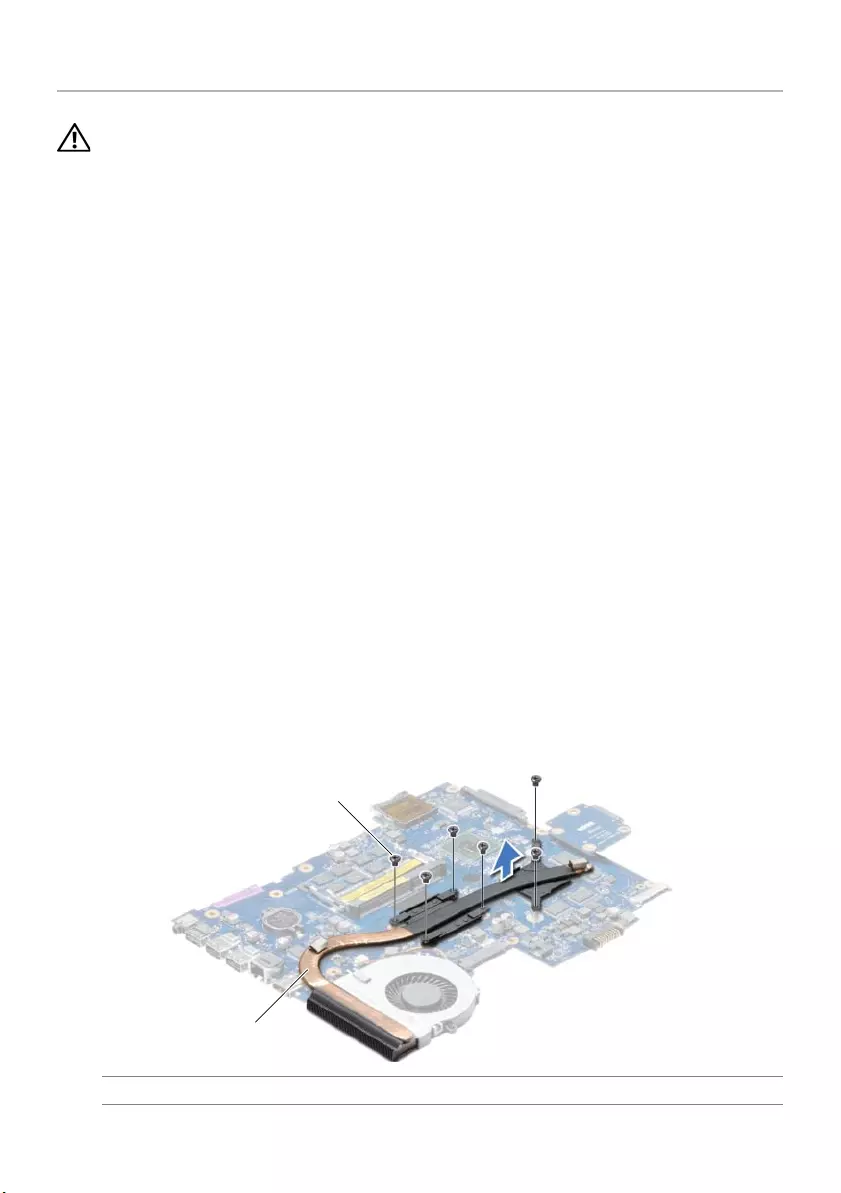
46 | Removing the Heat Sink
Removing the Heat Sink
WARNING: Before working inside your computer, read the safety information that
shipped with your computer and follow the steps in "Before Working Inside Your
Computer" on page 9. After working inside your computer, follow the instructions
in "After Working Inside Your Computer" on page 11. For additional safety best
practices information, see the Regulatory Compliance Homepage at
dell.com/regulatory_compliance.
Prerequisites
1Remove the battery. See "Removing the Battery" on page 12.
2Follow the instructions from step 1 to step 2 in "Removing the Optical Drive" on
page 14.
3Follow the instructions from step 1 to step 3 in "Removing the Hard Drive" on
page 24.
4Remove the base cover. See "Removing the Base Cover" on page 20.
5Remove the keyboard. See "Removing the Keyboard" on page 17.
6Remove the palm rest. See "Removing the Palm Rest" on page 29.
7Remove the wireless mini-card. See "Removing the Wireless Mini-Card" on page 33.
8Follow the instructions from step 1 to step 8 in "Removing the System Board" on
page 38.
Procedure
1In sequential order (indicated on the heat-sink), remove the screws that secure the
heat sink to the system board.
2Lift the heat sink off the system board.
1 screws (6) 2 heat sink
1
2
book.book Page 46 Thursday, July 4, 2013 10:56 AM
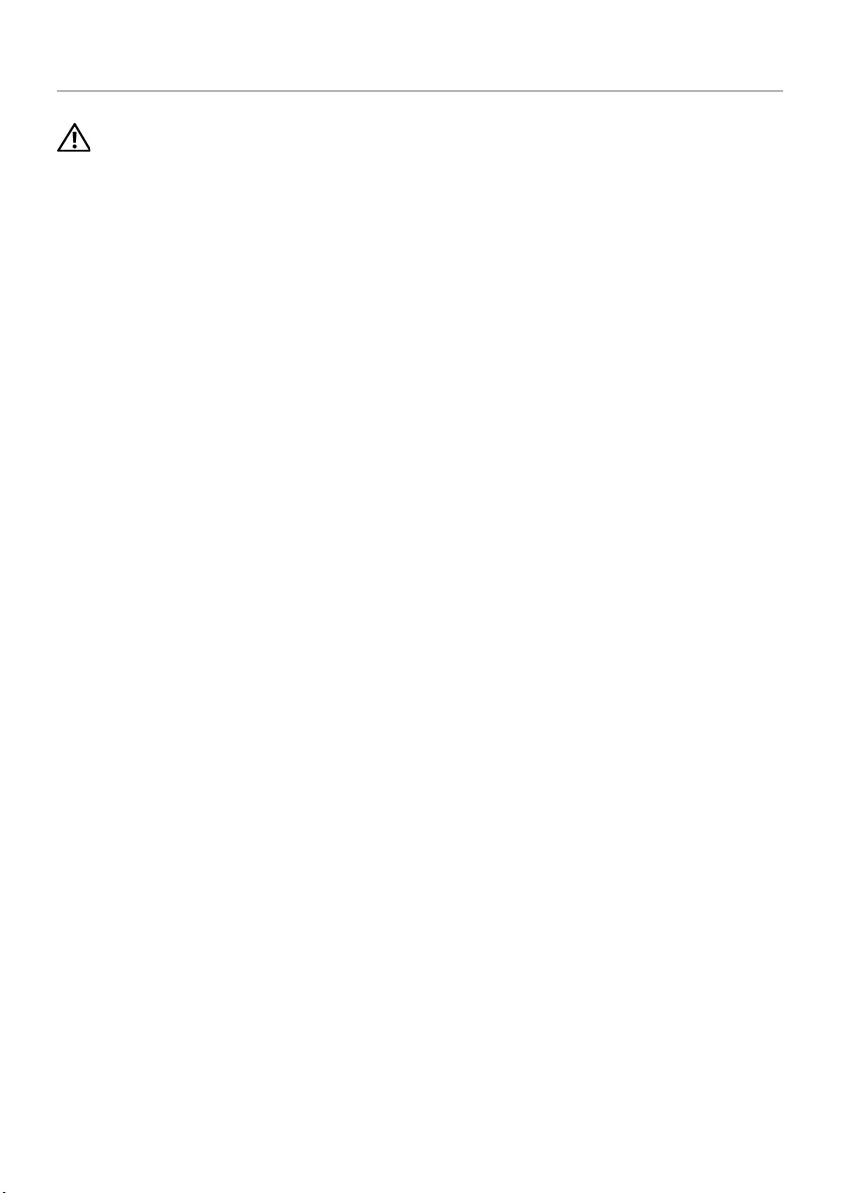
Replacing the Heat Sink | 47
Replacing the Heat Sink
WARNING: Before working inside your computer, read the safety information that
shipped with your computer and follow the steps in "Before Working Inside Your
Computer" on page 9. After working inside your computer, follow the instructions
in "After Working Inside Your Computer" on page 11. For additional safety best
practices information, see the Regulatory Compliance Homepage at
dell.com/regulatory_compliance.
Procedure
1Clean the thermal grease from the bottom of the heat sink and reapply it.
2Align the screw holes on the heat sink with the screw holes on the system board.
3In sequential order (indicated on the heat-sink), replace the screws that secure the
heat sink to the system board.
Postrequisites
1Follow the instructions from step 5 to step 11 in "Replacing the System Board" on
page 42.
2Replace the wireless mini-card. See "Replacing the Wireless Mini-Card" on page 35.
3Replace the palm rest. See "Replacing the Palm Rest" on page 32.
4Replace the keyboard. See "Replacing the Keyboard" on page 19.
5Replace the base cover. See "Replacing the Base Cover" on page 21.
6Follow the instructions from step 3 to step 4 in "Replacing the Optical Drive" on
page 16.
7Follow the instructions from step 3 to step 5 in "Replacing the Hard Drive" on
page 26.
8Replace the battery. See "Replacing the Battery" on page 13.
book.book Page 47 Thursday, July 4, 2013 10:56 AM
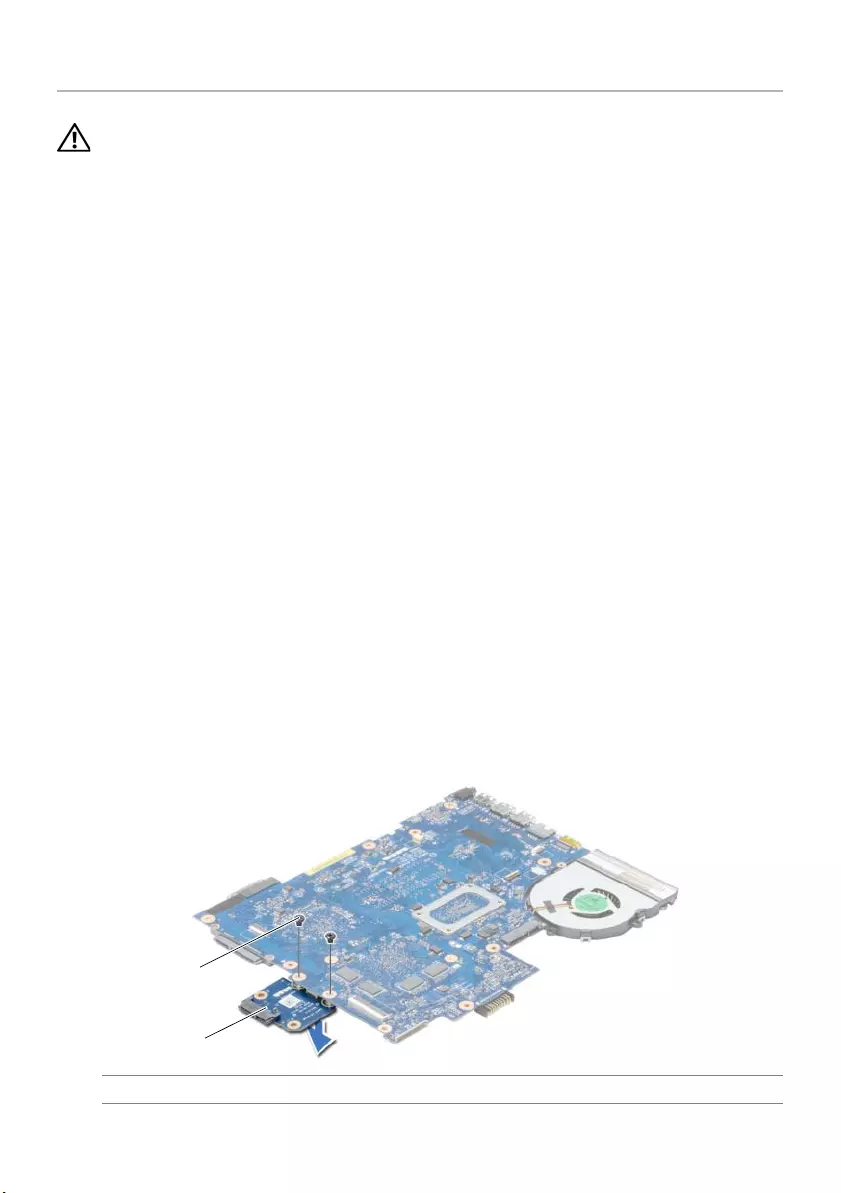
48 | Removing the Hard-Drive Interposer Board
Removing the Hard-Drive Interposer Board
WARNING: Before working inside your computer, read the safety information that
shipped with your computer and follow the steps in "Before Working Inside Your
Computer" on page 9. After working inside your computer, follow the instructions
in "After Working Inside Your Computer" on page 11. For additional safety best
practices information, see the Regulatory Compliance Homepage at
dell.com/regulatory_compliance.
Prerequisites
1Remove the battery. See "Removing the Battery" on page 12.
2Follow the instructions from step 1 to step 2 in "Removing the Optical Drive" on
page 14.
3Follow the instructions from step 1 to step 3 in "Removing the Hard Drive" on
page 24.
4Remove the base cover. See "Removing the Base Cover" on page 20.
5Remove the keyboard. See "Removing the Keyboard" on page 17.
6Remove the palm rest. See "Removing the Palm Rest" on page 29.
7Remove the wireless mini-card. See "Removing the Wireless Mini-Card" on page 33.
8Follow the instructions from step 1 to step 8 in "Removing the System Board" on
page 38.
Procedure
1Remove the screws that secure the hard-drive interposer board to the
system board.
2Disconnect the hard-drive interposer board from the system board.
1 screws (2) 2 hard-drive interposer board
1
2
book.book Page 48 Thursday, July 4, 2013 10:56 AM
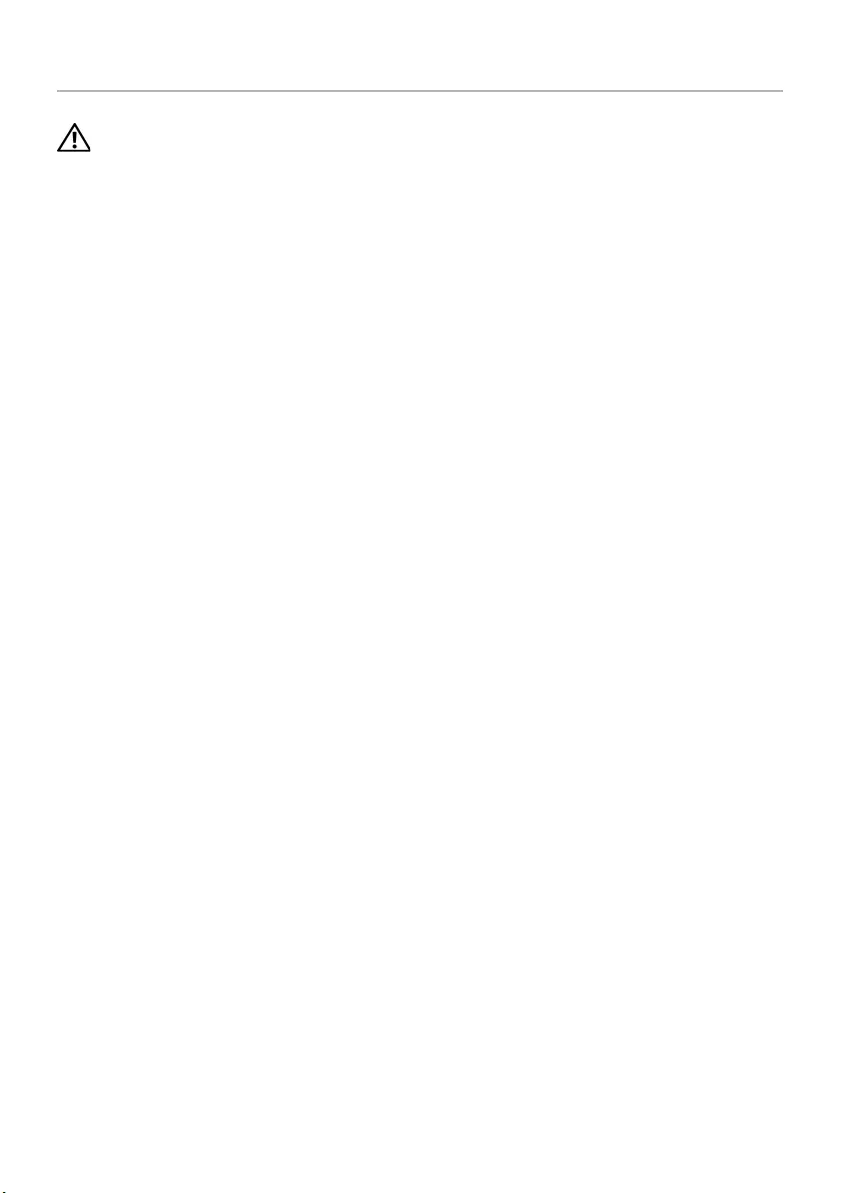
Replacing the Hard-Drive Interposer Board | 49
Replacing the Hard-Drive Interposer Board
WARNING: Before working inside your computer, read the safety information that
shipped with your computer and follow the steps in "Before Working Inside Your
Computer" on page 9. After working inside your computer, follow the instructions
in "After Working Inside Your Computer" on page 11. For additional safety best
practices information, see the Regulatory Compliance Homepage at
dell.com/regulatory_compliance.
Procedure
1Connect the hard-drive interposer board to the system board.
2Replace screws that secure the hard-drive interposer board to the system board.
Postrequisites
1Follow the instructions from step 5 to step 11 in "Replacing the System Board" on
page 42.
2Replace the wireless mini-card. See "Replacing the Wireless Mini-Card" on page 35.
3Replace the palm rest. See "Replacing the Palm Rest" on page 32.
4Replace the keyboard. See "Replacing the Keyboard" on page 19.
5Replace the base cover. See "Replacing the Base Cover" on page 21.
6Follow the instructions from step 3 to step 4 in "Replacing the Optical Drive" on
page 16.
7Follow the instructions from step 3 to step 5 in "Replacing the Hard Drive" on
page 26.
8Replace the battery. See "Replacing the Battery" on page 13.
book.book Page 49 Thursday, July 4, 2013 10:56 AM
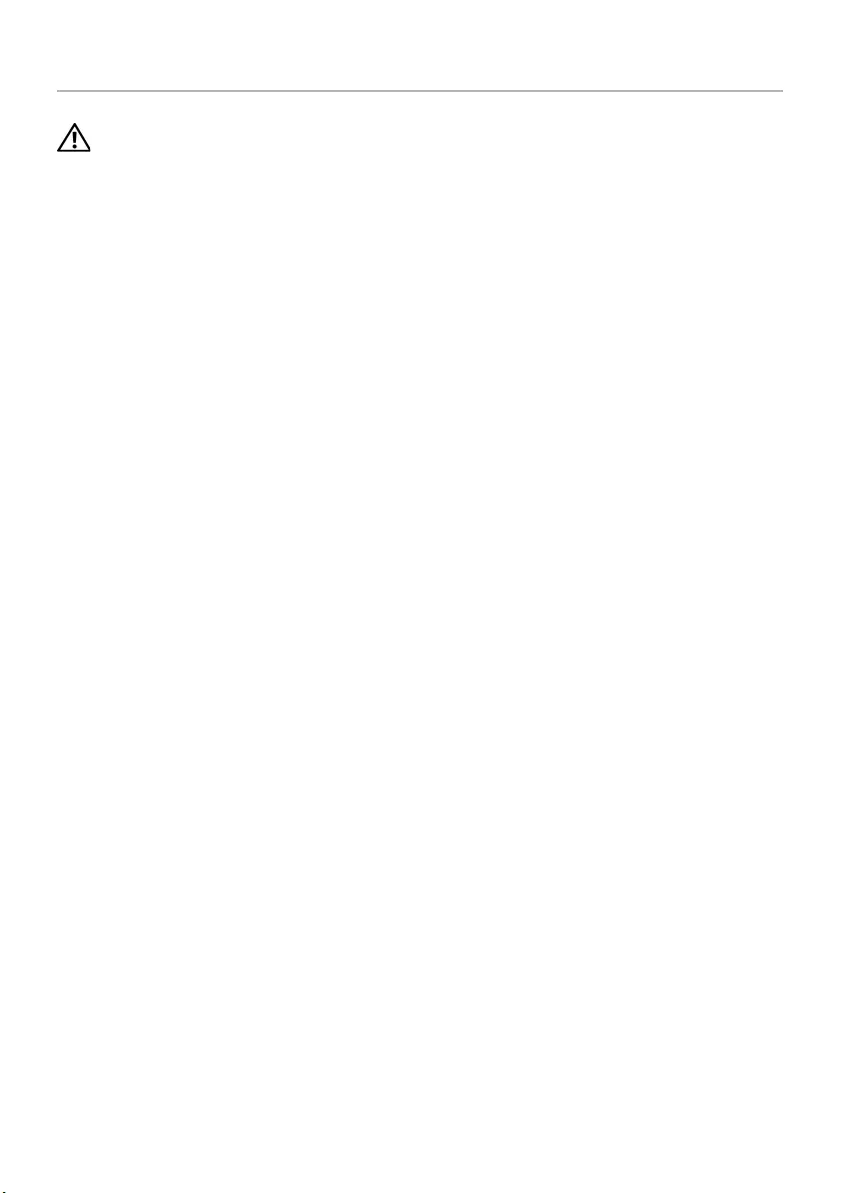
50 | Removing the Speakers
Removing the Speakers
WARNING: Before working inside your computer, read the safety information that
shipped with your computer and follow the steps in "Before Working Inside Your
Computer" on page 9. After working inside your computer, follow the instructions
in "After Working Inside Your Computer" on page 11. For additional safety best
practices information, see the Regulatory Compliance Homepage at
dell.com/regulatory_compliance.
Prerequisites
1Remove the battery. See "Removing the Battery" on page 12.
2Follow the instructions from step 1 to step 2 in "Removing the Optical Drive" on
page 14.
3Follow the instructions from step 1 to step 3 in "Removing the Hard Drive" on
page 24.
4Remove the base cover. See "Removing the Base Cover" on page 20.
5Remove the keyboard. See "Removing the Keyboard" on page 17.
6Remove the palm rest. See "Removing the Palm Rest" on page 29.
7Remove the wireless mini-card. See "Removing the Wireless Mini-Card" on page 33.
8Follow the instructions from step 1 to step 7 in "Removing the System Board" on
page 38.
book.book Page 50 Thursday, July 4, 2013 10:56 AM
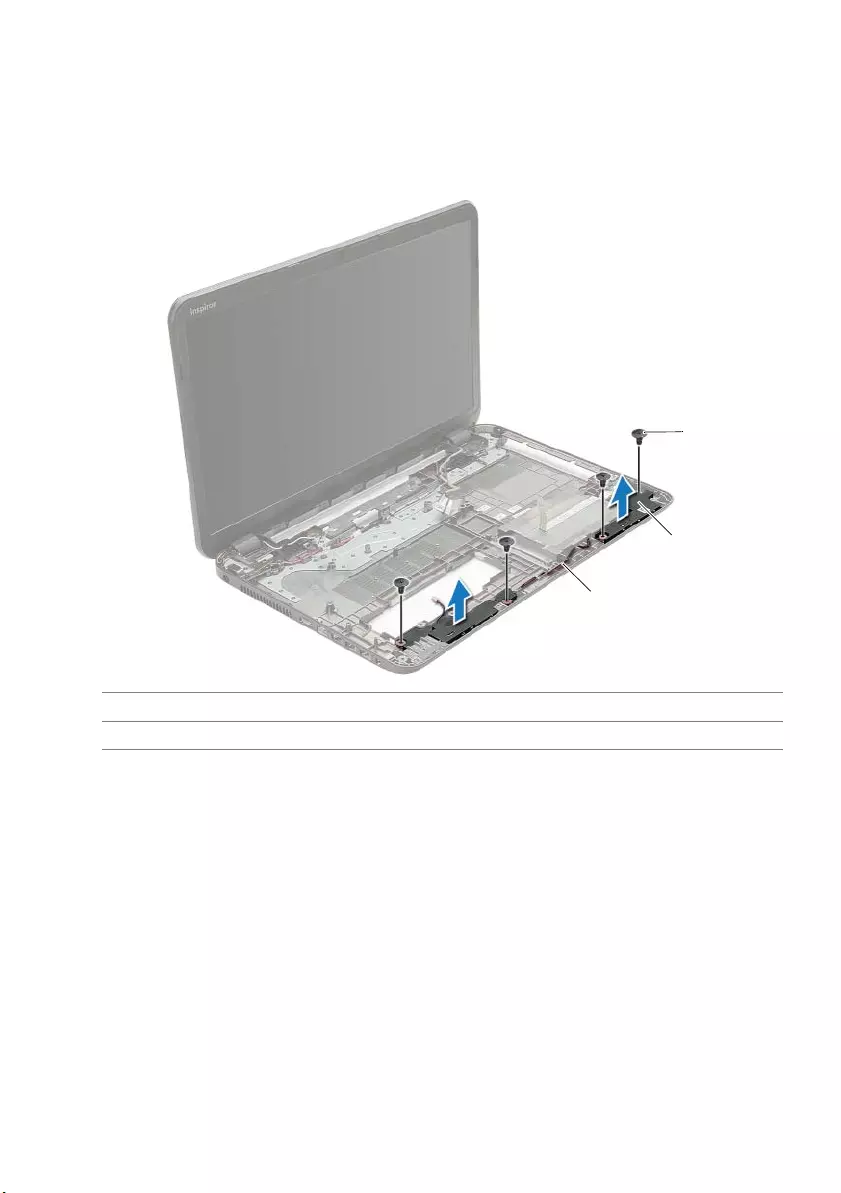
Removing the Speakers | 51
Procedure
1Remove the screws that secure the speakers to the computer base.
2Note the speaker-cable routing and remove the cable from its routing guides.
3Lift the speakers, along with the speaker cable, off the computer base.
1 screws (4) 2 speakers (2)
3speaker cable
1
2
3
book.book Page 51 Thursday, July 4, 2013 10:56 AM
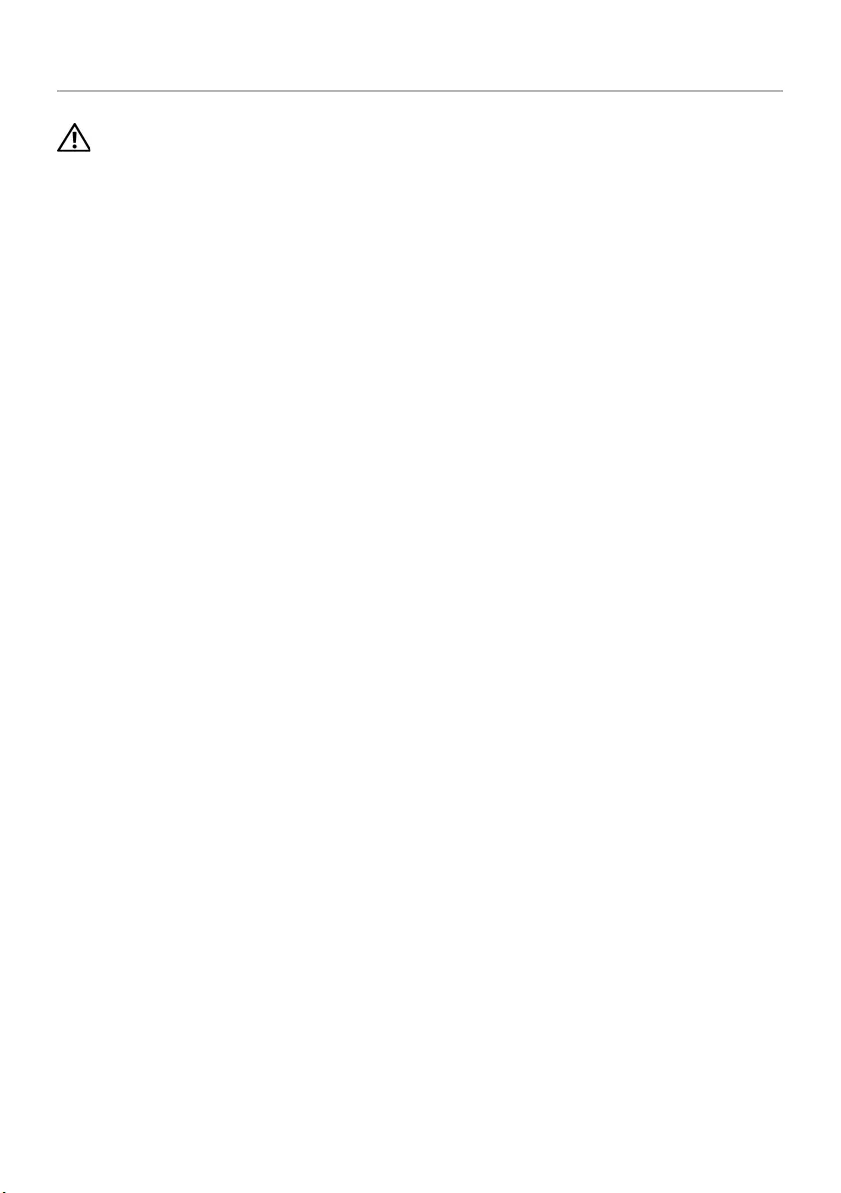
52 | Replacing the Speakers
Replacing the Speakers
WARNING: Before working inside your computer, read the safety information that
shipped with your computer and follow the steps in "Before Working Inside Your
Computer" on page 9. After working inside your computer, follow the instructions
in "After Working Inside Your Computer" on page 11. For additional safety best
practices information, see the Regulatory Compliance Homepage at
dell.com/regulatory_compliance.
Procedure
1Using the alignment posts on the computer base, place the speakers in position.
2Route the speaker cable through the routing guides on the computer base.
3Replace the screws that secure the speakers to the computer base.
Postrequisites
1Follow the instructions from step 5 to step 11 in "Replacing the System Board" on
page 42.
2Replace the wireless mini-card. See "Replacing the Wireless Mini-Card" on page 35.
3Replace the palm rest. See "Replacing the Palm Rest" on page 32.
4Replace the keyboard. See "Replacing the Keyboard" on page 19.
5Replace the base cover. See "Replacing the Base Cover" on page 21.
6Follow the instructions from step 3 to step 4 in "Replacing the Optical Drive" on
page 16.
7Follow the instructions from step 3 to step 5 in "Replacing the Hard Drive" on
page 26.
8Replace the battery. See "Replacing the Battery" on page 13.
book.book Page 52 Thursday, July 4, 2013 10:56 AM
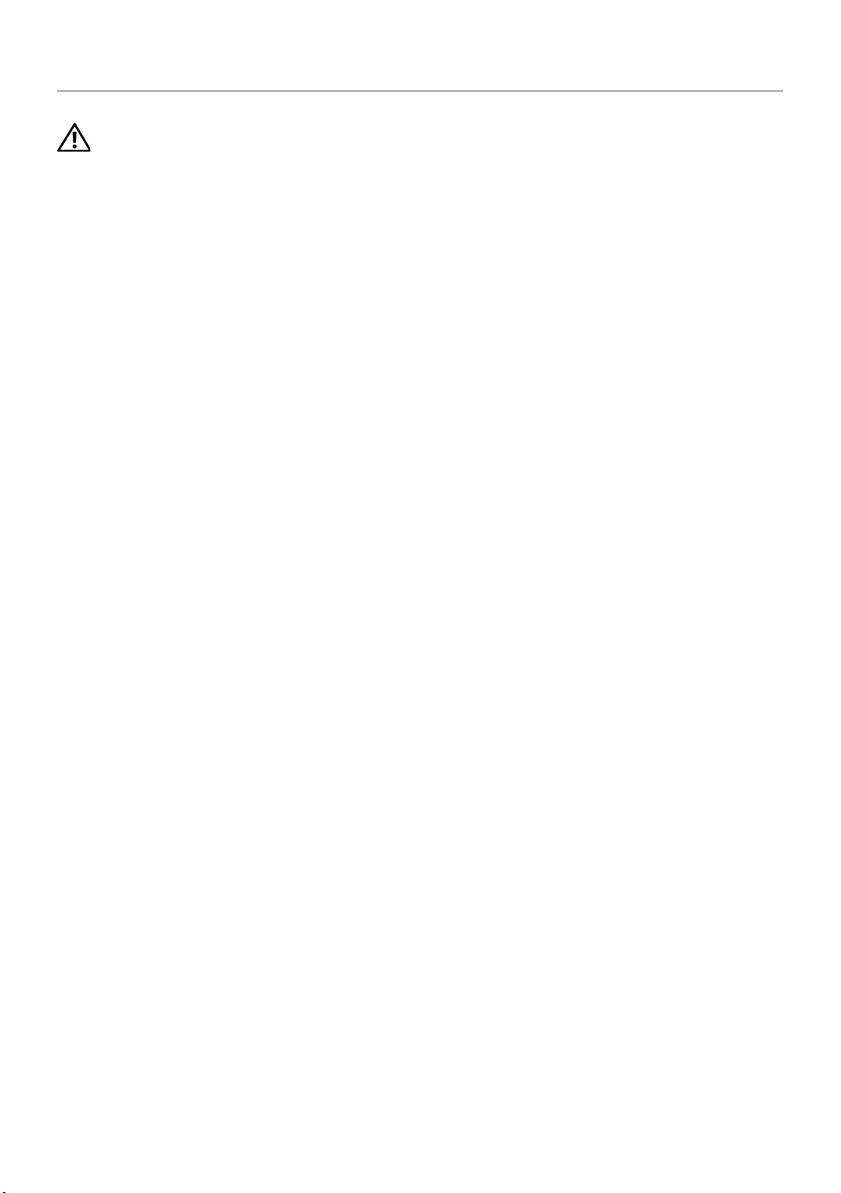
Removing the Display Assembly | 53
Removing the Display Assembly
WARNING: Before working inside your computer, read the safety information that
shipped with your computer and follow the steps in "Before Working Inside Your
Computer" on page 9. After working inside your computer, follow the instructions
in "After Working Inside Your Computer" on page 11. For additional safety best
practices information, see the Regulatory Compliance Homepage at
dell.com/regulatory_compliance.
Prerequisites
1Remove the battery. See "Removing the Battery" on page 12.
2Follow the instructions from step 1 to step 2 in "Removing the Optical Drive" on
page 14.
3Follow the instructions from step 1 to step 3 in "Removing the Hard Drive" on
page 24.
4Remove the base cover. See "Removing the Base Cover" on page 20.
5Remove the keyboard. See "Removing the Keyboard" on page 17.
6Remove the palm rest. See "Removing the Palm Rest" on page 29.
7Remove the wireless mini-card. See "Removing the Wireless Mini-Card" on page 33.
8Follow the instructions from step 1 to step 7 in "Removing the System Board" on
page 38.
book.book Page 53 Thursday, July 4, 2013 10:56 AM
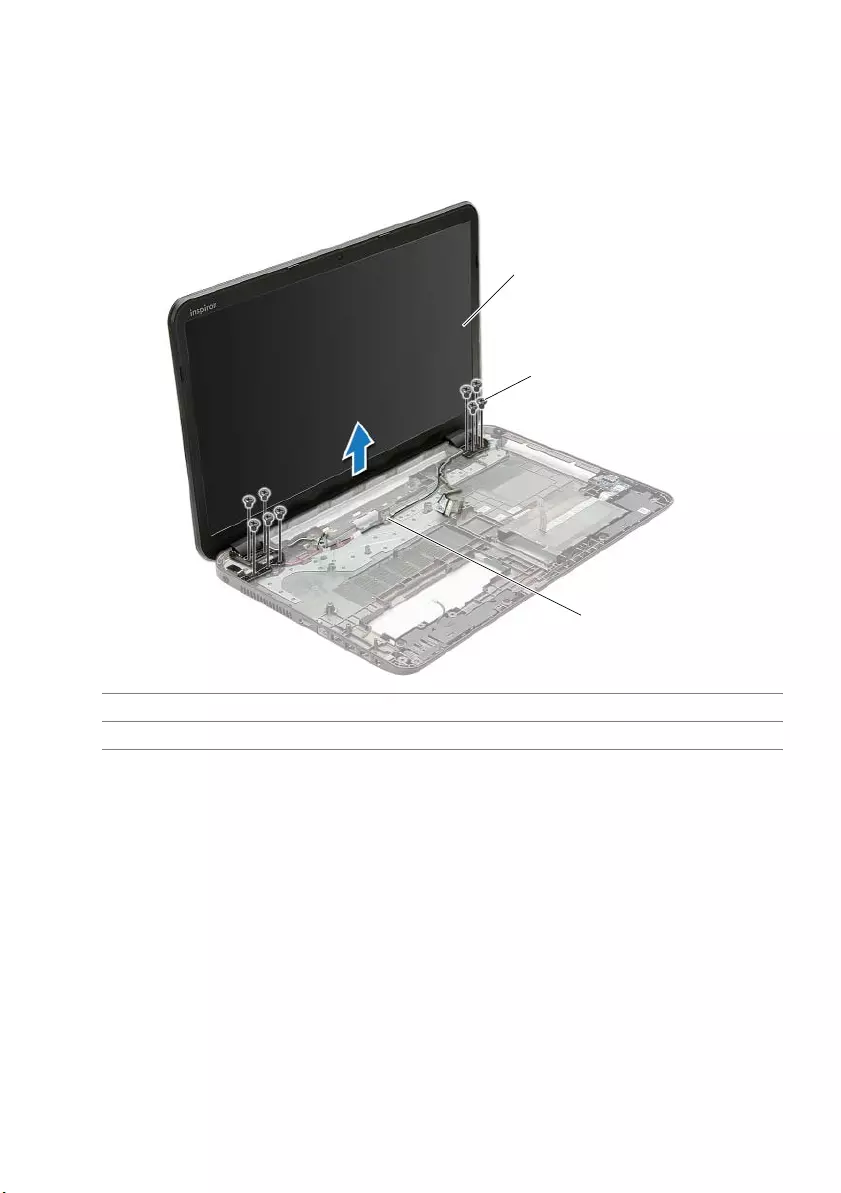
54 | Removing the Display Assembly
Procedure
1Note the antenna-cable routing and remove the cable from its routing guides.
2Remove the screws that secure the display assembly to the computer base.
3Lift the display assembly off the computer base.
1 display assembly 2 screws (9)
3routing guides
1
2
3
book.book Page 54 Thursday, July 4, 2013 10:56 AM
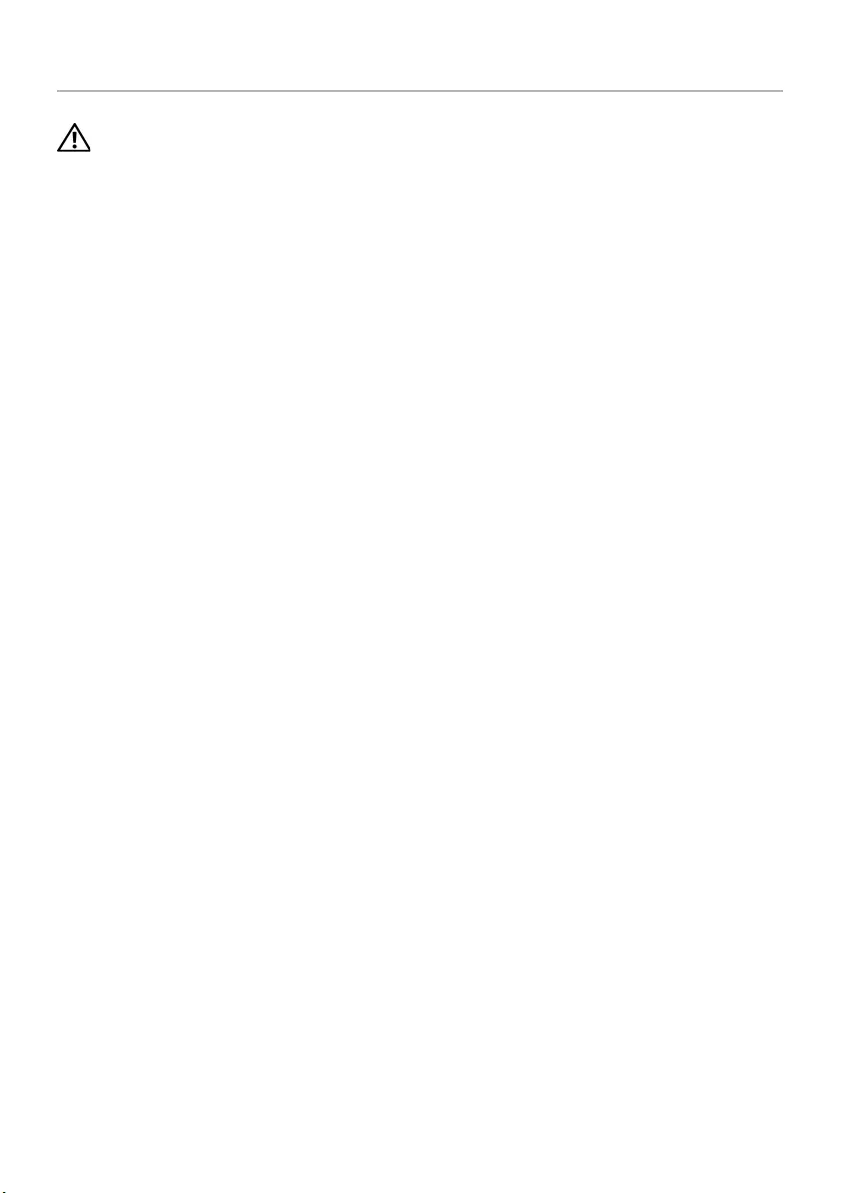
Replacing the Display Assembly | 55
Replacing the Display Assembly
WARNING: Before working inside your computer, read the safety information that
shipped with your computer and follow the steps in "Before Working Inside Your
Computer" on page 9. After working inside your computer, follow the instructions
in "After Working Inside Your Computer" on page 11. For additional safety best
practices information, see the Regulatory Compliance Homepage at
dell.com/regulatory_compliance.
Procedure
1Place the display assembly on the computer base and align the screw holes on the
display assembly with the screw holes on the computer base.
2Replace the screws that secure the display assembly to the computer base.
3Route the antenna cable through the routing guides on the computer base.
Postrequisites
1Follow the instructions from step 5 to step 11 in "Replacing the System Board" on
page 42.
2Replace the wireless mini-card. See "Replacing the Wireless Mini-Card" on page 35.
3Replace the palm rest. See "Replacing the Palm Rest" on page 32.
4Replace the keyboard. See "Replacing the Keyboard" on page 19.
5Replace the base cover. See "Replacing the Base Cover" on page 21.
6Follow the instructions from step 3 to step 4 in "Replacing the Optical Drive" on
page 16.
7Follow the instructions from step 3 to step 5 in "Replacing the Hard Drive" on
page 26.
8Replace the battery. See "Replacing the Battery" on page 13.
book.book Page 55 Thursday, July 4, 2013 10:56 AM
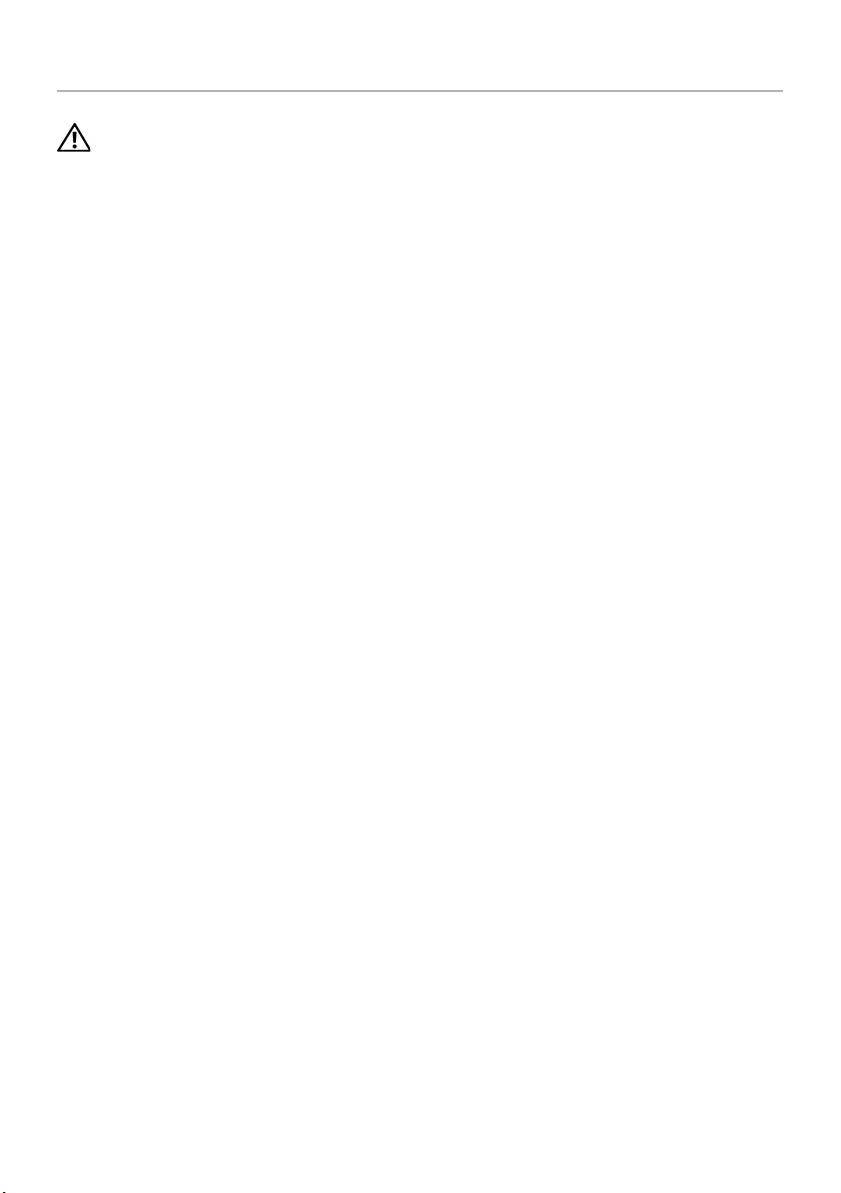
56 | Removing the Display Bezel
Removing the Display Bezel
WARNING: Before working inside your computer, read the safety information that
shipped with your computer and follow the steps in "Before Working Inside Your
Computer" on page 9. After working inside your computer, follow the instructions
in "After Working Inside Your Computer" on page 11. For additional safety best
practices information, see the Regulatory Compliance Homepage at
dell.com/regulatory_compliance.
Prerequisites
1Remove the battery. See "Removing the Battery" on page 12.
2Follow the instructions from step 1 to step 2 in "Removing the Optical Drive" on
page 14.
3Follow the instructions from step 1 to step 3 in "Removing the Hard Drive" on
page 24.
4Remove the base cover. See "Removing the Base Cover" on page 20.
5Remove the keyboard. See "Removing the Keyboard" on page 17.
6Remove the palm rest. See "Removing the Palm Rest" on page 29.
7Remove the wireless mini-card. See "Removing the Wireless Mini-Card" on page 33.
8Follow the instructions from step 1 to step 7 in "Removing the System Board" on
page 38.
9Remove the display assembly. See "Removing the Display Assembly" on page 53.
book.book Page 56 Thursday, July 4, 2013 10:56 AM
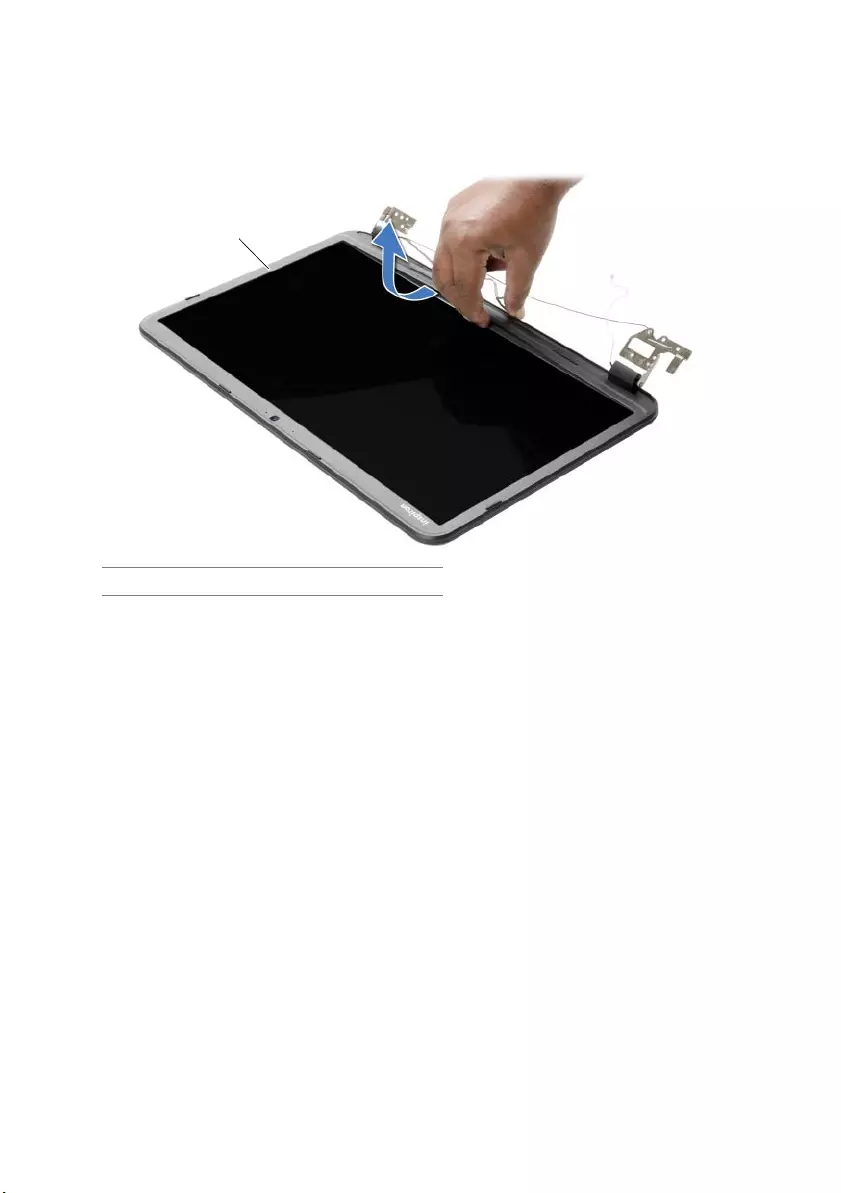
Removing the Display Bezel | 57
Procedure
1Using your fingertips, carefully pry up the inside edge of the display bezel.
2Remove the display bezel off the display back-cover.
1 display bezel
1
book.book Page 57 Thursday, July 4, 2013 10:56 AM
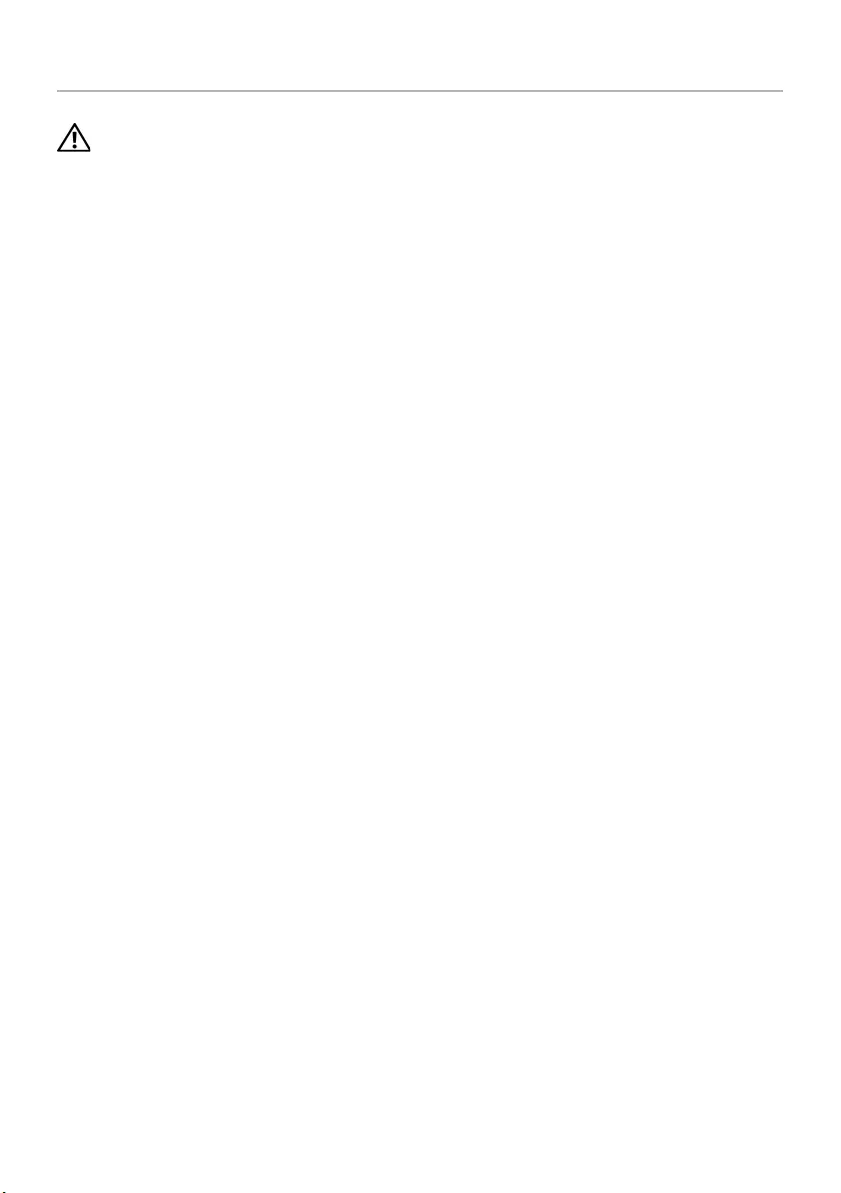
58 | Replacing the Display Bezel
Replacing the Display Bezel
WARNING: Before working inside your computer, read the safety information that
shipped with your computer and follow the steps in "Before Working Inside Your
Computer" on page 9. After working inside your computer, follow the instructions
in "After Working Inside Your Computer" on page 11. For additional safety best
practices information, see the Regulatory Compliance Homepage at
dell.com/regulatory_compliance.
Procedure
Align the display bezel with the display back-cover, and gently snap the display bezel
into place.
Postrequisites
1Replace the display assembly. See "Replacing the Display Assembly" on page 55.
2Follow the instructions from step 5 to step 11 in "Replacing the System Board" on
page 42.
3Replace the wireless mini-card. See "Replacing the Wireless Mini-Card" on page 35.
4Replace the palm rest. See "Replacing the Palm Rest" on page 32.
5Replace the keyboard. See "Replacing the Keyboard" on page 19.
6Replace the base cover. See "Replacing the Base Cover" on page 21.
7Follow the instructions from step 3 to step 4 in "Replacing the Optical Drive" on
page 16.
8Follow the instructions from step 3 to step 5 in "Replacing the Hard Drive" on
page 26.
9Replace the battery. See "Replacing the Battery" on page 13.
book.book Page 58 Thursday, July 4, 2013 10:56 AM
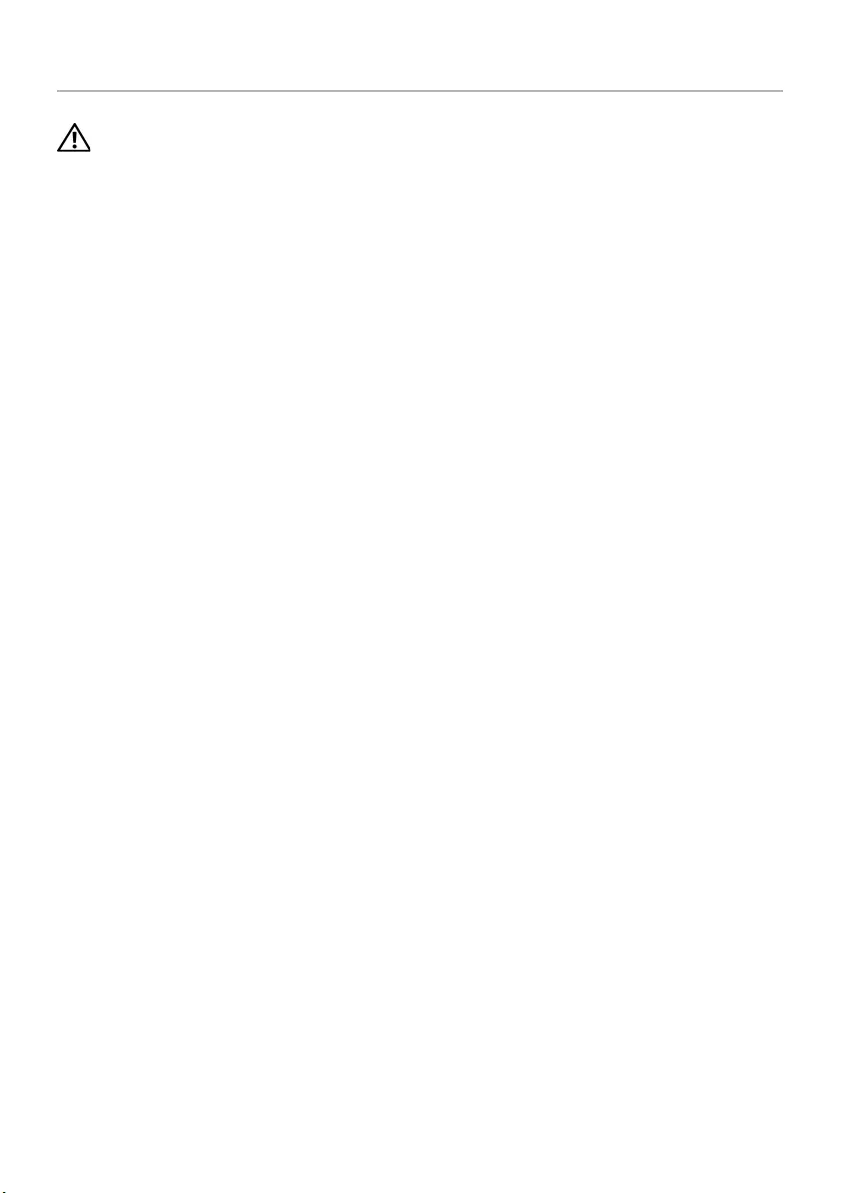
Removing the Display Hinges | 59
Removing the Display Hinges
WARNING: Before working inside your computer, read the safety information that
shipped with your computer and follow the steps in "Before Working Inside Your
Computer" on page 9. After working inside your computer, follow the instructions
in "After Working Inside Your Computer" on page 11. For additional safety best
practices information, see the Regulatory Compliance Homepage at
dell.com/regulatory_compliance.
Prerequisites
1Remove the battery. See "Removing the Battery" on page 12.
2Follow the instructions from step 1 to step 2 in "Removing the Optical Drive" on
page 14.
3Follow the instructions from step 1 to step 3 in "Removing the Hard Drive" on
page 24.
4Remove the base cover. See "Removing the Base Cover" on page 20.
5Remove the keyboard. See "Removing the Keyboard" on page 17.
6Remove the palm rest. See "Removing the Palm Rest" on page 29.
7Remove the wireless mini-card. See "Removing the Wireless Mini-Card" on page 33.
8Follow the instructions from step 1 to step 7 in "Removing the System Board" on
page 38.
9Remove the display assembly. See "Removing the Display Assembly" on page 53.
10 Remove the display bezel. See "Removing the Display Bezel" on page 56.
book.book Page 59 Thursday, July 4, 2013 10:56 AM
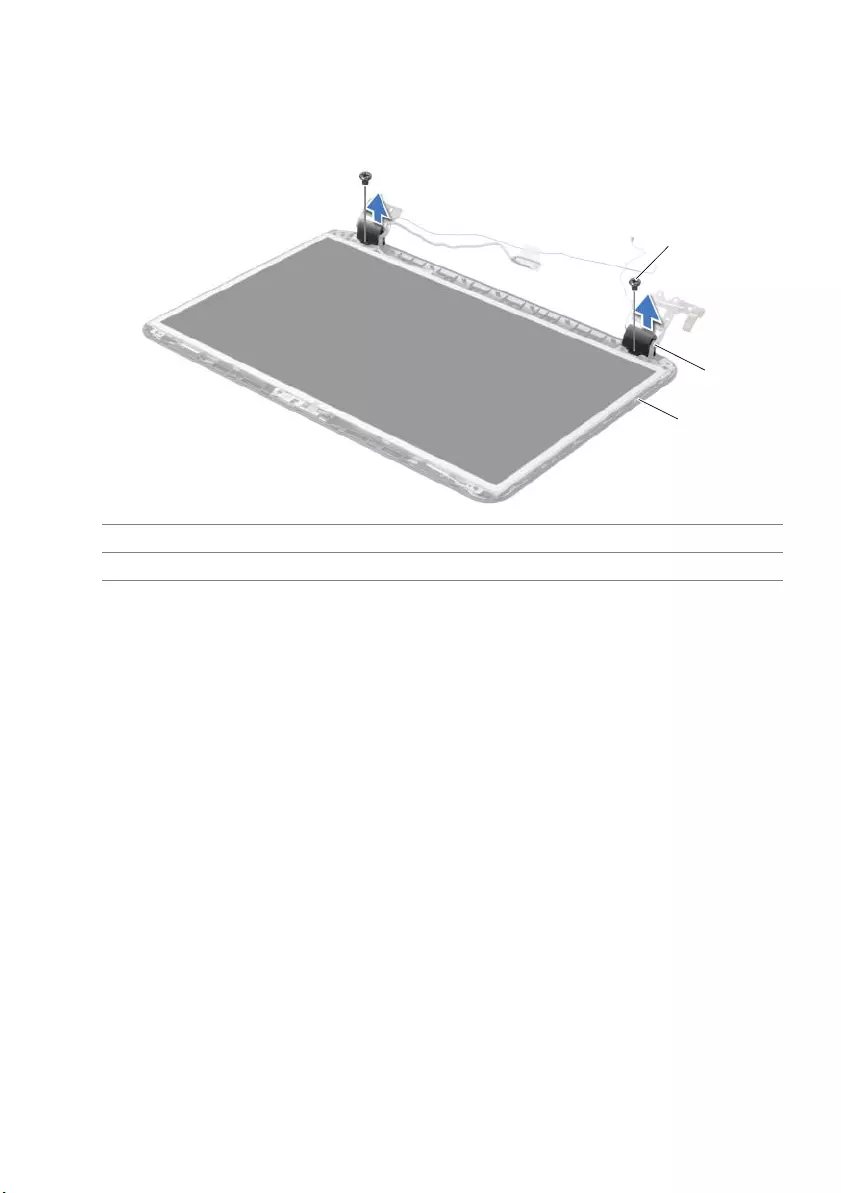
60 | Removing the Display Hinges
Procedure
1Remove the screws that secure the display hinges to the display back-cover.
2Lift the display hinges off the display back-cover.
1 screws (2) 2 display hinges (2)
3 display back-cover
1
2
3
book.book Page 60 Thursday, July 4, 2013 10:56 AM
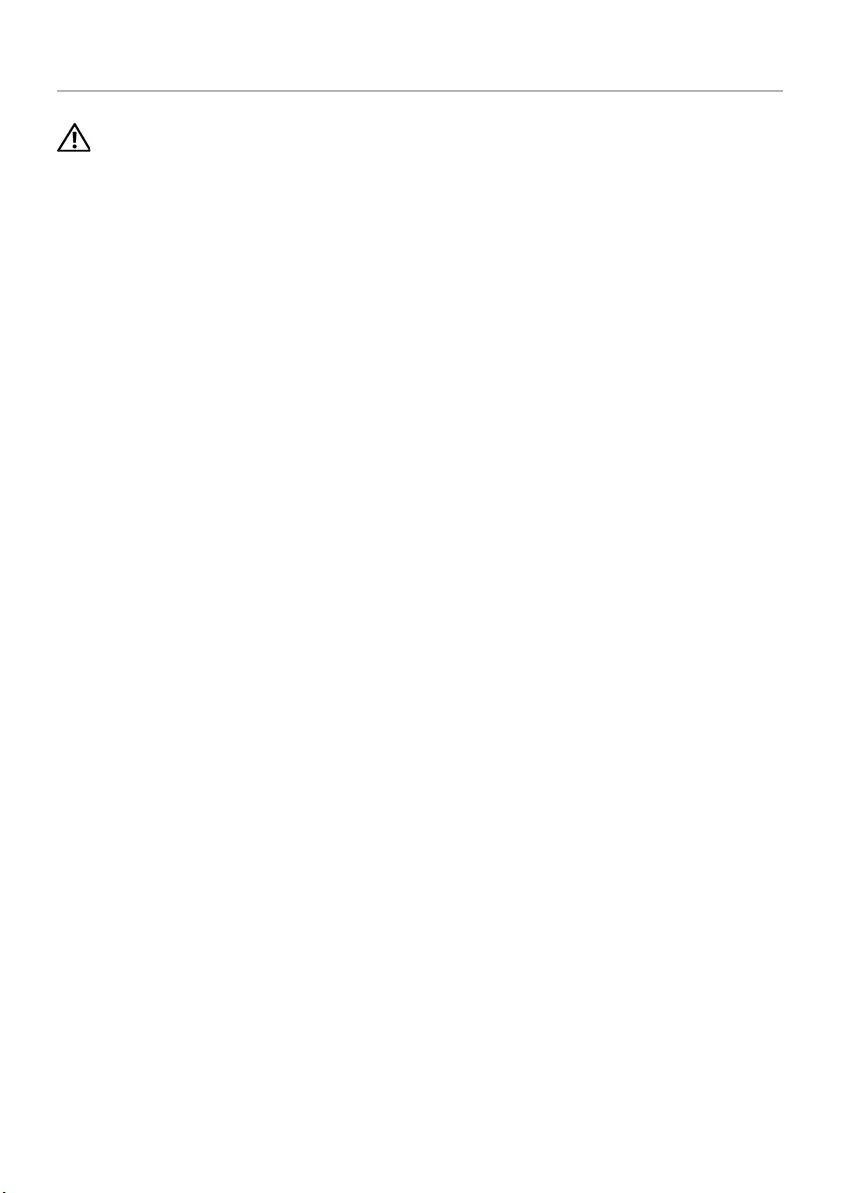
Replacing the Display Hinges | 61
Replacing the Display Hinges
WARNING: Before working inside your computer, read the safety information that
shipped with your computer and follow the steps in "Before Working Inside Your
Computer" on page 9. After working inside your computer, follow the instructions
in "After Working Inside Your Computer" on page 11. For additional safety best
practices information, see the Regulatory Compliance Homepage at
dell.com/regulatory_compliance.
Procedure
1Align the screw holes on the display hinges with the screw holes on
the display back-cover.
2Replace the screws that secure the display hinges to the display back-cover.
Postrequisites
1Replace the display bezel. See "Replacing the Display Bezel" on page 58.
2Replace the display assembly. See "Replacing the Display Assembly" on page 55.
3Follow the instructions from step 5 to step 11 in "Replacing the System Board" on
page 42.
4Replace the wireless mini-card. See "Replacing the Wireless Mini-Card" on page 35.
5Replace the palm rest. See "Replacing the Palm Rest" on page 32.
6Replace the keyboard. See "Replacing the Keyboard" on page 19.
7Replace the base cover. See "Replacing the Base Cover" on page 21.
8Follow the instructions from step 3 to step 4 in "Replacing the Optical Drive" on
page 16.
9Follow the instructions from step 1 to step 3 in "Replacing the Hard Drive" on
page 26.
10 Replace the battery. See "Replacing the Battery" on page 13.
book.book Page 61 Thursday, July 4, 2013 10:56 AM
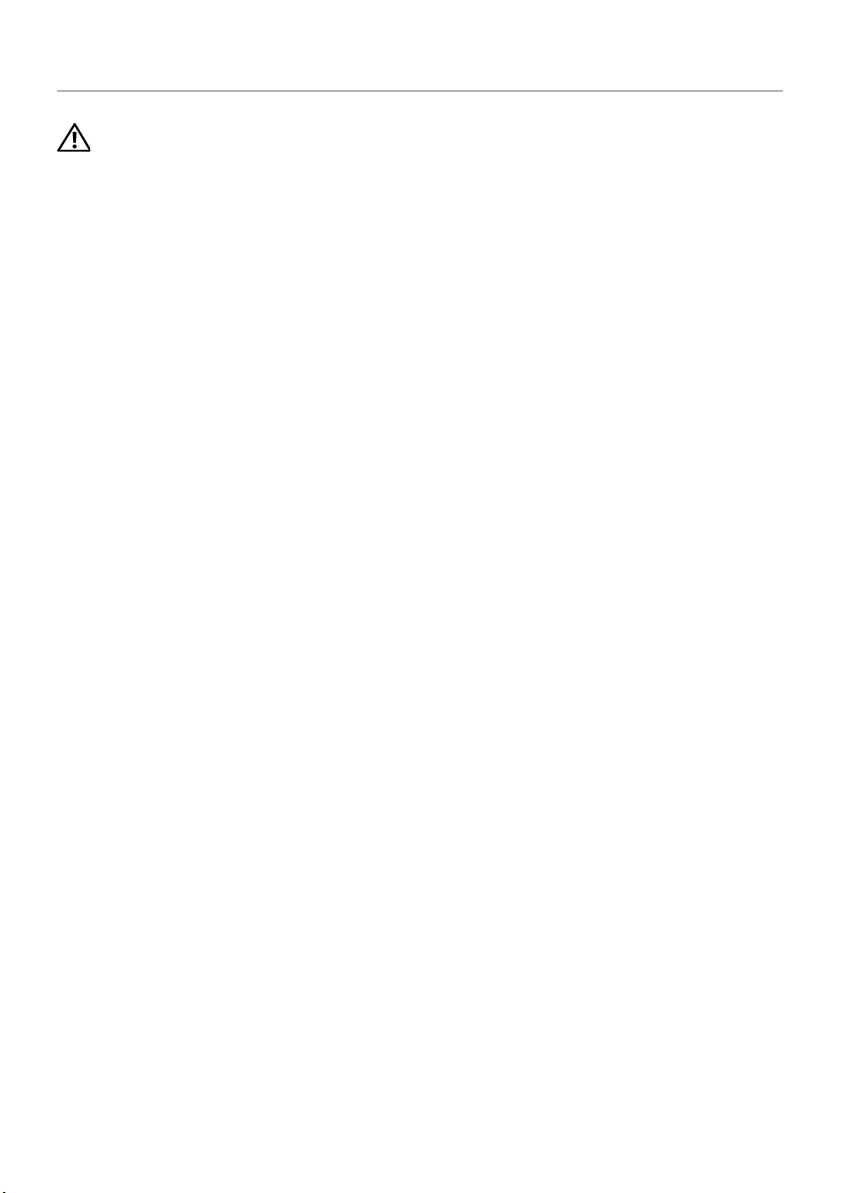
62 | Removing the Display Panel
Removing the Display Panel
WARNING: Before working inside your computer, read the safety information that
shipped with your computer and follow the steps in "Before Working Inside Your
Computer" on page 9. After working inside your computer, follow the instructions
in "After Working Inside Your Computer" on page 11. For additional safety best
practices information, see the Regulatory Compliance Homepage at
dell.com/regulatory_compliance.
Prerequisites
1Remove the battery. See "Removing the Battery" on page 12.
2Follow the instructions from step 1 to step 2 in "Removing the Optical Drive" on
page 14.
3Follow the instructions from step 1 to step 3 in "Removing the Hard Drive" on
page 24.
4Remove the base cover. See "Removing the Base Cover" on page 20.
5Remove the memory module(s). See "Removing the Memory Module(s)" on
page 22.
6Remove the keyboard. See "Removing the Keyboard" on page 17.
7Remove the palm rest. See "Removing the Palm Rest" on page 29.
8Remove the wireless mini-card. See "Removing the Wireless Mini-Card" on page 33.
9Follow the instructions from step 1 to step 7 in "Removing the System Board" on
page 38.
10 Remove the display assembly. See "Removing the Display Assembly" on page 53.
11 Remove the display bezel. See "Removing the Display Bezel" on page 56.
12 Remove the display hinges. See "Removing the Display Hinges" on page 59.
book.book Page 62 Thursday, July 4, 2013 10:56 AM
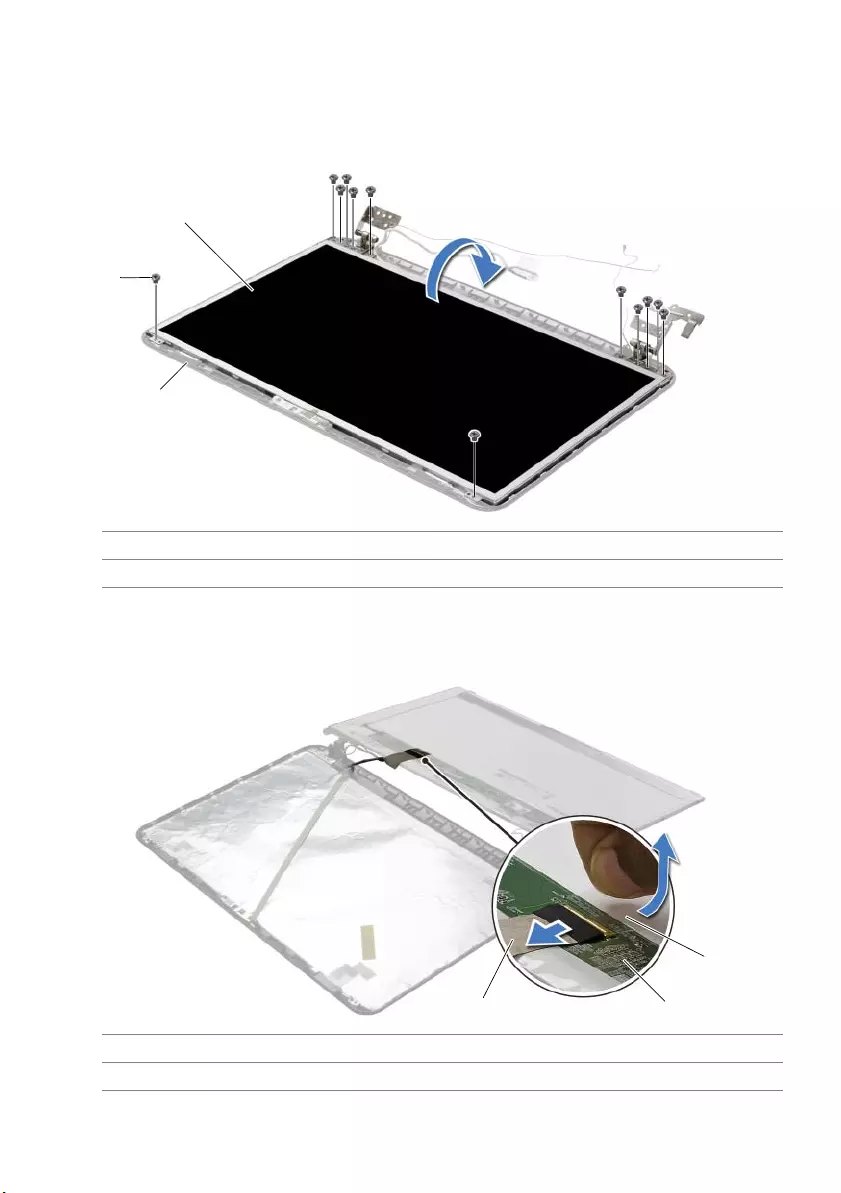
Removing the Display Panel | 63
Procedure
1Remove the screws that secure the display panel to the display back-cover.
2Gently lift the display panel and turn it over.
3Peel off the tape adhered over the display cable.
4Disconnect the display cable from the display panel.
1 display panel 2 screws (12)
3 display back-cover
1 display cable 2 display panel
3tape
2
3
1
1
3
2
book.book Page 63 Thursday, July 4, 2013 10:56 AM
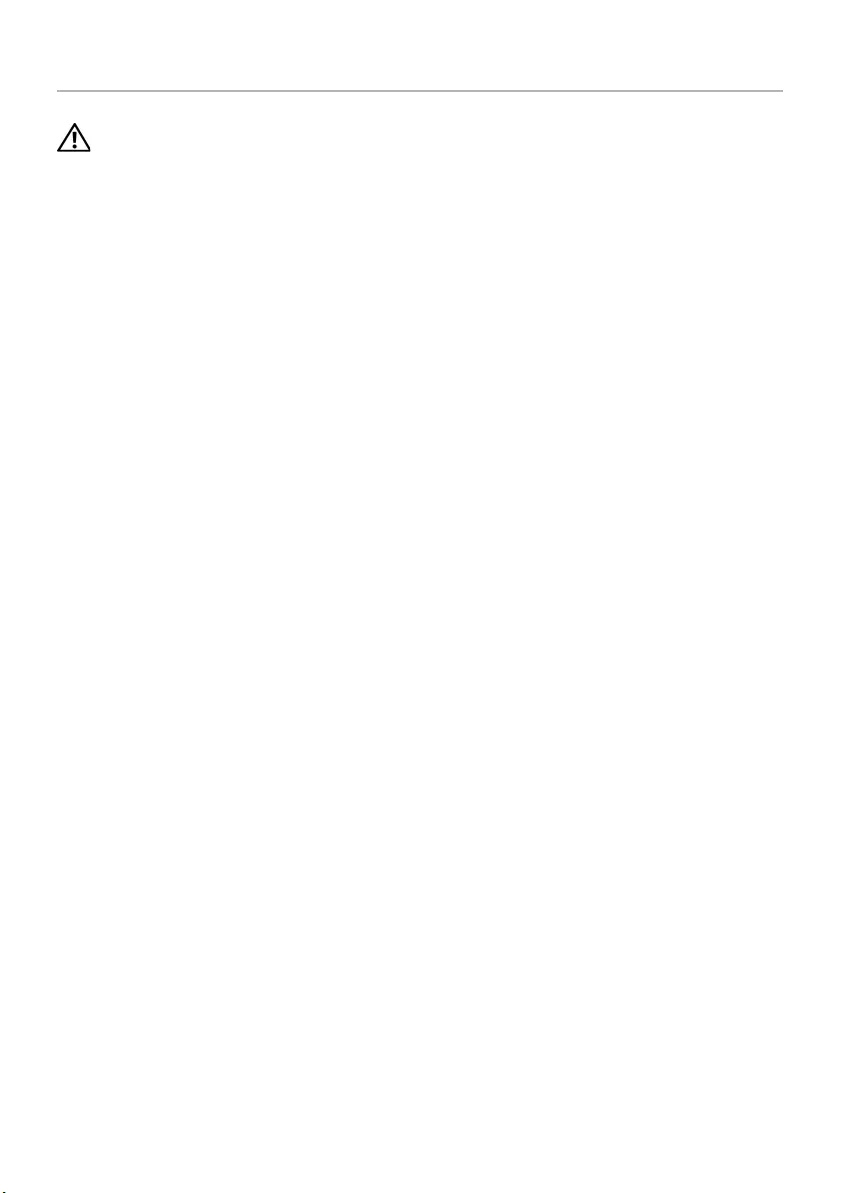
64 | Replacing the Display Panel
Replacing the Display Panel
WARNING: Before working inside your computer, read the safety information that
shipped with your computer and follow the steps in "Before Working Inside Your
Computer" on page 9. After working inside your computer, follow the instructions
in "After Working Inside Your Computer" on page 11. For additional safety best
practices information, see the Regulatory Compliance Homepage at
dell.com/regulatory_compliance.
Procedure
1Connect the display cable to the display panel and adhere the tape that secures the
display cable.
2Gently place the display panel on the display back-cover and align the screw holes
on the display panel with the screw holes on the display back-cover.
3Replace the screws that secure the display panel to the display back-cover.
Postrequisites
1Replace the display hinges. See "Replacing the Display Hinges" on page 61.
2Replace the display bezel. See "Replacing the Display Bezel" on page 58.
3Replace the display assembly. See "Replacing the Display Assembly" on page 55.
4Follow the instructions from step 5 to step 11 in "Replacing the System Board" on
page 42.
5Replace the wireless mini-card. See "Replacing the Wireless Mini-Card" on page 35.
6Replace the palm rest. See "Replacing the Palm Rest" on page 32.
7Replace the keyboard. See "Replacing the Keyboard" on page 19.
8Replace the memory module(s). See "Replacing the Memory Module(s)" on page 23.
9Replace the base cover. See "Replacing the Base Cover" on page 21.
10 Follow the instructions from step 3 to step 4 in "Replacing the Optical Drive" on
page 16.
11 Follow the instructions from step 3 to step 5 in "Replacing the Hard Drive" on
page 26.
12 Replace the battery. See "Replacing the Battery" on page 13.
book.book Page 64 Thursday, July 4, 2013 10:56 AM
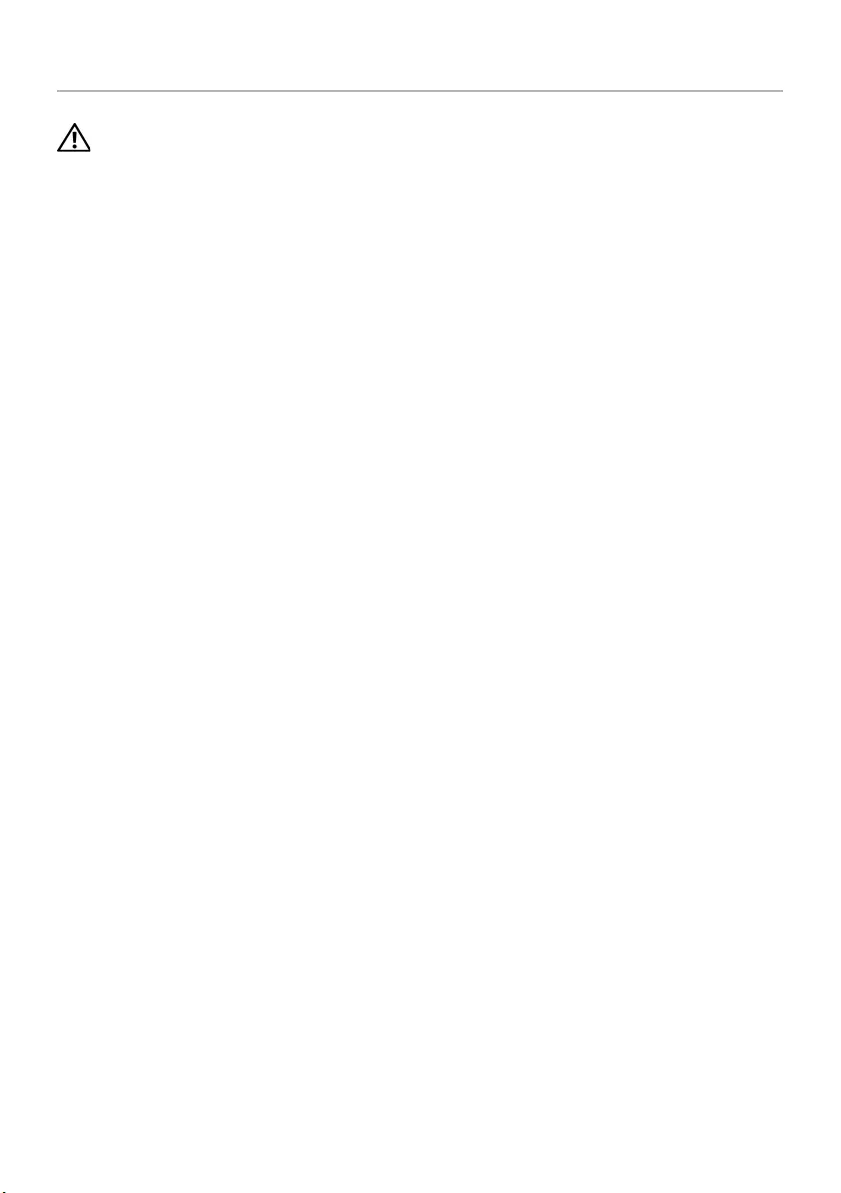
Removing the Camera Module | 65
Removing the Camera Module
WARNING: Before working inside your computer, read the safety information that
shipped with your computer and follow the steps in "Before Working Inside Your
Computer" on page 9. After working inside your computer, follow the instructions
in "After Working Inside Your Computer" on page 11. For additional safety best
practices information, see the Regulatory Compliance Homepage at
dell.com/regulatory_compliance.
Prerequisites
1Remove the battery. See "Removing the Battery" on page 12.
2Follow the instructions from step 1 to step 2 in "Removing the Optical Drive" on
page 14.
3Follow the instructions from step 1 to step 3 in "Removing the Hard Drive" on
page 24.
4Remove the base cover. See "Removing the Base Cover" on page 20.
5Remove the memory module(s). See "Removing the Memory Module(s)" on
page 22.
6Remove the keyboard. See "Removing the Keyboard" on page 17.
7Remove the palm rest. See "Removing the Palm Rest" on page 29.
8Remove the wireless mini-card. See "Removing the Wireless Mini-Card" on page 33.
9Follow the instructions from step 1 to step 7 in "Removing the System Board" on
page 38.
10 Remove the display assembly. See "Removing the Display Assembly" on page 53.
11 Remove the display bezel. See "Removing the Display Bezel" on page 56.
12 Remove the display panel. See "Removing the Display Panel" on page 62.
book.book Page 65 Thursday, July 4, 2013 10:56 AM
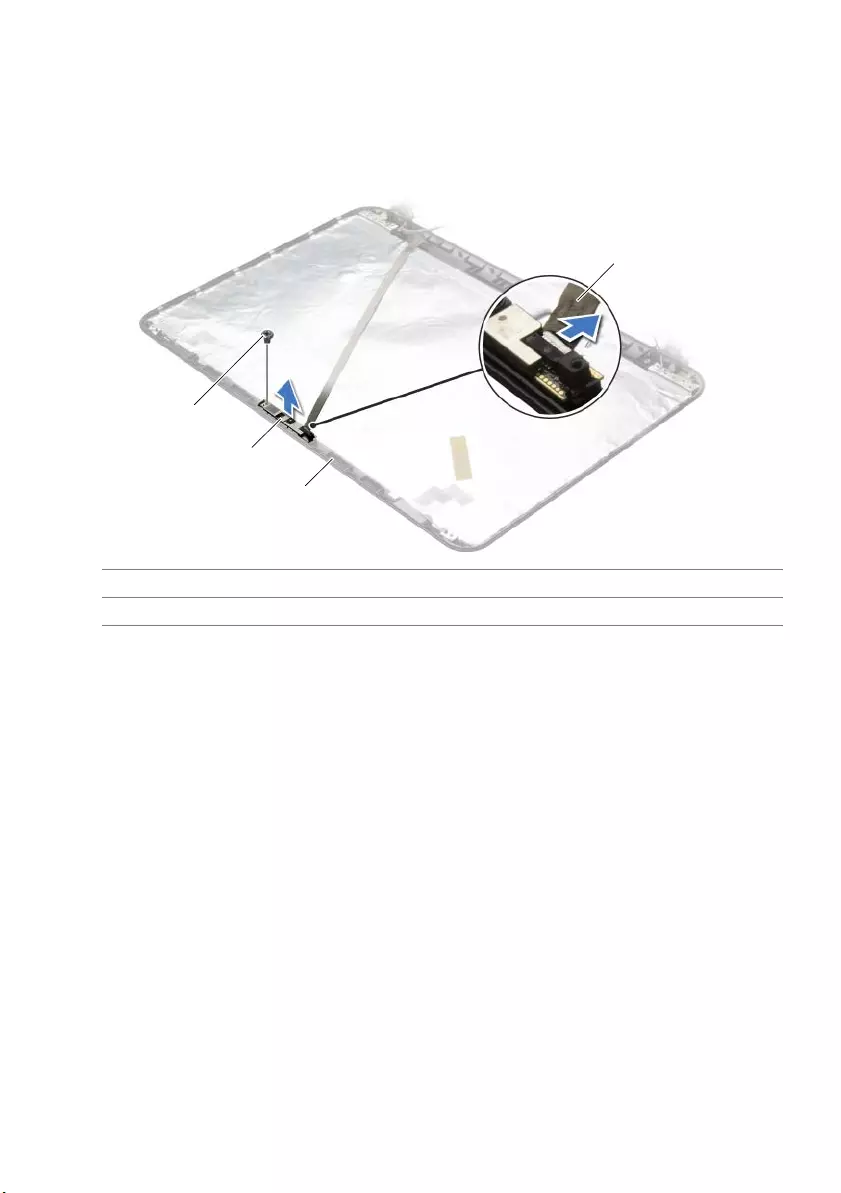
66 | Removing the Camera Module
Procedure
1Disconnect the camera cable from the camera module.
2Remove the screw that secures the camera module to the display back-cover.
3Lift the camera module off the display back-cover.
1 screw 2 camera module
3 display back-cover 4 camera cable
1
2
4
3
book.book Page 66 Thursday, July 4, 2013 10:56 AM
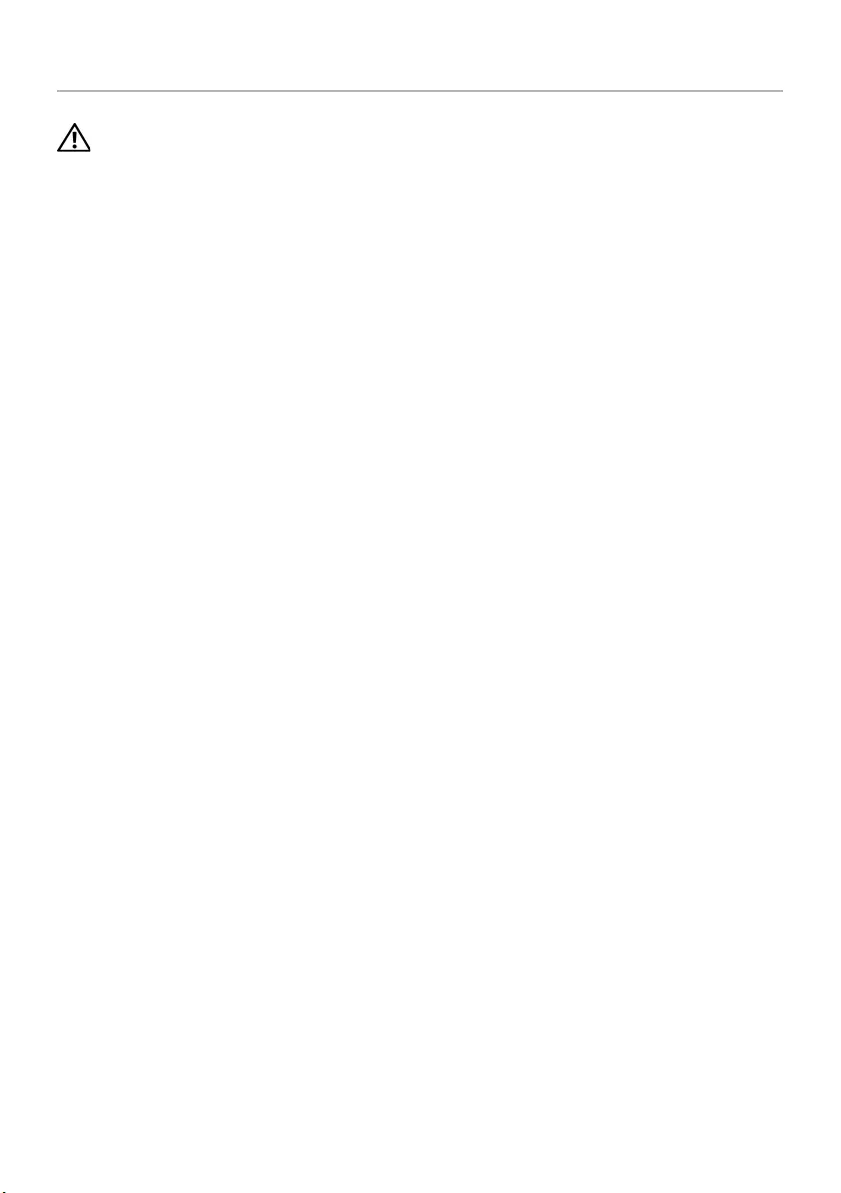
Replacing the Camera Module | 67
Replacing the Camera Module
WARNING: Before working inside your computer, read the safety information that
shipped with your computer and follow the steps in "Before Working Inside Your
Computer" on page 9. After working inside your computer, follow the instructions
in "After Working Inside Your Computer" on page 11. For additional safety best
practices information, see the Regulatory Compliance Homepage at
dell.com/regulatory_compliance.
Procedure
1Using the alignment posts on the display back-cover, place the camera module in
position.
2Replace the screw that secures the camera module to the display back-cover.
3Connect the camera cable to the camera module.
Postrequisites
1Replace the display bezel. See "Replacing the Display Bezel" on page 58.
2Replace the display assembly. See "Replacing the Display Assembly" on page 55.
3Follow the instructions from step 5 to step 11 in "Replacing the System Board" on
page 42.
4Replace the wireless mini-card. See "Replacing the Wireless Mini-Card" on page 35.
5Replace the palm rest. See "Replacing the Palm Rest" on page 32.
6Replace the keyboard. See "Replacing the Keyboard" on page 19.
7Replace the memory module(s). See "Replacing the Memory Module(s)" on page 23.
8Replace the base cover. See "Replacing the Base Cover" on page 21.
9Follow the instructions from step 3 to step 4 in "Replacing the Optical Drive" on
page 16.
10 Follow the instructions from step 3 to step 5 in "Replacing the Hard Drive" on
page 26.
11 Replace the battery. See "Replacing the Battery" on page 13.
book.book Page 67 Thursday, July 4, 2013 10:56 AM
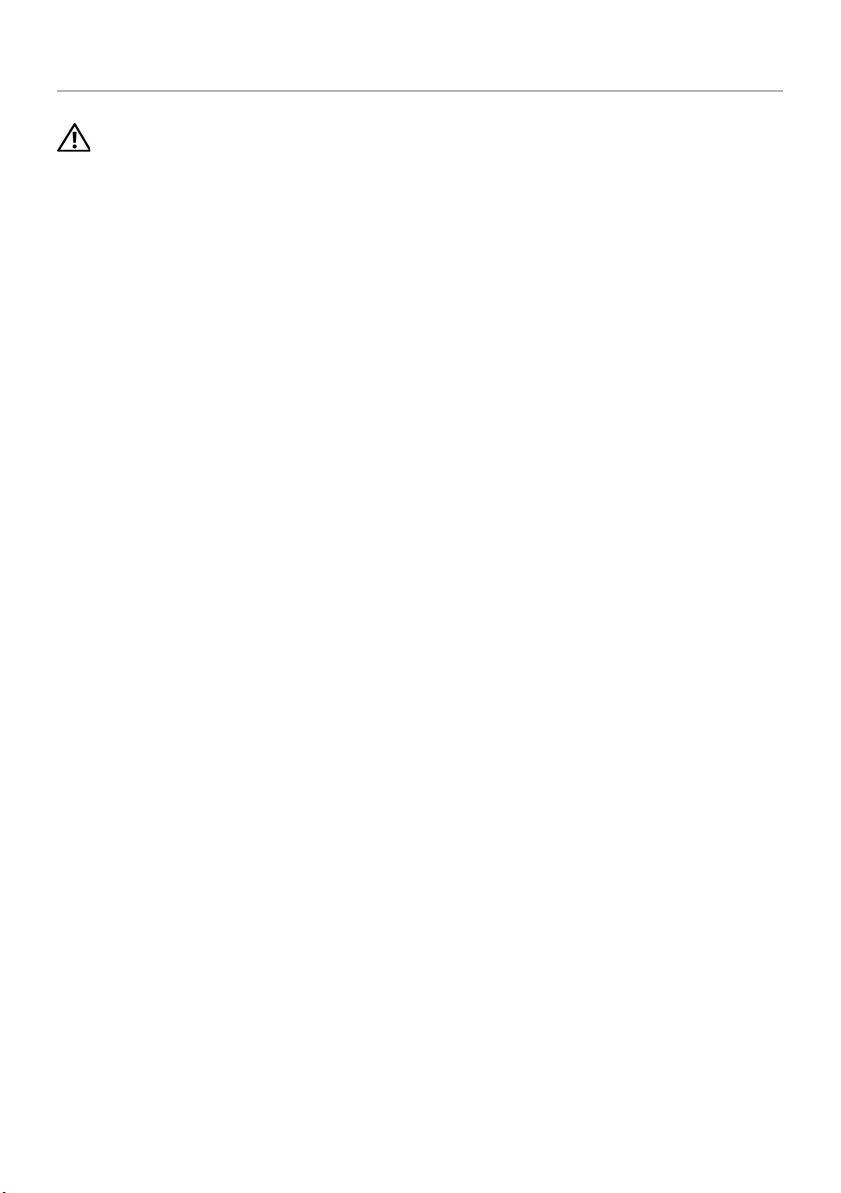
68 | Removing the Power-Adapter Port
Removing the Power-Adapter Port
WARNING: Before working inside your computer, read the safety information that
shipped with your computer and follow the steps in "Before Working Inside Your
Computer" on page 9. After working inside your computer, follow the instructions
in "After Working Inside Your Computer" on page 11. For additional safety best
practices information, see the Regulatory Compliance Homepage at
dell.com/regulatory_compliance.
Prerequisites
1Remove the battery. See "Removing the Battery" on page 12.
2Follow the instructions from step 1 to step 2 in "Removing the Optical Drive" on
page 14.
3Follow the instructions from step 1 to step 3 in "Removing the Hard Drive" on
page 24.
4Remove the base cover. See "Removing the Base Cover" on page 20.
5Remove the memory module(s). See "Removing the Memory Module(s)" on
page 22.
6Remove the keyboard. See "Removing the Keyboard" on page 17.
7Remove the palm rest. See "Removing the Palm Rest" on page 29.
8Remove the wireless mini-card. See "Removing the Wireless Mini-Card" on page 33.
9Follow the instructions from step 1 to step 7 in "Removing the System Board" on
page 38.
10 Remove the display assembly. See "Removing the Display Assembly" on page 53.
book.book Page 68 Thursday, July 4, 2013 10:56 AM
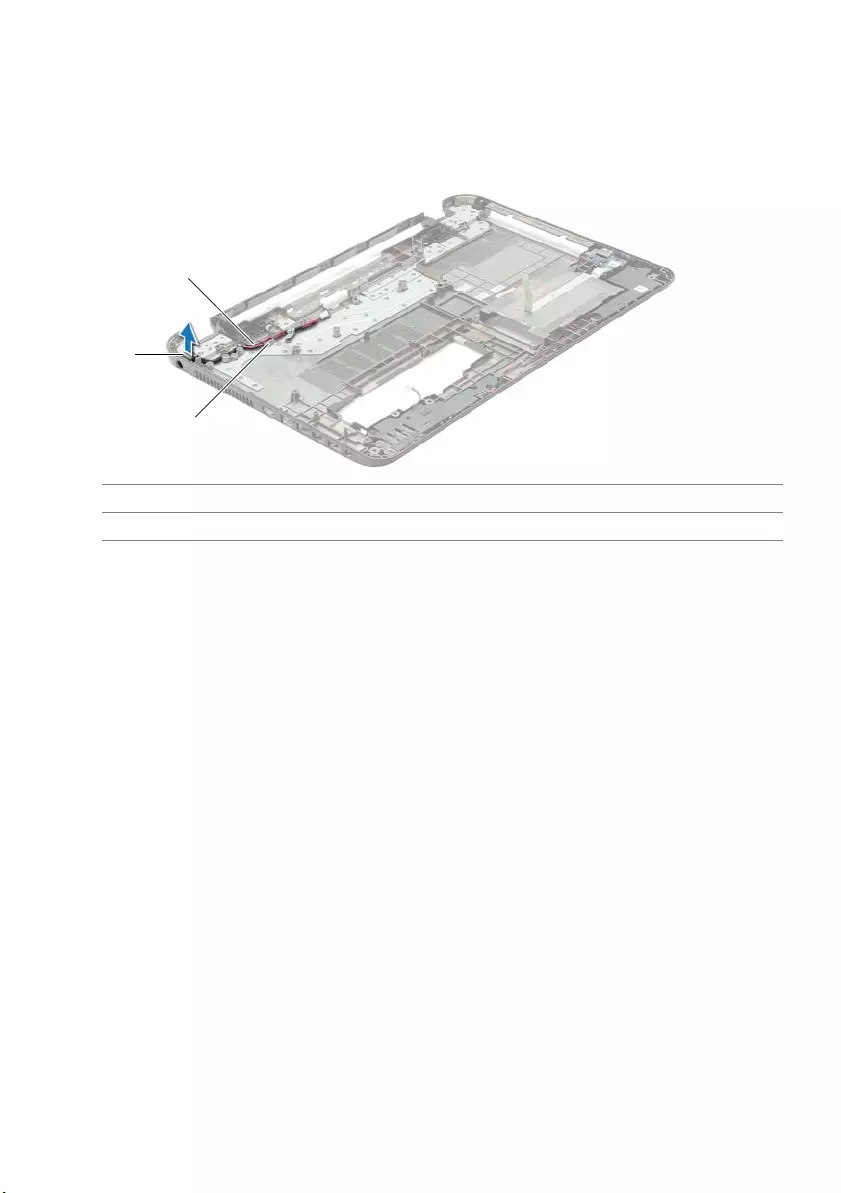
Removing the Power-Adapter Port | 69
Procedure
1Note the routing of the power-adapter port cable and remove it from the routing
guides on the computer base.
2Lift the power-adapter port, along with its cable, off the computer base.
1 power-adapter port cable 2 power-adapter port
3routing guides
3
1
2
book.book Page 69 Thursday, July 4, 2013 10:56 AM
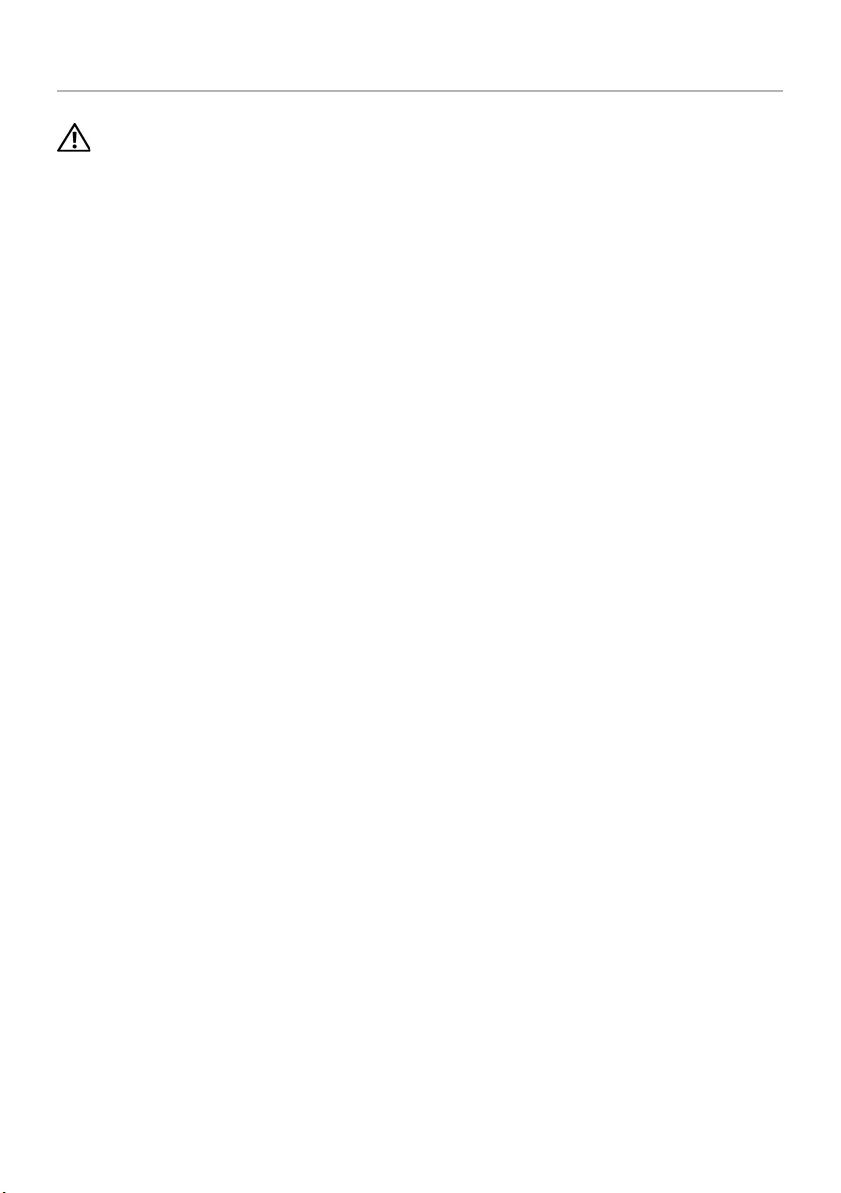
70 | Replacing the Power-Adapter Port
Replacing the Power-Adapter Port
WARNING: Before working inside your computer, read the safety information that
shipped with your computer and follow the steps in "Before Working Inside Your
Computer" on page 9. After working inside your computer, follow the instructions
in "After Working Inside Your Computer" on page 11. For additional safety best
practices information, see the Regulatory Compliance Homepage at
dell.com/regulatory_compliance.
Procedure
1Slide the power-adapter port into position.
2Route the power-adapter-port cable through the routing guides on the
computer base.
Postrequisites
1Replace the display assembly. See "Replacing the Display Assembly" on page 55.
2Follow the instructions from step 5 to step 11 in "Replacing the System Board" on
page 42.
3Replace the wireless mini-card. See "Replacing the Wireless Mini-Card" on page 35.
4Replace the palm rest. See "Replacing the Palm Rest" on page 32.
5Replace the keyboard. See "Replacing the Keyboard" on page 19.
6Replace the base cover. See "Replacing the Base Cover" on page 21.
7Follow the instructions from step 3 to step 4 in "Replacing the Optical Drive" on
page 16.
8Follow the instructions from step 3 to step 5 in "Replacing the Hard Drive" on
page 26.
9Replace the battery. See "Replacing the Battery" on page 13.
book.book Page 70 Thursday, July 4, 2013 10:56 AM
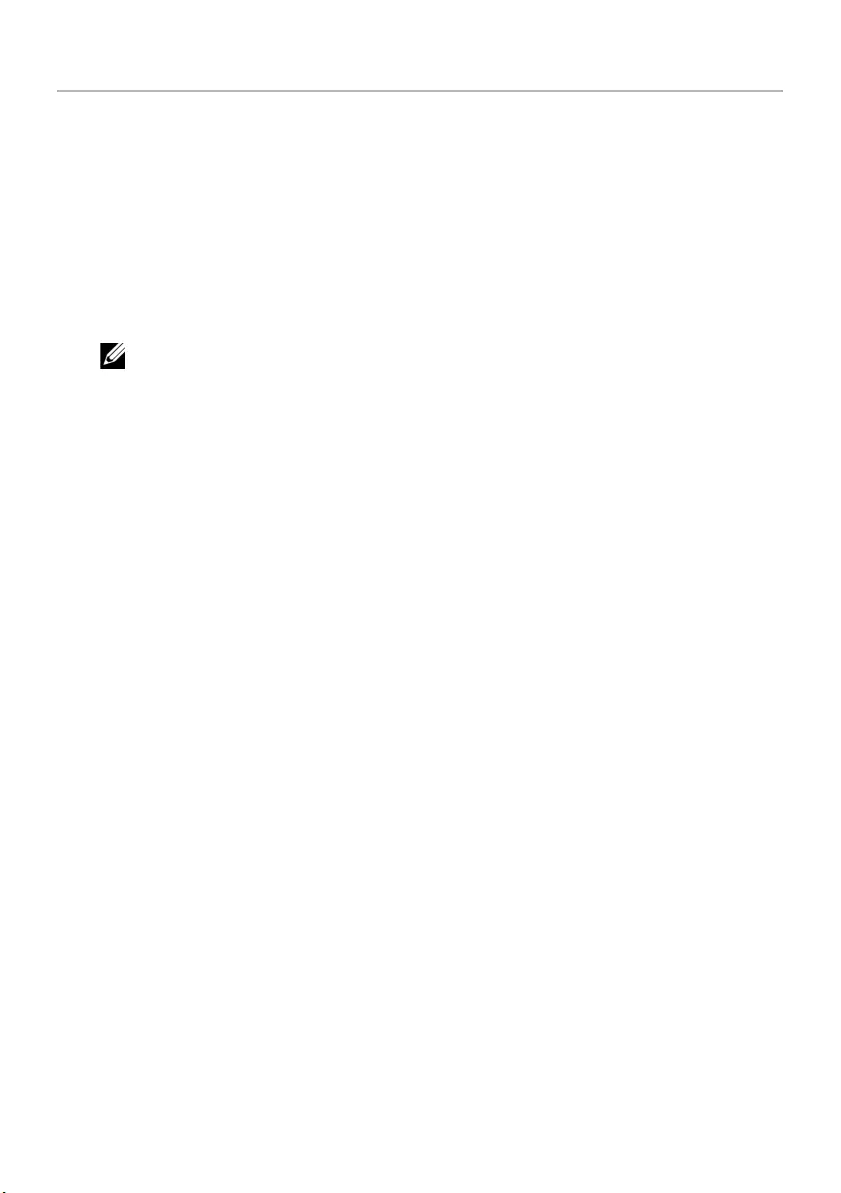
Flashing the BIOS | 71
Flashing the BIOS
You may need to flash (update) the BIOS when an update is available or when you
replace the system board. To flash the BIOS:
1Turn on the computer.
2Go to dell.com/support.
3If you have your computer's Service Tag, type your computer's Service Tag and
click Submit.
If you do not have your computer's service tag, click Detect Service Tag to allow
automatic detection of your computer's service tag.
NOTE: If the Service Tag cannot be detected automatically, select your
product under the product categories.
4Click Drivers and Downloads.
5In the Operating System drop-down, select the operating system installed on
your computer.
6Click BIOS.
7Click Download File to download the latest version of the BIOS for your computer.
8On the next page, select Single-file download and click Continue.
9Save the file and once the download is complete, navigate to the folder where you
saved the BIOS update file.
10 Double-click the BIOS update file icon and follow the instructions on the screen.
book.book Page 71 Thursday, July 4, 2013 10:56 AM