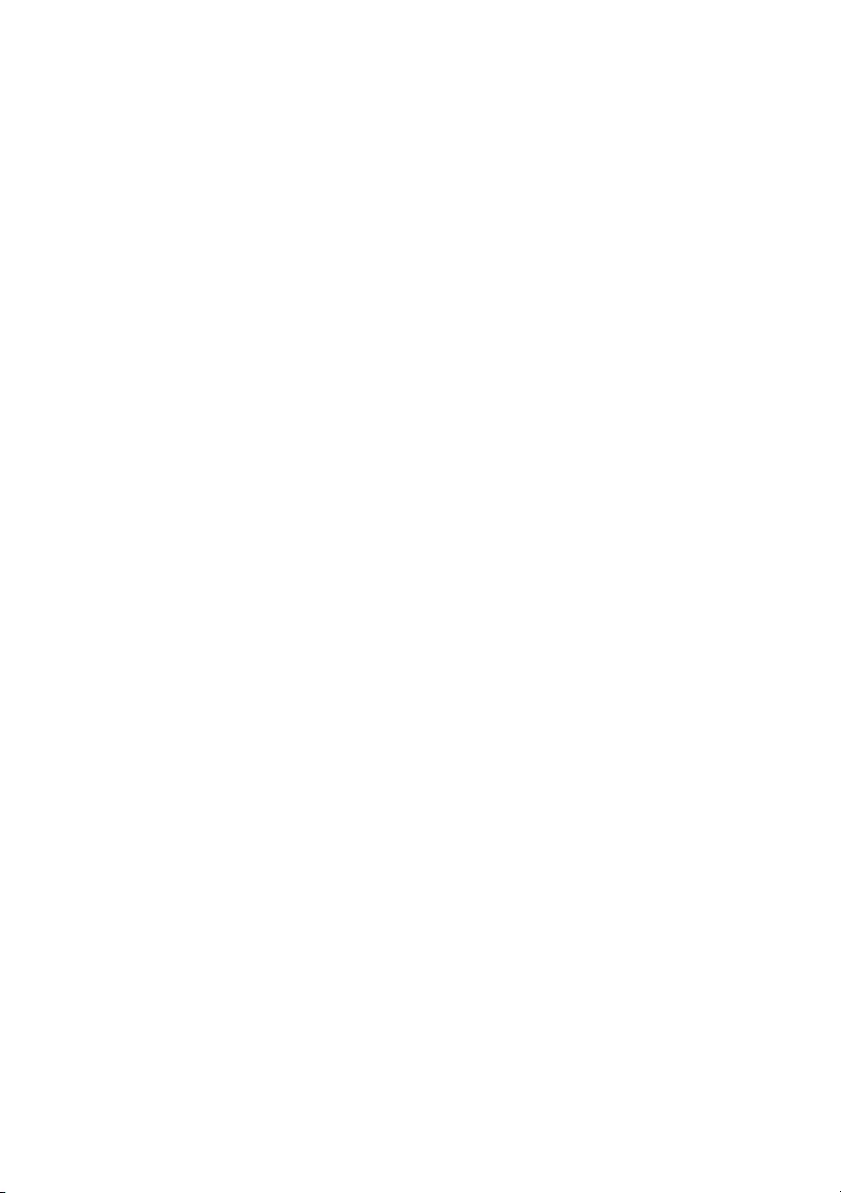Table of Contents
- Before Working Inside Your Computer
- After Working Inside Your Computer
- Removing the Base Cover
- Replacing the Base Cover
- Removing the Battery
- Replacing the Battery
- Removing the Speakers
- Replacing the Speakers
- Removing the Wireless Card
- Replacing the Wireless Card
- Removing the Coin-Cell Battery
- Replacing the Coin-Cell Battery
- Removing the Fan
- Replacing the Fan
- Removing the Power-Adapter Port
- Replacing the Power-Adapter Port
- Removing the System Board
- Replacing the System Board
- Removing the mSATA Card
- Replacing the mSATA Card
- Removing the Thermal-Cooling Assembly
- Replacing the Thermal-Cooling Assembly
- Removing the Keyboard
- Replacing the Keyboard
- Removing the Display Assembly
- Replacing the Display Assembly
- Removing the Palm Rest
- Replacing the Palm Rest
- Flashing the BIOS
DELL 7437 User Manual
Displayed below is the user manual for 7437 by DELL which is a product in the Notebooks category. This manual has pages.
Related Manuals
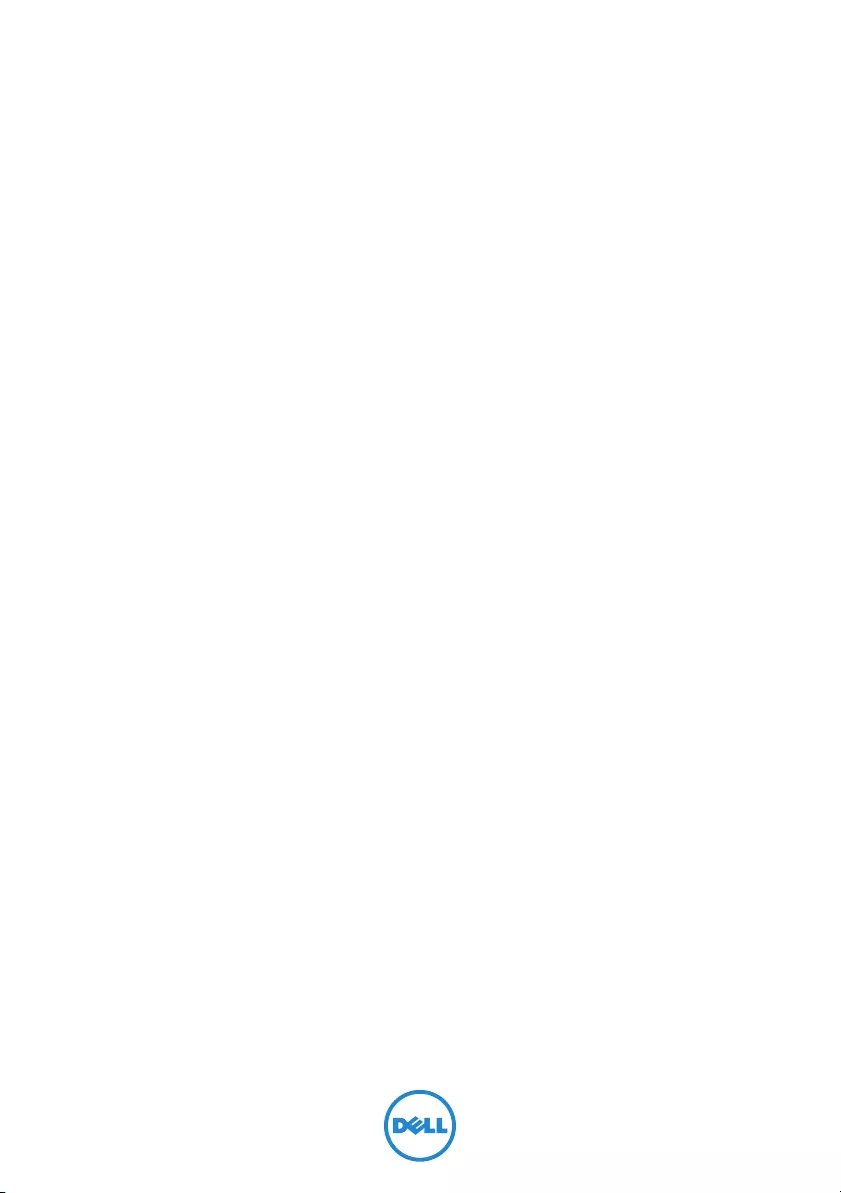
Inspiron 14
7000 Series
Owner’s Manual
Computer model: Inspiron 7437
Regulatory model: P42G
Regulatory type: P42G001
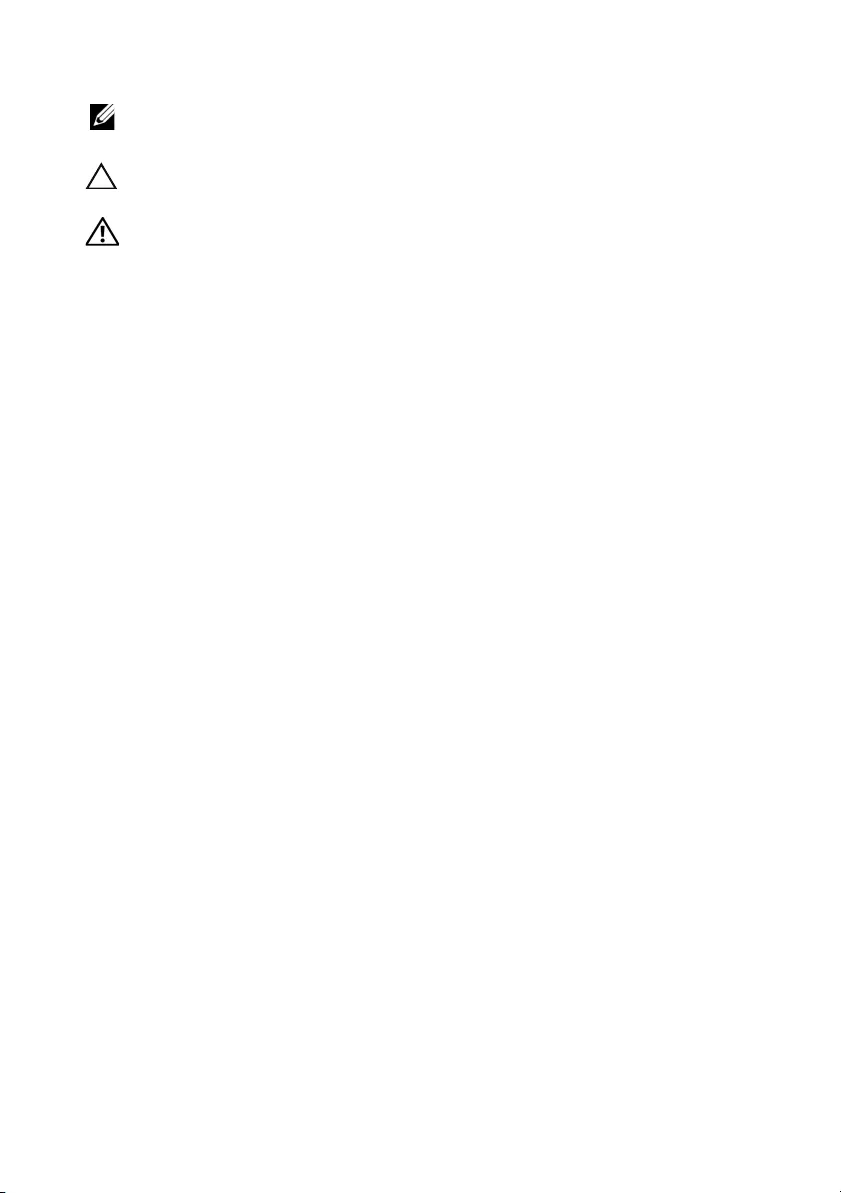
Notes, Cautions, and Warnings
NOTE: A NOTE indicates important information that helps you make better
use of your computer.
CAUTION: A CAUTION indicates potential damage to hardware or loss of
data if instructions are not followed.
WARNING: A WARNING indicates a potential for property damage,
personal injury, or death.
____________________
© 2013 Dell Inc.
Trademarks used in this text: Dell™, the DELL logo, and Inspiron™ are trademarks of Dell Inc.
2013 - 09 Rev. A00
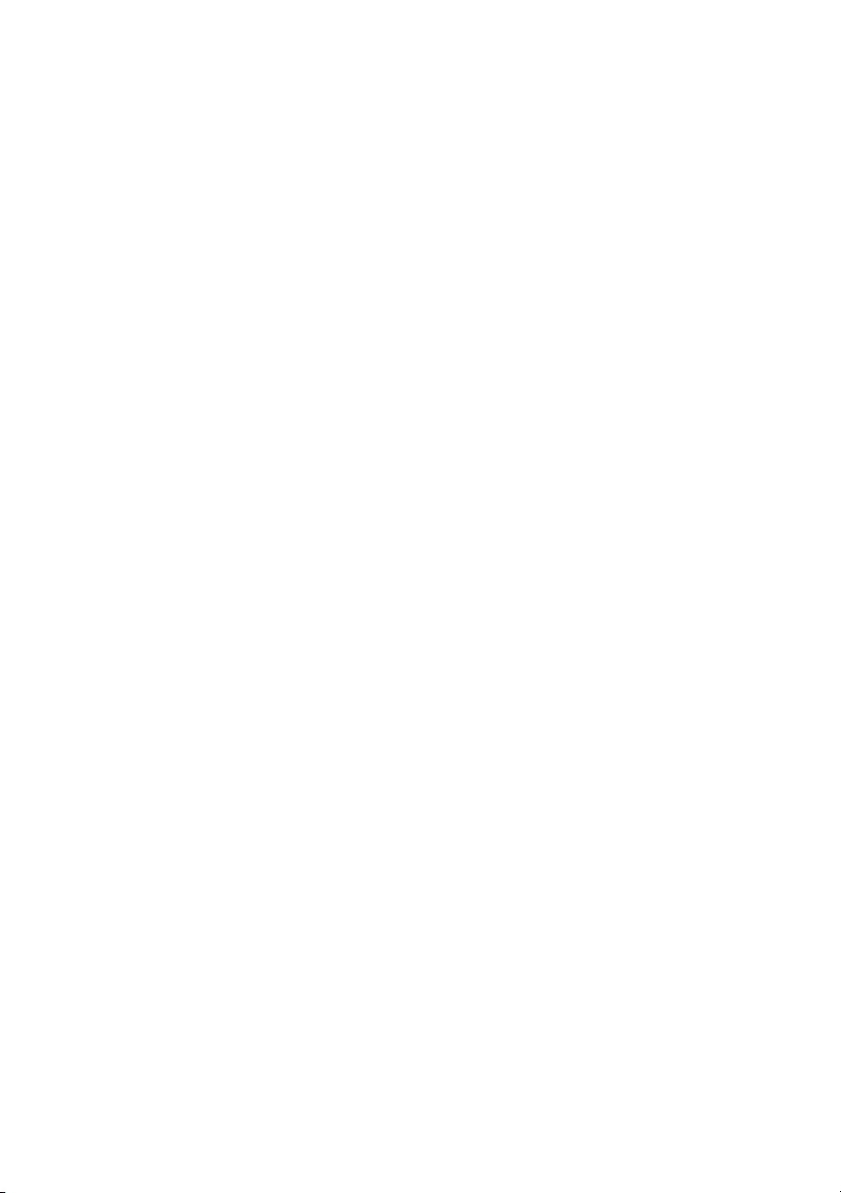
Contents | 3
Contents
Before Working Inside Your Computer 7
Before You Begin 7
Recommended Tools 7
Safety Instructions 8
After Working Inside Your Computer 9
Removing the Base Cover 10
Procedure 10
Replacing the Base Cover 11
Procedure 11
Removing the Battery 12
Prerequisites 12
Procedure 12
Replacing the Battery 13
Procedure 13
Postrequisites 13
Removing the Speakers 14
Prerequisites 14
Procedure 14
Replacing the Speakers 15
Procedure 15
Postrequisites 15
Removing the Wireless Card 16
Prerequisites 16
Procedure 16
Replacing the Wireless Card 17
Procedure 17
Postrequisites 17
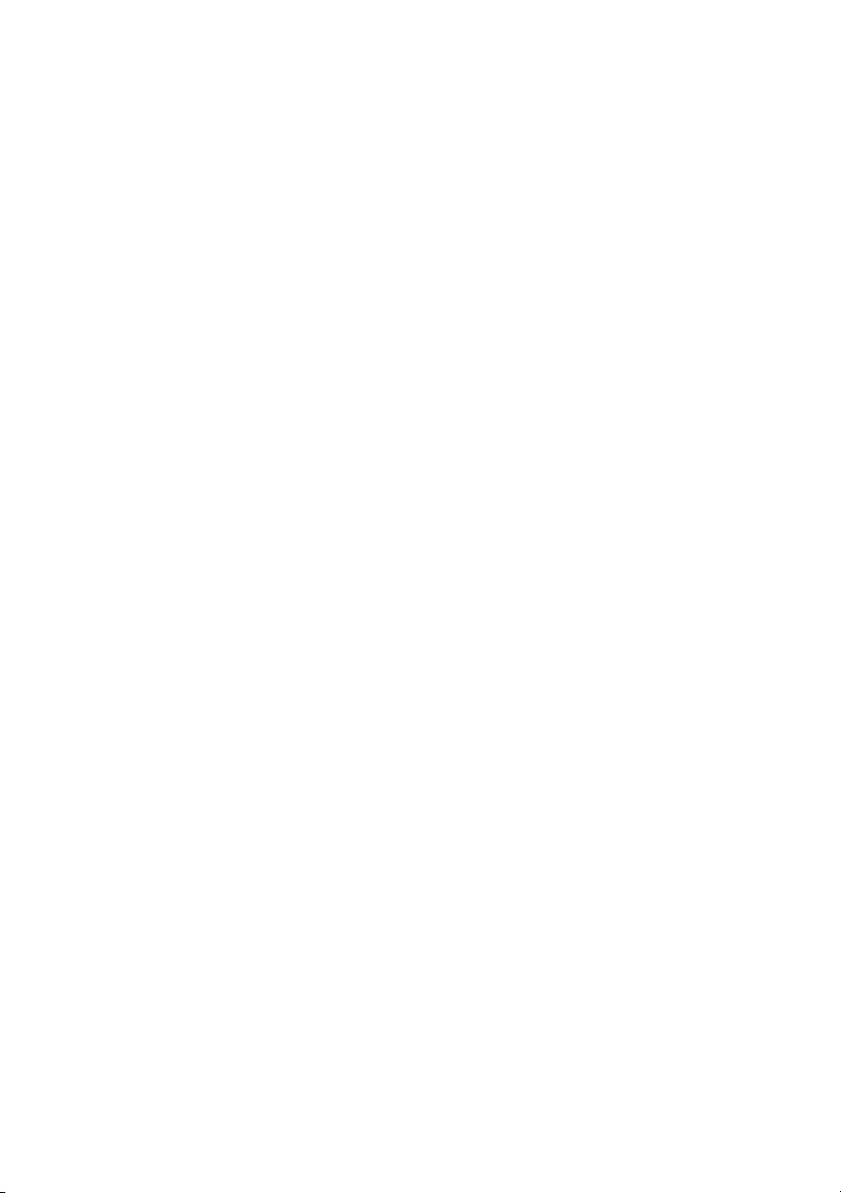
4 | Contents
Removing the Coin-Cell Battery 18
Prerequisites 18
Procedure 18
Replacing the Coin-Cell Battery 19
Procedure 19
Postrequisites 19
Removing the Fan 20
Prerequisites 20
Procedure 20
Replacing the Fan 21
Procedure 21
Postrequisites 21
Removing the Power-Adapter Port 22
Prerequisites 22
Procedure 22
Replacing the Power-Adapter Port 24
Procedure 24
Postrequisites 24
Removing the System Board 25
Prerequisites 25
Procedure 25
Replacing the System Board 28
Procedure 28
Postrequisites 28
Entering the Service Tag in the BIOS 28
Removing the mSATA Card 29
Prerequisites 29
Procedure 29
Replacing the mSATA Card 30
Procedure 30
Postrequisites 30
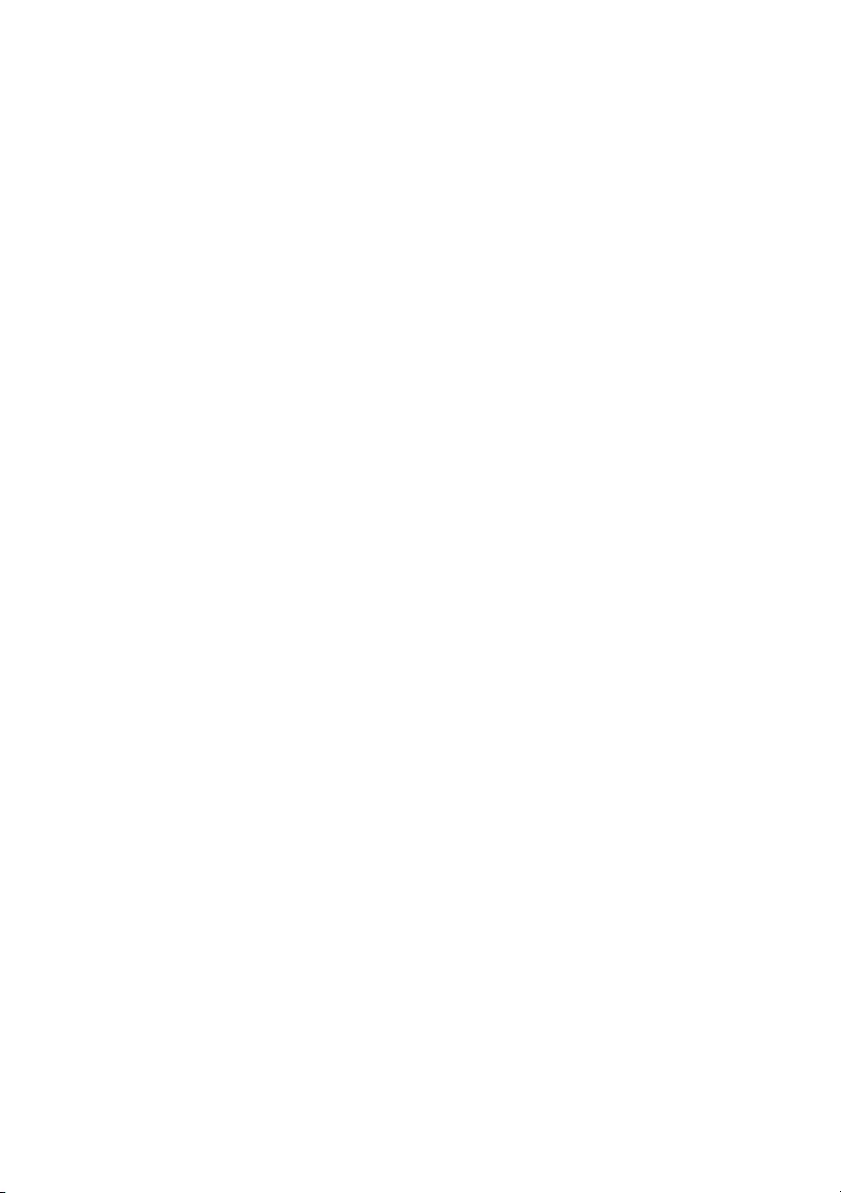
Contents | 5
Removing the Thermal-Cooling Assembly 31
Prerequisites 31
Procedure 31
Replacing the Thermal-Cooling Assembly 33
Procedure 33
Postrequisites 33
Removing the Keyboard 34
Prerequisites 34
Procedure 34
Replacing the Keyboard 36
Procedure 36
Postrequisites. 36
Removing the Display Assembly 37
Prerequisites 37
Procedure 37
Replacing the Display Assembly 41
Procedure 41
Postrequisites 41
Removing the Palm Rest 42
Prerequisites 42
Procedure 42
Replacing the Palm Rest 45
Procedure 45
Postrequisites 46
Flashing the BIOS 47
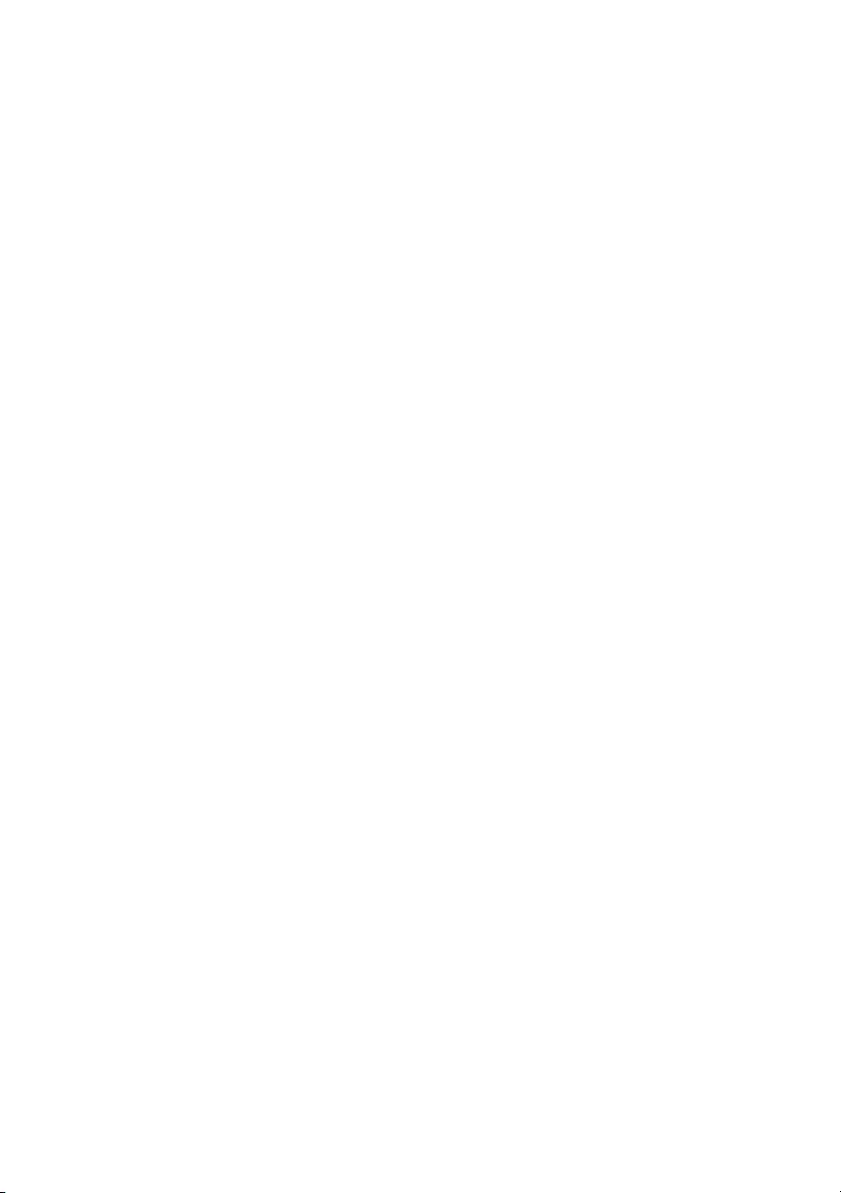
6 | Contents
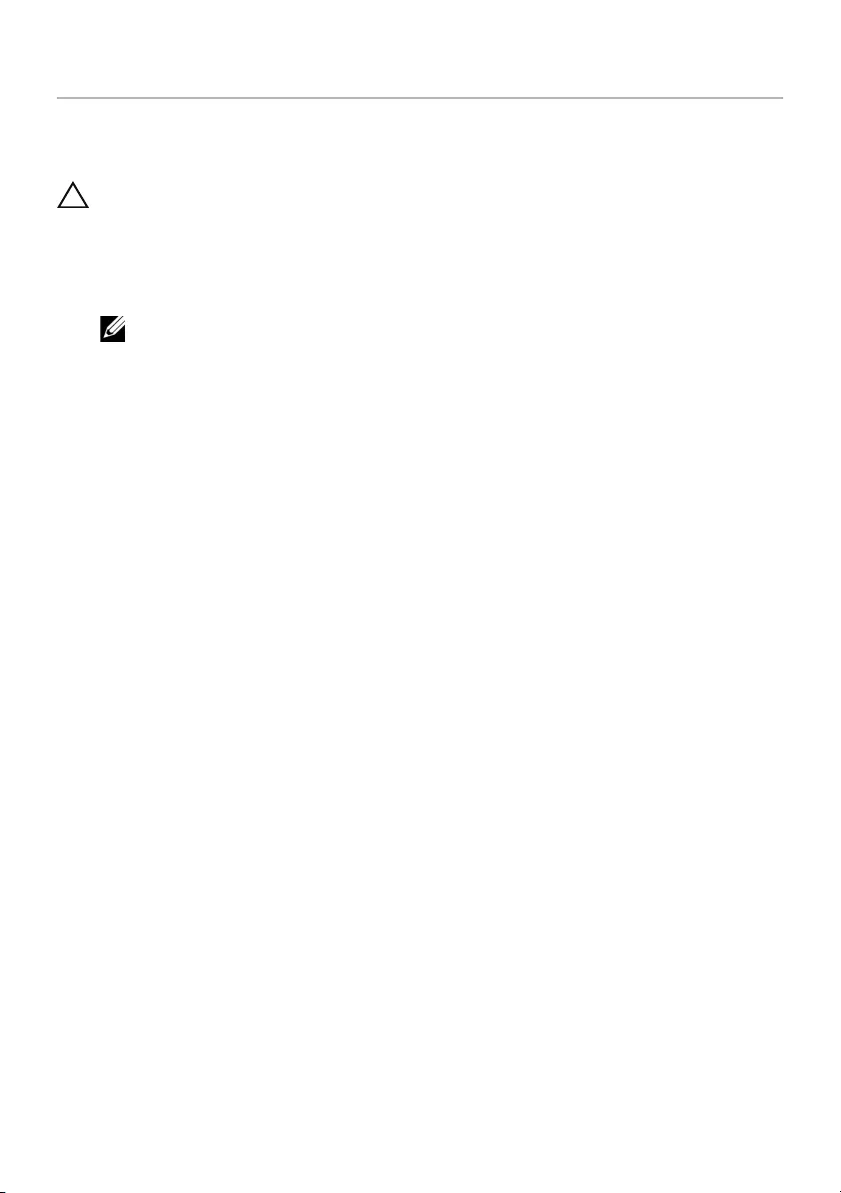
Before Working Inside Your Computer | 7
Before Working Inside Your Computer
Before You Begin
CAUTION: To avoid data loss, save and close all open files and exit all open
programs before turning off your computer.
1Save and close all open files, exit all open programs, and turn off your computer.
Point to the lower or upper-right corner of the screen to open the Charms sidebar
and click Settings→ Power→ Shut down.
NOTE: If you use a different operating system, see the documentation of your
operating system for shut-down instructions.
2After the computer shuts down, disconnect it from the electrical outlet.
3Disconnect all cables — such as power and USB cables — from your computer.
4Disconnect all peripherals connected to your computer.
Recommended Tools
The procedures in this document require the following tools:
•Phillips screwdriver
•Torx #5 (T5) screwdriver
•Plastic scribe
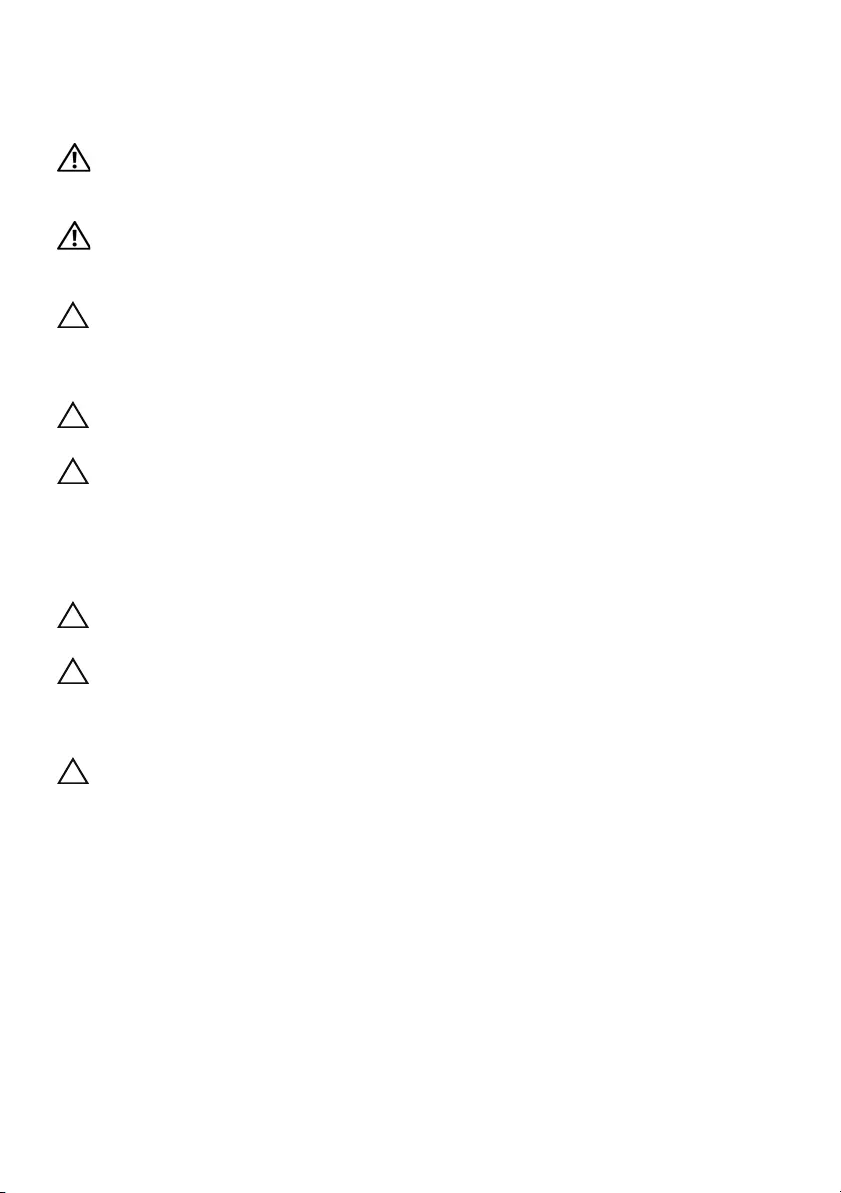
8 | Before Working Inside Your Computer
Safety Instructions
Use the following safety guidelines to protect your computer from potential damage and
ensure your personal safety.
WARNING: Before working inside your computer, read the safety
information that shipped with your computer. For more safety best practices,
see the Regulatory Compliance home page at dell.com/regulatory_compliance.
WARNING: Disconnect all power sources before opening the computer
cover or panels. After you finish working inside the computer, replace all covers,
panels, and screws before connecting to the power source.
CAUTION: Only a certified service technician is authorized to remove the
computer cover and access any of the components inside the computer. See the
safety instructions for complete information about safety precautions, working
inside your computer, and protecting against electrostatic discharge.
CAUTION: To avoid damaging the computer, make sure that the work surface is
flat and clean.
CAUTION: When you disconnect a cable, pull on its connector or on its pull-tab,
not on the cable itself. Some cables have connectors with locking tabs or
thumb-screws that you must disengage before disconnecting the cable.
When disconnecting cables, keep them evenly aligned to avoid bending any
connector pins. When connecting cables, make sure that the ports and
connectors are correctly oriented and aligned.
CAUTION: To avoid damaging the components and cards, handle them by
their edges and avoid touching pins and contacts.
CAUTION: Before touching anything inside your computer, ground yourself
by touching an unpainted metal surface, such as the metal at the back of the
computer. While you work, periodically touch an unpainted metal surface to
dissipate static electricity, which could harm internal components.
CAUTION: Press and eject any installed card from the media-card reader.
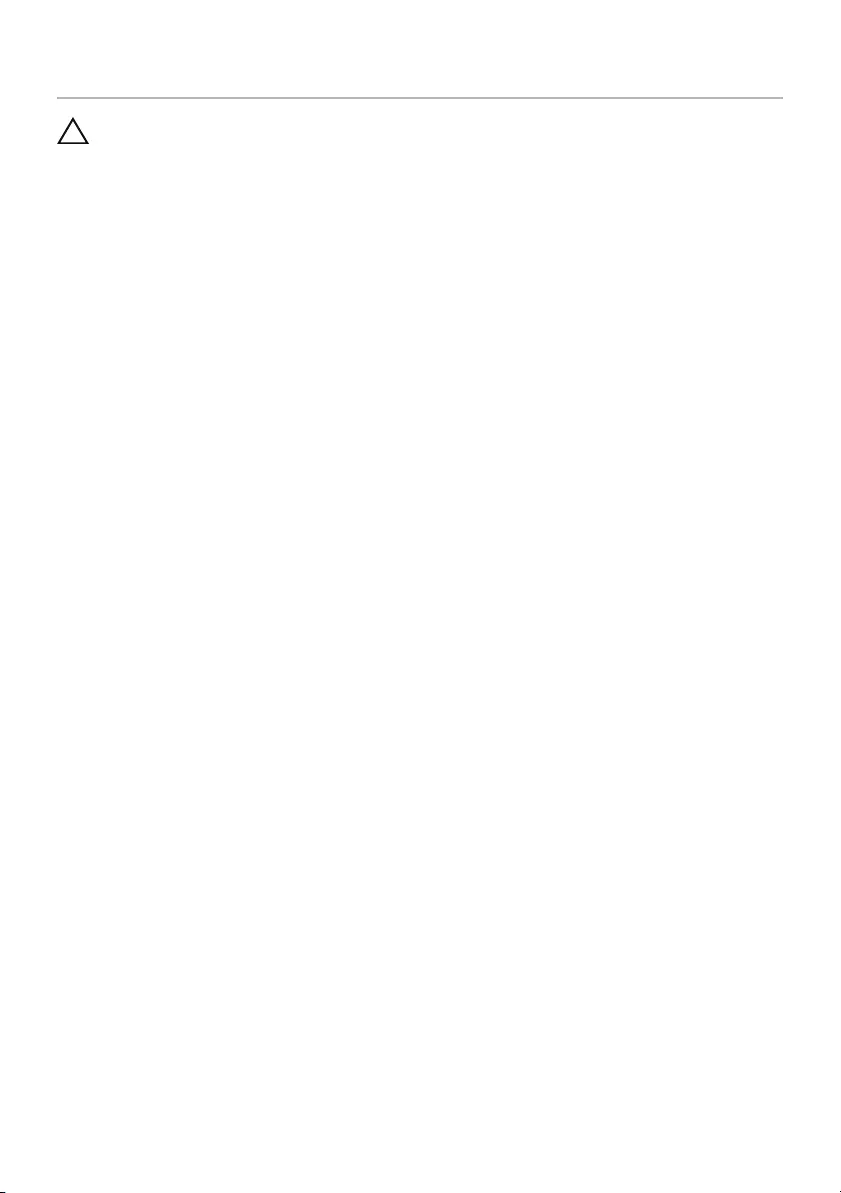
After Working Inside Your Computer | 9
After Working Inside Your Computer
CAUTION: Leaving stray or loose screws inside your computer may severely
damage your computer.
1Replace all screws and make sure that no stray screws remain inside your
computer.
2Connect any cables, peripherals, and other parts you removed before working on
your computer.
3Connect your computer to the electrical outlet.
4Turn on your computer.
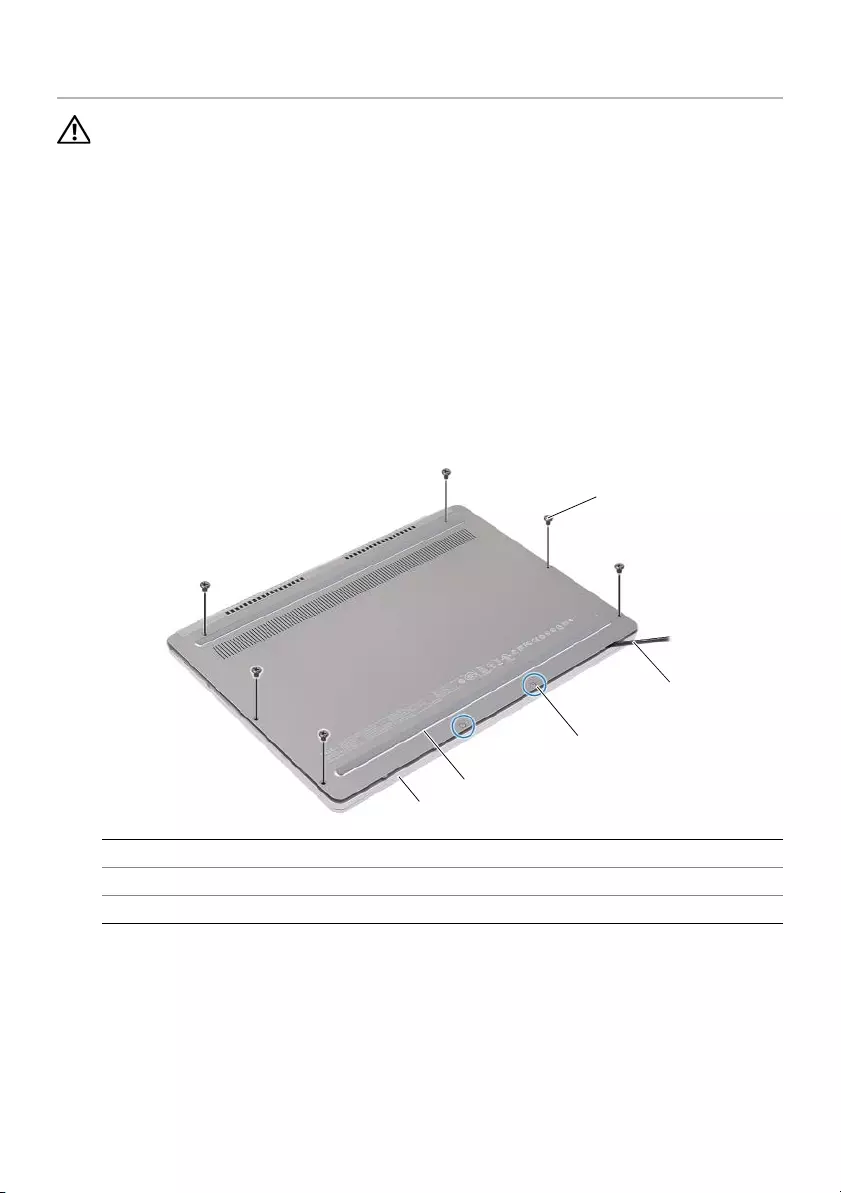
10 | Removing the Base Cover
Removing the Base Cover
WARNING: Before working inside your computer, read the safety information
that shipped with your computer and follow the steps in "Before Working Inside
Your Computer" on page 7. After working inside your computer, follow the
instructions in "After Working Inside Your Computer" on page 9.
For more safety best practices, see the Regulatory Compliance home page at
dell.com/regulatory_compliance.
Procedure
1Close the display, and turn the computer over.
2Loosen the captive screws that secure the base cover to the palm-rest assembly.
3Remove the screws that secure the base cover to the palm-rest assembly.
4Using a plastic scribe, pry the base cover out of the palm-rest assembly.
1screws (6) 2plastic scribe
3captive screws (2) 4base cover
5palm-rest assembly
1
2
3
5
4
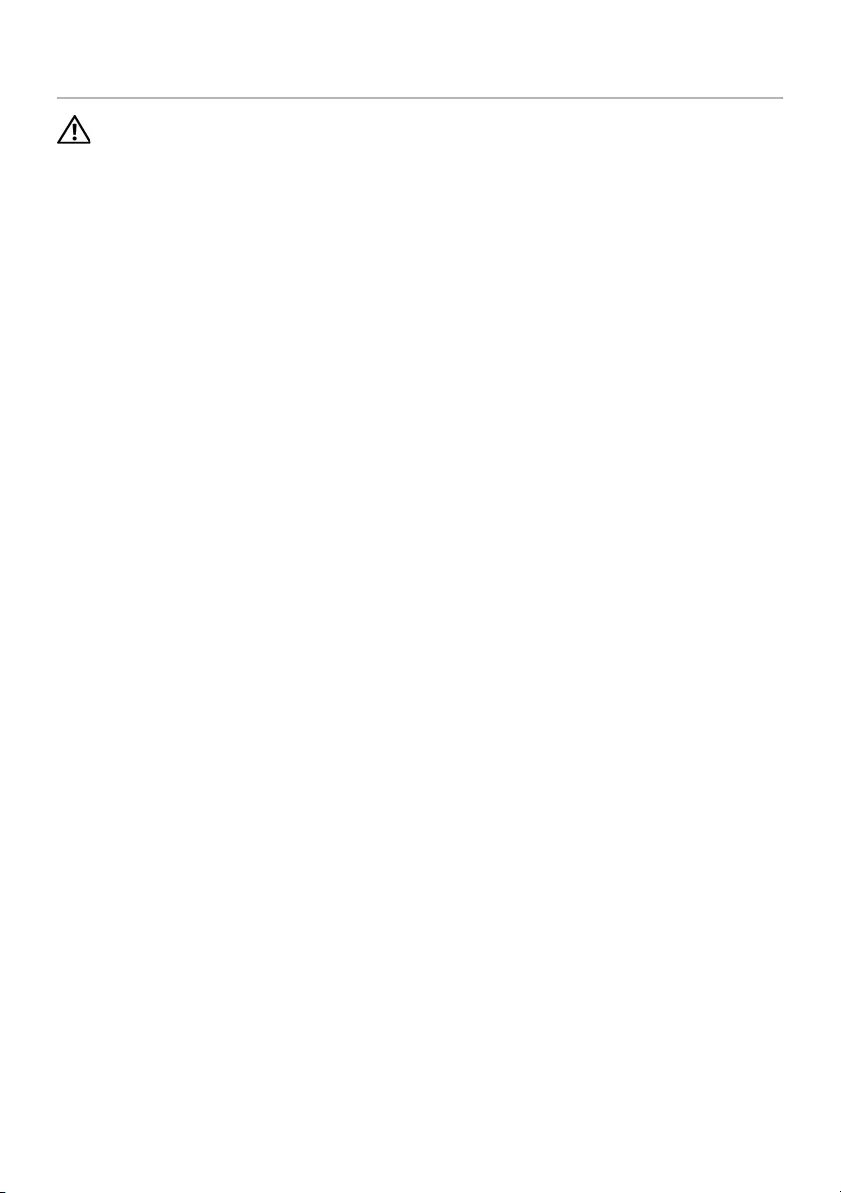
Replacing the Base Cover | 11
Replacing the Base Cover
WARNING: Before working inside your computer, read the safety information
that shipped with your computer and follow the steps in "Before Working Inside
Your Computer" on page 7. After working inside your computer, follow the
instructions in "After Working Inside Your Computer" on page 9.
For more safety best practices, see the Regulatory Compliance home page at
dell.com/regulatory_compliance.
Procedure
1Slide the tabs on the base cover into the palm-rest assembly and snap the base
cover into place.
2Replace the screws that secure the base cover to the palm-rest assembly.
3Tighten the captive screws that secure the base cover to the palm-rest assembly.
4Turn the computer over, open the display, and turn on the computer.
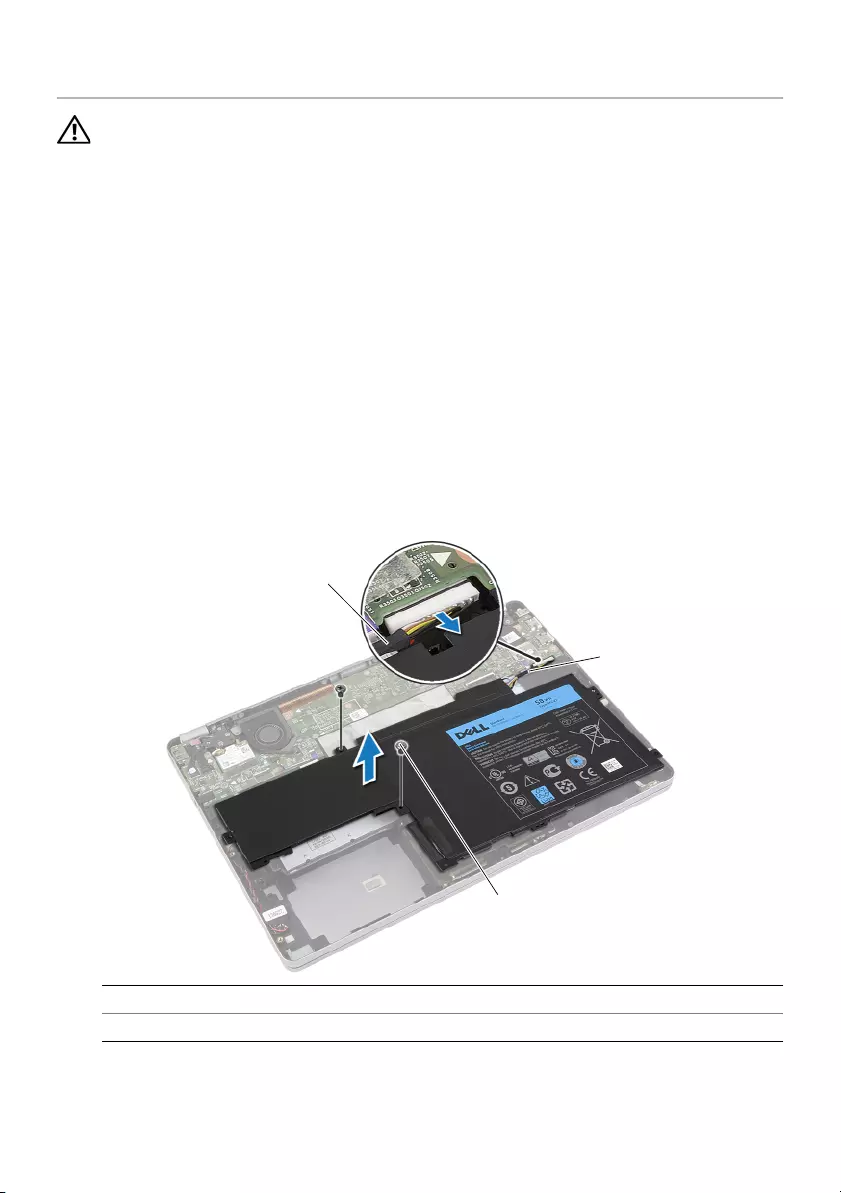
12 | Removing the Battery
Removing the Battery
WARNING: Before working inside your computer, read the safety information
that shipped with your computer and follow the steps in "Before Working Inside
Your Computer" on page 7. After working inside your computer, follow the
instructions in "After Working Inside Your Computer" on page 9.
For more safety best practices, see the Regulatory Compliance home page at
dell.com/regulatory_compliance.
Prerequisites
Remove the base cover. See "Removing the Base Cover" on page 10.
Procedure
1Remove the screws that secure the battery to the palm-rest assembly.
2Disconnect the battery cable from the system board.
3Remove the cable from the routing guides on the palm-rest assembly.
4Lift the battery off the palm-rest assembly.
5Turn the computer over, open the display, and press the power button for about
five seconds to ground the system board.
1routing guide 2cable
3screws (2)
1
2
3

Replacing the Battery | 13
Replacing the Battery
WARNING: Before working inside your computer, read the safety information
that shipped with your computer and follow the steps in "Before Working Inside
Your Computer" on page 7. After working inside your computer, follow the
instructions in "After Working Inside Your Computer" on page 9.
For more safety best practices, see the Regulatory Compliance home page at
dell.com/regulatory_compliance.
Procedure
1Align the screw holes on the battery with the screw holes on the palm-rest assembly.
2Replace the screws that secure the battery to the palm-rest assembly.
3Route the battery cable through the routing guides on the palm-rest assembly.
4Connect the battery cable to the system board.
Postrequisites
Replace the base cover. See "Replacing the Base Cover" on page 11.
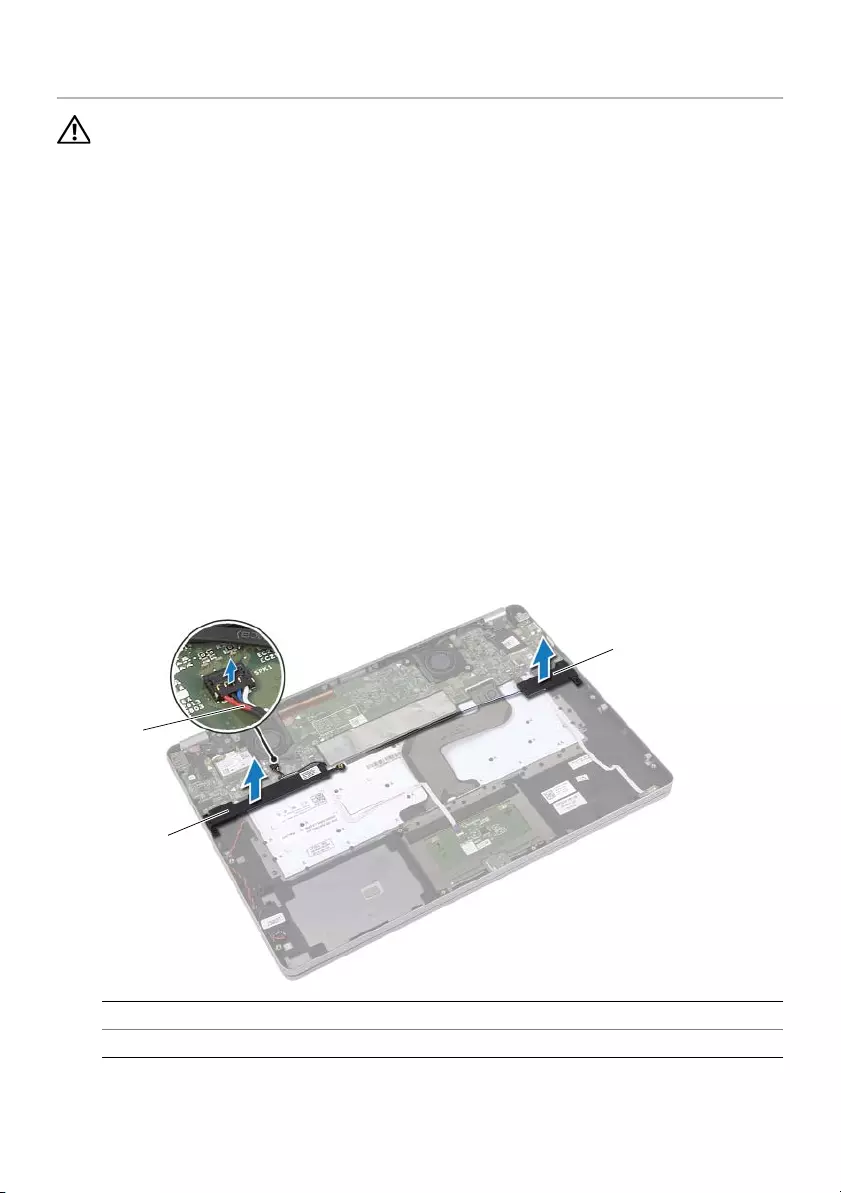
14 | Removing the Speakers
Removing the Speakers
WARNING: Before working inside your computer, read the safety information
that shipped with your computer and follow the steps in "Before Working Inside
Your Computer" on page 7. After working inside your computer, follow the
instructions in "After Working Inside Your Computer" on page 9.
For more safety best practices, see the Regulatory Compliance home page at
dell.com/regulatory_compliance.
Prerequisites
1Remove the base cover. See "Removing the Base Cover" on page 10.
2Remove the battery. See "Removing the Battery" on page 12.
Procedure
1Disconnect the speaker cable from the system board.
2Using a plastic scribe, gently pry out the right speaker out of the palm-rest
assembly.
3Remove the left-speaker cable from the routing guides on the palm-rest assembly.
4Using a plastic scribe, gently pry out the left speaker out of the palm-rest assembly.
1speaker cable 2right speaker
3left speaker
3
2
1
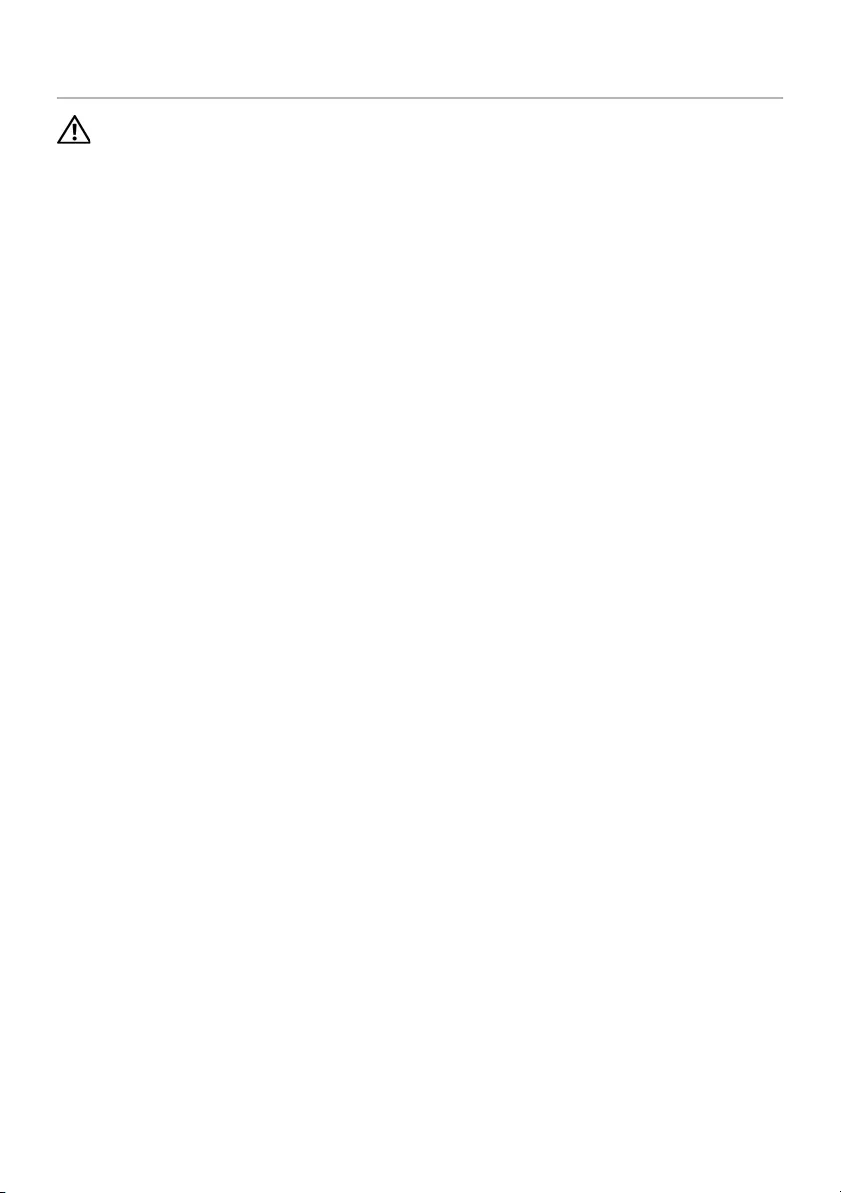
Replacing the Speakers | 15
Replacing the Speakers
WARNING: Before working inside your computer, read the safety information
that shipped with your computer and follow the steps in "Before Working Inside
Your Computer" on page 7. After working inside your computer, follow the
instructions in "After Working Inside Your Computer" on page 9.
For more safety best practices, see the Regulatory Compliance home page at
dell.com/regulatory_compliance.
Procedure
1Align the left speaker on the alignment posts and snap the speaker into place.
2Route the left-speaker cable through the routing guides on the palm-rest assembly.
3Align the right speaker on the alignment posts and snap the speaker into place.
4Connect the speaker cable to the system board.
Postrequisites
1Replace the battery. See "Replacing the Battery" on page 13.
2Replace the base cover. See "Replacing the Base Cover" on page 11.

16 | Removing the Wireless Card
Removing the Wireless Card
WARNING: Before working inside your computer, read the safety information
that shipped with your computer and follow the steps in "Before Working Inside
Your Computer" on page 7. After working inside your computer, follow the
instructions in "After Working Inside Your Computer" on page 9.
For more safety best practices, see the Regulatory Compliance home page at
dell.com/regulatory_compliance.
Prerequisites
1Remove the base cover. See "Removing the Base Cover" on page 10.
2Remove the battery. See "Removing the Battery" on page 12.
Procedure
1Disconnect the antenna cables from the wireless card.
2Remove the screw to release the wireless card.
3Remove the wireless card from the palm-rest assembly.
1wireless card 2antenna cables (2)
2
1
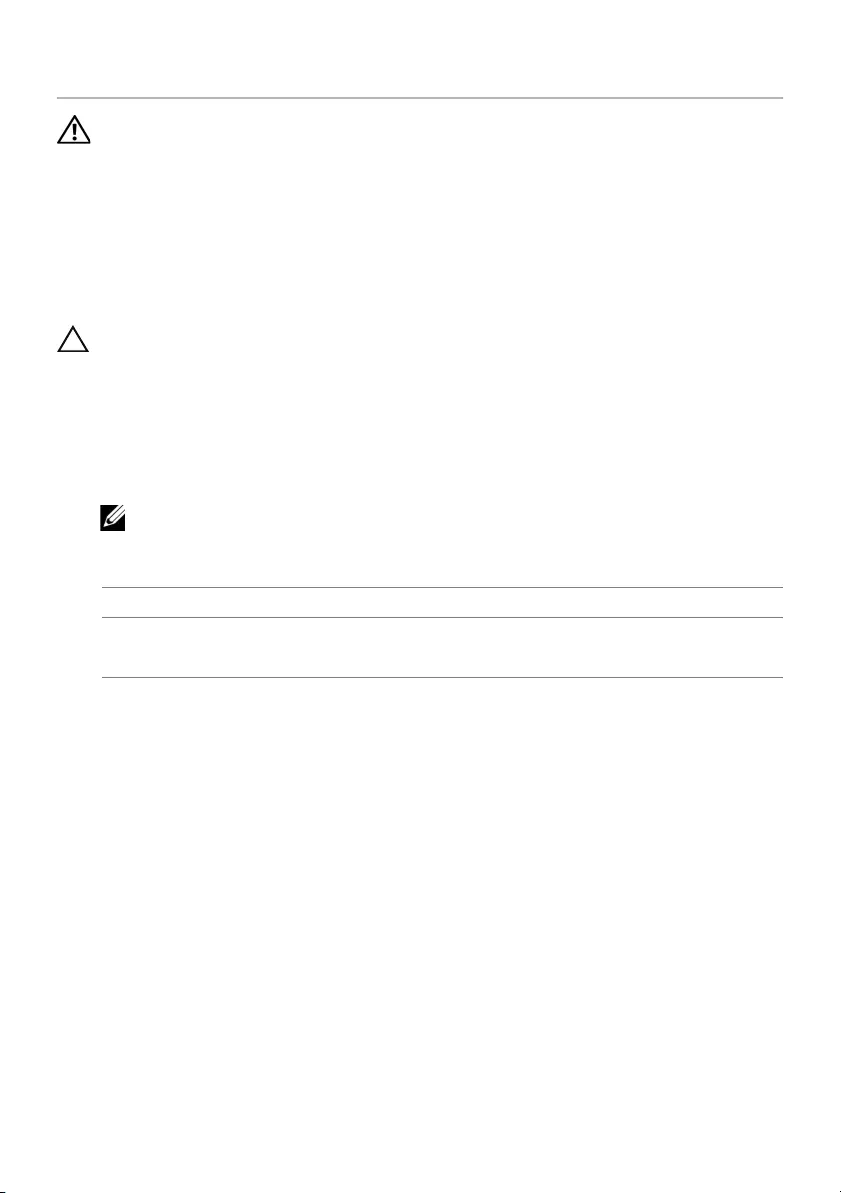
Replacing the Wireless Card | 17
Replacing the Wireless Card
WARNING: Before working inside your computer, read the safety information
that shipped with your computer and follow the steps in "Before Working Inside
Your Computer" on page 7. After working inside your computer, follow the
instructions in "After Working Inside Your Computer" on page 9.
For more safety best practices, see the Regulatory Compliance home page at
dell.com/regulatory_compliance.
Procedure
CAUTION: To avoid damage to the wireless card, do not place any cables under it.
1Align the notch on the wireless card with the tab on the wireless-card connector.
2Insert the wireless card at a 45-degree angle into the wireless-card connector.
3Press the other end of the wireless card down.
4Replace the screw that secures the wireless card to the palm-rest assembly.
5Connect the antenna cables to the wireless card.
NOTE: The color of the antenna cables is visible near the tip of the cables.
The following table provides the antenna-cable color scheme for the wireless card
supported by your computer.
Postrequisites
1Replace the battery. See "Replacing the Battery" on page 13.
2Replace the base cover. See "Replacing the Base Cover" on page 11.
Connectors on the wireless card Antenna-cable color
Main (white triangle)
Auxiliary (black triangle)
white
black
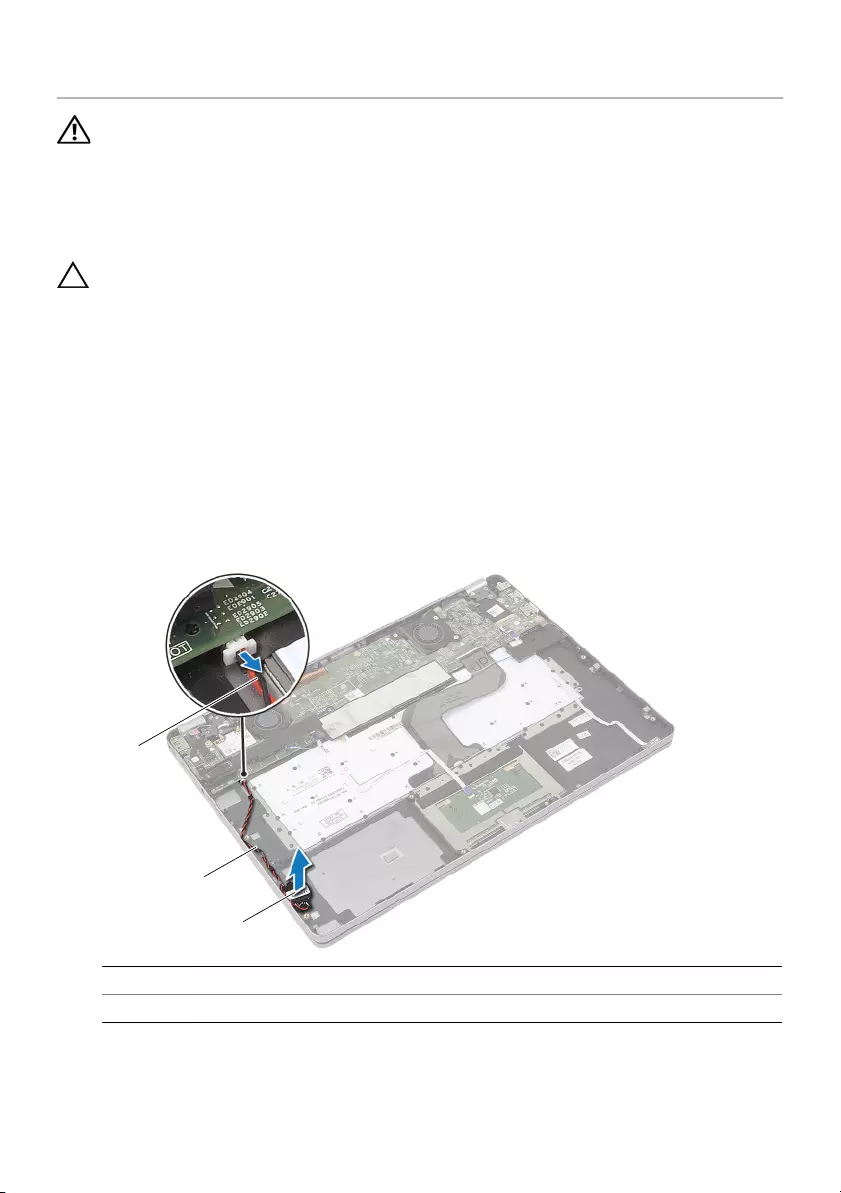
18 | Removing the Coin-Cell Battery
Removing the Coin-Cell Battery
WARNING: Before working inside your computer, read the safety information
that shipped with your computer and follow the steps in "Before Working Inside
Your Computer" on page 7. After working inside your computer, follow the
instructions in "After Working Inside Your Computer" on page 9.
For more safety best practices, see the Regulatory Compliance home page at
dell.com/regulatory_compliance.
CAUTION: Removing the coin-cell battery resets the BIOS settings to default.
It is recommended that you note the BIOS settings before removing the
coin-cell battery.
Prerequisites
1Remove the base cover. See "Removing the Base Cover" on page 10.
2Remove the battery. See "Removing the Battery" on page 12.
Procedure
1Follow step 1 and step 2 from "Removing the Speakers" on page 14.
2Disconnect the coin-cell battery cable from the system board.
3Remove the cable from the routing guides on the palm-rest assembly.
4Remove the coin-cell battery from the palm-rest assembly.
1coin-cell battery 2routing guide
3coin-cell battery cable
1
2
3
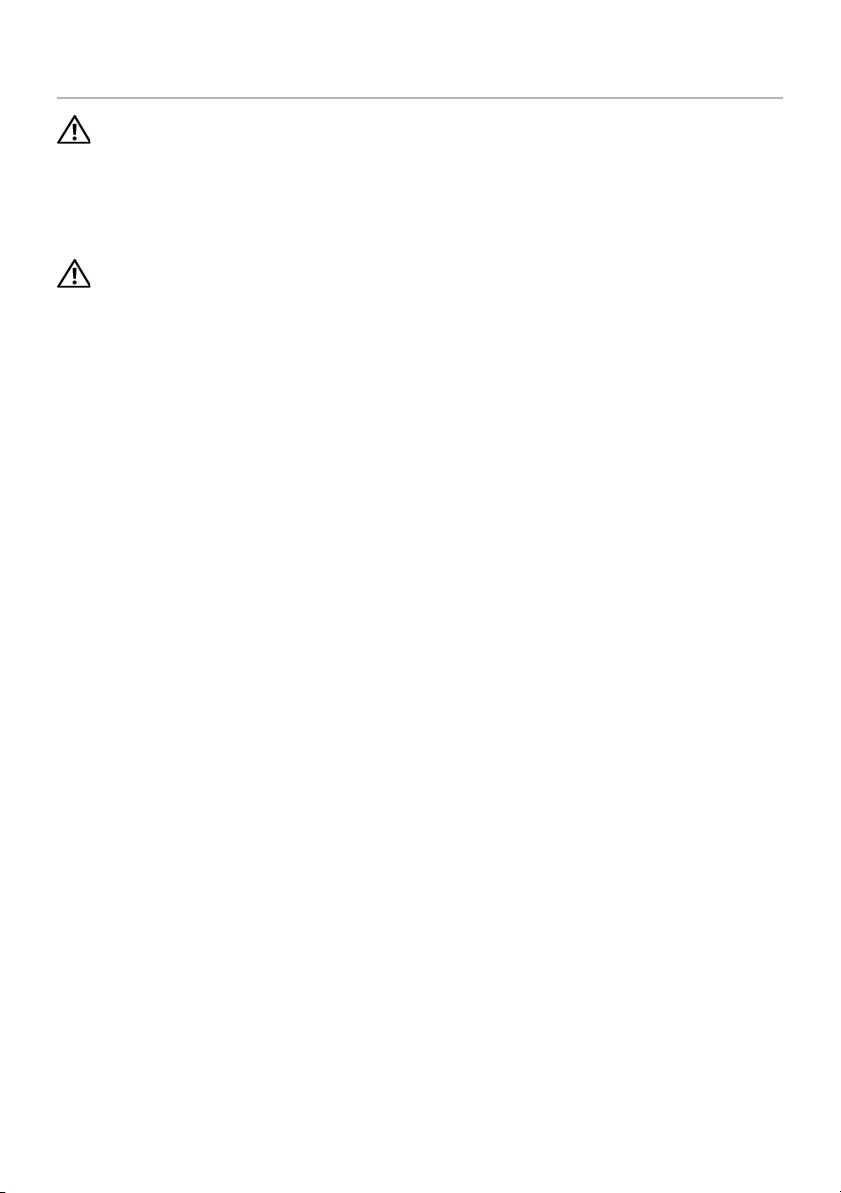
Replacing the Coin-Cell Battery | 19
Replacing the Coin-Cell Battery
WARNING: Before working inside your computer, read the safety information
that shipped with your computer and follow the steps in "Before Working Inside
Your Computer" on page 7. After working inside your computer, follow the
instructions in "After Working Inside Your Computer" on page 9.
For more safety best practices, see the Regulatory Compliance home page at
dell.com/regulatory_compliance.
WARNING: The battery may explode if installed incorrectly. Replace the battery
only with the same or equivalent type. Discard used batteries according to the
manufacturer’s instructions.
Procedure
1Place the coin-cell battery into its position on the palm-rest assembly.
2Route the coin-cell cable through the routing guides on the palm-rest assembly.
3Connect the coin-cell battery cable to the system board.
4Follow step 3 and step 4 from "Replacing the Speakers" on page 15.
Postrequisites
1Replace the battery. See "Replacing the Battery" on page 13.
2Replace the base cover. See "Replacing the Base Cover" on page 11.
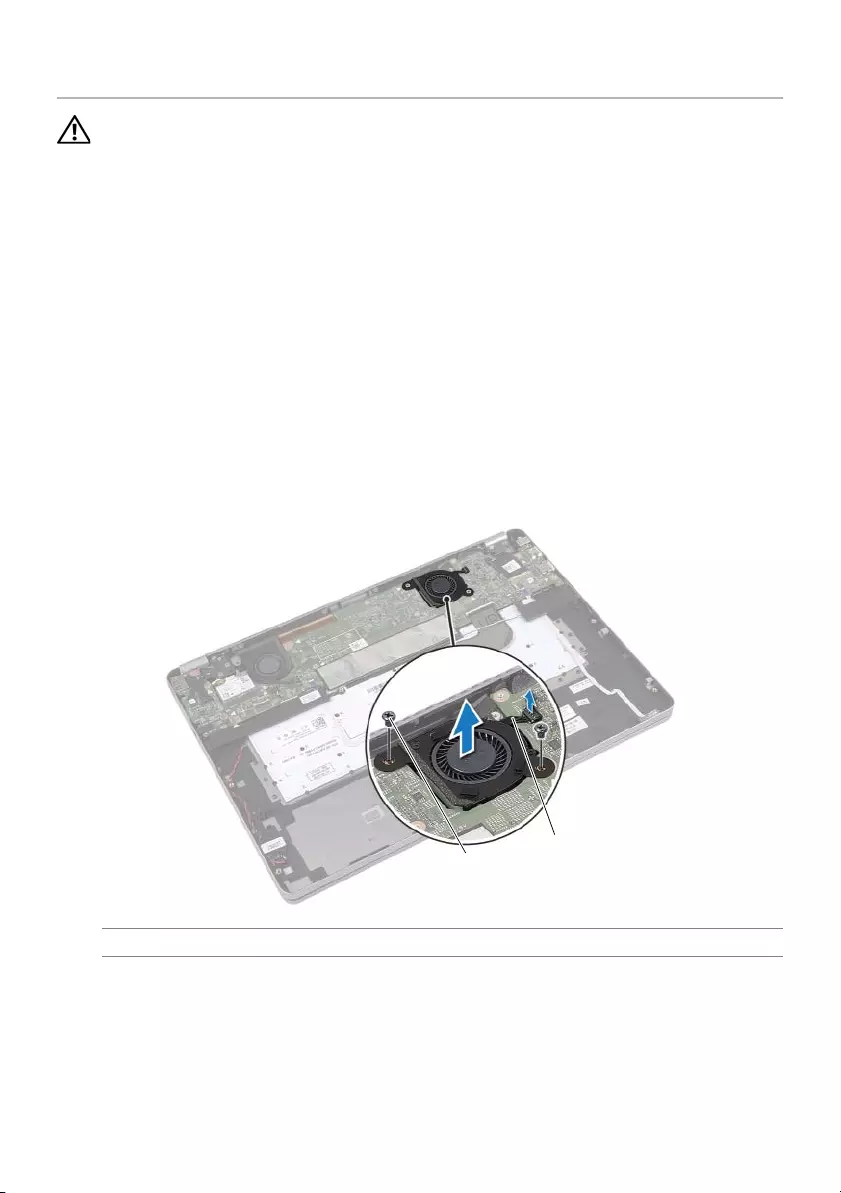
20 | Removing the Fan
Removing the Fan
WARNING: Before working inside your computer, read the safety information
that shipped with your computer and follow the steps in "Before Working Inside
Your Computer" on page 7. After working inside your computer, follow the
instructions in "After Working Inside Your Computer" on page 9.
For more safety best practices, see the Regulatory Compliance home page at
dell.com/regulatory_compliance.
Prerequisites
1Remove the base cover. See "Removing the Base Cover" on page 10.
2Remove the battery. See "Removing the Battery" on page 12.
Procedure
1Remove the screws that secure the fan to the system board.
2Disconnect the fan cable from the system board.
1screws(2) 2fan cable
12
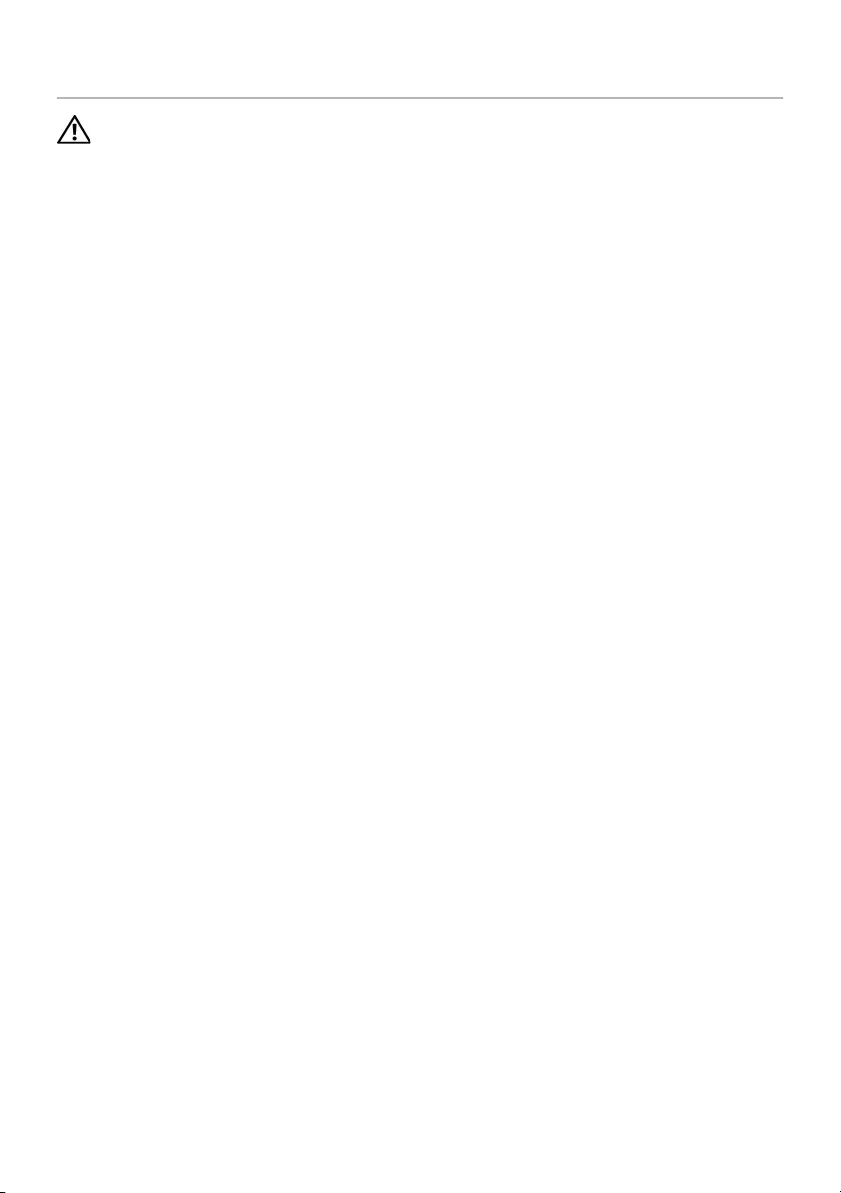
Replacing the Fan | 21
Replacing the Fan
WARNING: Before working inside your computer, read the safety information
that shipped with your computer and follow the steps in "Before Working Inside
Your Computer" on page 7. After working inside your computer, follow the
instructions in "After Working Inside Your Computer" on page 9.
For more safety best practices, see the Regulatory Compliance home page at
dell.com/regulatory_compliance.
Procedure
1Align the screws on the fan with the screw holes on the system board.
2Replace the screws that secure the fan to the system board.
3Connect the fan cable to the system board.
Postrequisites
1Replace the battery. See "Replacing the Battery" on page 13.
2Replace the base cover. See "Replacing the Base Cover" on page 11.

22 | Removing the Power-Adapter Port
Removing the Power-Adapter Port
WARNING: Before working inside your computer, read the safety information
that shipped with your computer and follow the steps in "Before Working Inside
Your Computer" on page 7. After working inside your computer, follow the
instructions in "After Working Inside Your Computer" on page 9.
For more safety best practices, see the Regulatory Compliance home page at
dell.com/regulatory_compliance.
Prerequisites
1Remove the base cover. See "Removing the Base Cover" on page 10.
2Remove the battery. See "Removing the Battery" on page 12.
Procedure
1Peel off the tape that secures the display cable to the system board.
2Disconnect the display cable from the system board.
1display cable 2 tape
1
2
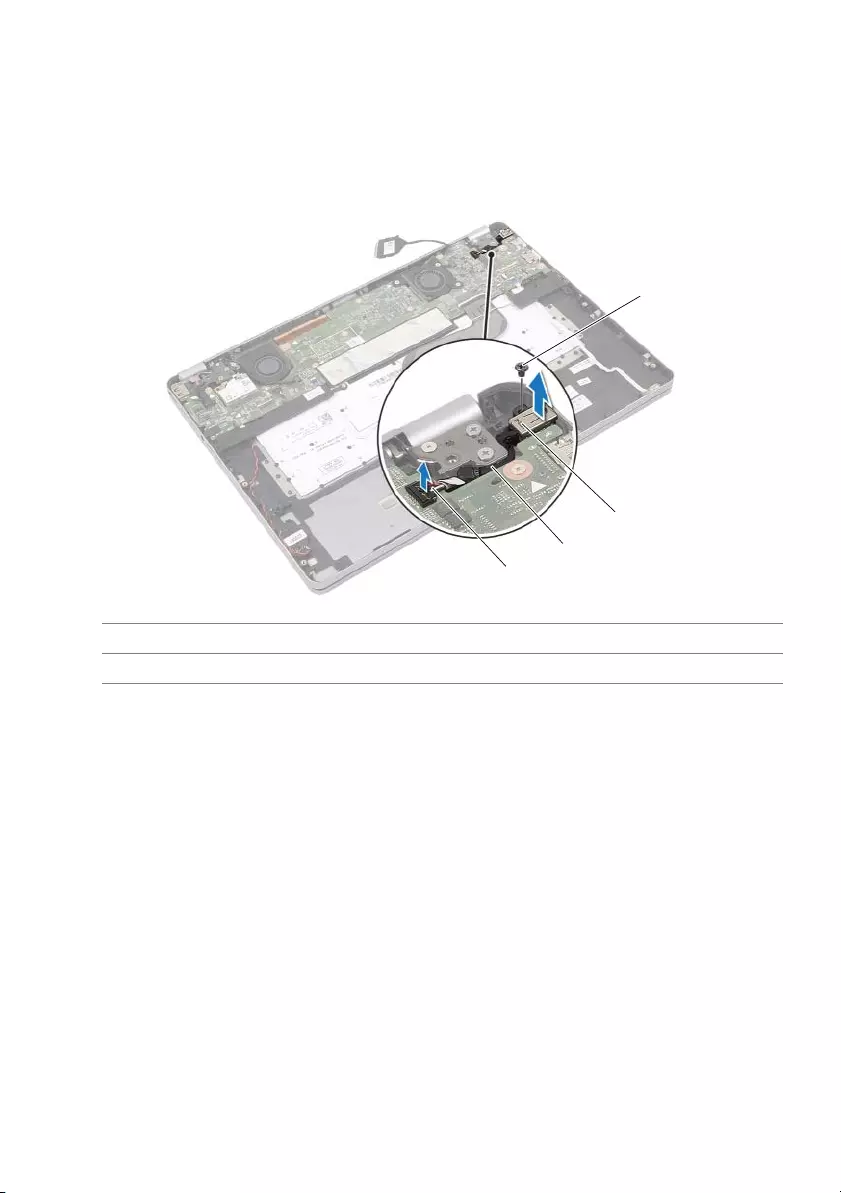
Removing the Power-Adapter Port | 23
3Disconnect the power-adapter cable from the system board.
4Remove the screw that secures the power-adapter board to the palm-rest
assembly.
5Remove the cable from the routing guides on the palm-rest assembly.
6Lift the power-adapter port off the palm-rest assembly.
1screw 2power-adapter port
3routing guide 4power-adapter port cable
1
4
2
3
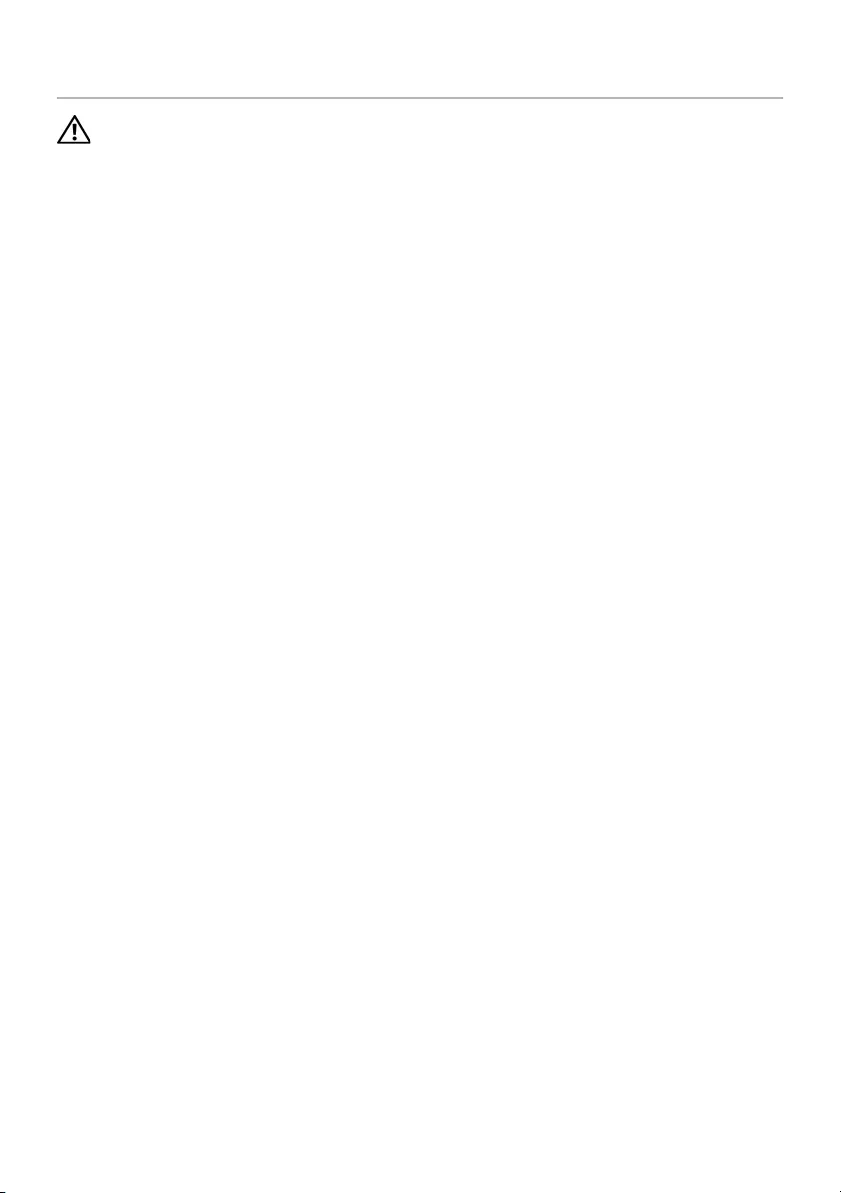
24 | Replacing the Power-Adapter Port
Replacing the Power-Adapter Port
WARNING: Before working inside your computer, read the safety information
that shipped with your computer and follow the steps in "Before Working Inside
Your Computer" on page 7. After working inside your computer, follow the
instructions in "After Working Inside Your Computer" on page 9.
For more safety best practices, see the Regulatory Compliance home page at
dell.com/regulatory_compliance.
Procedure
1Route the power-adapter port cable through the routing guides on the palm-rest
assembly.
2Connect the power-adapter port cable to the system board.
3Align the screw hole on the power-adapter port with the screw hole on the
palm-rest assembly.
4Replace the screw that secures the power-adapter port to the palm-rest assembly.
5Connect the display cable to the system board.
6Adhere the tape to the display cable.
Postrequisites
1Replace the battery. See "Replacing the Battery" on page 13.
2Replace the base cover. See "Replacing the Base Cover" on page 11.
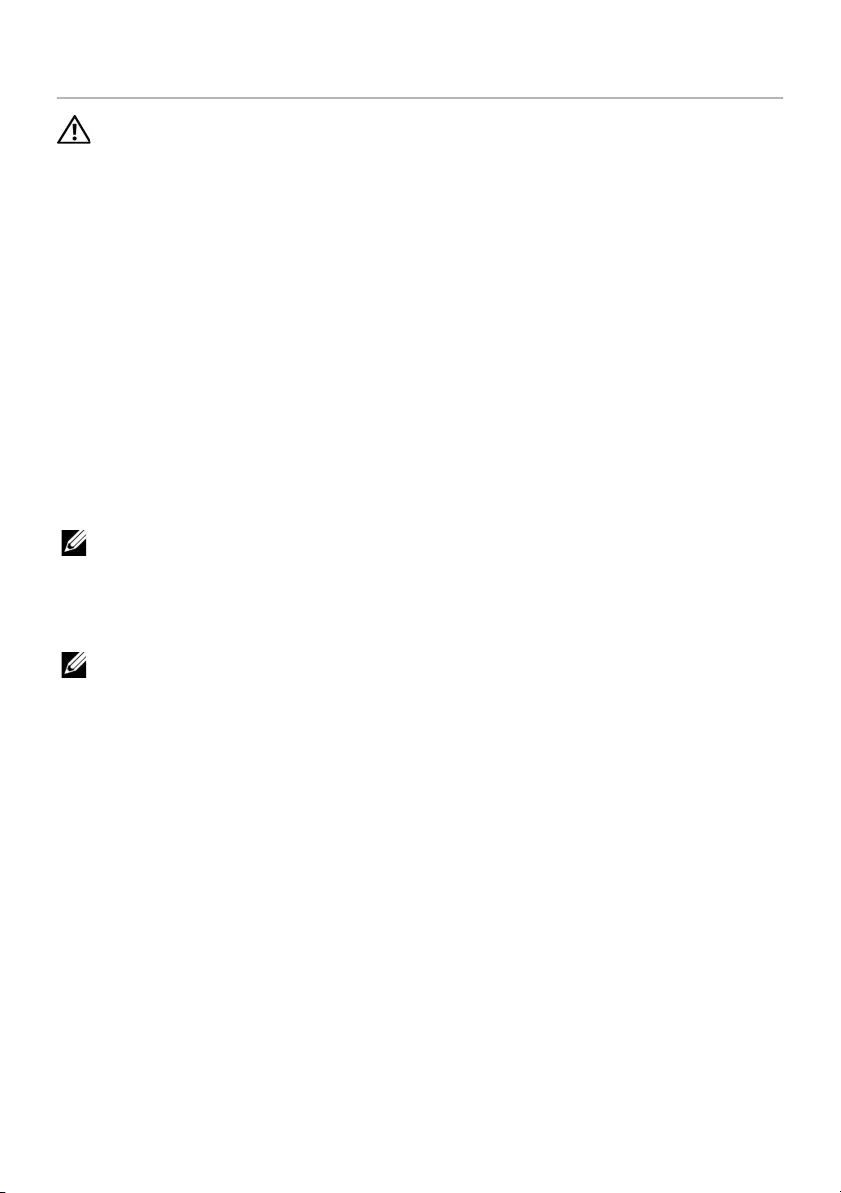
Removing the System Board | 25
Removing the System Board
WARNING: Before working inside your computer, read the safety information
that shipped with your computer and follow the steps in "Before Working Inside
Your Computer" on page 7. After working inside your computer, follow the
instructions in "After Working Inside Your Computer" on page 9.
For more safety best practices, see the Regulatory Compliance home page at
dell.com/regulatory_compliance.
Prerequisites
1Remove the base cover. See "Removing the Base Cover" on page 10.
2Remove the battery. See "Removing the Battery" on page 12.
3Remove the wireless card. See "Removing the Wireless Card" on page 16.
4Remove the fan. See "Removing the Fan" on page 20.
5Remove the speakers. See "Removing the Speakers" on page 14.
Procedure
NOTE: Replacing the system board removes any changes you have made to the
BIOS using System Setup. Enter the Service Tag of your computer in the BIOS and
make the desired changes again after you replace the system board.
For more information on entering the Service Tag in the BIOS, see "Replacing the
System Board" on page 28.
NOTE: Before disconnecting the cables from the system board, note the location
of the connectors so that you can reconnect them correctly after you replace the
system board.
1Disconnect the camera cable, touch-panel cable, and coin-cell battery cable from
the system board.
2Release the latches that secure the touchpad cable, keyboard cable,
keyboard-backlight cable, and battery and hard-drive activity status light cable from
the system board.
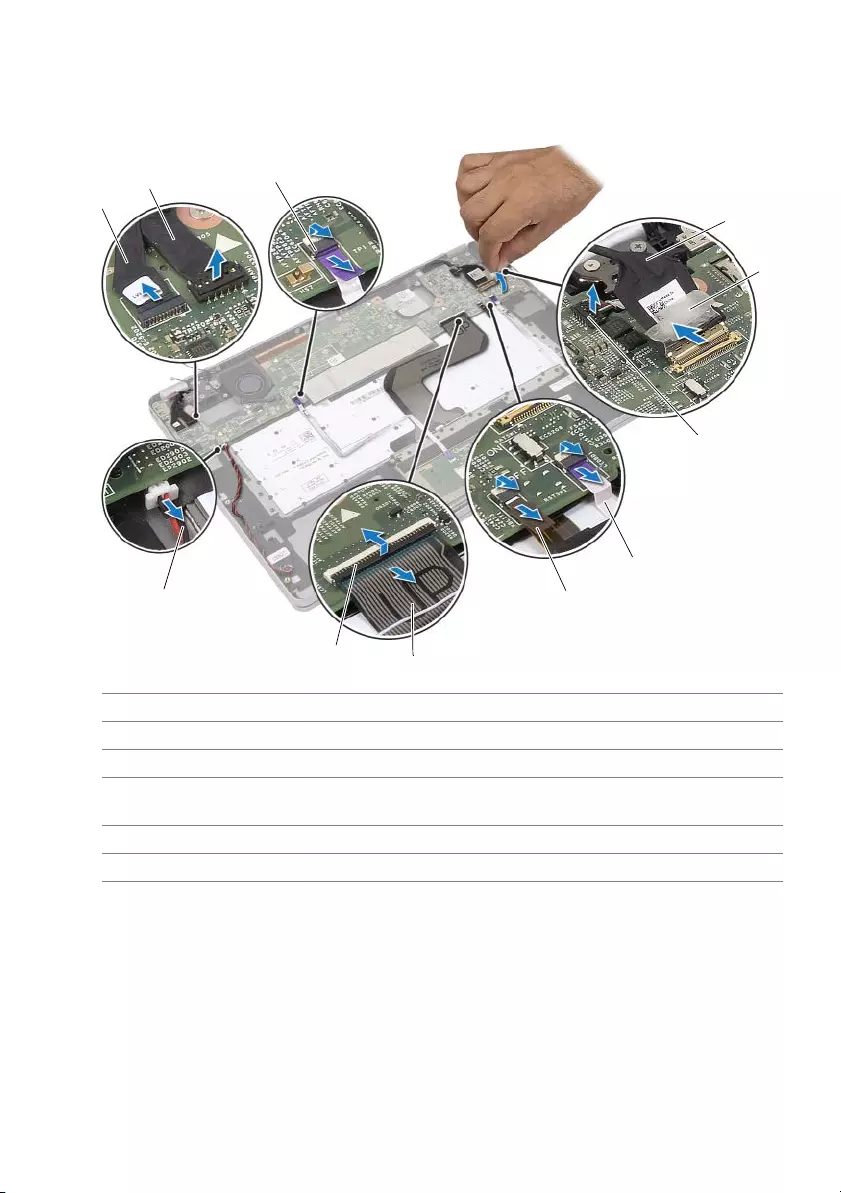
26 | Removing the System Board
3Peel off the tape and disconnect the display cable from the system board.
4Disconnect the power-adapter port cable.
1camera cable 2touch-panel cable
3touchpad cable 4display cable
5tape 6power-adapter port cable
7battery and hard-drive activity status
light cable
8keyboard-backlight cable
9keyboard cable 10 connector latches (4)
11 coin-cell battery cable
1
23
4
6
7
8
9
10
5
11
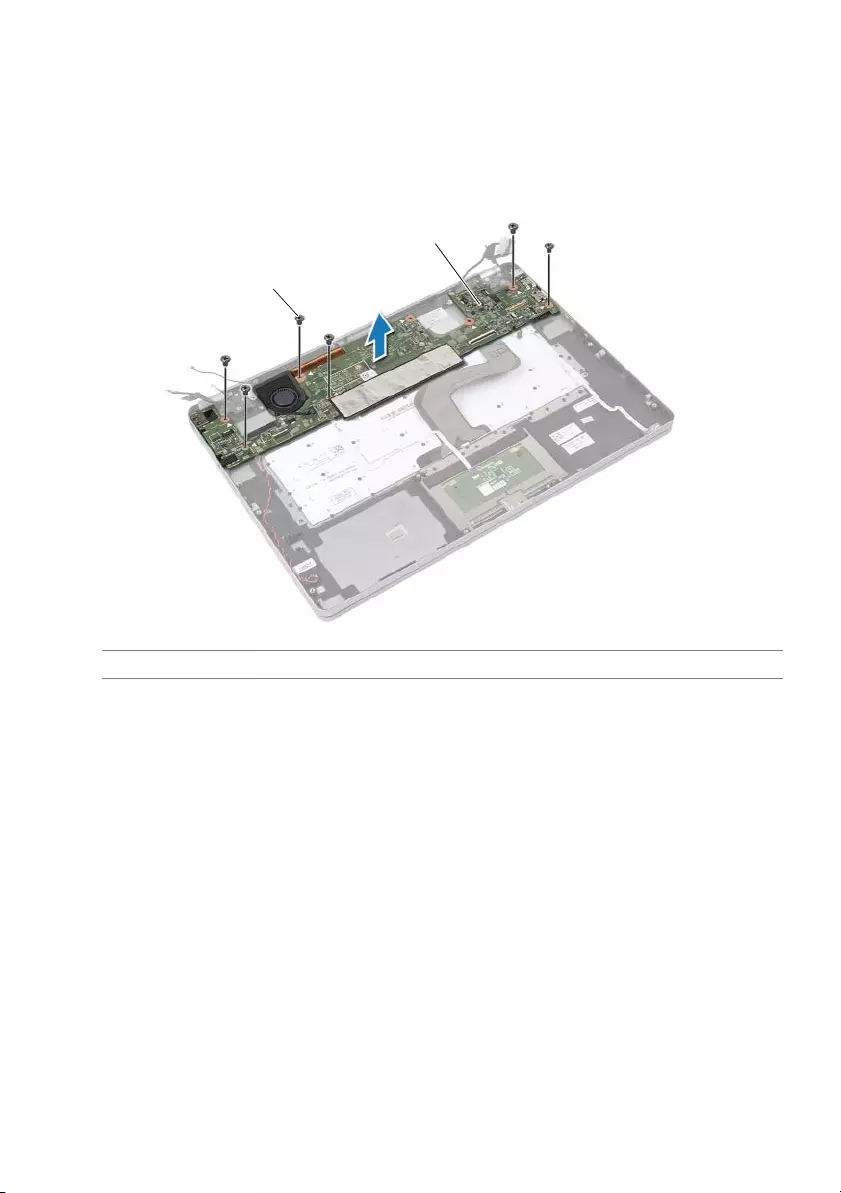
Removing the System Board | 27
5Remove the screws that secure the system board to the palm-rest assembly.
6Lift the system board off the palm-rest assembly.
7Remove the mSATA card. See "Removing the mSATA Card" on page 29.
8Remove the Thermal-Cooling Assembly. See "Removing the Thermal-Cooling
Assembly" on page 31.
1screws (6) 2system board
2
1
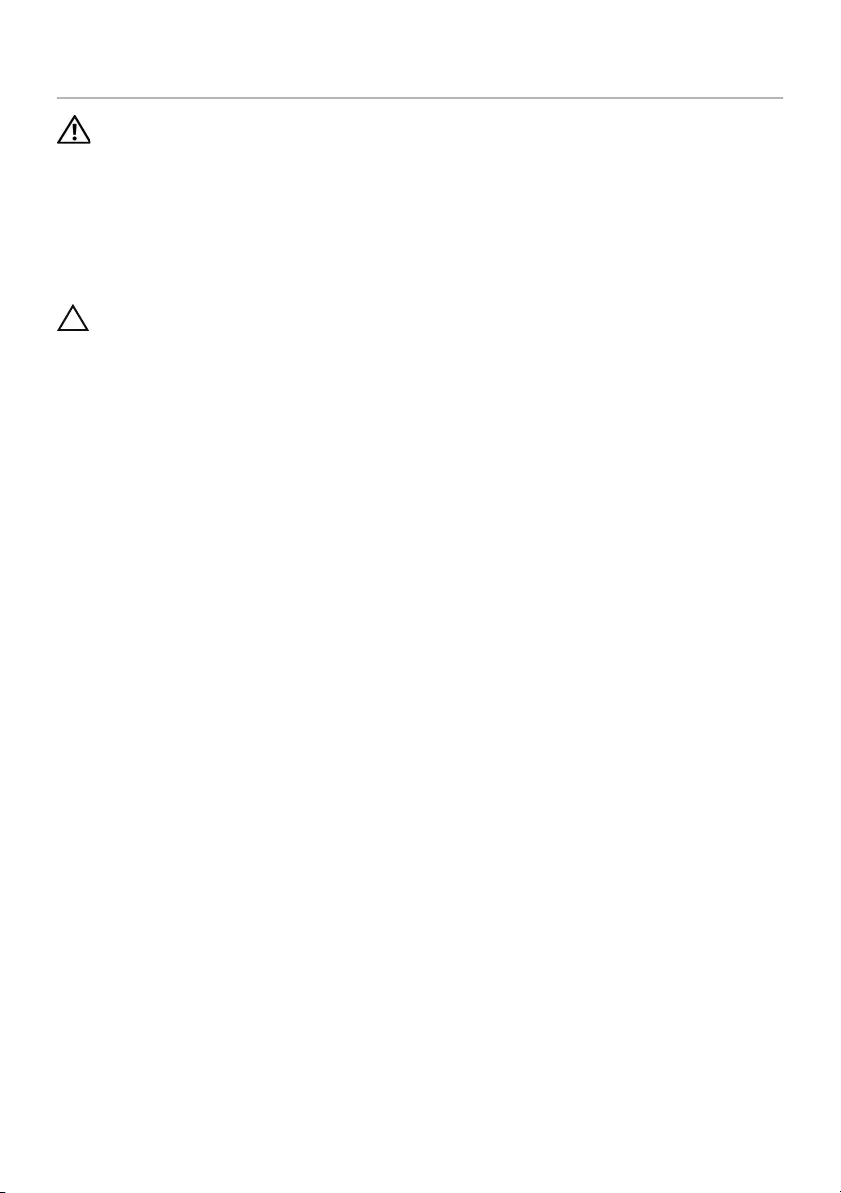
28 | Replacing the System Board
Replacing the System Board
WARNING: Before working inside your computer, read the safety information
that shipped with your computer and follow the steps in "Before Working Inside
Your Computer" on page 7. After working inside your computer, follow the
instructions in "After Working Inside Your Computer" on page 9.
For more safety best practices, see the Regulatory Compliance home page at
dell.com/regulatory_compliance.
Procedure
CAUTION: Make sure that no cables are placed under the system board.
1Replace the Thermal-Cooling Assembly. See "Replacing the Thermal-Cooling
Assembly" on page 33.
2Replace the mSATA card. See "Replacing the mSATA Card" on page 30.
3Slide the headset port into the slot on the palm-rest assembly and align the screw
holes on the system board with the screw holes on the palm-rest assembly.
4Replace the screws that secure the system board to the palm-rest assembly.
5Connect the power-adapter port cable.
6Slide the display cable into the system board and press down on the connector
latch to secure the cable.
7Adhere the tape to the display cable.
8Slide the touchpad cable, keyboard cable, keyboard-backlight cable, and battery
and hard-drive activity status light cable into the system board and press down on
the connector latches to secure the cables.
9Connect the camera cable, touch-panel cable, and coin-cell battery cable to the
system board.
Postrequisites
1Replace the speakers. See "Replacing the Speakers" on page 15.
2Replace the fan. See "Replacing the Fan" on page 21.
3Replace the wireless card. See "Replacing the Wireless Card" on page 17.
4Replace the battery. See "Replacing the Battery" on page 13.
5Replace the base cover. See "Replacing the Base Cover" on page 11.
Entering the Service Tag in the BIOS
1Turn on the computer.
2At the Dell logo, press <F2> to enter System Setup.
3Navigate to the Main tab and type the Service Tag in the Service Tag field.

Removing the mSATA Card | 29
Removing the mSATA Card
WARNING: Before working inside your computer, read the safety information
that shipped with your computer and follow the steps in "Before Working Inside
Your Computer" on page 7. After working inside your computer, follow the
instructions in "After Working Inside Your Computer" on page 9.
For more safety best practices, see the Regulatory Compliance home page at
dell.com/regulatory_compliance.
Prerequisites
1Remove the base cover. See "Removing the Base Cover" on page 10.
2Remove the battery. See "Removing the Battery" on page 12.
3Remove the wireless card. See"Removing the Wireless Card" on page 16.
4Remove the fan. See "Removing the Fan" on page 20.
5Remove the speakers. See "Removing the Speakers" on page 14.
Procedure
1Follow the step 1 to step 6 from "Removing the System Board" on page 25.
2Flip the system board.
3Remove the screw to release the mSATA card.
4Remove the mSATA card from the system board.
1mSATA 2screw
12
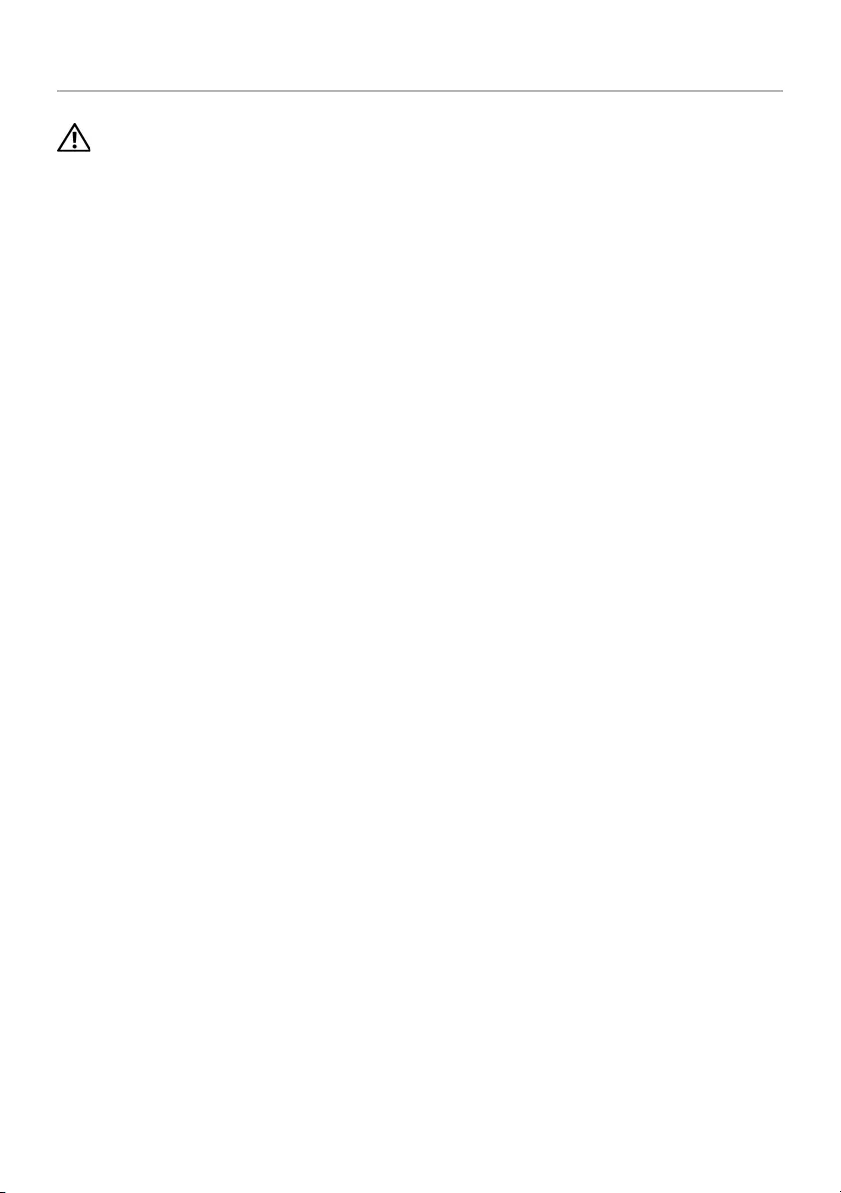
30 | Replacing the mSATA Card
Replacing the mSATA Card
WARNING: Before working inside your computer, read the safety information
that shipped with your computer and follow the steps in "Before Working Inside
Your Computer" on page 7. After working inside your computer, follow the
instructions in "After Working Inside Your Computer" on page 9.
For more safety best practices, see the Regulatory Compliance home page at
dell.com/regulatory_compliance.
Procedure
1Align the notch on the mSATA card with the tab on the mSATA-card connector.
2Insert the mSATA card at a 45-degree angle into the mSATA-card connector.
3Press the other end of the mSATA card down.
4Align the screw hole on the mSATA card with the screw hole on the system board.
5Replace the screw that secures the mSATA card to the system board.
6Flip the system board.
7Follow the step 3 to step 9 from "Replacing the System Board" on page 28.
Postrequisites
1Replace the speakers. See "Replacing the Speakers" on page 15.
2Replace the fan. See "Replacing the Fan" on page 21.
3Replace the wireless card. See "Replacing the Wireless Card" on page 17.
4Replace the battery. See "Replacing the Battery" on page 13.
5Replace the base cover. See "Replacing the Base Cover" on page 11.
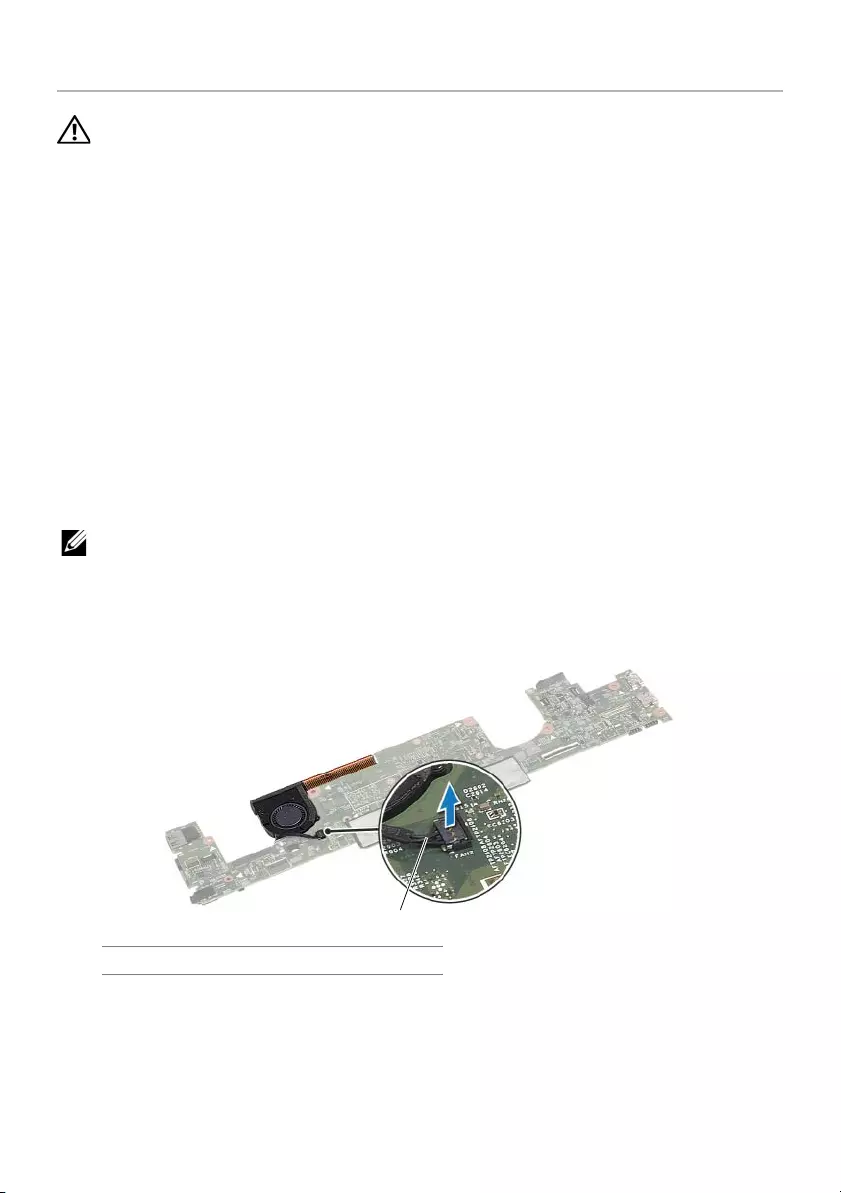
Removing the Thermal-Cooling Assembly | 31
Removing the Thermal-Cooling Assembly
WARNING: Before working inside your computer, read the safety information
that shipped with your computer and follow the steps in "Before Working Inside
Your Computer" on page 7. After working inside your computer, follow the
instructions in "After Working Inside Your Computer" on page 9.
For more safety best practices, see the Regulatory Compliance home page at
dell.com/regulatory_compliance.
Prerequisites
1Remove the base cover. See "Removing the Base Cover" on page 10.
2Remove the battery. See "Removing the Battery" on page 12.
3Remove the wireless card. See "Removing the Wireless Card" on page 16.
4Remove the fan. See "Removing the Fan" on page 20.
5Remove the speakers. See "Removing the Speakers" on page 14.
Procedure
NOTE: The number of screws and the shape of the thermal-cooling assembly vary
for systems shipping with integrated graphics card.
1Follow the step 1 to step 6 from "Removing the System Board" on page 25.
2Disconnect the fan cable from the system board.
1fan cable
1
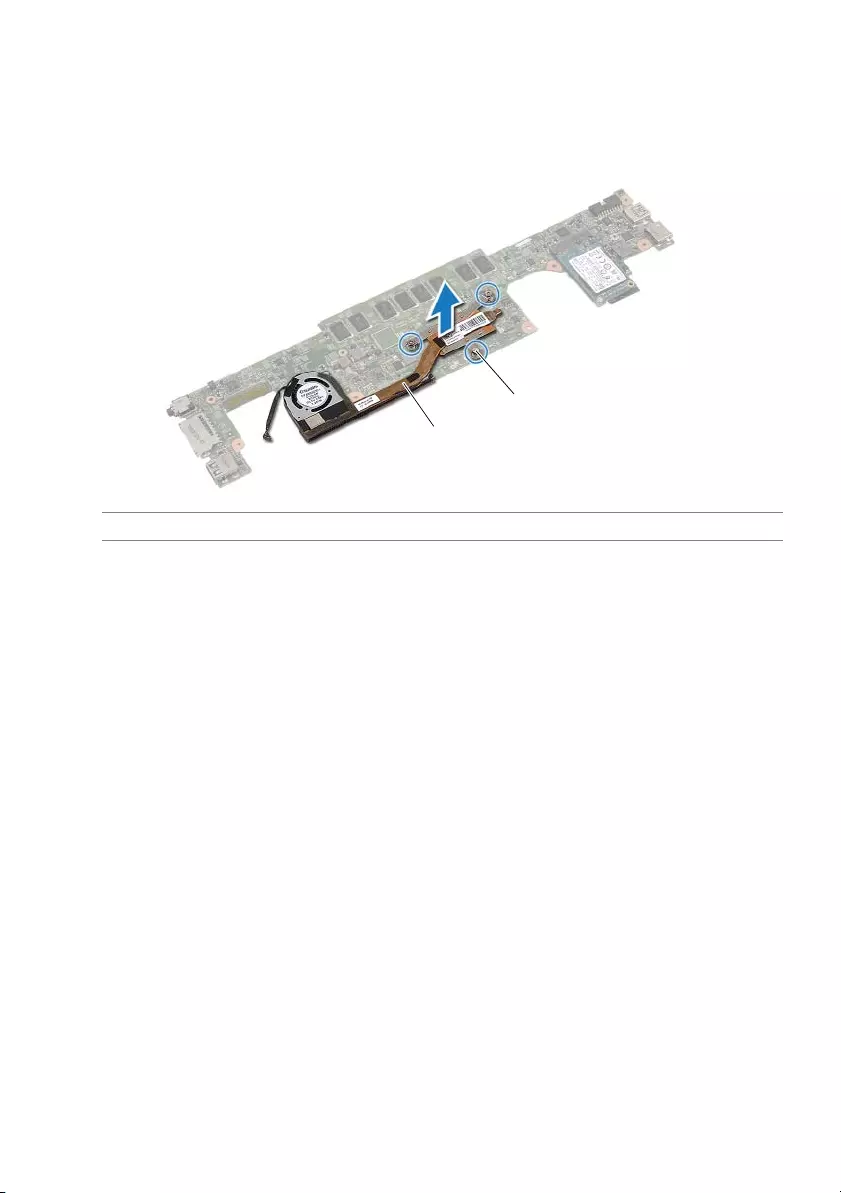
32 | Removing the Thermal-Cooling Assembly
3Flip the system board.
4In sequential order, (indicated on the cooling assembly), loosen the captive screws
that secure the thermal-cooling assembly to the system board.
5Lift the thermal-cooling assembly off the system board.
1captive screws (3) 2thermal-cooling assembly
1
2
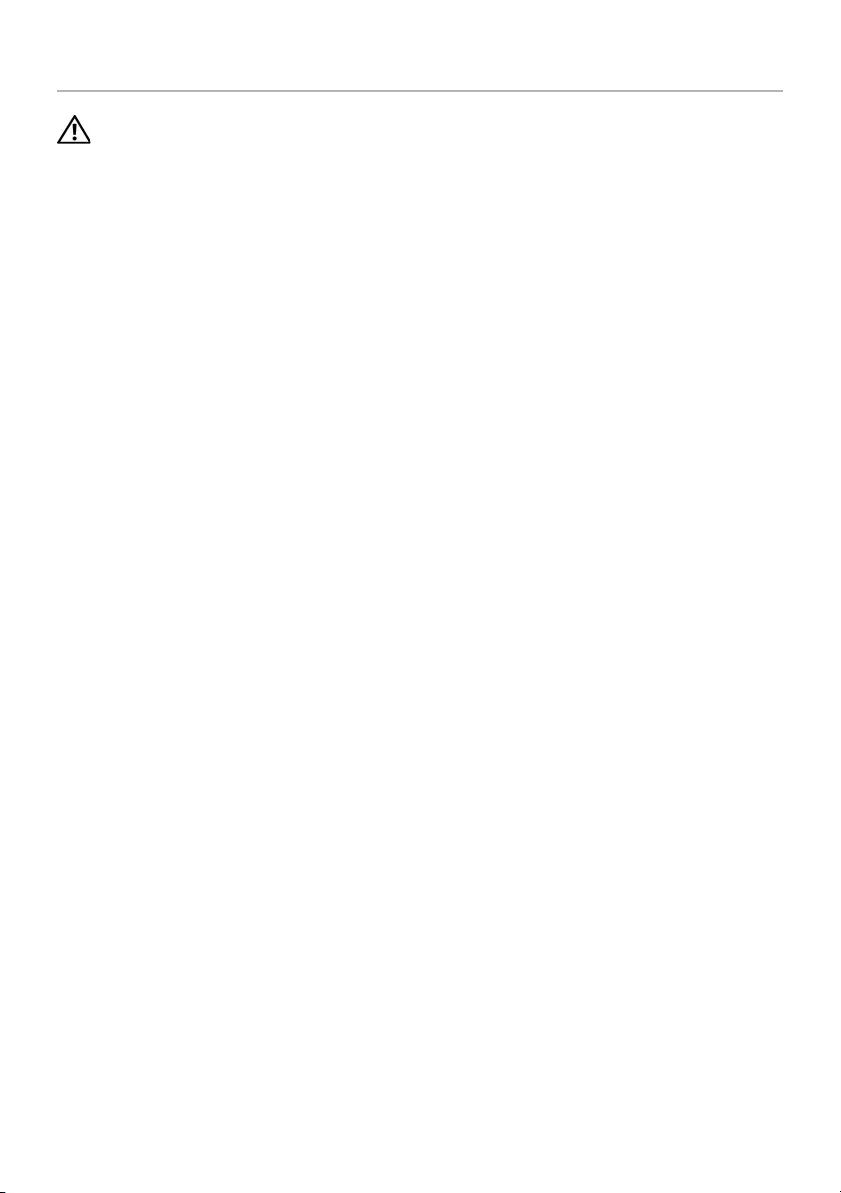
Replacing the Thermal-Cooling Assembly | 33
Replacing the Thermal-Cooling Assembly
WARNING: Before working inside your computer, read the safety information
that shipped with your computer and follow the steps in "Before Working Inside
Your Computer" on page 7. After working inside your computer, follow the
instructions in "After Working Inside Your Computer" on page 9.
For more safety best practices, see the Regulatory Compliance home page at
dell.com/regulatory_compliance.
Procedure
1Align the screws on the thermal-cooling assembly with the screw holes on the
system board.
2In sequential order, (indicated on the cooling assembly), tighten the captive screws
that secure the thermal-cooling assembly to the system board.
3Connect the fan cable to the system board.
4Flip the system board.
5Follow the step 3 to step 9 from "Replacing the System Board" on page 28.
Postrequisites
1Replace the speakers. See "Replacing the Speakers" on page 15.
2Replace the fan. See "Replacing the Fan" on page 21.
3Replace the wireless card. See "Replacing the Wireless Card" on page 17.
4Replace the battery. See "Replacing the Battery" on page 13.
5Replace the base cover. See "Replacing the Base Cover" on page 11.

34 | Removing the Keyboard
Removing the Keyboard
WARNING: Before working inside your computer, read the safety information
that shipped with your computer and follow the steps in "Before Working Inside
Your Computer" on page 7. After working inside your computer, follow the
instructions in "After Working Inside Your Computer" on page 9.
For more safety best practices, see the Regulatory Compliance home page at
dell.com/regulatory_compliance.
Prerequisites
1Remove the base cover. See "Removing the Base Cover" on page 10.
2Remove the battery. See "Removing the Battery" on page 12.
3Remove the wireless card. See "Removing the Wireless Card" on page 16.
4Remove the fan. See "Removing the Fan" on page 20.
5Remove the speakers. See "Removing the Speakers" on page 14.
6Remove the system board. See "Removing the System Board" on page 25.
Procedure
1Peel off the Mylar on the palm-rest assembly to reveal the keyboard screws.
1mylar
1

Removing the Keyboard | 35
2Peel off all the cables stuck on the keyboard.
3Remove the screws that secure the keyboard to the palm-rest assembly.
4Lift and remove the keyboard from the palm-rest assembly.
1cables (3)
1screws (37)
1
1
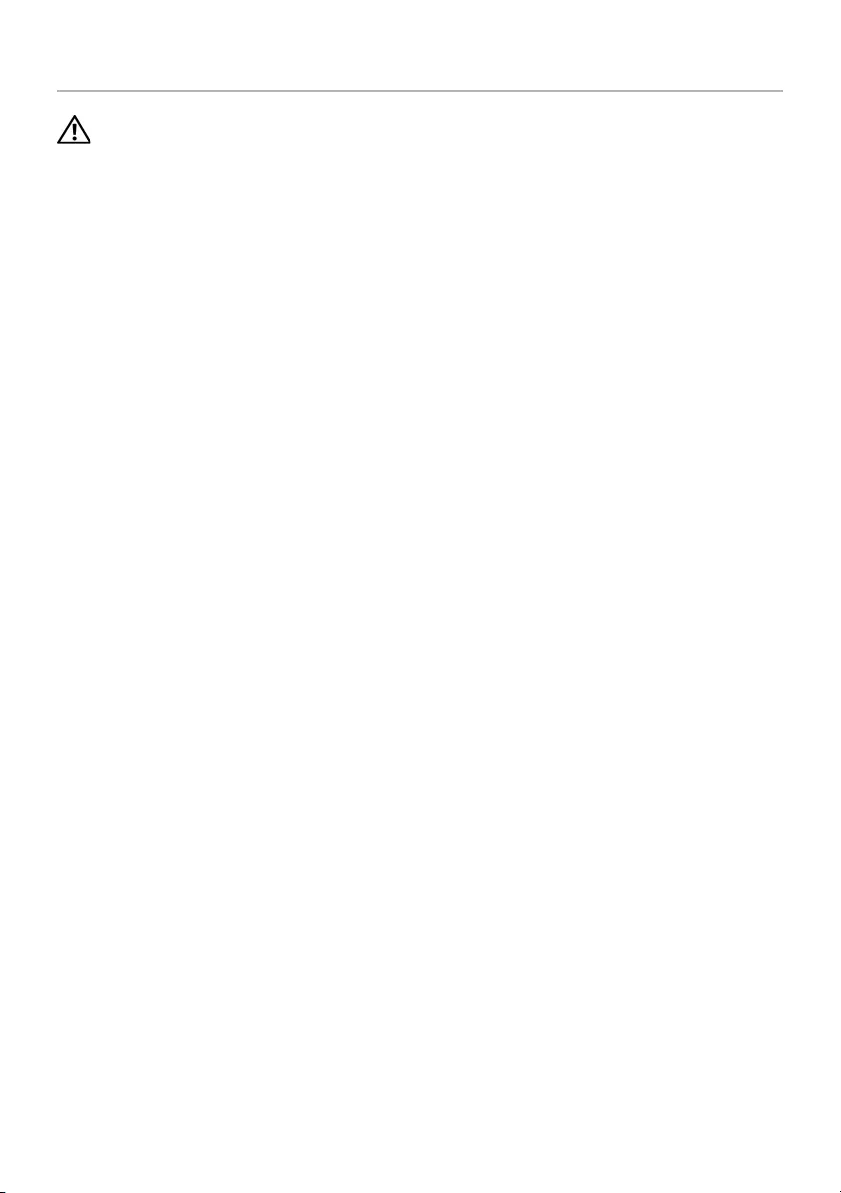
36 | Replacing the Keyboard
Replacing the Keyboard
WARNING: Before working inside your computer, read the safety information
that shipped with your computer and follow the steps in "Before Working Inside
Your Computer" on page 7. After working inside your computer, follow the
instructions in "After Working Inside Your Computer" on page 9.
For more safety best practices, see the Regulatory Compliance home page at
dell.com/regulatory_compliance.
Procedure
1Align the screw holes on the keyboard with the screw holes on the palm-rest
assembly.
2Replace the screws that secure the keyboard to the palm-rest assembly.
3Adhere all cables on the keyboard.
4Adhere the Mylar on the keyboard and palm-rest assembly.
Postrequisites.
1Replace the system board. See "Replacing the System Board" on page 28.
2Replace the speakers. See "Replacing the Speakers" on page 15.
3Replace the fan. See "Replacing the Fan" on page 21.
4Replace the wireless card. See "Replacing the Wireless Card" on page 17.
5Replace the battery. See "Replacing the Battery" on page 13.
6Replace the base cover. See "Replacing the Base Cover" on page 11.

Removing the Display Assembly | 37
Removing the Display Assembly
WARNING: Before working inside your computer, read the safety information
that shipped with your computer and follow the steps in "Before Working Inside
Your Computer" on page 7. After working inside your computer, follow the
instructions in "After Working Inside Your Computer" on page 9.
For more safety best practices, see the Regulatory Compliance home page at
dell.com/regulatory_compliance.
Prerequisites
1Remove the base cover. See "Removing the Base Cover" on page 10.
2Remove the battery. See "Removing the Battery" on page 12.
Procedure
1Peel off the tape and disconnect the display cable from the system board.
2Disconnect the touch panel and camera cable from the system board.
1display cable2 tape
3touch-panel cable 4camera cable
2
1
3
4
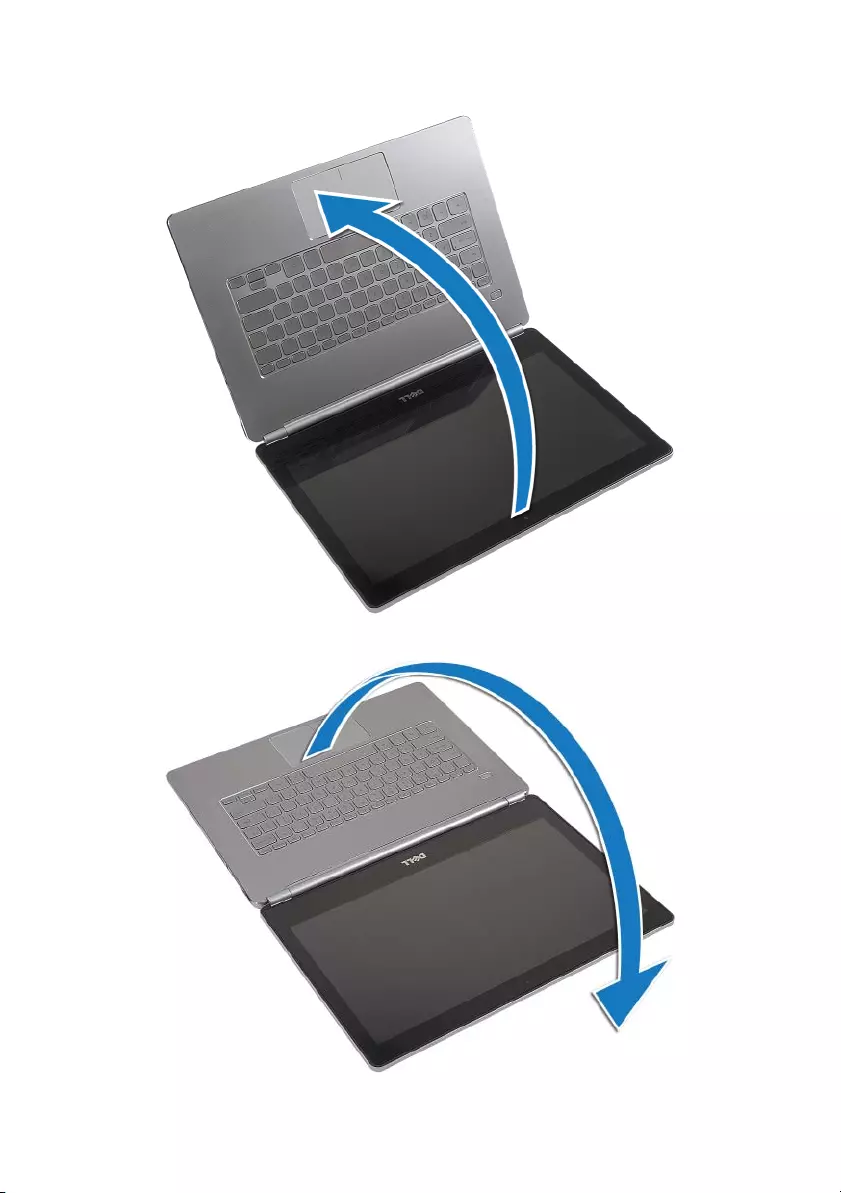
38 | Removing the Display Assembly
3Open the palm-rest assembly to an angle of 180 degrees.

Removing the Display Assembly | 39
CAUTION: To avoid scratching the computer display, make sure that the work
surface is flat and clean.
4Flip the computer over.
5Remove the screws that secure the right and left display hinges to the palm-rest
assembly.
6Release the display hinges from the palm-rest assembly.
1screws (5) 2display-hinges (2)
1
2

40 | Removing the Display Assembly
7Remove the display assembly from the palm-rest assembly.

Replacing the Display Assembly | 41
Replacing the Display Assembly
WARNING: Before working inside your computer, read the safety information
that shipped with your computer and follow the steps in "Before Working Inside
Your Computer" on page 7. After working inside your computer, follow the
instructions in "After Working Inside Your Computer" on page 9.
For more safety best practices, see the Regulatory Compliance home page at
dell.com/regulatory_compliance.
Procedure
1Place the display assembly on the palm-rest assembly.
2Align the screw holes on the display hinges with the screw holes on the palm-rest
assembly.
3Replace the screws that secure the display hinges to the palm-rest assembly.
4Route the camera and touch-panel cable through the routing guides on the
palm-rest assembly.
5Connect camera and touch-panel cable to the system board.
6Connect display cable to system board.
7Adhere the tape to secure the display cable.
1display assembly 2palm-rest assembly
1
2
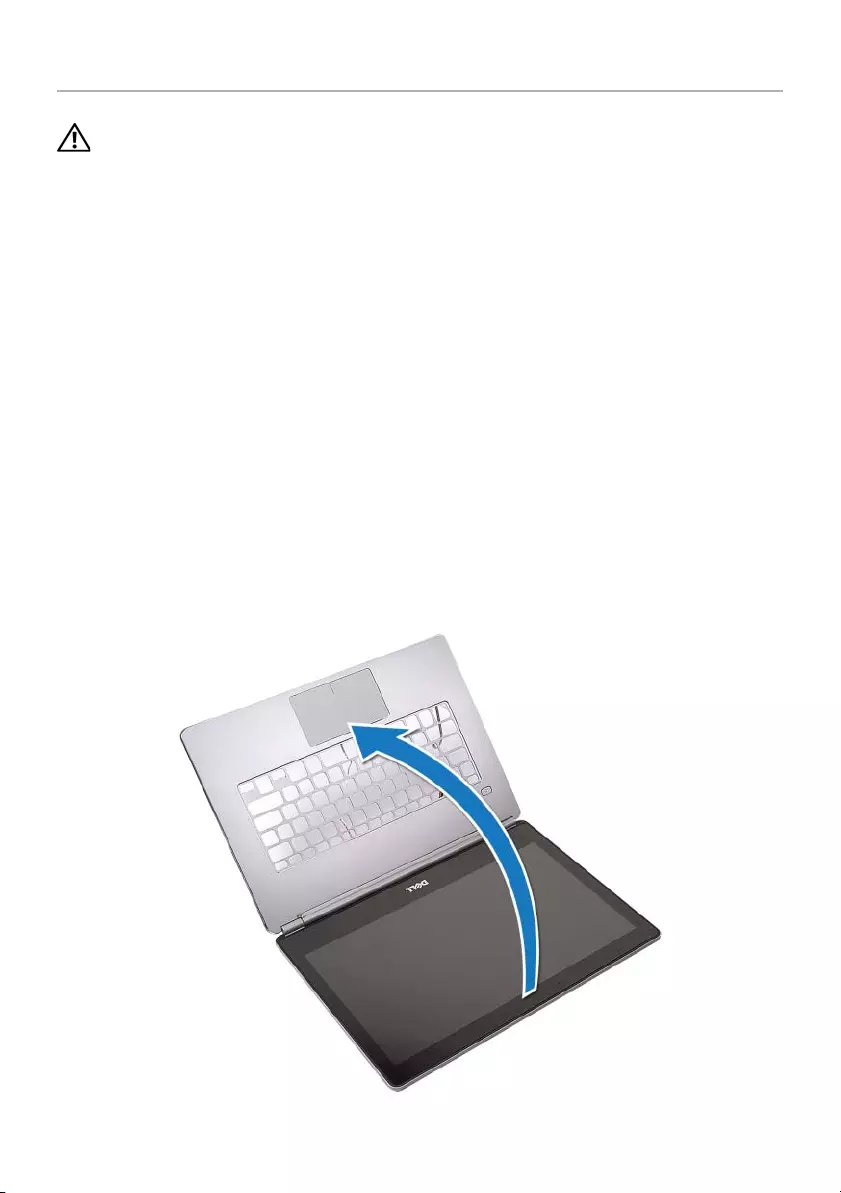
42 | Removing the Palm Rest
Removing the Palm Rest
WARNING: Before working inside your computer, read the safety information
that shipped with your computer and follow the steps in "Before Working Inside
Your Computer" on page 7. After working inside your computer, follow the
instructions in "After Working Inside Your Computer" on page 9.
For more safety best practices, see the Regulatory Compliance home page at
dell.com/regulatory_compliance.
Prerequisites
1Remove the base cover. See "Removing the Base Cover" on page 10.
2Remove the battery. See "Removing the Battery" on page 12.
3Remove the wireless card. See"Removing the Wireless Card" on page 16.
4Remove the fan. See "Removing the Fan" on page 20.
5Remove the speakers. See "Removing the Speakers" on page 14.
6Remove the system board. See "Removing the System Board" on page 25.
7Remove the keyboard. See "Removing the Keyboard" on page 34.
Procedure
1Open the palm-rest assembly to an angle of 180 degrees.
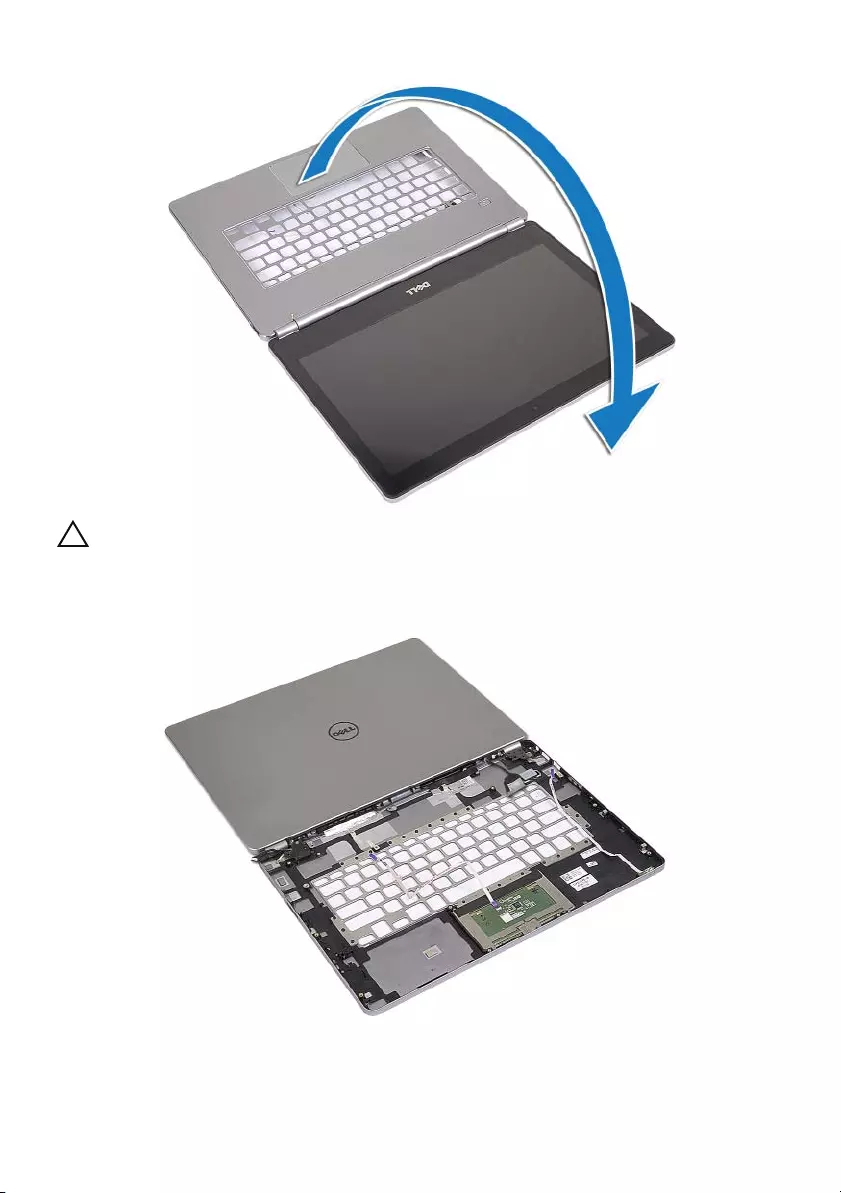
Removing the Palm Rest | 43
CAUTION: To avoid scratching the computer display, make sure that the work
surface is flat and clean.
2Flip the computer over.

44 | Removing the Palm Rest
3Remove the screws that secure the right and left display hinges to the
palm-rest assembly.
4Release the display hinges from the palm-rest assembly.
5Remove the palm-rest assembly from the display assembly.
1screws (5) 2display-hinges (2)
1
2

Replacing the Palm Rest | 45
Replacing the Palm Rest
WARNING: Before working inside your computer, read the safety information
that shipped with your computer and follow the steps in "Before Working Inside
Your Computer" on page 7. After working inside your computer, follow the
instructions in "After Working Inside Your Computer" on page 9.
For more safety best practices, see the Regulatory Compliance home page at
dell.com/regulatory_compliance.
Procedure
1Place the display assembly on the palm-rest assembly.
2Align the screw holes on the palm-rest assembly with the screw holes on the
display hinges.
3Replace the screws that secure the display hinges to the palm-rest assembly.
1display assembly 2palm-rest assembly
1
2
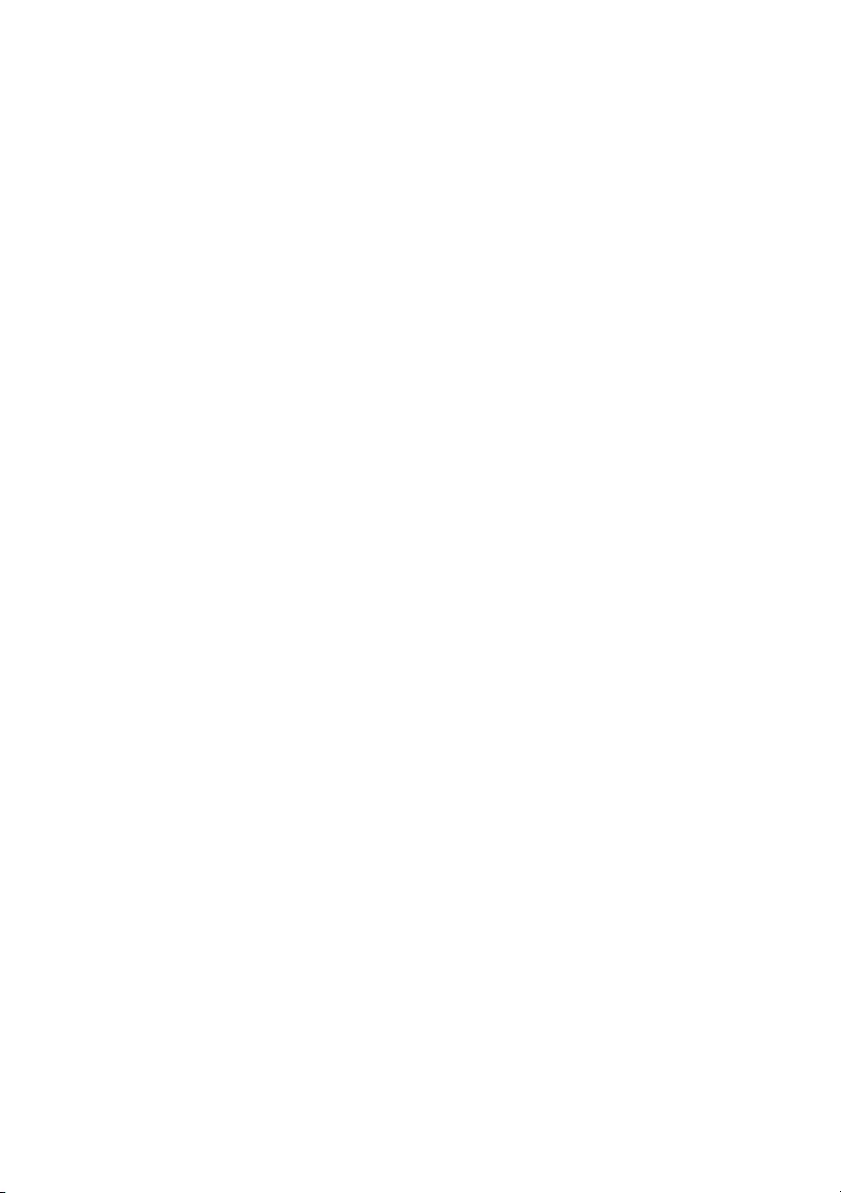
46 | Replacing the Palm Rest
Postrequisites
1Replace the keyboard. See "Replacing the Keyboard" on page 36.
2Replace the system board. See "Replacing the System Board" on page 28.
3Replace the speakers. See "Replacing the Speakers" on page 15.
4Replace the fan. See "Replacing the Fan" on page 21.
5Replace the wireless card. See "Replacing the Wireless Card" on page 17.
6Replace the battery. See "Replacing the Battery" on page 13.
7Replace the base cover. See "Replacing the Base Cover" on page 11.
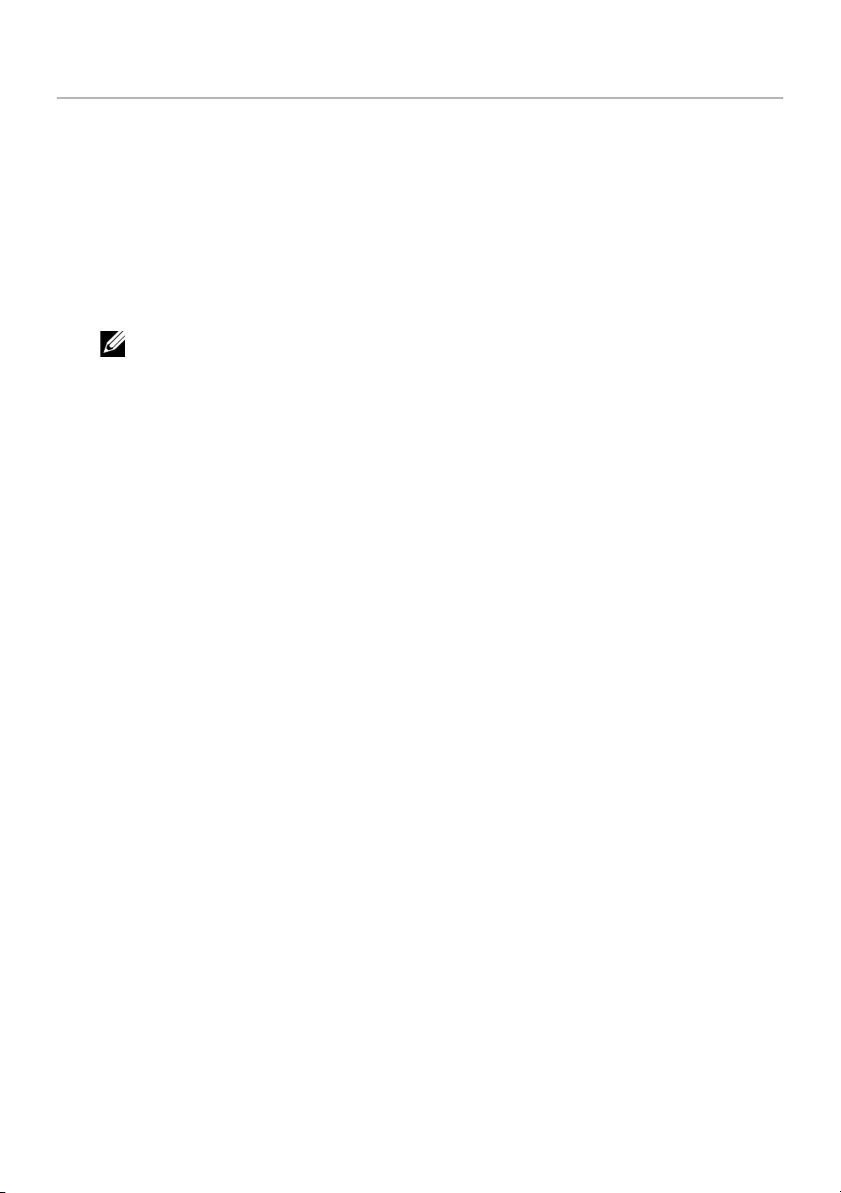
Flashing the BIOS | 47
Flashing the BIOS
You may need to flash (update) the BIOS when an update is available or when you
replace the system board. To flash the BIOS:
1Turn on the computer.
2Go to dell.com/support.
3If you have your computer's Service Tag, type your computer's Service Tag and
click Submit.
If you do not have your computer's Service Tag, click Detect Service Tag to allow
automatic detection of the Service Tag.
NOTE: If the Service Tag cannot be detected automatically, select your
product under the product categories.
4Click Drivers and Downloads.
5In the Operating System drop-down, select the operating system installed on
your computer.
6Click BIOS.
7Click Download File to download the latest version of the BIOS for your computer.
8On the next page, select Single-file download and click Continue.
9Save the file and once the download is complete, navigate to the folder where you
saved the BIOS update file.
10 Double-click the BIOS update file icon and follow the instructions on the screen.