Table of Contents
- Inspiron 14 7000 Series Service Manual
- Before Working Inside Your Computer
- Recommended Tools
- After Working Inside Your Computer
- Removing the Battery
- Replacing the Battery
- Removing the Base Cover
- Replacing the Base Cover
- Removing the Optical Drive
- Replacing the Optical Drive
- Removing the Memory Module(s)
- Replacing the Memory Module(s)
- Removing the Hard Drive
- Replacing the Hard Drive
- Removing the Keyboard
- Replacing the Keyboard
- Removing the Wireless Card
- Replacing the Wireless Card
- Removing the Palm Rest
- Replacing the Palm Rest
- Removing the Coin-Cell Battery
- Replacing the Coin-Cell Battery
- Removing the I/O Board
- Replacing the I/O Board
- Removing the Fan
- Replacing the Fan
- Removing the System Board
- Replacing the System Board
- Removing the Heat Sink
- Replacing the Heat Sink
- Removing the Power-Adapter Port
- Replacing the Power-Adapter Port
- Removing the Display Assembly
- Replacing the Display Assembly
- Removing the Display Bezel
- Replacing the Display Bezel
- Removing the Display Panel
- Replacing the Display Panel
- Removing the Display Hinge and Bracket Assembly
- Replacing the Display Hinge and Bracket Assembly
- Removing the Camera
- Replacing the Camera
- Removing the Speakers
- Replacing the Speakers
- Flashing the BIOS
- Getting Help and Contacting Dell
DELL 7447 User Manual
Displayed below is the user manual for 7447 by DELL which is a product in the Notebooks category. This manual has pages.
Related Manuals
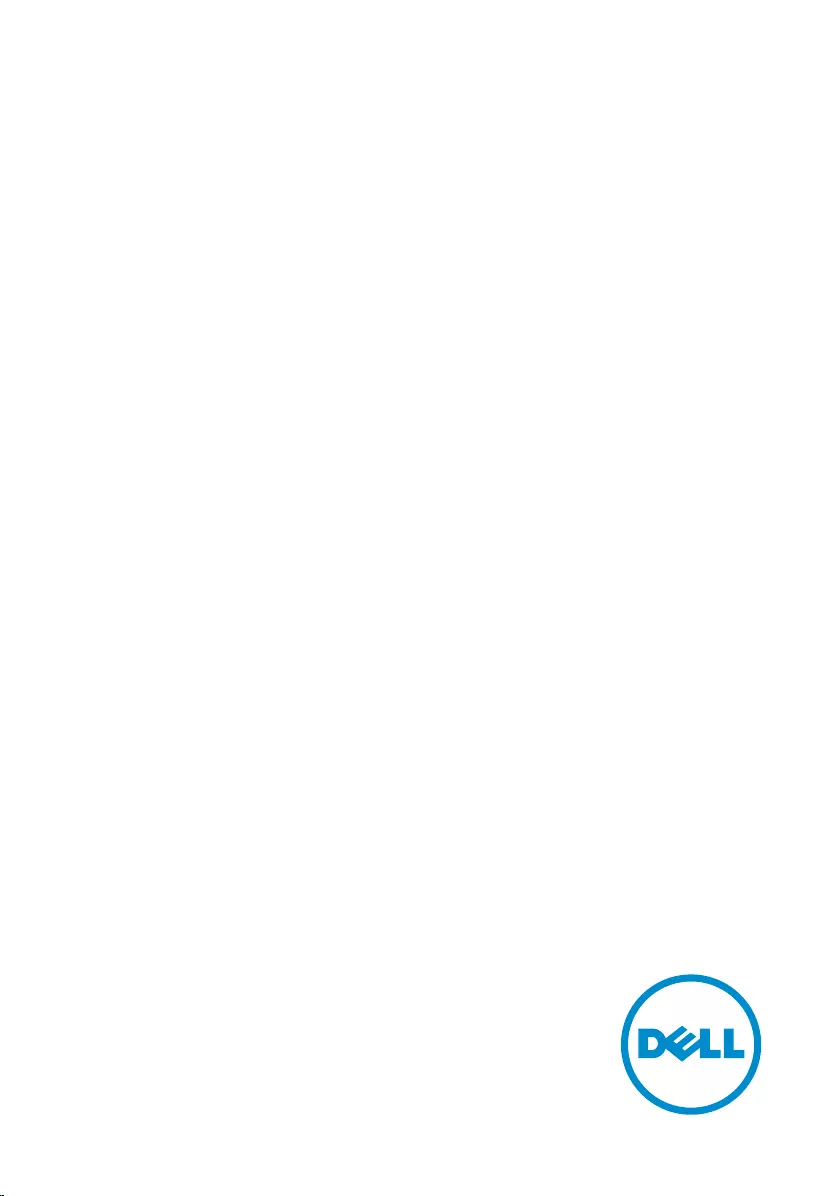
Inspiron 14
7000 Series
Service Manual
Computer Model: Inspiron 7447
Regulatory Model: P55G
Regulatory Type: P55G001
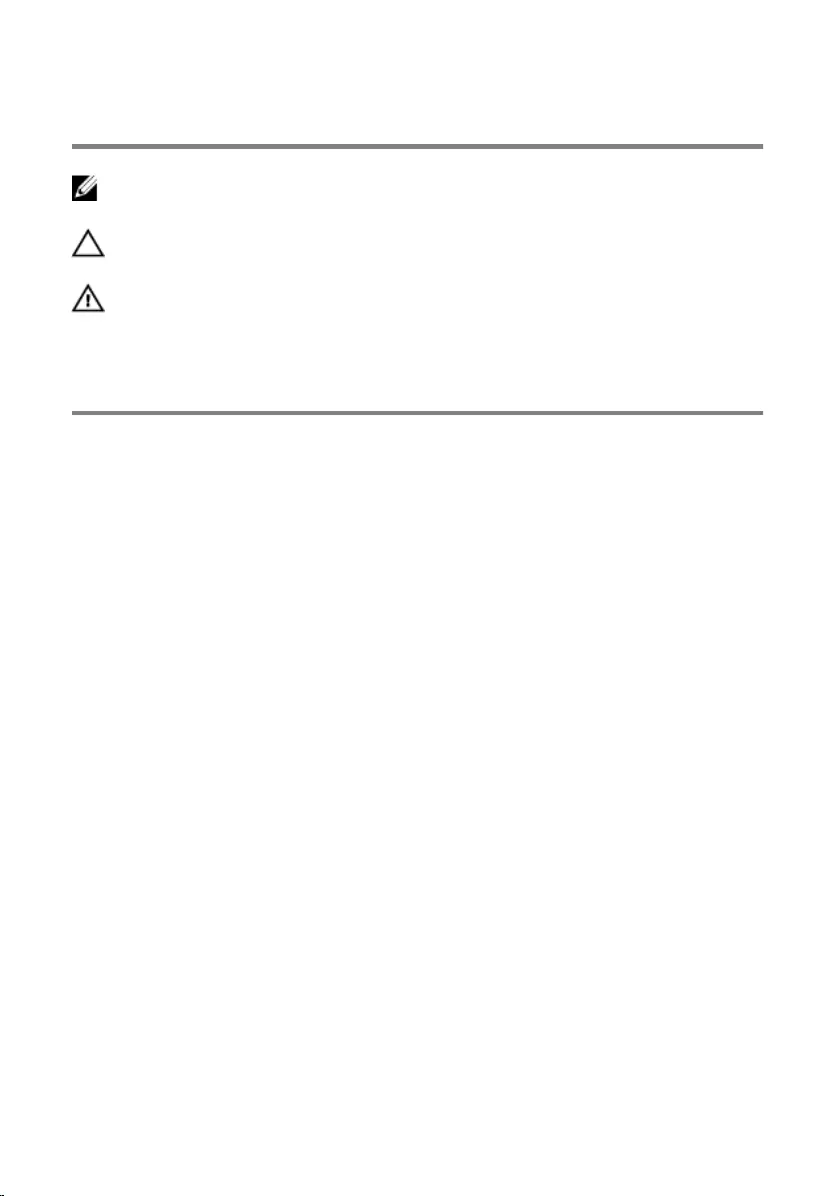
Notes, Cautions, and Warnings
NOTE: A NOTE indicates important information that helps you make better
use of your computer.
CAUTION: A CAUTION indicates either potential damage to hardware or loss
of data and tells you how to avoid the problem.
WARNING: A WARNING indicates a potential for property damage, personal
injury, or death.
Copyright © 2014 Dell Inc. All rights reserved. This product is protected by U.S. and
international copyright and intellectual property laws. Dell™ and the Dell logo are trademarks
of Dell Inc. in the United States and/or other jurisdictions. All other marks and names
mentioned herein may be trademarks of their respective companies.
2014 - 07
Rev. A00
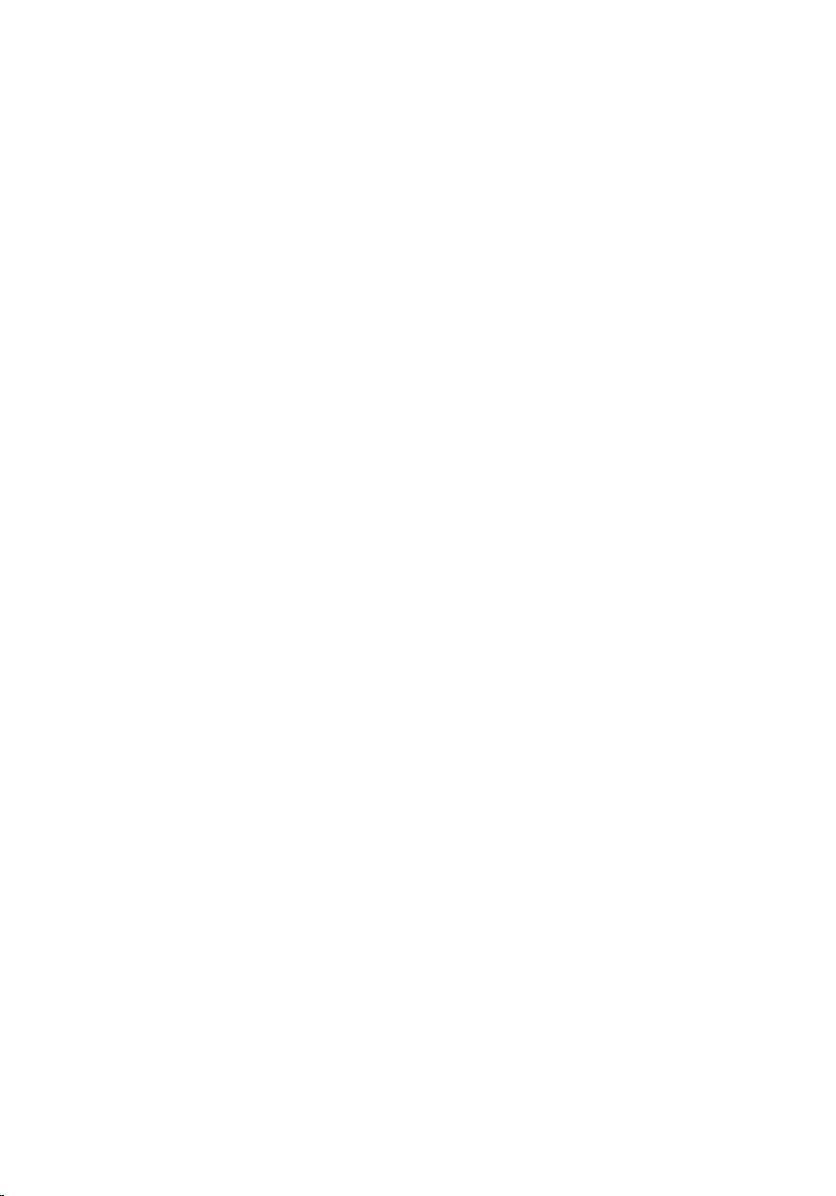
Contents
Before Working Inside Your Computer...................................9
Before You Begin .............................................................................................. 9
Safety Instructions............................................................................................. 9
Recommended Tools................................................................ 11
After Working Inside Your Computer.................................... 12
Removing the Battery............................................................... 13
Procedure.........................................................................................................13
Replacing the Battery............................................................... 14
Procedure.........................................................................................................14
Removing the Base Cover........................................................16
Prerequisites.....................................................................................................16
Procedure.........................................................................................................16
Replacing the Base Cover........................................................ 17
Procedure......................................................................................................... 17
Post-requisites..................................................................................................17
Removing the Optical Drive.................................................... 18
Prerequisites.....................................................................................................18
Procedure.........................................................................................................18
Replacing the Optical Drive.....................................................21
Procedure.........................................................................................................21
Post-requisites................................................................................................. 21
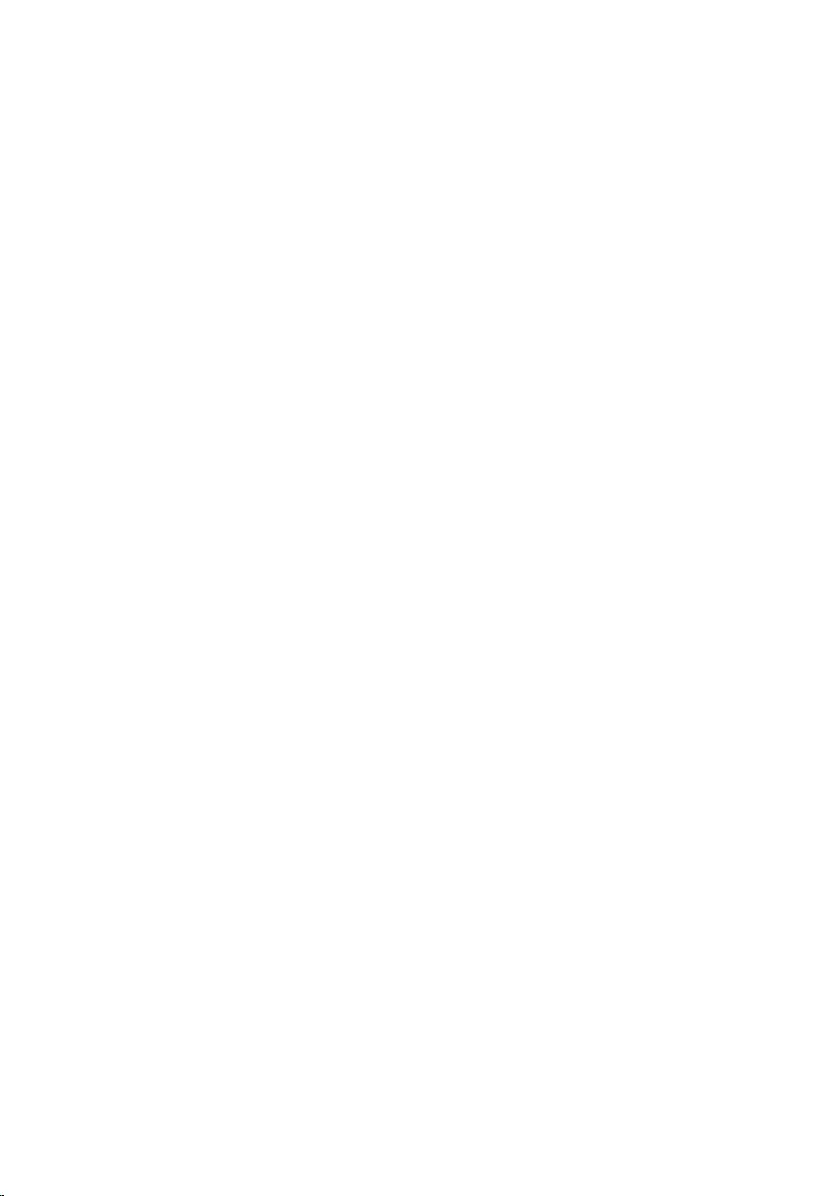
Removing the Memory Module(s)..........................................22
Prerequisites.....................................................................................................22
Procedure.........................................................................................................22
Replacing the Memory Module(s).......................................... 24
Procedure........................................................................................................ 24
Post-requisites................................................................................................. 25
Removing the Hard Drive.........................................................26
Prerequisites.....................................................................................................26
Procedure........................................................................................................ 26
Replacing the Hard Drive.........................................................29
Procedure........................................................................................................ 29
Post-requisites.................................................................................................29
Removing the Keyboard.......................................................... 30
Prerequisites.................................................................................................... 30
Procedure........................................................................................................ 30
Replacing the Keyboard...........................................................33
Procedure.........................................................................................................33
Post-requisites................................................................................................. 33
Folding the Keyboard Cables.......................................................................... 33
Removing the Wireless Card................................................... 37
Prerequisites.....................................................................................................37
Procedure.........................................................................................................37
Replacing the Wireless Card................................................... 39
Procedure........................................................................................................ 39
Post-requisites.................................................................................................39
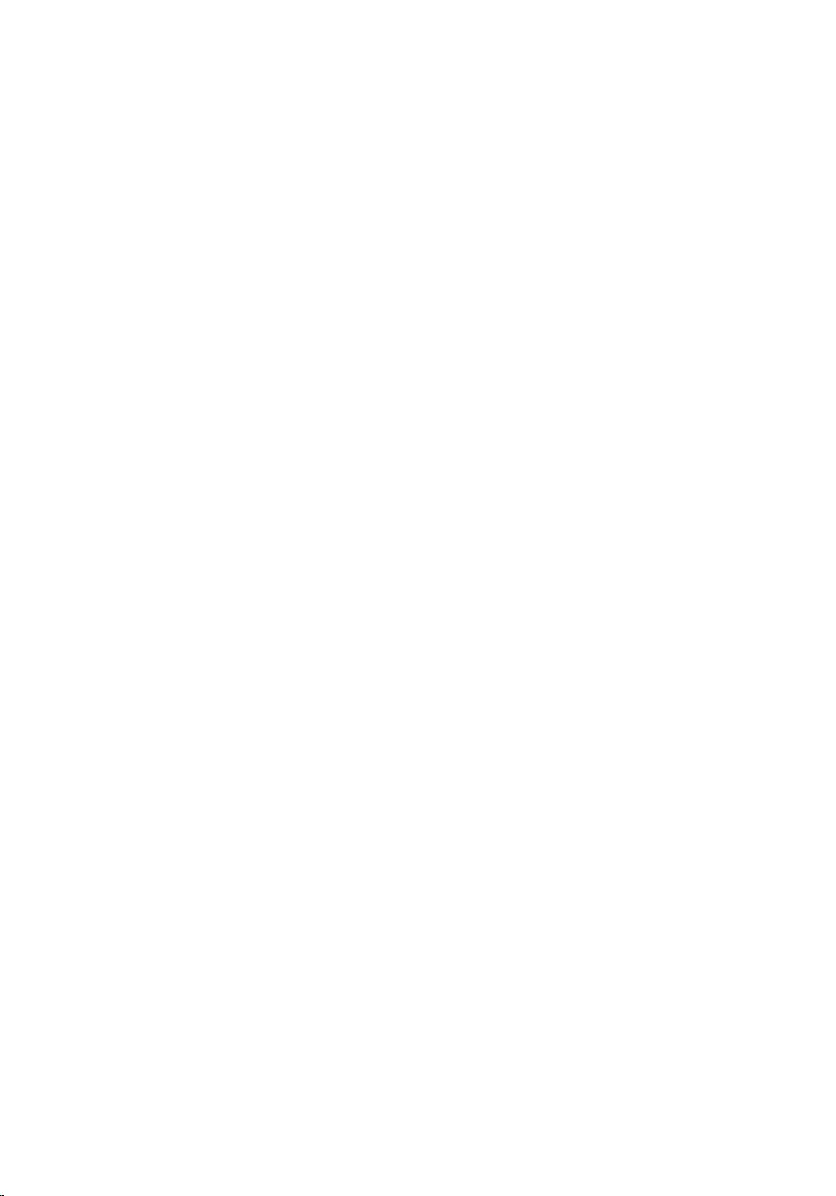
Removing the Palm Rest..........................................................40
Prerequisites.................................................................................................... 40
Procedure........................................................................................................ 40
Replacing the Palm Rest.......................................................... 45
Procedure........................................................................................................ 45
Post-requisites.................................................................................................45
Removing the Coin-Cell Battery............................................ 46
Prerequisites.................................................................................................... 46
Procedure........................................................................................................ 46
Replacing the Coin-Cell Battery............................................ 48
Procedure........................................................................................................ 48
Post-requisites.................................................................................................48
Removing the I/O Board..........................................................49
Prerequisites.................................................................................................... 49
Procedure........................................................................................................ 49
Replacing the I/O Board...........................................................51
Procedure.........................................................................................................51
Post-requisites................................................................................................. 51
Removing the Fan......................................................................52
Prerequisites.....................................................................................................52
Procedure.........................................................................................................52
Replacing the Fan......................................................................54
Procedure........................................................................................................ 54
Post-requisites.................................................................................................54
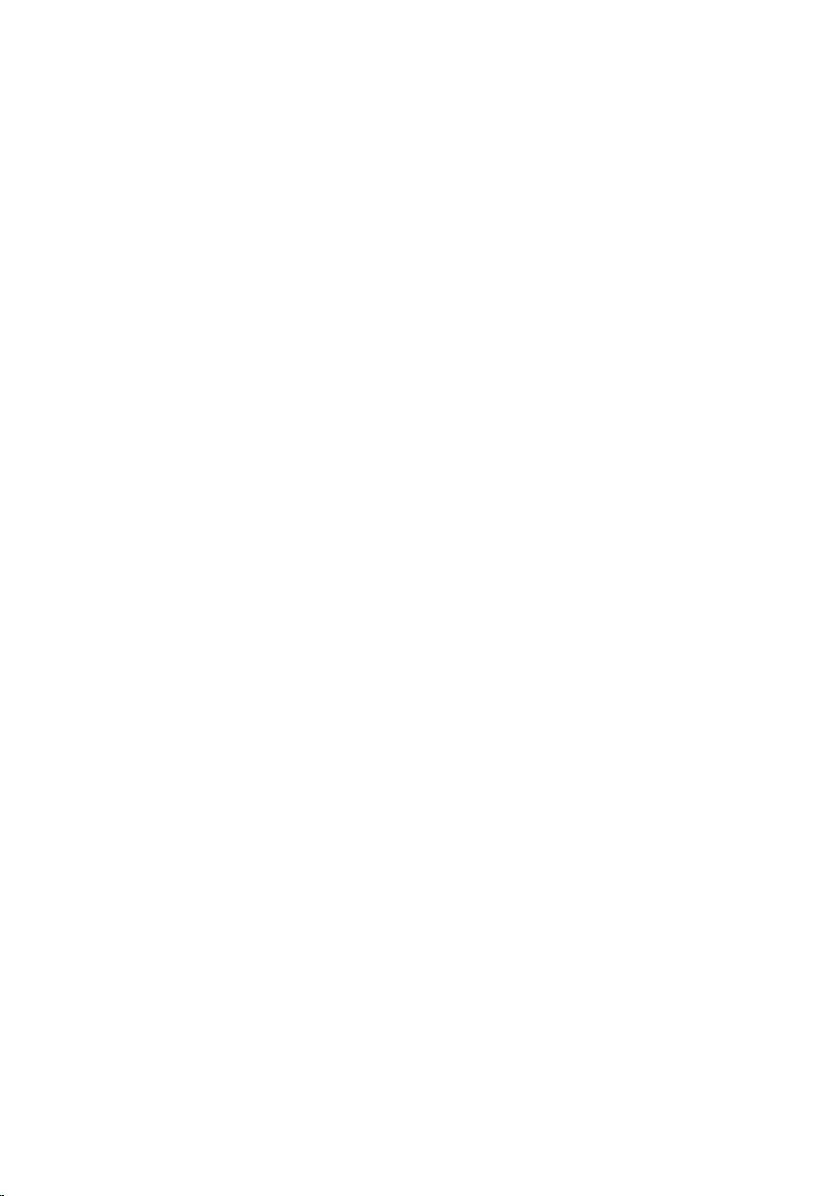
Removing the System Board................................................... 55
Prerequisites.....................................................................................................55
Procedure.........................................................................................................55
Replacing the System Board................................................... 59
Procedure........................................................................................................ 59
Post-requisites.................................................................................................59
Entering the Service Tag in the BIOS..............................................................60
Removing the Heat Sink...........................................................61
Prerequisites.....................................................................................................61
Procedure.........................................................................................................61
Replacing the Heat Sink...........................................................63
Procedure........................................................................................................ 63
Post-requisites.................................................................................................63
Removing the Power-Adapter Port....................................... 64
Prerequisites.................................................................................................... 64
Procedure........................................................................................................ 64
Replacing the Power-Adapter Port........................................66
Procedure........................................................................................................ 66
Post-requisites.................................................................................................66
Removing the Display Assembly.............................................67
Prerequisites.....................................................................................................67
Procedure.........................................................................................................67
Replacing the Display Assembly.............................................70
Procedure........................................................................................................ 70
Post-requisites.................................................................................................70
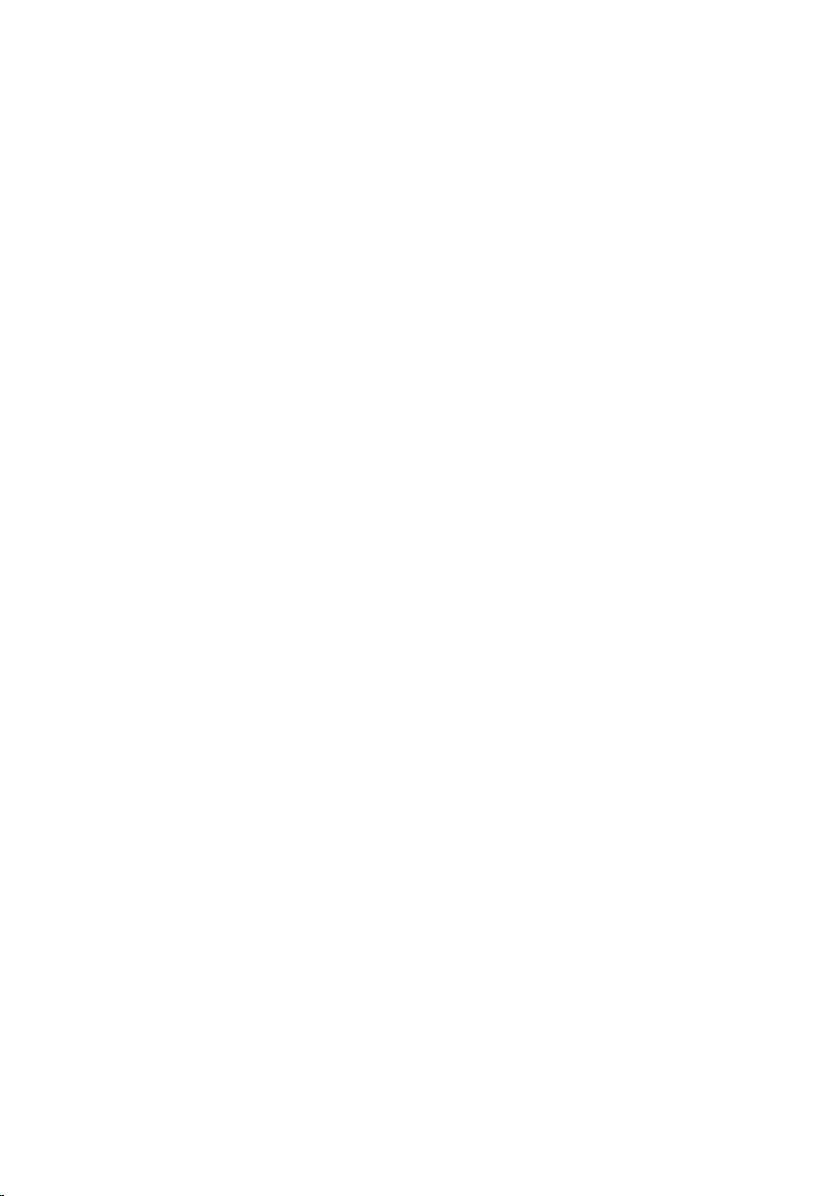
Removing the Display Bezel.................................................... 71
Prerequisites..................................................................................................... 71
Procedure......................................................................................................... 71
Replacing the Display Bezel.................................................... 73
Procedure.........................................................................................................73
Post-requisites................................................................................................. 73
Removing the Display Panel....................................................74
Prerequisites.....................................................................................................74
Procedure.........................................................................................................75
Replacing the Display Panel.................................................... 78
Procedure.........................................................................................................78
Post-requisites................................................................................................. 78
Removing the Display Hinge and Bracket Assembly.......... 79
Prerequisites.....................................................................................................79
Procedure.........................................................................................................79
Replacing the Display Hinge and Bracket Assembly...........81
Procedure.........................................................................................................81
Post-requisites................................................................................................. 81
Removing the Camera..............................................................82
Prerequisites.................................................................................................... 82
Procedure........................................................................................................ 82
Replacing the Camera..............................................................84
Procedure........................................................................................................ 84
Post-requisites.................................................................................................84
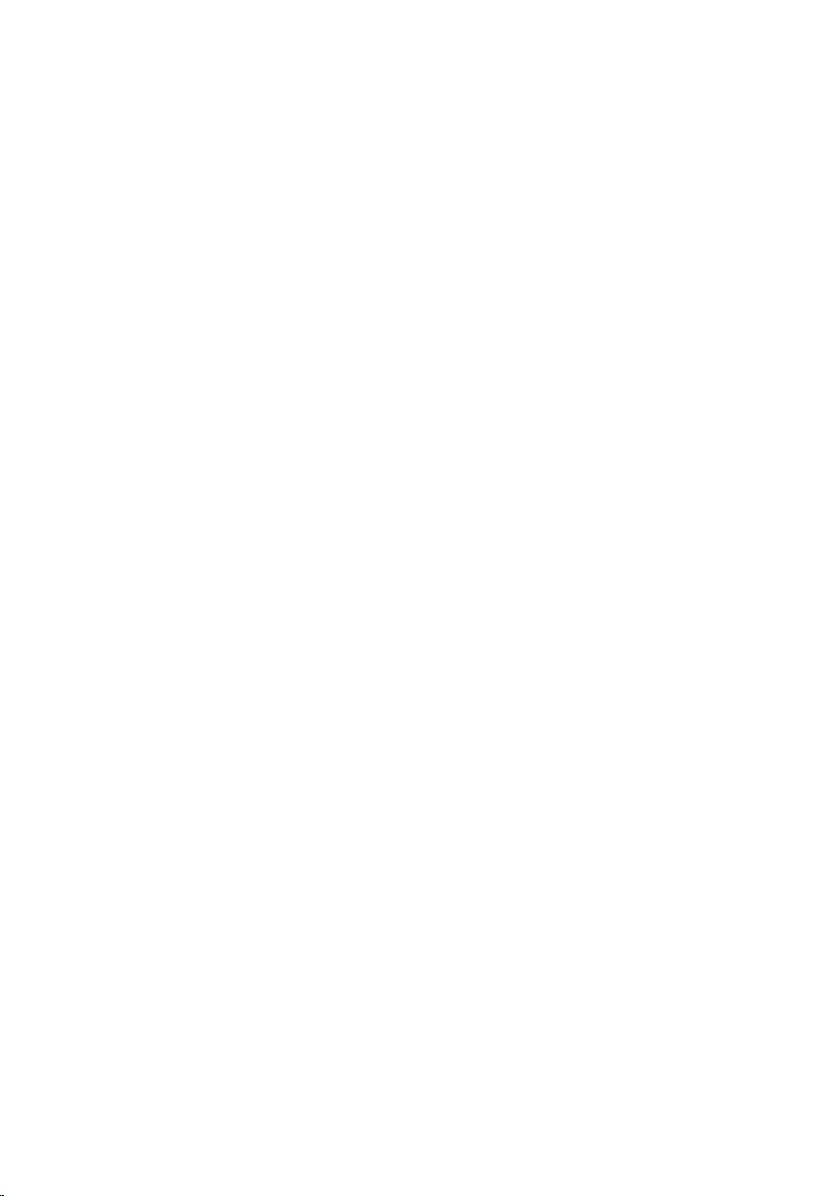
Removing the Speakers............................................................85
Prerequisites.....................................................................................................85
Procedure........................................................................................................ 85
Replacing the Speakers............................................................ 87
Procedure.........................................................................................................87
Post-requisites................................................................................................. 87
Flashing the BIOS...................................................................... 88
Getting Help and Contacting Dell......................................... 89
Self-Help Resources........................................................................................89
Contacting Dell................................................................................................89
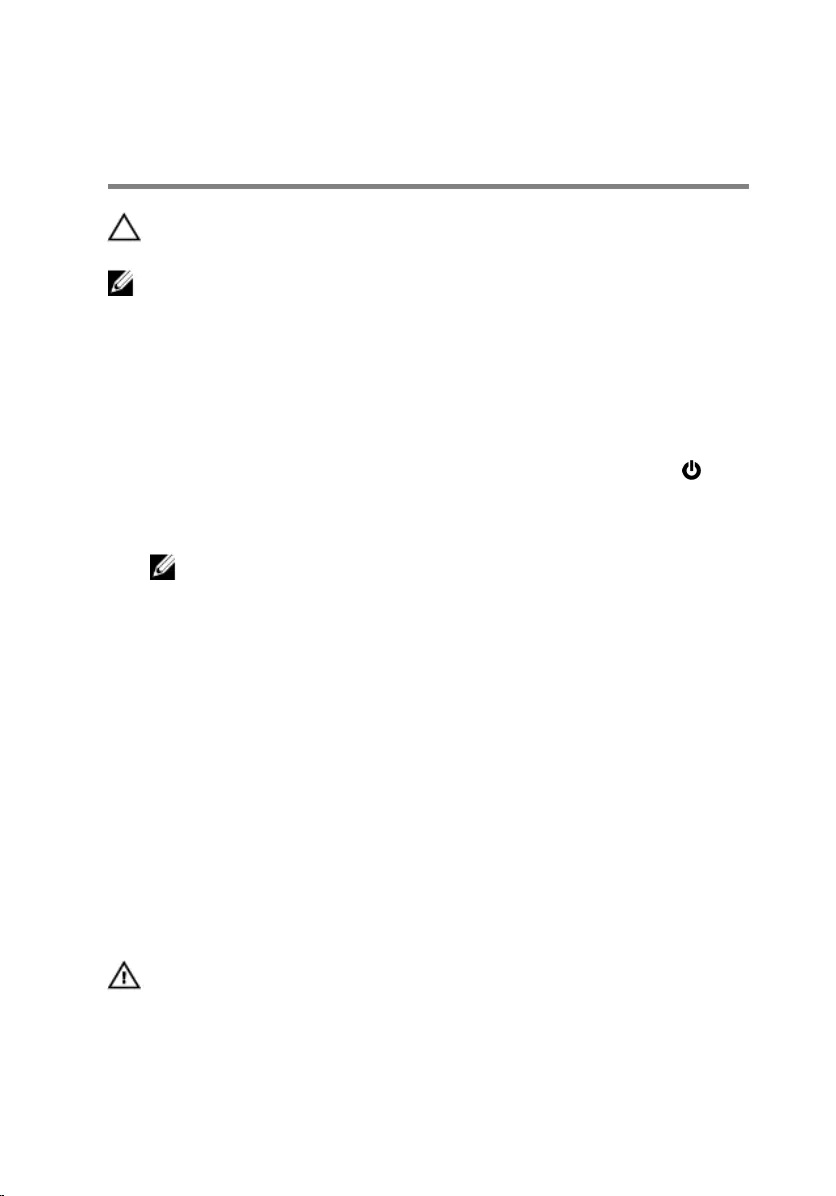
Before Working Inside Your
Computer
CAUTION: To avoid damaging the components and cards, handle
them by their edges and avoid touching pins and contacts.
NOTE: The images in this document may differ from your computer
depending on the configuration you ordered.
Before You Begin
1 Save and close all open files and exit all open applications.
2 Shut down your computer.
– Windows 8.1: On the Start screen, click or tap the power icon →
Shut down.
– Windows 7: Click or tap Start → Shut down .
NOTE: If you are using a different operating system, see the
documentation of your operating system for shut-down
instructions.
3 Disconnect your computer and all attached devices from their electrical
outlets.
4 Disconnect all cables such as telephone cables, network cables and so
on, from your computer.
5 Disconnect all attached devices and peripherals, such as keyboard,
mouse, monitor, and so on, from your computer.
6 Remove any media card and optical disc from your computer, if
applicable.
Safety Instructions
Use the following safety guidelines to protect your computer from potential
damage and ensure your personal safety.
WARNING: Before working inside your computer, read the safety
information that shipped with your computer. For more safety best
practices, see the Regulatory Compliance home page at dell.com/
regulatory_compliance.
9
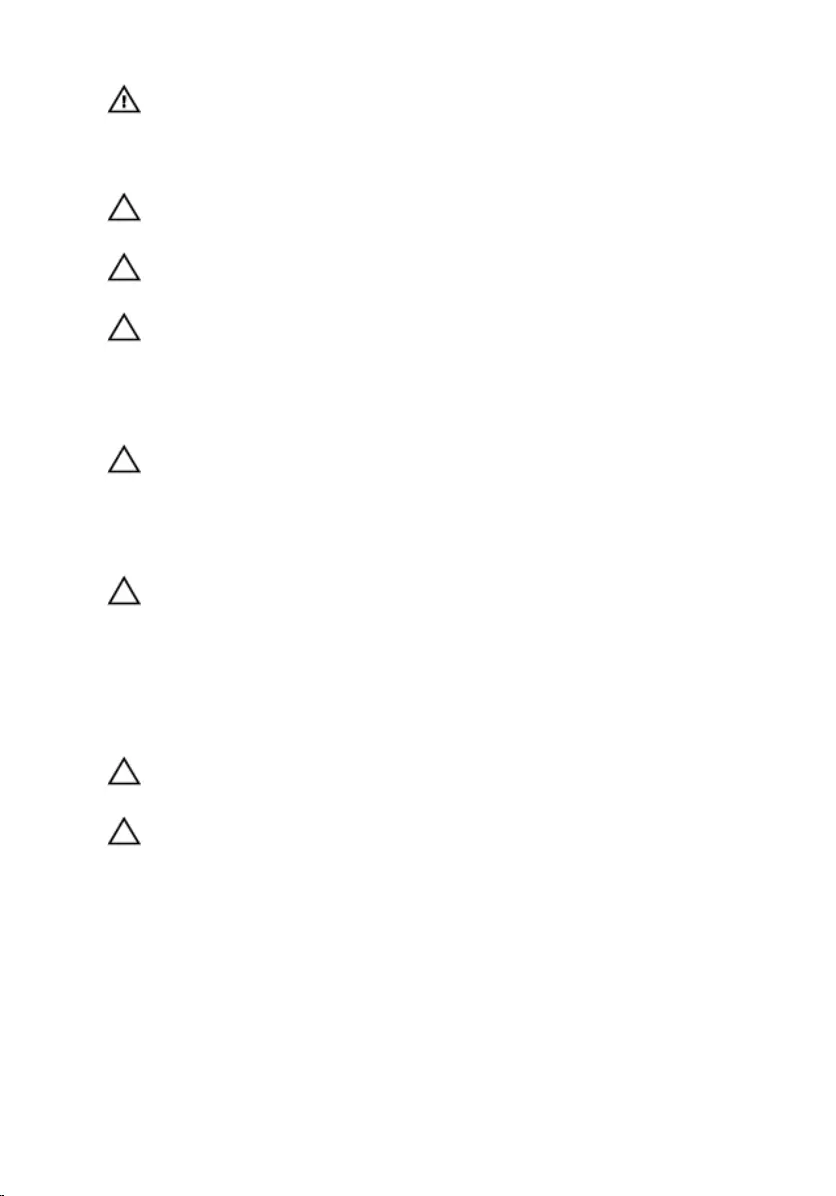
WARNING: Disconnect all power sources before opening the
computer cover or panels. After you finish working inside the
computer, replace all covers, panels, and screws before connecting to
the power source.
CAUTION: To avoid damaging the computer, make sure that the work
surface is flat and clean.
CAUTION: To avoid damaging the components and cards, handle
them by their edges and avoid touching pins and contacts.
CAUTION: Only a certified service technician is authorized to remove
the computer cover and access any of the components inside the
computer. See the safety instructions for complete information about
safety precautions, working inside your computer, and protecting
against electrostatic discharge.
CAUTION: Before touching anything inside your computer, ground
yourself by touching an unpainted metal surface, such as the metal at
the back of the computer. While you work, periodically touch an
unpainted metal surface to dissipate static electricity, which could
harm internal components.
CAUTION: When you disconnect a cable, pull on its connector or on
its pull-tab, not on the cable itself. Some cables have connectors with
locking tabs or thumb-screws that you must disengage before
disconnecting the cable. When disconnecting cables, keep them
evenly aligned to avoid bending any connector pins. When connecting
cables, make sure that the ports and connectors are correctly oriented
and aligned.
CAUTION: To disconnect a network cable, first unplug the cable from
your computer and then unplug the cable from the network device.
CAUTION: Press and eject any installed card from the media-card
reader.
10
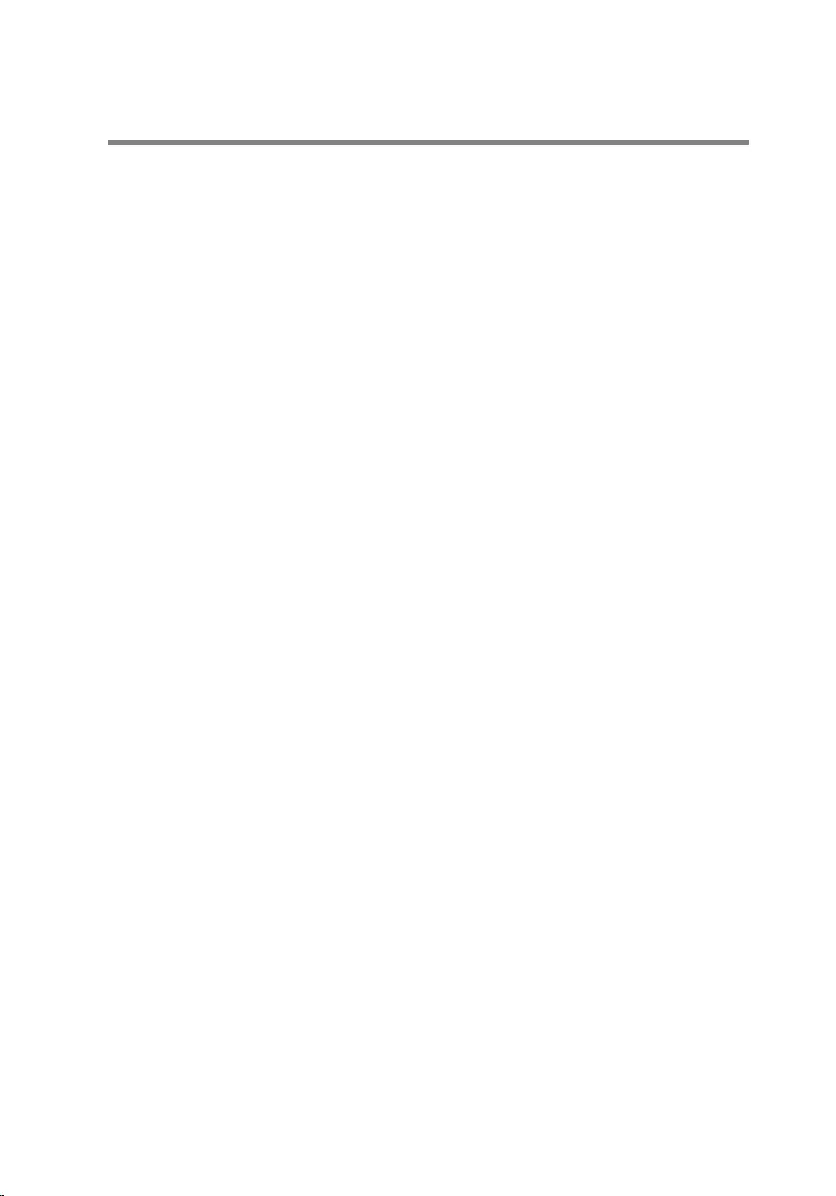
Recommended Tools
The procedures in this document may require the following tools:
• Philips screwdriver
• Plastic scribe
11
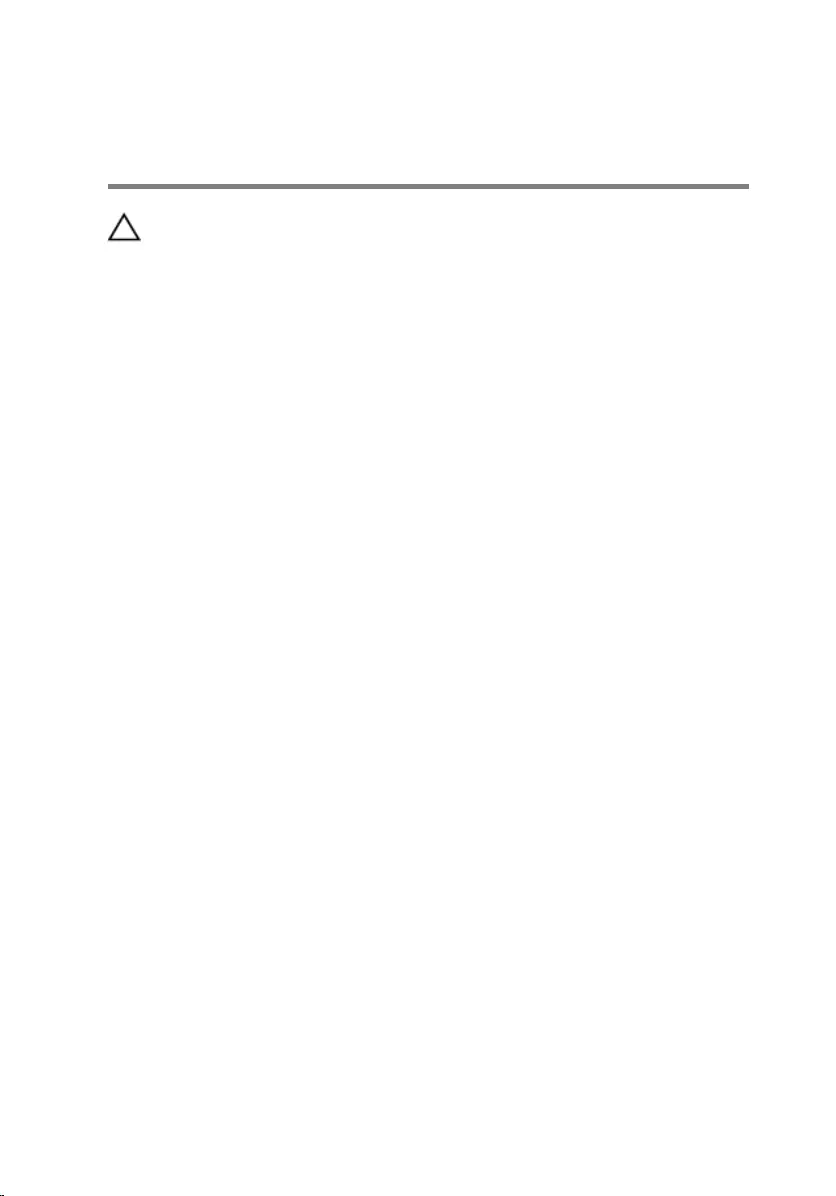
After Working Inside Your
Computer
CAUTION: Leaving stray or loose screws inside your computer may
severely damage your computer.
1 Replace all screws and make sure that no stray screws remain inside your
computer.
2 Connect any external devices, peripherals, and cables you removed
before working on your computer.
3 Replace any media cards, discs, and any other part(s) that you removed
before working on your computer.
4 Connect your computer and all attached devices to their electrical
outlets.
5 Turn on your computer.
12
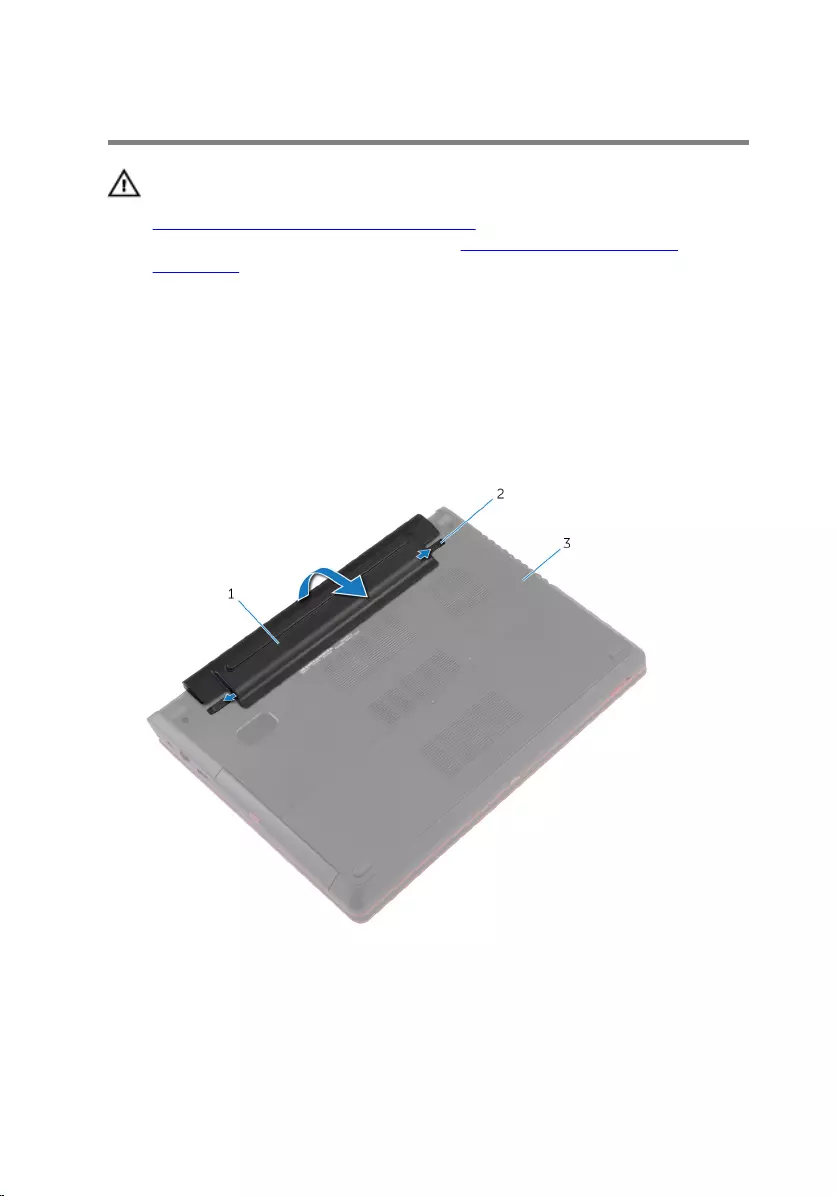
Removing the Battery
WARNING: Before working inside your computer, read the safety
information that shipped with your computer and follow the steps in
Before Working Inside Your Computer. After working inside your
computer, follow the instructions in After Working Inside Your
Computer. For more safety best practices, see the Regulatory
Compliance home page at dell.com/regulatory_compliance.
Procedure
1 Close the display and turn the computer over.
2 Slide the battery-release latches to the unlock position.
3 Using your fingertips, lift the battery at an angle and remove the battery
off the computer base.
1 battery 2 battery-release latches (2)
3 computer base
4 Turn the computer over, open the display, and press the power button
for five seconds to ground the system board.
13
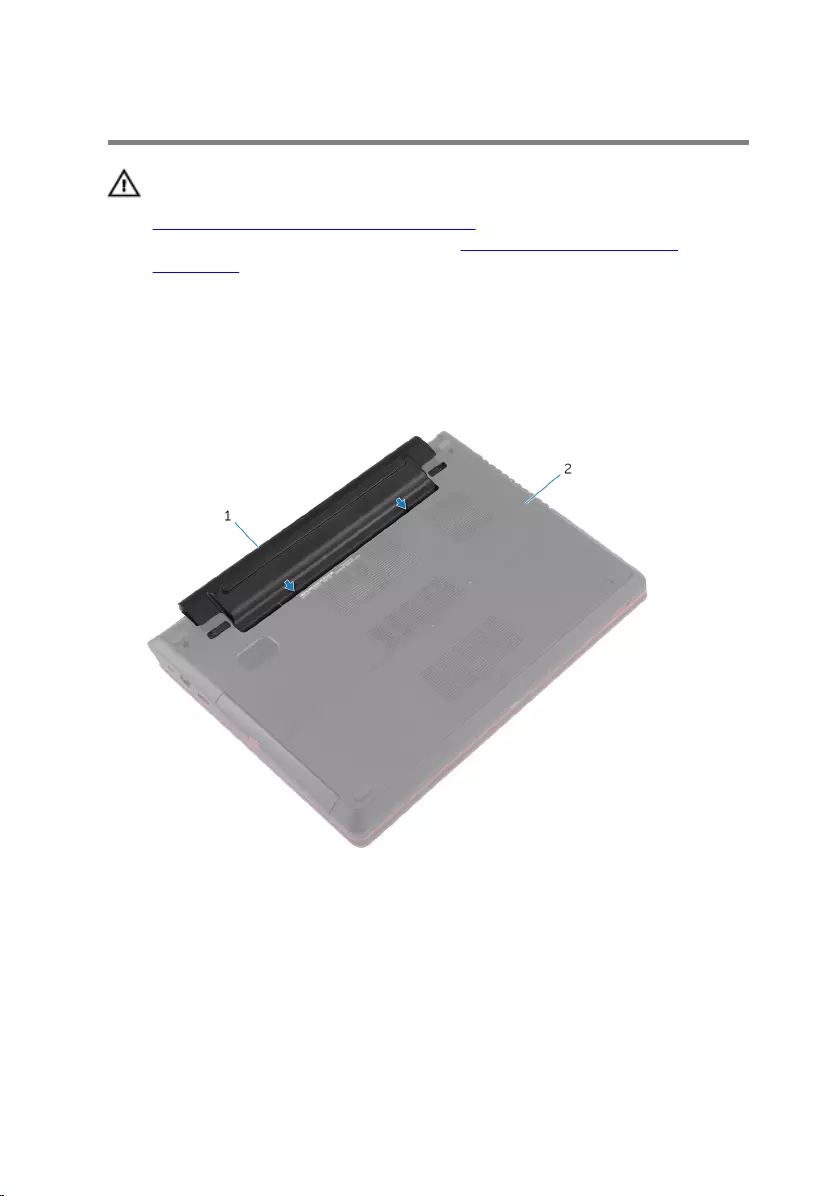
Replacing the Battery
WARNING: Before working inside your computer, read the safety
information that shipped with your computer and follow the steps in
Before Working Inside Your Computer. After working inside your
computer, follow the instructions in After Working Inside Your
Computer. For more safety best practices, see the Regulatory
Compliance home page at dell.com/regulatory_compliance.
Procedure
1 Insert the battery at an angle into the battery bay and align the tabs on
the battery with the slots on the battery bay.
1 battery 2 computer base
14

2 Press the battery down until it snaps into place.
1 battery 2 computer base
3 Turn the computer over and open the display as far as possible.
15
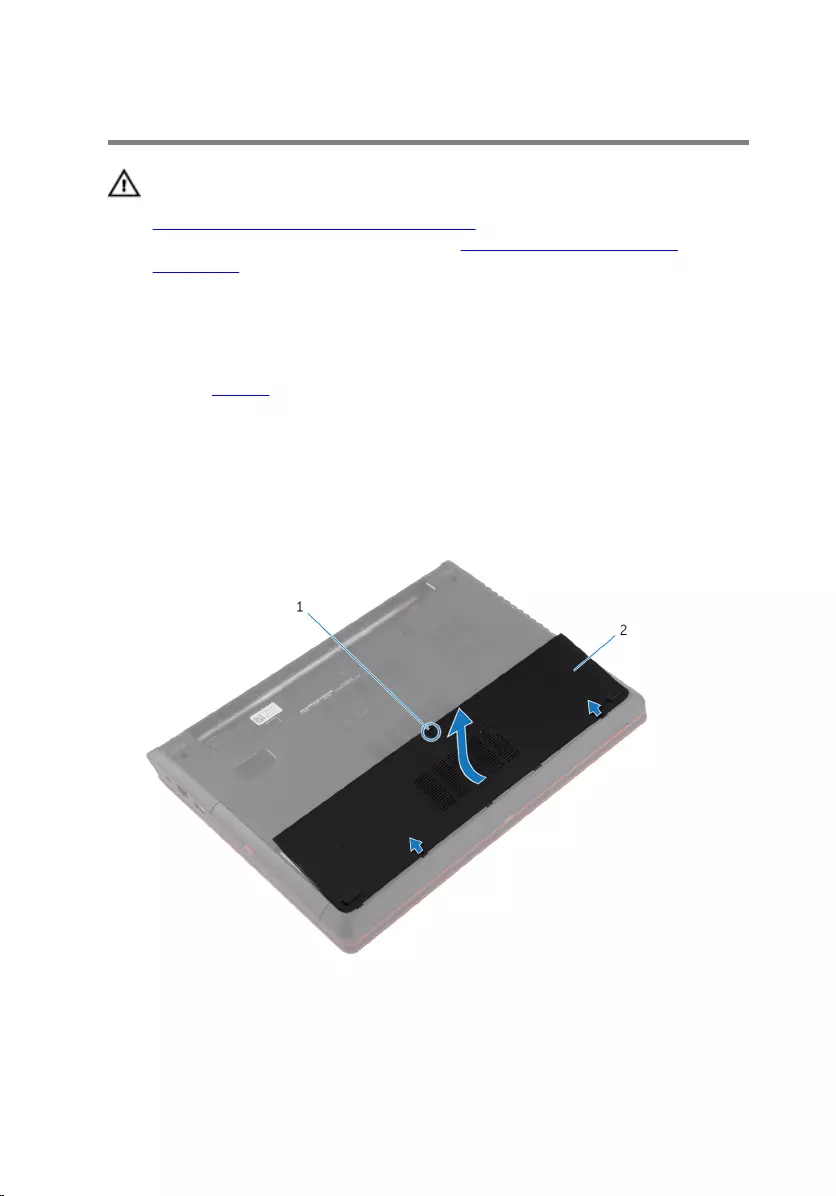
Removing the Base Cover
WARNING: Before working inside your computer, read the safety
information that shipped with your computer and follow the steps in
Before Working Inside Your Computer. After working inside your
computer, follow the instructions in After Working Inside Your
Computer. For more safety best practices, see the Regulatory
Compliance home page at dell.com/regulatory_compliance.
Prerequisites
Remove the battery.
Procedure
1 Loosen the captive screw that secures the base cover to the computer
base.
2 Pry and lift the base cover off the computer base.
1 captive screw 2 base cover
16
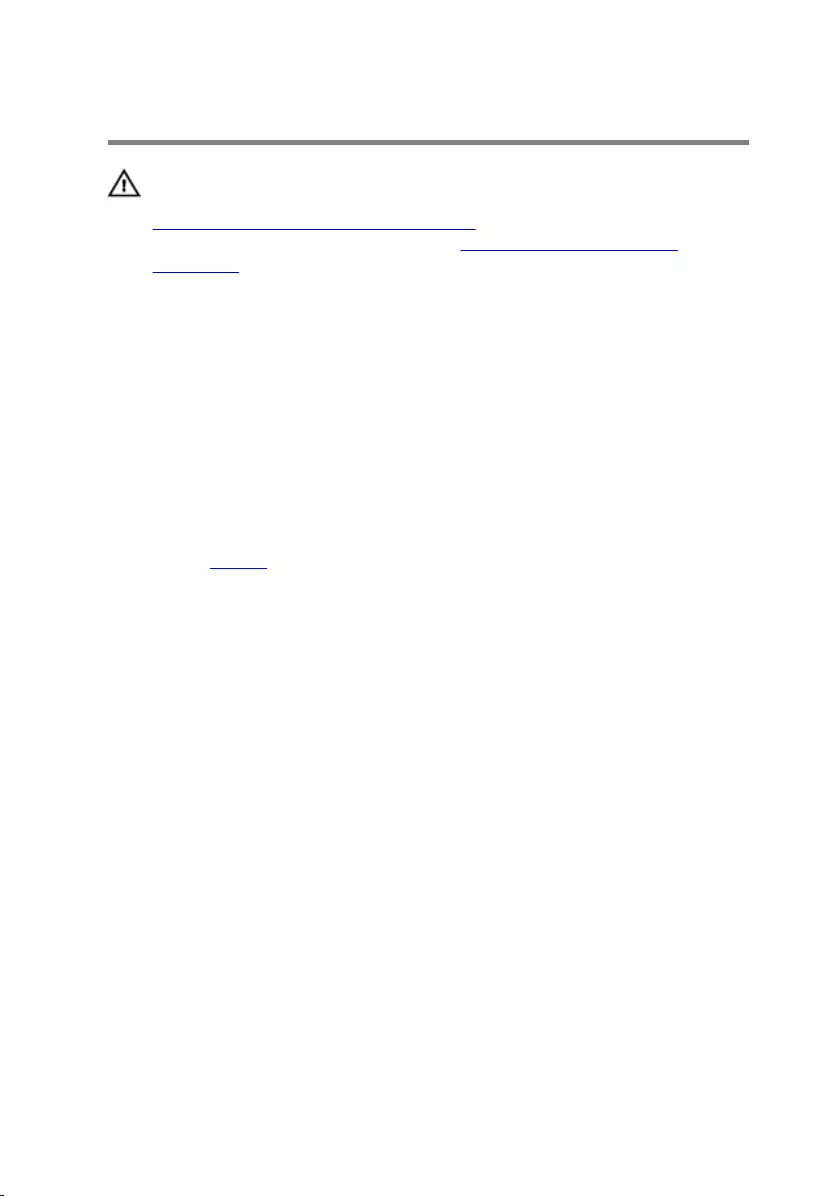
Replacing the Base Cover
WARNING: Before working inside your computer, read the safety
information that shipped with your computer and follow the steps in
Before Working Inside Your Computer. After working inside your
computer, follow the instructions in After Working Inside Your
Computer. For more safety best practices, see the Regulatory
Compliance home page at dell.com/regulatory_compliance.
Procedure
1 Slide the tabs on the base cover into the slots on the computer base and
snap the base cover into place.
2 Tighten the captive screw that secures the base cover to the computer
base.
Post-requisites
Replace the battery.
17
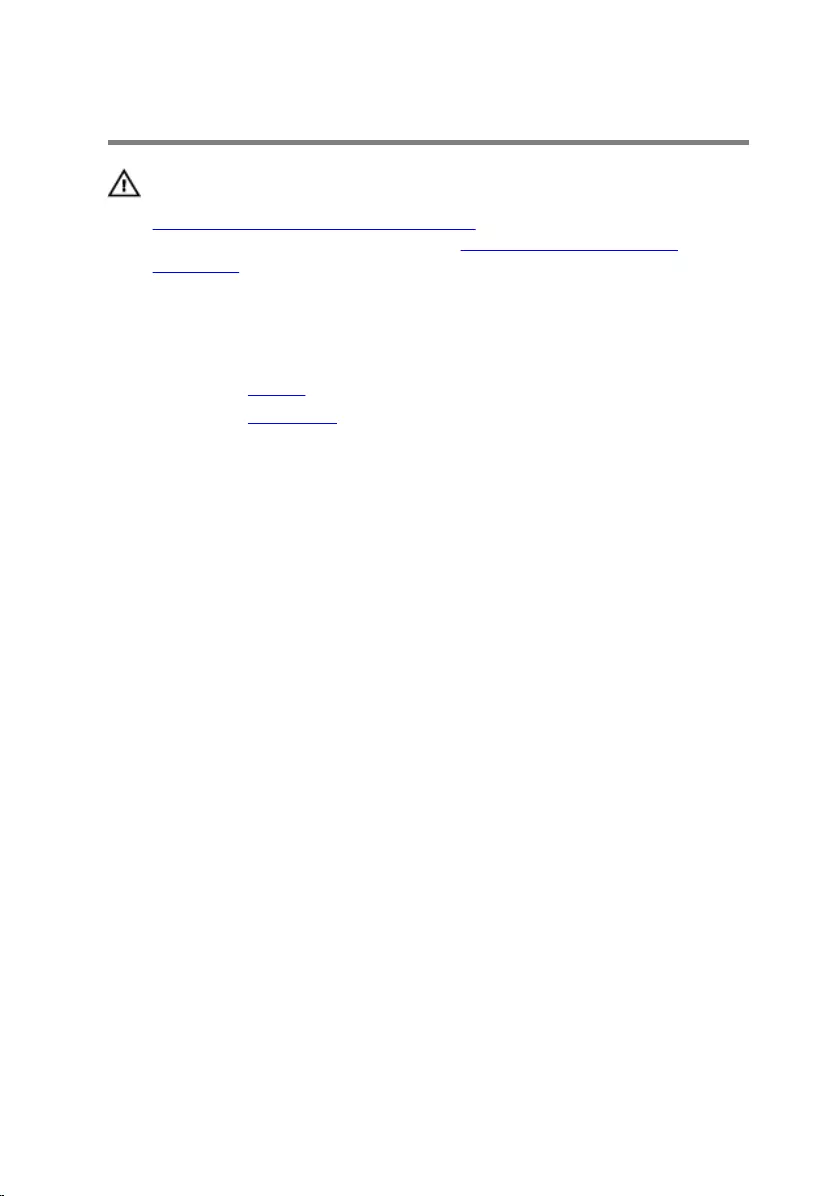
Removing the Optical Drive
WARNING: Before working inside your computer, read the safety
information that shipped with your computer and follow the steps in
Before Working Inside Your Computer. After working inside your
computer, follow the instructions in After Working Inside Your
Computer. For more safety best practices, see the Regulatory
Compliance home page at dell.com/regulatory_compliance.
Prerequisites
1 Remove the battery.
2 Remove the base cover.
Procedure
1 Remove the screw that secures the optical-drive assembly to the
computer base.
18

2 Using your fingertips, slide the optical-drive assembly out of the optical-
drive bay.
1 optical-drive assembly 2 screw
3 Carefully pull the optical-drive bezel and remove it from the optical drive.
19

4 Remove the screw that secures the optical-drive bracket to the optical-
drive assembly and remove the optical-drive bracket.
1 optical-drive bezel 2 optical drive
3 optical-drive bracket 4 screw
20
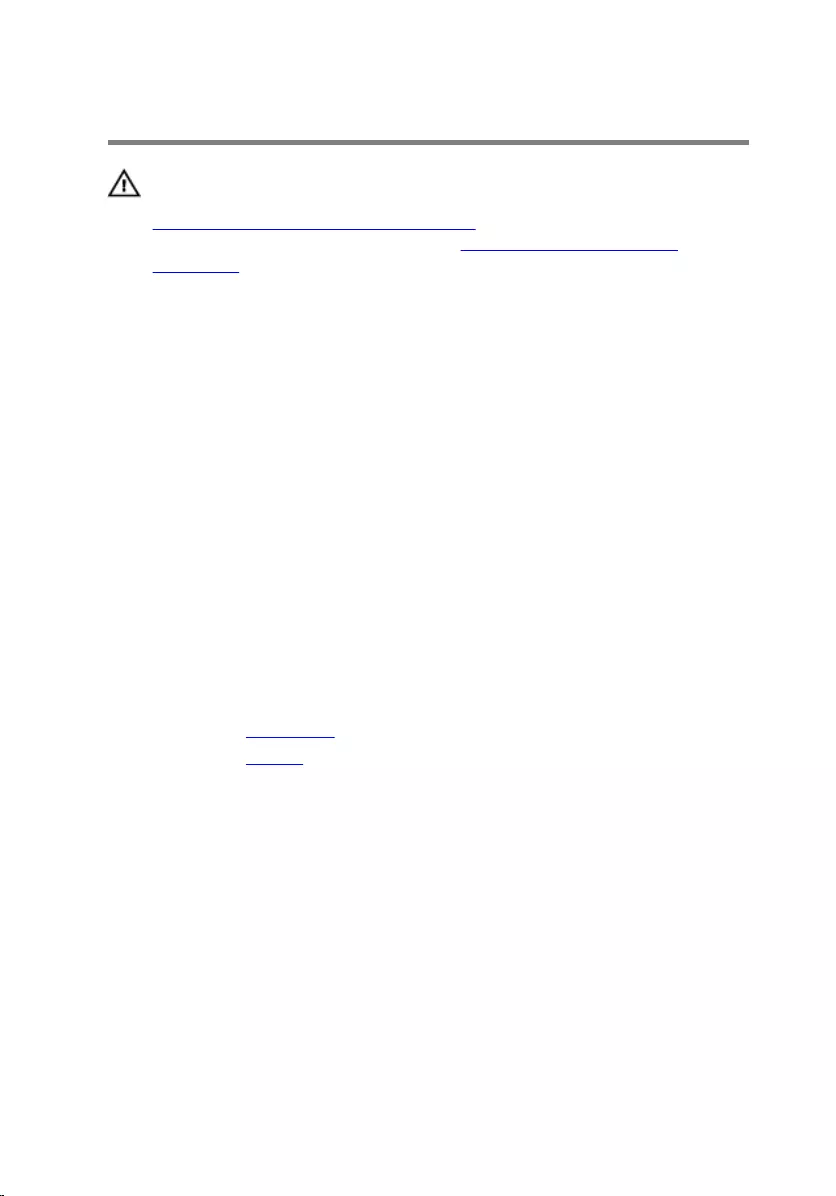
Replacing the Optical Drive
WARNING: Before working inside your computer, read the safety
information that shipped with your computer and follow the steps in
Before Working Inside Your Computer. After working inside your
computer, follow the instructions in After Working Inside Your
Computer. For more safety best practices, see the Regulatory
Compliance home page at dell.com/regulatory_compliance.
Procedure
1 Align the tabs on the optical-drive bezel with the slots on the optical
drive and snap the optical-drive bezel into place.
2 Align the screw hole on the optical-drive bracket with the screw hole on
the optical-drive assembly.
3 Replace the screw that secures the optical-drive bracket to the optical-
drive assembly.
4 Slide the optical-drive assembly into the optical-drive bay and align the
screw hole on the optical-drive assembly with the screw hole on the
computer base.
5 Replace the screw that secures the optical-drive assembly to the
computer base.
Post-requisites
1 Replace the base cover.
2 Replace the battery.
21
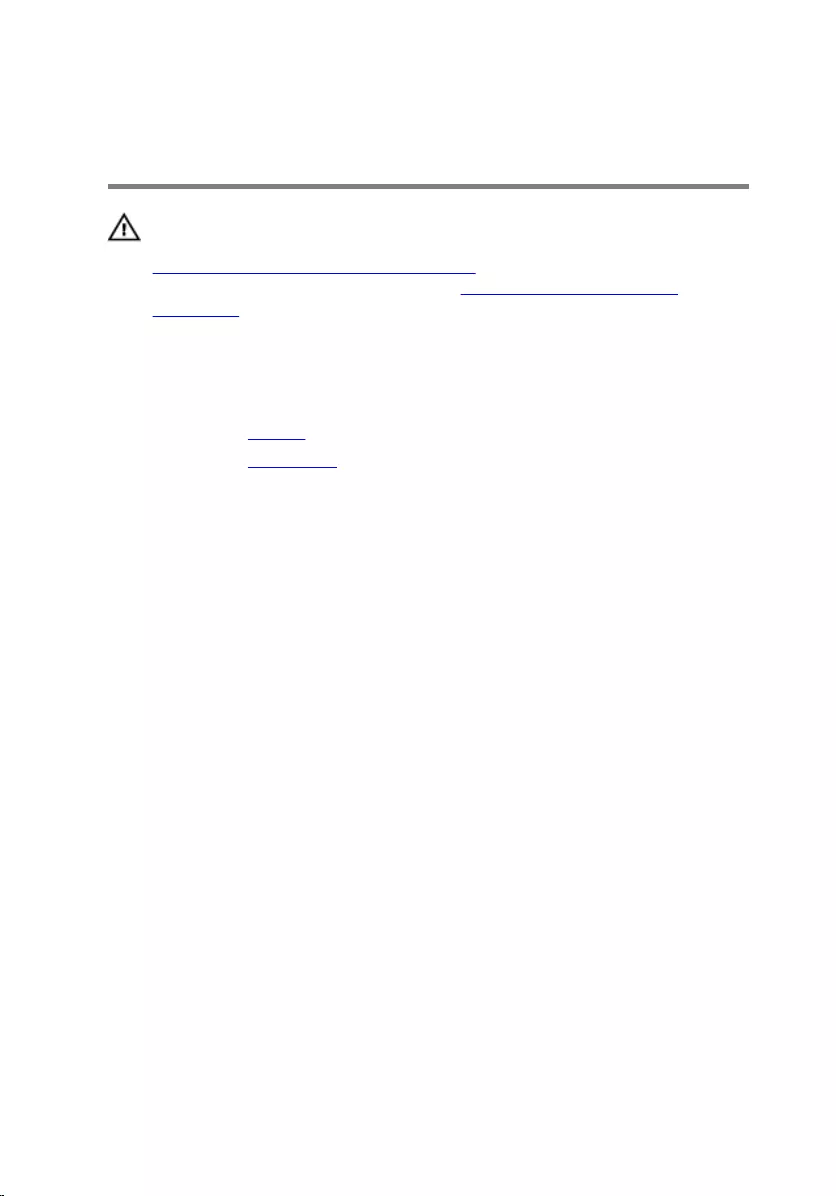
Removing the Memory
Module(s)
WARNING: Before working inside your computer, read the safety
information that shipped with your computer and follow the steps in
Before Working Inside Your Computer. After working inside your
computer, follow the instructions in After Working Inside Your
Computer. For more safety best practices, see the Regulatory
Compliance home page at dell.com/regulatory_compliance.
Prerequisites
1 Remove the battery.
2 Remove the base cover.
Procedure
1 Use your fingertips to carefully spread apart the securing-clips on each
end of the memory-module slot until the memory module pops up.
22

2 Slide and remove the memory module from the memory-module slot.
1 securing clips (2) 2 memory-module slot
3 memory module
23
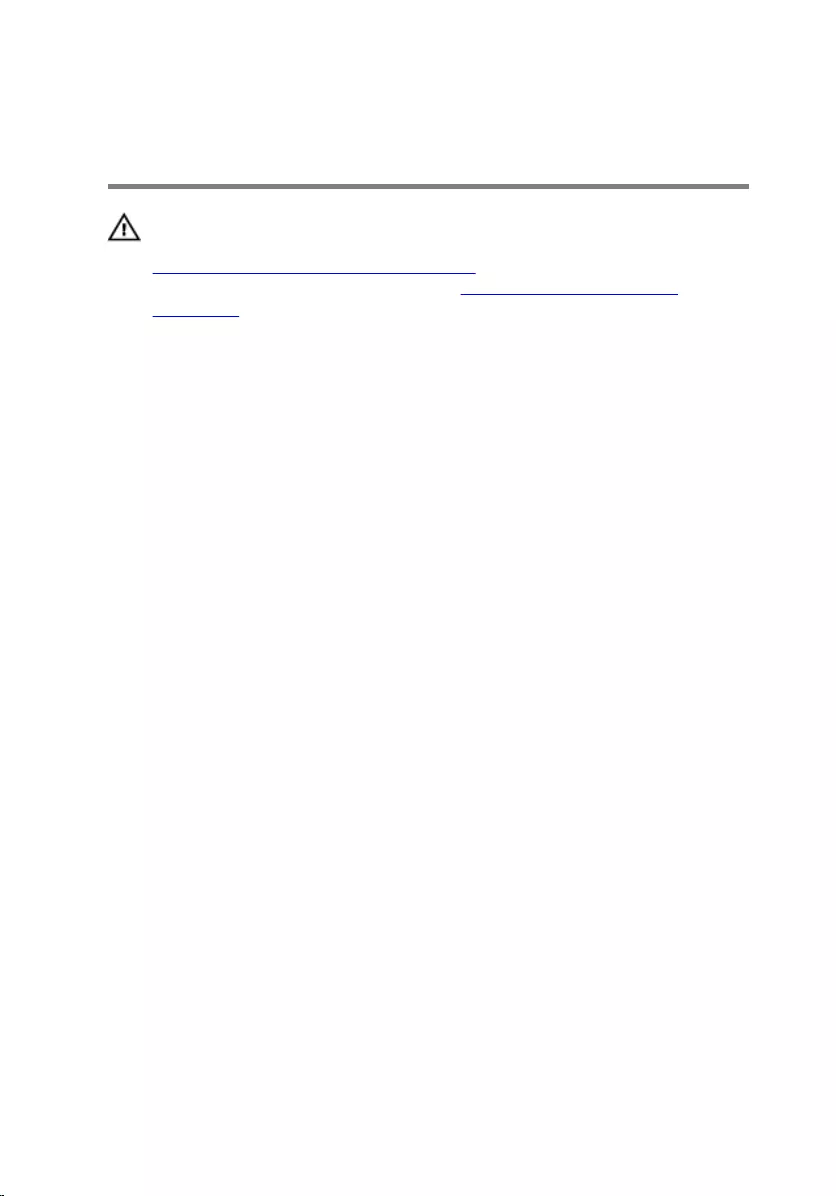
Replacing the Memory
Module(s)
WARNING: Before working inside your computer, read the safety
information that shipped with your computer and follow the steps in
Before Working Inside Your Computer. After working inside your
computer, follow the instructions in After Working Inside Your
Computer. For more safety best practices, see the Regulatory
Compliance home page at dell.com/regulatory_compliance.
Procedure
1 Align the notch on the memory module with the tab on the memory-
module slot.
24

2 Slide the memory module firmly into the slot at an angle and press the
memory module down until it clicks into place.
NOTE: If you do not hear the click, remove the memory module
and reinstall it.
1 memory module 2 securing clips (2)
3 tab 4 notch
Post-requisites
1 Replace the base cover.
2 Replace the battery.
25
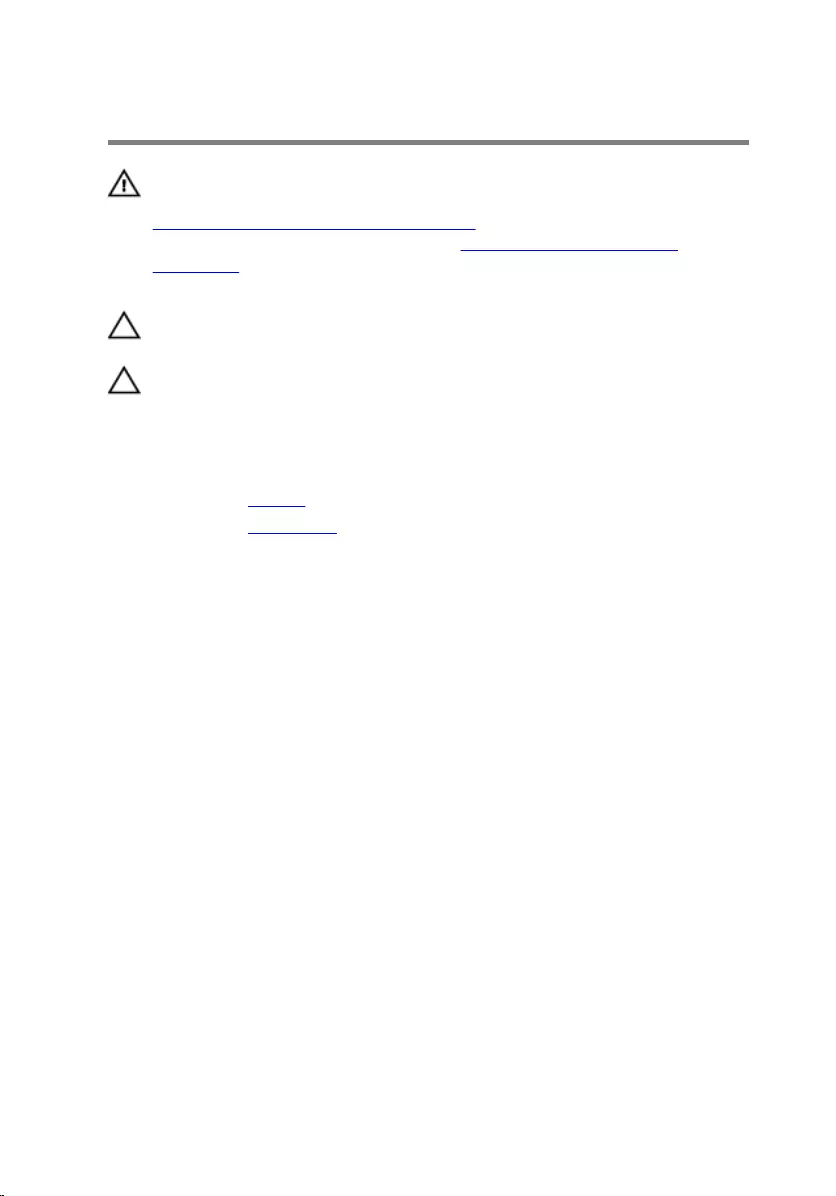
Removing the Hard Drive
WARNING: Before working inside your computer, read the safety
information that shipped with your computer and follow the steps in
Before Working Inside Your Computer. After working inside your
computer, follow the instructions in After Working Inside Your
Computer. For more safety best practices, see the Regulatory
Compliance home page at dell.com/regulatory_compliance.
CAUTION: Hard drives are fragile. Exercise care when handling the
hard drive.
CAUTION: To avoid data loss, do not remove the hard drive while the
computer is in Sleep or On state.
Prerequisites
1 Remove the battery.
2 Remove the base cover.
Procedure
1 Using the pull-tab, disconnect the hard-drive cable from the system
board.
2 Remove the screws that secure the hard-drive assembly to the computer
base.
26

3 Gently lift the hard-drive assembly out of the computer base.
1 pull-tab 2 hard-drive assembly
3 screws (4)
4 Disconnect the interposer from the hard drive.
5 Remove the screws that secure the hard-drive bracket to the hard drive.
27

6 Lift the hard drive out of the hard-drive bracket.
1 screws (4) 2 interposer
3 hard-drive bracket 4 hard drive
28
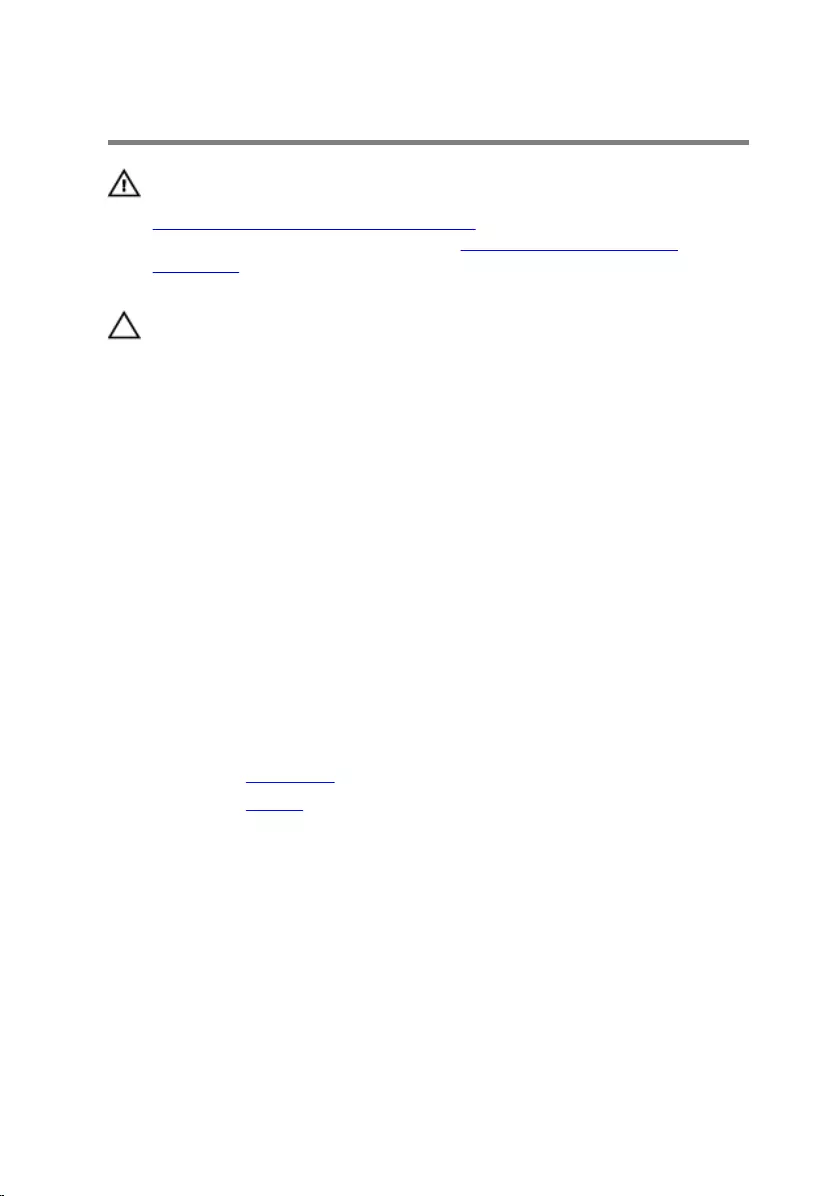
Replacing the Hard Drive
WARNING: Before working inside your computer, read the safety
information that shipped with your computer and follow the steps in
Before Working Inside Your Computer. After working inside your
computer, follow the instructions in After Working Inside Your
Computer. For more safety best practices, see the Regulatory
Compliance home page at dell.com/regulatory_compliance.
CAUTION: Hard drives are fragile. Exercise care when handling the
hard drive.
Procedure
1 Connect the interposer to the hard drive.
2 Align the screw holes on the hard drive-bracket with the screw holes on
the hard drive.
3 Replace the screws that secure the hard-drive bracket to the hard drive.
4 Place the hard-drive assembly into the hard-drive bay.
5 Align the screw holes on the hard-drive assembly with the screw holes
on the computer base.
6 Replace the screws that secure the hard-drive assembly to the computer
base.
7 Connect the hard-drive cable to the system board.
Post-requisites
1 Replace the base cover.
2 Replace the battery.
29
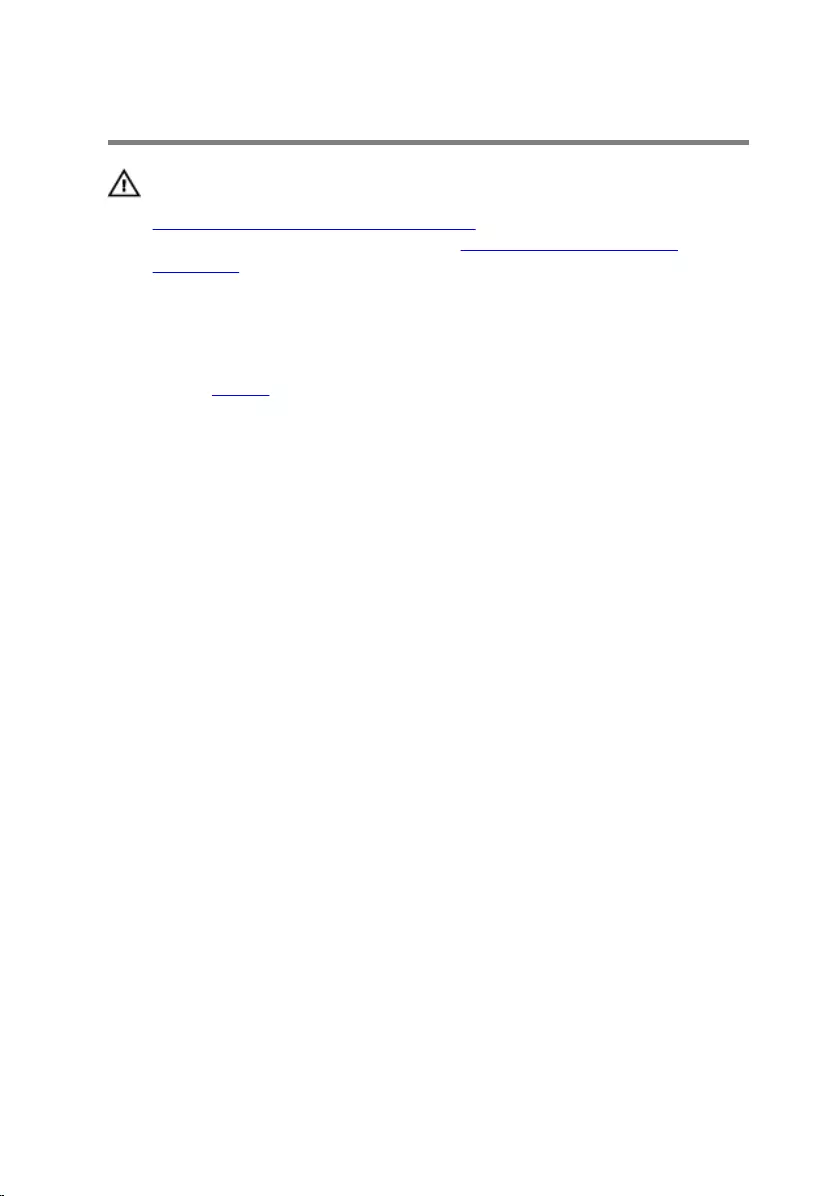
Removing the Keyboard
WARNING: Before working inside your computer, read the safety
information that shipped with your computer and follow the steps in
Before Working Inside Your Computer. After working inside your
computer, follow the instructions in After Working Inside Your
Computer. For more safety best practices, see the Regulatory
Compliance home page at dell.com/regulatory_compliance.
Prerequisites
Remove the battery.
Procedure
1 Using a plastic scribe, pry the keyboard out.
2 Carefully slide the keyboard up to release the tabs on the keyboard from
the slots on the palm rest.
30
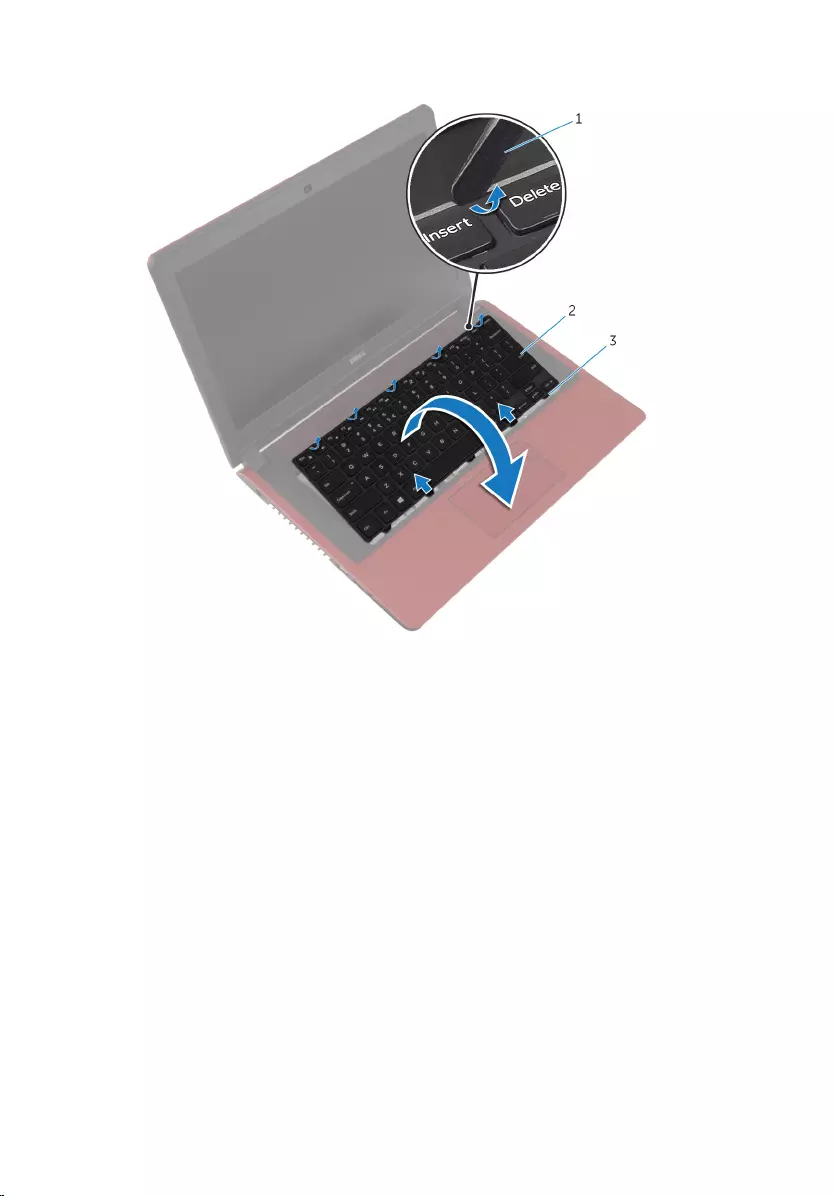
3 Turn the keyboard over and place it on the palm rest.
1 plastic scribe 2 keyboard
3 tabs (5)
31

4 Lift the latches and disconnect the keyboard cable and the keyboard-
backlight cable from the system board.
1 keyboard cable 2 latches (2)
3 keyboard-backlight cable 4 keyboard
5 Lift the keyboard off the palm rest.
32
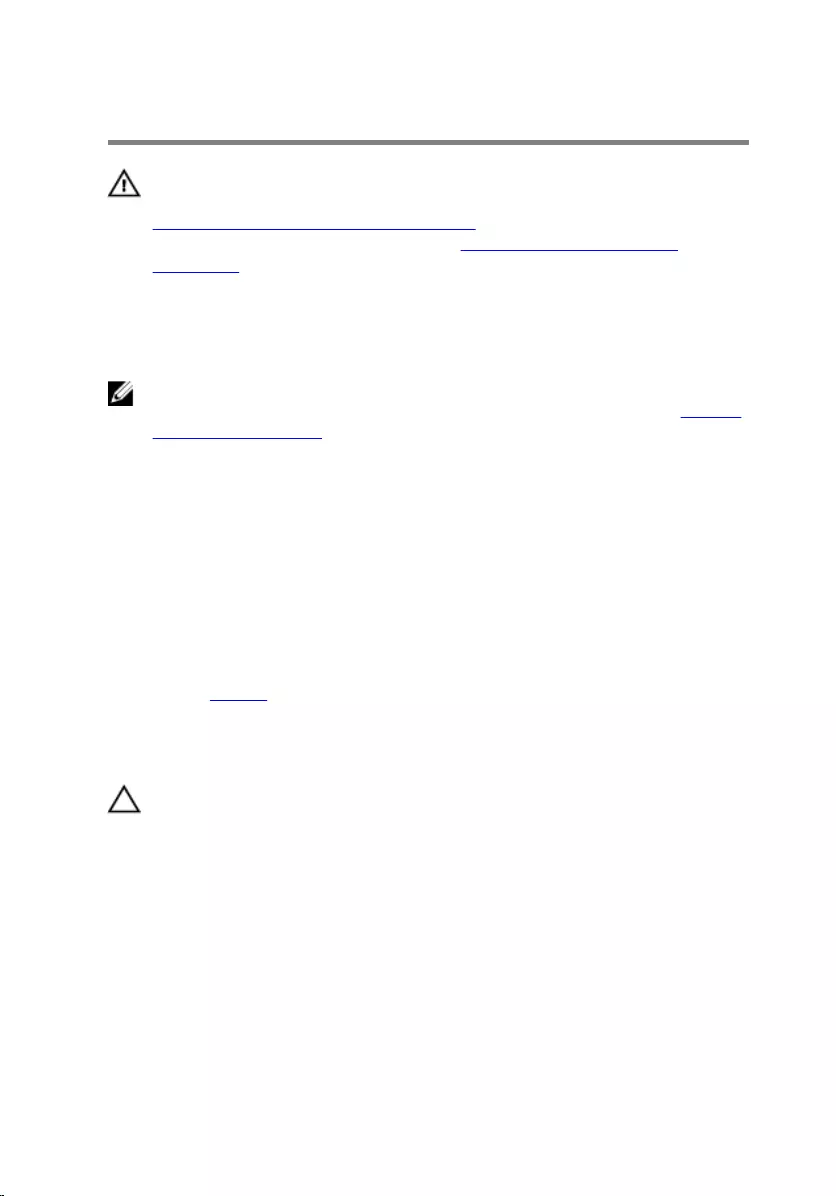
Replacing the Keyboard
WARNING: Before working inside your computer, read the safety
information that shipped with your computer and follow the steps in
Before Working Inside Your Computer. After working inside your
computer, follow the instructions in After Working Inside Your
Computer. For more safety best practices, see the Regulatory
Compliance home page at dell.com/regulatory_compliance.
Procedure
NOTE: If you are installing a new keyboard, fold the cables the same way
they are folded on the old keyboard. For more information, see “Folding
the Keyboard Cables”.
1 Slide the keyboard cable and the keyboard-backlight cable into the
connectors on the system board and press down on the latches to
secure the cables.
2 Turn the keyboard over.
3 Slide the tabs on the keyboard into the slots on the palm rest and snap
the keyboard into place.
Post-requisites
Replace the battery.
Folding the Keyboard Cables
CAUTION: Do not apply excess pressure while folding the cables.
The cables on the keyboard are not folded when you receive a replacement
keyboard. Follow these instructions to fold the cables on the replacement
keyboard the same way they are folded on the old keyboard.
33
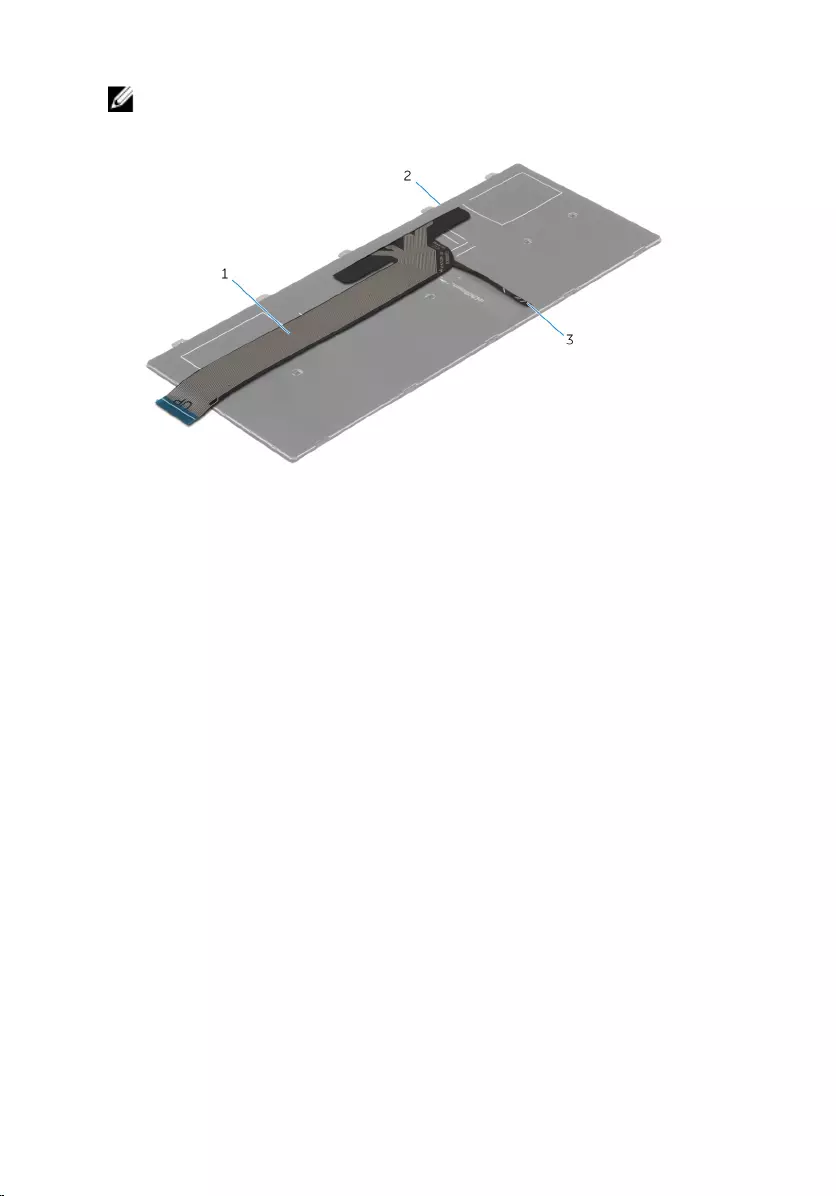
NOTE: Keyboard-backlight cable is present only on a backlit-keyboard.
1 Place the keyboard on a flat and clean surface.
1 keyboard cable 2 keyboard
3 keyboard-backlight cable
34
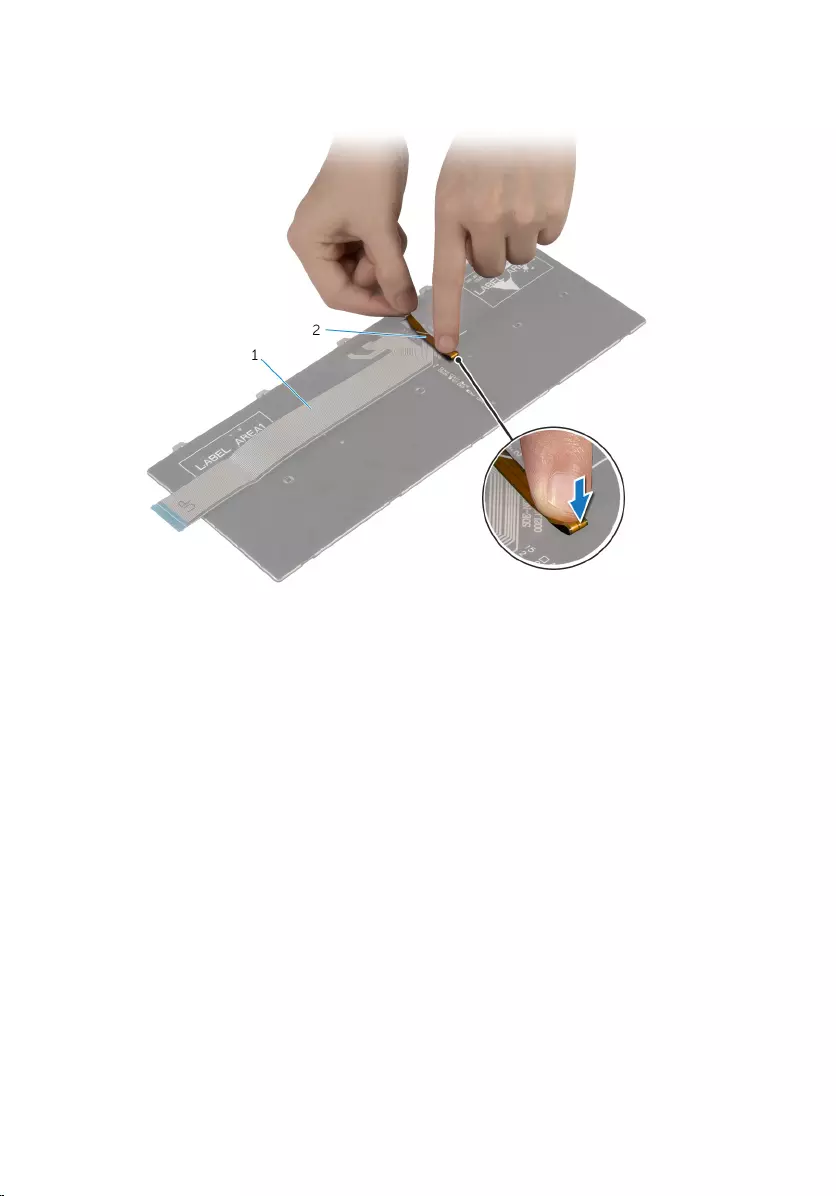
2 Gently fold the keyboard-backlight cable till the edge of the keyboard
cable as shown in the image.
1 keyboard cable 2 keyboard-backlight cable
35
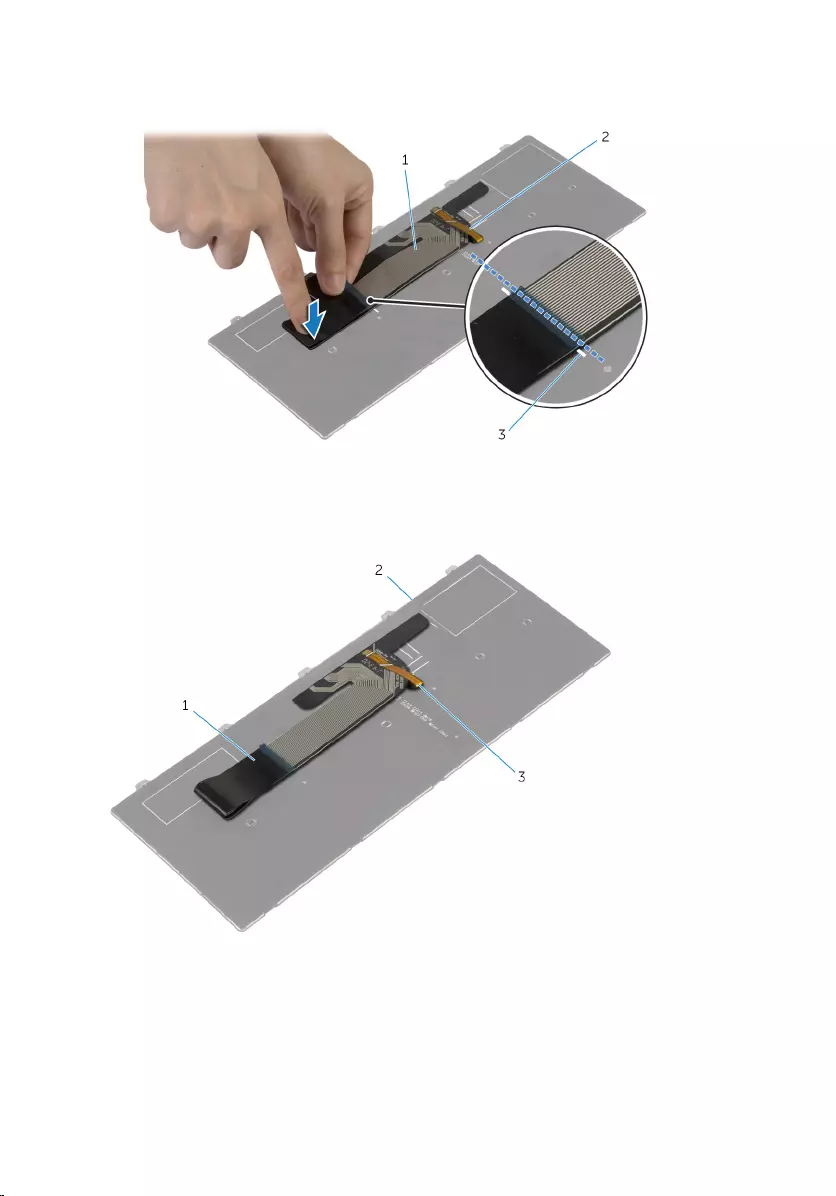
3 Gently fold the keyboard cable with the end aligned at the fold line as
shown in the image.
1 keyboard cable 2 keyboard-backlight cable
3 fold line
1 keyboard cable 2 keyboard
3 keyboard-backlight cable
36
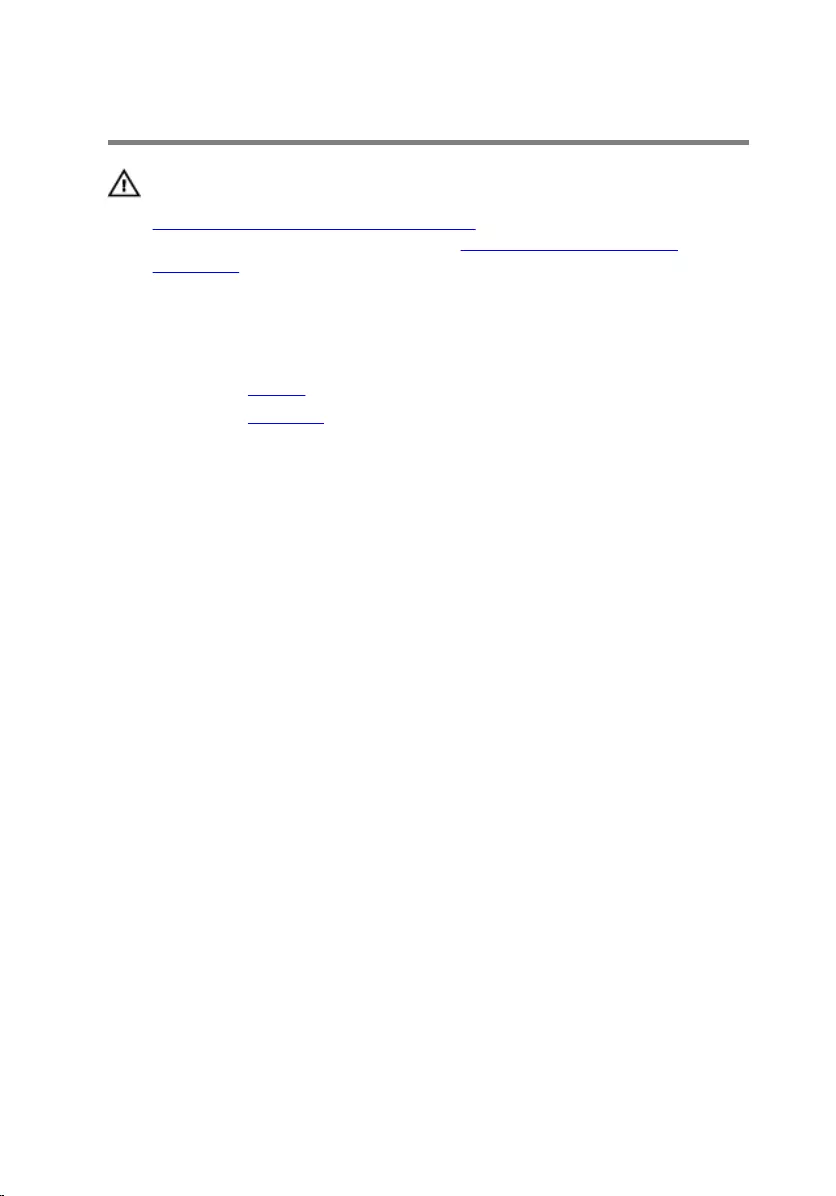
Removing the Wireless Card
WARNING: Before working inside your computer, read the safety
information that shipped with your computer and follow the steps in
Before Working Inside Your Computer. After working inside your
computer, follow the instructions in After Working Inside Your
Computer. For more safety best practices, see the Regulatory
Compliance home page at dell.com/regulatory_compliance.
Prerequisites
1 Remove the battery.
2 Remove the keyboard.
Procedure
1 Disconnect the antenna cables from the wireless card.
2 Remove the screw that secures the wireless card to the system board.
37

3 Slide and remove the wireless card out of the wireless-card slot.
1 wireless-card slot 2 antenna cables (2)
3 wireless card 4 screw
38
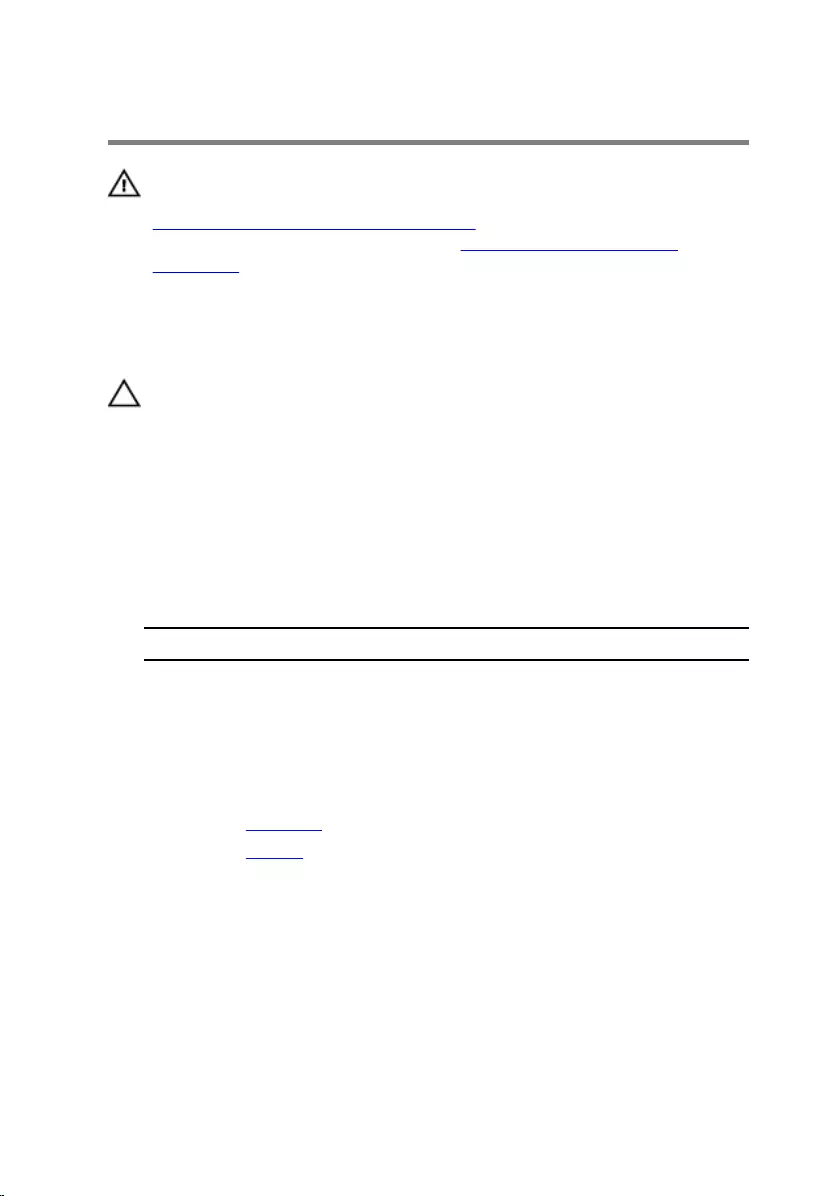
Replacing the Wireless Card
WARNING: Before working inside your computer, read the safety
information that shipped with your computer and follow the steps in
Before Working Inside Your Computer. After working inside your
computer, follow the instructions in After Working Inside Your
Computer. For more safety best practices, see the Regulatory
Compliance home page at dell.com/regulatory_compliance.
Procedure
CAUTION: To avoid damage to the wireless card, do not place any
cables under it.
1 Align the notch on the wireless card with the tab on the wireless-card
slot.
2 Insert the wireless card into the wireless-card slot.
3 Replace the screw that secures the wireless card to the system board.
4 Connect the antenna cables to the wireless card.
The following table provides the antenna-cable color scheme for the
wireless card supported by your computer.
Connectors on the wireless card Antenna-cable color
Main (white triangle) white
Auxiliary (black triangle) black
Post-requisites
1 Replace the keyboard.
2 Replace the battery.
39

Removing the Palm Rest
WARNING: Before working inside your computer, read the safety
information that shipped with your computer and follow the steps in
Before Working Inside Your Computer. After working inside your
computer, follow the instructions in After Working Inside Your
Computer. For more safety best practices, see the Regulatory
Compliance home page at dell.com/regulatory_compliance.
Prerequisites
1 Remove the battery.
2 Remove the base cover.
3 Remove the optical drive.
4 Remove the keyboard.
Procedure
1 Remove the screws that secure the palm rest to the computer base.
40
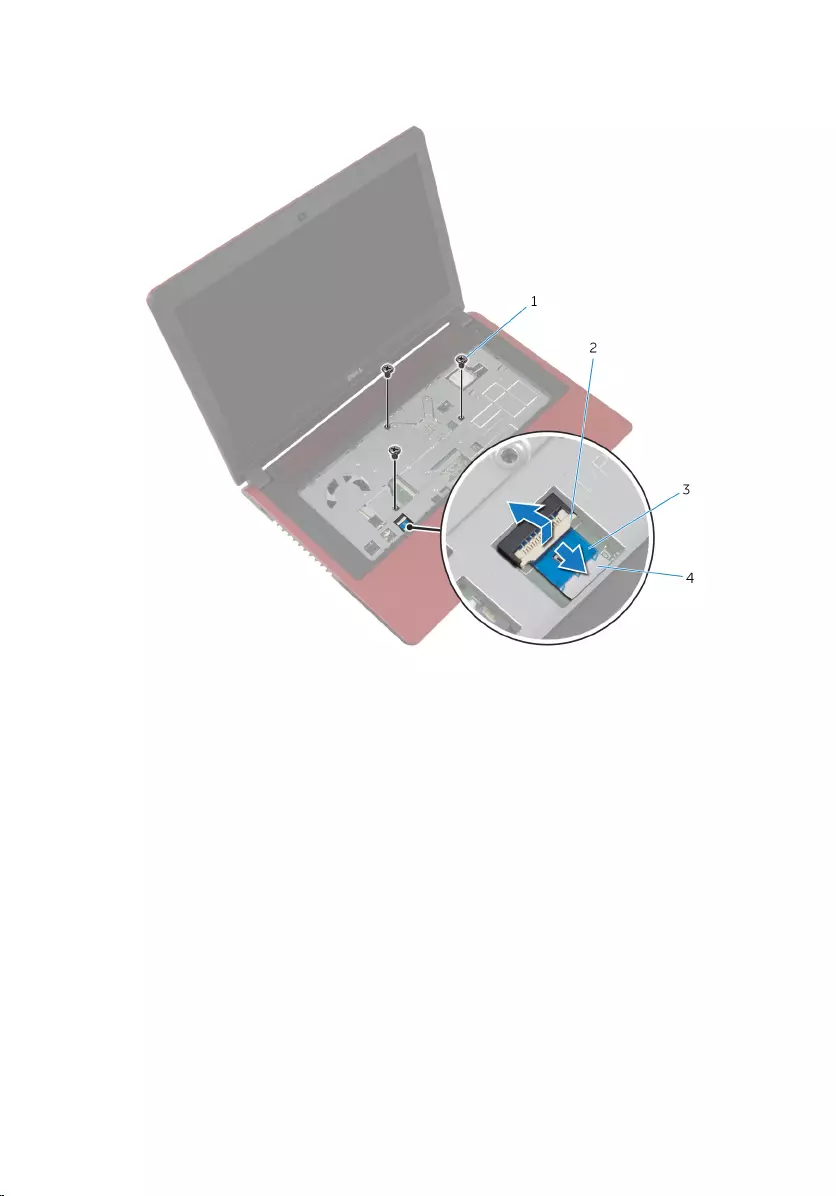
2 Lift the latch, and using the pull-tab, disconnect the touchpad cable from
the system board.
1 screws (3) 2 latch
3 pull-tab 4 touchpad cable
3 Close the display and turn the computer over.
4 Remove the screws that secure the palm rest to the computer base.
41
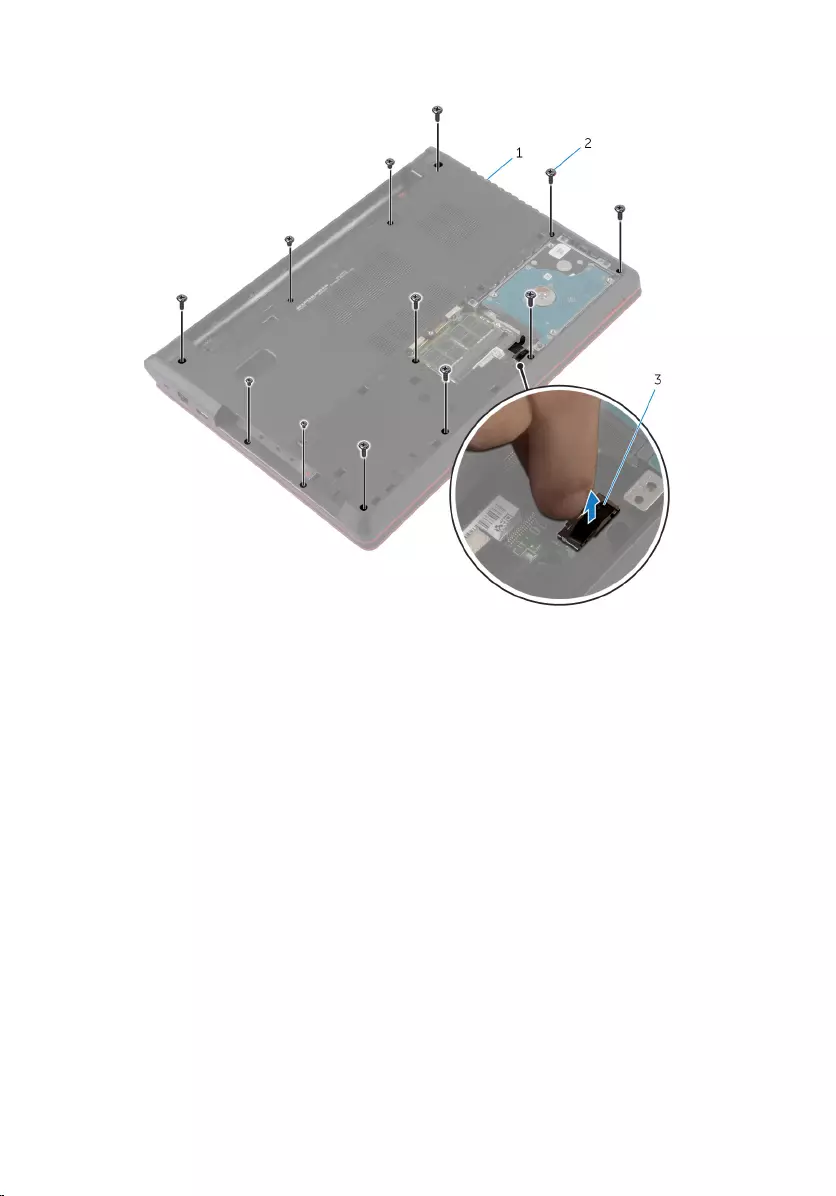
5 Disconnect the hard-drive cable from the system board.
1 computer base 2 screws (12)
3 hard-drive cable
42

6 Using a plastic scribe, release the tabs on the palm rest from the slots on
the computer base.
1 tabs (8) 2 computer base
3 palm rest 4 plastic scribe
7 Turn the computer over and open the display as far as possible.
43

8 Lift the palm rest at an angle and remove it from the computer base.
1 palm rest 2 computer base
44
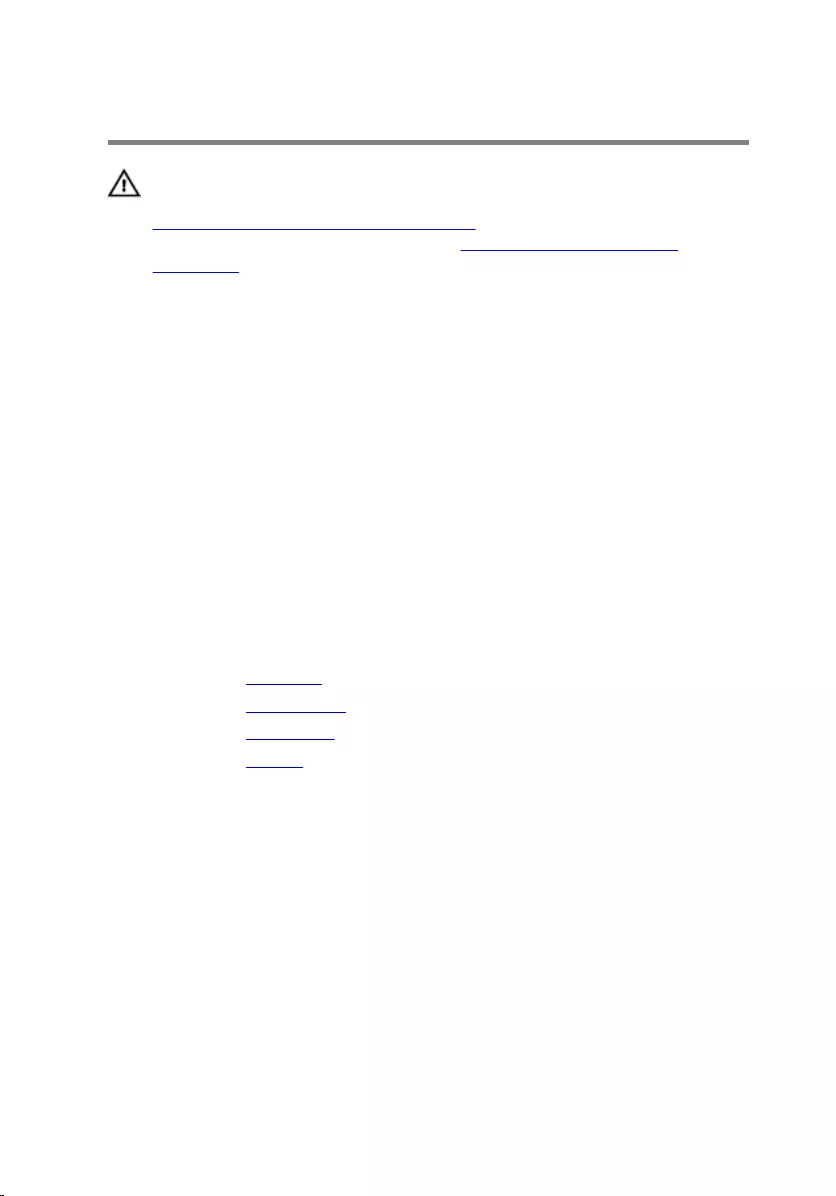
Replacing the Palm Rest
WARNING: Before working inside your computer, read the safety
information that shipped with your computer and follow the steps in
Before Working Inside Your Computer. After working inside your
computer, follow the instructions in After Working Inside Your
Computer. For more safety best practices, see the Regulatory
Compliance home page at dell.com/regulatory_compliance.
Procedure
1 Align and place the palm rest on the computer base.
2 Press down on the edges of the palm rest to snap it into place.
3 Replace the screws that secure the palm rest to the computer base.
4 Slide the touchpad cable into the connector on the system board and
press down on the latch to secure the cable.
5 Close the display and turn the computer over.
6 Connect the hard-drive cable to the system board.
7 Replace the screws that secure the palm rest to the computer base.
Post-requisites
1 Replace the keyboard.
2 Replace the optical drive.
3 Replace the base cover.
4 Replace the battery.
45
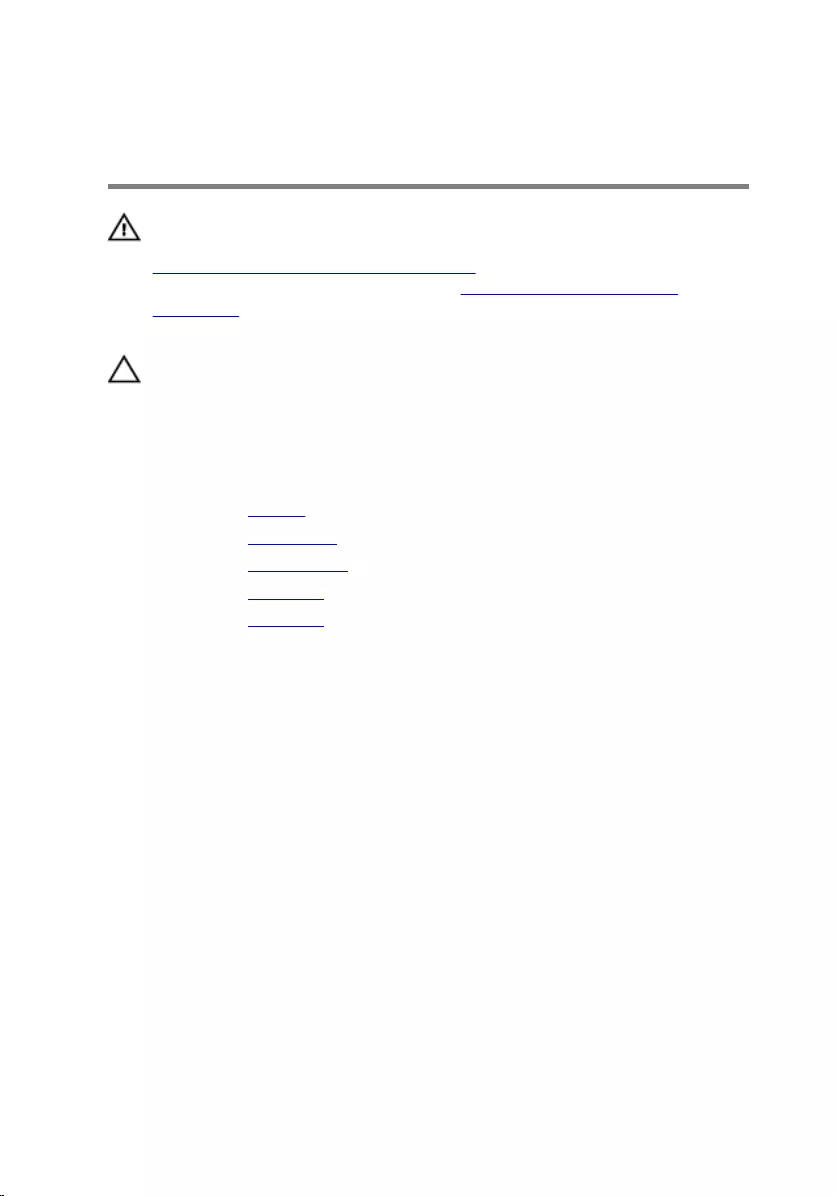
Removing the Coin-Cell
Battery
WARNING: Before working inside your computer, read the safety
information that shipped with your computer and follow the steps in
Before Working Inside Your Computer. After working inside your
computer, follow the instructions in After Working Inside Your
Computer. For more safety best practices, see the Regulatory
Compliance home page at dell.com/regulatory_compliance.
CAUTION: Removing the coin-cell battery resets the BIOS settings to
default. It is recommended that you note the BIOS settings before
removing the coin-cell battery.
Prerequisites
1 Remove the battery.
2 Remove the base cover.
3 Remove the optical drive.
4 Remove the keyboard.
5 Remove the palm rest.
Procedure
Using a plastic scribe, gently pry out the coin-cell battery out of the battery
socket on the system board.
46
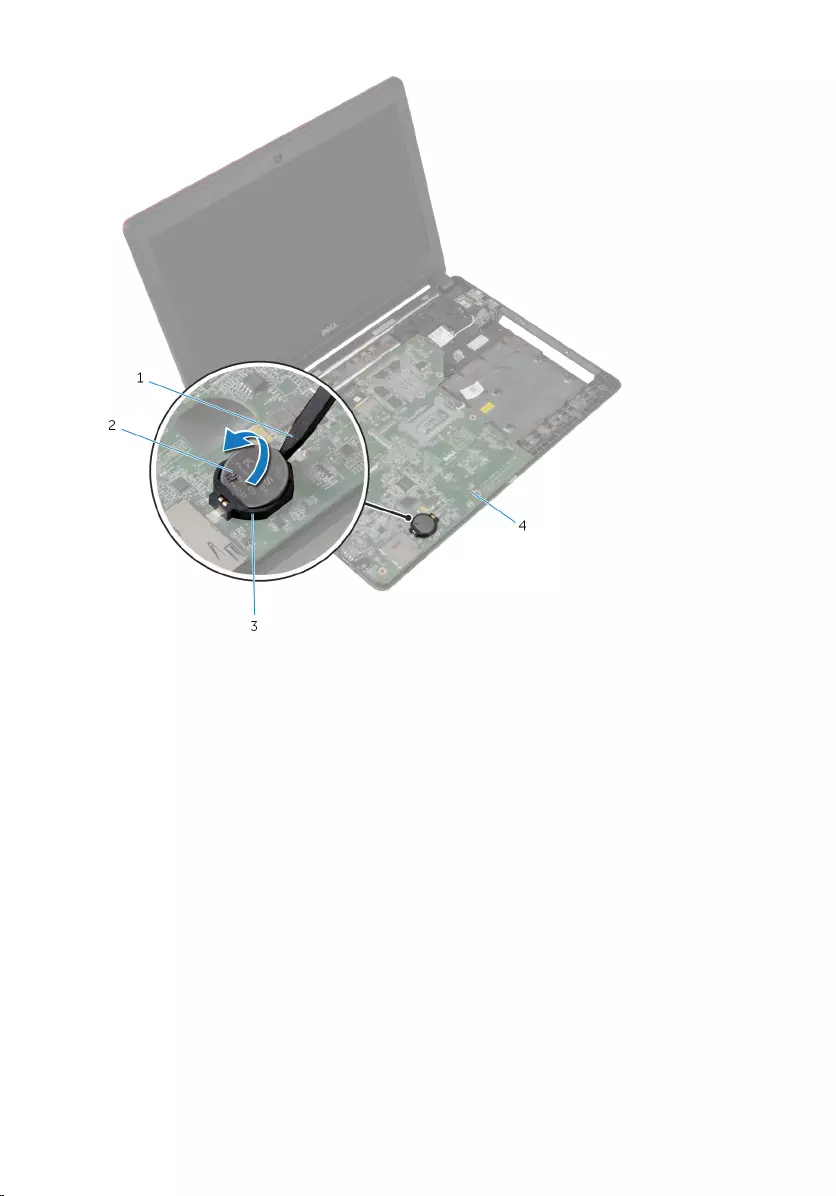
1 plastic scribe 2 coin-cell battery
3 battery socket 4 system board
47
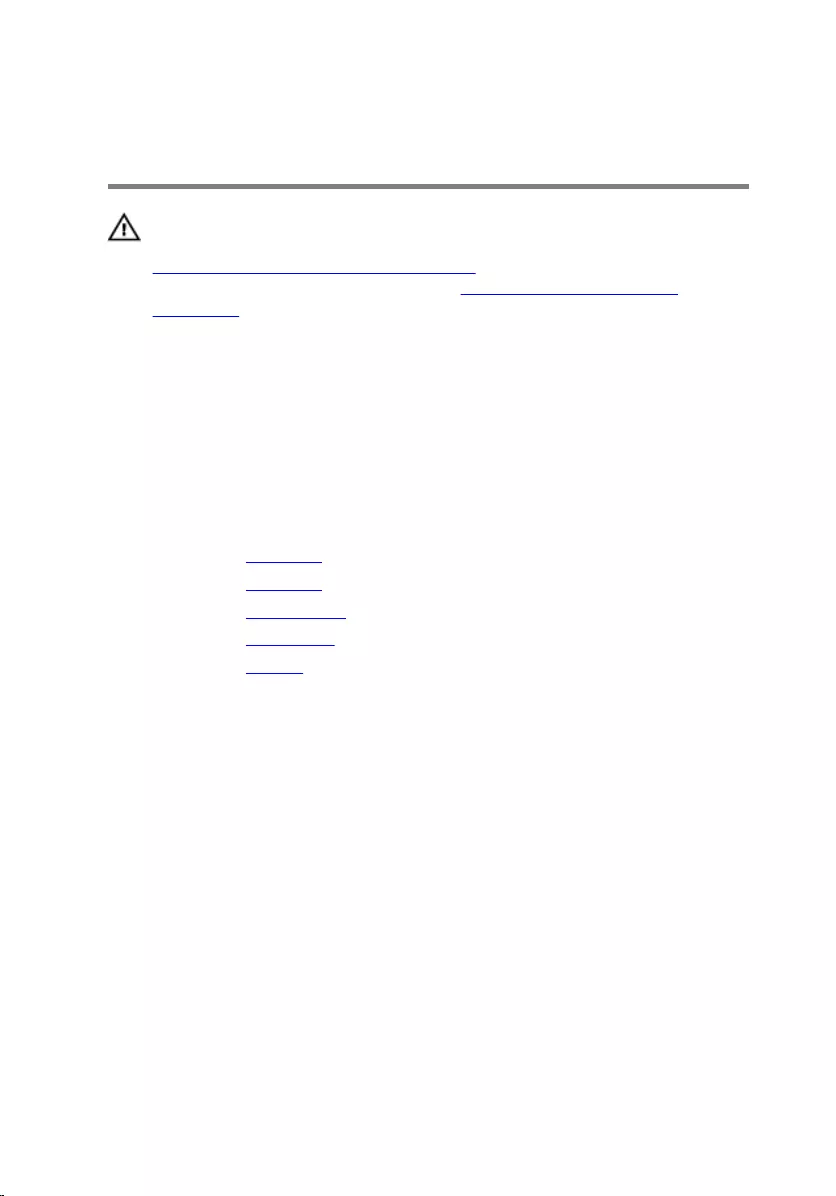
Replacing the Coin-Cell
Battery
WARNING: Before working inside your computer, read the safety
information that shipped with your computer and follow the steps in
Before Working Inside Your Computer. After working inside your
computer, follow the instructions in After Working Inside Your
Computer. For more safety best practices, see the Regulatory
Compliance home page at dell.com/regulatory_compliance.
Procedure
With the positive-side facing up, snap the coin-cell battery into the battery
socket on the system board.
Post-requisites
1 Replace the palm rest.
2 Replace the keyboard.
3 Replace the optical drive.
4 Replace the base cover.
5 Replace the battery.
48
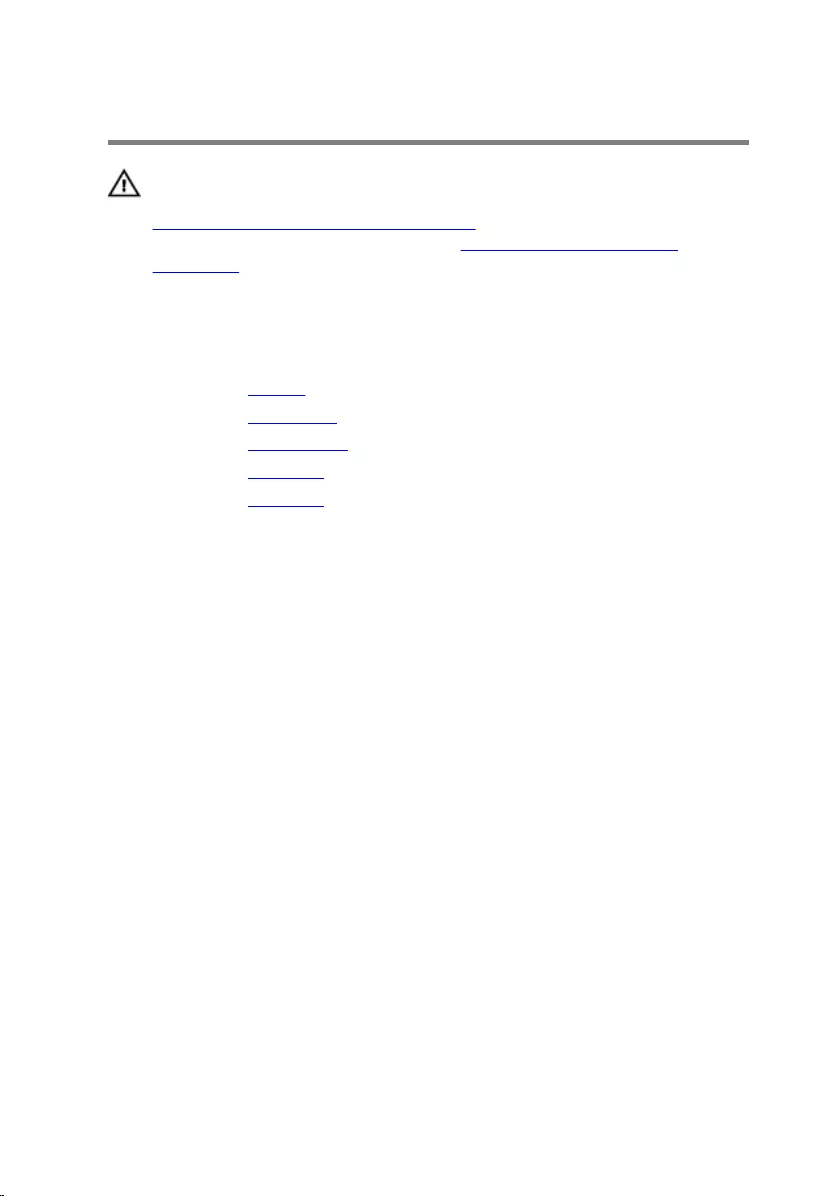
Removing the I/O Board
WARNING: Before working inside your computer, read the safety
information that shipped with your computer and follow the steps in
Before Working Inside Your Computer. After working inside your
computer, follow the instructions in After Working Inside Your
Computer. For more safety best practices, see the Regulatory
Compliance home page at dell.com/regulatory_compliance.
Prerequisites
1 Remove the battery.
2 Remove the base cover.
3 Remove the optical drive.
4 Remove the keyboard.
5 Remove the palm rest.
Procedure
1 Using the pull-tab, disconnect the I/O-board cable from the I/O board.
2 Remove the screws that secure the I/O board to the computer base.
49
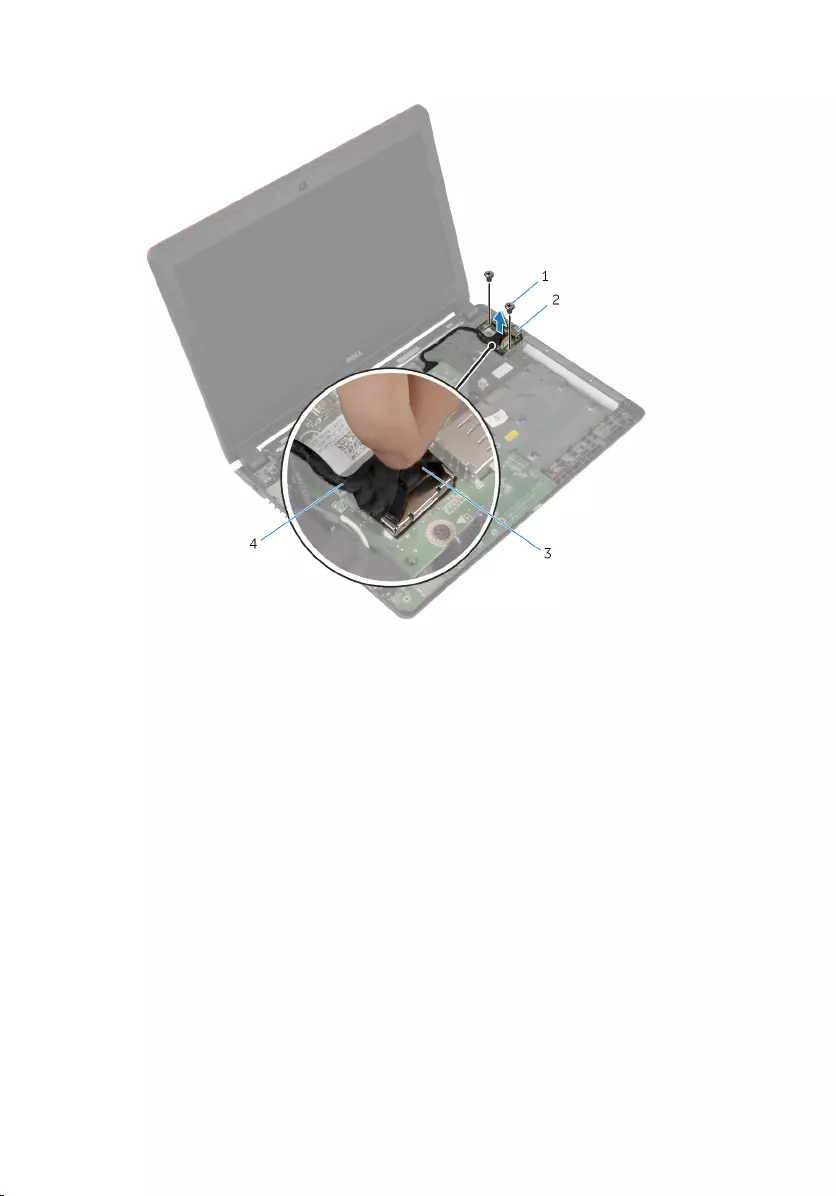
3 Lift the I/O board off the computer base.
1 screws (2) 2 I/O board
3 pull-tab 4 I/O-board cable
50
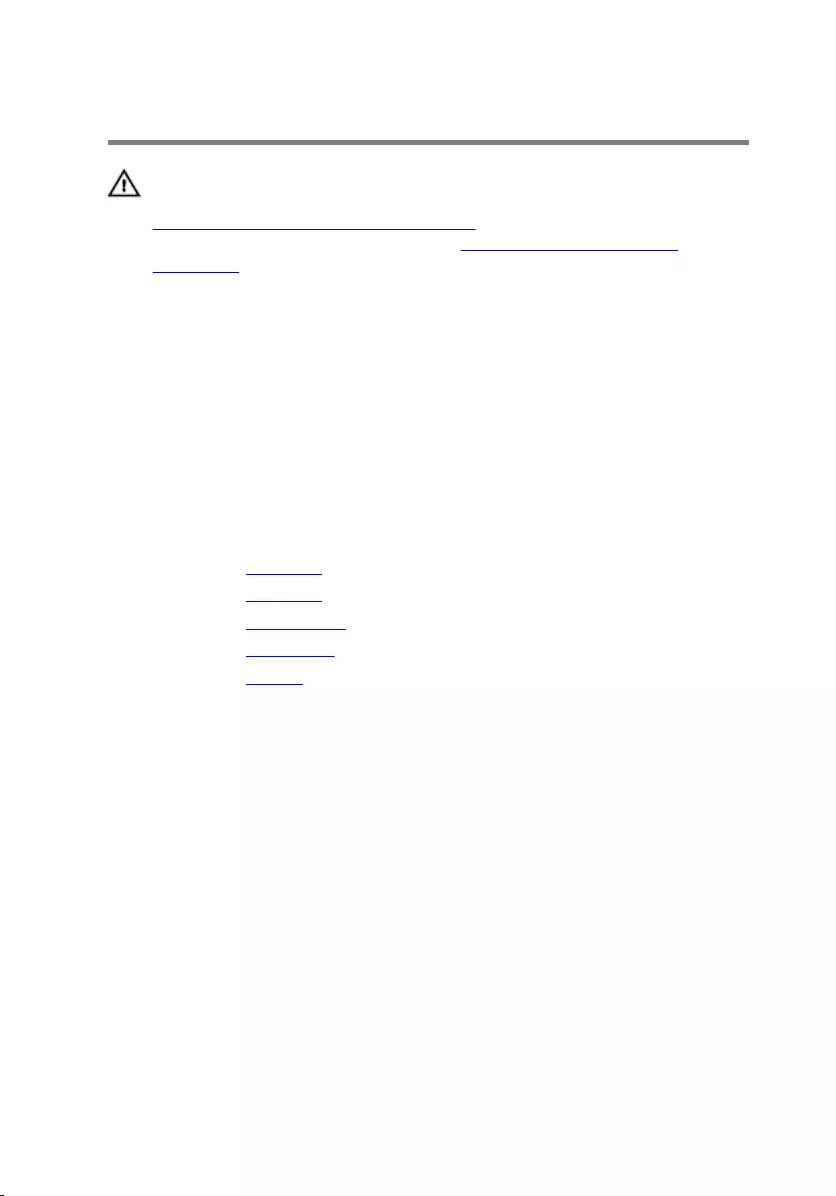
Replacing the I/O Board
WARNING: Before working inside your computer, read the safety
information that shipped with your computer and follow the steps in
Before Working Inside Your Computer. After working inside your
computer, follow the instructions in After Working Inside Your
Computer. For more safety best practices, see the Regulatory
Compliance home page at dell.com/regulatory_compliance.
Procedure
1 Align the screw holes on the I/O board with the screw holes on the
computer base.
2 Replace the screws that secure the I/O board to the computer base.
3 Connect the I/O-board cable to the I/O board.
Post-requisites
1 Replace the palm rest.
2 Replace the keyboard.
3 Replace the optical drive.
4 Replace the base cover.
5 Replace the battery.
51

Removing the Fan
WARNING: Before working inside your computer, read the safety
information that shipped with your computer and follow the steps in
Before Working Inside Your Computer. After working inside your
computer, follow the instructions in After Working Inside Your
Computer. For more safety best practices, see the Regulatory
Compliance home page at dell.com/regulatory_compliance.
Prerequisites
1 Remove the battery.
2 Remove the base cover.
3 Remove the optical drive.
4 Remove the keyboard.
5 Remove the palm rest.
Procedure
1 Remove the screw that secures the fan to the computer base.
2 Disconnect the speaker cable from the system board.
3 Peel off the speaker cable from the fan.
4 Disconnect the fan cable from the system board.
52

5 Lift the fan off the computer base.
1 screw 2 fan
3 speaker cable 4 fan cable
53
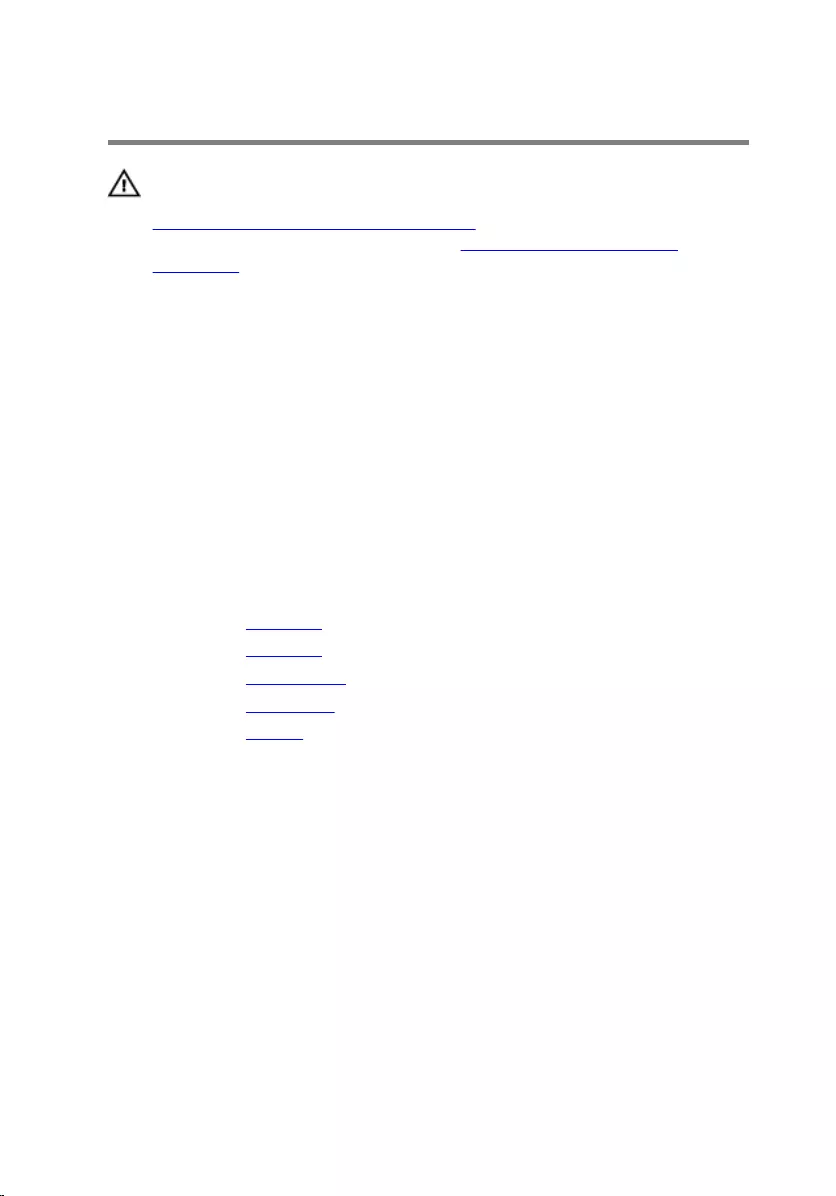
Replacing the Fan
WARNING: Before working inside your computer, read the safety
information that shipped with your computer and follow the steps in
Before Working Inside Your Computer. After working inside your
computer, follow the instructions in After Working Inside Your
Computer. For more safety best practices, see the Regulatory
Compliance home page at dell.com/regulatory_compliance.
Procedure
1 Place the fan on the computer base and align the screw hole on the fan
with the screw hole on the computer base.
2 Replace the screw that secures the fan to the computer base.
3 Adhere the speaker cable on the fan.
4 Connect the speaker cable to the system board.
5 Connect the fan cable to the system board.
Post-requisites
1 Replace the palm rest.
2 Replace the keyboard.
3 Replace the optical drive.
4 Replace the base cover.
5 Replace the battery.
54
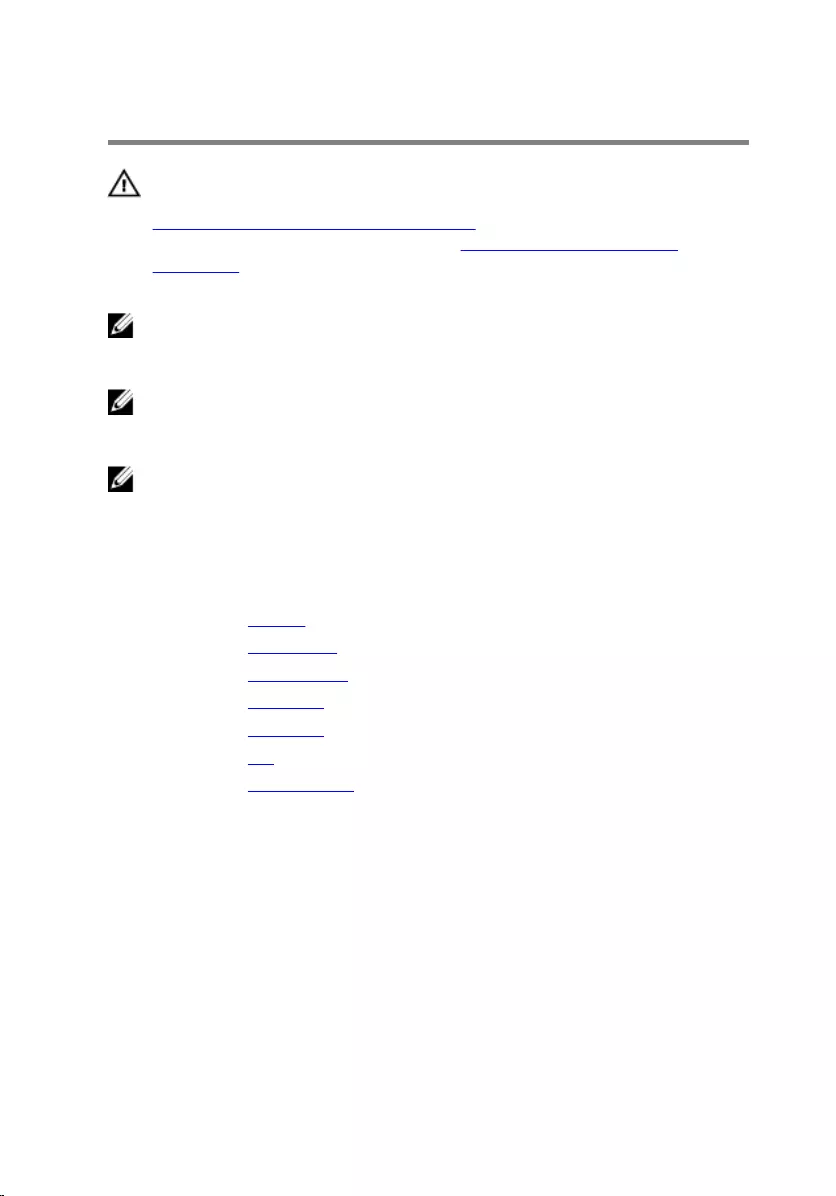
Removing the System Board
WARNING: Before working inside your computer, read the safety
information that shipped with your computer and follow the steps in
Before Working Inside Your Computer. After working inside your
computer, follow the instructions in After Working Inside Your
Computer. For more safety best practices, see the Regulatory
Compliance home page at dell.com/regulatory_compliance.
NOTE: Your computer’s Service Tag is stored in the system board. You
must enter the Service Tag in the BIOS setup program after you replace
the system board.
NOTE: Replacing the system board removes any changes you have
made to the BIOS using the BIOS setup program. You must make the
desired changes again after you replace the system board.
NOTE: Before disconnecting the cables from the system board, note the
location of the connectors so that you can reconnect them correctly
after you replace the system board.
Prerequisites
1 Remove the battery.
2 Remove the base cover.
3 Remove the optical drive.
4 Remove the keyboard.
5 Remove the palm rest.
6 Remove the fan.
7 Remove the wireless card.
Procedure
1 Using the pull-tab, disconnect the I/O-board cable from the connector
on the I/O board.
2 Note the I/O-board cable routing and remove it from the routing guides.
3 Peel off the tape and disconnect the display cable from the connector on
the system board.
55
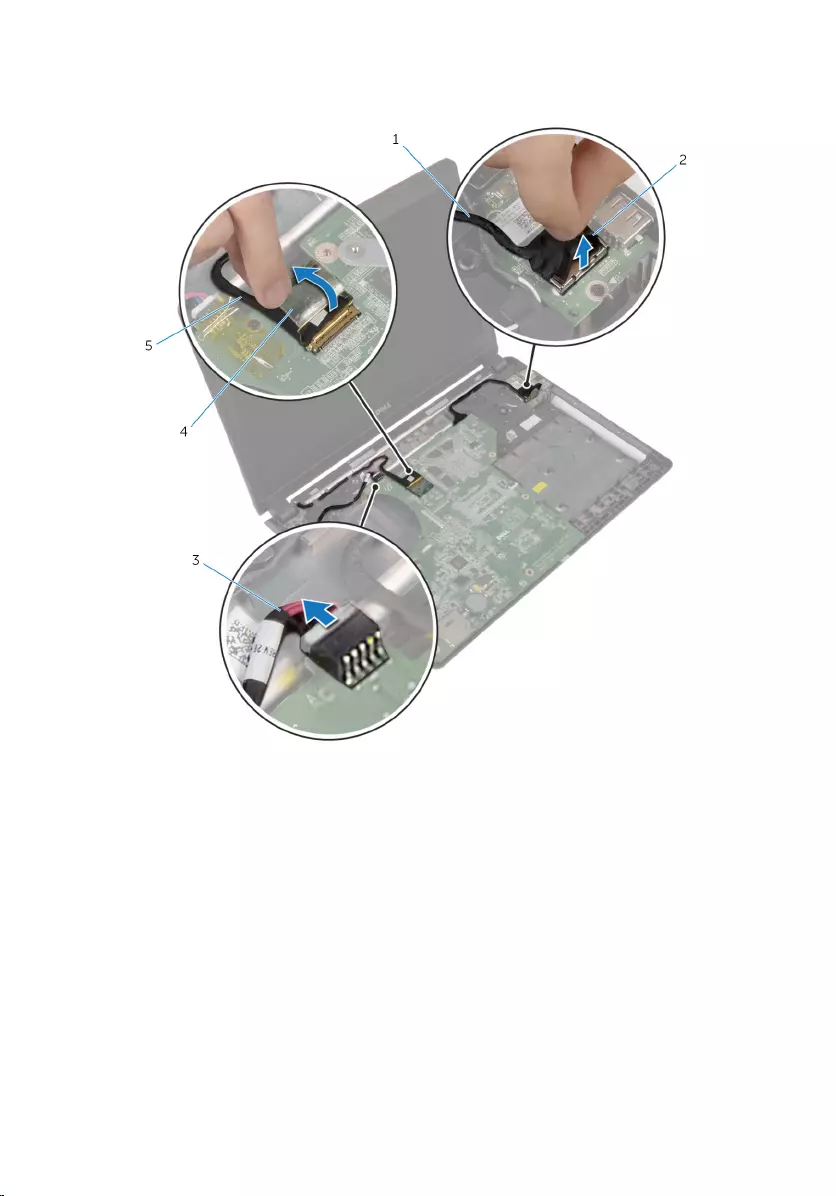
4 Disconnect the power-adapter port cable from the connector on the
system board.
1 I/O-board cable 2 pull-tab
3 power-adapter port cable 4 tape
5 display cable
56

5 Lift the system board at an angle and release the ports from the slots on
the computer base.
1 system board 2 computer base
6 Turn the system board over.
57
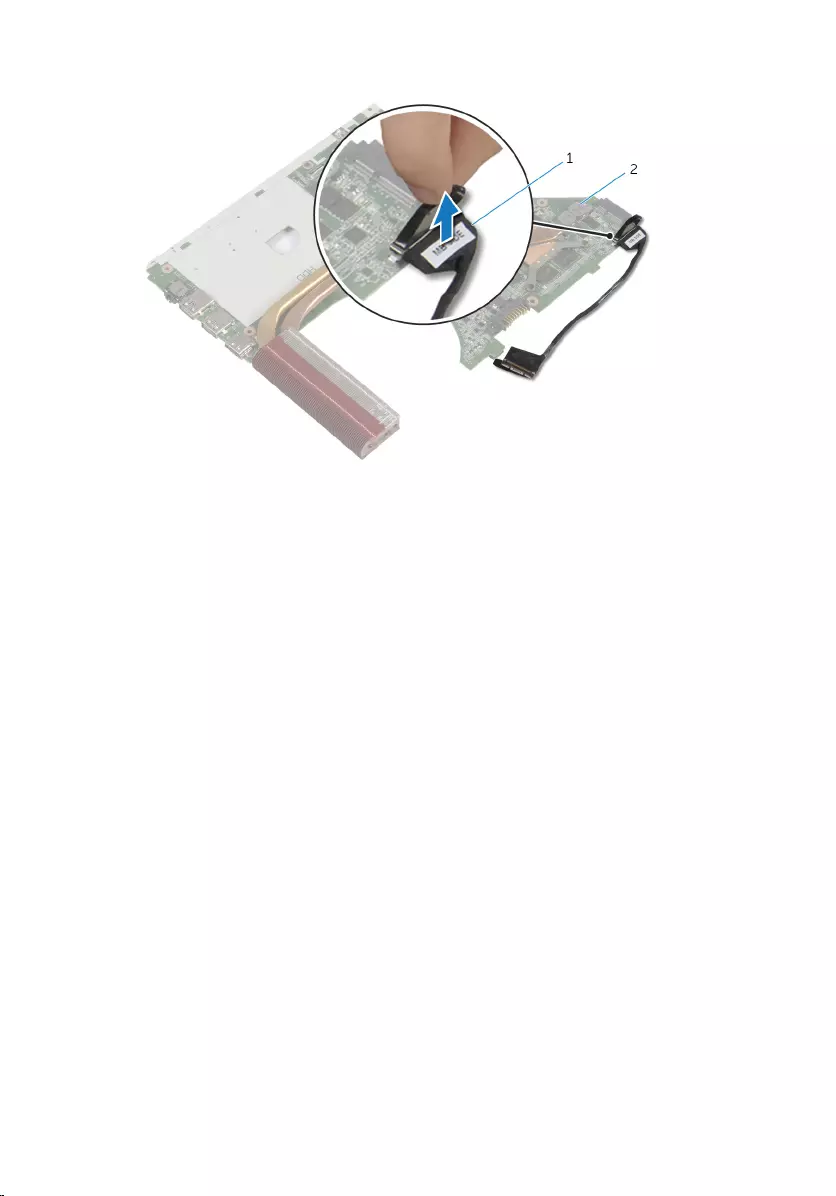
7 Disconnect the I/O-board cable from the system board.
1 I/O-board cable 2 system board
58
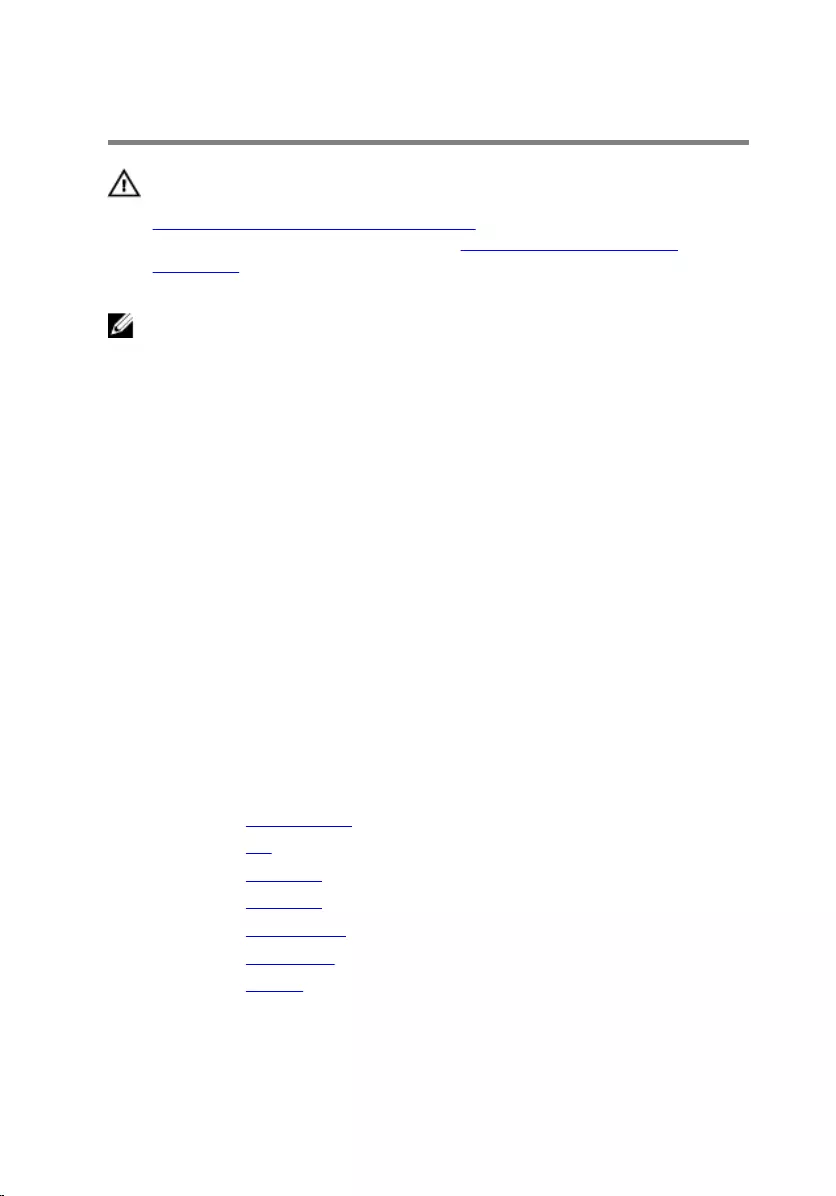
Replacing the System Board
WARNING: Before working inside your computer, read the safety
information that shipped with your computer and follow the steps in
Before Working Inside Your Computer. After working inside your
computer, follow the instructions in After Working Inside Your
Computer. For more safety best practices, see the Regulatory
Compliance home page at dell.com/regulatory_compliance.
NOTE: Your computer’s Service Tag is stored in the system board. You
must enter the Service Tag in the BIOS setup program after you replace
the system board.
Procedure
1 Connect the I/O-board cable to the system board.
2 Turn the system board over.
3 Slide the ports on the system board into the slots on the computer base
and place the system board on the computer base.
4 Connect the display cable to its connector on the system board and
adhere the tape.
5 Connect the power-adapter port cable to its connector on the system
board.
6 Route the I/O-board cable through the routing guides on the computer
base.
7 Connect the I/O-board cable to the connector on the I/O board.
Post-requisites
1 Replace the wireless card.
2 Replace the fan.
3 Replace the palm rest.
4 Replace the keyboard.
5 Replace the optical drive.
6 Replace the base cover.
7 Replace the battery.
59
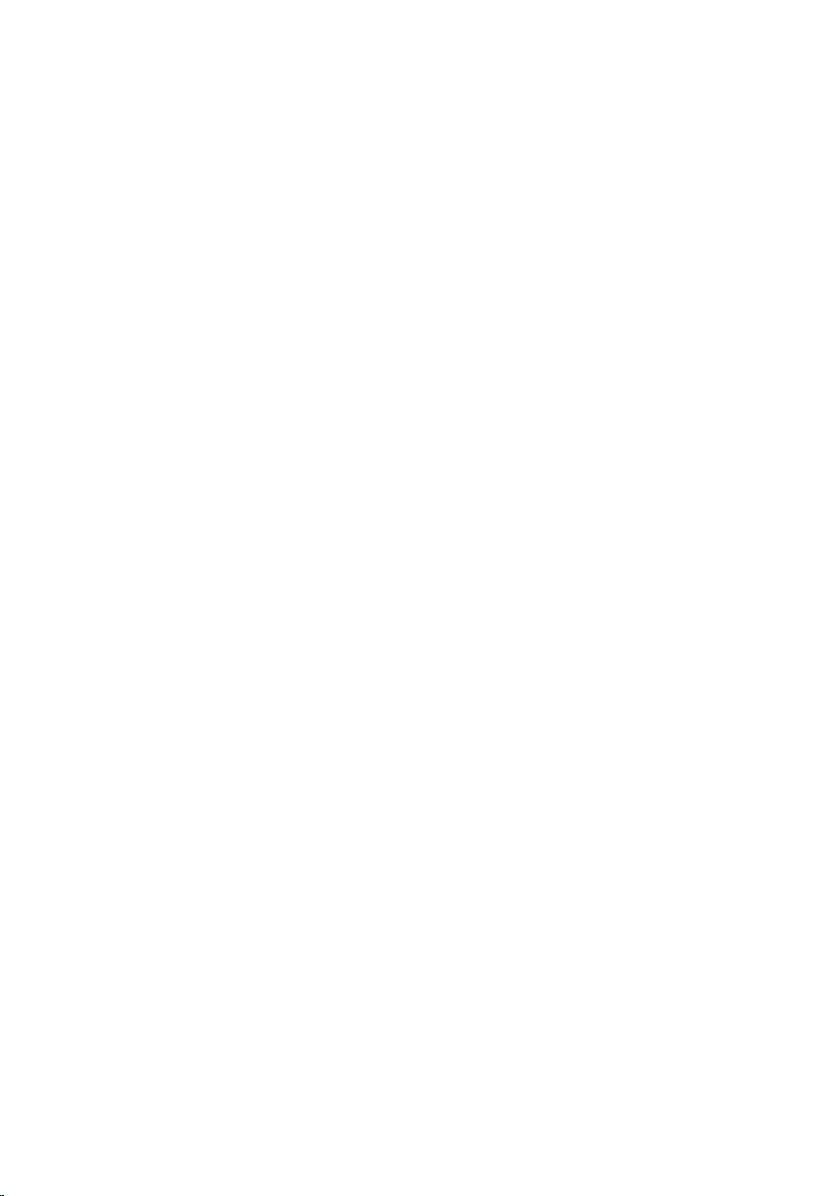
Entering the Service Tag in the BIOS
1 Turn on the computer.
2 Press F2 when the DELL logo is displayed to enter the BIOS setup
program.
3 Navigate to the Main tab and enter the Service Tag in the Service Tag
Input field.
60
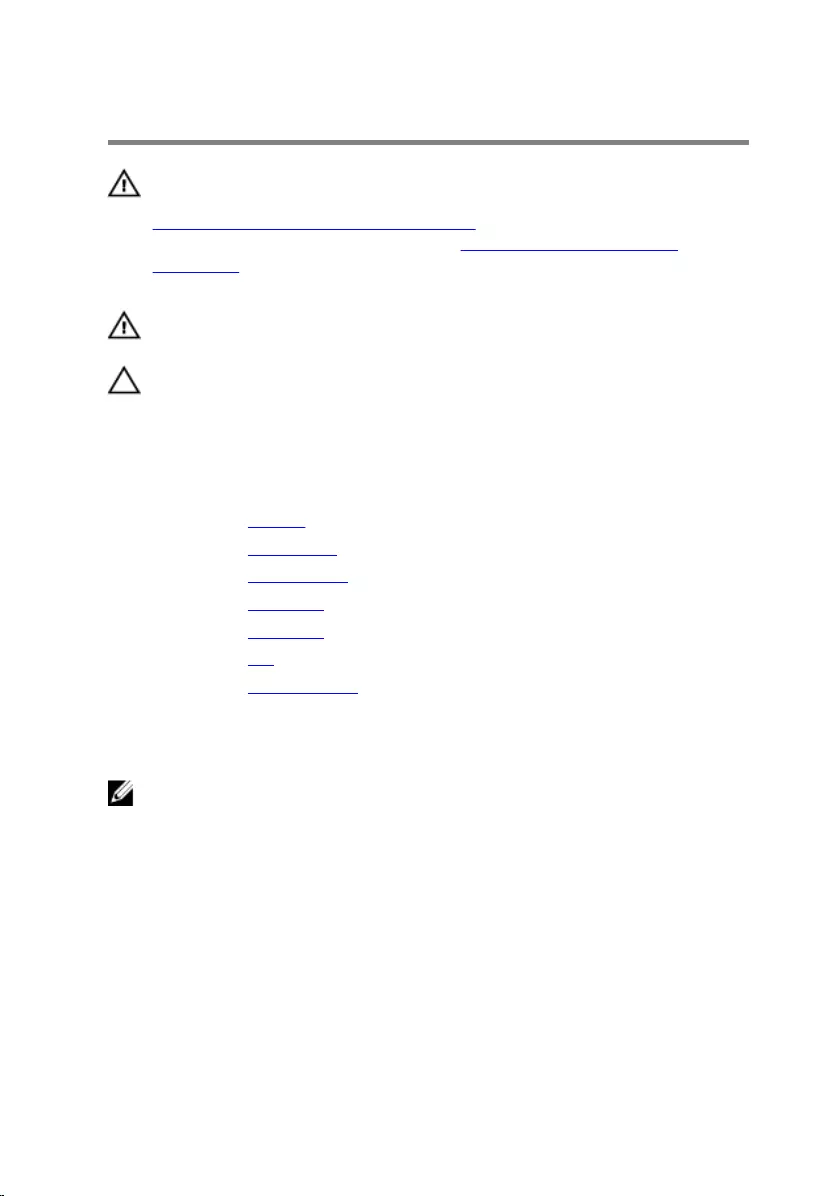
Removing the Heat Sink
WARNING: Before working inside your computer, read the safety
information that shipped with your computer and follow the steps in
Before Working Inside Your Computer. After working inside your
computer, follow the instructions in After Working Inside Your
Computer. For more safety best practices, see the Regulatory
Compliance home page at dell.com/regulatory_compliance.
WARNING: The heat sink may become hot during normal operation.
Allow sufficient time for the heat sink to cool before you touch it.
CAUTION: To ensure maximum cooling for the processor, do not
touch the heat transfer areas on the heat sink. The oils in your skin can
reduce the heat transfer capability of the thermal grease.
Prerequisites
1 Remove the battery.
2 Remove the base cover.
3 Remove the optical drive.
4 Remove the keyboard.
5 Remove the palm rest.
6 Remove the fan.
7 Remove the system board.
Procedure
NOTE: The appearance of the heat sink on your computer may differ
from the image shown in this chapter.
1 Turn the system board over and place it on a flat surface.
2 In sequential order (indicated on the heat-sink), loosen the captive
screws that secure the heat sink to the system board.
61
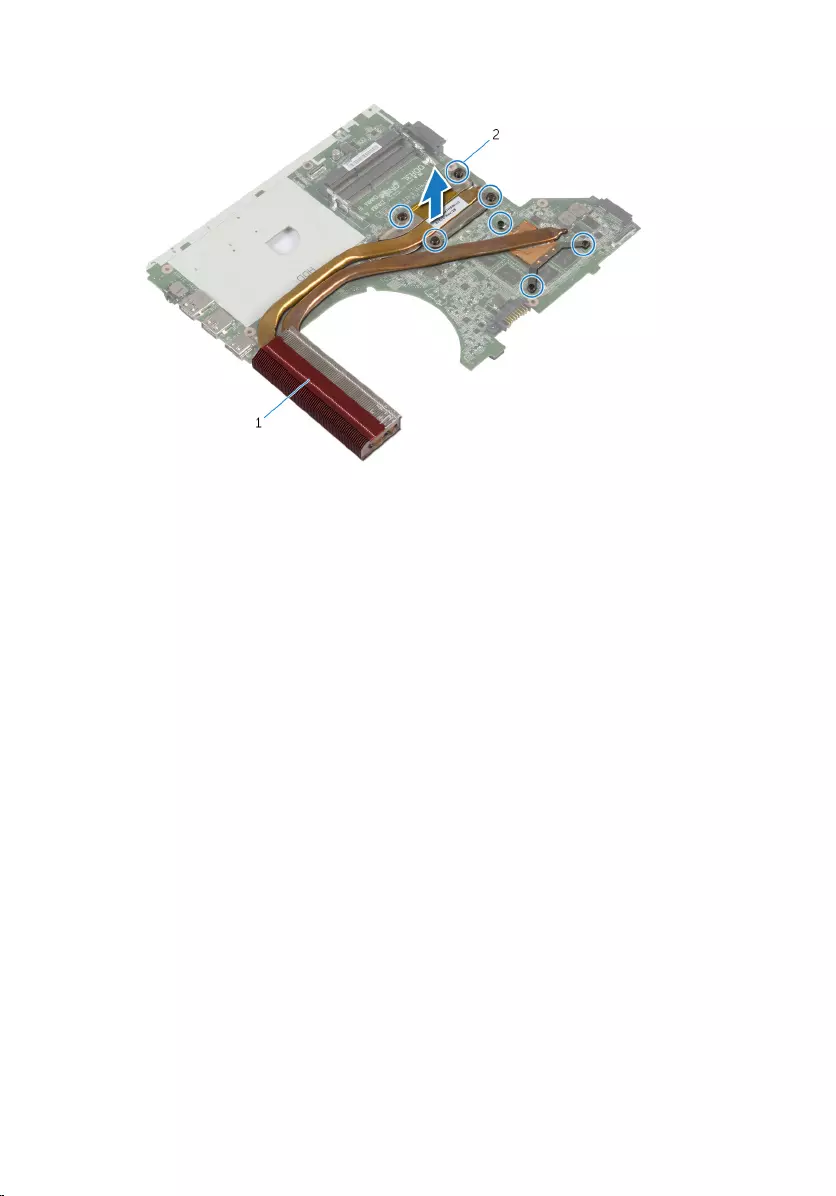
3 Lift the heat sink off the system board.
1 heat-sink 2 captive screws (7)
62
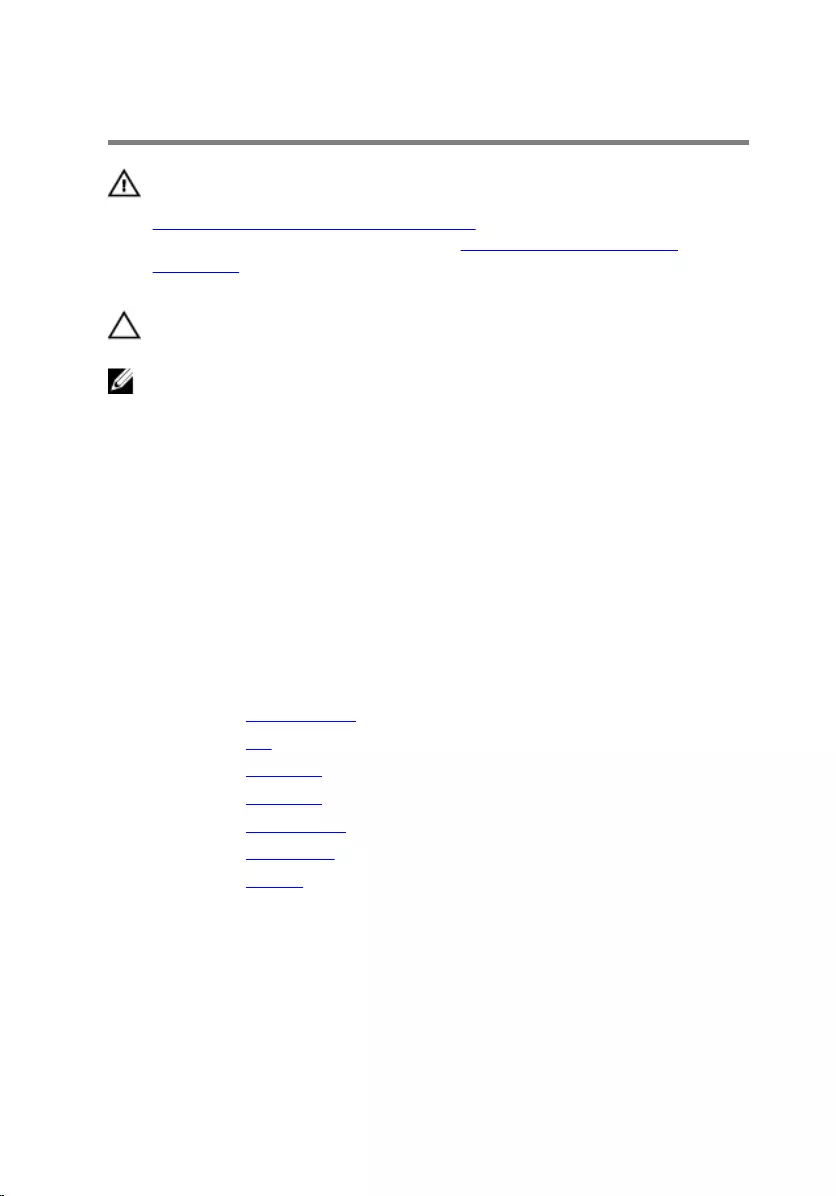
Replacing the Heat Sink
WARNING: Before working inside your computer, read the safety
information that shipped with your computer and follow the steps in
Before Working Inside Your Computer. After working inside your
computer, follow the instructions in After Working Inside Your
Computer. For more safety best practices, see the Regulatory
Compliance home page at dell.com/regulatory_compliance.
CAUTION: Incorrect alignment of the heat sink can cause damage to
the system board and processor.
NOTE: The original thermal grease can be reused if the original system
board and heat sink are reinstalled together. If either the system board
or the heat sink is replaced, use the thermal pad provided in the kit to
make sure that thermal conductivity is achieved.
Procedure
1 Align the screw holes on the heat sink with the screw holes on the
system board.
2 In sequential order (indicated on the heat-sink), tighten the captive
screws that secure the heat sink to the system board.
Post-requisites
1 Replace the system board.
2 Replace the fan.
3 Replace the palm rest.
4 Replace the keyboard.
5 Replace the optical drive.
6 Replace the base cover.
7 Replace the battery.
63
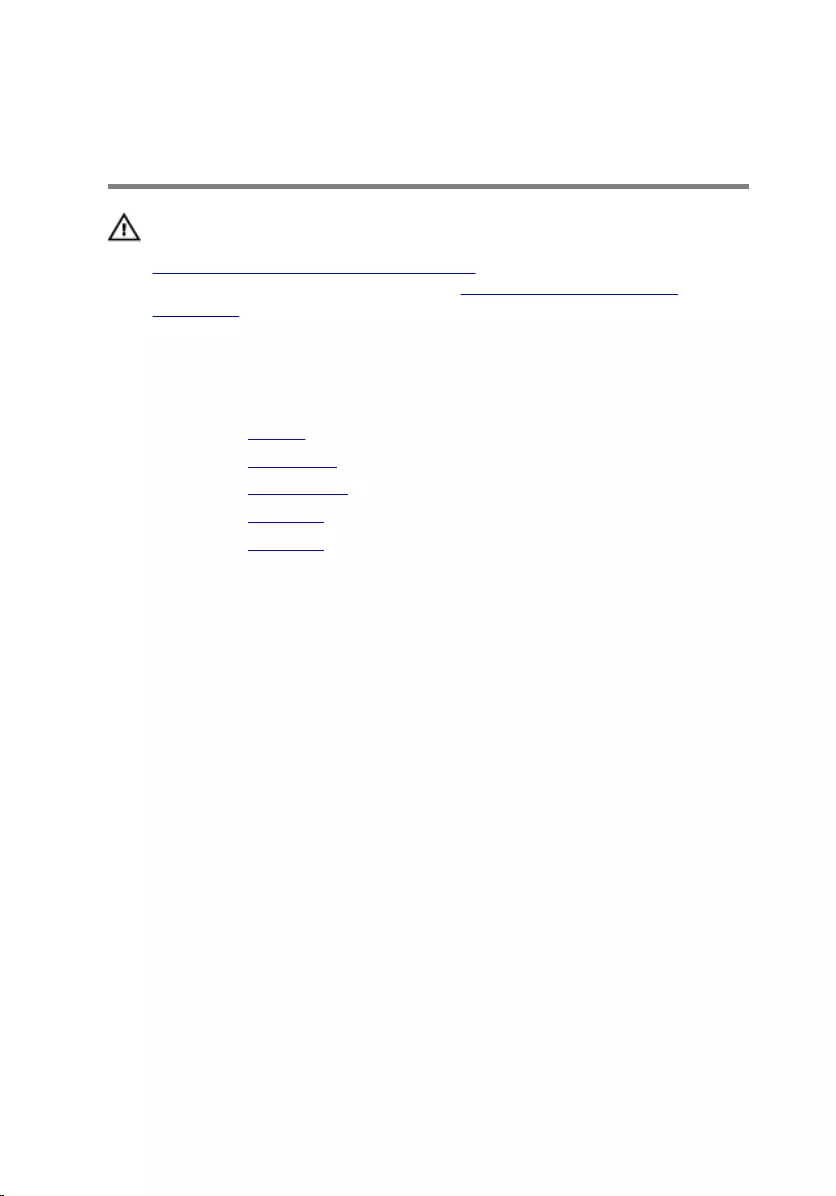
Removing the Power-Adapter
Port
WARNING: Before working inside your computer, read the safety
information that shipped with your computer and follow the steps in
Before Working Inside Your Computer. After working inside your
computer, follow the instructions in After Working Inside Your
Computer. For more safety best practices, see the Regulatory
Compliance home page at dell.com/regulatory_compliance.
Prerequisites
1 Remove the battery.
2 Remove the base cover.
3 Remove the optical drive.
4 Remove the keyboard.
5 Remove the palm rest.
Procedure
1 Disconnect the power-adapter port cable from the system board.
2 Note the power-adapter port cable routing and remove it from the
routing guides on the computer base.
64
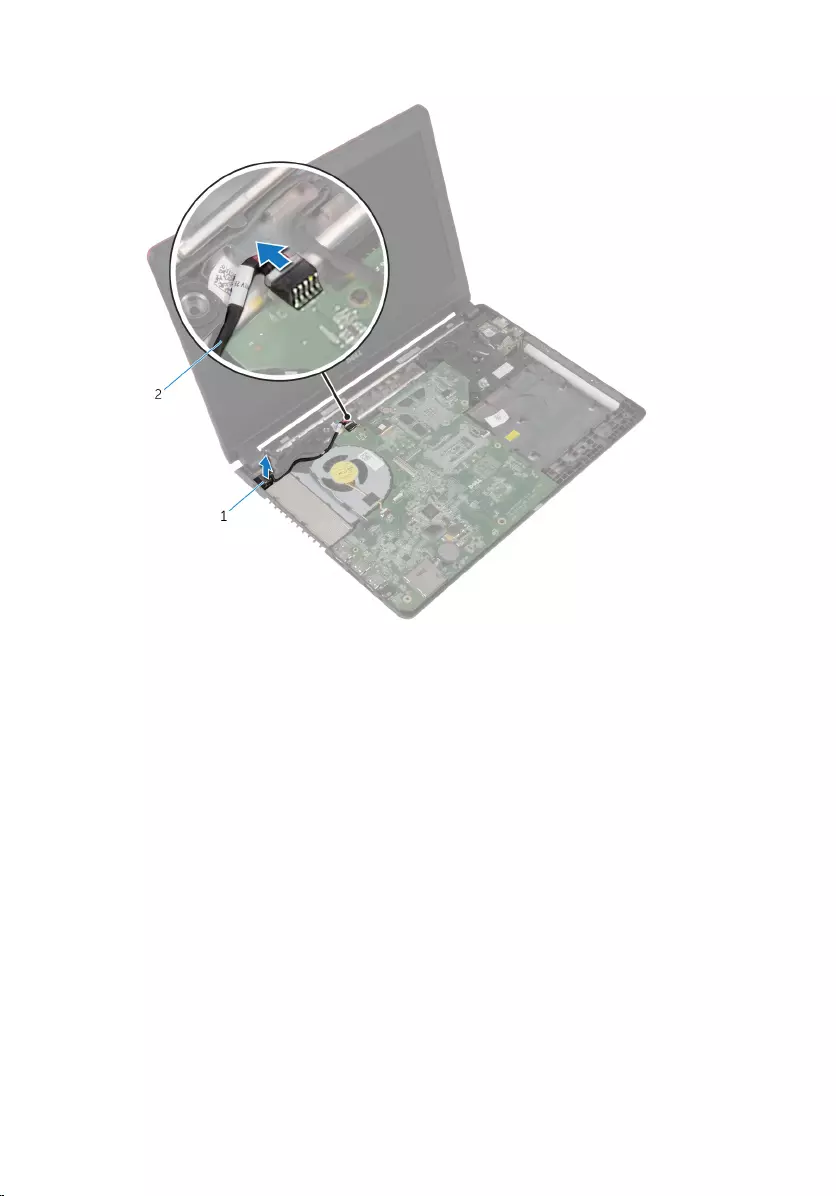
3 Lift the power-adapter port along with its cable off the computer base.
1 power-adapter port 2 power-adapter port cable
65
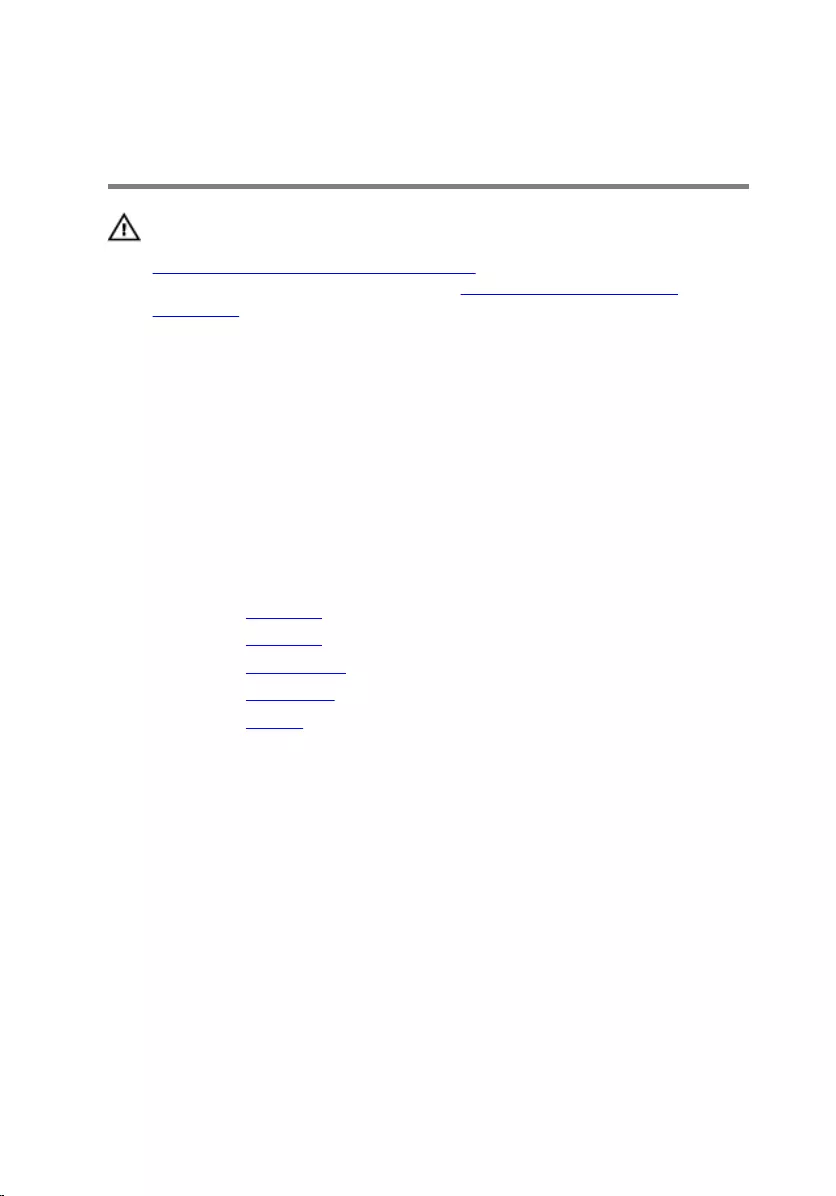
Replacing the Power-Adapter
Port
WARNING: Before working inside your computer, read the safety
information that shipped with your computer and follow the steps in
Before Working Inside Your Computer. After working inside your
computer, follow the instructions in After Working Inside Your
Computer. For more safety best practices, see the Regulatory
Compliance home page at dell.com/regulatory_compliance.
Procedure
1 Insert the power-adapter port into the slot on the computer base.
2 Route the power-adapter port cable through the routing guides on the
speaker.
3 Connect the power-adapter port cable to the system board.
Post-requisites
1 Replace the palm rest.
2 Replace the keyboard.
3 Replace the optical drive.
4 Replace the base cover.
5 Replace the battery.
66
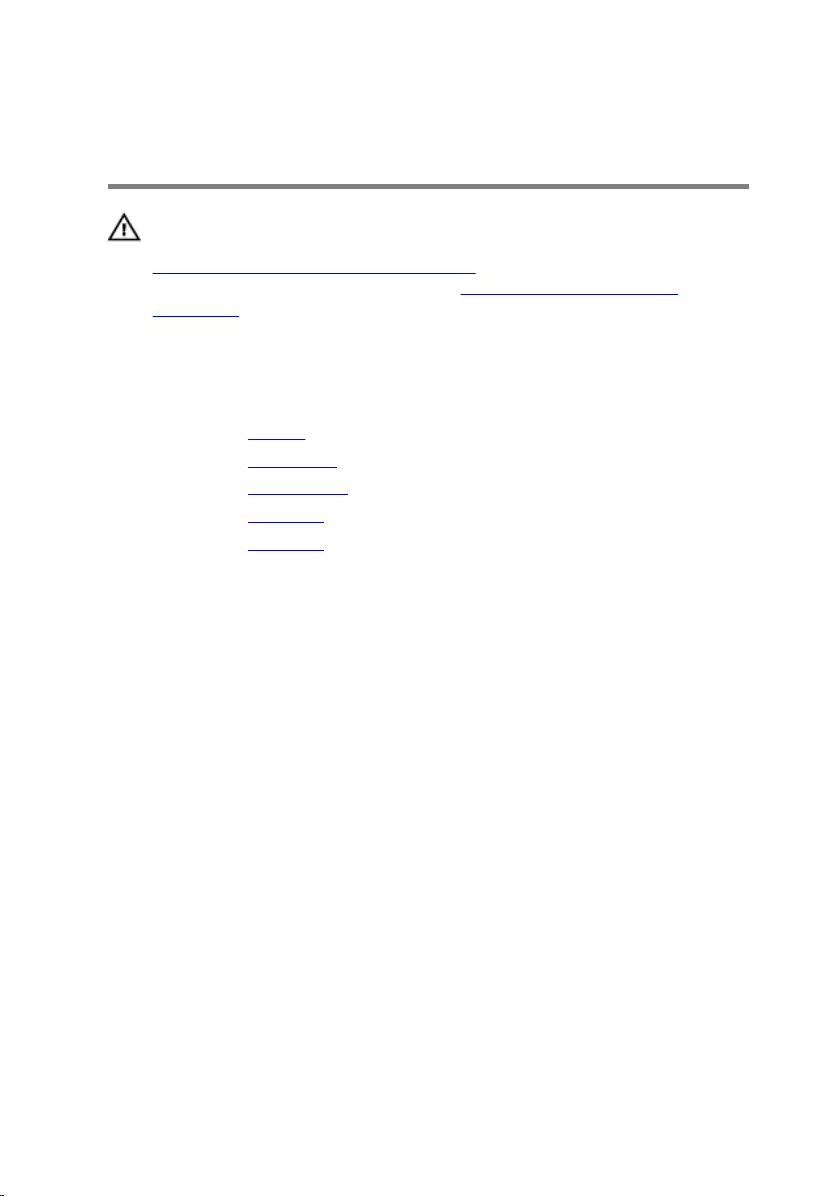
Removing the Display
Assembly
WARNING: Before working inside your computer, read the safety
information that shipped with your computer and follow the steps in
Before Working Inside Your Computer. After working inside your
computer, follow the instructions in After Working Inside Your
Computer. For more safety best practices, see the Regulatory
Compliance home page at dell.com/regulatory_compliance.
Prerequisites
1 Remove the battery.
2 Remove the base cover.
3 Remove the optical drive.
4 Remove the keyboard.
5 Remove the palm rest.
Procedure
1 Peel off the tape and disconnect the display cable from the system board.
2 Note the display cable routing and remove the cable from its routing
guide.
3 Disconnect the antenna cables from the wireless card.
4 Peel off the tape that secures the antenna cables to the speaker.
5 Note the antenna cable routing and remove the cables from their routing
guide.
6 Using the pull-tab, disconnect the I/O-board cable from the I/O board.
67
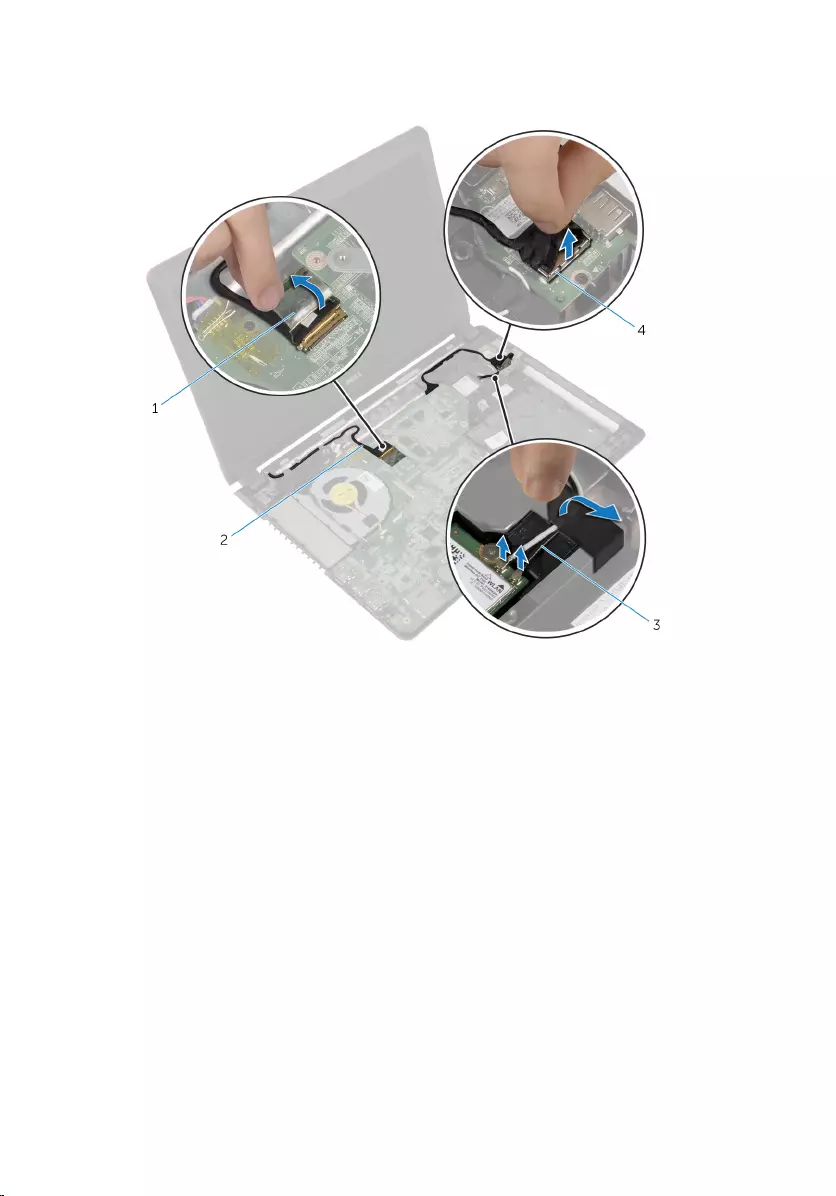
7 Note the I/O-board cable routing and remove the cable from its routing
guide.
1 tapes (2) 2 display cable
3 antenna cables (2) 4 I/O-board cable
8 Remove the screws that secure the display assembly to the computer
base.
68

9 Lift the display assembly off the computer base.
1 display assembly 2 screws (4)
3 computer base
69
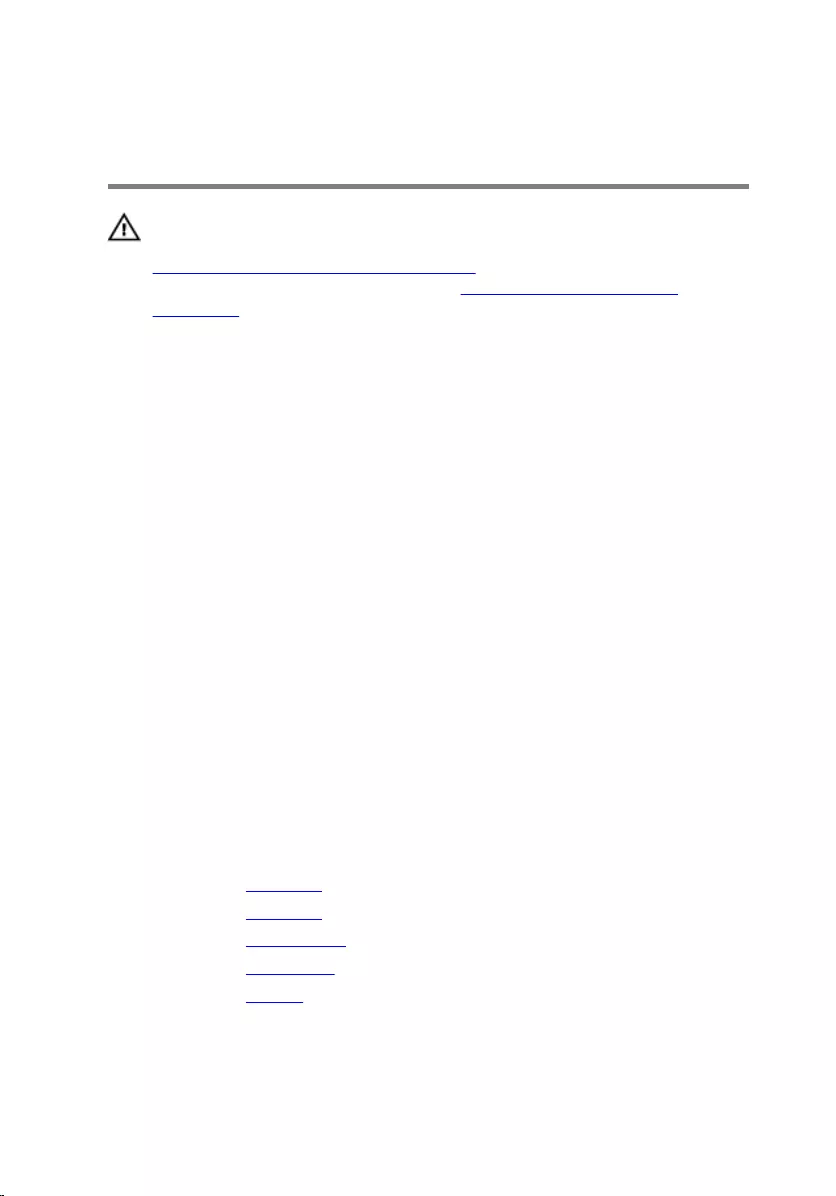
Replacing the Display
Assembly
WARNING: Before working inside your computer, read the safety
information that shipped with your computer and follow the steps in
Before Working Inside Your Computer. After working inside your
computer, follow the instructions in After Working Inside Your
Computer. For more safety best practices, see the Regulatory
Compliance home page at dell.com/regulatory_compliance.
Procedure
1 Place the display assembly on the computer base and align the screw
holes on the display assembly with the screw holes on the computer
base.
2 Replace the screws that secure the display assembly to the computer
base.
3 Route the I/O-board cable through the routing guides on the computer
base.
4 Connect the I/O-board cable to the I/O board.
5 Route the antenna cables through the routing guides on the computer
base.
6 Adhere the tape securing the antenna cables to the speaker.
7 Connect the antenna cables to the wireless card.
8 Route the display cable through the routing guides on the computer
base.
9 Connect the display cable to the system board and adhere the tape.
Post-requisites
1 Replace the palm rest.
2 Replace the keyboard.
3 Replace the optical drive.
4 Replace the base cover.
5 Replace the battery.
70
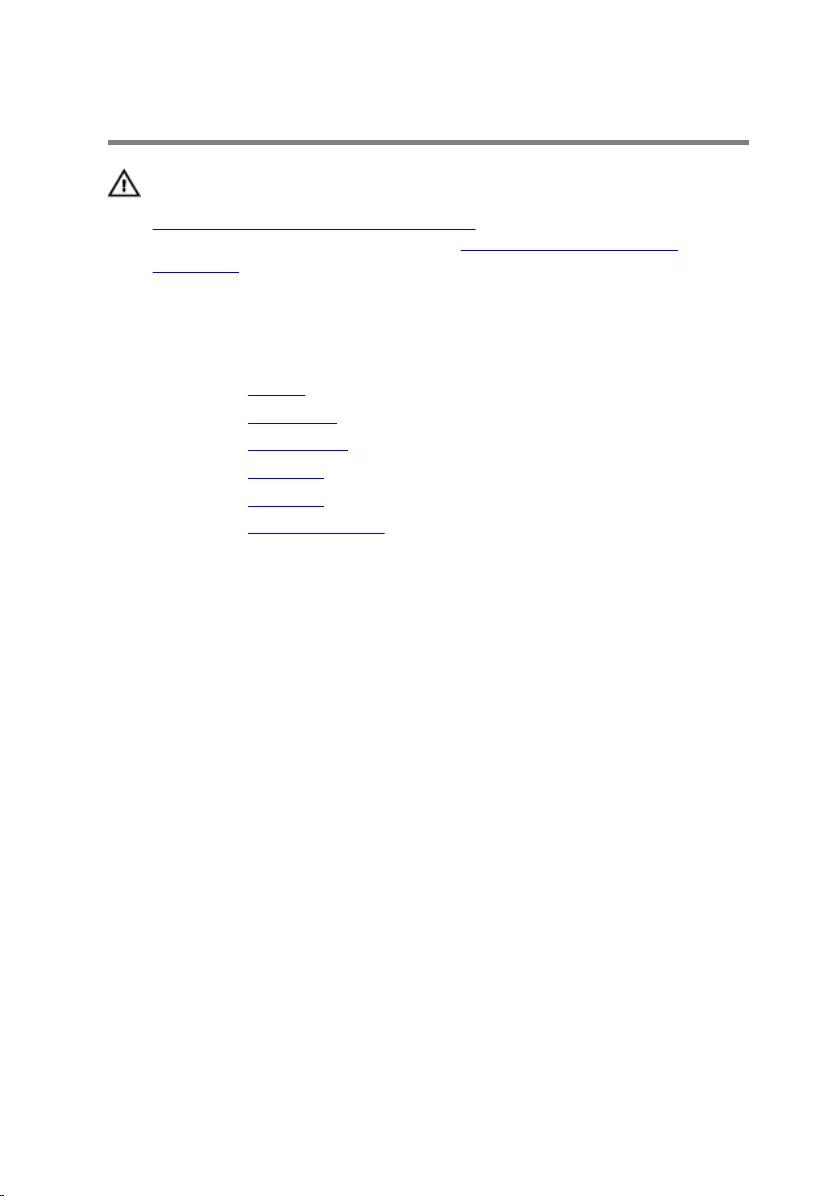
Removing the Display Bezel
WARNING: Before working inside your computer, read the safety
information that shipped with your computer and follow the steps in
Before Working Inside Your Computer. After working inside your
computer, follow the instructions in After Working Inside Your
Computer. For more safety best practices, see the Regulatory
Compliance home page at dell.com/regulatory_compliance.
Prerequisites
1 Remove the battery.
2 Remove the base cover.
3 Remove the optical drive.
4 Remove the keyboard.
5 Remove the palm rest.
6 Remove the display assembly.
Procedure
1 Using your fingertips, carefully pry up the inside edges of the display
bezel.
71

2 Remove the display bezel off the display back-cover.
1 display bezel 2 display back-cover
72
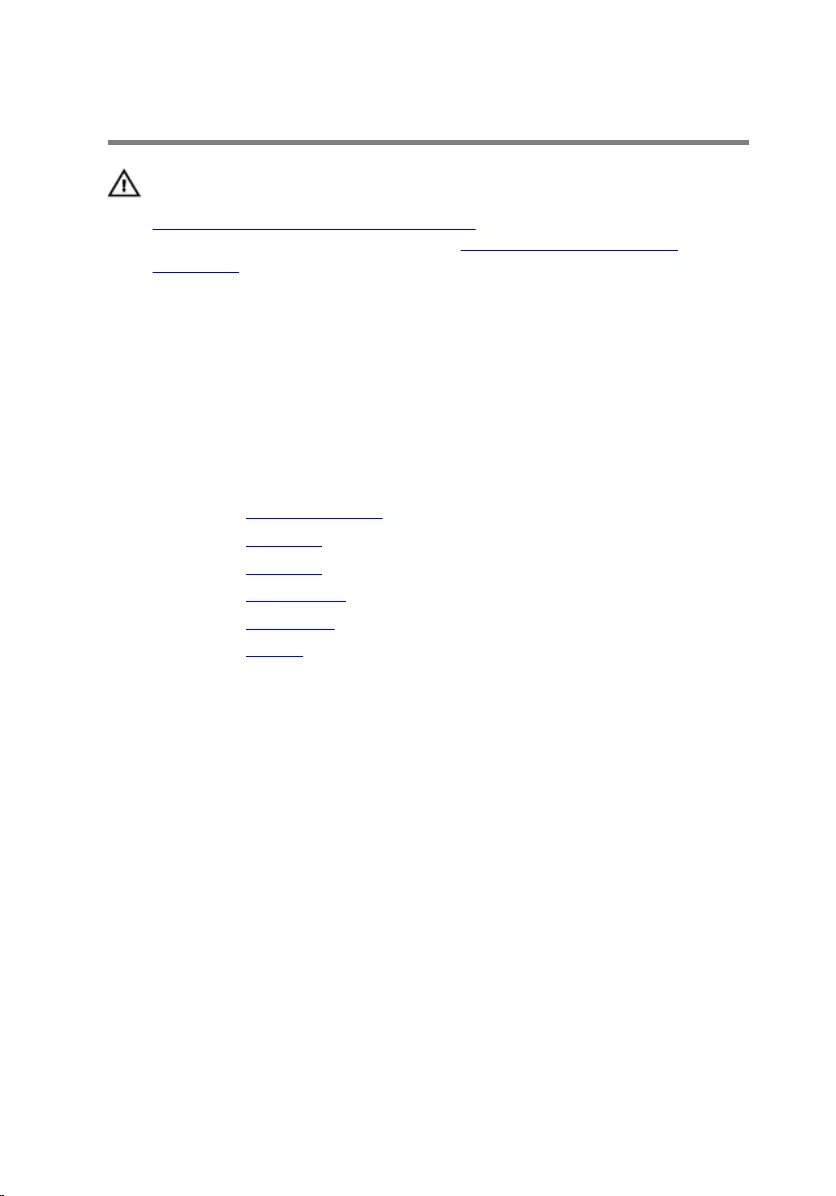
Replacing the Display Bezel
WARNING: Before working inside your computer, read the safety
information that shipped with your computer and follow the steps in
Before Working Inside Your Computer. After working inside your
computer, follow the instructions in After Working Inside Your
Computer. For more safety best practices, see the Regulatory
Compliance home page at dell.com/regulatory_compliance.
Procedure
Align the display bezel with the display back-cover, and gently snap the
display bezel into place.
Post-requisites
1 Replace the display assembly.
2 Replace the palm rest.
3 Replace the keyboard.
4 Replace the optical drive.
5 Replace the base cover.
6 Replace the battery.
73
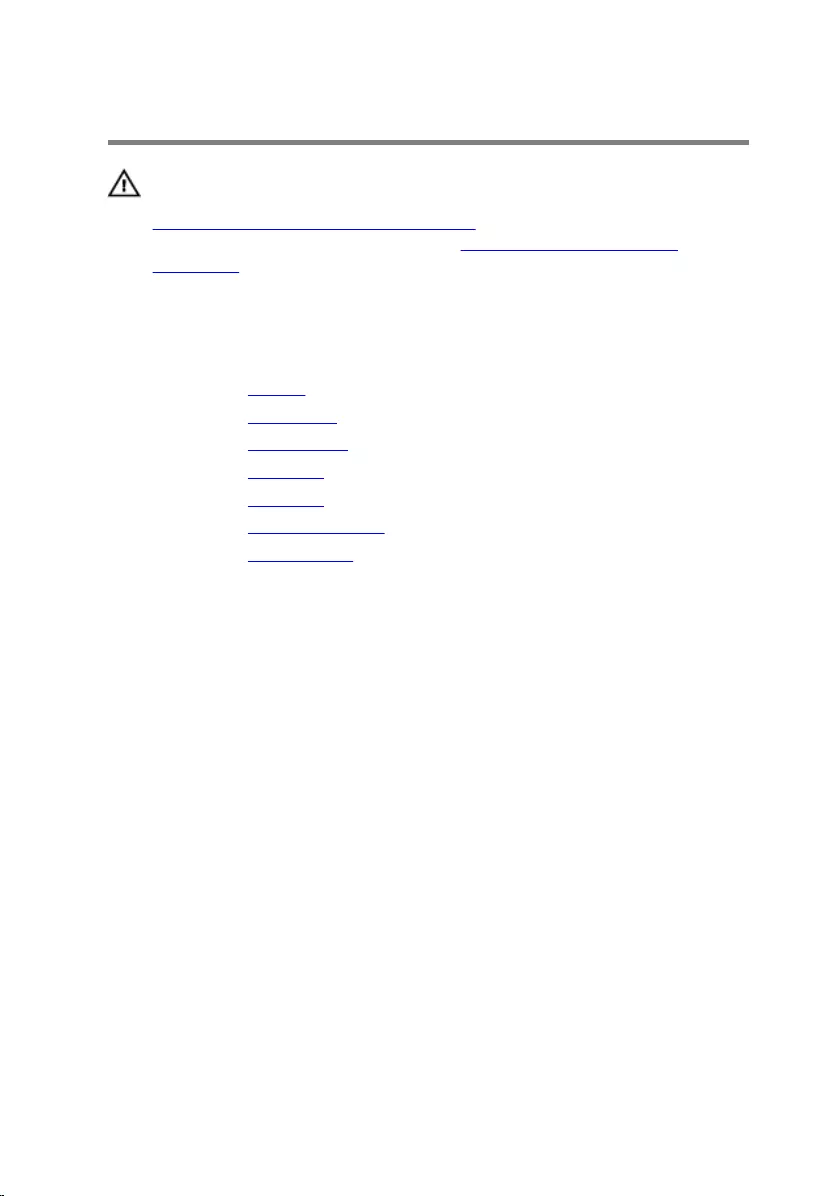
Removing the Display Panel
WARNING: Before working inside your computer, read the safety
information that shipped with your computer and follow the steps in
Before Working Inside Your Computer. After working inside your
computer, follow the instructions in After Working Inside Your
Computer. For more safety best practices, see the Regulatory
Compliance home page at dell.com/regulatory_compliance.
Prerequisites
1 Remove the battery.
2 Remove the base cover.
3 Remove the optical drive.
4 Remove the keyboard.
5 Remove the palm rest.
6 Remove the display assembly.
7 Remove the display bezel.
74
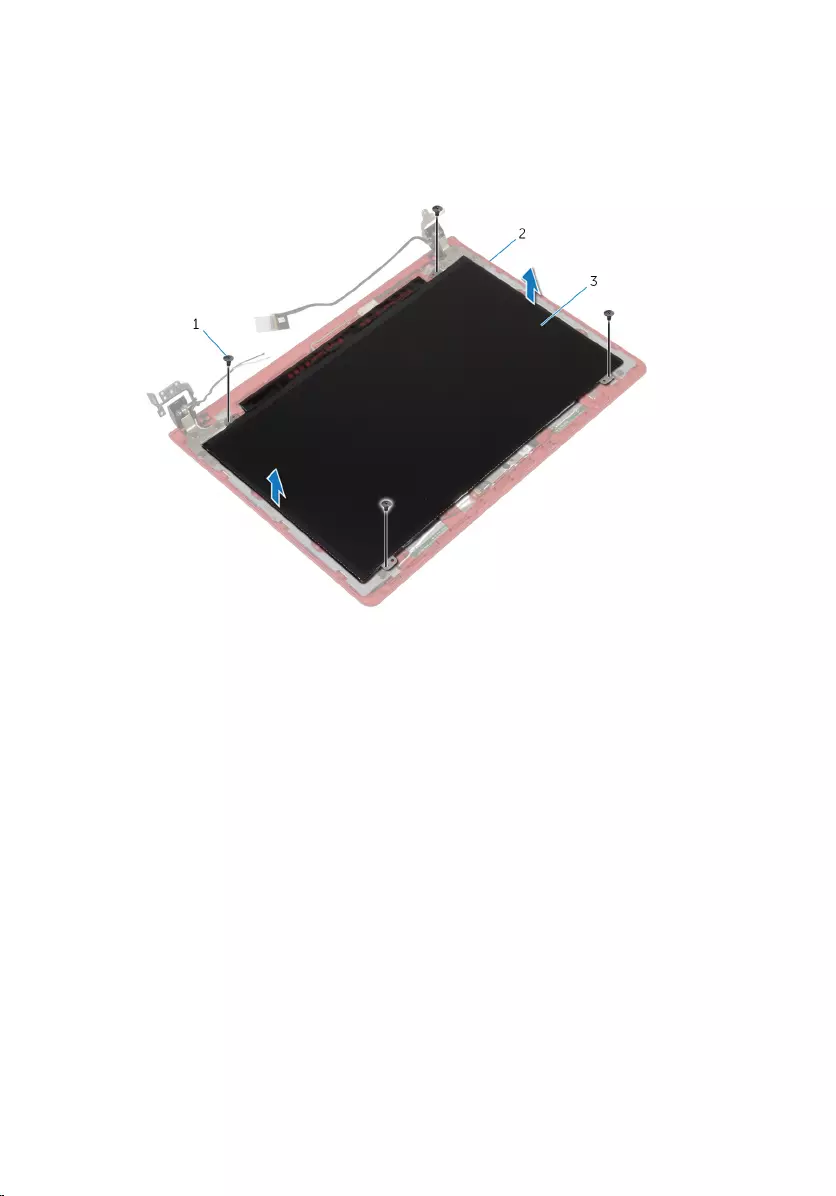
Procedure
1 Remove the screws that secure the display panel to the display back-
cover.
1 screws (4) 2 display back-cover
3 display panel
75
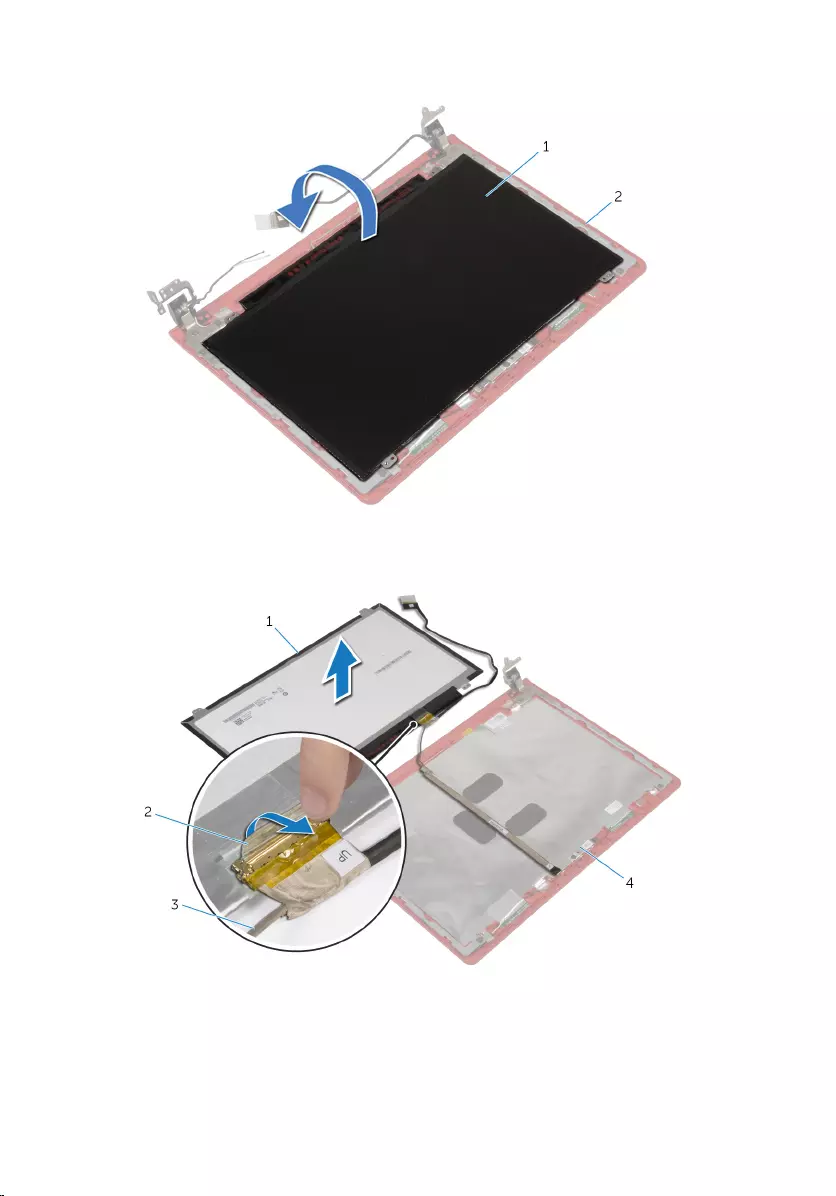
2 Gently lift the display panel and turn it over.
1 display panel 2 display back-cover
3 Peel off the tape and disconnect the display cable from the display panel.
1 display panel 2 tape
3 display cable 4 display back-cover
76
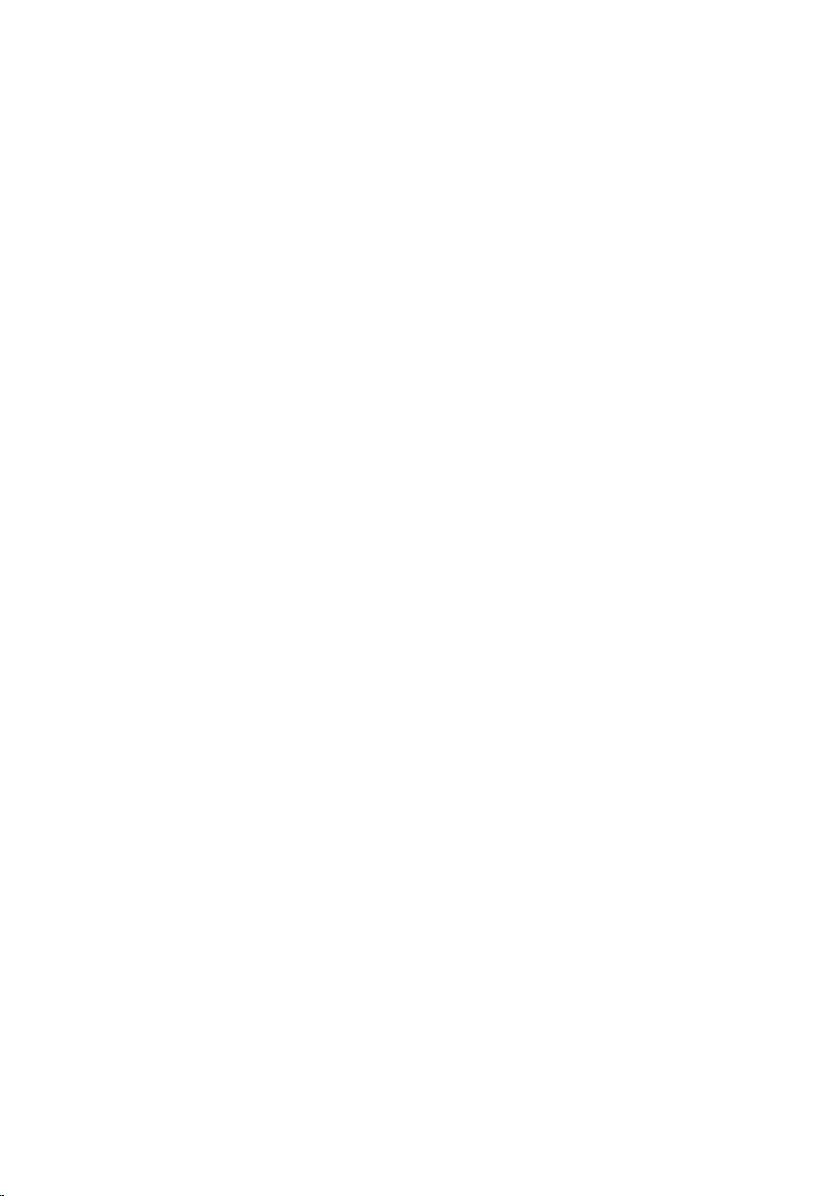
4 Lift the display panel away from the display back-cover.
77
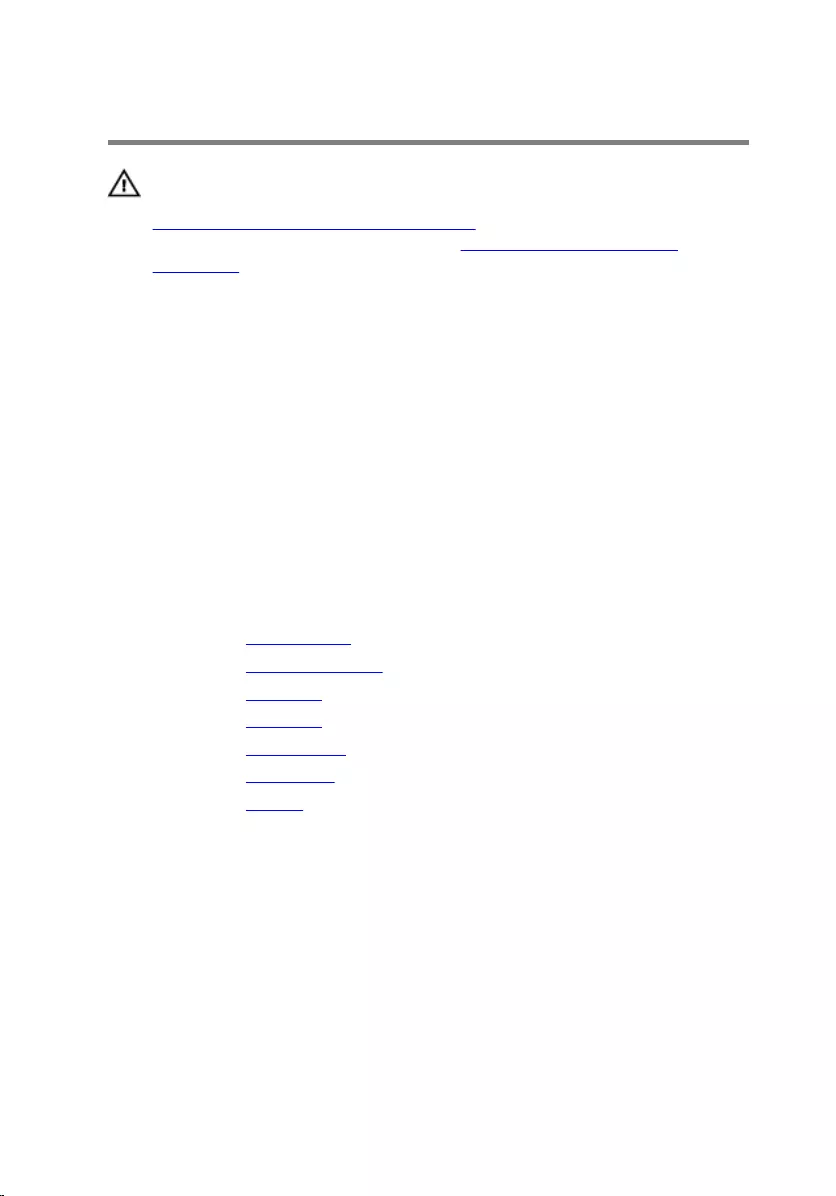
Replacing the Display Panel
WARNING: Before working inside your computer, read the safety
information that shipped with your computer and follow the steps in
Before Working Inside Your Computer. After working inside your
computer, follow the instructions in After Working Inside Your
Computer. For more safety best practices, see the Regulatory
Compliance home page at dell.com/regulatory_compliance.
Procedure
1 Connect the display cable to the display panel.
2 Adhere the tape that secures the display cable to the display panel.
3 Gently place the display panel on the display back-cover and align the
screw holes on the display panel with the screw holes on the display
back-cover.
4 Replace the screws that secure the display panel to the display back-
cover.
Post-requisites
1 Replace the display bezel.
2 Replace the display assembly.
3 Replace the palm rest.
4 Replace the keyboard.
5 Replace the optical drive.
6 Replace the base cover.
7 Replace the battery.
78
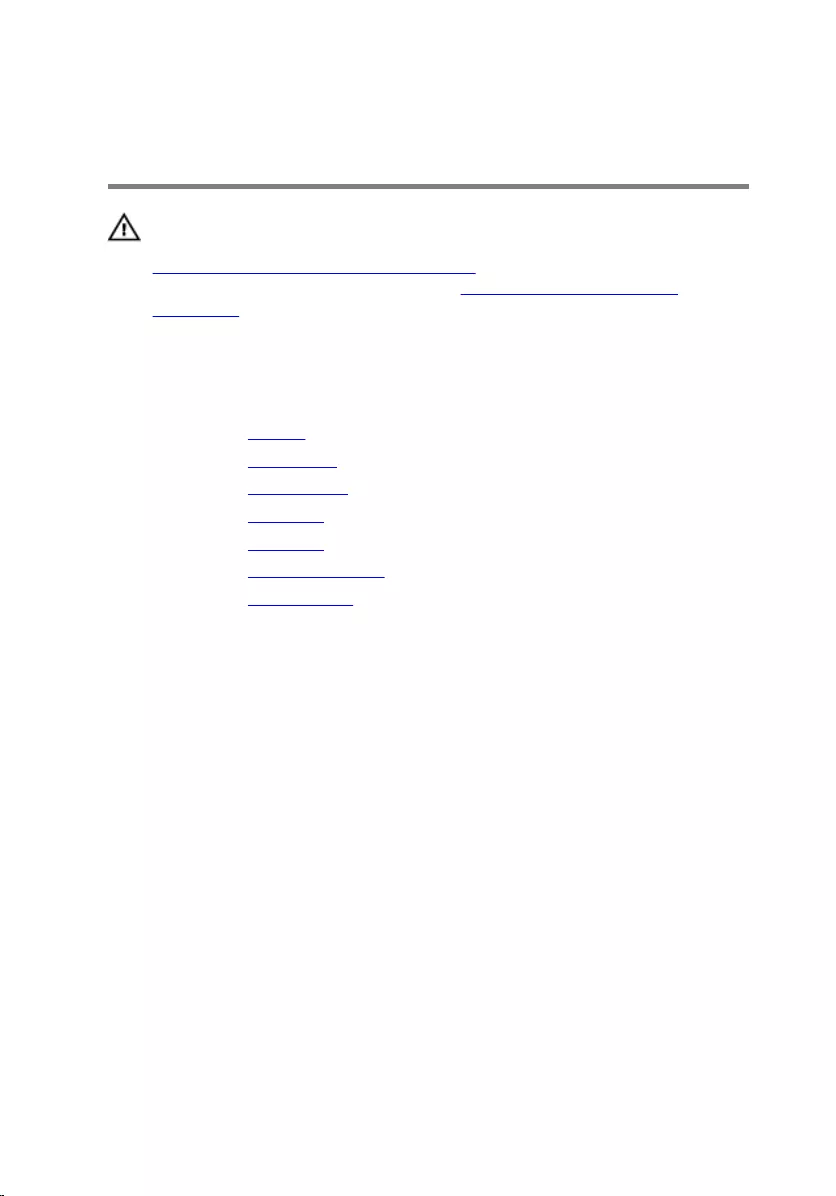
Removing the Display Hinge
and Bracket Assembly
WARNING: Before working inside your computer, read the safety
information that shipped with your computer and follow the steps in
Before Working Inside Your Computer. After working inside your
computer, follow the instructions in After Working Inside Your
Computer. For more safety best practices, see the Regulatory
Compliance home page at dell.com/regulatory_compliance.
Prerequisites
1 Remove the battery.
2 Remove the base cover.
3 Remove the optical drive.
4 Remove the keyboard.
5 Remove the palm rest.
6 Remove the display assembly.
7 Remove the display bezel.
Procedure
1 Remove the screws that secure the display hinge and bracket assembly to
the display back-cover.
79
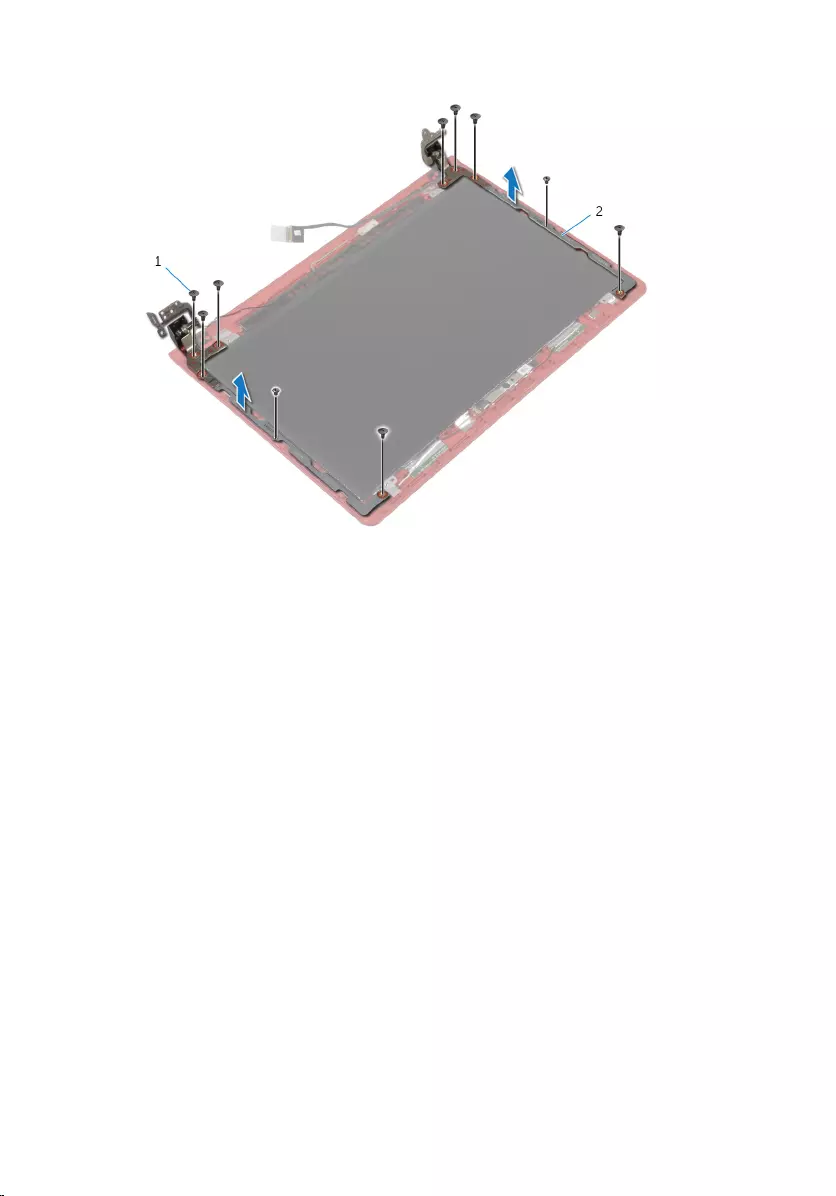
2 Lift the display hinge and bracket assembly off the display back-cover.
1 screws (10) 2 display hinge and bracket
assembly (2)
80
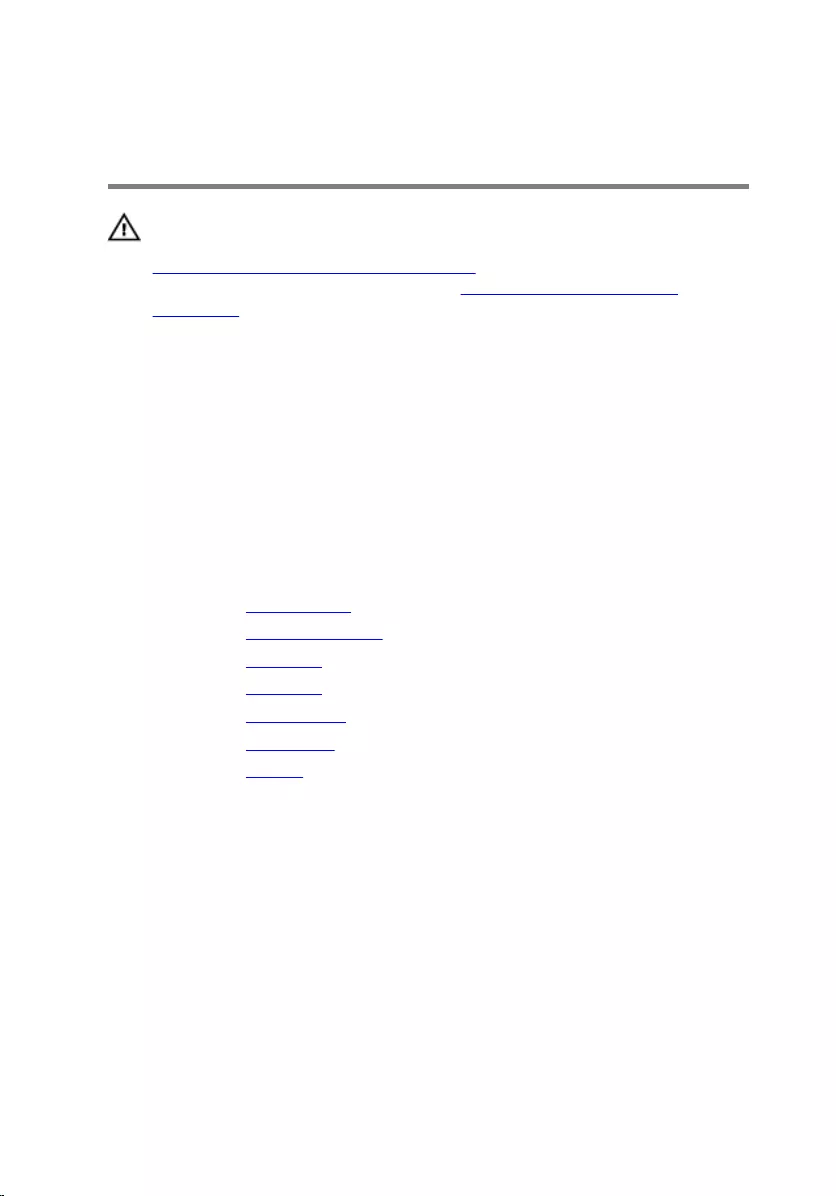
Replacing the Display Hinge
and Bracket Assembly
WARNING: Before working inside your computer, read the safety
information that shipped with your computer and follow the steps in
Before Working Inside Your Computer. After working inside your
computer, follow the instructions in After Working Inside Your
Computer. For more safety best practices, see the Regulatory
Compliance home page at dell.com/regulatory_compliance.
Procedure
1 Align the screw holes on the display hinge and bracket assembly with the
screw holes on the display back-cover.
2 Replace the screws that secure the display hinge and bracket assembly to
the display back-cover.
Post-requisites
1 Replace the display bezel.
2 Replace the display assembly.
3 Replace the palm rest.
4 Replace the keyboard.
5 Replace the optical drive.
6 Replace the base cover.
7 Replace the battery.
81
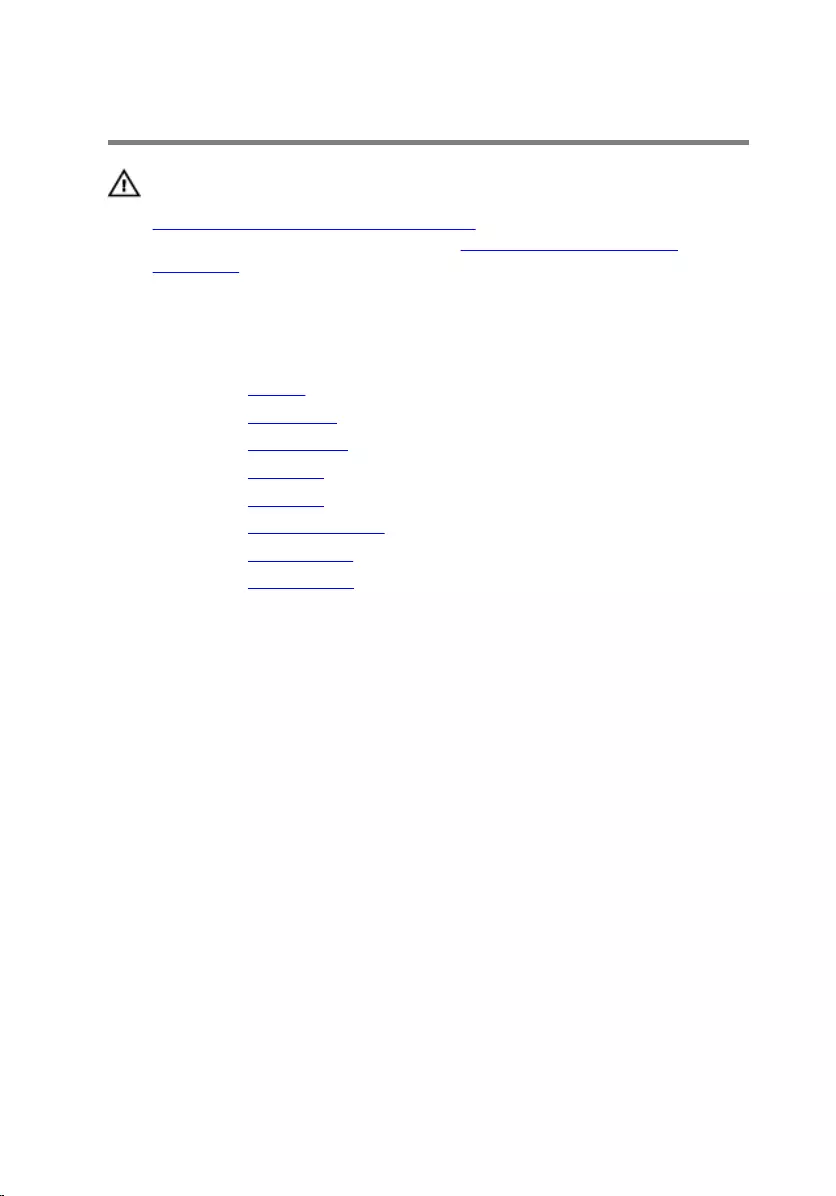
Removing the Camera
WARNING: Before working inside your computer, read the safety
information that shipped with your computer and follow the steps in
Before Working Inside Your Computer. After working inside your
computer, follow the instructions in After Working Inside Your
Computer. For more safety best practices, see the Regulatory
Compliance home page at dell.com/regulatory_compliance.
Prerequisites
1 Remove the battery.
2 Remove the base cover.
3 Remove the optical drive.
4 Remove the keyboard.
5 Remove the palm rest.
6 Remove the display assembly.
7 Remove the display bezel.
8 Remove the display panel.
Procedure
1 Peel off the camera cable from the display back-cover.
2 Using a plastic scribe, gently pry the camera from the display back-cover
and turn it over.
3 Peel off the tape that secures the camera cable to the camera.
82
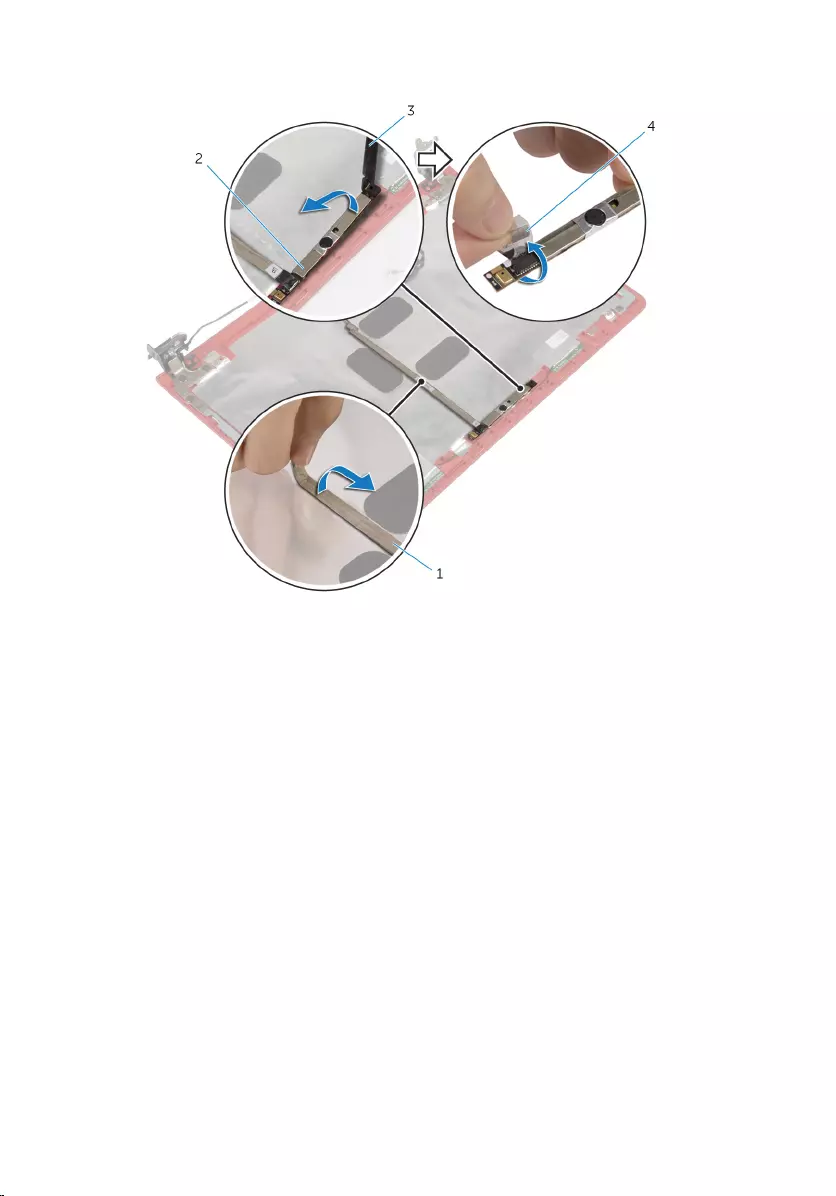
4 Disconnect the camera cable from the camera.
1 camera cable 2 camera
3 plastic scribe 4 tape
83
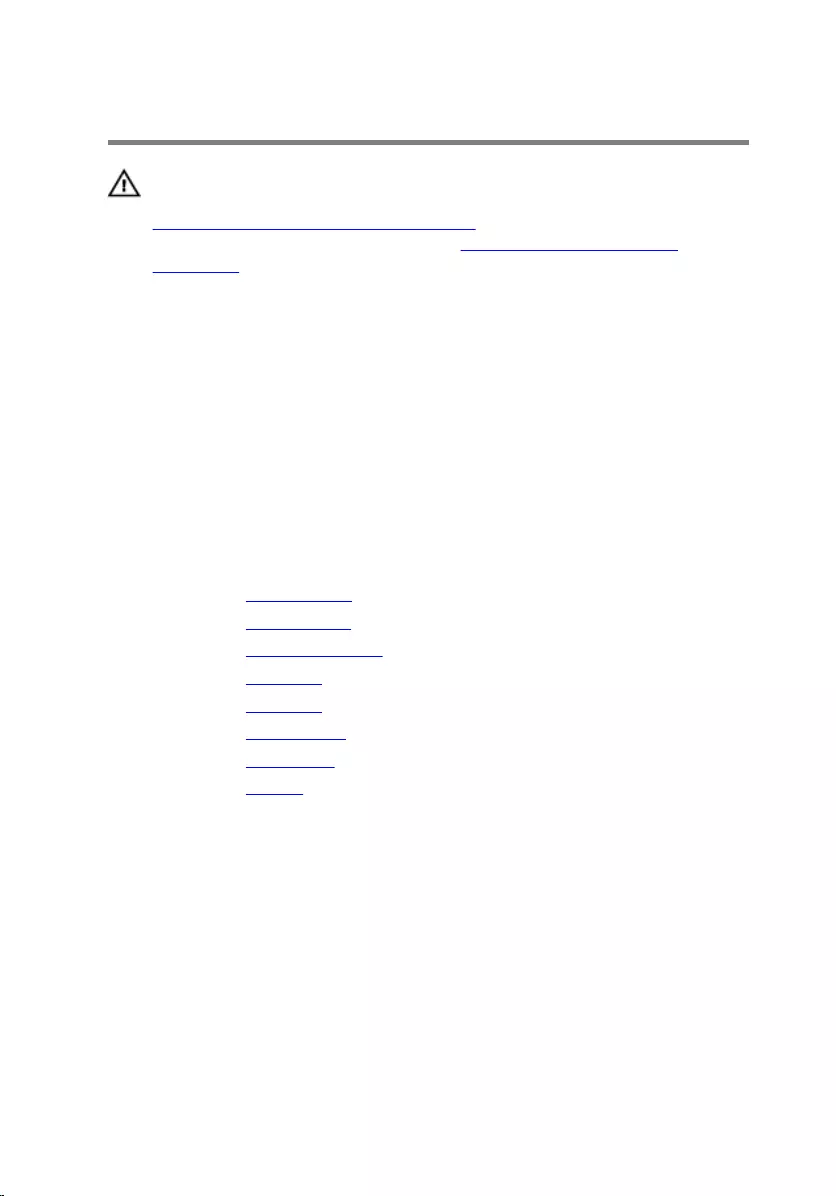
Replacing the Camera
WARNING: Before working inside your computer, read the safety
information that shipped with your computer and follow the steps in
Before Working Inside Your Computer. After working inside your
computer, follow the instructions in After Working Inside Your
Computer. For more safety best practices, see the Regulatory
Compliance home page at dell.com/regulatory_compliance.
Procedure
1 Connect the camera cable to the camera.
2 Adhere the tape that secures the camera cable to the camera.
3 Turn the camera over and using the alignment post, place the camera on
the display back-cover.
4 Adhere the camera cable to the display back-cover.
Post-requisites
1 Replace the display panel.
2 Replace the display bezel.
3 Replace the display assembly.
4 Replace the palm rest.
5 Replace the keyboard.
6 Replace the optical drive.
7 Replace the base cover.
8 Replace the battery.
84
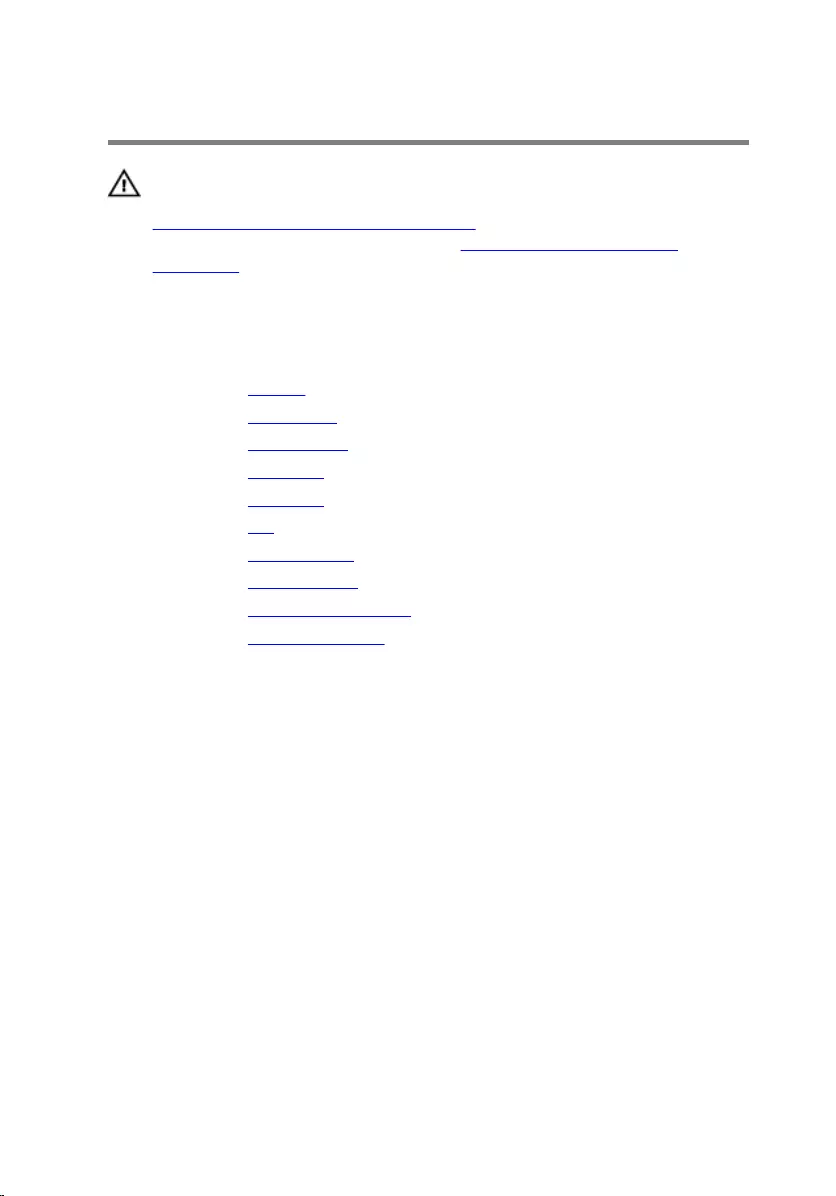
Removing the Speakers
WARNING: Before working inside your computer, read the safety
information that shipped with your computer and follow the steps in
Before Working Inside Your Computer. After working inside your
computer, follow the instructions in After Working Inside Your
Computer. For more safety best practices, see the Regulatory
Compliance home page at dell.com/regulatory_compliance.
Prerequisites
1 Remove the battery.
2 Remove the base cover.
3 Remove the optical drive.
4 Remove the keyboard.
5 Remove the palm rest.
6 Remove the fan.
7 Remove the wireless card.
8 Remove the system board.
9 Remove the power-adapter port.
10 Remove the display assembly.
Procedure
1 Note the speaker-cable routing and remove the speaker cable from its
routing guides on the computer base.
2 Note the position of the rubber grommets before lifting the speaker
cable.
85
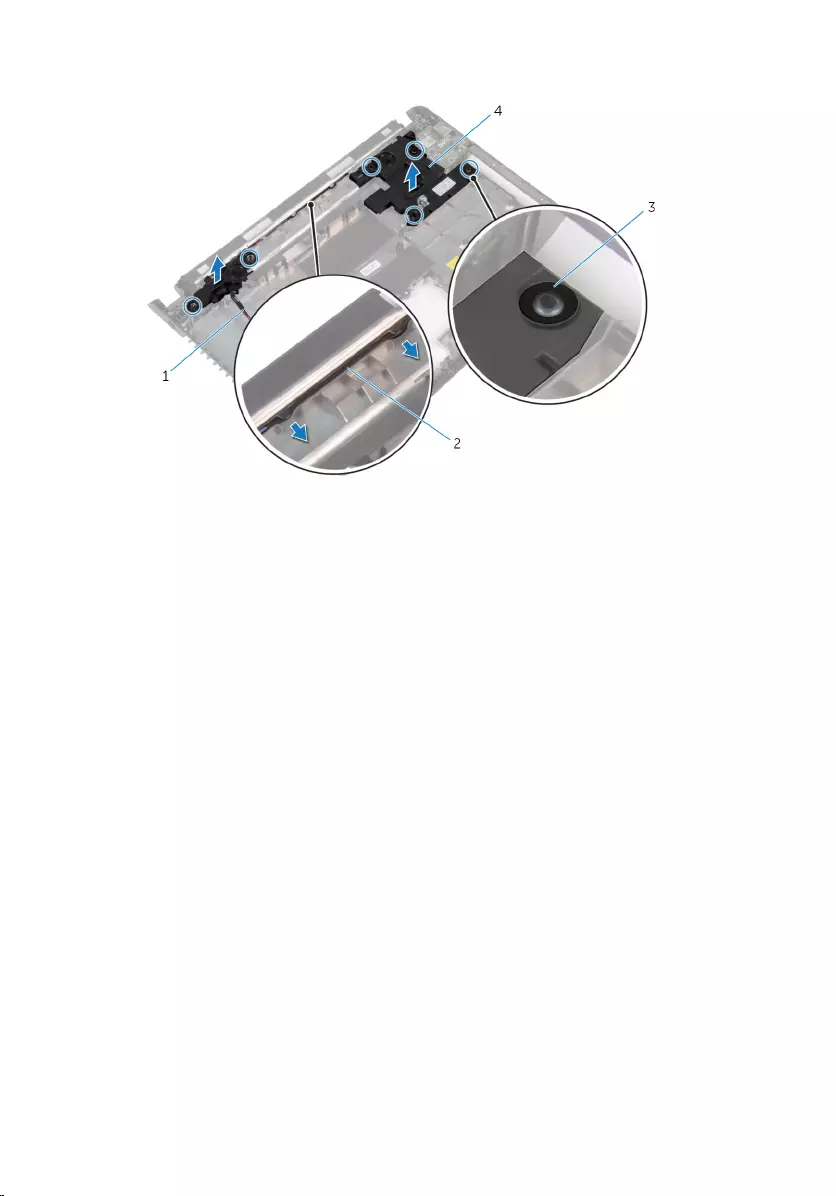
3 Lift the speakers, along with the speaker cable, off the computer base.
1 speaker cable 2 speaker-cable routing
3 rubber grommets (6) 4 speakers (2)
86
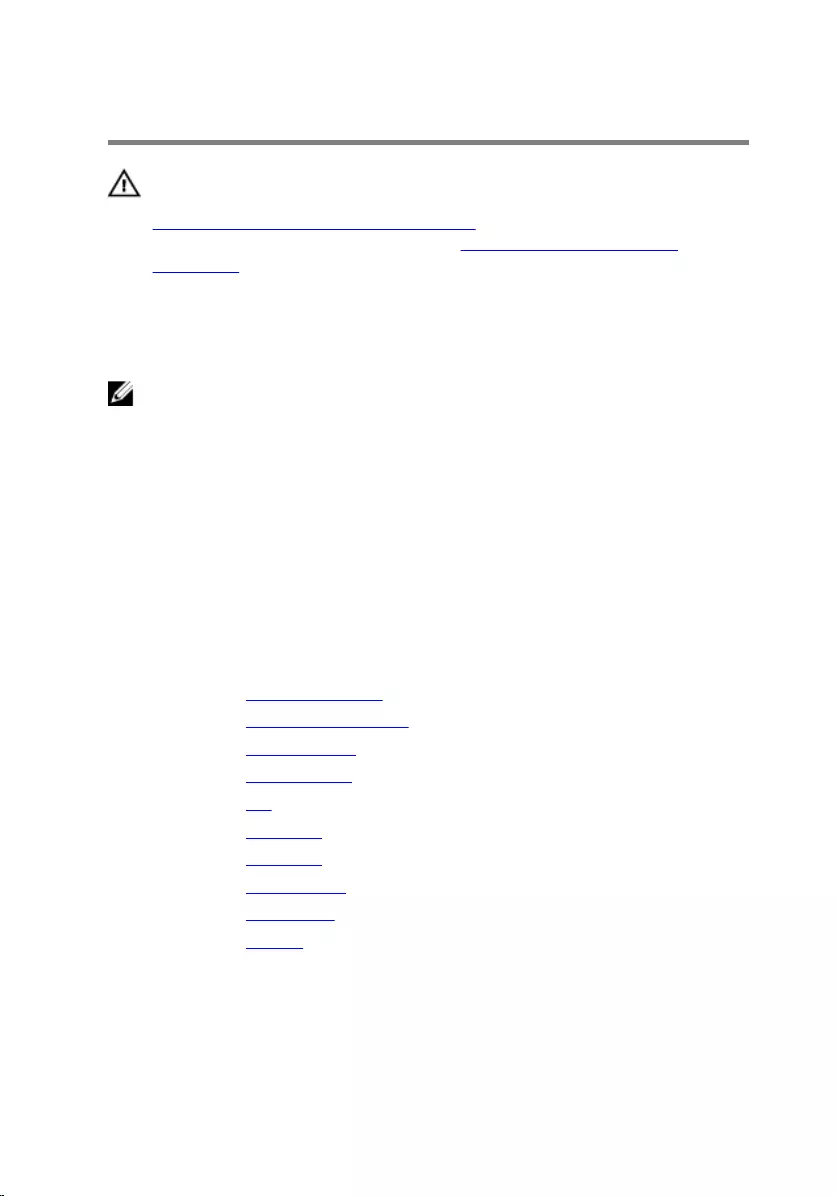
Replacing the Speakers
WARNING: Before working inside your computer, read the safety
information that shipped with your computer and follow the steps in
Before Working Inside Your Computer. After working inside your
computer, follow the instructions in After Working Inside Your
Computer. For more safety best practices, see the Regulatory
Compliance home page at dell.com/regulatory_compliance.
Procedure
NOTE: The rubber grommets may get pushed out while replacing the
speakers. Ensure that the rubber grommets are in their position after
placing the speakers on the computer base.
1 Using the alignment posts on the computer base, place the speakers on
the computer base.
2 Replace the rubber grommets if they are pushed up while replacing the
speakers.
3 Route the speaker cable through the routing guides on the computer
base.
Post-requisites
1 Replace the display assembly.
2 Replace the power-adapter port.
3 Replace the system board.
4 Replace the wireless card.
5 Replace the fan.
6 Replace the palm rest.
7 Replace the keyboard.
8 Replace the optical drive.
9 Replace the base cover.
10 Replace the battery.
87
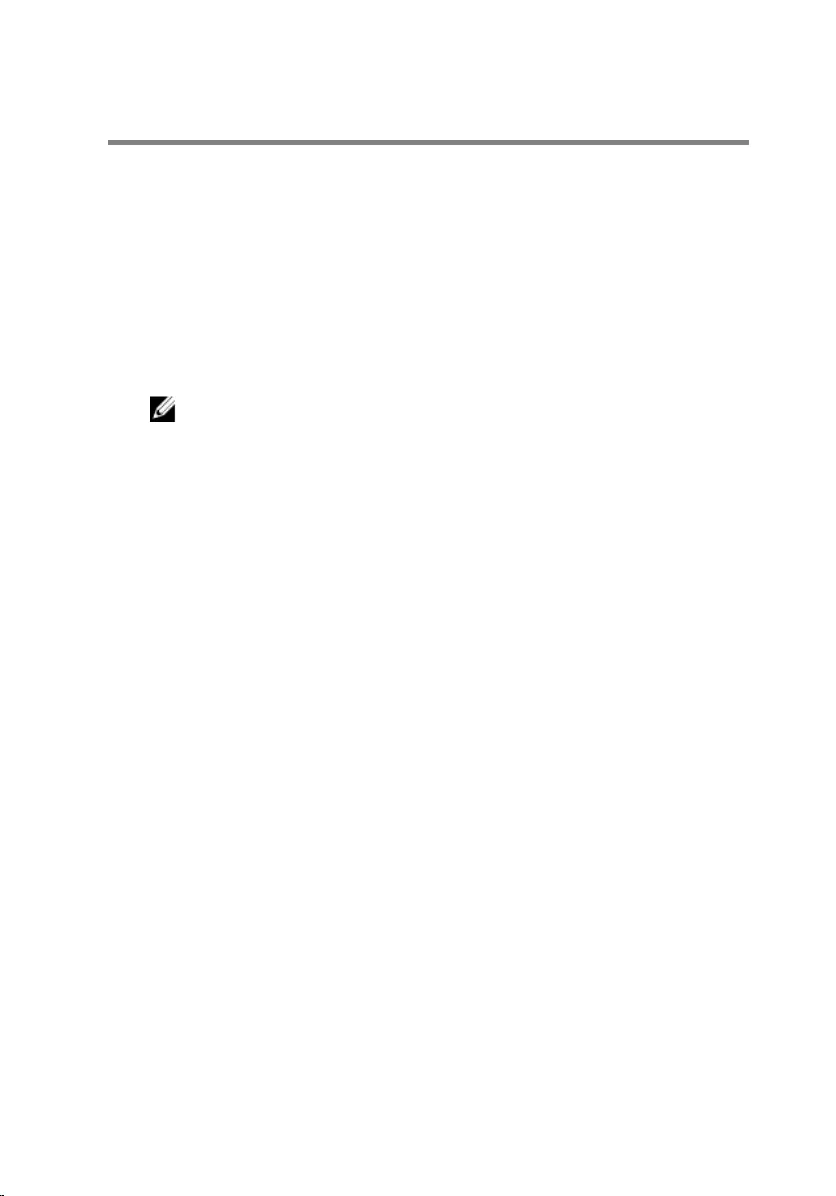
Flashing the BIOS
You may need to flash (update) the BIOS when an update is available or when
you replace the system board. To flash the BIOS:
1 Turn on the computer.
2 Go to dell.com/support.
3 If you have your computer's Service Tag, type your computer's Service
Tag and click Submit.
If you do not have your computer's Service Tag, click Detect My Product
to allow automatic detection of the Service Tag.
NOTE: If the Service Tag cannot be detected automatically, select
your product under the product categories.
4 Click Get Drivers and Downloads.
5 Click View All Drivers.
6 In the Operating System drop-down, select the operating system
installed on your computer.
7 Click BIOS.
8 Click Download File to download the latest version of the BIOS for your
computer.
9 On the next page, select Single-file download and click Continue.
10 Save the file and once the download is complete, navigate to the folder
where you saved the BIOS update file.
11 Double-click the BIOS update file icon and follow the instructions on the
screen.
88
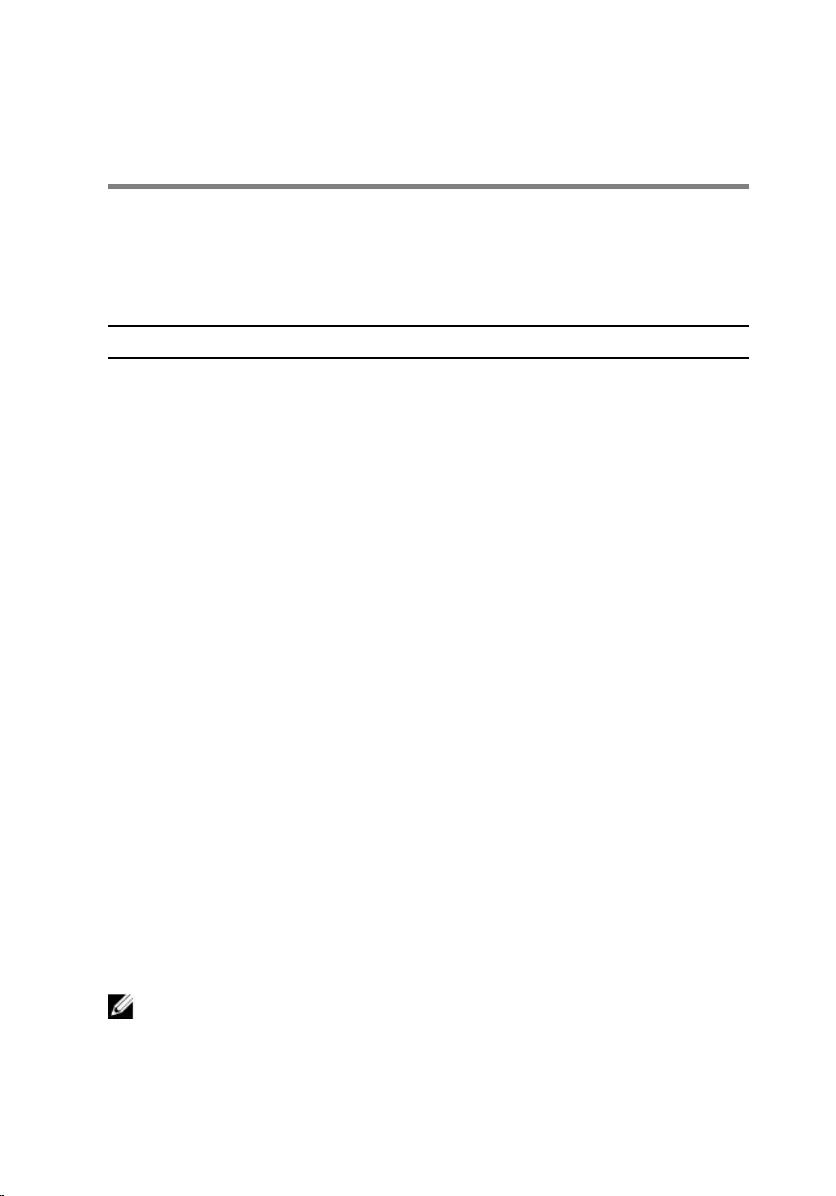
Getting Help and Contacting
Dell
Self-Help Resources
You can get information and help on Dell products and services using these
online self-help resources:
Self-Help Information Self-Help Options
Accessing Windows Help Windows 8.1 — Open the Search
charm, type Help and Support in
the search box and press Enter.
Windows 7 — Click Start → Help and
Support.
Information about Dell products and
services
See dell.com.
Troubleshooting information, user
manuals, setup instructions, product
specifications, technical help blogs,
drivers, software updates, and so on
See dell.com/support.
Information about Microsoft
Windows 8.1
See dell.com/windows8.
Information about Microsoft
Windows 7
Click Start → All Programs → Dell
Help Documentation.
Learn about your operating system,
setting up and using your computer,
data backup, diagnostics, and so on.
See Me and My Dell at dell.com/
support/manuals.
Contacting Dell
To contact Dell for sales, technical support, or customer service issues, see
dell.com/contactdell.
NOTE: Availability varies by country and product, and some services may
not be available in your country.
89
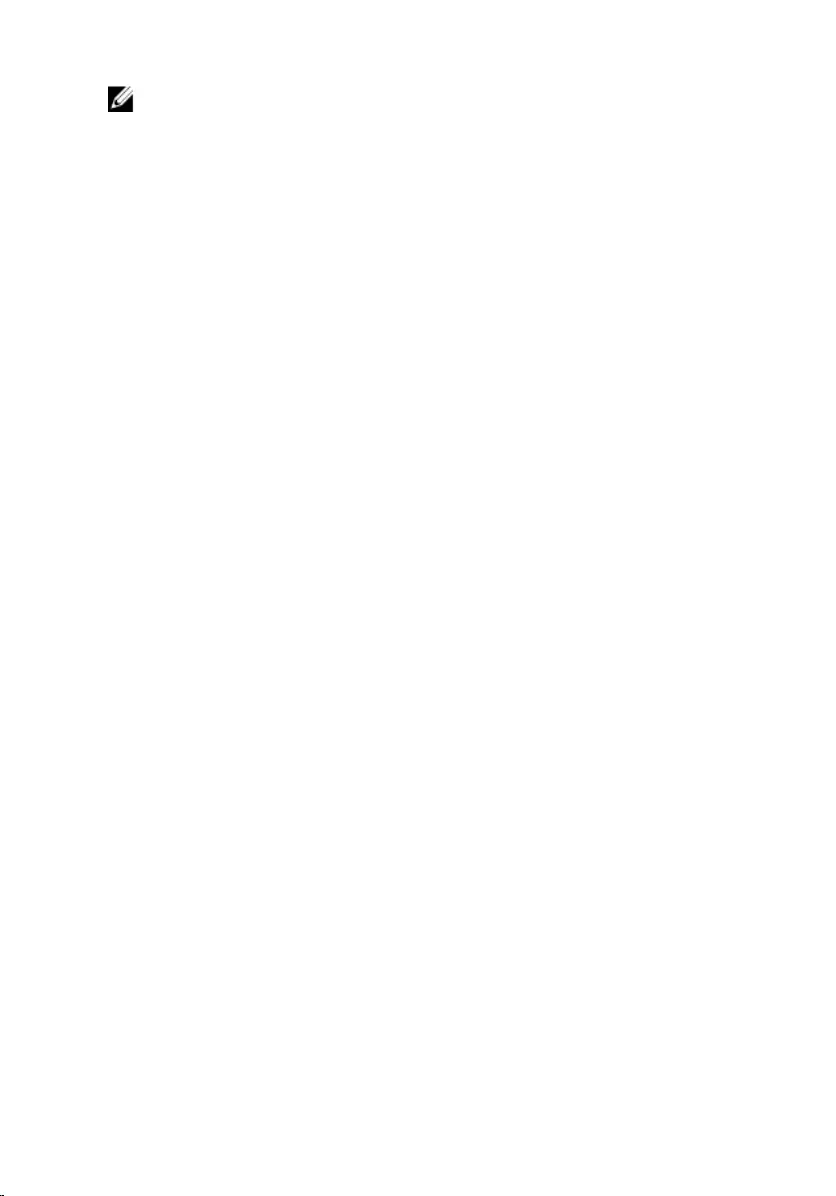
NOTE: If you do not have an active internet connection, you can find
contact information on your purchase invoice, packing slip, bill, or Dell
product catalog.
90